HITACHI Direct View Digital 27 To 40 TV Manual L0302193
User Manual: HITACHI HITACHI Direct View Digital 27 to 40 TV Manual HITACHI Direct View Digital 27 to 40 TV Owner's Manual, HITACHI Direct View Digital 27 to 40 TV installation guides
Open the PDF directly: View PDF ![]() .
.
Page Count: 60
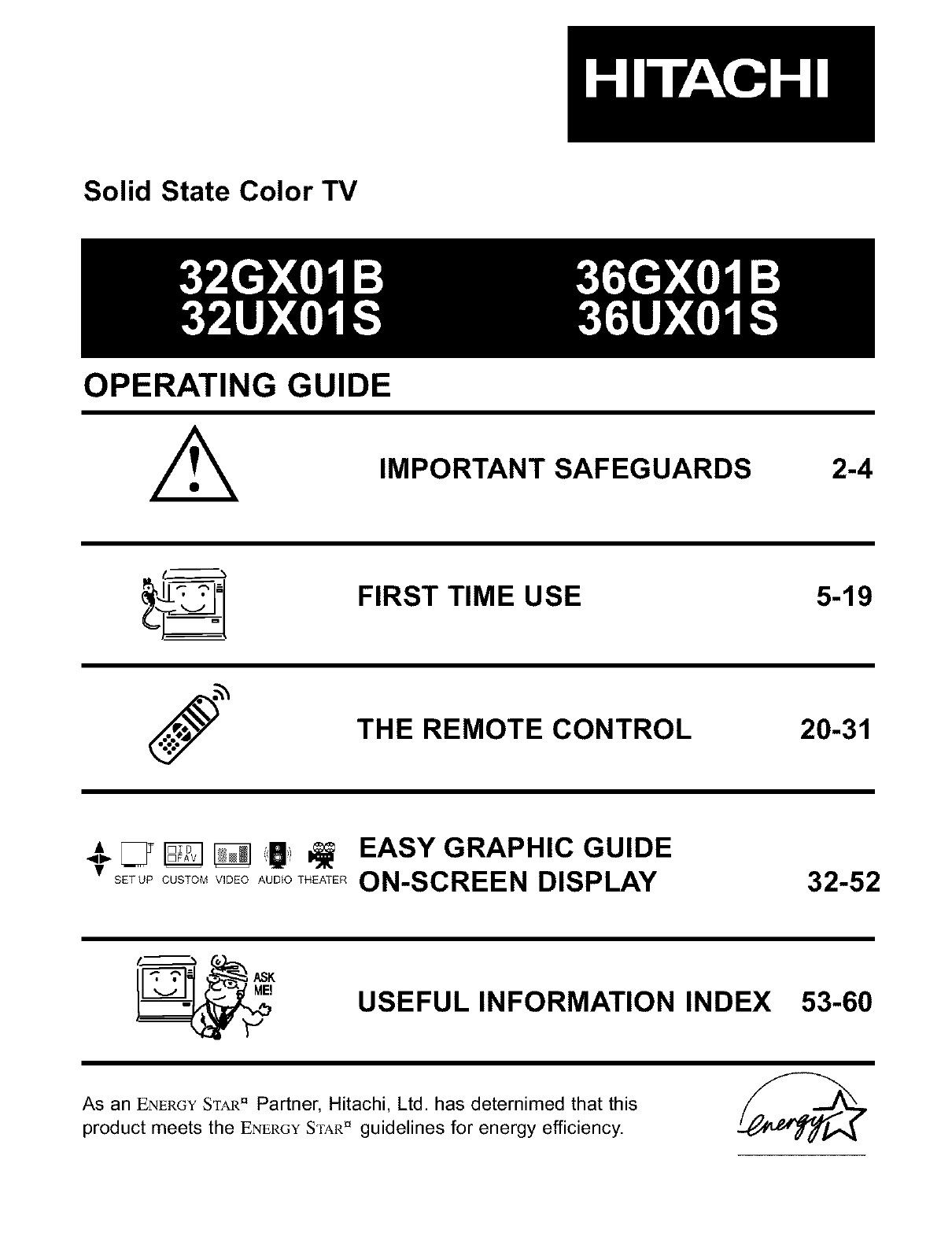
Solid State Color TV
OPERATING GUIDE
IMPORTANT SAFEGUARDS 2-4
FIRST TIME USE 5-19
THE REMOTE CONTROL 20-31
-,,-[_ _ _ I _ EASY GRAPHIC GUIDE
sETu_OOSTOM,,,OEOAOO,OTH_AT_RON-SCREEN DISPLAY 32-52
USEFUL INFORMATION INDEX 53-60
As an ENEP.GYS'rA_a_ Partner, Hitachi, Ltd. has deternimed that this
product meets the ENERGYS'rA_{" guidelines for energy efficiency.
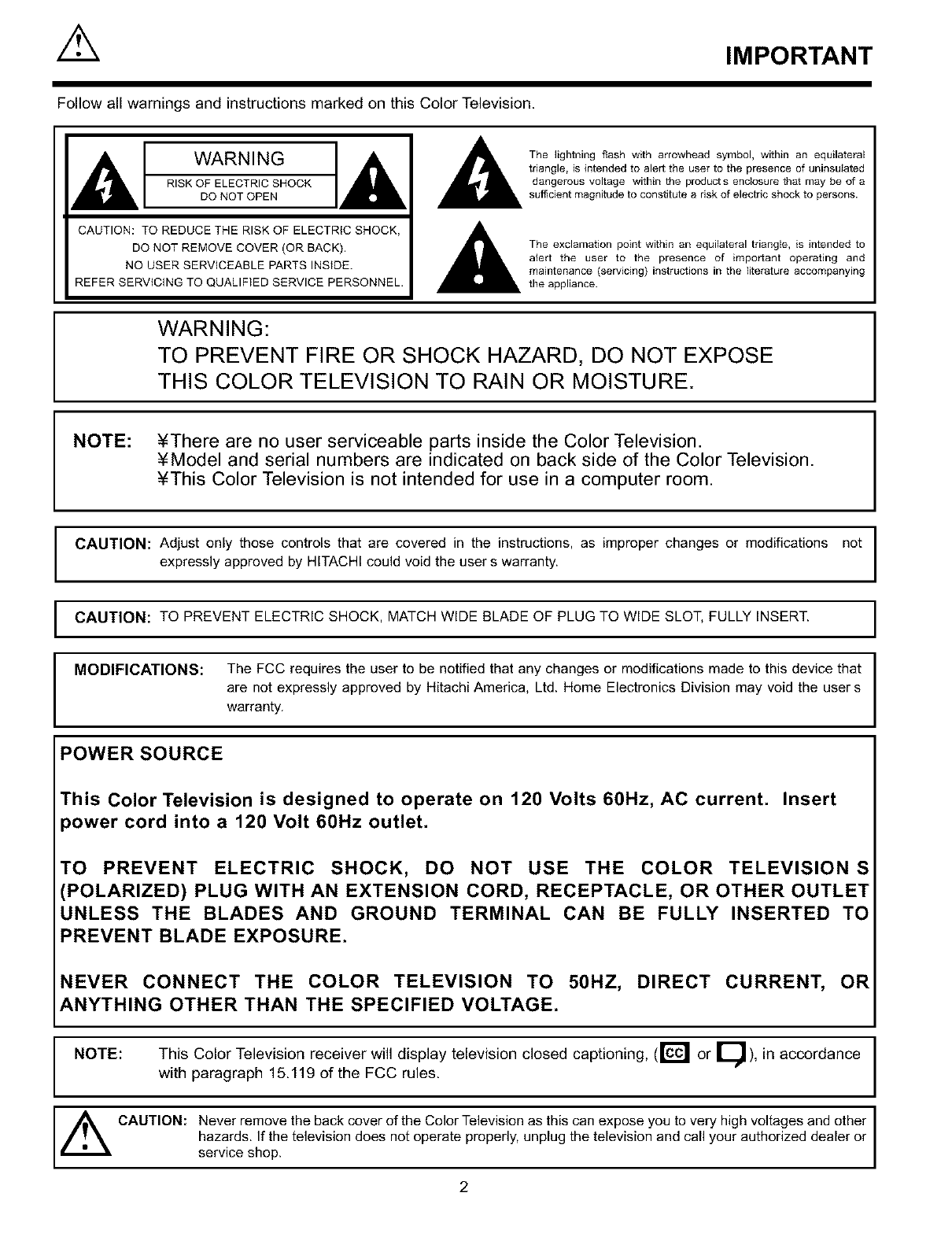
IMPORTANT
Follow all warnings and instructions marked on this Color Television.
WARNING
RISK OF ELECTRIC SHOCK
DO NOT OPEN
CAUTION: TO REDUCE THE RISK OF ELECTRIC SHOCK,
DO NOT REMOVE COVER (OR BACK).
NO USER SERVICEABLE PARTS INSIDE.
REFER SERVICING TO QUALIFIED SERVICE PERSONNEL.
_1_ he lightning flash with arrowhead symbol, within an equilateral
triangle, is intended to alert the user to the presence of uninsulatod
dangerous voltage within the products enclosure that may be of a
sufficient magnitude to constgute a risk of electric shock to persons.
The exclamation point within an equilateral triangle, is intended to
alert the user to the presence of important operating and
maintenance (servicing) instructions in the literature accompanying
the appliance.
WARNING:
TO PREVENT FIRE OR SHOCK HAZARD, DO NOT EXPOSE
THIS COLOR TELEVISION TO RAIN OR MOISTURE.
NOTE: ¥There are no user serviceable parts inside the Color Television.
¥Model and serial numbers are indicated on back side of the Color Television.
¥This Color Television is not intended for use in a computer room.
CAUTION: Adjust only those controls that are covered in the instructions, as improper changes or modifications not I
expressly approved by HITACHI could void the user s warranty. I
I AUTION: TO PREVENT ELECTRIC SHOCK, MATCH WIDE BLADE OF PLUG TO WIDE SLOT, FULLY INSERT.
MODIFICATIONS: The FCC requires the user to be notified that any changes or modifications made to this device that
are not expressly approved by Hitachi America, Ltd. Home Electronics Division may void the user s
warranty.
POWER SOURCE
This Color Television is designed to operate on 120 Volts 60Hz, AC current. Insert
_ower cord into a 120 Volt 60Hz outlet.
I'O PREVENT ELECTRIC SHOCK, DO NOT USE THE COLOR TELEVISION S
(POLARIZED) PLUG WITH AN EXTENSION CORD, RECEPTACLE, OR OTHER OUTLET
UNLESS THE BLADES AND GROUND TERMINAL CAN BE FULLY INSERTED TO
PREVENT BLADE EXPOSURE.
NEVER CONNECT THE COLOR TELEVISION TO 50HZ, DIRECT CURRENT, OR
ANYTHING OTHER THAN THE SPECIFIED VOLTAGE.
NOTE: This Color Television receiver will display television closed captioning, ([E'_ or _11 I), in accordance
with paragraph 15.119 of the FCC rules.
,_ CAUTION: Never remove the back cover of the Color Television as this can expose you to very high voltages and other
hazards. If the television does not operate properly, unplug the television and call your authorized dealer or
service shop.
2
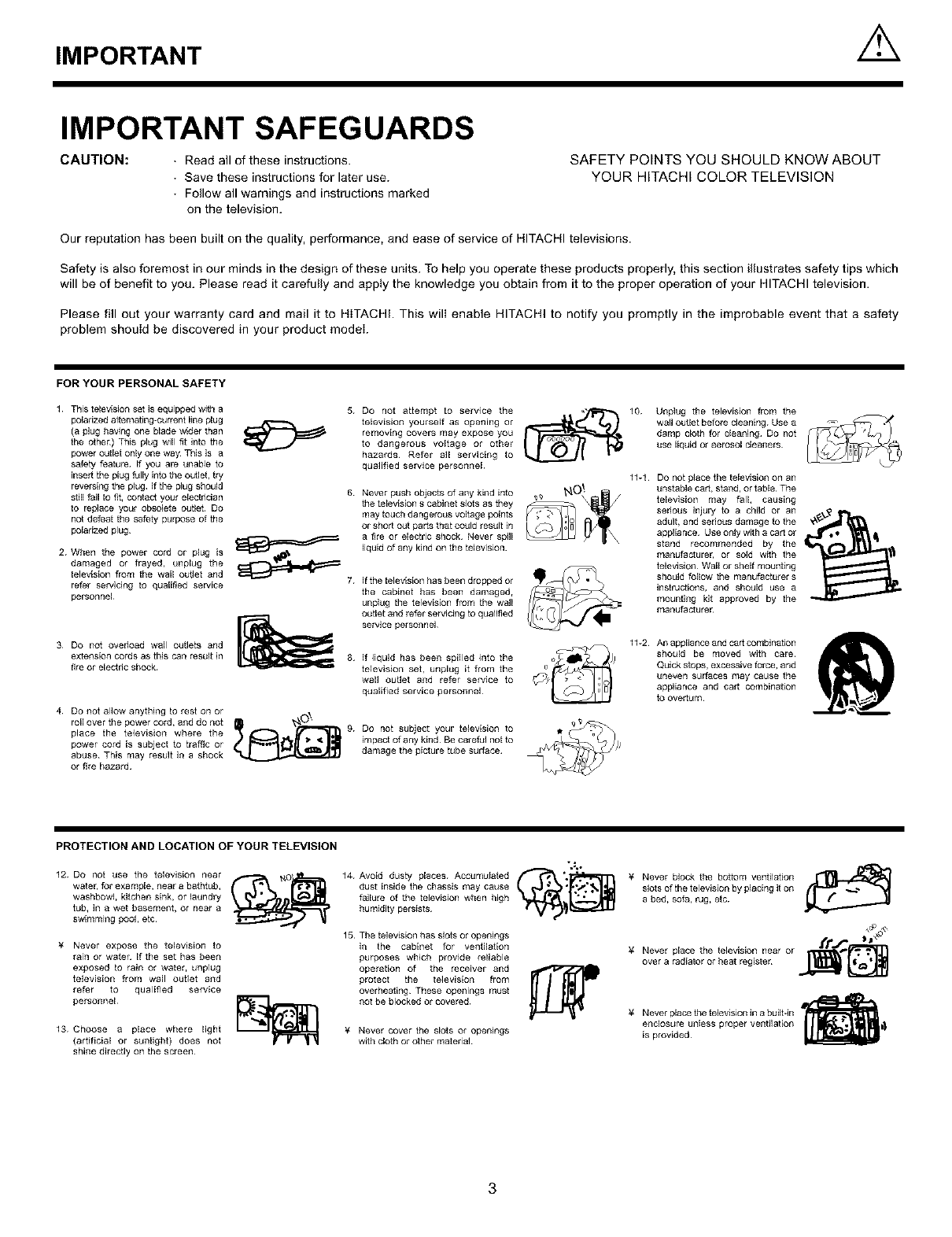
IMPORTANT
IMPORTANT SAFEGUARDS
CAUTION: • Read all of these instructions.
• Save these instructions for later use.
• Foflow all warnings and instructions marked
on the television.
SAFETY POINTS YOU SHOULD KNOW ABOUT
YOUR HITACHI COLOR TELEVISION
Our reputation has been built on the quality, performance, and ease of service of HITACHI televisions.
Safety is also foremost in our minds in the design of these units. To help you operate these products properly, this section illustrates safety tips which
will be of benefit to you. Please read it carefully and apply the knowledge you obtain from it to the proper operation of your HITACHI television.
Please fill out your warranty card and mail it to HITACHI. This will enable HITACHI to notify you promptly in the improbable event that a safety
problem should be discovered in your product model.
FORYOURPERSONALSAFETY
1 This television set is equipped with a
polarized alternating-current line plug
(a plug having one blade wider than
the othen) This plug _ll fit into the
power outlet only one way This is a
safety feature¸ If you are unable to
insert the plug fulty into the outlet, try
reversing the plug If the plug should
still fail to fit, contact your electriclan
to replace your obsolete outlet¸ Do
not defeat the safety purpose of the
polarized plug¸
2 When the power cord or plug is
damaged or frayed, unplug the
television from the wall outJet and
refer servicing to qual[t_ed sen4ce
personnel
3 Do not overload wall outlets and
extension cords as this can result in
fire or electric shock
4 Do not allow anything to rest on or
roll over the power cord, and do not
place the television where the
power cord is subject to traffic or
abuse This may result in a shock
or fire hazard
5 Do not attempt to service the
television yourself as opening or
removing covers may expose you
to dangerous voltage or other
hazards Refer all servicing to
quafified service personnel
6 Never push objects of any kind into
the television s cabinet s_ots as they
may touch dangerous voltage points
or short out parts that could result in
a fire or electric shock Never spill
liquid of kind on the television
any
7 If the television has been dropped or
the cabinet has been damaged,
unplug the television fl_m the wall
outlet and refer servicing to qualified
service personnel
8 If ]]quid has been spilled into the
television set, unplug it from the
wall outlet and refer service to
qualified service personnel¸
,_O _. 9 Do not subject your television to
,mpac of+nyk,nd0ecarefu.,o.o
damage the picture tube surface
Unplug the television from the
wall outlet before cleaning Use a
damp cloth for cleaning Do not
use liquid or aer_3sol cleaners
4.
11-1 DO not p_ace the television on an
unstable cart, stand, or table The
television may fall, causing
serious injury to a child or an
adult, and serious damage to the
appliance Use onty with a cart or
stand recommended by the
manufacturer, or sold with the
television Wall or shelf mounting
should follow the manufacturers
instructions, and should use a
mounting kit approved by the
manufacturer
11-2 An appliance and cart combination
should be moved with care
Quick stops, excessive force, and
uneven surfaces may cause tile
appliance and cart combination
to overturn
PROTECTION AND LOCATION OF YOUR TELEVISION
12 Do not use the television near
water, for example, near a bathtub,
washbowl, kitchen sink, or laundry
tub, in a wet basement, or near a
swimming pool, etc
¥ Never expose the television to
rain or water If the set has been
exposed to rain or water, unplug
television from wail outlet and
refer to qualified service
personnel
13 Choose a place where light
(artificial or sunlight) does not
shine directly on the screen
14 Avoid dusty pl..... Accumulated _i _
dust inside the chassis may cause
failure of the television when high
humidity persists
15 The television has slots or openings
in the cabinet for ventilation
purposes which provide reliable
operation of the receiver and
protect the television _om
overheating¸ These openings must
not be blocked or covered¸
¥ Never cover the slots or openings
with cloth or other material
¥ Never block the bottom ventilation r_'_,__t_m_:_
slots of the television by placing it on
a bed, sofa, rug, etc
¥ Never place the tetev[sion in a bu[Itqn
enclosure unless proper ventNat[on
ls provided
3
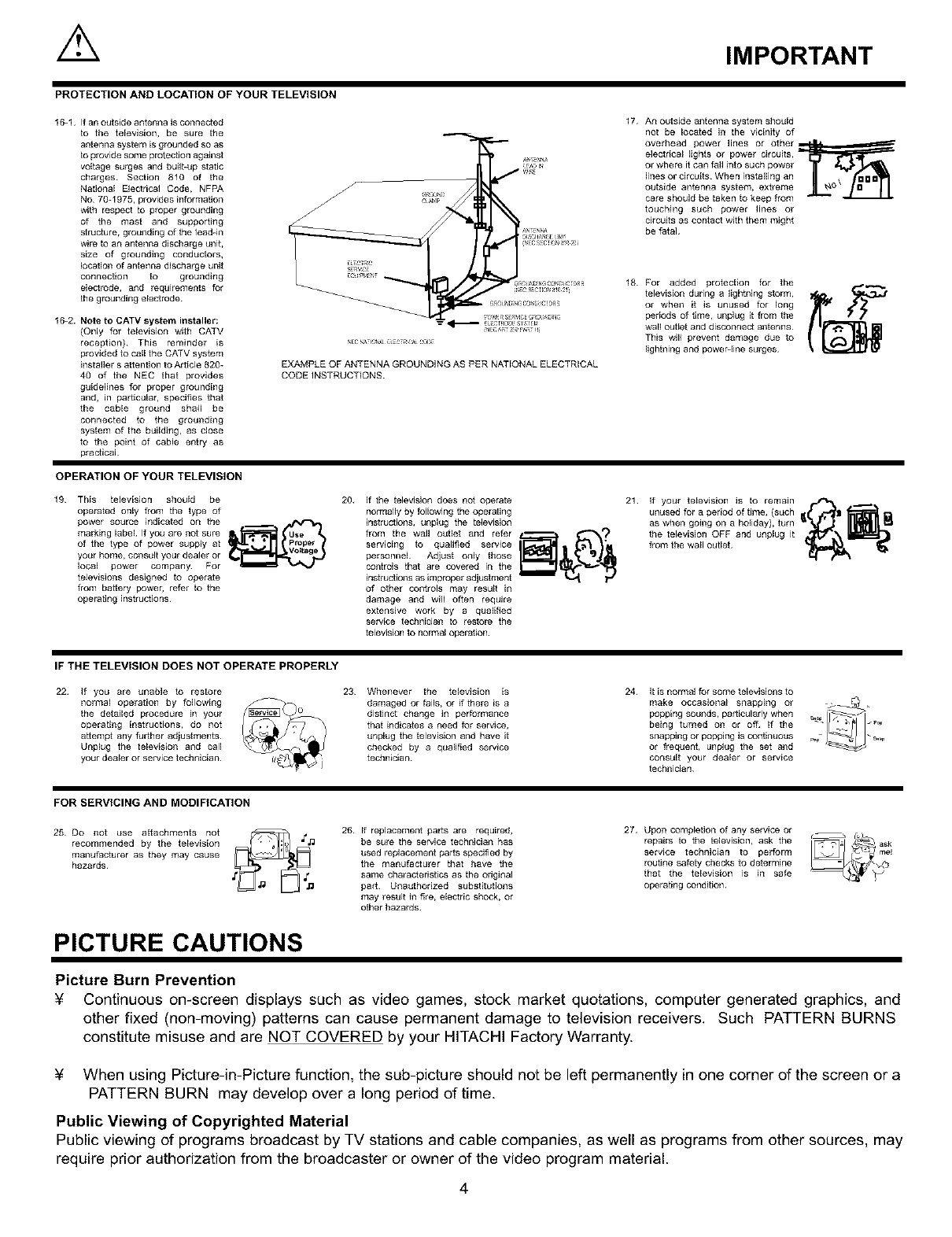
IMPORTANT
PROTECTION AND LOCATION OF YOUR TELEVISION
16-1 If an outside antenna is connected
to the television, be sule the
antenna system is grz)unded so as
to provide some protection against
voltage surges and built-up static
charges Section 810 of the
National Electrical Code, NFPA
No 70-1975, provides information
with respect to proper grounding
of the mast and supporting
structure, grounding of the leadqn
wire to an antenna discharge unit,
size of groundhog conductors,
location of antenna discharge unit
connection to grounding
electrode, and requirements for
the grounding electrode
16-2. Note to CATV system installer:
(Only for television with CATV
reception)¸ This reminder is
provided to call the CATV system
installer s attention to Ar tic_e 820-
40 of the NEC that provides
guidelines for proper grounding
and, in particular, specifies that
the cable ground sha41 be
connected to the grounding
system of the building, as close
to the point of cable entry as
practical¸
EXAMPLE OF ANTENNA GROUNDING AS PER NATIONAL ELECTRICAL
CODE INSTRUCTIONS
17 An outside antenna system should
not be located in the vicinity of
overhead power lines or other =__
electrical lights or power circuits,
or where it can fall into such power
lines or circuits When installing an
outside antenna system, extreme
care should be taken to keep from
touching such power lines or
circuits as contact with them might
be fata]
18 For added protection fol the
television during a lightning storm,
or when it is unused for long
periods of time, unplug it from the
wall outlet and disconnect antenna¸
This will prevent damage due to
lightning and power-line surges¸
OPERATION OF YOUR TELEVISION
19 This television should be
operated only from the type of
power source indicated on the
marking label If you are not sure
of the type of power supply at
your home, consult your dealer or
local power company For
teJevisions designed to operate
from battery power, refer to the
operating instructions
20 ff the teJevision does not operate
normally by followin 9 the operating
instructions, unplug the television
from the wail outlet and refer
servicing to qualified service
personnel¸ Adjust only those
controJs that are covered in the
instructions as imp_per adjustment
of other controls may result in
damage and will often require
extensive work by a qualified
service technic4an to restore the
television to normal operation¸
21 if your television is to remain
unused for a period of time, (such
as when going on a holiday), turn _
the television OFF and unplug it
f_om the wa,I outlet _
IF THE TELEVISION DOES NOT OPERATE PROPERLY
22 If you are unabJe to restore
normal operation by following
the detailed procedure in your
operating instructions, do not
attempt any further adjustments
Unplug the television and call
your dealer or service technician
23 Whenever the television is
damaged or fails, or if there is a
distinct change in performance
that indicates a need for service,
unplug the television and have it
checked by a qualified service
technician
24 It is normal for some televisions to
make occasional snapping or
popping sounds, particularly when
being turned on or off if the
snapping or popping is continuous
or frequent, unplug the set and
consult you_ dealer or service
technician
FOR SERVICING AND MODIFICATION
25 Do not use attachments not
recommended by the television
manufacturer as they may cause
hazards
26 If replacement parts are required,
be sure the service technician has
used replacement parts specified by
the manufacturer that have the
same characteristics as the odgJnal
part¸ Unauthorized substitutions
may result in fire, electric shock, or
other hazards¸
27 Upon completion of any service or
repairs to the television, ask the
service technician to perform
routine safety checks to determine
that the television is in safe
operating condition
PICTURE CAUTIONS
Picture Burn Prevention
¥ Continuous on-screen displays such as video games, stock market quotations, computer generated graphics, and
other fixed (non-moving) patterns can cause permanent damage to television receivers. Such PATTERN BURNS
constitute misuse and are NOT COVERED by your HITACHI Factory Warranty.
¥ When using Picture-in-Picture function, the sub-picture should not be left permanently in one corner of the screen or a
PATTERN BURN may develop over a long period of time.
Public Viewing of Copyrighted Material
Public viewing of programs broadcast by TV stations and cable companies, as well as programs from other sources, may
require prior authorization from the broadcaster or owner of the video program material.
4
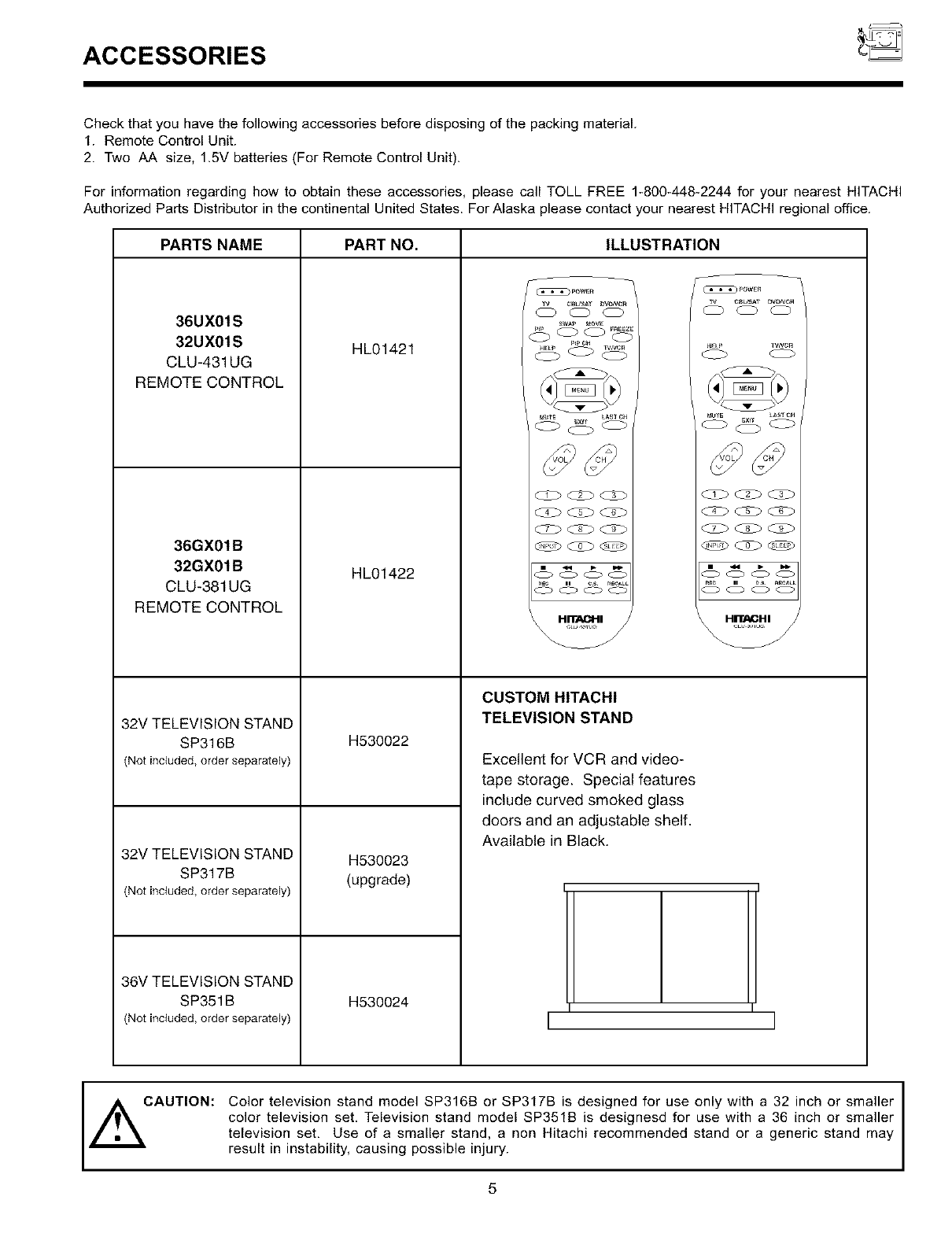
ACCESSORIES
Check that you have the following accessories before disposing of the packing material
1. Remote Control Unit.
2. Two AA size, 1.5V batteries (For Remote Control Unit).
For information regarding how to obtain these accessories, please call TOLL FREE 1-800-448_2244 for your nearest HITACHI
Authorized Parts Distributor in the continental United States. For Alaska please contact your nearest HITACHI regional office.
PARTS NAME PART NO. ILLUSTRATION
36UX01S
32UX01S
CLU-431UG
REMOTE CONTROL
36GX01B
32GX01B
CLU-381 UG
REMOTE CONTROL
f2V TELEVISION STAND
SP316B
Not inc{uded,order separately)
f2V TELEVISION STAND
SP317B
Not inc{uded,order separately)
36V TELEVISION STAND
SP351 B
(Not inc{uded,order separately)
HL01421
HL01422
H530022
H530023
(upgrade)
H530024
CUSTOM HITACHI
TELEVISION STAND
Excellent for VCR and video-
tape storage. Special features
include curved smoked glass
doors and an adjustable shelf,
Available in Black.
r-
HII"ACHI
CAUTION:
Color television stand model SP316B or SP317B is designed for use only with a 32 inch or smaller
color television set, Television stand model SP351B is designesd for use with a 36 inch or smaller
television set, Use of a smaller stand, a non Hitachi recommended stand or a generic stand may
result in instability, causing possible injury.
5I
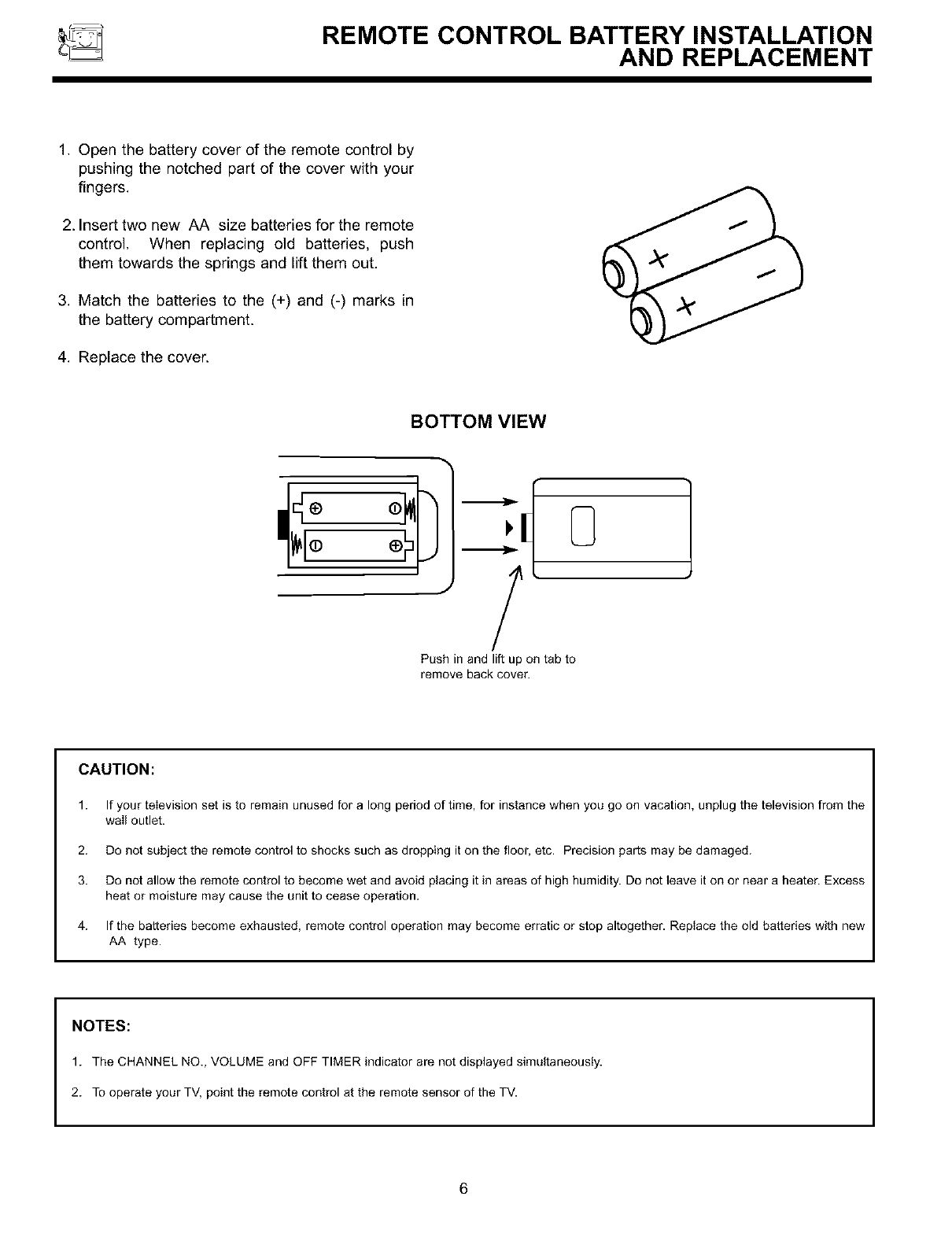
REMOTE CONTROL BATTERY INSTALLATION
AND REPLACEMENT
1. Open the battery cover of the remote control by
pushing the notched part of the cover with your
fingers.
2. Insert two new AA size batteries for the remote
control. When replacing old batteries, push
them towards the springs and lift them out.
3. Match the batteries to the (+) and (-) marks in
the battery compartment.
4. Replace the cover.
BOTTOM VIEW
Push in and lift up on tab to
remove back cover.
CAUTION:
1. If your television set is to remain unused for" a long period of time, for" instance when you go on vacation, unplug the television from the
wail outlet.
2. Do not subject the remote control to shocks such as dropping it on the floor, etc. Precision parts may be damaged.
3. Do not allow the remote control to become wet and avoid placing it in areas of high humidity. Do not leave it on or near a heater. Excess
heat or moisture may cause the unit to cease operation.
4. If the batteries become exhausted, remote control operation may become erratic or stop altogether. Replace the old batteries with new
AA type.
NOTES:
1. The CHANNEL NO., VOLUME and OFF TIMER indicator are not displayed simultaneously.
2. To operate your TV, point the remote control at the remote sensor of the TV.
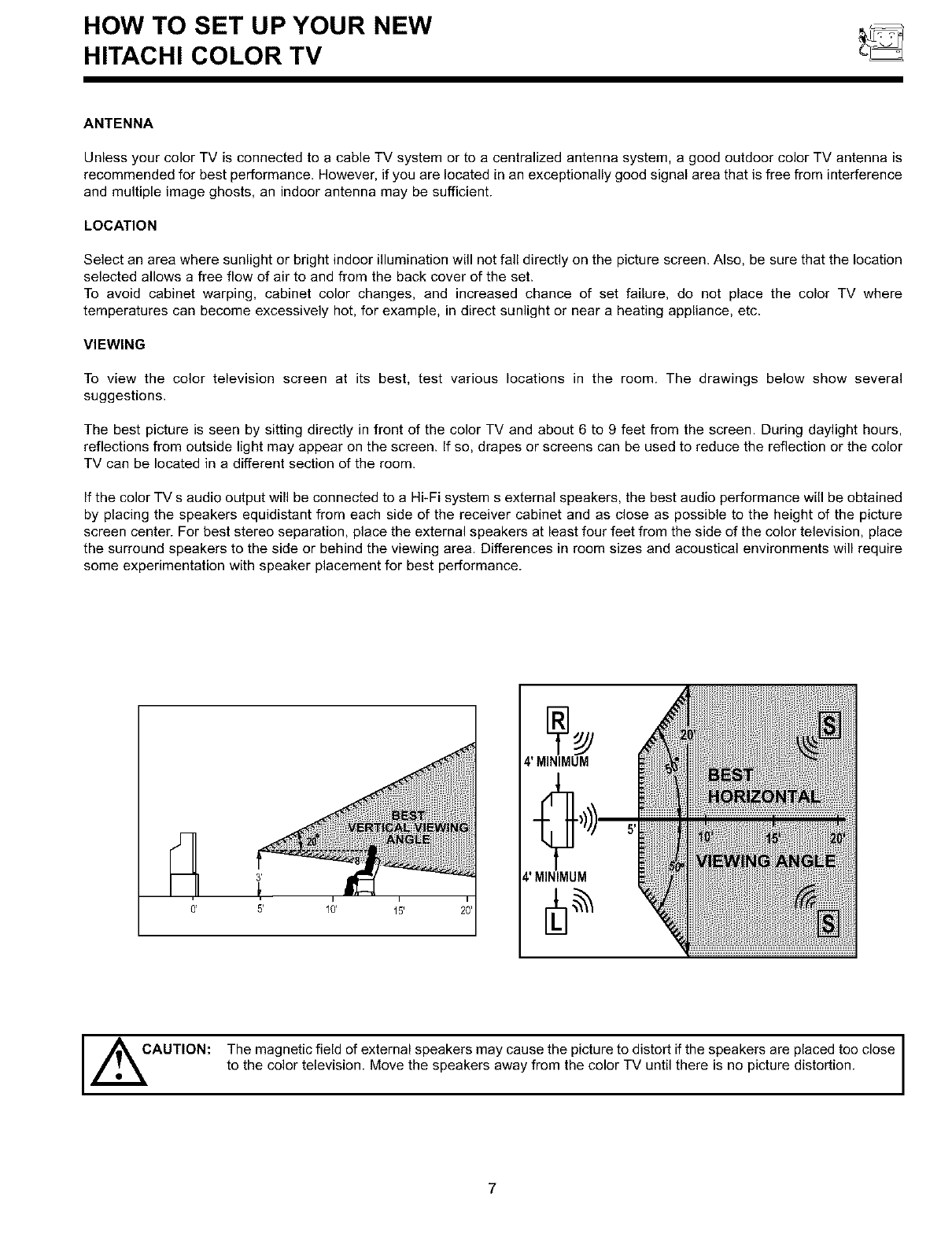
HOW TO SET UP YOUR NEW
HITACHI COLOR TV
ANTENNA
Unless your color TV is connected to a cable TV system or to a centralized antenna system, a good outdoor color TV antenna is
recommended for best performance. However, if you are located in an exceptionally good signal area that is free from interference
and multiple image ghosts, an indoor antenna may be sufficient.
LOCATION
Select an area where sunlight or bright indoor illumination will not fall directly on the picture screen. Also, be sure that the location
selected allows a free flow of air to and from the back cover of the set.
To avoid cabinet warping, cabinet color changes, and increased chance of set failure, do not place the color TV where
temperatures can become excessively hot, for example, in direct sunlight or near a heating appliance, etc.
VIEWING
To view the color television screen at its best, test various locations in the room. The drawings below show several
suggestions.
The best picture is seen by sitting directly in front of the color TV and about 6 to 9 feet from the screen. During daylight hours,
reflections from outside light may appear on the screen. If so, drapes or screens can be used to reduce the reflection or the color
TV can be located in a different section of the room.
If the color TV s audio output will be connected to a Hi-Fi system s external speakers, the best audio performance will be obtained
by placing the speakers equidistant from each side of the receiver cabinet and as close as possible to the height of the picture
screen center. For best stereo separation, place the external speakers at least four feet from the side of the color television, place
the surround speakers to the side or behind the viewing area. Differences in room sizes and acoustical environments will require
some experimentation with speaker placement for best performance.
i
15'
1
4' MINIMUM
4' MINIMUM
,_CAUTION: The magnetic field of external speakers may cause the picture to distort if the speakers are placed too close I
to the color television. Move the speakers away from the color TV until there is no picture distortion.
7
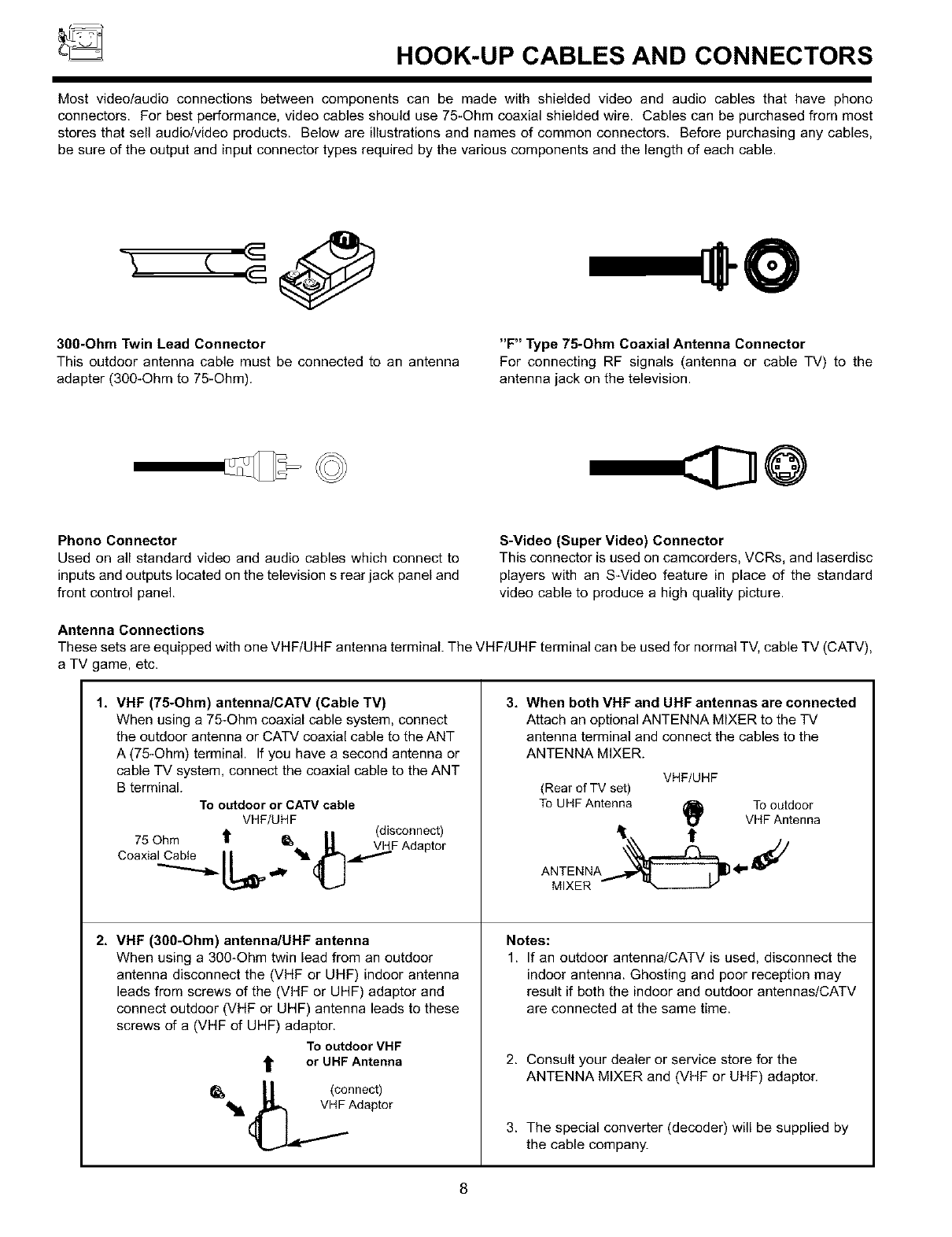
HOOK-UP CABLES AND CONNECTORS
Most videolaudio connections between components can be made with shielded video and audio cables that have phono
connectors. For best performance, video cables should use 75-Ohm coaxial shielded wire. Cables can be purchased from most
stores that sell audio/video products. Below are illustrations and names of common connectors. Before purchasing any cables,
be sure of the output and input connector types required by the various components and the length of each cable.
300-Ohm Twin Lead Connector
This outdoor antenna cable must be connected to an antenna
adapter (300-Ohm to 75-Ohm).
"F" Type 75-Ohm Coaxial Antenna Connector
For connecting RF signals (antenna or cable TV) to the
antenna jack on the television.
Phono Connector
Used on all standard video and audio cables which connect to
inputs and outputs located on the television s rear jack panel and
front control panel.
S-Video (Super Video) Connector
This connector is used on camcorders, VCRs, and laserdisc
players with an S-Video feature in place of the standard
video cable to produce ahigh quality picture.
Antenna Connections
These sets are equipped with one VHF/UHF antenna terminal. The VHF/UHF terminal can be used for normal TV, cable TV (CATV),
aTV game, etc.
1, VHF (75-Ohm) antenna/CATV (Cable TV)
When using a 75-Ohm coaxial cable system, connect
the outdoor antenna or CATV coaxial cable to the ANT
A (75-Ohm) terminal. If you have a second antenna or
cable TV system, connect the coaxial cable to the ANT
B terminal.
To outdoor or CATV cable
VHF/UHF
75 Ohm t_ II (disconnect)
Coaxial Cable I I _ ,_ _LI.,It,._F Adaptor
A
2, VHF (300-Ohm) antenna/UHF antenna
When using a 300-Ohm twin lead from an outdoor
antenna disconnect the (VHF or UHF) indoor antenna
leads from screws of the (VHF or UHF) adaptor and
connect outdoor (VHF or UHF) antenna leads to these
screws of a (VHF of UHF) adaptor.
To outdoor VHF
_._ t or UHF Antenna
(_ (connect)
VHF Adaptor
3, When both VHF and UHF antennas are connected
Attach an optional ANTENNA MIXER to the TV
antenna terminal and connect the cables to the
ANTENNA MIXER.
VHF/UHF
(Rear of TV set)
To UHF Antenna _ To outdoor
VHF Antenna
t
AN:EENRNA_ 4" _/
Notes:
1. If an outdoor antenna/CATV is used, disconnect the
indoor antenna. Ghosting and poor reception may
result if both the indoor and outdoor antennas/CATV
are connected at the same time.
2. Consult your dealer or service store for the
ANTENNA MIXER and (VHF or UHF) adaptor.
3. The special converter (decoder) will be supplied by
the cable company.
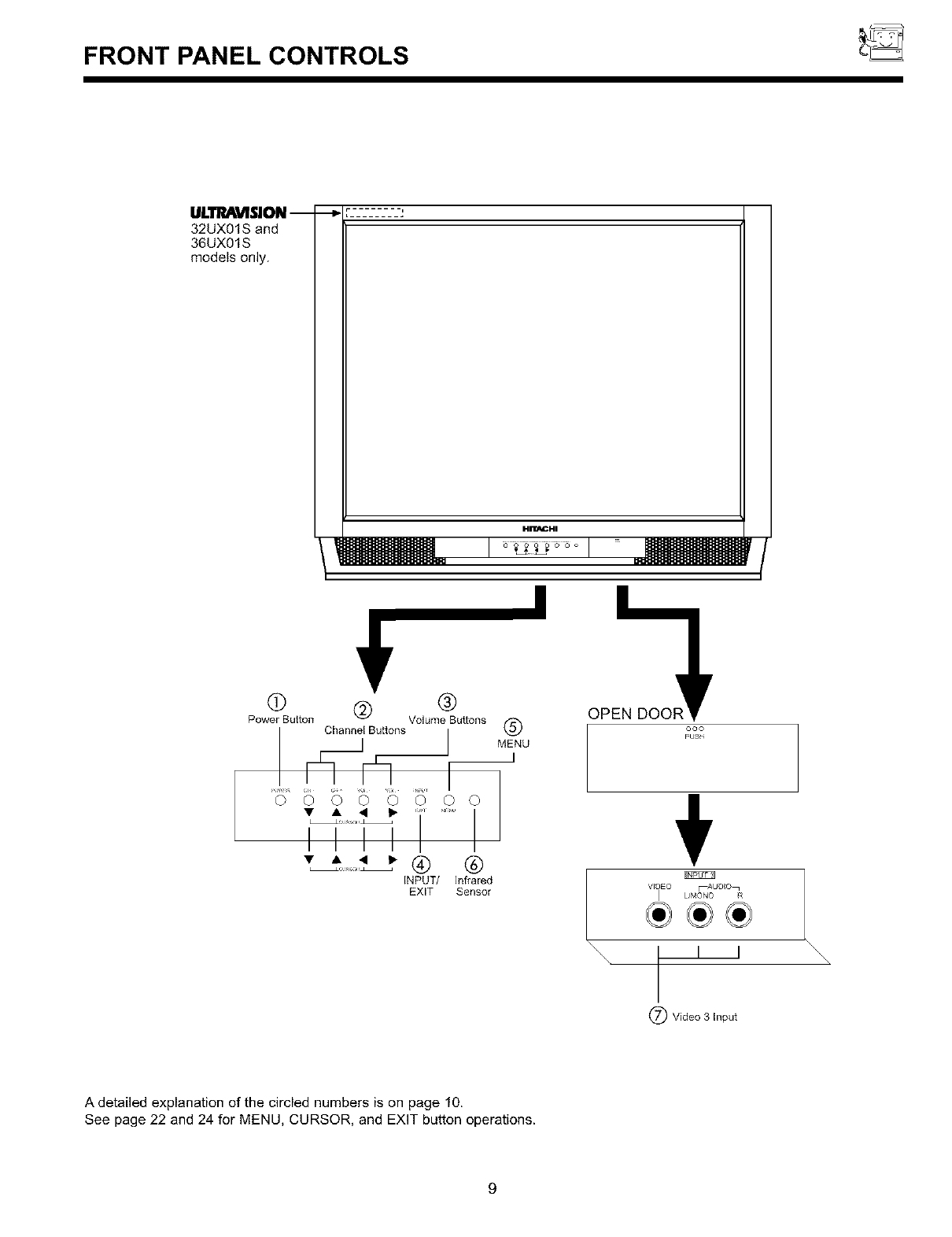
FRONT PANEL CONTROLS _
ULTRAVISlON -- --_ ......... ;
32UX01S and
36UX01S
models only.
HI_IGHI
/!_ J _ ]
®
Power Sutton Channel Suttons @
INPUT/ Infrared
EXIT Sensor
(_) Volume Buttons OPEN DOOR
ono
pIJS
VlkJEO FAUD_O_
I L/MONO R
\\\\
(_ Video 3 input
1
\\\\\
A detailed explanation of the circled numbers is on page 10.
See page 22 and 24 for MENU, CURSOR, and EXIT button operations.
9
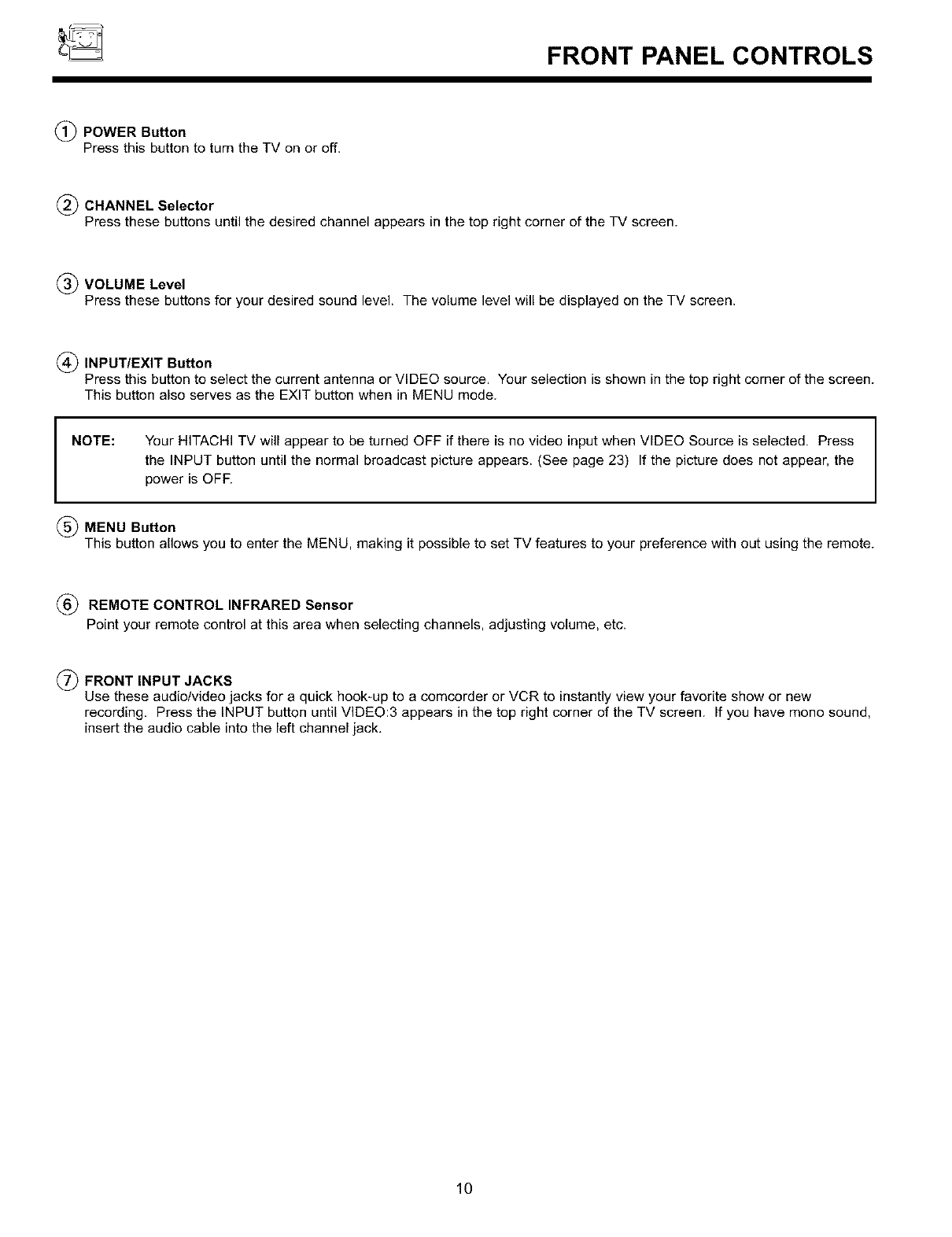
FRONT PANEL CONTROLS
_) POWER Button
Press this button to turn the TV on or off.
(_) CHANNEL Selector
Press these buttons until the desired channel appears in the top right corner of the TV screen.
_VOLUME Level
Press these buttons for your desired sound level. The volume level will be displayed on the TV screen.
_) INPUT/EXIT Button
Press this button to select the current antenna or VIDEO source. Your selection is shown in the top right corner of the screen.
This button also serves as the EXIT button when in MENU mode.
INOTE: Your HITACHI TV will appear to be turned OFF if there is no video input when VIDEO Source is selected. Press
the INPUT button until the normal broadcast picture appears. (See page 23) If the picture does not appear, the
power is OFF.
_) MENU Button
This button allows you to enter the MENU, making it possible to set TV features to your preference with out using the remote.
(_) REMOTE CONTROL INFRARED Sensor
Point your remote control at this area when selecting channels, adjusting volume, etc.
_) FRONT INPUT JACKS
Use these audio/video jacks for a quick hook-up to a comcorder or VCR to instantly view your favorite show or new
recording. Press the INPUT button until VIDEO:3 appears in the top right corner of the TV screen. If you have mono sound,
insert the audio cable into the left channel jack.
10
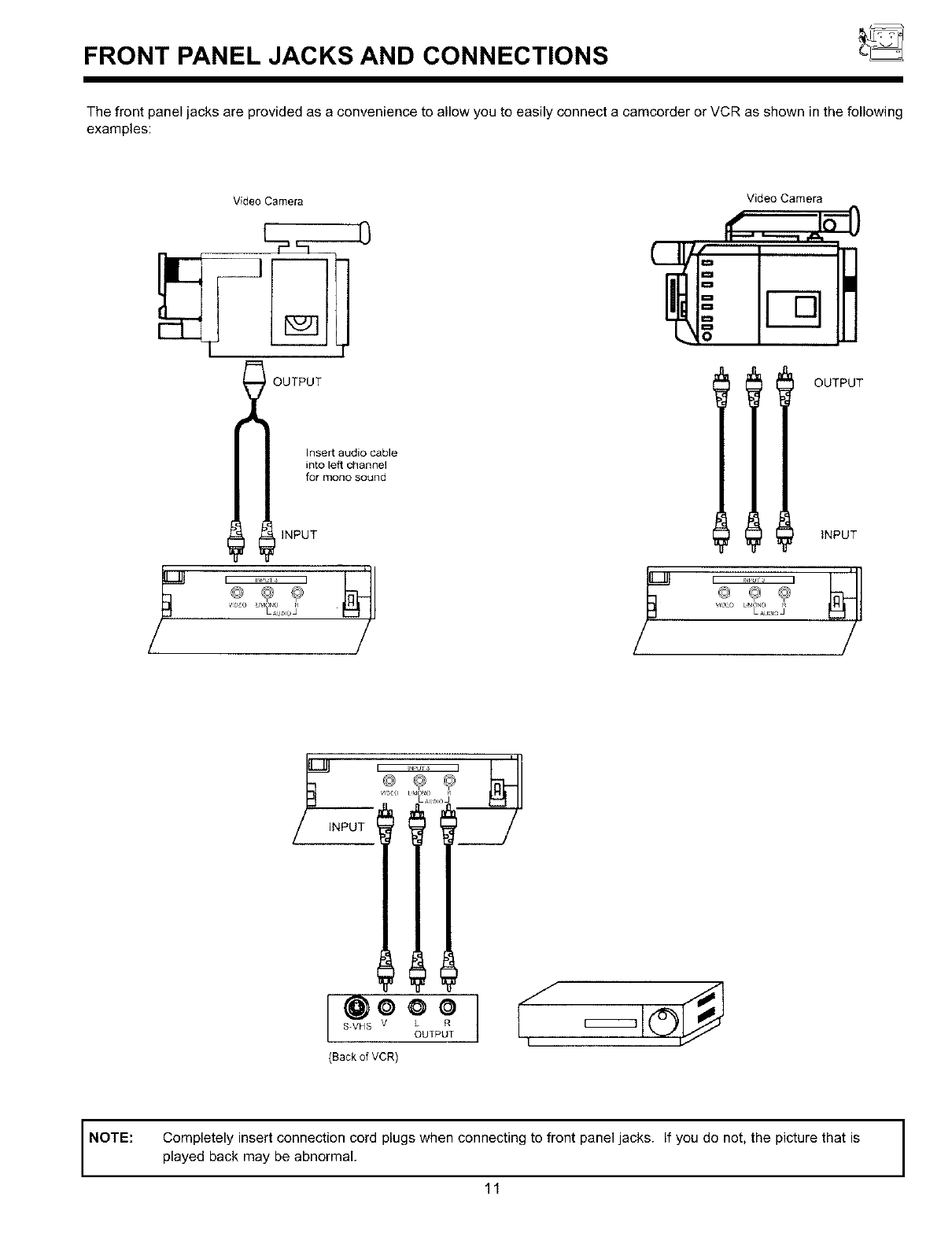
FRONT PANEL JACKS AND CONNECTIONS _
The front panel jacks are provided as a convenience to allow you to easily connect a camcorder or VCR as shown in the following
examples:
Video Camera Video Camera
[
i OUTPUT
0
Insert audio cable
into left channel
for mono sound
INPUT
OUTPUT
INPUT
,'D O Ltt_ONO R VIDLO L&_ONO R
LAU_IOJ LAuIJ
O©@o
S-VHS V L R
OUTPUT
Back of VCR) 1;=,oJ
NOTE:
Completely insert connection cord plugs when connecting to front panel jacks. If you do not, the picture that is
played back may be abnormal.
11
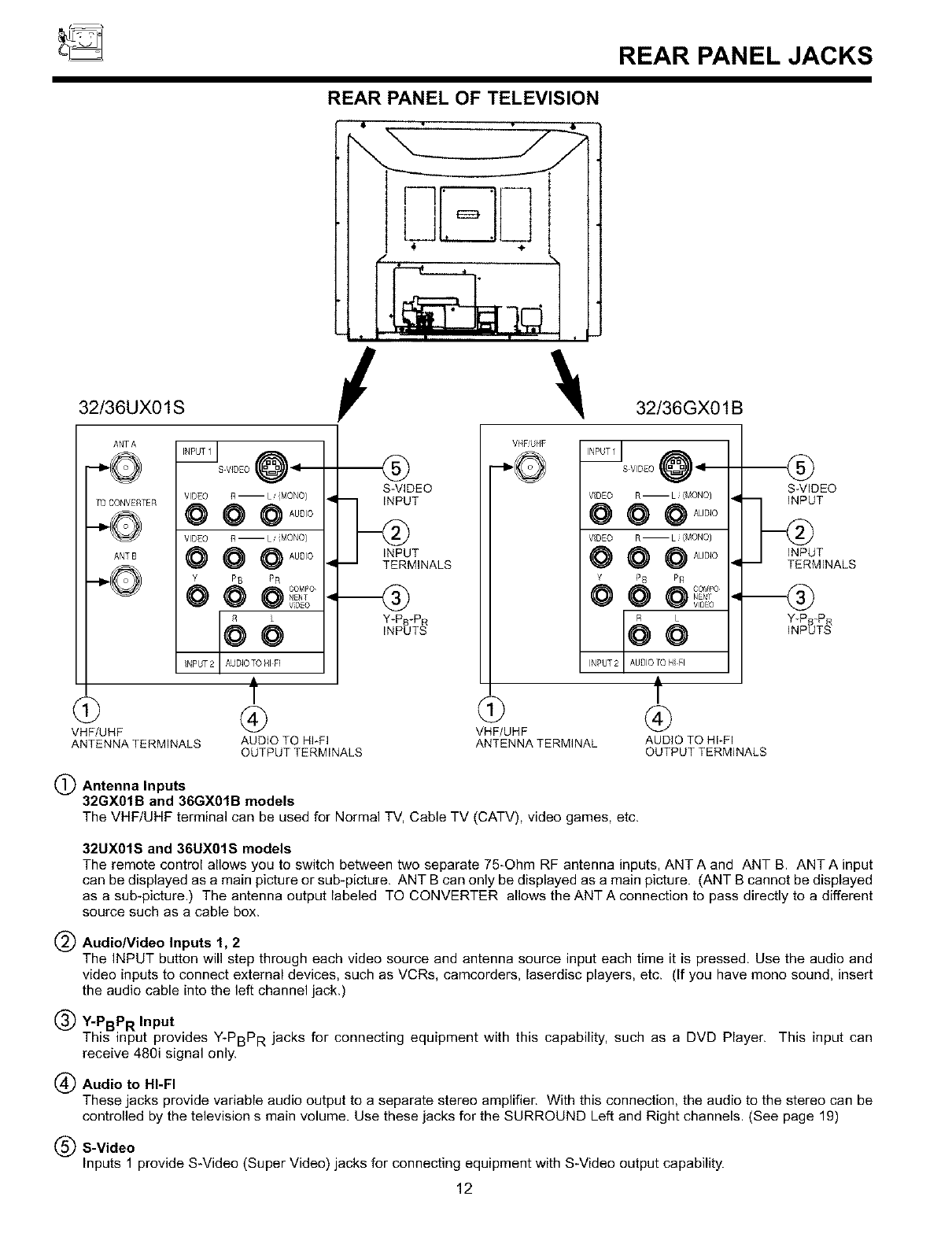
_REAR PANELJACKS
32/36UX01S
REAR PANEL OF TELEVISION
$2
s7r---71-]
!\32/36GX01B
ANTA
TO CONVERTER
ANT B
®
S-VIDEO
INPUT
TERMINALS
VIDEO R-- LiiMONO)
@ @ @_oo,o
@ @ @_oo,o
Y PB PR
@ @ @_g°
fo,
NPUT 2 / AUDIOTO HI FI
/f
®
AUDIOTO HFFI
OUTPUTTERMINALS
Y_PB_P
INPUT_
VHF UHF
@ @
VHF/UHF VHF/UHF
ANTENNATERMINALS ANTENNATERMINAL
S VIDEO ____ _11,--
VDEO R--L (MONOJ
@ @ @AUD,O
voEo_--L_Mo.o/
@ @ @AUD,O
Y PB PR
€€
INPUT2 AUDOTO/I F
f
@
AUDIO TO HI-FI
OUTPUT TERMINALS
!_ Antenna Inputs
32GX01B and 36GX01B models
The VHF/UHF terminal can be used for Normal TV, Cable TV (CATV), video games, etc.
S-VIDEO
INPUT
TERMINALS
Y_PB_P
INPUTb_
32UX01S and 36UX01S models
The remote control allows you to switch between two separate 75-Ohm RF antenna inputs, ANT A and ANT B. ANT A input
can be displayed as amain picture or sub-picture. ANT B can only be displayed as a main picture. (ANT B cannot be displayed
as a sub-picture.) The antenna output labeled TO CONVERTER allows the ANT A connection to pass directly to adifferent
source such as a cable box.
(_.) Audio/Video Inputs 1, 2
The INPUT button will step through each video source and antenna source input each time it is pressed, Use the audio and
video inputs to connect external devices, such as VCRs, camcorders, laserdisc players, etc. (If you have mono sound, insert
the audio cable into the left channel jack.)
(_ Y-PBPR Input
This input provides Y-PBPR jacks for connecting equipment with this capability, such as a DVD Player. This input can
receive 480i signal only.
(4.._)Audio to HI-FI
These jacks provide variable audio output to a separate stereo amplifier. With this connection, the audio to the stereo can be
controlled by the television s main volume. Use these jacks for the SURROUND Left and Right channels. (See page 19)
(_ S-Video
Inputs 1 provide S-Video (Super Video) jacks for connecting equipment with S-Video output capability.
12
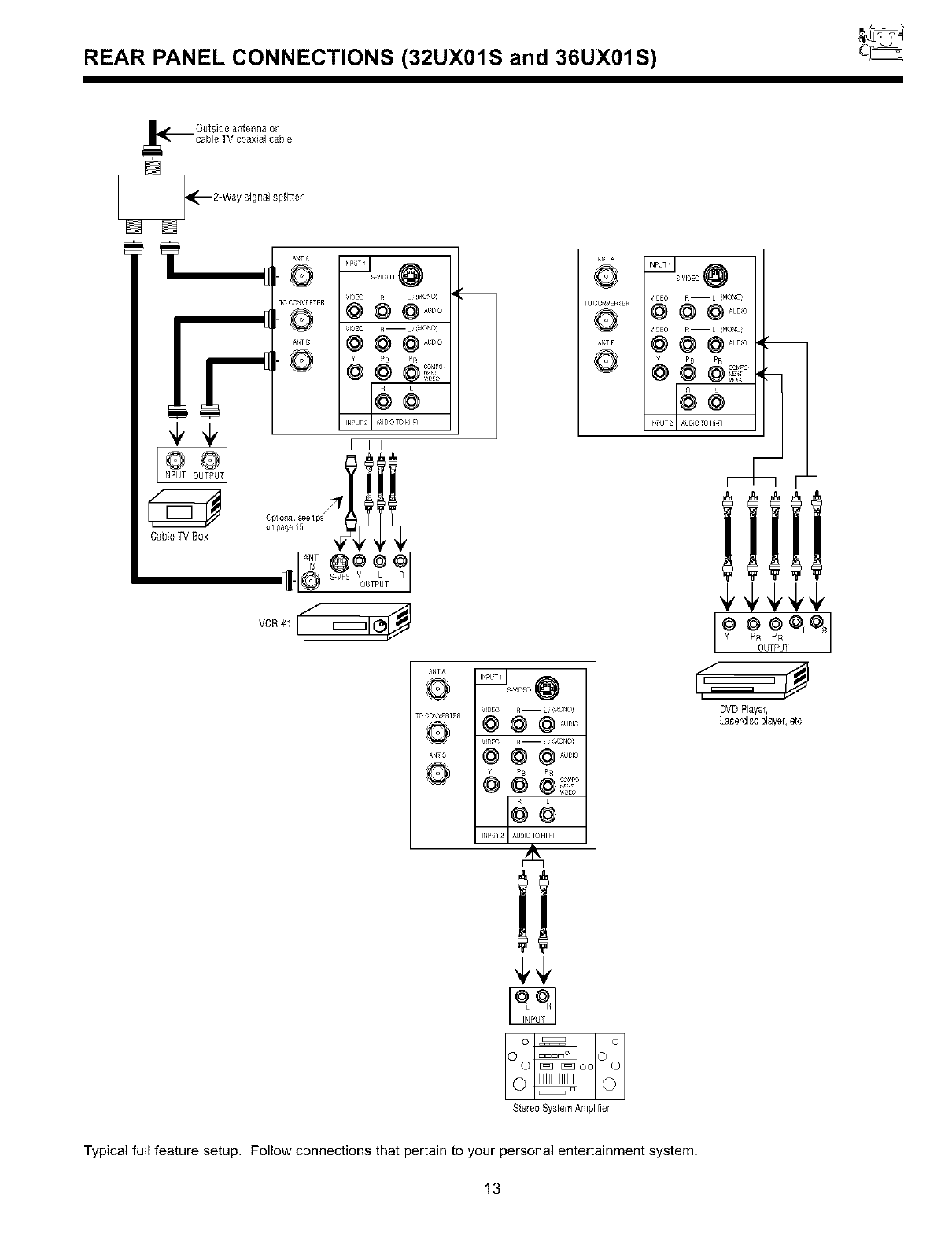
REAR PANEL CONNECTIONS (32UX01S and 36UX01S)
CaMeTV Box
S71DEO
RI L MC_XO:
_@@ ....
,'9EO RI L MC_O
@@@ ....
_ ,_B PR
@ @_i;_°
¢¢
!N?UT 2 A_D_OTOFi I
I III
t TtTe
VCR#1
s V!DEO
V!DEO R -- L,'_/ONO_
@@@ ......
/!DEO RIL _/ONO
@@@ ......
@ @!,;;°
INPUT2 _,-OIQ TQ !11F!
A
s VlOEO @
VlOEO RmL ikIO_
@@@
VIOEO RIL MO_
@@@ 1
I_eUT 2 AgDiOTO H _
_ I
DVDPlayer,
Laserdiscplayer,etc
Stereo System Al'qplifier
Typical full feature setup. Follow connections that pertain to your personal entertainment system.
13
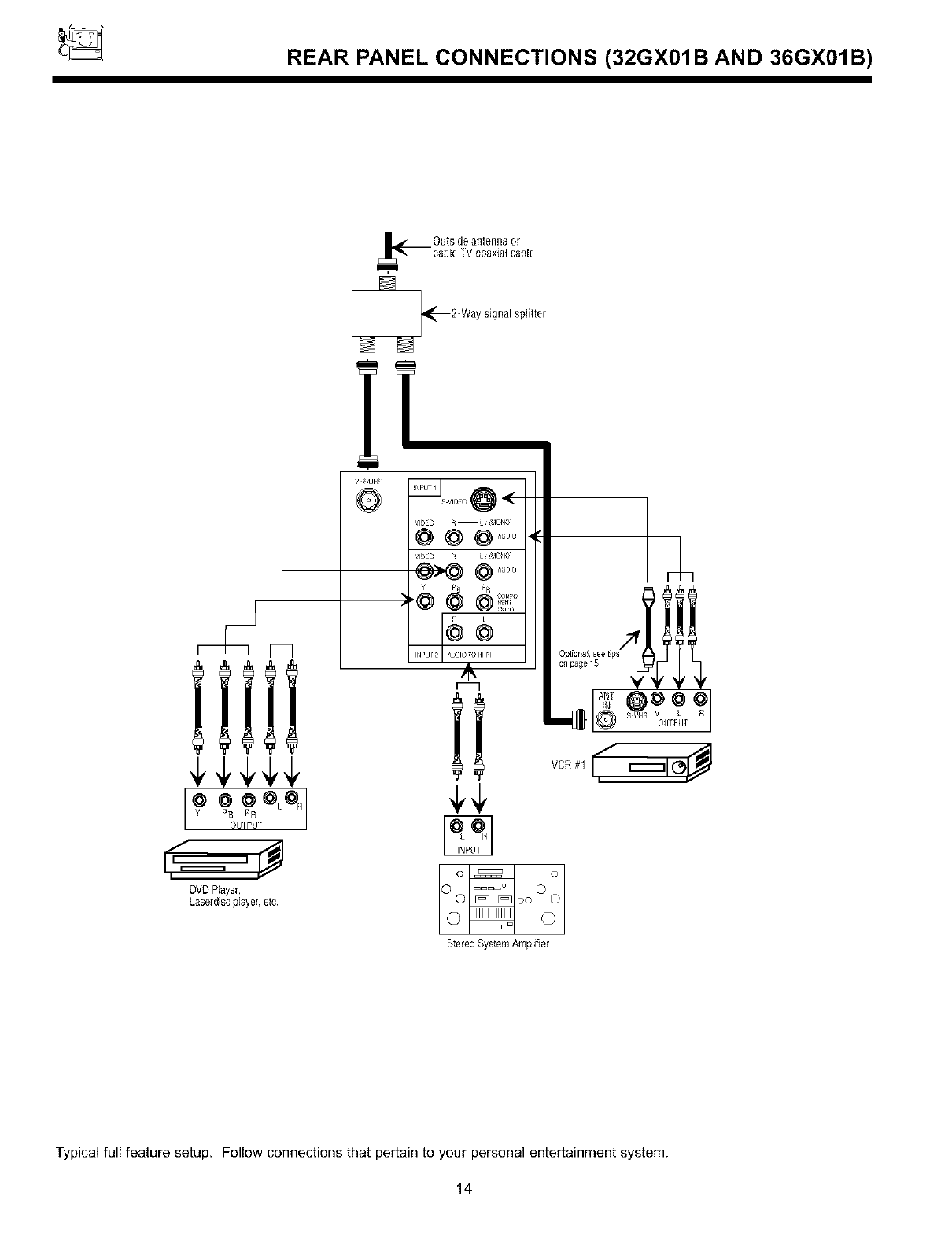
REAR PANEL CONNECTIONS (32GX01B AND 36GX01B)
i=
DVDPlayer,
Laserdisc playe_,etc
2-Waysignalsplitter
Y PB PR
:@ © ©,!_:_:o//
INPUI 2 _
¢¢
Stereo System Amplifier
Typical full feature setup. Follow connections that pertain to your personal entertainment system.
14
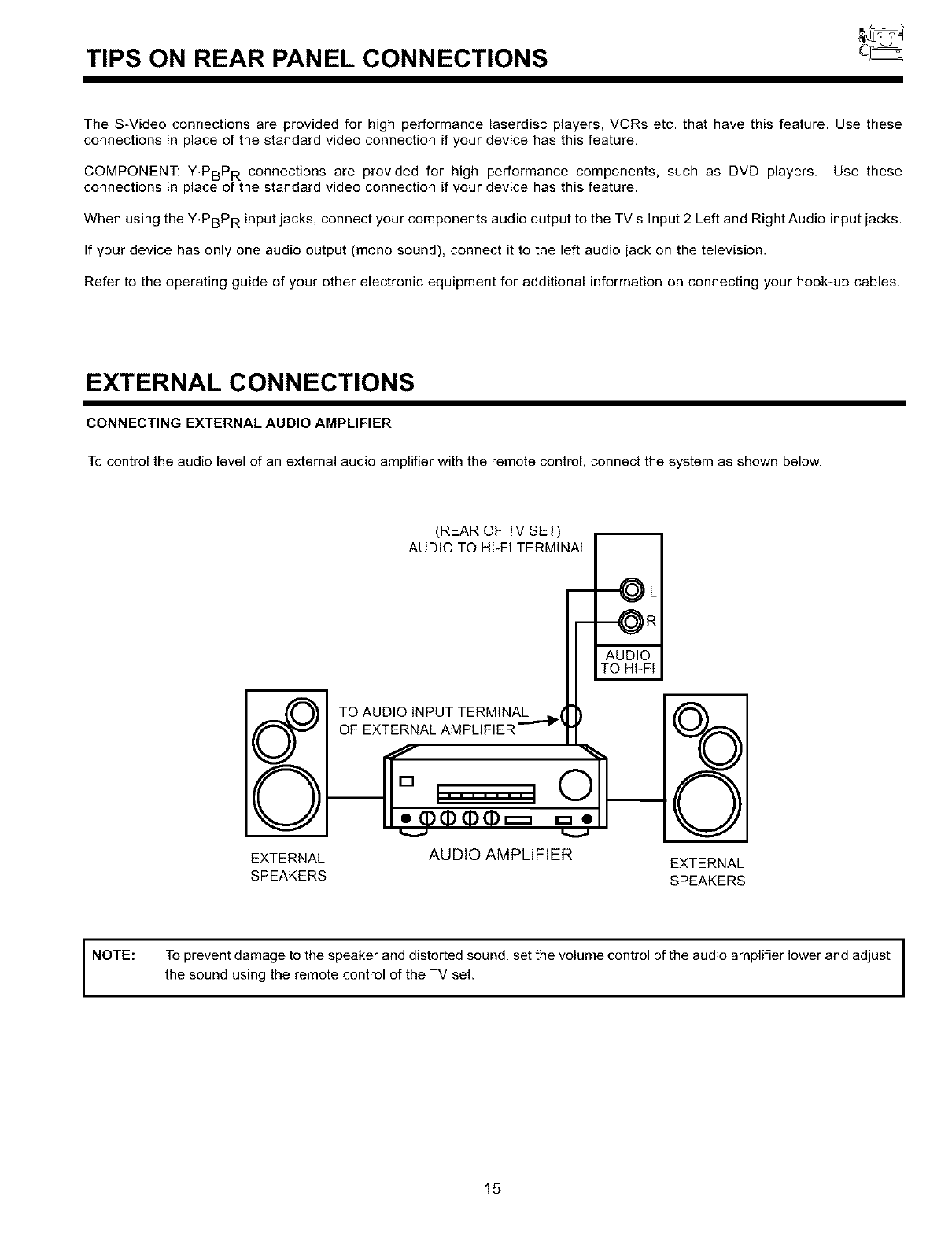
TIPS ON REAR PANEL CONNECTIONS
The S-Video connections are provided for high performance laserdisc players, VCRs etc. that have this feature. Use these
connections in place of the standard video connection if your device has this feature.
COMPONENT: Y-PBPR connections are provided for high performance components, such as DVD players. Use these
connections in place of the standard video connection if your device has this feature.
When using the Y-PBPR input jacks, connect your components audio output to the TV s Input 2 Left and Right Audio input jacks.
If your device has only one audio output (mono sound), connect it to the left audio jack on the television.
Refer to the operating guide of your other electronic equipment for additional information on connecting your hook-up cables.
EXTERNALCONNECTIONS
CONNECTING EXTERNAL AUDIO AMPLIFIER
To control the audio level of an external audio amplifier with the remote control, connect the system as shown below.
(REAR OF TV SET)
AUDIO TO HFFI TERMINAL
mAUDIO
TO HFFI
TO AUDIO INPUT TERMINAL _
OF EXTERNAL AMPLIFIER'"_'
(D(:D(:D(D
EXTERNAL AUDIO AMPLIFIER EXTERNAL
SPEAKERS SPEAKERS
NOTE: To prevent damage to the speaker and distorted sound, set the volume control of the audio amplifier lower and adjust
the sound using the remote control of the TV set.
15
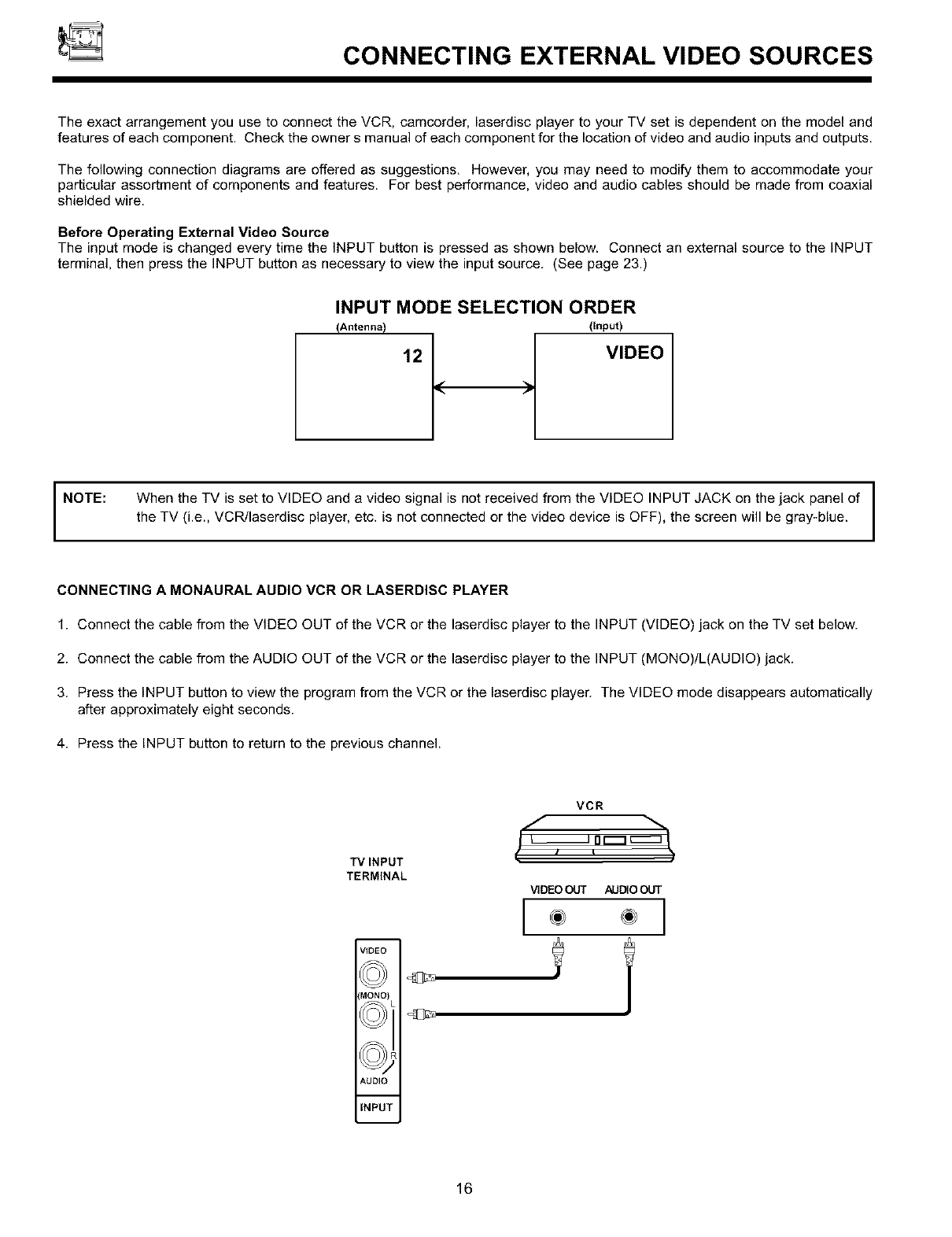
CONNECTING EXTERNAL VIDEO SOURCES
The exact arrangement you use to connect the VCR, camcorder, laserdisc player to your TV set is dependent on the model and
features of each component. Check the owner s manual of each component for the location of video and audio inputs and outputs.
The following connection diagrams are offered as suggestions. However, you may need to modify them to accommodate your
particular assortment of components and features. For best performance, video and audio cables should be made from coaxial
shielded wire.
Before Operating External Video Source
The input mode is changed every time the INPUT button is pressed as shown below. Connect an external source to the INPUT
terminal, then press the INPUT button as necessary to view the input source. (See page 23.)
INPUT MODE SELECTION ORDER
fAntenna) (Input)
I
12 Jl< _ VIDEO
I NOTE:
When the TV is set to VIDEO and a video signal is not received from the VIDEO INPUT JACK on the jack panel of
the TV (i.e., VCR/laserdisc player, etc. is not connected or the video device is OFF), the screen will be gray-blue.
CONNECTING A MONAURAL AUDIO VCR OR LASERDISC PLAYER
1. Connect the cable from the VIDEO OUT of the VCR or the laserdisc player to the INPUT (VIDEO) jack on the TV set below.
2. Connect the cable from the AUDIO OUT of the VCR or the laserdisc player to the INPUT (MONO)/L(AUDIO) jack.
3. Press the INPUT button to view the program from the VCR or the laserdisc player. The VIDEO mode disappears automatically
after approximately eight seconds.
4. Press the INPUT button to return to the previous channel.
TVINPUT
TERMINAL
VCR
V1DEO OUT AUDIO OUT
[ ]
v,?Eo
',,!o.ol
AUDIO
INPUT
16
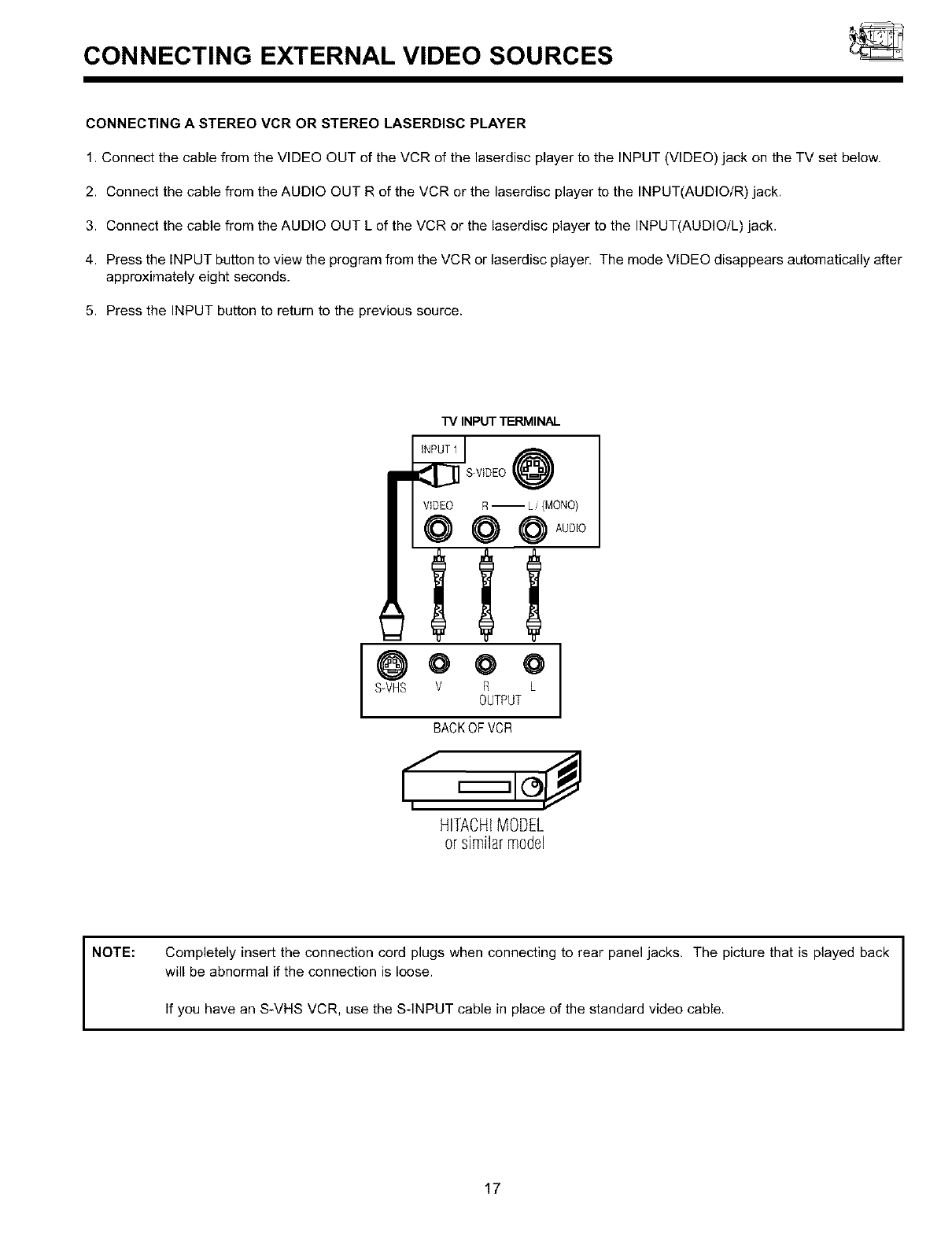
CONNECTING EXTERNAL VIDEO SOURCES
CONNECTING A STEREO VCR OR STEREO LASERDISC PLAYER
1. Connect the cable from the VIDEO OUT of the VCR of the laserdisc player to the INPUT (VIDEO) jack on the TV set below.
2. Connect the cable from the AUDIO OUT R of the VCR or the laserdisc player to the INPUT(AUDIO/R) jack.
3. Connect the cable from the AUDIO OUT L of the VCR or the laserdisc player to the INPUT(AUDIO/L) jack.
4. Press the INPUT button to view the program from the VCR or laserdisc player. The mode VIDEO disappears automatically after
approximately eight seconds.
5. Press the INPUT button to return to the previous source.
TV INPUT TERMINAL
_ S-VIDEO@
VIDEO R-- L/(MONO)
@ @ @A00,o
@@ @ @
SWHS V R L
OUTPUT
BACKOFVCR
HITACHiMODEL
or similarmodel
NOTE: Completely insert the connection cord plugs when connecting to rear panel jacks. The picture that is played back
will be abnormal if the connection is loose.
If you have an S*VHS VCR, use the S-INPUT cable in place of the standard video cable.
17
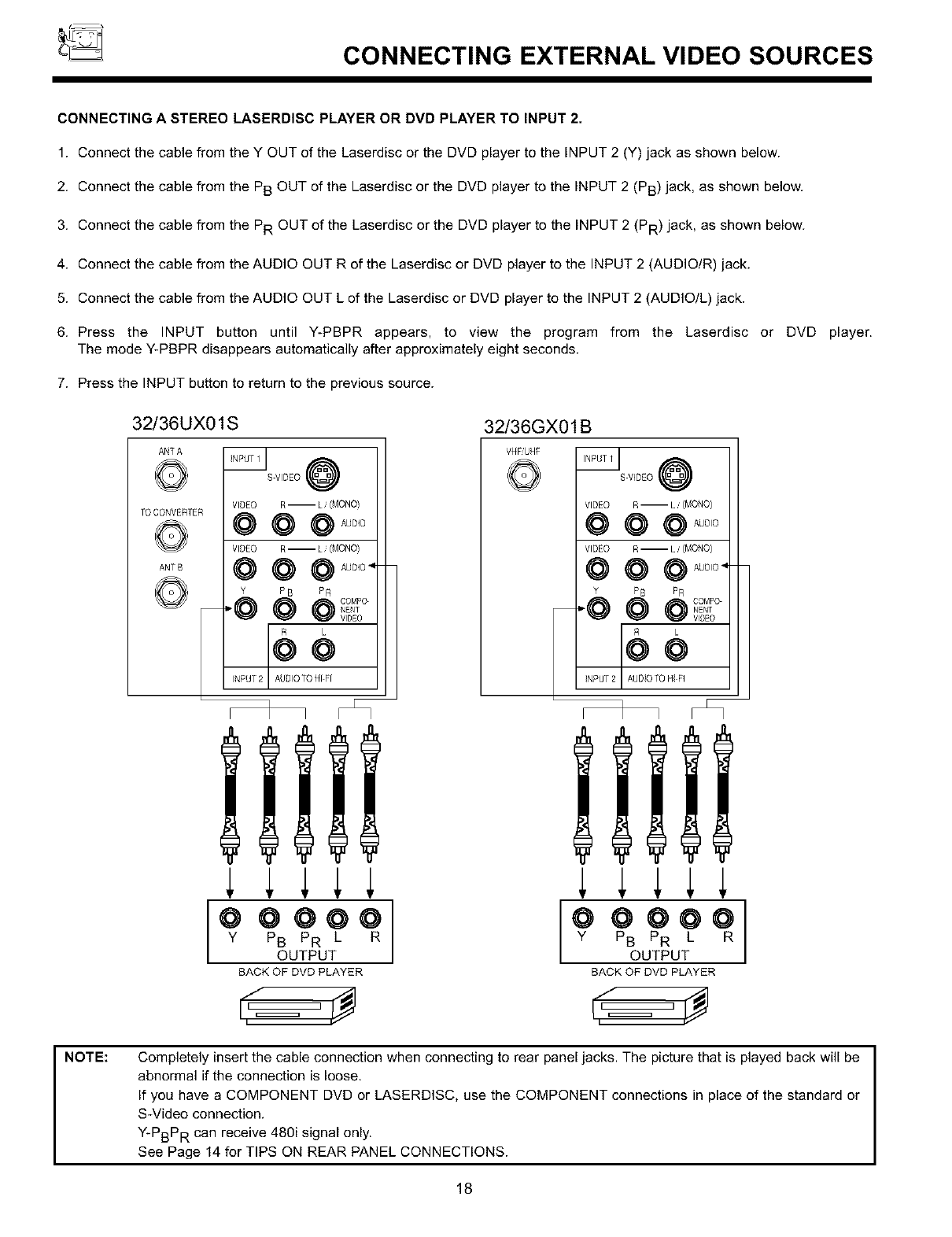
_CONNECTING EXTERNAL VIDEO SOURCES
CONNECTING A STEREO LASERDISC PLAYER OR DVD PLAYER TO INPUT 2.
1. Connect the cable from the Y OUT of the Laserdisc or the DVD player to the INPUT 2 (Y) jack as shown below.
2. Connect the cable from the PB OUT of the Laserdisc or the DVD player to the INPUT 2 (PB) jack, as shown below.
3. Connect the cable from the PR OUT of the Laserdisc or the DVD player to the INPUT 2 (PR) jack, as shown below.
4. Connect the cable from the AUDIO OUT R of the Laserdisc or DVD player to the INPUT 2 (AUDIOIR) jack.
5. Connect the cable from the AUDIO OUT L of the Laserdisc or DVD player to the INPUT 2 (AUDIO/L) jack.
6. Press the INPUT button until Y-PBPR appears, to view the program from the Laserdisc or DVD
The mode Y-PBPR disappears automatically after approximately eight seconds.
7. Press the INPUT button to return to the previous source.
32/36UX01S
ANT A
TO CONVERTER
ANT B
S VIDEO @
VIDEO R-- L, (MONO)
VDEOR-- ,/OONO/
Y PB PR
@ @ @c0 Po
_" NENT
VIDEO
R L
@@
INPUT 2 AUDIO TO HI F[
32/36GX01 B
VHF UHF
S VIDEO @
VIDEO R-- L/{MONO)
@ @ @Ac0o
VIDEO R-- L /{MONO)
@ @ @Ac0o.
Y PB PR
P'@ @ @ _IO_J_4ET;O
R L
@@
NPUT2 AUDOTOH FI
@ @ @@@
YPB PR L R
OUTPUT
BACK OF DVD PLAYER
@@@@@
YPB PR L R
OUTPUT
BACK OF DVD PLAYER
,#=
player.
NOTE: Completely insert the cable connection when connecting to rear panel jacks. The picture that is played back will be
abnormal if the connection is loose.
If you have a COMPONENT DVD or LASERDISC, use the COMPONENT connections in place of the standard or
S-Video connection.
Y-PBPR can receive 480i signal only.
See Page 14 for TIPS ON REAR PANEL CONNECTIONS.
18
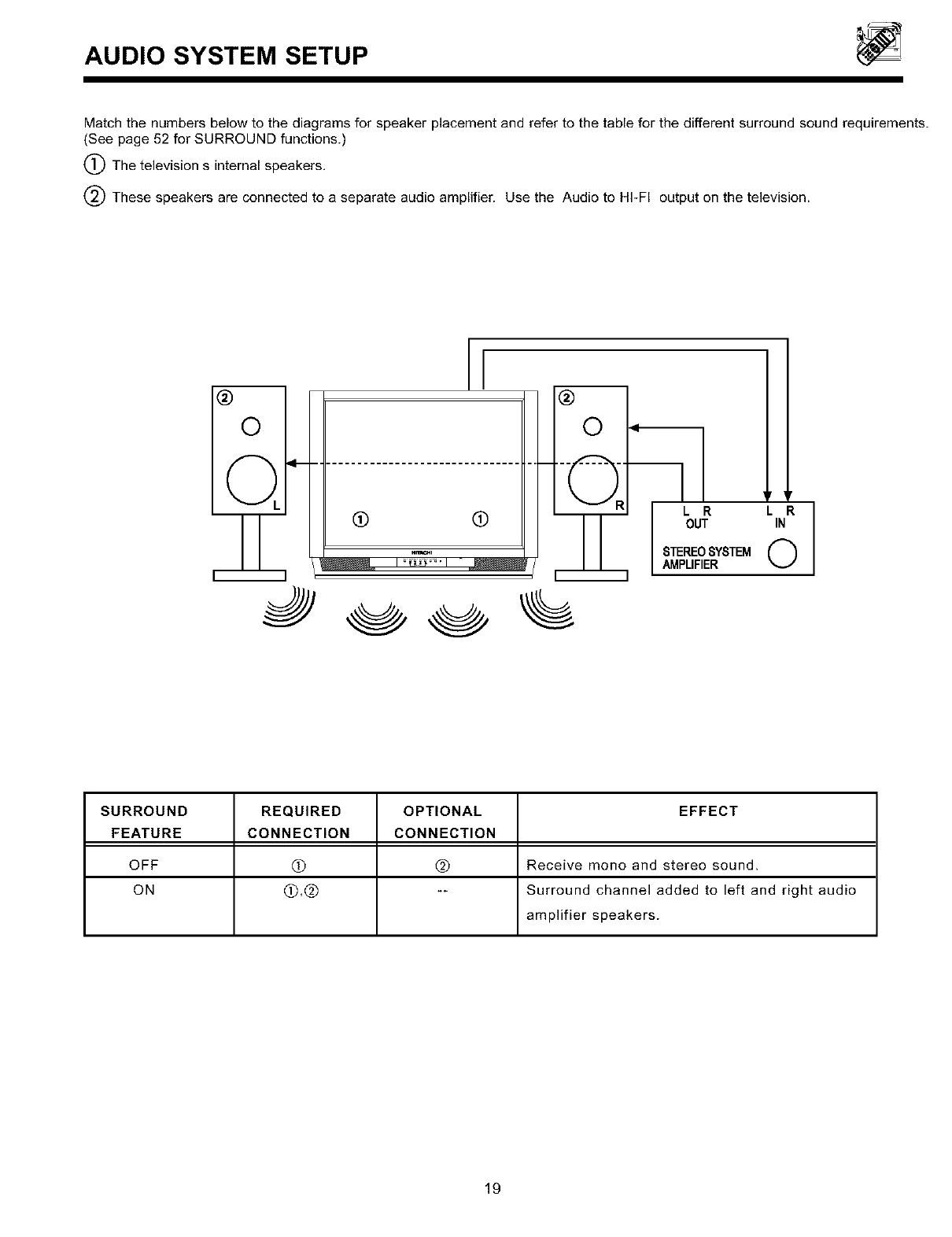
AUDIO SYSTEM SETUP
Match the numbers below to the diagrams for speaker placement and refer to the table for the different surround sound requirements.
(See page 52 for SURROUND functions.)
(_) The television s internal speakers,
These speakers are connected to a separate audio amplifier. Use the Audio to HI-FI output on the television.
I
®
©
Hr_4n
®
©
LR L R
OUT IN
STEREOSYSTEM 0
AMPLIFIER
SURROUND REQUIRED OPTIONAL EFFECT
FEATURE CONNECTION CONNECTION
OFF Q @ Receive mono and stereo sound.
ON (D,(_) -- Surround channel added to left and right audio
amplifier speakers.
19
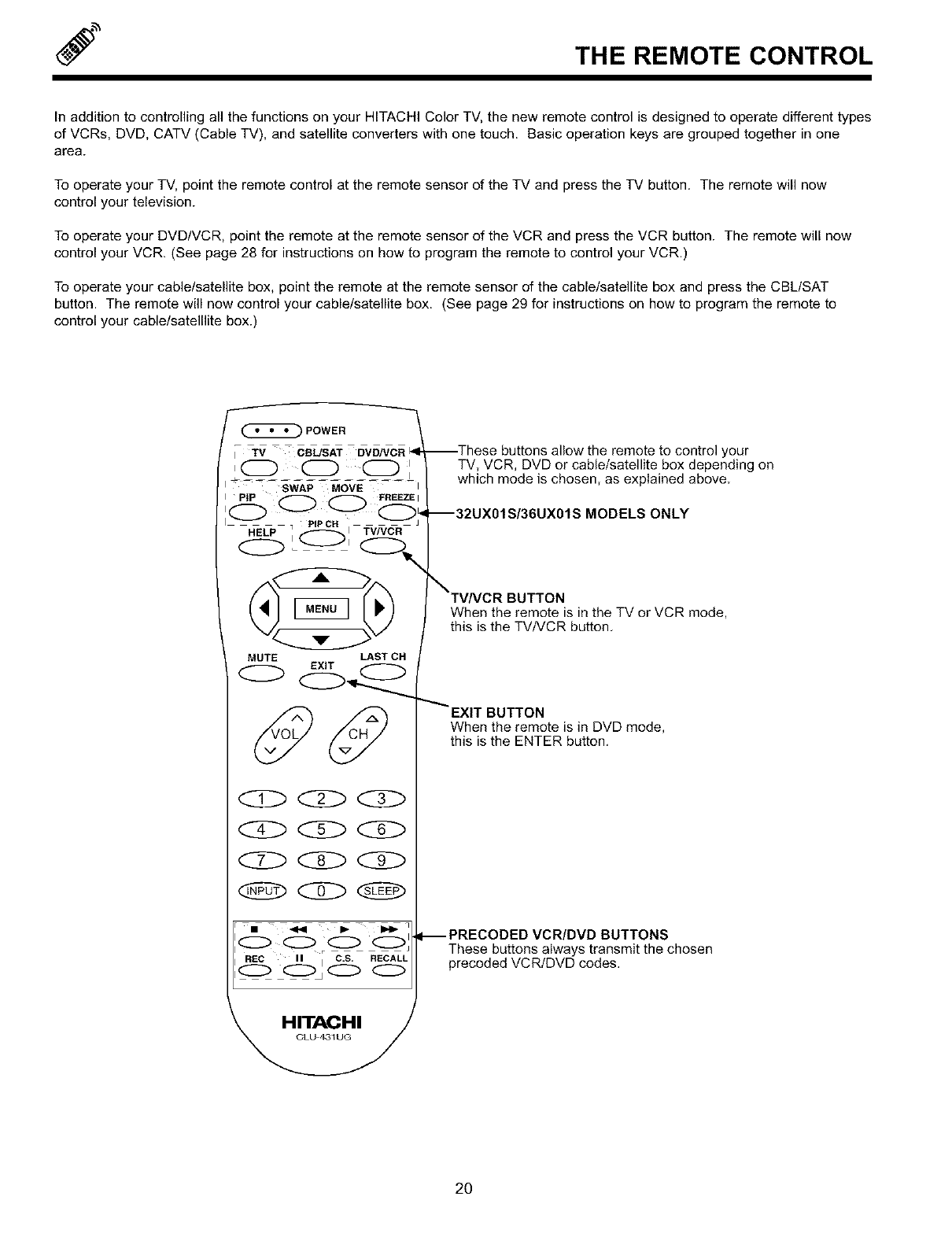
THE REMOTE CONTROL
In addition to controlling all the functions on your HITACHI Color TV, the new remote control is designed to operate different types
of VCRs, DVD, CATV (Cable TV), and satellite converters with one touch. Basic operation keys are grouped together in one
area.
To operate your TV, point the remote control at the remote sensor of the TV and press the TV button. The remote will now
control your television.
To operate your DVD/VCR, point the remote at the remote sensor of the VCR and press the VCR button. The remote will now
control your VCR. (See page 28 for instructions on how to program the remote to control your VCR.)
To operate your cable/satellite box, point the remote at the remote sensor of the cable/satellite box and press the CBL/SAT
button. The remote will now control your cable/satellite box. (See page 29 for instructions on how to program the remote to
control your cable/satelllite box.)
MUTE LAST CH
o o
REC II C,S, RECALL
O O_O O
eto control your
TV, VCR, DVD or cable/satellite box depending on
which mode is chosen, as explained above,
MODELS ONLY
When the remote is in the TV or VCR mode,
this is the TV/VCR button,
""'EXIT BUTTON
When the remote is in DVD mode,
this is the ENTER button,
-- PRECODED VCR/DVD BUTTONS
These buttons always transmit the chosen
precoded VCR/DVD codes,
2O
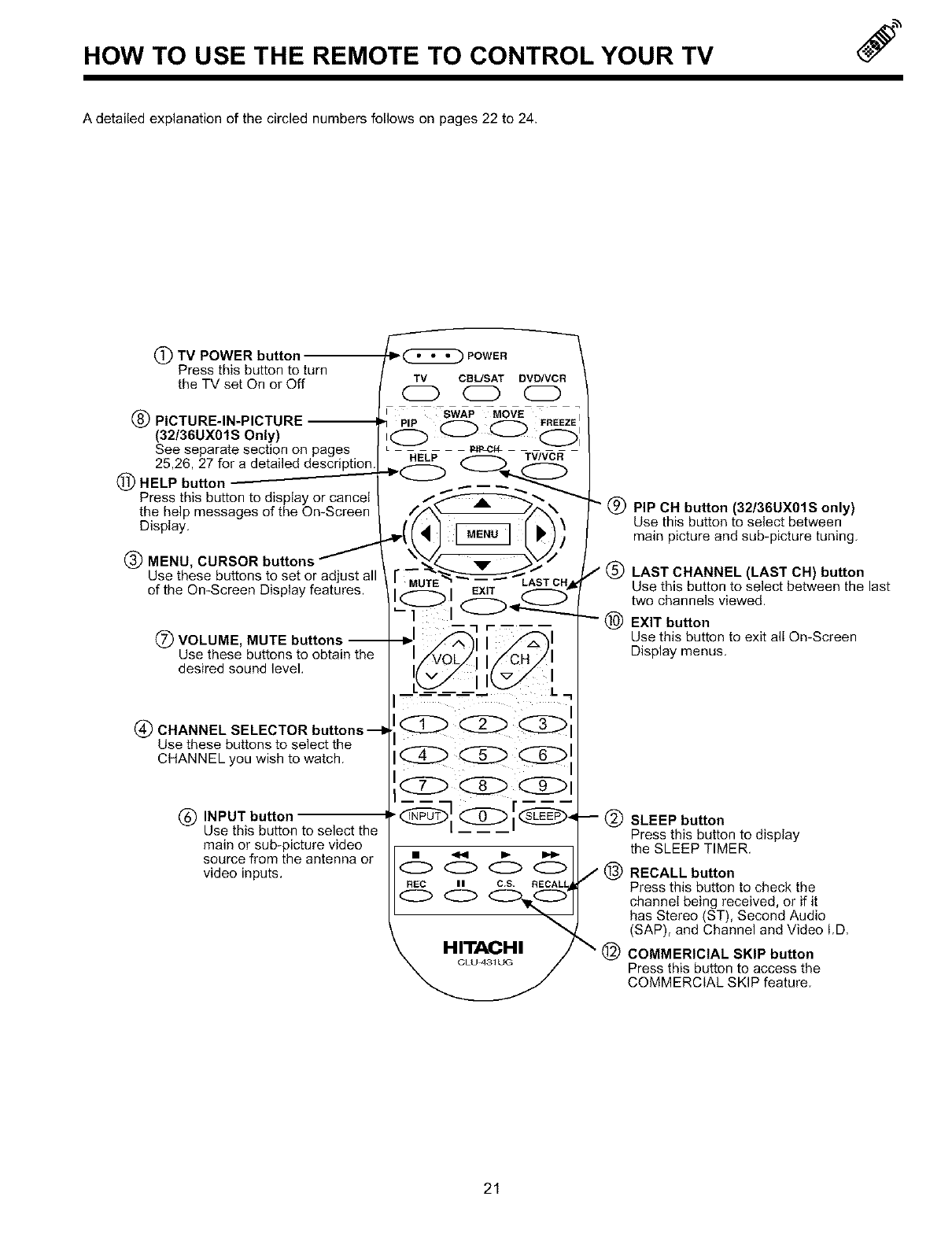
HOW TO USE THE REMOTE TO CONTROL YOUR TV
A detailed explanation of the circled numbers follows on pages 22 to 24.
(_) TV POWER button
Press this button to turn
the TV set On or Off
(_) PICTURE-IN-PICTURE
(32/36UX01S Only)
See separate section on pages
25,26, 27 for a detailed description
(_) HELP button
Press this button to display or cancel
the help messages of the On-Screen
Display.
(_) MENU, CURSOR buttons /
Use these buttons to set or adjust all
of the On-Screen Display features.
(_) VOLUME, MUTE buttons --
Use these buttons to obtain the
desired sound level.
4_) CHANNEL SELECTOR buttons
Use these buttons to select the
CHANNEL you wish to watch.
(_ INPUT button
Use this button to select the
main or sub-picture video
source from the antenna or
video inputs.
_POWER
TV CSL/SAT DVD/VCR
O O O
r 7 -swap- -MOVE _ ,
=q p p FREEZE
HELP TV/MCR
MUTE _%_ --
EXIT LAST CHI
IO I <:::Z:>,,_._O__O-
0000
REC II C.S. RECALl
" (_) PIP CH button (32/36UX01S only)
Use this button to select between
main picture and sub-picture tuning.
/(_ LAST CHANNEL (LAST CH) button
Use this button to select between the last
two channels viewed.
_) EXIT button
Use this button to exit alI On-Screen
Display menus.
SLEEP button
Press this button to display
the SLEEP TIMER.
/@RECALL button
Press this button to check the
channel being received, or if it
has Stereo (ST), Second Audio
(SAP), and Channel and Video I.D.
\@ COMMERICIAL SKIP button
Press this button to access the
COMMERCIAL SKIP feature.
21
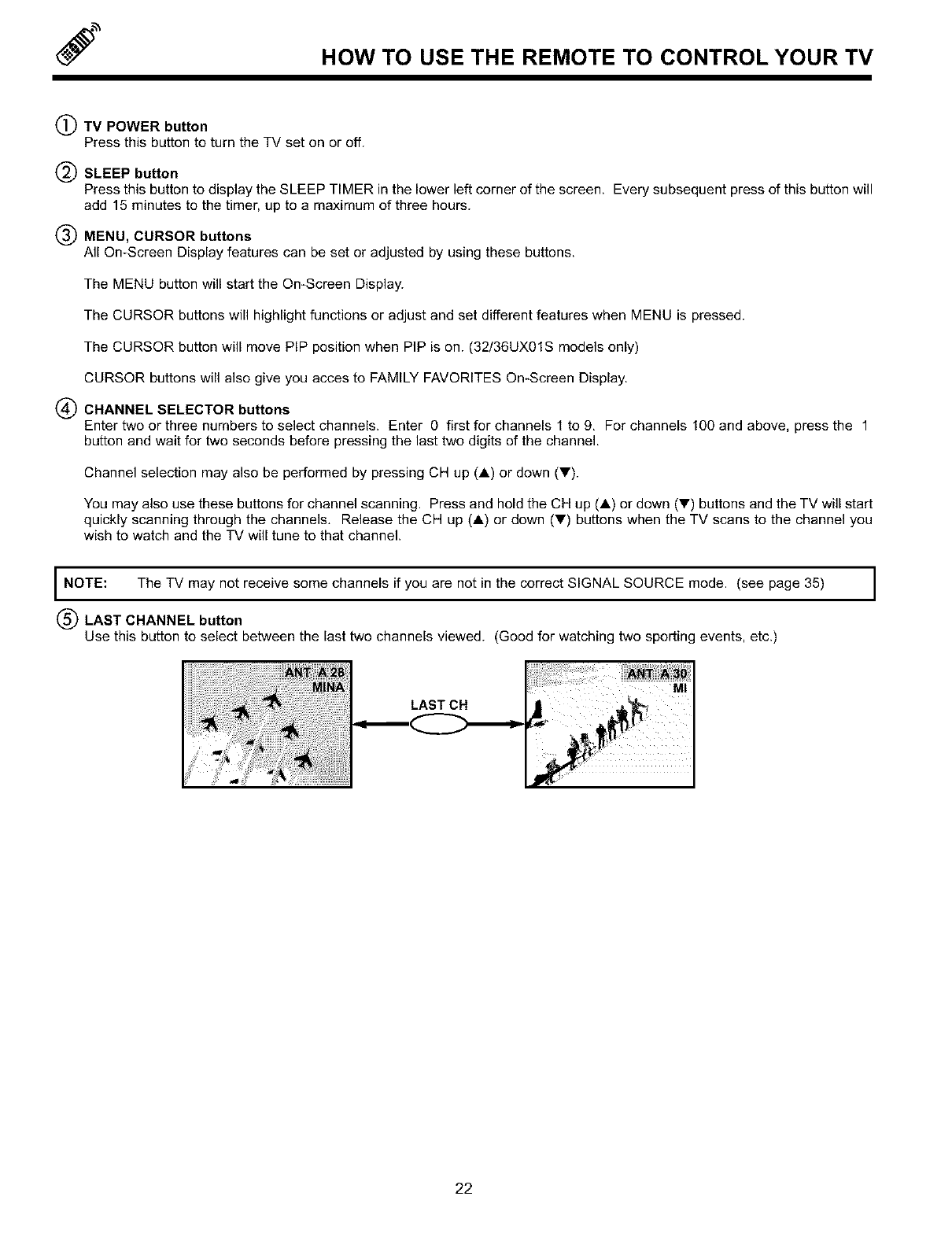
HOW TO USE THE REMOTE TO CONTROL YOUR TV
(_)TV POWER button
Press this button to turn the TV set on or off.
SLEEP button
Press this button to display the SLEEP TIMER in the lower left corner of the screen. Every subsequent press of this button will
add 15 minutes to the timer, up to a maximum of three hours.
MENU, CURSOR buttons
All On-Screen Display features can be set or adjusted by using these buttons.
The MENU button will start the On-Screen Display.
The CURSOR buttons will highlight functions or adjust and set different features when MENU is pressed.
The CURSOR button will move PIP position when PIP is on. (32/36UX01S models only)
CURSOR buttons will also give you acces to FAMILY FAVORITES On-Screen Display.
(_) CHANNEL SELECTOR buttons
Enter two or three numbers to select channels. Enter 0 first for channels 1 to 9, For channels 100 and above, press the 1
button and wait for two seconds before pressing the last two digits of the channel.
Channel selection may also be performed by pressing CH up (A) or down (T).
You may also use these buttons for channel scanning. Press and hold the CH up (A) or down (_') buttons and the TV will start
quickly scanning through the channels, Release the CH up (A) or down (T) buttons when the TV scans to the channel you
wish to watch and the TV will tune to that channel.
INOTE: The TV not receive some channels if are not in the correct SIGNAL SOURCE mode. (see 35)
may you page
LAST CHANNEL button
Use this button to select between the last two channels viewed. (Good for watching two sporting events, etc.)
LAST CH
22
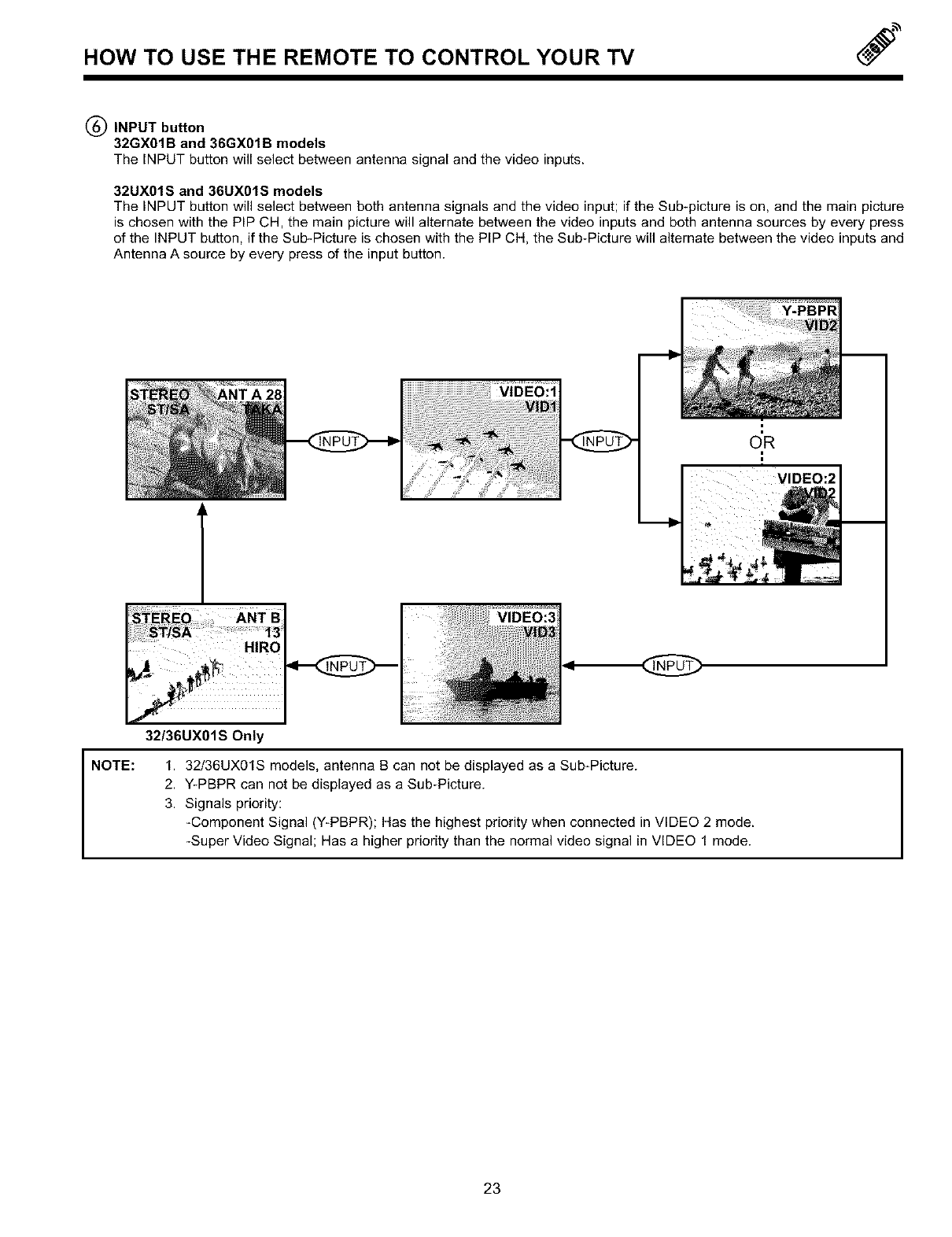
HOW TO USE THE REMOTE TO CONTROL YOUR TV J
(_) INPUT button
32GX01B and 36GX01B models
The INPUT button will select between antenna signal and the video inputs.
32UX01S and 36UX01S models
The INPUT button will select between both antenna signals and the video input; if the Sub-picture is on, and the main picture
is chosen with the PIP CH, the main picture will alternate between the video inputs and both antenna sources by every press
of the INPUT button, if the Sub-Picture is chosen with the PIP CH, the Sub-Picture will alternate between the video inputs and
Antenna A source by every press of the input button.
Y-PBPR
VIDEO:2
,#
HIRO
VIDEO:3
NOTE:
32/36UX01S Only
1, 32/36UX01S models, antenna B can not be displayed as a Sub-Picture.
2, Y-PBPR can not be displayed as a Sub-Picture.
3, Signals priority:
-Component Signal (Y-PBPR); Has the highest priority when connected in VIDEO 2 mode.
-Super Video Signal; Has a higher priority than the normal video signal in VIDEO 1 mode.
23
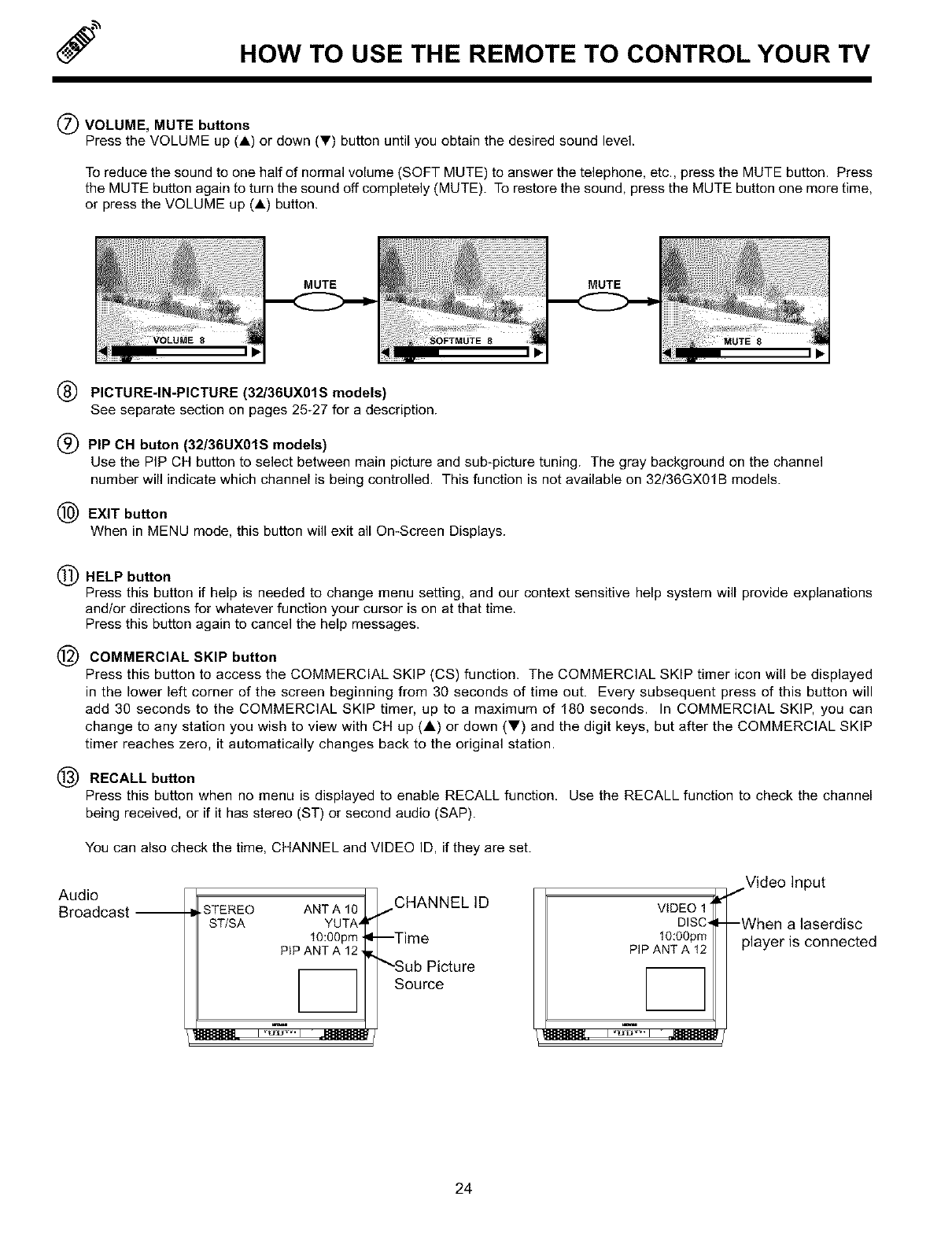
JHOW TO USE THE REMOTE TO CONTROL YOUR TV
(_) VOLUME, MUTE buttons
Press the VOLUME up (A) or down (_') button until you obtain the desired sound level.
To reduce the sound to one half of normal volume (SOFT MUTE) to answer the telephone, etc., press the MUTE button. Press
the MUTE button again to turn the sound off completely (MUTE). To restore the sound, press the MUTE button one more time,
or press the VOLUME up (A) button.
MUTE MUTE
PICTURE-IN-PICTURE (32/36UX01S models)
See separate section on pages 25-27 for a description.
(_) PIP CH buton (32/36UX01S models)
Use the PIP CH button to select between main picture and sub-picture tuning. The gray background on the channel
number will indicate which channel is being controlled. This function is not available on 32/36GX01B models.
(_) EXIT button
When in MENU mode, this button will exit all On-Screen Displays.
(_) HELP button
Press this button if help is needed to change menu setting, and our context sensitive help system will provide explanations
and/or directions for whatever function your cursor is on at that time.
Press this button again to cancel the help messages.
@ COMMERCIAL SKIP button
Press this button to access the COMMERCIAL SKIP (CS) function. The COMMERCIAL SKIP timer icon will be displayed
in the lower left corner of the screen beginning from 30 seconds of time out. Every subsequent press of this button will
add 30 seconds to the COMMERCIAL SKIP timer, up to a maximum of 180 seconds. In COMMERCIAL SKIP, you can
change to any station you wish to view with CH up (A) or down (V) and the digit keys, but after the COMMERCIAL SKIP
timer reaches zero, it automatically changes back to the original station.
(_ RECALL button
Press this button when no menu is displayed to enable RECALL function. Use the RECALL function to check the channel
being received, or if it has stereo (ST) or second audio (SAP).
You can also check the time, CHANNEL and VIDEO ID, if they are set.
Audio
Broadcast -- •STEREO ANT A 10
ST/SA YUTA'
t0:00pm
PIPANT A 12,
CHANNELID
--Time
"_Sub Picture
Source
VIDEO 1"
DISC-
10:00pro
PIP ANT A 12
/Video Input
-When a laserdisc
player is connected
24
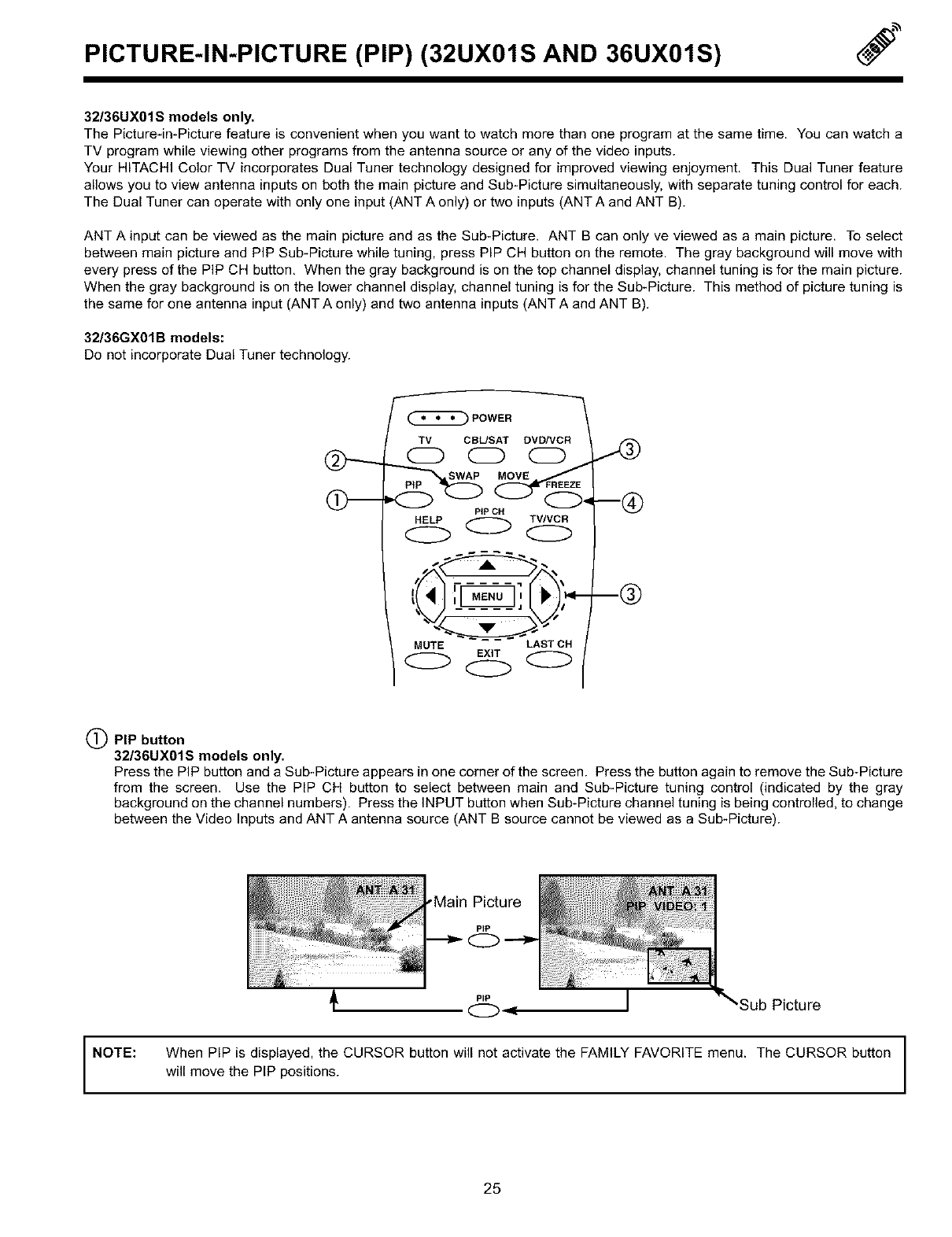
PICTURE-IN-PICTURE (PIP) (32UX01S AND 36UX01S)
32/36UX01S models only.
The Picture-in-Picture feature is convenient when you want to watch more than one program at the same time. You can watch a
TV program while viewing other programs from the antenna source or any of the video inputs.
Your HITACHI Color TV incorporates Dual Tuner technology designed for improved viewing enjoyment. This Dual Tuner feature
allows you to view antenna inputs on both the main picture and Sub-Picture simultaneously, with separate tuning control for each.
The Dual Tuner can operate with only one input (ANT A only) or two inputs (ANT A and ANT B).
ANT A input can be viewed as the main picture and as the Sub-Picture, ANT B can only ve viewed as a main picture. To select
between main picture and PiP Sub-Picture while tuning, press PIP CH button on the remote. The gray background will move with
every press of the PIP CH button, When the gray background is on the top channel display, channel tuning is for the main picture.
When the gray background is on the lower channel display, channel tuning is for the Sub-Picture. This method of picture tuning is
the same for one antenna input (ANT A only) and two antenna inputs (ANT A and ANT B).
32/36GX01B models:
Do not incorporate Dual Tuner technology.
-]
POWER
TV CRUSAT DVD/VCR
CD CD (ZD
_ _PtP SWAP
PiP CH
HELP TV/VCR
MUTE LAST OH
EXIT
(22 o
-®
(_) PIP button
32/36UX01S models only.
Press the PIP button and a Sub-Picture appears in one corner of the screen. Press the button again to remove the Sub-Picture
from the screen. Use the PIP CH button to select between main and Sub-Picture tuning control (indicated by the gray
background on the channel numbers). Press the INPUT button when Sub-Picture channel tuning is being controlled, to change
between the Video Inputs and ANT A antenna source (ANT B source cannot be viewed asaSub-Picture).
P_P I_'Sub Picture
NOTE: When PIP is displayed, the CURSOR button will not activate the FAMILY FAVORITE menu. The CURSOR button
will move the PIP positions.
25
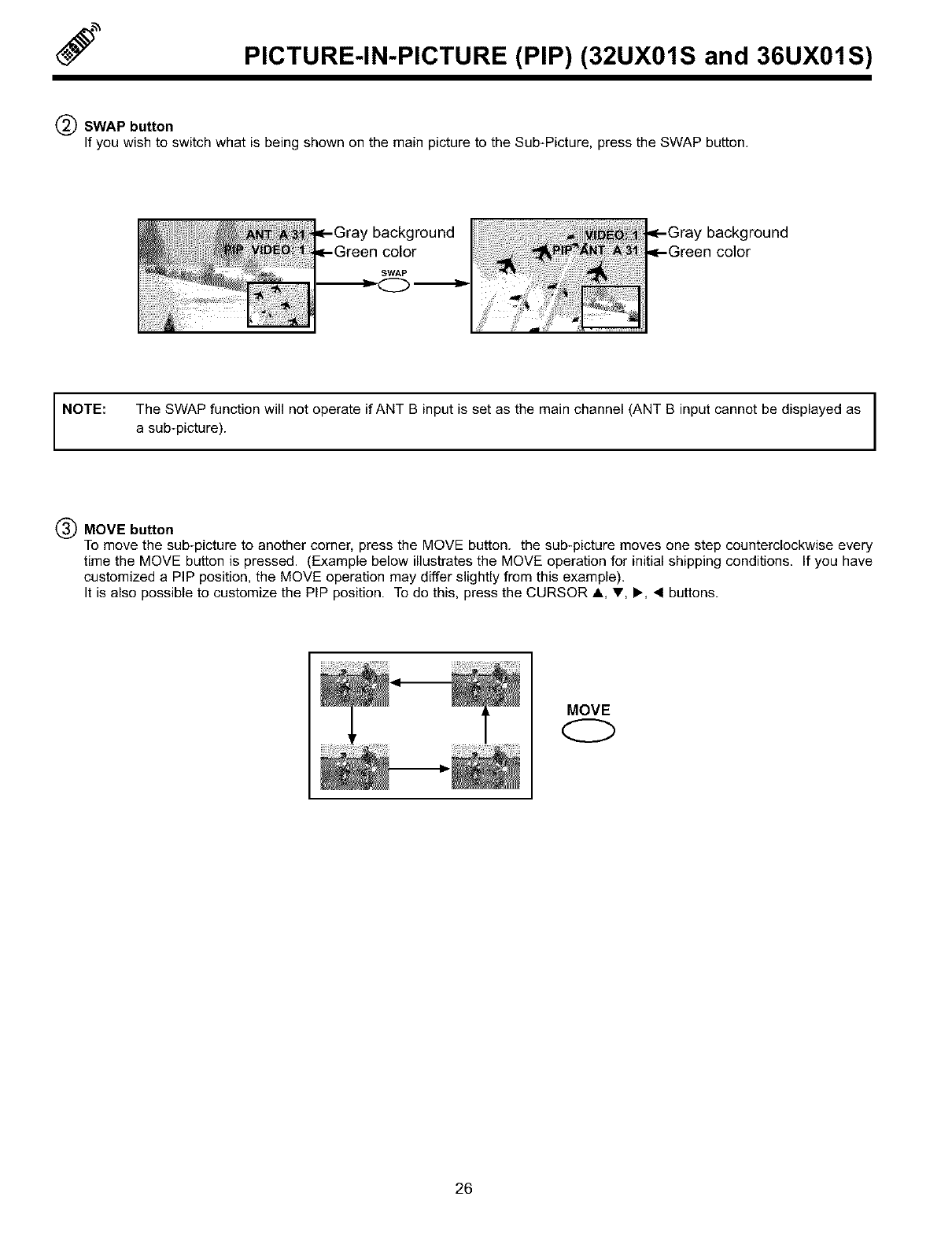
PICTURE-IN-PICTURE (PIP) (32UX01S and 36UX01S)
SWAP button
If you wish to switch what is being shown on the main picture to the Sub-Picture, press the SWAP button.
NOTE:
I
The SWAP function will not operate if ANT B input is set as the main channel (ANT B input cannot be displayed as I
asub-picture). I
MOVE button
To move the sub-picture to another corner, press the MOVE button, the sub-picture moves one step counterclockwise every
time the MOVE button is pressed. (Example below illustrates the MOVE operation for initial shipping conditions. If you have
customized a PIP position, the MOVE operation may differ slightly from this example).
It is also possible to customize the PIP position. To do this, press the CURSOR A, _', I_, 4buttons.
MOVE
Q
26
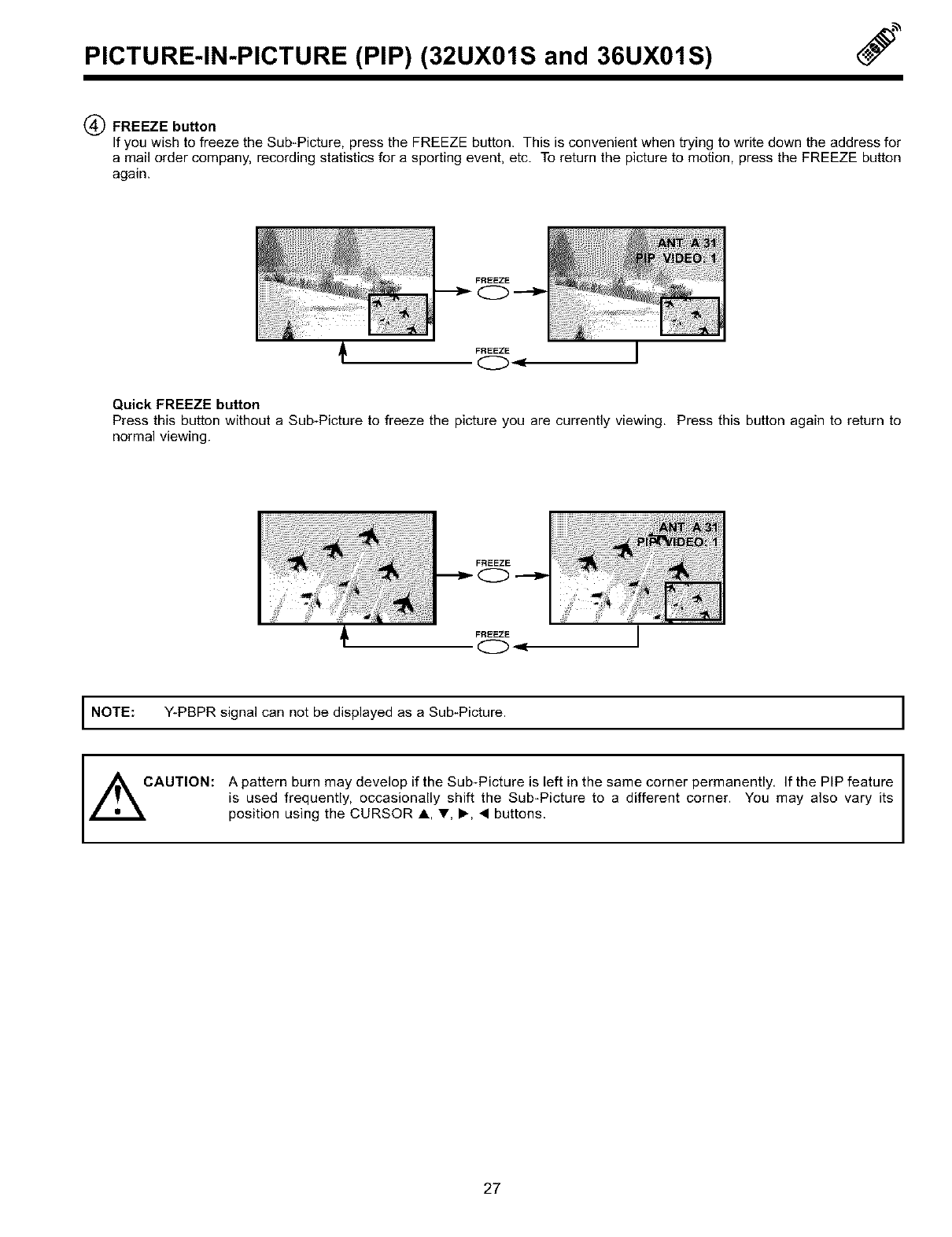
PICTURE-IN-PICTURE (PIP) (32UX01S and 36UX01S) J
(_ FREEZE button
If you wish to freeze the Sub-Picture, press the FREEZE button. This is convenient when trying to write down the address for
amail order company, recording statistics for a sporting event, etc. To return the picture to motion, press the FREEZE button
again.
FREEZE
Quick FREEZE button
Press this button without aSub-Picture to freeze the picture you are currently viewing. Press this button again to return to
normal viewing.
INOTE: Y-PBPR signal can not be displayed asaSub-Picture.
I
CAUTION: A pattern burn may develop if the Sub-Picture is left in the same corner permanently, If the PIP feature I
is used frequently, occasionally shift the Sub-Picture to a different corner. You may also vary its I
position using the CURSOR A, T, I_, •buttons.
27
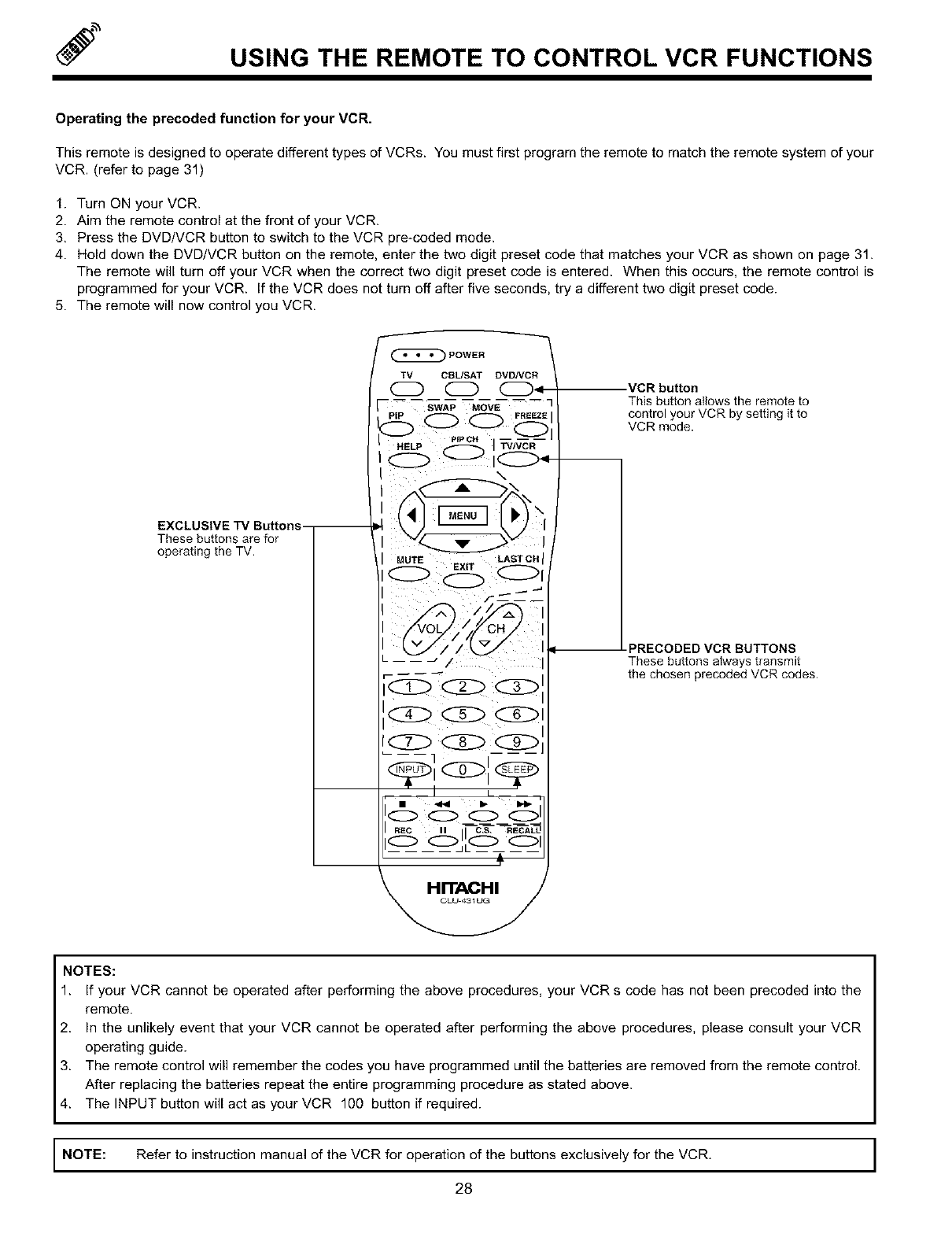
USING THE REMOTE TO CONTROL VCR FUNCTIONS
Operating the precoded function for your VCR.
This remote is designed to operate different types of VCRs. You must first program the remote to match the remote system of your
VCR. (refer to page 31)
1. Turn ON your VCR.
2. Aim the remote control at the front of your VCR.
3. Press the DVD/VCR button to switch to the VCR pre-coded mode.
4. Hold down the DVD/VCR button on the remote, enter the two digit preset code that matches your VCR as shown on page 31.
The remote will turn off your VCR when the correct two digit preset code is entered. When this occurs, the remote control is
programmed for your VCR. If the VCR does not turn off after five seconds, try a different two digit preset code.
5. The remote will now control you VCR.
EXCLUSIVE TV Buttons_
POWER
MUTE EXIT
VCR button
This button allows the remote to
control your VCR by setting it to
VCR mode.
PRECODED VCR BUTTONS
These buttons always transmit
the chosen precoded VCR codes,
NOTES:
1. If your VCR cannot be operated after performing the above procedures, your VCR s code has not been precoded into the
remote.
2. In the unlikely event that your VCR cannot be operated after performing the above procedures, please consult your VCR
operating guide.
3. The remote control will remember the codes you have programmed until the batteries are removed from the remote control.
After replacing the batteries repeat the entire programming procedure as stated above.
4. The INPUT button will act as your VCR 100 button if required.
I NOTE: Refer to instruction manual of the VCR for operation of the buttons exclusively for the VCR. I
I
28
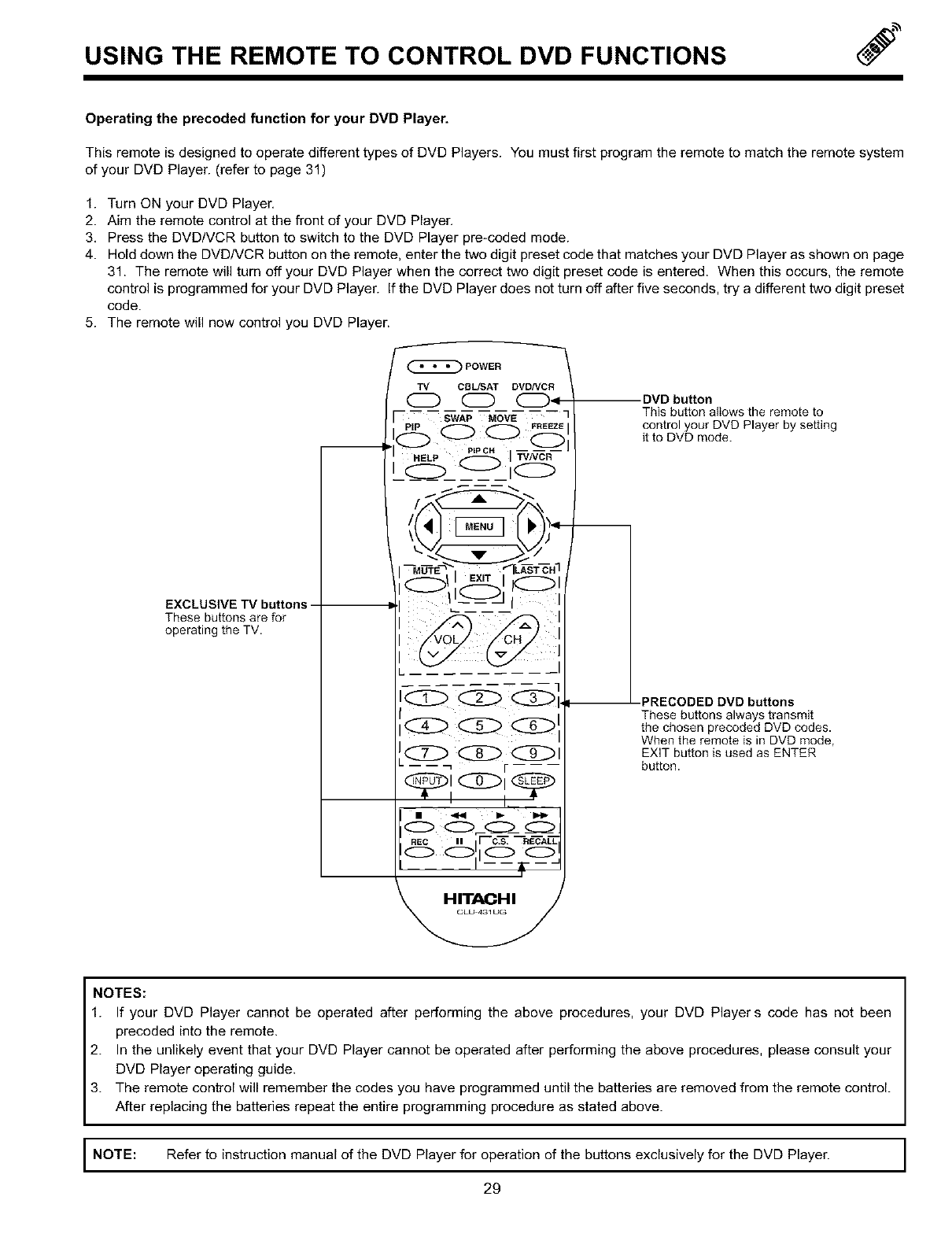
USING THE REMOTE TO CONTROL DVD FUNCTIONS J
Operating the precoded function for your DVD Player,
This remote is designed to operate different types of DVD Players. You must first program the remote to match the remote system
of your DVD Player. (refer to page 31)
1. Turn ON your DVD Player,
2. Aim the remote control at the front of your DVD Player,
3, Press the DVD/VCR button to switch to the DVD Player pre-coded mode.
4. Hold down the DVD/VCR button on the remote, enter the two digit preset code that matches your DVD Player as shown on page
31. The remote will turn off your DVD Player when the correct two digit preset code is entered. When this occurs, the remote
control is programmed for your DVD Player. If the DVD Player does not turn off after five seconds, try a different two digit preset
code.
5. The remote will now control you DVD Player.
EXCLUSIVE TV buttons -
These buttons are for
operating the TV.
POWER
•DVD button
This button allows the remote to
control your DVD Player by setting
it to DVD mode.
_PRECODED DVD buttons
These buttons always transmit
the chosen precoded DVD codes.
When the remote is in DVD mode,
EXIT button is used as ENTER
button•
NOTES:
1. If your DVD Player cannot be operated after performing the above procedures, your DVD Player s code has not been
precoded into the remote.
2. In the unlikely event that your DVD Player cannot be operated after performing the above procedures, please consult your
DVD Player operating guide.
3. The remote control will remember the codes you have programmed until the batteries are removed from the remote control.
After replacing the batteries repeat the entire programming procedure as stated above.
INOTE: Refer to instruction manual of the DVD for of the buttons for the DVD 1
]
Player operation exclusively Player.
29
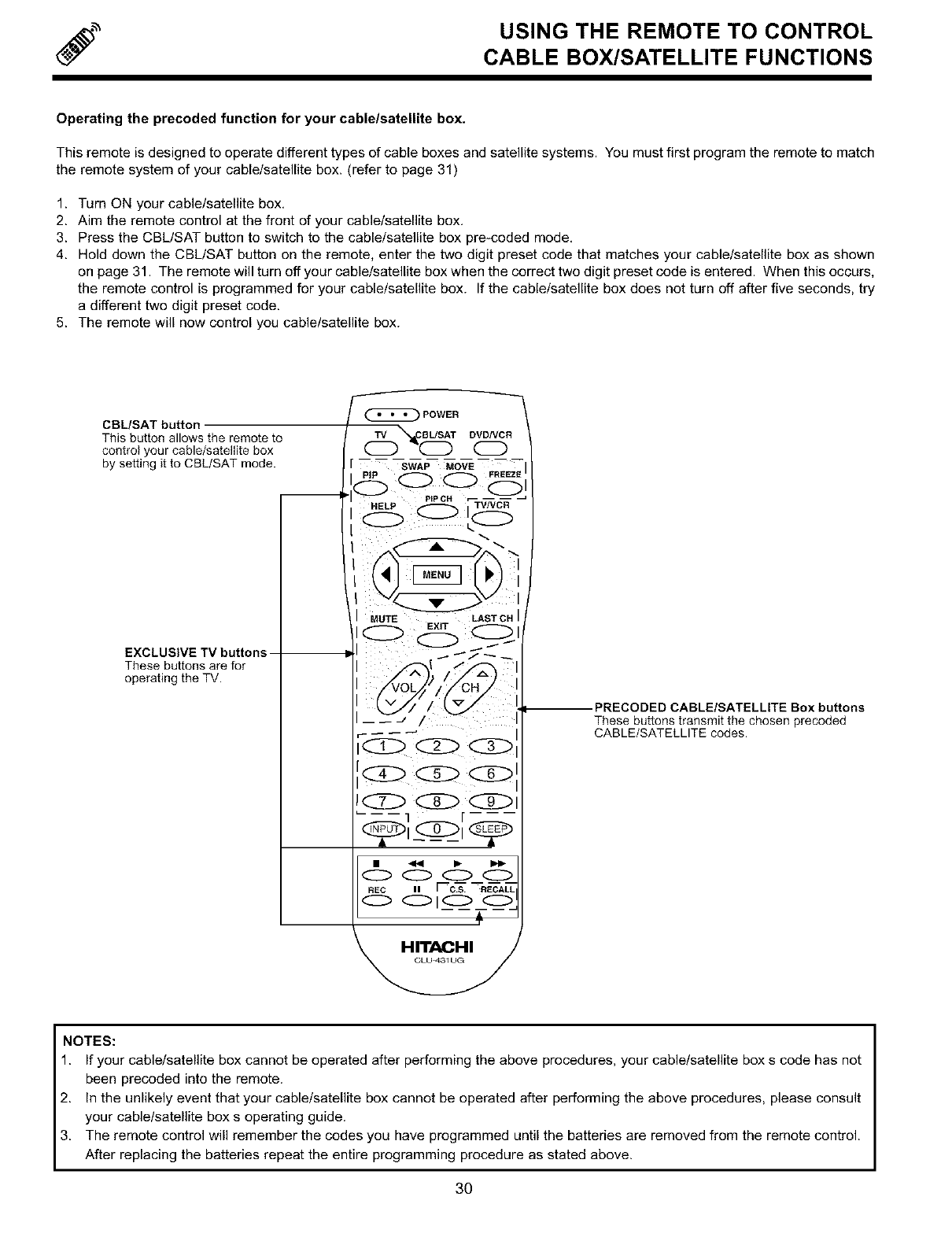
USING THE REMOTE TO CONTROL
CABLE BOX/SATELLITE FUNCTIONS
Operating the precoded function for your cable/satellite box.
This remote is designed to operate different types of cable boxes and satellite systems. You must first program the remote to match
the remote system of your cable/satellite box, (refer to page 31)
1. Turn ON your cable/satellite box.
2. Aim the remote control at the front of your cable/satellite box.
3, Press the CBL/SAT button to switch to the cable/satellite box pre-coded mode.
4. Hold down the CBL/SAT button on the remote, enter the two digit preset code that matches your cable/satellite box as shown
on page 31. The remote will turn off your cable/satellite box when the correct two digit preset code is entered. When this occurs,
the remote control is programmed for your cable/satellite box. If the cable/satellite box does not turn off after five seconds, try
a different two digit preset code.
5, The remote will now control you cable/satellite box.
CBL/SAT button
This button allows the remote to
control your cable/satellite box
by setting it to CBL/SAT mode.
EXCLUSIVE TV buttons -
These buttons are for
operating the TV.
°wE° \
_ --s_ _o_-E_ -- --
HELP PEPCH,'--T_C_ _
MUTE LAST OH
EXIT
@@@
0000
ml Fc_sT RECALL
010 O!
HITACHI
PRECODED CABLE/SATELLITE Box buttons
These buttons transmit the chosen precoded
CABLE/SATELLITE codes.
NOTES:
1. If your cable/satellite box cannot be operated after performing the above procedures, your cable/satellite box s code has not
been precoded into the remote.
2, In the unlikely event that your cable/satellite box cannot be operated after performing the above procedures, please consult
your cable/satellite box s operating guide.
3, The remote control will remember the codes you have programmed until the batteries are removed from the remote control.
After replacing the batteries repeat the entire programming procedure as stated above.
3O
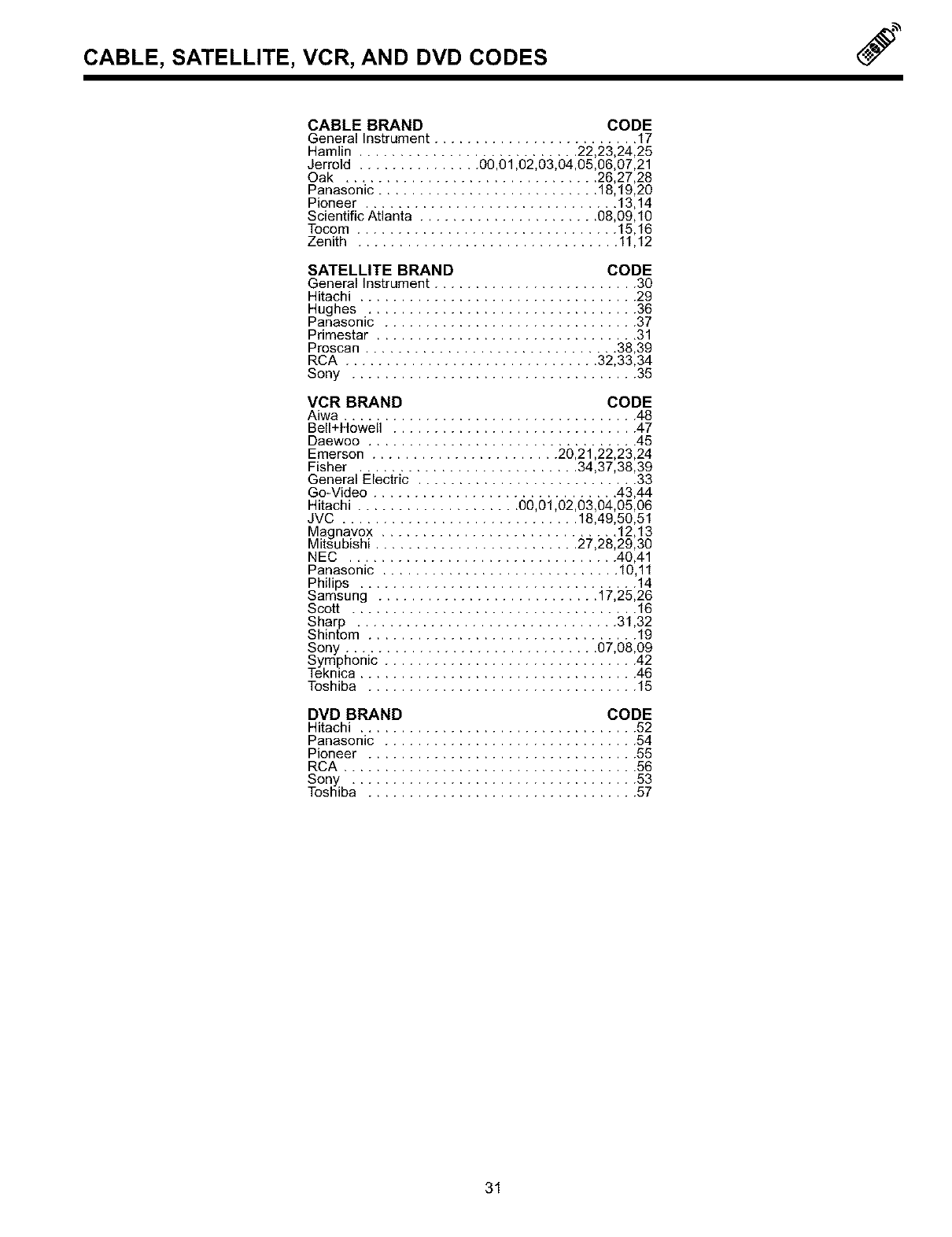
CABLE, SATELLITE, VCR, AND DVD CODES J
CABLE BRAND CODE
General Instrument ......................... 17
Hamlin ........................... 22,23,24,25
Jerrold ............... 00,01,02,03,04,05,06,07,21
Oak ............................... 26,27,28
Panasonic ........................... 18,19,20
Pioneer ............................... 13,14
Scientific Atlanta ..................... .08,09,10
Tocom ................................ 15,16
Zenith ................................ 11,12
SATELLITE BRAND CODE
General Instrument ......................... 30
Hitachi ................................. .29
HugleS::c:::::::::::::::::::::::::::::::::::::::
Primestar ................................ 31
Proscan ............................... 38,39
RCA ............................... 32,33,34
Sony ................................... 35
VCR BRAND CODE
Aiwa ................................... .48
Bell+Howel ............................. .47
Daewoo ................................ .45
Emerson ....................... 20,21,22,23,24
Fisher ........................... 34,37,38,39
General Electric ........................... 33
Go-Video ............................. .43,44
Hitachi .................... 00,01,02,03,04,05,06
JVC ............................. 18,49,50,51
_ll_Iv_x :: : : ::: : : :: : : 27,2=:_I:_I
NEC ................................ .40,41
Panasonic ............................. 10,11
ll_s_og_t,2_:_
Scott ................................... 16
Sharp ................................ 31,32
Shintom ................................. 19
Toshiba ................................. 15
DVD BRAND CODE
Hitachi ................................. .52
Panasonic .............................. .54
Pioneer ................................ .55
RCA .................................... 56
Son::::::::::::::::::::::::::::::::::::::::::::
31
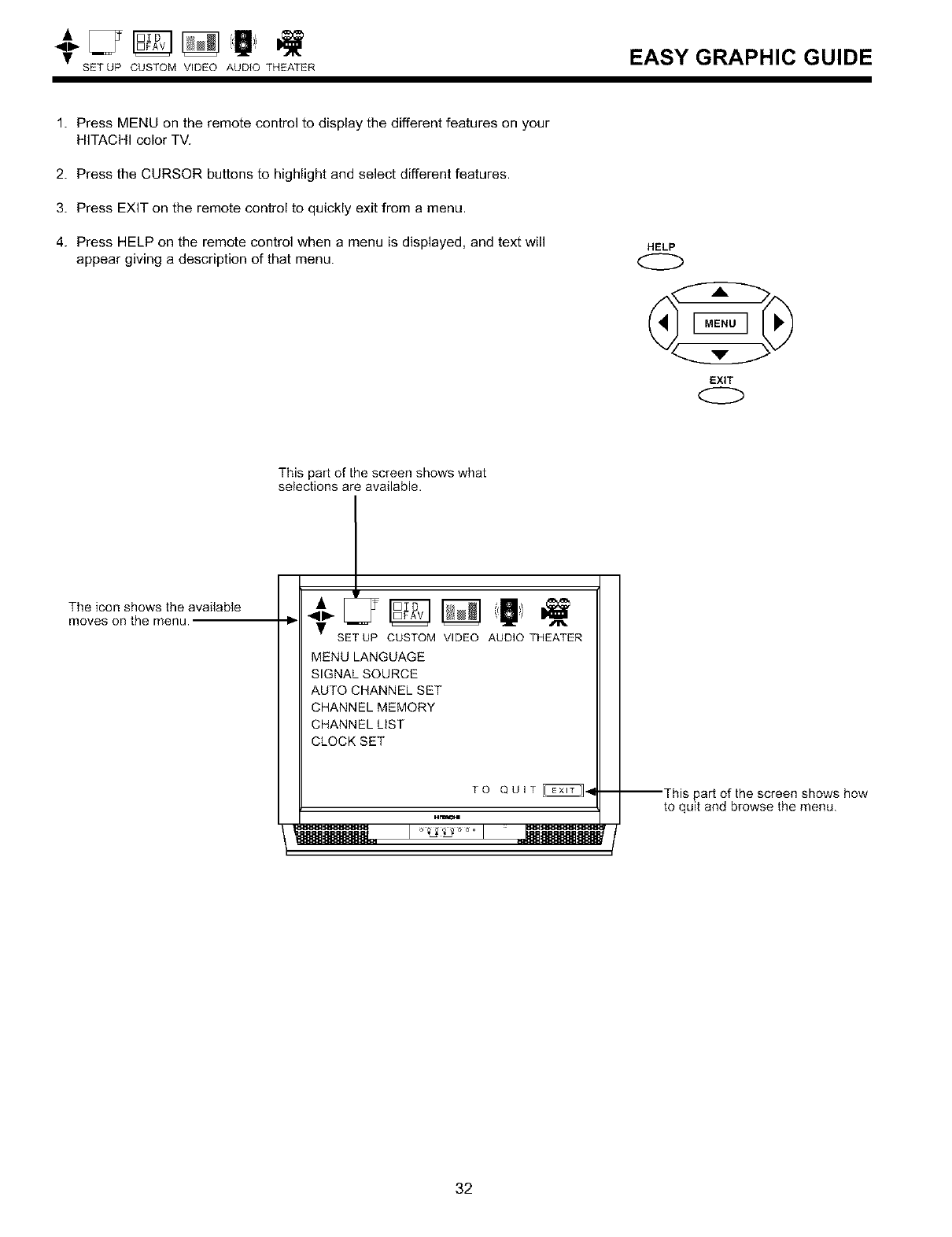
• EASY GRAPHIC GUIDE
SETUP CUSTOM VIDEO AUD{O THEATER
1. Press MENU on the remote control to display the different features on your
HITACHI color TV.
2. Press the CURSOR buttons to highlight and select different features.
3. Press EXIT on the remote control to quickly exit from a menu.
4. Press HELP on the remote control when a menu is displayed, and text will
appear giving a description of that menu. HELP
EXIT
This par[ of the screen shows what
selections are available.
The icon shows the available
moves on the menu.
SET UP CUSTOM VIDEO AUDIO THEATER
MENU LANGUAGE
SIGNAL SOURCE
AUTO CHANNEL SET
CHANNEL MEMORY
CHANNEL LIST
CLOCK SET
TO QUIT _i
arlmCHi
gIwIIIIIIMLI _._. I _IIIIIIIWIIIM
I
--This par[ of the screen shows how
to quit and browse the menu.
32
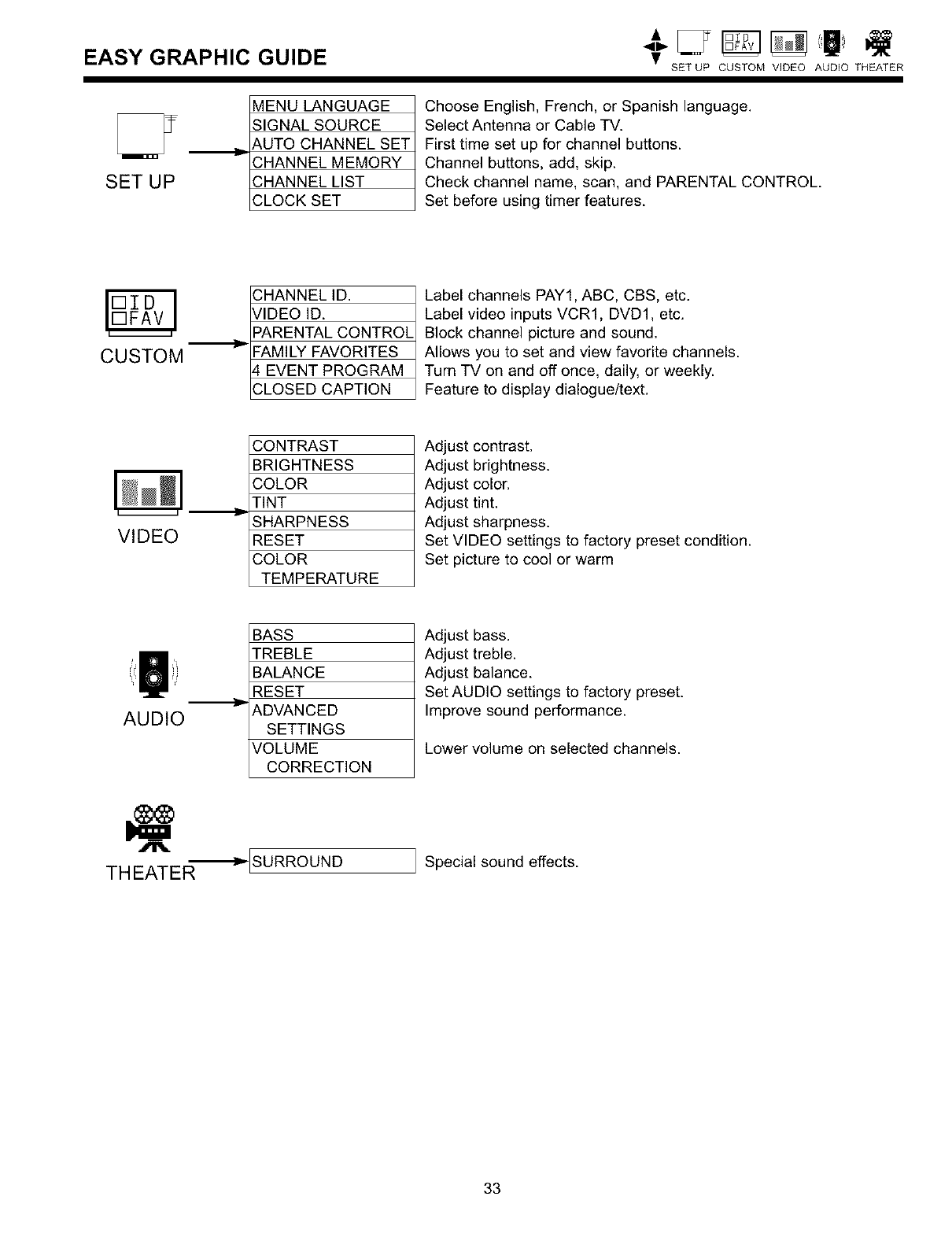
EASY GRAPHIC GUIDE •SET UP CUSTOM VIDEO AUDIO THEATER
SET UP
MENU LANGUAGE
SIGNAL SOURCE
_,UTO CHANNEL SET
SHANNEL MEMORY
SHANNEL LIST
SLOCK SET
Choose English, French, or Spanish language.
Select Antenna or Cable TV.
First time set up for channel buttons.
Channel buttons, add, skip.
Check channel name, scan, and PARENTAL CONTROL.
Set before using timer features.
I[ZID ]
CUSTOM
SHANNEL ID.
VIDEO ID.
PARENTAL CONTROL
FAMILY FAVORITES
_,EVENT PROGRAM
SLOSED CAPTION
Label channels PAY1, ABC, CBS, etc.
Label video inputs VCR1, DVD1, etc.
Block channel picture and sound.
Allows you to set and view favorite channels.
Turn TV on and off once, daily, or weekly.
Feature to display dialogue/text.
VIDEO
CONTRAST
BRIGHTNESS
COLOR
TINT
SHARPNESS
RESET
COLOR
TEMPERATURE
BASS
TREBLE
BALANCE
RESET
ADVANCED
SETTINGS
VOLUME
CORRECTION
Adjust contrast.
Adjust brightness.
Adjust color.
Adjust tint.
Adjust sharpness.
Set VIDEO settings to factory preset condition.
Set picture to cool or warm
AUDIO
Adjust bass.
Adjust treble.
Adjust balance.
Set AUDIO settings to factory preset.
Improve sound performance.
Lower volume on selected channels.
THEATER --_-ISURROUND I Special sound effects.
33
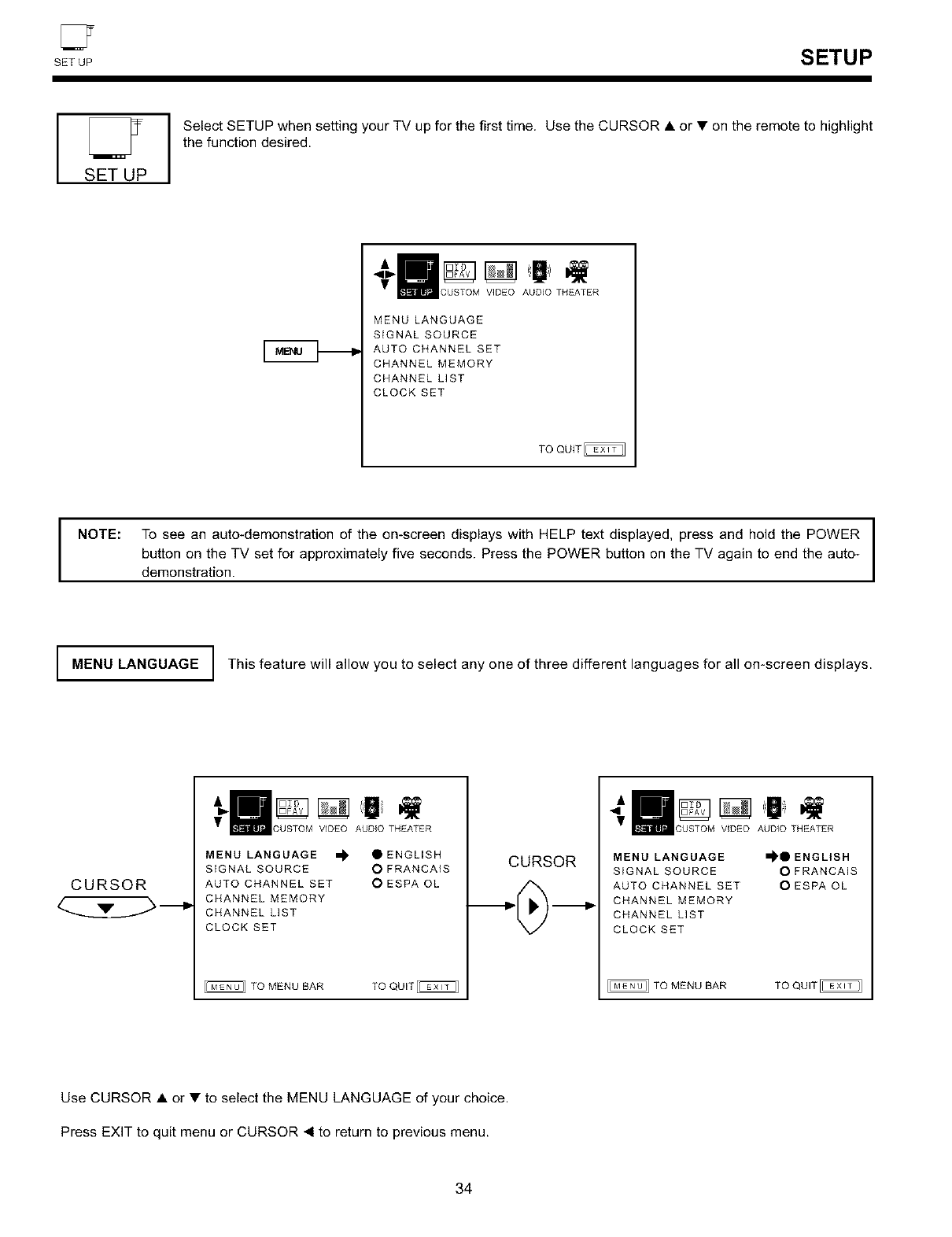
CZ
SET UP SETUP
SET UP
Select SETUP when setting your TV up for the first time. Use the CURSOR • or • on the remote to highlight
the function desired.
CUSTOM VIDEO AUDIO THEATER
MENU LANGUAGE
SIGNAL SOURCE
AUTO CHANNEL SET
CHANNEL MEMORY
CHANNELLIST
CLOCK SET
INOTE: To see an auto-demonstration of the on-screen displays with HELP text displayed, press and hold the POWER
button on the TV set for approximately five seconds. Press the POWER button on the TV again to end the auto-
demonstration.
IMENU LANGUAGE I This feature will allow you to select any one of three different languages for all omscreen displays.
CURSOR
VIDEO AUDIO THEATER
MENU LANGUAGE _ •ENGLISH
SIGNAL SOURCE O FRANCAIS
AUTO CHANNEL SET O ESPA OL
CHANNEL MEMORY
CHANNELLIST
CLOCK SET
TO MENU BAR TO QUIT_
CURSOR
AUDIO THEATER
MENU LANGUAGE
SIGNAL SOURCE
AUTO CHANNEL SET
CHANNEL MEMORY
CHANNELLIST
CLOCK SET
_111 ENGLISH
O FRANCAIS
O ESPA OL
Use CURSOR • or • to select the MENU LANGUAGE of your choice.
Press EXIT to quit menu or CURSOR 4 to return to previous menu.
34
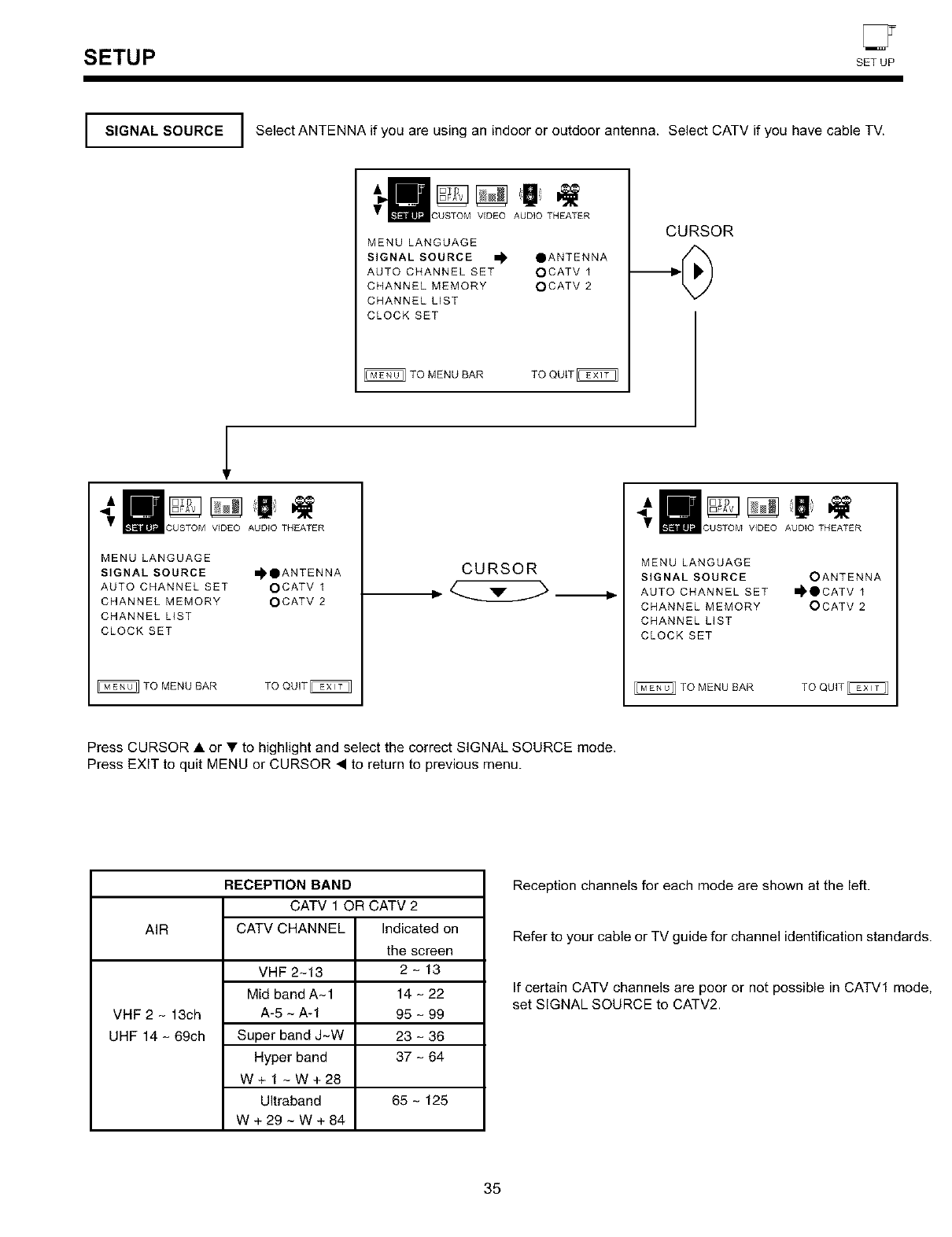
S ETU P SETuP
ISIGNAL SOURCE I Select ANTENNA if you are using an indoor or outdoor antenna. Select CATV if you have cable TV.
VIDEO AUDIO THEATER
MENU LANGUAGE
SIGNAL SOURCE _ OANTENNA
AUTO CHANNEL SET OCATV 1
CHANNEL MEMORY OCATV 2
CHANNELLIST
CLOCK SET
TO MENU BAR TO QUtT_
CURSOR
THEATER
MENU LANGUAGE
SIGNAL SOURCE _IDANTENNA
AUTO CHANNEL SET OCATV 1
CHANNEL MEMORY OCATM 2
CHANNEL LIST
CLOCK SET
TO MENU BAR TO QUIT
CURSOR
AUDIO THEATER
MENU LANGUAGE
SIGNAL SOURCE OANTENNA
AUTO CHANNEL SET _OCATV 1
CHANNEL MEMORY OCATV 2
CHANNELLIST
CLOCK SET
TO MENU BAR
Press CURSOR • or • to highlight and select the correct SIGNAL SOURCE mode.
Press EXIT to quit MENU or CURSOR • to return to previous menu.
AIR
VHF 2 - 13ch
UHF 14- 69ch
RECEPTION BAND
CATV 1 OR CATV 2
CATV CHANNEL Indicated on
VHF 2-13
Mid band A-1
A-5 - A-1
Super band J-W
Hyper band
W+l -W+28
Ultraband
W+29-W+84
the screen
2- 13
14 - 22
95 - 99
23 - 36
37 - 64
65 - 125
Reception channels for each mode are shown at the left.
Refer to your cable or TV guide for channel identification standards.
If certain CATV channels are poor or not possible in CATV1 mode,
set SIGNAL SOURCE to CATV2.
35
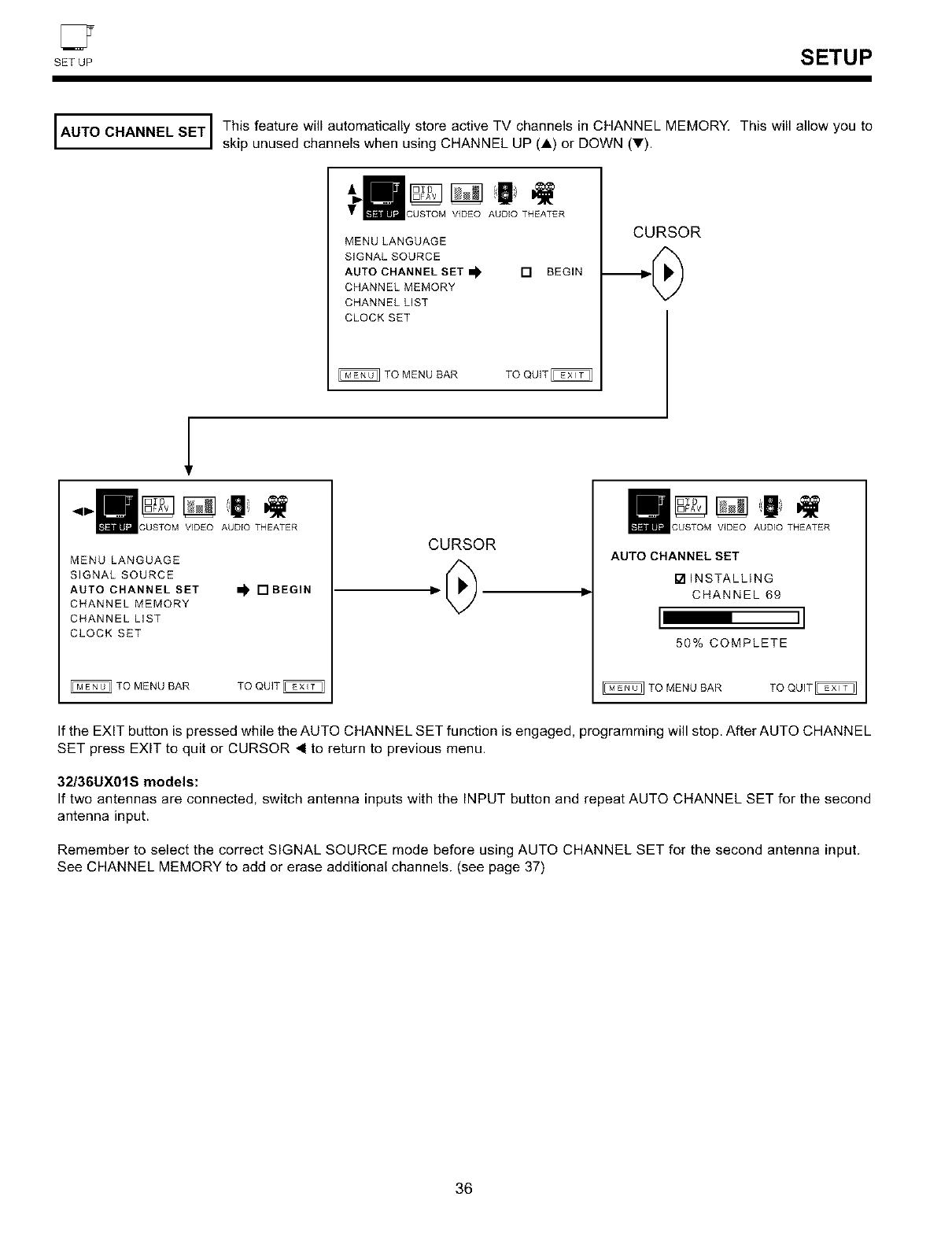
CZ
BETU SETUP
I AUTO CHANNEL SET I This feature will automatically store active TV channels in CHANNEL MEMORY. This will allow you to
Iskip unused channels when using CHANNEL UP (A) or DOWN (V).
• CUSTOM VIDEO AUDIO THEATER
MENULANGUAGE
SIGNAL SOURCE
AUTO CHANNEL SET_
CHANNEL MEMORY
CHANNELLIST
CLOCKSET
[] BEGIN
TO MENU BAR TO QUIT_
CURSOR
CUSTOM VIDEO AUDIO THEATER
MENU LANGUAGE
SIGNAL SOURCE
AUTO CHANNEL SET
CHANNEL MEMORY
CHANNEL LIST
CLOCK SET
•BEGIN
TO MENU BAR TO QUIT_
CURSOR
AUDIO THEATER
AUTO CHANNEL SET
[] INSTALLING
CHANNEL 69
[ ,I
50% COMPLETE
TO MENU BAR
If the EXIT button is pressed while the AUTO CHANNEL SET function is engaged, programming will stop. After AUTO CHANNEL
SET press EXIT to quit or CURSOR 4 to return to previous menu.
32/36UX01S models:
If two antennas are connected, switch antenna inputs with the INPUT button and repeat AUTO CHANNEL SET for the second
antenna input.
Remember to select the correct SIGNAL SOURCE mode before using AUTO CHANNEL SET for the second antenna input.
See CHANNEL MEMORY to add or erase additional channels. (see page 37)
36
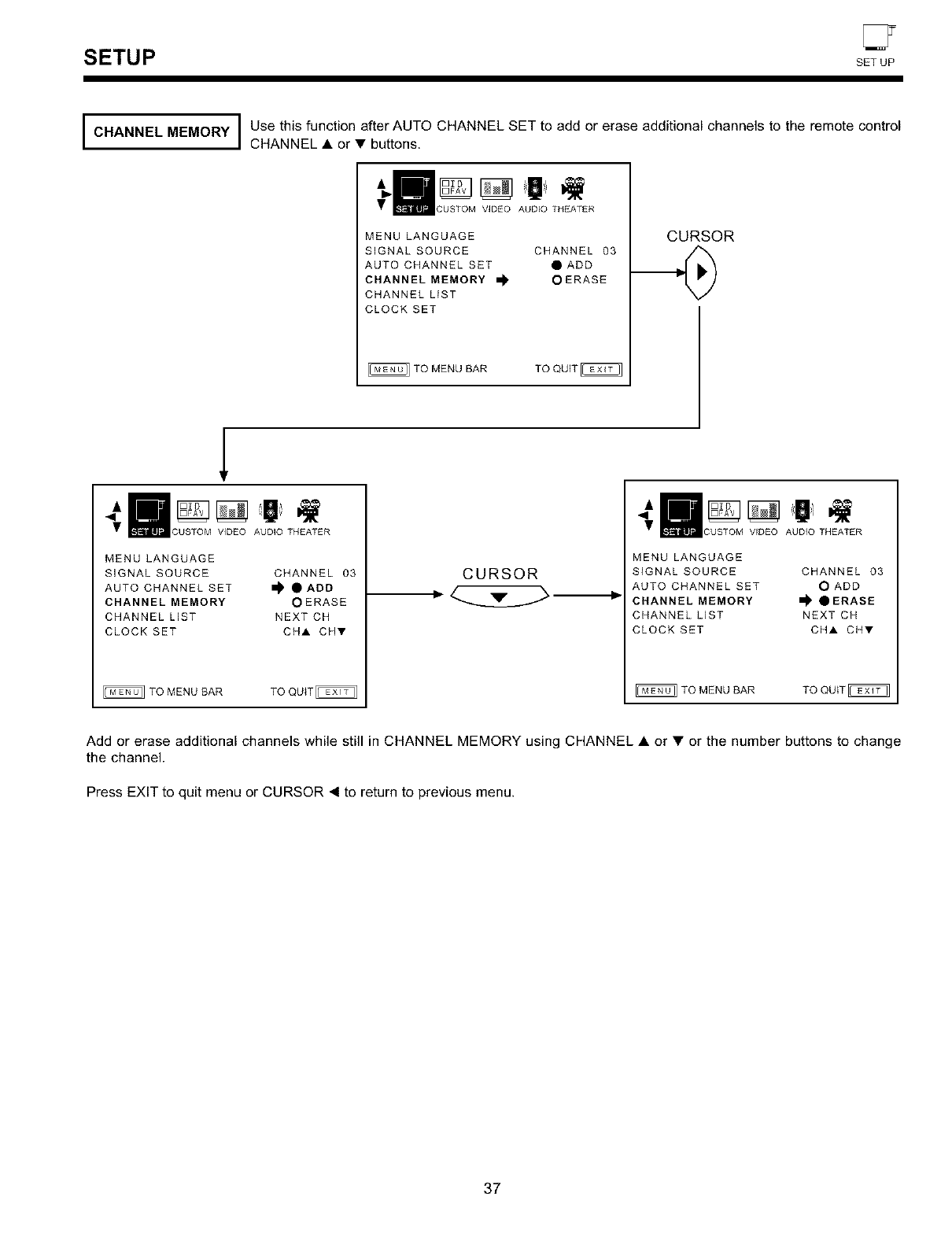
CY
S ETU P SETUE
I CHANNEL MEMORY I Use this function after AUTO CHANNEL SET to add or erase additional channels to the remote control
ICHANNEL • or • buttons.
VIDEO AUDIO THEATER
MENU LANGUAGE
SIGNAL SOURCE CHANNEL 03
AUTO CHANNEL SET • ADD
CHANNEL MEMORY _ •ERASE
CHANNEL LIST
CLOCK SET
CURSOR
AUDIO THEATER
MENU LANGUAGE
SIGNAL SOURCE CHANNEL 03
AUTO CHANNEL SET I_ • ADD
CHANNEL MEMORY •ERASE
CHANNEL LIST NEXT CH
CLOCK SET CHA CHV
CURSOR
C VIDEO AUDIO THEATER
MENU LANGUAGE
SIGNAL SOURCE CHANNEL 03
AUTO CHANNEL SET O ADD
CHANNEL MEMORY _ •ERASE
CHANNEL LIST NEXT CH
CLOCK SET CHA CHV
TO MENU BAR TO QUIT_
Add or erase additional channels while still in CHANNEL MEMORY using CHANNEL • or • or the number buttons to change
the channel.
Press EXIT to quit menu or CURSOR < to return to previous menu.
37
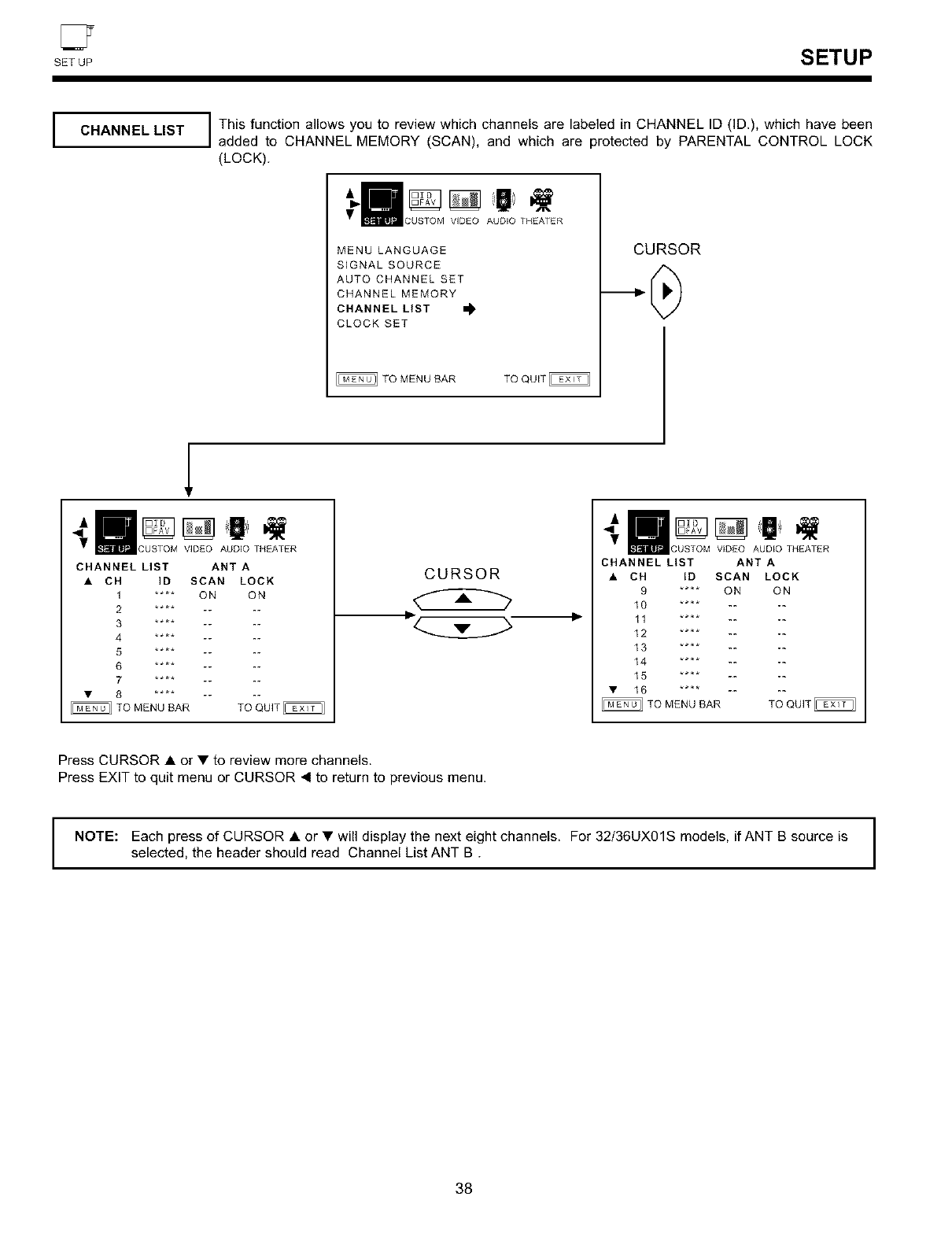
SET UP SETUP
CHANNEL LIST I This function allows you to review which channels are labeled in CHANNEL ID (ID.), which have been
added to CHANNEL MEMORY (SCAN), and which are protected by PARENTAL CONTROL LOCK
(LOCK).
VIDEO AUDIO THEATER
MENU LANGUAGE
SIGNAL SOURCE
AUTO CHANNEL SET
CHANNEL MEMORY
CHANNEL LIST
CLOCK SET
CURSOR
3USTOM VIDEO AUDIO THEATER
CHANNEL LIST ANT A
• CH ID SCAN LOCK
1 .... ON ON
2 **** ....
3 _*** ....
4 _*** ....
5 _*** ....
6 _*** ....
7 _*** ....
TO MENU BAR TO QUIT
CURSOR
AUDIO THEATER
CHANNEL LIST ANT A
• CH ID SCAN LOCK
9 .... ON ON
10 .... -- --
12 .... -- --
13 .... -- --
14 .... -- --
15 .... -- --
• 16 **** ....
Press CURSOR • or • to review more channels.
Press EXIT to quit menu or CURSOR 4 to return to previous menu.
NOTE: Each press of CURSOR • or • will display the next eight channels. For 32136UX01S models, if ANT B source is
selected, the header should read Channel List ANT B.
38
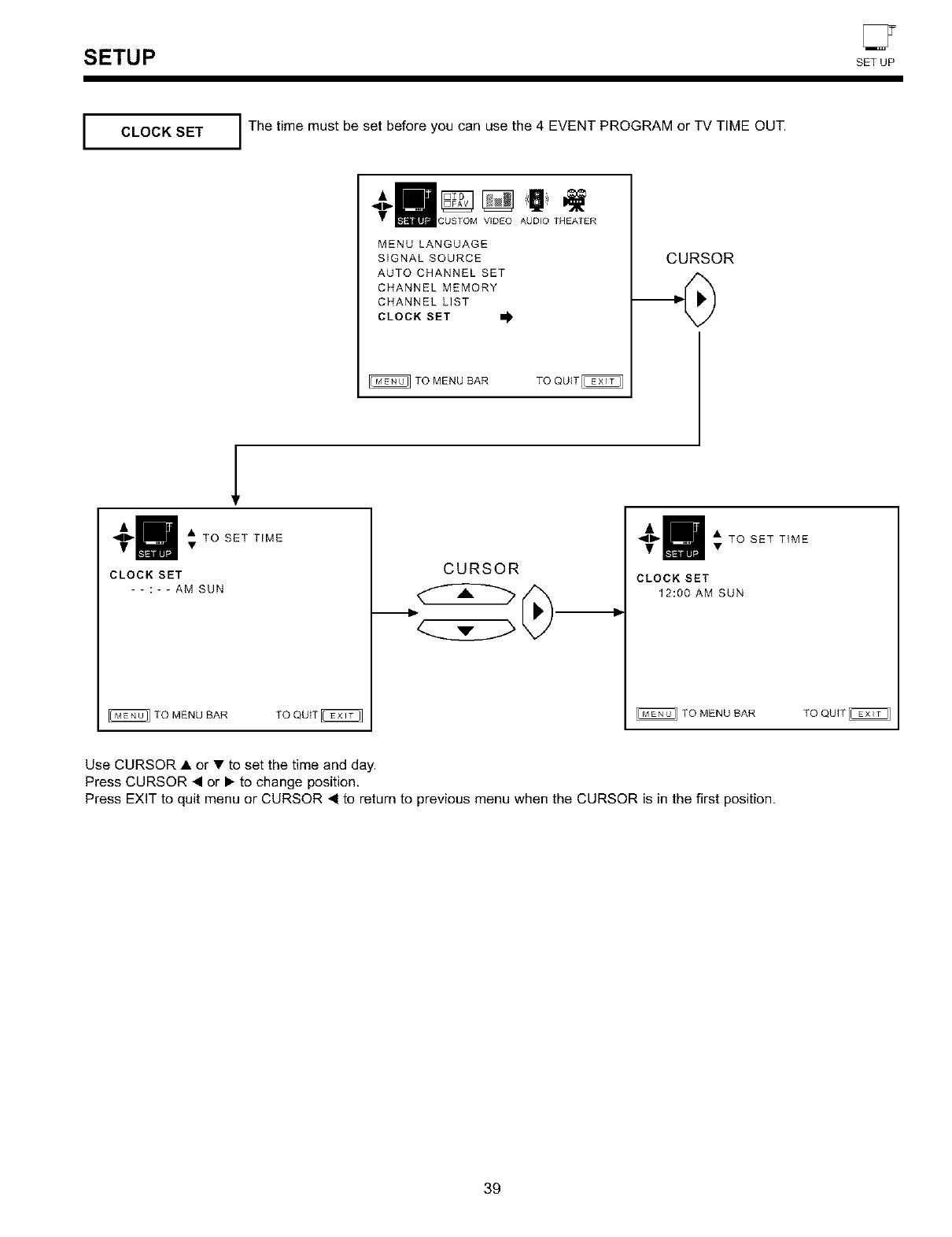
SETUP SET UP
ICLOCK SET I The time must be set before you can use the 4 EVENT PROGRAM or TV TIME OUT.
÷I _ _ I
CUSTOM VIDEO AUDIO THEATER
MENU LANGUAGE
SIGNAL SOURCE
AUTO CHANNEL SET
CHANNEL MEMORY
CHANNEL LIST
CLOCK SET I_
TO MENU BAR
CURSOR
l
÷I :TOSETT,ME
CLOCK SET
- - : - - AM SUN
TO MENU BAR
CURSOR
÷I _TOSETT'ME
CLOCK SET
12:00 AM SUN
TO MENU BAR TO QUIT
Use CURSOR • or • to set the time and day.
Press CURSOR • or • to change position.
Press EXIT to quit menu or CURSOR • to return to previous menu when the CURSOR is in the first position.
39
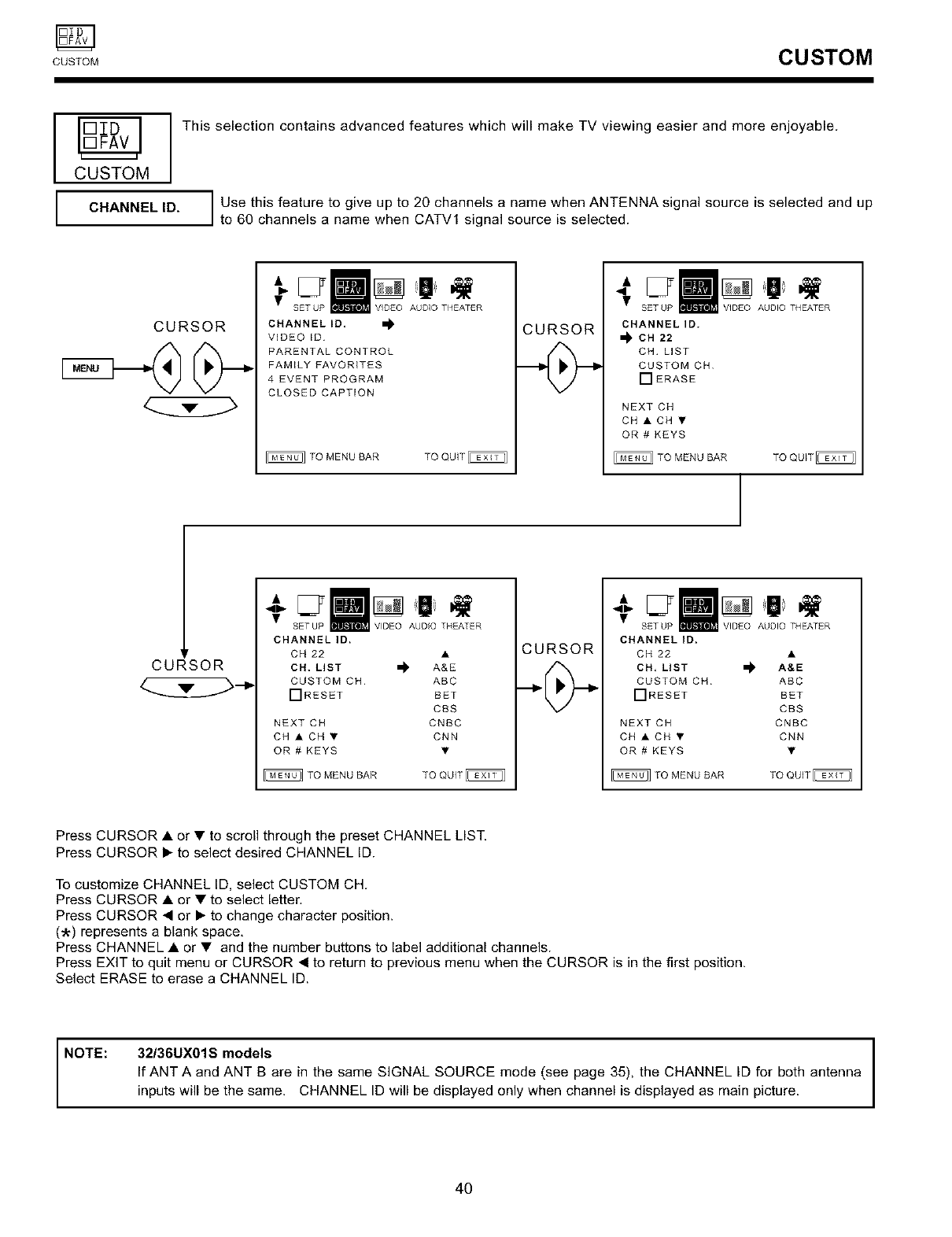
CUSTOM CUSTOM
I
ICUSTOM
This selection contains advanced features which will make TV viewing easier and more enjoyable.
CHANNELID, I Use this feature to give up to 20 channels a name when ANTENNA signal source is selected and up
to 60 channels a name when CATVl signal source is selected.
CURSOR CHANNEL ID,
VIDEO ID
PARENTAL CONTROL
FAMILY FAVORITES
4 EVENT PROGRAM
CLOSED CAPTION
TO MENU BAR TO QUIT
CURSOR
S AUDIO THEATER
CHANNEL ID.
_ CH 22
CH LIST
CUSTOM CH
[] ERASE
NEXT CH
CHACH•
OR # KEYS
TO MENU BAR TO QUIT_
CURSOR
S AUDIO THEATER
CHANNEL ID,
CH 22 •
CH. LIST m_ A&E
CUSTOM CH ABC
[]RESET BET
CBS
NEXT CH CNBC
CH • CH • CNN
OR # KEYS •
TO MENU SAR TO QUIT
CURSOR
AUDIO THEATER
CHANNEL le,
CH 22 •
CH, LIST m_ A&E
CUSTOM CH ABC
[]RESET BET
CBS
NEXT CH CNBC
CH • CH • CNN
OR # KEYS •
TO MENU BAR TO QUIT
Press CURSOR • or • to scroll through the preset CHANNEL LIST.
Press CURSOR • to select desired CHANNEL ID.
To customize CHANNEL ID, select CUSTOM CH.
Press CURSOR • or • to select letter.
Press CURSOR • or • to change character position.
('k) represents a blank space.
Press CHANNEL • or • and the number buttons to label additional channels.
Press EXIT to quit menu or CURSOR • to return to previous menu when the CURSOR is in the first position.
Select ERASE to erase a CHANNEL ID.
NOTE: 32/36UX01S models
If ANT A and ANT B are in the same SIGNAL SOURCE mode (see page 35), the CHANNEL ID for both antenna
inputs will be the same. CHANNEL ID will be displayed only when channel is displayed as main picture.
4O
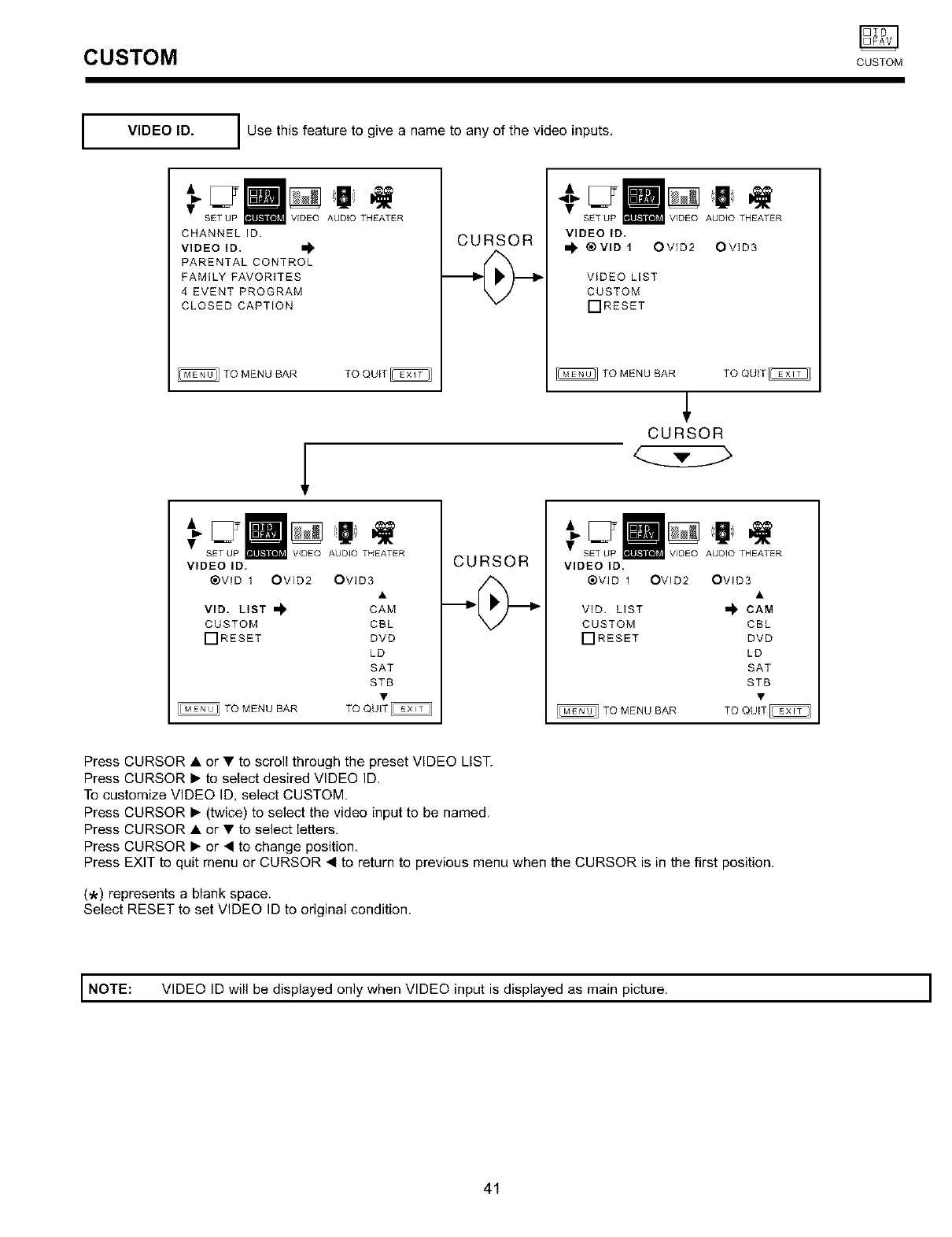
CUSTOM CUSTOM
VIDEO ID, I Use this feature to give a name to any of the video inputs.
SAUDIO THEATER
CHANNEL ID
VIDEO ID.
PARENTAL CONTROL
FAMILY FAVORITES
4 EVENT PROGRAM
CLOSED CAPTION
CURSOR
SA THEATER
VIDEO ID.
®VID1 OVID2 OVID3
VIDEO LIST
CUSTOM
[--IRESET
TO MENU BAR
CURSOR
TO QUIT
•SETUP T R
VIDEO lB.
®VID 1 OVID2 OVID3
VlD. LIST _ CAM
CUSTOM CBL
[--IRESET DVD
LD
SAT
STS
TO MENU BAR
CURSOR S A THEATER
VIDEO ID.
®VID 1 OVID2
VID LIST
CUSTOM
FIRESET
TO MENU BAR
OVID3
CAM
CBL
DVD
LD
SAT
STB
Press CURSOR • or • to scroll through the preset VIDEO LIST.
Press CURSOR • to select desired VIDEO ID.
To customize VIDEO ID, select CUSTOM.
Press CURSOR • (twice) to select the video input to be named.
Press CURSOR • or • to select letters.
Press CURSOR • or 41to change position.
Press EXIT to quit menu or CURSOR 4 to return to previous menu when the CURSOR is in the first position.
('k) represents a blank space.
Select RESET to set VIDEO ID to original condition.
I NOTE: VIDEO ID will be displayed only when VIDEO input is displayed as main picture. I
41
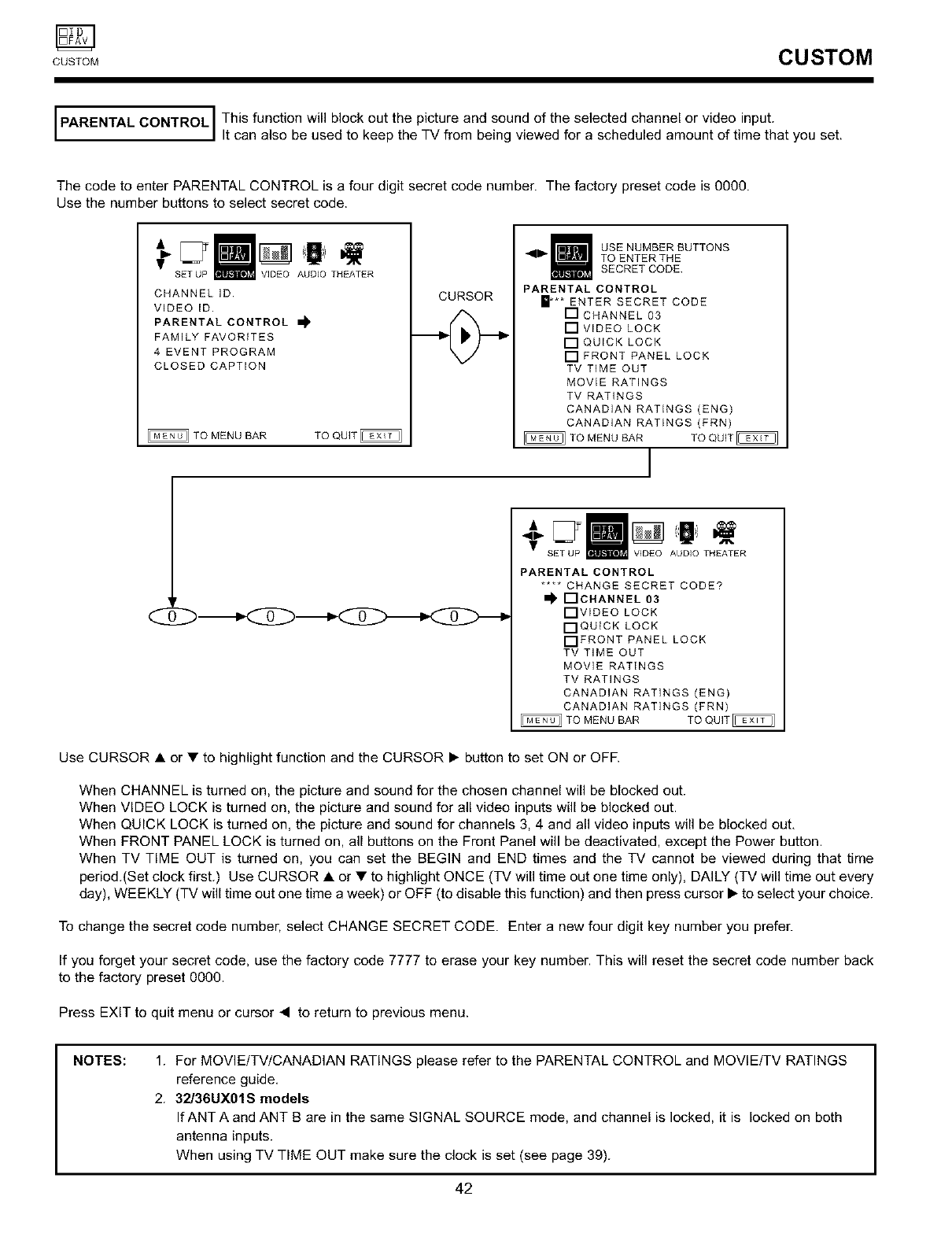
CUSTOM CUSTOM
PARENTAL CONTROL This function will block out the picture and sound of the selected channel or video input.
t can a so be used to keep the TV from be ng v ewed for a schedu ed amount of t me that you set.
The code to enter PARENTAL CONTROL is a four digit secret code number. The factory preset code is 0000.
Use the number buttons to select secret code.
V SET UP THEATER
CHANNEL ID
VIDEO ID.
PARENTAL CONTROL I_
FAMILY FAVORtTES
4 EVENT PROGRAM
CLOSED CAPTION
CURSOR
USE NUMBER BUTTONS
TO ENTER THE
SECRETCODE
PARENTAL CONTROL
m*** ENTER SECRET CODE
[] CHANNEL 03
[]VIDEO LOCK
[]QUICK LOCK
[] FRONT PANEL LOCK
TV TIME OUT
MOVIE RATINGS
TV RATINGS
CANADIAN RATINGS (ENG)
CANADIAN RATINGS (FRN)
• sETuPm V,OEOAUO,OTH ER
PARENTAL CONTROL
.... CHANGE SECRET CODE?
[]CHANNEL 03
[]VIDEO LOCK
[]QUICK LOCK
[]FRONT PANEL LOCK
TV TIME OUT
MOVIE RATINGS
TV RATINGS
CANADIAN RATINGS (ENG)
CANADIAN RATINGS (FRN)
Use CURSOR • or • to highlight function and the CURSOR I_ button to set ON or OFF.
When CHANNEL is turned on, the picture and sound for the chosen channel will be blocked out.
When VIDEO LOCK is turned on, the picture and sound for all video inputs will be blocked out.
When QUICK LOCK is turned on, the picture and sound for channels 3, 4 and all video inputs will be blocked out.
When FRONT PANEL LOCK is turned on, all buttons on the Front Panel will be deactivated, except the Power button.
When TV TIME OUT is turned on, you can set the BEGIN and END times and the TV cannot be viewed during that time
period.(Set clock first.) Use CURSOR • or • to highlight ONCE (TV will time out one time only), DAILY (TV will time out every
day), WEEKLY (TV will time out one time a week) or OFF (to disable this function) and then press cursor I_ to select your choice.
To change the secret code number, select CHANGE SECRET CODE. Enter a new four digit key number you prefer.
If you forget your secret code, use the factory code 7777 to erase your key number. This will reset the secret code number back
to the factory preset 0000.
Press EXIT to quit menu or cursor • to return to previous menu.
NOTES: 1. For MOVIE/TV/CANADIAN RATINGS please refer to the PARENTAL CONTROL and MOVIE/TV RATINGS
reference guide.
2. 32/36UX01S models
If ANT A and ANT B are in the same SIGNAL SOURCE mode, and channel is locked, it is locked on both
antenna inputs.
When using TV TIME OUT make sure the clock is set (see page 39).
42
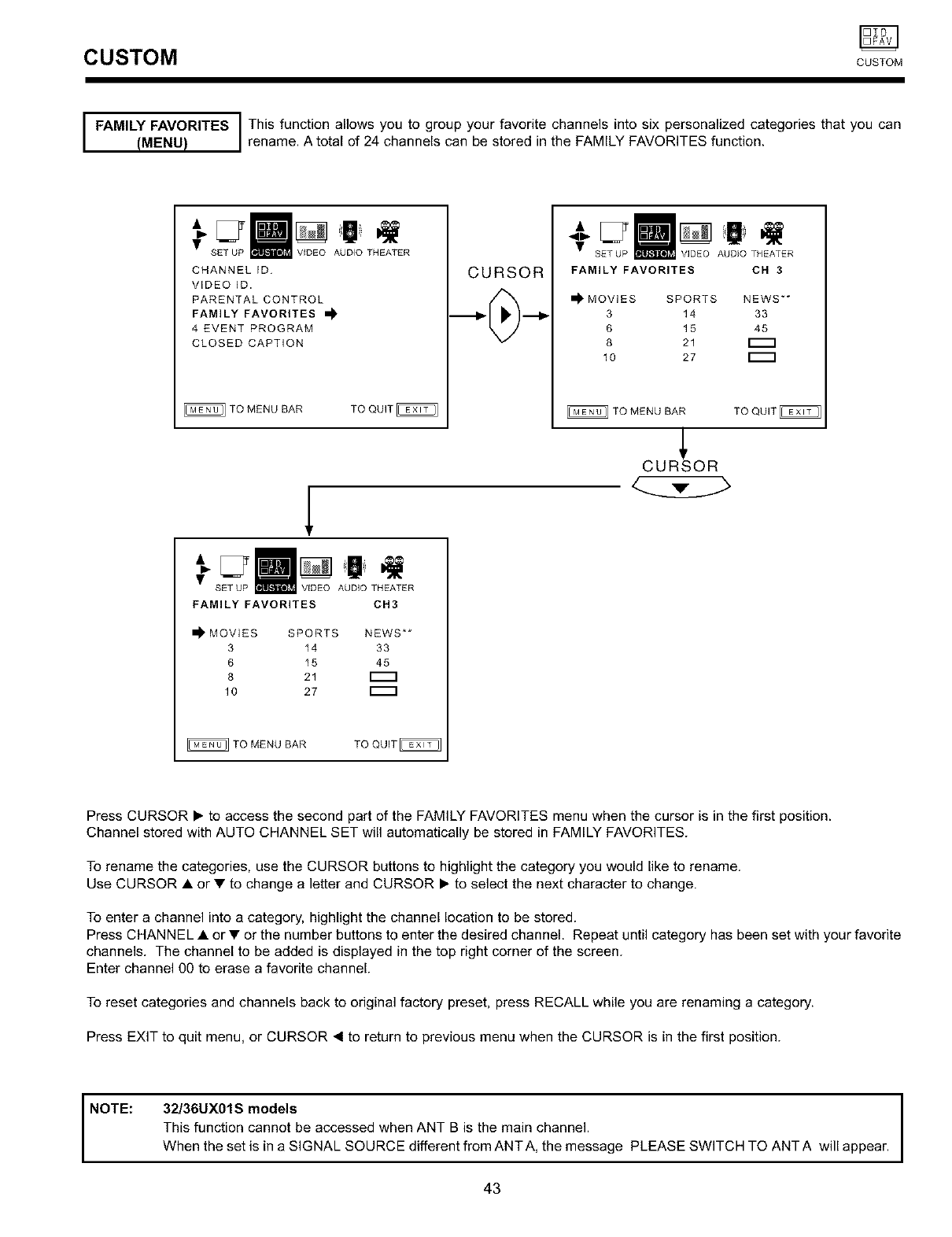
CUSTOM CUSTOM
IFAMILY FAVORITES This function allows you to group your favorite channels into six personalized categories that you can
(MENU) rename. A tota of 24 channe s can be stored n the FAM LY FAVOR TES funct on.
• SET UP THEATER
CHANNEL ID
VIDEO ID.
PARENTAL CONTROL
FAMILY FAVORITES
4 EVENT PROGRAM
CLOSED CAPTION
CURSOR
1
•SET UP A T R
FAMILY FAVORITES CH3
MOVIES SPORTS NEWS**
3 14 33
6 15 45
8 21 [_
10 27 1_1
SET UP _ VIDEO AUDIO THEATER
FAMILY FAVORITES CH 3
MOVIES SPORTS NEWS**
3 14 33
6 15 45
8 21
10 27 [_
TO MENU BAR TO QUIT
CUR_SOR
Press CURSOR • to access the second part of the FAMILY FAVORITES menu when the cursor is in the first position.
Channel stored with AUTO CHANNEL SET will automatically be stored in FAMILY FAVORITES.
To rename the categories, use the CURSOR buttons to highlight the category you would like to rename.
Use CURSOR • or • to change a letter and CURSOR • to select the next character to change.
To enter a channel into a category, highlight the channel location to be stored.
Press CHANNEL • or • or the number buttons to enter the desired channel. Repeat until category has been set with your favorite
channels. The channel to be added is displayed in the top right corner of the screen.
Enter channel 00 to erase a favorite channel.
To reset categories and channels back to original factory preset, press RECALL while you are renaming a category.
Press EXIT to quit menu, or CURSOR < to return to previous menu when the CURSOR is in the first position.
NOTE:
I
32/36UX01S models I
I
This function cannot be accessed when ANT B is the main channel.
When the set is in a SIGNAL SOURCE different from ANT A, the message PLEASE SWITCH TO ANT A will appear.
43
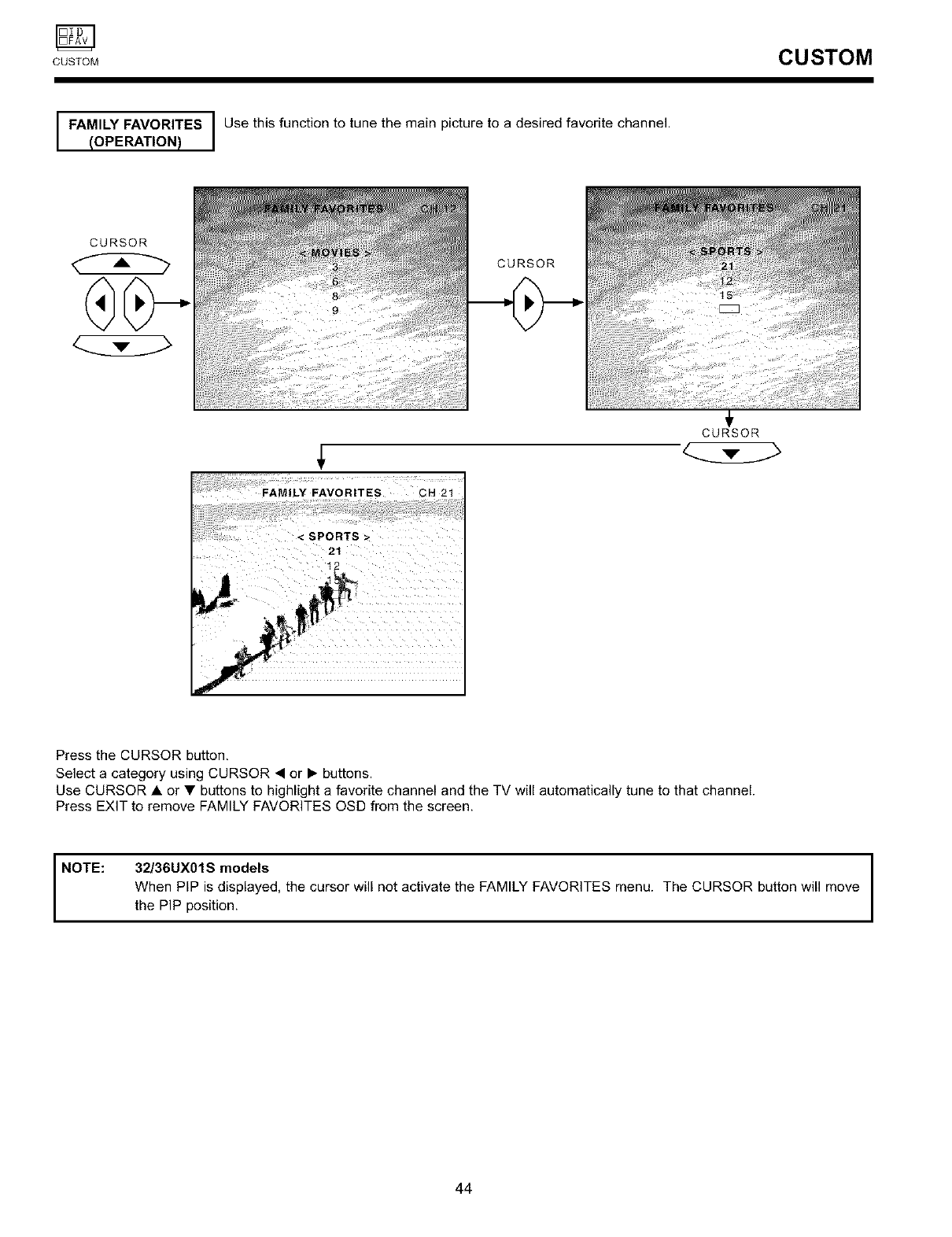
CUSTOM CUSTOM
I FAMILY FAVORITES I Use this function to tune the main picture to a desired favorite channel.
IOPERATION) I
CURSOR
CURSOR
FAMILY FAVORITES OH 21
CURSOR
<SPORTS >
21
Press the CURSOR button,
Select a category using CURSOR • or I_ buttons.
Use CURSOR • or • buttons to highlight a favorite channel and the TV will automatically tune to that channel.
Press EXIT to remove FAMILY FAVORITES OSD from the screen.
NOTE:
32/36UX01S models
When PIP is displayed, the cursor will not activate the FAMILY FAVORITES menu. The CURSOR button will move
the PIP position.
44
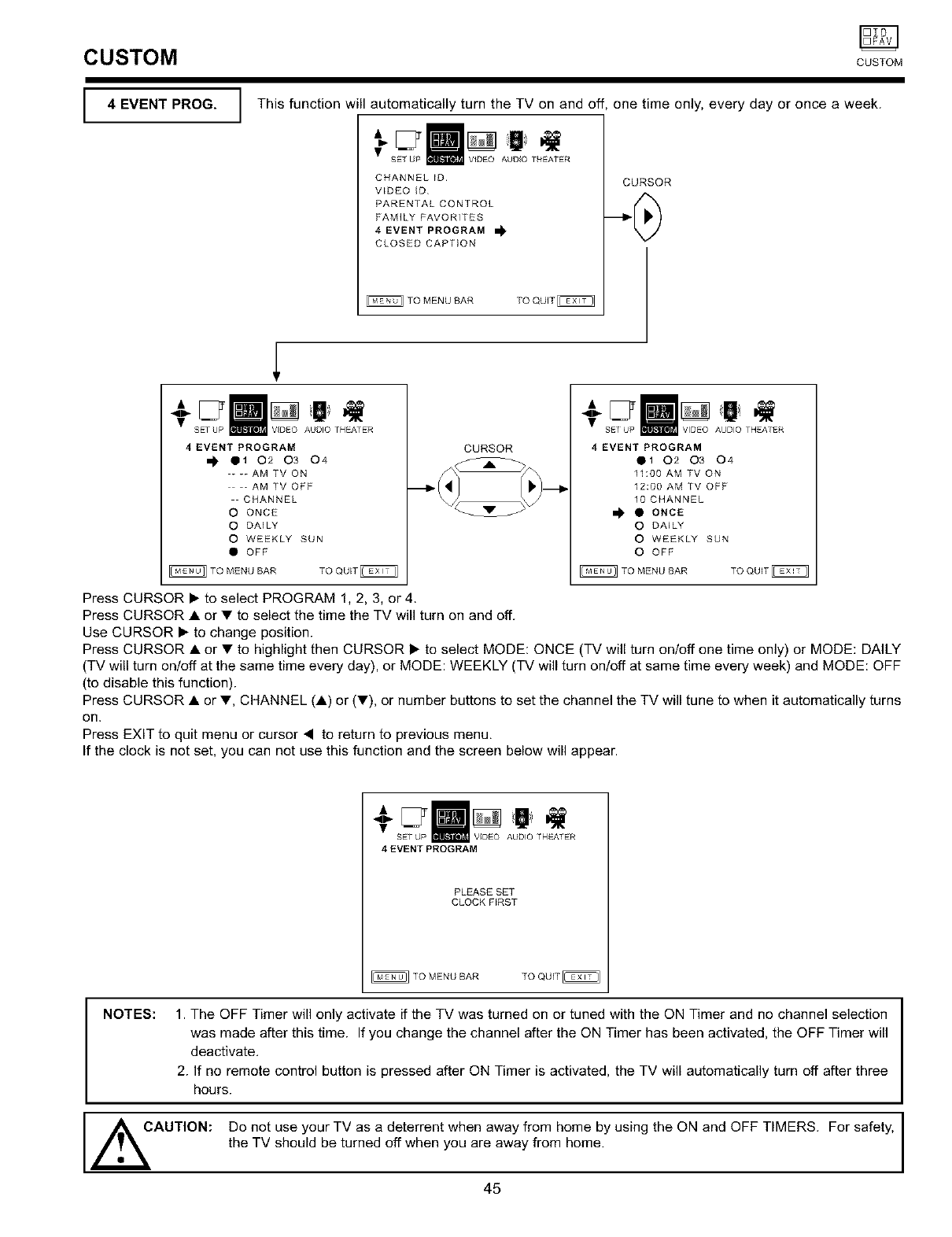
CUSTOM
I4EVENT PROG,
CUSTOM
This function will automatically turn the TV on and off
CHANNEL IO
VIDEO D
PARENTAL CONTROL
FAMILY FAVORITES
4 EVENT PROGRAM
CLOSED CAPTION
TO MENU BAR TO QUIT_
one time only, every day or once a week.
CURSOR
S AUDIO THEATER
4 EVENT PROGRAM
II1 02 03 04
- -- AM TV ON
-- AM TV OFF
CHANNEL
O ONCE
O DAILY
O WEEKLY SUN
• OFF
TO MENU BAR TO QUIT
CURSOR 4 EVENT PROGRAM
• 1 02 03 04
11:00 AM TV ON
12:00 AM TV OFF
10 CHANNEL
,_ • ONCE
O DAILY
O WEEKLY SUN
O OFF
_ TO MENU BAR TO QUIT _
Press CURSOR • to select PROGRAM 1, 2, 3, or 4.
Press CURSOR • or • to select the time the TV will turn on and off.
Use CURSOR • to change position.
Press CURSOR • or • to highlight then CURSOR • to select MODE: ONCE (TV will turn onloff one time only) or MODE: DAILY
(TV will turn onloff at the same time every day), or MODE: WEEKLY (TV will turn on/off at same time every week) and MODE: OFF
(to disable this function).
Press CURSOR • or •, CHANNEL (•) or (•), or number buttons to set the channel the TV will tune to when it automatically turns
on,
Press EXIT to quit menu or cursor • to return to previous menu,
If the clock is not set, you can not use this function and the screen below will appear.
4EVENTPROGRAM
PLEASE SET
CLOCK FIRST
TO MENU BAR TO QUIT_
NOTES: 1. The OFF Timer will only activate if the TV was turned on or tuned with the ON Timer and no channel selection
was made after this time. If you change the channel after the ON Timer has been activated, the OFF Timer will
deactivate.
2. If no remote control button is pressed after ON Timer is activated, the TV will automatically turn off after three
hours.
,I_AUTION: Do not use your TV as a deterrent when away from home by using the ON and OFF TIMERS. For safety,
the TV should be turned off when you are away from home.
45
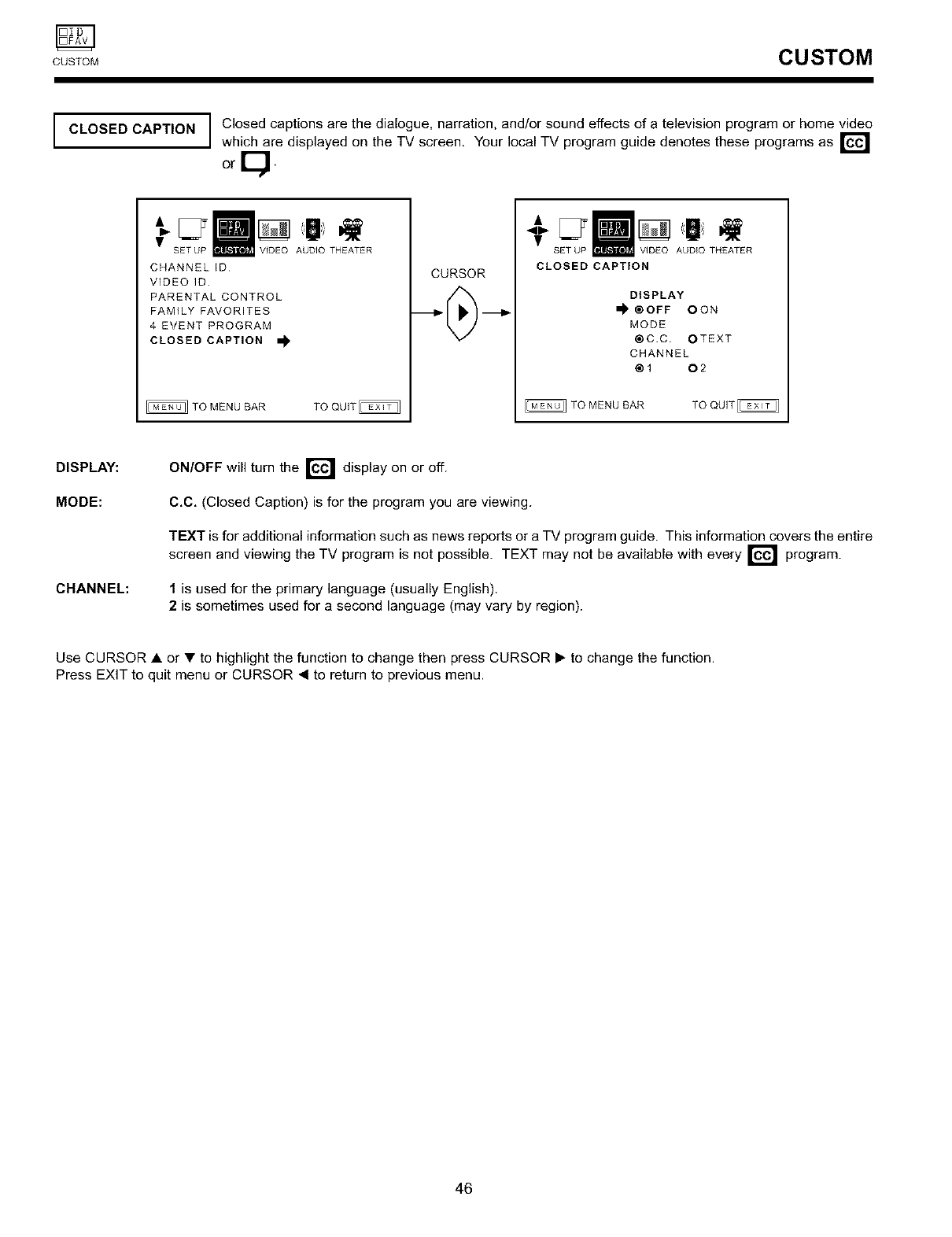
CUSTOM CUSTOM
I CLOSED CAPTION I Closed captions are the dialogue, narration, and/or sound effects of a television program or home video
Iwhich are displayed on the TV screen. Your local TV program guide denotes these programs as I_
or
•' Iil ,=, I
SETUP I VIDEO AUDIO THEATER
CHANNEL ID
VIDEO ID,
PARENTAL CONTROL
FAMILY FAVORITES
4 EVENT PROGRAM
CLOSED CAPTION
S AUDIO THEATER
CLOSED CAPTION
DISPLAY
i_ ®OFF OON
MODE
@C.C. OTEXT
CHANNEL
@1 02
DISPLAY:
MODE:
CHANNEL:
ON/OFF will turn the _ display on or off.
C.C. (Closed Caption) is for the program you are viewing.
TEXT is for additional information such as news reports or a TV program guide. This information covers the entire
and viewing the TV program is not possible. TEXT may not be available with every I_
screen program.
I is used for the primary language (usually English).
2 is sometimes used for a second language (may vary by region).
Use CURSOR • or • to highlight the function to change then press CURSOR I_ to change the function.
Press EXIT to quit menu or CURSOR 4 to return to previous menu.
46
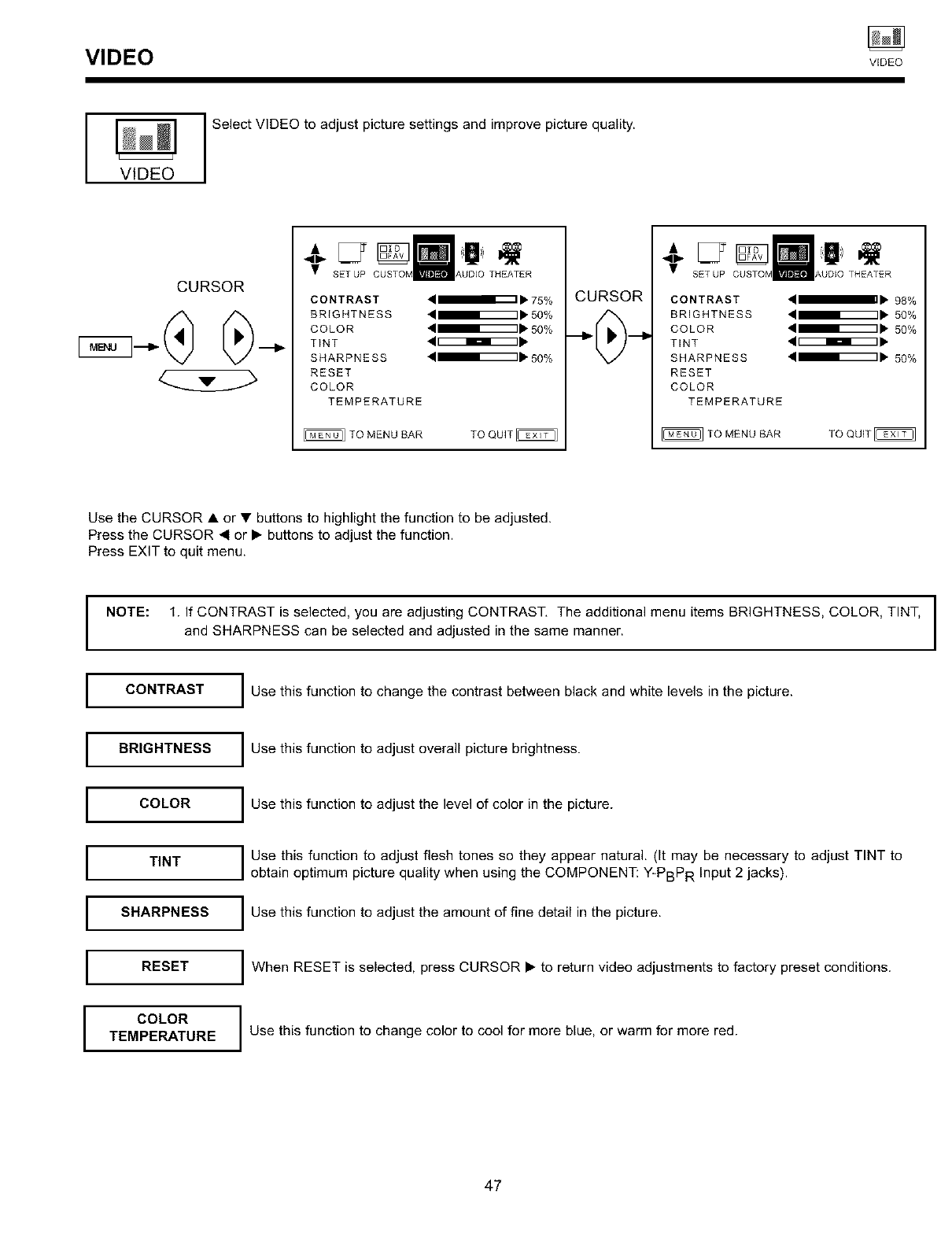
VIDEO ViBEO
I Select VIDEO to adjust picture settings and improve picture quality.
VIDEO
CURSOR
• SET UP
CONTRAST
BRIGHTNESS
COLOR
TINT
SHARPNESS
RESET
COLOR
TEMPERATURE
0
kUDIO THEATER
_1_ I_ 75%
41_ I_"5O%
_1_1_ 5O%
41_" 5O%
TO MENUBAR TO QUIT_
CURSOR
÷THEATER
CONTRAST
BRIGHTNESS
COLOR
TINT
SHARPNESS
RESET
COLOR
"__ I_ 98%
41_1_ 50%
'__ I_' 50%
4_1_ 50%
TEMPERATURE
TO MENU BAR
Use the CURSOR • or • buttons to highlight the function to be adjusted.
Press the CURSOR 41or I_ buttons to adjust the function.
Press EXIT to quit menu.
I
NOTE: 1. If CONTRAST is selected, you are adjusting CONTRAST, The additional menu items BRIGHTNESS, COLOR, TINT, I
and SHARPNESS can be selected and adjusted in the same manner. I
I
I CONTRAST
IBRIGHTNESS
I COLOR
ITINT
I SHARPNESS
IRESET
COLOR
TEMPERATURE
I Use this function to change the contrast between black and white levels in the picture.
I Use this function to adjust overall picture brightness.
I Use this function to adjust the level of color in the picture.
I Use this function to adjust flesh tones so they appear natural. (It may be necessary to adjust TINT to
obtain optimum picture quality when using the COMPONENT: Y-PBPR Input 2 jacks).
I Use this function to adjust the amount of fine detail in the picture.
I When RESET is selected, press CURSOR I_ to return video adjustments to factory preset conditions.
I Use this function to change color to cool for more blue, or warm for more red.
47
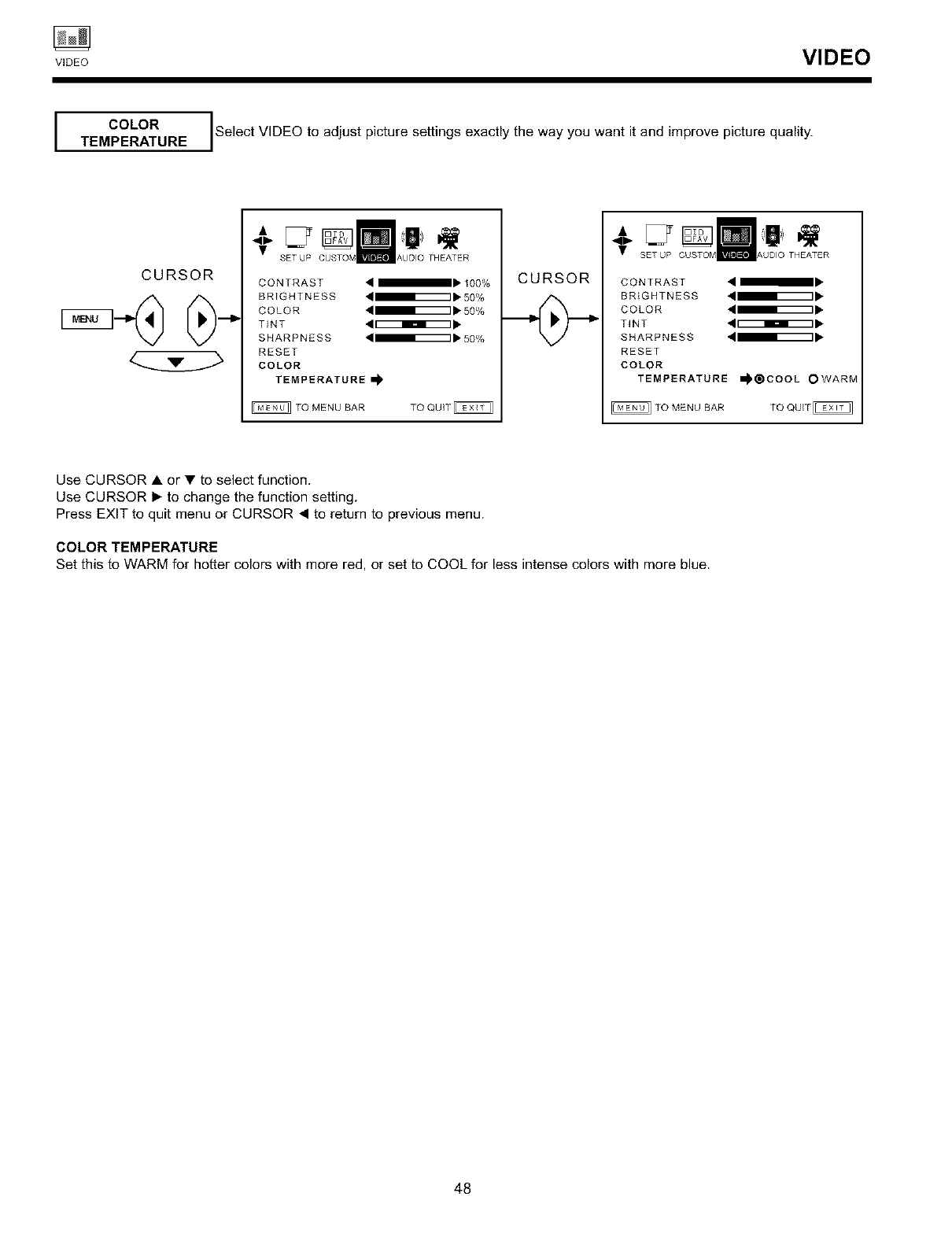
V,OEO VIDEO
I COLOR SelectVlDEOtoadjustpicturesettingsexactlythe wantitandimprovepicturequality.
way you
TEMPERATURE
CURSOR
122 g
SET UP \UDIO THEATER
CONTRAST
BRIGHTNESS 'I1_1_ 50%
COLOR 4_,50%
TINT '_1_
SHARPNESS _l_lb 50%
RESET
COLOR
TEMPERATURE
TO MENU BAR TO QUIT
CURSOR
SETUP CUSTOM A THEATER
CONTRAST
BRIGHTNESS 4_
COLOR __
TINT __
SHARPNESS _,
RESET
COLOR
TEMPERATURE _COOL OWARM
TO MENU BAR TO QUIT_
Use CURSOR • or • to select function.
Use CURSOR • to change the function setting.
Press EXIT to quit menu or CURSOR • to return to previous menu.
COLOR TEMPERATURE
Set this to WARM for hotter colors with more red, or set to COOL for less intense colors with more blue.
48
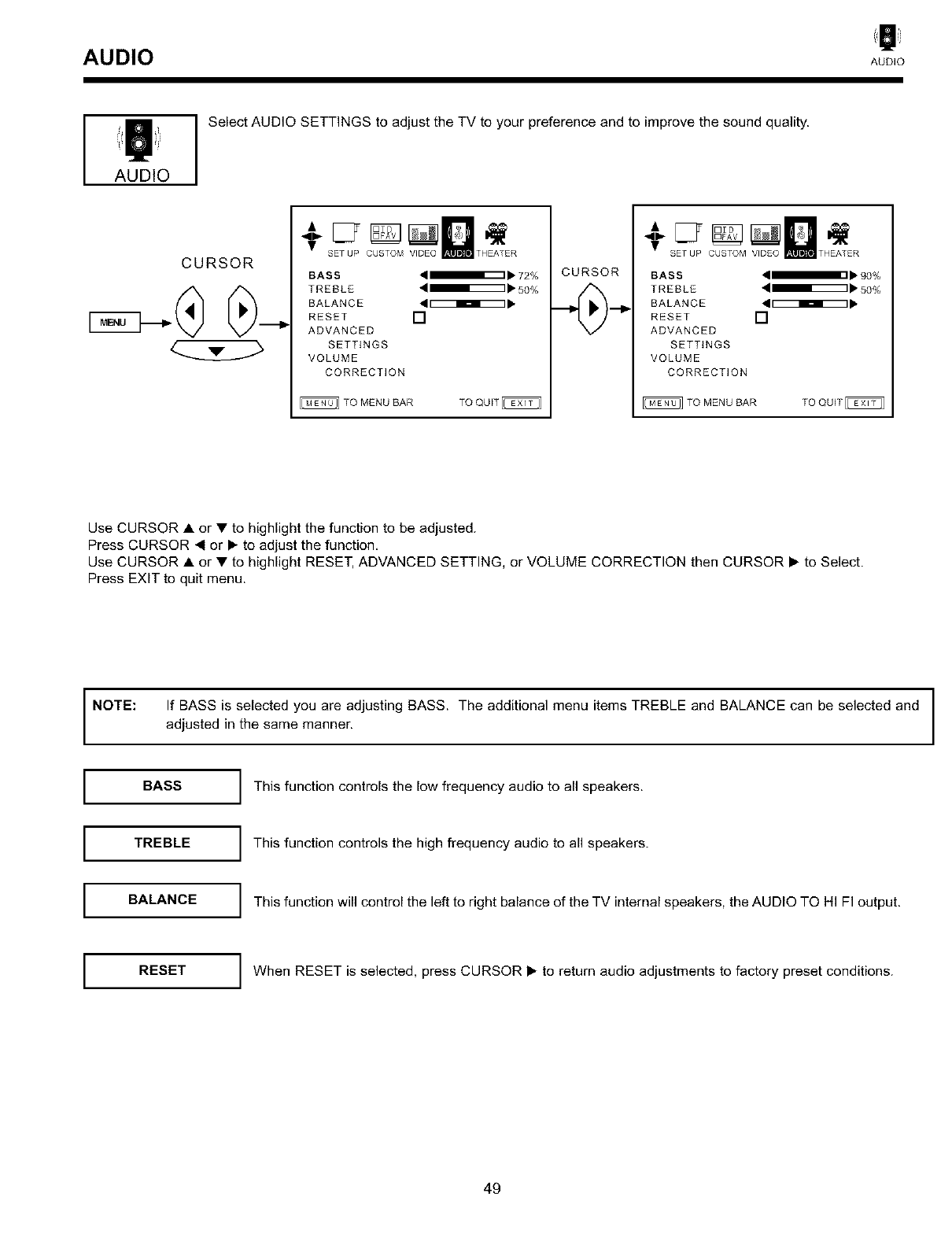
AUDIO AUO,O
AUDIO
Select AUDIO SETTINGS to adjust the TV to your preference and to improve the sound quality.
CURSOR SETUP CUSTOM VIDEO THEATER
BASS _1_ l'- 72%
TREBLE "_1_ 50%
BALANCE _1_1_
RESET []
ADVANCED
SETTINGS
VOLUME
CORRECTION
TO MENU BAR TO QUIT
CURSOR
• SETUP CUSTOM VIDEO THEATER
BASS _1/31' 90%
TREBLE "_1_ 50%
BALANCE _1_!_
RESET []
ADVANCED
SETTINGS
VOLUME
CORRECTION
TO MENU BAR TO QUIT
Use CURSOR • or • to highlight the function to be adjusted.
Press CURSOR 41 or • to adjust the function,
Use CURSOR • or • to highlight RESET, ADVANCED SETTING, or VOLUME CORRECTION then CURSOR • to Select.
Press EXIT to quit menu.
NOTE: If BASS is selected you are adjusting BASS. The additional menu items TREBLE and BALANCE can be selected and
adjusted in the same manner.
IBASS
ITREBLE
IBALANCE
I This function controls the low frequency audio to all speakers.
I This function controls the high frequency audio to all speakers.
I This function will control the left to right balance of the TV internal speakers, the AUDIO TO HI FI output.
IRESET I When RESET is selected, press CURSOR • to return audio adjustments to factory preset conditions.
49
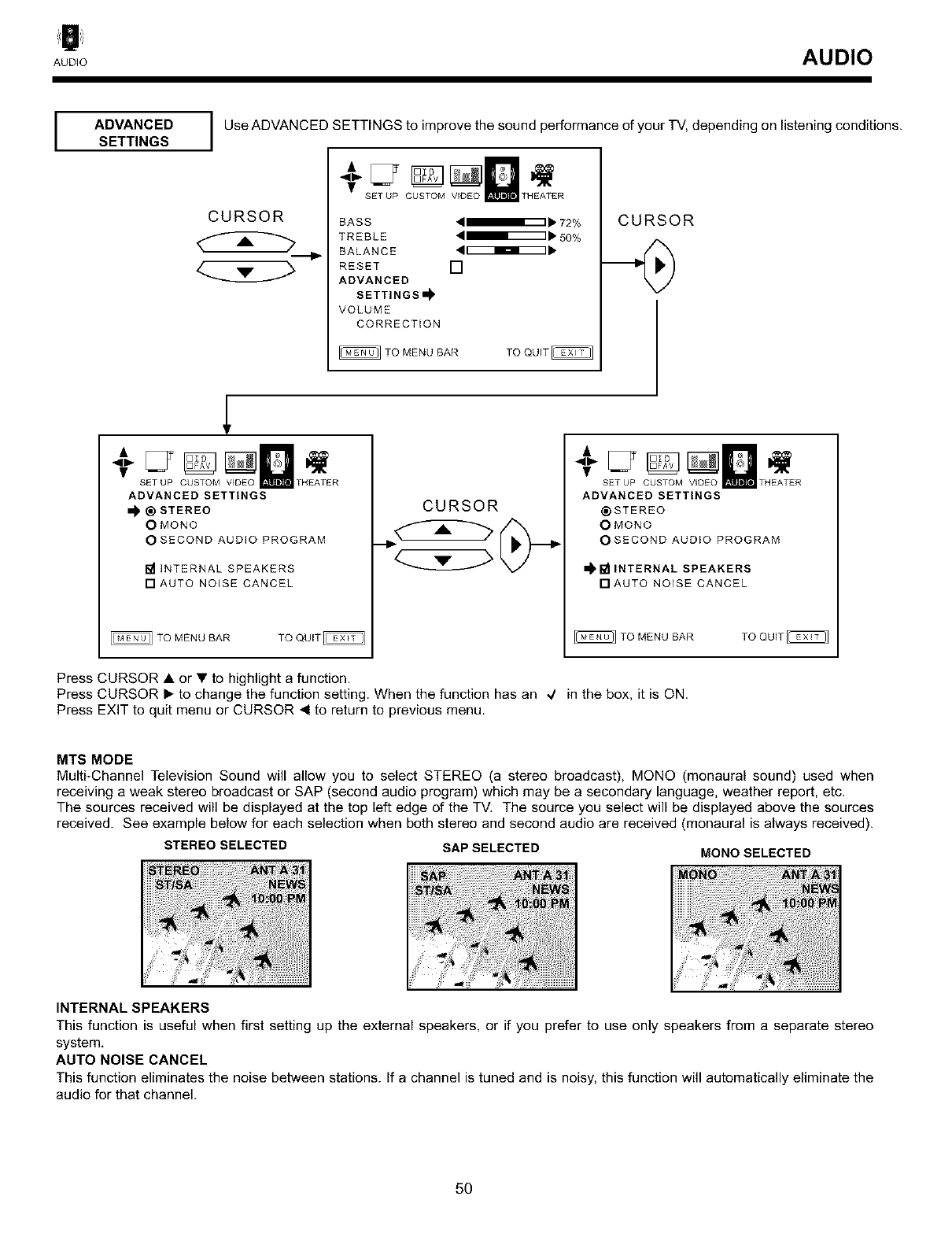
AUDIO AUDIO
I ADVANCED I
SETTINGS Use ADVANCED SETTINGS to improve the sound performance of your TV, depending on listening conditions.
CURSOR
• SET UP CUSTOM VIDEO THEATER
BASS ,_, 72%
TREBLE '_' 50%
BALANCE '_1_
RESET []
ADVANCED
SETTINGS I_
VOLUME
CORRECTION
CURSOR
SETUP CUSTOM VIDEO
ADVANCED SETTINGS
® STEREO
O MONO
OSECOND AUDIO PROGRAM
THEATER
I_1INTERNAL SPEAKERS
[]AUTO NOISE CANCEL
CURSOR
SETUP CUSTOM VIDEO THEATER
ADVANCED SETTINGS
STEREO
O MONO
OSECOND AUDIO PROGRAM
I_1_ INTERNAL SPEAKERS
[]AUTO NOISE CANCEL
Press CURSOR • or • to highlight a function.
Press CURSOR • to change the function setting. When the function has an ,/ in the box, it is ON.
Press EXIT to quit menu or CURSOR < to return to previous menu.
MTS MODE
Multi-Channel Television Sound will allow you to select STEREO (a stereo broadcast). MONO (monaural sound) used when
receiving a weak stereo broadcast or SAP (second audio program) which may be a secondary language, weather report, etc.
The sources received will be displayed at the top left edge of the TV. The source you select will be displayed above the sources
received. See example below for each selection when both stereo and second audio are received (monaural is always received).
STEREO SELECTED SAP SELECTED MONO SELECTED
INTERNAL SPEAKERS
This function is useful when first setting up the external speakers, or if you prefer to use only speakers from a separate stereo
system,
AUTO NOISE CANCEL
This function eliminates the noise between stations. If achannel is tuned and is noisy, this function will automatically eliminate the
audio for that channel.
5O
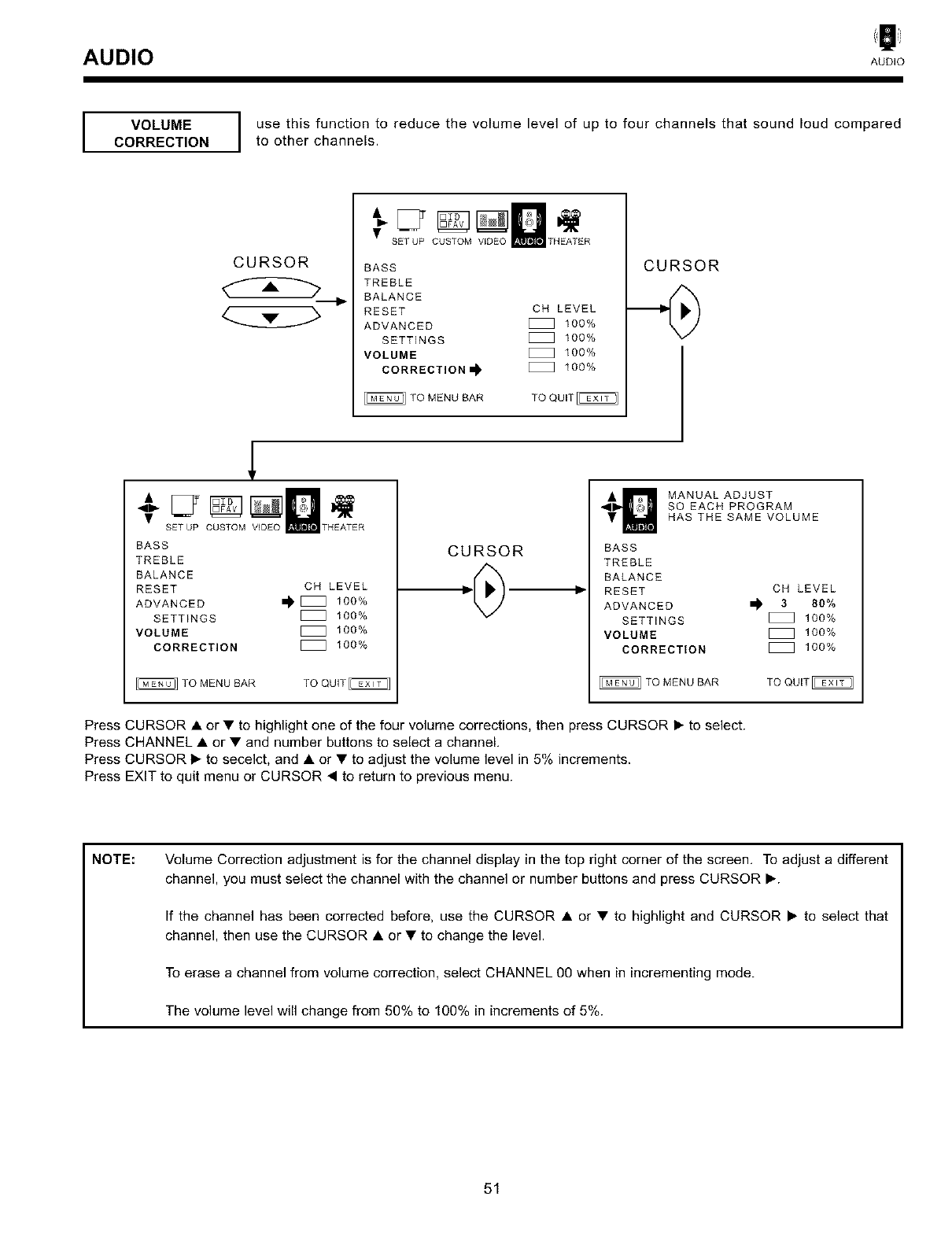
AUDIO AUD,G
I VOLUME I
CORRECTION
use this function to reduce the volume level of up to four channels that sound loud compared
to other channels.
CURSOR
•SET UP CUSTOM VIDEO THEATER
BASS
TREBLE
BALANCE
RESET CH LEVEL
ADVANCED _ 100%
SETTINGS _ 100%
VOLUME _ 100%
CORRECTION_ _ 100%
TO MENU BAR TO QUIT
CURSOR
SETUP CUSTOM VIDEO THEATER
BASS
TREBLE
BALANCE
RESET CH LEVEL
ADVANCED _ 100%
SETTINGS _ 100%
VOLUME _ 100%
CORRECTION _ 100%
TO MENU BAR TO QUIT_
CURSOR
MANUAL ADJUST
SO EACH PROGRAM
HAS THE SAME VOLUME
BASS
TREBLE
BALANCE
RESET OH LEVEL
ADVANCED _ 3 80%
SETTINGS _ 100%
VOLUME _ 100%
CORRECTION _ 100%
TO MENU BAR TO QUIT
Press CURSOR • or • to highlight one of the four volume corrections, then press CURSOR • to select.
Press CHANNEL • or • and number buttons to select a channel.
Press CURSOR • to secelct, and • or • to adjust the volume level in 5% increments.
Press EXIT to quit menu or CURSOR • to return to previous menu.
NOTE: Volume Correction adjustment is for the channel display in the top right corner of the screen. To adjust a different
channel, you must select the channel with the channel or number buttons and press CURSOR •.
If the channel has been corrected before, use the CURSOR • or • to highlight and CURSOR • to select that
channel, then use the CURSOR • or • to change the level.
To erase a channel from volume correction, select CHANNEL 00 when in incrementing mode.
The volume level will change from 50% to 100% in increments of 5%.
51
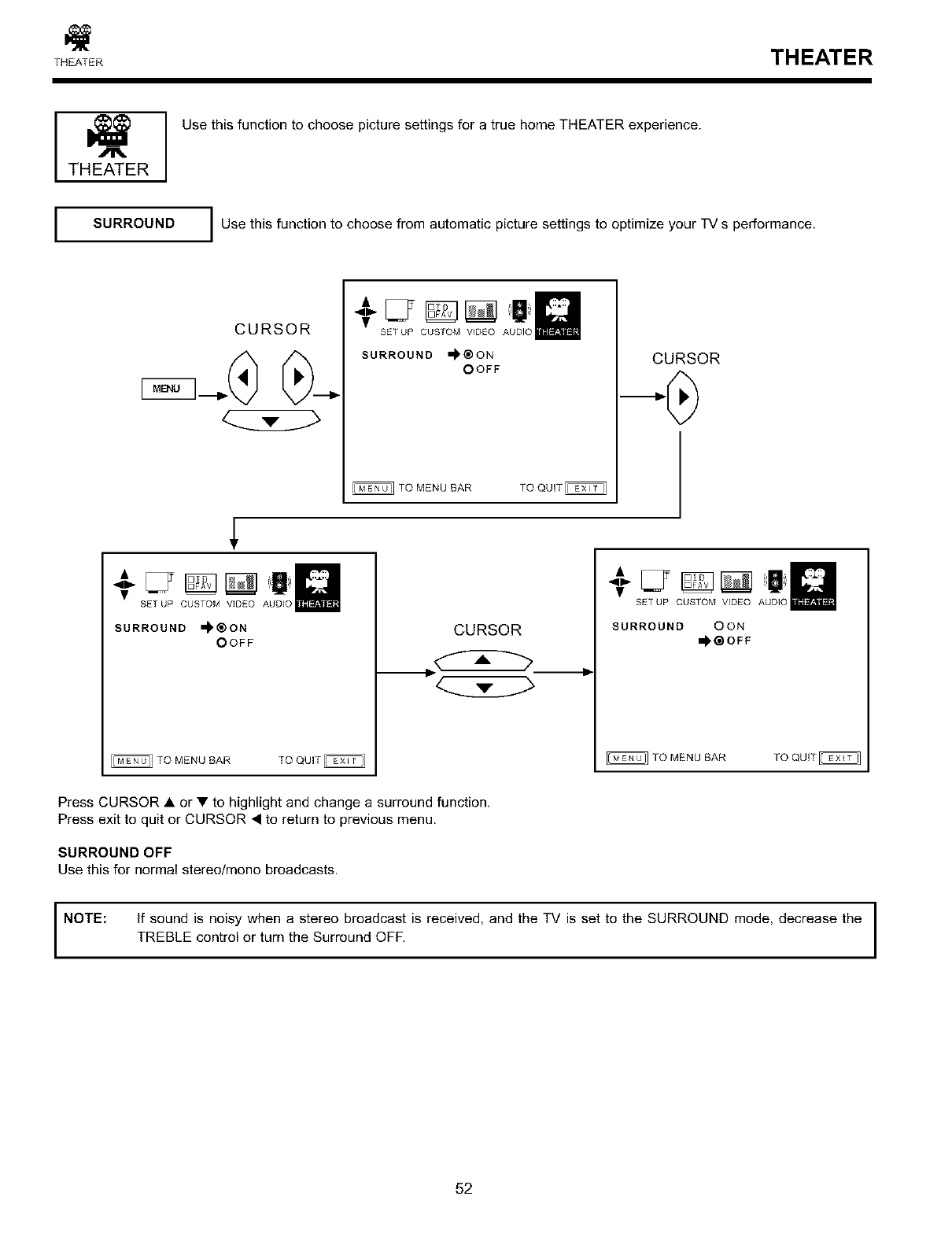
THEATER THEATER
THEATER
Use this function to choose picture settings for a true home THEATER experience.
SURROUND I Use this function to choose from automatic picture settings to optimize your TV s performance.
CURSOR SETUP CUSTOM VIDEO AUDIO
SURROUND _ON
OOFF
TO MENU BAR TO QUIT
SETUP CUSTOM VIDEO
SURROUND _®ON
OOFF CURSOR
SETUP CUSTOM VIDEO AUDIO
SURROUND OON
I_OFF
Press CURSOR • or • to highlight and change a surround function.
Press exit to quit or CURSOR • to return to previous menu.
SURROUND OFF
Use this for normal steree/mono broadcasts.
INOTE:
I
If sound is noisy when a stereo broadcast is received, and the TV is set to the SURROUND mode, decrease the I
I
TREBLE control or turn the Surround OFF.
52
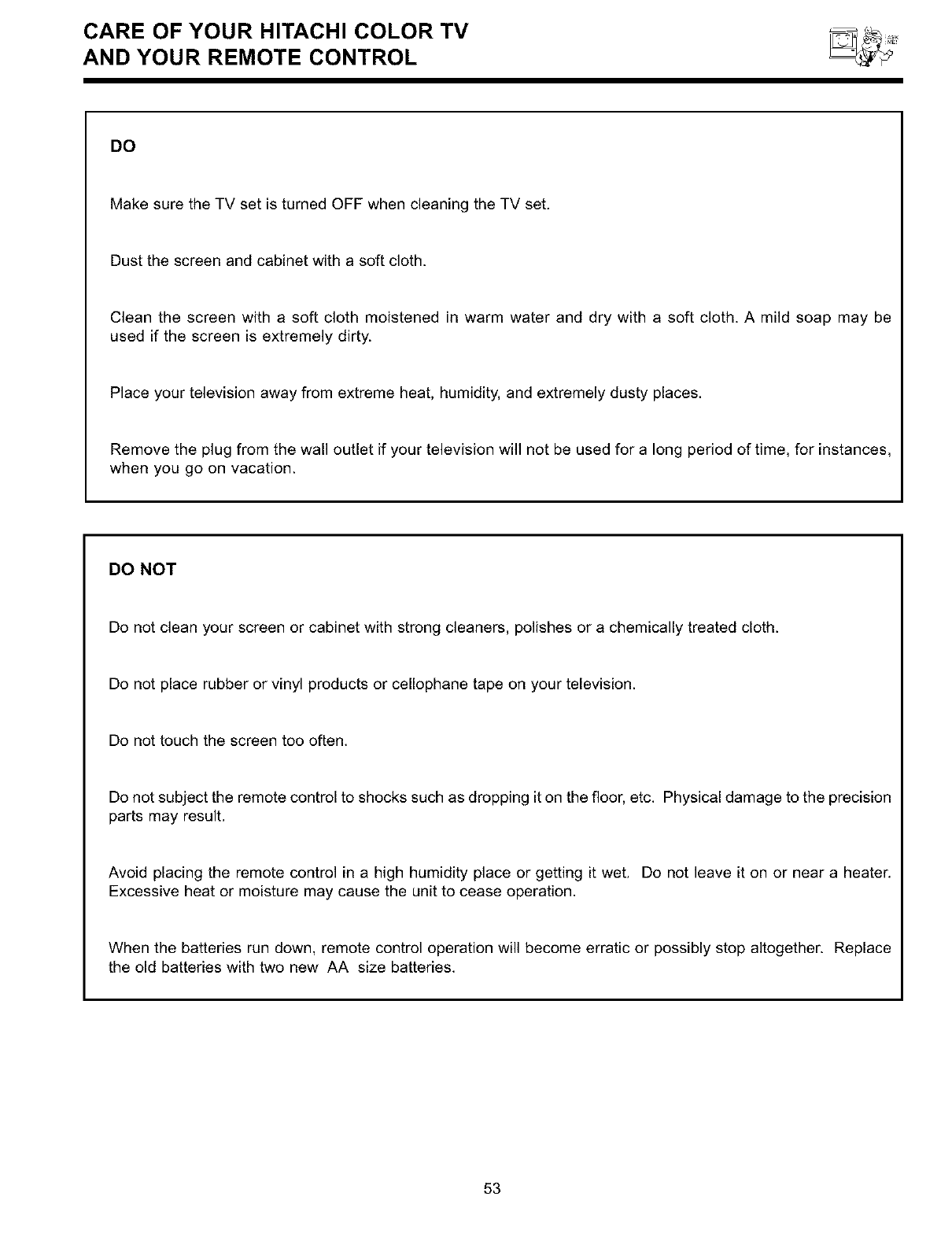
CARE OF YOUR HITACHI COLOR TV
AND YOUR REMOTE CONTROL
DO
Make sure the TV set is turned OFF when cleaning the TV set.
Dust the screen and cabinet with a soft cloth.
Clean the screen with a soft cloth moistened in warm water and dry with a soft cloth. A mild soap may be
used if the screen is extremely dirty.
Place your television away from extreme heat, humidity, and extremely dusty places.
Remove the plug from the wall outlet if your television will not be used for a long period of time, for instances,
when you go on vacation.
DO NOT
Do not clean your screen or cabinet with strong cleaners, polishes or a chemically treated cloth.
Do not place rubber or vinyl products or cellophane tape on your television.
Do not touch the screen too often.
Do not subject the remote control to shocks such as dropping it on the floor, etc. Physical damage to the precision
parts may result.
Avoid placing the remote control in a high humidity place or getting it wet. Do not leave it on or near a heater.
Excessive heat or moisture may cause the unit to cease operation.
When the batteries ran down, remote control operation will become erratic or possibly stop altogether. Replace
the old batteries with two new AA size batteries.
53
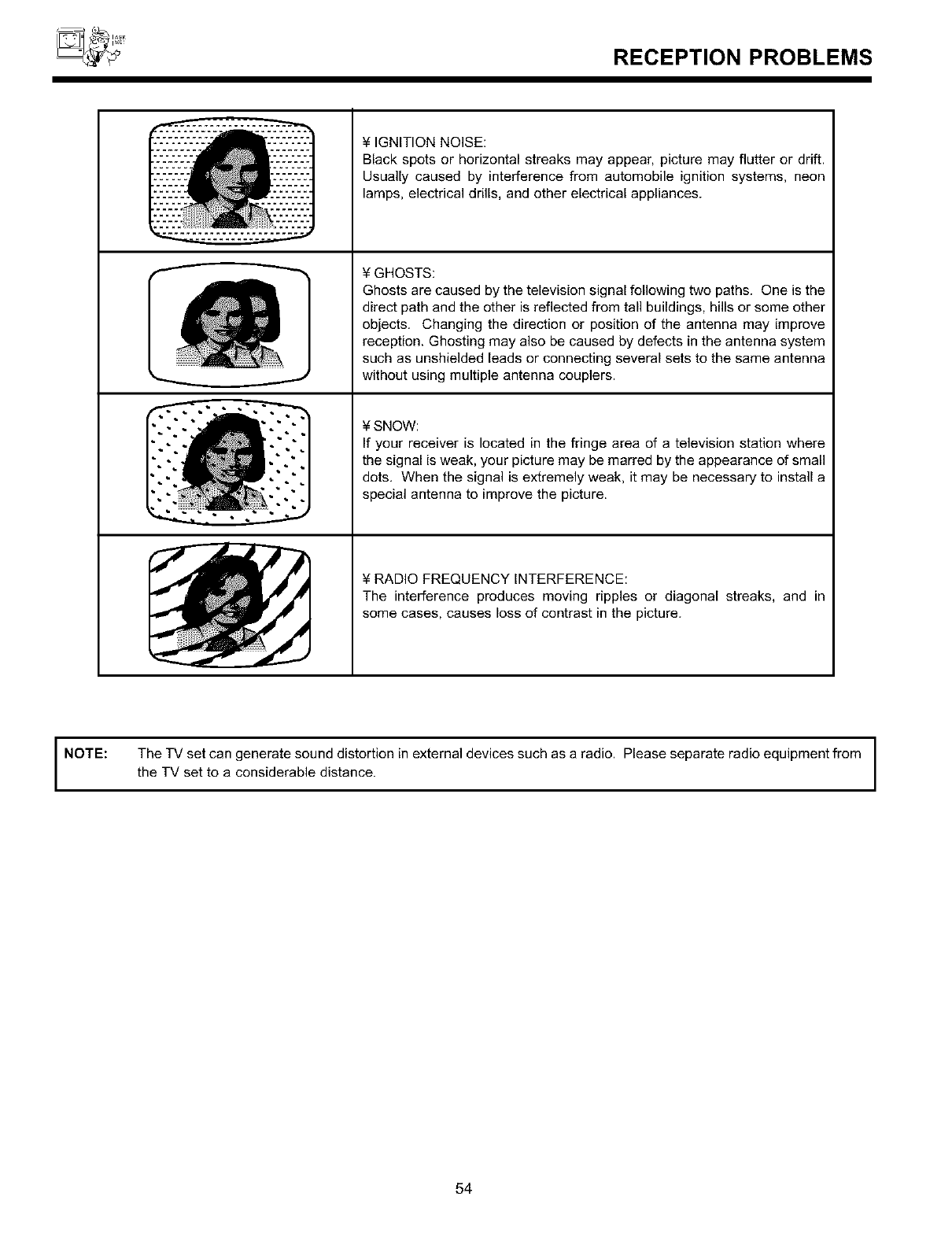
RECEPTION PROBLEMS
¥ IGNITION NOISE:
Black spots or horizontal streaks may appear, picture may flutter or drift.
Usually caused by interference from automobile ignition systems, neon
lamps, electrical drills, and other electrical appliances.
¥ GHOSTS:
Ghosts are caused by the television signal following two paths. One is the
direct path and the other is reflected from tall buildings, hills or some other
objects. Changing the direction or position of the antenna may improve
reception. Ghosting may also be caused by defects in the antenna system
such as unshielded leads or connecting several sets to the same antenna
without using multiple antenna couplers.
¥ SNOW:
If your receiver is located in the fringe area of a television station where
the signal is weak, your picture may be marred by the appearance of small
dots, When the signal is extremely weak, it may be necessary to install a
special antenna to improve the picture.
¥ RADIO FREQUENCY INTERFERENCE:
The interference produces moving ripples or diagonal streaks, and in
some cases, causes loss of contrast in the picture.
NOTE: The TV set can generate sound distortion in external devices such as a radio. Please separate radio equipment from
the TV set to a considerable distance.
54
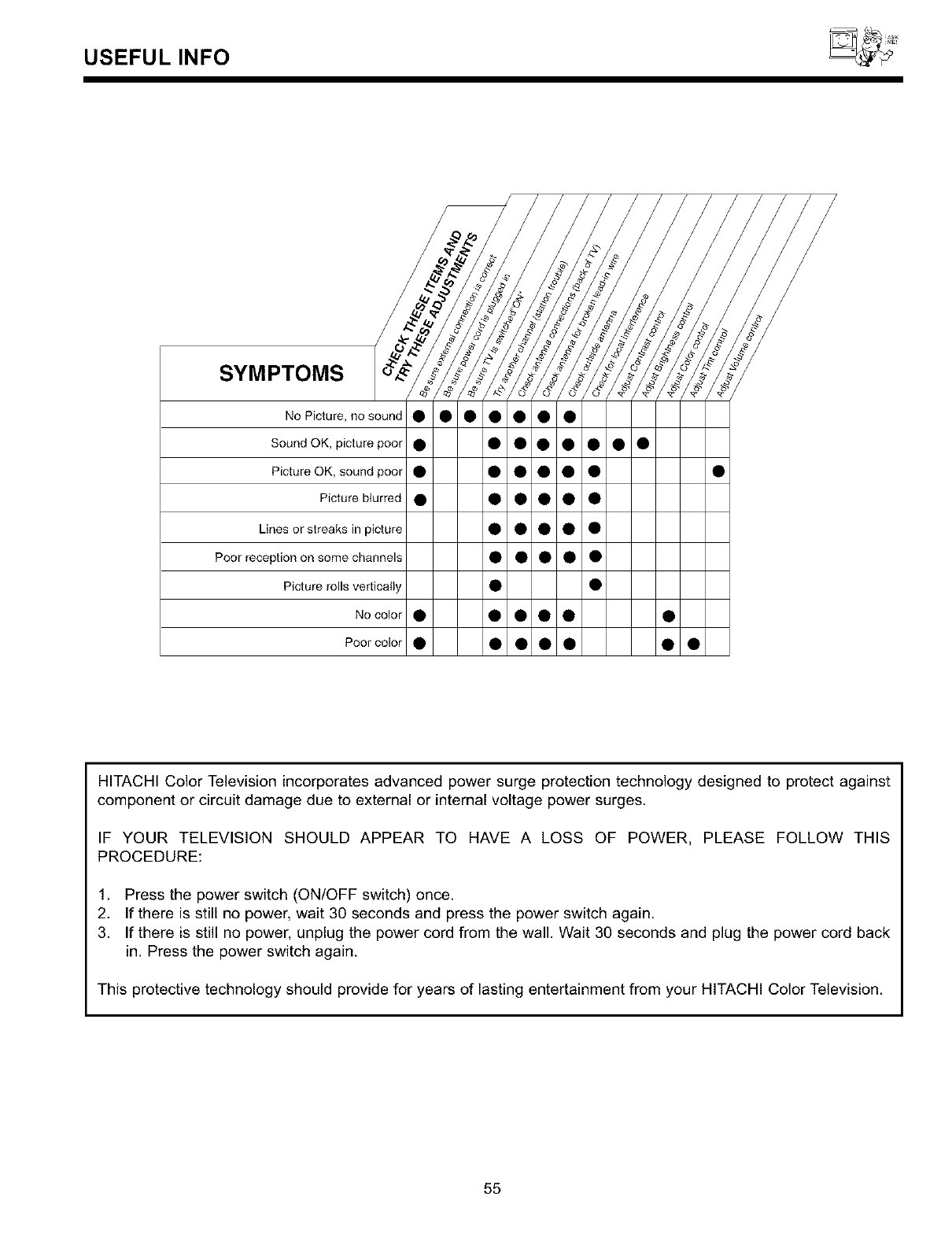
USEFULINFO
SYMPTOMS
No Picture, no sound • • • • • • •
Sound OK, picture poor • • • • • • • •
Picture OK, sound poor • • • • • • •
Picture blurred • • • • • •
Linesorstreaksinpicture • • • • •
Poor reception on some channels • • • • •
Picture rolls vertically • •
No color • • • • • •
Poor color • • • • • • •
HITACHI Color Television incorporates advanced power surge protection technology designed to protect against
component or circuit damage due to external or internal voltage power surges.
IF YOUR TELEVISION SHOULD APPEAR TO HAVE A LOSS OF POWER, PLEASE FOLLOW THIS
PROCEDURE:
1. Press the power switch (ON/OFF switch) once.
2. If there is still no power, wait 30 seconds and press the power switch again.
3. If there is still no power, unplug the power cord from the wall. Wait 30 seconds and plug the power cord back
in. Press the power switch again.
This protective technology should provide for years of lasting entertainment from your HITACHI Color Television.
55
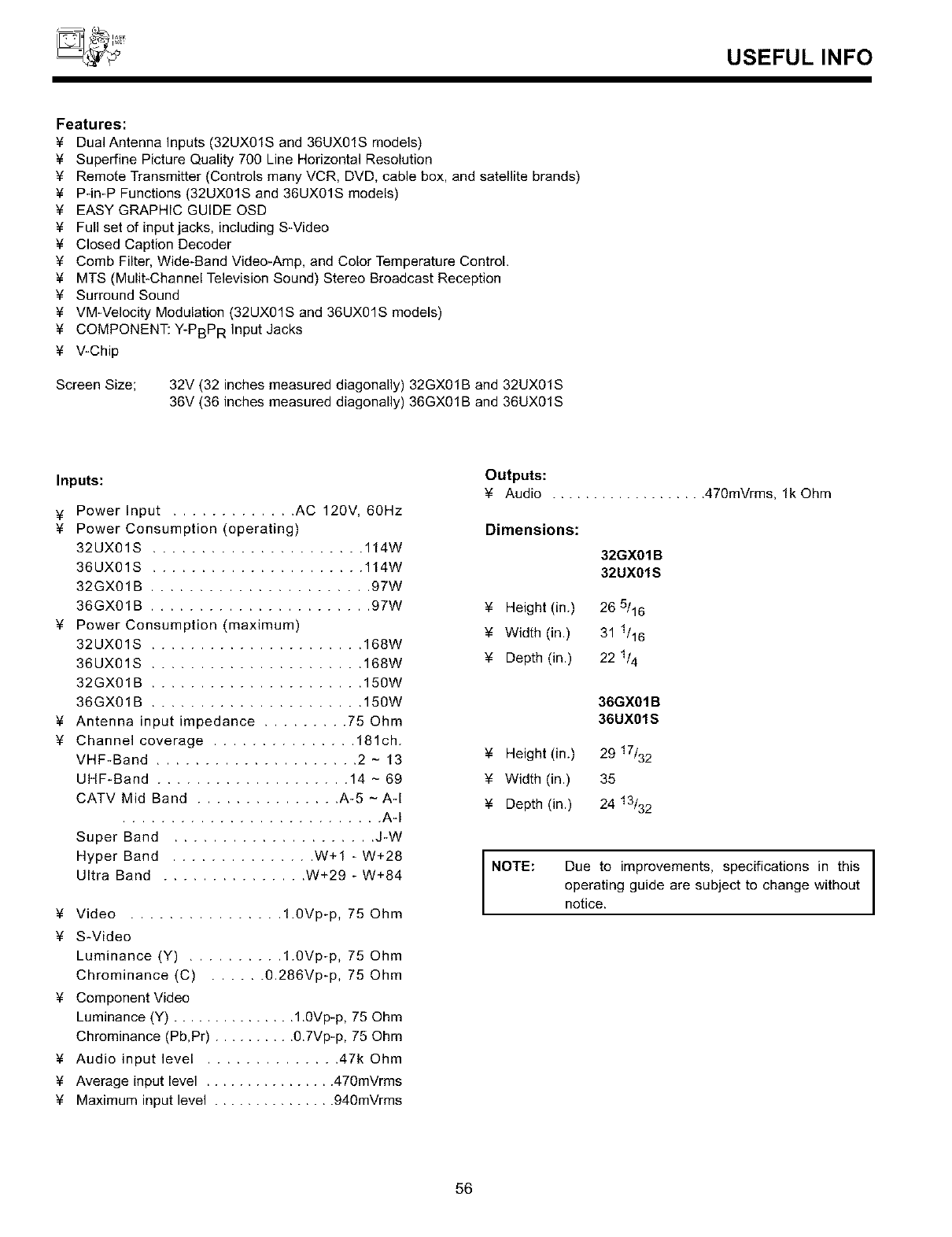
USEFULINFO
Features:
¥ Dual Antenna Inputs (32UX01S and 36UX01S models)
¥ Superfine Picture Quality 700 Line Horizontal Resolution
¥ Remote Transmitter (Controls many VCR, DVD, cable box, and satellite brands)
¥ P-in-P Functions (32UXOlS and 36UX01S models)
¥ EASY GRAPHIC GUIDE OSD
¥ Full set of input jacks, including SWideo
¥ Closed Caption Decoder
¥ Comb Filter, Wide-Band Video-Amp, and Color Temperature Control.
¥ MTS (Mulit-Channel Television Sound) Stereo Broadcast Reception
¥ Surround Sound
¥ VM-Velocity Modulation (32UXO1S and 36UX01S models)
¥ COMPONENT: Y-PBPR Input Jacks
¥ V-Chip
Screen Size; 32V (32 inches measured diagonally) 32GX01B and 32UX01S
36V (36 inches measured diagonally) 36GX01B and 36UX01S
inputs:
¥ Power Input ............. AC 120V, 60Hz
¥ Power Consumption (operating)
32UX01S ...................... 114W
36UX01S ...................... 114W
32GX01B ....................... 97W
36GX01B ....................... 97W
¥ Power Consumption (maximum)
32UX01S ...................... 168W
36UX01S ...................... 168W
32GX01B ...................... 150W
36GX01B ...................... 150W
¥ Antenna input impedance ......... 75 Ohm
¥ Channel coverage ............... 181ch.
VHF-Band ..................... 2 - 13
UHF-Band .................... 14 - 69
CATV Mid Band ............... A-5 - A-I
........................... A-I
Super Band ..................... J-W
Hyper Band ............... W+I - W+28
Ultra Band ............... W+29 - W+84
¥ Video ................ 1.0Vp-p, 75 Ohm
¥ S-Video
Luminance (Y) .......... 1.0Vp-p, 75 Ohm
Chrominance (C) ...... 0.286Vp-p, 75 Ohm
¥ Component Video
Luminance (Y) ............... 1.0Vp-p, 75 Ohm
Chrominance (Pb,Pr) .......... 0.7Vp-p, 75 Ohm
¥ Audio input level .............. 47k Ohm
¥ Average input level ................ 470mVrms
¥ Maximum input level ............... 940mVrms
Outputs:
¥ Audio ................... 470mVrms, lk Ohm
Dimensions:
32GX01B
32UX01S
¥ Height (in.) 26 5/16
¥ Width (in.) 31 1/16
¥ Depth (in.) 22 1/4
36GX01B
36UXOlS
¥ Height (in.) 29 17/32
¥ Width (in.) 35
¥ Depth (in.) 24 13/32
NOTE: Due to improvements, specifications in this
operating guide are subject to change without
notice.
56
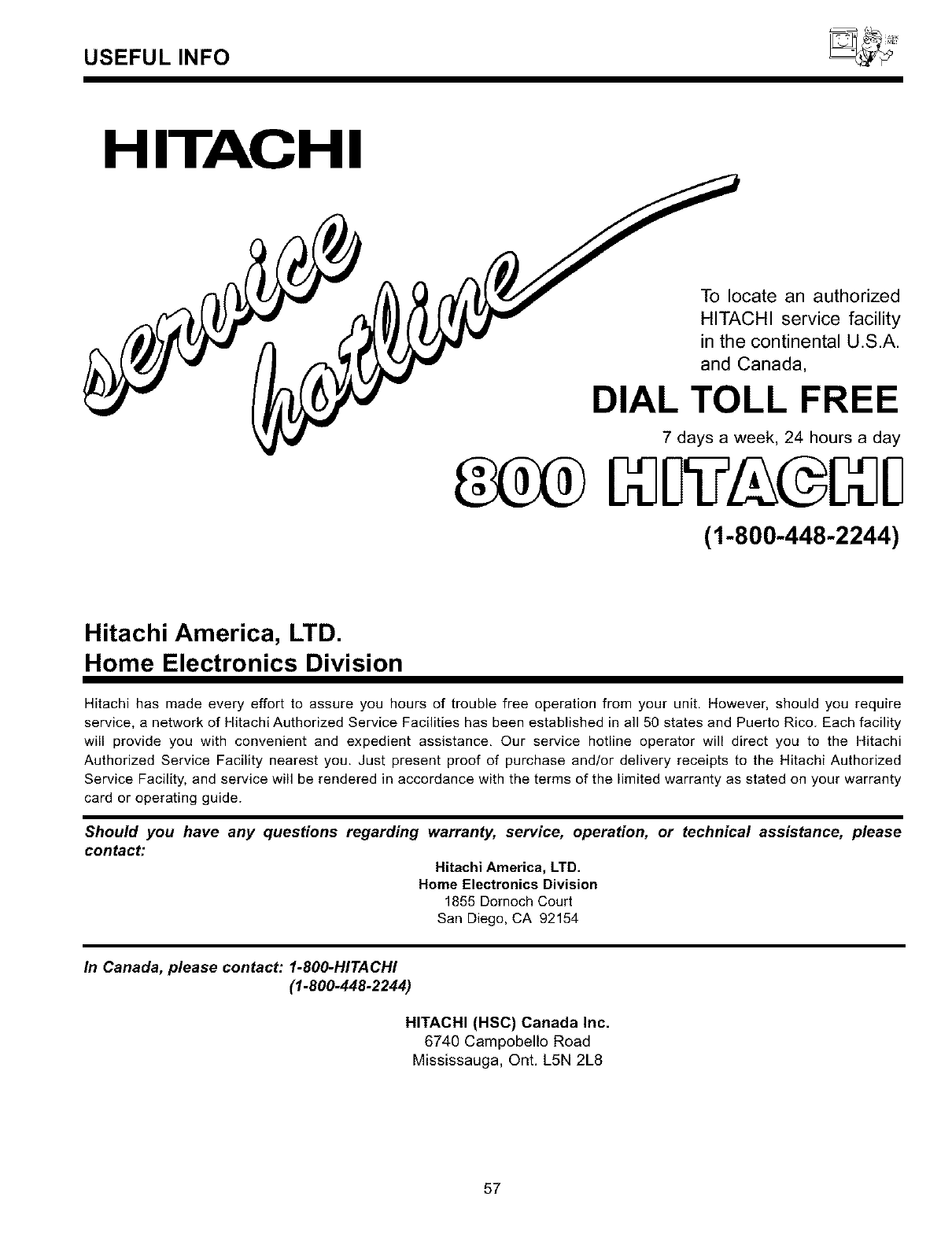
USEFULINFO
H ITAC H I
To locate an authorized
HITACHI service facility
in the continental U.S.A.
and Canada,
DIAL TOLL FREE
7 days a week, 24 hours a day
(1-800-448-2244)
Hitachi America, LTD.
Home Electronics Division
Hitachi has made every effort to assure you hours of trouble free operation from your unit, However, should you require
service, a network of Hitachi Authorized Service Facilities has been established in all 50 states and Puerto Rico. Each facility
will provide you with convenient and expedient assistance, Our service hotline operator will direct you to the Hitachi
Authorized Service Facility nearest you, Just present proof of purchase and/or delivery receipts to the Hitachi Authorized
Service Facility, and service will be rendered in accordance with the terms of the limited warranty as stated on your warranty
card or operating guide.
Should you have any questions regarding warranty, service, operation, or technical assistance, please
contact:
Hitachi America, LTD.
Home Electronics Division
1855 Dornoch Court
San Diego, CA 92154
In Canada, please contact: 1-800-HITACHI
(1-800-448-2244)
HITACHI (HSC) Canada Inc.
6740 Campobello Road
Mississauga, Ont. L5N 2L8
57
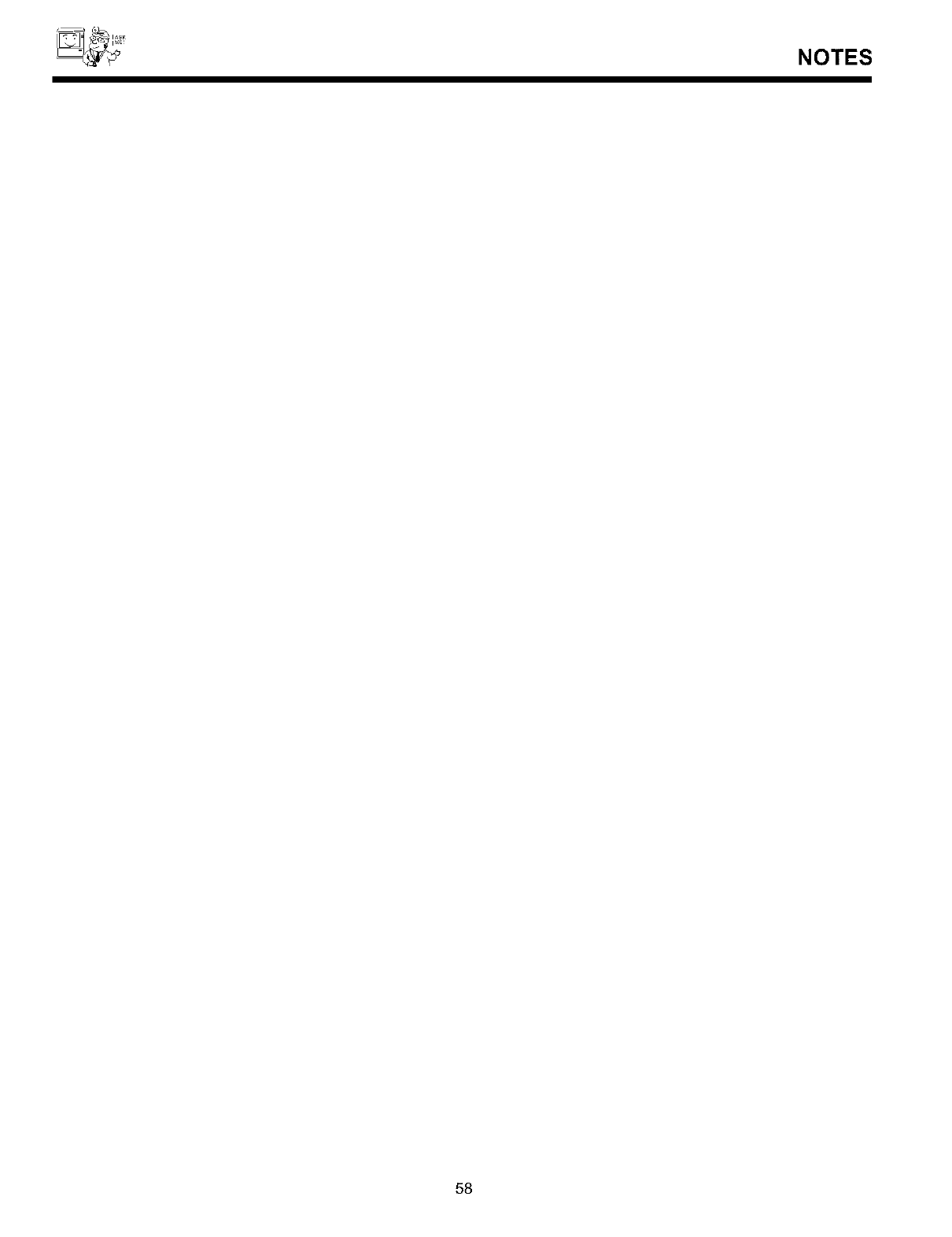
NOTES
58
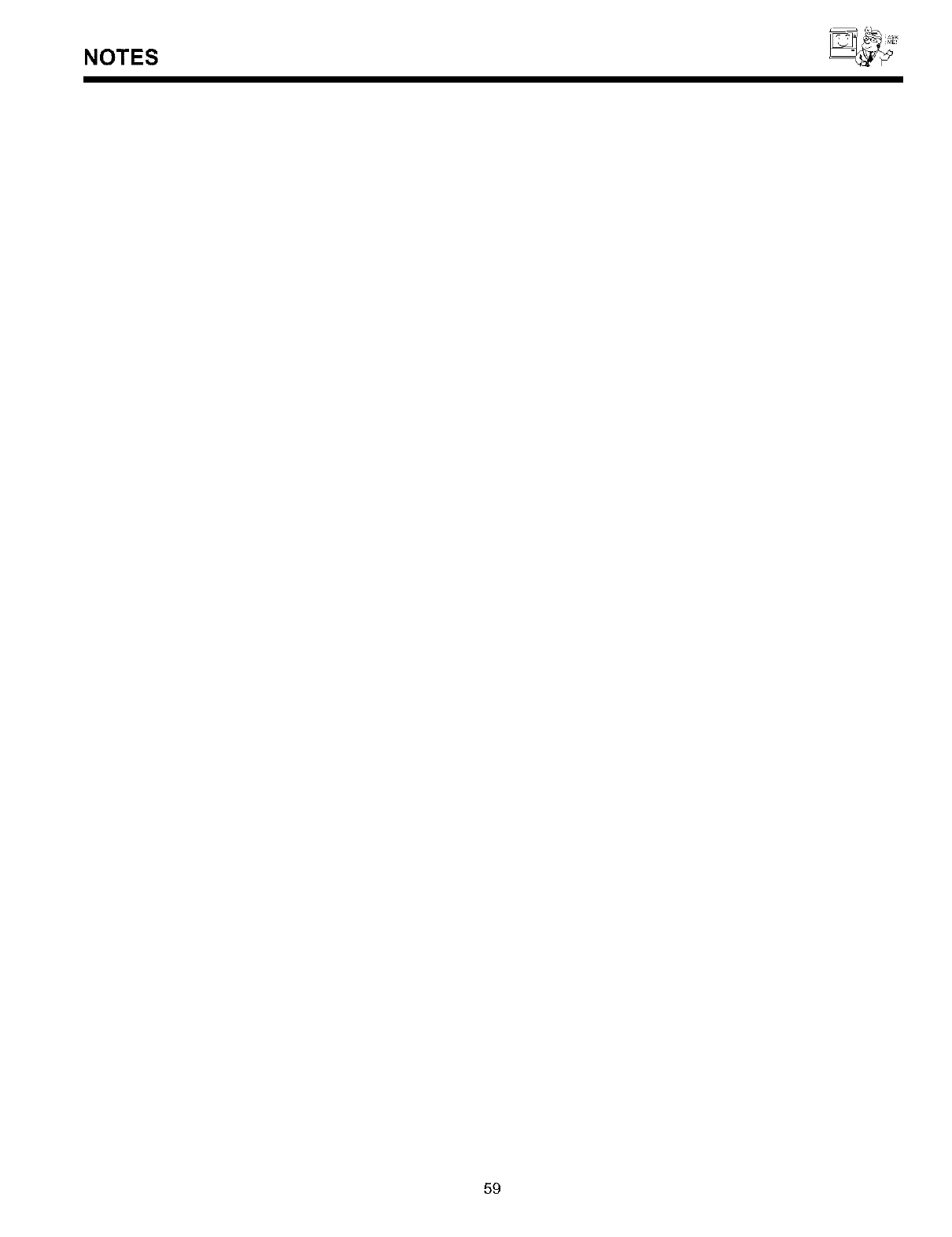
NOTES
59
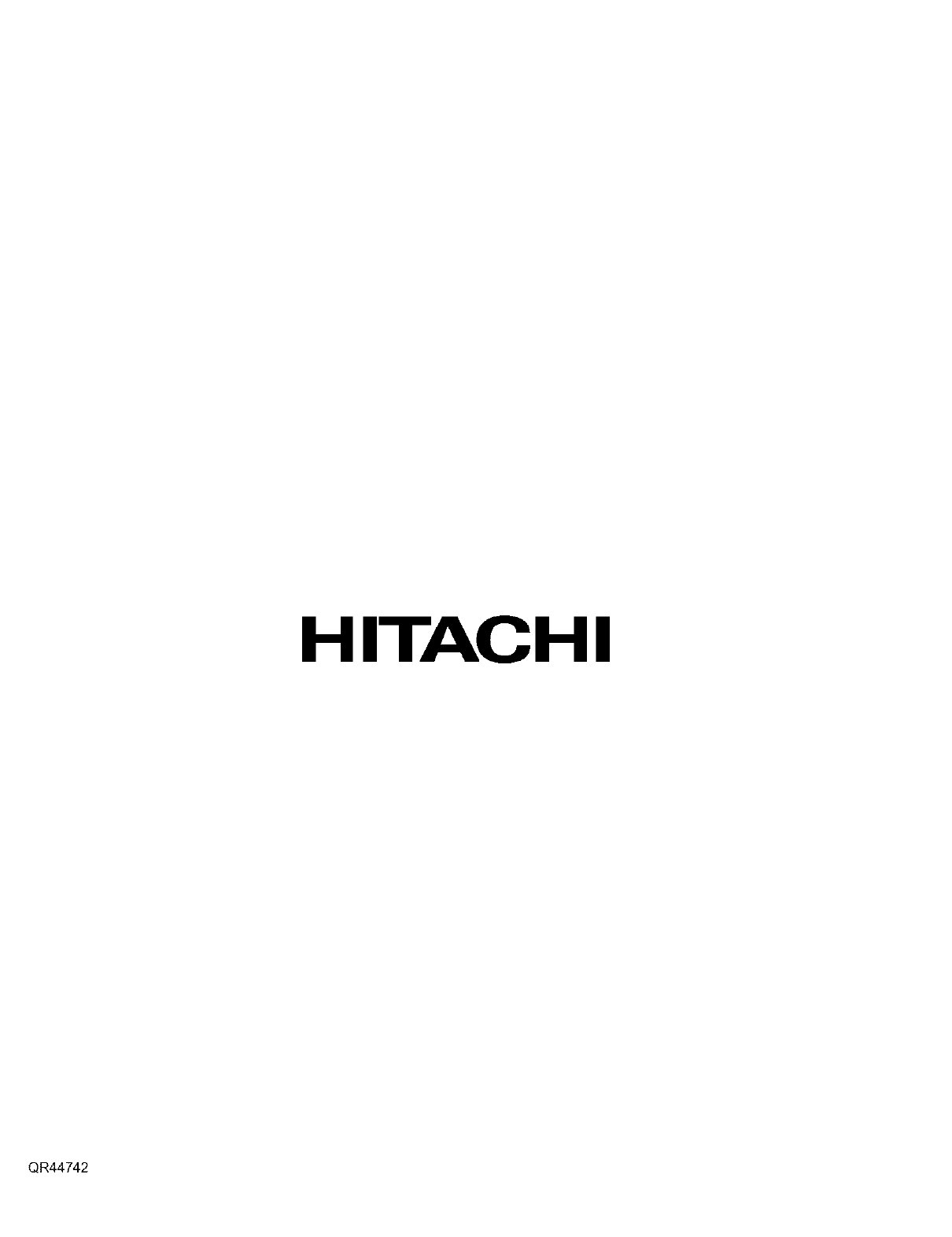
HITACHI
QR44742