HON HAI PRECISION IND HSTNH-F15C Blooth/GPS Handheld PDA User Manual
Hon Hai Precision Ind. Co., Ltd. Blooth/GPS Handheld PDA Users Manual
Users Manual

Bluetooth/GPS Handheld PDA
Product Guide

© Copyright 2007 Hewlett-Packard
Development Company, L.P.
HP iPAQ products are powered by
Microsoft® Windows Mobile® 6.0 with
Messaging and Security Feature Pack.
Microsoft Windows, the Windows logo and
Actvesync/Windows Mobile Device Center
are trademarks of Microsoft Corporation in
the U.S. and other countries.
Java and all Java-based
trademarks and logos are trademarks or
registered trademarks of Sun Microsystems,
Inc. in the U.S. and other countries.
SD Logo is a trademark of its
proprietor.
Bluetooth® is a trademark owned by its
proprietor and used by Hewlett-Packard
Development Company, L.P. under license.
All other product names mentioned herein
may be trademarks of their respective
companies.
Hewlett-Packard Company shall not be liable
for technical or editorial errors or omissions
contained herein. The information is
provided “as is” without warranty of any kind
and is subject to change without notice. The
warranties for Hewlett-Packard products are
set forth in the express limited warranty
statements accompanying such products.
Nothing herein should be construed as an
additional warranty.
This document contains proprietary
information that is protected by copyright. No
part of this document may be photocopied,
reproduced, or translated to another
language without the prior written consent of
Hewlett-Packard Development Company,
L.P.
May 2007

Table of contents
1 Register the Travel Companion
2 Box contents
Box contents ......................................................................................................................................... 2
3 Components
Front components ................................................................................................................................ 3
Left and right components .................................................................................................................... 3
Top components ................................................................................................................................... 4
Back components ................................................................................................................................. 4
4 Learn the basics
Status icons .......................................................................................................................................... 6
Enter owner information ....................................................................................................................... 6
Perform a soft reset .............................................................................................................................. 6
Perform a factory reset ......................................................................................................................... 6
Lock and unlock the Travel Companion ............................................................................................... 6
Adjust the volume ................................................................................................................................. 6
Change power management settings ................................................................................................... 7
Dim or adjust the brightness of the backlight ....................................................................................... 7
Change the device name ..................................................................................................................... 7
Set alarms ............................................................................................................................................ 7
Obtain services for a cracked or damaged screen ............................................................................... 7
Protect the Travel Companion screen from cracking or damage ......................................................... 8
Battery saving tips ................................................................................................................................ 8
Check the battery charge level ............................................................................................................. 9
5 Navigation Quick Start
Install the battery ................................................................................................................................ 10
Power on and set up the Travel Companion ...................................................................................... 10
Set up the Travel Companion ............................................................................................ 10
Step 1: Remove the battery cover ..................................................................... 10
Step 2: Install the battery and replace the battery cover ................................... 10
Step 3: Charge the battery ................................................................................ 10
Power on the Travel Companion ....................................................................................... 11
Car Kit setup ....................................................................................................................................... 11
Menus ................................................................................................................................................. 12
Navigation setup ................................................................................................................................. 12
Navigate to destinations ..................................................................................................................... 12
Save destinations ............................................................................................................................... 12
Preferences ........................................................................................................................................ 12
Points Of Interest (POI) ...................................................................................................................... 12
iii
6 Enter text
7 Connections
Bluetooth terms .................................................................................................................................. 14
Work with Bluetooth Manager ............................................................................................................ 14
Bluetooth Phone Manager .................................................................................................................. 14
Connect to a computer via Bluetooth ................................................................................................. 15
Bluetooth device profiles .................................................................................................................... 15
Create, end, and accept a Bluetooth partnership ............................................................................... 15
Rename a Bluetooth partnership ........................................................................................................ 15
Make a device discoverable ............................................................................................................... 15
Open Bluetooth settings ..................................................................................................................... 15
Set up an incoming or outgoing Bluetooth Serial (COM) port ............................................................ 15
8 Entertainment
Media Player ...................................................................................................................................... 16
Music .................................................................................................................................................. 16
Video .................................................................................................................................................. 16
Picture Viewer .................................................................................................................................... 16
9 Contacts
10 Calculator
11 Internet Explorer Mobile
12 Storage cards
Storage cards ..................................................................................................................................... 20
Insert a storage card .......................................................................................................................... 20
Remove a storage card ...................................................................................................................... 20
View content of a storage card ........................................................................................................... 20
13 Product specifications
System specifications ......................................................................................................................... 22
Physical specifications ....................................................................................................................... 23
Operating environment ....................................................................................................................... 23
14 Regulatory notices
Federal Communications Commission Notice ................................................................................... 24
Modifications ...................................................................................................................... 24
Cables ................................................................................................................................ 24
Declaration of Conformity for Products Marked with the FCC Logo (United States Only) . 25
Canadian Notice ................................................................................................................................. 25
Avis Canadien .................................................................................................................................... 25
European Union Notice ...................................................................................................................... 25
Products with 2.4–GHz Wireless LAN Devices ................................................................. 27
France ............................................................................................................... 27
iv
Italy .................................................................................................................... 27
Battery Warning .................................................................................................................................. 27
Battery Recycling ............................................................................................................................... 27
Battery Disposal ................................................................................................................................. 27
Equipment Warning ............................................................................................................................ 28
Acoustics Warning .............................................................................................................................. 28
Airline Travel Notice ........................................................................................................................... 29
Medical Electronic Equipment ............................................................................................................ 29
Wireless Notices ................................................................................................................................. 29
U.S. Regulatory Wireless Notice ....................................................................................... 29
Canadian Regulatory Wireless Notice ............................................................................... 29
Brazilian Notice .................................................................................................................. 29
Japanese Notice ................................................................................................................................. 29
Bluetooth Devices .............................................................................................................. 30
Taiwan DGT Notice ............................................................................................................................ 30
Korean Notice ..................................................................................................................................... 30
15 Frequently asked questions
I am having trouble turning on the Travel Companion. What should I do? ........................................ 31
I have trouble charging my battery. What should I do? ...................................................................... 31
16 Guidelines for care and maintenance
Using the Travel Companion .............................................................................................................. 32
Cleaning the Travel Companion ......................................................................................................... 32
Carrying or storing the Travel Companion ......................................................................................... 32
Using accessories .............................................................................................................................. 32
Using the Travel Companion in public places .................................................................................... 32
v
vi
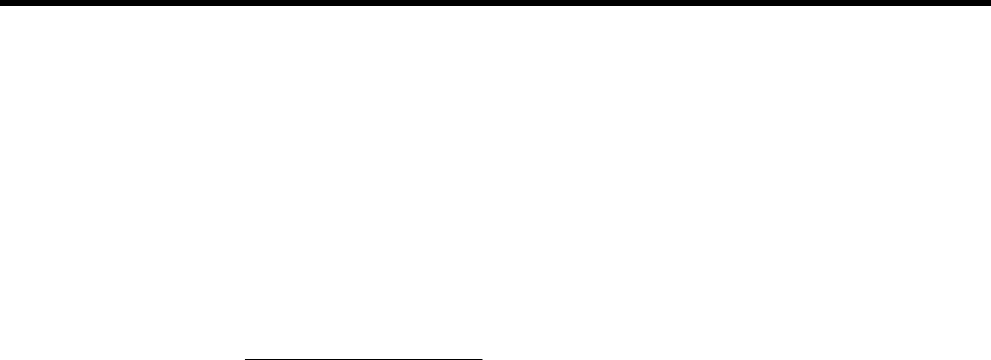
1 Register the Travel Companion
You need to register the Travel Companion with Hewlett-Packard to be able to:
●Access support and services, and get the most out of your HP products.
●Manage your profile.
●Sign up for free support alerts, driver notices, and personalized newsletters.
After registering the Travel Companion, you will receive an e-mail message regarding special offers and
promotions. Visit http://www.register.hp.com to register the Travel Companion or update your mail or
e-mail address after registration. You are required to enter your user ID and registration password to
edit your profile online.
1
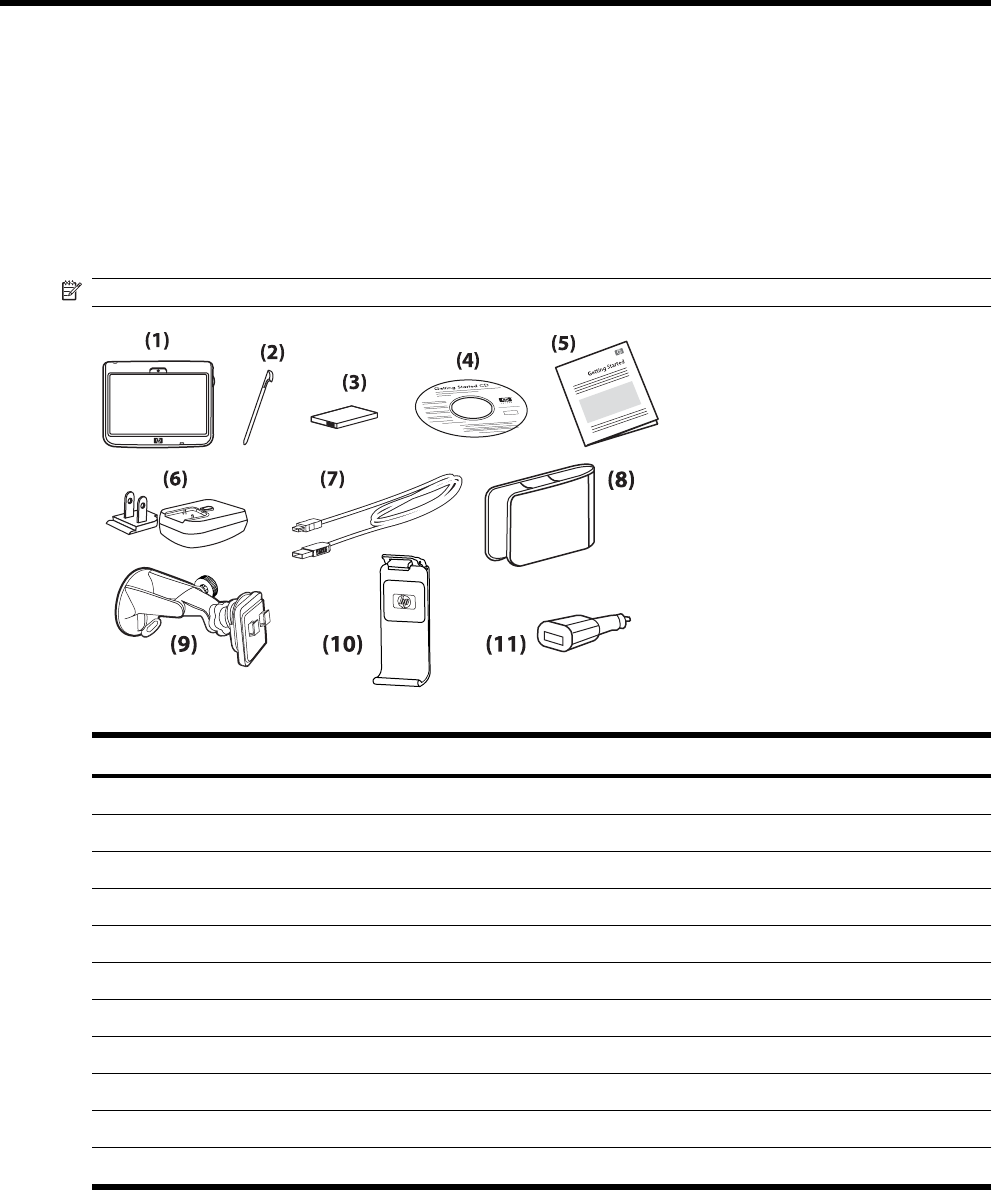
2 Box contents
Box contents
This illustration depicts the items that come in the box with the Travel Companion. Use this illustration
to become more familiar with the device.
NOTE: Box contents vary by model.
Box Contents
(1) Travel Companion
(2) Stylus
(3) 1700mAH li-ion removable/rechargeable battery
(4) Getting Started CD with additional software
(5) Travel Companion Documentation
(6) AC adapter with interchangeable plug
(7) Mini-USB synchronization cable/power cable
(8) Case
(9) Car kit – holder
(10) Car kit – windshield mounting bracket
(11) Car kit – Travel power adapter
2 Chapter 2 Box contents
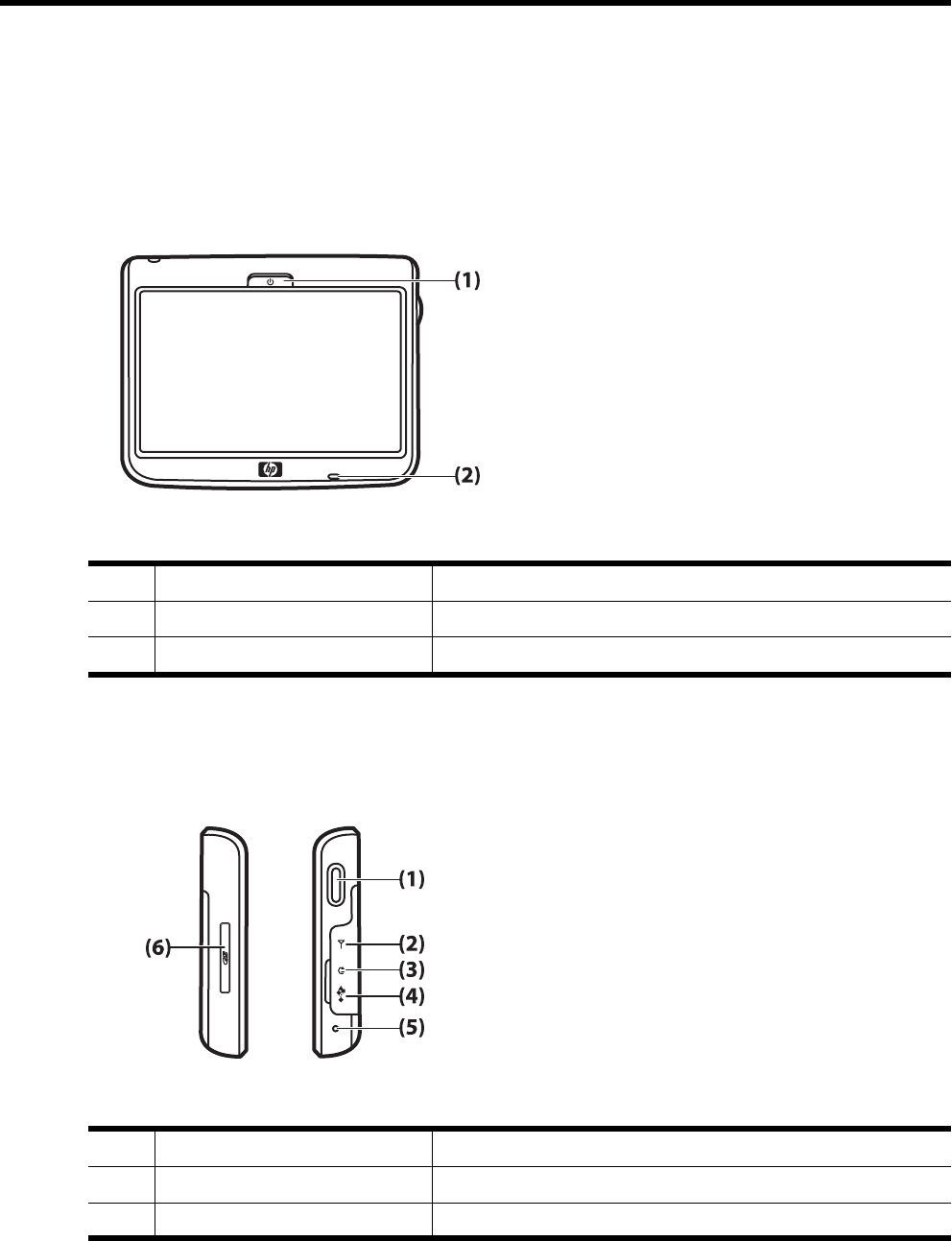
3 Components
Front components
Component Function
(1) Power Key Press and hold turn on the Travel Companion.
(2) Led PLACEHOLDER: NEED MORE INFORMATION
Left and right components
Component Function
(1) Scroll and click wheel PLACEHOLDER: NEED MORE INFORMATION
(2) PLACEHOLDER PLACEHOLDER: NEED MORE INFORMATION
Front components 3
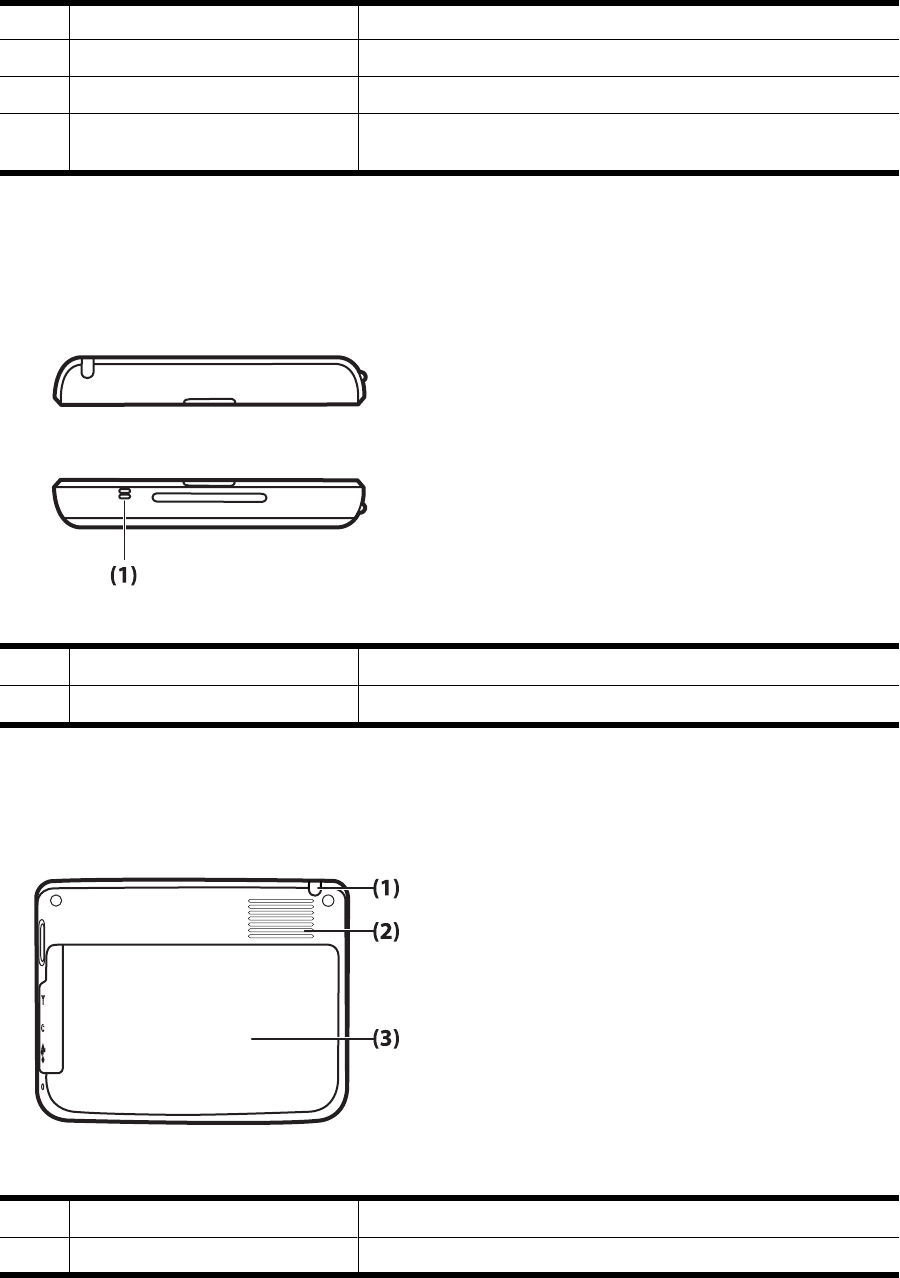
(3) 3.5 mm Audio jack Insert 3.5–mm with 3 and 4 pin support for audio.
(4) Charging/Communications Port Use to connect the mini-USB synchronization cable.
(5) Reset Use to reset the Travel Companion.
(6) SD Card Slot Insert a Secure Digital (SD) storage card with the label side up for data
storage.
Top components
Component Function
(1) Microphone Use to record voice notes.
Back components
Component Function
(1) Stylus Use to select elements on the screen and to enter information.
4 Chapter 3 Components

(2) Back Speaker Use the speaker to listen to audio.
(3) Back Cover Slide the cover away from the Travel Companion to remove the battery.
Back components 5
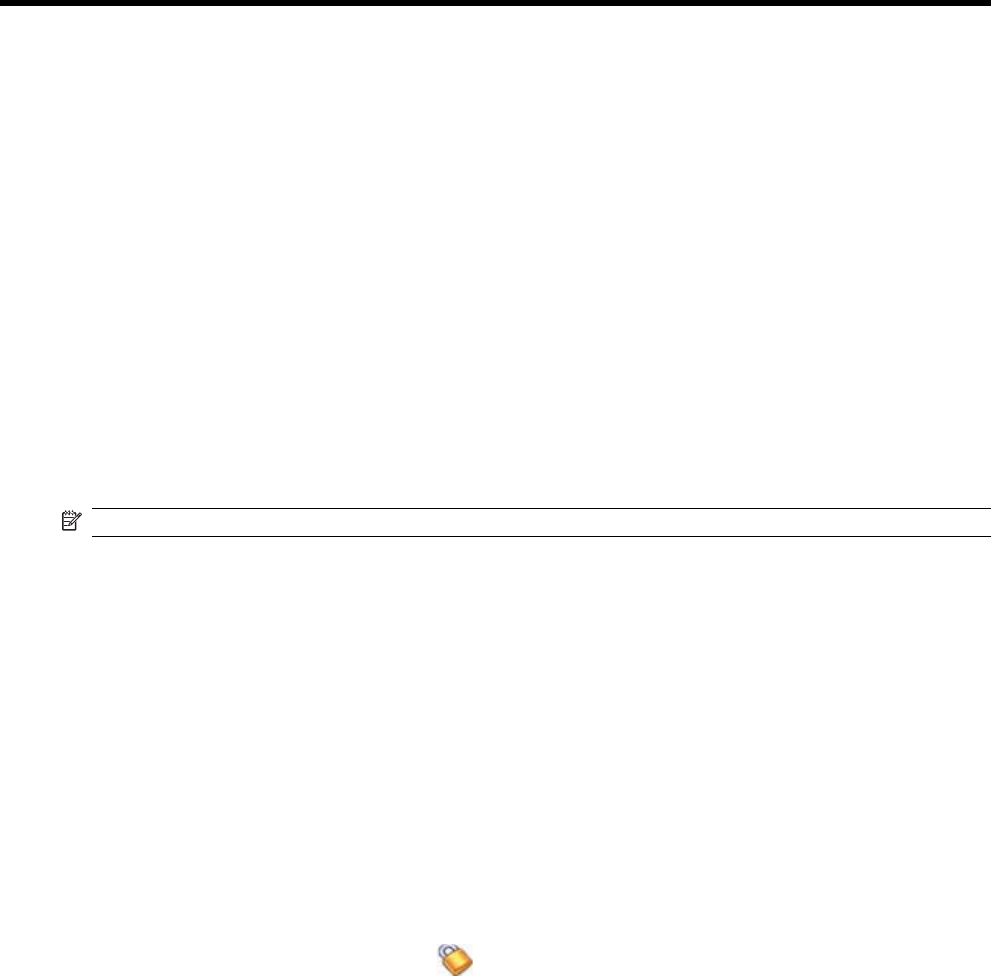
4 Learn the basics
Status icons
PLACEHOLDER: NavNgo to provide content
Enter owner information
Enter your owner information so that the Travel Companion can be returned to you if it is lost.
PLACEHOLDER: NEED MORE INFORMATION
Perform a soft reset
A soft reset stops all running applications, but does not erase any programs or saved data.
NOTE: Be sure to close all running applications before performing a soft reset.
To perform a soft reset:
1. Locate the recessed Reset button on the Travel Companion.
2. Use the stylus to lightly press the Reset button.
Perform a factory reset
A factory reset clears all user-installed settings, programs, and data, and restores the Travel Companion
to factory settings.
PLACEHOLDER: NavNgo to provide content
Lock and unlock the Travel Companion
You can lock the Travel Companion to prevent accidental key presses while you carry your device.
To lock the Travel Companion, tap the (lock) icon.
To unlock the Travel Companion:
1. Tap Unlock.
2. Under Do you want to unlock the screen, tap Yes to unlock the screen or tap No to cancel.
Adjust the volume
You can change the volume for various sounds, such as the sound you hear when you tap program
names and menu options.
6 Chapter 4 Learn the basics
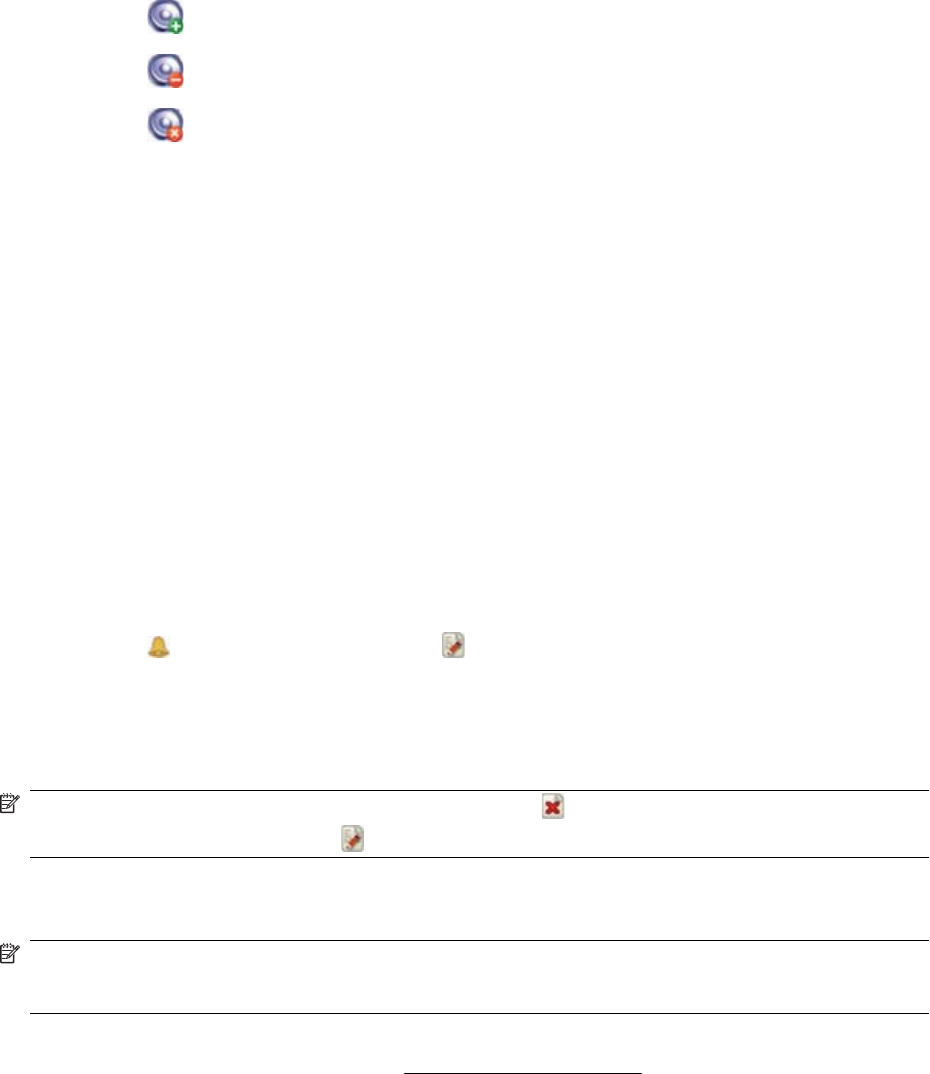
To change the volume:
1. Tap the (Increase volume) icon to increase the volume.
2. Tap the (Decrease volume) icon to decrease the volume.
3. Tap the (mute) icon to turn off all sounds and notifications.
Change power management settings
PLACEHOLDER: NEED MORE INFORMATION
Dim or adjust the brightness of the backlight
PLACEHOLDER: NEED MORE INFORMATION
Change the device name
PLACEHOLDER: NEED MORE INFORMATION
Set alarms
To set alarm on the Travel Companion:
1. Tap Extras > Clock.
2. Tap the (alarm) icon, and then tap the (new alarm) icon.
3. Tap Description and enter a name for the alarm.
4. Tap Time and set the time for the alarm.
5. Tap Once, Regular, Countdown, or Call back to set the alarm.
NOTE: To delete an alarm, select the alarm and tap the (delete alarm) icon. To edit an alarm, tap
to open an alarm, and then tap the (edit alarm) icon.
Obtain services for a cracked or damaged screen
NOTE: HP is not responsible for damage that occurs as a result of failure to follow the instructions
that came with the HP branded product. Refer to the warranty document included with the Travel
Companion for more information.
If you have a nonwarranty event occur such as a damaged or cracked screen and want your device
repaired, contact HP Customer Support at http://www.hp.com/support for service. However, contacting
HP customer service on a nonwarranty event results in a charge for the repair.
Change power management settings 7
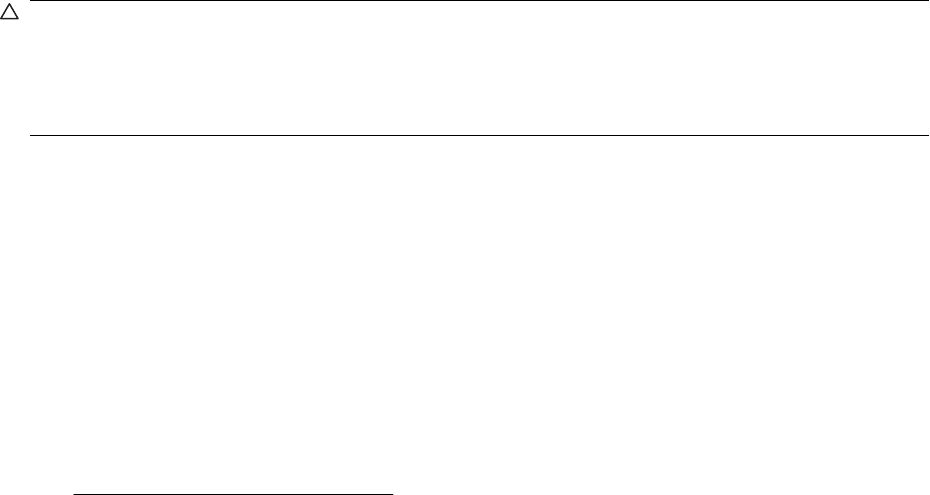
Protect the Travel Companion screen from cracking or
damage
CAUTION: The screen of the Travel Companion is made of glass and can be damaged or broken by
drops, impacts, or pressure.
To reduce the risk of damage to the internal components, do not spray liquid directly on the screen, or
allow excess liquid to drip inside the Travel Companion. Using soap or other cleaning products on the
screen might discolor the finish and damage it.
●Observe the following practices to protect the screen of the Travel Companion from damage:
◦Do not sit on the Travel Companion.
◦When transporting the Travel Companion in a purse, pocket, briefcase, etc., ensure the device
does not get compressed, bent, dropped, or hit.
◦When not in use, use the protective screen cover (if one is available) on the Travel Companion
and store it in a case.
●Do not place anything on top of the Travel Companion.
●Do not bang the Travel Companion against hard objects.
●Never use any device other than the stylus that comes with the Travel Companion or an approved
replacement to tap or write on the screen. If you lose or break your stylus, order extras at
http://www.hp.com/accessories/ipaq.
●Clean the Travel Companion by wiping the screen and the exterior with a soft, damp cloth lightly
moistened only with water.
Battery saving tips
The Travel Companion is as individual as you are. Adjust the settings on the Travel Companion to fit
your individual needs and to help the battery last as long as possible between charges. Here are some
recommendations for how to conserve battery life.
●Dim the Backlight – Keep the display only as bright as required to view the screen easily. On
the Today screen, use the stylus to adjust the Backlight Brightness Level slider, near the Light
bulb icon.
●Auto Turn Off the Backlight – On the Today screen, tap the Light bulb icon and make sure the
first box is checked. Specify a short amount of time to wait before turning off the backlight.
●Keep Wireless Features Off – Always turn off Bluetooth power when they are not in use. Tap Start
> iPAQ Wireless, and then tap the Bluetooth button to turn the features off.
●Sounds & Notifications – Every time you are notified of an event, battery power is consumed. Go
to Start > Settings > Sounds & Notifications > Notifications tab and turn off any notification
types that are unnecessary.
●Auto Turn Off Device – On the Today screen, tap the Battery icon, and then tap the Advanced
tab. Make sure the first box is checked, so the device automatically powers off when not in use.
Specify a short amount of time to wait before automatically powering off the Travel Companion.
●Turn GPS off – Always turn off the GPS receiver when you are not using GPS. Close the GPS
application to turn off the receiver.
To keep the Travel Companion charged, remember to use the car charger when using the Travel
Companion in the car.
8 Chapter 4 Learn the basics
Check the battery charge level
PLACEHOLDER: NavNgo to provide content
Check the battery charge level 9
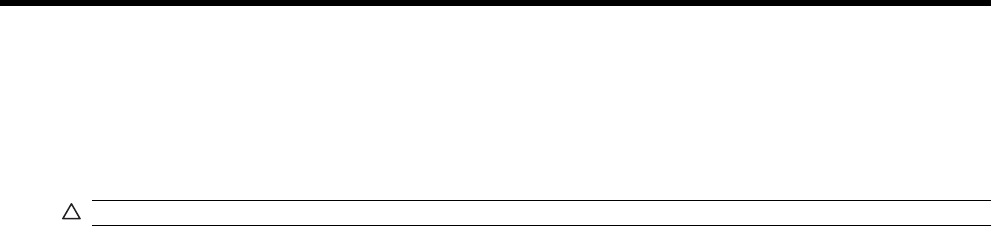
5 Navigation Quick Start
The Travel Companion can be used as a GPS navigation system right out of the box.
CAUTION: Drive with due care and attention when using the Travel Companion for navigation.
Install the battery
Use the mini-USB synchronization cable with the power adapter to charge the device.
To install the battery:
1. Slide the battery compartment cover to the sides and away from the Travel Companion.
2. Lift the cover off the Travel Companion.
PLACEHOLDER FOR GRAPHIC
3. Insert the battery into the compartment so that the connectors on the battery overlap with the pins
in the battery compartment.
PLACEHOLDER FOR GRAPHIC
4. Place the battery cover down and slide until it clicks into place
PLACEHOLDER FOR GRAPHIC
Do not attempt to insert the battery cover tabs into the compartment slots without first placing the cover
onto the compartment and sliding it closed.
PLACEHOLDER FOR GRAPHIC
Power on and set up the Travel Companion
Set up the Travel Companion
Step 1: Remove the battery cover
PLACEHOLDER FOR GRAPHIC
Press the battery latch on the battery cover and slide the cover down and away from the Travel
Companion.
Step 2: Install the battery and replace the battery cover
PLACEHOLDER FOR GRAPHIC
1. Align the battery connectors on the battery with the housing pins in the battery compartment and
insert the battery.
2. Slide the battery cover until it clicks into place.
Step 3: Charge the battery
PLACEHOLDER FOR GRAPHIC
10 Chapter 5 Navigation Quick Start
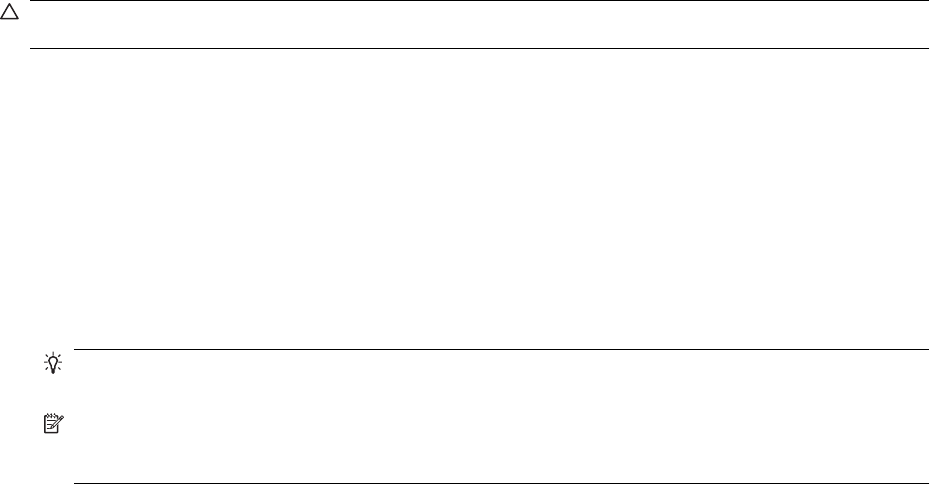
CAUTION: To avoid damaging the Travel Companion or the AC adapter, make sure all connectors
are properly aligned before connecting.
The battery provides power for the Travel Companion to operate. Travel Companion comes with a
mini-USB synchronization cable, which must be used to charge the device.
It takes approximately 2–4 hours to fully charge the battery for the first time. Subsequent charges might
take longer.
1. Insert the USB end of the mini-USB synchronization cable into the port on the AC adapter.
2. Connect the AC adapter to an electrical outlet.
3. Connect the mini-USB synchronization cable to the charging/communications port on the Travel
Companion. The cable connector fits only one way. If the connector does not insert easily, turn it
over.
TIP: You can also charge the battery by connecting the Travel Companion to a USB port on your
computer using the mini-USB synchronization cable.
NOTE: Whenever a replacement battery is inserted into the Travel Companion, press the
Power key for at least two seconds. In case the device does not turn on, attach the AC adapter to
turn on the Travel Companion.
Power on the Travel Companion
The first time you turn on the Travel Companion, follow the on-screen set up instructions.
To turn on the Travel Companion:
●Press the and hold the Power key.
●Follow the on-screen instructions to set up the Travel Companion.
Car Kit setup
The car kit allows you to mount the Travel Companion in a location in your car that provides the best
access to a GPS signal.
Il kit per auto consente di posizionare il Travel Companion all'interno del veicolo nel punto che assicura
la migliore ricezione del segnale GPS.
To install the car kit:
1. Plug the power cable into the Travel Power Adapter, and then plug the adapter into a vehicle power
outlet.
2. Attach the power cable to the clips on the back of the Travel Companion holder. Be sure to leave
enough cable to plug into the Travel Companion, and that the connector is turned the correct way
to plug into the unit.
PLACEHOLDER FOR GRAPHIC
3. Install the holder onto the windshield mounting bracket.
PLACEHOLDER FOR GRAPHIC
4. Place the car kit assembly onto the windshield (1), and then press the locking lever (2) to securely
mount the assembly into place.
PLACEHOLDER FOR GRAPHIC
Car Kit setup 11
5. To install the Travel Companion:
a. Insert the Travel Companion into the mounted car kit holder (1).
b. Insert the securing clip into the slot on the top of the Travel Companion (2).
c. Plug the power cable into the Travel Companion (3).
PLACEHOLDER FOR GRAPHIC
6. Use the knobs to adjust the vertical and horizontal orientation of the Travel Companion.
PLACEHOLDER FOR GRAPHIC
Menus
PLACEHOLDER: NavNgo to provide content
Navigation setup
PLACEHOLDER: NavNgo to provide content
Navigate to destinations
PLACEHOLDER: NavNgo to provide content
Save destinations
PLACEHOLDER: NavNgo to provide content
Preferences
PLACEHOLDER: NavNgo to provide content
Points Of Interest (POI)
PLACEHOLDER: NavNgo to provide content
12 Chapter 5 Navigation Quick Start

6Enter text
PLACEHOLDER: NavNgo to provide content
13
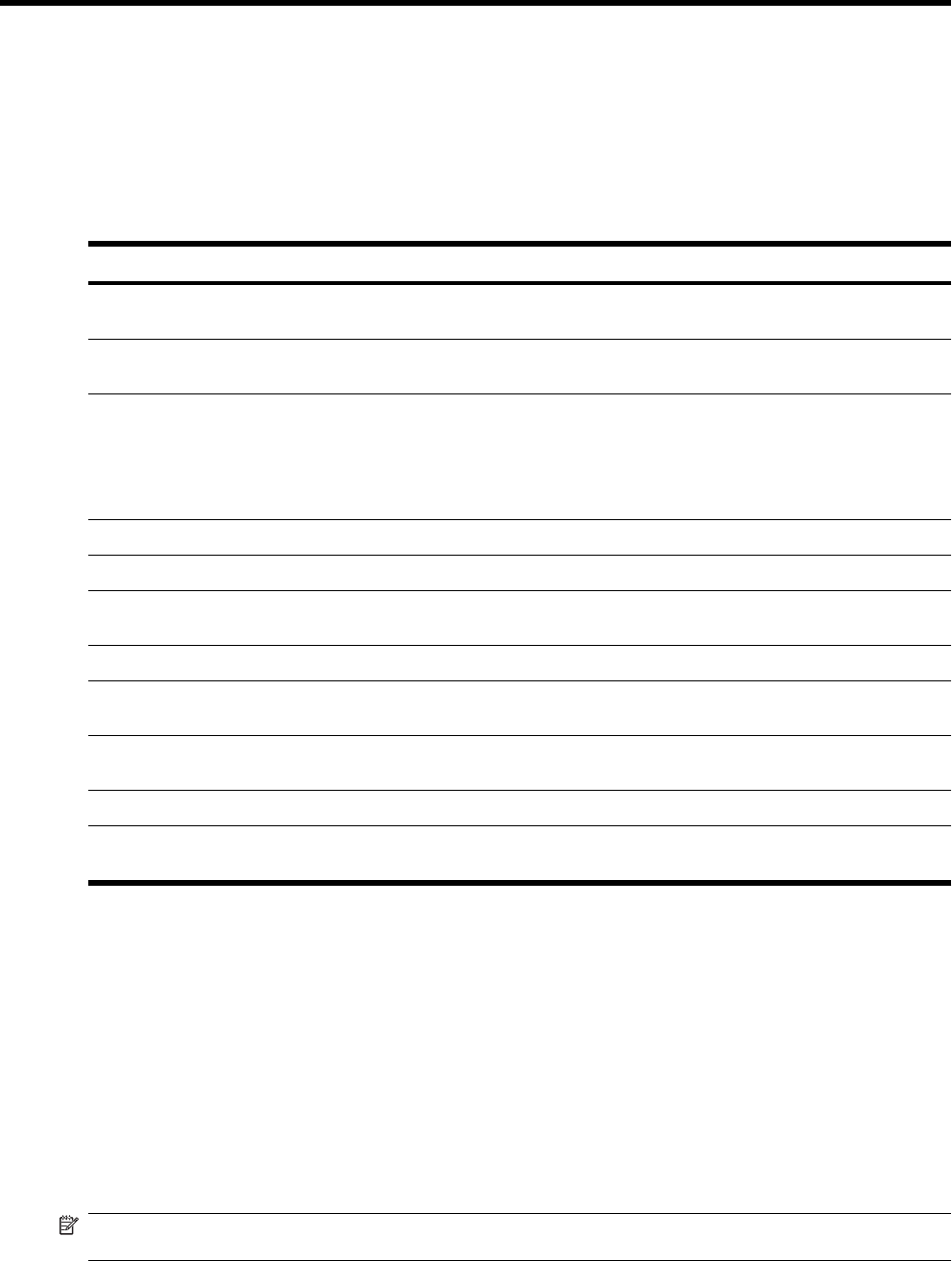
7 Connections
Bluetooth terms
You should become familiar with the following terms as you begin to use Bluetooth technology.
Term Definition
Authentication Verification of a numeric passkey before a connection or
activity can be completed.
Authorization Approval of a connection, access, or activity before it can be
completed.
Bonding (Paired devices) Creating a trusted connection between your HP iPAQ and
another device. After a bond is created, the two devices
become paired.
A paired device does not require authentication or
authorization.
Device address Unique electronic address of a Bluetooth device.
Device discovery Location and recognition of another Bluetooth device.
Device ID Name that a Bluetooth device provides when discovered by
another device.
Encryption Method of protecting data.
Passkey Code you enter to authenticate connections or activities
requested by other devices.
Personal Information Manager (PIM) Collection of programs used to manage daily business tasks
(for example: Contacts, Calendar, and Tasks).
Profiles Collection of Bluetooth settings.
Service discovery Determination of which programs you have in common with
other devices.
Work with Bluetooth Manager
WPlaceholder
Bluetooth Phone Manager
Use Bluetooth Phone Manager to connect the Travel Companion to a Bluetooth-enabled cell phone,
which allows data transfer between the two Bluetooth-enabled devices. To do this, create a Bluetooth
connection between the Travel Companion and the cell phone, and then send information to the phone
using Bluetooth. The phone relays the information over the phone line and then sends back to the Travel
Companion any information requested over the connection.
NOTE: Ensure both the Travel Companion and the cell phone are turned on, discoverable, and within
close range.
14 Chapter 7 Connections
To establish a connection between the Travel Companion and a cell phone using Bluetooth Phone
Manager:
PLACEHOLDER: NavNgo to provide content
Connect to a computer via Bluetooth
PLACEHOLDER: NavNgo to provide content
Bluetooth device profiles
PLACEHOLDER: NavNgo to provide content
Create, end, and accept a Bluetooth partnership
PLACEHOLDER: NavNgo to provide content
Rename a Bluetooth partnership
PLACEHOLDER: NavNgo to provide content
Make a device discoverable
PLACEHOLDER: NavNgo to provide content
Open Bluetooth settings
PLACEHOLDER: NavNgo to provide content
Set up an incoming or outgoing Bluetooth Serial (COM)
port
PLACEHOLDER: NavNgo to provide content
Connect to a computer via Bluetooth 15

8 Entertainment
Media Player
PLACEHOLDER: NavNgo to provide content
Music
PLACEHOLDER: NavNgo to provide content
Video
PLACEHOLDER: NavNgo to provide content
Picture Viewer
PLACEHOLDER: NavNgo to provide content
16 Chapter 8 Entertainment

9 Contacts
PLACEHOLDER: NavNgo to provide content
17

10 Calculator
PLACEHOLDER: NavNgo to provide content
18 Chapter 10 Calculator

11 Internet Explorer Mobile
PLACEHOLDER: NavNgo to provide content
19
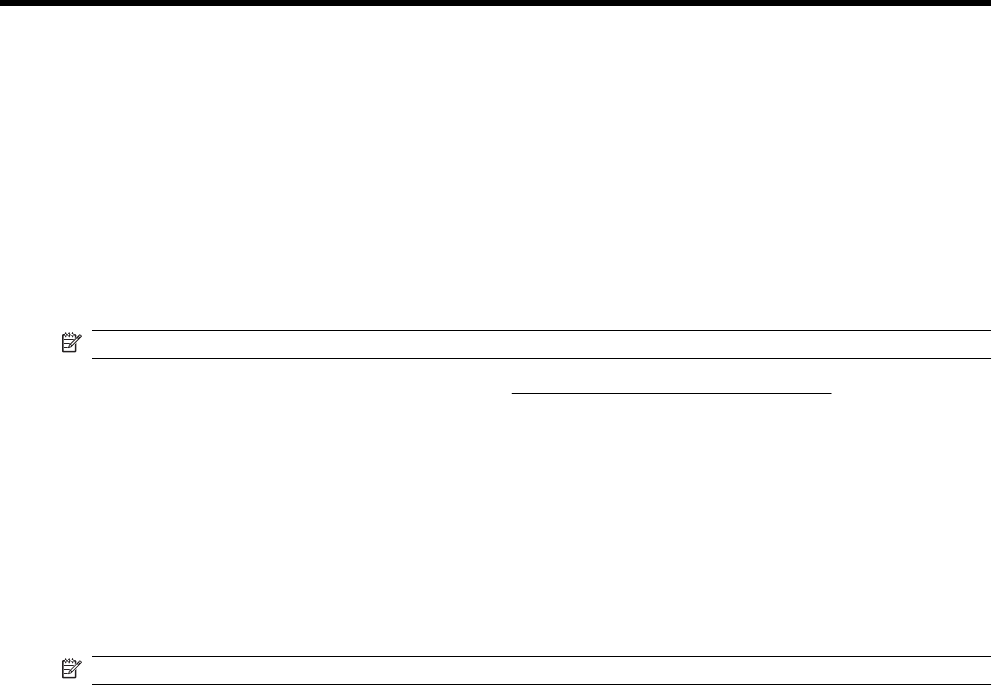
12 Storage cards
Storage cards
Use optional storage cards for:
●Expanding the memory of the Travel Companion
●Adding functionality
NOTE: Storage cards must be purchased separately and are not included with the Travel Companion.
To locate information about storage cards, visit http://www.hp.com/accessories/ipaq.
Insert a storage card
To insert a storage card into the storage card slot on the Travel Companion:
1. Locate the storage card slot on the side of the Travel Companion.
2. Open the protective cover.
3. Insert the storage card into the storage card slot and push the connection edge of the card firmly
into the storage card slot.
NOTE: If your storage card is not recognized, follow the card manufacturer's instructions to install it.
If you have trouble inserting a storage card, try the following:
●Make sure the label is facing down.
●Make sure you are not inserting the card at an angle.
●Make sure you insert the connection area (the metal area) first.
Remove a storage card
To remove a storage card from the storage card slot on the Travel Companion:
1. Close all programs that are using the storage card.
2. Remove the card from the storage card slot by lightly pushing on the card to unlock it.
3. When the card disengages and pops out, pull it from the storage card slot.
View content of a storage card
Use File Explorer to view the files that are located on your optional storage card.
1. Tap Start > Programs > File Manager.
2. Navigate to select the Memory Card folder to see a list of files and folders.
20 Chapter 12 Storage cards
If the Travel Companion does not recognize your storage card, try the following:
●Make sure you have firmly pushed the storage card into the storage slot.
●Make sure to install any drivers that came with the storage card.
View content of a storage card 21
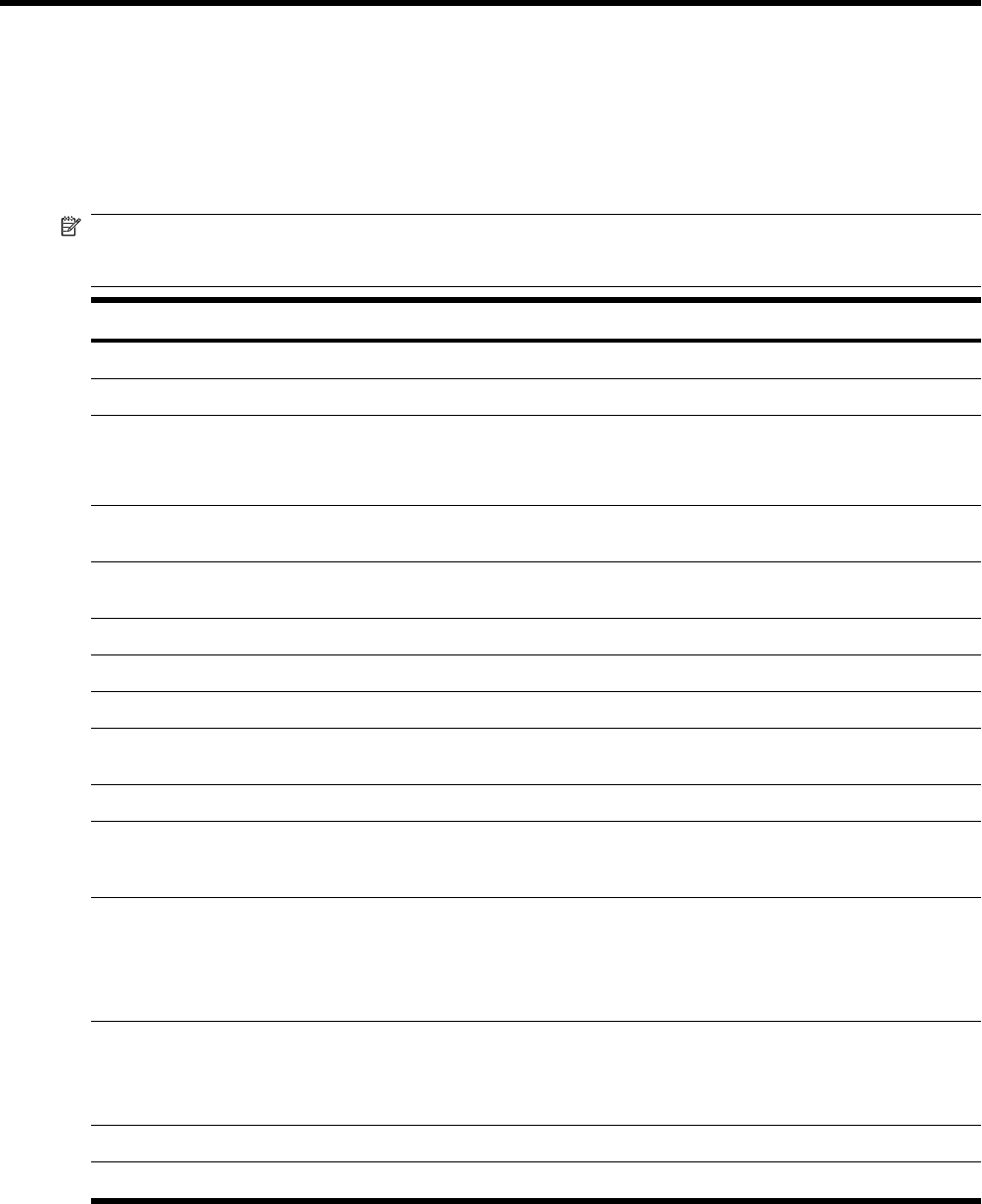
13 Product specifications
System specifications
NOTE: Not all models described are available in all regions. For more information on specifications
for your particular model, on the Travel Companion, tap Start > Settings > System tab > System
Details.
System Feature Description
Processor Centrality Titan
Operating System Microsoft® Windows Mobile® CE
Memory Up to 2.0 GB flash ROM for persistent storage, depending on
model
128 MB SDRAM for running applications
External Power AC Input: 100~240 Vac, 50/60 Hz, AC Input current: 0.2 A ac
max Output Voltage: 5Vdc (typical)
Display 4.3" WVGA 800x480 TFT with touch screen, antiglare,
landscape oriented, 16bit RGB depth
LED Backlight PLACEHOLDER
SD Slot Supports SD memory
Antenna Internal Bluetooth antenna
Audio Integrated microphone, speaker, and one 3.5–mm stereo
headset jack, 5–band equalizer and 3D sound adjustment
Battery 1,700 mAh Li-ion removable/rechargeable battery
Bluetooth Bluetooth 2.0 with Enhanced Data Rate, typical 10 meter range
(approximately 33 feet)–High-speed, low-power, short-range
wireless communication with other Bluetooth devices
LED Indicators:
Charge and Notification LED
●Flashing amber indicates an event notification or alarm
on the Travel Companion.
●Solid amber indicates unit is charging.
●Solid green indicates unit is fully charged.
Wireless LED ●Flashing blue indicates:
◦Bluetooth is on
●LED off indicates Bluetooth is off
GPS Receiver PLACEHOLDER
GPS Antenna PLACEHOLDER
22 Chapter 13 Product specifications
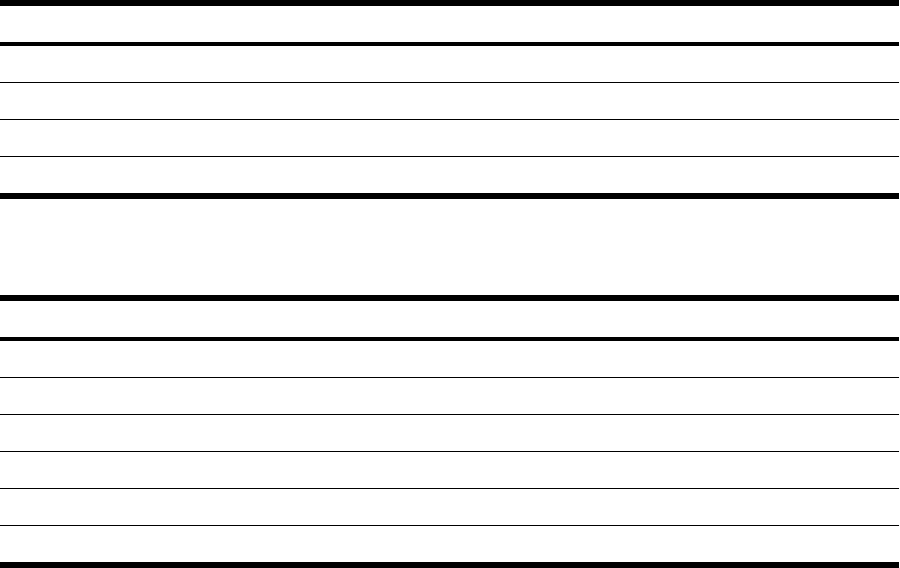
Physical specifications
US Metric
Width PLACEHOLDER PLACEHOLDER
Height PLACEHOLDER PLACEHOLDER
Depth PLACEHOLDER PLACEHOLDER
Weight PLACEHOLDER PLACEHOLDER
Operating environment
US Metric
Temperature Operating PLACEHOLDER PLACEHOLDER
Nonoperating PLACEHOLDER PLACEHOLDER
Relative Humidity Operating PLACEHOLDER PLACEHOLDER
Nonoperating up to 90% up to 90%
Maximum Altitude Operating PLACEHOLDER PLACEHOLDER
Nonoperating PLACEHOLDER PLACEHOLDER
Physical specifications 23

14 Regulatory notices
Federal Communications Commission Notice
This equipment has been tested and found to comply with the limits for a Class B digital device, pursuant
to Part 15 of the FCC Rules. These limits are designed to provide reasonable protection against harmful
interference in a residential installation. This equipment generates, uses, and can radiate radio
frequency energy and, if not installed and used in accordance with the instructions, may cause harmful
interference to radio communications. However, there is no guarantee that interference will not occur
in a particular installation.
If this equipment does cause harmful interference to radio or television reception, which can be
determined by turning the equipment off and on, the user is encouraged to try to correct the interference
by one or more of the following measures:
●Reorient or relocate the receiving antenna.
●Increase the separation between the equipment and receiver.
●Connect the equipment to an outlet on a circuit different from that to which the receiver is
connected.
●Consult the dealer or an experienced radio or television technician for help.
Modifications
The FCC requires the user to be notified that any changes or modifications made to this device that are
not expressly approved by HP may void the user's authority to operate the equipment.
Cables
To maintain compliance with FCC Rules and Regulations, connections to this device must be made with
shielded cables having metallic RFI/EMI connector hoods.
24 Chapter 14 Regulatory notices
Declaration of Conformity for Products Marked with the FCC Logo
(United States Only)
This device complies with Part 15 of the FCC Rules. Operation is subject to the following 2 conditions:
1. This device may not cause harmful interference.
2. This device must accept any interference received, including interference that may cause
undesired operation.
If you have questions about the product that are not related to this declaration, write to
Hewlett-Packard Company
P. O. Box 692000, Mail Stop 530113
Houston, TX 77269–2000
or call 1–800–HP–INVENT (1–800–474–6836)
For questions regarding this FCC declaration, write to
Hewlett-Packard Company
P. O. Box 692000, Mail Stop 510101
Houston, TX 77269–2000
or call HP at 281–514–3333
To identify your product, refer to the part, series, or model number located on the product.
Canadian Notice
This Class B digital apparatus meets all requirements of the Canadian Interference-Causing Equipment
Regulations.
Avis Canadien
Cet appareil numérique de la classe B respecte toutes les exigences du Règlement sur le matériel
brouilleur du Canada.
European Union Notice
Products bearing the CE marking comply with the following EU Directives:
●Low Voltage Directive 2006/95/EC
●EMC Directive 2004/108/EC
CE compliance of this product is valid only if powered with the correct CE-marked AC adapter provided
by HP.
If this product has telecommunications functionality, it also complies with the essential requirements of
the following EU Directive:
●R&TTE Directive 1999/5/EC
Compliance with these directives implies conformity to harmonized European standards (European
Norms) that are listed in the EU Declaration of Conformity issued by HP for this product or product family.
This compliance is indicated by one of the following conformity markings placed on the product.
Canadian Notice 25
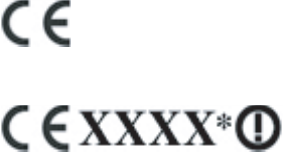
●This CE marking is valid for non-telecommunications products and for EU harmonized
telecommunications products, such as Bluetooth®.
●This CE marking is valid for EU non-harmonized telecommunications products.
*If applicable, a notified body number is used. Refer to the regulatory label provided on this product.
Hewlett-Packard GmbH, HQ-TRE, Herrenberger Strasse 140, D-71034 Böblingen, Germany
The telecommunications functionality of this product may be used in the following EU and EFTA
countries:
Austria, Belgium, Bulgaria, Cyprus, Czech Republic, Denmark, Estonia, Finland, France, Germany,
Greece, Hungary, Iceland, Ireland, Italy, Latvia, Liechtenstein, Lithuania, Luxembourg, Malta,
Netherlands, Norway, Poland, Portugal, Slovak Republic, Romania, Slovenia, Spain, Sweden,
Switzerland, and United Kingdom.
26 Chapter 14 Regulatory notices
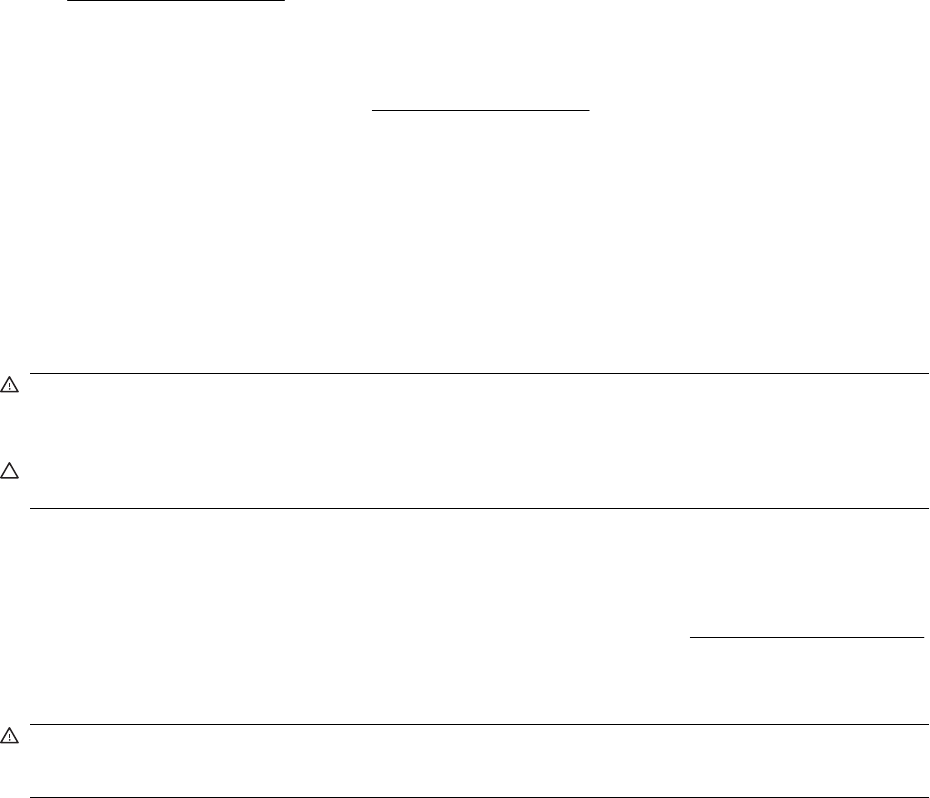
Products with 2.4–GHz Wireless LAN Devices
France
L'utilisation de cet equipement (2.4GHz wireless LAN) est soumise à certaines restrictions: cet
equipement peut être utilisé à l'interieur d'un batiment en utilisant toutes les frequences de 2400 a
2483.5MHz (Chaine 1–13). Pour une utilisation en environnement exterieur, vous devez utiliser les
frequences comprises entre 2454 a 2483.5–MHz (Chaine 10–13). Pour les dernières restrictions,
voir http://www.art-telecom.fr.
For 2.4–GHz wireless LAN operation of this product, certain restrictions apply. This equipment may use
the entire–2400–MHz to 2483.5–MHz frequency band (channels 1 through 13) for indoor applications.
For outdoor use, the 2454–MHz to 2483.5–MHz frequency band (channels 10 through 13) may not be
used. For the latest requirements, see http://www.art-telecom.fr.
Italy
E'necessaria una concessione ministeriale anche per l'uso del prodotto. Verifici per favore con il proprio
distributore o direttamente presso la Direzione Generale Pianificazione e Gestione Frequenze.
License required for use. Verify with your dealer or directly with the General Direction for Frequency
Planning and Management (Direzione Generale Pianificazione e Gestione Frequenze).
Battery Warning
WARNING! This HP iPAQ contains a lithium ion rechargeable battery. To reduce the risk of fire or
burns, do not disassemble, crush, puncture, short external contacts, or dispose of in fire or water.
Replace only with the HP spare.
CAUTION: Risk of explosion if battery is replaced by an incorrect type. Dispose of used batteries
according to the instructions.
Battery Recycling
HP encourages customers to recycle used electronic hardware, HP original print cartridges, and
rechargeable batteries. For more information about recycling programs, visit http://www.hp.com/recycle.
Battery Disposal
WARNING! When a battery has reached the end of its useful life, do not dispose of the battery in
general household waste. Follow the local laws and regulations in your area for computer battery
disposal.
Battery Warning 27
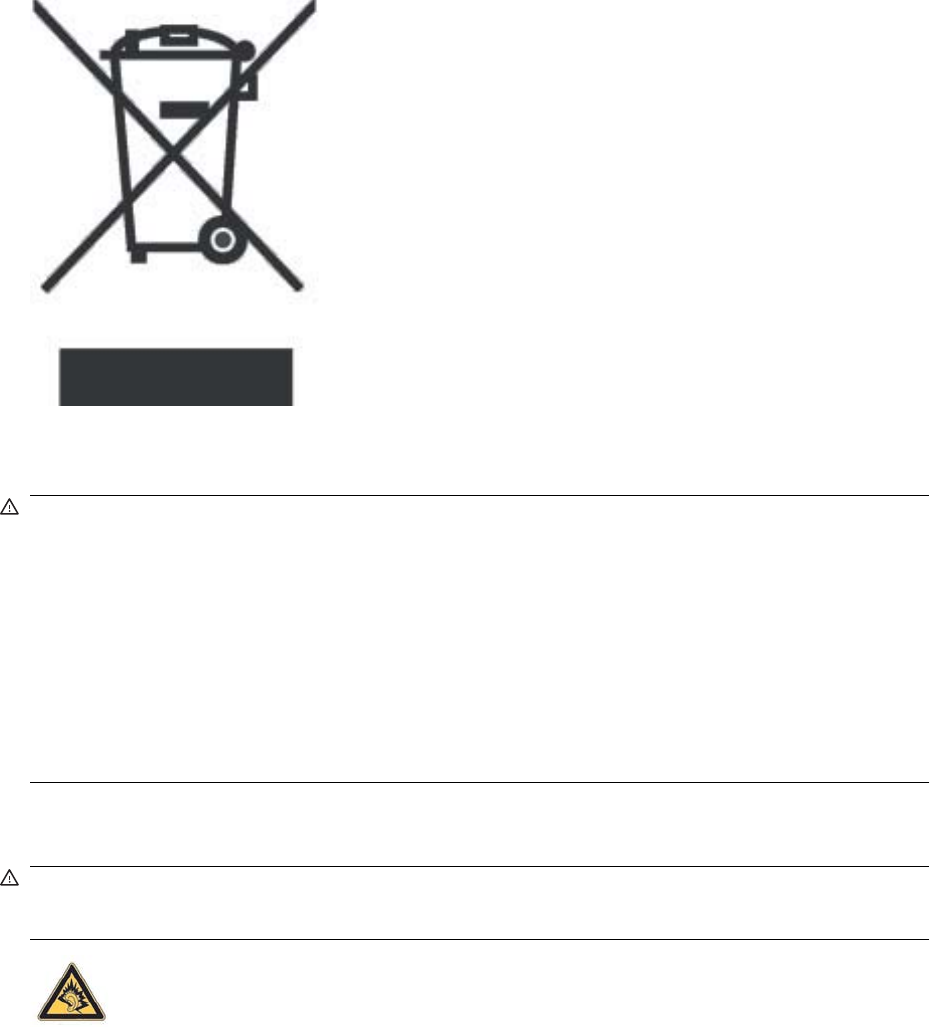
Equipment Warning
WARNING! To reduce the risk of personal injury, electrical shock, fire or damage to the equipment:
Plug the AC adapter into an AC outlet that is easily accessible at all times.
Disconnect power from the equipment by unplugging the AC adapter from the AC outlet or unplugging
the synchronization cable from the host computer.
Do not place anything on the power cord or any of the other cables. Arrange them so that no one may
accidentally step on or trip over them.
Do not pull on a cord or cable. When unplugging from the electrical outlet, grasp the cord by the plug
or, in the case of the AC adapter, grasp the AC adapter and pull out from the electrical outlet.
Do not use converter kits sold for appliances to power your HP iPAQ.
Acoustics Warning
WARNING! Listening to this device at high volume levels and for extended durations may damage
one’s hearing. In order to reduce the risk of damage to hearing, one should lower the volume to a safe,
comfortable level, and reduce the amount of time listening at high levels.
●For your own safety, before using headsets or earphones, always reset the volume. Some
headphones are louder than other headphones, even if the volume control setting is the same.
●Changing the default audio or equalizer settings might lead to higher volume and should only be
done with caution.
●Headsets or earphones used with this device should comply with the headphone limits in EN
50332-2.
28 Chapter 14 Regulatory notices
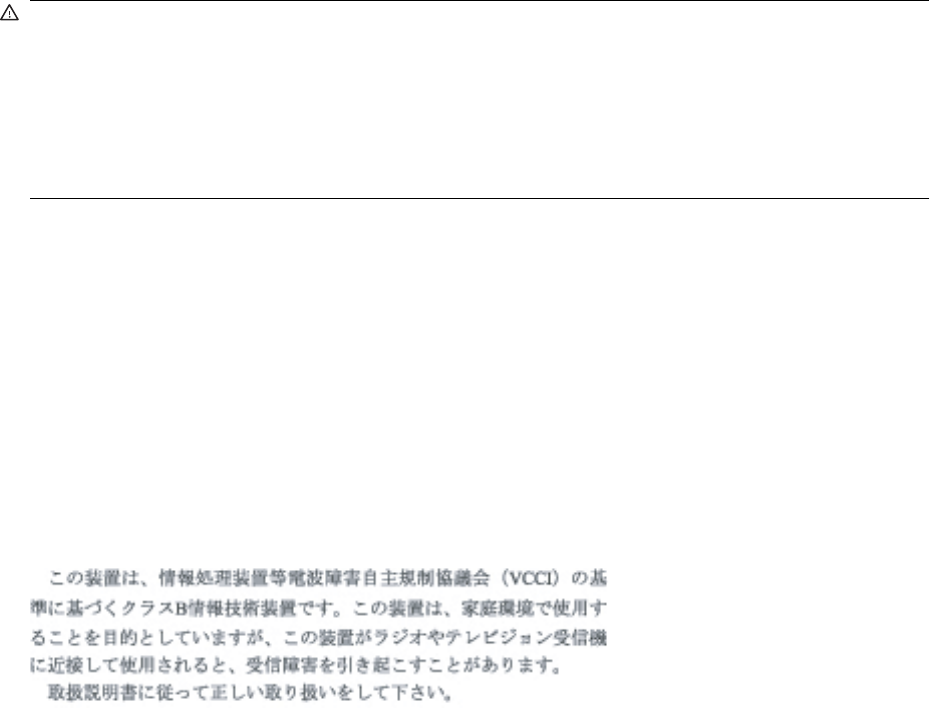
Airline Travel Notice
Use of electronic equipment aboard commercial aircraft is at the discretion of the airline.
Medical Electronic Equipment
If you have a medical condition that requires you to use a pacemaker, hearing aid, or any type of medical
electronic equipment, consult the manufacturer of the equipment to determine if the medical equipment
is shielded from RF energy. Turn off your HP iPAQ in health care facilities or hospitals when there are
posted restrictions requiring you to do so.
Wireless Notices
In some environments, the use of wireless devices may be restricted. Such restrictions may apply aboard
airplanes, in hospitals, near explosives, in hazardous locations, etc. If you are uncertain of the policy
that applies to the use of this device, please ask for authorization to use it prior to turning it on.
U.S. Regulatory Wireless Notice
WARNING! Exposure to Radio Frequency (RF) Radiation The radiated output power of this device
is below the FCC radio frequency exposure limits. Nevertheless, the device should be used in such a
manner that the potential for human contact during normal operation is minimized.
To avoid the possibility of exceeding the FCC radio frequency exposure limits, human proximity to the
antenna should be minimized. No metallic body accessories are allowed and 1.5 cm spacing between
PDA and the body must be maintained to satisfy RF Exposure.
This PDA must not be co-located or operating in conjunction with any other antenna or transmitter.
Canadian Regulatory Wireless Notice
Operation is subject to the following two conditions: (1) this device may not cause interference, and (2)
this device must accept any interference, including interference that may cause undesired operation of
the device.
Brazilian Notice
Este equipamento opera em caráter secundário, isto é, não tem direito a proteção contra interferência
prejudicial, mesmo de estações do mesmo tipo, e não pode causar interferência a sistemas operando
em caráter primário.
Japanese Notice
Airline Travel Notice 29
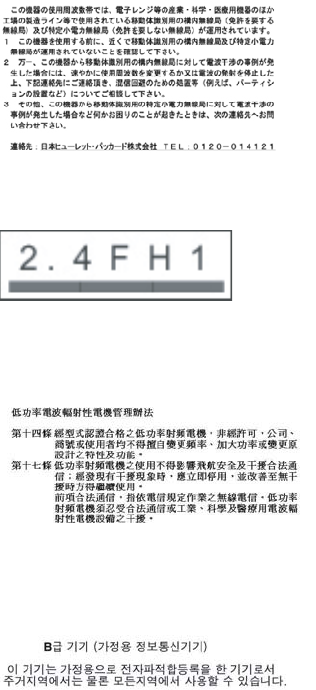
Bluetooth Devices
Taiwan DGT Notice
Korean Notice
30 Chapter 14 Regulatory notices

15 Frequently asked questions
I am having trouble turning on the Travel Companion. What
should I do?
Travel Companion appears to have problems with the battery. Please perform the following checks:
●Is the battery charged?
●Is the battery properly installed?
I have trouble charging my battery. What should I do?
If you have trouble charging your battery, please perform the following checks:
●Is the battery charger correctly plugged into the battery charger socket on the Travel Companion?
●Is the power cord of the charger damaged?
●Is the battery very old? If yes, replace with a new battery and try again.
I am having trouble turning on the Travel Companion. What should I do? 31

16 Guidelines for care and maintenance
It is recommended that you follow certain guidelines to prevent possible damage to the Travel
Companion and to keep it in a good condition.
Using the Travel Companion
●Avoid using the Travel Companion in dusty and extremely high or low temperature environments.
●Do not spill water on the Travel Companion or expose it to the rain.
●Avoid removing the battery without turning off the Travel Companion.
●Do not apply strong force or shocks to the Travel Companion.
●Keep the Travel Companion and its accessories away from children.
●Do not insert metal objects into the charging/communications port of the Travel Companion. This
can short-circuit the battery and result in danger.
Cleaning the Travel Companion
●Use a soft, clean, and slightly moistened cloth to clean the Travel Companion. Do not let water
come into contact with the earpiece, microphone, or the metal surface.
●Do not wipe the Travel Companion with any corrosive liquid or coarse objects. This can damage
the outer surface of the Travel Companion.
Carrying or storing the Travel Companion
●Do not leave the Travel Companion in extremely high or low temperature environments.
●Remove the battery from the Travel Companion if it is not going to be used for a long period of
time. Store the Travel Companion and its battery in a cool, dark, and dry place.
Using accessories
●Use original HP batteries and chargers to charge the Travel Companion.
●Do not use the Travel Companion battery and charger for other purposes.
Using the Travel Companion in public places
Turn off the Travel Companion or switch it to silent mode when you are asked to in public places.
32 Chapter 16 Guidelines for care and maintenance