HON HAI PRECISION IND J27H010 Wireless Module User Manual We
HON HAI Precision Ind. Co., Ltd. Wireless Module We
Users Manual

HON HAI PRECISION IND. CO., LTD. HSINCHU SCIENCE PARK BRANCH OFFICE
WLAN MODULE
J27H010
Foxconn
USER’S MANUAL

HON HAI PRECISION IND. CO., LTD. HSINCHU SCIENCE PARK BRANCH OFFICE
Contents
SECTION ONE: INTRODUCTION..........................................................................................................3
1.1 WLAN FEATURES .........................................................................................................................................................3
1.2 FCC NOTICE .................................................................................................................................................................4
1.3 CANADA NOTICE ............................................................................................................................................................5
SECTION TWO: WIRELESS UTILITY AND CONFIGURATION.................................7
2-1 WINDOWS 98/ME/2000 WIRELESS UTILITY ................................................................................................................7
SECTION THREE: WINDOWS XP WIRELESS UTILITY AND
CONFIGURATION.................................................................................................................................................12
3-1 WINDOWS XP WIRELESS UTILITY...............................................................................................................................12
APPENDIX A GLOSSARY...............................................................................................................................................17
The information contained in this manual has been verified at the time of this manual printing. The manufacturer reserves
the right to make any changes and improvements in the product described in this manual at any time and without notice.
All registered trademarks are the property of their respective owners.

HON HAI PRECISION IND. CO., LTD. HSINCHU SCIENCE PARK BRANCH OFFICE
Section One: Introduction
This WLAN USB Module is in compliance with IEEE 802.11b and IEEE 802.11g Standards. The data rate of
802.11g is capable of up to 54 Mbps with fallback rates of 48, 36, 24, 18, 12, 9 and 6 Mbps. The data rate of
802.11b is capable of up to 11 Mbps with fallback rates of 5.5, 2 and 1 Mbps.
1.1 WLAN Features
Form Factor & Bus Interface Form Factor: Non-standard, Interface: USB 2.0.
Wireless LAN Compliance Compatible with IEEE 802.11b and IEEE802.11g standard
and USB2.0 Specification.
Operating Frequency 2400 ~ 2483.5 MHz ISM band
Modulation Schemes 802.11g: OFDM, DQPSK, DBPSK and CCK
802.11b: DQPSK, DBPSK and CCK
Channel Numbers IEEE 802.11b compliant
1 ~ 11 channels for United States
1 ~ 13 channels for Europe
1 ~ 13 or 14 channels for Japan
WLAN Data Rate 802.11g: Up to 54 Mbps with auto fallback to 48, 36, 24, 18, 12,
9 and 6 Mbps.
802.11b: Up to 11 Mbps with auto fallback to 5.5, 2 and 1Mbps.
Media Access Protocol CSMA/CA with ACK
Antenna Type Integrated diversity switch with Omni-directional Antenna.
Antenna gain 2.01dBi
Operating Voltage 3.3 VDC
Operating Systems Windows 98/Me/2000/XP

HON HAI PRECISION IND. CO., LTD. HSINCHU SCIENCE PARK BRANCH OFFICE
1.2 FCC Notice
Federal Communication Commission Interference Statement
This equipment has been tested and found to comply with the limits for a Class B digital device, pursuant to Part
15 of the FCC Rules. These limits are designed to provide reasonable protection against harmful interference in
a residential installation. This equipment generates, uses and can radiate radio frequency energy and, if not
installed and used in accordance with the instructions, may cause harmful interference to radio communications.
However, there is no guarantee that interference will not occur in a particular installation. If this equipment does
cause harmful interference to radio or television reception, which can be determined by turning the equipment
off and on, the user is encouraged to try to correct the interference by one of the following measures:
- Reorient or relocate the receiving antenna.
- Increase the separation between the equipment and receiver.
- Connect the equipment into an outlet on a circuit different from that to which the receiver is connected.
- Consult the dealer or an experienced radio/TV technician for help.
This device complies with Part 15 of the FCC Rules. Operation is subject to the following two conditions: (1)
This device may not cause harmful interference, and (2) this device must accept any interference received,
including interference that may cause undesired operation.
FCC Caution: Any changes or modifications not expressly approved by the party responsible for compliance
could void the user's authority to operate this equipment.
IMPORTANT NOTE:
FCC Radiation Exposure Statement:
This equipment complies with FCC radiation exposure limits set forth for an uncontrolled environment.
This transmitter must not be co-located or operating in conjunction with any other antenna or transmitter.
FOXCONN declared that T60H989 is limited in CH1~11 from 2412 to 2462 MHz by specified firmware
controlled in USA.
This device is intended only for OEM integrators under the following conditions:
The antenna must be installed such that 20 cm is maintained between the antenna and users, and
The transmitter module may not be co-located with any other transmitter or antenna.
As long as 2 conditions above are met, further transmitter test will not be required. However, the OEM
integrator is still responsible for testing their end-product for any additional compliance requirements
required with this module installed (for example, digital device emissions, PC peripheral requirements, etc.).
IMPORTANT NOTE: In the event that these conditions can not be met (for example certain laptop
configurations or co-location with another transmitter), then the FCC authorization is no longer considered valid
and the FCC ID can not be used on the final product. In these circumstances, the OEM integrator will be
responsible for re-evaluating the end product (including the transmitter) and obtaining a separate FCC
authorization.
End Product Labelling
This transmitter module is authorized only for use in device where the antenna may be installed such that
20 cm may be maintained between the antenna and users. The final end product must be labelled in a
visible area with the following: “Contains FCC ID: MCLJ27H010”.
Manual Information That Must be Included
The OEM integrator has to be aware not to provide information to the end user regarding how to install or
remove this RF module in the users manual of the end product which integrate this module.
The users manual for OEM integrators must include the following information in a prominent location
“ IMPORTANT NOTE: To comply with FCC RF exposure compliance requirements, the antenna used for this
transmitter must be installed to provide a separation distance of at least 20 cm from all persons and must not be
co-located or operating in conjunction with any other antenna or transmitter.
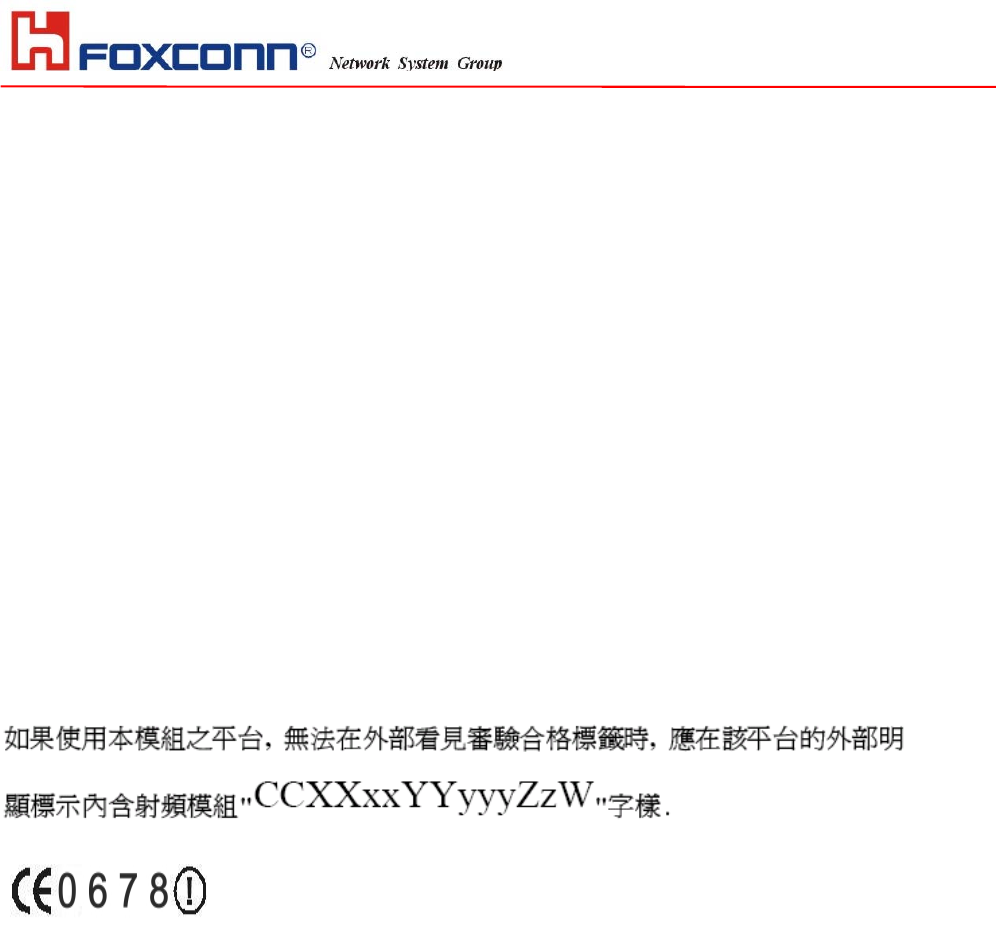
HON HAI PRECISION IND. CO., LTD. HSINCHU SCIENCE PARK BRANCH OFFICE
1.3 Canada Notice
Industry Canada Statement
Operation is subject to the following two conditions:
1) this device may not cause interference and
2) this device must accept any interference, including interference that may cause undesired operation of the
device
To prevent radio interference to the licensed service, this device is intended to be operated indoors and away
from windows to provide maximum shielding.
Equipment (or its transmit antenna) that is installed outdoors is subject to licensing.
1.4 Taiwan NCC Notice
低功率電波輻射性電機管理辦法
第十二條 經型式認證合格之低功率射頻電機,非經許可,公司、商號或使用者均不得擅自變更頻率、加大功率
或變更原設計之特性及功能。
第十四條 低功率射頻電機之使用不得影響飛航安全及干擾合法通信;經發現有干擾現象時,應立即停用,並改
善至無干擾時方得繼續使用。
前項合法通信,指依電信法規定作業之無線電通信。
低功率射頻電機須忍受合法通信或工業、科學及醫療用電波輻射性電機設備之干擾。
1.5 EU CE Notice
It is herewith confirmed to comply with the requirements set out in the Council Directive on the Approximation of
the Laws of the Member States relating to Electromagnetic Compatibility (2004/108/EC), Low-voltage Directive
(2006/95/EC) and the Amendment Directive (93/68/EEC), the procedures given in European Council Directive
(1999/5/EC) and (2004/108/EC).
The equipment was passed. The test was performed according to the following European standards:
EN 300 320 V1.7.1: 2006
EN 301 489-1 V1.6.1: 2005 / EN 301 489-17 V1.2.1: 2002
EN 50385:2002
EN 60950-1:2001+All:2004; IEC 60950-1:2001
Regulatory statement (R&TTE)
European standards dictate maximum radiated transmit power of 100mW EIRP and frequency range
2.400-2.4835GHz;
In France, the equipment much be restricted to the 2.4465-2.4835GHz frequency range and must be
restricted do indoor use.
Operation of this device is subjected to the following National regulations and may be prohibited to use if certain
restriction should be applied.
You are cautioned that changes or modifications not expressly approved by the party responsible for
compliance could void your authority to operate the equipment.

HON HAI PRECISION IND. CO., LTD. HSINCHU SCIENCE PARK BRANCH OFFICE
*
E=10.028 V/m is the maximum E-Field strength when safety distance between the EUT and
human body is maintained at least 20cm
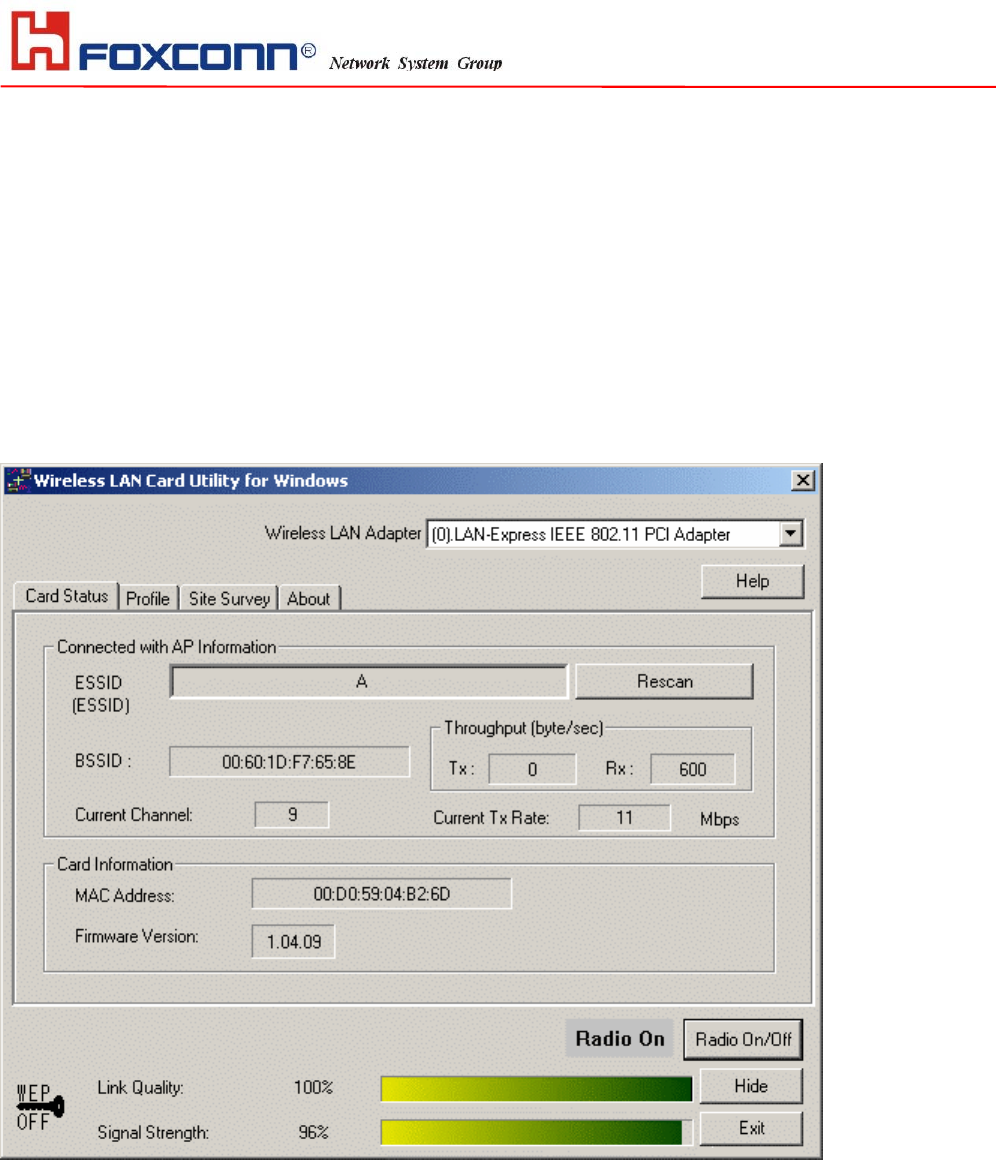
HON HAI PRECISION IND. CO., LTD. HSINCHU SCIENCE PARK BRANCH OFFICE
Section Two: Wireless Utility and Configuration
The following sections describe the Wireless Network Configuration Utility. This utility provides quick access and
friendly interface to configure the card setup.
2-1 Windows 98/ME/2000 Wireless Utility
After installation is completed, a Wireless LAN Utility icon will appear in Desktop screen. Click it, then you will
see the screen below. If you cannot find the icon, you can select “Start” ->”Program”->”Wireless LAN
Configuration Utility” Icon.
Card Status
You can see the AP information that your card connected to. In this page you also can find Firmware Version,
MAC Address and Frequency Domain.
ESSID: An acronym for Extended Service Set Identifier, ESSID is the unique name shared among all clients
and Access Points in a wireless network. The ESSID must be identical for all clients or Access Points
participating in the same network. The ESSID is case sensitive and must not exceed 32 characters. Press
‘Rescan’ it will scan the specific ESSID that your profile set. If your profile set the ESSID to be ANY, then while
you press ‘Rescan’, it will scan AP in the nearby area and choose the stronger one. From Link Quality and
Signal Strength, you can tell the wireless transmission quality.
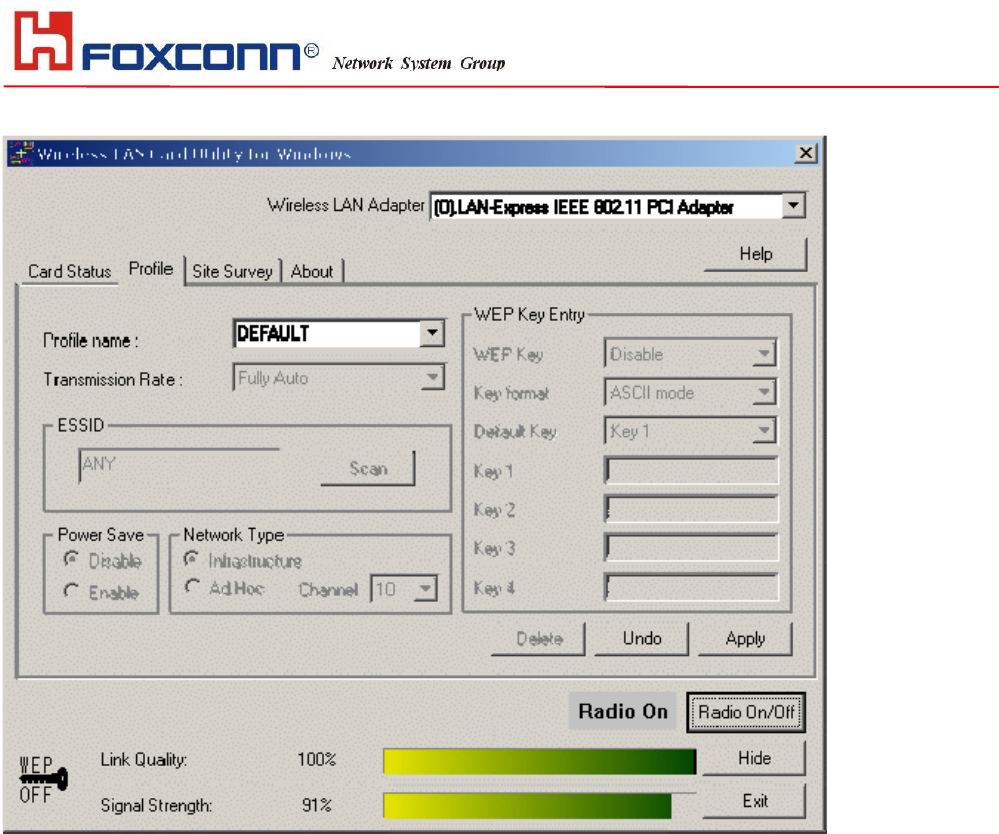
HON HAI PRECISION IND. CO., LTD. HSINCHU SCIENCE PARK BRANCH OFFICE
Profile
If you want to use default Profile setting, then choose the DEFAULT at profile name.
If you want to set up your own profile, then select PROFILE1 and you can change this PROFILE1 name to the
one you like.
There are two network types:
Ad-Hoc: This mode is used for a simple peer-to-peer network. It offers file sharing between wireless clients
without a wireless Access Point (AP).
Infrastructure: This mode allows a wireless LAN to be integrated into an existing wired network through an AP.
Infrastructure type networks also permit roaming between Access Points while maintaining connection to all
network resources. Infrastructure mode provides additional features, such as WEP security, power saving and
extended range.
ESSID: You can either choose specific AP or connect to any AP in the nearby area.
Power Save: enable it, so it will be triggered when your computer system is inactive.
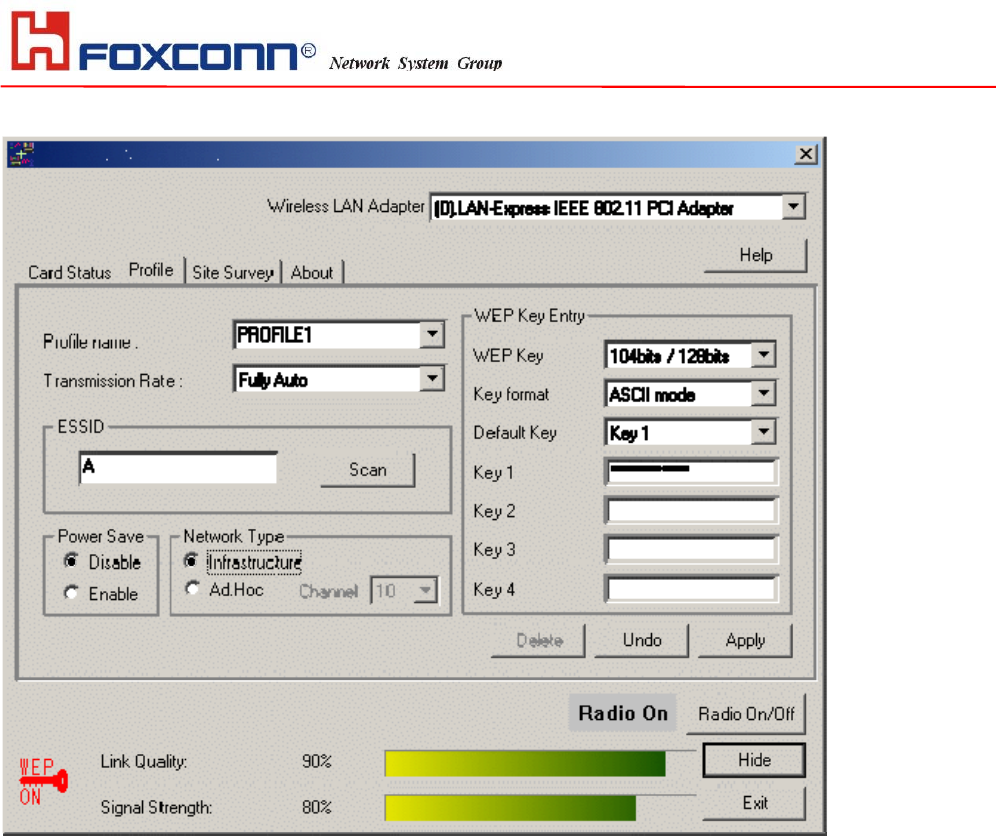
HON HAI PRECISION IND. CO., LTD. HSINCHU SCIENCE PARK BRANCH OFFICE
WEP Key: Wired Equivalent Privacy, WEP is an encryption scheme used to protect your wireless data
communications. WEP uses a combination of 40-bit keys, 128-bit keys to provide data encryption for your
wireless network. AP and wireless card should use the same WEP key in order to communication.
KEY Format: You can choose to enter ASCII Characters (0~9, a~z, A~Z) or Hexadecimal number (0~9, a~f,
A~F)
Default Key: The current KEY you choose.
KEY1~4: If you choose 40-bit keys, then you must enter 5 ASCII Characters or 10 Hexadecimal numbers. If you
choose 128-bit keys, then you must enter 13 ASCII Characters or 26 Hexadecimal numbers.
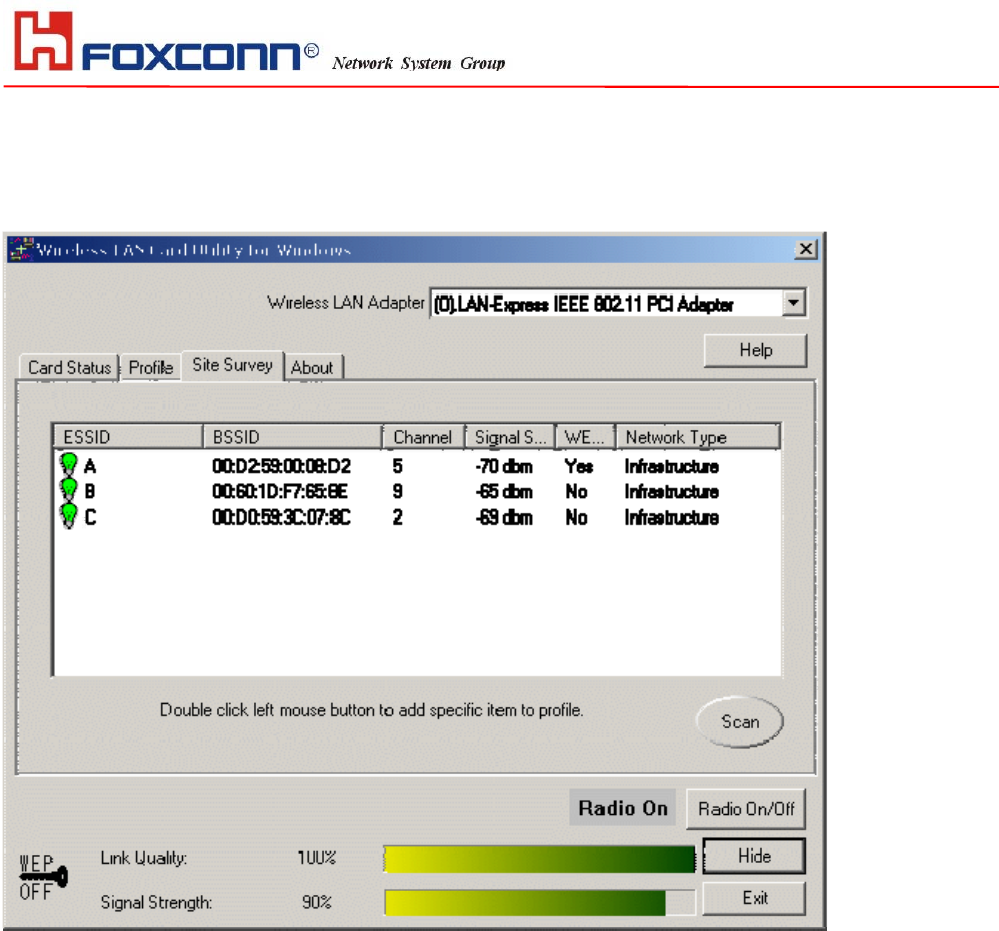
HON HAI PRECISION IND. CO., LTD. HSINCHU SCIENCE PARK BRANCH OFFICE
Site Survey
Use the Site Survey Tool. You can identify each channel transmission quality.
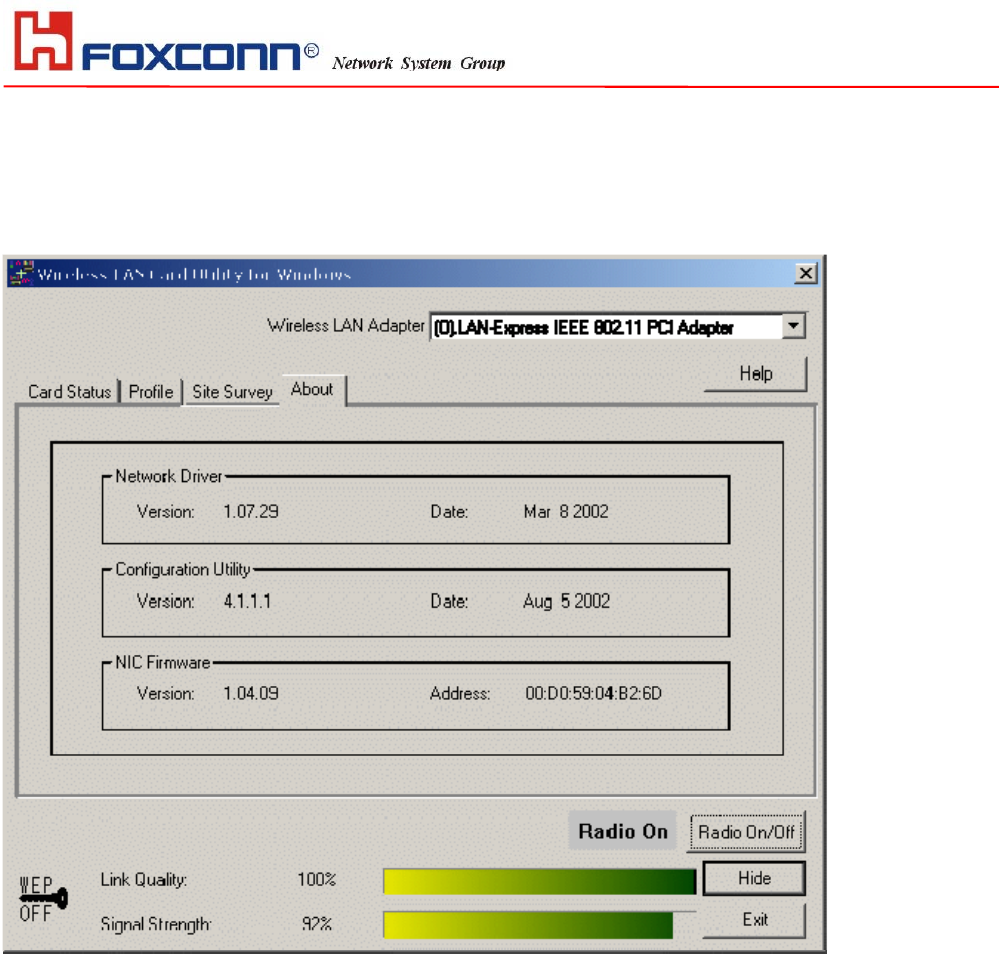
HON HAI PRECISION IND. CO., LTD. HSINCHU SCIENCE PARK BRANCH OFFICE
About
Use the About, you can see the information of Network Driver, Configuration Utility and Firmware Version.
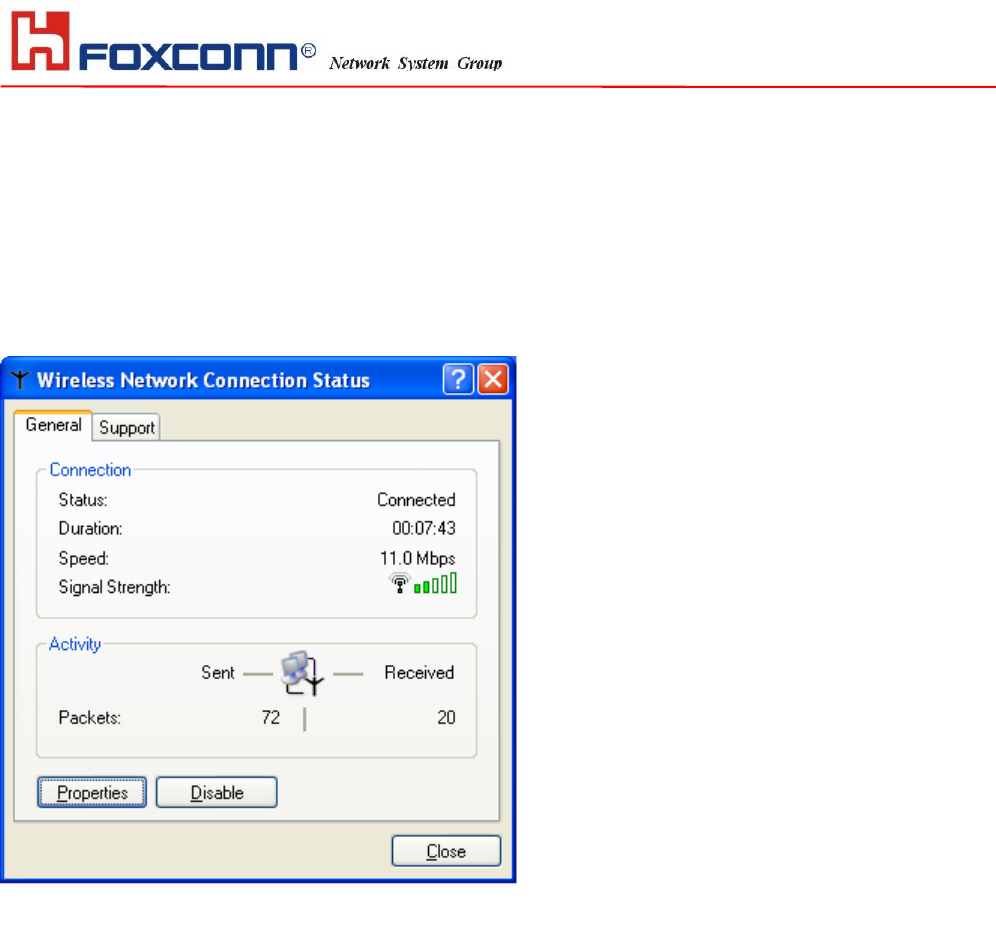
HON HAI PRECISION IND. CO., LTD. HSINCHU SCIENCE PARK BRANCH OFFICE
Section Three: Windows XP Wireless Utility and Configuration
3-1 Windows XP Wireless Utility
1. To configure the wireless card setting, you can select Start\Settings\Network Connection in the
Windows XP. Choose the wireless network connection, then you will see below screen. From this
screen, you can see wireless connection status and wireless signal level.
2. Select ‘Properties’ in the above screen. The following windows will show up.
In ‘General’ page, Wireless LAN card information and networking protocol have been displayed. Extra
networking protocol can be installed in this page.

HON HAI PRECISION IND. CO., LTD. HSINCHU SCIENCE PARK BRANCH OFFICE
3. Select Wireless Networks page, you can see available wireless networks in your nearby area. You can add
your preferred wireless Access Point to your list, so your wireless card will search for specific wireless
networks.
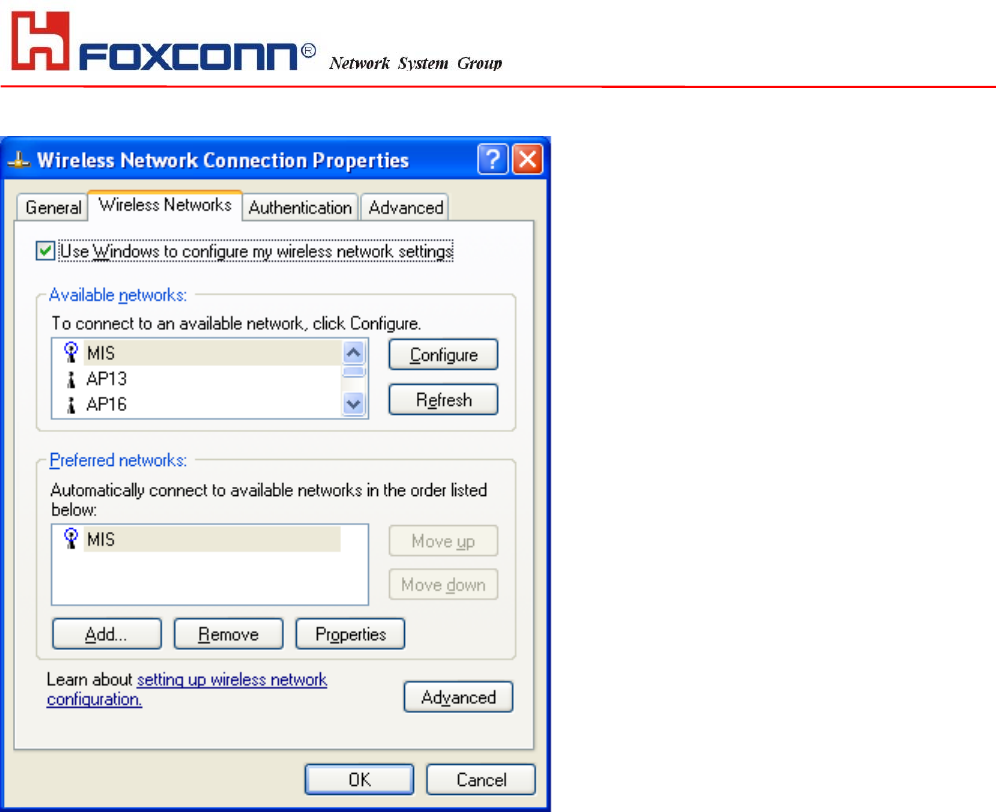
HON HAI PRECISION IND. CO., LTD. HSINCHU SCIENCE PARK BRANCH OFFICE
Configure
To connect to an existing access point (infrastructure) network, under Available networks, click the network
name, and then click ‘Configure’ to setup wireless security and data encryption.
Reflesh
To update the list of available networks that are within range of your computer, click Refresh.
Add
To connect to an access point (infrastructure) network that you know is available but that does not appear under
Available networks, under Preferred networks, click Add. In Wireless Network Properties, specify the network
name (Service Set Identifier).
Remove
To remove a wireless network from the list of preferred networks.
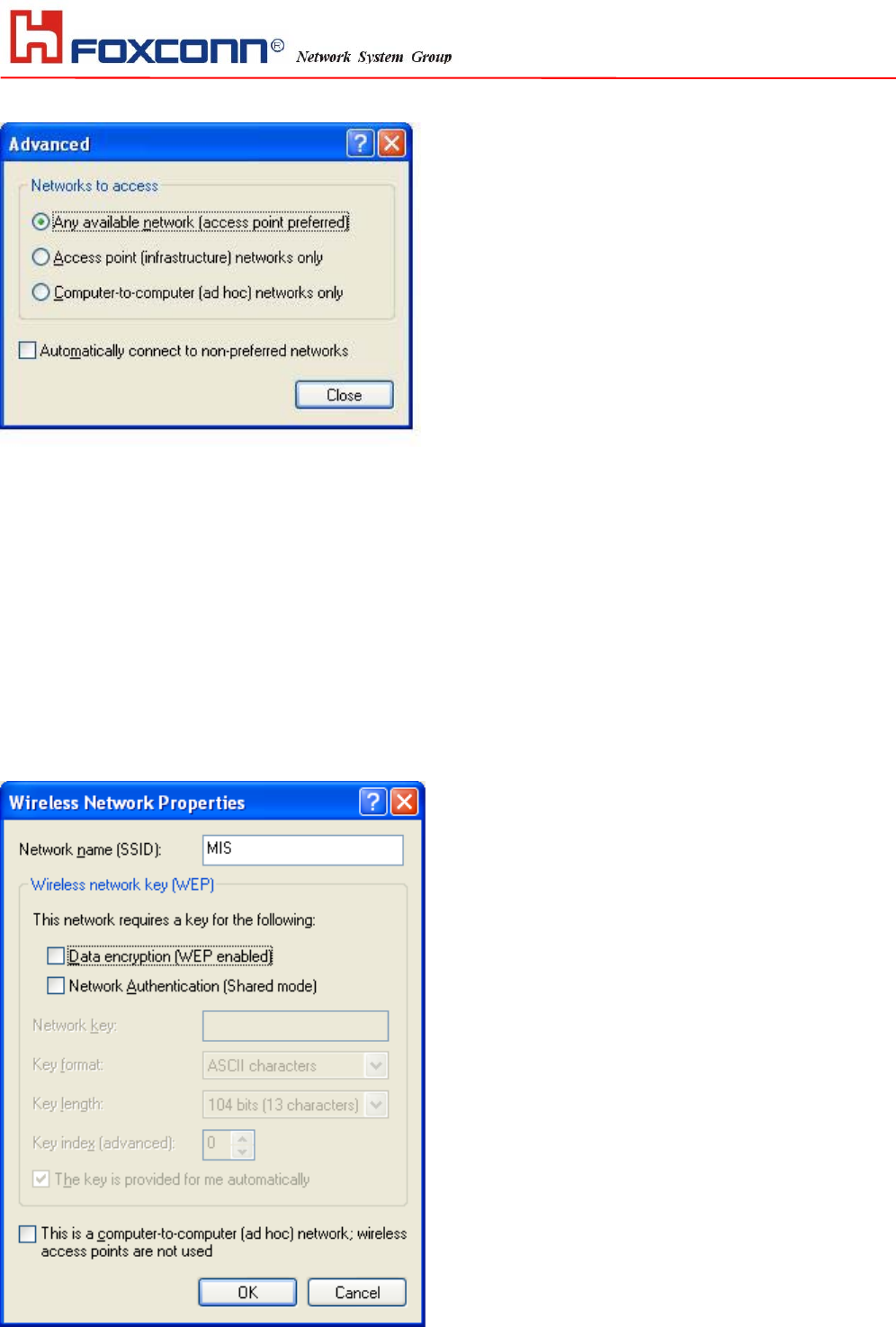
HON HAI PRECISION IND. CO., LTD. HSINCHU SCIENCE PARK BRANCH OFFICE
Advanced
If your network are configuring to a computer-to-computer (ad hoc) network, select ‘Computer-to computer
(ad hoc) network only’.
If you want to connect to a computer-to-computer and access point (infrastructure) networks are within
range of your computer, click ‘Access point (infrastructure)network only’.
If you want to connect to a computer-to-computer (ad hoc) network and both computer-to-computer and
access point (infrastructure) networks are within range of your computer, click ‘Any available network
(access point preferred)’.
To automatically connect to available networks that do not appear in the Preferred networks list, click Advanced,
and then select the Automatically connect to non-preferred networks check box.
Define your network name (SSID) in the following windows, so your can join a specific wireless network. Check
AP has WEP on or not. You wireless network will need to have same WEP setting with AP in order to
communicate. If your wireless network don’t have any AP, check the ‘This is computer-to computer (ad-hoc)
network; wireless access points are not used’
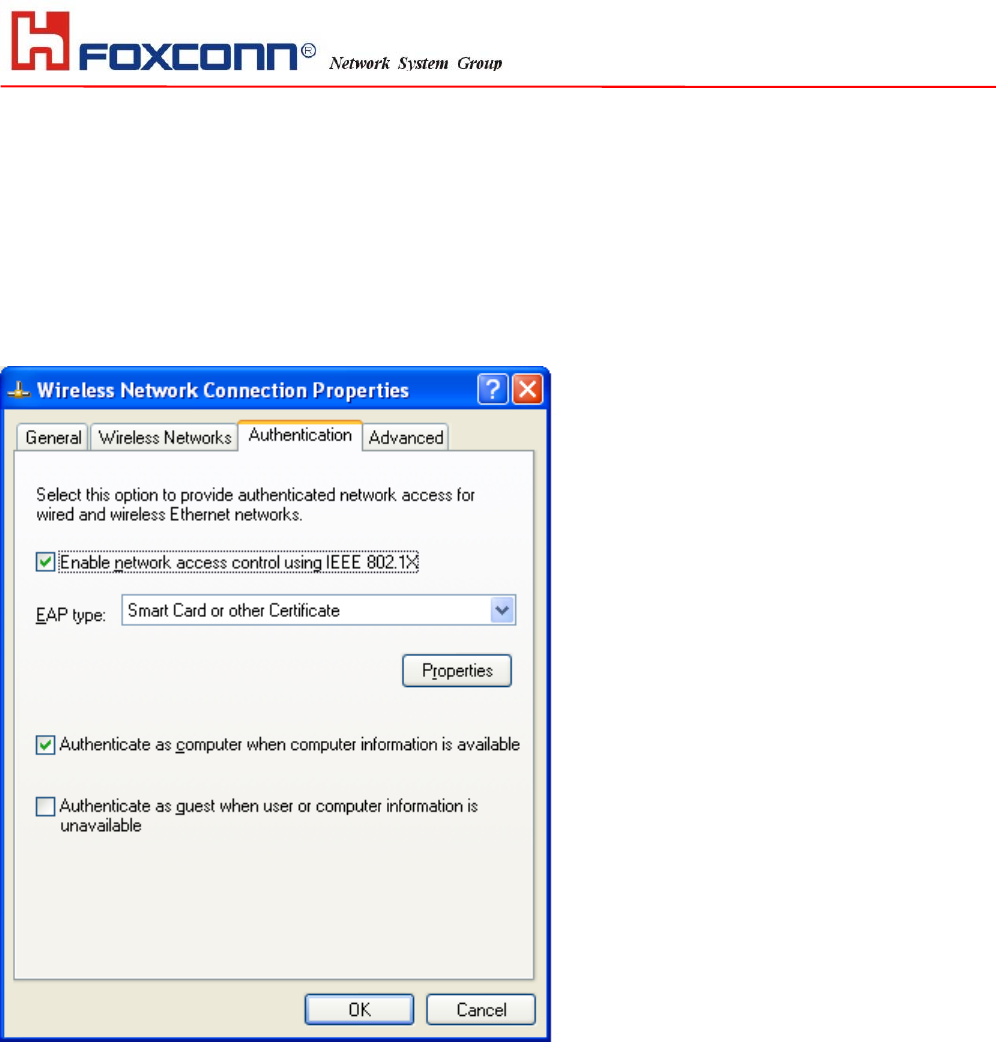
HON HAI PRECISION IND. CO., LTD. HSINCHU SCIENCE PARK BRANCH OFFICE
This window provides authentication via 802.1X. 802.1X, an IEEE standard that provides an authentication
framework for 802-based LANs. 802.1X takes advantage of an existing authentication protocol known as the
Extensible Authentication Protocol. 802.1x, giving someone secure, encrypted, wireless access on a Microsoft
network will be as easy as setting a flag on the users domain account.
What does this mean for the Home Network user?
802.1x will ensure that if and when you make the change over to Wireless Ethernet, your neighbour will not be
able to access your wireless LAN!
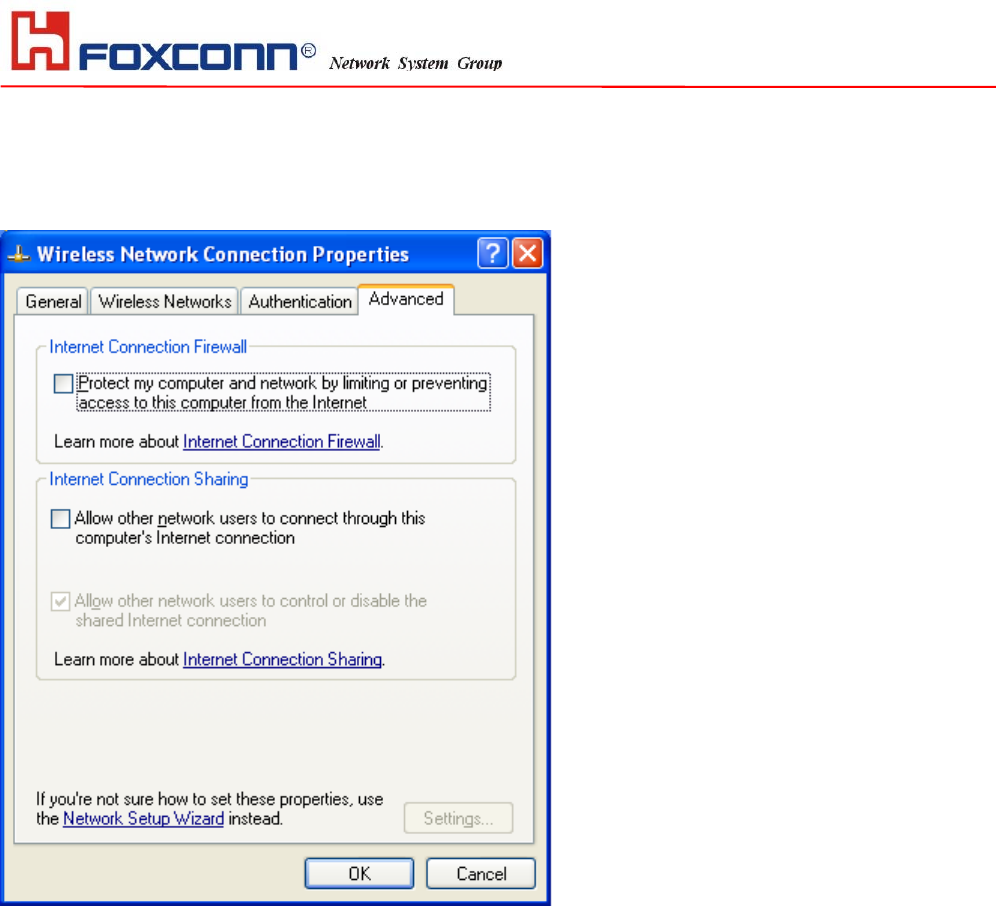
HON HAI PRECISION IND. CO., LTD. HSINCHU SCIENCE PARK BRANCH OFFICE
The ‘Advanced’ window offers Firewall and Internet Connection Sharing functions.
Depends on your networking environment, you can select below functions.
Appendix A Glossary
Access Point - An internetworking device that seamlessly connects wired and wireless networks together.
Ad-Hoc - Ad-Hoc is a peer- to-peer wireless network without Access Point. A group of wireless clients
consistent an independent wireless LAN.
Backbone - The core infrastructure of a network, the portion of the network that transports information from one
central location to another central location. The information is then off-loaded onto a local system.
BSS - Stands for “Basic Service Set.” An Access Point associated with several wireless stations.
ESS - Stands for “Extended Service Set.” More than one BSS can be configured as an Extended Service Set.
An ESS is basically a roaming domain.
Ethernet - A popular local area data communications network, originally developed by Xerox Corp., which
accepts transmission from computers and terminals. Ethernet operates on 10/100 Mbps transmission rate over
shielded coaxial cable or over shielded twisted pair telephone wire.
Infrastructure - An integrated wireless and wired LAN is called an Infrastructure configuration.
Roaming - A function that allows one to travel with a mobile end system (wireless LAN mobile station, for
example) through the territory of a domain (an ESS, for example) while continuously connecting to the
infrastructure.