HON HAI PRECISION IND NSKDTR GPS Tracker User Manual NS KDTR1 2 09 0904 MAN V2 English
HON HAI Precision Ind. Co., Ltd. GPS Tracker NS KDTR1 2 09 0904 MAN V2 English
Contents
- 1. User Manual 1
- 2. User Manual 2
User Manual 1
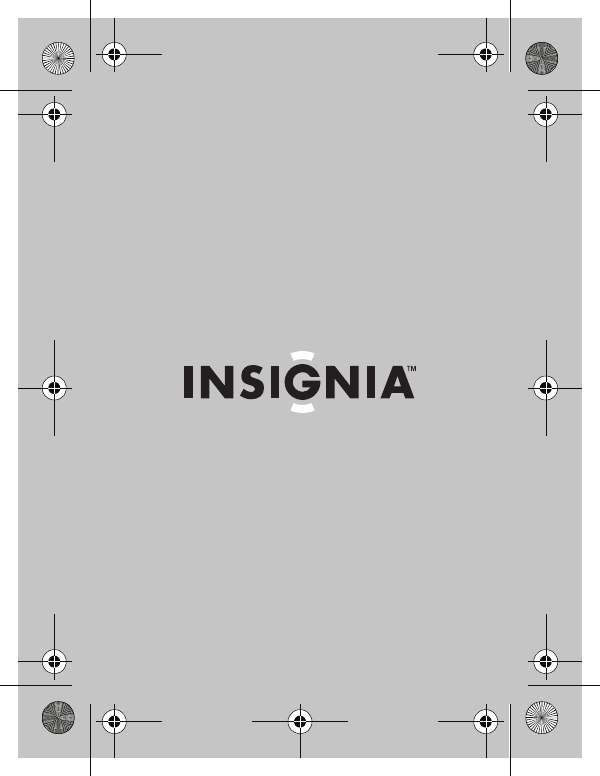
Insignia LittleBuddy
NS-KDTR1/NS-KDTR2
User Guide
NS-KDTR1-2_09-0904_MAN_V2_English.fm Page 1 Friday, September 25, 2009 3:36 PM
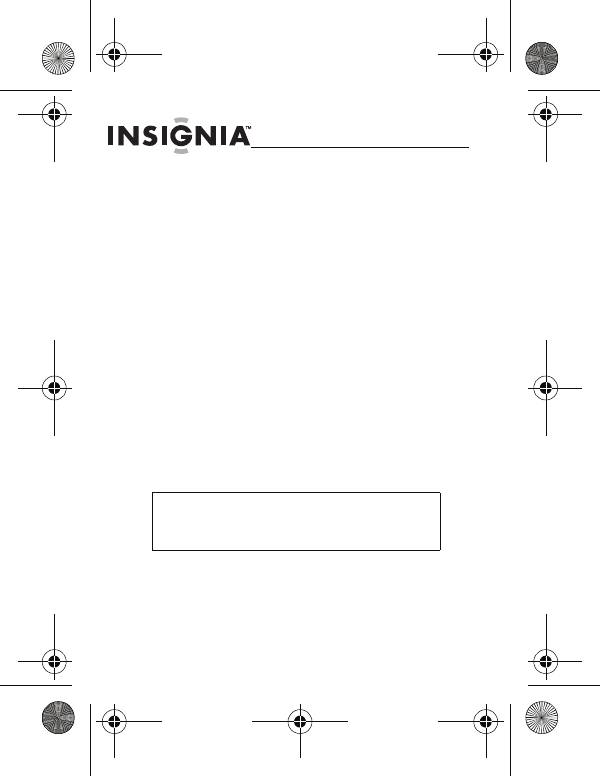
2
NS-KDTR1/NS-KDTR2
www.insigniaproducts.com
Insignia LittleBuddy
Contents
Safety information . . . . . . . . . . . . . . . . . . . . . . . . . 2
Introduction . . . . . . . . . . . . . . . . . . . . . . . . . . . . . . . 5
Features . . . . . . . . . . . . . . . . . . . . . . . . . . . . . . . . . . 5
Setting up your LittleBuddy. . . . . . . . . . . . . . . . . . 7
Using your LittleBuddy . . . . . . . . . . . . . . . . . . . . . 14
Troubleshooting. . . . . . . . . . . . . . . . . . . . . . . . . . . 25
Safety information
Warning
Your Insignia LittleBuddy is not for use
with children under three years of age.
NS-KDTR1-2_09-0904_MAN_V2_English.fm Page 2 Friday, September 25, 2009 3:36 PM
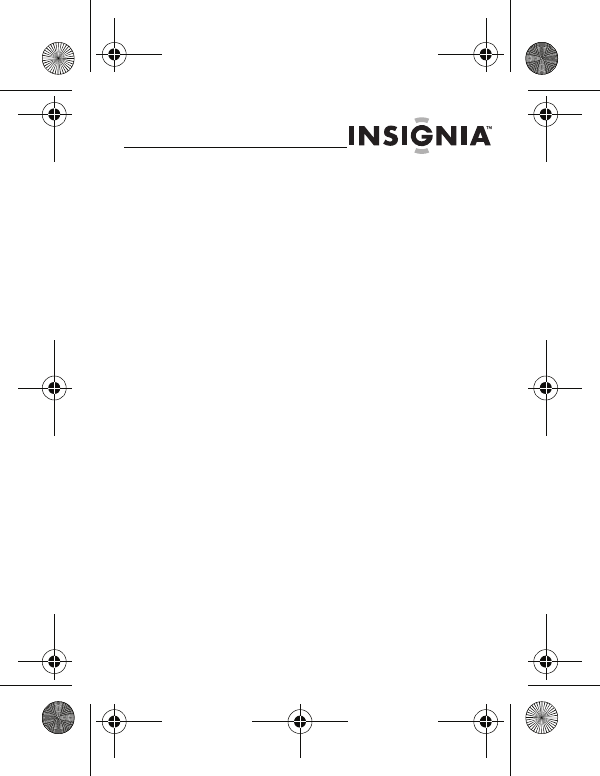
NS-KDTR1/NS-KDTR2
3
www.insigniaproducts.com
• Your LittleBuddy is intended to assist you
in locating your child but does not
guarntee their safety.
• Your LittleBuddy relies on cellular
technology and will not work in all areas.
• Position locations are available only
within the United States.
• The battery must be charged for the
device to work correctly.
Failure to follow these safety instructions could result
in serious bodily injury or property damage due to
battery liquid leakage, fire, or rupture.
• Read all instructions and cautionary
markings on your LittleBuddy and
adapter/charger.
• Do not use or store your LittleBuddy in a
place where it will be exposed to high
temperatures, such as near an open flame
or heat-emitting equipment.
• Do not drop your LittleBuddy or subject it
to severe shock.
• Do not place your LittleBuddy in a
microwave oven because this may cause
the battery to explode.
NS-KDTR1-2_09-0904_MAN_V2_English.fm Page 3 Friday, September 25, 2009 3:36 PM
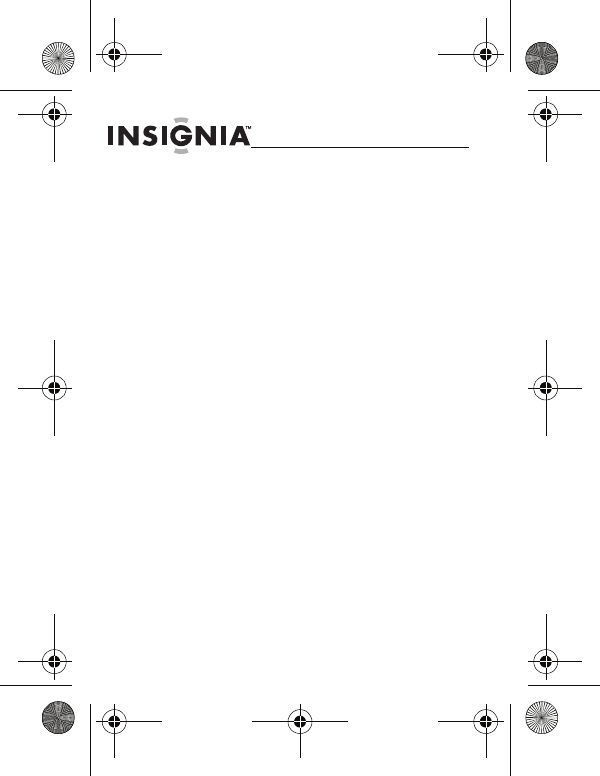
4
NS-KDTR1/NS-KDTR2
www.insigniaproducts.com
• Do not allow children to swallow any
parts of your LittleBuddy or its
accessories.
• Do not use harsh chemicals (such as
alcohol, benzene, or thinners) or
detergents to clean your LittleBuddy.
• Do not paint your LittleBuddy.
• Do not immerse your LittleBuddy in water.
• Do not expose your LittleBuddy to rain or
spilled beverages.
• Do not use unauthorized accessories.
• Do not disassemble your LittleBuddy or its
accessories. If service or repair is required,
return unit to an authorized service
center. If your LittleBuddy is
disassembled, a risk of electric shock or
fire may result.
NS-KDTR1-2_09-0904_MAN_V2_English.fm Page 4 Friday, September 25, 2009 3:36 PM
• FCC RF Radiation Exposure Statement:
This Transmitter must not be co-located or
operating in conjunction with any other
antenna or transmitter.
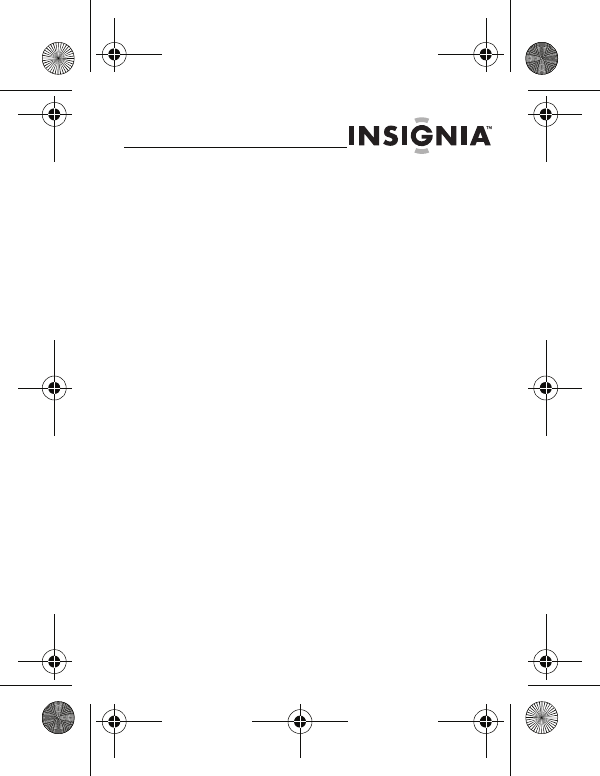
NS-KDTR1/NS-KDTR2
5
www.insigniaproducts.com
Introduction
Your LittleBuddy is a location device that lets you
locate your child using the Web or your mobile phone.
Using built-in location technology, you can view your
child’s location on an interactive map.
Features
• Easy LittleBuddy account setup
• Add your child’s name and face to the
LittleBuddy page
• Automatically locate your child based on
a weekly schedule
• Follow your child with location updates
on-demand
• Customize location addresses for easy
identification
NS-KDTR1-2_09-0904_MAN_V2_English.fm Page 5 Friday, September 25, 2009 3:36 PM
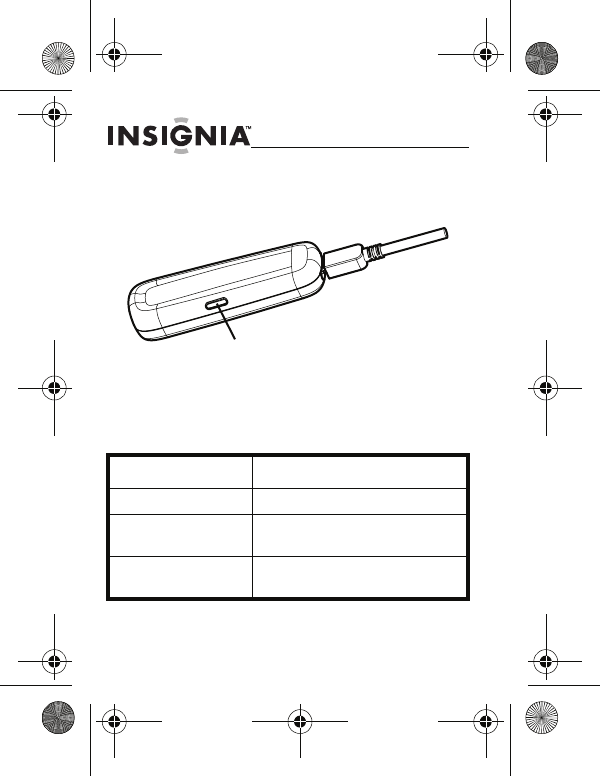
6
NS-KDTR1/NS-KDTR2
www.insigniaproducts.com
LittleBuddy
LED indicator
LED status Description
Flashing every 5 seconds Your LittleBuddy is turned on.
Flashing every second Your LittleBuddy is plugged in and
charging.
Solid Your LittleBuddy is plugged in and fully
charged.
Power button and
LED indicator
NS-KDTR1-2_09-0904_MAN_V2_English.fm Page 6 Friday, September 25, 2009 3:36 PM
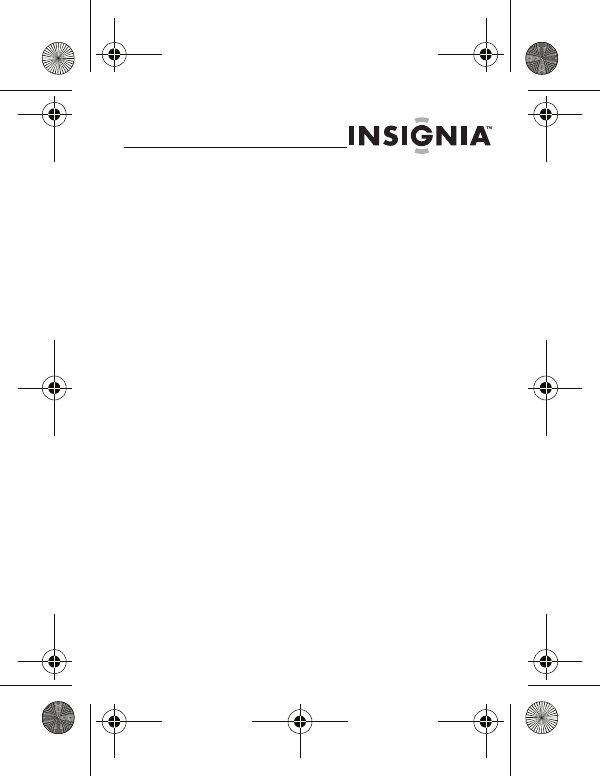
NS-KDTR1/NS-KDTR2
7
www.insigniaproducts.com
Setting up your
LittleBuddy
Charging the battery
To charge the battery:
1Connect the USB charging cable to a USB
port on a computer.
2Charge the battery four to five hours.
While your LittleBuddy is charging, the LED
flashes every second. When your
LittleBuddy if fully charged, the LED lights
solid.
NS-KDTR1-2_09-0904_MAN_V2_English.fm Page 7 Friday, September 25, 2009 3:36 PM
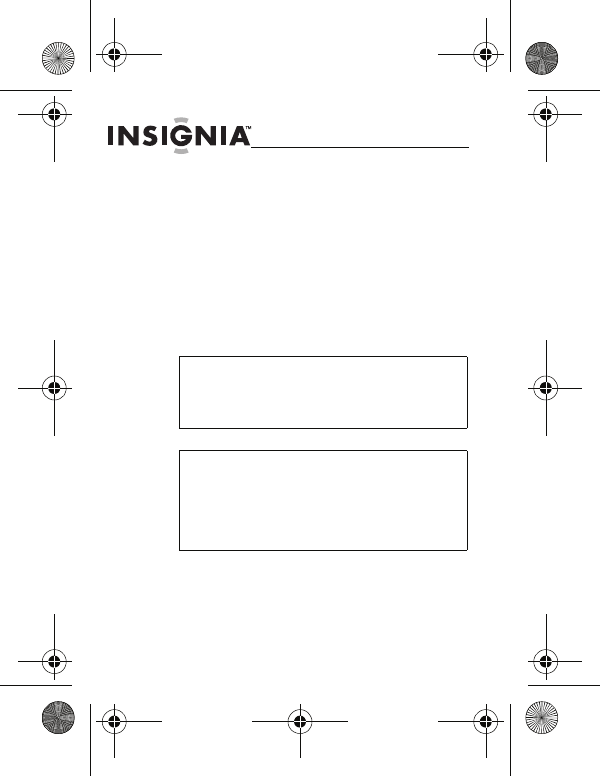
8
NS-KDTR1/NS-KDTR2
www.insigniaproducts.com
Turning your LittleBuddy on
or off
To turn your LittleBuddy on or off:
• Press and hold the power button for five
seconds. The LED lights when your
LittleBuddy is on and turns off when your
LittleBuddy is off.
Warning
Your LittleBuddy uses cellular technology
and should be turned off when on an
airplane.
Note
Your LittleBuddy will not operate in
extreme hot or cold conditions. It will
automatically turn off to protect the
battery. The operating range is
-4°F to 140°F (-20°C to 60°C).
NS-KDTR1-2_09-0904_MAN_V2_English.fm Page 8 Friday, September 25, 2009 3:36 PM
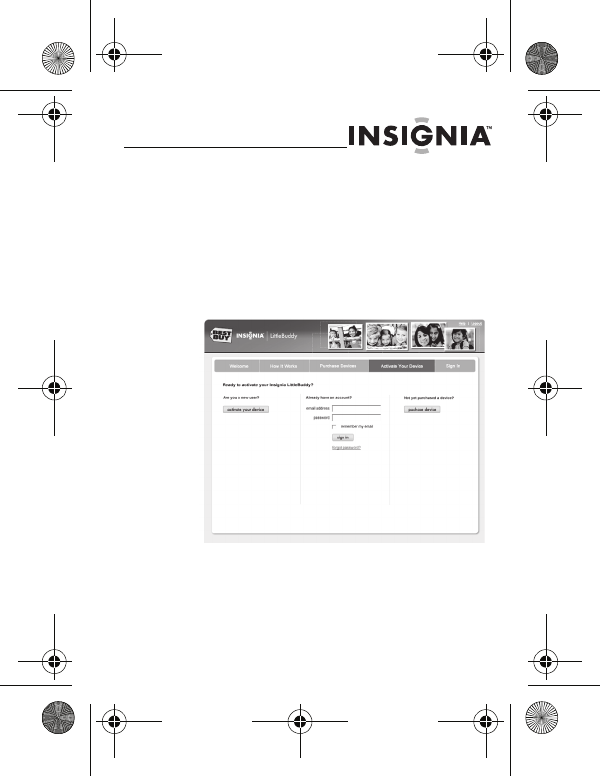
NS-KDTR1/NS-KDTR2
9
www.insigniaproducts.com
Setting up your LittleBuddy
account
To set up your LittleBuddy account:
1In a Web browser, go to
www.InsigniaLittleBuddy.com
NS-KDTR1-2_09-0904_MAN_V2_English.fm Page 9 Friday, September 25, 2009 3:36 PM
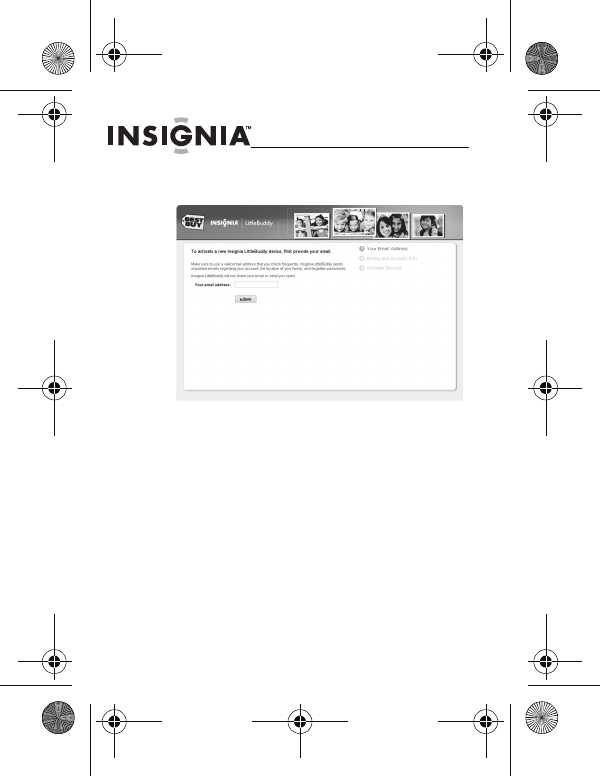
10
NS-KDTR1/NS-KDTR2
www.insigniaproducts.com
2Click activate your device.
3Type your e-mail address in the You r
email address field, then click submit.
Make sure that you use an e-mail address
that you check regularly. Insignia
LittleBuddy will send you an e-mail with a
link to verify your address.
4Open the e-mail, then click the link to
continue creating your account.
NS-KDTR1-2_09-0904_MAN_V2_English.fm Page 10 Friday, September 25, 2009 3:36 PM
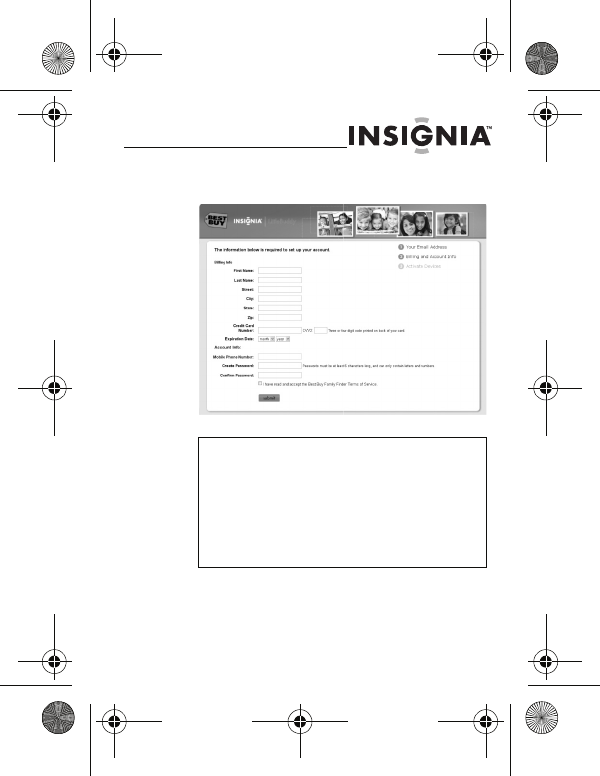
NS-KDTR1/NS-KDTR2
11
www.insigniaproducts.com
The following screen opens:
Note
Your credit card will not be charged at this
time. It will be associated with your
account for future charges you make.
The first 30 days of service is included
with the purchase of the device. You can
select the type of billing option you
would like later in the account setup.
NS-KDTR1-2_09-0904_MAN_V2_English.fm Page 11 Friday, September 25, 2009 3:36 PM
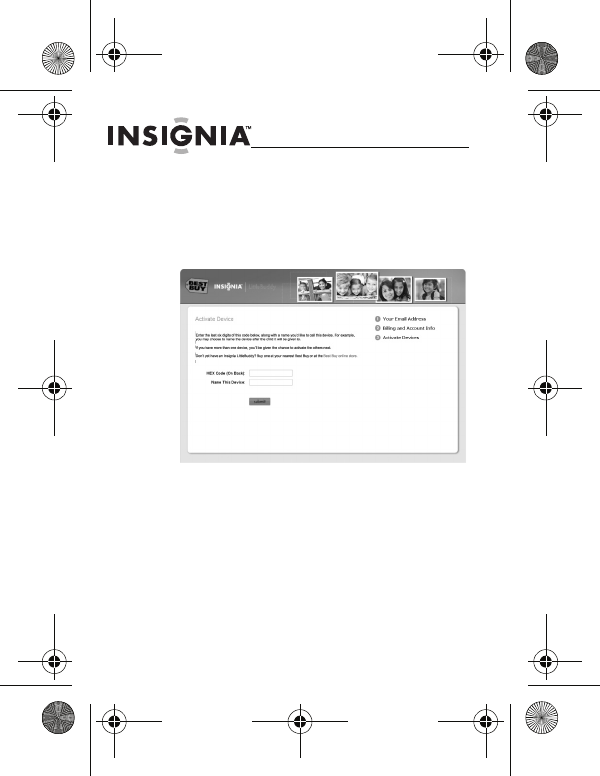
12
NS-KDTR1/NS-KDTR2
www.insigniaproducts.com
5Complete the account information, then
click submit. Insignia LittleBuddy uses the
phone number you enter to send you
important information about the location
of your child.
NS-KDTR1-2_09-0904_MAN_V2_English.fm Page 12 Friday, September 25, 2009 3:36 PM
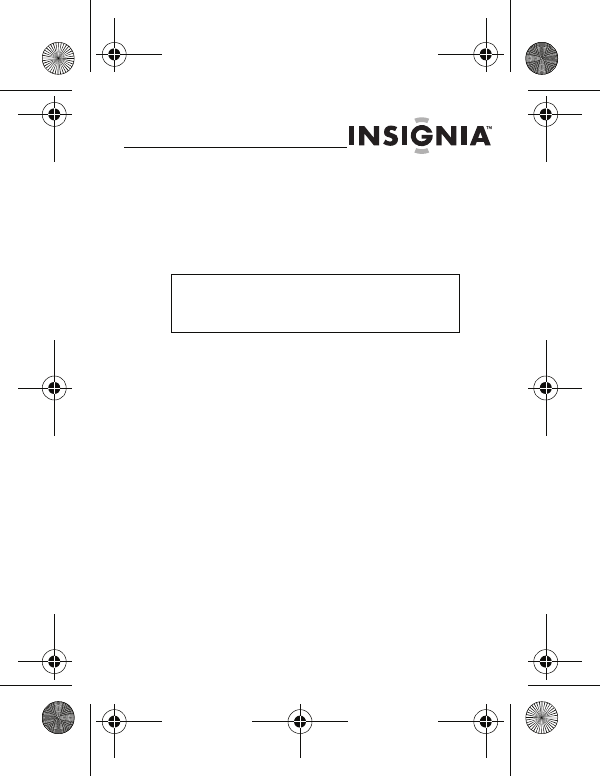
NS-KDTR1/NS-KDTR2
13
www.insigniaproducts.com
6Type the last six digits of the HEX ID on
the back of your LittleBuddy into the HEX
CODE (On Back) field, then type a name
for the device in the Name This Device
field.
For example, you may want to use your
child’s name. If you have more than one
LittleBuddy, using the child’s name makes
it easier to identify which child you are
locating. You can change the name later.
7Click submit. You are ready to use your
LittleBuddy.
Note
Do not confuse the letter “O” with the
number “0” (zero). It is always zero.
NS-KDTR1-2_09-0904_MAN_V2_English.fm Page 13 Friday, September 25, 2009 3:36 PM
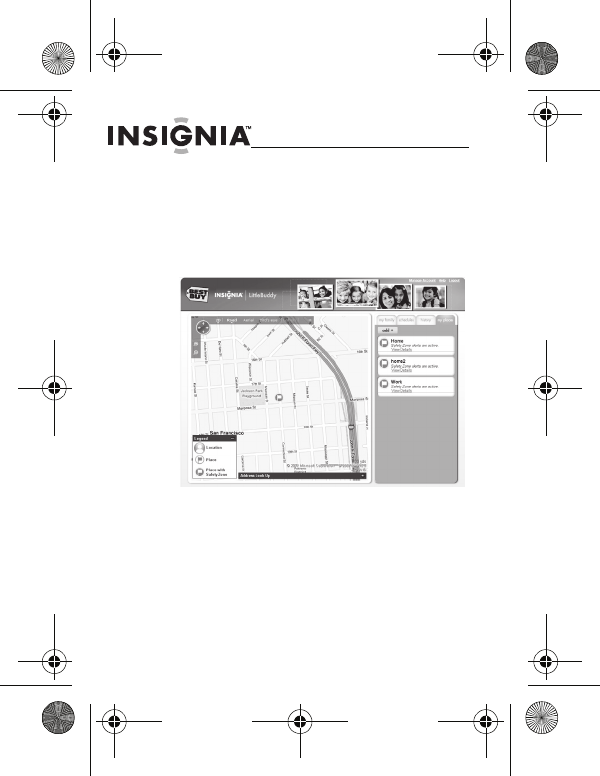
14
NS-KDTR1/NS-KDTR2
www.insigniaproducts.com
Using your LittleBuddy
When you log into your LittleBuddy account, the Map
page opens and shows the location of your
LittleBuddy.
NS-KDTR1-2_09-0904_MAN_V2_English.fm Page 14 Friday, September 25, 2009 3:36 PM
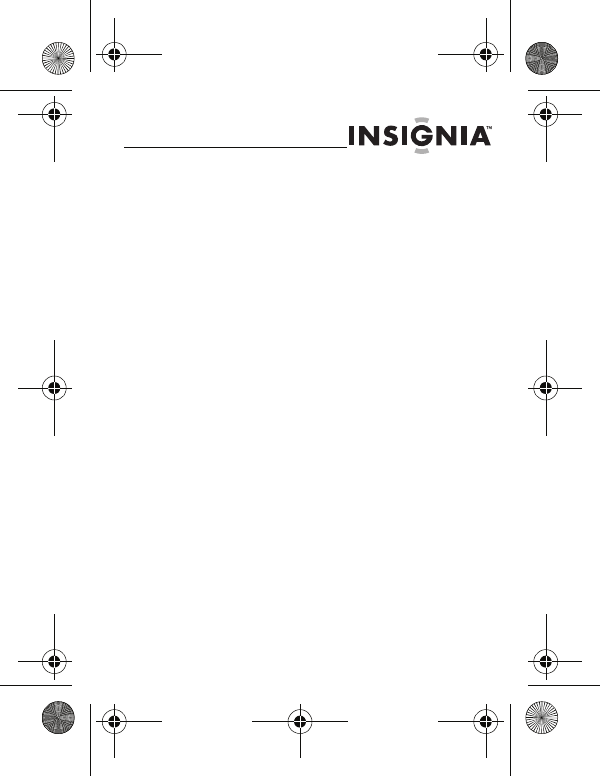
NS-KDTR1/NS-KDTR2
15
www.insigniaproducts.com
From the Map page, you can click the following tabs:
•my family—Lets you:
• Change the name and photo associated
with your LittleBuddy. For more
information, see “my family tab” on
page 17.
• Add another LittleBuddy. For more
information, see “my family tab” on
page 17.
• Manually locate your LittleBuddy. For
more information, see “my family tab”
on page 17.
• Follow your LittleBuddy with updates
every two minutes for one hour. For
more information, see “my family tab”
on page 17.
•schedules—Lets you set up a daily or
weekly schedule of times you want to
locate your LittleBuddy. For more
information, see “schedules tab” on
page 19.
•history—Lets you review manual and
scheduled locates. All locates are stored in
history for seven days. For more
information, see “history tab” on page 21.
NS-KDTR1-2_09-0904_MAN_V2_English.fm Page 15 Friday, September 25, 2009 3:36 PM
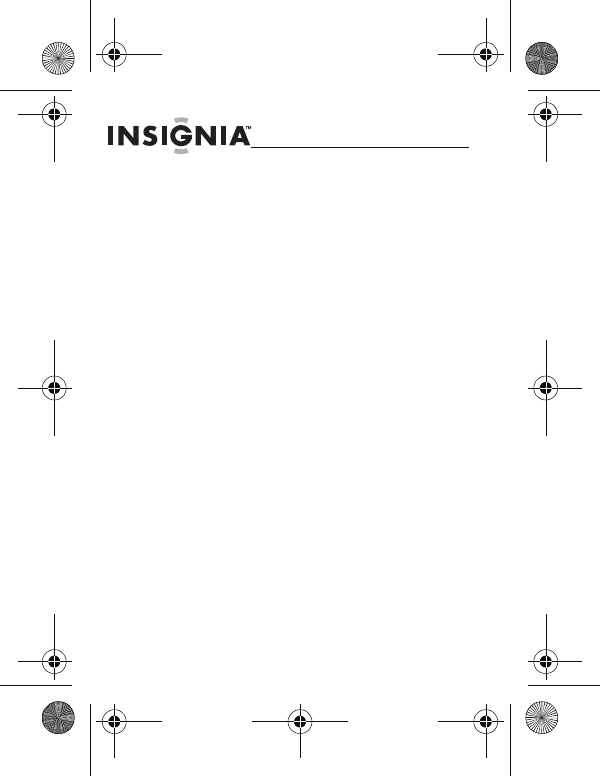
16
NS-KDTR1/NS-KDTR2
www.insigniaproducts.com
•my places—Lets you:
• Change street addresses to easy to
remember names.
• Set up Safety Zones to track where your
LittleBuddy is at specific times. For more
information, see “my places tab” on
page 22.
NS-KDTR1-2_09-0904_MAN_V2_English.fm Page 16 Friday, September 25, 2009 3:36 PM
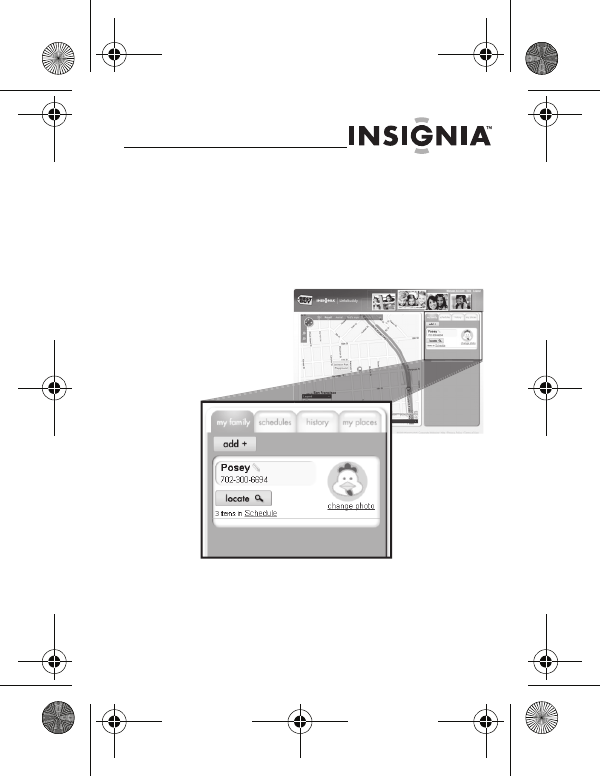
NS-KDTR1/NS-KDTR2
17
www.insigniaproducts.com
my family tab
To use the my family tab:
1Click the my family tab on the right of the
Map page.
•Click add + to add another LittleBuddy.
•Click locate to show where your
LittleBuddy is on the map.
NS-KDTR1-2_09-0904_MAN_V2_English.fm Page 17 Friday, September 25, 2009 3:36 PM
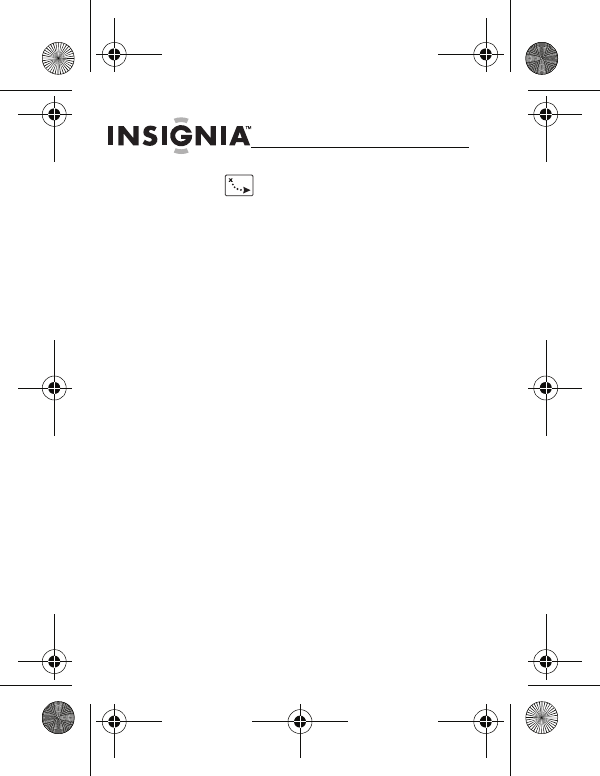
18
NS-KDTR1/NS-KDTR2
www.insigniaproducts.com
• Click to update your LittleBuddy’s
location every two minutes for one hour.
This feature is called Continuous Tracking.
• Click the the pencil icon next to the name
to edit the name.
•Click change photo to select a photo
you want to associate with your
LittleBuddy.
NS-KDTR1-2_09-0904_MAN_V2_English.fm Page 18 Friday, September 25, 2009 3:36 PM
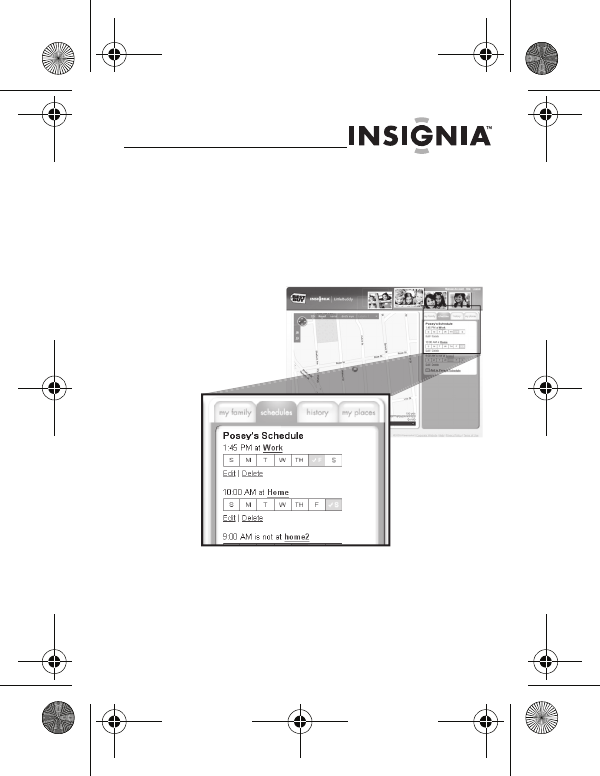
NS-KDTR1/NS-KDTR2
19
www.insigniaproducts.com
schedules tab
To add a schedule check:
1Click the schedules tab on the right of the
Map page.
2Click add to ___'s schedule. A pop-up
appears.
3Click the Place on which you would like to
base your Schedule Check.
NS-KDTR1-2_09-0904_MAN_V2_English.fm Page 19 Friday, September 25, 2009 3:36 PM
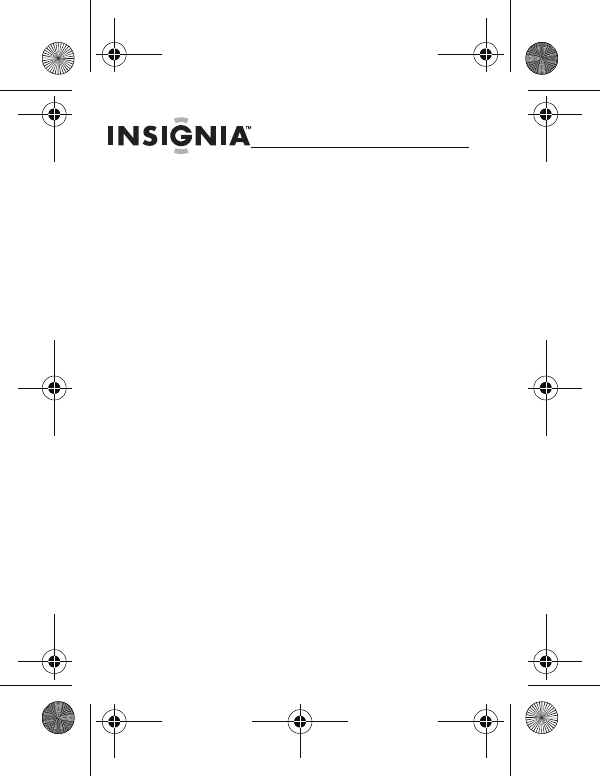
20
NS-KDTR1/NS-KDTR2
www.insigniaproducts.com
4If you would like to create a Schedule
Check for a new Place, click New Place on
the drop-down menu.
5Click Continue.
6Select the time and date for when you
would like to trigger the Schedule Check.
7Click Continue.
8Select how you would like to be notified of
the results of your Schedule Check.
9Click Save. You have successfully created a
Schedule Check.
To edit an existng schedule check:
1Click the schedules tab on the right of the
Map page.
2Click Edit. The Edit Schedule Check popup
windows opens.
3Change the dates and times you want,
then click continue.
4Select the method you want to use to
receive notifications, then click save. A
confirmation appears.
NS-KDTR1-2_09-0904_MAN_V2_English.fm Page 20 Friday, September 25, 2009 3:36 PM
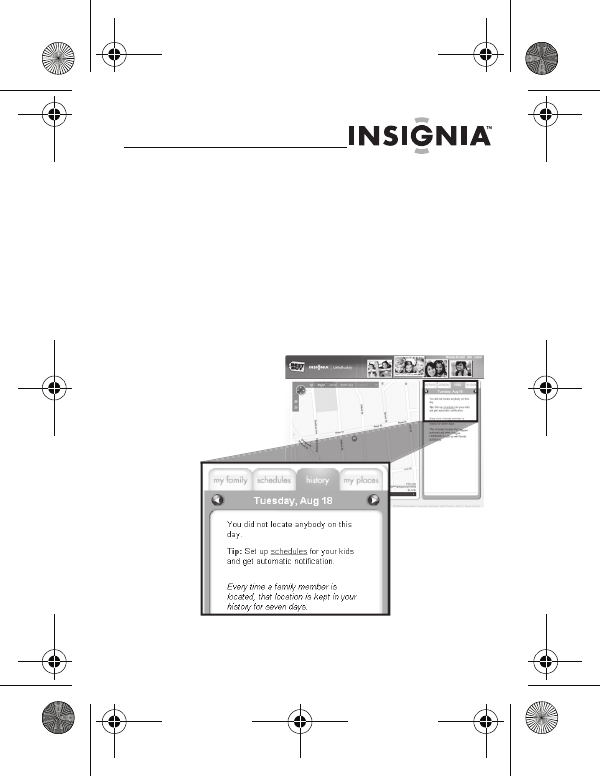
NS-KDTR1/NS-KDTR2
21
www.insigniaproducts.com
5Click ok to exit the Edit Schedule Check
pop-up window and return to the Map
page.
history tab
To use the history tab:
1Click the history tab on the right of the
Map page.
NS-KDTR1-2_09-0904_MAN_V2_English.fm Page 21 Friday, September 25, 2009 3:36 PM
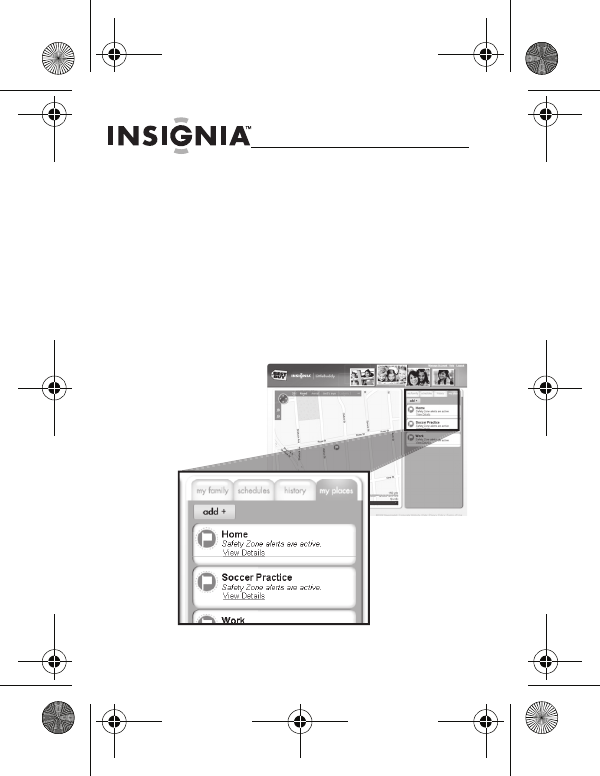
22
NS-KDTR1/NS-KDTR2
www.insigniaproducts.com
2Click a Locate to view it on the map.
3Click the arrows at the top of the history
tab to review different days.
my places tab
To set up a Safety Zone:
1Click the my places tab on the right of the
Map page.
NS-KDTR1-2_09-0904_MAN_V2_English.fm Page 22 Friday, September 25, 2009 3:36 PM
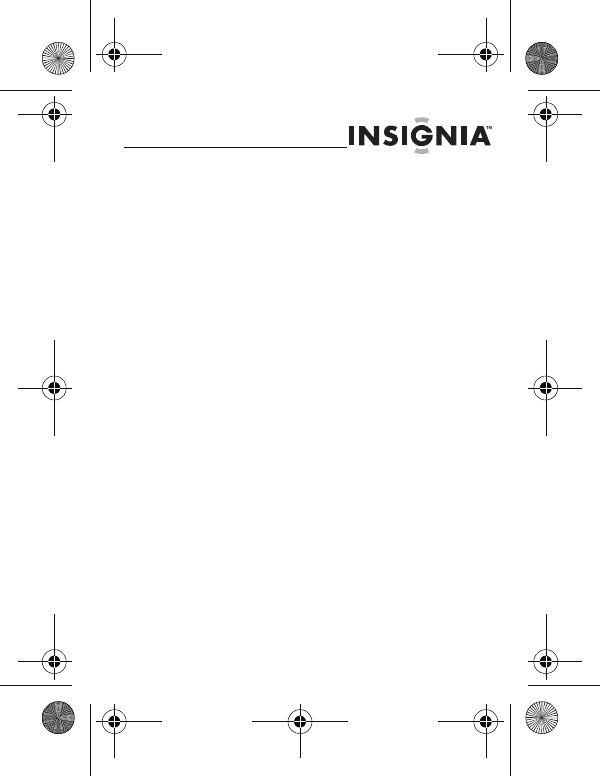
NS-KDTR1/NS-KDTR2
23
www.insigniaproducts.com
2Select view details for the name of the
place with the associated Safety Zone alert
that you want to change. A pop-up
appears.
3Click Set up a Safety Zone here.
4Select which LittleBuddy you want to set
up the Safety Zone for, and whether the
alert should be triggered when the device
arrives, leaves, or both.
5Click continue.
6Select the time and date when you want to
trigger the Safety Zone alert.
7Click next: notifications.
8Choose your Safety Zone notification
preferences.
9Under Also Show, click the locations you
want displayed in the Safety Zone.
10 When finished, click done. You have
successfully created a Safety Zone alert.
NS-KDTR1-2_09-0904_MAN_V2_English.fm Page 23 Friday, September 25, 2009 3:36 PM

24
NS-KDTR1/NS-KDTR2
www.insigniaproducts.com
Accessing your LittleBuddy
account from a mobile
phone
You can assess your LittleBuddy account from a
mobile phone by going to littlebuddymobile.com or
insignialittlebuddy.com, depending on the browser
and settings on your phone.
NS-KDTR1-2_09-0904_MAN_V2_English.fm Page 24 Friday, September 25, 2009 3:36 PM
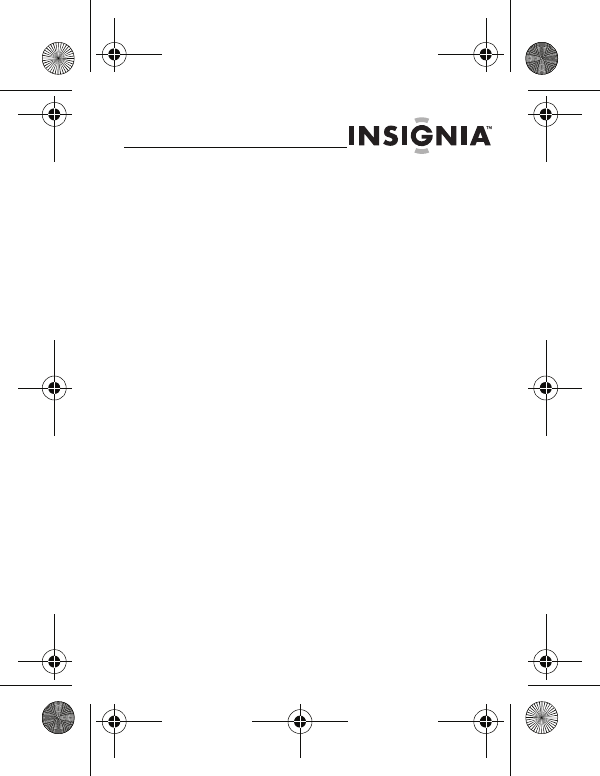
NS-KDTR1/NS-KDTR2
25
www.insigniaproducts.com
On Insignia LittleBuddy’s mobile application, you can:
• Perform On-Demand Locates
• Initiate a Continuous Tracking session
• View your History and Places
Troubleshooting
• Make sure that your LittleBuddy is fully
charged and turned on. It takes four to
five hours to fully charge the battery.
• Make sure that you have set up your
LittleBuddy account.
If you are still unable to acquire a location fix on the
website, contact Best Buy Customer Service
(877-467-4289).
NS-KDTR1-2_09-0904_MAN_V2_English.fm Page 25 Friday, September 25, 2009 3:36 PM
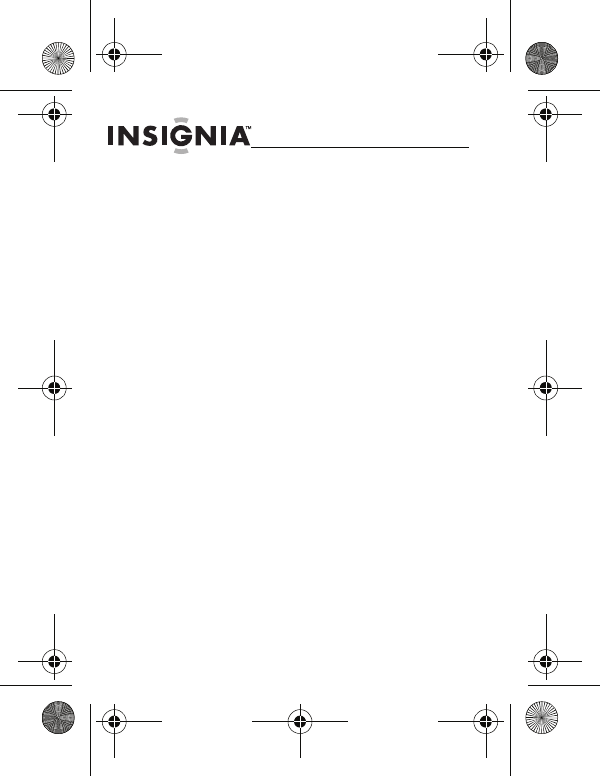
26
NS-KDTR1/NS-KDTR2
www.insigniaproducts.com
Legal notices
The Child Tracking Solution shall only be used to
monitor or track the location of a minor child with the
consent of the child's parent or legal guardian -
tracking or monitoring of any other person is strictly
prohibited. In addition, the Child Tracking Solution is
merely an aide to parents and caregivers - it is not a
substitute for proper supervision of minor children.
By using the Child Tracking Solution you agree to
abide by the foregoing usage restriction and you
agree to indemnify, defend and hold harmless Best
Buy and its vendors, including, but not limited to,
Qualcomm Incorporated, any wireless
telecommunications network operator, and any
mobile virtual network operator for any and all
damages, losses, claims, suits, obligations, liabilities
and costs and expenses, including reasonable
attorneys' fees arising out of or related to any alleged
or actual violation of the foregoing usage restriction.
NS-KDTR1-2_09-0904_MAN_V2_English.fm Page 26 Friday, September 25, 2009 3:36 PM
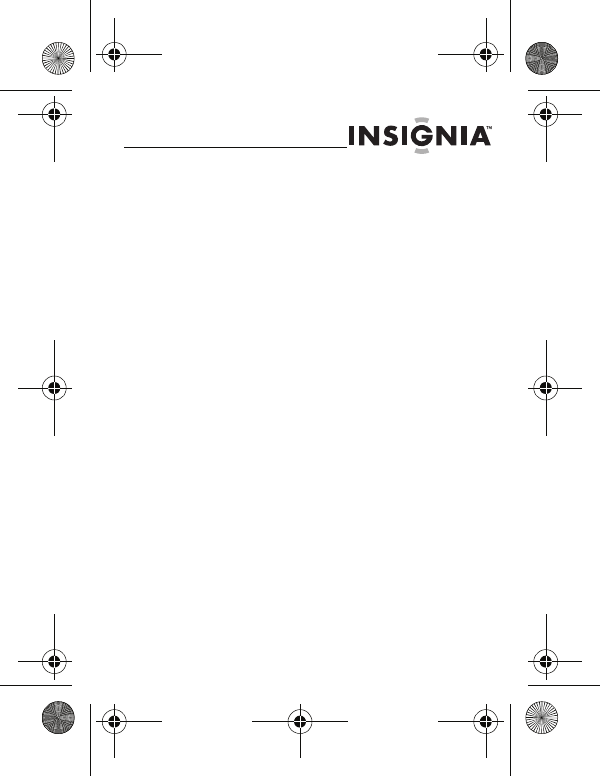
NS-KDTR1/NS-KDTR2
27
www.insigniaproducts.com
The Child Tracking Solution uses a wireless digital
service that is furnished by a mobile virtual network
operator ("MVNO") and a wireless
telecommunications network operator (“Wireless
Carrier”). THE MVNO AND THE WIRELESS CARRIER
DISCLAIM ALL LIABILITY OF ANY NATURE TO
CUSTOMER AND ANY THIRD PARTY, WHETHER DIRECT,
INDIRECT, INCIDENTAL OR CONSEQUENTIAL, ARISING
OUT OF CUSTOMER'S USE OF THE CHILD TRACKING
SOLUTION, AND CUSTOMER AGREES THAT CUSTOMER
SHALL HAVE NO CLAIMS AGAINST THE MVNO OR THE
WIRELESS CARRIER OF ANY KIND WITH RESPECT
THERETO.
FCC Part 15
This device complies with part 15 of the FCC Rules.
Operation is subject to the condition that this device
does not cause harmful interference.
NS-KDTR1-2_09-0904_MAN_V2_English.fm Page 27 Friday, September 25, 2009 3:36 PM
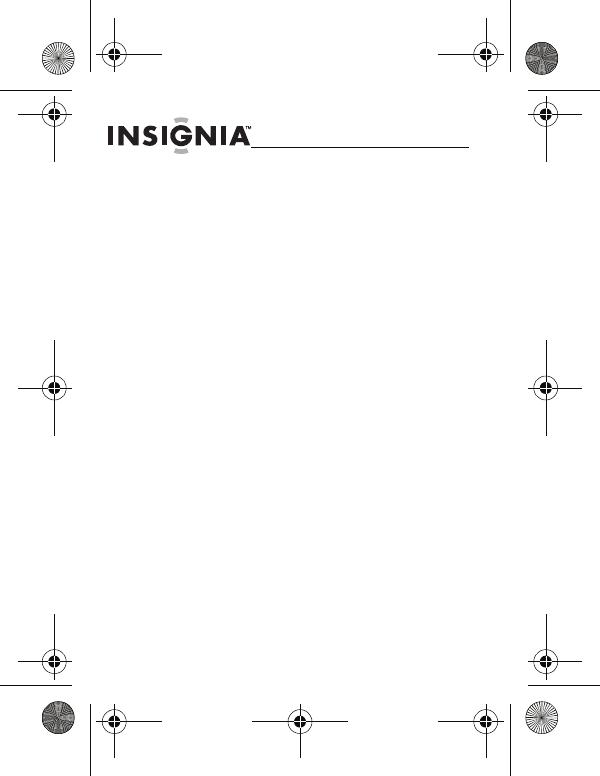
28
NS-KDTR1/NS-KDTR2
www.insigniaproducts.com
FCC warning
Changes or modifications not expressly approved by
the party responsible for compliance with the FCC
Rules could void the user’s authority to operate this
equipment.
DHHS and FDA safety certification
This product is made and tested to meet safety
standards of the FCC, requirements and compliance
with safety performance of the U.S. Department of
Health and Human Services, and also with FDA
Radiation Performance Standards 21 CFR
Subchapter J.
Exposure to radio frequency
signals
Your wireless tracking device is a low power radio
transmitter and receiver. When it is on, it receives and
also sends out radio frequency (RF) signals.
NS-KDTR1-2_09-0904_MAN_V2_English.fm Page 28 Friday, September 25, 2009 3:36 PM
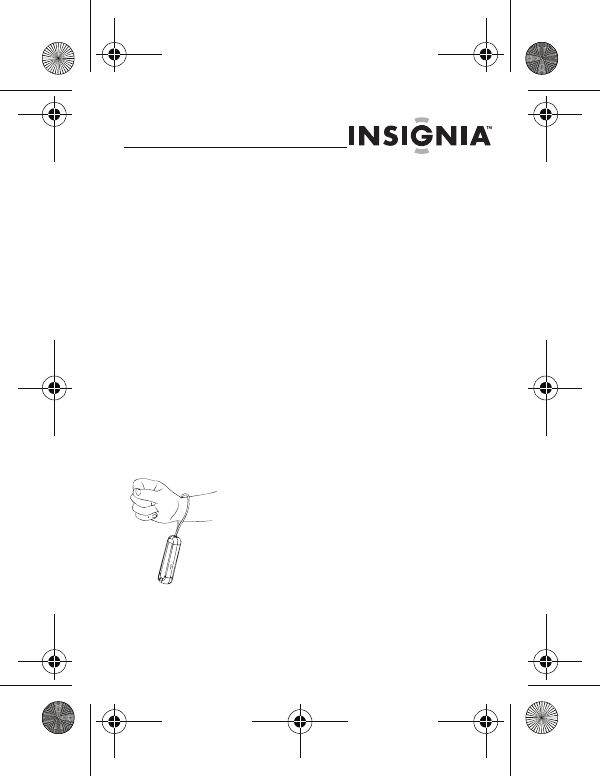
NS-KDTR1/NS-KDTR2
29
www.insigniaproducts.com
In August, 1996, the FCC adopted RF exposure
guidelines with safety levels for wireless devices.
Those guidelines are consistent with the safety
standards previously set by both U.S. and
international standards bodies:
ANSI/IEEE C95.1 (1999)
NCRP Report 86 (1986)
ICNIRP (1998)
IRPA (1991) Guidelines on Protection Against
Non-ionizing Radiation. These standards are based on
comprehensive and periodic evaluations of the
relevant scientific literature. For example, over 120
scientists, engineers, and physicians from universities,
government health agencies, and industry reviewed
the available body of research to develop the ANSI
Standard (C95.1).
To comply with FCC radiation
exposure requirements, use of this
device for wrist-worn operational
configurations is limited to
accessories tested and approved by
Best Buy. This is the only authorized
usage model for this device.
NS-KDTR1-2_09-0904_MAN_V2_English.fm Page 29 Friday, September 25, 2009 3:36 PM
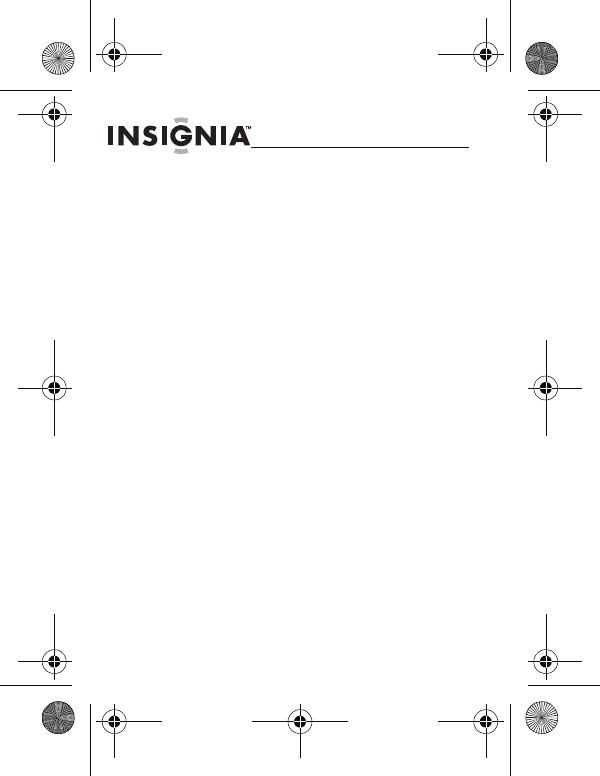
30
NS-KDTR1/NS-KDTR2
www.insigniaproducts.com
One-year limited
warranty
Insignia Products (“Insignia”) warrants to you, the
original purchaser of this new product (“Product”),
that the Product shall be free of defects in the original
manufacture of the material or workmanship for a
period of one (1) year from the date of your purchase
of the Product (“Warranty Period”). This Product must
be purchased from an authorized dealer of Insignia
brand products and packaged with this warranty
statement. This warranty does not cover refurbished
Product. If you notify Insignia during the Warranty
Period of a defect covered by this warranty that
requires service, terms of this warranty apply.
How long does the coverage last?
The Warranty Period lasts for 1 year (365 days) from
the date you purchased the Product. The purchase
date is printed on the receipt you received with the
Product.
NS-KDTR1-2_09-0904_MAN_V2_English.fm Page 30 Friday, September 25, 2009 3:36 PM
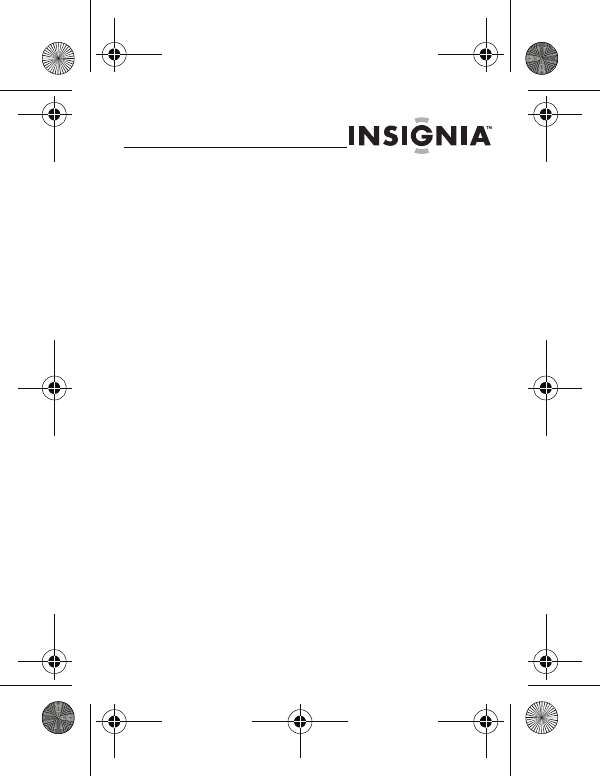
NS-KDTR1/NS-KDTR2
31
www.insigniaproducts.com
What does this warranty cover?
During the Warranty Period, if the original
manufacture of the material or workmanship of the
Product is determined to be defective by an
authorized Insignia repair center or store personnel,
Insignia will (at its sole option): (1) repair the Product
with new or rebuilt parts; or (2) replace the Product at
no charge with new or rebuilt comparable products or
parts. Products and parts replaced under this
warranty become the property of Insignia and are not
returned to you. If service of Products or parts are
required after the Warranty Period expires, you must
pay all labor and parts charges. This warranty lasts as
long as you own your Insignia Product during the
Warranty Period. Warranty coverage terminates if you
sell or otherwise transfer the Product.
NS-KDTR1-2_09-0904_MAN_V2_English.fm Page 31 Friday, September 25, 2009 3:36 PM
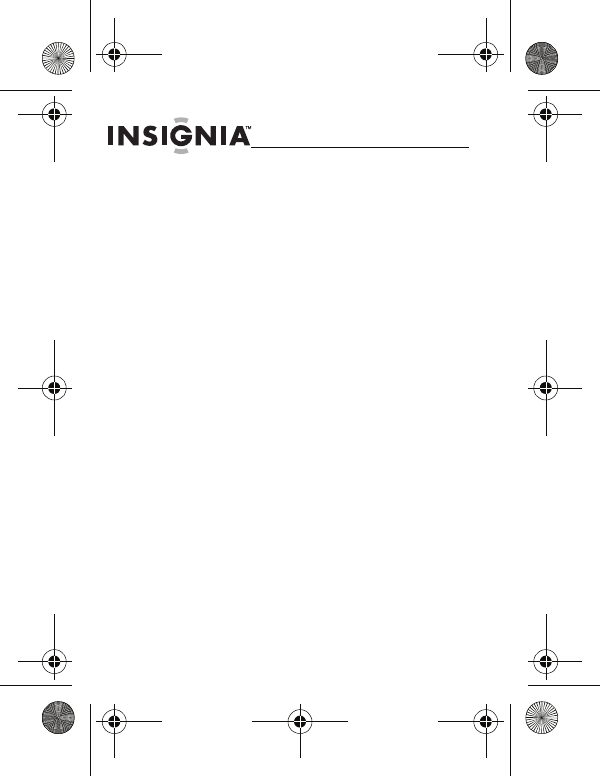
32
NS-KDTR1/NS-KDTR2
www.insigniaproducts.com
How to obtain warranty service?
If you purchased the Product at a retail store location,
take your original receipt and the Product to the store
you purchased it from. Make sure that you place the
Product in its original packaging or packaging that
provides the same amount of protection as the
original packaging. If you purchased the Product from
an online web site, mail your original receipt and the
Product to the address listed on the web site. Make
sure that you put the Product in its original packaging
or packaging that provides the same amount of
protection as the original packaging.
To obtain in-home warranty service for a television
with a screen 30 inches or larger, call 1-888-BESTBUY.
Call agents will diagnose and correct the issue over
the phone or will have an Insignia-approved repair
person dispatched to your home. Should the
Insignia-approved repair person not correct the issue
on the first call, an Insignia television (size and
features to be determined by Insignia) will be loaned
to you until your TV is repaired and returned, at no
charge to you. This feature is only available to Insignia
television consumers residing in the United States.
NS-KDTR1-2_09-0904_MAN_V2_English.fm Page 32 Friday, September 25, 2009 3:36 PM
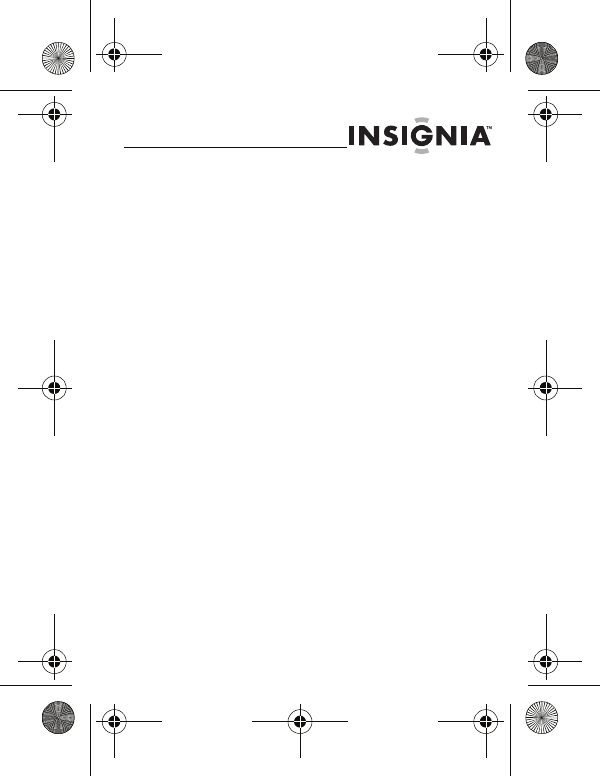
NS-KDTR1/NS-KDTR2
33
www.insigniaproducts.com
Where is the warranty valid?
This warranty is valid only to the original purchaser of
the product in the United States, Canada, and Mexico.
What does the warranty not cover?
This warranty does not cover:
• Customer instruction
• Installation
•Set up adjustments
• Cosmetic damage
• Damage due to acts of God, such as
lightning strikes
•Accident
•Misuse
•Abuse
•Negligence
•Commercial use
• Modification of any part of the Product,
including the antenna
• Plasma display panel damaged by static
(non-moving) images applied for lengthy
periods (burn-in).
NS-KDTR1-2_09-0904_MAN_V2_English.fm Page 33 Friday, September 25, 2009 3:36 PM
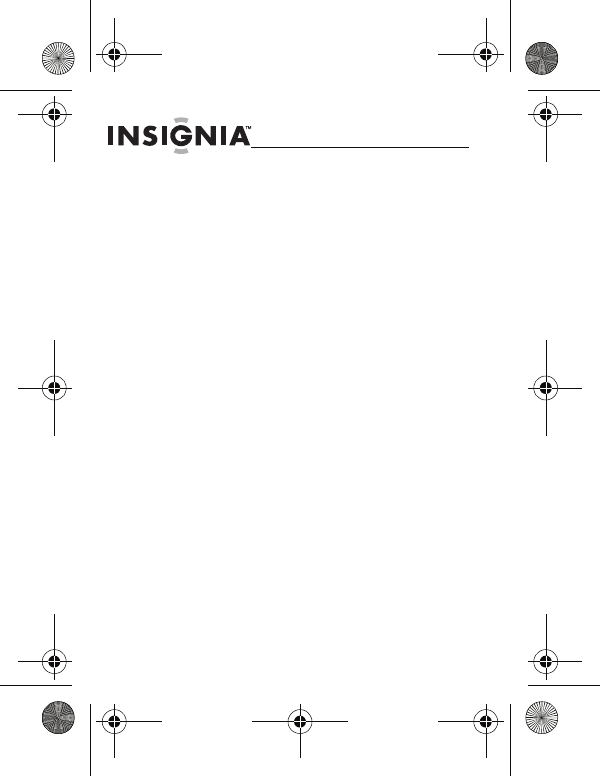
34
NS-KDTR1/NS-KDTR2
www.insigniaproducts.com
This warranty also does not cover:
• Damage due to incorrect operation or
maintenance
• Connection to an incorrect voltage supply
• Attempted repair by anyone other than a
facility authorized by Insignia to service
the Product
• Products sold as is or with all faults
• Consumables, such as fuses or batteries
• Products where the factory applied serial
number has been altered or removed
REPAIR REPLACEMENT AS PROVIDED UNDER THIS
WARRANTY IS YOUR EXCLUSIVE REMEDY. INSIGNIA
SHALL NOT BE LIABLE FOR ANY INCIDENTAL OR
CONSEQUENTIAL DAMAGES FOR THE BREACH OF ANY
EXPRESS OR IMPLIED WARRANTY ON THIS PRODUCT,
INCLUDING, BUT NOT LIMITED TO, LOST DATA, LOSS
OF USE OF YOUR PRODUCT, LOST BUSINESS OR LOST
PROFITS. INSIGNIA PRODUCTS MAKES NO OTHER
EXPRESS WARRANTIES WITH RESPECT TO THE
PRODUCT, ALL EXPRESS AND IMPLIED WARRANTIES
FOR THE PRODUCT, INCLUDING, BUT NOT LIMITED TO,
ANY IMPLIED WARRANTIES OF AND CONDITIONS OF
MERCHANTABILITY AND FITNESS FOR A PARTICULAR
PURPOSE, ARE LIMITED IN DURATION TO THE
NS-KDTR1-2_09-0904_MAN_V2_English.fm Page 34 Friday, September 25, 2009 3:36 PM
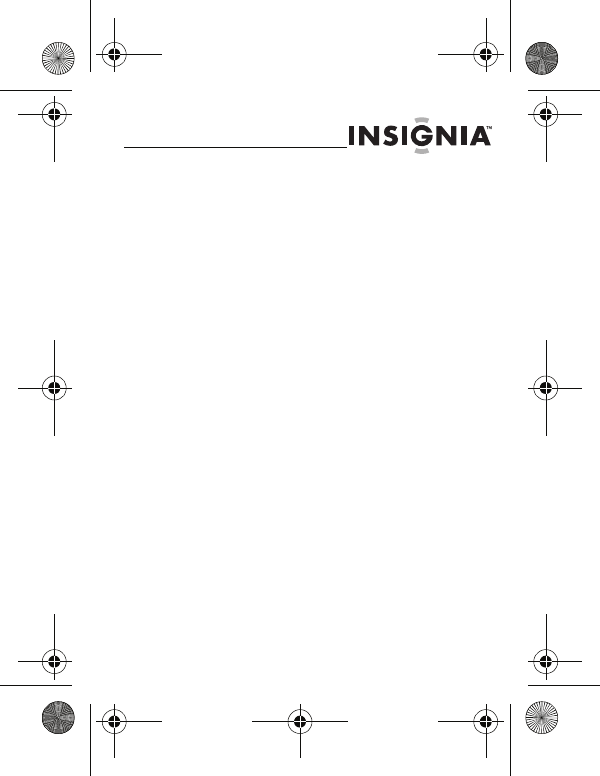
NS-KDTR1/NS-KDTR2
35
www.insigniaproducts.com
WARRANTY PERIOD SET FORTH ABOVE AND NO
WARRANTIES, WHETHER EXPRESS OR IMPLIED, WILL
APPLY AFTER THE WARRANTY PERIOD. SOME STATES,
PROVINCES AND JURISDICTIONS DO NOT ALLOW
LIMITATIONS ON HOW LONG AN IMPLIED WARRANTY
LASTS, SO THE ABOVE LIMITATION MAY NOT APPLY TO
YOU. THIS WARRANTY GIVES YOU SPECIFIC LEGAL
RIGHTS, AND YOU MAY ALSO HAVE OTHER RIGHTS,
WHICH VARY FROM STATE TO STATE OR PROVINCE TO
PROVINCE.
Contact Insignia:
For customer service please call 1-877-467-4289
www.insigniaproducts.com
Distributed by Best Buy Purchasing, LLC
7601 Penn Avenue South, Richfield, Minnesota, U.S.A.
55423-3645
© 2009 Best Buy Enterprise Services, Inc.
All rights reserved. INSIGNIA is a trademark of Best Buy
Enterprise Services, Inc. Registered in some countries.
All other products and brand names are trademarks of
their respective owners.
NS-KDTR1-2_09-0904_MAN_V2_English.fm Page 35 Friday, September 25, 2009 3:36 PM
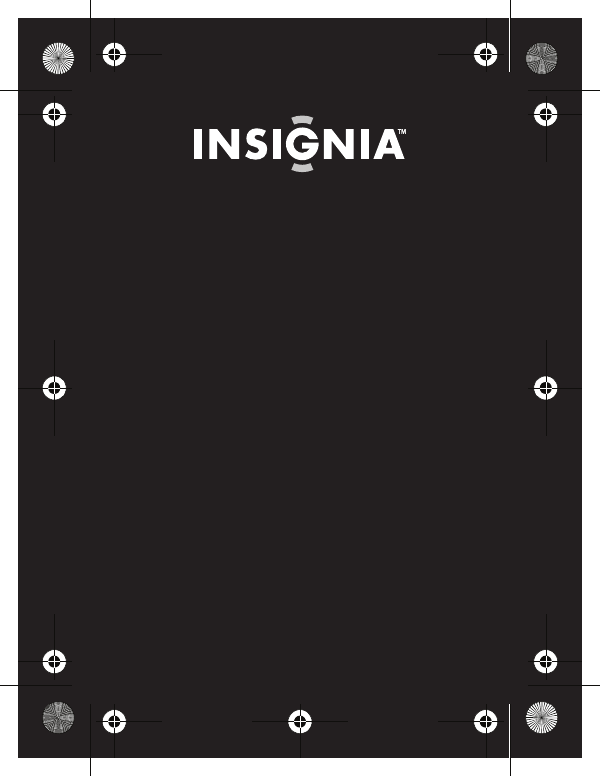
www.insigniaproducts.com (877) 467-4289
Distributed by Best Buy Purchasing, LLC
7601 Penn Avenue South, Richfield, MN USA 55423-3645
© 2009 Best Buy Enterprise Services, Inc.
All rights reserved. INSIGNIA is a trademark of Best Buy Enterprise Services, Inc.
Registered in some countries.
All other products and brand names are trademarks of their respective owners.
ENGLISH
09-0904
NS-KDTR1-2_09-0904_MAN_V2_English.fm Page 36 Friday, September 25, 2009 3:36 PM