HON HAI PRECISION IND T60H570 WLAN/Modem Combo Card User Manual Kestrel user manual rev6
HON HAI Precision Ind. Co., Ltd. WLAN/Modem Combo Card Kestrel user manual rev6
revised users manual

1
Compaq 802.11b WLAN Mini PCI
User Manual
- - 2
Chapter 1 About the Wireless Mini PCI Card ............................................................. 3
1-1 Introduction .......................................................................................................... 3
1-2 Using a Wireless Local Area Network ................................................................. 3
1-3 Features and Requirements................................................................................... 4
Chapter 2 Network Configuring and Planning............................................................ 5
2-1 Peer-to-Peer Network ........................................................................................... 5
2-2 Base Station Network ........................................................................................... 6
Chapter 3 Wireless Utility and Configuration ............................................................. 7
3-1 Configuring the Compaq 802.11b Mini PCI Card in Microsoft Windows XP
Tablet Edition.............................................................................................................. 7
3-2 Configuring Your Wireless Networking Settings ................................................. 8
3-3 Wireless LAN Activity Light ............................................................................... 9
3-4 Advanced Network Property Page ..................................................................... 10
3-5 Statistics Properties ............................................................................................ 14
Appendix A Specifications for the Compaq 802.11b WLAN Mini PCI Card ................. 16
Physical Specifications ............................................................................................. 16
Regulatory Information............................................................................................. 17
Appendix B Troubleshooting............................................................................................ 18
Appendix C Glossary........................................................................................................ 20
- - 3
Chapter 1 About the Wireless Mini PCI Card
1-1 Introduction
The Compaq 802.11b Mini PCI card allows you to access wireless Local Area Networks, share a
local printer and files with others in your network, access the Internet, and roam about the
office—wire-free. This wireless Local Area Network solution is designed for both large and small
businesses, and it is scalable so that you can add users and new network features as your
networking needs grow.
1-2 Using a Wireless Local Area Network
This product is a Local Area Network (LAN) device. A LAN is composed of two or more
computers that are connected to each other in order to share files or common equipment such as a
printer or a modem. A wireless LAN provides the same functionality of a wired network, but it
eliminates the need to install networking cables and other networking equipment. Not only is a
wireless LAN easier to deploy, but it also allows for “roaming.” For example, when using a tablet
PC with a Compaq 802.11b Mini PCI card, you can roam from a conference room to an office
without being disconnected from the network.
- - 4
1-3 Features and Requirements
An 802.11b based wireless LAN includes the following features:
• Support for the IEEE 802.11b standard
• 2.4-GHz band operation
• Network data rate up to 11 Mbps
• Wired Equivalent Privacy (WEP) encryption
To participate in a wireless LAN, you need the following items:
• Compaq 802.11b Mini PCI card
• Software CD containing application, drivers, software reference guide, and help file
• A tablet PC with a Mini PCI Type III slot, a CD drive, and Microsoft Windows XP Tablet
Edition.
The Compaq 802.11b Mini PCI card is Wi-Fi (Wireless Fidelity) certified and will work with any
other Wi-Fi certified base station or wireless client adapter.
- - 5
Chapter 2 Network Configuring and Planning
A wireless LAN can be configured for two different modes of operation. While each method has its
advantages, one may be better suited for your needs. Review the following configurations to
determine which mode is best for you.
• Peer-to-Peer Network
• Base Station Network
2-1 Peer-to-Peer Network
A Peer-to-Peer network is also called an “ad hoc” network. This mode is the easiest to deploy and is
ideal for small offices. As a user on this type of network, you are able to share files with other
employees, print to a shared office printer, and access the Internet through a shared modem.
However, with peer-to-peer networking, your computer is only able to communicate with other
wireless clients that are within a certain range and in your wireless workgroup.
Characteristics
Networked computers send data directly to each other
Advantages
• Simple setup
• Cost efficiency
Disadvantages
Communication is limited to those who are located in a certain range
- - 6
2-2 Base Station Network
A Base Station network is also called an “infrastructure” network. The key difference between a
wireless Base Station network and a peer-to-peer network is the addition of one extra element—the
base station or access point. Additionally, the wireless Base Station can provide access to an
existing wired LAN. This link allows computers on the infrastructure wireless LAN to access the
other wired LAN’s resources and tools, including Internet access, electronic mail delivery, file
transfer, and printer sharing.
Characteristics
Networked computers communicate with each other through a dedicated base station. All data
transmitted between the computers on this wireless LAN passes through the base station.
Advantages
• Extended range: The access point extends the range of the wireless LAN. Each computer
can communicate with other computers equipped by wireless networks that are within the
range of the access point.
• Roaming: As you move throughout the building, the Compaq 802.11b WLAN Mini PCI
card determines the best access point to use to ensure continuous communication with the
network.
• Network connectivity: An access point can provide wireless LAN access to an existing
wired network by bridging the two networks together. This gives users of the wireless LAN
access to all the functions of a wired network—from file server access to electronic mail
and the Internet.
Disadvantages
Because this network mode offers more features, it requires additional components and setup
time to deploy.
Requirements
One base station, such as the:
• WL310 Wireless Home Office Gateway
• WL410 Wireless SMB Access Point
• WL510 Wireless Enterprise Access Point
- - 7
Chapter 3 Wireless Utility and Configuration
3-1 Configuring the Compaq 802.11b Mini PCI Card in Microsoft
Windows XP Tablet Edition
The Compaq 802.11b Mini PCI software consists of the Windows XP Tablet Edition device drivers.
Configuration information and troubleshooting in Windows XP Tablet Edition is available in
Microsoft’s Help and Support Center on Windows XP systems. Links to the appropriate Microsoft
Web sites are also available here.
To access this information:
1. From the Start menu, select Control Panel.
2. Click Network and Internet Connections.
3. Click Network Connections.
4. Right-click the connection for your Compaq 802.11b Mini PCI device, and select Properties.
5. From the General tab, click the Configure button.
6. From the General tab, click the Troubleshoot button.
When the Help and Support Center window appears, you can access information regarding the
network adapter. To access configuration information of your adapter, follow the on-screen
instructions. For the network adapter to function in a wireless LAN, you must change the settings at
least once.
- - 8
3-2 Configuring Your Wireless Networking Settings
After the Compaq 802.11b Mini PCI card has been configured, set up the wireless settings in
Windows XP Tablet Edition. Configuration information and troubleshooting in Windows XP
Tablet Edition is available in Microsoft’s Help and Support Center on Windows XP systems. Links
to the appropriate Microsoft Web sites are also available here.
To access this information:
1. From the Start menu, select Control Panel.
2. Click Network and Internet Connections.
3. Click Network Connections.
4. Right-click the connection for your Compaq 802.11b Mini PCI device, and select Properties.
5. Click on the Wireless Networks tab.
6. Click on the link Setting Up Wireless Network Configuration.
When the Help and Support Center window appears, you can access information regarding wireless
network configuration. To access configuration information of your adapter, follow the on-screen
instructions.

- - 9
3-3 Wireless LAN Activity Light
There is a wireless LAN activity light on computers that support the Compaq 802.11b WLAN Mini
PCI card. Once the Compaq 802.11b WLAN Mini PCI card and drivers are installed, the wireless
LAN activity light provides quick feedback to the user on the current status of the wireless LAN.
On the tablet PC, look for the wireless LAN icon (shown below) to identify this light. You may
also refer to the Hardware Guide included with the tablet PC.
Light status definitions:
• Light flashing: Access Point search mode
• Light on: Active link
• Light off: Radio power off
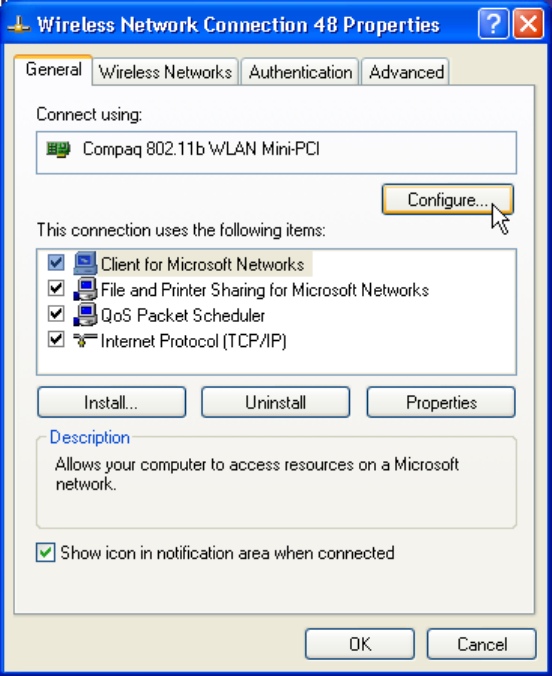
- - 10
3-4 Advanced Network Property Page
You can configure the advanced wireless settings by clicking the Configure button in the General tab from the
Wireless Network Connection Properties window shown below.
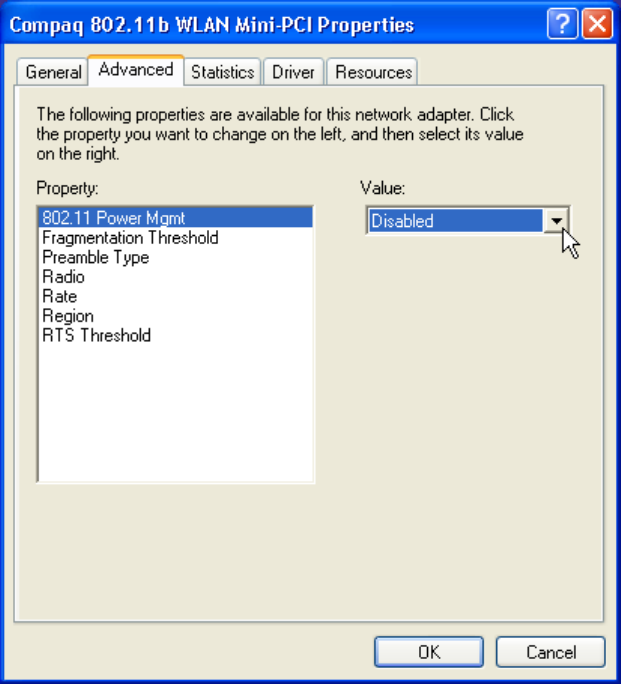
- - 11
The following window shows the content of Advanced tab:
You can configure these advanced settings as described below.
802.11 Power Management
This property controls whether 802.11 power management is used. If power management is set
on, the Compaq 802.11b WLAN Mini PCI card operates in a power saving mode.
• Disabled: Disable 802.11 power management. Default setting.
• Enable: Enable 802.11 power management.
Fragmentation Threshold
This attribute specifies the current maximum size, in octets, of data that may be delivered to the wireless
network at once. A frame is broken into fragments if its size exceeds the value of this attribute. Lower
fragmentation thresholds can increase throughput in areas where high interference is encountered. Higher
fragmentation thresholds can increase data throughput if there is little interference. The default value of this
attribute is 2346. The minimum value is 256.
- - 12
Preamble Type
The preamble type property controls the length of the preamble. The type of preamble allows
the user to trade off compatibility with pre-802.11b wireless LAN cards for some transmit
throughput increase on 802.11b wireless LANs. Set preamble type:
• Short: Only compatible with 802.11b wireless LAN networks. Allows faster
transmittal of data on 802.11b wireless LAN networks.
• Long: Compatible with 802.11b and pre-802.11b wireless LAN networks.
• Auto: Automatically choose short or long preamble type. Default setting.
Radio
Set this attribute to control your radio emissions. Some situations may require you to turn off
your Compaq 802.11b WLAN Mini PCI radio. Flying on an airplane is one example where the
radio is required to be turned off.
• On: Card can transmit and receive signals. Default setting.
• Off: Card cannot transmit and receive signals.
Rate
Sets transmit rate of the Compaq 802.11b WLAN Mini PCI card. Setting a fixed rate will force
the card to connect at only that speed to other 802.11b and pre-802.11b clients or access points.
Setting the speed to Auto allows the card to automatically select the optimum transmit rate based
on the capabilities of the other clients and access points.
• Fixed 1 Mbps: Set transmit rate to 1 Mbps.
• Fixed 2 Mbps: Set transmit rate to 2 Mbps.
• Fixed 5.5 Mbps: Set transmit rate to 5.5 Mbps.
• Fixed 11 Mbps: Set transmit rate to 11 Mbps.
• Auto: Set transmit rate to auto adjustment. Default setting.
- - 13
Region
Configures the Compaq 802.11b WLAN Mini PCI card for compliance in the listed regions.
The region setting must match the region you are in for your card to interoperate with local
equipment and to comply with local laws and regulations.
• Canada
• Europe (except France)
• France
• Japan
• Japan (MKK1): also known as TELEC.
• USA
RTS Threshold
Setting this attribute turns on RTS/CTS handshake for frames of Data or Management type
transmitted by the Compaq 802.11b WLAN Mini PCI card. When a data packet to transmit is
greater than or equal to the RTS Threshold, the card will use a RTS/CTS handshake before
sending the data packet. The default value of this attribute is 2347.
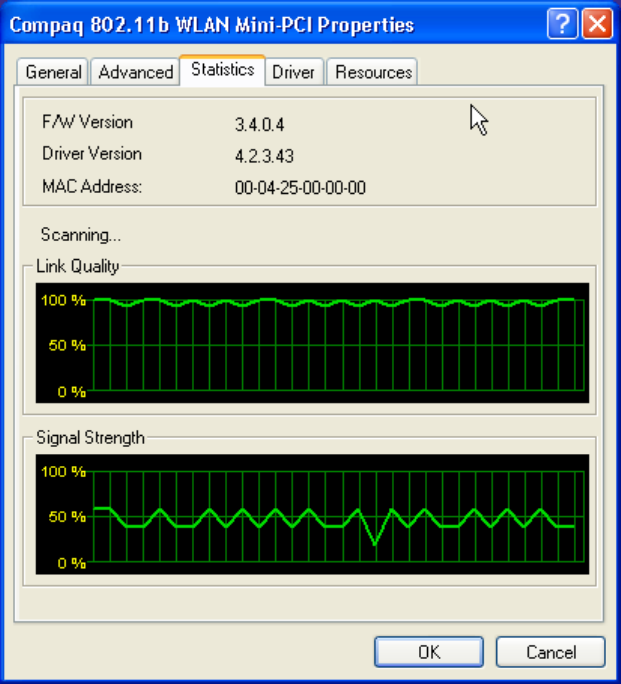
- - 14
3-5 Statistics Properties
You can obtain more information from the Statistics tab in the window shown below.
It includes the following information.
Firmware version
Displays the current firmware version of the Compaq 802.11b WLAN Mini PCI card.
Driver version
Displays the current driver version for the Compaq 802.11b WLAN Mini PCI card.
- - 15
MAC address
Display the MAC address of your Compaq 802.11b WLAN Mini PCI card.
Associated BSSID
Displays the MAC address of the access point that your card is currently associated.
Link Quality
Indicates the condition of the current wireless link. The higher the quality, the better the
throughput.
Signal Strength
Indicates the signal strength with respect to the current connected access point. In general, you
will get stronger signal strength when you are closer to the associated access point.
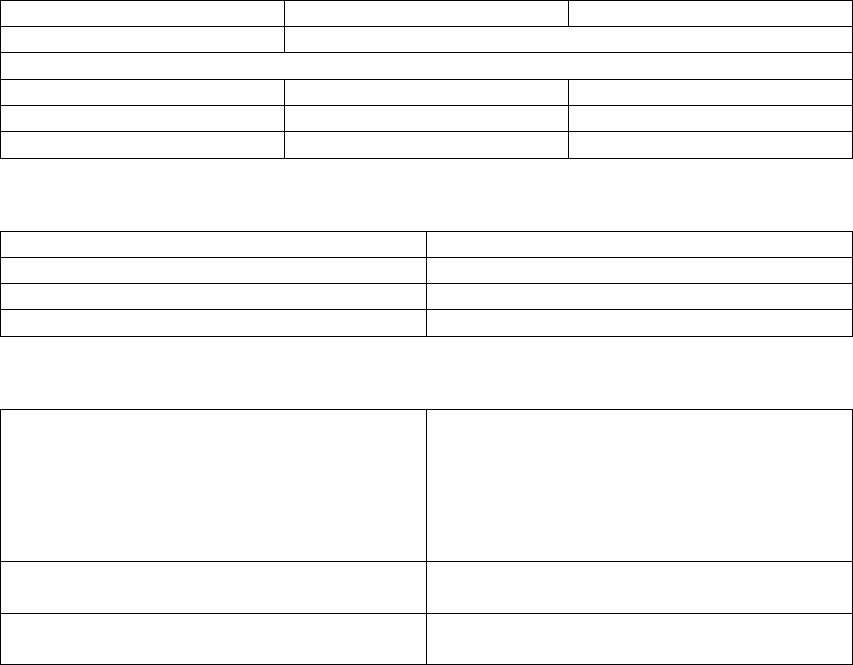
- - 16
Appendix A Specifications for the Compaq 802.11b
WLAN Mini PCI Card
Physical Specifications
Dimensions (L × W × H) 59.6mm × 50.8mm × 4.8mm
Weight 14.2 gram
Temperature and Humidity (non condensing)
Operation 10 to 49 °C Maximum humidity 90%
Transit (shipping) -30 to 70 °C Humidity 5 to 90%
Storage -20 to 60 °C Humidity 5 to 90%
Power Characteristics
Standby mode 68 mA
Receive mode 270 mA (Nominal)
Transmit mode 550 mA (Nominal)
Power supply 3.3 V
Networking Characteristics
Compatibility • IEEE 802.11 Standard for
Wireless LANs (DSSS)
• Wi-Fi (Wireless Fidelity)
certified by the Wireless Ethernet
Compatibility Alliance (WECA)
• Mini PCI specification
Host operating system • Microsoft Windows XP Tablet
Edition
Media Access Protocol CSMA/CA (Collision Avoidance) with
Acknowledgement (ACK)
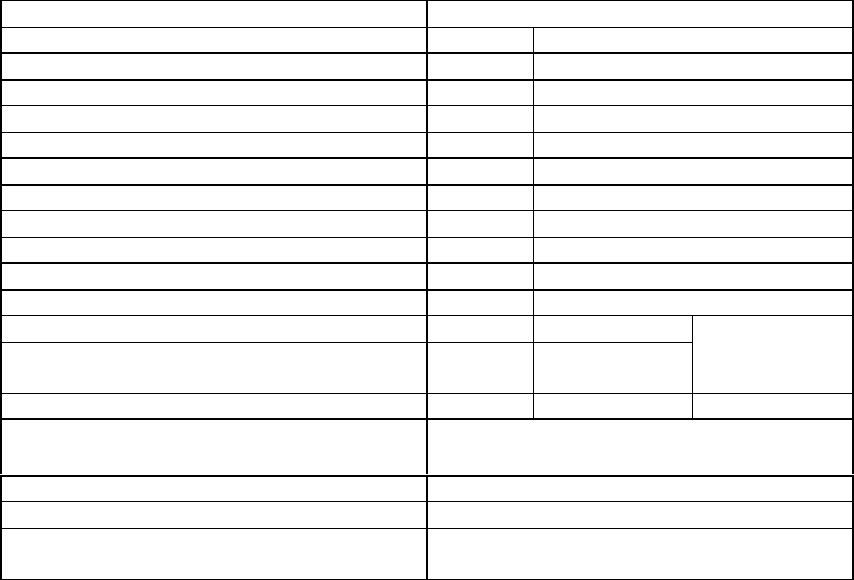
- - 17
Regulatory Information
Wireless communication is often subject to local radio regulations. Although wireless
networking products have been designed for operation in the license-free 2.4 GHz band, local
radio regulations may impose a number of limitations to the use of wireless communication
equipment.
Radio Characteristics
R-F frequency band 2.4 GHz (2412-2472 MHz)
Sub-channels 12412
22417
32422
42427
52432
62437
72442
82447
92452
10 2457
11 2462
12 2467
13 2472 ETSI approved
countries and
Japan only
14 2484 Japan only
Spreading 11-chip Barker Sequence, DQPSK, DBPSK
and CCK
Bit Error Rate (BER) Better than 8%
Nominal output power 16 dBm
Encryption 128-bit (RC4), also supports 64-bit
RC4/WEP (Wired Equivalent Privacy)
The range of the wireless signal is related to the Transmit Rate of the wireless communication.
Communications at lower Transmit Rates will travel larger distances.
• The range of your wireless devices can be affected when the antennas are placed near
metal surfaces and solid high-density materials.
• Range is also impacted due to “obstacles” in the signal path of the radio that may either
absorb or reflect the radio signal.

- - 18
Appendix B Troubleshooting
Using the World Wide Web
Support services are available on the Internet through the Compaq support forum. You can either
browse the postings as a guest, or register as a user and submit your own questions. Compaq
responds to questions within one business day. To access the Compaq support forum, go to the
Compaq Web site at http://www.compaq.com.
Preparing to Call Technical Support
If you cannot solve a problem using the troubleshooting tips in this section, you may need to call
technical support. To receive the fastest possible solution when you call, run the tablet PC
diagnostics utility. Refer to your computer documentation for information on running diagnostics.
Refer to the Worldwide Telephone Numbers booklet included with the tablet PC for information
about contacting a Compaq authorized dealer, reseller, or service provider. Have the following
information available before calling Compaq:
• Applicable error messages
• Add-on options
• Operating system
• Third-party hardware or software
• Detailed questions
• Technical Support Registration number, if you have previously called Compaq Technical
Support for assistance with your product (this number is assigned to you the first time you
call Technical Support).
Problem Solving
1. My computer does not recognize the wireless network card.
Solutions:
• Ensure that the wireless network card has been inserted into the Mini PCI slot.
• Ensure the antennas are connected.
2. The wireless network card does not work properly.
Solutions:
• Right-click My Computer and then choose Properties from the menu. Click
Hardware and then the Device Manager tab from the System Properties window and
click Network Adapter from the list. “Compaq 802.11b WLAN Mini PCI” will be
listed if it is installed successfully. If you see a Yellow Question Mark in front of the
- - 19
wireless network card, then the wireless card is not properly installed. Perform the
following steps:
Check and make sure that you have inserted the right card and have installed the
proper driver.
Remove the driver and install it again. Then reboot your computer.
• Confirm that the workstation and the wireless network are configured with the same
SSID.
3. I cannot connect to one of the users in the network.
Solutions:
• Make sure each network client is up and running.
• Make sure your Network Name (SSID) settings are correct.
• Make sure your WEP settings are correct.
• Move your computer closer to the base station or other network client.
• Make sure the network client you need to reach is within range, or within range of an
access point.
• Make sure the network settings are correct for your local area network.
• On a tablet PC, the Compaq 802.11b Mini PCI radio may not be enabled. Go to Device
Manager in Control Panel and open the Compaq 802.11b Mini PCI properties page.
Click on the Advanced tab. Verify that the Radio property is set to On.
• Make sure the Wireless LAN Status Light on the tablet PC is solid green.
Contact your network administrator for other networking issues.
- - 20
Appendix C Glossary
Access Point - An internetworking device that seamlessly connects wired and wireless networks
together.
Ad Hoc - A peer- to-peer wireless network without Access Point. A group of wireless clients
consistent an independent wireless LAN.
backbone - The core infrastructure of a network, the portion of the network that transports
information from one central location to another central location. The information is then off-
loaded onto a local system.
BSS - Basic Service Set. An Access Point associated with several wireless stations.
ESS - Extended Service Set. More than one BSS can be configured as an Extended Service Set. An
ESS is basically a roaming domain.
ESSID –Extended Service Set Identifier. The length of the ESSID information is between 0 and 32
octets. A 0 length identifier indicates the broadcast SSID.
Ethernet - A popular local area data communications network, originally developed by Xerox
Corp., which accepts transmission from computers and terminals. Ethernet operates on 10/100
Mbps transmission rate over shielded coaxial cable or over shielded twisted pair telephone wire.
infrastructure - An integrated wireless and wired LAN is called an infrastructure configuration.
Roaming - A function that allows one to travel with a mobile end system (wireless LAN mobile
station, for example) through the territory of a domain (an ESS, for example) while continuously
connecting to the infrastructure.
SSID – Same as ESSID.
WEP –Wired Equivalent Privacy. The optional cryptographic confidentiality algorithm specified
by IEEE 802.11 used to provide data confidentiality that is subjectively equivalent to the
confidentiality of a wired local area network (LAN) medium that does not employ cryptographic
techniques to enhance privacy.
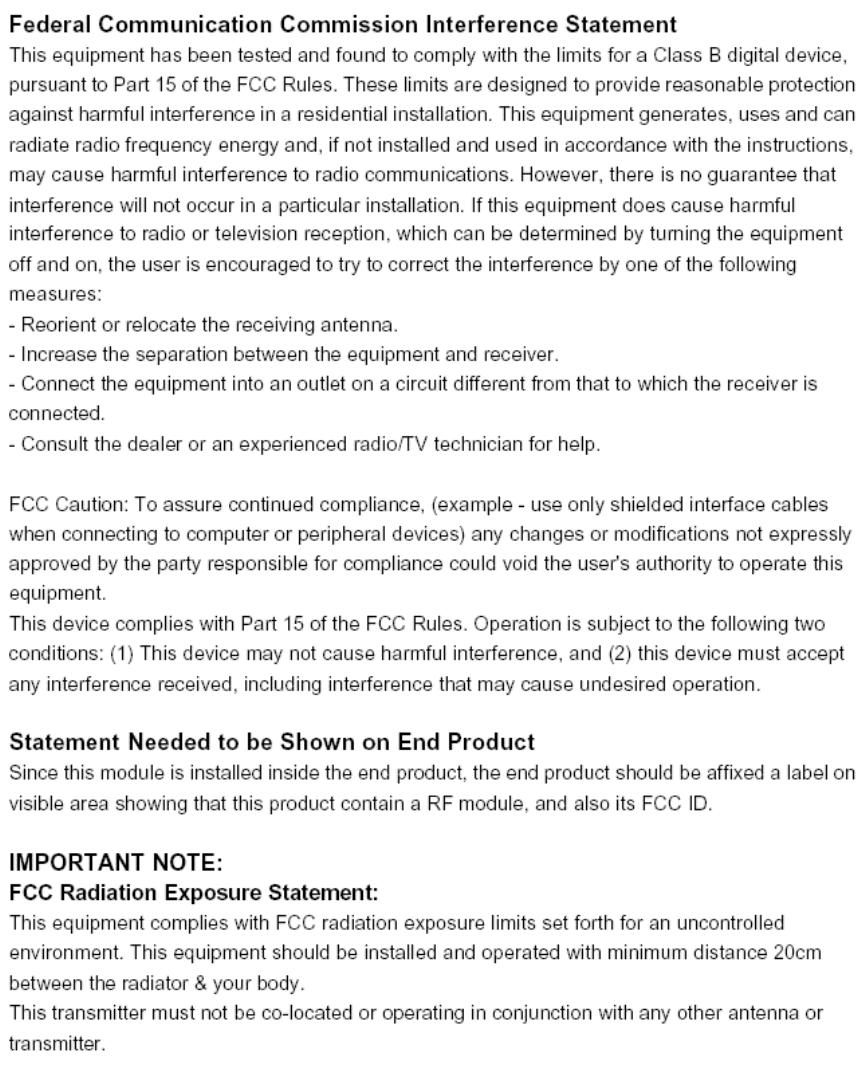
- - 21
- - 21
Warning
· This equipment must be installed and operated in accordance with provided
instructions and a minimum 20 cm spacing must be provided between computer
mounted antenna and person’’s body (excluding extremities of hands, wrist and
feet) during wireless modes of operation.
· Optional vehicle mounted antenna must not exceed 5.11 dBi antenna gain and
should be professionally installed.
· This device complies with Part 15 of the FCC Rules. Operation is
subject to the following two conditions: (1) this device may not cause harmful
interference, and (2) this device must accept any interference received, including
interference that may cause undesired operation.
CAUTION
Any changes or modifications not expressly approved by the party responsible for
compliance could void the authority to operate equipment.