HON HAI PRECISION IND T60H65600 802.11b Wireless LAN MiniPCI Card User Manual Revised Manual
HON HAI Precision Ind. Co., Ltd. 802.11b Wireless LAN MiniPCI Card Revised Manual
Revised Manual
1
U S E R ’ S M A N U A L
T60H656
Mini-PCI Type IIIB WLAN CARD
Ambit Microsystems Corporation
5F-1, 5 Hsin-An Rd., Hsinchu Science-Based Industrial Park, Hsinchu, Taiwan, R.O.C.
TEL: 886-3-5784975, FAX: 886-3-5782924, Internet: Ambit@shts.seed.net.tw
2
Contents
SECTION ONE: INTRODUCTION.............................................................................................1
1.1 FEATURES...............................................................................................................................1
1.1.1 WIRELESS LAN FUNCTION.....................................................................................................1
1.2:FCC NOTICE...................................................................................................................................2
1.2.1 FCC COMPLIANCE .........................................................................................................................
1.2.2 FCC CLASS B STATEMENT .........................................................................................................2
SECTION TWO: WIRELESS LAN INSTALLATION...............................................................4
2-1 SYSTEM REQUIREMENTS ................................................................................................................4
2-2 INSTALLATION AND UNINSTALL PROCESS.......................................................................................4
SECTION THREE: WIRELESS UTILITY AND CONFIGURATION.....................................6
3-1 WINDOWS 98/ME/2000 WIRELESS UTILITY ...................................................................................6
SECTION FOUR: WINDOWS XP WIRELESS UTILITY AND CONFIGURATION.............6
4-1 WINDOWS XP WIRELESS UTILITY ..................................................................................................6
APPENDIX A GLOSSARY ..................................................................................................................6
The information contained in this manual has been verified at the time of this manual printing. The
manufacturer reserves the right to make any changes and improvements in the product described in this
manual at any time and without notice.
All registered trademarks are the property of their respective owners.
1
Section One: Introduction
Ambit Wireless Mini-PCI Module complied with IEEE 802.11b 11Mbps Standard, it
can be used to provide a variety of low-cost wireless network interface card to connect
your wireless LAN via fitting into the MiniPCI Type III slot. The Wireless MiniPCI
Module that complies with this specification and combines networking with high-
speed Internet access will let people connect to the Internet anywhere, anytime.
With seamless roaming, fully interoperability and advanced security with WEP
standard, Wireless MiniPCI Module can allow user to switch to different vendors’
Access Points through the wireless networks and to prevent from eavesdropping.
1.1 Features
1.1.1 Wireless LAN Function
Form Factor & Bus Interface MiniPCI Type IIIB, compliant to MiniPCI
Specification Rev 1.0
Wireless LAN Compliance IEEE 802.11b
Radio Technology Direct Sequence Spread Spectrum
Operating Frequency 2.4 ~ 2.497GHz ISM band
Modulation Schemes DQPSK, DBPSK and CCK
Channel Numbers IEEE 802.11b compliant
1 ~ 11 channels for United States
1 ~ 13 channels for Europe
1 ~ 13 or 14 channels for Japan
WLAN Data Rate 11, 5.5, 2, and 1Mbps
Spreading 11-chip Barker Sequence
Media Access Protocol CSMA/CA with ACK
Transmitter Output Power Typ. 13+/-1 dBm
Receiver Sensitivity Typ. –82 dBm for 11Mbps @ 8% PER
Typ. –85 dBm for 1Mbps @ 8% PER
Antenna Type Integrated diversity switch with Hirose
compliant connectors(U-FL) for connecting
dual diversity antennas
2
Operating Voltage 3.3VDC
Radio On / Off
Dynamic Rate Shifting Automatic fallback
Network Architecture Ad-hoc, Infrastructure
Operating Systems Windows 98/Me/2000/XP
Mechanical Requirements Mini-PCI Type IIIB dimension.
1.2:FCC Notice
1.2.1 FCC Class B Statement
This equipment has been tasted and found to comply with the limits for a Class B digital device,
pursuant to Part 15 of the FCC Rules. These limits are designed to provide reasonable protection
against harmful interference in a residential installation. This equipment generates, uses and can radiate
radio frequency energy, and if not installed and used in accordance with the instructions, may cause
harmful interference will not occur in a particular installation. If this equipment does cause harmful
interference to radio or television reception, which can be determined by turning the equipment off and
on , the user is encouraged to try to correct the interferencr by one or more of the following measures:
! Reorient or relocate the receiving antenna
! increase the separation between the equipment and the receiver
! Connect the equipment into an outlet on a circuit different from that to which the receiver is
connected
! Consult the dealer or an experienced radio/TV technician for help
IMPORTANT NOTE:
FCC Radiation Exposure Statement:
This equipment complies with FCC radiation exposure limits set forth for an uncontrolled
environment. This transmitter must not be co-located or operating in conjunction with any other
antenna or transmitter.
This device is intended only for OEM integrators under the following conditions:
1) The transmitter module may not be co-located with any other transmitter or antenna.
As long as the 2 conditions above are met, further transmitter testing will not be required. However,
the OEM integrator is still responsible for testing their end-product for any additional compliance
requirements required with this module installed (for example, digital device emissions, PC peripheral
requirements, etc.).
The OEM integrator is required to label their end product using this module by the warning statement
such as “This product integrate an RF module with FCC ID: MCLT60H65600”.
The OEM integrator is not allowed to use the antenna which is not included in this authorization. Also
the warning statement of the use of the antenna which is not approved in this authorization should be
also included in the users manual of the end product.
IMPORTANT NOTE: In the event that these conditions can not be met (for example certain laptop
configurations or co-location with another transmitter), then the FCC authorization is no longer
considered valid and the FCC ID can not be used on the final product. In these circumstances, the
OEM integrator will be responsible for re-evaluating the end product (including the transmitter) and
Obtaining a separate FCC authorization.
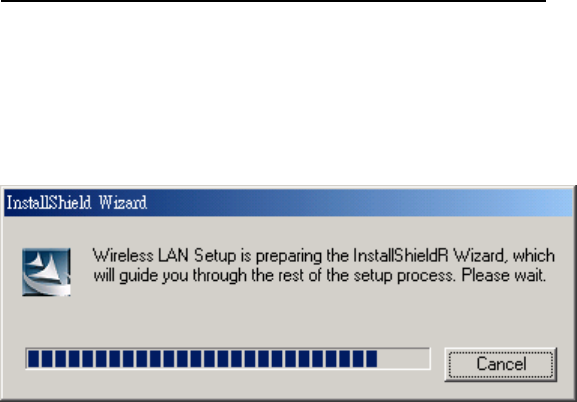
3
Section Two: Wireless Lan Installation
2-1 System Requirements
In order to install Wireless LAN driver and Utility and use the Wireless LAN card in your notebook computer.
Your notebook system must meet the following requirements:
! Ambit Mini-PCI Wireless LAN Card already inserted
! Windows 98SE,2K,ME,XP OS Support
2-2 Installation and Uninstall Process
Install Wireless LAN (Windows 98/2K/ME/XP)
1. While power on and open Windows OS at first time, the OS will detect Wireless LAN
Card exist and pop up the following dialogue. If you don’t want to perform install process
now, then press ‘Cancel’ bottom. If you want to install now, please wait a moment then
you can see the next InstallShield Wizard dialogue pop up.
If you press ‘Cancel’ Bottom at the above dialogue, but you want to start install process later.
Execute the program ‘Setup.exe’ in the CD. Windows displays the dialog as below. Press
‘Next’ button to continue.
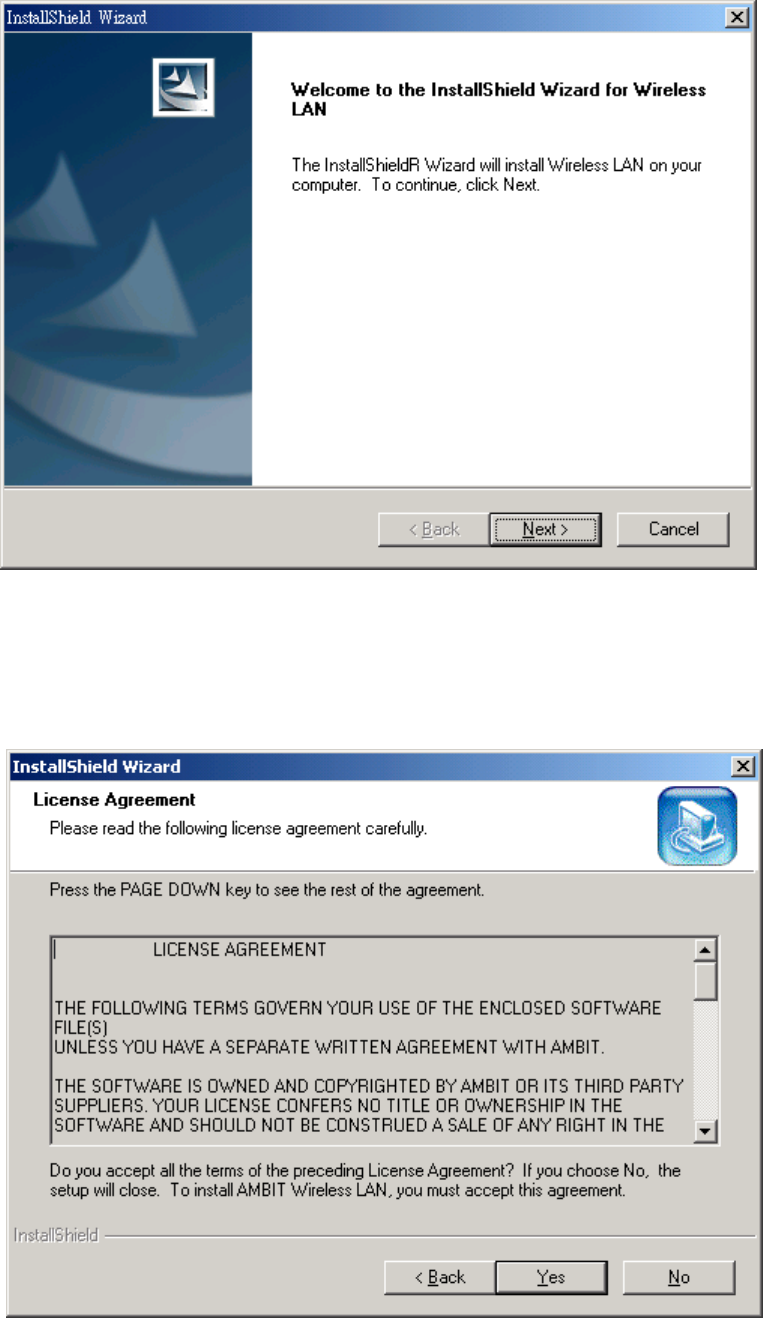
4
2. It displays a License Agreement dialog. Press ‘Next’ to continue.
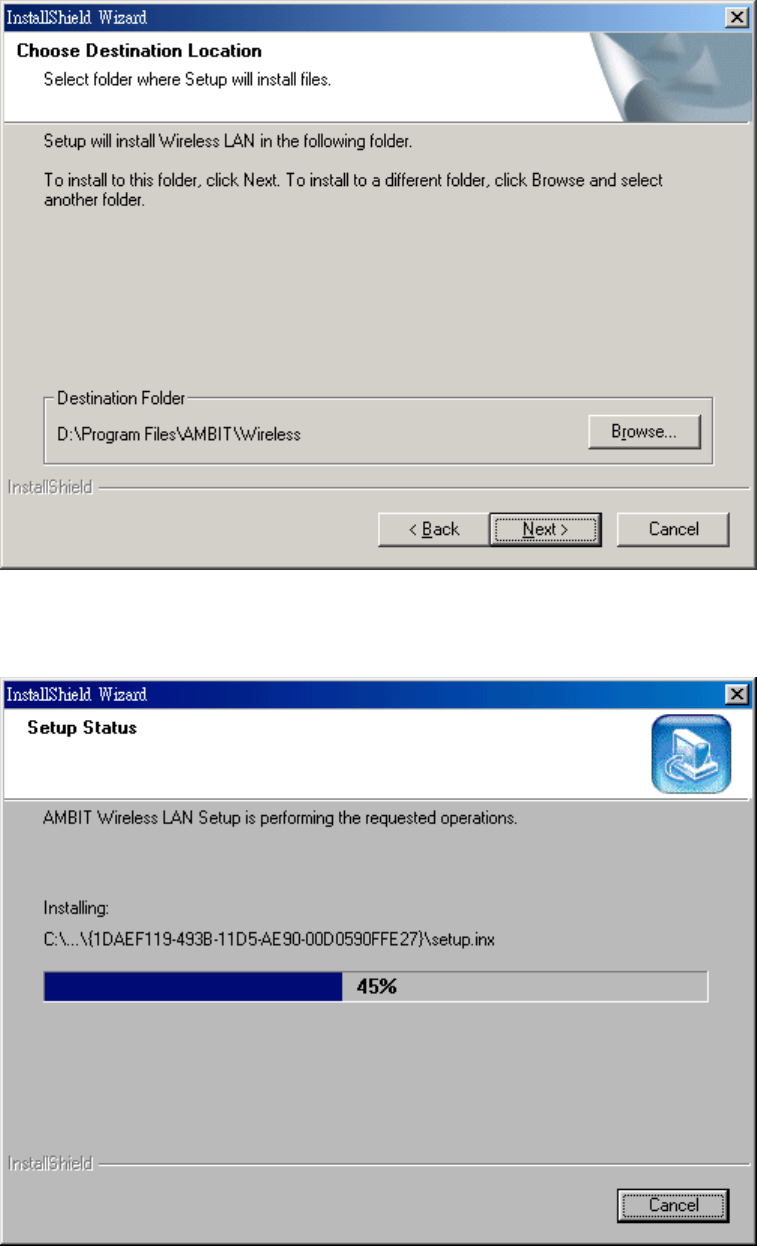
5
3. Select the destination folder that you want to place the files.
4. Wait for the install program to do the installation.
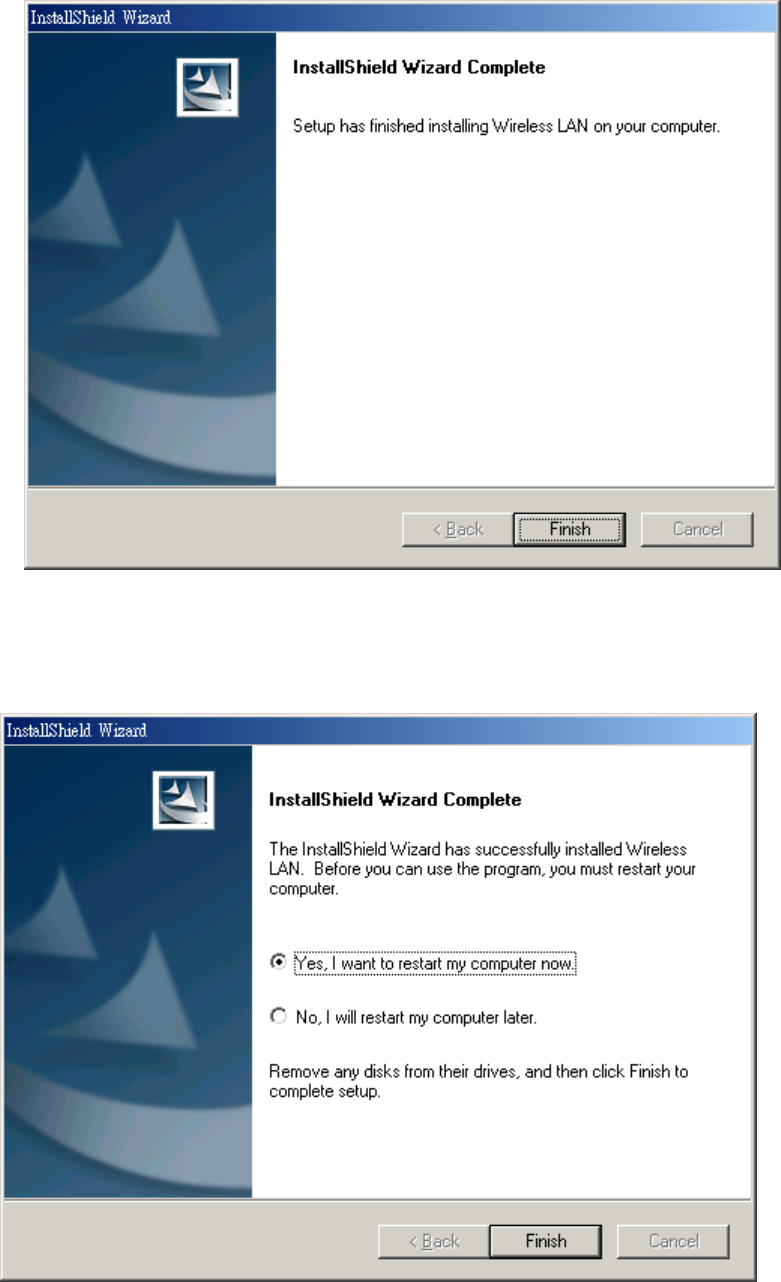
6
5. Congratulations! Wireless LAN has been installed successfully.
Please click ‘Finish’ to go to the next step.
6. Please remove any disks from any drives before your click ‘Finish’.
Then click ‘Finish’ to complete setup.
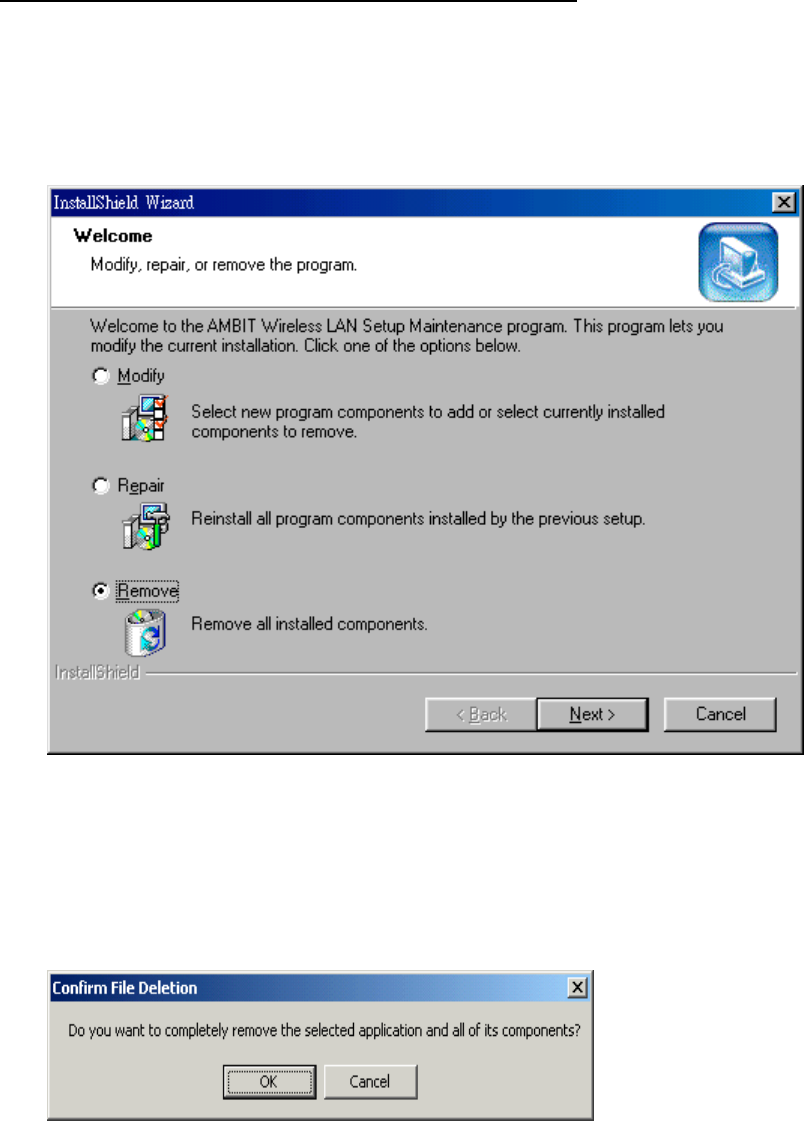
7
Uninstall Wireless LAN (Windows 98/2K/ME/XP)
1. One can remove the Wireless LAN via the ‘Add/Remove Programs’ in the
‘Control Panel’. Select ‘Wireless LAN’ and click ‘Add/Remove’ button, the
dialog as below displays.
2. Select ‘Remove’ and then click the ‘Next’ button to perform the un-installation.
Click ‘OK’ button if you really want to remove the Wireless LAN.
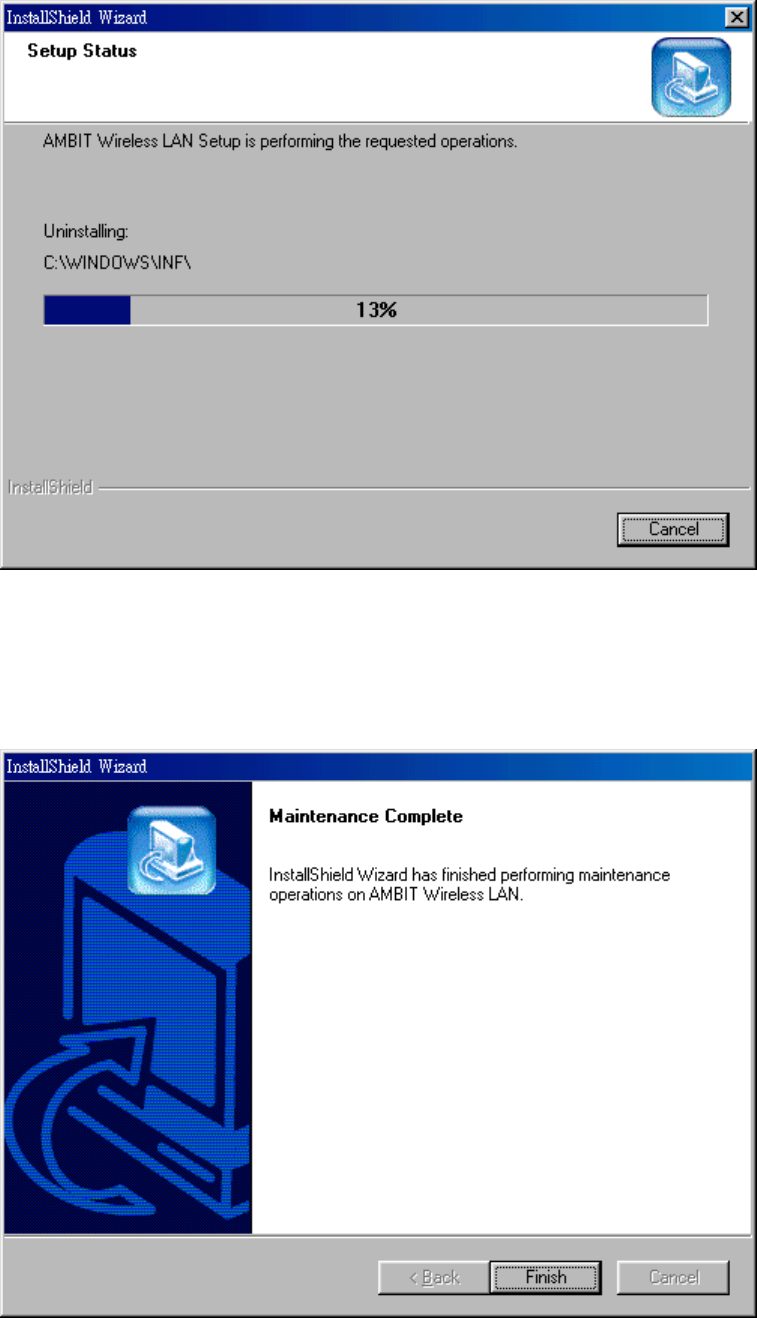
8
3. Wait for the un-installation to do its work.
4. Click ‘Finish’ to complete the un-Installation.

9
Section Three: Wireless Utility and Configuration
The following sections describe the Wireless Network Configuration Utility.
This utility provides quick access and friendly interface to configure the card setup.
3-1 Windows 98/ME/2000 Wireless Utility
After installation is completed, a Wireless LAN Utility icon will appear in Desktop
screen. Click it, then you will see the screen below. If you cannot find the icon, you
can select “Start” ->”Program”->”Wireless LAN Configuration Utility” Icon.
Card Status
You can see the AP information that your card connected. In this page you also can
find Firmware Version , MAC Address and Frequency Domain.
ESSID: An acronym for Extended Service Set Identifier, ESSID is the unique name
shared among all clients and Access Points in a wireless network. The ESSID must be
10
identical for all clients or Access Points participating in the same network. The ESSID
is case sensitive and must not exceed 32 characters. Press ‘Rescan’ it will scan the
specific ESSID that your profile set. If your profile set the ESSID to be ANY, then
while you press ‘Rescan’, it will scan AP in the nearby area and choose the stronger
one. From Link Quality and Signal Strength, you can tell the wireless transmission
quality.
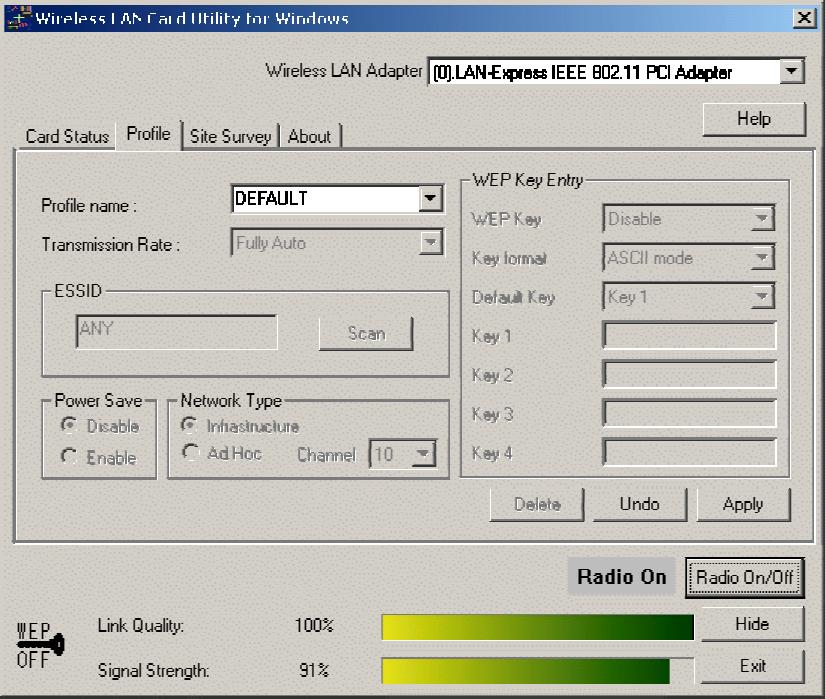
11
Profile
If you want to use default Profile setting, then choose the DEFAULT at profile name.
If you want to setup your own profile, then select PROFILE1 and you can change this
PROFILE1 name to the one you like.
There are two network types:
Ad-Hoc: This mode is used for a simple peer-to-peer network. It offers file sharing
between wireless clients without a wireless Access Point (AP).
Infrastructure: This mode allows a wireless LAN to be integrated into an existing
wired network through an AP. Infrastructure type networks also permit roaming
between Access Points while maintaining connection to all network resources.
Infrastructure mode provides additional features, such as WEP security, power saving
and extended range.
ESSID: You can either choose specific AP or connect to any AP in the nearby area.
Power Save: enable it, so it will be triggered when your computer system is inactive.
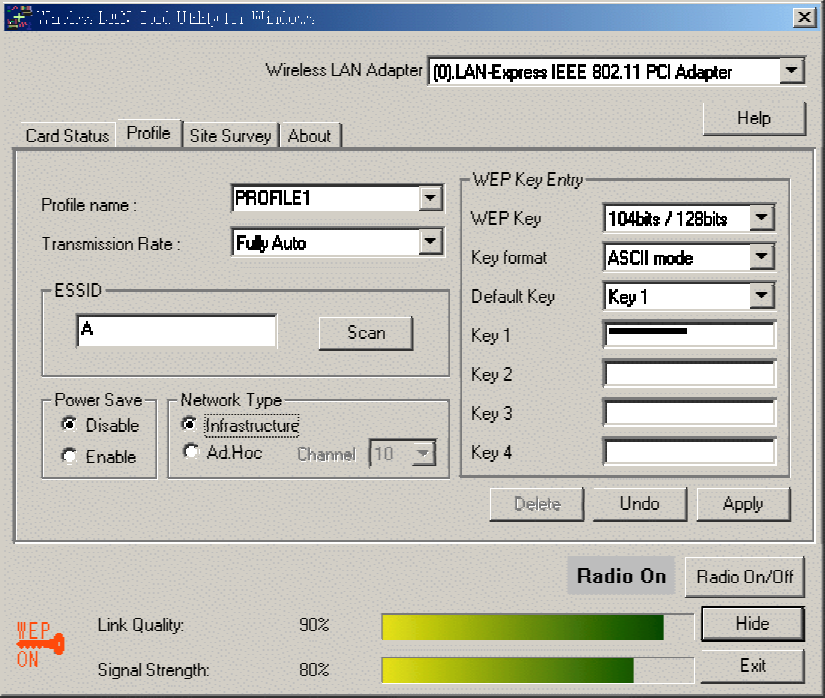
12
WEP Key: Wired Equivalent Privacy, WEP is an encryption scheme used to protect
your wireless data communications. WEP uses a combination of 40-bit keys,128-bit
keys to provide data encryption for your wireless network. AP and wireless card
should use the same WEP key in order to communication.
KEY Format: You can choose to enter ASCII Characters (0~9, a~z, A~Z) or
Hexadecimal number (0~9, a~f, A~F)
Default Key: The current KEY you choose.
KEY1~4: If you choose 40-bit keys, then you must enter 5 ASCII Characters or 10
Hexadecimal numbers. If you choose 128-bit keys, then you must enter 13 ASCII
Characters or 26 Hexadecimal numbers.
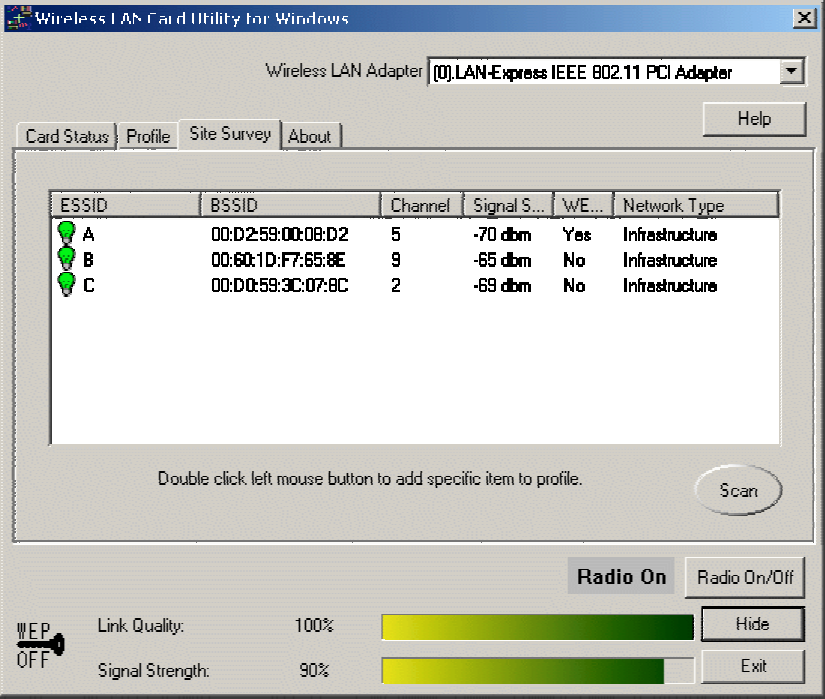
13
Site Survey
Use the Site Survey Tool. You can identify each channel transmission quality.
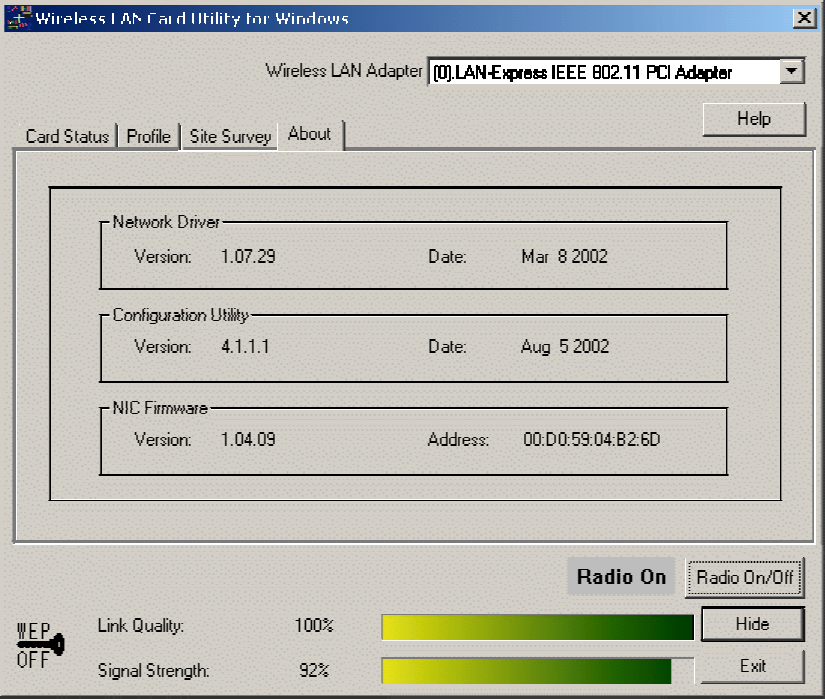
14
About
Use the About, you can see the information of Network Driver, Configuration Utility
and Firmware Version.
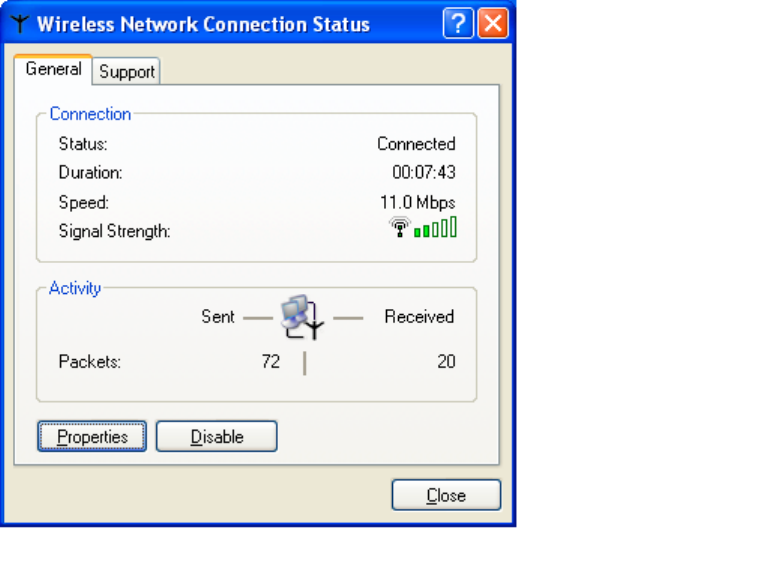
15
Section Four: Windows XP Wireless Utility and Configuration
4-1 Windows XP Wireless Utility
1. To configure the wireless card setting, you can select Start\Settings\Network Connection in
the Windows XP. Choose the wireless network connection, then you will see below screen.
From this screen, you can see wireless connection status and wireless signal level.
2. Select ‘Properties’ in the above screen. The following windows will show up.
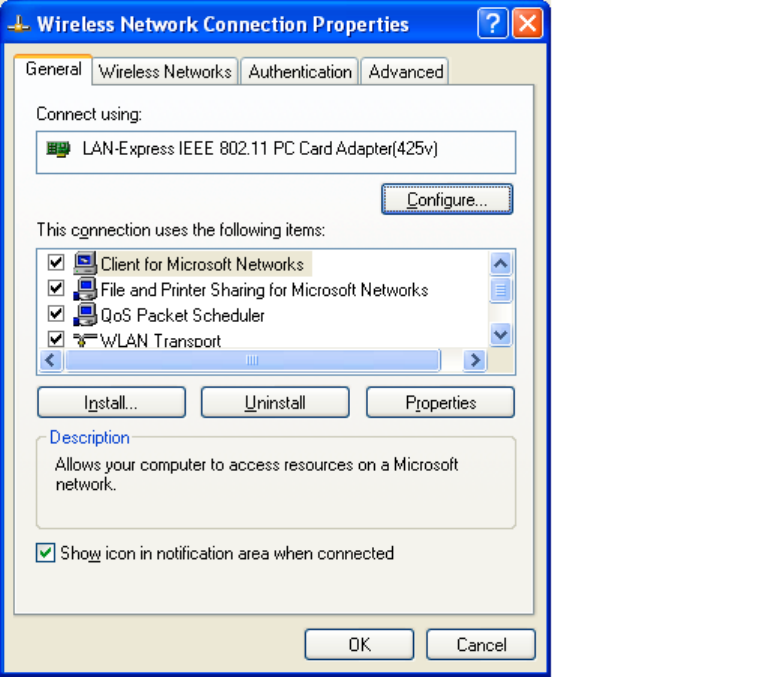
16
In ‘General’ page, Wireless LAN card information and networking protocol have been
displayed. Extra networking protocol can be installed in this page.
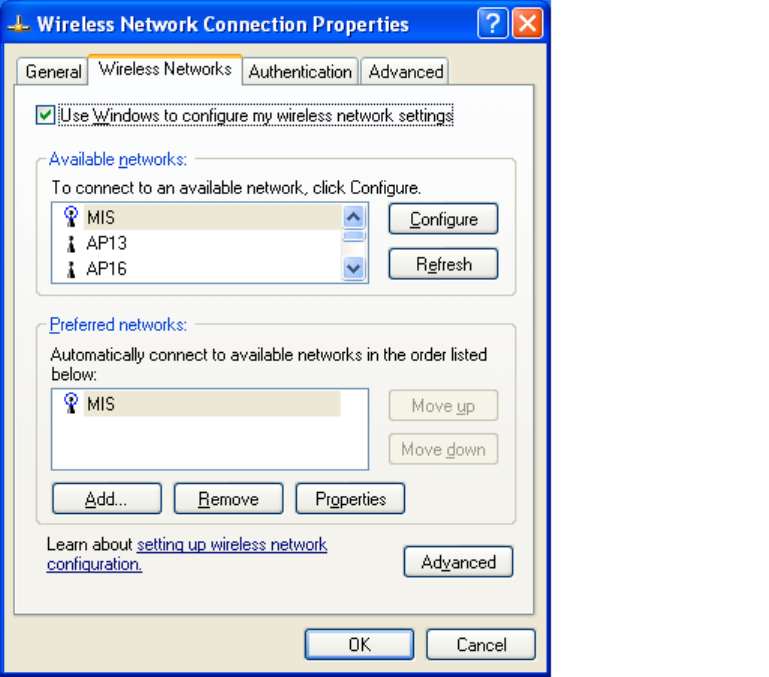
17
3. Select Wireless Networks page, you can see available wireless networks in your
nearby area. You can add your preferred wireless Access Point to your list, so your
wireless card will search for specific wireless networks.
Configure
To connect to an existing access point (infrastructure) network, under Available
networks, click the network name, and then click ‘Configure’ to setup wireless
security and data encryption.
Reflesh
To update the list of available networks that are within range of your computer, click
Refresh.
Add
To connect to an access point (infrastructure) network that you know is available but
that does not appear under Available networks, under Preferred networks, click Add.
In Wireless Network Properties, specify the network name (Service Set Identifier).
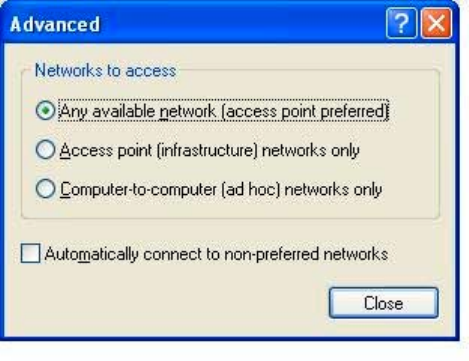
18
Remove
To remove a wireless network from the list of preferred networks.
Advanced
*If your network are configuring to a computer-to-computer (ad hoc) network, select
‘Computer-to-computer (ad hoc) network only’.
*If you want to connect to a computer-to-computer and access point (infrastructure)
networks are within range of your computer, click ‘Access point
(infrastructure)network only’.
*If you want to connect to a computer-to-computer (ad hoc) network and both
computer-to-computer and access point (infrastructure) networks are within range of
your computer, click ‘Any available network (access point preferred)’.
To automatically connect to available networks that do not appear in the Preferred
networks list, click Advanced, and then select the Automatically connect to non-
preferred networks check box.
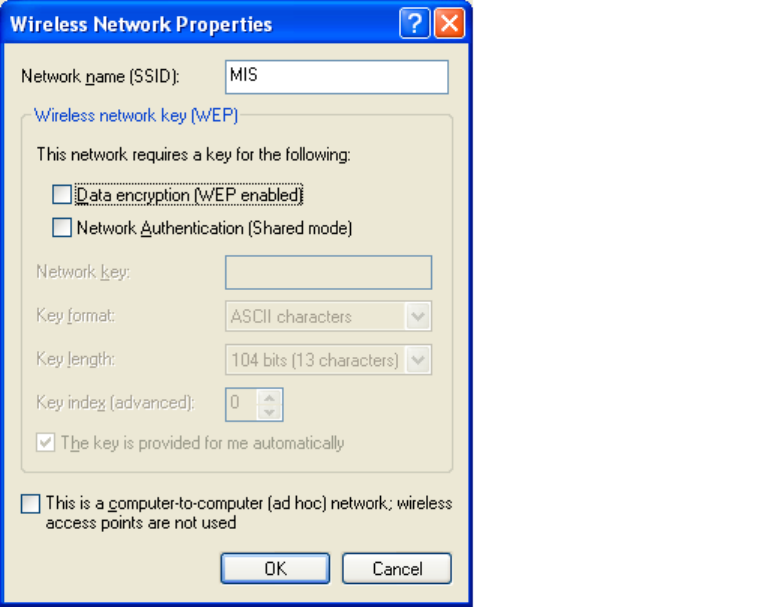
19
Define your network name (SSID) in the following windows, so your can join a
specific wireless network. Check AP has WEP on or not. You wireless network will
need to have same WEP setting with AP in order to communicate. If your wireless
network don’t have any AP, check the ‘This is computer-to computer (ad-hoc)
network; wireless access points are not used’
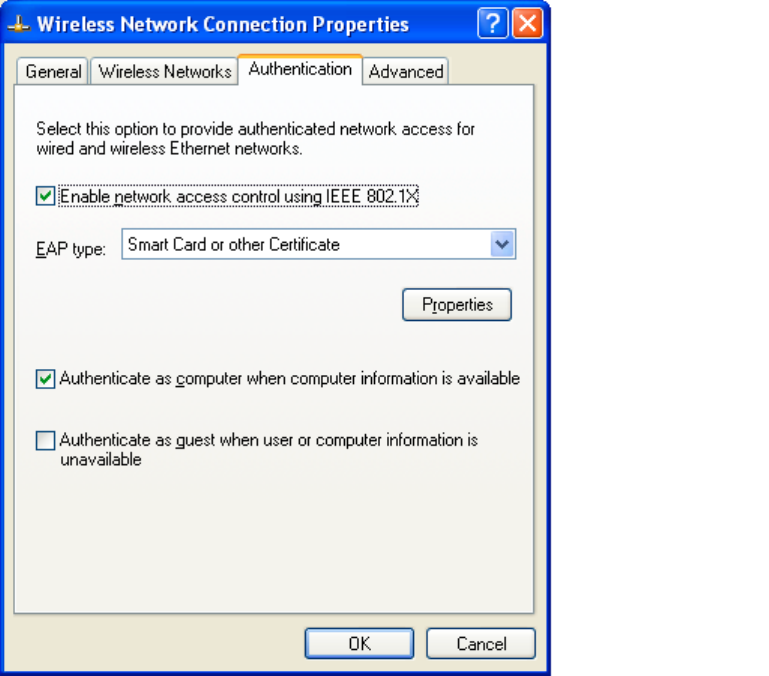
20
This window provides authentication via 802.1X. 802.1X, an IEEE standard that
provides an authentication framework for 802-based LANs. 802.1X takes advantage
of an existing authentication protocol known as the Extensible Authentication
Protocol. 802.1x, giving someone secure, encrypted, wireless access on a Microsoft
network will be as easy as setting a flag on the users domain account.
What does this mean for the Home Network user?
802.1x will ensure that if and when you make the change over to Wireless Ethernet, your
neighbor will not be able to access your wireless LAN!
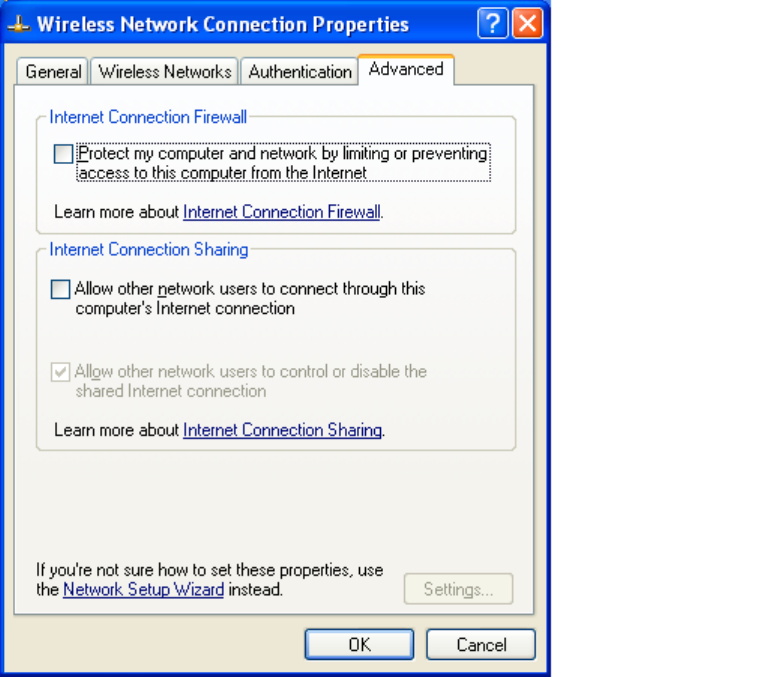
21
The ‘Advanced’ window offers Firewall and Internet Connection Sharing functions.
Depends on your networking environment, you can select below functions.
22
Appendix A Glossary
Access Point - An internetworking device that seamlessly connects wired and wireless
networks together.
Ad-Hoc - Ad-Hoc is a peer- to-peer wireless network without Access Point. A group
of wireless clients consistent an independent wireless LAN.
Backbone - The core infrastructure of a network, the portion of the network that
transports information from one central location to another central location. The
information is then off-loaded onto a local system.
BSS - Stands for “Basic Service Set.” An Access Point associated with several
wireless stations.
ESS - Stands for “Extended Service Set.” More than one BSS can be configured as an
Extended Service Set. An ESS is basically a roaming domain.
Ethernet - A popular local area data communications network, originally developed
by Xerox Corp., which accepts transmission from computers and terminals. Ethernet
operates on 10/100 Mbps transmission rate over shielded coaxial cable or over
shielded twisted pair telephone wire.
Infrastructure - An integrated wireless and wired LAN is called an Infrastructure
configuration.
MINI-PCI TYPE III - Personal Computer Memory Card International Association,
which develops standards for PC cards, formerly known as MINI-PCI TYPE III cards,
are available in three “types” which are about the same length and width as credit
cards, but range in thickness from 3.3 mm (Type I) to 5.0 mm (Type II) to 10.5 mm
(Type III). These cards can be used for many functions, including memory storage, as
landline modems and as wireless LAN.
Roaming - A function that allows one to travel with a mobile end system (wireless
LAN mobile station, for example) through the territory of a domain (an ESS, for
example) while continuously connecting to the infrastructure.