HON HAI PRECISION IND TTC509 Cisco TelePresence Touch 10 User Manual Manual
HON HAI Precision Ind. Co., Ltd. Cisco TelePresence Touch 10 Manual
Manual
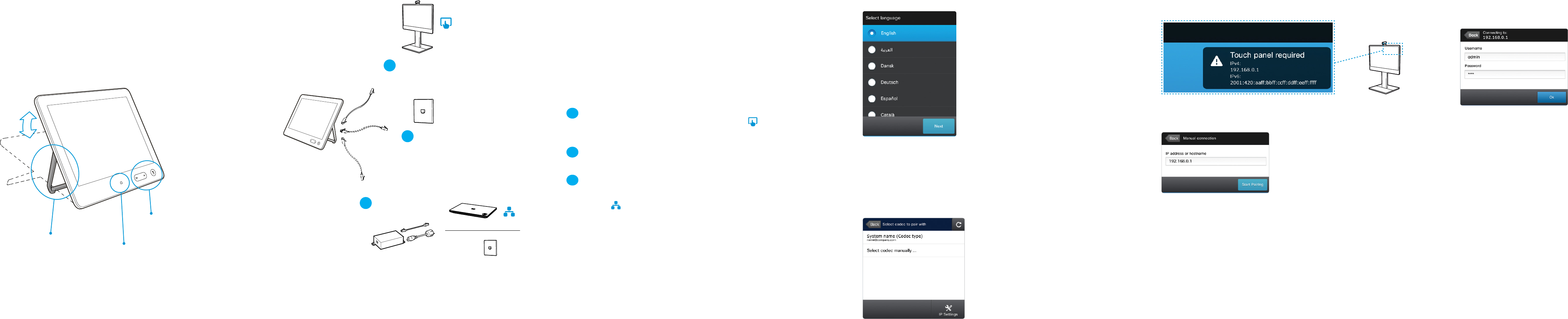
The Cisco TelePresence Touch 10 has an Ethernet port with support for PoE *.
• The LAN socket in your wall (network switch) or router can have support for PoE.
Contact your IT administrator to check if PoE is available.
• The TelePresence endpoint can have an Ethernet port with support for PoE. Check
the user documentation of your endpoint to nd if it supplies power over one of its
Ethernet ports.
• If none of the above options apply use the Cisco Aironet Power Injector; which can
be ordered separately (CTS-PWR-AIR-INJ5).
First connect the Ethernet cable to the Touch device, then choose option A, B or C:
If Power over Ethernet (PoE) is supported by the endpoint, connect the
Ethernet cable from the Touch to the Ethernet (PoE) port ( ) on the
TelePresence endpoint.
If Power over Ethernet (PoE) is available in the room, connect the Ethernet
cable from the Touch to the Ethernet (PoE) port in the wall/router.
If using a power injector, connect the Ethernet cable from the Touch to the
injector, and then choose one of the two options:
• Either, connect the Ethernet cable from the injector to the Ethernet
port ( ) on the TelePresence endpoint.
• Or; connect the Ethernet cable from the injector to the Ethernet port
in the wall/router.
Installing the Touch 10
The Cisco TelePresence Touch 10 can be used with a wide range of Cisco TelePresence
video conferencing systems (also named codec or endpoint).
Box contents Optional
• Cisco TelePresence Touch 10 • Ethernet cable, 12.5 m
• Ethernet cable, 4.0 m * • Power injector with cables
• Cleaning cloth *
Starting up the Touch controller
Select language
Choose a language and tap Next.
Select codec to pair with
If the Touch device is connected directly to the endpoint the pairing process is run
automatically in the background. Wait for 10 minutes to allow for automatic setup.
If the Touch device is connected through LAN you must select which endpoint (codec)
to pair with:
Choose your endpoint from the list and
tap Start Pairing or Select codec manually.
Select codec manually
The address* of the TelePresence endpoint is announced on its main screen.
Enter the IP address or hostname
and tap Start Pairing.
Connecting the cables
* When ordering the Cisco TelePresence Touch 10 as a spare part the Ethernet cable and cleaning cloth is not included.
* The PoE source (network switch) must be located in the same building as the Cisco TelePresence Touch 10.
Otherwise the Cisco Aironet Power Injector must be used. The Ethernet cable (Cat5) can be up to 100 m (330 ft).
Logging on to the endpoint
You may need to log on to the endpoint. If required, contact your system adminstrator
for the username and password.
Enter the username and password
and tap Ok to nish.
Sound bar
for audio
adjustments
The Touch screen is
adjustable to accommodate
individual ergonomic needs
* The endpoint address: An IPv4 address may look like 192.168.0.1, an IPv6 address may look like
2001:DB8:1:0:ABCD::1, and a hostname may look like: system.name@company.com.
A
B
C
Light
indicator
A
B
C
First connect the Ethernet
cable to the Touch, then
choose option A, B or C.
To the endpoint
To a PoE socket (in
wall or router)
To a PoE injector (no
PoE in wall or router)
TTC5-09
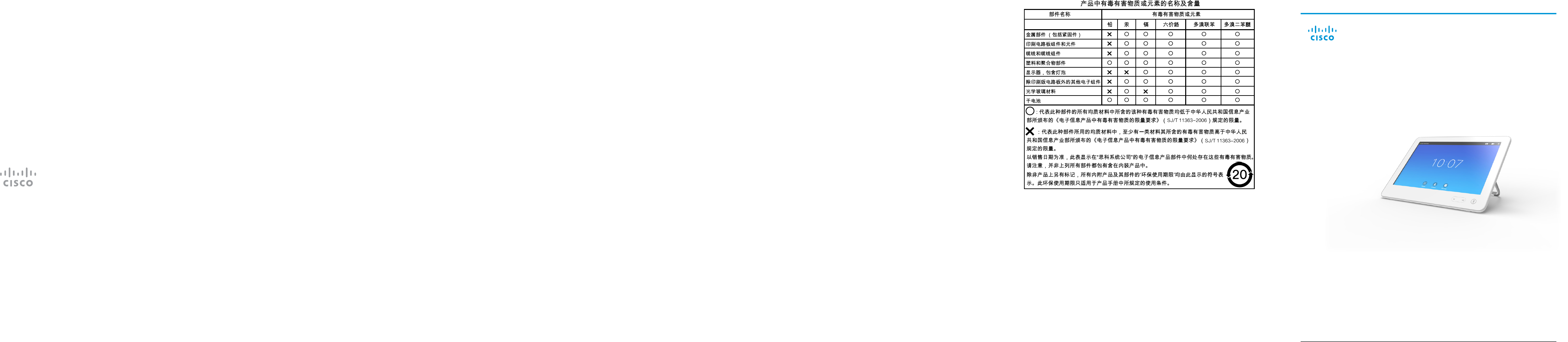
On our web site you can nd an overview of the worldwide Cisco contacts.
Go to: http://www.cisco.com/web/siteassets/contacts
Corporate Headquarters
Cisco Systems, Inc.
170 West Tasman Dr.
San Jose, CA 95134 USA
China RoHS Hazardous Substance Table
Note This Table is a regulatory document required for products shipped to the People’s
Republic of China.
Where to nd additional support and information
for your Cisco TelePresence product
User documentation
For more information about Cisco TelePresence Touch 10 see the user documentation that
is available on our web site:
http://www.cisco.com/en/US/products/ps11336/tsd_products_support_series_home.html
Support
For support, go to: http://www.cisco.com/support
Cisco and the Cisco logo are trademarks or registered trademarks of Cisco and/or its aliates in the U.S.
and other countries. To view a list ofCiscotrademarks, go to this URL: www.cisco.com/go/trademarks. Third-
party trademarks mentioned are the property of their respective owners.The use of the word partner does
not imply a partnership relationship between Cisco and any other company. (1110R)
Cisco TelePresence Touch 10
INSTALLATION GUIDE
78-100157-01 | SEPTEMBER 2013.
Copyright © 2013 Cisco Systems, Inc. All rights reserved.
Call, share and control
video meetings with a touch of a nger.
FCC Statement
This equipment has been tested and found to comply with the limits for a Class B digital device, pursuant to part 15 of the FCC Rules. These limits are
designed to provide reasonable protection against harmful interference in a residential installation. This equipment generates uses and can radiate radio
frequency energy and, if not installed and used in accordance with the instructions, may cause harmful interference to radio communications. However,
there is no guarantee that interference will not occur in a particular installation. If this equipment does cause harmful interference to radio or television
reception, which can be determined by turning the equipment off and on, the user is encouraged to try to correct the interference by one or more of the
following measures:
--Reorient or relocate the receiving antenna.
--Increase the separation between the equipment and receiver.
--Connect the equipment into an outlet on a circuit different from that to which the receiver is connected.
--Consult the dealer or an experienced radio/TV technician for help.
FCC Statement
This device complies with FCC radiation exposure limits set forth for an uncontrolled environment.
This device complies with Part 15 of the FCC Rules. Operation is subject to the following two conditions: (1) this device may not cause harmful
interference, and (2) this device must accept any interference received, including interference that may cause undesired operation.
Caution!
Any changes or modifications not expressly approved by the party responsible for compliance could void the user's authority to operate the equipment.
CanadaStatement
This device complies with IndustryCanada licence-exempt RSS standard(s). Operation is subject to the following two conditions: (1) this device may not
cause interference, and (2) this device must accept any interference, including interference that may cause undesired operation of the device.
Le présent appareil est conforme aux CNR d'Industrie Canada applicables aux appareils radio exempts de licence. L'exploitation est autorisée aux deux
conditions suivantes : (1) l'appareil ne doit pas produire de brouillage, et (2) l'utilisateur de l'appareil doit accepter tout brouillage radioélectrique subi,
même si le brouillage est susceptible d'en compromettre le fonctionnement.
The device meets the exemption from the routine evaluation limits in section 2.5 of RSS 102 and compliance with RSS-102 RF exposure, users can
obtain Canadian information on RF exposure and compliance.
Le dispositif rencontre l'exemption des limites courantes d'évaluation dans la section 2.5 de RSS 102 et la conformité à l'exposition de RSS-102 rf,
utilisateurs peut obtenir l'information canadienne sur l'exposition et la conformité de rf.