HORI PS4-1992A TACTICAL ASSAULT COMMANDER Pro TYPE M2 User Manual manual JP M2 20181205 cs6 2
HORI Co.,Ltd. TACTICAL ASSAULT COMMANDER Pro TYPE M2 manual JP M2 20181205 cs6 2
HORI >
manual
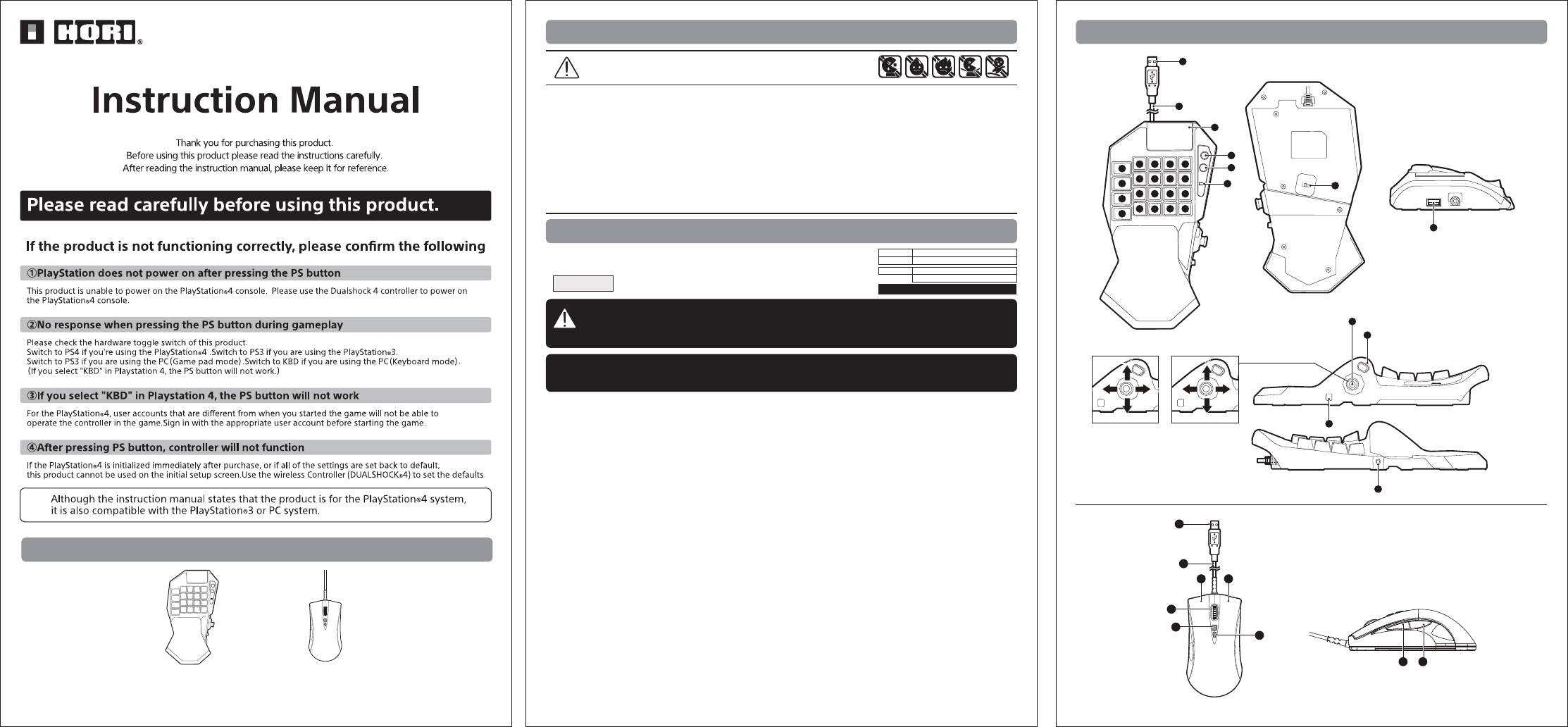
1968-35 Attention
Compatible models
● This product contains small parts.Please keep away from children under 3 year old.
● Do not place it within the reach of infants. If small parts are swallowed,consult your doctor immediately.
● Please do not place this product in a humid or dusty place.
● Please do not hit anything on this product or give it a strong shock that will cause it to fall.
● Please do not fold or bend the cable.
● Do not pull the operation button of this product.
● Do not disassemble, repair, or modify.
● Please use a dry, soft cloth when cleaning.
●
Do not use this product for anything other than its intended purpose.
We are not responsible for any accidents or damages in the event of use other than the intended purpose.
Caution
To Parental guardians:Please be sure to read
Important
※This product will not work on the PlayStation®3、PlayStation®2、PlayStation® 4 or PS one 。
®
※This product is not a wireless controller or wireless mouse.
※In addition to the instructions, please visit the products page and the help page (http://www.hori.jp/support/)
on the company's home page.
※Depending on the console software version, not all functions may be available.
In that case, please upgrade to the latest system software before use.
(PlayStation®4・・・Ver.4.73 or later recommended/PlayStation®3・・・Ver.2.80 or later recommended)
Please refer to your console’s user manul for system software version check and update instructions.
※This product does not feature light bar, motion sensors, or force feedbacl. Om addition, this product does not
and PlayStation
support features other than those described. Please note this product may not support some PlayStation®4
®3 standard software. For details, please visit our website (http://www.hori.jp) or cantact us.
PlayStation®4/PlayStation®3/PC
Before using this product with PlayStation®4 and PlayStation®3,
be sure to check the instruction manual of each hardware console.
Package Contents
Part names
Keyboard・・・×1 Mouse・・・×1
※Functions as PC controller through Xlnput. This product does not
support Directlnput.
OS For
OS For
Windows®10 / 8.1 / 8 / 7
iOS : 8.0 Above
Android:4.4 Above
USB Port、Internet Online
System
Requirements
【Ontology】
【Program】
12 3
8
13
18
7 109
1514
2019
54
12
17
6
11
16
28
32
29
30
31
27
40
33
34
35
36
37
38 39
41
24
21
22
23
25
26
※PlayStation®4
/PC( Keyboard mode)
W
S
D
A
Left
Right
Up
Down
Changes or Modifications not expressly approved by the party responsible could void the user’s authority to operate this device.
NOTE: This equipment has been tested and found to comply with the limits for a Class B digital device, pursuant to Part 15 of the FCC Rules.
These limits are designed to provide reasonable protection against harmful interference in a residential installation. This equipment generates,
uses and can radiate radio frequency energy and, if not installed and used in accordance with the instructions, may cause harmful interference to
radio communications. However, there is no guarantee that interference will not occur in a particular installation.
If this equipment does cause harmful interference to radio or television reception, which can be determined by turning the equipment off and on,
the user is encouraged to try to correct the interference by one or more of the following measures:
-- Reorient or relocate the receiving antenna.
-- Increase the separation between the equipment and receiver.
-- Connect the equipment into an outlet on a circuit different from that to which the receiver is connected.
-- Consult the dealer or an experienced radio/TV technician for help.
The device has been evaluated to meet general RF exposure requirement.
This device complies with Industry Canada Licence-exempt RSSs. Operation is subject to the following two conditions:
(1) this device may not cause harmful interference, and (2) this device must accept any interference, including interference that may cause
undesired operation of the device.
Le présent appareil est conforme aux CNR d'Industrie Canada applicables aux appareils radio exempts de licence.
L'exploitation est autorisée aux deux conditions suivantes : (1) l'appareil ne doit pas produire de brouillage, et (2) l'utilisateur de l'appareil doit
accepter tout brouillage radioélectrique subi, même si le brouillage est susceptible d'en compromettre le fonctionnement.
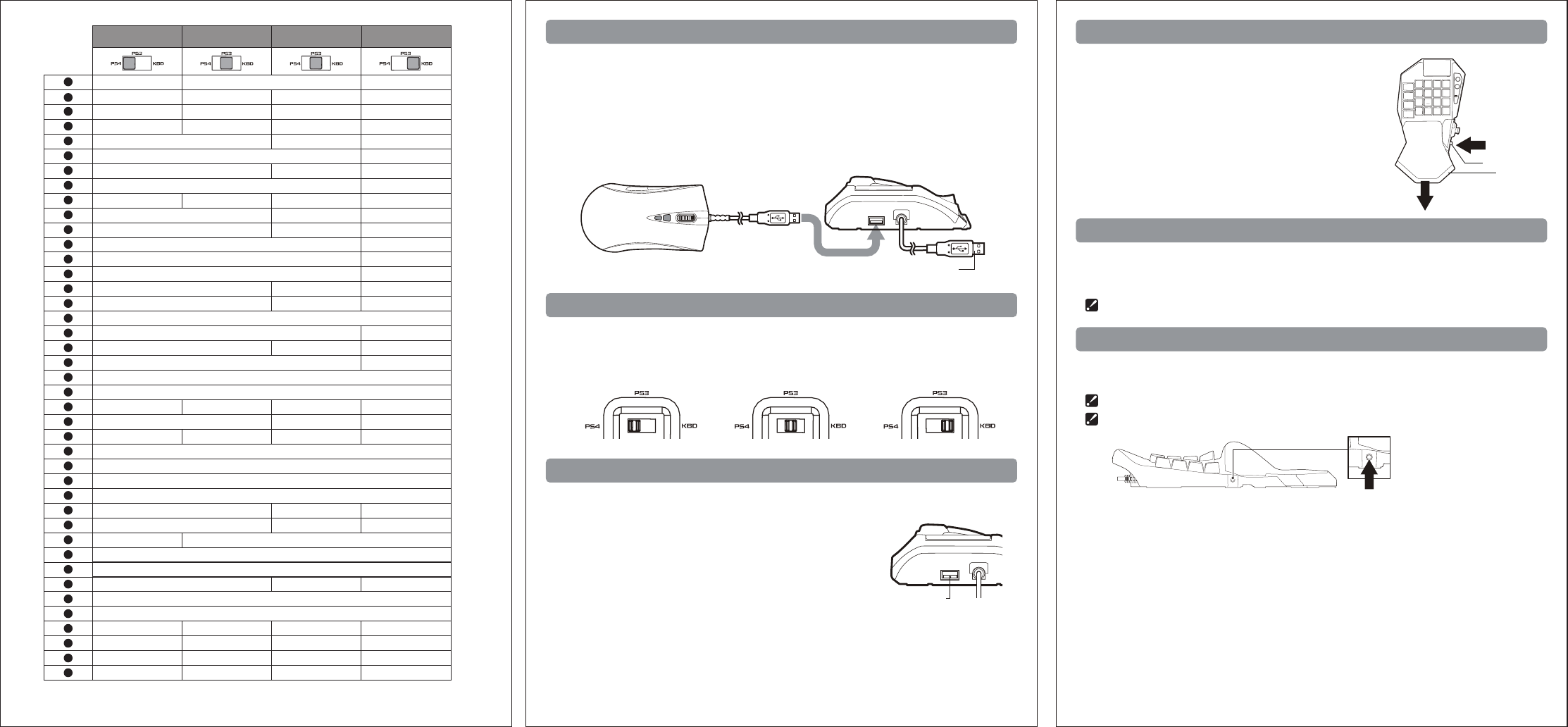
OPTIONSbutton
L2button
R2button
R1button
△button
Leftanologstick(↑)
L1button
□button
L3button
Leftanologstick(←)
Leftanologstick(↓)
Leftanologstick(→)
R3button
○button
Snipebutton
○button
Walkbutton
USBPort
PSbutton※
SHAREbutton
PROFILELED
HardwareSwitch
USB PortForMouse
PalmRestAdjustmentbutton
DirectionalPad
Whilepressingdown:Nofunction
DirectionalPad
Whilepressingdown:Nofunction
×button
USB Port
MouseCable1.0m/3.3ft
SensitivityUp
SensitivityDown
R2button
L2button
L1button
R1button
Headset/mircrophoneinput
L1button
R1button
R2button
L2button
SELECTbutton
R1button
L1button
L2button
R2button
ESC
LTbutton
RTbutton
RBbutton
Abutton
Ybutton
LBbutton
Xbutton
LSBbutton
RSBbutton
Bbutton
Bbutton
Abutton
×button M
Windows
Enter
GUIDEbutton
BACKbutton
Abutton Space
ScrollWheel
ScrollupandScrolldownfunctions
RTbutton
LTbutton
Leftclick
Rightclick
LBbutton Forward
Back
RBbutton
PlayStation®4 PlayStation®3PC(Gamepadmode)
1
2
3
4
5
6
7
8
9
10
11
12
13
14
15
16
17
18
19
20
21
22
23
24
25
26
27
28
29
30
31
32
33
34
35
36
37
38
39
40
41
2
1
3
TAB
4
W
Q
E
LEFTSHIFT
R
S
A
D
LEFTCTRL
F
X
C
V
★
★
★
★
×button
★
★
QUICKbutton
★
★
★
★
★
★
★
★
★
★
FNbutton
★
★
★
★
★
★
★
★
★
★
★
★
★
★
★
★
★
★
★
★
★
★
★
★
★
★★★
STARTbutton
★
★
★
★
★
★
★
★
★
★
★
★
★
★
★
★
★
★
★
★
★
★
★
★
★
★
★
★
ScrollWheelLongPress:R3button
ScrollupandScrolldownfunctions
:NC(Buttonswillnotrespond)
ScrollWheelLongPress:RSBbutton
ScrollupandScrolldownfunctions
:NC(Buttonswillnotrespond)
★
★
W/A/S/D
Whilepressingdown:
G
★
★★
★
★
★
★
★
★
★
★
★・・・Otherbuttonsmaybeassigned.(Toassignbuttonfunction,pleaserefertotheAssignModeinstrutions.)
※UnabletostartPlayStation®4andPlayStation®3ontologywithPSbutton.
ー
PlayStation®4
/PC( Keyboard mode )
Controllercable:
3.0m/9.8ft
Touchpadfunctionality
Howtoconnect Palm Rest Adjustment
About the Mouse
Expansion Port
PlayStation®4 / PlayStation®3 System Toggle Switch
USB Port
2.PleaseplugintheKeyboardUSBplugtothePlayStation®4console.
※PleasecheckthedirectionoftheUSBplugcarefullybeforeinserting.
※WhenpluggingintoaPlayStation®4console,pleasemakesuretocheckthesettingofthesystem
toggleswwitch.
Formoreinformation,pleaserefertotheSystemToggleSwitchsectionofthismanual.
1.InserttheUSBconnectorofthemouseintotheUSBportofthekeyboardcontroller.
Inadditiontotheincludedmouse,otherUSBconpliantmicemaybeused.
※Onlyth5buttonsonacompatibleHIDmouse(rightclick,leftclick,next,return,scrollwheel)
willfunction.
※Notcompatiblewithallmice.
ByswitchingtheSystemToggleSwitch,thisproductcanbeusedonthePlayStation®3orPC.
※Setthecontrollerconsoleswitchandthen,connecttotheappropriateconsole.(Ifthepostionoftheswitchisincorrcet,
thePSbuttonorallbuttonsmaynotrespondandmaynotfunctionproperly.Pleasecheckthisswitchbeforeconnecting
toeachconsole.)
WhenconnectingtothePlayStation®4
System.
ConnectingtothePlayStation®3and
usingPC(Gamepadmode)System.
WhenconnectingtothePlayStation®4
andusingPC(KeyboardMode)System.
ThisproducthasoneUSBport(㉘)specificallyforconnectingamouse.
※Pleasedonotpluginanythingbesidesamousewillfunction.
※Thereisnoguaranteethatannythingbesidesamousewillfunction.
※Becausethereisprotectionagainstexcesselectricalcurrentuse,
donotpluginanytypeofUSBmemoryorUSBcharger.
※Pleasenotethatwecannotbehelpresponsibleforanytypeofdatalossdue
tousermisuse.
※Thisproductusesupto200mA.
※Ifaconnectedproducctisnotfunctioningproperly,itmaybeduetoprotection
againstexcesselectricalcurrent.Pleasetryunpluggingthemousefromthekeyboard
andthekeyboardfromthePlayStation®4consoleandreconnectingeverythingagain.
Ifitstilldoesnotfunnction,pleaseuseanotherdevice.
USBPort(㉘)
While pressing down on the Palm Rest Adjustment Button and
sliding the Palm Res,
you can adjust the postion of the Palm Rest to fit your hand size.
Theincludedmouseusesaninfraredsensor.
Pleasedonotlookdirectlyintotheredopticalsensor.
Thereisthepossibilityforevedamage.
※Theinfraredsensormaynotfunctionproperlyontopofthefollowingmaterials.
・Transparentmaterialsuchasglass、Reflectivematerialsuchasamirrol、
Redcolormaterial、Meshoranysimilarlypatternedmaterial
ConnecttheheadsetintotheExpansionport.
Beforeplacingaheadsetontoyourears,makesuretolowerthevolumecompletely.
Headset usage at high volumes for extended periods of time may result in permanent hearing damage.
If the volume is raised too high, there may be sudden loud noises that may damage your ears.
Whilepressing
SlidingthePalmRest
PalmRestAdjustment
button
PalmRest
TotheUSBmouseportofthe
keyboardcontroller
ToPlayStation
®4USBPort
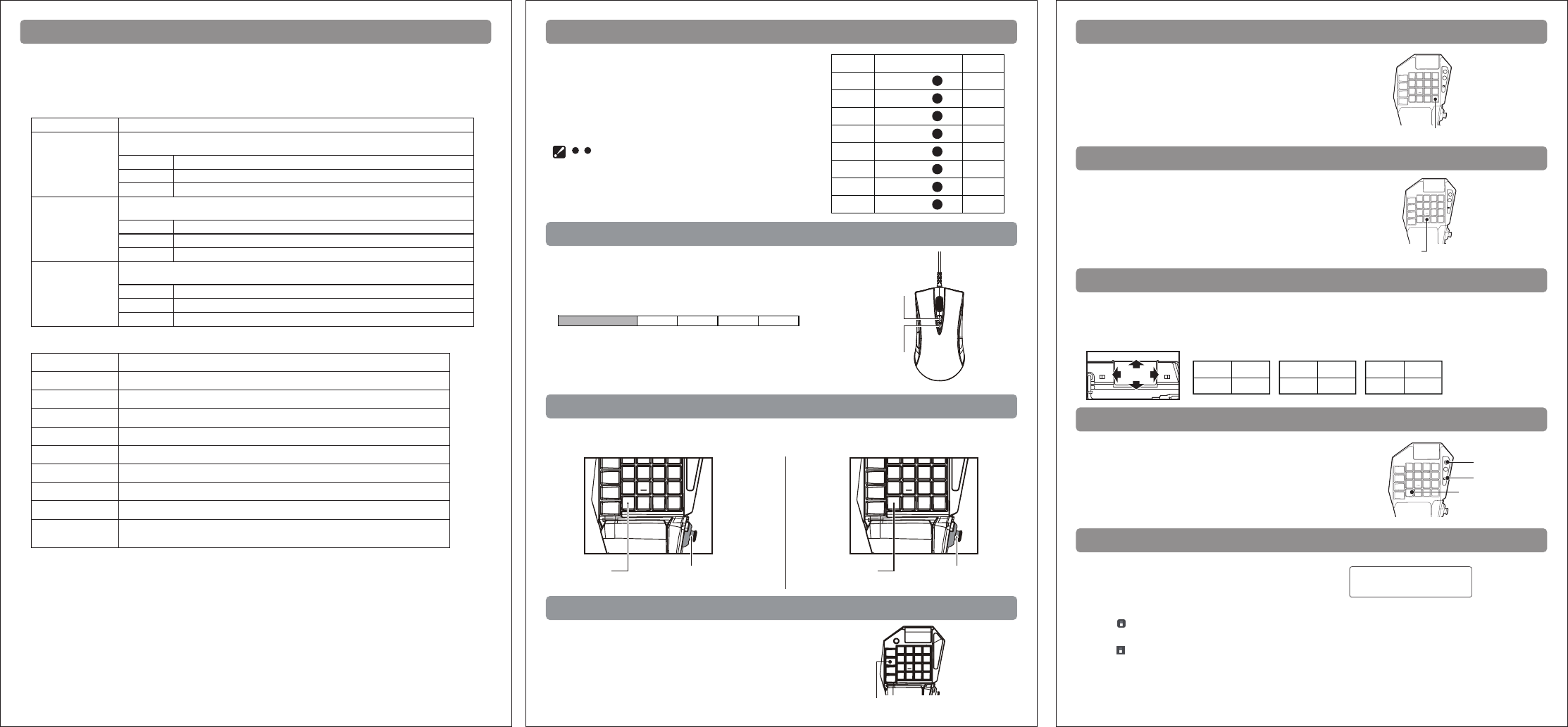
Assign Mode (Buttoon Assignment) Function
YoucanusethededicatedAPP,changebuttonfeature.
Buttonsthatmaybeassigned:Buttonsmarkedwith★in“Partnames”.
Allocatablekeystrokefunction
Profile Change Function WalkButton
Defaults(buttonassign,sensitivitysettings)
HowtouseonAPP
SnipeButton
Touchpadfunctionality
Walkbutton(⑳)
PressingtheleftanalogstickkeyswhileholdingtheWalkbuttonis
similartoslightlytiltingtheleftanalogstickofaconventionalcontroller.
SensitivitycanbeadjustedbymobilephoneAPP.
HoldtheSnipeButtontotemporarilyreducemousesensitivity.
Itiseffectiveforpreciseaimingsuchaslong-rangeshooting.
SensitivitycanbeadjustedbymobilephoneAPP.
Snipebutton(⑱)
Thisproductfeatures(DUALSHOCK®4)Touchpadfunctionality.
Touchpadfunctionalityoperatingdirection.
Resetseachbuttonandeachsensitivitysettingtoitsdefaultinallprofiles.
<Settingmethod>
1.SimultaneouslyholdtheTouchpadbuttonandthePSbuttonfor3~5
secondsandallassignLEDwilllightup.
2.PROLIFELEDflickeredandthedefaultsettingswererestoredsuccessfully.
Howtoresettodefaultsettings(allprofiles)
『HORIDeviceManager』
PlayStation®3
× ×
× ×
PC(GamepadMode)
A A
A A
PC(KeyboardMode)
M M
M M
Configurablefunction
PlayStation®4
PlayStation®3
PC(GamepadMode)
○
button
、×
button
、△
button
、□
button
、L1
button
、R1
button
、L2
button
、R2
button
、L3
button
、R3
button
、
Options
button
、Walk
button
、Quick
button
、Snipe
button
、Touchpadfunctionality、Mute
button
、Talk
button
、
FN
button
、N C(
Buttonswillnotrespongd
)
DirectionalPad
Leftanologstick
Rightanologstick
Leftanologstick
Rightanologstick
Leftanologstick
Rightanologstick
○button、× button、△ button、□ button、
L
1button、
R
1button、
L
2button、
R
2button、
L
3button、
R
3button、Startbutton、
Walk
button
、Quick
button
、Snipe
button、
FN
button
、N C(
Buttonswillnotrespongd
)
DirectionalPad
Abutton、B button、X button、Y button、LBbutton、RBbutton、L T button、RTbutton、LSBbutton、RSBbutton、Startbutton
Walk
button
、Quick
button
、Snipe
button、
FN
button
、N C(
Buttonswillnotrespongd
)
DirectionalPad
↑
↑
↑
↑
↑
↑
↑
↑
↑
↑
↑
↑
↑
↑
↑
↑
↑
↑
↑
↑
↑
↑
↑
↑
↑
↑
↑
↑
↑
↑
↑
↑
↑
↑
↑
↑
↑
↑
↑
↑
↑
↑
↑
↑
↑
↑
↑
↑
↑
↑
↑
↑
↑
↑
↑
↑
↑
↑
↑
↑
↑
↑
↑
↑
↑
↑
↑
↑
↑
↑
↑
↑
PC(
KeyboardMode
)
↑
↑
↑
↑
Alphabet
Setkeyposition
Number
DirectionalPad
Other
Function
Specialkey
Keypad
Original
Mousefunction
A~Z
0~9
F1~F12
NC(Buttonswillnotrespond)、FNButton
RightMouseButton、LeftMouseButton、ScrollWheel、Forward、Back、
ScrollupandScrolldownfunctions
Esc、Tab、CapsLock、Shift、Ctrl、Alt、Space、Enter、BackSpace、Delete
NumLock、Num/、Num*、Num-、Num+、NumEnter、Num、Num0~Num9
PrintScreen、ScrollLock、Pause/Break、Insert、Home、Delete、End、PageUp、PageDown
PSbutton
PROFILELED
FNbutton
System Requirements
・iOS:8.0above
・Android:4.4above
ThefollowingfeaturesettingscanbemadewithinAPP.
■AssignMode(buttonAssignment)Function
■MouseSensitivityAdjustment
■ADSMouseAccelerationAdjustment
■DP/LSToggleSwitch
■DeadzoneAdjustment
■ADS(AimDownSight)DeadzoneAdjustment
■ADSLockFeature
■TurningOffBacklight
■Defaults(buttonassign,sensitivitysettings)
Youcansetthebuttonarrangementschangedthroughthe
assignmentfunctiononthePlayStation®4、PlayStation®3
andPC(GamepadMode、KeyboardMode).
<
Switchingmethod
>
1.WhilepressingtheFNkey,pressthekeypositionontherightform.
2.YoucanchangetheProfile
.
PROFILE
None
Green
Yellow
Red
Purple
Blue
Water
White
PROFILE
LED
Settingmethod
1
2
3
4
5
6
7
8
+
1
+
2
+
3
+
4
+
5
+
6
+
7
+
8
FNbutton
FNbutton
FNbutton
FNbutton
FNbutton
FNbutton
FNbutton
FNbutton
Touchpadfunctionality
(PlayStation®4)
<Download>
1 8
~
bottonProfileChangeFunctioncanonlysetdefaultkeys.
Attention.TheFNbuttoncanbeusedevenwhentheASSIGNfunction
isset.
IOS
①Searchfor「HORI」or「HORICO.,LTD.」inAppStore.
②Install「HORIDeviceManager」.
Android
①Searchfor「HORI」or「HORICO.,LTD.」inGooglePlay.
②Install「HORIDeviceManager」。
※Inordertopreventtheappearanceofimitation,
pleasemakesurethatthedownloadplacehas「HORICO.,LTD.」。
※PleasereadthelastpageoftheinstructiontoknowhowtouseAPPcorrectly.
※Tousethisfeature,youneedtoturnontheBluetoothfunctioninyourphone.
Italsoallowsdevicestoaccess"locations,photos,videos,files".
Click"search"andclickontheproductdisplayedonlinetomatch.
MouseSensitivityAdjustment
FNButton
QuickButton
DPI(+)(㊱)
DPI(
-
)㊲()
dpi 1600 2000 2800 3200
Mousesensitivitycanbeadjustedfrom1600dpito3200dpiin4increments.
<Howtoset>
Pressthebutton(+)(㊱)toincreaseDPI
orbutton(
-
)(㊲)todecreaseDPI.
ThfunctionoftheAnalogStickandDirectionKeysareswitchedasbelowwhiletheFNKeyishelddown.
FNbutton DirectionalPad
(Up/Down/Left/Right)
DirectionalPad
(Up/Down/Left/Right)
FNbutton
PressingtheQuickbutton(⑥)maximizesmouseoutputvalus.
Movementofthemousetranslatestomaximumlateral
movementofthefristpersonview.
Quickbutton
Left Right
Up
Down