HP Photosmart 240 Series Setup Guide (English) Bpy21278
Manual bpy21278 HP Photosmart 245 Setup Manual | Manual Device
User Manual: HP HP Photosmart 240 series - (English) Setup Guide
Open the PDF directly: View PDF ![]() .
.
Page Count: 2
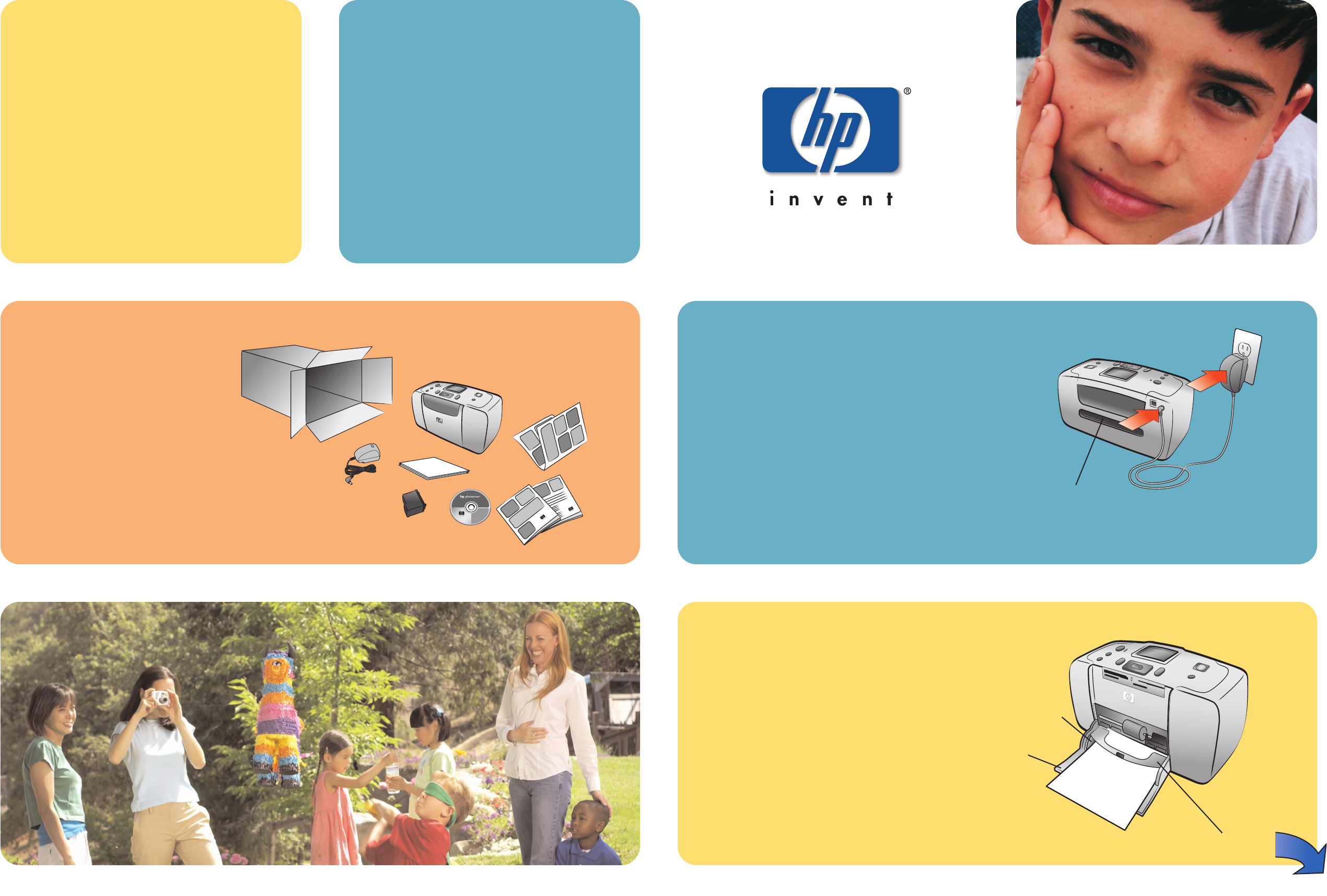
hp photosmart
240 series
1unpack your printer 2plug in the power cord
Place the printer at least 10 inches (250 mm)
away from any obstruction to allow space for the
paper to move through the printer during printing.
1. Connect the power cord to the back of your
printer.
2. Plug the power cord into a working electrical
outlet.
Important: Make sure the power cord does not
block the rear paper path.
3load an index card
Note: The index card will be used to print a
calibration page in step 6.
1. Open the paper tray door.
2. Place an index card from the sample pack on
the paper tray and slide the card underneath
the output guide.
3. Move the paper width guide to fit close to the
left edge of the index card without bending
the card.
setup
guide
*Q3046-90101*
HP #57
Output guide
Paper width guide
Paper tray
Rear paper path
Q3046-90101
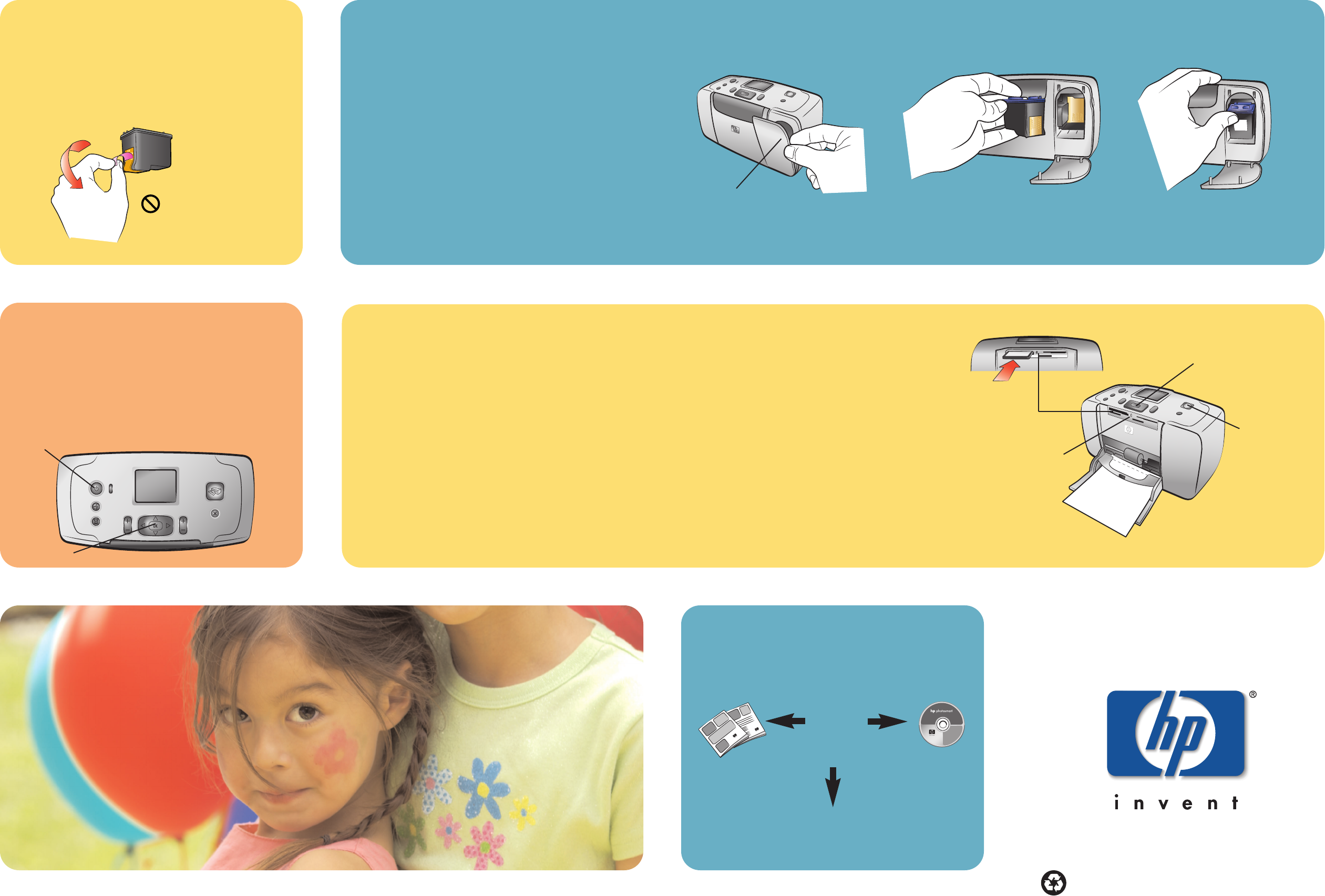
6turn on your printer
1. Press the ON button on the top of the
printer.
2. Press the OK button. A calibration page
prints on the previously loaded index card.
On button
5install the print cartridge
1. Open the print cartridge door.
2. Place the HP #57 tri-color print cartridge in the
print cartridge cradle with the copper contacts
facing toward the inside of the printer and the
ink nozzles facing down.
3. Push the print cartridge into the cradle until
you feel it snap into place.
4. Close the print cartridge door.
7print your first photo
1. Place a few sheets of photo paper in the paper tray with the glossy side up and the tab closest to the
inside of the printer. Slide the paper underneath the output guide
2. Move the paper width guide to fit close to the left edge of the paper without bending the paper.
3. Insert a memory card that contains digital photos into the correct memory card slot.
Note: Push the memory card into the printer until it stops—it does not insert all the way into the printer.
The memory card light flashes while the printer reads the memory card.
4. When Select Layout: appears, press the OK button to select the 1 photo layout.
5. When the first photo stored on the memory card appears on the printer’s LCD screen, press the PRINT
button to print it.
4remove the tape
1. Open the print cartridge package.
2. Pull the pink pull-tab to remove the clear
tape from the print cartridge.
?
www.hp.com/support
Do not touch or remove
the ink nozzles or the
copper contacts!
need more help?
Memory card light
Print button
Memory card slots
OK button
12 3
Print cartridge door
Printed in USA 05/03 v1.1.0 • Printed on recycled paper
© 2003 Hewlett-Packard Company
OK button