HP Deskjet 9800 Series ENWW User Guide C00458223
User Manual: HP HP Deskjet 9800 - User Guide
Open the PDF directly: View PDF ![]() .
.
Page Count: 172 [warning: Documents this large are best viewed by clicking the View PDF Link!]
- Welcome
- Getting started
- Using print cartridges and accessories
- Installing the optional automatic two-sided printing accessory (duplex unit)
- Using the print cartridges
- Printing and loading media
- Selecting print media
- Loading media in the input tray
- Using the automatic paper-type sensor
- Changing print settings
- Understanding smart software features
- Printing a document
- Printing with the front or rear manual feed slot
- Printing on various media types
- Printing on custom-sized paper
- Printing on envelopes
- Printing on cards and smaller-sized media
- Printing digital photographs
- Printing borderless
- Printing in grayscale
- Printing on both sides (duplexing)
- Printing multiple pages on a single sheet of paper
- Printing booklets
- Printing posters
- Printing banners
- Printing labels
- Printing iron-on transfers
- Printing panoramic photos
- Cancelling a print job
- Using the Toolbox
- Troubleshooting
- Troubleshooting tips and resources
- General troubleshooting tips
- Printing a demo page
- Printing a diagnostics page
- Resolving printing problems
- Printer shuts down unexpectedly
- All printer lights are blinking
- Printer is not responding (nothing prints)
- Printer does not accept a print cartridge
- The printer is rejecting the pen
- Printer takes a long time to print
- Blank page printed
- Something on the page is missing or incorrect
- Placement of the text or graphics is wrong
- Poor print quality and unexpected printouts
- Poor quality printouts
- Check the print cartridges
- The printer may be in Ink-backup Printing Mode
- Verify the ink levels of the print cartridges
- The print cartridges may need to be cleaned
- Check the paper quality
- Check the type of media loaded in the printer
- Check rollers in the printer
- Check the printer location and length of USB cable
- Meaningless characters print
- Ink is smearing
- Ink is not filling the text or graphics completely
- The print settings may need to be changed
- Output is faded or dull colored
- Colors are printed as black and white
- Wrong colors are printing
- Printout shows bleeding colors
- Colors do not line up properly
- Lines or dots are missing from text or graphics
- Poor quality printouts
- Resolving paper-feed problems
- Troubleshooting installation issues
- Clearing jams
- Resolving photo printing problems
- Resolving borderless printing problems
- Resolving banner printing problems
- Resolving automatic two-sided printing problems
- Resolving network printing problems
- Printer lights reference
- HP supplies and accessories
- Customer support and warranty
- Printer specifications and Declaration of Conformity
- Regulatory information
- Index
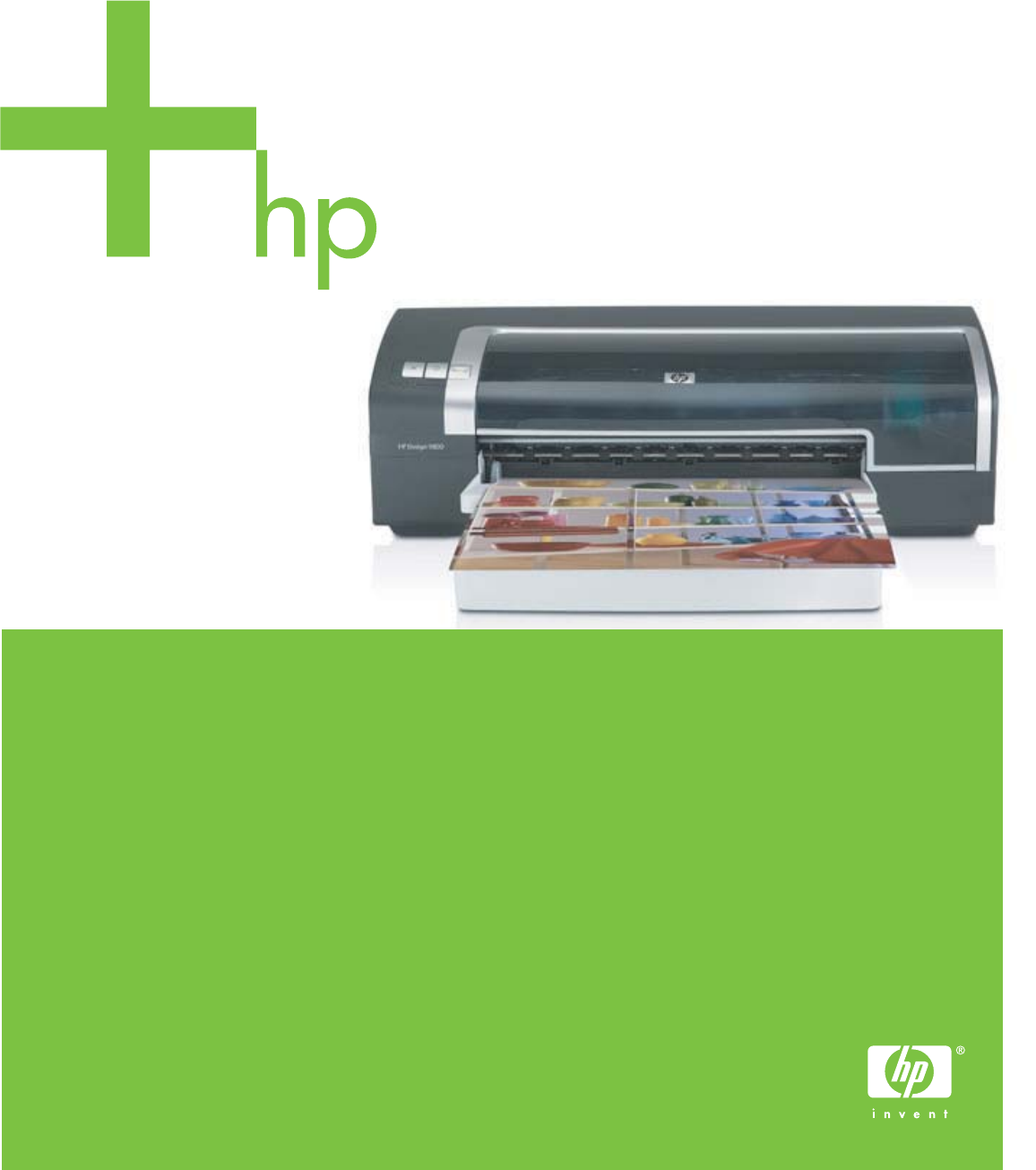
HP Deskjet 9800
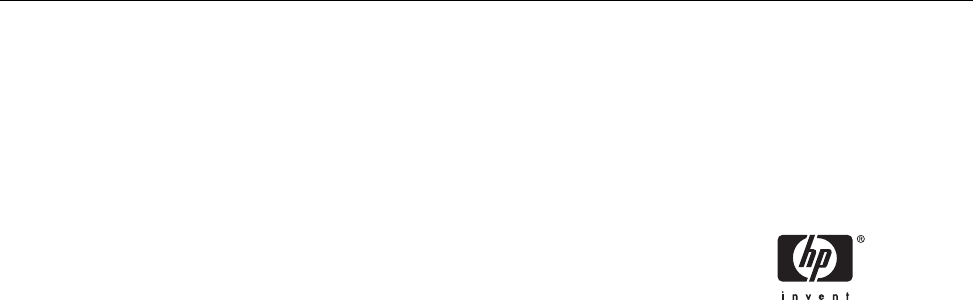
HP Deskjet 9800 Series
User's Guide
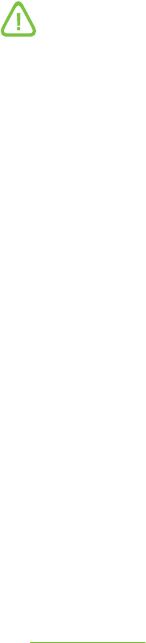
Copyright Information
© 2005 Copyright Hewlett-Packard
Development Company, L.P.
Reproduction, adaptation or translation
without prior written permission is
prohibited, except as allowed under the
copyright laws.
The information contained herein is subject
to change without notice.
The only warranties for HP products and
services are set forth in the express
warranty statements accompanying such
products and services. Nothing herein
should be construed as constituting an
additional warranty. HP shall not be liable
for technical or editorial errors or omissions
contained herein.
Edition 1.0, 2/2005
Acknowledgements
HP ColorSmart III and HP PhotoREt IV are
trademarks of Hewlett-Packard Company.
Microsoft®, Windows®, Windows NT®,
and MS-DOS® are U.S.-registered
trademarks of Microsoft Corporation.
Pentium® is a U.S.-registered trademark of
Intel Corporation.
TrueType™ is a U.S. trademark of Apple
Computer, Inc.
UNIX® is a registered trademark of the
Open Group.
Safety Information
Always follow basic safety precautions
when using this product to reduce risk of
injury from fire or electric shock.
Read and understand all instructions in the
documentation that comes with the printer.
Use only a grounded electrical outlet when
connecting this product to a power source.
If you do not know whether the outlet is
grounded, check with a qualified electrician.
Observe all warnings and instructions
marked on the product.
Unplug this product from wall outlets
before cleaning.
Do not install or use this product near
water, or when you are wet.
Install the product securely on a stable
surface.
Install the product in a protected location
where no one can step on or trip over the
line cord, and the line cord cannot be
damaged.
If the product does not operate normally,
see Troubleshooting.
There are no user-serviceable parts inside.
Refer servicing to qualified service
personnel.
Table of contents
1 Welcome
Special features ......................................................................................................................................2
Using this guide ......................................................................................................................................3
Finding other resources for the product .................................................................................................4
2 Getting started
Understanding the printer parts and functions .......................................................................................6
Front view (trays, cover, and print cartridge cradle) ..............................................................6
Front view (input tray) ............................................................................................................7
Printer lights ...........................................................................................................................7
Back view ...............................................................................................................................8
Optional automatic two-sided printing accessory (duplex unit) .............................................9
Configuring the printer (Windows) ........................................................................................................10
Direct connection .................................................................................................................10
Installing printer software and sharing the printer ...............................................................10
To install the software before connecting the printer ..........................................10
To connect the printer before installing the software ..........................................11
To share the printer on a locally shared network ................................................11
Configuring the printer (Mac OS) .........................................................................................................13
To install the software for a locally shared network or for a direct connection ....................13
To share the printer on a locally shared network ................................................................14
Connecting to a network .......................................................................................................................15
Installing printer software and sharing the printer (Windows) .............................................15
Uninstalling the printer software ...........................................................................................................17
Customizing the printer software setup program .................................................................................19
Installing other software ........................................................................................................................20
3 Using print cartridges and accessories
Installing the optional automatic two-sided printing accessory (duplex unit) .......................................22
Using the print cartridges ......................................................................................................................23
Supported print cartridges ...................................................................................................23
Using print cartridges ...........................................................................................................23
Installing or replacing the print cartridges ............................................................................23
To install or replace a print cartridge ...................................................................24
Aligning the print cartridges .................................................................................................26
Cleaning the print cartridges ................................................................................................27
To clean the print cartridges automatically .........................................................27
For Windows .......................................................................................27
For Macintosh .....................................................................................27
iii
Maintaining the print cartridges ............................................................................................28
Storing the print cartridges ..................................................................................28
Printing with a single print cartridge .....................................................................................29
Calibrating the color .............................................................................................................29
4 Printing and loading media
Selecting print media ............................................................................................................................32
Tips for selecting and using print media ..............................................................................32
Understanding specifications for supported media .............................................................32
Understanding supported media sizes ...............................................................32
Understanding supported media types ...............................................................38
Understanding supported media weights and capacities ...................................39
Setting minimum margins ....................................................................................................39
Loading media in the input tray ............................................................................................................41
Using the automatic paper-type sensor ................................................................................................43
Changing print settings .........................................................................................................................44
Understanding smart software features ...............................................................................................45
Printing a document ..............................................................................................................................47
Printing with the front or rear manual feed slot ....................................................................................48
Changing the software settings ...........................................................................................48
Loading the front manual feed slot ......................................................................................49
Loading the rear manual feed slot .......................................................................................50
Printing on various media types ...........................................................................................................51
Printing on custom-sized paper ............................................................................................................52
Printing on envelopes ...........................................................................................................................53
Printing on cards and smaller-sized media ..........................................................................................55
Printing digital photographs ..................................................................................................................58
Printing with six-ink color .....................................................................................................58
Guidelines for printing photographs ....................................................................58
Understanding digital photography technologies ................................................................59
PhotoREt printing ................................................................................................59
4800 x 1200 optimized dpi ..................................................................................59
Printing Exif Print-enhanced photographs ..........................................................60
HP photo imaging software ..................................................................................................60
Printing borderless ................................................................................................................................61
Printing in grayscale .............................................................................................................................63
Printing on both sides (duplexing) ........................................................................................................64
Guidelines for printing on both sides of the paper ...............................................................64
Performing manual duplexing ..............................................................................................65
Performing auto-duplexing ...................................................................................................66
Advantages of using the duplex unit ...................................................................66
Printing multiple pages on a single sheet of paper ..............................................................................68
Printing booklets ...................................................................................................................................69
Performing manual booklet printing .....................................................................................69
Performing automatic booklet printing .................................................................................69
Printing posters .....................................................................................................................................71
Printing banners ....................................................................................................................................72
Printing labels .......................................................................................................................................73
Printing iron-on transfers ......................................................................................................................74
Printing panoramic photos ....................................................................................................................75
iv
Cancelling a print job ............................................................................................................................77
5 Using the Toolbox
Toolbox overview ..................................................................................................................................80
Printer Status tab ..................................................................................................................................81
Information tab ......................................................................................................................................82
HP Instant Support ...............................................................................................................82
Security and privacy .............................................................................................................83
To gain access to HP Instant Support .................................................................................83
myPrintMileage ....................................................................................................................84
Printer Services tab ..............................................................................................................................85
Using the HP Inkjet Toolbox (Macintosh) .............................................................................................86
Viewing the HP Inkjet Toolbox panels .................................................................................86
6 Troubleshooting
Troubleshooting tips and resources .....................................................................................................88
General troubleshooting tips .................................................................................................................89
Printing a demo page ...........................................................................................................................90
Printing a diagnostics page ..................................................................................................................91
Resolving printing problems .................................................................................................................92
Printer shuts down unexpectedly .........................................................................................92
Check power and power connections .................................................................92
Check printer vents .............................................................................................92
All printer lights are blinking .................................................................................................92
A non-recoverable error has occurred. ...............................................................92
Printer is not responding (nothing prints) .............................................................................92
Check printer setup .............................................................................................92
Check the print cartridge initialization .................................................................92
Check the printer software installation ................................................................92
Check cable connections ....................................................................................92
Check printer setup for network environment .....................................................93
Check any personal firewall software installed on the computer ........................93
Printer does not accept a print cartridge ..............................................................................93
Print cartridge does not fit the printer ..................................................................93
Printer does not recognize the print cartridge .....................................................93
Clean the print cartridge contacts .......................................................................93
The printer is rejecting the pen ............................................................................................94
Printer takes a long time to print ..........................................................................................95
Check the system configuration ..........................................................................95
Verify the number of software programs running on the computer ....................95
Check the port setting .........................................................................................95
Check the printer software settings .....................................................................95
A large file is printing ...........................................................................................95
The printer may be in Ink-backup Printing Mode ................................................96
Blank page printed ...............................................................................................................96
Check for empty print cartridges .........................................................................96
The protective tape on the print cartridge nozzle has not been removed. .........96
Check media settings ..........................................................................................96
Check the parallel port on your computer ...........................................................96
Something on the page is missing or incorrect ...................................................................96
v
Check margin settings .........................................................................................96
The printer may be in Ink-backup Printing Mode ................................................96
Verify the ink levels of the print cartridges ..........................................................96
The print cartridges may need to be cleaned .....................................................97
Check color print settings ....................................................................................97
Check the print location and length of USB cable ..............................................97
Placement of the text or graphics is wrong ..........................................................................97
Check how the media is loaded ..........................................................................97
Check the media size ..........................................................................................97
Check margin settings .........................................................................................97
Check the page-orientation setting .....................................................................97
Check the printer location and length of USB cable ...........................................97
Poor print quality and unexpected printouts .........................................................................................99
Poor quality printouts ...........................................................................................................99
Check the print cartridges ...................................................................................99
The printer may be in Ink-backup Printing Mode ................................................99
Verify the ink levels of the print cartridges ..........................................................99
The print cartridges may need to be cleaned .....................................................99
Check the paper quality ......................................................................................99
Check the type of media loaded in the printer ..................................................100
Check rollers in the printer ................................................................................100
Check the printer location and length of USB cable .........................................100
Meaningless characters print .............................................................................................100
Check the cable connections ............................................................................100
Check the document file ....................................................................................100
Ink is smearing ...................................................................................................................101
Check print settings ...........................................................................................101
Check the media type .......................................................................................101
Check the margin settings ................................................................................101
Ink is not filling the text or graphics completely .................................................................101
The printer may be in Ink-backup Printing Mode ..............................................101
Verify the ink levels of the print cartridges ........................................................101
The print cartridges may need to be cleaned ...................................................101
Check the media type .......................................................................................101
The print settings may need to be changed ......................................................................102
Output is faded or dull colored ...........................................................................................102
Check the print mode ........................................................................................102
You may not be using the best print cartridge for the project ...........................102
Check the paper type setting ............................................................................102
Check the print cartridges .................................................................................102
Colors are printed as black and white ...............................................................................102
Check the print settings .....................................................................................102
The printer is printing in Ink-backup Printing Mode ..........................................102
Wrong colors are printing ...................................................................................................102
Check the print settings .....................................................................................102
Check the print cartridges .................................................................................102
Printout shows bleeding colors ..........................................................................................103
Check the print settings .....................................................................................103
Check the print cartridges .................................................................................103
Colors do not line up properly ............................................................................................103
vi
Check the print cartridges .................................................................................103
Check the graphics placement ..........................................................................103
Lines or dots are missing from text or graphics .................................................................103
The printer may be in Ink-backup Printing Mode ..............................................103
Verify the ink levels of the print cartridges ........................................................103
The print cartridges may need to be cleaned ...................................................103
Check the print cartridge contact pads .............................................................103
Resolving paper-feed problems .........................................................................................................104
Another paper feed problem is occurring ..........................................................................104
Media is not supported for the printer or tray ....................................................104
Media is not picked up from input tray ..............................................................104
Media is not coming out correctly .....................................................................104
Pages are skewing ............................................................................................104
Multiple pages are being picked up ..................................................................104
Troubleshooting installation issues ....................................................................................................105
Problems printing an alignment page ................................................................................105
Problems installing software ..............................................................................................105
Verify the computer requirements .....................................................................105
Verify installation preliminaries .........................................................................105
Reinstall the printer software ............................................................................105
Problems connecting to a network ....................................................................................105
General network troubleshooting ......................................................................105
Problems connecting to a wired network ..........................................................106
Clearing jams ......................................................................................................................................107
Tips for avoiding paper jams ..............................................................................................109
Resolving photo printing problems .....................................................................................................110
Resolving borderless printing problems .............................................................................................111
Resolving banner printing problems ...................................................................................................112
Resolving automatic two-sided printing problems ..............................................................................113
Resolving network printing problems .................................................................................................114
7 Printer lights reference
Understanding the printer lights .........................................................................................................116
8 HP supplies and accessories
Ordering printing supplies through the Toolbox .................................................................................122
Accessories ........................................................................................................................................123
Automatic two-sided printing accessory ............................................................................123
Parallel cable .....................................................................................................................123
USB cable ..........................................................................................................................123
Network interface ...............................................................................................................123
Supplies ..............................................................................................................................................124
Print cartridges ...................................................................................................................124
Inkjet papers ......................................................................................................................124
Photo papers ......................................................................................................................125
Transparency films .............................................................................................................129
Specialty papers ................................................................................................................130
Greeting cards ...................................................................................................................131
Brochure papers ................................................................................................................132
vii
9 Customer support and warranty
Obtaining electronic support ...............................................................................................................134
HP Instant Support .............................................................................................................................135
HP Telephone Support .......................................................................................................................136
Before you call ...................................................................................................................136
Telephone support numbers ..............................................................................................136
Hewlett-Packard Limited Warranty Statement ...................................................................................141
Extent of Limited Warranty ................................................................................................141
Limitations of Warranty ......................................................................................................142
Limitations of Liability .........................................................................................................142
Local Law ...........................................................................................................................142
10 Printer specifications and Declaration of Conformity
Printer specifications ..........................................................................................................................144
Declaration of Conformity ...................................................................................................................148
11 Regulatory information
FCC statement ....................................................................................................................................152
Shielded cables ..................................................................................................................152
Miscellaneous regulatory information .................................................................................................153
Power cord statement ........................................................................................................153
LEDs classification .............................................................................................................153
Environmental sustainability program ................................................................................153
Reduction and elimination .................................................................................153
Paper use .........................................................................................153
Ink use ..............................................................................................153
Ozone-depleting chemicals ..............................................................153
Power consumption ...........................................................................................153
Hazardous materials .........................................................................................154
Material safety data sheets ...............................................................................154
Recycling ...........................................................................................................154
Printer packaging .............................................................................154
HP products and supplies ................................................................154
End-of-life returns ..............................................................................................154
EMI statement (Korea) .......................................................................................................155
EMI statement (Japan) ......................................................................................................155
Declaration of Conformity statement/Normes de sécurité (Canada) .................................155
Regulatory model number .................................................................................................155
Index....................................................................................................................................................................157
viii

Special features
This printer is equipped with several exciting features.
■Wide-format printing – Prints up to 330 x 483 mm (13 x 19 inches) or A3+ borderless.
■Automatic two-sided printing (duplex unit) – Print two-sided documents automatically. It
comes standard with the HP Deskjet 9800d, 9803d, and 9808d. It may be purchased separately
in some countries/regions (see HP supplies and accessories).
■Borderless printing – Use the entire page surface when printing photos and cards using the
borderless printing feature. Prints up to 330 x 483 mm (13 x 19 inches) or A3+ borderless.
■Ink backup mode – Continue printing with one print cartridge when the other print cartridge runs
out of ink.
■Six-ink upgradeable printing – Enhance photo printing with a photo print cartridge.
■Color management – The printer software translates the colors of your document from their
current color space to the selected color space in the printer driver. See printer driver online help
for more information.
■Automatic paper-type sensor – The printer automatically selects the print settings appropriate
for the media in the printer, particularly when used with HP media.
■Cancel button – Cancel unwanted print jobs at the touch of a button.
■Power-saving mode – The printer goes into a low-power, energy-efficient mode after it has
been idle for 30 minutes.
■Toolbox – Get status and maintenance information about your printer. It also provides access to
the myPrintMileage website, documentation, and online help tools for solving printer problems.
■Panoramic printing – Print high-quality panoramic photographs with or without borders.
■Digital photo printing – Print high-quality, black-and-white photographs in shades of gray using
a gray photo print cartridge, combined with the tri-color print cartridge.
■Print multiple pages on a single sheet of paper – Use the printer software to print up to 16
pages on a single sheet of paper.
21 Welcome
Using this guide
This guide includes the following sections:
■Getting started – Describes the printer parts and explains how to connect using a USB or a
parallel cable, how to install the printer software, how to connect to a network, and how to
connect to an external print server.
■Using print cartridges and accessories – Explains how to use the print cartridges and how to
install the duplex unit.
■Printing and loading media – Describes and illustrates how to load print media and explains
how to print on various media types and sizes. Explains six-ink printing, which enhances the print
quality of photographs, and how to use the borderless printing feature. Also describes the printer
driver features.
■Using the Toolbox – Describes the features of the Toolbox (such as ink level information, print
cartridge maintenance, and links to troubleshooting instructions), HP Instant Support, and the
myPrintMileage website (which keeps track of printer usage information). Also explains how to
order printing supplies directly through the Toolbox.
■Troubleshooting – Helps you solve common printer problems such as paper jams or software
installation issues, and printing problems such as borderless or photo printing problems.
■Printer lights reference – Describes and illustrates printer light combinations, what they
indicate, and what action to take if necessary.
■HP supplies and accessories – Lists part numbers of the accessories, media, and print
cartridges that can be purchased and used with the printer.
■Customer support and warranty – Lists support services to obtain assistance for your printer.
■Printer specifications and Declaration of Conformity – Lists information such as print speeds,
tray capacity, and system requirements. Also contains a Declaration of Conformity.
■Regulatory information – Contains an FCC statement and other regulatory information, such as
EMI statements, LEDs classification, energy consumption, and the regulatory model number.
Using this guide 3
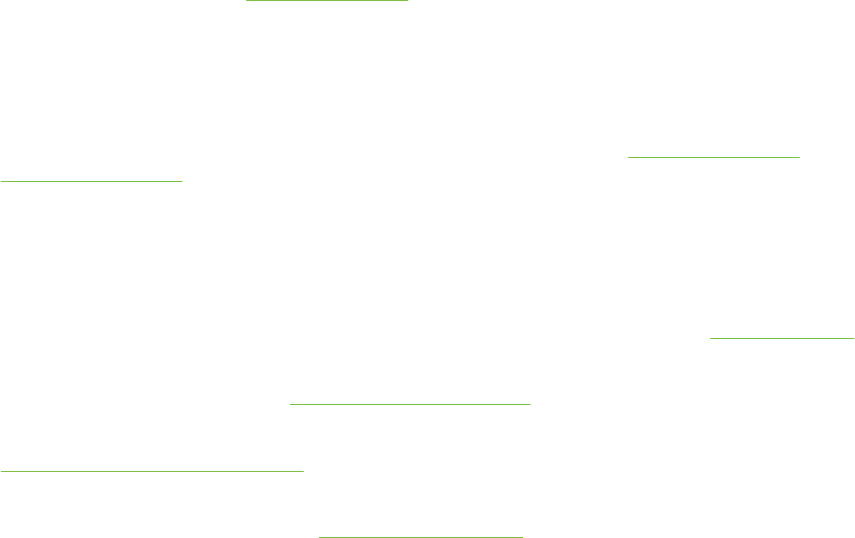
Finding other resources for the product
You can obtain product information and further troubleshooting resources that are not included in this
guide from the following resources:
■Setup poster – Provides illustrated setup information. A printed version of this document is
provided with the printer. Also, an electronic version is available as an Adobe® Acrobat®
Portable Document Format (PDF) file on the Starter CD.
■Getting started guide – Provides instructions for setting up the printer and information about the
warranty and safety issues. Included as a printed guide in the box with the printer.
■Readme file and release notes – Provides late-breaking information and troubleshooting tips.
Included on the Starter CD.
■Toolbox – Provides information about print cartridge ink levels and access to printer
maintenance services. See Using the Toolbox for more information. Available if you choose an
installation option that includes the Toolbox.
■Printer-driver onscreen help (Windows) – Provides an explanation of the features in the
printer driver. Available from the printer driver.
■HP Inkjet Toolbox (Macintosh) –Contains tools to calibrate the printer, clean the print
cartridges, print a test page, and find website support information. See Using the HP Inkjet
Toolbox (Macintosh) for more information.
■HP Instant Support – Helps you quickly identify, diagnose, and resolve printing problems. See
HP Instant Support for more information. Available through any standard Web browser or
through the Toolbox (Windows).
■Starter CD – Includes printer software, a utility that lets you create customized installation
packages, an electronic copy of this user's guide, and ordering information. See Troubleshooting
■Diagnostics page – Provides information about the printer hardware, such as the firmware
version and model number. See Printing a diagnostics page.
■HP websites – Provides the latest printer software, product and support information. Go to
http://www.hp.com/support/dj9800.
■HP telephone support – Lists information for contacting HP. During the warranty period, this
support is often free of charge. See HP Telephone Support.
41 Welcome
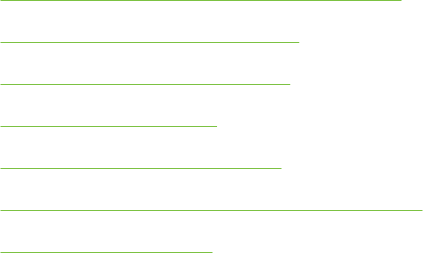
2 Getting started
This section contains the following information:
●Understanding the printer parts and functions
●Configuring the printer (Windows)
●Configuring the printer (Mac OS)
●Connecting to a network
●Uninstalling the printer software
●Customizing the printer software setup program
●Installing other software
5

Understanding the printer parts and functions
Front view (trays, cover, and print cartridge cradle)
6
7
1Extendable input tray
2Extendable output tray
3Front manual feed paper guide
4Front manual feed slot
5Top cover
6Print cartridge latch
7Print cartridge cradle
62 Getting started
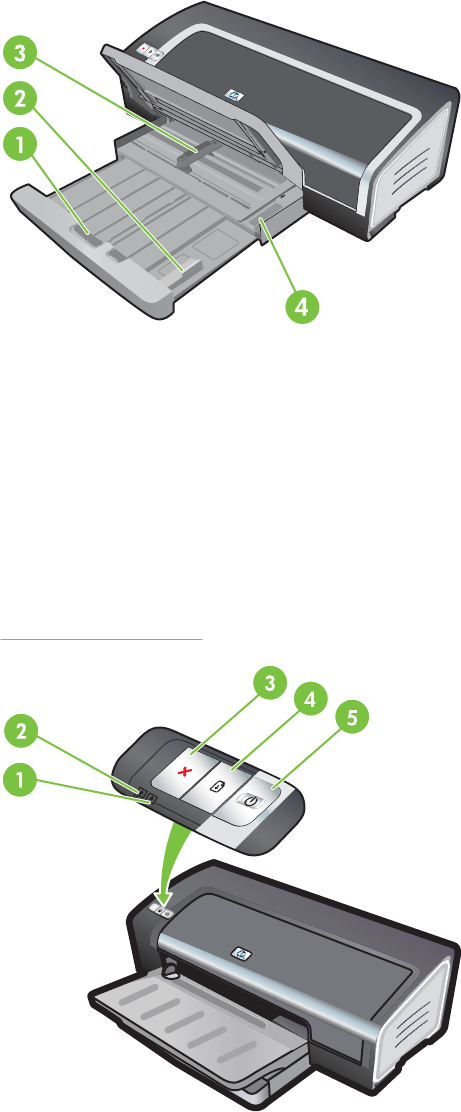
Front view (input tray)
1Input tray lock
2Small media guide
3Paper width guide
4Small media ejector
Printer lights
The printer lights provide visual cues about the status of the printer. For more information, see
Printer lights reference.
1Right print cartridge light (black, photo, or gray print cartridge)
2Left print cartridge light (tri-color print cartridge)
3C
ANCEL
button
Understanding the printer parts and functions 7
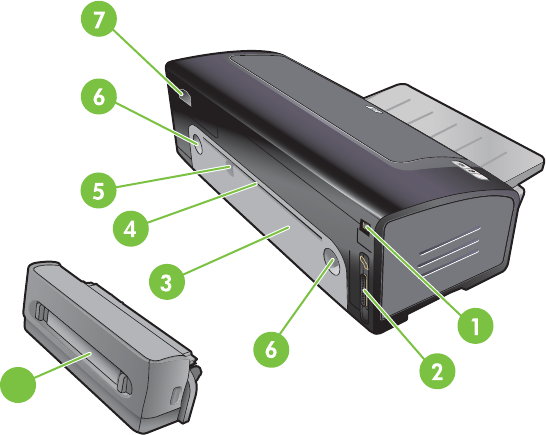
4R
ESUME
button and light
5P
OWER
button and light
Back view
8
1Universal serial bus (USB) port
2Parallel port
3Rear access panel
4Rear manual feed slot
5 Rear manual feed paper guide
6Rear access panel release buttons
7Power input
8Optional automatic two-sided printing accessory (duplex unit)
82 Getting started
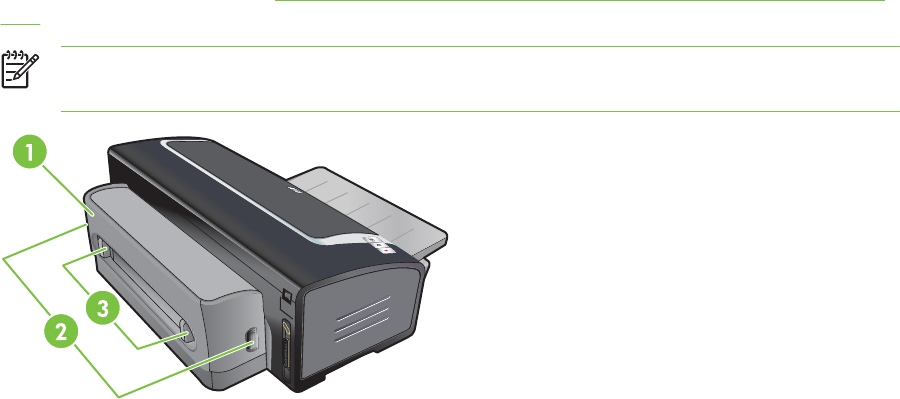
Optional automatic two-sided printing accessory (duplex unit)
The printer can automatically print on both sides of a sheet of paper when the duplex unit is attached
to the back of the printer. (See Installing the optional automatic two-sided printing accessory (duplex
unit).)
NOTE The duplex unit is a standard part in the HP Deskjet 9800d, 9803d, and 9808d
printers. It may be purchased separately in some countries/regions.
1 Rear cover
2 Release buttons for the duplex unit
3 Release buttons for the rear cover of the duplex unit to clear a paper jam
Understanding the printer parts and functions 9
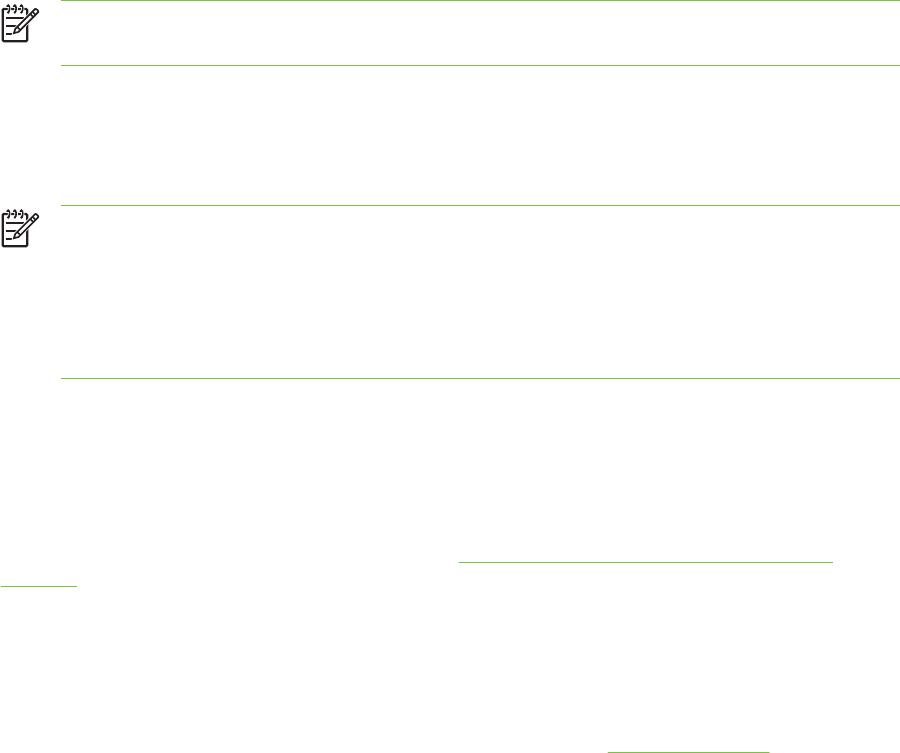
Configuring the printer (Windows)
You can connect the printer directly to a computer, or you can share the printer on a locally shared
network.
NOTE You must have administrator privileges to install a printer driver in Windows 2000,
Windows Server 2000, or Windows XP.
Direct connection
You can connect the printer directly to your computer using a USB cable or an IEEE 1284-compliant
bidirectional parallel cable.
NOTE Windows NT 4.0 does not support USB.
Do not connect a USB and a parallel cable to the printer at the same time.
If you install the printer software and connect a printer to a computer running Windows, you
can connect additional printers to the same computer with USB cables without reinstalling the
printing software.
Installing printer software and sharing the printer
When setting up the printer, HP recommends that you connect the printer after you install the
software because the installation program is designed to provide you with the easiest setup
experience.
However, if you have connected the cable first, see To connect the printer before installing the
software.
To install the software before connecting the printer
It is recommended that you install the Toolbox, which provides status and maintenance information
about your printer. It also provides access to documentation and online help tools for solving printer
problems. If you do not install the Toolbox you will not see printer error messages on your computer
screen and will not have access to the myPrintMileage website. See Using the Toolbox.
1Close any running applications.
2Insert the Starter CD into the CD drive. The CD menu runs automatically.
If the CD menu does not start automatically, click Start, and then click Run. Browse to the CD-
ROM drive for the computer, click Autorun.exe, and then click Open. In the Run dialog box,
click OK.
3On the CD menu, click Install Printer Driver.
10 2 Getting started
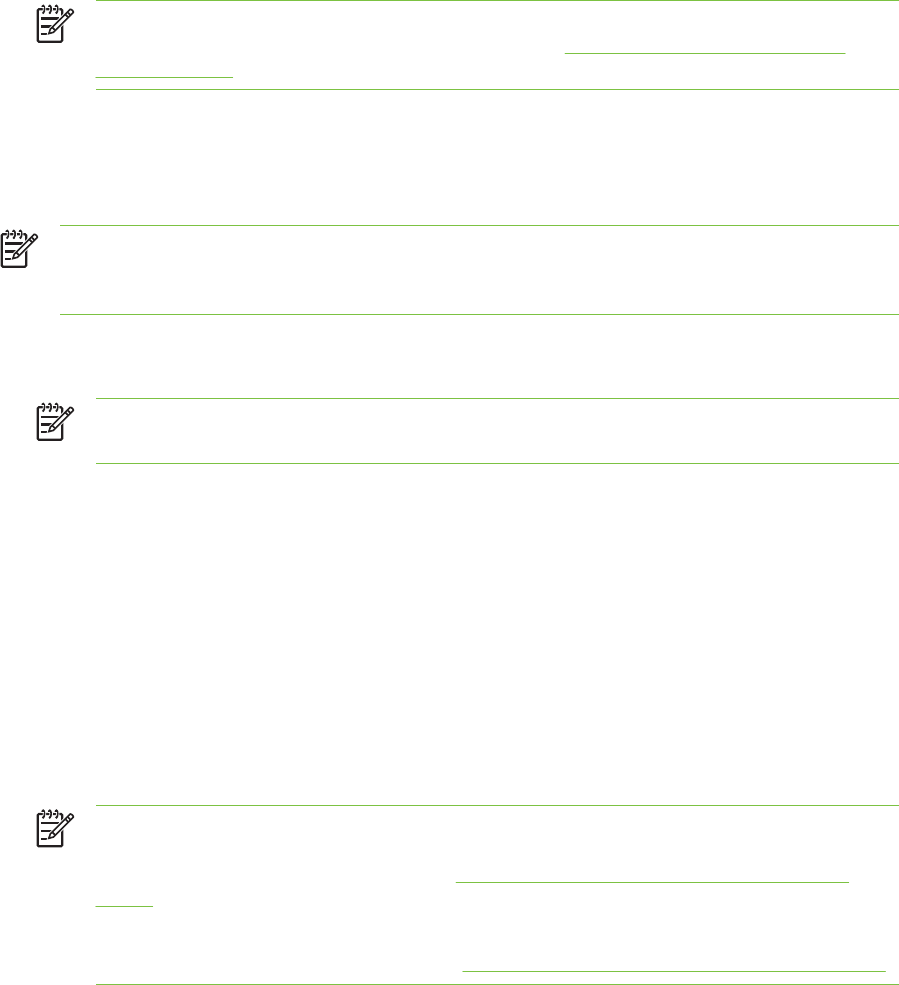
4Follow the instructions on the screen to complete the installation.
5When prompted, connect the USB or parallel cable to the computer and the printer. The Found
New Hardware wizard appears on the computer screen and the printer icon is created in the
Printers folder.
NOTE You can also share the printer with other computers using a simple form of
networking known as locally shared networking. See To share the printer on a locally
shared network.
To connect the printer before installing the software
If you connected the printer to the computer before installing the printer software, the Found New
Hardware wizard appeared on the computer screen.
NOTE If you have turned on the printer, do not turn off the printer or unplug the cable from
the printer while the installation program is running. If you do so, the installation program will
not finish.
1In the Found New Hardware dialog box that provides the option for selecting a method to locate
the driver, select the Advanced option and click Next.
NOTE Do not allow the Found New Hardware wizard to perform an automatic search
for the driver.
2Select the check box for specifying the driver location, and ensure that the other check boxes are
clear.
3Insert the Starter CD into the CD-ROM drive. If the CD menu appears, close the CD menu.
4Browse to locate the root directory on the Starter CD (for example, D), and then click OK.
5Click Next, and then follow the instructions on the screen.
6Click Finish to close the Found New Hardware wizard. The wizard automatically starts the
installation program (this might take a short while). For Windows 98 and Windows Me, you must
complete the installation program at this point if you wish to install a non-English driver.
7Complete the installation process.
NOTE The setup program provides options to install non-driver components such as the
Toolbox, which you are recommended to install. For instructions about installing these
components, follow the steps outlined in To install the software before connecting the
printer.
You can also share the printer with other computers using a simple form of networking
known as locally shared networking. See To share the printer on a locally shared network.
To share the printer on a locally shared network
In a locally shared network, the printer is connected directly to the USB or parallel connector of a
selected computer (known as the server) and is shared by other computers (clients).
Configuring the printer (Windows) 11
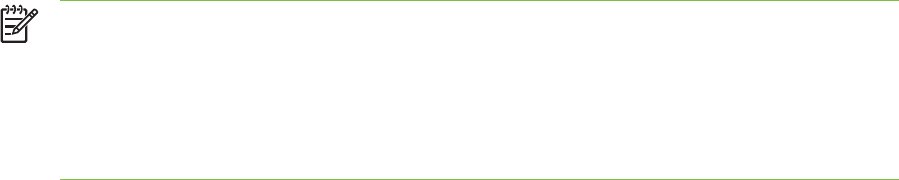
NOTE When sharing a directly connected printer, use the computer with the newest
operating system as the server. For example, if you have a computer running Windows 2000
and another computer running an older version of Windows, use the computer running
Windows 2000 as the server.
Use this configuration only in small groups or when usage is low. The computer that is
connected to the printer is slowed down when many users print to the printer.
1From the Windows desktop, click Start, point to Settings, and then click Printers or Printers
and Faxes.
2Right-click the printer icon, click Properties, and then click the Sharing tab.
3Click the option to share the printer, and give the printer a share name.
4If you are sharing the printer with client computers that use other versions of Windows, you can
click Additional Drivers to install their drivers as a convenience to them. This optional step
requires you to have the Starter CD in your CD drive.
12 2 Getting started

Configuring the printer (Mac OS)
You can use the printer with a single Macintosh computer using a USB cable, or you can share the
printer among other users on a network.
To install the software for a locally shared network or for a direct
connection
1Connect the printer to the computer with the USB cable or to the network with a network cable.
2Insert the Starter CD into the CD-ROM drive, double-click the CD icon on the desktop, and then
double-click the Setup icon.
-or-
Locate the installer in the Installer folder of the Starter CD.
3Click Install Driver and follow the instructions on the screen for your connection type.
4Open the Print Center or Printer Setup Utility, which is located in the Applications\Utilities folder.
5To add the printer, click Add.
6For a direct connection, select USB from the menu.
-or-
For a network connection on an IP network, on the drop-down menu, select Auto or Manual.
7If you select Auto, select the printer from the printer list.
If you select Manual, type the IP address for the printer and click Connect.
8Click Add. A mark appears beside the printer name, indicating that this printer is now the default
printer.
9Close the Print Center or the Printer Setup Utility.
10 If necessary, share the printer with other Macintosh computer users.
●Direct connection: Share the printer with the other Macintosh computer users. See To
share the printer on a locally shared network.
●Network connection: Individual Macintosh computer users who want to use the network
printer must install the printer software on their computers.
Configuring the printer (Mac OS) 13

To share the printer on a locally shared network
When you connect the printer directly, you can still share the printer with other computers using a
simple form of networking known as locally shared networking. Use this configuration only in small
groups or when usage is low. The computer that is connected to the printer is slowed down when
many users print to the printer.
Basic requirements for sharing in a Macintosh environment include the following items:
■The Macintosh computers must be communicating on the network using TCP/IP, and the
Macintosh computers must have IP addresses. (AppleTalk is not supported.)
■The printer that is being shared must be connected to a built-in USB port on the host Macintosh
computer.
■Both the host Macintosh computer and the client Macintosh computers that are using the shared
printer must have printer-sharing software installed and the printer driver or PPD for the printer
that is installed. (You can run the Installer program to install the printer sharing software and
associated Help files.)
■The client Macintosh computers should have the appropriate HP printer drivers installed.
■The client Macintosh computers must be PowerMac computers.
For more information about USB printer sharing, see the support information that is available on the
Apple website http://www.apple.com or the Mac Help on the computer.
To share with other computers running Mac OS X (10.2 and later)
Use the following steps to share the printer among Macintosh computers that are running Mac OS X
(10.2 and later):
1Turn on printer sharing on the computer that is connected to the printer (the host).
2Open System Preferences, click Sharing, click Services, and then select the Printer Sharing
check box.
3To print from the other Macintosh computers (the clients) on the network, preselect the printer in
Sharing. Then, choose the neighborhood where the printer is shared and select the printer.
14 2 Getting started
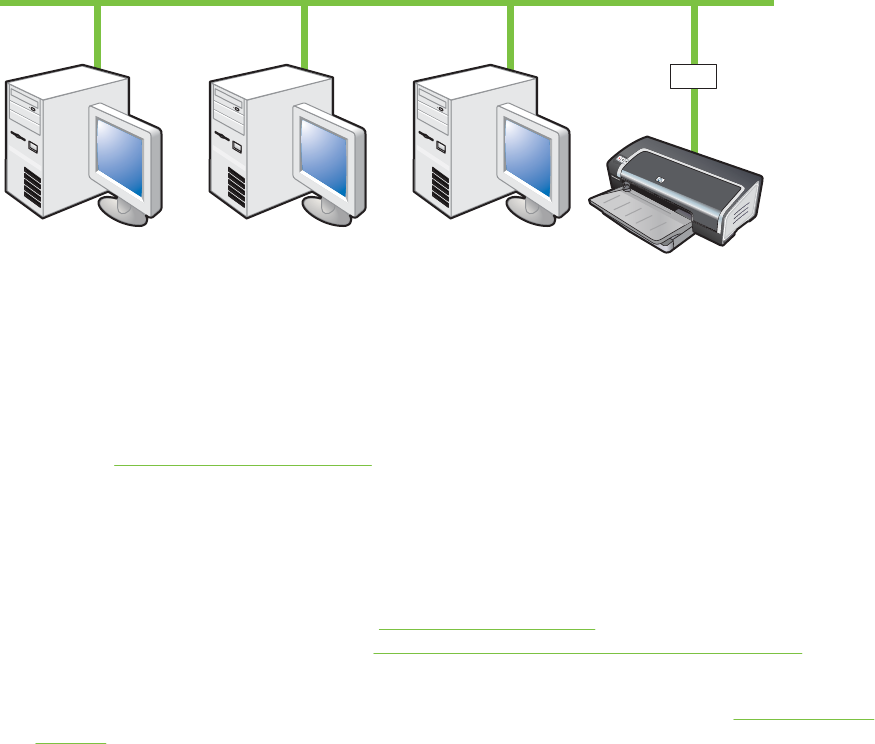
Connecting to a network
Your printer can be shared in a network environment by connecting it directly to a network via an
optional HP Jetdirect external print server. This configuration provides better performance than
printing through a computer, flexibility in preparing a location for the printer, and the ability to share
the printer with both Windows and Macintosh users.
For information about setting up HP Jetdirect external print servers, see your HP Jetdirect hardware
and software installation guides. For more information on purchasing HP Jetdirect external print
servers, see HP supplies and accessories.
Installing printer software and sharing the printer (Windows)
Choose the installation option for the type of network you have:
■Client/server network: If your network has a computer acting as a dedicated print server, install
the printer software on the server (see Connecting to a network), and then install the printer
software on the client computers (see Installing printer software and sharing the printer).
■Peer-to-peer network: If you have a peer-to-peer network (a network without a dedicated print
server), install the software on the computers that will be using the printer (see Connecting to a
network).
In addition, you can connect to a network printer in both types of networks using the Add Printer
wizard in Windows.
To install the software on a network
Use the following steps to install the printer software in the following networking scenarios:
Your network has a computer acting as a dedicated print server.
You have a peer-to-peer network (a network without a dedicated print server).
1Connect the printer to the network.
2Close any programs that are open.
3Insert the Starter CD into the CD-ROM drive. The CD menu starts automatically.
Connecting to a network 15
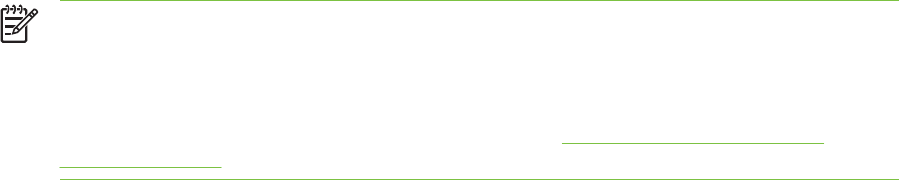
If the CD menu does not start automatically, click Start, and then click Run. Browse to the CD-
ROM drive for the computer, click Autorun.exe, and then click Open. In the Run dialog box,
click OK.
4Click Install Printer Driver and follow the instructions on the screen to complete the installation.
NOTE If you are installing the software on a dedicated print server, select the option to share
the printer when prompted, and then select to install drivers for Windows clients. The
installation program installs the driver for the server and copies the client drivers to a location
on the server for users (clients).
To share the printer with Windows client computers, see Installing printer software and
sharing the printer.
To install the printing software on client computers
After the drivers have been installed on the computer that is acting as the print server, the printing
functionality can be shared. Individual Windows users who want to use the network printer must
install the software on their computers (clients).
A client computer can connect to the printer in the following ways:
In the Printers folder, double-click the Add Printer icon and follow the instructions for a network
installation.
-or-
On the network, browse to the printer and drag it to your Printers folder.
-or-
Add the printer and install the software from the INF file on your network.
On the Starter CD, the INF files are stored in folders that use the following format: <CD drive>:\Setup
\Drivers\<operating system>\<language>.
For example, if your CD drive letter is D, then D:\Setup\Drivers\Win2k_XP\English would contain the
English INF file for Windows 2000, Windows Server 2003, and Windows XP.
To install the printer driver using Add Printer
1From the Windows desktop, click Start, point to Settings, and then click Printers. Or, click
Start, click Control Panel, and then click Printers and Faxes.
2Double-click Add Printer, and then click Next.
3Select Network Printer or Network Printer Server.
4Click Next.
5Do one of the following:
●Type in the network path or queue name of the shared printer and click Next. Click Have
Disk when prompted to select the printer model.
●Click Next, and then locate the printer in the Shared printers list.
6Click Next, and then follow the instructions on the screen to complete the installation.
16 2 Getting started
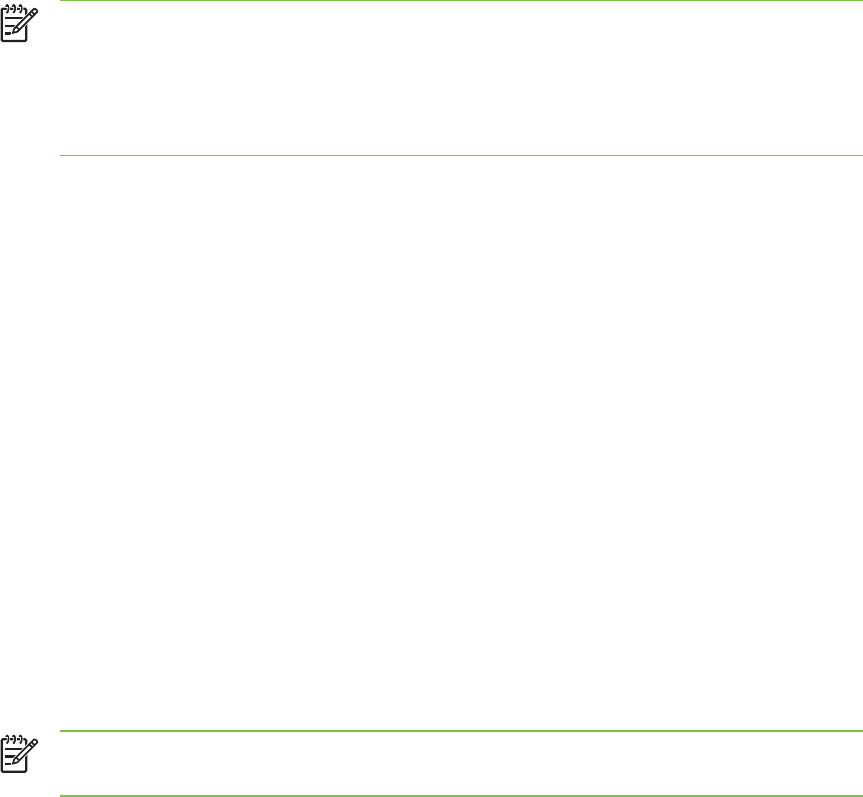
Uninstalling the printer software
To uninstall the software for Windows computers
If you are using Windows 2000, Windows Server 2003, or Windows XP, you must have administrator
privileges to uninstall the printer software.
1If the printer is connected directly to the computer using a USB or parallel cable, disconnect the
printer.
2Close any running applications.
3From the Start menu, open the Control Panel.
4Double-click Add/Remove Programs.
5Select the printing software that you wish to remove.
6Click the button for adding or removing software.
7Follow the instructions on the screen to complete the removal of the printer software.
NOTE If the uninstallation process fails, restart the computer and complete the steps
above to uninstall the software.
If the software was not successfully installed or the uninstaller could not be found,
complete the following steps to run the scrubber utility. (The scrubber utility is not
available for computers running Windows NT 4.0.)
8(To run the scrubber utility, complete the following steps.) Disconnect the printer from the
computer.
9On the computer, restart Windows.
10 Insert the Starter CD in the CD drive. If the CD menu appears, exit the CD menu.
11 Locate the scrubber utility on the Starter CD and run the utility.
●For Windows 98 and Windows Me, use the scrub9x.exe file located in the Utils\Scrubber
\Win9x_Me folder.
●For Windows 2000, Windows Server 2003, and Windows XP, use the scrub2k.exe file
located in the Utils\Scrubber\Win2k_XP folder.
12 Double-click the scrubber.exe file.
13 Restart you computer, and re-install the printer driver.
To uninstall the software for Macintosh computers
1If the printer is connected directly to the computer using a USB cable, disconnect the printer.
2Restart the computer.
NOTE If you do not restart the computer before you uninstall the software, some files
are not removed from your computer when you run the Uninstall option.
Uninstalling the printer software 17
3Insert the Starter CD into the CD drive.
4Double-click the CD icon on the desktop.
5Double-click the installer icon located in the Installer folder and follow the instructions on the
screen.
6When the Main Installation dialog box appears, select Uninstall from the drop-down list located
in the upper-left part of the dialog box.
7Follow the instructions on the screen to remove the printer software.
18 2 Getting started

Customizing the printer software setup program
The Starter CD contains a utility that allows system administrators to create customized installation
packages that can be launched silently. System administrators can then distribute a customized
installation package by sharing it from a local or mapped network drive.
To access the utility, select Customization Utility from the CD menu. A software installation
package with the selected language and selected printer components will be created.
To run the print driver from a customized installation package, open the folder that contains the
package and double-click the Install.bat file.
NOTE The Customization Utility is available only for Windows.
Customizing the printer software setup program 19
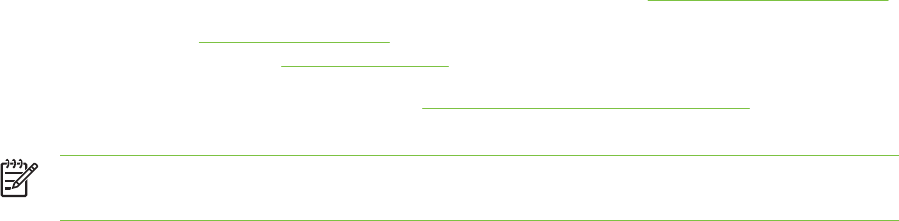
Installing other software
■HP photo imaging software Lets you view and edit photos and image files in Windows. To
install this software, insert the Starter CD, click the HP Photo Imaging Software button on the
CD browser menu, and select it from the list of software shown. (See HP photo imaging software).
■Linux driver Visit www.linuxprinting.org to download the software. For information about using
Linux with HP printers, visit hp.sourceforge.net.
■IBM PCL printer driver for IBM OS/2 Visit www7.software.ibm.com/2bcprod.nsf to download
the software and for information on using the driver.
NOTE If you are using Windows NT 4.0, Windows 2000, Windows Server 2003, or
Windows XP, you must have administrator privileges to install a printer driver.
20 2 Getting started
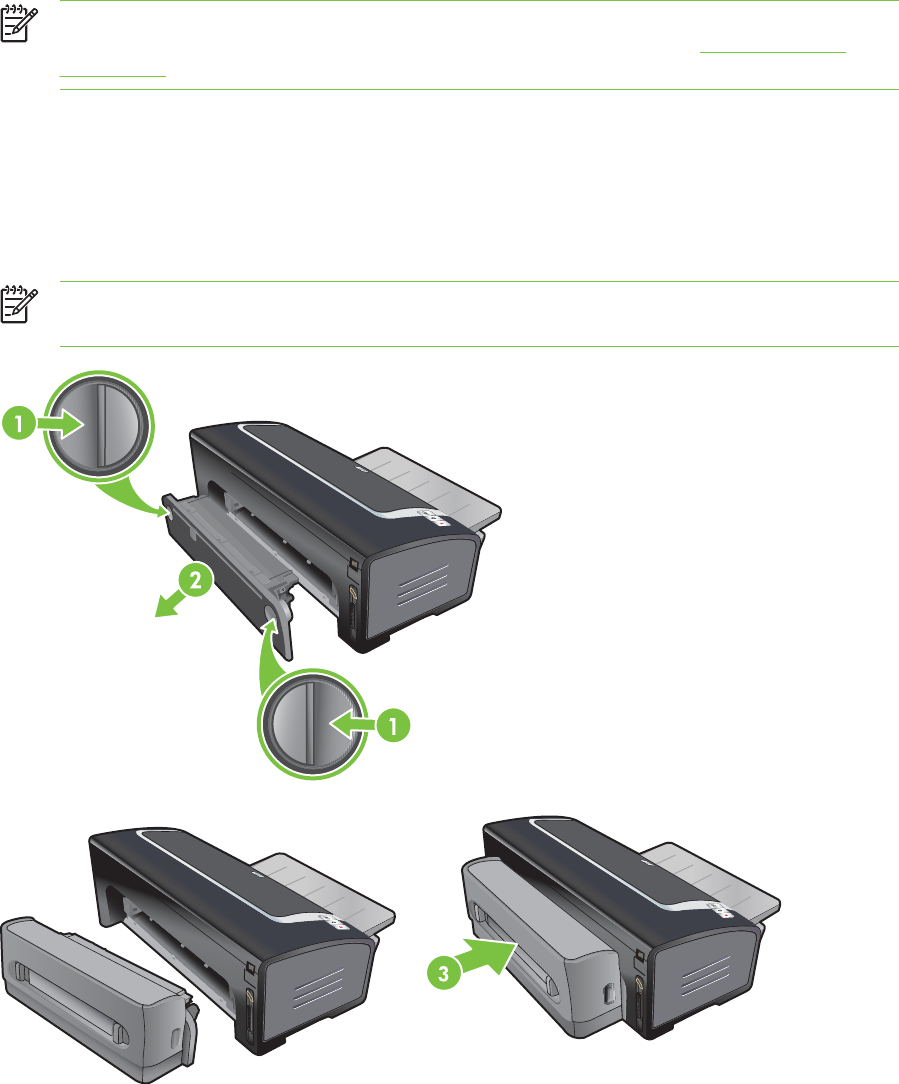
Installing the optional automatic two-sided printing
accessory (duplex unit)
You can print on both sides of a sheet of paper automatically when the duplex unit is installed.
NOTE The duplex unit is a standard part in the HP Deskjet 9800d, 9803d, and 9808d
printers. It may be purchased separately in some countries/regions (see HP supplies and
accessories.)
To install the duplex unit
1Remove the rear access panel by pushing the release buttons toward each other.
2Pull the rear access panel out of the printer.
3Insert the duplex unit straight into the back of the printer until both sides snap into place.
NOTE Do not press the buttons on either side of the duplex unit when installing it. Use these
buttons only for removing the duplex unit from the printer.
22 3 Using print cartridges and accessories
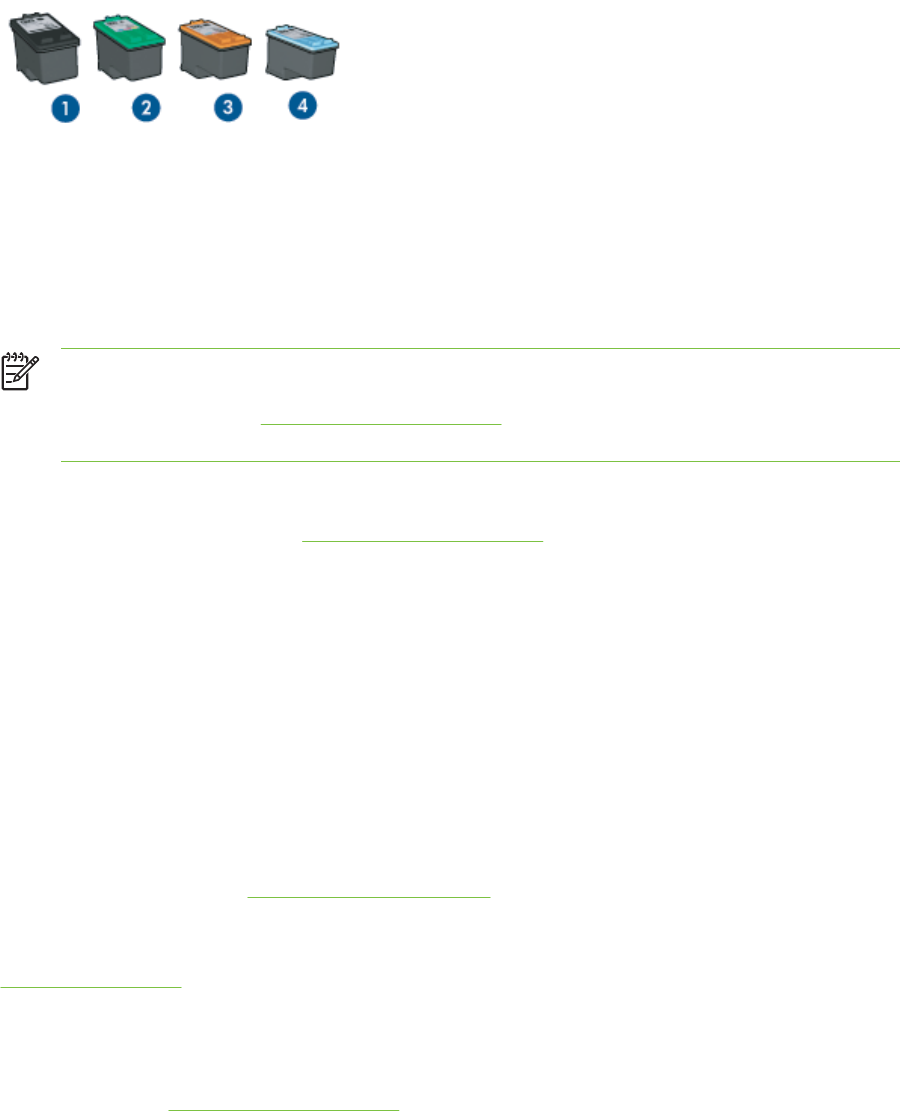
Using the print cartridges
Supported print cartridges
Four print cartridges are available for use with the printer.
1 Black
2 Tri-color
3 Photo
4 Gray photo
NOTE The availability of print cartridges varies by country/region. The print cartridges may
come in different sizes. To obtain a list of supported print cartridges for your printer, print the
diagnostics page (see Printing a diagnostics page) and read the information in the Supported
Print Cartridges category.
You can find the cartridge number in the following places:
■On the diagnostics page (see Printing a diagnostics page).
■On the label of the print cartridge you are replacing.
■In Windows: From the Toolbox if you have bidirectional communication, open the Toolbox. From
the Printer Status tab, click Ink Cartridge Information.
■In Mac OS: From the HP Inkjet Toolbox, open the supplies panel.
Using print cartridges
Everyday printing – Use the black and tri-color print cartridges for everyday print jobs.
Quality color photos – For more vibrant colors when printing color photographs or other special
documents, remove the black print cartridge and use a photo print cartridge in combination with the
tri-color print cartridge. See Printing digital photographs.
Quality black and white photos – For outstanding black and white photographs, remove the black
print cartridge and use a gray photo print cartridge in combination with the tri-color cartridge. See
Printing in grayscale.
Installing or replacing the print cartridges
Use only the replacement cartridges that have the same cartridge number as the print cartridge you
are replacing. See Supported print cartridges.
Using the print cartridges 23
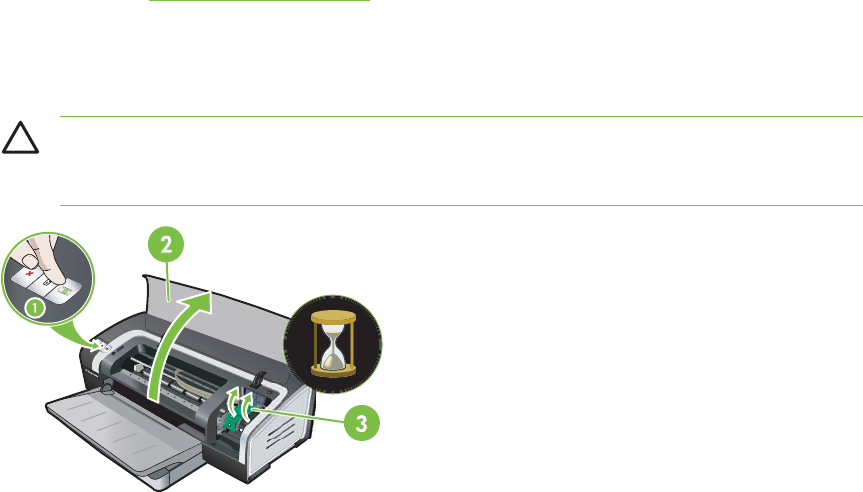
For four-ink color printing, install the black and the tri-color print cartridges.
For six-ink color printing, install the photo and the tri-color print cartridges to enhance the print quality
of photographs. See Printing with six-ink color.
To install or replace a print cartridge
1Turn on the printer, open the top cover, and lift the print latch.
CAUTION The print cartridge carriage may be moving into its correct position. Be sure
the print cartridge carriage is parked at the right-hand side of the printer before removing
or installing print cartridges.
2If you are replacing a print cartridge, grasp the installed print cartridge and slide it out of its
cradle. To ensure you are placing the new print cartridge into the correct position, verify the
symbols on the latch match the symbols on the new cartridge.
24 3 Using print cartridges and accessories
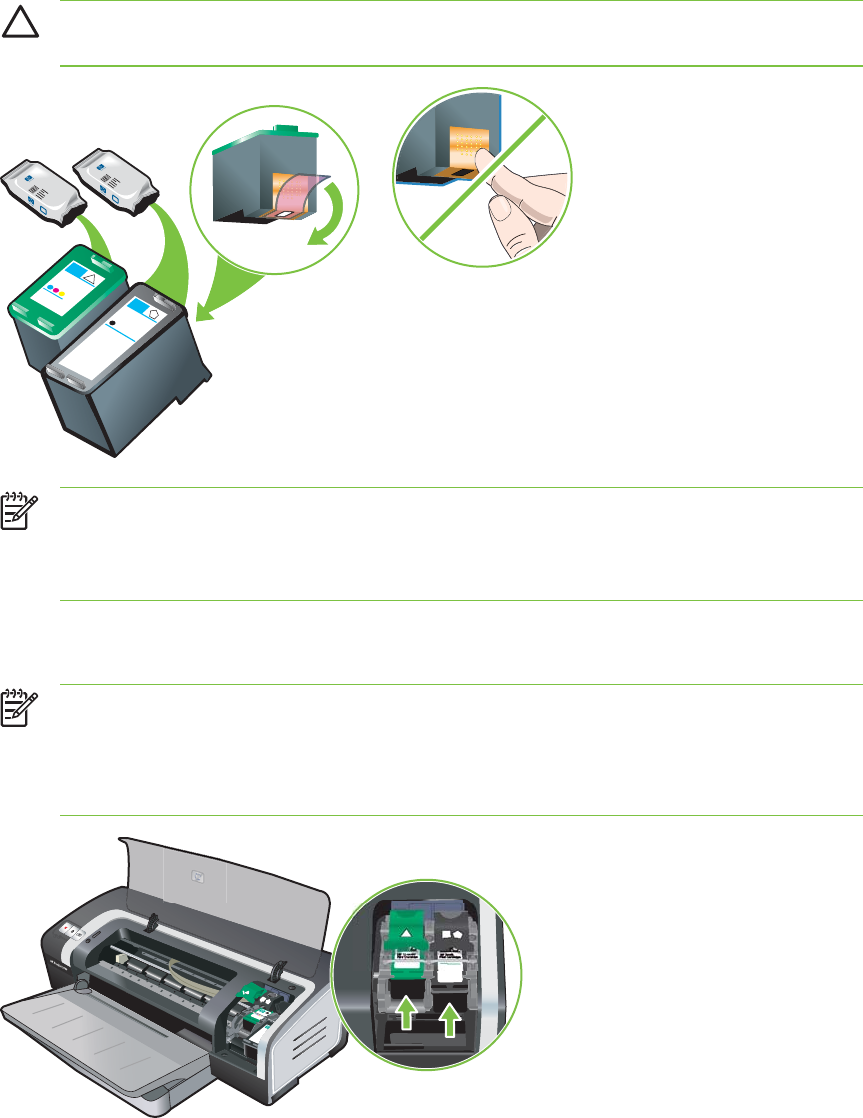
3If you are installing a new print cartridge, remove the print cartridge from its package, and
then remove the clear nozzle protective tape by pulling on the pink pull-tab.
CAUTION To prevent clogs, ink failure, and bad electrical connections, do not touch the
print cartridge ink nozzles or copper contacts, and do not remove the copper contacts.
NOTE If you are installing a new print cartridge, the printer will automatically align the
print cartridges and use one sheet of paper to print an alignment page. If you have higher-
quality photo media loaded in the input tray, you may want to load a sheet of plain paper
before installing the new print cartridge.
4Hold the print cartridge with the copper contacts facing the printer, and then slide the print
cartridge into the cradle.
NOTE Depending on the cartridge size, they may not align with each other.
If you have trouble inserting the print cartridge after lifting the carriage latch, verify the
printer is on and wait a few seconds for the carriage to disengage before inserting the
print cartridge.
Using the print cartridges 25
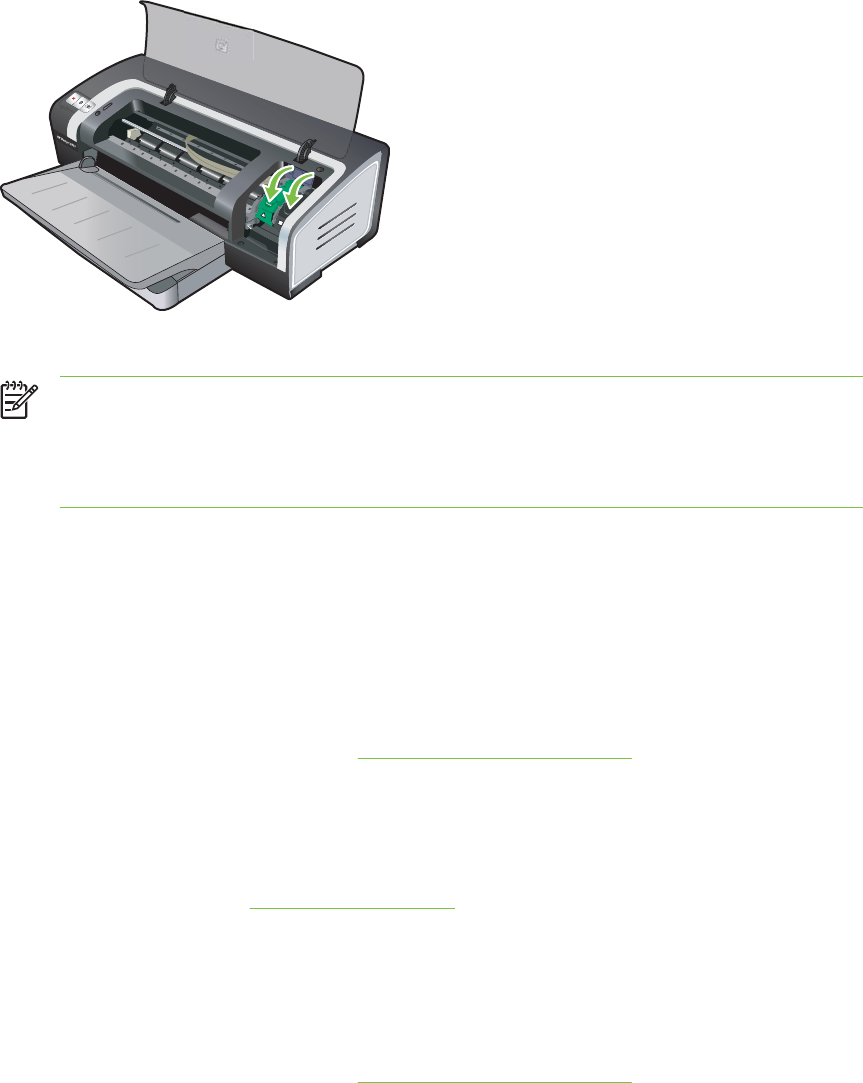
5Push down on the print cartridge latch until it snaps closed. Make sure the latch does not spring
back open.
6Close the top cover.
NOTE If you installed a new print cartridge, the printer aligns the print cartridges and
prints an alignment page. If no alignment page prints, make sure there is paper in the
input tray.
Do not open the top cover when the printer is aligning the print cartridges.
Aligning the print cartridges
The printer automatically aligns print cartridges whenever a new print cartridge is installed. However,
if your printout is grainy, has stray dots, or jagged edges, you can realign the print cartridges.
For Windows
You can align the print cartridges from the Toolbox or the printer driver.
1Load plain paper into the input tray (see Loading media in the input tray.)
2Open the Toolbox: Click Start, point to Programs, HP Deskjet 9800 series, and then click
HP Deskjet 9800 series Toolbox.
-or-
Open the printer driver (see Changing print settings.)
3Click the Printer Services tab (Toolbox) or Services tab (printer driver).
4Click Align Print Cartridges and follow the onscreen instructions.
For Macintosh
1Load plain paper into the input tray (see Loading media in the input tray.)
2Open the HP Inkjet Toolbox.
3Open the Calibrate panel.
4Click Align.
26 3 Using print cartridges and accessories
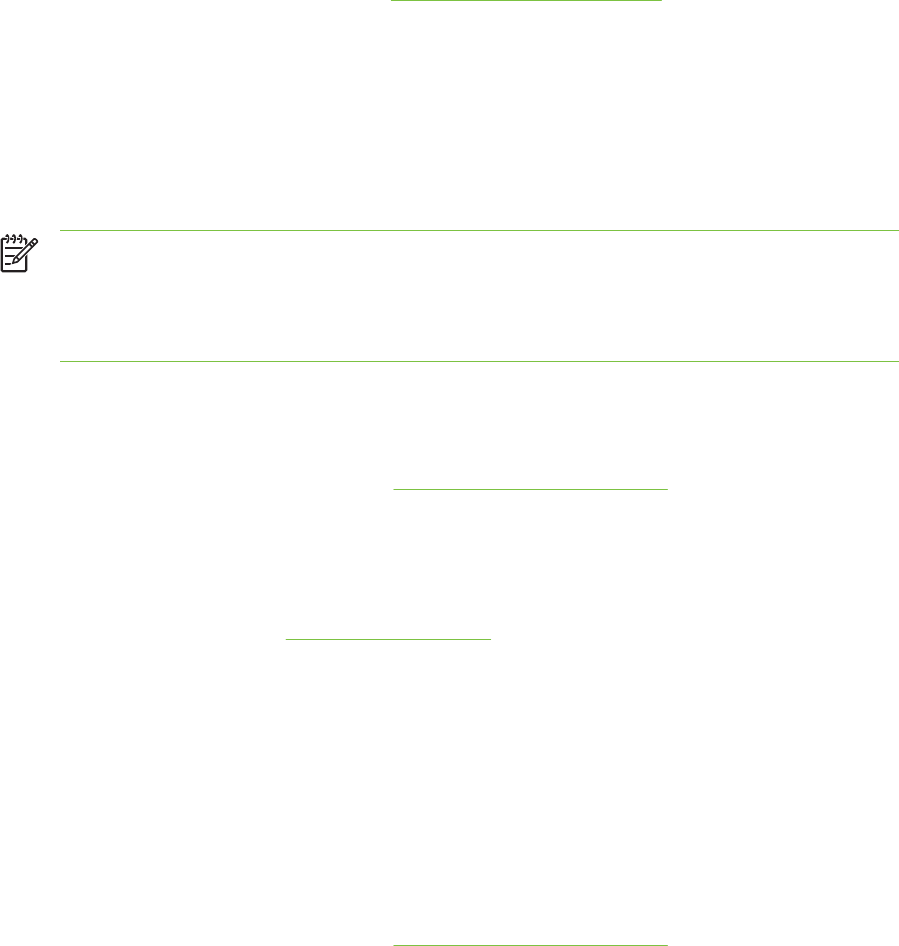
Cleaning the print cartridges
This section contains a procedure for cleaning the print cartridges automatically. For information
about cleaning the cartridges manually, see The printer is rejecting the pen.
To clean the print cartridges automatically
The print cartridges have microscopic nozzles that can clog when exposed to air for too long. In
addition, if a print cartridge is not used for long periods of time it can also clog, resulting in a
noticeable decrease in print quality. Cleaning the print cartridges unclogs the nozzles.
Clean the print cartridges if the printed characters are incomplete, or if dots or lines are missing from
the printed text or graphics.
NOTE Cleaning the print cartridges when it is not necessary wastes ink and reduces the life
of the print cartridges.
If print quality has degraded, it could be that the cartridge is out of ink. Check the ink level
before proceeding to clean the cartridges. If the cartridge is out of ink, replace it.
For Windows
You can clean the print cartridges from the Toolbox or the printer driver.
1Load plain paper into the input tray (see Loading media in the input tray).
2Open the Toolbox: Click Start, point to Programs, HP Deskjet 9800 series, and then click
HP Deskjet 9800 series Toolbox.
-or-
Open the printer driver (see Changing print settings.)
3Click the Printer Services tab (Toolbox) or Services tab (printer driver).
4Click Clean Print Cartridges and follow the onscreen instructions.
5If you still find a problem in the printout, repeat this cleaning process.
6If there is still a problem in the printout, either the print cartridge is out of ink and should be
replaced or the cartridge has a problem. Replace the cartridge if it is out of warranty or contact
HP customer service.
For Macintosh
1Load plain paper into the input tray (see Loading media in the input tray.)
2Open the HP Inkjet Toolbox.
3Open the Clean panel.
4Click Clean.
5If you still find a problem in the printout, repeat this cleaning process.
6If there is still a problem in the printout, either the print cartridge is out of ink and should be
replaced or the cartridge has a problem. Replace the cartridge if it is out of warranty or contact
HP customer service.
Using the print cartridges 27
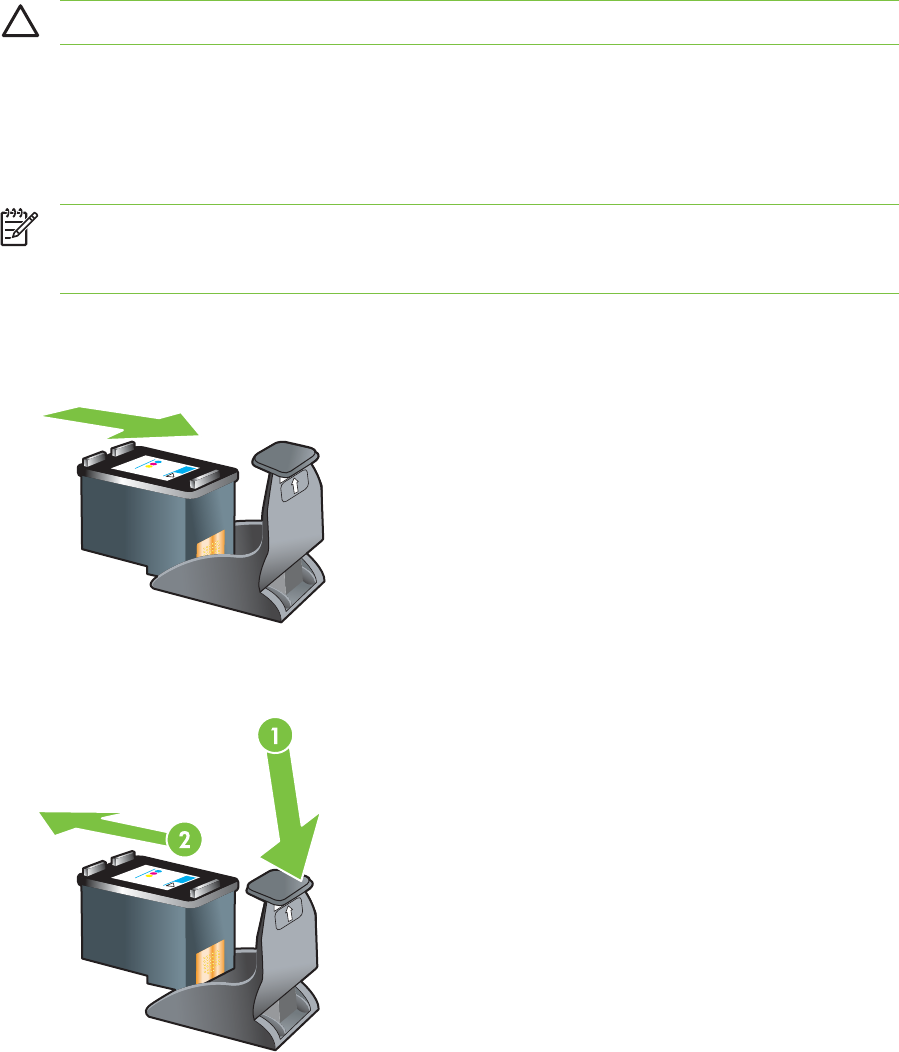
Maintaining the print cartridges
The following tips will help maintain HP print cartridges and ensure consistent print quality:
■Keep all print cartridges in their sealed packages until they are needed. Print cartridges should
be stored at room temperatures between 15˚ to 35˚C (59˚ to 95˚F).
■Do not remove the plastic tape covering the ink nozzles until you are ready to install the print
cartridge in the printer. If the plastic tape has been removed from the print cartridge, do not
attempt to reattach it. Reattaching the tape damages the print cartridge.
CAUTION Do not drop the print cartridge. Dropping the print cartridge may damage it.
Storing the print cartridges
When the black or photo print cartridge is removed from the printer, store it in an airtight plastic
container or in the Print Cartridge Protector. A Print Cartridge Protector is shipped with the photo
print cartridges.
NOTE If you store the print cartridge in an airtight plastic container, make sure that the
tri-color, photo, and gray photo ink nozzles face down and that the black print cartridges are
stored with the ink nozzles face up.
To store the print cartridge in the Print Cartridge Protector
1Insert the print cartridge into the protector and snap it securely in place.
2To remove the print cartridge from the protector, press down and back on the tab inside the
protector to release the print cartridge, and then remove the print cartridge.
28 3 Using print cartridges and accessories
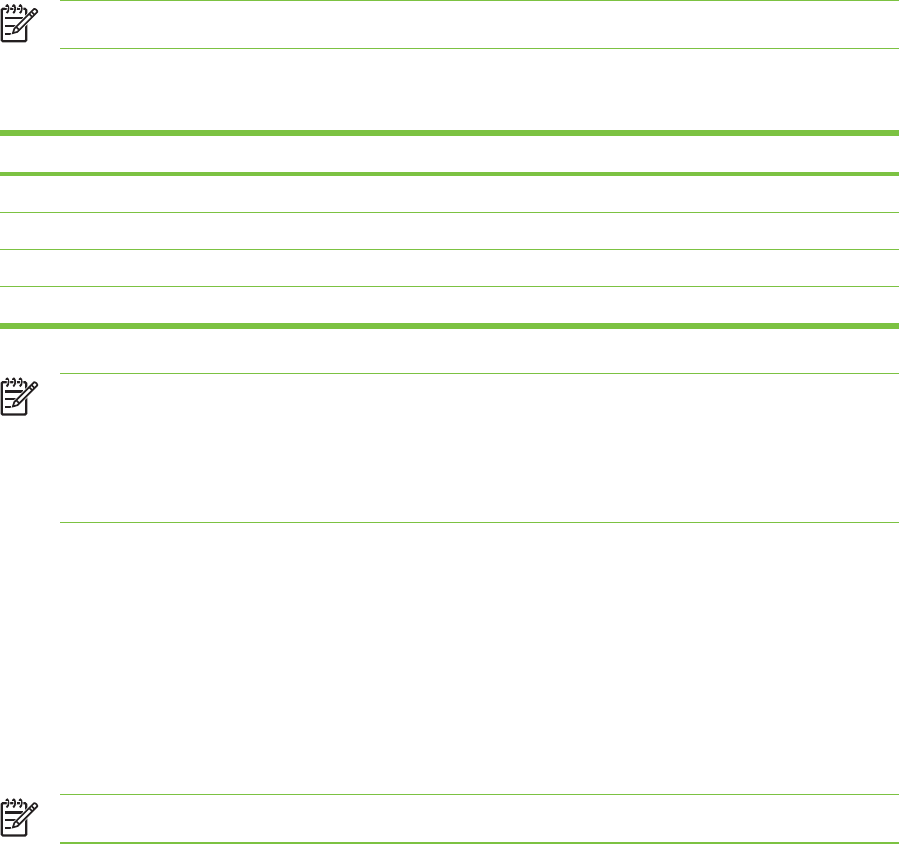
Printing with a single print cartridge
NOTE To place the printer in Ink-backup Printing Mode, remove the empty cartridge.
If one of the print cartridges runs out of ink before you can replace it, you can still print with a single
print cartridge.
Cartridge used Output
Black Grayscale
Photo Grayscale for color segments and black for black segments
Gray photo Grayscale
Tri-color Color and very dark purple (not true black)
NOTE Printing from one print cartridge, rather than two, may be slower and the print quality
may be affected. It is recommended to print with both print cartridges.
If using only the Photo print cartridge, colors may not print correctly.
For borderless printing, the tri-color print cartridge must be installed.
Calibrating the color
Whenever you replace a print cartridge, the printer automatically calibrates the colors to ensure the
best printing quality. If you are not satisfied with the appearance of the colors, you can calibrate
colors manually, as described below.
■Toolbox or printer driver (Windows): Click the Printer Services or Services tab. Then, click
Calibrate Color and follow the onscreen instructions.
■HP Inkjet Toolbox (Macintosh): Click Calibrate Color and follow the onscreen instructions.
NOTE To calibrate color, both tri-color and photo print cartridges must be installed.
Using the print cartridges 29
30 3 Using print cartridges and accessories
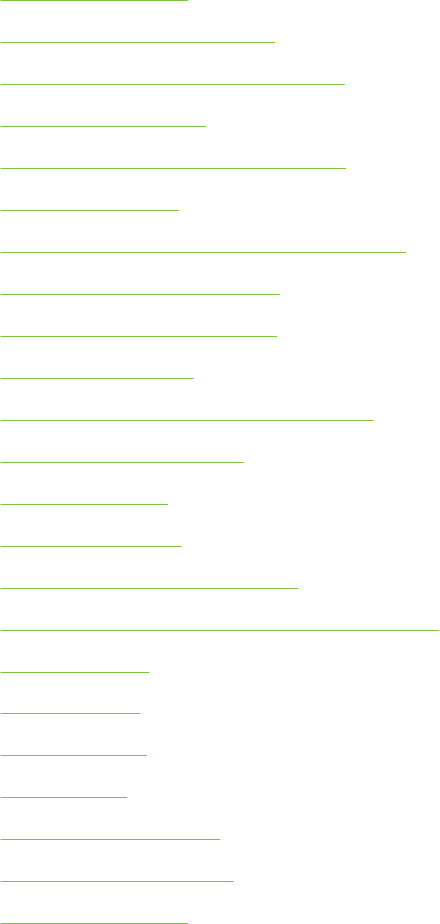
4 Printing and loading media
This section contains the following information:
●Selecting print media
●Loading media in the input tray
●Using the automatic paper-type sensor
●Changing print settings
●Understanding smart software features
●Printing a document
●Printing with the front or rear manual feed slot
●Printing on various media types
●Printing on custom-sized paper
●Printing on envelopes
●Printing on cards and smaller-sized media
●Printing digital photographs
●Printing borderless
●Printing in grayscale
●Printing on both sides (duplexing)
●Printing multiple pages on a single sheet of paper
●Printing booklets
●Printing posters
●Printing banners
●Printing labels
●Printing iron-on transfers
●Printing panoramic photos
●Cancelling a print job
31
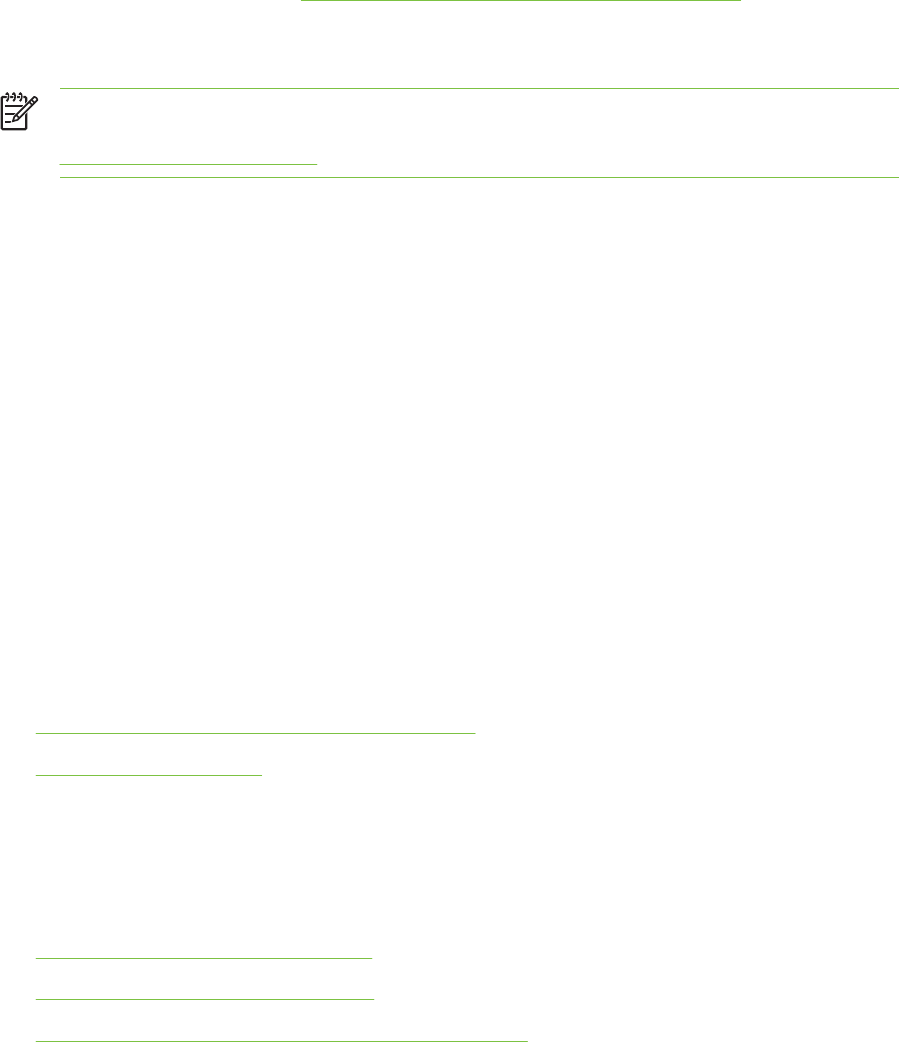
Selecting print media
Your printer is designed to print on a variety of media types (such as plain paper, photo paper,
envelopes, and transparencies) and sizes. The printer works well with most office paper types, and
provides the best results on paper that accepts ink well. Always use media that conforms with the
types, sizes, and weights listed in Understanding specifications for supported media.
It is best to test a variety of media types before buying large quantities. Find a media type that works
well.
NOTE Use HP media for optimum print quality. These print media types are specifically
designed to work well with the printer. For ordering information and part numbers, see
HP supplies and accessories.
Tips for selecting and using print media
■Paper that is too thin, has a slick texture, or stretches easily can feed improperly through the
printer's paper path.
■Paper that is heavily textured or does not accept ink well can cause poorly filled graphics or text.
■To ensure that media feeds properly, load only one type of media at a time in the input tray or the
manual feed slots.
■Do not use media that is damaged, curled, or wrinkled. It is recommended not to use paper with
cutouts or perforations or paper that is heavily textured or embossed.
■Try to use a paper type that has previously worked well with your printer.
■If you are printing more than one page on transparencies, photo paper, or other special paper,
the printing pauses and the R
ESUME
light blinks after each page is printed. This allows the printed
page to dry before printing the next page. You can press the R
ESUME
button if you do not want to
wait for the printed page to dry before printing the following page; however, it is recommended to
allow each page to dry.
See the following sections for more information:
■Understanding specifications for supported media
■Setting minimum margins
Understanding specifications for supported media
This section provides information regarding the sizes, types, and weights of media that the printer
supports.
●Understanding supported media sizes
●Understanding supported media types
●Understanding supported media weights and capacities
Understanding supported media sizes
The following table lists the sizes of media you can use with each paper path.
32 4 Printing and loading media

Media size Input tray Front manual
feed slot
Rear manual
feed slot
Automatic two-
sided printing
accessory
(duplex unit)
A3
297 x 420 mm
(11.7 x 16.5 inches)
A3+
330 x 483 mm
(13 x 19 inches)
A4
210 x 297 mm
(8.27 x 11.69 inches)
A5
148 x 210 mm
(5.83 x 8.27 inches)
A6
105 x 148 mm
(4.13 x 5.83 inches)
B4
257 x 364 mm
(10.1 x 14.3 inches)
B5 (JIS)
182 x 257 mm
(7.17 x 10.2 inches)
Banner A3
297 x 420 mm
(11.7 x 16.5 inches)
Banner A4
210 x 297.4 mm
(8.27 x 11.69 inches)
Banner Letter
215.9 x 279.4 mm
(8.5 x 11 inches)
Banner Tabloid
279 x 432 mm
(11 x 17 inches)
Envelope #10
104.9 x 241.3 mm
(4.13 x 9.5 inches)
Envelope A2
Selecting print media 33
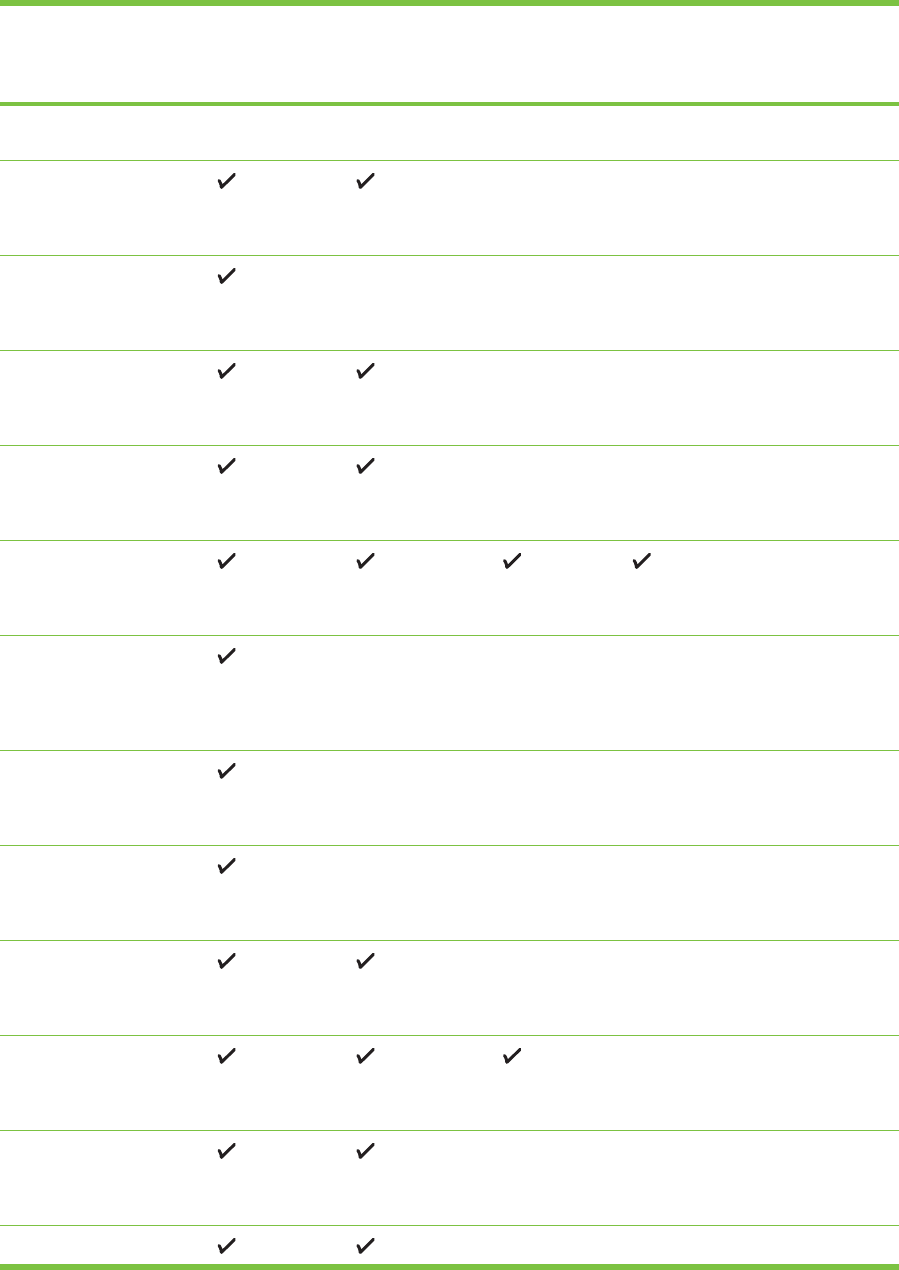
Media size Input tray Front manual
feed slot
Rear manual
feed slot
Automatic two-
sided printing
accessory
(duplex unit)
111 x 146 mm
(4.37 x 5.75 inches)
Envelope C5
162 x 229 mm
(6.38 x 9.02 inches)
Envelope C6
114 x 162 mm
(4.49 x 6.38 inches)
Envelope DL
110 x 220 mm
(4.33 x 8.66 inches)
Envelope Monarch
98.5 x 190.5 mm
(3.88 x 7.5 inches)
Executive
184.15 x 266.7 mm
(7.25 x 10.5 inches)
HP Greeting Card
Envelope
111.25 x 152.4 mm
(4.38 x 6 inches)
Index card
76.2 x 127 mm
(3 x 5 inches)
Index card
101.6 x 152.4 mm
(4 x 6 inches)
Index card
127 x 203.2 mm
(5 x 8 inches)
Panorama A4
210 x 594 mm
(8.27 x 23.39 inches)
Panorama
101.6 x 254 mm
(4 x 10 inches)
Panorama
34 4 Printing and loading media
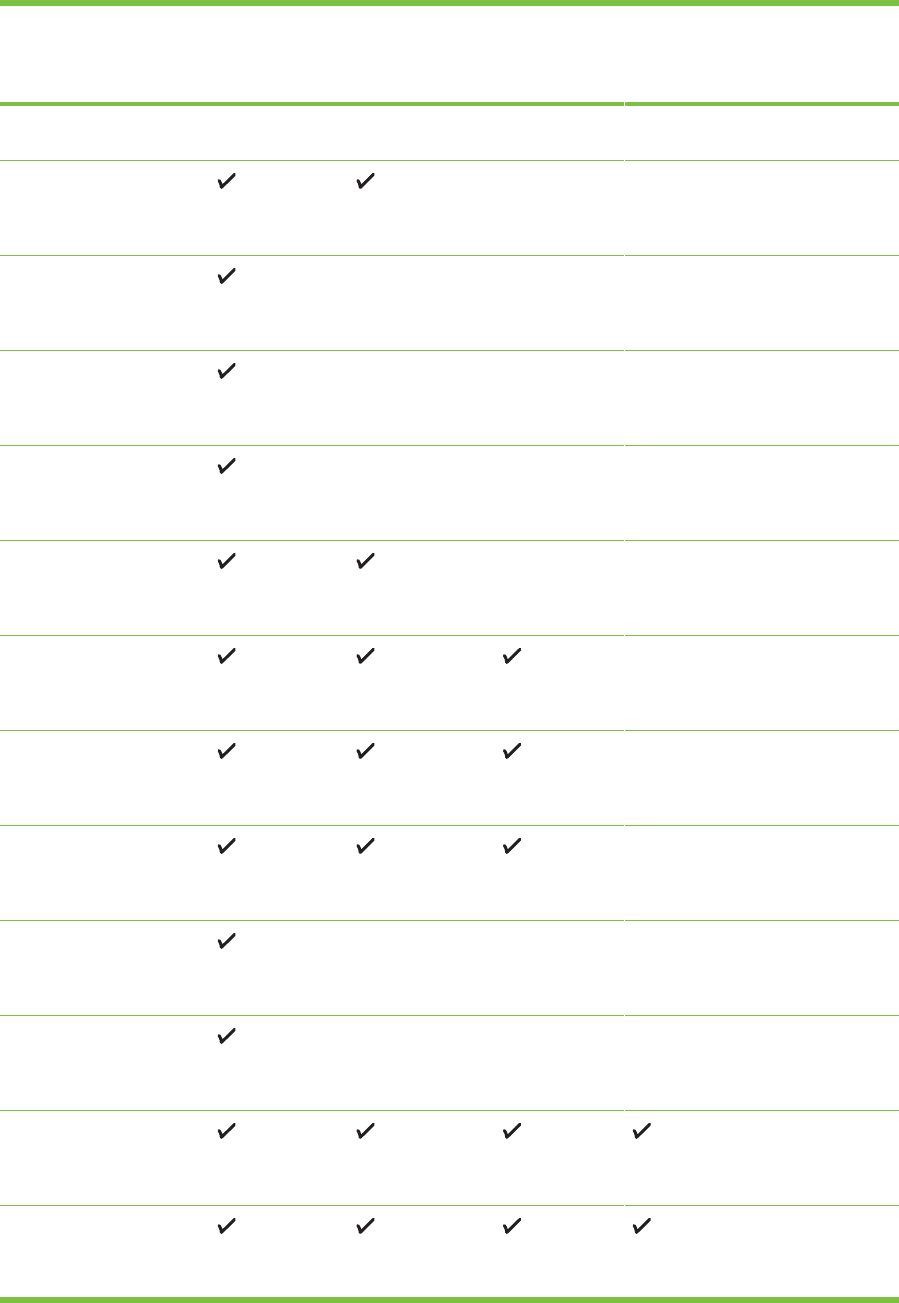
Media size Input tray Front manual
feed slot
Rear manual
feed slot
Automatic two-
sided printing
accessory
(duplex unit)
101.6 x 279.4 mm
(4 x 11 inches)
Panorama
101.6 x 304.8 mm
(4 x 12 inches)
Photo
76.2 x 127 mm
(3 x 5 inches)
Photo
101.6 x 152.4 mm
(4 x 6 inches)
Photo with tab
101.6 x 152.4 mm
(4 x 6 inches)
Photo
127 x 177.8 mm
(5 x 7 inches)
Photo
203.2 x 254 mm
(8 x 10 inches)
Photo
279.4 x 355.6 mm
(11 x 14 inches)
Photo
304.8 x 304.8 mm
(12 x 12 inches)
Photo 10 x 15 cm
100 x 150 mm
(4 x 6 inches)
Photo 10 x 15 cm with tab
100 x 150 mm
(4 x 6 inches)
Legal
215.9 x 355.6 mm
(8.5 x 14 inches)
Letter
215.9 x 279.4 mm
(8.5 x 11 inches)
Selecting print media 35
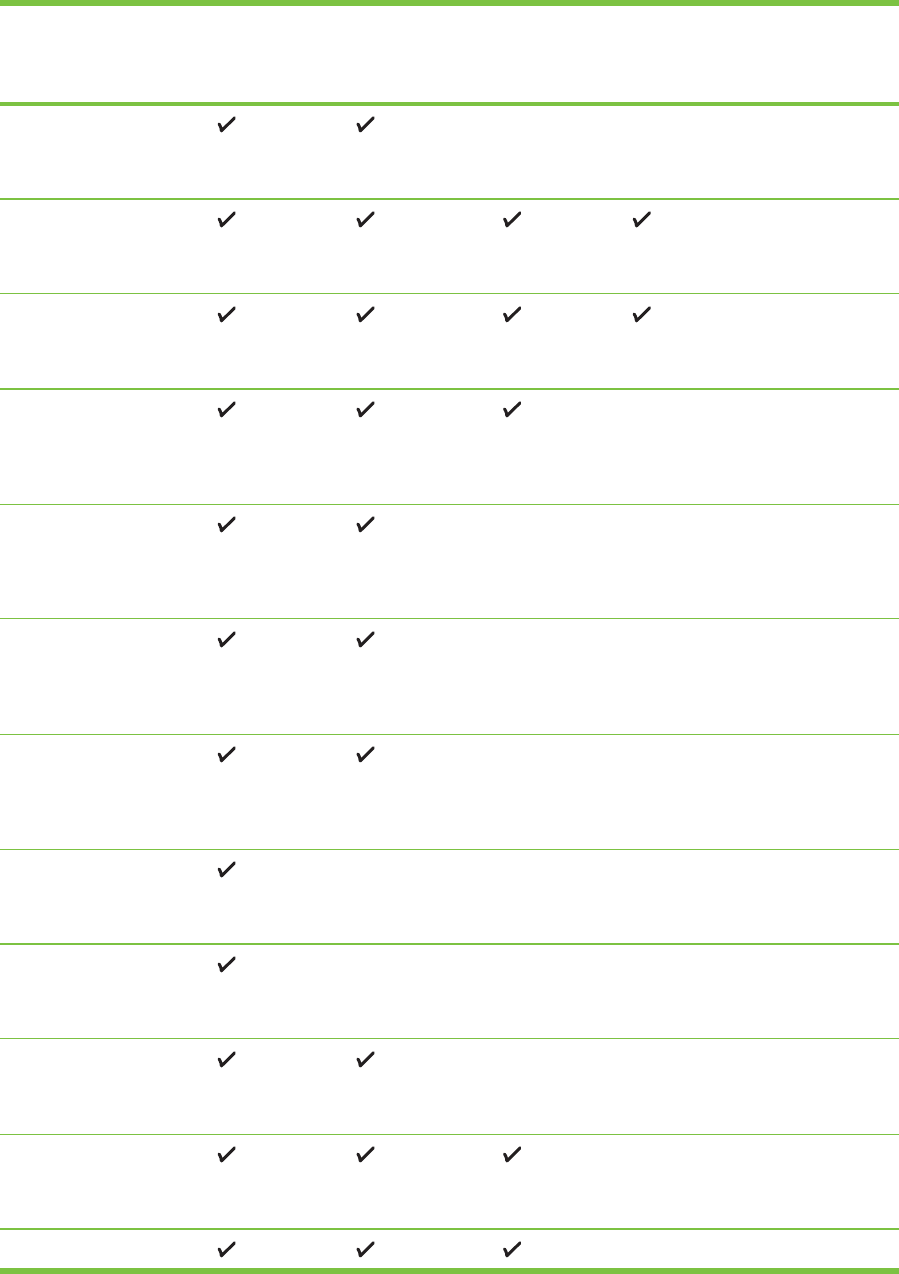
Media size Input tray Front manual
feed slot
Rear manual
feed slot
Automatic two-
sided printing
accessory
(duplex unit)
Statement
129.7 x 215.9 mm
(5.5 x 8.5 inches)
Super B
330 x 483 mm
(13 x 19 inches)
Tabloid
279.4 x 431.8 mm
(11 x 17 inches)
Borderless Photo
Panorama A4
210 x 594 mm
(8.27 x 23.39 inches)
Borderless Photo
Panorama
101.6 x 254 mm
(4 x 10 inches)
Borderless Photo
Panorama
101.6 x 279.4 mm
(4 x 11 inches)
Borderless Photo
Panorama
101.6 x 304.8 mm
(4 x 12 inches)
Borderless Photo
101.6 x 152.4 mm
(4 x 6 inches)
Borderless Photo with tab
101.6 x 152.4 mm
(4 x 6 inches)
Borderless Photo
127 x 177.8 mm
(5 x 7 inches)
Borderless Photo
203.2 x 254 mm
(8 x 10 inches)
Borderless Photo
36 4 Printing and loading media
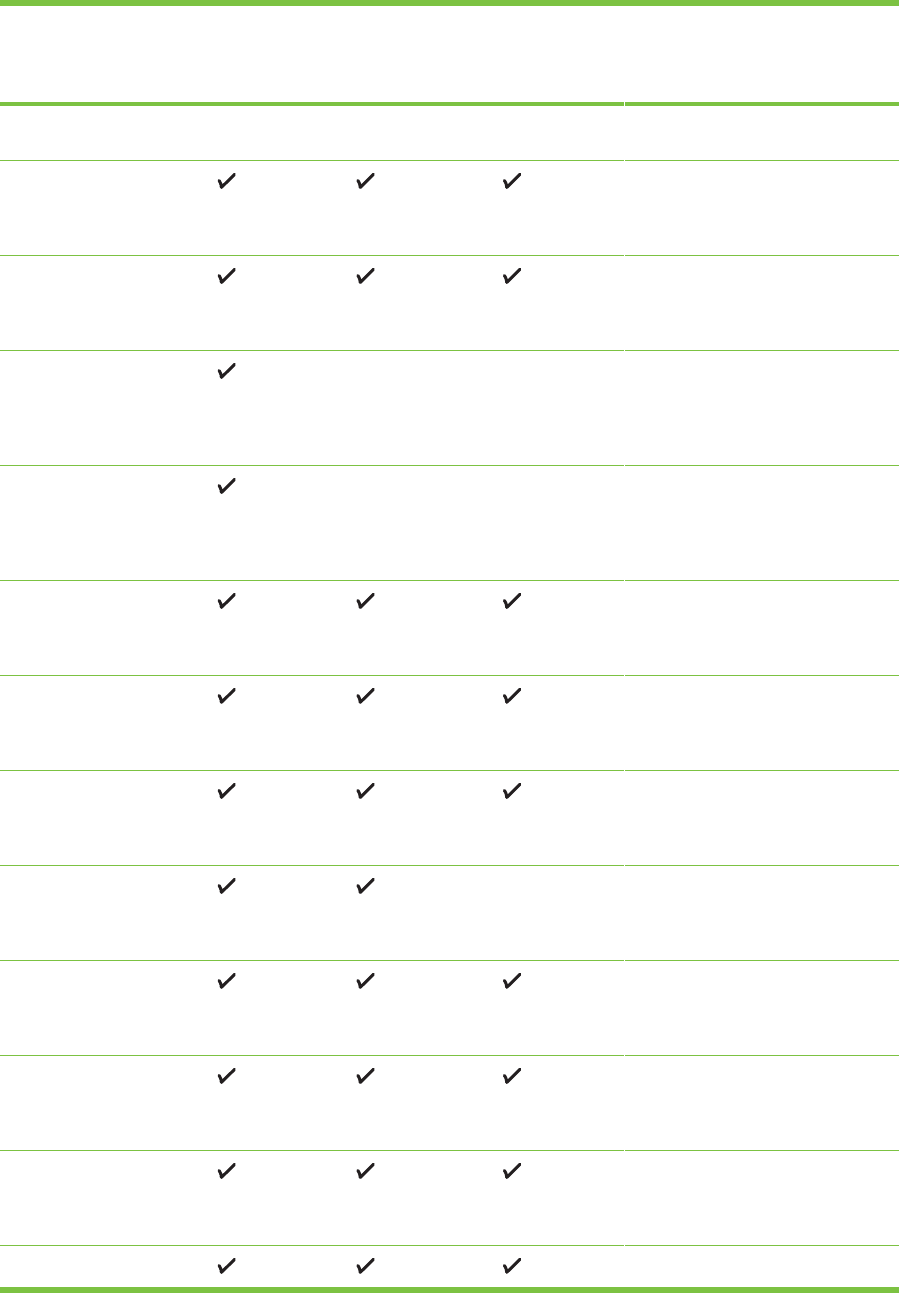
Media size Input tray Front manual
feed slot
Rear manual
feed slot
Automatic two-
sided printing
accessory
(duplex unit)
215.9 x 279.4 mm
(8.5 x 11 inches)
Borderless Photo
279.4 x 355.6 mm
(11 x 14 inches)
Borderless Photo
304.8 x 304.8 mm
(12 x 12 inches)
Borderless Photo
10 x 15 cm
100 x 150 mm
(3.93 x 5.9 inches)
Borderless Photo
10 x 15 cm with tab
100 x 150 mm
(3.93 x 5.9 inches)
Borderless Photo A3
297 x 420 mm
(11.7 x 16.5 inches)
Borderless Photo A4
210 x 297 mm
(8.27 x 11.69 inches)
Borderless Photo A5
148 x 210 mm
(5.83 x 8.27 inches)
Borderless Photo A6
105 x 148 mm
(4.13 x 5.83 inches)
Borderless Photo B5
182 x 257 mm
(7.17 x 10.12 inches)
Borderless Super B
330 x 483 mm
(13 x 19 inches)
Borderless Photo Tabloid
279 x 432 mm
(11 x 17 inches)
Custom
Selecting print media 37
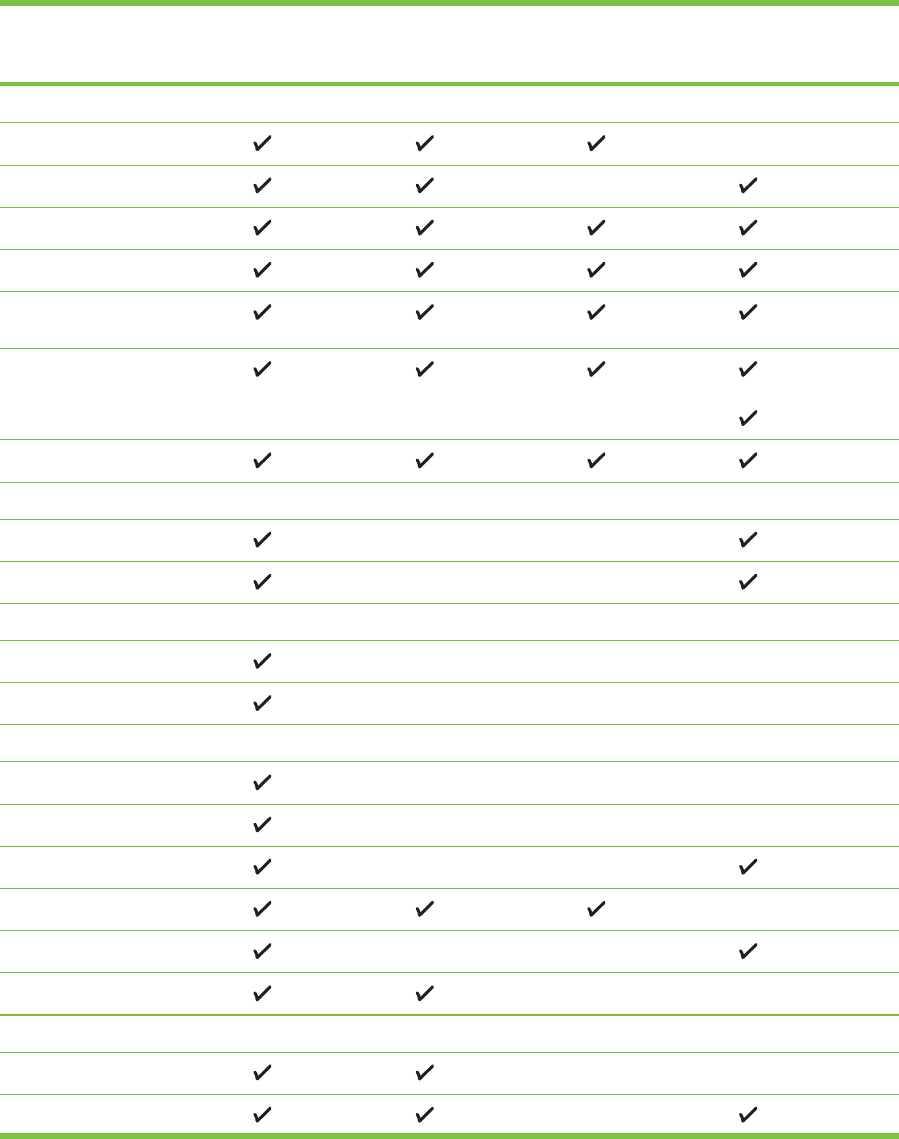
Understanding supported media types
All media support up to 4800 x 1200 optimized dpi for color printing and 1200 input dpi. This setting
might temporarily use a large amount of hard disk space (400 MB or more) and will print slower.
Photo cartridge, if present, further enhances the print quality.
The following table lists the types of media you can use.
Media type Input tray and
front and rear
manual feed slots
Manual duplex Auto duplex Borderless printing
Standard paper
Plain paper
Thick plain paper
HP Bright White Paper
HP Premium Paper
HP Premium Presentation
Paper
HP Photo and Project Paper
Other inkjet papers
Photo papers
HP Photo Paper
Other photo papers
Transparencies
HP transparencies
Other transparency films
Specialty papers
HP Banner Paper
HP iron-on transfers
HP labels
HP note cards
HP holiday photo cards
Other specialty papers
Greeting cards
HP greeting cards
HP photo greeting cards
38 4 Printing and loading media
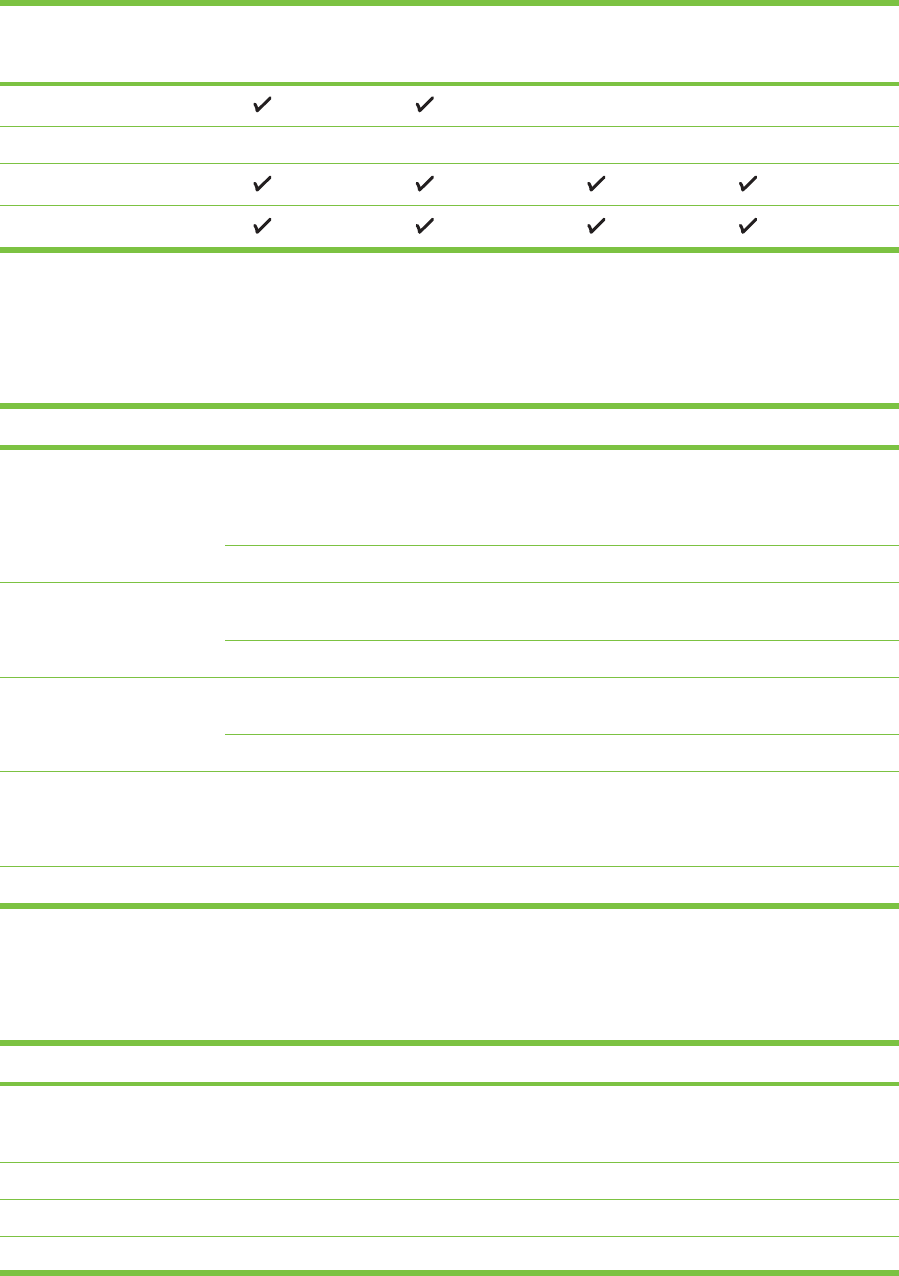
Media type Input tray and
front and rear
manual feed slots
Manual duplex Auto duplex Borderless printing
Other greeting cards
Brochure papers
HP brochure papers
Other brochure papers
Understanding supported media weights and capacities
The following table provides information about the media weights and capacity that the paper paths
can support.
Tray Type Weight Capacity
Input tray Paper, envelopes, cards 60 to 135 g/m
2
(16 to 36 lb
bond)
Up to 19 mm (0.75 inches)
or up to 150 sheets plain
paper; up to 15 envelopes;
up to 60 cards
Transparencies or labels Up to 30
Front manual feed slot Paper, envelopes, cards 65 to 135 g/m
2
(17 to 36 lb
bond)
Up to 10 sheets plain paper;
up to 5 envelopes or cards
Transparencies or labels Up to 8
Rear manual feed slot Paper, envelopes, cards Up to 280 g/m
2
(74 lb bond) One at a time; thick media
(up to 0.3 mm)
Transparencies or labels One at a time
Automatic two-sided printing
accessory (duplex unit)
Paper
(Does not support banners,
index cards, or envelopes.)
Up to 135 g/m
2
(36 lb bond)
Output tray Up to 75 sheets
Setting minimum margins
The document margins must match (or exceed) these minimum margin settings in portrait orientation.
Media Left and right margins Top margin Bottom margin
Letter, Tabloid, A3, A3+, A4,
A5, A6, B4, B5, Super B,
Statement, Executive, Legal
3.2 mm (0.13 inch) 1.8 mm (0.07 inch) 14.2 mm (0.56 inch)
Cards 3.2 mm (0.13 inch) 1.8 mm (0.07 inch) 14.2 mm (0.56 inch)
Envelopes 3.2 mm (0.13 inch) 14.2 mm (0.56 inch) 14.2 mm (0.56 inch)
Photos 3.2 mm (0.13 inch) 3.2 mm (0.13 inch) 3.1 mm (0.12 inch)
Selecting print media 39
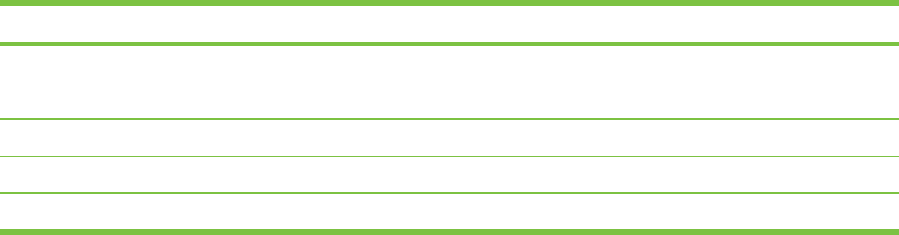
Media Left and right margins Top margin Bottom margin
Photo with tab
10 x 15 cm (4 x 6 inches)
3.2 mm (0.13 inch) 3.2 mm (0.13 inch) 3.2 mm (0.13 inch)
Panorama media 3.2 mm (0.13 inch) 1.8 mm (0.07 inch) 14.2 mm (0.56 inch)
Banner 3.2 mm (0.13 inch) 0 mm (0 inch) 0 mm (0 inch)
Custom-sized media 3.2 mm (0.13 inch) 1.8 mm (0.07 inch) 14.2 mm (0.56 inch)
40 4 Printing and loading media
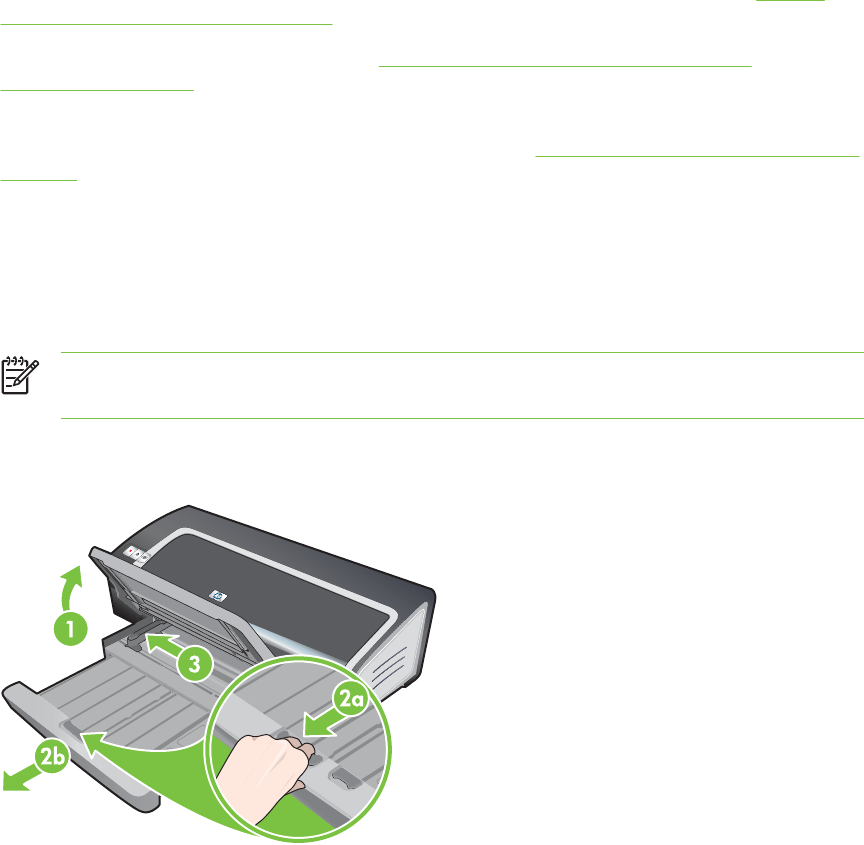
Loading media in the input tray
This section explains how to load plain paper and standard media sizes and types into the input tray.
Following are general guidelines for loading media into trays:
■If you are printing on thick or photo paper, you can use the rear manual feed slot. See Printing
with the front or rear manual feed slot.
■If you are printing cards or envelopes, see Printing on cards and smaller-sized media and
Printing on envelopes.
■If you are printing one or just a few envelopes or sheets of paper, you can use the front manual
feed slot and leave your regular media in the input tray. See Printing with the front or rear manual
feed slot.
To load media in the input tray
1Raise the output tray. If the output tray is extended, close the tray.
2Press the input tray lock and extend the input tray.
NOTE If the small media guide is in its open position, close it by moving it 90
˚
counterclockwise.
3Press the button on top of the paper width guide and slide the guide to the left to its outermost
position.
HP Deskjet 9800
4Insert up to 150 sheets of paper or a stack of media that does not exceed the height of the paper
width guide, print-side down along the right side of the input tray until it stops.
Transparencies: Insert up to 30 transparencies, rough-side down and the adhesive strip pointing
forward, along the right side of the input tray until it stops.
5Press the button on top of the paper width guide and slide the guide to the right until it stops at
the edge of the media.
6Press the input tray lock and retract the tray until it stops at the edge of the media.
Loading media in the input tray 41
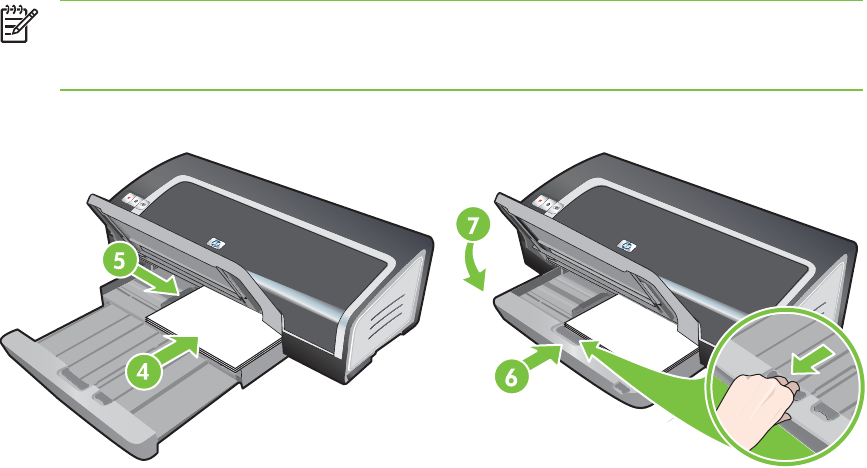
NOTE When 215.9 x 279.4 mm (8.5 x 11 inch) paper is loaded in the input tray, the tray
extension will close to the edge of the paper and leave a slight gap between the extension
and the tray. The tray extends further to accommodate larger-sized media.
7Lower the output tray to its horizontal position.
HP Deskjet 9800
8Extend the output tray if necessary.
42 4 Printing and loading media
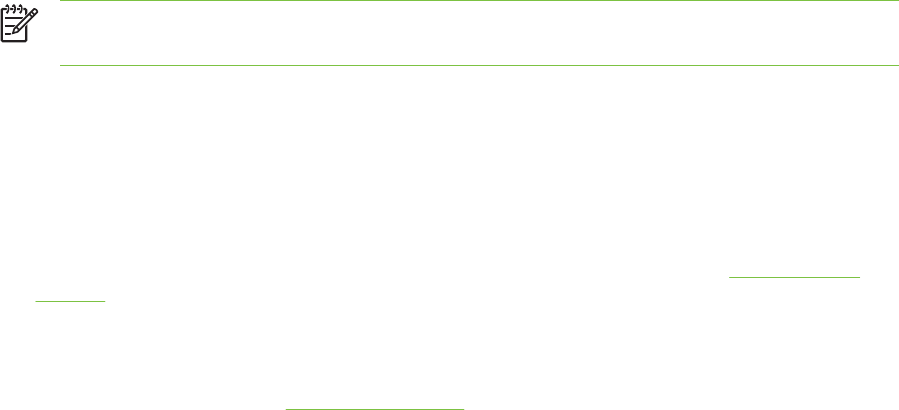
Using the automatic paper-type sensor
The automatic paper-type sensor automatically selects the print settings appropriate for the media in
the printer, particularly when used with HP media.
The sensor scans the first page of the loaded media, determines the media type, and selects the
most suitable settings for your document, and then prints the document.
NOTE If you know the media type, you can select the media in the Paper Type drop-down
list.
Following are guidelines for using the automatic paper-type sensor:
■When printing with higher-quality media, it is recommended that you select the specific paper
type in the printer driver.
■Do not place the printer in direct sunlight. Direct sunlight can interfere with the automatic paper-
type sensor.
■If you want to set the automatic paper-type sensor as your default setting, see Changing print
settings.
For Windows
1Open the printer driver (see Printing a document).
2Click the Paper/Quality tab.
3Select Automatic from the Type is drop-down list.
4Change any other desired print settings and click OK.
For Macintosh
1Click File, and then click Print.
2Open the Paper Type/Quality panel.
3Click the Paper tab.
4Select Automatic from the Paper type drop-down list.
5Change any other desired print settings and click Print.
Using the automatic paper-type sensor 43
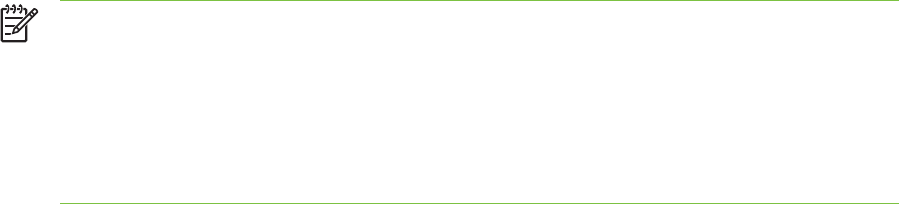
Changing print settings
You can change print settings (such as media size or type) from an application or the printer driver.
Changes made from an application take precedence over changes made from the printer driver.
However, after the application is closed, the settings return to the defaults configured in the printer
driver.
NOTE To set print settings for all print jobs, make the changes in the printer driver. For more
information about printer driver features in Windows, see the printer driver online help. For
more information about printing from a specific application, see the documentation for that
application.
You can also access this feature from the Printing Shortcuts tab. Open the printer driver,
select the Printing Shortcuts tab, and select the feature from the What do you want to do?
drop-down list.
To change settings from an application for current jobs (Windows)
1Open the document you want to print.
2On the File menu, click Print, and then click Setup or Properties.
Specific options may vary depending on the application you are using.
3Change any other desired settings and click OK, Print, or a similar command.
To change default settings for all future jobs (Windows)
1Click Start, point to Settings, and then click Printers or Printers and Faxes.
2Right-click the printer icon, and then choose Properties, Document Defaults, or Printing
Preferences.
3Change any other desired settings and click OK.
To change settings (Macintosh)
1On the File menu, click Page Setup.
2Change any desired settings and click OK.
3On the File menu, click Print.
4Change any desired settings and click Print.
44 4 Printing and loading media
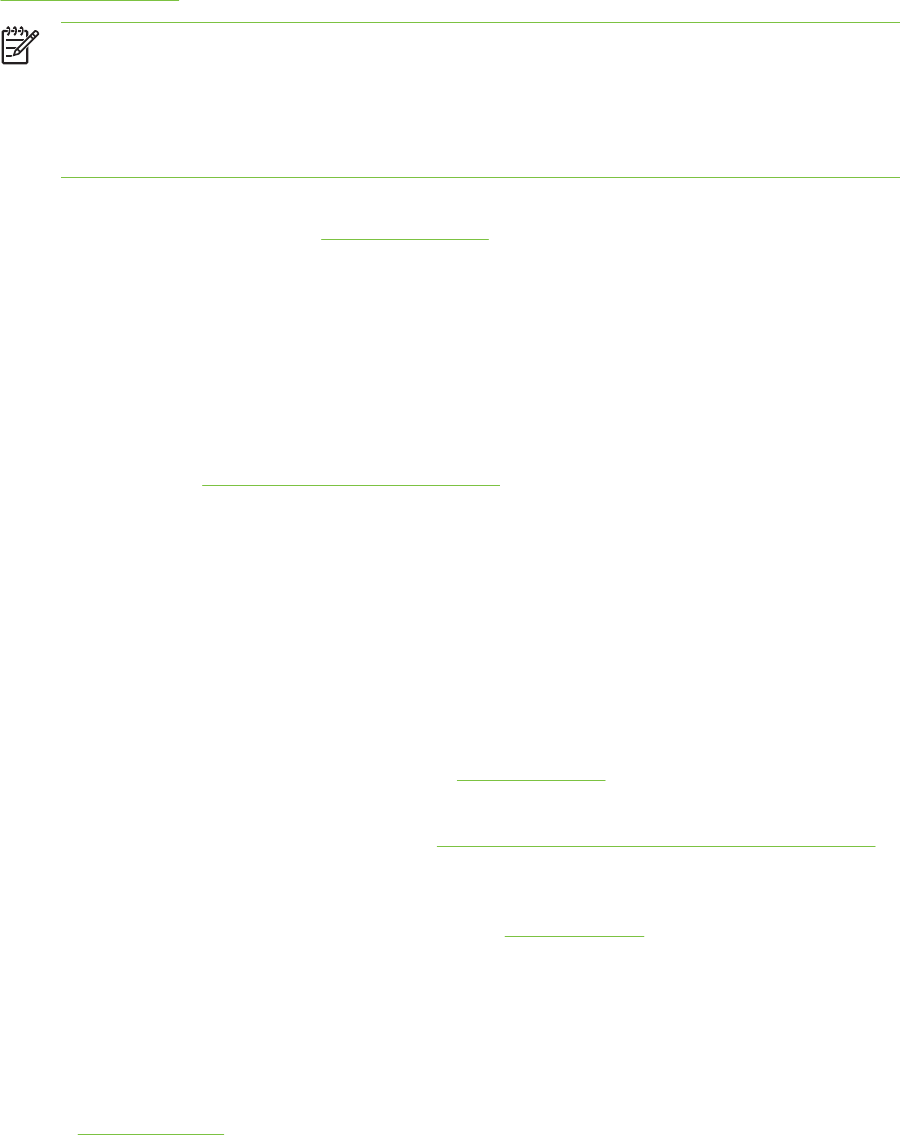
Understanding smart software features
The printer driver provides the following smart software features. To access the printer driver, see
Printing a document.
NOTE Some features are only available in Windows. To find more information on a specific
feature in the Windows printer driver, right-click the feature and select What's This?
You can access some of these features from the Printing Shortcuts tab. Open the printer
driver, select the Printing Shortcuts tab, and select the feature from the What do you want
to do? drop-down list.
■Borderless Printing: Use the entire page surface when printing photos and cards using the
borderless printing feature. See Printing borderless.
■Resizing Options: Enlarge or reduce the size of your documents with virtually no loss in print
quality or resolution. On the Effects tab, select the Print Document On check box, and then
select the desired document size, followed by the Scale to Fit check box. You can also select
Center On Page to center your document on the printed page.
Alternatively, you can use the % of Normal Size scroll bar to adjust the document size. You can
zoom from 25 to 400% of the original document size, but page content may get truncated at times.
■Print on Both Sides: Print on both sides of the paper to create professional looking brochures
and catalogs. See Printing on both sides (duplexing).
■Minimize Margins: Print closer to the bottom edge of the page. On the Paper/Quality tab, select
the Minimize Margins check box, and then reduce the document margins by adjusting the page
setup settings in the application being used.
■HP Digital Photography: Use a variety of settings to improve the quality of your printed
photographs. The HP Digital Photography features should be used for high-resolution images
(600 dpi or higher) printed on photo-quality paper. On the Paper/Quality tab, click HP Digital
Photography after you have selected a photo media.
■Booklet Layout: Produce booklets without worrying about pagination. All you need to do is fold
the pages and bind them into a booklet. You can choose to bind the booklet on the left or right
side by selecting left or right edge binding. See Printing booklets.
■Pages per Sheet: Arrange up to 16 pages on a single sheet of paper to reduce printing costs.
You can arrange the order of the layout. See Printing multiple pages on a single sheet of paper.
■Tiling or poster printing: Take a one-page document and enlarge it up to five times (5 x 5) for
documents up to A3+ (13 x 19 inch) size. The enlarged document can be printed on several
sheets and assembled to form a large billboard. See Printing posters.
■Mirror Image: Flip a page horizontally. This lets you write on the underside of a transparency
film, leaving the top side available for annotations with marker pens.
For Windows, on the Basics tab select the Mirror Image check box. For Windows 2000,
Windows Server 2003, and Windows XP, Mirror Image is located in the Advanced tab.
■Banner printing: Print large images and bold, oversized fonts on continuous feeds of paper.
See Printing banners.
Understanding smart software features 45
■Print in Sepia: Print images in a brownish tone to give them an antique look. On the Color tab,
select the Print in Sepia check box.
■Print in black and white: Both black and white and color documents can be converted to
grayscale. For Windows, on the Color tab, select the Print in Grayscale check box. For
Macintosh, on the Paper tab and under the Color drop-down list, select Grayscale.
■Print All Text as Black: Print all text characters as black while retaining colored graphics. On
the Color tab, select the Print All Text as Black check box.
■Watermarks: Display short text such as CONFIDENTIAL as the background for your document's
main text. You can customize and rotate the watermark according to your preference. This
feature is found on the Effects tab.
46 4 Printing and loading media
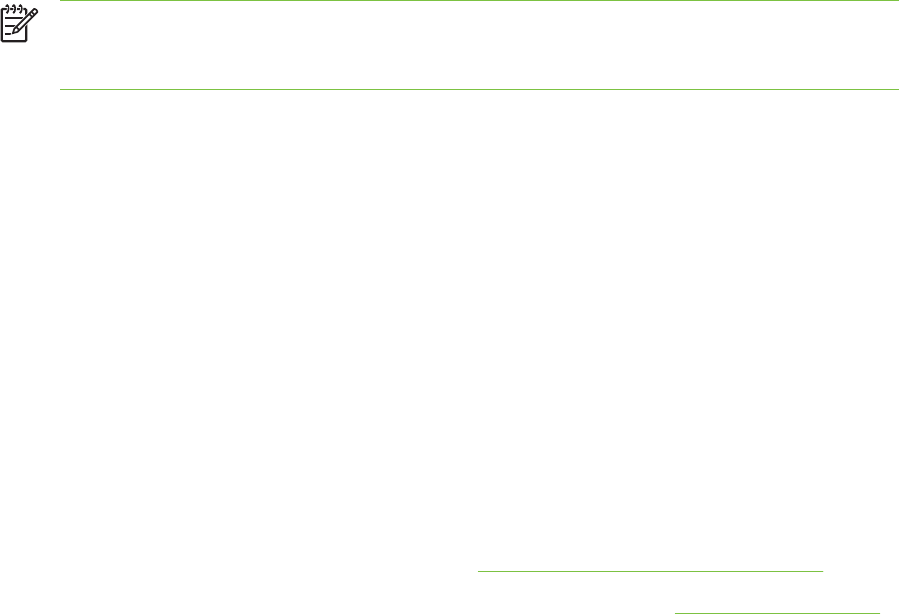
Printing a document
The steps to print a document vary depending on the software program. In general, follow this
procedure to print a document.
NOTE You can also access this feature from the Printing Shortcuts tab. Open the printer
driver, select the Printing Shortcuts tab, and select the feature from the What do you want
to do? drop-down list.
1Open the file you wish to print.
2Click File, and then click Print.
3To print with the printer's default print settings, click OK or Print.
-or-
To change the print settings for the document, open the printer driver:
For Windows: Click Properties or Setup.
For Macintosh: Click Print or Page Setup.
The path to the printer driver will vary depending on the software program.
4Change any desired print settings and click OK or Print.
To find more specific printing instructions, see other sections in this section. Following are two
additional references for printing documents:
■For descriptions of the printer driver features, see Understanding smart software features.
■To make print settings apply to all documents printed by the printer, see Changing print settings.
Printing a document 47
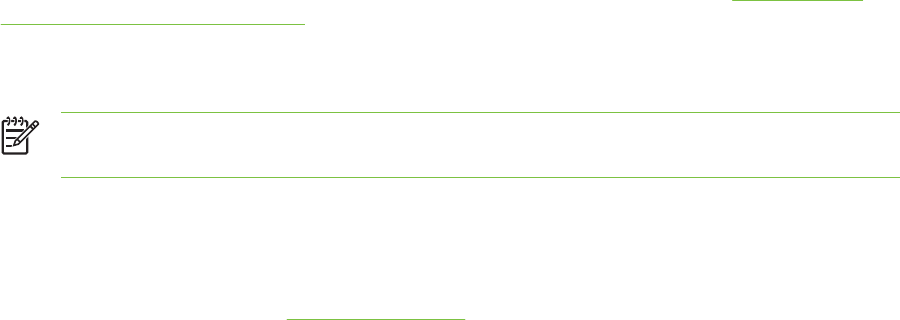
Printing with the front or rear manual feed slot
If you are printing one or just a few photos, envelopes, or sheets of paper, you can use the front
manual feed slot and leave your regular media in the input tray.
The rear manual feed slot uses a straight paper path and is designed for printing single sheets on
thick paper (up to 280 g/m
2
) like cardstock and photo paper.
For information on media types and sizes supported by the manual feed slots, see Understanding
specifications for supported media.
Printing from the manual feed slots is performed in two stages: 1) changing the software settings,
and 2) loading the media. The following sections contain procedures for performing each stage.
NOTE If the duplex unit is installed and you want to print using the rear manual feed slot,
replace the duplex unit with the rear access panel.
Changing the software settings
For Windows:
1Open the printer driver (see Printing a document).
2Click the Paper/Quality tab.
3Select the manual feed option from the Source is drop-down list.
4Change any other desired print settings and click OK.
5Print your document.
For Macintosh:
1Click File, and then click Page Setup.
2Select the media size and click OK.
3Click File, and then click Print.
4Open the Paper Type/Quality panel.
5Click the Paper tab and select the media type and source.
6Change any other desired print settings and click Print.
48 4 Printing and loading media
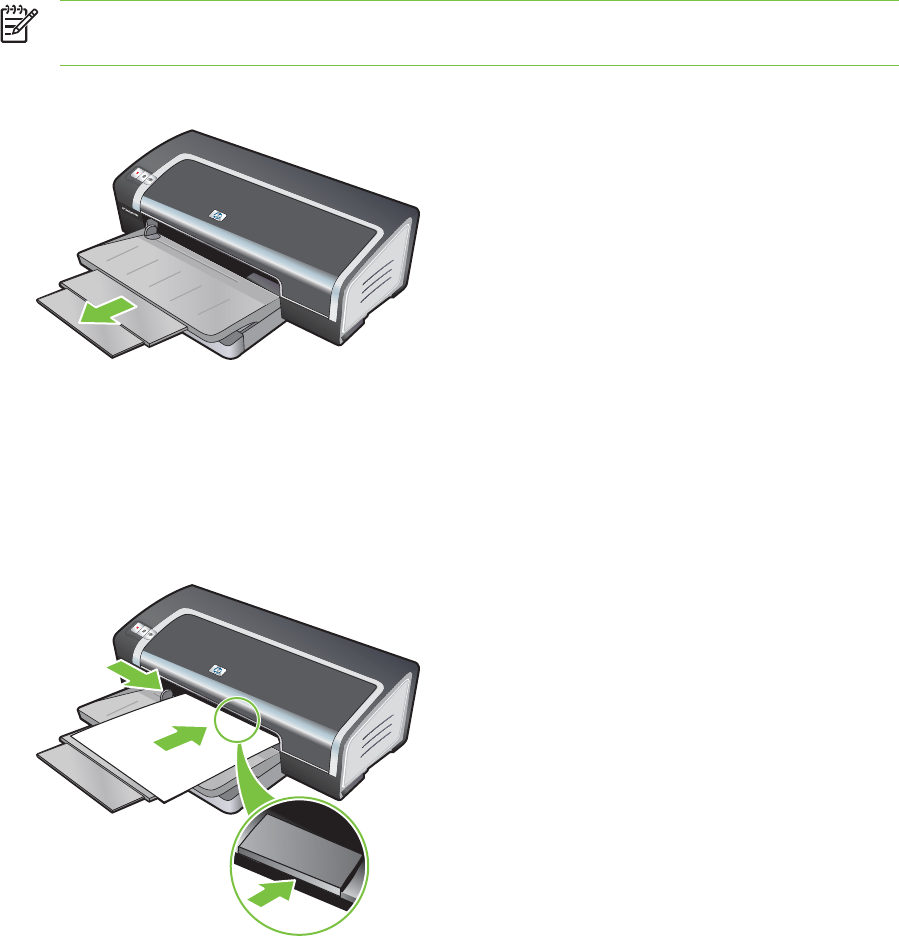
Loading the front manual feed slot
NOTE If there are any printouts on the output tray, remove them before using the front
manual feed slot.
1Extend the output tray.
2Slide the paper guide to the left to its outermost position.
3Lift the clear plastic flap and insert the media into the narrow opening between the output tray
and the plastic flap. Insert up to 10 sheets of paper or 5 cards or envelopes, print-side down into
the right side of the slot until the media stops. Insert envelopes with the flaps facing up and to the
right.
4Slide the paper guide to the right until it stops at the edge of the paper.
5Press the R
ESUME
button to proceed with printing.
To resume printing from the input tray, remove the paper from the front manual feed slot.
Printing with the front or rear manual feed slot 49
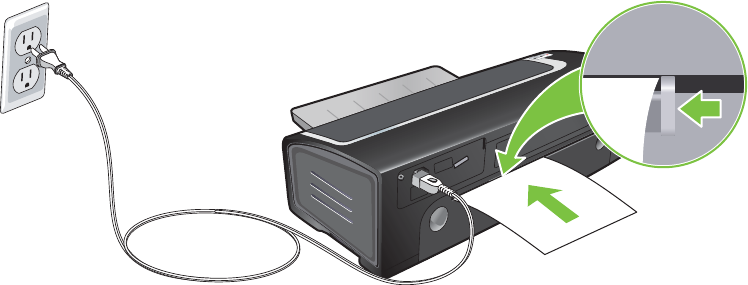
Loading the rear manual feed slot
1Before you load the paper, adjust the paper guide to the size of paper you are printing by
aligning it with the appropriate icon below the rear manual feed slot.
2Insert a single sheet of paper print-side up into the left side of the rear manual feed slot. The
printer grips the paper.
3Press the R
ESUME
button to proceed with printing. If you are printing more than one page, press
the R
ESUME
button after inserting each sheet of paper.
50 4 Printing and loading media
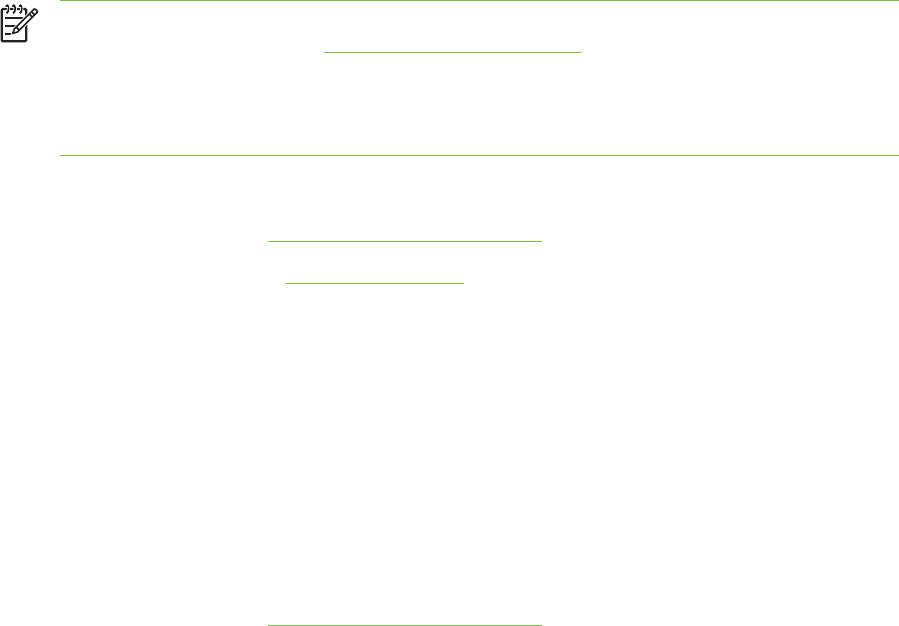
Printing on various media types
NOTE Use HP media for optimum print quality. These media types are specifically designed
to work with your printer. See HP supplies and accessories for part numbers and ordering
information.
If you are printing transparencies, HP recommends removing each transparency as it prints
and setting it aside to dry.
For Windows
1Load the print media (see Loading media in the input tray).
2Open the printer driver (see Printing a document).
3Click the Paper/Quality tab.
4Select the media type from the Type is drop-down list.
5Select the media size from the Size is drop-down list.
6Select the paper source from the Source is drop-down list.
7Change any other desired print settings and click OK.
8Print your document.
For Macintosh
1Load the print media (see Loading media in the input tray).
2Click File, and then click Page Setup.
3Select the media size and click OK.
4Click File, and then click Print.
5Open the Paper Type/Quality panel.
6Click the Paper tab and select the media type and source.
7Change any other desired print settings and click Print.
Printing on various media types 51
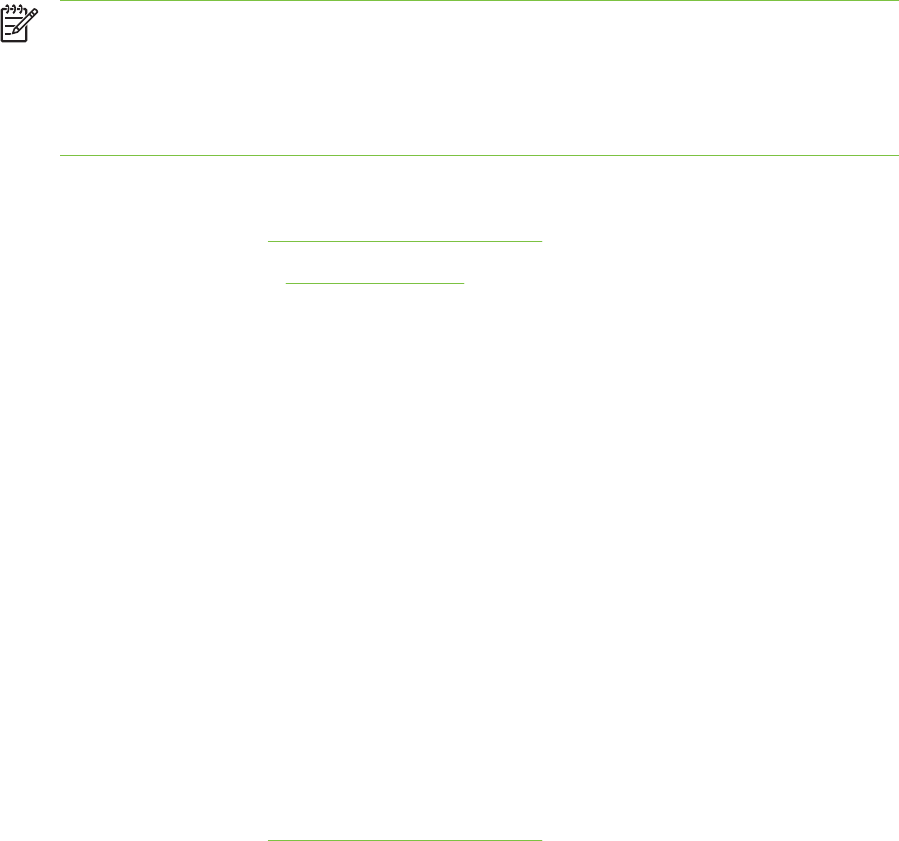
Printing on custom-sized paper
NOTE The paper width must be between 76.2 and 330.2 mm (3 and 13 inches); the paper
length must be between 127 and 1,270 mm (5 and 50 inches)
You can also access this feature from the Printing Shortcuts tab. Open the printer driver,
select the Printing Shortcuts tab, and select the feature from the What do you want to do?
drop-down list.
For Windows
1Load the print media (see Loading media in the input tray).
2Open the printer driver (see Printing a document).
3Click the Paper/Quality tab.
4Click the Custom button under the Size is drop-down list.
If you are using Windows 2000, Windows NT 4.0, or Windows Server 2003, type a name and
click Save.
5In the custom paper size dialog box, type values for the width and length.
6Choose any of the predefined names from the Name drop-down list and click Save to save the
custom settings.
7Click OK.
8Select the name of the custom paper size just created from the Size is drop-down list.
9Select the paper source from the Source is drop-down list.
10 Change any other desired print settings and click OK.
11 Print your document.
For Macintosh
1Load the print media (see Loading media in the input tray).
2Click File, and then click Page Setup.
3Select the Custom Paper Size from the Settings drop-down list.
4Click New, and then type values for the width, height, and margins.
5Click OK and click Save.
6Click File, and then click Page Setup.
7Select the custom paper size just created and click OK.
8Click File and click Print.
9Change any other desired print settings and click Print.
52 4 Printing and loading media
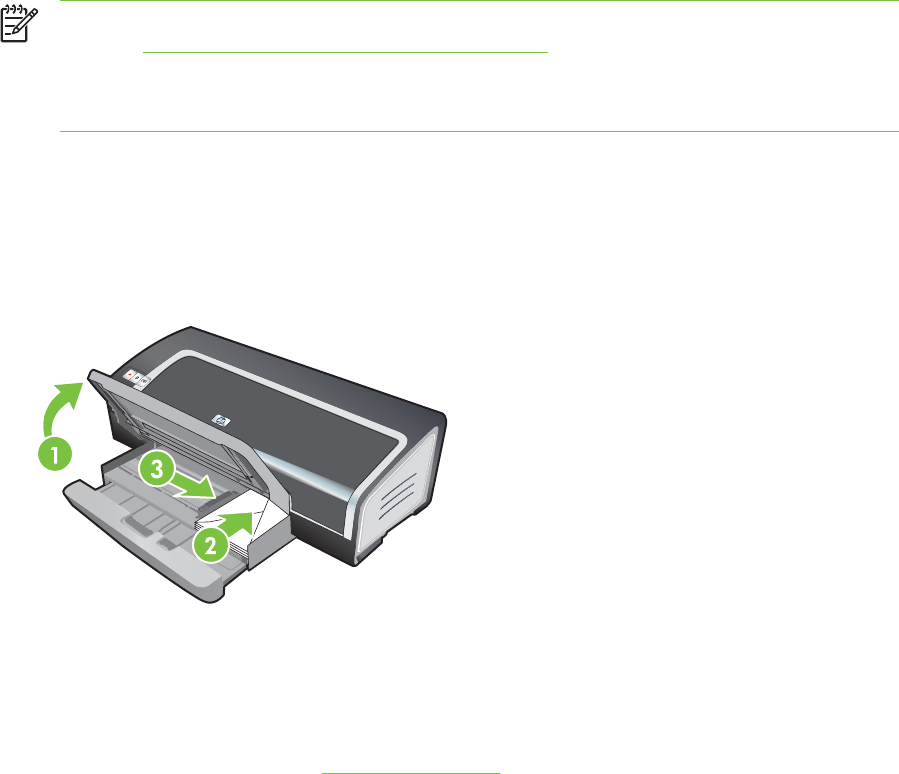
Printing on envelopes
NOTE If you are printing one or just a few envelopes, you can use the front manual feed
slot. See Printing with the front or rear manual feed slot.
Avoid using envelopes that have clasps or windows; have thick, irregular, or curled edges; are
shiny or embossed; or are wrinkled, torn, or otherwise damaged.
1Raise the output tray and remove any media from the input tray.
2Insert up to 15 envelopes along the right side of the input tray, with the flaps facing up and to the
right, until they stop.
3Press the button on top of the paper width guide and slide the guide to the right until it stops at
the edge of the envelopes.
4Press the input tray lock and retract the tray until it stops at the edge of the envelopes.
5Lower the output tray.
6For Windows:
aOpen the printer driver (see Printing a document).
bClick the Paper/Quality tab.
cSelect the envelope size from the Size is drop-down list.
dChange any other desired print settings and click OK.
ePrint your file.
For Macintosh:
aClick File, and then click Page Setup.
bSelect the envelope size and click OK.
Printing on envelopes 53

cClick File and then click Print.
dChange any other desired print settings and click Print.
7When you have finished printing, remove the remaining media:
aRaise the output tray. Press the input tray lock and extend the tray.
bRemove the media and reload the desired media into the input tray (see Loading media in
the input tray).
54 4 Printing and loading media
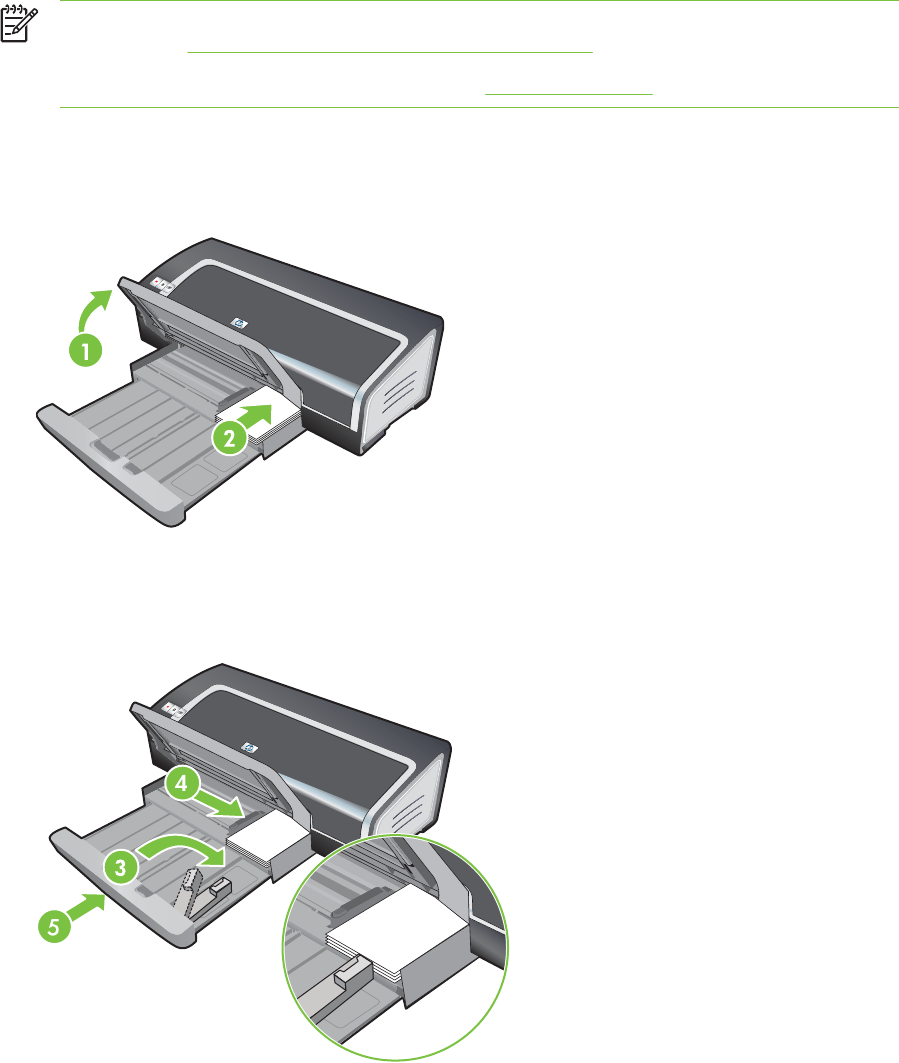
Printing on cards and smaller-sized media
NOTE If you are printing on thick paper (such as cardstock), you can use the rear manual
feed slot. See Printing with the front or rear manual feed slot.
If you wish to print to the edge of the cards, see Printing borderless.
1Raise the output tray and remove any media from the input tray.
2Insert up to 60 cards, or a stack of media that does not exceed the height of the paper width
guide, print-side down along the right side of the input tray until it stops.
3
Open the small media guide by moving it 90
˚
clockwise from start to end position.
4Press the button on top of the paper width guide and slide the guide to the right until it stops at
the edge of the cards.
5Press the input tray lock and retract the tray until the small media guide stops at the edge of the
cards. As you retract the tray, the small media guide extends until it touches the edge of the
media.
Printing on cards and smaller-sized media 55
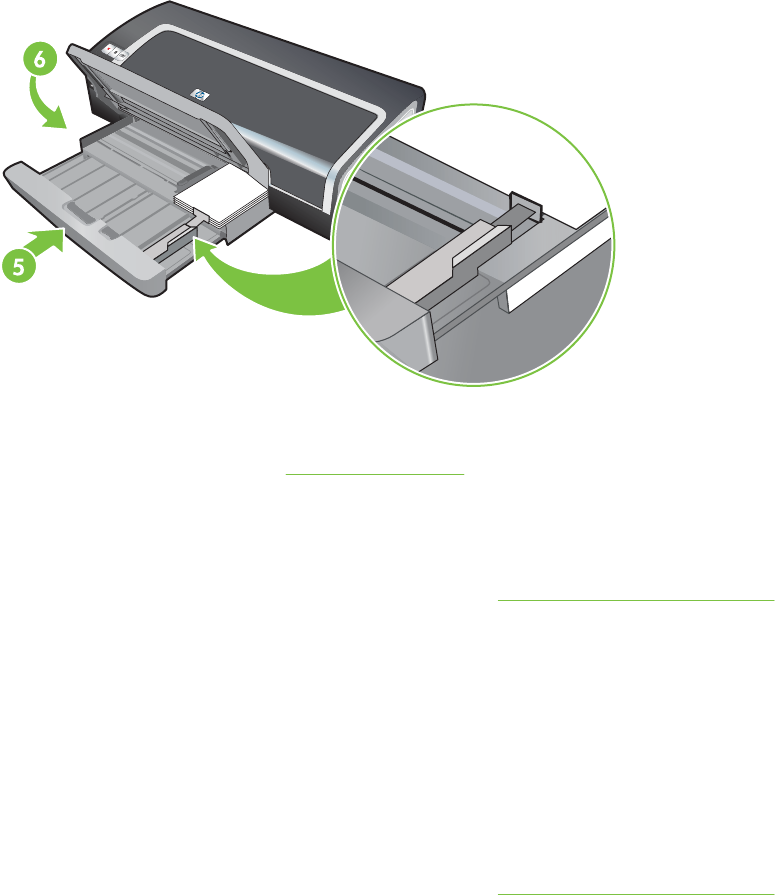
6Lower the output tray.
7For Windows:
aOpen the printer driver (see Printing a document).
bClick the Paper/Quality tab.
cSelect the size of the cards from the Size is drop-down list.
For instructions on printing custom-sized cards, see Printing on custom-sized paper.
dSelect the paper type from the Type is drop-down list.
eChange any other desired print settings and click OK.
fPrint your file.
For Macintosh:
aClick File, and then click Page Setup.
bSelect the size of the cards and click OK.
For instructions on printing custom-sized cards, see Printing on custom-sized paper.
cClick File, and then click Print.
dOpen the Paper Type/Quality panel.
eClick the Paper tab and select the media type from the Paper type drop-down list.
fChange any other desired print settings and click Print.
56 4 Printing and loading media
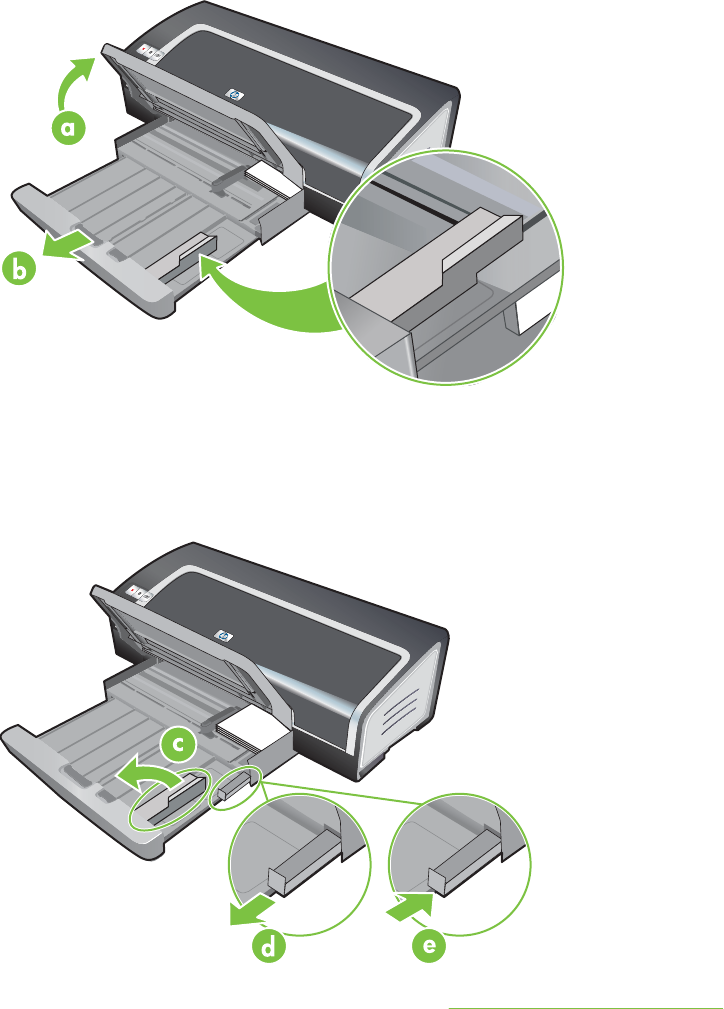
8When you have finished printing, remove the remaining media:
aRaise the output tray.
bPress the input tray lock and extend the tray.
c
Close the small media guide by moving it 90
˚
counter-clockwise.
dEject the media by pulling out the small media ejector.
eAfter removing the media, push the small media ejector back to the original position.
fReload the desired media into the output tray (see Loading media in the input tray).
Printing on cards and smaller-sized media 57
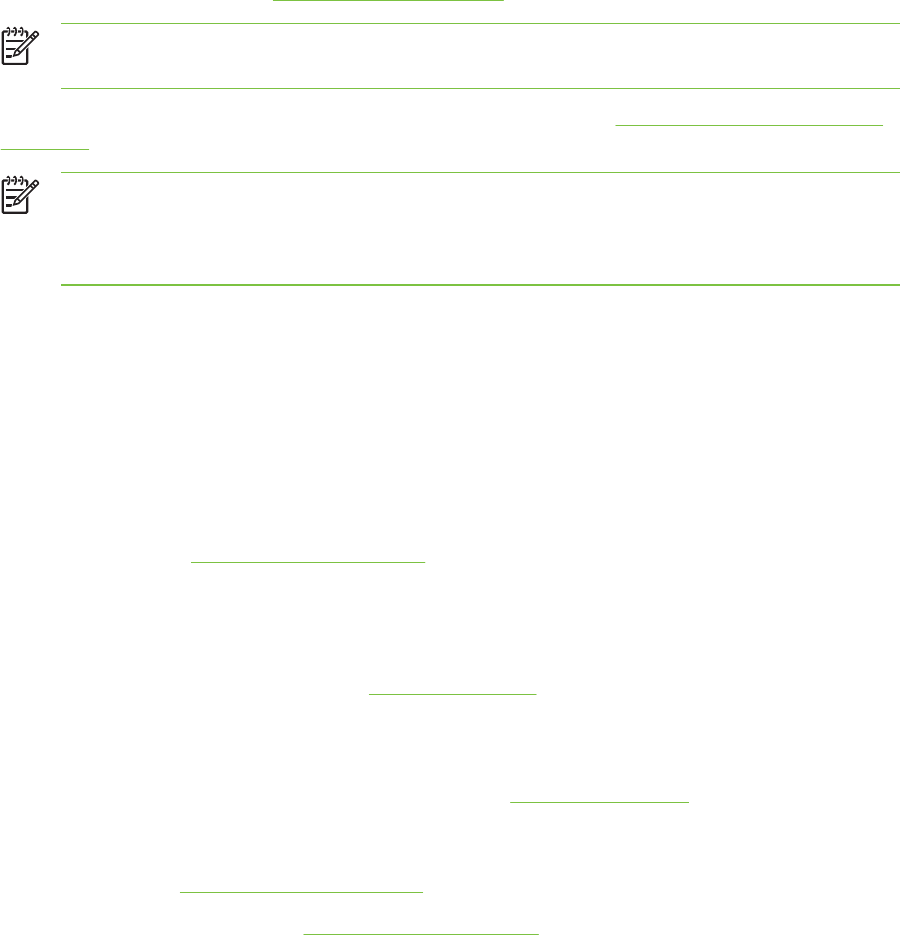
Printing digital photographs
Printing with six-ink color
Your printer can print with six-ink color to enhance the quality of printed photographs. Print
high-quality grayscale photographs by using a black print cartridge and a tri-color print cartridge, or
by using a photogray print cartridge and a tri-color print cartridge. To perform six-ink color printing, a
photo and a tri-color print cartridge must be installed together. To obtain a list of supported print
cartridges for your printer, see Supported print cartridges.
NOTE You can print high-quality black-and-white photographs using a gray photo print
cartridge, combined with the tri-color print cartridge.
To replace the black print cartridge with the photo print cartridge, see Installing or replacing the print
cartridges
NOTE After you install a new print cartridge, the printer will automatically align the print
cartridges and use one sheet of paper to print an alignment page. If you have higher-quality
photo media loaded in the input tray, you may want to load a sheet of plain paper before
installing the new print cartridge.
Guidelines for printing photographs
■For the best results when printing photographs and images, choose Best mode and select an
HP photo paper in the printer driver. Best mode uses HP's unique PhotoREt IV color-layering
technology and ColorSmart III color optimization technology to create realistic photo images,
vivid color output, and extremely sharp text. With PhotoREt IV, a greater range of colors, lighter
tones, and smoother gradations between tones can be achieved, ensuring the best photo and
image print quality.
Alternatively, select Maximum dpi, which provides up to 4800 x 1200 optimized dpi* for optimum
print quality. See 4800 x 1200 optimized dpi.
*Up to 4800 x 1200 optimized dpi for color printing and 1200 input dpi. This setting might
temporarily use a large amount of hard disk space (400 MB or more) and will print slower. Photo
cartridge, if present, further enhances the print quality.
■To print borderless photographs, see Printing borderless.
■It is recommended to remove each sheet of paper as it prints and set it aside to dry.
■If the printed colors visibly shift towards yellow, cyan or magenta, or there is a tinge of color in
the gray shades, you need to calibrate the color. See Calibrating the color.
■If you install photo print cartridges, align the print cartridges for best possible print quality. You do
not need to align the print cartridges every time you install a photo print cartridge, only when
necessary. See Aligning the print cartridges.
■To store a print cartridge, see Storing the print cartridges.
■Always hold photo paper by the edges. Fingerprints on photo paper reduce print quality.
■Photo paper should be flat before printing. If the corners of the photo paper curl more than
10 mm or (3/8 inch), flatten the paper by putting it in the resealable storage bag, then rolling the
bag on a table edge until the paper is flat.
58 4 Printing and loading media
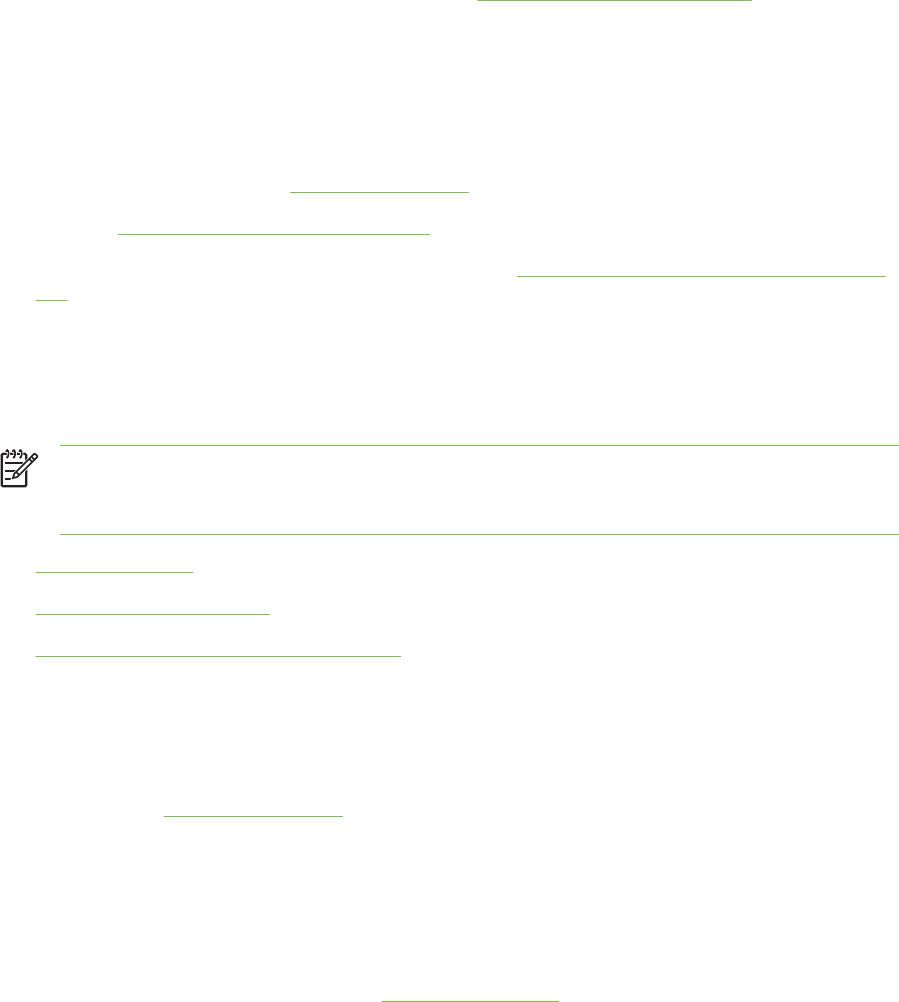
To print digital photographs
1Load the photo paper:
●If you are loading a stack of photo paper, see Loading media in the input tray.
●If you are printing one or just a few sheets, you can use the front manual feed slot. If you are
printing on thick paper and desire a straight paper path, you can use the rear manual feed
slot. If you are using either manual feed slot, load paper in a later step.
●If you are printing 4 x 6 inch photos, you can use the input tray or rear manual feed slot.
2Print your photographs. See Printing a document.
Also see Guidelines for printing photographs.
3If you are using the front or rear manual feed slot, see Printing with the front or rear manual feed
slot for media loading instructions.
Understanding digital photography technologies
In addition to six-ink color printing, the printer software offers several features for printing digital
photographs.
NOTE You can also access this feature from the Printing Shortcuts tab. Open the printer
driver, select the Printing Shortcuts tab, and select the feature from the What do you want
to do? drop-down list.
●PhotoREt printing
●4800 x 1200 optimized dpi
●Printing Exif Print-enhanced photographs
PhotoREt printing
PhotoREt offers the best combination of print speed and quality for your image.
To print with PhotoREt technology, select Best as the print quality on the Paper/Quality tab in the
printer driver. See Printing a document for instructions on changing settings in the printer driver.
4800 x 1200 optimized dpi
4800 x 1200 optimized dpi* is the highest-quality resolution for this printer. When Maximum dpi is
selected as the print quality, the tri-color print cartridge prints in the 4800 x 1200 optimized dpi mode.
To print with 4800 x 1200 optimized dpi, select Maximum dpi as the print quality on the
Paper/Quality tab in the printer driver. See Printing a document for instructions on changing settings
in the printer driver.
*Up to 4800 x 1200 optimized dpi for color printing and 1200 input dpi. This setting might temporarily
use a large amount of hard disk space (400 MB or more) and will print slower. Photo cartridge, if
present, further enhances the print quality.
Printing digital photographs 59

Printing Exif Print-enhanced photographs
Exif (Exchangeable Image File Format 2.2) Print is an international digital imaging standard that
simplifies digital photography and enhances printed photographs. When a photograph is taken with
an Exif Print-enabled digital camera, Exif Print captures information such as exposure time, type of
flash, and color saturation, and stores it in the image's file. The printer software then uses this
information to automatically perform image-specific enhancements, resulting in outstanding
photographs.
Printing Exif Print-enhanced photos requires:
■A digital camera that supports Exif Print
■Exif Print-enabled photo software
To print Exif Print-enhanced photographs:
1Open the file you wish to print using Exif Print-enabled photo software.
2See Printing with six-ink color for printing instructions.
HP photo imaging software
HP photo imaging software is a Windows software application for viewing and editing image files.
You can print images, send images by e-mail or fax, upload images to a website, or use images in
printing projects with the HP Photo View Center. To install it, insert the Starter CD, click the
HP Photo Imaging Software button on the CD browser menu, and select it from the list of software
shown.
When you save photos to your computer, the HP photo imaging software opens automatically and
displays thumbnails (small versions) of your images. If you want to open the HP photo imaging
software at a later time, open the HP Director and click the View Images icon, which is located in
the middle of the Director window.
60 4 Printing and loading media
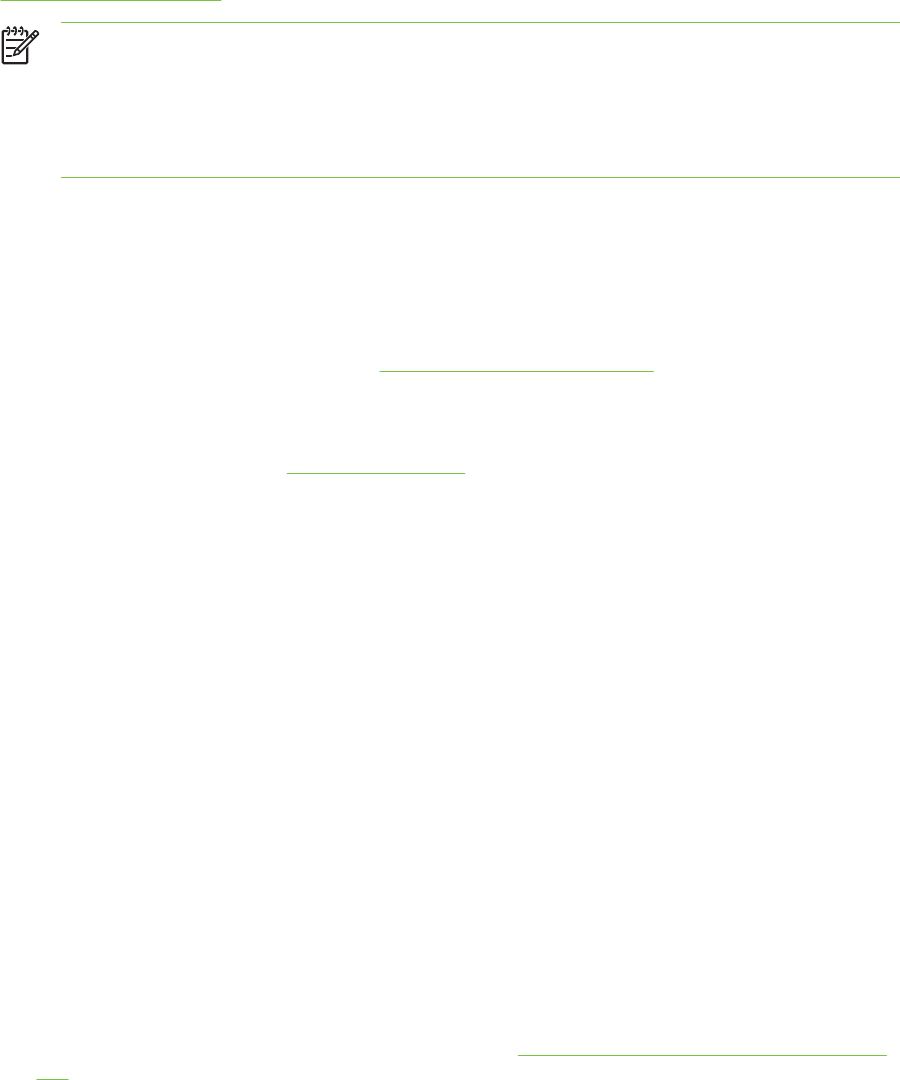
Printing borderless
Borderless printing lets you print to the edges of certain paper types and a range of standard paper
sizes from 101.6 x 152.4 mm (4 x 6 inches) to 330 x 482.6 mm (13 x 19 inches), or A6 to A3+.
If you are printing photos, you can enhance them by printing in six-ink color printing mode. See
Printing with six-ink color.
NOTE Open the file in a software application and assign the image size. Make sure the size
corresponds to the paper size on which you are printing the image.
You can also access this feature from the Printing Shortcuts tab. Open the printer driver,
select the Printing Shortcuts tab, and select the feature from the What do you want to do?
drop-down list.
For Windows
1Load the appropriate paper:
●If you are printing one or just a few sheets, you can use the front or rear manual feed slot. If
so, continue with the steps below and load the paper in a later step.
●If you are using the input tray, see Loading media in the input tray.
2Open the file you wish to print.
3Open the printer driver (see Printing a document).
4Click the Paper/Quality tab.
5Select the paper size from the Size is drop-down list.
6Select the Borderless Printing check box.
7Select the paper source from the Source is drop-down list. If you are printing on thick or photo
paper, select the Manual Feed option.
8Select the paper type from the Type is drop-down list. Do not select Automatic.
9Select the Borderless Auto Fit check box to automatically resize the image to print without a
border.
10 If you are printing photos, select Best from the Print Quality drop-down list. Alternatively, select
Maximum dpi, which provides up to 4800 x 1200 optimized dpi* for optimum print quality.
*Up to 4800 x 1200 optimized dpi for color printing and 1200 input dpi. This setting might
temporarily use a large amount of hard disk space (400 MB or more) and will print slower. Photo
cartridge, if present, further enhances the print quality.
11 Change any other desired print settings and click OK.
12 Print your document.
13 If you are using the front or rear manual feed slot, see Printing with the front or rear manual feed
slot.
14 If you printed on photo paper with a tear-off tab, remove the tab to make the document
completely borderless.
Printing borderless 61
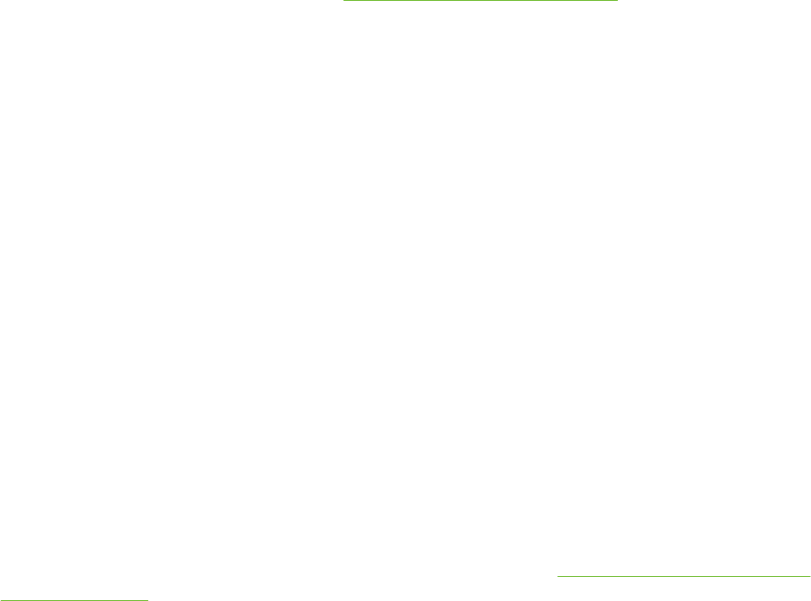
For Macintosh
1Load the appropriate paper:
●If you are printing one or just a few sheets, you can use the front or rear manual feed slot. If
so, continue with the steps below and load the paper in a later step.
●If you are using the input tray, see Loading media in the input tray.
2Open the file you wish to print.
3Click File, and then click Page Setup.
4Select the borderless paper size and click OK.
5Click File, and then click Print.
6Open the Paper Type/Quality panel.
7Click the Paper tab and select the media type from the Paper type drop-down list.
8If you are printing photos, under the Quality drop-down list, select Best. Alternatively, select
Maximum dpi, which provides up to 4800 x 1200 optimized dpi*.
*Up to 4800 x 1200 optimized dpi for color printing and 1200 input dpi. This setting might
temporarily use a large amount of hard disk space (400 MB or more) and will print slower. Photo
cartridge, if present, further enhances the print quality.
9Select the paper source. If you are printing on thick or photo paper, select the manual feed option.
10 Change any other desired print settings and click Print.
11 If you are printing on thick or photo paper, insert paper into the rear manual feed slot at the back
of the printer. (For instructions on feeding paper manually, see Printing with the front or rear
manual feed slot.)
12 If you printed on photo paper with a tear-off tab, remove the tab to make the document
completely borderless.
62 4 Printing and loading media

Printing in grayscale
The grayscale printing feature allows you to print high-quality, black-and-white photographs in
shades of gray using a gray photo print cartridge.
For Windows
1Load the print media (see Loading media in the input tray).
2Open the Printer Properties dialog box.
3Click the Printing Shortcuts tab, and then click either Presentation printing or
Fast/economical printing.
4In the Print in grayscale drop-down list, click one of the following:
●High quality: Use this option for high-quality printouts.
●Black only: Use this option for fast, economical printing.
5Select any other print settings that you want, and then click OK.
For Macintosh
1Click File and then click Print.
2Open the Paper Type/Quality panel.
3Click the Paper tab and under the Color drop-down list, select Grayscale.
4Change any other desired print settings and click Print.
Printing in grayscale 63
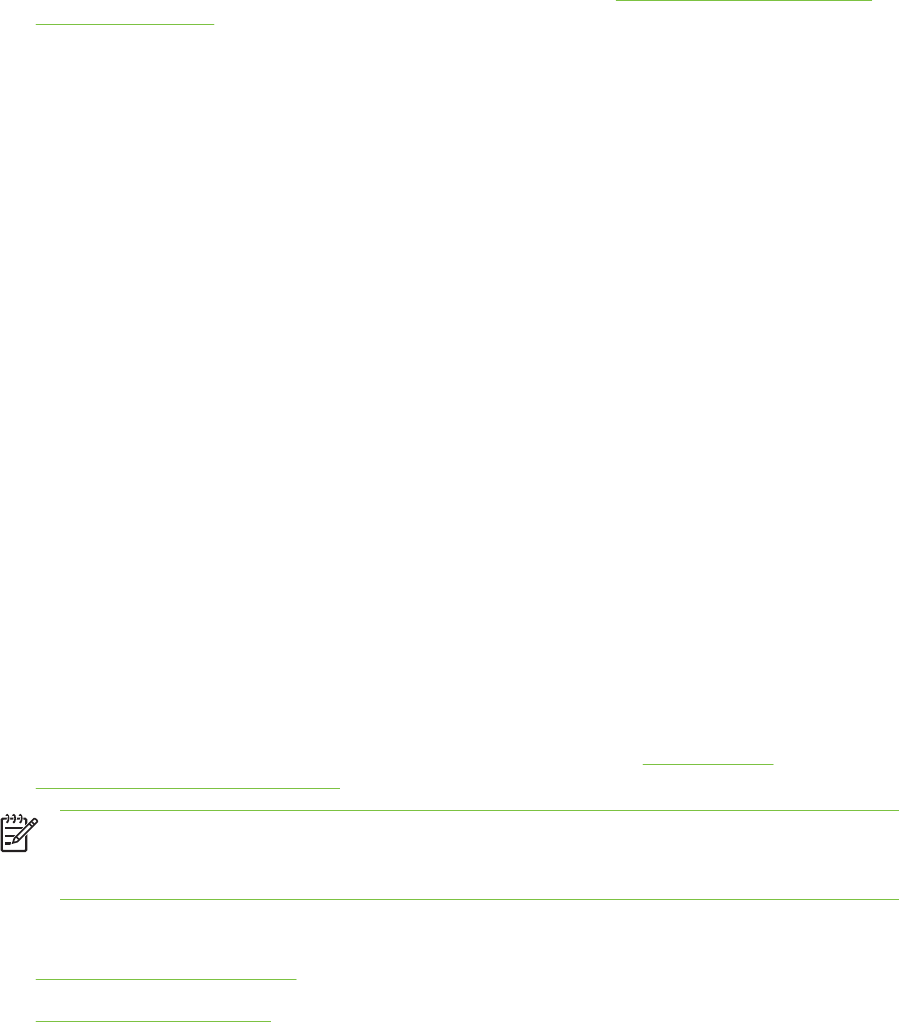
Printing on both sides (duplexing)
This section contains guidelines and procedures for printing on both sides of the media.
Guidelines for printing on both sides of the paper
■Always use media that conforms to the printer specifications. See Understanding specifications
for supported media for sizes and types of media supported by the duplex unit. For unsupported
media types, print on both sides manually.
■Increasing the dry time may prevent ink smudges when printing on both sides.
For Windows, adjust the ink dry time in the Advanced tab or by selecting Advanced Features
from the Basics tab in the printer driver.
For Macintosh, adjust the ink dry time by selecting the Ink tab in the Paper Type/Quality panel.
■For best results, do not print on paper heavier than 135 g/m
2
(36 lb bond), on both sides of labels
or transparencies, or on both sides of pages that are covered densely with ink. Jams may occur
when using these types of media for printing on both sides, and damage to the printer may occur
when printing on both sides of labels.
■Specify duplex options in your application or in the printer driver.
■Do not print on both sides of transparencies, banner media, envelopes, photo paper, glossy
media, or paper lighter than 16 lb bond (60 g/m2) or heavier than 24 lb bond (90 g/m2). Jams
might occur with these media types.
■Several kinds of media require a specific orientation when you print on both sides of a page,
such as letterhead, preprinted paper, and paper with watermarks and prepunched holes. When
you print from a computer running Windows, the printer prints the first side of the media first.
When you print from a computer using the Macintosh, the printer prints the second side first.
Load the media with the front side facing down.
■When printing finishes on one side of the media, the printer holds the media and pauses while
the ink dries. Once the ink dries, the media is pulled back into the printer and the second side is
printed. When printing is complete, the media is dropped onto the output tray. Do not grab it
before printing is complete.
■You can print on both sides of supported custom-sized media by using the printer's manual
duplex capabilities. (For a list of supported custom-sized media, see Understanding
specifications for supported media.)
NOTE You can also access this feature from the Printing Shortcuts tab. Open the printer
driver, select the Printing Shortcuts tab, and select the feature from the What do you want
to do? drop-down list.
See the following sections for printing instructions:
■Performing manual duplexing
■Performing auto-duplexing
64 4 Printing and loading media
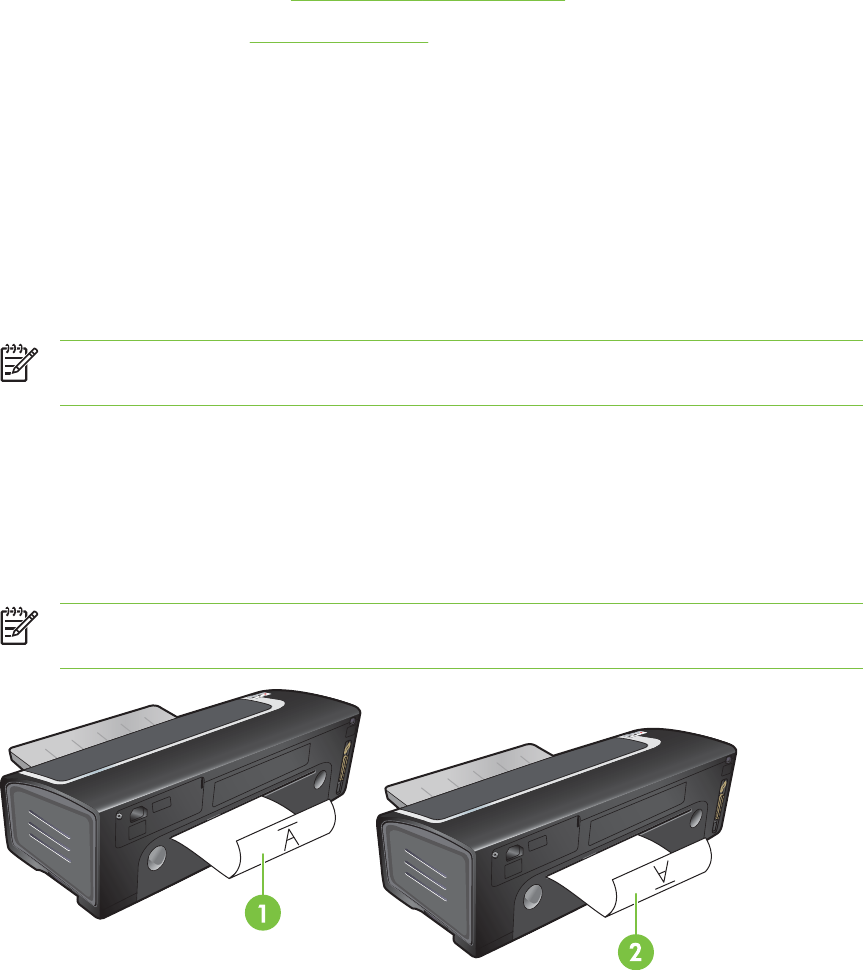
Performing manual duplexing
You can print on both sides of a sheet of paper by manually turning the paper over and feeding it into
the printer again.
For Windows
1Load the appropriate paper (see Loading media in the input tray).
2Open the printer driver (see Printing a document).
3Click the Finishing tab.
4Select the Print on Both Sides check box.
5Select Flip Pages Up to change the page orientation, if desired.
6Choose a booklet layout from the Booklet Layout is drop-down list, if desired.
7If you are using the manual feed slot, select Manual Feed from the Source is: drop-down list.
Change any other desired print settings and click OK.
8Print your document.
NOTE If you are printing from Windows NT 4.0, read the onscreen instruction on how to
reinsert the printed pages, and select OK to start the print job.
9After one side of the page is printed, follow the onscreen instruction to reload the printed pages
to print on the other side of the paper. If you are printing from the rear manual feed slot, ignore
the onscreen instruction and go to step 10.
10 If you are printing from the rear manual feed slot, maintaining the order of the printed pages,
reinsert the pages one at a time, last printed page first, with the printed side facing down, and
press the Resume button.
NOTE The direction to reload the printed pages depends on whether you have selected
the Flip Pages Up option.
1 If you have not selected Flip Pages Up, reinsert one page at a time, with the blank side facing up.
2 If you have selected Flip Pages Up, reinsert one page at a time, with the blank side facing up.
Printing on both sides (duplexing) 65
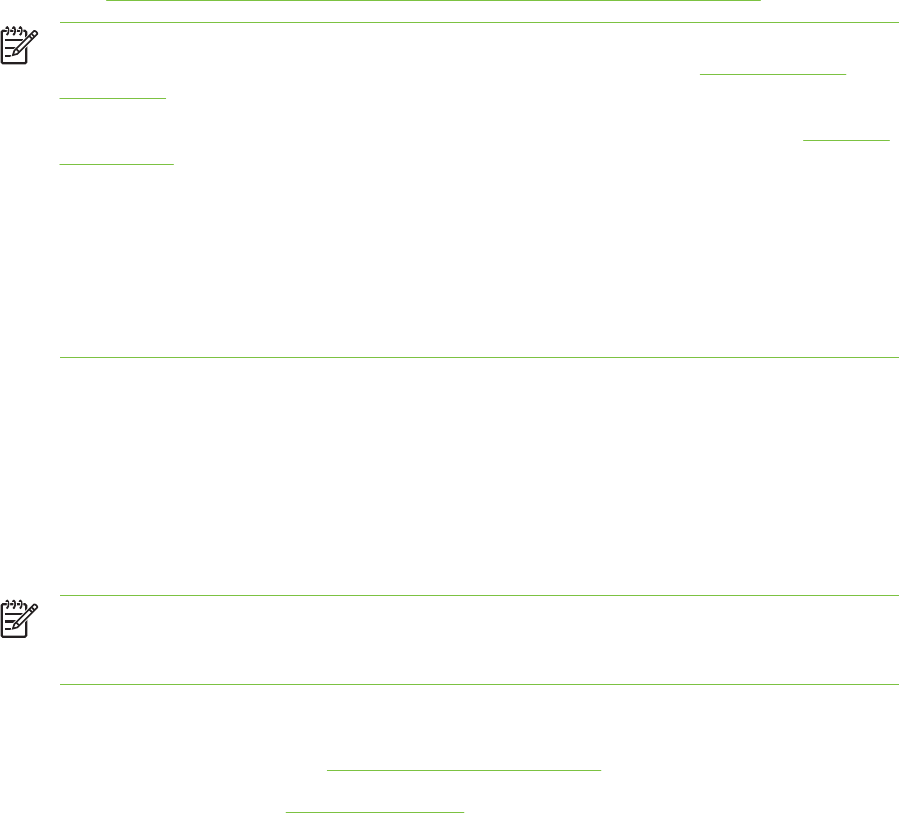
Performing auto-duplexing
You can print on both sides of a sheet of paper automatically when the duplex unit is installed on the
printer (see Installing the optional automatic two-sided printing accessory (duplex unit)).
NOTE The duplex unit is a standard part in the HP Deskjet 9800d, 9803d, and 9808d
printers. It may be purchased separately in some countries/regions (see HP supplies and
accessories.)
To make automatically printing on both sides the default setting for your printer, see Changing
print settings.
You can also access this feature from the Printing Shortcuts tab. Open the printer driver,
select the Printing Shortcuts tab, and select the feature from the What do you want to do?
drop-down list.
For Windows 2000 and Windows XP, verify that the duplex unit is installed and that the
auto-duplex feature is enabled. Open the print driver, select Properties, and then select
Device Settings. Be sure Allow Manual Duplexing is disabled.
Advantages of using the duplex unit
■Print on both sides of a page without manually reloading the page.
■Print long documents quickly and efficiently.
■Use less paper by printing on both sides of paper.
■Create professional-looking brochures, reports, newsletters, and other special items.
NOTE After the first side of the page is printed, the printer pauses while the ink dries. Once
the ink is dry, the paper is pulled back into the duplex unit and the reverse side of the page is
printed.
For Windows
1Load the appropriate paper (see Loading media in the input tray).
2Open the printer driver (see Printing a document).
3Click the Finishing tab.
4Select the Print on Both Sides check box, and ensure that Use Auto-Duplex Unit is selected.
5To automatically resize each page to match the document's onscreen layout, select Preserve
Layout. Clearing this option may result in unwanted page breaks.
6Select Flip Pages Up to change the page orientation, if desired.
7Choose a booklet layout from the Booklet Layout is drop-down list, if desired.
8Change any other desired print settings and click OK.
9Print your document.
66 4 Printing and loading media

For Macintosh
1Load the appropriate paper (see Loading media in the input tray).
2Click File, and then click Print.
3Open the Two-Sided Printing panel.
4Select Print Both Sides.
5Select the desired binding orientation by clicking the appropriate icon.
6Change any other desired print settings and click Print.
Printing on both sides (duplexing) 67
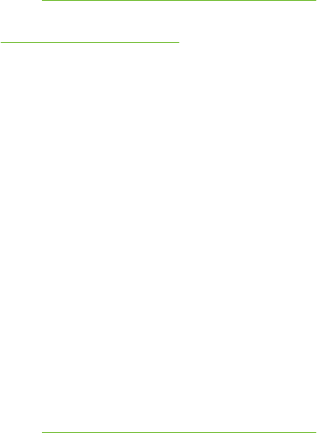
Printing multiple pages on a single sheet of paper
You can print multiple pages of a document on a single sheet of paper. The printer software
automatically resizes the document text and images to fit on the printed page.
For Windows
1Load the appropriate paper (see Loading media in the input tray).
2Open the printer driver (see Printing a document).
3Click the Finishing tab.
4Select the number of pages you want to appear on each sheet of paper from the Pages Per
Sheet drop-down list.
5If you want a border to appear around each page image printed on the sheet of paper, select the
Print Page Borders check box.
6Select a layout for each sheet of paper from the Page Order is drop-down list.
7Change any other desired print settings and click OK.
8Print your document.
For Macintosh
1Load the appropriate paper (see Loading media in the input tray).
2Click File, and then click Print.
3Open the Layout panel.
4Select the number of pages you wish to appear on each sheet of paper from the Pages per
Sheet drop-down list.
5If you want a border to appear around each page image printed on the sheet of paper, select the
required border from the Border drop-down list.
6Change any other desired print settings and click Print.
68 4 Printing and loading media
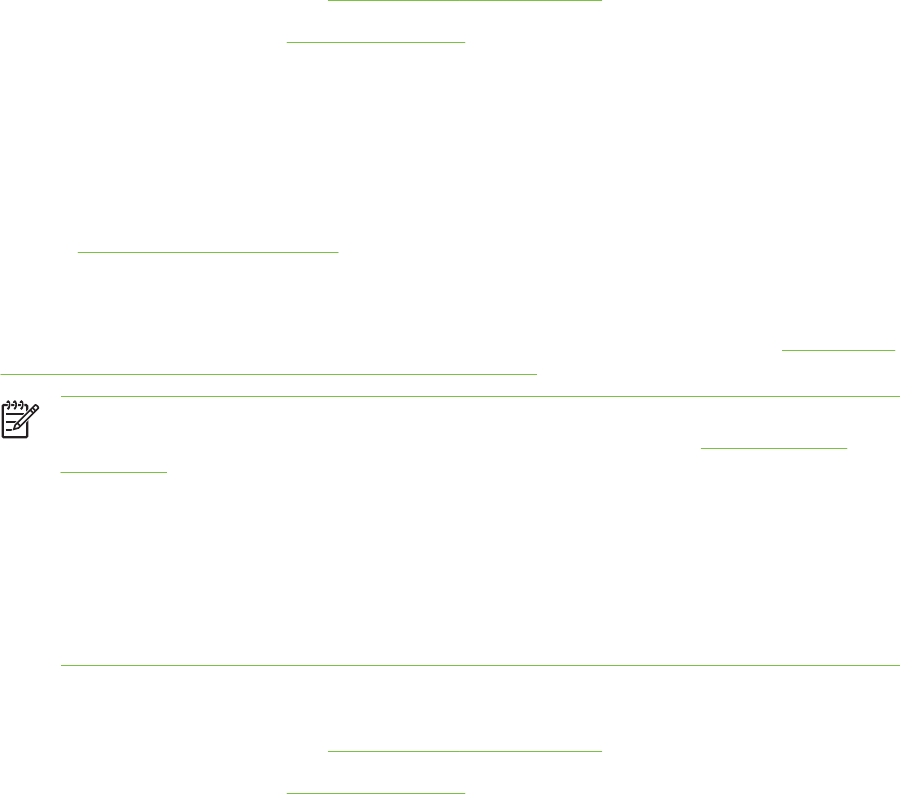
Printing booklets
Booklet printing automatically arranges and resizes the pages of a document so when the document
is folded into a booklet, the page order is correct.
Performing manual booklet printing
For Windows
1Load the appropriate paper (see Loading media in the input tray).
2Open the printer driver (see Printing a document).
3Click the Finishing tab.
4Select the Print on Both Sides check box.
5Select Flip Pages Up to change the page orientation, if desired.
6Choose a booklet layout from the Booklet Layout is drop-down list.
7See Performing manual duplexing, steps 7 through 10.
Performing automatic booklet printing
You can print booklets automatically when the duplex unit is installed on the printer (see Installing the
optional automatic two-sided printing accessory (duplex unit)).
NOTE The duplex unit is a standard part in the HP Deskjet 9800d, 9803d, and 9808d
printers. It may be purchased separately in some countries/regions (see HP supplies and
accessories).
For Windows 2000 and Windows XP, verify that the duplex unit is installed and that the
auto-duplex feature is enabled. Open the print driver, select Properties, and then select
Device Settings. Be sure Allow Manual Duplexing is disabled.
You can also access this feature from the Printing Shortcuts tab. Open the printer driver,
select the Printing Shortcuts tab, and select the feature from the What do you want to do?
drop-down list.
For Windows
1Load the appropriate paper (see Loading media in the input tray).
2Open the printer driver (see Printing a document).
3Click the Finishing tab.
4Select the Print on Both Sides check box, and ensure that Use Auto-Duplex Unit is selected.
5Select Preserve Layout.
6Select a binding option in the Booklet Layout is drop-down list.
7Change any other desired print settings and click OK.
8Print your document.
Printing booklets 69

For Macintosh
1Load the appropriate paper (see Loading media in the input tray).
2Click File, and then click Print.
3Open the Two-Sided Printing panel.
4Select Print Both Sides.
5Select the desired binding orientation by clicking the appropriate icon.
6Change any other desired print settings and click Print.
70 4 Printing and loading media
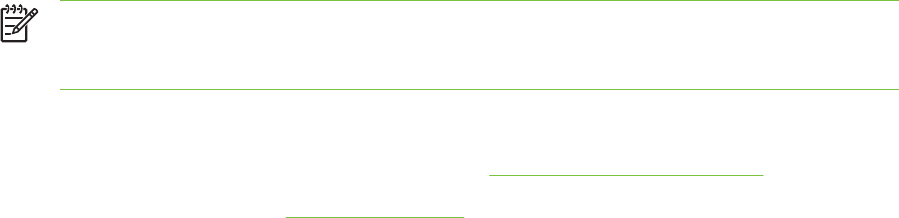
Printing posters
You can enlarge your document from a single page to multiple tiles that can be pasted together into
a poster. You can use this feature to enlarge a single-page document to many tiles depending on the
size of your document.
NOTE You can also access this feature from the Printing Shortcuts tab. Open the printer
driver, select the Printing Shortcuts tab, and select the feature from the What do you want
to do? drop-down list.
For Windows
1Load the appropriate media into the input tray (see Loading media in the input tray).
2Open the printer driver (see Printing a document).
3Click the Finishing tab.
4Select the number of sheets for your poster.
If you are using Windows 98 or Windows NT4, select from the Tiling drop-down list.
If you are using Windows 2000, Windows XP, or Windows Server 2003, select from the Pages
per Sheet or Poster drop-down list.
5To print specific tiles in the poster, click Select Tiles.
6Change any other desired print settings and click OK.
7Print your document.
After the sections of a poster have been printed, trim the edges of the sheets, then tape the
sheets together.
Printing posters 71
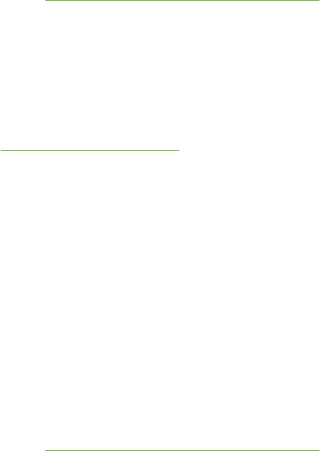
Printing banners
You can print large images and bold, oversized fonts on continuous feeds of paper. Following are
some guidelines for printing banners:
■Use HP banner paper for great results.
■Remove any perforated strips from the banner paper before loading it in the input tray.
■Input tray capacity: up to 20 continuous sheets.
For Windows
1Load the appropriate media (see Loading media in the input tray).
Make sure the unattached edge is on top of the paper stack pointing towards the printer.
2If your software program includes a banner-printing feature, follow the instructions provided with
the software program. Otherwise, follow the instructions below.
3Open the printer driver (see Printing a document).
4Click the Paper/Quality tab.
5Select the required banner size.
6Select HP Banner Paper from the Type is drop-down list.
7Change any other desired print settings and click OK.
8Print your document.
For Macintosh
1Load the appropriate media (see Loading media in the input tray).
Make sure the unattached edge is on top of the paper stack pointing towards the printer.
2If your software program includes a banner-printing feature, follow the instructions provided with
the software program. Otherwise, follow the instructions below.
3Click File, and then click Page Setup.
4Select the correct banner paper size and click OK.
5Click File, and then click Print.
6Change any other desired print settings and click Print to print your document.
72 4 Printing and loading media
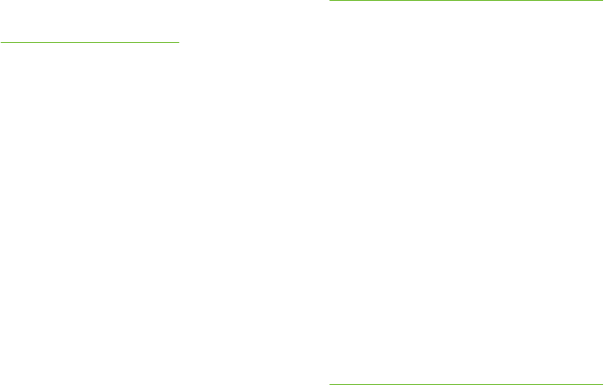
Printing labels
Following are guidelines for printing labels:
■Use only paper labels that are designed specifically for your printer.
■Use only full sheets of labels.
■Verify that the labels are not sticky, wrinkled, or pulling away from the protective backing.
■Do not use plastic or clear labels. The ink will not dry on these labels.
■Input tray capacity: up to 20 continuous sheets.
For Windows
1Fan the edges of the label sheets to separate them, and then align the label edges.
2Load up to 20 label sheets, label side down, in the input tray (see Loading media in the input tray).
3Open the printer driver (see Printing a document).
4Select A4 or US Letter paper size.
5Select HP Labels, Glossy, or HP Labels, Matte.
6Ensure the option to print on both sides is cleared.
7Change any other desired print settings and click OK.
8Print your document.
For Macintosh
1Fan the edges of the label sheets to separate them, and then align the label edges.
2Load up to 20 label sheets, label side down, in the input tray (see Loading media in the input tray).
3Click File, and then click Page Setup.
4Select A4 or US Letter paper size and click OK.
5Click File, and then click Print.
6Open the Paper Type/Quality panel.
7Select Automatic or the appropriate paper type.
8Change any other desired print settings and click Print.
Printing labels 73

Printing iron-on transfers
Following are guidelines for printing iron-on transfers:
■Use HP iron-on t-shirt transfer paper for great results.
■When printing a mirror image, the text and pictures are horizontally reversed from what appears
on the computer screen.
■Input tray capacity: up to 20 sheets.
■Iron-on transfers are available in Windows only.
To print iron-on transfers
1Load iron-on transfer paper in the input tray print-side down (see Loading media in the input tray).
2If your software program includes an iron-on transfer feature, follow the instructions provided with
the software program. Otherwise, follow the instructions below.
3Open the printer driver (see Printing a document).
4Click the Paper/Quality tab.
5Select HP Iron-On Transfer from the Type is drop-down list.
6Click the Basics tab or the Advanced tab.
7Select Mirror Image.
8Change any other desired print settings and click OK.
9Print your document.
74 4 Printing and loading media
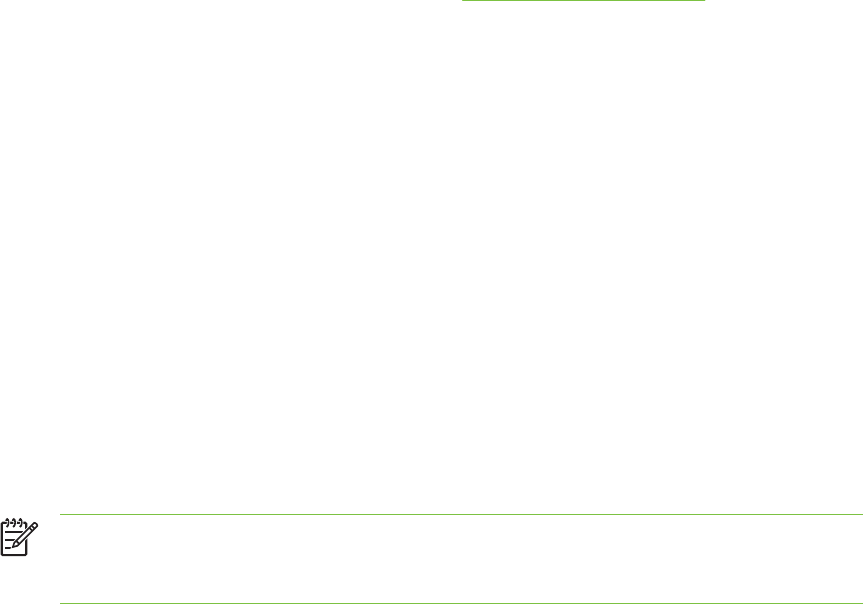
Printing panoramic photos
This section contains information about printing panoramic photos that contain borders and photos
that are borderless. Following are guidelines for printing panoramic photos:
■For high-quality results, use a photo print cartridge in combination with the tri-color print cartridge.
■For maximum fade resistance, use HP Premium Plus Photo Paper and install photo print
cartridges in the printer.
■To learn how to use the photo printing features, see Printing digital photographs.
■Use HP Everyday Photo Paper, Semi-gloss to save money and ink when printing photos.
■Verify that the photo paper that you are using is flat. If the photo paper is not flat, put the paper in
the resealable storage bag, and roll the bag on a table edge until the paper is flat.
■Do not exceed the input tray capacity: up to 25 sheets.
To set up the printer
1Verify that the printer is turned on.
2Raise the output tray, and then remove all of the paper from the input tray.
3Slide the paper-width guide all the way to the left, and then either push the tray in or use the
small media guide.
4Verify that the photo paper is flat.
5Place the photo paper in the input tray with the side to be printed on facing down.
6Slide the paper guides firmly against the paper.
NOTE Some panoramic paper sizes may extend beyond the edge of the tray. When
printing on such papers, be sure to slide the paper width-guide firmly against the edge of
the paper.
7Lower the output tray.
Printing panoramic photos 75

To set up the software
NOTE If your software program includes a photo printing feature, follow the instructions that
are provided with the software program. Otherwise, follow these instructions.
1Open the Printer Properties dialog box.
2On the Printing Shortcuts tab, click Photo printing-with white borders as the type of
document, and then select the following options:
●Print quality: Normal, Best, or Max dpi
●Paper size: The appropriate photo paper size
●Paper type: The appropriate photo paper type
●Orientation: Portrait or Landscape
3Set the following options as appropriate:
●HP digital photography options
●Advanced color settings
●Color management
●Grayscale quality
4Select any other desired print settings, and then click OK.
76 4 Printing and loading media
Cancelling a print job
You can cancel a print job using one of the following methods:
■Control panel: Press the C
ANCEL
button. This will clear the job that the printer is currently
processing. It does not affect jobs waiting to be processed.
■Windows: Double-click the printer icon that appears in the lower right corner of the computer
screen. Select the print job, and then press the Delete key on the keyboard.
■Macintosh: Click the Print Center or the Printer Setup Utility icon, and then double-click the
printer icon. Select the print job and click Delete.
Cancelling a print job 77
78 4 Printing and loading media

Toolbox overview
The Toolbox provides status and maintenance information about your printer. It also provides access
to documentation and online help tools for solving printer problems.
NOTE The Toolbox is available for Windows only. For Macintosh, see Using the HP Inkjet
Toolbox (Macintosh).
After installing the printer software, you can open the Toolbox by clicking Start, pointing to
Programs, HP Deskjet 9800 series, and then clicking HP Deskjet 9800 series Toolbox. Or, in the
status area of the Windows taskbar (near the clock), click the Toolbox icon.
80 5 Using the Toolbox
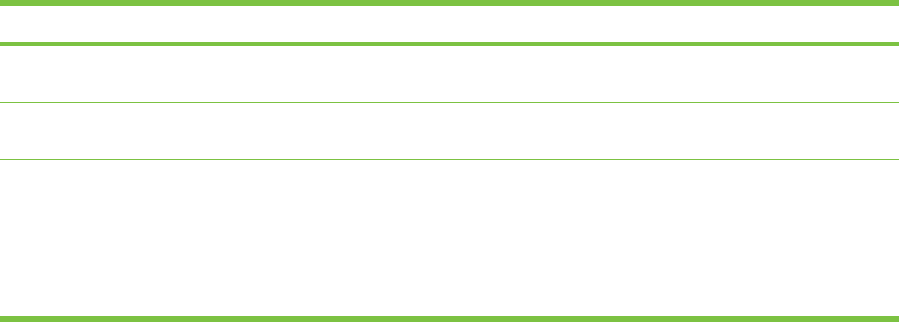
Printer Status tab
The Printer Status tab displays ink level information for each print cartridge and also printer status.
The printer selection drop-down list lets you select the printer you wish to use with the Toolbox
utilities. It lists printers that are compatible with the Toolbox. The status window displays messages
related to current printer status, such as Printing job, Top cover open, and Print cartridge empty.
Click this button... To...
Ink Cartridge Information Display the order numbers for the print cartridges compatible
with the printer.
Supplies Information View information on HP supplies, as well as ordering
information.
Preferences Open a dialog box where you can select the types of printer
error or warning messages that will appear on your
computer screen when problems occur. You can choose to
be notified by an audio alert when this happens. You can
also choose to enable myPrintMileage AutoSend, which will
provide you with a closer forecast of your printer usage in
the myPrintMileage website.
Printer Status tab 81
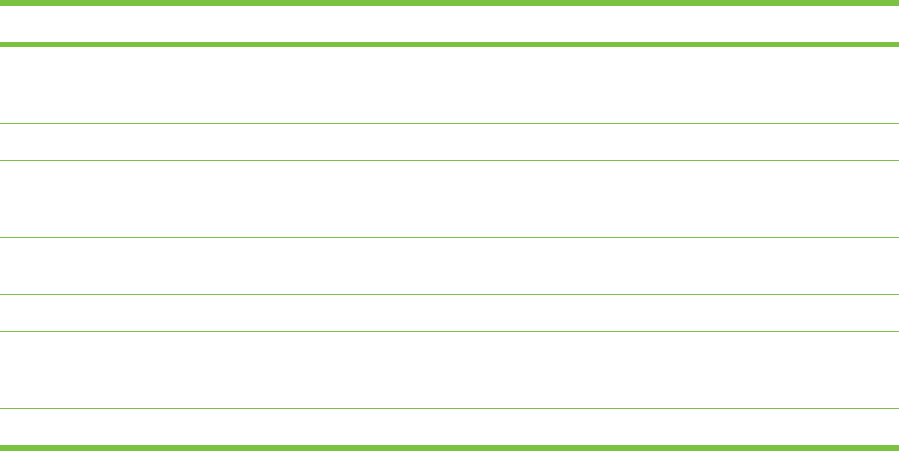
Information tab
The Information tab lets you register the printer and display printer hardware information. It also
provides access to online troubleshooting through HP Instant Support, as well as information about
your printer usage, using the printer, troubleshooting, and contacting HP.
Click this button... To...
myPrintMileage Access the myPrintMileage website and your printer usage
information. You must have Internet access to perform this
operation.
Printer Hardware Display the printer model and firmware version number.
HP Instant Support Access the HP Instant Support website for support services
and troubleshooting tips. You must have Internet access to
perform this operation.
Register Your Printer Register your printer online. You must have Internet access
to perform this operation.
How Do I... Display help for performing common printer tasks.
Troubleshooting View help for solutions to common printer problems such as
paper jams or software installation issues, and printing
problems such as borderless or photo printing problems.
Contact HP Obtain information on how to contact HP.
HP Instant Support
HP Instant Support is a suite of Web-based troubleshooting tools. HP Instant Support helps you
quickly identify, diagnose, and resolve printing problems.
HP Instant Support provides the following information about your device:
■Easy access to troubleshooting tips
Provides tips that are customized for your device.
■Resolution of specific device errors
Provides immediate access to information that can help you resolve error messages specific to
your device.
To see a description of the problem, as well as recommendations for solving or preventing the
problem, click the link within the message. To see a list of past device errors, click Alerts on the
left side of the HP Instant Support page.
■Notification of device driver and firmware updates
Alerts you when there is a firmware or driver update, a message appears on the HP Instant
Support homepage. Click the link within the message to go directly to the download section of
the HP website.
■Obtaining support services
Provides a list of the support services that are available for your device.
82 5 Using the Toolbox
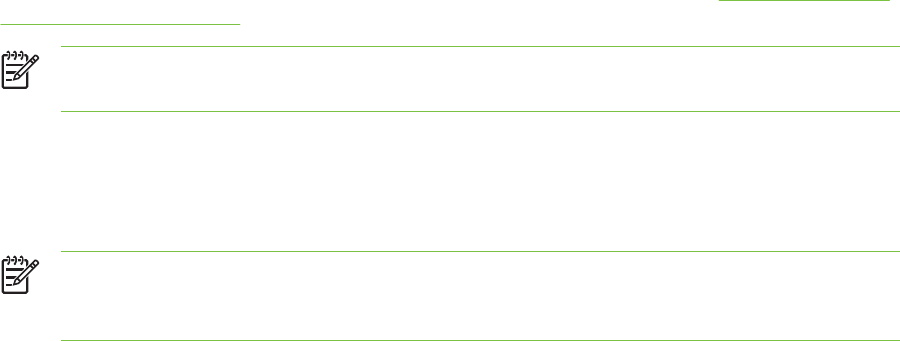
■Managing ink and media usage (myPrintMileage)
Helps you manage and forecast printer supplies usage.
■Self diagnostic testing for your device
Runs a diagnostic test of your device. Select Printer on the Self Help menu on the Instant
Support page to start diagnosing the devices. HP Instant Support checks the computer, and a list
of configured devices appears. When you select the device that you want to diagnose,
HP Instant Support can help you with such tasks as making sure that you have the latest device
driver available and gaining access to reports about the device status and detailed device-
diagnostic information.
If any errors are detected during this process, you are given the option to perform updates to the
device drivers or to perform detailed diagnostic tests on the device.
■HP expert help online (Active Chat)
Provides personalized help from an HP support expert over the Web at any time. Simply submit
a question or a description of your problem. Your recent device history, system configuration,
and any actions that you have attempted are automatically forwarded to HP (upon your approval)
so that you will not need to describe the problem again. An HP support expert will respond online
to solve your problem through a real-time Web chat.
■Knowledge database
Use the HP knowledge database to quickly find answers to your questions.
Security and privacy
When you use HP Instant Support, detailed device information, such as the serial number, error
conditions, and status, is sent to HP. HP respects your privacy and manages this information
according to the guidelines that are outlined in the HP Online Privacy Statement (http://www.hp.com/
country/us/eng/privacy.htm).
NOTE To view all of the data that is sent to HP, select Source (for Internet Explorer) or
Page Source (for Netscape) from the View menu in your Web browser.
To gain access to HP Instant Support
Use the Toolbox (Windows) to access HP Instant Support. In Toolbox, click the Information tab, and
then click HP Instant Support.
NOTE Do not bookmark the Web pages that are used to open HP Instant Support. If you
bookmark the site and connect to it by using the bookmark, the pages will not contain the
current information.
Information tab 83

myPrintMileage
myPrintMileage is a service that HP provides to help you keep track of your device usage to help you
forecast device usage and plan the purchase of supplies. It consists of two parts:
■myPrintMileage website
■myPrintMileage AutoSend, a utility that periodically updates the device usage information on the
myPrintMileage website
To use myPrintMileage, you must have the following:
■Toolbox (Windows) installed
■Internet connection
■Device connected
NOTE HP recommends that you enable myPrintMileage to send data for three to six months
to allow a meaningful amount of data to accumulate on the myPrintMileage website.
To use the Print accounting features, you must register for the service through the
myPrintMileage site.
On the myPrintMileage website, you can see the following items:
■Print analysis, such as the amount of ink you have used, whether you use more black or color
ink, and the estimated number of pages you can print with the remaining amount of ink.
■Print accounting, which allows you to generate reports showing usage data, cost per page, or
cost per job for a specific time period; export this data as Microsoft Excel spreadsheet files; and
configure the e-mail alerts and notifications to receive print accounting reports.
To gain access to myPrintMileage
From the Toolbox (Windows): On the Information tab, click myPrintMileage, and then follow the
onscreen instructions.
-or-
From the Windows taskbar: Right-click the Toolbox icon, click myPrintMileage, and then select
View my print usage.
84 5 Using the Toolbox
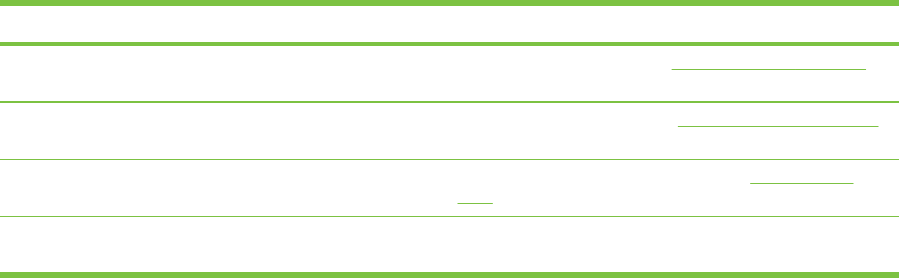
Printer Services tab
The Printer Services tab provides utilities that help you maintain and test your printer. You can align
and clean your print cartridges, or print a demo page.
Click this button... To...
Align Print Cartridges Align the print cartridges. See Aligning the print cartridges
for more information.
Clean Print Cartridges Clean the print cartridges. See Cleaning the print cartridges
for more information.
Calibrate Color Balance color tints on printed pages. See Calibrating the
color for more information.
Print a Demo Page Send a demo page to the printer to verify that the printer is
connected to the computer correctly and is working properly.
Printer Services tab 85
Using the HP Inkjet Toolbox (Macintosh)
The HP Inkjet Toolbox contains tools to calibrate the printer, clean the print cartridges, print a test
page, print a configuration page for the printer, and find website support information.
Displaying the HP Inkjet Toolbox
1Double-click the Macintosh HD icon on the desktop.
2Select Applications, Utilities, and then HP Printer Selector.
Viewing the HP Inkjet Toolbox panels
The following options are available on the HP Inkjet Toolbox Panel menu:
■WOW!: Prints a sample page to view the print output quality.
■Ink Level: Displays print cartridge ink levels.
■Test: Prints a test page or a configuration page.
■Clean: Cleans the print cartridges.
■Calibrate: Aligns the print cartridges.
■Calibrate Color: Adjusts color to correct problems with tint. Color calibration only occurs when
the color and photo print cartridges are installed.
■Supplies: Display print cartridge replacement information.
■Support: Provides access to the HP website where you can find support for the printer and
information about HP products and supplies.
■Register: Accesses the HP website to register the printer.
86 5 Using the Toolbox
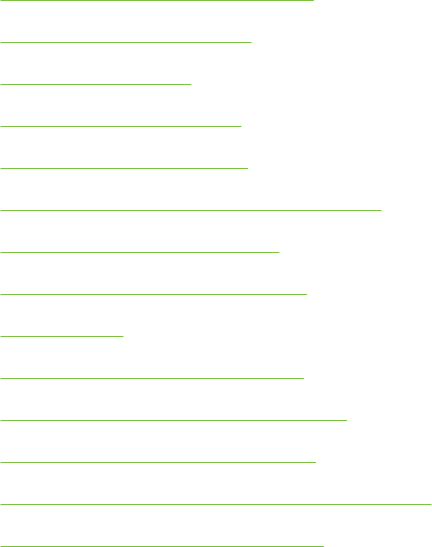
6 Troubleshooting
This section contains the following information:
●Troubleshooting tips and resources
●General troubleshooting tips
●Printing a demo page
●Printing a diagnostics page
●Resolving printing problems
●Poor print quality and unexpected printouts
●Resolving paper-feed problems
●Troubleshooting installation issues
●Clearing jams
●Resolving photo printing problems
●Resolving borderless printing problems
●Resolving banner printing problems
●Resolving automatic two-sided printing problems
●Resolving network printing problems
87

Troubleshooting tips and resources
■For a paper jam problem, see Clearing jams.
■For paper-feed problems, such as the paper skew, see Resolving paper-feed problems.
Some printer problems can be resolved by resetting the printer.
To reset the printer
1Press the P
OWER
button to turn off the printer.
2Disconnect the power cord from the printer.
3Wait about 20 seconds, and then reconnect the power cord.
4Press the P
OWER
button to turn on the printer.
88 6 Troubleshooting
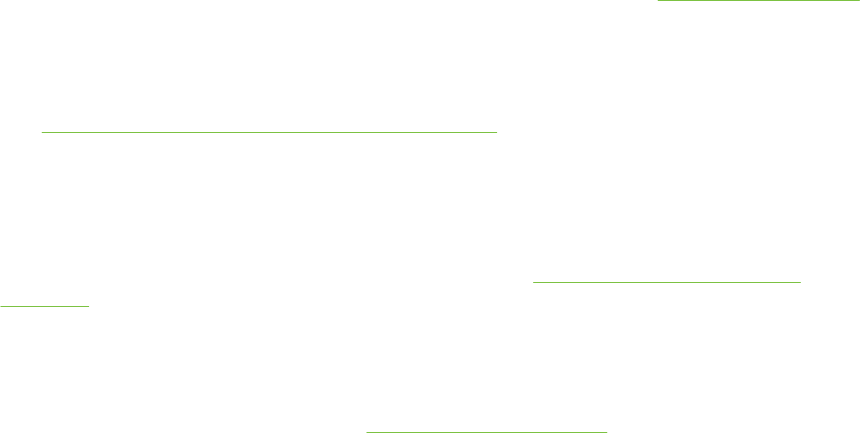
General troubleshooting tips
Ensure the following:
■Power light is on and not blinking. When the printer is first turned on, it takes approximately 45
seconds to warm up.
■Make sure the printer is in the Ready state. If lights are on or blinking, see Printer lights reference.
■No error messages appear on the computer screen.
■Power cord and other cables are working and firmly connected to the printer. Make sure the
printer is connected firmly to a functioning alternating current (AC) power outlet and is turned on.
See Printer specifications and Declaration of Conformity for voltage requirements.
■Media is loaded correctly in the tray and is not jammed in the printer.
■Print cartridges are properly installed in their correct color-coded slots. Press down firmly on
each one to ensure proper contact. Ensure you have removed the tape from each print cartridge.
■Print cartridge cradle latches and all covers are closed. See Installing or replacing the print
cartridges.
■Rear access panel or duplex unit is locked into place.
■All packing tapes and materials are removed from the printer.
■Printer can print a diagnostics page. See Printing a diagnostics page.
■Printer is set as the current or default printer. For Windows, set the printer as the default in the
Printers folder. For Mac OS, set the printer as the default in the Chooser or the Print Center. See
your computer's documentation for more information.
■Pause Printing is not selected if you are using a computer running Windows.
■You are not running too many programs when you are performing a task. Close programs that
you are not using or restart the computer before attempting the task again.
General troubleshooting tips 89
Printing a demo page
Printing a demo page without being connected to a computer verifies whether the printer is set up
correctly.
1Make sure the printer is turned on.
2Press and hold the R
ESUME
button for a few seconds.
The printer prints a demo page.
90 6 Troubleshooting

Printing a diagnostics page
This page is useful to HP Technical Support if you have a printer problem.
1Make sure the printer is turned on.
2Press and hold the P
OWER
button, press the R
ESUME
button four times, and then release the
P
OWER
button.
The printer prints a diagnostic page.
NOTE You can also print a diagnostics page using the printer driver. Right-click the printer
icon. Select Printing Preferences. In the Services tab, click Configuration Page.
Printing a diagnostics page 91
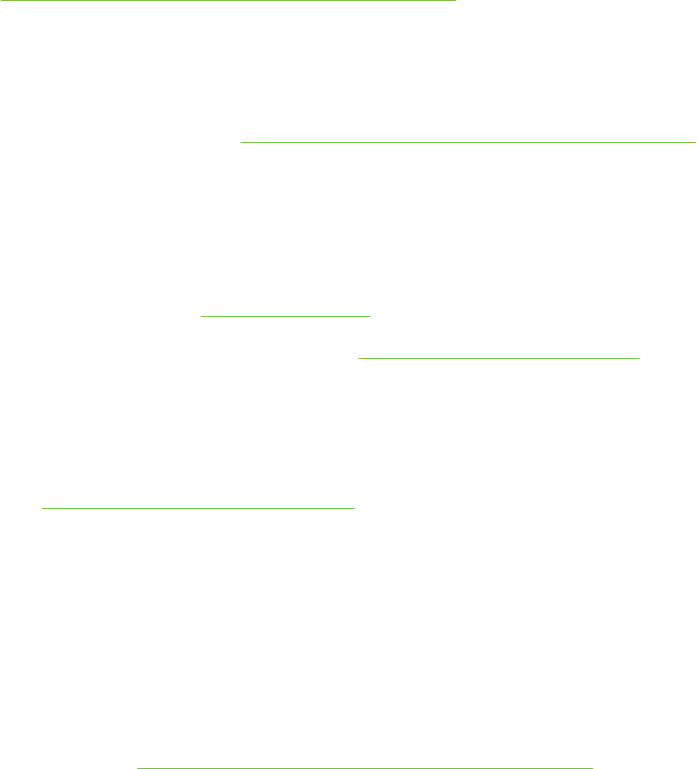
Resolving printing problems
Printer shuts down unexpectedly
Check power and power connections
Make sure the printer is connected firmly to a functioning alternating current (AC) power outlet. See
Printer specifications and Declaration of Conformity for voltage requirements.
Check printer vents
The printer vents are located on the sides of the printer. If the vents are covered and the printer
overheats, the printer automatically turns off. Make sure the vents are not covered and the printer is
in a cool, dry location. See Printer specifications and Declaration of Conformity for the required
operating environment for the printer.
All printer lights are blinking
A non-recoverable error has occurred.
Reset the printer. See To reset the printer.
If the problem persists, contact HP. See Customer support and warranty.
Printer is not responding (nothing prints)
Check printer setup
See Troubleshooting tips and resources.
Check the print cartridge initialization
When print cartridges are installed or replaced, the printer automatically prints an alignment page to
align the print cartridges. This process takes about seven minutes. Until this process is complete,
only the automatic alignment page can be printed.
Check the printer software installation
Make sure the printer is connected firmly to a functioning alternating current (AC) power outlet and is
turned on. See Printer specifications and Declaration of Conformity for voltage requirements.
Check cable connections
Make sure both ends of the cable (USB, parallel, or network) are secure.
If the printer is connected to a network, check the following:
■Make sure you are not using a phone cord to connect the printer.
■The network hub, switch, or router is on and working properly.
92 6 Troubleshooting
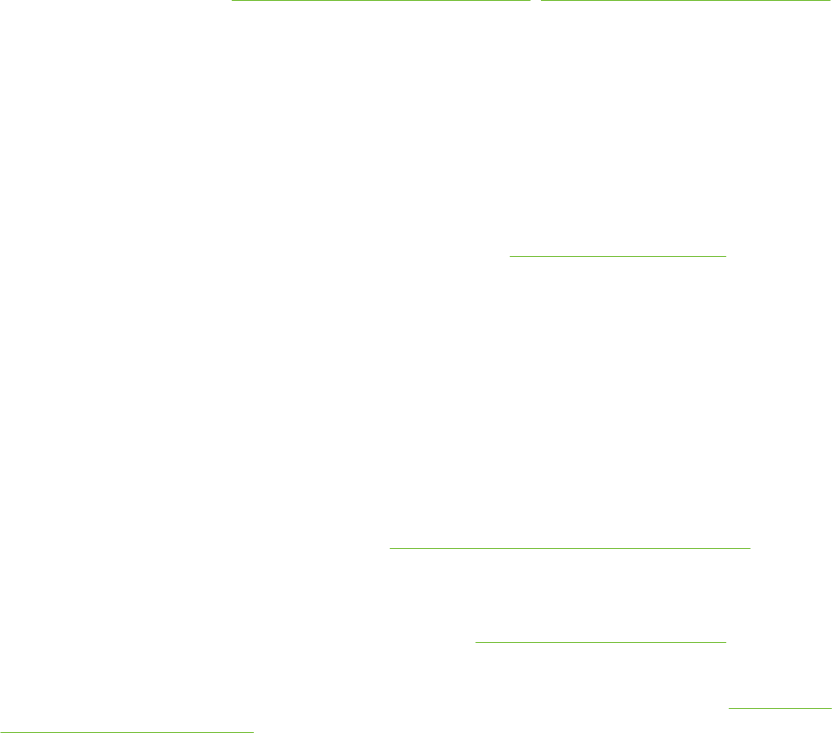
Check printer setup for network environment
Ensure the correct printer driver and printer driver port are being used. For more information about
network connections, see Configuring the printer (Windows), Configuring the printer (Mac OS), or the
documentation provided by your network vendors.
Check any personal firewall software installed on the computer
The personal software firewall is a security program that protects a computer from intrusion.
However, the firewall might block communication between the computer and the printer. If there is a
problem communicating with the printer, try temporarily disabling the firewall. If the problem persists,
the firewall is not the source of the communication problem. Re-enable the firewall.
If disabling the firewall allows you to communicate with the printer, you might want to assign the
printer a static IP address and re-enable the firewall. See Connecting to a network.
Printer does not accept a print cartridge
Print cartridge does not fit the printer
Verify that the print cartridge is in the correct print cartridge cradle. The symbol on the print cartridge
and the print cartridge latch should match.
Printer does not recognize the print cartridge
Verify that the nozzle protective tape has been removed from the cartridge and that the cartridge is
properly installed with the latch closed. See Installing or replacing the print cartridges.
Clean the print cartridge contacts
Complete the print cartridge cleaning procedure. See Cleaning the print cartridges.
Remove the print cartridge and ensure the print cartridge latch is closed. Turn off the printer without
the print cartridge installed. Restart the printer and reinsert the print cartridge (see Installing or
replacing the print cartridges).
After removing the print cartridge, turn the printer off, and then turn on the printer without the print
cartridge installed. After the printer has restarted, reinsert the print cartridge.
Resolving printing problems 93

The printer is rejecting the pen
Poor contact between the print cartridges and print cartridge cradles may cause the pen to be
rejected. When this occurs, try cleaning the electrical contacts on the print cartridges and print
cartridge cradles:
1Remove the print cartridge from the printer (see Installing or replacing the print cartridges).
2Clean the electrical contacts on the print cartridge cradle with a dry cotton swab.
94 6 Troubleshooting

3Carefully clean the electrical contacts on the print cartridge with a soft, dry, lint-free cloth.
CAUTION To prevent damage to the electrical contacts, you should wipe the contacts
only once. Do not wipe the ink nozzles on the print cartridge.
4Reinstall the print cartridge.
Printer takes a long time to print
Check the system configuration
Make sure the computer meets the minimum system requirements for the printer. See Printer
specifications and Declaration of Conformity.
Verify the number of software programs running on the computer
Too many programs may be running at the same time. Close all unused software programs.
Check the port setting
The port setting configuration in your system might not be set to ECP.
See the documentation that came with the computer for information on how to change the port
setting, or contact the computer manufacturer.
Check the printer software settings
The printer prints more slowly when Best or Maximum dpi is selected as the print quality. To increase
the print speed, select different print settings in the printer driver. See Changing print settings.
A large file is printing
It is normal for a large file to take a long time to print.
Resolving printing problems 95
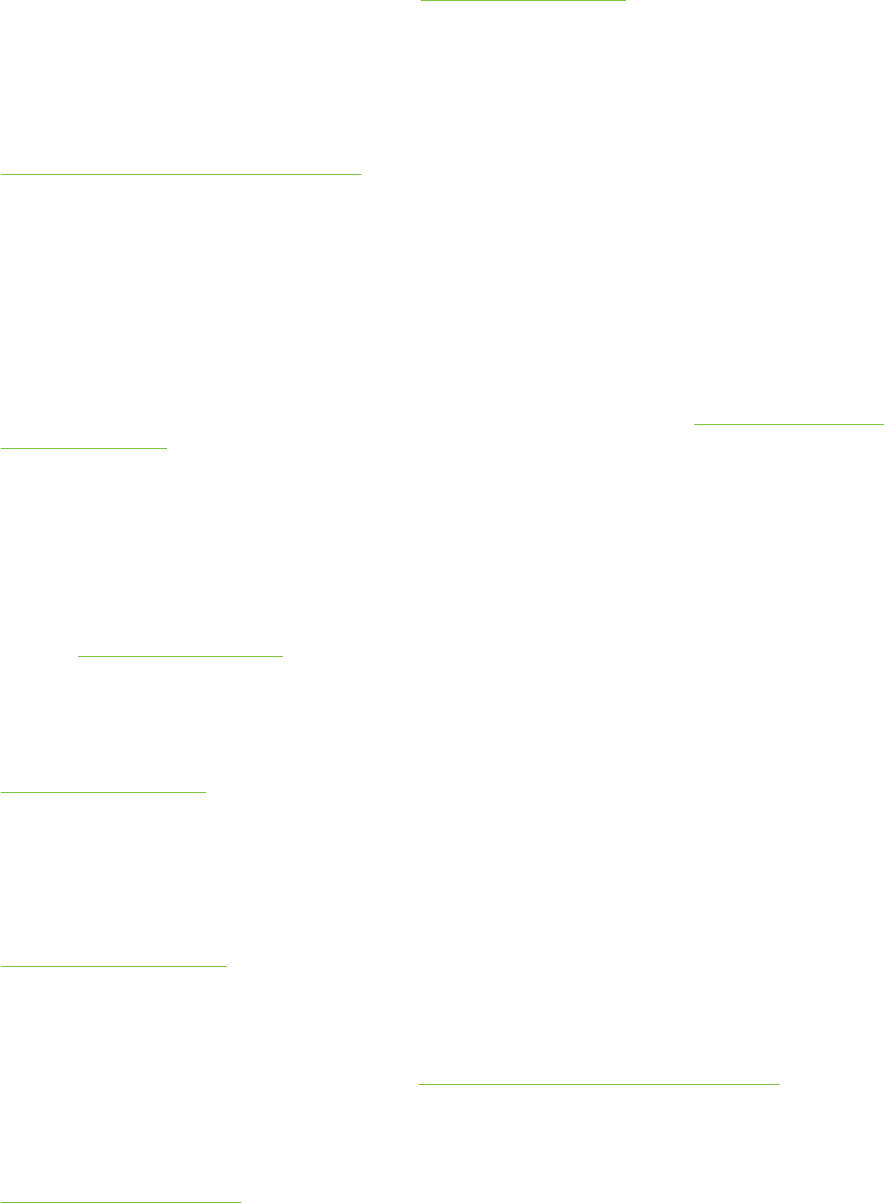
The printer may be in Ink-backup Printing Mode
The printer enters Ink-backup Printing Mode when one of the print cartridges is removed. Replace
the missing print cartridge with a new one. See Changing print settings.
Blank page printed
Check for empty print cartridges
If you are printing black text and a blank page prints, the black print cartridge might be empty. See
Installing or replacing the print cartridges.
If the Toolbox is installed, check the ink levels of the print cartridges from the Estimated Ink Level
tab.
You may be printing in Ink-backup Printing Mode. The printer enters Ink-backup Printing Mode
when one of the print cartridges is empty or removed. Replace the missing print cartridge with a new
one.
The protective tape on the print cartridge nozzle has not been removed.
Verify the clear protective tape is removed from the print cartridge nozzle (see Installing or replacing
the print cartridges).
Check media settings
■Make sure you select the correct print quality settings in the printer driver for the media loaded in
the tray. For example, Maximum dpi is only available for photo paper and cannot be used with
other media types.
■Make sure the page settings in the printer driver matches the width of media loaded in the tray.
See Changing print settings.
Check the parallel port on your computer
Make sure the page settings in the printer driver matches the width of media loaded in the tray. See
Changing print settings.
Something on the page is missing or incorrect
Check margin settings
Make sure the margin settings for the document do not exceed the printable area of the printer. See
Setting minimum margins.
The printer may be in Ink-backup Printing Mode
The printer enters Ink-backup Printing Mode when one of the print cartridges is removed. Replace
the missing print cartridge with a new one (see Installing or replacing the print cartridges).
Verify the ink levels of the print cartridges
One of the print cartridges may be low on ink. To view the ink levels, print a diagnostics page (see
Printing a diagnostics page). (For Windows, if the Toolbox is installed, you can find ink-level
96 6 Troubleshooting
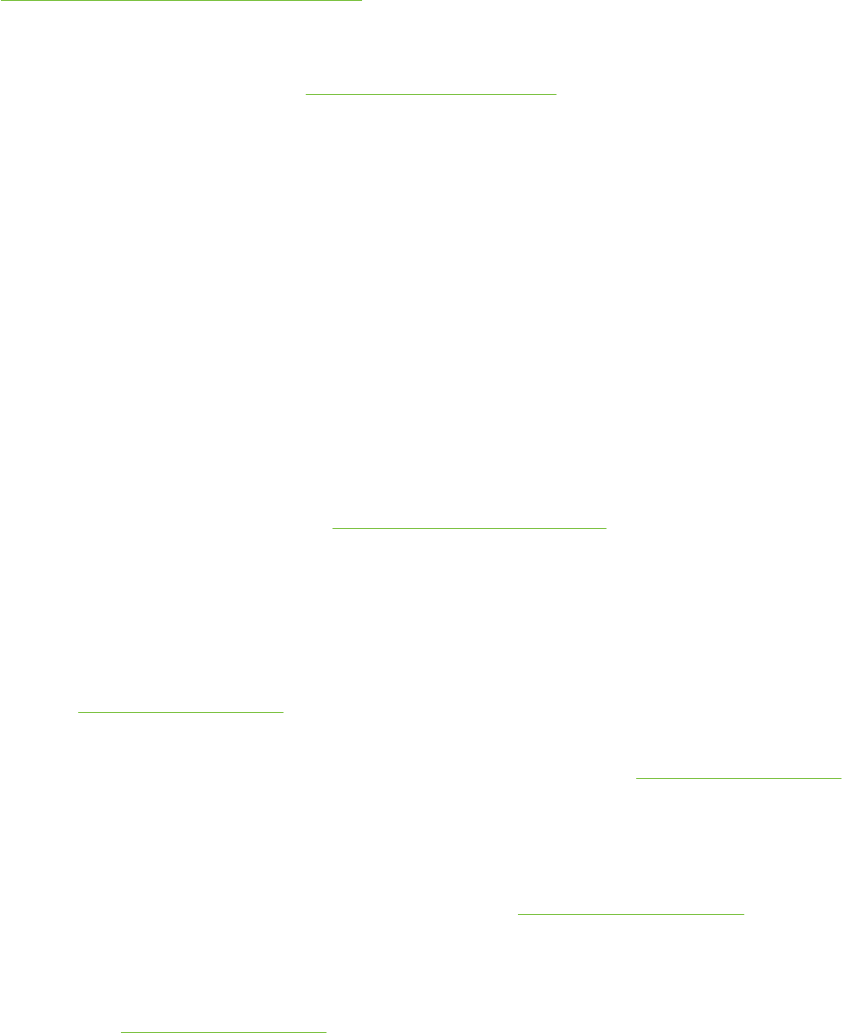
information by clicking the Estimated Ink Level tab.) If the print cartridge is low on ink, replace it
(see Installing or replacing the print cartridges).
The print cartridges may need to be cleaned
Perform the auto-clean procedure (see Cleaning the print cartridges).
Check color print settings
Make sure Print in Grayscale is not selected in the printer driver.
Check the print location and length of USB cable
High electromagnetic fields (such as those generated by USB cables) can sometimes slightly distort
printouts. Move the printer away from the source of the electromagnetic fields. Also, it is
recommended that you use a USB cable that is less than 3 meters (9.8 feet) long to minimize the
effects of these electromagnetic fields.
Placement of the text or graphics is wrong
Check how the media is loaded
Make sure the media width and length guides fit snugly against the edges of the stack of media, and
make sure the tray is not overloaded. See Loading media in the input tray.
Check the media size
■Content on a page might be cut off if the document size is larger than the media that you are
using.
■Make sure the media size selected in the printer driver matches the size of media loaded in the
tray. See Changing print settings.
■If you are using a computer running Windows, select Emulate LaserJet Margins in the printer
driver to scale the document to fit the media size currently selected. See Changing print settings.
Check margin settings
If the text or graphics are cut off at the edges of the page, make sure the margin settings for the
document do not exceed the printable area of your printer. See Setting minimum margins.
Check the page-orientation setting
Make sure the media size and page orientation selected in the application match the settings in the
printer driver. See Changing print settings.
Check the printer location and length of USB cable
High electromagnetic fields (such as those generated by USB cables) can sometimes slightly distort
printouts. Move the printer away from the source of the electromagnetic fields. Also, it is
recommended that you use a USB cable that is less than 3 meters (9.8 feet) long to minimize the
effects of these electromagnetic fields.
Resolving printing problems 97
If the above solutions do not work, the problem may be caused by the inability of the application to
interpret print settings properly. See the release notes for known software conflicts; or refer to the
application's documentation, or contact the software manufacturer for specific help.
98 6 Troubleshooting
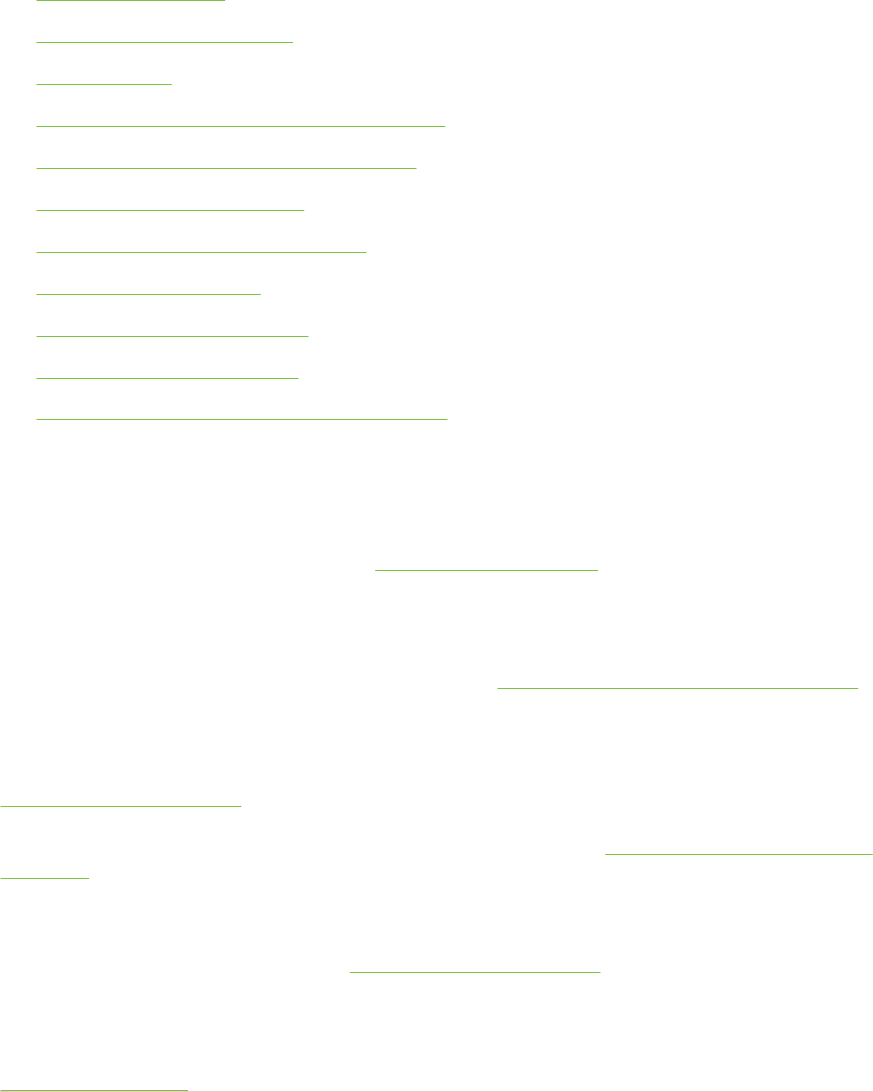
Poor print quality and unexpected printouts
This section provides solutions to print quality problems.
●Poor quality printouts
●Meaningless characters print
●Ink is smearing
●Ink is not filling the text or graphics completely
●The print settings may need to be changed
●Output is faded or dull colored
●Colors are printed as black and white
●Wrong colors are printing
●Printout shows bleeding colors
●Colors do not line up properly
●Lines or dots are missing from text or graphics
Poor quality printouts
Check the print cartridges
Replace any clogged print cartridges (see Using the print cartridges), and try to print again.
The printer may be in Ink-backup Printing Mode
The printer enters Ink-backup Printing Mode when one of the print cartridges is empty or removed.
Replace the missing print cartridge with a new one (see Installing or replacing the print cartridges).
Verify the ink levels of the print cartridges
One of the print cartridges may be low on ink. To view the ink levels, print a diagnostics page (see
Printing a diagnostics page). (For Windows, if the Toolbox is installed, you can find ink-level
information by clicking the Estimated Ink Level tab. For Macintosh, open the ink level panel from
HP Inkjet Toolbox.) If the print cartridge is low on ink, replace it (see Installing or replacing the print
cartridges).
The print cartridges may need to be cleaned
Perform the auto-clean procedure (see Cleaning the print cartridges).
Check the paper quality
The paper might be too moist or too rough. Make sure the media used meets HP specifications (see
Selecting print media), and try to print again.
Poor print quality and unexpected printouts 99

Check the type of media loaded in the printer
■Make sure the tray supports the type of media you have loaded. See Understanding
specifications for supported media.
■Make sure you have selected the tray in the printer driver that contains the media you want to
use. See Changing print settings.
Check rollers in the printer
The rollers in the printer might be dirty, causing lines or smudges to appear on your printout. Turn off
the printer, disconnect the power cord, clean the rollers in the printer with isopropyl alcohol on a lint-
free cloth, and try to print again.
Check the printer location and length of USB cable
High electromagnetic fields (such as those generated by USB cables) can sometimes slightly distort
printouts. Move the printer away from the source of the electromagnetic fields. Also, it is
recommended that you use a USB cable that is less than 3 meters (9.8 feet) long to minimize the
effects of these electromagnetic fields.
Meaningless characters print
If an interruption occurs to a job that is printing, the printer might not recognize the rest of the job.
Cancel the print job and wait for the printer to return to the ready state. If the printer does not return
to the ready state, cancel all jobs, and wait again. When the printer is ready, resend the job. If
prompted by the computer to retry the job, click Cancel.
Check the cable connections
If the printer and computer are connected with a USB or parallel cable, the problem may be due to a
poor cable connection.
Make sure the cable connections at both ends are secure. If the problem persists, turn off the printer,
disconnect the cable from the printer, turn on the printer without connecting the cable, and delete any
remaining jobs from the print spooler. When the Power light is on and not flashing, reconnect the
cable.
Check the document file
The document file may be damaged. If you can print other documents from the same application, try
printing a backup copy of your document, if available.
100 6 Troubleshooting
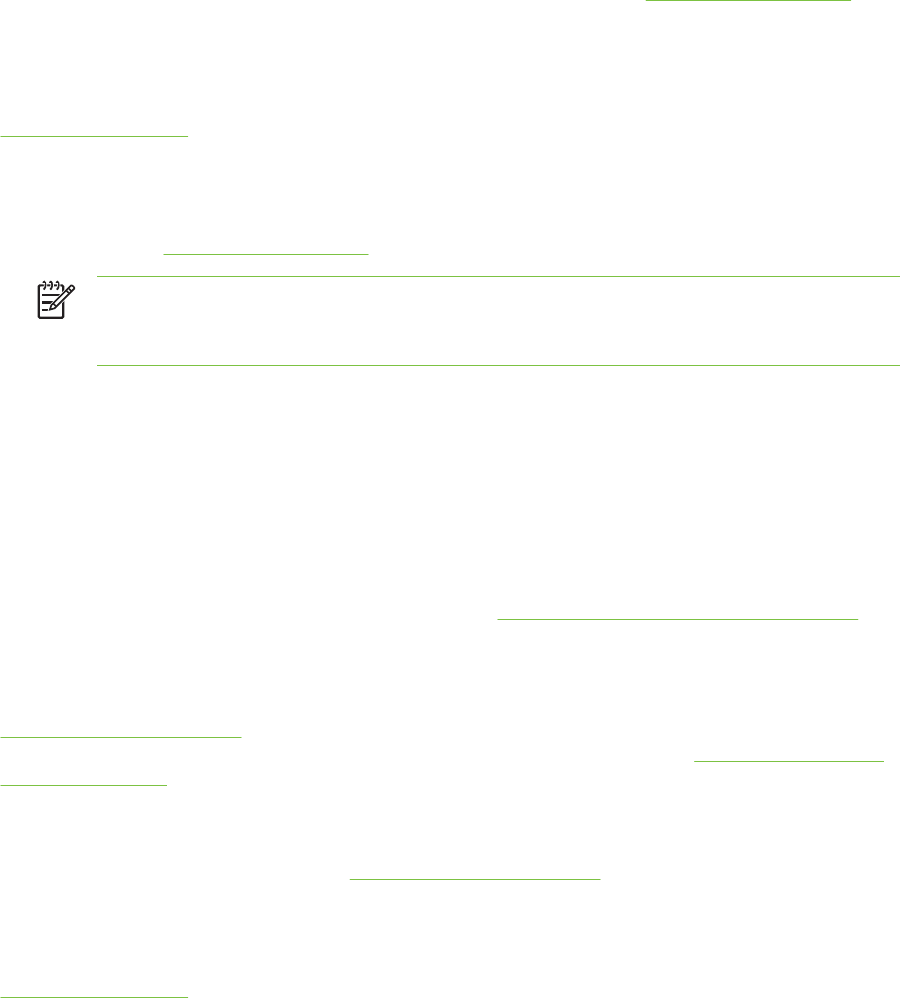
Ink is smearing
Check print settings
■When you print documents that use much ink, allow more time to dry before handling the
printouts. This is especially true for transparencies. In the printer driver, select the Best print
quality.
■Color documents that have rich, blended colors can wrinkle or smear when printed using the
Best print quality. Try using the other print mode such as Draft to reduce ink, or use
HP Premium Paper designed for printing vivid color documents. See Changing print settings.
Check the media type
Some types of media do not accept ink well. Ink will dry more slowly and smearing may occur. See
Selecting print media.
Check the margin settings
■If you are using a computer running Windows, make sure the Minimize Margins option is not
selected. See Changing print settings.
NOTE You can also access this feature from the Printing Shortcuts tab. Open the
printer driver, select the Printing Shortcuts tab, and select the feature from the What do
you want to do? drop-down list.
■Increase the margins in your document. For more information, see the documentation included
with your software application.
Ink is not filling the text or graphics completely
The printer may be in Ink-backup Printing Mode
The printer enters Ink-backup Printing Mode when one of the print cartridges is empty or removed.
Replace the missing print cartridge with a new one (see Installing or replacing the print cartridges).
Verify the ink levels of the print cartridges
One of the print cartridges may be low on ink. To view the ink levels, print a diagnostics page (see
Printing a diagnostics page). If the Toolbox is installed, you can find ink-level information by clicking
the Estimated Ink Level tab. If the print cartridge is low on ink, replace it (see Installing or replacing
the print cartridges).
The print cartridges may need to be cleaned
Perform the auto-clean procedure (see Cleaning the print cartridges).
Check the media type
Some types of media do not accept ink well. Ink will dry more slowly and smearing may occur. See
Selecting print media.
Poor print quality and unexpected printouts 101
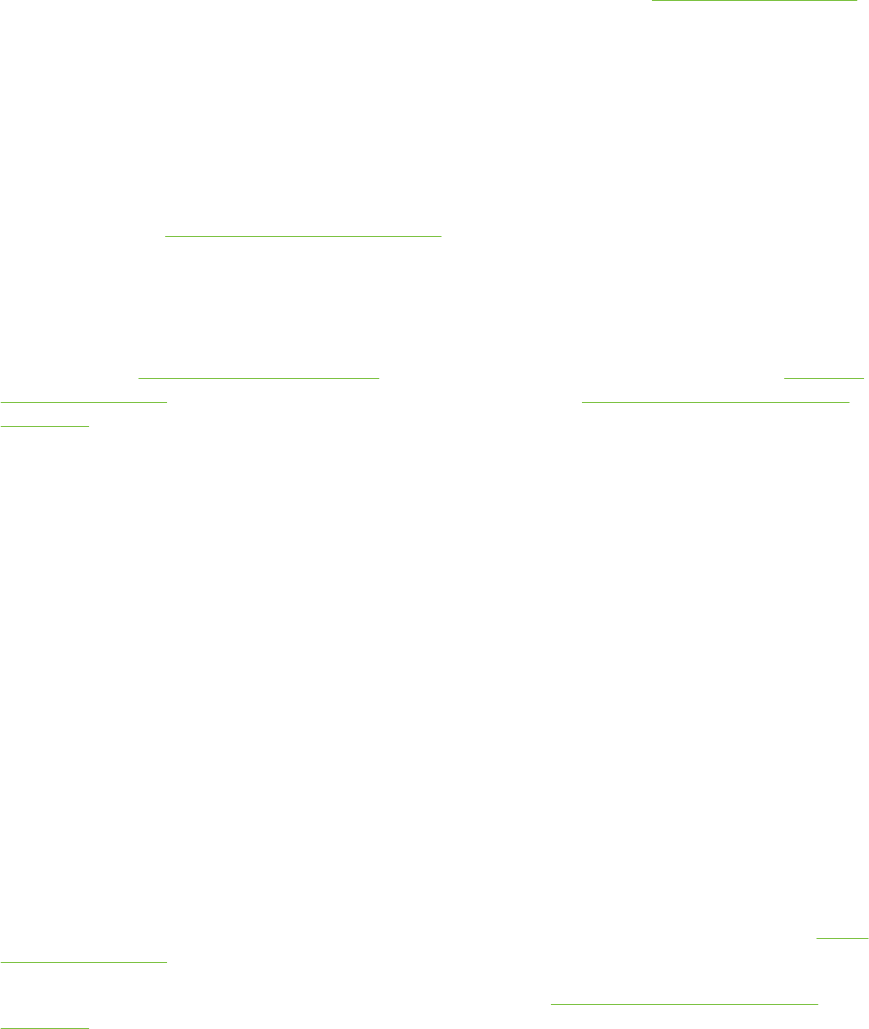
The print settings may need to be changed
Increase the print settings to a higher quality mode (for example, Draft to Normal, or Normal to
Best).
Output is faded or dull colored
Check the print mode
The FastNormal and Draft modes in the printer driver allow you to print at a faster rate. They are
good for printing drafts. To get better results, select Normal or Best. See Changing print settings.
You may not be using the best print cartridge for the project
For best results, use the HP black print cartridge to print text documents and use the HP photo or
photo gray print cartridges to print color or back and white photos.
Check the paper type setting
When printing on transparencies or other special media, select the corresponding media type in the
printer driver. See Printing on custom-sized paper.
Check the print cartridges
If lines in the text or image are broken or do not print properly, one or more of the ink cartridges may
have run out of ink or are defective. Print a diagnostics page to review the performance of the print
cartridges (see Printing a diagnostics page). If necessary, clean the print cartridges (see Cleaning
the print cartridges), or replace the cartridges with new ones (see Installing or replacing the print
cartridges).
Colors are printed as black and white
Check the print settings
Make sure Print in Grayscale is not selected in the printer driver.
The printer is printing in Ink-backup Printing Mode
If the printer is printing in Ink-backup Printing Mode using a black, photo, or gray photo cartridge,
colors will print as black and white. Verify the correct print cartridges are installed.
Wrong colors are printing
Check the print settings
Make sure Print in Grayscale is not selected in the printer driver.
Check the print cartridges
Whenever print quality noticeably decreases, you may need to clean the print cartridge. See Using
the print cartridges.
If a print cartridge is out of ink, the wrong color may print. See Installing or replacing the print
cartridges.
102 6 Troubleshooting
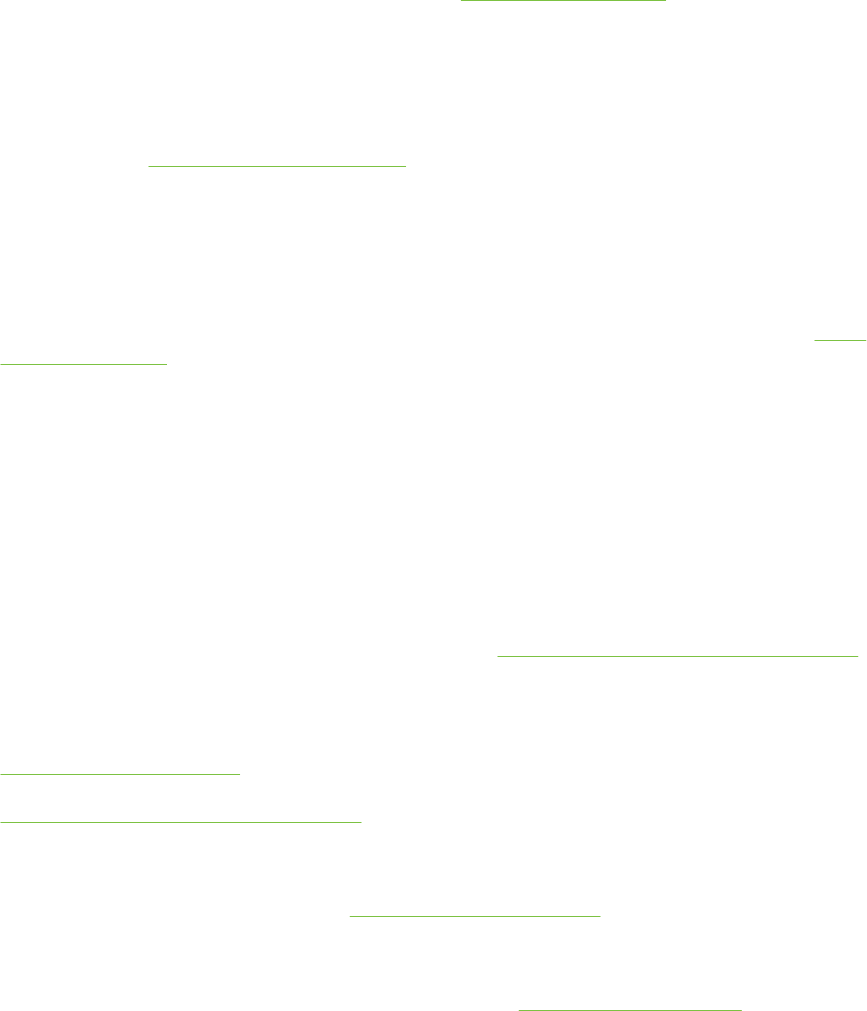
Printout shows bleeding colors
Check the print settings
Some media type settings (such as Transparency Films and Photo Papers) and print quality settings
(such as Best) require more ink than others. Choose different print settings in the printer driver,
making sure you select the correct media type. See Changing print settings.
Check the print cartridges
Make sure print cartridges have not been tampered with. Refilling processes and the use of
incompatible inks can disrupt the intricate printing system and result in reduced print quality and
damage to the printer. HP does not guarantee or support refilled print cartridges. For ordering
information, see HP supplies and accessories.
Colors do not line up properly
Check the print cartridges
The print cartridges are automatically aligned when a cartridge is replaced. However, you might
notice improvement in the print quality by performing the alignment procedure yourself. See Using
the print cartridges.
Check the graphics placement
Use the zoom or print preview feature of your software to check for gaps in the placement of
graphics on the page.
Lines or dots are missing from text or graphics
The printer may be in Ink-backup Printing Mode
The printer enters Ink-backup Printing Mode when one of the print cartridges is empty or removed.
Replace the missing print cartridge with a new one (see Installing or replacing the print cartridges).
Verify the ink levels of the print cartridges
One of the print cartridges may be low on ink. To view the ink levels, print a diagnostics page (see
Printing a diagnostics page). For Windows, if the Toolbox is installed, you can find ink-level
information by clicking the Estimated Ink Level tab. If the print cartridge is low on ink, replace it (see
Installing or replacing the print cartridges).
The print cartridges may need to be cleaned
Perform the auto-clean procedure (see Cleaning the print cartridges).
Check the print cartridge contact pads
The print cartridge contact pads might need cleaning. See Using the print cartridges.
Poor print quality and unexpected printouts 103
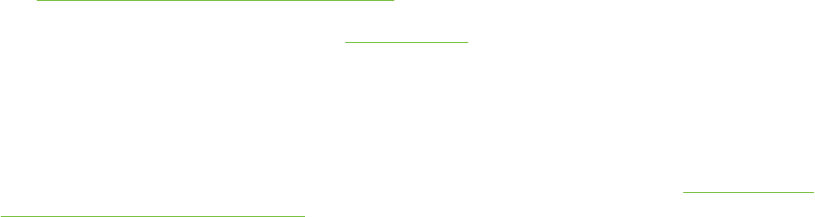
Resolving paper-feed problems
This section provides solutions to common paper-feed problems.
●Another paper feed problem is occurring
For information on resolving jams, see Clearing jams.
Another paper feed problem is occurring
Media is not supported for the printer or tray
Use only media that is supported for the printer and the tray being used. See Understanding
specifications for supported media.
Media is not picked up from input tray
■Make sure the media guides are set to the correct markings in the trays for the media size you
are loading. Also make sure the guides are snug, but not tight, against the stack.
■Make sure media in the tray is not curled. Uncurl paper by bending it in the opposite direction of
the curl.
■Make sure the tray is inserted properly.
Media is not coming out correctly
■Make sure the output tray extension is extended, otherwise, printed pages may fall off the printer.
■Remove excess media from the output tray. There is a limit to the number of sheets the tray can
hold.
■If the duplex unit is not installed properly during a duplex job, media may exit through the rear of
the printer. Reinstall the duplex unit or close its cover.
Pages are skewing
Make sure that media loaded in the input tray is aligned to the right and front guides.
Multiple pages are being picked up
■Make sure the media guides are set to the correct markings in the trays for the media size you
are loading. Also make sure the guides are snug, but not tight, against the stack.
■Make sure that the tray is not overloaded with paper.
■When you load paper, avoid fanning the stack. Fanning paper can cause static electricity to build
up and intensify multiple-pick problems.
■When reinserting a tray into the printer, do so gently. Forceful insertion with a full stack of paper
may cause sheets to slide up within the printer, causing the printer to jam or pick multiple sheets
at one time.
104 6 Troubleshooting
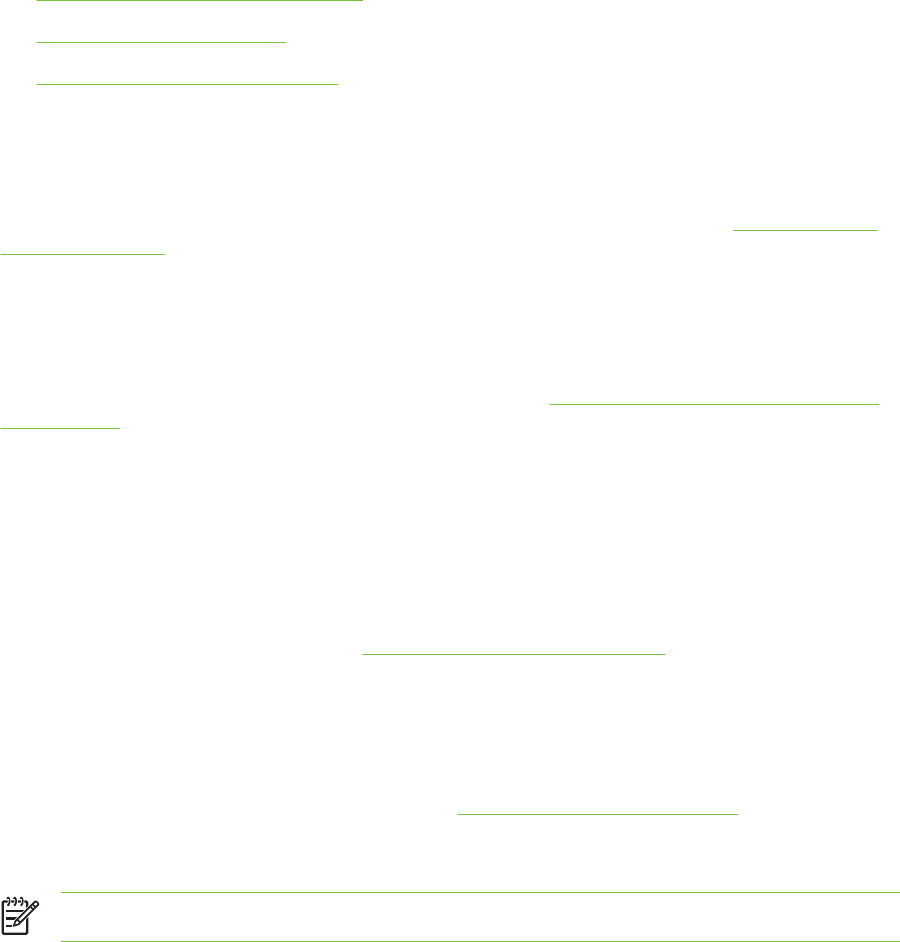
Troubleshooting installation issues
This section provides solutions to common installation problems.
●Problems printing an alignment page
●Problems installing software
●Problems connecting to a network
Problems printing an alignment page
When print cartridges are installed or replaced, the printer automatically prints an alignment page to
align the cartridges. This process takes about seven minutes, and once complete, the alignment
page may be discarded after it is printed. If the printer does not print the page, see Troubleshooting
tips and resources.
Problems installing software
Verify the computer requirements
Make sure the computer meets the system requirements. See Printer specifications and Declaration
of Conformity.
Verify installation preliminaries
■Before installing software on a Windows computer, ensure all other programs are closed.
■If the computer does not recognize the path to the CD drive that you type, ensure you are
specifying the correct drive letter.
■If the computer cannot recognize the Starter CD in the CD drive, inspect the CD for damage. You
can download the printer driver from http://www.hp.com/support/dj9800.
Reinstall the printer software
If you are using Windows and the computer cannot detect the printer, run the Scrubber utility (located
in the Utils\Scrubber folder on the Starter CD) to perform a clean printer driver uninstallation. Restart
your computer, and re-install the printer driver. See Uninstalling the printer software.
Problems connecting to a network
NOTE After correcting any of the following, run the setup program again.
General network troubleshooting
If you are unable to install the printer software, verify that:
■All cable connections to the computer and the printer are secure.
■The network is operational and the network hub is turned on.
■All applications, including virus protection programs and personal firewalls, are closed or disabled.
Troubleshooting installation issues 105
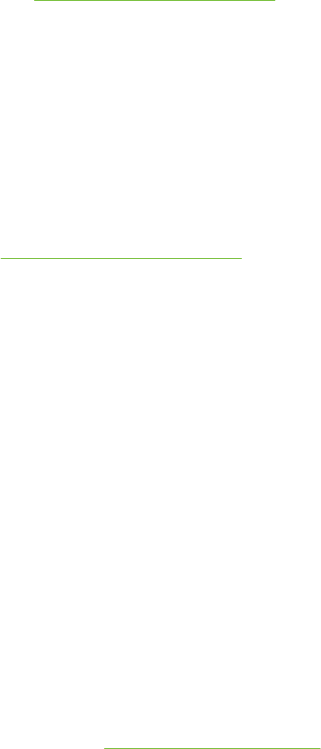
■Make sure the printer is installed on the same subnet as the computers that will be using the
printer.
■If the installation program cannot discover the printer, print the diagnostics page and enter the IP
address manually in the installation program. See Printing a diagnostics page.
■Ping the printer using the IP address from an MS-DOS prompt. For example, if the IP address is
123.123.123.123, type the following at the MS-DOS prompt:
C:\Ping 123.123.123.123
If a reply appears, the IP address is correct.
■If you are using a computer running Windows, make sure that the network ports created in the
printer driver match the printer IP address:
1Print a diagnostics page. For instructions, see Printing a diagnostics page.
2From the Windows desktop, click Start, point to Settings, and then click Printers or Printers
and Faxes.
3Right-click the printer icon, click Properties, and then click the Ports tab.
4Select the TCP/IP port for the printer, and then click Configure Port.
5Compare the IP address listed in the dialog box and make sure it matches the IP address listed
on the diagnostics page. If the IP addresses are different, change the IP address in the dialog
box to match the address on the diagnostics page.
6Click OK twice to save the settings and close the dialog boxes.
Problems connecting to a wired network
■If the Link light on the network connector does not turn on, make sure that all of the general
troubleshooting tips conditions are met.
■Though it is not recommended that you assign the printer with a static IP address, you might
resolve some installation problems (such as a conflict with a personal firewall) by assigning the
printer with a static IP address. For more information, see Connecting to a network.
106 6 Troubleshooting
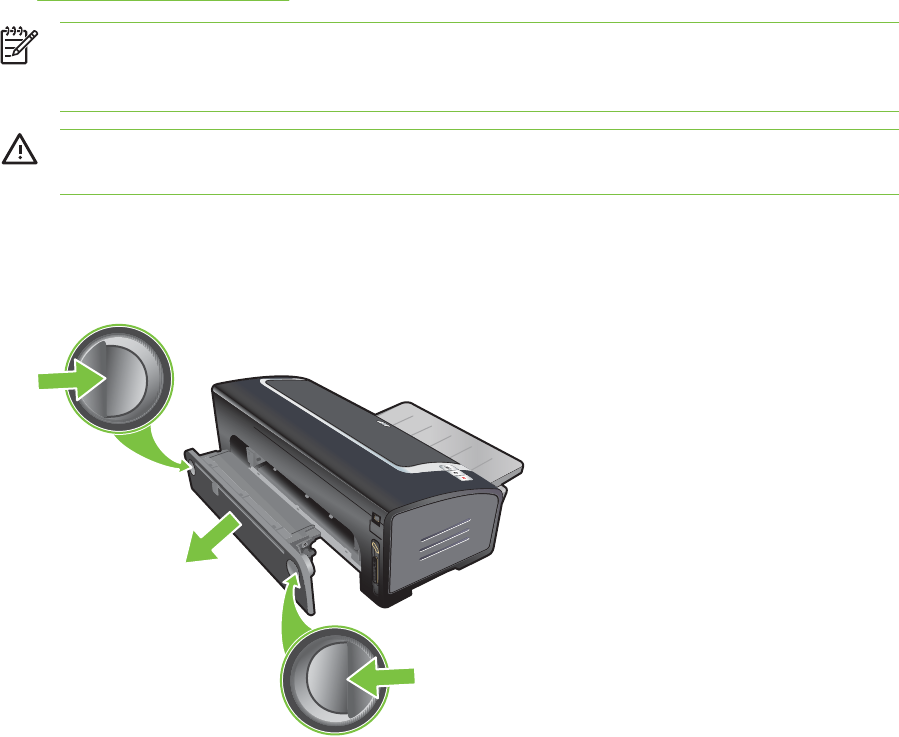
Clearing jams
Use the following methods to locate and clear a paper jam. For information on how to avoid jams,
see Tips for avoiding paper jams.
NOTE To prevent jammed paper from tearing off inside the printer, try to grasp jammed
paper with both hands and exert even pressure on both sides while pulling the paper towards
you.
WARNING! Be sure to turn off the printer and unplug it before performing this procedure.
Clearing a paper jam while printer parts are moving could cause injury.
1Turn off the printer and then unplug it.
2Remove the rear access panel, pull out any jammed paper, and then reinsert the rear access
panel.
Clearing jams 107
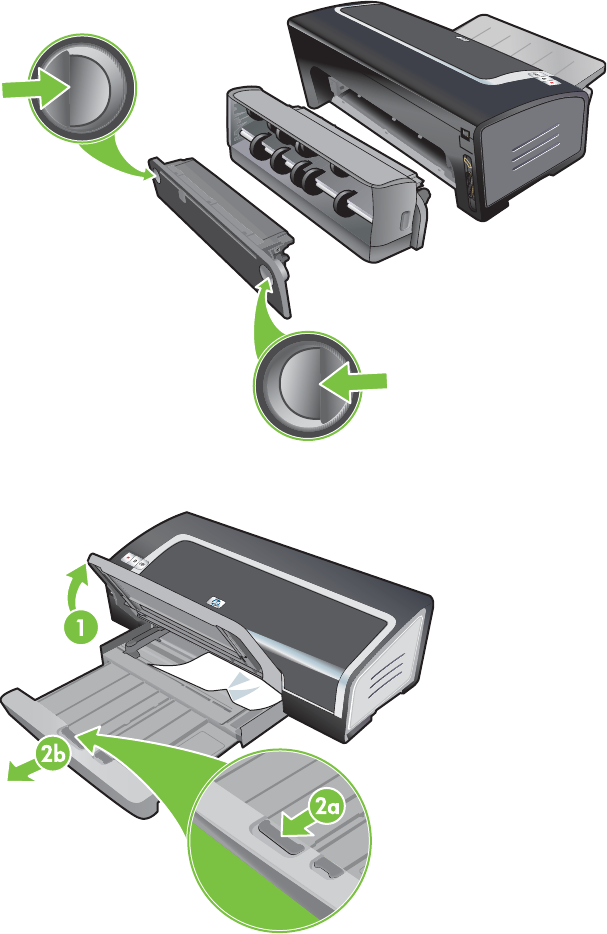
3Remove the rear cover from the duplex unit (if installed), remove any paper, and replace the rear
cover. If the paper jam is not visible by removing the rear cover, remove the duplex unit to locate
the jam.
4Lift up the output tray and remove any jammed paper from the input tray.
108 6 Troubleshooting
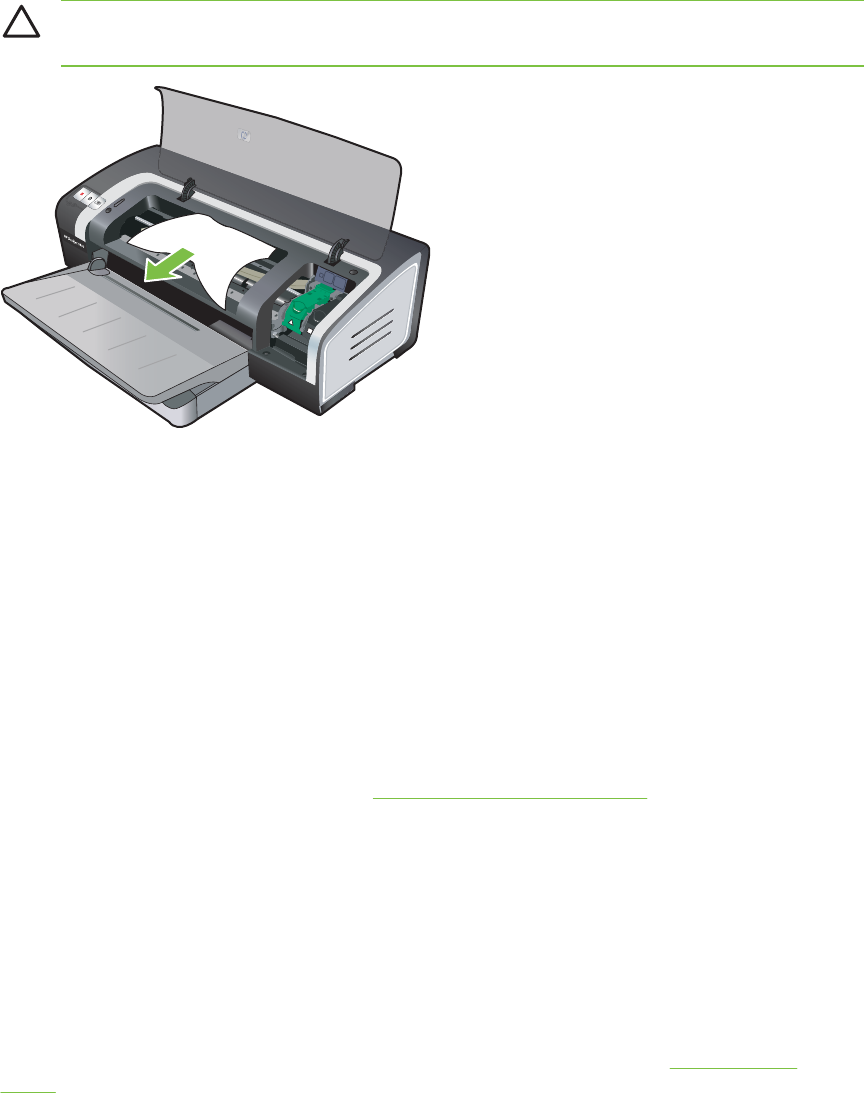
5Open the top cover. The print cartridge carriage should return to the right side of the printer. If
the carriage does not return to the right side, turn off the printer, and then move the carriage to
the right. Pull any jammed paper towards you.
CAUTION Do not reach into the printer when the printer is on and the print cartridge
carriage is stuck.
After you clear the jam, close all covers, turn on the printer (if you turned it off), and press the
R
ESUME
button. The printer will continue the print job on the next page. You will need to resend
any pages that were jammed in the printer.
Tips for avoiding paper jams
■Make sure nothing blocks the paper path.
■Do not use media that is damaged, curled, or wrinkled. It is recommended not to use paper with
cutouts or perforations or paper that is heavily textured or embossed.
■To ensure that media feeds properly, load only one type of media at a time in the input tray or the
manual feed slots.
■Make sure media is loaded correctly. See Loading media in the input tray.
■For the input tray and front manual feed slot, load the media print-side down with the right edge
of the media aligned against the right edge of the tray or slot. Make sure the paper width guide
and tray extension fit against the edges of the media. For the rear manual feed slot, load the
media print-side up.
■Do not load more than 150 sheets of paper, or 15 envelopes, or a stack of media that exceeds
the height of the paper width guide into the input tray. Do not load more than 10 sheets of paper
into the front manual feed slot. Load only one sheet of paper at a time into the rear manual feed
slot.
■Always use media that conforms with the types, sizes, and weights listed in Selecting print
media. This section also lists tips and guidelines on recommended media.
Clearing jams 109
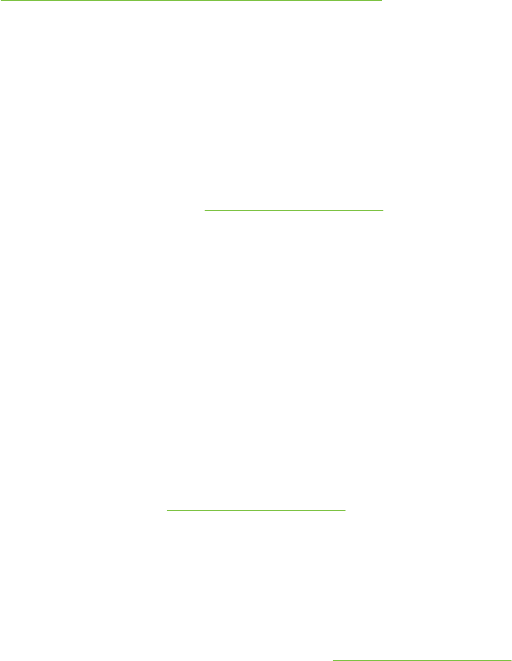
Resolving photo printing problems
Also see Poor print quality and unexpected printouts for additional troubleshooting information.
■Make sure you are printing on the correct side of the media
■Load media print-side down in the input tray and front manual feed slot.
■Load media print-side up in the rear manual feed slot.
■Check the print settings
1Open the printer driver (see Printing a document).
2From the Paper/Quality tab (Windows) or the Paper Type/Quality panel (Macintosh), check the
following settings:
■Select the appropriate photo paper type.
■Select the highest resolution option such as Best or Maximum dpi on the print quality drop-
down list.
■Colors are tinted or incorrect
If colors in photographs appear tinted or incorrect, follow these steps:
1Calibrate the color (see Calibrating the color). Photo print cartridges must be installed for color
calibration.
2Reprint the photograph.
3If colors are still tinted or incorrect, try the following steps:
●Windows: Open the printer driver (see Printing a document) and click the Color tab, and
then click Advanced Color Settings.
●Macintosh: Click File, and then click Print. Open the Paper Type/Quality panel and click the
Color Options tab.
4Adjust the color tone sliders: If the colors are too yellow, move the color tone slider towards
Cooler. If the colors are too blue, move the color tone slider towards Warmer.
5Reprint the photograph.
110 6 Troubleshooting
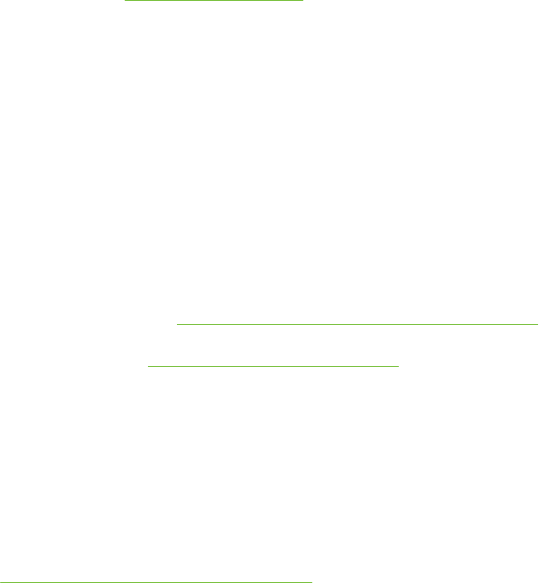
Resolving borderless printing problems
■Check the print settings
1Open the printer driver (see Printing a document).
2From the Paper/Quality tab (Windows) or the Paper Type/Quality panel (Macintosh), check the
following settings:
■Verify that the paper size specified in the driver matches the size of the paper loaded in the input
tray.
■Select the appropriate paper type.
Streaks appear in a light portion of a printout
If streaks appear in a light portion approximately 63.6 mm (2.5 inches) from one of the long edges of
a photograph, try the following:
■Install a photo print cartridge (see Installing or replacing the print cartridges).
■Clean the print cartridges (see Cleaning the print cartridges).
Image is printed at an angle
■If paper is twisting as it feeds or margins appear crooked, make sure the paper width guide and
tray extension fit against the edges of the paper.
■Printing with a single print cartridge
To do borderless printing with a single print cartridge, the tri-color print cartridge must be
installed. See Printing with a single print cartridge.
Resolving borderless printing problems 111

Resolving banner printing problems
■Make sure the paper is loaded correctly
■Unfold and refold the paper when several sheets feed into the printer at once.
■Make sure the unattached edge of the banner paper stack is on top and facing the printer.
■Verify that the correct paper for banner printing is used.
Check the print settings
1Open the printer driver (see Printing a document).
2From the Paper/Quality tab (Windows) or the Paper Type/Quality panel (Macintosh), check the
following settings:
■Make sure hp banner paper is selected as the paper type.
■Make sure the appropriate banner size is selected.
■Check the software
■Verify that the software application you are using prints banners. Not all software
applications print banners.
■If gaps appear at the ends of the sheets, verify that the printer software is operating correctly.
112 6 Troubleshooting
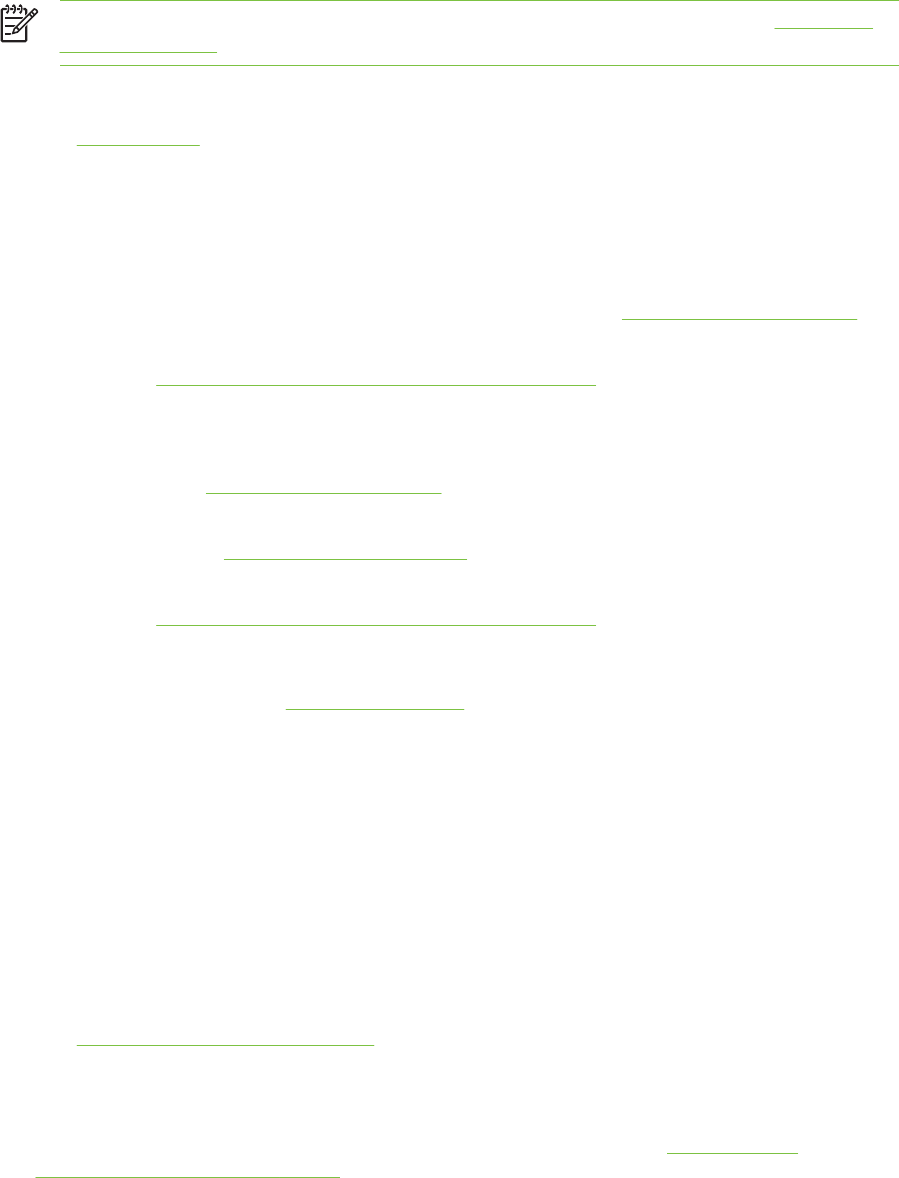
Resolving automatic two-sided printing problems
NOTE You can print on both sides manually for unsupported media types. See Performing
manual duplexing.
■Paper jam occurs inside the duplex unit
See Clearing jams for instructions.
■Option for printing on both sides cannot be selected
■Make sure the duplex unit is installed on the printer. Right-click the printer icon. Select
Properties. From the Device Settings tab, select Duplex Unit. Verify that the duplex unit is
installed.
■Make sure the duplex unit is enabled in the printer driver. See Performing auto-duplexing.
■Make sure the media type and size selected in the printer driver are supported by the duplex
unit. See Understanding specifications for supported media.
■Only one side of the page prints when the print on both sides option is selected
■Make sure the correct print options are set in both the printer driver and the application you
are using. See Performing auto-duplexing.
■Make sure the photo paper is not curled. Photo paper should be flat before printing. See
guidelines under Printing digital photographs.
■Make sure the media type and size selected in the printer driver are supported by the duplex
unit. See Understanding specifications for supported media.
■Binding margin is in the wrong place
1Open the printer driver (see Printing a document).
2Do one of the following:
●Windows: Select the Finishing tab.
●Macintosh: Open the Two-Sided Printing Panel.
3Do one of the following:
●Windows: Select Flip Pages Up for binding along the top (tablet binding). Choose a booklet
layout from the Booklet Layout is drop-down list for binding along the side (book binding).
●Macintosh: Select the binding orientation you desire (select the appropriate icon).
See Printing on both sides (duplexing) for more information.
■Paper size changes when the print on both sides option is selected
Make sure the paper size is supported by the duplex unit, and make sure the media type and
size selected in the printer driver are supported by the duplex unit. See Understanding
specifications for supported media.
Resolving automatic two-sided printing problems 113
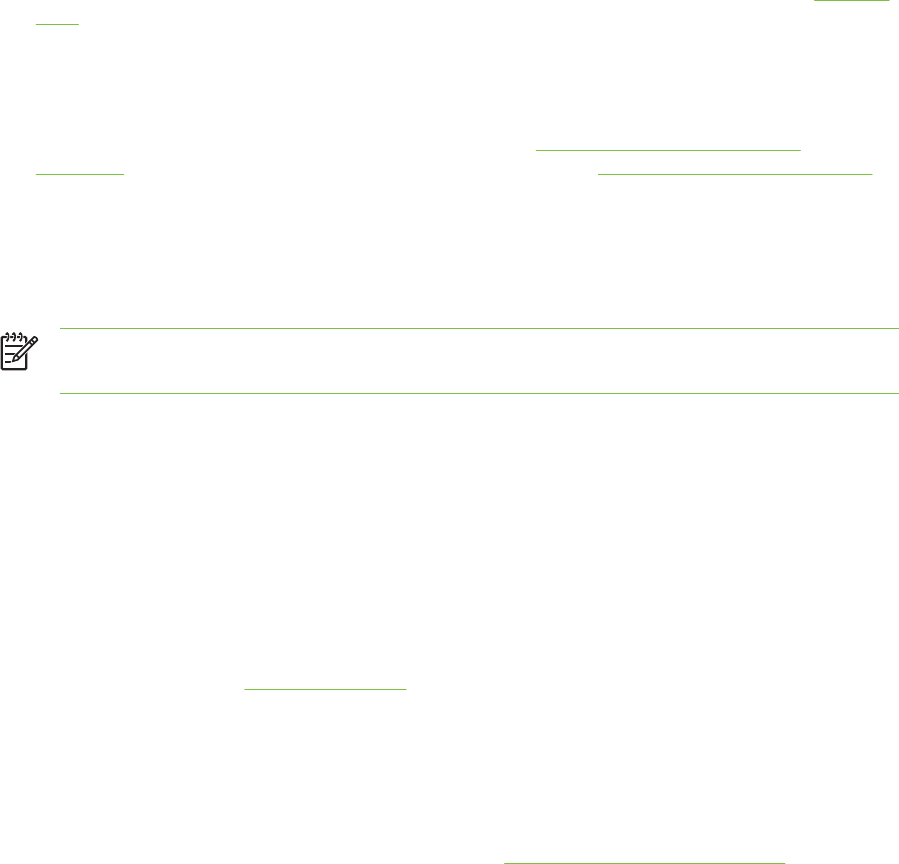
Resolving network printing problems
If you are using an HP Jetdirect external print server, print its diagnostics page to check the
operation of the print server and to verify network diagnostics settings. Please refer to the Jetdirect
Administrator's Guide that comes with the print server.
If you are having difficulties printing to a shared printer, try the following suggestions.
■If the R
ESUME
button is blinking, press it and wait a few seconds for printing to start.
■If printing does not resume, open the printer's top cover and check for a paper jam. See Clearing
jams.
■Make sure the printer is turned on and the top cover is closed.
■Make sure the rear access panel or duplex unit is correctly installed and locked into place.
■Make sure the print cartridges are properly installed (see Installing or replacing the print
cartridges) and that media is properly loaded in the printer (see Loading media in the input tray).
■Make sure the network cable and the printer cable connections are firmly in place.
■Try printing a demo page to see if the printer is set up correctly. Make sure the printer is turned
on, press and hold the P
OWER
button, press the R
ESUME
button once, and then release the P
OWER
button. The printer prints a demo page.
NOTE Sharing the printer in mixed Macintosh and PC networking environments is not
recommended.
After checking the printer, try to print a document from another client over the network.
If the document was sent from another client and printed successfully, your system settings are
probably not configured properly to use this printer. Check with your system administrator to solve
the problem.
If the document did not print successfully from another client, print a demo page.
1Connect the printer to a PC that is running Windows.
2Install the printer software if it is not already installed on this PC.
3Open the Toolbox (see Using the Toolbox).
4From the Printer Services tab, click Print a Demo Page.
If the demo page printed, your printer is working, but your network settings may be configured
incorrectly. Check with your system administrator for more information.
If the demo page did not print, this problem is likely caused by a failure in the printer or computer
system. Call the HP Customer Care Center for help (see Customer support and warranty).
Before calling, record your serial number and printer model, along with any information about your
computer system that is available.
114 6 Troubleshooting
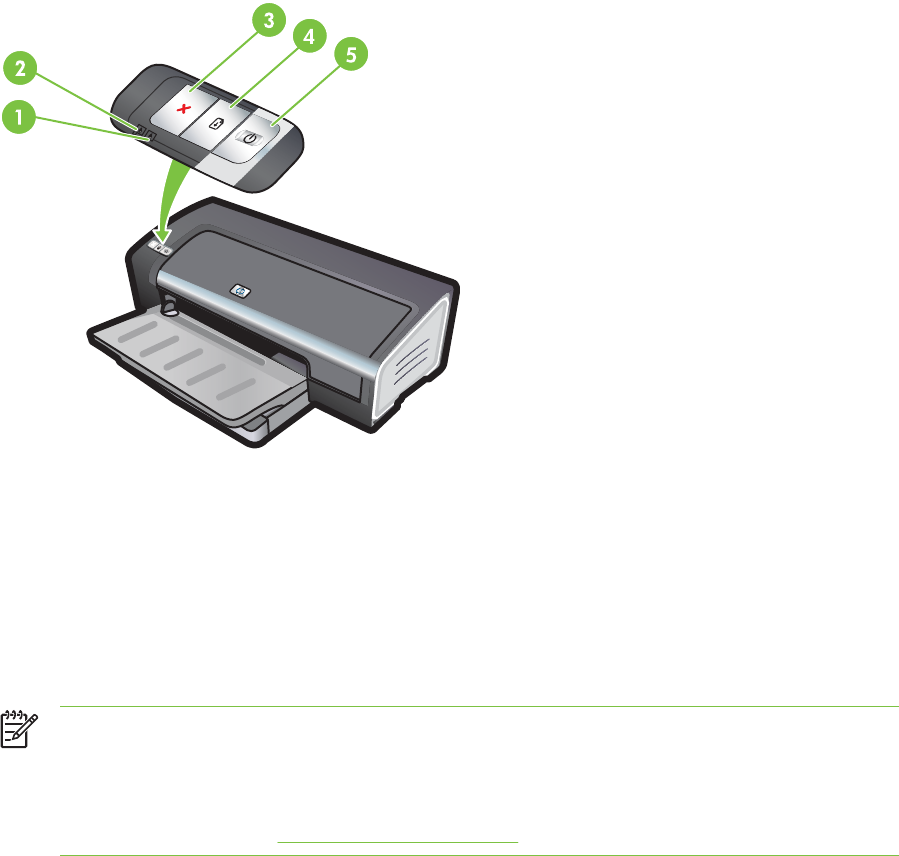
7 Printer lights reference
The printer lights indicate printer status and are useful for diagnosing printing problems. This section
contains information about the printer lights, what they indicate, and what action to take if necessary.
1 Right print cartridge light (black, photo, or gray print cartridge)
2 Left print cartridge light (tri-color print cartridge)
3C
ANCEL
button
4R
ESUME
button and light
5P
OWER
button and light
NOTE You can also find printer light descriptions in the following locations:
Printer driver: Right-click the printer icon. Select Printing Preferences. From the Services
tab, select Help with Printer lights.
Diagnostics page: See Printing a diagnostics page.
115
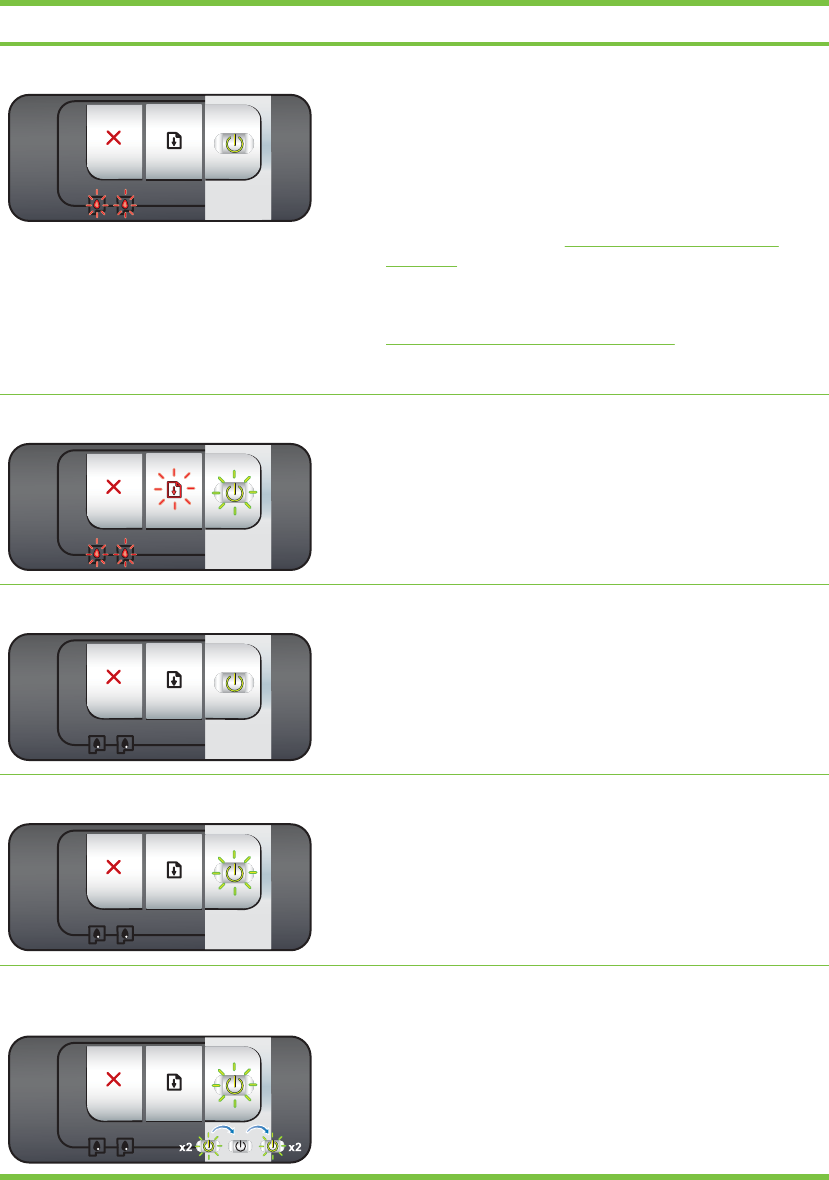
Understanding the printer lights
Printer light indication Explanation and recommended action
Left and right print cartridge lights. The left print cartridge light indicates tri-color print cartridge
status; the right print cartridge light indicates black or photo print
cartridge status.
The print cartridge lights can be on or blinking in combination
with the Power light and Resume light behaviors listed in this
table.
■On: Print cartridge is low on ink or out of ink. Replace the
print cartridge soon. See Installing or replacing the print
cartridges.
■Blinking: Print cartridge is damaged, missing, or
incompatible. Reinstall or replace the print cartridge. See
Installing or replacing the print cartridges. If printing with a
single print cartridge, ignore this light.
Printer lights cycle. The printer lights cycle when the printer is reinitializing.
■No action required.
Power light on. Printer is turned on and idle.
■No action required.
Power light blinks. Printer is printing or processing a print job.
■No action required.
Power light blinks twice, stays off, then
repeats the pattern.
Printer is cancelling a print job.
■No action required.
116 7 Printer lights reference
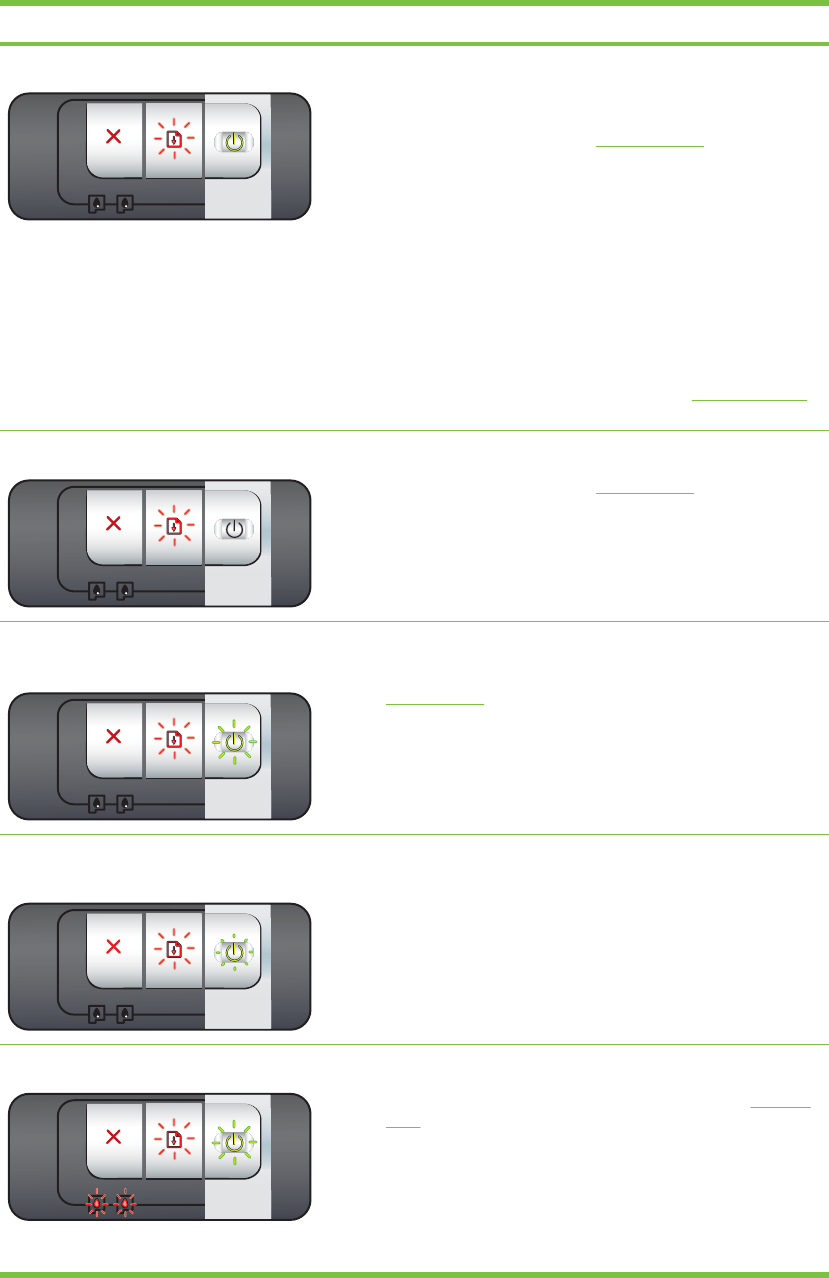
Printer light indication Explanation and recommended action
Power light on, Resume light blinks. Check for one of the following conditions:
■Printer is waiting for special media to dry. Press the R
ESUME
button if you do not want to wait. You can change the dry
time in the printer driver. See Ink is smearing.
■Printer is out of paper. Load paper and press the R
ESUME
button to continue the print job.
■There is a media/banner size mismatch. Make sure the
media/banner size selected in the printer driver matches the
media/banner size loaded in the printer. To eject the
media/banner, press the R
ESUME
button.
■I/O stall. Make sure your system is running properly and the
printer is properly connected to your system. Turn off the
printer, and then turn it on again. Then resend the print job.
To check the system, see the guidelines in Troubleshooting.
Power light off, Resume light blinks. Paper motor stall.
■Clear the jammed paper. See Clearing jams. After clearing
the jam, press the R
ESUME
button to continue the print job.
■If no paper jam exists, press the R
ESUME
button. If this does
not work, turn off the printer, and then turn it on again. Then
resend the print job.
Power and Resume lights blink together at
same time.
Carriage stall.
■If there is a paper jam, clear the jammed paper. See
Clearing jams. After clearing the jam, press the R
ESUME
button to continue the print job.
■If no paper jam exists, press the R
ESUME
button. If this does
not work, turn off the printer, and then turn it on again. Then
resend the print job.
Power and Resume lights blink, Left and right
print cartridge lights on.
Service station stall.
■Open the top cover and unplug the power cord. Wait for the
Resume and Power lights to go off. Close the top cover and
plug in the power cord. Wait for the printer to reinitialize and
resend the print job.
All printer lights blink together. Hardware error.
■Make sure there is no paper jam in the printer. See Clearing
jams.
■If you cannot resume the print job, cancel the print job. Turn
off the printer, turn it back on, and then try to print again. If
the problem persists, turn off the printer and disconnect the
cable from the printer. Reconnect the cable, turn on the
printer, and then try to print again.
Understanding the printer lights 117
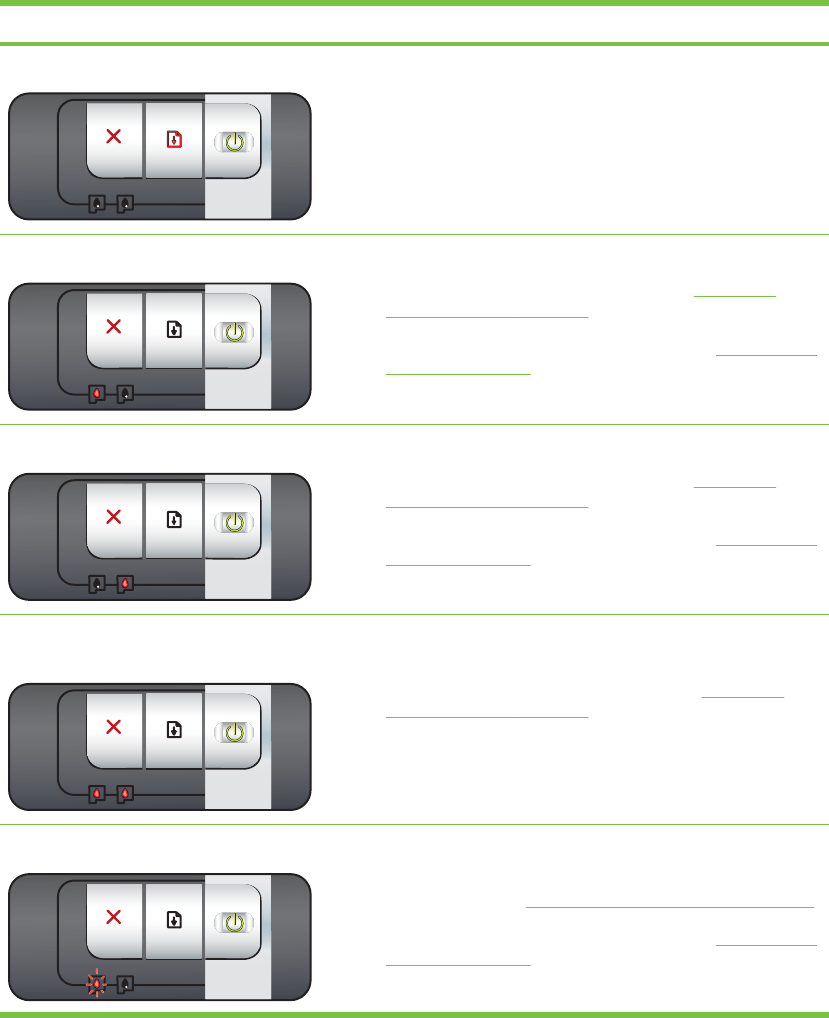
Printer light indication Explanation and recommended action
Power and Resume lights on. Check for one of the following conditions:
■Make sure the top cover is closed.
■Make sure the rear access panel or duplex unit is correctly
installed and locked into place.
Left print cartridge light on, Power light on. Tri-color print cartridge is low on ink or out of ink.
■Reinstall or replace the print cartridge. See Installing or
replacing the print cartridges.
■You can still print with one print cartridge. See Printing with a
single print cartridge.
Right print cartridge light on, Power light on. Black or photo print cartridge is low on ink or out of ink.
■Reinstall or replace the print cartridge. See Installing or
replacing the print cartridges.
■You can still print with one print cartridge. See Printing with a
single print cartridge.
Left and right print cartridge lights on, Power
light on.
The left (tri-color) and right (black or photo) print cartridges are
both low on ink or out of ink.
■Reinstall or replace the print cartridges. See Installing or
replacing the print cartridges.
Left print cartridge light blinks, Power light on. Tri-color print cartridge is damaged or missing.
■Reinstall the print cartridge. If the error persists, replace the
print cartridge. See Installing or replacing the print cartridges.
■You can still print with one print cartridge. See Printing with a
single print cartridge.
118 7 Printer lights reference
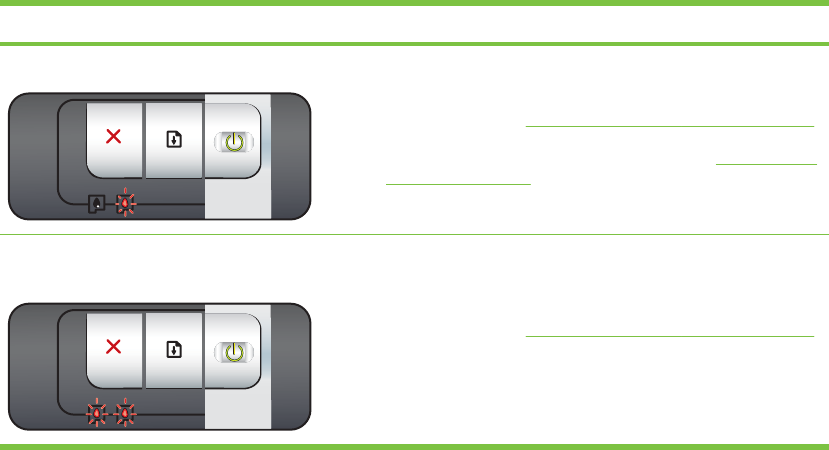
Printer light indication Explanation and recommended action
Right print cartridge light blinks, Power light on. Black or photo print cartridge is damaged or missing.
■Reinstall the print cartridge. If the error persists, replace the
print cartridge. See Installing or replacing the print cartridges.
■You can still print with one print cartridge. See Printing with a
single print cartridge.
Left and right print cartridge lights blink,
Power light on.
The left (tri-color) and right (black or photo) print cartridges are
both damaged or missing.
■Reinstall the print cartridge. If the error persists, replace the
print cartridge. See Installing or replacing the print cartridges.
Understanding the printer lights 119
120 7 Printer lights reference
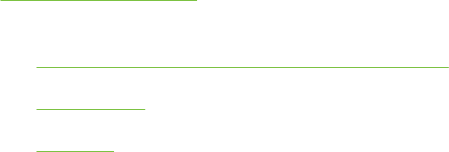
8 HP supplies and accessories
You can order HP supplies and accessories from the HP World Wide Web. Visit
www.hpshopping.com for more information. You can also order printing supplies using the Toolbox.
This section contains the following information:
●Ordering printing supplies through the Toolbox
●Accessories
●Supplies
121
Ordering printing supplies through the Toolbox
The Toolbox lets you order print cartridges directly from your computer. There are three
requirements to use this feature:
■The Toolbox must be installed on your computer (supported on Windows only).
■The printer must be connected to your computer using either a USB cable, a parallel cable, or a
network connection.
■You must have Internet access.
To order directly through the Toolbox:
1Click Start, point to Programs, HP Deskjet 9800 series, and then click HP Deskjet 9800 series
Toolbox.
-or-
In the status area of the Windows taskbar (near the clock), click the Toolbox icon.
2On the Printer Status tab, click Order Supplies. The default browser opens and displays a
website from which you can purchase printing supplies.
3Follow the instructions on the website to select and order printing supplies.
122 8 HP supplies and accessories
Accessories
Following is a list of printer accessories and part numbers.
Automatic two-sided printing accessory
HP automatic two-sided printing accessory C8258A
Parallel cable
HP IEEE-1284 A-B parallel cable (2 m) C2950A
HP IEEE-1284 A-B parallel cable (3 m) C2951A
USB cable
HP USB A-B (2 m) C6518A
HP USB A-B (3 m) C6520A
Network interface
HP Jetdirect 175X external print server (USB) J6035C
HP Jetdirect 310X external print server (USB) J6038A
HP Jetdirect 300X external print server (Parallel) J3263A
HP Jetdirect 500x external print server (Parallel) J3265A
Accessories 123
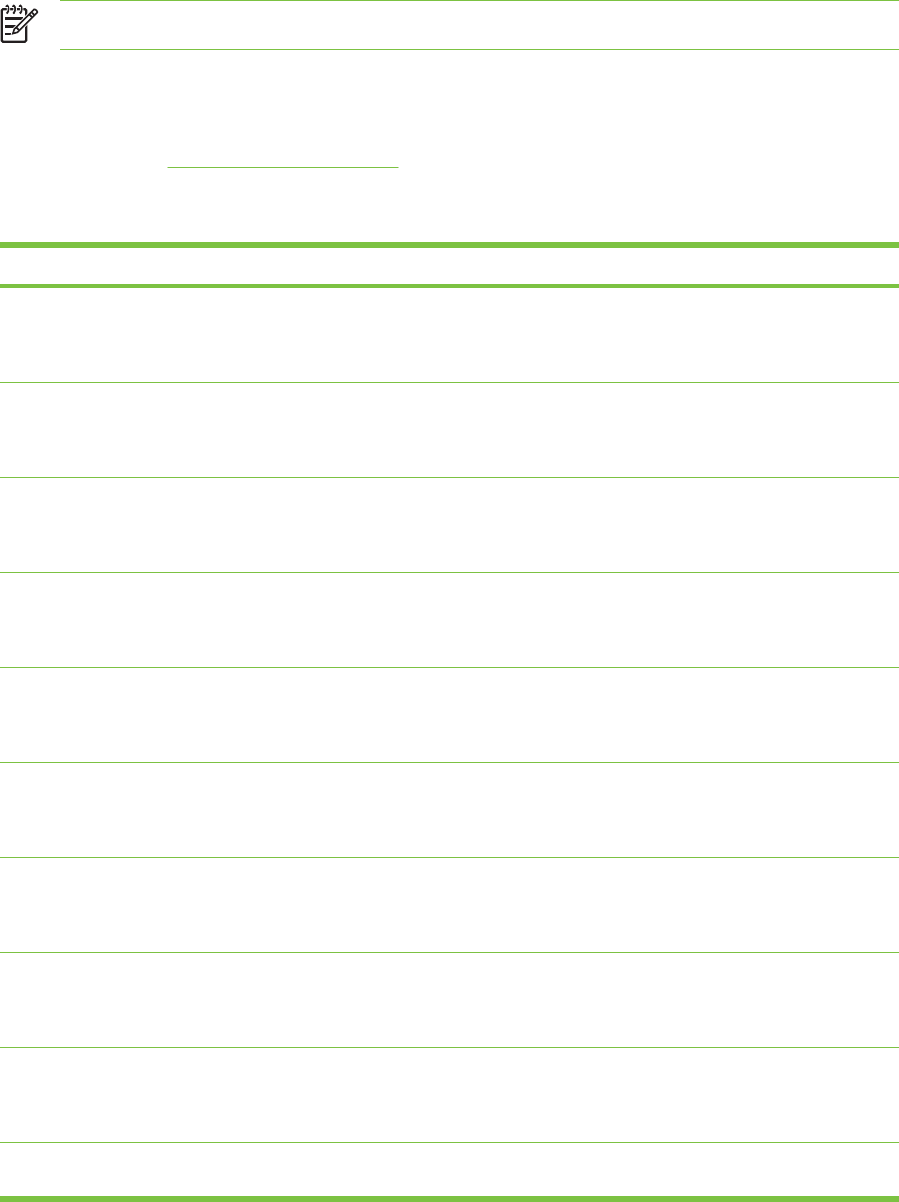
Supplies
Following is a list of printer supplies and part numbers.
NOTE The availability of printer supplies varies by country/region.
Print cartridges
Use only the replacement cartridges that have the same cartridge number as the print cartridge you
are replacing. See Supported print cartridges.
Inkjet papers
Media Size Quantity Availability Part number
HP Bright White
Paper
A4
210 x 297 mm
(8.27 x 11.69 inches)
500 sheets Europe C1825A
HP Bright White
Paper
A4
210 x 297 mm
(8.27 x 11.69 inches)
250 sheets Europe C5977B
HP Bright White
Paper
A3
297 x 420 mm
(11.7 x 16.5 inches)
250 sheets Europe C1858
HP Bright White
Paper
A3
297 x 420 mm
(11.7 x 16.5 inches)
500 sheets Europe Q2399A
HP Bright White
Paper
A
215.9 x 279.4 mm
(8.5 x 11 inches)
500 sheets Europe HPB1124
HP Bright White
Paper
A
215.9 x 279.4 mm
(8.5 x 11 inches)
250 sheets Europe HPB250
HP Bright White
Paper
B
279.4 x 431.8 mm
(11 x 17 inches)
250 sheets Europe HPB1724
HP Premium Paper A4
210 x 297 mm
(8.27 x 11.69 inches)
200 sheets Europe 51634Z
HP Premium Paper A3
297 x 420 mm
(11.7 x 16.5 inches)
100 sheets Europe C1856
HP Premium
Presentation Paper
A 150 sheets North America Q5449A
124 8 HP supplies and accessories
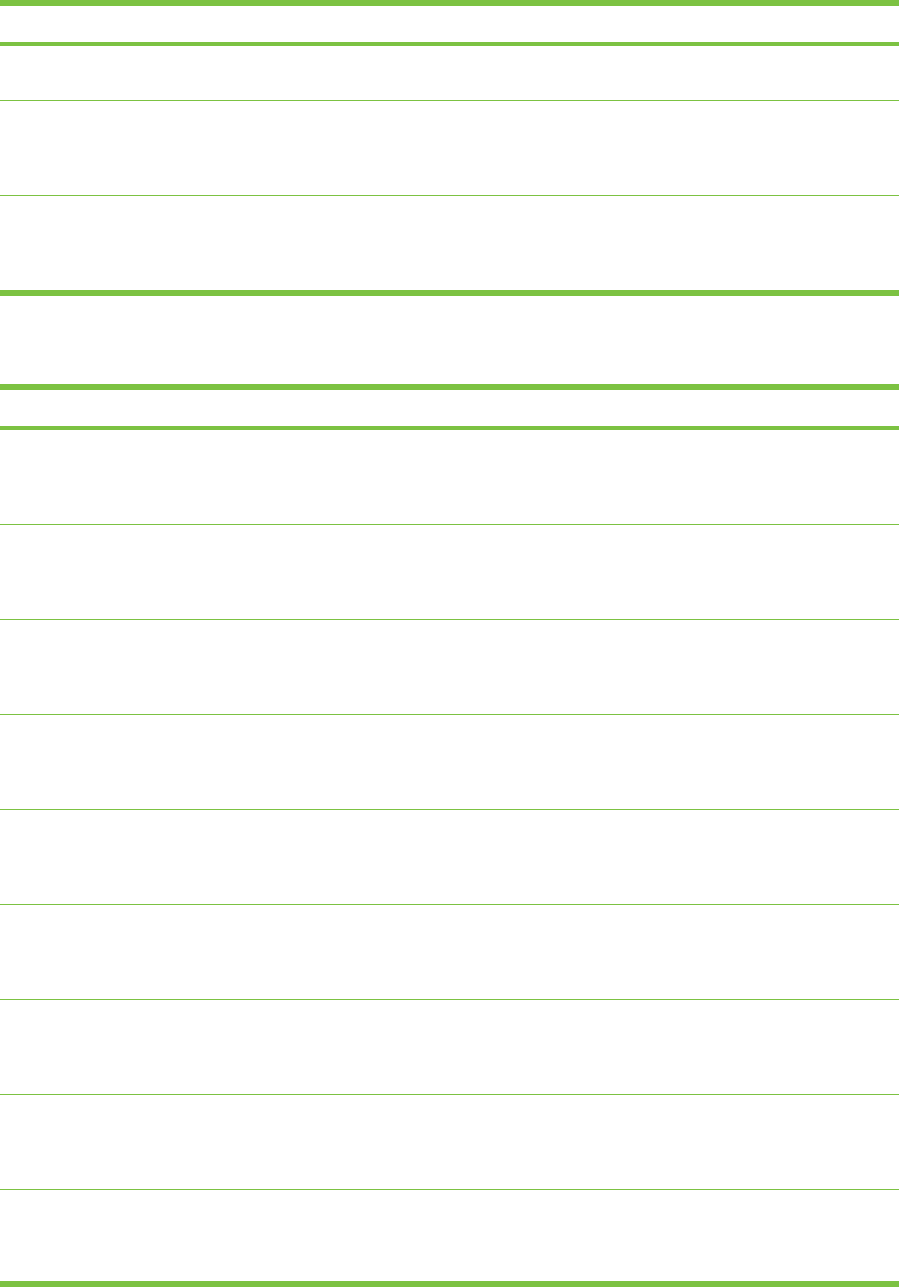
Media Size Quantity Availability Part number
215.9 x 279.4 mm
(8.5 x 11 inches)
HP Premium
Presentation Paper
B
279.4 x 431.8 mm
(11 x 17 inches)
100 sheets North America Q6595A
HP Photo and
Project Paper, Matte
A
215.9 x 279.4 mm
(8.5 x 11 inches)
50 sheets North America Q5499A
Photo papers
Media Size Quantity Availability Part number
HP Premium Photo
Paper
10 x 15 cm
(4 x 6 inches)
borderless
20 sheets Europe Q5479A
HP Premium Photo
Paper
10 x 15 cm
(4 x 6 inches)
borderless
60 sheets Europe Q6601A
HP Premium Photo
Paper
210 x 297 mm
(8.27 x 11.69 inches)
A4, satin matte
20 sheets Europe Q5433A
HP Premium Photo
Paper
210 x 297 mm
(8.27 x 11.69 inches)
A4, satin matte
50 sheets Europe Q5434A
HP Premium Photo
Paper
210 x 297 mm
(8.27 x 11.69 inches)
A4, glossy
50 sheets Europe C7040A
HP Premium Photo
Paper
210 x 297 mm
(8.27 x 11.69 inches)
A4, glossy
20 sheets Europe Q2519A
HP Premium Photo
Paper
10 x 15 cm
(4 x 6 inches)
with tab, satin matte
20 sheets Europe Q5436A
HP Premium Photo
Paper
10 x 15 cm
(4 x 6 inches)
with tab
20 sheets Europe Q1991A
HP Premium Photo
Paper
10 x 15 cm
(4 x 6 inches)
with tab
60 sheets Europe Q1992A
Supplies 125
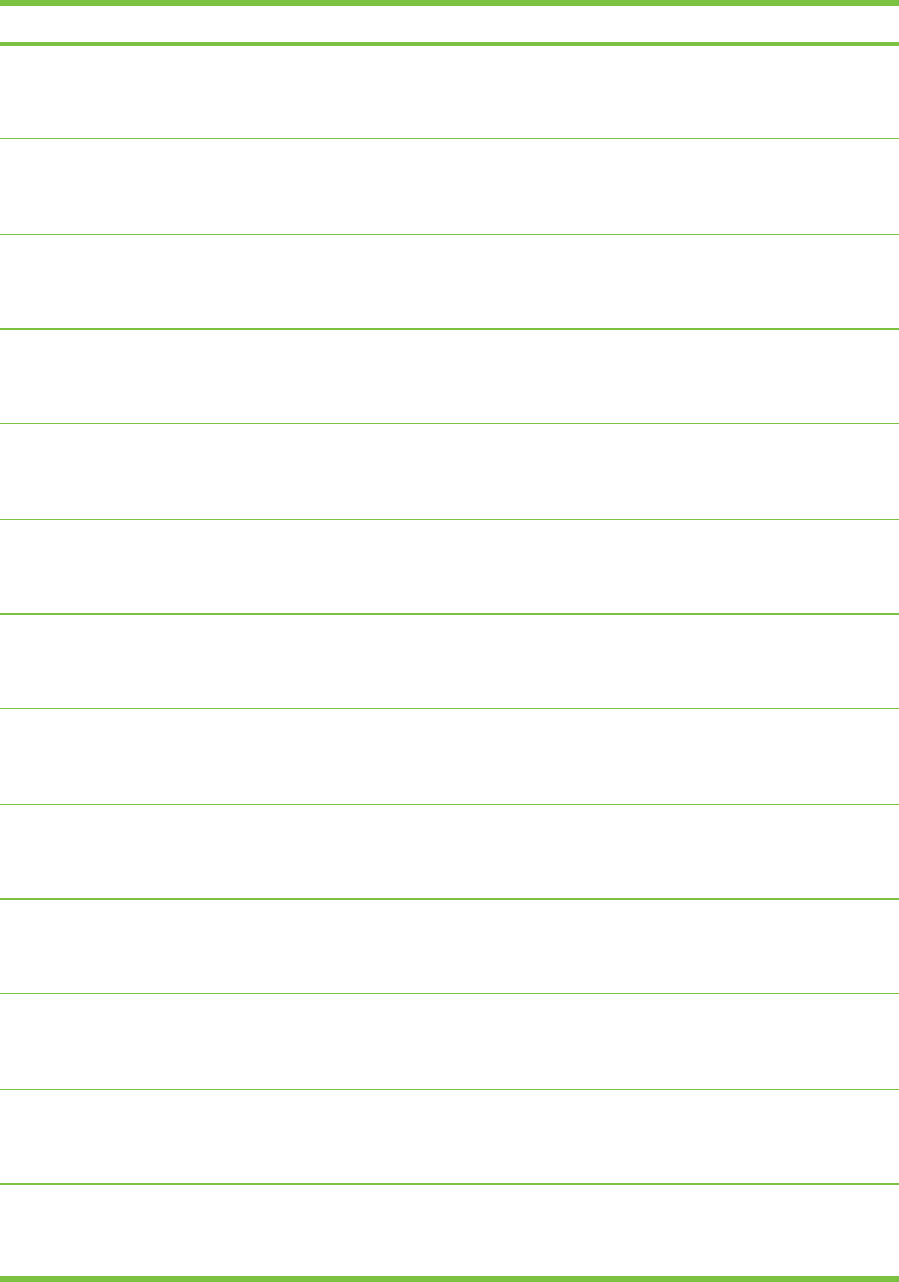
Media Size Quantity Availability Part number
HP Premium Photo
Paper
A3
297 x 420 mm
(11.7 x 16.54 inches)
20 sheets Europe Q6059A
HP Premium Photo
Paper
10 x 15 cm
(4 x 6 inches)
with tab
20 sheets China Q1988AC
HP Premium Photo
Paper
10 x 15 cm
(4 x 6 inches)
with tab
60 sheets China Q1989AC
HP Premium Photo
Paper
10 x 15 cm
(4 x 6 inches)
with tab
100 sheets China A1990AC
HP Premium Photo
Paper
A
215.9 x 279.4 mm
(8.5 x 11 inches)
20 sheets China C6039AC
HP Photo Paper,
Glossy
A4
210 x 297 mm
(8.27 x 11.69 inches)
20 sheets Asia Pacific C6765A
HP Photo Paper,
Glossy
A
215.9 x 279.4 mm
(8.5 x 11 inches)
25 sheets China C1846AC
HP Photo Paper,
Glossy
10 x 15 cm
(4 x 6 inches)
with tab
20 sheets Europe C7891A
HP Photo Paper,
Glossy
10 x 15 cm
(4 x 6 inches)
with tab
60 sheets Europe C7894A
HP Photo Paper,
Glossy
A4
210 x 297 mm
(8.27 x 11.69 inches)
50 sheets Europe C7897A
HP Photo Paper,
Glossy
A4
210 x 297 mm
(8.27 x 11.69 inches)
25 sheets Europe Q5437A
HP Everyday Photo
Paper, Semi-Gloss
10 x 15 cm
(4 x 6 inches)
with tab
100 sheets China Q5440A
HP Everyday Photo
Paper, Semi-Gloss
A
215.9 x 279.4 mm
(8.5 x 11 inches)
100 sheets China Q2509AC
126 8 HP supplies and accessories
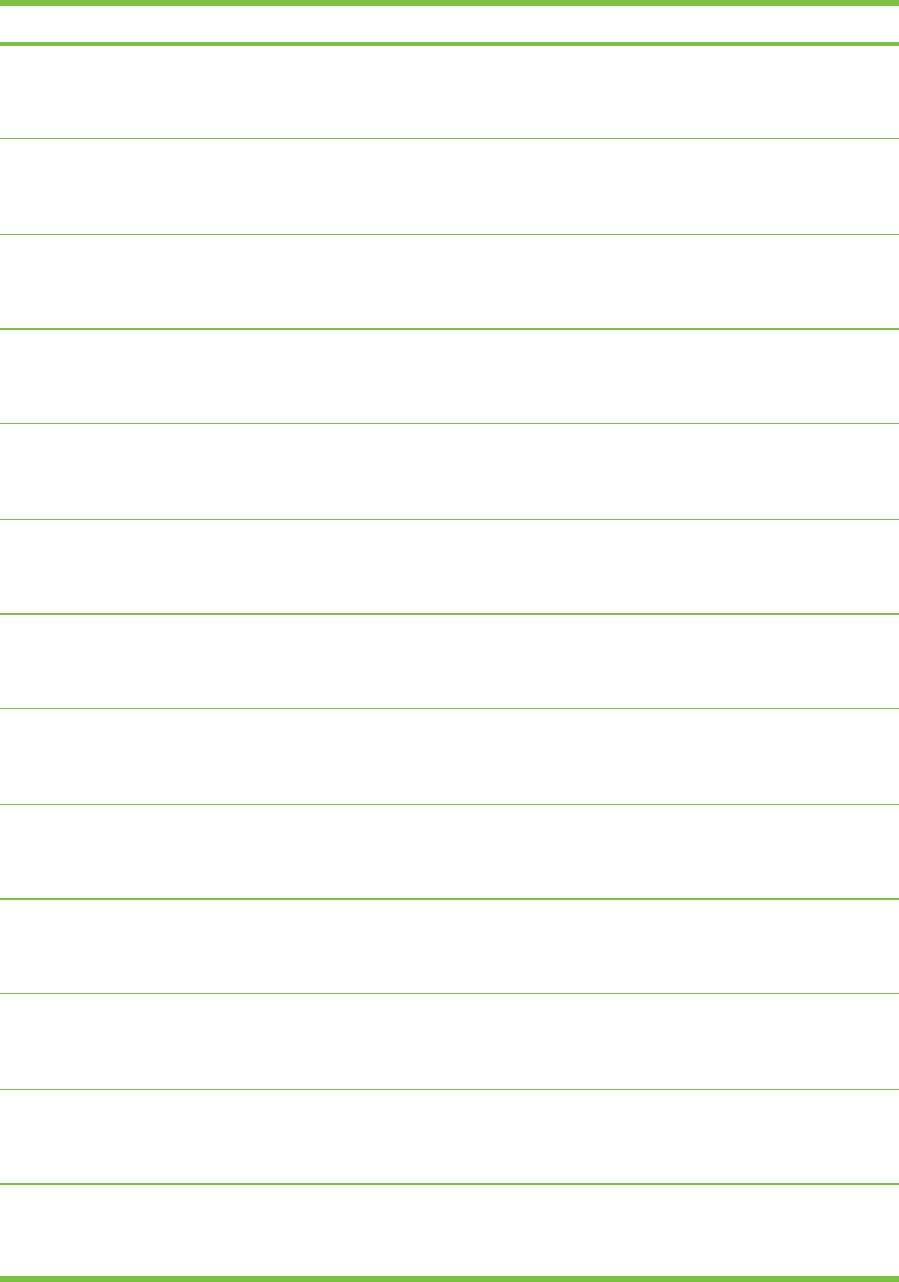
Media Size Quantity Availability Part number
HP Everyday Photo
Paper, Semi-Gloss
10 x 15 cm
(4 x 6 inches)
with tab
100 sheets Asia Pacific Q5442A
HP Everyday Photo
Paper, Semi-Gloss
10 x 15 cm
(4 x 6 inches)
with tab
40 sheets Asia Pacific Y2144A
HP Everyday Photo
Paper, Semi-Gloss
A4
210 x 297 mm
(8.27 x 11.69 inches)
100 sheets Asia Pacific Q2511A
HP Everyday Photo
Paper, Semi-Gloss
A4
210 x 297 mm
(8.27 x 11.69 inches)
40 sheets Asia Pacific Y2143A
HP Everyday Photo
Paper, Matte
A
215.9 x 279.4 mm
(8.5 x 11 inches)
100 sheets China C7007AC
HP Premium High-
Gloss Film
A
215.9 x 279.4 mm
(8.5 x 11 inches)
50 sheets China C3836AC
HP Premium High-
Gloss Film
A4
210 x 297 mm
(8.27 x 11.69 inches)
20 sheets Europe Q1981A
HP Premium High-
Gloss Film
A4
210 x 297 mm
(8.27 x 11.69 inches)
50 sheets Europe C3837A
HP Premium Plus
Photo
10 x 15 cm
(4 x 6 inches)
borderless
20 sheets Asia Pacific Q2504A
HP Premium Plus
Photo
A4
210 x 297 mm
(8.27 x 11.69 inches)
20 sheets Asia Pacific Q1951A
HP Premium Plus
Photo
10 x 15 cm
(4 x 6 inches)
with tab
20 sheets Asia Pacific Q1952A
HP Premium Plus
Photo
10 x 30 cm
(4 x 12 inches)
panorama
20 sheets Asia Pacific Q6602A
HP Premium Plus
Photo
A3
297 x 420 mm
(11.7 x 16.5 inches)
25 sheets Asia Pacific Q5497A
Supplies 127
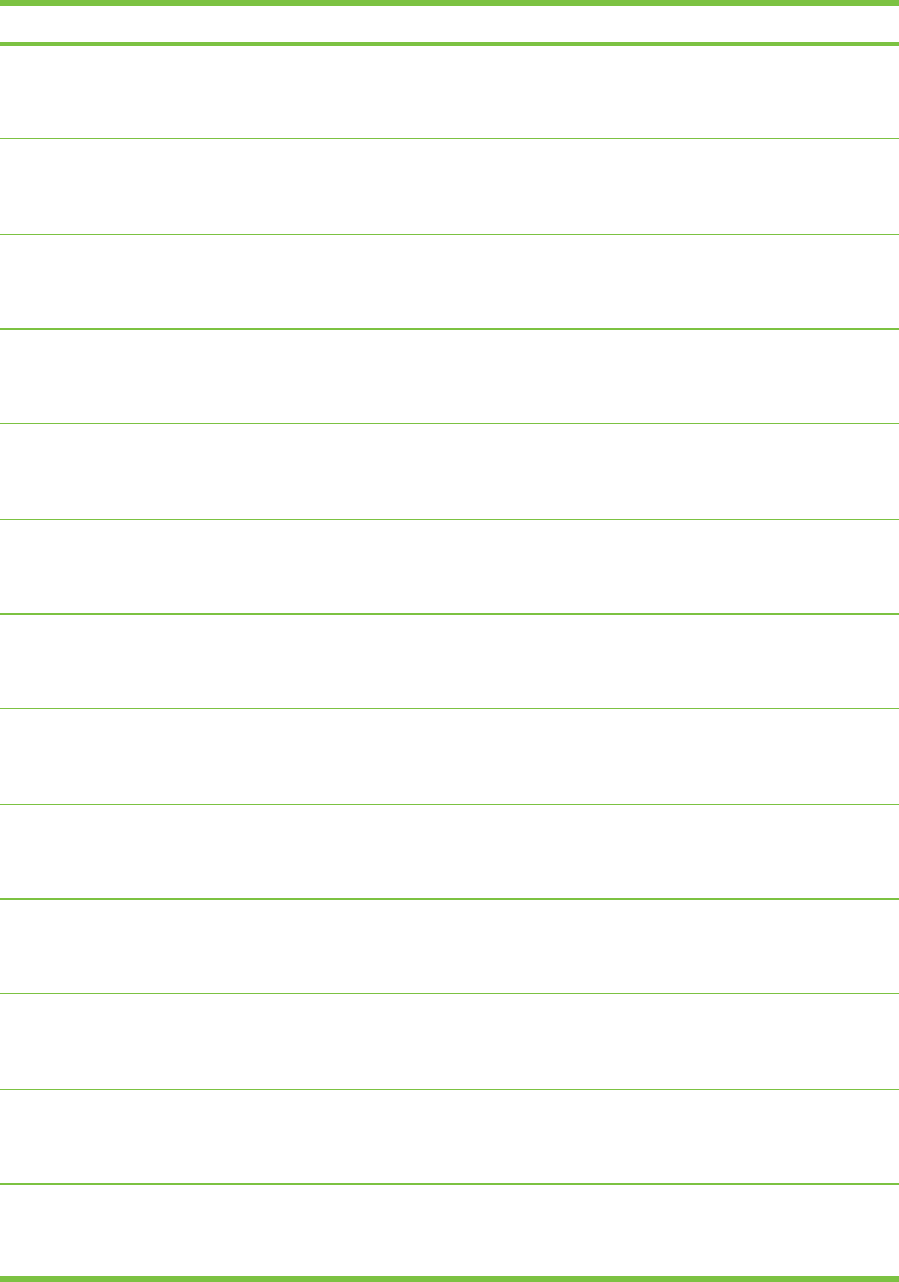
Media Size Quantity Availability Part number
HP Premium Plus
Photo
10 x 15 cm
(4 x 6 inches)
borderless
60 sheets China Q2502AC
HP Premium Plus
Photo
A
215.9 x 279.4 mm
(8.5 x 11 inches)
20 sheets China Q6950AC
HP Premium Plus
Photo
A
215.9 x 279.4 mm
(8.5 x 11 inches)
25 sheets China Q6569AC
HP Premium Plus
Photo
A
215.9 x 279.4 mm
(8.5 x 11 inches)
50 sheets China Q1785AC
HP Premium Plus
Photo
10 x 15 cm
(4 x 6 inches)
with tab
20 sheets China Q1977AC
HP Premium Plus
Photo
10 x 15 cm
(4 x 6 inches)
with tab
60 sheets China Q1978AC
HP Premium Plus
Photo
A
215.9 x 279.4 mm
(8.5 x 11 inches)
20 sheets China C6831AC
HP Premium Plus
Photo
A
215.9 x 279.4 mm
(8.5 x 11 inches)
20 sheets China Q6568AC
HP Premium Plus
Photo
10 x 15 cm
(4 x 6 inches)
with tab
100 sheets China Q5431AC
HP Premium Plus
Photo
10 x 15 cm
(4 x 6 inches)
borderless
20 sheets Europe Q2503A
HP Premium Plus
Photo
A4
210 x 297 mm
(8.27 x 11.69 inches)
20 sheets Europe C6832A
HP Premium Plus
Photo
A4
210 x 297 mm
(8.27 x 11.69 inches)
20 sheets Europe C6951A
HP Premium Plus
Photo
A4
210 x 297 mm
(8.27 x 11.69 inches)
50 sheets Europe Q1786A
128 8 HP supplies and accessories
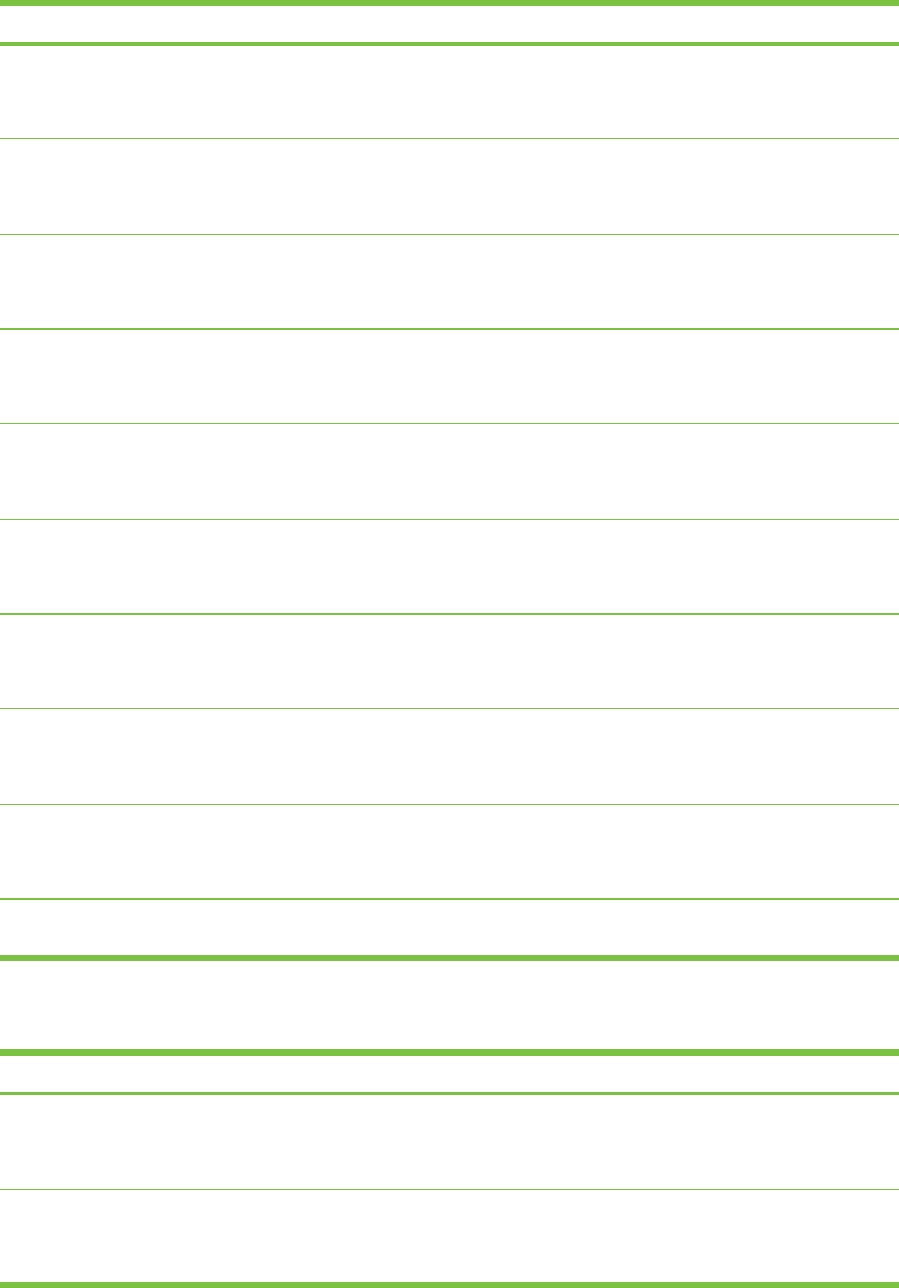
Media Size Quantity Availability Part number
HP Premium Plus
Photo
10 x 15 cm
(4 x 6 inches)
with tab
20 sheets Europe Q1979A
HP Premium Plus
Photo
10 x 15 cm
(4 x 6 inches)
with tab
60 sheets Europe Q1980A
HP Premium Plus
Photo
10 x 15 cm
(4 x 6 inches)
with tab
20 sheets Europe Q2507A
HP Premium Plus
Photo
10 x 15 cm
(4 x 6 inches)
with tab
60 sheets Europe Q2508A
HP Premium Plus
Photo
13 x 18 cm
(5 x 7 inches)
borderless
20 sheets Europe Q6572A
HP Premium Plus
Photo
A3
297 x 420 mm
(11.7 x 16.5 inches)
20 sheets Europe Q5496A
HP Colorfast Photo
Paper, Glossy
A
215.9 x 279.4 mm
(8.5 x 11 inches)
20 sheets North America C7013A
HP Colorfast Photo
Paper, Glossy
A4
210 x 297 mm
(8.27 x 11.69 inches)
20 sheets Europe and Asia
Pacific
C7014A
HP Advanced Photo
Paper, Glossy
A
215.9 x 279.4 mm
(8.5 x 11 inches)
25 sheets C1846A
HP Advanced Photo
Paper, Glossy
210 x 297 mm
(8.27 x 11.69 inches)
20 sheets C6765A
Transparency films
Media Size Quantity Availability Part number
HP Premium Inkjet
Transparency Film
A4
210 x 297 mm
(8.27 x 11.69 inches)
20 sheets Europe C3832A
HP Premium Inkjet
Transparency Film
A4
210 x 297 mm
(8.27 x 11.69 inches)
50 sheets Europe C3835A
Supplies 129
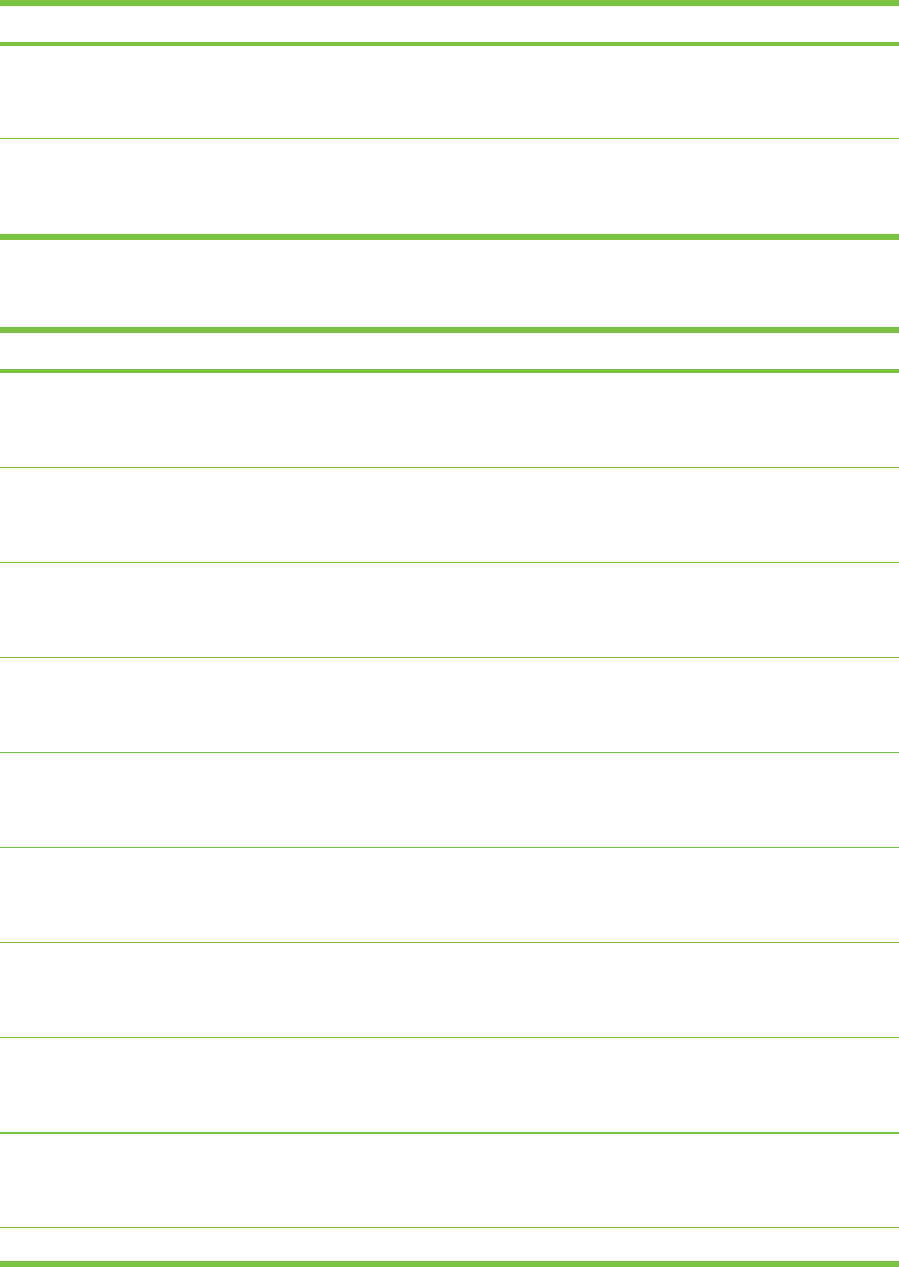
Media Size Quantity Availability Part number
HP Premium Plus
Inkjet Transparency
Film
A4
210 x 297 mm
(8.27 x 11.69 inches)
50 sheets Europe C7029A
HP Premium Plus
Inkjet Transparency
Film
A4
210 x 297 mm
(8.27 x 11.69 inches)
20 sheets Europe C7031A
Specialty papers
Media Size Quantity Availability Part number
HP Banner Paper A4
210 x 297 mm
(8.27 x 11.69 inches)
100 sheets Europe C1821A
HP Iron-on Transfers
(for light and white
color fabrics)
A4
210 x 297 mm
(8.27 x 11.69 inches)
12 sheets Asia Pacific C6065A
HP Iron-on Transfers
(for light colored
fabrics)
A4
210 x 297 mm
(8.27 x 11.69 inches)
12 sheets Europe C6050A
HP Full-Sheet Labels A
215.9 x 279.4 mm
(8.5 x 11 inches)
25 sheets Europe Q2550A
HP Full-Sheet Labels A
215.9 x 279.4 mm
(8.5 x 11 inches)
100 sheets Europe Q2551A
HP Address Labels,
33.86 x 101.6 mm
(1 1/3 x 4 inches)
A
215.9 x 279.4 mm
(8.5 x 11 inches)
25 sheets Europe Q2589A
HP Address Labels,
33.86 x 101.6 mm
(1 1/3 x 4 inches)
A
215.9 x 279.4 mm
(8.5 x 11 inches)
100 sheets Europe Q2590A
HP Address Labels,
25.4 x 66.67 mm
(1 x 2 5/8 inches)
A
215.9 x 279.4 mm
(8.5 x 11 inches)
25 sheets Europe Q2587A
HP Address Labels,
25.4 x 66.67 mm
(1 x 2 5/8 inches)
A
215.9 x 279.4 mm
(8.5 x 11 inches)
100 sheets Europe Q2588A
HP Shipping Labels, A 25 sheets Europe Q2591A
130 8 HP supplies and accessories
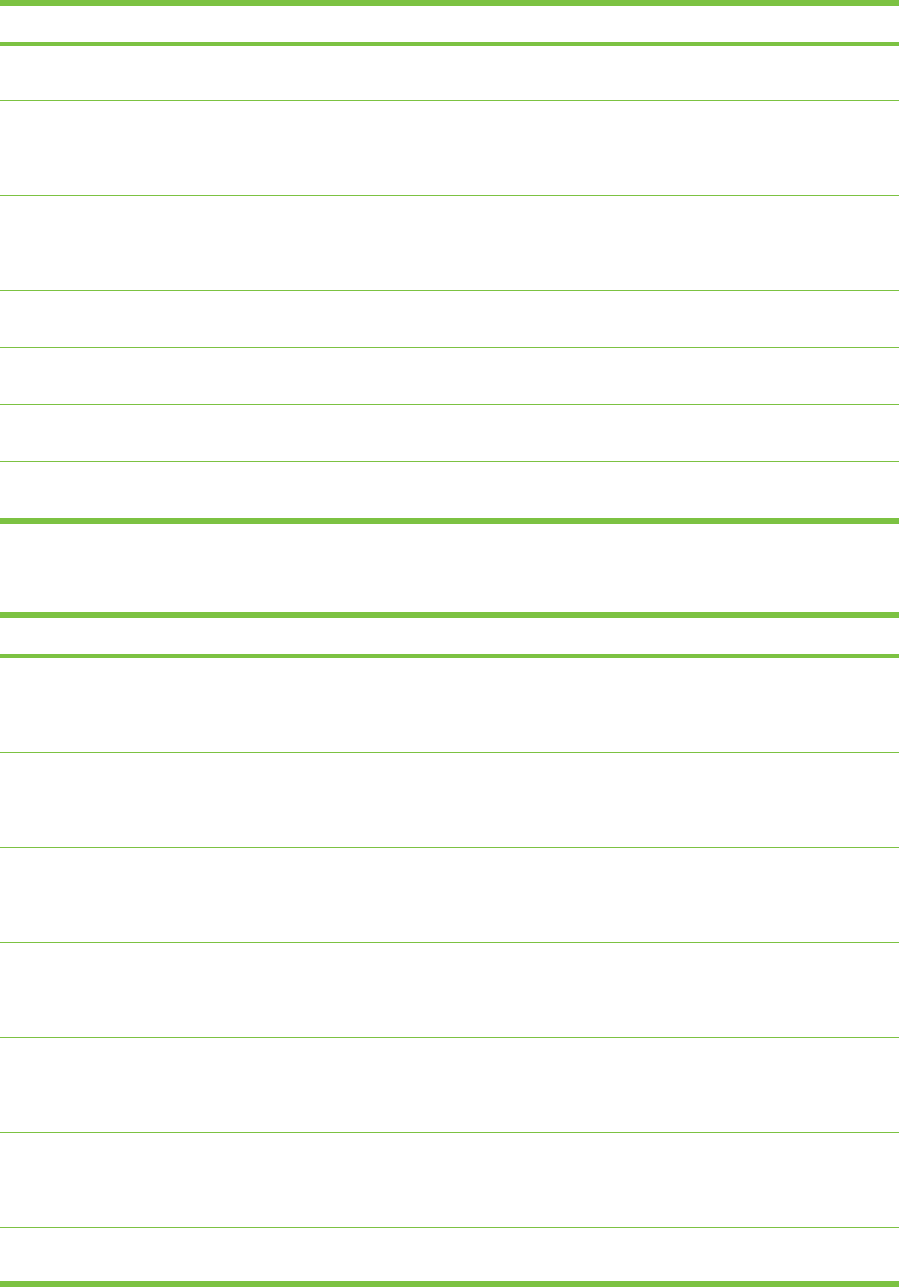
Media Size Quantity Availability Part number
50.8 x 101.6 mm
(2 x 4 inches)
215.9 x 279.4 mm
(8.5 x 11 inches)
HP Shipping Labels,
50.8 x 101.6 mm
(2 x 4 inches)
A
215.9 x 279.4 mm
(8.5 x 11 inches)
100 sheets Europe Q2592A
HP Shipping Labels,
84.66 x 101.6 mm
(3 1/3 x 4 inches)
A
215.9 x 279.4 mm
(8.5 x 11 inches)
100 sheets Europe Q2594A
HP Note Cards 152.4 x 203.2 mm
(6 x 8 inches)
50 sets North America Q5505A
HP Note Cards (with
content CD)
152.4 x 203.2 mm
(6 x 8 inches)
30 sets North America Q5504A
HP Note Cards (with
Disney friends)
152.4 x 203.2 mm
(6 x 8 inches)
30 sets North America Q5521A
HP Holiday Photo
Cards
101.6 x 203.2 mm
(4 x 8 inches)
40 sets North America C6597A
Greeting cards
Media Size Quantity Availability Part number
HP Photo Greeting
Cards, 1/2 fold
A
215.9 x 279.4 mm
(8.5 x 11 inches)
10 sets North America C6044A
HP Photo Greeting
Cards, Glossy, 1/2
fold
A4
210 x 297 mm
(8.27 x 11.69 inches)
10 sets Europe C6045A
HP Textured
Greeting Cards,
White, 1/2 fold
A
215.9 x 279.4 mm
(8.5 x 11 inches)
20 sets North America C7019A
HP Textured
Greeting Cards,
Ivory, 1/2 fold
A
215.9 x 279.4 mm
(8.5 x 11 inches)
20 sets North America C6828A
HP Textured
Greeting Cards,
Cream, 1/2 fold
A4
210 x 297 mm
(8.27 x 11.69 inches)
20 sets Europe C6829A
HP Linen Greeting
Cards, White, 1/2 fold
A
215.9 x 279.4 mm
(8.5 x 11 inches)
20 sets North America Q1788A
HP Linen Greeting
Cards, Ivory, 1/2 fold
A 20 sets North America Q1787A
Supplies 131
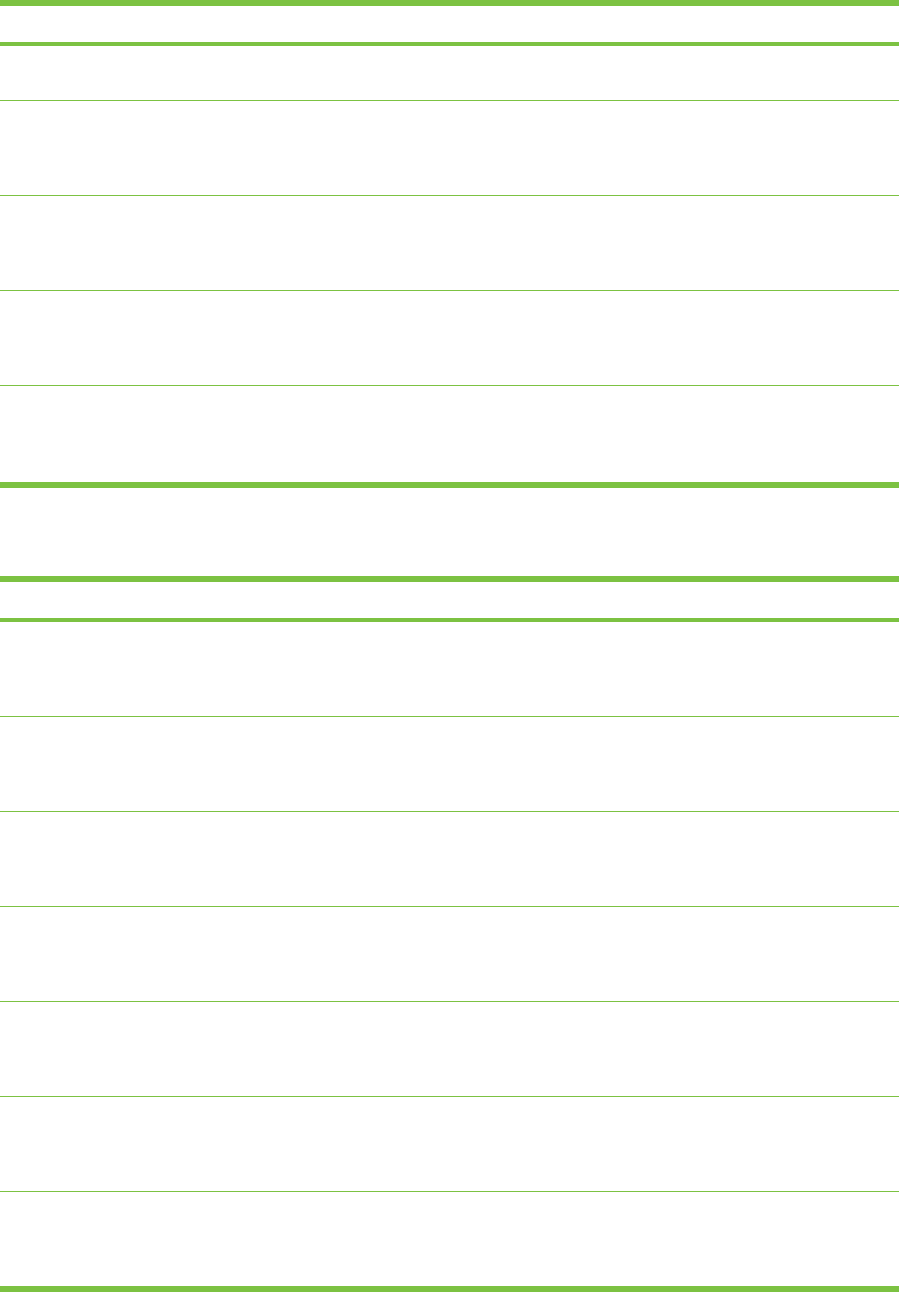
Media Size Quantity Availability Part number
215.9 x 279.4 mm
(8.5 x 11 inches)
HP Matte Greeting
Cards, White, 1/4 fold
A
215.9 x 279.4 mm
(8.5 x 11 inches)
20 sets C1812A
HP Matte Greeting
Cards, White, 1/4 fold
A4
210 x 297 mm
(8.27 x 11.69 inches)
20 sets C6042A
HP Matte Greeting
Cards, White, 1/2 fold
A4
210 x 297 mm
(8.27 x 11.69 inches)
20 sets North America C7018A
HP Matte Greeting
Cards, White, 1/2
fold (with Disney
friends)
A4
210 x 297 mm
(8.27 x 11.69 inches)
15 sets North America Q5522A
Brochure papers
Media Size Quantity Availability Part number
HP Brochure & Flyer
Paper, Gloss
A
215.9 x 279.4 mm
(8.5 x 11 inches)
150 sheets China Q1987AC
HP Brochure & Flyer
Paper, two-sided,
glossy
A
215.9 x 279.4 mm
(8.5 x 11 inches)
50 sheets C6817A
HP Brochure & Flyer
Paper, two-sided,
gossy
A4
210 x 297 mm
(8.27 x 11.69 inches)
50 sheets C6818A
HP Brochure & Flyer
Paper, Matte
A
215.9 x 279.4 mm
(8.5 x 11 inches)
50 sheets C6955A
HP Glossy Brochure
& Flyer Paper
A3
297 x 420 mm
(11.7 x 16.5 inches)
50 sheets Europe Q6821A
HP Matte Tri-fold
Brochure Paper
A
215.9 x 279.4 mm
(8.5 x 11 inches)
100 sheets North America Q5443A
HP Matte Tri-fold
Brochure Paper, two-
sided, glossy
A
215.9 x 279.4 mm
(8.5 x 11 inches)
100 sheets C7020A
132 8 HP supplies and accessories
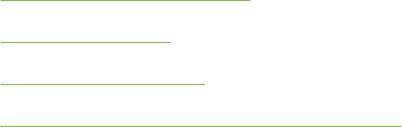
9 Customer support and warranty
The information in this section suggests solutions to common problems. If your printer is not
operating properly and the suggestions in this guide do not solve your problem, try using one of the
following support services to obtain assistance.
●Obtaining electronic support
●HP Instant Support
●HP Telephone Support
●Hewlett-Packard Limited Warranty Statement
133

Obtaining electronic support
You can obtain support from HP from the following electronic sources:
■Web
Visit the printer website on hp.com for the latest software, product, operating system, and
support information: http://www.hp.com/support/dj9800.
■Toolbox (Windows)
The Toolbox provides easy, step-by-step solutions to common printing problems. See Using the
Toolbox.
134 9 Customer support and warranty

HP Instant Support
HP Instant Support is a web-based tool that provides product-specific services, troubleshooting tips,
and information about your printer's ink and media usage. You must have an Internet connection to
use HP Instant Support.
To access HP Instant Support, open the Toolbox and click HP Instant Support on the Information
tab.
NOTE HP Instant Support web pages are dynamically created. Do not bookmark this site;
always access it from the Toolbox.
HP Instant Support 135
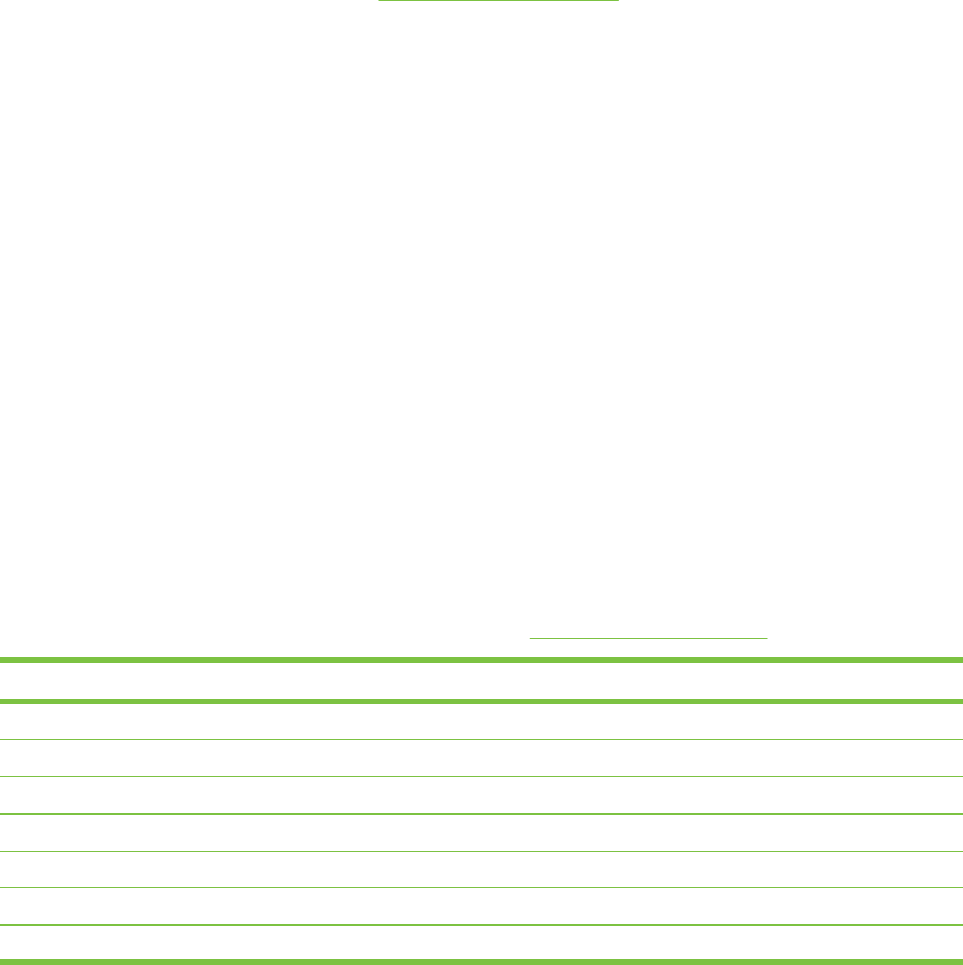
HP Telephone Support
During the warranty period, you may obtain assistance from the HP Customer Care Center.
■Before you call
■Telephone support numbers
Before you call
To assist our Customer Care Center representatives to serve you better, prepare the following
information before calling.
1Print the printer diagnostics page. See Printing a diagnostics page. If the printer does not print,
get the following information ready:
●model number and serial number (Check the back of the printer.)
●printer model
2Check the operating system that you are using, such as Windows 98 Me.
3If the printer is connected to the network, check the network operating system, such as
Windows NT Server 4.0.
4Note how the printer is connected to your system, such as parallel, USB, or network.
5Obtain the printer driver and version number of the printer software, such as HP Deskjet 9800
Version: 2.325.0.0.
To find the printer driver version number in the printer driver, right-click the printer icon. Select
Properties and click About. The version number displays in the Driver files list.
6If you have a problem printing from a particular application, note the application and version
number.
Telephone support numbers
In many locations, HP provides toll free telephone support during the warranty period. However,
some of the support numbers listed below may not be toll free.
For the most current list of telephone support numbers, see http://www.hp.com/support.
Country/Region Telephone number
Albania *
Algeria 213 17 63 80
Anguila 1-800-8722881
Argentina 0-810-555-5520
Aruba 800-8000
Australia (03) 8877 8000
Austria 08 1000 1000
136 9 Customer support and warranty
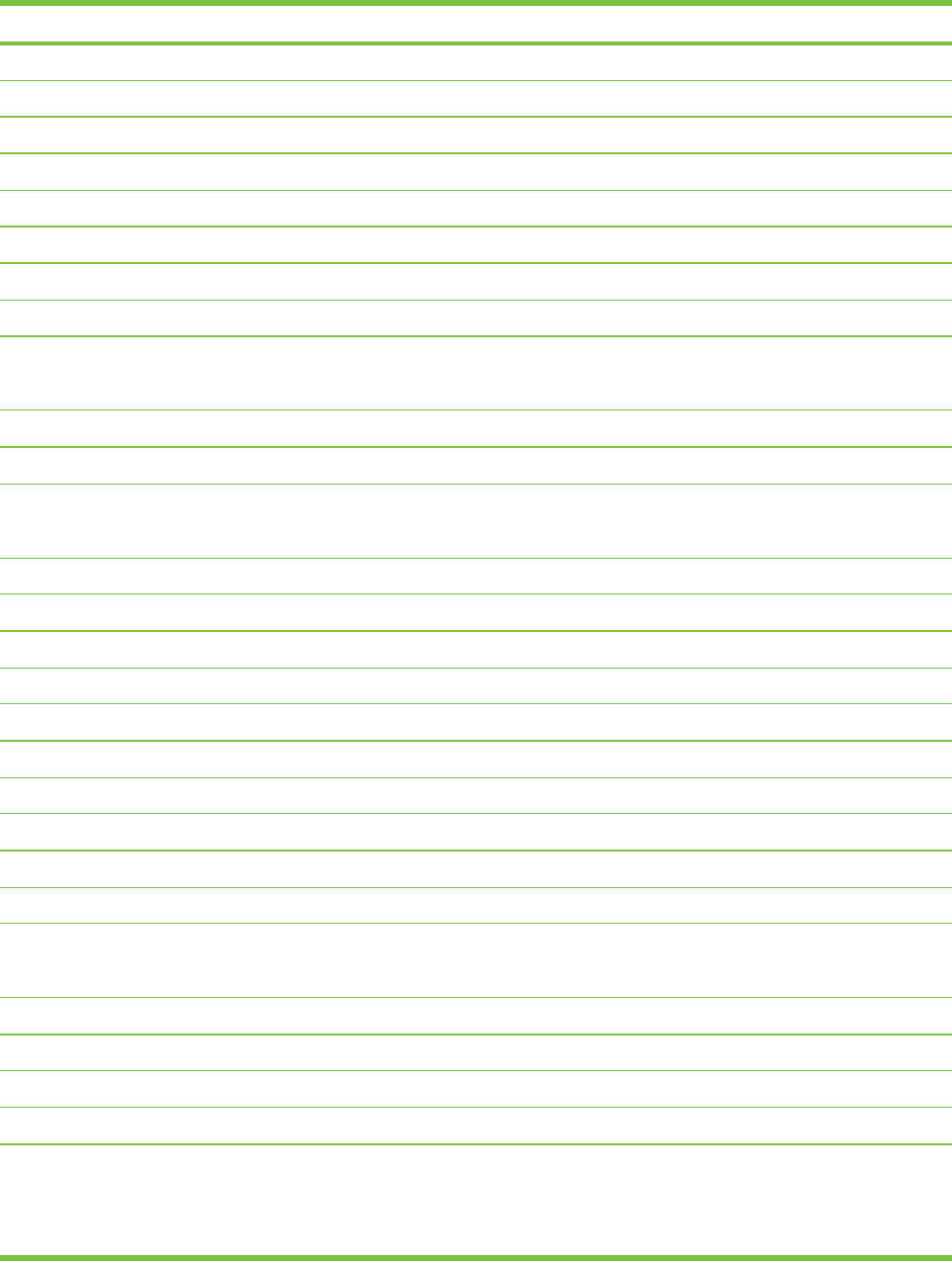
Country/Region Telephone number
Bahamas 1-800-711-2884
Bahrain 800 171
Barbados 001-800-8722881
Belgium 078 600 600
Belize 811
Bermuda 1-800-711-2884
Bolivia 0-800-1110
Bosnia-Hercogovina *
Brazil Outside São Paolo: 0800-157751
Greater Sao Paolo: (11) 4689-2012
Brit. Virgin Islands 001-800-8722881
Bulgaria *
Canada (905) 206-4663
(877) 621-4722
Cayman Islands 1-800-711-2884
Chile 800-3600999
China 021-38814518
Colombia 01-8000-114726
Costa Rica 0-800-011-0524
Croatia *
Cyprus 800 9 2649
Czech Republic 2 61 307 310
Denmark 70 11 77 00
Dominican Republic 1-800-711-2884
Ecuador Andinatel 999119
Pacifictel 1-800-225528
Egypt 202 532 5222
El Salvador 800-1-785
Finland 0203 53232
France 0826 10 4949
Germany
HP bietet während der Gewährleistungsfrist vielerorts gebührenfreien
telefonischen Support an. Die nachfolgend aufgelisteten
Rufnummern sind jedoch unter Umständen nicht gebührenfrei.
01805 258 143
HP Telephone Support 137
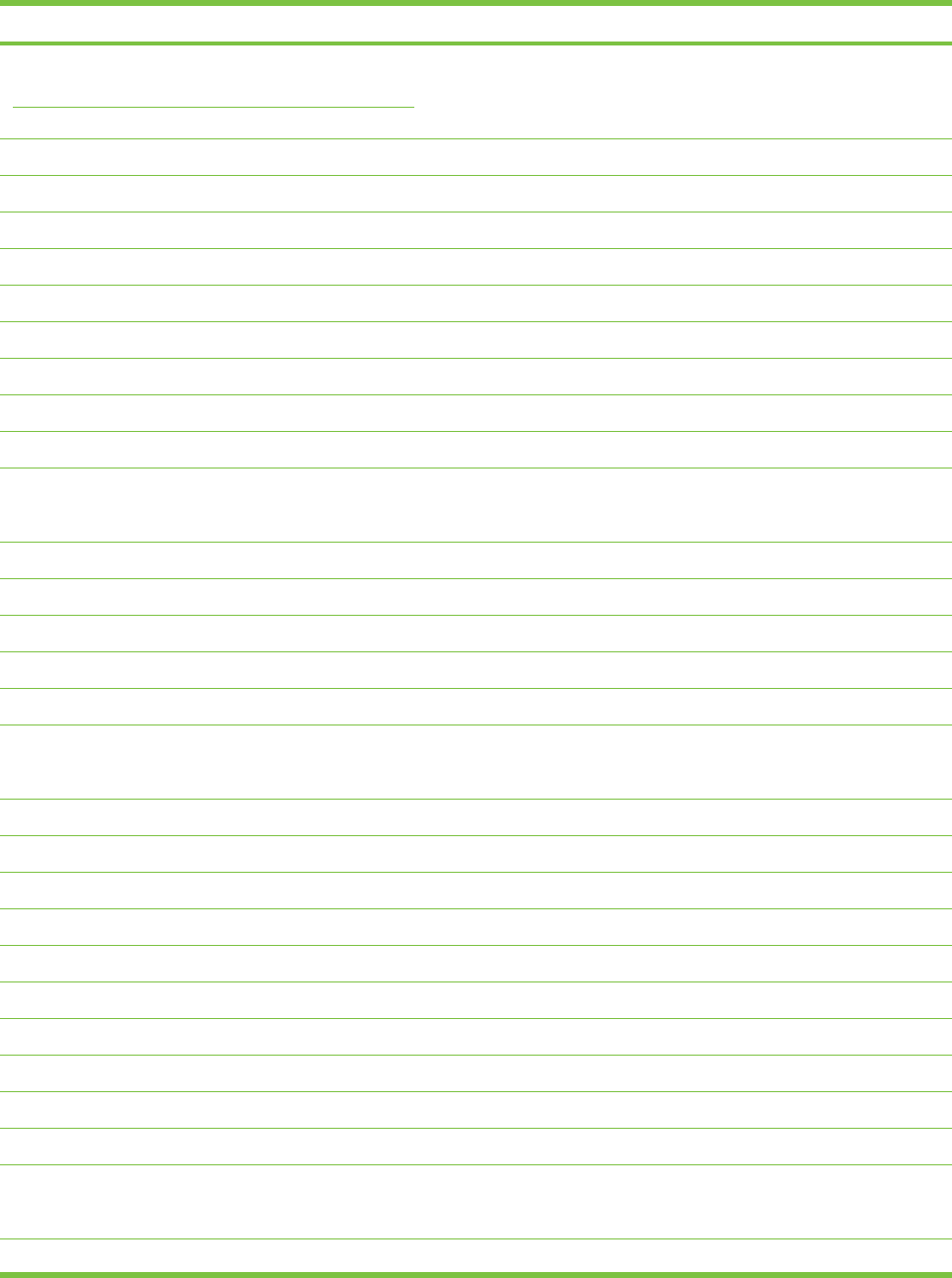
Country/Region Telephone number
Zur weiteren Klärung oder um zusätzliche Information zu erhalten,
können Sie Kontakt mit der Online-Kundenbetreuung von HP
(http://www.hp.com/cpso-support/guide/psd/cscemea.html)
aufnehmen.
Gibraltar 0870 842 2339
Greece 801 11 22 55 47
Guatemala 1-800-999-5105
Guyana 165
Haiti 183
Honduras 800-0-123
Hong Kong SAR 85 (2) 2802 4098
Hungary 1 382 1111
Iceland 507 10 00
India +91-80-8526900 or 1 600 447-737
Support in Hindi and English
Indonesia +62 (21) 350 3408
Ireland 1890 946 500
Israel 9 830 4848
Italy 02 3859 1212
Jamaica 0-800-711-2884
Japan 0570-000-511(Navi Dial, Japan Domestic Only)
81-3-3335-9800
Jordan +971 4 366 2020
Kazakhstan *
Korea, Republic of 1588 3003
Kuwait +971 4 366 2020
Lebanon +971 4 366 2020
Liechtenstein 0848 802 020
Luxembourg 27 303 303
Macedonia *
Malaysia +1800 805 405
Malta *
Mexico Mexico City: 52-58-9922
Outside Mexico City: 01-800-472 6684
Moldova *
138 9 Customer support and warranty
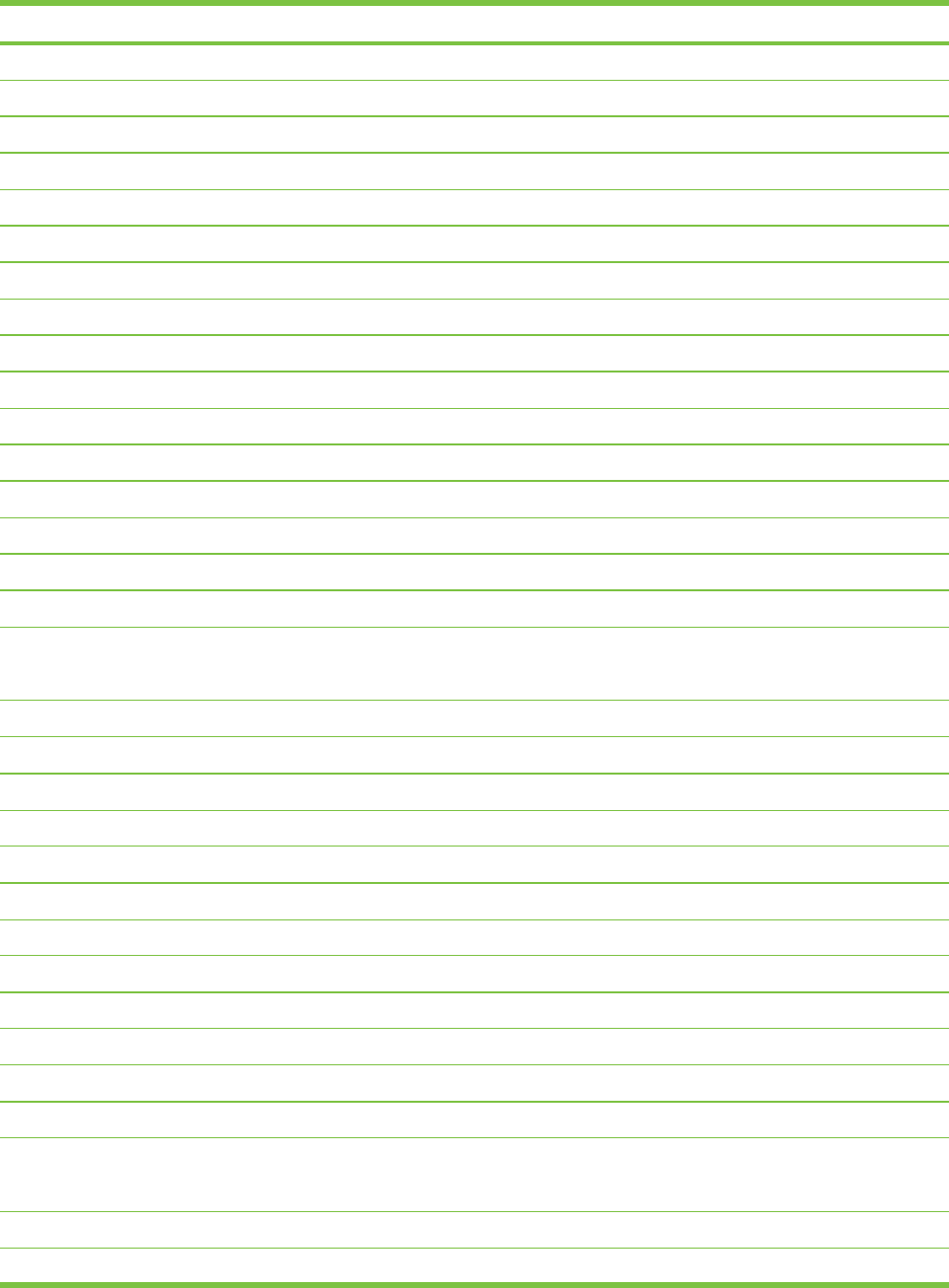
Country/Region Telephone number
Monaco 0826 104949
Morocco 22 40 47 47
Netherlands 0900 117 0000
New Zealand +64 (9) 356 6640
Nicaragua 174
Nigeria *
Norway 800 62 800
Oman +971 4 366 2020
Panama 001-800-711-2884
Peru 0-800-10111
Philippines (2) 867 3551
Poland 22 5666 000
Portugal 213 164 164
Puerto Rico 1 877 232 0589
Qatar +971 4 366 2020
Romania +40 (21) 315 4442
Russia Moscow: 095 797 3520
St. Petersburg: 812 346 7997
San Marino 02 3859 1212
Saudi Arabia 800 897 1444
Serbia and Montenegro +359 (2) 960-1963
Singapore 6272 5300
Slovakia 2 5752 5752
Slovenia *
South Africa (RSA), Republic of 086 000 1030
Spain 902 010 333
Suriname 156
Sweden 077 130 3000
Switzerland 0848 80 20 20
Syria +971 4 366 2020
Taiwan 886-2-8722-8000
886-800-010-055
Thailand (2) 353 9000
Trinidad and Tobago 1-800-711-2884
HP Telephone Support 139
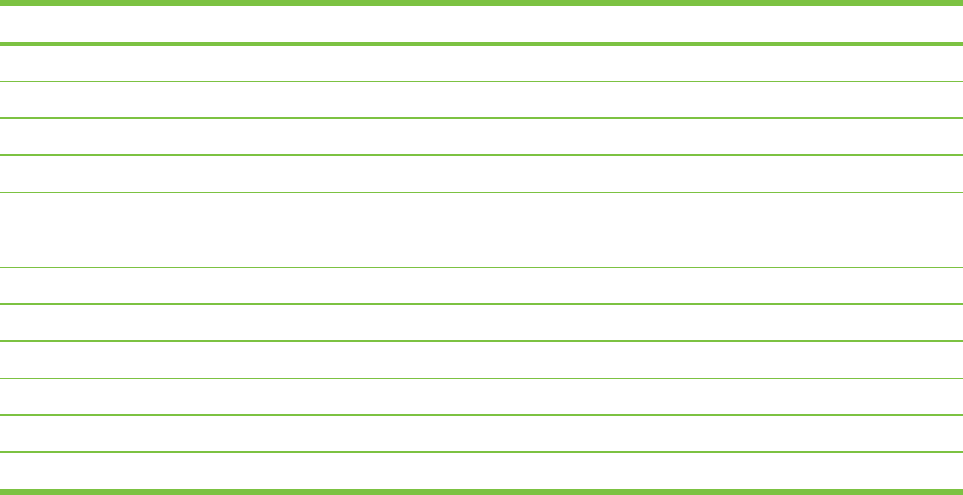
Country/Region Telephone number
Tunisia 71 89 12 22
Turkey 212 444 71 71
United Kingdom 0870 842 2339
Ukraine Kiev: 44 4903520
United Arabic Emirates (UAE) 800 4520
04 366 2020
United States 1-800 HP INVENT
Vatican City 02 3859 1212
Vietnam (8) 823 4530
West Africa (English-speaking countries/regions) *
West Africa (French-speaking countries/regions) +351 213 17 63 80
Yemen +971 4 366 2020
* For support information, call your HP service provider.
140 9 Customer support and warranty
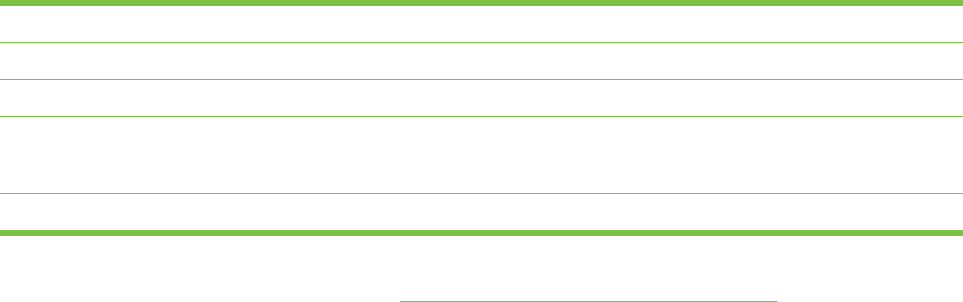
Hewlett-Packard Limited Warranty Statement
HP product Duration of Limited Warranty
Software 90 days
Accessories 90 days
Print cartridges* Until the HP print cartridge has been depleted of HP ink, or
until the “end of warranty” date printed on the HP print
cartridge, whichever occurs first.
Printer peripheral hardware (see below for details) 1 year
*For more detailed warranty information, see http://www.hp.com/support/inkjet_warranty.
Extent of Limited Warranty
1Hewlett-Packard warrants to the end-user customer that the HP products specified above will be
free from defects in materials and workmanship for the duration specified above, which duration
begins on the date of purchase by the customer.
2For software products, HP’s limited warranty applies only to a failure to execute programming
instructions. HP does not warrant that the operation of any product will be uninterrupted or error
free.
3HP’s limited warranty covers only those defects that arise as a result of normal use of the
product, and does not cover any other problems, including those that arise as a result of:
aImproper maintenance or modification;
bSoftware, media, parts, or supplies not provided or supported by HP;
cOperation outside the product’s specifications;
dUnauthorized modification or misuse.
4For HP printer products, the use of a non-HP print cartridge or a refilled print cartridge does not
affect either the warranty to the customer or any HP support contract with the customer.
However, if printer failure or damage is attributable to the use of a non-HP or refilled print
cartridge, HP will charge its standard time and materials charges to service the printer for the
particular failure or damage. This warranty does not extend to empty HP print cartridges, refilled
HP print cartridges, or HP print cartridges which have been tampered with.
5If HP receives, during the applicable warranty period, notice of a defect in any product which is
covered by HP’s warranty, HP shall either repair or replace the product, at HP’s option.
6If HP is unable to repair or replace, as applicable, a defective product which is covered by
HP’s warranty, HP shall, within a reasonable time after being notified of the defect, refund the
purchase price for the product.
7HP shall have no obligation to repair, replace, or refund until the customer returns the defective
product to HP.
8Any replacement product may be either new or like new, provided that it has functionality at least
equal to that of the product being replaced.
Hewlett-Packard Limited Warranty Statement 141
9HP products may contain remanufactured parts, components, or materials equivalent to new in
performance.
10 HP’s Limited Warranty Statement is valid in any country/region where the covered HP product is
distributed by HP. Contracts for additional warranty services, such as on-site service, are
available from any authorized HP service facility in countries/regions where the product is
distributed by HP or by an authorized importer.
Limitations of Warranty
TO THE EXTENT ALLOWED BY LOCAL LAW, NEITHER HP NOR ITS THIRD-PARTY SUPPLIERS
MAKES ANY OTHER WARRANTY OR CONDITION OF ANY KIND, WHETHER EXPRESS OR
IMPLIED WARRANTIES OR CONDITIONS OF MERCHANTABILITY, SATISFACTORY QUALITY,
AND FITNESS FOR A PARTICULAR PURPOSE.
Limitations of Liability
1To the extent allowed by local law, the remedies provided in this Warranty Statement are the
customer’s sole and exclusive remedies.
2TO THE EXTENT ALLOWED BY LOCAL LAW, EXCEPT FOR THE OBLIGATIONS
SPECIFICALLY SET FORTH IN THIS WARRANTY STATEMENT, IN NO EVENT SHALL HP
OR ITS THIRD-PARTY SUPPLIERS BE LIABLE FOR DIRECT, INDIRECT, SPECIAL,
INCIDENTAL, OR CONSEQUENTIAL DAMAGES, WHETHER BASED ON CONTRACT, TORT,
OR ANY OTHER LEGAL THEORY AND WHETHER ADVISED OF THE POSSIBILITY OF
SUCH DAMAGES.
Local Law
1This Warranty Statement gives the customer specific legal rights. The customer may also have
other rights which vary from state to state in the United States, from province to province in
Canada, and from country/region to country/region elsewhere in the world.
2To the extent that this Warranty Statement is inconsistent with local law, this Warranty Statement
shall be deemed modified to be consistent with such local law. Under such local law, certain
disclaimers and limitations of this Warranty Statement may not apply to the customer. For
example, some states in the United States, as well as some governments outside the United
States (including provinces in Canada), may:
aPreclude the disclaimers and limitations in this Warranty Statement from limiting the statutory
rights of a customer (e.g., the United Kingdom);
bOtherwise restrict the ability of a manufacturer to enforce such disclaimers or limitations; or
cGrant the customer additional warranty rights, specify the duration of implied warranties
which the manufacturer cannot disclaim, or allow limitations on the duration of implied
warranties.
3FOR CONSUMER TRANSACTIONS IN AUSTRALIA AND NEW ZEALAND, THE TERMS IN
THIS WARRANTY STATEMENT, EXCEPT TO THE EXTENT LAWFULLY PERMITTED, DO
NOT EXCLUDE, RESTRICT, OR MODIFY, AND ARE IN ADDITION TO, THE MANDATORY
STATUTORY RIGHTS APPLICABLE TO THE SALE OF THE HP PRODUCTS TO SUCH
CUSTOMERS.
142 9 Customer support and warranty
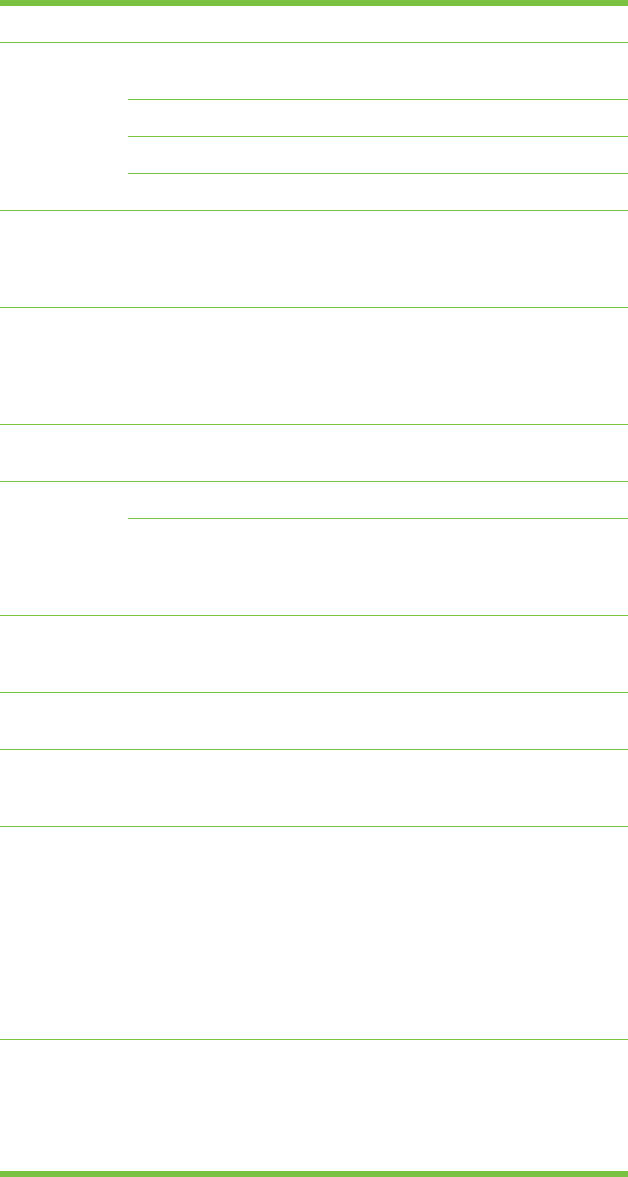
Printer specifications
Print Method Drop-on-demand thermal inkjet printing
Print Speed*
Plain Paper
(Letter/A4)
Fast
Draft
Fast
Normal
Normal Best
Black Text 30 ppm 8.7 ppm 8.0 ppm 0.6 ppm
Color Text 20 ppm 7.5 ppm 6.0 ppm 1.5 ppm
Full Page Color 8.0 ppm 2.5 ppm 1.9 ppm 0.5 ppm
Photo Paper,
bordered, 4 ink
10 x 15 cm
(4 x 6 inches)
Color Photo 0.4 ppm 0.6 ppm 0.9 ppm 1.5 ppm
Photo Paper,
borderless,
6 ink
10 x 15 cm
(4 x 6 inches)
Color Photo 0.5 ppm 0.8 ppm 1.1 ppm 2.0 ppm
*Approximate figures. Exact speed depends on the system
configuration, software program, and document complexity.
Color
Resolution
Maximum of 4800 x 1200 dpi*
*Up to 4800 x 1200 optimized dpi for color printing and 1200 input
dpi. This setting might temporarily use a large amount of hard disk
space (400 MB or more) and will print slower. Photo cartridge, if
present, further enhances the print quality.
Printer
Command
Languages
HP PCL Level 3e
Software
Compatibility
Microsoft Windows (98, NT 4.0, Me, 2000, Windows Server 2003,
XP); Mac OS X (10.2 and above); MS-DOS applications
Fonts 8 built-in fonts, 4 each in portrait and landscape orientations: CG
Times, CG Times Italic; Courier, Courier Italic; Letter Gothic, Letter
Gothic Italic; Univers, Univers Italic (Euro Symbol supported)
Smart
Software
Features
In-box printer driver features:
Borderless Printing, Minimize Margins*, HP Digital Photography,
Customizing paper size, Print on Both Sides, Booklet printing,
Pages per Sheet, Tiling*, Resizing Options, Color Management,
Watermarks*, Mirror Image*, Print preview*, Print All Text as Black,
Print in Grayscale, Print in Sepia*, Printing with Quick Sets*,
ColorSync**
Note: *Windows only; **Macintosh only
Media Types
and Sizes
Paper: Plain, inkjet, photo, glossy, banner
Standard US: Letter (8.5 x 11 inches), Legal (8.5 x 14 inches),
Tabloid (11 x 17 inches), Super B (13 x 9 inches), Executive
(7.25 x 10.5 inches), Statement (5.5 x 8.5 inches), Photo
(4 x 6 inches)
144 10 Printer specifications and Declaration of Conformity
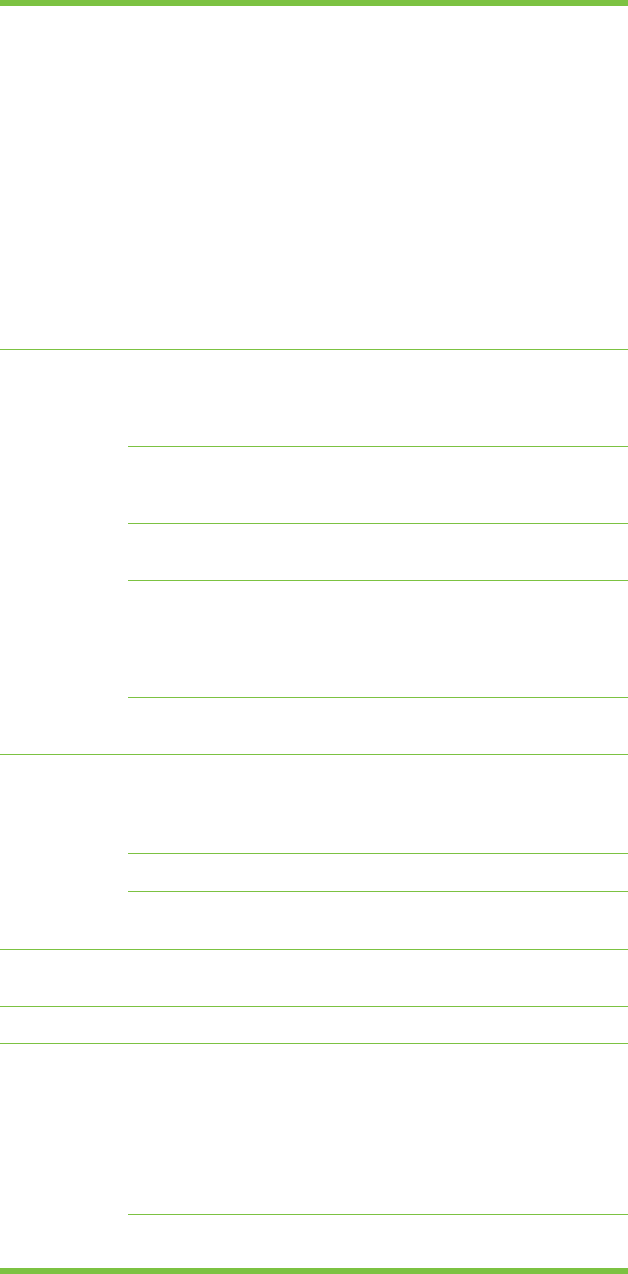
Standard International: A6 (105 x 148.5 mm), A5
(148.5 x 210 mm), A4 (210 x 297 mm), A3 (297 x 420 mm), A3+
(330 x 482 mm), JIS-B4 (257 x 364 mm), JIS-B5 (182 x 257 mm)
Transparencies: US Letter (8.5 x 11 inches), A4 (210 x 297 mm)
Envelopes: US No. 10 (4.12 x 9.5 inches), US A2 Invitation
(4.37 x 5.57 inches), US Monarch (3.87 x 7.5 inches), European DL
(110 x 220 mm), C5 (162 x 229 mm), C6 (114 x 162 mm)
Index Cards: US Index card (4 x 6 inches), US Index card
(5 x 8 inches), A6 card (105 x 148.5 mm)
Labels: US Labels (8.5 x 11 inches), A4 Labels (210 x 297 mm)
Custom size: 89.9 x 146.05 mm (3.54 x 5.75 inches) to
330.2 x 1,270 mm (13 x 50 inches)
Media Handling Input tray:Up to 19 mm (0.75 inches) or up to 150
sheets plain paper; up to 15 envelopes; up to
60 cards; up to 30 transparencies or labels;
photo media
Front manual
feed slot:
Up to 10 sheets plain paper; up to 5
envelopes or cards; up to 8 transparencies;
photo media
Rear manual feed
slot:
Single sheet; thick media (up to 0.3 mm);
envelopes; cards; transparencies; labels
Automatic two-
sided printing
accessory
(duplex unit):
13 x 19 inches, 11 x 17 inches, Legal, Letter,
Executive, A3+, A3, A4, and B5 (JIS). Does
not support banners, index cards, envelopes,
or custom sizes smaller than B5 (JIS) or
larger than 13 x 19 inches/A3+.
Output tray
capacity:
Up to 75 sheets
Recommended
Media Weight
Paper:60 to 135 g/m
2
(16 to 36 lb bond) using input
tray or front manual feed slot, and up to
280 g/m
2
(74 lb bond) using rear manual feed
slot
Envelopes:75 to 90 g/m
2
(20 to 24 lb bond)
Cards:110 to 200 g/m
2
(110 lb index) using rear
manual feed slot
I/O Interface IEEE 1284-Centronics parallel compatible; Universal serial bus
(Windows 98 and USB-connect Macintosh)
Printer Memory 16 MB of built-in RAM
Dimensions HP Deskjet 9800,
9803, and 9808:
574.5 mm (22.62 inches) (width) by
186.3 mm (7.33 inches) (height) by
409.5 mm (16.12 inches) (depth)
With input tray fully extended: 631.0 mm
(24.84 inches) (depth)
HP Deskjet 9800d,
9803d, and 9808d:
With automatic two-sided printing accessory:
500.0 mm (19.68 inches) (depth)
Printer specifications 145
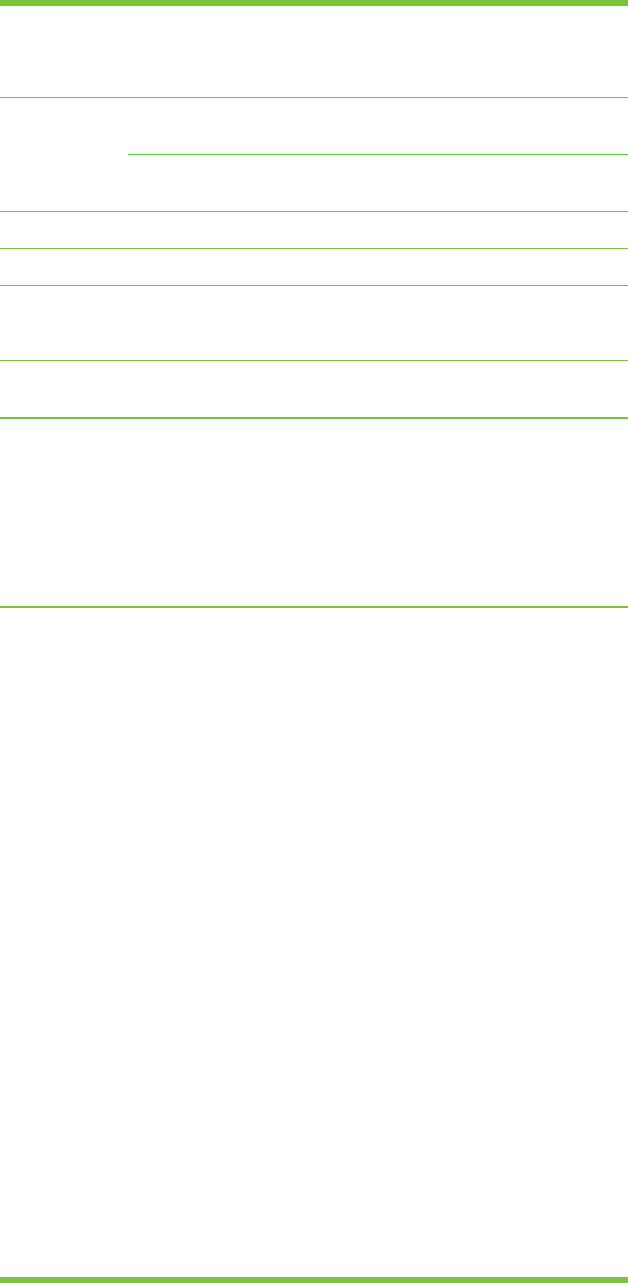
With automatic two-sided printing accessory
and input tray fully extended:
721.5 mm (28.4 inches) (depth)
Weight HP Deskjet 9800,
9803, 9808:
11 kg (24.25 lb)
HP Deskjet 9800d,
9803d, and 9808d:
12 kg (26.45 lb)
Duty Cycle Up to 5,000 pages/month
Power Supply Built-in Universal Power Supply
Power
Requirements
Input 100-240V AC, 1300 mA 50/60Hz
Output 32V DC, 1500mA
Power
Consumption
60 watts maximum
Operating
Environment
Operating temperature: 5˚ to 40˚C (41˚ to 104˚F)
Recommended operating conditions: 15˚ to 30˚C (59˚ to 95˚F)
Storage temperature: –40˚ to 60˚C (–40˚ to 140˚F)
Relative humidity: 20 to 80% RH non-condensing
Noise levels per ISO 9296: Sound power LwAD: 6.1 B(A)
System
Requirements
Minimum
Windows 98: Pentium
®
90 MHz, 16 MB RAM, 145 MB hard disk
space
Windows NT 4.0 (Service Pack 6 or later): Pentium 100 MHz,
32 MB RAM, 145 MB hard disk space
Windows Me: Pentium 150 MHz, 32 MB RAM, 145 MB hard disk
space
Windows 2000: Pentium 300 MHz, 64 MB RAM, 145 MB hard disk
space
Windows XP 32 bit edition: Pentium 300 MHz, 64 MB RAM,
145 MB hard disk space
Windows Server 2003 32 bit edition: Pentium 300 MHz, 128 MB
RAM, 145 MB hard disk space
Mac OS X: G3 (except original PowerBook G3), 128 MB RAM
Internet Explorer 4.0
Recommended
Windows 98: Pentium 266 MHz, 32 MB RAM, 175 MB hard disk
space
Windows NT 4.0 (Service Pack 6 or later): Pentium 266 MHz,
64 MB RAM, 175 MB hard disk space
Windows Me: Pentium 266 MHz, 32 MB RAM, 175 MB hard disk
space
146 10 Printer specifications and Declaration of Conformity
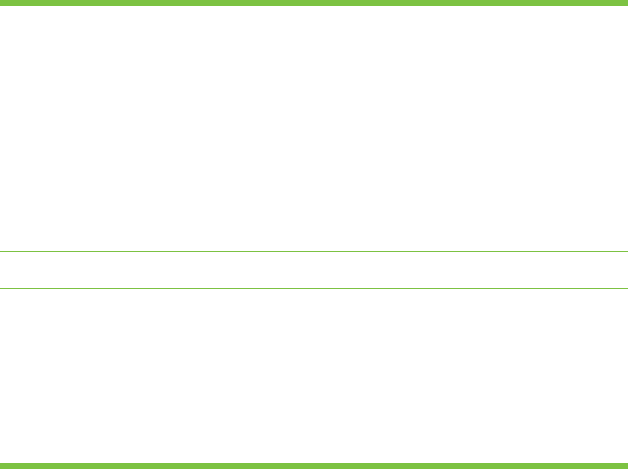
Windows 2000: Pentium 300 MHz, 64 MB RAM, 175 MB hard disk
space
Windows Server 2003 32 bit edition: Pentium 550 MHz, 256 MB
RAM, 190 MB hard disk space
Windows XP 32 bit edition: Pentium 300 MHz, 128 MB RAM,
190 MB hard disk space
Mac OS X: G4 800 MHz, 256 MB RAM
Internet Explorer 5.0 or later
Warranty 1-year limited warranty
Product
Certifications
Safety Certifications: CCC S&E (China), CSA (Canada), PSB
(Singapore), UL (USA), TUV-GS (Germany), K Mark (Korea), CE
(European Union), B Mark (Poland)
EMC Certifications: FCC Title 47 CFR Part 15 Class B (USA),
CTICK (Australia and New Zealand), MIC Mark (Korea), CE
(European Union), BSMI (Taiwan), GOST (Russia), ICES
(Canada), VCCI (Japan)
Printer specifications 147
Declaration of Conformity
Declaration of Conformity
According to ISO/IEC Guide 22 and EN 45014
Manufacturer's Name: Hewlett-Packard Singapore (Pte) Ltd
Manufacturer's Address: Imaging and Printing Manufacturing Operation Singapore,
60 Alexandra Terrace, #07-01, The Comtech, Singapore, 118502
declares, that the product
Product Name: HP Deskjet 9800, HP Deskjet 9800d
HP Deskjet 9803, HP Deskjet 9803d
HP Deskjet 9808, HP Deskjet 9808d
Regulatory Model Number
(1)
:SNPRC-0405
Product Number: C8165A/B, C8166A/B
C8165C, C8166C
C8165D, C8166D
Product Accessory Number: C8258A/HP Automatic Two-Sided Printing Accessory
Product Options: All
Conforms to the following Product Specifications:
Safety: IEC 60950-1: 2001 / EN 60950-1:2001
EN 60825-1:1994 + A1:2002 Class 1 for LEDs
EMC: CISPR 22: 1997 / EN 55022:1998 Class B
(2)
CISPR 24:1997 + A1 + A2 / EN 55024: 1998 + A1 + A2
IEC 61000-3-2:2000 / EN 61000-3-2:2000
IEC 61000-3-3:1994 + A1:2001 / EN 61000-3-3:1995 + A1:2001
FCC Title 47 CFR, Part 15 Class B / VCCI-2
(2)
ICES-003 Issue 4
Supplementary Information:
The product herewith complies with the requirements of the Low Voltage Directive 73/23/EEC and the EMC Directive 89/336/EEC, and
carries the CE marking accordingly.
(1) This product is assigned a Regulatory model number that stays with the regulatory aspects of the design. The Regulatory Model
Number is the main product identifier in the regulatory documentation and test reports, this number should not be confused with the
marketing name or the product numbers.
(2) The product was tested in a typical configuration with Hewlett Packard personal computer systems.
Chan Kum Yew
Director, Quality
148 10 Printer specifications and Declaration of Conformity
Declaration of Conformity
Local contact for regulatory topics only:
European Contact: Hewlett-Packard GmbH, Department HQ-TRE / Standards Europe, Herrenberger Strasse 140, D-71034 Böblingen,
Germany
USA Contact: Hewlett-Packard Company, HPCC, 20555 S.H. 249 Houston, Texas, 77070
Australia Contact: Hewlett Packard Australia Ltd, Product Regulations Manager, 31-41 Joseph Street, Blackburn, Victoria 3130, Australia.
Singapore, 6 October 2004
Declaration of Conformity 149
150 10 Printer specifications and Declaration of Conformity
FCC statement
The U.S. Federal Communications Commission (in 47 cfr 15.105) has specified that the following
notices be brought to the attention of users of this product.
This device complies with part 15 of the FCC rules. Operation is subject to the following two
conditions: (1) This device may not cause harmful interference, and (2) this device must accept any
interference received, including interference that may cause undesired operation.
Shielded cables
Use of a shielded data cable is required to comply with the Class B limits of Part 15 of the FCC Rules.
Pursuant to Part 15.21 of the FCC Rules, any changes or modifications to this equipment not
expressly approved by the Hewlett-Packard Company, may cause harmful interference and
void the FCC authorization to operate this equipment.
NOTE: This equipment has been tested and found to comply with the limits for a Class B digital
device, pursuant to Part 15 of the FCC Rules. These limits are designed to provide reasonable
protection against harmful interference in a residential installation. This equipment generates, uses
and can radiate radio frequency energy and, if not installed and used in accordance with the
instructions, may cause harmful interference to radio communications. However, there is no
guarantee that interference will not occur in a particular installation. If this equipment does cause
harmful interference to radio or television reception, which can be determined by turning the
equipment off and on, the user is encouraged to try to correct the interference by one or more of the
following measures:
■Reorient or relocate the receiving antenna.
■Increase the separation between the equipment and receiver.
■Connect the equipment into an outlet on a circuit different from that to which the receiver is
connected.
■Consult the dealer or an experienced radio/TV technician for help.
152 11 Regulatory information
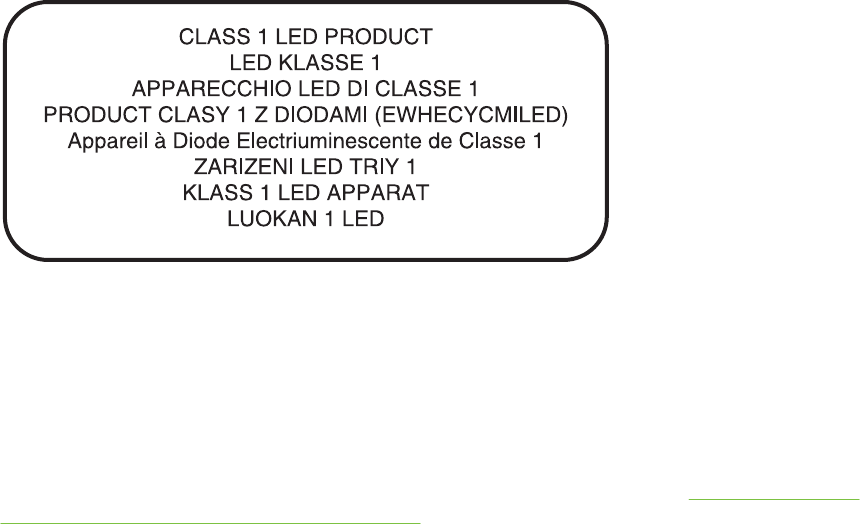
Miscellaneous regulatory information
Power cord statement
The power cord cannot be repaired. If it is defective, it should be discarded or returned to the supplier.
LEDs classification
Environmental sustainability program
Hewlett-Packard is committed to providing quality products in an environmentally sound manner.
HP continuously improves the design processes of its products to minimize the negative impact on
the office environment and on the communities where products are manufactured, shipped, and
used. HP has also developed processes to minimize the negative impact of the disposal of the
product at the end of its printing life.
For more information about the HP environmental sustainability program, see http://www.hp.com/
hpinfo/globalcitizenship/environment/index.html.
Reduction and elimination
Paper use
The two-sided (duplex) printing and N-up printing features of this product (which you can use to print
multiple pages of a document on one sheet of paper) can reduce paper usage and the resulting
demands on natural resources. See this guide for more information about using these features.
Ink use
The Fast mode of this product uses less ink, which might extend the life of the cartridges. See the
printer driver onscreen Help for more information.
Ozone-depleting chemicals
Ozone-depleting chemicals, such as chlorofluorocarbons (CFCs), have been eliminated from
HP manufacturing processes.
Power consumption
Power usage drops significantly while in PowerSave mode, which saves natural resources and saves
money without affecting the high performance of this product. This product qualifies for ENERGY
Miscellaneous regulatory information 153
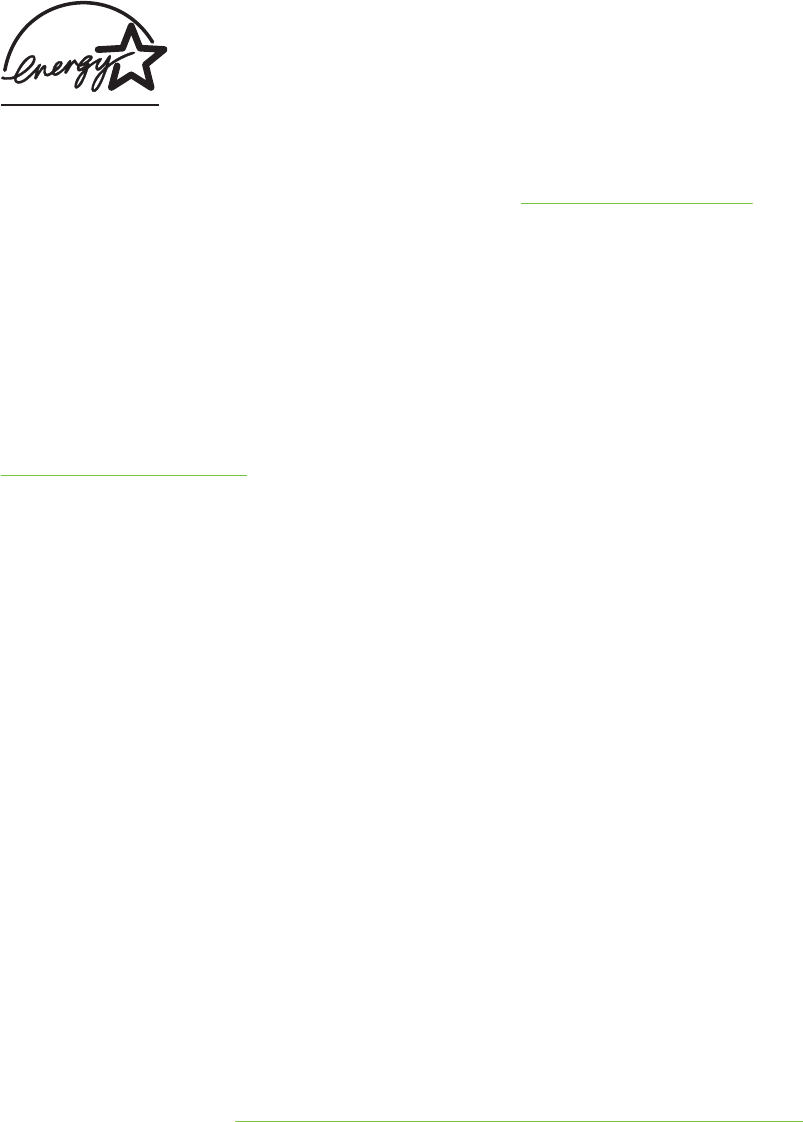
STAR®, which is a voluntary program to encourage the development of energy-efficient office
products.
ENERGY STAR® is a U.S. registered service mark owned by the U.S. government. As an ENERGY
STAR® Partner, Hewlett-Packard Company has determined this product meets ENERGY STAR®
guidelines for energy efficiency. For more information, see http://www.energystar.gov.
Hazardous materials
This HP product contains the following materials that might require special handling at end-of-life:
■Lead in the solder
Material safety data sheets
Material safety data sheets (MSDSs) can be obtained from the following HP website:
http://www.hp.com/go/msds.
Recycling
Design for recycling has been incorporated into this printer:
■The number of materials has been kept to a minimum while ensuring proper functionality and
reliability.
■Dissimilar materials have been designed to separate easily.
■Fasteners and other connections are easy to locate, access, and remove using common tools.
■High-priority parts have been designed so that they can be reached quickly for efficient
disassembly and repair.
Printer packaging
The packaging materials for this product have been selected to provide maximum protection for the
least cost possible, while attempting to minimize environmental impact and facilitate recycling. The
rugged design of the product assists in minimizing both packaging materials and damage rates.
HP products and supplies
HP's Planet Partners™ recycling service provides an easy way to recycle any brand of computer
equipment or HP printing supplies. HP's state-of-the-art processes ensure that your unwanted
hardware or HP printing supply is recycled in a way that conserves resources.
For more information, see http://www.hp.com/hpinfo/globalcitizenship/environment/recycle/.
End-of-life returns
At the end of the product life, you can return the product to HP.
154 11 Regulatory information
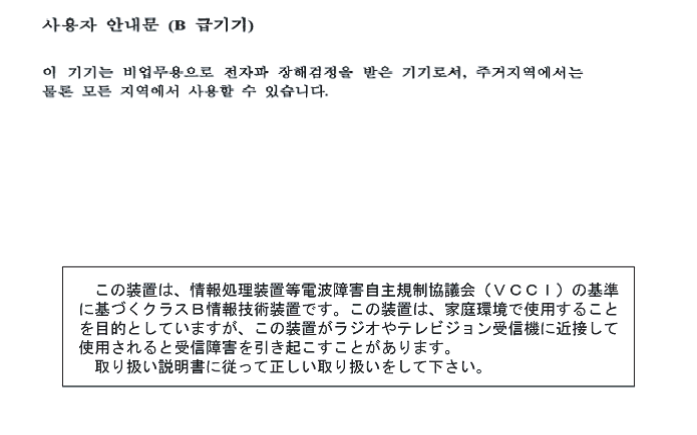
EMI statement (Korea)
EMI statement (Japan)
Declaration of Conformity statement/Normes de sécurité (Canada)
This digital apparatus does not exceed the Class B limits for radio noise emissions from digital
apparatus set out in the Canadian ICES-003.
Le présent appareil numérique n'émet pas de bruits radioélectriques dépassant les limites
applicables aux appareils numériques de Classe B prescrites dans la réglement sur le brouillage
radioélectrique édicté par le NMB-003 du Canada.
Regulatory model number
For regulatory identification purposes, your product is assigned a Regulatory Model Number. The
Regulatory Model Number for your product is SNPRC-0405. This regulatory number should not be
confused with the marketing name (e.g., HP Deskjet 9800 series) or product numbers (e.g., C8165A
or C8166A).
Miscellaneous regulatory information 155
156 11 Regulatory information
Index
Symbols/Numerics
4800 x 1200 optimized dpi 58,
59, 61
A
accessories
ordering information 121
warranty 141
automatic paper-type sensor 43
automatic two-sided printing
accessory
advantages of using 66
installing 22
troubleshooting 113
using 66
B
banners, printing 72
black or photo print cartridge lights
illustration 7
booklet printing 69
borderless printing
description 45
printing 61
troubleshooting 111
C
Cancel button 77
cancelling print job 77
cards, printing 55
ColorSmart III 58
custom-sized paper, printing 52
customer support 133
D
declaration of conformity 148
demo page, printing 85, 90
diagnostic page, printing 91
diagnostics page 4
dimensions, printer 145
duplex unit
illustration 8
parts and description 9
duplexing. See printing
E
electronic support
help 134
envelopes, printing 53
environmental specifications 146
error messages
displaying via Toolbox 81
Exif Print 60
extendable input tray 6
extendable output tray 6
F
FCC statement 152
fonts, included 144
front manual feed paper guide
illustration 6
front manual feed slot
illustration 6
printing 48
G
Getting started guide 4
H
help
customer support 133
electronic support 134
HP Telephone Support 136
Toolbox 80
HP Digital Photography 45
HP Inkjet Toolbox 86
HP Inkjet Toolbox (Mac OS) 4
HP Instant Support 4, 82
HP media, printing 51
HP PCL 3 144
HP photo imaging software 60
HP Telephone Support 136
HP telephone support 4
HP websites 4
hpshopping.com 121
I
IBM OS/2 driver 20
Information tab, Toolbox 82
input tray 41
input tray lock 7
input tray, extendable
illustration 6
interfaces, I/O 145
iron-on transfers, printing 74
I/O interfaces 145
J
jammed paper, clearing 107
L
labels, printing 73
language, printer 144
limited warranty statement 141
Linux driver 20
loading media
front manual feed slot 48
input tray 41
rear manual feed slot 48
M
Macintosh
HP Inkjet Toolbox 86
system requirements 146
manual feed slot, front
illustration 6
printing 48
manual feed slot, rear
description 8
printing 48
Index 157
margins, minimum 39
media
borderless printing 61
clearing jams 107
loading in input tray 41
loading transparencies 41
ordering supplies 121
printing on cards 55
printing on custom-sized paper
52
printing on envelopes 53
printing on HP media 51
printing on transparencies 51
printing on various types 51
supported sizes 32
supported types 38
supported weights and
capacities 39
tips for selecting and using 32
memory, included 145
minimize margins 45
minimum margins 39
myPrintMileage
accessing via Toolbox 82
description 84
website 84
N
network printing
connecting 15
O
operating system requirements
146
output tray, extendable
illustration 6
P
panoramic photos, printing 75
paper. See media
paper jams
clearing 107
tips for avoiding 109
paper width guide 7
parallel port 8
PCL 3 144
photographs
4800 x 1200 optimized dpi 59
digital photography
technologies 59
Exif Print 60
guidelines for printing 58
HP Digital Photography 45
HP photo imaging software 60
PhotoREt IV 58
PhotoREt printing 59
printing 58
printing borderless 61
six-ink color printing 58
PhotoREt IV 58
poor print quality 99
posters, printing 71
Power button 8
power input 8
Power light 8
power-saving mode 2
print cartridge cradle 6
print cartridge latch 6
print cartridges
aligning 26, 85
cleaning 27, 85
ink level display, Macintosh 86
ink level display, Windows 81
installing or replacing 23
maintaining and storing 28
Print Cartridge Protector 28
printing with a single print
cartridge 29
warranty 141
print speeds 144
printer
display hardware information
82
language 144
memory 145
minimum margins 39
printer driver features 45
printer lights reference 115
registering via Toolbox 82
resolution 144
smart software features 45
special features 2
specifications 143
printer driver
changing current print settings
47
changing default print settings
44
customizing setup program 19
installing in Macintosh 13
installing other drivers 20
smart software features 45,
144
software 10
system requirements 146
uninstalling 17
warranty 141
Printer Services tab, Toolbox 85
Printer Status tab, Toolbox 81
printer-driver help 4
printing
banners 72
booklets 69
borderless printing 45, 61
cancelling print job 77
digital photographs 58
front manual feed slot 48
iron-on transfers 74
labels 73
minimize margins 45
minimum margins 39
multiple pages on single sheet
68
on both sides, automatic 66
on both sides, guidelines 64
on both sides, manual 65
on both sides, overview 64
on cards 55
on custom-sized paper 52
on envelopes 53
on HP media 51
on transparencies 51
on various media types 51
panoramic photos 75
panoramic printing 2
posters 71
power-saving mode 2
rear manual feed slot 48
using automatic paper-type
sensor 43
with a single print cartridge 29
printing on both sides. See printing
printing problems 92
product certifications 147
R
readme file 4
rear access panel
description 8
release buttons 8
rear manual feed slot
158
description 8
printing 48
regulatory information 151
release notes 4
resolution, printer 144
Resume button 8
Resume light 8
S
setup poster 4
small media ejector 7
small media guide
description 7
using 53, 55
smart software features 45
software
changing current print settings
47
changing default print settings
44
customizing setup program 19
HP photo imaging software 60
installing in Macintosh 13
other software, installing 20
printer driver 10
printer driver features 45
smart software features 45,
144
system requirements 146
uninstalling 17
warranty 141
specifications
operating environment 146
power consumption 146
power requirements 146
printer 143
printer duty cycle 146
printer size 145
printer weight 146
system requirements 146
Starter CD 4
supplies and accessories
accessories 123
supported print cartridges 23
system requirements 146
T
Toolbox
description 4
Information tab 82
ordering printing supplies 122
Printer Services tab 85
Printer Status tab 81
using 80
top cover 6
transparencies
loading 41
printing 51
tri-color print cartridge lights
illustration 7
troubleshooting
automatic two-sided printing
113
automatic two-sided printing
accessory 113
banners not printing correctly
112
borderless printing problems
111
demo page, printing 90
diagnostic page, printing 91
jammed paper 107
network printing problem 114
photo printing problems 110
printer lights blink 115
tips and resources 88
two-sided printing. See printing
typefaces, included 144
U
unexpected printouts 99
uninstalling software 17
USB port 8
using print cartridges 23
W
warranty 141
website
IBM 20
Linux 20
myPrintMileage 84
ordering supplies and
accessories 121
Windows
system requirements 146
Index 159
160
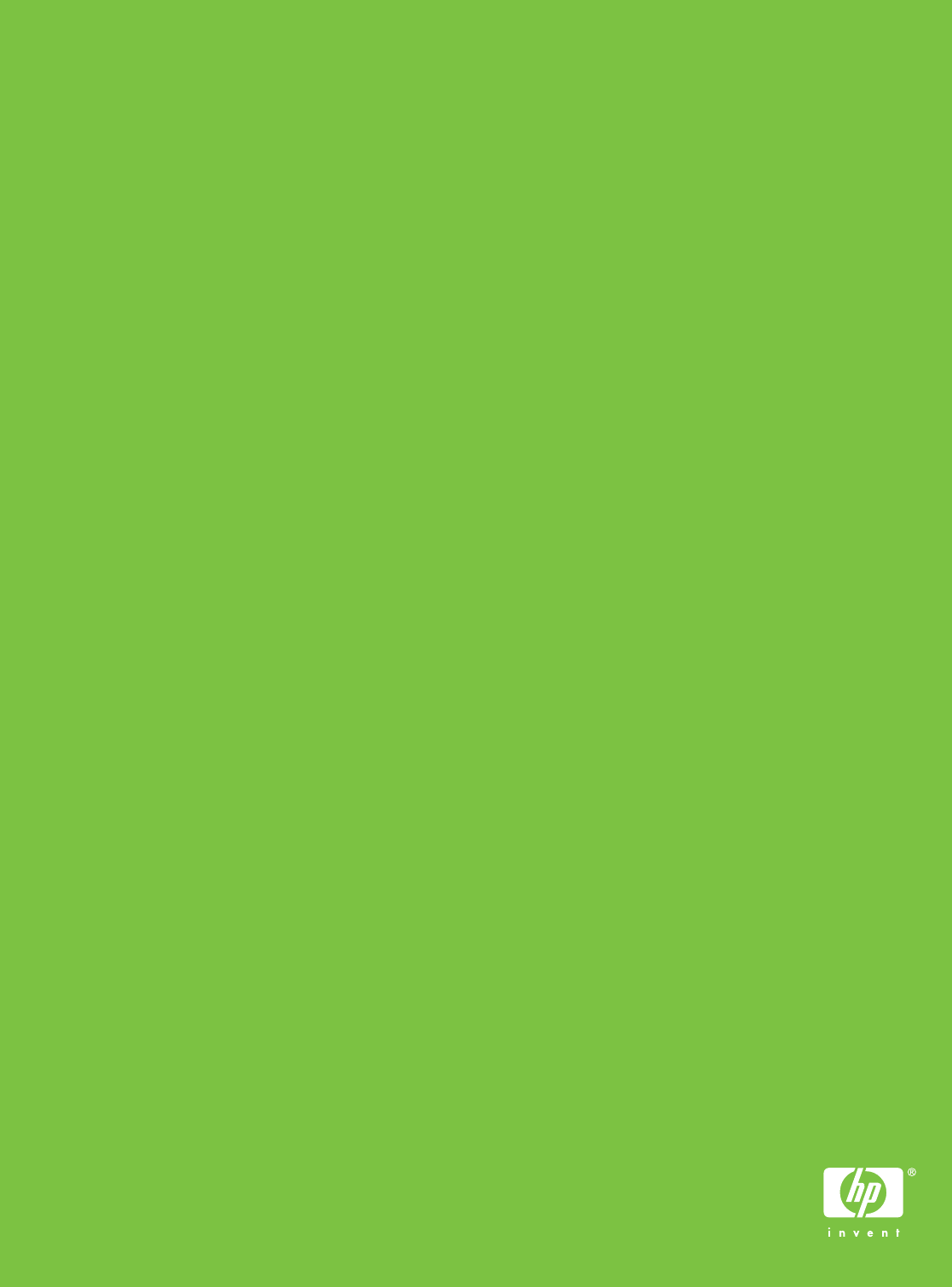
© 2005 Hewlett-Packard Development Company, L.P.
www.hp.com/support/dj9800




