HP RAID Image Deployment On Compaq Dc7000 Series Business PCs C00767036
User Manual: HP RAID Image Deployment on HP Compaq dc7000 Series Business PCs
Open the PDF directly: View PDF ![]() .
.
Page Count: 7

1
RAID Image Deployment on HP Compaq dc7000 Series
Business PCs
Building the Master Image – F6 Install . . . . . . . . . . . . . . . . . . . . . . . . . . . . . . . . . . . . . . . . . .2
Summary . . . . . . . . . . . . . . . . . . . . . . . . . . . . . . . . . . . . . . . . . . . . . . . . . . . . . . . . . . . 2
Prerequisites . . . . . . . . . . . . . . . . . . . . . . . . . . . . . . . . . . . . . . . . . . . . . . . . . . . . . . . . . 3
Instructions . . . . . . . . . . . . . . . . . . . . . . . . . . . . . . . . . . . . . . . . . . . . . . . . . . . . . . . . . .3
Building the Master Image – Online Prebuilt Operating System Image . . . . . . . . . . . . . . . . . . . . 4
Summary . . . . . . . . . . . . . . . . . . . . . . . . . . . . . . . . . . . . . . . . . . . . . . . . . . . . . . . . . . . 4
Prerequisites . . . . . . . . . . . . . . . . . . . . . . . . . . . . . . . . . . . . . . . . . . . . . . . . . . . . . . . . . 4
Instructions . . . . . . . . . . . . . . . . . . . . . . . . . . . . . . . . . . . . . . . . . . . . . . . . . . . . . . . . . .4
Image Deployment . . . . . . . . . . . . . . . . . . . . . . . . . . . . . . . . . . . . . . . . . . . . . . . . . . . . . . . 5
Summary . . . . . . . . . . . . . . . . . . . . . . . . . . . . . . . . . . . . . . . . . . . . . . . . . . . . . . . . . . . 5
DOS PXE . . . . . . . . . . . . . . . . . . . . . . . . . . . . . . . . . . . . . . . . . . . . . . . . . . . . . . . . . . .5
Altiris Windows PE PXE . . . . . . . . . . . . . . . . . . . . . . . . . . . . . . . . . . . . . . . . . . . . . . . . .6

2
Introduction
This white paper provides the step-by-step instructions necessary to create and deploy operating system
images onto HP Compaq dc7700 Business PCs with RAID Striping (mode 0) or RAID Mirroring (mode 1)
capability.
To create and deploy images:
1. Find the RAID drivers, and then create the PXE images.
2. Build the reference system, install the RAID drivers, and then create the RAID-Ready operating system
image.
3. RAID configure the target machines, and then deploy the operating system images.
This process has three methods. Depending on administrator needs, you can install RAID drivers:
•Into a live operating system.
•Into an offline operating system image.
•Along with a new operating system using an F6 install.
Each of these methods requires different prerequisites for each environment. Please refer to the appropri-
ate prerequisites for your network later in this paper.
Warning: Creating RAID volumes may destroy any data on the target system’s hard drives.
Summary
In this section, you install the RAID drivers into the Windows PE PXE image so that the PXE operating sys-
tem recognizes RAID. You can omit this step if you use a DOS PXE image.
Installing RAID Drivers in PXE images - Windows PE
If you build a RAID-enabled master image:
•From scratch, go to “Building the Master Image – F6 Install” on page 3. Then proceed to “Image
Deployment” on page 5.
•From a previously-built image and you want to insert the RAID drivers into a live operating system, go
to “Building the Master Image – Online Prebuilt Operating System Image” on page 4. Then proceed
to “Image Deployment” on page 5.
•From a previously-built image and you want to insert the RAID drivers into an offline operating system
image, go to “Building the Master Image – Online Prebuilt Operating System Image” on page 4.
Then proceed to “Image Deployment” on page 5.
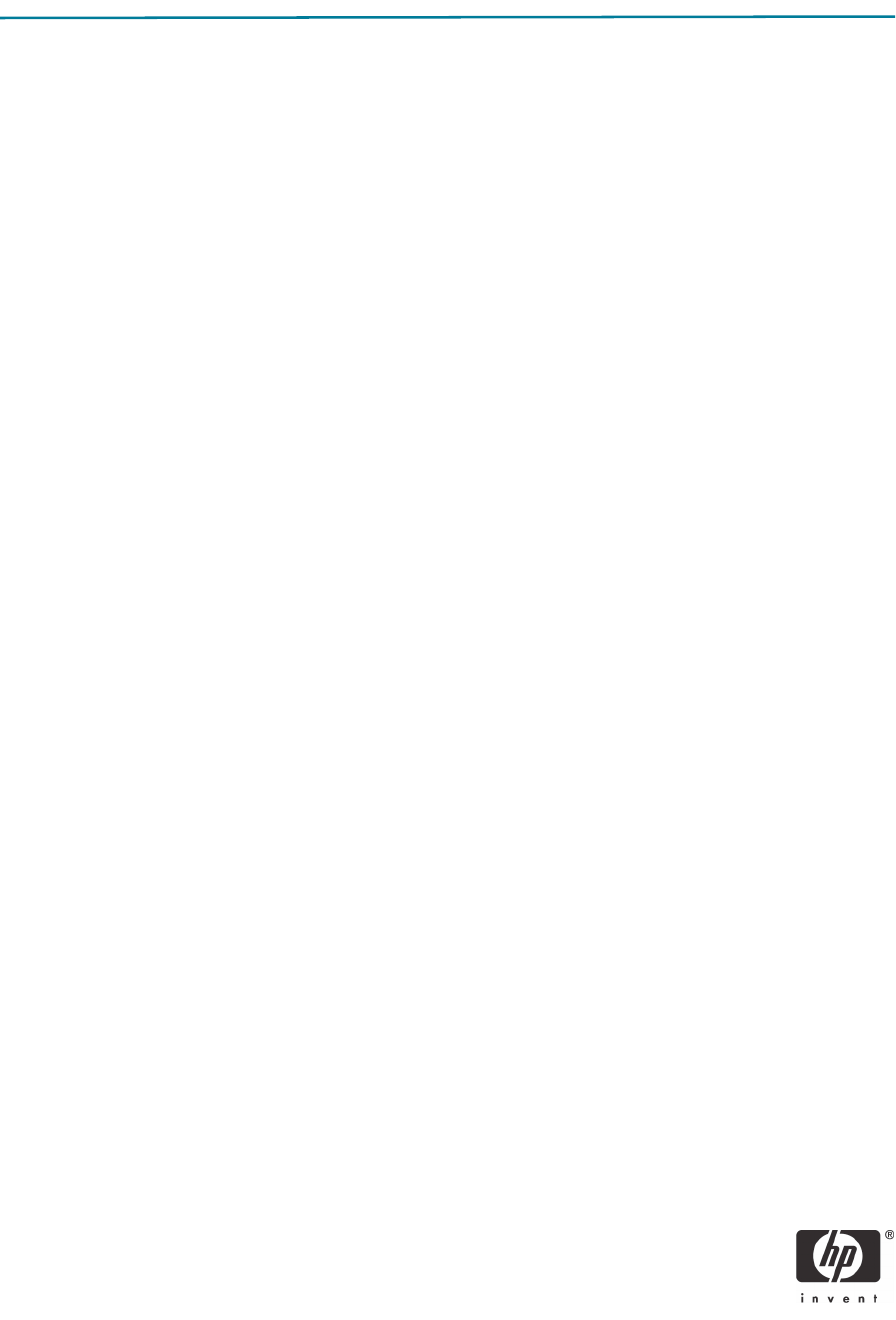
3
Building the Master Image – F6 Install
Summary
Use this section when a new installation of Windows XP onto a RAID capable computer is used as the ref-
erence machine for the deployment images.
Prerequisites
•Altiris Deployment Solution 6.5 or greater
•Reference computer - HP Compaq dc7700 Business PCs:
•RAID capable
• Intel Matrix RAID Controller
• Two or more hard drives of the same size
•CD-ROM drive
• 3.5-inch floppy disk drive (USB floppy drive must have BIOS support)
• RAID does not need to be enabled or configured prior to installation
•Target computer - HP Compaq dc7700 Business PCs:
•RAID capable
• Two or more hard drives of the same size
•PXE Boot enabled
• RAID does not need to be enabled or configured prior to installation
•HP Windows XP Professional SP2 CD-ROM
•RAID driver softpaq 33181
Instructions
1. Extract the softpaq to the default location on an available Windows computer.
2. Using the C:\SWSetup\SP33181\f6flpy32.exe program, create the RAID driver floppy.
3. Configure BIOS for RAID. For more information, see the white paper titled “Redundant Array of Inde-
pendent Disks (RAID) on HP Compaq dc7700 and dx7300 Business PCs.”
4. Boot from the Windows XP Professional CD-ROM.
5. Press F6 when asked to install third party SCSI or RAID drivers.
6. Insert the RAID driver floppy created in step 2.
7. When prompted to specify additional SCSI adapters, press S.
8. Select Intel ICH8R/DO/DH SATA RAID Controller (Desktop ICH8R), and then press Enter.
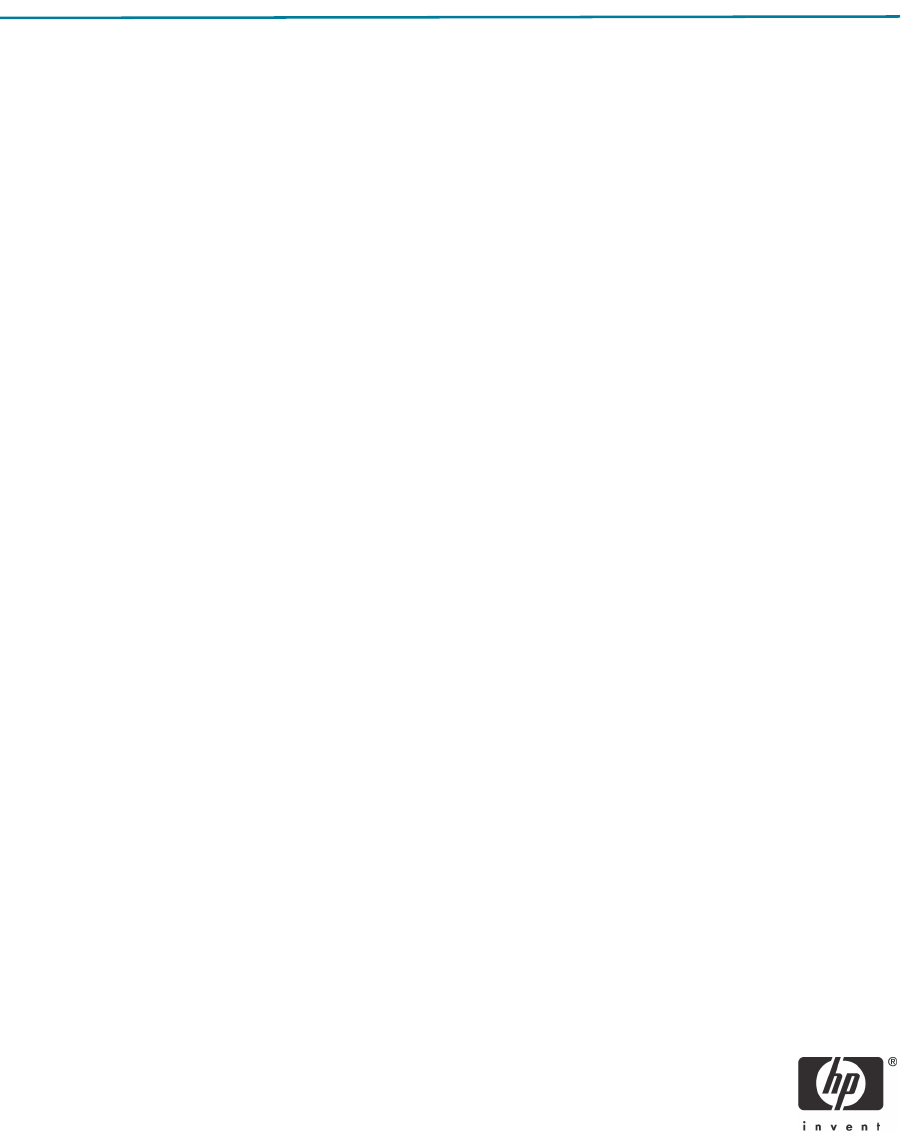
4
9. Continue with the Windows installation.
10. After the installation is complete, verify that the RAID drivers loaded correctly by running the Device
Manager and checking for the Intel ICH8R/DO/DH SATA RAID Controller entry in the SCSI
and RAID controllers section. If the drivers did not load correctly, repeat this procedure.
11. Using your deployment server, create a deployment image of the reference computer.
Building the Master Image – Online Prebuilt Operating Sys-
tem Image
Summary
Use this section when an installation of Windows XP that has already been built on a RAID capable com-
puter is used as the reference machine for the deployment images. You will insert the RAID drivers into a
live operating system image using the Sysprep program.
Prerequisites
•Altiris Deployment Solution 6.5 or greater
•Reference computer
•CD-ROM drive
• No RAID controllers required
•Target computer - HP Compaq dc7700 Business PCs:
•RAID capable
• Two or more hard drives of the same size
•PXE Boot enabled
• RAID does not need to be enabled or configured prior to installation
•Repset
•Windows XP Professional Installation CD-ROM
•RAID driver softpaq 33181
Instructions
1. Boot the reference computer into Windows XP.
2. Extract the softpaq to an available Windows computer.
3. Create a folder called Sysprep in the root directory
4. Insert the Windows XP Installation CD.
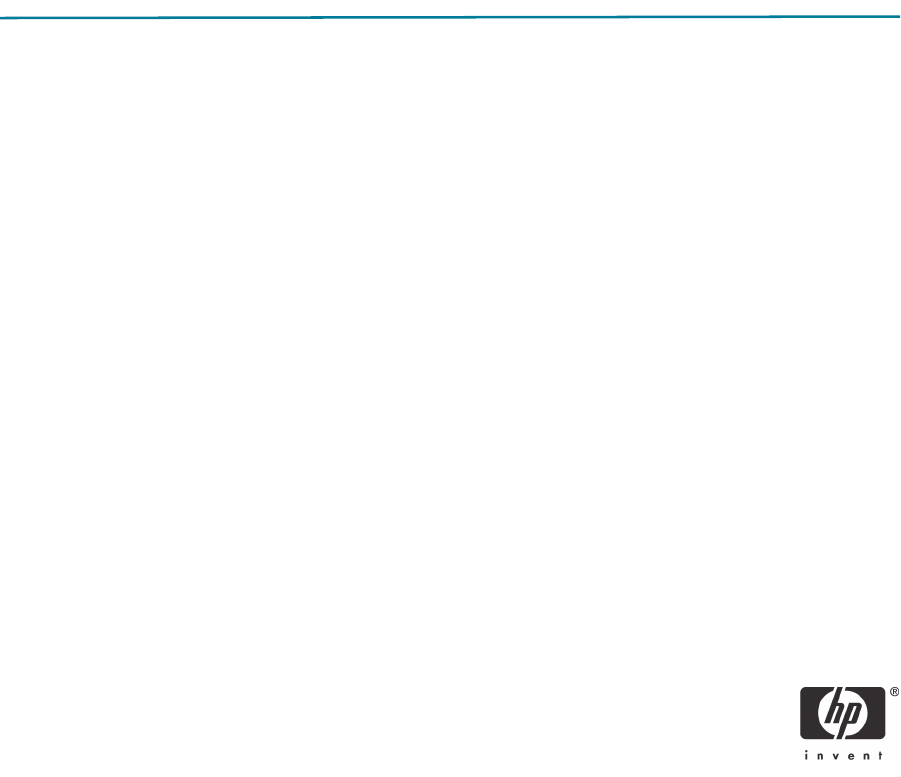
5
5. Extract the contents of the DEPLOY.CAB file located on the installation CD at D:\SUPPORT\TOOLS\
(assuming D is the CD-ROM drive letter) into the Sysprep folder.
6. In the Sysprep folder, create a new text file called Sysprep.inf.
7. In the new text file, add the following text:
[SysprepMassStorage]
PCI\VEN_8086&DEV_2822&CC_0104 = C:\SWSetup\SP33181\iastor.inf
8. At a command prompt, run:
C:\sysprep\sysprep.exe –factory –reboot –activated
The computer reboots after Sysprep executes.
9. To verify RAID drivers were installed, open Sysprep.inf located in c:\sysprep. It should read:
[sysprepcleanup]
Service=iaStor
10. At a command prompt, run:
C:\sysprep\sysprep.exe –reseal –reboot
11. Using the deployment server, create a deployment image of the reference computer.
Image Deployment
Summary
The Altiris Deployment Console allows for the use of either a DOS PXE image or a Windows PE PXE
image. Since the procedures are different for the two operating systems, the following procedures docu-
ment both approaches.
DOS PXE
1. Create a new folder called RSETUP in the Deployment Share.
2. Copy repset.exe and raidcfg.exe to RSETUP.
3. Create a new text file in RSETUP called CPQSETUP.txt.
4. In CPQSETUP.TXT, add the following text:
English
SATA Emulation
IDE
--
*RAID
AHCI

6
5. Create a new job named Configure RAID in Deployment Console.
6. Insert a Run Script task into the new job using the following one line script:
F:\rsetup\repset.exe
Make sure the script operating system is DOS and that client running environment is the DOS PXE
Automation.
7. Insert a Power Control task to reboot the machine.
8. Insert a Run Script task using the following one line script:
F:\rsetup\raidcfg.exe /Y /C:<volume name> /L:<RAID mode level>
For example: /C:Volume1 /L:0
Edit the volume name and RAID mode level to suit the administrator. Make sure the script operating
system is DOS and that client running environment is the DOS PXE Automation.
9. Insert a Power Control task to reboot the machine.
10. Insert a Distribute Image task to run in DOS automation. Select the previously created RAID-config-
ured master image to deploy.
11. Schedule new jobs with target machines as desired.
Altiris Windows PE PXE
1. Create a new folder called RSETUP in the deployment share.
2. Copy BiosConfigUtility.exe from the SSM softpaq and raidcfg32.exe from the RAID softpaq to
RSETUP.
3. Create a new text file in RSETUP called CPQSETUP.txt.
4. In CPQSETUP.TXT, type the following:
English
SATA Emulation
IDE
--
*RAID
AHCI
5. Create a new job in the Deployment Console.
6. Insert a Run Script task using the following one line script:
F:\rsetup\BiosConfigUtility.exe /Setconfig:F:\ssm\CPQSETUP.TXT
Make sure the script operating system is Windows and that client running environment is the WinPE
PXE Automation.
7. Insert a Power Control task to reboot the machine.

7
8. Insert a Run Script task using the following one line script:
F:\rsetup\raidcfg32.exe /Y /C:<volume name> /L:<RAID mode level>
Edit the volume name and RAID mode to suit the administrator. Make sure the script operating system
is Windows and that client running environment is the WinPE PXE Automation.
9. Insert a Power Control task to reboot the machine.
10. Insert a Distribute Image task to run in WinPE automation. Select the previously created RAID config-
ured master image to deploy.
© 2006 Hewlett-Packard Development Company, L.P. The information in this document is subject to change without notice. The
only warranties for HP products and services are set forth in the express warranty statements accompanying such products and
services. Nothing herein should be construed as constituting an additional warranty. HP shall not be liable for technical or
editorial errors or omissions contained herein.
Microsoft, MS-DOS, Windows, and Windows NT are trademarks of Microsoft Corporation in the U.S. and other countries.
436857-001, 9/2006