HQT Science and Technology DM-9800V Digital Mobile Radio User Manual DM 9800 2017 11 09
Shenzhen HQT Science&Technology; Co., Ltd. Digital Mobile Radio DM 9800 2017 11 09
User manual
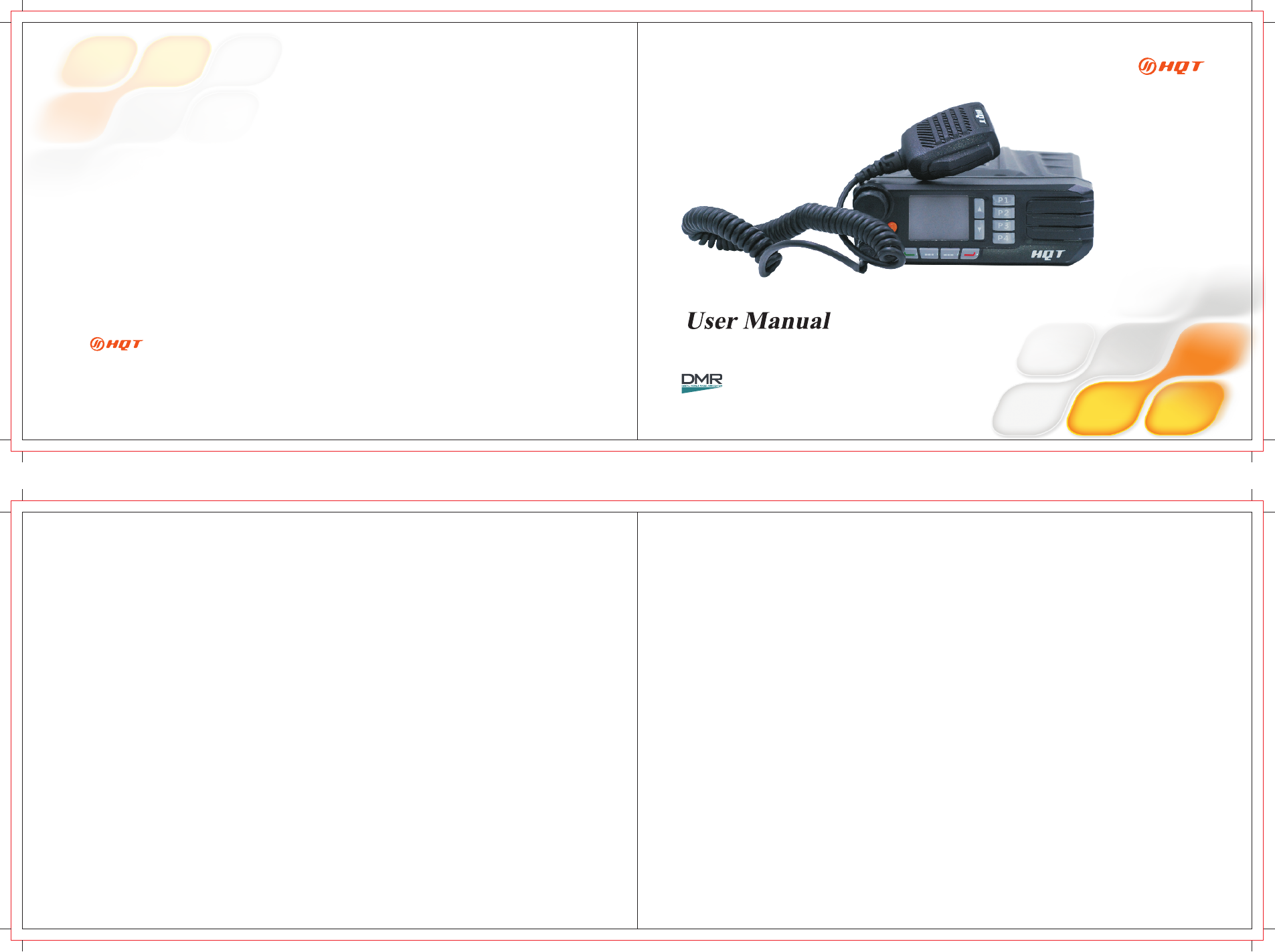
Thank you for purchasing HQT DMR Digital Mobile Radio DM-9800.
As a product built to the DMR standard, DM-9800 is endowed with ergonomic design,
all-round digital functions and remarkable quality to increase your management
efficiency and enable you to be responsive to emergent situations.
To derive optimum performance from your product, please read this manual carefully
before use.
Preface
SHENZHEN HQT SCIENCE & TECHNOLOGY CO LTD., .
For more information, please visit www.hqtsolutions.com
All rights reserved to HQT. Pictures shown in this manual are for your reference only,
if there is fluctuation, please take the material object as the standard.
DM-9800
DIGITAL MOBILE RADIO
HQT endeavors to achieve the accuracy and completeness of this manual. As for
any inaccuracies and omissions that may possibly occur, the right to interpret
is reserved to Shenzhen HQT Science&Technology Co., Ltd.
The design and specifications of this product are subject to being modified by Shenzhen
HQT Science&Technology Co., Ltd. without prior notice.
It is prohibited to copy, transmit, excerpt and store this manual in any retrieval
system, or translate it to any language without written authorization of HQT.
Statement
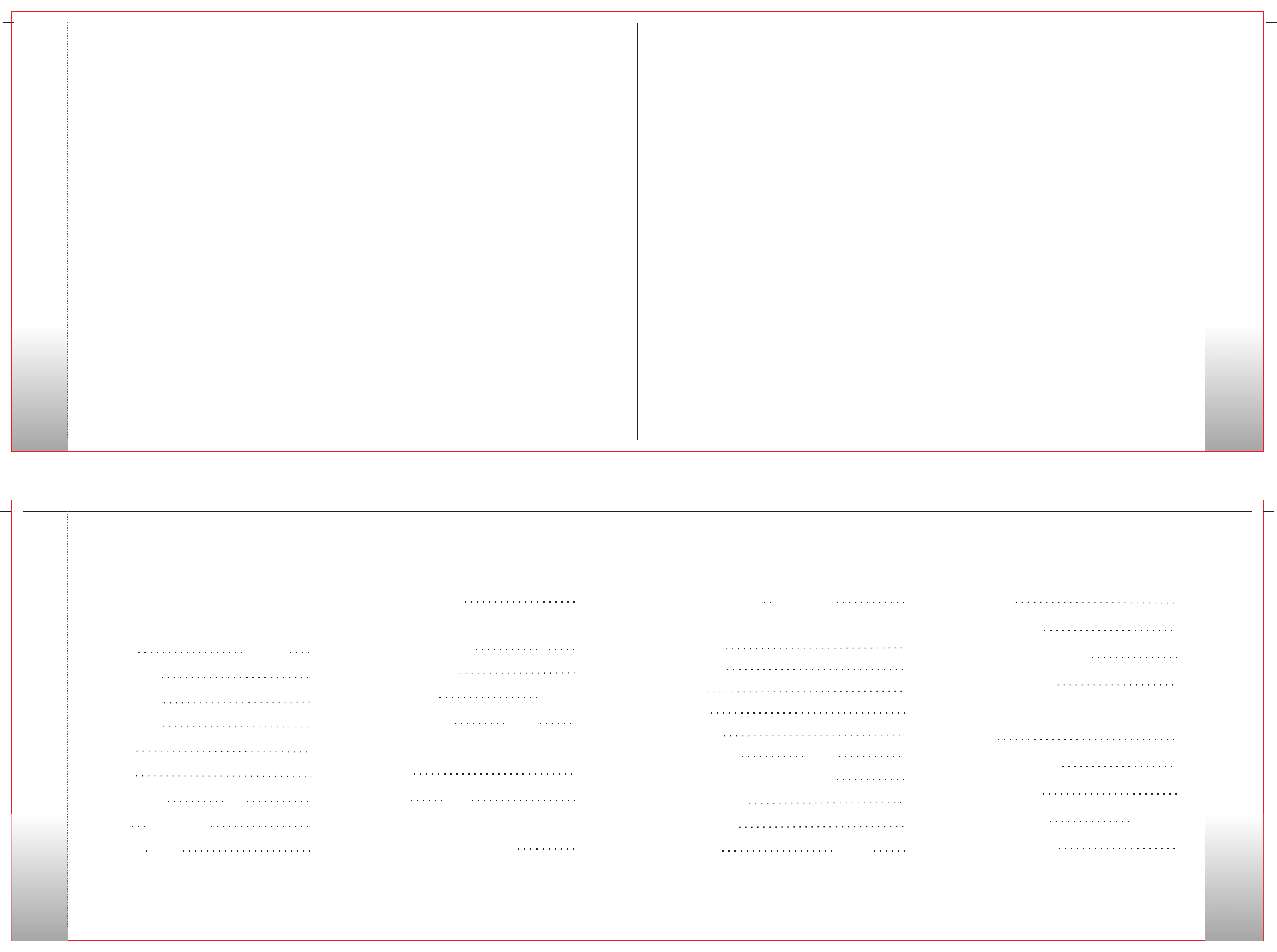
FCC Caution
01 02
Contents
Contents
04
04
04
04
06
06
06
07
03
Front Panel
Rear Panel
Status Indicators
LCD Icons
LED Indicator
Programmable Keys
Basic Operations 11
Adjusting the Volume 11
Selecting a Zone 11
Selecting a Channel 11
Analog/Digital Switch 11
Private Call 11
Group Call 12
13
All Call
13
Making a Call on Analog Channels
13
Menu Navigation
13
Contact
14
Message
15
Call Logs
15
Scan
Zone 16
Settings 16
Accessories 18
Functions and Operations 19
Home Screen 19
Monitor 19
Squelch Off 19
20
Digital Emergency
20
Busy Channel Lockout
21
Invalid Channel Indication
21
Squelch
21
Optional Accessories
Troubleshooting
Care and Cleaning
Service and Support
07
08
09
Contents
Product Inspection
Installation
Instructions
Installation Tools
Installation Steps
Radio Overview
20
Time-out Timer (TOT)
Turning the Radio On/Off 11
Talk Around 19
Any Changes or modifications not expressly approved by the party responsible for compliance could void the user's
authority to operate the equipment. This device complies with part 15 of the FCC Rules. Operation is subject to the
following two conditions: (1) This device may not cause harmful interference, and (2) this device must accept any
interference received, including interference that may cause undesired operation. Your radio radiates measurable RF
energy only while it is transmitting(during talking), not when it is receiving(listening)or in standby mode.
Antenna gain must not exceed 3.5dBi.The antenna installation comply with the requirements of manufacturer
or supplier, and at least 0.74m from any body part of the user.
Your 2-way radio is designed and tested to comply with a number
of national and international standards and guidelines (listed below) for human exposure to radio frequency
electromagnetic. This radio complies with the IEEE and ICNIRP exposure limits for occupational/controlled RF
exposure environment at operating duty factors of up to 50% transmitting and is authorized by the FCC for occupational use
only. In terms of measurable RF energy only while it is transmitting (during talking), not when it is receiving (listening) or in
standby mode.
Note: The approved batteries supplied with this radio are rated for a 5-5-90 duty factor (5% talk -5% listen -90% standby)
even though this radio complies with the FCC occupational RF exposure limits and may operate at duty factors of
up to 50% talk.
Your Shenzhen HQT Science & Technology CO.,LTD. Two-way radio complies with the following RF energy exposure
standards and guidelines:United States Federal Communications Commission, Code of Federal Regulations; 47CFR
§§1.1.307,1.1310,
Shenzhen HQT Science & Technology CO.,LTD.
FCC Caution
•2.1091 and 2.1093
American National Standards Institute(ANSI)/ Institute of Electrical and Electronic Engineers (IEEE) C95.1-1992
Institute of Electrical and Electronic Engineers (IEEE) C95.1-1999 Edition
•
•
22
23
24
FCC Caution
Warning! : This radio generates RF electromagnetic energy during transmit mode. This radio is designed
for and classified as “Occupational Use Only,” meaning it must be used only during the course of
employment by individuals aware of the hazards and the ways to minimize such hazards. This radio is NOT
intended for use by the “General Population” in an uncontrolled environment.
RF Specification:
Frequency range:136-174MHz
RF output power: High power 50W / Low power 25W
Modulation Type:Analog :FM / Digital: 4FSK
Channel Separation: 12.5kHz
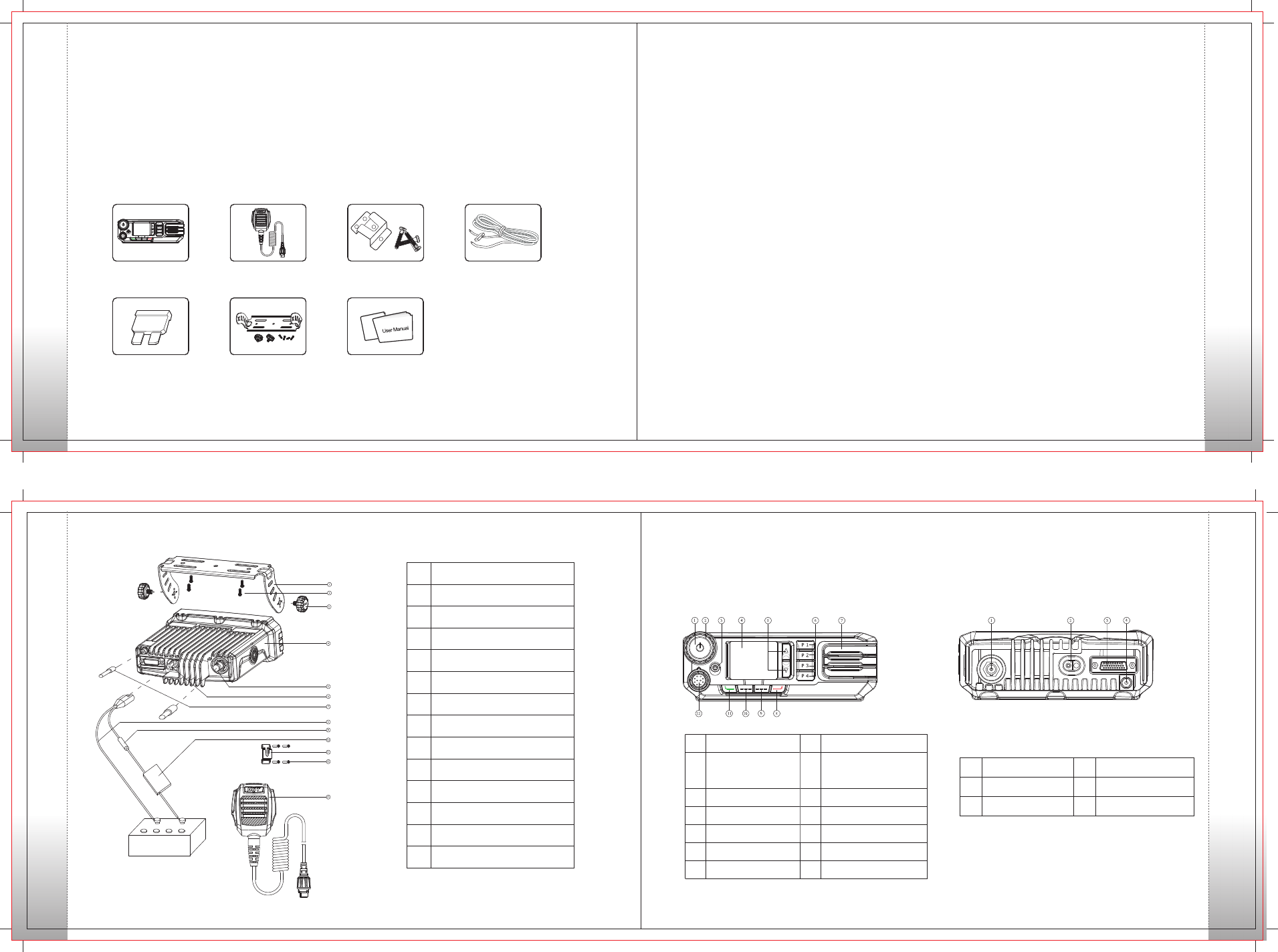
03 04
Installation
05 06
Radio Overview
Please unpack carefully and check that all items listed below are received.
If any item is missing or damaged, please contact your dealer.
Product Inspection
Items
Microphone Hanger
and Screws
Power Cord
Palm Microphone
Fuse Mounting Bracket Kit
Radio DM-9800
User Manual
Before you install the radio in a vehicle, be sure to read
the following instructions carefully:
A. Install the bracket in a location where it's easy
to operate the radio.
B. Connect accessories such as antenna and
power cord to the radio.
C. Slide the radio into the mounting bracket and
secure it using the locking knobs.
D. Install the microphone hanger in a location where
it can be reached easily.
E. Plug the palm microphone into the microphone
jack on the front panel (but at first align the triangle
index on the palm microphone with the microphone
installation index), and place it on the hanger when
you do not use it.
Installation
Instructions
•The radio operates with cathode-grounded power
supply of 13.6V ± 15% only. Please check polarity and
voltage of the power supply on the vehicle before you
install the radio.
Please check how long the screws will extend from
the bottom surface of the radio, before you install
the radio. Drill the mounting hole cautiously to avoid
damage to the vehicle wiring and other parts.
Please connect HQT supplied antenna and power
cord to the radio, before you install it in the bracket.
And make sure the antenna and power cord is
dedicated for HQT digital radios.
Install the radio with HQT supplied mounting bracket,
to avoid radio looseness in case of accidents. The
loose radio may cause bodily injury.
Install the radio in a location where it's easy to reach
the front panel controls.
Please make sure there's sufficient space at back
of the radio for wiring.
When the fuse for DC power cord needs replacement,
it must be replaced by a fuse with the same specification.
•
•
•
•
•
•
Installation Tools
•
•
•
Electric drill
Cross head screwdriver
Hex socket sleeve (used for 4.8*20mm self-tapping
screws)
Installation Steps
No. Part Name
1
Radio Unit
2
RF Antenna Connector
3 Locking Knobs
4
Mounting Bracket
5
4.8*20 mm Self-tapping Screws
6 Power Inlet
7
Black Power Cord
8
Red Power Cord
9
Fuse
10
Palm Microphone
11 Microphone Hanger
12 4*16 mm Self-tapping Screws
13
GPS Antenna Connector
Radio Overview
No. Part Name No. Part Name
1Volume Control/Channel
Selector/Power On-Off Knob
2 LED Indicator
3 LCD Display4
5
Back Key
6
7 8
Up/Down Keys
9
Speaker
10
Programmable Keys
11 Select Key 12
Front Panel Rear Panel
No. Part Name No. Part Name
1 RF Antenna Connector
2
Power Inlet
3 Accessory Jack 4 GPS Antenna Connector
Emergency Key
Programmable KeyProgrammable Key
Palm Microphone Jack
Product Inspection
Installation
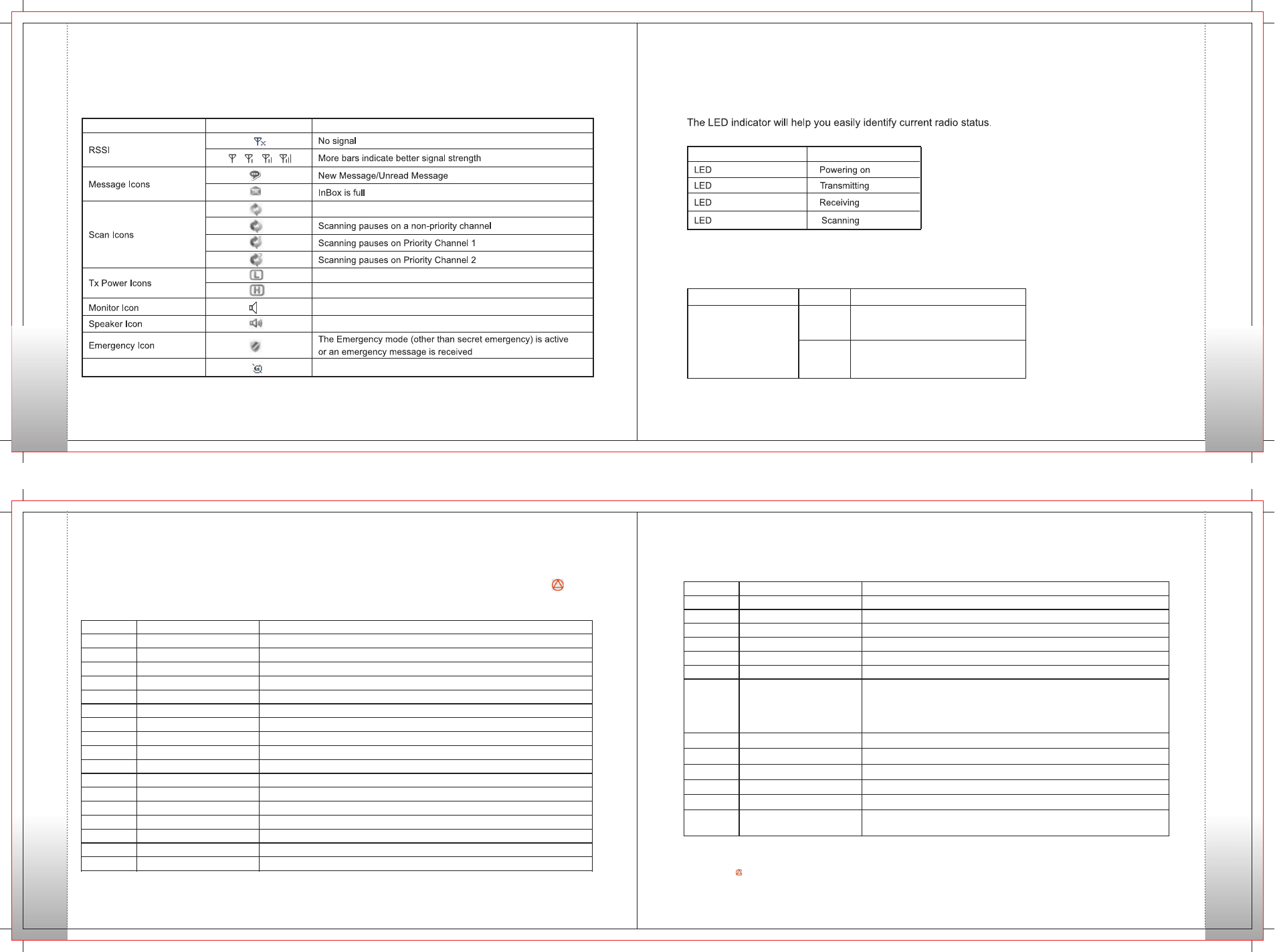
07 08
Status Indicators
09 10
Programmable Keys
Operation Mode Icons
Icon Name
Operation Mode Icons
Icon
DM
RM
Operation Mode
Direct Mode Operation: In this mode, radios
communicate with each other directly.
Repeater Mode Operation: In this mode, radios
communicate with each other via a repeater.
LCD Icons
Icon Name Icon Radio Status
LED Indicator
Status Indicators
glows red
glows green
flashes green
flashes orange
LED Indicator Radio Status
Scanning is in processing.
.
.
.
.
.
.
.
.
Low Tx power for the used channel.
High Tx power for the used channel.
The feature "Monitor is active."
The speaker is open.
No.Shortcut Keys Description
1
2
3
4
5
6
7
8
9
10
11
12
13
14
15
16
17
None
Zone Down
Zone Up
Scan
Nuisance Temporary Delete
Emergency On
Emergency Off
Adjust Power Level
Keypad Lock
Contact List
Message
Call Logs
Adjust Squelch Level
One Touch Call1
One Touch Call2
One Touch Call3
One Touch Call4
No feature will be assigned.
To select a desired zone quickly
To select a desired zone quickly
To receive signals on other channels
To temporarily ignore unwanted channel activity
To summon help in emergent situations
Emergency function is off
To adjust power level
To lock or unlock the keypad
To access the Menu “Contact List” quickly
To access the Menu Message” quickly“
To access the Menu Call Logs” quickly“
To adjust the squelch threshold required for the speaker to unmute
To transmit a call, text message or other service to a preset contact quickly
To transmit a call, message or other service to a preset contact quicklytext
To transmit a call, message or other service to a preset contact quicklytext
To transmit a call, message or other service to a preset contact quicklytext
No.Shortcut Keys Description
18
19
20
21
22
23
One Touch Call5
Squelch Off Momentary
Squelch Off
Monitor
Talk Around
Home Screen
To transmit a call, text message or other service to a preset contact quickly
To momentarily open the speaker
To always open the speaker
To adjust the condition for incoming signal match
To directly communicate with other radios
To quickly return to the previous menu or home screen
Scramble ( in analog mode):
To encrypt your voice so as to guarantee privacy of your communication
Encrypt :
To encrypt your voice so as to guarantee privacy of your communication
( in digital mode)
Scramble/Encrypt
24
To enable or disable the VOX function
VOX
25
Note: (1) Different functions by your dealer.
2 The is programmed as the Emergency key by default, and is programmable by your dealer.
can be assigned to Long Press and Short Press of a key
( )
Programmable Keys
For enhanced convenience, you may request your dealer to program the keys P1,P2,P3,P4, as
shortcuts to the functions listed below:
To enable or disable the Lone Worker function
Lone Worker
26
To enable or disable the Roaming function
Roaming
27
To enable or disable the Option Board function
Option Board
28
To access the “Phone List” menu quickly
Phone List
29
To access or exit the DTMF Keypad mode. The number input from the radio
keypad is phone number in DTMF Keypad mode.
DTMF Keypad
30
Status Indicators
Programmable Keys
The GPS feature is active, and valid GPS data is received.
GPS Icon
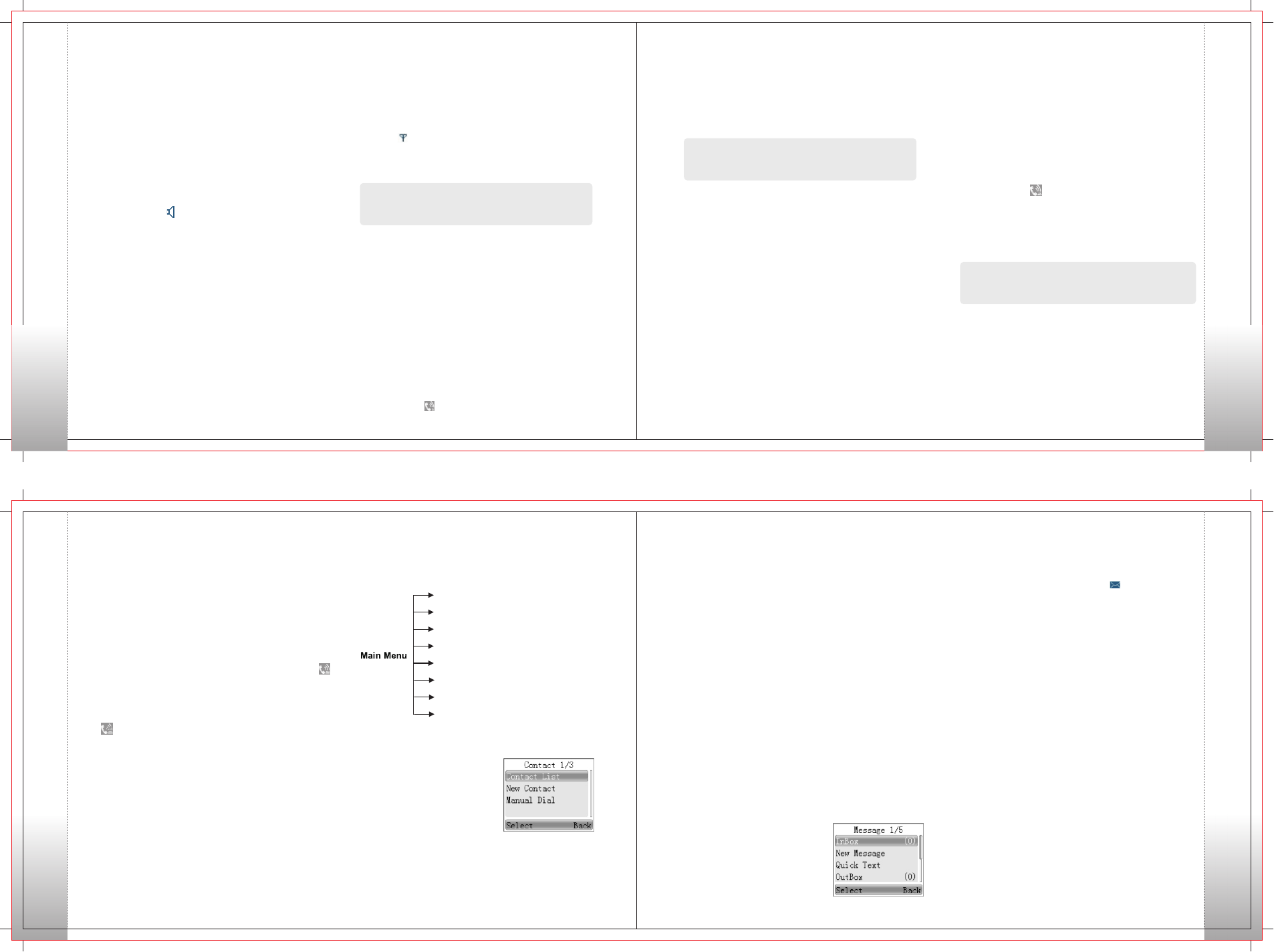
Receiving and Responding to a Private Call
by pressing the PTT key within the preset time
period. If you do not respond to it, the radio will
display the missed call icon.
Group Call
You can make a Call through any of the
following methods. When transmitting a
Call, the icon will appear.
Group
Group
In standby mode, it will transmit a Group Call to
the contact (a Call number) preset for the
current channel by .
Group
pressing the PTT key
Transmitting a Call Through Contact List or Call Logs
1) Go to Contact -> Contact List, or go to Call Logs ->
Call List.
2) Use the Up/Down keys to select your desired
Group Call number.
3) Hold down PTT key to transmit a Group Call to
the selected contact.
Note: Your dealer may preset a contact for each digital channel.
The preset contact can be a Private Call number, a Group Call
number or an All Call number.
Transmitting a Group Call
Transmitting a Call to the Preset Contact
11 12
Basic Operations
13
Private Call
Transmitting a Call to the Preset Contact
In standby mode, it will transmit a Private Call to
the contact (a Private Call number) preset for
the current channel by .pressing the PTT key
Note: Your dealer may preset a contact for each digital channel.
The preset contact can be a Private Call number, a Group Call
number or an All Call number.
Transmitting a Call Through Contact List or Call Logs
1) Go to Contact ->Contact List, or go to Call Logs ->
Call List.
2) Use the Up/Down keys to select your desired
Private Call number.
3) Hold down PTT key to transmit a Private Call
to the selected contact.
Transmitting a Private Call
Transmitting a Call Through Manual Dial
1) Go to Contact -> Manual Dial.
2) Press [#] to enter Private Call input mode, input
a Private Call number you want to call.
3) Press PTT key to transmit a Private Call.
radio supports up to 64 zones, each with a maximum
of 16 channels. You may select a zone through any
of the following methods:
1. Through menu selection
Go to the menu “Zone”, and use the Up/Down keys
to select your desired zone.
2. Through the function keys
You may quickly toggle to your desired zone by
pressing the programmed Zone Up or Zone Down key.
Selecting a Channel
Press the Volume Control / Channel Selector knob to
switch it to channel selection mode (the radio displays
the icon ), and then rotate the knob to select your
desired channel. Alias of the current channel will
appear in the home screen.
Analog Digital / Switch
Each channel can be programmed as either analog
channel or digital channel. If the current zone includes
both analog and digital channels, you may quickly
switch between digital and analog through the
Channel Selector knob.
Menu Navigation
Turning the Radio On/Off
To turn the radio on, long press the Power On/Off key
until the radio shows power-up screen and sounds
power-up alert, and the LED flashes green. To turn
the radio off, press the Power On/Off key.
Adjusting the Volume
Basic Operations
14
A zone is a group of channels exhibiting the same
property, and is programmed by your dealer. The
You can make a Private Call through any of the
following methods. When transmitting a Private
Call, the icon will appear.
Selecting a Zone
When the Volume Control / Channel Selector knob
operates in volume adjustment mode (the radio
displays the icon ), rotate the knob clockwise to
increase the call volume, or counterclockwise to
decrease it.
Note: The knob is in volume adjustment mode by default, and
will return to this mode in 5 seconds after you select a channel.
After a Private Call is received, you can respond to it
Receiving and Responding to a CallGroup
After a Call is received,
within the preset time period.
Group you can respond to it
by pressing the PTT key
Making a Call on Analog Channels
To make a call, hold down [PTT] key and speak
into the microphone with normal voice. Please keep
the microphone2.5-5cm away from your mouth.
Transmitting an All Call
Methods are the same as those of Transmitting a
Group Call. When transmitting an All Call, the icon
will appear.
Receiving an All Call
When an All Call is received, your radio will display
the icon.
All Call
Contact
To access this item, press
the Menu key in idle mode a
nd then select “Contact”.
Contact List
You can save up to 512 entries in the list. To access
this item, select “Contact -> Contact List” or press
the shortcut key for Contact List.
• Editing a Contact
You can add a Private Call contact to the contact list.
The number and alias of each contact must be unique,
and the available number range is 1-16776415.
Manual Dial
You can manually input the Private/Group Call number
for calling.
Message
To access this item, press the
Menu key in idle mode and
then select “Message”, or
press the shortcut key for
Message directly.
You can view details of each contact.
• Deleting a Contact
New Contact
You can edit the number and alias of each Private
Call contact.
• Viewing a Contact
You can delete a Private Call contact. However, please
note that you can not delete the contact when there
is only one entry left in the list. In addition, the private
contact preset on the digital channel cannot be deleted.
Menu Navigation
Contact
Message
Call Logs
Zone
Scan
Settings
Notify
Accessories (Optional)
New Message
You can create your desired text message (128
characters at most) and send it to an individual user
or a talk group.
InBox
The InBox can save up to 10 received messages.
When the InBox is full, the icon will appear, and
the oldest entry will be overwritten by the latest
one automatically. For each message, you can choose
to perform any of these operations: Reply, Forward,
View Details and Delete. To delete all messages
in the InBox, select “M ess age ->InBox -> Delete
All”.
Quick Text
Under this option there are some text messages (10
entries at most) preset by your dealer. You can
choose to edit and send any entry.
OutBox
The OutBox can save up to 10 sent messages.
When the OutBox is full, the oldest entry will be
overwritten by the latestone automatically.
For each message, you can choose to perform any
of these operations: Reply, Forward and Delete.
To delete all messages in the OutBox, select
“Message->OutBox-> Delete All”
Basic Operations
Menu Navigation
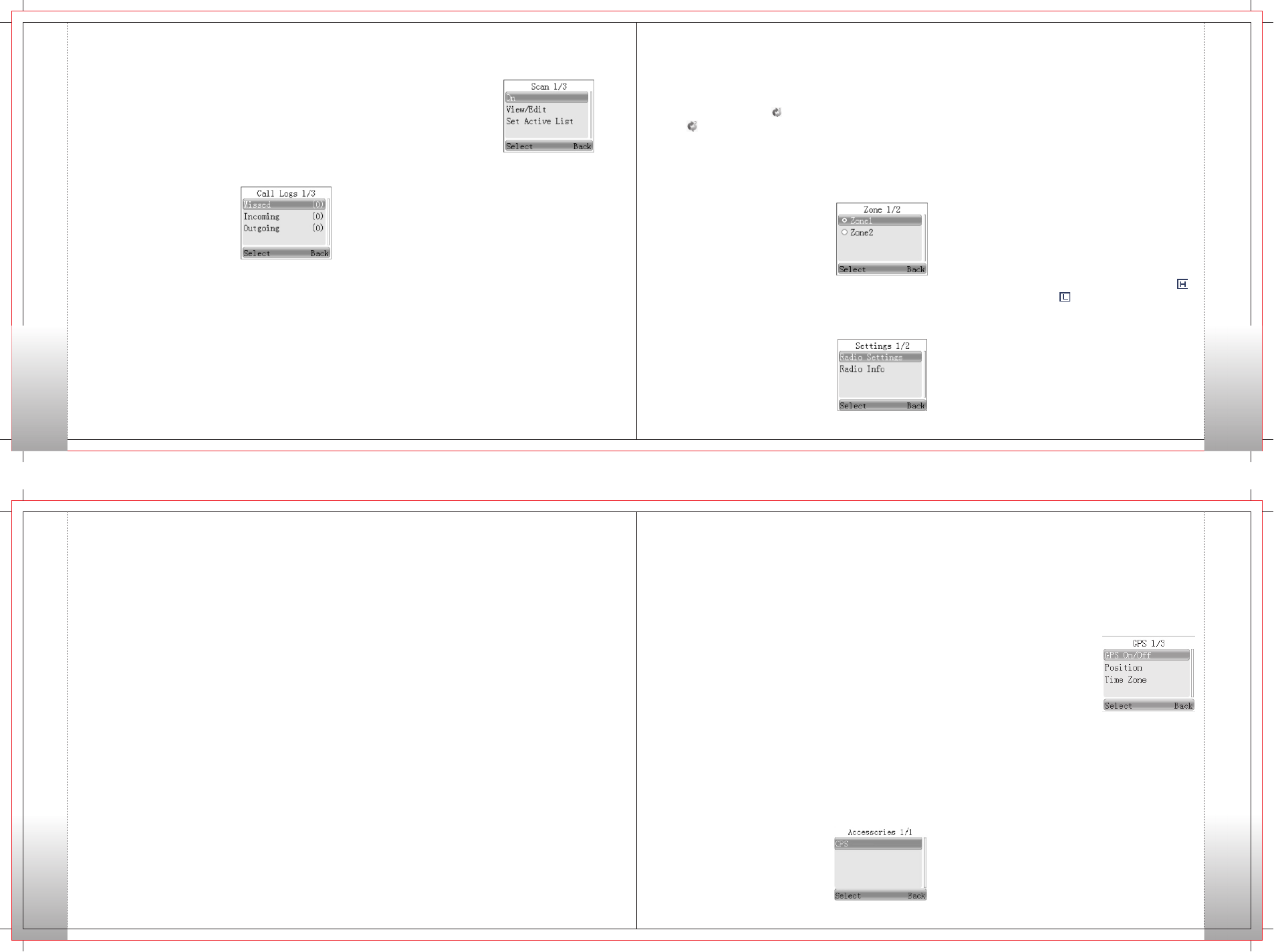
15 16
Scan
To access scan, press the
Menu key on home screen
and then select “Scan”.
Scan On/Off
Scan List
The function “Scan” allows you to listen to
communication activities on other channels so
that you can k eep a clos e track of your team
members. This option is used to enable or disable
the function.
You can request your dealer to create a scan list
for each channel. Each list may contain 32 channels
at most (eitherdigital channel or analog channel
is OK). After accessing the list, you can perform
any of the following operations:
• Adding a Channel
To include a new channel into the active scan list.
• Editing Priority Channel
To set the selected channel as a non-priority or a
priority channel. If you are interested in activities
17 18
on a channel, you can set it as a priority channel which
will be scanned more frequently than a non-priority
channel. Each scan li st may contain two priority
channels at most. indicates priority channel 1, and
indicates priority channel 2.
• Deleting a Channel
To remove a channel from the active scan list. However,
the first channel in the list can not be deleted.
Drafts
The Drafts can save up to 10 draft messages. When
the Drafts is full, the messages will be overwritten
by the latest one automatically.
For each message, you can choose to perform any
of these operations: Send, Save and Delete.
To delete all messages in the Drafts, select “Message
->Drafts ->Delete All”.
Call Logs
To access this item, press the
Menu key in idle mode and
then select “Call Logs”, or press
the shortcut key for Call Logs
directly.
This radio can save up to 10 entries in the Outgoing List,
Incoming List and Missed List respectively. When the
memory for call logs is full, the oldest entry will be
overwritten by the latest one automatically.
After accessing a list and selecting an entry, you can
perform any of these operations: hold down the PTT
key to initiate a call; View Details or delete it.
To delete all entries in Outgoing List, Incoming List or
Missed List at a time, select "Call Logs -> Outgoing/
Incoming / Missed -> Delete All".
Zone
To access this item, press
the Menu key in idle mode
and then select “Zone”.
This radio supports up to 64 zones. You can use this
menu to select your desired zone.
Radio Settings
• Language
To access this item, press
the Menu key in idle mode
and then select “Settings”.
You can optimize your radio performance by customizing
related parameters according to actual needs and
your preferences.
Settings
• Tx Power
This option allows you to set transmit power level.
Alternatively, you can change the power level
by pressing the shortcut key for Adjust Power
Level in idle mode.
There are two levels available: High (indicated by )
and Low (indicated by ). High power level enables
you to communicate with farther team members.
Note: Power level should be set for each channel individually.
To set the language in which all interface information
is displayed. Currently, this radio only supports
two languages:Chinese and English.
• Lone Worker
This function can trigger off the Emergency mode
if the radio does not work for a certain time period.
This parameter determines whether to enable the
Lone Worker function.
• Tone
To set tones for your radio. You can set the following tones:
Radio Silent: to set whether the radio will give tone
indication. If Silent On is selected, all alerts will be off.
Call End Tone: to set whether the radio will give tone
indication when the call ends.
Private Call Tone: to set whether the radio will give
tone indication when the radio receives a private call.
Text Message Tone: to set whether the radio will give
tone indication when the radio receives a message.
Keypad Tone: to set whether the radio will give tone
indication when you are making keypad operations.
Group Call Tone: to set whether the radio will give
tone indication when the radio receives a group call.
Signaling Side Tone: to set whether the radio will
give tone indication when PTT is pressed (during
transmission of PTT ID);
• Squelch
This option allows you to select an appropriate squelch
level. Alternatively, you can change the squelch level by
pressing the shortcut key for Adjust Squelch Level in the
home screen.
There are three levels available: Tight, Normal and Open.
The default squelch level is “Normal”, and is often used in
low noise environment.
And generally, “Tight” is used in high noise
environment. It requires stronger signal for the
radio to unmute. However, if the squelch level
is set to Open, the speaker will keep unmuted
irrespective of the decoding conditions.
• Scrambler /Encrypt
To set whether to enable the Scrambler/Encrypt
feature.
• LED
All LEDs: to enable /disable all LED indications.
TX LED: to set whether the Tx LED indicates
during
RX LED: to set whether the Rx LED indicates
during reception.
Scan LED: to set whether the Scan LED indicates
in Scan mode.
Carrier LED: to set whether the Carrier LED indicates
when receiving carrier.
transmission.
• VOX
On/Off
If “On” is selected, it allows the user to make calls
every time the user speaks into the radio directly
without pressing the PTT key.
If “Off” is selected, the user should make calls by
pressing the PTT key.
Gain Level
The range of “Gain Level” is Level 1 to Level 9. The
lower the Gain Level is, the easier the VOX to be
enabled.
• Radio Password
Options: Off / On
When “On” is selected, users have to input the correct
Radio Lock Password to operate the radio normally.
When “Off” is selected, users can operate the radio
without inputting the password.
Radio Info
With this option, you can view the basic information
of your radio, including Serial Number, Radio Alias,
Frequency Range, Firmware Ver, Radio Data Ver and
Last Programmed Date.
Accessories
To access this item, press the
Menu key in idle mode and
then select “Accessories”.
GPS(Optional)
Operation:
1. To enable the feature:
Go to “Main Menu-> Accessories->GPS On/Off->
Off or On” and select “On”.
• GPS Update Time
This option defines the time interval to update
the GPS information. Range:1 – 60 seconds.
• Time Zone
Users can select a desired time zone from the
drop-down list. The rad io a dju st s its time
according to the selected time zone.
With this option, you can view longitude, latitude,
time, date, speed, altitude and SA (satellite)
information of your radio.
• Position
2. To disable the feature:
Go to “Main Menu->
Accessories->GPS On
/Off->Off or On” and select
“Off”
Menu Navigation
Menu Navigation
Menu Navigation
Menu Navigation
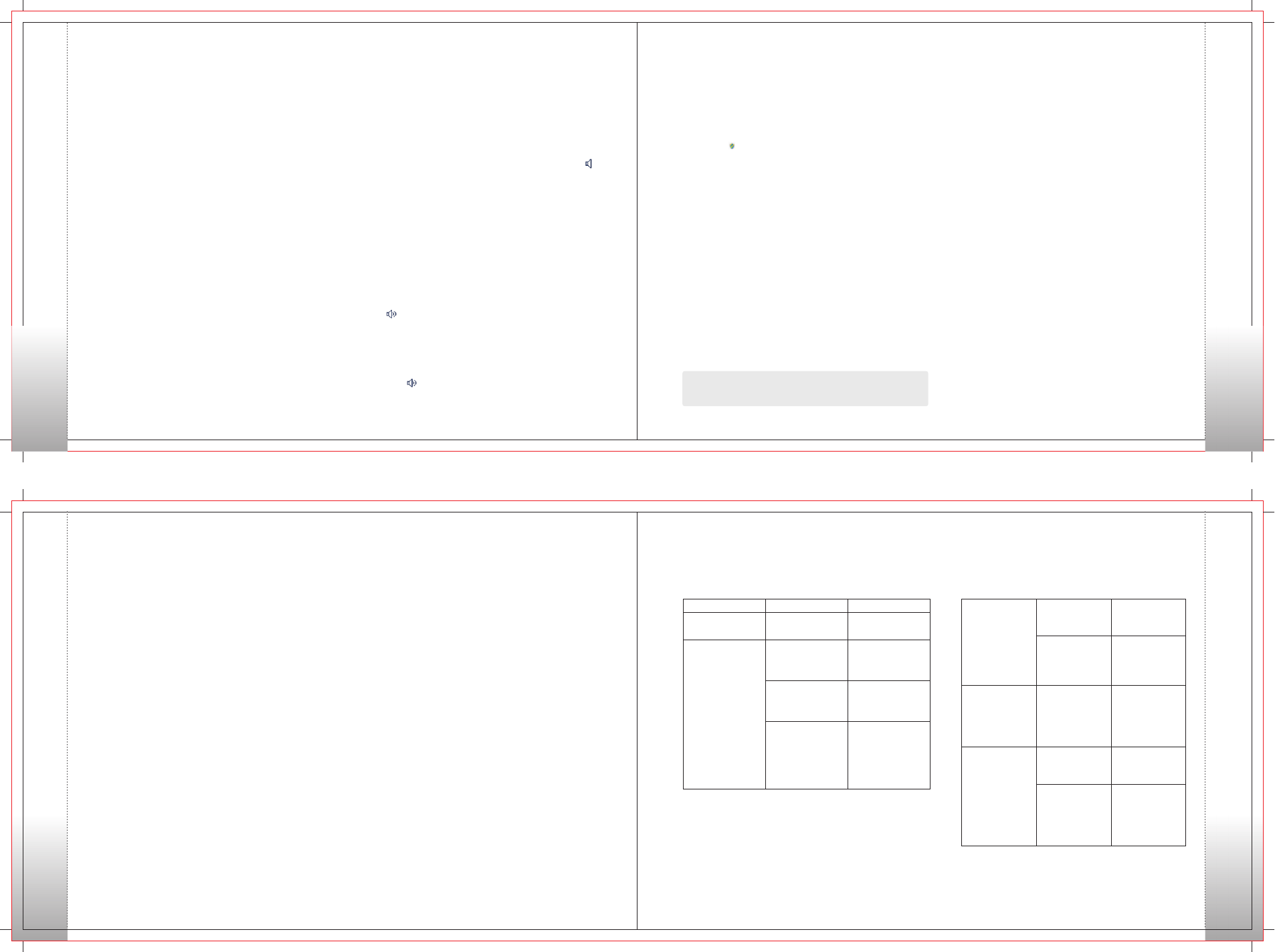
19 20
Monitor
To adjust match conditions for signal receiving,
you can enable the feature “Monitor”.
Operation:
• Press the programmed Monitor key to enable
the feature, and the radio displays the icon .
To disable the feature, press this key again.
• Press the programmed Squelch Off Momentary
key to enable the feature. Then the radio displays
the icon a n d sounds background noise. To
disable the feature, release this key.
Squelch Off
If the feature “Squelch Off” is enabled, your radio’s
speaker will keep unmuted no matter whether
carrier is present.
Operation:
• Press the programmed Squelch Off key to
enable the feature. Then the radio displays the
icon an d so u n d s background noise. To
disable the feature, press this key again.
Operation:
Press the programmed Talk Around key to switch
between DM mode and RM mode.
1. Press the programmed Emergency key to go to the
Emergency Revert Channel, and the radio displays
the icon .
2. When the icon appears, you can speak into the
microphone to make an emergency call.
3. When the icon appears, your radio is receiving. When
a call is received, the icon appears. If the preset voice
cycles expire, you can press the PTT key t o make
the emergency call again (the radio displays the icon
with LED glowing red).
Note: Your dealer may set the time of voice cycles, duration of each
transmission and Tx interval.
Digital Emergency
Emergency Alarm with Voice to Follow Operation:
After the emergency call is transmitted, please
release the PTT key to receive (the radio displays the
icon). When a call is received, the icon appears. To exit
the Emergency mode, long press the programmed
Emergency key.
Functions and Operations
Talk Around
You can continue communicating in DM mode by
pressing the programmed Talk Around key, when
your repeater malfunctions, or when your terminal
is out of the repeater’s range but within the talk range
of other terminals.
Functions and Operations
Home Screen
The feature allows you to quickly return to the previous
menu or the home screen.
Operation:
Press the [Option] Key on the editing screen, then
the radio exits the screen and returns to the previous
menu immediately;
Press the [Option] Key on other screens, then the
radio returns to the home screen.
21 22
The purpose of TOT is to prevent any user from
occupying a channel for an extended period.
If the preset time expires, the radio will automatically
terminate transmission and keep beeping.
To stop the beep, please release the PTT key.
You must wait for a certain time period (preset
by your dealer) before you can press and hold
down the PTT key to transmit again. If the pre-alert
function is set by your dealer, your radio will alert
you to the TOT expiration in advance.
Note: This feature is null in Emergency mode.
Time-out Timer (TOT)
Busy Channel Lockout
If enabled via the programming software, this
feature can prevent your radio interfering with other
transmitting terminals on the same channel. If you
hold down the PTT key while the channel is in use,
your radio will keep beeping and display text
information “Channel Busy”,alerting you to
transmission prohibition. To stop the beep, please
release the PTT key. When the channel is free,
you can press and hold down the PTT key to
transmit.
Optional Accessories
Troubleshooting
Optional Accessories
Optional accessories and replacement parts are
available through your Authorized Dealer.
Those items include:
VHF Antenna
UHF Antenna
DTMF Microphone
GPS Antenna
Programming Cable
Programming Software
If the current operating channel is invalid, the radio
will send continuous “Dududu” as alert tone, which
means the current channel is unable to transmit or
receive.
Invalid Channel Indication
Squelch
The squelch level decides how strong the signal is to
unmute the speaker. The lower the squelch level is, the
stronger the background noise is to unmute the speaker.
The larger the talk range is, the weaker the Rx anti-
interference ability is. Setting range is 0~9, it causes
the squelch to open by selecting “0”. The higher the
squelch level is, the harder to open the squelch.
Troubleshooting
Phenomena Analysis Solution
The radio can not be powered
on.
The power cord may be
unconnected.
Connect the power cord
correctly.
The volume may be set to a
low level.
Increase the volume by
rotating the Volume Control
knob clockwise.
The antenna may get loose or
may be improperly installed.
Power off the radio, re-install
the antenna and power on
the radio again.
During receiving signals, the
voice is weak, discontinuous
or totally inactive.
The speaker may be blocked
or damaged.
Clean surface of the speaker.
If the problem can not be
solved, contact your dealer or
our authorized service center
for inspection and repair.
The frequency or signaling
may be inconsistent with that
of other members.
Set your TX/RX frequency
and signaling to the same as
that of other members. You can not communicate
with other members in Analog
mode. You may be too far away
from the group members.
Move towards other
members. And make sure
that you are within the
communication range.
You can not communicate
with other members in Digital
mode although there is
receiving indication.
Your ID may be inconsistent
with that of other members.
Consequently, the digital
carrier can be received but
can not be demodulated.
Set your ID to the same as
that of other members.
You may be interrupted by
radios using the same
frequency.
Adjust the squelch level.
Irrelevant communications or
noises are heard on the
analog channel. The radio may be set with no
signaling.
Set your radio with signaling
to avoid interference at the
same frequency, and make
sure that all members share
the same signaling.
Functions and Operations
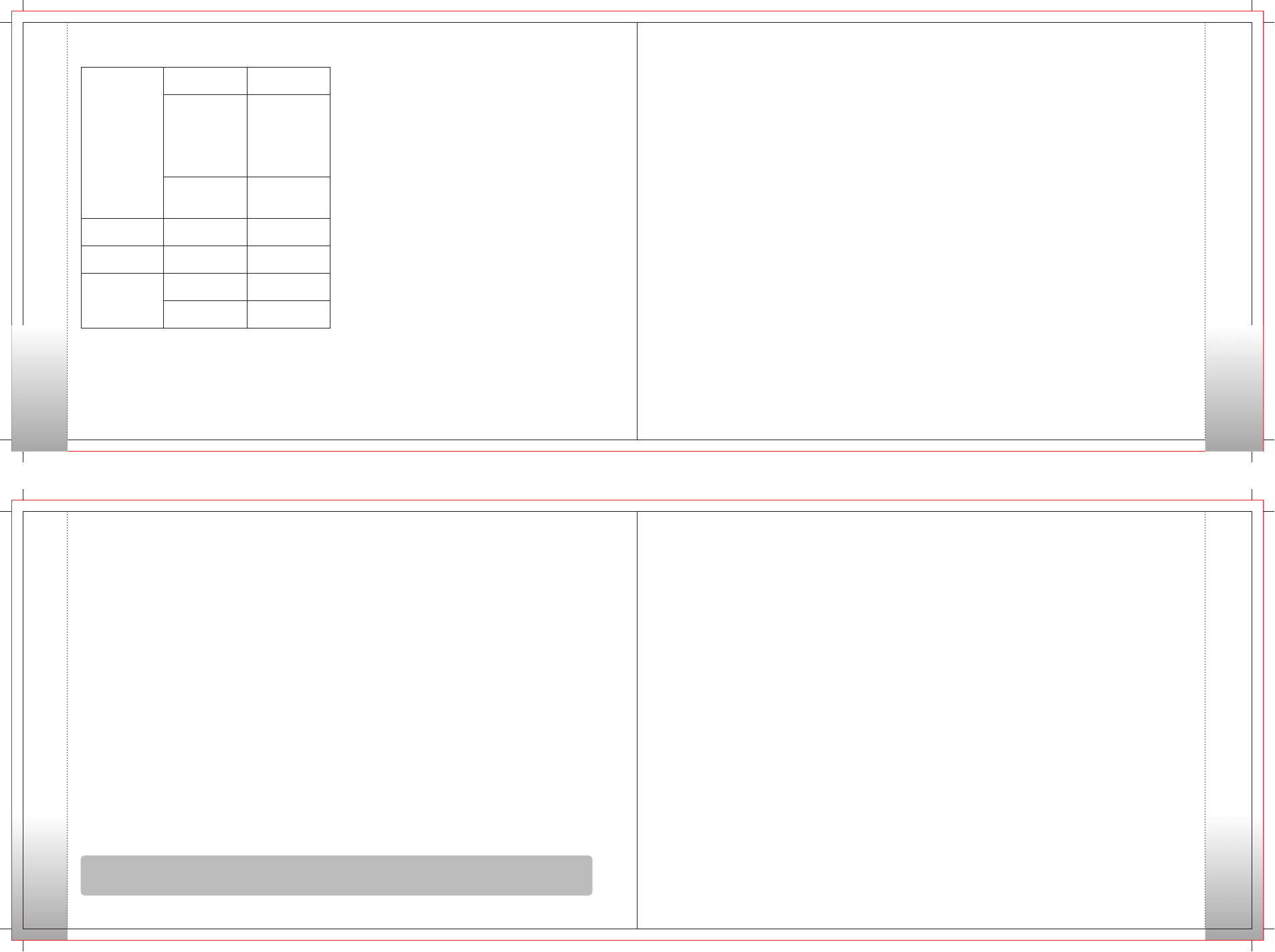
23 24
Service and Support
Care and Cleaning
25 26
Service and Support
Shenzhen HQT Science & Technology Co., Ltd.
(“HQT”) provides long-term support for its products,
including repair and supply of the radio and its parts
and accessories.
Service Commitment
1. HQT two-way radio body has an 18-month warranty;
accessories: 6 months.
2. Free repair is available and subject to the fully-filled
warranty card or valid original invoice of purchase
in the case that the radio or accessories can not
work normally due to non-human factor during
the warranty period.
3. Replacement or repair is available and subject
to the fully-filled warranty card or valid original
invoice of purchase in the case that the radio or
accessories can not work normally because of
non-human factor within 30 days from the date
of purchase.
4. Repaired parts are warranted for the balance of
the original applicable warranty period or 90 days
from the date of repair. The longer one is valid.
Warranty
1. The warranty is only valid for products under
normal use, defects or damages resulting from human
factors are excluded from the warranty coverage.
Such as: disassembling or modifications, damages
caused by outside force, water penetration,
burns, use of HQT unapproved accessories,
using against the user manual and so on.
2. The warranty period starts from the date of
purchase on the invoice.
3. Free repair is unavailable if the HQT mark or
serial number label is torn off.
4. Only the fully-filled warranty card and valid
original invoice of purchase with HQT's seal
or authorized dealer's seal affixed are valid
for receiving the warranty service.
Cautions
1. Read the user manual before use.
2. Do not use the radio with damaged antenna,
only HQT approved antenna is applicable.
3. Turn off the radio in potentially explosive or
flammable environments.
4. Do not immerse the radio into liquids or discard
it in fire.
5. Use the radio only with standard accessories.
Terms of Warranty
1. HQT two-way radio body has an 18-month warranty;
accessories: 6 months.
2. Only the fully-filled warranty card and valid original
invoice of purchase with HQT's seal or authorized dealer's
seal affixed are valid as proofs for identifying the warranty
period. (The invoice should give clear indication of radio,
accessories, serial number, date of purchase, purchase
price and so on.)
3. If the radio body goes wrong during the warranty period,
it should be ensured working normally over 30 days after
the repair.
4. Replacement or repair is available and subject to the
fully-filled warranty card and valid original invoice of
purchase in the case that the radio can not work normally
as the instructions list within 30 days from the date of
purchase. (Note that there must not be abrasions on
radio body and accessories.)
5. Replacement of the same model is available and subject
to the 3 repair receipts in the case that the radio body
still works abnormally after 3-time-or-abov e repairs
during the warranty period.
6. Repair of the radio and accessories is available and
subject to the valid original invoice of purchase.
7. The costs of materials and repair are covered during
the warranty period.
8. No warranty service is provided if the HQT mark and/
or serial number label on the product are/is torn off.
9. Exclusions from warranty coverage:
1)Beyond the valid warranty period;
2)Defects or damages that result from use of the product
in other than its normal and customary manner;
3)Defects or damages resulting from misuse, accident,
water penetration or neglect;
4)Defects or damages caused by improper testing,
operation, repair, installation, reconfiguration or
adjustment;
5)Defects or damages to antenna unless caused by
material or processing problems;
6)Product which has t he seri al numb e r r emov e d
or illegible;
7)Product with unclear date of purchase;
8)Defects or damages because of unauthorized repair
or disassembling;
9)Abrasions under normal use.
Note: This warranty will be adjusted or modified properly according to the market, and it is subject to change without
notice. If adjusted or modified, the warranty is subject to the latest version issued by HQT service center in HQT official
channels.
Service and Support
You may be too far away from
other members.
Move towards other
members, and then try again.
You may be at an unfavorable
position. For example, your
communication may be
blocked by high buildings or
frustrated in the underground
areas.
Move to an open and flat
area, and try again.
The noise is too loud.
You may suffer from external
disturbance (such as
electromagnetic interference).
Stay away from equipment
that may cause interference.
You can not use the keys.
The keypad may fail to
function temporarily.
Restart the radio.
There is no display.
The LCD may fail to function
temporarily.
Restart the radio.
The GPS antenna is
improperly connected.
Connect the GPS antenna
correctly.
The GPS cannot locate your
position.
No GPS signal is received.
Move to an open and flat
area, and restart the radio.
If the above solutions can not fix your problems, or you may
have some other queries, please contact us or your local
dealer for more technical support.
Care and Cleaning
To guarantee optimal performance as well as a long
service life of the product, please follow the tips below.
Product Care
•Keep the product at a place with good ventilation
and heat dissipation to facilitate normal work.
Do not place irrelevant articles on top of the product
to ensure optimal heat dissipation.
Do not place the product in corrosive agents, solutions
or water.
•
•
Product Cleaning
•
•
Clean up the dust and fine particles on the product
parts with a clean and dry lint-free cloth or a brush
regularly.
Use a non-woven fabric with neutral cleanser to clean
the keys, control knobs, LCD and jacks after long-
time use. Do not use chemical preparations such as
stain removers, alcohol, sprays or oil preparations.
Make sure the product is completely dry before use.
Caution: Power off the product before cleaning.
Warning! :
The antenna of this device must be installed on the roof or trunk of the vehicle. Maximum
the gain of the antenna is 3.5dBi, the minimum operating separation distance
Rsafe =74cm. This distance must be maintained during normal operations.