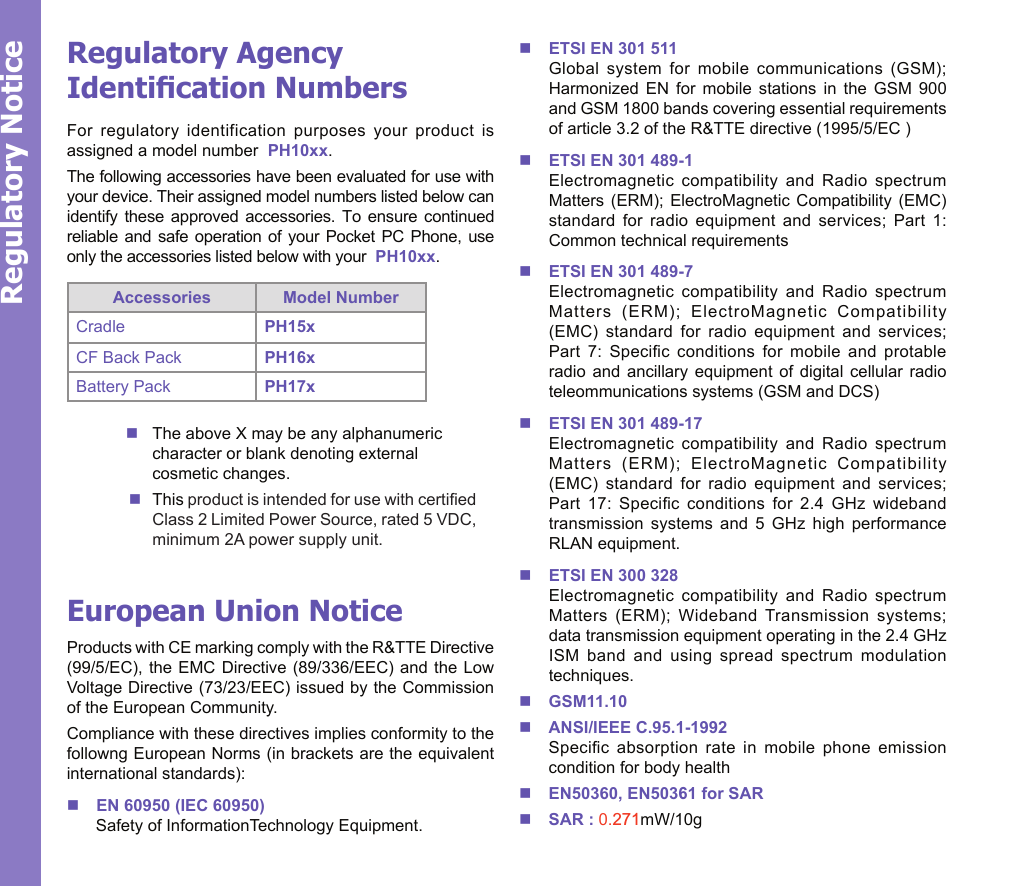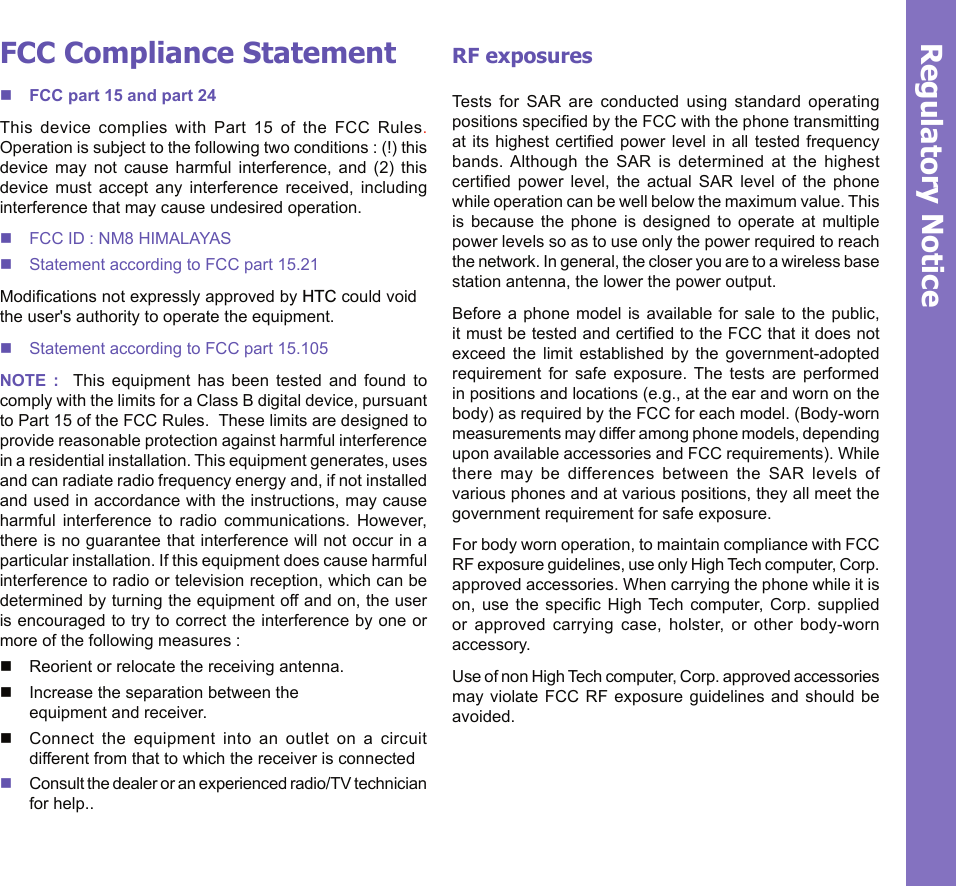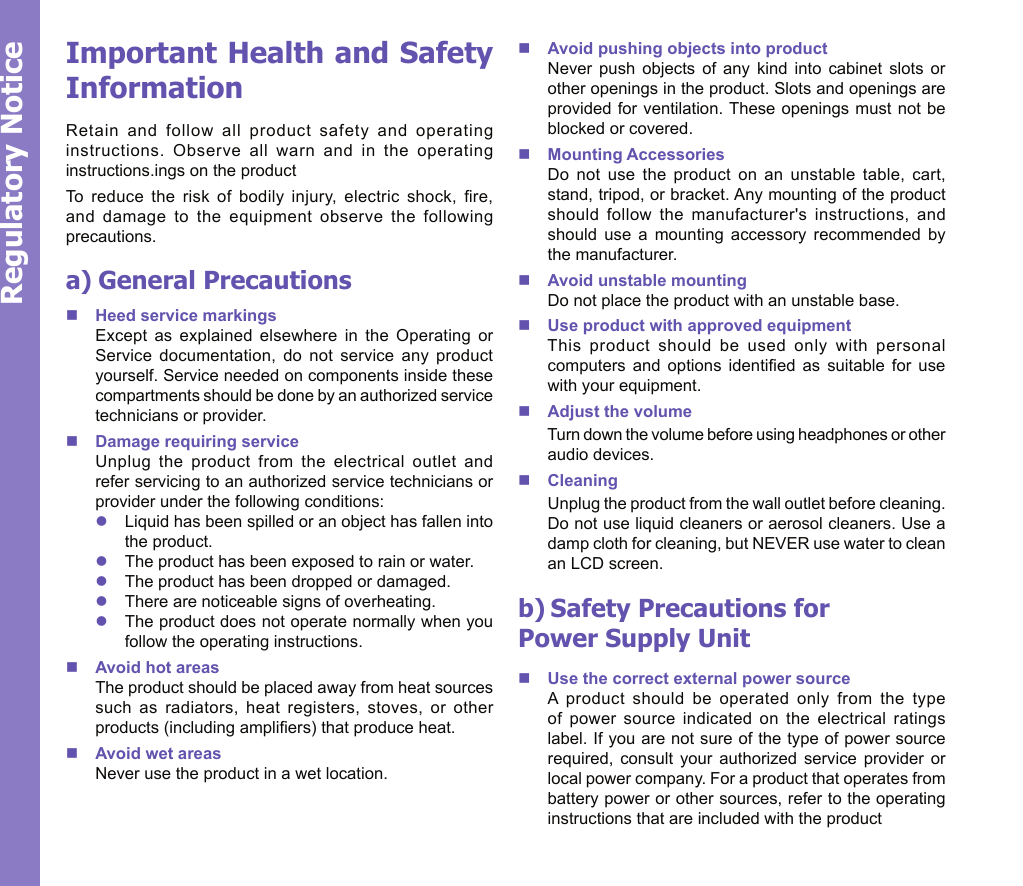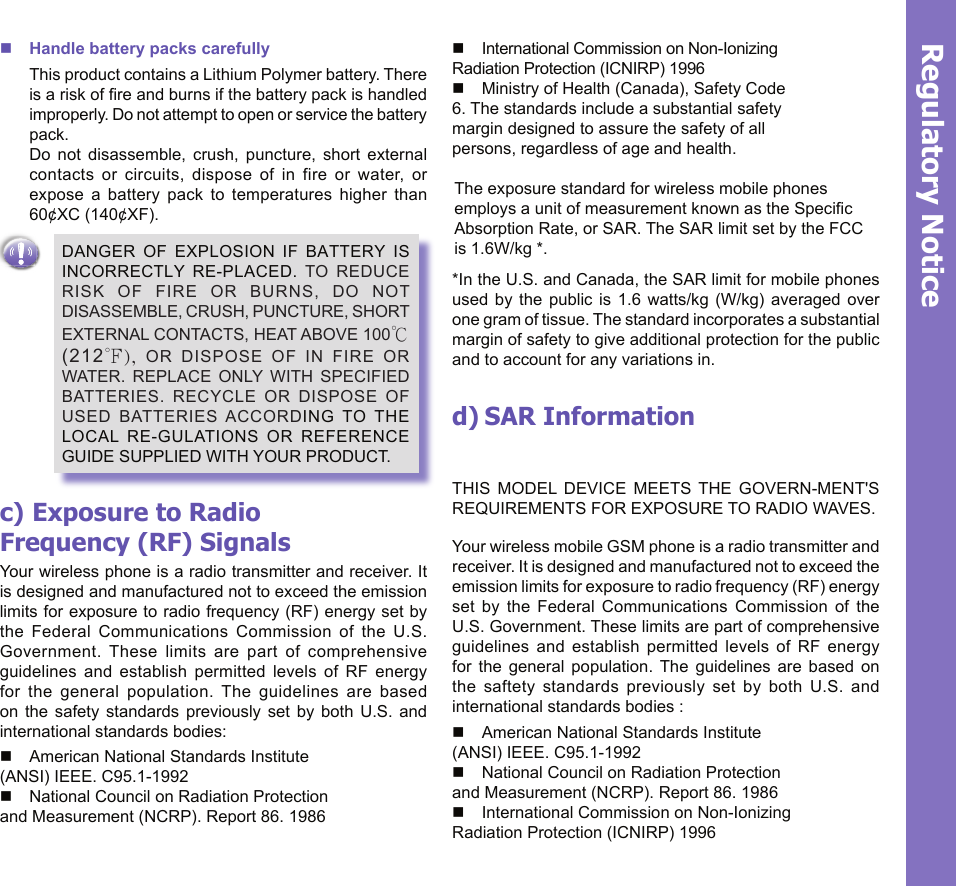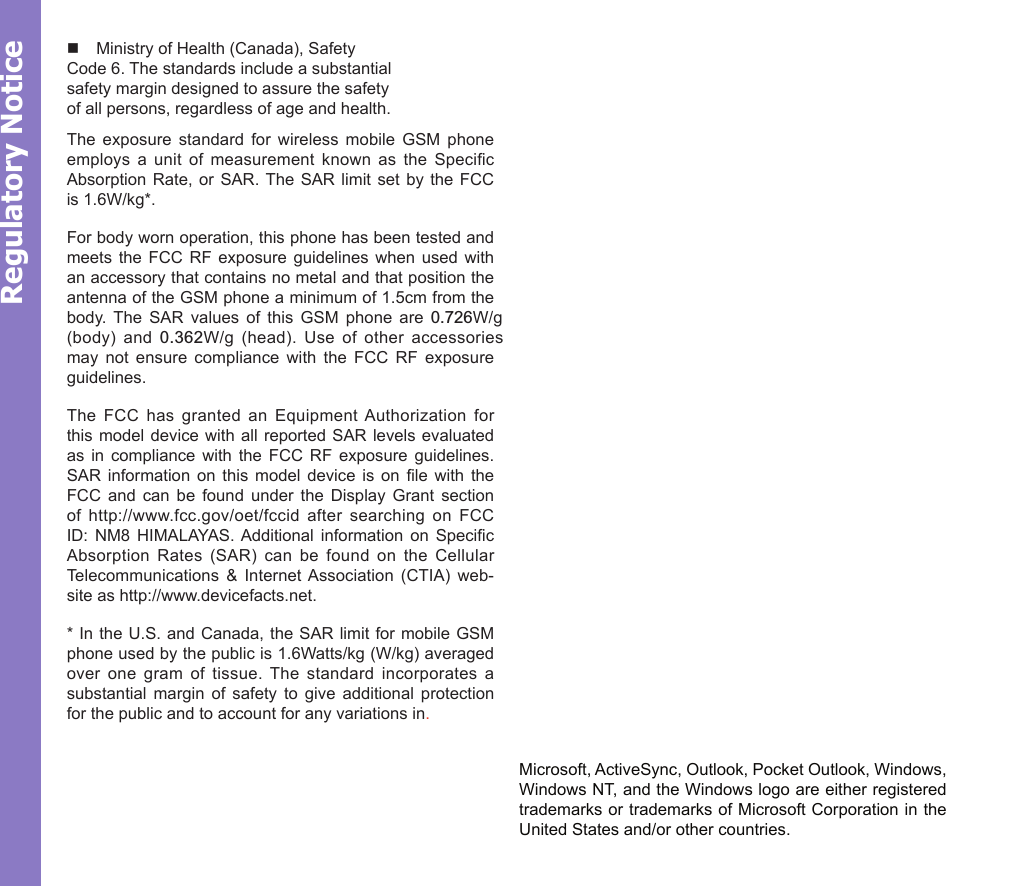HTC HIMALAYAS Wireless PDA Phone User Manual Himalayas QSG indd
HTC Corporation Wireless PDA Phone Himalayas QSG indd
HTC >
Contents
- 1. User Manual Part I
- 2. User Manual Part II
- 3. revised manual page 1 to 14
- 4. revised manual page 14 to 28
User Manual Part II
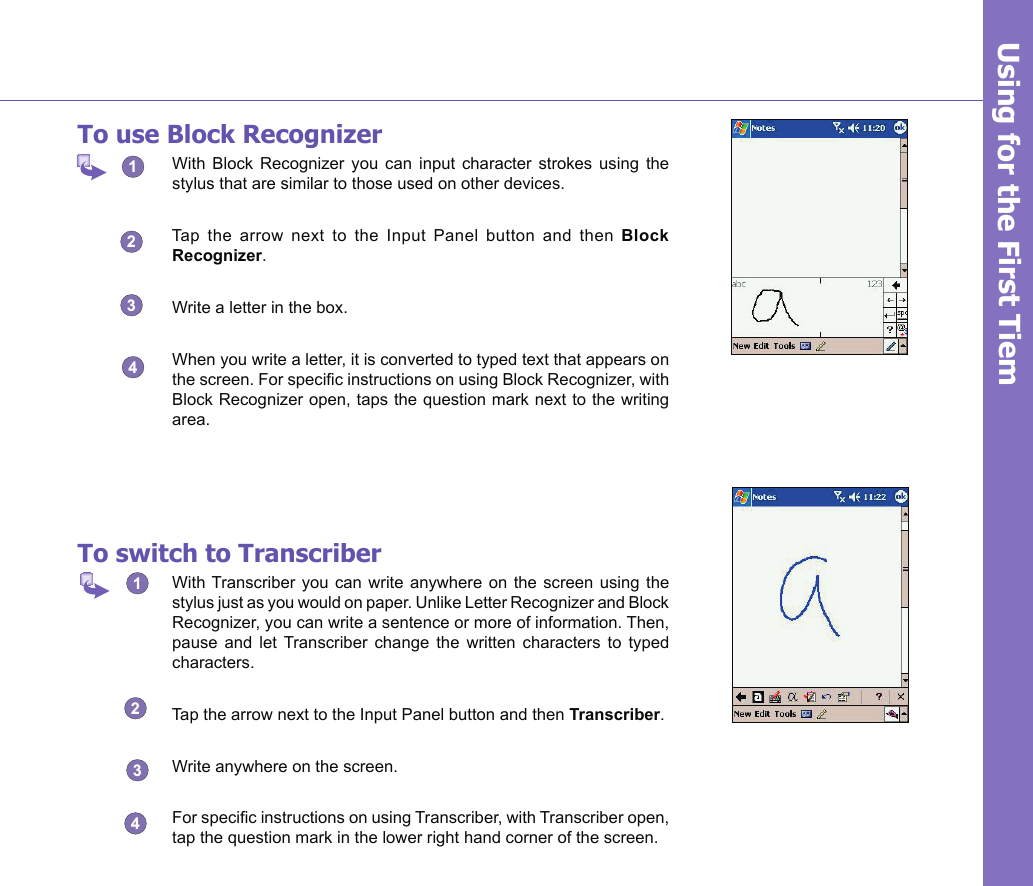
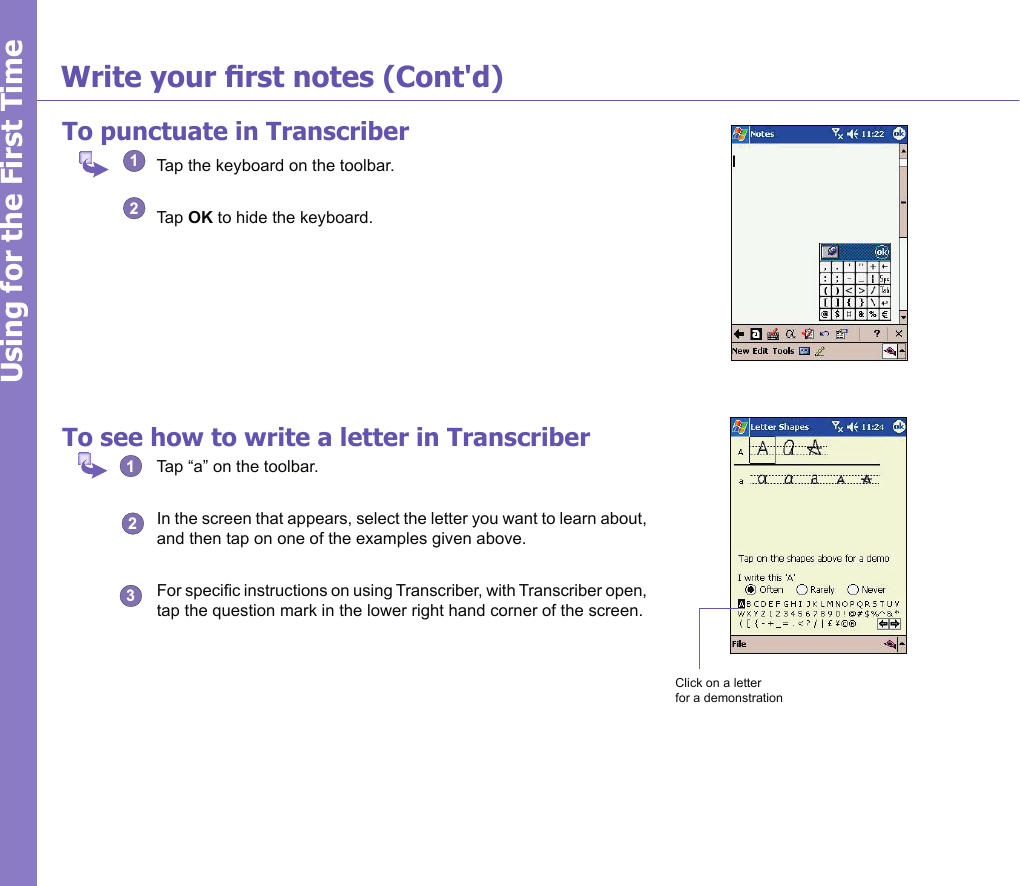
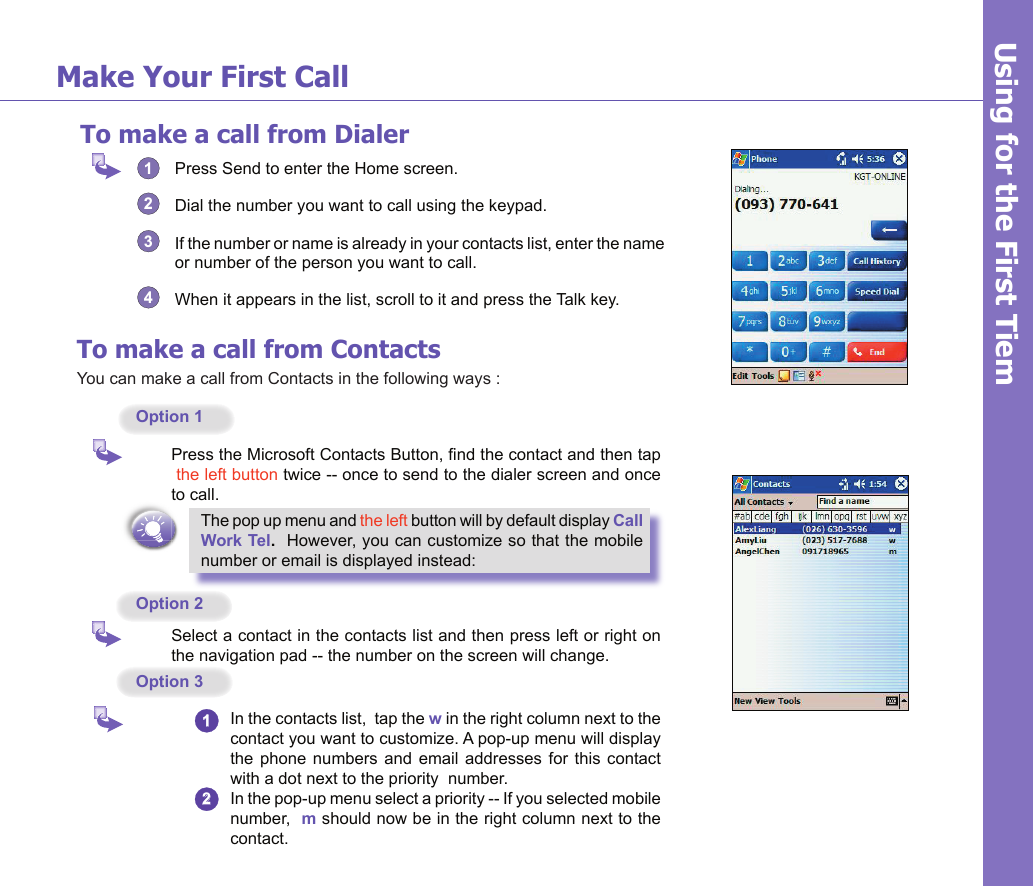
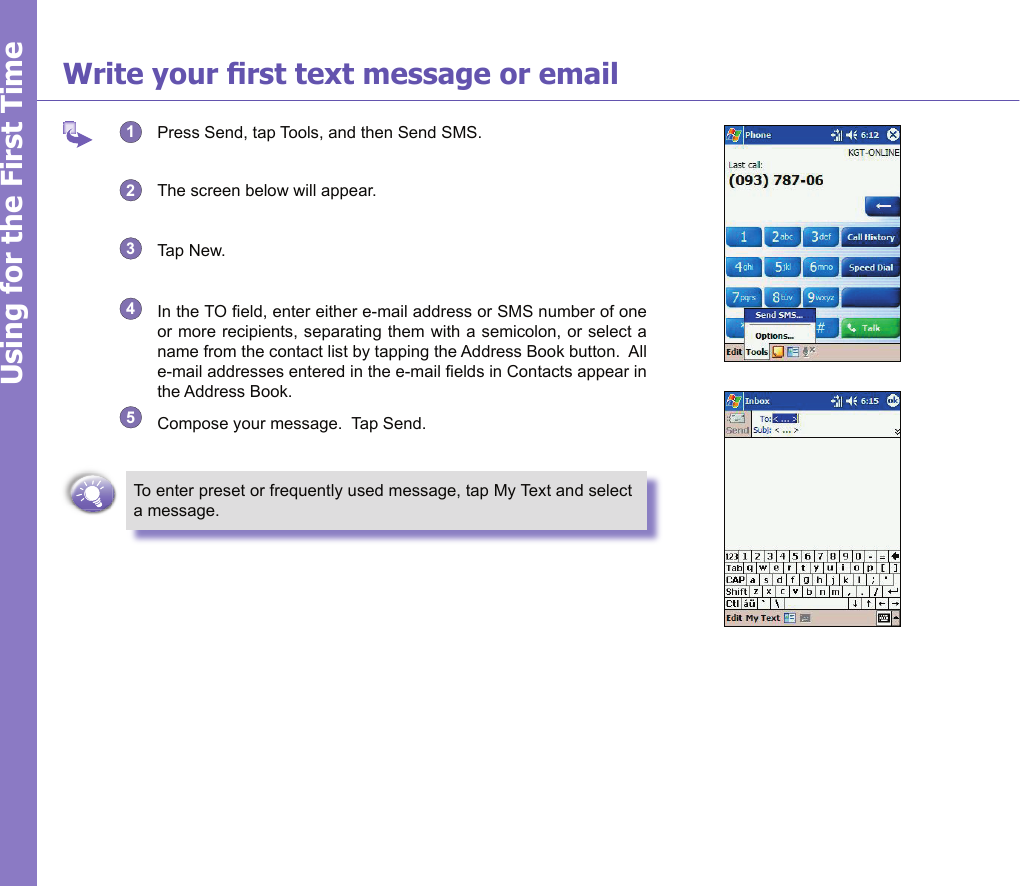
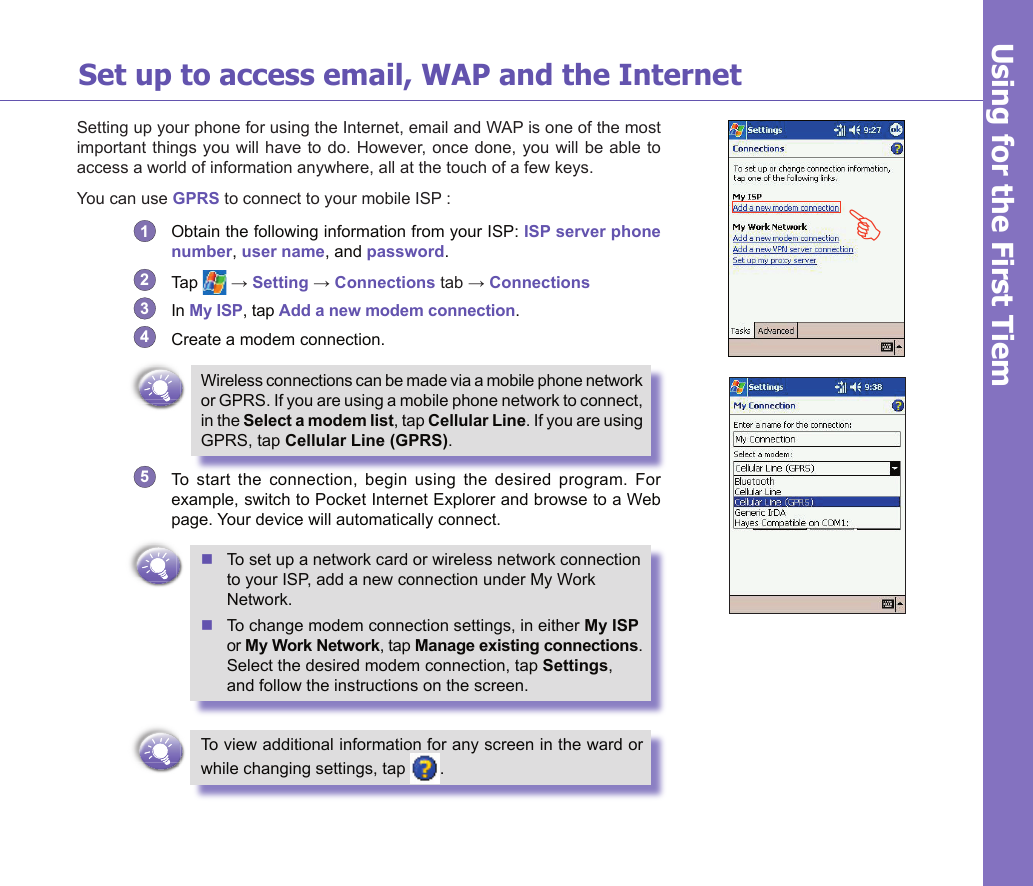
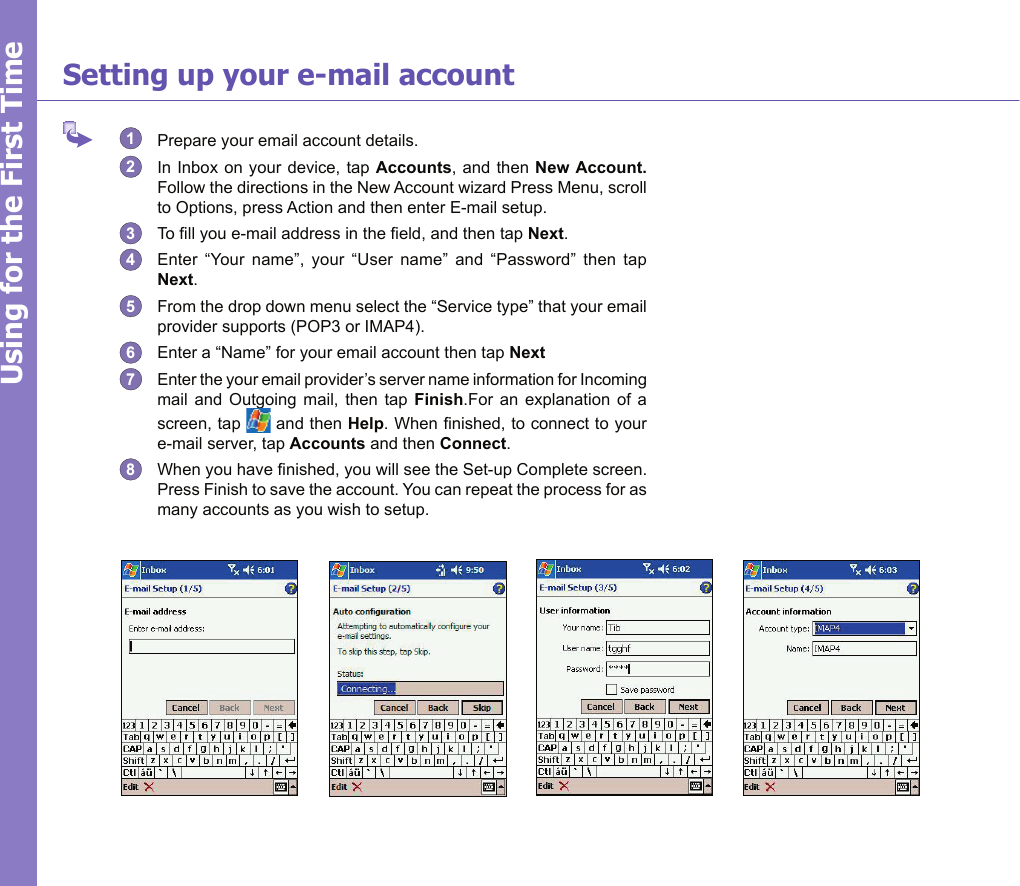
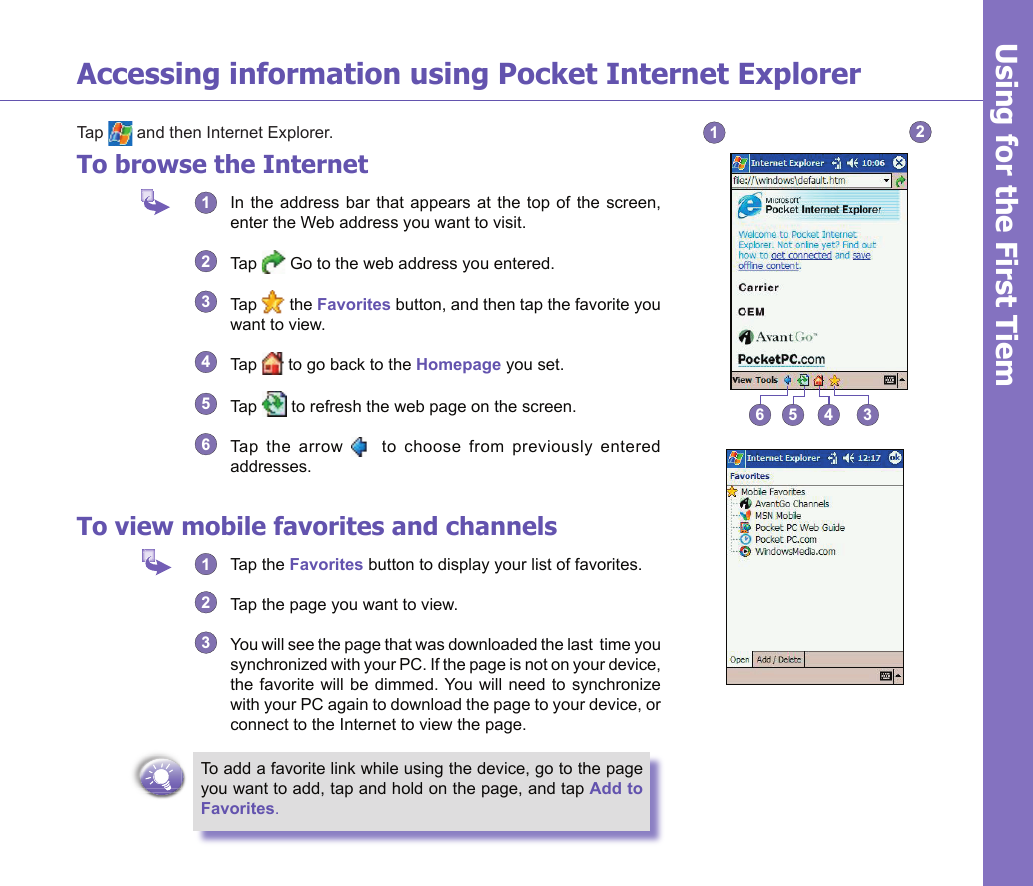
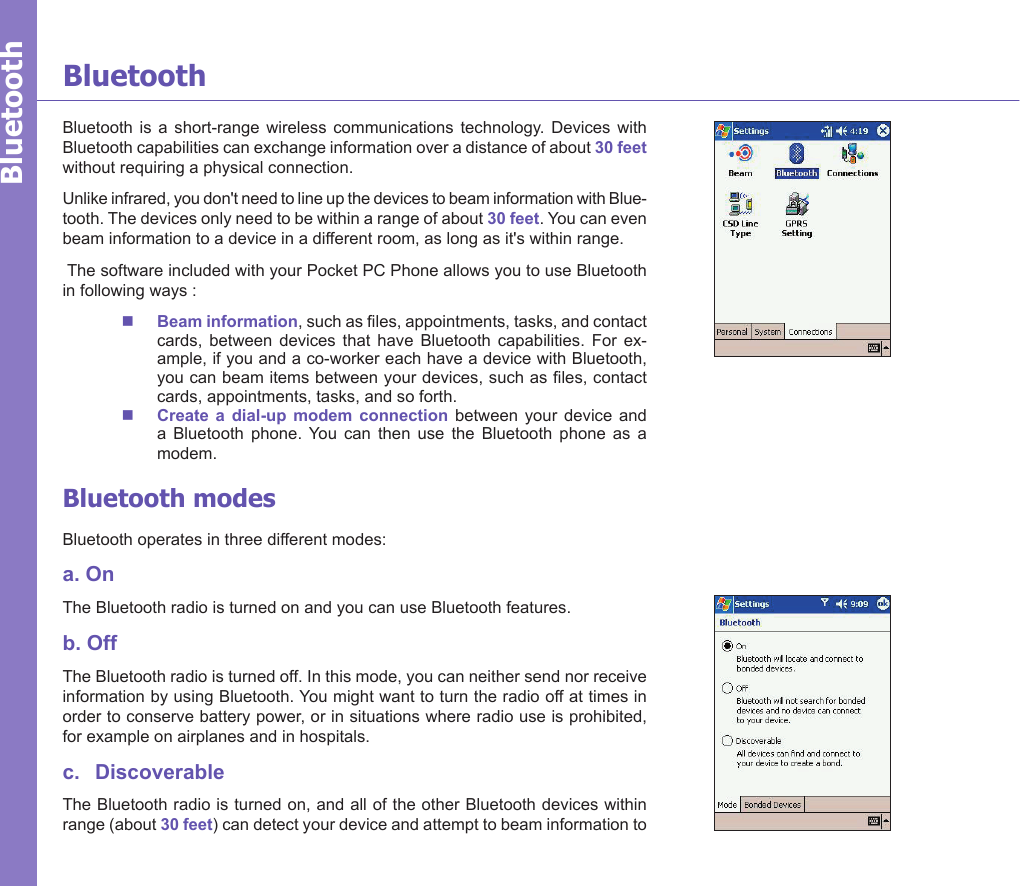
![it, establish a bond, or use a Bluetooth service. In this mode, other devices can detect your device whether or not a bond has been created; however, in order to receive a beam from another device, you must accept it on your device. To make your device discoverable:Other Bluetooth devices can now detect your device and attempt to beam infor-mation to it, establish a bond, or use a Bluetooth service. Note that to receive beamed information, you must accept it on your device.If you no longer want your device to be discoverable, tap Off to turn off the radio or On to leave the radio on, but not allow detection by other devices.BondsA bond is a relationship that you create between your Pocket PC and another Bluetooth device in order to exchange information in a secure manner. Creating a bond involves entering the same personal identication number (PIN) on the two devices you want to bond. You need only create a bond once between two devices. Once a bond is created, the devices recognize the bond and are able to exchange information without your entering a PIN again. Beaming Information with Bluetooth1 Tap and hold an item to beam, such as an appointment in Calendar, a task in Tasks, a contact card in Contacts, or a le in File Manager.2 Tap Beam [type of item].3 Tap the device to which you want to send the beam. The item is beamed to the device you selected.Receiving a Bluetooth Beam1 Make sure that your device is congured to receive incoming beams and that Bluetooth is in discoverable mode.2 Make sure that your device is within 30 feet of the device beaming the information.3 When prompted to receive an incoming beam, tap Yes. The information is now stored on your device.Bluetooth](https://usermanual.wiki/HTC/HIMALAYAS.User-Manual-Part-II/User-Guide-363181-Page-9.png)