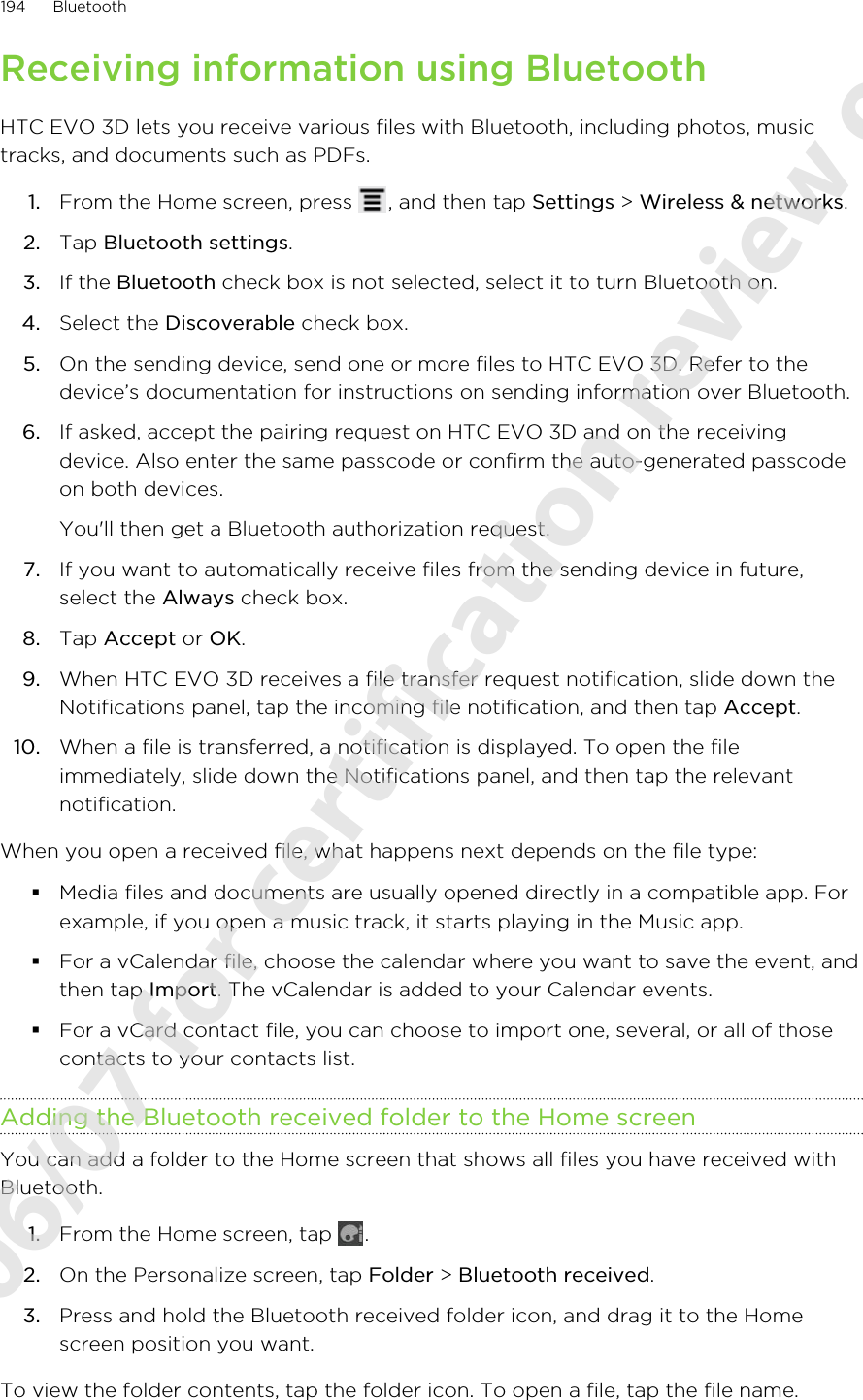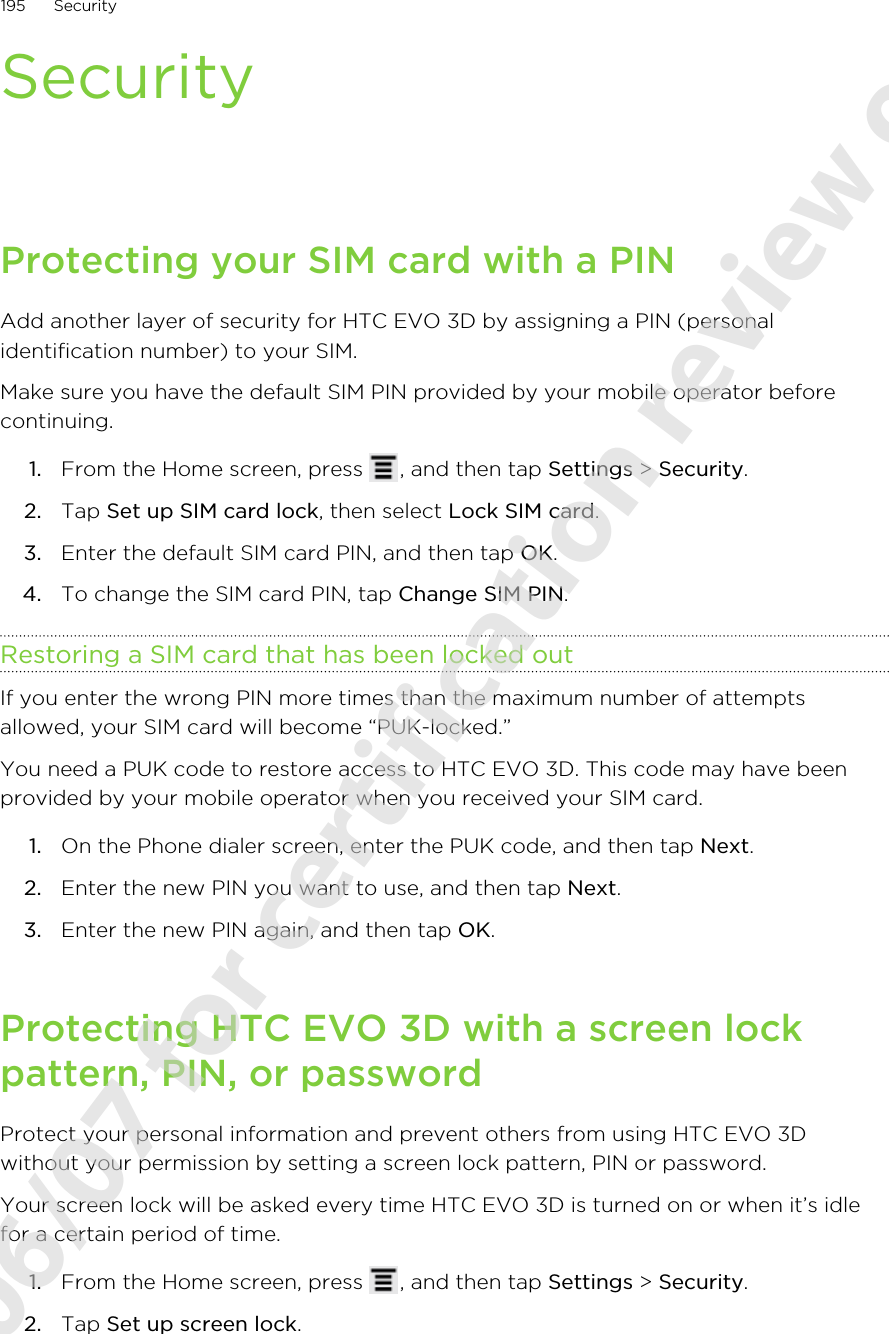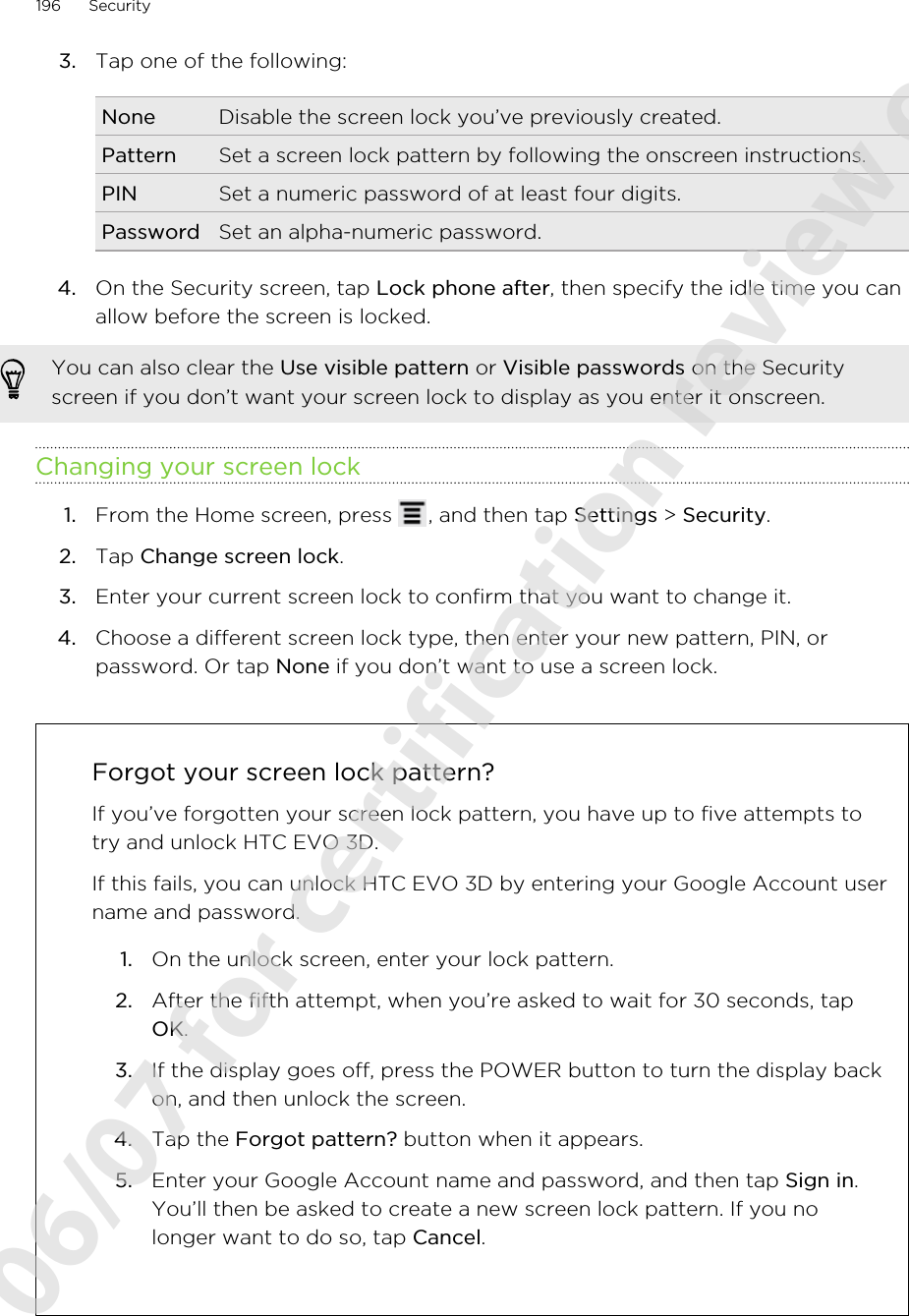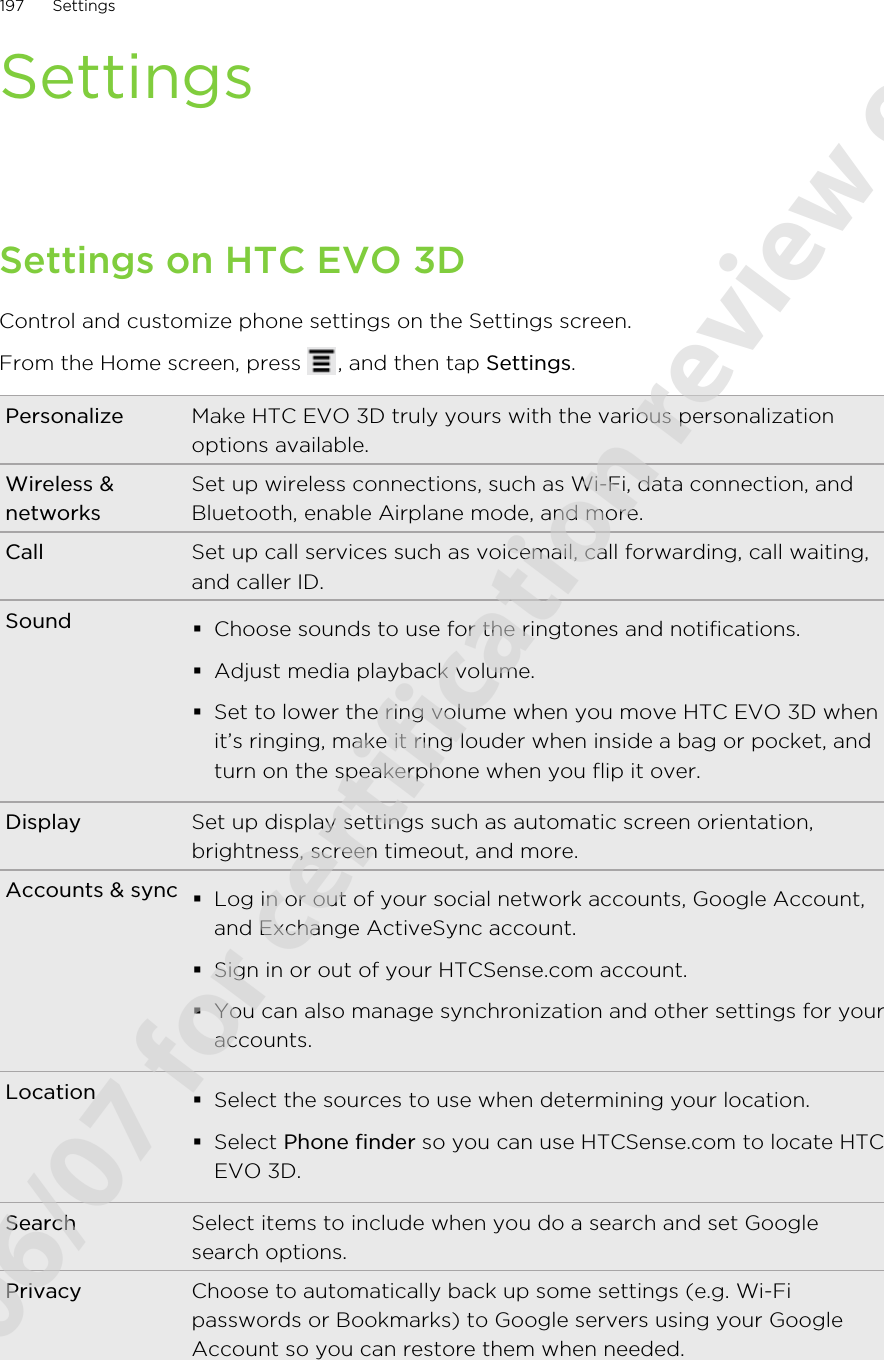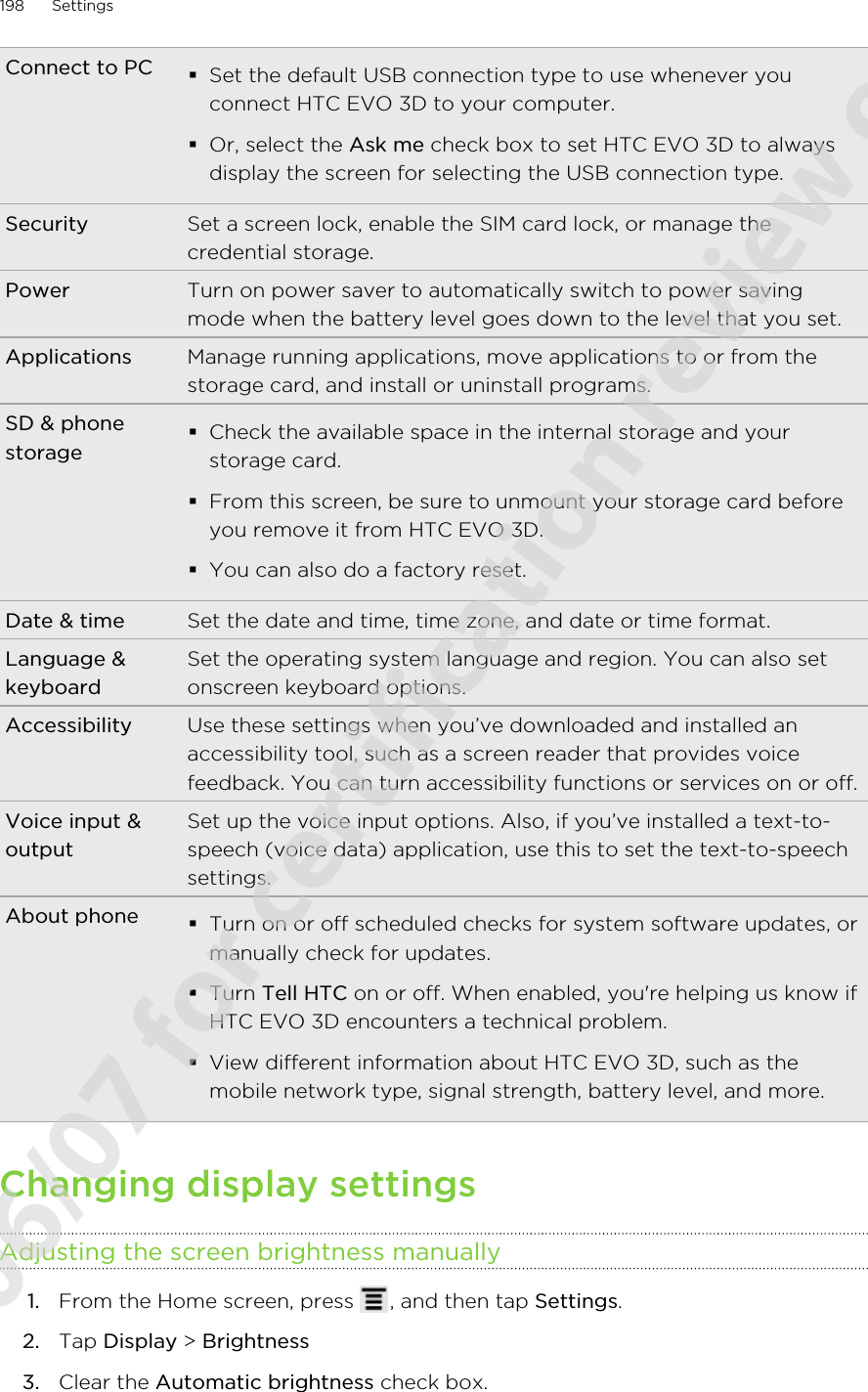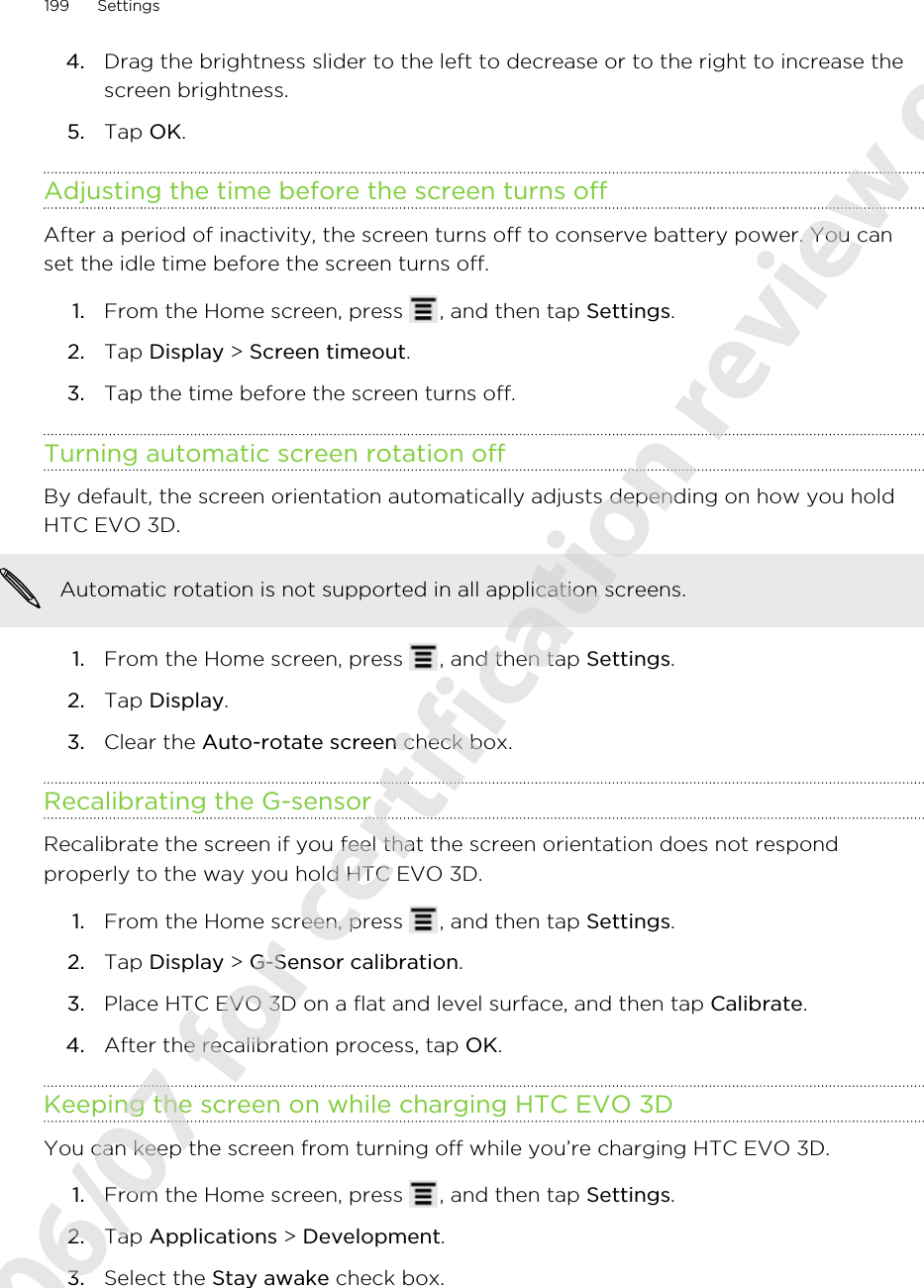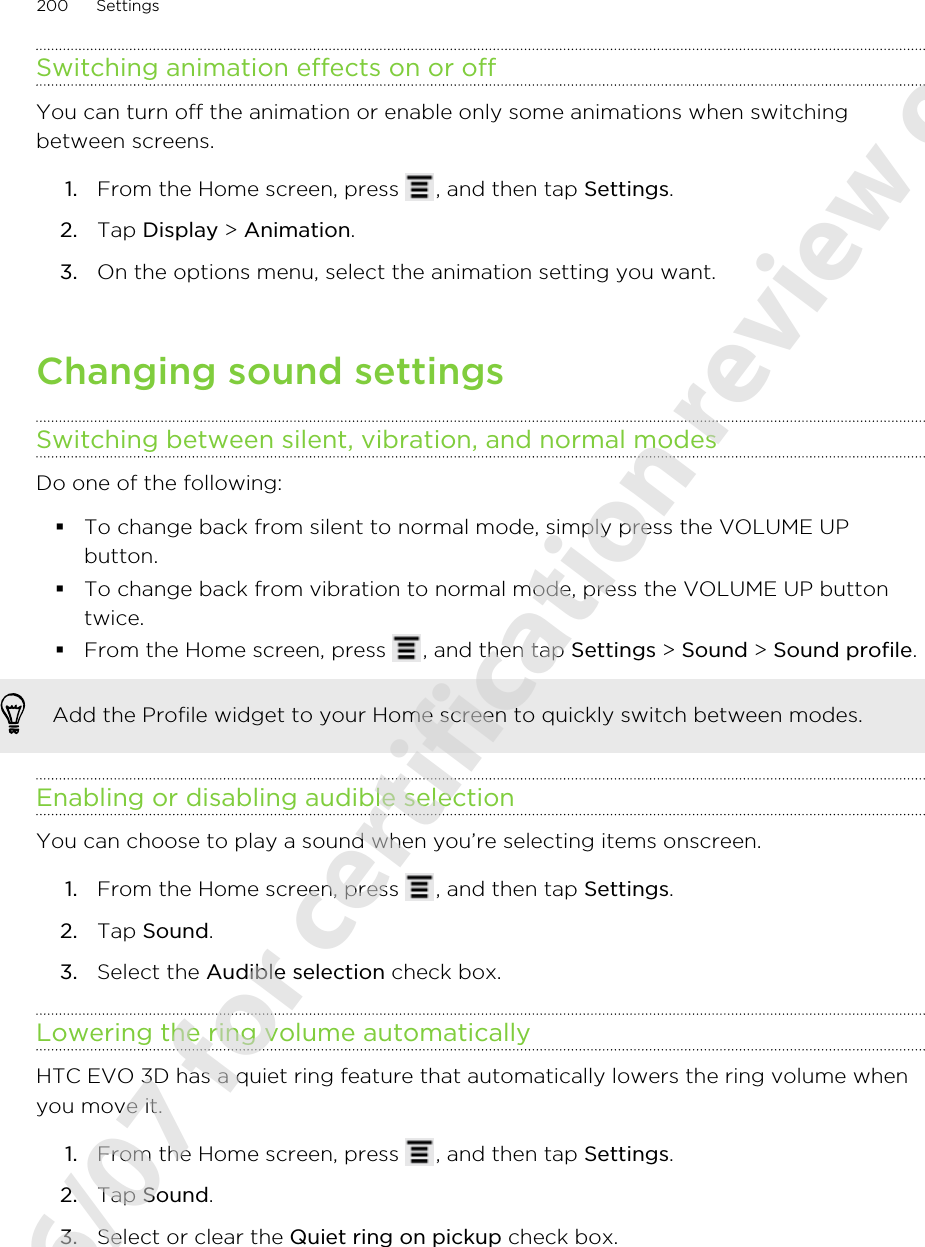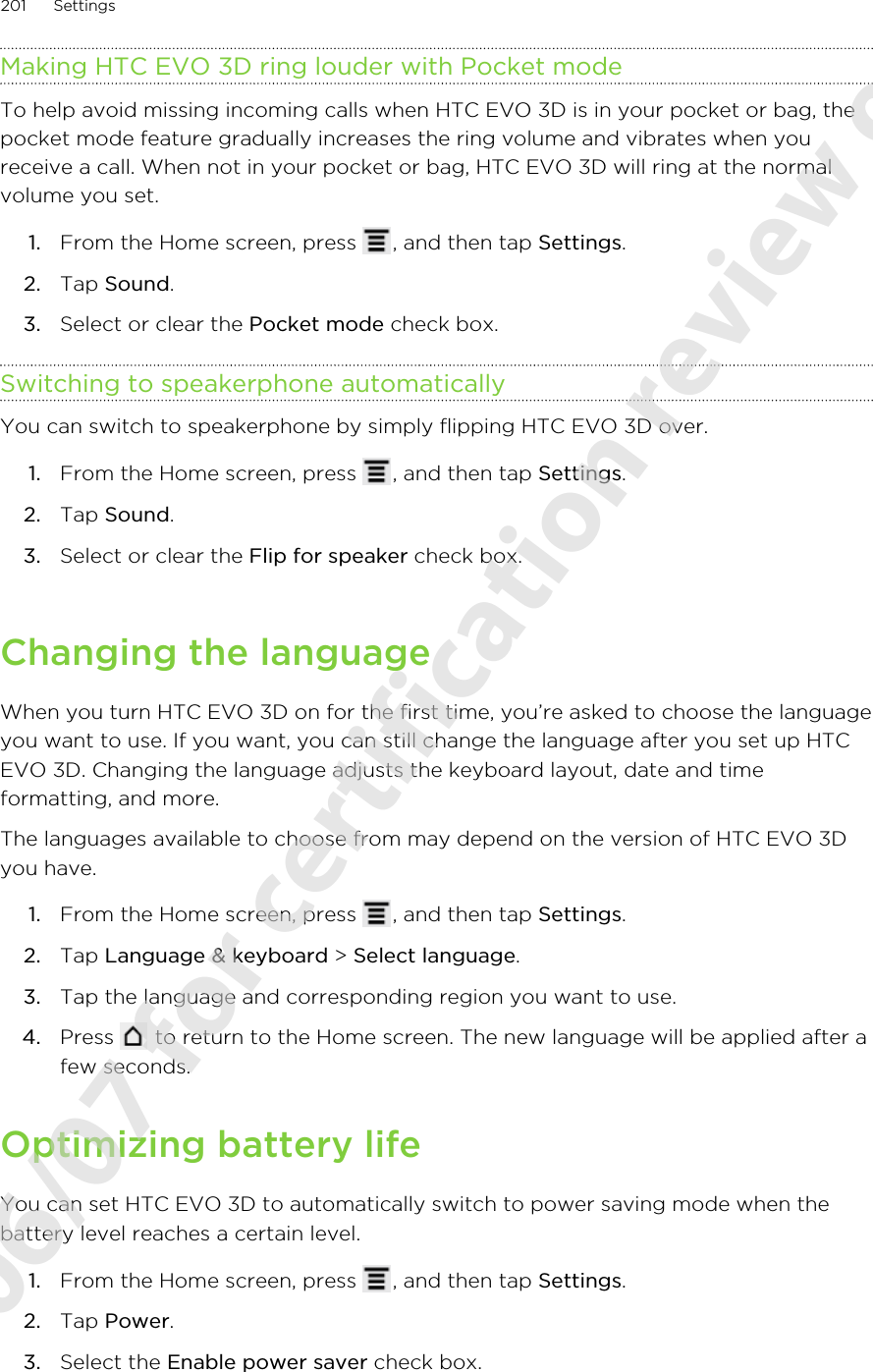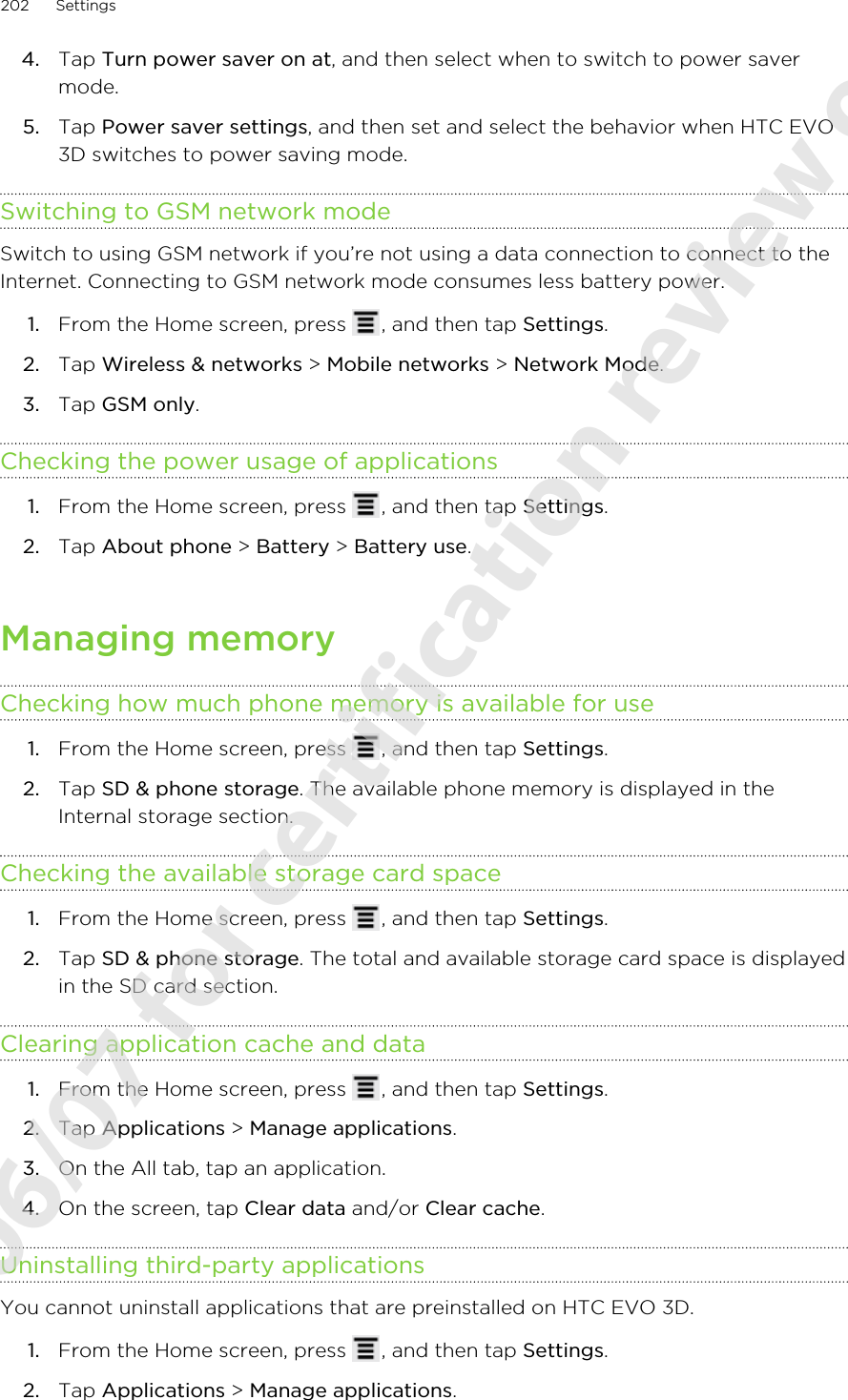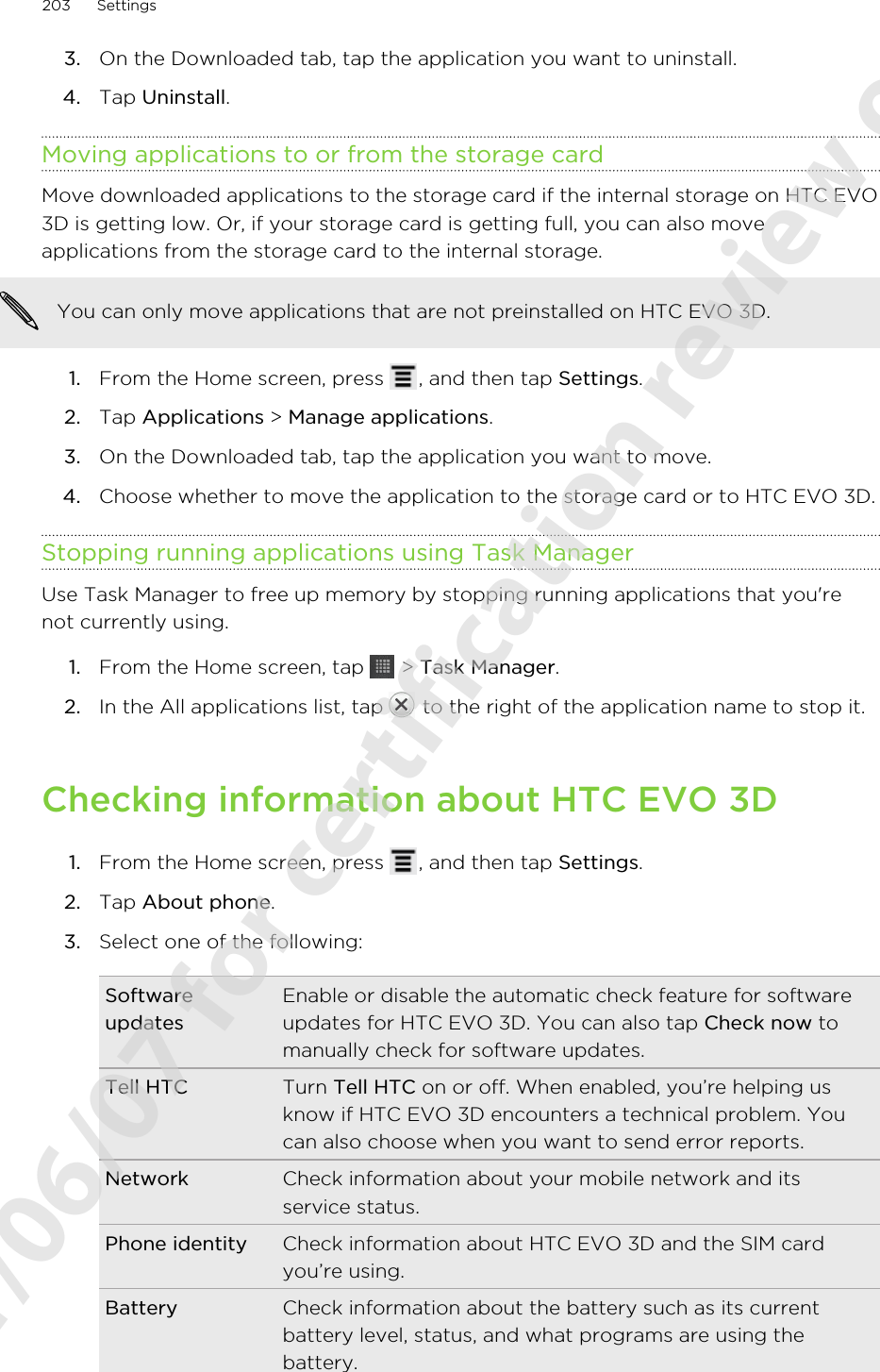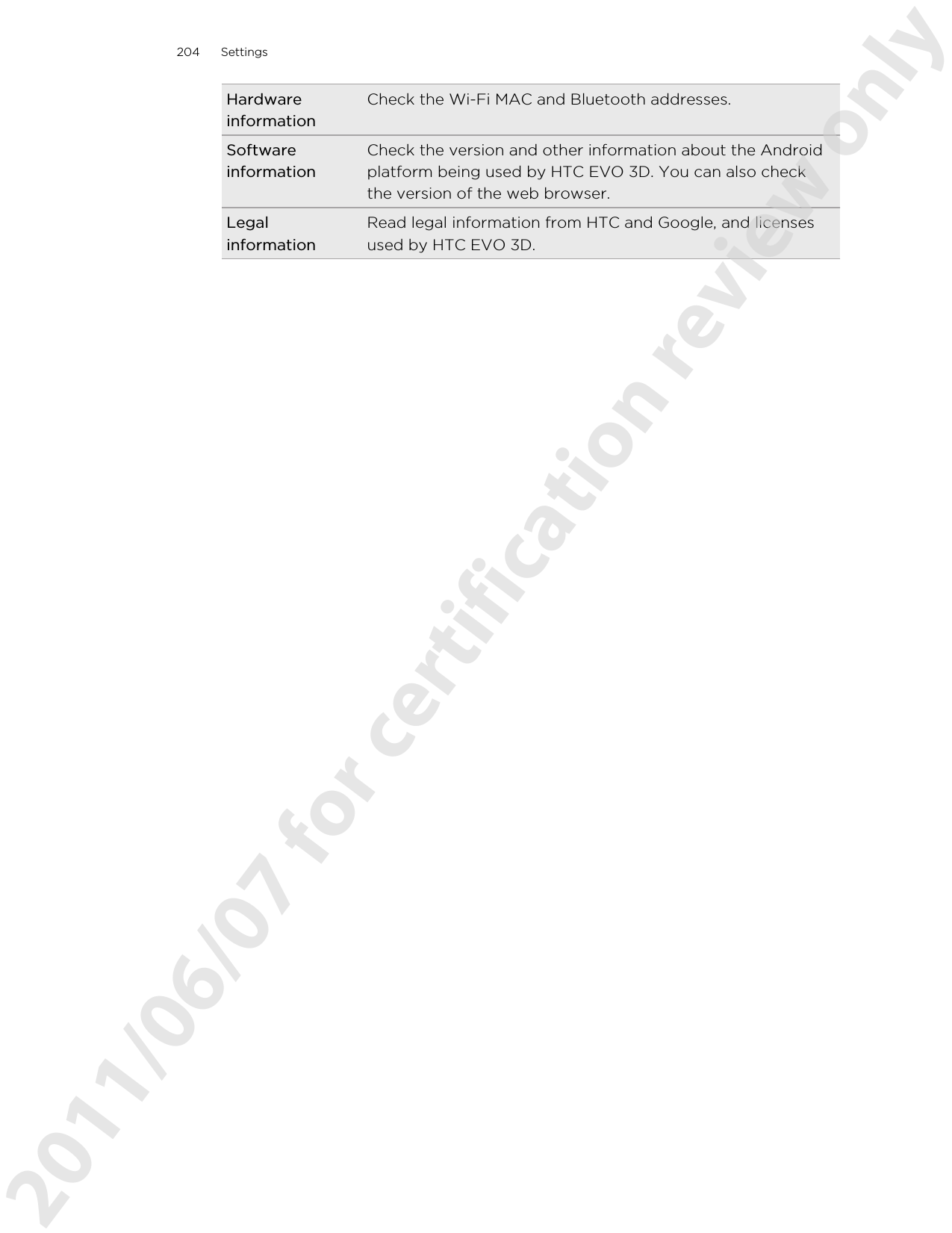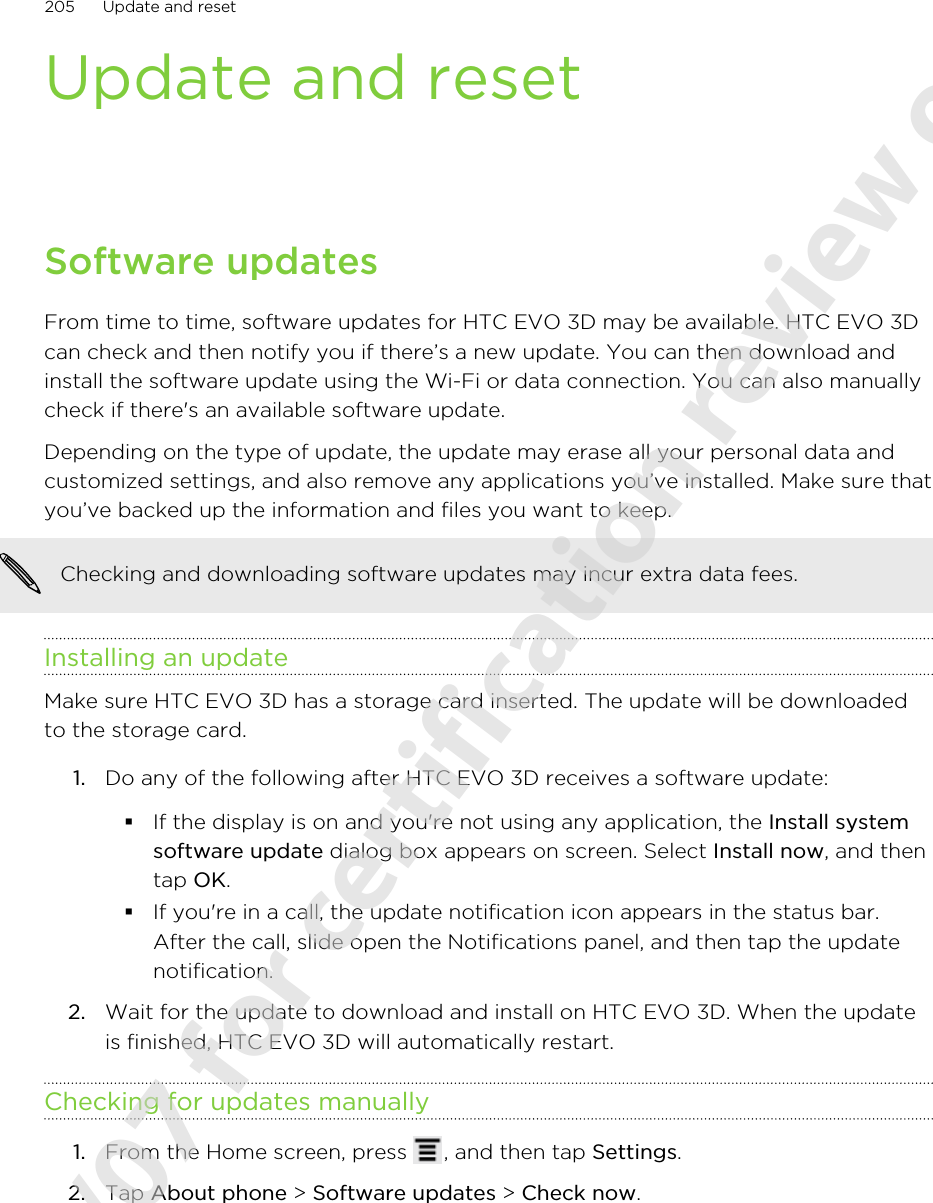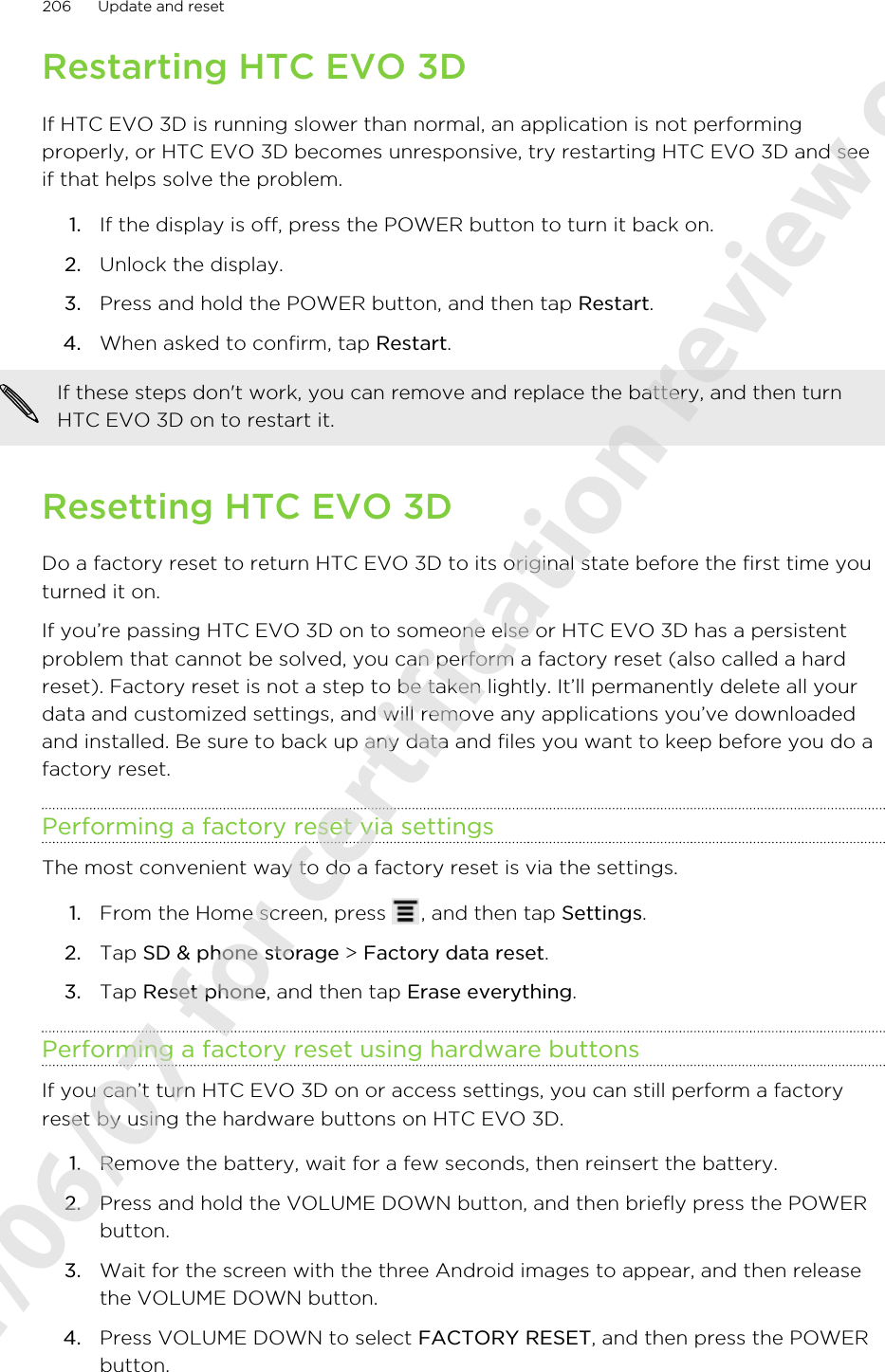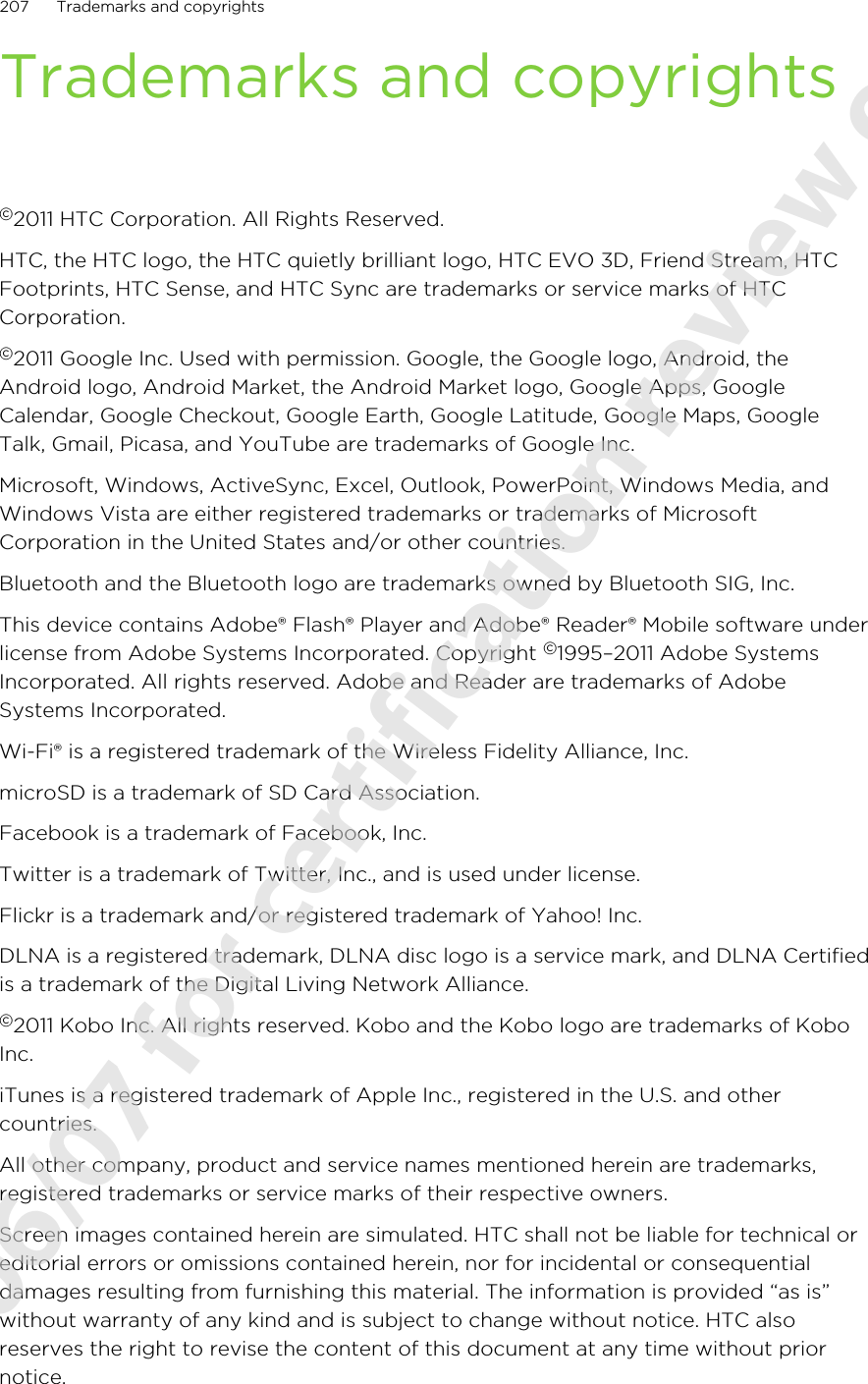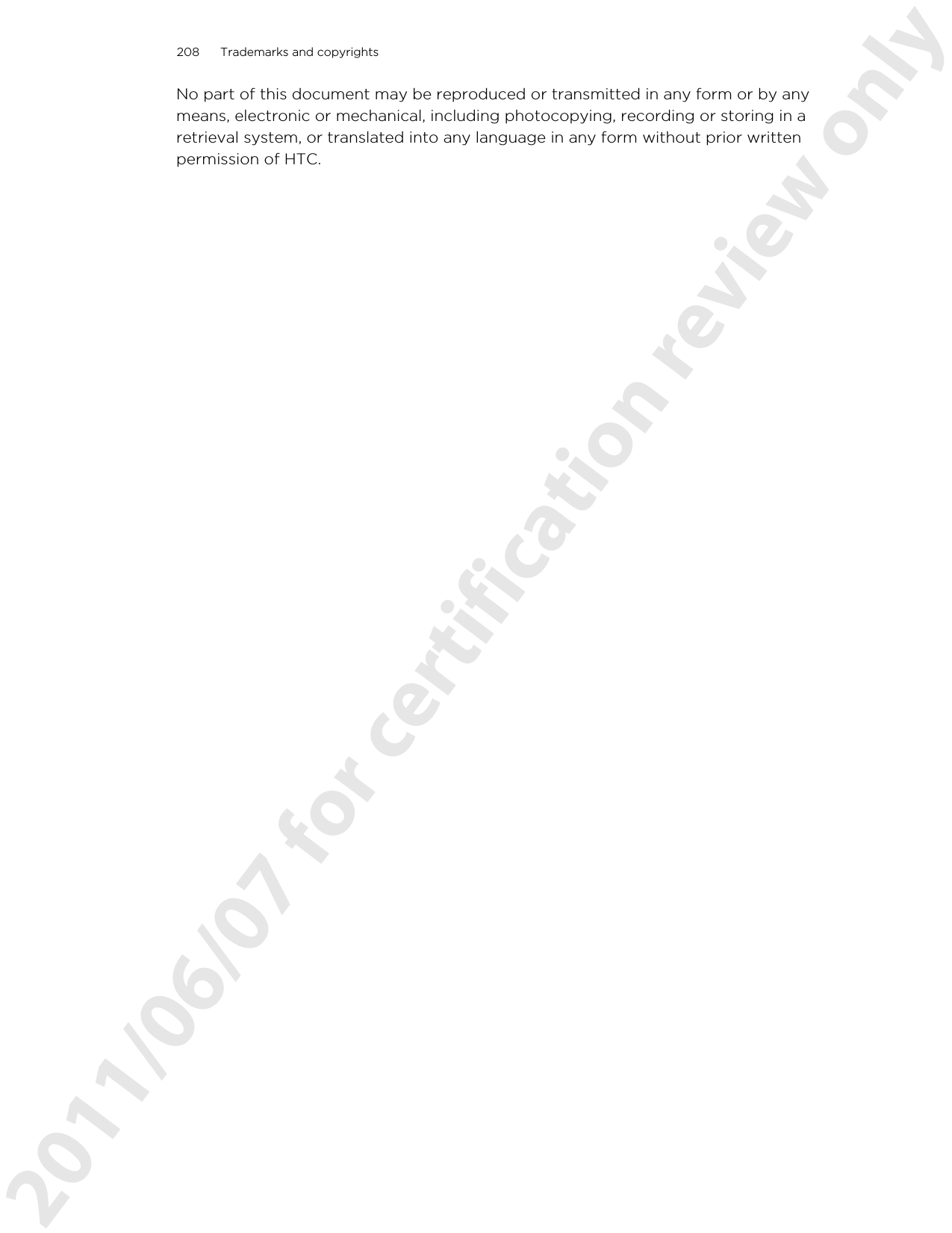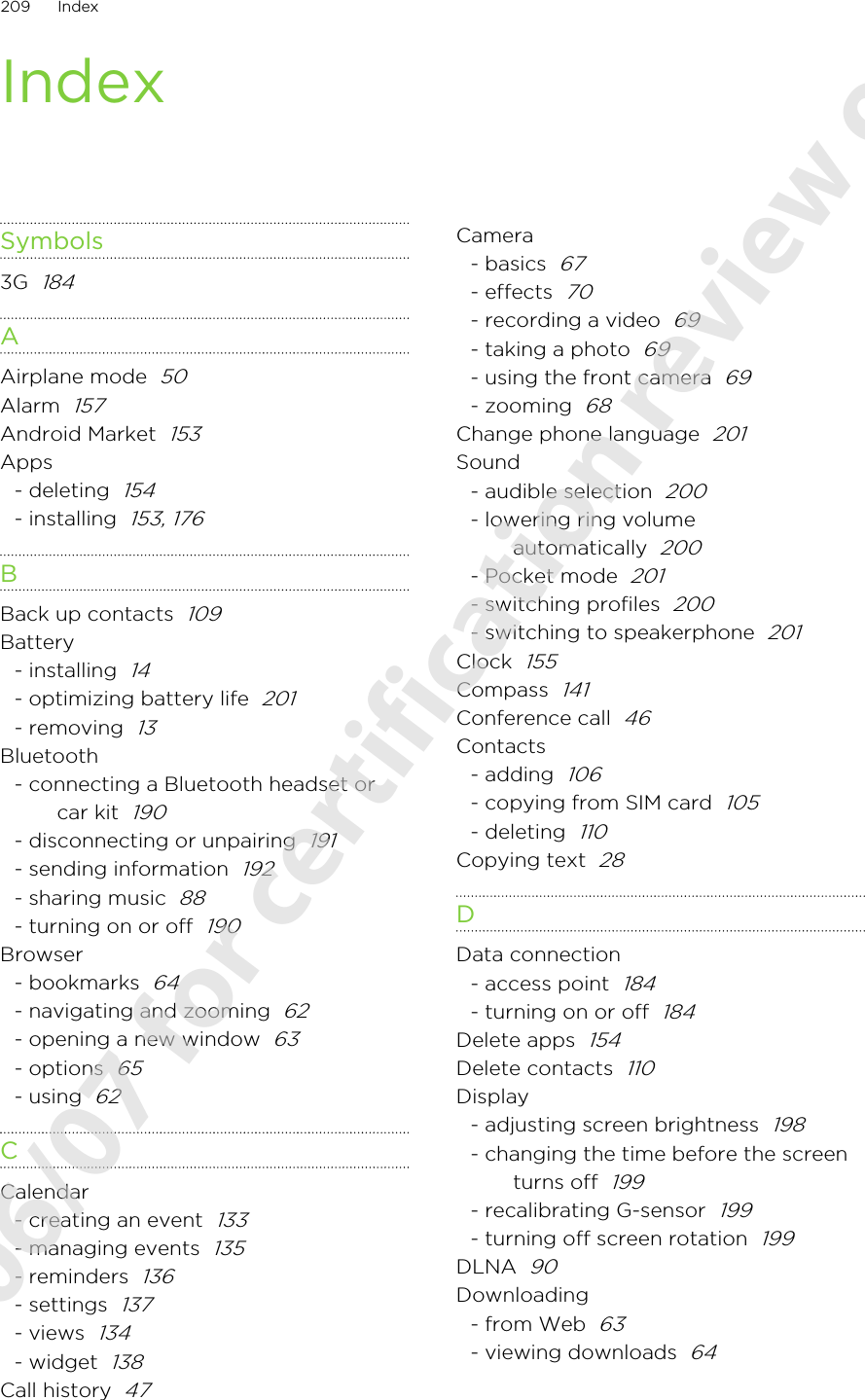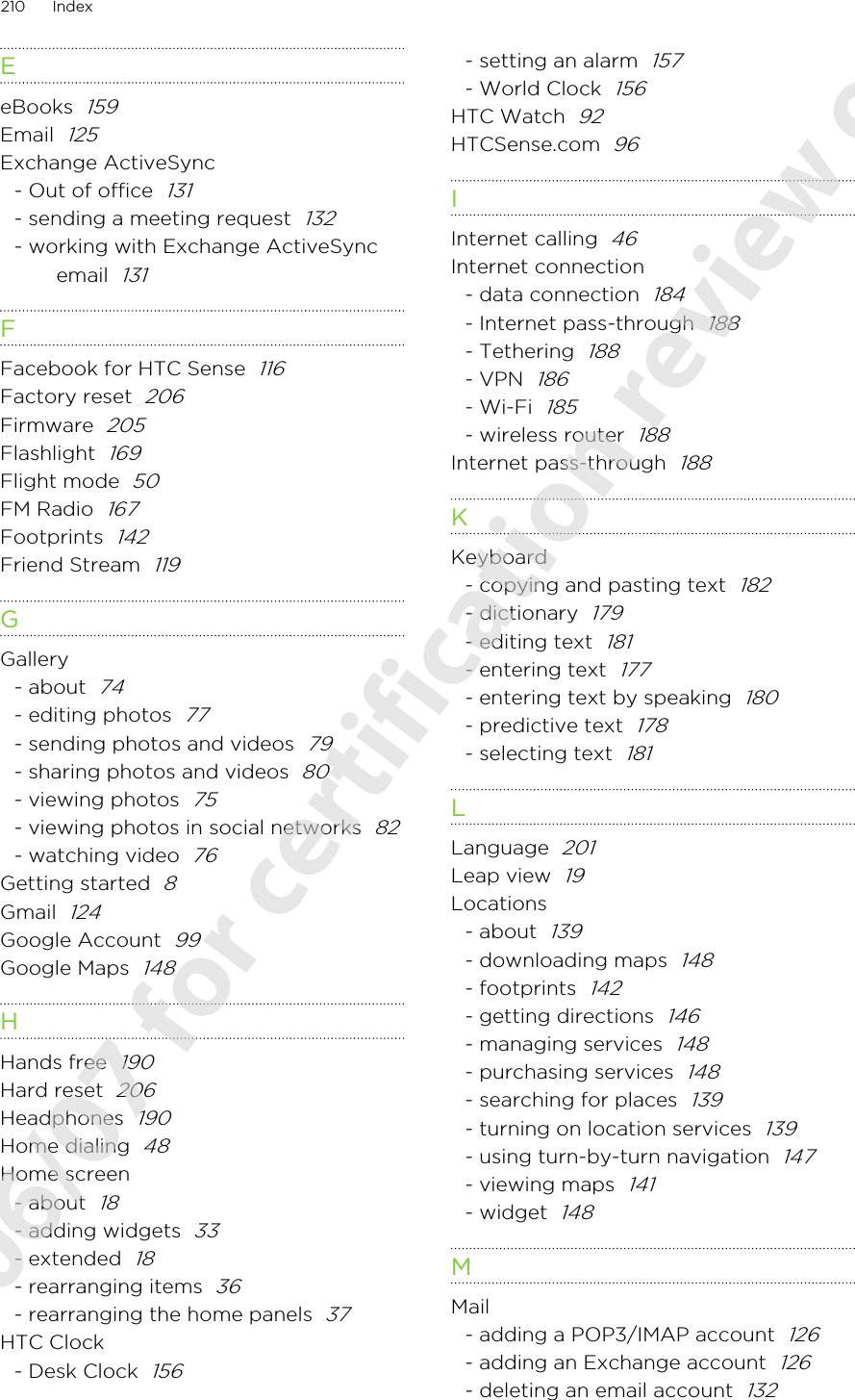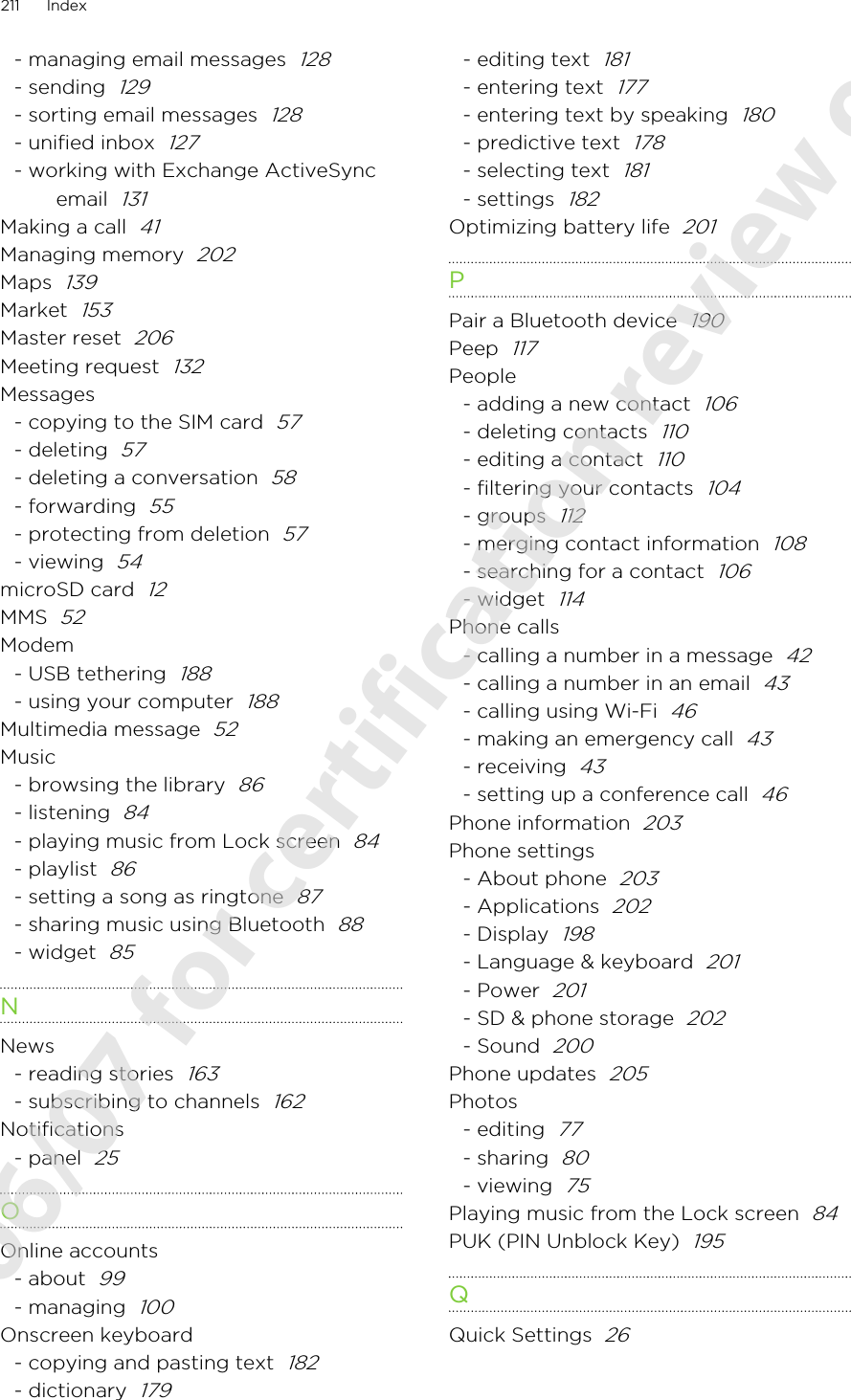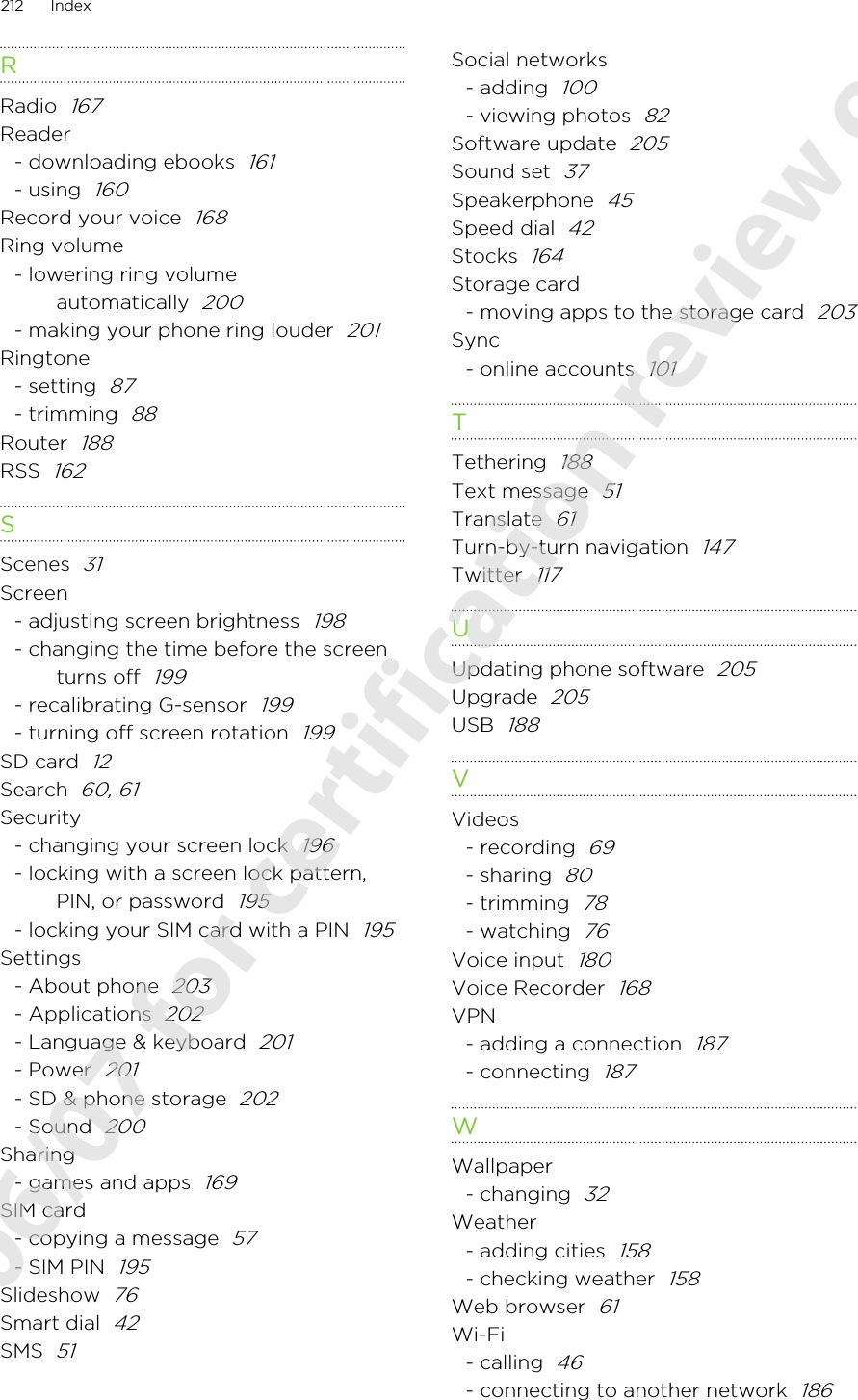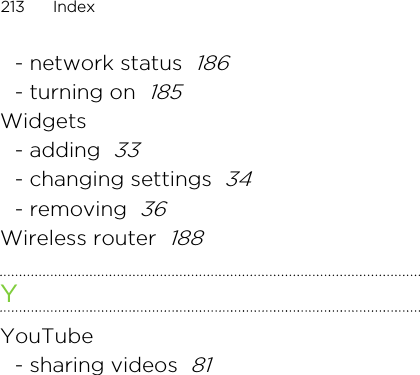HTC PG86310 Smart Phone User Manual UserMan operation NM8PG86310
HTC Corporation Smart Phone UserMan operation NM8PG86310
HTC >
Contents
- 1. UserMan (operation)_NM8PG86310
- 2. UserMan (statement)_NM8PG86310
UserMan (operation)_NM8PG86310
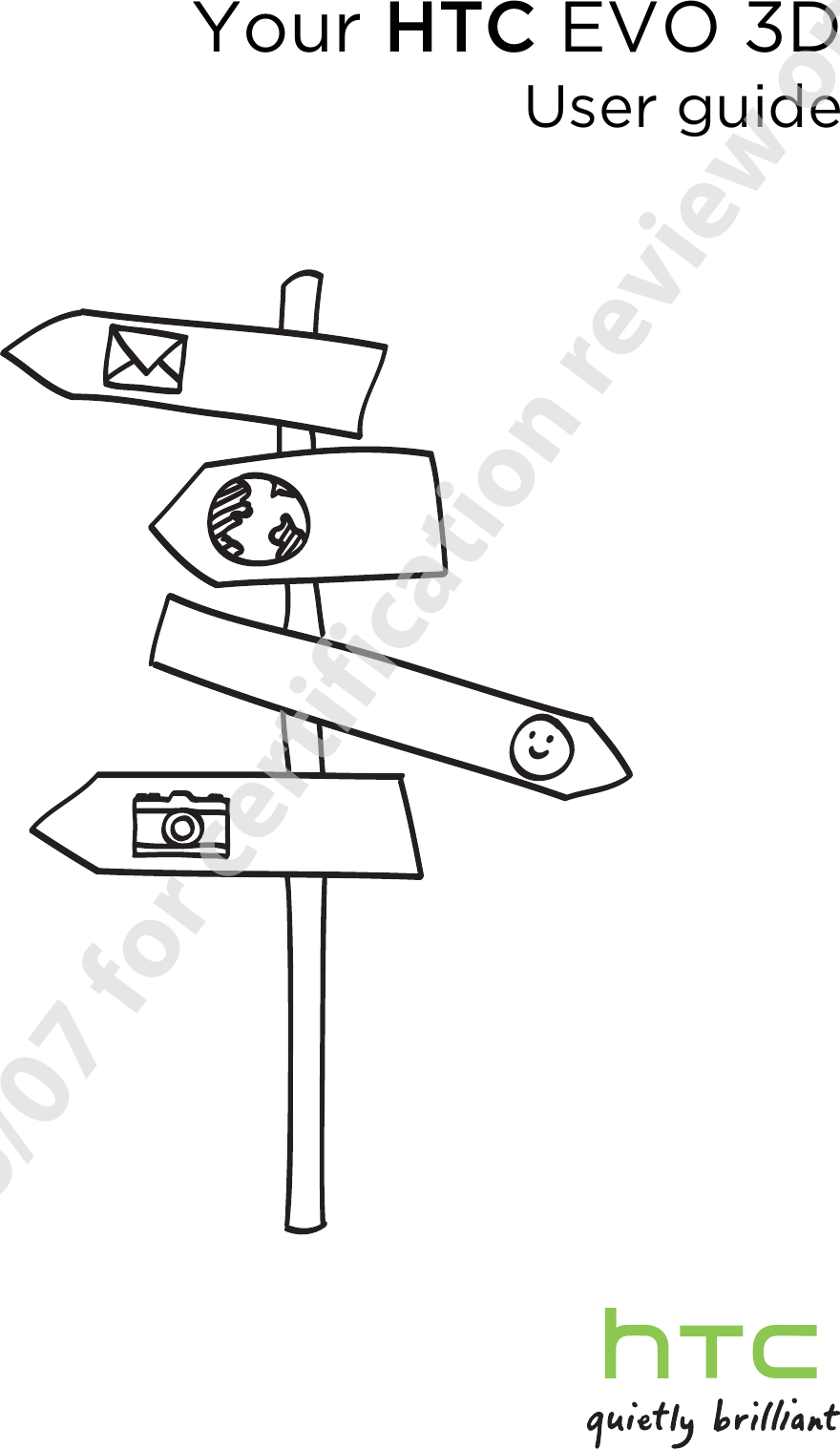
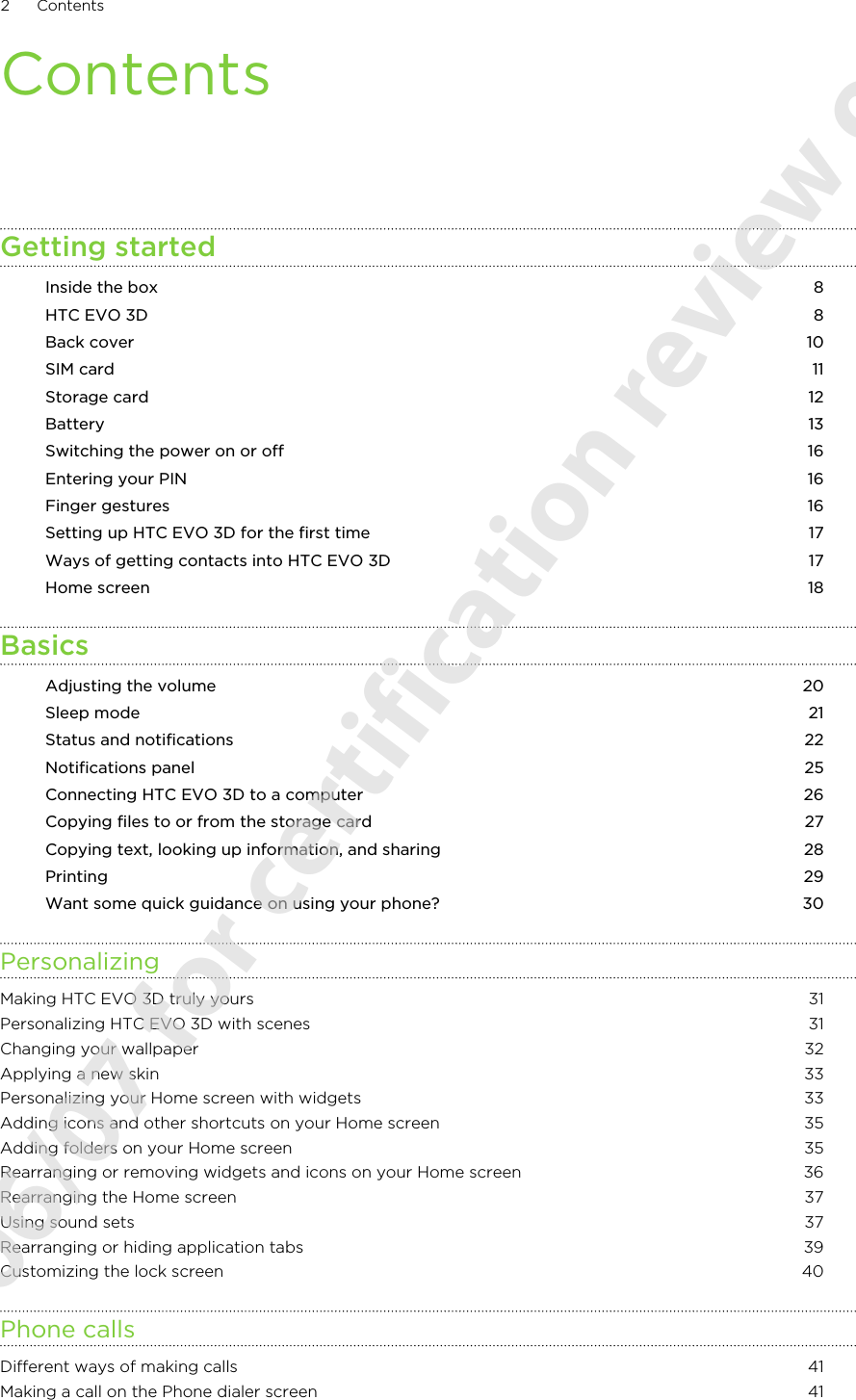
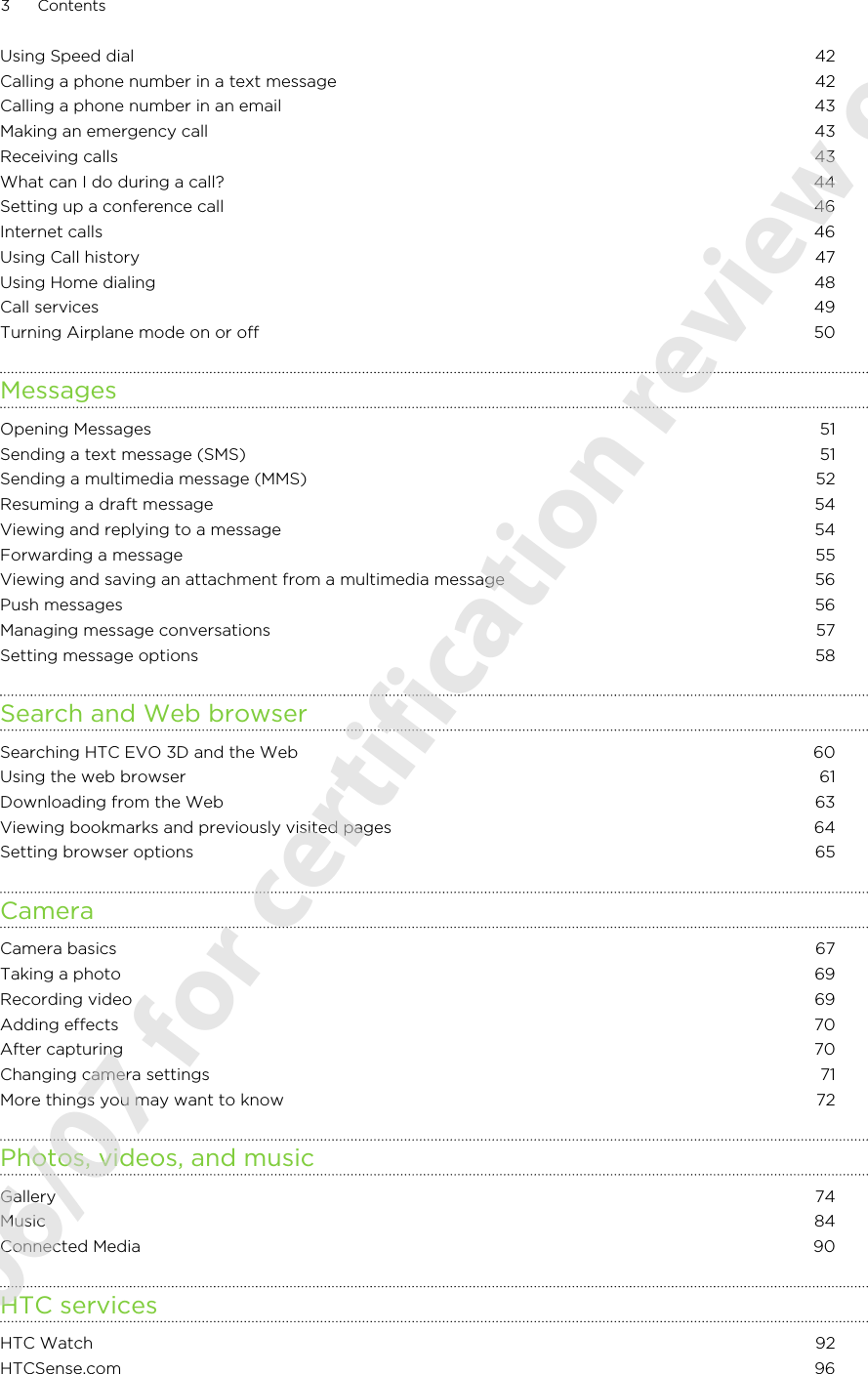
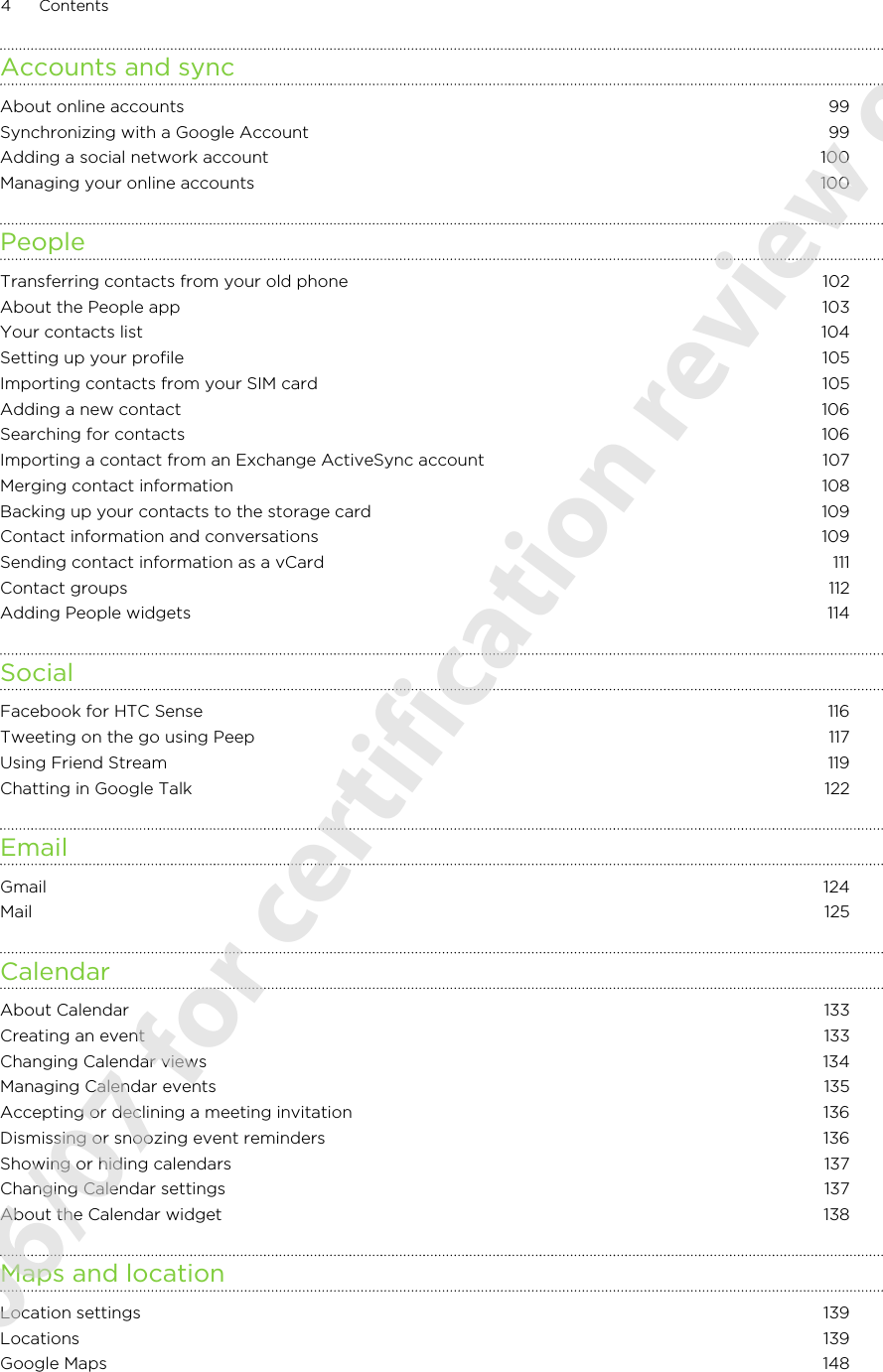
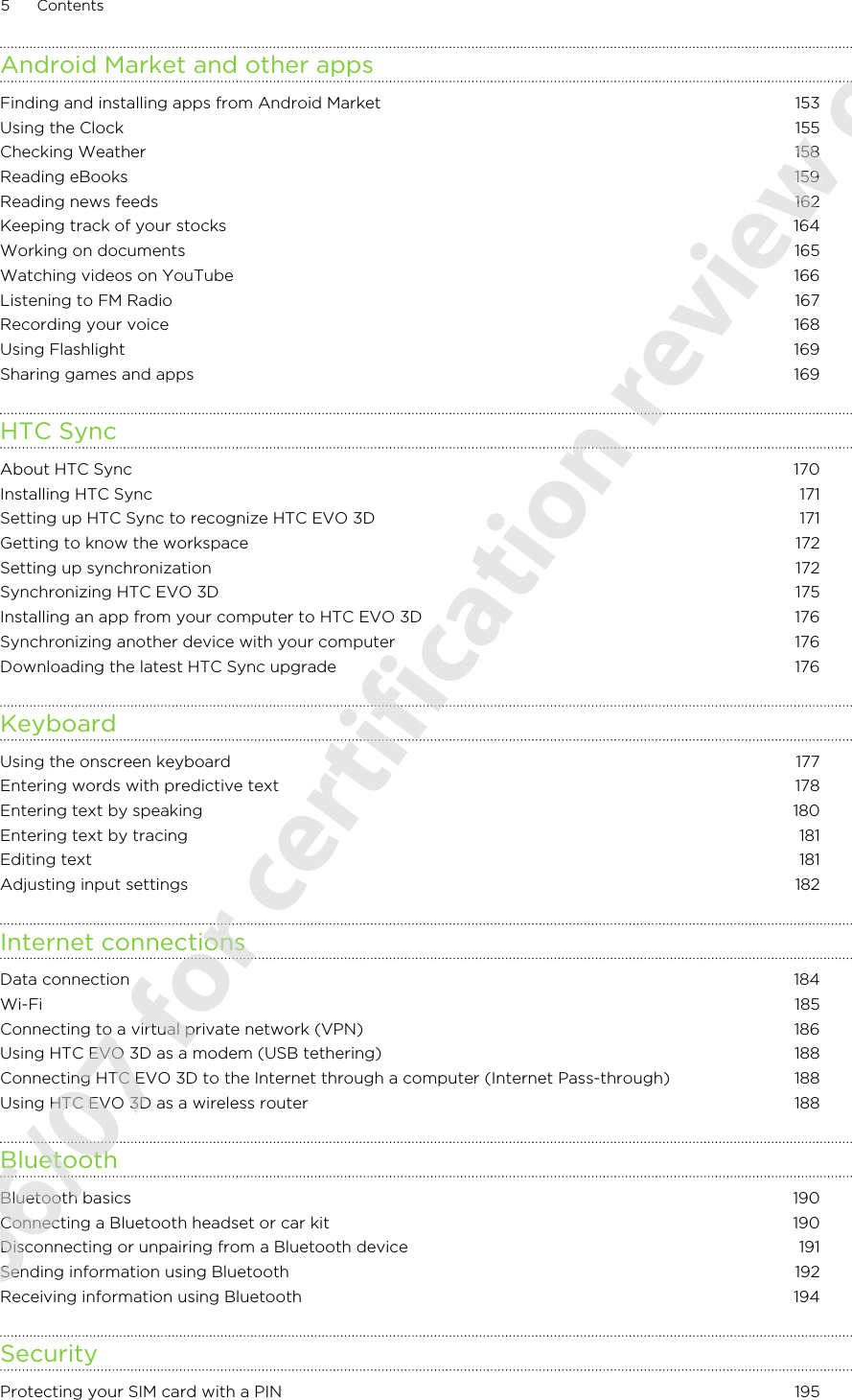
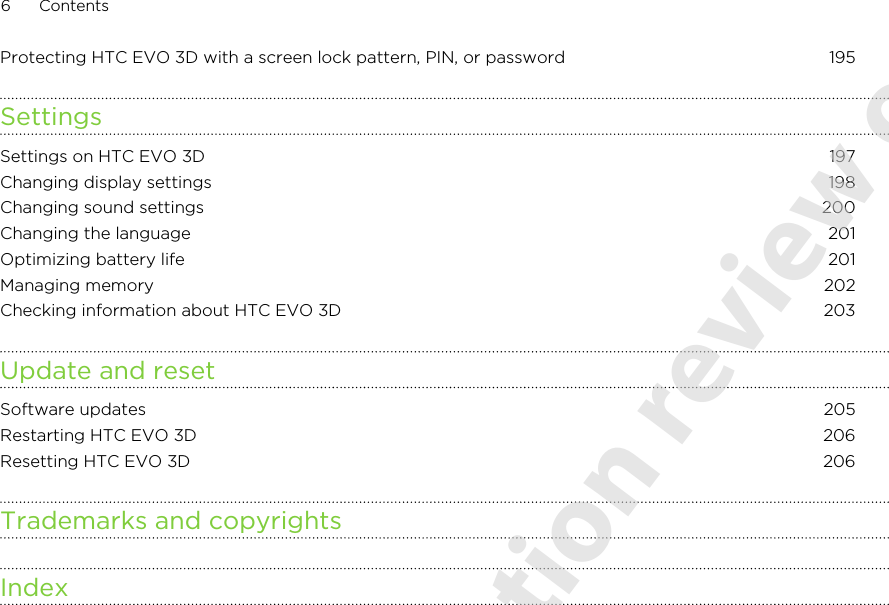
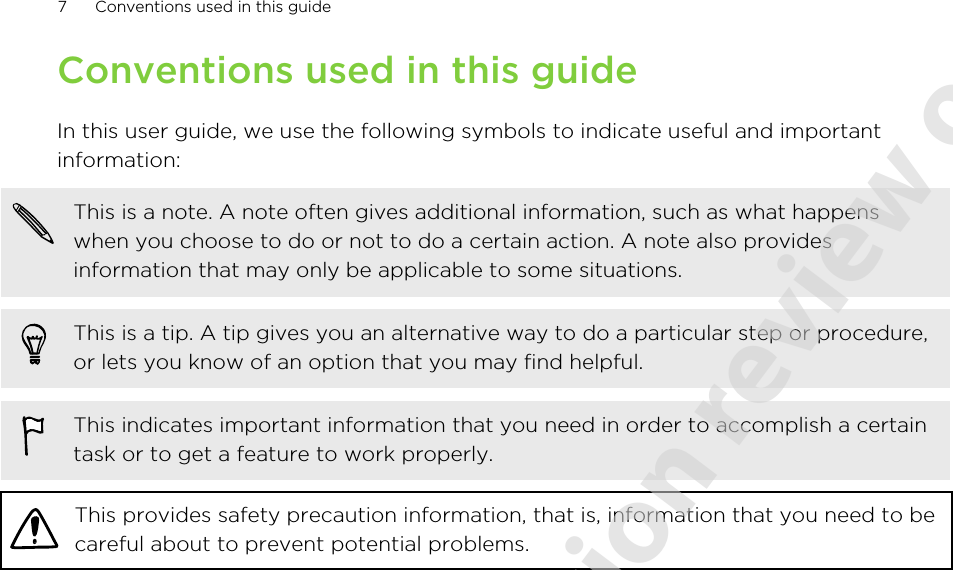
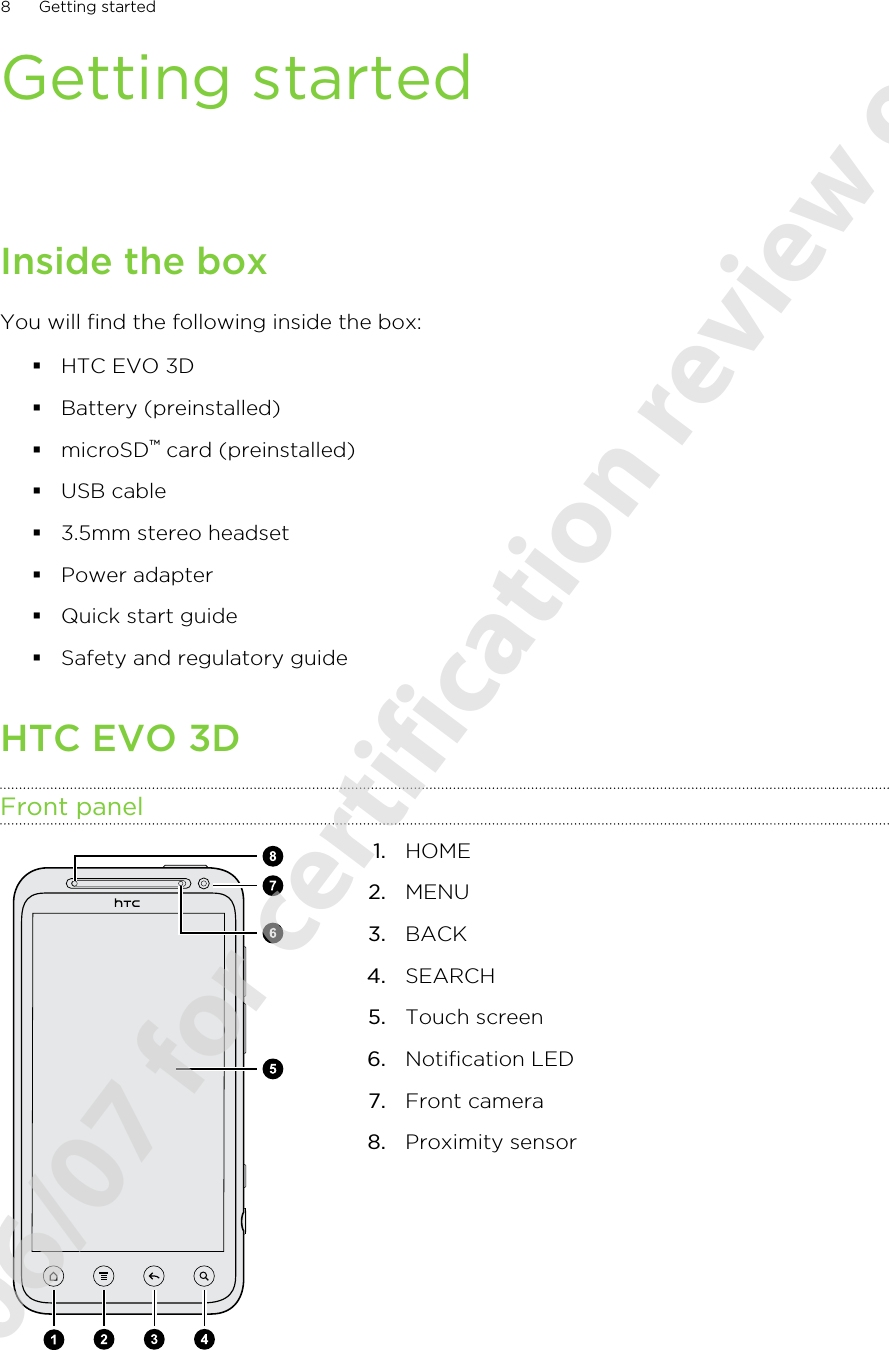
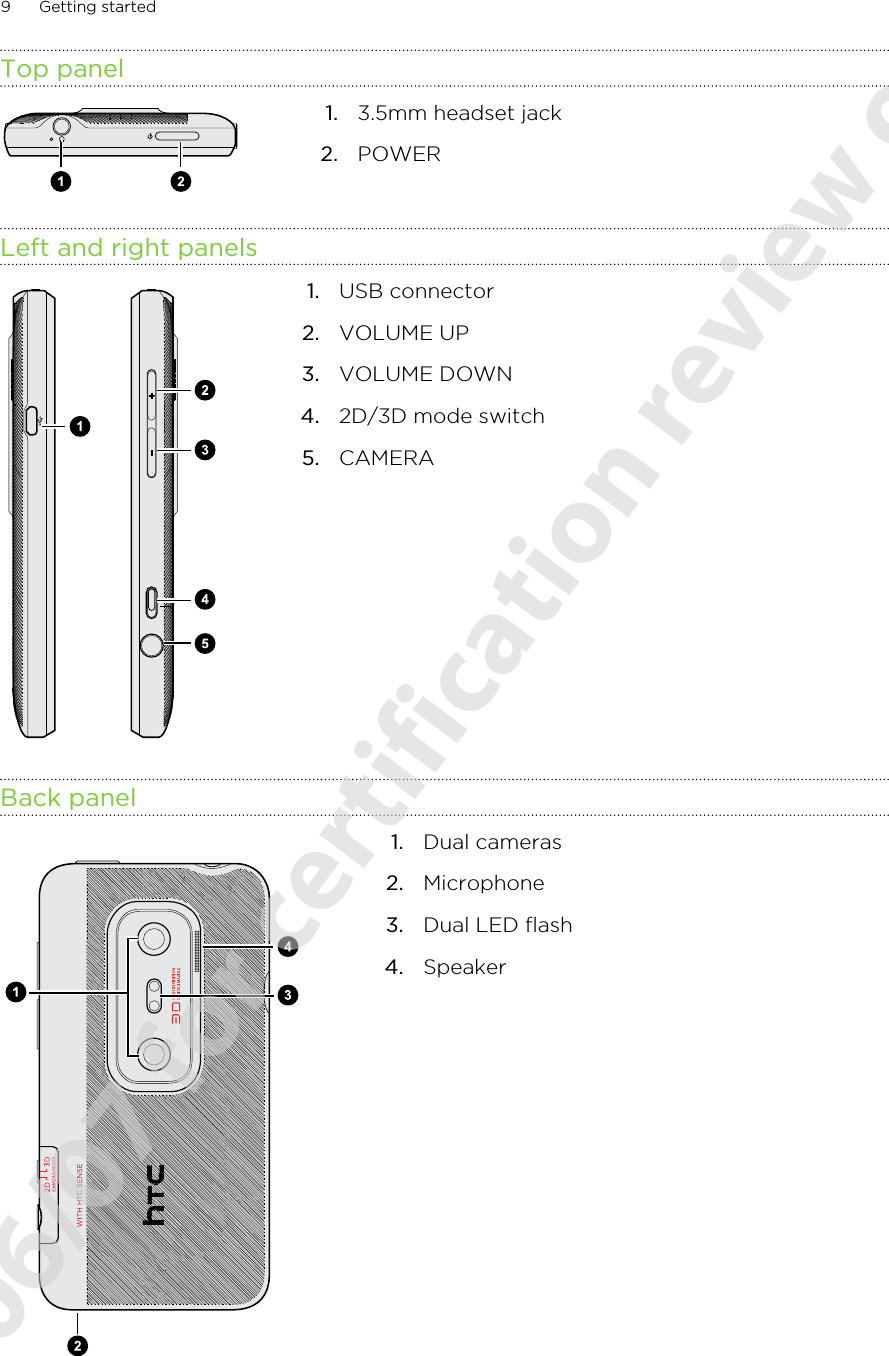
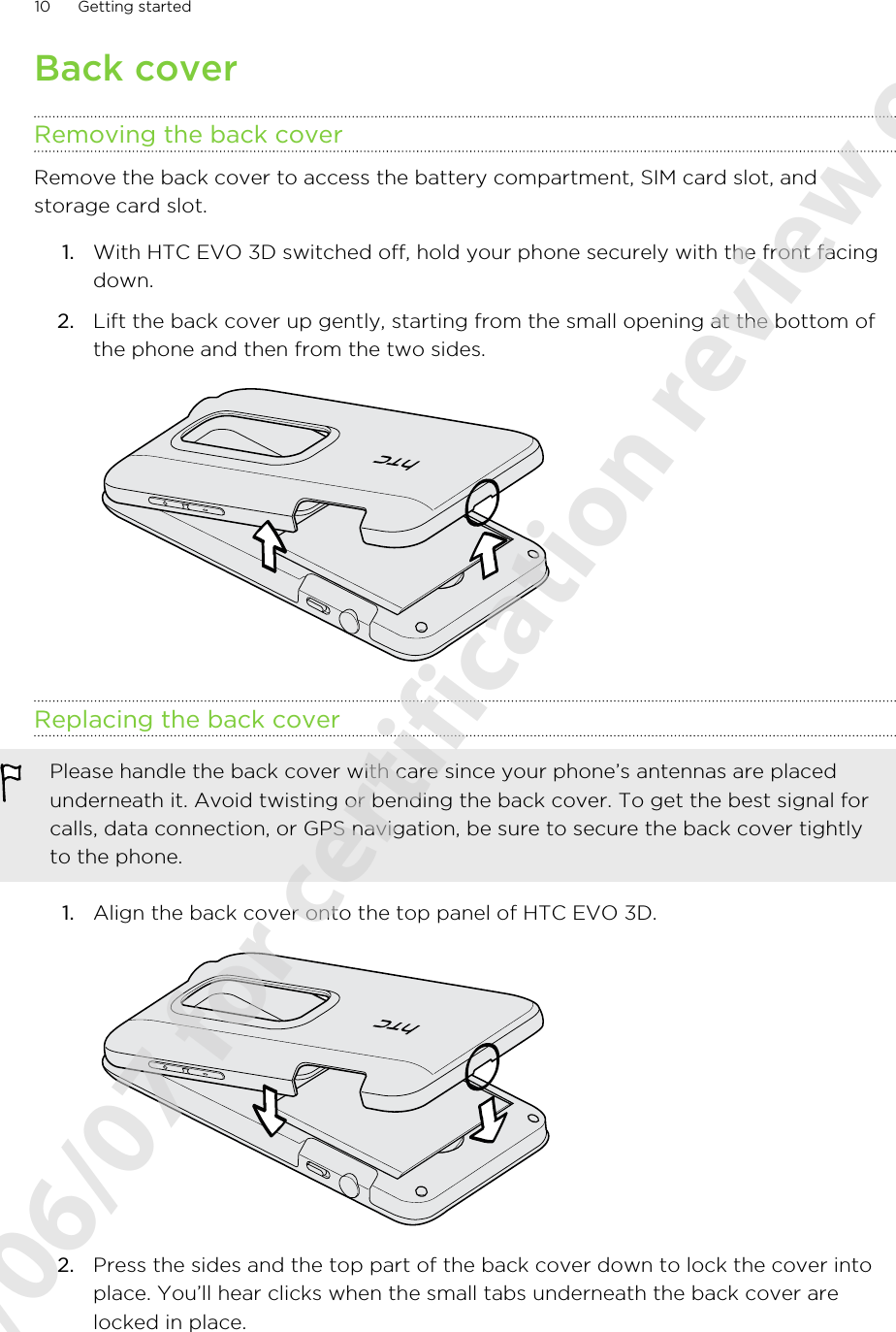
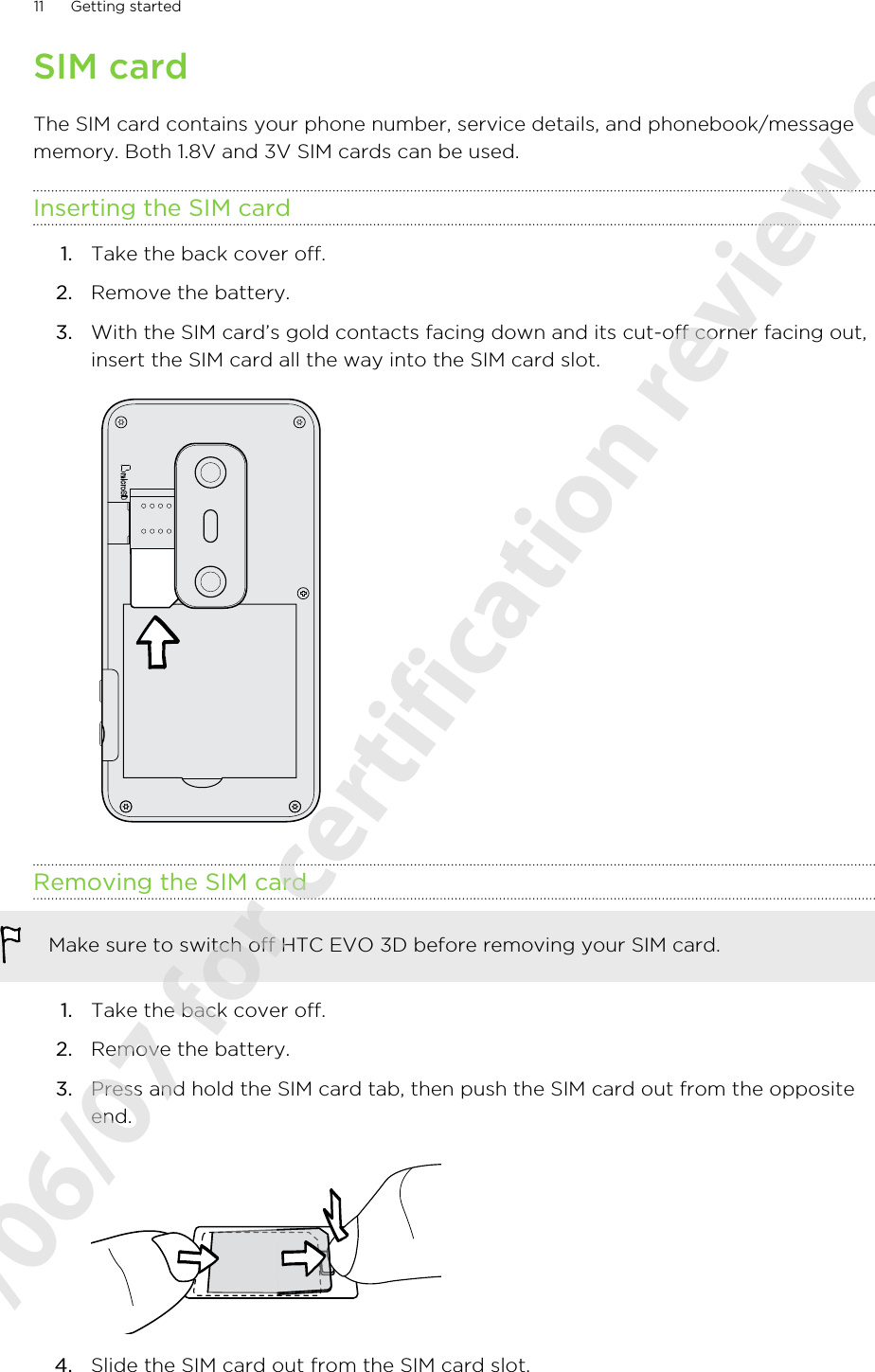
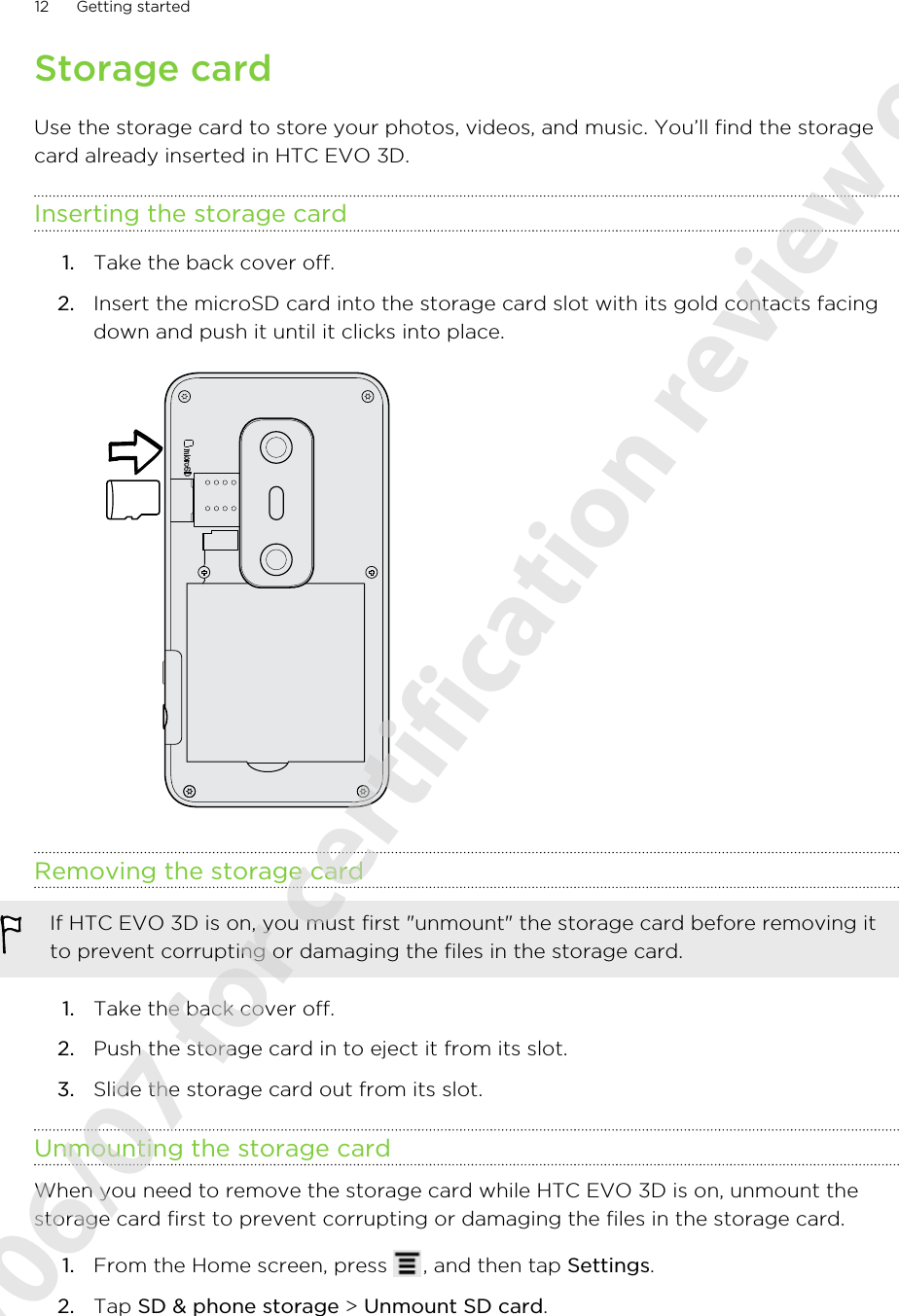
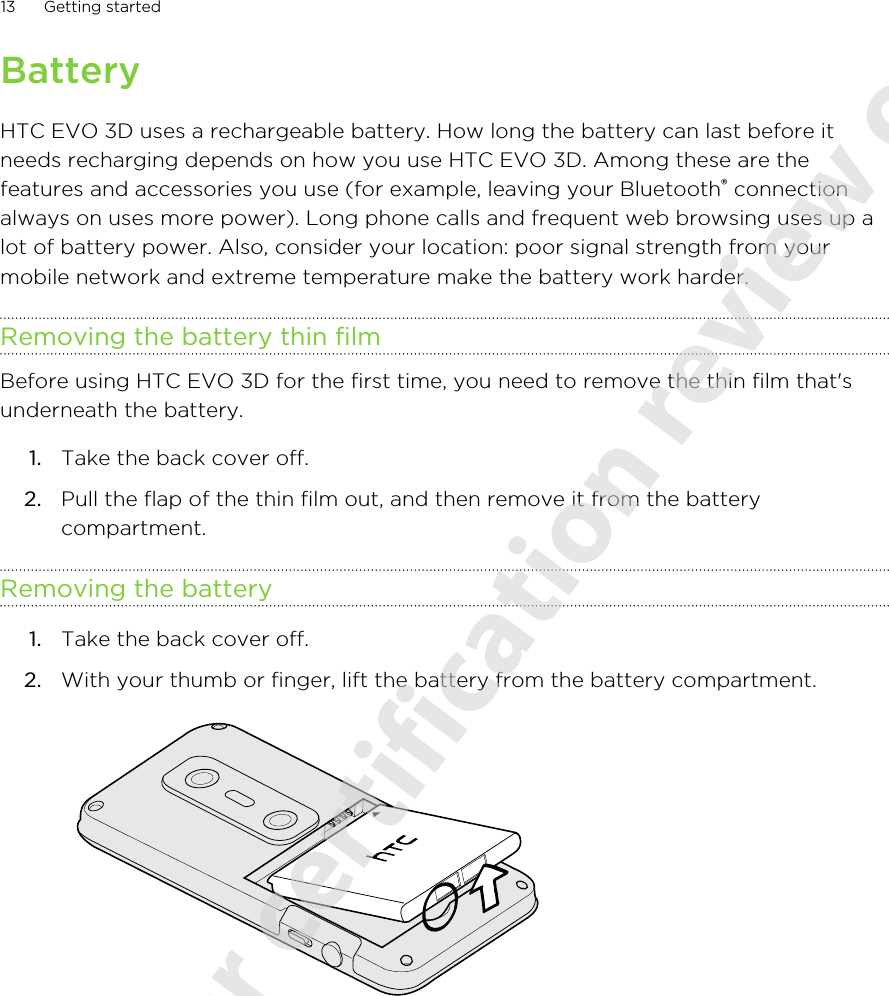
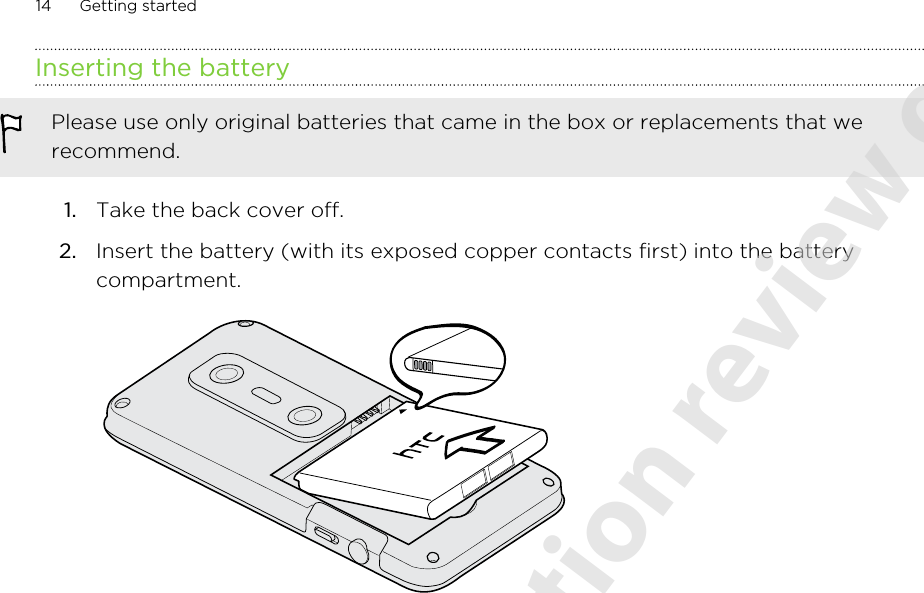
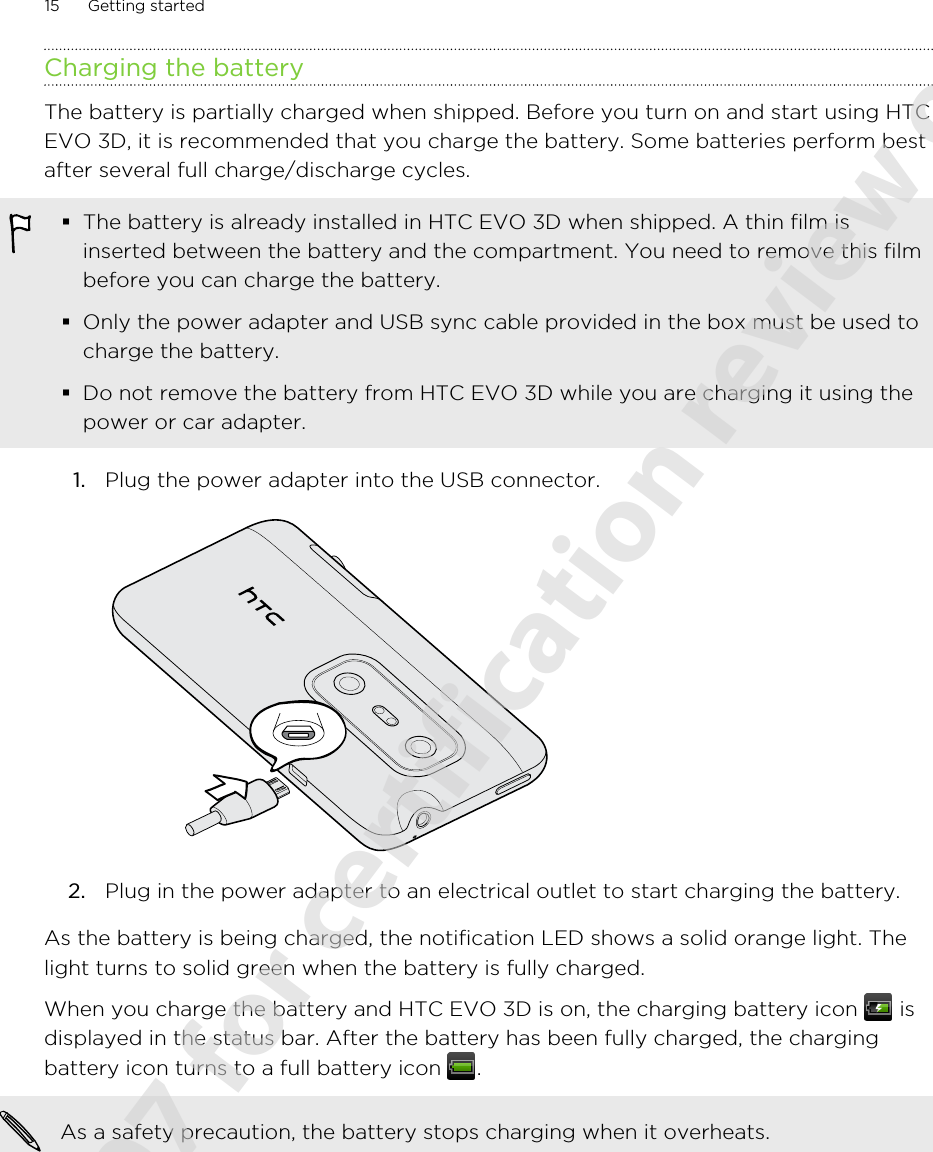
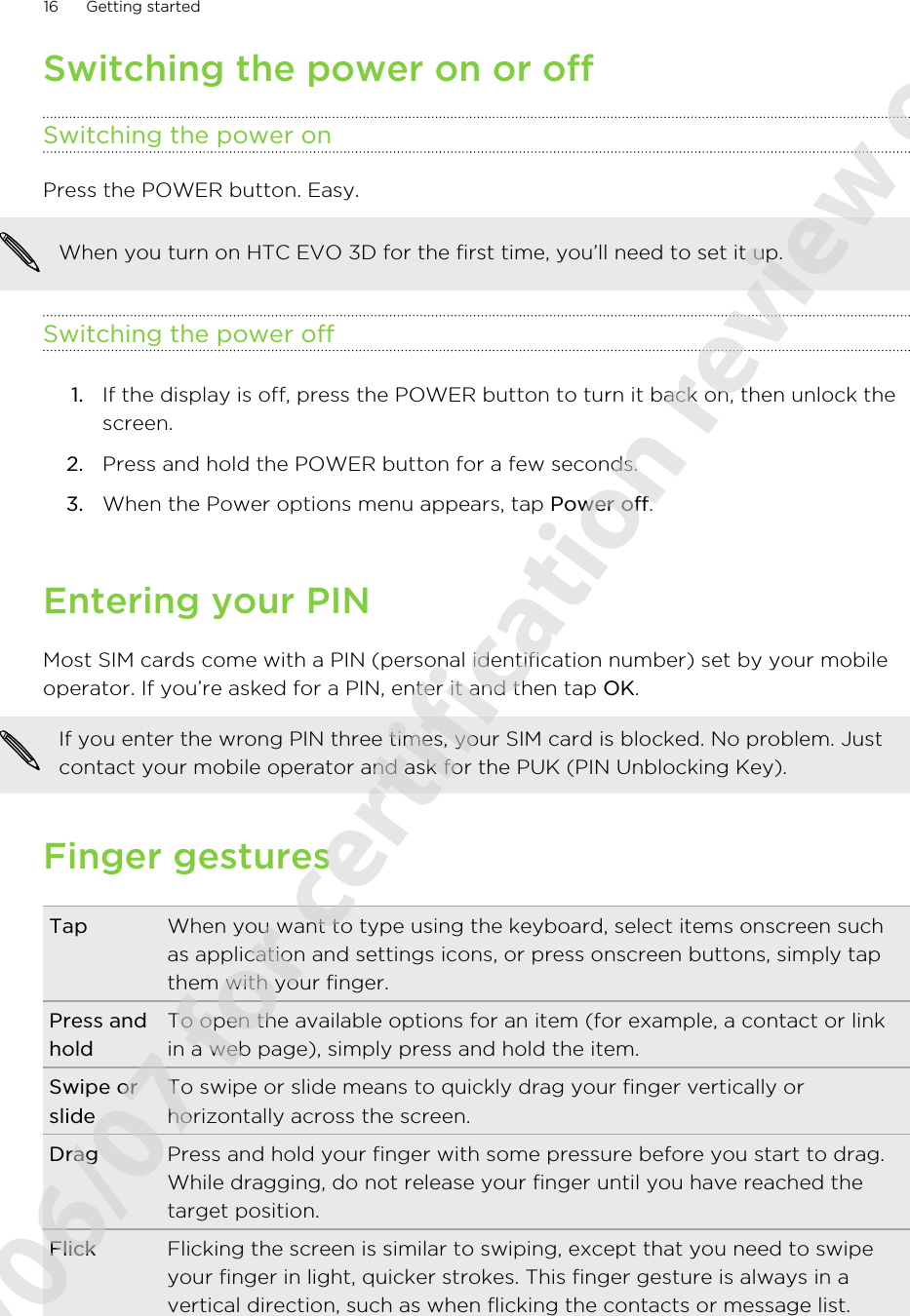
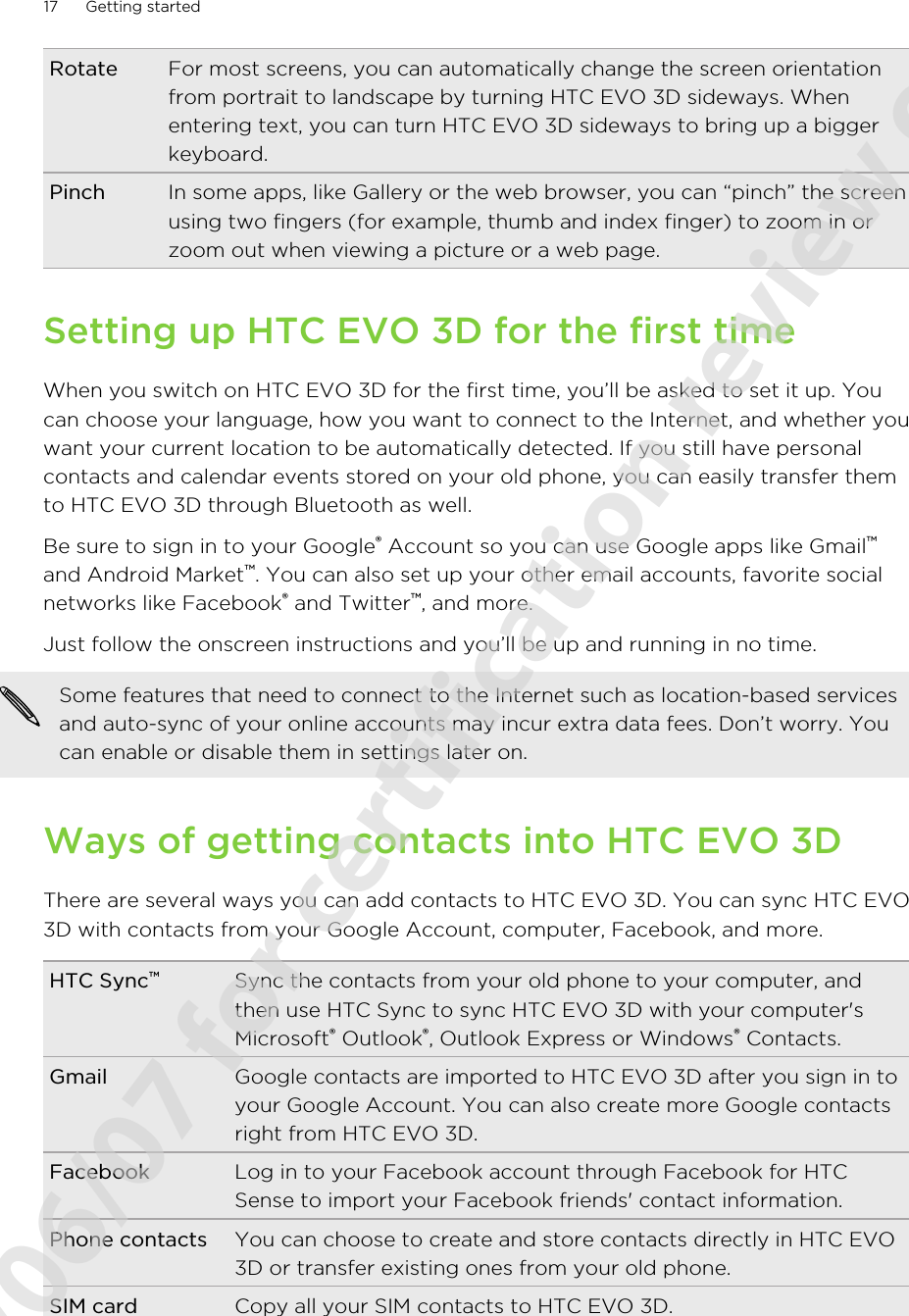
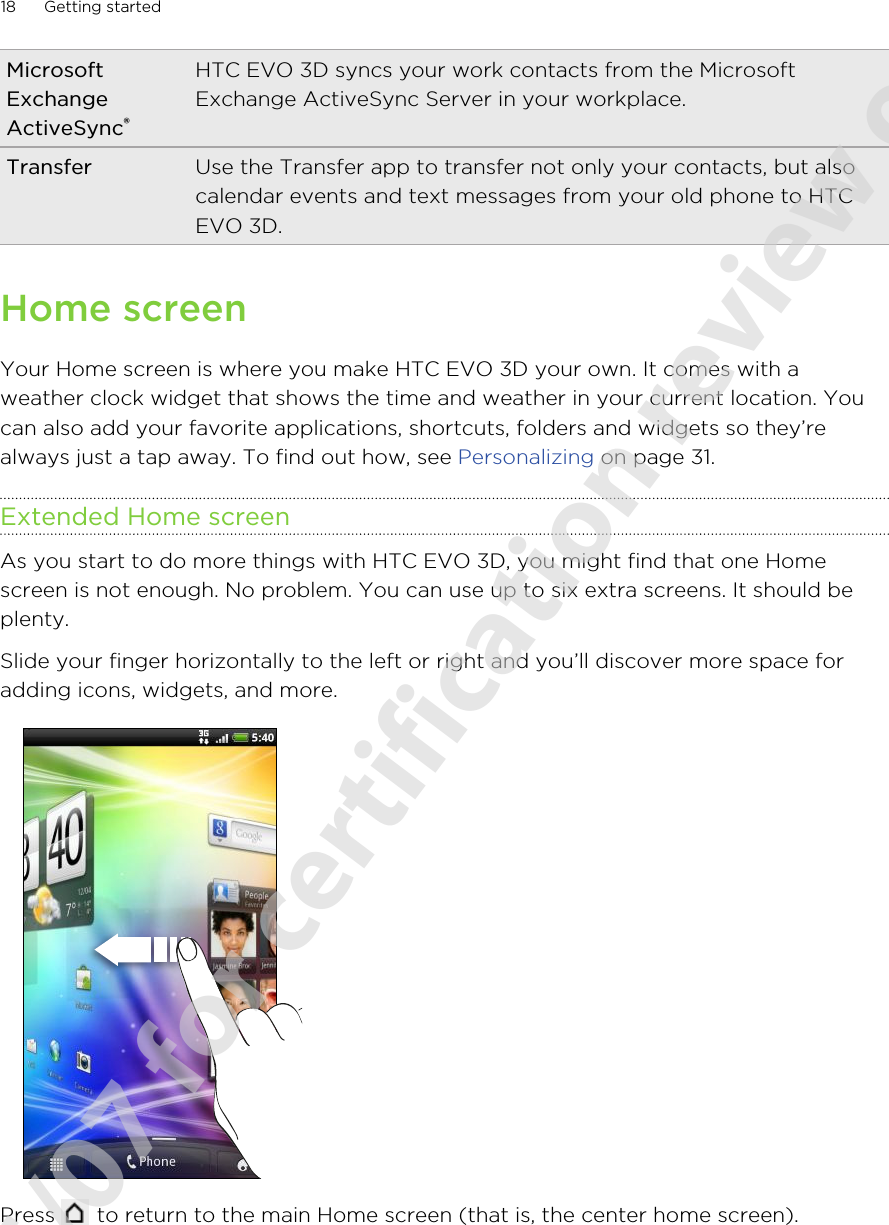
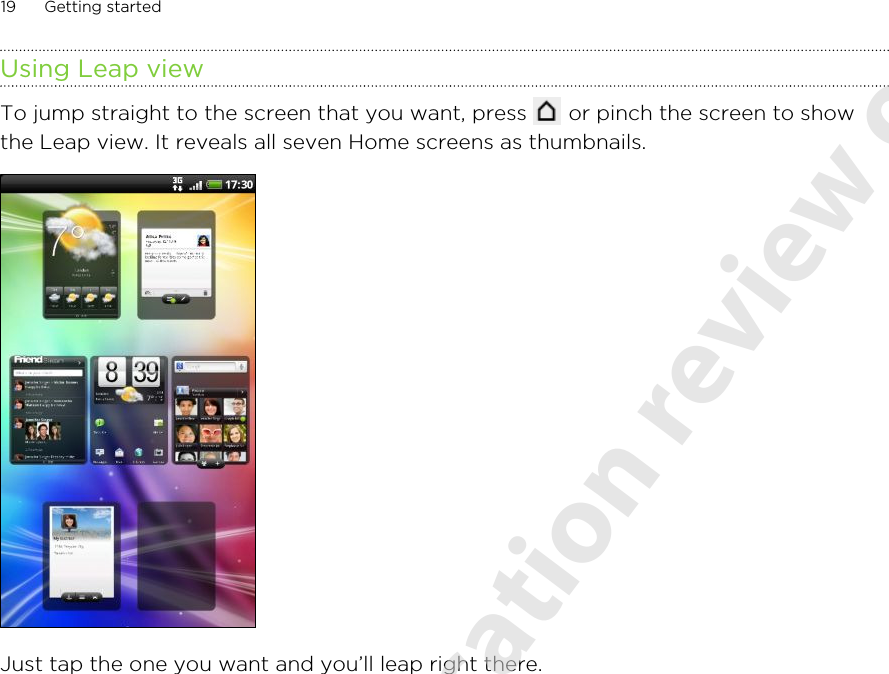
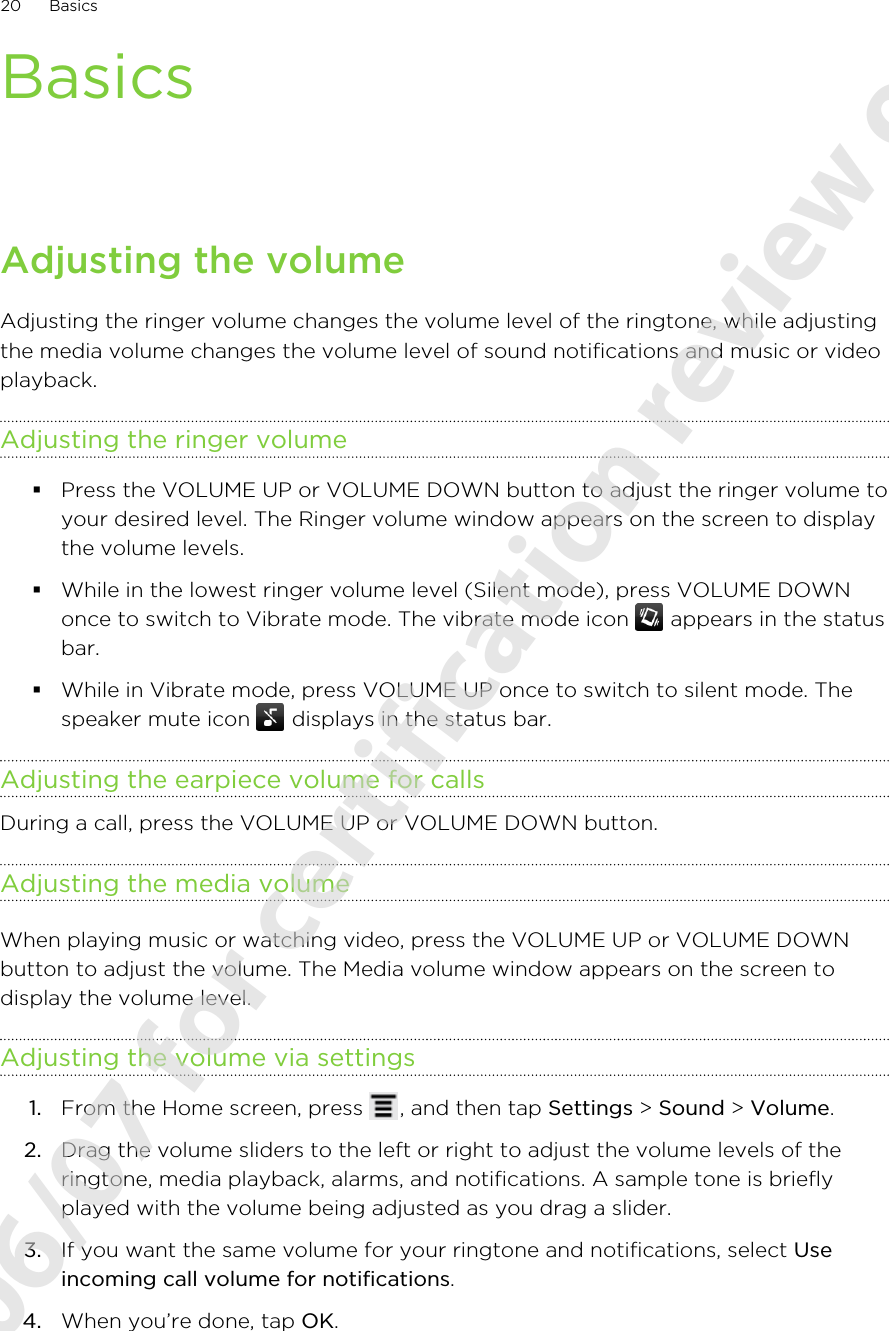
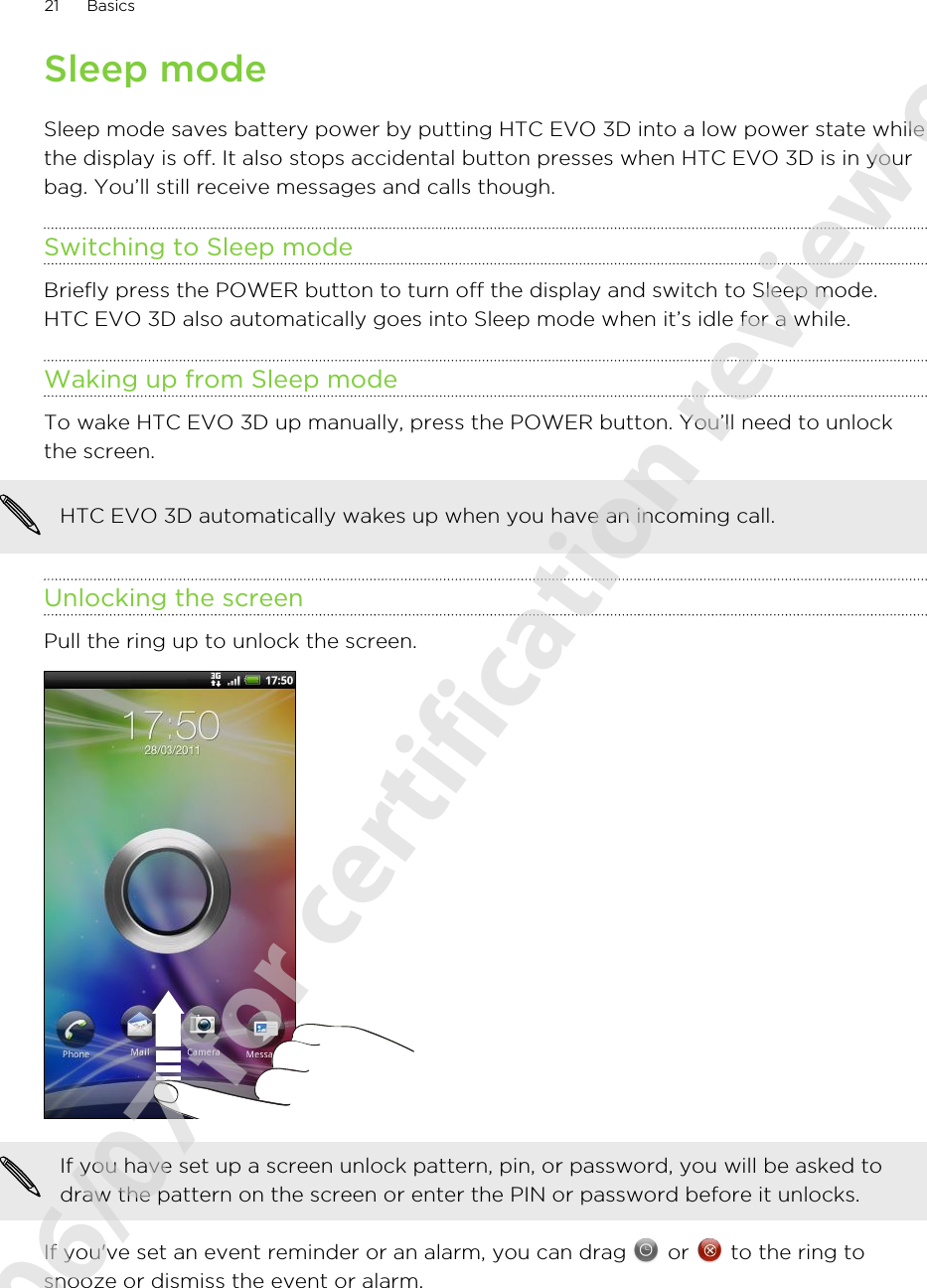
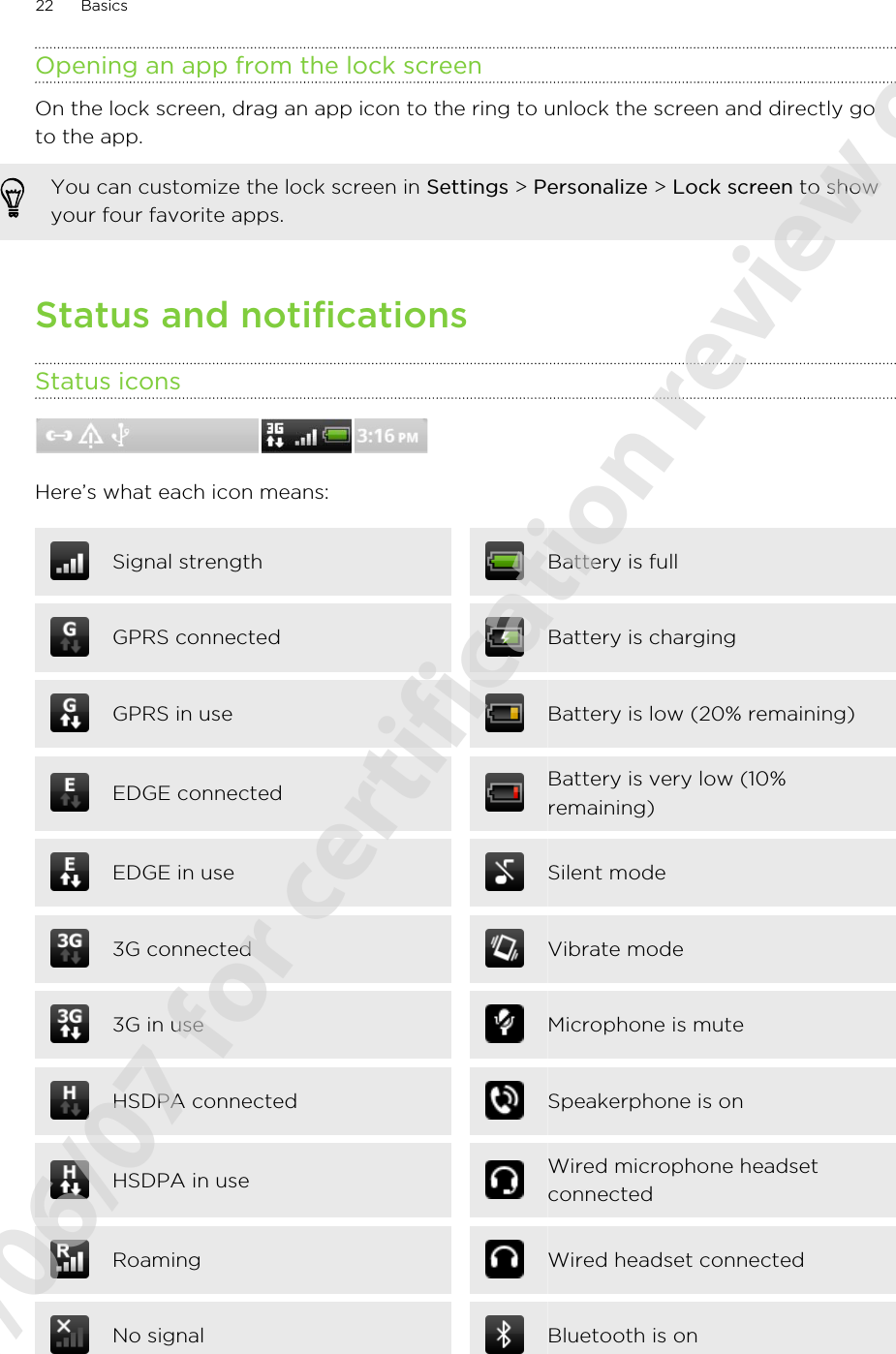
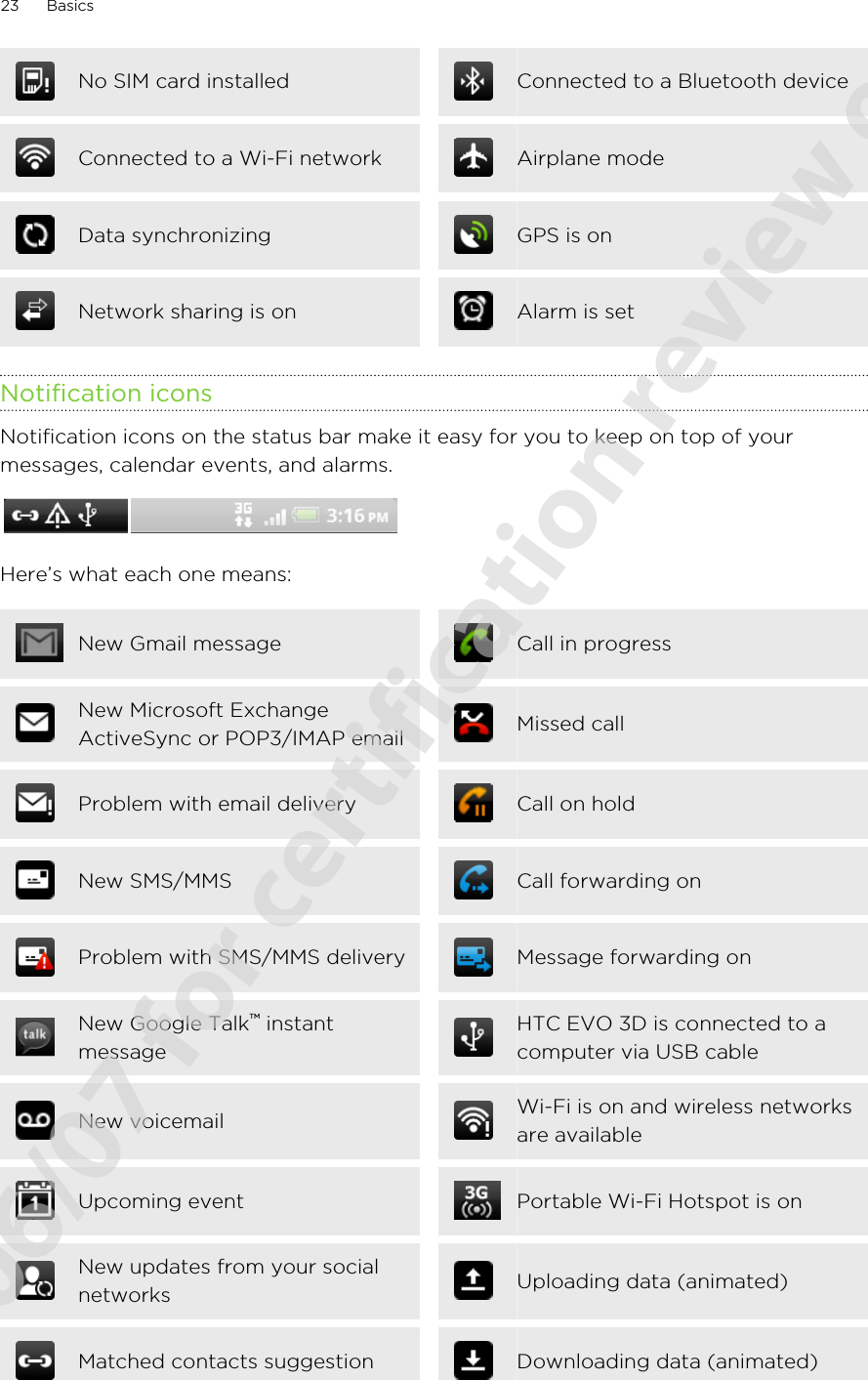
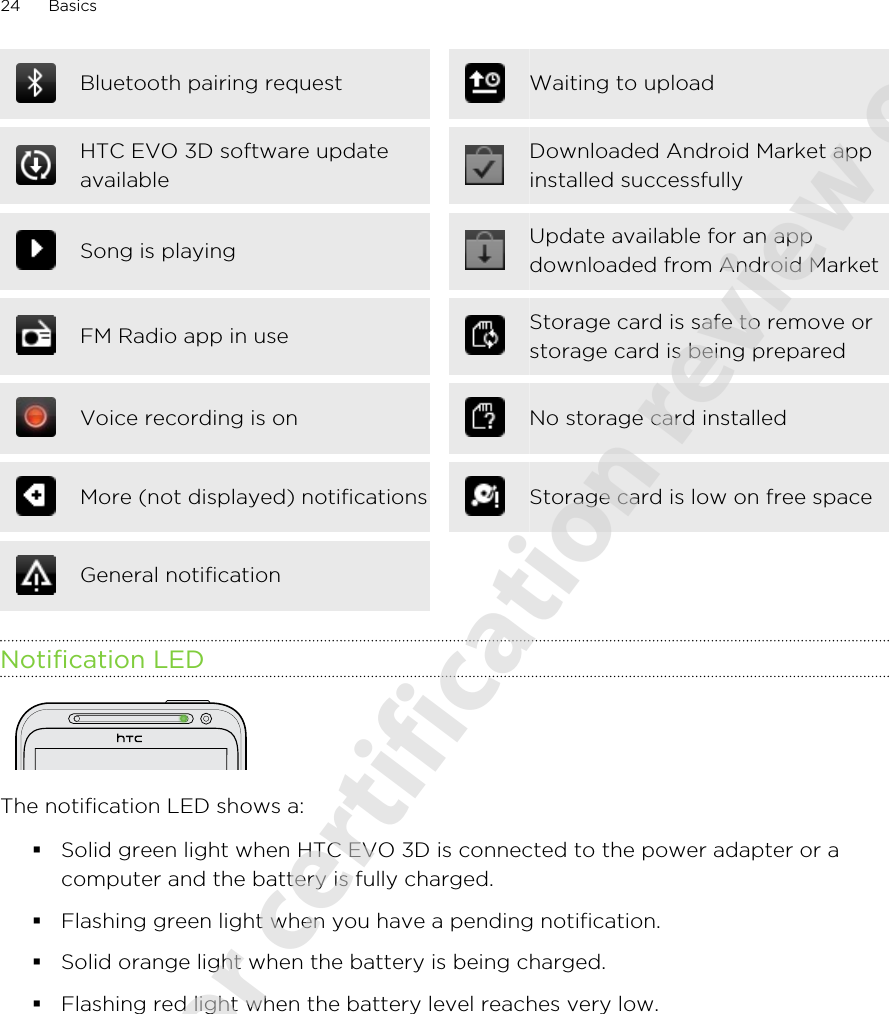
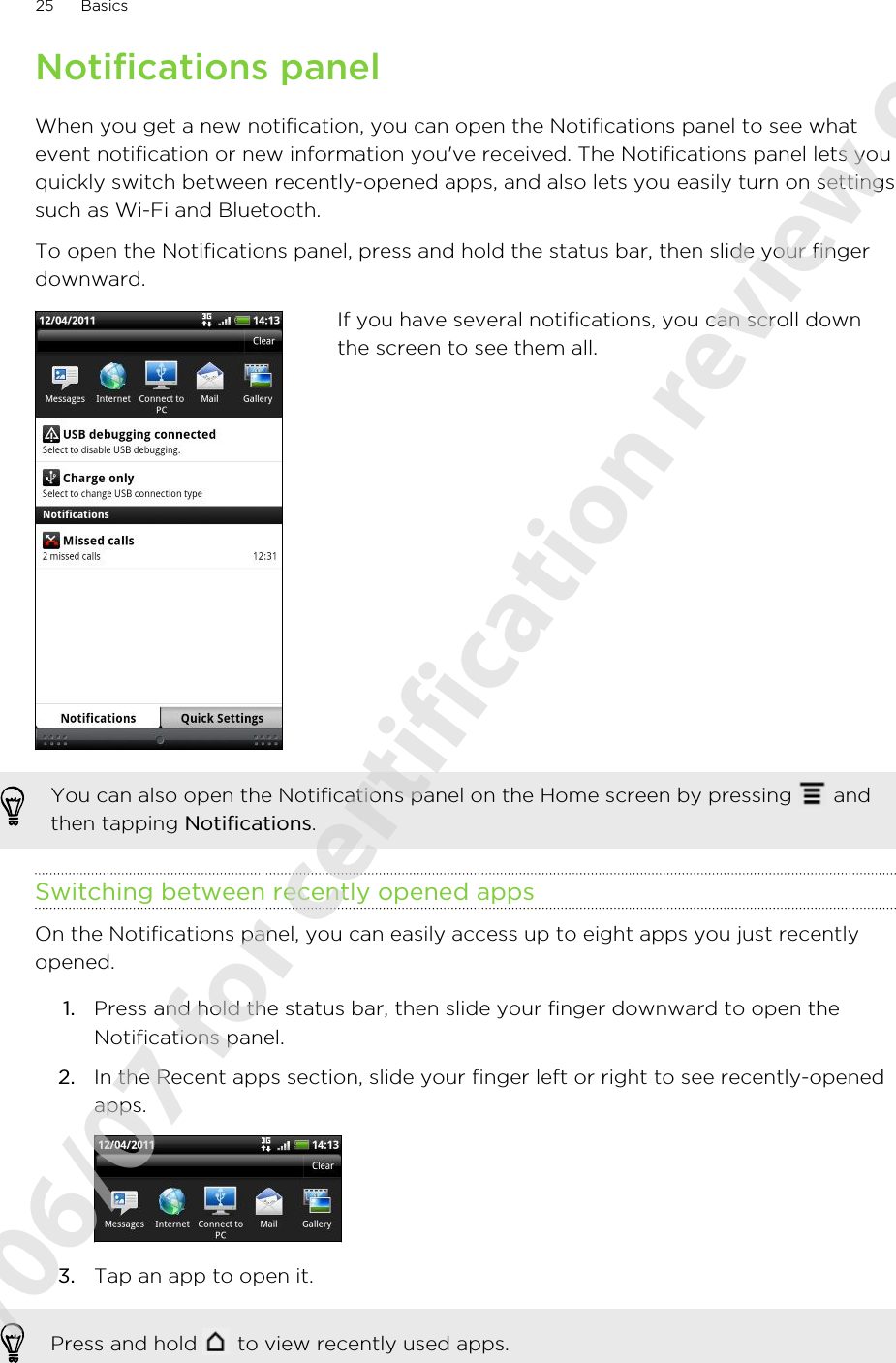
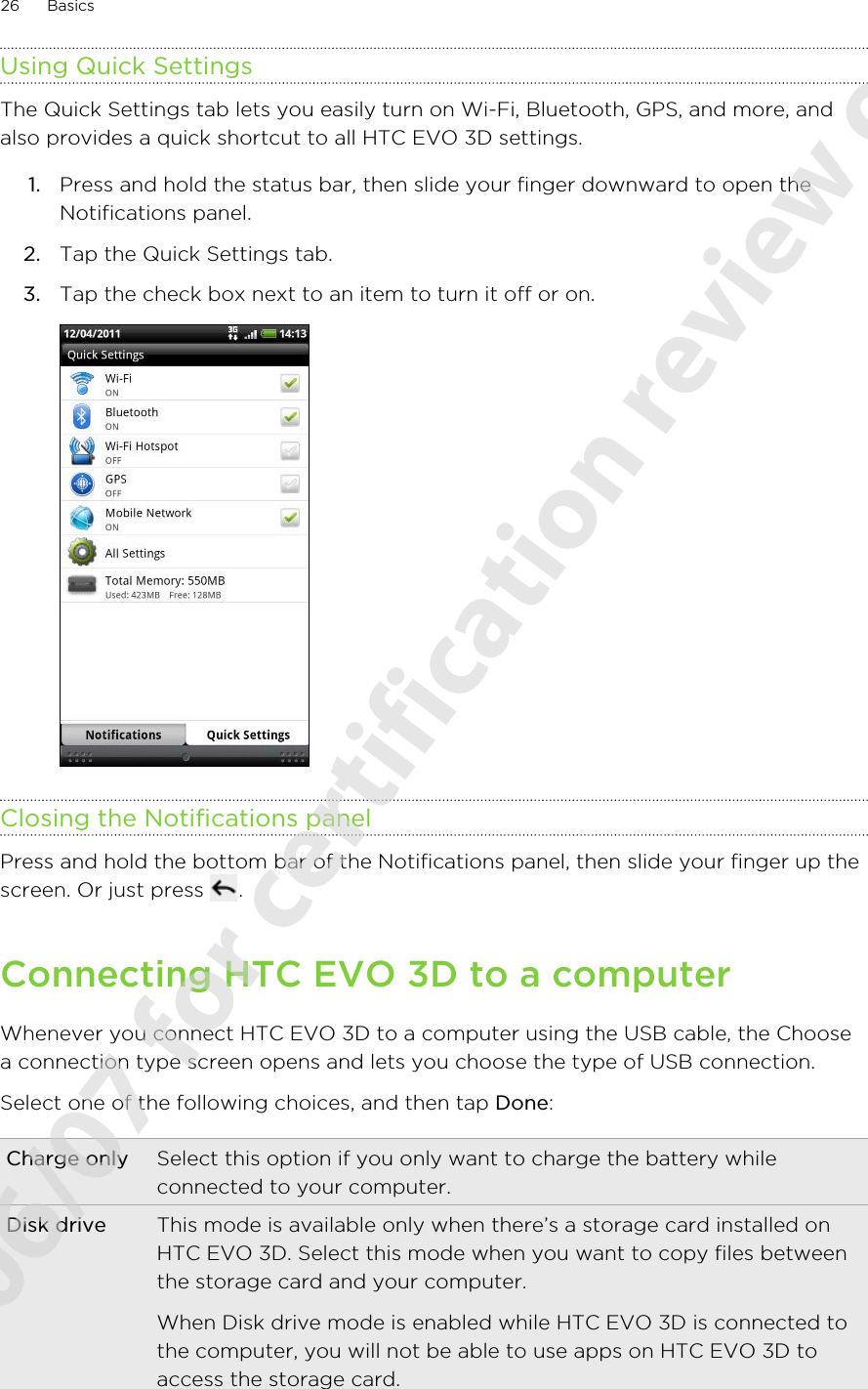
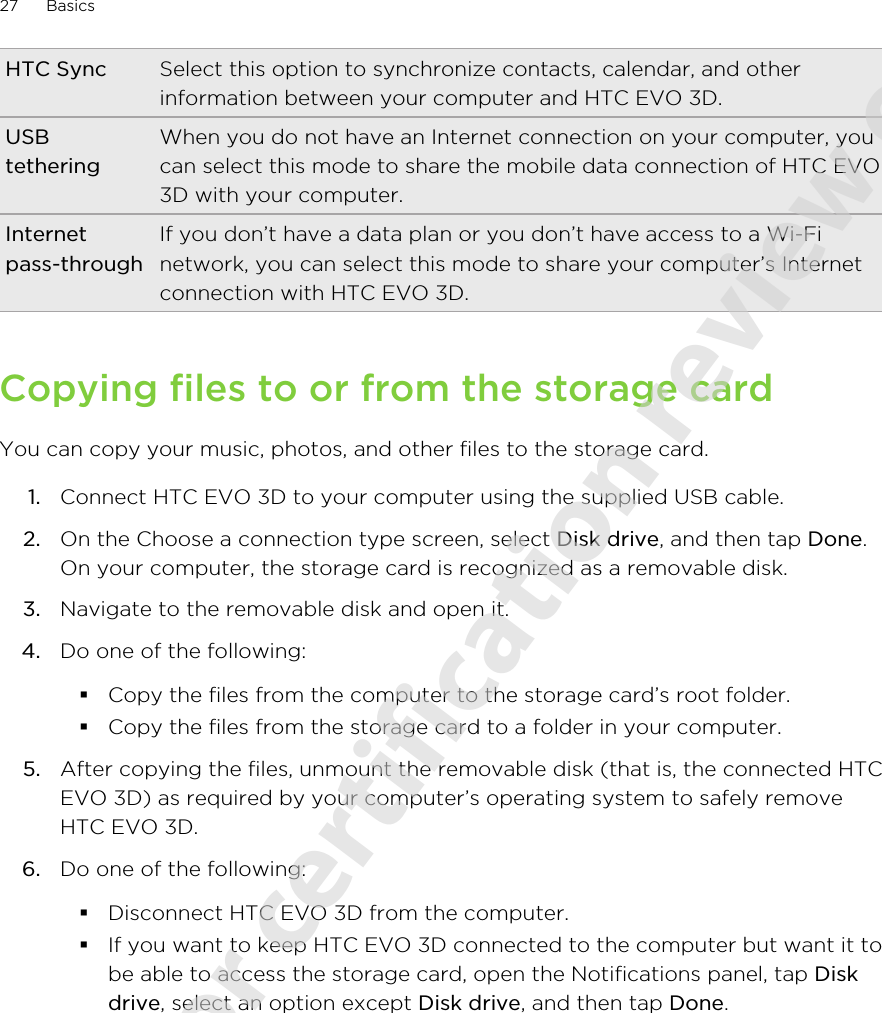
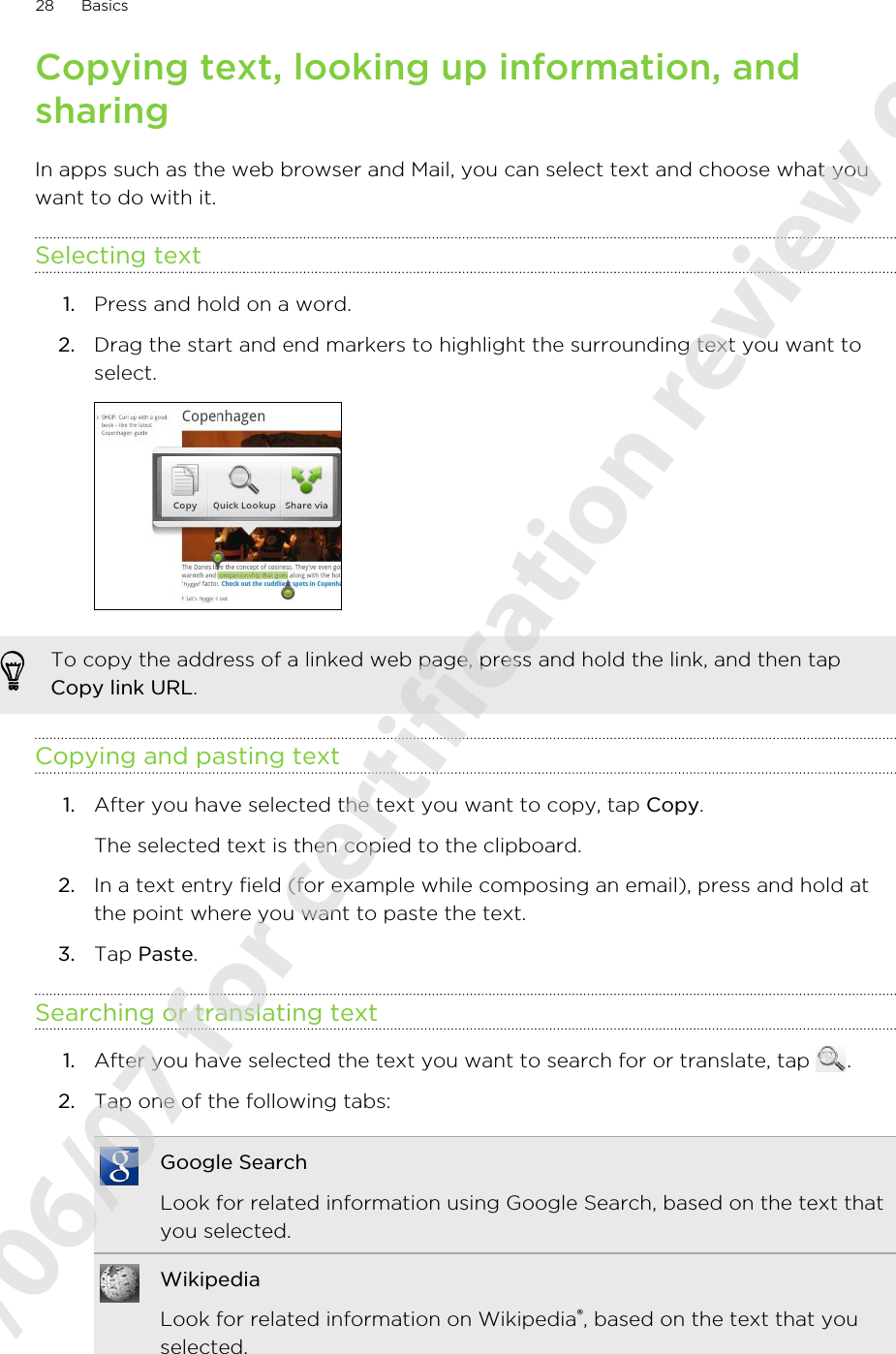
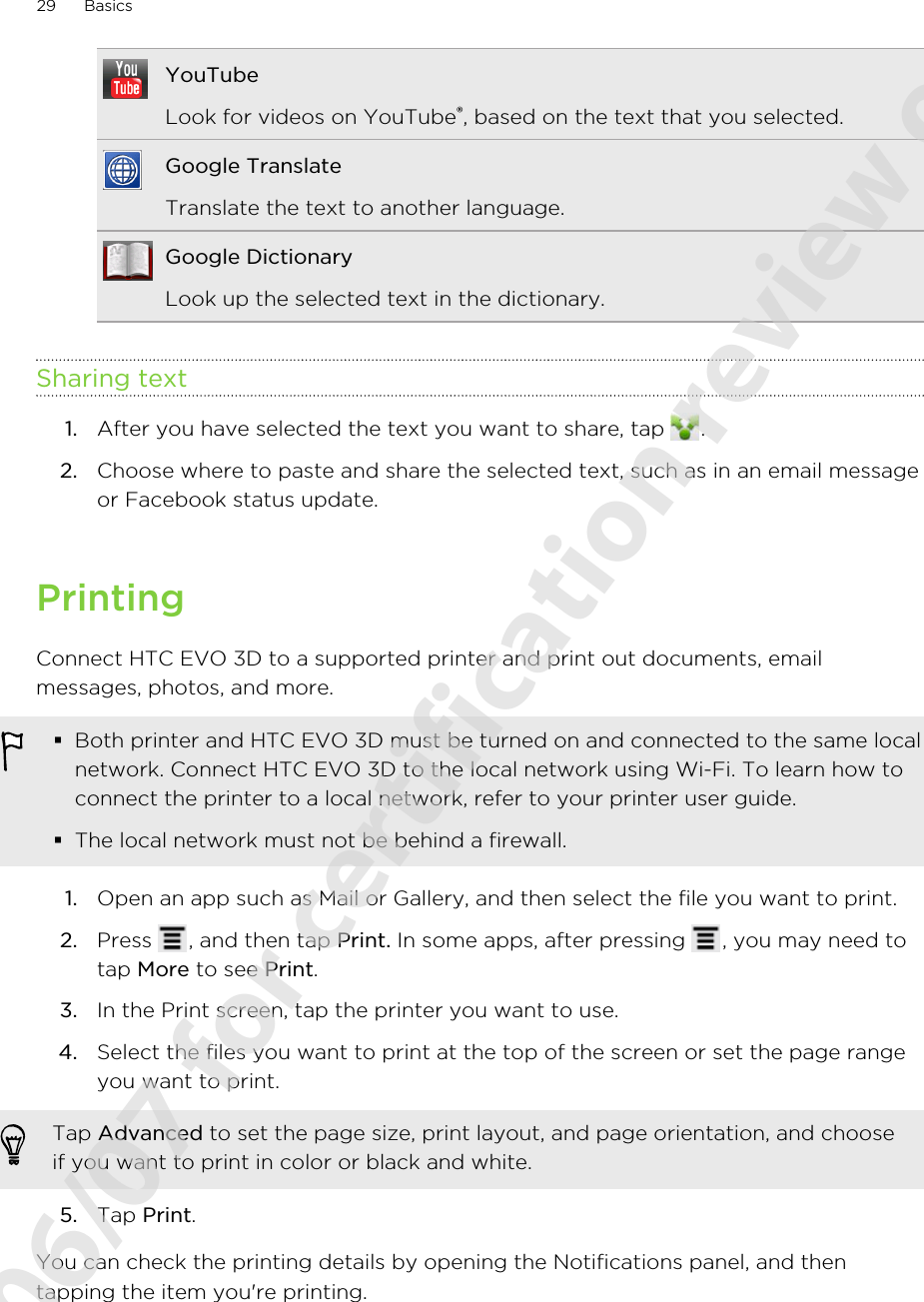

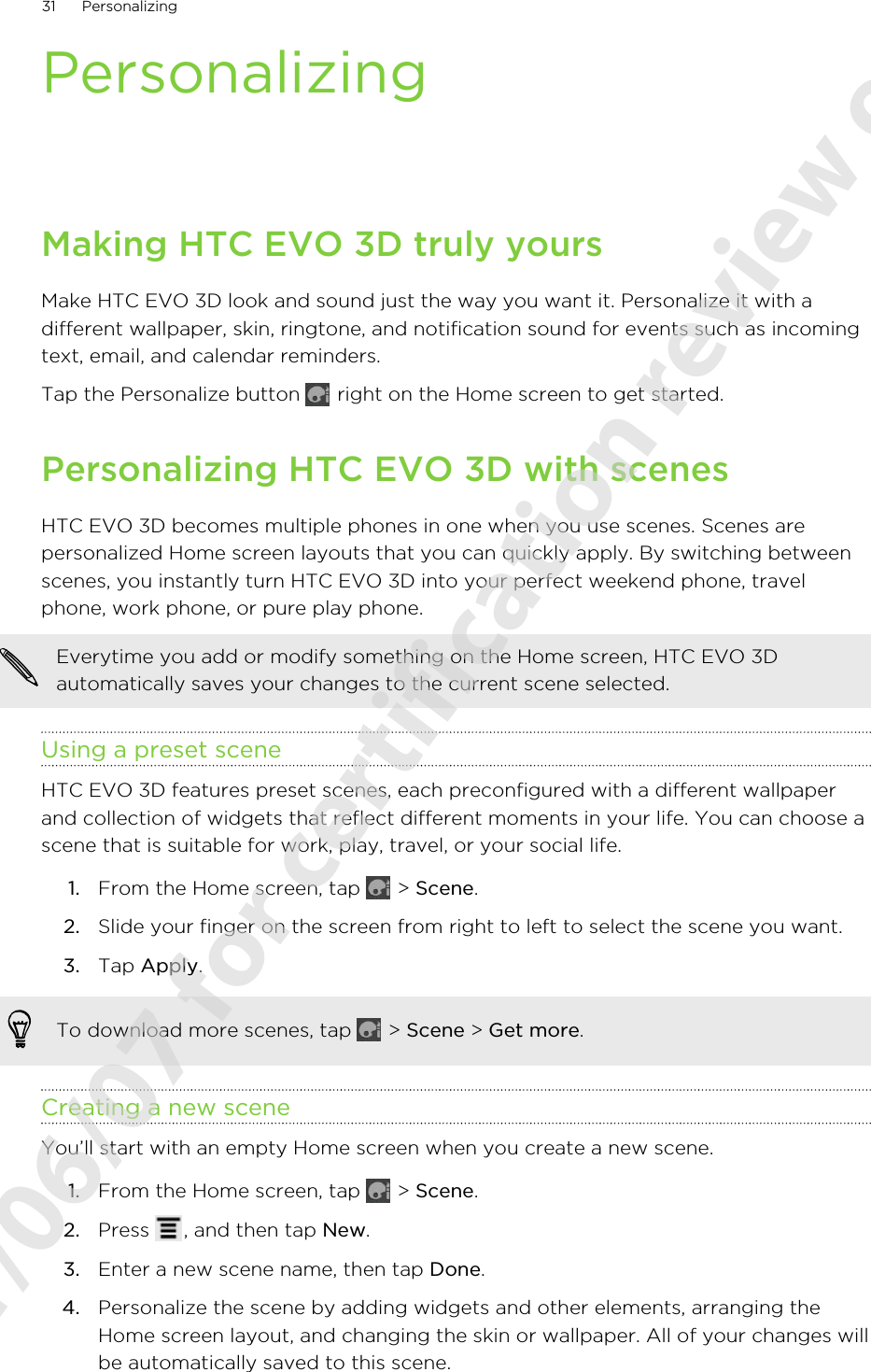
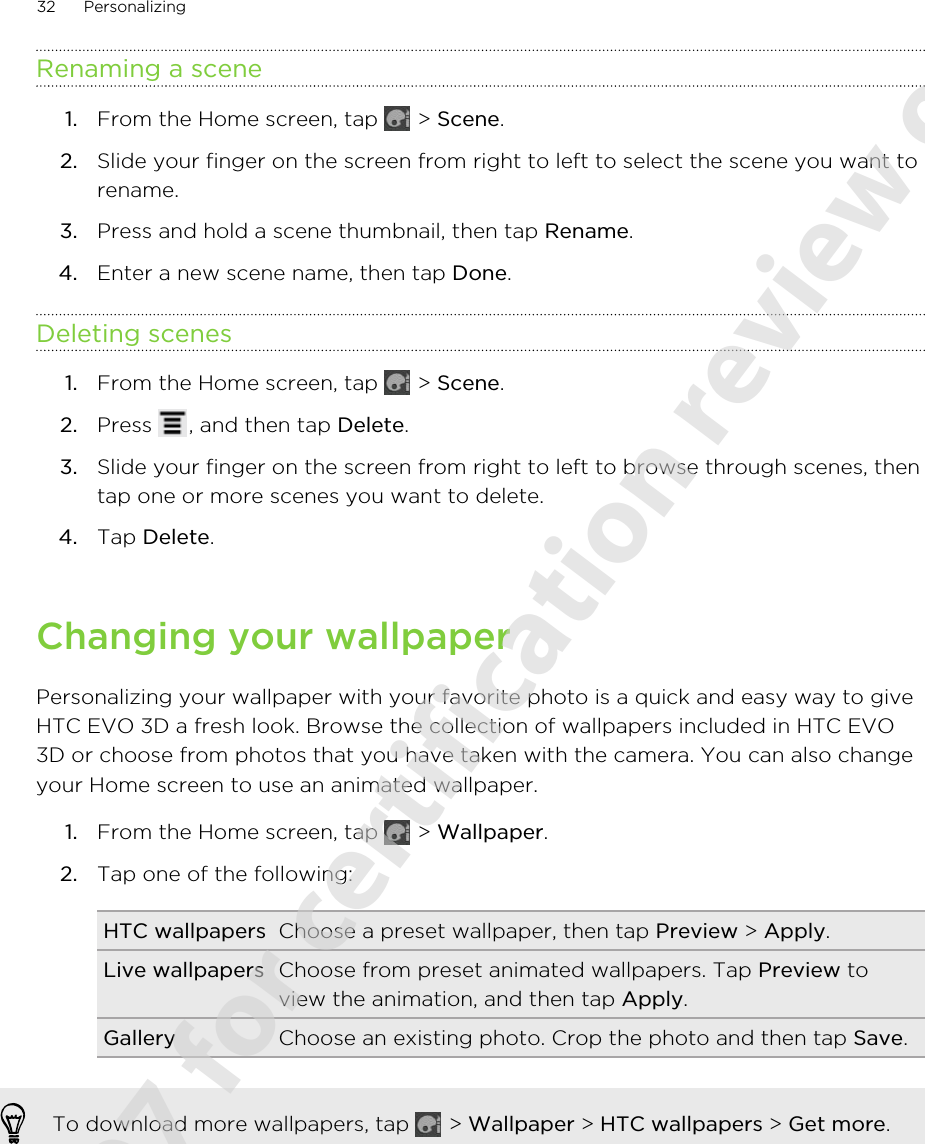
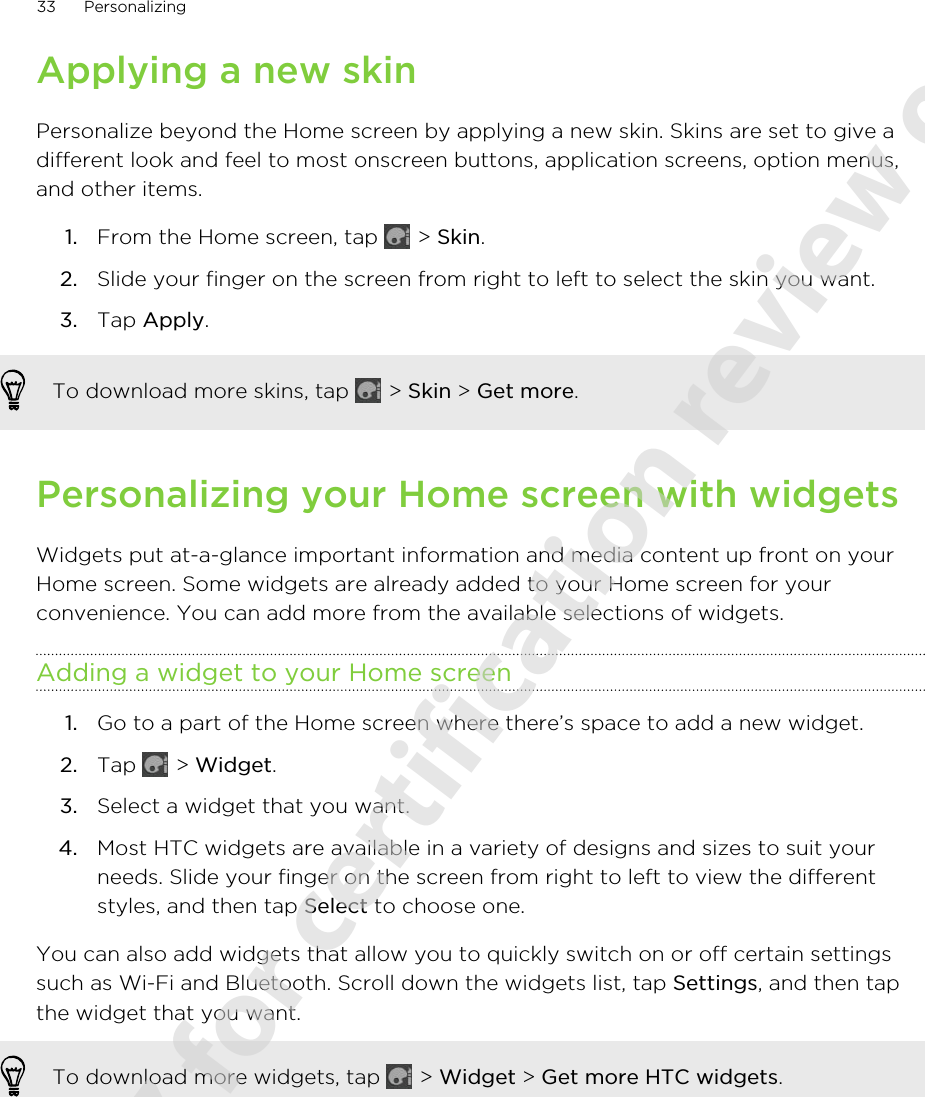
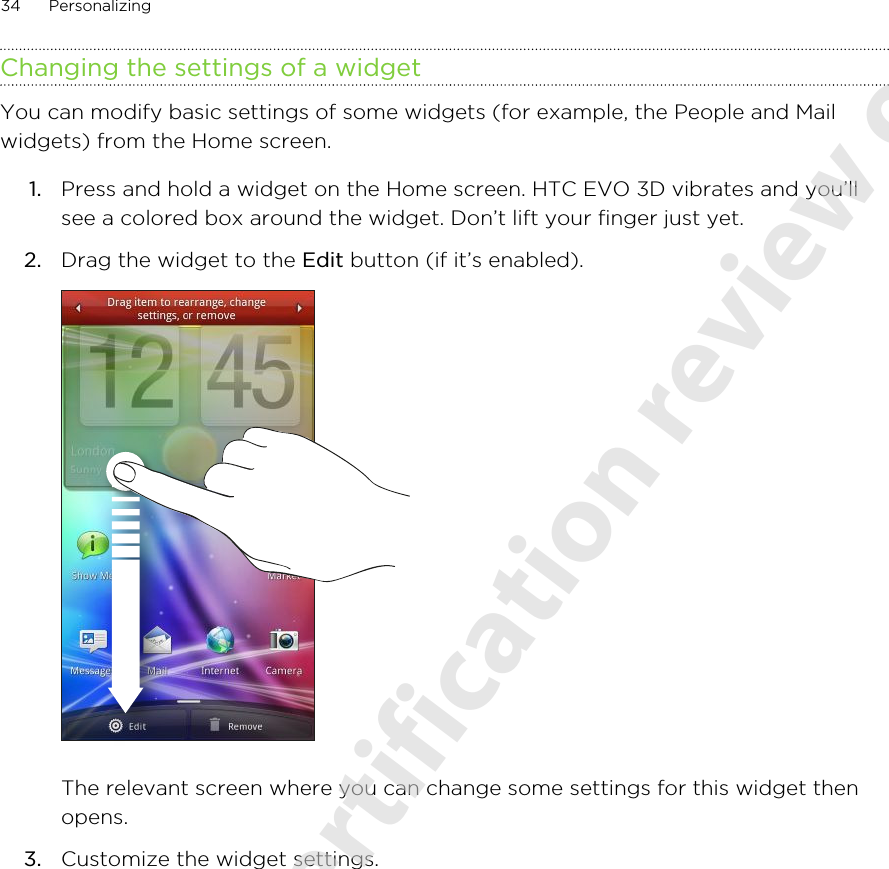
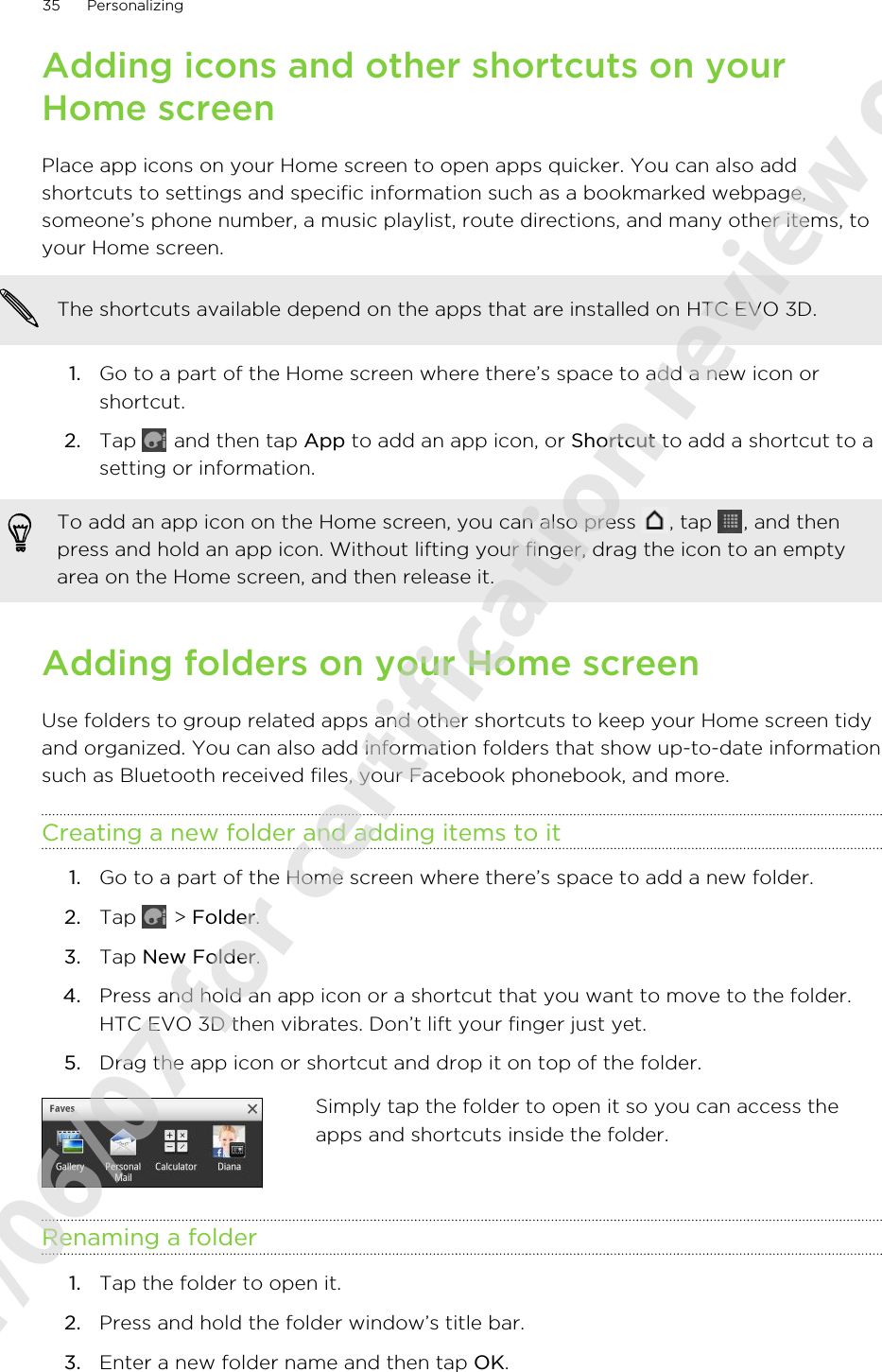
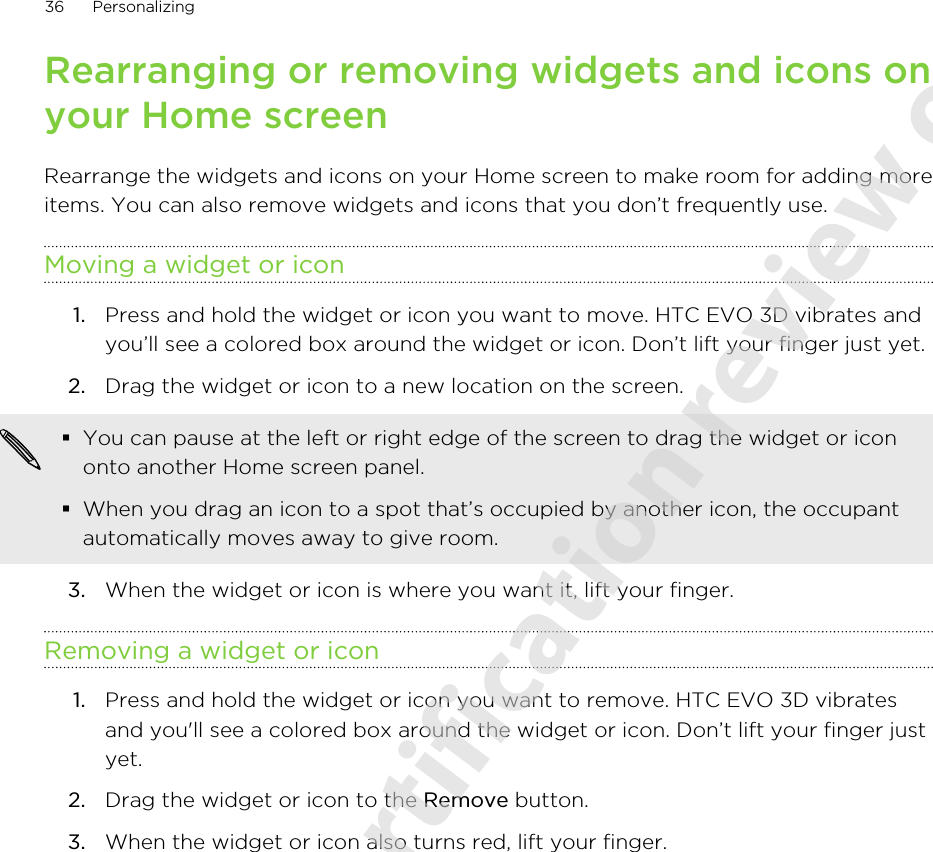
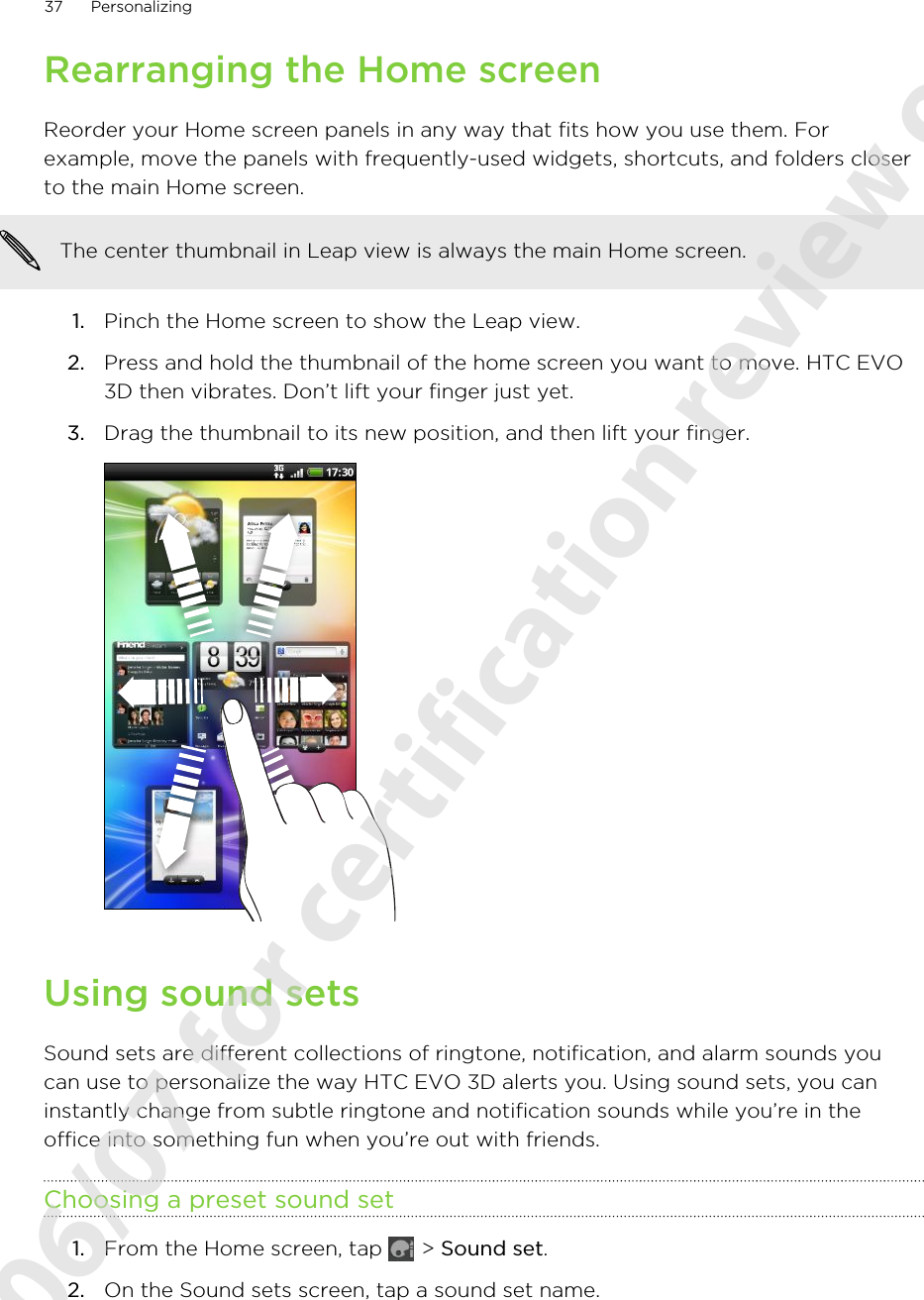
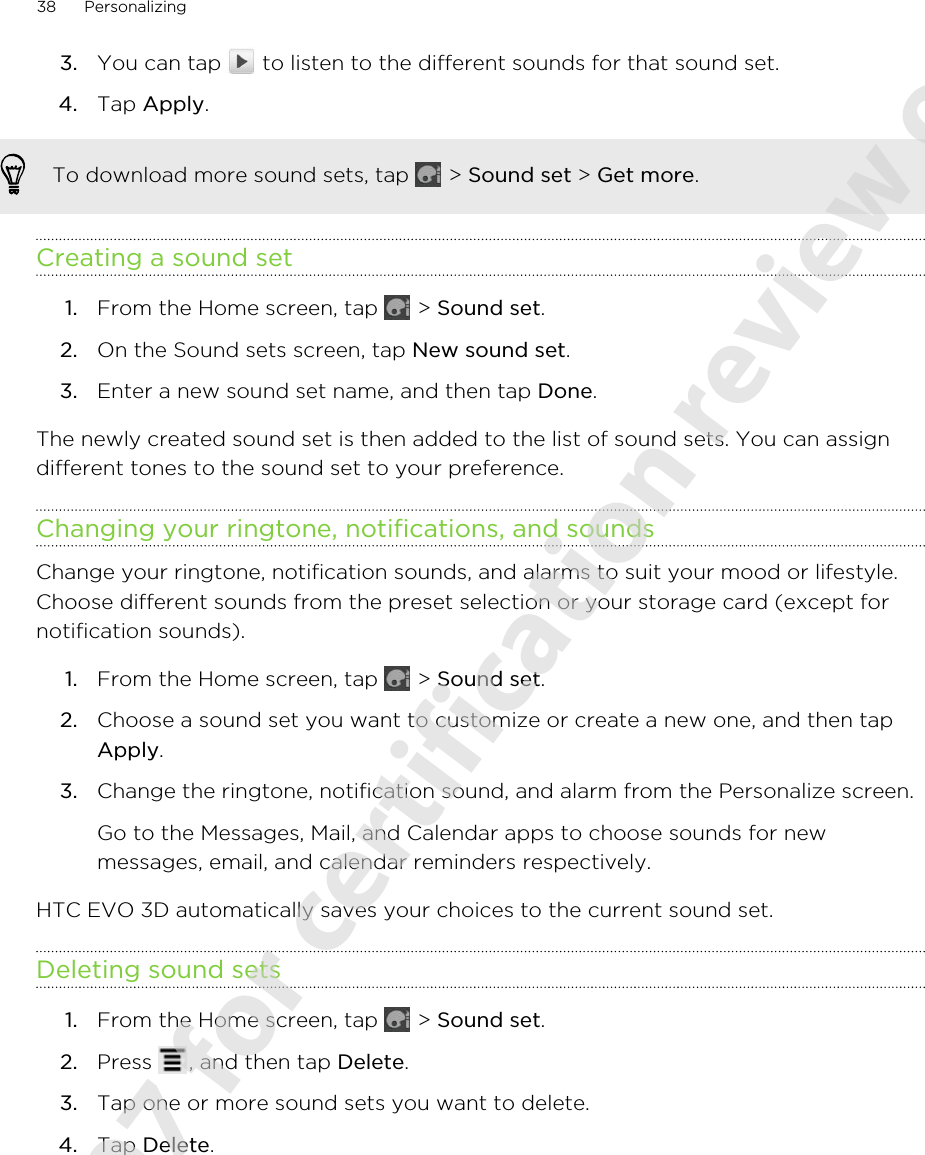
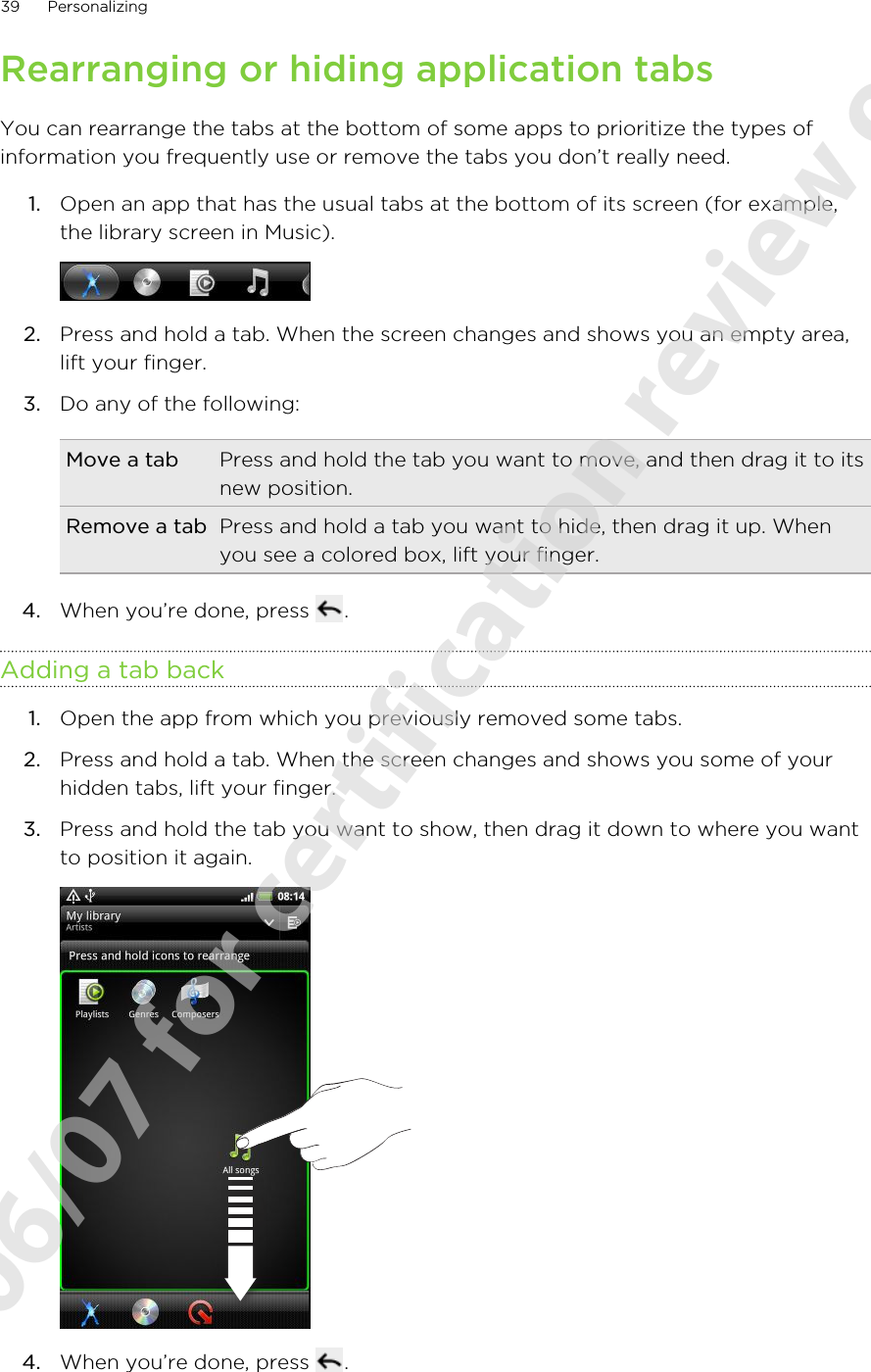
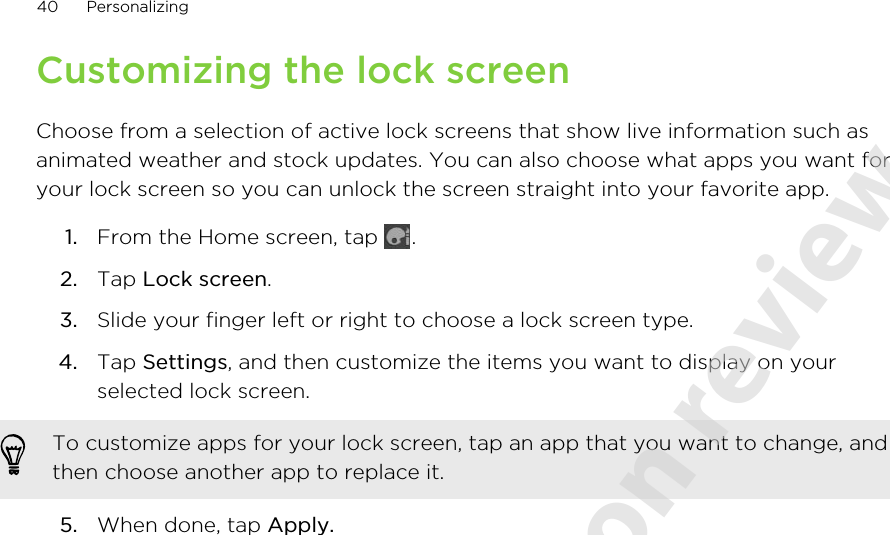
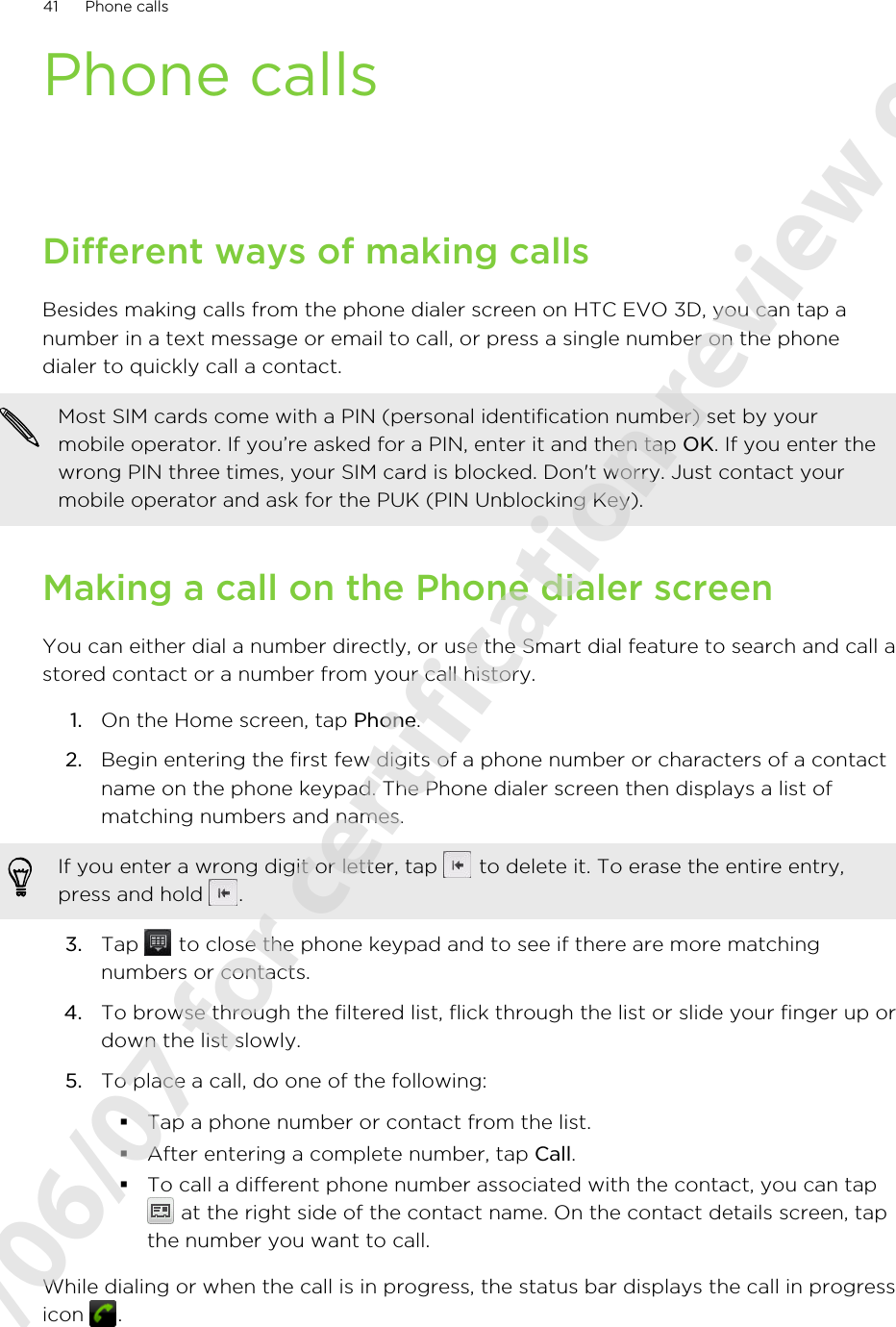
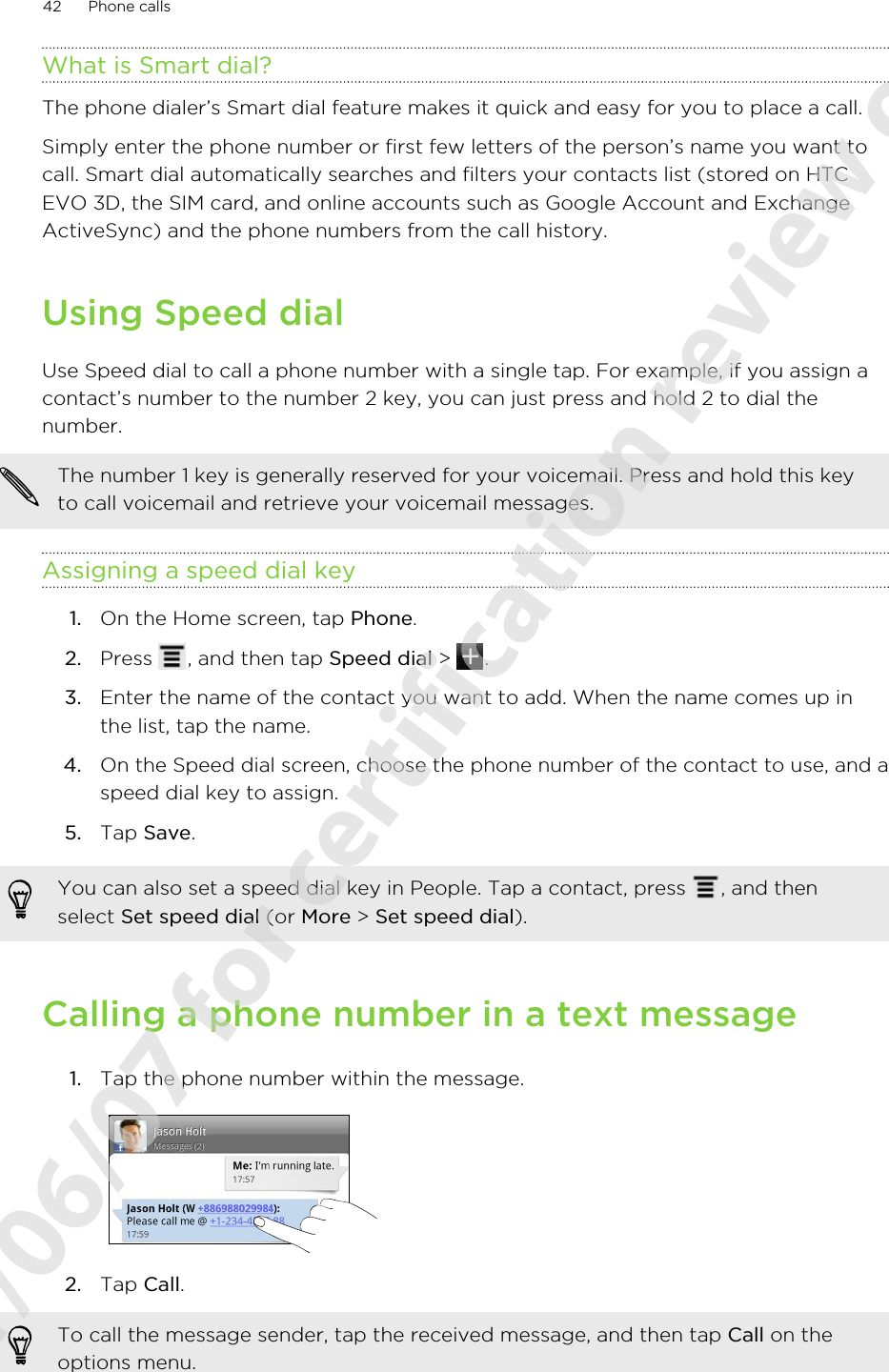
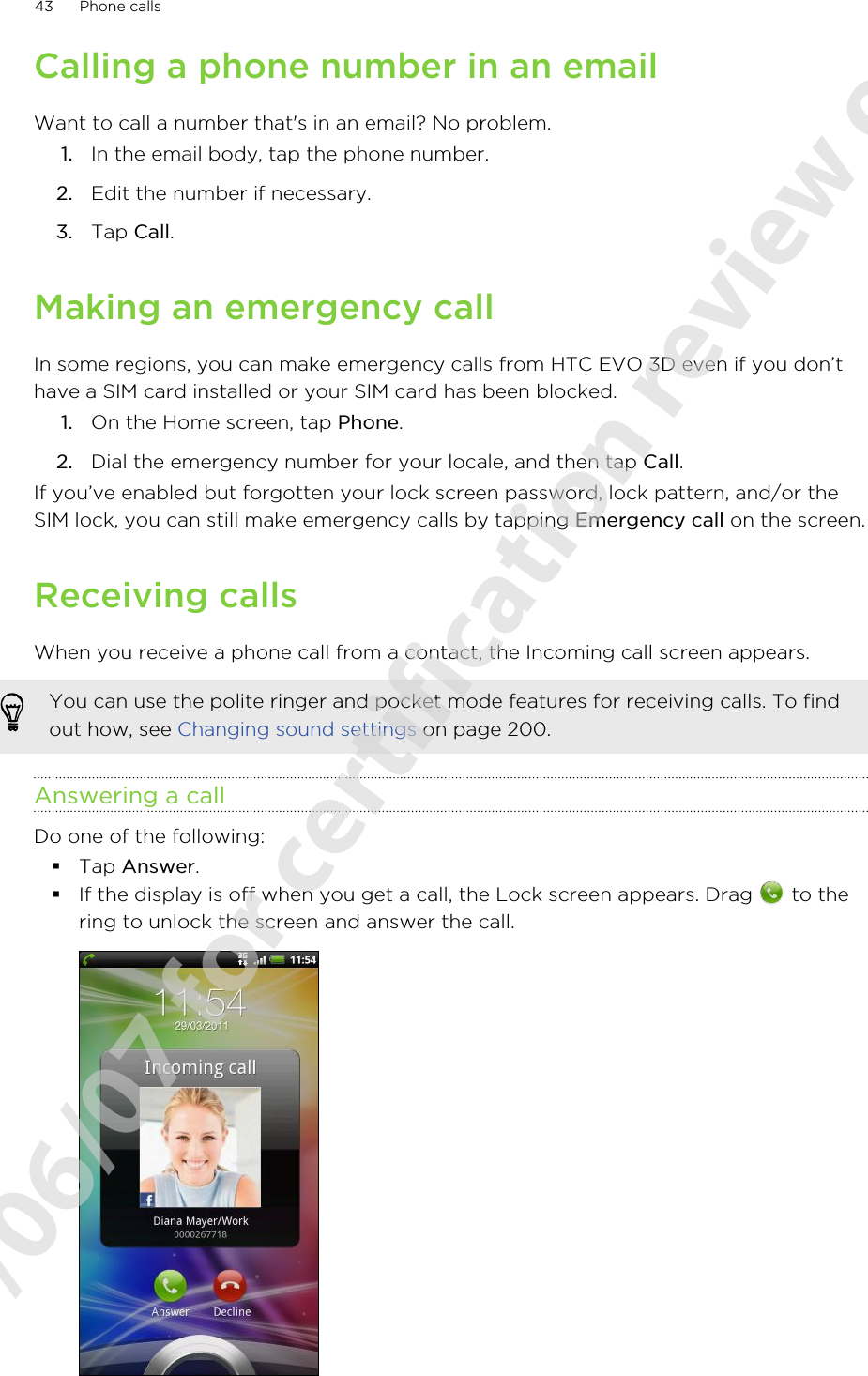
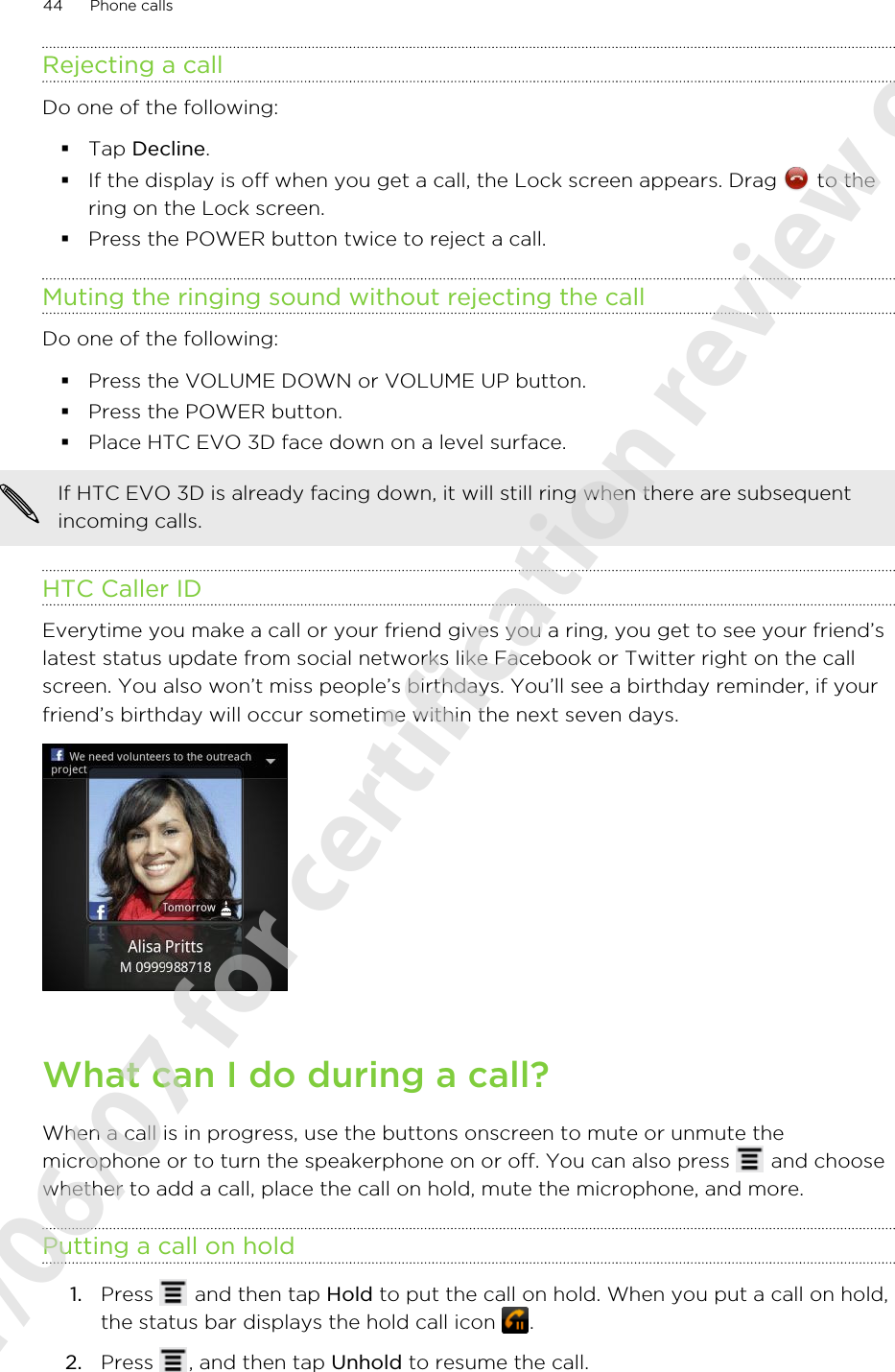
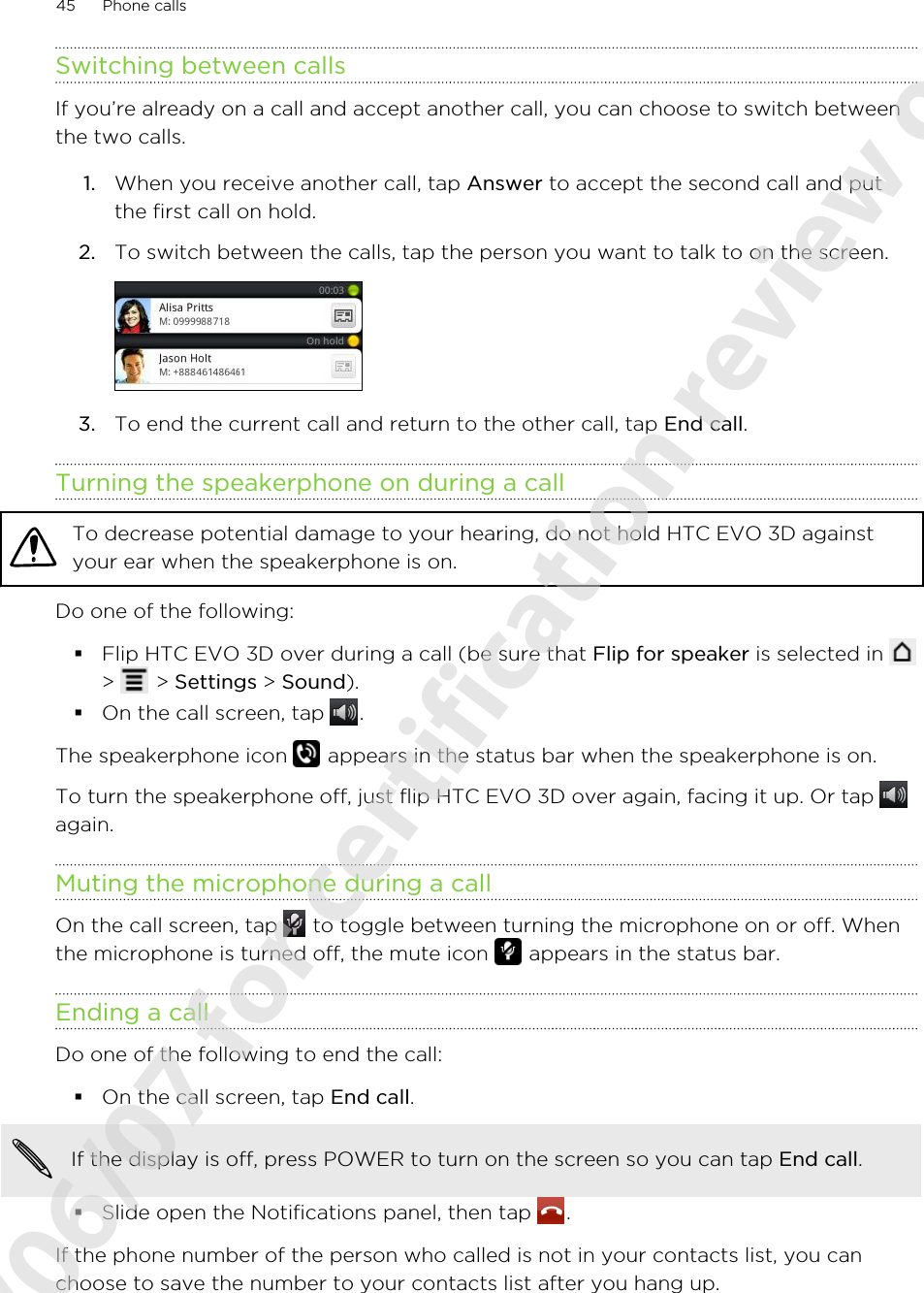
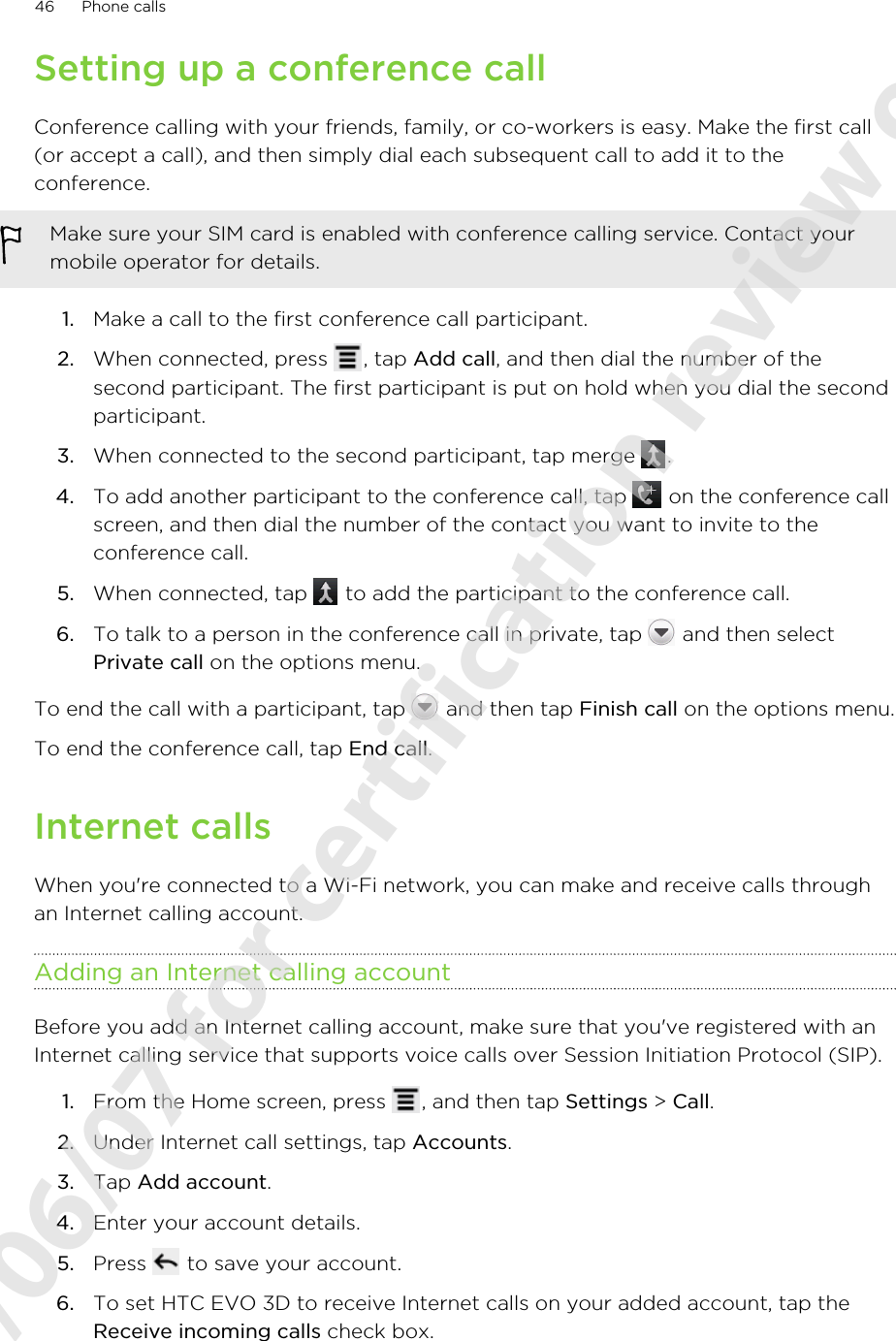
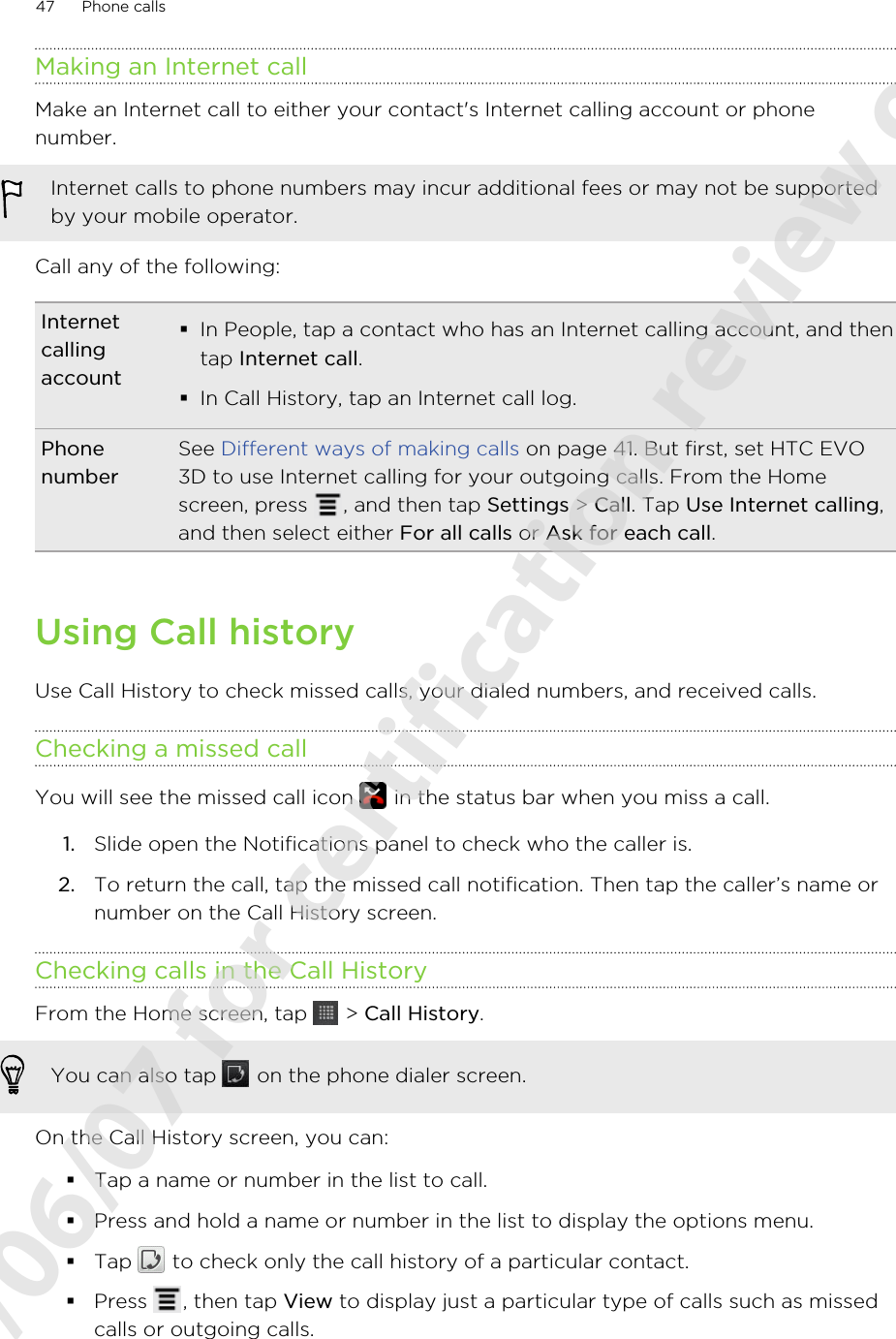
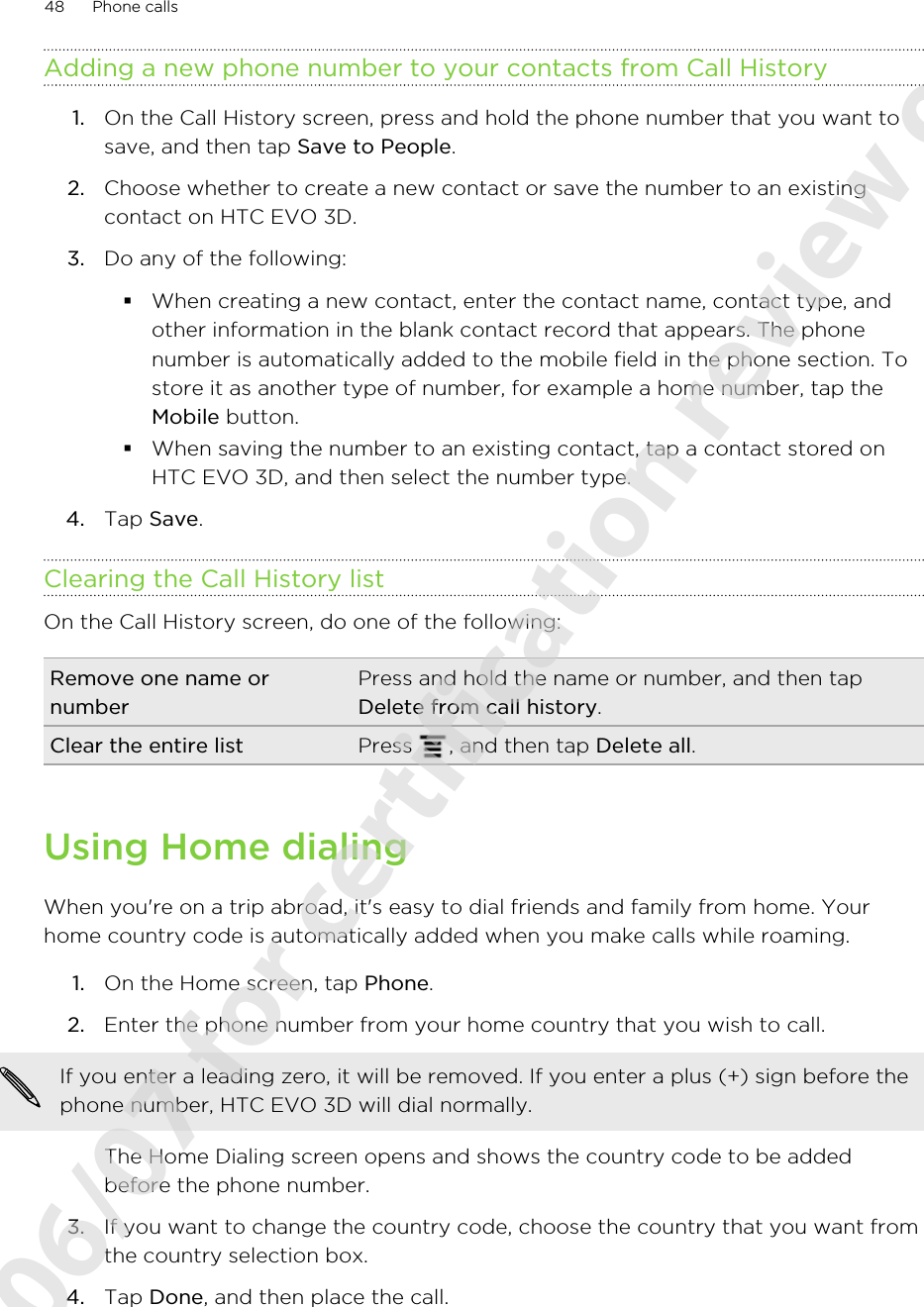
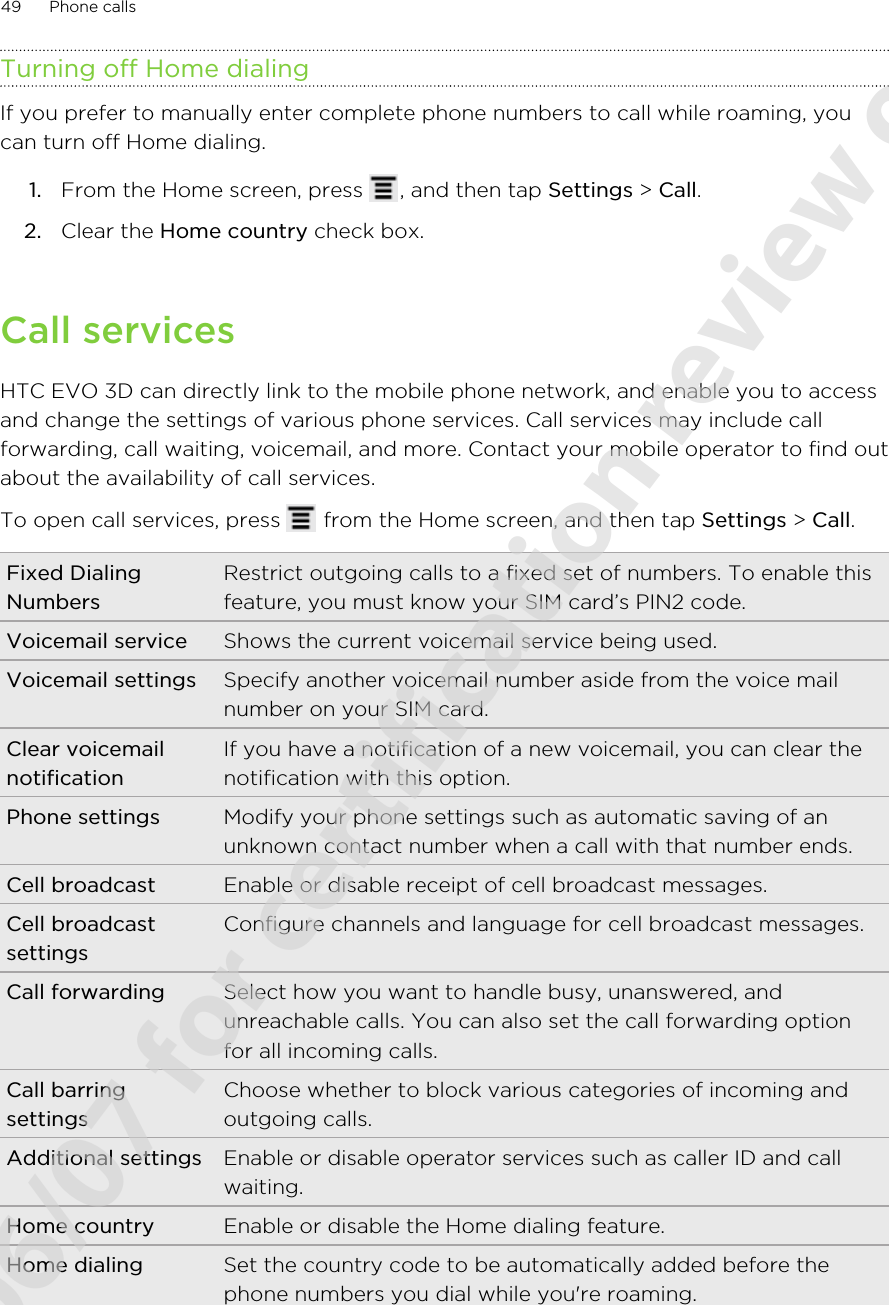
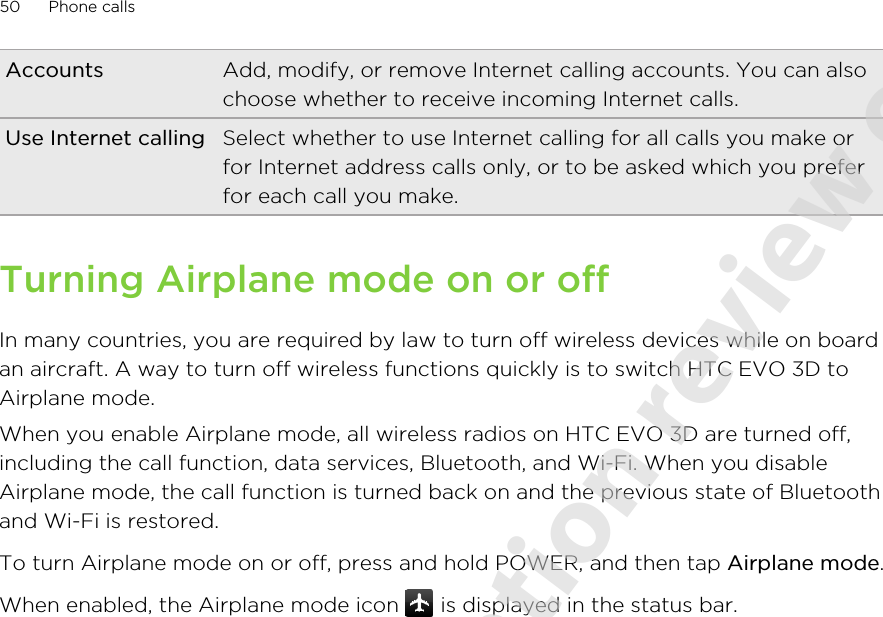

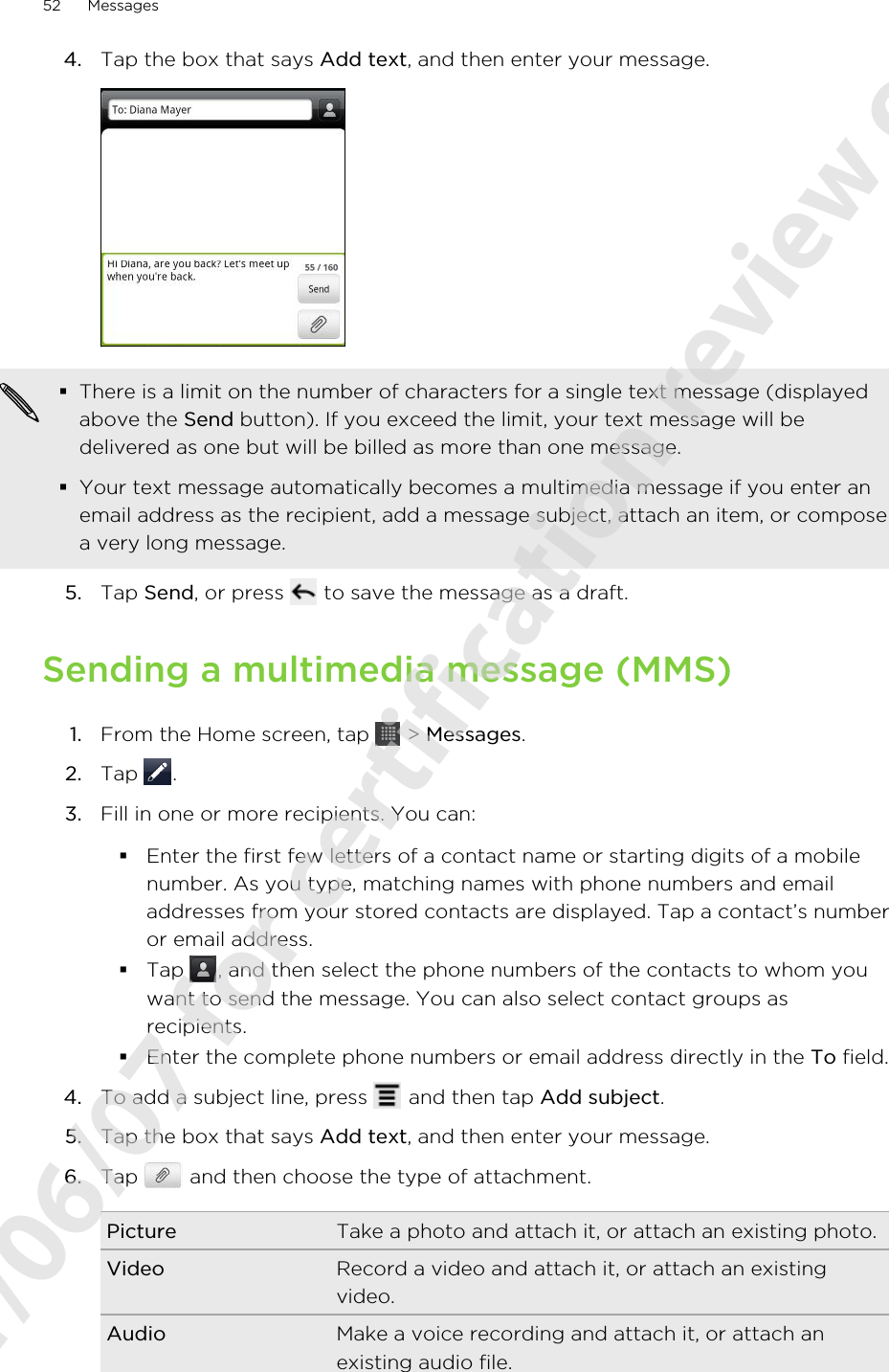
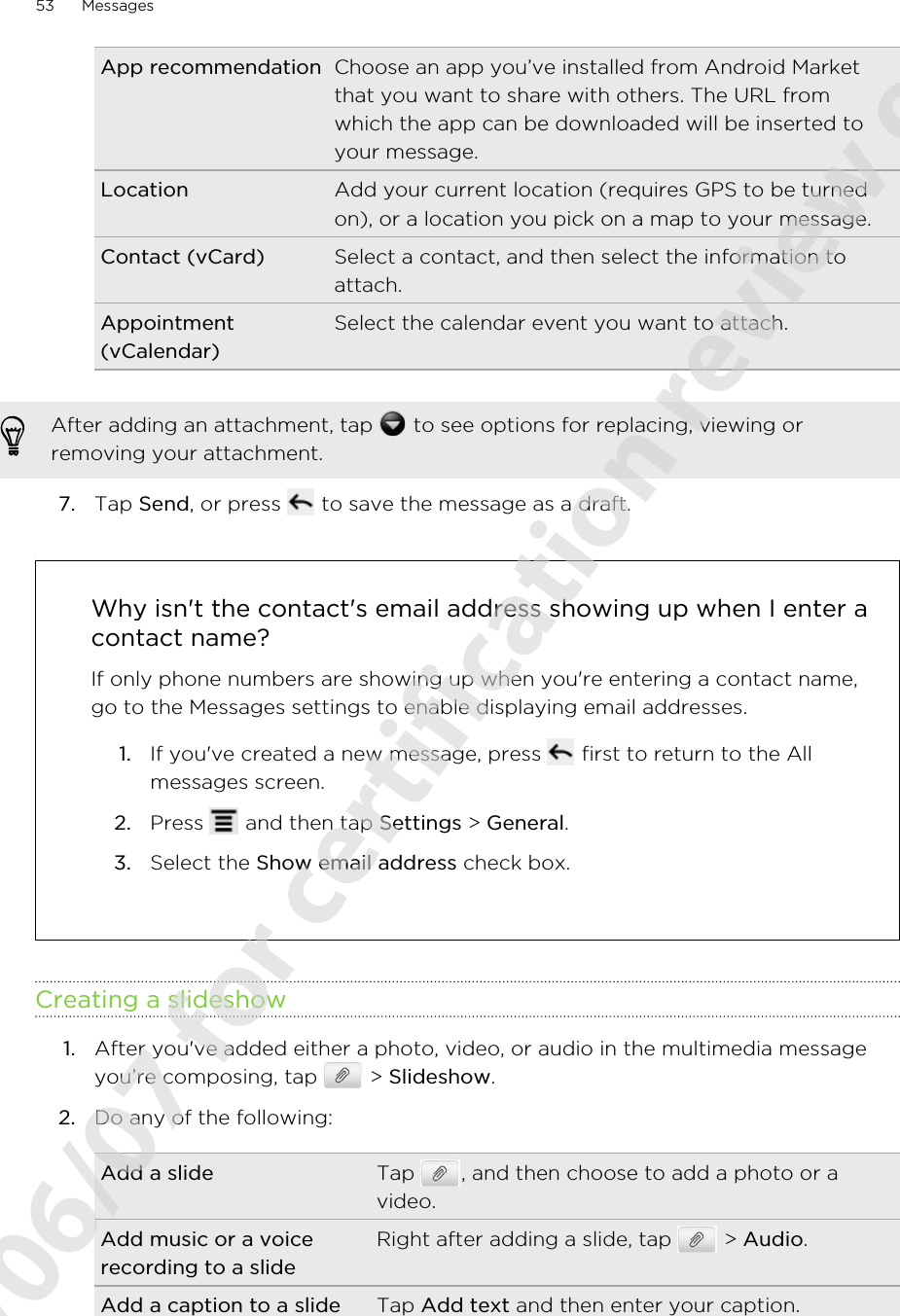
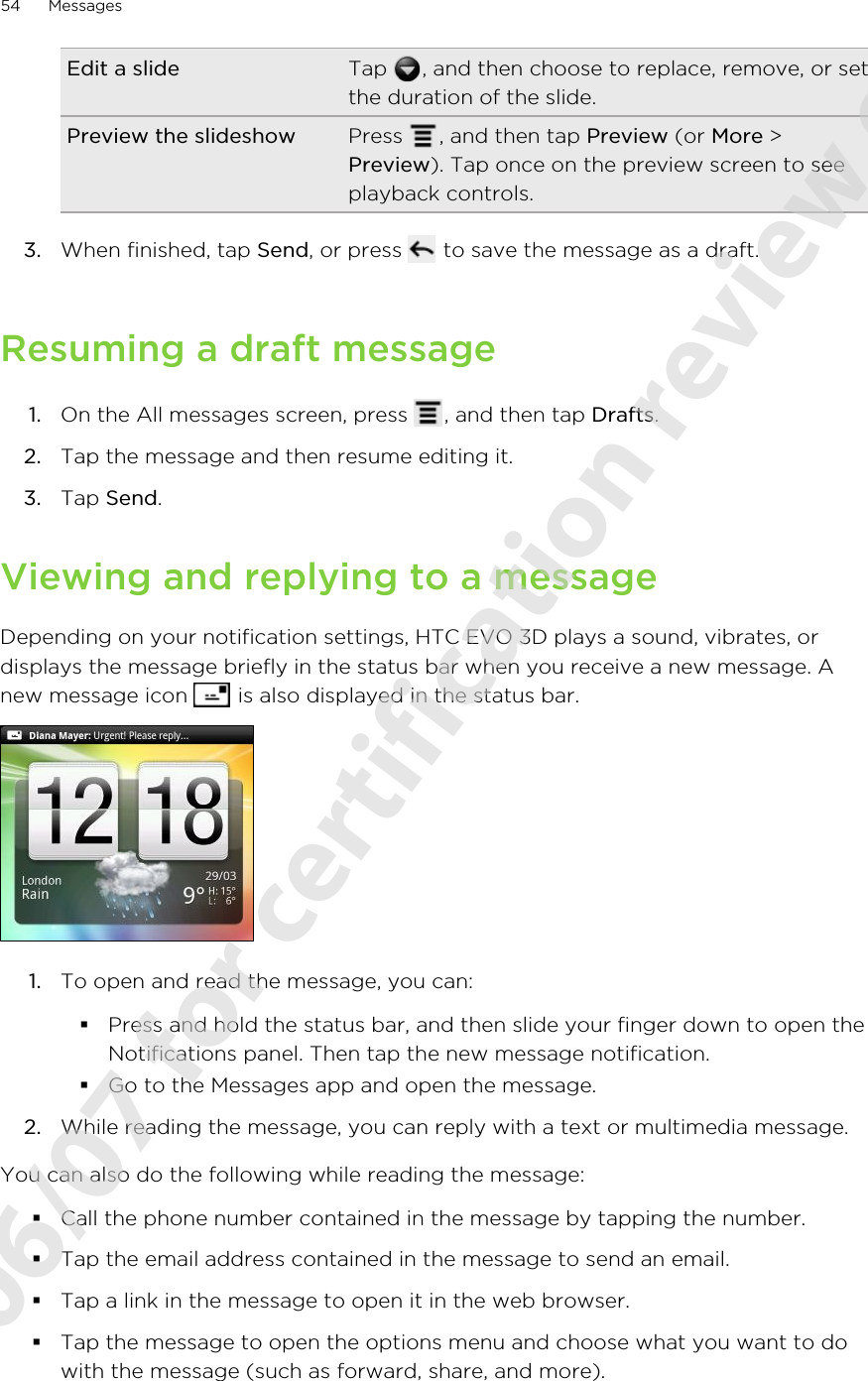
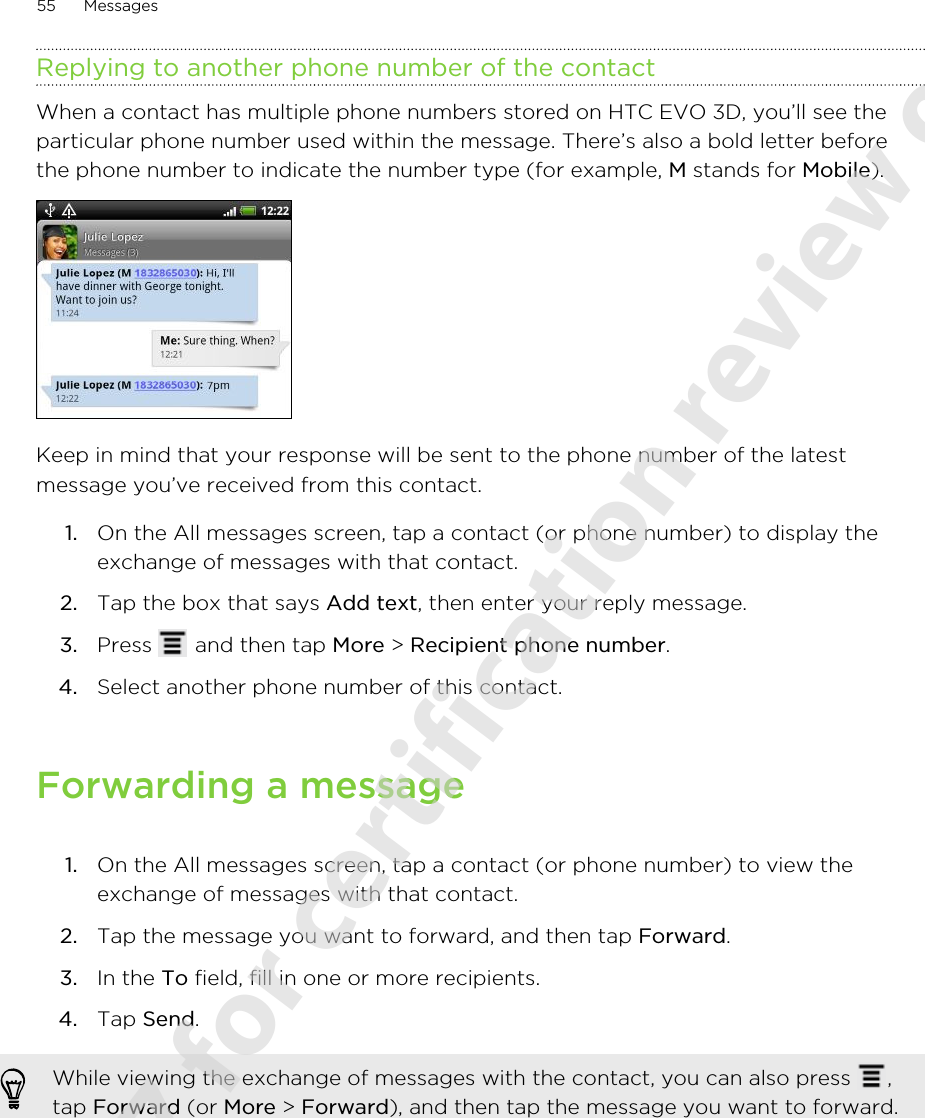
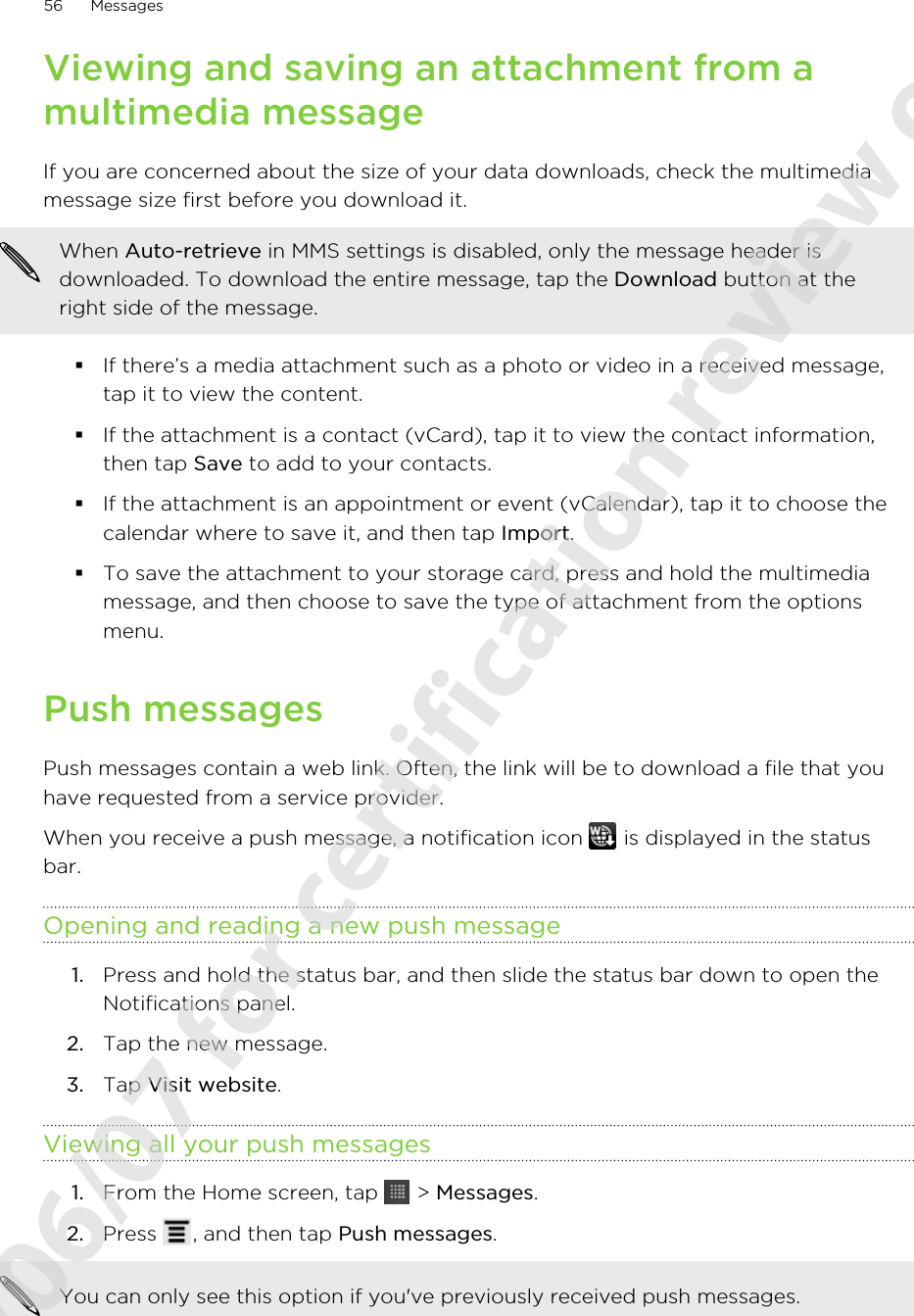
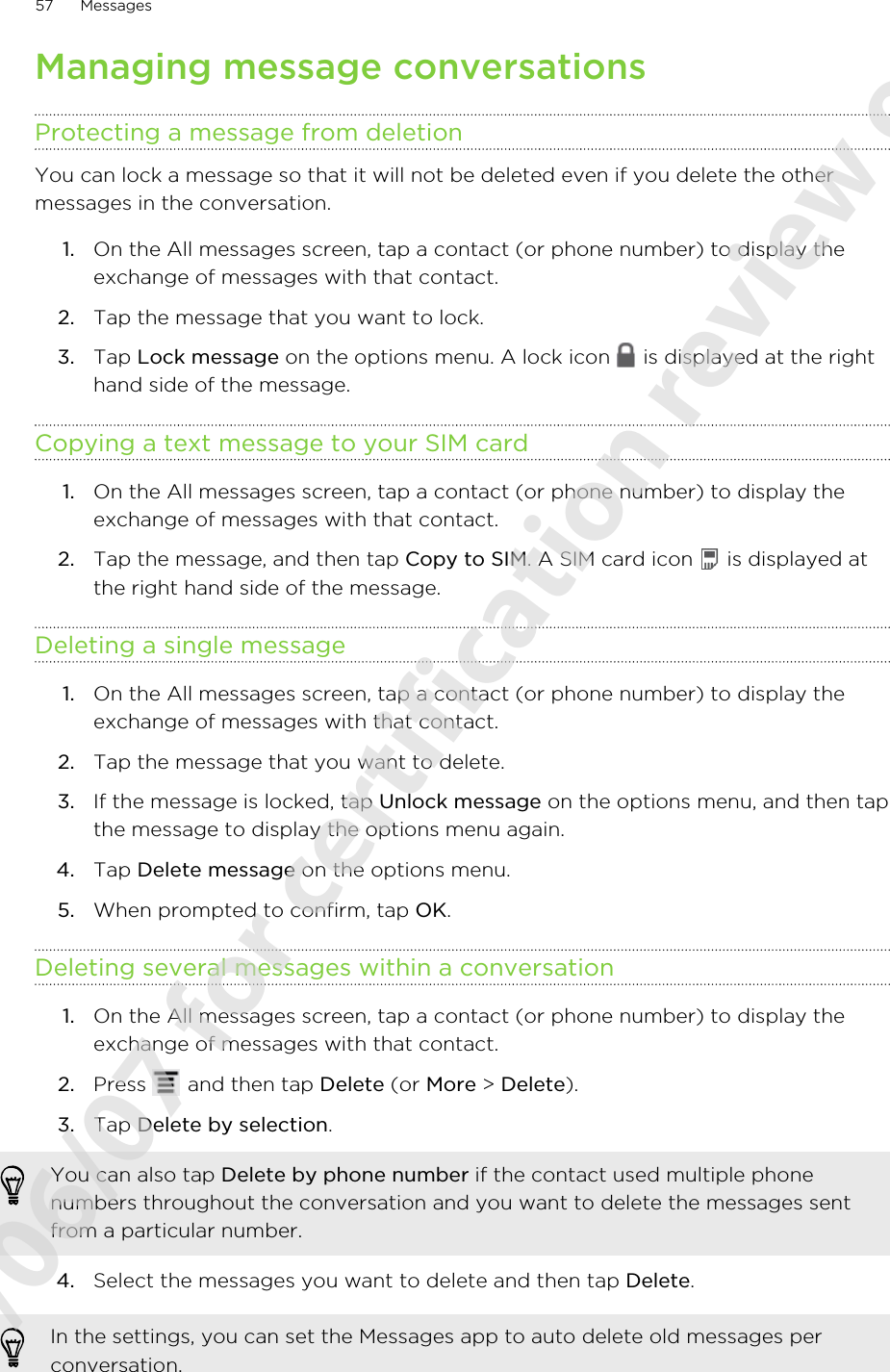
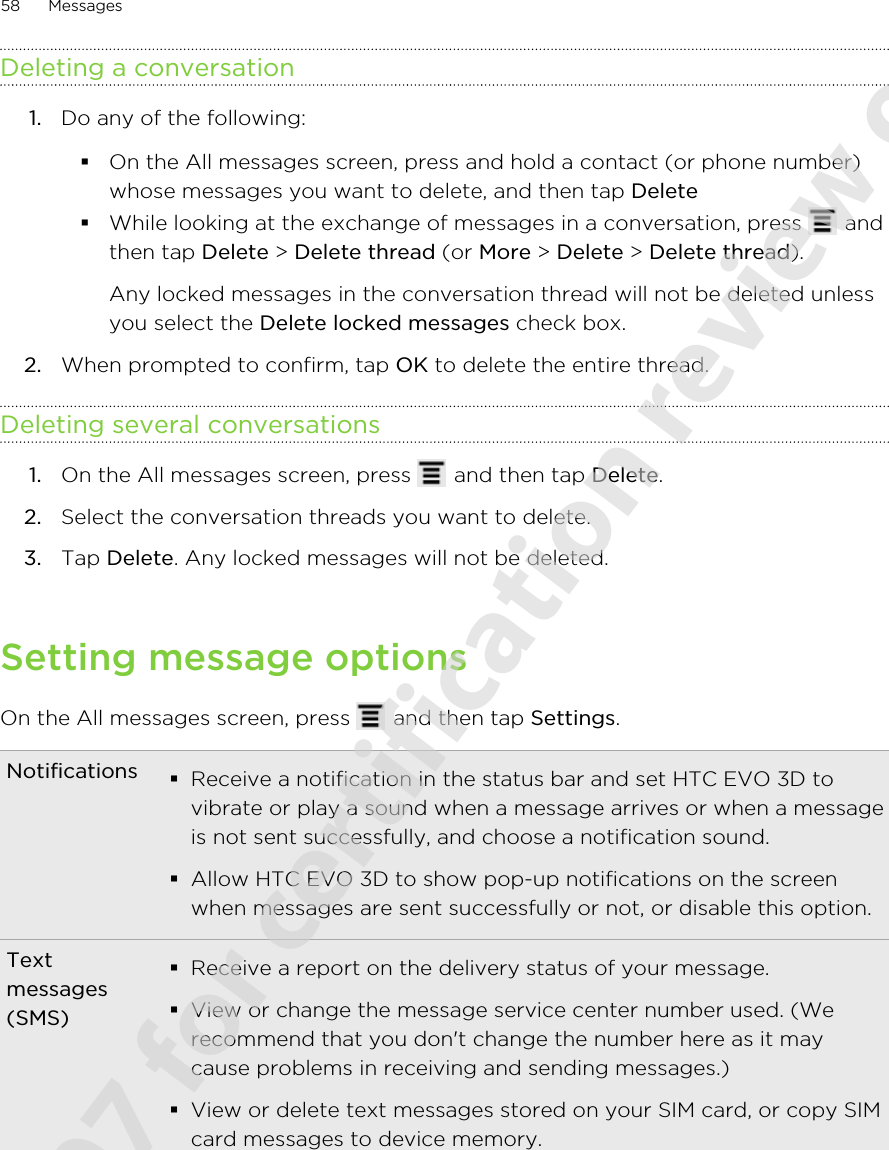
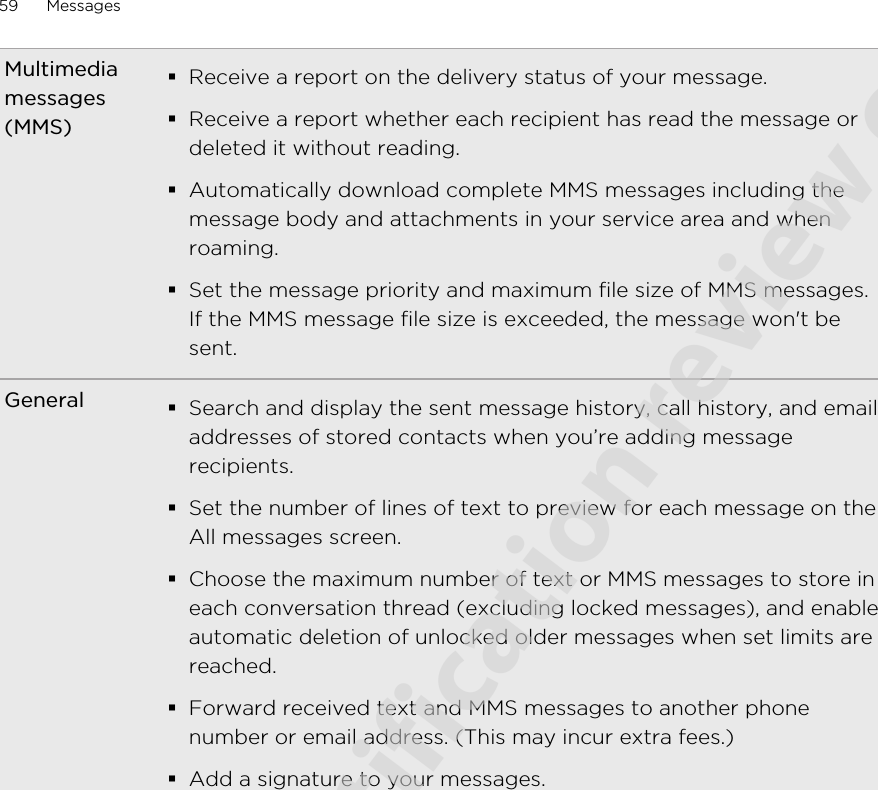
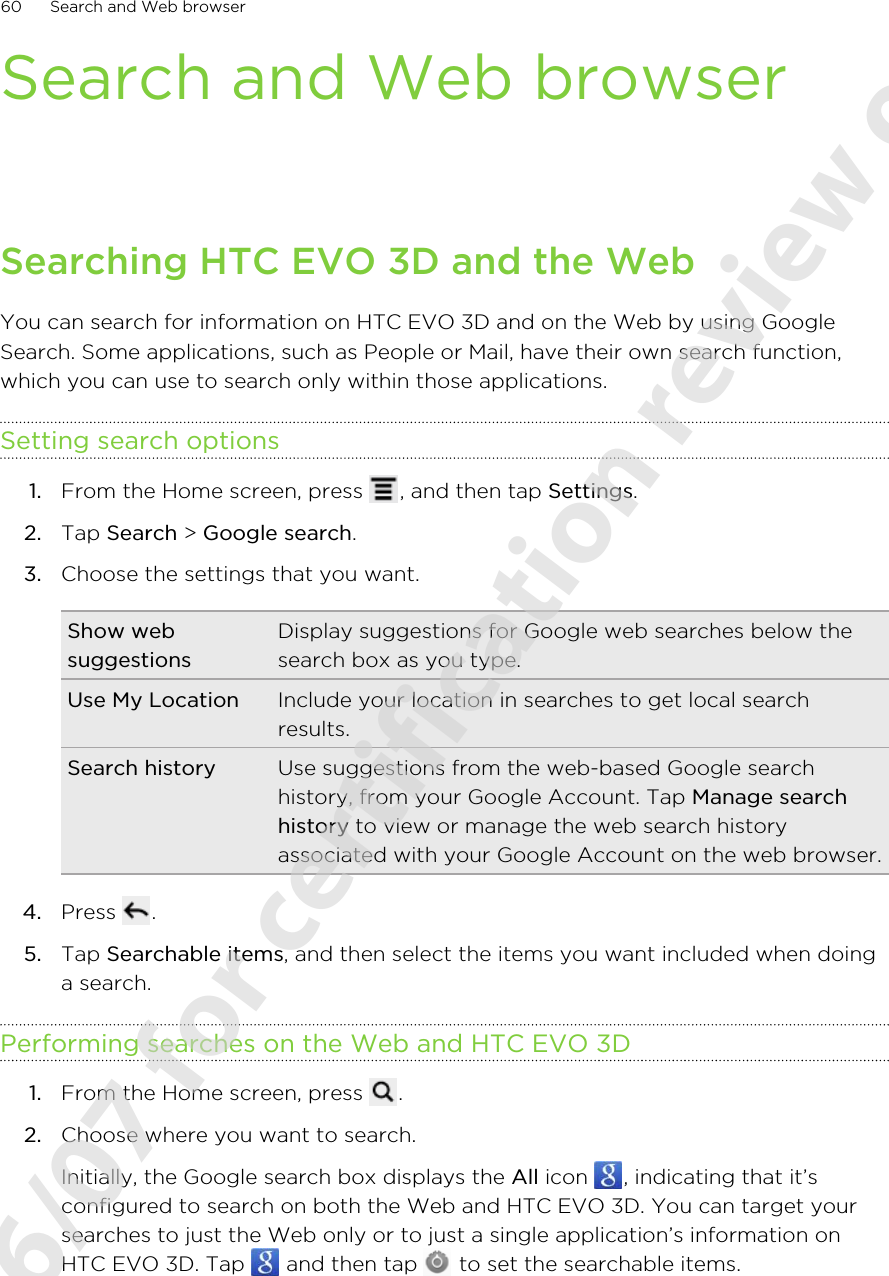
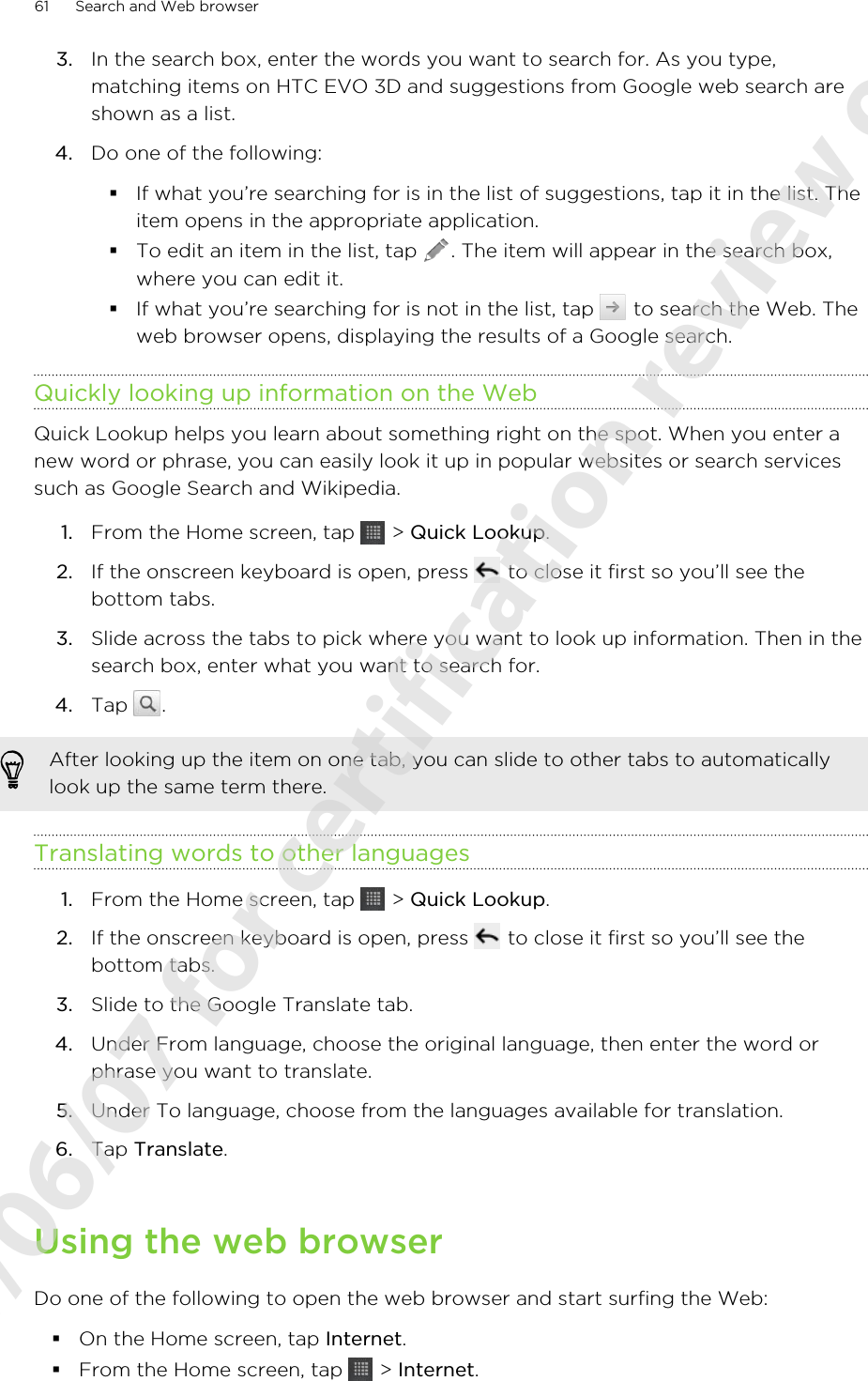
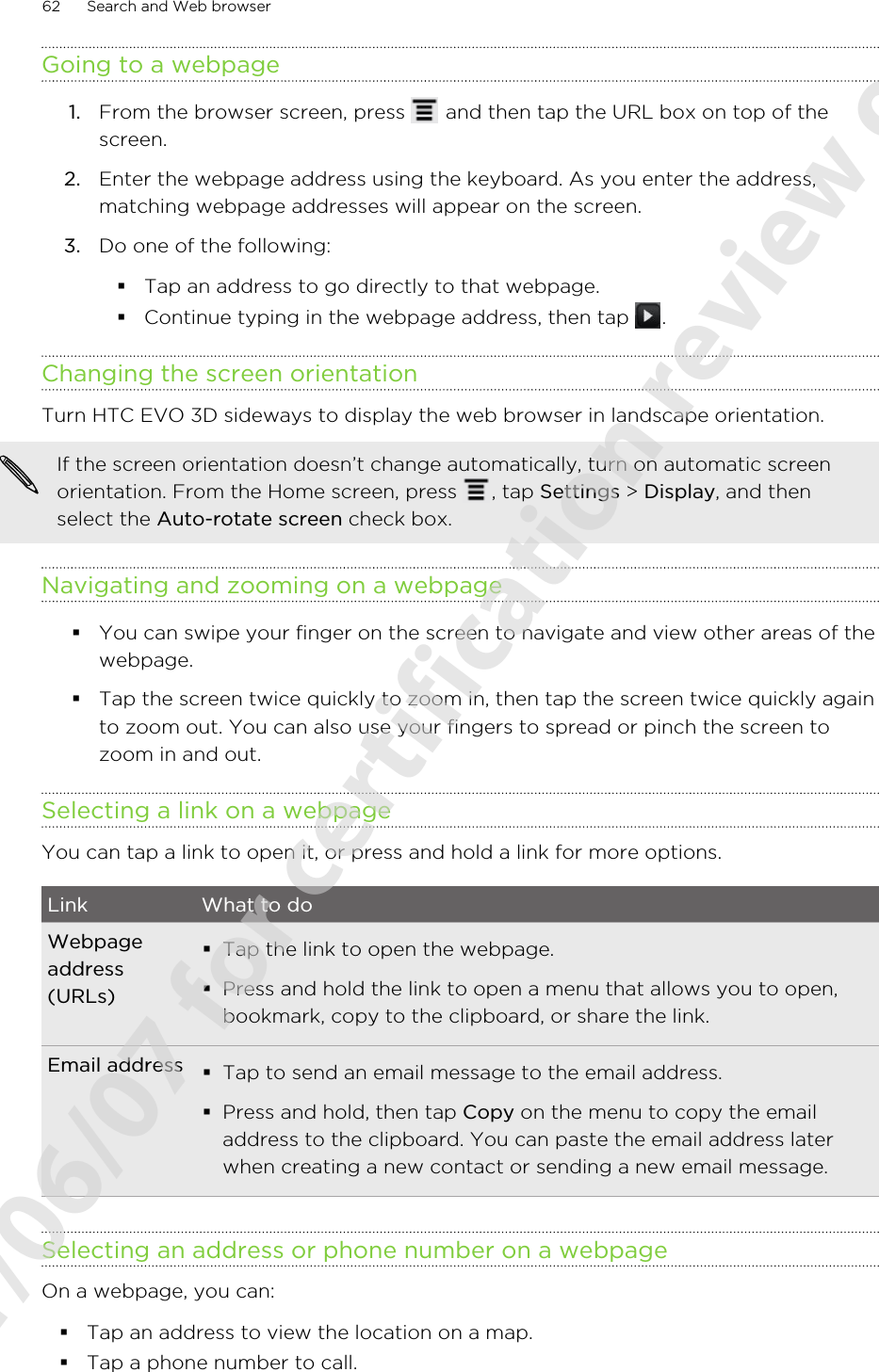
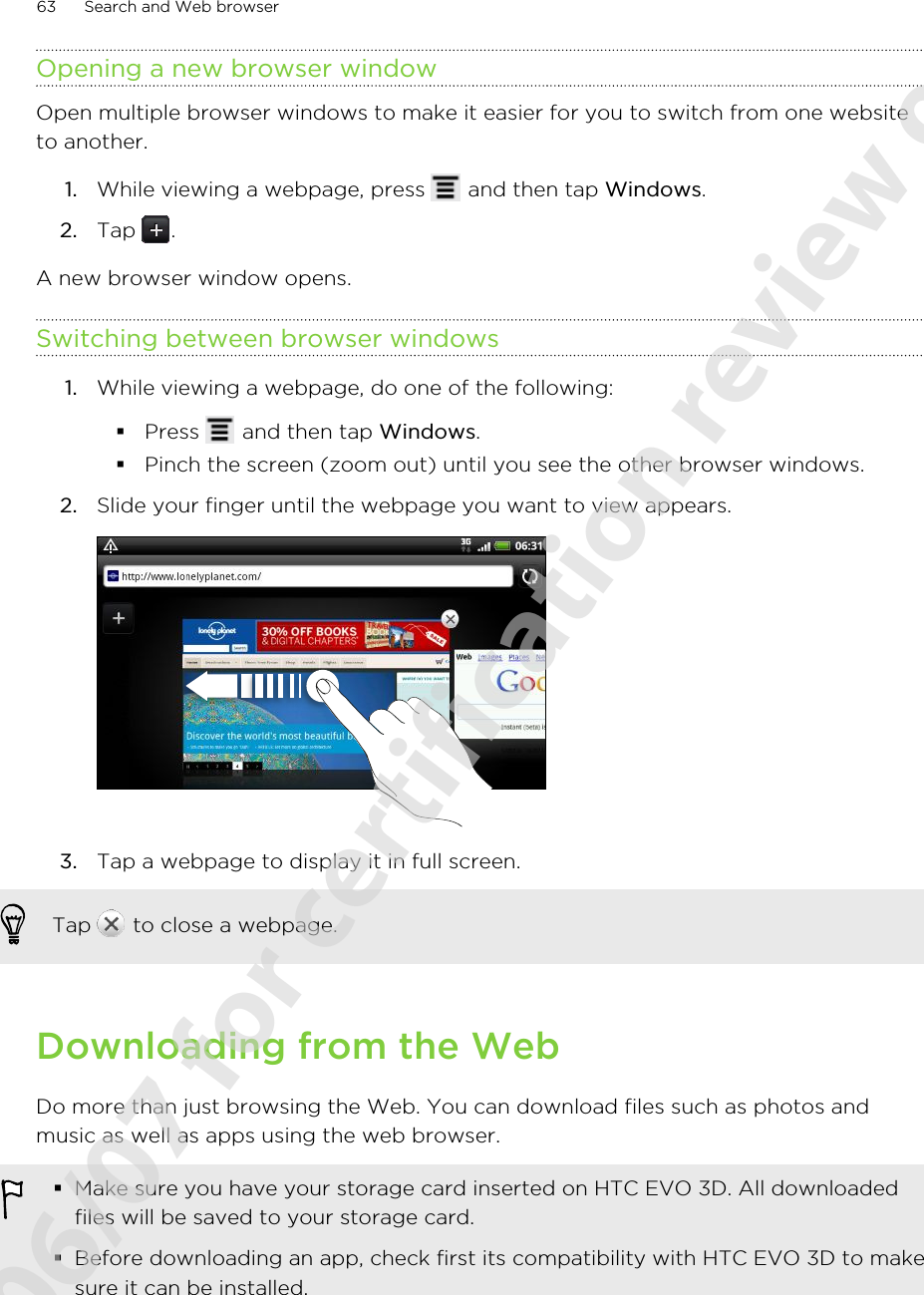
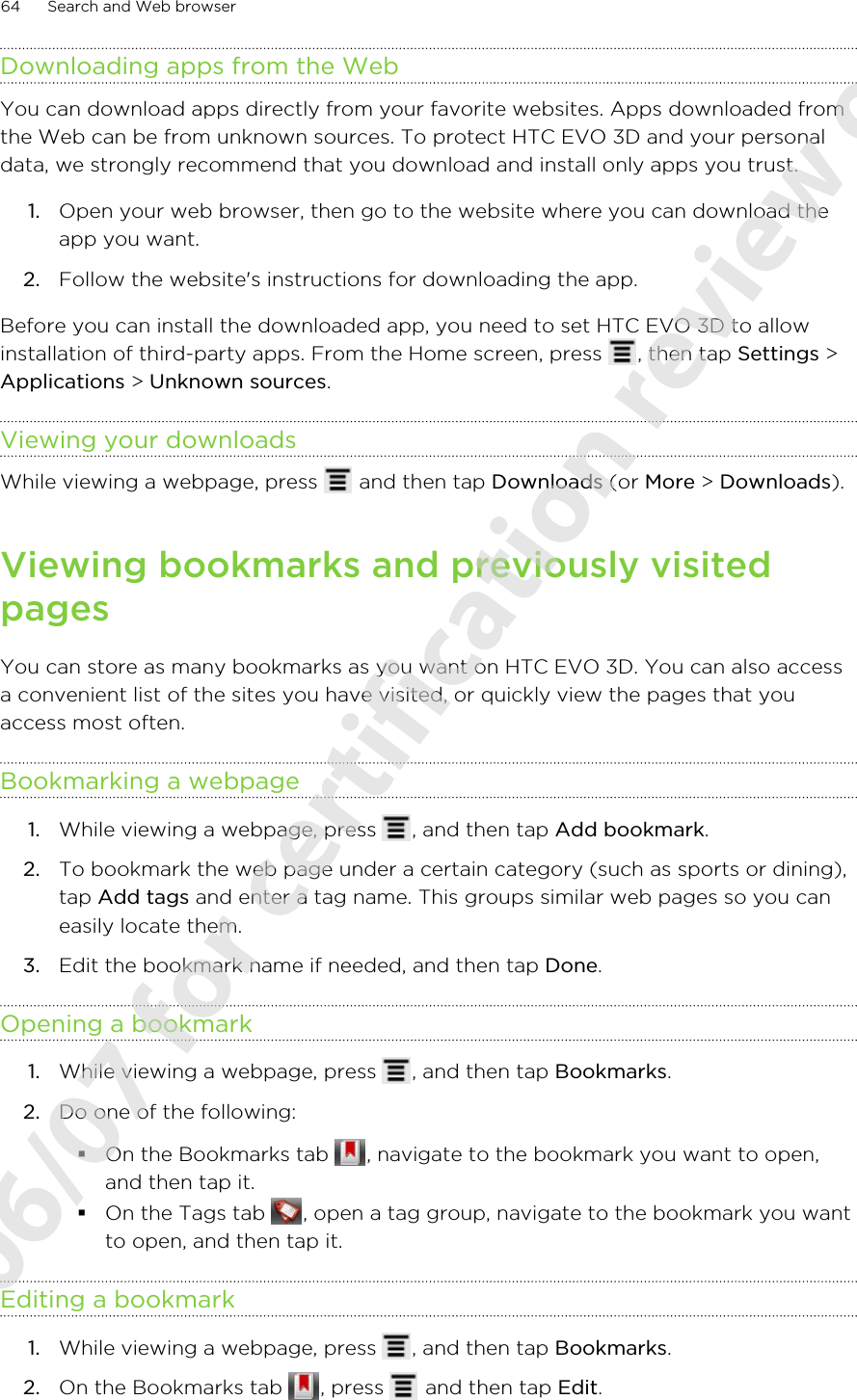
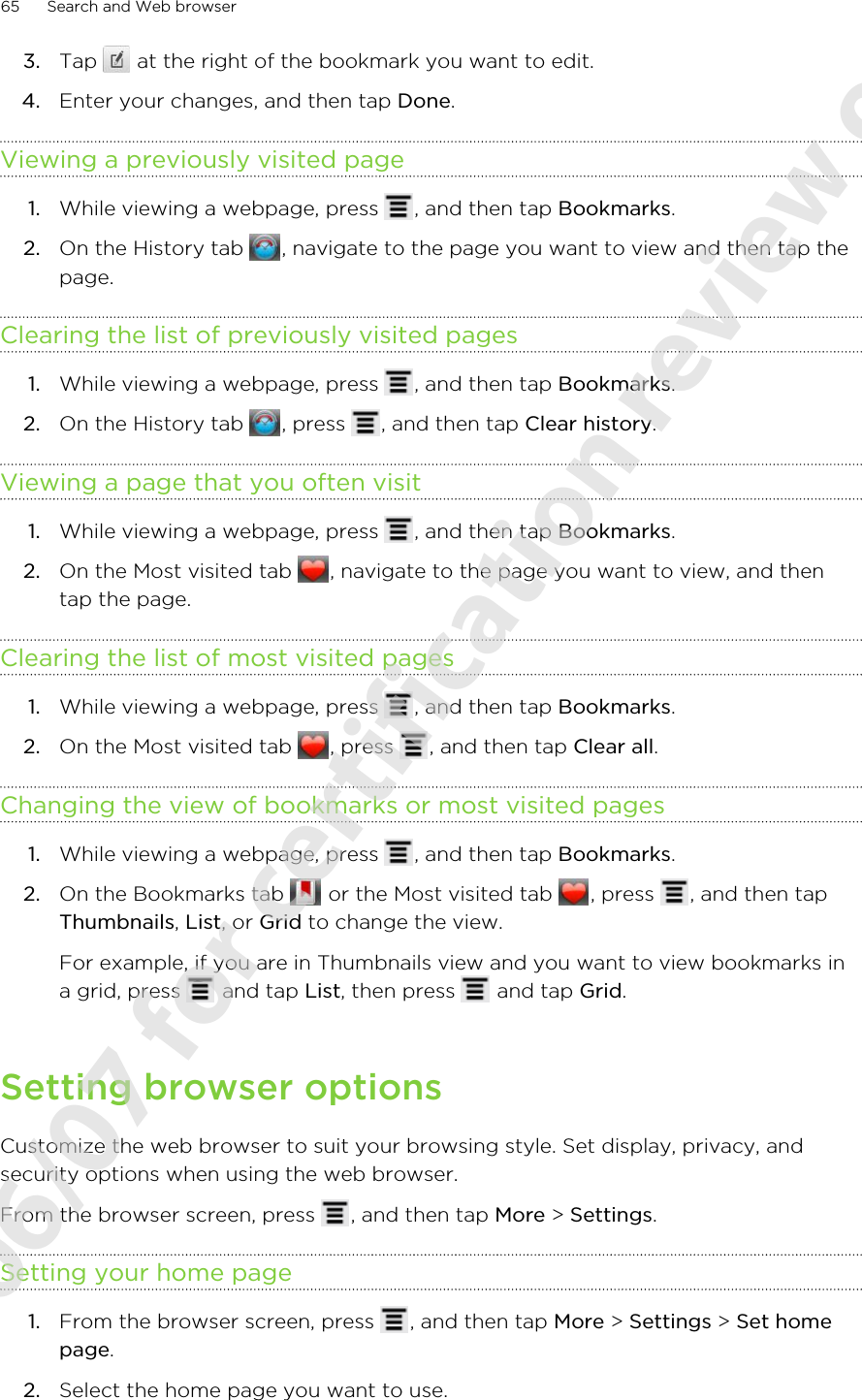
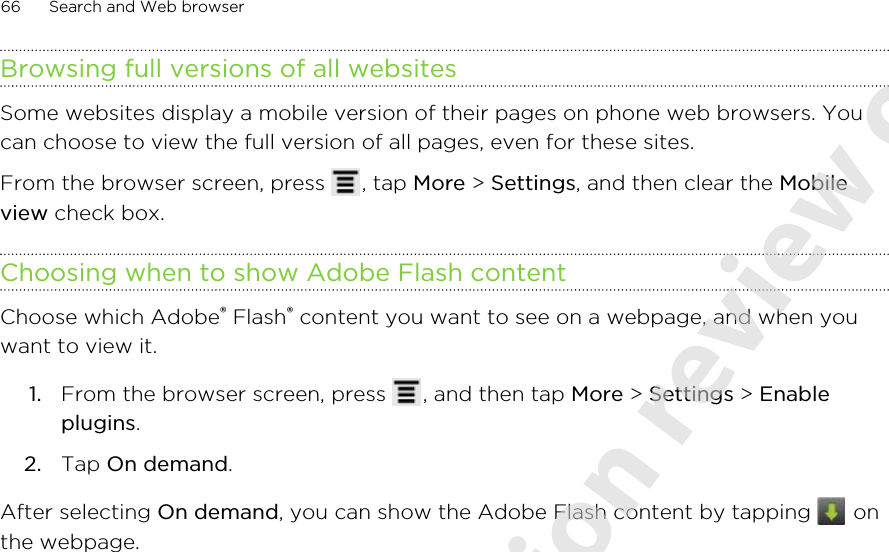
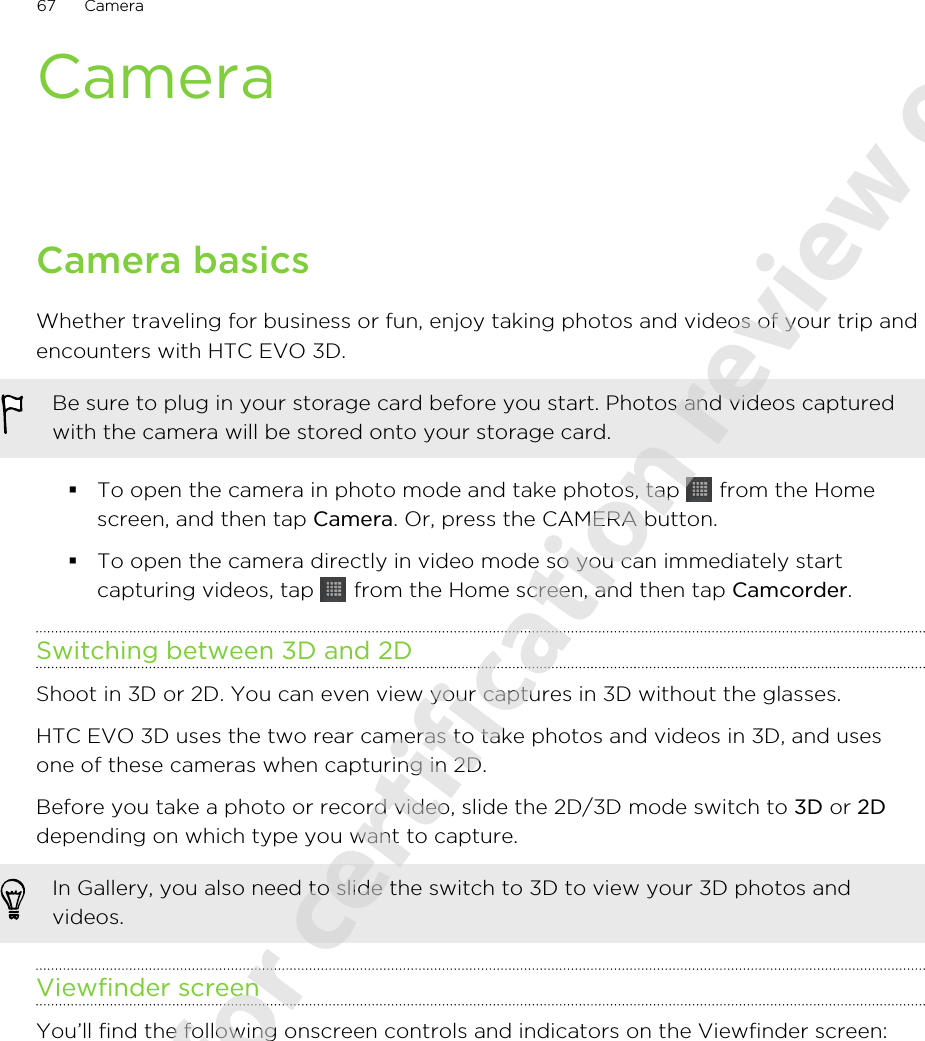
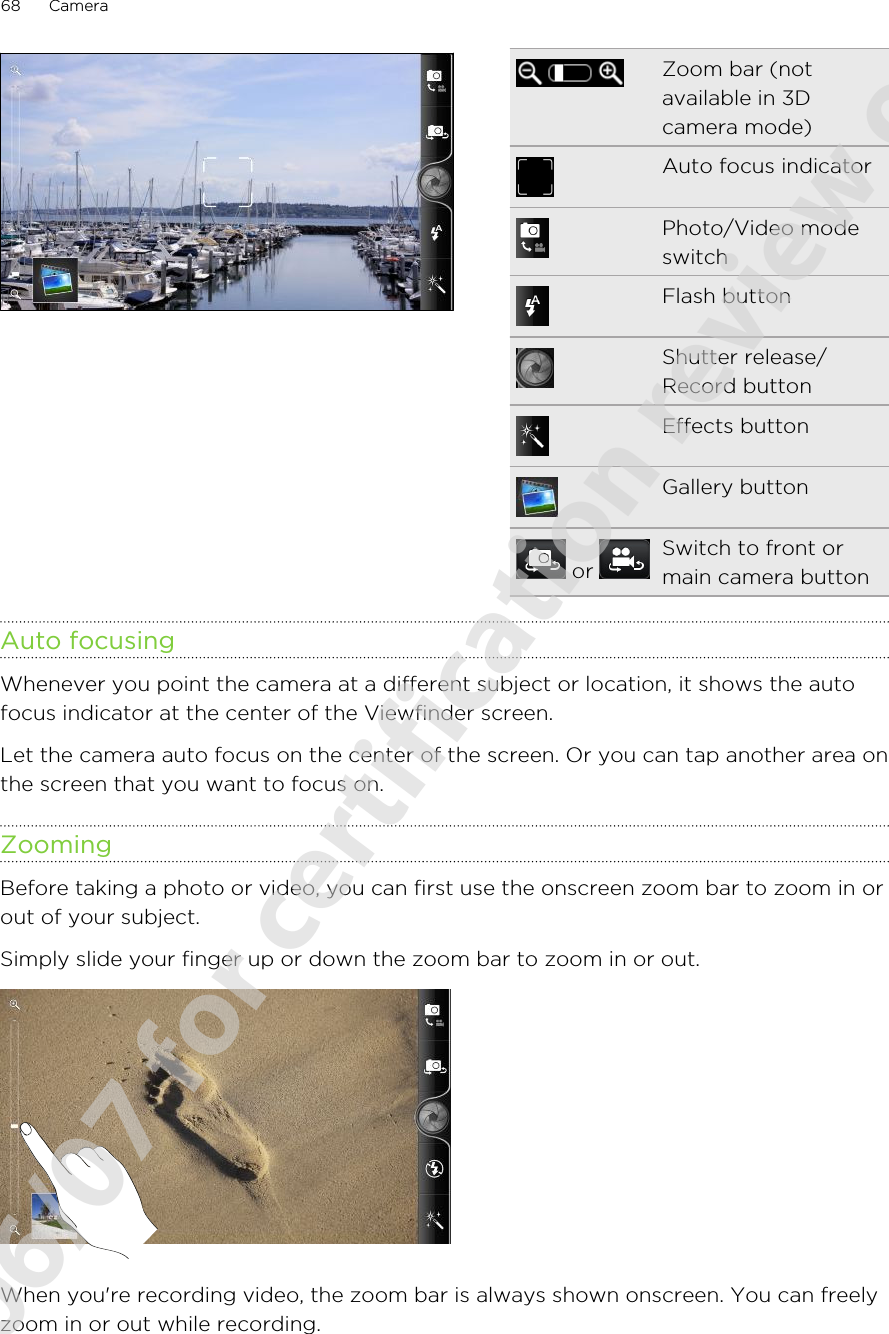
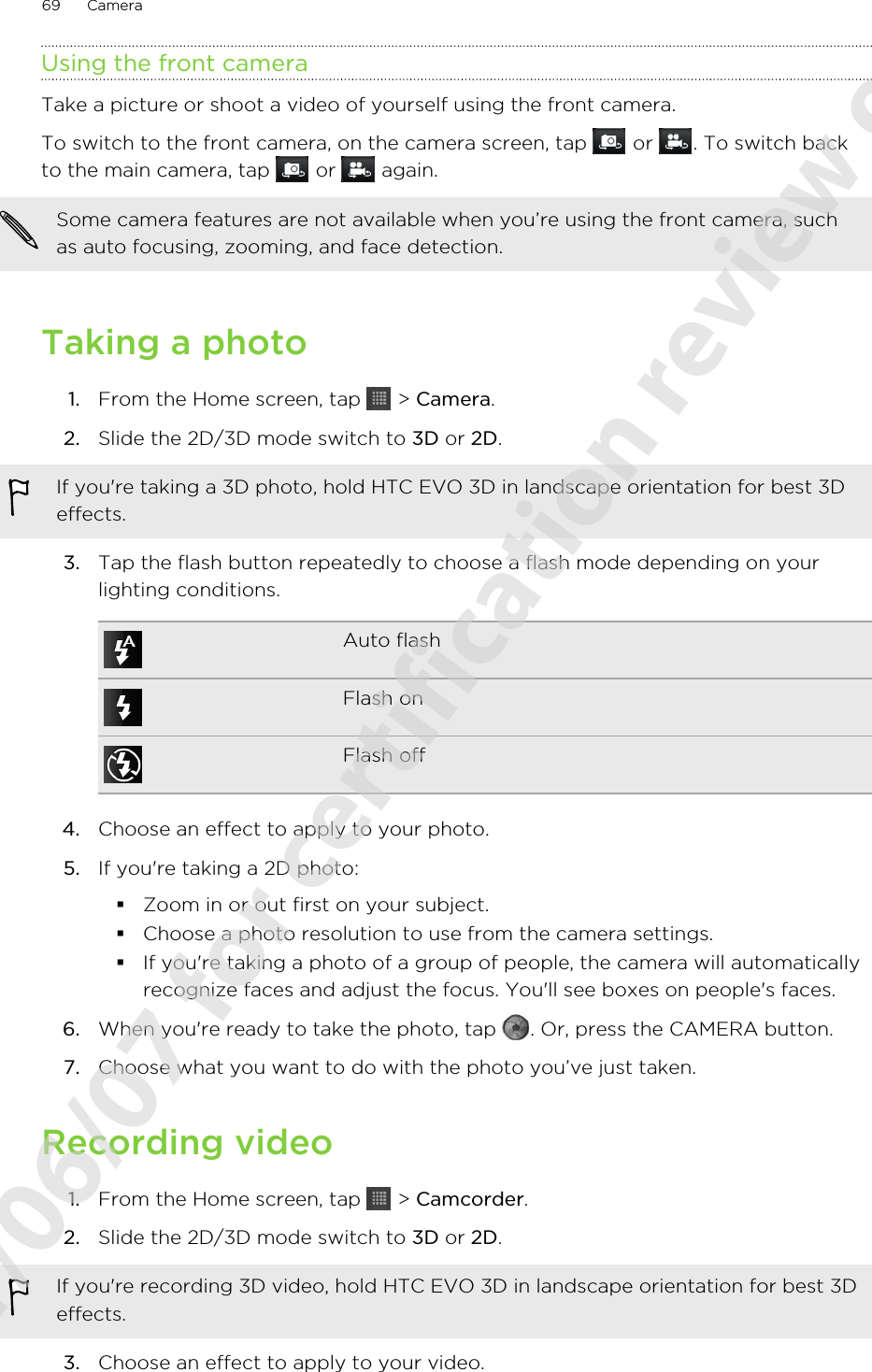
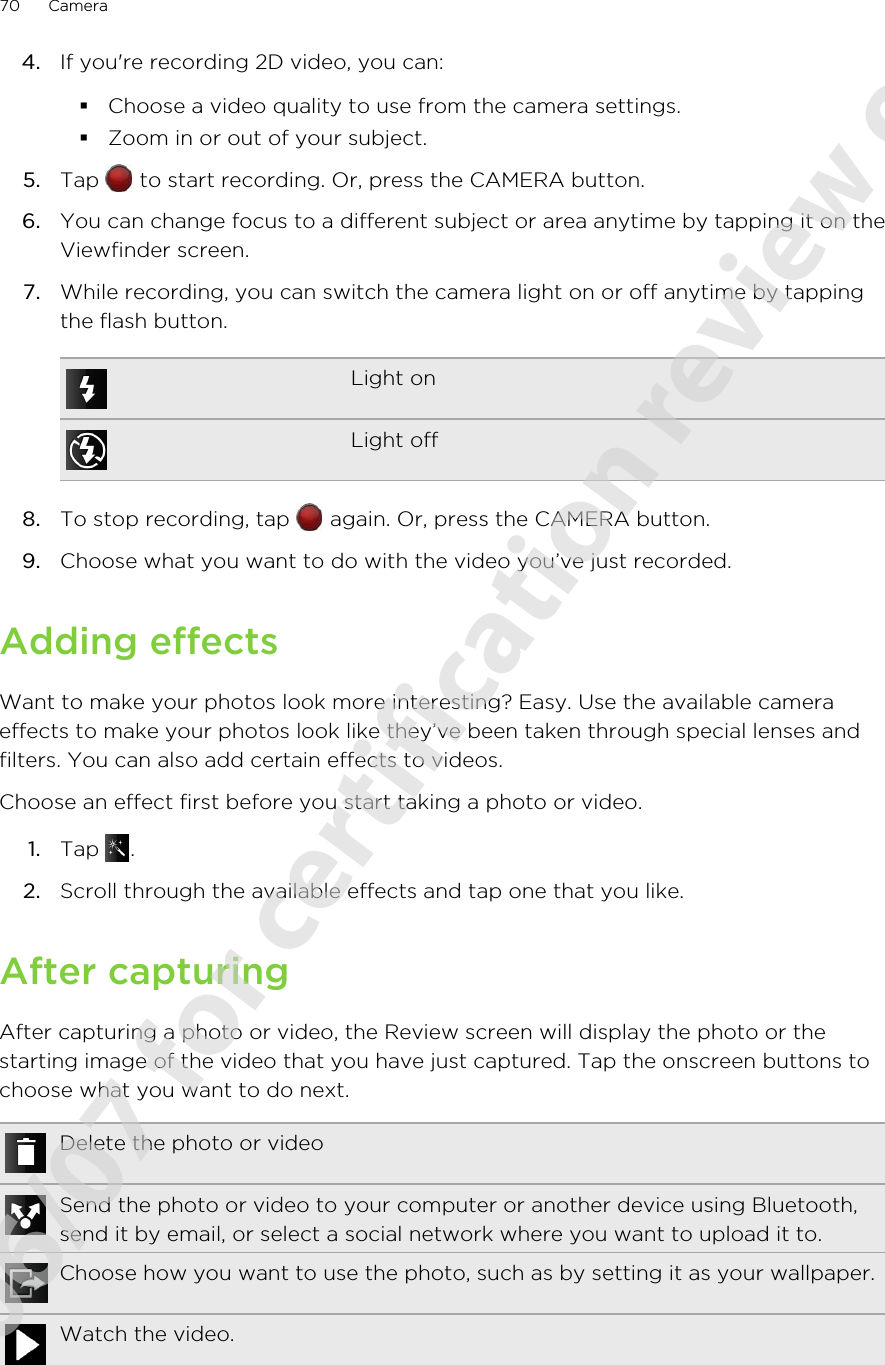
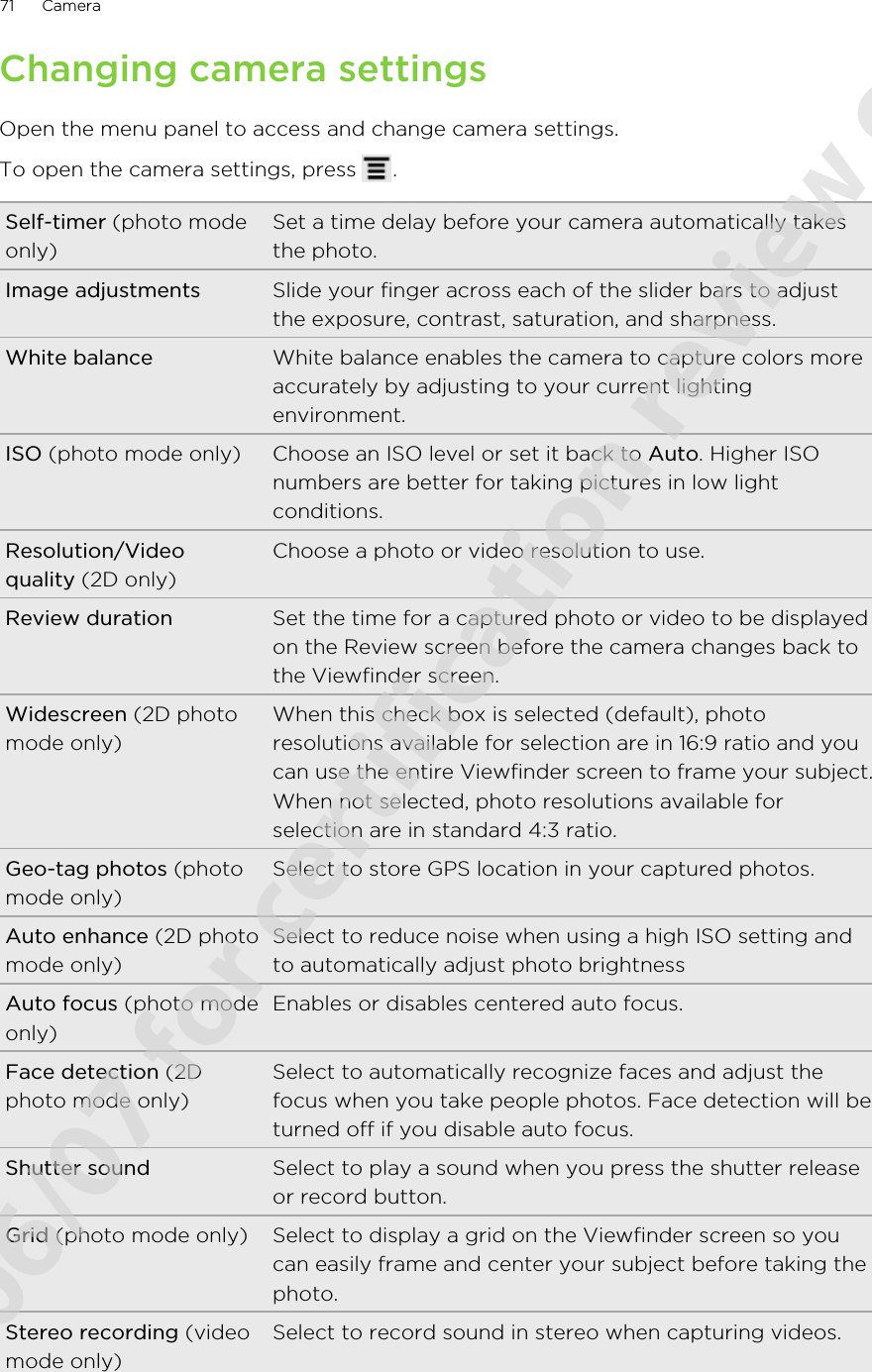
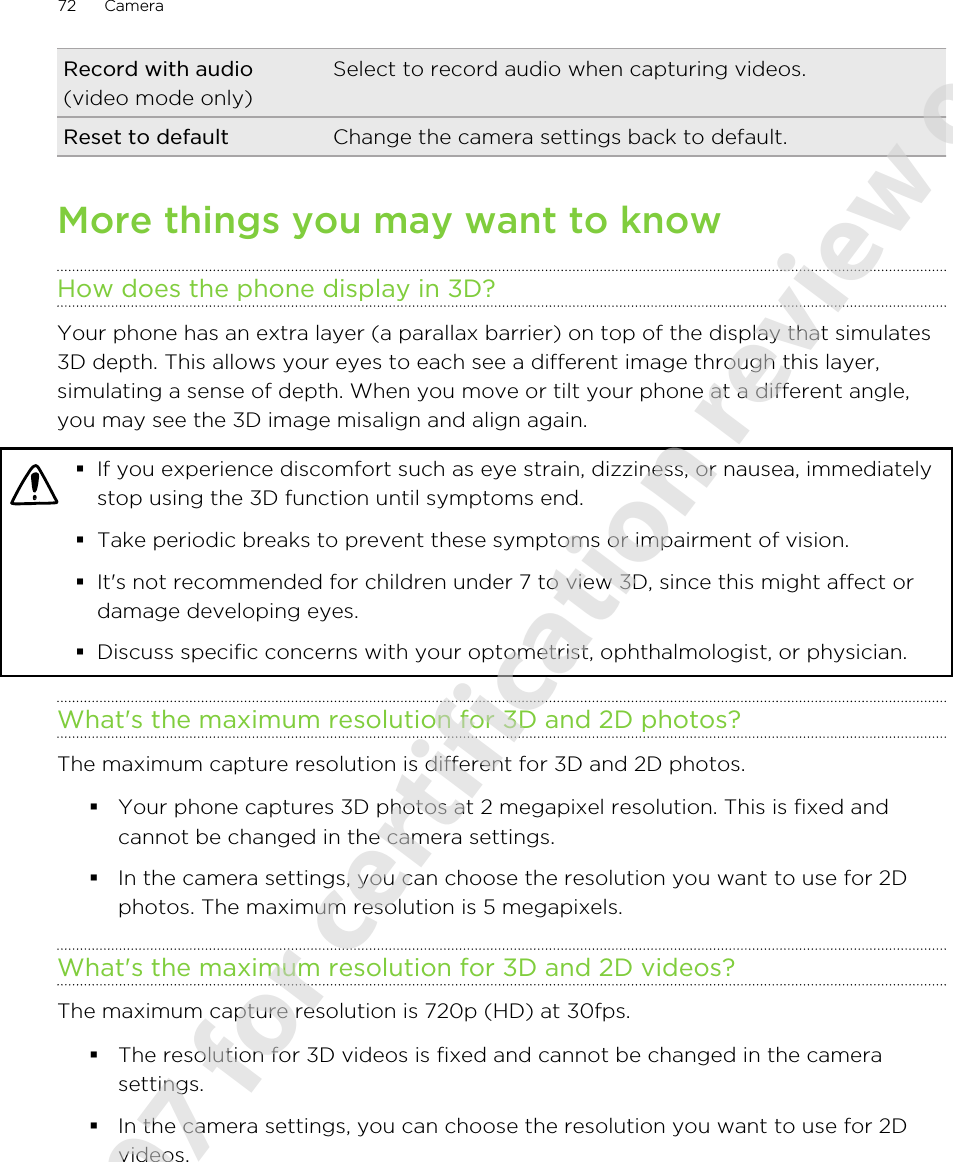
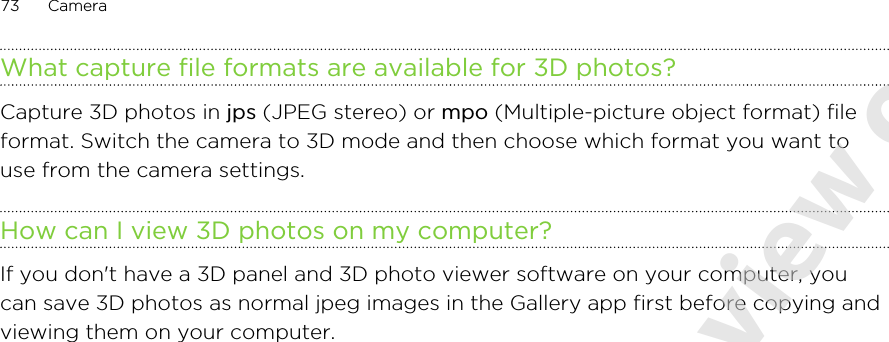
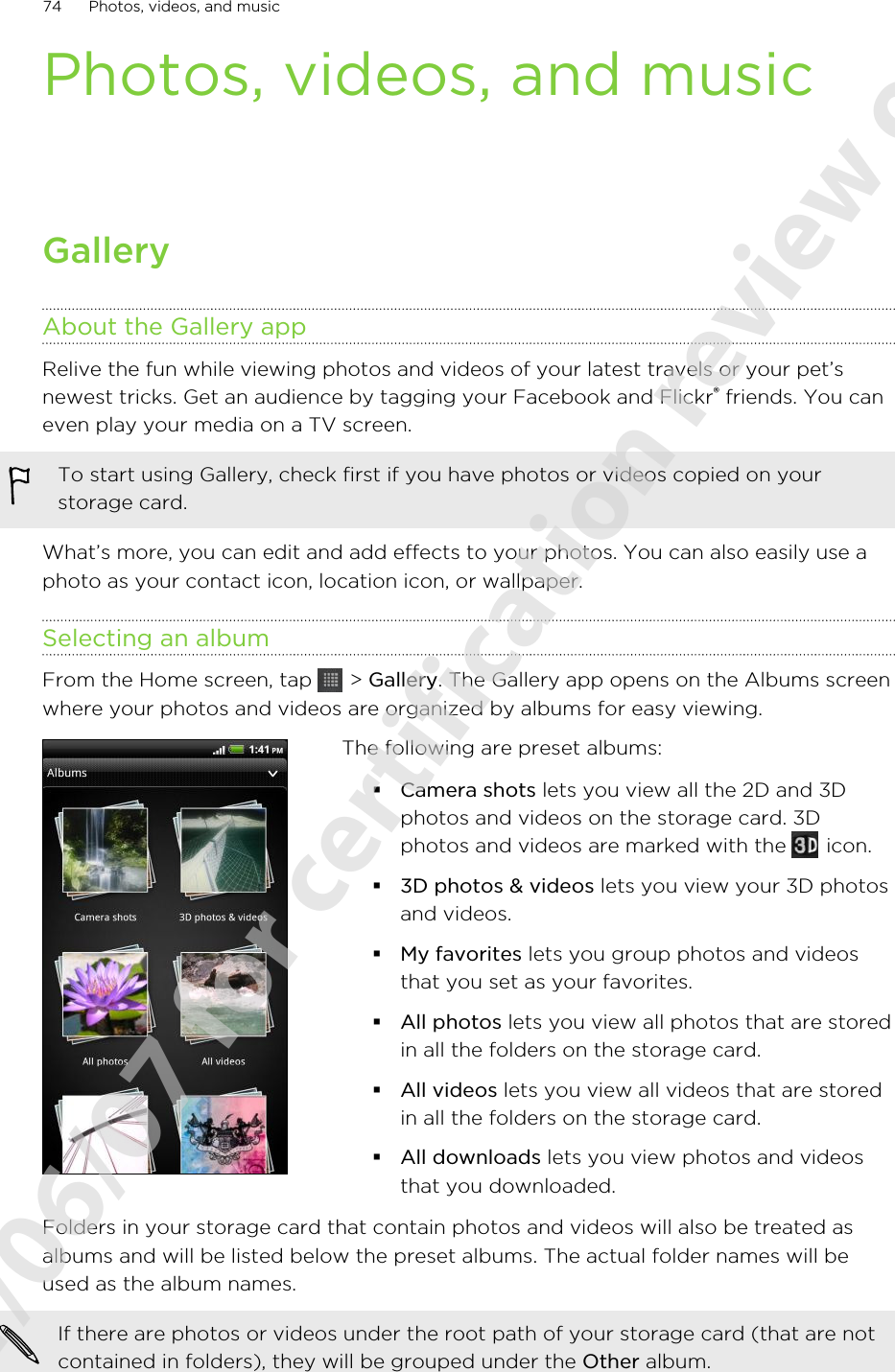
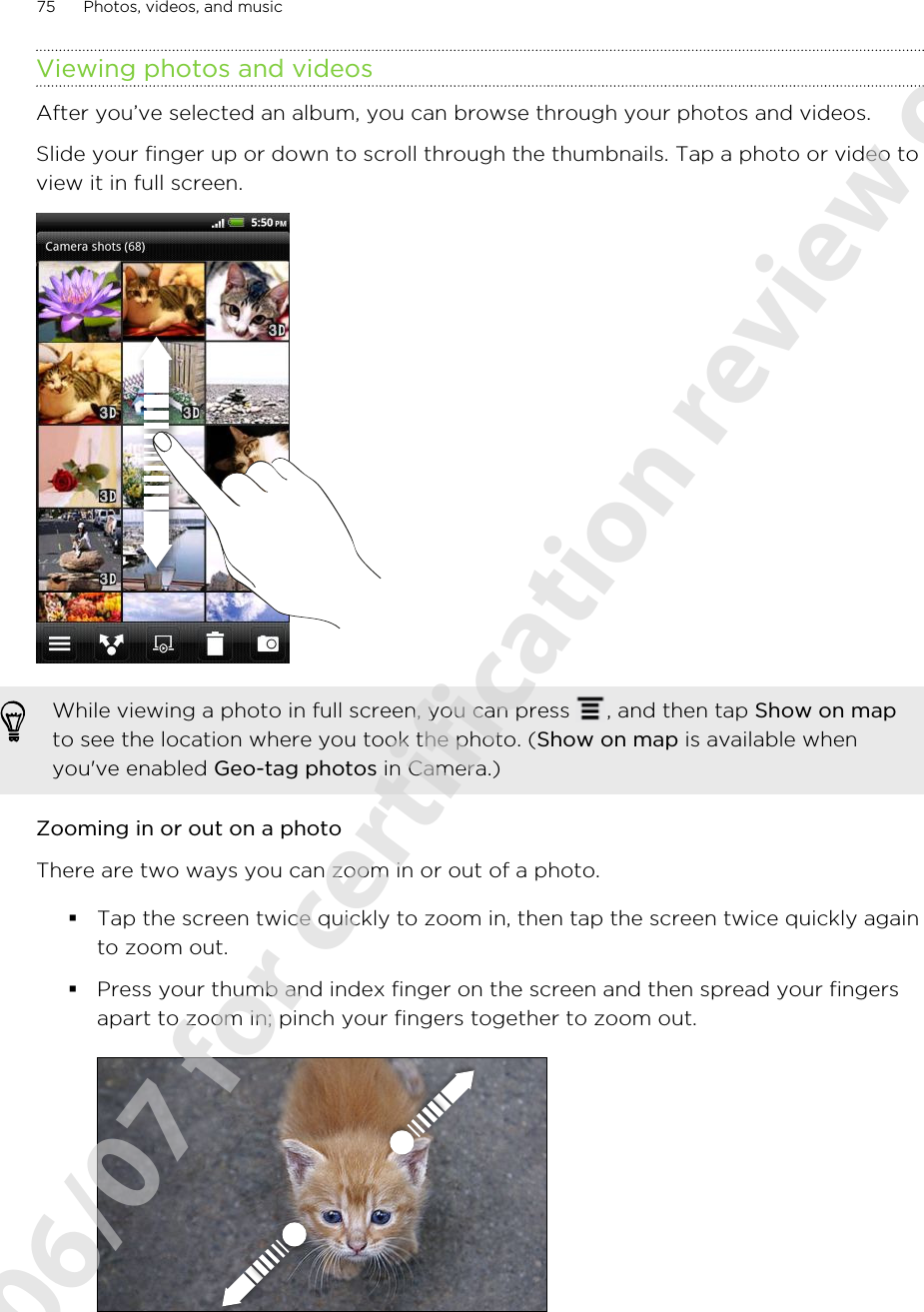
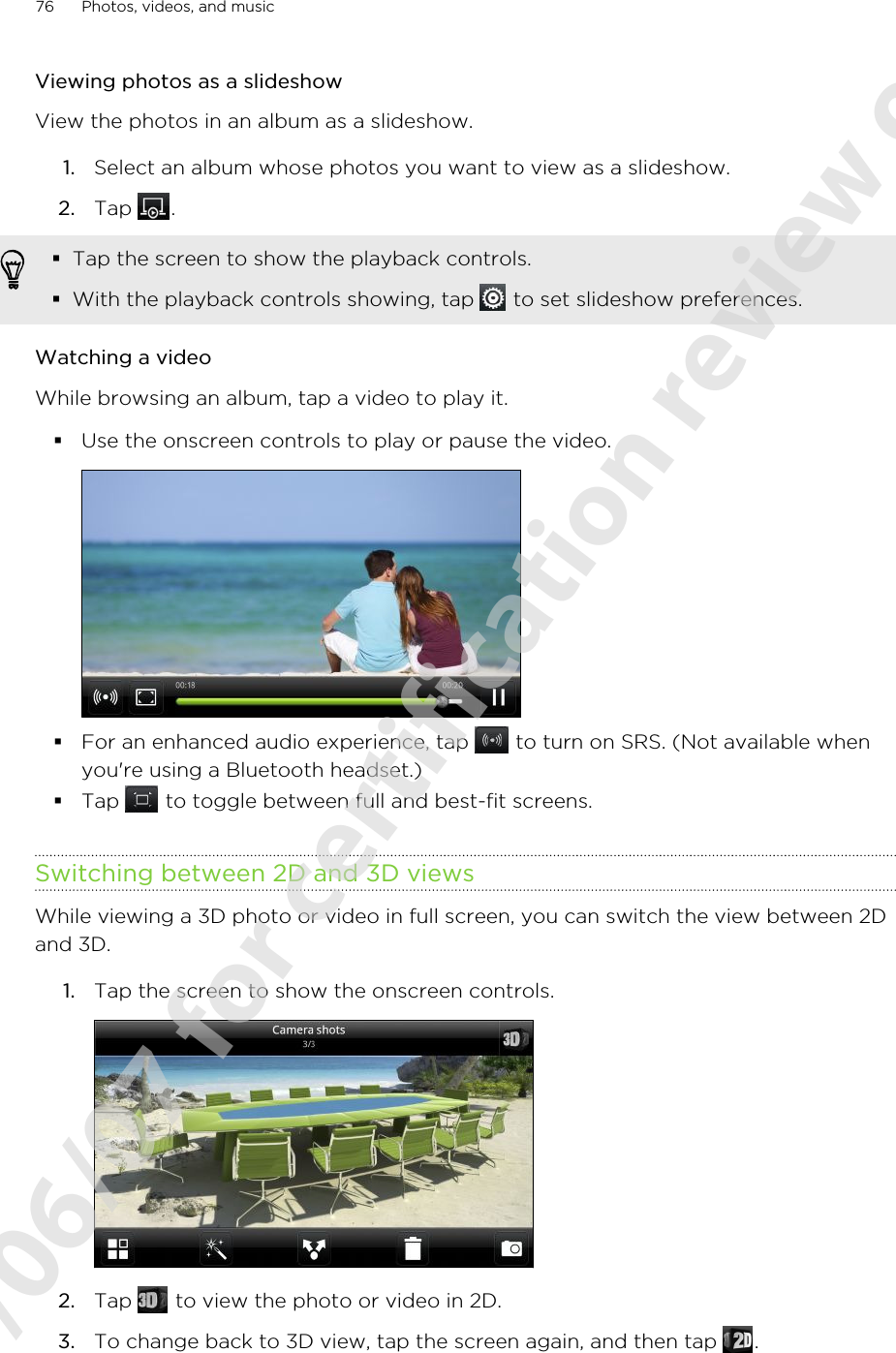
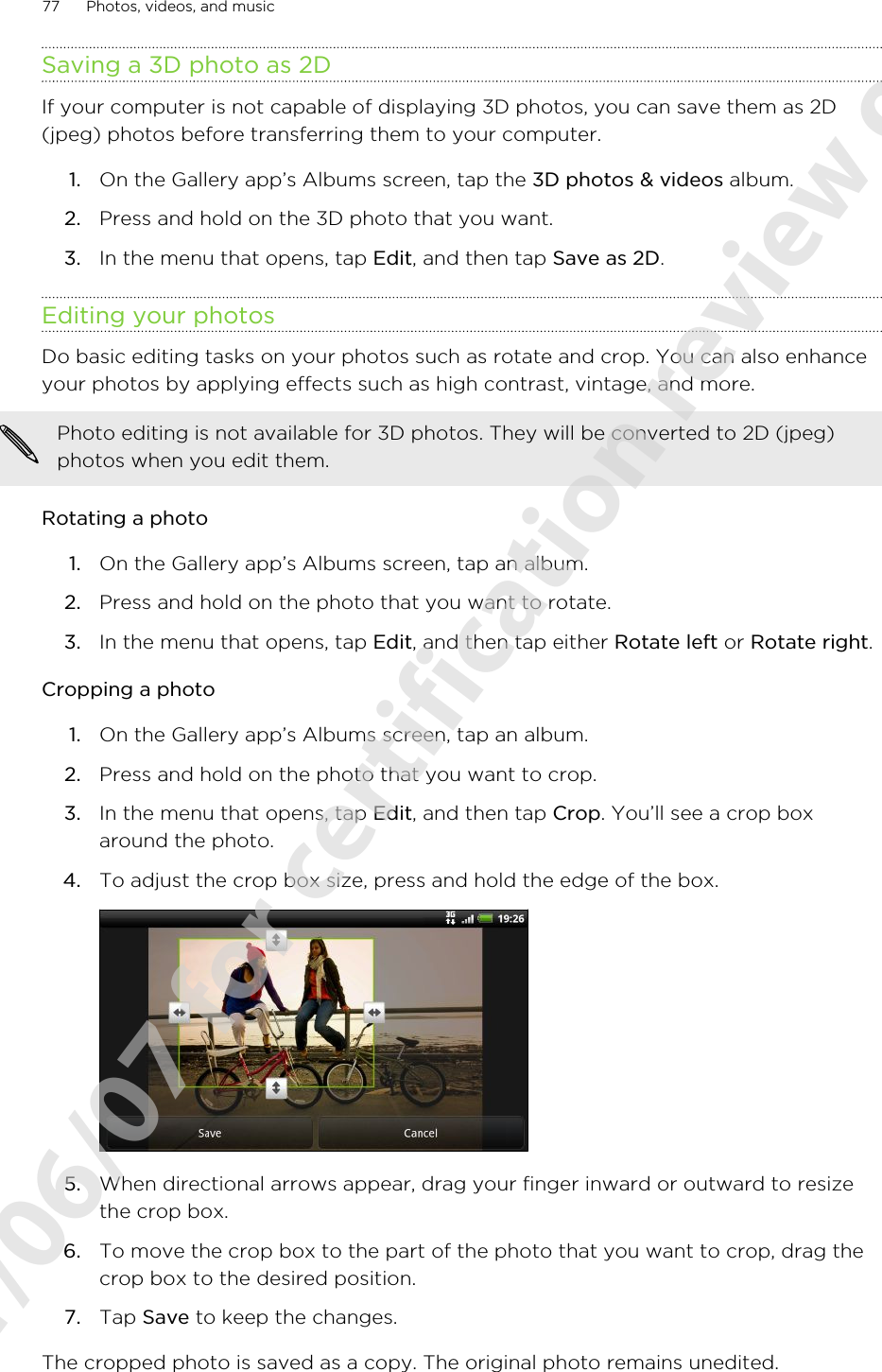
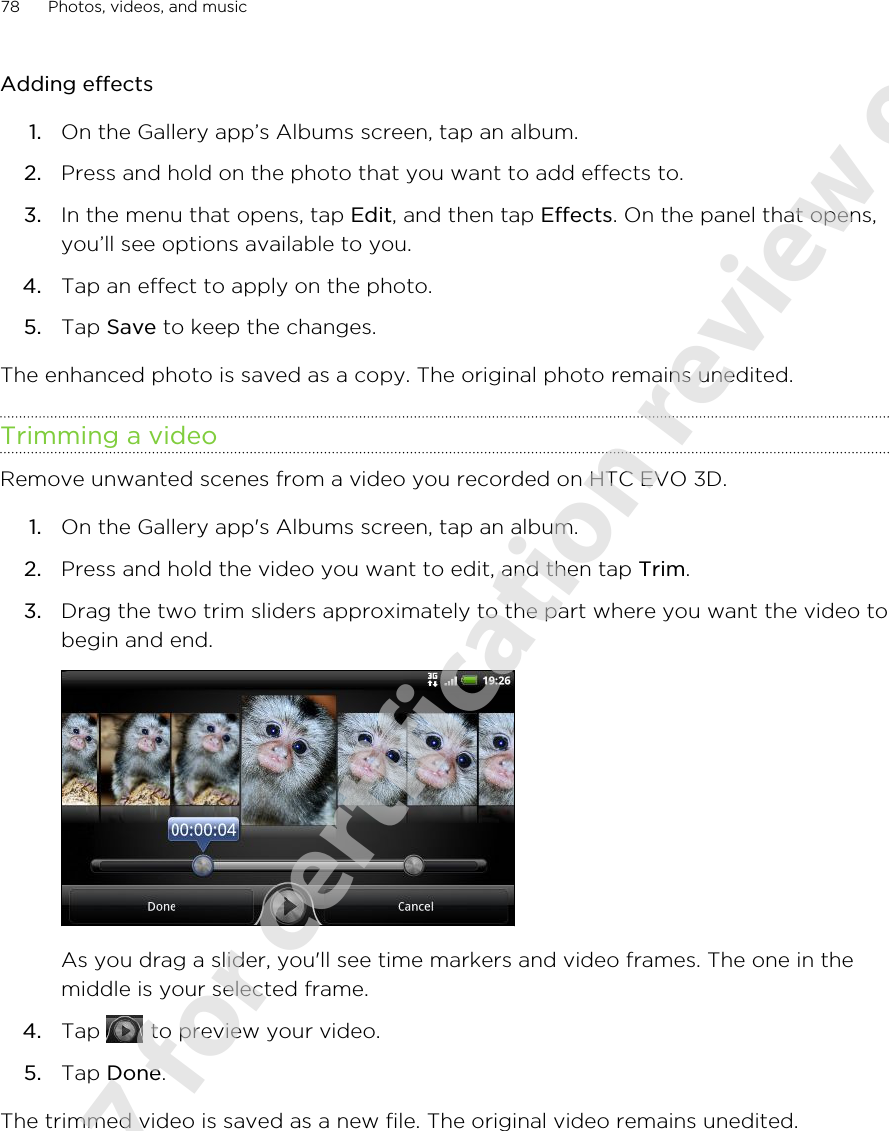
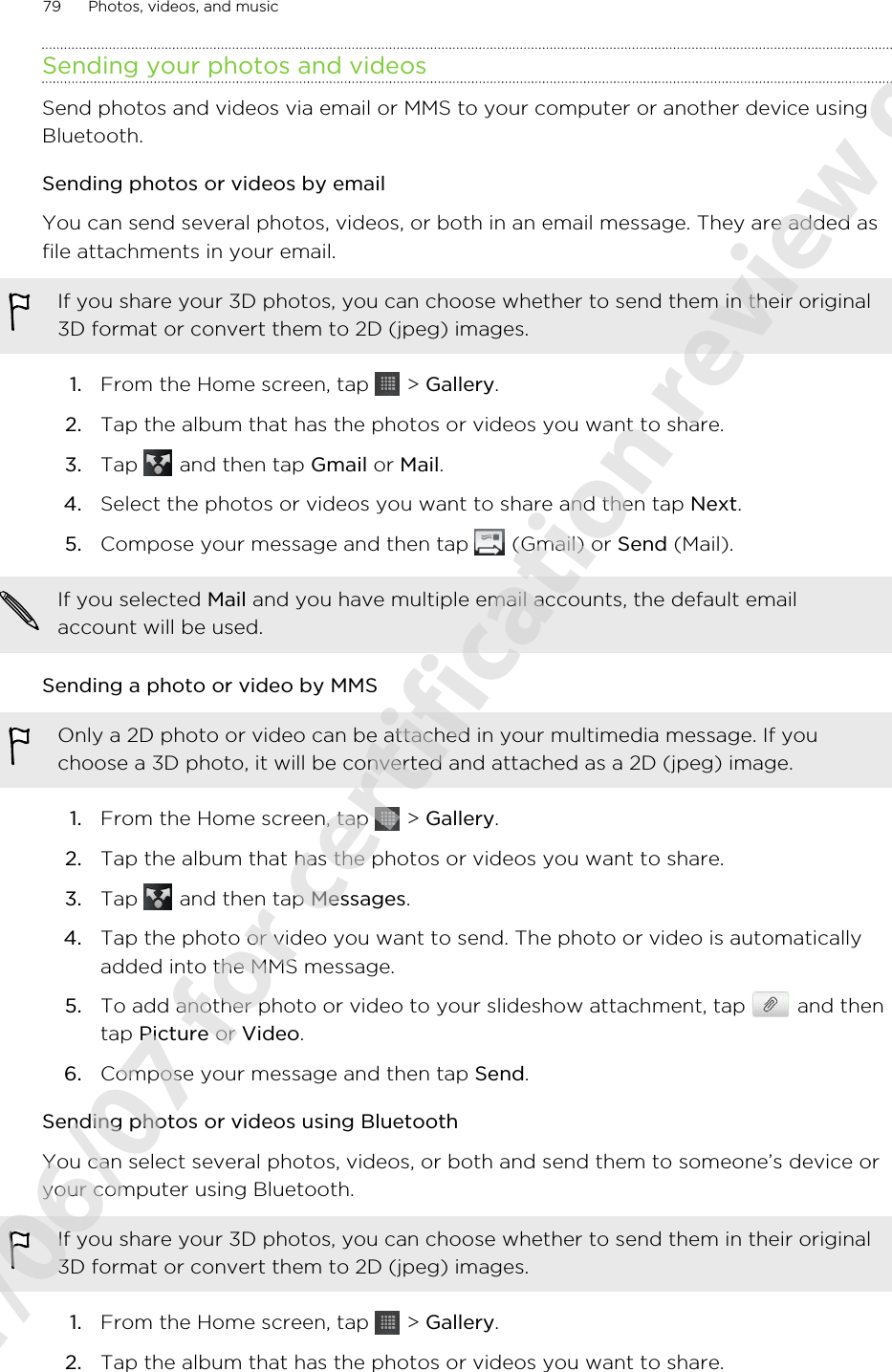
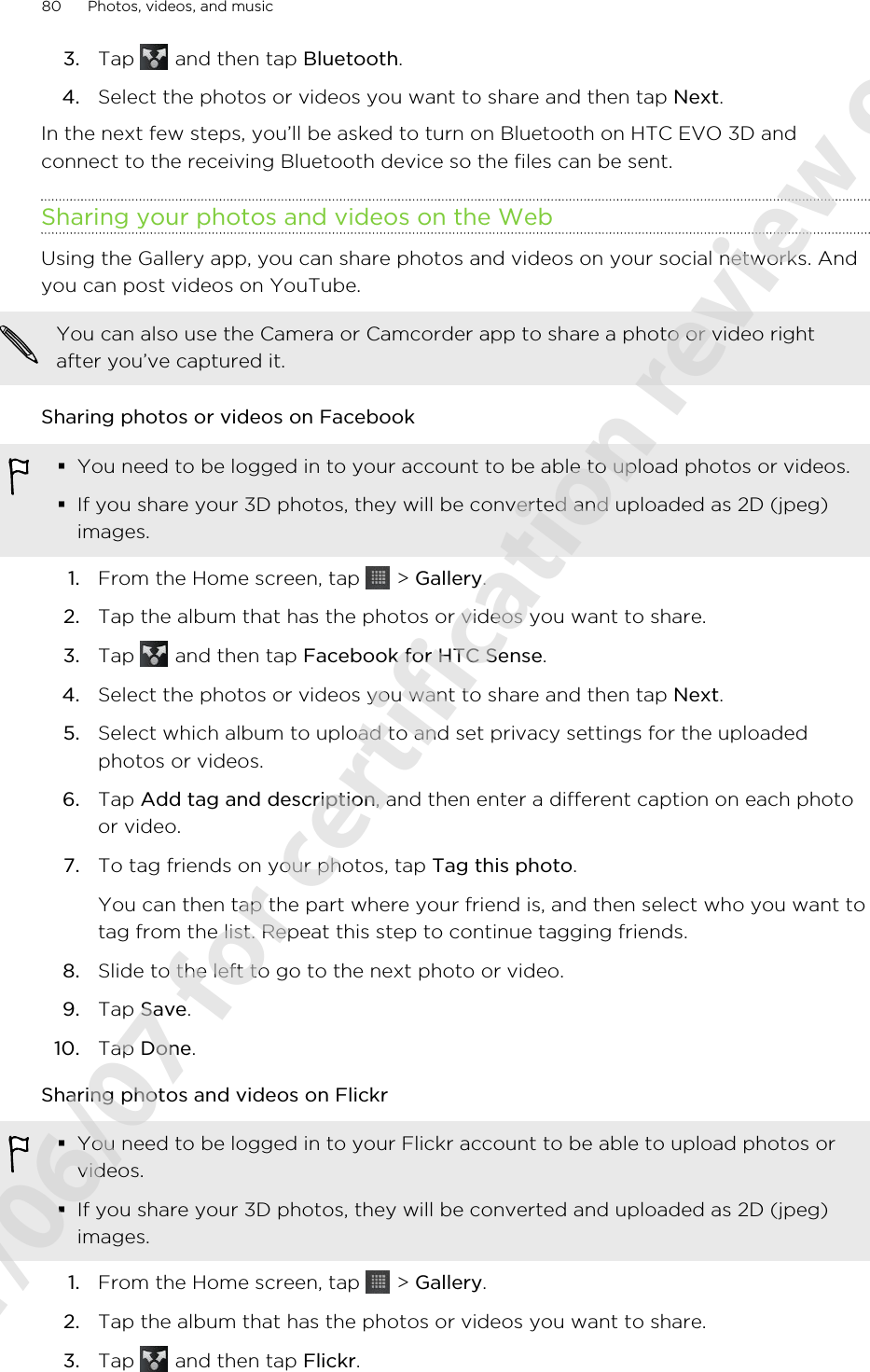
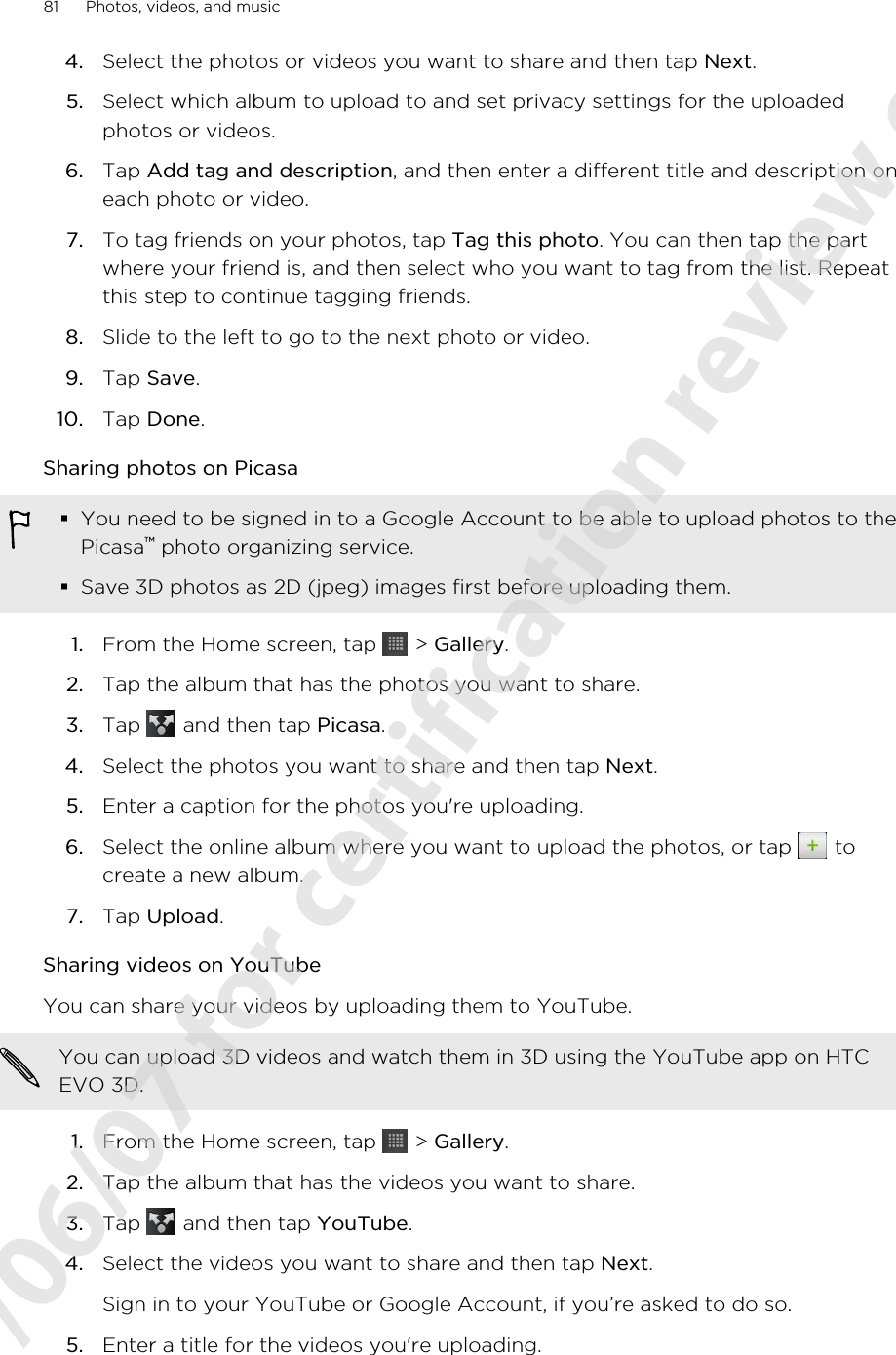
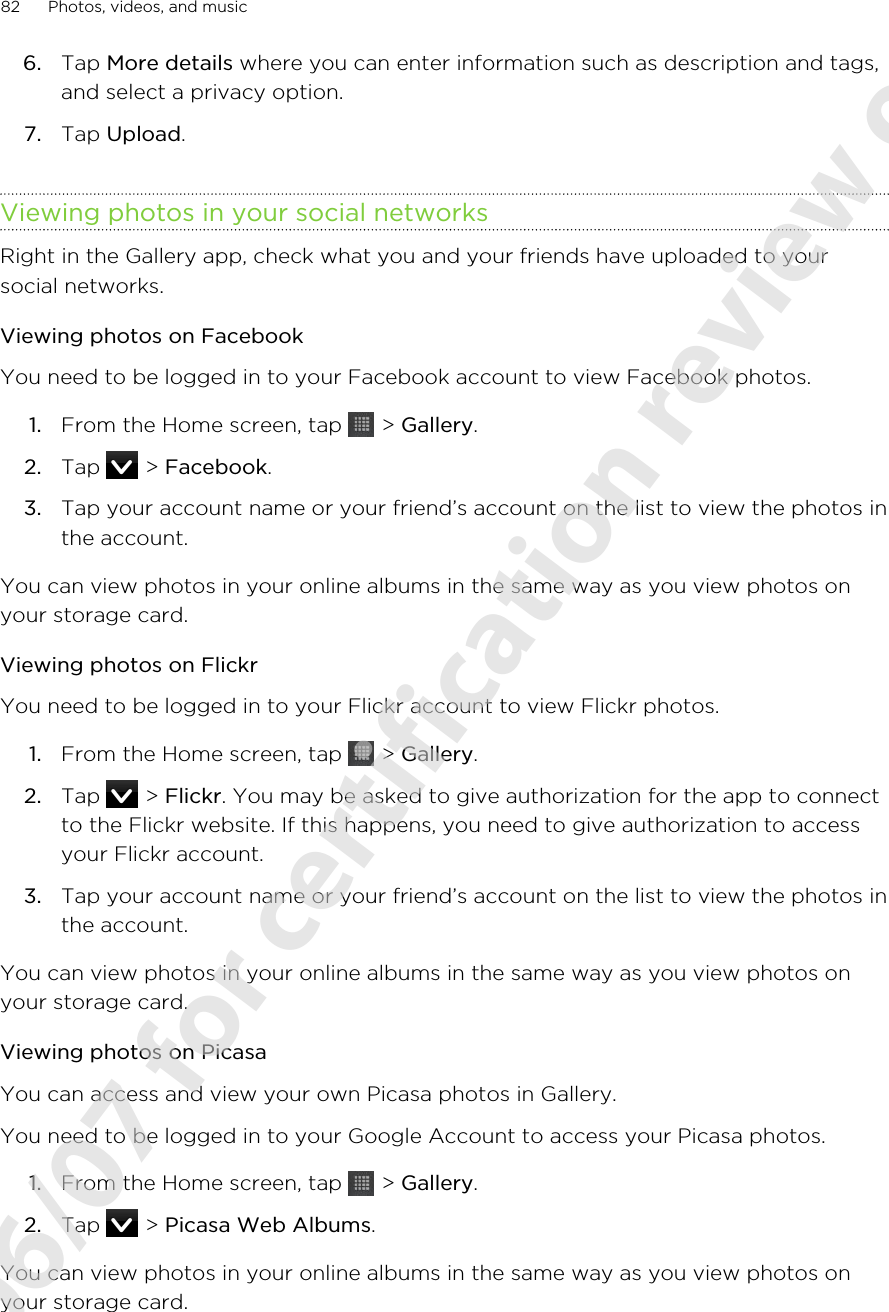
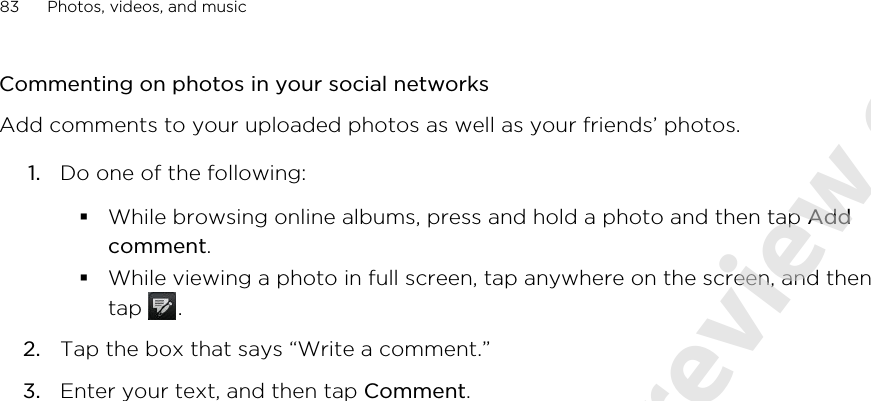
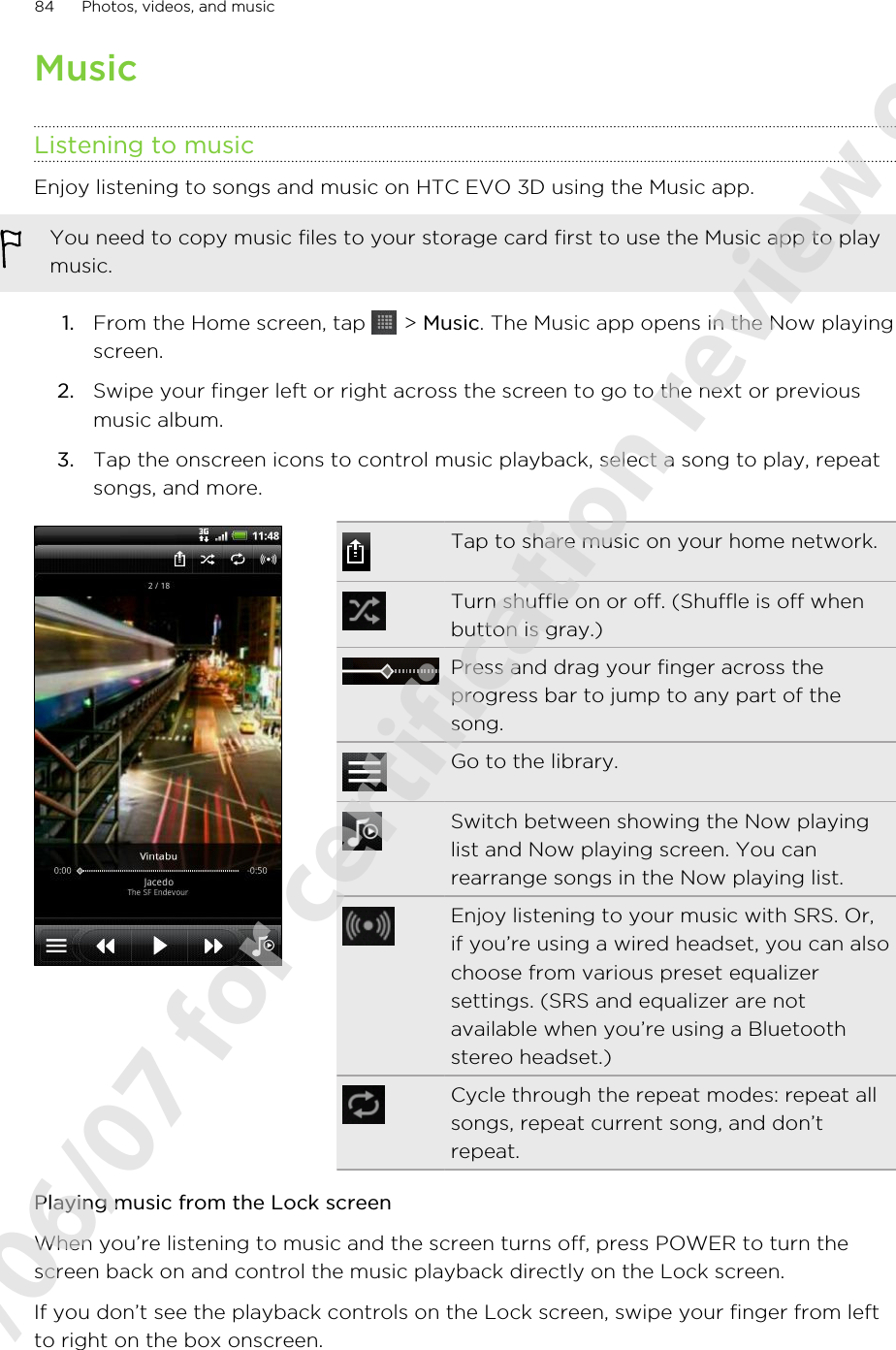
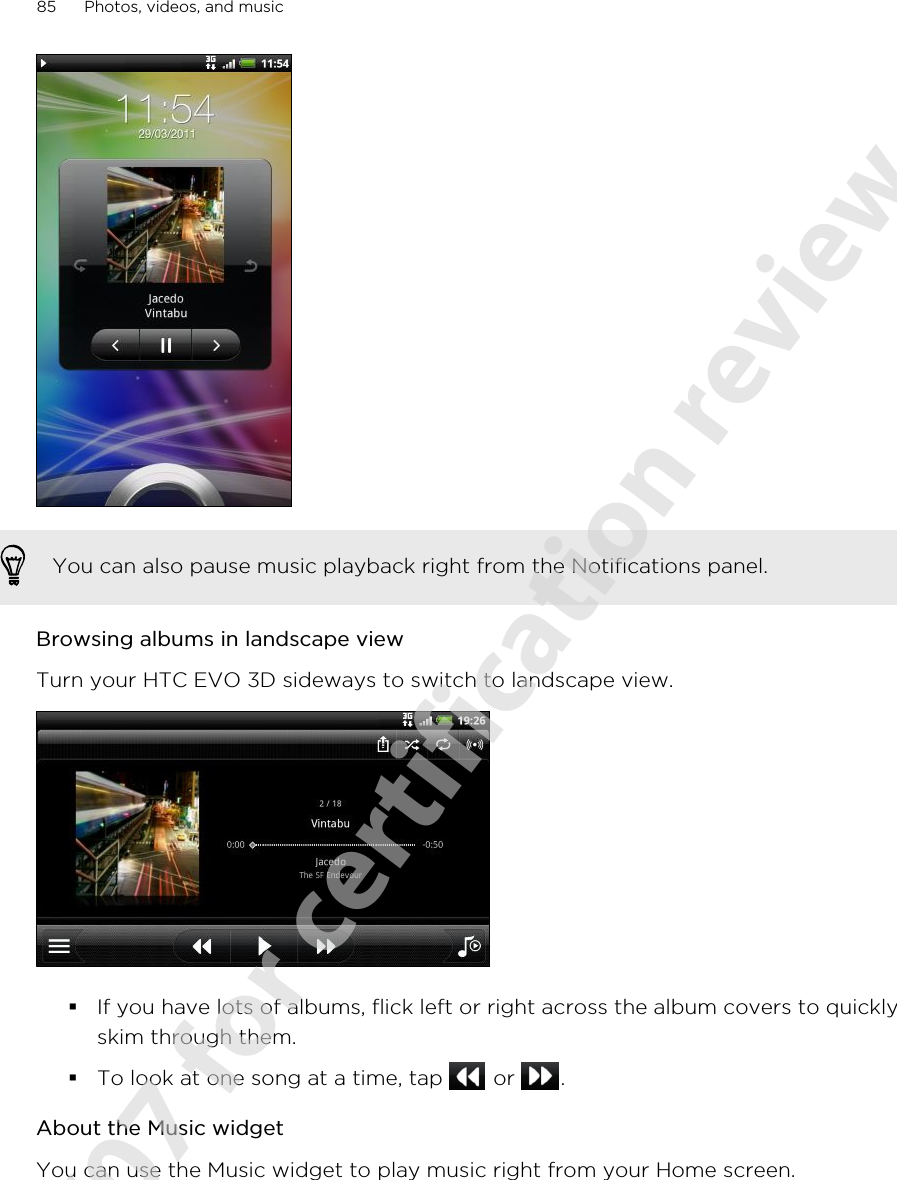
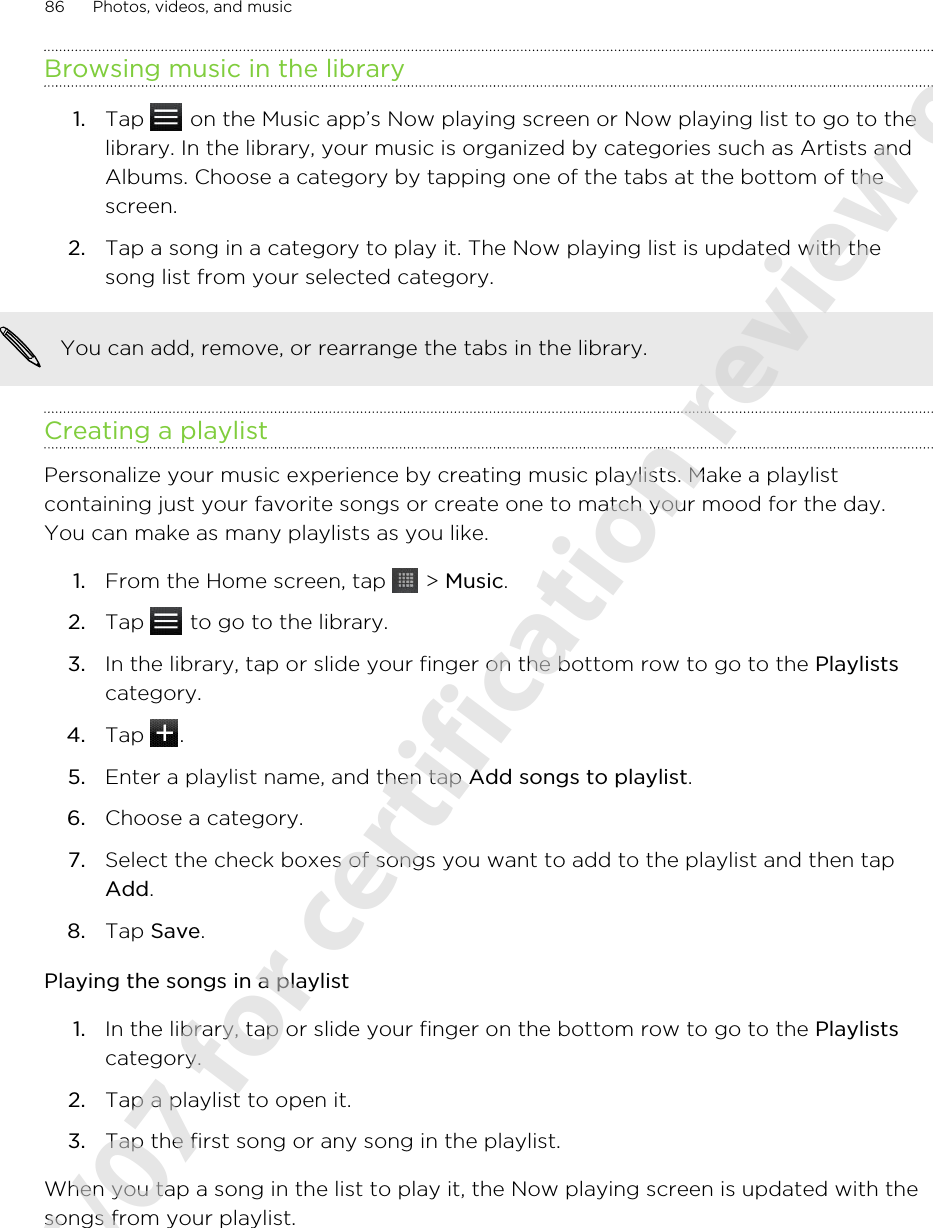
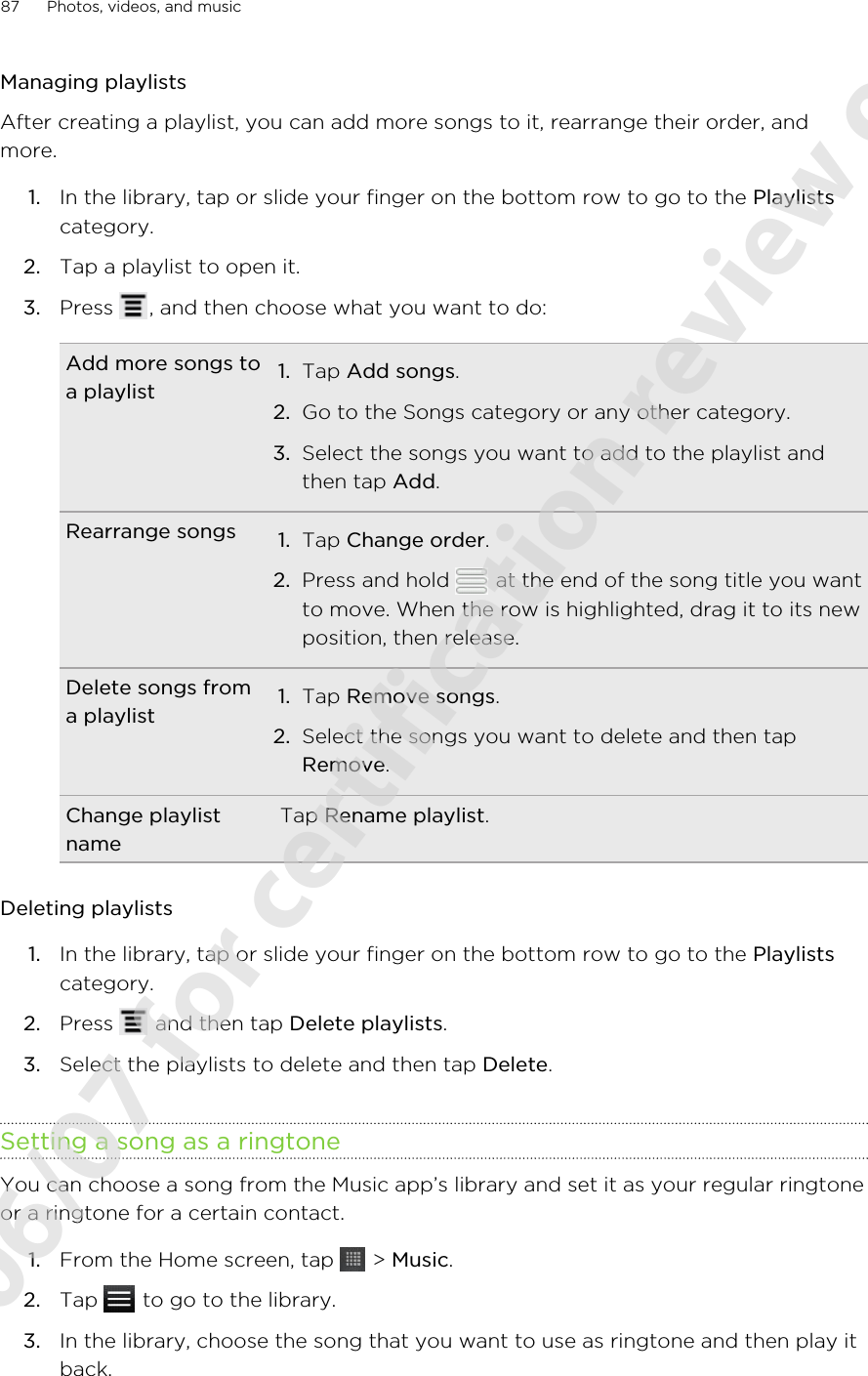
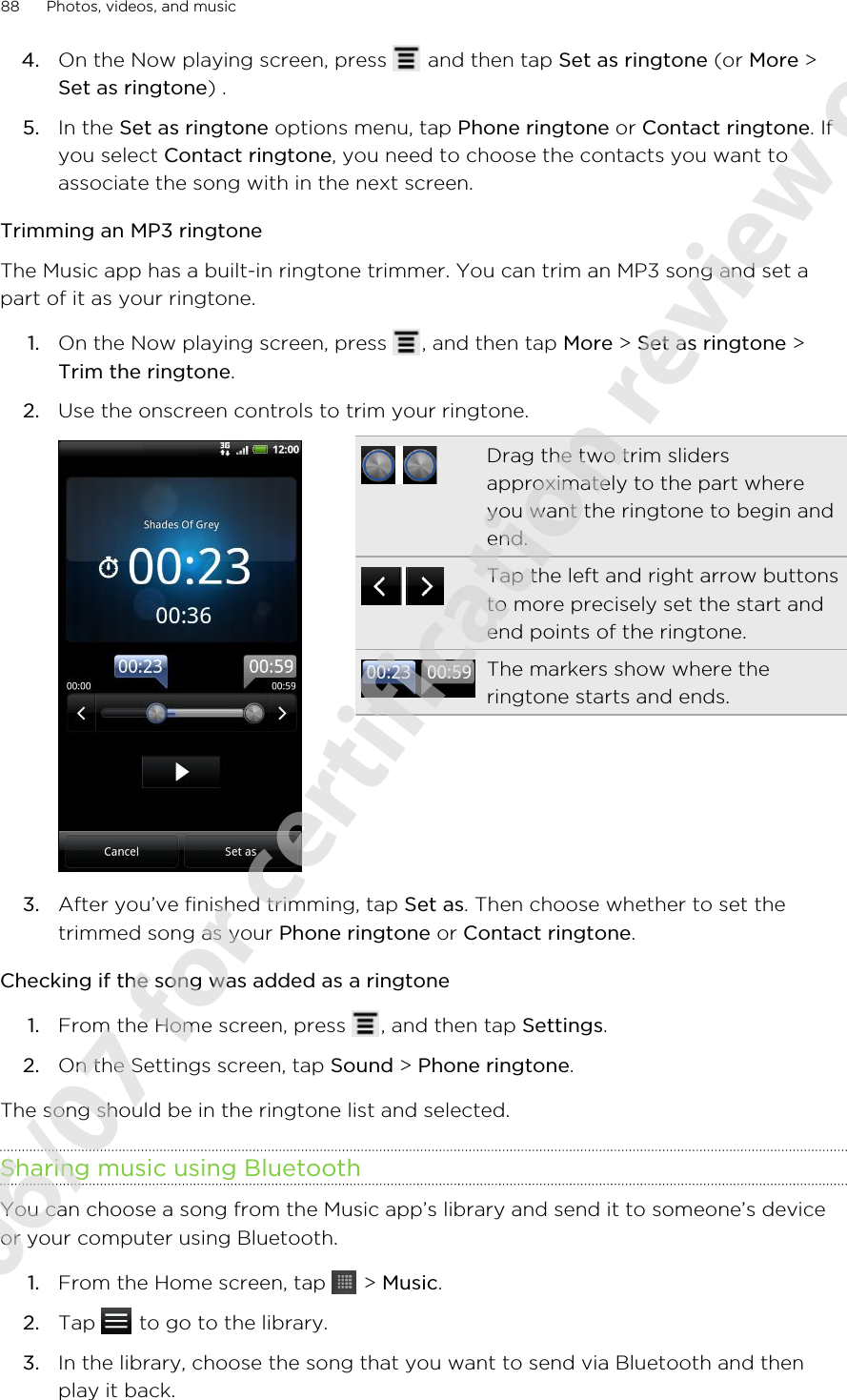
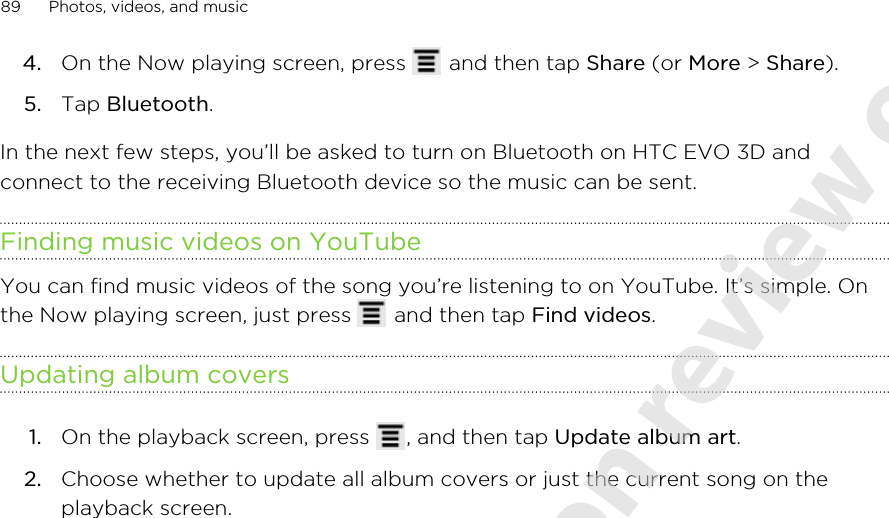
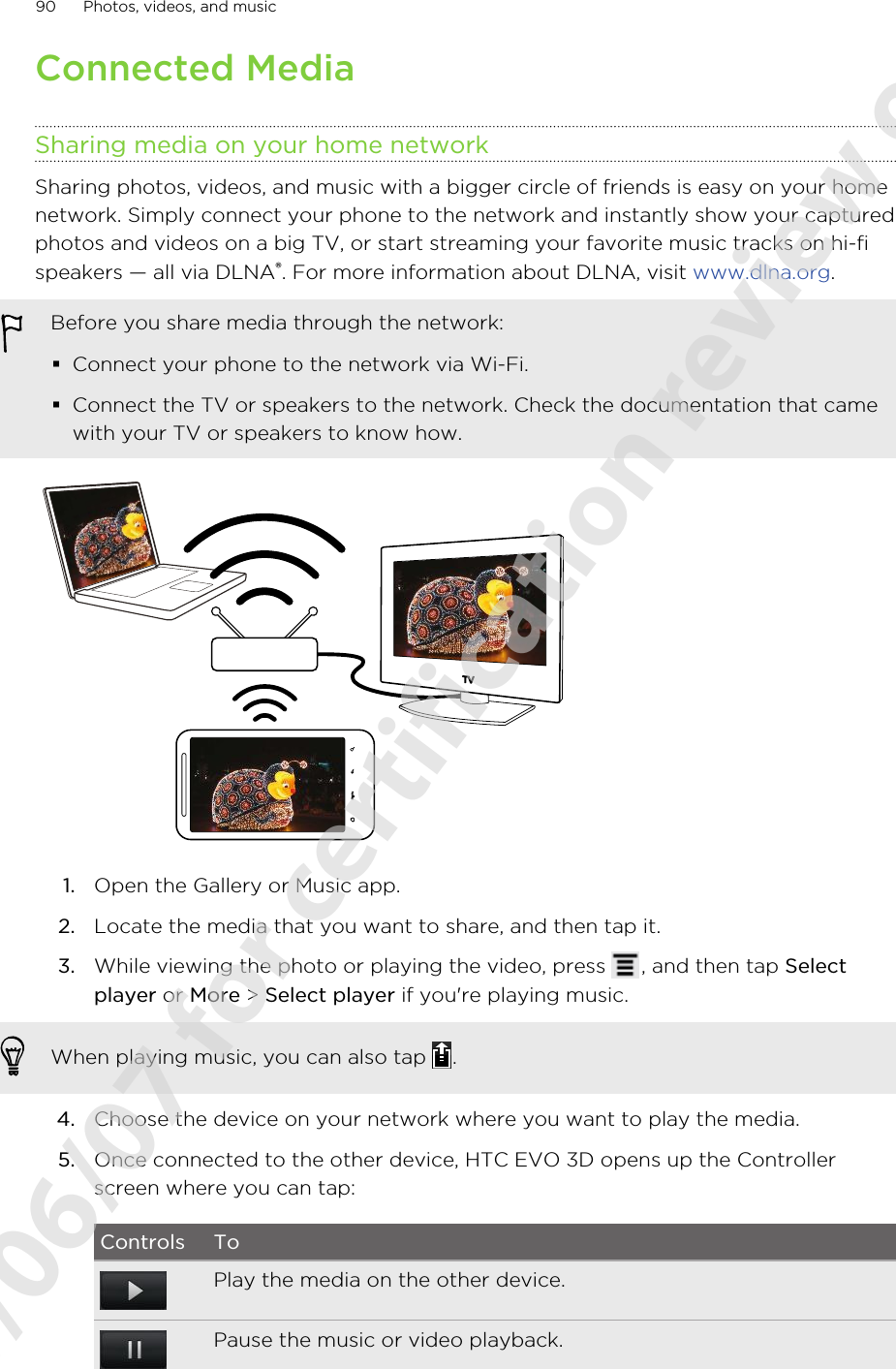
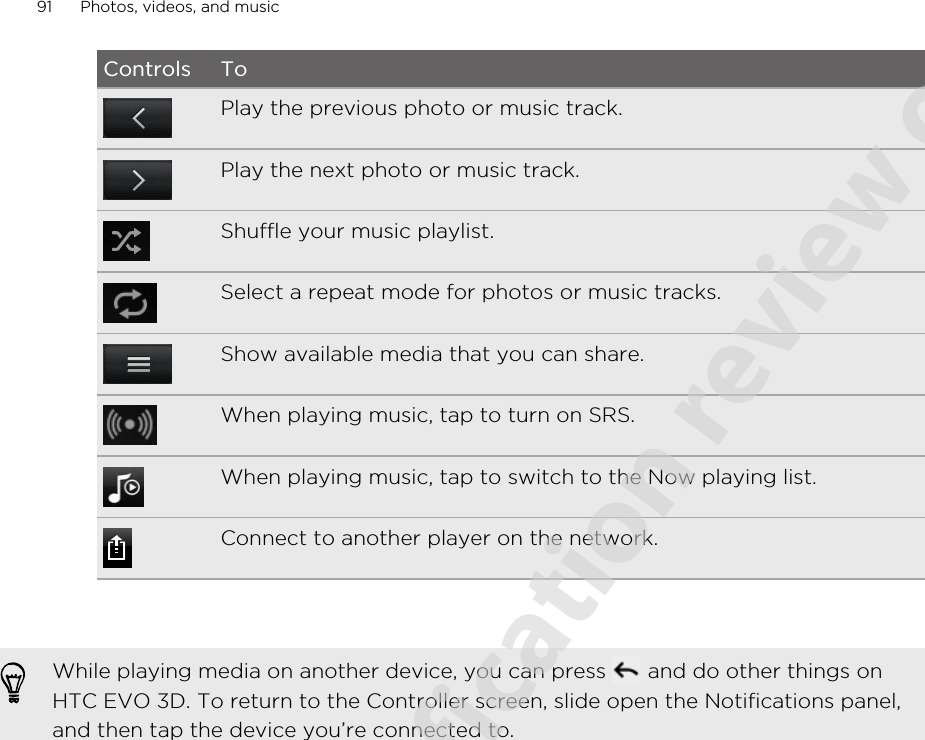
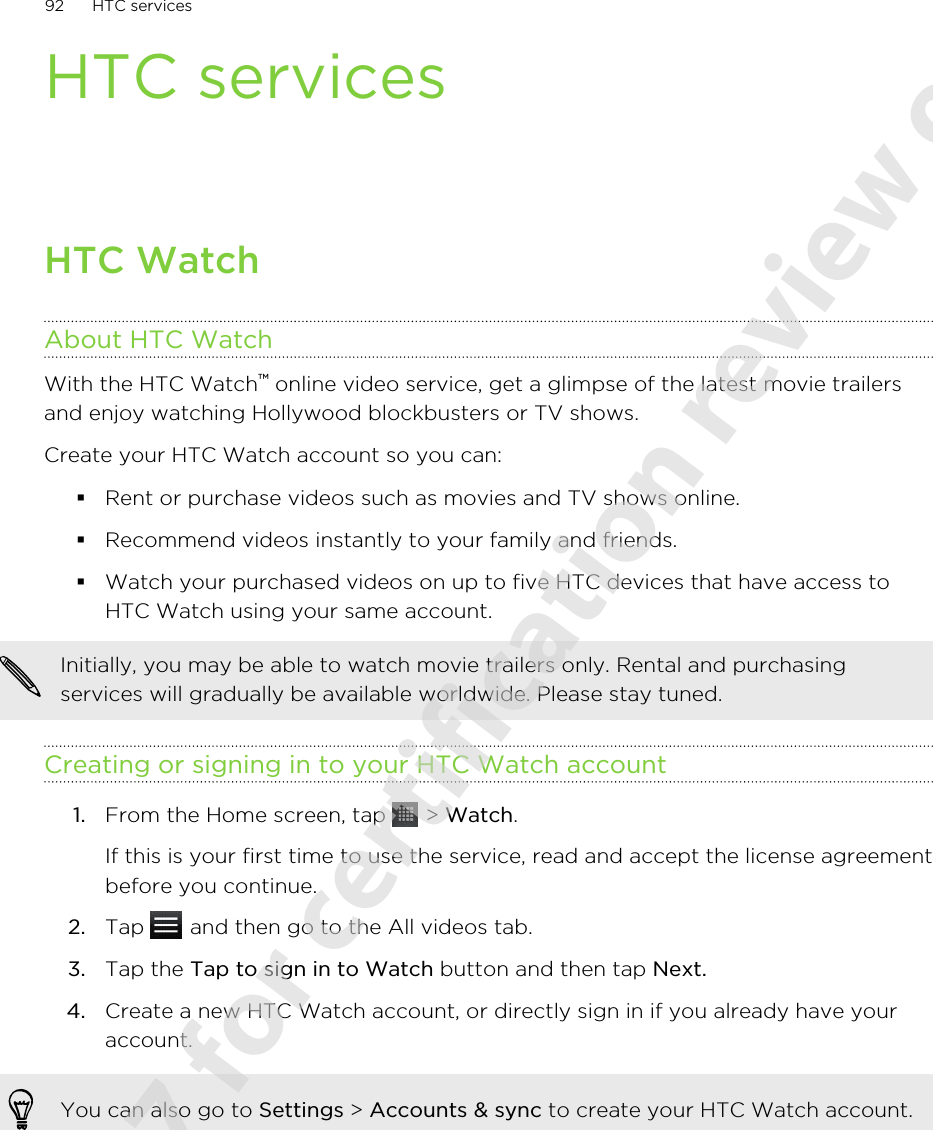
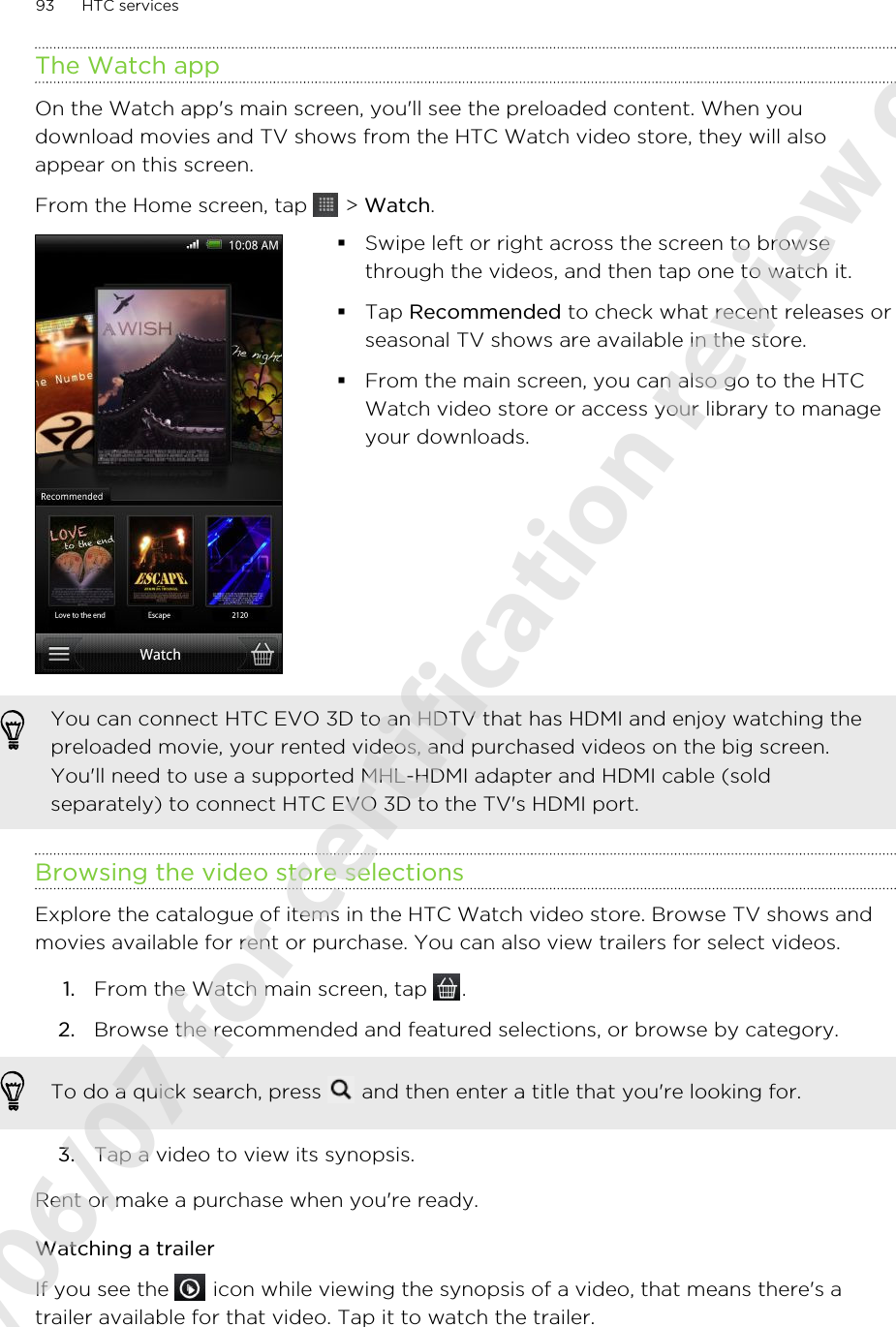
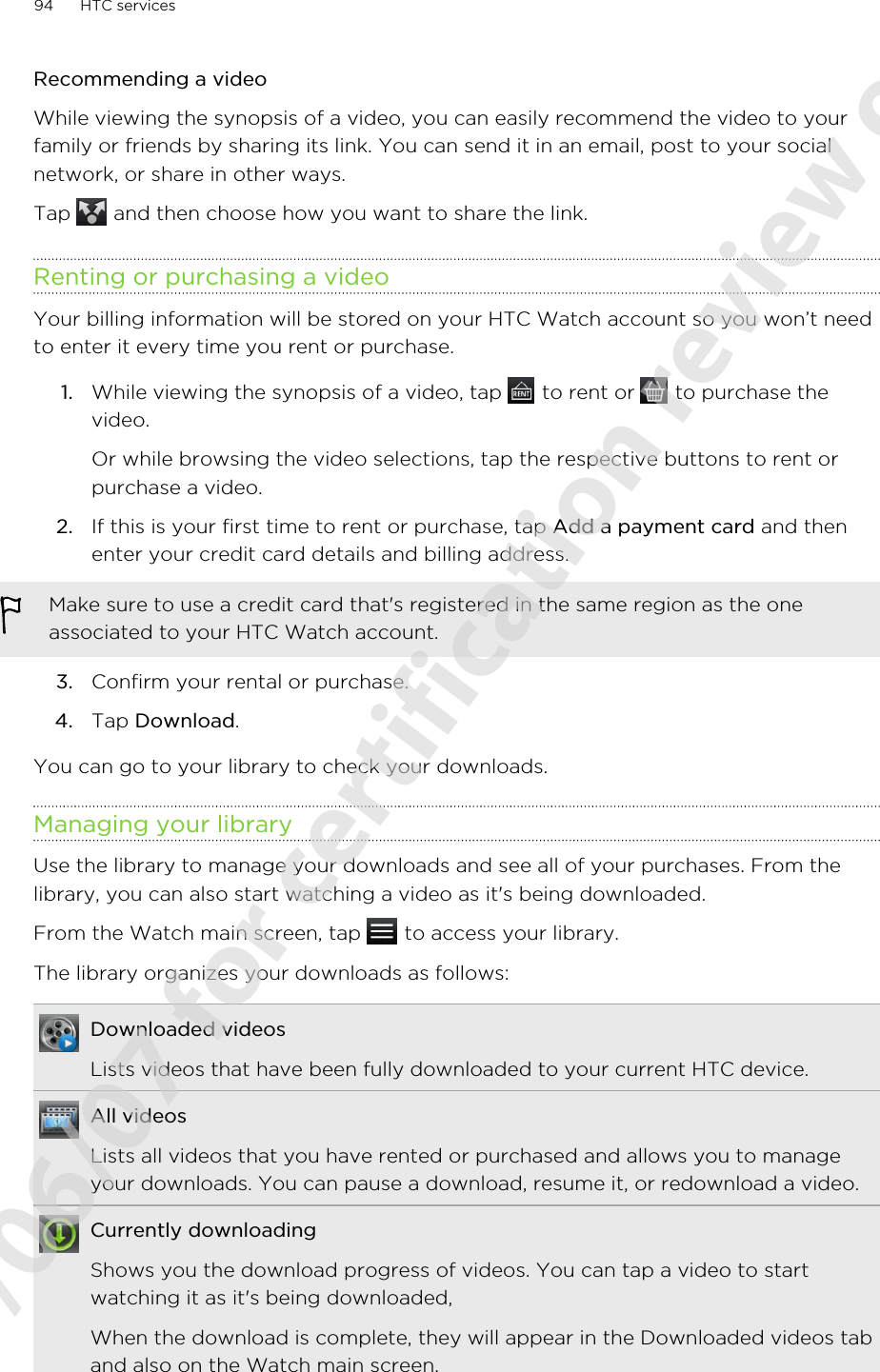
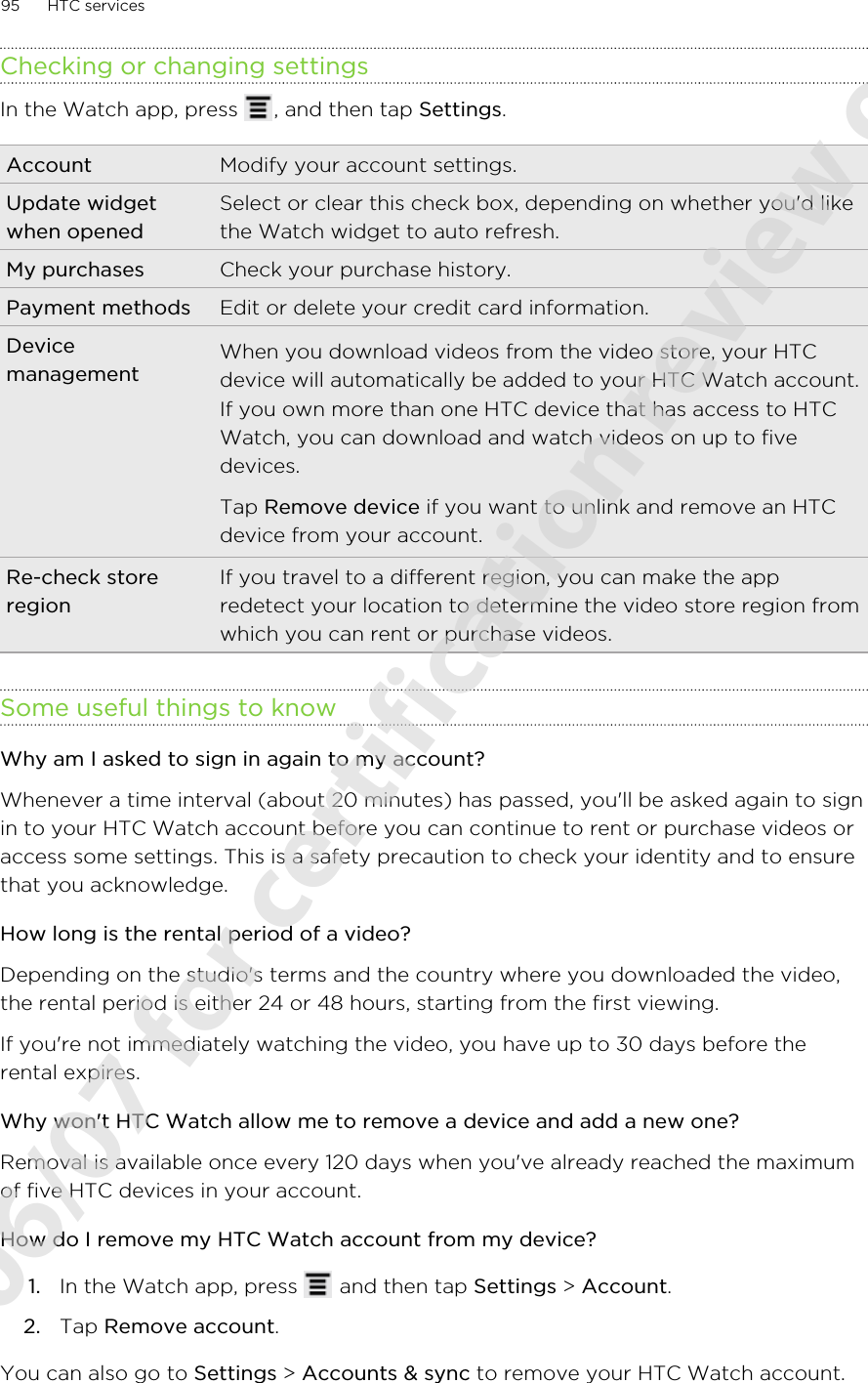
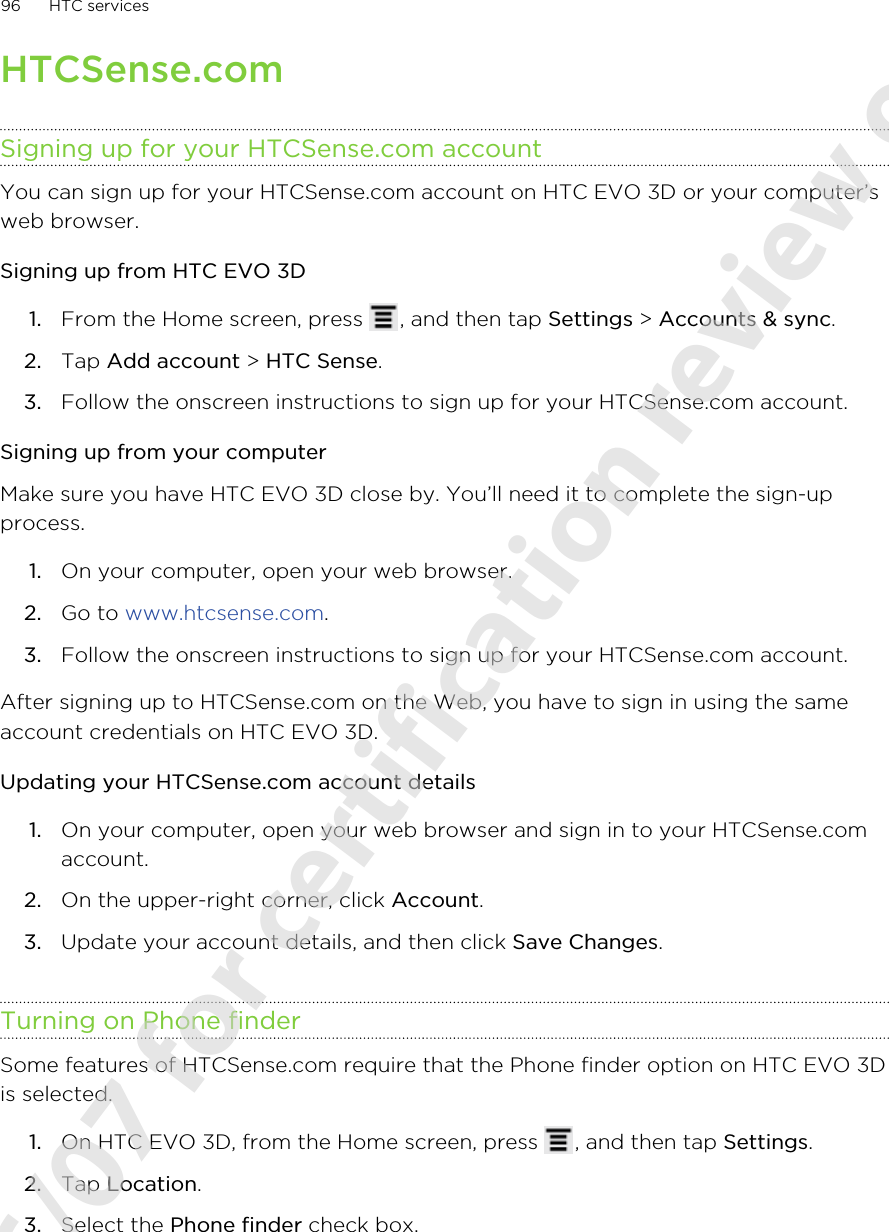
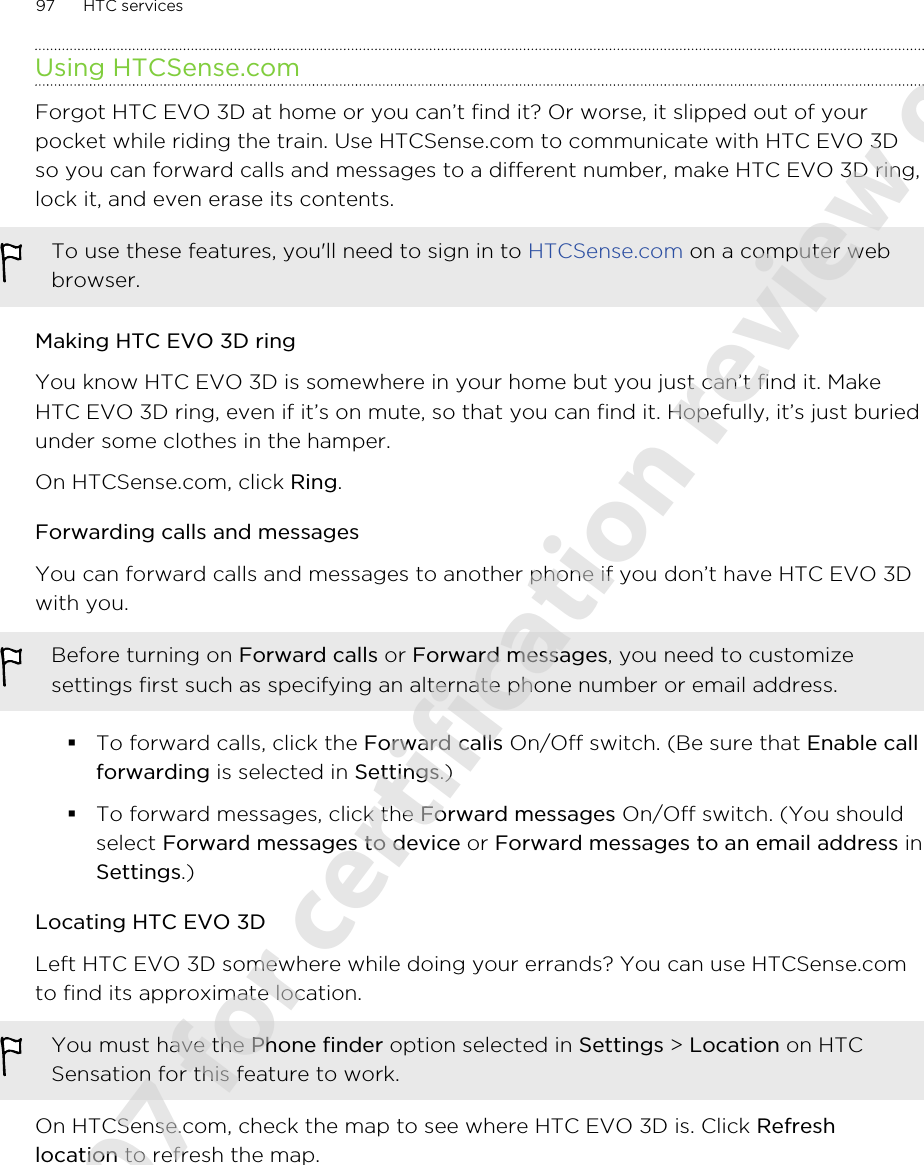
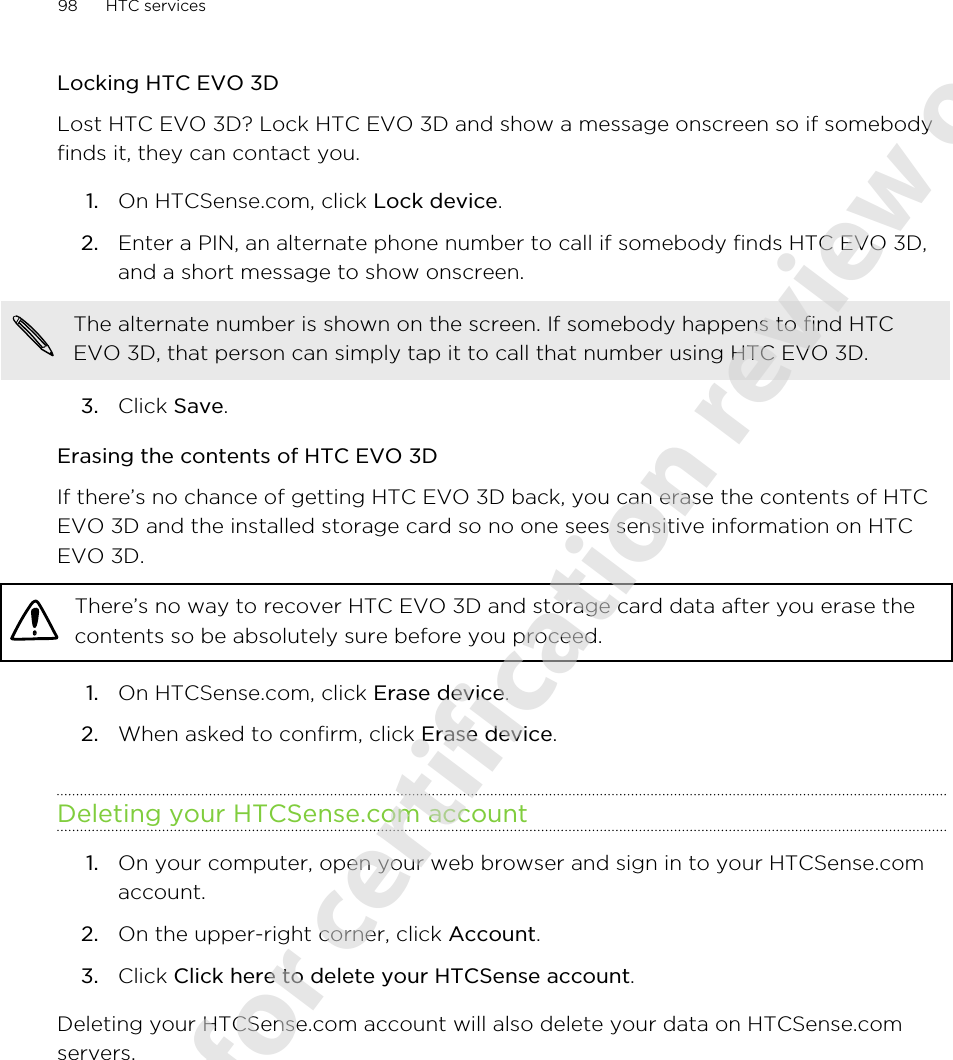
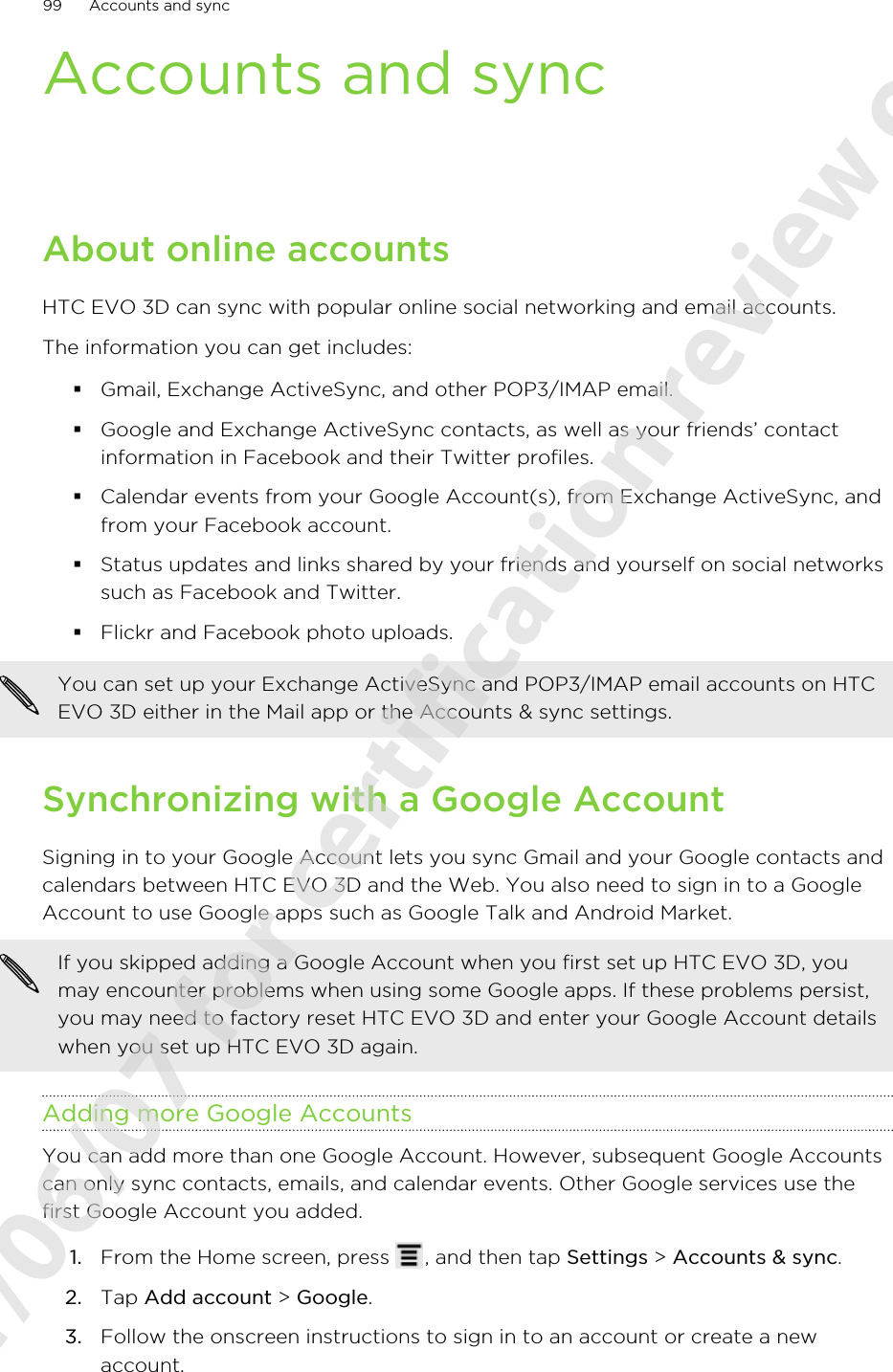
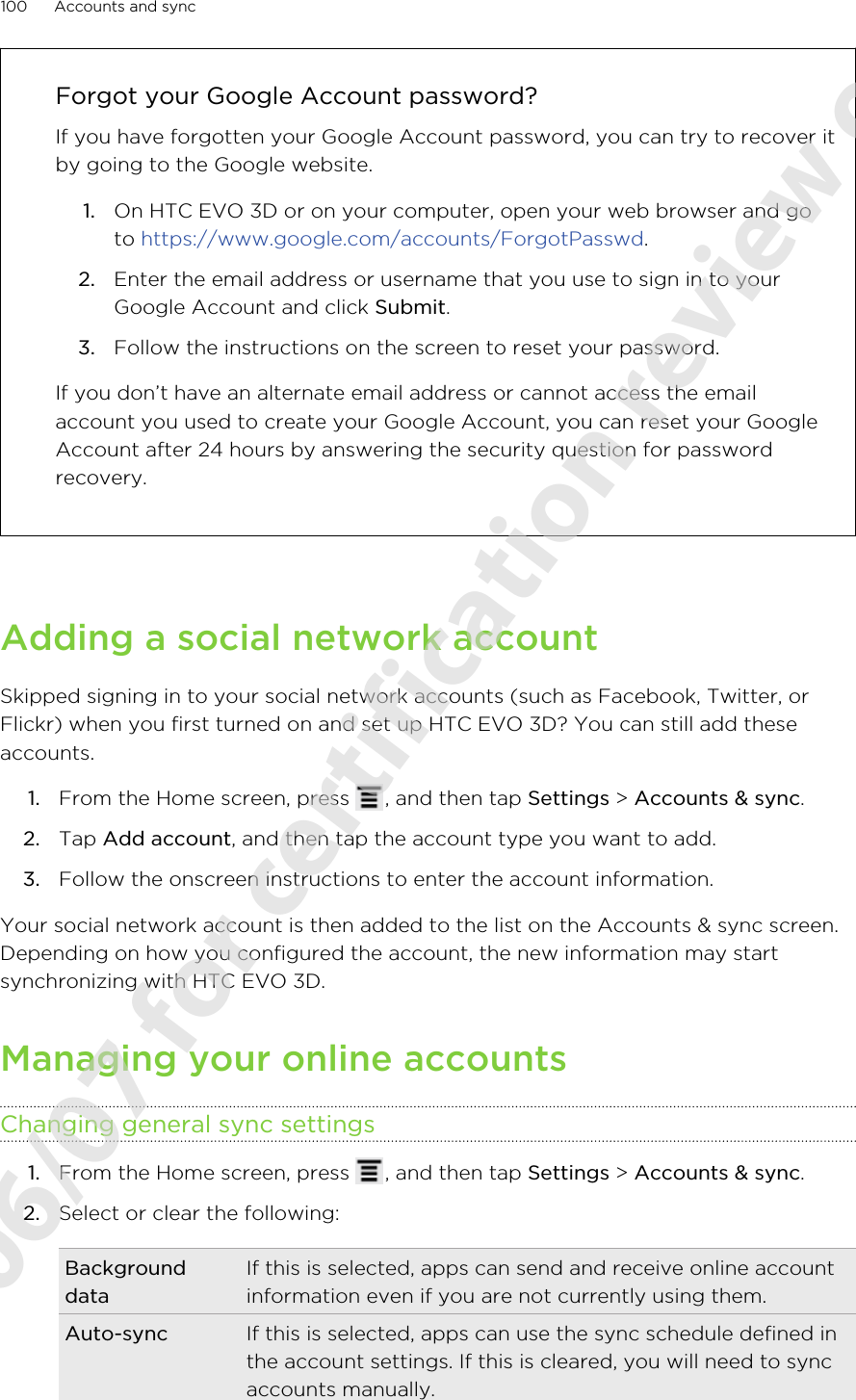
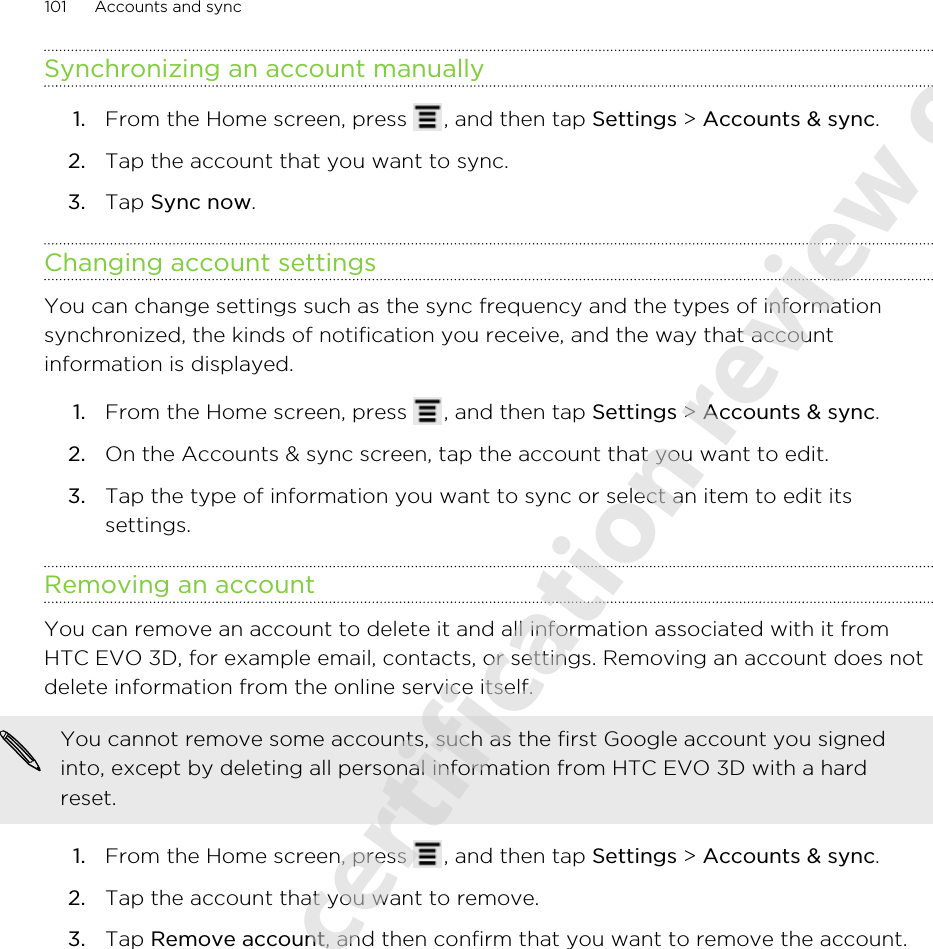
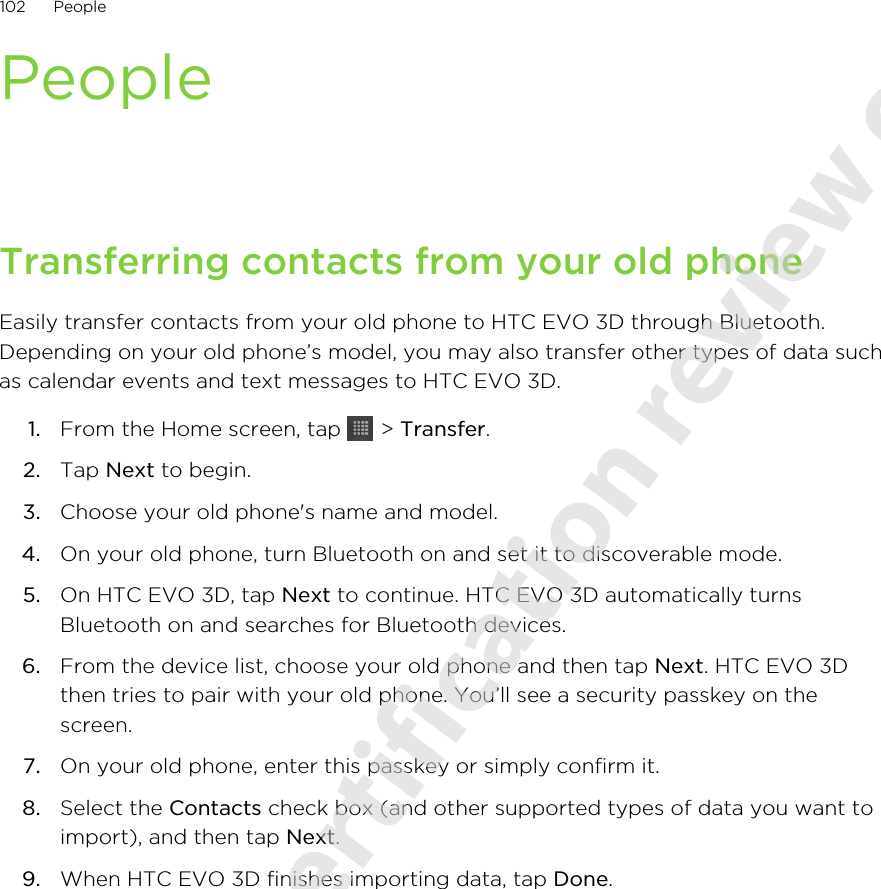
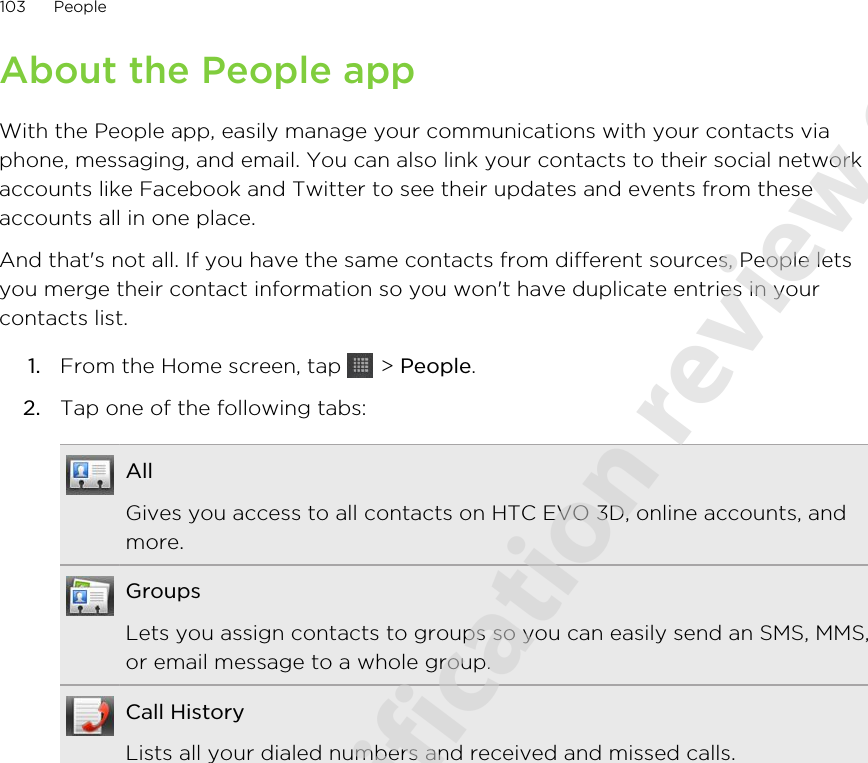
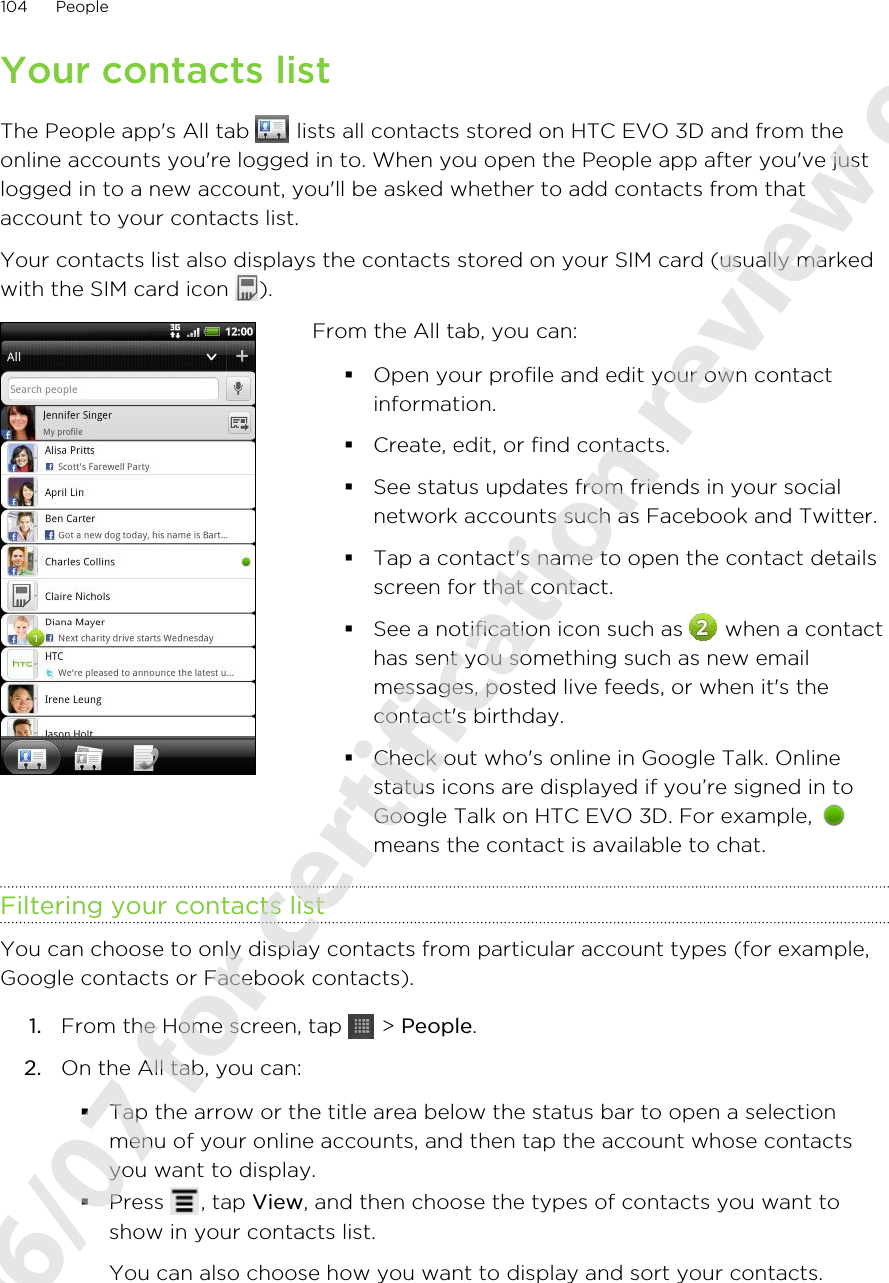
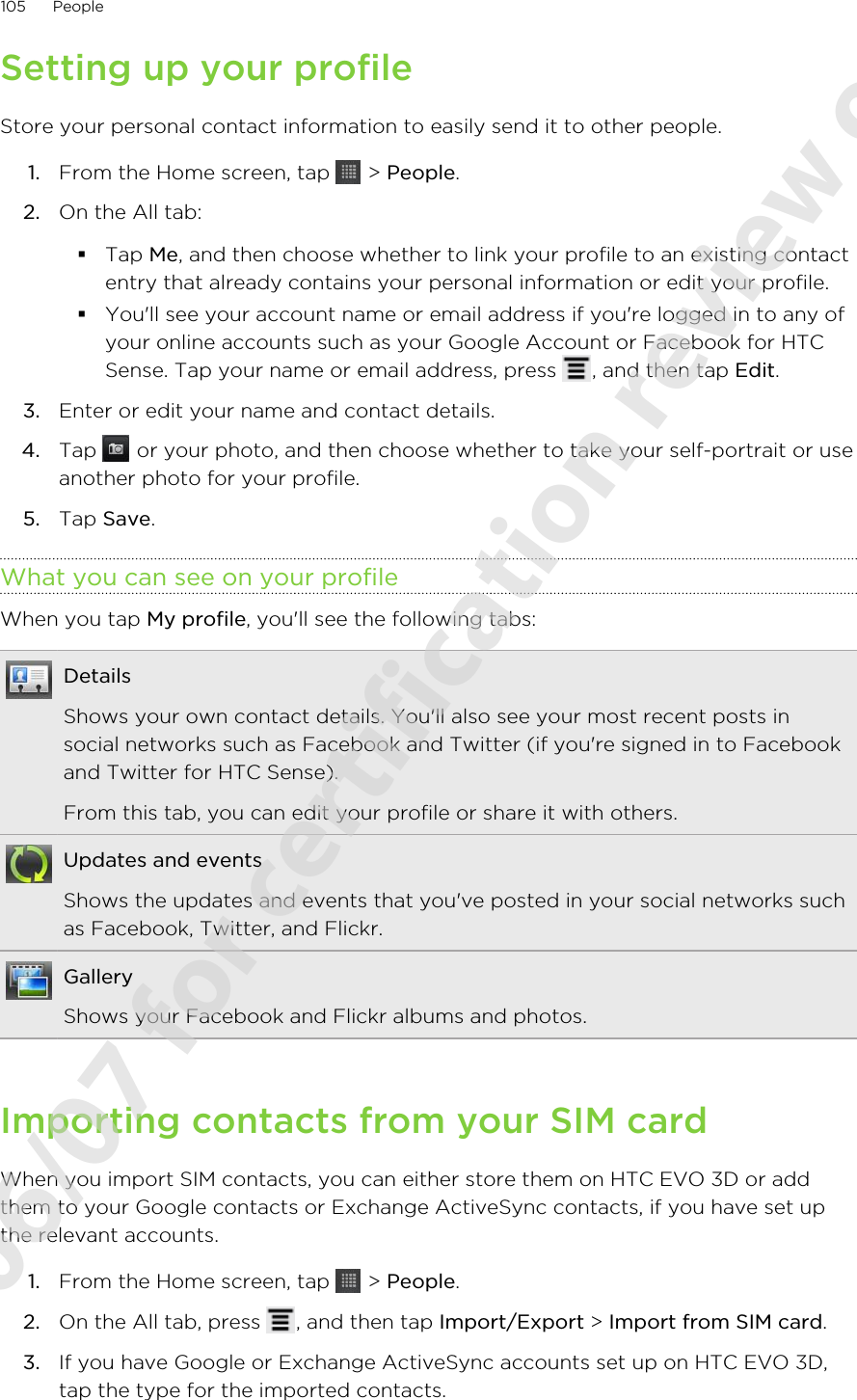
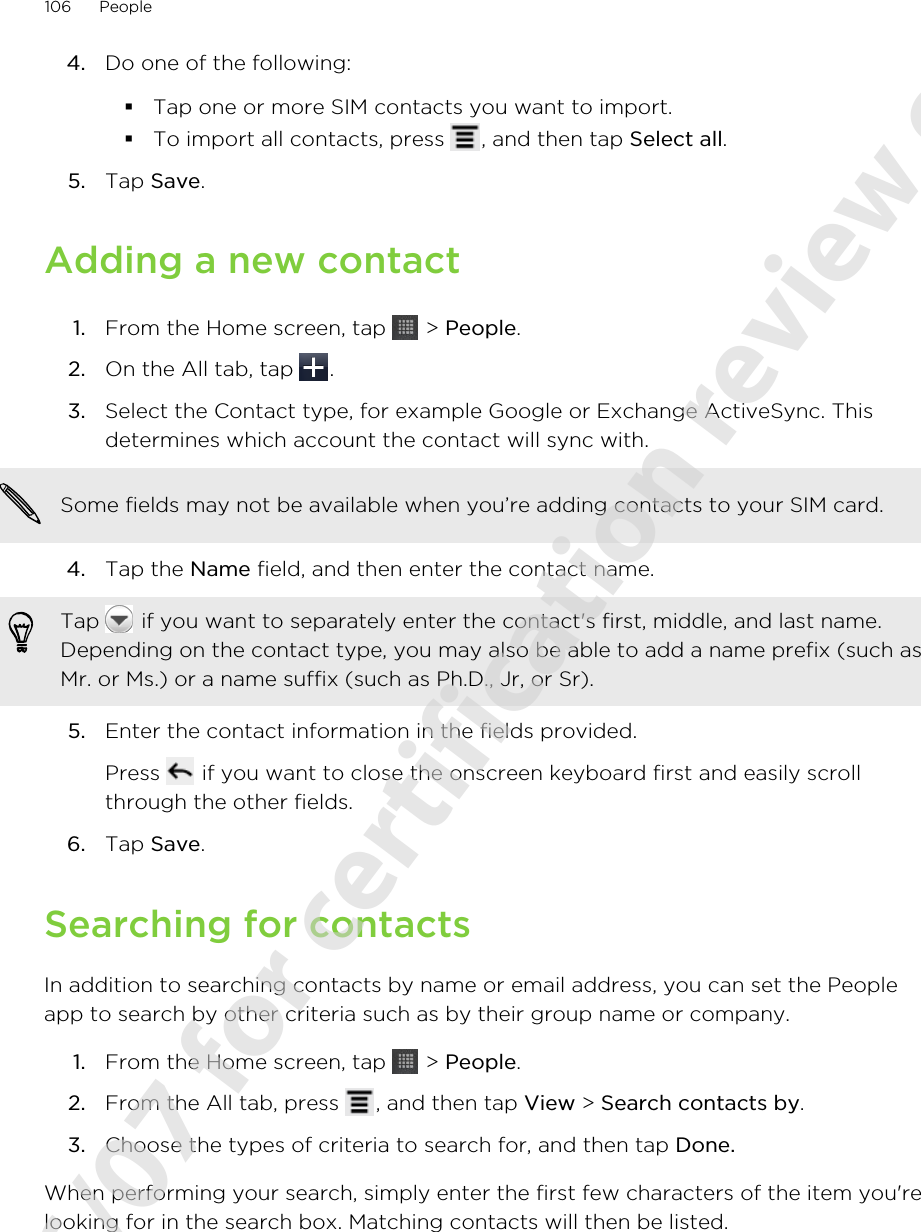
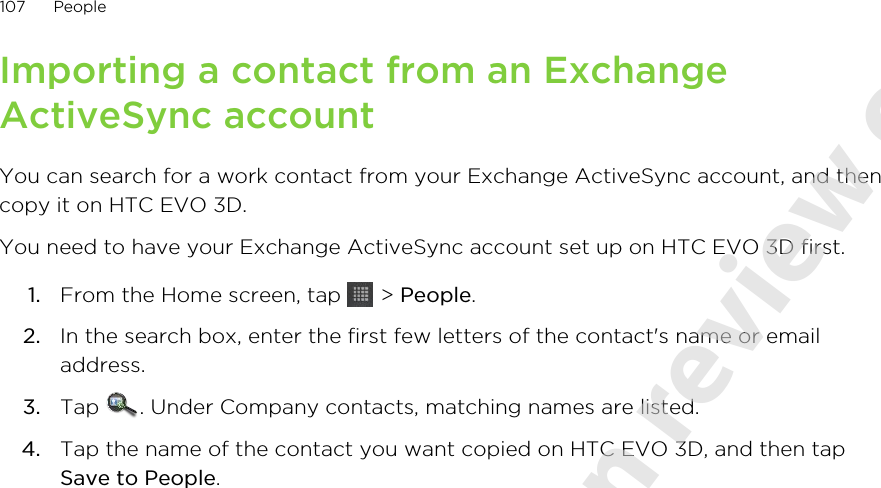
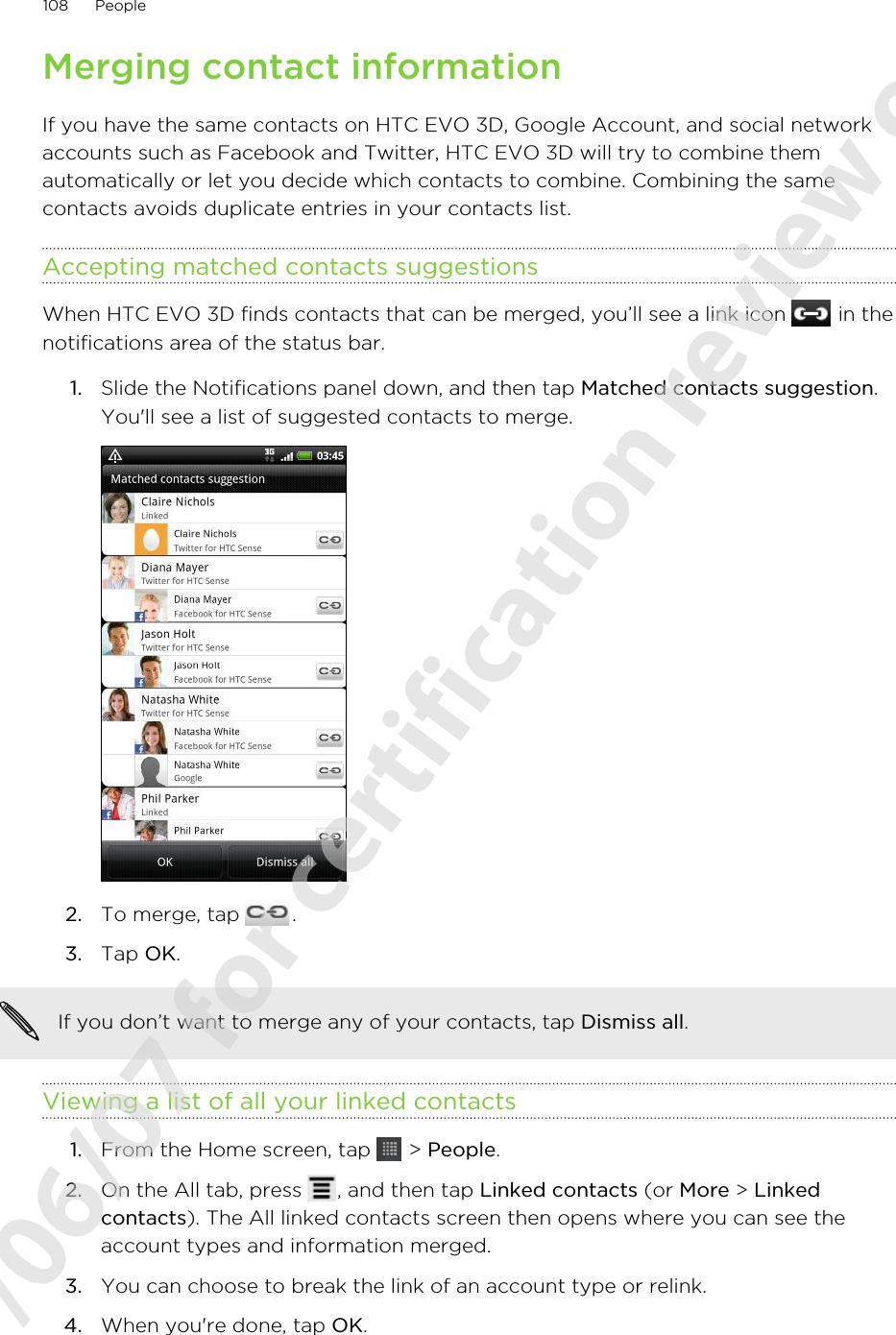
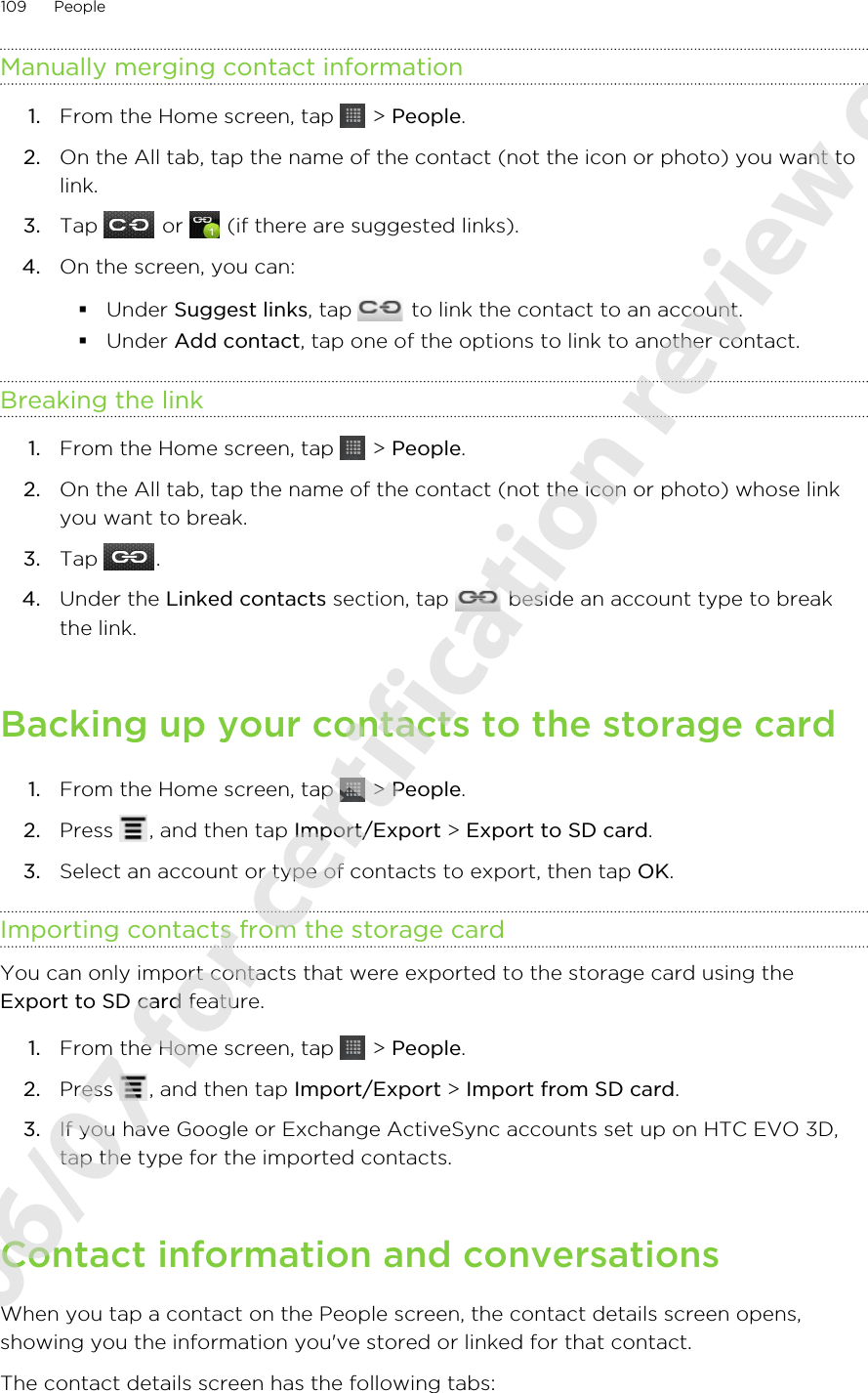
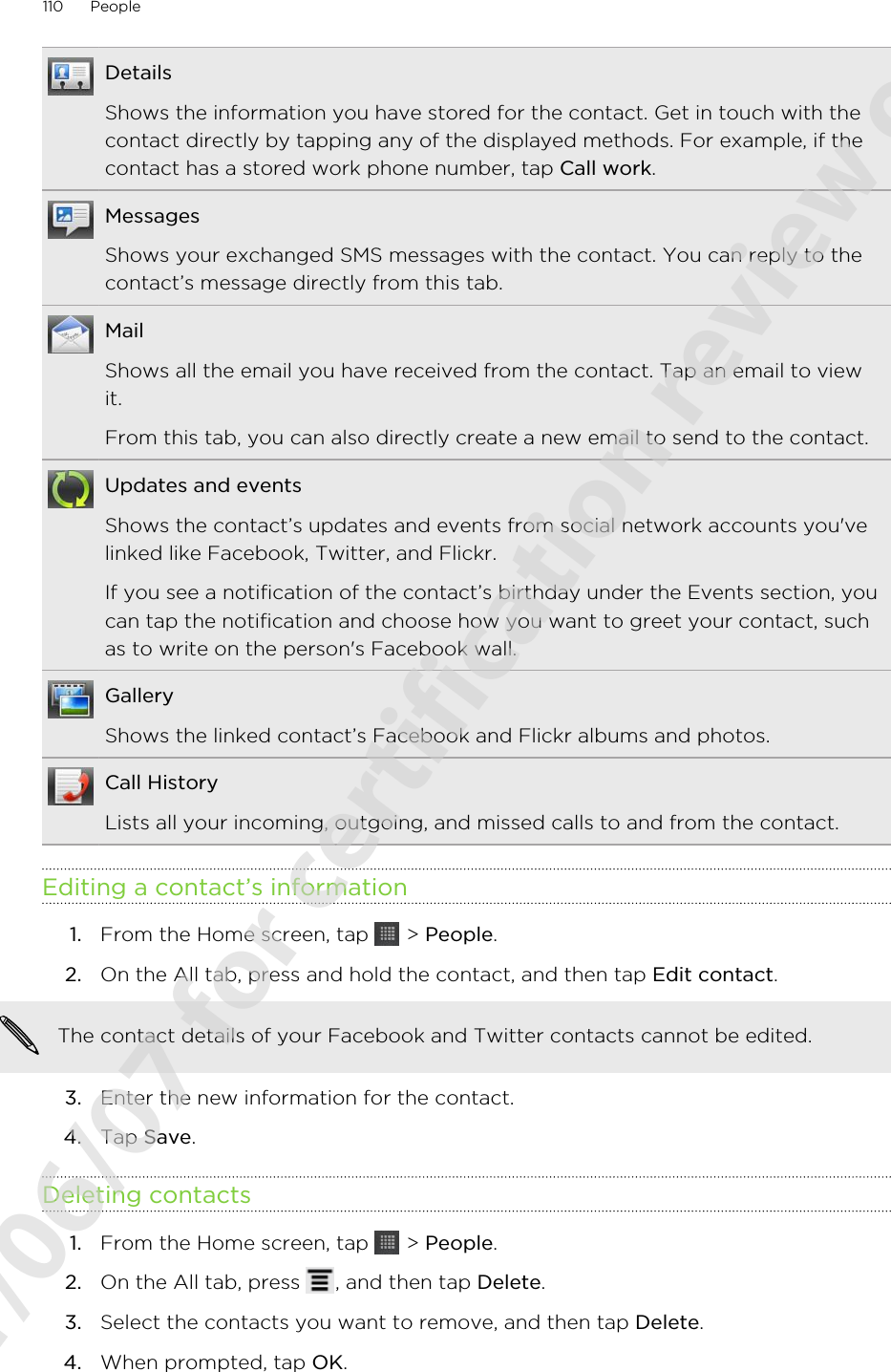
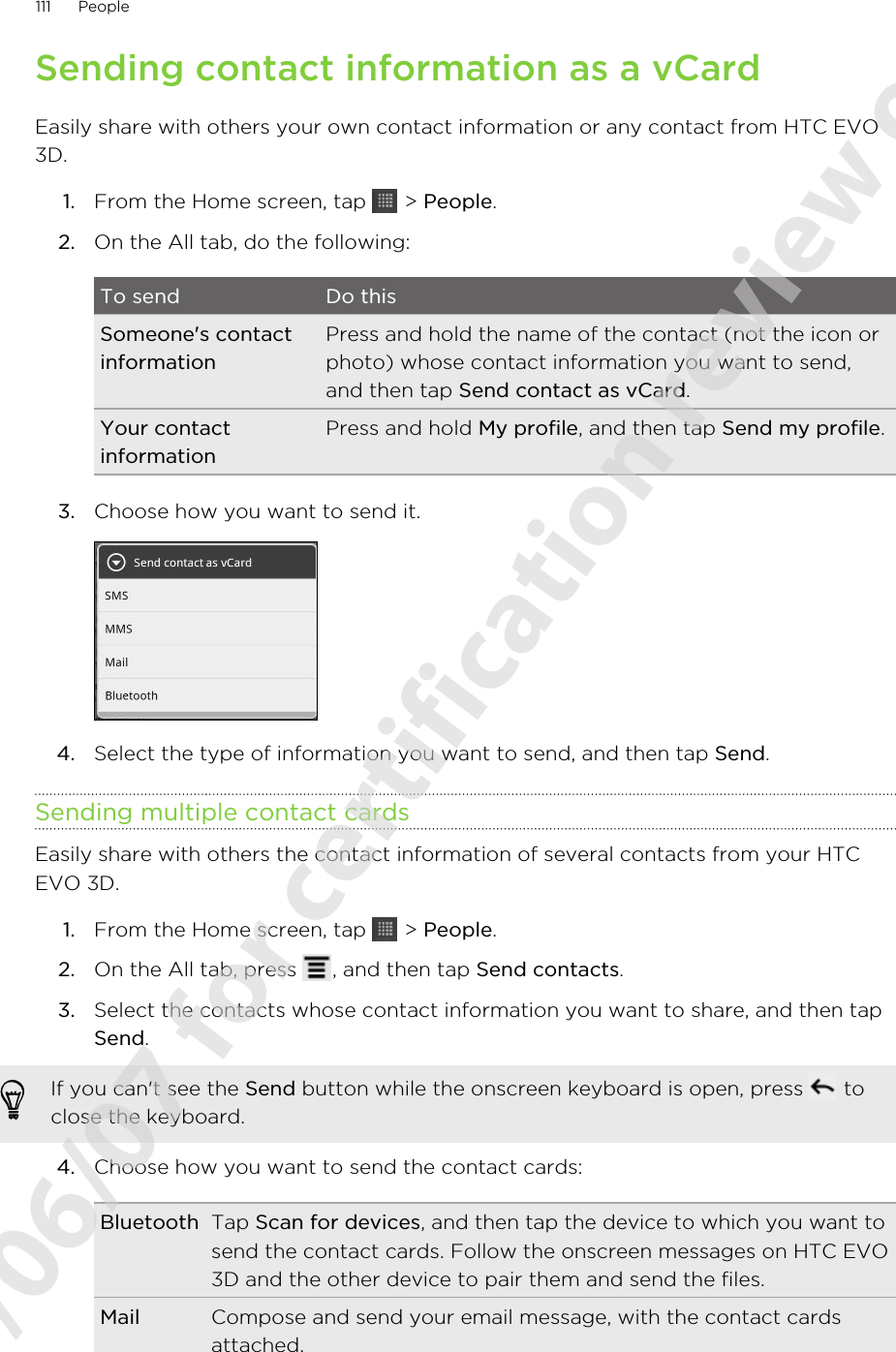
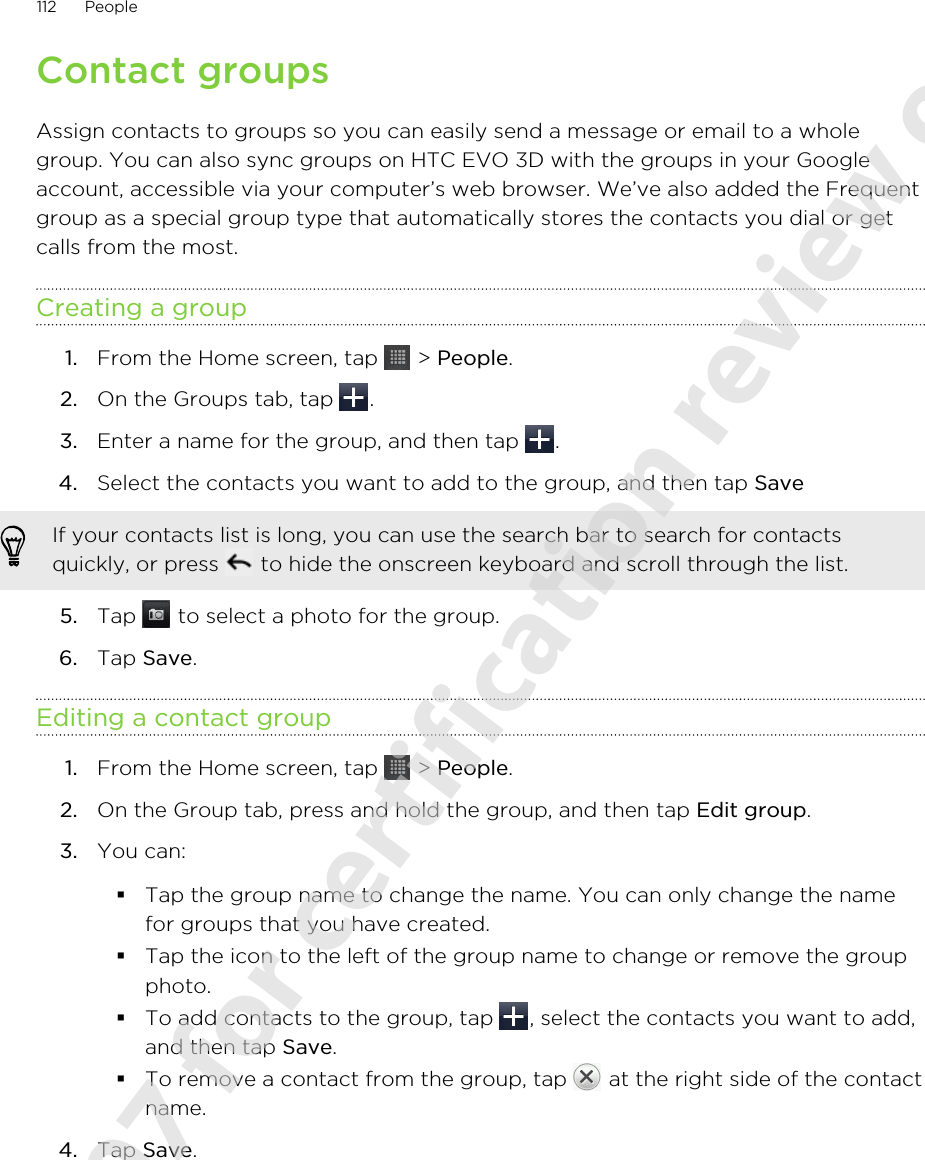
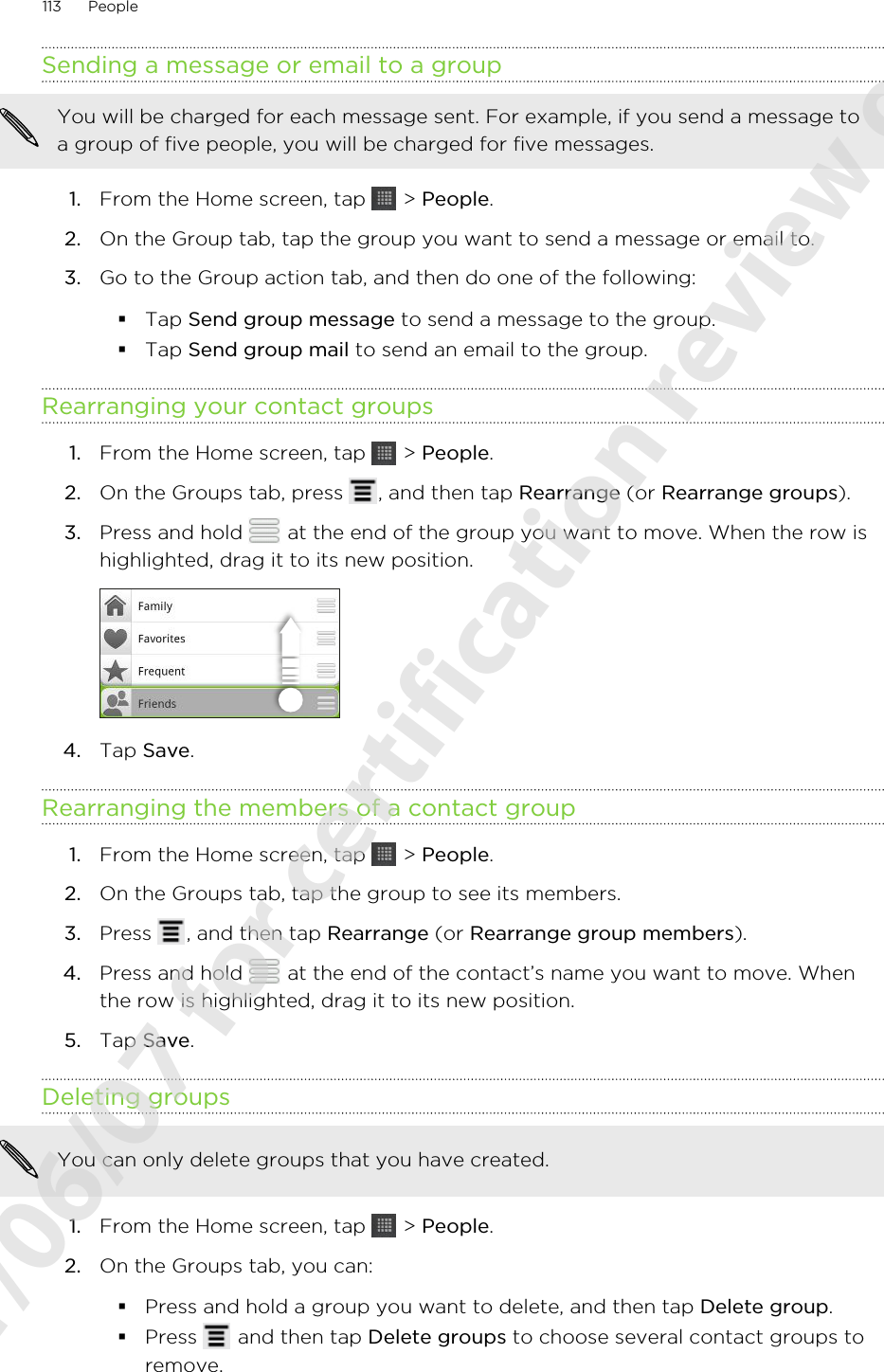
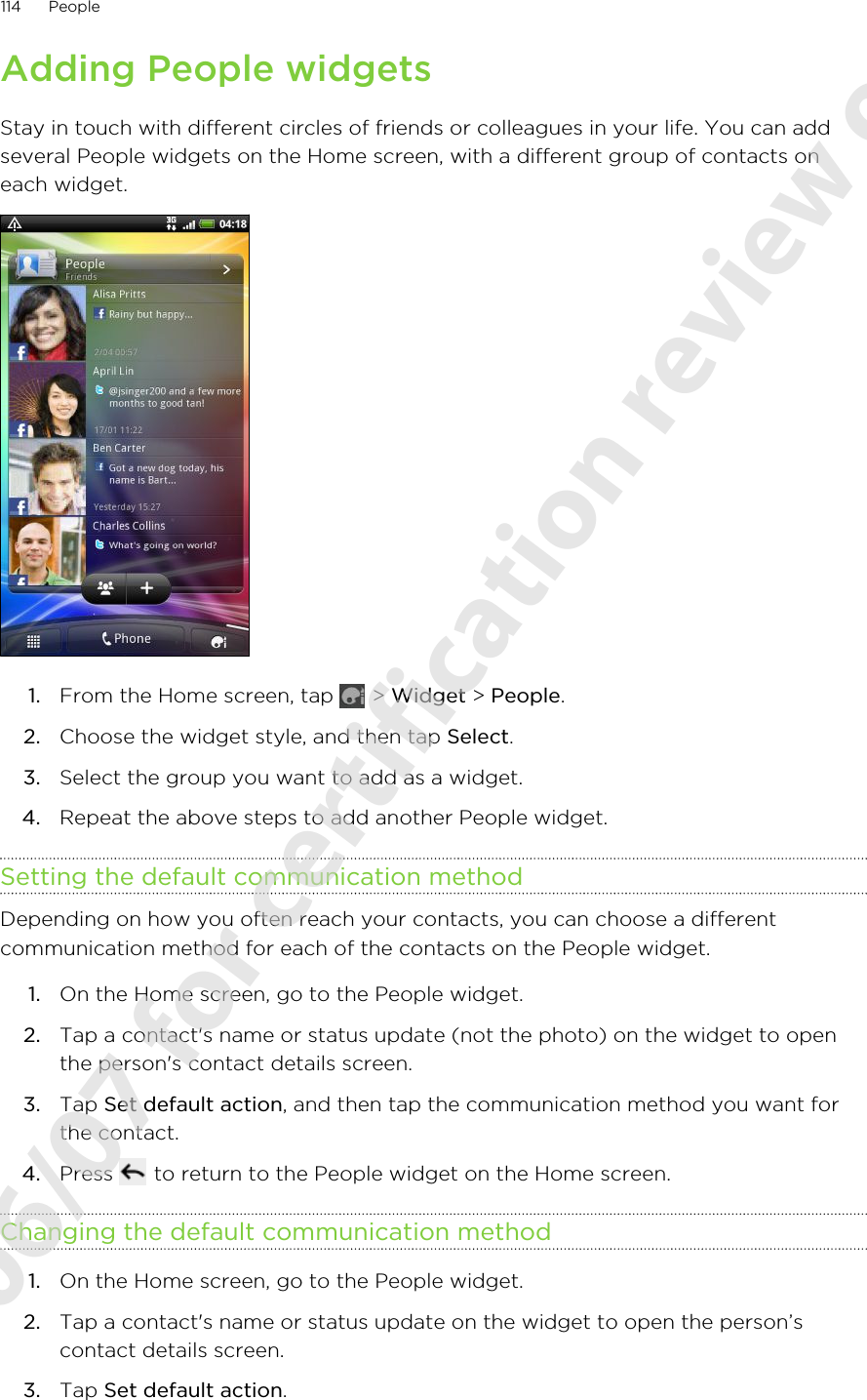
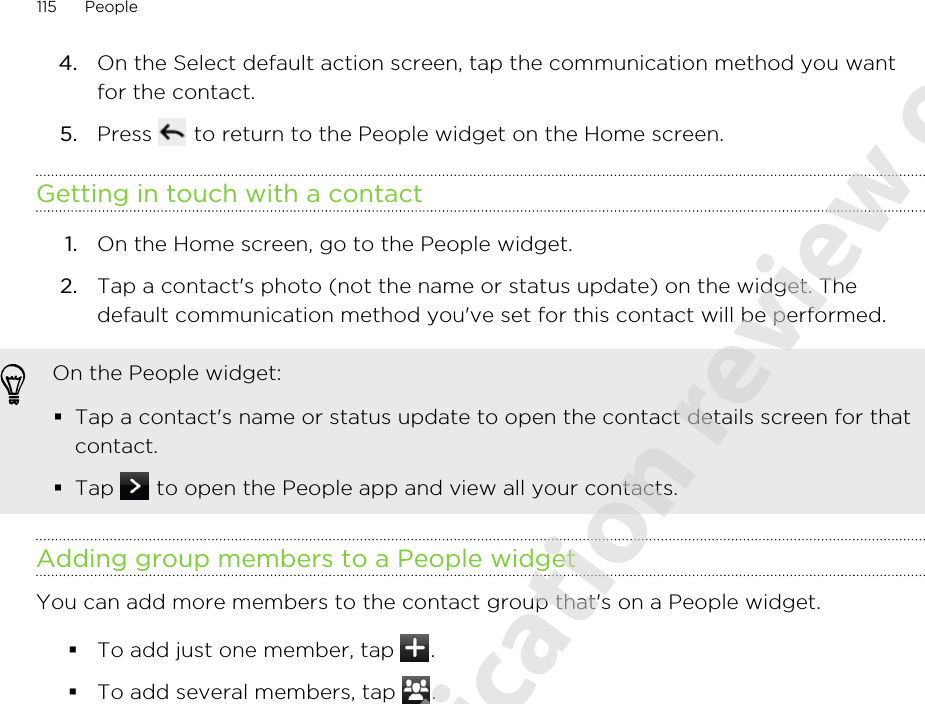
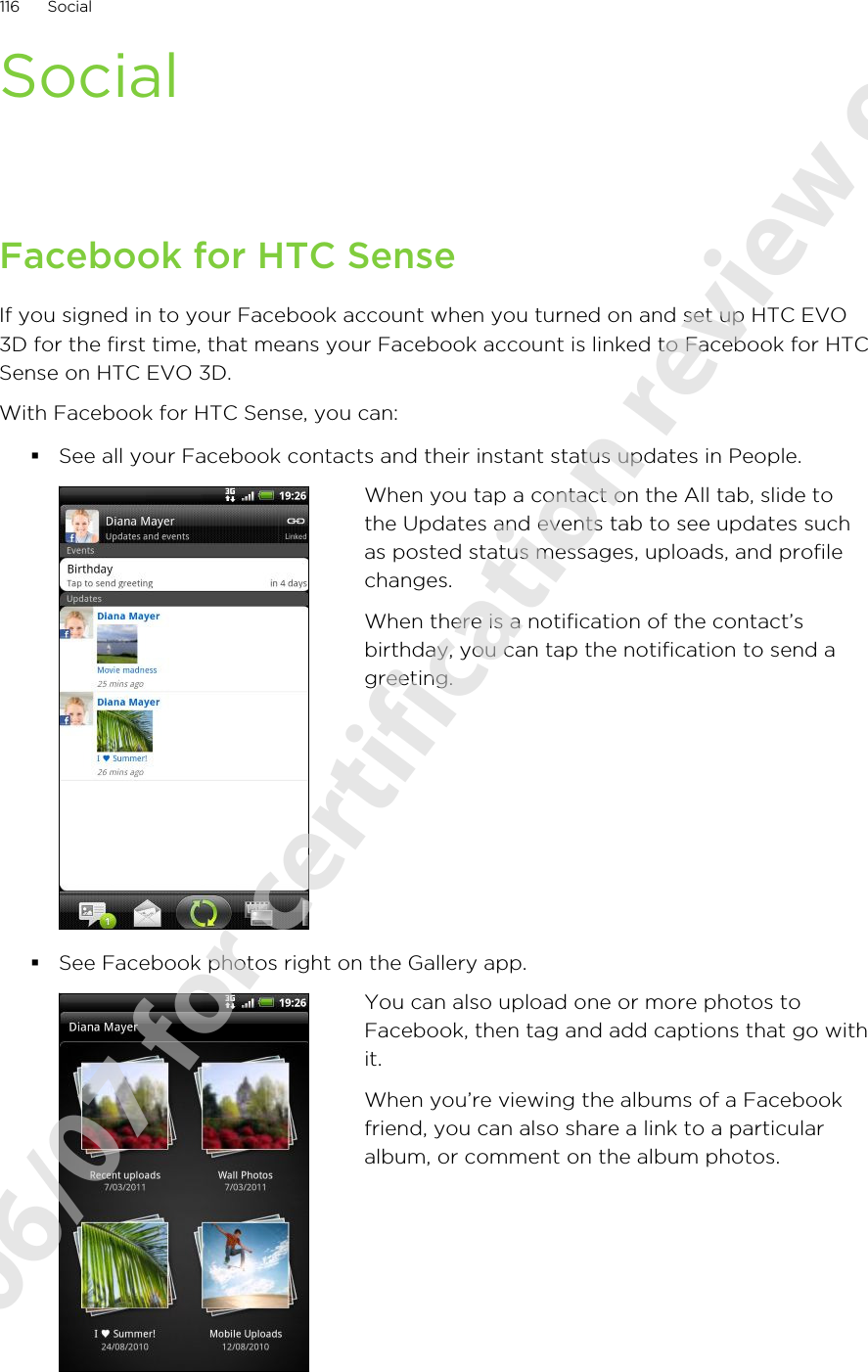
![§Check your friends’ Facebook status updates in Friend Stream™.§View your Facebook events and your friends’ birthdays on the Calendar app.Tweeting on the go using PeepYou can post and read tweets, send and receive direct messages, search for newTwitter users to follow using the Peep app. Peep is a Twitter client that lets you enjoy“tweeting” on HTC EVO 3D. You can also link your contacts in People to their Twitterprofiles (if you’re following them).If you did not sign in to your Twitter account when you first turned on HTC EVO 3D,you can do one of the following:§Sign in to your Twitter account from Peep. From the Home screen, tap >Peep, then follow the onscreen instructions.§Add the Twitter for HTC Sense account in Settings > Accounts & sync.Twitter for HTC Sense and Peep share the same login credentials. This means thatwhen you use Peep for tweeting, you can also link your contacts to their Twitterprofiles via Twitter for HTC Sense.From the Home screen, tap > Peep. Peep opens in the All tweets tab.Tap to compose and send a tweet.Tap a person’s name to check profiledetails and all of his or her tweets.If you have linked the contact inPeople, tap the photo or icon to opena menu where you can quickly choosehow to communicate with thecontact.Press and hold a tweet to open anoptions menu to reply, send a directmessage, retweet, and more.View all the tweets from people youfollow and tweets that you haveposted.View all tweets that mention yourusername using the “@[yourusername]” convention.View all private/direct messages thatyou have received or sent.View tweets that you have marked asfavorites.117 Social2011/06/07 for certification review only](https://usermanual.wiki/HTC/PG86310.UserMan-operation-NM8PG86310/User-Guide-1487965-Page-117.png)
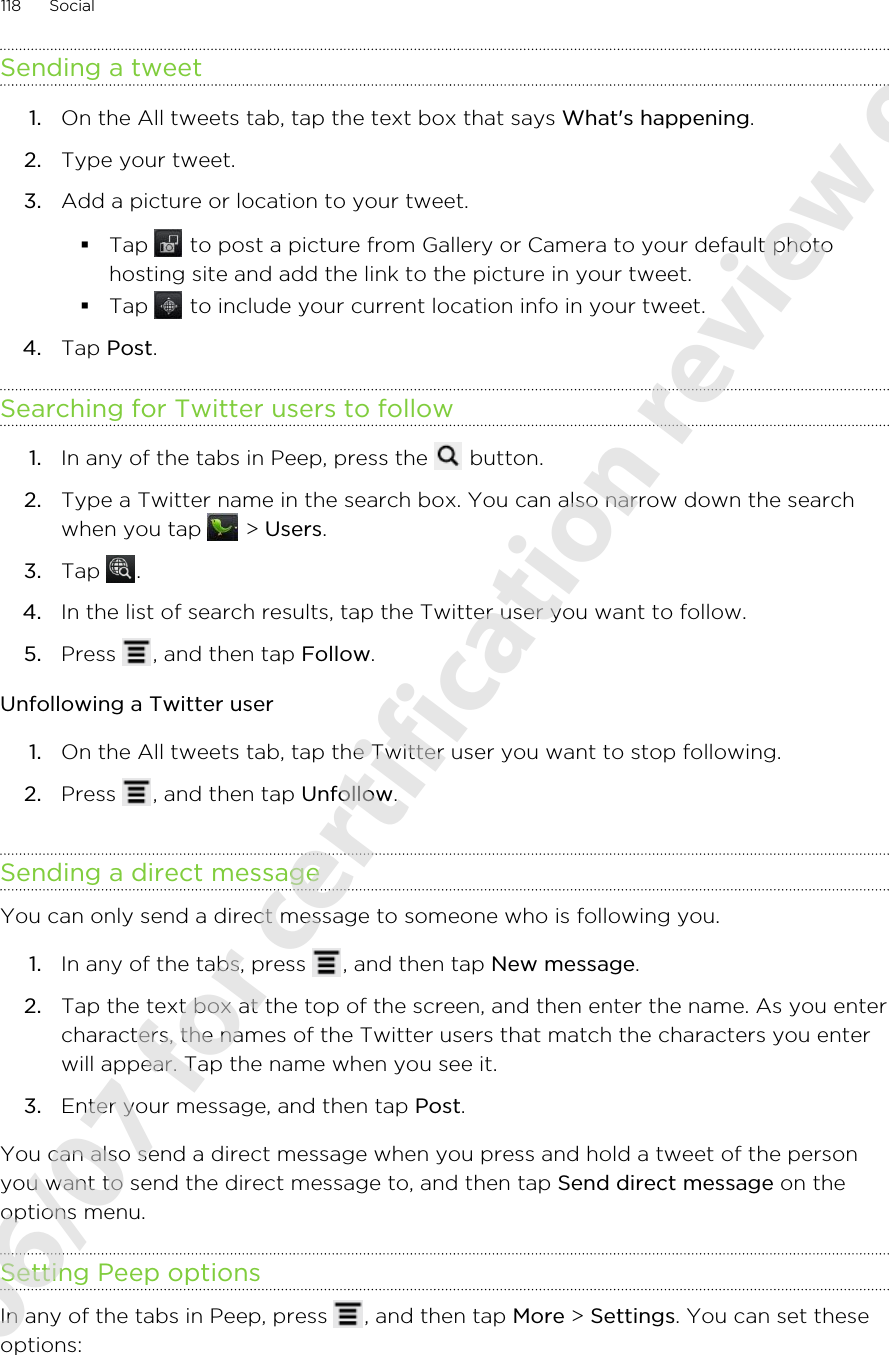
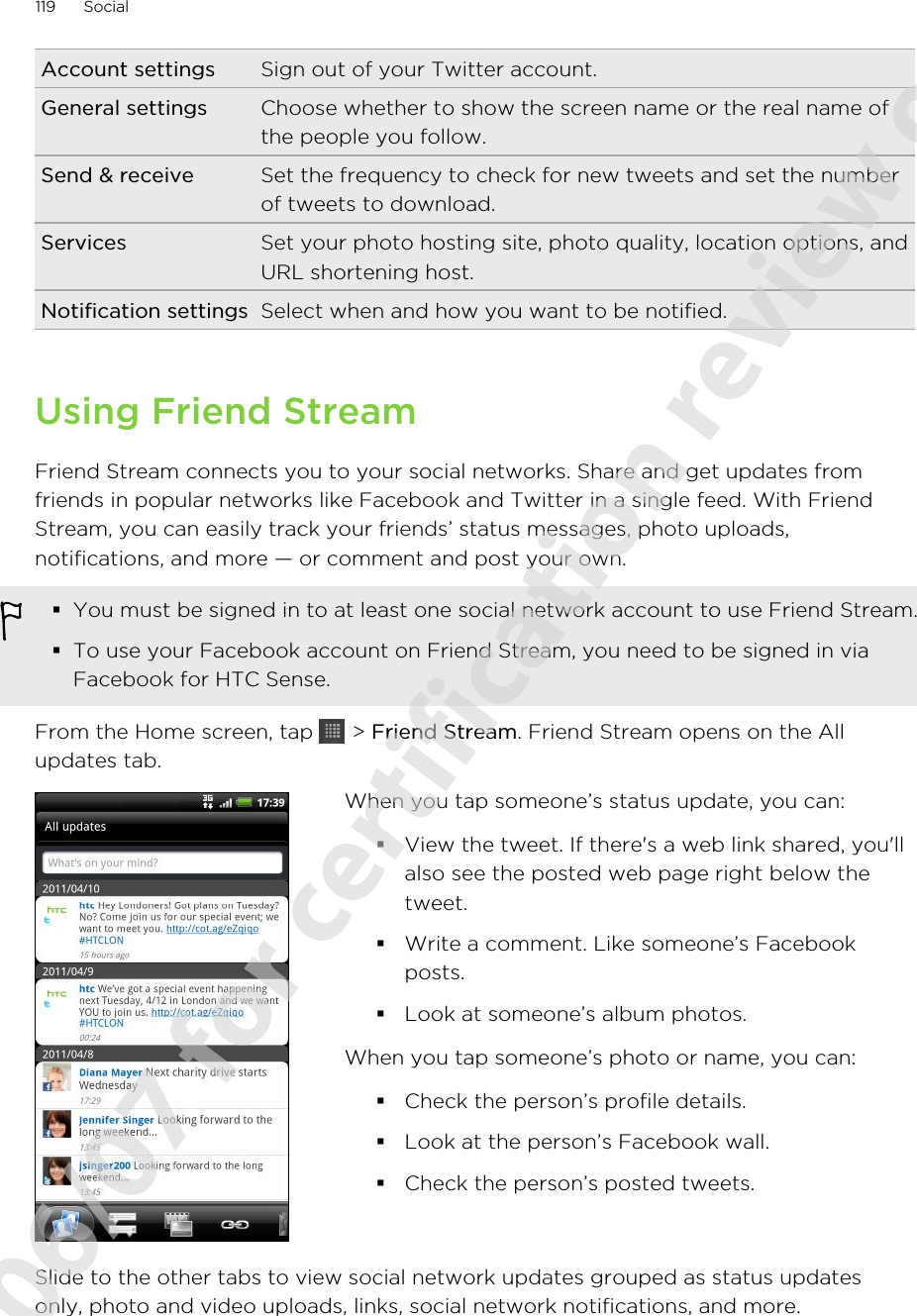
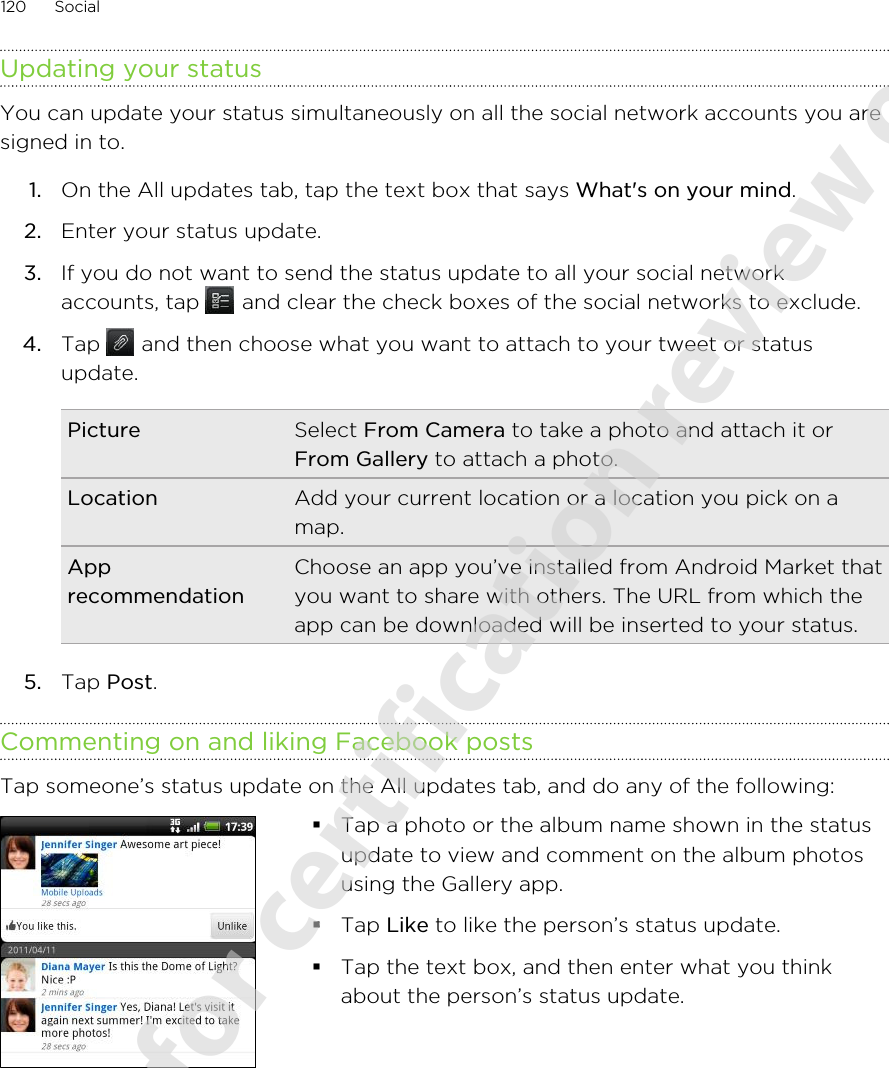
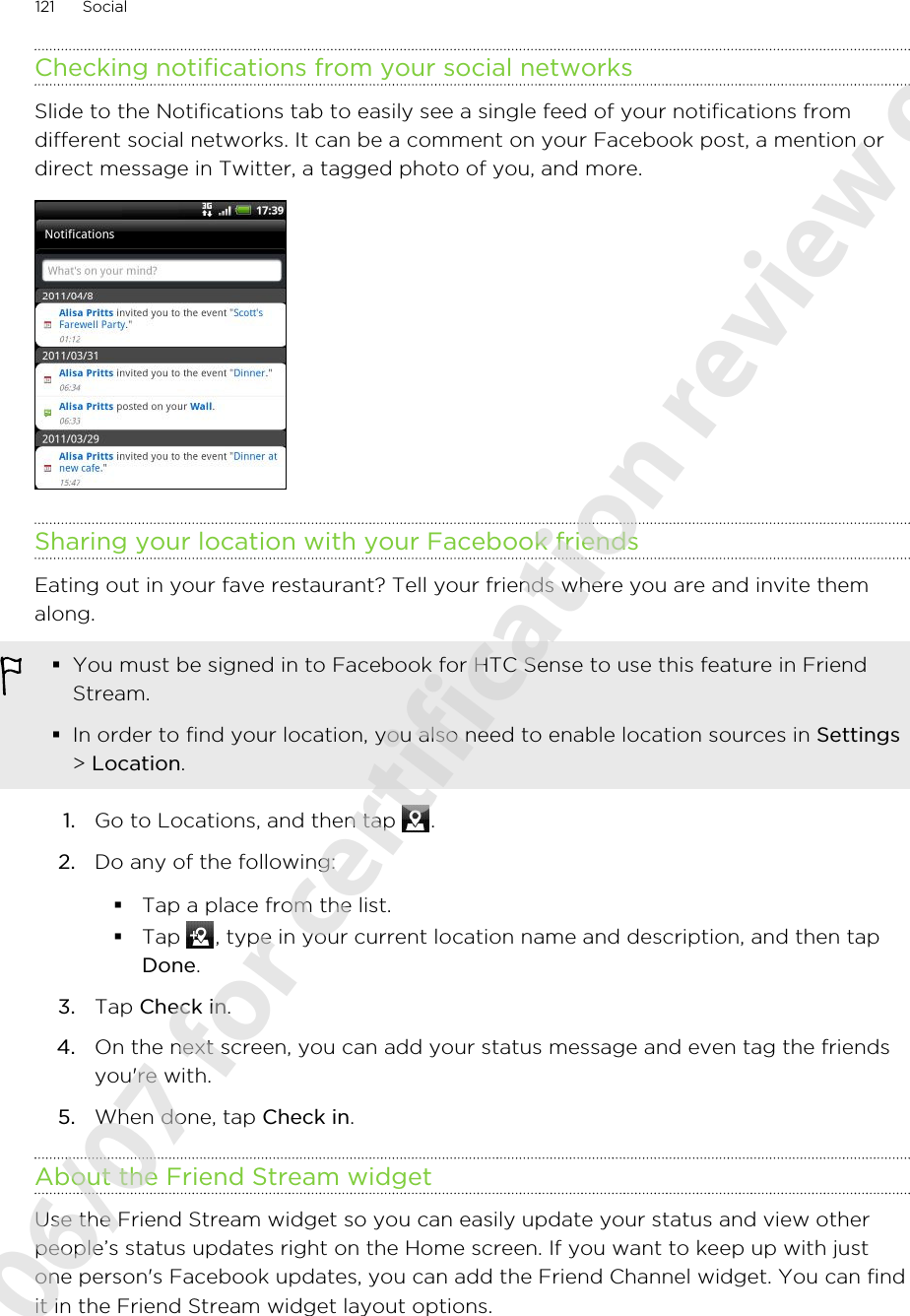
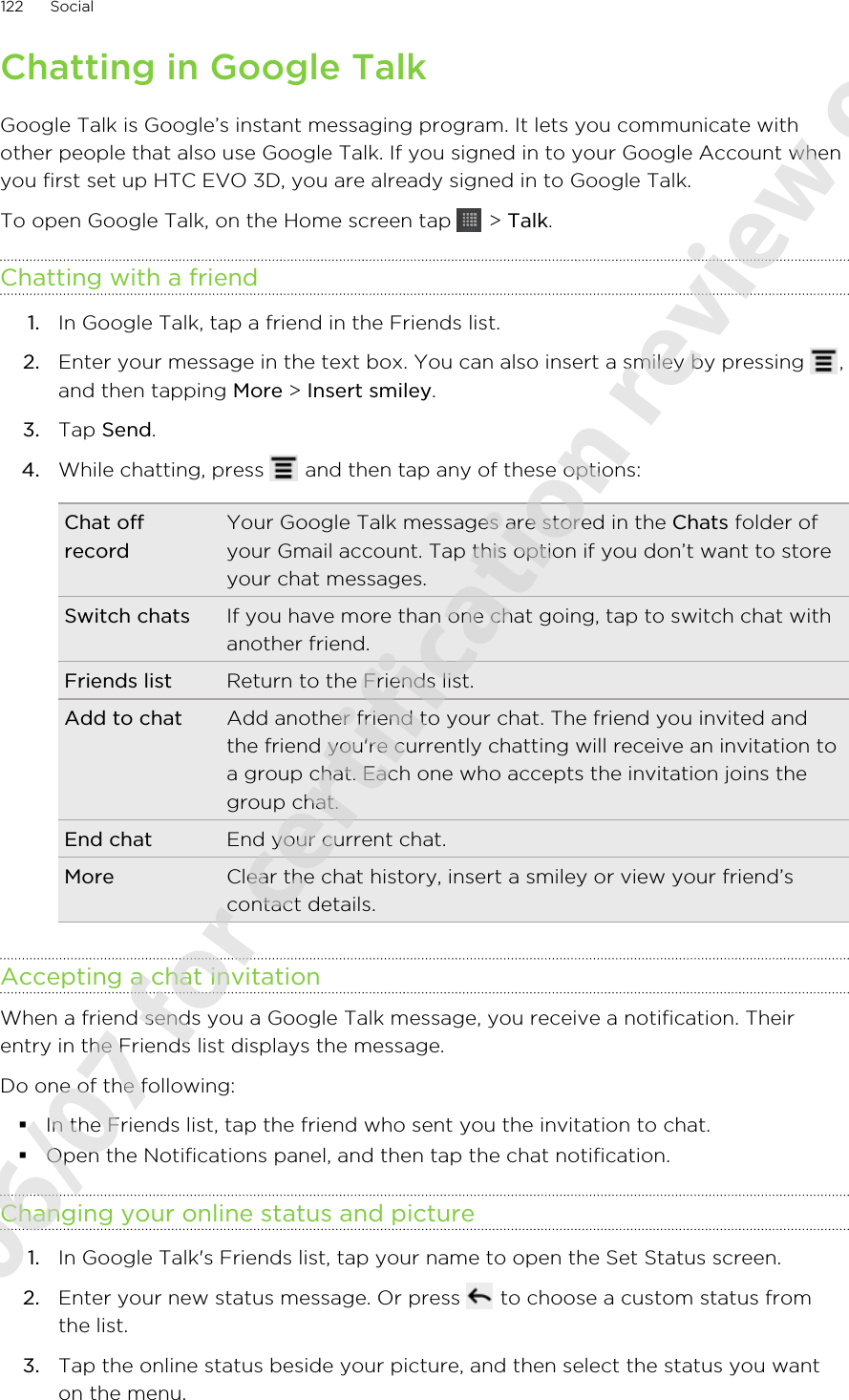
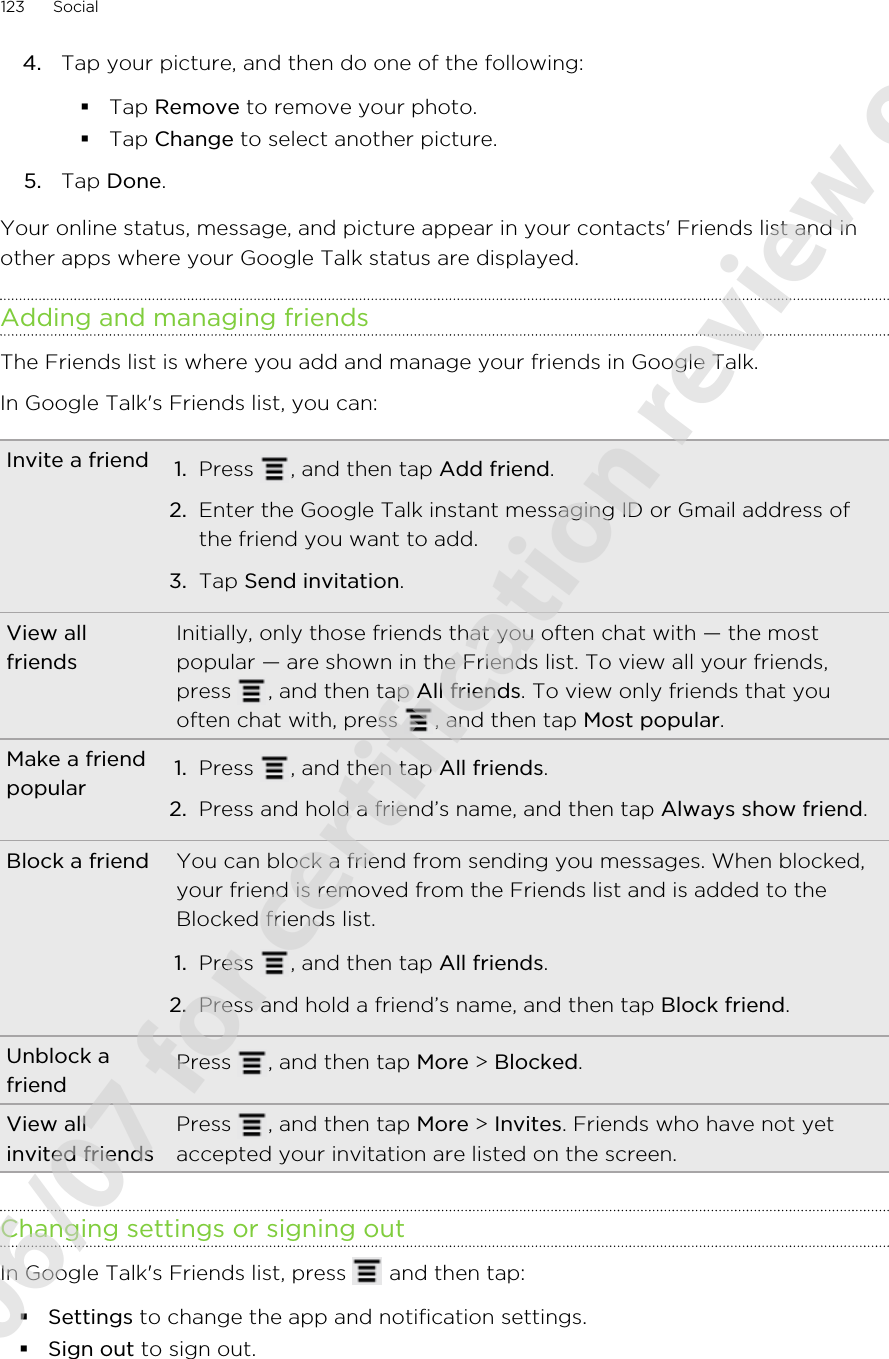
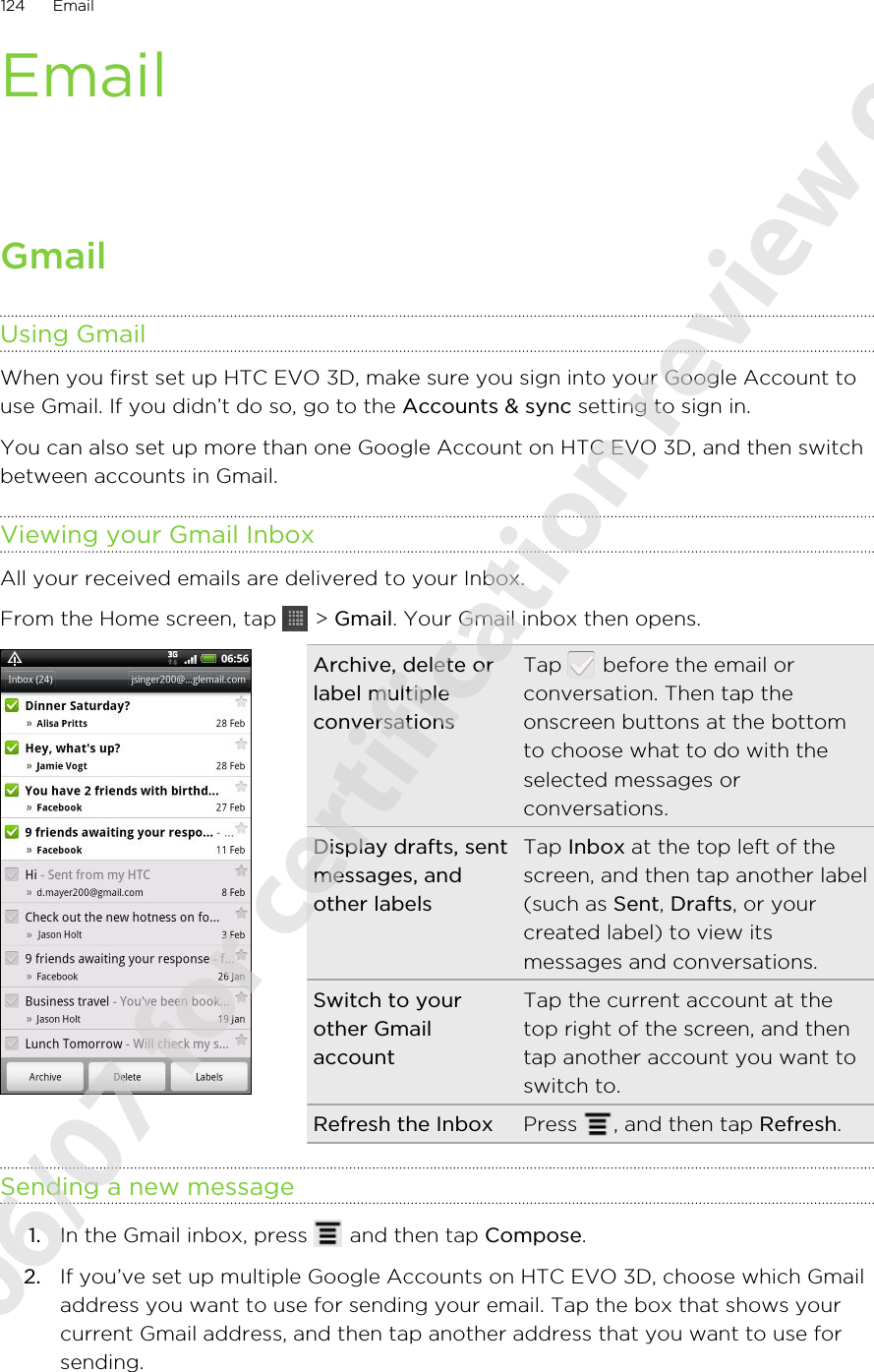
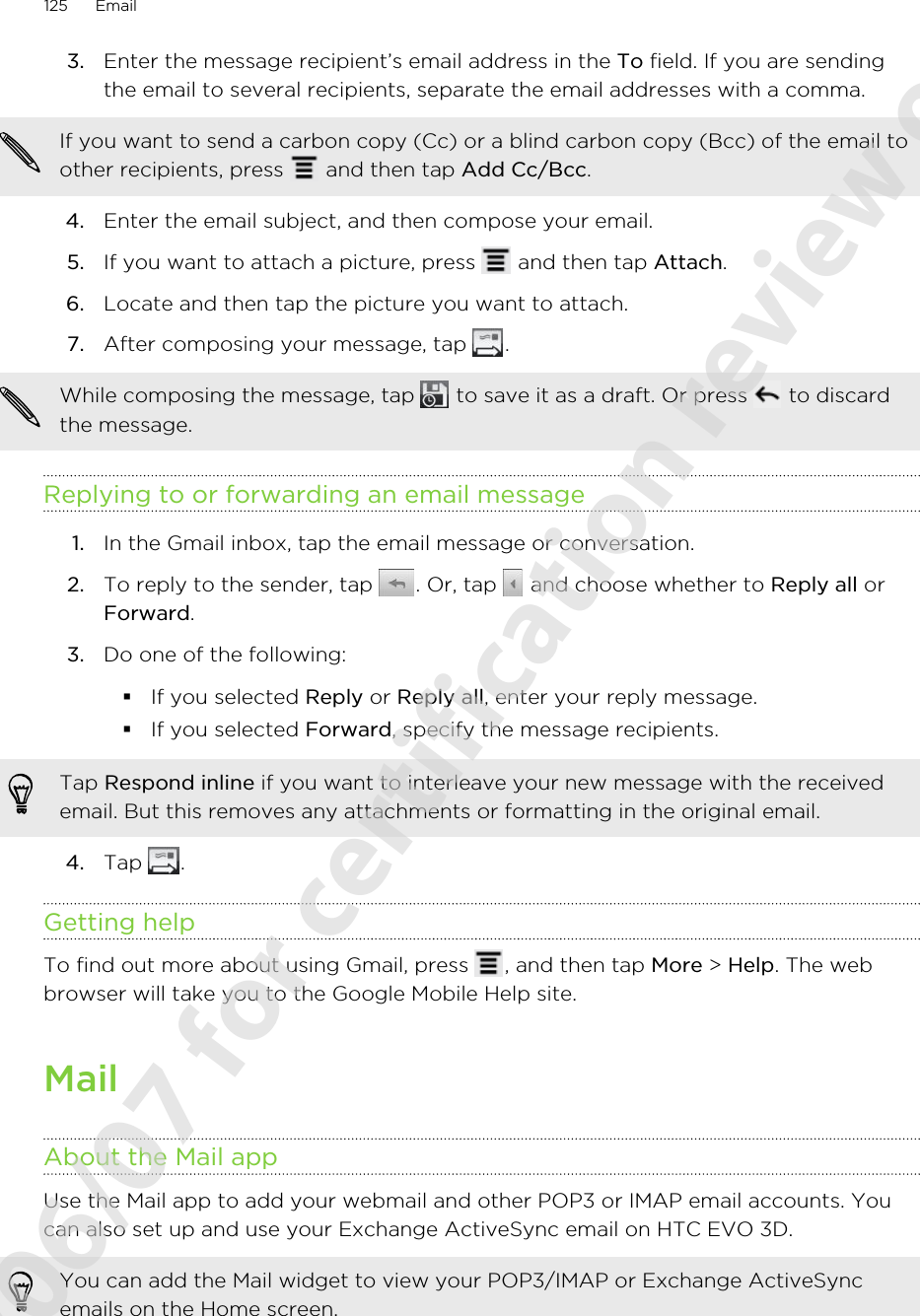
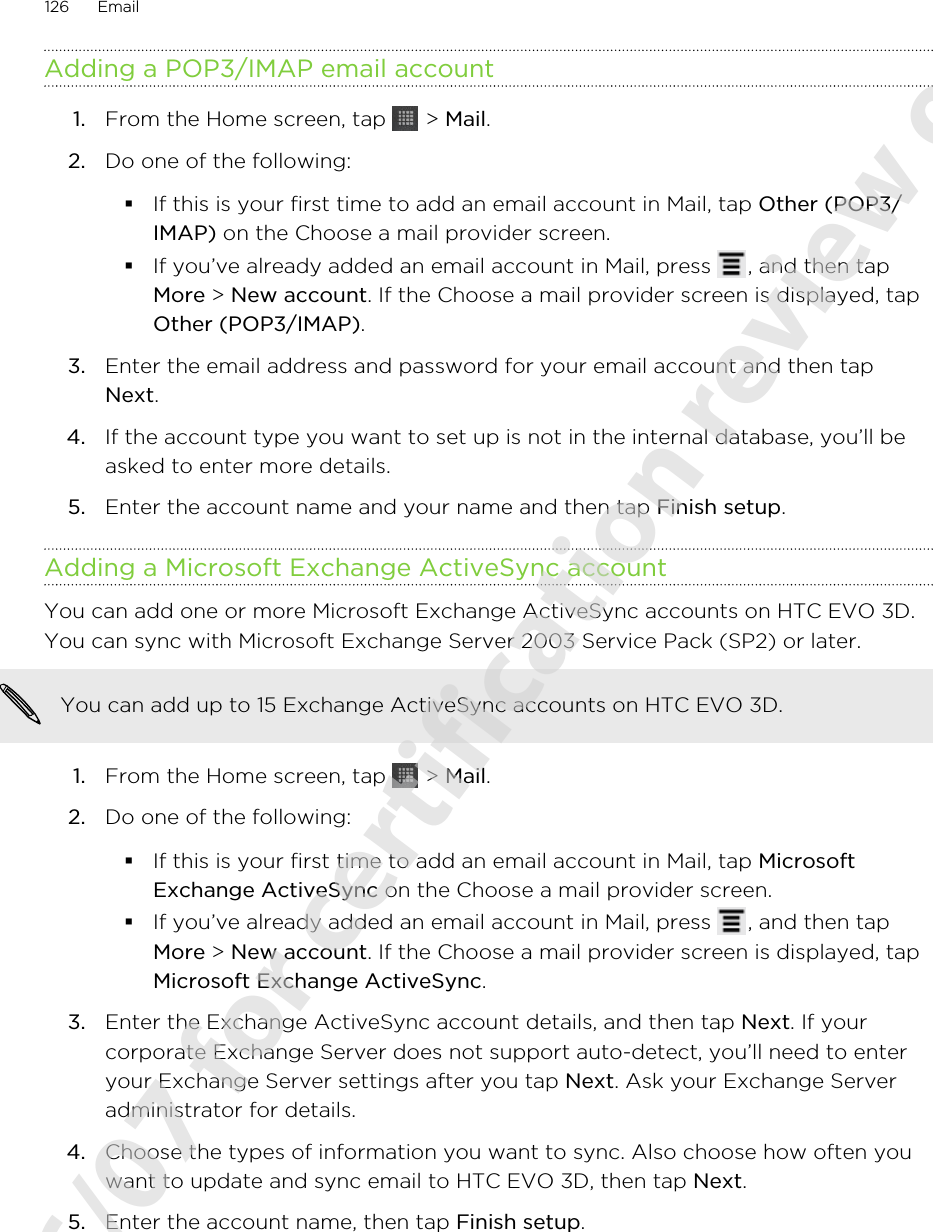
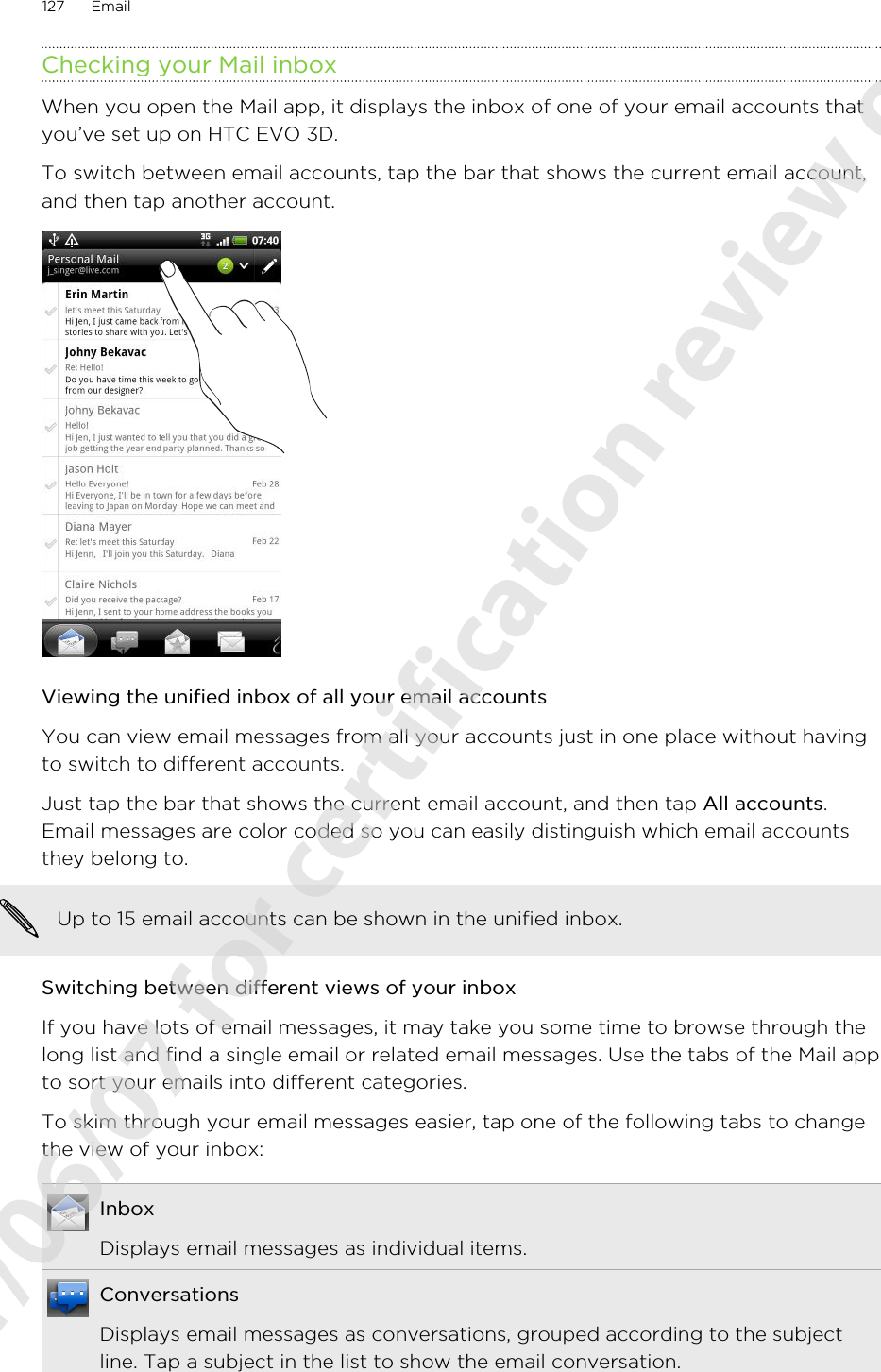
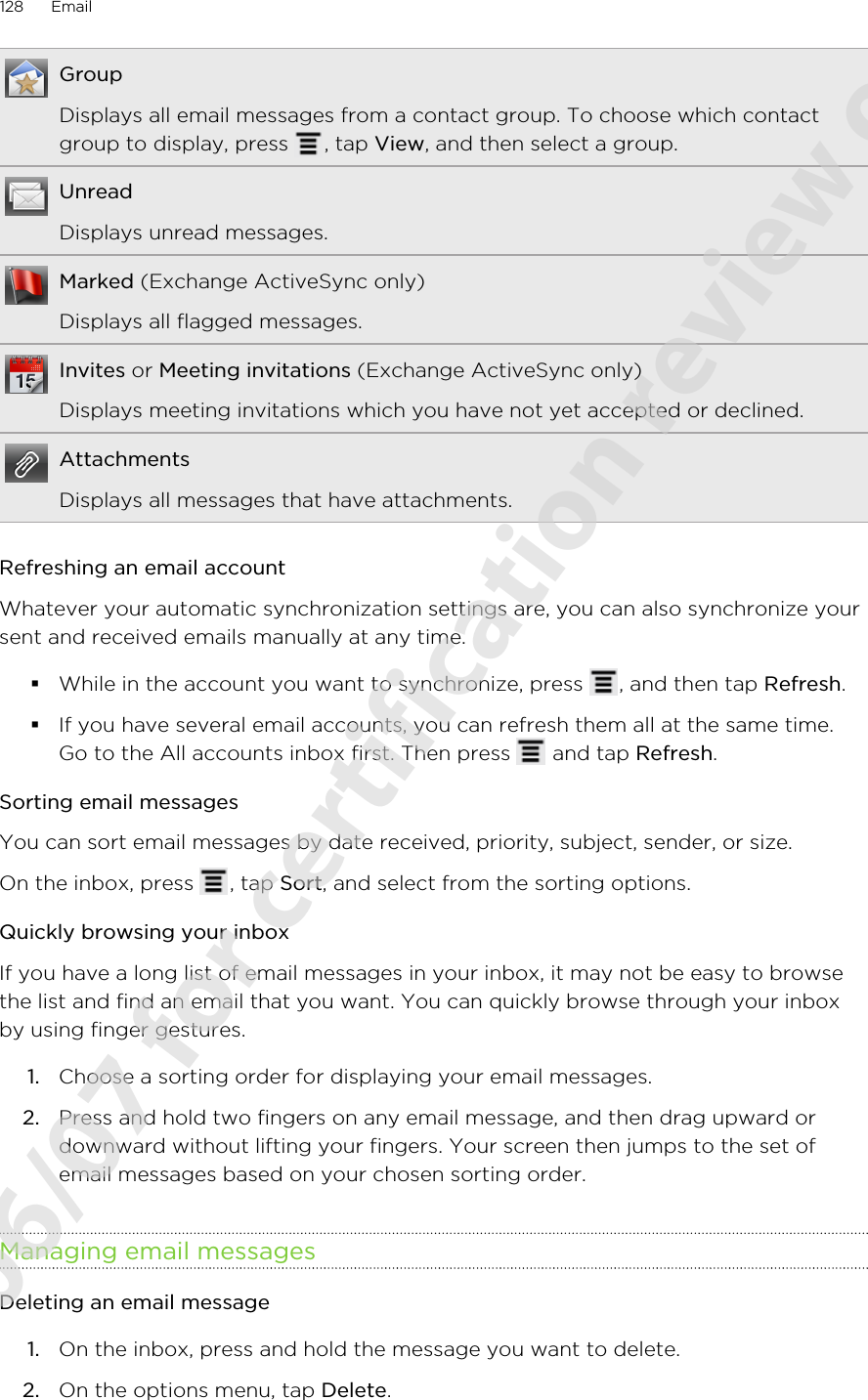
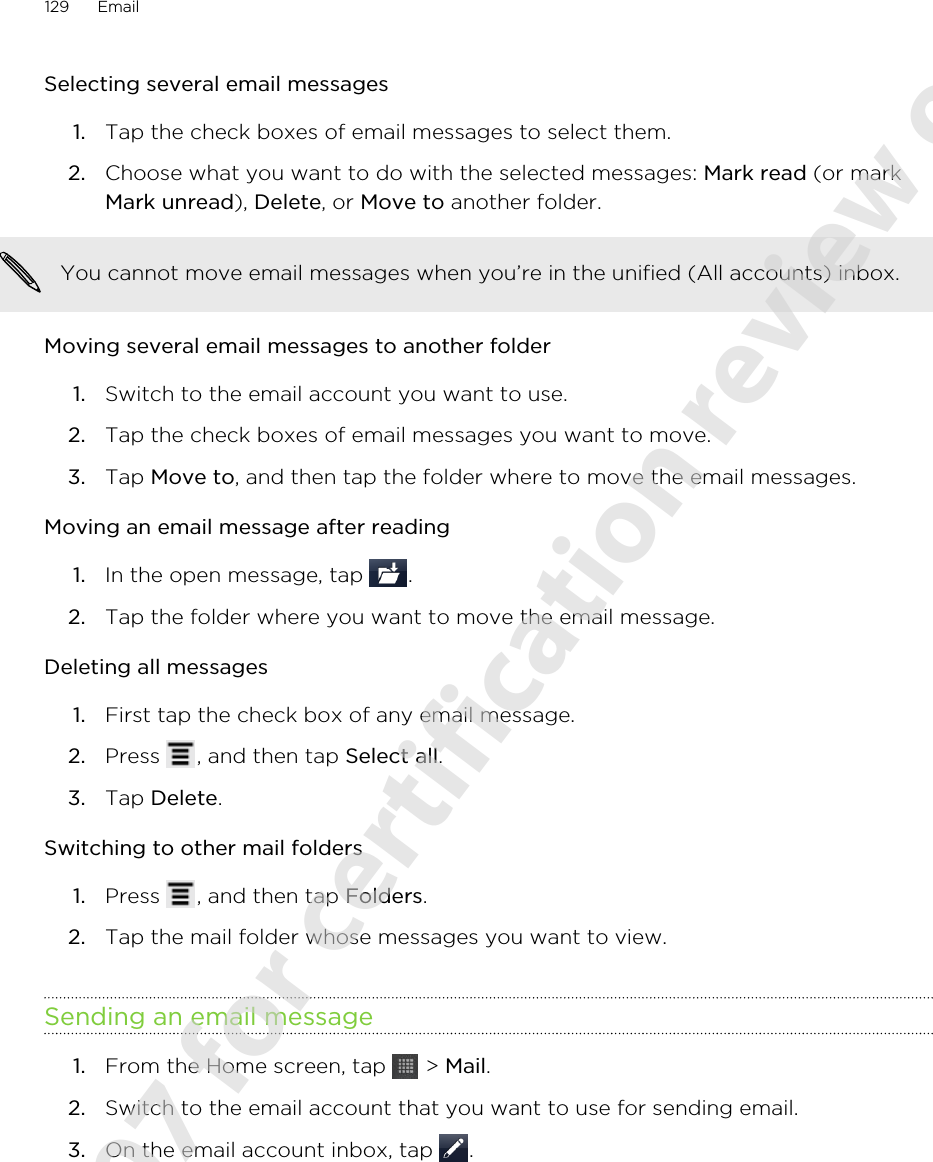
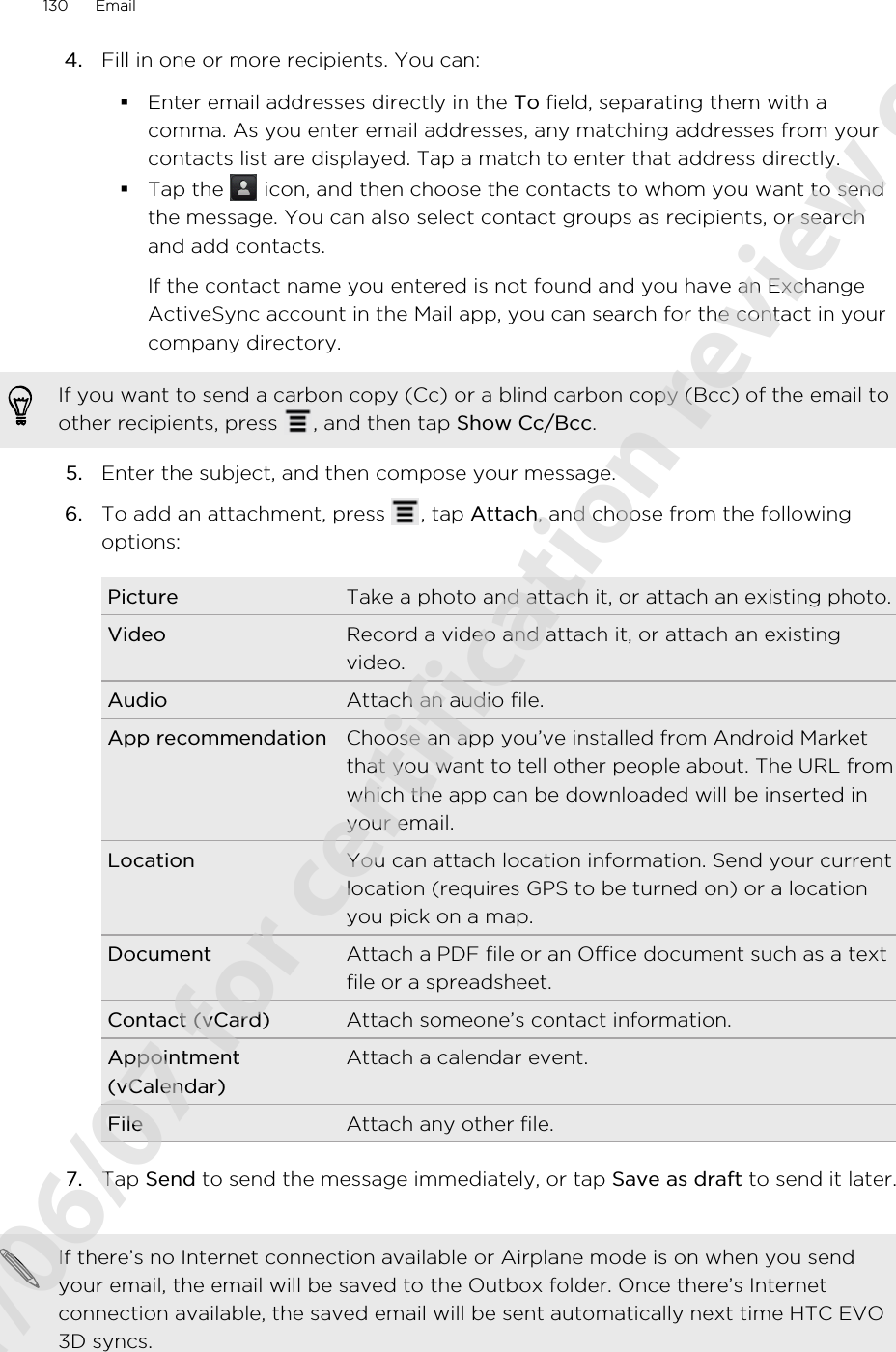
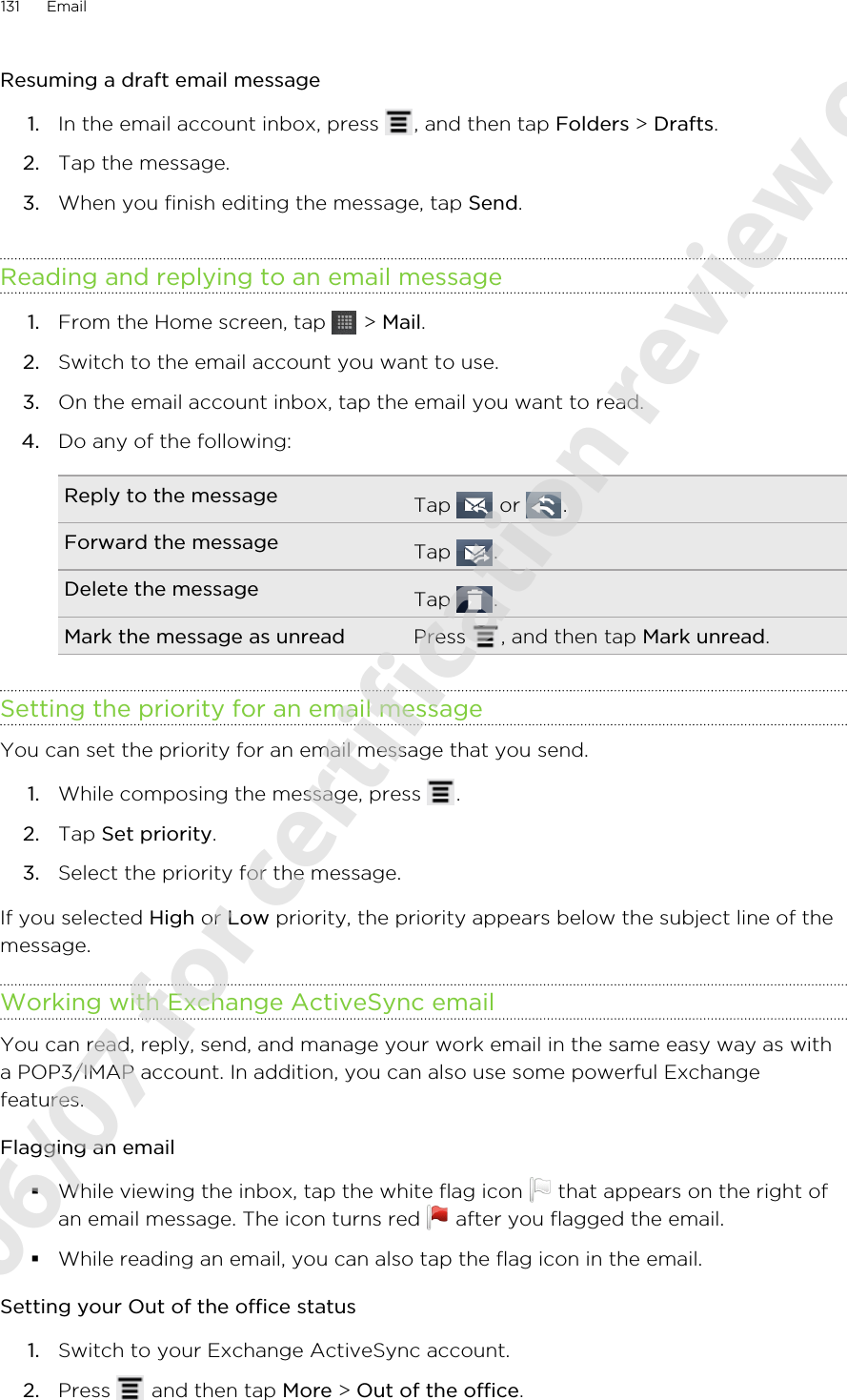
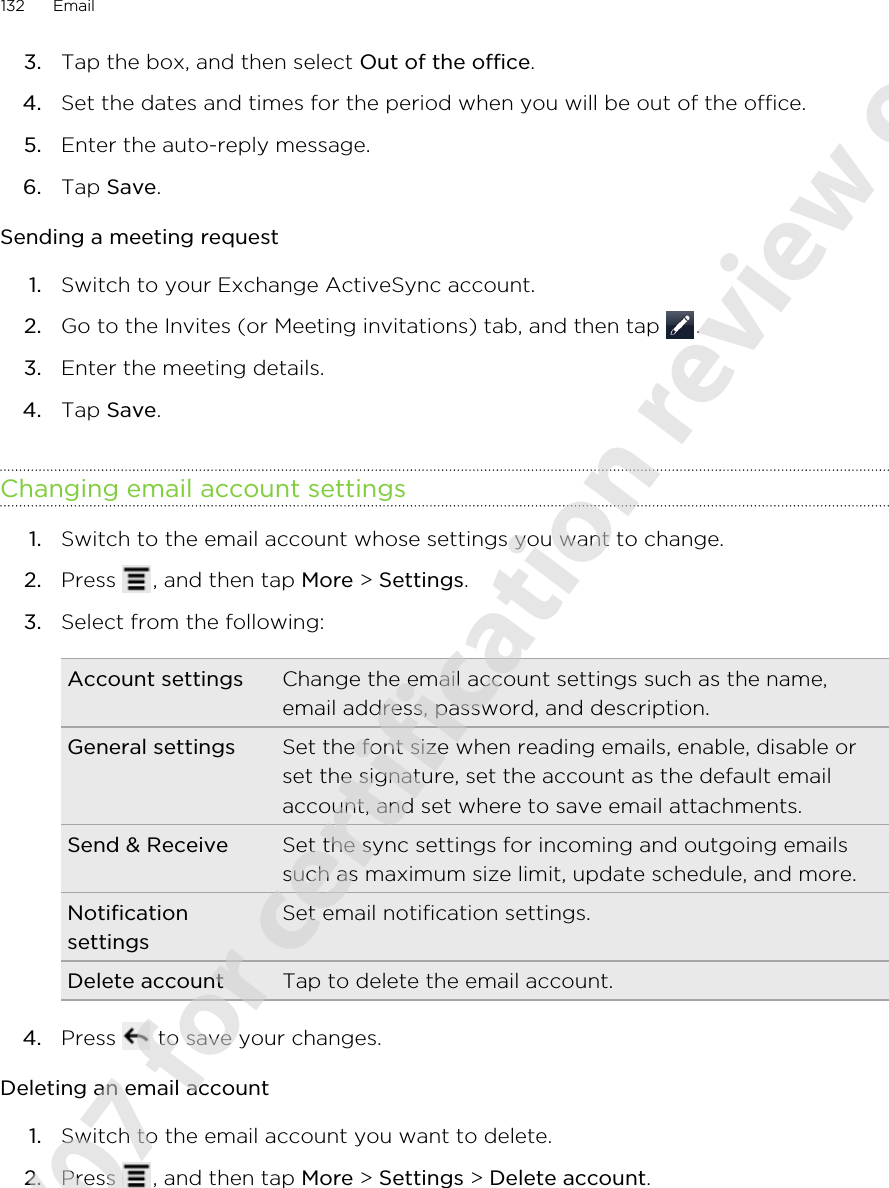
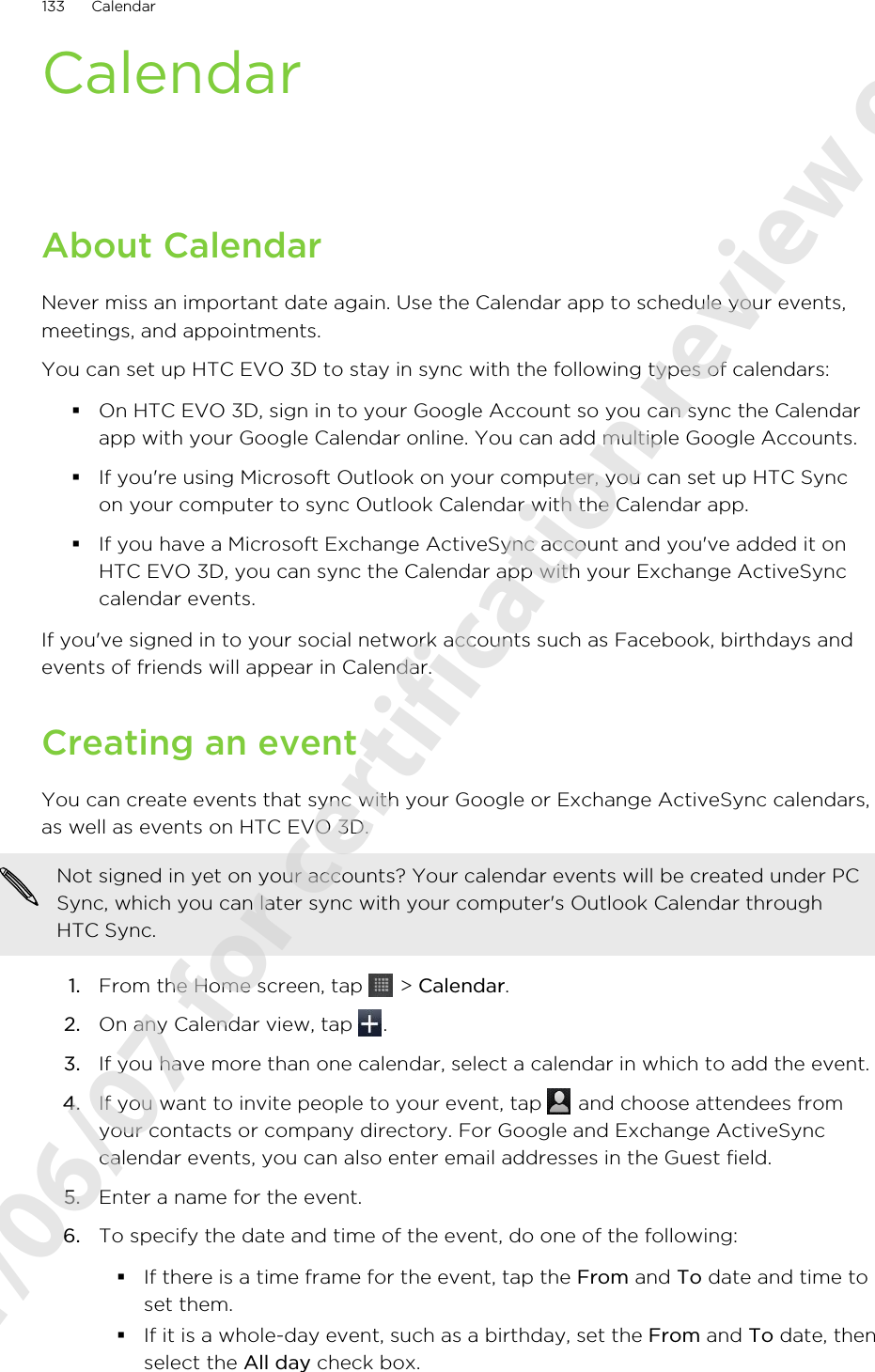
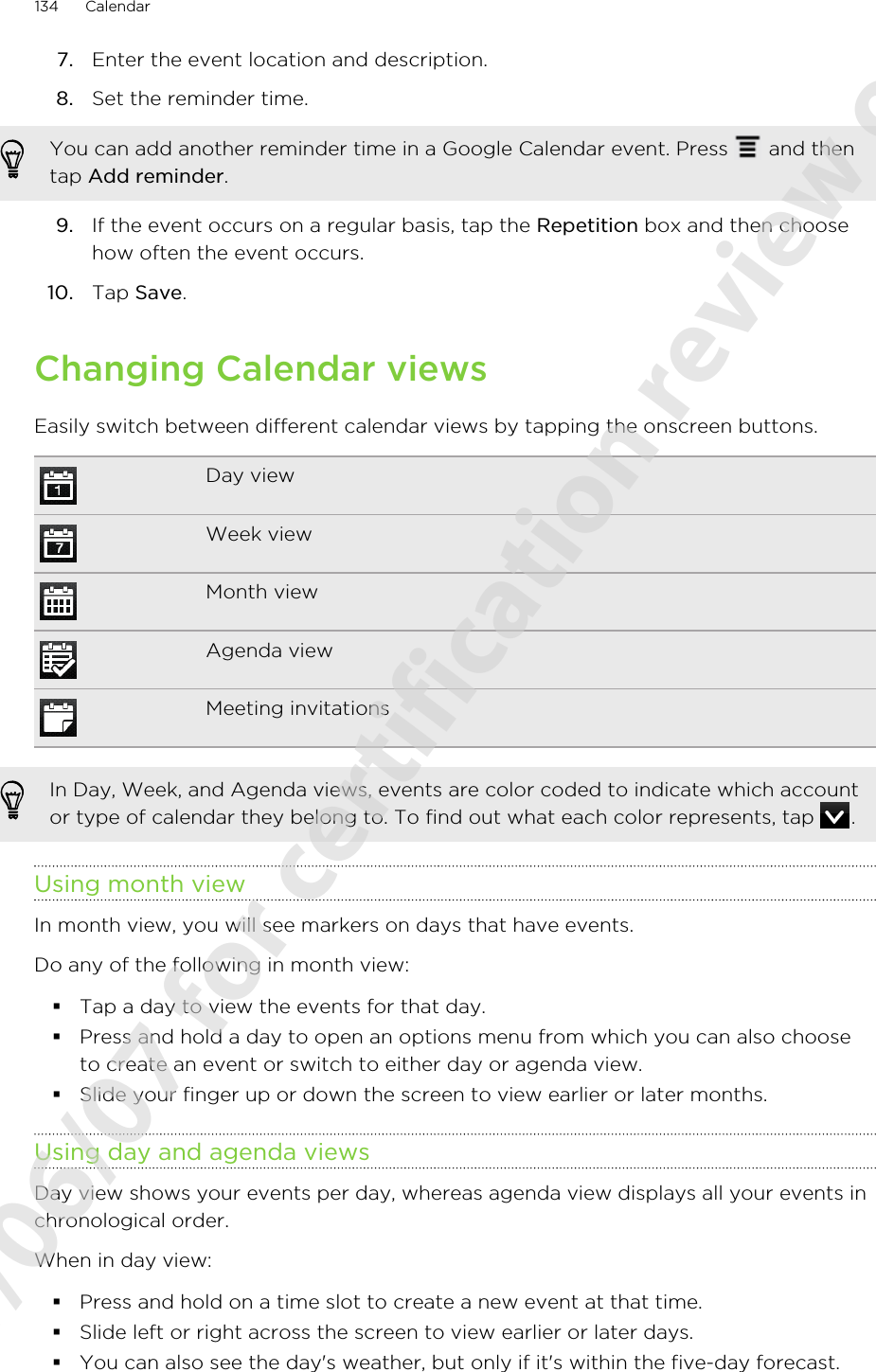
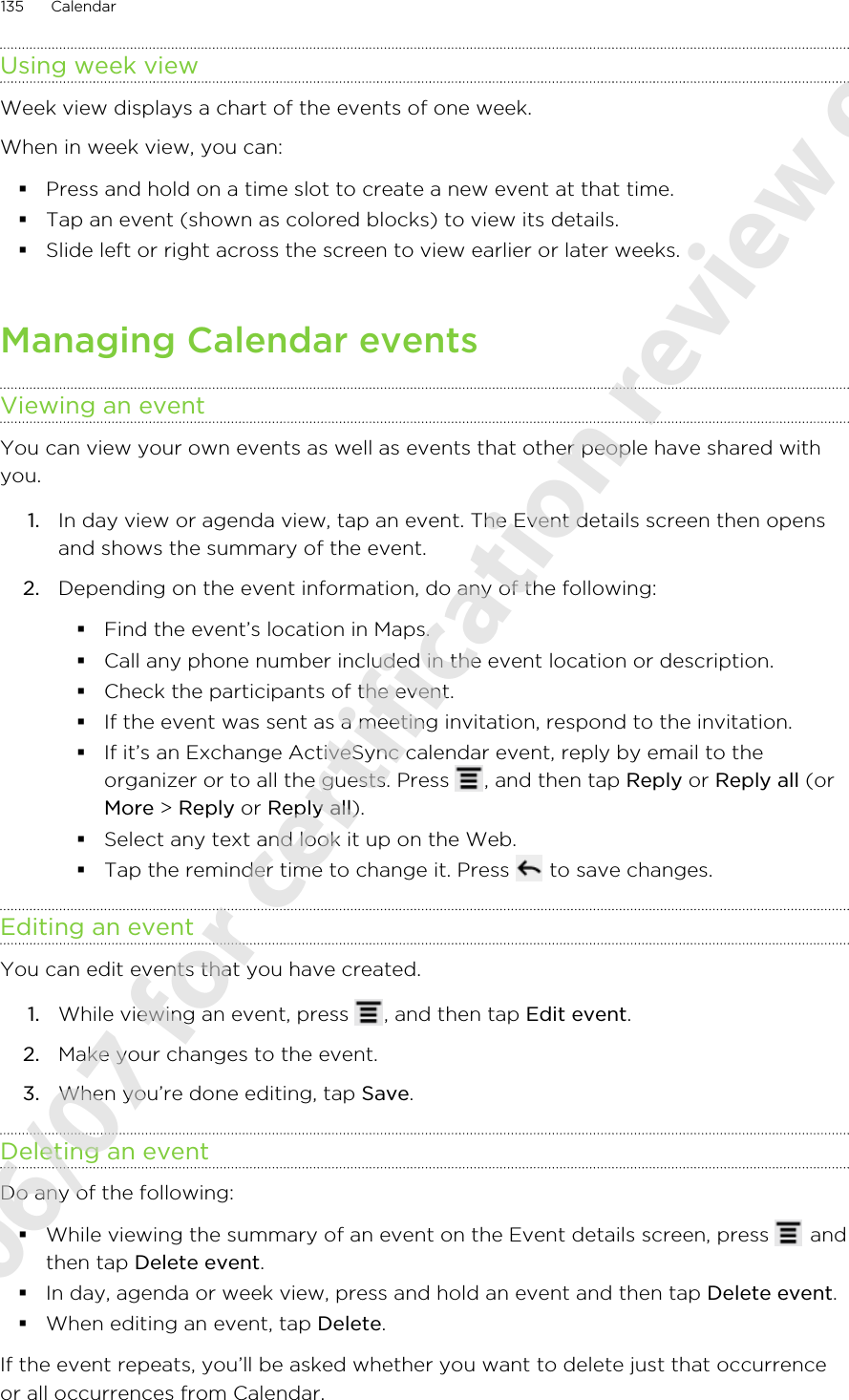
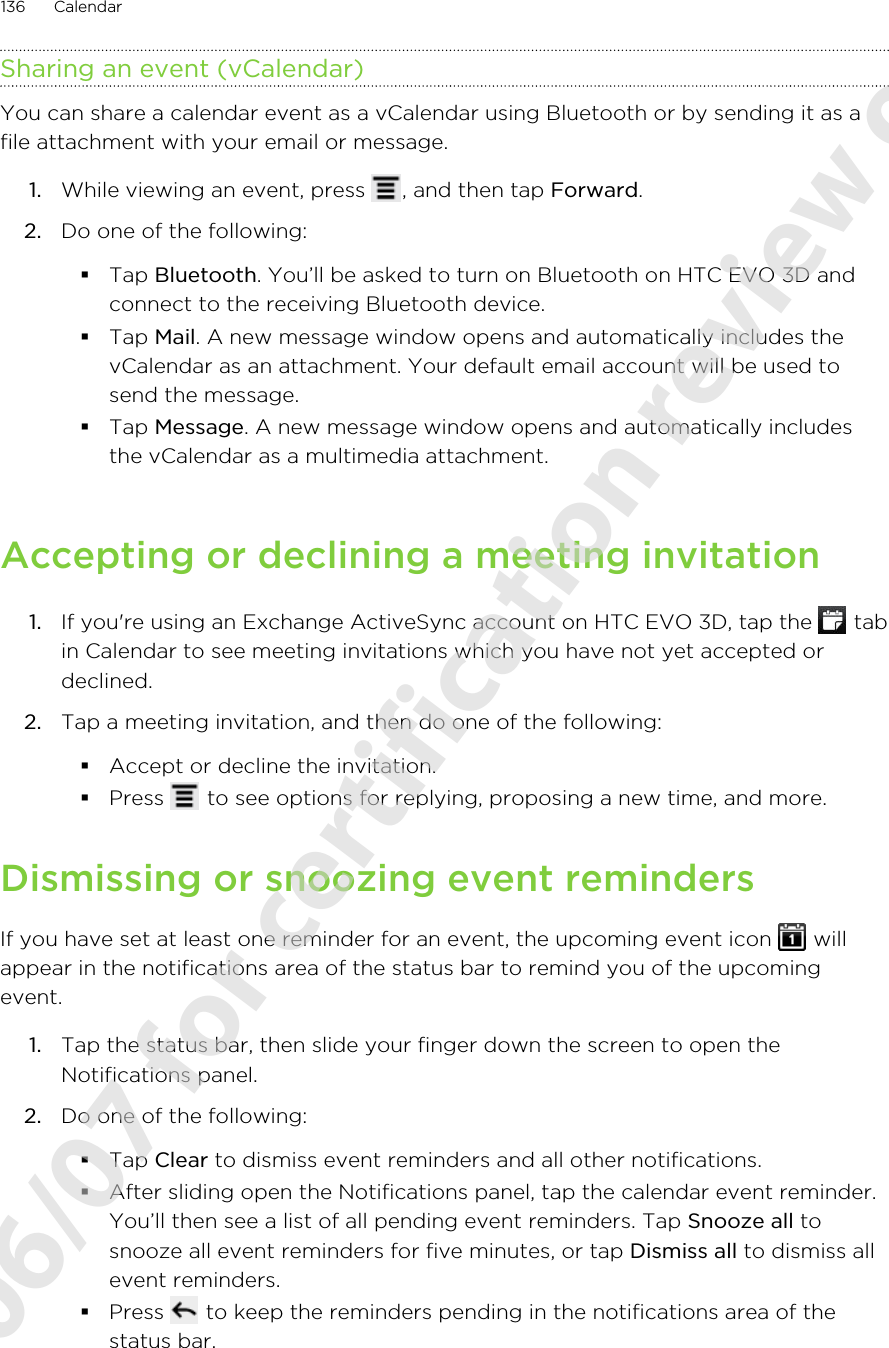
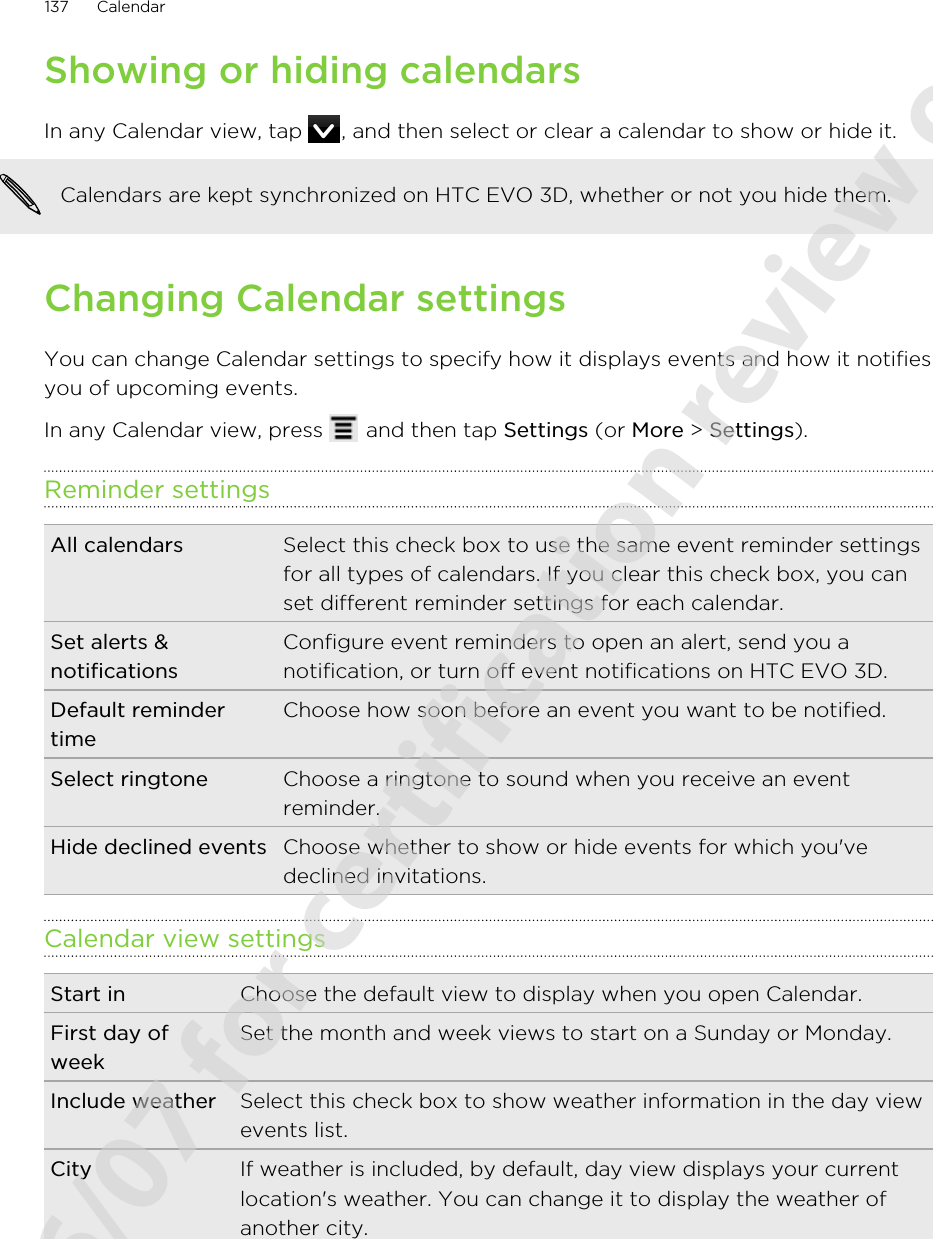
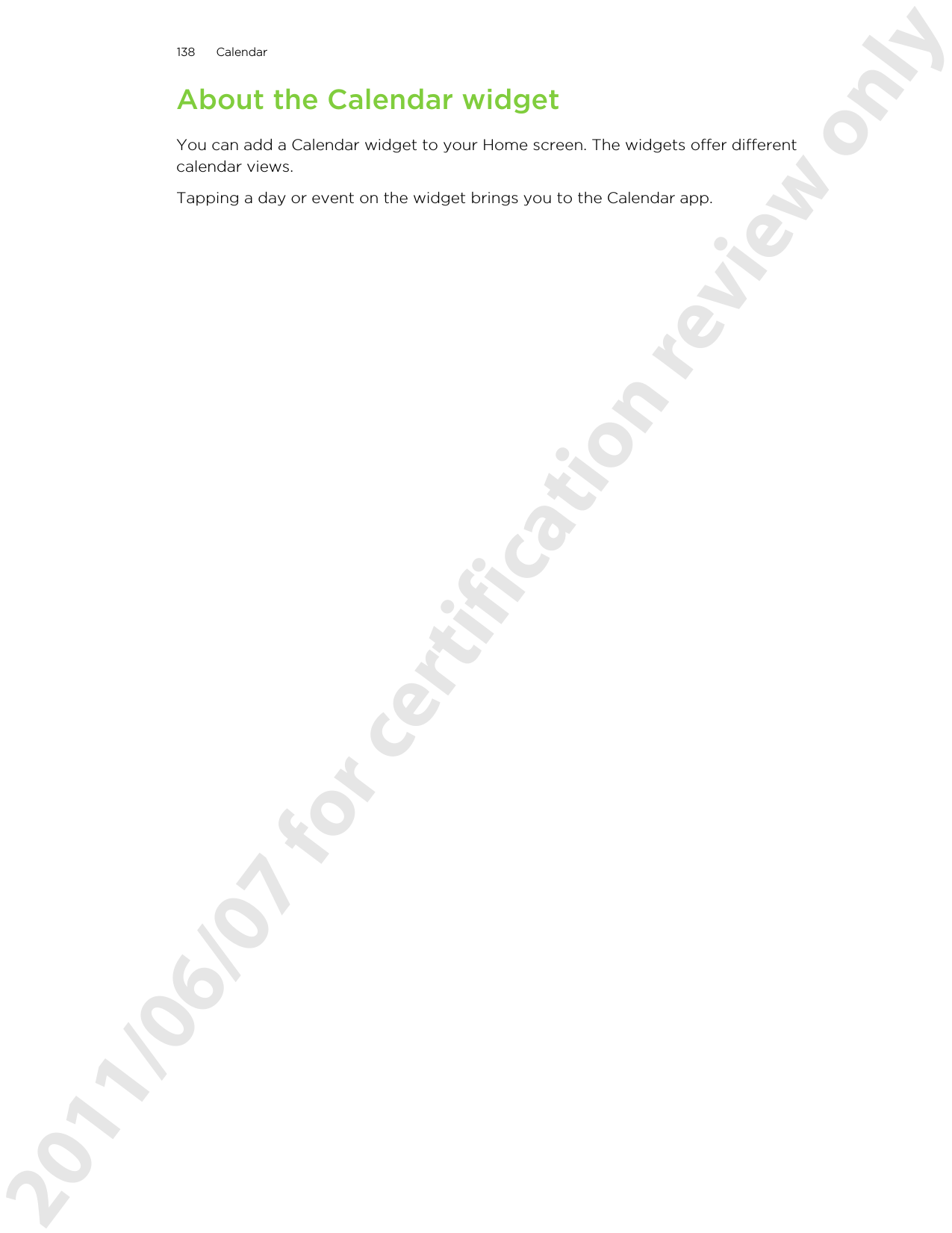
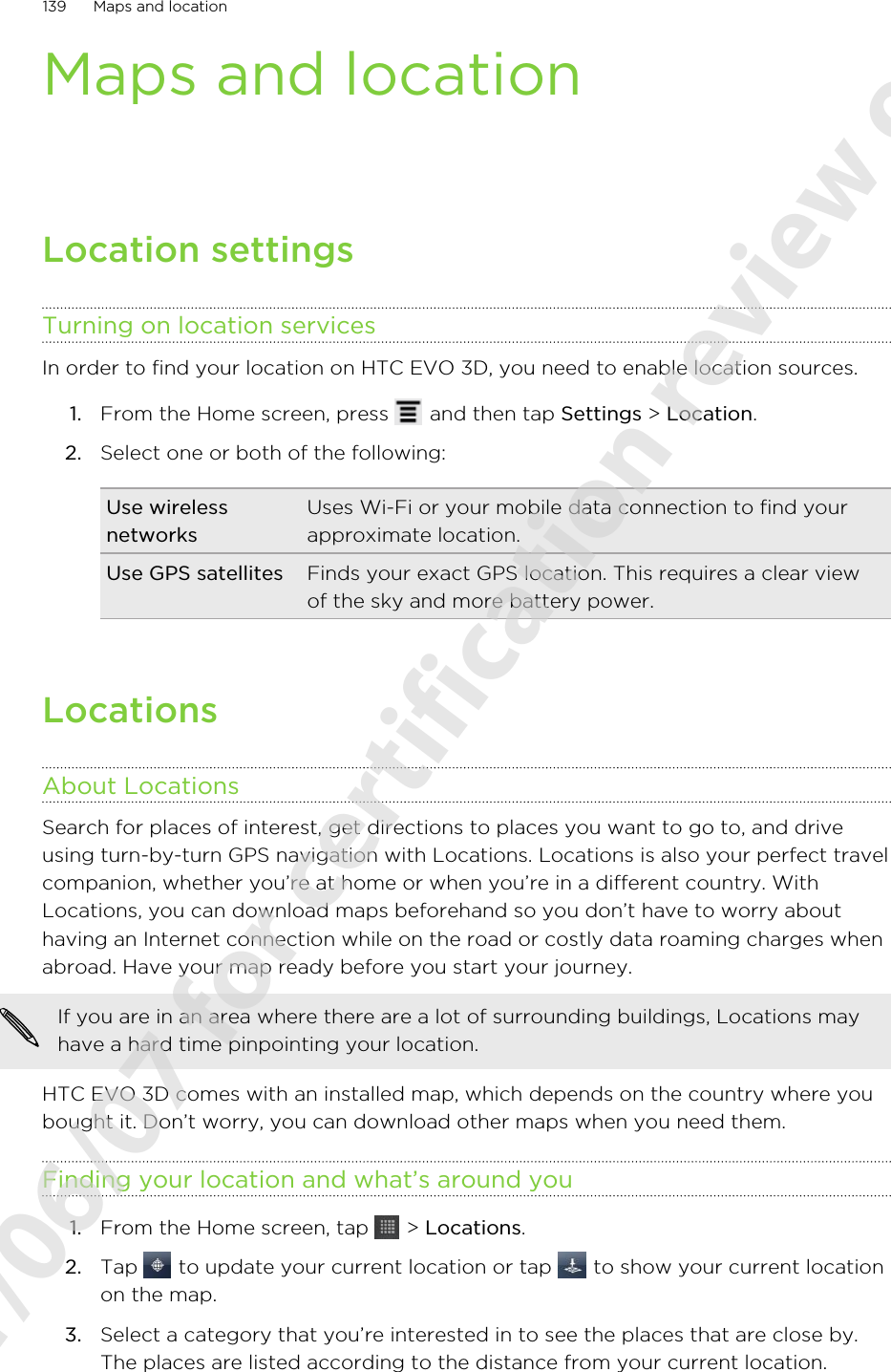
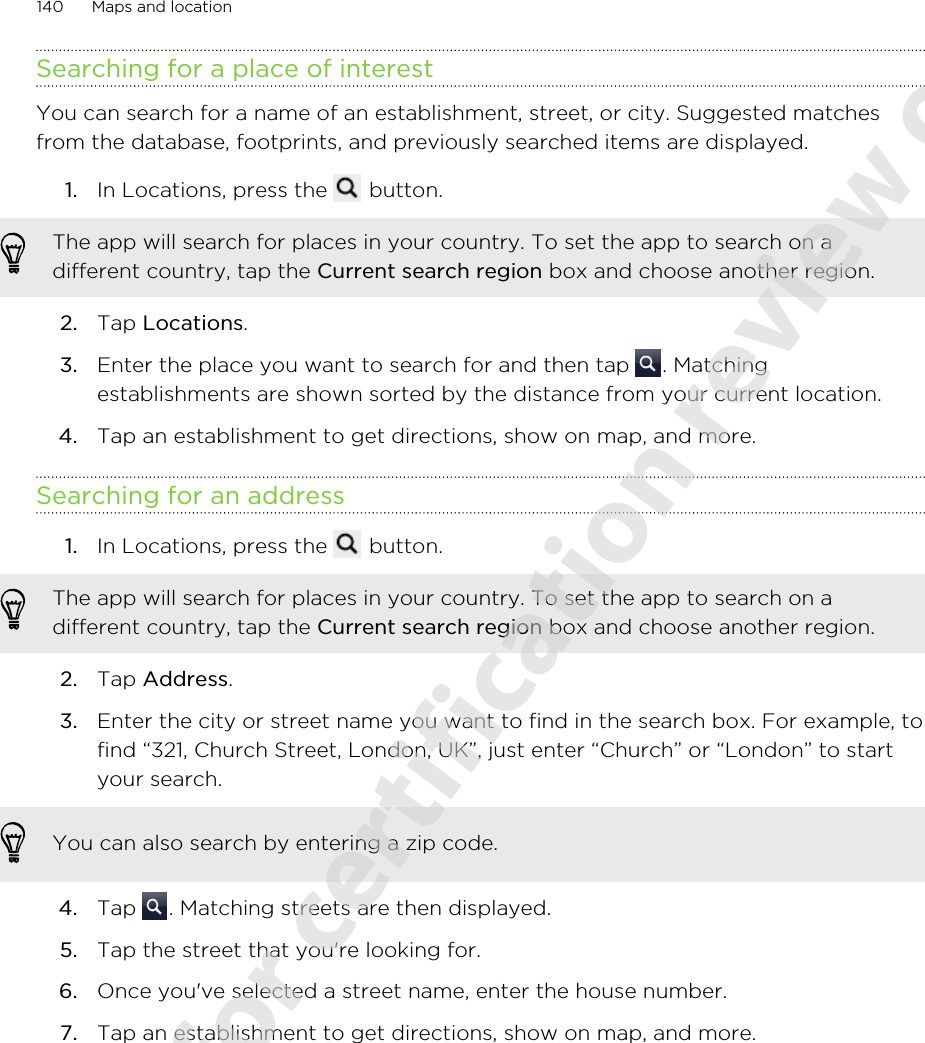
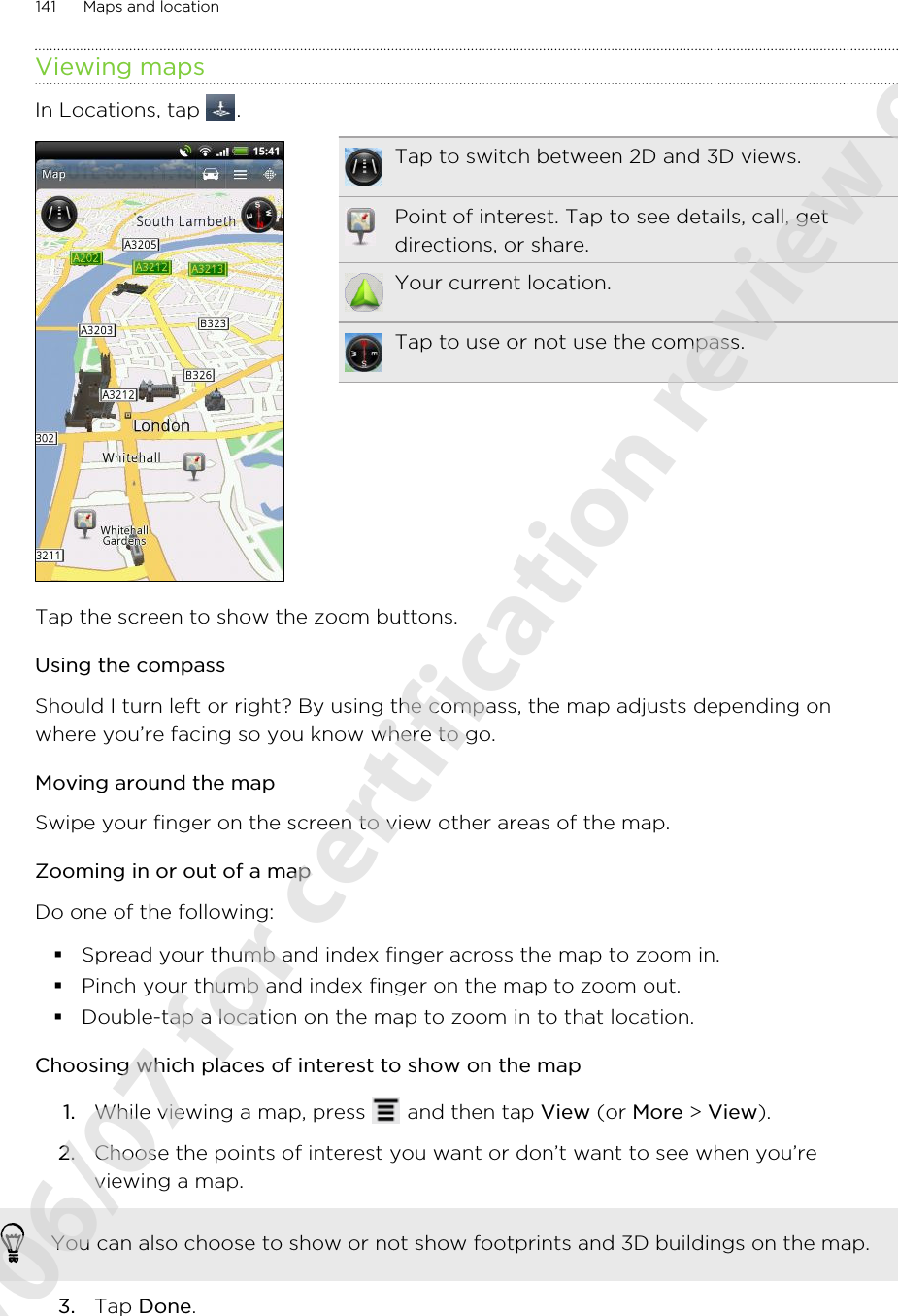
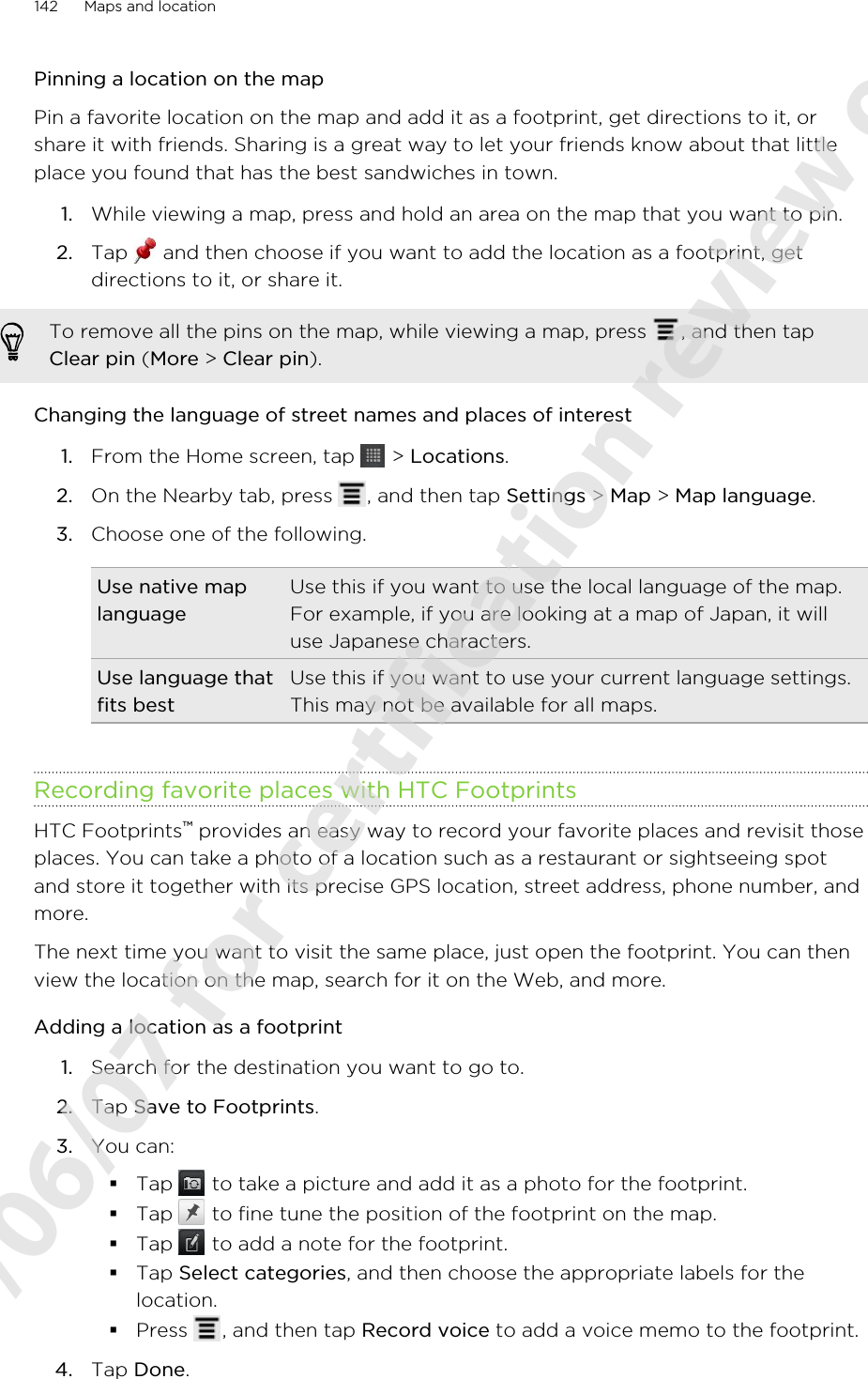
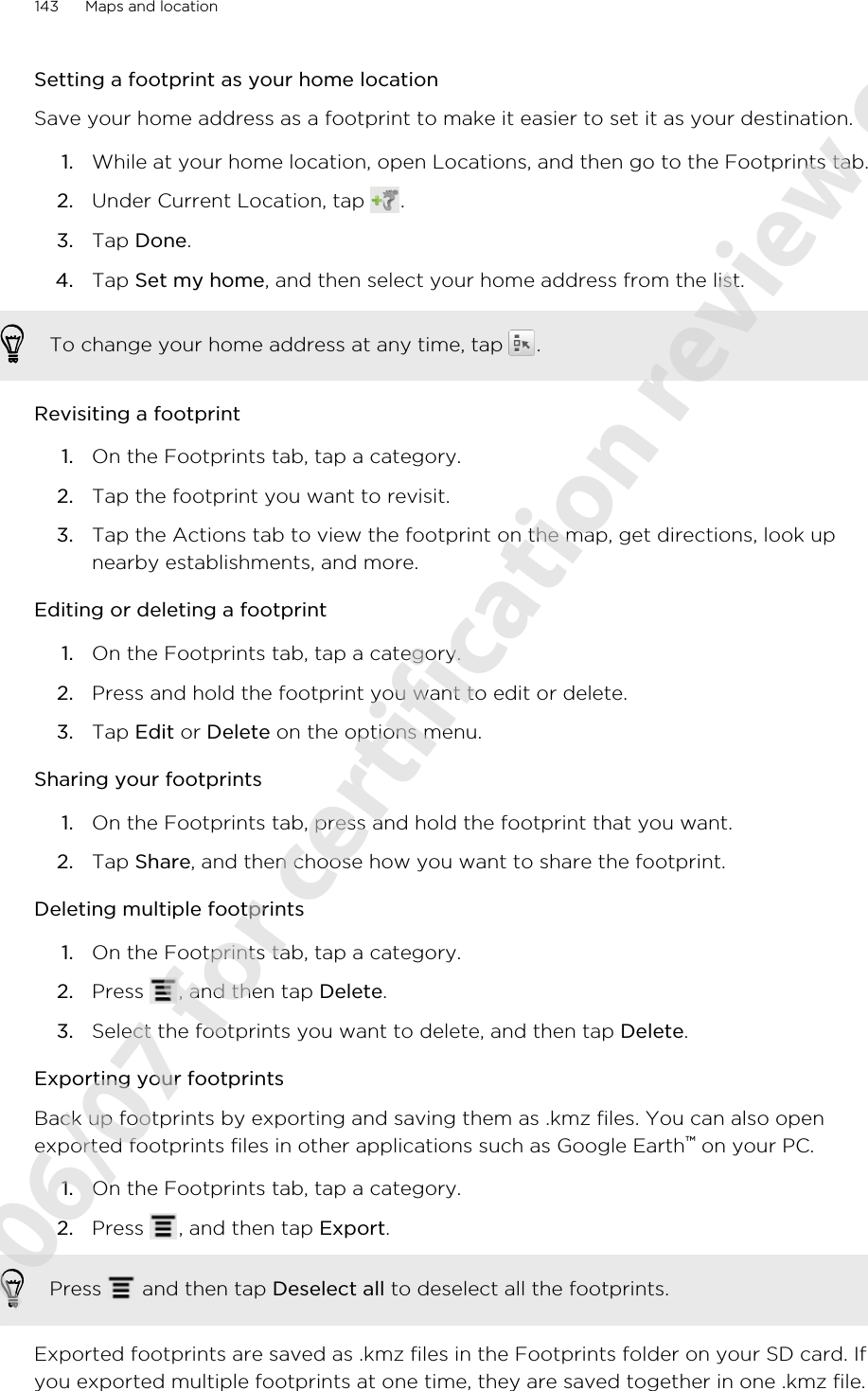
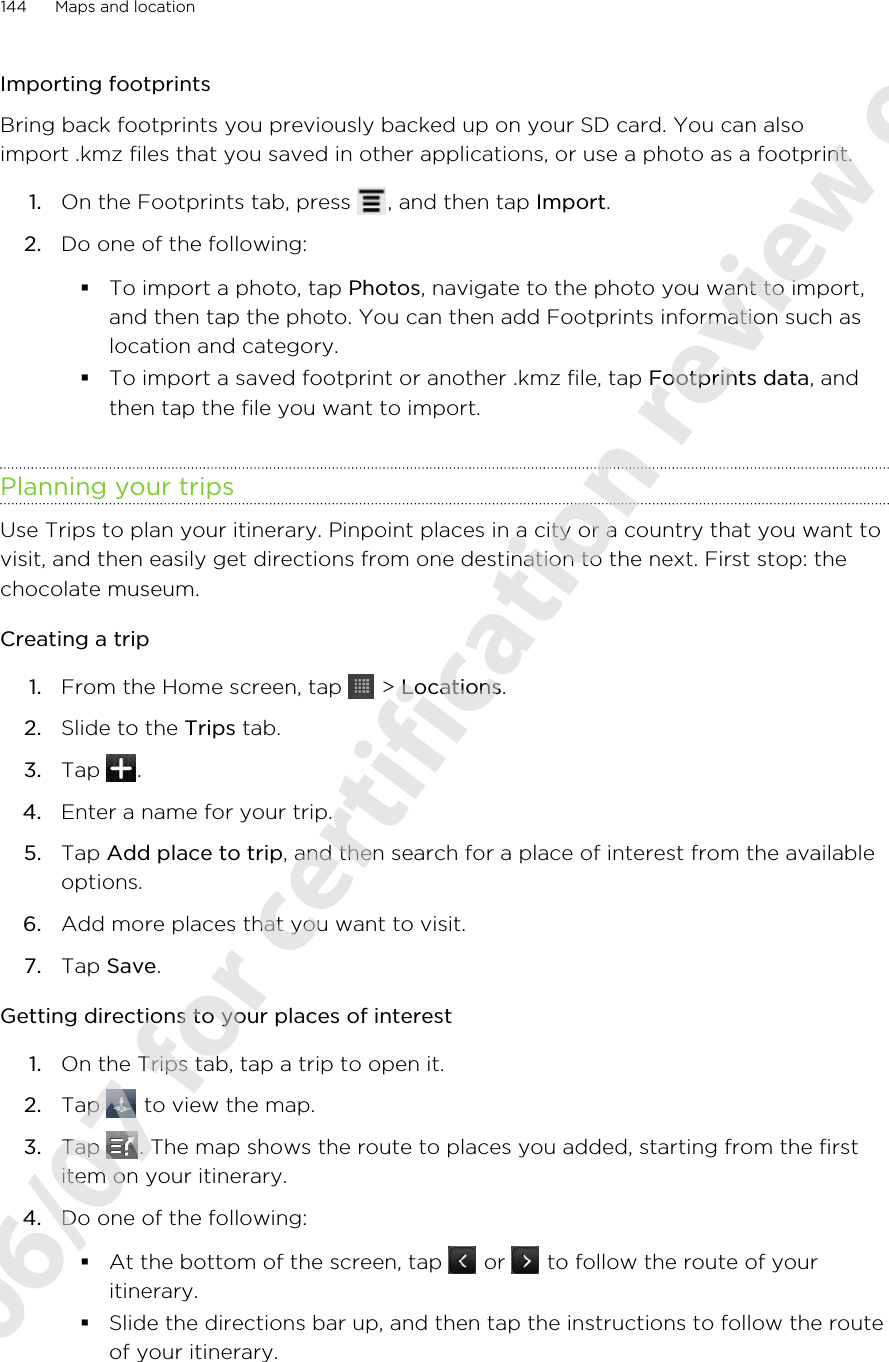
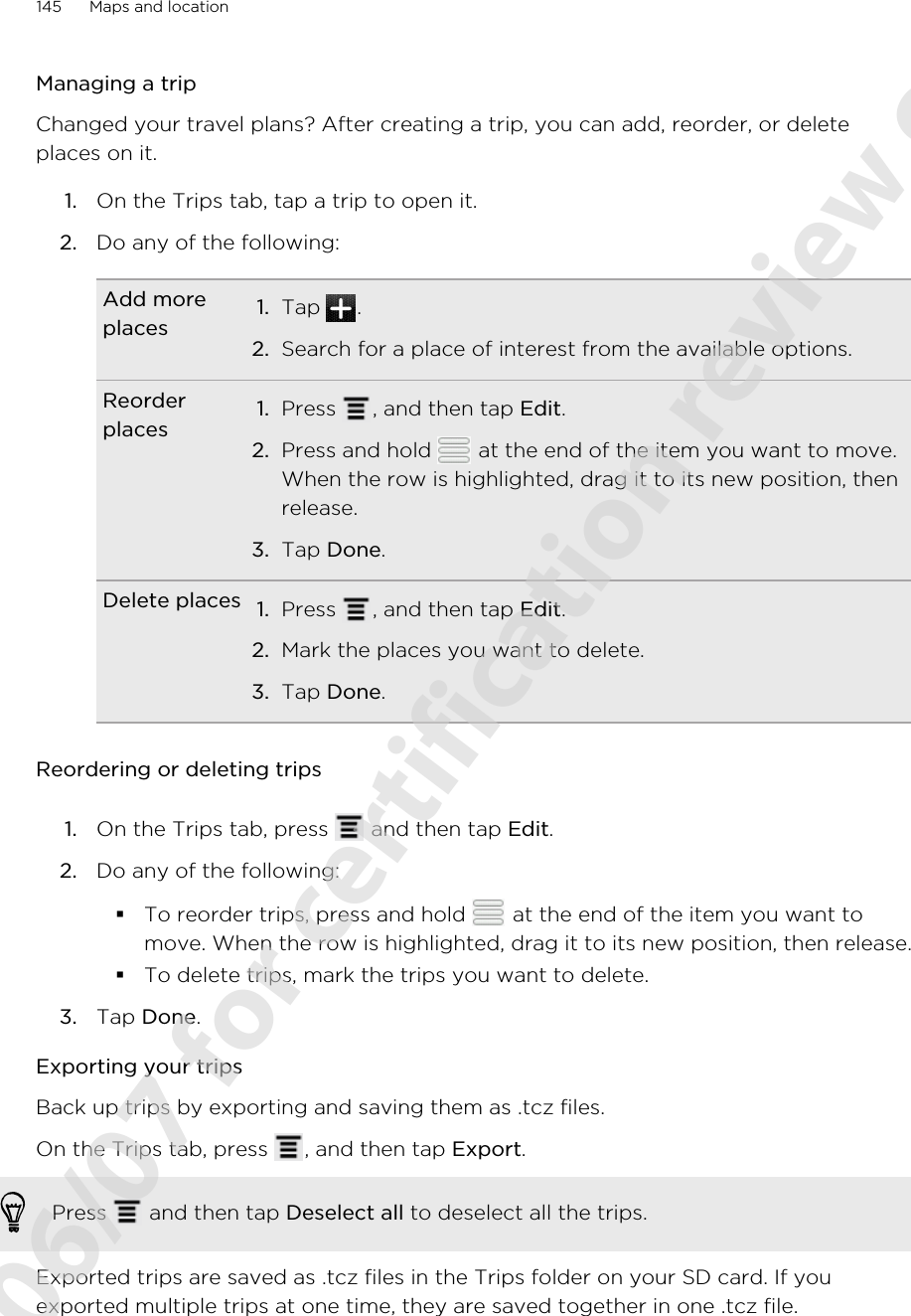
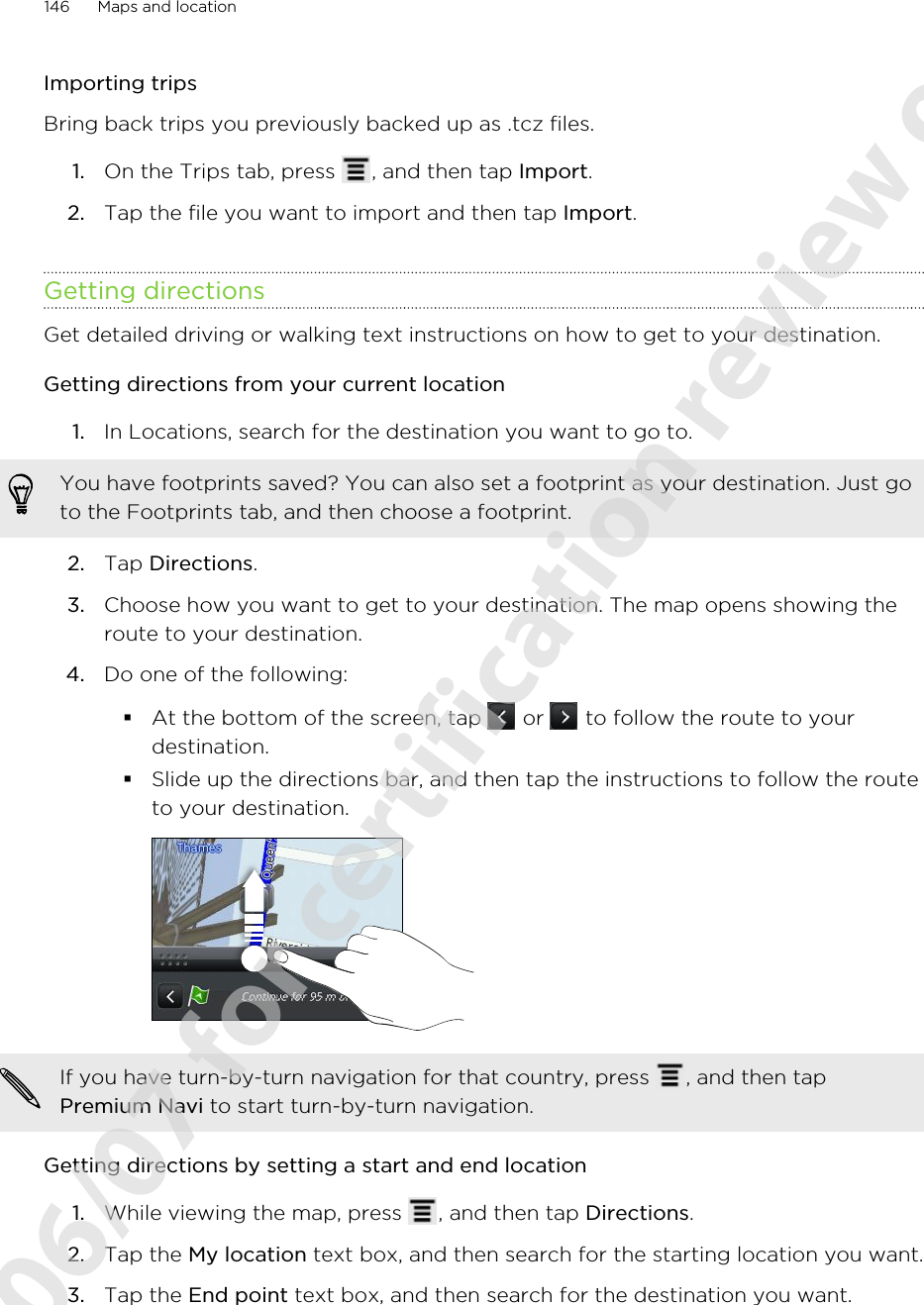
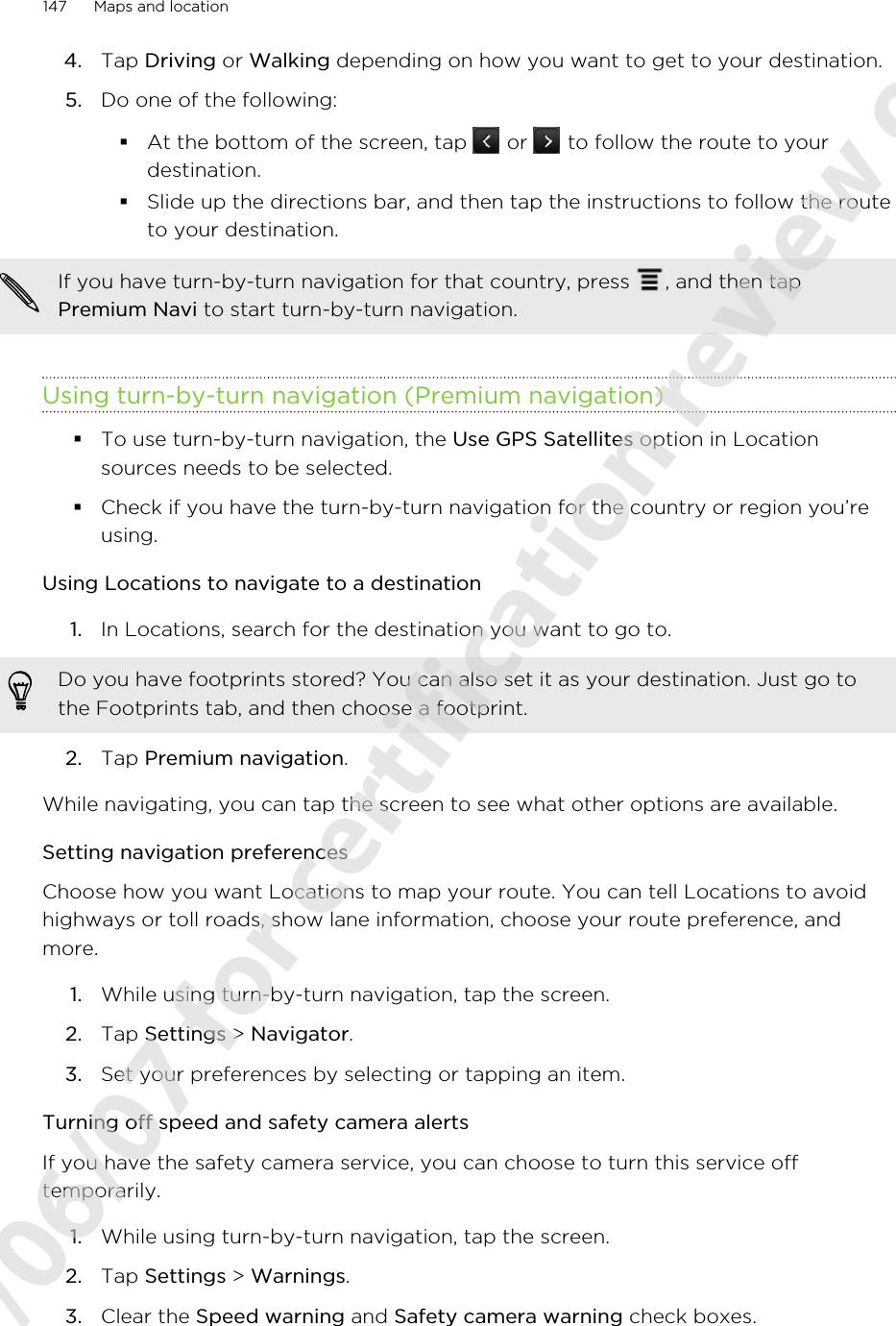
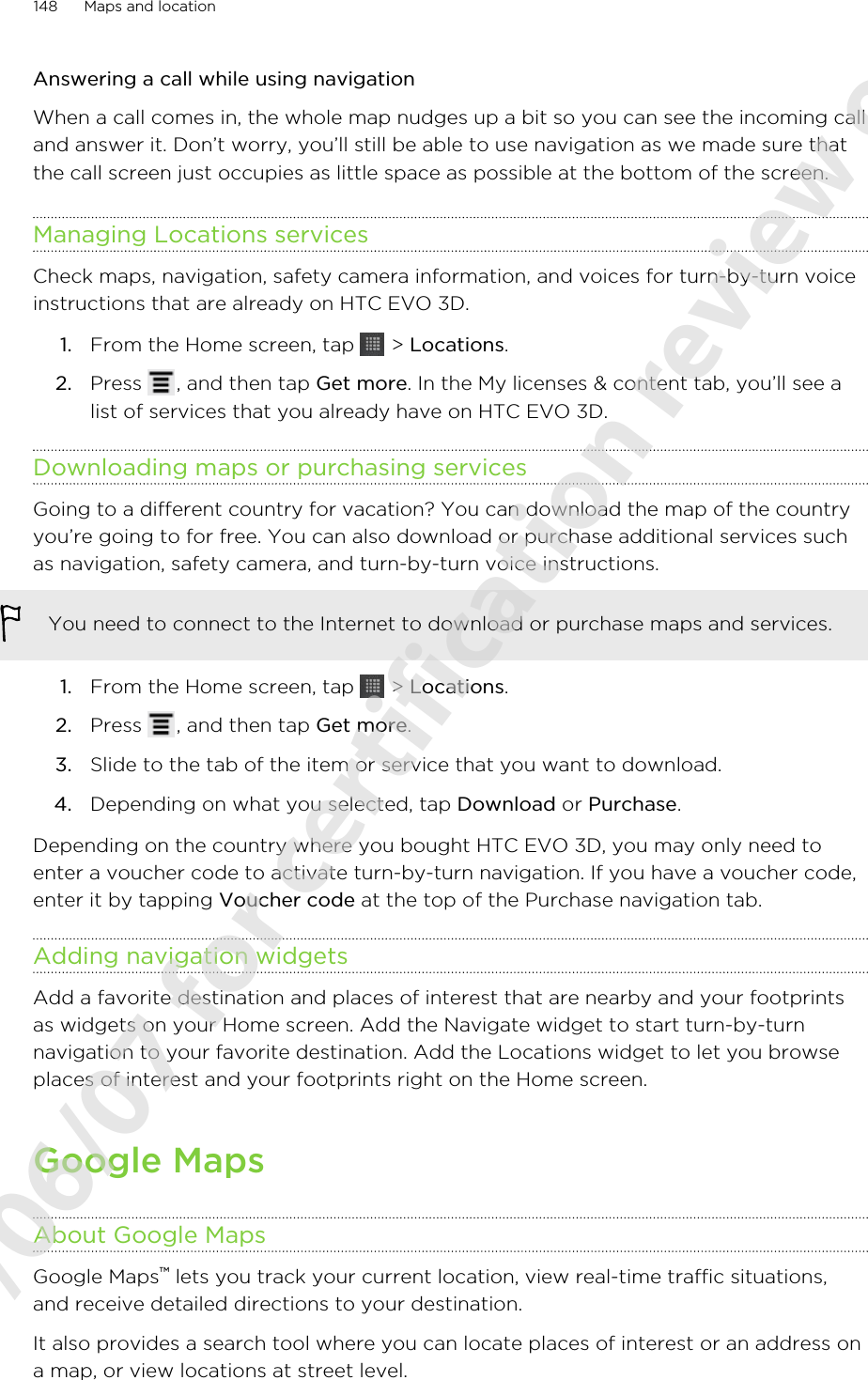
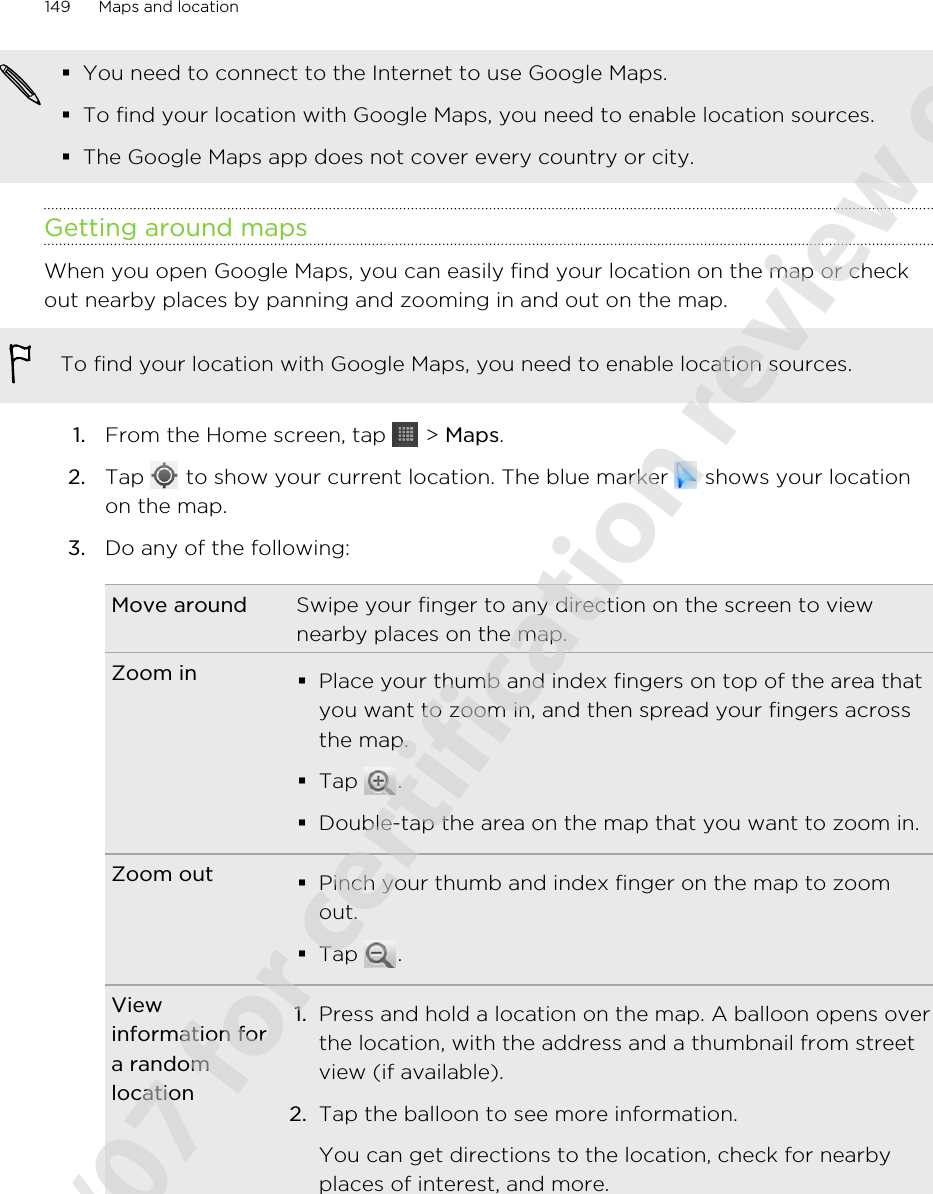
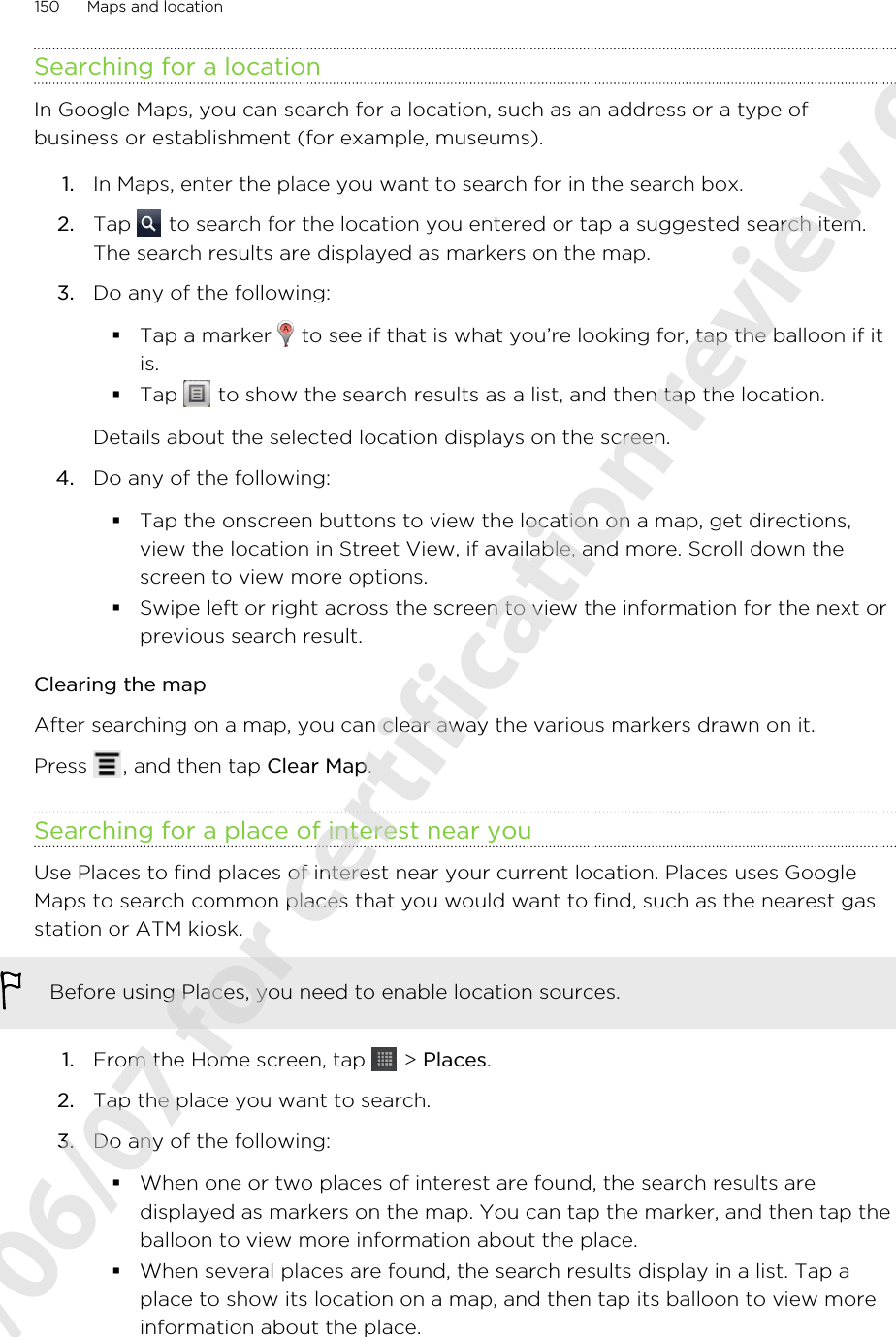
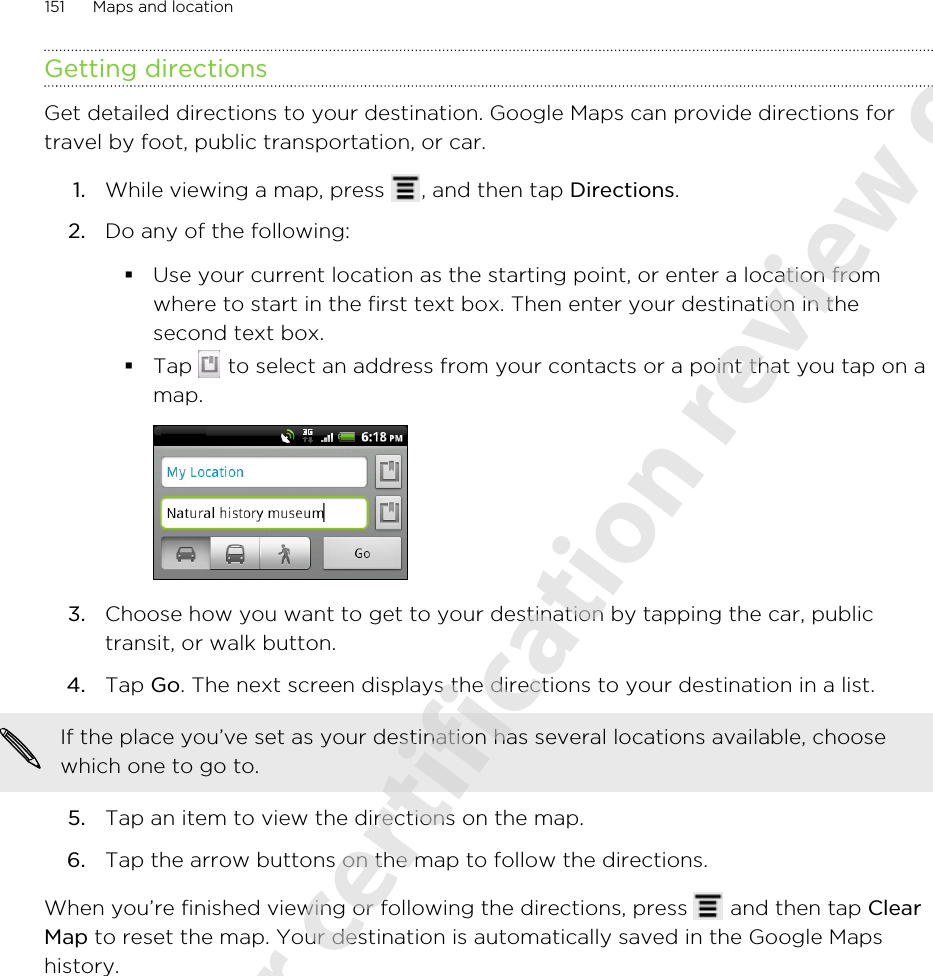
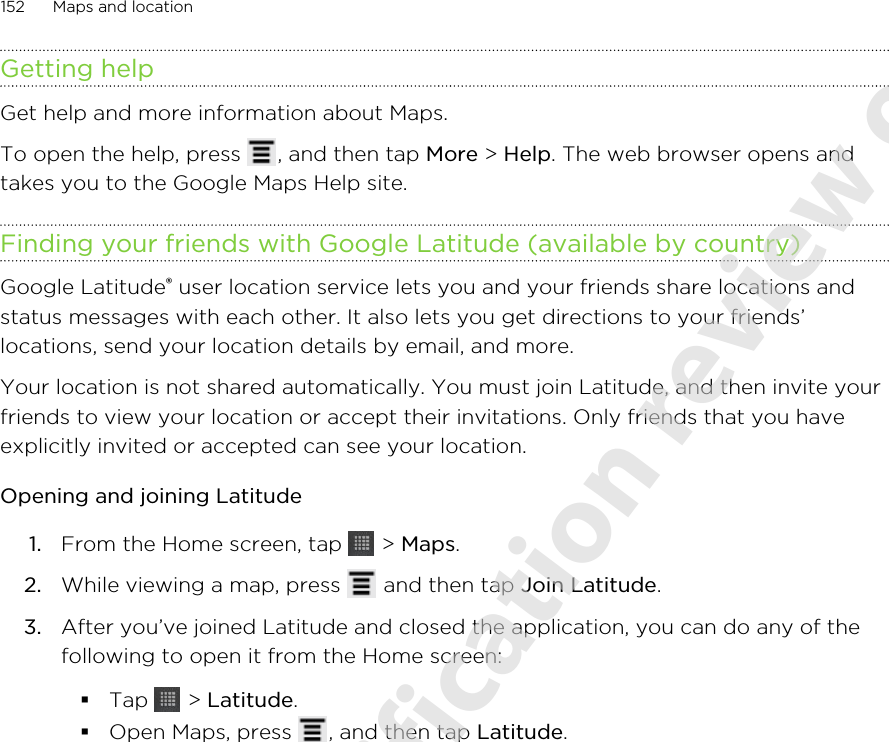
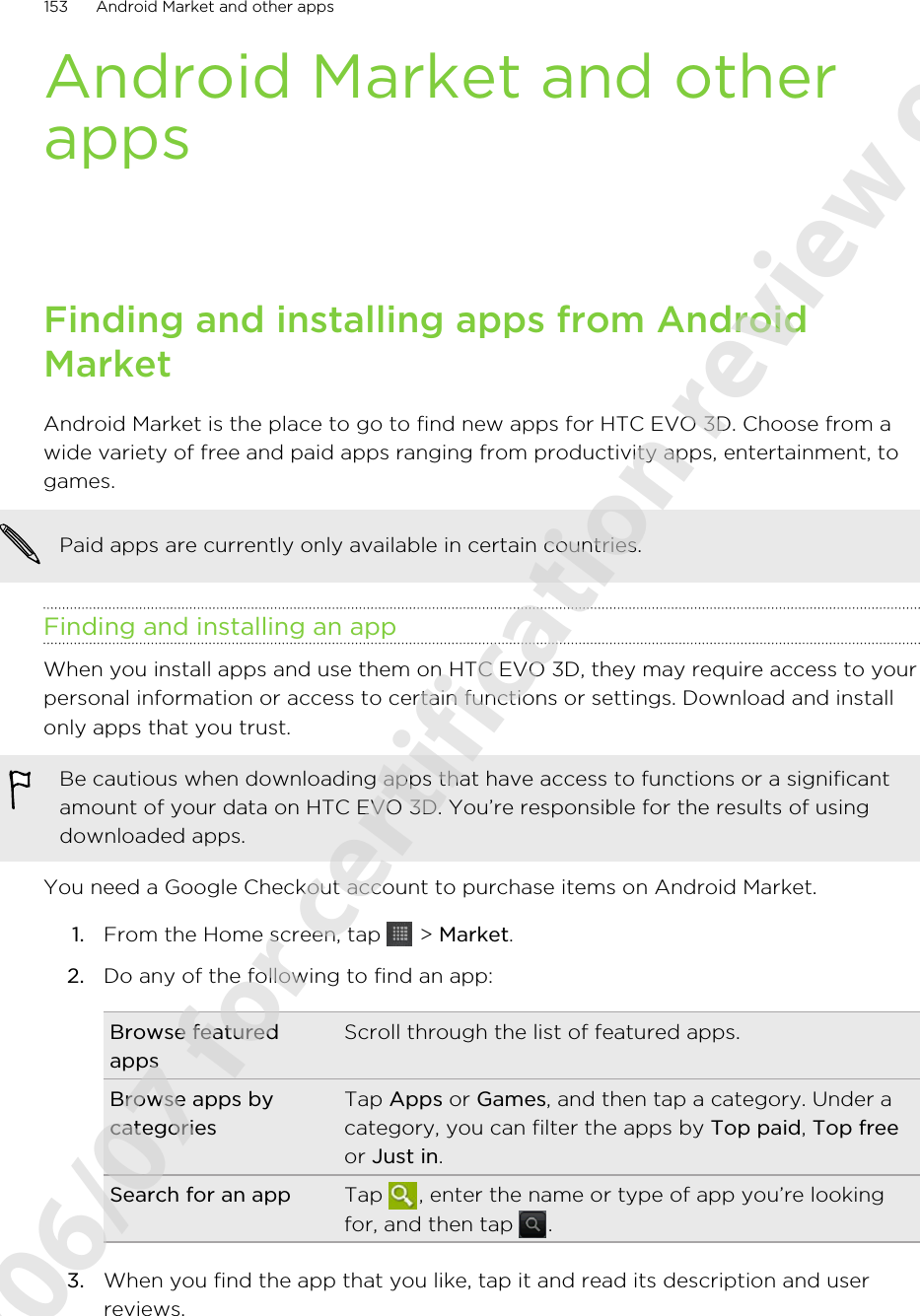
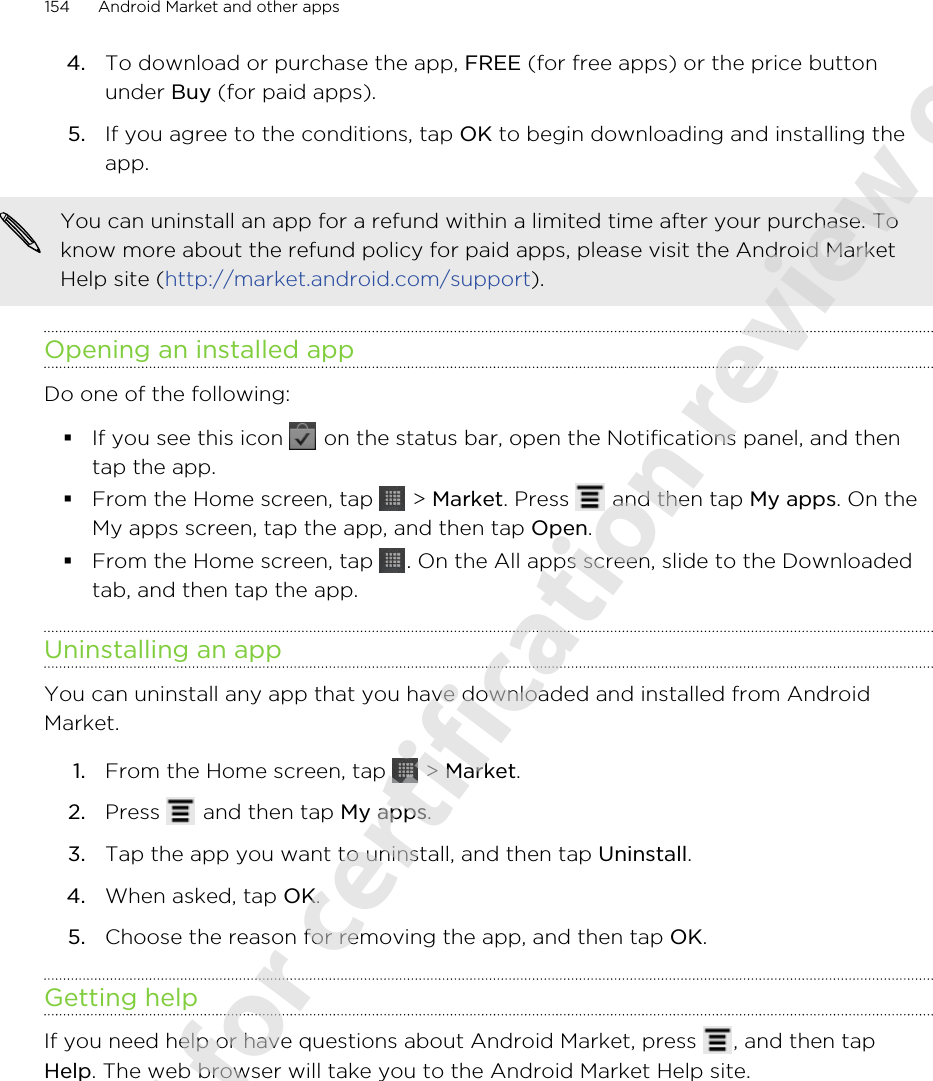
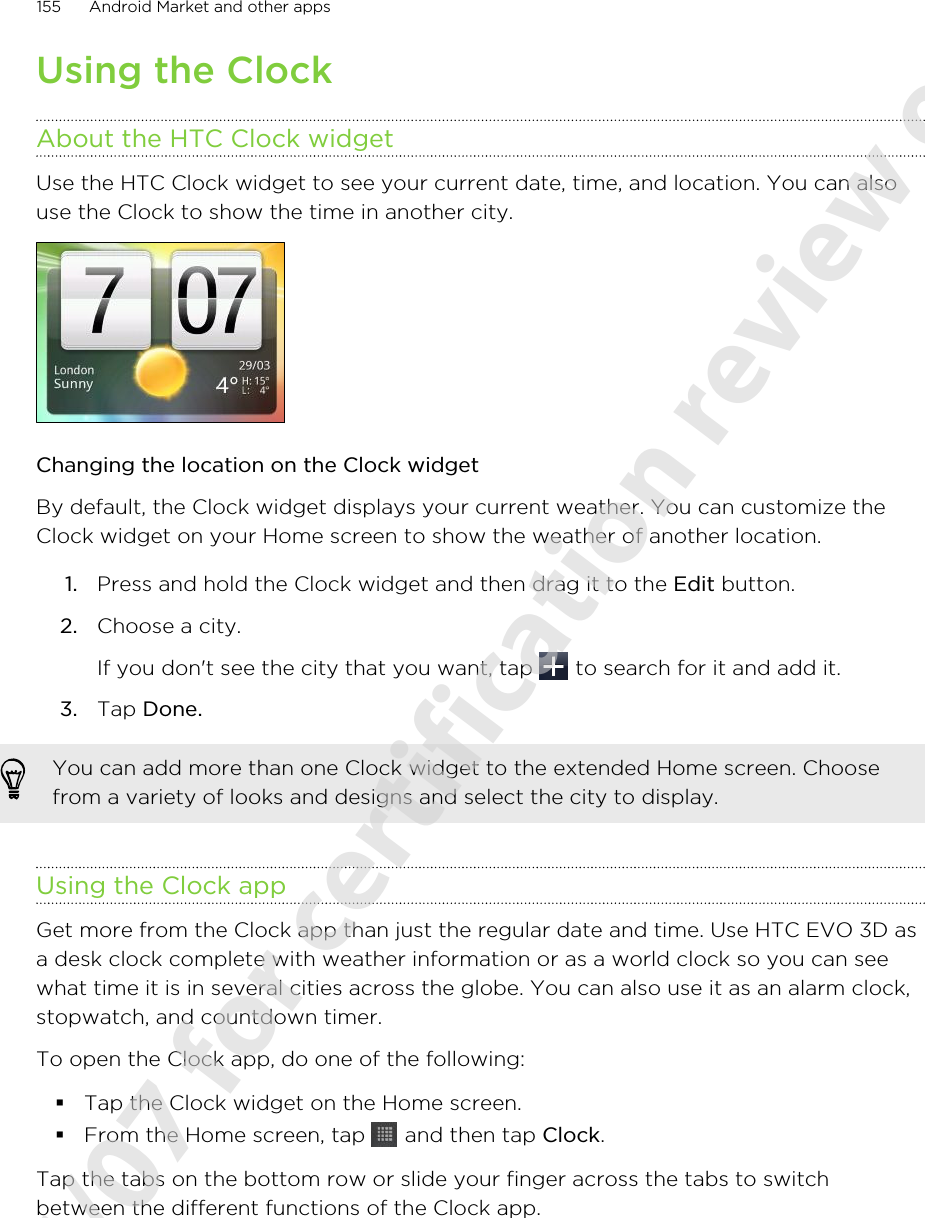
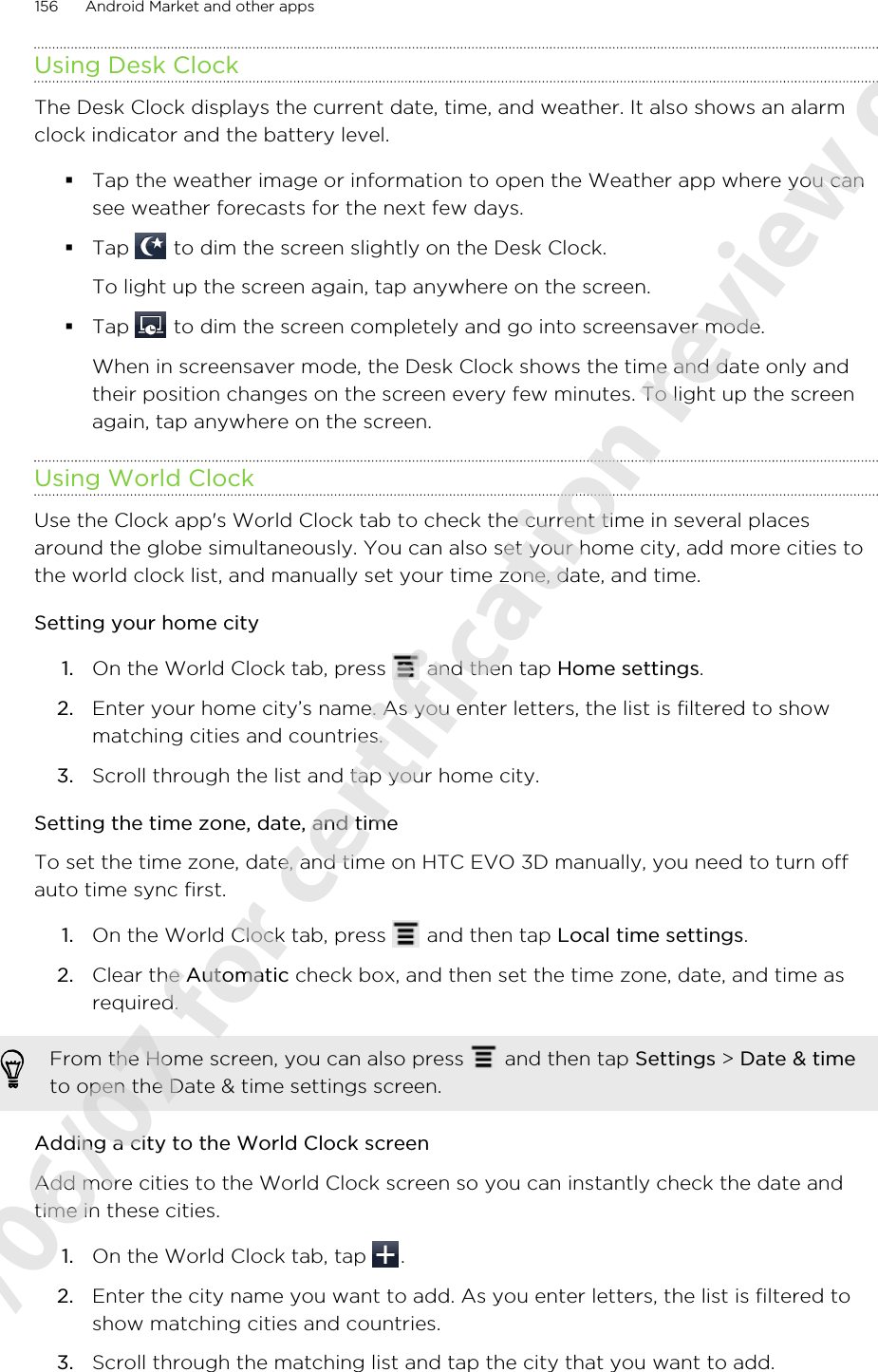
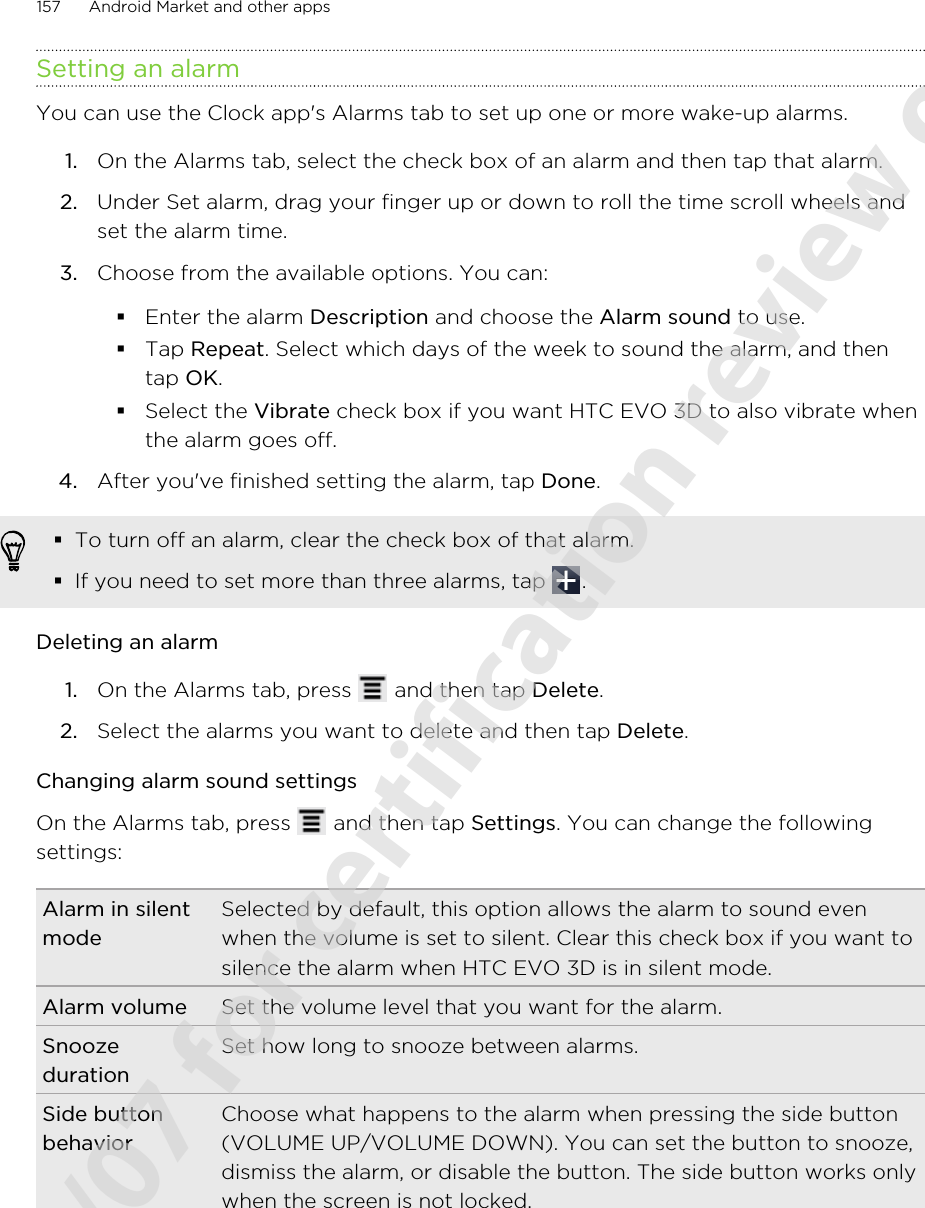
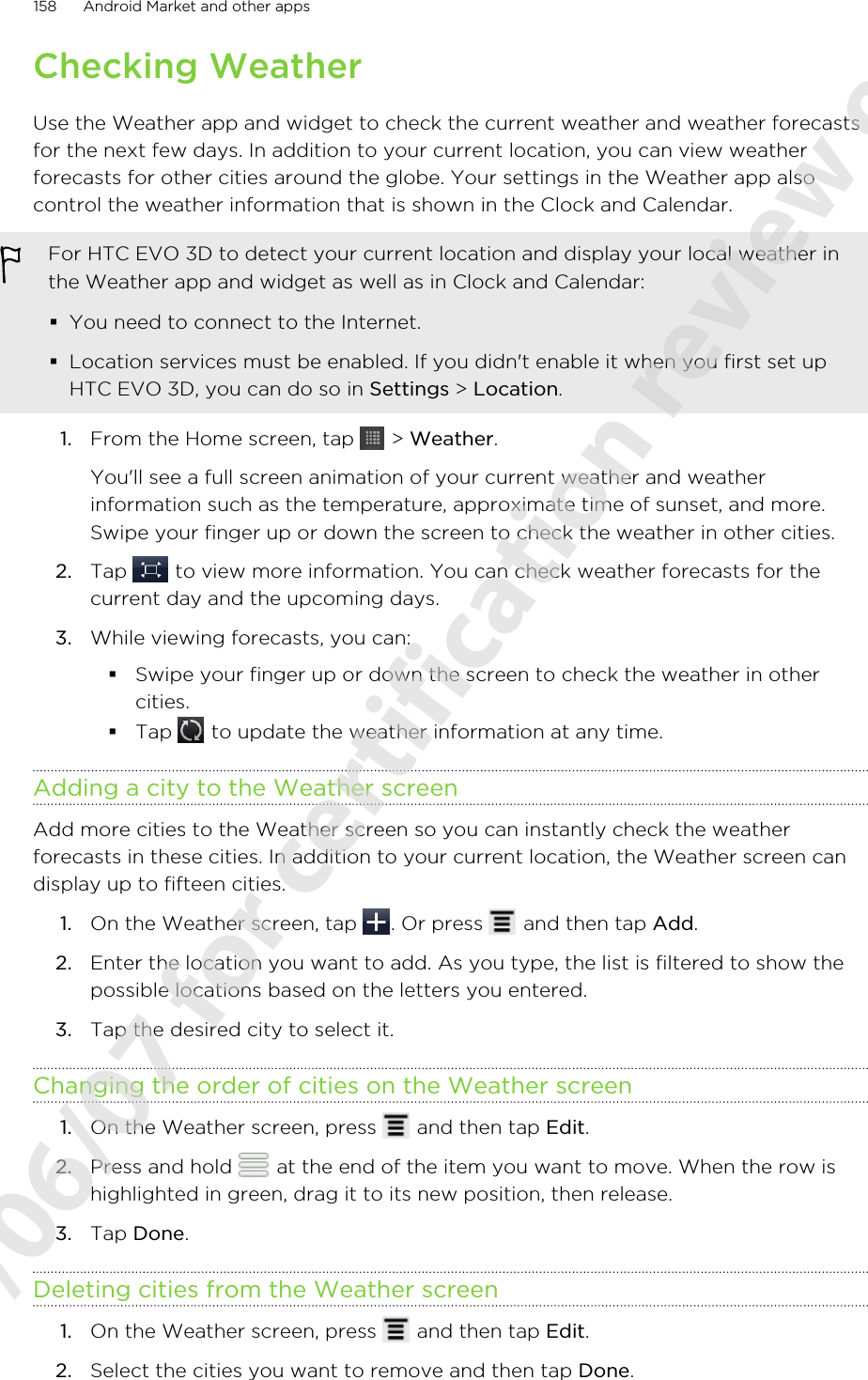
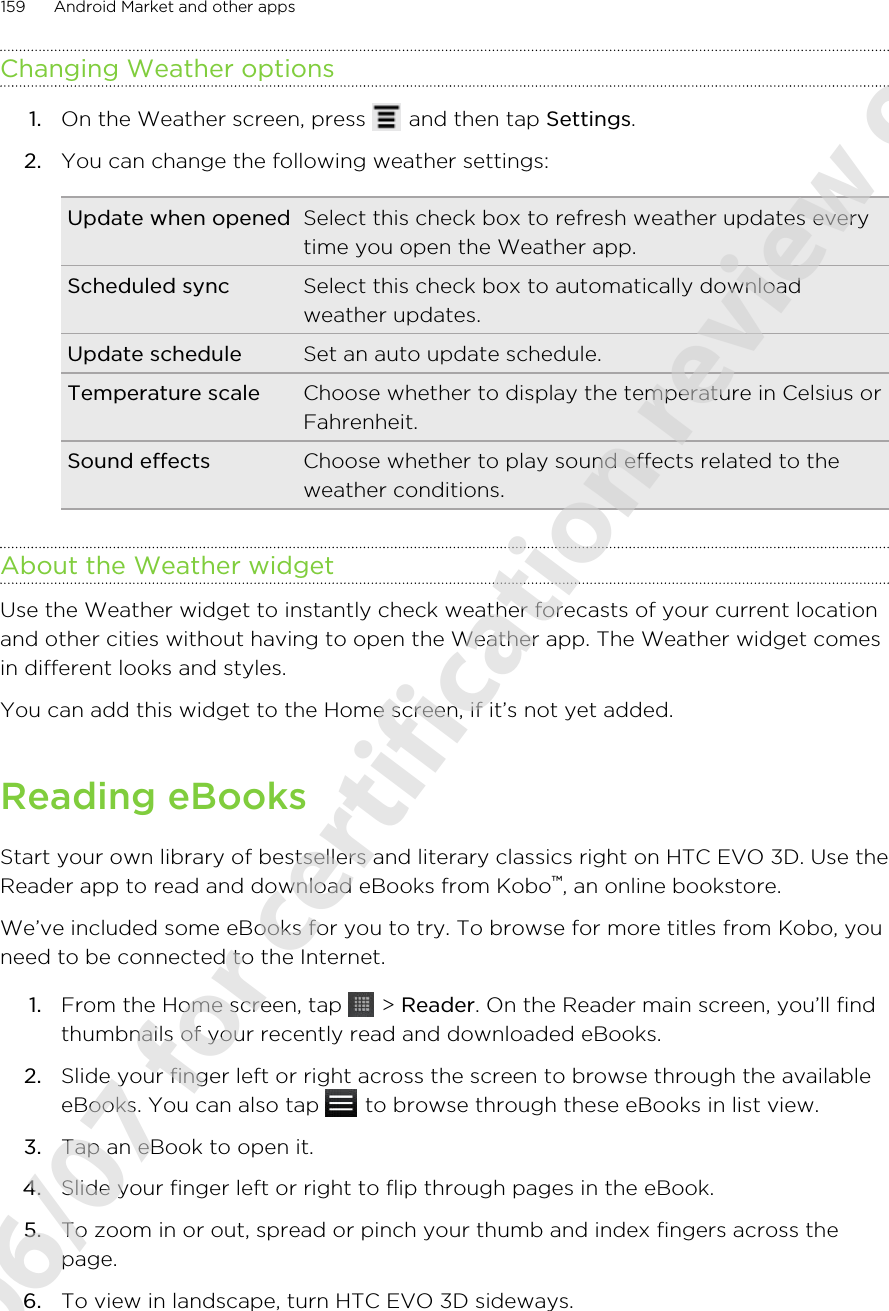
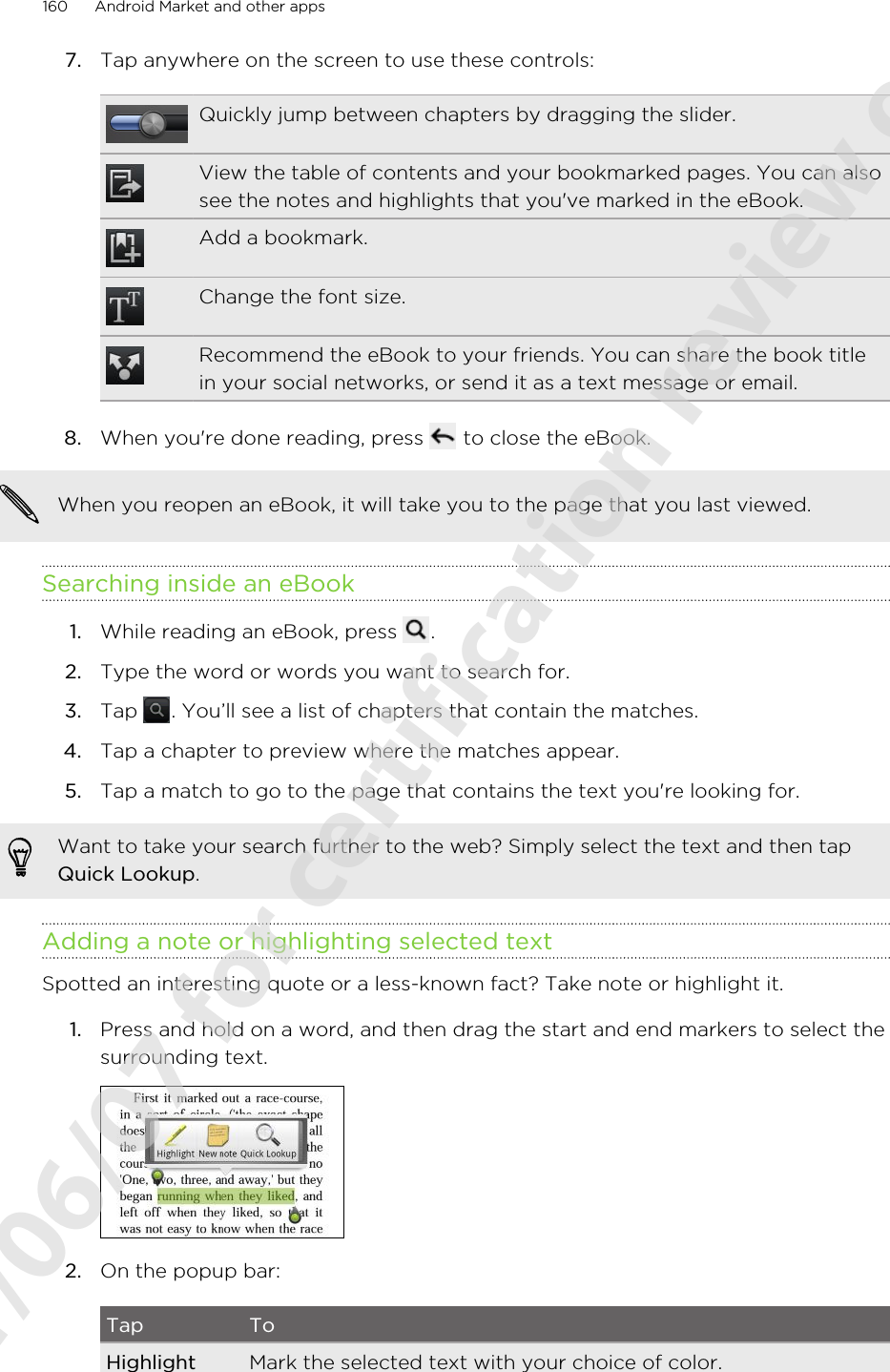
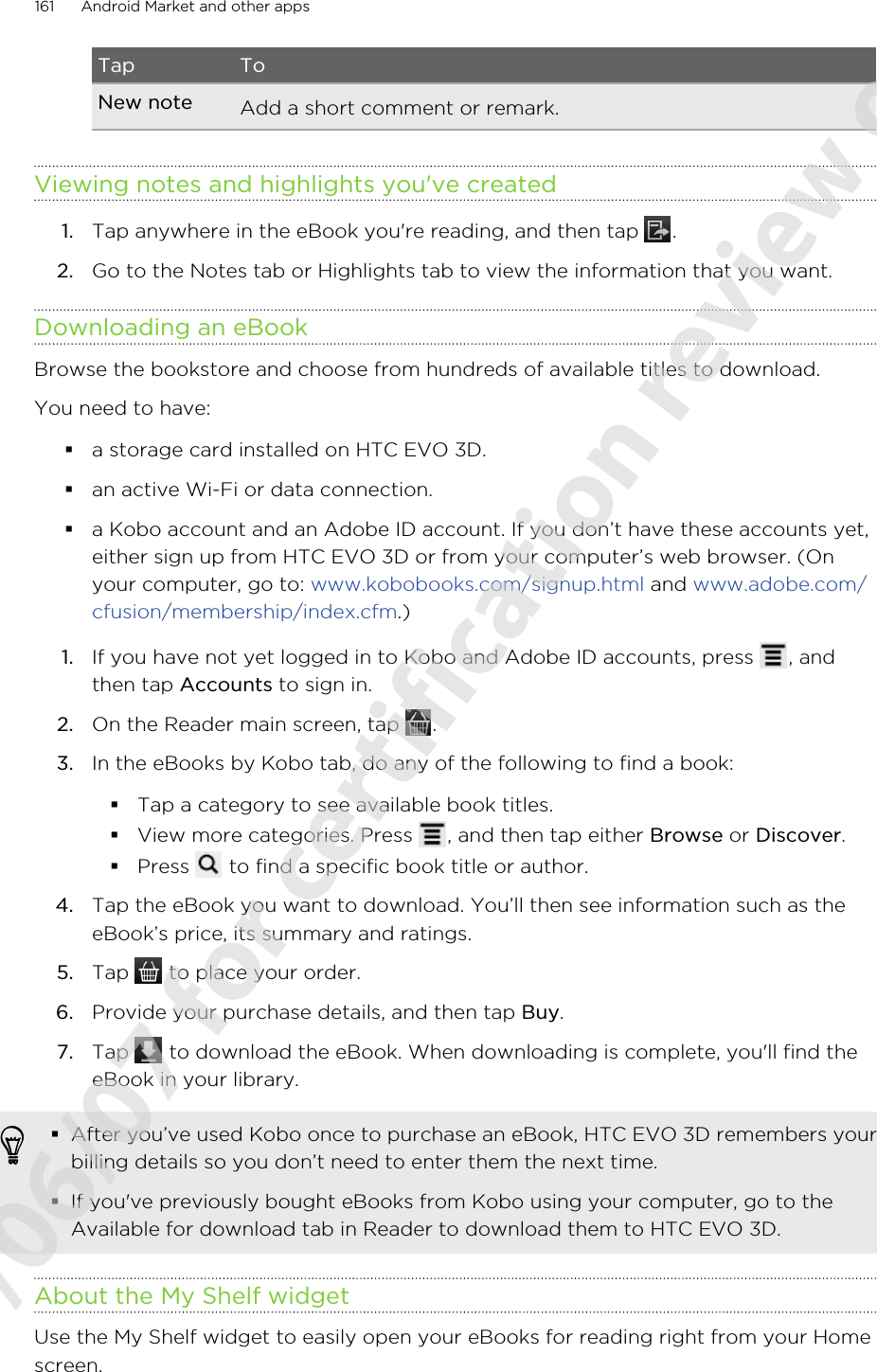
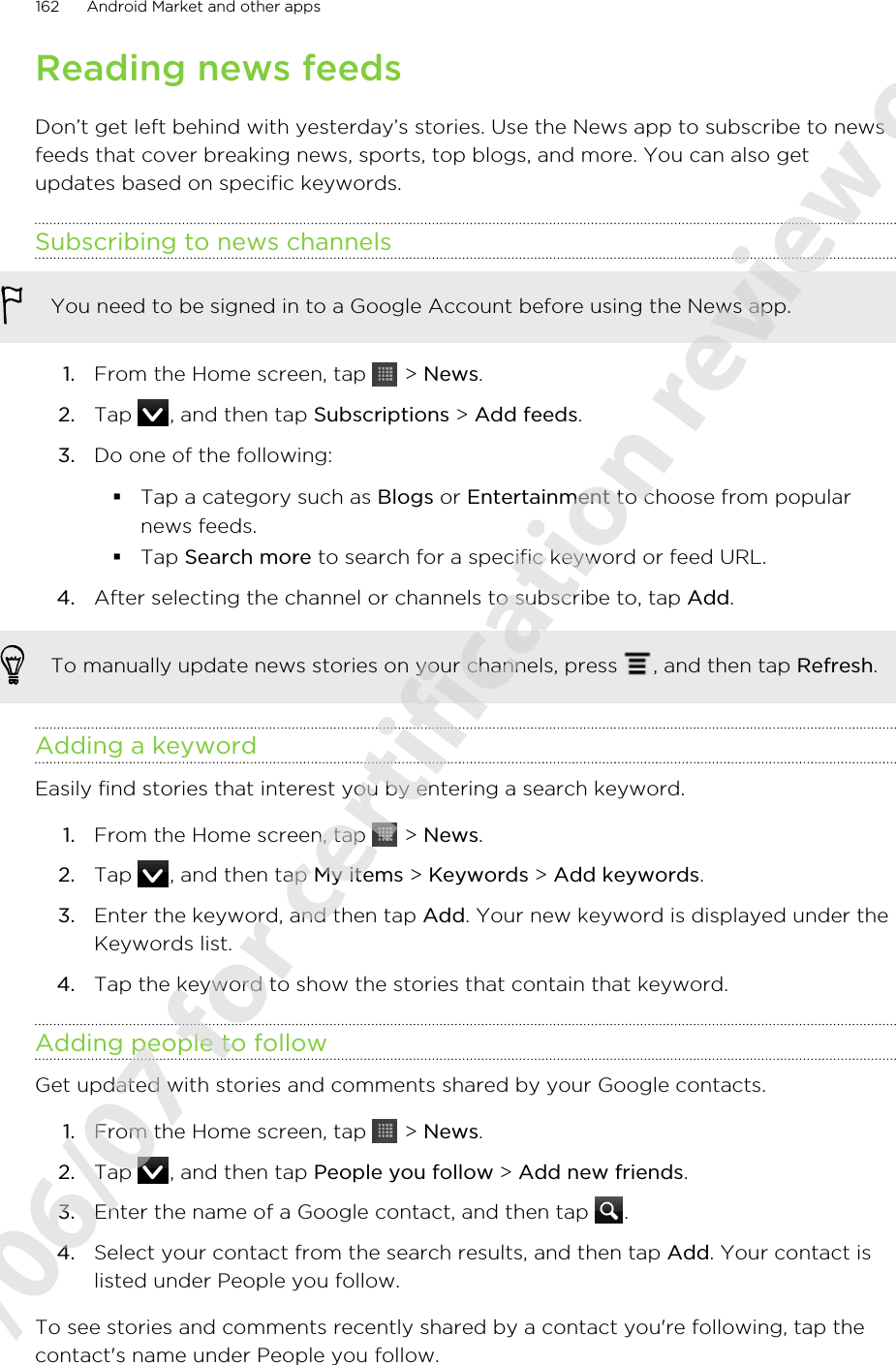
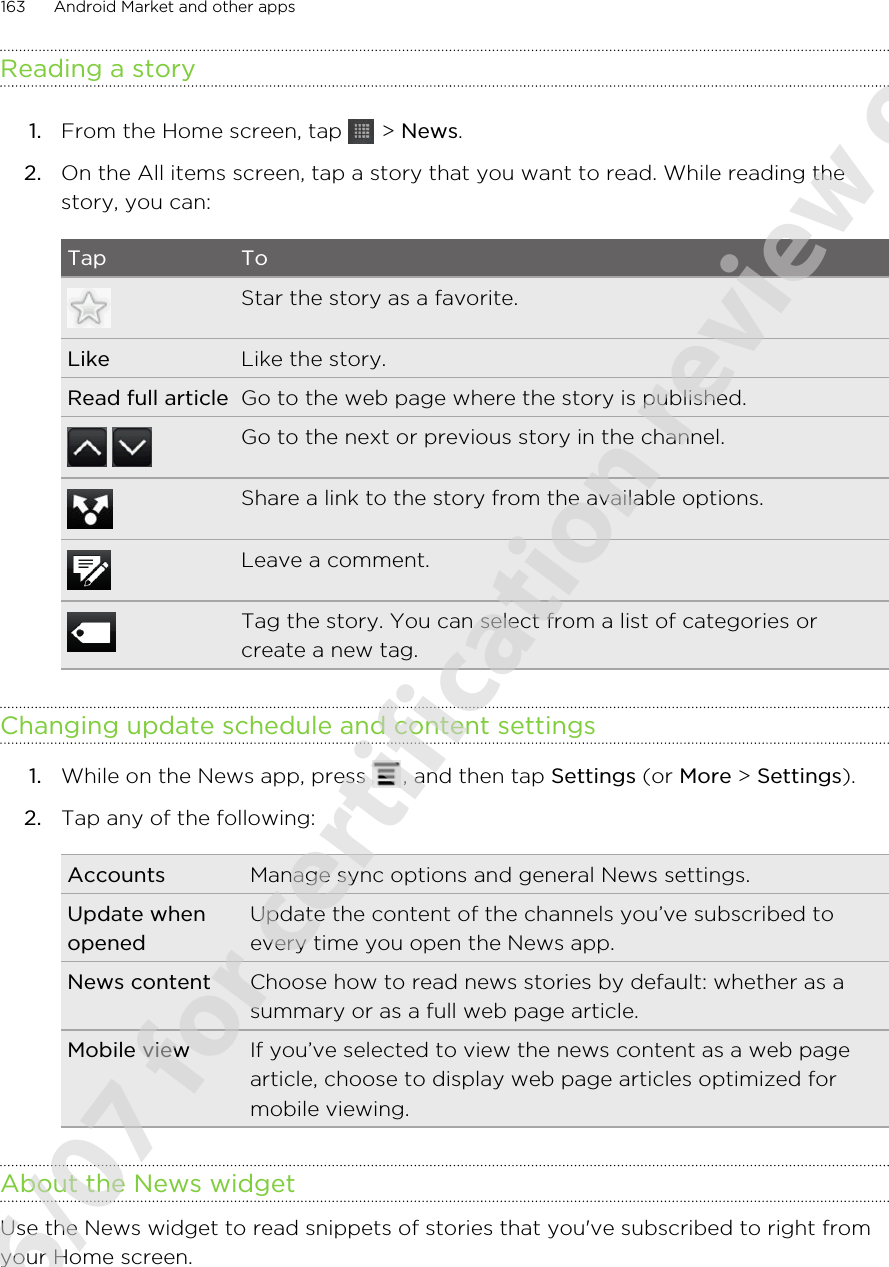
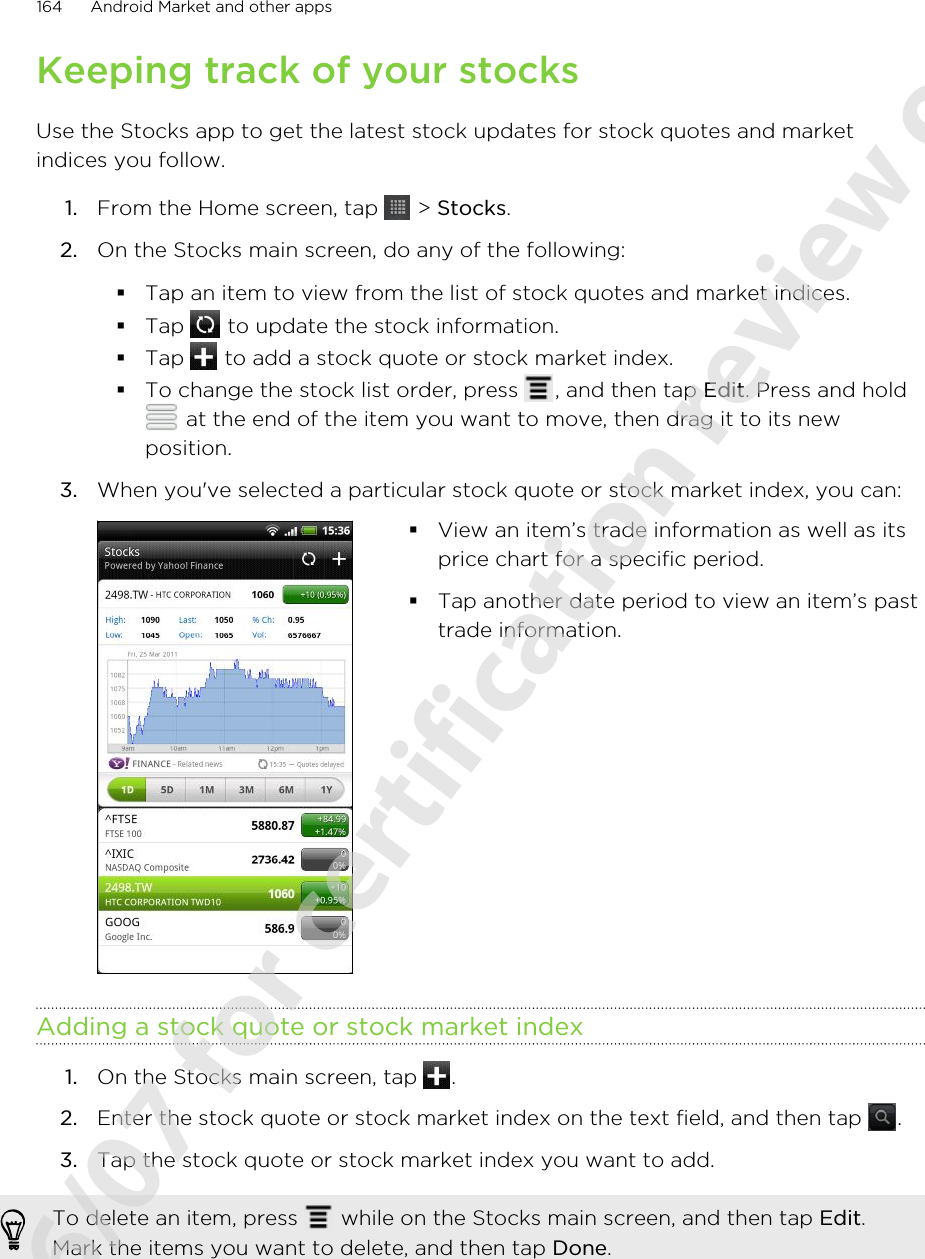
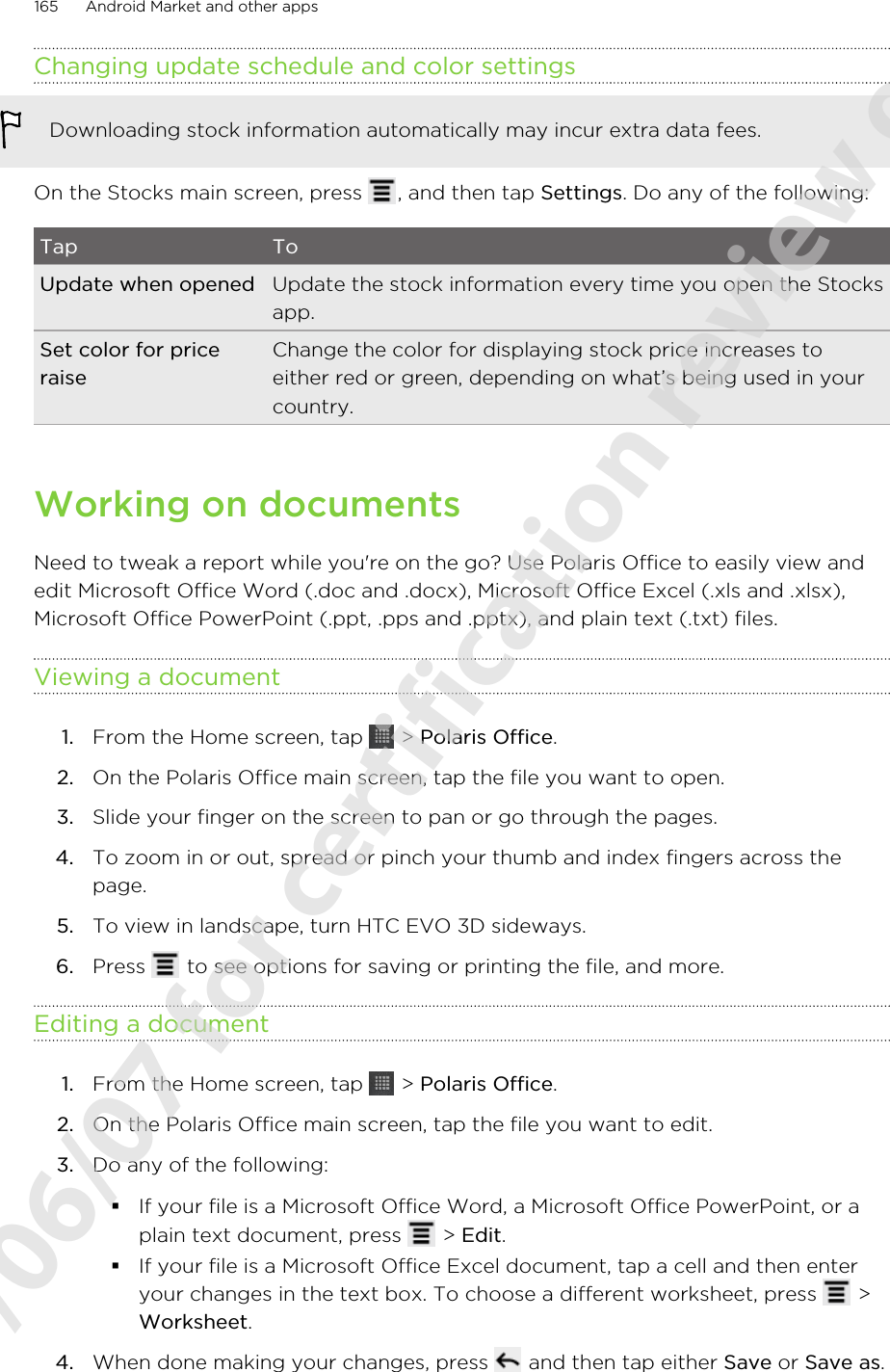
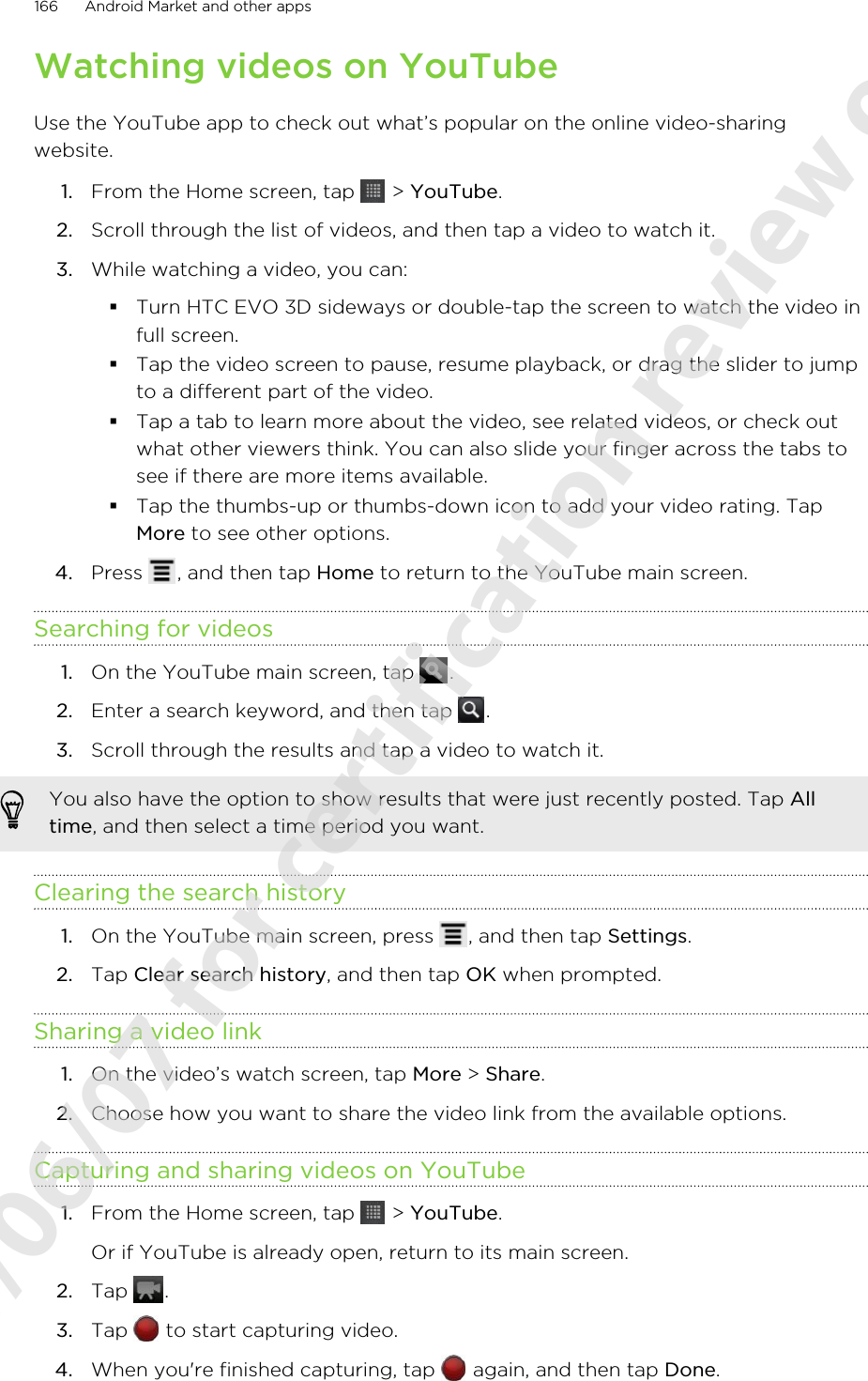
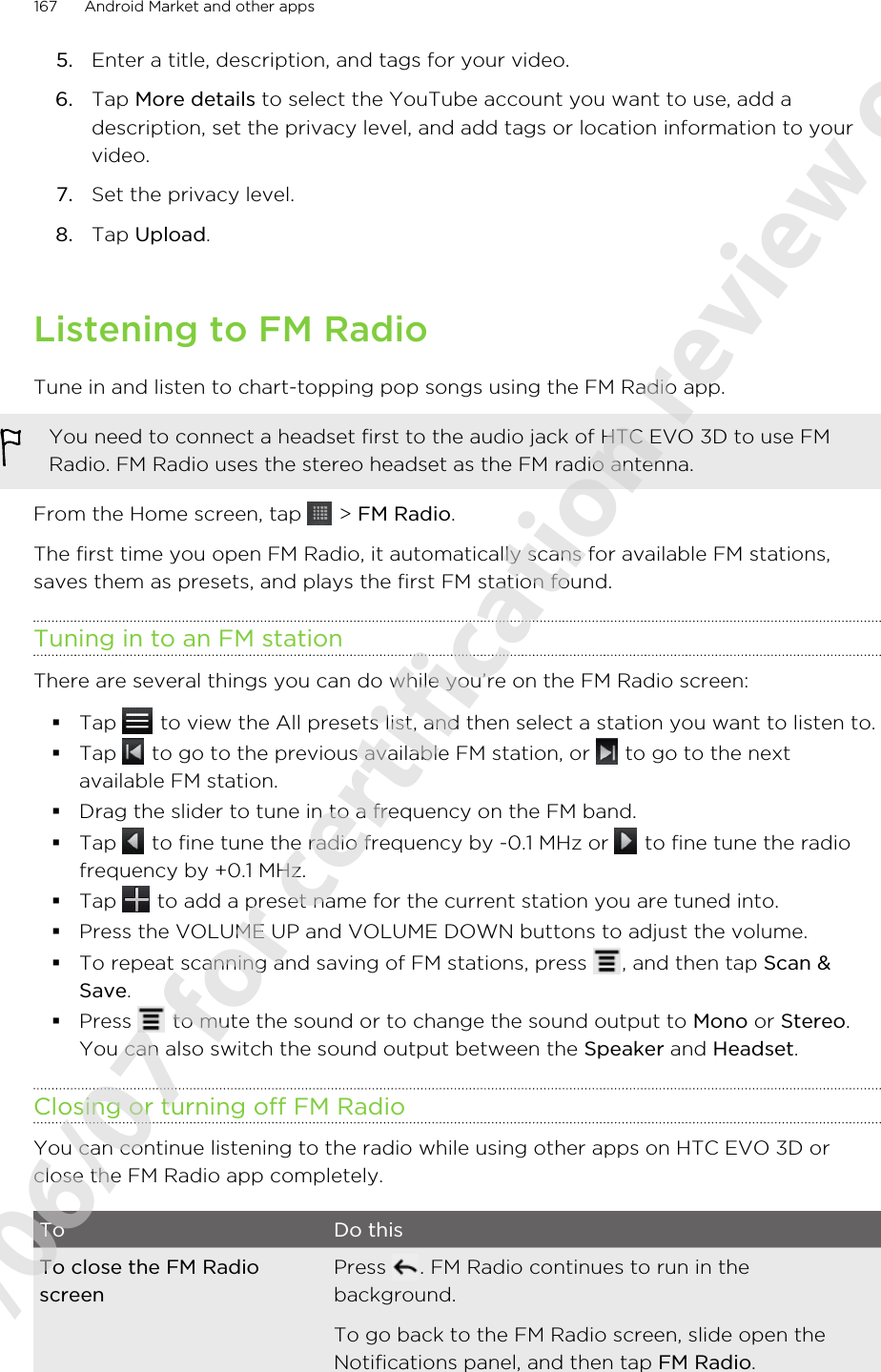
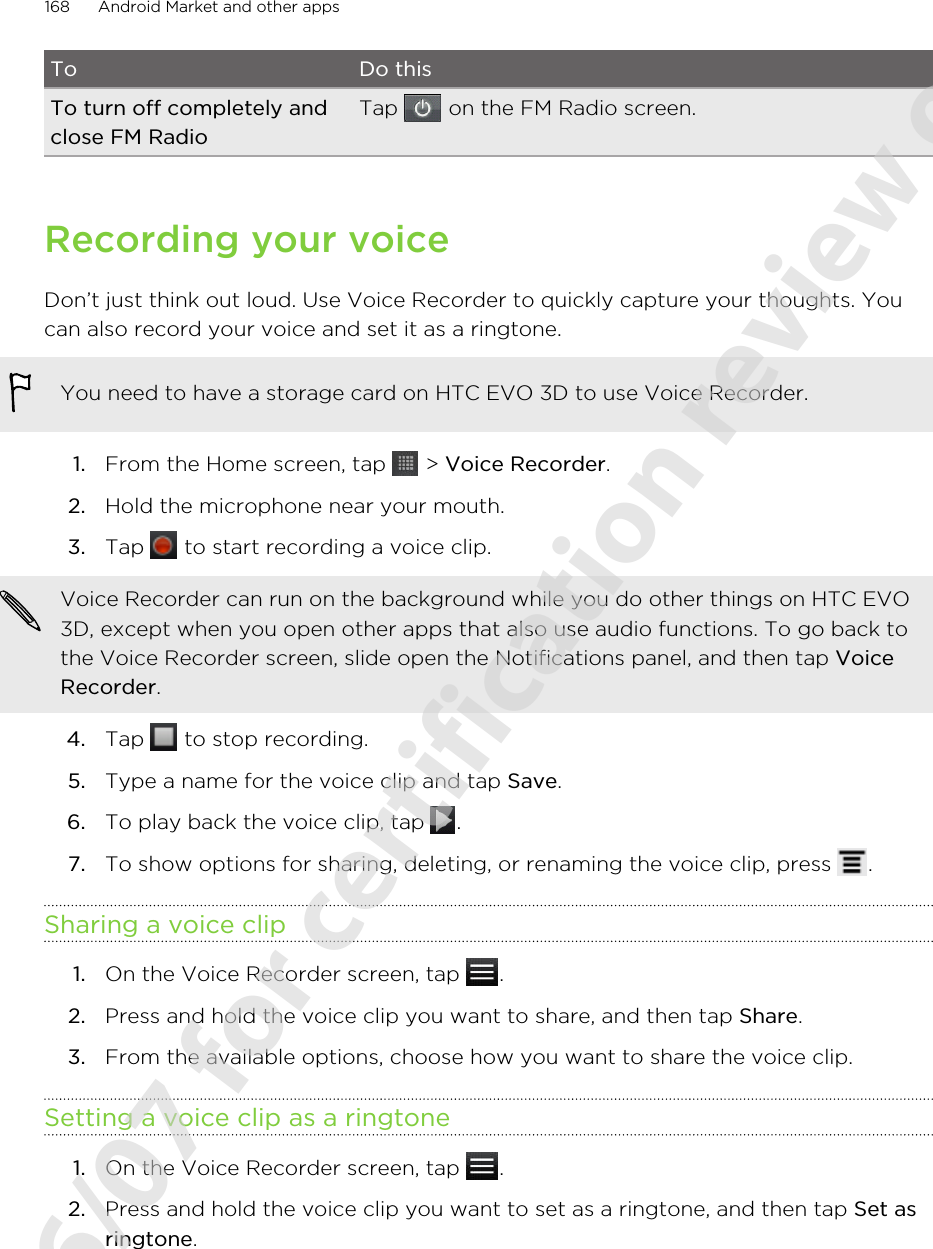
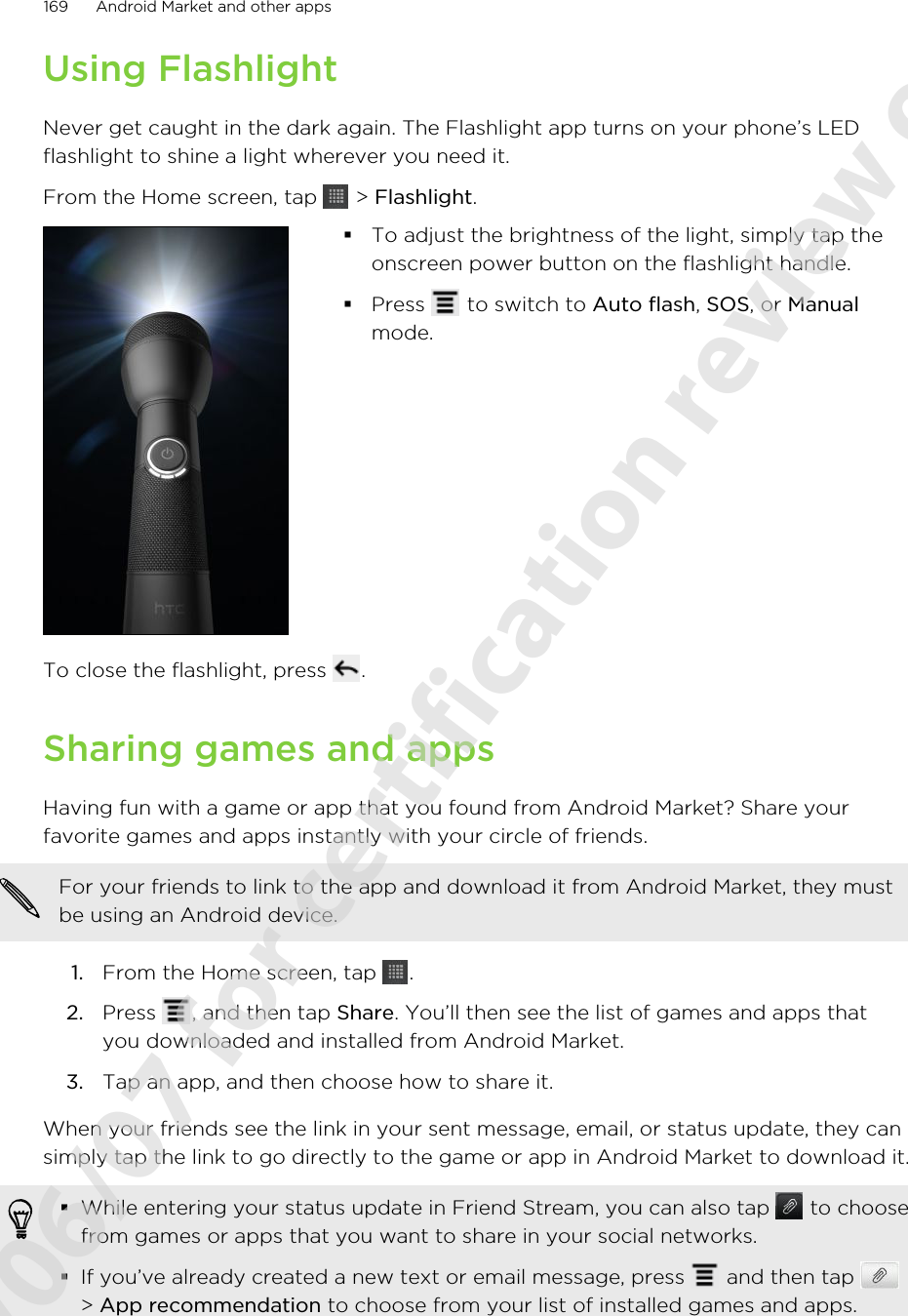
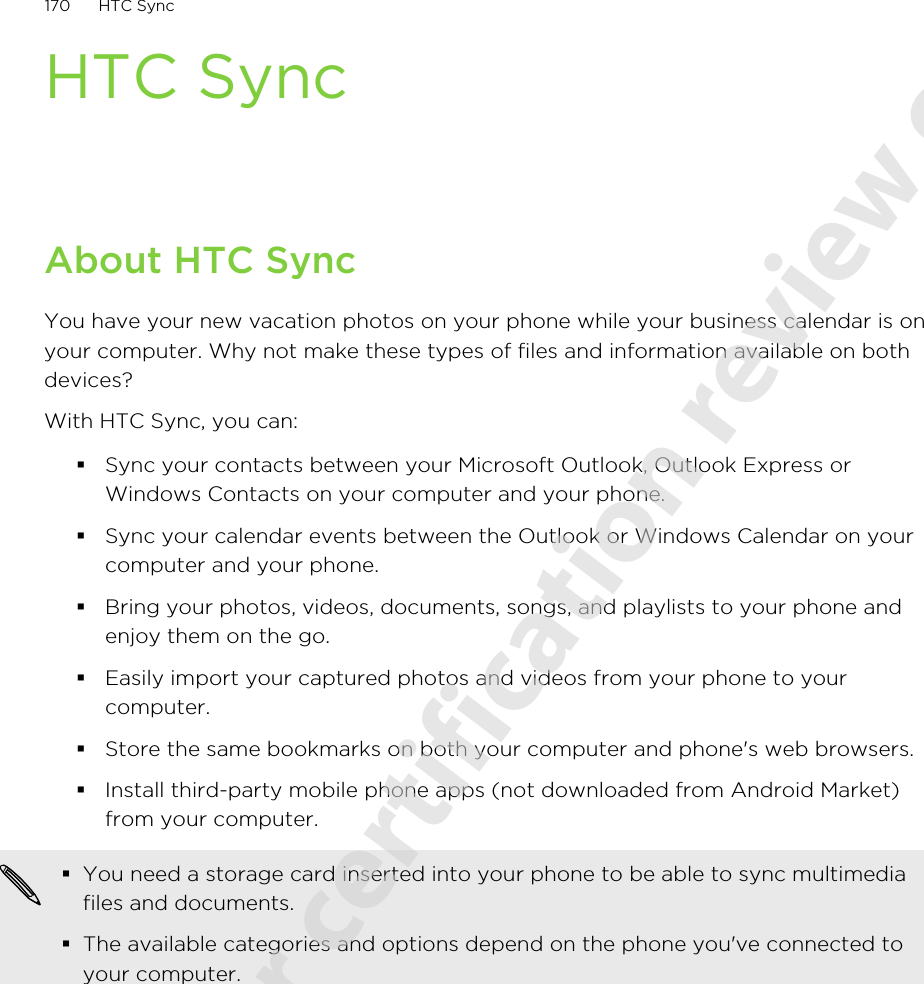
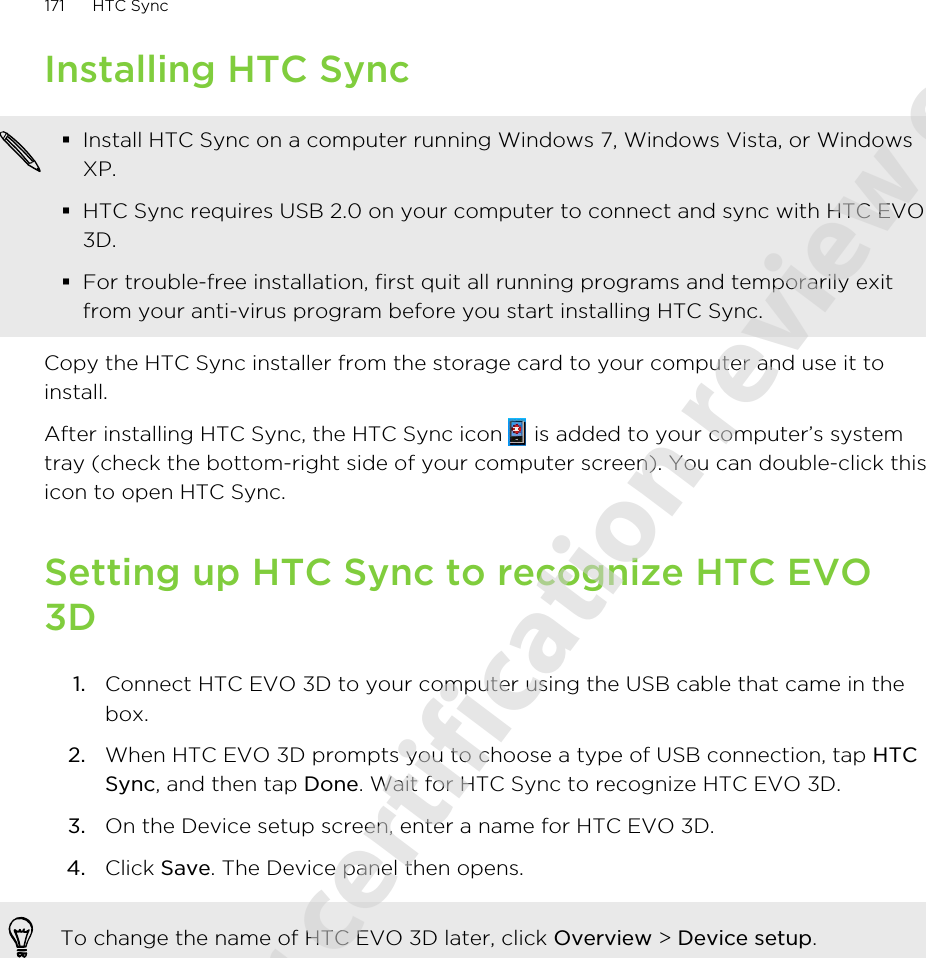
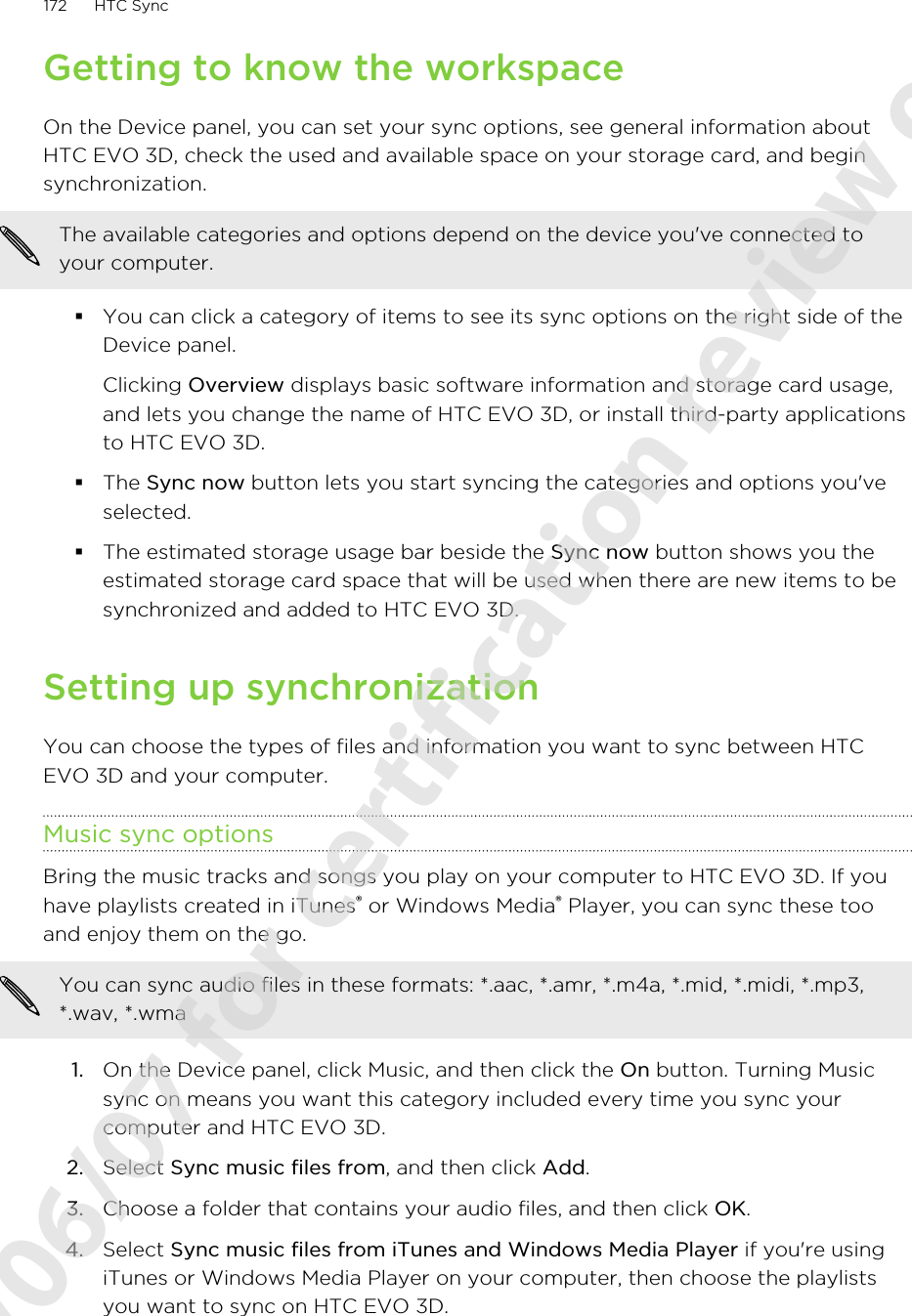
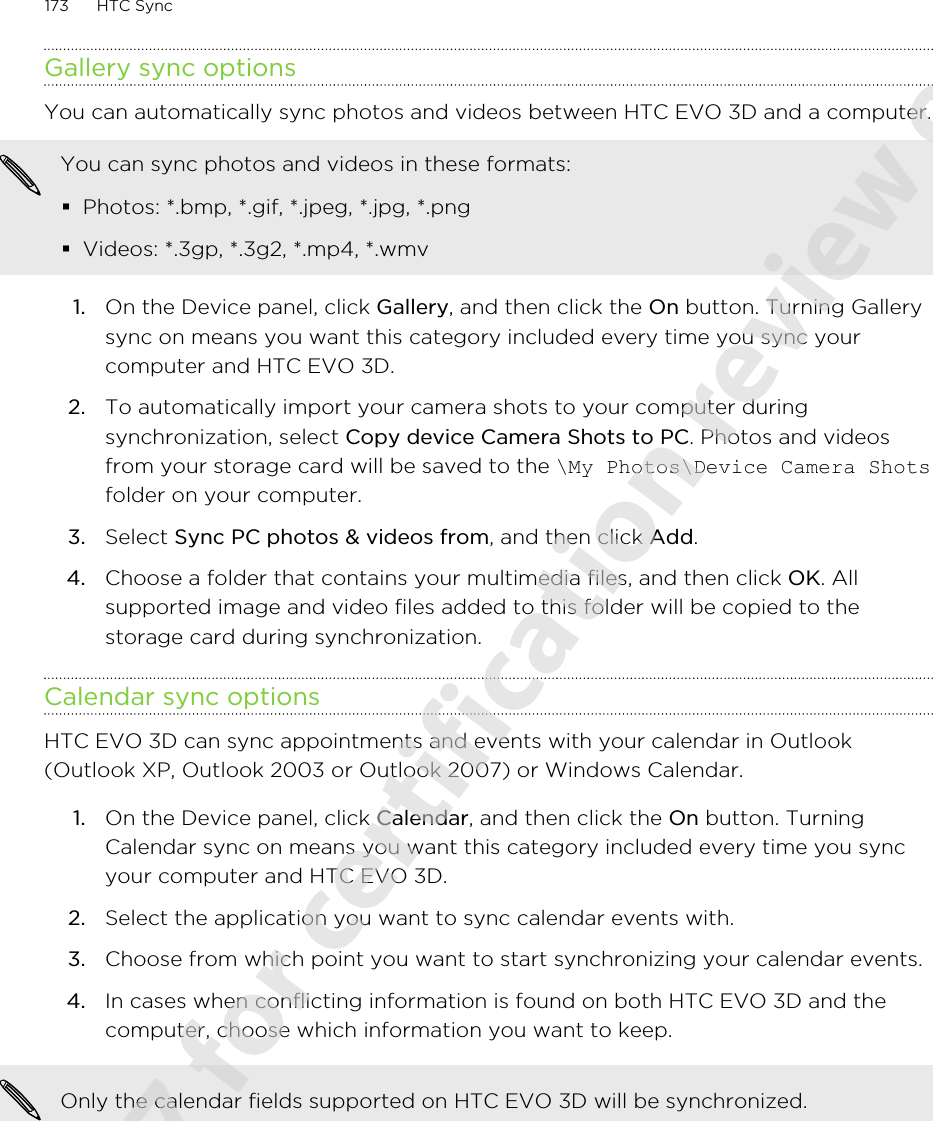
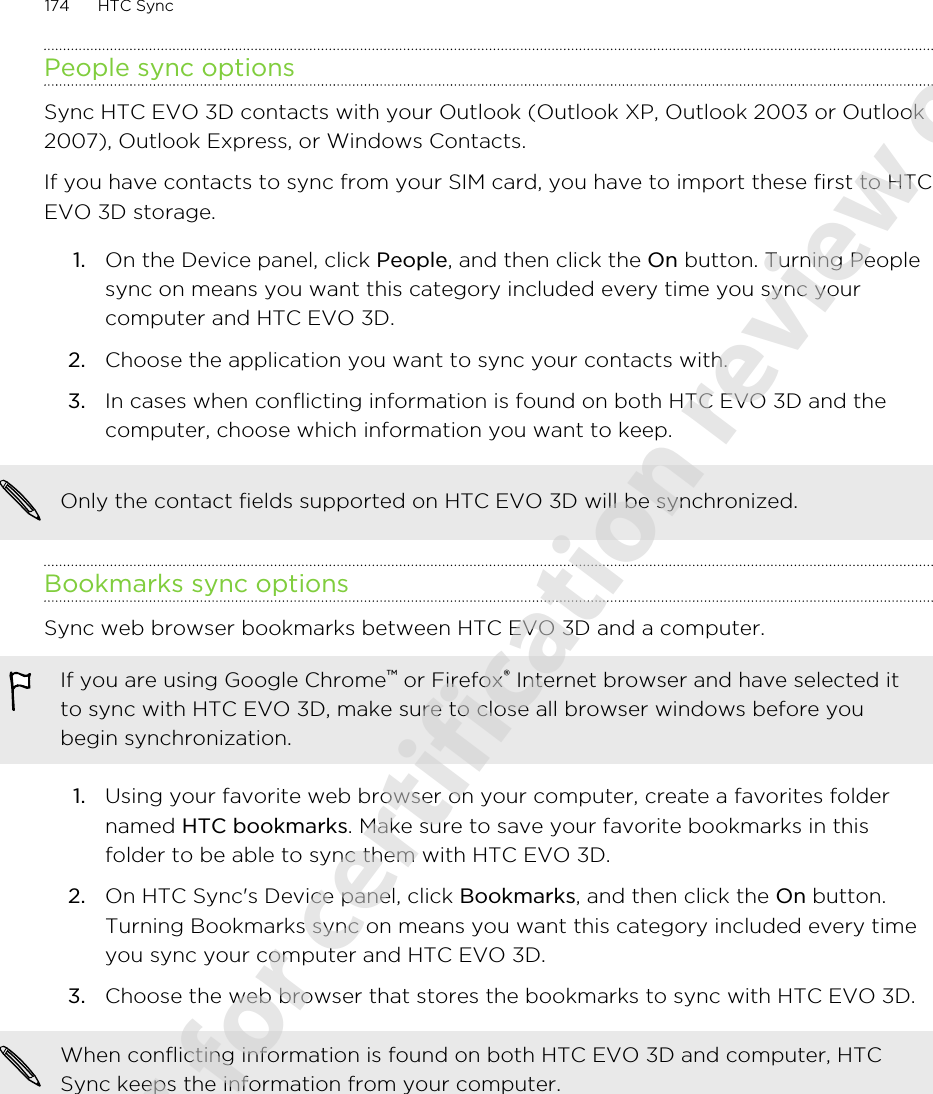
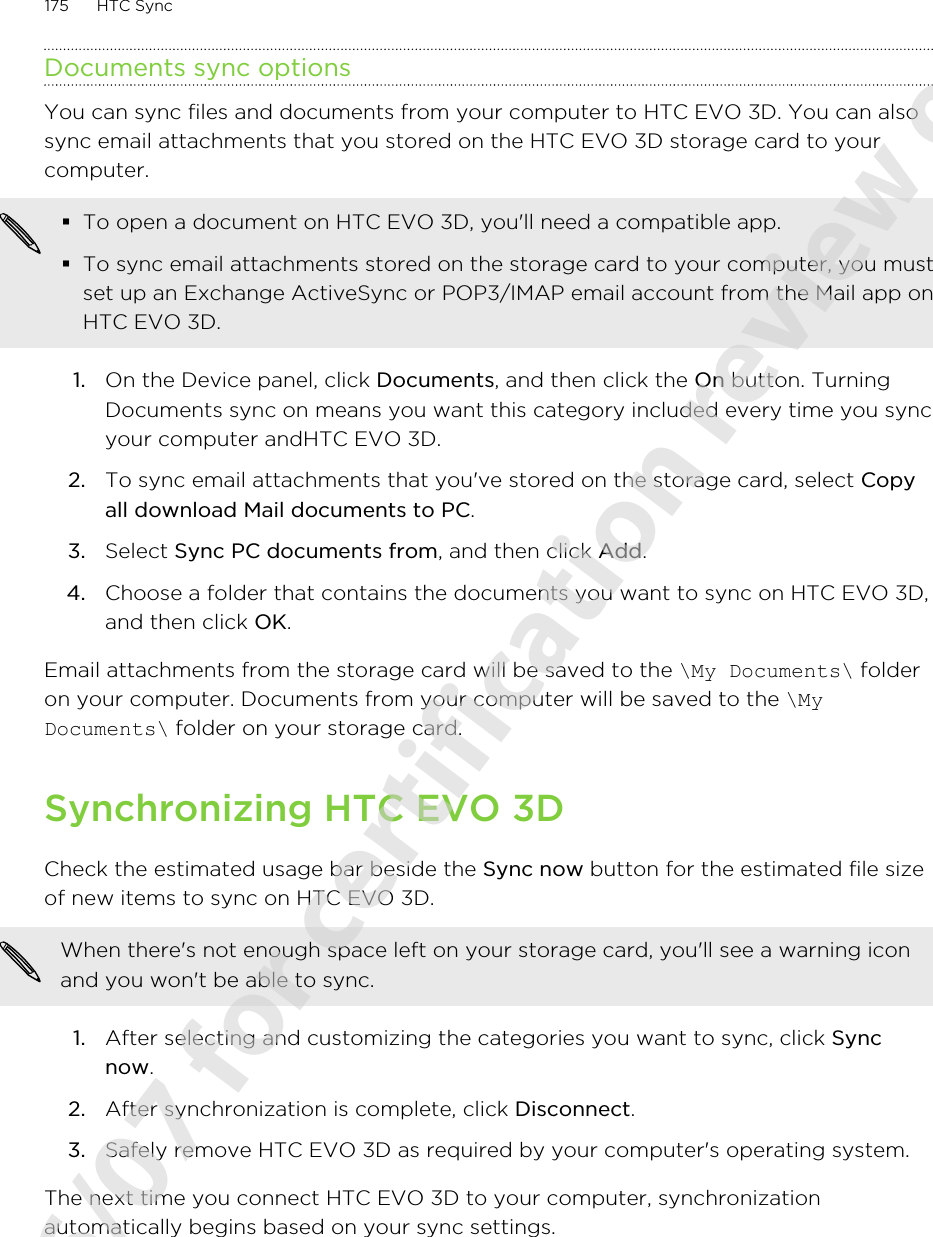
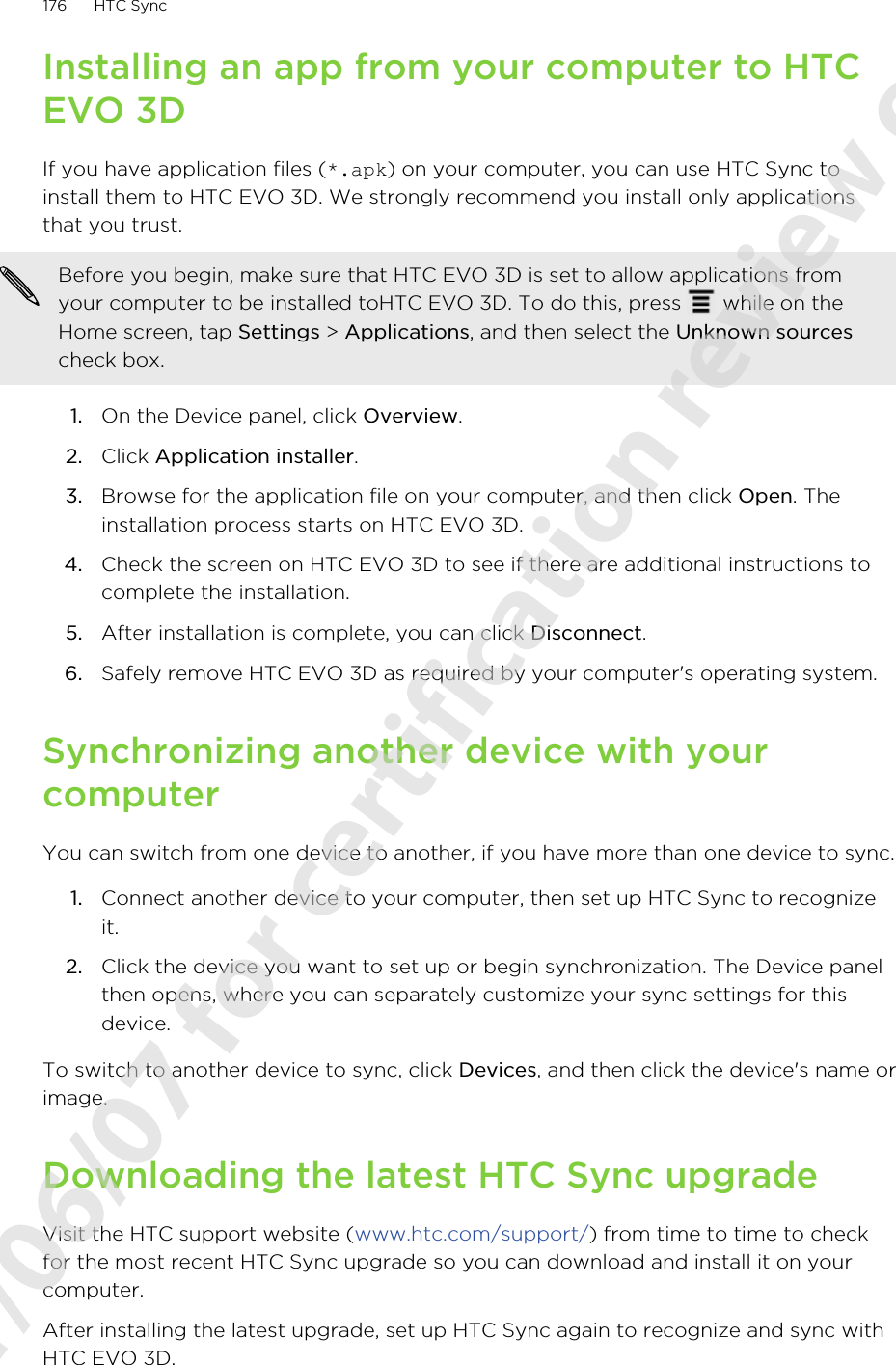
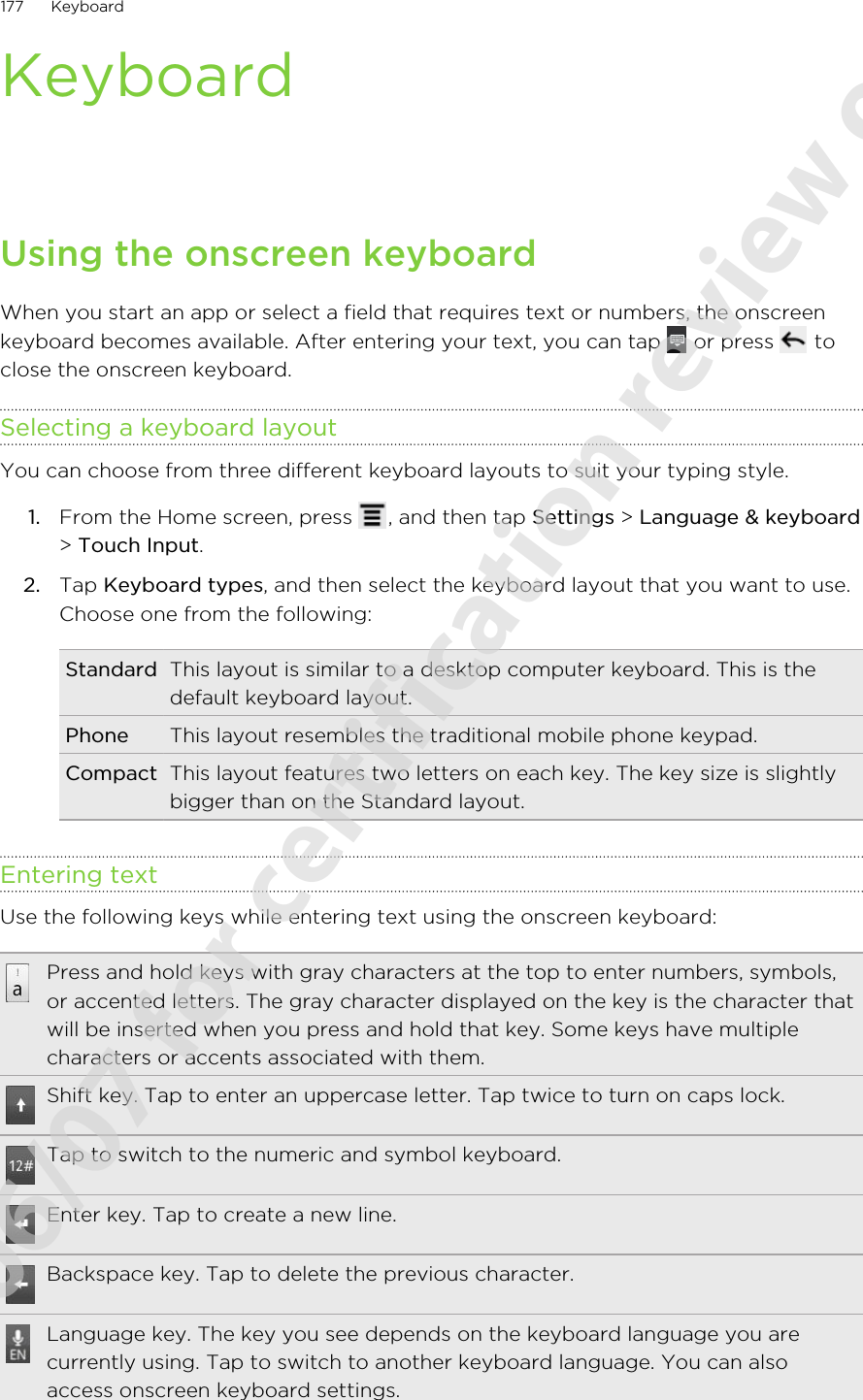
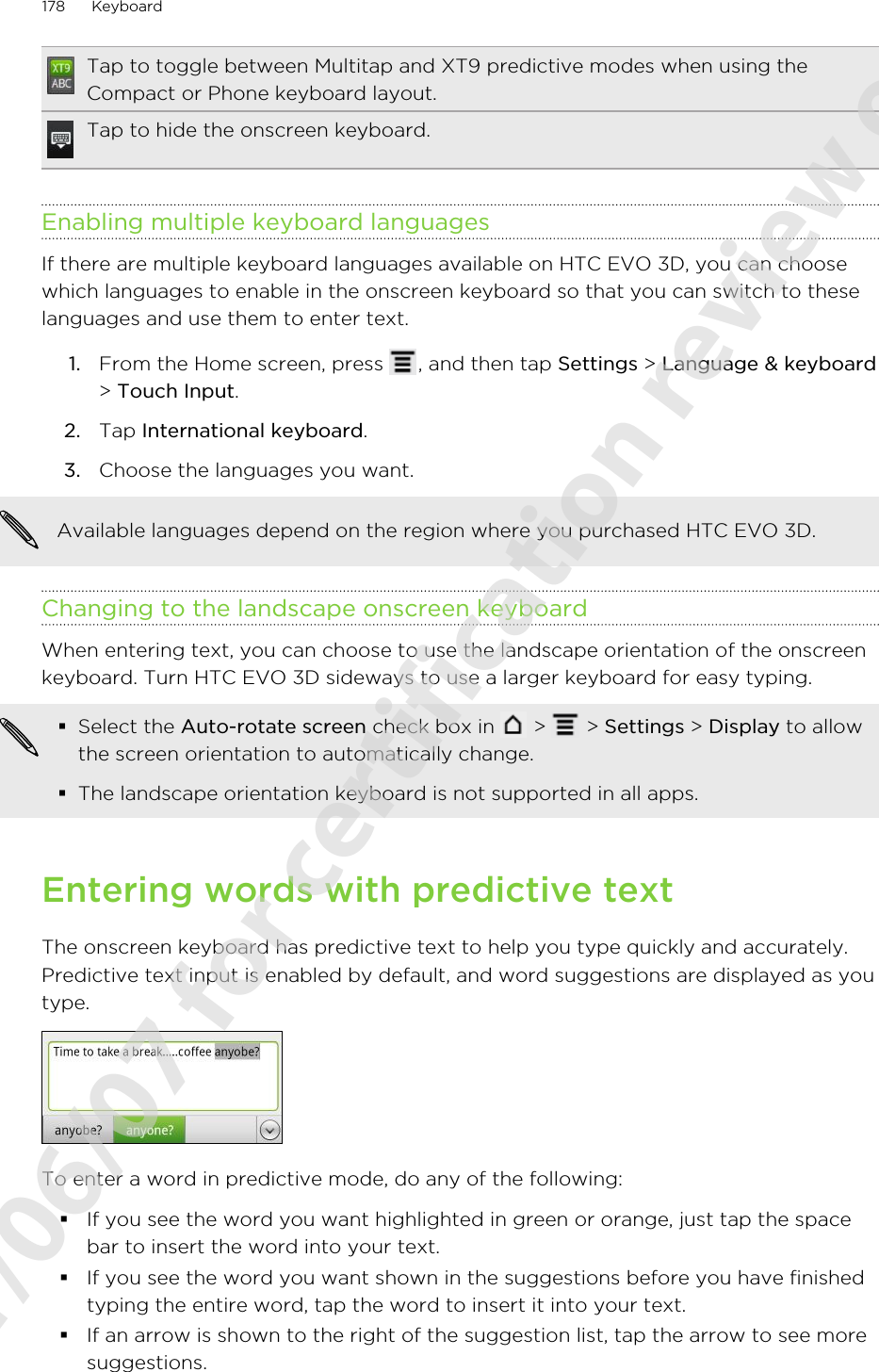
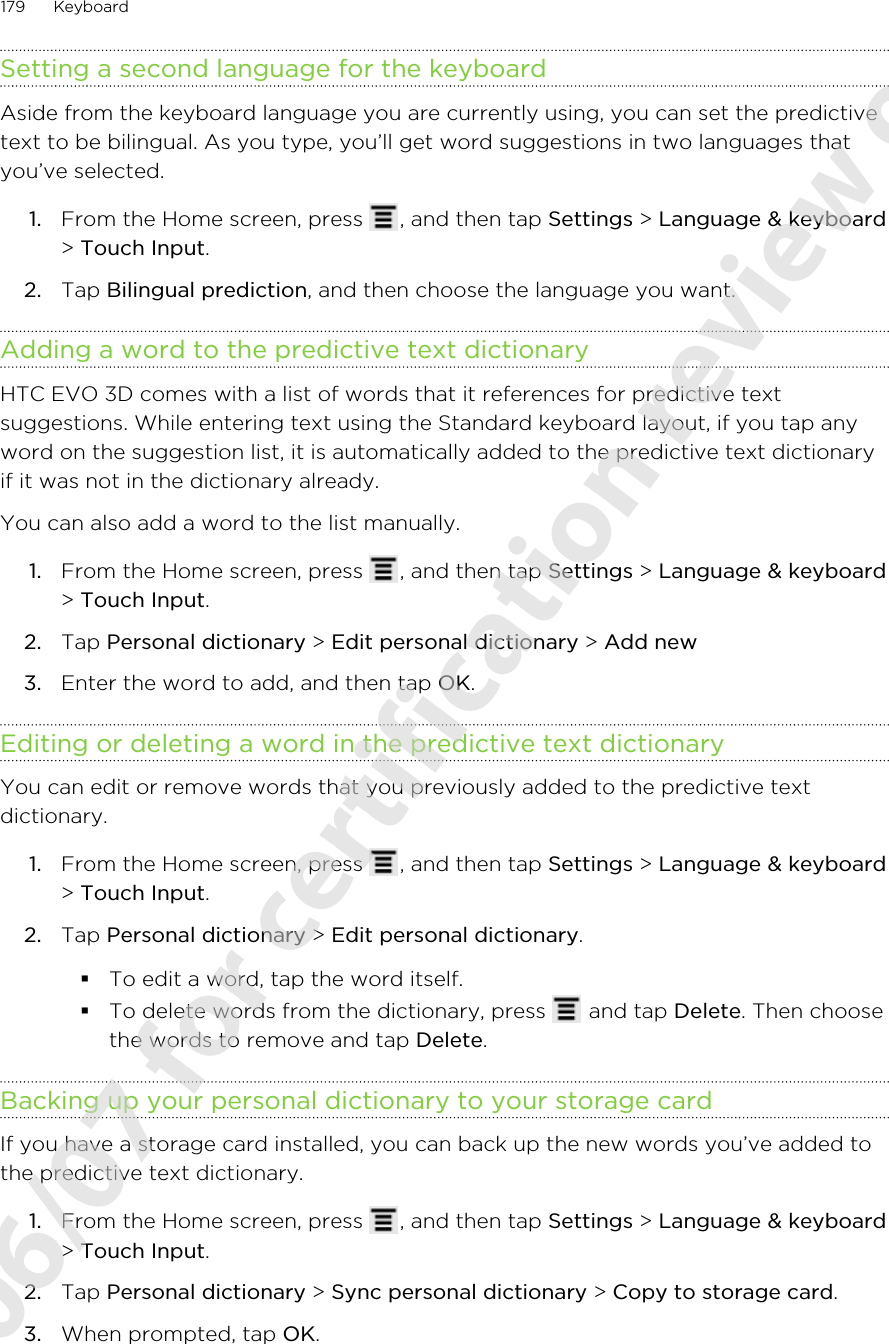
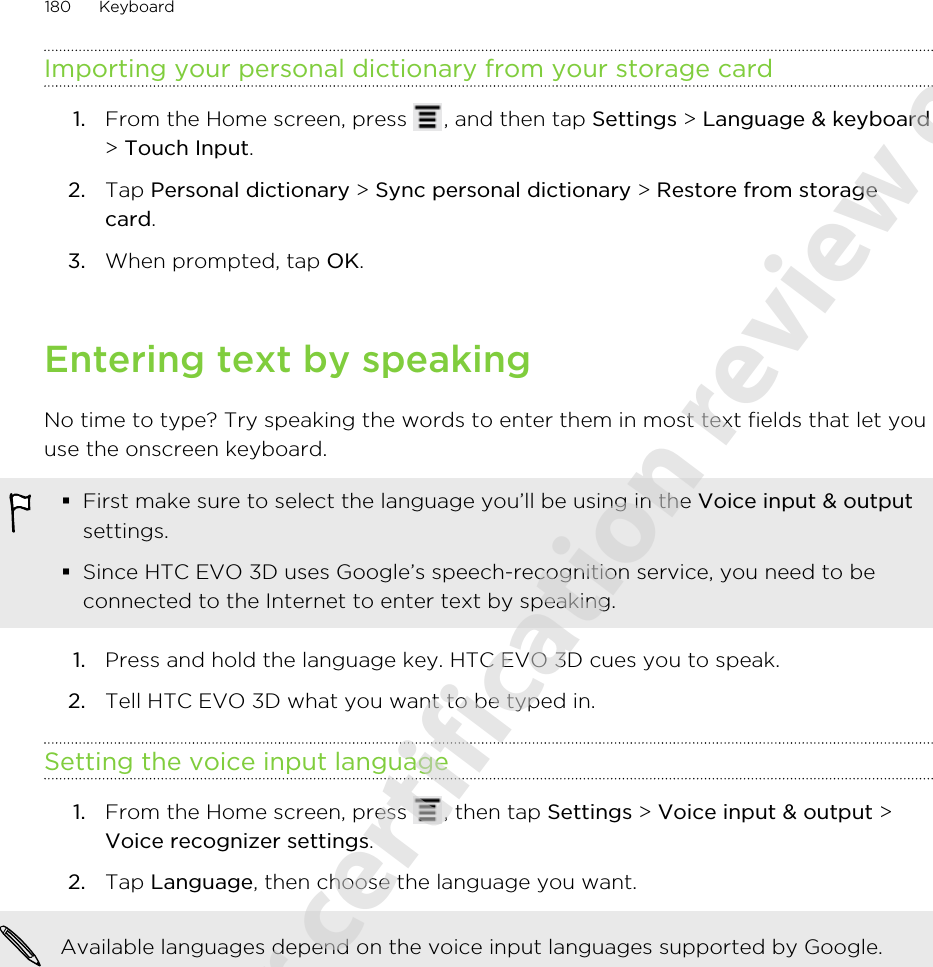
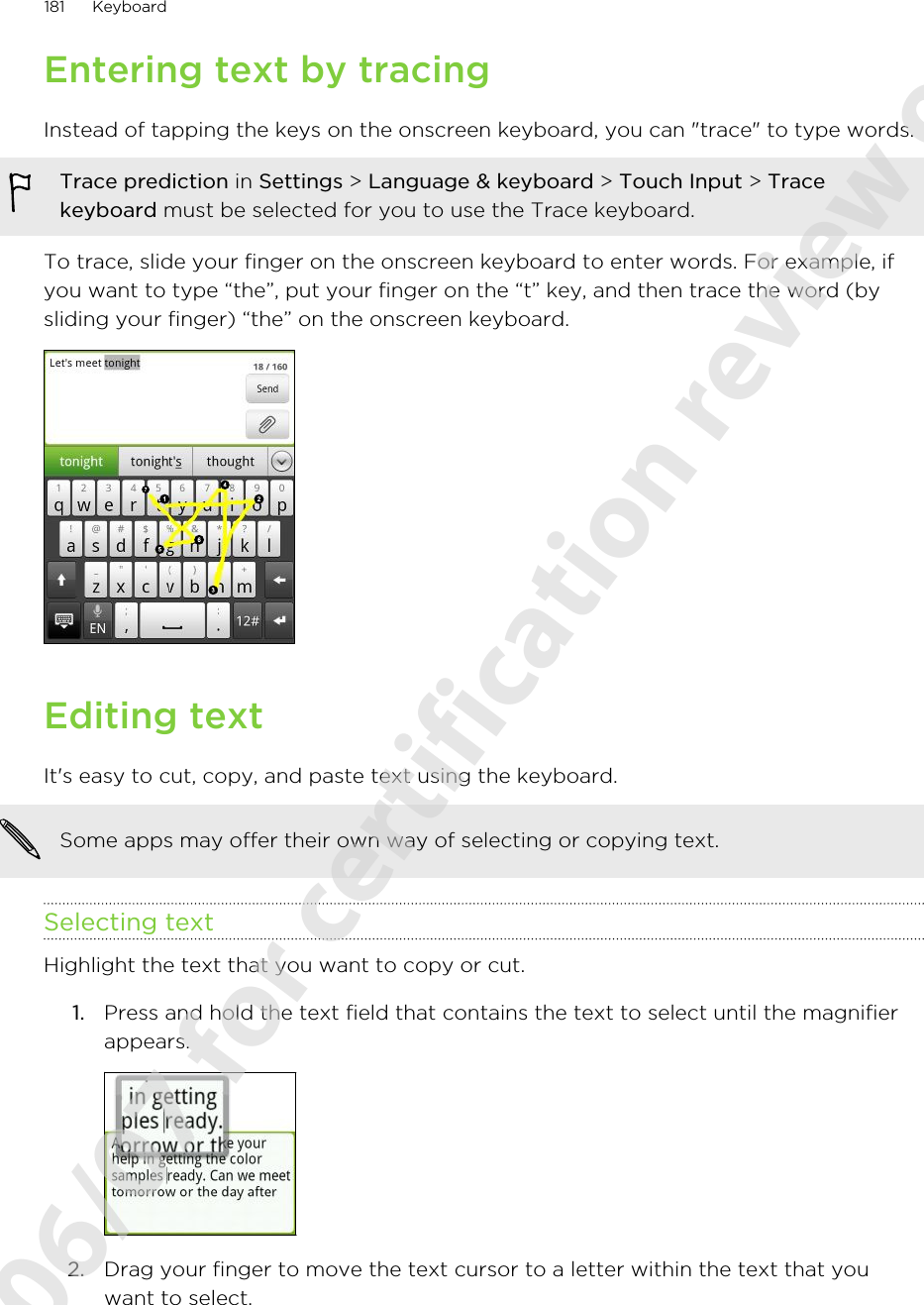
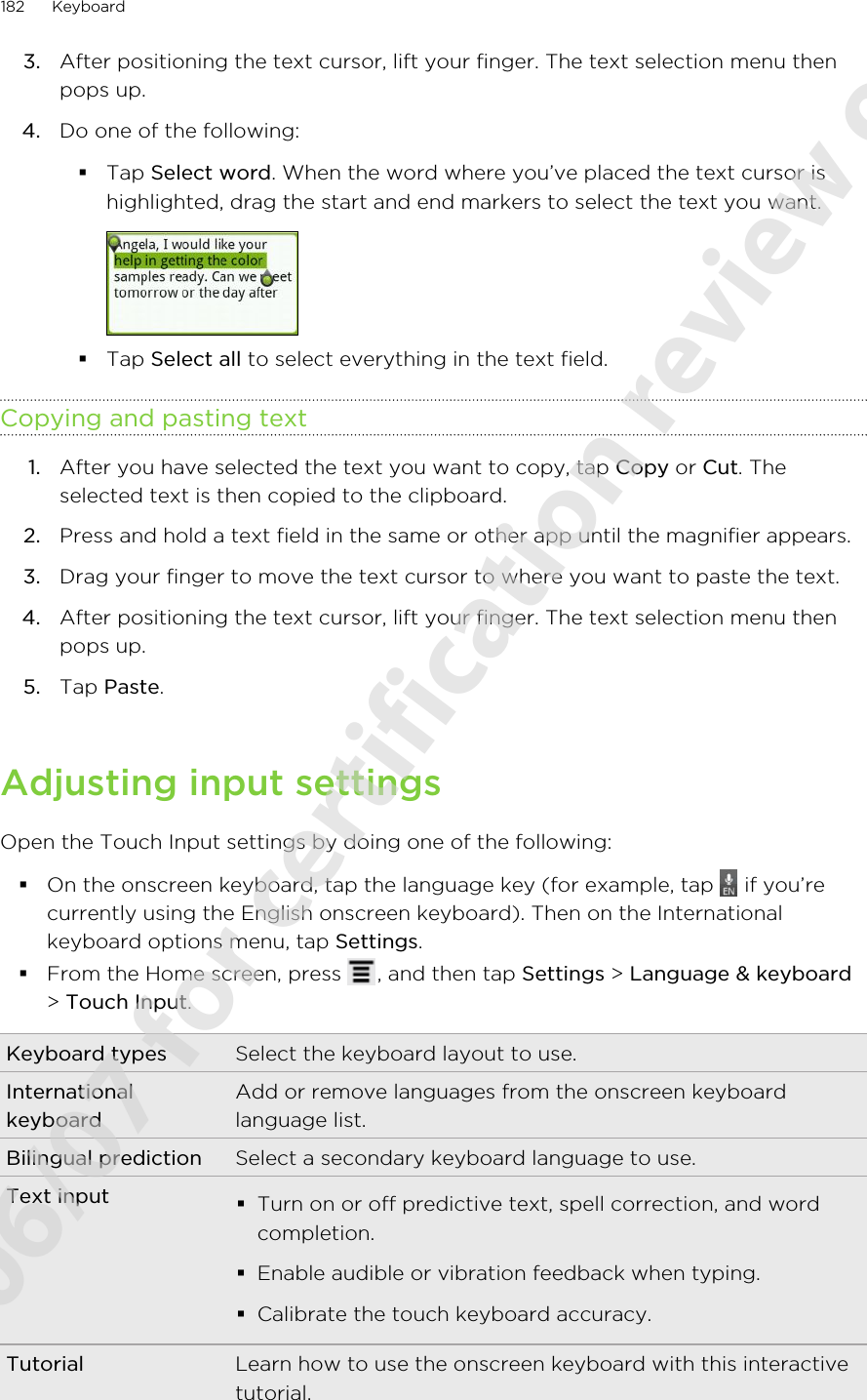
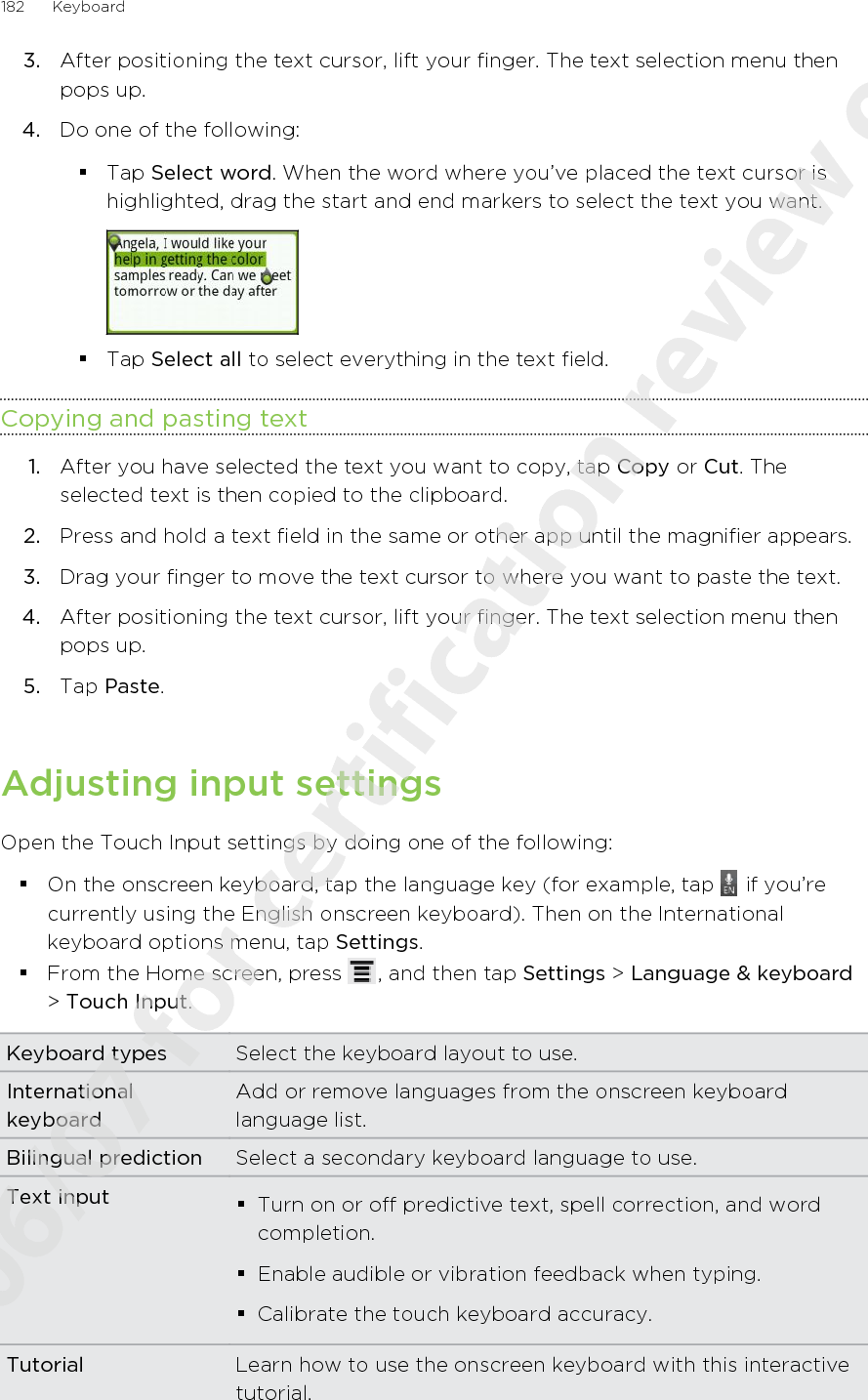
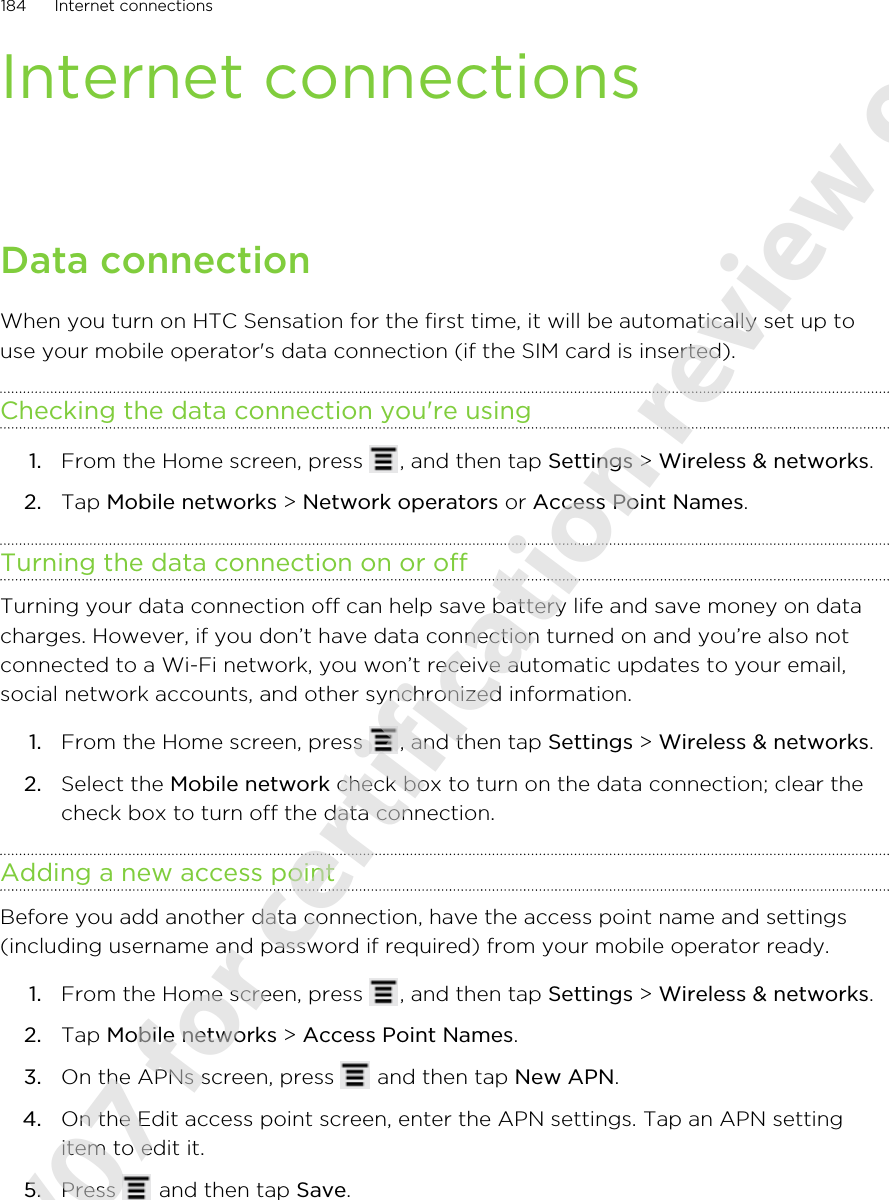
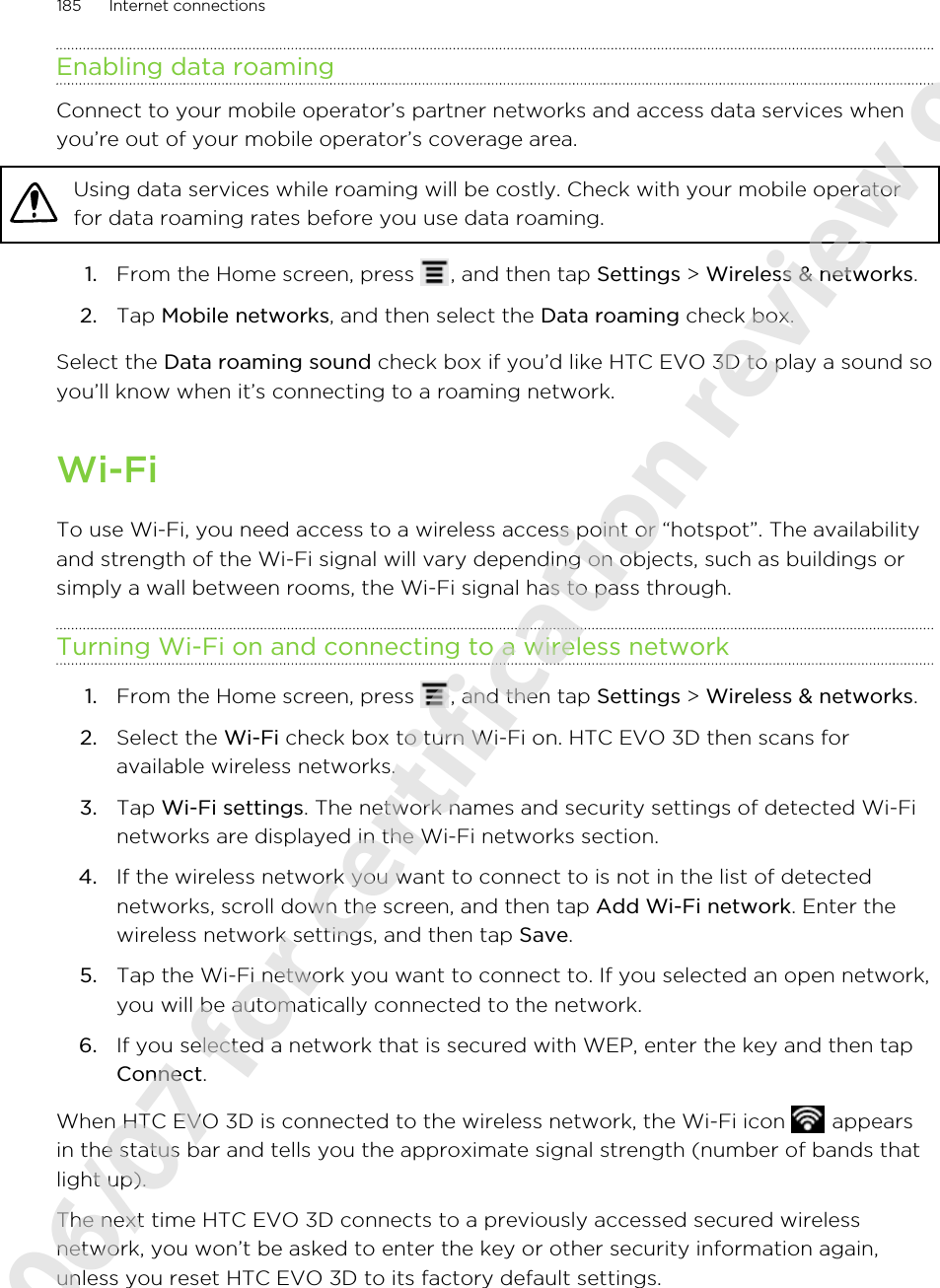
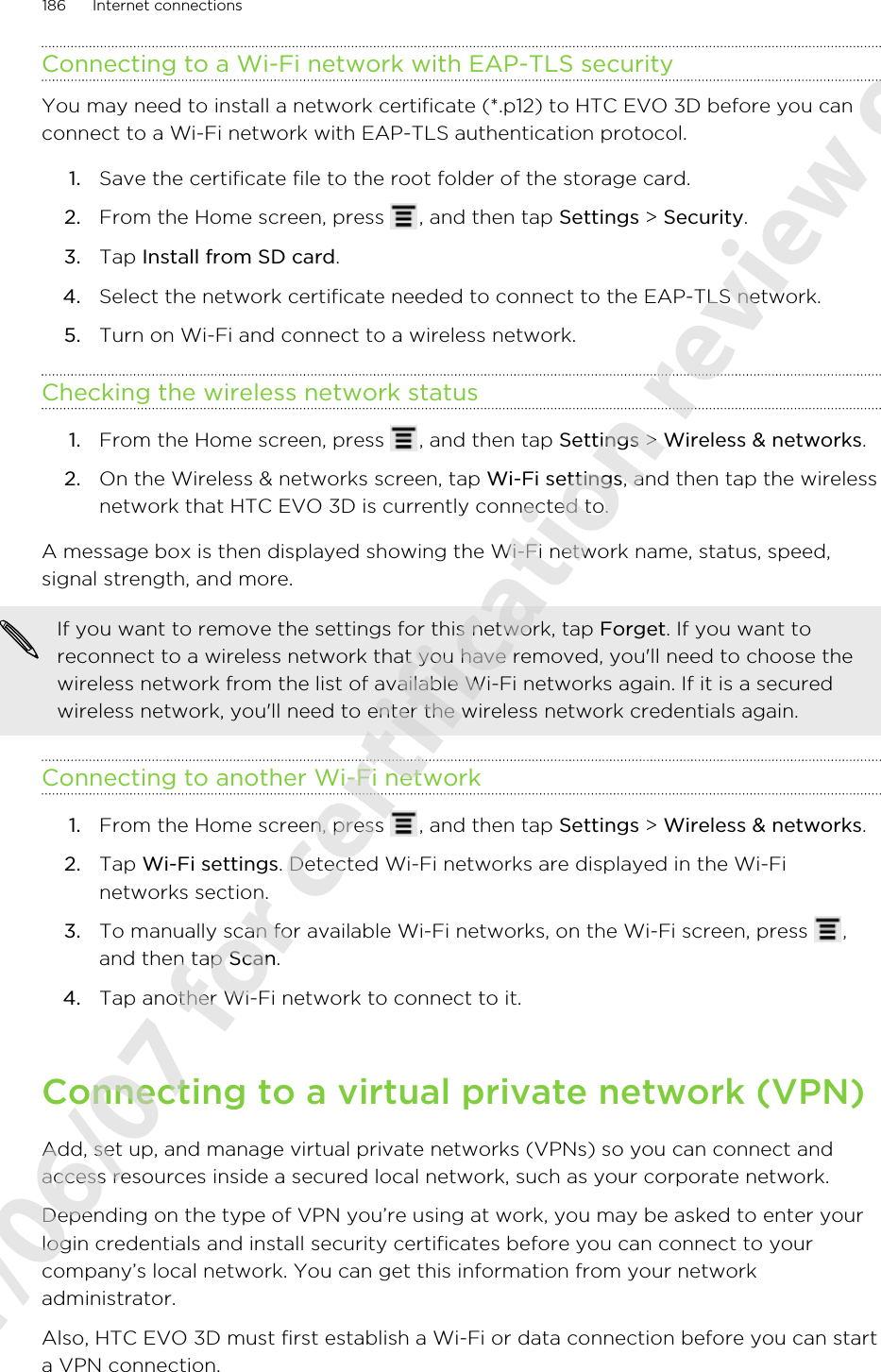
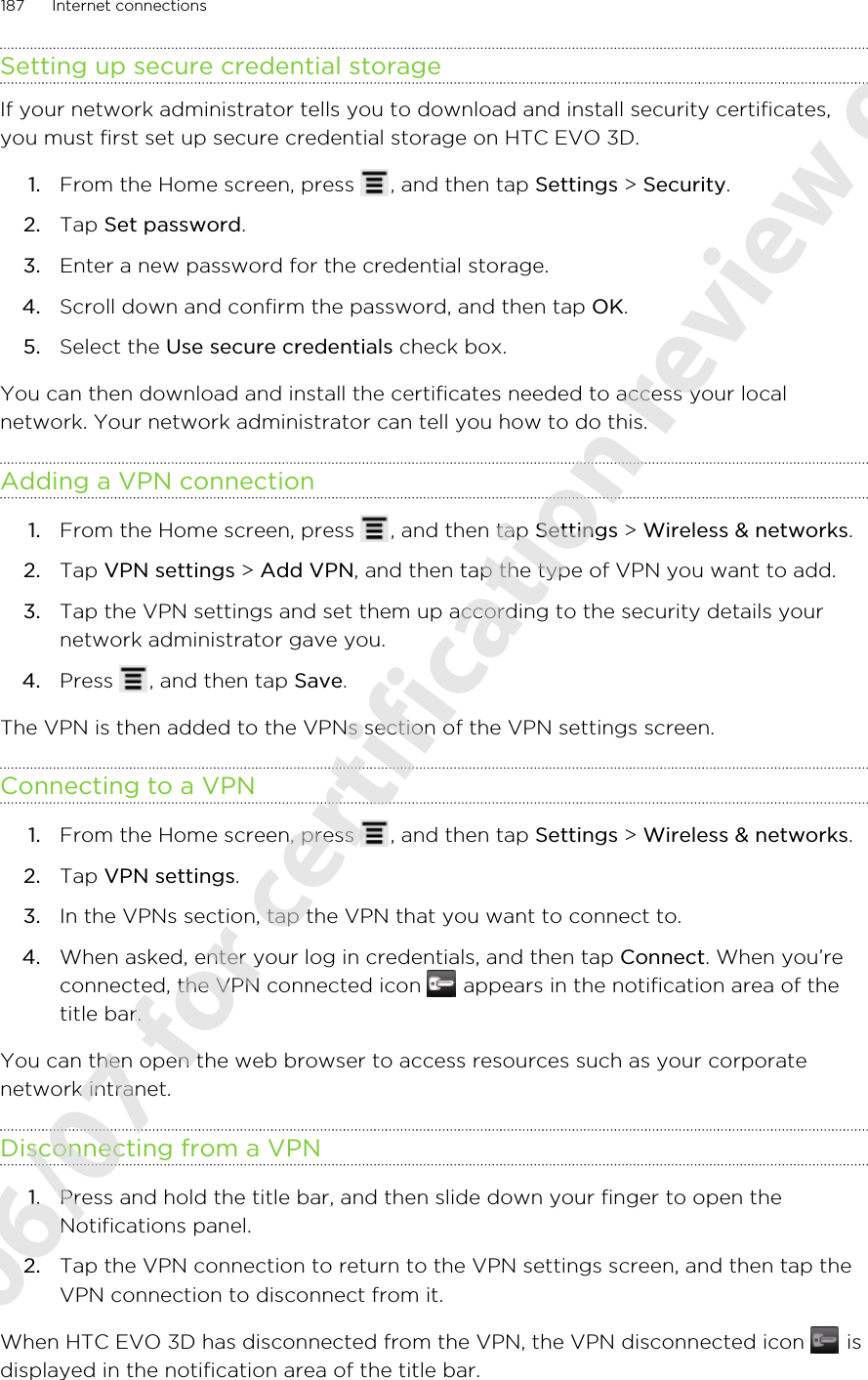
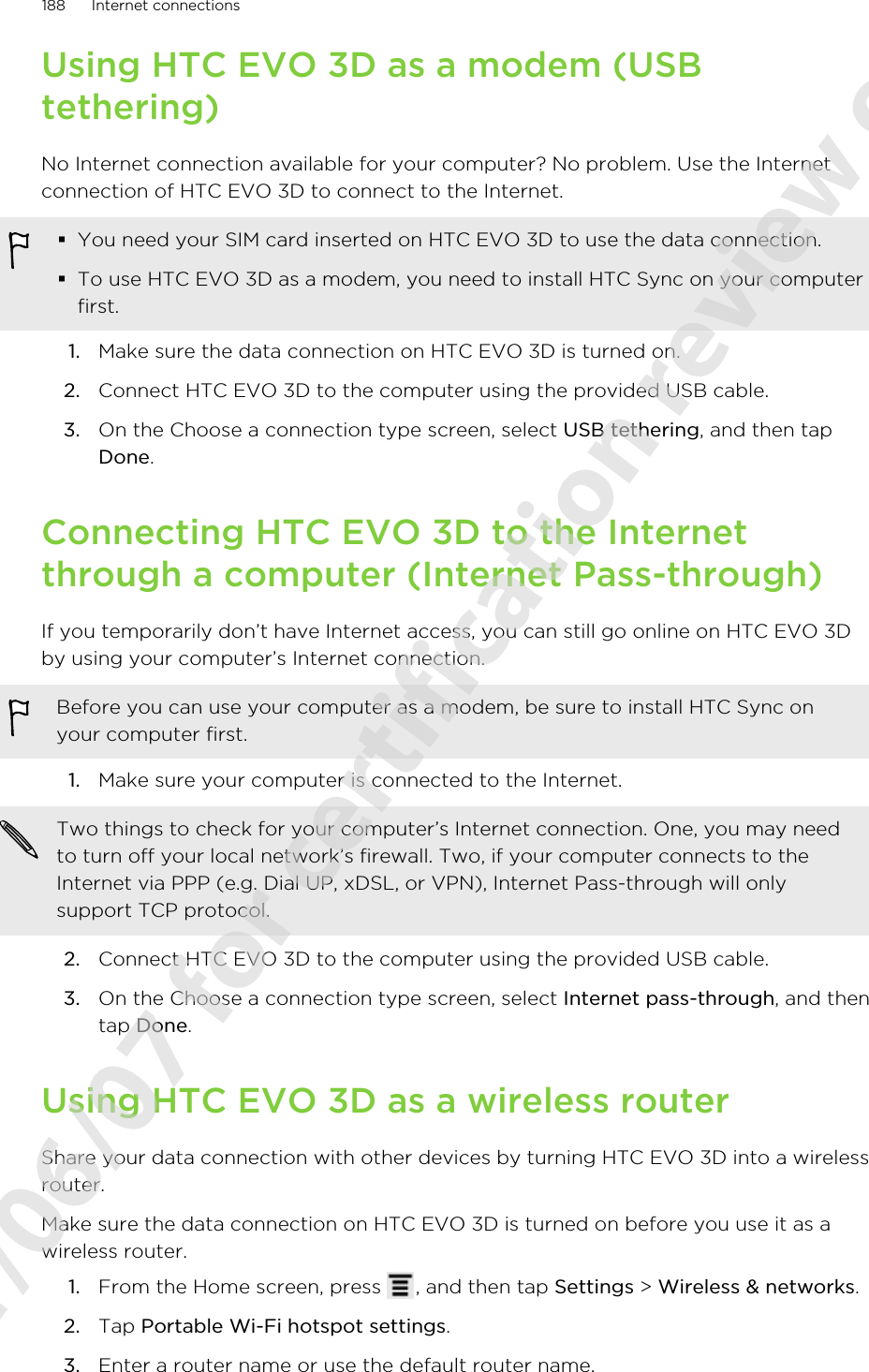
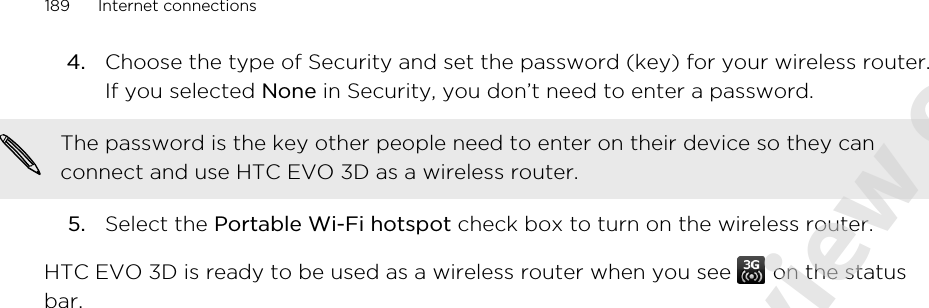
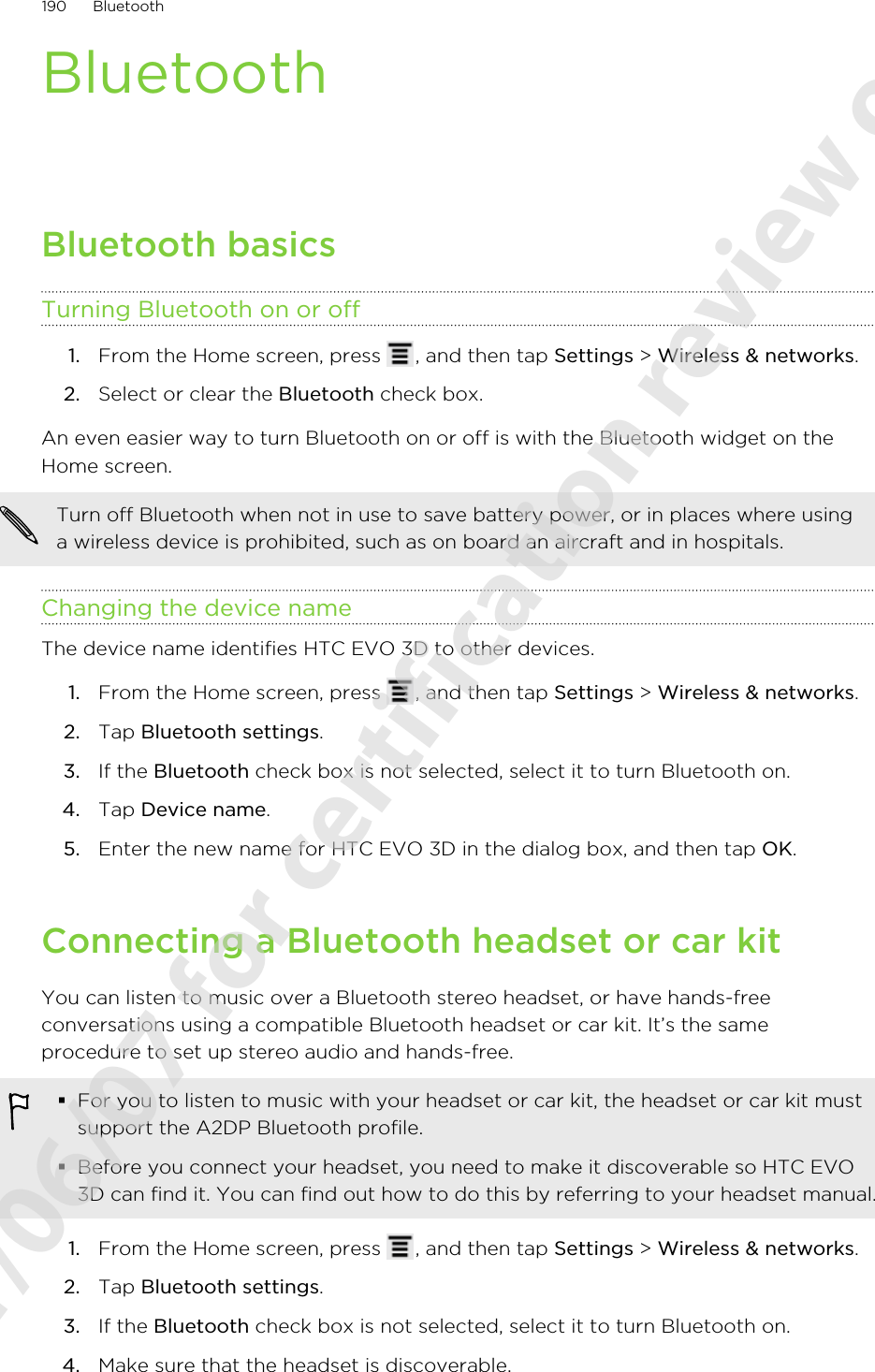
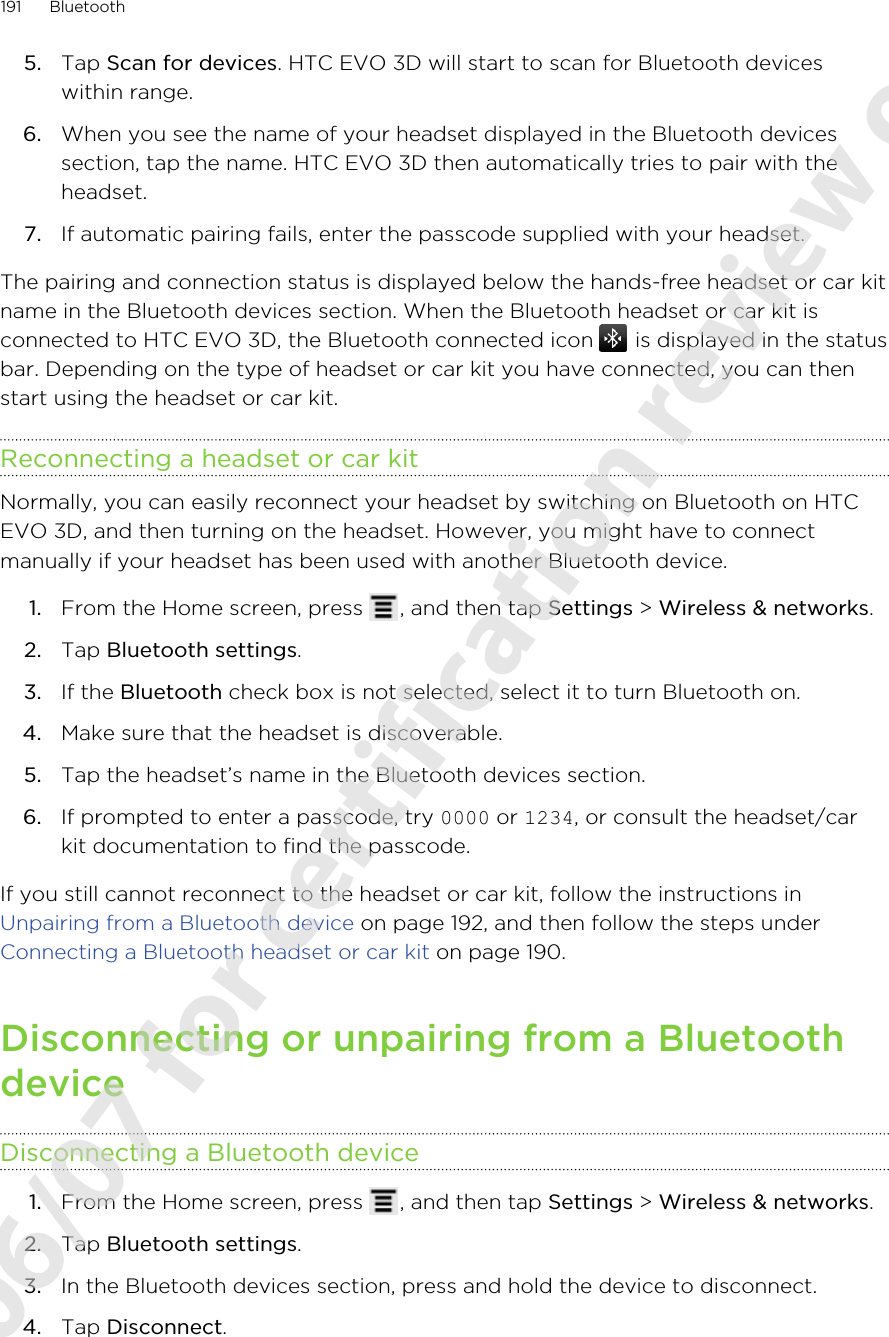
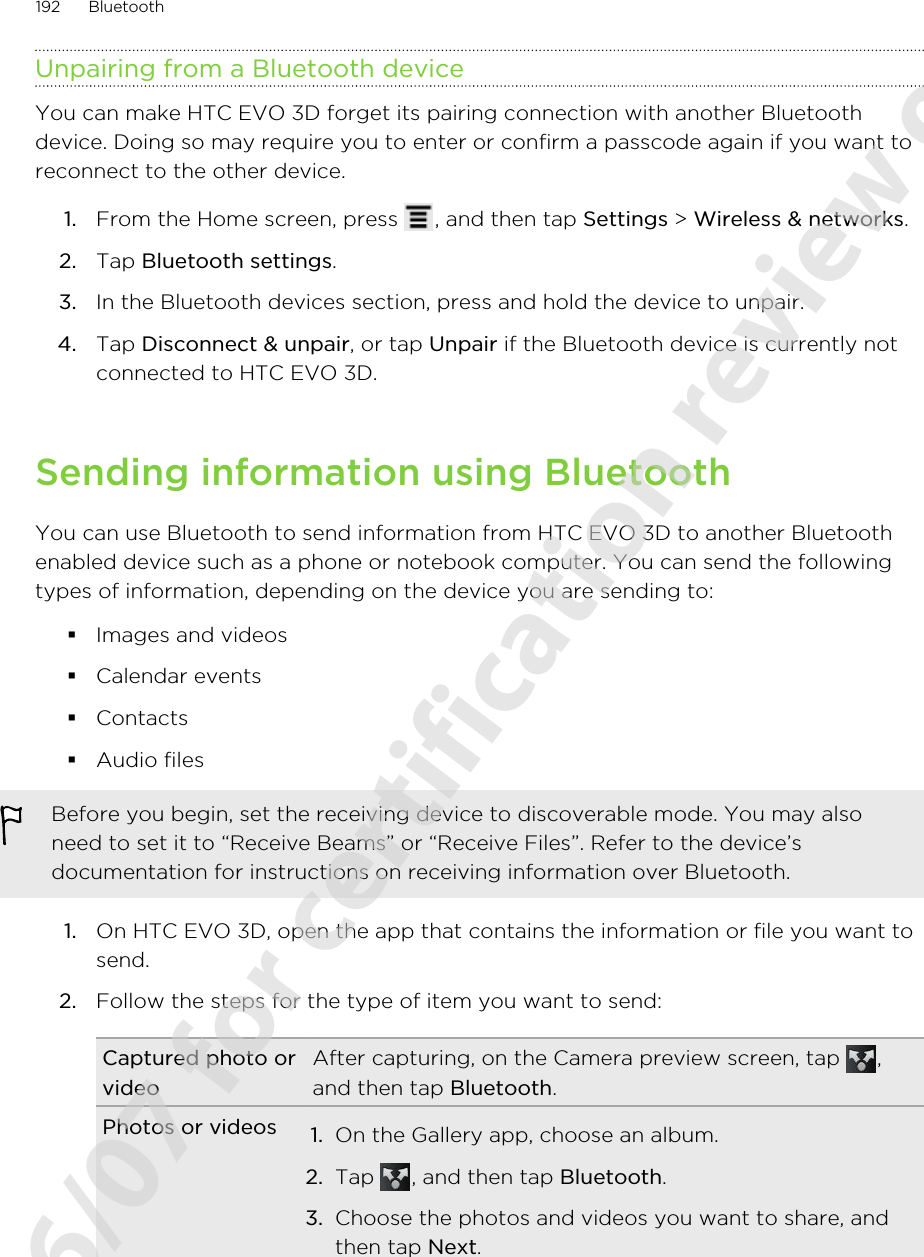
![Contact 1. On the People app, tap a contact to view the contact'sdetails.2. Press and then tap Send contact.3. Tap the down arrow icon, and then select Bluetooth.4. Choose which details to share, and then tap Send.Calendarappointment oreventIn Day view, Agenda view, or Week view, press and holdthe event, and then tap Share vCalendar > Bluetooth.Music track With the track displayed on the Music app’s Now playingscreen, press , and then tap Share > Bluetooth.Voice recording On the main Voice Recorder screen, tap , and then tapBluetooth.3. Turn on Bluetooth if you’re asked to do so.4. If you haven't paired with the receiving device before, tap Scan for devices.5. Tap the name of the receiving device.6. If prompted, accept the pairing request on HTC EVO 3D and on the receivingdevice. Also enter the same passcode or confirm the auto-generated passcodeon both devices.7. On the receiving device, accept the file.Where sent information is savedWhen you send information using Bluetooth, the location where it's saved depends onthe type of information and the receiving device.If you send a calendar event or contact, it is normally added directly to thecorresponding application on the receiving device. For example, if you send acalendar event to a compatible phone, the event is shown in that phone’s calendarapplication.If you send another file type to a Windows computer, it is normally saved in theBluetooth Exchange folder within your personal document folders.§On Windows XP, the path may be: C:\Documents and Settings\[yourusername]\My Documents\Bluetooth Exchange§On Windows Vista, the path may be: C:\Users\[your username]\Documents§On Windows 7, the path may be: C:\Users\[your username]\My Documents\Bluetooth Exchange FolderIf you send a file to another device, the saved location may depend on the file type.For example, if you send an image file to another mobile phone, it may be saved in afolder named “Images”.193 Bluetooth2011/06/07 for certification review only](https://usermanual.wiki/HTC/PG86310.UserMan-operation-NM8PG86310/User-Guide-1487965-Page-193.png)