Contents
- 1. Users Manual Statement
- 2. Users Manual
Users Manual
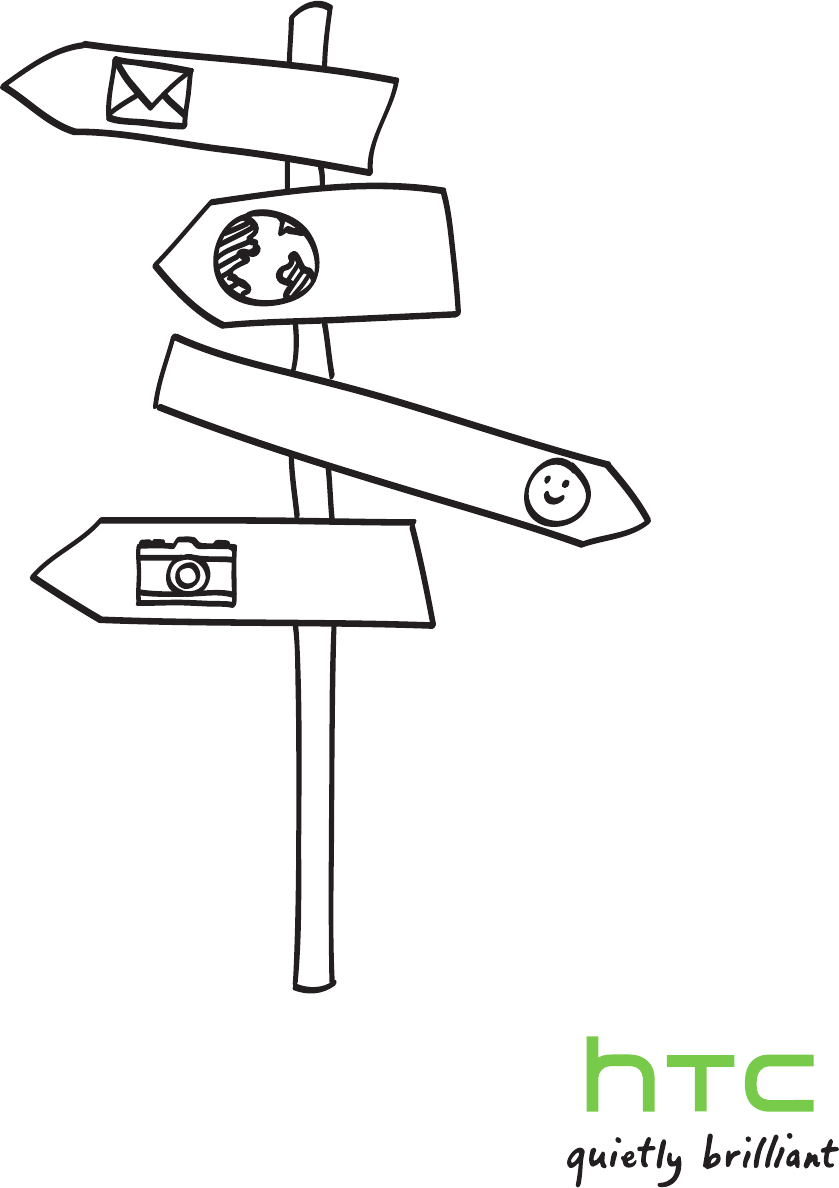
User guide
20120118_For Certification Only
20120118_For Certification Only
20120118_For Certification Only
20120118_For Certification Only
20120118_For Certification Only
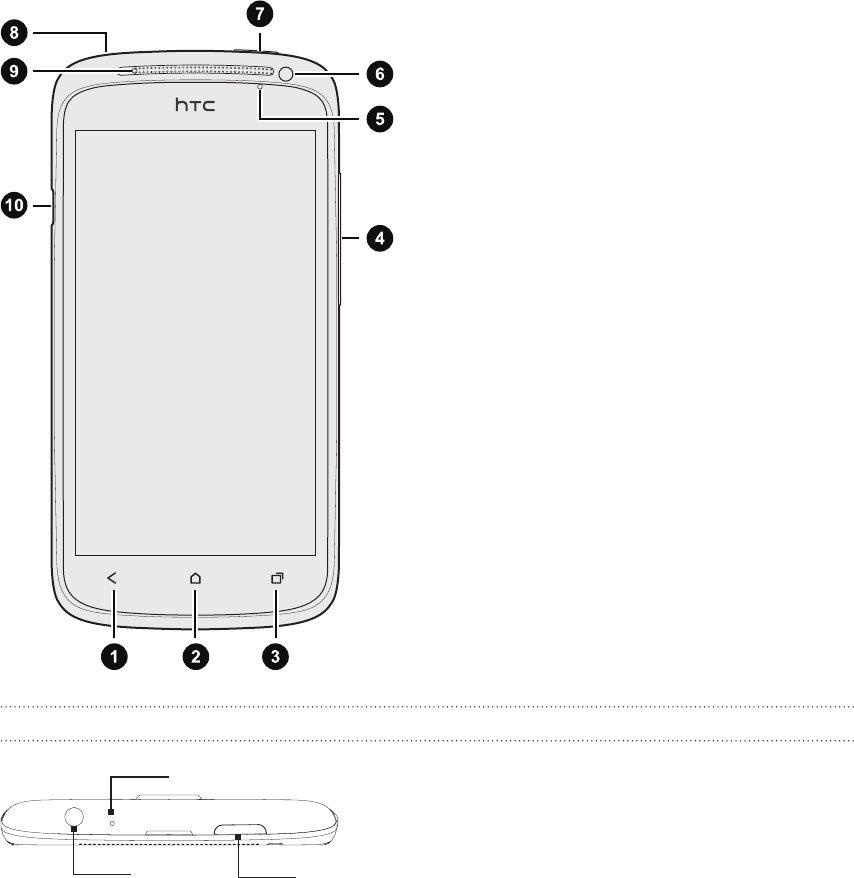
2 Getting started
Getting started
Front panel
1. BACK
2. HOME
3. Recent Apps
4. VOLUME UP / VOLUME DOWN
5. Proximity sensor
6. Front camera
7. POWER
8. 3.5mm headset jack
9. Notification LED
10. USB connector
Top panel
1. Microphone
2. POWER
3. 3.5mm headset jack
2
1
3
20120118_For Certification Only
20120118_For Certification Only
20120118_For Certification Only
20120118_For Certification Only
20120118_For Certification Only
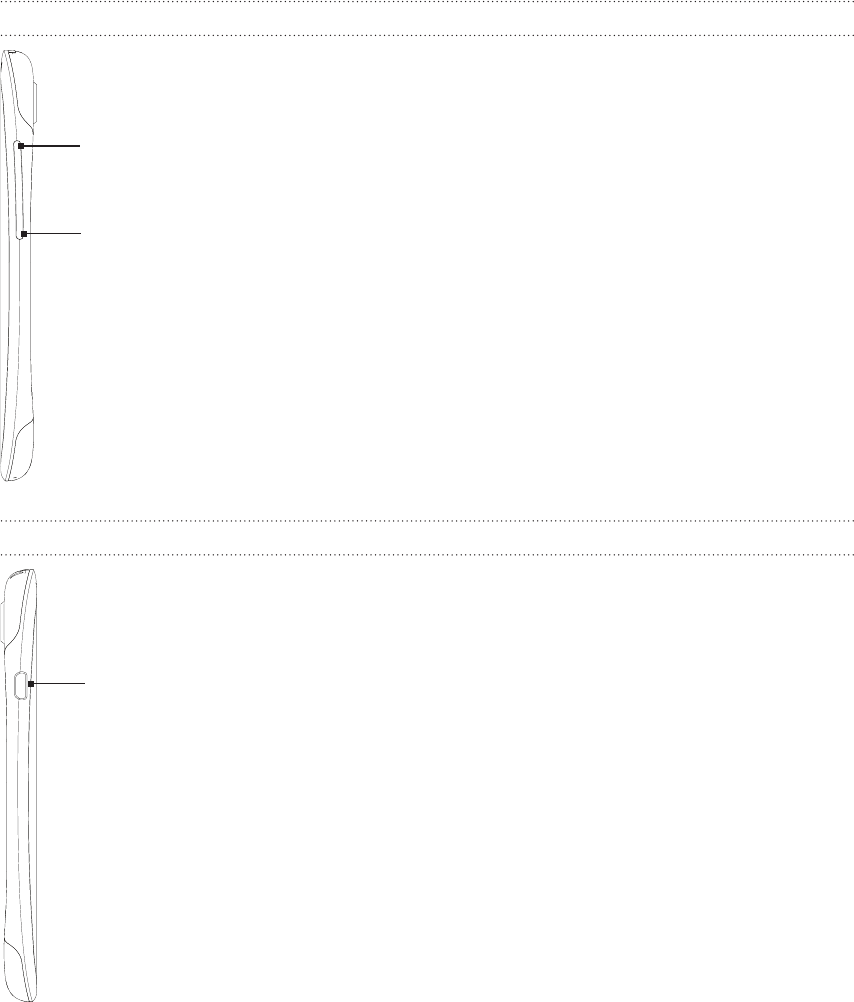
3 Getting started
Right panel
1. VOLUME UP
2. VOLUME DOWN
Left panel
1. USB connector
1
2
1
20120118_For Certification Only
20120118_For Certification Only
20120118_For Certification Only
20120118_For Certification Only
20120118_For Certification Only
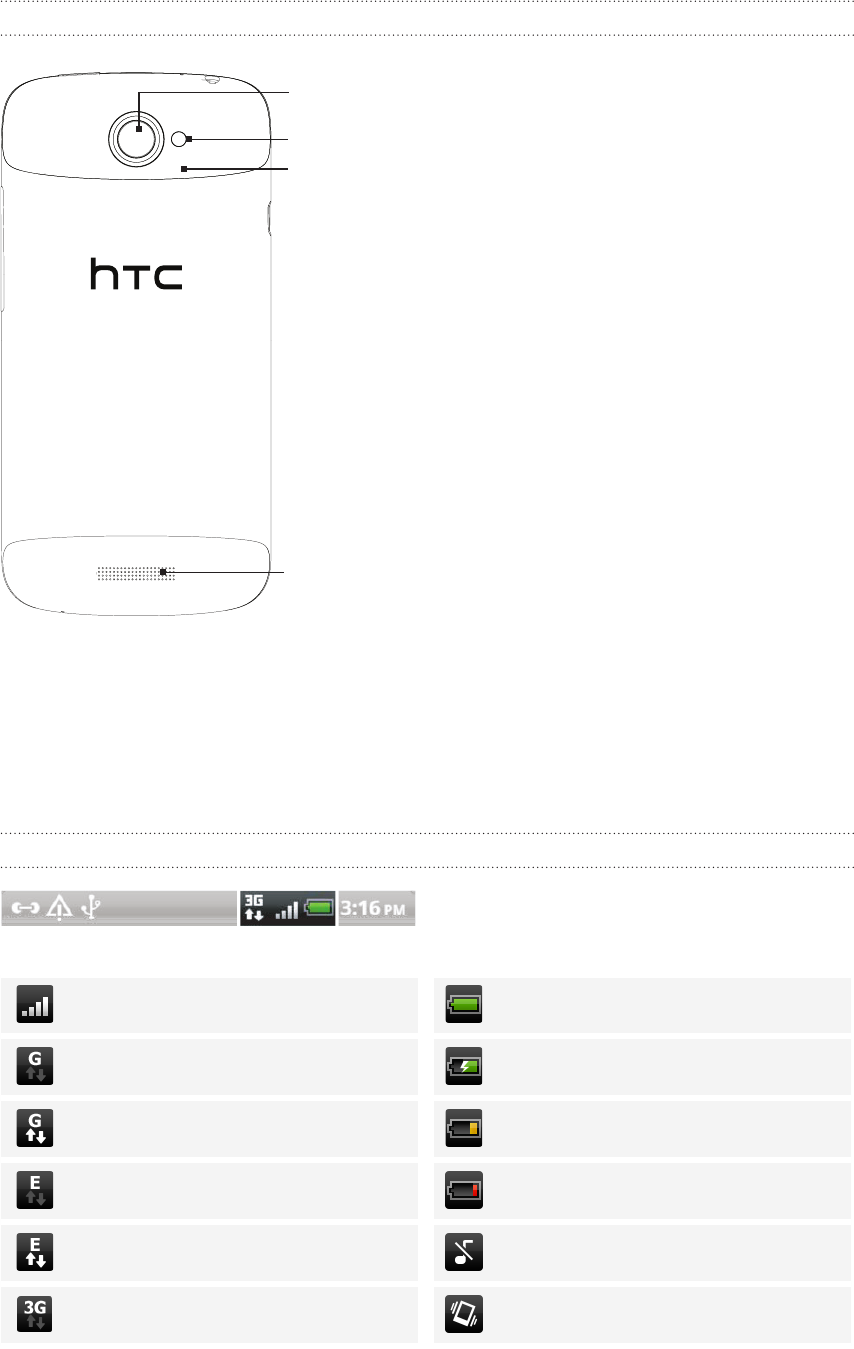
4 Getting started
Back panel
1. 8 megapixel camera
2. LED flash
3. Back cover
4. Speaker
Status and notifications
Status icons
Here’s what each icon means:
Signal strength Battery is full
GPRS connected Battery is charging
GPRS in use Battery is low (20% remaining)
EDGE connected Battery is very low (10% remaining)
EDGE in use Silent mode
3G connected Vibrate mode
2
4
3
1
20120118_For Certification Only
20120118_For Certification Only
20120118_For Certification Only
20120118_For Certification Only
20120118_For Certification Only
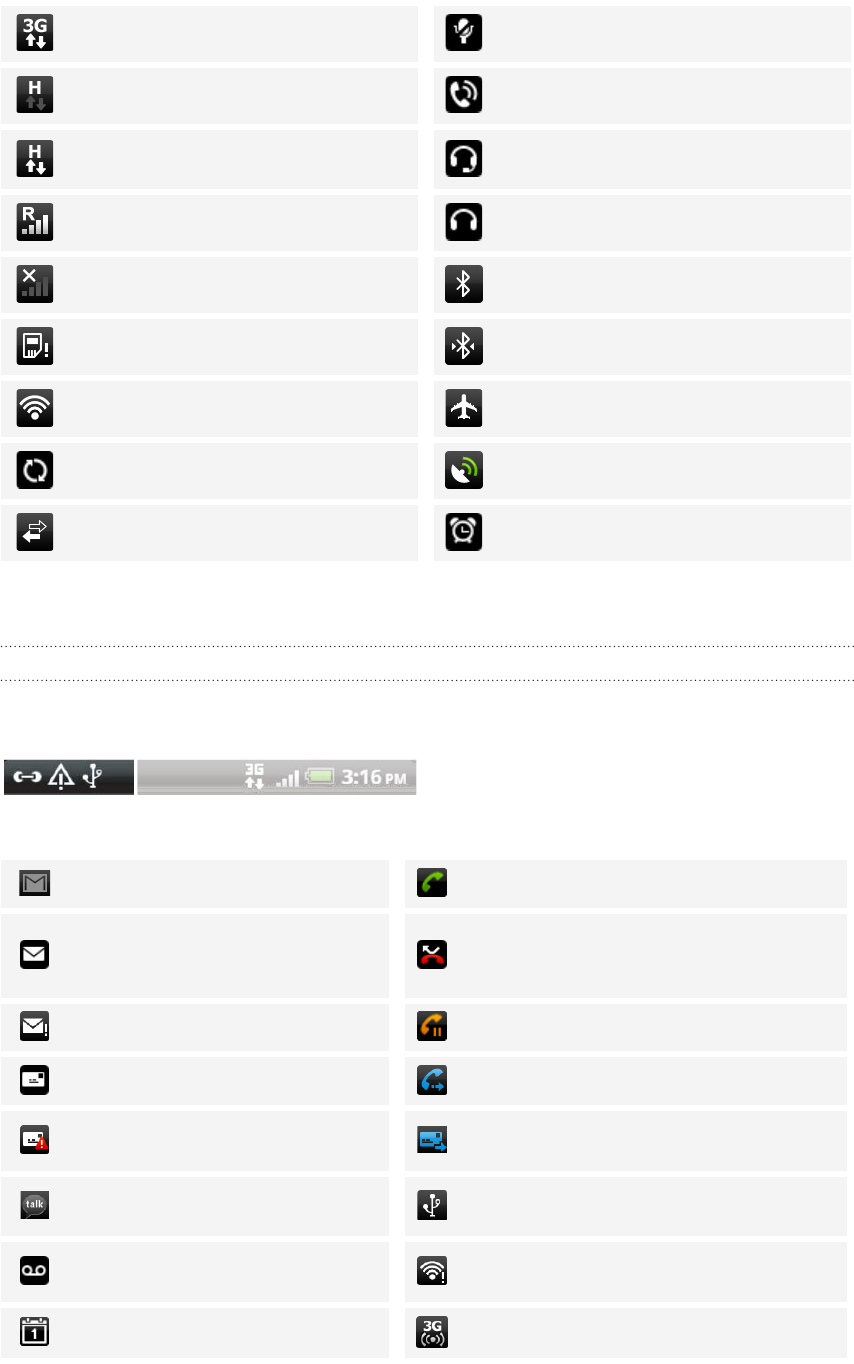
5 Getting started
3G in use Microphone is mute
HSDPA connected Speakerphone is on
HSDPA in use Wired microphone headset
connected
Roaming Wired headset connected
No signal Bluetooth is on
No SIM card installed Connected to a Bluetooth device
Connected to a Wi-Fi network Airplane mode
Data synchronizing GPS is on
Network sharing is on Alarm is set
Notification icons
Notification icons on the status bar make it easy for you to keep on top of your
messages, calendar events, and alarms.
Here’s what each one means:
New Gmail message Call in progress
New Microsoft Exchange
ActiveSync or POP3/IMAP
email
Missed call
Problem with email delivery Call on hold
New SMS/MMS Call forwarding on
Problem with SMS/MMS
delivery Message forwarding on
New Google Talk instant
message
Your phone is connected to a
computer via USB cable
New voicemail Wi-Fi is on and wireless networks are
available
Upcoming event Portable Wi-Fi Hotspot is on
20120118_For Certification Only
20120118_For Certification Only
20120118_For Certification Only
20120118_For Certification Only
20120118_For Certification Only
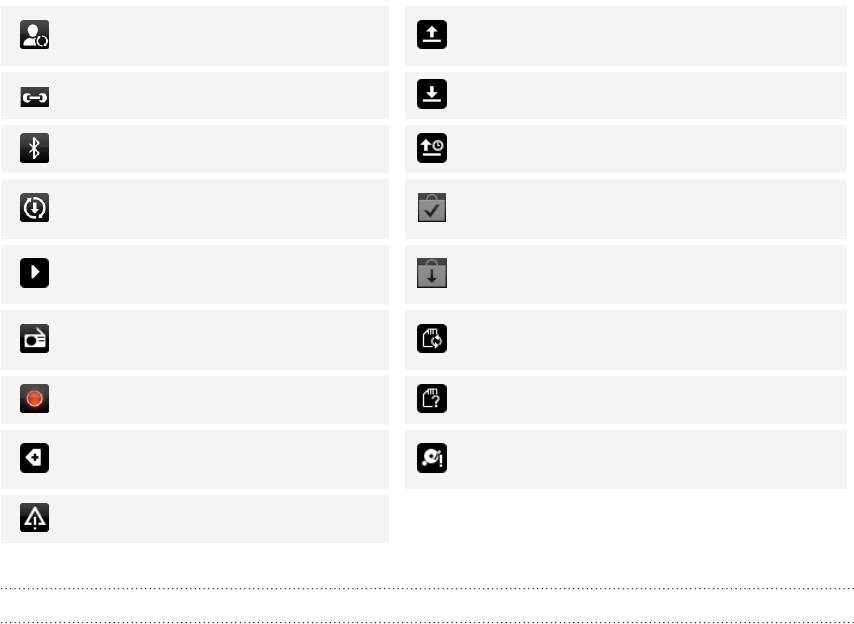
6 Getting started
New updates from your social
networks Uploading data (animated)
Matched contacts suggestion Downloading data (animated)
Bluetooth pairing request Waiting to upload
Software update available Downloaded Android Market app
installed successfully
Song is playing Update available for an app
downloaded from Android Market
FM Radio app in use Storage card is safe to remove or
storage card is being prepared
Voice recording is on No storage card installed
More (not displayed)
notifications Storage card is low on free space
General notification
Notification LED
The notification LED shows a:
Solid green light when you phone is connected to the power adapter or a
computer and the battery is fully charged.
Flashing green light when you have a pending notification.
Solid orange light when the battery is being charged.
Flashing red light when the battery level reaches very low.
20120118_For Certification Only
20120118_For Certification Only
20120118_For Certification Only
20120118_For Certification Only
20120118_For Certification Only
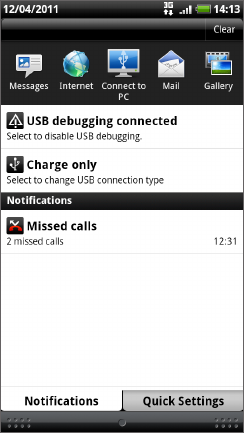
7 Getting started
Notifications panel
When you get a new notification, you can open the Notifications panel to see the
message, reminder or event notification. The Notifications panel lets you quickly
switch between recently-opened apps, and also lets you easily turn on settings such as
Wi-Fi and Bluetooth.
To open the Notifications panel, press and hold the status bar, then slide your finger
downward.
If you have several notifications, you can scroll down
the screen to see them all.
20120118_For Certification Only
20120118_For Certification Only
20120118_For Certification Only
20120118_For Certification Only
20120118_For Certification Only