Contents
- 1. user manual 1 of 2
- 2. user manual 2 of 2
user manual 1 of 2
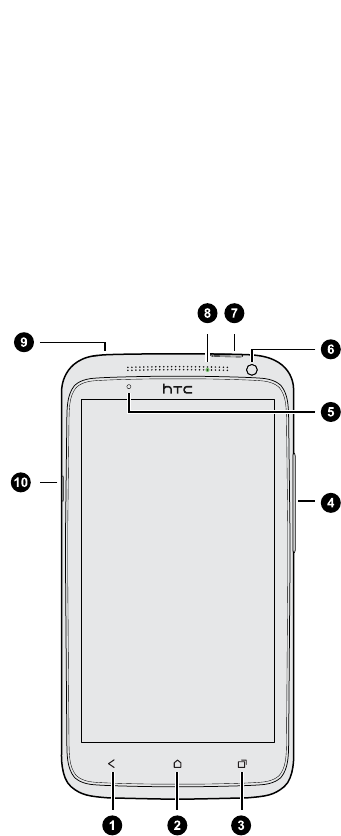
Unboxing
HTC phone
1. BACK
2. HOME
3. RECENT APPS
4. VOLUME
5. Proximity sensor
6. Front camera
7. POWER
8. Notification LED
9. 3.5mm headset jack
10. USB connector
6 Unboxing
confidential
2012/02/14 for CPM review only
2012/02/14 for CPM review only
2012/02/14 for CPM review only
confidential
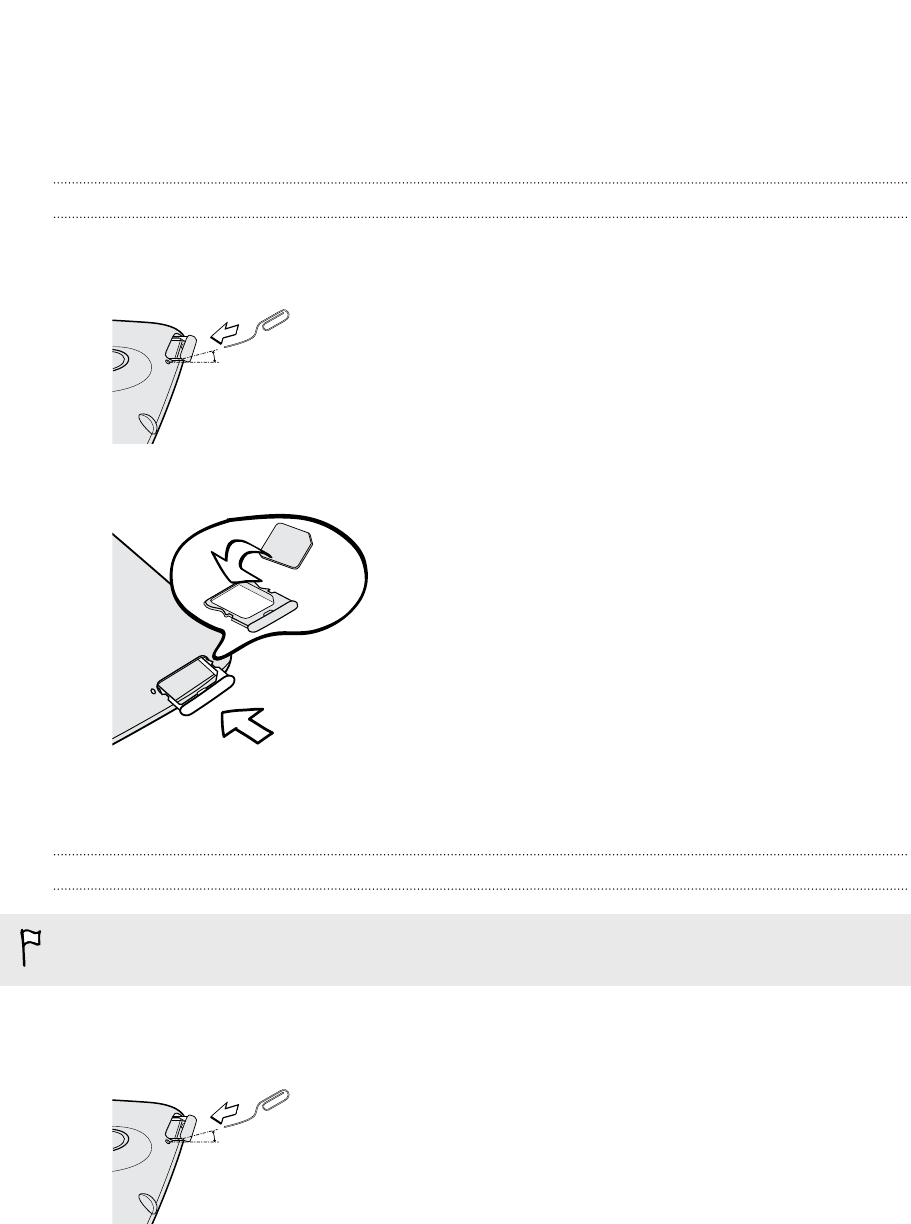
SIM card
HTC phone uses a microSIM card. The microSIM card contains your phone number,
service details, and memory for storing phonebook contacts and/or text messages.
Inserting the SIM card
1. To eject the SIM card tray, insert a small bent paperclip into the small hole next
to the tray. You should insert the paperclip at an angle.
2. Pull the SIM card tray out, and place the SIM card into the tray.
3. Insert the SIM card tray into its slot.
Removing the SIM card
Make sure to switch off HTC phone before removing your SIM card.
1. To eject the SIM card tray, insert a small bent paperclip into the small hole next
to the tray. You should insert the paperclip at an angle.
2. Pull the SIM card tray out.
3. Take the SIM card from the SIM card tray.
7 Unboxing
confidential
2012/02/14 for CPM review only
2012/02/14 for CPM review only
2012/02/14 for CPM review only
confidential
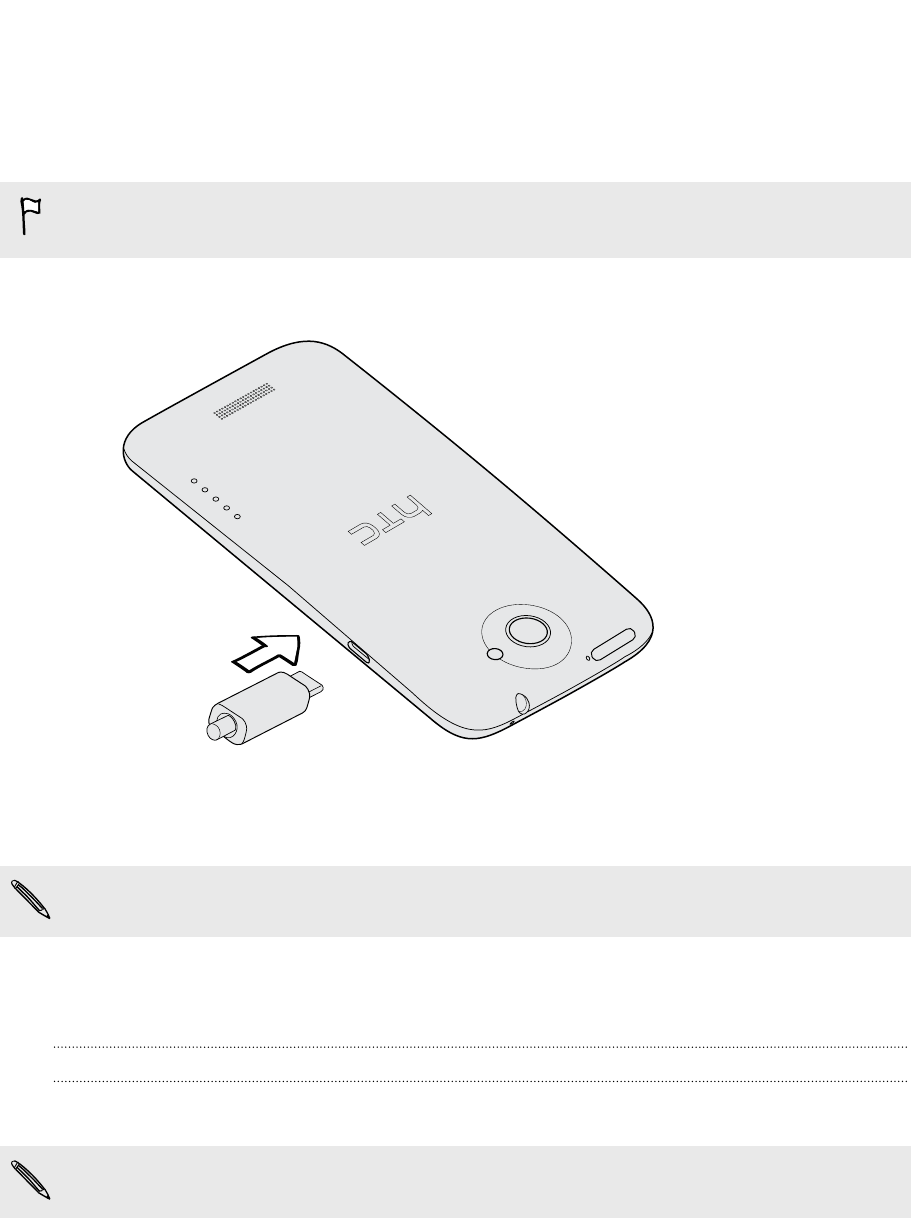
Charging the battery
Before you turn on and start using HTC phone, it is recommended that you charge the
battery.
Only the power adapter and USB cable provided in the box must be used to charge
the battery.
1. Insert the small end of the USB cable into the USB connector.
2. Insert the other end of the USB cable into the power adapter.
3. Plug in the power adapter to an electrical outlet to start charging the battery.
As a safety precaution, the battery stops charging if it overheats.
Switching the power on or off
Switching the power on
Press the POWER button. Easy.
When you turn on HTC phone for the first time, you’ll need to set it up.
8 Unboxing
confidential
2012/02/14 for CPM review only
2012/02/14 for CPM review only
2012/02/14 for CPM review only
confidential
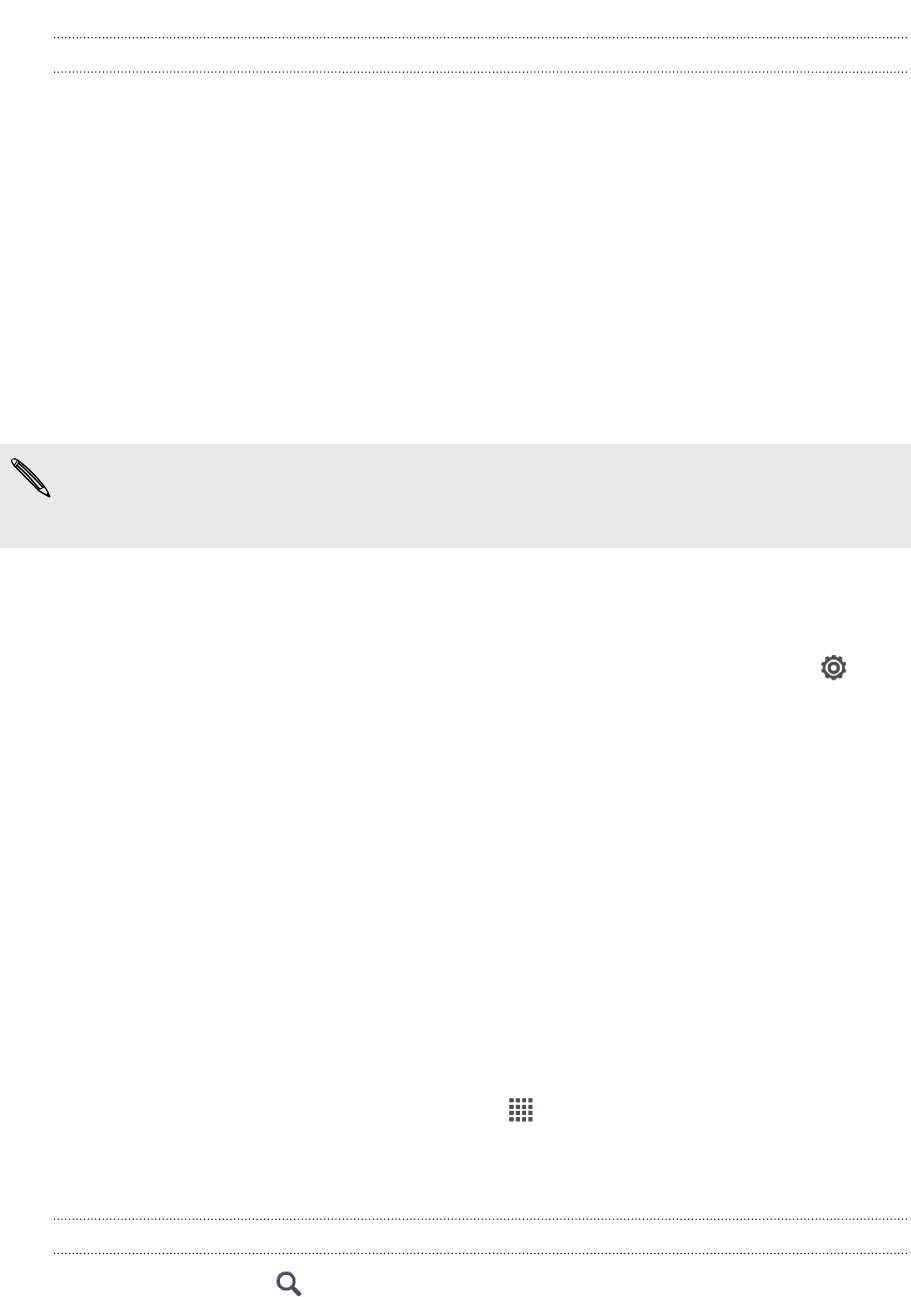
Switching the power off
1. If the display is off, press the POWER button to turn it back on, then unlock the
screen.
2. Press and hold the POWER button for a few seconds.
3. When the Power options menu appears, tap Power off.
Setting up HTC phone for the first time
When you switch on HTC phone for the first time, you’ll be asked to set it up.
Just follow the onscreen instructions and you’ll be up and running in no time.
Some features that need to connect to the Internet such as location-based services
and auto-sync of your online accounts may incur extra data fees. Don’t worry. You
can enable or disable them in settings later on.
When HTC phone has started, you'll see Quick Tips on some screens (such as the
Home screen) that will guide you in using HTC phone. The tips for a screen won't
display again after you've closed them.
To view the Quick Tips again, slide the Notifications panel open, and then tap >
About > Help > Show all quick tips.
Want some quick guidance on using your
phone?
Show Me helps you get the most out of HTC phone in seconds.
§Need to know how to do something right away? Just type in some keywords
and get clear, up-to-date answers right on HTC phone.
§Ever have the feeling that you're not getting the most out of your phone?
Browse through the friendly walkthroughs on Show Me to learn how. The topics
range from intro to advanced and the Show Me widget even recommends
topics that you might like.
To open Show Me from the Home screen, tap > Show Me.
If you haven't downloaded Show Me content yet, or if there's updated content
available, just tap the download link to get it.
Searching Show Me
1. In Show Me, tap , and then enter the words you want to search for.
2. Tap a search result to jump straight to that item.
9 Unboxing
confidential
2012/02/14 for CPM review only
2012/02/14 for CPM review only
2012/02/14 for CPM review only
confidential