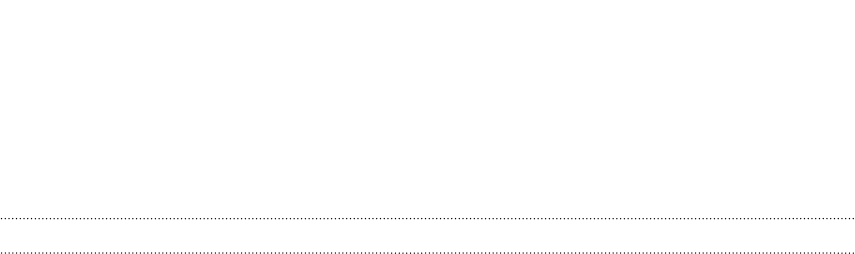Contents
- 1. Users Manual
- 2. Users Manual Statement
Users Manual
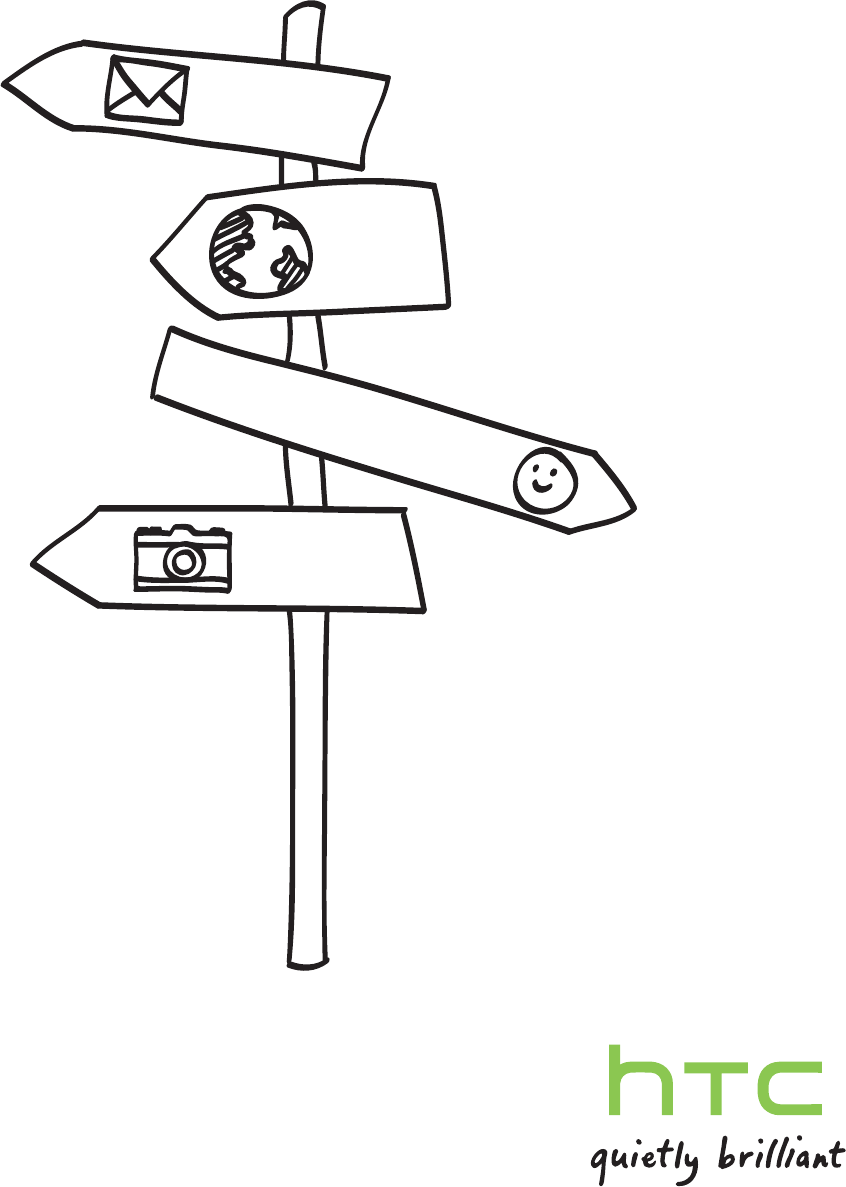
Your HTC PJ53100
User guide
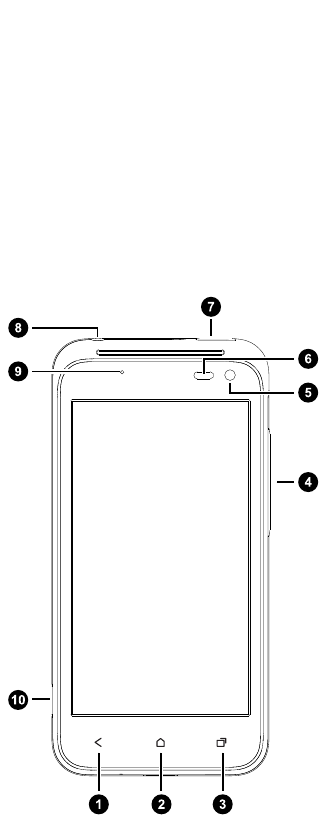
Unboxing
HTC PJ53100
1. BACK
2. HOME
3. RECENT APPS
4. VOLUME
5. Front camera
6. Proximity sensor
7. 3.5mm headset jack
8. POWER
9. Notification LED
10. USB connector
3 Unboxing
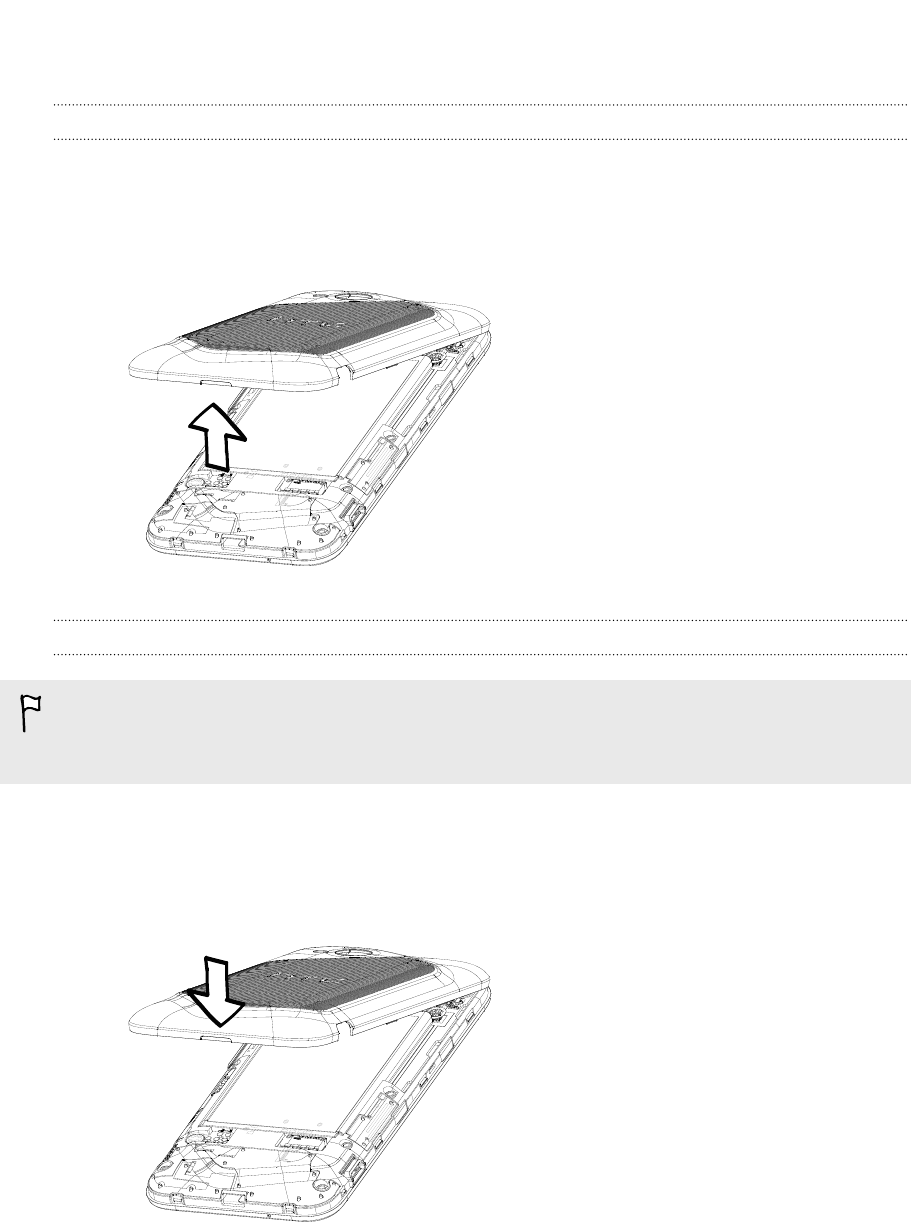
Back cover
Removing the back cover
1. Securely hold HTC PJ53100 facing down.
2. With your finger, pry open the back cover from the small opening at the bottom
of the phone.
Replacing the back cover
Your phone’s antennas are placed underneath the back cover. To get the best
signal for calls, data connection, and GPS navigation, be sure to secure the back
cover tightly to the phone.
1. Align the back cover onto the top part of HTC PJ53100 .
2. Press the sides and the bottom part of the back cover down to lock the cover
into place.
You will hear a click when the back cover is locked in place.
4 Unboxing
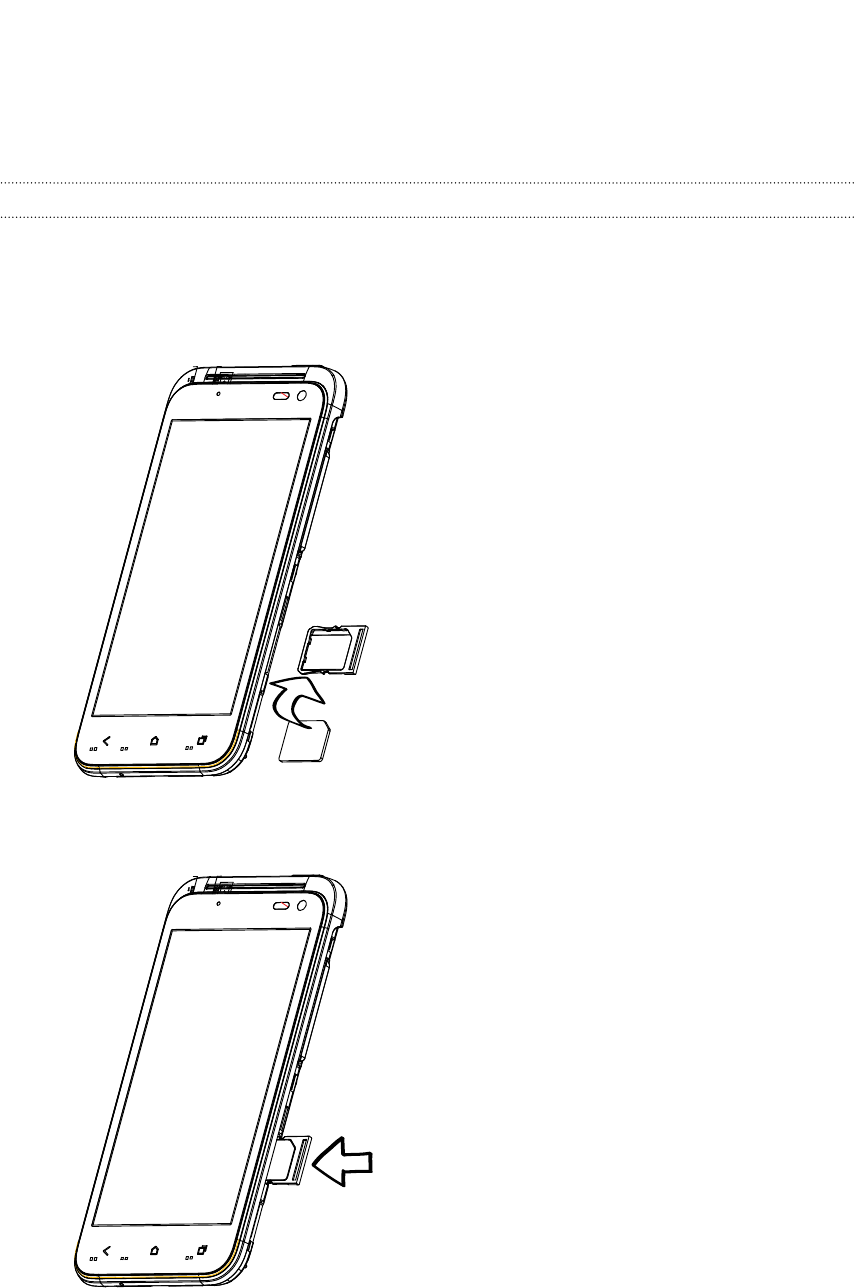
Micro SIM card
HTC PJ53100 uses a Micro SIM card. The Micro SIM card contains your phone number,
service details, and memory for storing phonebook contacts and/or text messages.
Inserting the SIM card
1. Take the back cover off.
2. Slide the SIM card tray out with your thumb or finger, and insert the SIM card
into the tray.
3. Slide the SIM card tray into its slot.
5 Unboxing
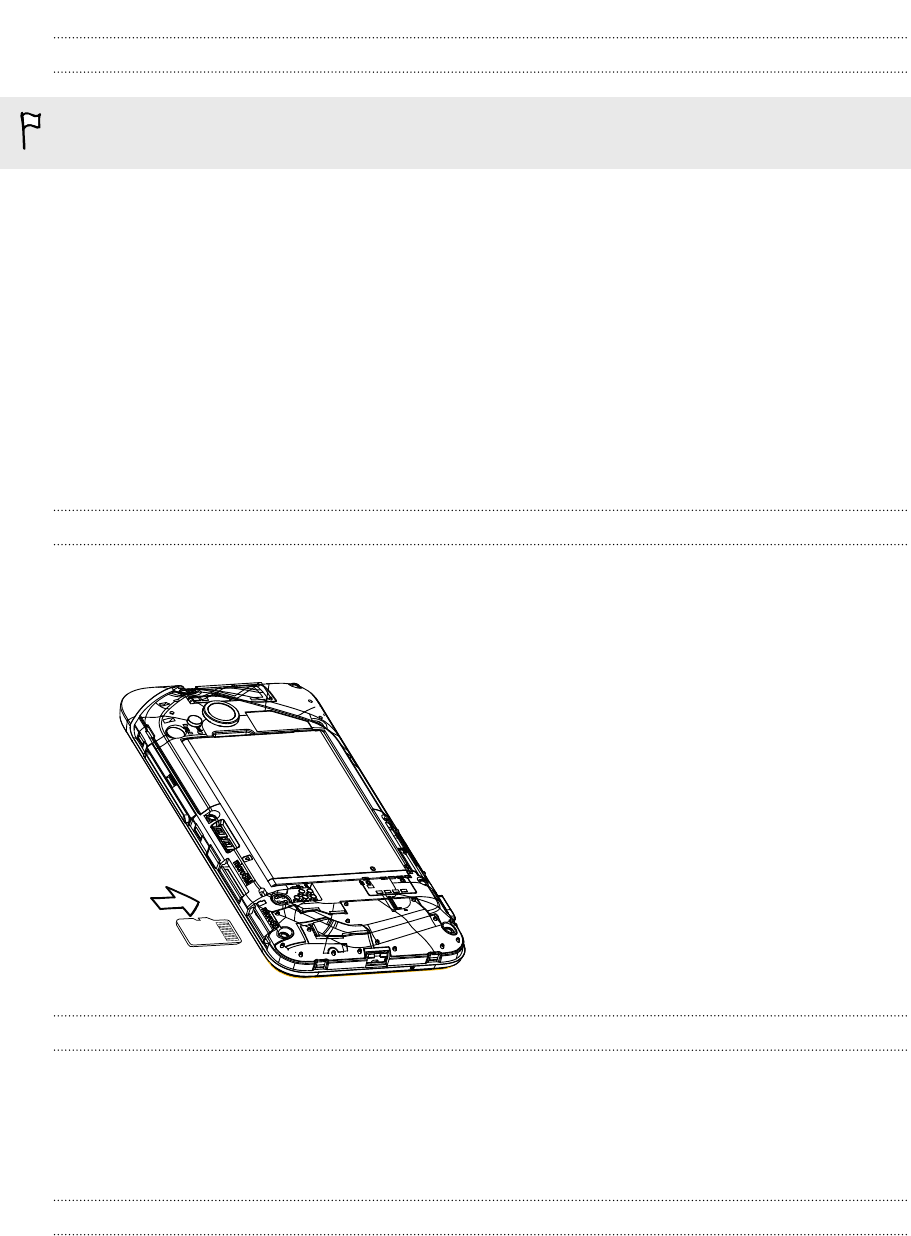
Removing the SIM card
Make sure to switch off HTC PJ53100 before removing your SIM card.
1. Take the back cover off.
2. Slide the SIM card tray out with your thumb or finger.
3. Take the SIM card from the SIM card tray.
Storage card
Use a storage card to store your photos, videos, and music. You’ll find the storage
card already inserted in HTC PJ53100 .
Inserting the storage card
1. Take the back cover off.
2. Insert the microSD™ card into the storage card slot with its gold contacts facing
up and push it until it clicks into place.
Removing the storage card
1. Take the back cover off.
2. Push the storage card in to eject it from its slot.
3. Slide the storage card out from its slot.
Unmounting the storage card
When you need to remove the storage card while HTC PJ53100 is on, unmount the
storage card first to prevent corrupting or damaging the files in the storage card.
1. Slide open the Notifications panel, and then tap Settings.
2. Tap Storage > Unmount SD card.
6 Unboxing
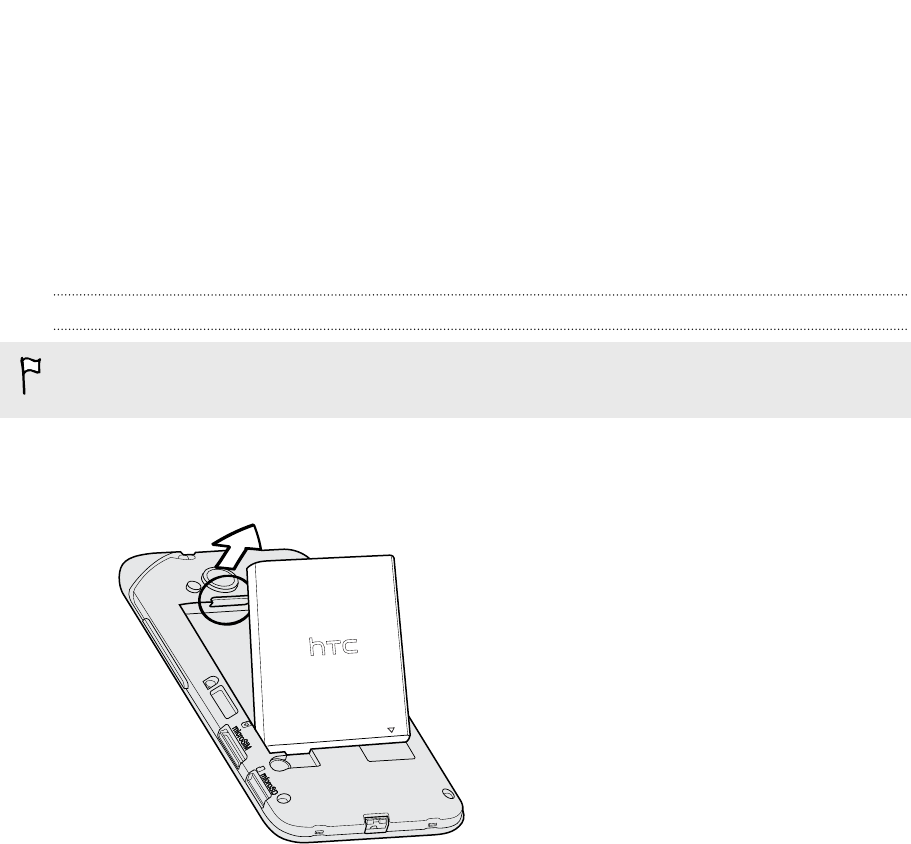
Battery
HTC PJ53100 uses a rechargeable battery. How long the battery can last before it
needs recharging depends on how you use HTC PJ53100 . The features and
accessories you use can affect battery life. For example, leaving your Bluetooth®
connection always on uses more power. Long phone calls and frequent web browsing
use up a lot of battery power. Also, consider your location: poor signal strength from
your mobile network and extreme temperature make the battery work harder.
Removing the battery
Before using HTC PJ53100 for the first time, you need to remove the protective
thin film from the battery.
1. Take the back cover off.
2. With your thumb or finger, lift the battery from the battery compartment.
7 Unboxing
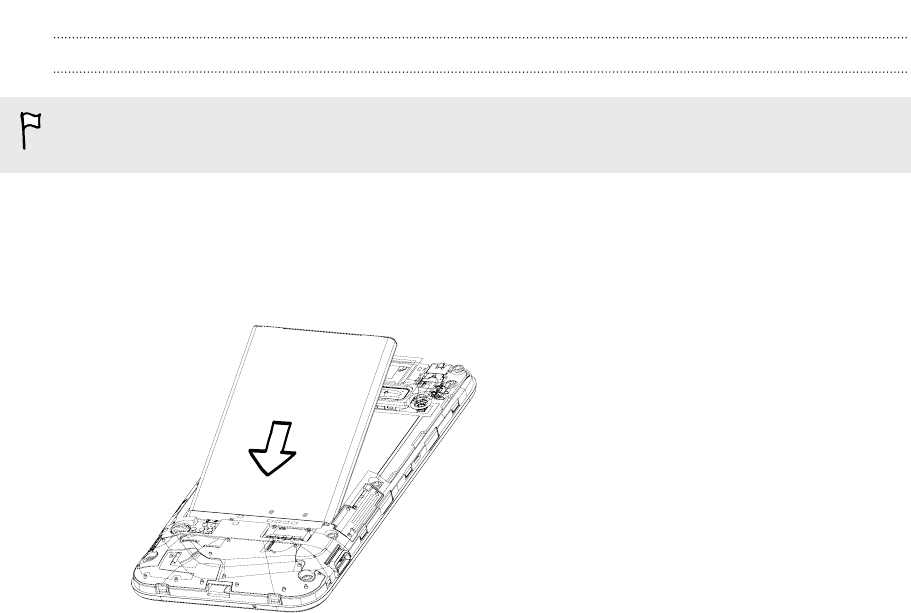
Inserting the battery
Please use only original batteries that came in the box or replacements that we
recommend.
1. Take the back cover off.
2. Insert the battery (with its exposed copper contacts first) into the battery
compartment.
8 Unboxing
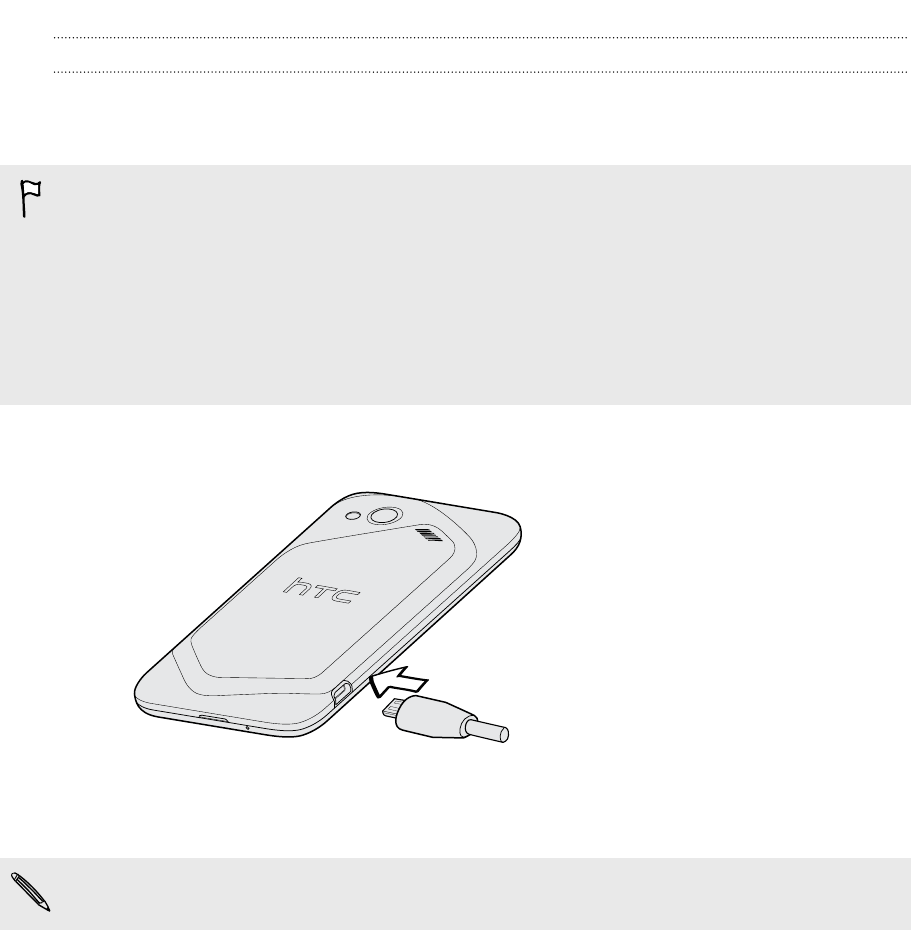
Charging the battery
Before you turn on and start using HTC PJ53100 , it is recommended that you charge
the battery.
§The battery is already installed in HTC PJ53100 when shipped. A thin film is
inserted between the battery and the compartment. You need to remove this film
before you can charge the battery.
§Only the power adapter and USB cable provided in the box must be used to
charge the battery.
§Do not remove the battery from HTC PJ53100 while you are charging it using the
power or car adapter.
1. Insert the small end of the USB cable into the USB connector.
2. Insert the other end of the USB cable into the power adapter.
3. Plug in the power adapter to an electrical outlet to start charging the battery.
As a safety precaution, the battery stops charging if it overheats.
Getting the battery to last longer
You can get the battery to last longer by following a few simple tips:
§Turn off the display when you're not using it
§Lower the volume
§Close battery-intensive programs, such as the Camera, when you're done using
them
§Make sure apps are closed and not continuously running in the background
§Use the power adapter whenever possible
You can get HTC PJ53100 to help you conserve power automatically in the Power
settings.
9 Unboxing
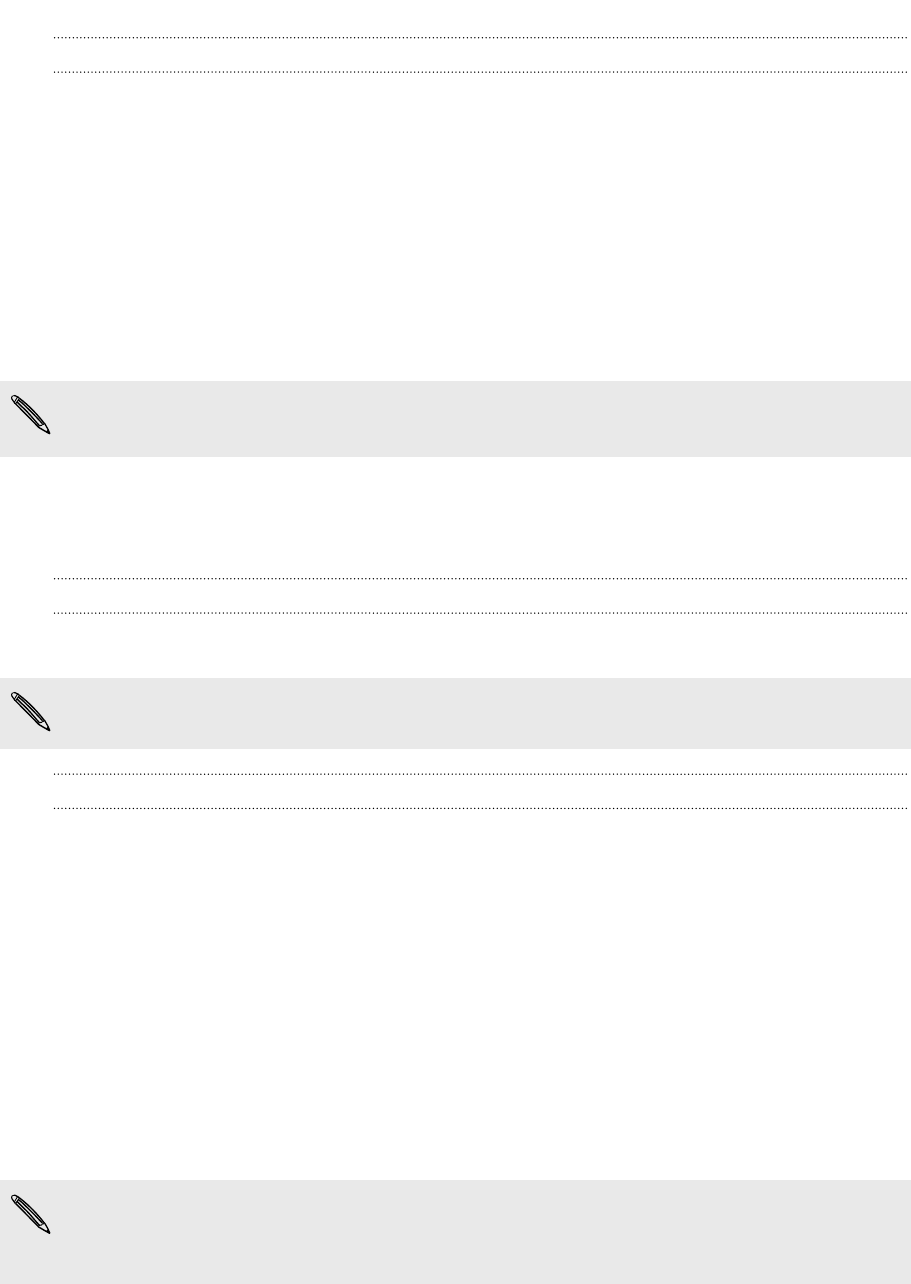
Optimizing battery life
You can set HTC PJ53100 to automatically switch to power saver mode when the
battery level reaches a certain level.
1. Slide open the Notifications panel, and then tap Settings.
2. Tap Power.
3. Tap Save power automatically and choose how much battery power remains
before switching to power saver mode.
4. Tap Power saver settings and choose which settings to adjust or turn off when
power saver is on.
If you want power saver mode to be on all the time, select the Save power check
box.
Switching the power on or off
Switching the power on
Press the POWER button. Easy.
When you turn on HTC PJ53100 for the first time, you’ll need to set it up.
Switching the power off
1. If the display is off, press the POWER button to turn it back on, then unlock the
screen.
2. Press and hold the POWER button for a few seconds.
3. When the Power options menu appears, tap Power off.
Setting up HTC PJ53100 for the first time
When you switch on HTC PJ53100 for the first time, you’ll be asked to set it up.
Just follow the onscreen instructions and you’ll be up and running in no time.
Some features that need to connect to the Internet such as location-based services
and auto-sync of your online accounts may incur extra data fees. Don’t worry. You
can enable or disable them in settings later on.
10 Unboxing