Contents
- 1. User Manual-1
- 2. User Manual-2
- 3. User Manual - 1
- 4. User Manual -1
- 5. User Manual - 2
User Manual-1
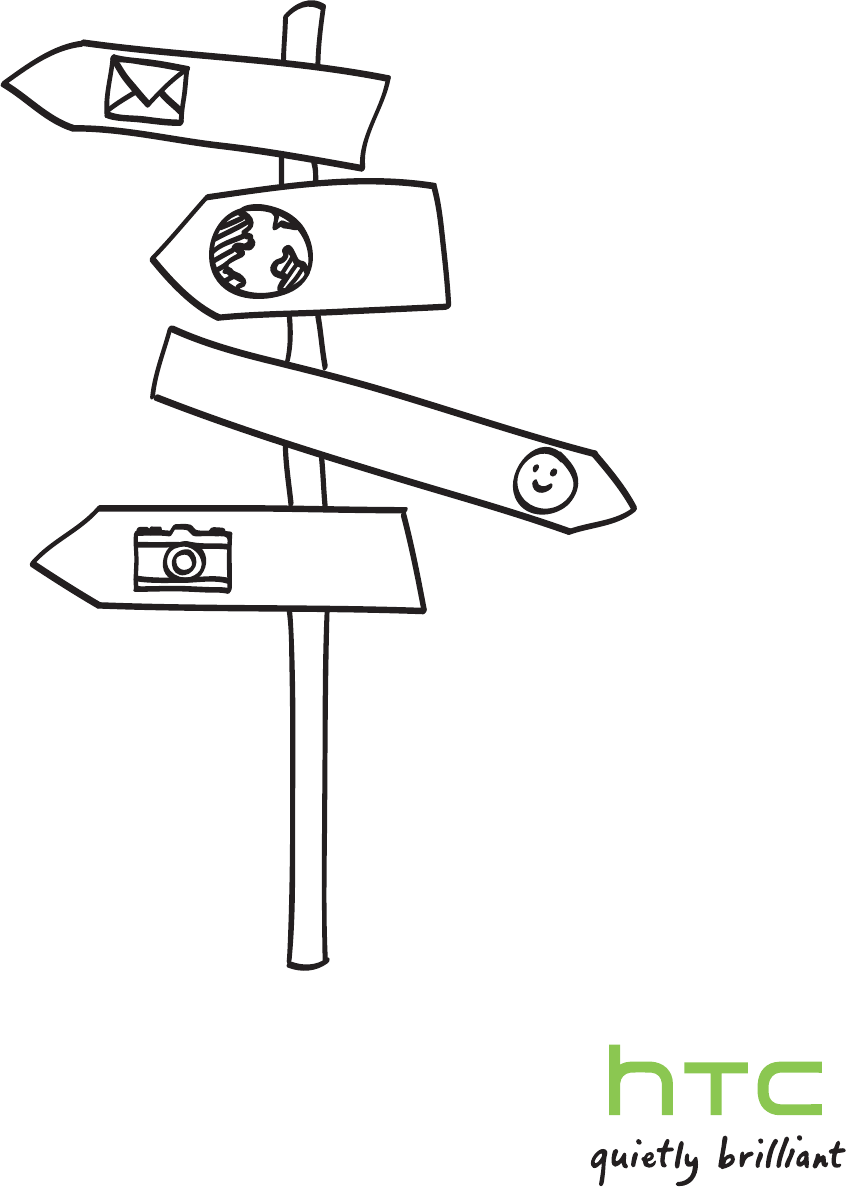
Your HTC Proto
User guide
HTC Confidential 2012/07/18
HTC Confidential 2012/07/18
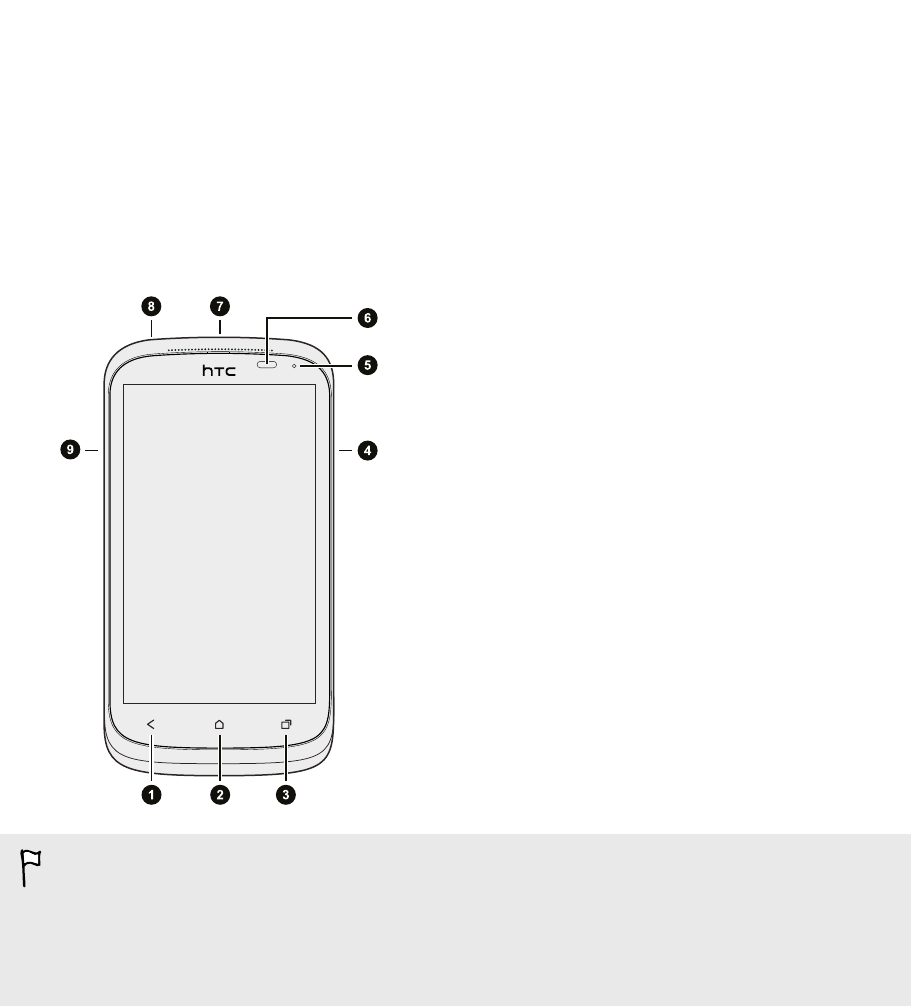
Unboxing
HTC Proto
1. BACK
2. HOME
3. RECENT APPS
4. VOLUME
5. Notification LED
6. Proximity sensor
7. POWER
8. 3.5mm headset jack
9. USB connector
§If you want to use a screen protector, please don’t cover and block the proximity
sensor. You can purchase the dedicated screen protector for HTC Proto that
already has a small opening for the sensor.
§You need to insert and use a storage card to store your photos, videos, music, and
other files.
4 Unboxing
HTC Confidential 2012/07/18
HTC Confidential 2012/07/18
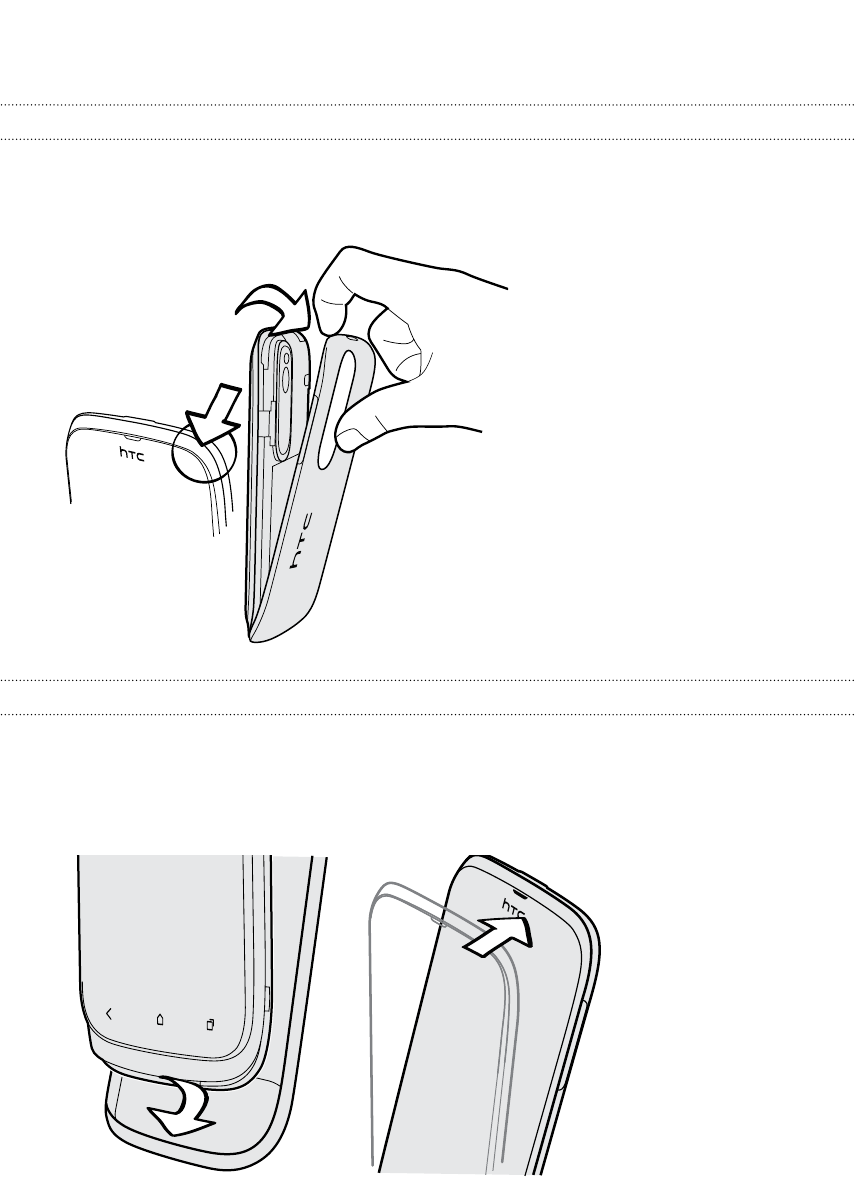
Back cover
Removing the back cover
1. Securely hold HTC Proto facing down.
2. With your finger, open the back cover from the top corner.
Replacing the back cover
1. Insert HTC Proto into the bottom part of the back cover first.
2. Press the sides and the top part of the back cover against HTC Proto to lock the
cover into place.
You will hear a click when the back cover is locked in place.
5 Unboxing
HTC Confidential 2012/07/18
HTC Confidential 2012/07/18
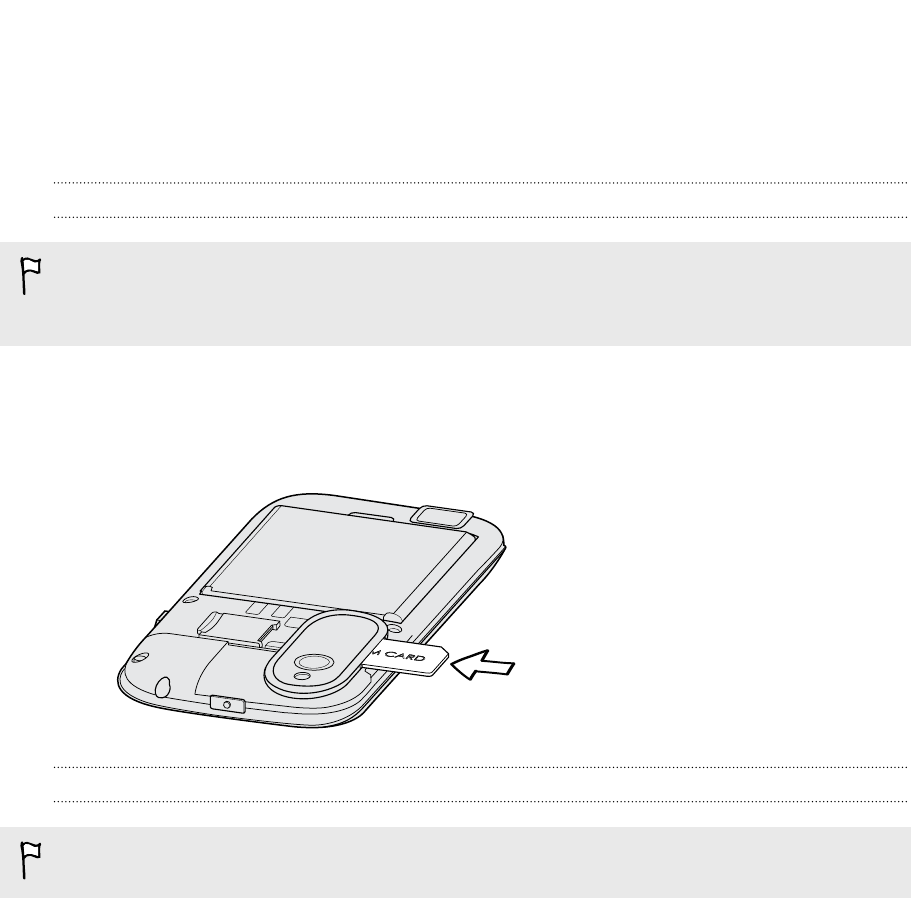
SIM card
The SIM card contains your phone number, service details, and memory for storing
phonebook contacts and/or text messages.
Inserting the SIM card
HTC Proto uses a regular SIM (miniSIM). If you have a microSIM card, make sure
you insert it with a SIM adapter. Do not directly insert your microSIM into
HTC Proto.
1. Take the back cover off.
2. With the SIM card’s gold contacts facing down and its cut-off corner facing out,
insert the SIM card all the way into the SIM card slot.
Removing the SIM card
Make sure to switch off HTC Proto before removing your SIM card.
1. Take the back cover off.
2. Slide the SIM card out from the SIM card slot.
6 Unboxing
HTC Confidential 2012/07/18
HTC Confidential 2012/07/18
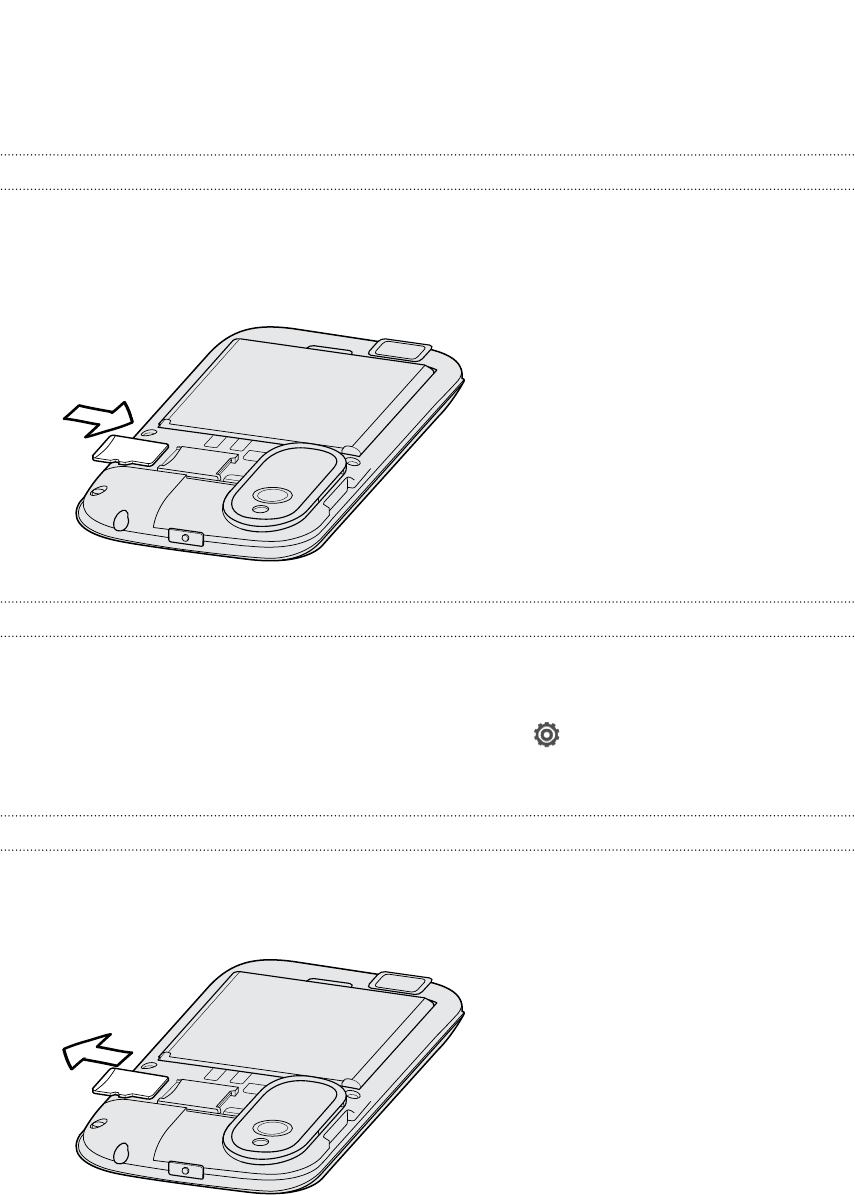
Storage card
Use a storage card to store your photos, videos, and music.
Inserting the storage card
1. Take the back cover off.
2. Insert the microSD™ card into the storage card slot with its gold contacts facing
down and push it into place.
Unmounting the storage card
When you need to remove the storage card while HTC Proto is on, unmount the
storage card first to prevent corrupting or damaging the files in the storage card.
1. Slide the Notifications panel open, and then tap .
2. Tap Storage > Unmount storage card.
Removing the storage card
1. Take the back cover off.
2. Slide the storage card out from its slot.
7 Unboxing
HTC Confidential 2012/07/18
HTC Confidential 2012/07/18
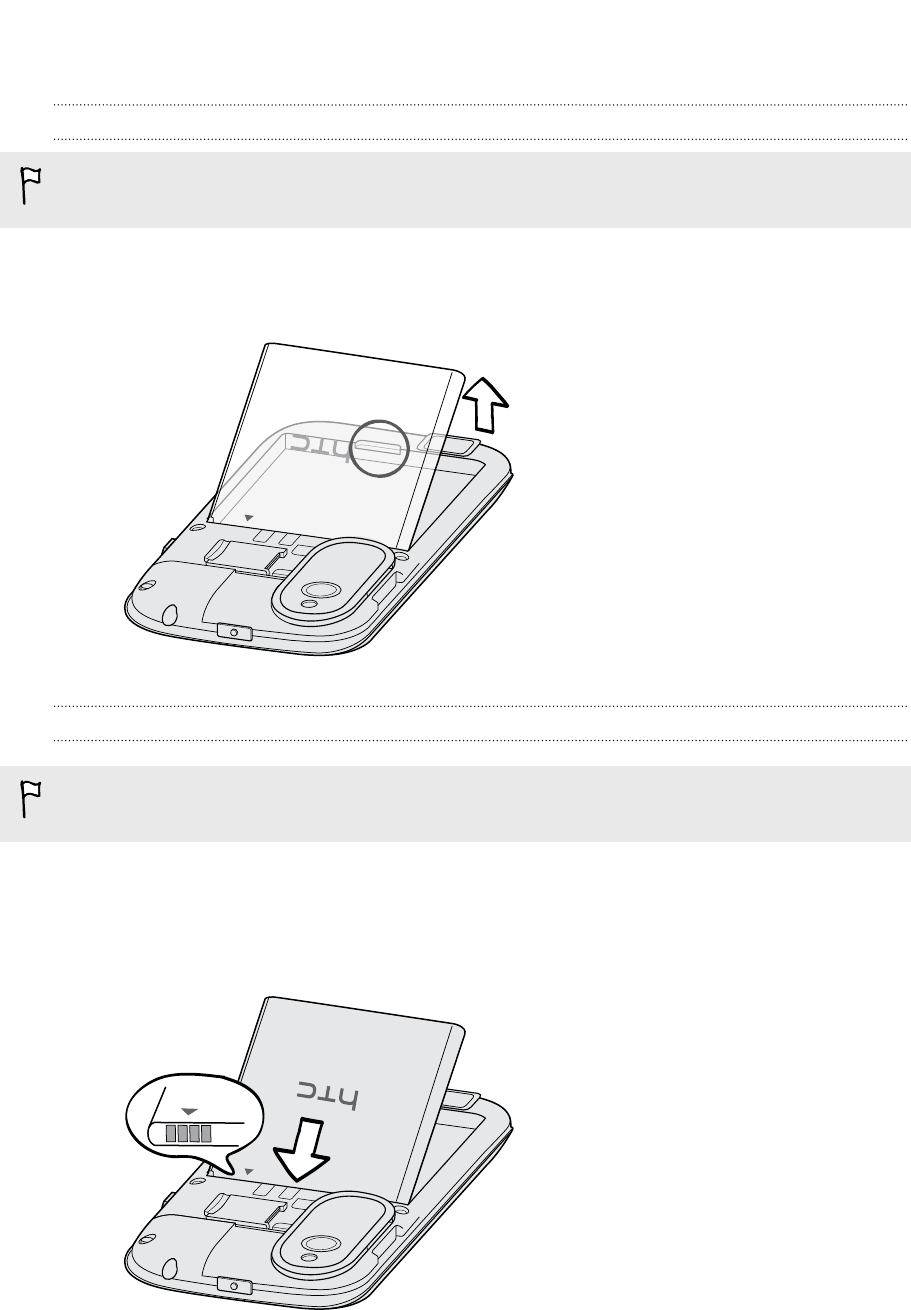
Battery
Removing the battery
Before using HTC Proto for the first time, you need to remove the protective thin
film from the battery.
1. Take the back cover off.
2. With your thumb or finger, lift the battery from the battery compartment.
Inserting the battery
Please use only original batteries that came in the box or replacements that we
recommend.
1. Take the back cover off.
2. Insert the battery (with its exposed copper contacts first) into the battery
compartment.
8 Unboxing
HTC Confidential 2012/07/18
HTC Confidential 2012/07/18
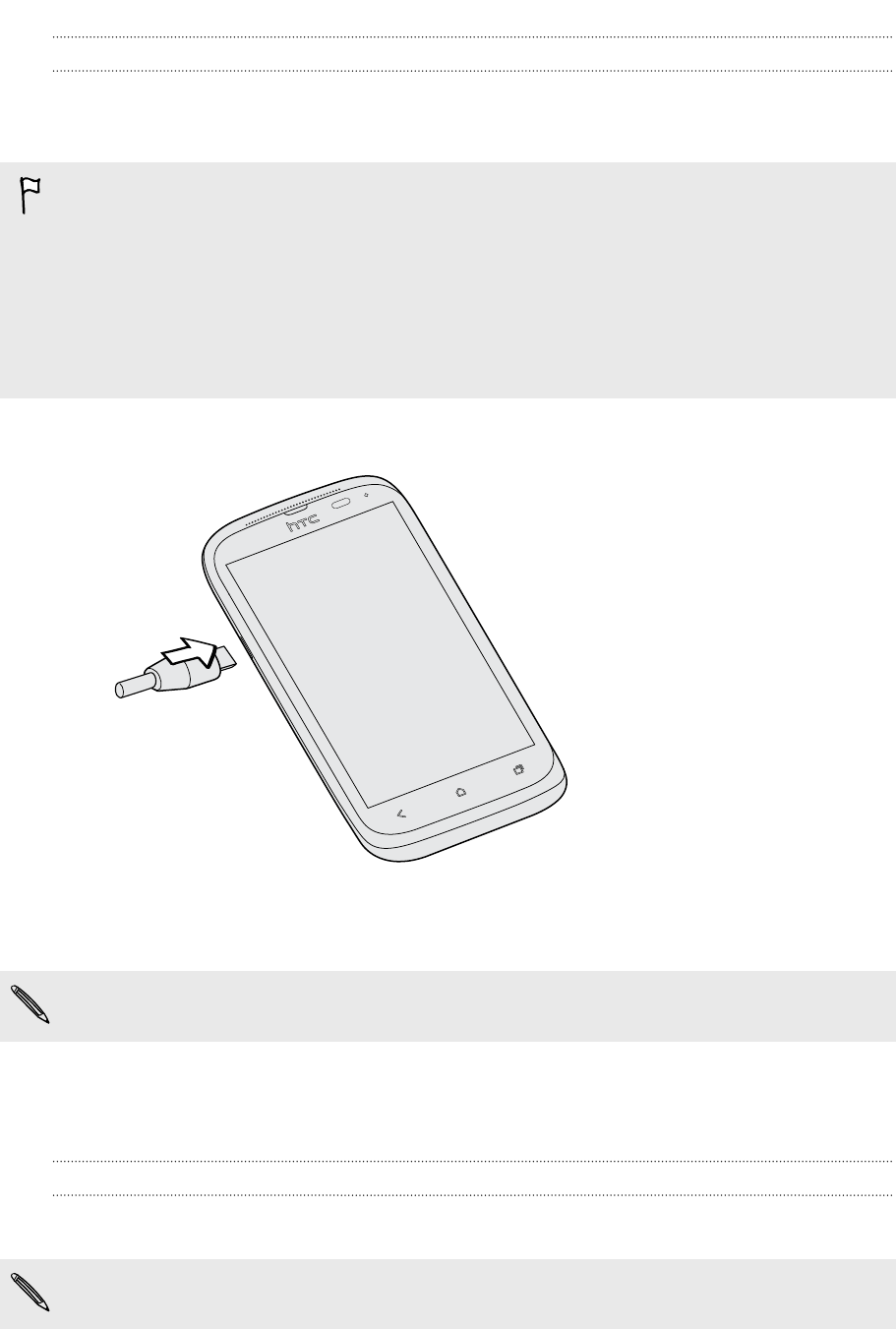
Charging the battery
Before you turn on and start using HTC Proto, it is recommended that you charge the
battery.
§The battery is already installed in HTC Proto when shipped. A thin film is inserted
between the battery and the compartment. You need to remove this film before
you can charge the battery.
§Only the power adapter and USB cable provided in the box must be used to
charge the battery.
§Do not remove the battery from HTC Proto while you are charging it using the
power or car adapter.
1. Insert the small end of the USB cable into the USB connector.
2. Insert the other end of the USB cable into the power adapter.
3. Plug in the power adapter to an electrical outlet to start charging the battery.
As a safety precaution, the battery stops charging if it overheats.
Switching the power on or off
Switching the power on
Press the POWER button.
When you turn on HTC Proto for the first time, you’ll need to set it up.
9 Unboxing
HTC Confidential 2012/07/18
HTC Confidential 2012/07/18
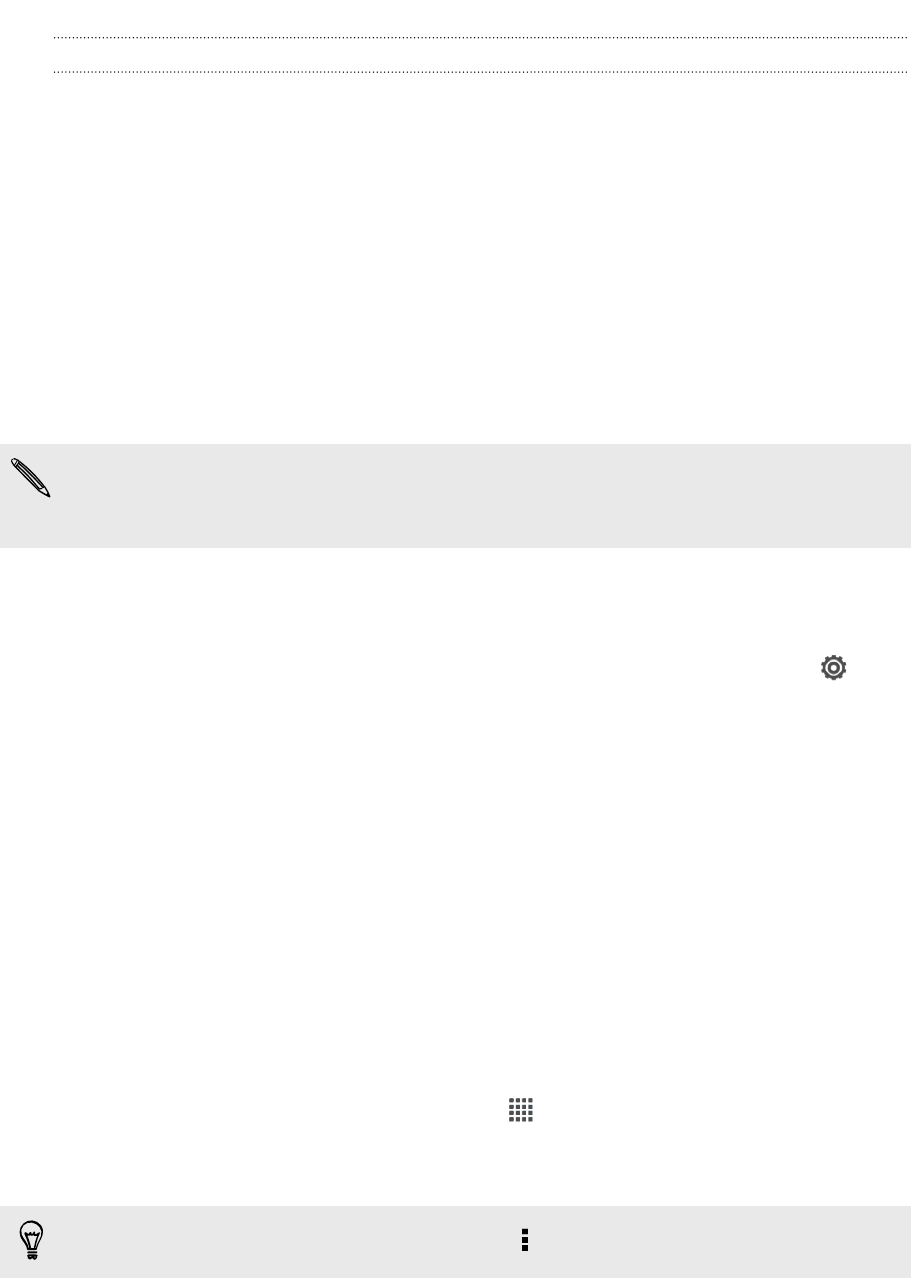
Switching the power off
1. If the display is off, press the POWER button to turn it back on, then unlock the
screen.
2. Press and hold the POWER button for a few seconds.
3. Tap Power off on the options menu.
Setting up HTC Proto for the first time
When you switch on HTC Proto for the first time, you’ll be asked to set it up.
Just follow the onscreen instructions and you’ll be up and running in no time.
Some features that need to connect to the Internet such as location-based services
and auto-sync of your online accounts may incur extra data fees. Don’t worry. You
can enable or disable them in Settings later on.
When HTC Proto has started, you'll see Quick Tips on some screens (such as the
Home screen) that will guide you in using HTC Proto. The tips for a screen won't
display again after you've closed them.
To view the Quick Tips again, slide the Notifications panel open, and then tap >
About > Help > Show all quick tips.
Want some quick guidance on using your
phone?
Show Me helps you get the most out of HTC Proto in seconds.
§Need to know how to do something right away? Just type in some keywords
and get clear, up-to-date answers right on HTC Proto.
§Ever have the feeling that you're not getting the most out of your phone?
Browse through the friendly walkthroughs on Show Me to learn how. The topics
range from intro to advanced and the Show Me widget even recommends
topics that you might like.
To open Show Me from the Home screen, tap > Show Me.
If you haven't downloaded Show Me content yet, or if there's updated content
available, just tap the download link to get it.
To change the sync settings of Show Me, tap > Update settings.
10 Unboxing
HTC Confidential 2012/07/18
HTC Confidential 2012/07/18

Searching Show Me
1. In Show Me, tap , and then enter the words you want to search for.
2. Tap a search result to jump straight to that item.
11 Unboxing
HTC Confidential 2012/07/18
HTC Confidential 2012/07/18
User Manual - 1
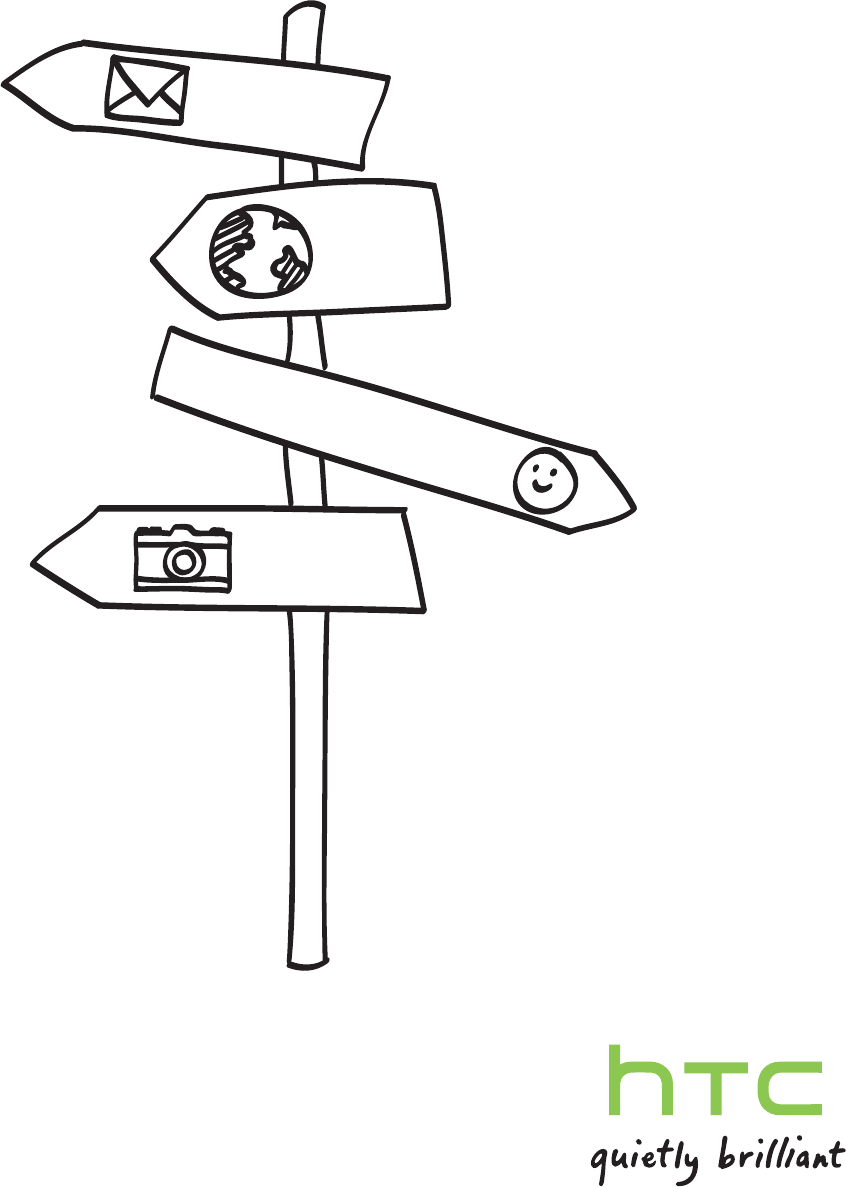
Your HTC Proto
User guide
HTC Confidential 2012/07/18
HTC Confidential 2012/07/18
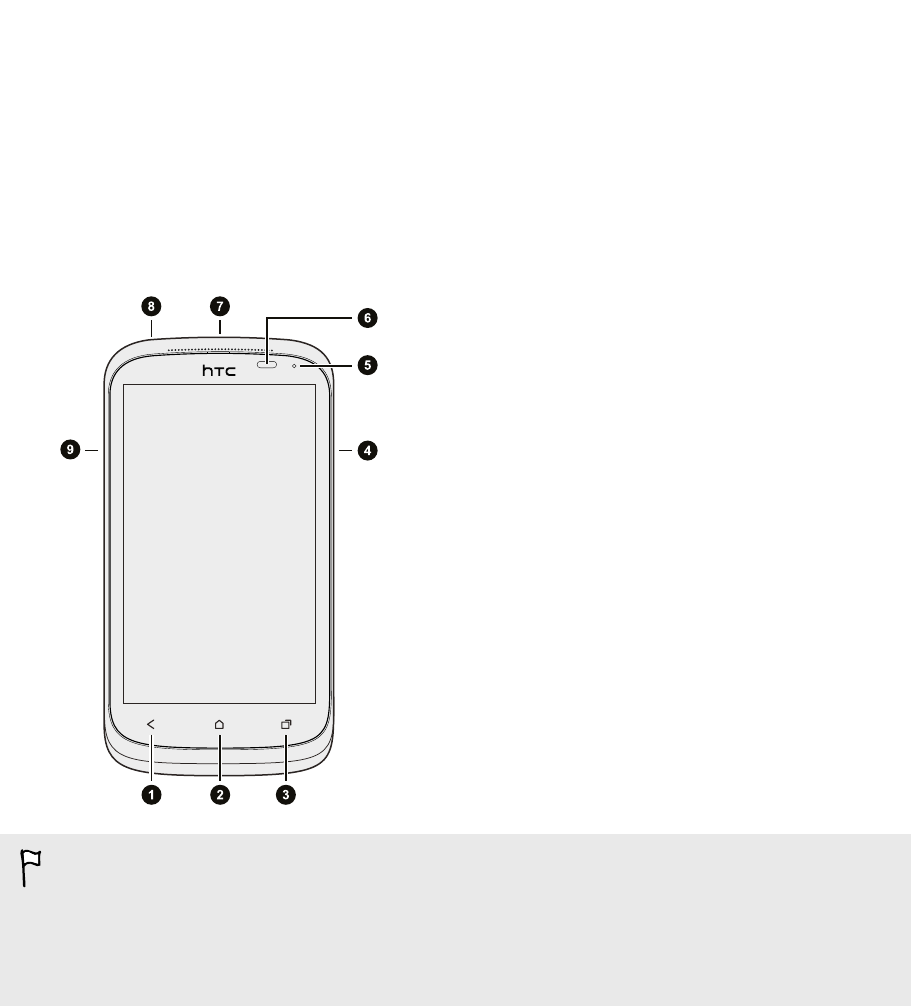
Unboxing
HTC Proto
1. BACK
2. HOME
3. RECENT APPS
4. VOLUME
5. Notification LED
6. Proximity sensor
7. POWER
8. 3.5mm headset jack
9. USB connector
§If you want to use a screen protector, please don’t cover and block the proximity
sensor. You can purchase the dedicated screen protector for HTC Proto that
already has a small opening for the sensor.
§You need to insert and use a storage card to store your photos, videos, music, and
other files.
4 Unboxing
HTC Confidential 2012/07/18
HTC Confidential 2012/07/18
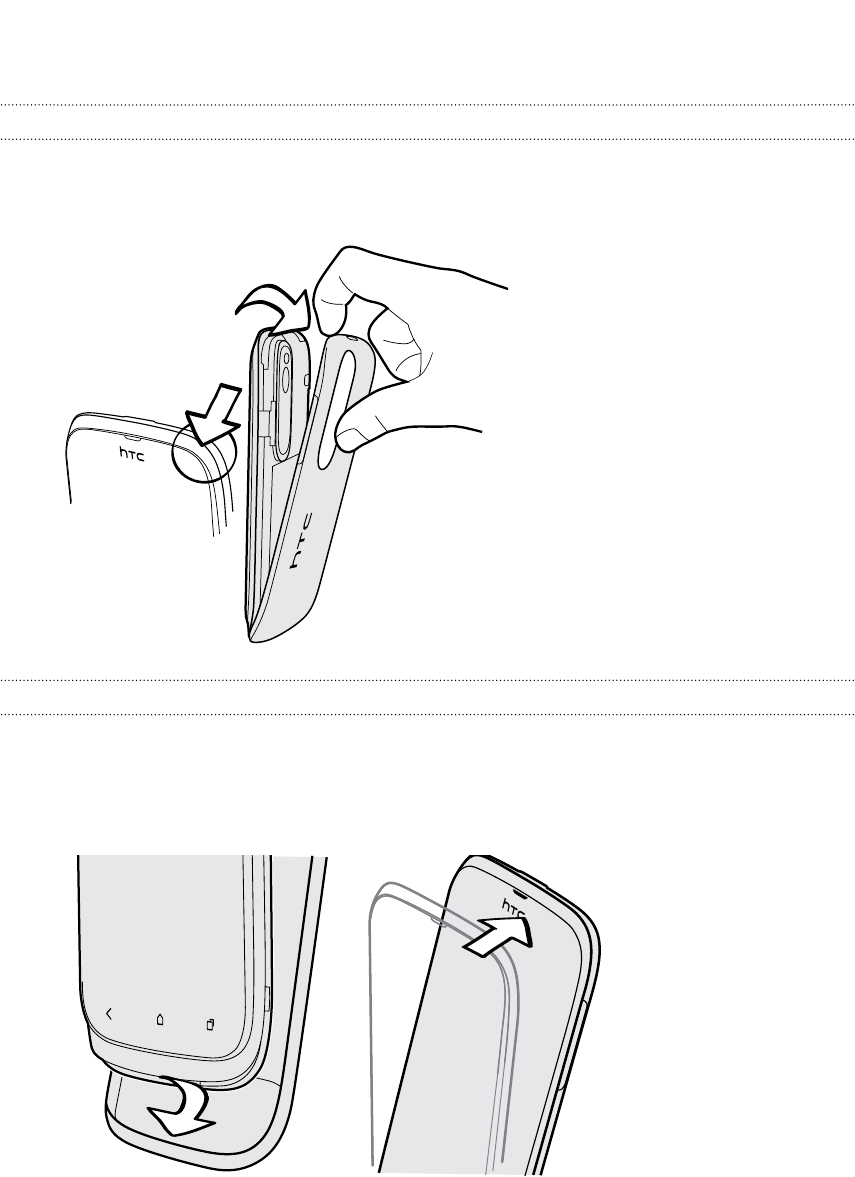
Back cover
Removing the back cover
1. Securely hold HTC Proto facing down.
2. With your finger, open the back cover from the top corner.
Replacing the back cover
1. Insert HTC Proto into the bottom part of the back cover first.
2. Press the sides and the top part of the back cover against HTC Proto to lock the
cover into place.
You will hear a click when the back cover is locked in place.
5 Unboxing
HTC Confidential 2012/07/18
HTC Confidential 2012/07/18
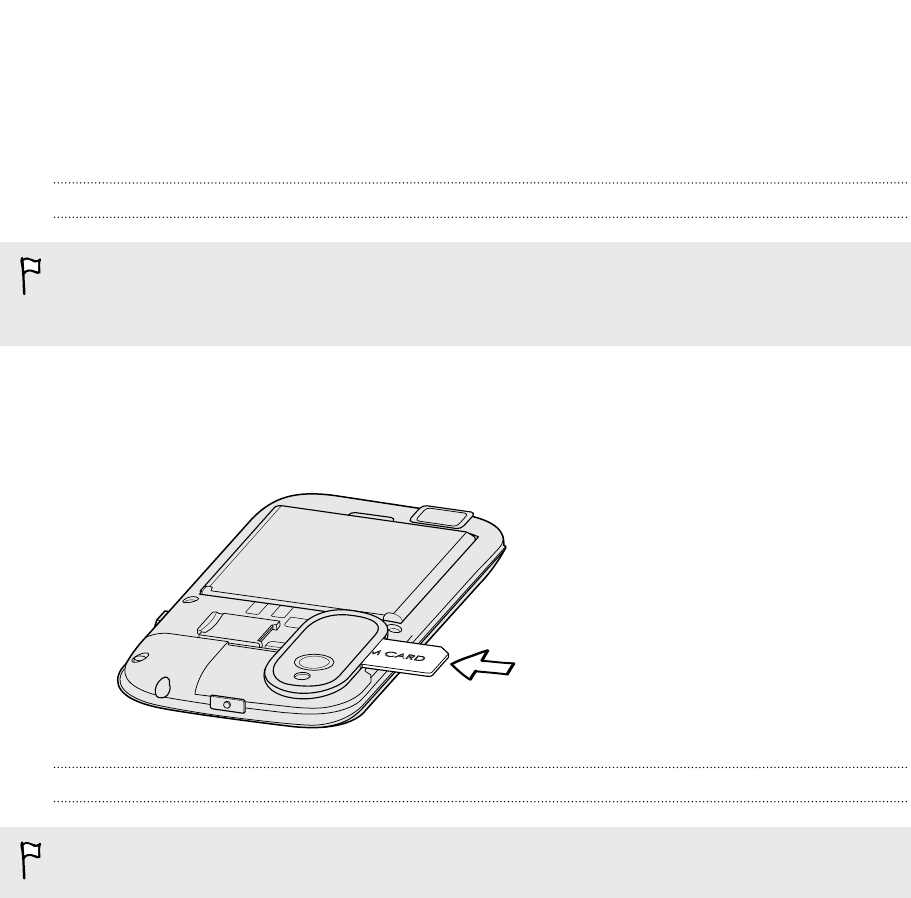
SIM card
The SIM card contains your phone number, service details, and memory for storing
phonebook contacts and/or text messages.
Inserting the SIM card
HTC Proto uses a regular SIM (miniSIM). If you have a microSIM card, make sure
you insert it with a SIM adapter. Do not directly insert your microSIM into
HTC Proto.
1. Take the back cover off.
2. With the SIM card’s gold contacts facing down and its cut-off corner facing out,
insert the SIM card all the way into the SIM card slot.
Removing the SIM card
Make sure to switch off HTC Proto before removing your SIM card.
1. Take the back cover off.
2. Slide the SIM card out from the SIM card slot.
6 Unboxing
HTC Confidential 2012/07/18
HTC Confidential 2012/07/18
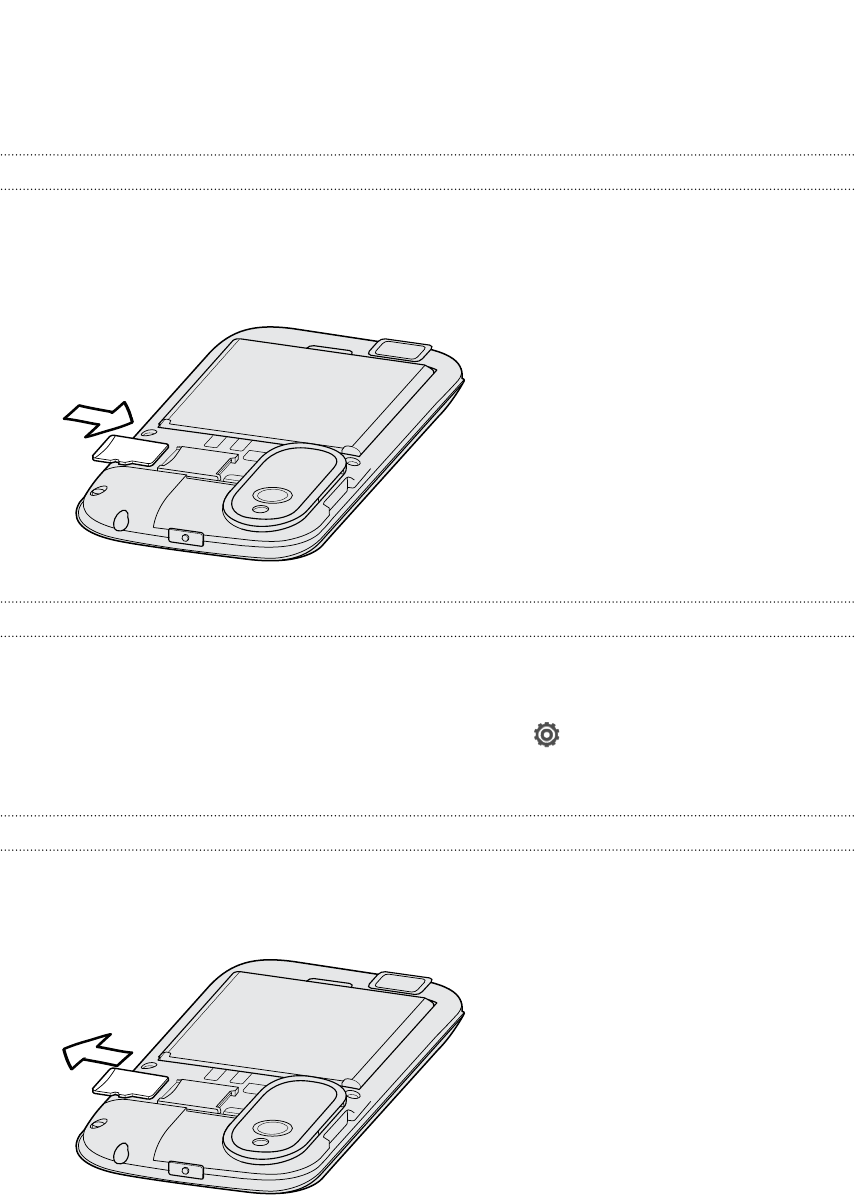
Storage card
Use a storage card to store your photos, videos, and music.
Inserting the storage card
1. Take the back cover off.
2. Insert the microSD™ card into the storage card slot with its gold contacts facing
down and push it into place.
Unmounting the storage card
When you need to remove the storage card while HTC Proto is on, unmount the
storage card first to prevent corrupting or damaging the files in the storage card.
1. Slide the Notifications panel open, and then tap .
2. Tap Storage > Unmount storage card.
Removing the storage card
1. Take the back cover off.
2. Slide the storage card out from its slot.
7 Unboxing
HTC Confidential 2012/07/18
HTC Confidential 2012/07/18
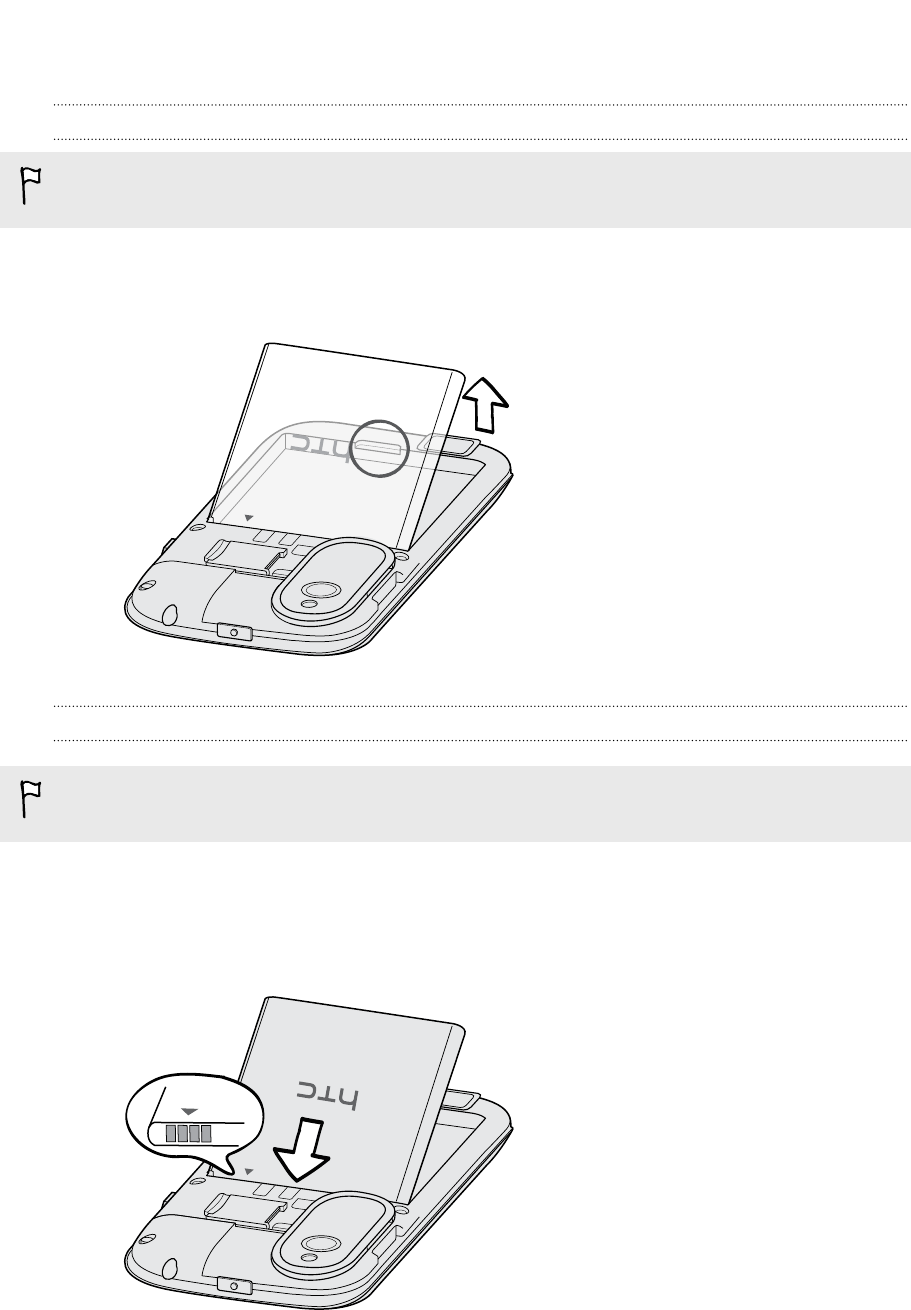
Battery
Removing the battery
Before using HTC Proto for the first time, you need to remove the protective thin
film from the battery.
1. Take the back cover off.
2. With your thumb or finger, lift the battery from the battery compartment.
Inserting the battery
Please use only original batteries that came in the box or replacements that we
recommend.
1. Take the back cover off.
2. Insert the battery (with its exposed copper contacts first) into the battery
compartment.
8 Unboxing
HTC Confidential 2012/07/18
HTC Confidential 2012/07/18
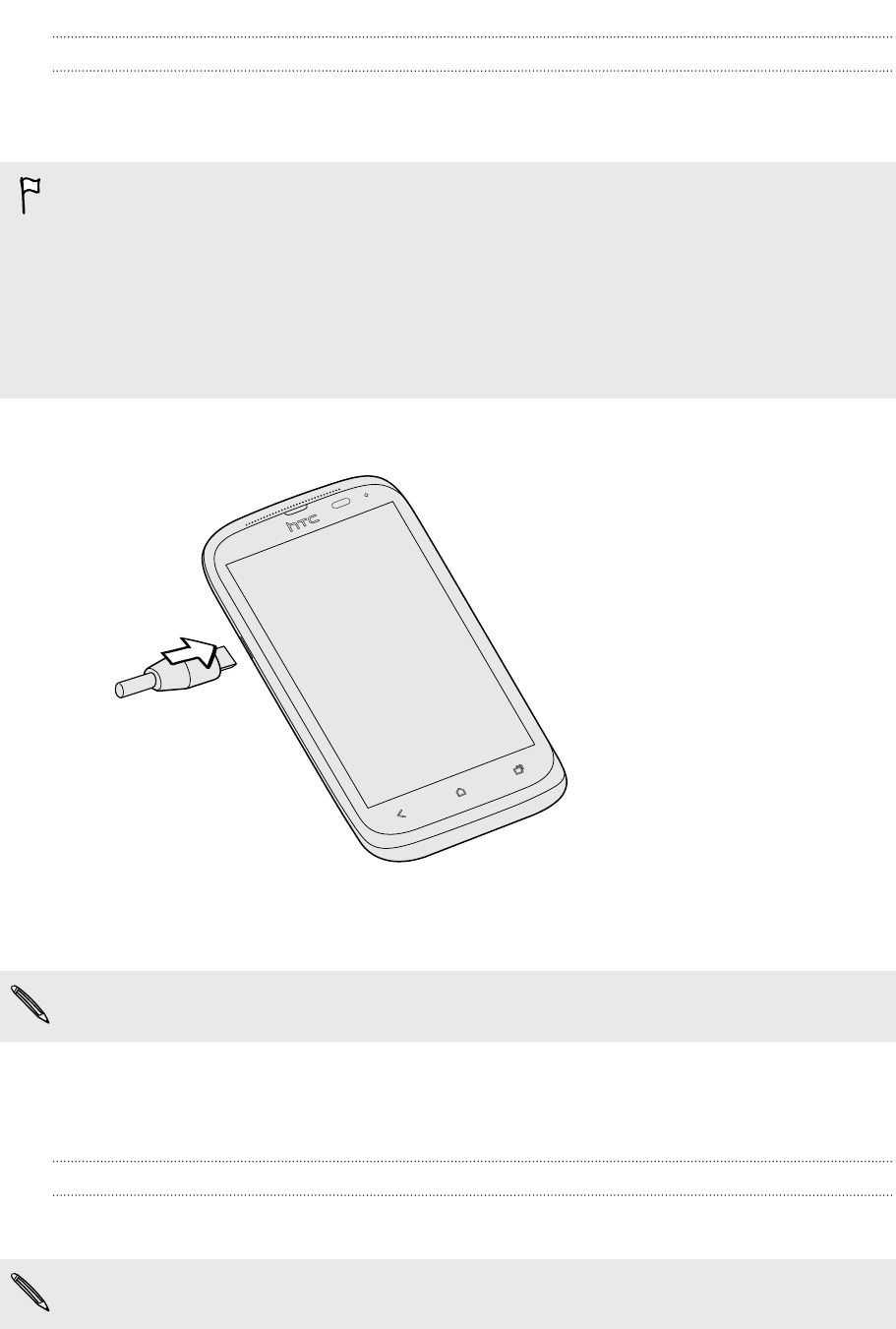
Charging the battery
Before you turn on and start using HTC Proto, it is recommended that you charge the
battery.
§The battery is already installed in HTC Proto when shipped. A thin film is inserted
between the battery and the compartment. You need to remove this film before
you can charge the battery.
§Only the power adapter and USB cable provided in the box must be used to
charge the battery.
§Do not remove the battery from HTC Proto while you are charging it using the
power or car adapter.
1. Insert the small end of the USB cable into the USB connector.
2. Insert the other end of the USB cable into the power adapter.
3. Plug in the power adapter to an electrical outlet to start charging the battery.
As a safety precaution, the battery stops charging if it overheats.
Switching the power on or off
Switching the power on
Press the POWER button.
When you turn on HTC Proto for the first time, you’ll need to set it up.
9 Unboxing
HTC Confidential 2012/07/18
HTC Confidential 2012/07/18
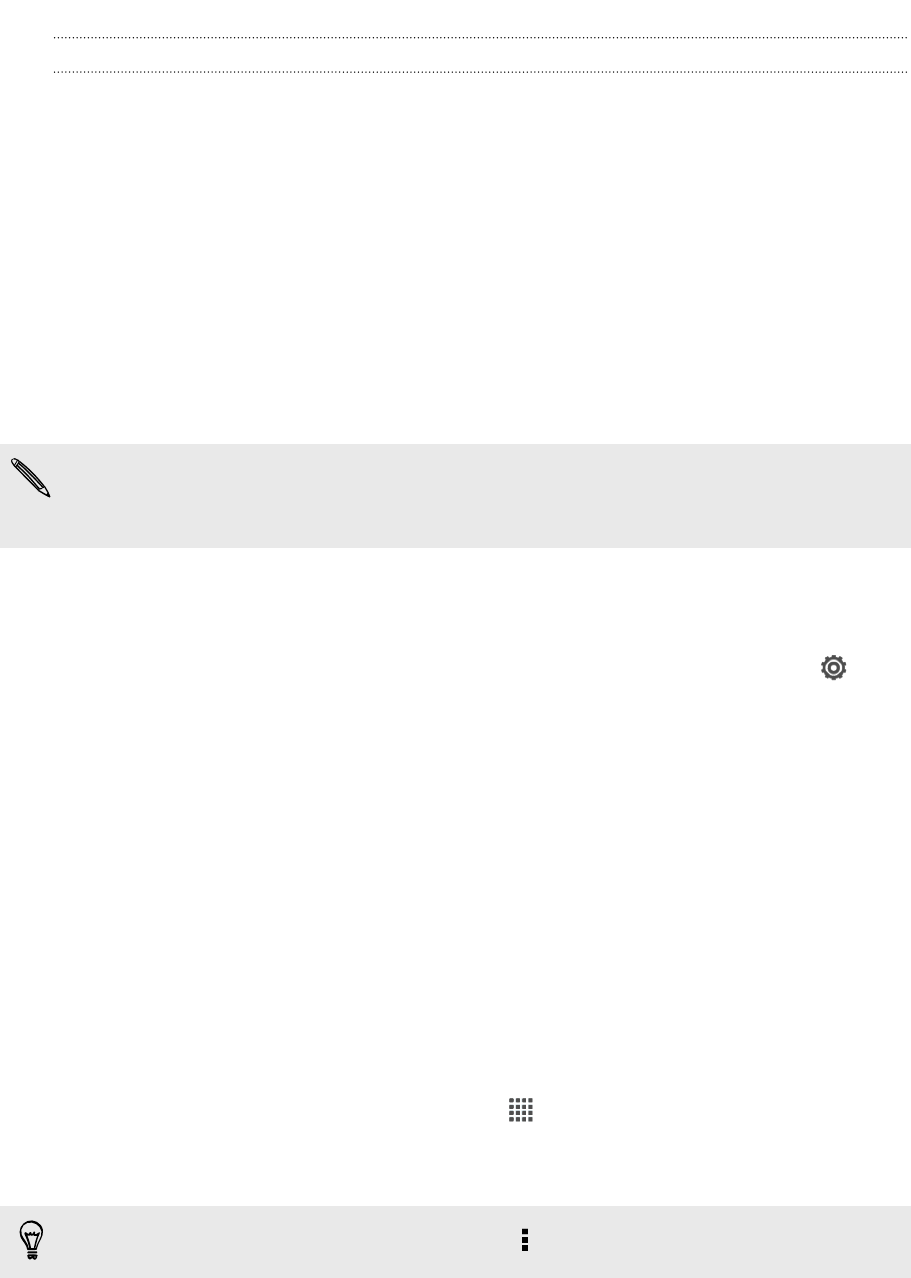
Switching the power off
1. If the display is off, press the POWER button to turn it back on, then unlock the
screen.
2. Press and hold the POWER button for a few seconds.
3. Tap Power off on the options menu.
Setting up HTC Proto for the first time
When you switch on HTC Proto for the first time, you’ll be asked to set it up.
Just follow the onscreen instructions and you’ll be up and running in no time.
Some features that need to connect to the Internet such as location-based services
and auto-sync of your online accounts may incur extra data fees. Don’t worry. You
can enable or disable them in Settings later on.
When HTC Proto has started, you'll see Quick Tips on some screens (such as the
Home screen) that will guide you in using HTC Proto. The tips for a screen won't
display again after you've closed them.
To view the Quick Tips again, slide the Notifications panel open, and then tap >
About > Help > Show all quick tips.
Want some quick guidance on using your
phone?
Show Me helps you get the most out of HTC Proto in seconds.
§Need to know how to do something right away? Just type in some keywords
and get clear, up-to-date answers right on HTC Proto.
§Ever have the feeling that you're not getting the most out of your phone?
Browse through the friendly walkthroughs on Show Me to learn how. The topics
range from intro to advanced and the Show Me widget even recommends
topics that you might like.
To open Show Me from the Home screen, tap > Show Me.
If you haven't downloaded Show Me content yet, or if there's updated content
available, just tap the download link to get it.
To change the sync settings of Show Me, tap > Update settings.
10 Unboxing
HTC Confidential 2012/07/18
HTC Confidential 2012/07/18

Searching Show Me
1. In Show Me, tap , and then enter the words you want to search for.
2. Tap a search result to jump straight to that item.
11 Unboxing
HTC Confidential 2012/07/18
HTC Confidential 2012/07/18
User Manual -1

Your HTC Proto
User guide
HTC Confidential 2012/07/18
HTC Confidential 2012/07/18
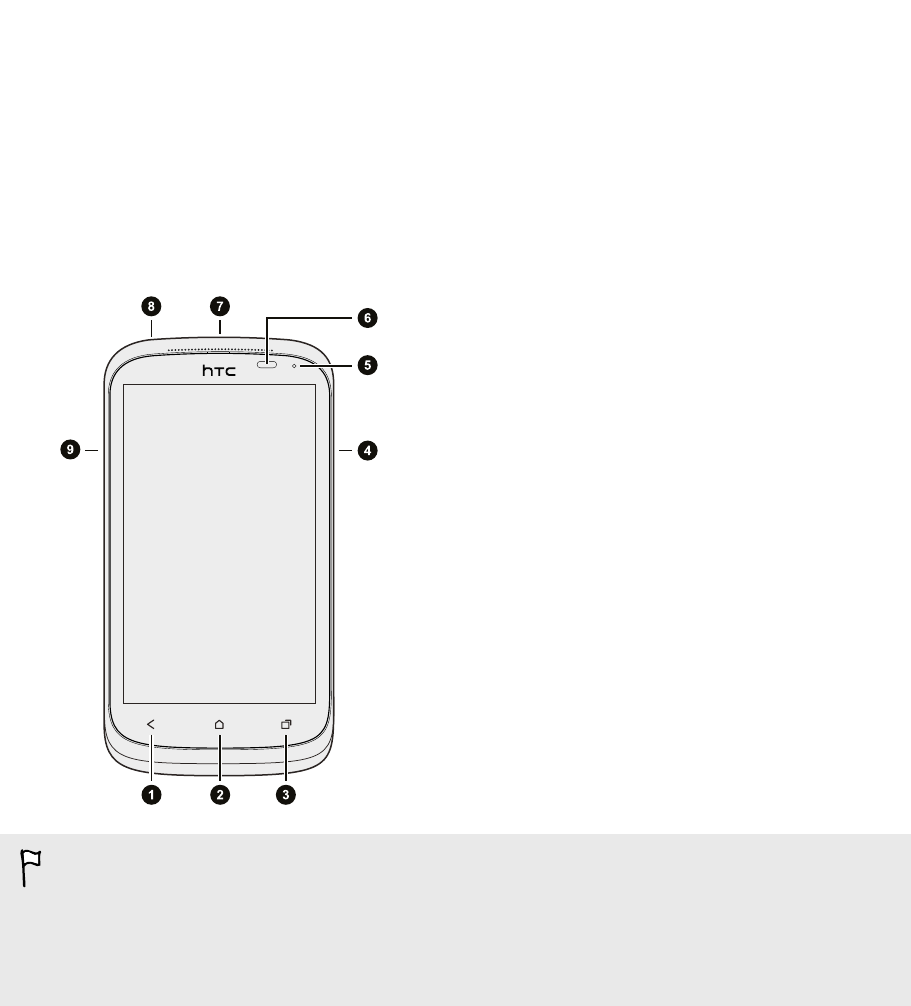
Unboxing
HTC Proto
1. BACK
2. HOME
3. RECENT APPS
4. VOLUME
5. Notification LED
6. Proximity sensor
7. POWER
8. 3.5mm headset jack
9. USB connector
§If you want to use a screen protector, please don’t cover and block the proximity
sensor. You can purchase the dedicated screen protector for HTC Proto that
already has a small opening for the sensor.
§You need to insert and use a storage card to store your photos, videos, music, and
other files.
4 Unboxing
HTC Confidential 2012/07/18
HTC Confidential 2012/07/18
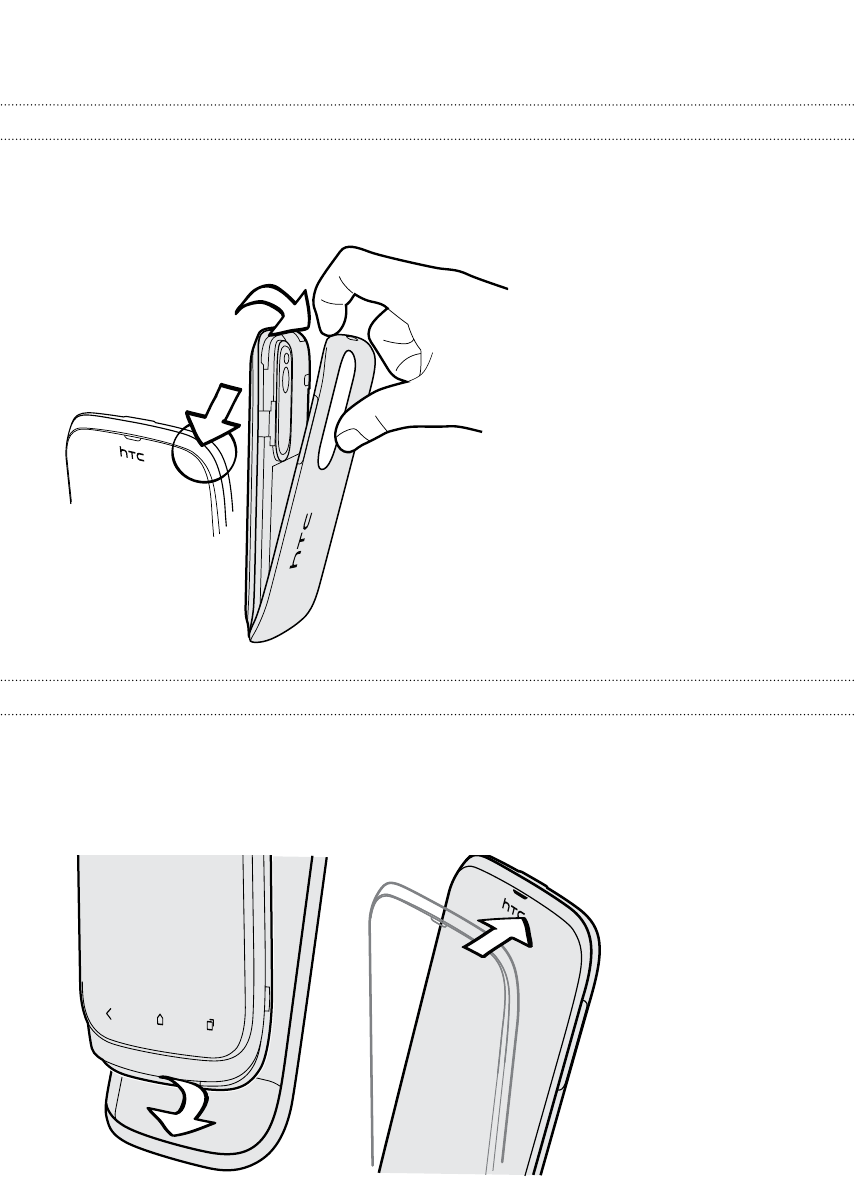
Back cover
Removing the back cover
1. Securely hold HTC Proto facing down.
2. With your finger, open the back cover from the top corner.
Replacing the back cover
1. Insert HTC Proto into the bottom part of the back cover first.
2. Press the sides and the top part of the back cover against HTC Proto to lock the
cover into place.
You will hear a click when the back cover is locked in place.
5 Unboxing
HTC Confidential 2012/07/18
HTC Confidential 2012/07/18
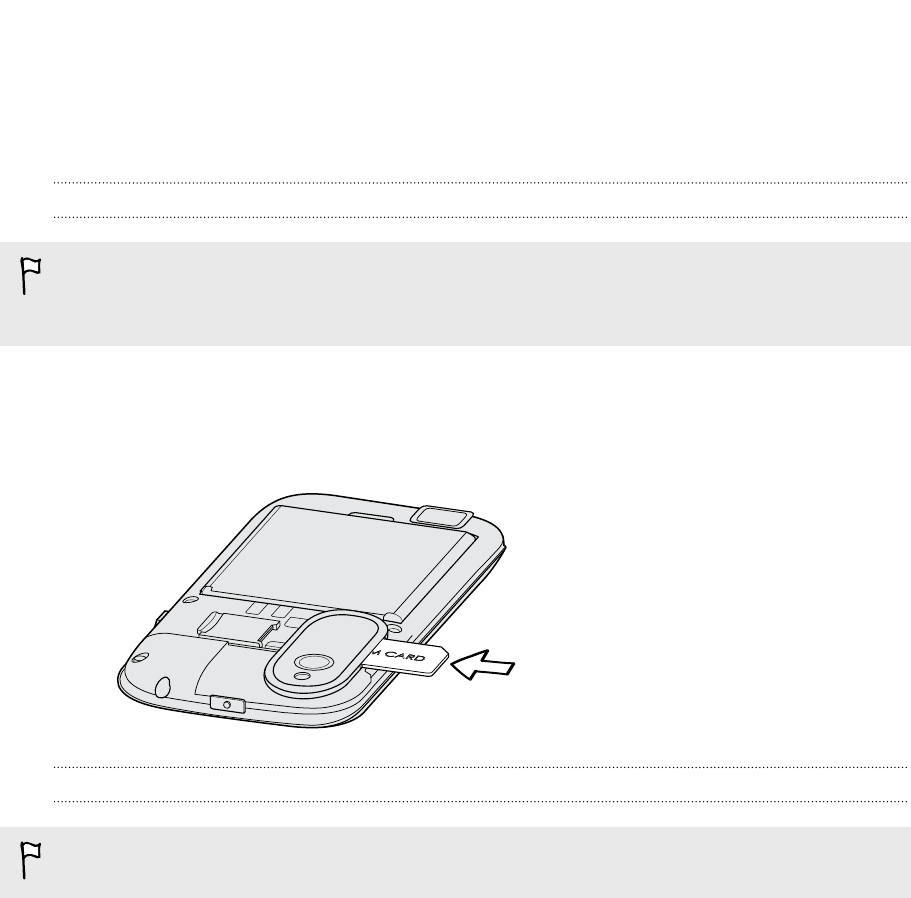
SIM card
The SIM card contains your phone number, service details, and memory for storing
phonebook contacts and/or text messages.
Inserting the SIM card
HTC Proto uses a regular SIM (miniSIM). If you have a microSIM card, make sure
you insert it with a SIM adapter. Do not directly insert your microSIM into
HTC Proto.
1. Take the back cover off.
2. With the SIM card’s gold contacts facing down and its cut-off corner facing out,
insert the SIM card all the way into the SIM card slot.
Removing the SIM card
Make sure to switch off HTC Proto before removing your SIM card.
1. Take the back cover off.
2. Slide the SIM card out from the SIM card slot.
6 Unboxing
HTC Confidential 2012/07/18
HTC Confidential 2012/07/18
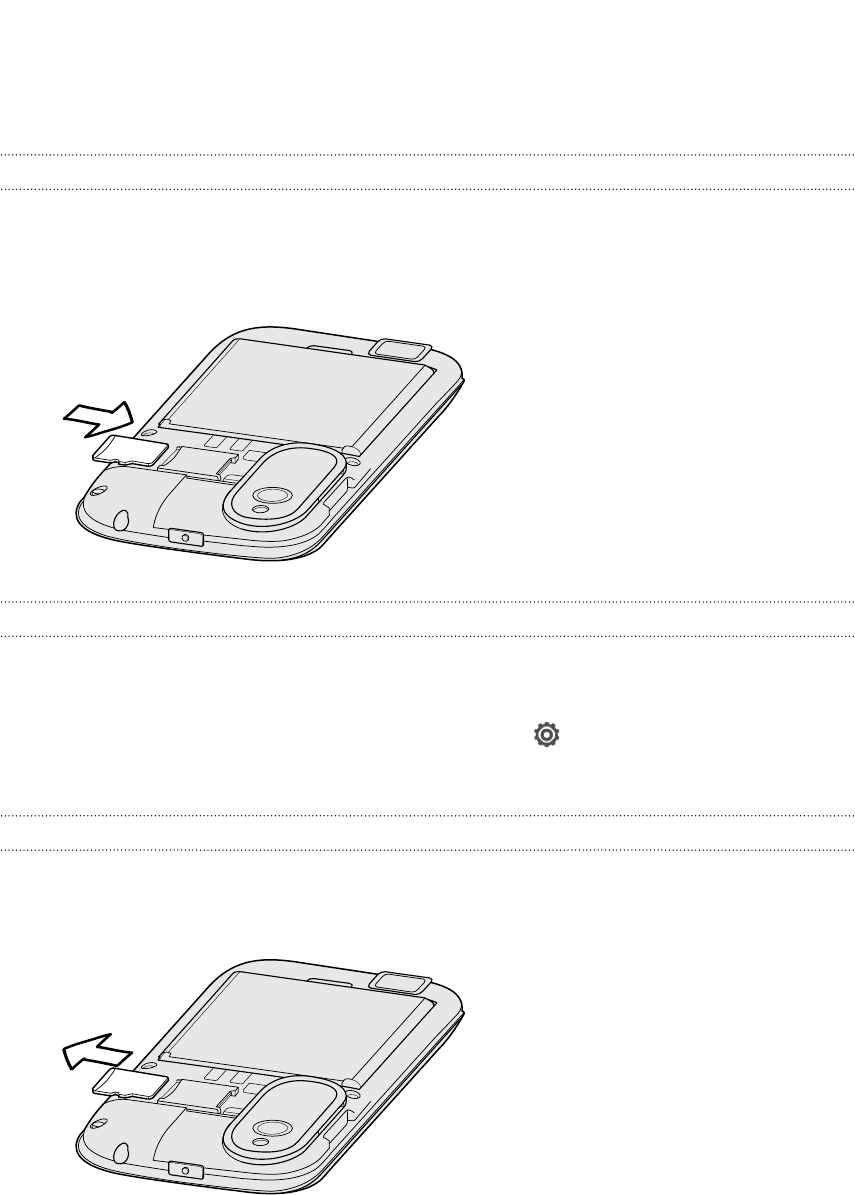
Storage card
Use a storage card to store your photos, videos, and music.
Inserting the storage card
1. Take the back cover off.
2. Insert the microSD™ card into the storage card slot with its gold contacts facing
down and push it into place.
Unmounting the storage card
When you need to remove the storage card while HTC Proto is on, unmount the
storage card first to prevent corrupting or damaging the files in the storage card.
1. Slide the Notifications panel open, and then tap .
2. Tap Storage > Unmount storage card.
Removing the storage card
1. Take the back cover off.
2. Slide the storage card out from its slot.
7 Unboxing
HTC Confidential 2012/07/18
HTC Confidential 2012/07/18
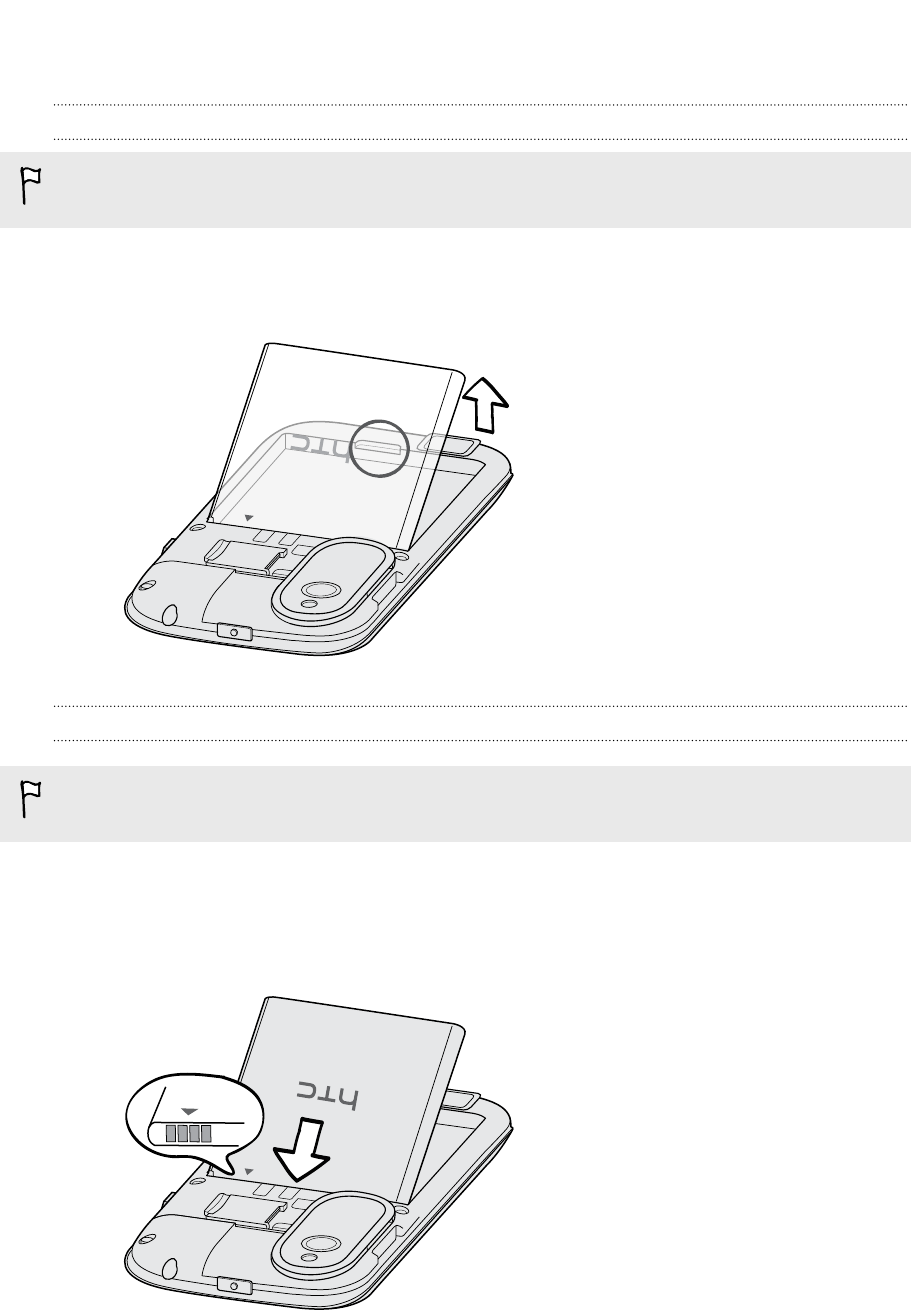
Battery
Removing the battery
Before using HTC Proto for the first time, you need to remove the protective thin
film from the battery.
1. Take the back cover off.
2. With your thumb or finger, lift the battery from the battery compartment.
Inserting the battery
Please use only original batteries that came in the box or replacements that we
recommend.
1. Take the back cover off.
2. Insert the battery (with its exposed copper contacts first) into the battery
compartment.
8 Unboxing
HTC Confidential 2012/07/18
HTC Confidential 2012/07/18
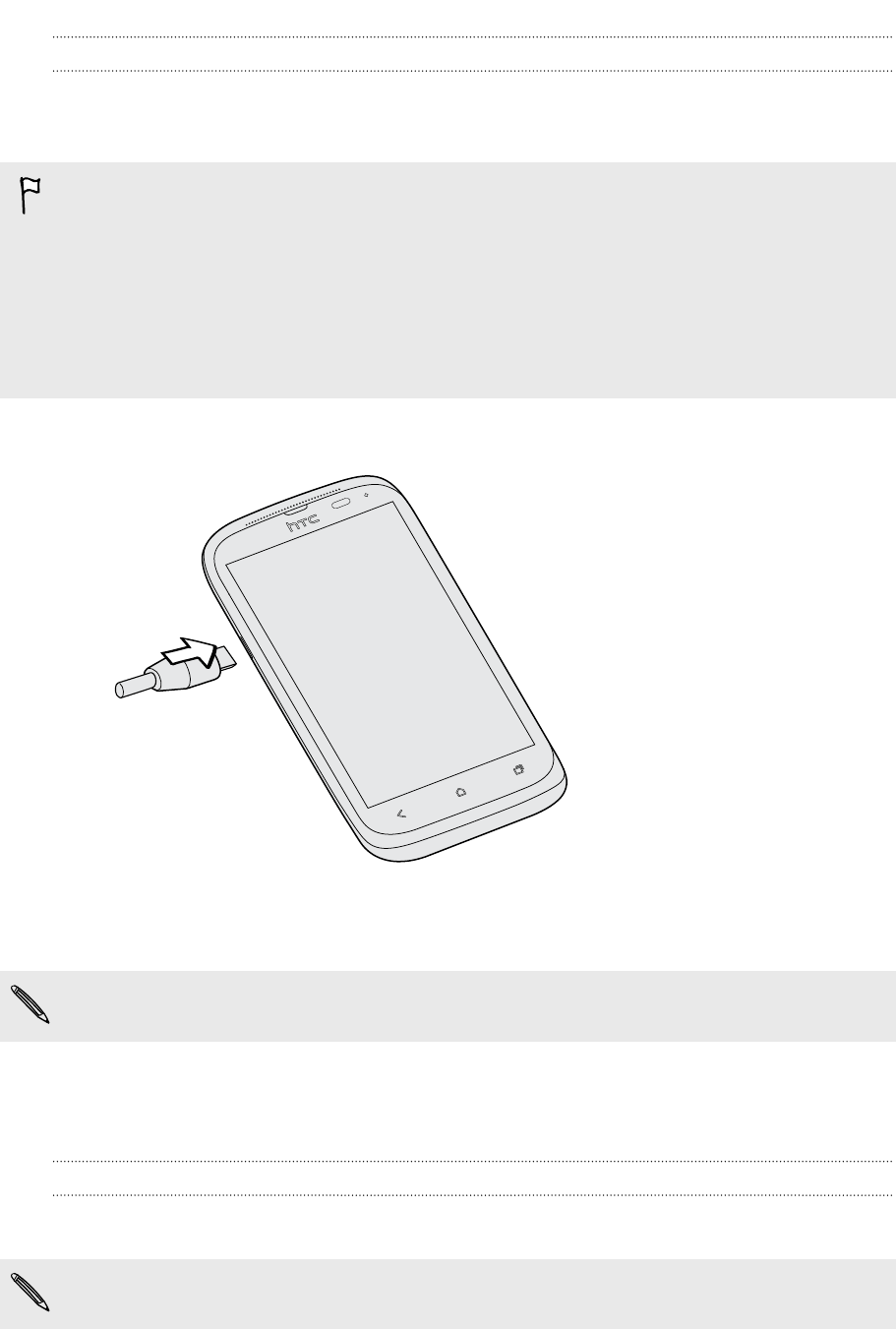
Charging the battery
Before you turn on and start using HTC Proto, it is recommended that you charge the
battery.
§The battery is already installed in HTC Proto when shipped. A thin film is inserted
between the battery and the compartment. You need to remove this film before
you can charge the battery.
§Only the power adapter and USB cable provided in the box must be used to
charge the battery.
§Do not remove the battery from HTC Proto while you are charging it using the
power or car adapter.
1. Insert the small end of the USB cable into the USB connector.
2. Insert the other end of the USB cable into the power adapter.
3. Plug in the power adapter to an electrical outlet to start charging the battery.
As a safety precaution, the battery stops charging if it overheats.
Switching the power on or off
Switching the power on
Press the POWER button.
When you turn on HTC Proto for the first time, you’ll need to set it up.
9 Unboxing
HTC Confidential 2012/07/18
HTC Confidential 2012/07/18
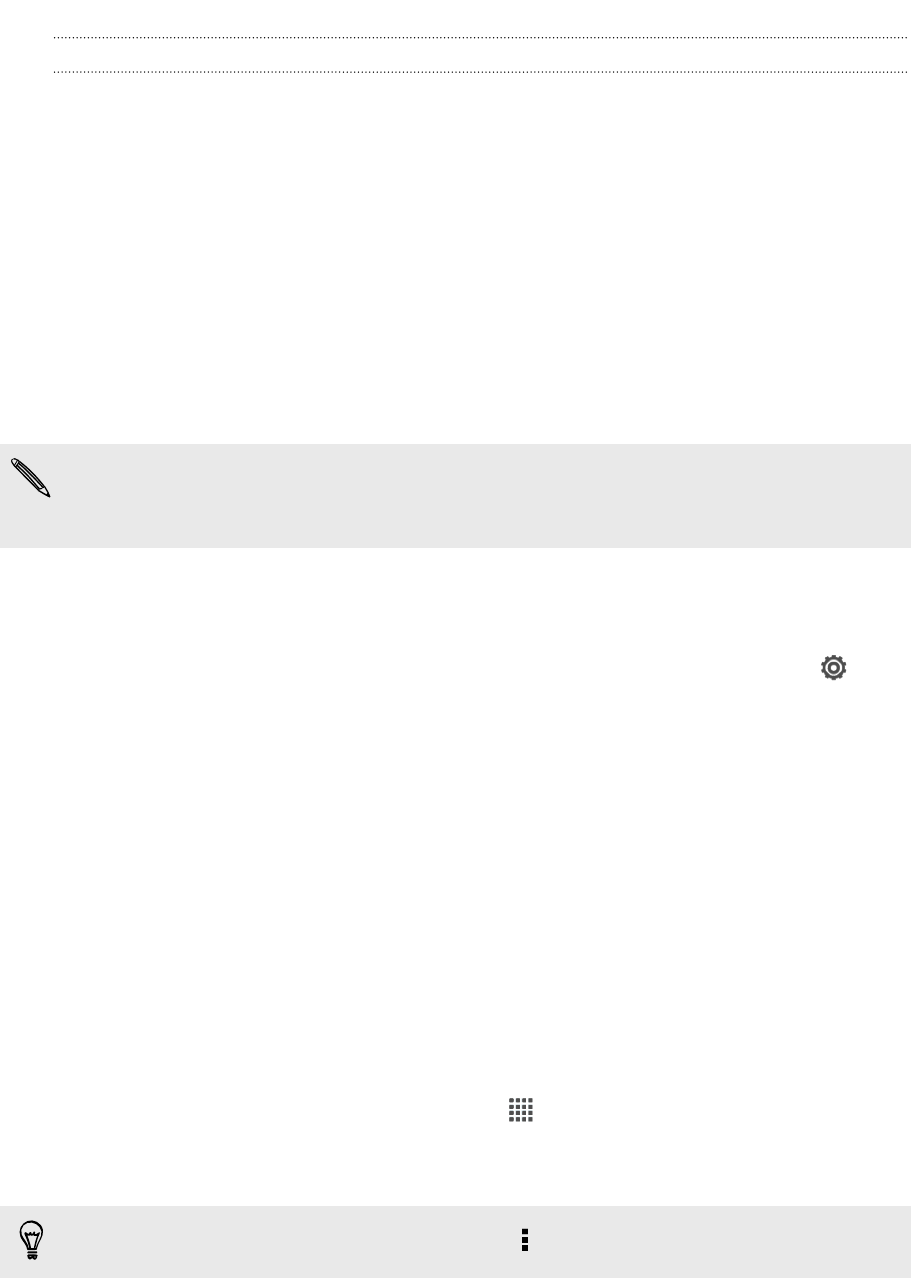
Switching the power off
1. If the display is off, press the POWER button to turn it back on, then unlock the
screen.
2. Press and hold the POWER button for a few seconds.
3. Tap Power off on the options menu.
Setting up HTC Proto for the first time
When you switch on HTC Proto for the first time, you’ll be asked to set it up.
Just follow the onscreen instructions and you’ll be up and running in no time.
Some features that need to connect to the Internet such as location-based services
and auto-sync of your online accounts may incur extra data fees. Don’t worry. You
can enable or disable them in Settings later on.
When HTC Proto has started, you'll see Quick Tips on some screens (such as the
Home screen) that will guide you in using HTC Proto. The tips for a screen won't
display again after you've closed them.
To view the Quick Tips again, slide the Notifications panel open, and then tap >
About > Help > Show all quick tips.
Want some quick guidance on using your
phone?
Show Me helps you get the most out of HTC Proto in seconds.
§Need to know how to do something right away? Just type in some keywords
and get clear, up-to-date answers right on HTC Proto.
§Ever have the feeling that you're not getting the most out of your phone?
Browse through the friendly walkthroughs on Show Me to learn how. The topics
range from intro to advanced and the Show Me widget even recommends
topics that you might like.
To open Show Me from the Home screen, tap > Show Me.
If you haven't downloaded Show Me content yet, or if there's updated content
available, just tap the download link to get it.
To change the sync settings of Show Me, tap > Update settings.
10 Unboxing
HTC Confidential 2012/07/18
HTC Confidential 2012/07/18

Searching Show Me
1. In Show Me, tap , and then enter the words you want to search for.
2. Tap a search result to jump straight to that item.
11 Unboxing
HTC Confidential 2012/07/18
HTC Confidential 2012/07/18