Contents
- 1. User Manual (Statements).pdf
- 2. User Manual.pdf
User Manual.pdf
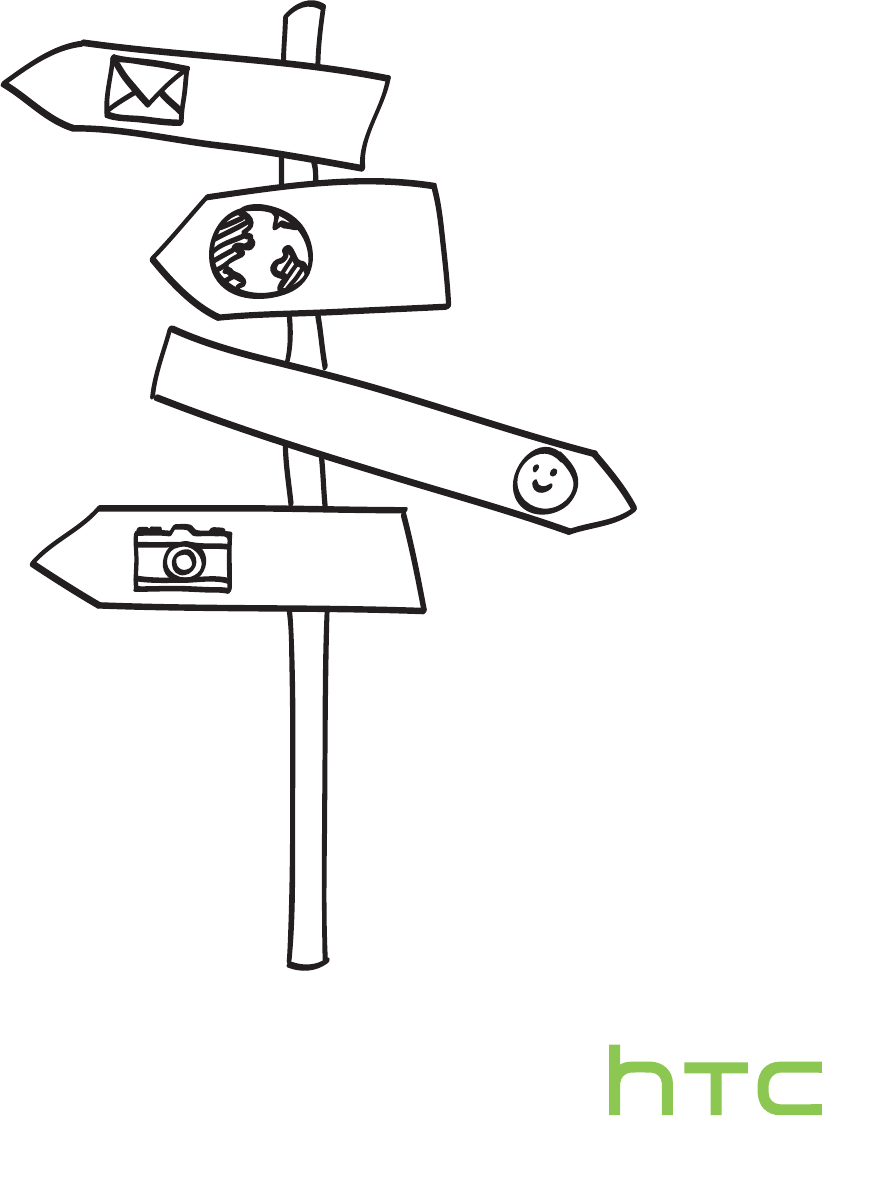
Your HTC XXXX
User guide
HTC Confidential
20130517 For Certification
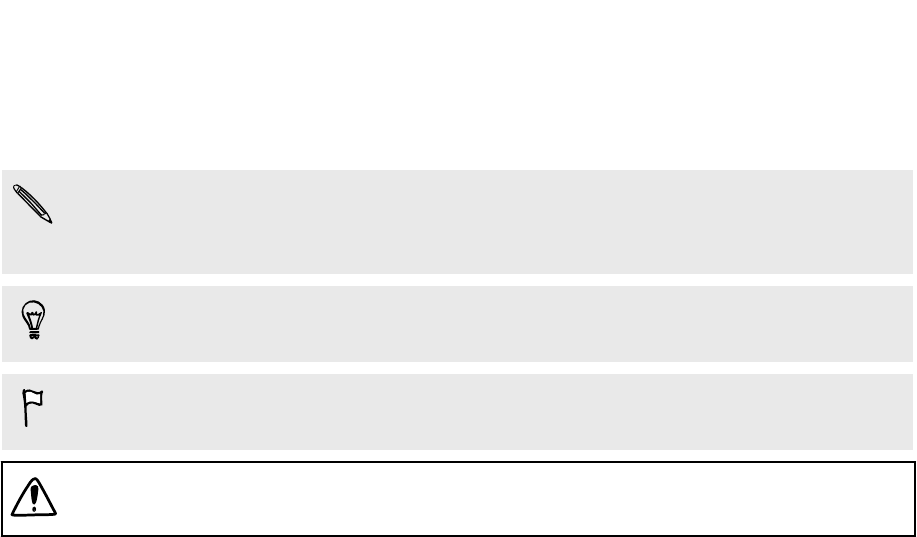
Conventions used in this guide
In this user guide, we use the following symbols to indicate useful and important
information:
This is a note. A note often gives additional information, such as what happens
when you choose to do or not to do a certain action. A note also provides
information that may only be applicable to some situations.
This is a tip. A tip gives you an alternative way to do a particular step or procedure,
or lets you know of an option that you may find helpful.
This indicates important information that you need in order to accomplish a certain
task or to get a feature to work properly.
This provides safety precaution information, that is, information that you need to be
careful about to prevent potential problems.
6 Conventions used in this guide
HTC Confidential
20130517 For Certification
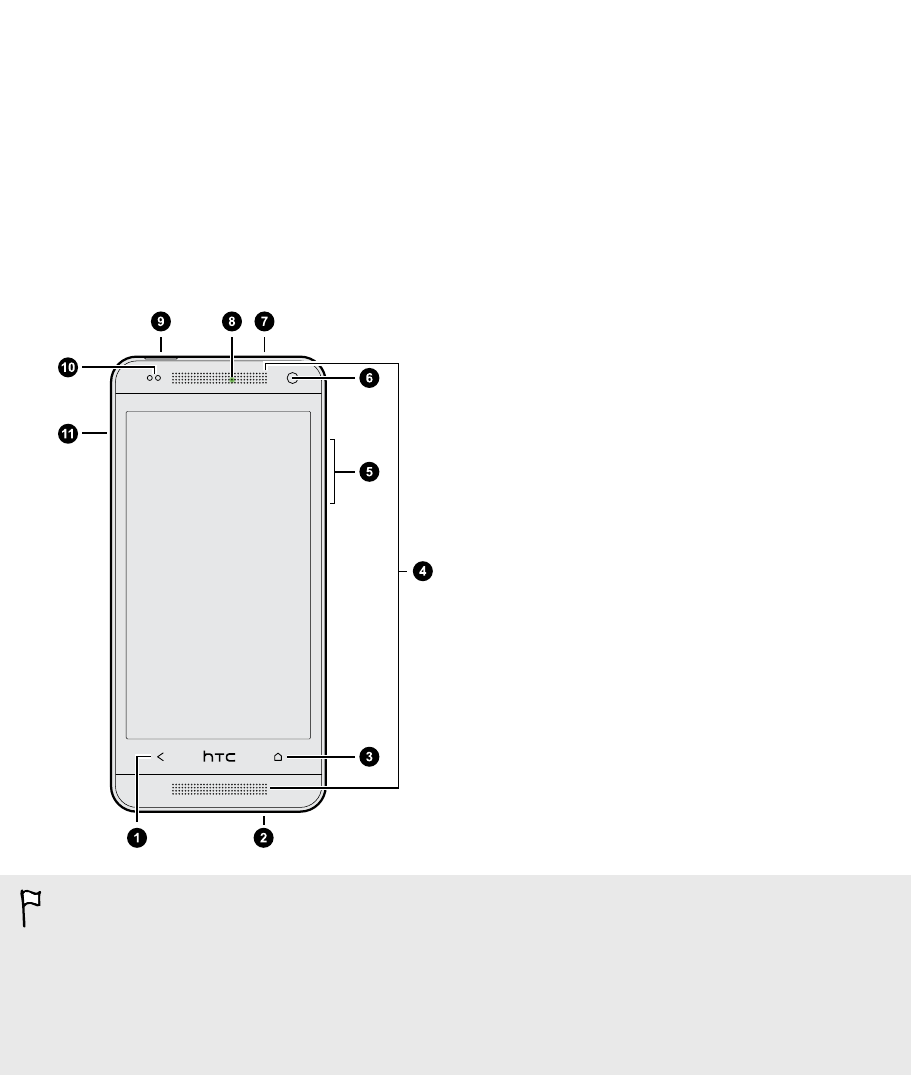
Unboxing
HTC XXXX
1. BACK
2. USB connector
3. HOME
4. Dual speakers
5. VOLUME
6. Front camera
7. 3.5mm headset jack
8. Notification LED
9. POWER
10. Proximity sensor
11. Tray eject hole/SIM card tray
§HTC XXXX is available in either a 3G or LTE version, depending on your region and
mobile operator. You need an LTE plan to use your operator's 4G/LTE network for
voice calls and data services. Check with your operator for details.
§If you want to use a screen protector, please don’t cover and block the proximity
sensor. You can purchase the dedicated screen protector for HTC XXXX that
already has a small opening for the sensor.
7 Unboxing
HTC Confidential
20130517 For Certification
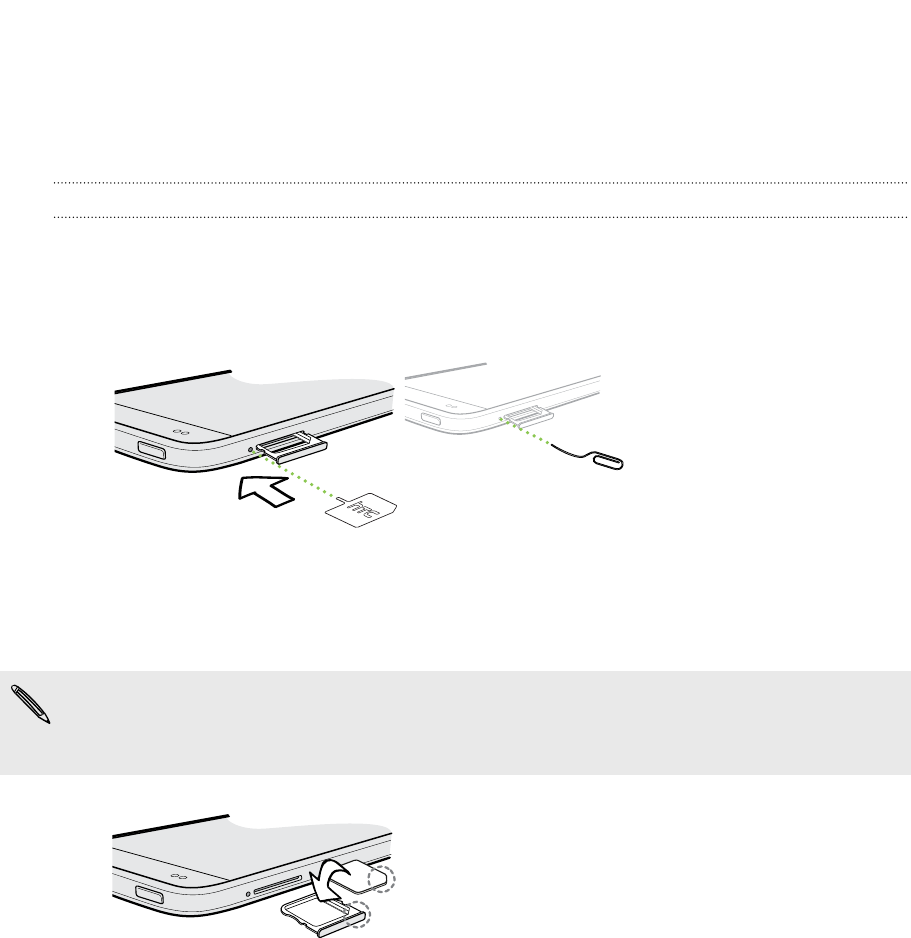
microSIM card
HTC XXXX uses a microSIM card. The microSIM card contains your phone number,
service details, and memory for storing phonebook contacts and/or text messages.
Inserting the SIM card
1. Hold the phone face up.
2. Insert the tip of the SIM eject tool (or a small bent paperclip) into the small hole
next to the SIM card tray slot.
3. Push the tip all the way into the hole until the SIM card tray ejects.
4. Pull the SIM card tray out, and place the SIM card (contacts facing down) into
the tray.
Use a standard microSIM only. Inserting other types (such as nanoSIM with an
adapter or a modified SIM) may cause the card to not fit properly or damage the
card slot.
5. Insert the SIM card tray back into the slot.
8 Unboxing
HTC Confidential
20130517 For Certification
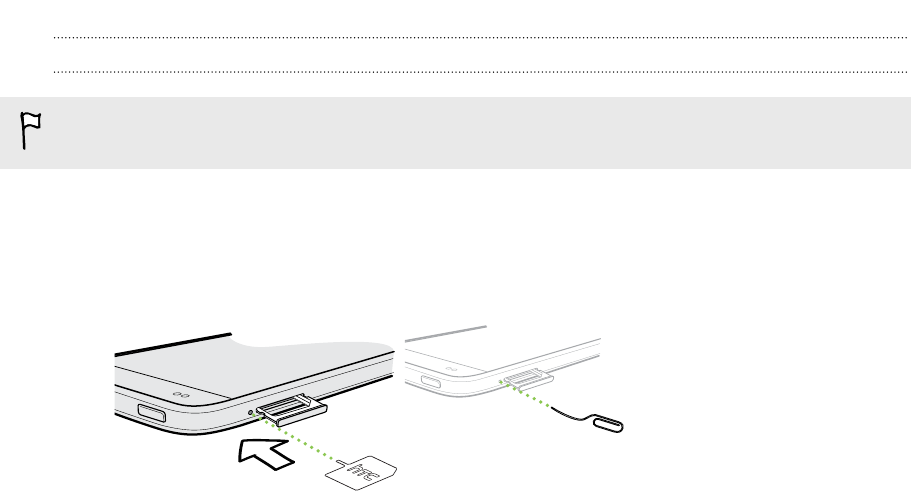
Removing the SIM card
Make sure to switch off HTC XXXX before removing your SIM card.
1. Hold the phone face up and the top panel facing you.
2. Insert the tip of the SIM eject tool (or a small bent paperclip) into the small hole
next to the SIM card tray slot.
3. Push the tip all the way into the hole until the SIM card tray ejects.
4. Pull the SIM card tray out, and remove the SIM card.
After removing the SIM card, make sure that you insert the empty SIM card tray back
into the slot.
9 Unboxing
HTC Confidential
20130517 For Certification
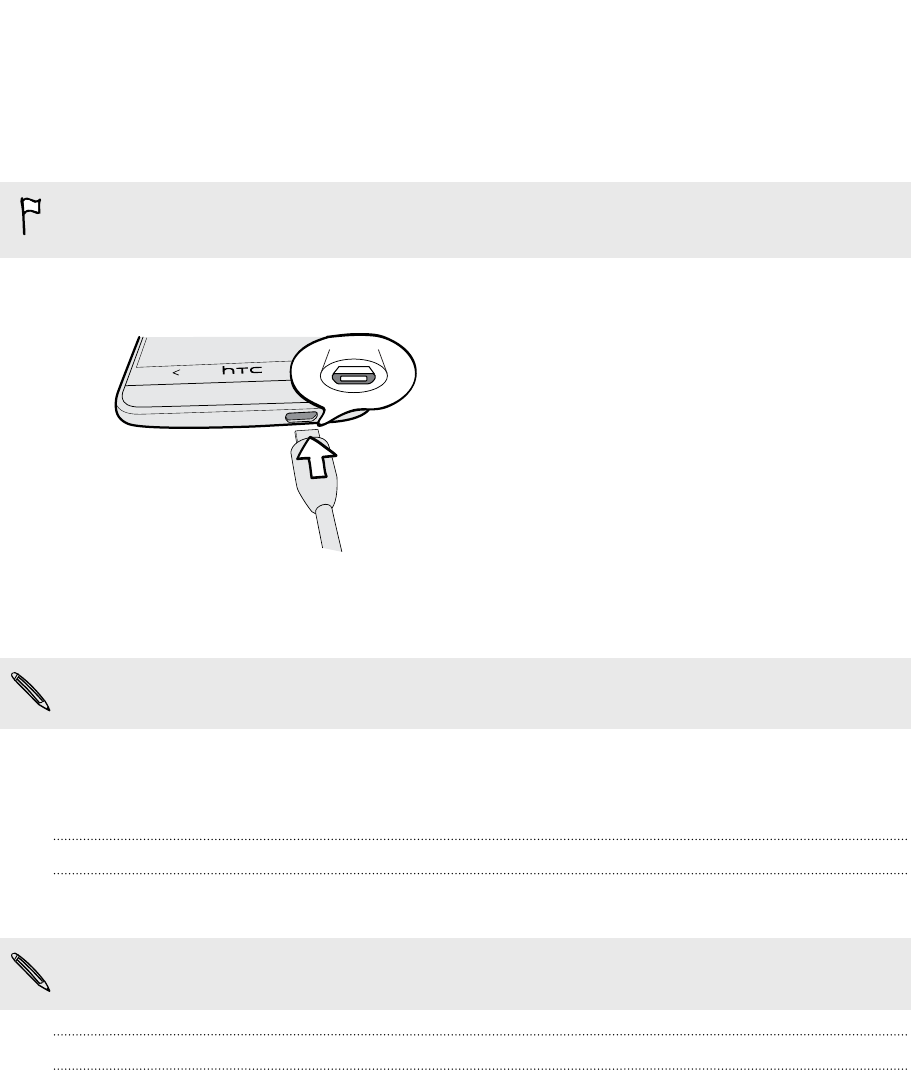
Charging the battery
Before you turn on and start using HTC XXXX, it is recommended that you charge the
battery.
Use only the adapter and the USB cable that came with HTC XXXX to charge the
battery.
1. Insert the small end of the USB cable into the USB connector.
2. Insert the other end of the USB cable into the power adapter.
3. Plug in the power adapter to an electrical outlet to start charging the battery.
As a safety precaution, the battery stops charging if it overheats.
Switching the power on or off
Switching the power on
Press the POWER button.
When you turn on HTC XXXX for the first time, you’ll need to set it up.
Switching the power off
1. If the display is off, press the POWER button to turn it back on. If your screen is
protected with a lock screen, you need to unlock it.
2. Press and hold the POWER button for a few seconds.
3. Tap Power off on the options menu.
10 Unboxing
HTC Confidential
20130517 For Certification
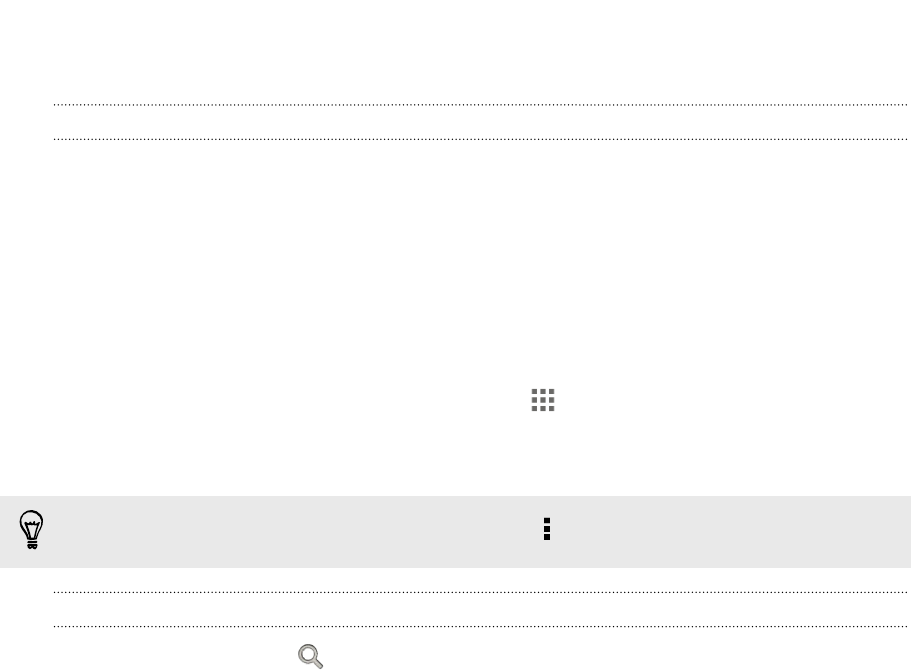
Want some quick guidance on your phone?
Exploring HTC XXXX
Tips & Help lets you get the most out of HTC XXXX in seconds.
§Ever have the feeling that you're not getting the most out of your phone?
Browse through the friendly walkthroughs on Tips & Help to learn how. The
topics range from intro to advanced and the Tips & Help feed on the Home
screen even recommends topics that you might like.
§Need to know how to do something right away? Just type in some keywords
and get clear, up-to-date answers right on HTC XXXX.
To open Tips & Help from the Home screen, tap > Tips & Help.
If you haven't downloaded Tips & Help content yet, or if there's updated content
available, just tap the download link to get it.
To change the sync settings of Tips & Help, tap > Update settings.
Searching Tips & Help
1. In Tips & Help, tap , and then enter the words you want to search for.
2. Tap a search result to jump straight to that item.
11 Unboxing
HTC Confidential
20130517 For Certification