HUNG WAI INVISION4K 4K Media Player User Manual 20150811
HUNG WAI PRODUCTS LIMITED 4K Media Player 20150811
HUNG WAI >
User manual
User Manual
For
InVision 4K Media Player
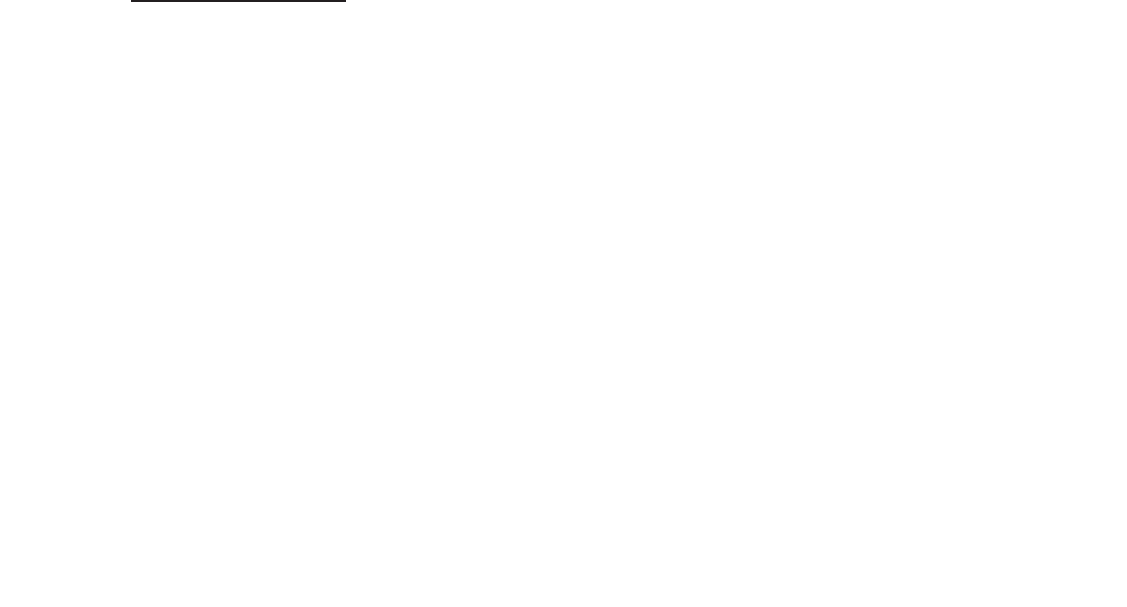
1. Specifications:
Dimension: 219.5X154.3X41.6mm
Input port:
1pc 5.5mm female barrel jack - for +12V power input
1pc SD Card Slot - for SD
1pc DTCN-A-4F 4-pin connector for UART device connection
2pcs USB-A standard USB receptacle
Output port:
1pcs Antenna connector for 2.4G + 5G WiFi network
1pc 3.5mm headphone jack - for 85mW audio
2pcs DTCN-A-2F - 2-pin female connector for SP1-SP2
1pc HDMI standard connector
1pc Optical connector
1pc DTCN-A 2F 2-pin connector for 5V output
Other ports:
1pc RJ45 jack - for hardwired network compatibility
1pc mini USB receptacle
Antennas:
Removable antennas with 2dBi gain. Provided by Lian Chuang Xin (Shenzhen) Ltd, Co. P/N:
PLS-HD4KS8020-00-00
Operation temperature:-10Ȼ-60Ȼ
Frequency Stability: +/-3.2 ppm
Adapter: Input 100-240VAC 50-60Hz, Output 12VDC 1.5A
Operation Description:
The unit can has utilized several different applications that will allow several different functions depending
on the modules connected to the device.
x Modified Android OS
OS will be 3-tiered
Application Level - In the application a preset application will play constantly. A standard level
user will not be able to access any level other than the application level.
CSR Level - In this level a CSR will be able to perform various actions such as viewing
metrics, setting up the Wi-Fi setting, and updating both the internal and external memory.
This level will have limited options so that a CSR does not have the ability to disable the unit
External antenna with reverse polarity unique antenna port ˈantenna gain is 2dBi.Provided by Lian Chuang Xin (Shenzhen) Ltd,
Co. P/N: PLS-HD4KS8020-00-00
accidentally. To enter this level, user need press the combined button (Esc + Enter) in one
seconds step by step.
Administrative Level - This level will completely unlock the unit and allow it to be used as a
standard tablet. To enter this level, you need enter a password in the CSR menu-Exit to
Administrator. (Default Password is 1234, user can define the password manually)
o SETUP MENU - Accessible in the CSR level.
o The setup menu will offer limited access to the different settings/functions available on the
unit.
o The different settings/functions will be as follows;
Application List
x This will display a list of the applications currently installed on the unit.
x Each application will have a checkbox to the right side of the screen, this will
allow the user to select the default application that plays on the application level.
Checking one application will uncheck the previously selected application.
Install New Application
x This option will allow the user to install a new application on to the unit.
x From this location, the user will be able to select the application (.apk) software
that is located on either the SD card or USB flash drive and install the software.
x Before installing the unit will ask the user for confirmation to install the new
software.
Update Media Content
x This option will allow the user to load content from an SD card or USB flash
drive onto the unit easily.
x When selected, the unit will display a list of all content that is available on the
SD card and/or USB flash drive with a checkbox to the right of each item. By
default all items will be checked.
x The checkbox will show whether a file will be transferred or not.
x When a "Transfer Now" button is touched, a confirmation window will appear
warning the user that the current files installed on the player are about to be
overwritten. If the user selects yes, the items with the checkbox checked will be
transferred onto the internal memory, overwriting the content that is currently
stored there. If the user selects no, the unit will return to the Update/Replace
Media Content option.
Network Settings
x This option is the same as the current network setup options on the unit, it will
allow the user to search for a wireless network, enter a password, select the
encryption type, etc...
Date/Time
x This option will allow the user to manually set the current date/time if
necessary.
x If the unit is connected to the network, the unit should automatically pull the
current date/time from the internet.
x The option to set the reset time should also be available under this setting.
Default Settings
x This function will restore the settings to the default settings.
x Before performing this option, the unit will need to display a warning message
letting the user know that all the units settings will be reset to the manufacturer's
default settings. If yes is selected the unit will set all the settings to default and
return to the setup menu, if no is selected the unit will return to the setup menu
without changing any settings.
About
This will be the same as the "About Tablet" setting on the current android based units. It will display the
media player model #, android version, last update date, etc...
FCC Statement
This device complies with part 15 of the FCC Rules. Operation is subject to the following two conditions: (1)
This device may not cause harmful interference, and (2) this device must accept any interference received,
including interference that may cause undesired operation.
Changes or modifications not expressly approved by the party responsible for compliance could void the
user's authority to operate the equipment.
NOTE: This equipment has been tested and found to comply with the limits for a Class B digital device,
pursuant to Part 15 of the FCC Rules. These limits are designed to provide reasonable protection against
harmful interference in a residential installation. This equipment generates, uses and can radiate radio
frequency energy and, if not installed and used in accordance with the instructions, may cause harmful
interference to radio communications. However, there is no guarantee that interference will not occur in a
particular installation. If this equipment does cause harmful interference to radio or television reception,
which can be determined by turning the equipment off and on, the user is encouraged to try to correct the
interference by one or more of the following measures:

-- Reorient or relocate the receiving antenna.
-- Increase the separation between the equipment and receiver.
-- Connect the equipment into an outlet on a circuit different from that to which the receiver is connected.
-- Consult the dealer or an experienced radio/TV technician for help.
This device must be installed and operated with a minimum distance of 20 cm between the radiator include its antenna and user body.
The device is for indoor use only.