HYUNDAI MOBIS AC110A0GG DIGITAL CAR AUDIO SYSTEM User Manual
HYUNDAI MOBIS CO., LTD. DIGITAL CAR AUDIO SYSTEM Users Manual
Users Manual
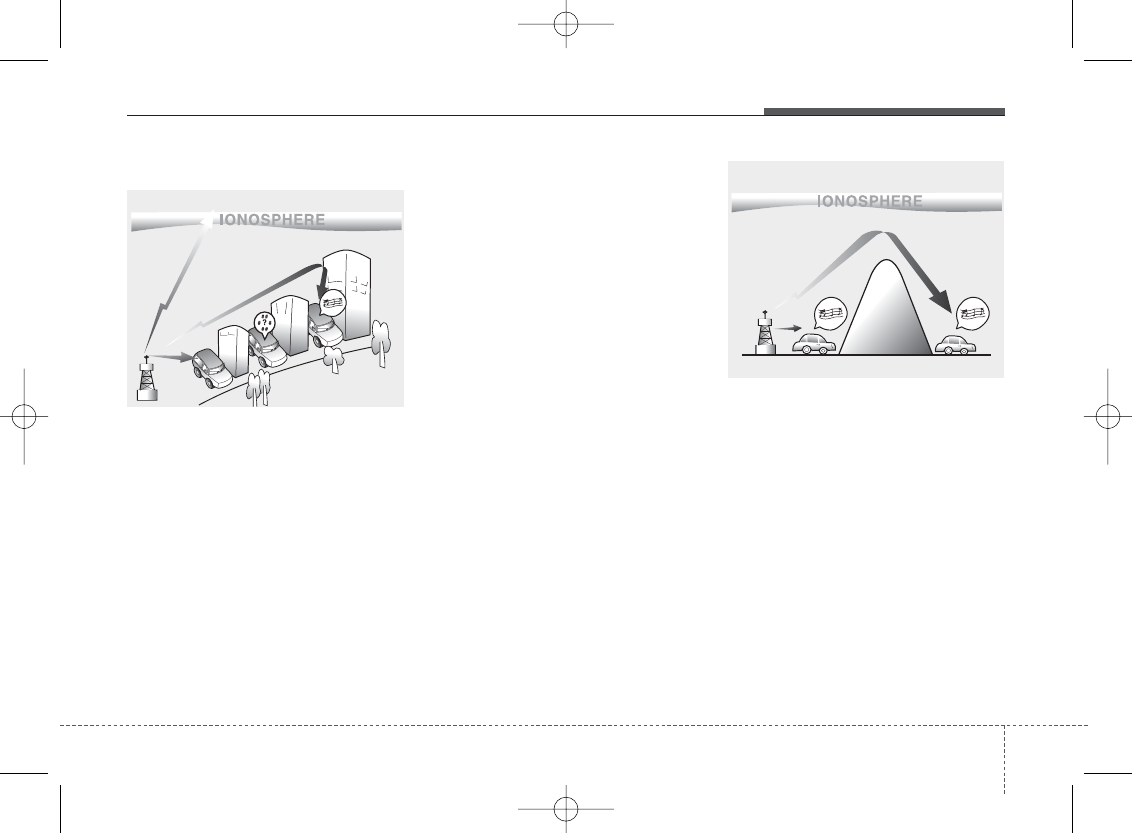
4 1
Features of your vehicle
How vehicle audio works
AM and FM radio signals are broadcast
from transmitter towers located around
your city. They are intercepted by the
radio antenna on your vehicle. This signal
is then processed by the radio and sent
to your vehicle speakers.
When a strong radio signal has reached
your vehicle, the precise engineering of
your audio system ensures the best pos-
sible quality reproduction. However, in
some cases the signal coming to your
vehicle may not be strong and clear.
This can be due to factors, such as the
distance from the radio station, close-
ness of other strong radio stations or the
presence of buildings, bridges or other
large obstructions in the area.
AM broadcasts can be received at
greater distances than FM broadcasts.
This is because AM radio waves are
transmitted at low frequencies. These
long distance, low frequency radio waves
can follow the curvature of the earth
rather than travelling straight. In addition,
they curve around obstructions resulting
in better signal coverage.
JBM001
FM reception
JBM002
AM reception
H-MD-MEXICO-AUDIO-edit:BH hma 4-109~(Audio).qxd 12/17/2013 4:00 PM Page 1
AC110A0GG (Alt. : AC111A0GG, AC110A0GN, AC110A0GE, AC112A0GG)
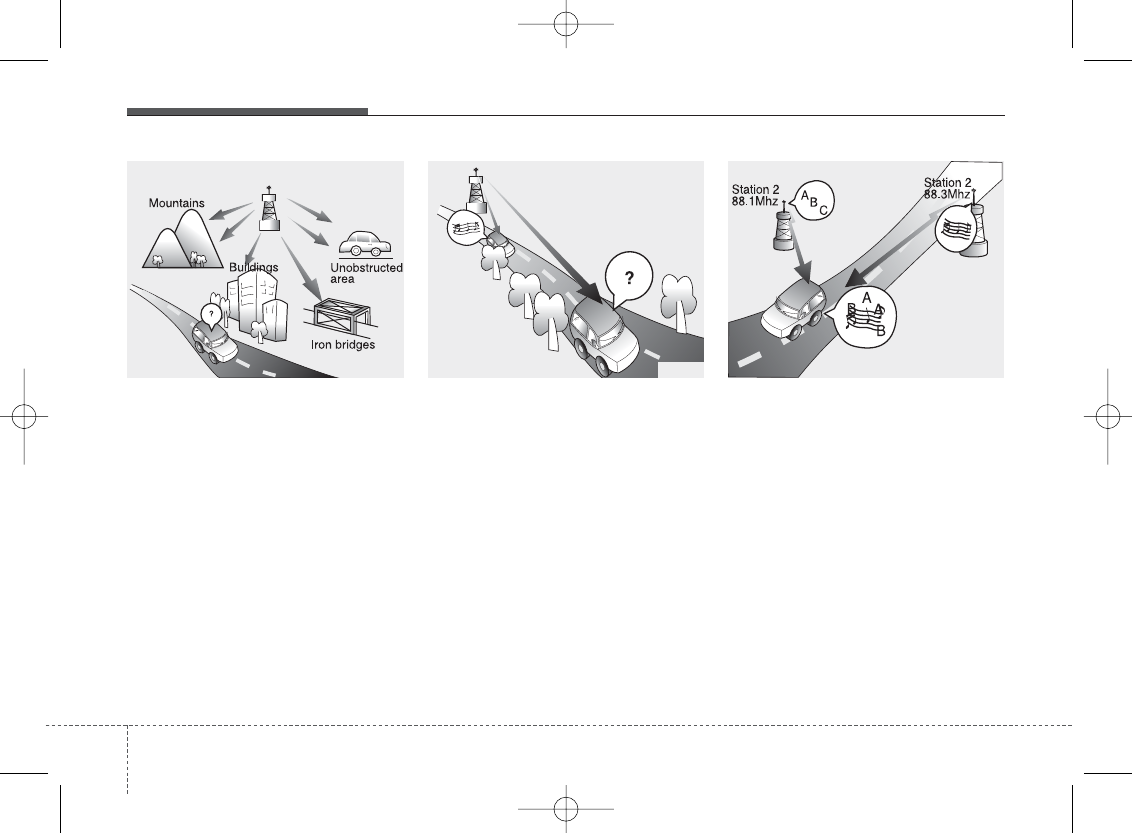
Features of your vehicle
24
FM broadcasts are transmitted at high
frequencies and do not bend to follow the
earth's surface. Because of this, FM
broadcasts generally begin to fade within
short distances from the station. Also,
FM signals are easily affected by build-
ings, mountains, and obstructions. This
can lead to undesirable or unpleasant
listening conditions which might lead you
to believe a problem exists with your
radio. The following conditions are nor-
mal and do not indicate radio trouble:
• Fading - As your vehicle moves away
from the radio station, the signal will
weaken and sound will begin to fade.
When this occurs, we suggest that you
select another stronger station.
• Flutter/Static - Weak FM signals or
large obstructions between the trans-
mitter and your radio can disturb the
signal causing static or fluttering nois-
es to occur. Reducing the treble level
may lessen this effect until the distur-
bance clears.
• Station Swapping - As an FM signal
weakens, another more powerful sig-
nal near the same frequency may
begin to play. This is because your
radio is designed to lock onto the clear-
est signal. If this occurs, select another
station with a stronger signal.
• Multi-Path Cancellation - Radio signals
being received from several directions
can cause distortion or fluttering. This
can be caused by a direct and reflect-
ed signal from the same station, or by
signals from two stations with close
frequencies. If this occurs, select
another station until the condition has
passed.
JBM003
FM radio station
JBM004 JBM005
H-MD-MEXICO-AUDIO-edit:BH hma 4-109~(Audio).qxd 12/17/2013 4:00 PM Page 2
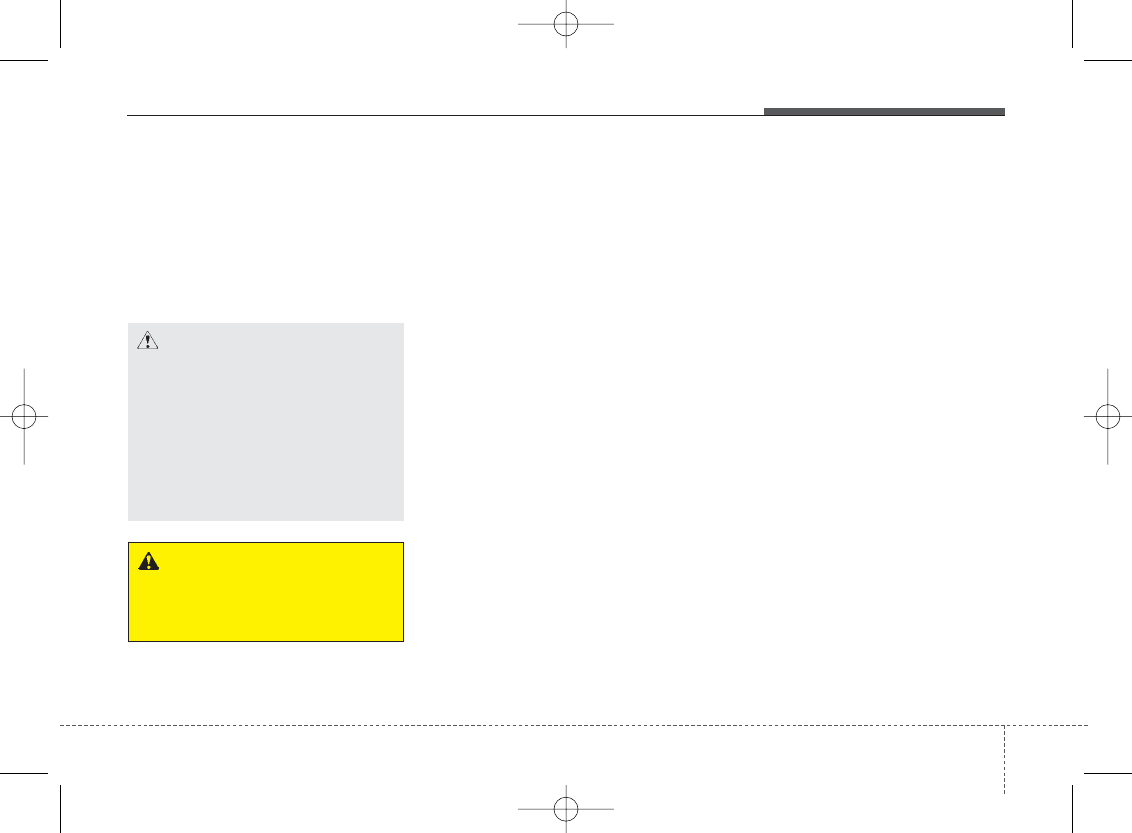
4 3
Features of your vehicle
Using a cellular phone or a two-way
radio
When a cellular phone is used inside the
vehicle, noise may be produced from the
audio system. This does not mean that
something is wrong with the audio equip-
ment. In such a case, try to operate
mobile devices as far from the audio
equipment as possible.
Caring for disc
• If the temperature inside the car is too
high, open the car windows to ventilate
before using the system.
• It is illegal to copy and use MP3/WMA
files without permission. Use CDs that
are created only by lawful means.
• Do not apply volatile agents, such as
benzene and thinner, normal cleaners
and magnetic sprays made for ana-
logue disc onto CDs.
• To prevent the disc surface from get-
ting damaged, hold CDs by the edges
or the center hole only.
• Clean the disc surface with a piece of
soft cloth before playback (wipe it from
the center to the outside edge).
• Do not damage the disc surface or
attach pieces of sticky tape or paper.
• Make certain only CDs are inserted
into the CD player (Do not insert more
than one CD at a time).
• Keep CDs in their cases after use to
protect them from scratches or dirt.
• Depending on the type of CD-R/CD-
RW CDs, certain CDs may not operate
normally according to the manufactur-
ing companies. In such circumstances,
continued use may cause malfunctions
to your audio system.
✽NOTICE - Playing an
Incompatible Copy
Protected Audio CD
Some copy protected CDs, which do not
comply with international audio CD
standards (Red Book), may not play on
your car audio. Please note that inabili-
ties to properly play a copy protected
CD may indicate that the CD is defec-
tive, not the CD player.
CAUTION
When using a communication sys-
tem such as a cellular phone or a
radio set inside the vehicle, a sepa-
rate external antenna must be fitted.
When a cellular phone or a radio set
is used with an internal antenna
alone, it may interfere with the vehi-
cle's electrical system and adversely
affect safe operation of the vehicle.
WARNING
Do not use a cellular phone while
driving. Stop at a safe location to
use a cellular phone.
H-MD-MEXICO-AUDIO-edit:BH hma 4-109~(Audio).qxd 12/17/2013 4:00 PM Page 3
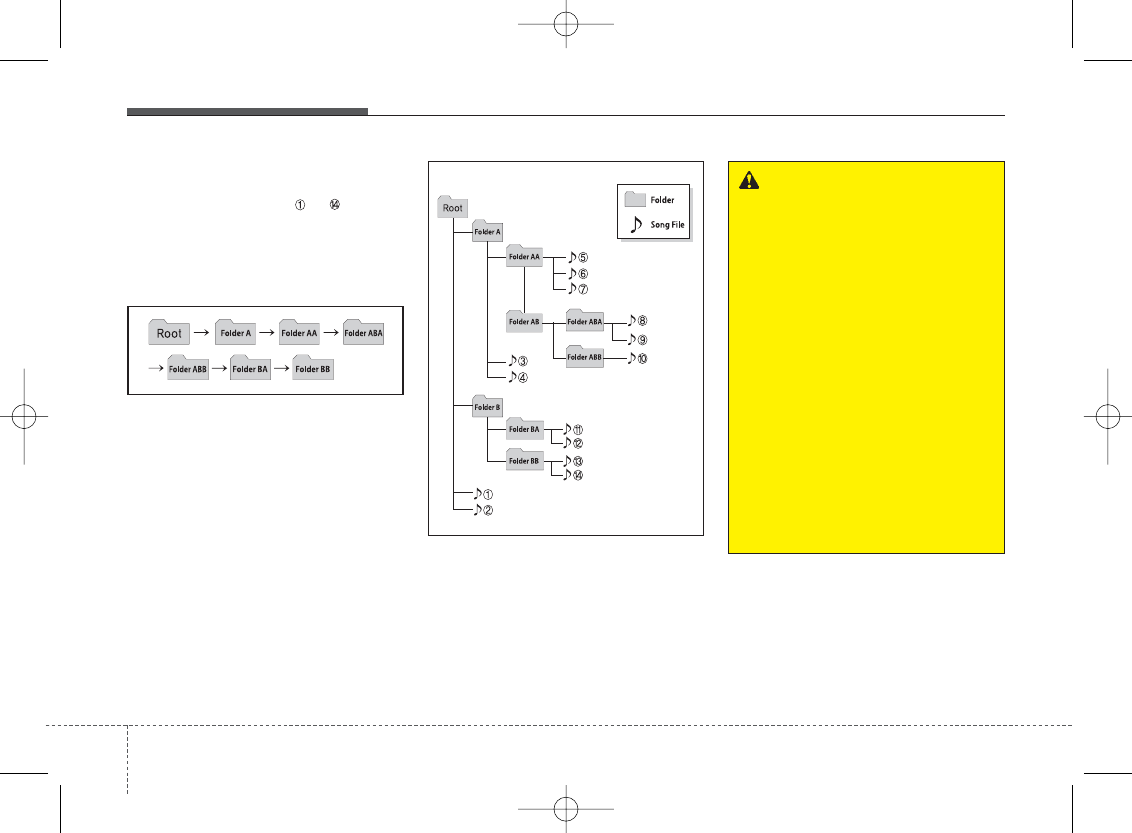
Features of your vehicle
44
NOTE:
Order of playing files (folders) :
1. Song playing order : to sequen-
tially.
2. Folder playing order :
❋If no song file is contained in the fold-
er, that folder is not displayed.
WARNING
• Do not stare at the screen while
driving. Staring at the screen for
prolonged periods of time could
lead to traffic accidents.
• Do not disassemble, assemble, or
modify the audio system. Such
acts could result in accidents,
fire, or electric shock.
• Using the phone while driving may
lead to a lack of attention of traffic
conditions and increase the likeli-
hood of accidents. Use the
phone feature after parking the
vehicle.
• Heed caution not to spill water or
introduce foreign objects into the
device. Such acts could lead to
smoke, fire, or product malfunc-
tion. (Continued)
H-MD-MEXICO-AUDIO-edit:BH hma 4-109~(Audio).qxd 12/17/2013 4:00 PM Page 4
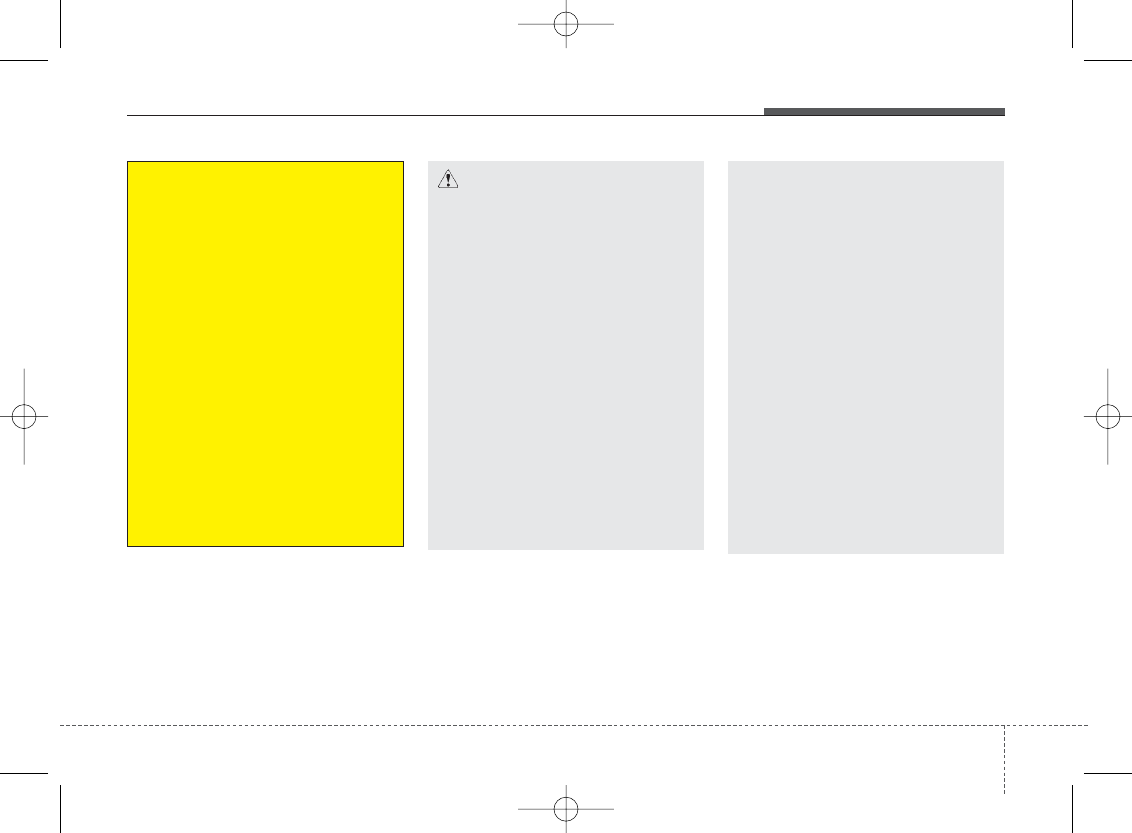
4 5
Features of your vehicle
(Continued)
• Turn on the car ignition before
using this device. Do not operate
the audio system for long periods
of time with the ignition turned off
as such operations may lead to
battery discharge.
• Do not subject the device to
severe shock or impact. Direct
pressure onto the front side of
the monitor may cause damage to
the LCD or touch screen.
• When cleaning the device, make
sure to turn off the device and
use a dry and smooth cloth.
Never use tough materials, chem-
ical cloths, or solvents (alcohol,
benzene, thinners, etc.) as such
materials may damage the device
panel or cause color/quality dete-
rioration. (Continued)
CAUTION
• Operating the device while driving
could lead to accidents due to a
lack of attention to external sur-
roundings. First park the vehicle
before operating the device.
• Adjust the volume to levels that
allow the driver to hear sounds
from outside of the vehicle. Driving
in a state where external sounds
cannot be heard may lead to acci-
dents.
• Pay attention to the volume setting
when turning the device on. A sud-
den output of extreme volume
upon turning the device on could
lead to hearing impairment.
(Adjust the volume to a suitable
levels before turning off the
device.) (Continued)
(Continued)
• Please refrain from use if the
screen is blank or no sound can
be heard as these signs may indi-
cate product malfunction.
Continued use in such conditions
could lead to accidents(fires,
electric shock) or product mal-
functions.
• Do not touch the antenna during
thunder or lightening as such
acts may lead to lightning
induced electric shock.
• Do not stop or park in parking-
restricted areas to operate the
product. Such acts could lead to
traffic accidents.
• Use the system with the vehicle
ignition turned on. Prolonged use
with the ignition turned off could
result in battery discharge.
H-MD-MEXICO-AUDIO-edit:BH hma 4-109~(Audio).qxd 12/17/2013 4:00 PM Page 5
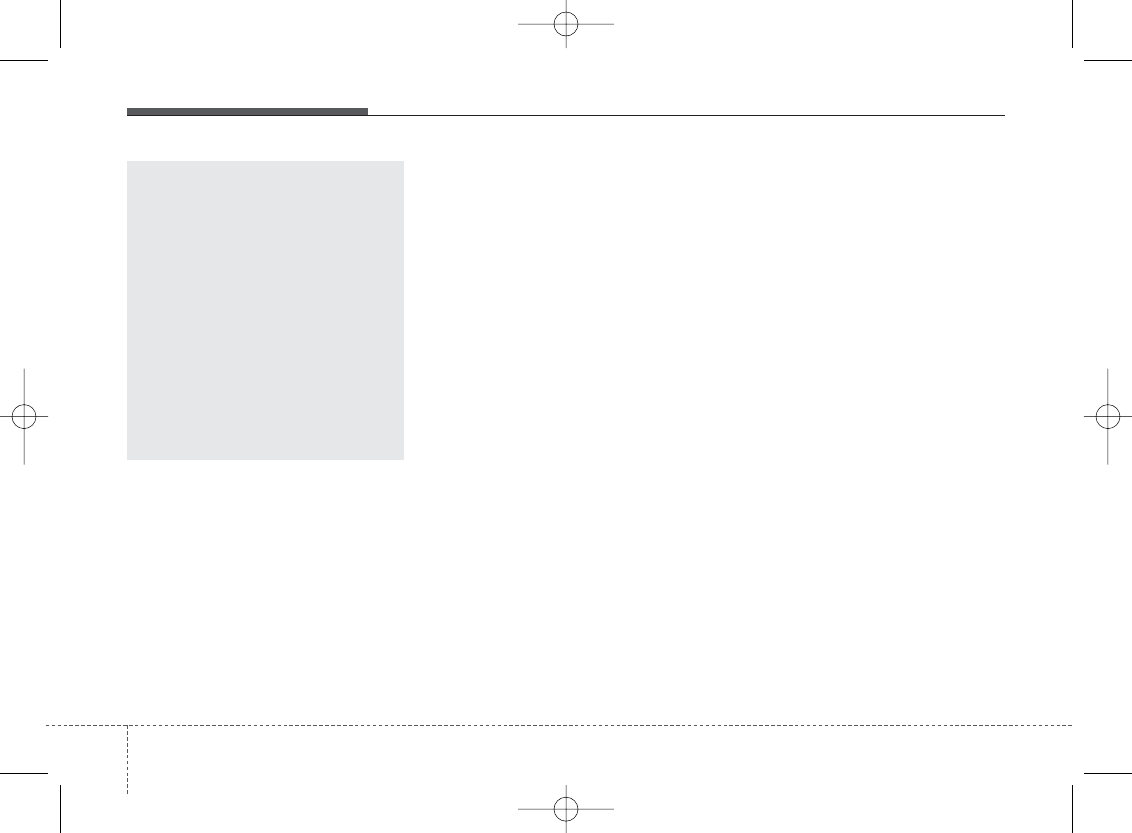
✽NOTICE - Using the USB
device
• To use an external USB device, make
sure the device is not connected when
starting up the vehicle. Connect the
device after starting up.
• If you start the engine when the USB
device is connected, it may damage
the USB device. (USB flashdrives are
very sensitive to electric shock.)
• If the engine is started up or turned off
while the external USB device is con-
nected, the external USB device may
not work.
• The System may not play unauthenti-
cated MP3 or WMA files.
1) It can only play MP3 files with the
compression rate between
8Kbps~320Kbps.
2) It can only play WMA music
files with the compression rate
between 8Kbps~320Kbps.
• Take precautions for static electricity
when connecting or disconnecting the
external USB device.
(Continued)
(Continued)
• An encrypted MP3 PLAYER is not
recognizable.
• Depending on the condition of the
external USB device, the connected
external USB device can be unrecog-
nizable.
• When the formatted byte/sector set-
ting of External USB device is not
either 512BYTE or 2048BYTE, then
the device will not be recognized.
• Use only a USB device formatted to
FAT 12/16/32.
• USB devices without USB I/F authen-
tication may not be recognizable.
• Make sure the USB connection termi-
nal does not come in contact with the
human body or other objects.
• If you repeatedly connect or discon-
nect the USB device in a short period
of time, it may break the device.
• You may hear a strange noise when
connecting or disconnecting a USB
device.
(Continued)
Features of your vehicle
64
(Continued)
• Do not place beverages close to
the audio system. Spilling bever-
ages may lead to system mal-
function.
• In case of product malfunction,
please contact your place of pur-
chase or After Service center.
• Placing the audio system within
an electromagnetic environment
may result in noise interference.
• Prevent caustic solutions such as
perfume and cosmetic oil from
contacting the dashboard
because they may cause damage
or discoloration.
H-MD-MEXICO-AUDIO-edit:BH hma 4-109~(Audio).qxd 12/17/2013 4:00 PM Page 6
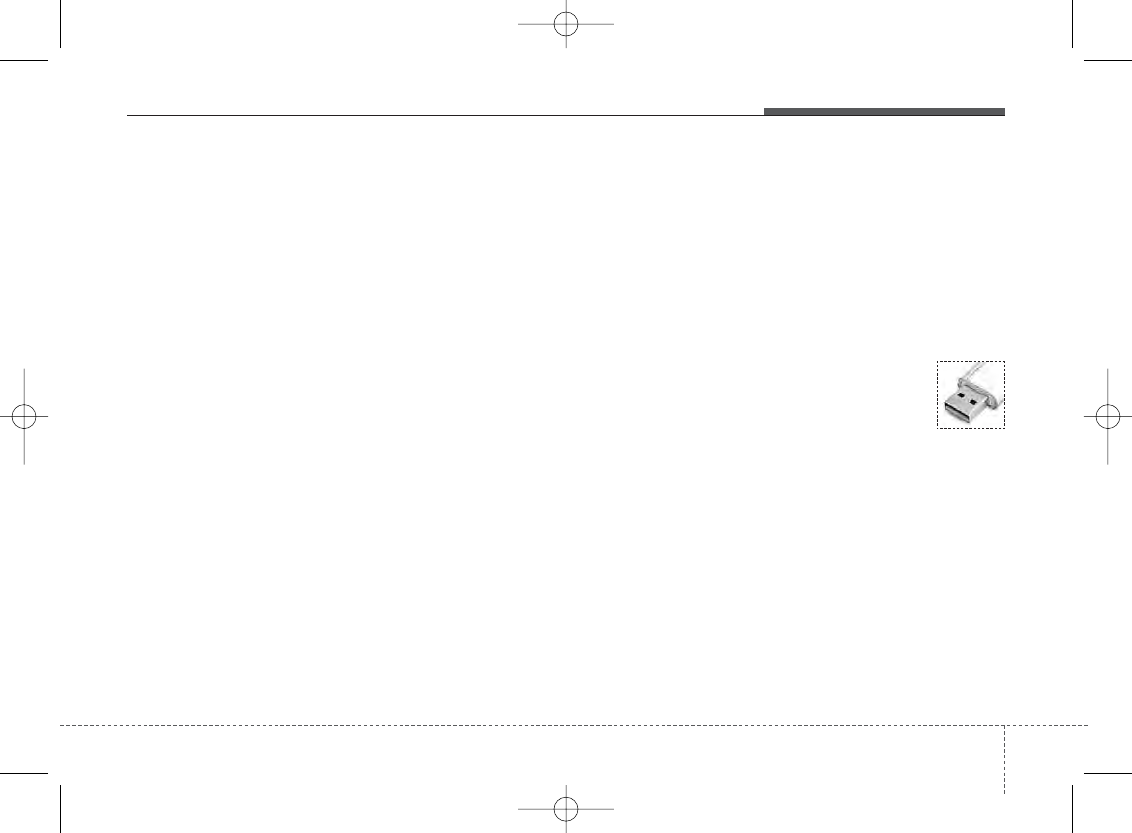
4 7
Features of your vehicle
(Continued)
• If you disconnect the external USB
device during playback in USB mode,
the external USB device can be dam-
aged or may malfunction. Therefore,
disconnect the external USB device
when the audio is turned off or in
another mode. (e.g, Radio, CD)
• Depending on the type and capacity of
the external USB device or the type of
the files stored in the device, there is a
difference in the time taken for recog-
nition of the device.
• Do not use the USB device for purpos-
es other than playing music files.
• Playing videos through the USB is not
supported.
• Use of USB accessories such as
rechargers or heaters using USB I/F
may lower performance or cause trou-
ble.
(Continued)
(Continued)
• Some USB flash memory readers
(such as CF, SD, micro SD, etc.) or
external-HDD type devices can be
unrecognizable.
• Music files protected by DRM (DIGI-
TAL RIGHTS MANAGEMENT) are
not recognizable.
• The data in the USB memory may be
lost while using this audio. Always
back up important data on a personal
storage device.
• Please avoid using USB
memory products which
can be used as key chains
or cellular phone acces-
sories as they could cause
damage to the USB jack. Please make
certain only to use plug type connec-
tor products.
(Continued)
• If you use devices such as a USB hub
purchased separately, the vehicle’s
audio system may not recognize the
USB device. In that case, connect the
USB device directly to the multimedia
terminal of the vehicle.
• If the USB device is divided by logical
drives, only the music files on the
highest-priority drive are recognized
by car audio.
• Devices such as MP3 Player/ Cellular
phone/Digital camera can be unrecog-
nizable by standard USB I/F can be
unrecognizable.
• Charging through the USB may not
be supported in some mobile devices.
• USB HDD or USB types liable to con-
nection failures due to vehicle vibra-
tions are not supported.
(i-stick type)
• Some non-standard USB devices
(METAL COVER TYPE USB) can be
unrecognizable.
(Continued)
H-MD-MEXICO-AUDIO-edit:BH hma 4-109~(Audio).qxd 12/17/2013 4:00 PM Page 7
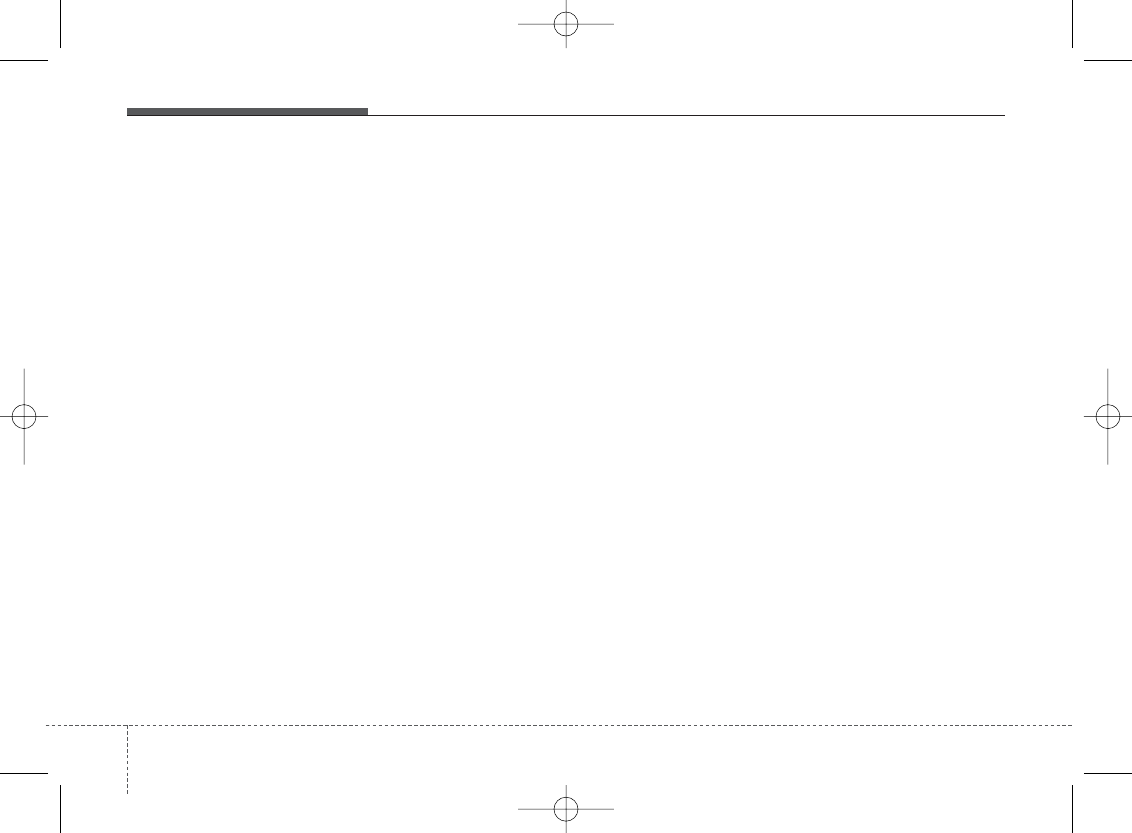
Features of your vehicle
84
✽NOTICE - Using the
iPod®device
• Some iPod®models may not support
communication protocol and files may
not properly play.
Supported iPod®models:
- iPhone®3GS/4
- iPod®touch 1st~4th generation
- iPod®nano 1st~6th generation
- iPod®classic
• The order of search or playback of
songs in the iPod®can be different
from the order searched in the audio
system.
• If the iPod®is disabled due to its own
malfunction, reset the iPod®. (Reset:
Refer to iPod®manual)
• An iPod®may not operate normally
on low battery.
(Continued)
(Continued)
• Some iPod®devices, such as the
iPhone®, can be connected through
the Bluetooth®Wireless Technology
interface. The device must have audio
Bluetooth®Wireless Technology capa-
bility (such as for stereo headphone
Bluetooth®Wireless Technology).
The device can play, but it will not be
controlled by the audio system.
• To use iPod®features within the
audio, use the cable provided upon
purchasing an iPod®device.
• Skipping or improper operation may
occur depending on the characteris-
tics of your iPod®/ iPhone®device.
• If your iPhone®is connected to both
the Bluetooth®Wireless Technology
and USB, the sound may not be prop-
erly played. In your iPhone®, select
the Dock connector or Bluetooth®
Wireless Technology to change the
sound output (source).
(Continued)
(Continued)
• When connecting iPod®with the
iPod®Power Cable, insert the connec-
tor to the multimedia socket com-
pletely. If not inserted completely,
communications between iPod®and
audio may be interrupted.
• When adjusting the sound effects of
the iPod®and the audio system, the
sound effects of both devices will over-
lap and might reduce or distort the
quality of the sound.
• Deactivate (turn off) the equalizer
function of an iPod®when adjusting
the audio system’s volume, and turn
off the equalizer of the audio system
when using the equalizer of an iPod®.
• When not using iPod®with car audio,
detach the iPod®cable from iPod®.
Otherwise, iPod®may remain in
accessory mode, and may not work
properly.
H-MD-MEXICO-AUDIO-edit:BH hma 4-109~(Audio).qxd 12/17/2013 4:00 PM Page 8
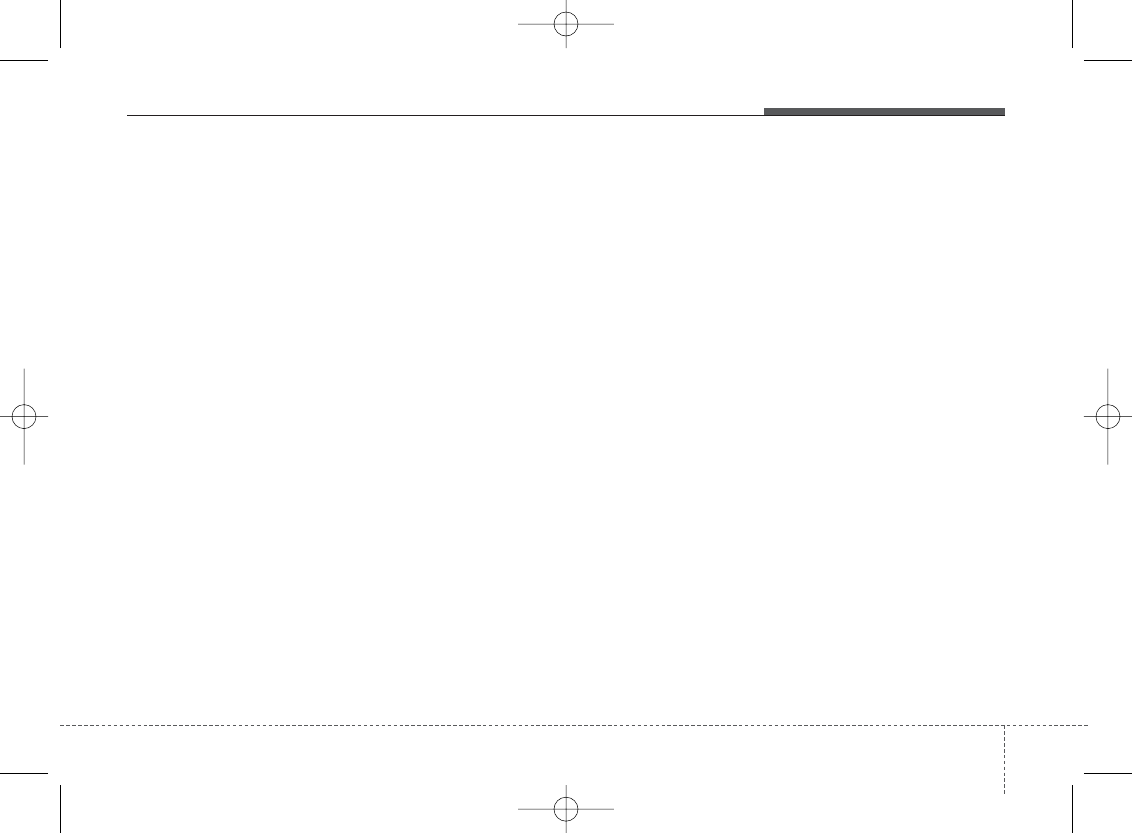
49
Features of your vehicle
✽NOTICE -
Bluetooth®
wireless technology
The Bluetooth®word mark and logos
are registered trademarks owned by
Bluetooth SIG, lnc. and any use of such
marks is under license.
A Bluetooth®enabled call phone is
required to use Bluetooth®wireless
technology.
✽NOTICE - Before using
the
Bluetooth®
handsfree
What is Bluetooth
®
?
•Bluetooth®refers to a short-distance
wireless networking technology which
uses a 2.4GHz ~ 2.48GHz frequency to
connect various devices within a
certain distance.
• Supported within PCs, external
devices, Bluetooth®phones, PDAs,
various electronic devices, and auto-
motive environments, Bluetooth®
allows data to be transmitted at high
speeds without having to use a con-
nector cable.
•Bluetooth®Handsfree refers to a
device which allows the user to conve-
niently make phone calls with
Bluetooth®mobile phones through the
audio system.
✽NOTICE - Precautions for
safe driving
•Bluetooth®Handsfree is a feature that
enables drivers to practice safe driv-
ing. Connecting the head unit with a
Bluetooth®phone allows the user to
conveniently make and receive calls
and use contacts. Before using
Bluetooth®, carefully read the contents
of this user’s manual.
• Excessive use or operations while
driving may lead to negligent driving
practices and result in accidents.
Refrain from excessive operations
while driving.
• Viewing the screen for prolonged peri-
ods of time is dangerous and may lead
to accidents. When driving, view the
screen only for short periods of time.
H-MD-MEXICO-AUDIO-edit:BH hma 4-109~(Audio).qxd 12/17/2013 4:00 PM Page 9
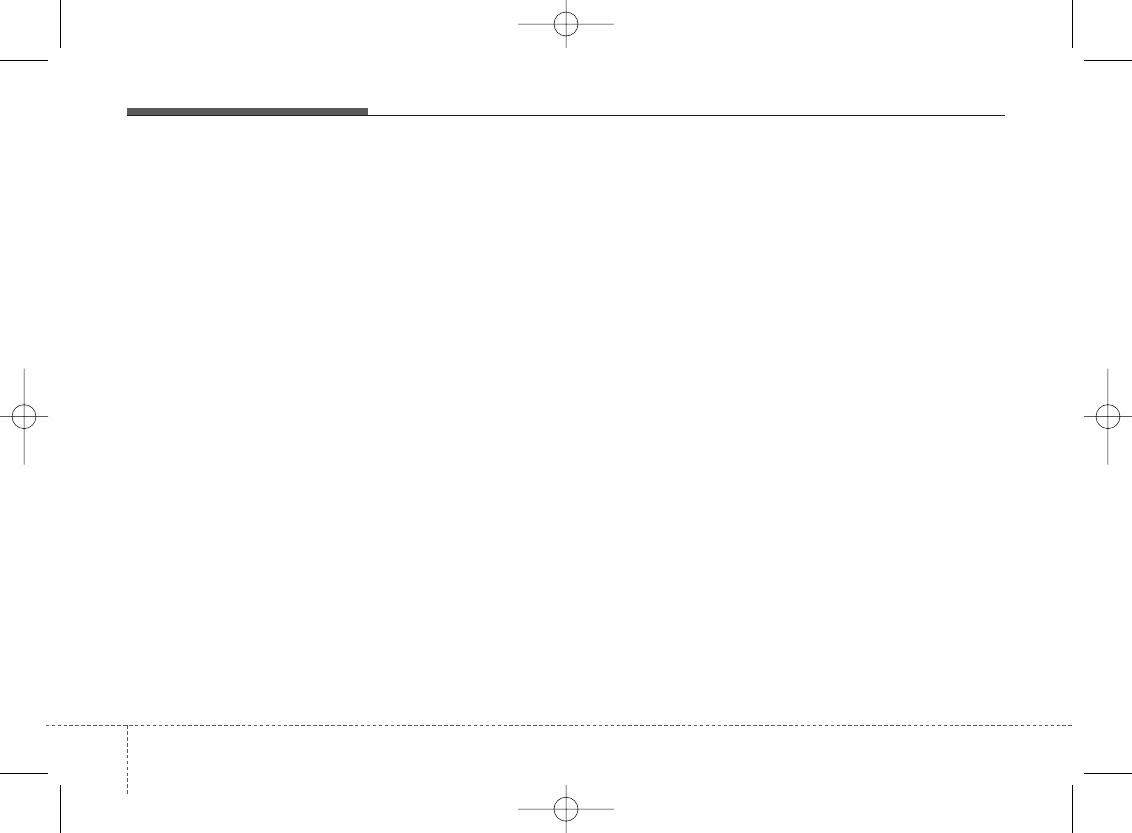
Features of your vehicle
104
✽NOTICE -When connecting
a
Bluetooth®
phone
• Before connecting the head unit with
the mobile phone, check to see that the
mobile phone supports Bluetooth®
features.
• Even if the phone supports
Bluetooth®, the phone will not be
found during device searches if the
phone has been set to hidden state or
the Bluetooth®power is turned off.
Disable the hidden state or turn on the
Bluetooth®power prior to
searching/connecting with the Head
unit.
• Bluetooth phone is automatically con-
nected when the ignition on.
• If you do not want automatic connec-
tion with your Bluetooth®device, turn
off the Bluetooth®feature within your
mobile phone.
• The Handsfree call volume and quali-
ty may differ depending on the mobile
phone.
(Continued)
(Continued)
• Park the vehicle when connecting the
head unit with the mobile phone.
•Bluetooth®connection may become
intermittently disconnected in some
mobile phones. Follow these steps to
try again.
1. Within the mobile phone, turn the
Bluetooth®function off/on and try
again.
2.Turn the mobile phone power
Off/On and try again.
3.Completely remove the mobile
phone battery, reboot, and then
again.
4. Reboot the Audio System and try
again.
5. Delete all paired devices, pair and
try again.
• Handsfree call quality and volume
may differ depending on the model of
your mobile phone.
H-MD-MEXICO-AUDIO-edit:BH hma 4-109~(Audio).qxd 12/17/2013 4:00 PM Page 10
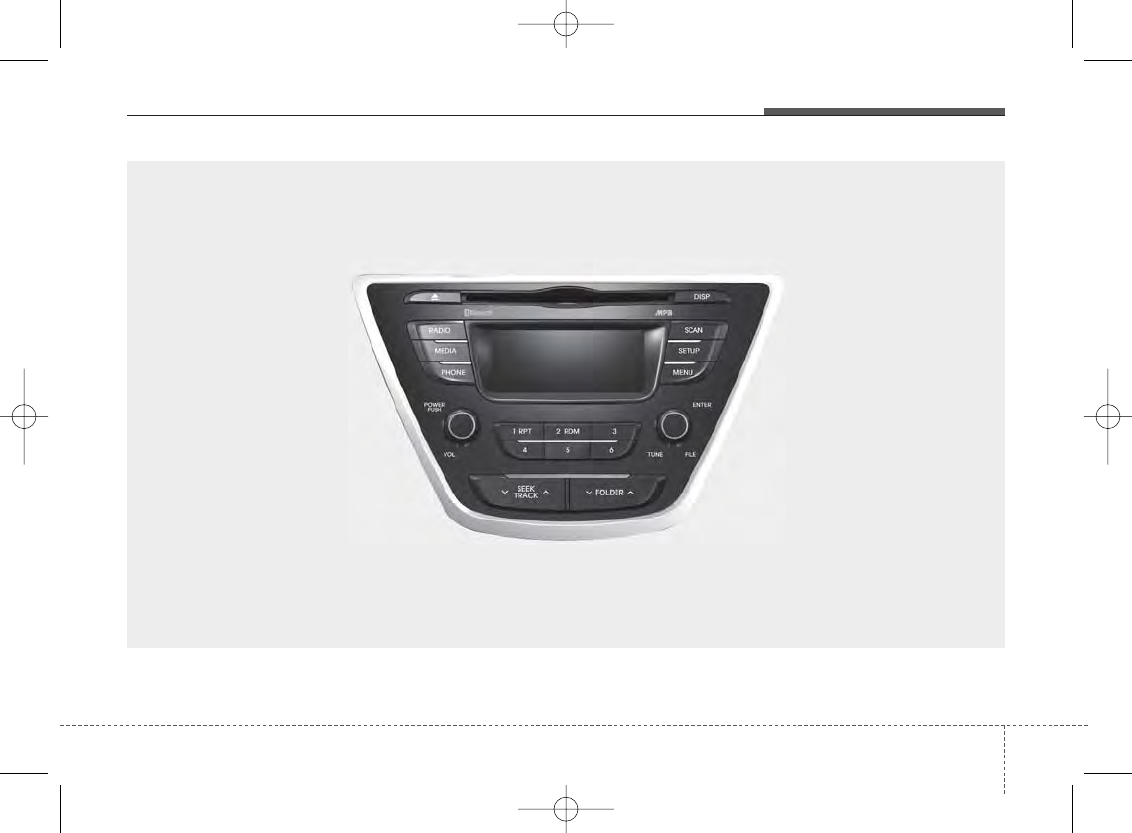
411
Features of your vehicle
■ CD Player : AM110MDAN F/L, AM110MDMC
H-MD-MEXICO-AUDIO-edit:BH hma 4-109~(Audio).qxd 12/17/2013 4:00 PM Page 11
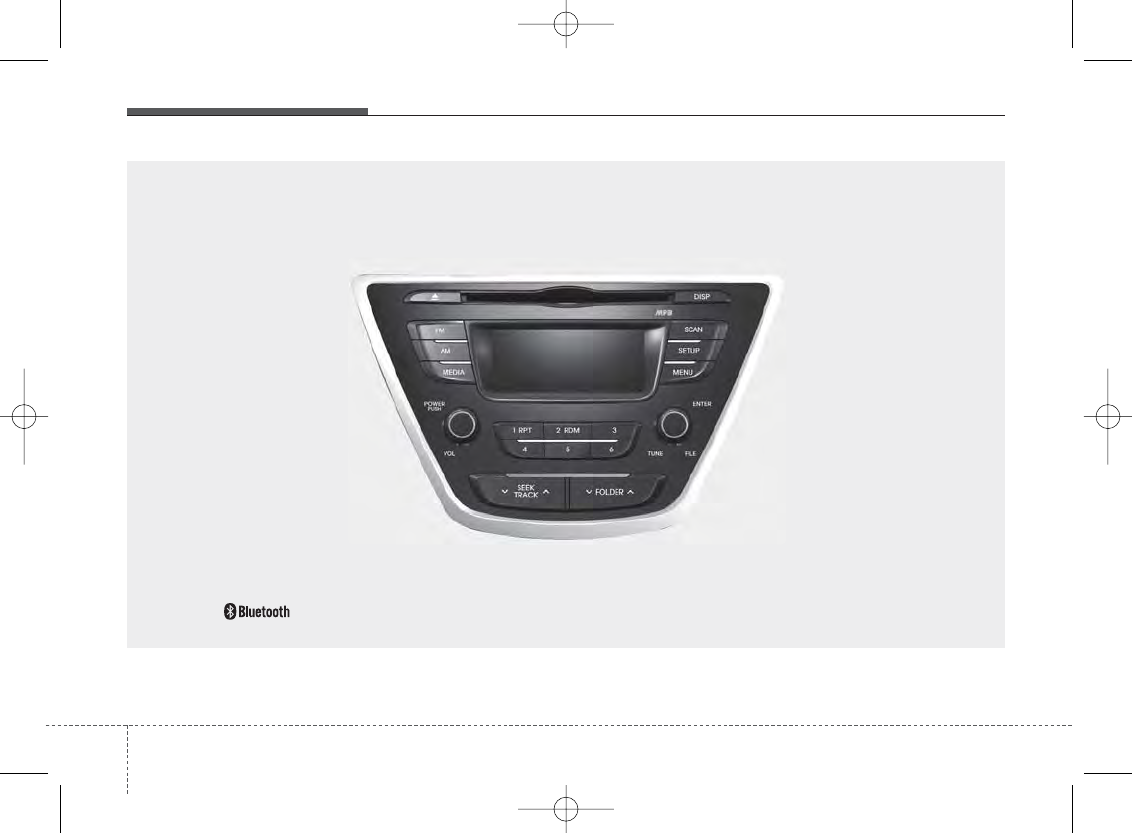
Features of your vehicle
124
■ CD Player : AM100MDAN F/L, AM100MDMC
❋ No logo will be shown if the
Bluetooth®
Wireless Technology feature is not supported.
H-MD-MEXICO-AUDIO-edit:BH hma 4-109~(Audio).qxd 12/17/2013 4:00 PM Page 12
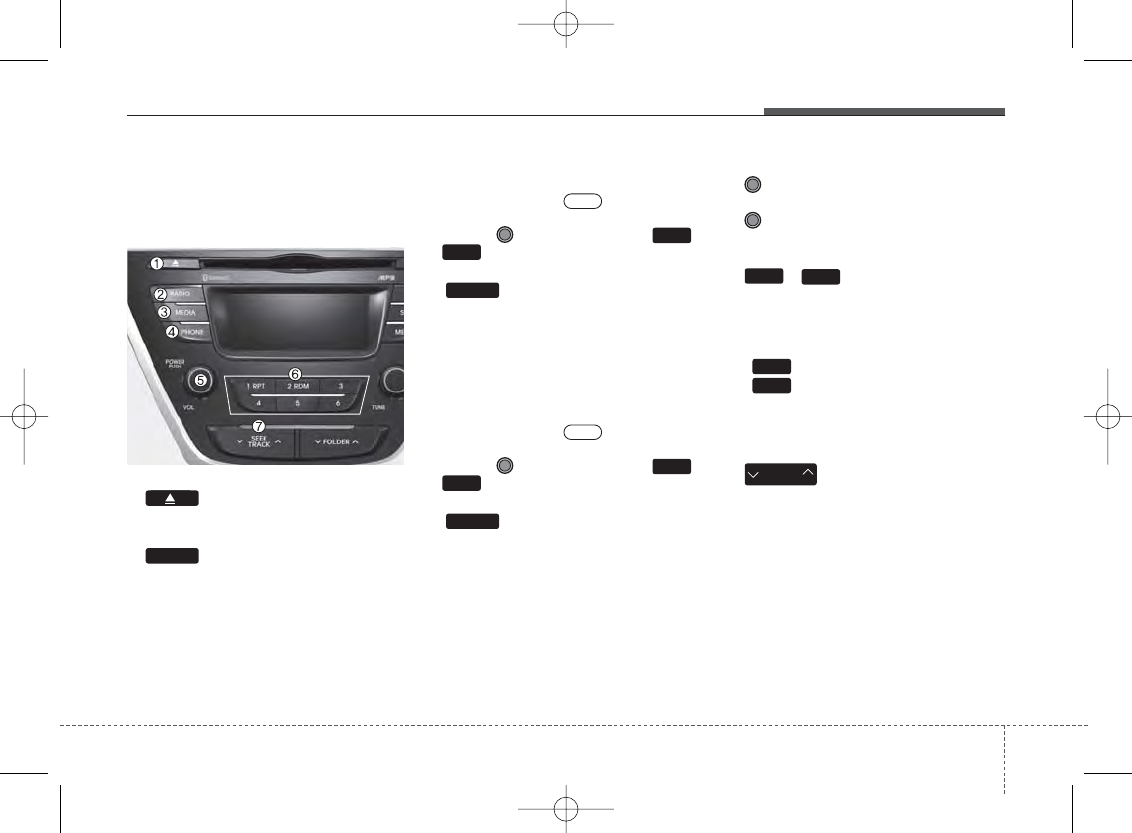
413
Features of your vehicle
SYSTEM CONTROLLERS AND
FUNCTIONS
Audio Head Unit
1. (EJECT)
• Ejects the disc.
2.
• Changes to FM/AM mode.
• Each time the key is pressed, the
mode is changed in order of FM1 ➟
FM2 ➟AM
❈In Setup>Display, the radio pop up
screen will be displayed when [Mode
Pop up] is turned .
When the pop up screen is displayed,
use the TUNE knob or keys ~
to select the desired mode.
3.
• Changes to CD, USB, iPod, AUX, My
Music, BT Audio modes.
• Each time the key is pressed, the mode
is changed in order of CD, USB, iPod,
AUX, My Music, BT Audio modes.
❈In Setup>Display, the media pop up
screen will be displayed when [Mode
Pop up] is turned .
When the pop up screen is displayed,
use the TUNE knob or keys ~
to select the desired mode.
4.
• Operates Phone Screen
❈When a phone is not connected, the
connection screen is displayed.
5. PWR/VOL knob
• Power Knob: Turns power On/Off
by pressing the knob
• Volume Knob: Sets volume by turn-
ing the knob left/right
6. ~ (Preset)
• Radio Mode: Saves frequencies (chan-
nels) or receives saved frequencies
(channels)
• CD, USB, iPod, My Music mode
- : Repeat
- : Random
• In the Radio, Media, Setup, and Menu
pop up screen, the number menu is
selected.
7.
• Radio Mode : Automatically searches
for broadcast frequencies.
• CD, USB, iPod, My Music modes :
- Shortly press the key (under 0.8 sec-
onds): Moves to next or previous
song(file)
- Press and hold the key (over 0.8 sec-
onds): Rewinds or fast-forwards the
current song(file)
SEEK
TRACK
On
2
1
16
PHONE
51
MEDIA
61
On
RADIO
H-MD-MEXICO-AUDIO-edit:BH hma 4-109~(Audio).qxd 12/17/2013 4:00 PM Page 13
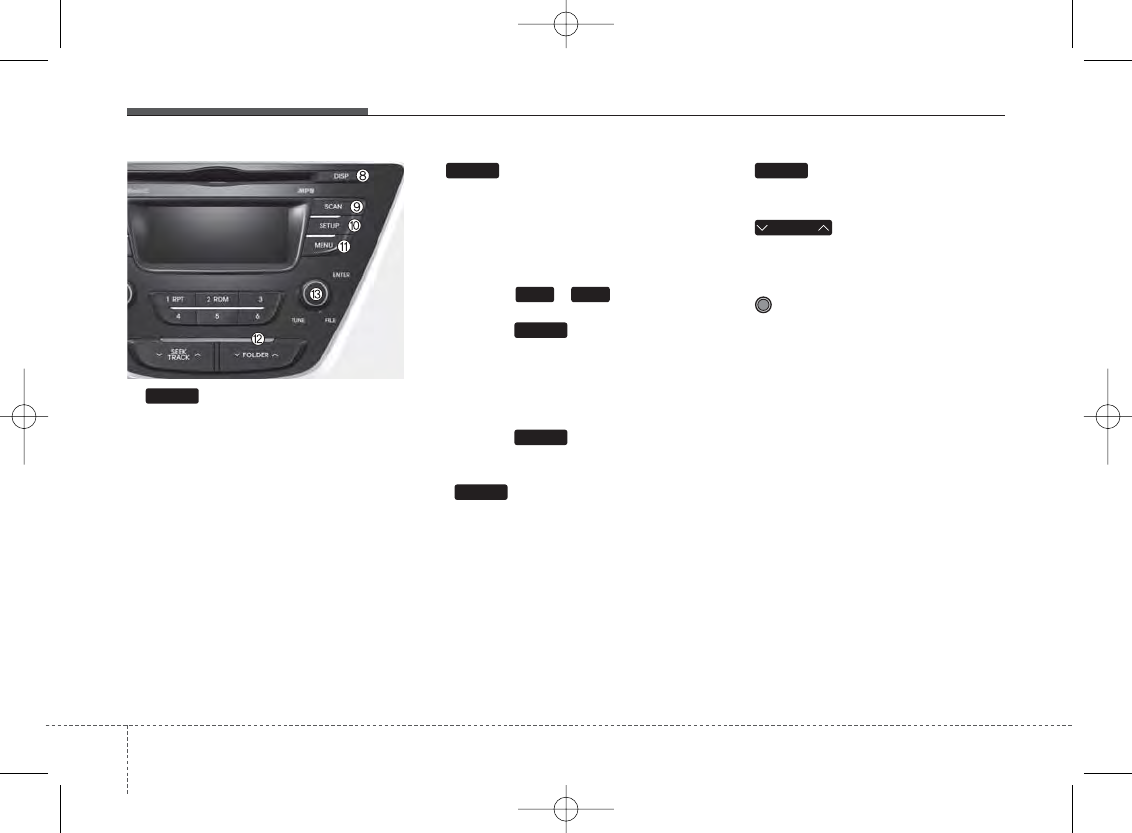
Features of your vehicle
144
8.
• Each time the button is shortly pressed
(under 0.8 seconds), it sets the screen
Off ➟Screen On ➟Screen Off
❈Audio operation is maintained and only
the screen will be turned Off. In the
screen Off state, press any key to turn
the screen On again.
9.
• Radio Mode
- Shortly press the key (under 0.8 sec-
onds): Previews each broadcast for 5
seconds each
- Press and hold the key (over 0.8 sec-
onds): Previews the broadcasts saved
in Preset ~ for 5 seconds
each.
❈Press the key again to contin-
ue listening to the current frequency.
• CD, USB, iPod mode
- Shortly press the key (under 0.8 sec-
onds): Previews each song (file) for
10 seconds each
❈Press the key again to contin-
ue listening to the current song (file).
10.
• Shortly press the key (under 0.8 sec-
onds) : Moves to the Display, Sound,
Phone, System setting modes
11.
• Displays menus for the current mode.
12.
• MP3, CD, USB mode : Folder Search
• iPod mode: Moves to parent folder
13. TUNE knob
• Radio mode : Changes frequency by
turning the knob left/right
• CD, USB, iPod mode: Searches songs
(files) by turning the knob left/right
❈When the desired song is displayed,
press the knob to play the song.
• Moves focus in all selection menus and
selects menus
FOLDER
MENU
SETUP
SCAN
SCAN
61
SCAN
DISP
H-MD-MEXICO-AUDIO-edit:BH hma 4-109~(Audio).qxd 12/17/2013 4:00 PM Page 14
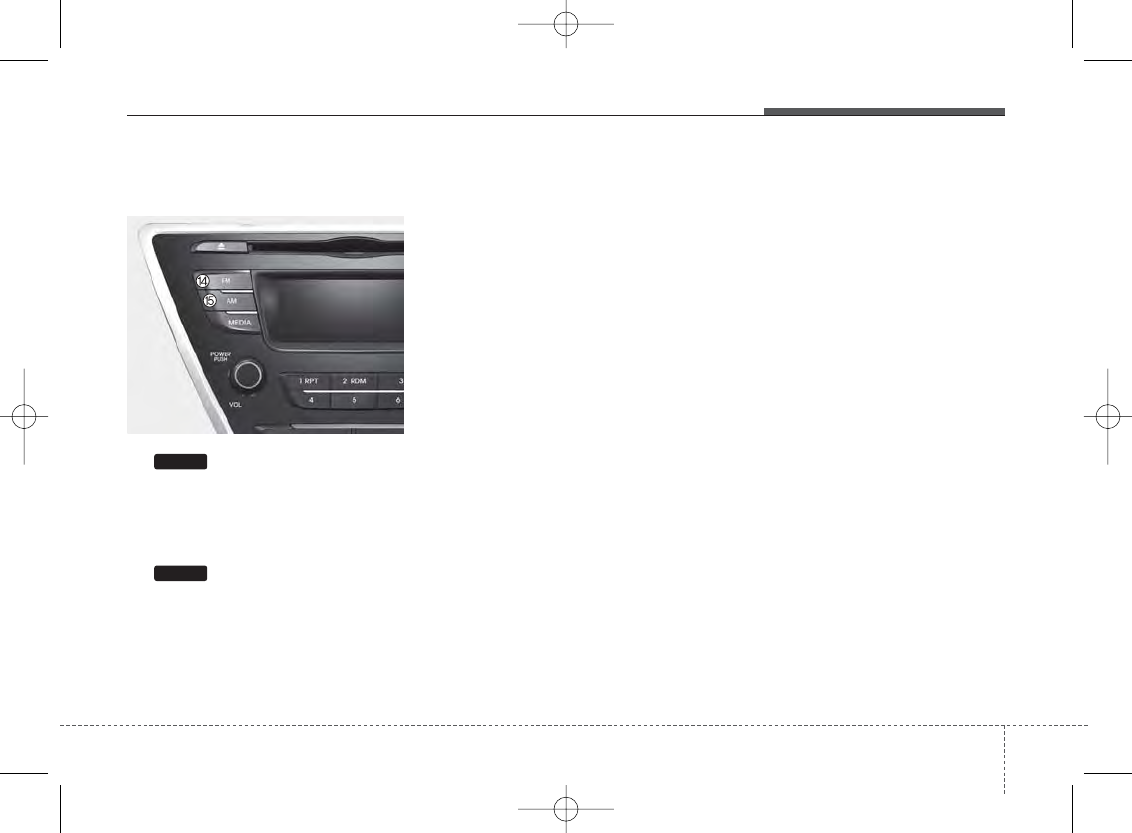
415
Features of your vehicle
Audio Head Unit
(For NON Bluetooth model)
14.
• Changes to FM mode.
• Each time the key is pressed, the
mode changed in order of FM1 ➟
FM2.
15.
• Changes to AM mode.
AM
FM
H-MD-MEXICO-AUDIO-edit:BH hma 4-109~(Audio).qxd 12/17/2013 4:00 PM Page 15
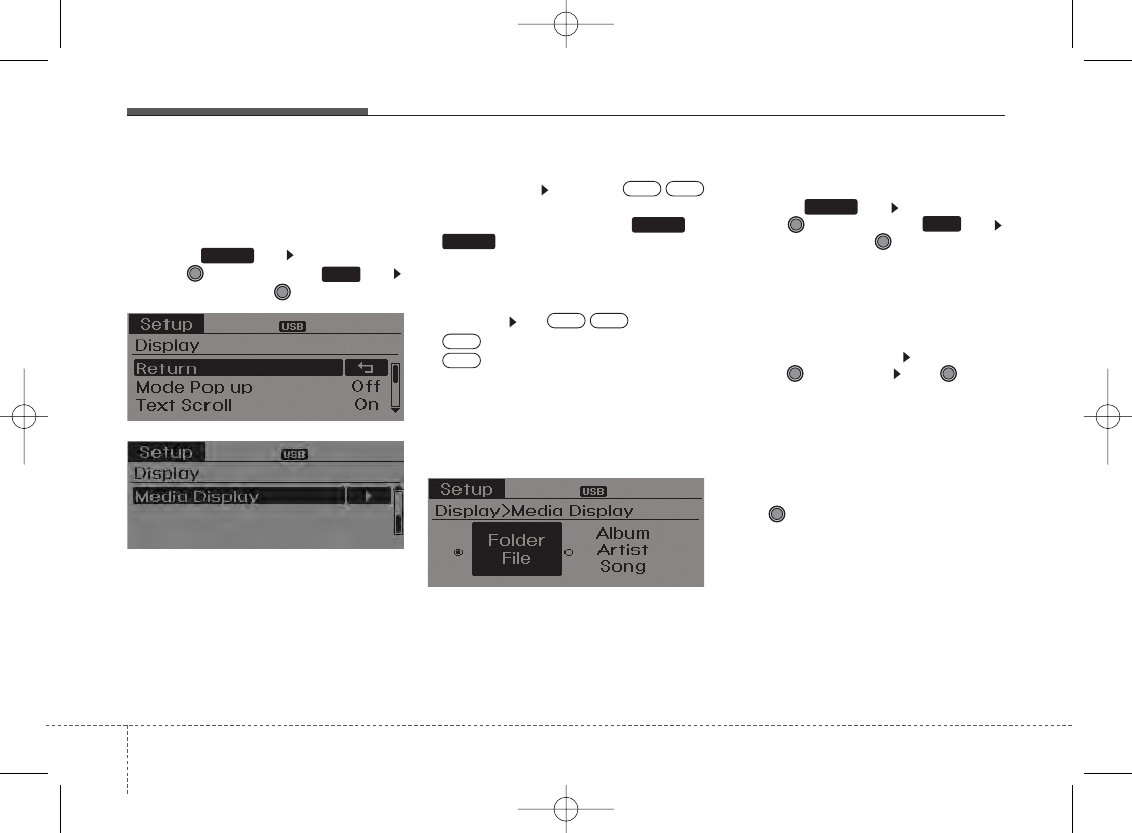
Features of your vehicle
164
SETUP
Display Settings
Press the key Select [Display]
through TUNE knob or key
Select menu through TUNE knob
Mode Pop up
[Mode Pop up] Changes /
selection mode
• During On state, press the or
key to display the mode
change pop up screen.
Text Scroll
[Text Scroll] Set /
• : Maintains scroll
• : Scrolls only one (1) time.
Media Display
When playing an MP3 file, select the
desired display info from ‘Folder/File’ or
‘Album/Artist/Song’.
SOUND SETTINGS
Press the key Select [Sound]
through TUNE knob or key
Select menu through TUNE knob
Sound Settings
This menu allows you to set the ‘Bass,
Middle, Treble’ and the Sound Fader and
Balance.
Select [Sound Settings] Select menu
through TUNE knob Turn TUNE
knob left/right to set
• Bass, Middle, Treble : Selects the
sound tone.
• Fader, Balance : Moves the sound
fader and balance.
• Default : Restores default settings.
❈Back : While adjusting values, pressing
the TUNE knob will restore the par-
ent menu.
2
SETUP
Off
On
OffOn
MEDIA RADIO
OffOn
1
SETUP
H-MD-MEXICO-AUDIO-edit:BH hma 4-109~(Audio).qxd 12/17/2013 4:00 PM Page 16
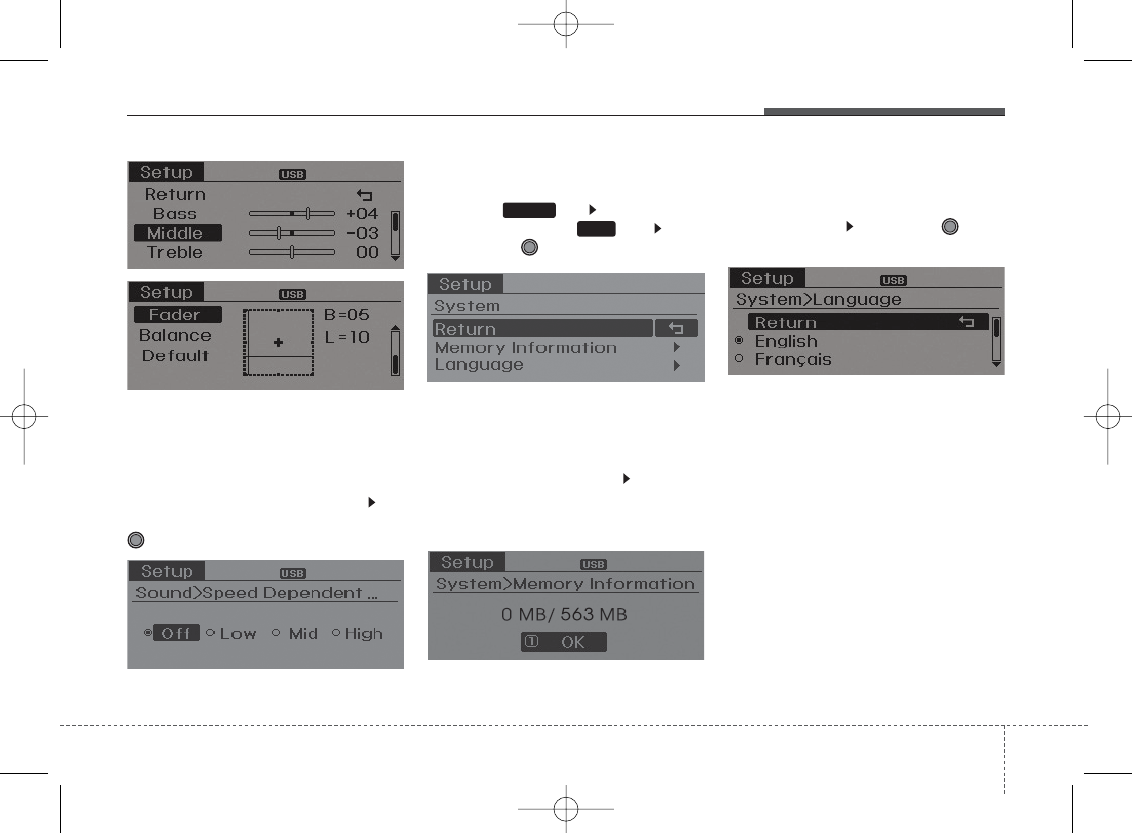
417
Features of your vehicle
Speed Dependent Volume Control
This feature is used to automatically con-
trol the volume level according to the
speed of the vehicle.
Select [Speed Dependent Vol.] Set
in 4 levels [Off/Low/Mid/High] of
TUNE knob
SYSTEM SETTINGS
Press the key Select [System]
through tune knob or key Select
menu through TUNE knob
Memory Information
Displays currently used memory and
total system memory.
Select [Memory Information] OK
The currently used memory is displayed
on the left side while the total system
memory is displayed on the right side.
Language
This menu is used to set the display and
voice recognition language.
Select [Language] Set through TUNE
knob
❈The system will reboot after the lan-
guage is changed.
❈Language support by region
- English, Francais, Espanol
4
SETUP
H-MD-MEXICO-AUDIO-edit:BH hma 4-109~(Audio).qxd 12/17/2013 4:00 PM Page 17
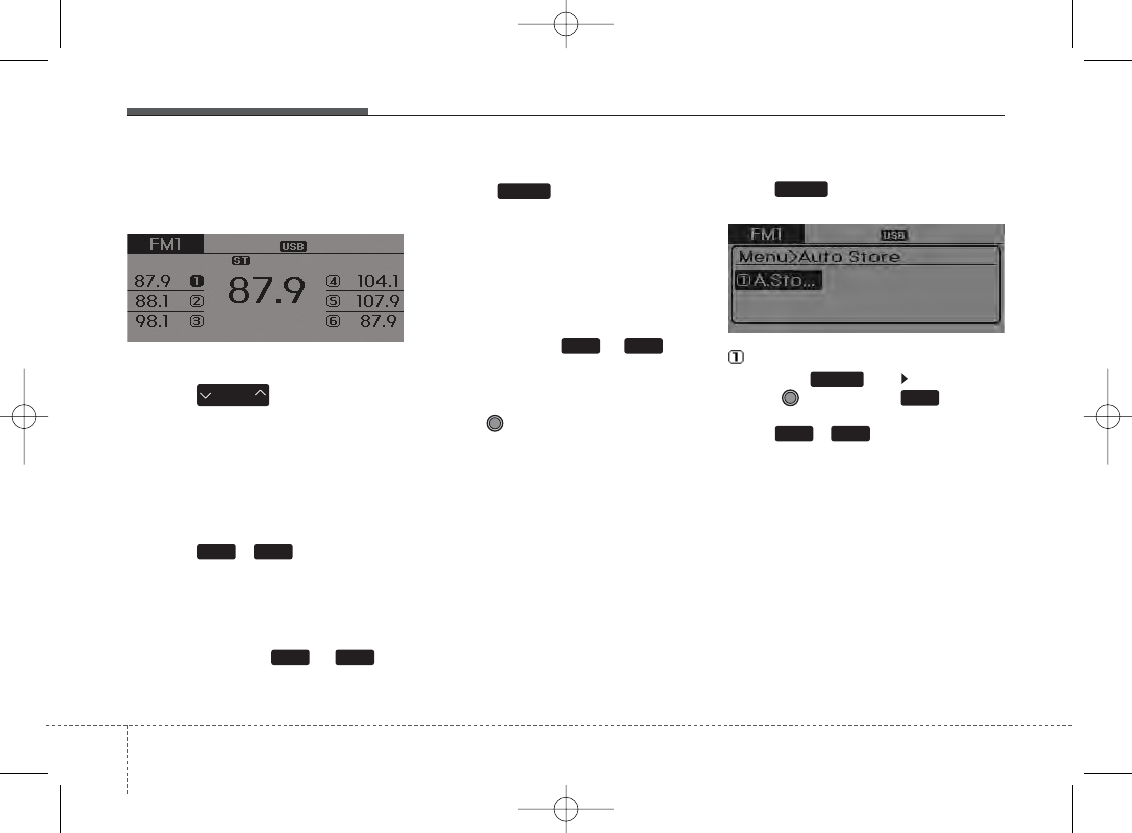
Features of your vehicle
184
RADIO : FM, AM
SEEK
Press the key
• Shortly pressing the key (under 0.8
seconds): Changes the frequency.
• Pressing and holding the key (over 0.8
seconds): Automatically searches for
the next frequency.
Preset SEEK
Press the ~ key
• Shortly pressing the key (under 0.8
seconds): Plays the frequency saved in
the corresponding key.
• Pressing and holding the key (over 0.8
seconds): Pressing and holding the
desired key from ~ will
save the currently playing broadcast to
the selected key and sound a BEEP.
SCAN
Press the key
• Shortly pressing the key (under 0.8
seconds): The broadcast frequency
increases and previews each broad-
cast for 5 seconds each. After scan-
ning all frequencies, returns and plays
the current broadcast frequency.
• Pressing and holding the key (over 0.8
seconds): Previews the broadcasts
saved in Preset ~ for 5
seconds each.
Selecting through manual search
Turn the TUNE knob left/right to adjust
the frequency.
• FM : Changes by 200KHz
• AM : Changes by 10KHz
MENU
Within key are the A.Store (Auto
Store) and Info functions.
A.Store
Press the key Set [A.Store]
through TUNE knob or key
Saves broadcasts with superior recep-
tion to ~ keys. If no frequen-
cies are received, then the most recently
received frequency will be broadcast.
1 6
1
MENU
MENU
SCAN
61
SEEK
TRACK
61
61
H-MD-MEXICO-AUDIO-edit:BH hma 4-109~(Audio).qxd 12/17/2013 4:00 PM Page 18
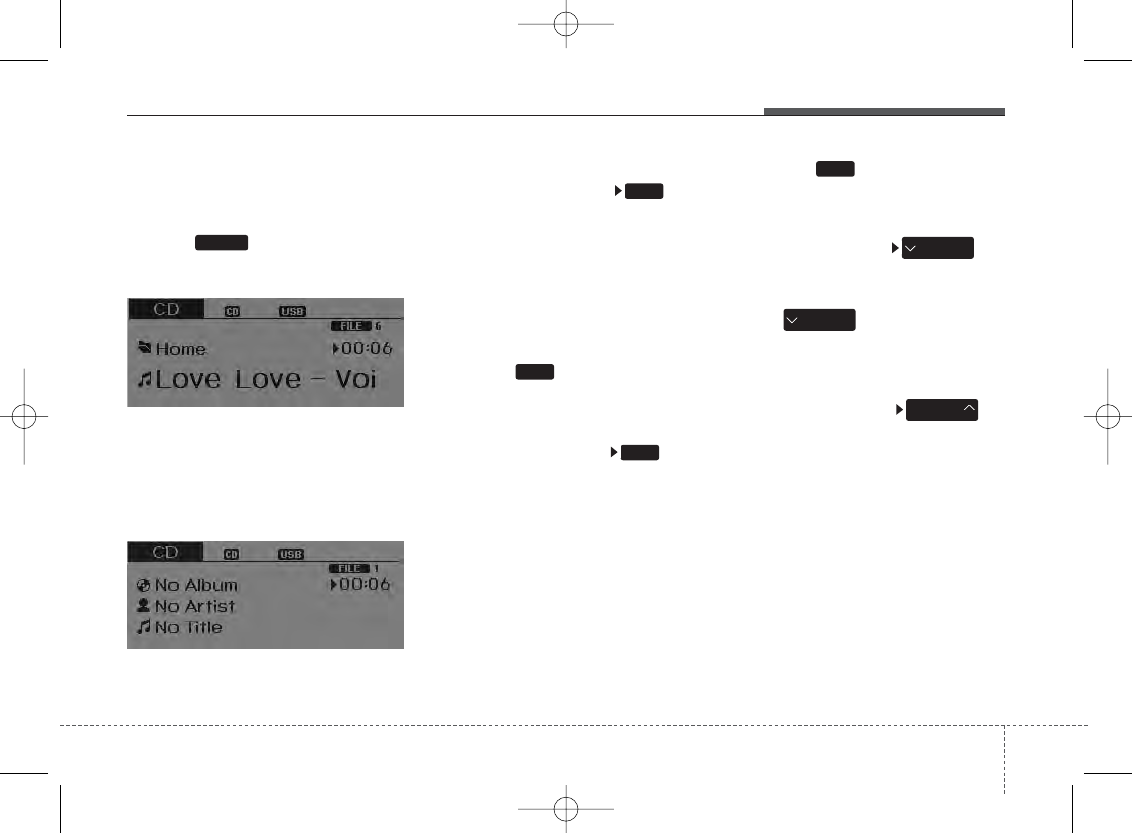
419
Features of your vehicle
BASIC METHOD OF USE :
Audio CD / MP3 CD / USB /
iPod®/ My Music
Press the key to change the mod
mode in order of CD➟USB(iPod®)➟AUX
➟My Music➟BT Audio.
The folder/file name is displayed on the
screen.
❈The CD is automatically played when a
CD is inserted.
❈The USB music is automatically played
when a USB is connected.
Repeat
While song (file) is playing (RPT)
key
Audio CD, MP3 CD, USB, iPod®, My
Music mode: RPT on screen
• To repeat one song (Shortly pressing
the key (under 0.8 seconds)): Repeats
the current song.
MP3 CD, USB mode: FLD.RPT on screen
• To repeat folder (Pressing the key
twice).
❈Press the key again to turn off
repeat.
Random
While song (file) is playing (RDM)
key
Audio CD, iPod®, My Music mode: RDM
on screen
• Random (press the key : Plays all
songs in random order.
MP3 CD, USB mode: FLD.RDM on
screen
• Folder Random (press the key : Plays
all files within the current folder in ran-
dom order.
MP3 CD, USB mode : ALL RDM on
screen
• All Random (pressing twice): Plays all
files in random order.
❈Press the key again to turn off
repeat.
Changing Song/File
While song (file) is playing key
• Shortly pressing the key (under 0.8
seconds): Plays the current song from
the beginning.
❈If the key is pressed again
within 1 second, the previous song is
played.
• Pressing and holding the key (over 0.8
seconds): Rewinds the song.
While song (file) is playing key
• Shortly pressing the key (under 0.8
seconds): Plays the next song.
• Pressing and holding the key (over 0.8
seconds): Fast forwards the song.
SEEK
TRACK
SEEK
TRACK
SEEK
TRACK
2RDM
2 RDM
1
1
MEDIA
H-MD-MEXICO-AUDIO-edit:BH hma 4-109~(Audio).qxd 12/17/2013 4:00 PM Page 19
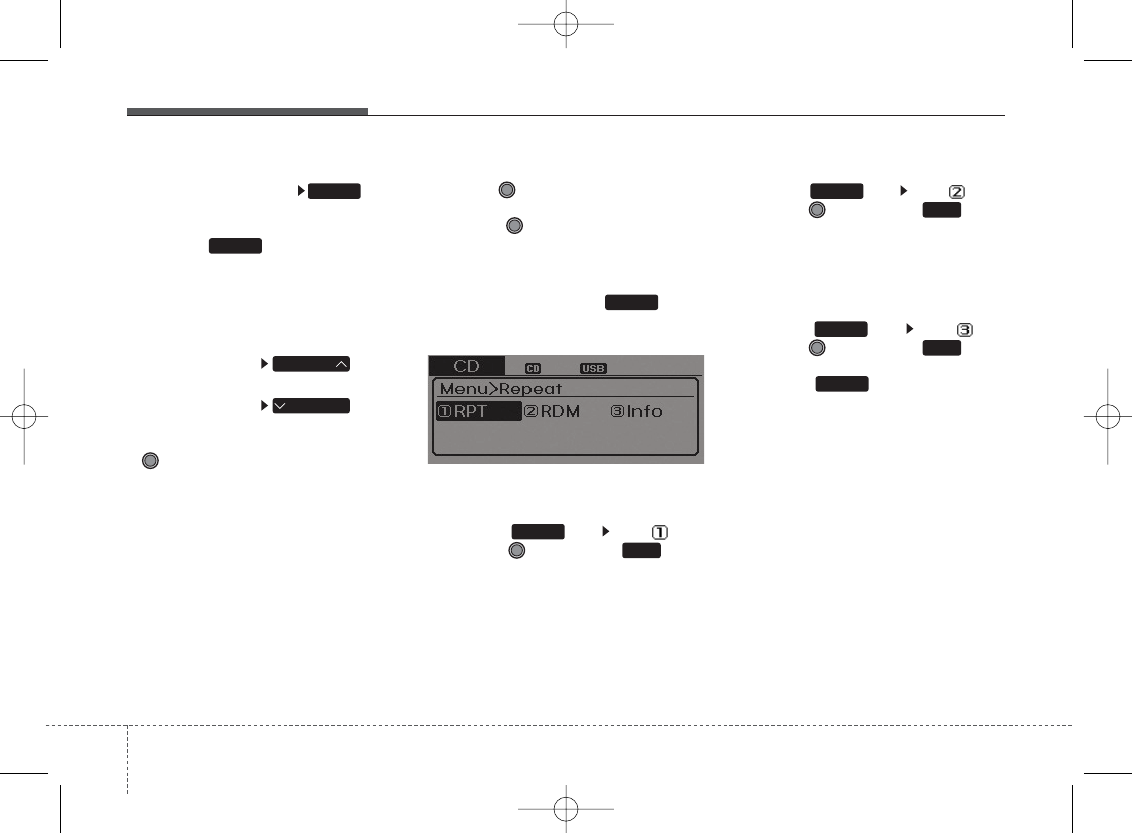
Features of your vehicle
204
Scan
While song (file) is playing key
Scans all songs for 10 seconds starting
from the next song.
❈Press the key again to turn off.
❈The SCAN function is not supported in
iPod mode.
Folder Search : MP3 CD, USB
Mode
While file is playing key
• Searches the next folder.
While file is playing key
• Searches the previous folder.
❈If a folder is selected by pressing the
TUNE knob, the first file within the
selected folder will be played.
Searching Songs (File)
• Turning TUNE knob : Searches for
songs (files)
• Pressing TUNE knob : Plays select-
ed song (file).
MENU : Audio CD
Press the CD MP3 mode key to
set the Repeat, Random, Information
features.
Repeat
Press the key Set [ RPT]
through the
TUNE
knob or key to
repeat the current song.
❈Press RPT again to turn off.
Random
Press the key Set [ RDM]
through the
TUNE
knob or key to
randomly play songs within the current
folder.
❈Press RDM again to turn off.
Information
Press the key Set [ Info]
through the
TUNE
knob or key to
display information of the current song.
❈Press the key to turn off info
display.
MENU
3
MENU
2
MENU
1
MENU
MENU
FOLDER
FOLDER
SCAN
SCAN
H-MD-MEXICO-AUDIO-edit:BH hma 4-109~(Audio).qxd 12/17/2013 4:00 PM Page 20
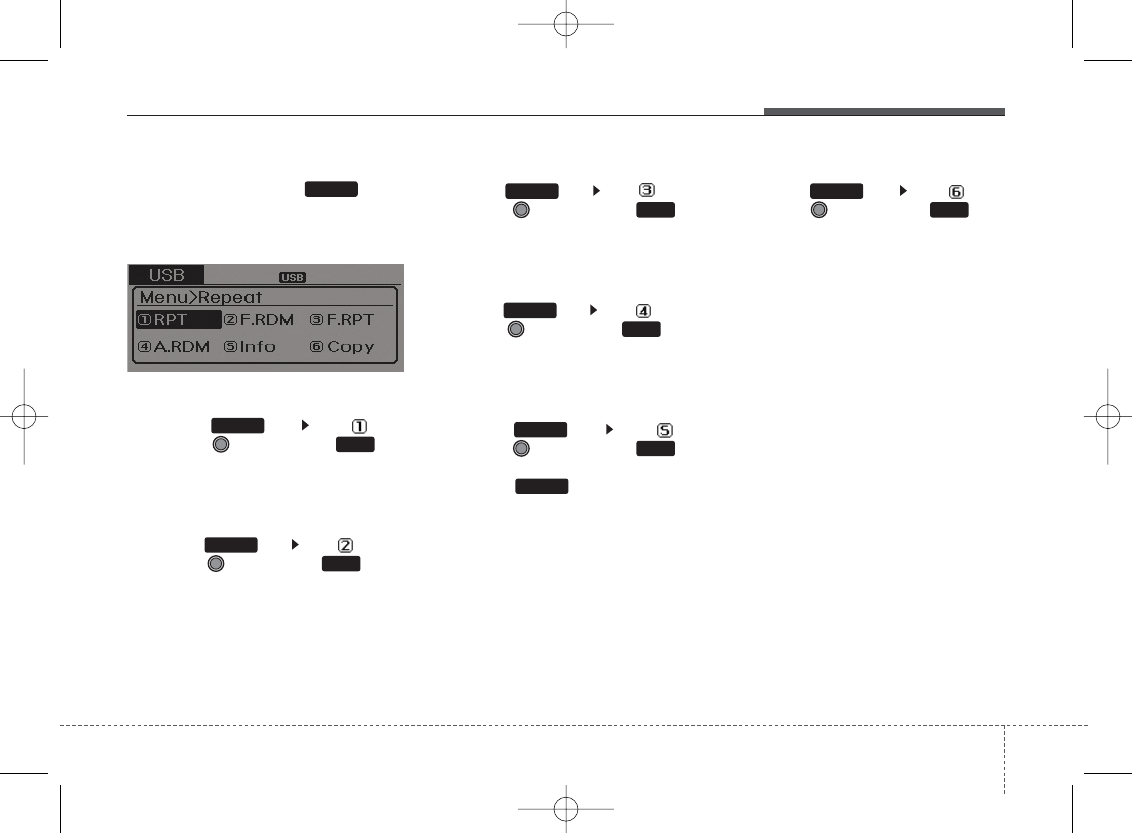
421
Features of your vehicle
MENU : MP3 CD / USB
Press the CD MP3 mode key to
set the Repeat, Folder Random, Folder
Repeat, All Random, Information, and
Copy features.
Repeat
Press the key Set [ RPT]
through the
TUNE
knob or key
to repeat the current song.
❈Press RPT again to turn off.
Folder Random
Press the key Set [ F.RDM]
through the
TUNE
knob or key to
randomly play songs within the current
folder.
❈Press F.RDM again to turn off.
Folder Repeat
Press the key Set [ F.RPT]
through the
TUNE
knob or key
to repeat songs within the current folder.
❈Press F.RPT again to turn off.
All Random
Press the key Set [ A.RDM]
through the
TUNE
knob or key to
randomly play all songs within the CD.
❈Press A.RDM again to turn off.
Information
Press the key Set [ Info]
through the
TUNE
knob or key
to display information of the current song.
❈Press the key to turn off info
display.
Copy
Press the key Set [ Copy]
through the
TUNE
knob or key.
This is used to copy the current song
into My Music. You can play the copied
Music in My Music mode.
❈If another key is pressed while copying
is in progress, a pop up asking you
whether to cancel copying is displayed.
❈If another media is connected or
inserted (USB, CD, iPod®, AUX) while
copying is in progress, copying is can-
celed.
❈Music will not be played while copying
is in progress.
2
MENU
1
MENU
MENU
6
MENU
MENU
5
MENU
4
MENU
3
MENU
H-MD-MEXICO-AUDIO-edit:BH hma 4-109~(Audio).qxd 12/17/2013 4:00 PM Page 21
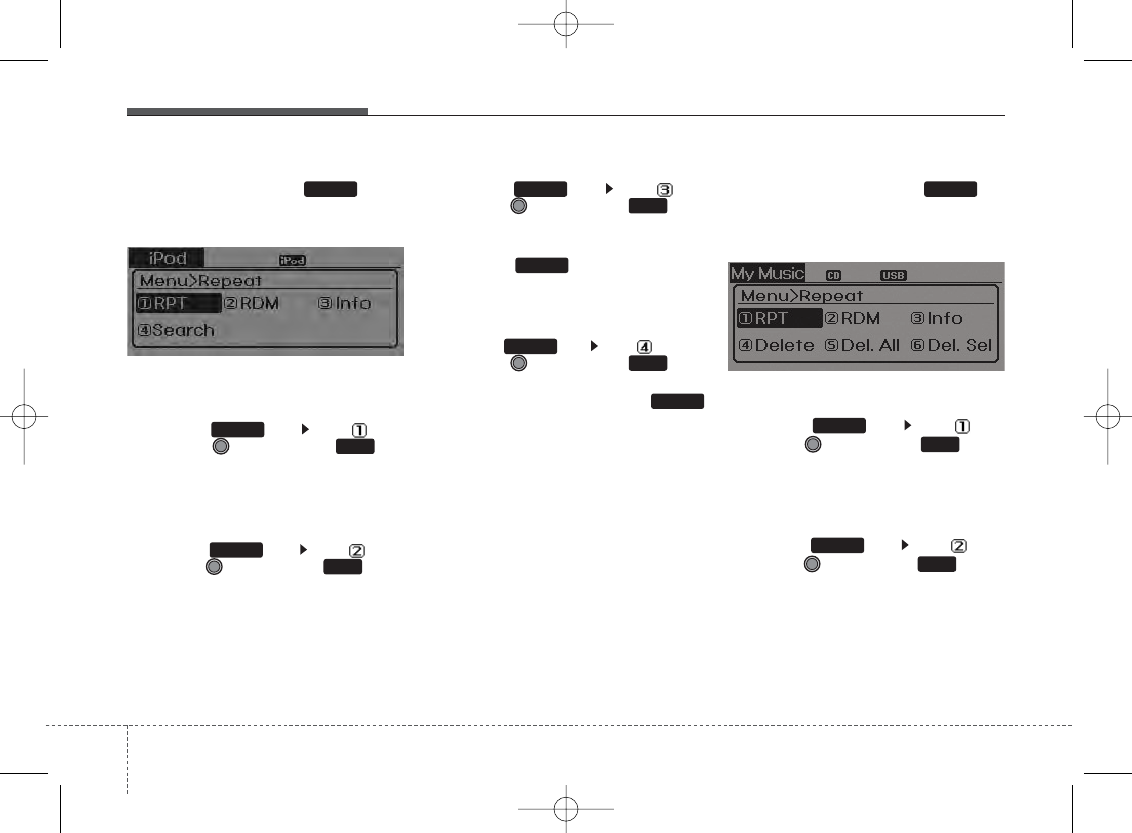
Features of your vehicle
224
MENU : iPod®
In iPod®mode, press the key to
set the Repeat, Random, Information and
Search features.
Repeat
Press the key Set [ RPT]
through the
TUNE
knob or key
to repeat the current song.
❈ Press RPT again to turn repeat off.
Random
Press the key Set [ RDM]
through the TUNE knob or key.
Plays all songs within the currently play-
ing category in random order.
❈Press RDM again to turn off.
Information
Press the key Set [ Info]
through the
TUNE
knob or key.
Displays information of the current
song.
❈Press the key to turn off info
display.
Search
Press the key Set [ Search]
through the
TUNE
knob or key.
Displays iPod®category list.
❈Searching iPod® category is
key pressed, move to parent category.
MENU : My Music Mode
In My Music mode, press the key
to set the Repeat, Random, Information,
Delete, Delete All, and Delete Selection
features.
Repeat
Press the key Set [ RPT]
through the TUNE knob or key.
Repeats the currently playing song.
❈Press RPT again to turn repeat off.
Random
Press the key Set [ RDM]
through the TUNE knob or key.
Plays all songs within the currently play-
ing folder in random order.
❈Press RDM again to turn random off.
2
MENU
1
MENU
MENU
MENU
4
MENU
MENU
3
MENU
2 RDM
MENU
1 RPT
MENU
MENU
H-MD-MEXICO-AUDIO-edit:BH hma 4-109~(Audio).qxd 12/17/2013 4:00 PM Page 22
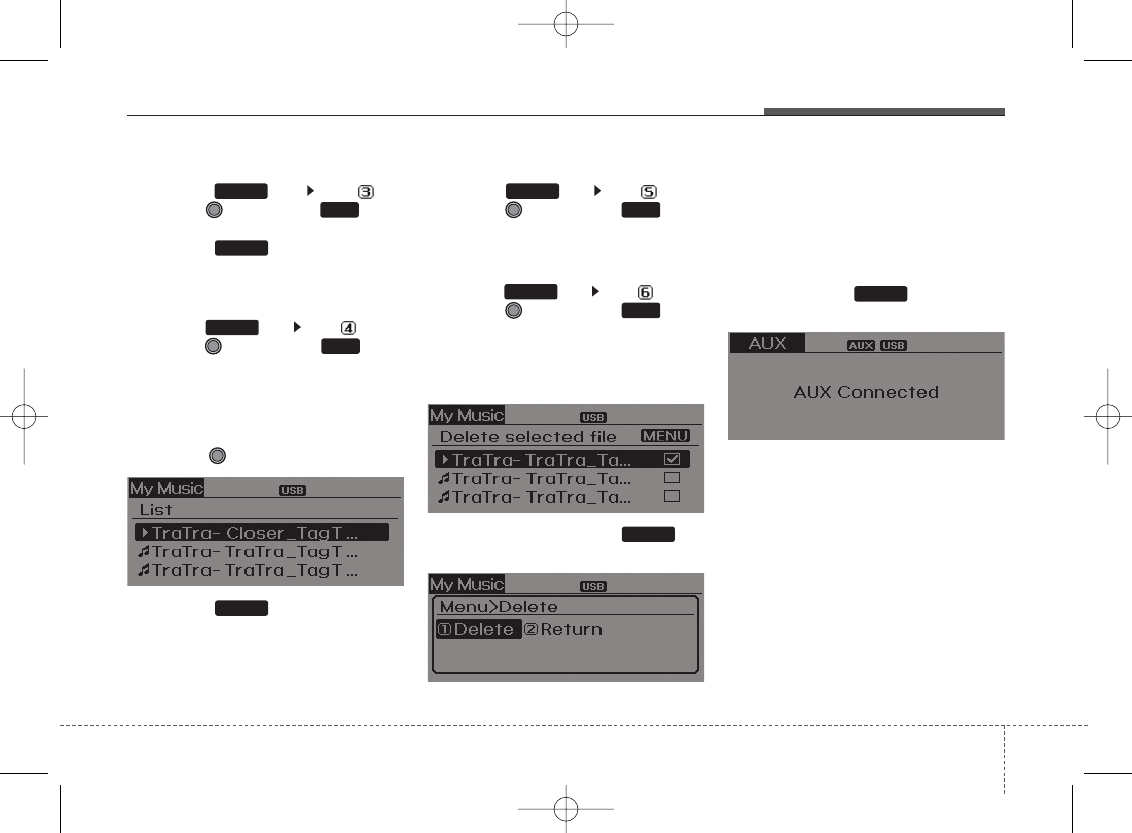
423
Features of your vehicle
Information
Press the key Set [ Info]
through the
TUNE
knob or key.
Displays information of the current song.
❈Press the key to turn off info
display.
Delete
Press the key Set [ Delete]
through the TUNE knob or key.
• Deletes currently playing file
In the play screen, pressing delete will
delete the currently playing song.
• Deletes file from list
➀Select the file you wish to delete by
using the TUNE knob.
➁Press the key and select the
delete menu to delete the selected file.
Delete All
Press the key Set [ Del.All]
through the TUNE knob or key.
Deletes all songs of My Music.
Delete Selection
Press the key Set [ Del.Sel]
through the TUNE knob or key.
Songs within My Music are selected and
deleted.
➀Select the songs you wish to delete
from the list.
➁After selecting, press the key
and select the delete menu.
AUX
AUX is used to play external MEDIA cur-
rently connected with the AUX terminal.
AUX mode will automatically start when
an external device is connected to the
AUX terminal.
If an external device is connected, you
can also press the key to change
to AUX mode.
❈AUX mode cannot be started unless
there is an external device connected
to the AUX terminal.
MENU
4
MENU
MENU
3
MENU
MEDIA
MENU
6
MENU
5
MENU
H-MD-MEXICO-AUDIO-edit:BH hma 4-109~(Audio).qxd 12/17/2013 4:00 PM Page 23
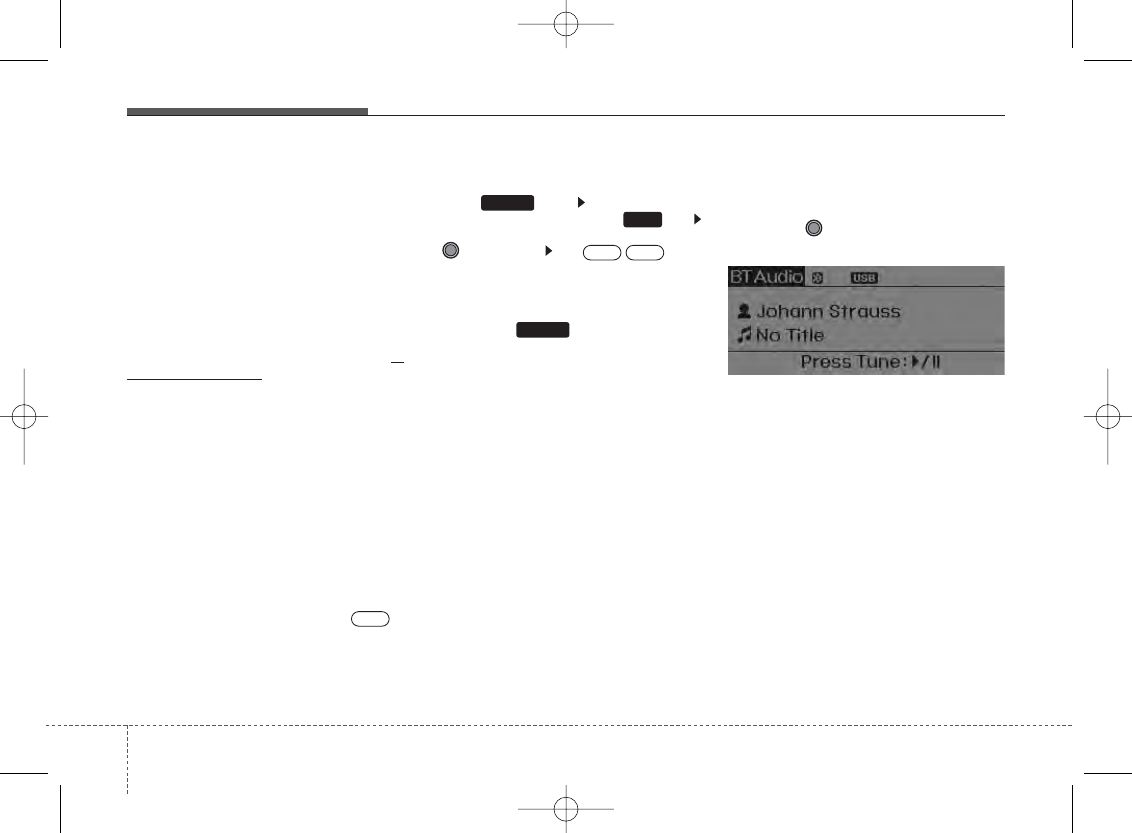
Features of your vehicle
244
Bluetooth
®
Wireless Technology
AUDIO
What is
Bluetooth
®
Wireless
Technology?
Bluetooth
®
Wireless Technology allows
devices to be connected in a short distance,
including hands-free devices, stereo head-
sets, wireless remote controllers, etc. For
more information, visit the
Bluetooth
®
Wireless Technology website
at
www.Bluetooth.com
Before using
Bluetooth
®
Wireless
Technology audio features
•
Bluetooth
®
Wireless Technology audio
may not be supported depending on
the compatibility of your
Bluetooth
®
Wireless Technology mobile phone.
• In order to use
Bluetooth
®
Wireless
Technology audio, you must first pair
and connect the
Bluetooth
®
Wireless
Technology mobile phone.
•
Bluetooth
®
Wireless Technology audio
can be used only when the [Audio
Streaming] of Phone is turned .
❈Setting
Bluetooth
®
Wireless
Technology Audio Streaming : Press
the key Select [Phone]
through the tune knob or key
Select [Audio Streaming] through the
TUNE knob Set /
Starting
Bluetooth
®
Wireless
Technology Audio
• Press the key to change the
mode in order of CD➟USB➟AUX➟My
Music➟BT Audio.
• If BT Audio is selected,
Bluetooth
®
Wireless Technology audio will start
playing.
❈Audio may not automatically start playing
in some mobile phones.
Using the
Bluetooth
®
Wireless
Technology audio features
• Play / Stop
Press the TUNE knob to play and
pause the current song.
❈The play / pause functions may not be
supported in some mobile phones.
OffOn
3
SETUP
On
MEDIA
H-MD-MEXICO-AUDIO-edit:BH hma 4-109~(Audio).qxd 12/17/2013 4:00 PM Page 24

425
Features of your vehicle
PHONE (if equipped)
Before using the
Bluetooth®
Wireless Technology phone features
• In order to use
Bluetooth
®
Wireless
Technology phone, you must first pair
and connect the
Bluetooth
®
Wireless
Technology mobile phone.
• If the mobile phone is not paired or
connected, it is not possible to enter
Phone mode. Once a phone is paired
or connected, the guidance screen will
be displayed.
• If Priority is set upon vehicle
ignition(IGN/ACC ON), the
Bluetooth
®
Wireless Technology phone will be
automatically connected. Even if you
are outside, the first
Bluetooth
®
Wireless Technology phone will be
automatically connected once you are
in the vicinity of the vehicle. If you do
not want automatic
Bluetooth
®
Wireless Technology phone connec-
tion, set the
Bluetooth
®
Wireless
Technology power to OFF.
Making a call using the Steering
wheel remote controller
❈The actual feature in the vehicle may
differ from the illustration.
1.VOLUME button : Raises or lowers
speaker volume.
2.MUTE button : Mute the microphone
during a call.
3. button : Places and transfers
calls.
4. button : Ends calls or cancels
functions.
• Check call history and making call
➀Shortly press (under 0.8 seconds) the
key on the steering remote con-
troller.
➁The call history list will be displayed on
the screen.
➂Press the key again to connect a
call to the selected number.
• Redialing the most recently called num-
ber
➀Press and hold (over 0.8 seconds) the
key on the steering remote con-
troller.
➁The most recently called number is
redialed.
H-MD-MEXICO-AUDIO-edit:BH hma 4-109~(Audio).qxd 12/17/2013 4:00 PM Page 25
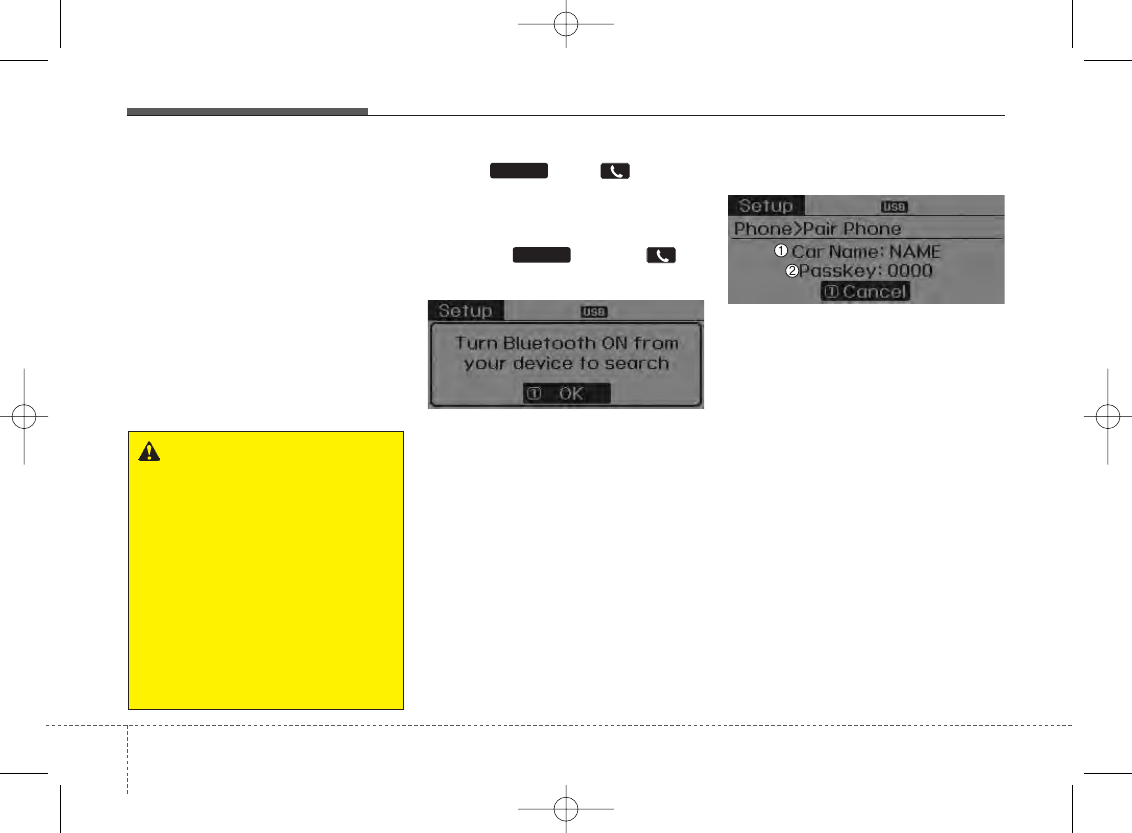
Features of your vehicle
264
Bluetooth
®
Wireless Technology
Pairing a
Bluetooth
®
Wireless
Technology Device
What is Bluetooth
®
Wireless
Technology Pairing?
Pairing refers to the process of synchro-
nizing your
Bluetooth
®
Wireless
Technology phone or device with the car
audio system for connection. Pairing is
necessary to connect and use the
Bluetooth
®
Wireless Technology feature.
Pairing Key / Key on
the Steering Remote Controller
When No Devices have been Paired
1. Press the key or the key
on the steering remote controller. The
following screen is displayed.
2. Select [OK] button to enter the Pair
Phone screen.
1) Car Name : Name of device as shown
when searching from your
Bluetooth
®
Wireless Technology device
2) Passkey : Passkey used to pair the
device
3.From your
Bluetooth
®
Wireless
Technology device (i.e. Mobile Phone),
search and select your car audio sys-
tem.
PHONE
PHONE
WARNING
Driving while distracted can result
in a loss of vehicle control that may
lead to an accident, severe person-
al injury, and death. The driver’s pri-
mary responsibility is in the safe
and legal operation of a vehicle,
and use of any handheld devices,
other equipment, or vehicle sys-
tems which take the driver’s eyes,
attention and focus away from the
safe operation of a vehicle or which
are not permissible by law should
never be used during operation of
the vehicle.
H-MD-MEXICO-AUDIO-edit:BH hma 4-109~(Audio).qxd 12/17/2013 4:00 PM Page 26
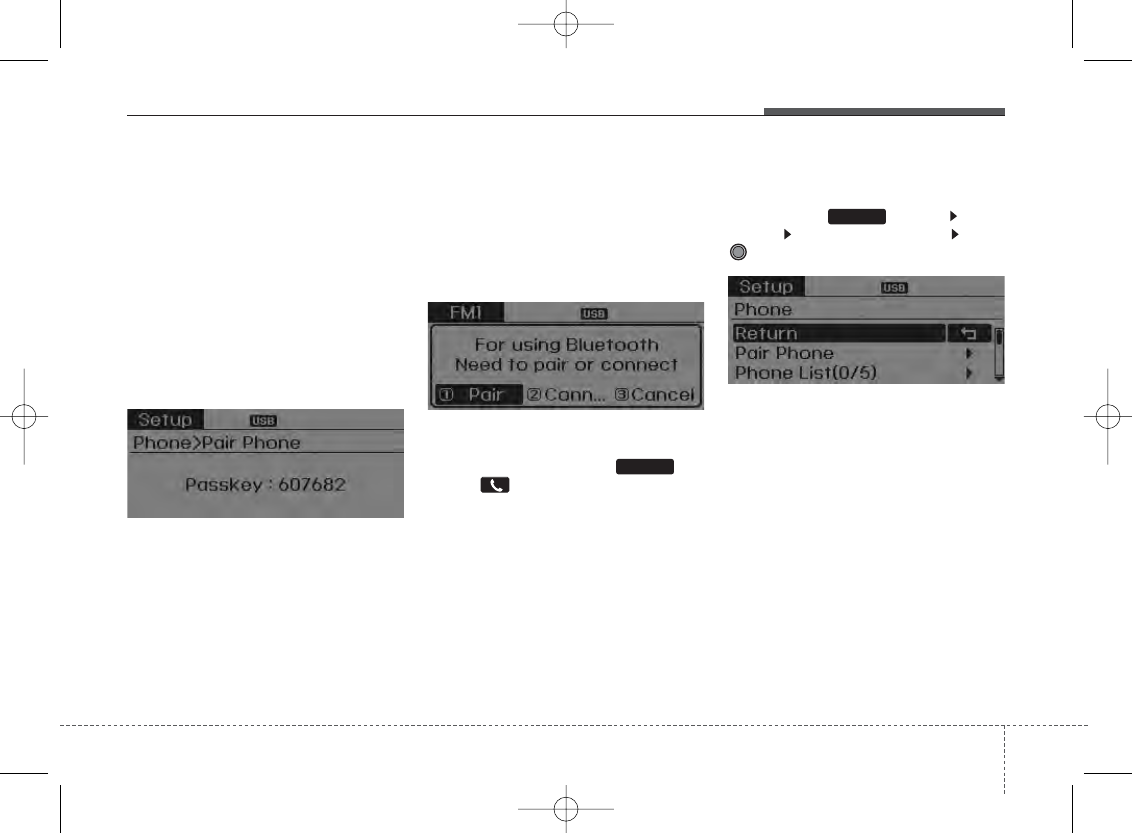
427
Features of your vehicle
[Non SSP supported device]
(SSP: Secure Simple Pairing)
4. After a few moments, a screen is dis-
played where the passkey is entered.
Hear, enter the passkey “0000” to pair
your
Bluetooth
®
Wireless Technology
device with the car audio system.
[SSP supported device]
4. After a few moments, a screen is dis-
played 6 digits passkey .
Hear, check the passkey on your
Bluetooth
®
Wireless Technology
device and confirm.
5. Once pairing is complete, the following
screen is displayed.
During the pairing process, make sure that
all connection requests on the phone are
accepted for phonebook download and to
allow acceptance of all future connection
requests.
✽NOTICE
If Bluetooth®Wireless Technology
devices are paired but none are current-
ly connected, pressing the key
or the key on the steering wheel
displays the following screen. Select
[Pair] button to pair a new device or
select [Connect] to connect a previously
paired device.
Pairing through [PHONE] Setup
Press the key Select
[Phone] Select [Pair Phone] Select
TUNE knob
1.The following steps are the same as
those described in the section "When
No Devices have been Paired" on the
previous page.
SETUP
PHONE
H-MD-MEXICO-AUDIO-edit:BH hma 4-109~(Audio).qxd 12/17/2013 4:00 PM Page 27
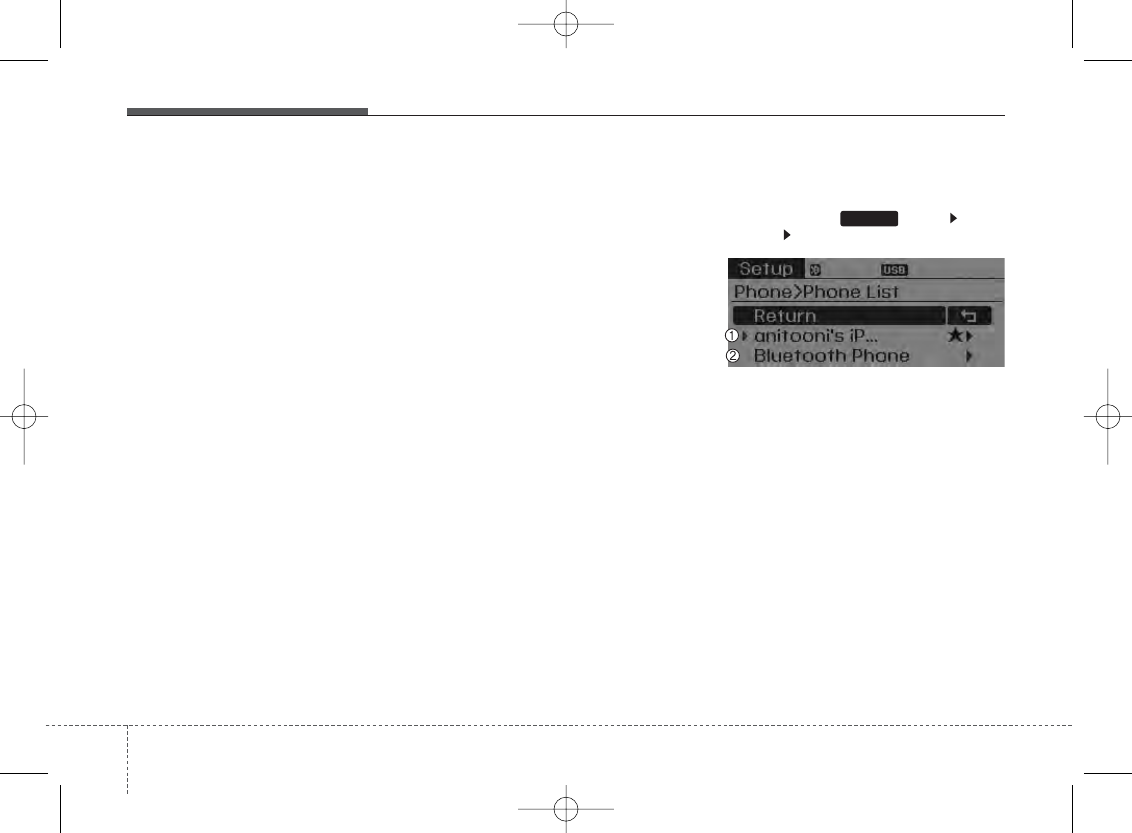
Features of your vehicle
284
✽NOTICE
•Bluetooth®Wireless Technology fea-
tures supported within the vehicle are
as follows. Some features may not be
supported depending on your
Bluetooth®Wireless Technology
device.
- Outgoing/Incoming Handsfree calls
- Operations during a call (Switch to
Private, Switch to call waiting, MIC
on/off)
- Downloading Call History
- Downloading Mobile Contacts
-Bluetooth®Wireless Technology
device auto connection
- Bluetooth Audio Streaming
• Up to five Bluetooth®Wireless
Technology devices can be paired to
the Car Handsfree system.
• Only one Bluetooth®Wireless
Technology device can be connected at
a time.
• Other devices cannot be paired while
a Bluetooth®Wireless Technology
device is connected.
• Only Bluetooth®Wireless Technology
Handsfree and Bluetooth audio relat-
ed features are supported.
• Bluetooth related operations are pos-
sible only within devices that support
Handsfree or audio features, such as a
Bluetooth®Wireless Technology
mobile phone or a Bluetooth audio
device.
• If a connected Bluetooth®Wireless
Technology device becomes discon-
nected due to being out of communi-
cation range, turning the device OFF,
or a Bluetooth®Wireless Technology
communication error, corresponding
Bluetooth®Wireless Technology
devices are automatically searched
and reconnected.
• If the system becomes unstable due to
communication errors between the
car Handsfree and the Bluetooth®
Wireless Technology device, reset the
device by turning off and back on
again. Upon resetting Bluetooth®
Wireless Technology device, the sys-
tem will be restored.
• After pairing is complete, a contacts
download request is sent once to the
mobile phone. Some mobile phones
may require confirmation upon
receiving a download request, ensure
your mobile phone accepts the con-
nection. Refer to your phones user’s
manual for additional information
regarding phone pairing and connec-
tions.
Connecting a Device
Press the key Select
[Phone] Select [Paired Phone List]
1) Connected Phone : Device that is cur-
rently connected
2) Paired Phone : Device that is paired
but not connected
SETUP
H-MD-MEXICO-AUDIO-edit:BH hma 4-109~(Audio).qxd 12/17/2013 4:00 PM Page 28
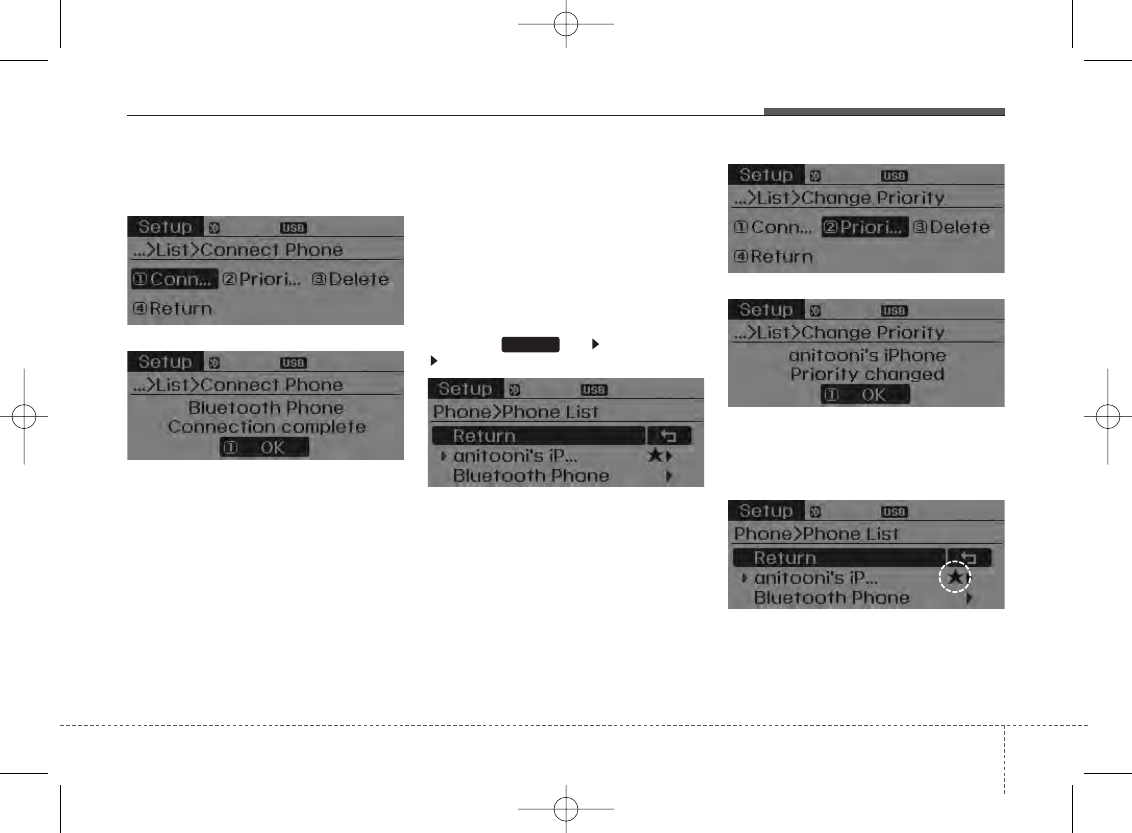
429
Features of your vehicle
From the paired phone list, select the
device you want to connect and select
[Connect].
Changing Priority
What is Priority?
It is possible to pair up to five
Bluetooth
®
Wireless Technology devices with the
car audio system. The "Change Priority"
feature is used to set the connection pri-
ority of paired phones.
Press the key Select [Phone]
Select [Paired Phone List]
From the paired phone list, select the
phone you want to switch to the highest
priority, then select [Change Priority] but-
ton from the Menu. The selected device
will be changed to the highest priority.
✽NOTICE
Priority icon will be displayed when the
selected phone is set as a priority phone.
SETUP
H-MD-MEXICO-AUDIO-edit:BH hma 4-109~(Audio).qxd 12/17/2013 4:00 PM Page 29
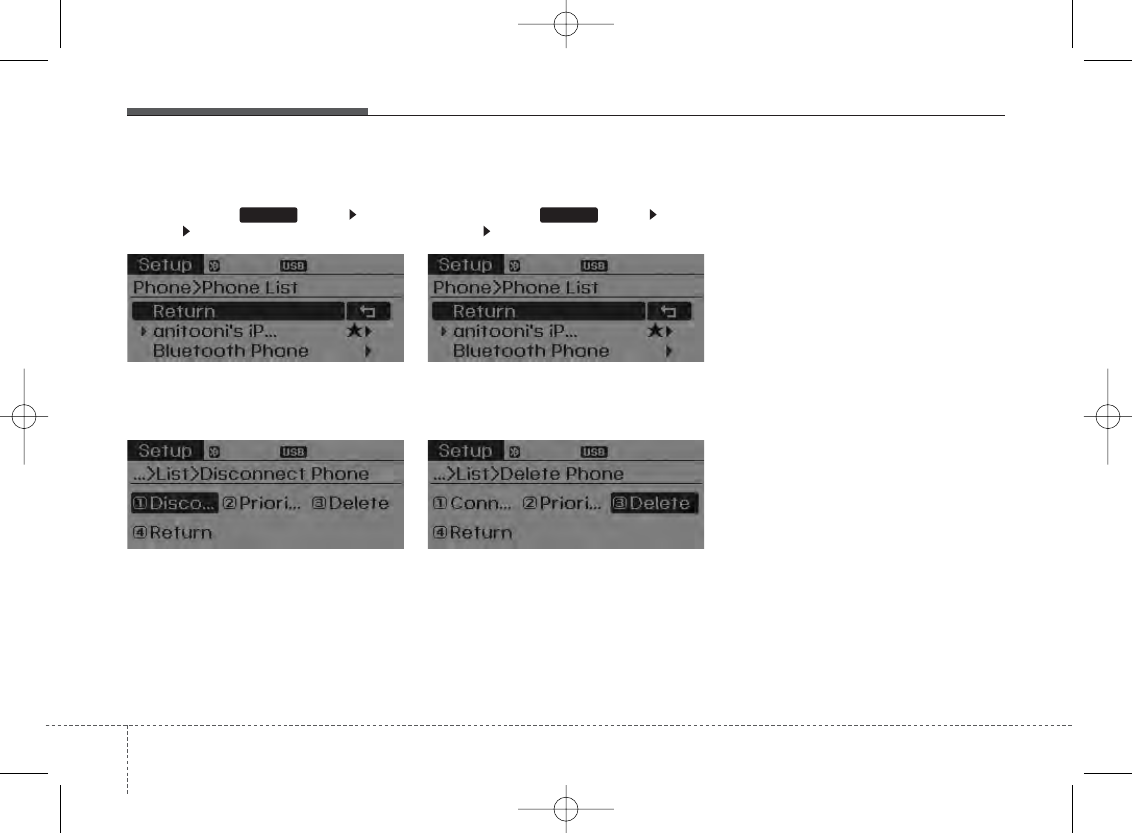
Features of your vehicle
304
Disconnecting a Device
Press the key Select
[Phone] Select [Paired Phone List]
From the paired phone list, select the
currently connected device and select
[Disconnect] button.
Deleting a Device
Press the key Select
[Phone] Select [Paired Phone List]
From the paired phone list, select the
device you want to delete and select
[Delete] button.
✽NOTICE
• When deleting the currently connect-
ed device, the device will automatical-
ly be disconnected to proceed with the
deleting process.
• If a paired Bluetooth®Wireless
Technology device is deleted, the
device’s call history and contacts data
will also be deleted.
• To re-use a deleted device, you must
pair the device again.
SETUP SETUP
H-MD-MEXICO-AUDIO-edit:BH hma 4-109~(Audio).qxd 12/17/2013 4:00 PM Page 30
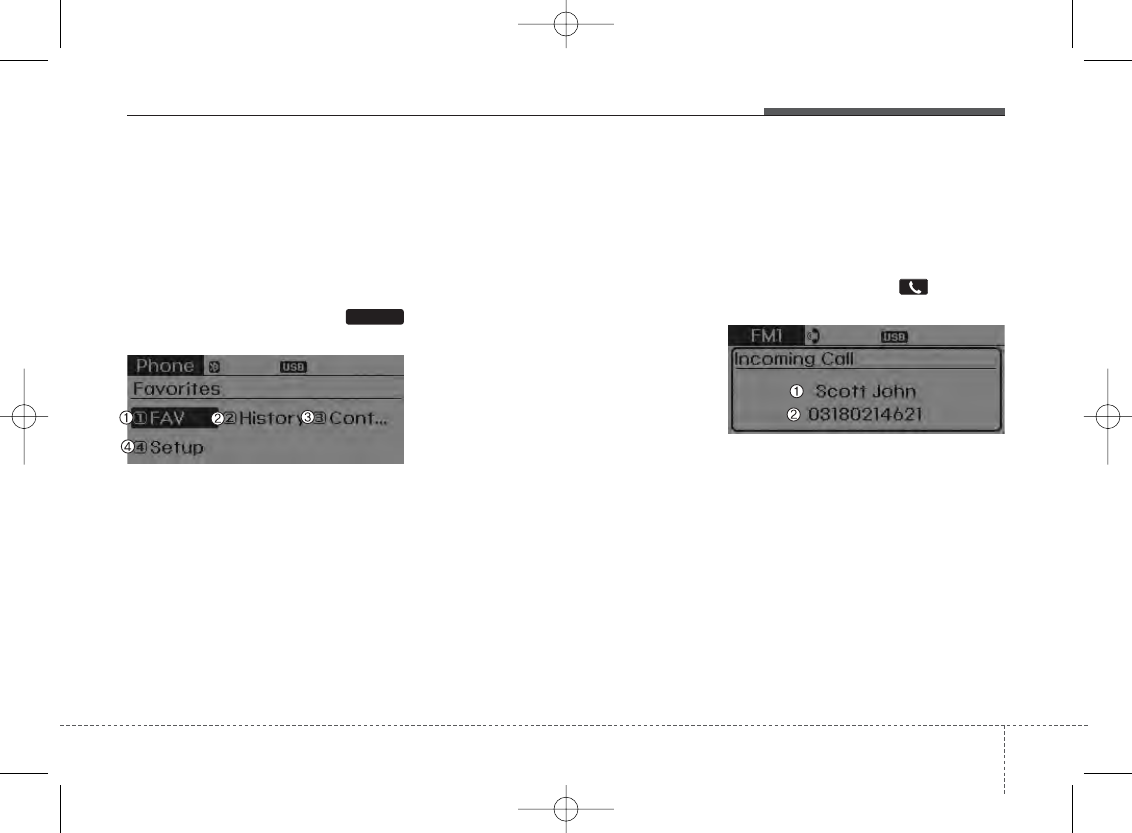
431
Features of your vehicle
USING
Bluetooth®
WIRELESS
TECHNOLOGY(If equipped)
Phone Menu Screen
Phone Menus
With a
Bluetooth
®
Wireless Technology
device connected, press the
key to display the Phone menu screen.
1) Favorite : Up to 20 frequently used
contacts saved for easy access
2) Call History : Device the call history
list screen
3) Contacts : Displays the Contacts list
screen
4) Setup : Displays Phone related set-
tings.
✽NOTICE
• If you select the [Call History] button
but there is no call history data, a
prompt is displayed which asks to
download call history data.
• If you select the [Contacts] button but
there is no contacts data stored, a
prompt is displayed which asks to
download contacts data.
• This feature may not be supported in
some mobile phones. For more infor-
mation on download support, refer to
your mobile phone user’s manual.
Answering Calls
Answering a Call
Answering a call with a
Bluetooth
®
Wireless Technology device connected
will display the following screen.
To accept the call, press key on the
steering wheel while the call is incoming.
1) Caller : Displays the other party’s
name when the incoming caller is
saved within your contacts
2) Incoming Number : Displays the
incoming number
PHONE
H-MD-MEXICO-AUDIO-edit:BH hma 4-109~(Audio).qxd 12/17/2013 4:01 PM Page 31
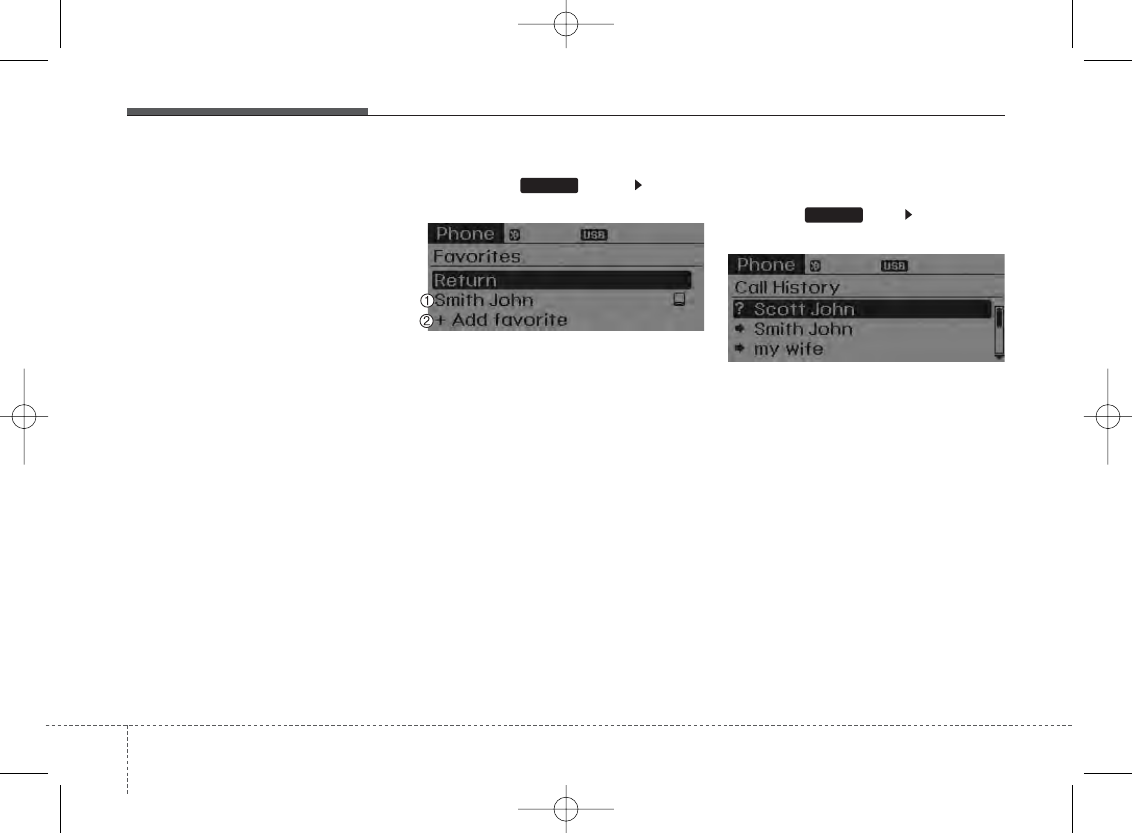
Features of your vehicle
324
✽NOTICE
• When an incoming call pop-up is dis-
played, most Audio and SETUP mode
features are disabled. Only the call
volume will operate.
• The telephone number may not be
properly displayed in some mobile
phones.
• When a call is answered with the
mobile phone, the call mode will auto-
matically revert to Private mode.
Favorites
Press the key Select
[Favorites]
1) Saved favorite contact : Connects call
upon selection
2) To add favorite : Downloaded contacts
be saved as favorite.
✽NOTICE
• To save Favorite, contacts should be
downloaded.
• Contact saved in Favorites will not be
automatically updated if the contact
has been updated in the phone. To
update Favorites, delete the Favorite
and create a new Favorite.
Call History
Press the key Select [Call
History]
A list of incoming, outgoing and missed
calls is displayed.
• Call history may not be saved in the
call history list in some mobile phones.
• Calls received with hidden caller ID will
not be saved in the call history list.
• Calling through the call history is not
possible when there is no call history
stored or a
Bluetooth
®
Wireless
Technology phone is not connected.
• Up to 20 received, dialed and missed
calls are stored in Call History.
• Time of received/dialed calls and call
time information are not saved.
PHONE
PHONE
H-MD-MEXICO-AUDIO-edit:BH hma 4-109~(Audio).qxd 12/17/2013 4:01 PM Page 32
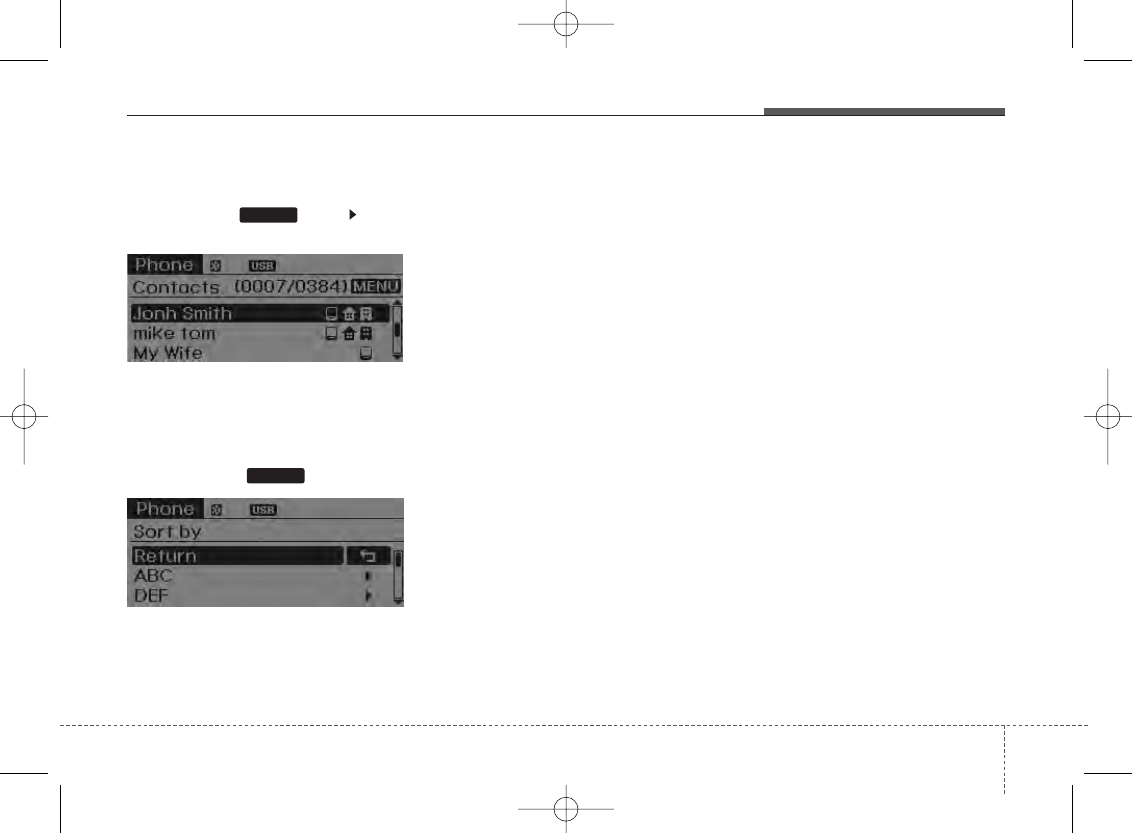
433
Features of your vehicle
Contacts
Press the key Select
[Contacts]
The list of saved phone book entries is
displayed.
NOTE:
Find a contact in an alphabetical
order, press the key.
✽NOTICE
• Up to 1,000 contacts saved in your
Bluetooth®Wireless Technology
phone can be downloaded into the car
contacts. Contacts that have been
downloaded to the car cannot be edit-
ed or deleted on the phone.
• Mobile phone contacts are managed
separately for each paired Bluetooth®
Wireless Technology device (max 5
devices x 1,000 contacts each).
Previously downloaded data is main-
tained even if the Bluetooth®Wireless
Technology device has been discon-
nected.
(However, the contacts and call history
saved to the phone will be deleted if a
paired phone is deleted.)
• It is possible to download contacts
during Bluetooth streaming audio.
• When downloading contacts, the icon
will be displayed within the status bar.
• It is not possible to begin downloading
a contact list when the contact down-
load feature has been turned off with-
in the Bluetooth®Wireless Technology
device. In addition, some devices may
require device authorization upon
attempting to download contacts. If
downloading does not normally occur,
check the Bluetooth®Wireless
Technology device settings or the
screen state.
• The contacts download feature may
not be supported in some mobile
phones. For more information of sup-
ported Bluetooth®devices and func-
tion support, refer to your phone’s
user manual.
MENU
PHONE
H-MD-MEXICO-AUDIO-edit:BH hma 4-109~(Audio).qxd 12/17/2013 4:01 PM Page 33
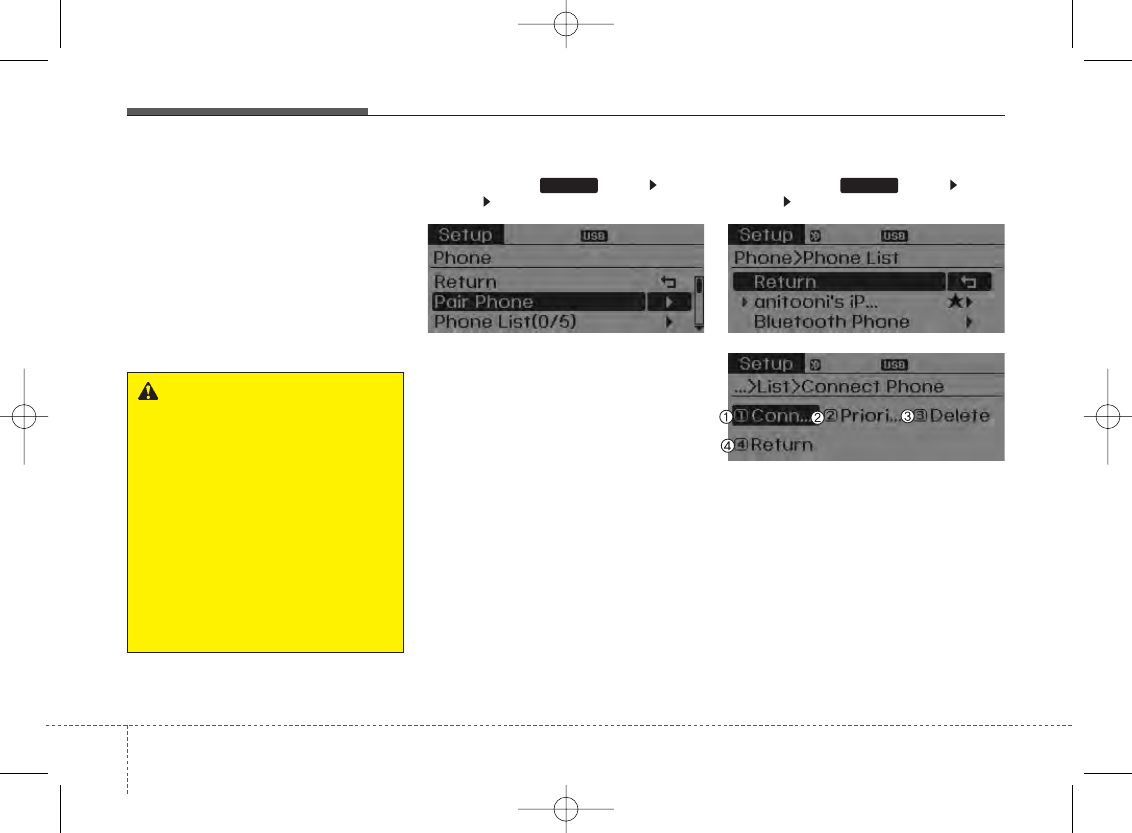
Features of your vehicle
344
Bluetooth®
Wireless
Technology Setting
The
Bluetooth
®
word mark and logos are
registered trademarks owned by
Bluetooth SIG, Inc. and any use of such
marks by Hyundai is under license. Other
trademarks and trade names are those
of their respective owners. A
Bluetooth
®
enabled cell phone is required to use
Bluetooth
®
Wireless Technology.
Pairing a New Device
Press the key Select
[Phone] Select [Pair Phone]
Bluetooth
®
Wireless Technology devices
can be paired with the audio system.
For more information, refer to the “Pairing
through Phone Setup” section within
Bluetooth
®
Wireless Technology.
Viewing Paired Phone List
Press the key Select
[Phone] Select [Paired Phone List]
This feature is used to view mobile
phones that have been paired with the
audio system. Upon selecting a paired
phone, the setup menu is displayed.
For more information, refer to the “Setting
Bluetooth
®
Wireless Technology
Connection” section within
Bluetooth
®
Wireless Technology.
SETUP SETUP
WARNING
Driving while distracted can result
in a loss of vehicle control that may
lead to an accident, severe person-
al injury, and death. The driver’s pri-
mary responsibility is in the safe
and legal operation of a vehicle,
and use of any handheld devices,
other equipment, or vehicle sys-
tems which take the driver’s eyes,
attention and focus away from the
safe operation of a vehicle or which
are not permissible by law should
never be used during operation of
the vehicle.
H-MD-MEXICO-AUDIO-edit:BH hma 4-109~(Audio).qxd 12/17/2013 4:01 PM Page 34
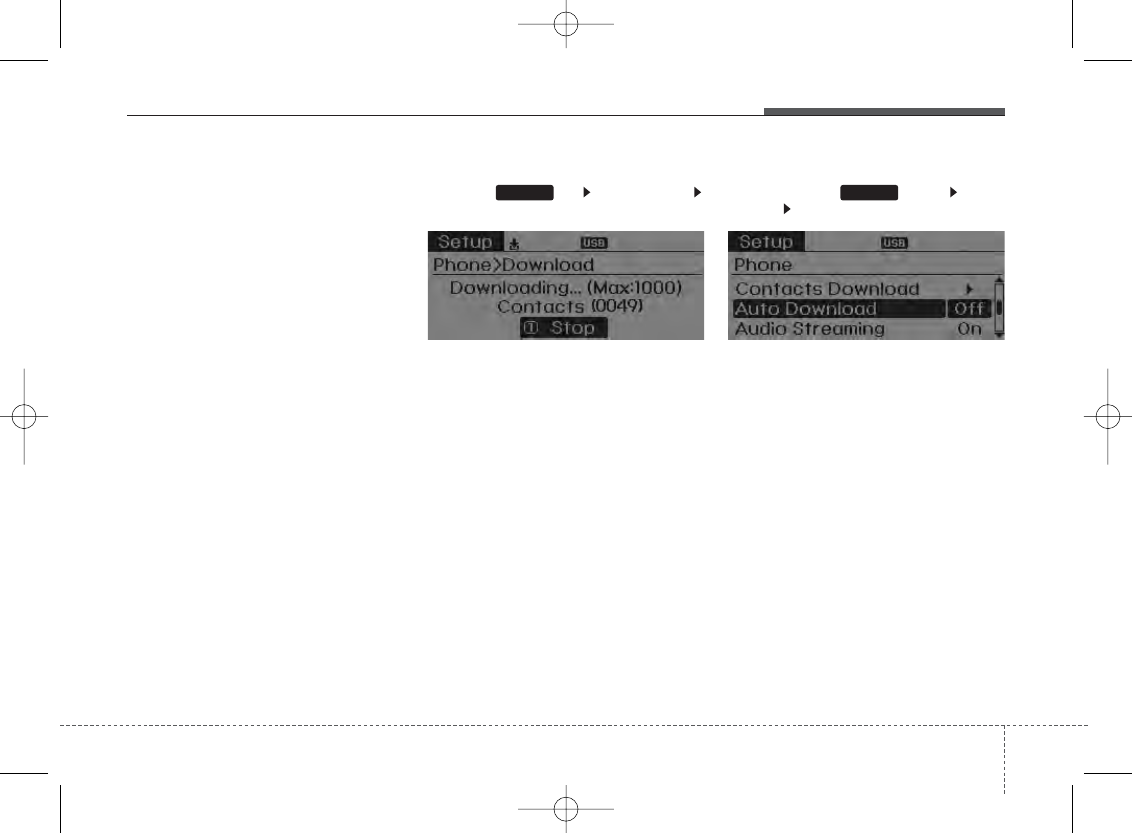
435
Features of your vehicle
1) Connect/Disconnect Phone : Connect/
disconnects currently selected phone
2) Change Priority : Sets currently select-
ed phone to highest connection priority
3) Delete : Deletes the currently selected
phone
4) Return : Moves to the previous screen
✽NOTICE Before down-
loading contacts
• Only contacts within connected
phones can be downloaded. Also
check to see that your mobile phone
supports the download feature.
• To learn more about whether your
mobile phone supports contacts
downloads, refer to your mobile
phone user’s manual.
• The contacts for only the connected
phone can be downloaded.
Downloading Contacts
Press the key Select [Phone]
Select [Contacts Download]
As the contacts are downloaded from
the mobile phone, a download progress
bar is displayed.
✽NOTICE
• Upon downloading phone contacts,
the previous corresponding data is
deleted.
• This feature may not be supported in
some mobile phones.
Auto Download (Contacts)
Press the key Select
[Phone] Select [Auto Download]
This feature is used to automatically
download mobile contacts entries once a
Bluetooth
®
Wireless Technology phone
is connected.
✽NOTICE
• The Auto Download feature will
download mobile contacts entries
every time the phone is connected.
The download time may differ
depending on the number of saved
contacts entries and the communica-
tion state.
• Before downloading contacts, first
check to see that your mobile phone
supports the contacts download fea-
ture.
SETUP SETUP
H-MD-MEXICO-AUDIO-edit:BH hma 4-109~(Audio).qxd 12/17/2013 4:01 PM Page 35
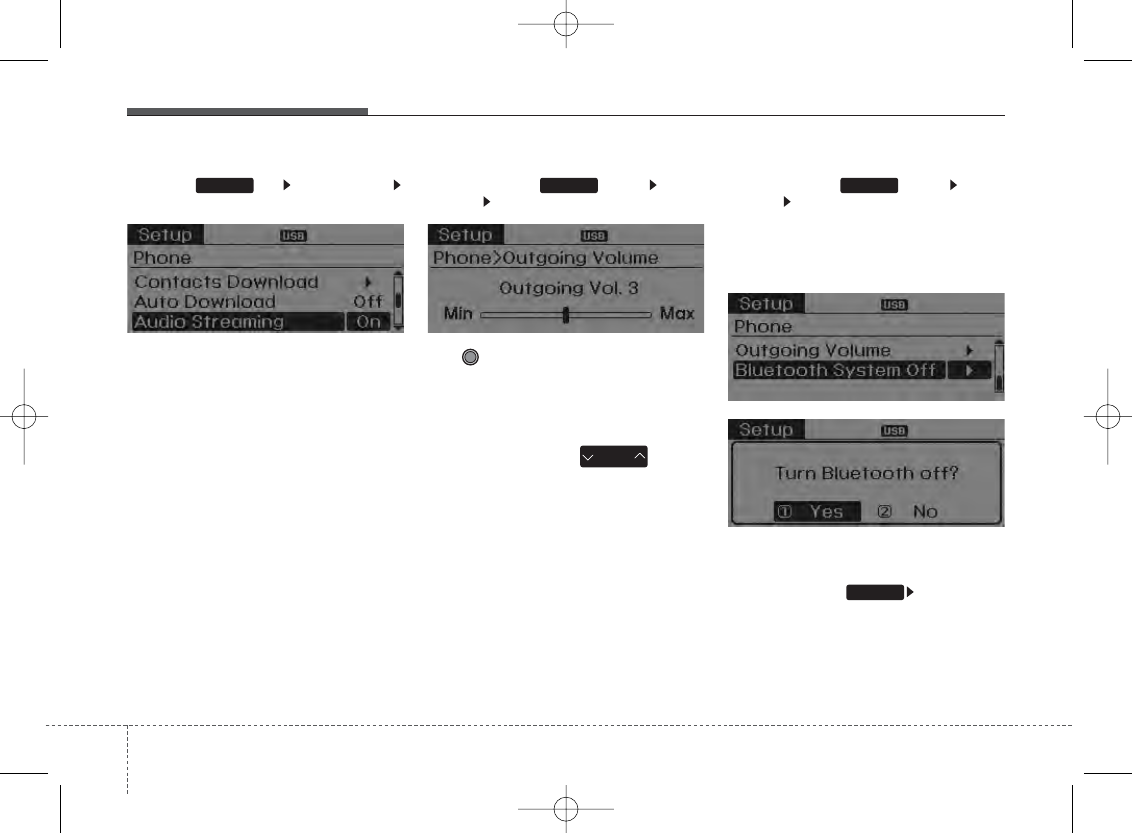
Features of your vehicle
364
Audio Streaming
Press the key Select [Phone]
Select [Audio Streaming]
When Audio Streaming is turned on, you
can play music files saved in your
Bluetooth
®
Wireless Technology device
through the audio system.
Outgoing Volume
Press the key Select
[Phone] Select [Outgoing Volume]
Use TUNE knob to adjust the outgo-
ing volume level.
✽NOTICE
While on a call, the volume can be
changed by using the key.
Turning Bluetooth System Off
Press the key Select
[Phone] Select [Bluetooth System Off]
Once
Bluetooth
®
Wireless Technology is
turned off,
Bluetooth
®
Wireless
Technology related features will not be
supported within the audio system.
✽NOTICE
To turn Bluetooth®Wireless Technology
back on, go to [Phone] and
select “Yes”.
SETUP
SETUP
SEEK
TRACK
SETUP SETUP
H-MD-MEXICO-AUDIO-edit:BH hma 4-109~(Audio).qxd 12/17/2013 4:01 PM Page 36
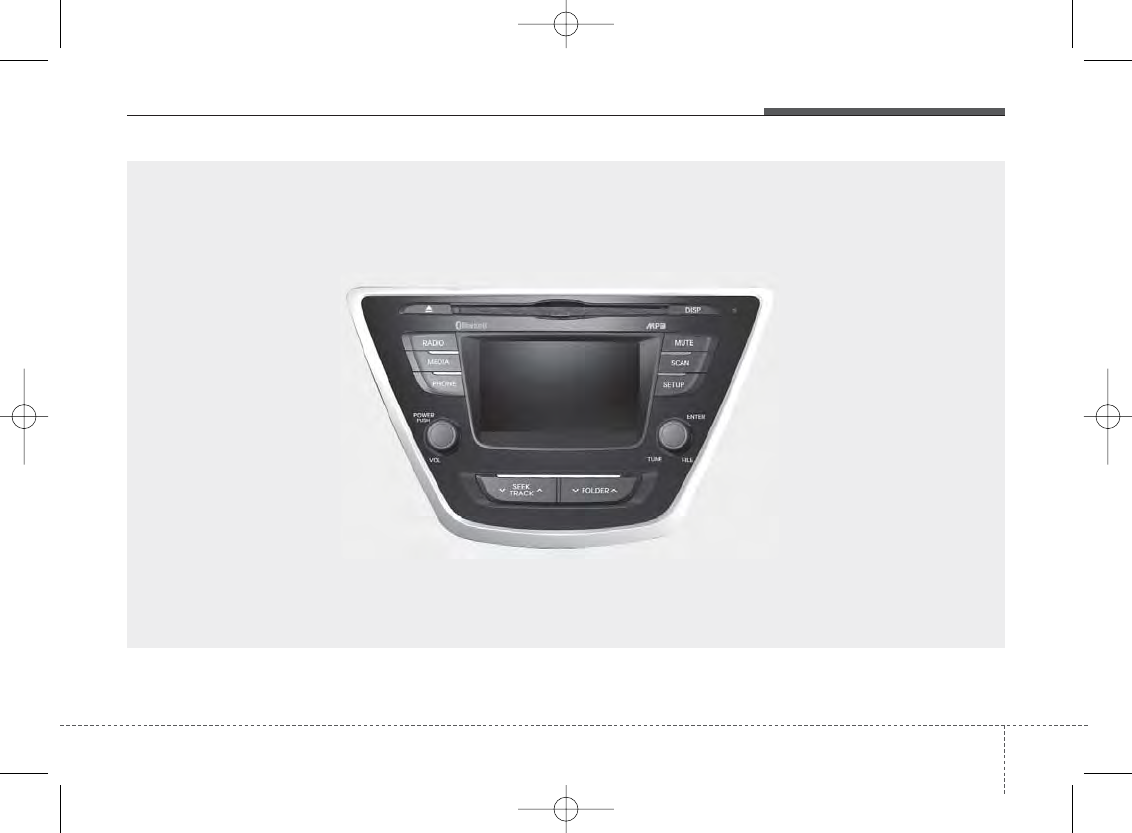
437
Features of your vehicle
■ CD Player : AM910MDAN, AM910MDMC
H-MD-MEXICO-AUDIO-edit:BH hma 4-109~(Audio).qxd 12/17/2013 4:01 PM Page 37
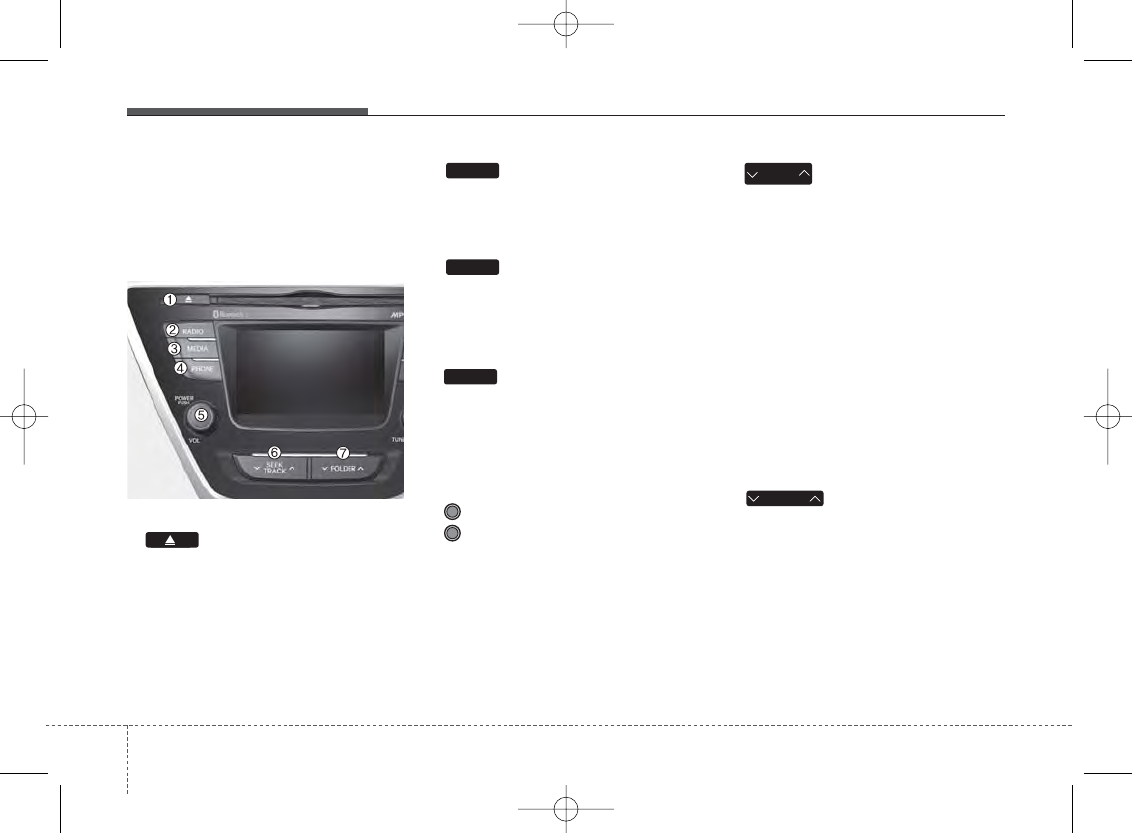
Features of your vehicle
384
SYSTEM CONTROLLERS AND
FUNCTIONS
Audio Head Unit
1. (EJECT)
• Ejects the disc.
2.
• Convert to Radio mode.
• Each time the key is pressed,the mode
is changed in order of FM1, FM2, AM.
3.
• Convert to Media Mode
• Each time the key is pressed, the mode
is changed in order of CD, USB(iPod®),
AUX, My Music, BT Audio.
4. (for
Bluetooth
®
Wireless
Technology equipped model)
• Converts to Phone mode
❈When a phone is not connected, the
connection screen is displayed.
5. PWR/VOL knob
• Power : Press to turn power on/off.
• Volume : Turn left/right to control
volume.
6.
• When pressed shortly(under 0.8 sec-
onds)
- Radio mode : plays previous/next
frequency.
- Media (CD/USB/iPod®/My Music)
modes : changes the track, Song(file)
• When pressed and held (Over 0.8 sec-
onds)
- Radio mode : continuously changes
the frequency. Upon release, plays
the current frequency.
- Media(CD/USB/iPod®/My Music)
modes : rewinds or fast forwards the
track or file
- During a Handsfree call, controls the
call volume.
7.
• CD/USB/MP3 mode : Search Folder
FOLDER
SEEK
TRACK
PHONE
MEDIA
RADIO
H-MD-MEXICO-AUDIO-edit:BH hma 4-109~(Audio).qxd 12/17/2013 4:01 PM Page 38
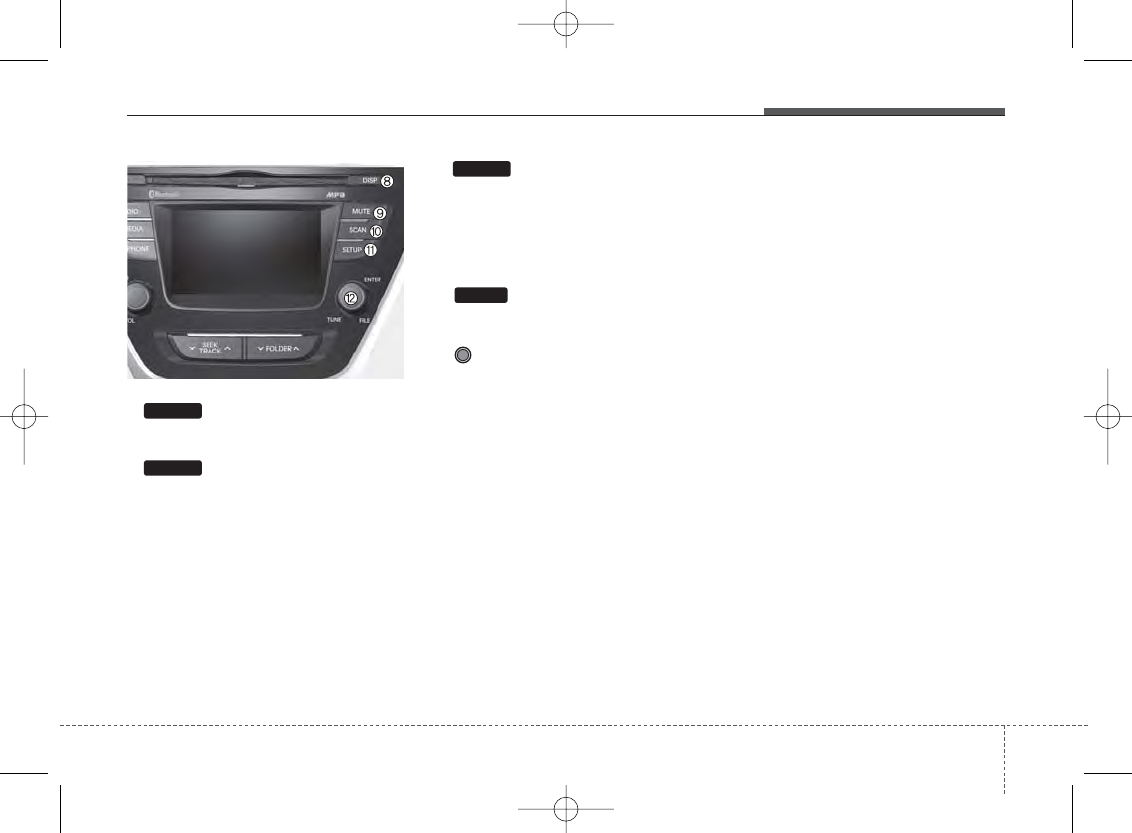
439
Features of your vehicle
8.
• Turns the monitor display on/off.
9.
When the button is pressed, stops sound
and "Audio Mute" is displayedon LCD.
10.
• Radio Mode : previews all receivable
broadcasts for 5 seconds each
• Media (CD/USB/My Music) modes :
previews each song (file) for 10 sec-
onds each.
11.
Converts to Setup mode.
12. TUNE knob
• Radio mode : turn to change broadcast
frequencies.
• Media (CD/USB/iPod®/My Music)
modes : turn to search tracks/chan-
nels/files.
DISP
SETUP
SCAN
MUTE
H-MD-MEXICO-AUDIO-edit:BH hma 4-109~(Audio).qxd 12/17/2013 4:01 PM Page 39
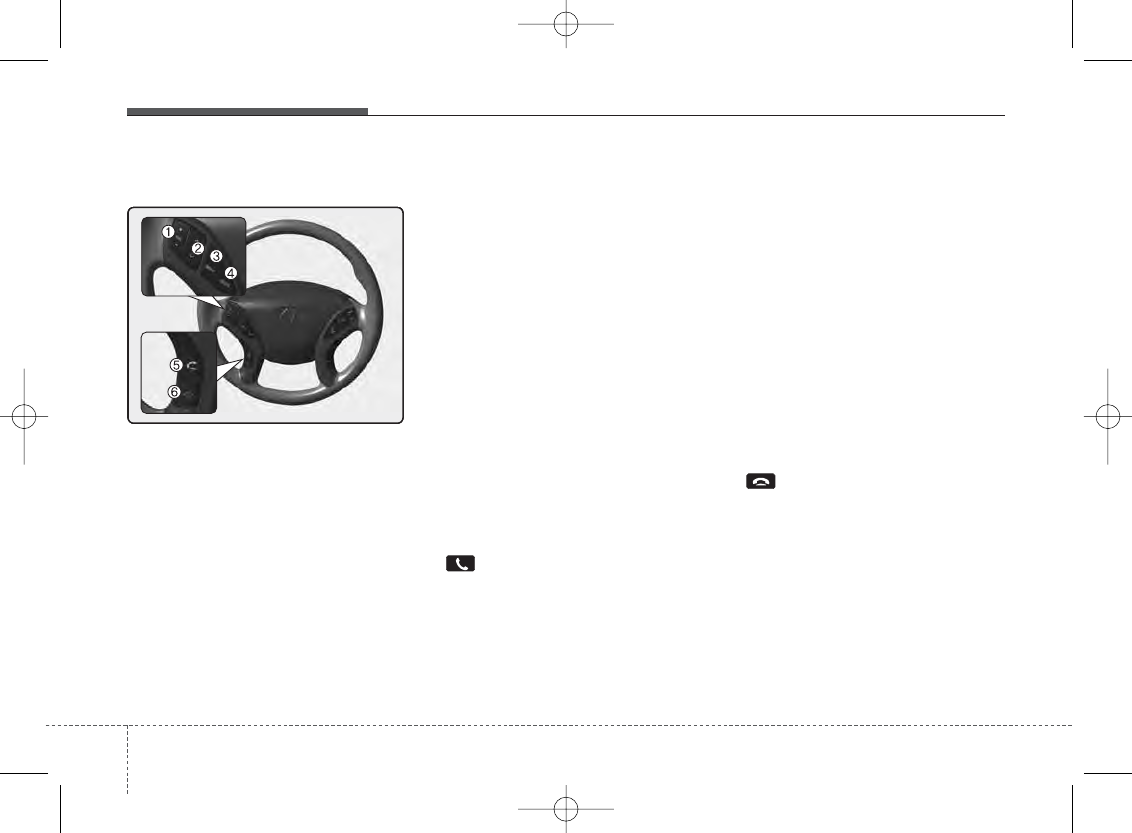
Features of your vehicle
404
Making a call using the Steering-
wheel mounted control
❈The actual feature in the vehicle may
differ from the illustration.
1. VOLUME
• Used to control volume.
2. SEEK
• When pressed shortly (under 0.8 seconds)
- Radio mode : searches broadcast fre-
quencies saved to presets.
- Media(CD / USB / iPod® / My Music /
BT Audio) modes : changes the track,
file or chapter.
• When pressed and held (over 0.8 seconds)
- Radio mode, automatically searches
broadcast frequencies and channels
- Media(CD / USB / iPod® / My Music)
modes, rewinds or fast forwards the
track or song(file)
- BT Audio mode may not be support-
ed in some mobile phones.
3. MUTE
• Mutes audio volume.
4. MODE
• Each time this key is pressed, the mode is
changed in order of FM1 ➟ FM2 ➟ AM
➟ CD ➟ USB or iPod ➟ AUX ➟ My
Music ➟ BT Audio
• If the media is not connected or a disc
is not inserted, corresponding modes
will be disabled.
5.
• When pressed shortly
- When pressed in the phone screen,
displays call history screen
- When pressed in the dial screen,
makes a call
- When pressed in the incoming call
screen, answers the call
- When pressed during call waiting,
switches to waiting call (Call Waiting)
• When pressed and held
(over 0.8 seconds)
- When pressed in the
Bluetooth
®
Wireless Technology Handsfree wait
mode, redials the last call
- When pressed during a
Bluetooth
®
Wireless Technology Handsfree call,
switches call back to mobile phone
(Private)
- When pressed while calling on the
mobile phone, switches call back to
Bluetooth
®
Wireless Technology
Handsfree (Operates only when
Bluetooth
®
Wireless Technology
Handsfree is connected)
6.
• Ends phone call
H-MD-MEXICO-AUDIO-edit:BH hma 4-109~(Audio).qxd 12/17/2013 4:01 PM Page 40
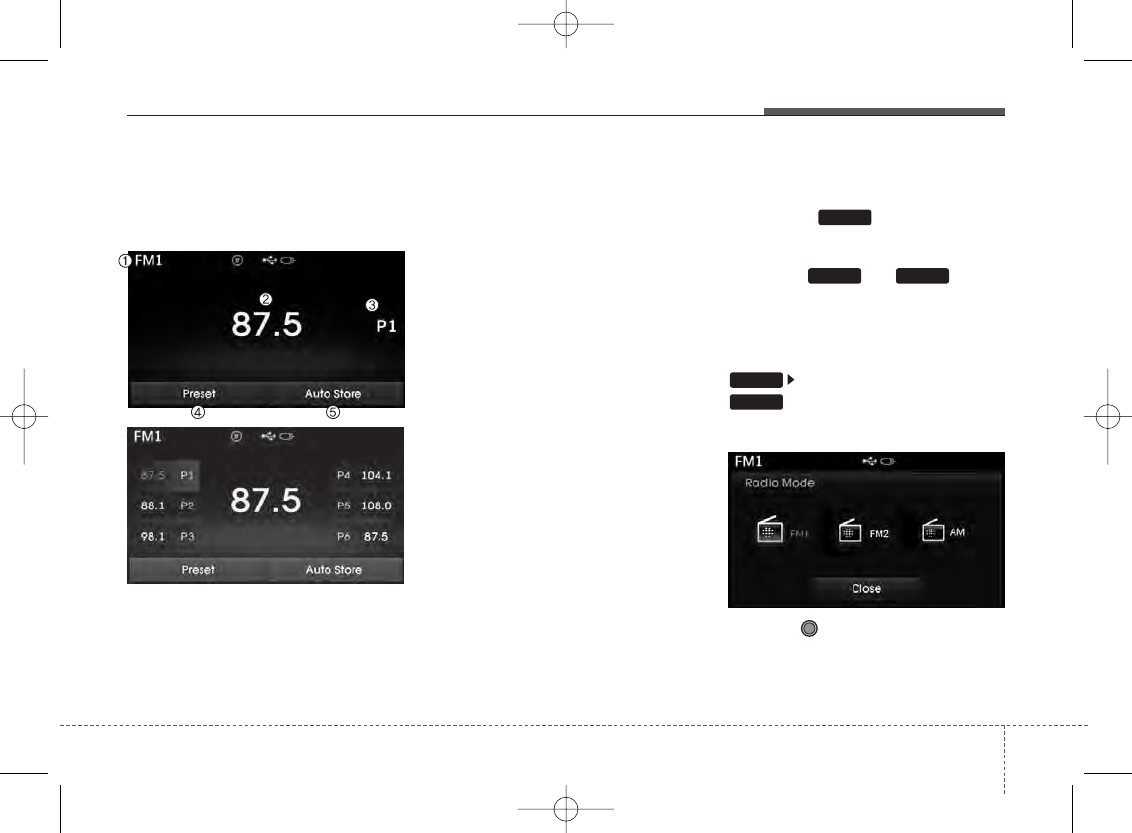
441
Features of your vehicle
RADIO MODE
Basic Mode Screen
1. Mode Display
Displays currently operating mode
2. Frequency
Displays the current frequency
3. Preset
Displays current preset number [1] ~ [6]
4. Preset Display
Displays preset buttons
5. Autostore
Automatically saves frequencies with
superior reception to Preset buttons
Switching to Radio Mode
Pressing the key will change the
operating mode in order of FM1
➟
FM2
➟
AM
Press the or key to
change the mode in order of FM1
➟
FM2
and AM.
If [Mode Pop-up] is turned on within
[Display], then pressing the
key will display the Radio Pop-
up Mode screen.
Turn the TUNE knob to move the
focus. Press the knob to select.
RADIO
SETUP
AMFM
RADIO
H-MD-MEXICO-AUDIO-edit:BH hma 4-109~(Audio).qxd 12/17/2013 4:01 PM Page 41
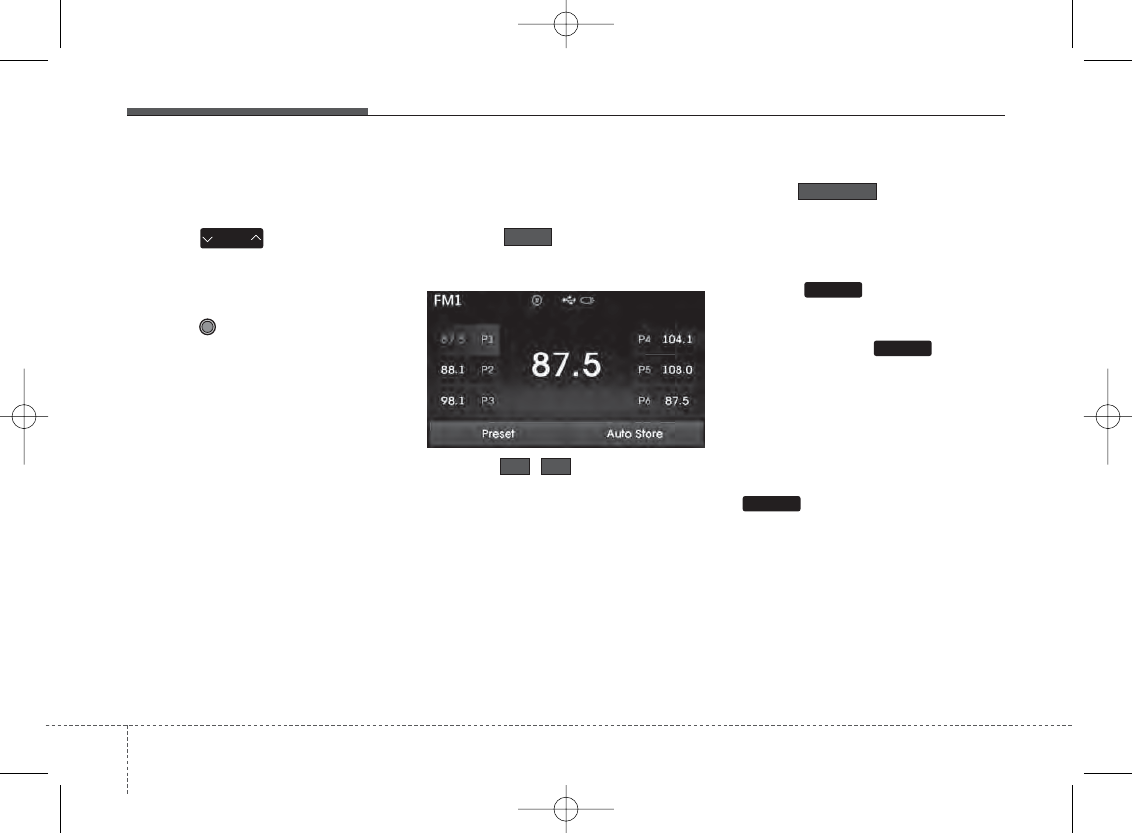
Features of your vehicle
424
Searching Radio Frequencies
Using Seek
Press the key to play the pre-
vious/next frequency.
Using TUNE
Turn the TUNE knob to select the
desired frequency.
• FM : Increases/decreased by 200kHz
• AM : Increases/decreased by 10kHz
Using Radio Mode
Selecting /Saving Presets
Press the button to display the
broadcast information for the frequency
saved to each button.
Press the ~ buttons to play the
desired preset.
✽NOTICE
While listening to a frequency you want
to save as a preset, press and hold one of
the [1] ~ [6] preset buttons (over 0.8 sec-
onds) to save the current frequency to
the selected preset.
Auto Store
Press the button to automat-
ically save receivable frequencies to
Preset buttons.
Scan
Press the key to preview fre-
quencies with superior reception for 5
seconds each.
Press and hold the key (over
0.8 seconds) to preview presets for 5
seconds each.
✽NOTICE
• Once scan is complete, the previous
frequency will be restored.
• While Scan is operating, pressing the
key will cancel the scan oper-
ation.
SCAN
SCAN
SCAN
Auto Store
61
Preset
SEEK
TRACK
H-MD-MEXICO-AUDIO-edit:BH hma 4-109~(Audio).qxd 12/17/2013 4:01 PM Page 42
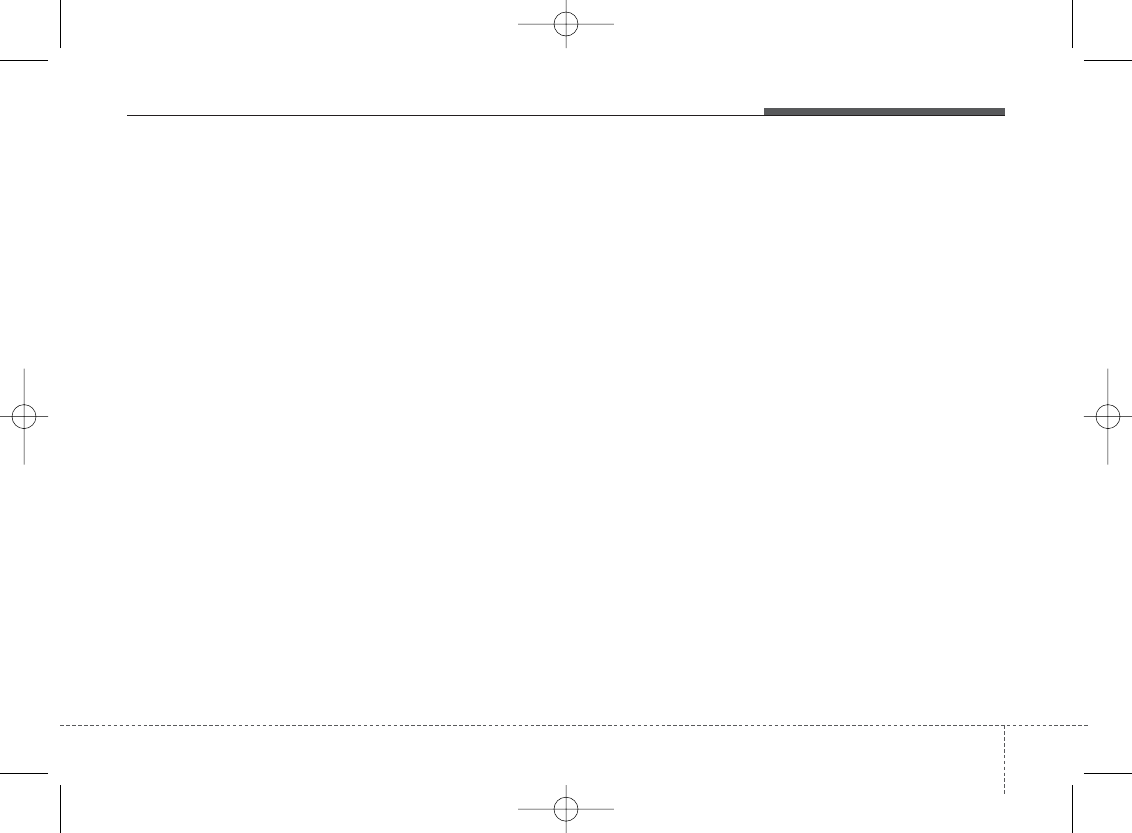
4 43
Features of your vehicle
✽NOTICE - Using the
discs
• This device has been manufactured to
be compatible with software bearing
the following logo marks.
• Do not clean discs with chemical solu-
tions, such as record sprays, antistatic
sprays, antistatic liquids, benzene, or
thinners.
• After using a disc, put the disc back in
its original case to prevent disc
scratches.
• Hold discs by their edges or within the
center hole to prevent damages to disc
surfaces.
• Do not introduce foreign substances
into the disc insert/eject slot.
Introducing foreign substances could
damage the device interior.
• Do not insert two discs simultaneous-
ly.
• When using CD-R/CD-RW discs, dif-
ferences in disc reading and playing
times may occur depending on the
disc manufacturer, production
method and the recording method as
used by the user.
(Continued)
(Continued)
• Clean fingerprints and dust off the
disc surface (coated side) with a soft
cloth.
• The use of CD-R/CD-RW discs
attached with labels may result in disc
slot jams or difficulties in disc
removal. Such discs may also result in
noise while playing.
• Some CD-R/CD-RW discs may not
properly operate depending on the
disc manufacturer, production
method and the record method as
used by the user. If problems persist,
trying using a different CD as contin-
ued use may result in malfunctions.
• The performance of this product may
differ depending on the CD-RW Drive
Software.
• Copy-protected CDs such as S-type
CDs may not function in the device.
DATA discs cannot be played.
(However, such discs may still operate
but will do so abnormally.)
(Continued)
(Continued)
• Do not use abnormally shaped discs
(8cm, heart-shaped, octagon-shaped)
as such discs could lead to malfunc-
tions.
• If the disc is straddled on the disc slot
without removal for 10 seconds, the
disc will automatically be re-inserted
into the disc player.
• Only genuine audio CDs are support-
ed. Other discs may result in recogni-
tion failure (e.g. copy CD-R, CDs with
labels)
H-MD-MEXICO-AUDIO-edit:BH hma 4-109~(Audio).qxd 12/17/2013 4:01 PM Page 43
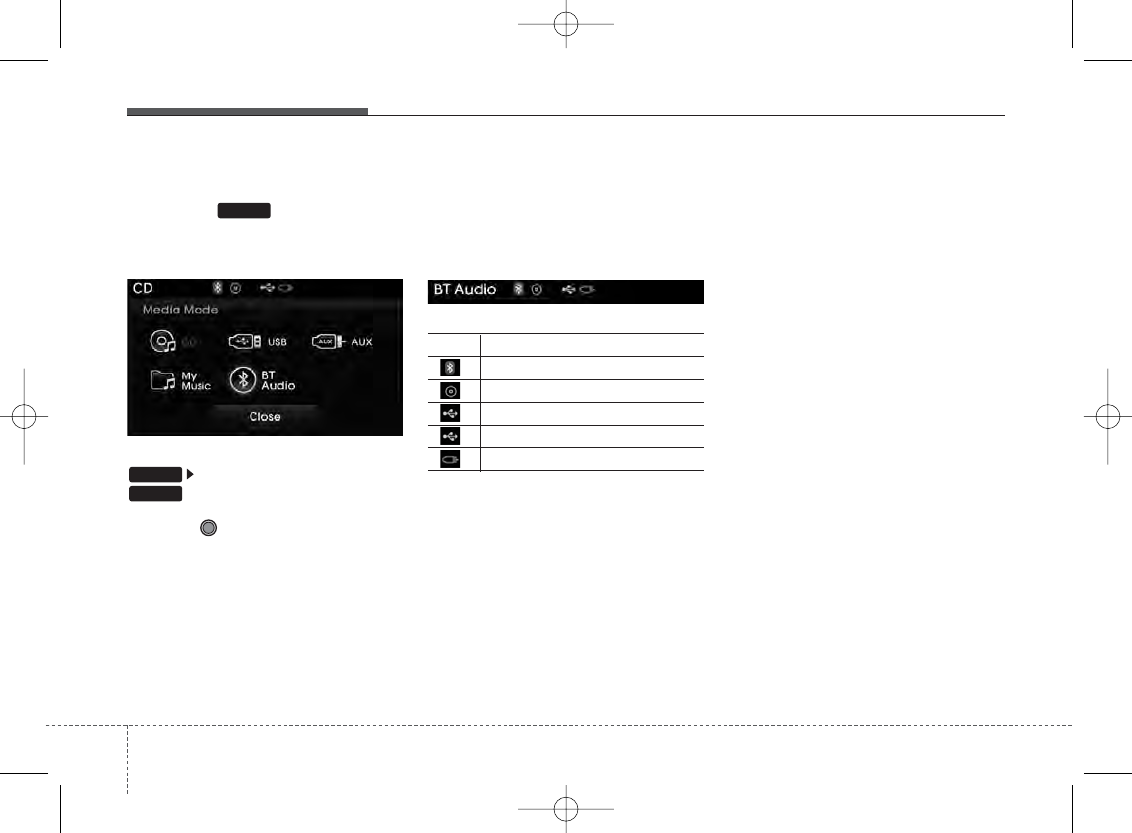
Features of your vehicle
444
MEDIA MODE
Pressing the key will change the
operating mode in order of CD
➟
USB(iPod®)
➟
AUX
➟
My Music
➟
BT
Audio.
If [Mode Pop up] is turned on within
[Display], then pressing the
key will display the Media Pop-
up Mode screen.
Turn the TUNE knob to move the
focus. Press the knob to select.
✽NOTICE
The media mode pop up screen can be
displayed only when there are two or
more media modes turned on.
Title Icon
When a
Bluetooth
®
Wireless
Technology, iPod®, USB, or AUX device
is connected or a CD is inserted, the cor-
responding mode icon will be displayed.
Icon Title
Bluetooth
®
Wireless Technology
CD
iPod®
USB
AUX
MEDIA
SETUP
MEDIA
H-MD-MEXICO-AUDIO-edit:BH hma 4-109~(Audio).qxd 12/17/2013 4:01 PM Page 44
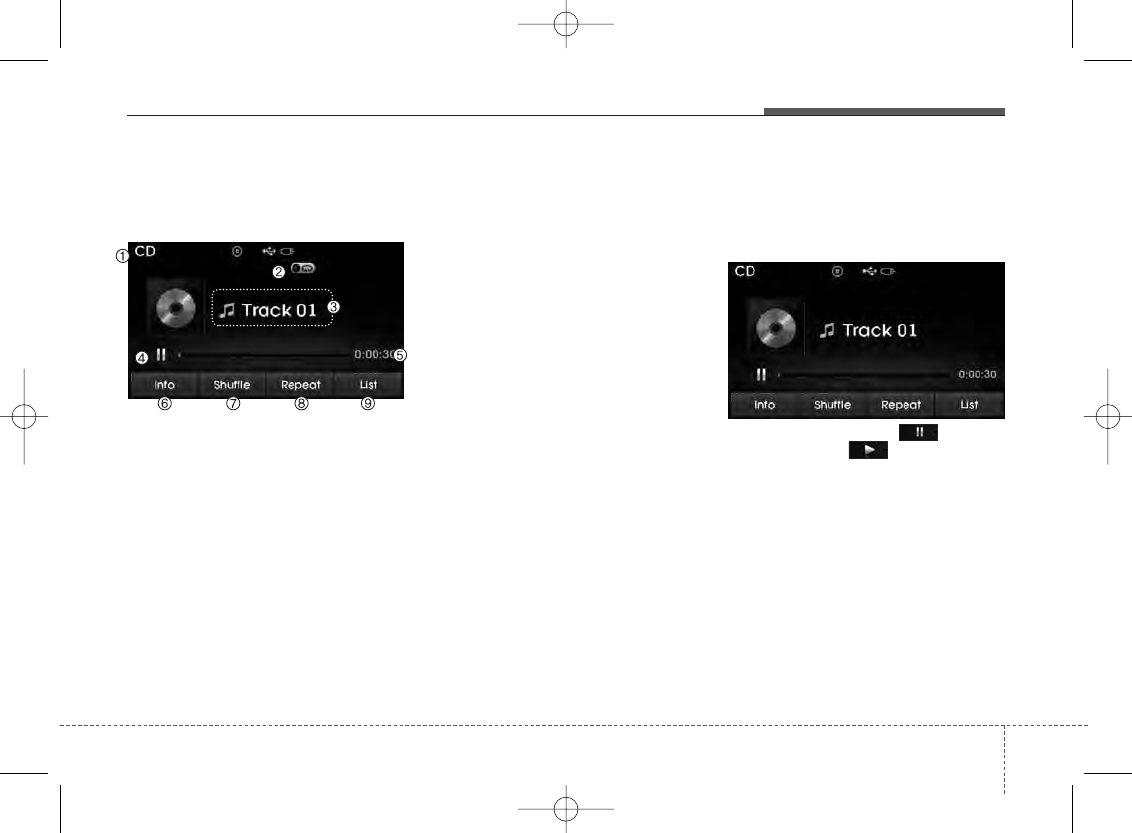
4 45
Features of your vehicle
AUDIO CD MODE
Basic Mode Screen
1. Mode
Displays currently operating mode.
2. Operation State
From Repeat/Random(Shuffle)/ Scan, dis-
plays the currently operating function.
3. Track Info
Displays information about the current
track.
4. Play/Pause
Changes the play/pause state.
5. Play Time
Displays the current play time.
6. Info
Shows detailed information about the
current track.
7. Random(Shuffle)
Turns the Random(Shuffle) feature
on/off.
8. Repeat
Turns the Repeat feature on/off.
9. List
Moves to the list screen.
Using Audio CD Mode
Playing/Pausing CD Tracks
Once an audio CD is inserted, the mode
will automatically start and begin playing.
While playing, press the button to
pause and press button to play.
✽NOTICE
• Only genuine audio CDs are support-
ed. Other discs may result in recogni-
tion failure (e.g. copy CD-R, CDs with
labels)
• The artist and title information are
displayed on the screen if track infor-
mation is included within the audio
CD.
H-MD-MEXICO-AUDIO-edit:BH hma 4-109~(Audio).qxd 12/17/2013 4:01 PM Page 45
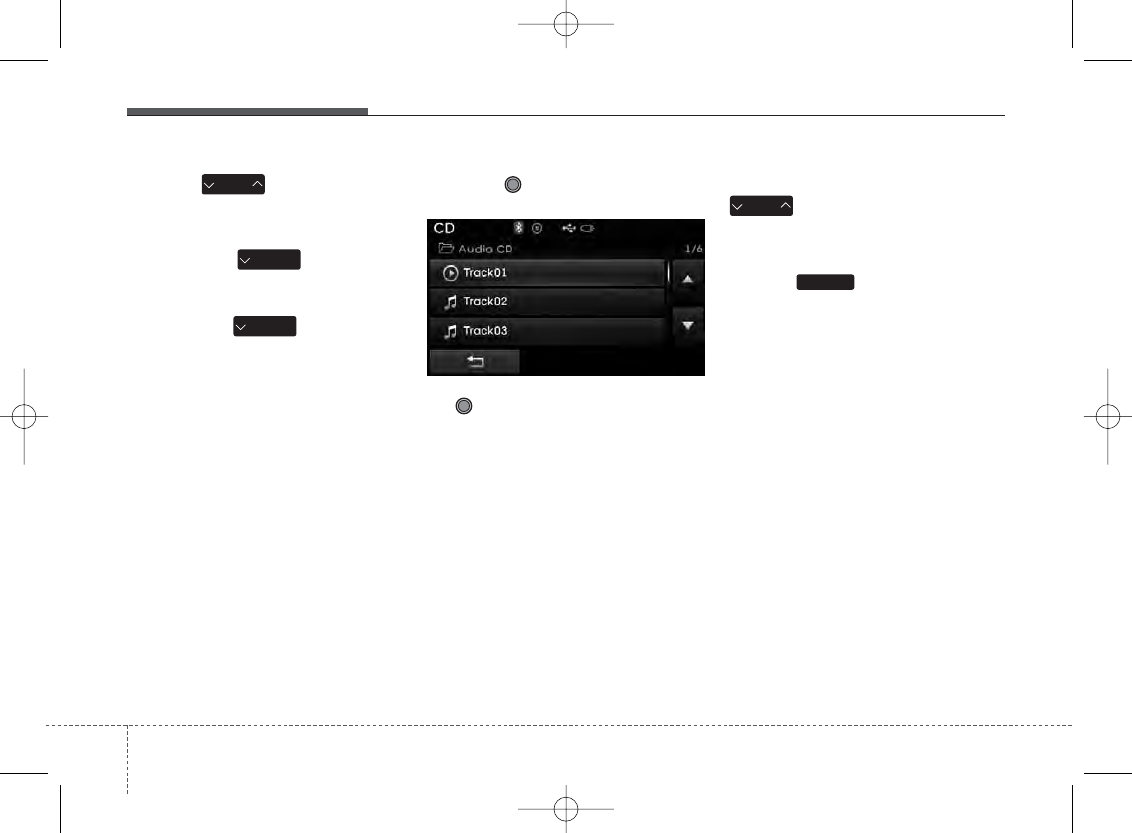
Features of your vehicle
464
Changing Tracks
Press the key to move to the
previous or next track.
✽NOTICE
• Pressing the key after the
track has been playing for 2 seconds
will start the current track from the
beginning.
• Pressing the key before the
track has been playing for 1 seconds
will start the previous track.
Selecting from the List
Turn the TUNE knob left/right to
search for the desired track.
Once you find the desired track, press
the TUNE knob to start playing.
Rewinding / Fast-forwarding Tracks
While playing, press and hold the
key (over 0.8 seconds) to
rewind or fast-forward the current track.
Scan
Press the key to play the first 10
seconds of each file.
SCAN
SEEK
TRACK
SEEK
TRACK
SEEK
TRACK
SEEK
TRACK
H-MD-MEXICO-AUDIO-edit:BH hma 4-109~(Audio).qxd 12/17/2013 4:01 PM Page 46
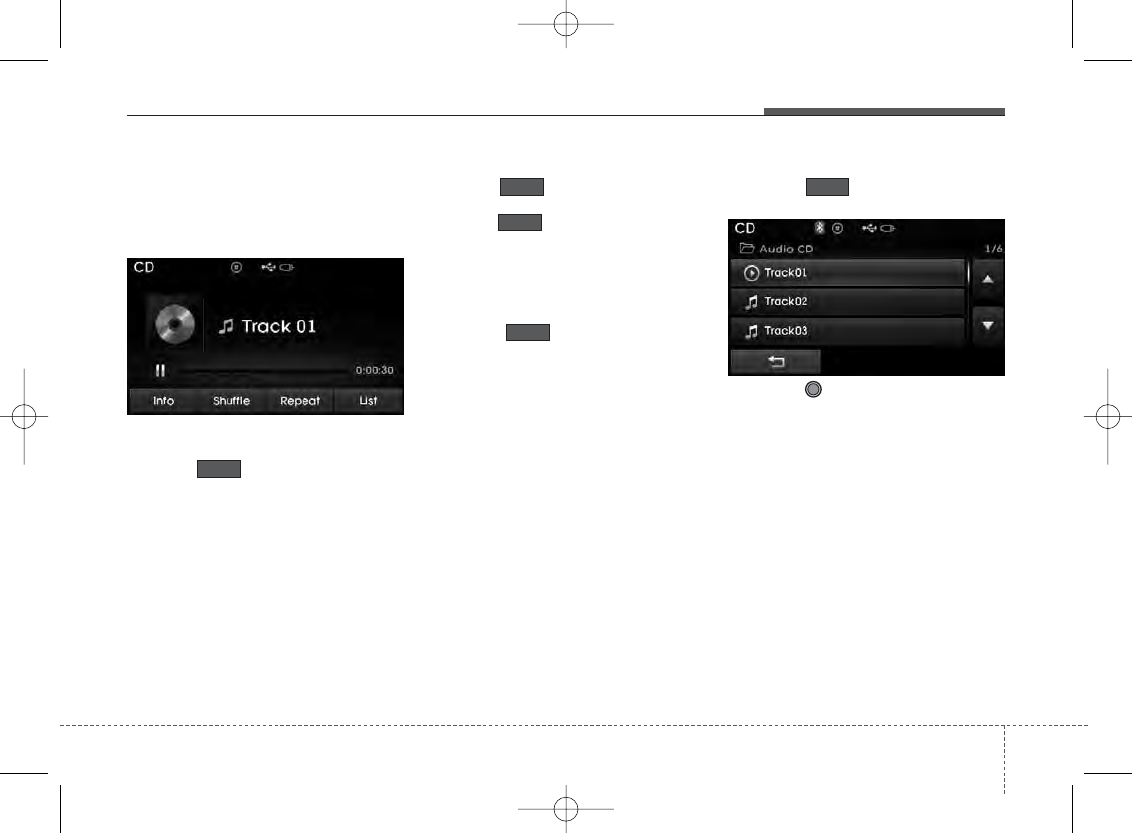
447
Features of your vehicle
Audio CD Mode Menu
Within this mode, you will have access to
the Info, Random(Shuffle), Repeat and
List features.
Info
Press the button to display details
about the current disc.
Random(Shuffle)
Press the button to play tracks in
random(Shuffle) order.
Press the button again to turn the
Random(Shuffle) feature off.
• Random(Shuffle): Plays all tracks in
random(Shuffle) order.
Repeat
Press the button to repeat the
current track. Press the button again to
turn the repeat feature off.
• Repeat : Repeats the current track.
List
Press the button to display the
track list screen.
Turn the TUNE knob left/right to
search for tracks. Once the desired track
is displayed, press the knob to select and
play.
Shuffle
Shuffle
Info
Repeat
List
H-MD-MEXICO-AUDIO-edit:BH hma 4-109~(Audio).qxd 12/17/2013 4:01 PM Page 47
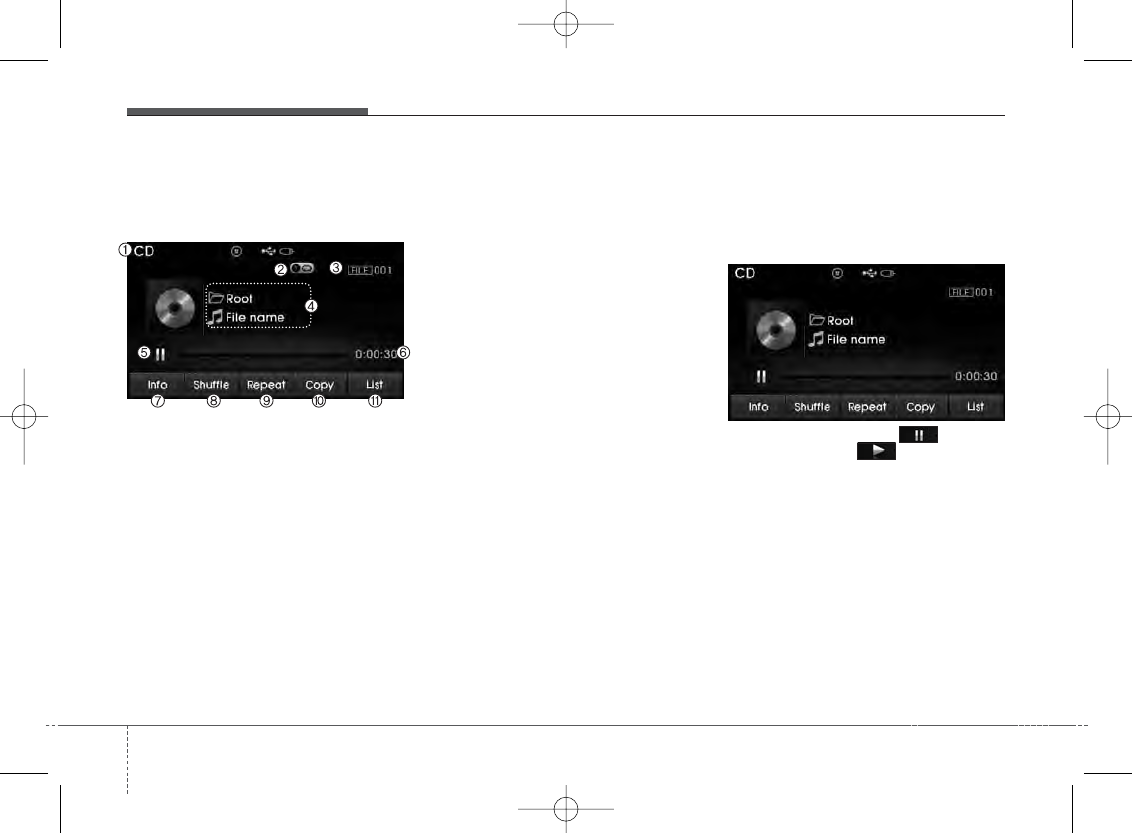
Features of your vehicle
484
MP3 CD MODE
Basic Mode Screen
1. Mode
Displays currently operating mode.
2. Operation State
From Repeat/Random(Shuffle)/ Scan,
displays the currently operating function.
3. File Index
Displays the current file number.
4. File Info
Displays information about the current
file.
5. Play/Pause
Changes the play/pause state.
6. Play Time
Displays the current play time.
7. Info
Shows detailed information about the
current file.
8. Random(Shuffle)
Turns the Random(Shuffle) feature
on/off.
9. Repeat
Turns the Repeat feature on/off.
10. Copy
Copies the current file into My Music
11. List
Moves to the list screen.
Using MP3 CD Mode
Playing/Pausing MP3 Files
Once an MP3 disc is inserted the mode
will automatically start and being playing.
While playing, press the button to
pause and press
button to play.
✽NOTICE
If there are numerous files and folders
within the disc, reading time could take
more than 10 seconds and the list may
not be displayed or song searches may
not operate. Once loading is complete,
try again.
H-MD-MEXICO-AUDIO-edit:BH hma 4-109~(Audio).qxd 12/17/2013 4:01 PM Page 48
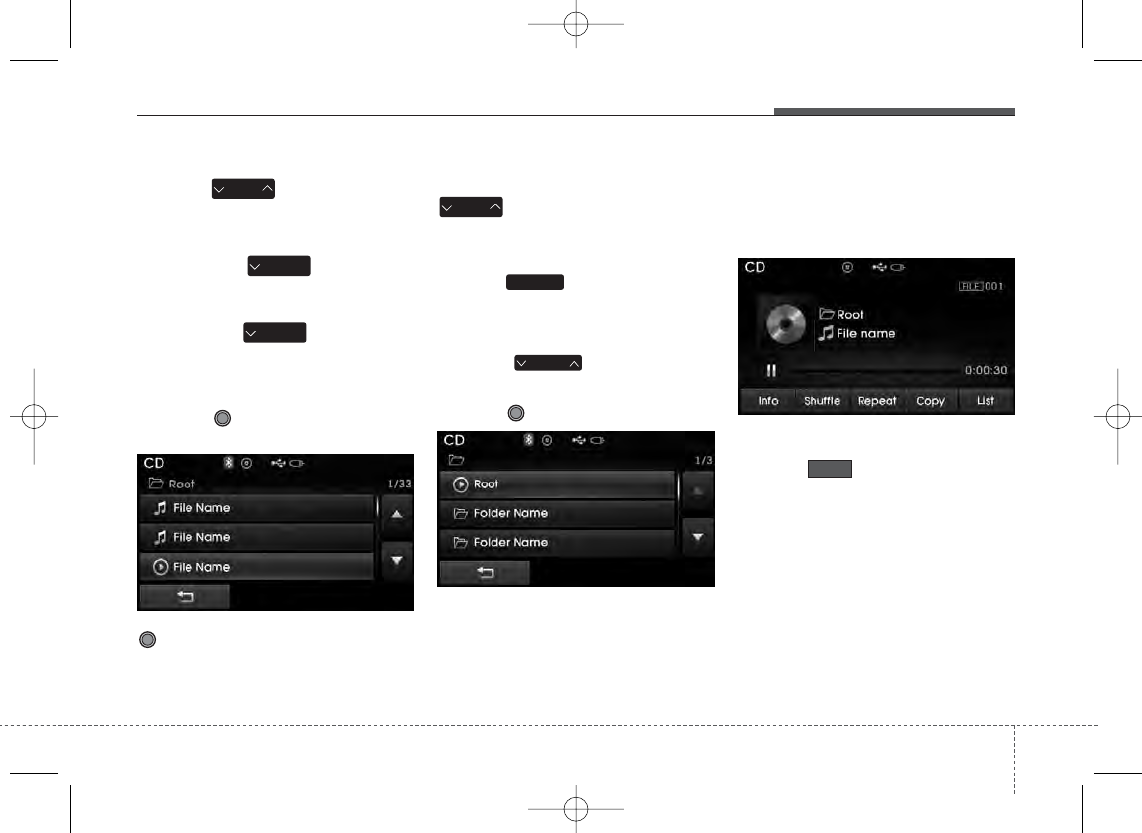
4 49
Features of your vehicle
Changing Files
Press the key to move to the
previous or next file.
✽NOTICE
• Pressing the key after the
file has been playing for 2 seconds will
start the current file from the begin-
ning.
• Pressing the key before the
file has been playing for 1 seconds will
start the previous file.
Selecting from the List
Turn the TUNE knob left/right to
search for the desired file.
Once you find the desired file, press the
TUNE knob to start playing.
Rewinding / Fast-forwarding Files
While playing, press and hold the
key (over 0.8 seconds) to
rewind or fast-forward the current file.
Scan
Press the key to play the first 10
seconds of each file.
Searching Folders
Press the key to select and
search folders.
Once the desired folder is displayed,
press the TUNE knob to select.
The first file within the selected folder will
begin playing.
MP3 CD Mode Menu
Within this mode, you will have access to
the Info, Random(Shuffle), Repeat, Copy
and List features.
Info
Press the button to display details
about the current file.
FOLDER
SCAN
SEEK
TRACK
SEEK
TRACK
SEEK
TRACK
SEEK
TRACK
Info
H-MD-MEXICO-AUDIO-edit:BH hma 4-109~(Audio).qxd 12/17/2013 4:01 PM Page 49
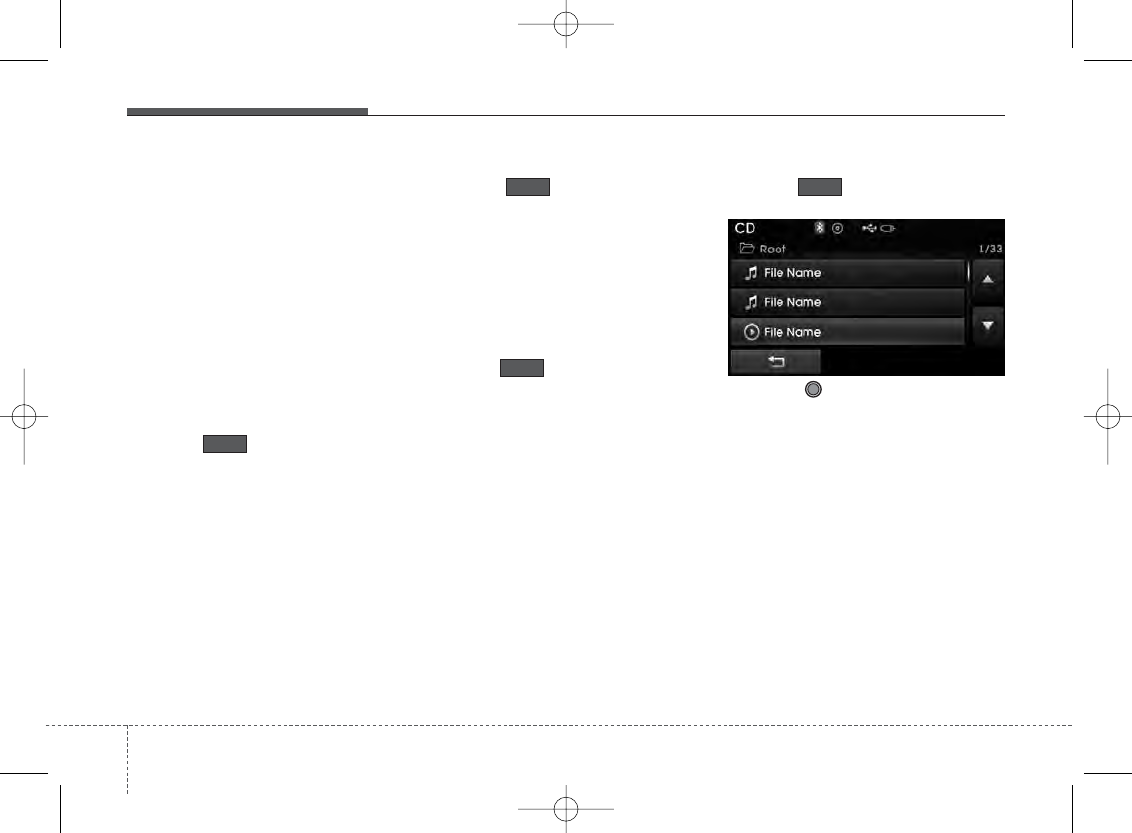
Features of your vehicle
504
✽NOTICE
• When the ‘Folder File’ option is set as
the default display within Display
setup, the album/artist/file informa-
tion are displayed as detailed file
information.
• When the ‘Album Artist Song’ option
is set as the default display, the folder
name/file name are displayed as
detailed file information.
• The title, artist and album info are
displayed only when such information
are recorded within the MP3 file ID3
tag.
Random(Shuffle)
Press the button to play files in
random(Shuffle) order.
Each time the button is pressed, the fea-
ture changes in order of Random
(Shuffle) Folder ➟ Random (Shuffle) All➟
Off.
• Random(Shuffle) Folder : Plays all files
within the current folder in Random
(Shuffle) order.
• Random(Shuffle) All : Plays all files in
Random(Shuffle) order.
Repeat
Press the button to repeat the
current file or folder.
Each time the button is pressed, the fea-
ture changes in order of Repeat ➟Repeat
Folder➟Off.
• Repeat: Repeats the current file.
• Repeat Folder: Repeats all files within
the current Folder.
Copying Files
Press the button to copy the cur-
rent file into My Music.
✽NOTICE
Selecting another feature during copy-
ing will display a pop-up asking whether
you wish to cancel copying. To cancel,
select 'Yes’.
List
Press the button to display the file
list screen.
Turn the TUNE knob left/right to
search for files. Once the desired file is
displayed, press the knob to select and
play.
Copy
Repeat
Shuffle
List
H-MD-MEXICO-AUDIO-edit:BH hma 4-109~(Audio).qxd 12/17/2013 4:01 PM Page 50
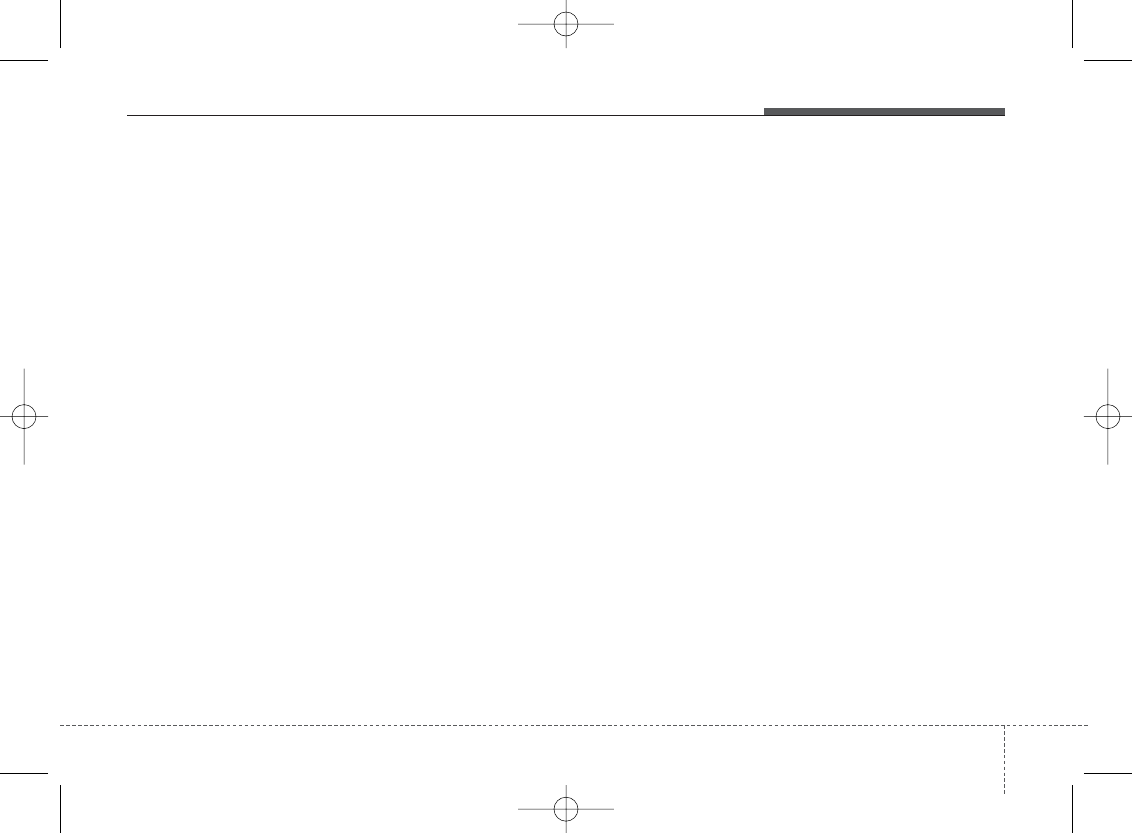
4 51
Features of your vehicle
✽NOTICE - Using the USB
device
• Connect the USB device after turning
on the engine. The USB device may
become damaged if it is already con-
nected when the ignition is turned
on.The USB device may not operate
properly if the car ignition is turned
on or off with the USB device connect-
ed.
• Heed caution to static electricity when
connecting/disconnecting USB
devices.
• Encoded MP3 Players will not be rec-
ognized when connected as an exter-
nal device.
• When connecting an external USB
device, the device may not properly
recognize the USB is in some states.
• Only products formatted with
byte/sectors under 64Kbyte will be
recognized.
• This device recognizes USB devices
formatted in FAT 12/16/32 file for-
mats. This device does not recognize
files in NTFS file format.
(Continued)
(Continued)
• Some USB devices may not be sup-
ported due to compatibility issues.
• Avoid contact between the USB con-
nector with bodily parts or foreign
objects.
• Repeated connecting/disconnecting of
USB devices within short periods of
time may result in product malfunc-
tion.
• A strange noise may occur when dis-
connecting the USB.
• Make sure to connect/disconnect
external USB devices with the audio
power turned off.
• The amount of time required to recog-
nize the USB device may differ
depending on the type, size or file for-
mats stored in the USB. Such differ-
ences in time are not indications of
malfunctions.
• The device only supports USB devices
used to play music files.
• USB images and videos are not sup-
ported.
(Continued)
(Continued)
• Do not use the USB I/F to charge bat-
teries or USB accessories that gener-
ate heat. Such acts may lead to wors-
ened performance or damage to the
device.
• The device may not recognize the USB
device if separately purchased USB
hubs and extension cables are being
used. Connect the USB directly with
the multimedia terminal of the vehi-
cle.
• When using mass storage USB devices
with separate logical drives, only files
saved to the root drive can be played.
• Files may not properly operate if
application programs are installed to
the USBs.
• The device may not operate normally
if MP3 Players, cellular phones, digi-
tal cameras, or other electronic
devices (USB devices not recognized
as portable disk drives) are connected
with the device.
H-MD-MEXICO-AUDIO-edit:BH hma 4-109~(Audio).qxd 12/17/2013 4:01 PM Page 51
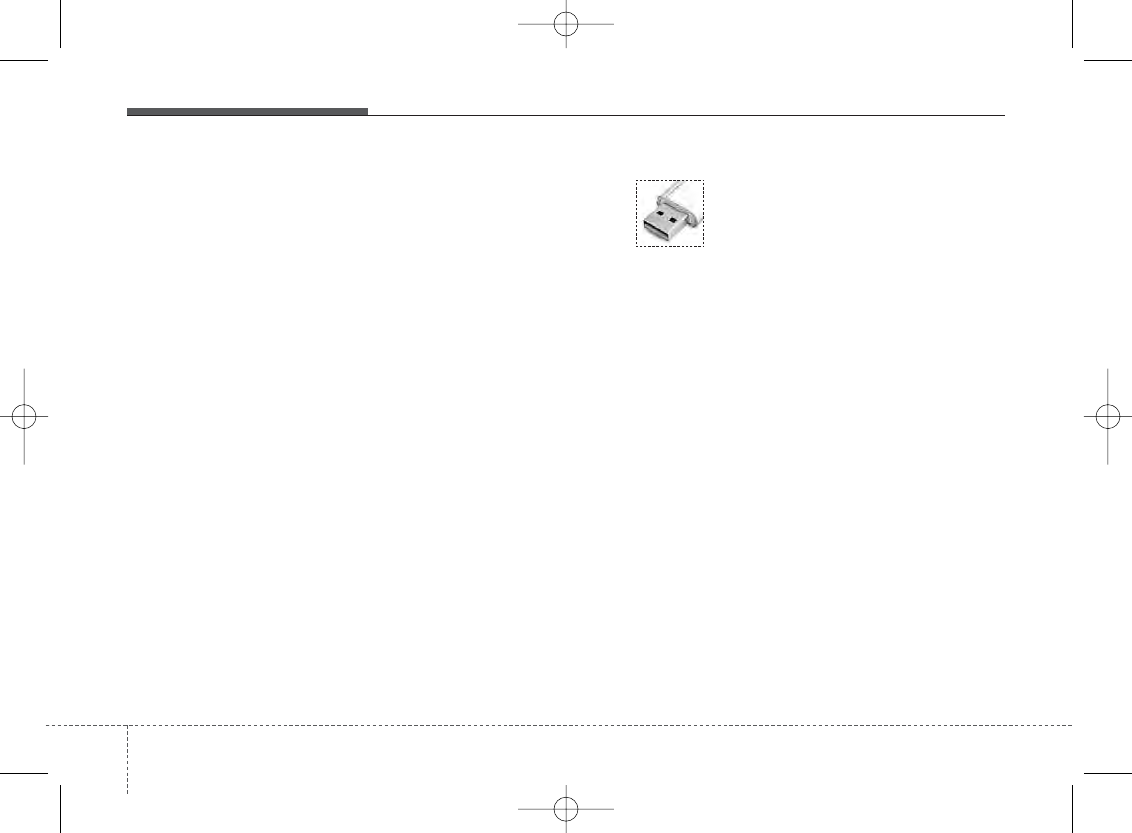
Features of your vehicle
524
(Continued)
• Charging through the USB may not
work for some mobile devices.
• The device may not support normal
operation when using a USB memory
type besides (Metal Cover Type) USB
Memory.
• The device may not support normal
operation when using formats such as
HDD Type, CF, or SD Memory.
• The device will not support files
locked by DRM (Digital Rights
Management.)
• USB memory sticks used by connect-
ing an Adaptor (SD Type or CF Type)
may not be properly recognized.
• The device may not operate properly
when using USB HDDs or USBs sub-
ject to connection failures caused by
vehicle vibrations. (e.g. i-stick type)
(Continued)
(Continued)
• Avoid use of USB memo-
ry products that can also
be used as key chains or
mobile phone accessories.
Use of such products may
cause damage to the USB jack.
• Connecting an MP3 device or phone
through various channels, such as
AUX/BT or Audio/ USB mode may
result in pop noises or abnormal oper-
ation.
H-MD-MEXICO-AUDIO-edit:BH hma 4-109~(Audio).qxd 12/17/2013 4:01 PM Page 52
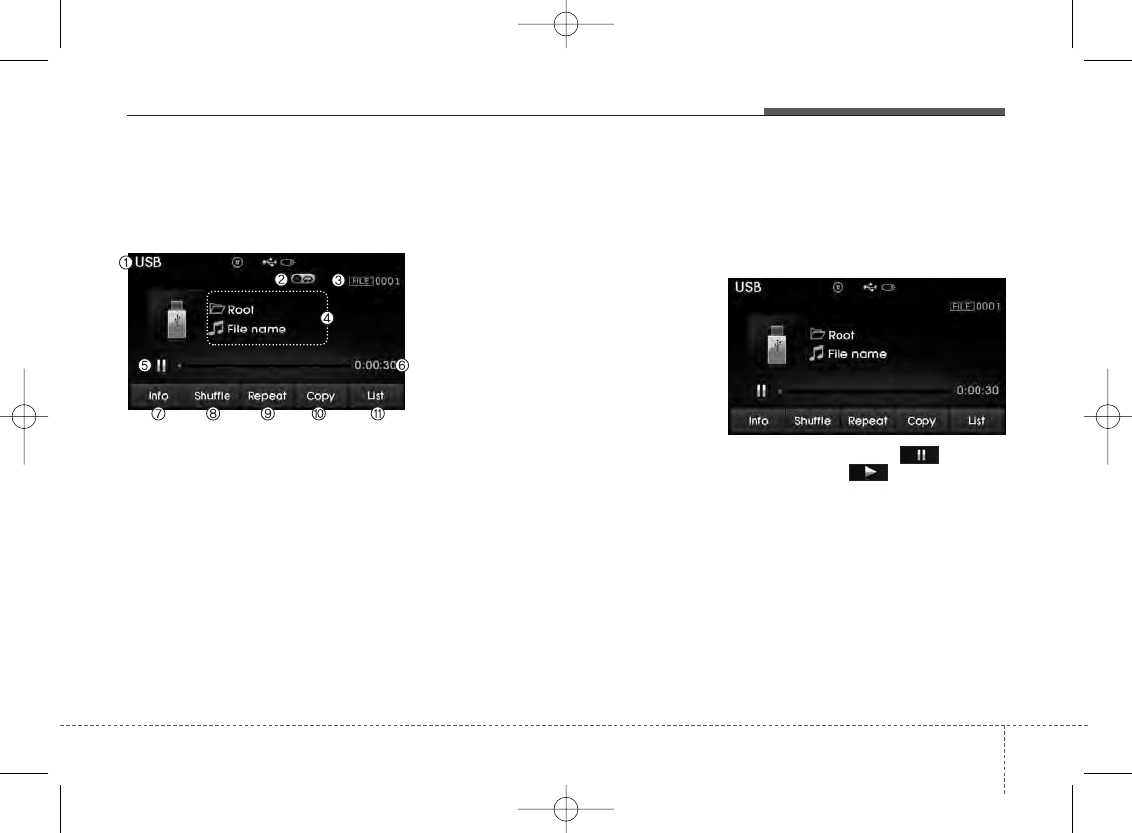
4 53
Features of your vehicle
USB MODE
Basic Mode Screen
1. Mode
Displays currently operating mode.
2. Operation State
From Repeat/Random(Shuffle)/ Scan,
displays the currently operating function.
3. File Index
Displays the current file number.
4. File Info
Displays information about the current file.
5. Play/Pause
Changes the play/pause state.
6. Play Time
Displays the current play time.
7. Info
Displays detailed information for the cur-
rent file.
8. Random(Shuffle)
Turns the Random(Shuffle) feature
on/off.
9. Repeat
Turns the Repeat feature on/off.
10. Copy
Copies the current file into My Music.
11. List
Moves to the list screen.
Using USB Mode
Playing/Pausing USB Files
Once a USB is connected, the mode will
automatically start and begin playing a
USB file.
While playing, press the button to
pause and press button to play.
H-MD-MEXICO-AUDIO-edit:BH hma 4-109~(Audio).qxd 12/17/2013 4:01 PM Page 53
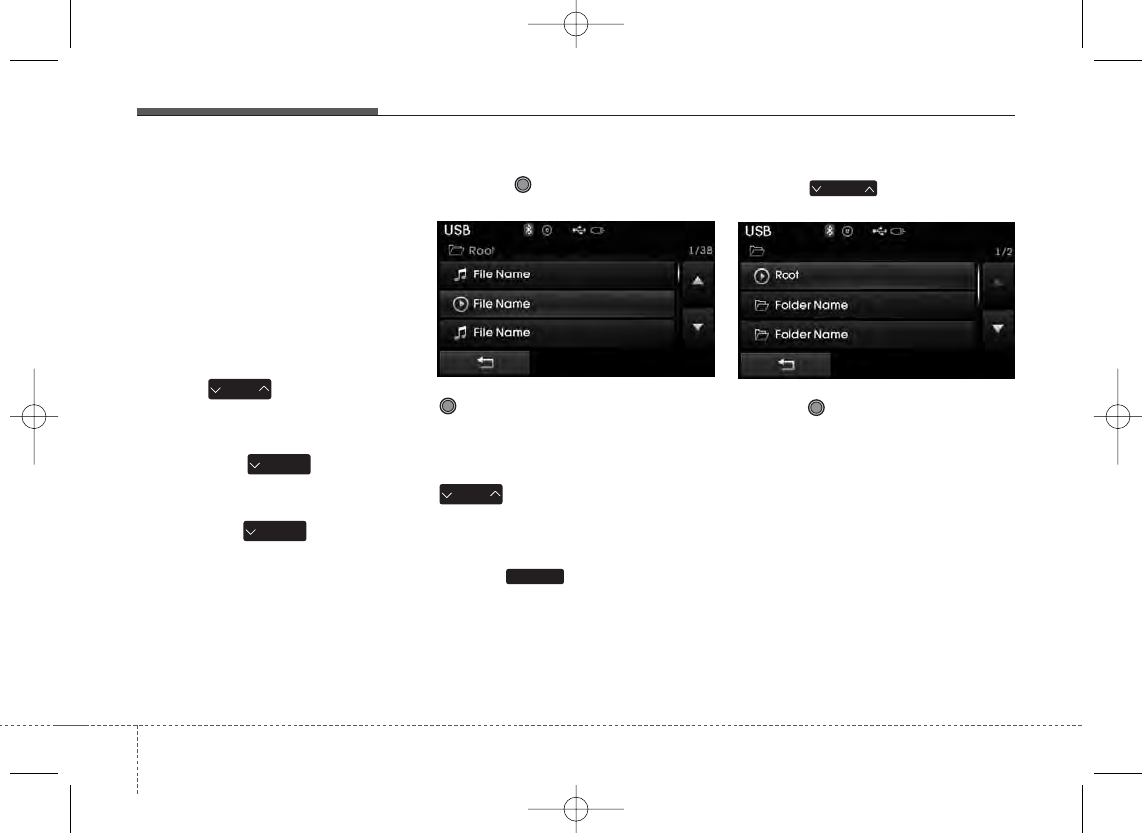
Features of your vehicle
544
✽NOTICE
• Loading may require additional time
if there are many files and folders
within the USB and result in faulty list
display or file searching. Normal
operations will resume once loading is
complete.
• The device may not support normal
operation when using a USB memory
type besides (Metal Cover Type) USB
Memory.
Changing Files
Press the keys to move to the
previous or next file.
✽NOTICE
• Pressing the key after the
file has been playing for 2 seconds will
start the current file from the begin-
ning.
• Pressing the key before the
file has been playing for 1 seconds will
start the previous file.
Selecting from the List
Turn the TUNE knob left/right to
search for the desired file.
Once you find the desired file, press the
TUNE knob to start playing.
Rewinding / Fast-forwarding Files
While playing, press and hold the
key (over 0.8 seconds) to rewind
or fast-forward the current file.
Scan
Press the key to play the first 10
seconds of each file.
Searching Folders
Press the key to select and
search folders.
Once the desired folder is displayed,
press the TUNE knob to select.
The first file within the selected folder will
begin playing.
FOLDER
SEEK
TRACK
SEEK
TRACK
SEEK
TRACK
SCAN
SEEK
TRACK
H-MD-MEXICO-AUDIO-edit:BH hma 4-109~(Audio).qxd 12/17/2013 4:01 PM Page 54
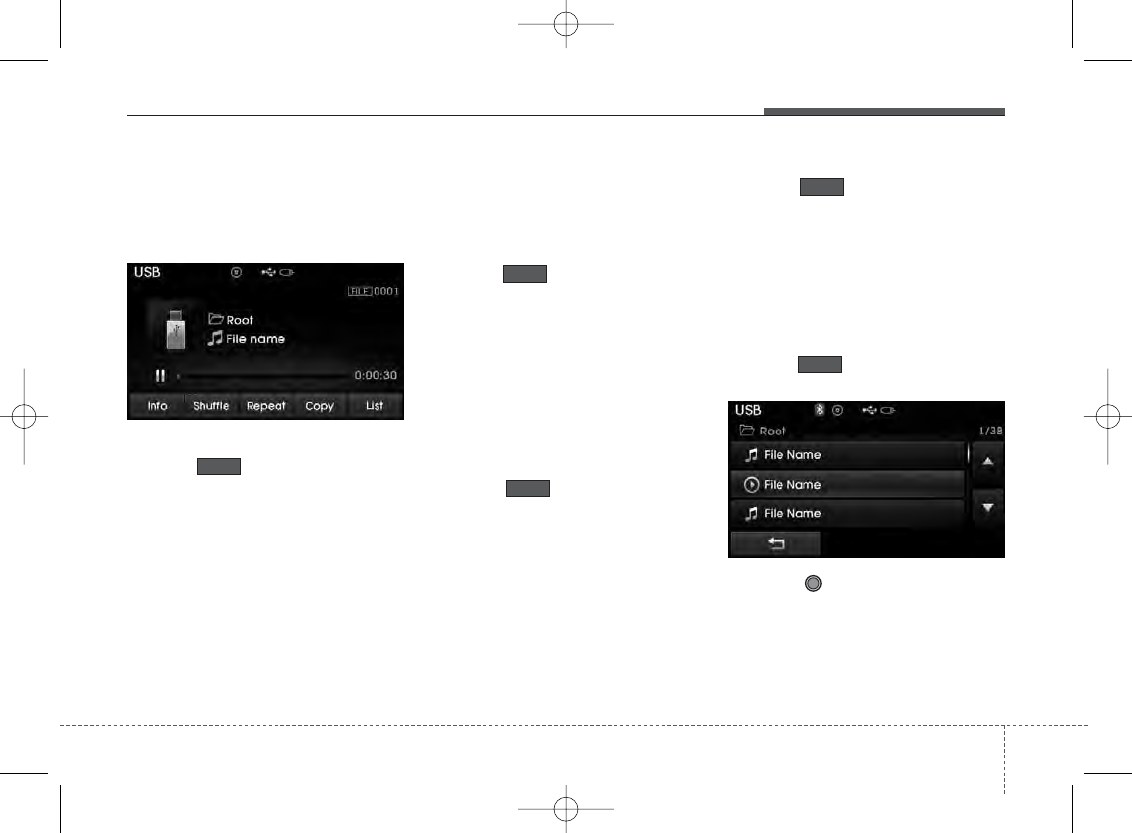
4 55
Features of your vehicle
USB Mode Menu
Within this mode, you will have access to
the Info, Random(Shuffle), Repeat, Copy
and List features.
Info
Press the button to display details
about the current file.
✽NOTICE
• When the ‘Folder File’ option is set as
the default display within Display
setup, the album/artist/file information
are displayed as detailed file informa-
tion.
• When the ‘Album Artist Song’ option
is set as the default display, the folder
name/file name are displayed as
detailed file information.
• The title, artist and album info are
displayed only when such information
are recorded within the MP3 file ID3
tag.
Random(Shuffle)
Press the button to play files in
random(Shuffle) order.
Each time the button is pressed, the fea-
ture changes in order of Random(Shuffle)
Folder➟Random (Shuffle) All➟Off.
• Random(Shuffle) Folder : Plays the
files in the current folder in
random(Shuffle) order.
• Random(Shuffle) All : Plays all files in
random(Shuffle) order.
Repeat
Press the button to repeat the
current file or folder.
Each time the button is pressed, the fea-
ture changes in order of Repeat➟
Repeat Folder ➟Off.
• Repeat (Icon) : Repeats the current
file.
• Repeat Folder (Icon) : Repeats all files
within the current folder.
Copying Files
Press the button to copy the cur-
rent file into My Music.
✽NOTICE
Selecting another feature during copy-
ing will display a pop-up asking whether
you wish to cancel copying. To cancel,
select 'Yes’.
List
Press the button to display the file
list screen.
Turn the TUNE knob left/right to
search for files. Once the desired file is
displayed, press the knob to select and
play.
List
Copy
Repeat
Shuffle
Info
H-MD-MEXICO-AUDIO-edit:BH hma 4-109~(Audio).qxd 12/17/2013 4:01 PM Page 55
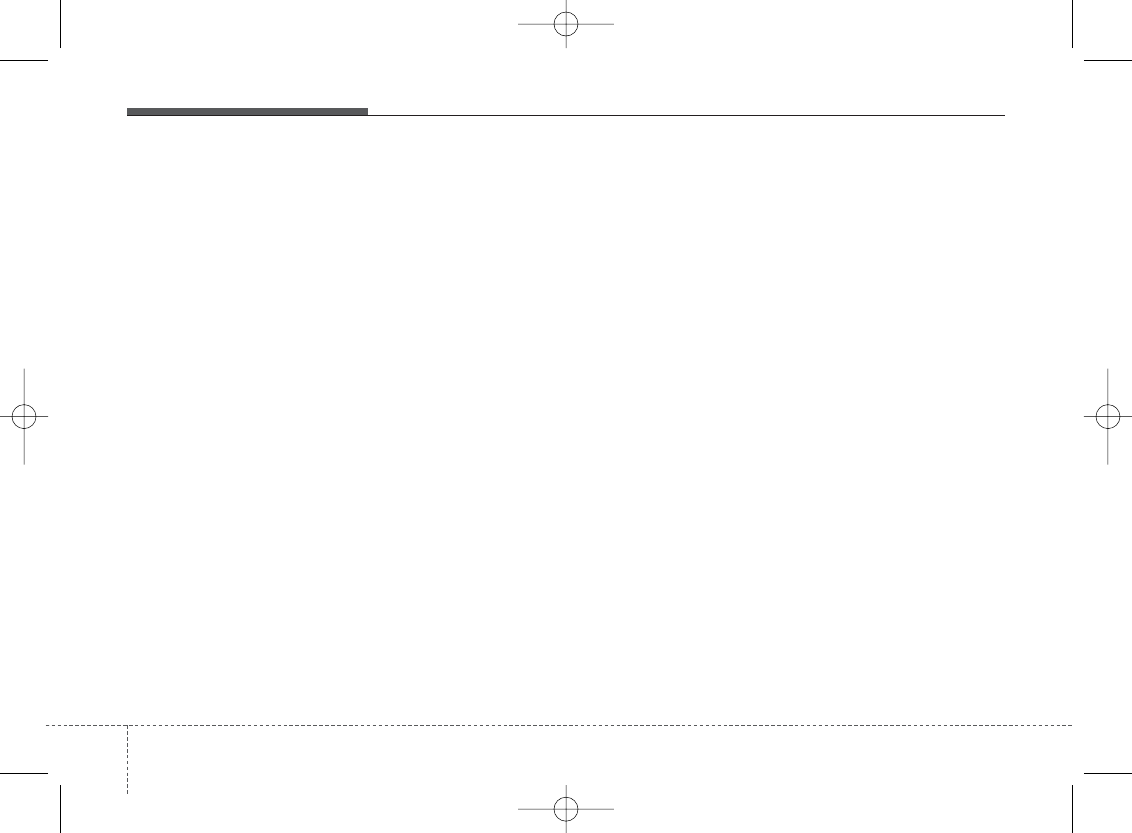
Features of your vehicle
564
✽NOTICE - Using the
iPod®device
• iPod®is a registered trademark of
Apple Inc.
• In order to use the iPod®while oper-
ating the keys, you must use a dedi-
cated iPod®cable. (the cable that is
supplied when purchasing iPod®/
iPhone®products)
• If the iPod®is connected to the vehicle
while it is playing, a high pitch sound
could occur for approximately 1-2 sec-
onds immediately after connecting. If
possible, connect the iPod to the vehi-
cle with the iPod®stopped/paused.
• During ACC ON state, connecting the
iPod®through the iPod®cable will
charge the iPod®through the car
audio system.
• When connecting with the iPod®
cable, make sure to fully insert the
jack to prevent communication inter-
ference.
(Continued)
(Continued)
• When the EQ features of an external
device, such as the iPod®, and the
audio system are both active, EQ
effects could overlap and cause sound
deterioration and distortion.
Whenever possible, turn off the EQ
feature within the external device
upon use by connecting with the audio
system.
• Noise may occur when an iPod®or
AUX device is connected. When such
devices are not being used, disconnect
the device for storage.
• When the iPod®or AUX device power
is connected to the power jack, play-
ing the external device may result in
noise. In such cases, disconnect the
power connection before use.
• Skipping or improper operation may
occur depending on the characteris-
tics of your iPod® /Phone®device.
• If your iPhone®is connected to both
the Bluetooth®Wireless Technology
and USB, the sound may not be prop-
erly played. In your iPhone®, select
the Dock connector or Bluetooth®
Wireless Technology to change the
sound output (source).
(Continued)
(Continued)
• iPod mode cannot be operated when
the iPod®cannot be recognized due to
versions that do not support commu-
nication protocols.
• For fifth generation iPod®Nano
devices, the iPod®may not be recog-
nized when the battery level is low.
Please charge the iPod®for use.
• Search/play orders shown within the
iPod®device may differ with the
orders shown within the audio system.
• If the iPod®malfunctions due to an
iPod®device defect, reset the iPod®
and try again. (To learn more, refer to
your iPod®manual)
• Some iPod®s may not sync with the
System depending on its version. If
the Media is removed before the
Media is recognized, then the system
may not properly restore the previ-
ously operated mode. (iPad®charging
is not supported.)
H-MD-MEXICO-AUDIO-edit:BH hma 4-109~(Audio).qxd 12/17/2013 4:01 PM Page 56
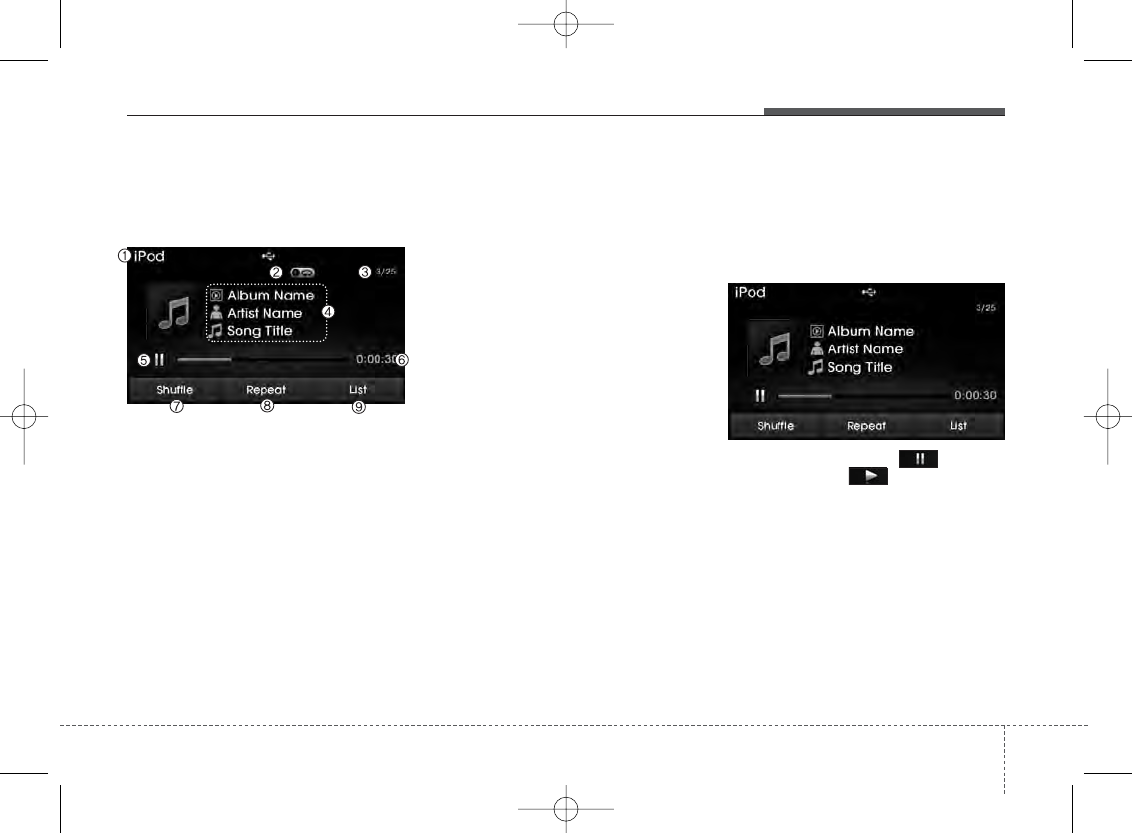
4 57
Features of your vehicle
iPod®MODE
Basic Mode Screen
1. Mode
Displays currently operating mode.
2. Operation State
From Repeat/Random(Shuffle), displays
the currently operating function.
3. Song Index
Displays the current song/total number of
songs.
4. Song Info
Displays information about the current
song.
5. Play/Pause
Changes the play/pause state.
6. Play Time
Displays the current play time.
7. Random(Shuffle)
Turns the Random(Shuffle) feature
on/off.
8. Repeat
Turns the Repeat feature on/off.
9. List
Moves to the list screen.
Using iPod®Mode
Playing/Pausing iPod
®
Songs
Once an iPod®is connected, the mode
will automatically start and begin playing
an iPod®song.
While playing, press the button to
pause and press button to play.
✽NOTICE
iPod®s with unsupported communica-
tion protocols may not properly operate
in the audio system.
H-MD-MEXICO-AUDIO-edit:BH hma 4-109~(Audio).qxd 12/17/2013 4:01 PM Page 57
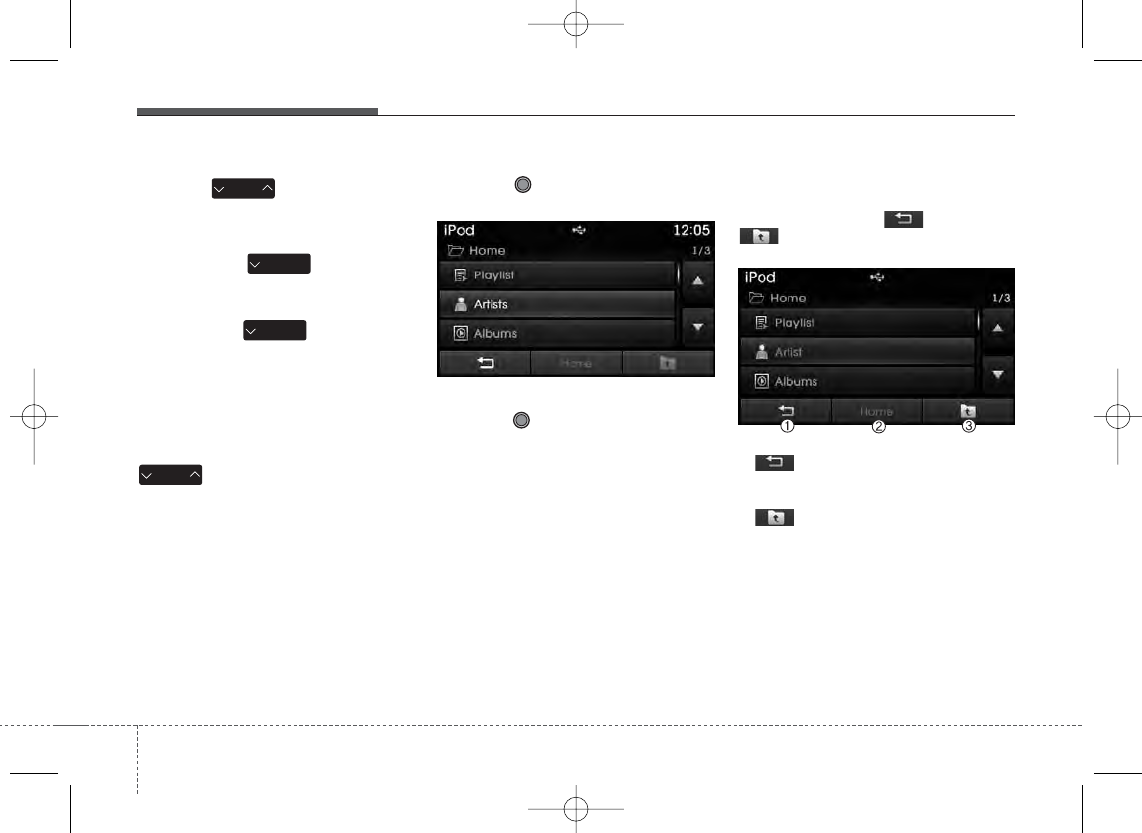
Features of your vehicle
584
Changing Songs
Press the key to move to the
previous or next song.
✽NOTICE
• Pressing the key after the
song has been playing for 2 seconds
will start the current song from the
beginning.
• Pressing the key before the
song has been playing for 1 seconds
will start the previous song.
• Slight time differences may exist
depending your iPod®product.
Rewinding / Fast-forwarding Songs
While playing, press and hold the
key (over 0.8 seconds) to
rewind or fast-forward the current song.
Searching Categories
Turn the TUNE knob left/right to
search for the desired category.
Once you find the desired category,
press the TUNE knob to select and
play.
✽NOTICE
There are eight categories that can be
searched, including Playlists, Artists,
Albums, Genres, Songs, Composers,
Audiobooks and Podcasts.
Category Menu
Within the iPod®Category menu, you will
have access to the , Home, and
features.
1. : Displays the play screen
2. Home : Moves to the iPod®root catego-
ry screen
3. : Moves to the previous catego-
ry
SEEK
TRACK
SEEK
TRACK
SEEK
TRACK
SEEK
TRACK
H-MD-MEXICO-AUDIO-edit:BH hma 4-109~(Audio).qxd 12/17/2013 4:01 PM Page 58
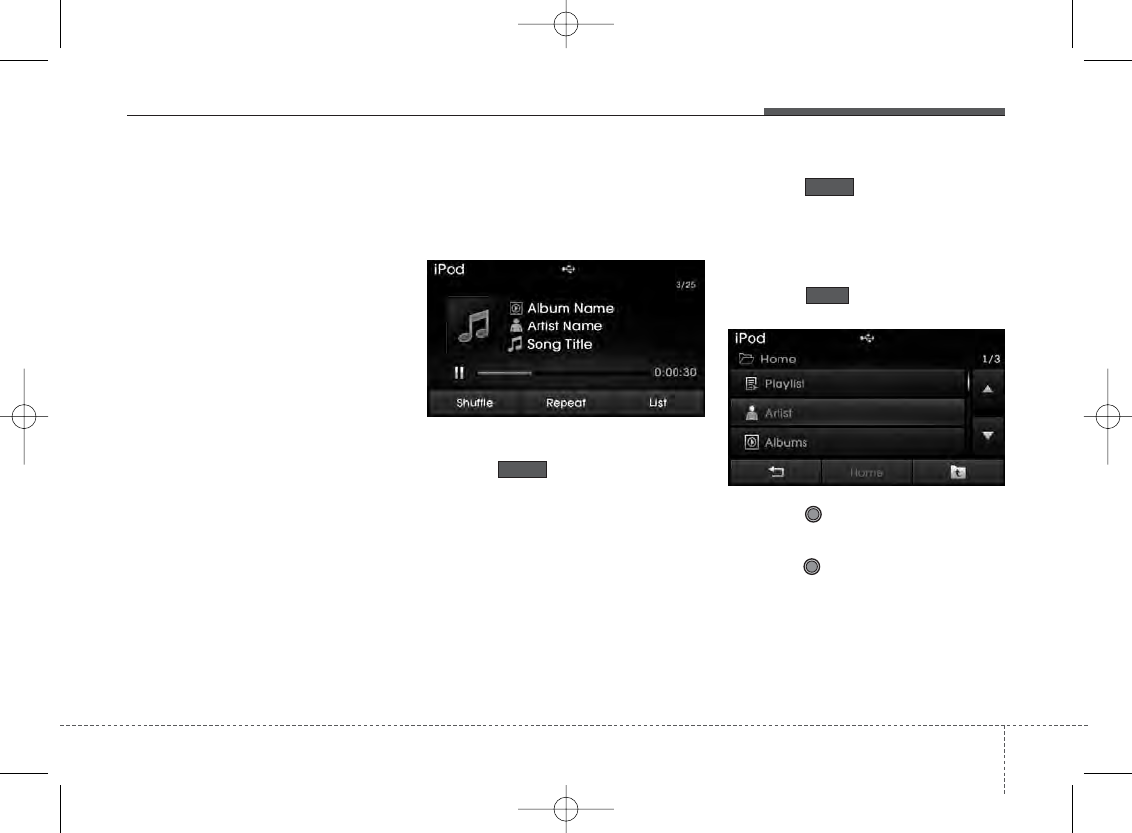
4 59
Features of your vehicle
✽NOTICE
• If the search mode is accessed while
playing a song, the most recently
searched category is displayed.
• Search steps upon initial connection
may differ depending on the type of
iPod®device.
iPod®Mode Menu
Within this mode, you will have access to
the Random(Shuffle), Repeat and List
features.
Random(Shuffle)
Press the button to play songs in
random(Shuffle) order.
• Random(Shuffle) All : Plays all songs
in Random(Shuffle) order.
Repeat
Press the button to repeat the
current song. Press the button again to
turn the repeat feature off.
• Repeat : Repeats the current song
List
Press the button to display the
Category Menu.
Turn the TUNE knob left/right to
search for the desired category.
Once you find the desired category,
press the TUNE knob to select and
play.
List
Repeat
Shuffle
H-MD-MEXICO-AUDIO-edit:BH hma 4-109~(Audio).qxd 12/17/2013 4:01 PM Page 59
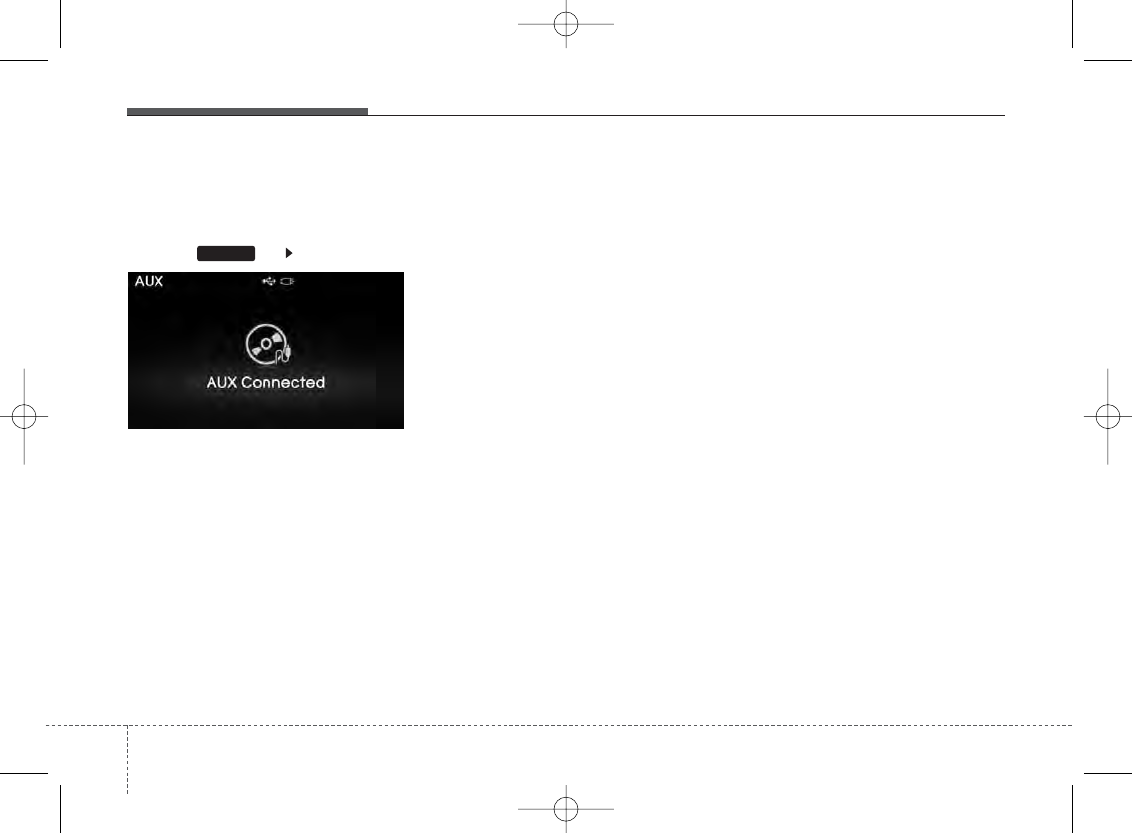
Features of your vehicle
604
AUX Mode
Using AUX Mode
Press the key Select [AUX]
An external device can be connected to
play music.
Connecting an External Device
External audio players (Camcorders, car
VCR, etc.) can be played through a ded-
icated cable.
✽NOTICE
• If an external device connector is con-
nected with the AUX terminal, then
AUX mode will automatically operate.
Once the connector is disconnected,
the previous mode will be restored.
• AUX mode can be used only when an
external audio player (camcorder, car
VCR, etc.) has been connected.
• The AUX volume can be controlled
separately from other audio modes.
• Connecting a connector jack to the
AUX terminal without an external
device will convert the system to AUX
mode, but only output noise. When an
external device is not being used, also
remove the connector jack.
• When the external device power is
connected to the power jack, playing
the external device may output noise.
In such cases, disconnect the power
connection before use.
• Fully insert the AUX cable to the AUX
jack upon use.
MEDIA
H-MD-MEXICO-AUDIO-edit:BH hma 4-109~(Audio).qxd 12/17/2013 4:01 PM Page 60
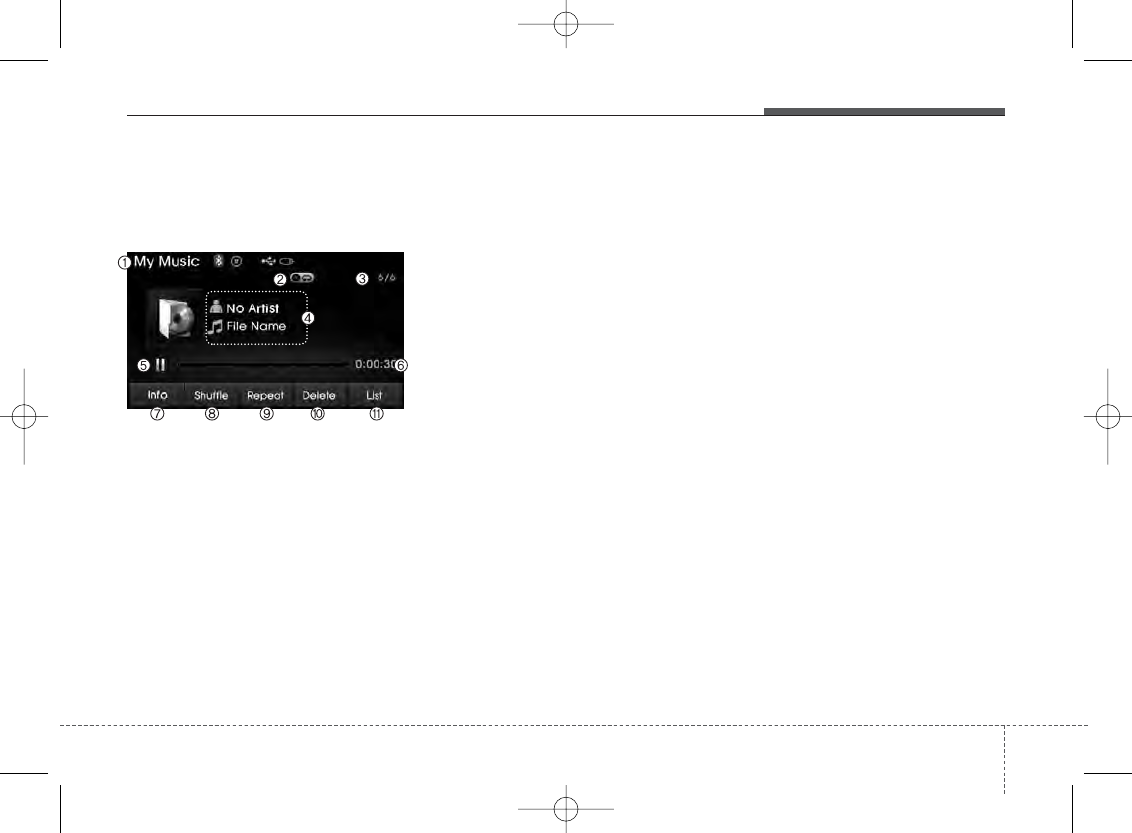
4 61
Features of your vehicle
MY MUSIC MODE
Basic Mode Screen
1. Mode
Displays currently operating mode.
2. Operation State
From Repeat/Random(Shuffle)/ Scan,
displays the currently operating function.
3. File Index
Displays the current file/total number of
files.
4. File Info
Displays information about the current
file.
5. Play/Pause
Changes the play/pause state.
6. Play Time
Displays the current play time.
7. Info
Displays detailed information for the cur-
rent file.
8. Random(Shuffle)
Turns the Random(Shuffle) feature
on/off.
9. Repeat
Turns the Repeat feature on/off.
10. Delete
Deletes the current file.
11. List
Moves to the list screen.
H-MD-MEXICO-AUDIO-edit:BH hma 4-109~(Audio).qxd 12/17/2013 4:01 PM Page 61

Features of your vehicle
624
Using My Music Mode
Playing/Pausing My Music Files
While playing, press the button to
pause and press
button to play.
✽NOTICE
If there are no files saved within My
Music, the button will be dis-
abled.
Changing Files
Press the key to move to the
previous or next file.
✽NOTICE
• Pressing the key after the
file has been playing for 2 seconds will
start the current file from the begin-
ning.
• Pressing the key before the
file has been playing for 1 seconds will
start the previous file.
Selecting from the List
Turn the TUNE knob left/right to
search for the desired file.
Once you find the desired file, press the
TUNE knob to start playing.
Rewinding / Fast-forwarding Files
While playing, press and hold the
key (over 0.8 seconds) to
rewind or fast-forward the current file.
Scan
Press the key to play the first 10
seconds of each file.
My Music
SEEK
TRACK
SEEK
TRACK
SEEK
TRACK
SEEK
TRACK
SCAN
H-MD-MEXICO-AUDIO-edit:BH hma 4-109~(Audio).qxd 12/17/2013 4:01 PM Page 62
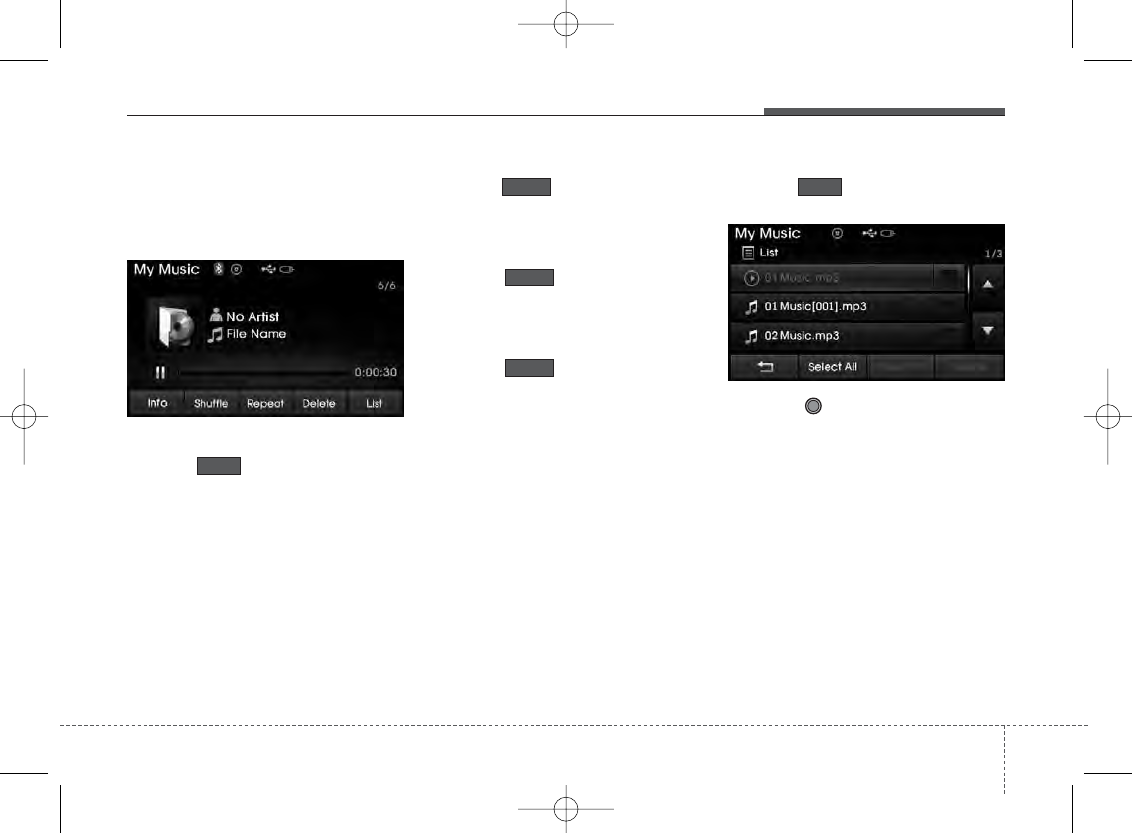
4 63
Features of your vehicle
My Music Mode Menu
Within this mode, you will have access to
the Info, Random(Shuffle), Repeat,
Delete and List features.
Info
Press the button to display details
about the current file.
✽NOTICE
The title, artist and album info are dis-
played only when such information is
recorded within the MP3 file ID3 tag.
Random
Press the button to play files in
random order. Press the button again to
turn the Random feature off.
Repeat
Press the button to repeat the
current song. Press the button again to
turn the repeat feature off.
Deleting Files
Press the button to delete the
current file.
List
Press the button to display the file
list screen.
Turn the TUNE knob left/right to
search for files. Once the desired file is
displayed, press the knob to select and
play.
List
Delete
Repeat
Shuffle
Info
H-MD-MEXICO-AUDIO-edit:BH hma 4-109~(Audio).qxd 12/17/2013 4:01 PM Page 63
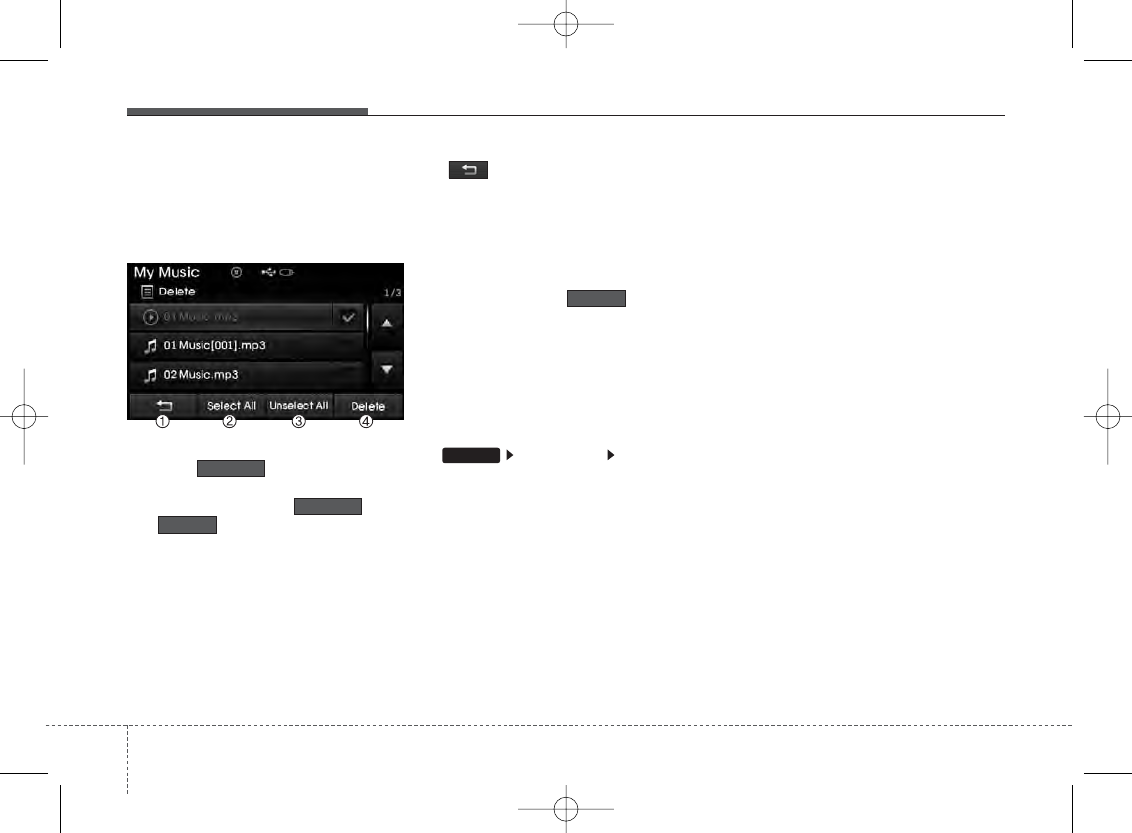
Features of your vehicle
644
List Menu
From the List screen, it is possible to
delete files you previously saved into My
Music.
Press the button or individually
select the files you want to delete. Once
files are selected, the button
and buttons will be enabled.
1) : Moves to the previous screen
2) Sellect All: Selects all files
3) Unsellet All: Deselects all selected
files
4) Delete: Deletes selected files
After selecting the files you want to
delete, press the button to
delete the selected files.
✽NOTICE
• If there is memory available, up to
6,000 files can be saved.
• Identical files cannot be copied more
than 1,000 times.
• To check memory information, go to
[System] [Memory
Information]
✽NOTICE - Using the
Bluetooth®
wireless tech-
nology audio mode
•Bluetooth®Wireless Technology
Audio Mode can be used only when a
Bluetooth®Wireless Technology
phone has been connected.
•Bluetooth®Wireless Technology
Audio Mode will not be available
when connecting mobile phones that
do not support this feature.
• While Bluetooth®Wireless
Technology Audio is playing, if the
Bluetooth®Wireless Technology
phone is connected, then the music
will also stop.
• Moving the Track up/down while
playing Bluetooth®Wireless
Technology audio mode may result in
pop noises in some mobile phones.
•Bluetooth®Wireless Technology
streaming audio may not be support-
ed in some mobile phones.
• When returning to Bluetooth®
Wireless Technology Audio mode
after ending a call, the mode may not
automatically restart in some mobile
phones.
• Receiving an incoming call or making
an outgoing call while playing
Bluetooth®Wireless Technology Audio
may result in audio interference.
SETUP
Delete
Unselect All
Select All
Delete
H-MD-MEXICO-AUDIO-edit:BH hma 4-109~(Audio).qxd 12/17/2013 4:01 PM Page 64
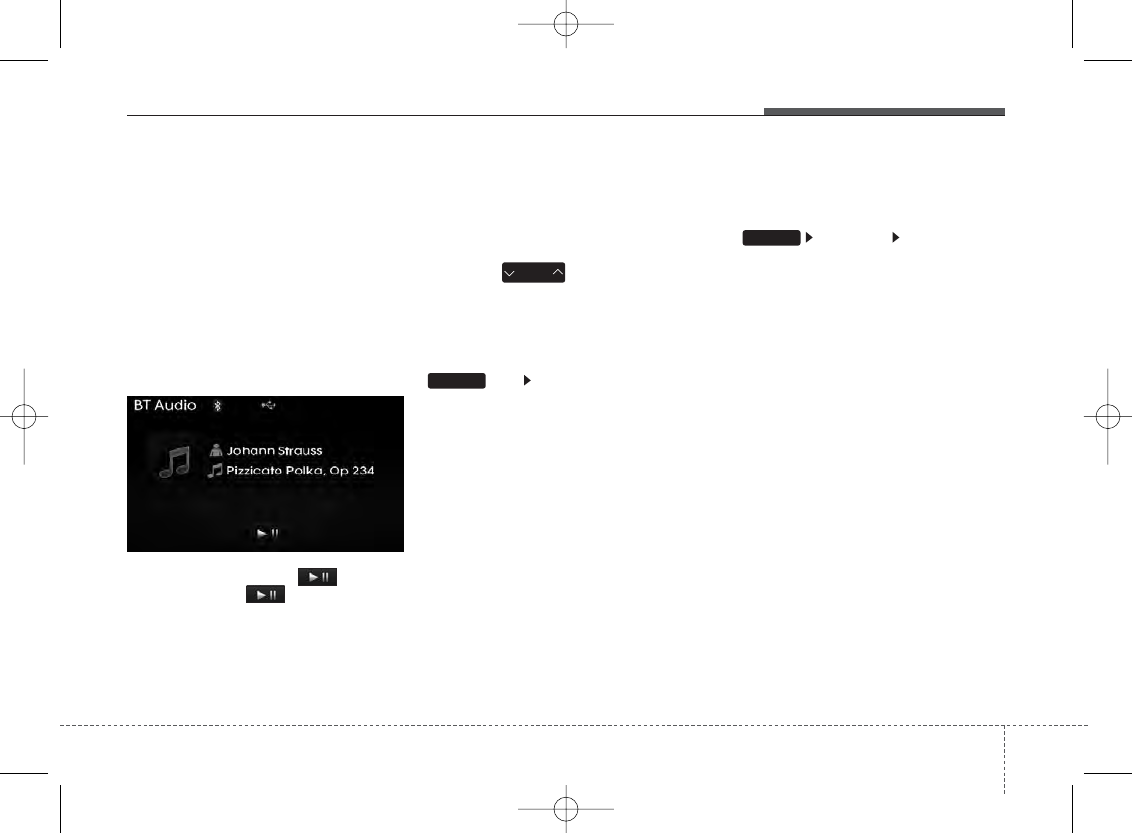
4 65
Features of your vehicle
Bluetooth
®
Wireless
Technology AUDIO MODE
(If equipped)
Using
Bluetooth®
Wireless
Technology Audio Mode
Playing/Pausing Bluetooth
®
Wireless
Technology
Audio
Once a
Bluetooth
®
Wireless Technology
device is connected, the mode will auto-
matically start.
While playing, press the button to
pause and press button to play.
✽NOTICE
The play/pause feature may operate
differently depending on the mobile
phone.
Changing Files
Press the key to move to the
previous or next file.
Setting Connection
If a
Bluetooth
®
Wireless Technology
device has not been connected, press the
key [Phone] button to display
the
Bluetooth
®
Wireless Technology con-
nection screen.
It is possible to use the pair phone, con-
nect/disconnect and delete features from
your
Bluetooth
®
Wireless Technology
phone.
✽NOTICE
• If the Bluetooth®Wireless Technology
audio is not operating properly, check
whether the feature is turned off at
[Phone] [Streaming
Audio]. If the feature is off, turn back
on and try again.
• If music is not yet playing from your
mobile device after converting to
Bluetooth®Wireless Technology Audio
mode, pressing the play button once
may start playing the mode. Check to
see that music is playing from the
Bluetooth®Wireless Technology device
after converting to Bluetooth®
Wireless Technology Audio Mode.
SETUP
SETUP
SEEK
TRACK
H-MD-MEXICO-AUDIO-edit:BH hma 4-109~(Audio).qxd 12/17/2013 4:01 PM Page 65
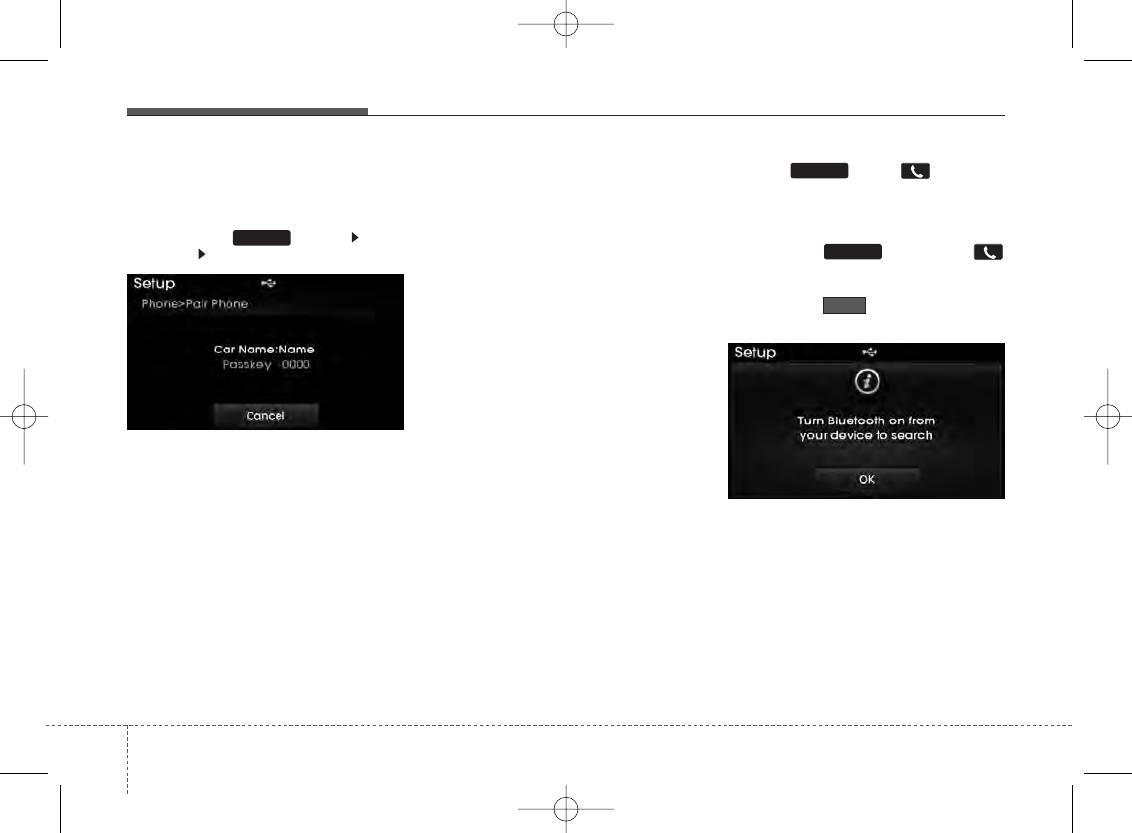
Features of your vehicle
664
✽NOTICE - Pairing through
[PHONE] Setup
• Before reading the manual, check the
following.
• Press the key Select
[Phone] Select [Pair Phone]
• From your Bluetooth®Wireless
Technology device (i.e. Mobile Phone),
search and select your car audio sys-
tem.
• If you entered the Passkey within the
Bluetooth®Wireless Technology
device
• If the following screen is displayed
and a 6-digit passkey is checked and
confirmed within the Bluetooth®
Wireless Technology device.
Pairing a
Bluetooth®
Wireless
Technology Device
What is Bluetooth® Wireless
Technology Pairing?
Pairing refers to the process of synchro-
nizing your
Bluetooth
®
Wireless
Technology phone or device with the car
audio system for connection. Pairing is
necessary to connect and use the
Bluetooth
®
Wireless Technology feature.
Pairing Key / Key on
the Steering Remote Controller
When No Devices have been Paired
1. Press the key or the
key on the steering remote controller.
The following screen is displayed.
2. Press the button to enter the
Pair Phone screen.
OK
PHONE
PHONE
SETUP
H-MD-MEXICO-AUDIO-edit:BH hma 4-109~(Audio).qxd 12/17/2013 4:02 PM Page 66
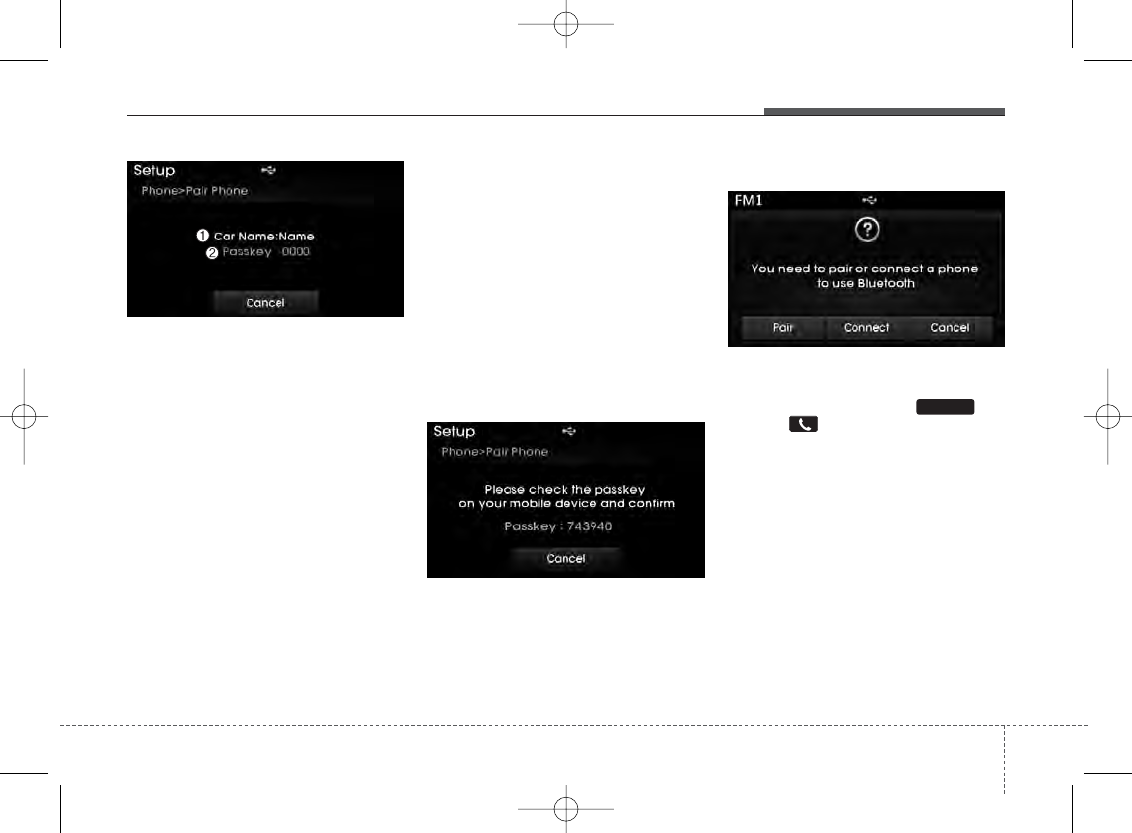
4 67
Features of your vehicle
1) Car Name : Name of device as shown
when searching from your
Bluetooth
®
Wireless Technology device
2) Passkey : Passkey used to pair the
device
3. From your
Bluetooth
®
Wireless
Technology device (i.e. Mobile
Phone), search and select your car
audio system.
[Non SSP supported device]
(SSP: Secure Simple Pairing)
4. After a few moments, a screen is dis-
played where the passkey is entered.
Hear, enter the passkey “0000” to pair
your
Bluetooth
®
Wireless Technology
device with the car audio system.
[SSP supported device]
4. After a few moments, a screen is dis-
played 6 digits passkey.
Hear, check the passkey on your
Bluetooth
®
Wireless Technology
device and confirm.
5. Once pairing is complete, the following
screen is displayed.
✽NOTICE
If Bluetooth®Wireless Technology
devices are paired but none are current-
ly connected, pressing the key
or the key on the
steering wheel displays the following
screen. Press the [Pair] button to pair a
new device or press the [Connect] to
connect a previously paired device.
PHONE
H-MD-MEXICO-AUDIO-edit:BH hma 4-109~(Audio).qxd 12/17/2013 4:02 PM Page 67
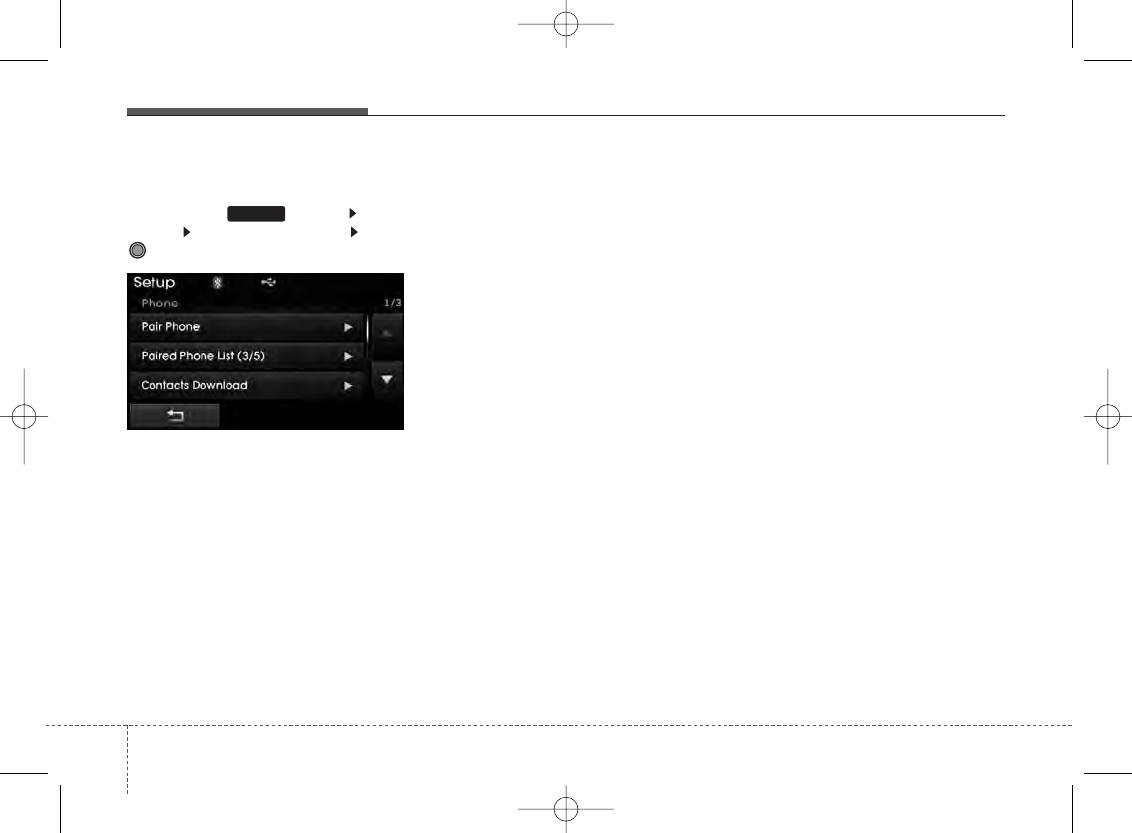
Features of your vehicle
684
Pairing through [PHONE] Setup
Press the key Select
[Phone] Select [Pair Phone] Select
TUNE knob
1.The following steps are the same as
those described in the section "When
No Devices have been Paired" on the
previous page.
✽NOTICE
•Bluetooth®Wireless Technology fea-
tures supported within the vehicle are
as follows. Some features may not be
supported depending on your
Bluetooth®Wireless Technology
device.
- Outgoing/Incoming Handsfree calls
- Operations during a call (Switch to
Private, Switch to call waiting, MIC
on/off)
- Downloading Call History
- Downloading Mobile Contacts
-Bluetooth®Wireless Technology
device auto connection
- Bluetooth Audio Streaming
• Up to five Bluetooth®Wireless
Technology devices can be paired to
the Car Handsfree system.
• Only one Bluetooth®Wireless
Technology device can be connected at
a time.
• Other devices cannot be paired while
a Bluetooth®Wireless Technology
device is connected.
• Only Bluetooth®Wireless Technology
Handsfree and Bluetooth audio relat-
ed features are supported.
• Bluetooth related operations are possi-
ble only within devices that support
Handsfree or audio features, such as a
Bluetooth®Wireless Technology mobile
phone or a Bluetooth audio device.
• If a connected Bluetooth®Wireless
Technology device becomes discon-
nected due to being out of communi-
cation range, turning the device OFF,
or a Bluetooth®Wireless Technology
communication error, corresponding
Bluetooth®Wireless Technology
devices are automatically searched
and reconnected.
• If the system becomes unstable due to
communication errors between the
car Handsfree and the Bluetooth®
Wireless Technology device, reset the
device by turning off and back on
again. Upon resetting Bluetooth®
Wireless Technology device, the sys-
tem will be restored.
• After pairing is complete, a contacts
download request is sent once to the
mobile phone. Some mobile phones
may require confirmation upon receiv-
ing a download request, ensure your
mobile phone accepts the connection.
Refer to your phones user’s manual for
additional information regarding
phone pairing and connections.
SETUP
H-MD-MEXICO-AUDIO-edit:BH hma 4-109~(Audio).qxd 12/17/2013 4:02 PM Page 68
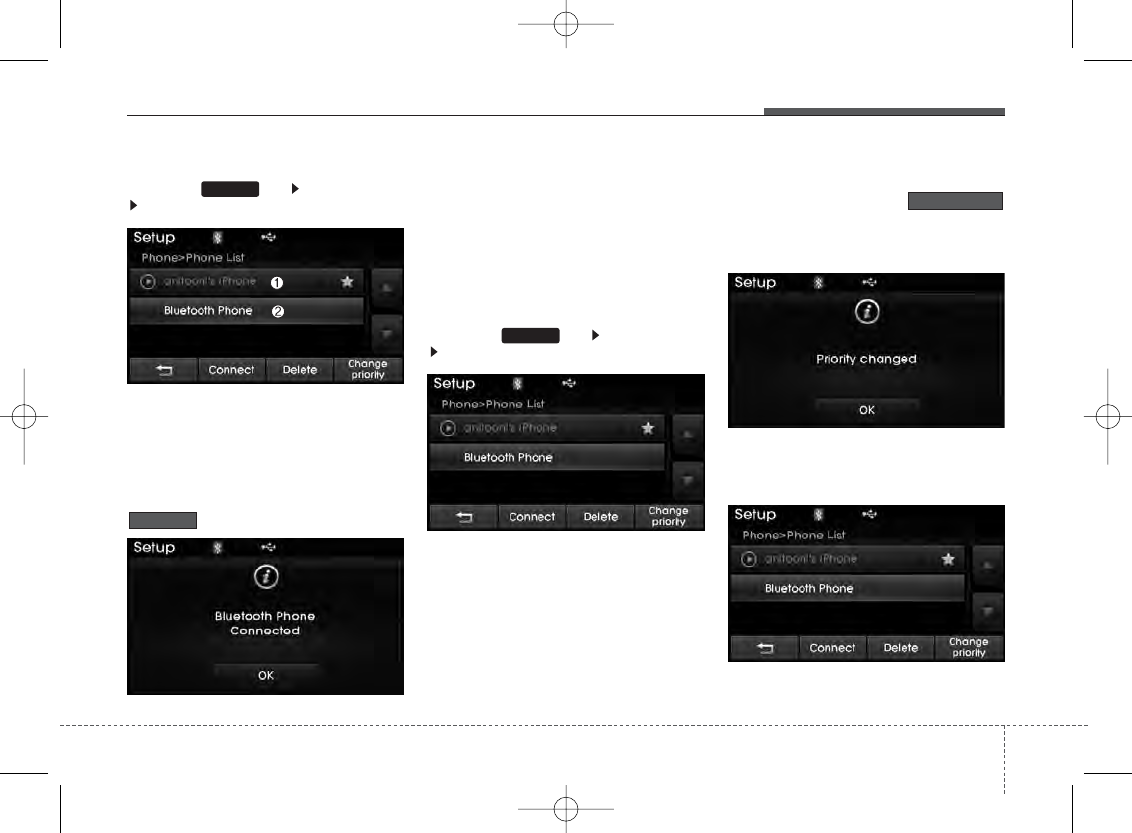
4 69
Features of your vehicle
Connecting a Device
Press the key Select [Phone]
Select [Paired Phone List]
1)Connected Phone : Device that is cur-
rently connected
2)Paired Phone : Device that is paired
but not connected
From the paired phone list, select the
device you want to connect and press the
button.
Changing Priority
What is Priority?
It is possible to pair up to five
Bluetooth
®
Wireless Technology devices with the
car audio system. The "Change Priority"
feature is used to set the connection pri-
ority of paired phones.
Press the key Select [Phone]
Select [Paired Phone List]
From the paired phone list, select the
phone you want to switch to the highest
priority, then press the
button from the Menu. The selected
device will be changed to the highest pri-
ority.
✽NOTICE
Priority icon will be displayed when the
selected phone is set as a priority phone.
Change priority
SETUP
Connect
SETUP
H-MD-MEXICO-AUDIO-edit:BH hma 4-109~(Audio).qxd 12/17/2013 4:02 PM Page 69
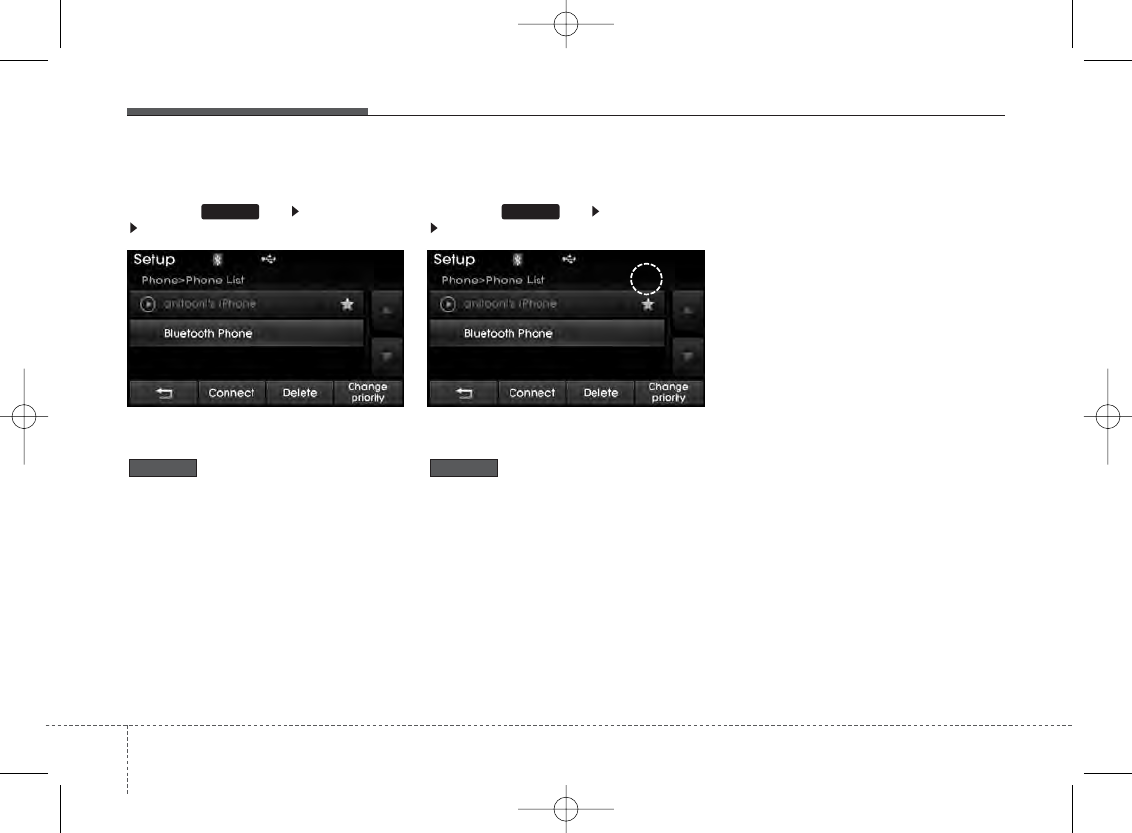
Features of your vehicle
704
Disconnecting a Device
Press the key Select [Phone]
Select [Paired Phone List]
From the paired phone list, select the
currently connected device and press the
button.
Deleting a Device
Press the key Select [Phone]
Select [Paired Phone List]
From the paired phone list, select the
device you want to delete and press the
button.
✽NOTICE
• When deleting the currently connect-
ed device, the device will automatical-
ly be disconnected to proceed with the
deleting process.
• If a paired Bluetooth®Wireless
Technology device is deleted, the
device’s call history and contacts data
will also be deleted.
• To re-use a deleted device, you must
pair the device again.
Delete
SETUP
Disconnect
SETUP
H-MD-MEXICO-AUDIO-edit:BH hma 4-109~(Audio).qxd 12/17/2013 4:02 PM Page 70
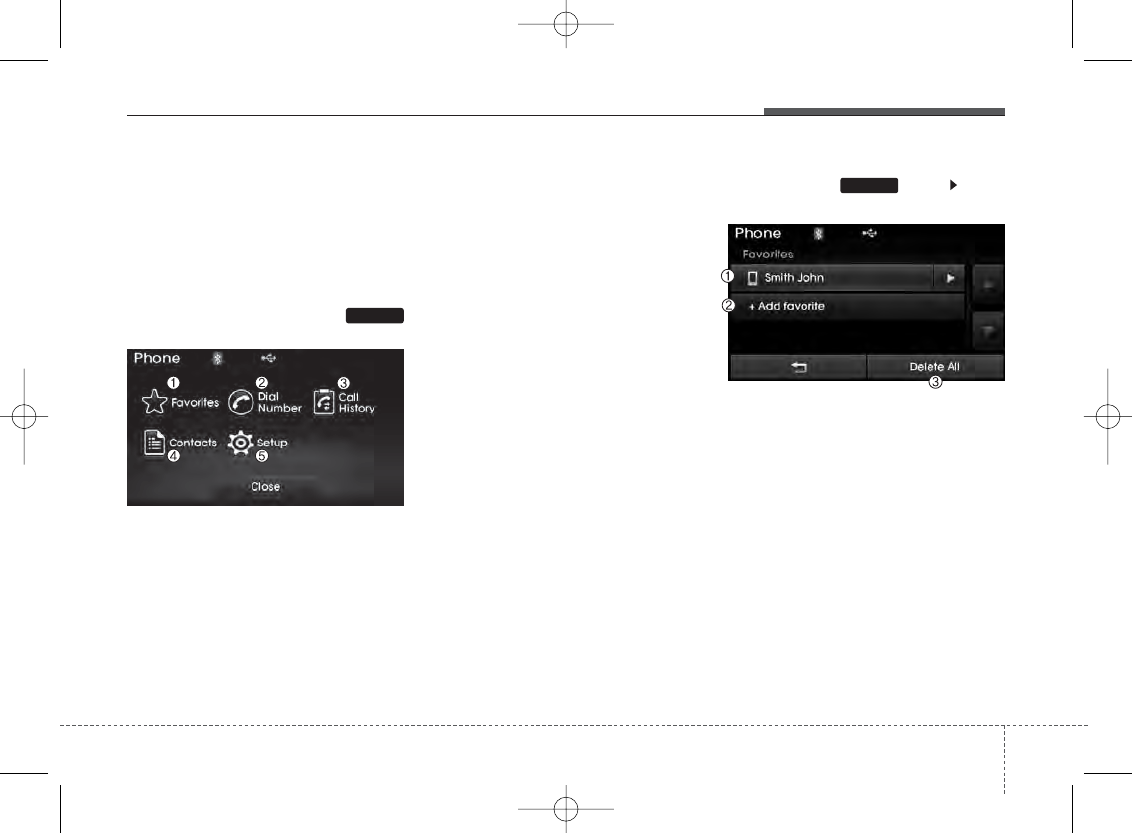
4 71
Features of your vehicle
USING
Bluetooth®
Wireless
Technology
Phone Menu Screen
Phone Menus
With a
Bluetooth
®
Wireless Technology
device connected, press the
key to display the Phone menu screen.
1) Favorite : Up to 20 frequently used
contacts saved for easy access
2) Dial Number : Displays the dial screen
where numbers can be dialed to make
calls
3) Call History : Device the call history
list screen
4) Contacts : Displays the Contacts list
screen
5) Setup : Displays Phone related set-
tings
✽NOTICE
• If you press the [Call History] button
but there is no call history data, a
prompt is displayed which asks to
download call history data.
• If you press the [Contacts] button but
there is no contacts data stored, a
prompt is displayed which asks to
download contacts data.
• This feature may not be supported in
some mobile phones. For more infor-
mation on download support, refer to
your mobile phone user’s manual.
Favorites
Press the key Select
[Favorites]
1) Saved favorite contact : Connects call
upon selection
2) To add favorite : Downloaded contacts
be saved as favorite.
3) Delete All : Delete all stored favorite
contacts
✽NOTICE
• To save Favorite, contacts should be
downloaded.
• Contact saved in Favorites will not be
automatically updated if the contact
has been updated in the phone. To
update Favorites, delete the Favorite
and create a new Favorite.
PHONE
PHONE
H-MD-MEXICO-AUDIO-edit:BH hma 4-109~(Audio).qxd 12/17/2013 4:02 PM Page 71
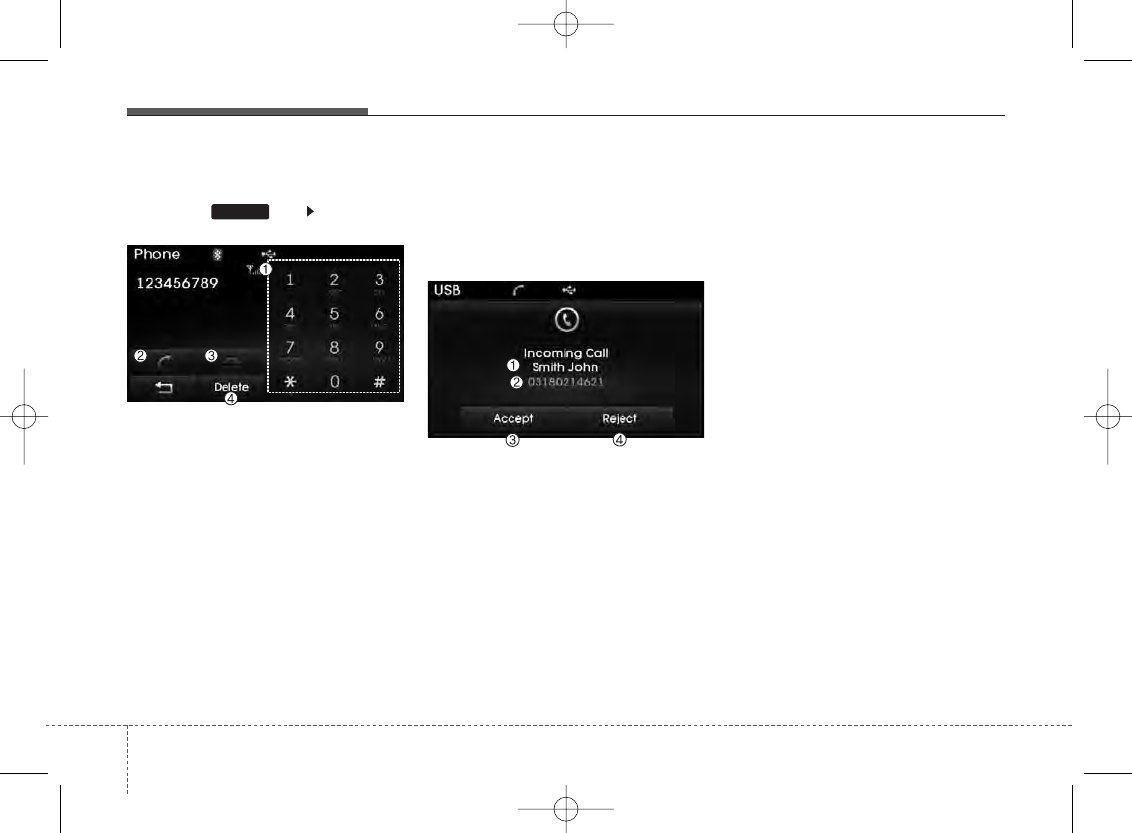
Features of your vehicle
724
Calling by Dialing a Number
Press the key Select [Dial
Number]
1) Dial Pad : Used to enter phone num-
ber
2) Call : If a number has been entered,
calls the number If no number has
been entered, switches to call history
screen
3) End : Deletes the entered phone num-
ber
4) Delete : Deletes entered numbers one
digit at a time
Answering Calls
Answering a Call
Answering a call with a
Bluetooth
®
Wireless Technology device connected
will display the following screen.
1) Caller : Displays the other party’s
name when the incoming caller is
saved within your contacts
2) Incoming Number : Displays the
incoming number
3) Accept : Accept the incoming call
4) Reject : Reject the incoming call
✽NOTICE
• When an incoming call pop-up is dis-
played, most Audio and SETUP mode
features are disabled. Only the call
volume will operate.
• The telephone number may not be
properly displayed in some mobile
phones.
• When a call is answered with the
mobile phone, the call mode will auto-
matically revert to Private mode.
PHONE
H-MD-MEXICO-AUDIO-edit:BH hma 4-109~(Audio).qxd 12/17/2013 4:02 PM Page 72
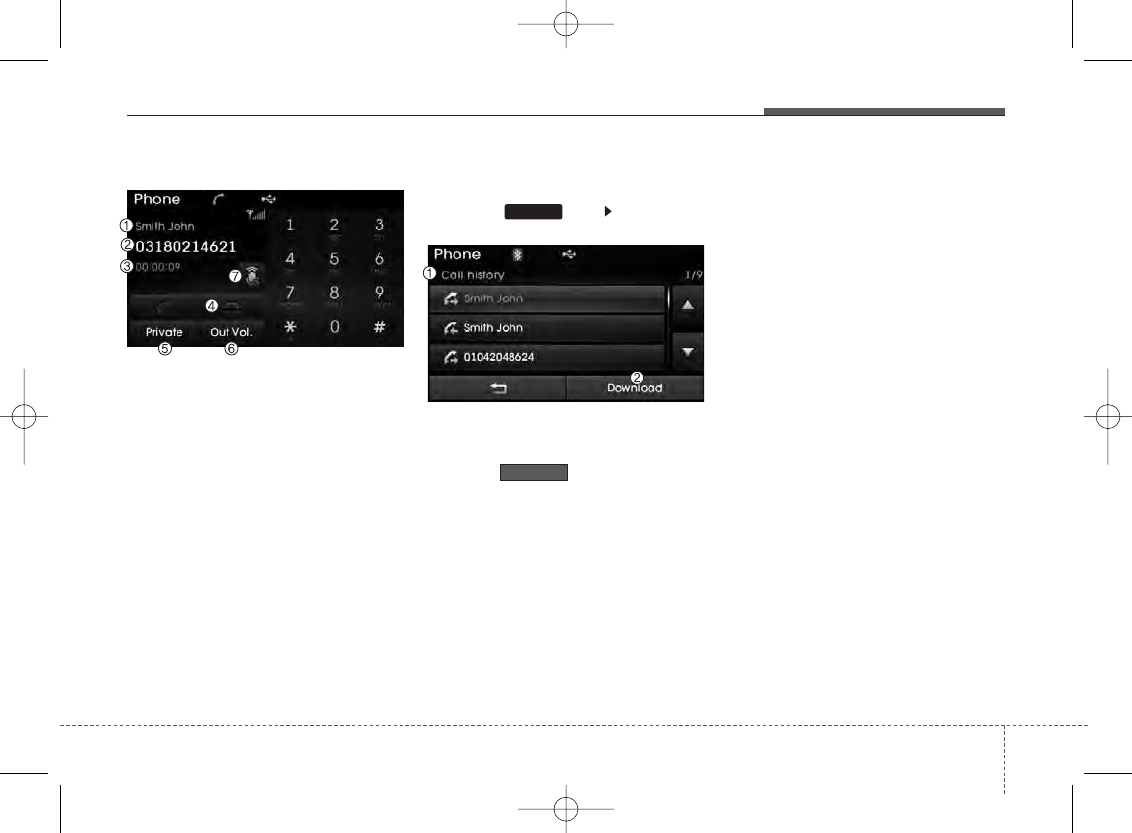
4 73
Features of your vehicle
During a Handsfree Call
1) Caller : Displays the other party’s
name if the incoming caller is saved
within your contacts
2) Incoming Number : Displays the
incoming number
3) Call time : Displays the call time
4) End : Ends call
5) Private : Converts to Private mode
6) Out Vol. : Sets call volume as heard by
the other party
7) Mute : Turns Mic Mute On/Off
✽NOTICE
If the mic is muted, the other party will
not be able to hear your voice.
Call History
Press the key Select [Call
History]
A list of incoming, outgoing and missed
calls is displayed.
Press the button to download
the call history.
1) Call History :
- Displays recent calls (call history)
- Connects call upon selection
2) Download : Download Recent Call
History
• Call history may not be saved in the
call history list in some mobile phones.
• Calls received with hidden caller ID will
not be saved in the call history list.
• Calling through the call history is not
possible when there is no call history
stored or a
Bluetooth
®
Wireless
Technology phone is not connected.
• Up to 20 received, dialed and missed
calls are stored in Call History.
• Time of received/dialed calls and call
time information are not saved.
Download
PHONE
H-MD-MEXICO-AUDIO-edit:BH hma 4-109~(Audio).qxd 12/17/2013 4:02 PM Page 73
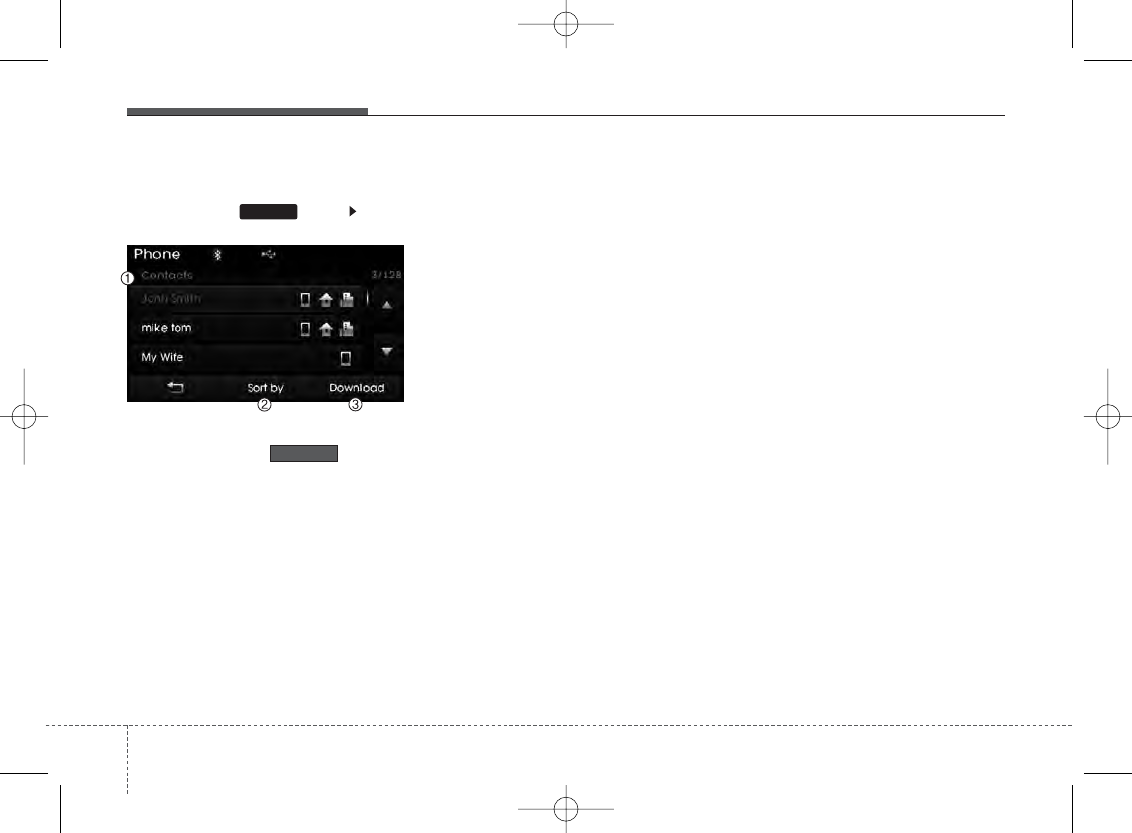
Features of your vehicle
744
Contacts
Press the key Select
[Contacts]
The list of saved phone book entries is
displayed. Press the button to
download the call history.
1) Contacts List :
- Displays downloaded contacts entries
- Connects call upon selection
2) Sort by : Find a contact in an alpha-
betical order.
3) Download : Download contacts entries
✽NOTICE
• Up to 1,000 contacts saved in your
Bluetooth®Wireless Technology
phone can be downloaded into the car
contacts. Contacts that have been
downloaded to the car cannot be edit-
ed or deleted on the phone.
• Mobile phone contacts are managed
separately for each paired Bluetooth®
Wireless Technology device (max 5
devices x 1,000 contacts each).
Previously downloaded data is main-
tained even if the Bluetooth®Wireless
Technology device has been discon-
nected.
(However, the contacts and call histo-
ry saved to the phone will be deleted if
a paired phone is deleted.)
• It is possible to download contacts
during Bluetooth streaming audio.
• When downloading contacts, the icon
will be displayed within the status bar.
(Continued)
(Continued)
• It is not possible to begin downloading
a contact list when the contact down-
load feature has been turned off with-
in the Bluetooth®Wireless Technology
device. In addition, some devices may
require device authorization upon
attempting to download contacts. If
downloading does not normally occur,
check the Bluetooth®Wireless
Technology device settings or the
screen state.
• The contacts download feature may
not be supported in some mobile
phones. For more information of sup-
ported Bluetooth®devices and func-
tion support, refer to your phone’s
user manual.
Download
PHONE
H-MD-MEXICO-AUDIO-edit:BH hma 4-109~(Audio).qxd 12/17/2013 4:02 PM Page 74
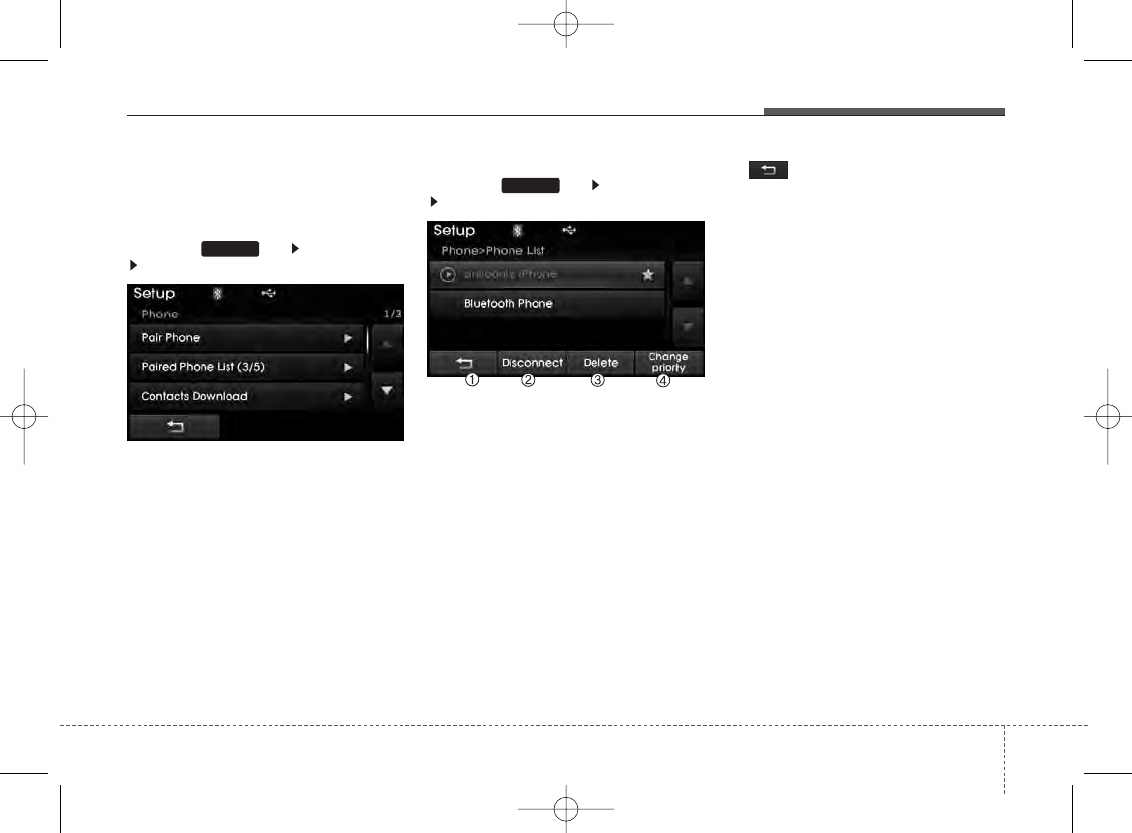
4 75
Features of your vehicle
Bluetooth®
Wireless Technology
Setting
Pairing a New Device
Press the key Select [Phone]
Select [Pair Phone]
Bluetooth
®
Wireless Technology devices
can be paired with the audio system.
For more information, refer to the “Pairing
through Phone Setup” section within
Bluetooth
®
Wireless Technology.
Viewing Paired Phone List
Press the key Select [Phone]
Select [Paired Phone List]
This feature is used to view mobile
phones that have been paired with the
audio system. Upon selecting a paired
phone, the setup menu is displayed.
For more information, refer to the “Setting
Bluetooth
®
Wireless Technology
Connection” section within
Bluetooth
®
Wireless Technology.
1) : Moves to the previous screen
2) Connect/Disconnect Phone : Connect/
disconnects currently selected phone
3) Delete : Deletes the currently selected
phone
4) Change Priority : Sets currently
selected phone to highest connection
priority
SETUP
SETUP
H-MD-MEXICO-AUDIO-edit:BH hma 4-109~(Audio).qxd 12/17/2013 4:02 PM Page 75
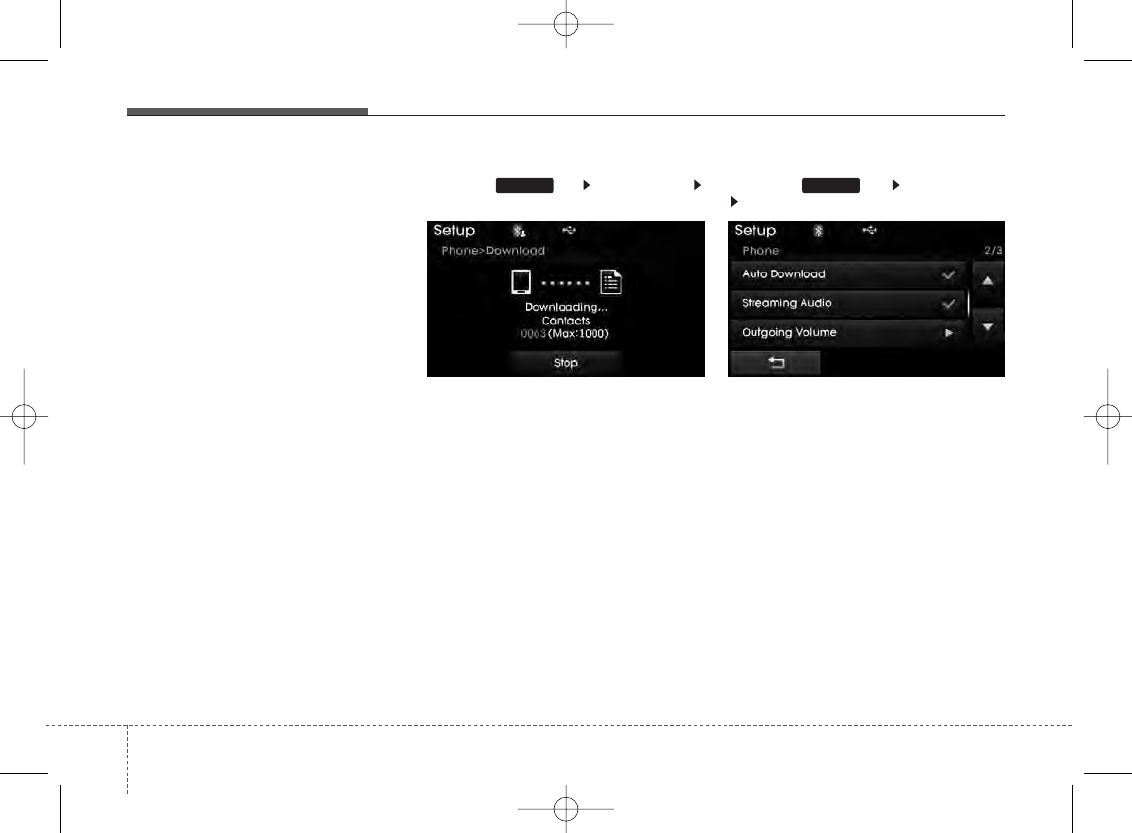
Features of your vehicle
764
✽NOTICE - Before down-
loading contacts
• Only contacts within connected
phones can be downloaded. Also
check to see that your mobile phone
supports the download feature.
• To learn more about whether your
mobile phone supports contacts
downloads, refer to your mobile
phone user’s manual.
• The contacts for only the connected
phone can be downloaded.
Downloading Contacts
Press the key Select [Phone]
Select [Contacts Download]
As the contacts are downloaded from
the mobile phone, a download progress
bar is displayed.
✽NOTICE
• Upon downloading phone contacts,
the previous corresponding data is
deleted.
• This feature may not be supported in
some mobile phones.
Auto Download (Contacts)
Press the key Select [Phone]
Select [Auto Download]
This feature is used to automatically
download mobile contacts entries once a
Bluetooth
®
Wireless Technology phone
is connected.
✽NOTICE
• The Auto Download feature will download
mobile contacts entries every time the
phone is connected. The download time
may differ depending on the number of
saved contacts entries and the communi-
cation state.
• Before downloading contacts, first
check to see that your mobile phone
supports the contacts download fea-
ture.
SETUP SETUP
H-MD-MEXICO-AUDIO-edit:BH hma 4-109~(Audio).qxd 12/17/2013 4:02 PM Page 76
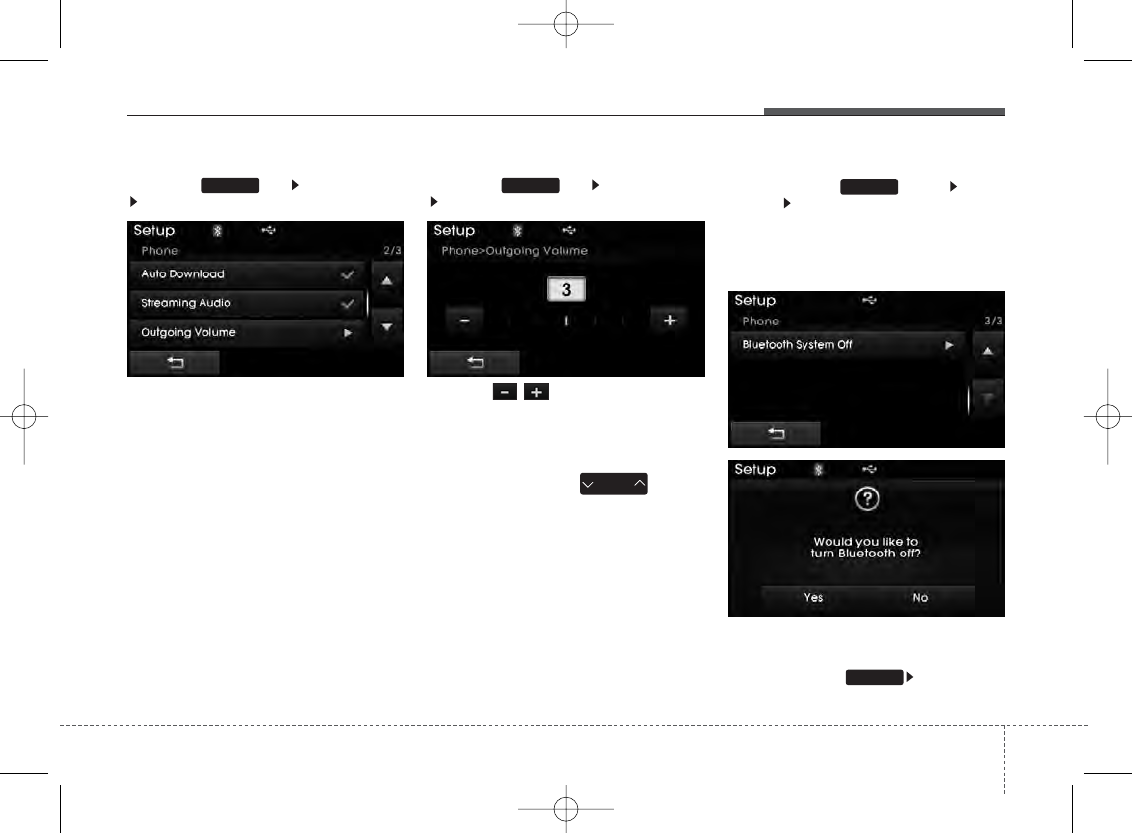
4 77
Features of your vehicle
Streaming Audio
Press the key Select [Phone]
Select [Streaming Audio]
When Streaming Audio is turned on, you
can play music files saved in your
Bluetooth
®
Wireless Technology device
through the audio system.
Outgoing Volume
Press the key Select [Phone]
Select [Outgoing Volume]
Use the , buttons to adjust the
outgoing volume level.
✽NOTICE
While on a call, the volume can be
changed by using the key.
Turning Bluetooth System Off
Press the key Select
[Phone] Select [Bluetooth System Off]
Once
Bluetooth
®
Wireless Technology is
turned off,
Bluetooth
®
Wireless
Technology related features will not be
supported within the audio system.
✽NOTICE
To turn Bluetooth®Wireless Technology
back on, go to [Phone] and
press “Yes
SETUP
SETUP SETUP
SEEK
TRACK
SETUP
H-MD-MEXICO-AUDIO-edit:BH hma 4-109~(Audio).qxd 12/17/2013 4:02 PM Page 77
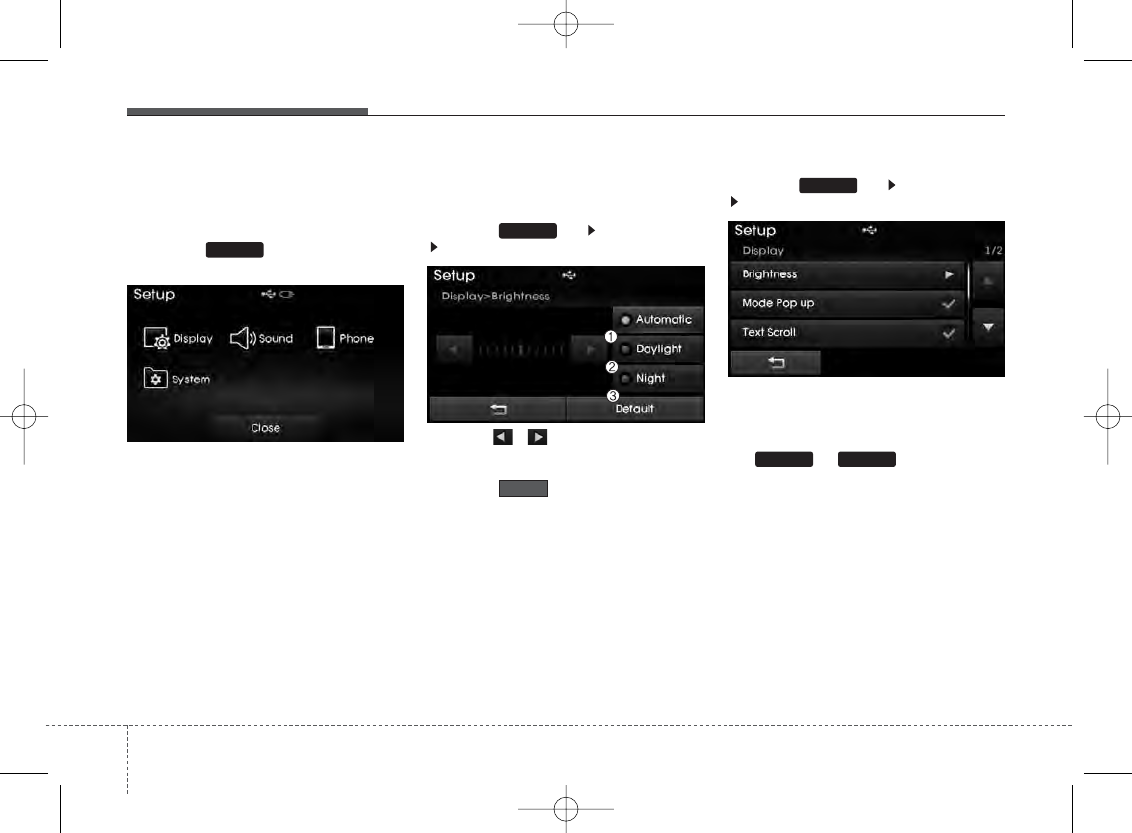
Features of your vehicle
784
SETUP
Starting Mode
Press the key to display the
Setup screen.
You can select and control options related
to [Display], [Sound], [Clock/Calendar],
[Phone] and [System].
Display Settings
Adjusting the Brightness
Press the key Select [Display]
Select [Brightness]
Use the , buttons to adjust the
screen brightness or set the Brightness
on Automatic, Daylight, or Night mode.
Press the button to reset.
1) Automatic : Adjusts the brightness
automatically
2) Daylight : Always maintains the bright-
ness on high
3) Night : Always maintains the bright-
ness on low
Pop-up Mode
Press the key Select [Display]
Select [Mode Pop up]
This feature is used to display the Pop-up
Mode screen when entering radio and
media modes.
When this feature is turned on, pressing
the or key will display
the Pop-up Mode screen.
✽NOTICE
The media Pop-up Mode screen can be
displayed only when two or more media
modes have been connected.
MEDIA RADIO
SETUP
Default
SETUP
SETUP
H-MD-MEXICO-AUDIO-edit:BH hma 4-109~(Audio).qxd 12/17/2013 4:02 PM Page 78
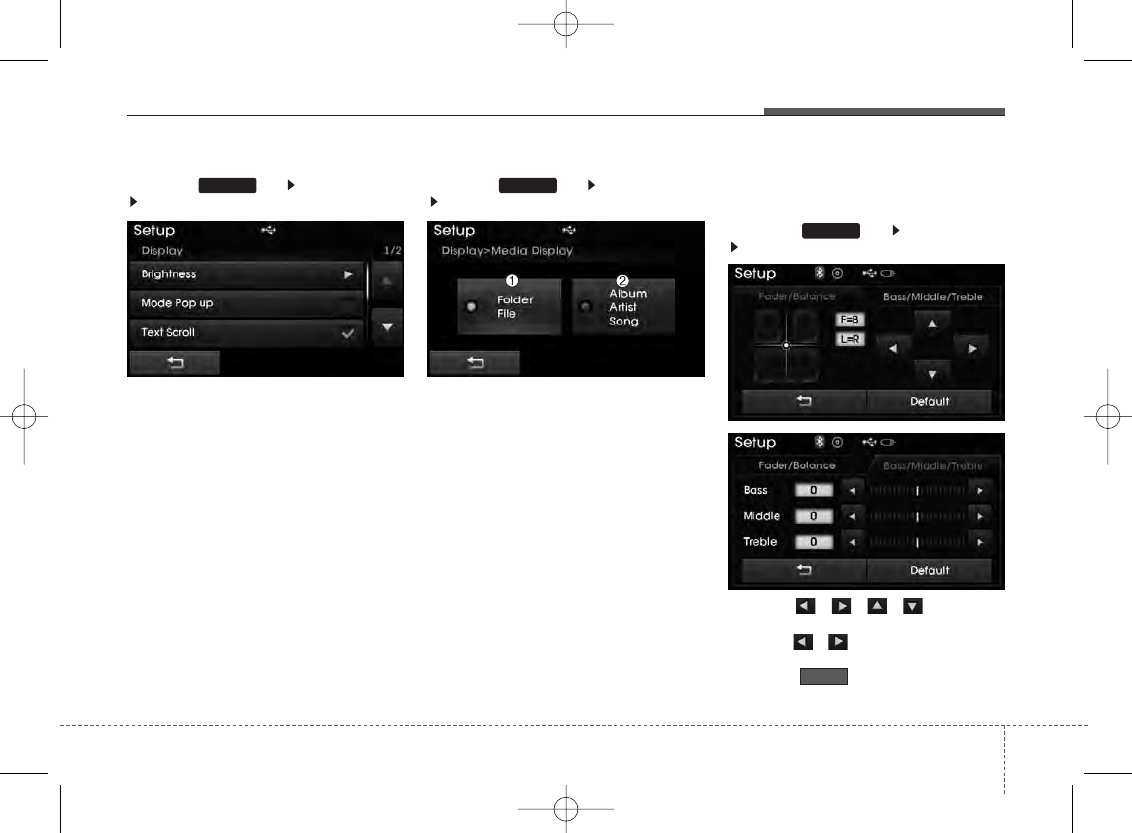
4 79
Features of your vehicle
Text Scroll
Press the key Select [Display]
Select [Text Scroll]
This feature is used to scroll text dis-
played on the screen when it is too long
to be displayed at once.
When turned on, the text is repeatedly
scrolled. When turned off, the text is
scrolled just once.
MP3 Information Display
Press the key Select [Display]
Select [Media Display]
This feature is used to change the infor-
mation displayed within USB and MP3
CD modes.
1) Folder File : Displays file name and
folder name
2) Album Artist Song : Displays album
name/artist name/song
Sound Settings
Sound Settings
Press the key Select [Sound]
Select [Sound Setting]
Use the , , , buttons to
adjust the Fader/Balance settings.
Use the , buttons to adjust the
Bass/Middle/Treble settings.
Press the button to reset.
Default
SETUP
SETUP SETUP
H-MD-MEXICO-AUDIO-edit:BH hma 4-109~(Audio).qxd 12/17/2013 4:02 PM Page 79
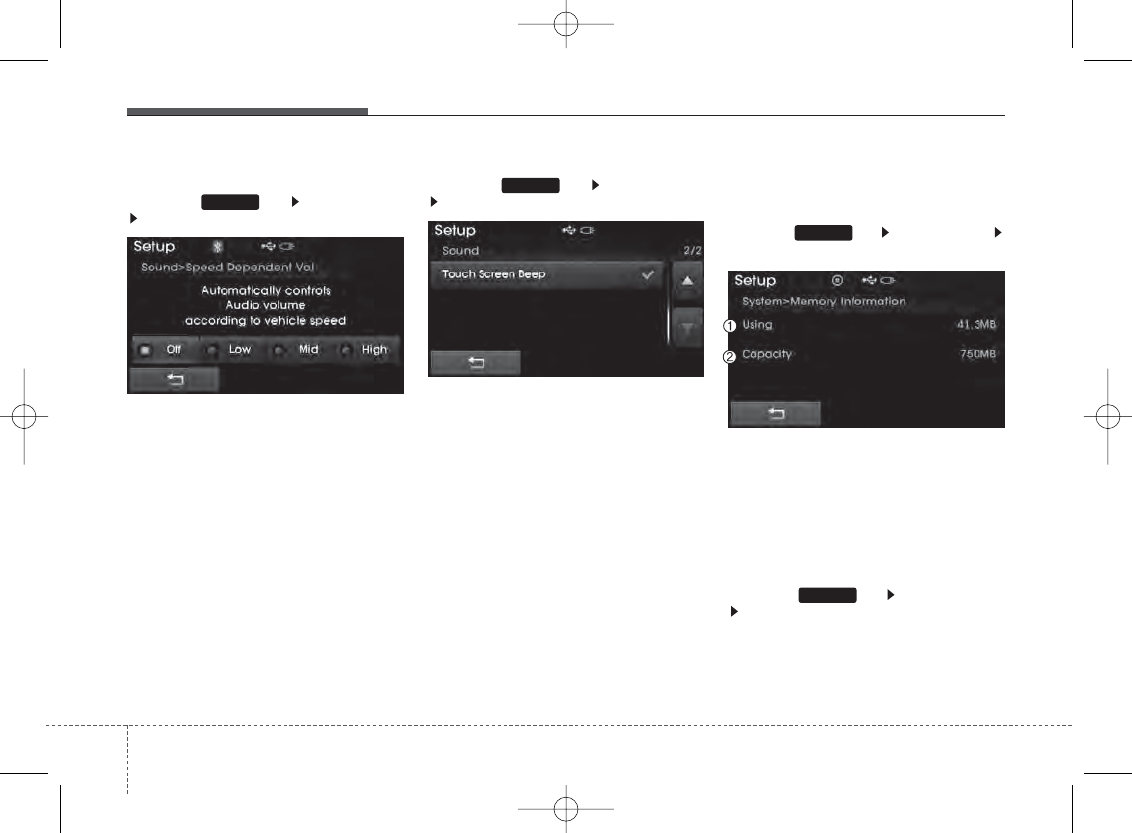
Features of your vehicle
804
SDVC (Speed Dependent Volume
Control)
Press the key Select [Sound]
Select [Speed Dependent Vol.]
The volume level is controlled automati-
cally according to the vehicle speed.
SDVC can be set by selecting from
Off/Low/Mid/High.
Touch Screen Beep
Press the key Select [Sound]
Select [Touch Screen Beep]
This feature is used to turn the touch
screen beep on/off.
System Setting
Memory Information
Press the key Select [System]
Select [Memory Information]
This feature displays information related
to system memory.
1) Using : Displays capacity currently in
use
2) Capacity : Displays total capacity
Language
Press the key Select [System]
Select [Language]
SETUP
SETUP
SETUP
SETUP
H-MD-MEXICO-AUDIO-edit:BH hma 4-109~(Audio).qxd 12/17/2013 4:02 PM Page 80

4 81
Features of your vehicle
REAR VIEW CAMERA
(if equipped)
• The system has been equipped with a
rear view camera for user safety by
allowing a wider rear range of vision.
• The rear view camera will automatical-
ly operate when the ignition key is
turned ON and the transmission lever
is set to R.
• The rear view camera will automatical-
ly stop operating when set to a differ-
ent lever.
CAUTION
The rear view camera has been
equipped with an optical lens to pro-
vide a wider range of vision and may
appear different from the actual dis-
tance. For safety, directly check the
rear and left/right sides.
H-MD-MEXICO-AUDIO-edit:BH hma 4-109~(Audio).qxd 12/17/2013 4:02 PM Page 81
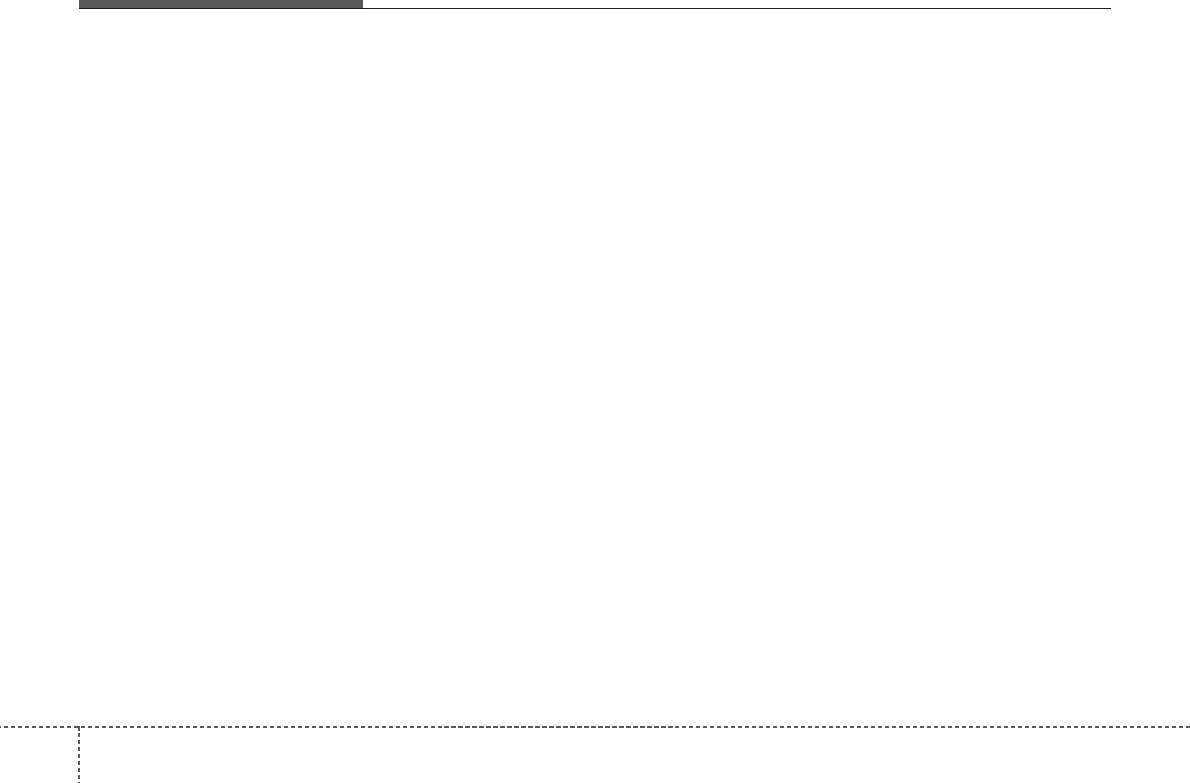
4
Features of your vehicle
FCC Warning
This equipment has been tested and found to comply with the limits for a Class B digital device, pursuant
to part 15 of the FCC Rules. These limits are designed to provide reasonable protection against harmful
interference in a residential installation.
This equipment generates, uses and can radiate radio frequency energy and, if not installed and used in
accordance with the instructions, may cause harmful interference to radio communications. However,
there is no guarantee that interference will not occur in a particular installation. If this equipment does
cause harmful interference to radio or television reception, which can be determined by turning the
equipment off and on, the user is encouraged to try to correct the interference by one or more of the
following measures:
Reorient or relocate the receiving antenna.
Increase the separation between the equipment and receiver.
Connect the equipment into an outlet on a circuit different from that to which the receiver is
connected.
Consult the dealer or an experienced radio/TV technician for help
Caution: Any changes or modifications to this device not explicitly approved by manufacturer could void
your authority to operate this equipment.
This device complies with part 15 of the FCC Rules. Operation is subject to the following two conditions:
(1) This device may not cause harmful interference, and (2) this device must accept any interference
received, including interference that may cause undesired operation.
82