HYUNDAI MOBIS AC110F6GG DIGITAL CAR AUDIO SYSTEM User Manual AC110F6GG
HYUNDAI MOBIS CO., LTD. DIGITAL CAR AUDIO SYSTEM AC110F6GG
User Manual
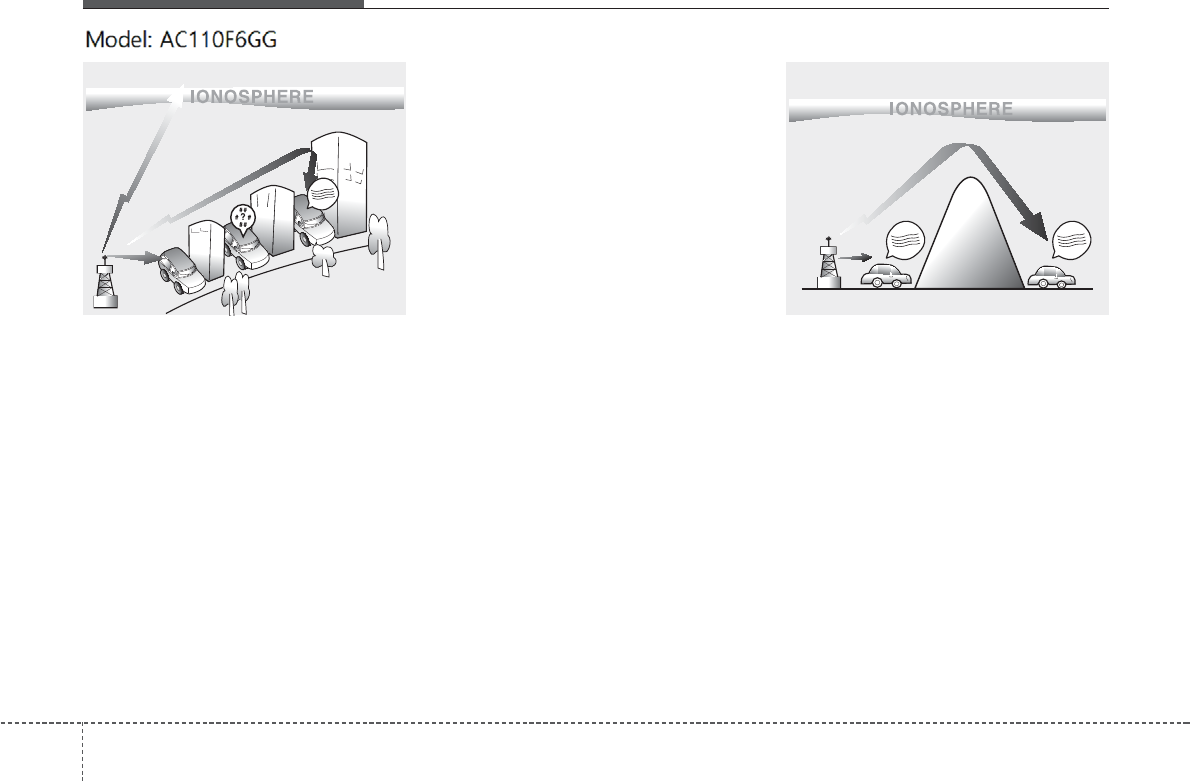
Features of your vehicle
1464
How vehicle audio works
AM and FM radio signals are broadcast
from transmitter towers located around
your city. They are intercepted by the
radio antenna on your vehicle. This signal
is then processed by the radio and sent
to your vehicle speakers.
When a strong radio signal has reached
your vehicle, the precise engineering of
your audio system ensures the best pos-
sible quality reproduction. However, in
some cases the signal coming to your
vehicle may not be strong and clear.
This can be due to factors, such as the
distance from the radio station, close-
ness of other strong radio stations or the
presence of buildings, bridges or other
large obstructions in the area.
AM broadcasts can be received at
greater distances than FM broadcasts.
This is because AM radio waves are
transmitted at low frequencies. These
long distance,low frequency radio waves
can follow the curvature of the earth
rather than travelling straight. In addition,
they curve around obstructions resulting
in better signal coverage.
¢¢¢
¢¢¢
JBM002
AM reception
¢¢¢
JBM001
FM reception
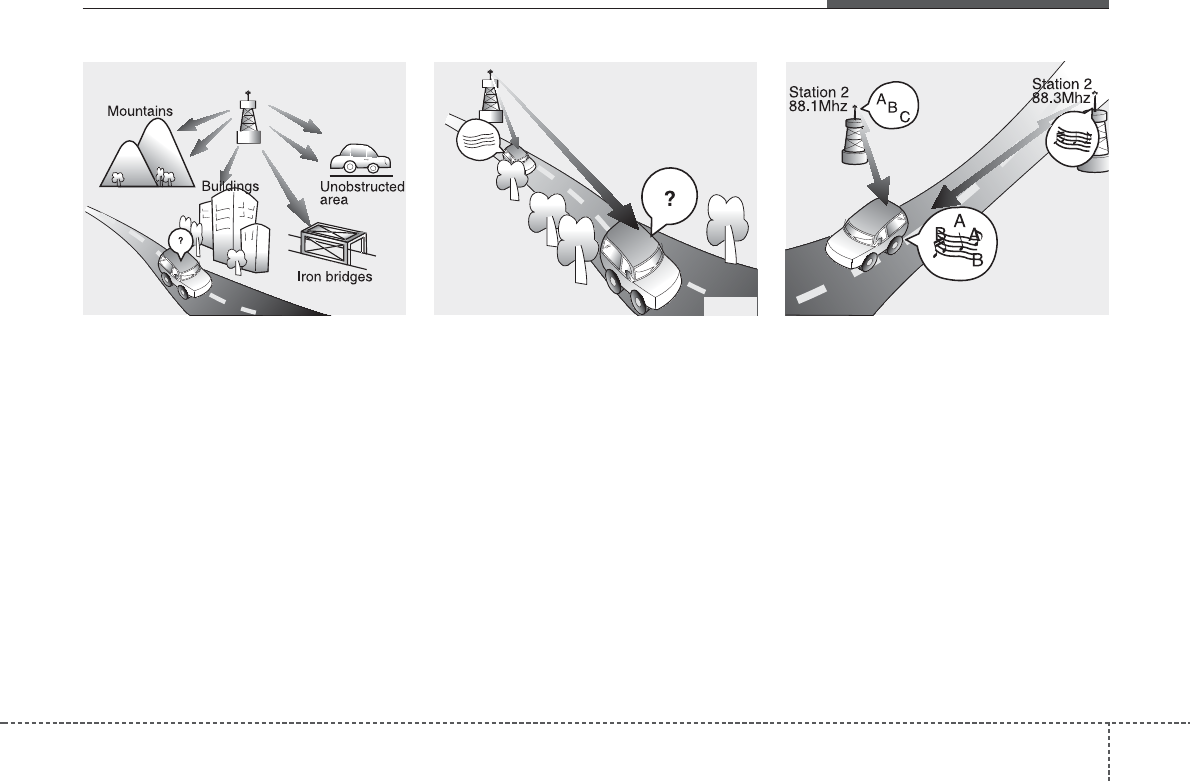
4 147
Features of your vehicle
FM broadcasts are transmitted at high
frequencies and do not bend to follow the
earth's surface. Because of this, FM
broadcasts generally begin to fade within
short distances from the station. short
distances from the station. Also, FM sig-
nals are easily affected by buildings,
mountains, and obstructions. This can
lead to undesirable or unpleasant listen-
ing conditions which might lead you to
believe a problem exists with your radio.
The following conditions are normal and
do not indicate radio trouble:
• Fading - As your vehicle moves away
from the radio station, the signal will
weaken and sound will begin to fade.
When this occurs, we suggest that you
select another stronger station.
• Flutter/Static - Weak FM signals or
large obstructions between the trans-
mitter and your radio can disturb the
signal causing static or fluttering nois-
es to occur. Reducing the treble level
may lessen this effect until the distur-
bance clears.
• Station Swapping - As an FM signal
weakens, another more powerful sig-
nal near the same frequency may
begin to play. This is because your
radio is designed to lock onto the clear-
est signal. If this occurs, select another
station with a stronger signal.
• Multi-Path Cancellation - Radio signals
being received from several directions
can cause distortion or fluttering. This
can be caused by a direct and reflect-
ed signal from the same station, or by
signals from two stations with close
frequencies. If this occurs, select
another station until the condition has
passed.
JBM003
FM radio station
JBM005
¢¢¢
JBM004
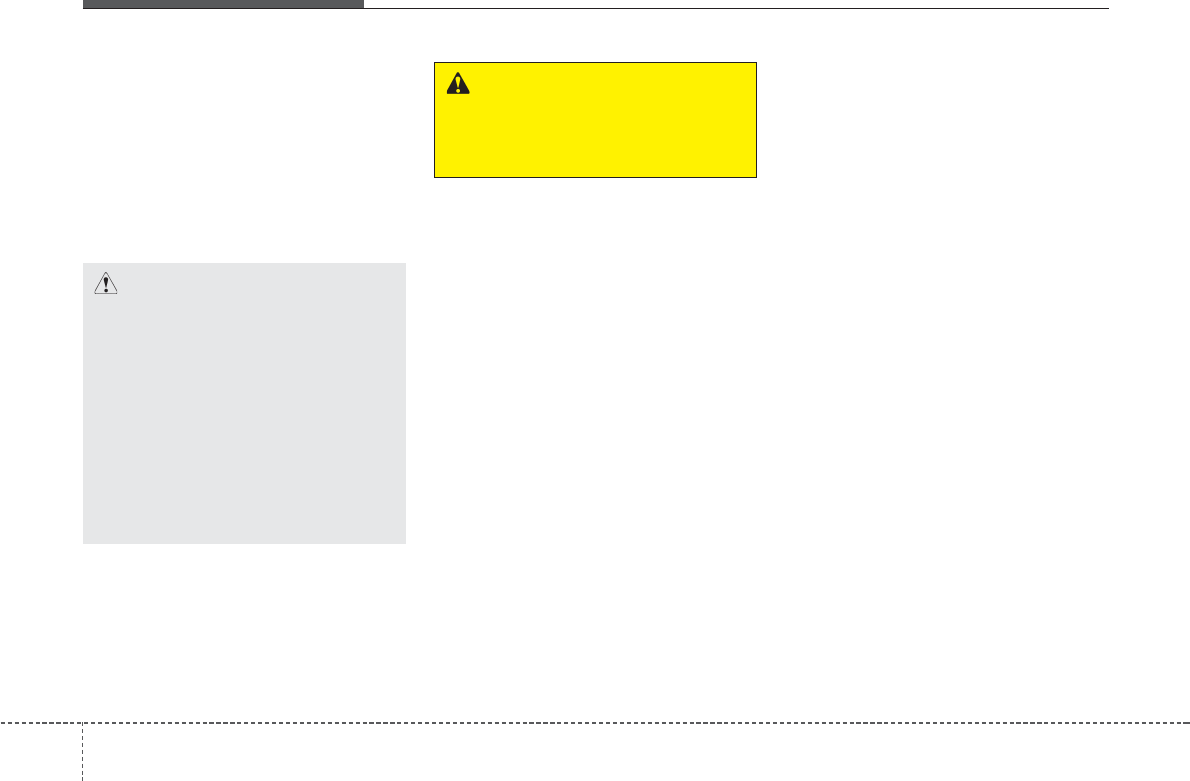
Using a cellular phone or a two-way
radio
When a cellular phone is used inside the
vehicle, noise may be produced from the
audio system. This does not mean that
something is wrong with the audio equip-
ment. In such a case, try to operate
mobile devices as far from the audio
equipment as possible.
Caring for disc
• If the temperature inside the car is too
high, open the car windows to ventilate
before using the system.
• It is illegal to copy and use MP3/WMA
files without permission. Use CDs that
are created only by lawful means.
• Do not apply volatile agents, such as
benzene and thinner, normal cleaners
and magnetic sprays made for ana-
logue disc onto CDs.
• To prevent the disc surface from get-
ting damaged, hold CDs by the edges
or the center hole only.
• Clean the disc surface with a piece of
soft cloth before playback (wipe it from
the center to the outside edge).
• Do not damage the disc surface or
attach pieces of sticky tape or paper.
• Make certain only CDs are inserted
into the CD player (Do not insert more
than one CD at a time).
• Keep CDs in their cases after use to
protect them from scratches or dirt.
CAUTION
When using a communication
system such as a cellular phone
or a radio set inside the vehicle,
a separate external antenna
must be fitted. When a cellular
phone or a radio set is used
with an internal antenna alone,
it may interfere with the vehi-
cle's electrical system and
adversely affect safe operation
of the vehicle.
WARNING
Do not use a cellular phone
while driving. Stop at a safe
location to use a cellular phone.
4 148
Features of your vehicle
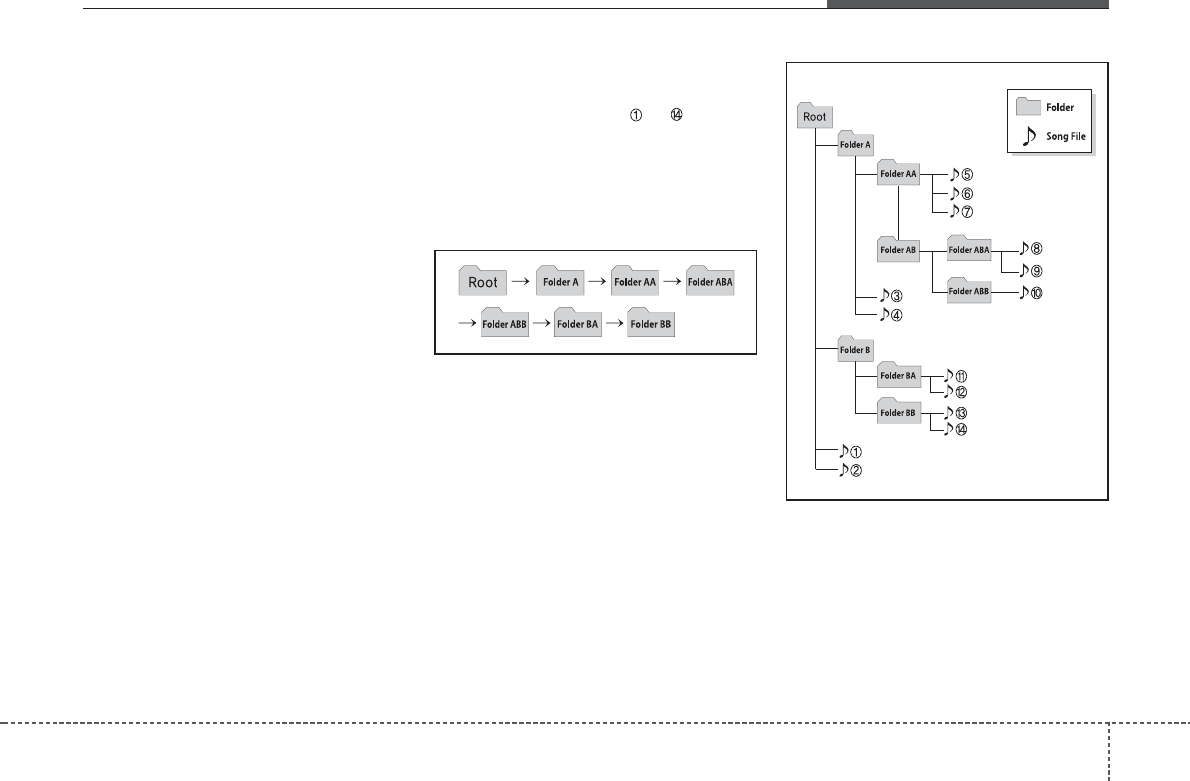
• Depending on the type of CD-R/CD-RW
CDs, certain CDs may not operate nor-
mally according to the manufacturing
companies. In such circumstances, con-
tinued use may cause malfunctions to
your audio system.
✽
NOTICE
- Playing an Incompatible Copy
Protected Audio CD
Some copy protected CDs, which do not
comply with international audio CD
standards (Red Book), may not play on
your car audio. Please note that inabili-
ties to properly play a copy protected
CD may indicate that the CD is defec-
tive, not the CD player.
NOTE:
Order of playing files (folders) :
1. Song playing order : to sequen-
tially.
2. Folder playing order :
❋If no song file is contained in the fold-
er, that folder is not displayed.
Features of your vehicle
1494
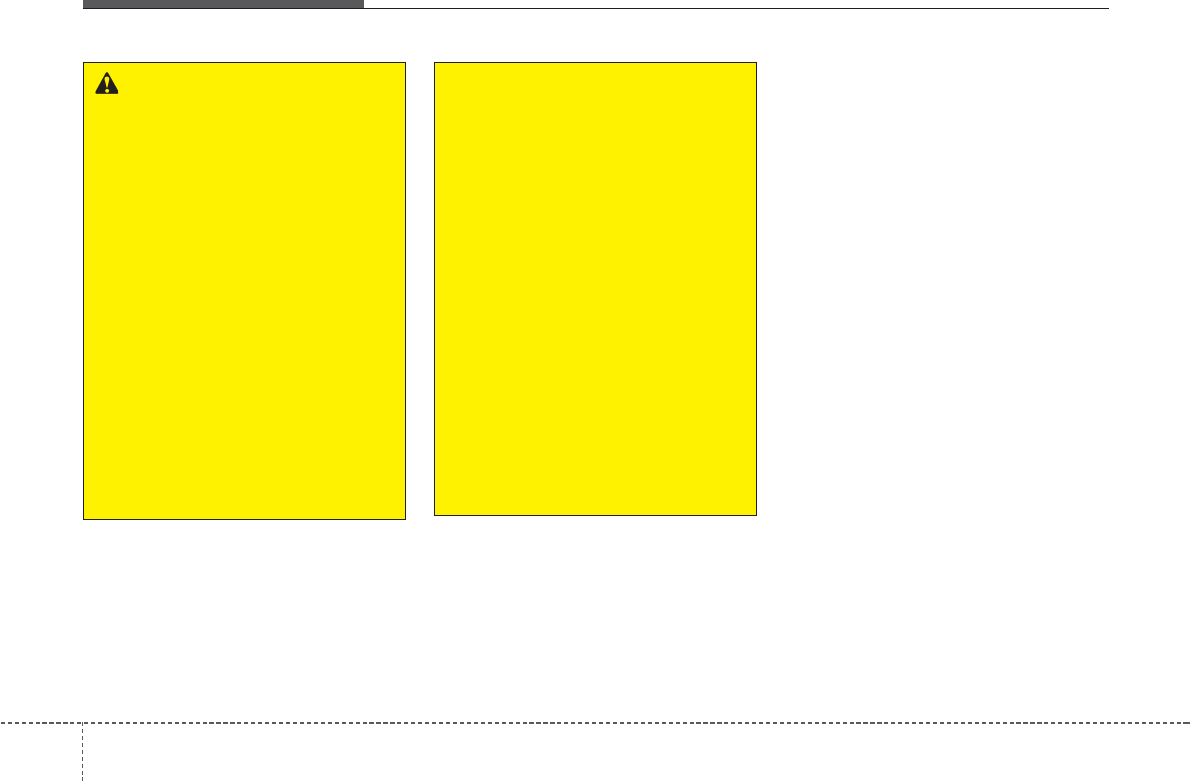
WARNING
• Do not stare at the screen while
driving. Staring at the screen for
prolonged periods of time could
lead to traffic accidents.
• Do not disassemble, assemble, or
modify the audio system. Such
acts could result in accidents,
fire, or electric shock.
• Using the phone while driving
may lead to a lack of attention of
traffic conditions and increase
the likelihood of accidents.
Use the phone feature after park-
ing the vehicle.
• Heed caution not to spill water or
introduce foreign objects into the
device. Such acts could lead to
smoke, fire, or product malfunc-
tion.
(Continued)
(Continued)
• Please refrain from use if the
screen is blank or no sound can
be heard as these signs may indi-
cate product malfunction.
Continued use in such conditions
could lead to accidents(fires,
electric shock) or product mal-
functions.
• Do not touch the antenna during
thunder or lightening as such
acts may lead to lightning
induced electric shock.
• Do not stop or park in parking-
restricted areas to operate the
product. Such acts could lead to
traffic accidents.
• Use the system with the vehicle
ignition turned on. Prolonged use
with the ignition turned off could
result in battery discharge.
4 150
Features of your vehicle
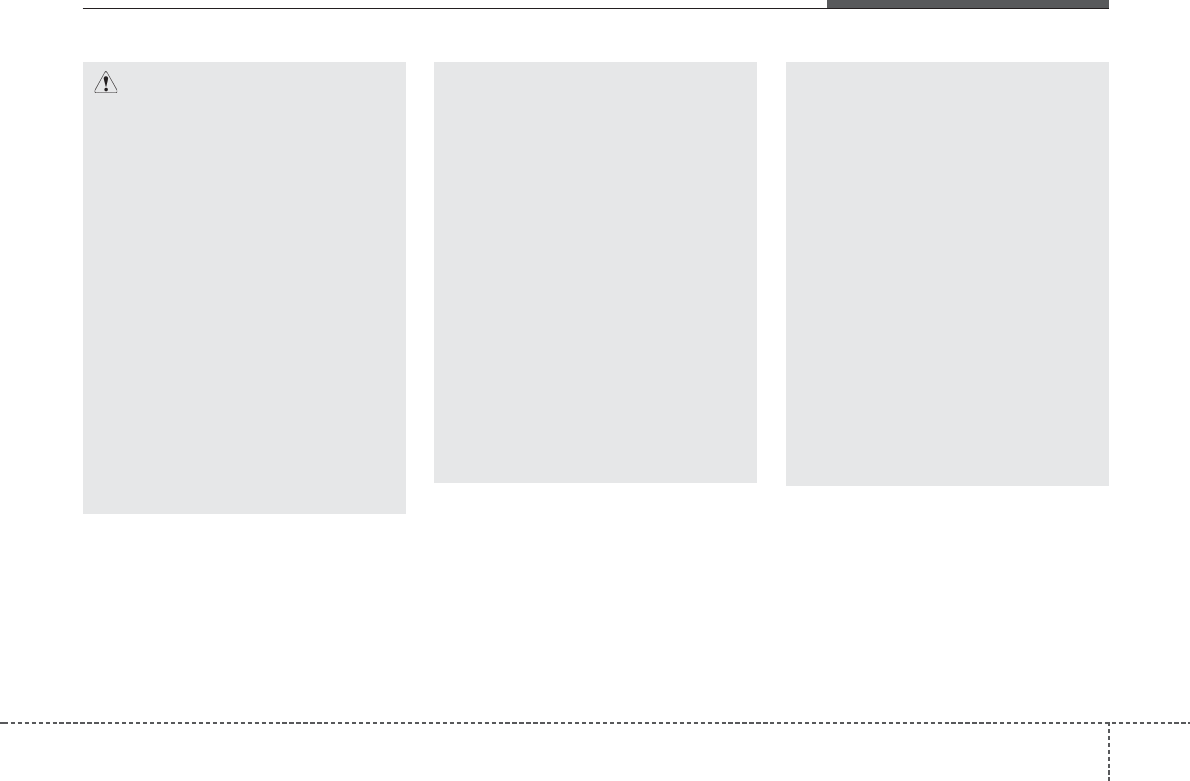
(Continued)
• If you want to change the position
of device installation, please
inquire with your place of pur-
chase or service maintenance
center. Technical expertise is
required to install or disassemble
the device.
• Turn on the car ignition before
using this device. Do not operate
the audio system for long periods
of time with the ignition turned off
as such operations may lead to
battery discharge.
• Do not subject the device to
severe shock or impact. Direct
pressure onto the front side of
the monitor may cause damage to
the LCD or touch screen.
(Continued)
(Continued)
• When cleaning the device, make
sure to turn off the device and
use a dry and smooth cloth.
Never use tough materials, chem-
ical cloths, or solvents (alcohol,
benzene, thinners, etc.) as such
materials may damage the device
panel or cause color/quality dete-
rioration
• Do not place beverages close to
the audio system. Spilling bever-
ages may lead to system mal-
function.
• In case of product malfunction,
please contact your place of pur-
chase or After Service center.
• Placing the audio system within
an electromagnetic environment
may result in noise interference.
Features of your vehicle
1514
CAUTION
• Operating the device while driv-
ing could lead to accidents due to
a lack of attention to external sur-
roundings. First park the vehicle
before operating the device.
• Adjust the volume to levels that
allow the driver to hear sounds
from outside of the vehicle.
Driving in a state where external
sounds cannot be heard may lead
to accidents.
• Pay attention to the volume set-
ting when turning the device on.
A sudden output of extreme vol-
ume upon turning the device on
could lead to hearing impairment.
(Adjust the volume to a suitable
levels before turning off the
device.)
(Continued)
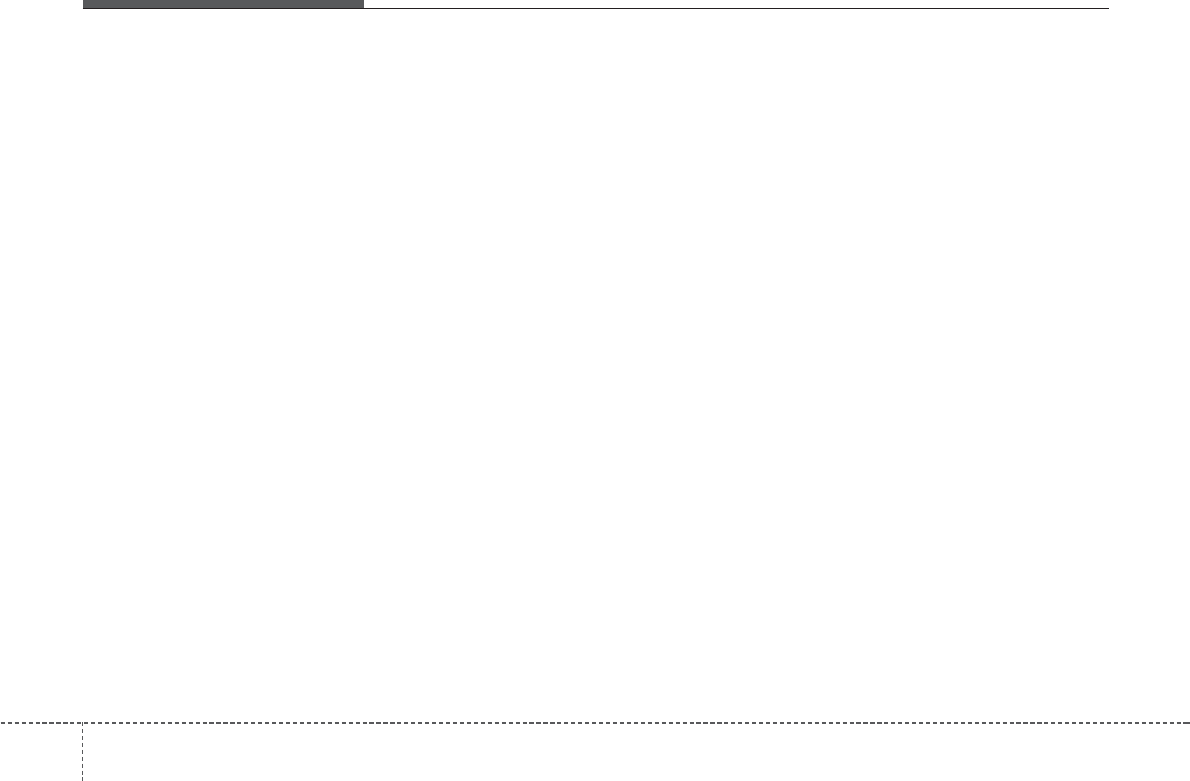
✽
NOTICE - USING THE
DISCS
• This device has been manufactured
to be compatible with software
bearing the following logo marks.
• Do not clean discs with chemical
solutions, such as record sprays,
antistatic sprays, antistatic liquids,
benzene, or thinners.
• After using a disc, put the disc back
in its original case to prevent disc
scratches.
• Hold discs by their edges or within
the center hole to prevent damages
to disc surfaces.
• Do not introduce foreign substances
into the disc insert/eject slot.
Introducing foreign substances
could damage the device interior.
• Do not insert two discs simultane-
ously.
• When using CD-R/CD-RW discs,
differences in disc reading and
playing times may occur depending
on the disc manufacturer, produc-
tion method and the recording
method as used by the user.
(Continued)
(Continued)
• Clean fingerprints and dust off the
disc surface (coated side) with a soft
cloth.
• The use of CD-R/CD-RW discs
attached with labels may result in
disc slot jams or difficulties in disc
removal. Such discs may also result
in noise while playing.
• Some CD-R/CD-RW discs may not
properly operate depending on the
disc manufacturer, production
method and the record method as
used by the user. If problems per-
sist, trying using a different CD as
continued use may result in mal-
functions.
• The performance of this product
may differ depending on the CD-
RW Drive Software.
• Copy-protected CDs such as S-type
CDs may not function in the device.
DATA discs cannot be played.
(However, such discs may still oper-
ate but will do so abnormally.)
(Continued)
(Continued)
• Do not use abnormally shaped discs
(8cm, heart-shaped, octagon-
shaped) as such discs could lead to
malfunctions.
• If the disc is straddled on the disc
slot without removal for 10 seconds,
the disc will automatically be re-
inserted into the disc player.
• Only genuine audio CDs are sup-
ported. Other discs may result in
recognition failure (e.g. copy CD-R,
CDs with labels)
4 152
Features of your vehicle
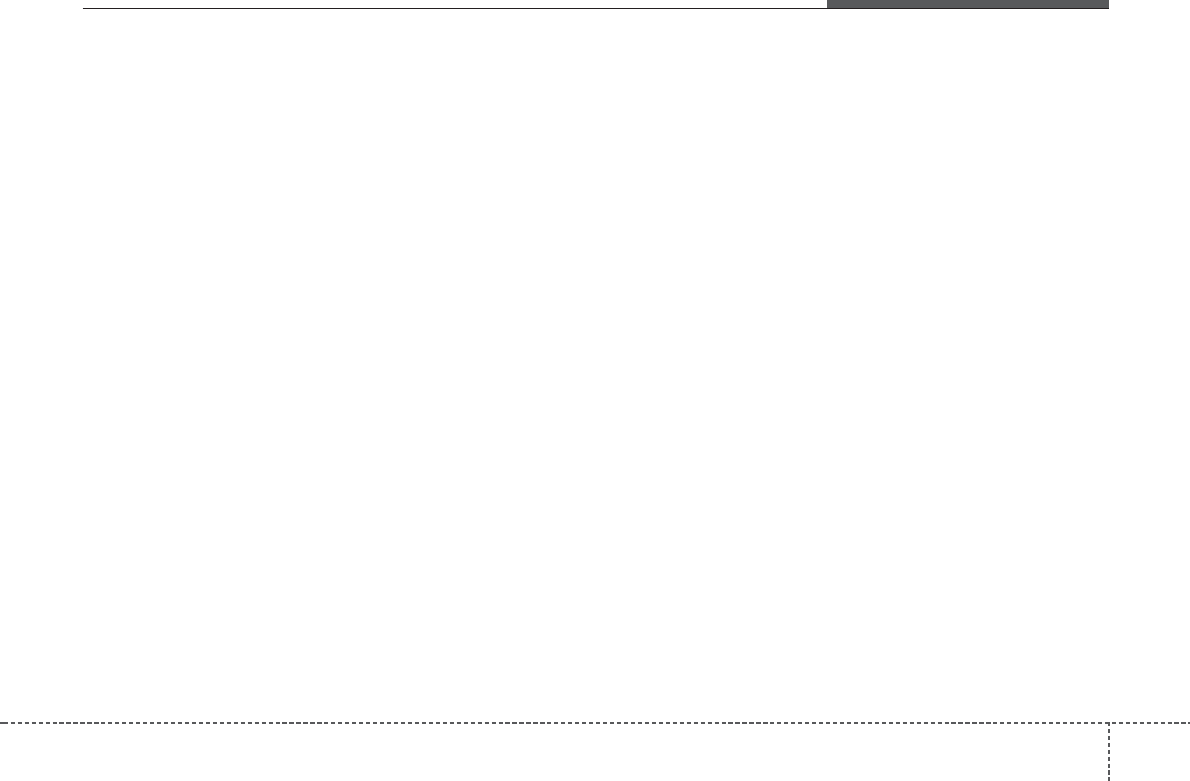
✽
NOTICE - USING THE USB
DEVICE
• Connect the USB device after turn-
ing on the engine. The USB device
may become damaged if it is
already connected when the igni-
tion is turned on.The USB device
may not operate properly if the car
ignition is turned on or off with the
USB device connected.
• Heed caution to static electricity
when connecting/disconnecting
USB devices.
• Encoded MP3 Players will not be
recognized when connected as an
external device.
• When connecting an external USB
device, the device may not properly
recognize the USB is in some states.
• Only products formatted with
byte/sectors under 64Kbyte will be
recognized.
• This device recognizes USB devices
formatted in FAT 12/16/32 file for-
mats. This device does not recog-
nize files in NTFS file format.
(Continued)
(Continued)
• Some USB devices may not be sup-
ported due to compatibility issues.
• Avoid contact between the USB
connector with bodily parts or for-
eign objects.
• Repeated connecting/disconnecting
of USB devices within short periods
of time may result in product mal-
function.
• A strange noise may occur when
disconnecting the USB.
• Make sure to connect/disconnect
external USB devices with the
audio power turned off.
• The amount of time required to rec-
ognize the USB device may differ
depending on the type, size or file
formats stored in the USB. Such
differences in time are not indica-
tions of malfunctions.
• The device only supports USB
devices used to play music files.
• USB images and videos are not sup-
ported.
(Continued)
(Continued)
• Do not use the USB I/F to charge
batteries or USB accessories that
generate heat. Such acts may lead
to worsened performance or dam-
age to the device.
• The device may not recognize the
USB device if separately purchased
USB hubs and extension cables are
being used. Connect the USB
directly with the multimedia termi-
nal of the vehicle.
• When using mass storage USB
devices with separate logical drives,
only files saved to the root drive can
be played.
• Files may not properly operate if
application programs are installed
to the USBs.
• The device may not operate nor-
mally if MP3 Players, cellular
phones, digital cameras, or other
electronic devices (USB devices not
recognized as portable disk drives)
are connected with the device.
Features of your vehicle
1534
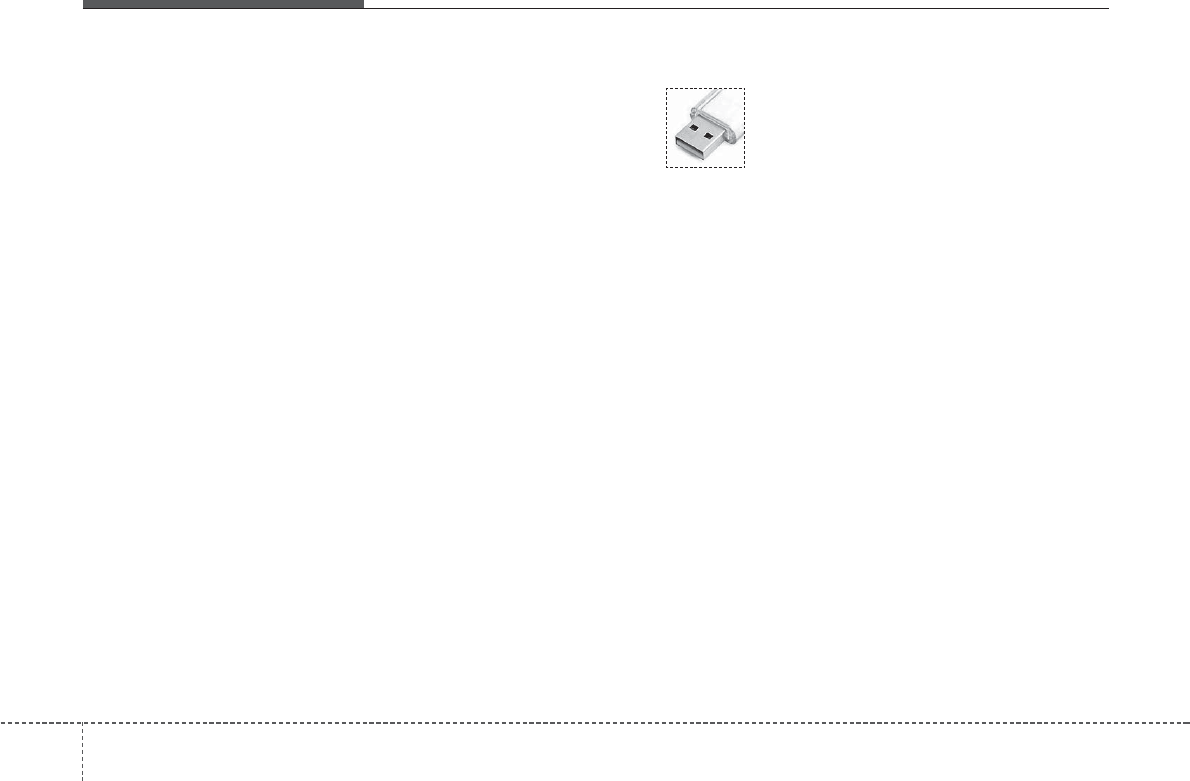
(Continued)
• Avoid use of USB
memory products that
can also be used as key
chains or mobile phone
accessories. Use of
such products may cause damage to
the USB jack.
• Connecting an MP3 device or
phone through various channels,
such as AUX/BT or Audio/ USB
mode may result in pop noises or
abnormal operation.
• USB memory without the certifica-
tion mark may not be recognized.
(Continued)
• Charging through the USB may not
work for some mobile devices.
• The device may not support normal
operation when using a USB mem-
ory type besides (Metal Cover
Type) USB Memory.
• The device may not support normal
operation when using formats such
as HDD Type, CF, or SD Memory.
• The device will not support files
locked by DRM (Digital Rights
Management.)
• USB memory sticks used by con-
necting an Adaptor (SD Type or CF
Type) may not be properly recog-
nized.
• The device may not operate proper-
ly when using USB HDDs or USBs
subject to connection failures caused
by vehicle vibrations. (e.g. i-stick
type)
(Continued)
4 154
Features of your vehicle
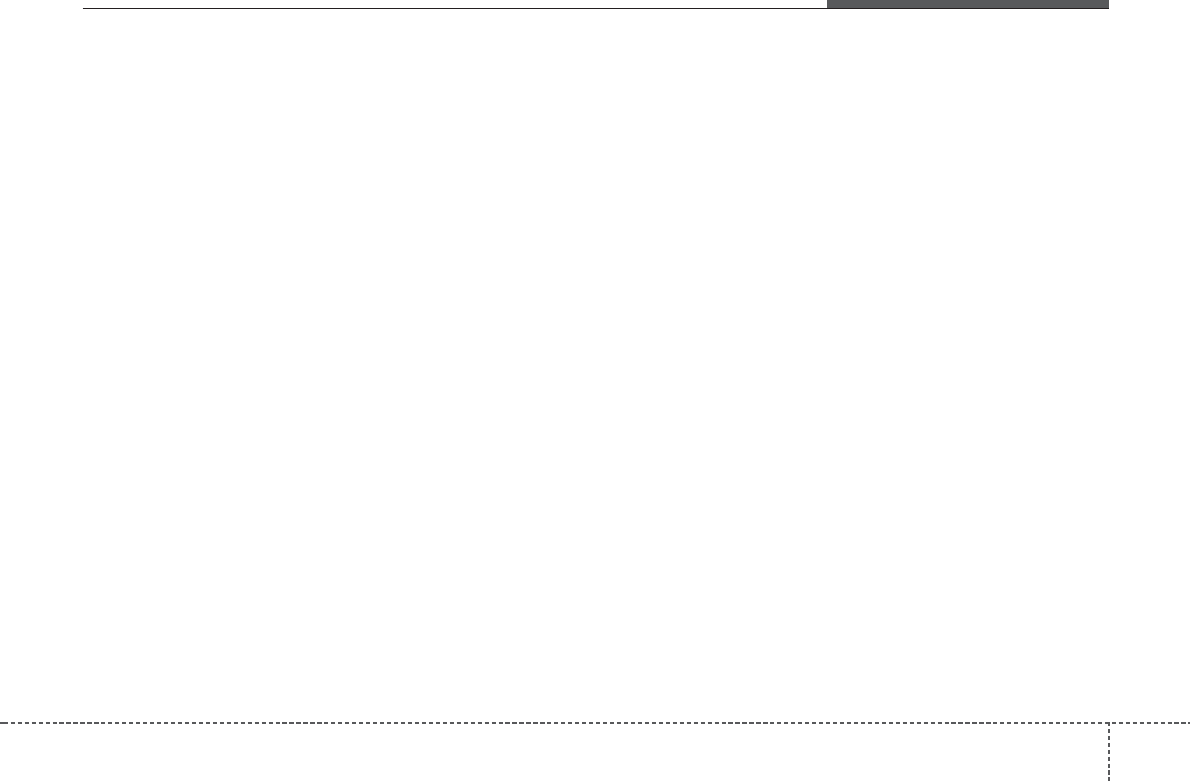
✽
NOTICE - USING THE iPod®
DEVICE
•iPod
®is a registered trademark of
Apple Inc.
• In order to use the iPod®while
operating the keys, you must use a
dedicated iPod®cable. (the cable
that is supplied when purchasing
iPod®/iPhone products)
• If the iPod®is connected to the
vehicle while it is playing, a high
pitch sound could occur for approx-
imately 1-2 seconds immediately
after connecting. If possible, con-
nect the iPod®to the vehicle with
the iPod®stopped/paused.
• During ACC ON state, connecting
the iPod®through the iPod®cable
will charge the iPod®through the
car audio system.
• When connecting with the iPod®
cable, make sure to fully insert the
jack to prevent communication
interference.
(Continued)
(Continued)
• When the EQ features of an exter-
nal device, such as the iPod®, and
the audio system are both active,
EQ effects could overlap and cause
sound deterioration and distortion.
Whenever possible, turn off the EQ
feature within the external device
upon use by connecting with the
audio system.
• Noise may occur when an iPod®or
AUX device is connected. When
such devices are not being used, dis-
connect the device for storage.
• When the iPod®or AUX device
power is connected to the power
jack, playing the external device
may result in noise. In such cases,
disconnect the power connection
before use.
• Skipping or improper operation
may occur depending on the char-
acteristics of your iPod®/Phone
device.
(Continued)
(Continued)
• If your iPhone is connected to both
the Bluetooth®Wireless Technology
and USB, the sound may not be
properly played. In your iPhone,
select the Dock connector or
Bluetooth®Wireless Technology to
change the sound output (source).
•iPod
®mode cannot be operated
when the iPod®cannot be recog-
nized due to versions that do not
support communication protocols.
• For fifth generation iPod®Nano
devices, the iPod®may not be rec-
ognized when the battery level is
low. Please charge the iPod®for
use.
• Search/play orders shown within the
iPod®device may differ with the
orders shown within the audio sys-
tem.
• If the iPod®malfunctions due to an
iPod®device defect, reset the iPod®
and try again. (To learn more, refer
to your iPod®manual)
(Continued)
Features of your vehicle
1554
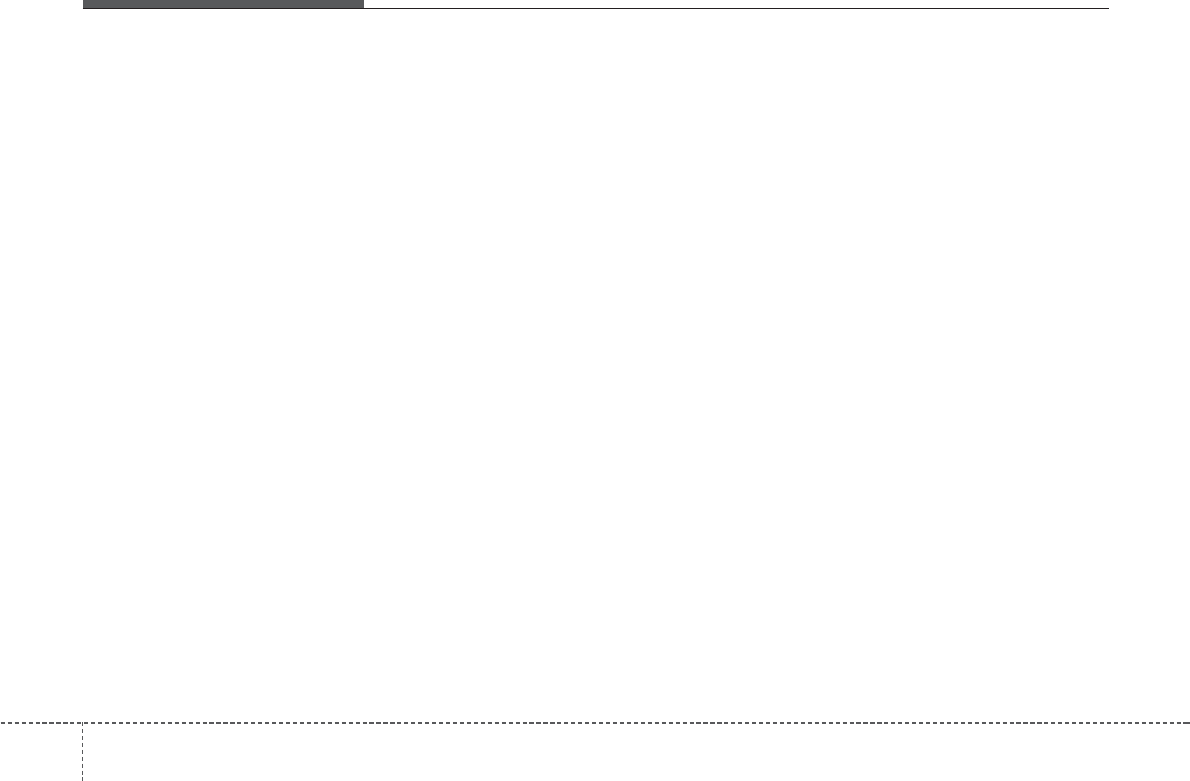
(Continued)
• Some iPods may not sync with the
System depending on its version. If
the Media is removed before the
Media is recognized, then the system
may not properly restore the previ-
ously operated mode. (iPad charging
is not supported.)
• Beside support 1M cable when pur-
chasing iPod/iPhone products, Long
Cable cannot be recognized.
✽
NOTICE - USING THE
Bluetooth®
Wireless
Technology AUDIO
MODE
•Bluetooth®Wireless Technology Audio
Mode can be used only when a
Bluetooth®Wireless Technology phone
has been connected.
•Bluetooth®Wireless Technology Audio
Mode will not be available when con-
necting mobile phones that do not sup-
port this feature.
• While Bluetooth®Wireless Technology
Audio is playing, if the Bluetooth®
Wireless Technology phone is connect-
ed, then the music will also stop.
• Moving the Track up/down while play-
ing Bluetooth®Wireless Technology
audio mode may result in pop noises in
some mobile phones.
•Bluetooth®Wireless Technology stream-
ing audio may not be supported in some
mobile phones.
• When returning to Bluetooth®Wireless
Technology Audio mode after ending a
call, the mode may not automatically
restart in some mobile phones.
• Receiving an incoming call or making an
outgoing call while playing Bluetooth®
Wireless Technology Audio may result
in audio interference.
4 156
Features of your vehicle
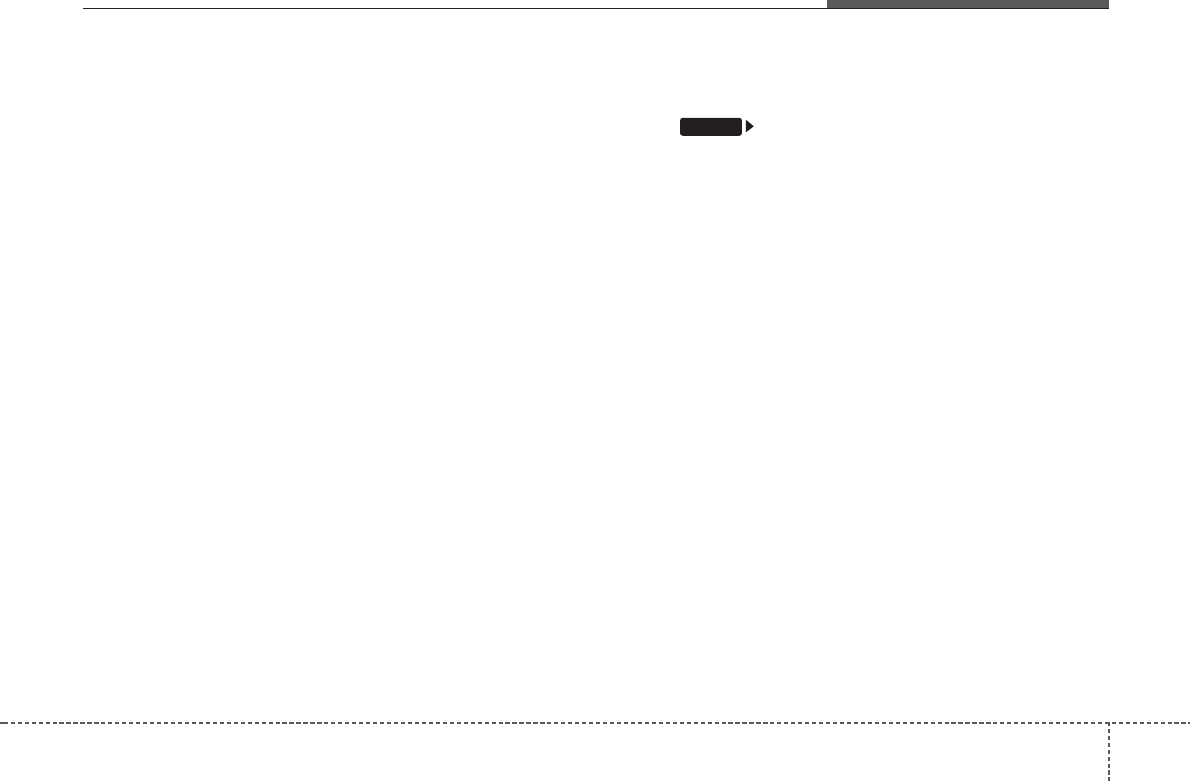
✽
NOTIC - USING UPON CON-
NECTING
Bluetooth®
Wireless Technology
PHONE
• Before connecting the car audio sys-
tem with the mobile phone, check to
see that the mobile phone supports
Bluetooth®Wireless Technology fea-
tures.
• Even if the phone supports Bluetooth®
Wireless Technology, the phone will
not be found during device searches if
the phone has been set to hidden state
or the Bluetooth®Wireless Technology
power is turned off. Disable the hid-
den state or turn on the Bluetooth®
Wireless Technology power prior to
searching/connecting with the car
audio system.
• If you do not want to automatically
connect your Bluetooth®Wireless
Technology phone, try the following.
1. Turn off the Bluetooth®feature in
your mobile phone.
- For more information on Bluetooth®
Wireless Technology features within
your mobile, refer to your mobile
phone user’s manual.
2. Turn off the Bluetooth®Wireless
Technology feature in your car
audio system.
(Continued)
(Continued)
- To turn off the Bluetooth®Wireless
Technology feature in your car
audio system, go to
[Phone] and [turn off] the
Bluetooth®Wireless Technology fea-
ture.
• Park the vehicle when connecting the
car audio system with your mobile
phone.
•Bluetooth®Wireless Technology con-
nection may become intermittently
disconnected in some mobile phones.
Follow these steps to try again.
1. Turn the Bluetooth®Wireless
Technology function within the
mobile phone off/on and try again.
2. Turn the mobile phone power
Off/On and try again.
3. Completely remove the mobile
phone battery, reboot, and then
again.
4. Reboot the audio system and try
again.
5. Delete all paired devices, pair and
try again.
• The Handsfree call volume and quali-
ty may differ depending on the mobile
phone.
(Continued)
(Continued)
•Bluetooth®Wireless Technology fea-
tures supported within the vehicle are
as follows. Some features may not be
supported depending on your
Bluetooth®Wireless Technologydevice.
- Answering and placing Bluetooth®
Wireless Technology Handsfree
calls
- Menu operation during call (Switch
to Private, Switch to call waiting,
Outgoing volume)
- Download Call History
- Download Mobile Phone book
- Phone book/Call History Auto
Download
• It is possible to pair up to five
Bluetooth®Wireless Technology
devices to the car system.
• Only one Bluetooth®Wireless Technology
device can be connected at a time.
• Other devices cannot be paired while
aBluetooth®Wireless Technologydevice
is already connected.
• When a Bluetooth®Wireless Technology
device is being connected, the connection
process cannot be canceled.
•Only Bluetooth®Wireless Technology
Handsfree and Bluetooth®Wireless
Technology audio related features will
operate within this system.
(Continued)
SETUP
Features of your vehicle
1574
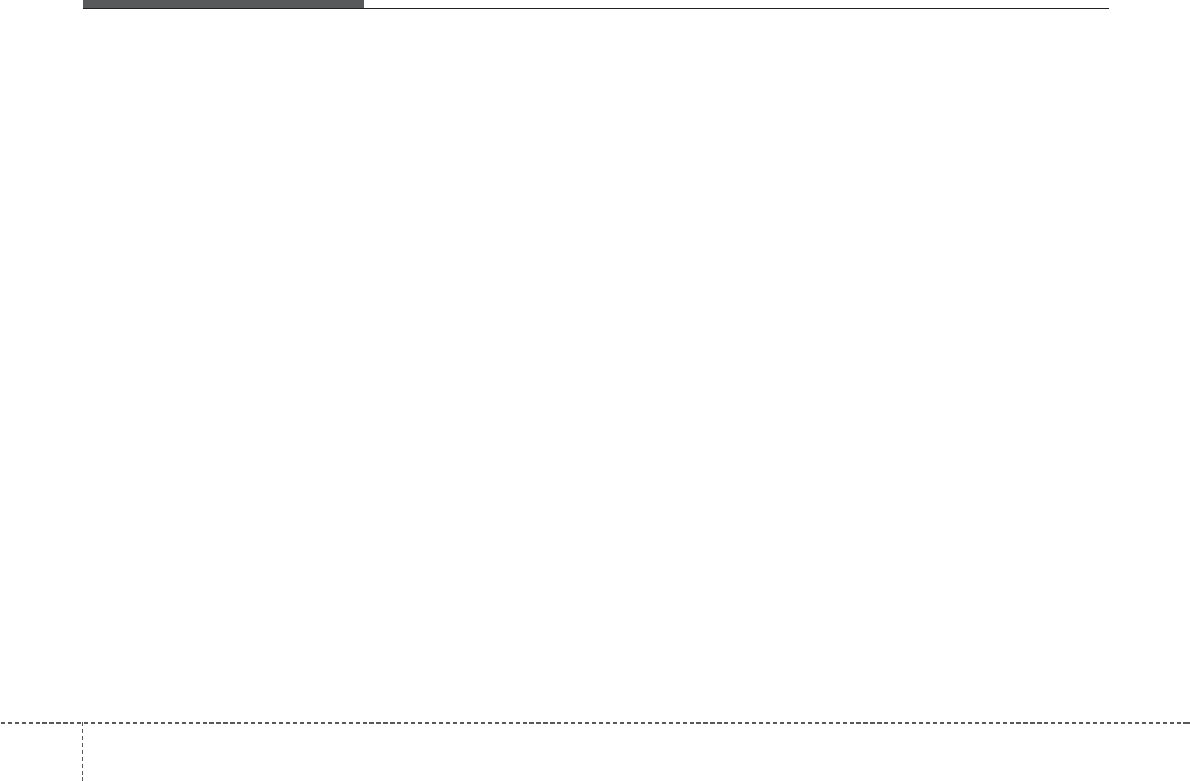
Features of your vehicle
1584
( C o n t i n u e d )
• Normal operation is possible only for
devices that support Handsfree or
audio features, such as a Bluetooth®
Wireless Technology mobile phone or a
Bluetooth®Wireless Technology audio
device.
• Only one function can be used at a
time between the Bluetooth®Wireless
Technology Handsfree and Bluetooth®
Wireless Technology audio. (While
playing Bluetooth®Wireless Technology
audio, streaming will end upon enter-
ing the Bluetooth®Wireless Technology
phone screen.)
• If a connected Bluetooth®Wireless
Technology device becomes discon-
nected for various reasons, such as
being out of range, turning the device
OFF, or a Bluetooth®Wireless
Technology communication error,
Bluetooth®Wireless Technology devices
are automatically searched and con-
nected.
• Bluetooth®Handsfree is a feature that
enables drivers to practice safe driving.
Connecting the head unit with a
Bluetooth®phone allows the user to
conveniently make calls, receive calls,
and manage the phone book. Before
using the Bluetooth®, carefully read the
contents of this user’s manual.
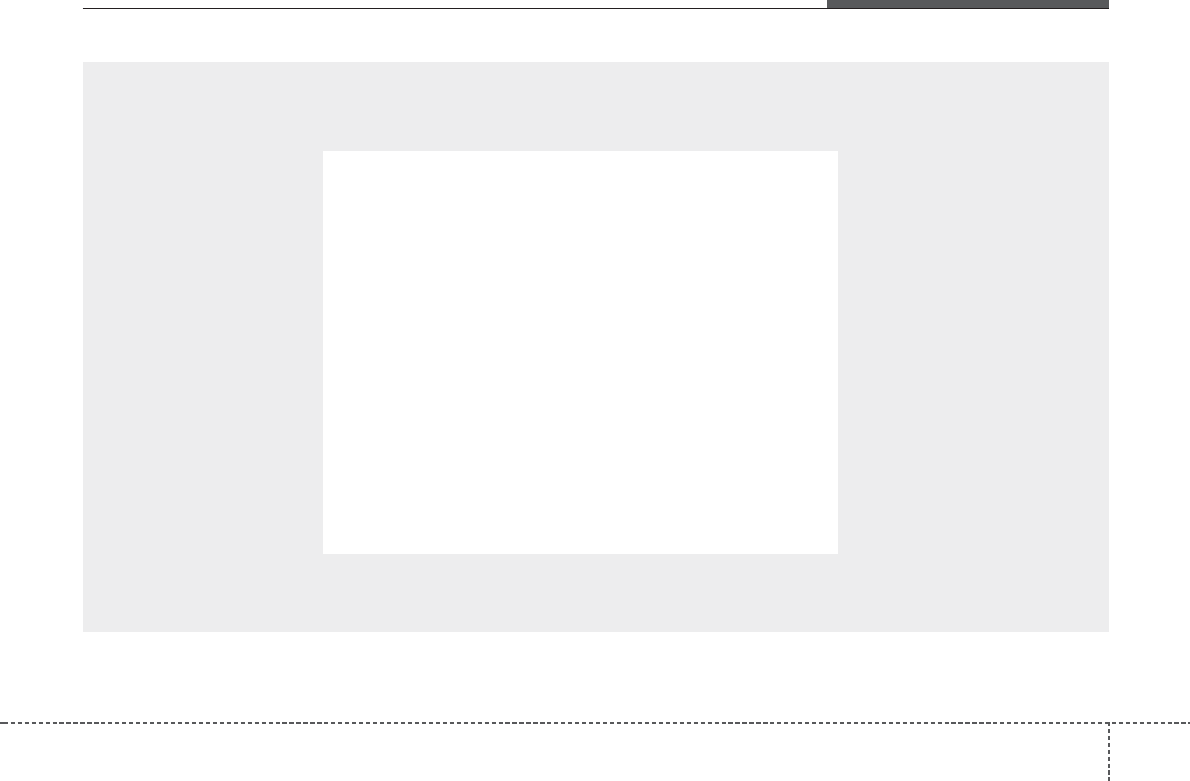
4 159
Features of your vehicle
■
CD Player (For Europe Model)
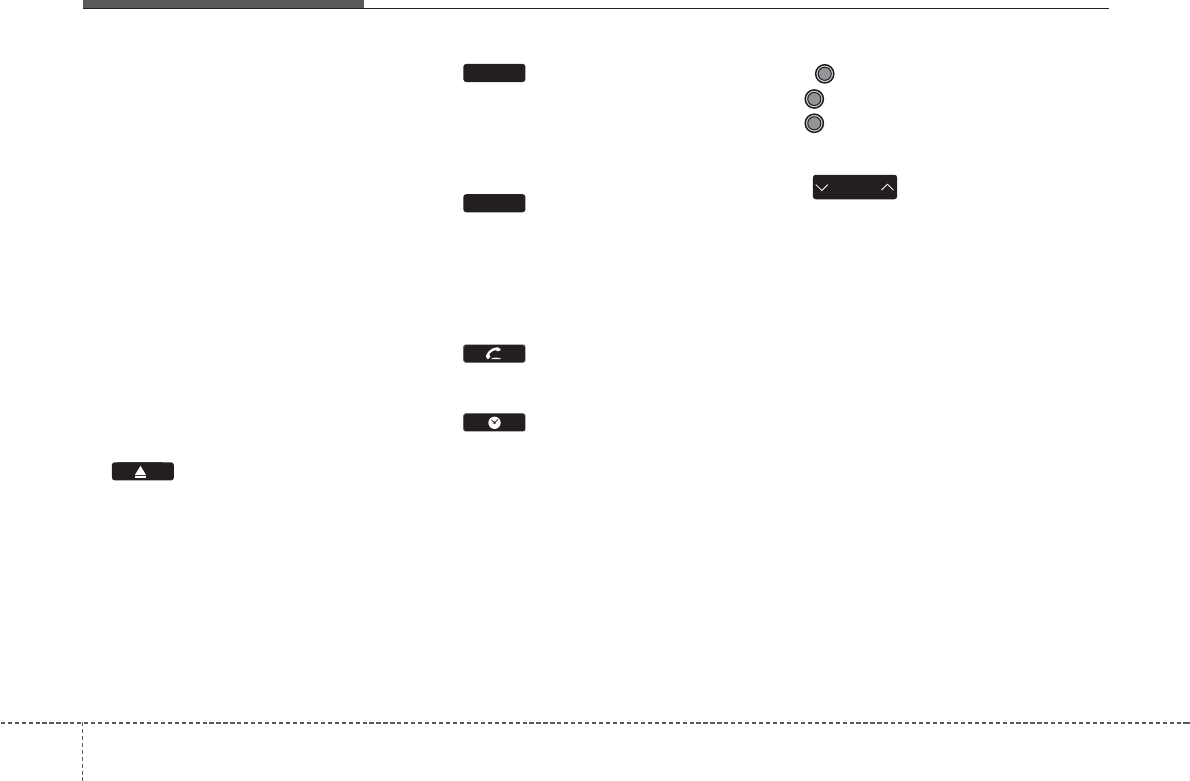
Features of your vehicle
1604
COMPONENT NAMES AND
FUNCTIONS
Head Unit
(1) (EJECT)
• Press to insert or eject disc.
• When press and held(3 seconds) :
energency eject.
(2)
• Converts to Radio (FM, AM) mode.
• Each time this key is pressed, the
mode is changed in order of FM1
➟
FM2
➟
FMA
➟
AM
➟
AMA.
(3)
• Starts Media mode.
• Each time this key is pressed, the
mode is changed in order of CD,
USB(iPod®), AUX, My Music, BT
Audio.
(4)
• Converts to Phone mode.
(5)
• Displays the time/date/day.
• Press and hold the key (over 0.8 sec-
onds)to setting the Clock/Calendar
screen.
(6) PWR/VOL knob
• PWR : Press to turn power on/off.
• VOL : Turn left/right to control vol-
ume.
(7)
• When pressed shortly (under 0.8 sec-
onds).
- Radio mode : plays previous/next
frequency.
- CD, USB, iPod®, My Music mode :
changes the track or file.
• When pressed and held (over 0.8 sec-
onds).
- Radio mode : continuously changes
the frequency until the key is
released and plays the current fre-
quency.
- CD, USB, iPod®, My Music mode :
rewinds or fast forwards the track or
file.
- During a Handsfree call, controls the
call volume.
SEEK
TRACK
MEDIA
RADIO
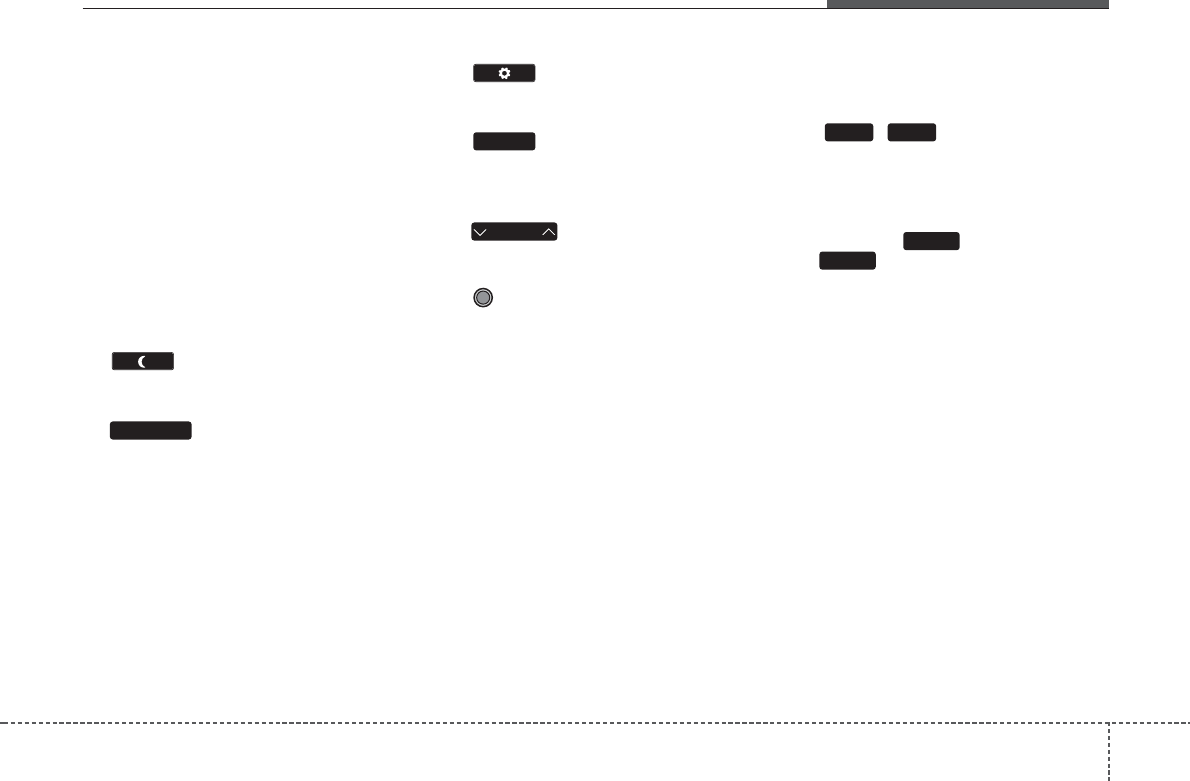
4 161
Features of your vehicle
(8)
Turns the monitor display on/off.
(9) (For RDS Model)
• Radio mode
- Shortly press the key (under 0.8 sec-
onds) : TA On/Off
- Press and hold the key (over 0.8
seconds) : Previews each broadcast
for 5 seconds each.
• CD, USB, My Music mode
- Press and hold the key (over 0.8
seconds) : Previews each song (file)
for 10 seconds each.
❈Press and holding the key again to
continue listening to the current
song(file).
(10)
• Converts to Setup mode.
(11)
• Displays supported menus within each
mode.
(12)
• MP3 CD, USB mode : Folder Search
(13) TUNE knob
• Radio mode
- Turns to change broadcast frequen-
cies.
• CD, USB, iPod®mode
- Turns to search tracks/channels/
files.
(14) ~ (Preset)
• Radio mode
- Saves a frequency or receives saved
frequencies.
• MEDIA mode
- Press the key to repeat and
key to play in random order
(shuffle).
TA / S C A N
FOLDER
2
RDM
1
RPT
61
MENU
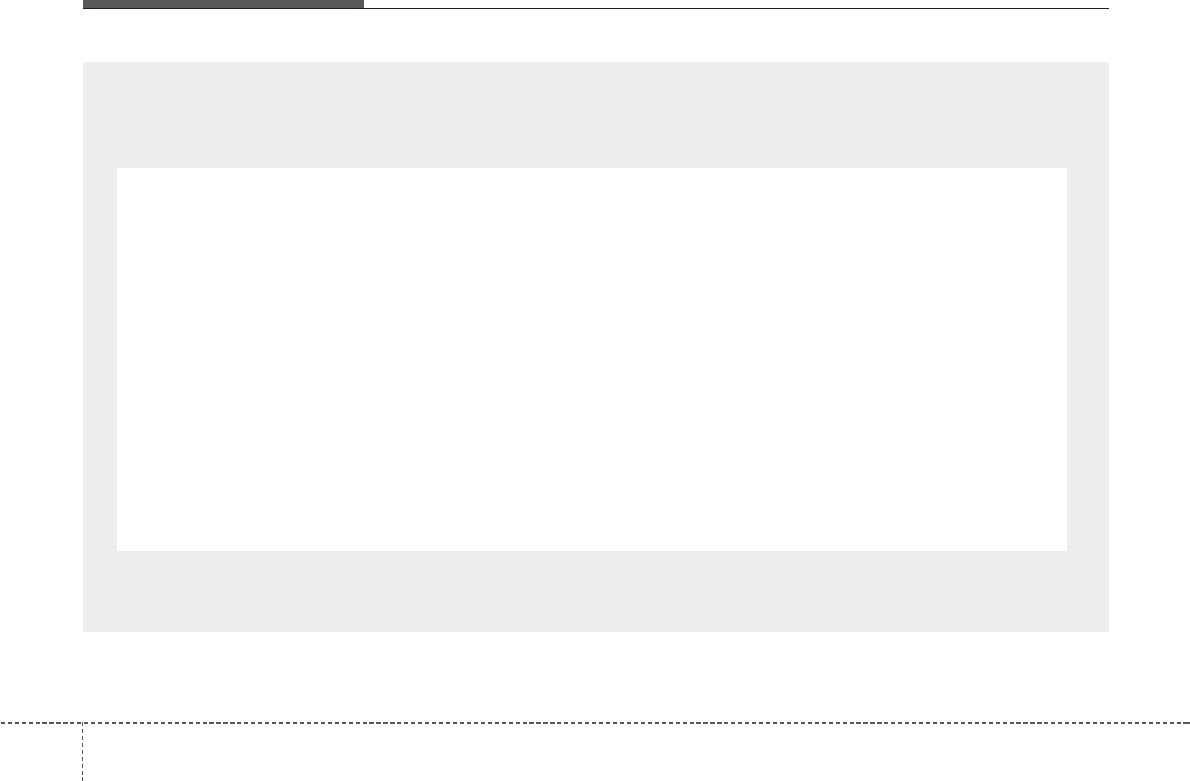
Features of your vehicle
1624
■
CD Player (Except Europe Model)
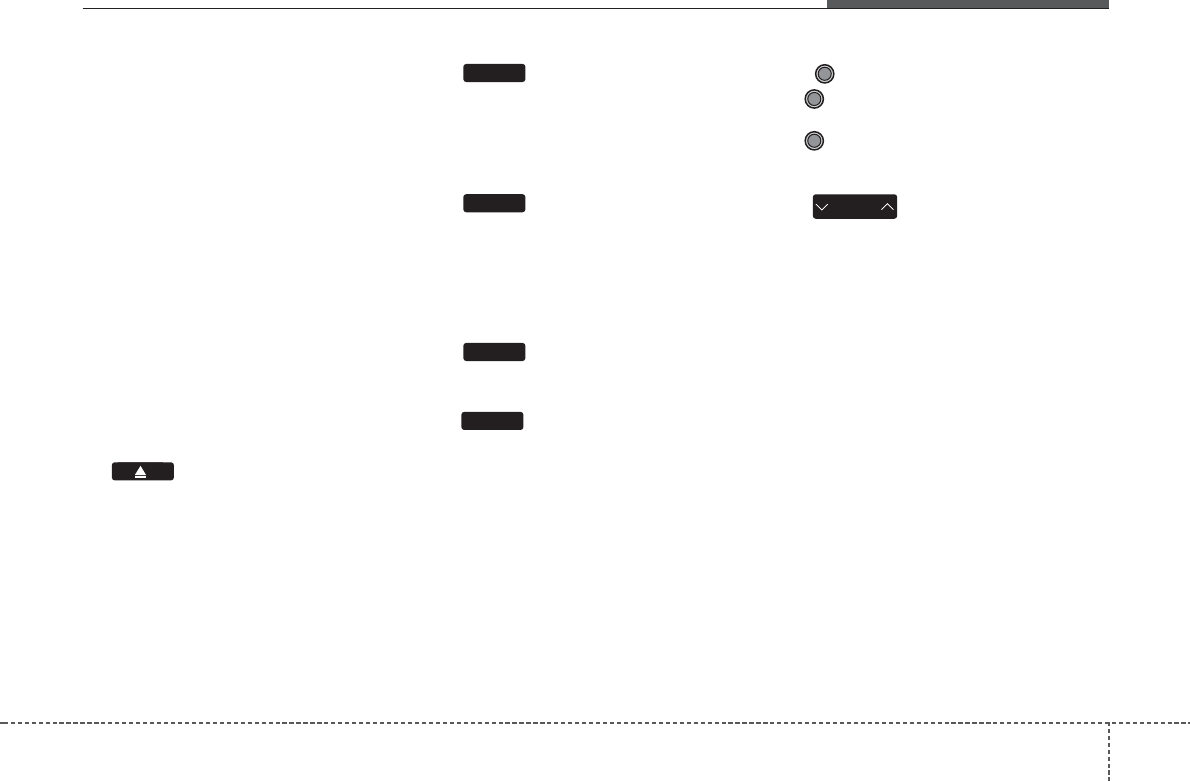
COMPONENT NAMES AND
FUNCTIONS
Head Unit
(1) (EJECT)
• Press to insert or eject disc.
• When press and held(3 seconds) :
energency eject.
(2)
• Converts to Radio (FM, AM) mode.
• Each time this key is pressed, the
mode is changed in order of FM1
➟
FM2
➟
AM.
(3)
• Starts Media mode.
• Each time this key is pressed, the
mode is changed in order of CD,
USB(iPod®), AUX, My Music, BT
Audio.
(4)
• Converts to Phone mode
(5)
• Displays the time/date/day.
• Press and hold the key (over 0.8 sec-
onds)to setting the Clock/Calendar
screen.
(6) POWER/VOLUME knob
• POWER : Press to turn power
on/off.
• VOLUME : Turn left/right to control
volume.
(7)
• When pressed shortly (under 0.8 sec-
onds).
- Radio mode : plays previous/next
frequency.
- CD, USB, iPod®, My Music mode :
changes the track or file.
• When pressed and held (over 0.8 sec-
onds).
- Radio mode : continuously changes
the frequency until the key is
released and plays the current fre-
quency.
- CD, USB, iPod®, My Music mode :
rewinds or fast forwards the track or
file.
MEDIA
RADIO
SEEK
TRACK
CLOCK
PHONE
4 163
Features of your vehicle
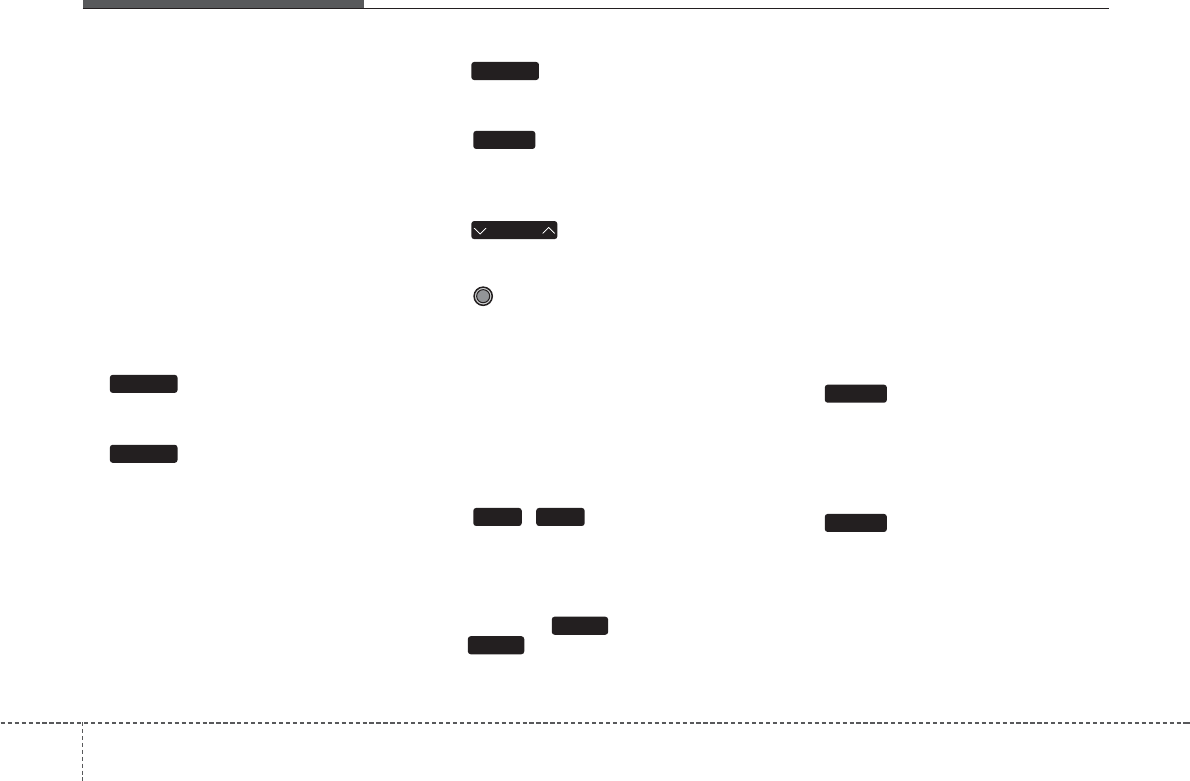
Features of your vehicle
1644
(8)
Turns the monitor display on/off.
(9)
• Radio mode
- Previews all receivable broadcasts
for 5 seconds each.
• CD, USB, My Music mode
- Previews each song (file) for 10 sec-
onds each.
(10)
• Converts to Setup mode.
(11)
• Displays supported menus within each
mode.
(12)
• MP3 CD, USB mode : Folder Search
(13) TUNE knob
• Radio mode
- Turn to change broadcast frequen-
cies.
• CD, USB, iPod®mode
- Turn to search tracks/channels/files.
(14) ~ (Preset)
• Radio mode
- Saves a frequency or receives saved
frequencies.
• MEDIA mode
- Press the key to repeat and
key to play in random order
(shuffle).
(15)
• Changes to FM mode.
• Each time this key is pressed, the
mode is changed in order of FM1
➟
FM2.
(16)
• Changes to AM mode.
• Each time this key is pressed, the
mode is changed in order of AM.
AM
FM
FOLDER
2
RDM
1
RPT
61
MENU
SETUP
SCAN
DISP
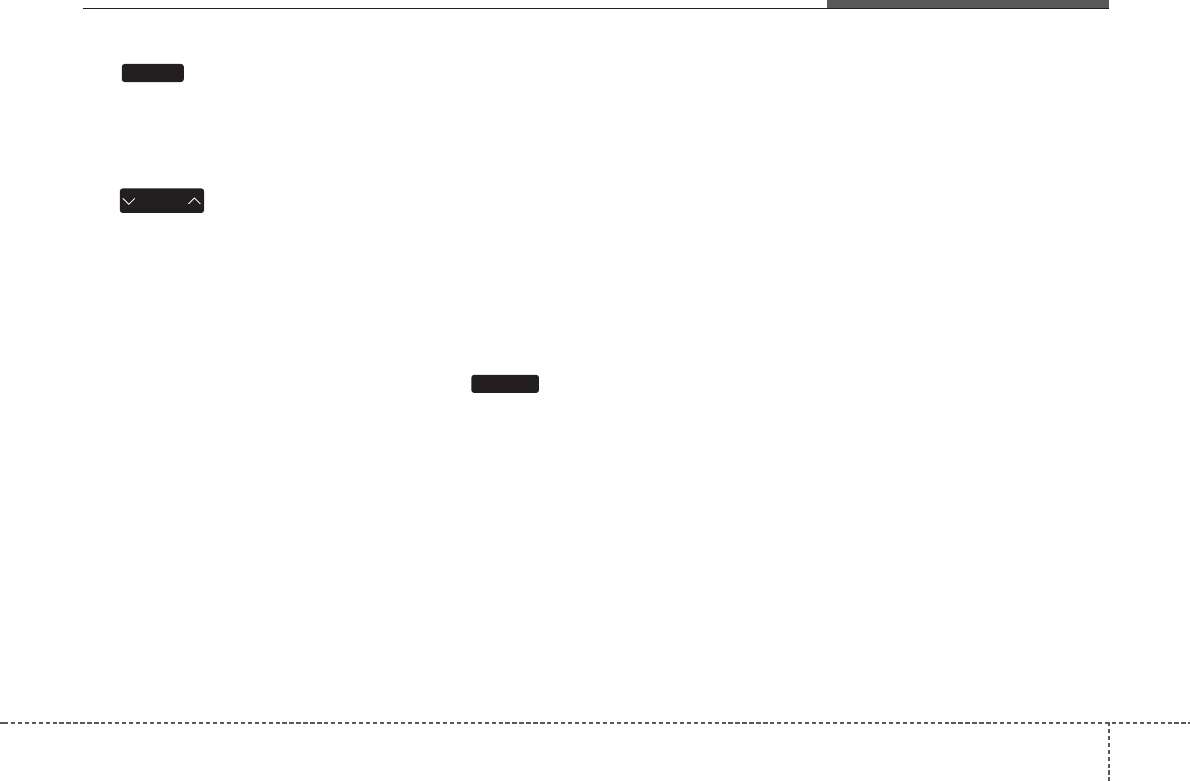
4 165
Features of your vehicle
(17)
• Starts Media mode.
• Each time this key is pressed, the
mode is changed in order of CD,
USB(iPod®), AUX.
(18)
• When pressed shortly (under 0.8 sec-
onds).
- Radio mode : plays previous/next
frequency.
- CD, USB, iPod®mode : changes the
track, file.
• When pressed and held (over 0.8 sec-
onds).
- Radio mode : continuously changes
the frequency until the key is
released and plays the current fre-
quency.
- CD, USB, iPod®mode : rewinds or
fast forwards the track or file.
(19)
• Radio mode
- Previews all receivable broadcasts
for 5 seconds each.
• CD, USB mode
- Previews each song (file) for 10 sec-
onds each.
SCAN
SEEK
TRACK
MEDIA
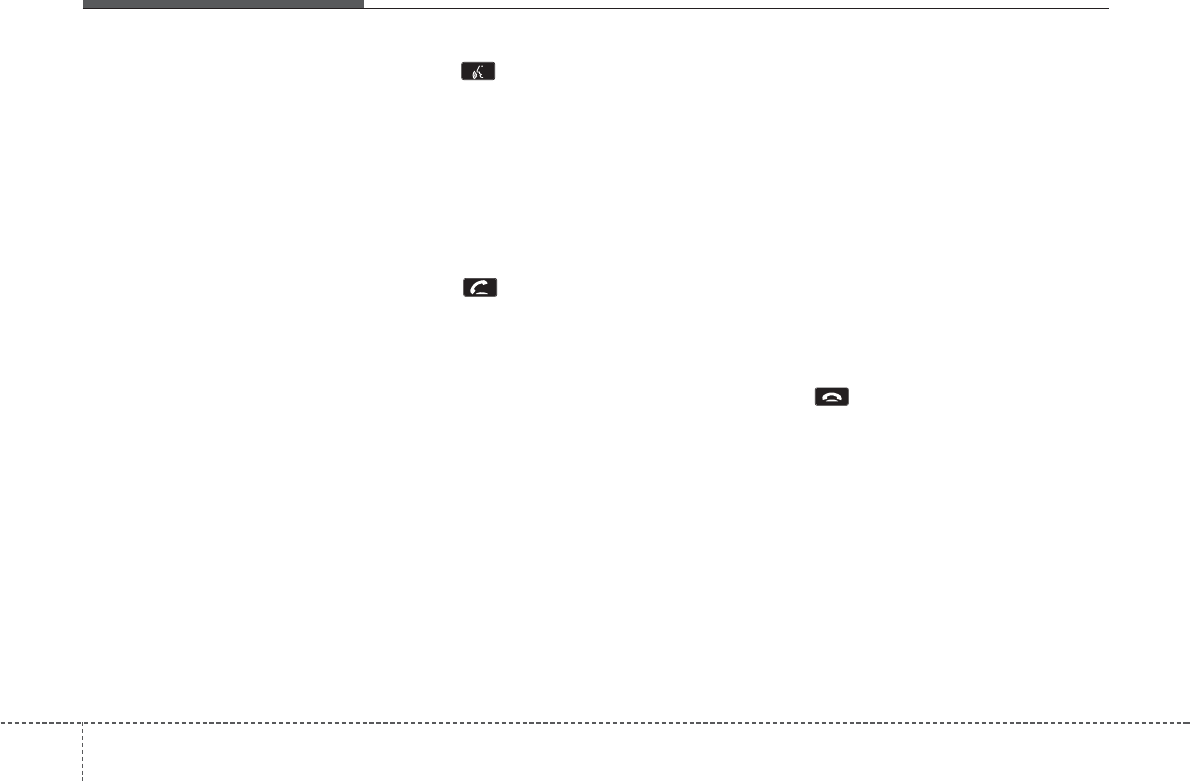
Features of your vehicle
1664
Steering wheel remote controller
(If equipped)
(1) VOLUME
• Used to control volume.
(2) MUTE
• Mutes audio volume.
(3) (If equipped)
• When pressed shortly
- Starts voice recognition
- When selecting during a voice
prompt, stops the prompt and con-
verts to voice command waiting state
• When pressed and held (over 0.8 sec-
onds)
- Ends voice recognition
(4)
• When pressed shortly.
- When pressed in the phone screen,
displays call history screen.
- When pressed in the dial screen,
makes a call.
- When pressed in the incoming call
screen, answers the call.
- When pressed during call waiting,
switches to waiting call (Call
Waiting).
• When pressed and held (over 0.8 sec-
onds).
- When pressed in the
Bluetooth
®
Wireless Technology Handsfree wait
mode, redials the last call.
- When pressed during a
Bluetooth
®
Wireless Technology Handsfree call,
switches call back to mobile phone
(Private).
- When pressed while calling on the
mobile phone, switches call back to
Bluetooth
®
Wireless Technology
Handsfree (Operates only when
Bluetooth
®
Wireless Technology
Handsfree is connected).
(5)
• Ends phone call.
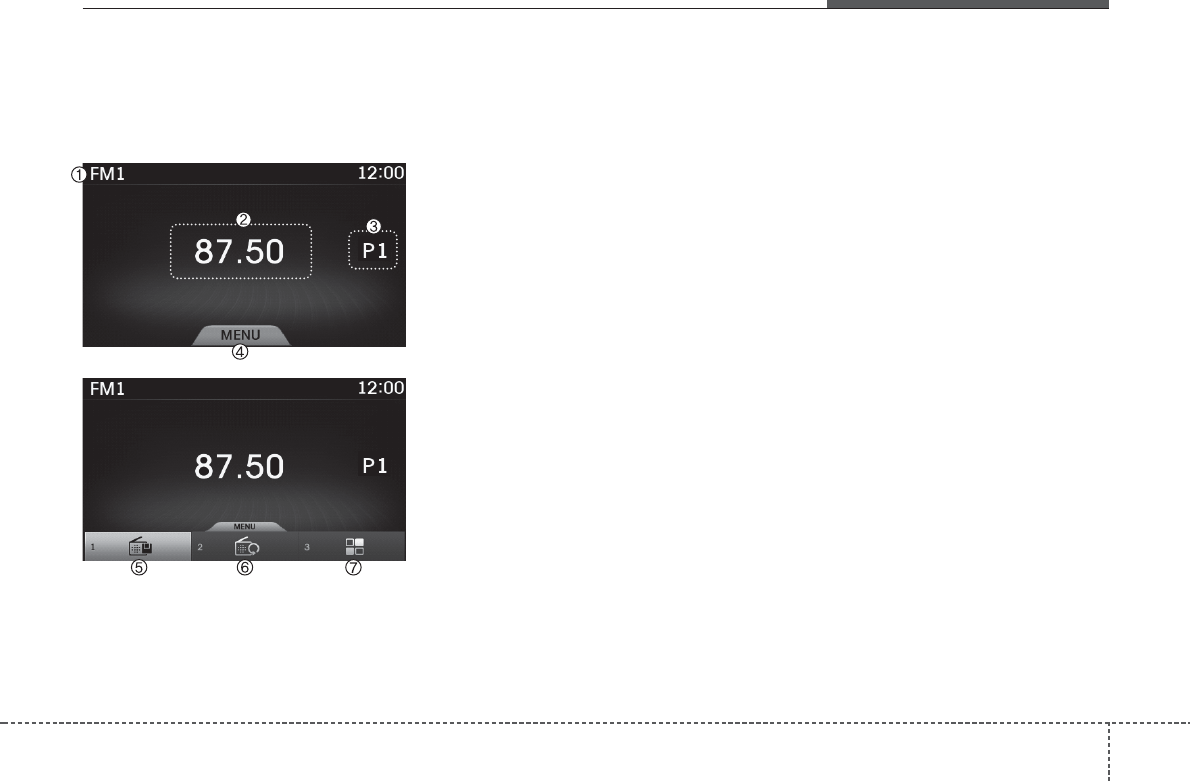
4 167
Features of your vehicle
RADIO MODE
(For Europe Model)
Basic Mode Screen
(1) Mode Display
Displays currently operating mode.
(2) Frequency
Displays the current frequency.
(3) Preset
Displays currently playing preset number
[1] ~ [6].
(4) MENU
Displays Radio menus.
(5) Preset Display
Displays saved presets.
(6) Auto Store
Automatically saves frequencies with
superior reception to Preset buttons.
(7) RDS MENU
Displays the RDS Menu.
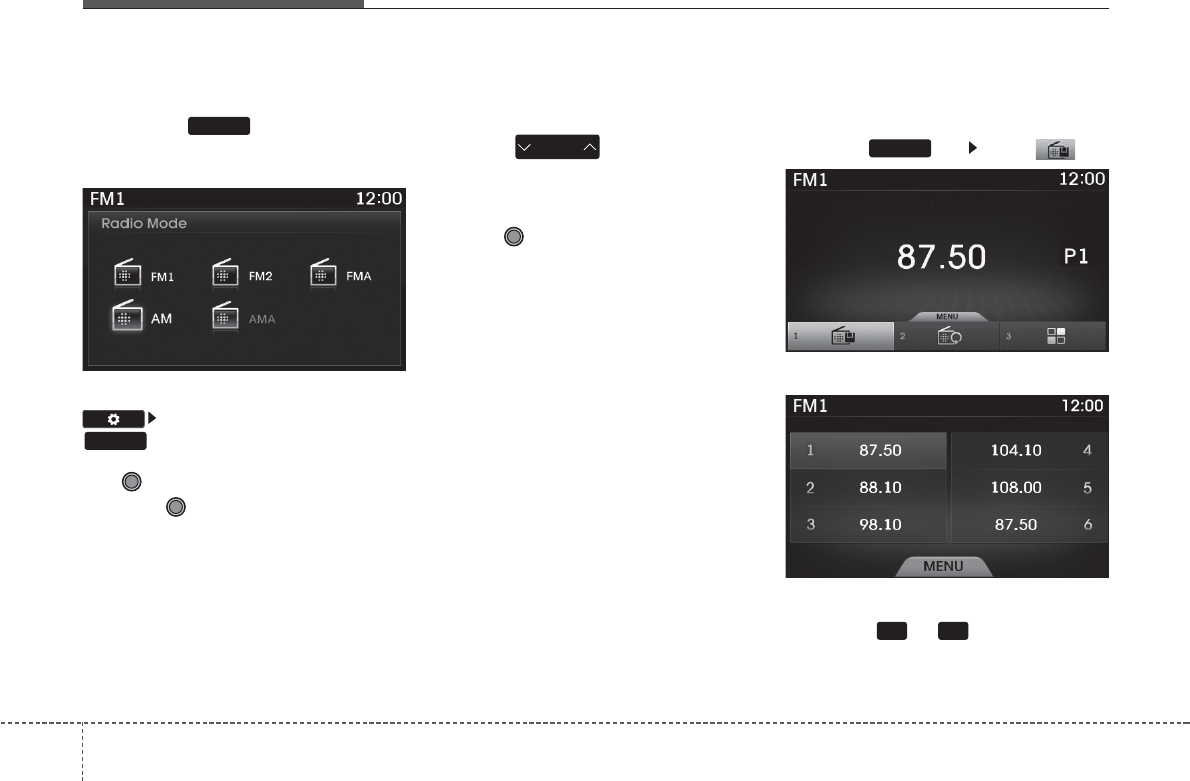
Features of your vehicle
1684
Switching to Radio Mode
Pressing the key will change the
operating mode in order of FM1
➟
FM2
➟
FMA
➟
AM
➟
AMA
If [Pop-up Mode] is turned on within
[Display], then pressing the
key will display the Radio mode
pop up screen.
Use TUNE knob to move the focus.
Press the TUNE knob to select.
Searching Radio Frequencies
Using Seek
Press the key to play the pre-
vious/next frequency.
Using TUNE
Turn the TUNE knob to select the fre-
quency.
Using Radio Mode
Selecting Presets
Press the key Select
The 6 presets are displayed.
Press the ~ key to play the
desired preset.
SEEK
TRACK
1 6
MENU
RADIO
RADIO
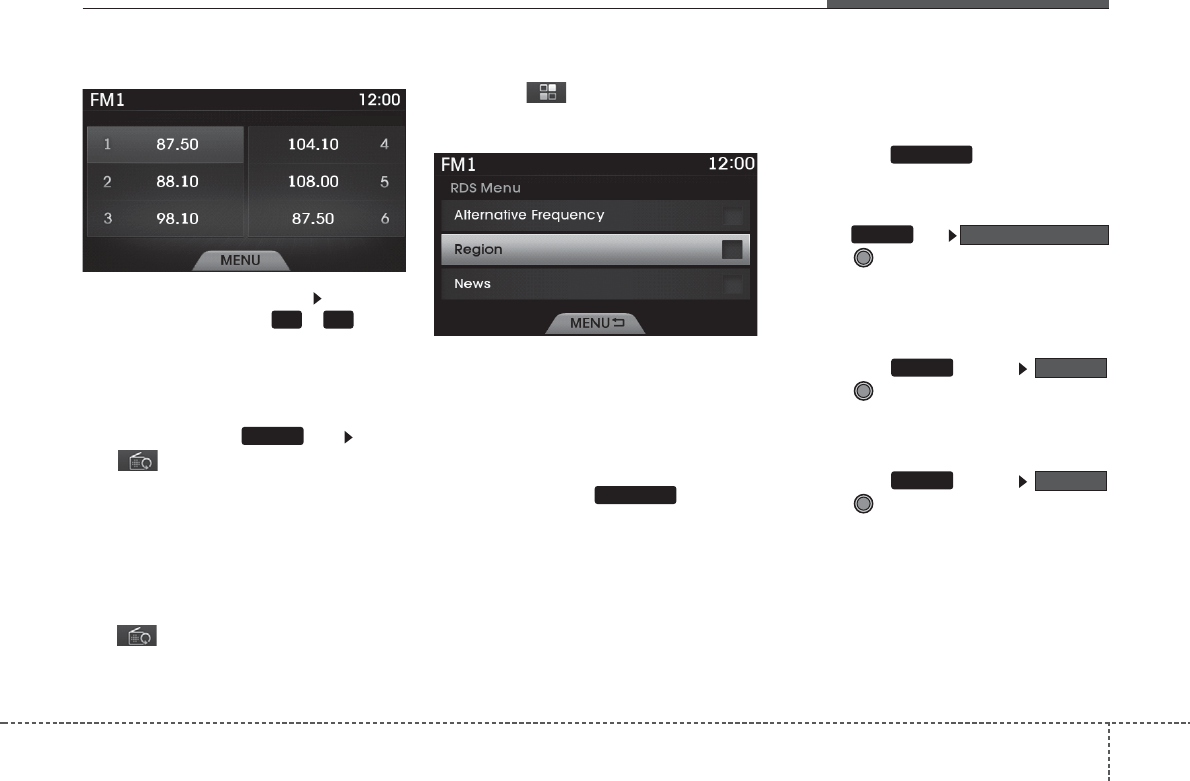
4 169
Features of your vehicle
Saving Presets
After selecting the frequency Press and
hold the desired preset ~ key.
A 'beep' will sound and the frequency is
saved to the selected preset button.
Auto Store
After pressing the key Select
the button to automatically save
receivable frequencies to Preset buttons.
A total of 18 frequencies with six preset
frequencies each for FM1 / FM2 / AM
modes can be saved.
✽
NOTICE
While Auto Store is operating, selecting
the button again will cancel the
function and restore the previous fre-
quency.
RDS Menu
Press the button to set the AF
(Alternative Frequency), Region and
News features.
✽
NOTICE
The RDS Menu is not supported within
AM or AMA mode.
Scan
Press and hold the key : The
broacast frequency increases and pre-
views each broacast for 5 seconds each.
After scanning all frequencies, return and
plays the current broacast frequency.
✽
NOTICE
Once scan is complete, the previous fre-
quency will be restored.
While Scan is operating, pressing and
holding the key will cancel
the scan operation.
AF (Alternative Frequency)
Press the key
through TUNE knob.
The Alternative Frequency option can be
turnes On/Off.
Region
Press the key
through TUNE knob.
The Region option can be turnes On/Off.
News
Press the key
through TUNE knob.
The News option can be turnes On/Off.
News
MENU
Region
MENU
Alternative Frequency
MENU
TA / S C A N
TA / S C A N
MENU
1 6
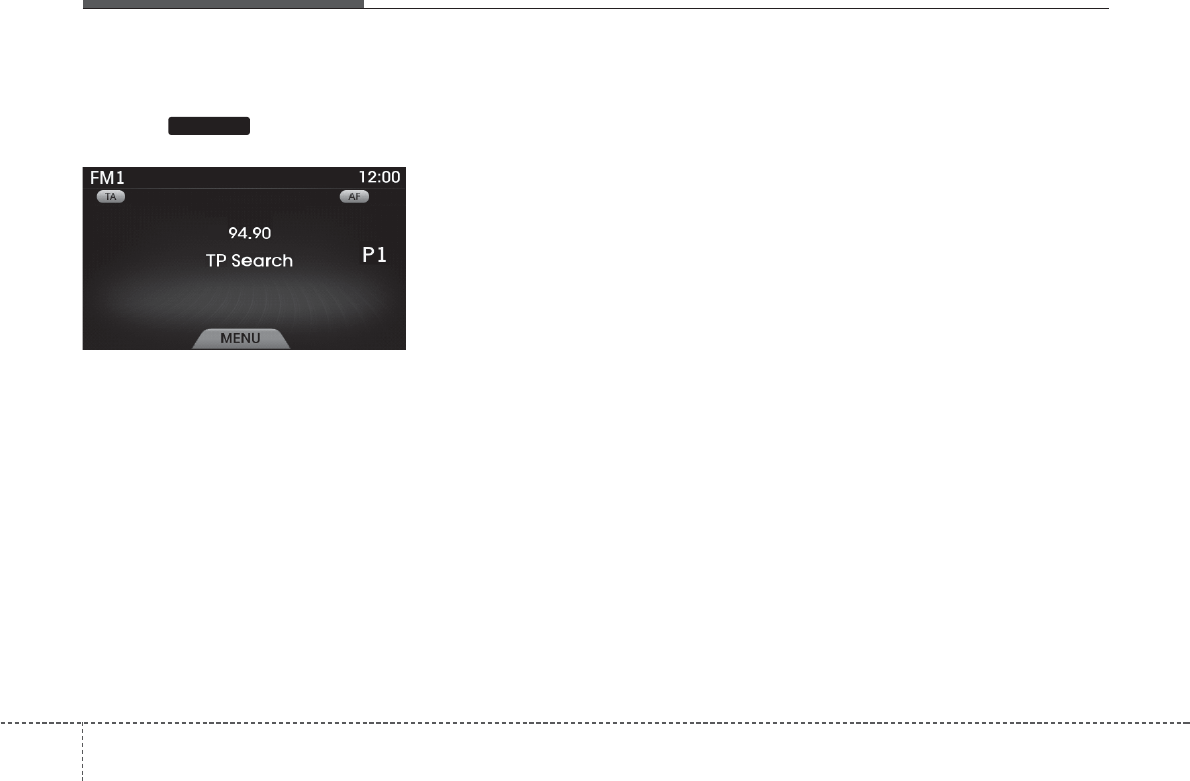
Features of your vehicle
1704
TA (Traffic Announcement)
Press the key to turn the TA
(Traffic Announcement) feature On/Off.
TA / S C A N

4 171
Features of your vehicle
RADIO MODE
(Except Europe Model)
Basic Mode Screen
(1) Mode Display
Displays currently operating mode.
(2) Frequency
Displays the current frequency.
(3) Preset
Displays currently playing preset number
[1] ~ [6].
(4) MENU
Displays Radio menus.
(5) Preset Display
Displays saved presets.
(6) Auto store
Automatically saves frequencies with
superior reception to Preset buttons.
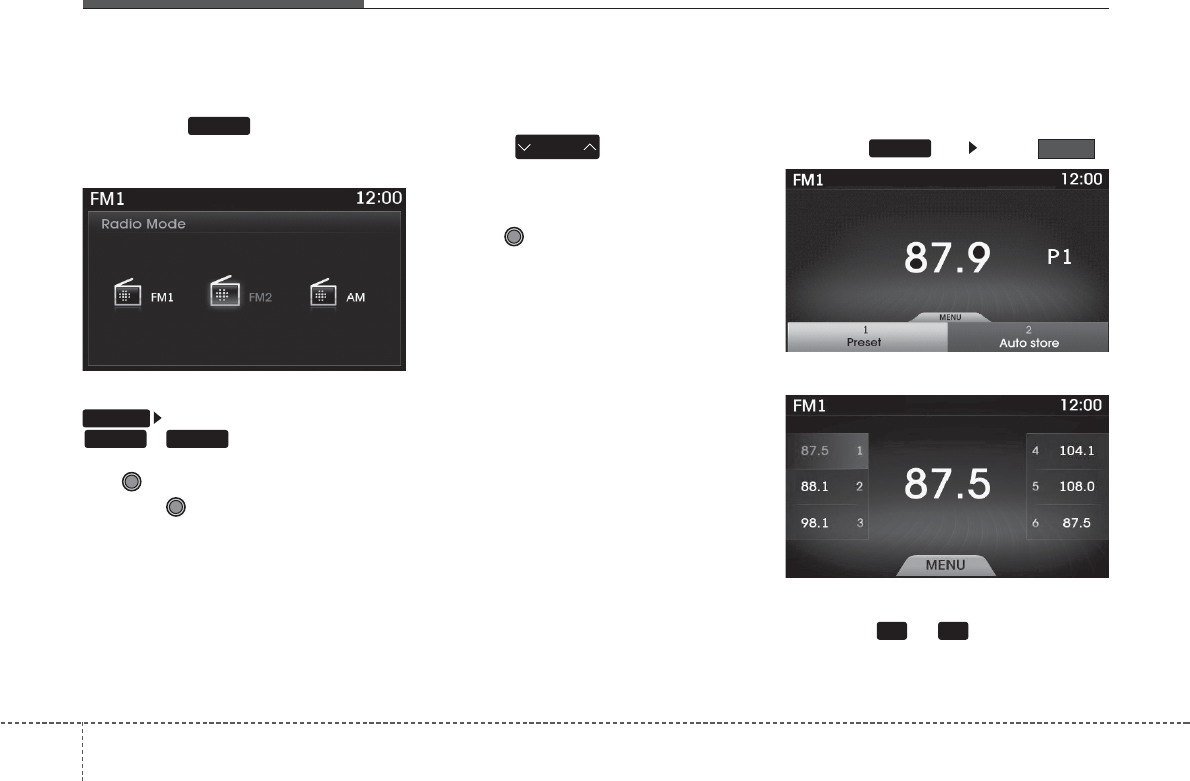
Features of your vehicle
1724
Switching to Radio Mode
Pressing the key will change the
operating mode in order of FM1
➟
FM2
➟
AM.
If [Mode Pop up] is turned on within
[Display], then pressing the
, key will display the
Radio mode pop up screen.
Use TUNE knob to move the focus.
Press the TUNE knob to select.
Searching Radio Frequencies
Using Seek
Press the key to play the pre-
vious/next frequency.
Using TUNE
Turn the TUNE knob to select the fre-
quency.
Using Radio Mode
Selecting Presets
Press the key Select
The 6 presets are displayed.
Press the ~ key to play the
desired preset.
AMFM
SETUP
6 1
Preset
MENU
SEEK
TRACK
RADIO
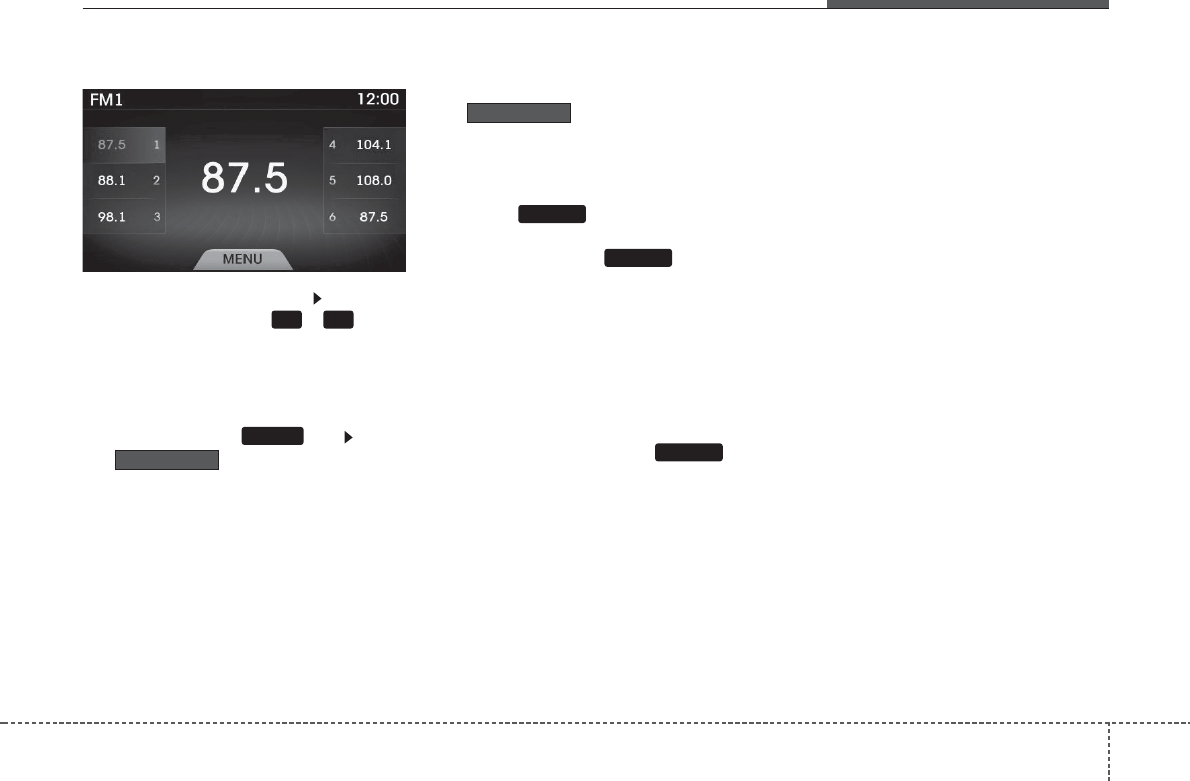
4 173
Features of your vehicle
Saving Presets
After selecting the frequency Press and
hold the desired preset ~ key.
A 'beep' will sound and the frequency is
saved to the selected preset button.
Auto Store
After pressing the key Select
the button to automatically
save receivable frequencies to Preset
buttons.
A total of 18 frequencies with six preset
frequencies each for FM1 / FM2 / AM
modes can be saved.
✽
NOTICE
While Auto Store is operating, selecting
the button again will can-
cel the function and restore the previous
frequency.
Scan
Press the key to scan all radio
frequencies.
Press and hold the key (over
0.8 seconds) to scan preset buttons.
• Scan All :Scans frequencies with supe-
rior reception for 5 seconds each.
• Preset Scan : Scans broadcasts saved
to presets for 5 seconds each.
Once scan is complete, the previously
playing frequency is restored.
During Scan, pressing the key
again will cancel the scan operation and
restore the previously played frequency.
SCAN
SCAN
SCAN
Auto store
Auto store
MENU
6 1
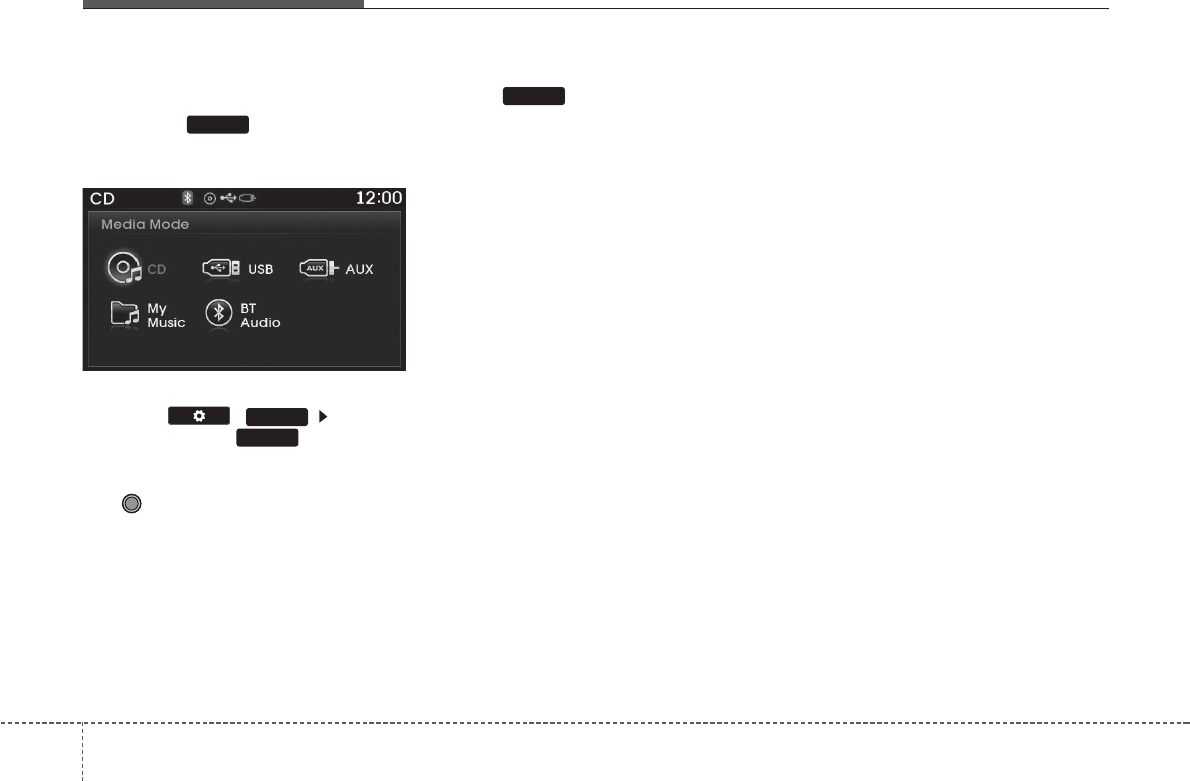
Features of your vehicle
1744
MEDIA MODE
Pressing the key will change the
operating mode in order of CD
➟
USB(iPod®)
➟
AUX
➟
My Music
➟
BT Audio.
If [Pop-up Mode]/[Mode Pop up] is turned
on within ( ) [Display],
then pressing the key will dis-
play the Media mode Pop-up screen.
Use TUNE knob to move the focus.
Press the knob to select.
✽
NOTICE
• If the key is pressed with the
system power off, then the power will
turn on and the most recently played
media mode will be played. (Except
Europe Model)
• The media mode pop up screen can be
displayed only when there are two or
more media modes turned on.
SETUP
MEDIA
MEDIA
MEDIA
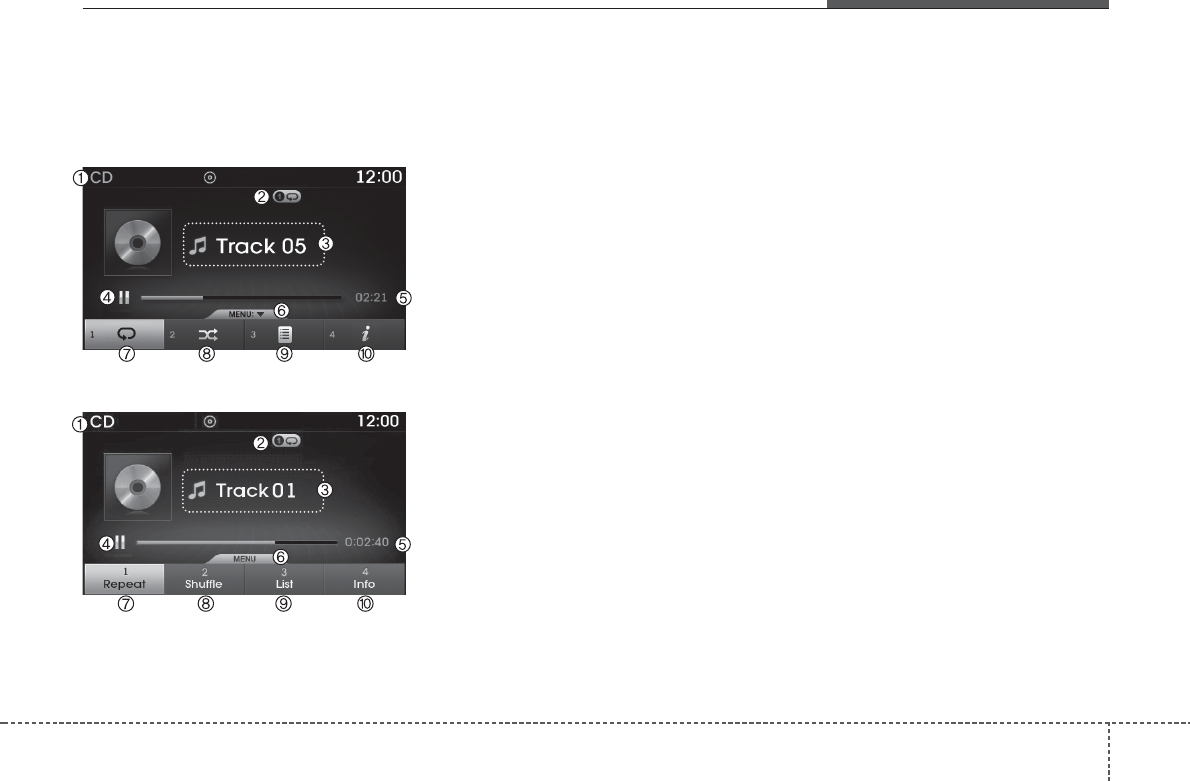
4 175
Features of your vehicle
AUDIO CD MODE
Basic Mode Screen
<For Europe Model>
<Except Europe Model>
(1) Mode
Displays currently operating mode.
(2) Operation State
From Repeat / Shuffle / Scan, displays
the currently operating function.
(3) Track Info
Displays information about the current
track.
(4) Play State
Displays the play/pause state.
(5) Play Time
Displays the current play time.
(6) MENU
Displays the Audio CD Menu.
(7) Repeat
Turns the Repeat feature on/off.
(8) Shuffle
Turns the Shuffle feature on/off.
(9) List
Moves to the list screen.
(10) Info
Shows detailed information about the
current track.
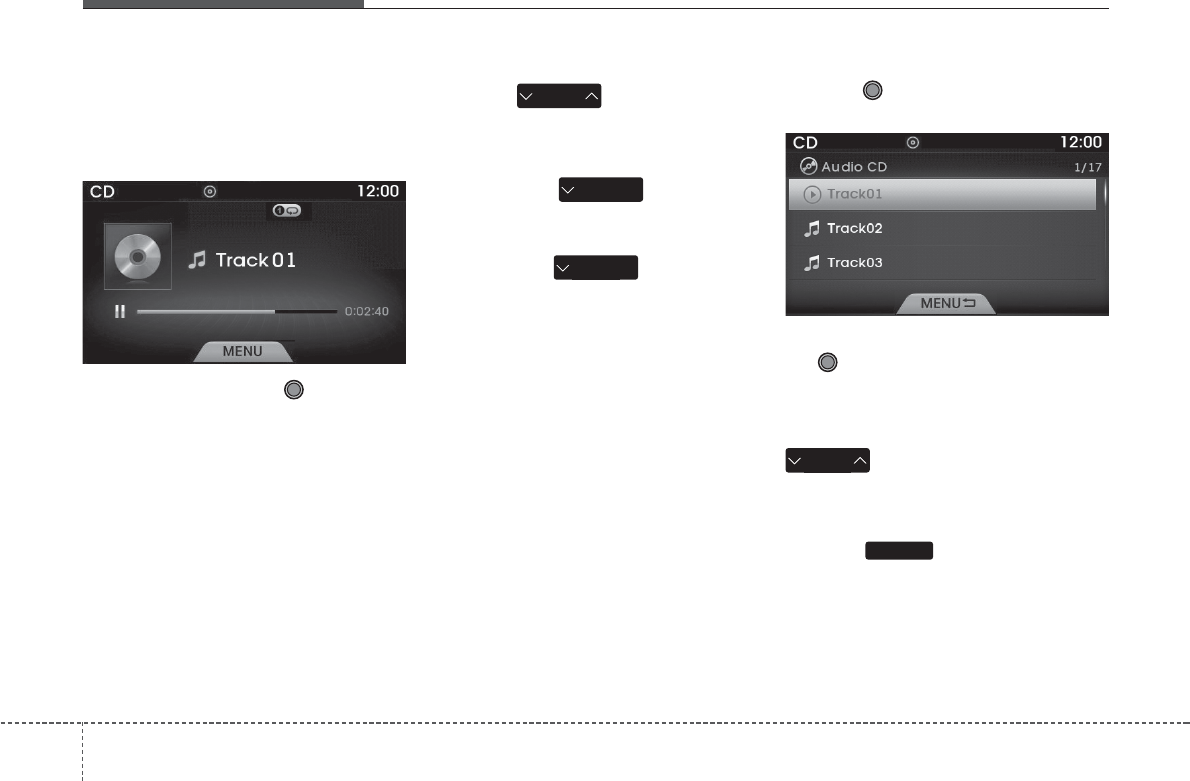
Features of your vehicle
1764
Using Audio CD Mode
Playing/Pausing CD Tracks
Once an audio CD is inserted, the mode
will automatically start and begin playing.
While playing, press the TUNE knob
to pause and press again to play.
✽
NOTICE
• Only genuine audio CDs are support-
ed. Other discs may result in recogni-
tion failure (e.g. copy CD-R, CDs with
labels)
• The artist and title information are
displayed on the screen if track infor-
mation is included within the audio
CD.
Changing Tracks
Press the key to move to the
previous or next track.
✽
NOTICE
• Pressing the key after the
track has been playing for 2 seconds
will start the current track from the
beginning.
• Pressing the key before the
track has been playing for 1 second
will start the previous track.
Selecting from the List
Turn the TUNE knob to search and
select for the desired track.
Once you find the desired track, press
the TUNE knob to start playing.
Rewinding / Fast-forwarding Tracks
While playing, press and hold the
key (over 0.8 seconds) to
rewind or fast-forward the current track.
Scan
Press the key to play the first 10
seconds of each track.
SCAN
SEEK
TRACK
SEEK
TRACK
SEEK
TRACK
SEEK
TRACK
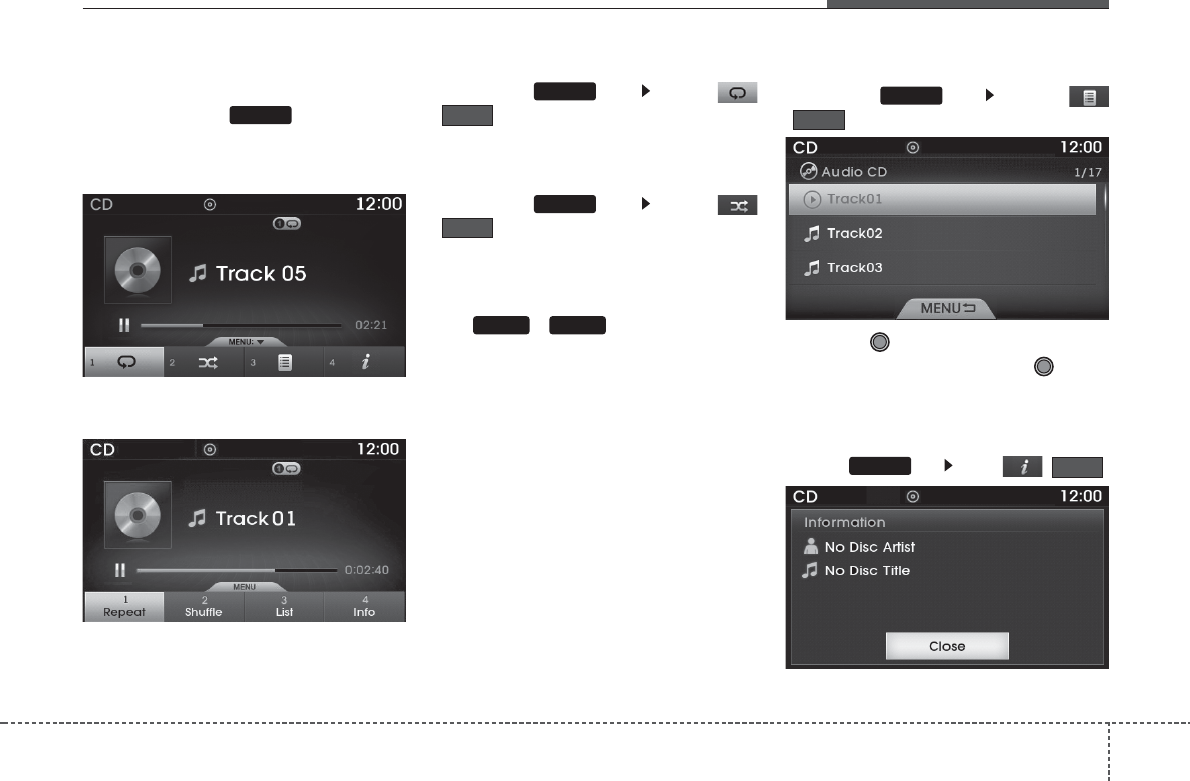
4 177
Features of your vehicle
Audio CD Mode Menu
If you press the key, you will
have access to the Repeat, Shuffle, List
and Info features.
<For Europe Model>
<Except Europe Model>
Repeat
Press the key Select
()
Repeat :Repeats the current track.
Shuffle
Press the key Select
()
Shuffle :Plays tracks in random order
✽
NOTICE
The , keys are shortcut
keys to set the Repeat and Shuffle fea-
tures.
List
Press the key Select
()
Turns the TUNE knob to search for
the desired track and press the TUNE
knob to select.
Info
Press the key Select ( )
Details for the currently playing track are
displayed.
MENU
Info
List
Shuffle
Repeat
21
MENU
MENU
MENU
MENU
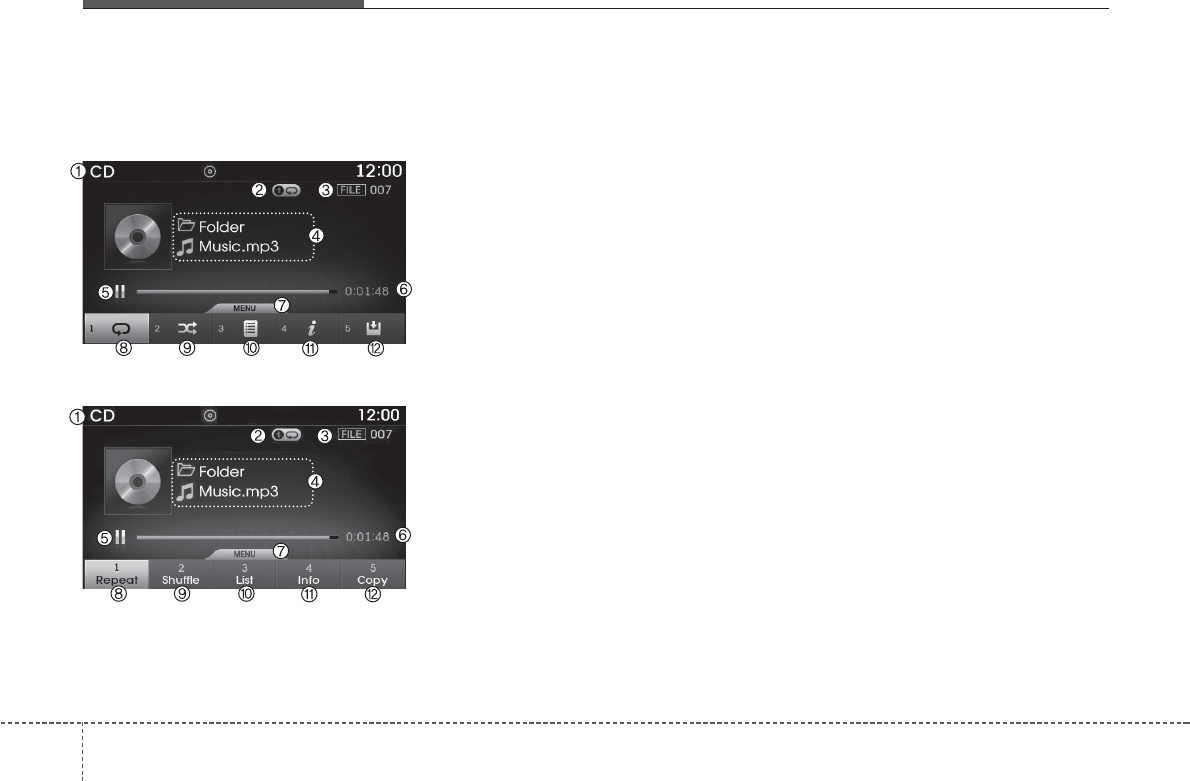
Features of your vehicle
1784
MP3 CD MODE
Basic Mode Screen
<For Europe Model>
<Except Europe Model>
(1) Mode
Displays currently operating mode.
(2) Operation State
From Repeat / Shuffle / Scan, displays
the currently operating function.
(3) File Index
Displays the current file number.
(4) File Info
Displays information about the current
file.
(5) Play State
Displays the play/pause state.
(6) Play Time
Displays the current play time.
(7) MENU
Displays the CD MP3 Menu.
(8) Repeat
Turns the Repeat feature on/off.
(9) Shuffle
Turns the Shuffle feature on/off.
(10) List
Moves to the list screen.
(11) Info
Shows detailed information about the
current file.
(12) Copy
Copies the current file into My Music
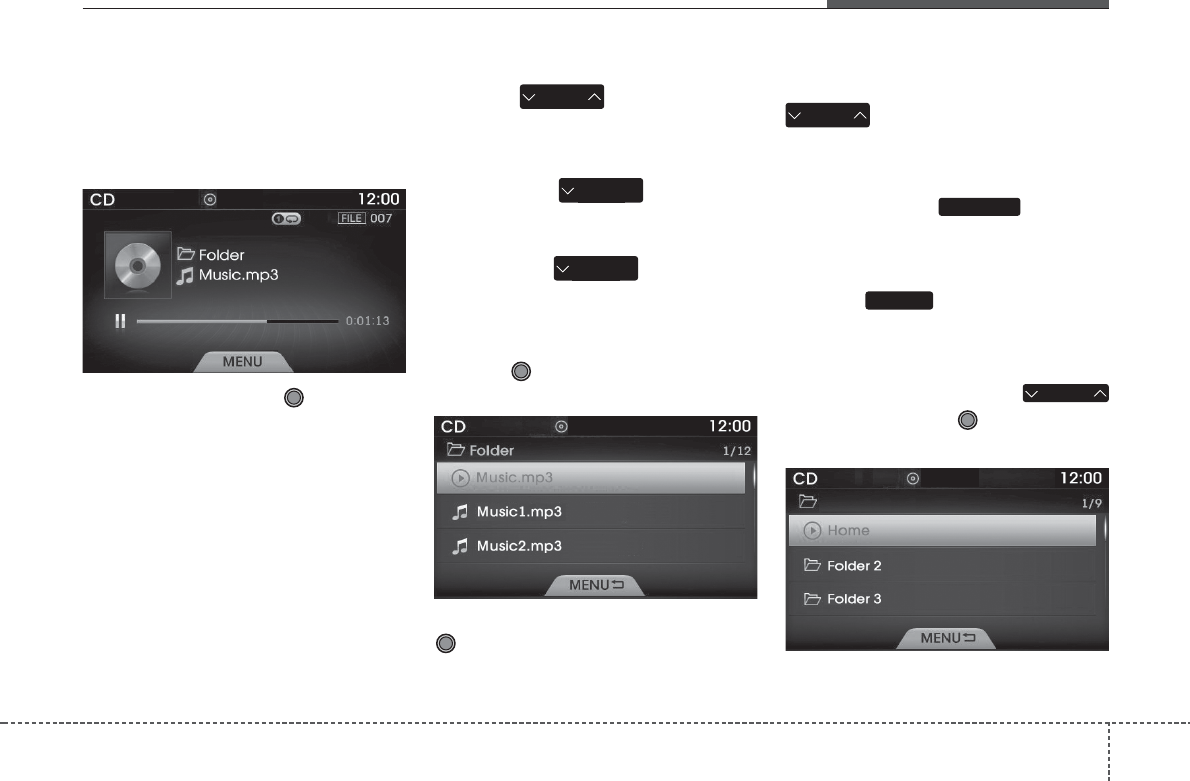
4 179
Features of your vehicle
Using MP3 CD Mode
Playing/Pausing MP3 Files
Once an MP3 disc is inserted the mode
will automatically start and being playing.
While playing, press the TUNE knob
to pause and press again to play.
✽
NOTICE
If there are numerous files and folders
within the disc, reading time could take
more than 10 seconds and the list may
not be displayed or song searches may
not operate. Once loading is complete,
try again.
Changing Files
Press the keys to select the
previous or next file.
✽
NOTICE
• Pressing the key after the
file has been playing for 2 seconds will
start the current file from the begin-
ning.
• Pressing the key before the
file has been playing for 1 second will
start the previous file.
Selecting from the List
Turn the TUNE knob to search and
select for the desired files.
Once you find the desired file, press the
TUNE knob to start playing.
Rewinding / Fast-forwarding Files
While playing, press and hold the
keys (over 0.8 seconds) to
rewind or fast-forward the current file.
Scan (For Europe Model)
Press and hold the key to play
the file 10 seconds of each file.
Scan (Except Europe Model)
Press the key to play the first 10
seconds of each file.
Searching Folders
Select the folder by using the
keys and press the TUNE knob to
select.
The first file within the selected folder will
begin playing.
TA / S C A N
FOLDER
SEEK
TRACK
SEEK
TRACK
SEEK
TRACK
SEEK
TRACK
SCAN
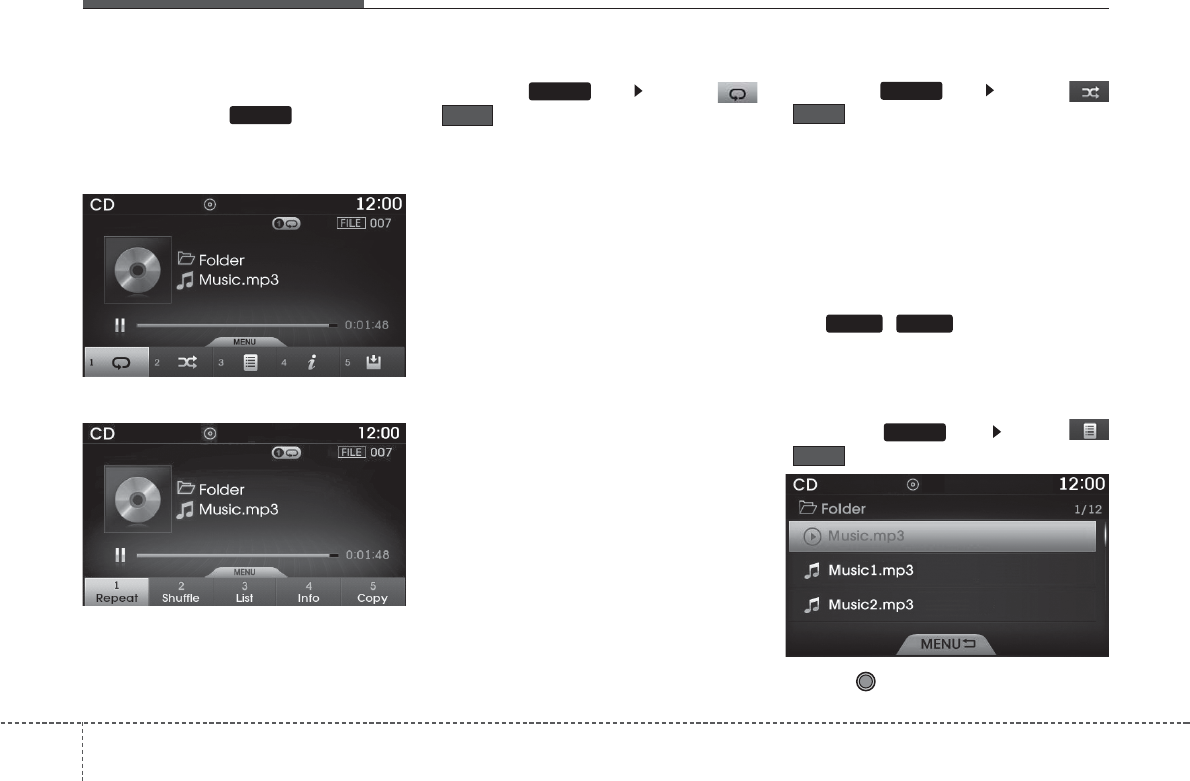
Features of your vehicle
1804
MP3 CD Mode Menu
If you press the key, you will
have access to the Repeat, Shuffle, List,
Info and Copy features.
<For Europe Model>
<Except Europe Model>
Repeat
Press the key Select
()
Each time the button is pressed, the fea-
ture changes in order of Repeat➟Repeat
Folder➟Off.
• Repeat Once : Repeats the current file.
• Repeat Folder : Repeats all files within
the current Folder.
Shuffle
Press the key Select
()
Each time the button is pressed, the fea-
ture changes in order of Shuffle Folde ➟
Shuffle All➟Off.
• Folder Shuffle : Plays all files within the
current folder in Random order.
• Shuffle All : Plays all files in Random
order.
✽
NOTICE
The , keys are shortcut
keys to set the Repeat and Shuffle fea-
tures.
List
Press the key Select
()
Turn the TUNE knob to search for the
desired file and press the knob to select.
List
Shuffle
Repeat
MENU
1 2
MENU
MENU
MENU
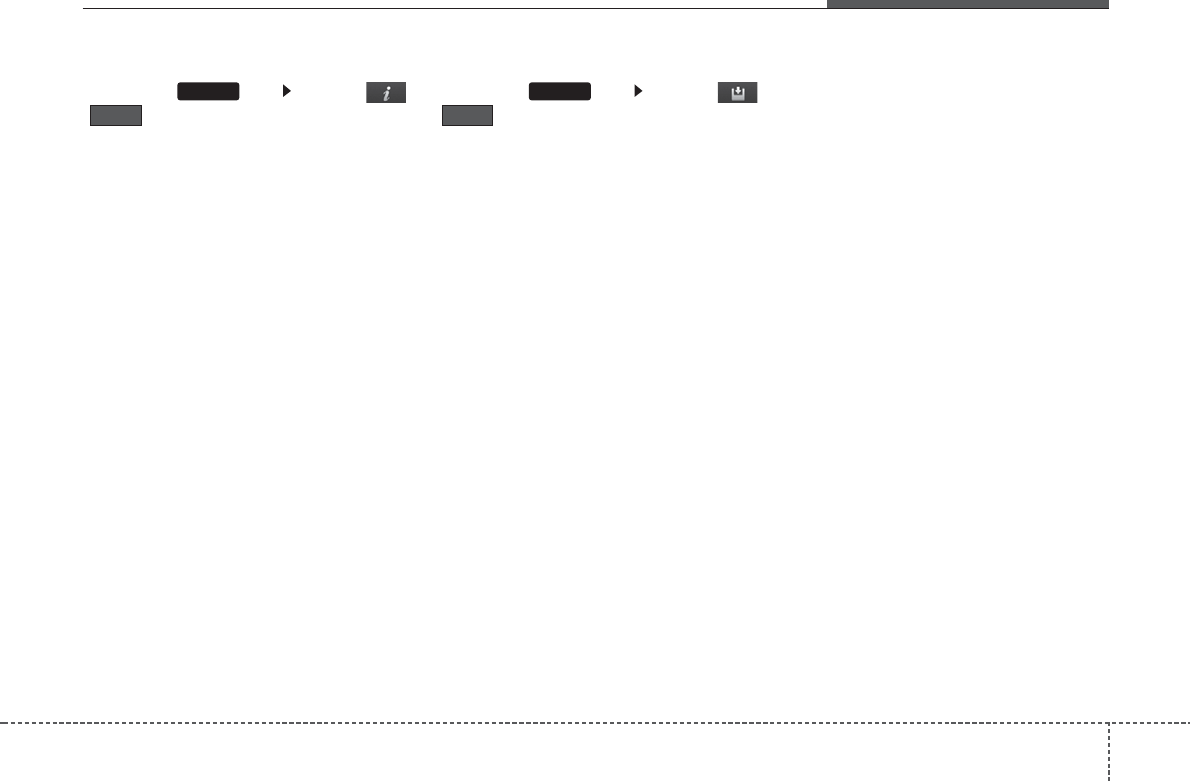
4 181
Features of your vehicle
Info
Press the key Select
()
Details for the currently playing file are
displayed.
✽
NOTICE
• When the ‘Folder File’ option is set as
the default display within Display
setup, the album/artist/file informa-
tion are displayed as detailed file
information.
• When the ‘Album Artist Song’ option
is set as the default display, the folder
name/file name are displayed as
detailed file information.
• The title, artist and album info are
displayed only when such information
are recorded within the MP3 file ID3
tag.
Copy Files
Press the key Select
()
The currently playing file is copied into
My Music.
✽
NOTICE
• Selecting another feature during
copying will display a pop-up asking
whether you wish to cancel copying.
To cancel, select “Yes”.
CopyInfo
MENUMENU
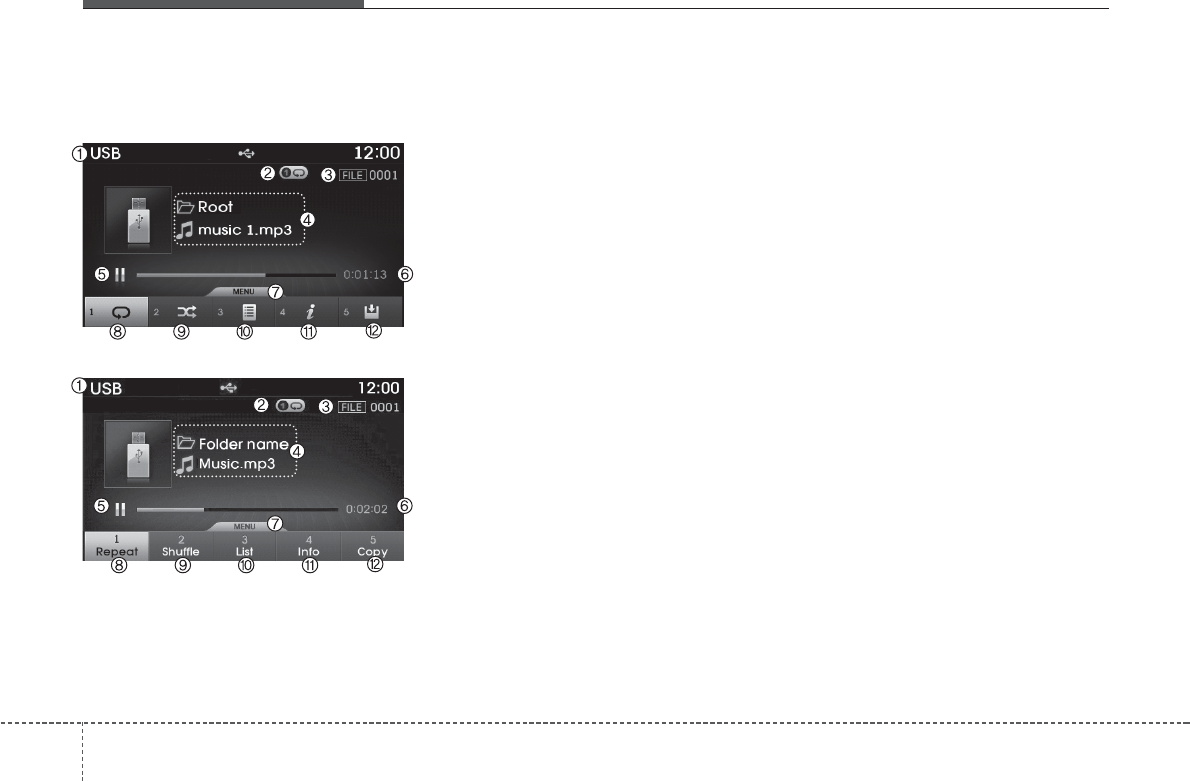
Features of your vehicle
1824
USB MODE
Basic Mode Screen
<For Europe Model>
<Except Europe Model>
(1) Mode
Displays currently operating mode.
(2) Operation State
From Repeat / Shuffle / Scan, displays
the currently operating function.
(3) File Index
Displays the current file number.
(4) File Info
Displays information about the current file.
(5) Play State
Displays the play/pause state.
(6) Play Time
Displays the current play time.
(7) MENU
Displays USB Menu.
(8) Repeat
Turns the Repeat feature on/off.
(9) Shuffle
Turns the Shuffle feature on/off.
(10) List
Moves to the list screen.
(11) Info
Displays additional information for the
current file.
(12) Copy
Copies the current file into My Music.
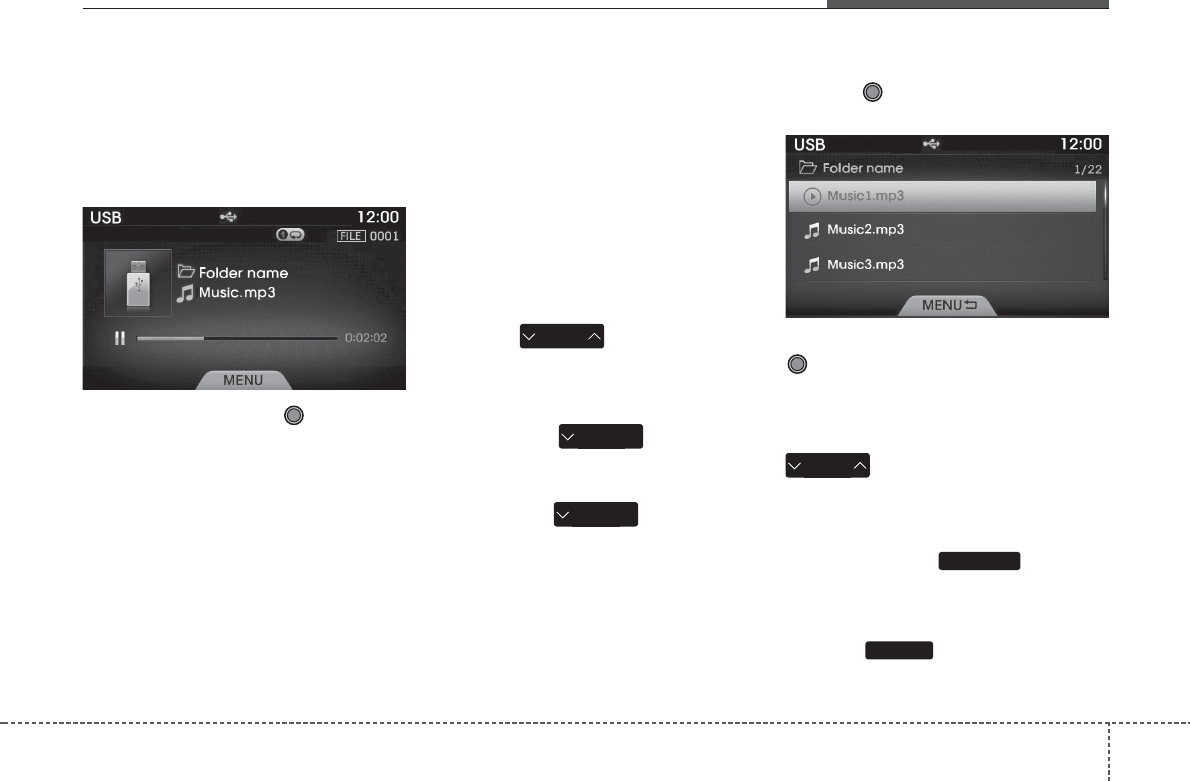
4 183
Features of your vehicle
Using USB Mode
Playing/Pausing USB Files
Once a USB is connected, the mode will
automatically start and begin playing a
USB file.
While playing, press the TUNE knob
to pause and press again to play.
✽
NOTICE
• Loading may require additional time
if there are many files and folders
within the USB and result in faulty list
display or file searching. Normal
operations will resume once loading is
complete.
• The device may not support normal
operation when using a USB memory
type besides (Metal Cover Type) USB
Memory.
Changing Files
Press the keys to select the
previous or next file.
✽
NOTICE
• Pressing the key after the
file has been playing for 2 seconds will
start the current file from the begin-
ning.
• Pressing the key before the
file has been playing for 1 second will
start the previous file.
Selecting from the List
Turn the TUNE knob to search and
select desired files.
Once you find the desired file, press the
TUNE knob to start playing.
Rewinding / Fast-forwarding Files
While playing, press and hold the
keys (over 0.8 seconds) to
rewind or fast-forward the current file.
Scan (For Europe Model)
Press and hold the key to play
the file 10 seconds of each file.
Scan (Except Europe Model)
Press the key to play the first 10
seconds of each file.
TA / S C A N
SEEK
TRACK
SEEK
TRACK
SEEK
TRACK
SEEK
TRACK
SCAN
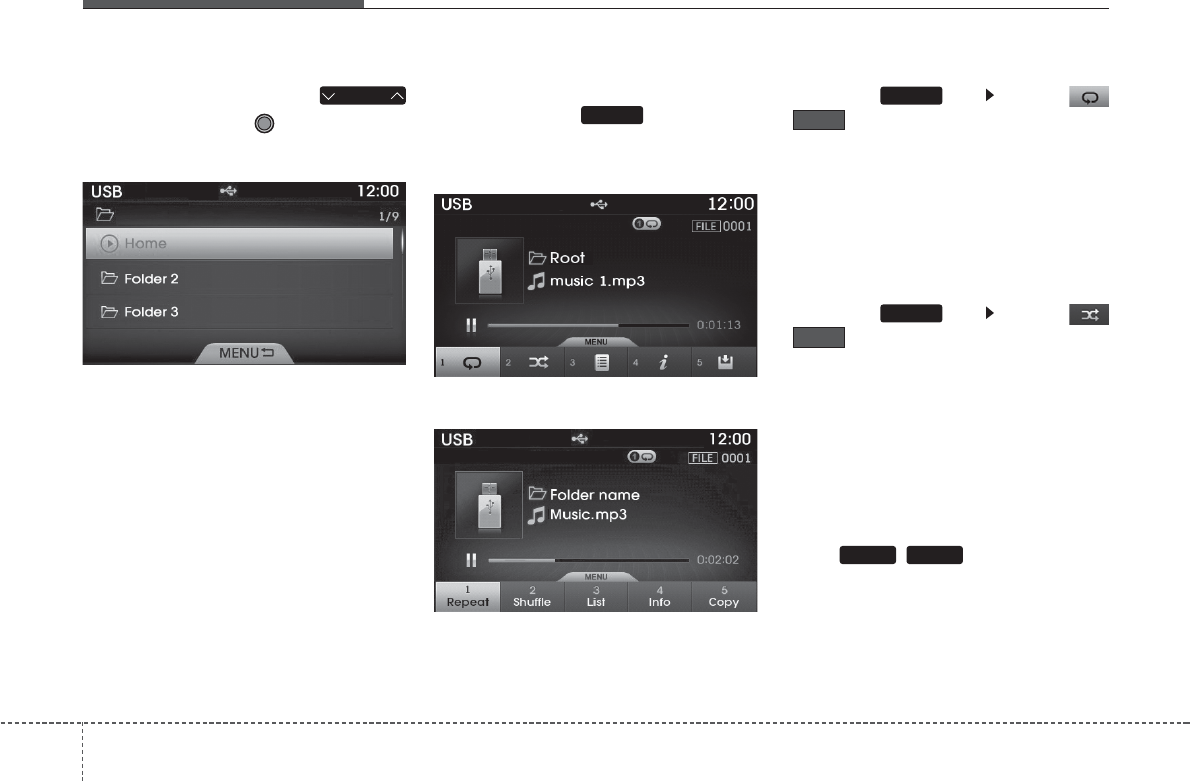
Features of your vehicle
1844
Searching Folders
Select the folder by using the
keys and press the TUNE knob to
select.
The first file within the selected folder will
begin playing.
USB Mode Menu
If you press the key, you will
have access to the Repeat, Shuffle, List,
Info and Copy features.
<For Europe Model>
<Except Europe Model>
Repeat
Press the key Select
()
Each time the button is pressed, the fea-
ture changes in order of Repeat➟
Repeat Folder➟Off.
• Repeat : Repeats the current file.
• Folder Repeat : Repeats all files within
the current folder.
Shuffle
Press the key Select
()
Each time the button is pressed, the fea-
ture changes in order of Shuffle Folder➟
Shuffle All➟Off.
• Folder Shuffle : Plays the files in the cur-
rent folder in random order.
• Shuffle All : Plays all files in random
order.
✽
NOTICE
• The , keys are shortcut
keys to set the Repeat and Shuffle fea-
tures.
1 2
Shuffle
MENU
Repeat
MENU
FOLDER
MENU
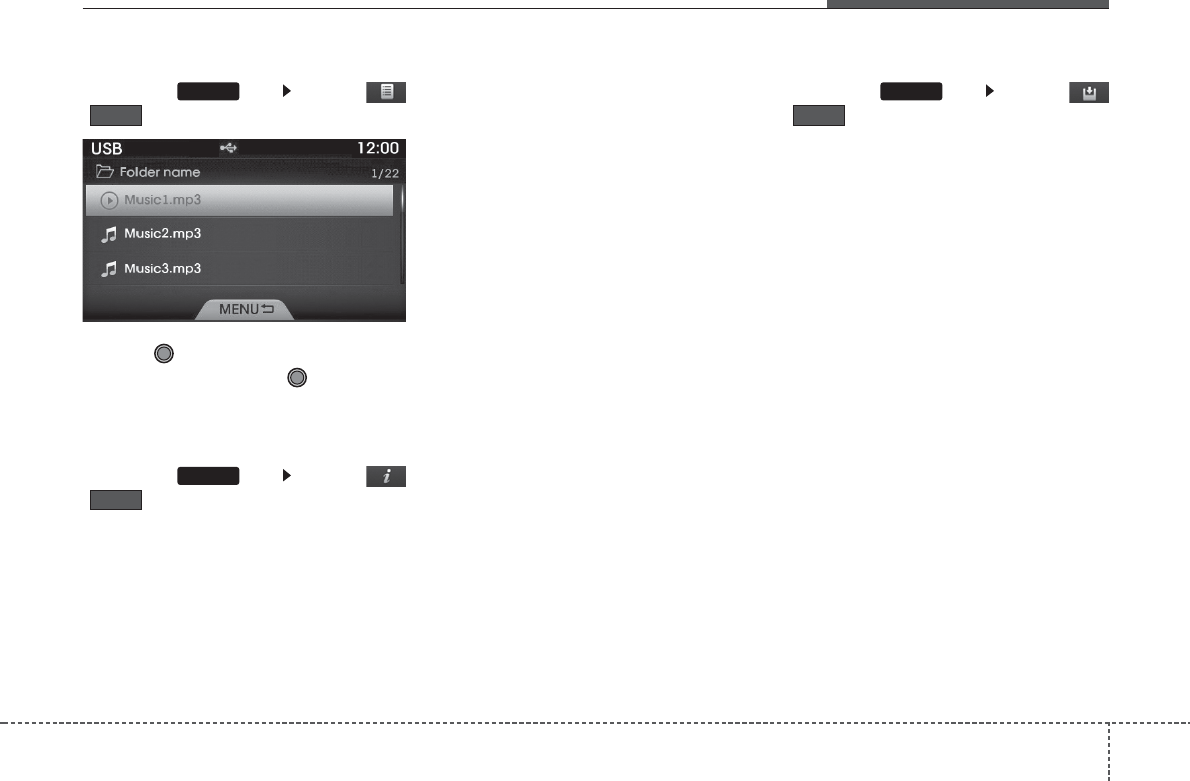
4 185
Features of your vehicle
List
Press the key Select
()
Turn the TUNE knob to search for the
desired file and press the TUNE knob
to select.
Info
Press the key Select
()
Details for the currently playing file are
displayed.
✽
NOTICE
• When the ‘Folder File’ option is set as
the default display within Display
setup, the album/artist/file informa-
tion are displayed as detailed file
information.
• When the ‘Album Artist Song’ option
is set as the default display, the folder
name/file name are displayed as
detailed file information.
• The title, artist and album info are
displayed only when such information
are recorded within the MP3 file ID3
tag.
Copy Files
Press the key Select
()
The currently playing file is copied into
My Music.
✽
NOTICE
Selecting another feature during copy-
ing will display a pop-up asking whether
you wish to cancel copying. To cancel,
select “Yes”.
Info
MENU
List
MENU
MENU
Copy
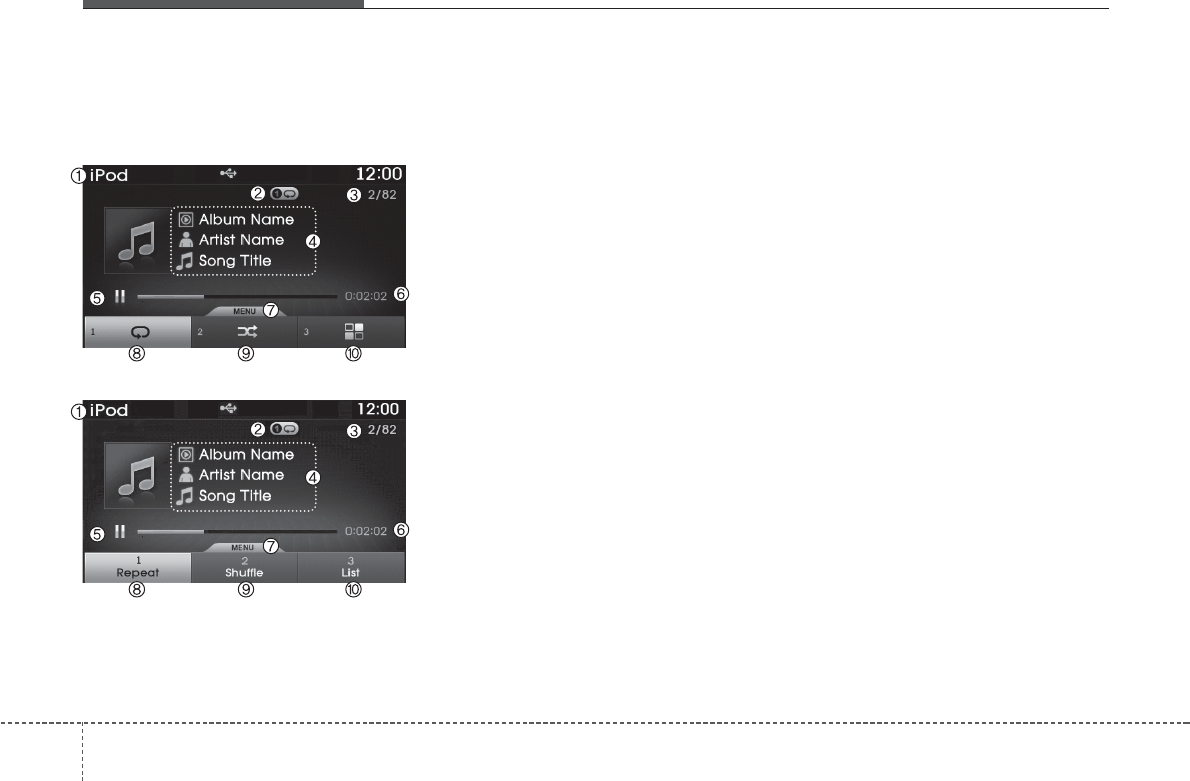
Features of your vehicle
1864
iPod®MODE
Basic Mode Screen
<For Europe Model>
<Except Europe Model>
(1) Mode
Displays currently operating mode.
(2) Operation State
From Repeat / Shuffle, displays the cur-
rently operating function.
(3) Song Index
Displays the current song/total number of
songs.
(4) Song Info
Displays information about the current
song.
(5) Play State
Displays the play/pause state.
(6) Play Time
Displays the current play time.
(7) MENU
Displays the iPod Menu.
(8) Repeat
Turns the Repeat feature on/off.
(9) Shuffle
Turns the Shuffle feature on/off.
(10) List
Moves to the list screen.
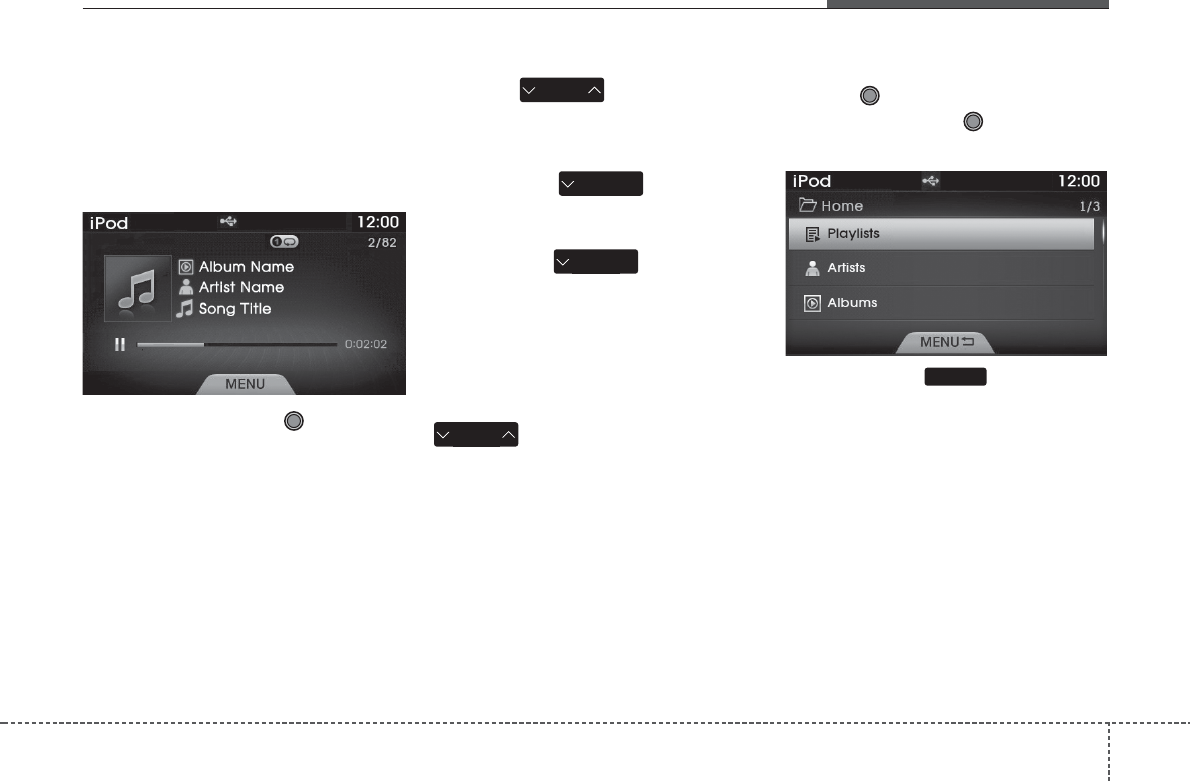
4 187
Features of your vehicle
Using iPod Mode
Playing/Pausing iPod Songs
Once an iPod is connected, the mode will
automatically start and begin playing an
iPod song.
While playing, press the TUNE knob
to pause and press again to play.
✽
NOTICE
iPods with unsupported communication
protocols may not properly operate in
the audio system.
Changing Songs
Press the keys to select the
previous or next file.
✽
NOTICE
• Pressing the key after the
song has been playing for 2 seconds
will start the current song from the
beginning.
• Pressing the key before the
song has been playing for 1 second
will start the previous song.
• Slight time differences may exist
depending your iPod product.
Rewinding / Fast-forwarding Songs
While playing, press and hold the
keys (over 0.8 seconds) to
rewind or fast-forward the current song.
Searching Categories
Turn the TUNE knob to search cate-
gories and press the TUNE knob to
select.
If you press the key within the
Category Menu, This button is used to
move to the previous category.
✽
NOTICE
• There are eight categories that can be
searched, including Playlists, Artists,
Albums, Genres, Songs, Composers,
Audiobooks and Podcasts.
• If the search mode is accessed while
playing a song, the most recently
searched category is displayed..
• Search steps upon initial connection
may differ depending on the type of
iPod device.
SEEK
TRACK
SEEK
TRACK
SEEK
TRACK
SEEK
TRACK
MENU
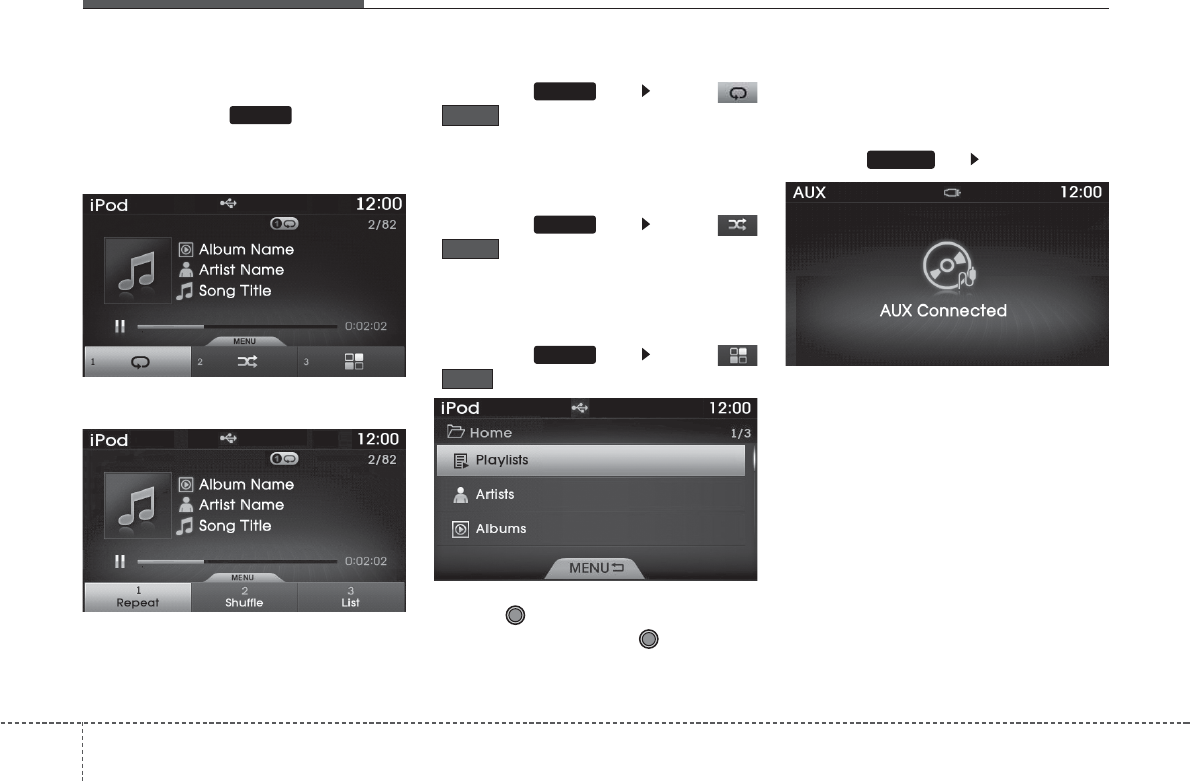
Features of your vehicle
1884
iPod Mode Menu
If you press the key, you will
have access to the Repeat, Shuffle and
List features.
<For Europe Model>
<Except Europe Model>
Repeat
Press the key Select
()
• Repeat Once : Repeats the current
song.
Shuffle
Press the key Select
()
• Shuffle All : Plays all songs in Random
order.
List
Press the key Select
()
Turn the TUNE knob to search for the
desired file and press the TUNE knob
to select.
AUX MODE
Using AUX Mode
Press the key Select [AUX]
An external device can be connected to
play music.
MEDIA
MENU
List
MENU
Shuffle
MENU
Repeat
MENU
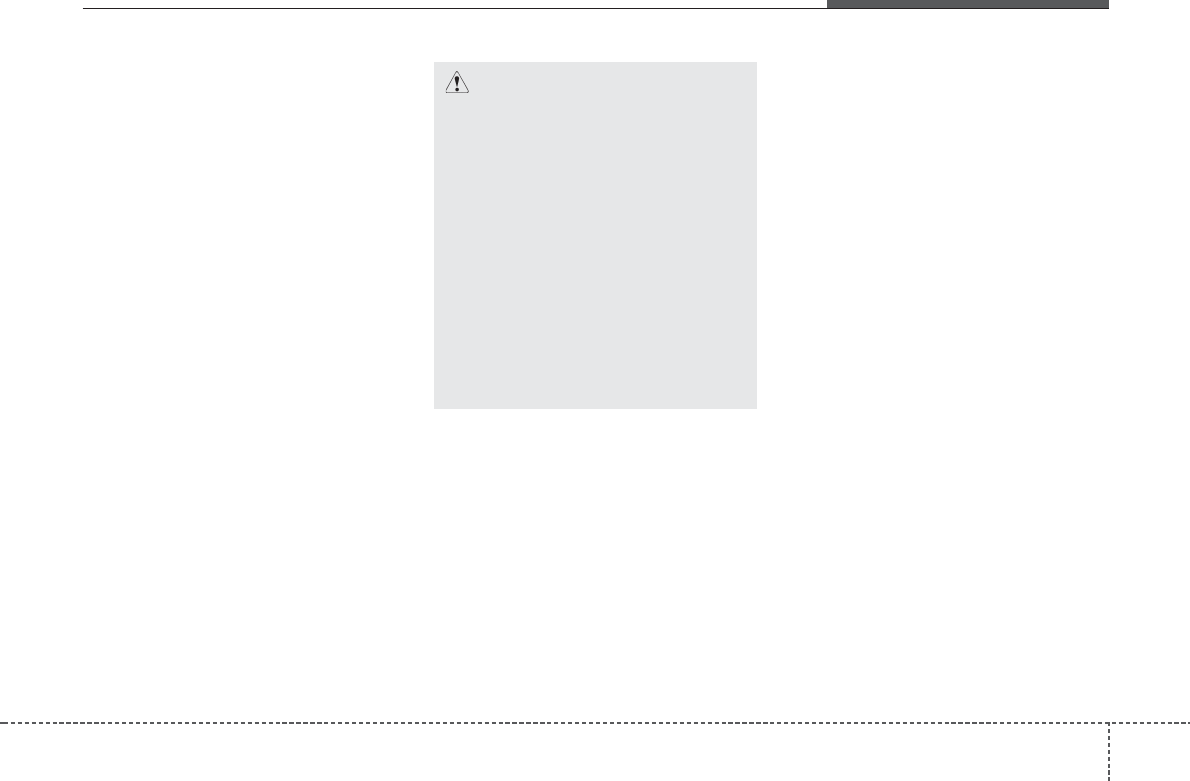
4 189
Features of your vehicle
✽
NOTICE
• If an external device connector is con-
nected with the AUX terminal, then
AUX mode will automatically operate.
Once the connector is disconnected,
the previous mode will be restored.
• AUX mode can be used only when an
external audio player (camcorder, car
VCR, etc.) has been connected.
• The AUX volume can be controlled
separately from other audio modes.
Connecting an External Device
External audio players (Camcorders, car
VCR, etc.) can be played through a ded-
icated cable.
CAUTION
• Connecting a connector jack to
the AUX terminal without an
external device will convert the
system to AUX mode, but only
output noise. When an external
device is not being used, also
remove the connector jack.
• When the external device power
is connected to the power jack,
playing the external device may
output noise. In such cases, dis-
connect the power connection
before use.
• Fully insert the AUX cable to the
AUX jack uponuse.
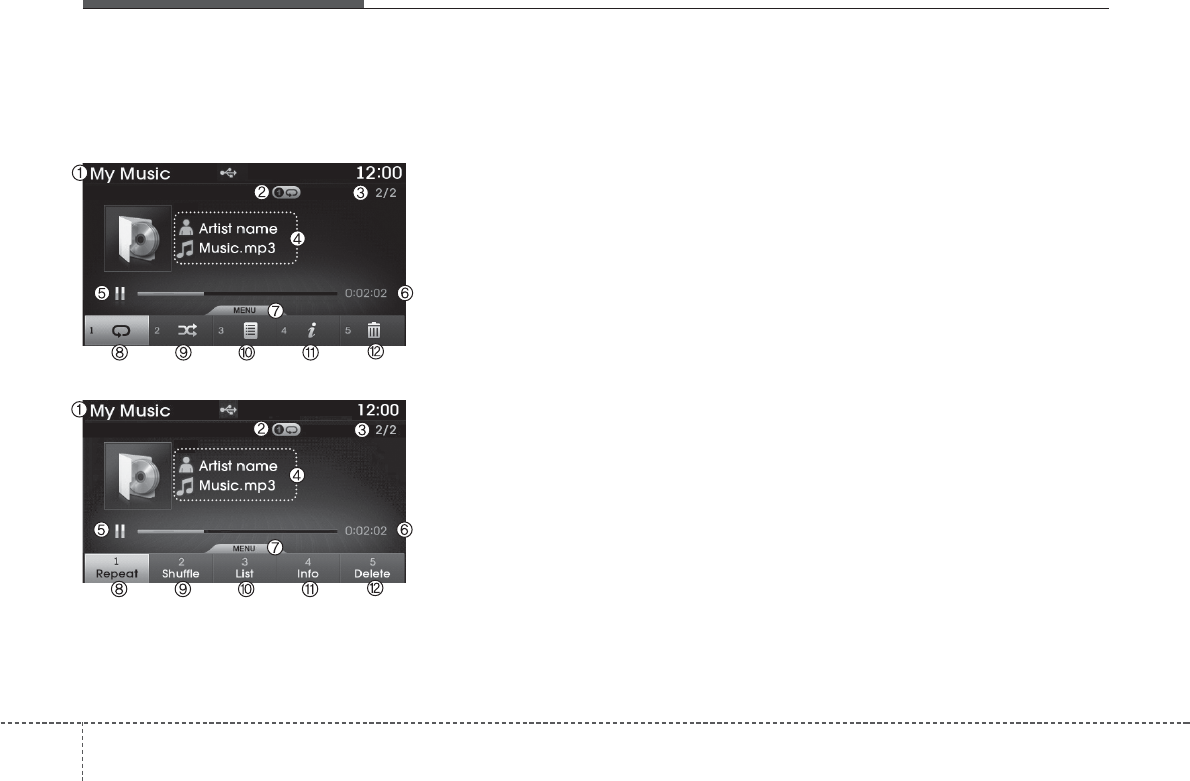
Features of your vehicle
1904
MY MUSIC MODE
Basic Mode Screen
<For Europe Model>
<For Europe Model>
(1) Mode
Displays currently operating mode.
(2) Operation State
From Repeat / Shuffle / Scan, displays
the currently operating function.
(3) File Index
Displays the current file/total number of
files.
(4) File Info
Displays information about the current
file.
(5) Play State
Displays the play/pause state.
(6) Play Time
Displays the current play time.
(7) MENU
Displays the My Music Menu
(8) Repeat
Turns the Repeat feature on/off.
(9) Shuffle
Turns the Shuffle feature on/off.
(10) List
Moves to the list screen.
(11) Info
Displays detailed information for the cur-
rent file.
(12) Delete
Deletes the current file.
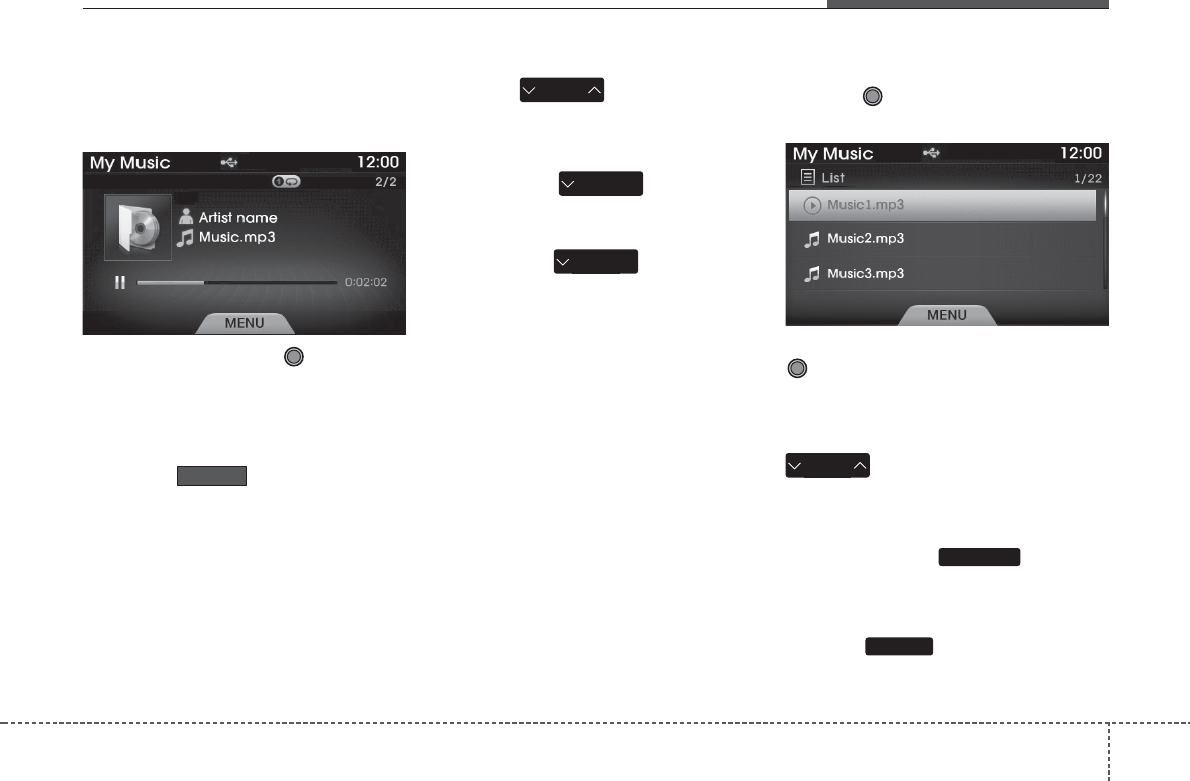
4 191
Features of your vehicle
Using My Music Mode
Playing/Pausing My Music Files
While playing, press the TUNE knob
to pause and press again to play.
✽
NOTICE
If there are no files saved within My
Music, the button will be dis-
abled.
Changing Files
Press the keys to select the
previous or next file.
✽
NOTICE
• Pressing the key after the
file has been playing for 2 seconds will
start the current file from the begin-
ning.
• Pressing the key before the
file has been playing for 1 second will
start the previous file.
Selecting from the List
Turn the TUNE knob to search and
select desired files.
Once you find the desired file, press the
TUNE knob to start playing.
Rewinding / Fast-forwarding Files
While playing, press and hold the
keys (over 0.8 seconds) to
rewind or fast-forward the current file.
Scan (For Europe Model)
Press and hold the key to play
the file 10 seconds of each file.
Scan (Except Europe Model)
Press the key to play the first 10
seconds of each file.
TA / S C A N
SCAN
SEEK
TRACK
SEEK
TRACK
SEEK
TRACK
SEEK
TRACK
My Music
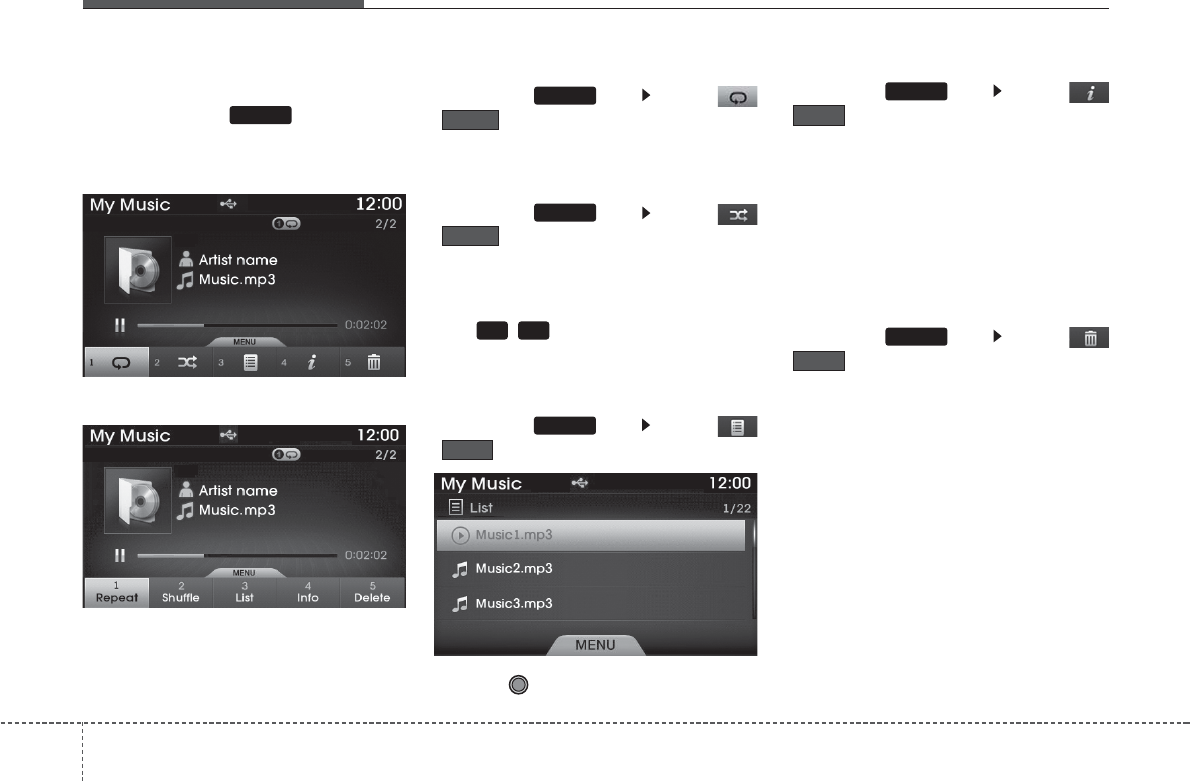
Features of your vehicle
1924
My Music Mode Menu
If you press the key, you will
have access to the Repeat, Shuffle, List,
Info and Delete features.
<For Europe Model>
<Except Europe Model>
Repeat
Press the key Select
()
Repeat : Repeats the current file.
Shuffle
Press the key Select
()
Shuffle : Plays all files in random order.
✽
NOTICE
The , keys are shortcut keys to
set the Repeat and Shuffle features.
List
Press the key Select
()
Turn the TUNE knob to search for the
desired file and press the knob to select.
Info
Press the key Select
()
Details for the currently playing file are
displayed.
✽
NOTICE
The title, artist and album info are dis-
played only when such information is
recorded within the MP3 file ID3 tag.
Deleting Files
Press the key Select
()
The currently playing file is deleted.
List
MENU
Delete
MENU
MENU
Info
1 2
MENU
Shuffle
MENU
Repeat
MENU
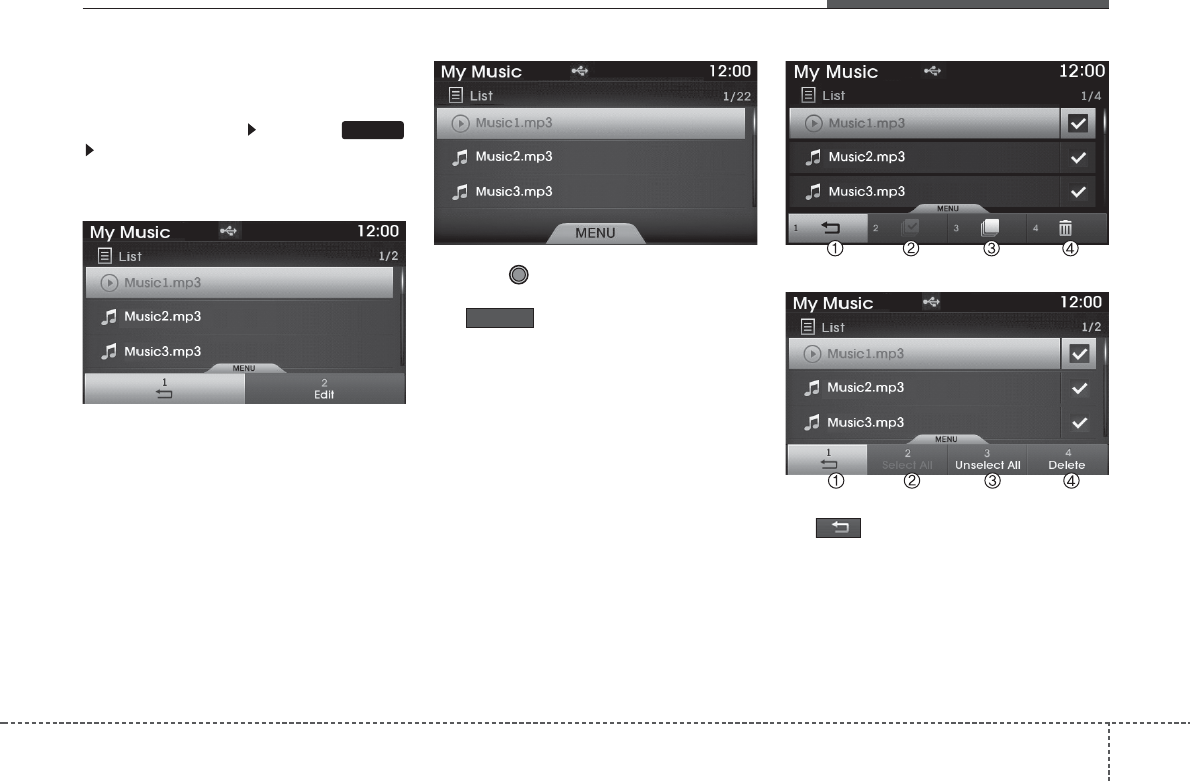
4 193
Features of your vehicle
List Menu
From the List screen Press the
Select [Edit].
Files saved in My Music can be selected
and deleted.
Use the TUNE knob to search and
select files you want to delete and select
the button from the Menu.
<For Europe Model>
<Except Europe Model>
(1) : Moves to the previous screen
(2) Select All: Selects all files
(3) Unselet All: Deselects all selected
files
(4) Delete: Deletes selected files
Delete
MENU
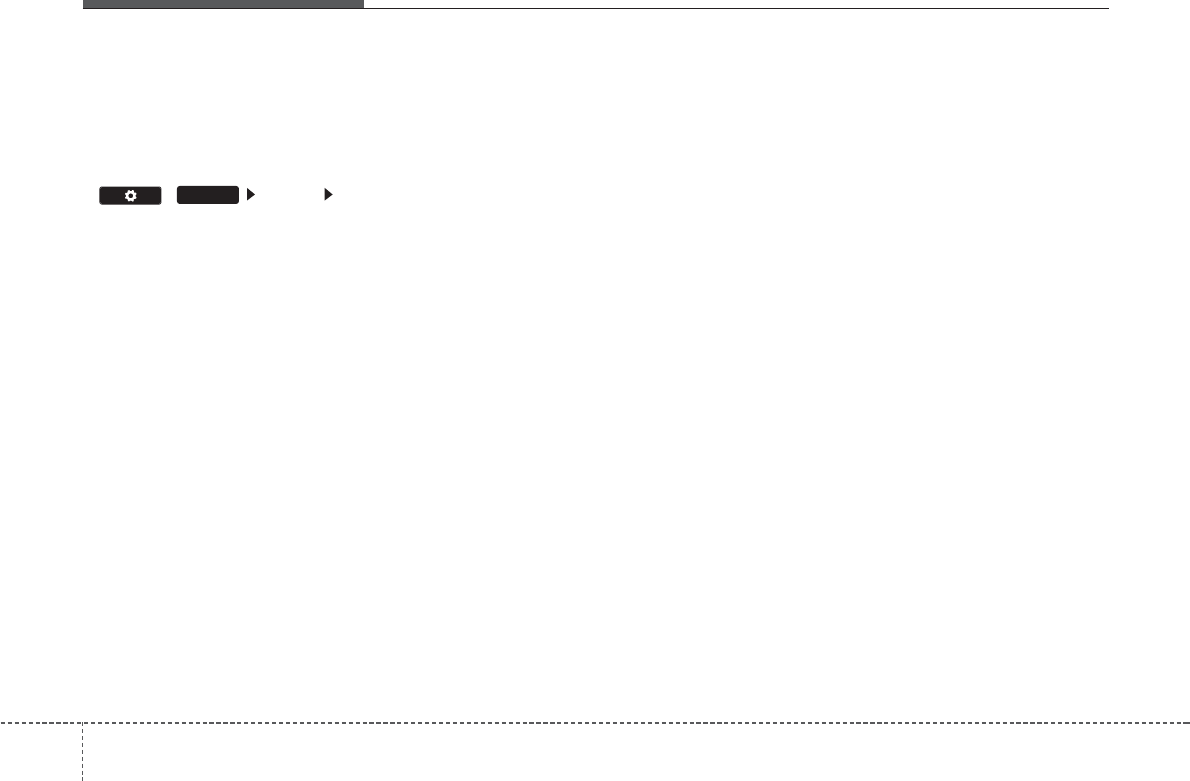
Features of your vehicle
1944
✽
NOTICE
• If there is memory available, up to
6,000 files can be saved.
• Identical files cannot be copied more
than 1,000 times.
• To check memory information, go to
( ) [System] [Memory
Information]
SETUP
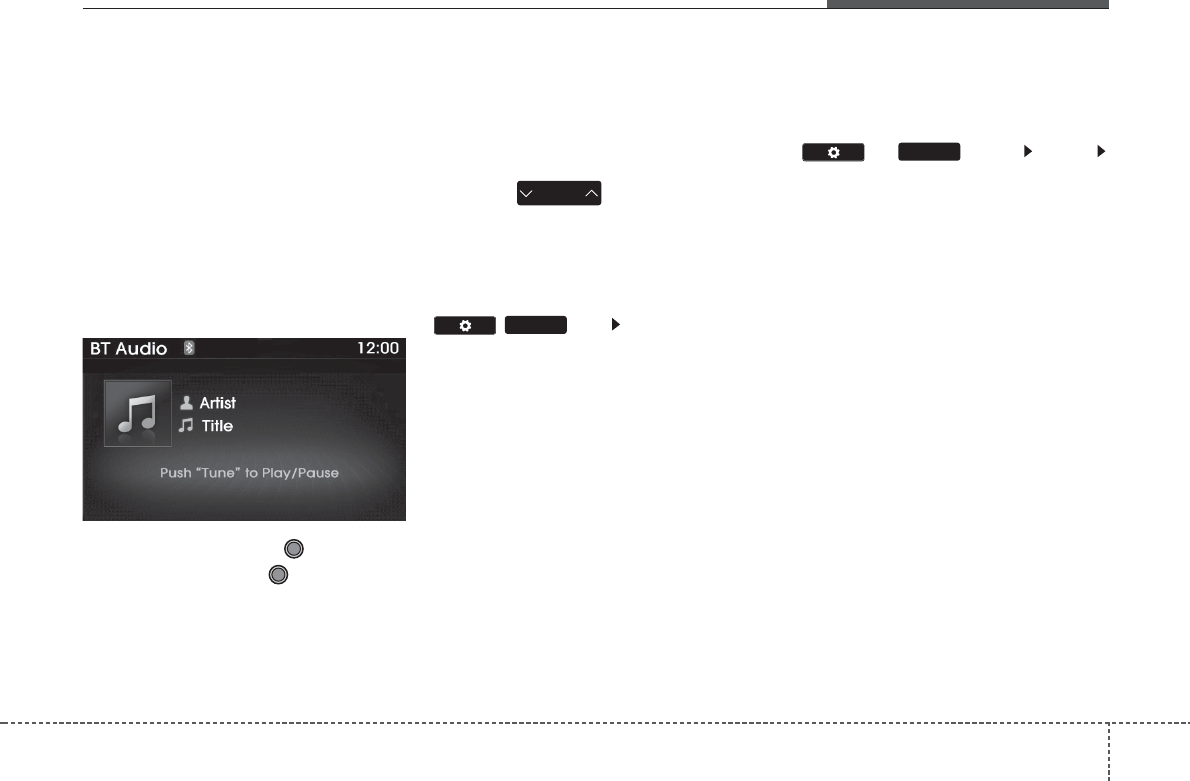
4 195
Features of your vehicle
Bluetooth
®
Wireless
Technology AUDIO MODE
(If equipped)
Using
Bluetooth®
Wireless
Technology Audio Mode
Playing/Pausing Bluetooth®
Wireless
Technology
Audio
Once a
Bluetooth
®
Wireless Technology
device is connected, the mode will auto-
matically start.
While playing, press the TUNE knob
to pause and press the TUNE knob to
play.
✽
NOTICE
The play/pause feature may operate
differently depending on the mobile
phone.
Changing Files
Press the key to move to the
previous or next file.
Setting Connection
If a
Bluetooth®
Wireless Technology
device has not been connected, press the
()key [Phone] button to
display the
Bluetooth®
Wireless
Technology connection screen.
It is possible to use the pair phone, con-
nect/disconnect and delete features from
your
Bluetooth
®
Wireless Technology
phone.
✽
NOTICE
• If the Bluetooth®Wireless Technology
audio is not operating properly, check
whether the feature is turned off at
( ) key [Phone]
[Streaming Audio]. If the feature is off, turn
back on and try again.
• If music is not yet playing from your
mobile device after converting to
Bluetooth®Wireless Technology Audio
mode, pressing the play button once
may start playing the mode. Check to
see that music is playing from the
Bluetooth®Wireless Technology device
after converting to Bluetooth®
Wireless Technology Audio Mode.
SETUP
SETUP
SEEK
TRACK
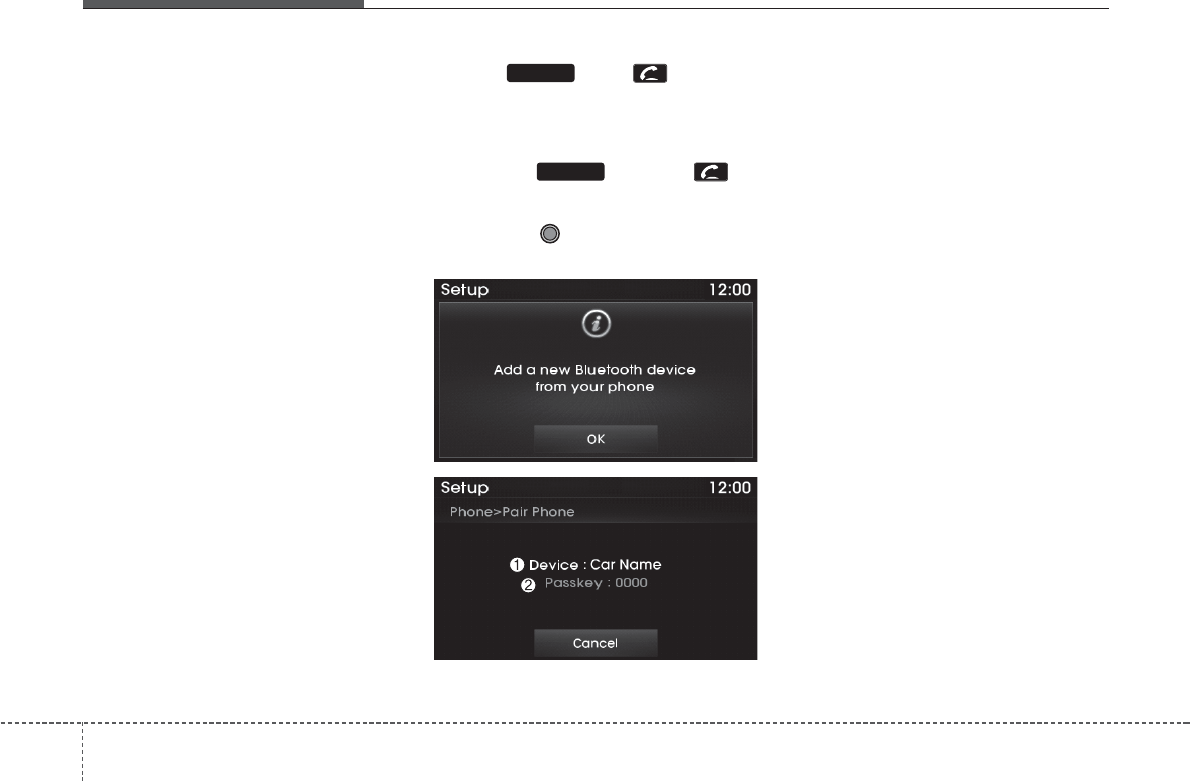
Features of your vehicle
1964
Pairing a
Bluetooth®
Wireless
Technology Device
(For Europe Model)
What is Bluetooth
®
Wireless
Technology Pairing?
Pairing refers to the process of synchro-
nizing your
Bluetooth®
Wireless
Technology phone or device with the car
audio system for connection. Pairing is
necessary to connect and use the
Bluetooth®
Wireless Technology feature.
Pairing key / key on
the Steering Remote Controller
When No Devices have been Paired
1. Press the key or the key
on the steering remote controller. The
following screen is displayed.
2. Press the TUNE knob to enter the
Pair Phone screen.
1) Device : Name of device as shown
when searching from your
Bluetooth®
Wireless Technology device
2) Passkey : Passkey used to pair the
device
3. From your
Bluetooth®
Wireless
Technology device (i.e. Mobile
Phone), search and select your car
audio system.
PHONE
PHONE
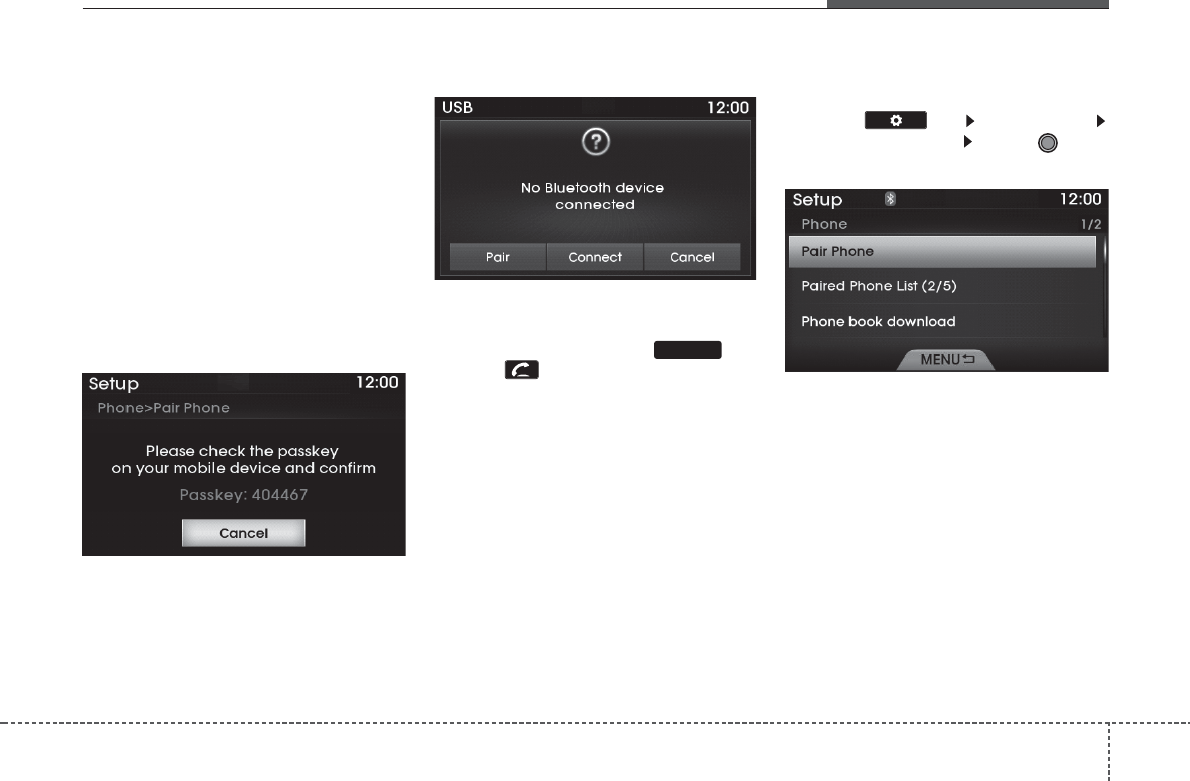
4 197
Features of your vehicle
[Non SSP supported device]
(SSP: Secure Simple Pairing)
4. After a few moments, a screen is dis-
played where the passkey is entered.
Enter the passkey “0000” to pair your
Bluetooth®
Wireless Technology
device with the car audio system.
[SSP supported device]
4. After a few moments, a screen is dis-
played 6 digits passkey.
Check the passkey on your
Bluetooth®
Wireless Technology device and con-
firm.
5. Once pairing is complete, the following
screen is displayed.
✽
NOTICE
If Bluetooth®Wireless Technology
devices are paired but none are current-
ly connected, pressing the key
or the key on the
steering wheel displays the following
screen. Press the [Pair] button to pair a
new device or press the [Connect] to
connect a previously paired device.
Pairing through [PHONE] Setup
Press the key Select [Phone]
Select [Pair Phone] Select TUNE
knob
1.The following steps are the same as
those described in the section "When
No Devices have been Paired" on the
previous page.
PHONE
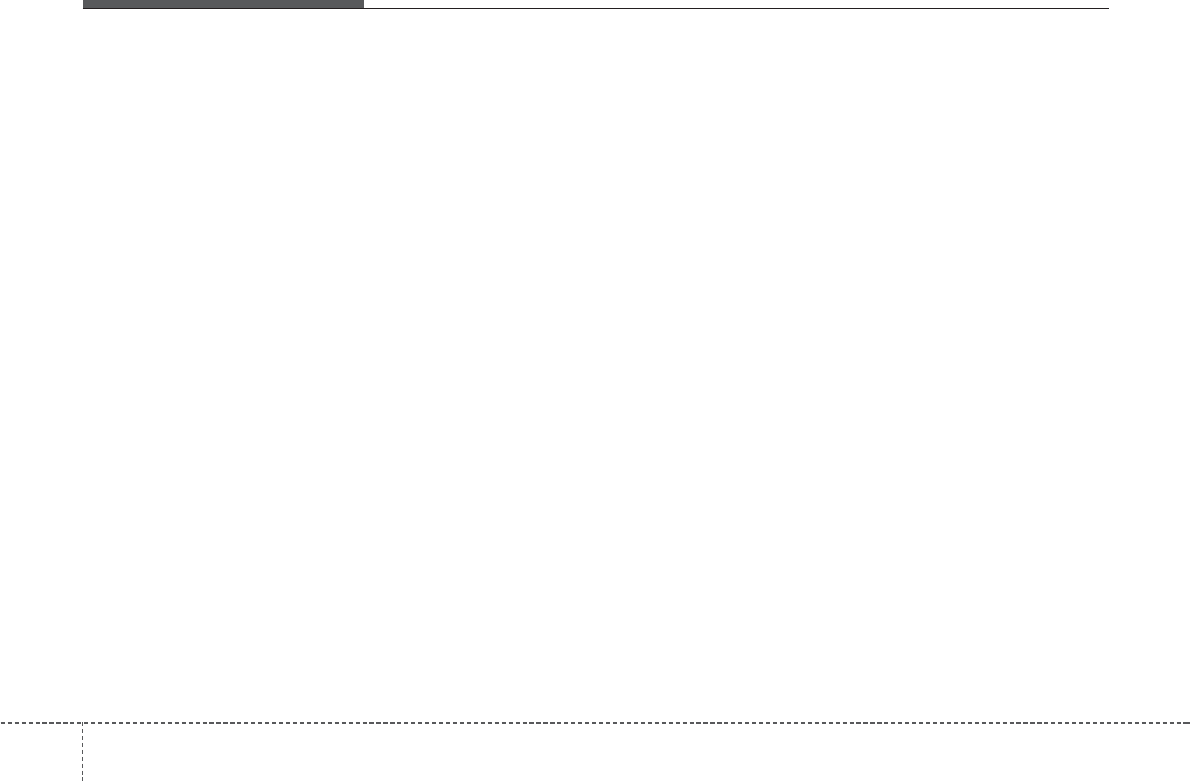
Features of your vehicle
1984
✽
NOTICE
• Bluetooth®Wireless Technology fea-
tures supported within the vehicle are
as follows. Some features may not be
supported depending on your
Bluetooth®Wireless Technology device.
- Outgoing/Incoming Handsfree calls
- Operations during a call (Switch to
Private, Switch to call waiting, MIC
on/off)
- Downloading Call History
- Downloading Mobile Contacts
-Bluetooth®Wireless Technology
device auto connection
- Bluetooth Audio Streaming
• Up to five Bluetooth®Wireless
Technology devices can be paired to
the Car Handsfree system.
• Only one Bluetooth®Wireless
Technology device can be connected at
a time.
• Other devices cannot be paired while
a Bluetooth®Wireless Technology
device is connected.
•Only Bluetooth®Wireless Technology
Handsfree and Bluetooth audio relat-
ed features are supported.
(Continued)
(Continued)
• Bluetooth related operations are pos-
sible only within devices that support
Handsfree or audio features, such as a
Bluetooth®Wireless Technology
mobile phone or a Bluetooth audio
device.
• If a connected Bluetooth®Wireless
Technology device becomes discon-
nected due to being out of communi-
cation range, turning the device OFF,
or a Bluetooth®Wireless Technology
communication error, corresponding
Bluetooth®Wireless Technology
devices are automatically searched
and reconnected.
• If the system becomes unstable due to
communication errors between the
car Handsfree and the Bluetooth®
Wireless Technology device, reset the
device by turning off and back on
again. Upon resetting Bluetooth®
Wireless Technology device, the sys-
tem will be restored.
(Continued)
(Continued)
• After pairing is complete, a contacts
download request is sent once to the
mobile phone. Some mobile phones
may require confirmation upon
receiving a download request, ensure
your mobile phone accepts the con-
nection. Refer to your phones user’s
manual for additional information
regarding phone pairing and connec-
tions.
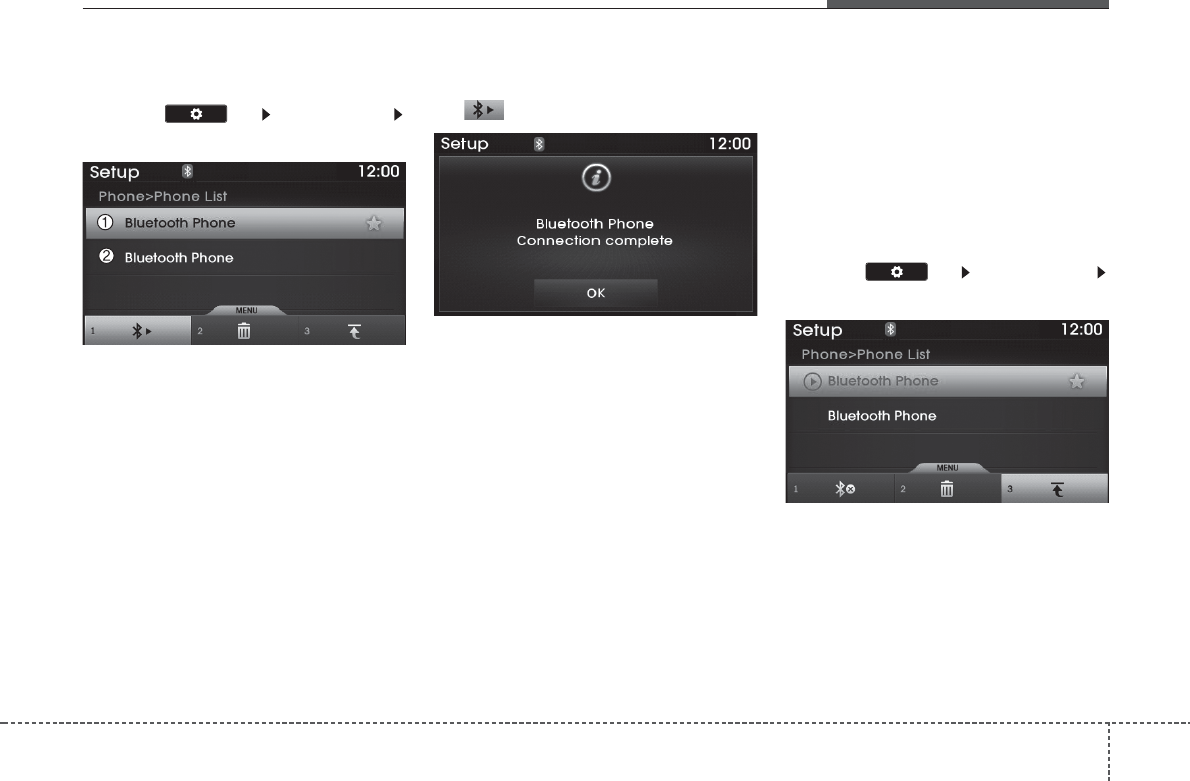
4 199
Features of your vehicle
Connecting a Device
Press the key Select [Phone]
Select [Paired Phone List]
1) Connected Phone : Device that is cur-
rently connected
2) Paired Phone : Device that is paired
but not connected
From the paired phone list, select the
device you want to connect and Select
the button.
Changing Priority
What is Priority?
It is possible to pair up to five
Bluetooth®
Wireless Technology devices with the car
audio system. The "Change Priority" fea-
ture is used to set the connection priority
of paired phones.
Press the key Select [Phone]
Select [Paired Phone List]
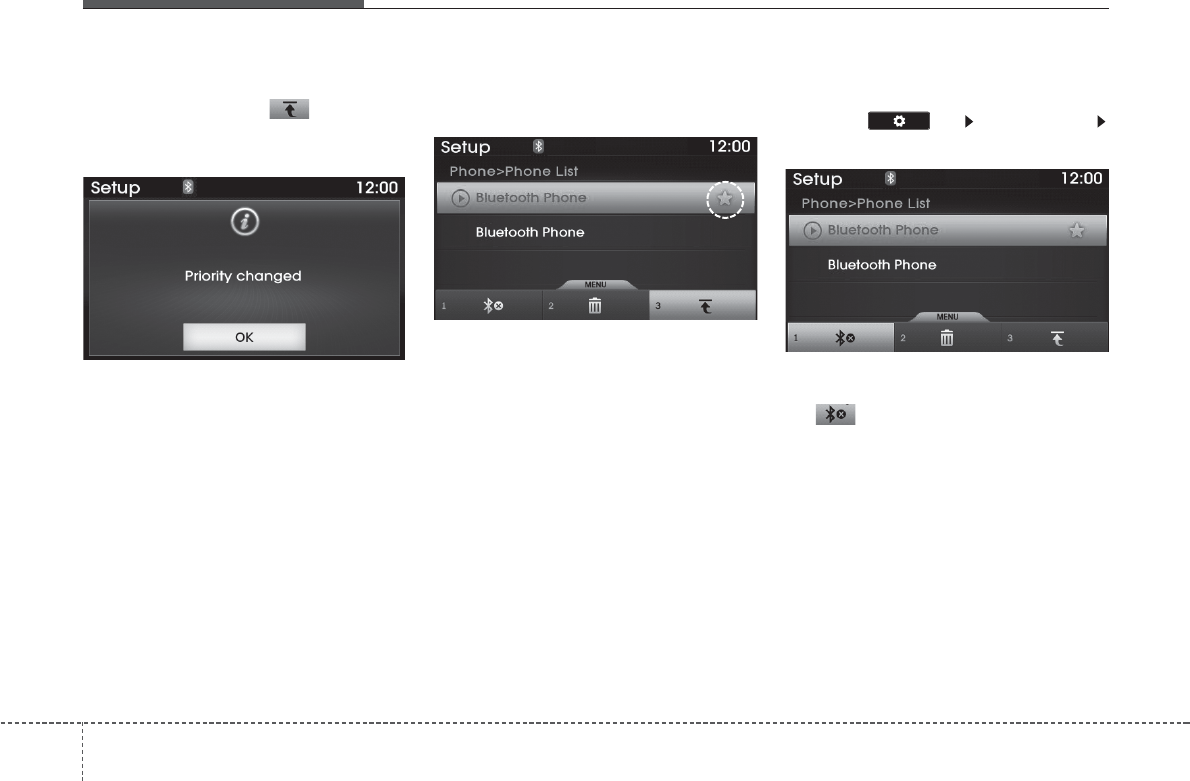
Features of your vehicle
2004
From the paired phone list, select the
phone you want to switch to the highest
priority, then select the button from
the Menu. The selected device will be
changed to the highest priority.
✽
NOTICE
Priority icon will be displayed when the
selected phone is set as a priority phone.
Disconnecting a Device
Press the key Select [Phone]
Select [Paired Phone List]
From the paired phone list, select the
currently connected device and select
the button.