HYUNDAI MOBIS AC110GFEE DIGITAL CAR AUDIO SYSTEM User Manual YF13my EU AUDIO 3 0 A 20120831 qxp
HYUNDAI MOBIS CO., LTD. DIGITAL CAR AUDIO SYSTEM YF13my EU AUDIO 3 0 A 20120831 qxp
User Manual
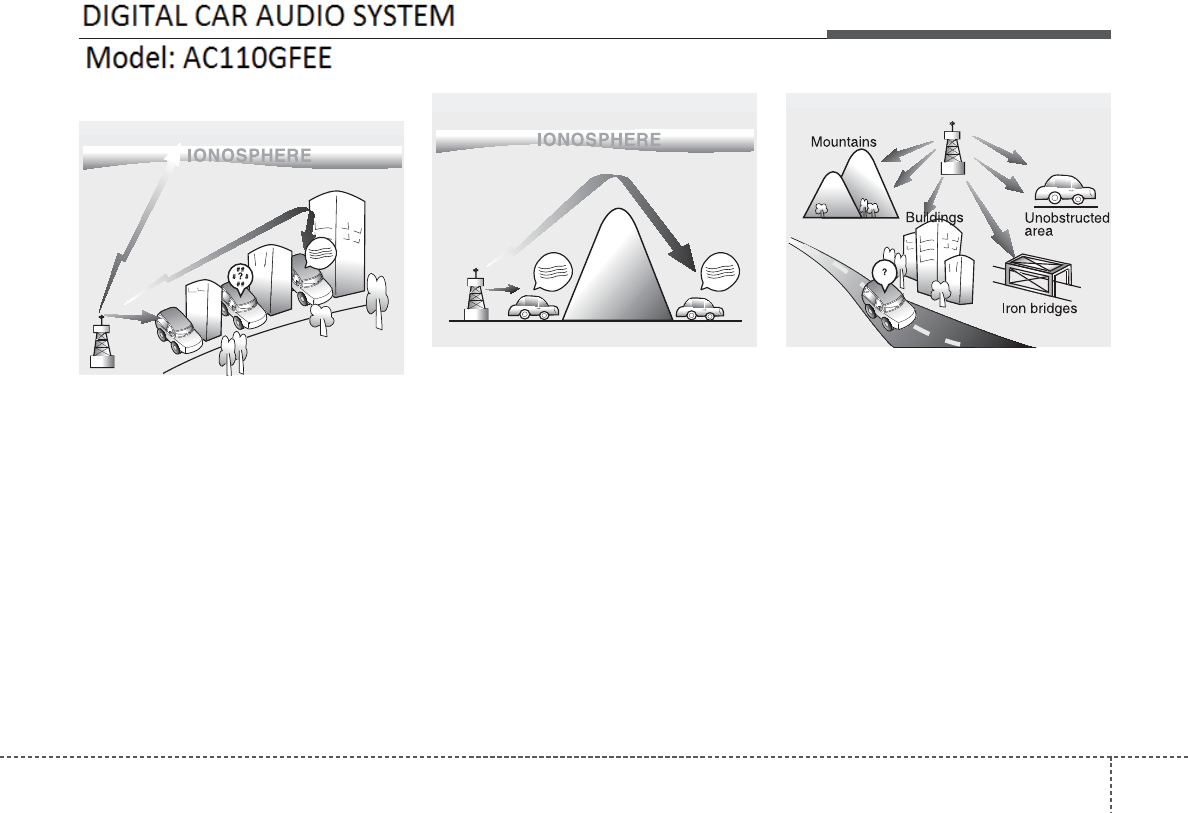
41
Features of your vehicle
+RZYHKLFOHDXGLRZRUNV
AM and FM radio signals are broadcast
from transmitter towers located around
your city. They are intercepted by the
radio antenna on your vehicle.This signal
is then received by the radio and sent to
your vehicle speakers.
When a strong radio signal has reached
your vehicle, the precise engineering of
your audio system ensures the best pos-
sible quality reproduction. However, in
some cases the signal coming to your
vehicle may not be strong and clear. This
can be due to factors, such as the dis-
tance from the radio station, closeness of
other strong radio stations or the pres-
ence of buildings, bridges or other large
obstructions in the area.
AM broadcasts can be received at
greater distances than FM broadcasts.
This is because AM radio waves are
transmitted at low frequencies. These
long, low frequency radio waves can fol-
low the curvature of the earth rather than
travelling straight out into the atmos-
phere. In addition, they curve around
obstructions so that they can provide bet-
ter signal coverage.
FM broadcasts are transmitted at high
frequencies and do not bend to follow the
earth's surface. Because of this, FM
broadcasts generally begin to fade at
short distances from the station. Also,
FM signals are easily affected by build-
ings, mountains, or other obstructions.
These can result in certain listening con-
ditions which might lead you to believe a
problem exists with your radio. The fol-
lowing conditions are normal and do not
indicate radio trouble:
♬♩♪
♬♩♪
JBM002
$0UHFHSWLRQ
♬♩♪
JBM001
)0UHFHSWLRQ
JBM003
)0UDGLRVWDWLRQ
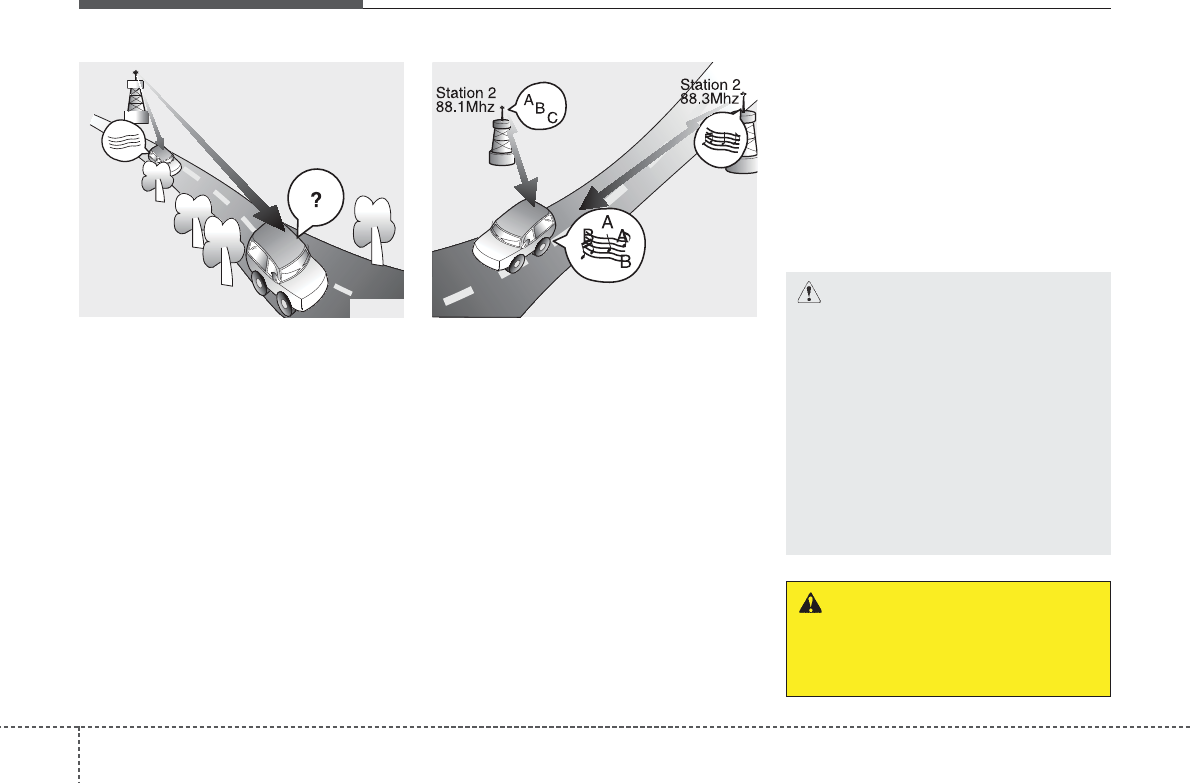
• Fading - As your vehicle moves away
from the radio station, the signal will
weaken and sound will begin to fade.
When this occurs, we suggest that you
select another stronger station.
• Flutter/Static - Weak FM signals or
large obstructions between the trans-
mitter and your radio can disturb the
signal causing static or fluttering nois-
es to occur. Reducing the treble level
may lessen this effect until the distur-
bance clears.
• Station Swapping - As a FM signal
weakens, another more powerful sig-
nal near the same frequency may
begin to play. This is because your
radio is designed to lock onto the clear-
est signal. If this occurs, select another
station with a stronger signal.
• Multi-Path Cancellation - Radio signals
being received from several directions
can cause distortion or fluttering. This
can be caused by a direct and reflect-
ed signal from the same station, or by
signals from two stations with close
frequencies. If this occurs, select
another station until the condition has
passed.
8VLQJDFHOOXODUSKRQHRUDWZRZD\
UDGLR
When a cellular phone is used inside the
vehicle, noise may be produced from the
audio system. This does not mean that
something is wrong with the audio equip-
ment. In such a case, use the cellular
phone at a place as far as possible from
the audio equipment.
Features of your vehicle
24
&$87,21
:KHQ XVLQJ D FRPPXQLFDWLRQ
V\VWHPVXFKDVDFHOOXODUSKRQH
RUDUDGLRVHWLQVLGHWKHYHKLFOH
D VHSDUDWH H[WHUQDO DQWHQQD
PXVW EH ILWWHG :KHQ D FHOOXODU
SKRQH RU D UDGLR VHW LV XVHG
ZLWK DQ LQWHUQDO DQWHQQD DORQH
LW PD\ LQWHUIHUH ZLWK WKH YHKL
FOHV HOHFWULFDO V\VWHP DQG
DGYHUVHO\ DIIHFW VDIH RSHUDWLRQ
RIWKHYHKLFOH
:$51,1*
'R QRW XVH D FHOOXODU SKRQH
ZKLOH GULYLQJ 6WRS DW D VDIH
ORFDWLRQWRXVHDFHOOXODUSKRQH
JBM005
♬♩♪
JBM004
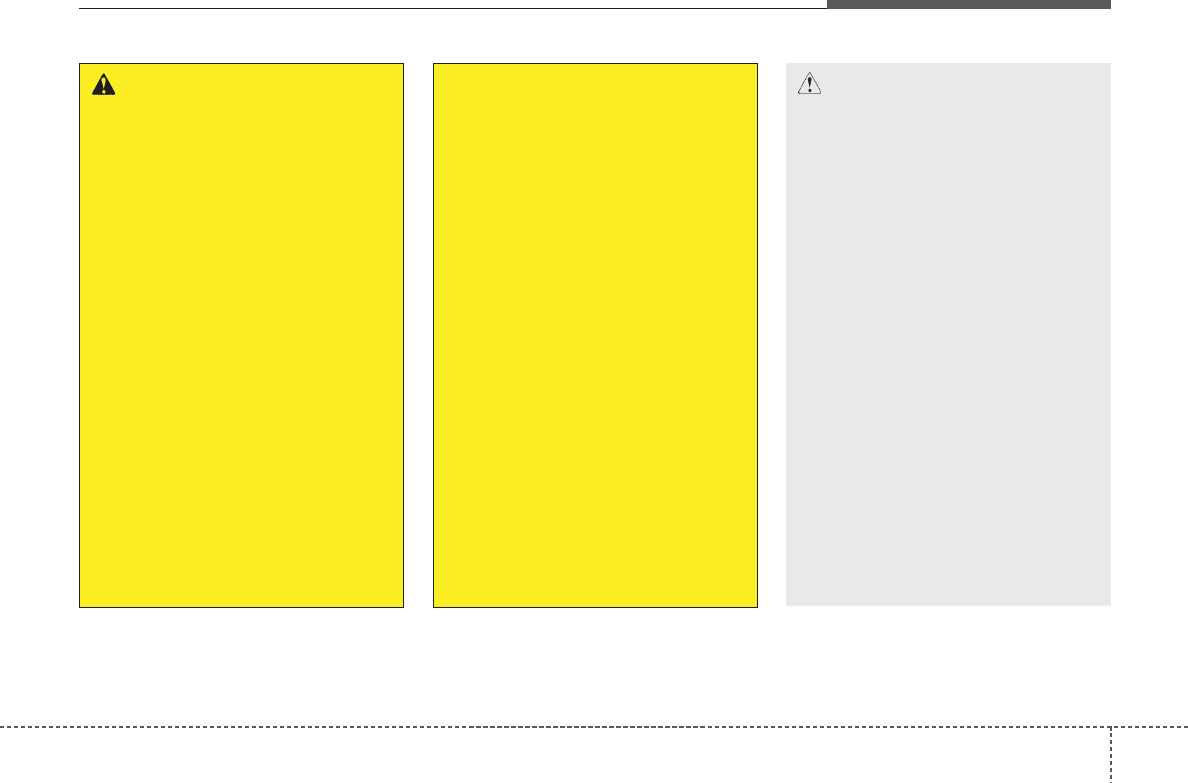
43
Features of your vehicle
&$87,21
2SHUDWLQJ WKH GHYLFH ZKLOH GULY
LQJFRXOGOHDGWRDFFLGHQWVGXHWR
DODFNRIDWWHQWLRQWRH[WHUQDOVXU
URXQGLQJV 3DUN WKH YHKLFOH
EHIRUHRSHUDWLQJWKHGHYLFH
$GMXVW WKH YROXPH WR OHYHOV WKDW
DOORZ WKH GULYHU WR KHDU VRXQGV
IURP RXWVLGH RI WKH YHKLFOH
'ULYLQJ LQ D VWDWH ZKHUH H[WHUQDO
VRXQGVFDQQRWEHKHDUGPD\OHDG
WRDFFLGHQWV
3D\ DWWHQWLRQ WR WKH YROXPH VHW
WLQJ ZKHQ WXUQLQJ WKH GHYLFH RQ
$ VXGGHQ RXWSXW RI H[WUHPH YRO
XPH XSRQ WXUQLQJ WKH GHYLFH RQ
FRXOGOHDGWRKHDULQJLPSDLUPHQW
$GMXVW WKH YROXPH WR D VXLWDEOH
OHYHOV EHIRUH WXUQLQJ RII WKH
GHYLFH
&RQWLQXHG
:$51,1*
'R QRW VWDUH DW WKH VFUHHQ ZKLOH
GULYLQJ 6WDULQJDWWKHVFUHHQ IRU
SURORQJHG SHULRGV RI WLPH FRXOG
OHDGWRWUDIILFDFFLGHQWV
'RQRWGLVDVVHPEOH DVVHPEOH RU
PRGLI\ WKH DXGLR V\VWHP 6XFK
DFWV FRXOG UHVXOW LQ DFFLGHQWV
ILUH RUHOHFWULFVKRFN
8VLQJ WKH SKRQH ZKLOH GULYLQJ
PD\OHDGWRDODFNRIDWWHQWLRQRI
WUDIILF FRQGLWLRQV DQG LQFUHDVH
WKHOLNHOLKRRGRIDFFLGHQWV
8VHWKHSKRQHIHDWXUHDIWHUSDUN
LQJWKHYHKLFOH
+HHGFDXWLRQQRWWRVSLOOZDWHURU
LQWURGXFHIRUHLJQREMHFWVLQWRWKH
GHYLFH 6XFK DFWV FRXOG OHDG WR
VPRNH ILUH RU SURGXFW PDOIXQF
WLRQ
&RQWLQXHG
&RQWLQXHG
3OHDVH UHIUDLQ IURP XVH LI WKH
VFUHHQLVEODQNRU QRVRXQGFDQ
EHKHDUGDVWKHVHVLJQVPD\LQGL
FDWHSURGXFWPDOIXQFWLRQ
&RQWLQXHGXVHLQVXFKFRQGLWLRQV
FRXOG OHDG WR DFFLGHQWVILUHV
HOHFWULF VKRFN RU SURGXFW PDO
IXQFWLRQV
'RQRWWRXFKWKHDQWHQQDGXULQJ
WKXQGHURUOLJKWQLQJDVVXFKDFWV
PD\FDXVHHOHFWULFVKRFN
'R QRW VWRS RU SDUN LQ SDUNLQJ
UHVWULFWHG DUHDV WR RSHUDWH WKH
SURGXFW 6XFKDFWVFRXOGOHDGWR
WUDIILFDFFLGHQWV
8VH WKH V\VWHP ZLWK WKH YHKLFOH
LJQLWLRQWXUQHGRQ 3URORQJHGXVH
ZLWKWKHLJQLWLRQWXUQHGRIIFRXOG
UHVXOWLQEDWWHU\GLVFKDUJH
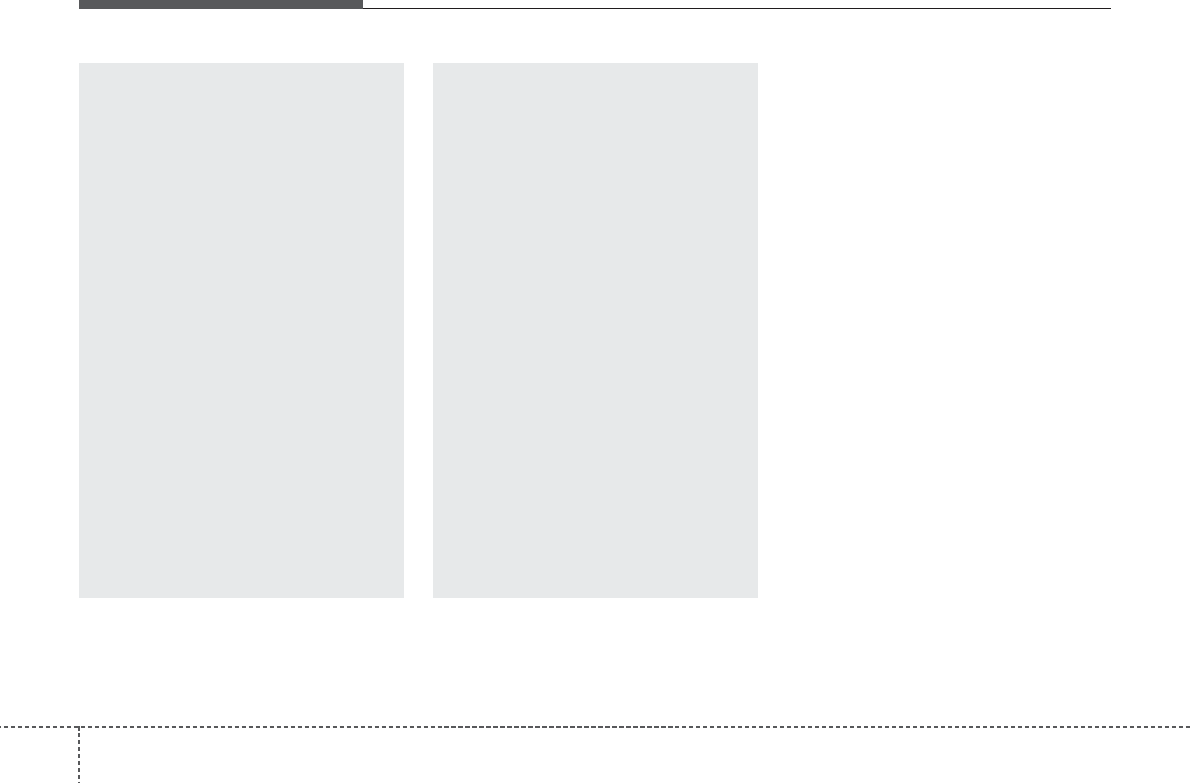
Features of your vehicle
44
&RQWLQXHG
,I\RXZDQWWRFKDQJHWKHSRVLWLRQ
RI GHYLFH LQVWDOODWLRQ SOHDVH
LQTXLUH ZLWK \RXU SODFH RI SXU
FKDVH RU VHUYLFH PDLQWHQDQFH
FHQWHU 7HFKQLFDO H[SHUWLVH LV
UHTXLUHGWRLQVWDOORUGLVDVVHPEOH
WKHGHYLFH
7XUQ RQ WKH FDU LJQLWLRQ EHIRUH
XVLQJWKLVGHYLFH 'RQRWRSHUDWH
WKHDXGLRV\VWHPIRUORQJSHULRGV
RIWLPHZLWKWKHLJQLWLRQWXUQHGRII
DV VXFK RSHUDWLRQV PD\ OHDG WR
EDWWHU\GLVFKDUJH
.HHSWKHGHYLFHVDIHIURPVHYHUH
VKRFN RU LPSDFW 'LUHFW SUHVVXUH
RQWRWKHIURQWVLGHRIWKHPRQLWRU
PD\FDXVHGDPDJHWRWKH/&'RU
WRXFKVFUHHQ
&RQWLQXHG
&RQWLQXHG
:KHQ FOHDQLQJ WKH GHYLFH PDNH
VXUH WR WXUQ RII WKH GHYLFH DQG
XVH D GU\ DQG VPRRWK FORWK
1HYHUXVHWRXJKPDWHULDOV FKHP
LFDO FORWKV RU VROYHQWV DOFRKRO
EHQ]HQH WKLQQHUV HWF DV VXFK
PDWHULDOVPD\GDPDJHWKHGHYLFH
SDQHORUFDXVHFRORUTXDOLW\GHWH
ULRUDWLRQ
'R QRW SODFH EHYHUDJHV FORVH WR
WKHDXGLR V\VWHP 6SLOOLQJEHYHU
DJHV PD\ OHDG WR V\VWHP PDO
IXQFWLRQ
,Q FDVH RI SURGXFW PDOIXQFWLRQ
SOHDVHFRQWDFW\RXUSODFHRISXU
FKDVHRU$IWHU6HUYLFHFHQWHU
3ODFLQJ WKH DXGLR V\VWHP ZLWKLQ
DQ HOHFWURPDJQHWLF HQYLURQPHQW
PD\UHVXOWLQQRLVHLQWHUIHUHQFH
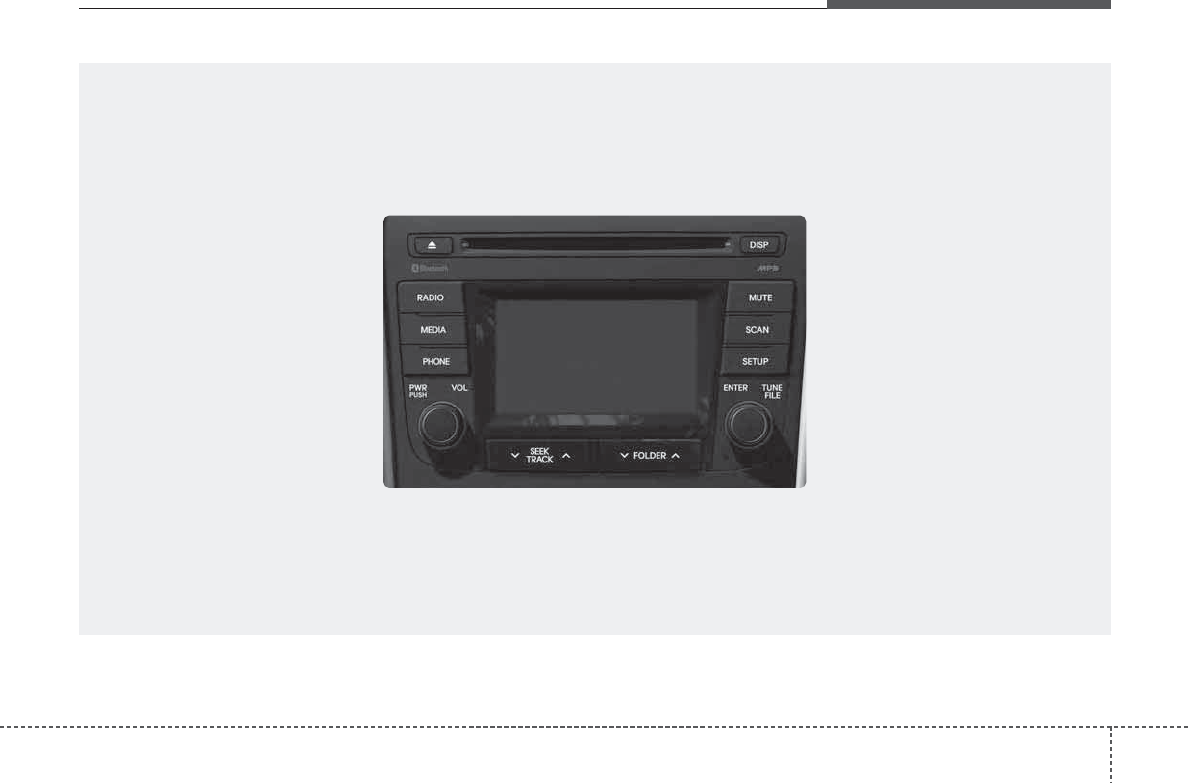
438
Features of your vehicle
■
&'3OD\HUH[FHSW(8523($&*)((
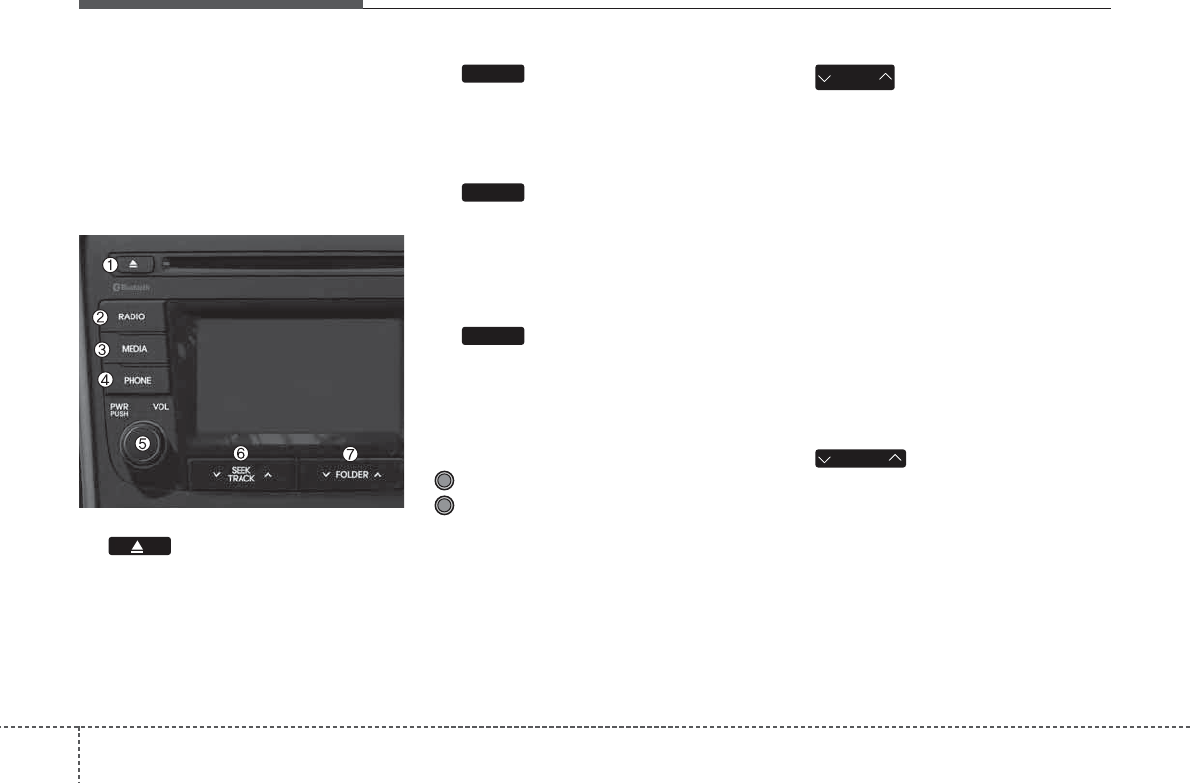
Features of your vehicle
394
6<67(0&21752//(56$1'
)81&7,216
❈Display and settings may differ
depending on the selected audio.
$XGLR+HDG8QLW
(1) (EJECT)
Ejects the disc.
(2)
Converts to Radio(FM/AM) mode.
Each time the key is pressed,the mode is
changed in order of FM1 ➟ FM2 ➟ AM.
(3)
Start Media mode
Each time the key is pressed, the mode
is changed in order of CD, USB(iPod)
AUX, My Music, BT Audio.
(4)
Converts to Phone mode
❈When a phone is not connected, the
connection screen is displayed.
(5) PWR/VOL knob
Power : Press to turn power on/off.
Volume : Turn left/right to control vol-
ume.
(6)
When pressed shortly(under 0.8 sec-
onds)
- Radio mode : plays previous/next fre-
quency.
- Media (CD / USB / iPod / My Music)
modes : changes the track, Song(file)
When pressed and held (0.8 seconds)
- Radio mode : continuously changes the
frequency. Upon release, plays the cur-
rent frequency.
- Media(CD/USB/iPod/My Music) modes :
rewinds or fast forwards the track or file
- During a Handsfree call, controls the
call volume.
(7)
CD / USB / MP3 modes : searches fold-
ers.
FOLDER
SEEK
TRACK
PHONE
MEDIA
RADIO
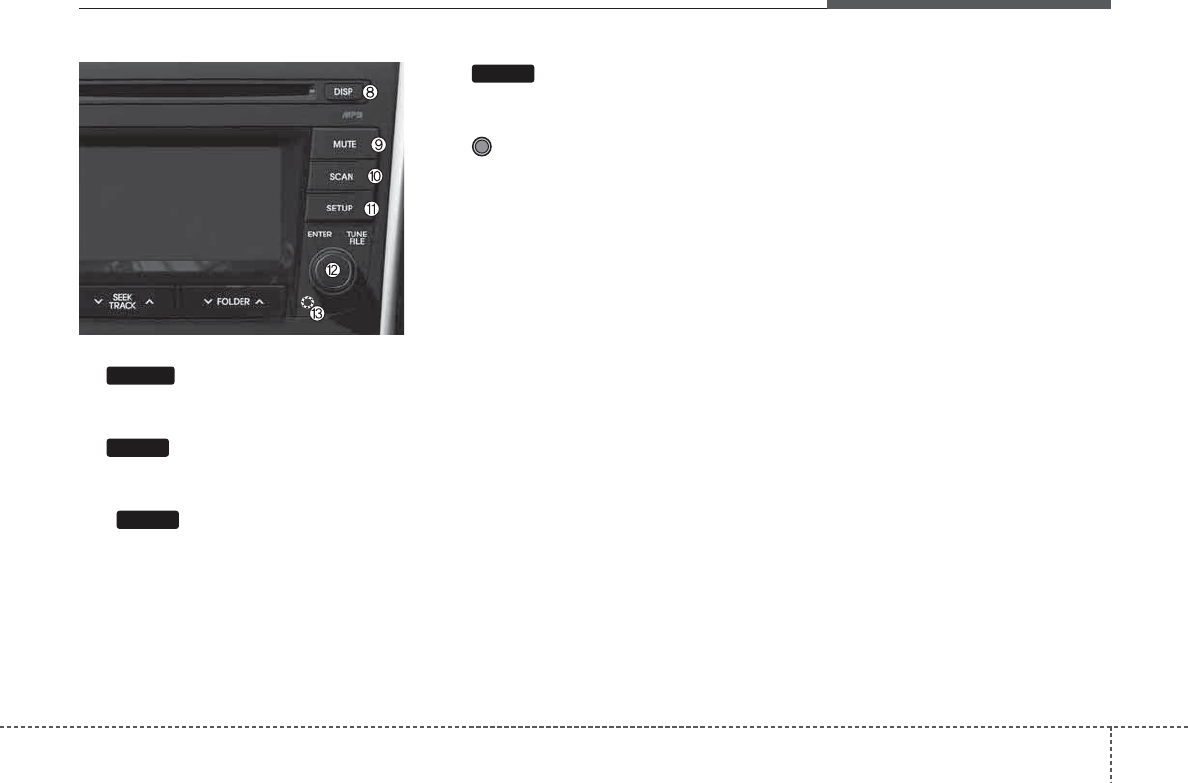
440
Features of your vehicle
(8)
Turns the monitor display on/off.
(9)
Mutes audio volume.
(10)
Radio Mode : previews all receivable
broadcasts for 5 seconds each
Media (CD / USB / iPod / My Music)
modes : previews each song (file) for 10
seconds each.
(11)
Converts to Setup mode.
(12) TUNE knob
Radio mode : turn to change broadcast
frequencies.
Media (CD / USB / iPod / My Music)
modes : turn to search tracks / channels
/ files.
(13) RESET
Forced system termination and system
restart.
SETUP
SCAN
MUTE
DISP
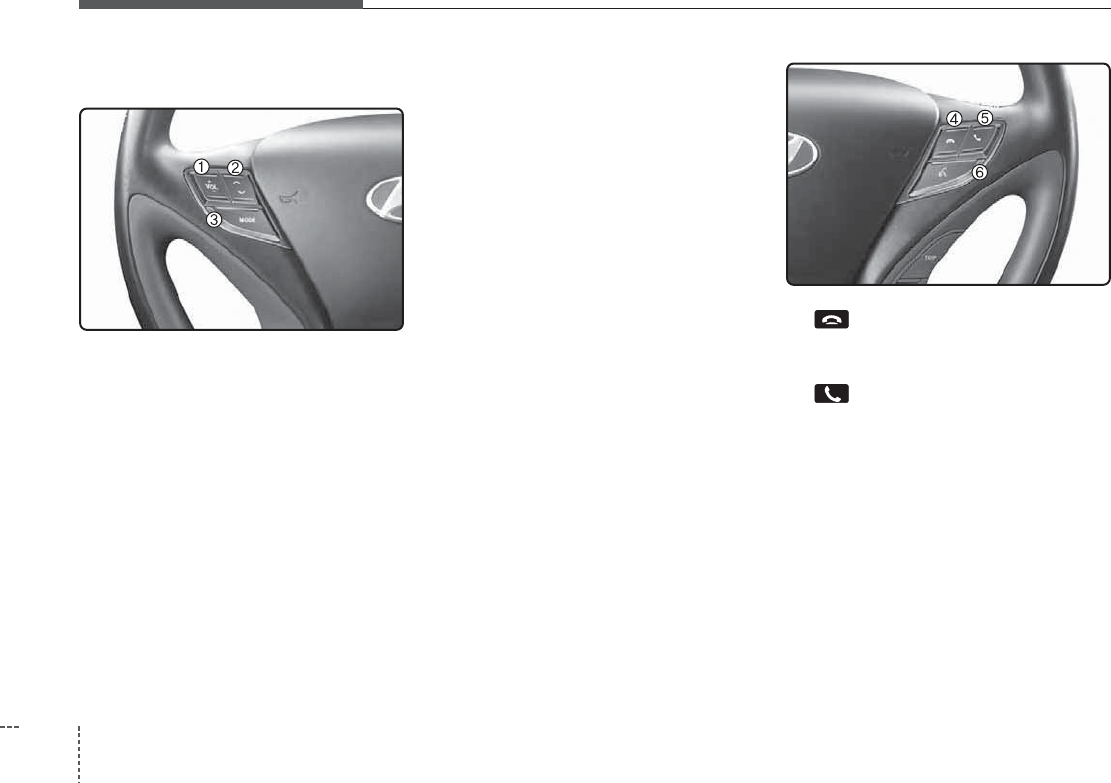
Features of your vehicle
414
6WHHULQJZKHHOUHPRWHFRQWUROOHU
(1) VOLUME
Used to control volume.
(2) SEEK
When pressed shortly (under 0.8 seconds)
- Radio mode : searches broadcast fre-
quencies saved to presets.
- Media(CD / USB / iPod / My Music / BT
Audio) modes : changes the track, file
or chapter.
When pressed and held (over 0.8 sec-
onds)
- Radio mode, automatically searches
broadcast frequencies and channels
- Media(CD / USB / iPod / My Music)
modes, rewinds or fast forwards the
track or song(file)
- BT Audio mode may not be supported
in some mobile phones.
(3) MODE
Each time this key is pressed, the mode
is changed in order of FM1
➟
FM2
➟
FMA
➟
AM
➟
AMA
➟
USB or iPod
➟
AUX
➟
My Music
➟
BT Audio
If the media is not connected or a disc is
not inserted, corresponding modes will
be disabled.
(4)
Ends phone call
(5)
When pressed shortly (under 0.8 sec-
onds)
- When pressed in the phone screen,
displays call history screen
- When pressed in the dial screen,
makes a call
- When pressed in the incoming call
screen, answers the call
- When pressed during call waiting,
switches to waiting call (Call Waiting)
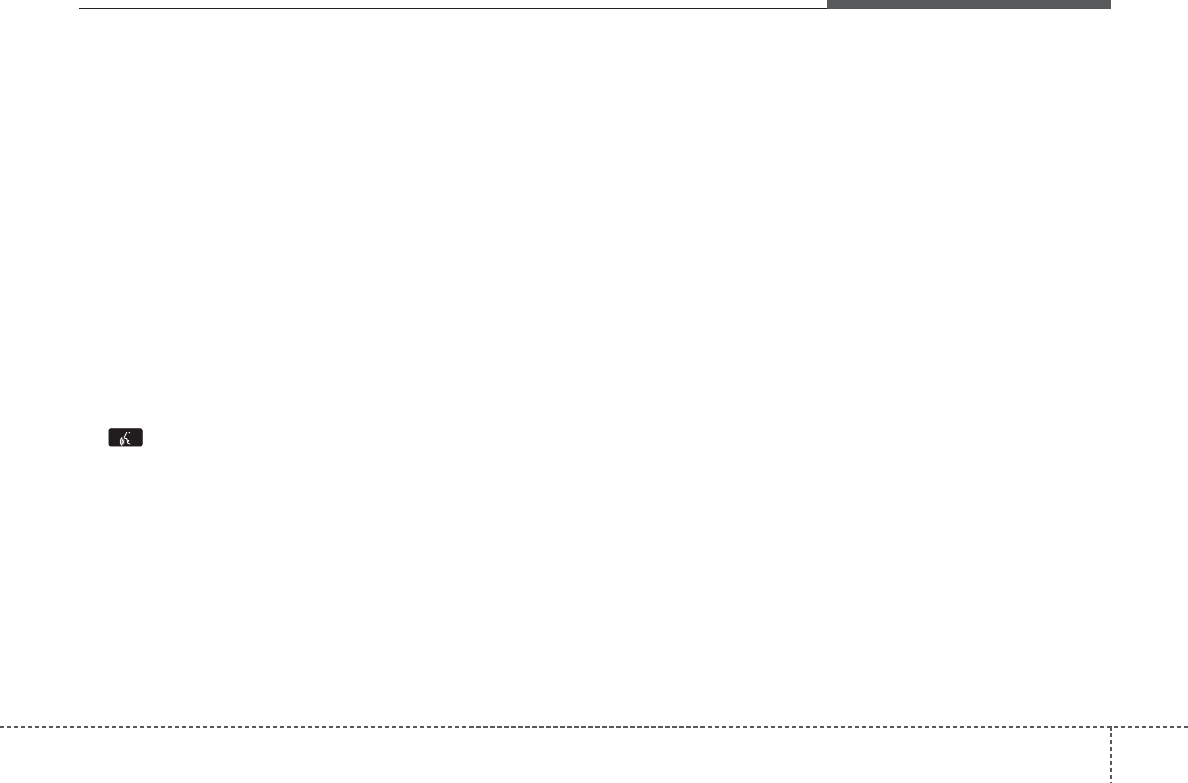
442
Features of your vehicle
When pressed and held (over 0.8 sec-
onds)
- When pressed in the
Bluetooth
®
Wireless Technology Handsfree wait
mode, redials the last call
- When pressed during a
Bluetooth
®
Wireless Technology Handsfree call,
switches call back to mobile phone
(Private)
- When pressed while calling on the
mobile phone, switches call back to
Bluetooth
®
Wireless Technology
Handsfree (Operates only when
Bluetooth
®
Wireless Technology
Handsfree is connected)
(6) (if equipped)
When pressed shortly (under 0.8 sec-
onds)
- Starts voice recognition
- When selecting during a voice prompt,
stops the prompt and converts to voice
command waiting state
When pressed and held (over 0.8 sec-
onds)
- Ends voice recognition
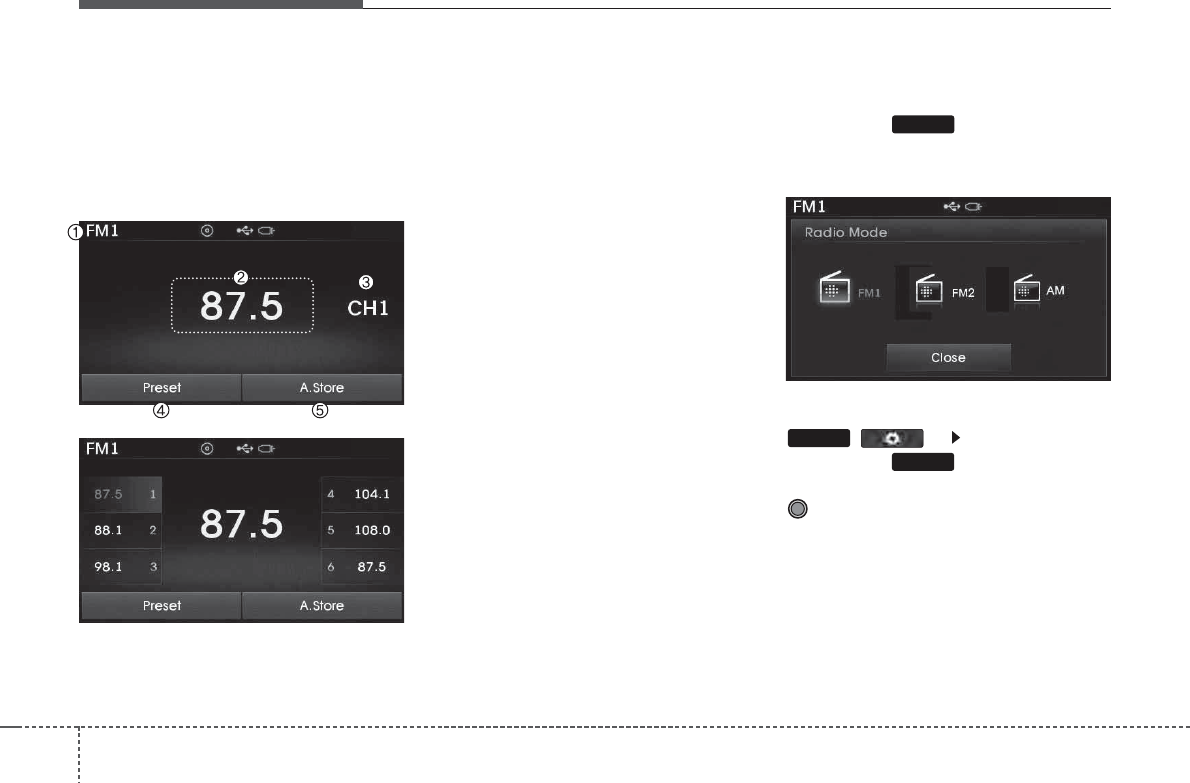
Features of your vehicle
474
5$',202'(
$&*)((
%DVLF0RGH6FUHHQ
(1) Mode Display
Displays currently operating mode
(2) Frequency
Displays the current frequency
(3) Preset
Displays current preset number [1] ~ [6]
(4) Preset Display
Displays preset buttons
(5) Autostore
Automatically saves frequencies with
superior reception to Preset buttons
6ZLWFKLQJWR5DGLR0RGH
Pressing the key will change the
operating mode in order of FM1
➟
FM2
➟
AM.
If [Mode Pop-up] is turned on within
() [Display], then
pressing the key will display the
Radio Pop-up Mode screen. Turn the
TUNE knob to move the focus. Press
the knob to select.
RADIO
SETUP
RADIO
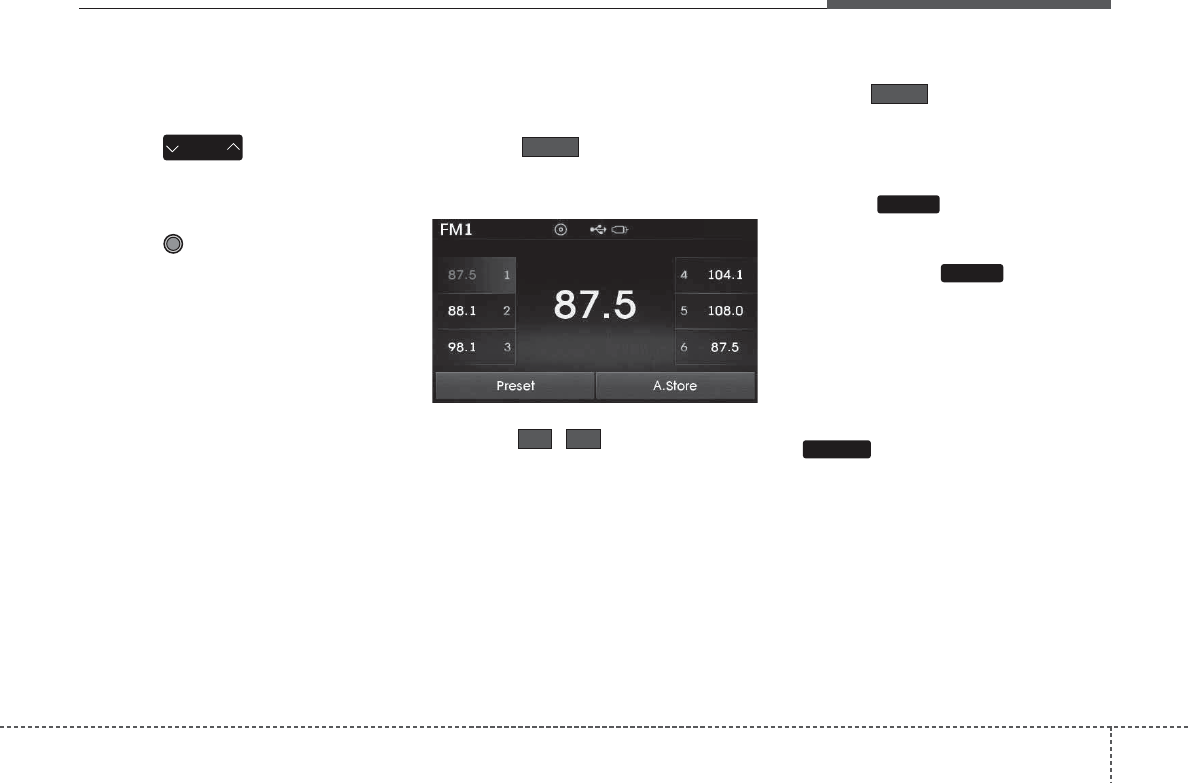
448
Features of your vehicle
6HDUFKLQJ5DGLR)UHTXHQFLHV
8VLQJ6HHN
Press the key to play the pre-
vious/next frequency.
8VLQJ781(
Turn the TUNE knob to select the
desired frequency.
• FM : Increases/decreased by 100kHz
• AM : Increases/decreased by 9kHz
8VLQJ5DGLR0RGH
6HOHFWLQJ6DYLQJ3UHVHWV
Press the button to display the
broadcast information for the frequency
saved to each button.
Press the ~ buttons to play the
desired preset.
✽
127,&(
While listening to a frequency you want
to save as a preset, press and hold one of
the [1] ~ [6] preset buttons (over 0.8 sec-
onds) to save the current frequency to
the selected preset.
$XWR6WRUH
Press the button to automatical-
ly save receivable frequencies to Preset
buttons.
6FDQ
Press the key to preview fre-
quencies with superior reception for 5
seconds each.
Press and hold the key (over 0.8
seconds) to preview presets for 5 sec-
onds each.
✽
127,&(
• Once scan is complete, the previous
frequency will be restored.
• While Scan is operating, pressing the
key will cancel the scan oper-
ation.
SCAN
SCAN
SCAN
A.Store
61
Preset
SEEK
TRACK
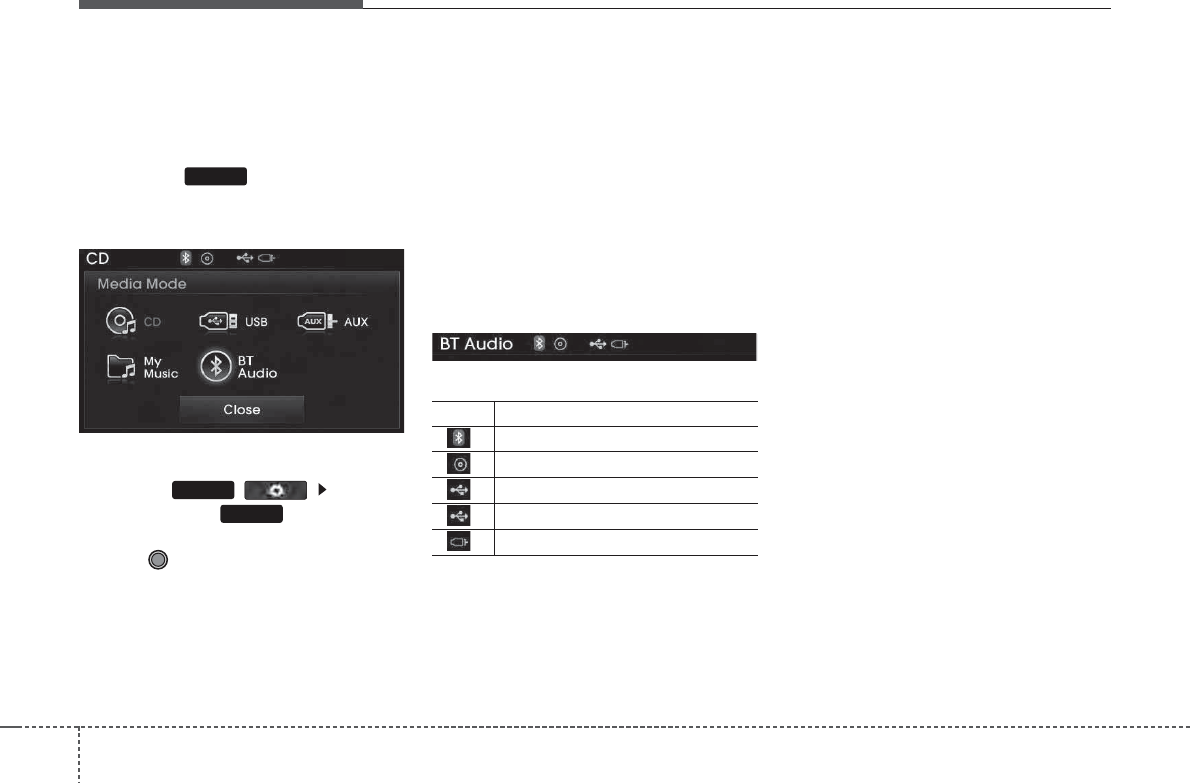
0(',$02'(
6ZLWFKLQJWR0HGLD0RGH
Pressing the key will change the
operating mode in order of CD
➟
USB(iPod)
➟
AUX
➟
My Music
➟
BT Audio.
If [Pop-up Mode] / [Mode Pop-up] is turned
on within ( ) [Display],
then pressing the key will display
the Media Pop-up Mode screen.
Turn the TUNE knob to move the focus.
Press the knob to select.
✽
127,&(
• The media mode pop up screen can be
displayed only when there are two or
more media modes turned on.
7LWOH,FRQ
When a
Bluetooth®
Wireless Technology,
iPod, USB, or AUX device is connected or
a CD is inserted, the corresponding mode
icon will be displayed.
Icon Title
Bluetooth®
Wireless Technology
CD
iPod
USB
AUX
MEDIA
SETUP
MEDIA
Features of your vehicle
494
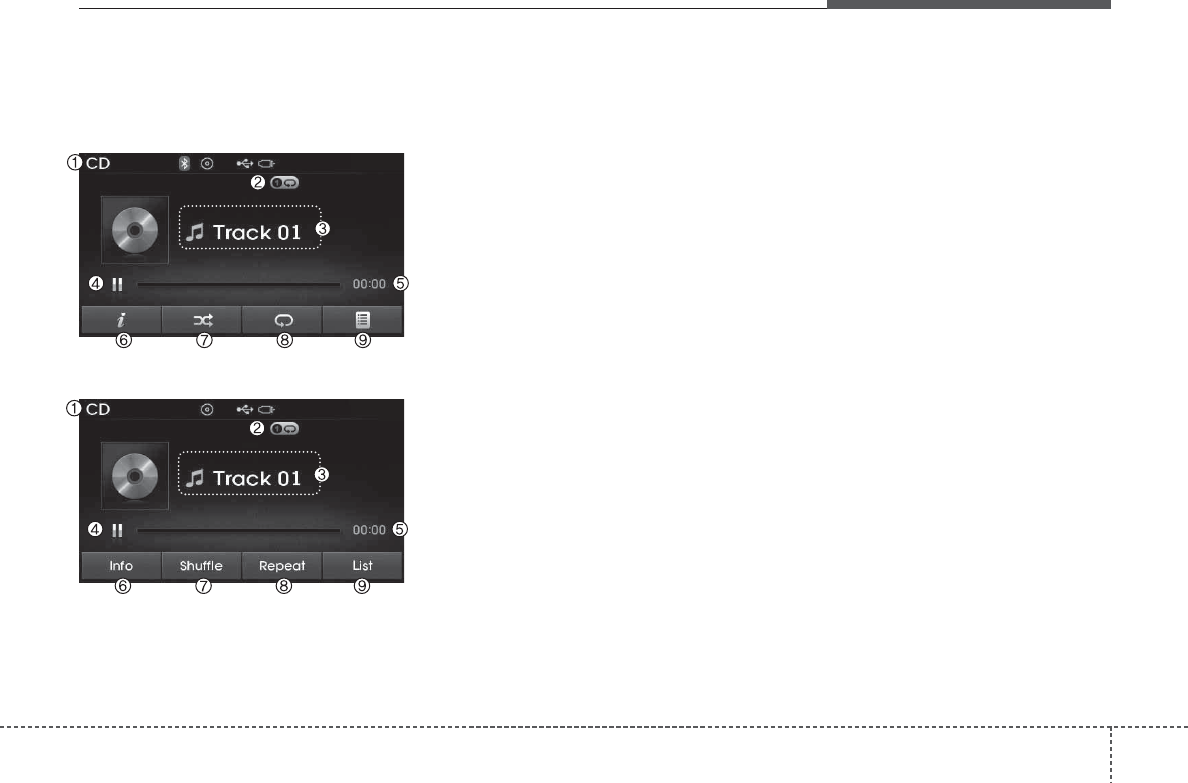
450
Features of your vehicle
$8',2&'02'(
%DVLF0RGH6FUHHQ
<for RDS model>
(1) Mode
Displays currently operating mode
(2) Operation State
From Repeat/Random(Shuffle)/ Scan, dis-
plays the currently operating function
(3) Track Info
Displays information about the current
track
(4) Play/Pause
Changes the play/pause state
(5) Play Time
Displays the current play time
(6) Info
Shows detailed information about the
current track
(7) Random(Shuffle)
Turns the Random(Shuffle) feature on/off
(8) Repeat
Turns the Repeat feature on/off
(9) List
Moves to the list screen
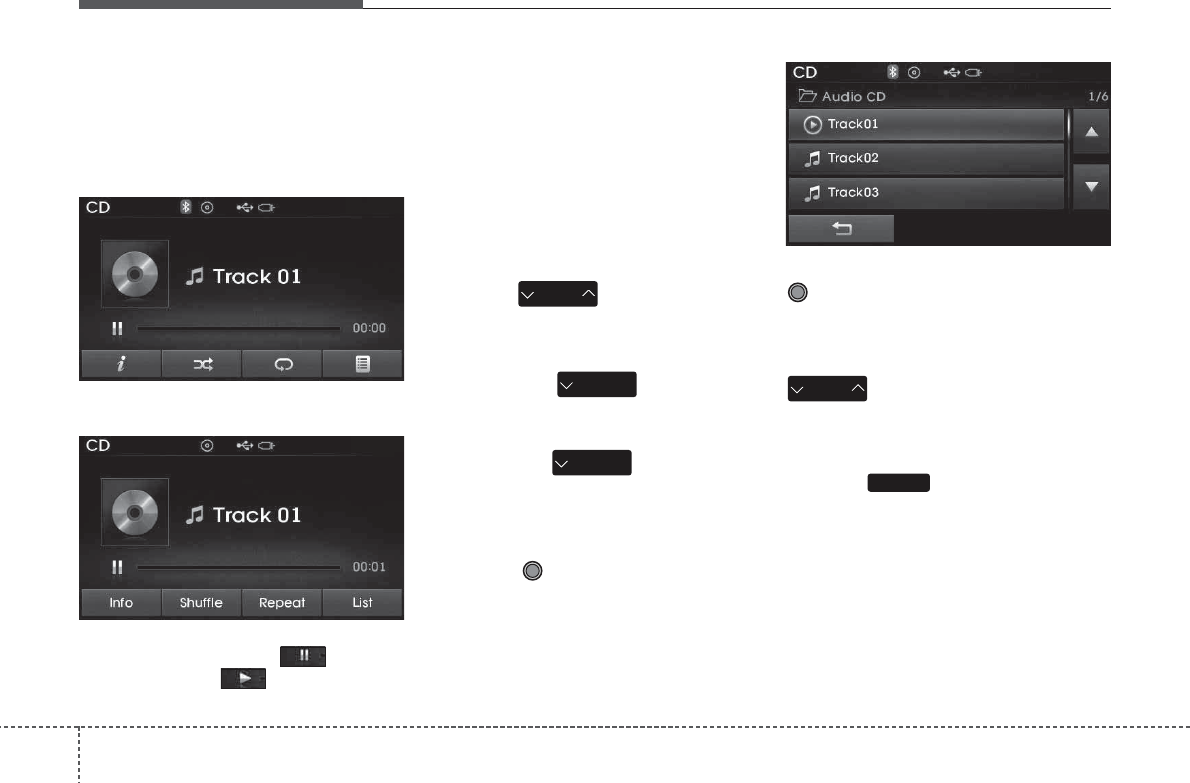
Features of your vehicle
514
8VLQJ$XGLR&'0RGH
3OD\LQJ3DXVLQJ&'7UDFNV
Once an audio CD is inserted, the mode
will automatically start and begin playing.
<for RDS model>
While playing, press the button to
pause and press button to play.
✽
127,&(
• Only genuine audio CDs are support-
ed. Other discs may result in recogni-
tion failure (e.g. copy CD-R, CDs with
labels)
• The artist and title information are
displayed on the screen if track infor-
mation is included within the audio
CD.
&KDQJLQJ7UDFNV
Press the key to move to the
previous or next track.
✽
127,&(
• Pressing the key after the
track has been playing for 2seconds
will start the current track from the
beginning.
• Pressing the key before the
track has been playing for 1seconds
will start the previous track.
6HOHFWLQJIURPWKH/LVW
Turn the TUNE knob left/right to
search for the desired track.
Once you find the desired track, press the
TUNE knob to start playing.
5HZLQGLQJ)DVWIRUZDUGLQJ7UDFNV
While playing, press and hold the
key (over 0.8 seconds) to
rewind or fast-forward the current track.
6FDQ
Press the key to play the first 10
seconds of each file.
SCAN
SEEK
TRACK
SEEK
TRACK
SEEK
TRACK
SEEK
TRACK
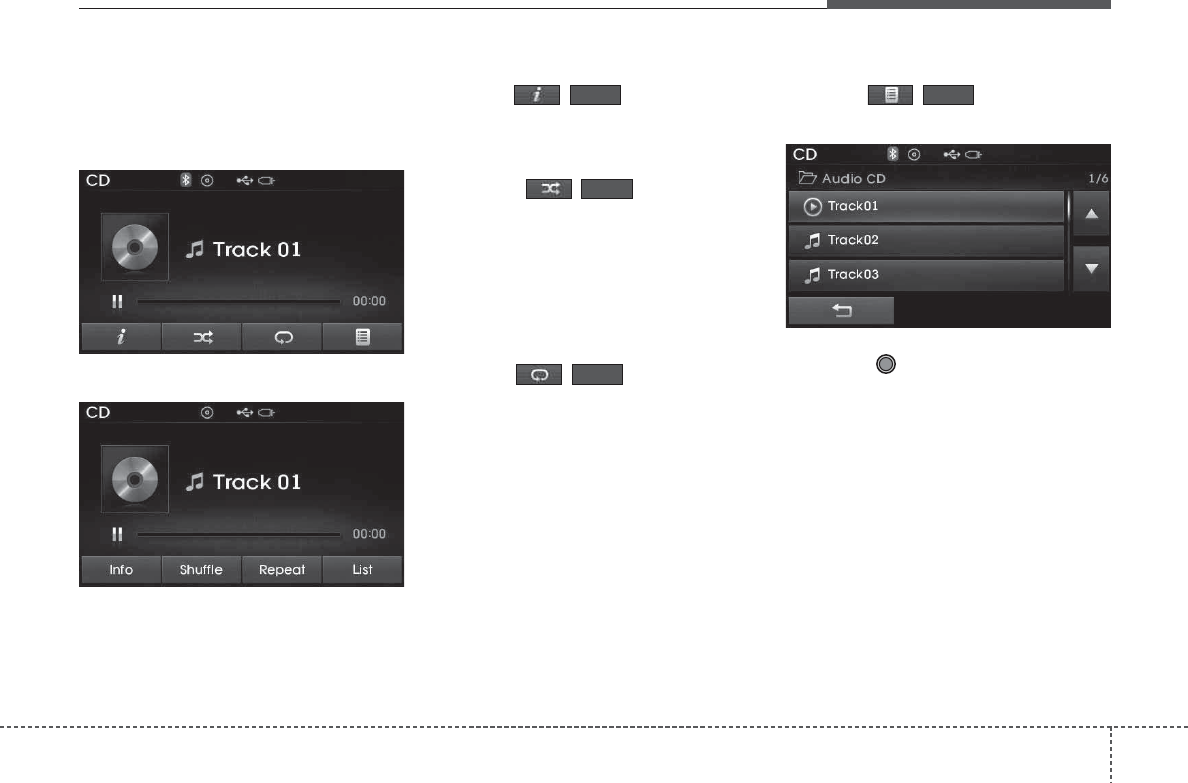
452
Features of your vehicle
$XGLR&'0RGH0HQX
Within this mode, you will have access to
the Info, Random(Shuffle), Repeat and
List features.
<for RDS model>
,QIR
Press the ( )button to display
details about the current disc.
5DQGRP6KXIIOH
Press the ( )button to play
tracks in random(Shuffle) order.
Press the button again to turn the
Random(Shuffle) feature off.
• Random(Shuffle): Plays all tracks in
random(Shuffle) order.
5HSHDW
Press the ( )button to repeat
the current track. Press the button again
to turn the repeat feature off.
• Repeat: Repeats the current track.
/LVW
Press the ( )button to display
the track list screen.
Turn the TUNE knob left/right to
search for tracks. Once the desired track
is displayed, press the knob to select and
play.
List
Repeat
Shuffle
Info
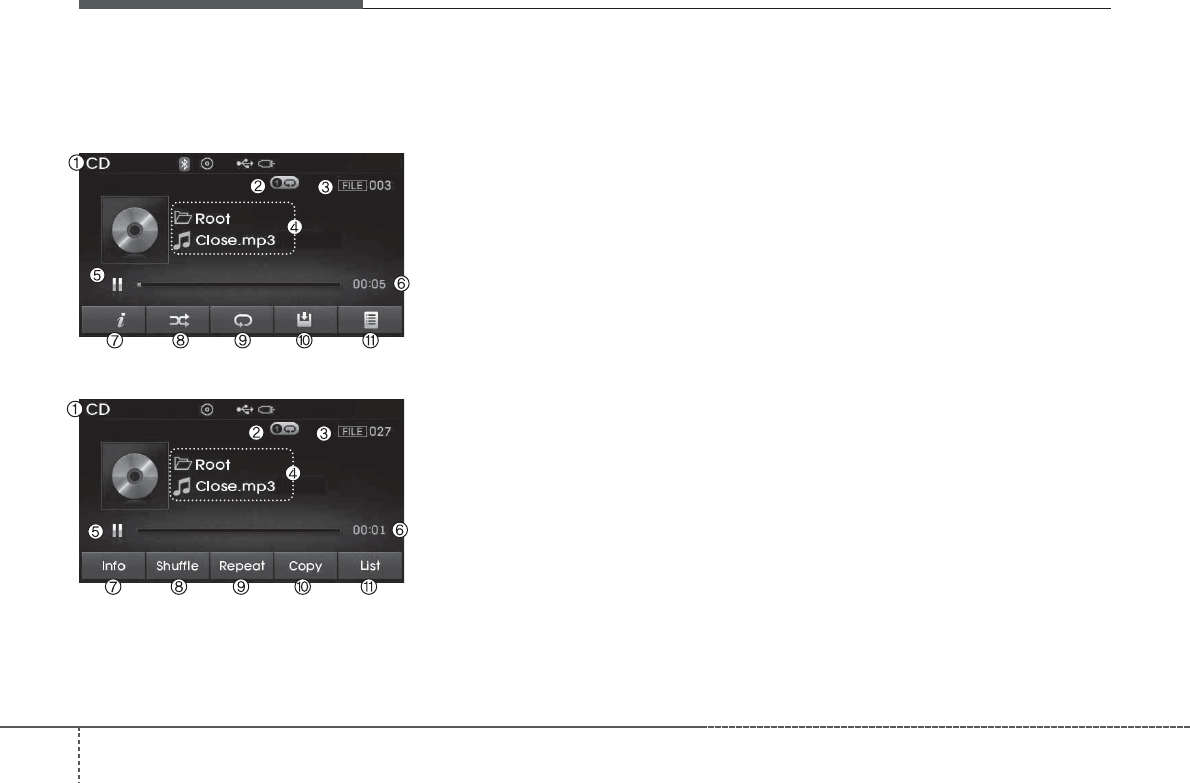
Features of your vehicle
534
03&'02'(
%DVLF0RGH6FUHHQ
<for RDS model>
(1) Mode
Displays currently operating mode.
(2) Operation State
From Repeat/Random(Shuffle)/ Scan,
displays the currently operating function
(3) File Index
Displays the current file number
(4) File Info
Displays information about the current file
(5) Play/Pause
Changes the play/pause state
(6) Play Time
Displays the current play time
(7) Info
Shows detailed information about the
current file
(8) Random(Shuffle)
Turns the Random(Shuffle) feature on/off
(9) Repeat
Turns the Repeat feature on/off
(10) Copy
Copies the current file into My Music
(11) List
Moves to the list screen
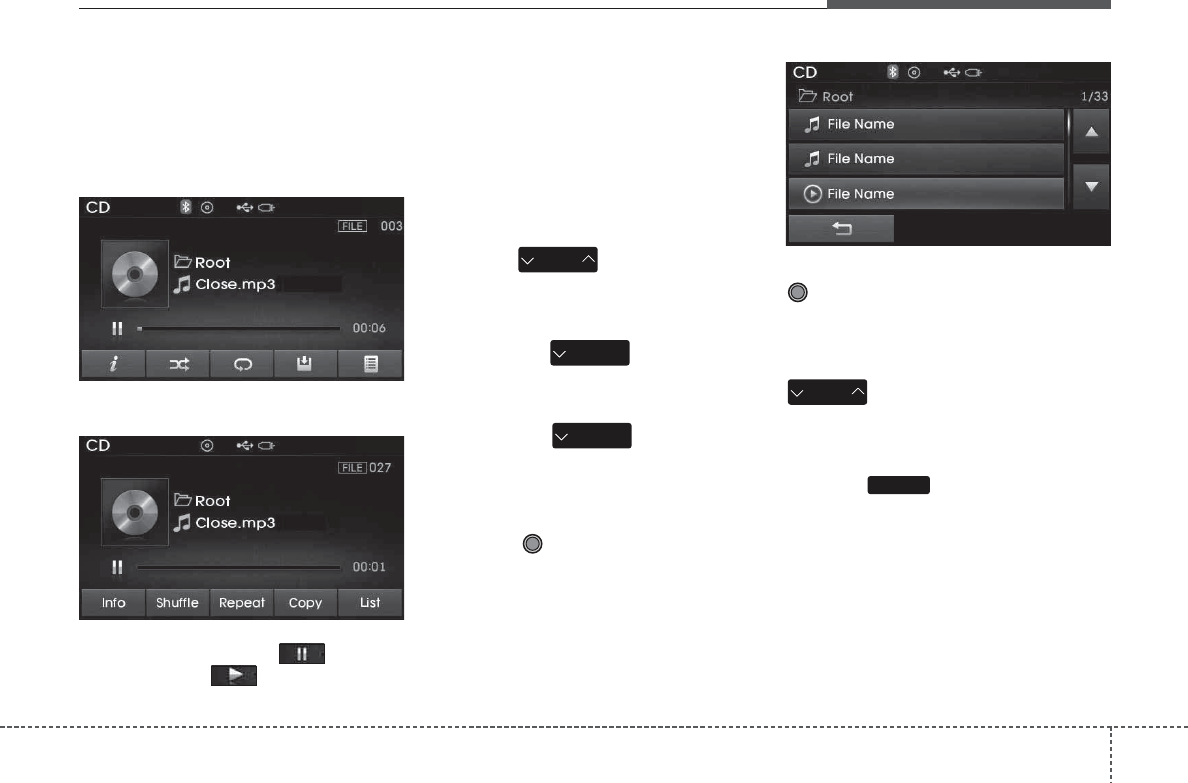
454
Features of your vehicle
8VLQJ03&'0RGH
3OD\LQJ3DXVLQJ03)LOHV
Once an MP3 disc is inserted the mode
will automatically start and being playing.
<for RDS model>
While playing, press the button to
pause and press button to play.
✽
127,&(
• If there are numerous files and folders
within the disc, reading time could
take more than 10 seconds and the list
may not be displayed or song searches
may not operate. Once loading is com-
plete, try again.
&KDQJLQJ)LOHV
Press the key to move to the
previous or next file.
✽
127,&(
• Pressing the key after the
file has been playing for 2seconds will
start the current file from the begin-
ning.
• Pressing the key before the
file has been playing for 1seconds will
start the previous file.
6HOHFWLQJIURPWKH/LVW
Turn the TUNE knob left/right to
search for the desired file.
Once you find the desired file, press the
TUNE knob to start playing.
5HZLQGLQJ)DVWIRUZDUGLQJ)LOHV
While playing, press and hold the
key (over 0.8 seconds) to
rewind or fast-forward the current file.
6FDQ
Press the key to play the first 10
seconds of each file.
SCAN
SEEK
TRACK
SEEK
TRACK
SEEK
TRACK
SEEK
TRACK
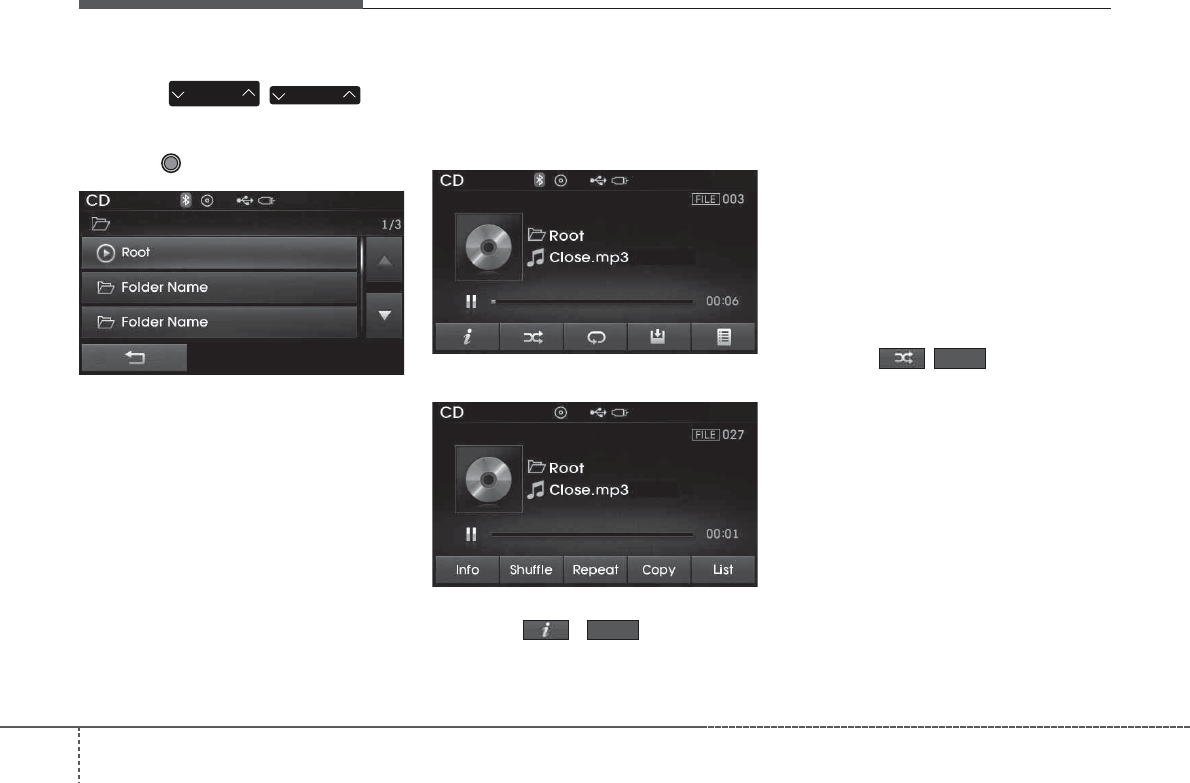
Features of your vehicle
554
6HDUFKLQJ)ROGHUV
Press the () key
to select and search folders.
Once the desired folder is displayed,
press the TUNE knob to select.
The first file within the selected folder will
begin playing.
03&'0RGH0HQX
Within this mode, you will have access to
the Info, Random(Shuffle), Repeat, Copy
and List features.
<for RDS model>
,QIR
Press the ( )button to dis-
play details about the current file.
✽
127,&(
• When the ‘Folder File’ option is set as
the default display within Display setup,
the album/artist/file information are
displayed as detailed file information.
• When the ‘Album Artist Song’ option
is set as the default display, the folder
name/file name are displayed as
detailed file information.
• The title, artist and album info are dis-
played only when such information are
recorded within the MP3 file ID3 tag.
5DQGRP6KXIIOH
Press the ( )button to play
files in random(Shuffle) order.
Each time the button is pressed, the fea-
ture changes in order of Random
(Shuffle) Folder ➟ Random (Shuffle) All
➟ Off.
• Random(Shuffle) Folder : Plays all files
within the current folder in Random
(Shuffle) order.
• Random(Shuffle) All : Plays all files in
Random(Shuffle) order.
Shuffle
Info
FOLDER
PTY
FOLDER
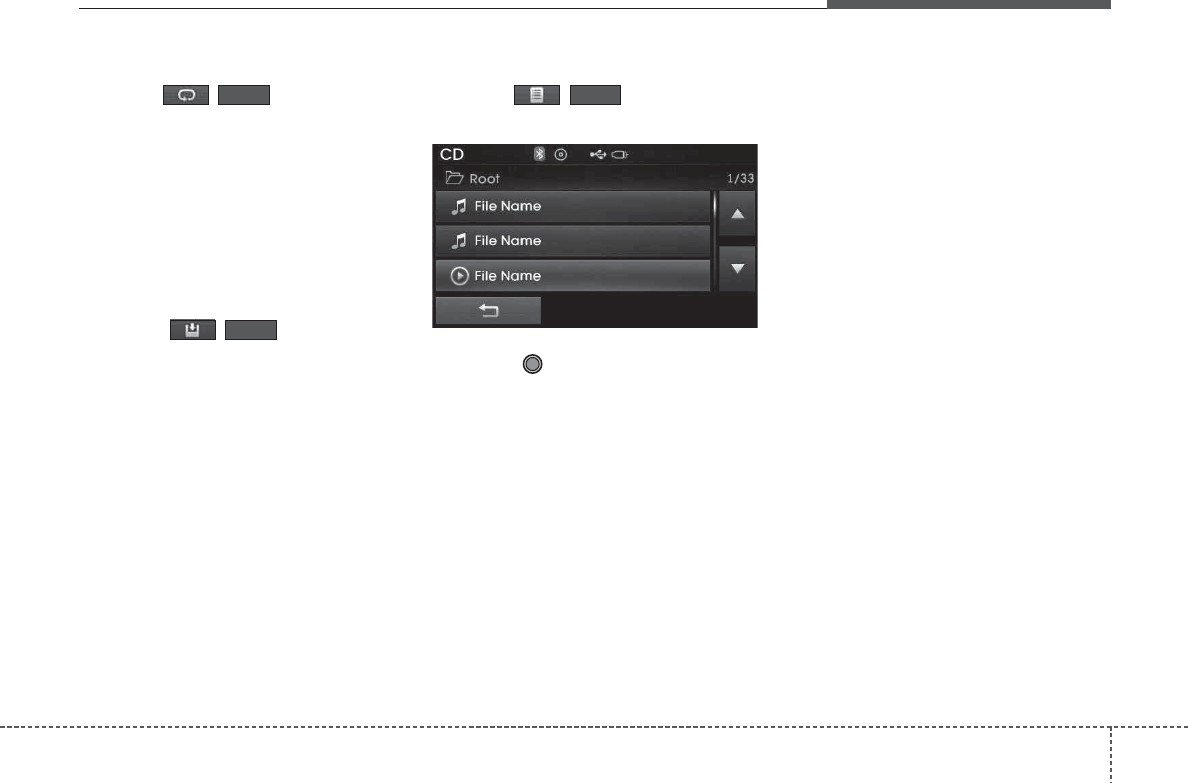
456
Features of your vehicle
5HSHDW
Press the ( )button to repeat
the current file or folder.
Each time the button is pressed, the fea-
ture changes in order of Repeat ➟
Repeat Folder ➟ Off.
• Repeat: Repeats the current file.
• Repeat Folder: Repeats all files within
the current Folder.
&RS\LQJ)LOHV
Press the ( )button to copy
the current file into My Music.
✽
127,&(
Selecting another feature during copy-
ing will display a pop-up asking whether
you wish to cancel copying. To cancel,
select 'Yes’.
/LVW
Press the ( )button to display
the file list screen.
Turn the TUNE knob left/right to
search for files. Once the desired file is
displayed, press the knob to select and
play.
List
Copy
Repeat
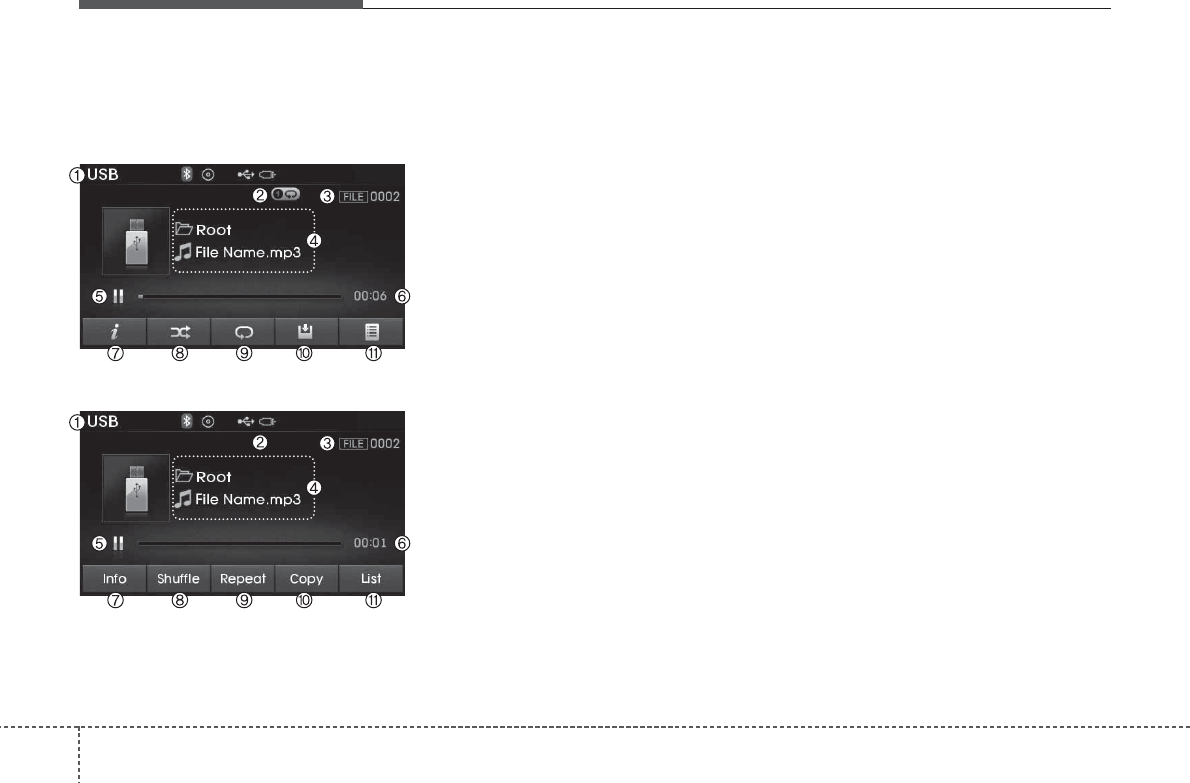
Features of your vehicle
574
86%02'(
%DVLF0RGH6FUHHQ
<for RDS model>
(1) Mode
Displays currently operating mode
(2) Operation State
From Repeat/Random(Shuffle)/ Scan,
displays the currently operating function
(3) File Index
Displays the current file number
(4) File Info
Displays information about the current file
(5) Play/Pause
Changes the play/pause state
(6) Play Time
Displays the current play time
(7) Info
Displays detailed information for the cur-
rent file
(8) Random(Shuffle)
Turns the Random(Shuffle) feature on/off
(9) Repeat
Turns the Repeat feature on/off
(10) Copy
Copies the current file into My Music
(11) List
Moves to the list screen
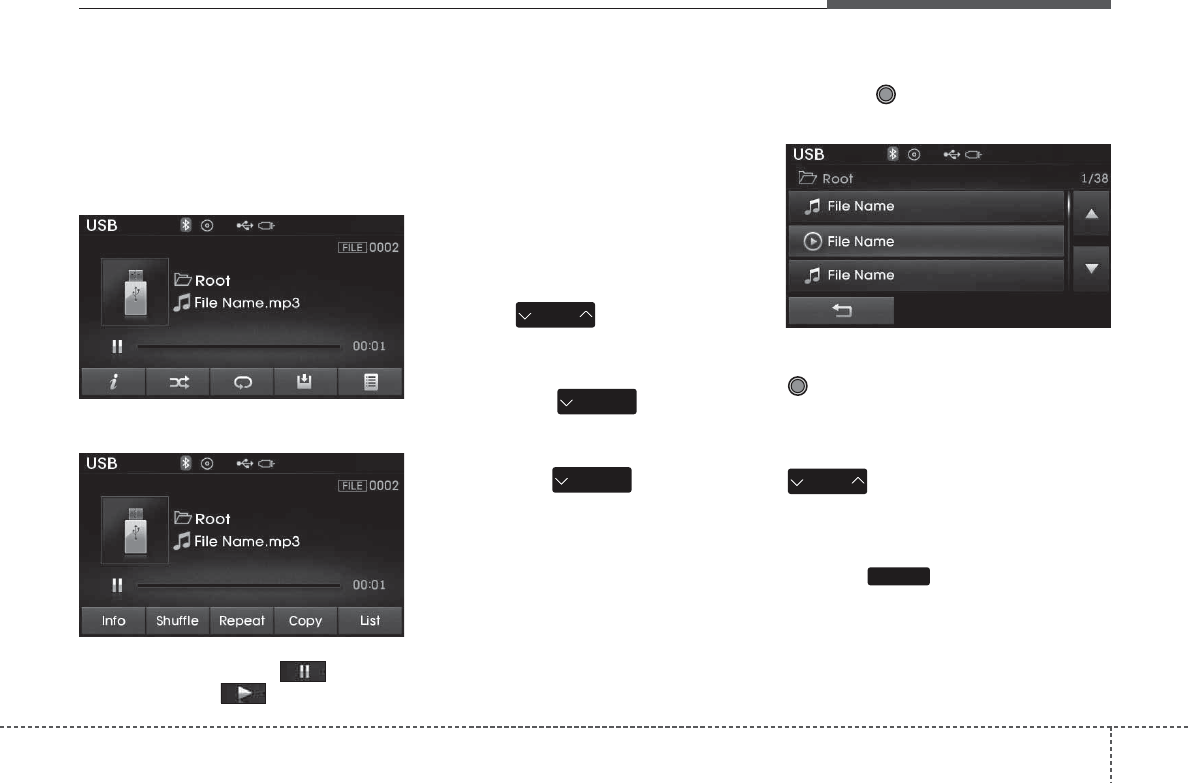
458
Features of your vehicle
8VLQJ86%0RGH
3OD\LQJ3DXVLQJ86%)LOHV
Once a USB is connected, the mode will
automatically start and begin playing a
USB file.
<for RDS model>
While playing, press the button to
pause and press button to play.
✽
127,&(
• Loading may require additional time if
there are many files and folders within
the USB and result in faulty list display
or file searching. Normal operations
will resume once loading is complete.
• The device may not support normal
operation when using a USB memory
type besides (Metal Cover Type) USB
Memory.
&KDQJLQJ)LOHV
Press the keys to move to the
previous or next file.
✽
127,&(
• Pressing the key after the
file has been playing for 2seconds will
start the current file from the begin-
ning.
• Pressing the key before the
file has been playing for 1seconds will
start the previous file.
6HOHFWLQJIURPWKH/LVW
Turn the TUNE knob left/right to
search for the desired file.
Once you find the desired file, press the
TUNE knob to start playing.
5HZLQGLQJ)DVWIRUZDUGLQJ)LOHV
While playing, press and hold the
key (over 0.8 seconds) to
rewind or fast-forward the current file.
6FDQ
Press the key to play the first 10
seconds of each file.
SCAN
SEEK
TRACK
SEEK
TRACK
SEEK
TRACK
SEEK
TRACK
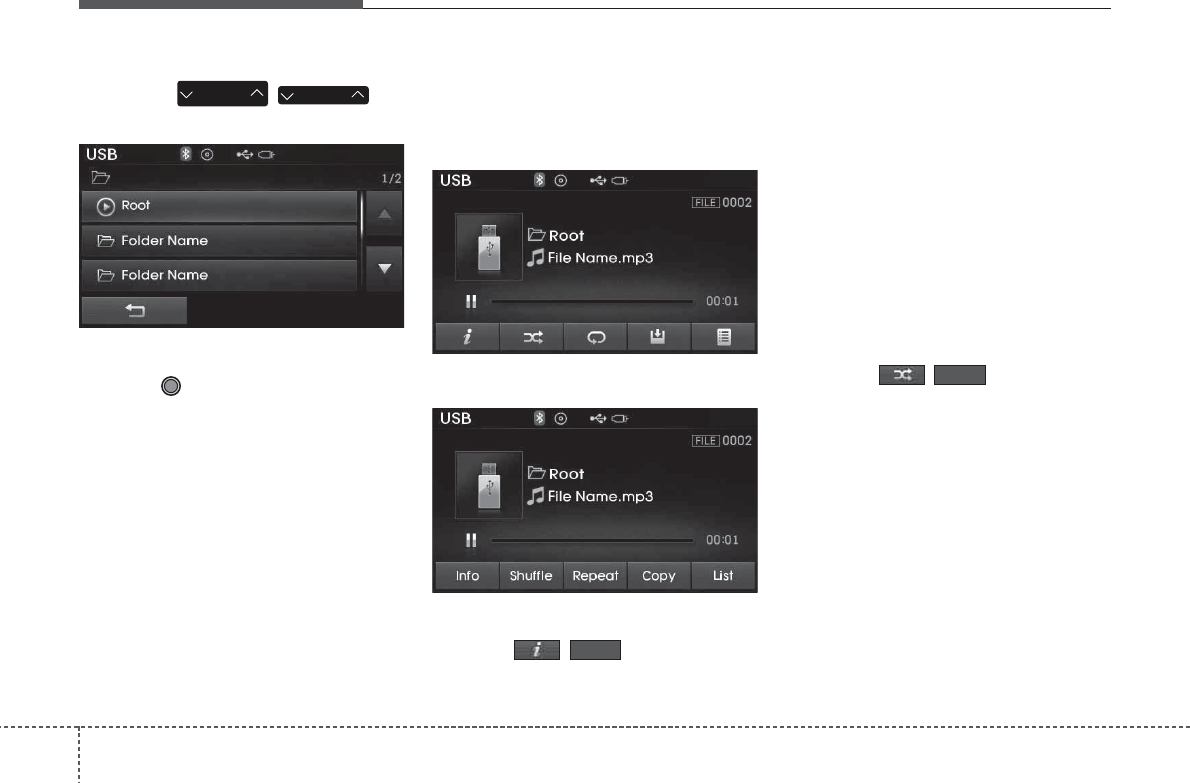
Features of your vehicle
594
6HDUFKLQJ)ROGHUV
Press the ()key
to select and search folders.
Once the desired folder is displayed,
press the TUNE knob to select.
The first file within the selected folder will
begin playing.
86%0RGH0HQX
Within this mode, you will have access to
the Info, Random(Shuffle), Repeat, Copy
and List features.
<for RDS model>
,QIR
Press the ( )button to display
details about the current file.
✽
127,&(
• When the ‘Folder File’ option is set as
the default display within Display
setup, the album/artist/file informa-
tion are displayed as detailed file infor-
mation.
• When the ‘Album Artist Song’ option
is set as the default display, the folder
name/file name are displayed as
detailed file information.
• The title, artist and album info are dis-
played only when such information are
recorded within the MP3 file ID3 tag.
5DQGRP6KXIIOH
Press the ( )button to play
files in random(Shuffle) order.
Each time the button is pressed, the fea-
ture changes in order of Random(Shuffle)
Folder ➟ Random (Shuffle) All ➟ Off.
• Random(Shuffle) Folder : Plays the files
in the current folder in random(Shuffle)
order.
• Random(Shuffle) All : Plays all files in
random(Shuffle) order.
Shuffle
Info
FOLDER
PTY
FOLDER
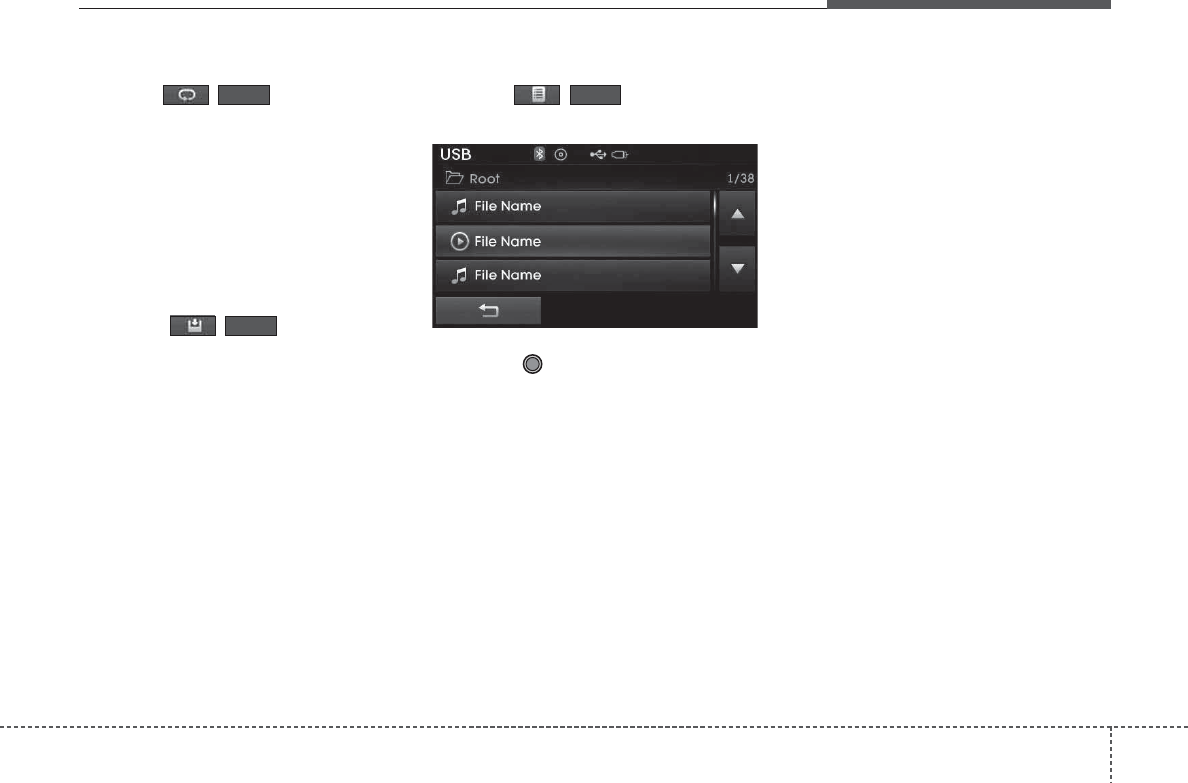
460
Features of your vehicle
5HSHDW
Press the ( )button to repeat
the current file or folder.
Each time the button is pressed, the fea-
ture changes in order of Repeat ➟
Repeat Folder ➟Off.
• Repeat (Icon) : Repeats the current file.
• Repeat Folder (Icon) : Repeats all files
within the current folder.
&RS\LQJ)LOHV
Press the ( )button to copy
the current file into My Music.
✽
127,&(
Selecting another feature during copy-
ing will display a pop-up asking whether
you wish to cancel copying. To cancel,
select 'Yes’.
/LVW
Press the ( )button to display
the file list screen.
Turn the TUNE knob left/right to
search for files. Once the desired file is
displayed, press the knob to select and
play.
List
Copy
Repeat
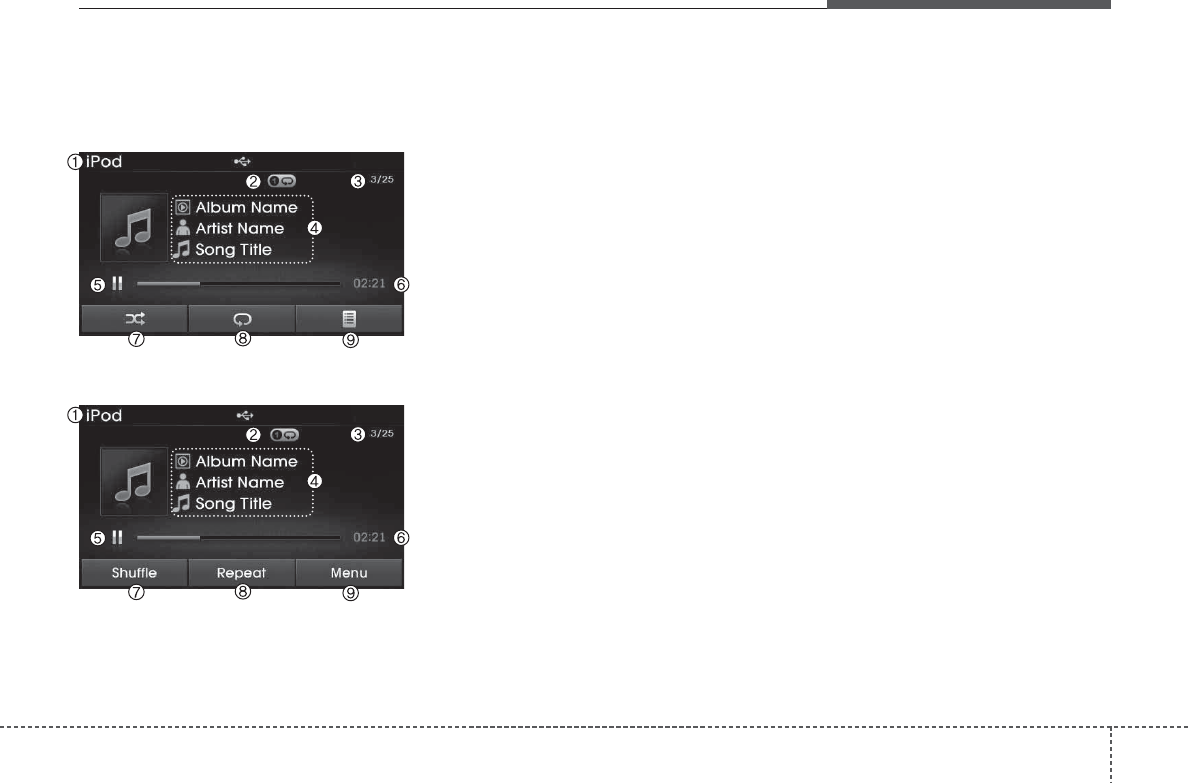
462
Features of your vehicle
L3RG 02'(
%DVLF0RGH6FUHHQ
<for RDS model>
.
(1) Mode
Displays currently operating mode
(2) Operation State
From Repeat/Random(Shuffle), displays
the currently operating function
(3) Song Index
Displays the current song/total number of
songs
(4) Song Info
Displays information about the current
song
(5) Play/Pause
Changes the play/pause state
(6) Play Time
Displays the current play time
(7) Random(Shuffle)
Turns the Random(Shuffle) feature on/off
(8) Repeat
Turns the Repeat feature on/off
(9) List
Moves to the list screen

Features of your vehicle
634
8VLQJL3RG0RGH
3OD\LQJ3DXVLQJL3RG6RQJV
Once an iPod is connected, the mode will
automatically start and begin playing an
iPod song.
<for RDS model>
While playing, press the button to
pause and press button to play.
✽
127,&(
• iPods with unsupported communica-
tion protocols may not properly oper-
ate in the audio system.
&KDQJLQJ6RQJV
Press the key to move to the
previous or next song.
✽
127,&(
• Pressing the key after the
song has been playing for 2seconds
will start the current song from the
beginning.
• Pressing the key before the
song has been playing for 1seconds
will start the previous song.
• Slight time differences may exist
depending your iPod product.
5HZLQGLQJ)DVWIRUZDUGLQJ6RQJV
While playing, press and hold the
key (over 0.8 seconds) to
rewind or fast-forward the current song.
6HDUFKLQJ&DWHJRULHV
Turn the TUNE knob left/right to
search for the desired category.
<for RDS model>
Once you find the desired category,
press the TUNE knob to select and
play.
SEEK
TRACK
SEEK
TRACK
SEEK
TRACK
SEEK
TRACK
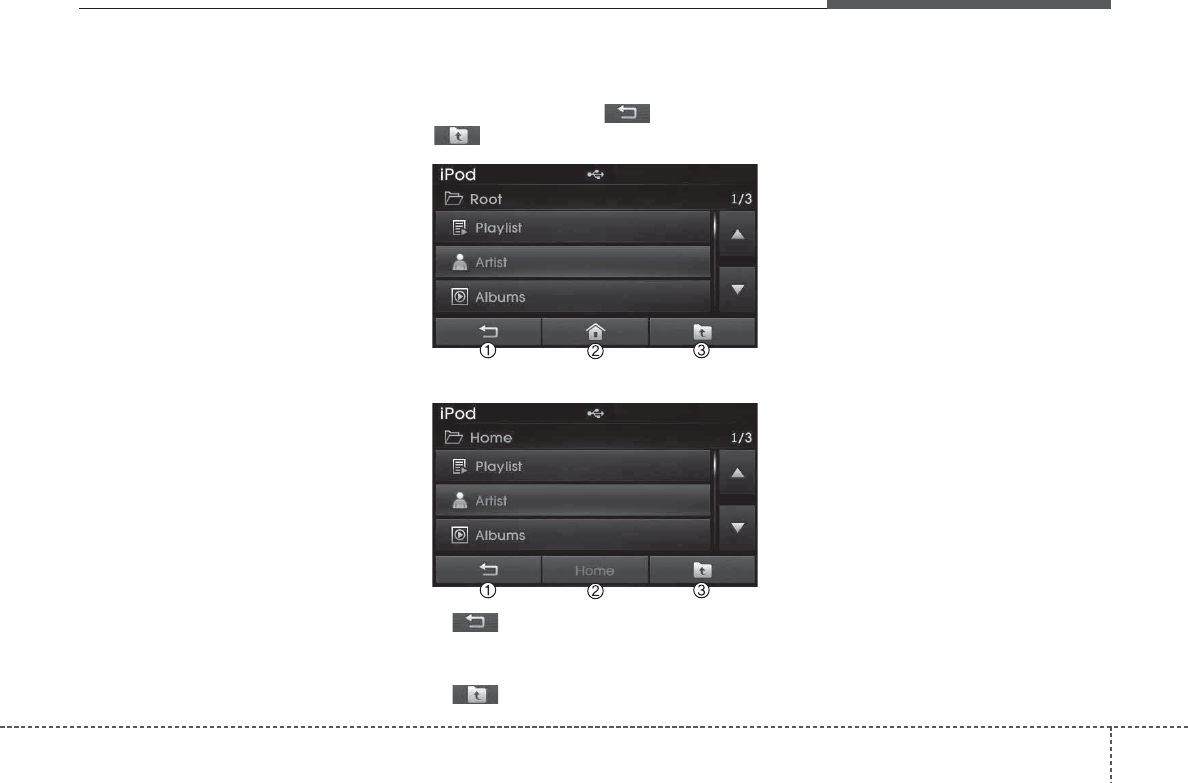
464
Features of your vehicle
✽
127,&(
There are eight categories that can be
searched, including Playlists, Artists,
Albums, Genres, Songs, Composers,
Audiobooks and Podcasts.
&DWHJRU\0HQX
Within the iPod Category menu, you will
have access to the , Home, and
features.
<for RDS model>
1. : Displays the play screen
2. Home : Moves to the iPod root category
screen
3. : Moves to the previous category
✽
127,&(
• If the search mode is accessed while
playing a song, the most recently
searched category is displayed.
• Search steps upon initial connection
may differ depending on the type of
iPod device.
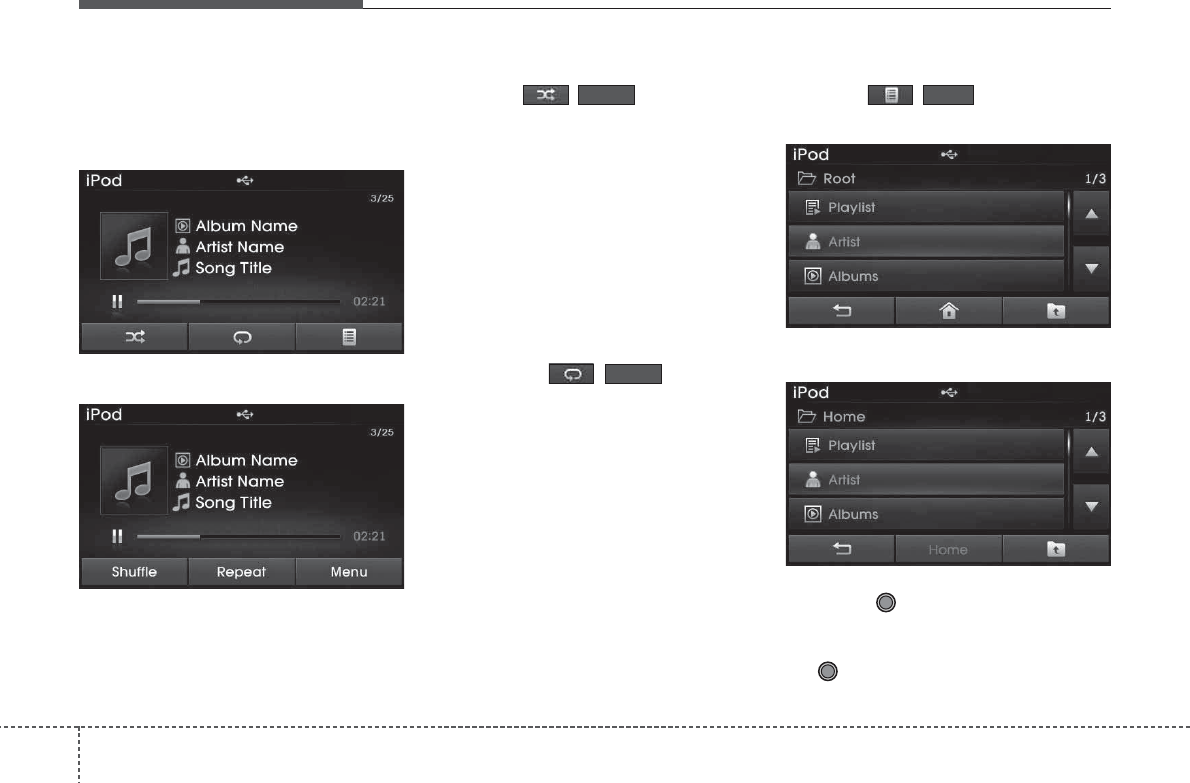
Features of your vehicle
654
L3RG0RGH0HQX
Within this mode, you will have access to
the Random(Shuffle), Repeat and List
features.
<for RDS model>
5DQGRP6KXIIOH
Press the ( )button to play
songs in random(Shuffle) order.
Each time the button is pressed, the fea-
ture changes in order of Random(Shuffle)
Album ➟ Random (Shuffle) All ➟ Off.
• Random(Shuffle) Album : Shuffle
Album plays album in Random(Shuffle)
order.
• Random(Shuffle) All : Plays all songs in
Random(Shuffle) order.
5HSHDW
Press the ( )button to
repeat the current song. Press the button
again to turn the repeat feature off.
• Repeat : Repeats the current song
/LVW
Press the ( )button to display
the Category Menu.
<for RDS model>
Turn the TUNE knob left/right to
search for the desired category.
Once you find the desired category, press
the TUNE knob to select and play.
List
Repeat
Shuffle
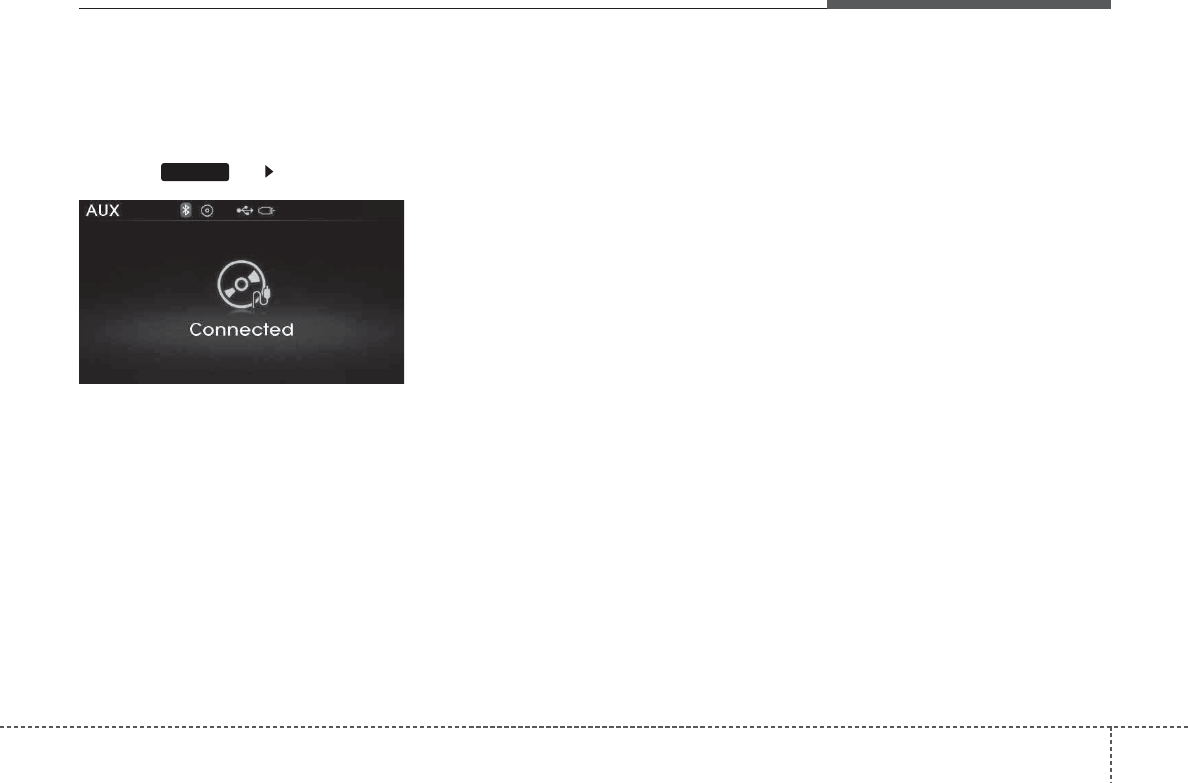
466
Features of your vehicle
$8;02'(
8VLQJ$8;0RGH
Press the key Select [AUX]
An external device can be connected to
play music.
&RQQHFWLQJDQ([WHUQDO'HYLFH
External audio players (Camcorders, car
VCR, etc.) can be played through a ded-
icated cable.
✽
127,&(
• If an external device connector is con-
nected with the AUX terminal, then
AUX mode will automatically operate.
Once the connector is disconnected,
the previous mode will be restored.
• AUX mode can be used only when an
external audio player (camcorder, car
VCR, etc.) has been connected.
• The AUX volume can be controlled
separately from other audio modes.
• Connecting a connector jack to the
AUX terminal without an external
device will convert the system to AUX
mode, but only output noise. When an
external device is not being used, also
remove the connector jack.
• When the external device power is
connected to the power jack, playing
the external device may output noise.
In such cases, disconnect the power
connection before use.
• Fully insert the AUX cable to the AUX
jack upon use.
MEDIA
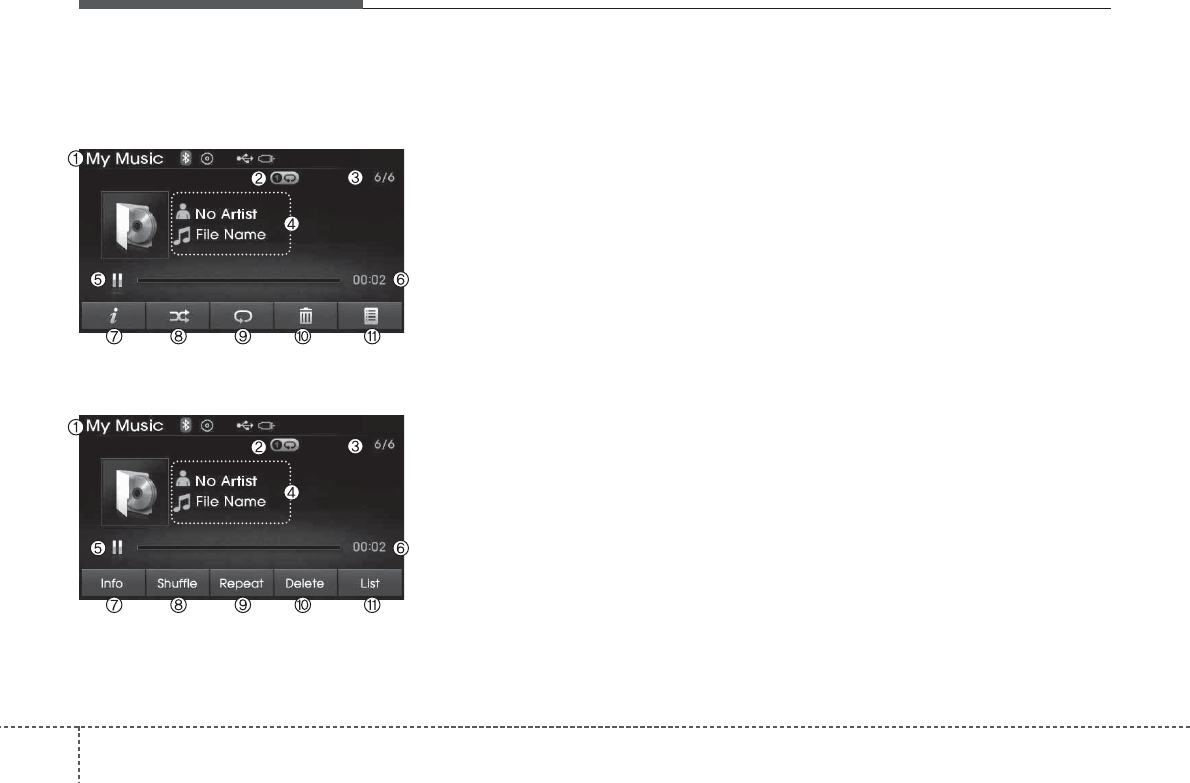
Features of your vehicle
674
0<086,&02'(
%DVLF0RGH6FUHHQ
<for RDS model>
(1) Mode
Displays currently operating mode
(2) Operation State
From Repeat/Random(Shuffle)/ Scan,
displays the currently operating function
(3) File Index
Displays the current file/total number of
files
(4) File Info
Displays information about the current
file
(5) Play/Pause
Changes the play/pause state
(6) Play Time
Displays the current play time
(7) Info
Displays detailed information for the cur-
rent file
(8) Random(Shuffle)
Turns the Random(Shuffle) feature on/off
(9) Repeat
Turns the Repeat feature on/off
(10) Delete
Deletes the current file
(11) List
Moves to the list screen
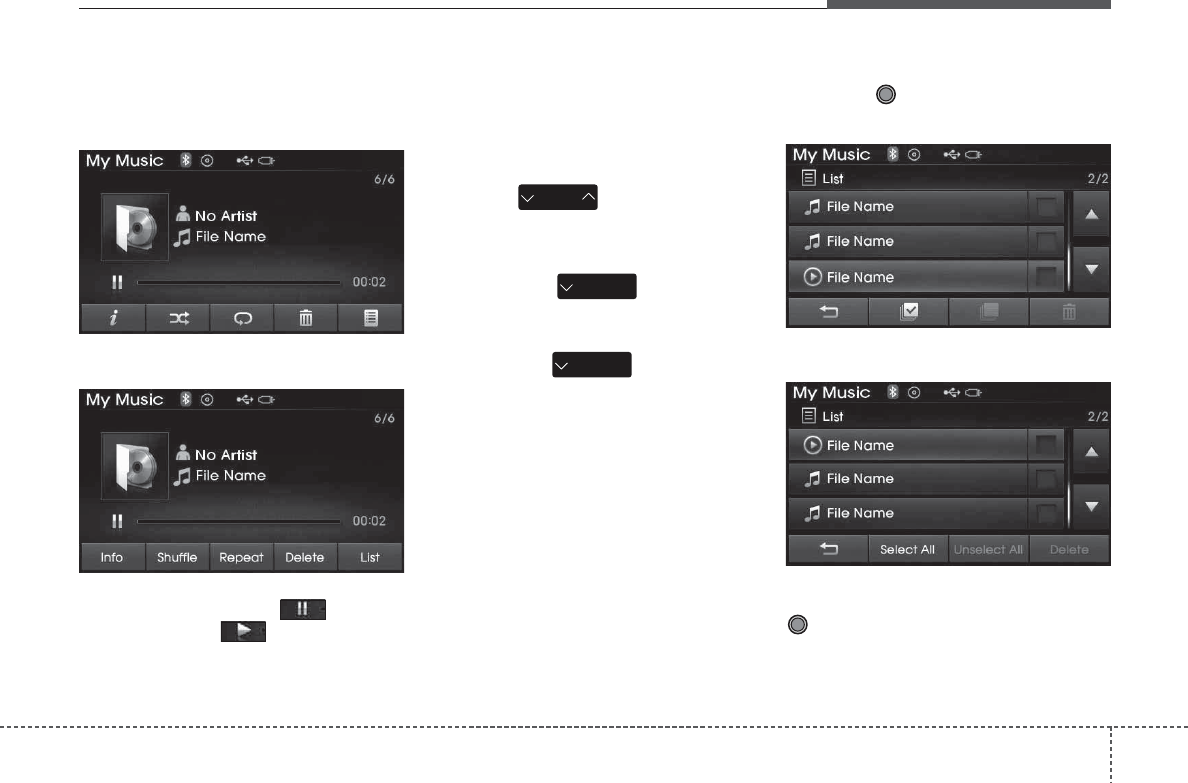
468
Features of your vehicle
8VLQJ0\0XVLF0RGH
3OD\LQJ3DXVLQJ0\0XVLF)LOHV
<for RDS model>
While playing, press the button to
pause and press button to play.
✽
127,&(
If there are no files saved within My
Music, the [My Music] button will be
disabled.
&KDQJLQJ)LOHV
Press the key to move to the
previous or next file.
✽
127,&(
• Pressing the key after the
file has been playing for 2seconds will
start the current file from the begin-
ning.
• Pressing the key before the
file has been playing for 1seconds will
start the previous file.
6HOHFWLQJIURPWKH/LVW
Turn the TUNE knob left/right to
search for the desired file.
<for RDS model>
Once you find the desired file, press the
TUNE knob to start playing.
SEEK
TRACK
SEEK
TRACK
SEEK
TRACK
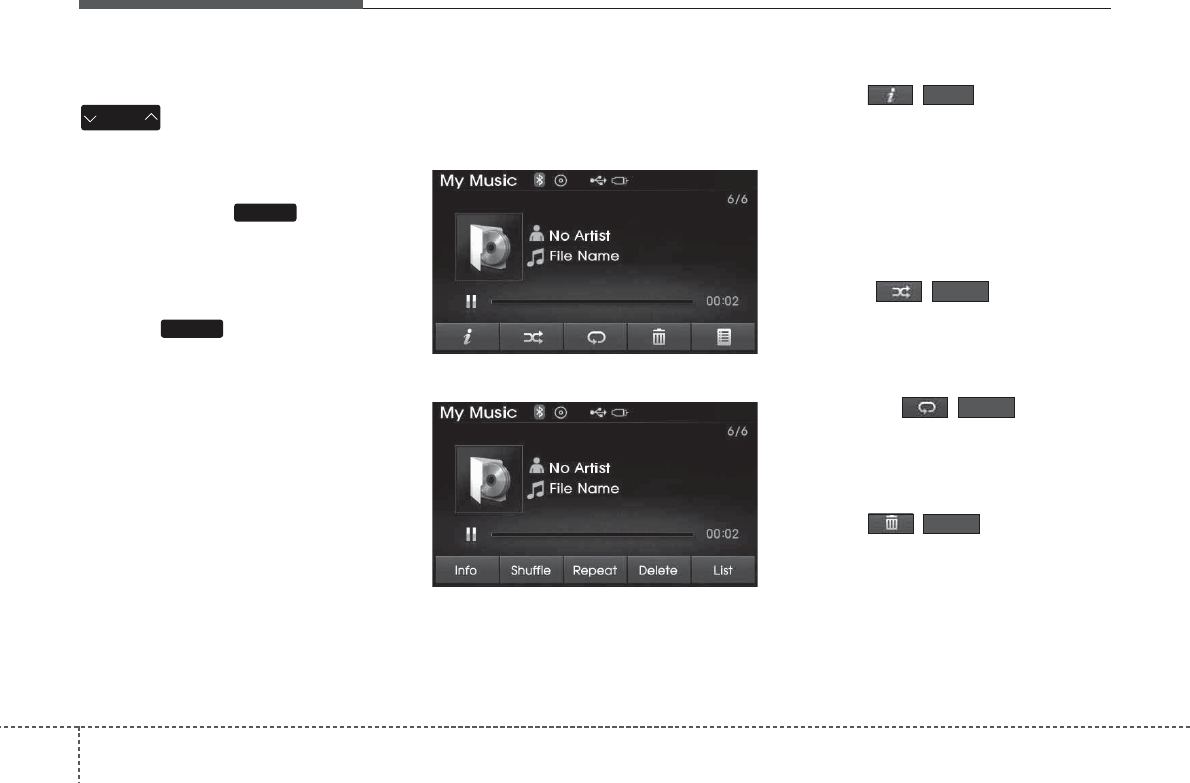
Features of your vehicle
694
5HZLQGLQJ)DVWIRUZDUGLQJ)LOHV
While playing, press and hold the
key (over 0.8 seconds) to
rewind or fast-forward the current file.
6FDQIRU5'6PRGHO
Press and hold the key (over 0.8
seconds) to play the first 10 seconds of
each file.
6FDQ
Press the key to play the first 10
seconds of each file.
0\0XVLF0RGH0HQX
Within this mode, you will have access to
the Info, Random(Shuffle), Repeat,
Delete and List features.
<for RDS model>
,QIR
Press the ( )button to display
details about the current file.
✽
127,&(
The title, artist and album info are dis-
played only when such information is
recorded within the MP3 file ID3 tag.
5DQGRP
Press the ( )button to play
files in random order. Press the button
again to turn the Random feature off.
5HSHDW
Press the ( )button to
repeat the current song. Press the button
again to turn the repeat feature off.
'HOHWLQJ)LOHV
Press the ( )button to delete
the current file.
Delete
Repeat
Shuffle
Info
SCAN
SCAN
SEEK
TRACK
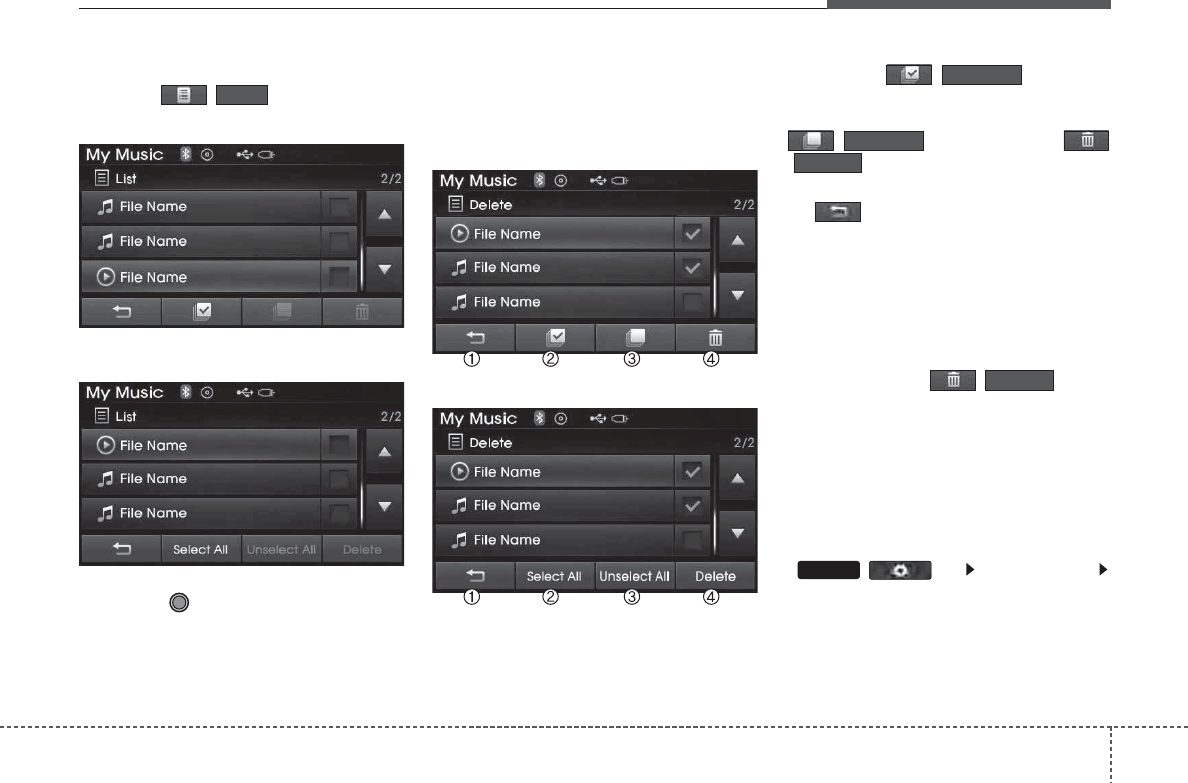
470
Features of your vehicle
/LVW
Press the ( )button to display
the file list screen.
<for RDS model>
Turn the TUNE knob left/right to
search for files. Once the desired file is
displayed, press the knob to select and
play.
/LVW0HQX
From the List screen, it is possible to
delete files you previously saved into My
Music.
<for RDS model>
Press the ( )button or
individually select the files you want to
delete. Once files are selected, the
( )button and
( )buttons will be enabled.
(1) : Moves to the previous screen
(2) Sellect All: Selects all files
(3) Unsellet All: Deselects all selected
files
(4) Delete: Deletes selected files
After selecting the files you want to
delete, press the ( )button
to delete the selected files.
✽
127,&(
• If there is memory available, up to
6,000 files can be saved.
• Identical files cannot be copied more
than 1,000 times.
• To check memory information, go to
() [System]
[Memory Information]
SETUP
Delete
Delete
Unselect All
Select All
List
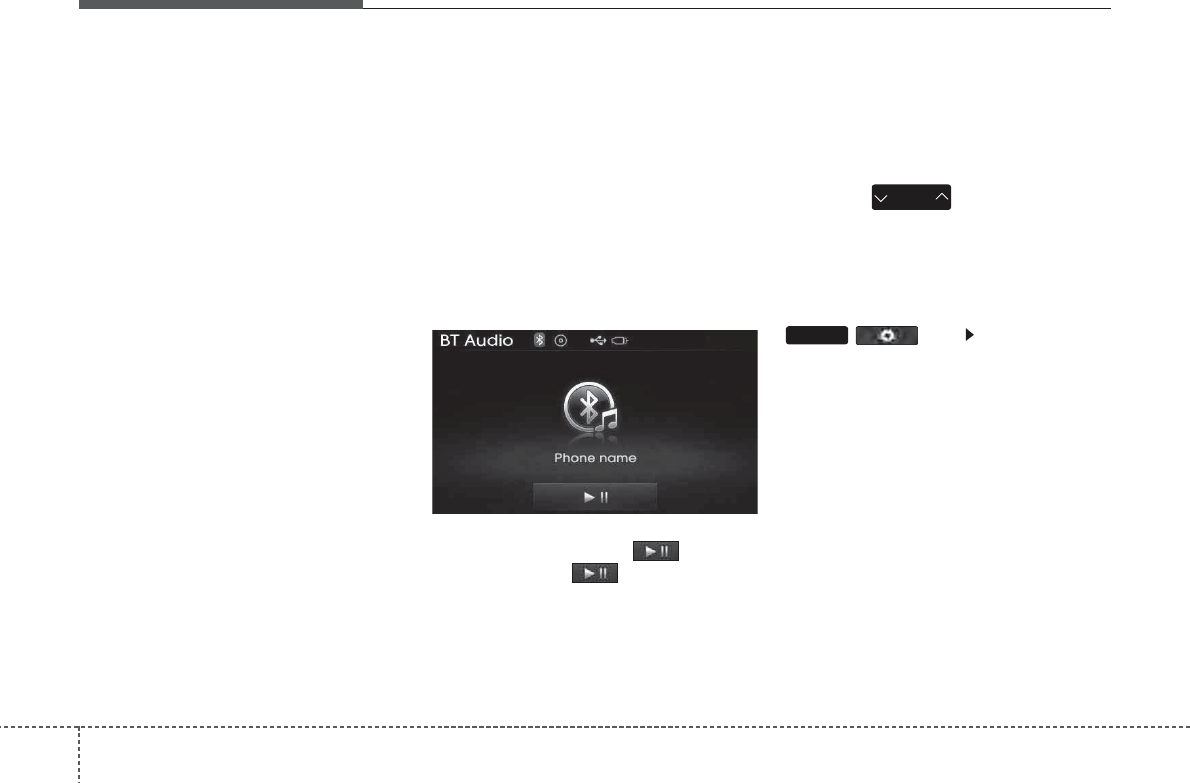
Features of your vehicle
714
✽
127,&(86,1*7+(
%OXHWRRWK
:LUHOHVV
7HFKQRORJ\$XGLR0RGH
•Bluetooth®Wireless Technology Audio
Mode can be used only when a
Bluetooth®Wireless Technology phone
has been connected.
•Bluetooth®Wireless Technology Audio
Mode will not be available when con-
necting mobile phones that do not sup-
port this feature.
• While Bluetooth®Wireless Technology
Audio is playing, if the Bluetooth®
Wireless Technology phone is connected,
then the music will also stop.
• Moving the Track up/down while play-
ing Bluetooth®Wireless Technology
audio mode may result in pop noises in
some mobile phones.
•Bluetooth®Wireless Technology stream-
ing audio may not be supported in some
mobile phones.
• When returning to Bluetooth®Wireless
Technology Audio mode after ending a
call, the mode may not automatically
restart in some mobile phones.
• Receiving an incoming call or making an
outgoing call while playing Bluetooth®
Wireless Technology Audio may result
in audio interference.
%OXHWRRWK
:LUHOHVV
7HFKQRORJ\ $8',202'(
8VLQJ
%OXHWRRWK
:LUHOHVV
7HFKQRORJ\$XGLR0RGH
3OD\LQJ3DXVLQJ%OXHWRRWK
:LUHOHVV
7HFKQRORJ\
$XGLR
Once a
Bluetooth
®
Wireless Technology
device is connected, the mode will auto-
matically start.
While playing, press the button to
pause and press button to play.
✽
127,&(
The play/pause feature may operate
differently depending on the mobile
phone.
&KDQJLQJ)LOHV
Press the key to move to the
previous or next file.
6HWWLQJ&RQQHFWLRQ
If a
Bluetooth®
Wireless Technology
device has not been connected, press the
()key [Phone] button to
display the
Bluetooth®
Wireless
Technology connection screen.
It is possible to use the pair phone, con-
nect/disconnect and delete features from
your
Bluetooth
®
Wireless Technology
phone.
SETUP
SEEK
TRACK
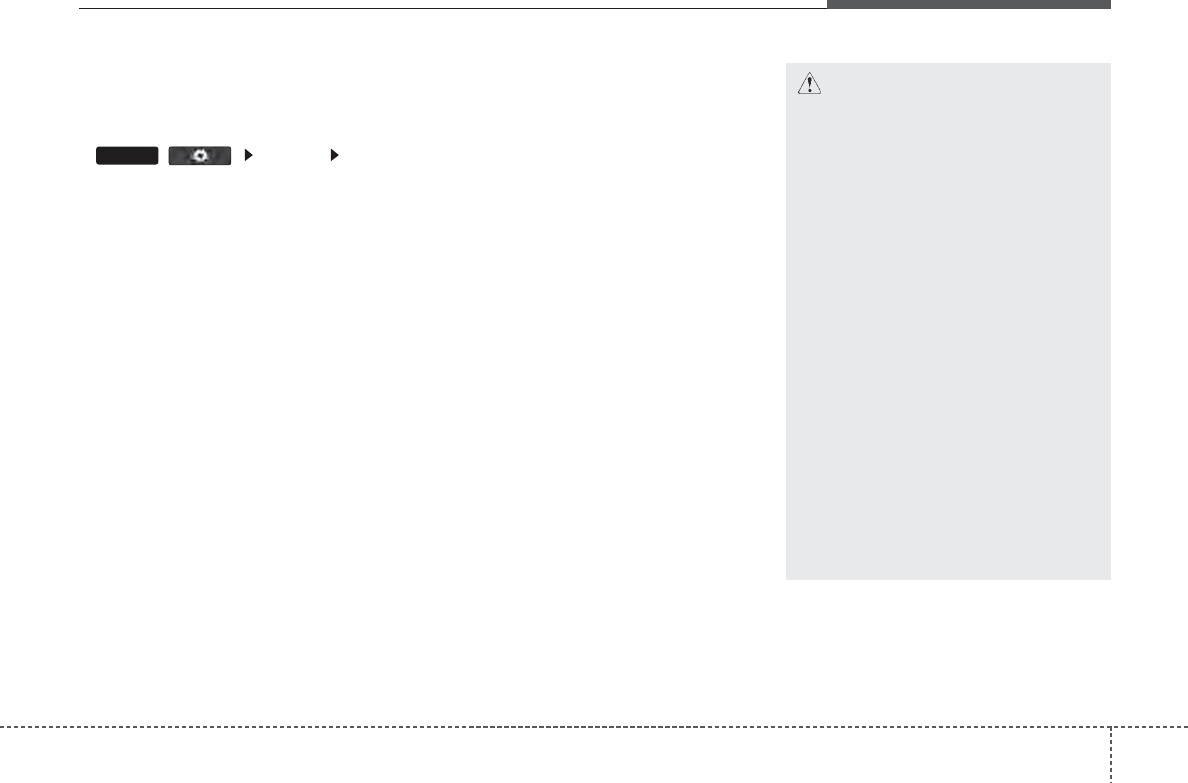
472
Features of your vehicle
✽
127,&(
• If the Bluetooth®Wireless Technology
audio is not operating properly, check
whether the feature is turned off at
()[Phone] [Audio
streaming] (Streaming Audio). If the
feature is off, turn back on and try
again.
• If music is not yet playing from your
mobile device after converting to
Bluetooth®Wireless Technology
Audio mode, pressing the play button
once may start playing the mode.
Check to see that music is playing
from the Bluetooth®Wireless
Technology device after converting to
Bluetooth®Wireless Technology
Audio Mode.
%OXHWRRWK
:LUHOHVV7HFKQRORJ\
8VLQJ
%OXHWRRWK
:LUHOHVV
7HFKQRORJ\+DQGVIUHH
•
Bluetooth®
Wireless Technology refers
to a short-distance wireless networking
technology which uses a 2.45GHz fre-
quency to connect various devices within
a certain distance.
• Supported within PCs, external devices,
Bluetooth®
Wireless Technology
phones, PDAs, various electronic
devices, and automotive environments,
Bluetooth®
Wireless Technology allows
data to be transmitted at high speeds
without having to use a connector cable.
•
Bluetooth®
Wireless Technology
Handsfree refers to a device which
allows the user to conveniently make
phone calls with
Bluetooth®
Wireless
Technology mobile phones through the
audio system.
SETUP
&$87,21
%OXHWRRWK
:LUHOHVV7HFKQRORJ\
+DQGVIUHH LV D IHDWXUH WKDW
HQDEOHV GULYHUV WR SUDFWLFH VDIH
GULYLQJ &RQQHFWLQJWKHFDUDXGLR
V\VWHP ZLWK D %OXHWRRWK
:LUHOHVV 7HFKQRORJ\ SKRQH
DOORZV WKH XVHU WR FRQYHQLHQWO\
PDNH FDOOV UHFHLYH FDOOV DQG
PDQDJH WKH SKRQH ERRN %HIRUH
XVLQJ WKH %OXHWRRWK
:LUHOHVV
7HFKQRORJ\ FDUHIXOO\ UHDG WKH
FRQWHQWVRIWKLVXVHU¶VPDQXDO
([FHVVLYH XVH RU RSHUDWLRQV
ZKLOH GULYLQJ PD\ OHDG WR QHJOL
JHQWGULYLQJSUDFWLFHVDQGEHWKH
FDXVHRIDFFLGHQWV
'RQRWRSHUDWHWKHGHYLFHH[FHV
VLYHO\ZKLOHGULYLQJ
9LHZLQJWKHVFUHHQIRUSURORQJHG
SHULRGVRIWLPHLVGDQJHURXVDQG
PD\OHDGWRDFFLGHQWV :KHQGULY
LQJ YLHZWKHVFUHHQRQO\IRUVKRUW
SHULRGVRIWLPH
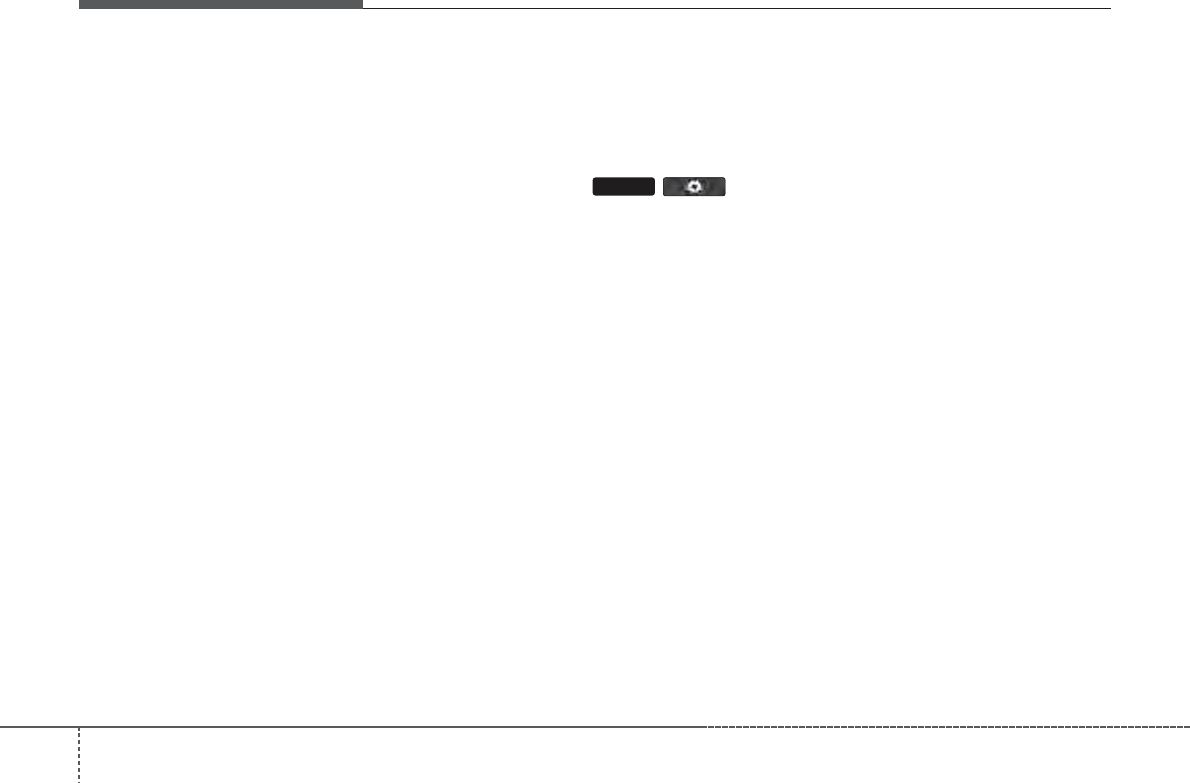
Features of your vehicle
734
✽
127,&(86,1*8321
&211(&7,1*
%OXHWRRWK
:LUHOHVV7HFKQRORJ\3+21(
• Before connecting the car audio system
with the mobile phone, check to see that
the mobile phone supports Bluetooth®
Wireless Technology features.
• Even if the phone supports Bluetooth®
Wireless Technology, the phone will
not be found during device searches if
the phone has been set to hidden state
or the Bluetooth®Wireless Technology
power is turned off. Disable the hidden
state or turn on the Bluetooth®
Wireless Technology power prior to
searching/connecting with the car
audio system.
• If you do not want to automatically
connect your Bluetooth®Wireless
Technology phone, try the following.
1. Turn off the Bluetooth®Wireless
Technology feature in your mobile
phone.
- For more information on Bluetooth®
Wireless Technology features within
your mobile, refer to your mobile
phone user’s manual. (Continued)
(Continued)
2. Turn off the Bluetooth®Wireless
Technology feature in your car audio
system.
- To turn off the Bluetooth®Wireless
Technology feature in your car audio
system, go to ()>
[Phone] and [turn off] the
Bluetooth®Wireless Technology fea-
ture.
• Park the vehicle when connecting the
car audio system with your mobile
phone.
•Bluetooth®Wireless Technology con-
nection may become intermittently
disconnected in some mobile phones.
Follow these steps to try again.
1. Turn the Bluetooth®Wireless
Technology function within the
mobile phone off/on and try again.
2. Turn the mobile phone power
Off/On and try again.
3 Completely remove the mobile
phone battery, reboot, and then
again. (Continued)
SETUP
4. Reboot the audio system and try
again.
5. Delete all paired devices, pair and
try again.
• The Handsfree call volume and quali-
ty may differ depending on the mobile
phone.
•Bluetooth®Wireless Technology fea-
tures supported within the vehicle are
as follows. Some features may not be
supported depending on your
Bluetooth®Wireless Technologydevice.
- Answering and placing Bluetooth®
Wireless Technology Handsfree calls
- Menu operation during call (Switch
to Private, Switch to call waiting,
Outgoing volume)
- Download Call History
- Download Mobile Phone book
- Phone book/Call History Auto Download
-Bluetooth®Wireless Technology
device auto connection - Bluetooth®
Wireless Technology Audio
• It is possible to pair up to five
Bluetooth®Wireless Technology
devices to the car system. (Continued)
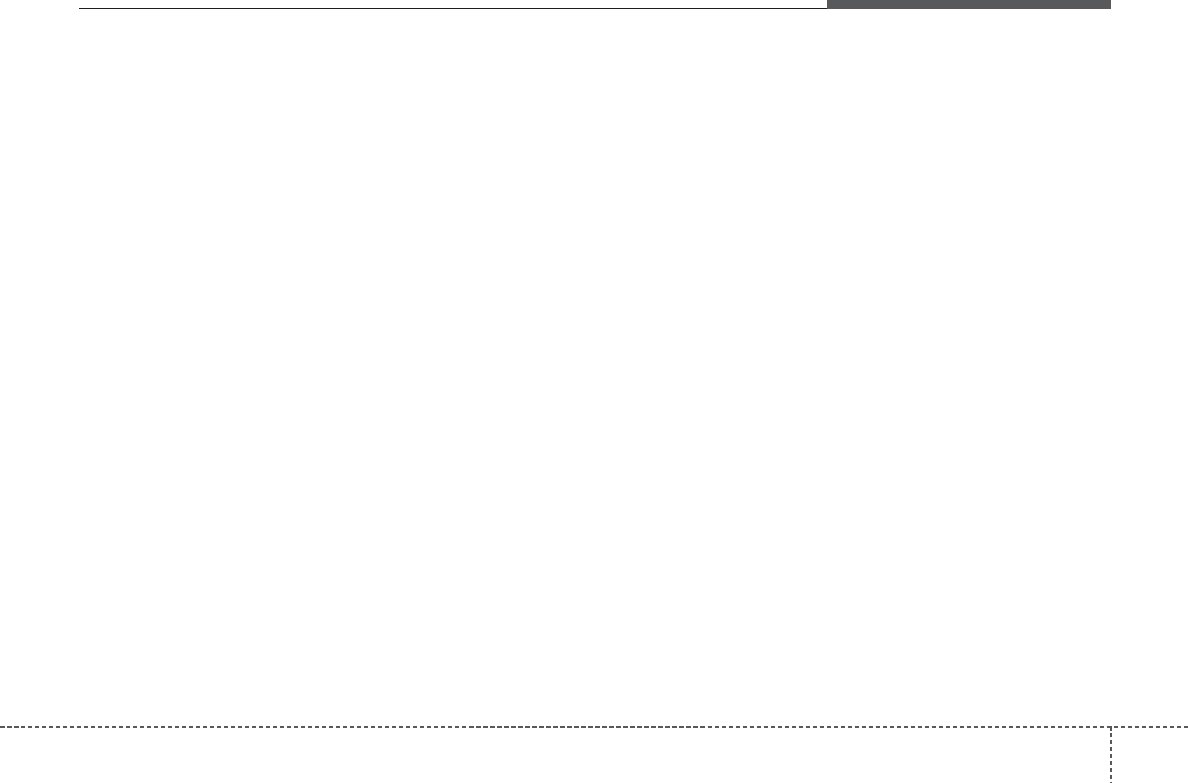
474
Features of your vehicle
(Continued)
• Only one Bluetooth®Wireless
Technology device can be connected at
a time.
• Other devices cannot be paired while a
Bluetooth®Wireless Technologydevice
is already connected.
• When a Bluetooth®Wireless Technology
device is being connected, the connec-
tion process cannot be canceled.
•Only Bluetooth®Wireless Technology
Handsfree and Bluetooth®Wireless
Technology audio related features will
operate within this system.
• Normal operation is possible only for
devices that support Handsfree or
audio features, such as a Bluetooth®
Wireless Technology mobile phone or
aBluetooth®Wireless Technology
audio device.
• Only one function can be used at a time
between the Bluetooth®Wireless
Technology Handsfree and Bluetooth®
Wireless Technology audio. (While
playing Bluetooth®Wireless Technology
audio, streaming will end upon entering
the Bluetooth®Wireless Technology
phone screen.) (Continued)
(Continued)
• If a connected Bluetooth®Wireless
Technology device becomes discon-
nected for various reasons, such as
being out of range, turning the device
OFF, or a Bluetooth®Wireless
Technology communication error,
Bluetooth®Wireless Technology
devices are automatically searched
and connected.
• Placing the audio system within an
electromagnetic environment may
result in noise interference.
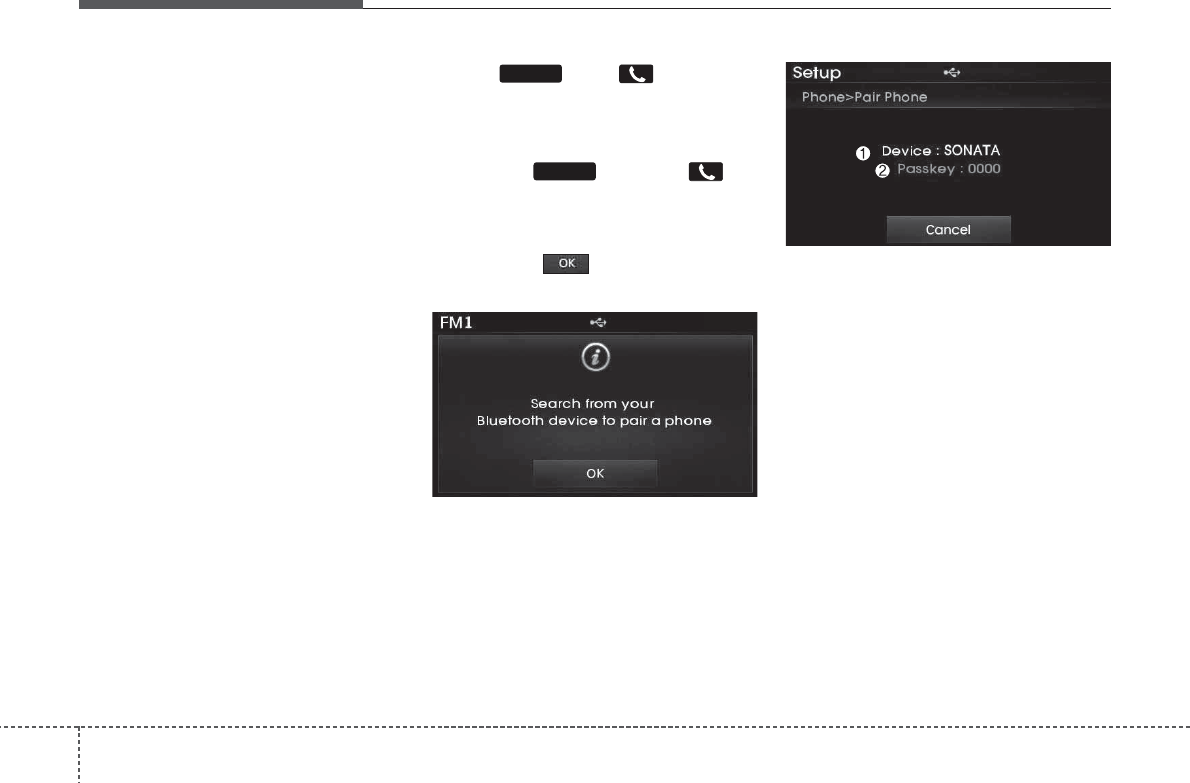
Features of your vehicle
834
3DLULQJD
%OXHWRRWK
:LUHOHVV
7HFKQRORJ\'HYLFH
H[FHSW(8523(
:KDWLV
%OXHWRRWK
:LUHOHVV
7HFKQRORJ\3DLULQJ"
Pairing refers to the process of synchro-
nizing your
Bluetooth®
Wireless
Technology phone or device with the car
audio system for connection. Pairing is
necessary to connect and use the
Bluetooth®
Wireless Technology feature.
3DLULQJ .H\ .H\ RQWKH
6WHHULQJZKHHO5HPRWH&RQWUROOHU
:KHQ1R'HYLFHVKDYHEHHQ3DLUHG
1. Press the key or the key
on the steering wheel remote con-
troller . The following screen is dis-
played.
2. Press the button to enter the
Pair Phone screen. (1) Device : Name of device as shown
when searching from your
Bluetooth®
Wireless Technology device
(2) Passkey : Passkey used to pair the
device
3. From your
Bluetooth®
Wireless
Technology device (i.e. Mobile Phone),
search and select your car audio sys-
tem.
4. After a few moments, a screen is dis-
played where the passkey is entered.
Here, enter the passkey “0000” to pair
your
Bluetooth®
Wireless Technology
device with the car audio system.
5. Once pairing is complete, the following
screen is displayed.
PHONE
PHONE
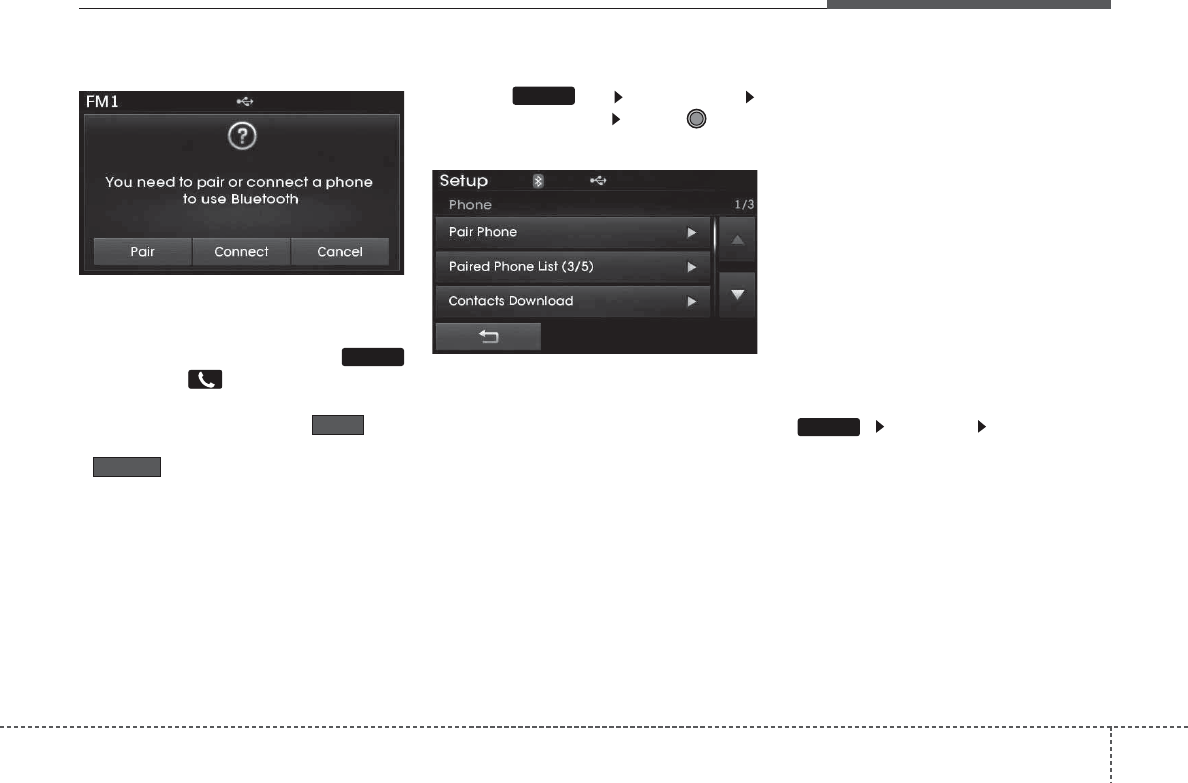
484
Features of your vehicle
✽
127,&(
• If Bluetooth®Wireless Technology
devices are paired but none are cur-
rently connected, pressing the
key or the key on the steering
wheel remote controller displays the
following screen. Press the but-
ton to pair a new device or press the
to connect a previously pair
device.
3DLULQJWKURXJK>3+21(@6HWXS
Press the key Select [Phone]
Select [Pair Phone] Select TUNE
knob
1. The following steps are the same as
the steps described in the “When No
Devices have been Paired” section.
✽
127,&(
• The waiting period during phone pair-
ing will last for one minute. The pair-
ing process will fail if the device is not
paired within the given time. If the
pairing process fails, you must start
the process from the beginning.
• Generally, most Bluetooth®Wireless
Technology devices will automatically
connect once pairing is complete.
However, some devices may require a
separate verification process to con-
nect. Check to see whether Bluetooth®
Wireless Technology has been proper-
ly connected within your mobile
phone.
• List of paired Bluetooth®Wireless
Technology devices can be viewed at
[Phone] [Paired Phone
List].
SETUP
SETUP
Connect
Pair
PHONE
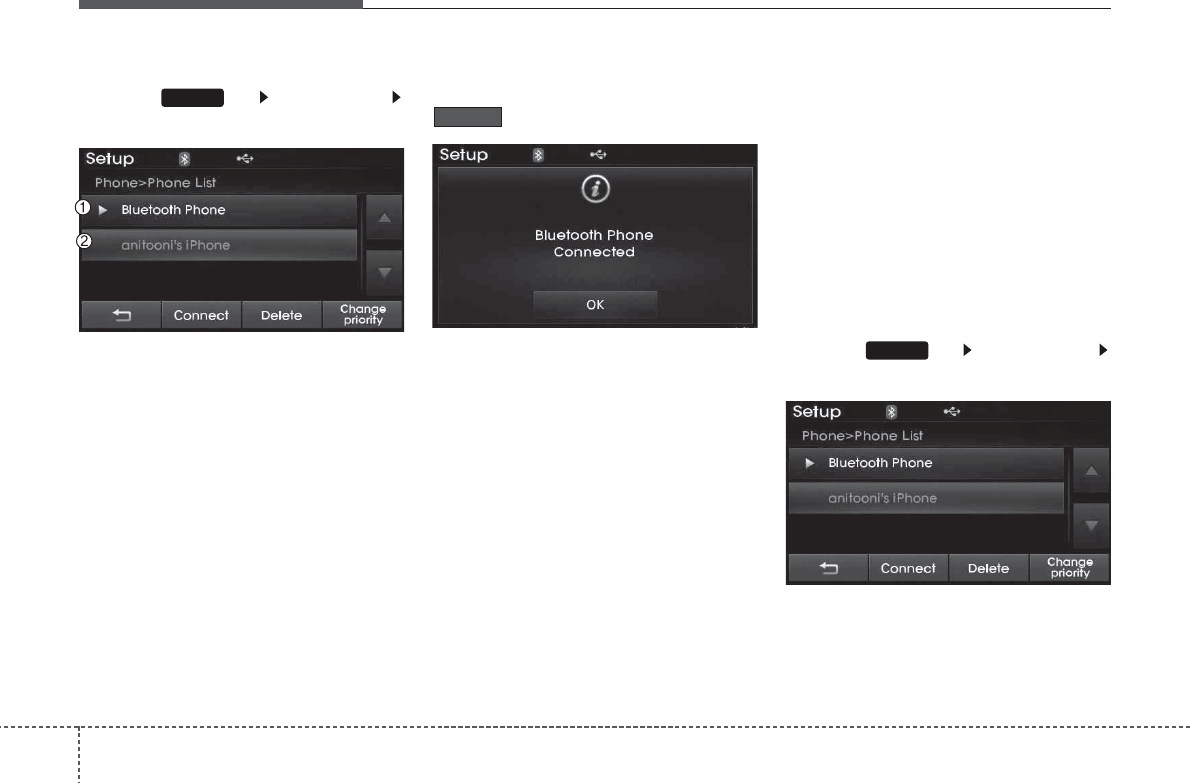
Features of your vehicle
854
&RQQHFWLQJD'HYLFH
Press the key Select [Phone]
Select [Paired Phone List]
(1) Connected Phone : Device that is cur-
rently connected
(2) Paired Phone : Device that is paired
but not connected
From the paired phone list, select the
device you want to connect and press the
button.
&KDQJLQJ3ULRULW\
:KDWLV3ULRULW\"
It is possible to pair up to five
Bluetooth
®
Wireless Technology devices with the car
audio system. As a result, the “Change
Priority’ feature is used to set the con-
nection priority of paired phones.
However, the most recently connected
phone will always be set as the highest
priority.
Press the key Select [Phone]
Select [Paired Phone List]
SETUP
Connect
SETUP
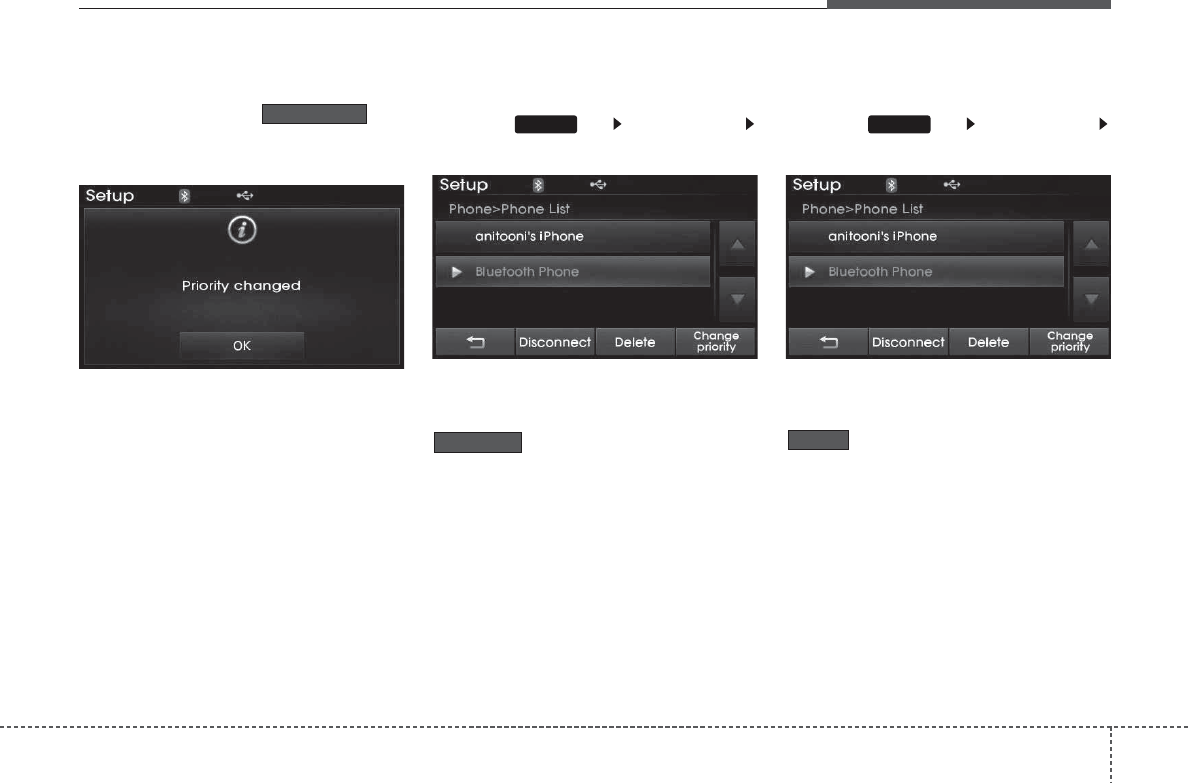
486
Features of your vehicle
From the paired phone list, select the
phone you want to change to the highest
priority, then press the but-
ton from the Menu. The selected device
will be changed to the highest priority.
✽
127,&(
When a device is currently connected,
even if you change the priority to a dif-
ferent device, the currently connected
phone will always be set as the highest
priority.
'LVFRQQHFWLQJD'HYLFH
Press the key Select [Phone]
Select [Paired Phone List]
From the paired phone list, select the
currently connected device and press the
button.
'HOHWLQJD'HYLFH
Press the key Select [Phone]
Select [Paired Phone List]
From the paired phone list, select the
device you want to delete and press the
button.
Delete
SETUP
Disconnect
SETUP
Change priority
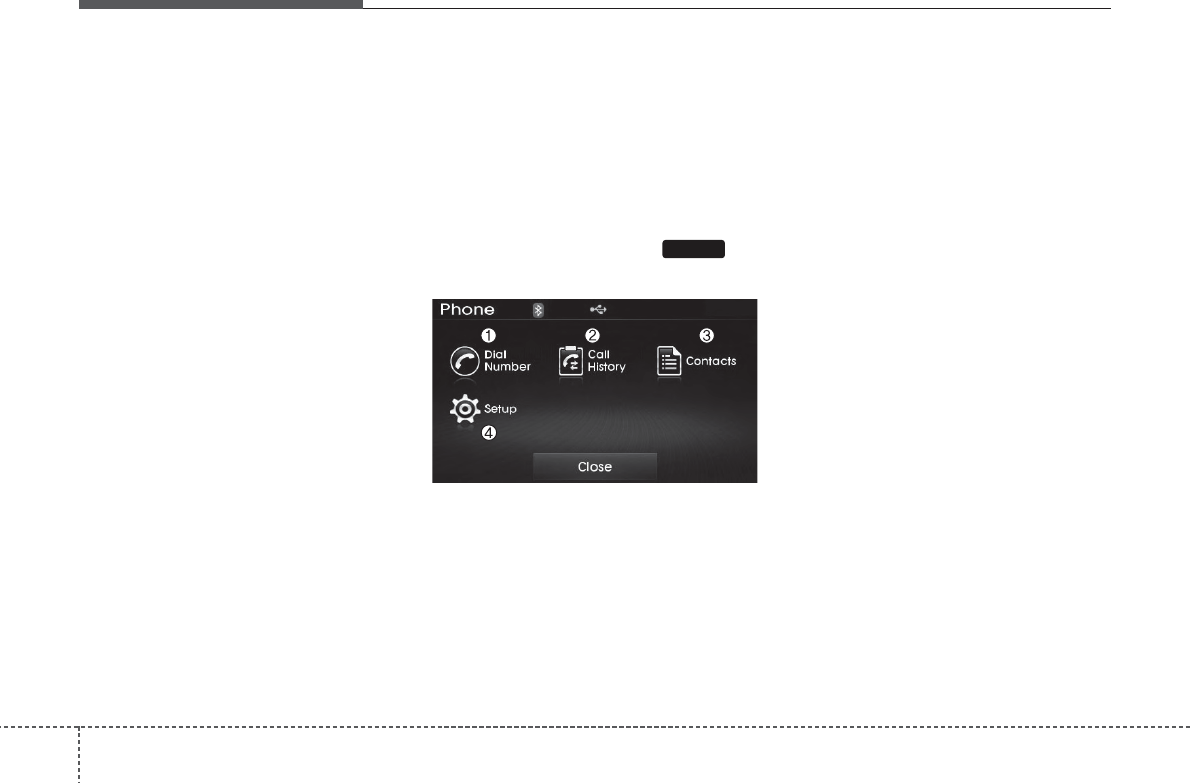
Features of your vehicle
874
✽
127,&(
• When deleting the currently connected
device, the device will automatically
be disconnected to proceed with the
deleting process.
• If a paired Bluetooth®Wireless
Technology device is deleted, the
device’s call history and contacts data
will also be deleted.
• To re-use a deleted device, you must
pair the device again.
86,1*
%OXHWRRWK
:LUHOHVV
7HFKQRORJ\
3KRQH0HQX6FUHHQ
3KRQH0HQXV
With a
Bluetooth®
Wireless Technology
device connected, press the key
to display the Phone menu screen.
(1) Dial Number : Displays the dial
screen where numbers can be dialed
to make calls
(2) Call History : Displays the call history
list screen
(3) Contacts : Displays the Contacts list
screen
(4) Setup : Displays Phone related settings
✽
127,&(
• If you press the [Call History] button
but there is no call history data, a
prompt is displayed which asks
whether to download call history data.
• If you press the [contacts] button but
there is no contacs data, a prompt is
displayed which asks whether to
download contacts data.
• This feature may not be supported in
some mobile phones. For more infor-
mation on download support, refer to
your mobile phone user’s manual.
PHONE
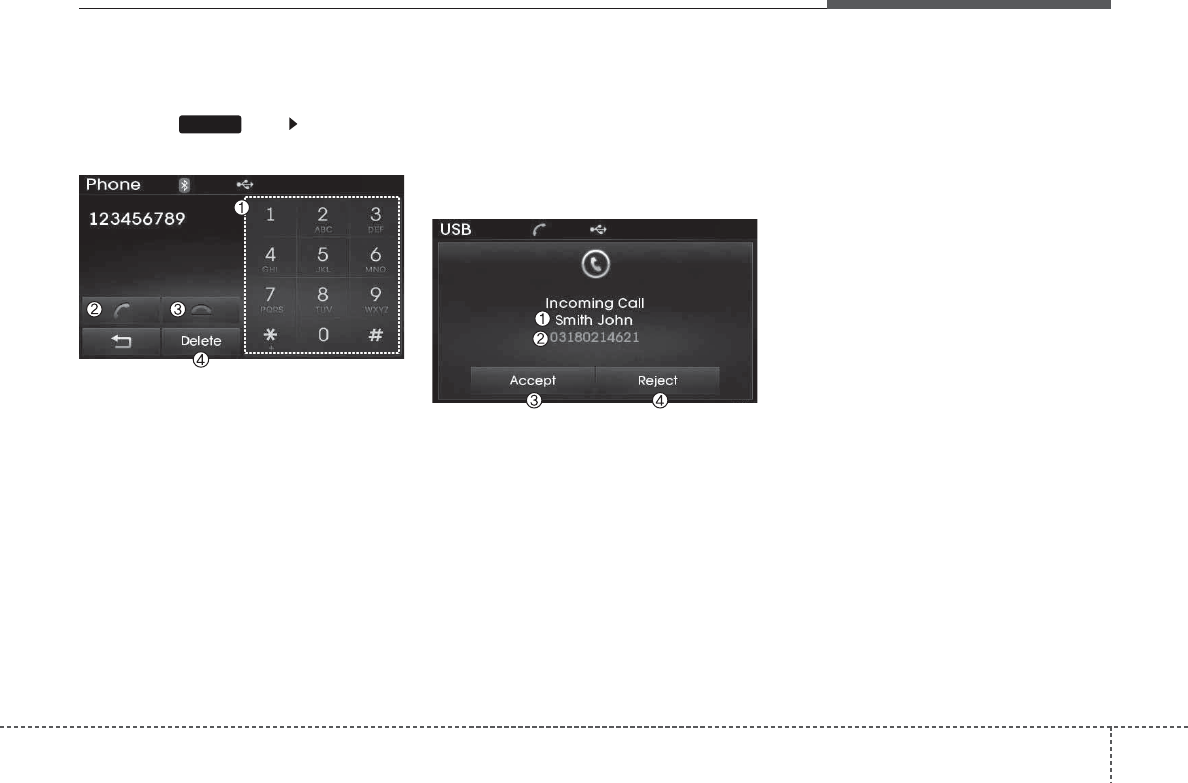
488
Features of your vehicle
&DOOLQJE\'LDOLQJD1XPEHU
Press the key Select [Dial
Number]
(1) Dial Pad : Used to enter phone num-
ber
(2) Call : If a number has been entered,
calls the number If no number has
been entered, switches to call history
screen
(3) End : Deletes the entered phone
number
(4) Delete : Deletes entered numbers
one digit at a time
$QVZHULQJ&DOOV
$QVZHULQJD&DOO
Answering a call with a
Bluetooth®
Wireless Technology device connected
will display the following screen.
(1) Caller : Displays the other part’s
name when the incoming caller is
saved within your contacts
(2) Incoming Number : Displays the
incoming number
(3) Accept : Accept the incoming call
(4) Reject : Reject the incoming call
✽
127,&(
• When the incoming call pop-up is dis-
played, most Audio and SETUP mode
features will not operate. Only the call
volume can be operated.
• The telephone number may not be
properly displayed in some mobile
phones.
• When a call is answered with the
mobile phone, the call mode will auto-
matically convert to Private mode.
PHONE
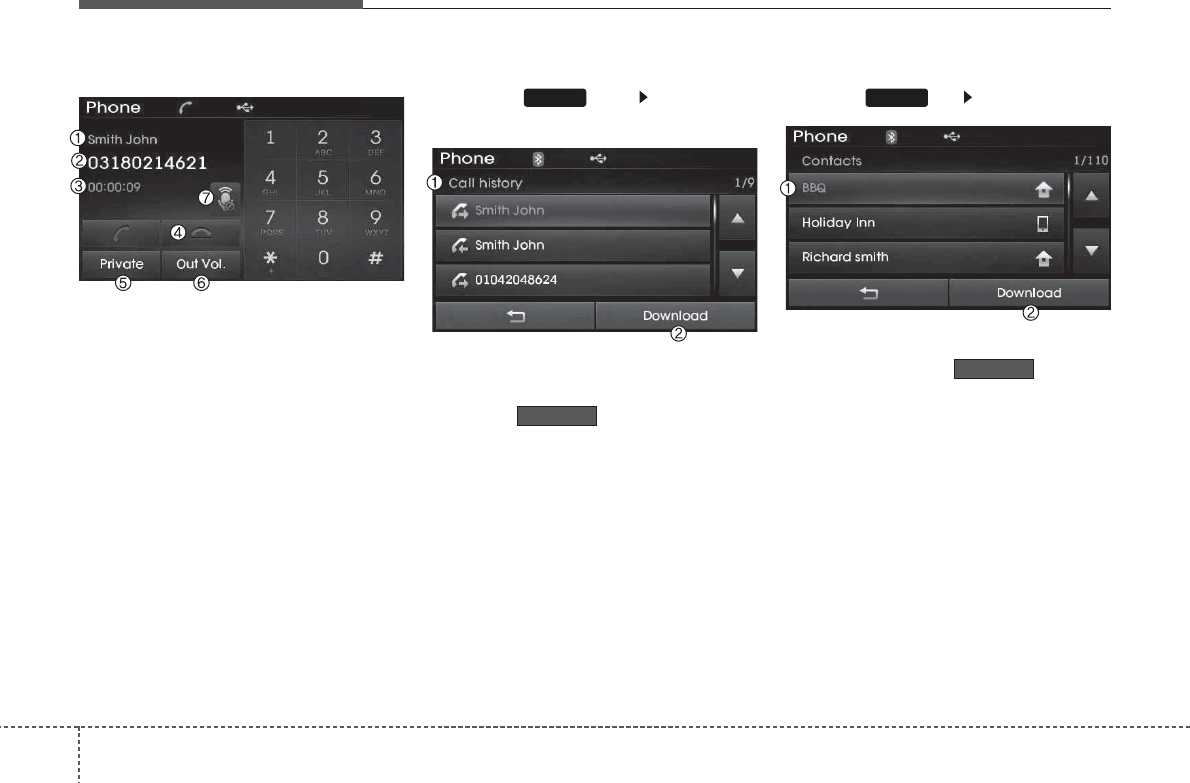
Features of your vehicle
894
'XULQJD+DQGVIUHH&DOO
(1) Caller : Displays the other party’s
name if the incoming caller is saved
within your contacts
(2) Incoming Number : Displays the
incoming number
(3) Call time : Displays the call time
(4) End : Ends call
(5) Private : Converts to Private mode
(6) Out Vol. : Sets call volume as heard
by the other party
(7) Mute : Turns Mic Mute On/Off
✽
127,&(
If the mic is muted, the other party will
not be able to hear your voice.
&DOO+LVWRU\
Press the key Select [Call
History]
A list of incoming, outgoing and missed
calls is displayed.
Press the button to download
the call history.
(1) Call History :
- Displays recent calls (call history)
- Connects call upon selection
(2) Download : Download Recent Call
History
&RQWDFWV
Press the key Select [Contacts]
The list of saved phone book entries is
displayed. Press the button to
download the call history.
(1) Contacts List :
- Displays downloaded contacts entries
- Connects call upon selection
(2) Download : Download contacts
entries
Download
PHONE
Download
PHONE
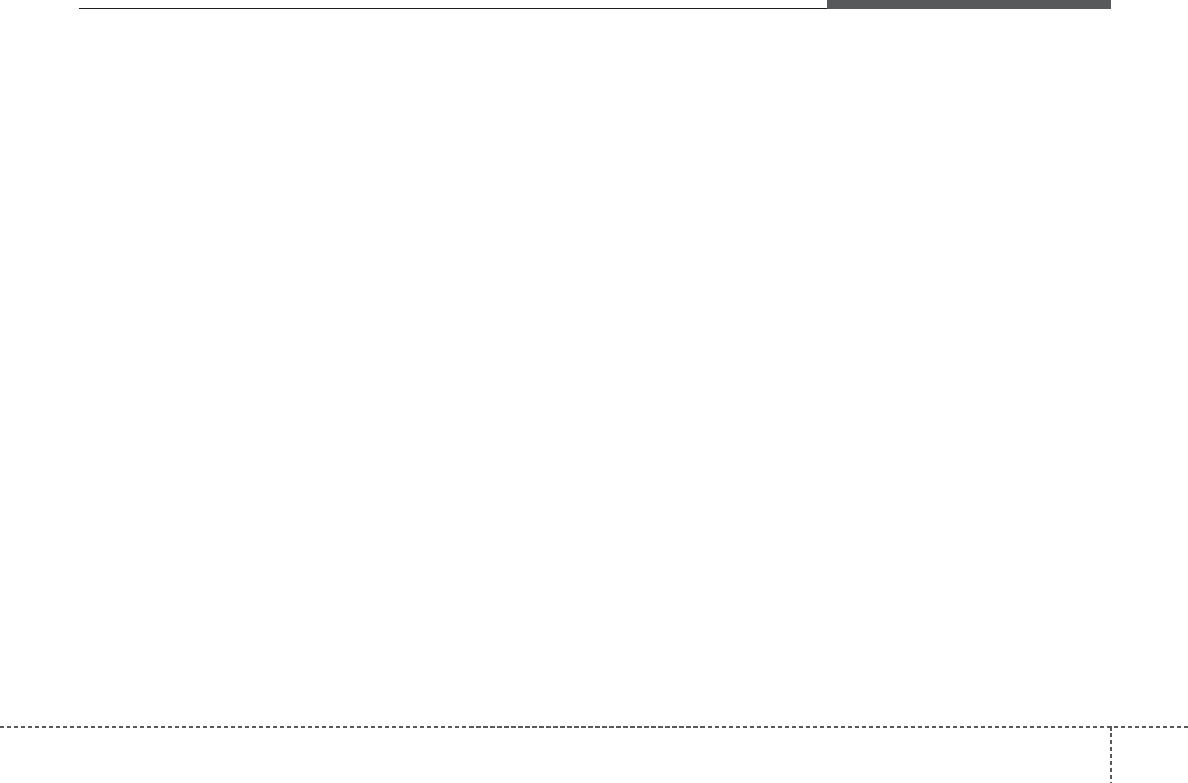
490
Features of your vehicle
✽
127,&(
• Up to 1,000 contacts entries can be
copied into car contacts.
• Upon downloading contacts data, pre-
viously saved contacts data will be
deleted.
• Downloading is not possible if the con-
tacts download feature is turned off
within the Bluetooth®Wireless
Technology device. Also, some devices
may require device authorization
upon attempting to download. If
downloading cannot be normally con-
ducted, check the Bluetooth®Wireless
Technology device setting or the
screen state.
• Caller ID information will not be dis-
played for unsaved callers.
• The download feature may not be sup-
ported in some mobile phones. Check
to see that the Bluetooth®Wireless
Technology device supports the down-
load feature.
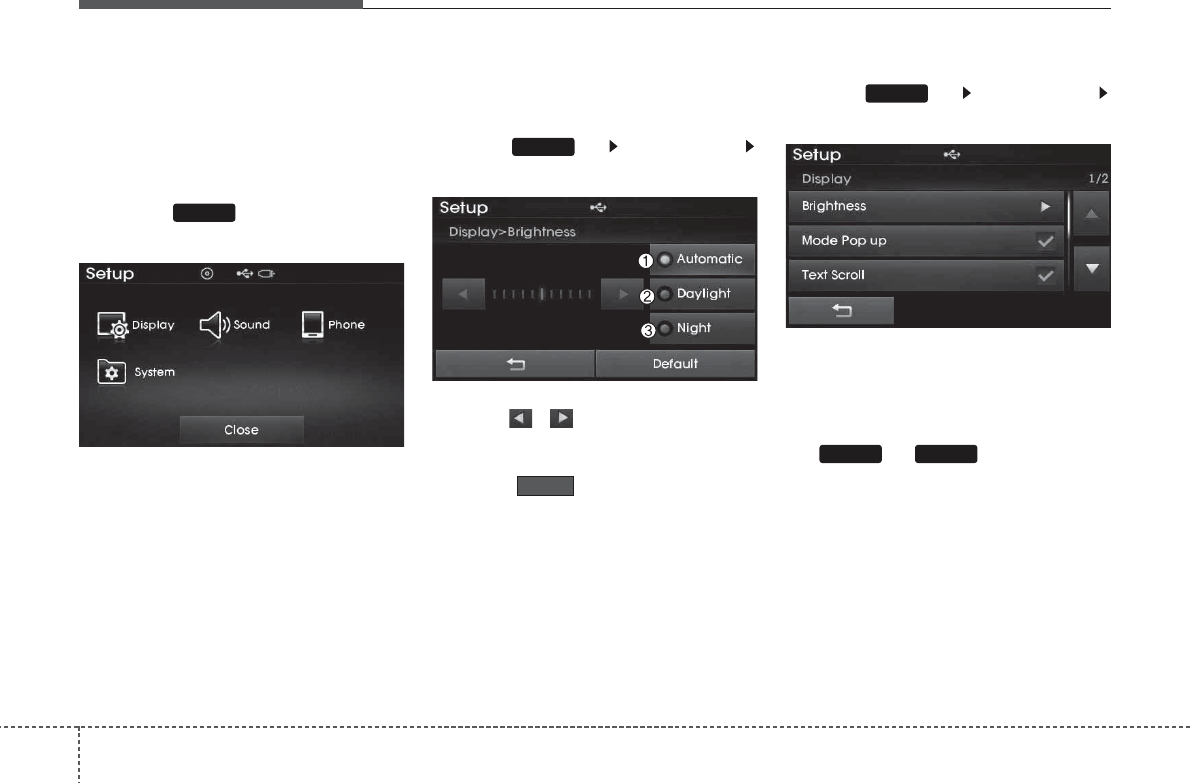
Features of your vehicle
1074
6(783H[FHSW (8523(
$&*)((
6WDUWLQJ0RGH
Press the key to display the
Setup screen.
You can select and control options related
to [Display], [Sound], [Phone] and
[System].
'LVSOD\6HWWLQJV
$GMXVWLQJWKH%ULJKWQHVV
Press the key Select [Display]
Select [Brightness]
Use the , buttons to adjust the
screen brightness or set the Brightness
on Automatic, Daylight, or Night mode.
Press the button to reset.
(1) Automatic : Adjusts the brightness
automatically
(2) Daylight : Always maintains the
brightness on high
(3) Night: Always maintains the bright-
ness on low
3RSXS0RGH
Press the key Select [Display]
Select [Mode Pop up]
This feature is used to display the Pop-up
Mode screen when entering radio and
media modes.
When this feature is turned on, pressing
the or key will display
the Pop-up Mode screen.
✽
127,&(
The media Pop-up Mode screen can be
displayed only when two or more media
modes have been connected.
MEDIARADIO
SETUP
Default
SETUP
SETUP
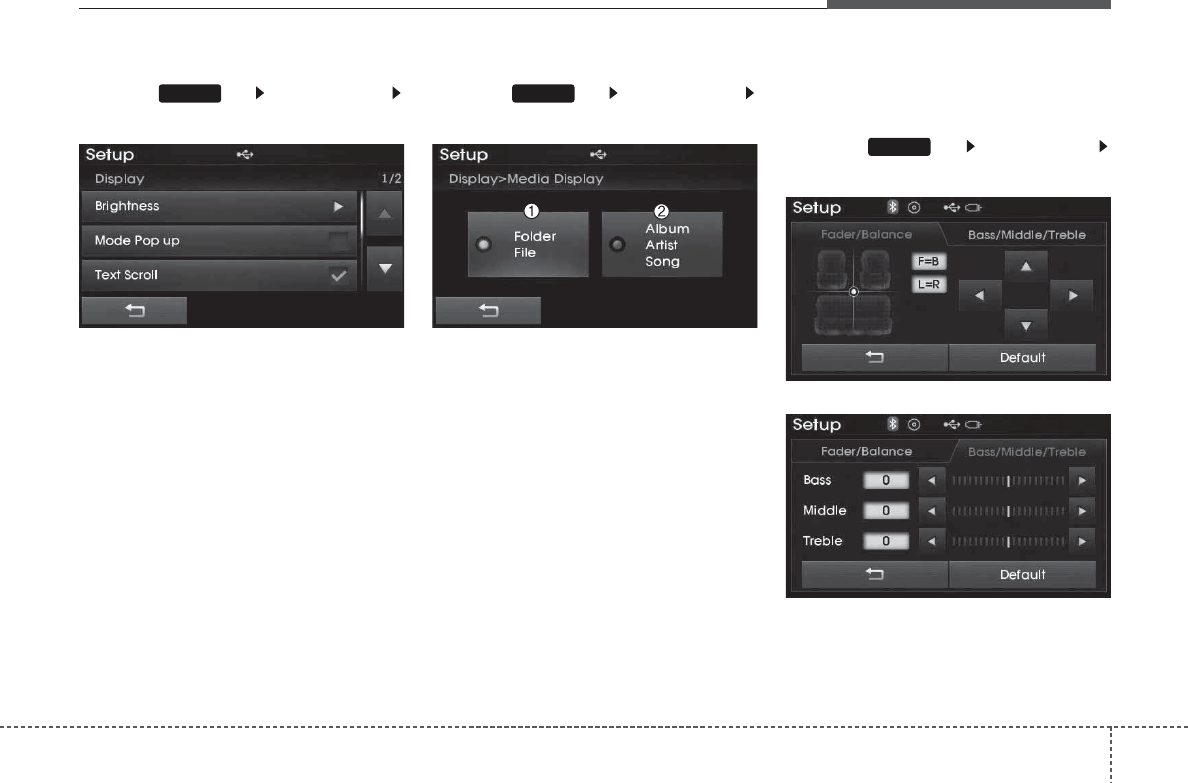
4 108
Features of your vehicle
7H[W6FUROO
Press the key Select [Display]
Select [Text Scroll]
This feature is used to scroll text dis-
played on the screen when it is too long
to be displayed at once.
When turned on, the text is repeatedly
scrolled. When turned off, the text is
scrolled just once.
03,QIRUPDWLRQ'LVSOD\
Press the key Select [Display]
Select [Media Display]
This feature is used to change the infor-
mation displayed within USB and MP3
CD modes.
(1) Folder File : Displays file name and
folder name
(2) Album Artist Song : Displays album
name/artist name/song
6RXQG6HWWLQJV
6RXQG6HWWLQJV
Press the key Select [Sound]
Select [Sound Setting]
SETUP
SETUPSETUP
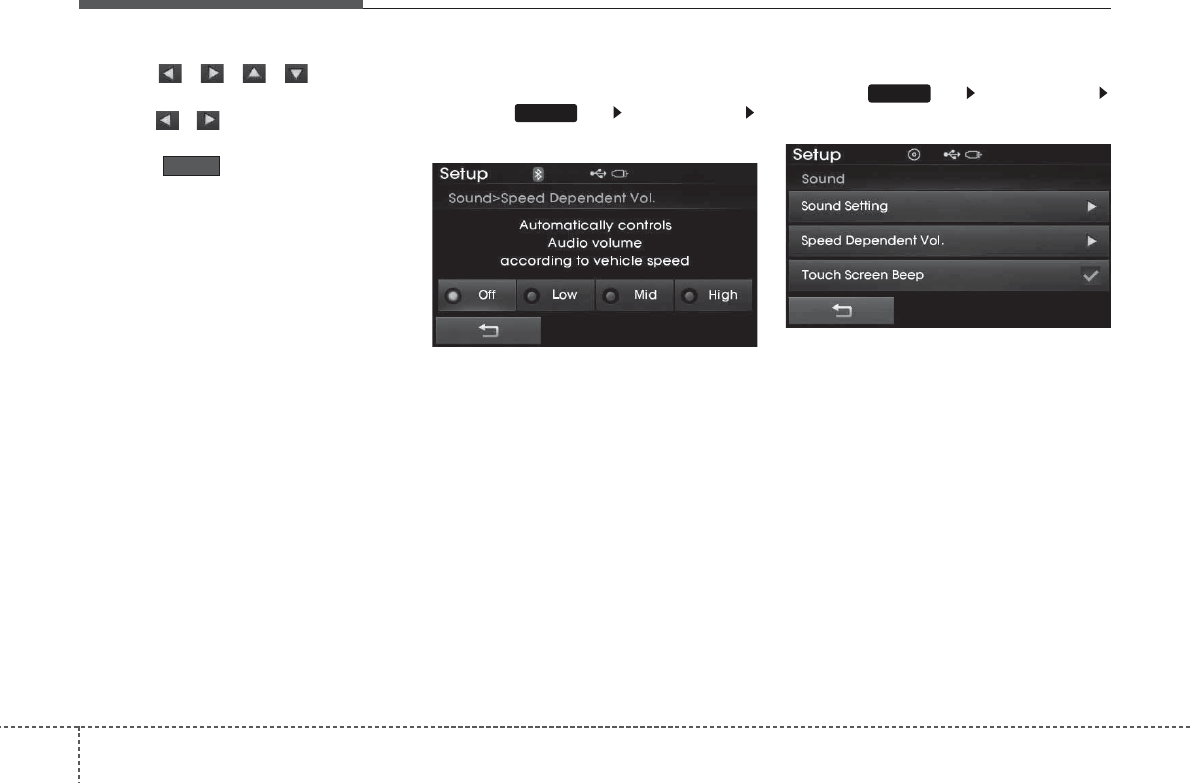
Features of your vehicle
1094
Use the , , , buttons to
adjust the Fader/Balance settings.
Use the , buttons to adjust the
Bass/Middle/Treble settings.
Press the button to reset.
6'9&6SHHG'HSHQGHQW9ROXPH
&RQWURO
Press the key Select [Sound]
Select [Speed Dependent Vol.]
The volume level is controlled automati-
cally according to the vehicle speed.
SDVC can be set by selecting from
Off/Low/Mid/High.
7RXFK6FUHHQ%HHS
Press the key Select [Sound]
Select [Touch Screen Beep]
This feature is used to turn the touch
screen beep on/off.
SETUP
SETUP
Default
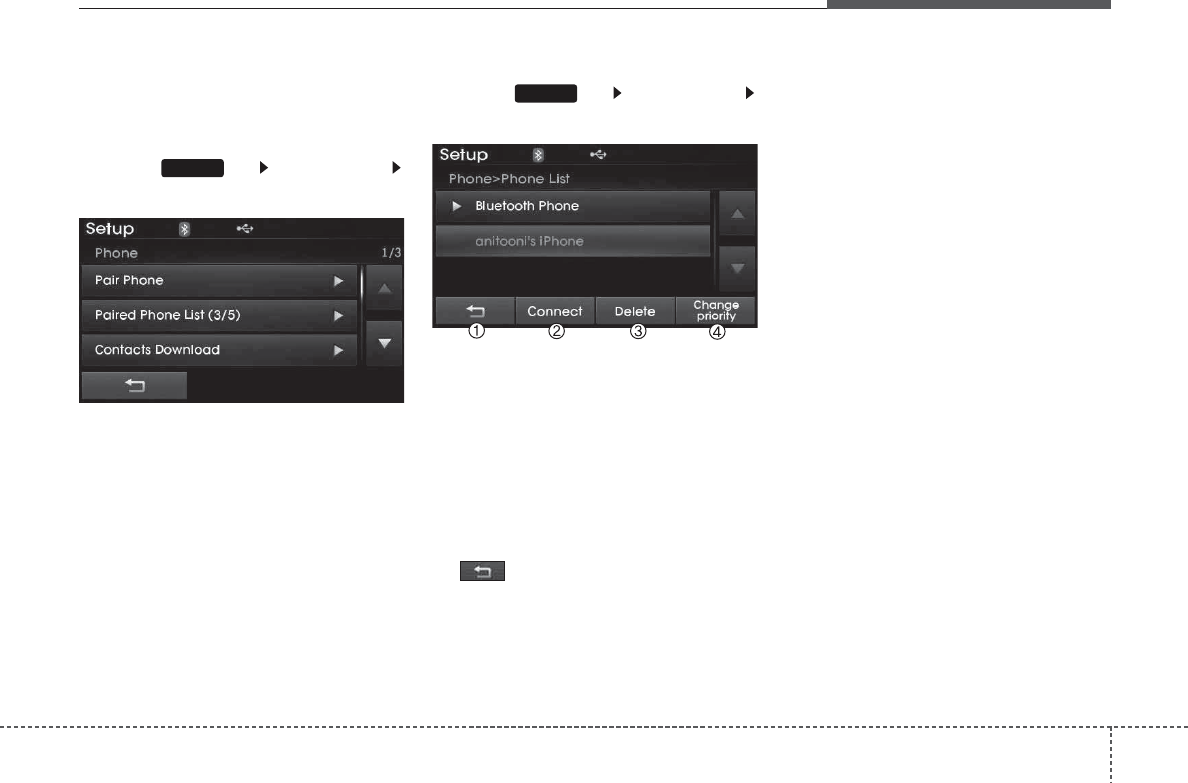
4 110
Features of your vehicle
%OXHWRRWK
:LUHOHVV7HFKQRORJ\
6HWWLQJ
3DLULQJD1HZ'HYLFH
Press the key Select [Phone]
Select [Pair Phone]
Bluetooth
®
Wireless Technology devices
can be paired with the audio system.
For more information, refer to the “Pairing
through Phone Setup” section within
Bluetooth
®
Wireless Technology.
9LHZLQJ3DLUHG3KRQH/LVW
Press the key Select [Phone]
Select [Paired Phone List]
This feature is used to view mobile phones
that have been paired with the audio sys-
tem. Upon selecting a paired phone, the
setup menu is displayed.
For more information, refer to the “Setting
Bluetooth
®
Wireless Technology
Connection” section within
Bluetooth
®
Wireless Technology.
(1) : Moves to the previous screen
(2) Connect/Disconnect Phone : Connect
/ disconnects currently selected phone
(3) Delete : Deletes the currently select-
ed phone
(4) Change Priority : Sets currently select-
ed phone to highest connection priority
✽
127,&(%()25('2:1
/2$',1*&217$&76
• Only contacts within connected
phones can be downloaded. Also
check to see that your mobile phone
supports the download feature.
• To learn more about whether your
mobile phone supports contacts
downloads, refer to your mobile
phone user’s manual.
• The contacts for only the connected
phone can be downloaded. Before
downloading, check to see whether
your phone supports the download
feature.
SETUP
SETUP
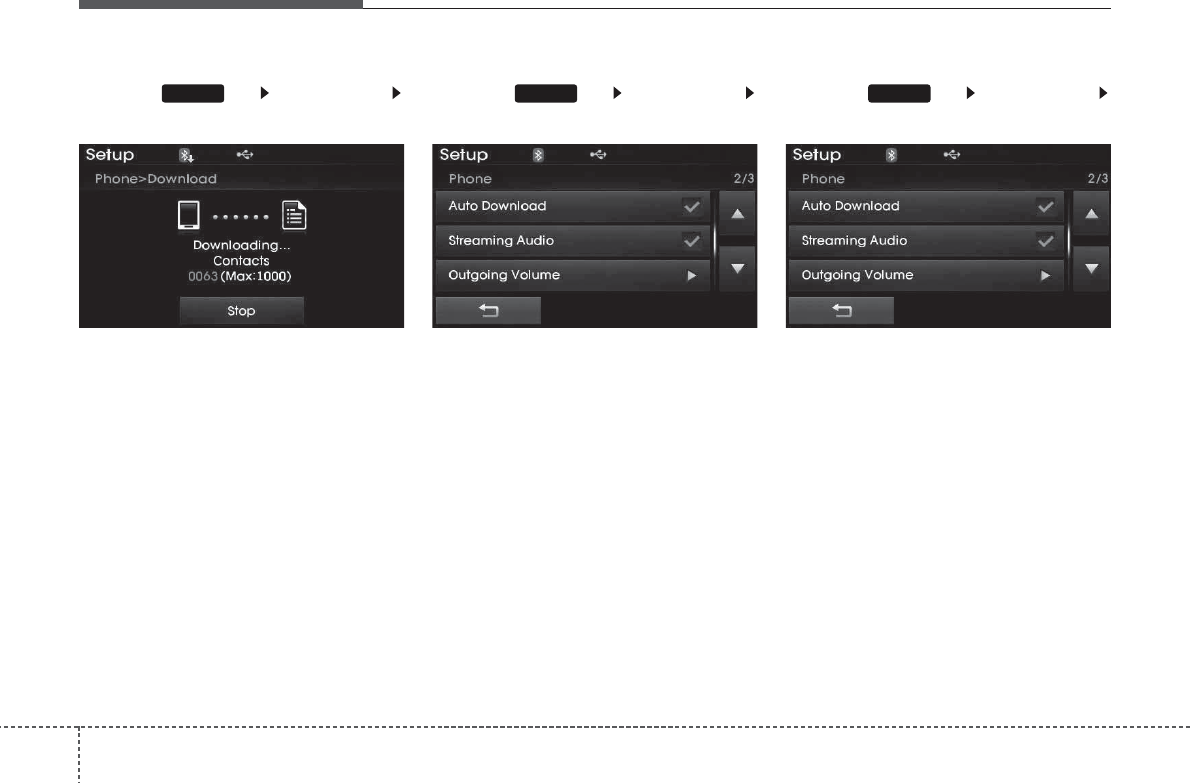
Features of your vehicle
1114
'RZQORDGLQJ&RQWDFWV
Press the key Select [Phone]
Select [Contacts Download]
The contacts is downloaded from the
mobile phone and the download
progress is displayed.
✽
127,&(
• Up to 1,000 contacts entries can be
copied into car contacts.
• Up to 1,000 contacts entries can be
saved for each paired device.
• Upon downloading contacts data, pre-
viously saved contacts data will be
deleted. However, contacts entries
saved to other paired phones are not
deleted.
$XWR'RZQORDG&RQWDFWV
Press the key Select [Phone]
Select [Auto Download]
This feature is used to automatically
download mobile contacts entries once a
Bluetooth
®
Wireless Technology phone
is connected.
✽
127,&(
• The Auto Download feature will download
mobile contacts entries every time the
phone is connected. The download time
may differ depending on the number of
saved contacts entries and the communica-
tion state.
• When downloading a contacts, first
check to see that your mobile phone sup-
ports the contacts download feature.
6WUHDPLQJ$XGLR
Press the key Select [Phone]
Select [Streaming Audio]
When Streaming Audio is turned on, you
can play music files saved in your
Bluetooth
®
Wireless Technology device
from the car.
SETUPSETUPSETUP
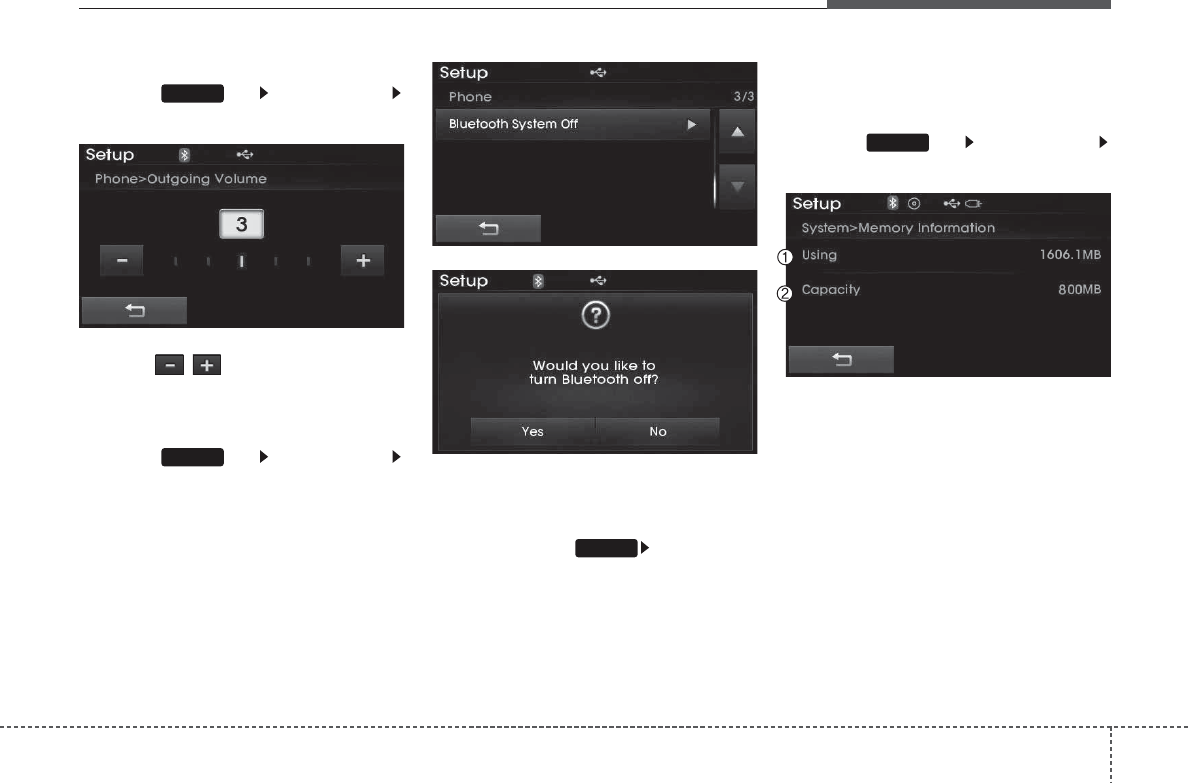
4 112
Features of your vehicle
2XWJRLQJ9ROXPH
Press the key Select [Phone]
Select [Outgoing Volume]
Use the , buttons to adjust the
outgoing volume level.
7XUQLQJ%OXHWRRWK 6\VWHP2II
Press the key Select [Phone]
Select [Bluetooth System Off]
Once
Bluetooth
®
Wireless Technology is
turned off,
Bluetooth
®
Wireless
Technology related features will not be
supported within the audio system.
✽
127,&(
To turn Bluetooth®Wireless Technology
back on, go to [Phone] and
press “Yes”.
6\VWHP6HWWLQJ
0HPRU\,QIRUPDWLRQ
Press the key Select [System]
Select [Memory Information]
This feature displays information related
to system memory.
(1) Using : Displays capacity currently in
use
(2) Capacity : Displays total capacity
SETUP
SETUP
SETUP
SETUP
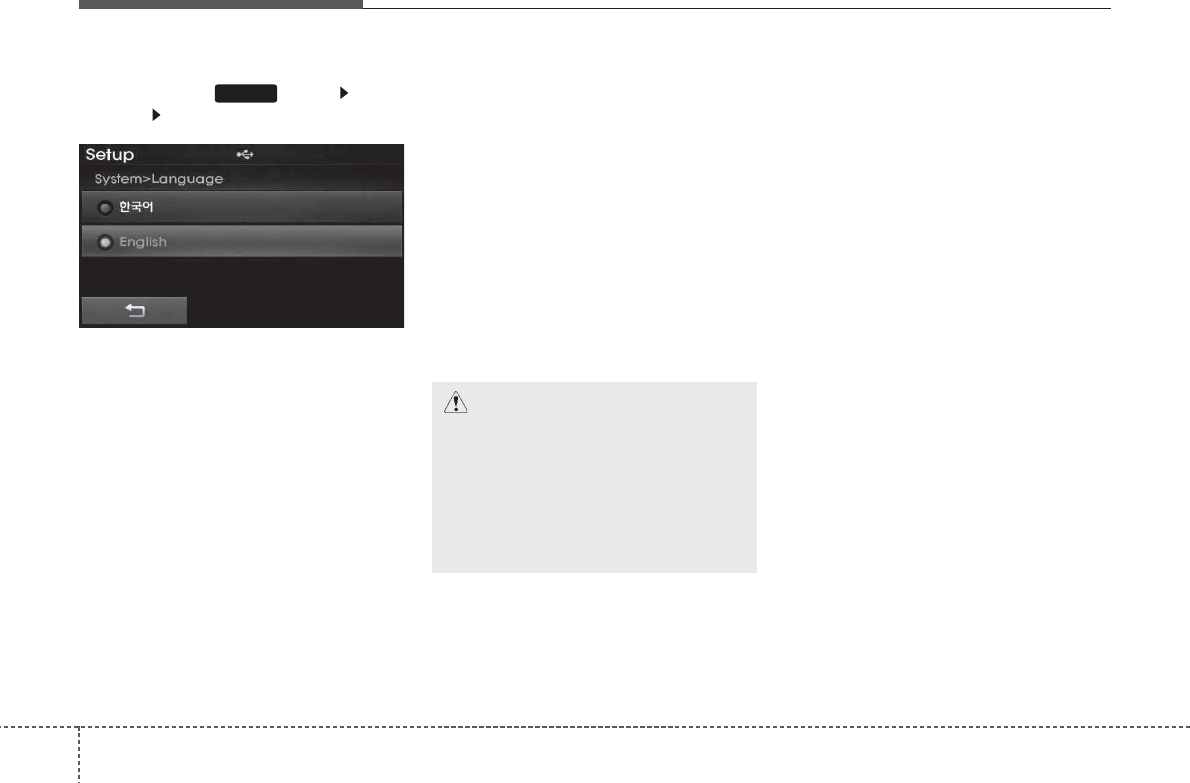
Features of your vehicle
1134
/DQJXDJH
Press the key Select
[System] Select [Language]
This feature is used to change the sys-
tem and voice recognition language.
If the language is changed, the system
will restart and apply the selected lan-
guage.
5($59,(:&$0(5$
LIHTXLSSHG
• The system has been equipped with a
rear view camera for user safety by
allowing a wider rear range of vision.
• The rear view camera will automatically
operate when the ignition key is turned
ON and the transmission lever is set to
R.
• The rear view camera will automatically
stop operating when set to a different
lever.
SETUP
&$87,21
7KH UHDU YLHZ FDPHUD KDV EHHQ
HTXLSSHG ZLWK DQ RSWLFDO OHQV WR
SURYLGH D ZLGHU UDQJH RI YLVLRQ
DQGPD\DSSHDUGLIIHUHQWIURPWKH
DFWXDOGLVWDQFH )RUVDIHW\ GLUHFW
O\ FKHFN WKH UHDU DQG OHIWULJKW
VLGHV
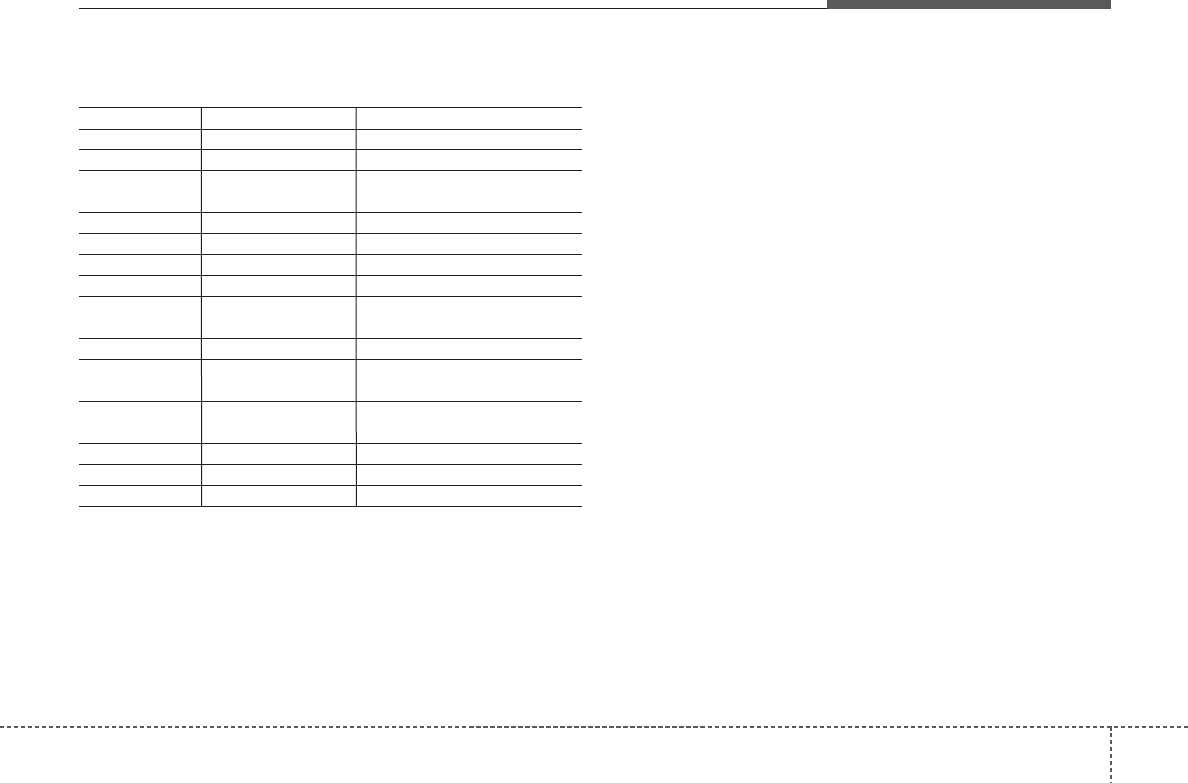
4 114
Features of your vehicle
$33(1',;
Name Description
12hr 12 Hour
24hr 24 Hour
AST(A.Store) Automatically selects and saves
channels
AMA AM Radio (Auto store)
AUX External Audio mode
Bass Deep sound
Treble High sound
BT Audio Bluetooth®Wireless Technology
Audio
FMA FM Radio (Auto store)
Power Bass This is a sound system feature
that provides live bass.
Power Treble This is a sound system feature
that provides live treble.
Preset Saved radio frequency
RDS Search Radio Data System Search
TA Off Traffic Announcement
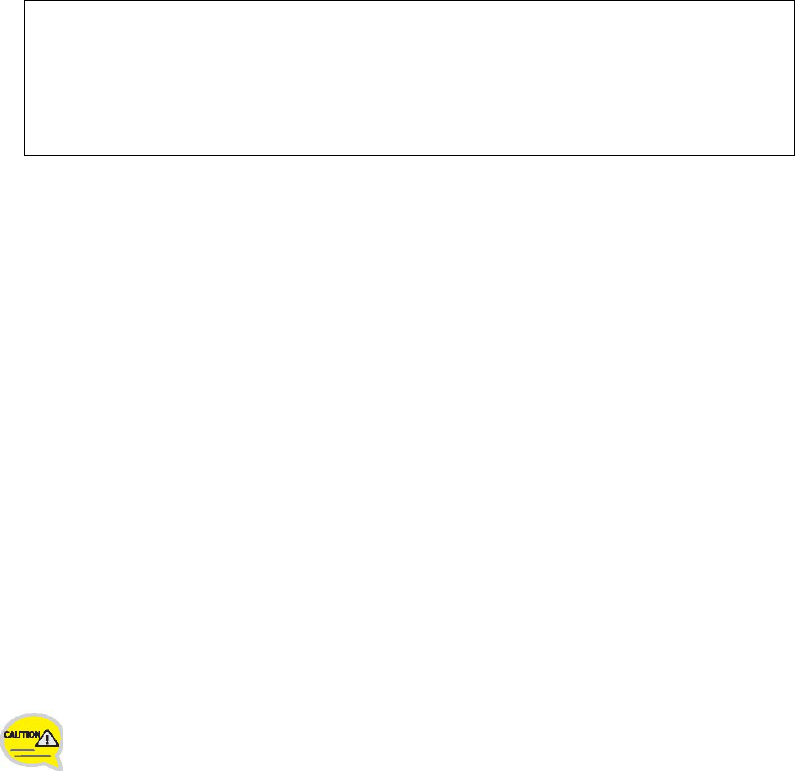
Appendix Homologation
FCC Compliance Statement.
This device complies with part 15 of the FCC Rules.
Operation is subject to the following two conditions :
(1) This device may not cause harmful interference, and
(2) This device must accept any interference received, including
interferencethat may cause undesired operation.
This equipment has been tested and found to comply with the limits for a Class B digital
device, pursuant to part 15 of the FCC Rules. These limits are designed to provide
reasonable protection against harmful interference in a residential installation.
This equipment generates, uses and can radiate radio frequency energy and, if not
installed and used in accordance with the instructions, may cause harmful interference to
radio communications. However, there is no guarantee that interference will not occur in a
particular installation. If this equipment does cause harmful interference to radio or
television reception, which can be determined by turning the equipment off and on, the
user is encouraged to try to correct the interference by one or more of the following
measures:
- Reorient or relocate the receiving antenna.
- Increase the separation between the equipment and receiver.
- Connect the equipment into an outlet on a circuit different from that to which the receiver
is connected.
- Consult the dealer or an experienced radio/TV technician for help.
Do Not
Any changes or modifications to the equipment not expressly
approved by the party responsible for compliance could void
user’s authority to operate the equipment.
Be sure
The antenna(s) used for this device must be installed to provide a separation distance of
at least 20 cm from all persons and must not be co-located or operating in conjunction
with any other antenna or transmitter.

IC Compliance Statement.
Le present appareil est conforme aux CNR d’Industrie Canada applicables aux appareils radio
exempts de licence. L’exploitation est autorisee aux deux conditions suivantes :
(1) l’appareil ne doit pas produire de brouillage, et
(2) l’utilisateur de l’appareil doit accepter tout brouillage radioelectrique subi, meme si le
brouillage est susceptible d’en compromettre le fonctionnement.
This device complies with Industry Canada licence-exempt RSS standard(s).
Operation is subject to the following two conditions:
(1) this device may not cause interference, and
(2) this device must accept any interference, including interference that may
cause undesired operation of the device.