HYUNDAI MOBIS AC111DFEE DIGITAL CAR AUDIO SYSTEM User Manual H LF A B AUDIO BH hma 4 109 Audio
HYUNDAI MOBIS CO., LTD. DIGITAL CAR AUDIO SYSTEM H LF A B AUDIO BH hma 4 109 Audio
Users Manual
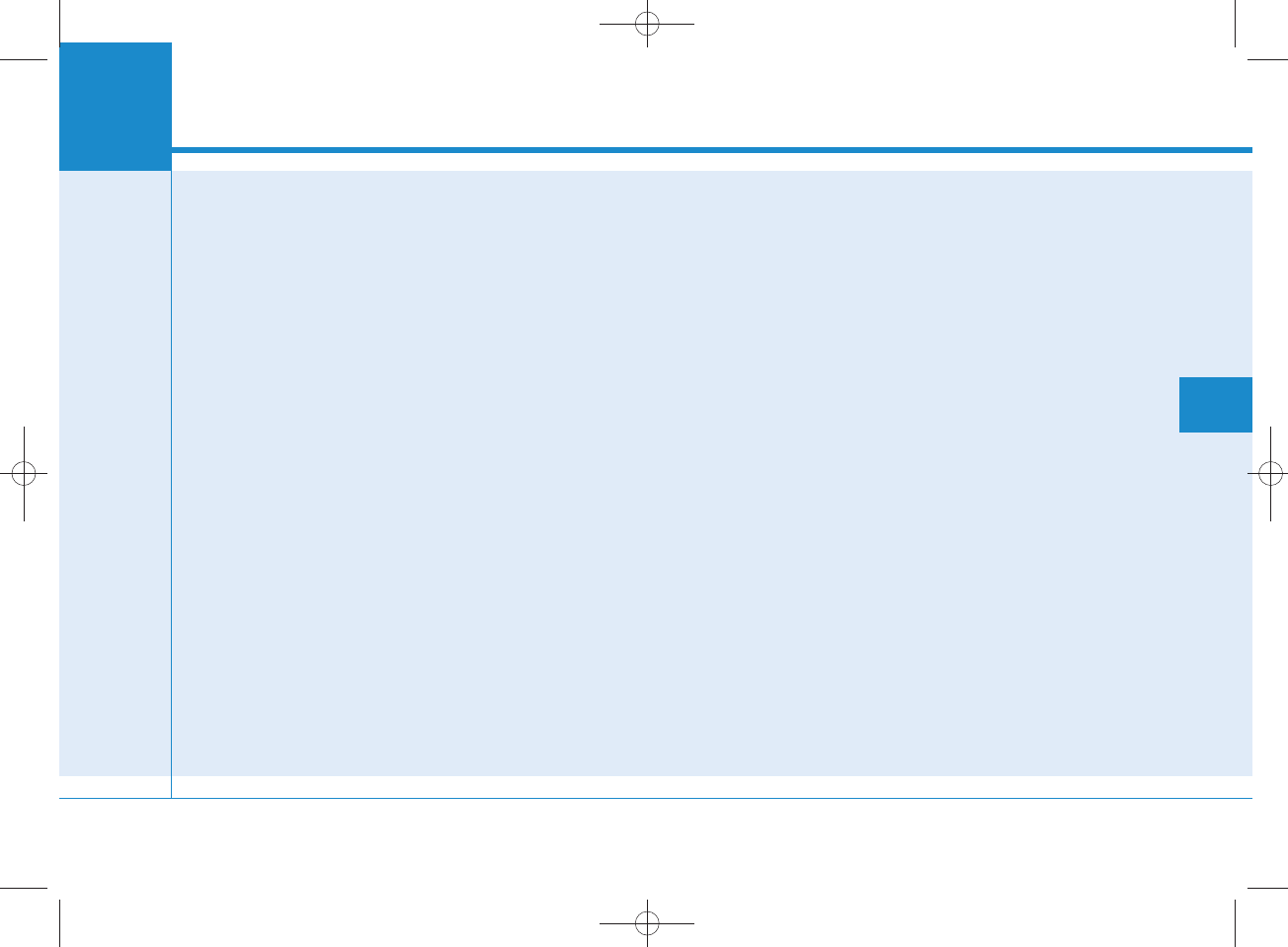
Multimedia System
AUDIO SYSTEM ......................................................4-2
HOW VEHICLE AUDIO WORKS.............................4-2
CARING FO R DISC ..................................................4-4
SYSTEM CO N TRO LLERS AND FU NCTIONS
- 3.8 INCH MONO TFT.........................................4-16
Audio Head Unit (For RDS model)..............................4-16
Audio Head Unit (For Bluetooth equipped model)......4-18
Audio Head Unit..................................
............................4-20
SETU P(fo r RDS model)..................................................4-21
System Settings............
...................................................4-23
SETU P .................................................
...............................4-24
RADIO (FOR RDS MODEL) :FM , AM ...........................4-31
RADIO : FM , AM .........................
.....................................4-33
Making a call using the Steering wheel re m o te
contro ller...........................................
................................4-38
SYSTEM CO N TRO LLERS AND FU NCTIONS
- 4.3 INCH CO LO R TFT LCD ................................4-42
Audio Head Unit (For RDS model)..............................4-42
Audio Head Unit........................................................
......4-43
Steering-w heel mounted contro ls..............................4-44
RADIO MODE (FO R RDS MODEL)...............................4-46
RADIO MODE...............
.....................................................4-49
MEDIA MODE.............................................
......................4-51
AUDIO CD MODE.............................................................4-52
MP3 CD MODE...........
......................................................4-55
USB MODE.............................................
...........................4-58
iPod®MODE.....................................................................4-61
AUX MODE..............................
..........................................4-64
MY MUSIC MODE.......................................................
.....4-65
Bluetooth®Wire less Technology AUDIO MODE......4-68
USING
Bluetooth
®
Wire less Technology ...................4-75
USING
Bluetooth
®
Wire less Technology ...................4-83
VOICE RECOGNITION ......................................................4-87
ENDING VOICE RECOGNITION ............
..........................4-88
SETU P (FO R RDS,
BLUETOOTH
®
WIRELESS
TECHNOLOGY EQUIPPED MODEL).............................4-95
SETU P (fo r
Bluetooth
®
Wire less
Technology equipped model).....................................4-102
REAR VIEW CAM ERA (if equipped)..........................4-108
44
Multimedia System
4-1
H_LF_A,B_AUDIO:BH hma 4-109~(Audio).qxd 5/19/2014 9:41 AM Page 1
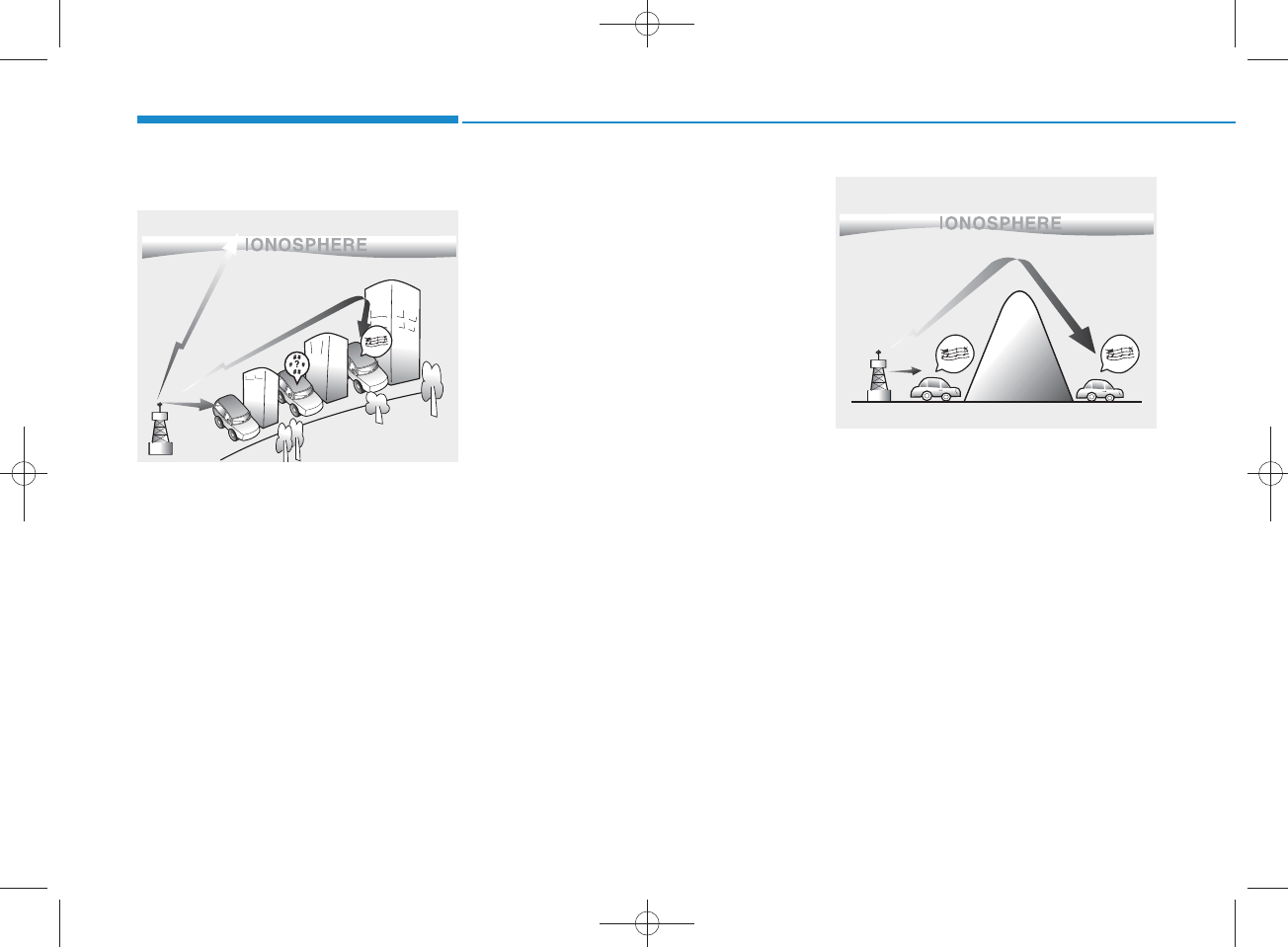
How vehicle audio works
AM and FM radio signals are broad-
cast from transm itter tow ers located
around your city. They are intercept-
ed by the radio antenna on your vehi-
cle. This signal is then processed by
the radio and sent to your vehicle
speakers.
W hen a strong radio signal has
reached your vehicle, the precise
engineering of your audio system
ensures the best possible quality
reproduction. However, in som e
cases the signal com ing to your vehi-
cle may not be strong and clear.
This can be due to factors, such as
the distance from the radio station,
closeness of other strong radio sta-
tions or the presence of buildings,
bridges or other large obstructions in
the area.
AM broadcasts can be received at
greater distances than FM broad-
casts. This is because A M radio
waves are transm itted at low fre-
quencies. These long distance, low
frequency radio waves can follow the
curvature of the earth rather than
travelling straight. In addition, they
curve around obstructions resulting
in better signal coverage.
JBM 001
FM reception
JBM 002
AM reception
Multimedia System
4-2
H_LF_A,B_AUDIO:BH hma 4-109~(Audio).qxd 5/19/2014 9:41 AM Page 2
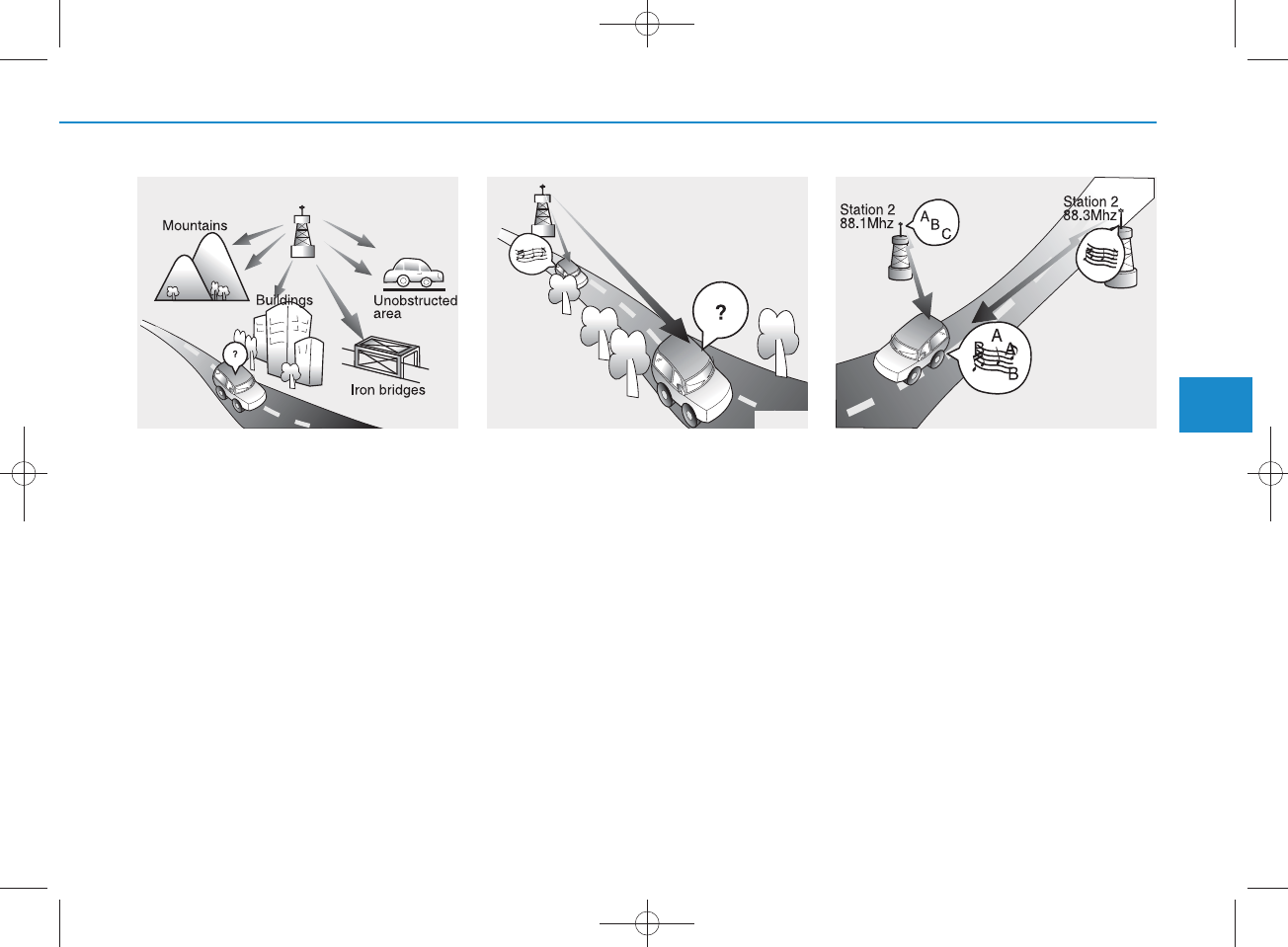
FM broadcasts are transm itted at
high frequencies and do not bend to
follow the earth's surface. Because
of this, FM broadcasts generally
begin to fade w ithin short distances
from the station. Also, FM signals are
easily affected by buildings, m oun-
tains, and obstructions. This can lead
to undesirable or unpleasant listen-
ing conditions w hich m ight lead you
to believe a problem exists with your
radio. The follow ing conditions are
norm al and do not indicate radio
trouble:
• Fading - A s your vehicle m oves
aw ay from the radio station, the
signal will w eaken and sound w ill
begin to fade. W hen this occurs,
we suggest that you select another
stronger station.
•Flutter/Static - W eak FM signals or
large obstru c tions betw een the
transm itter and your radio can dis-
turb the signal causing static or
fluttering noises to occur. R educing
the treble level may lessen this
effect until the disturbance clears.
•Station Sw apping - As an FM signal
w eakens, another more pow erful
signal near the sam e frequency
m ay begin to play. This is because
your radio is designed to lock onto
the clearest signal. If this occurs,
select another station w ith a
stronger signal.
•Multi-Path C ancellation - R adio sig-
nals being received from several
directions can cause distortion or
fluttering. This can be caused by a
direct and reflected signal from the
sam e station, or by signals from two
stations w ith close frequencies. If
this occurs, select another station
until the condition has passed.
JBM 003
FM ra d io station
JBM 004 JBM 005 4
Multimedia System
4-3
H_LF_A,B_AUDIO:BH hma 4-109~(Audio).qxd 5/19/2014 9:41 AM Page 3
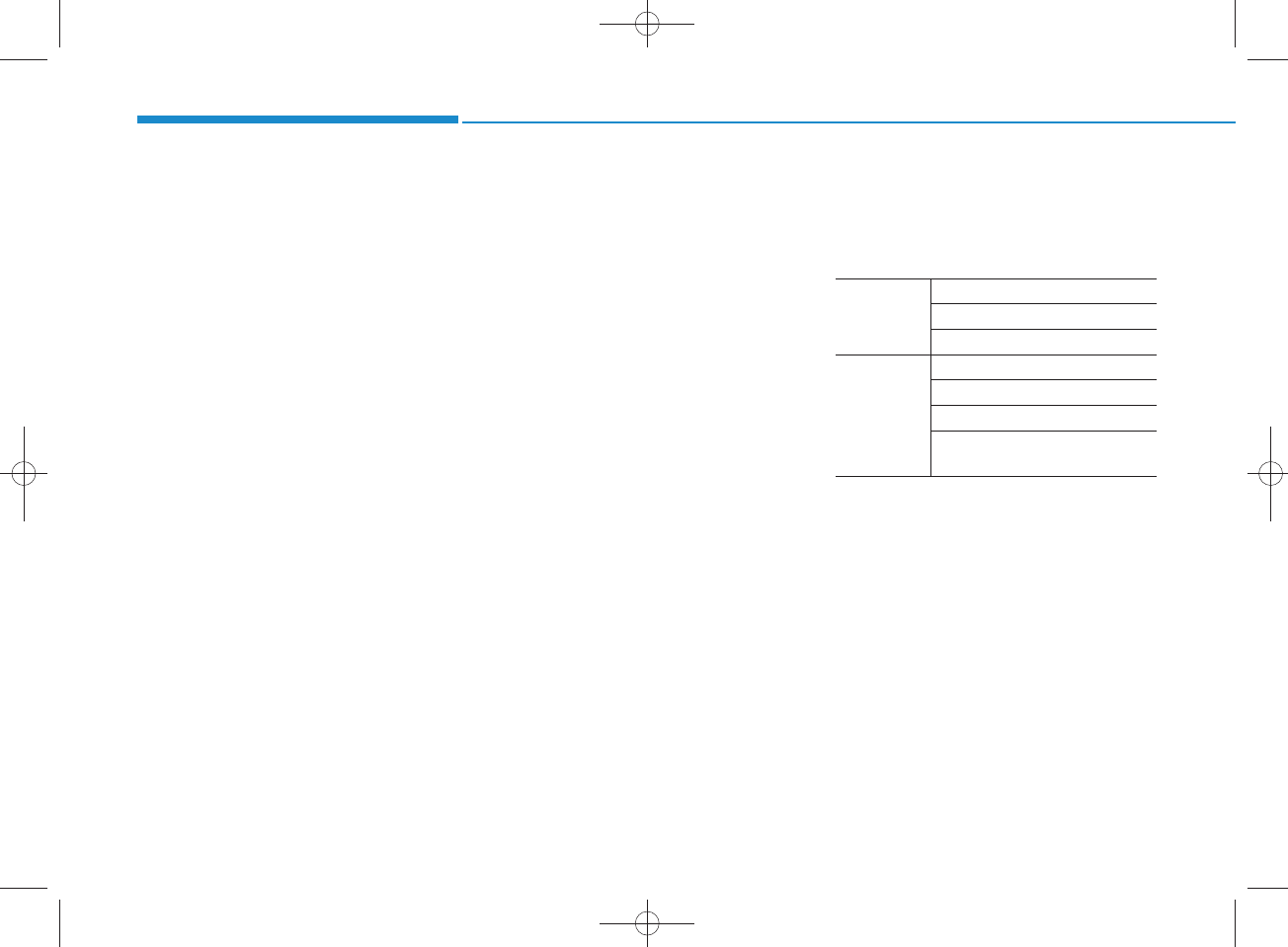
Caring for disc
•If the tem perature inside the car is too
high, open the car window s to venti-
late before using the system .
•It is illegal to copy and use
MP3/WMA files without permission.
Use CDs that are created only by
law ful m eans.
• D o not apply volatile agents, such
as benzene and thinner, norm al
cleaners and m agnetic sprays
m ade for analogue disc onto CDs.
• To prevent the disc surface from
getting dam aged, hold CDs by the
edges or the center hole only.
•Clean the disc surface with a piece
of soft cloth before playback (wipe
it from the center to the outside
edge).
•Do not dam age the disc surface or
attach pieces of sticky tape or
paper.
• M ake certain only CDs are insert-
ed into the CD player (Do not insert
more than one CD at a time).
• Keep CDs in their cases after use to
protect them from scratches or dirt.
• D epending on the type of CD-
R/CD-RW CDs, certain CDs may
not operate norm ally according to
the m anufacturing com panies. In
such circ u m s tances, continued
use m ay cause m alfunctions to
your audio system .
NOTICE -Playing an
Incom patible Copy
Protected Audio CD
Som e copy protected CDs, which do
not com ply with international audio
CD standards (Red B ook), m ay not
play on your car audio. Please note
that inabilities to properly play a
copy protected CD may indicate
that the CD is defective, not the CD
player.
MP3 File Inform ation
• Supported Audio Form ats
ISO 9660 Level 1
ISO 9660 Level 2
R om eo / Juliet (128 characters)
M PEG 1 Audio Layer3
M PEG 2 Audio Layer3
M PEG2.5 Audio Layer3
Window s M edia Audio Ver 7.X
& 8.X
File form ats that do not com ply
with the above form ats may not be
properly recognized or play without
properly displaying file nam es or
other inform ation.
File S ystem
Audio
Compression
Multimedia System
4-4
H_LF_A,B_AUDIO:BH hma 4-109~(Audio).qxd 5/19/2014 9:41 AM Page 4
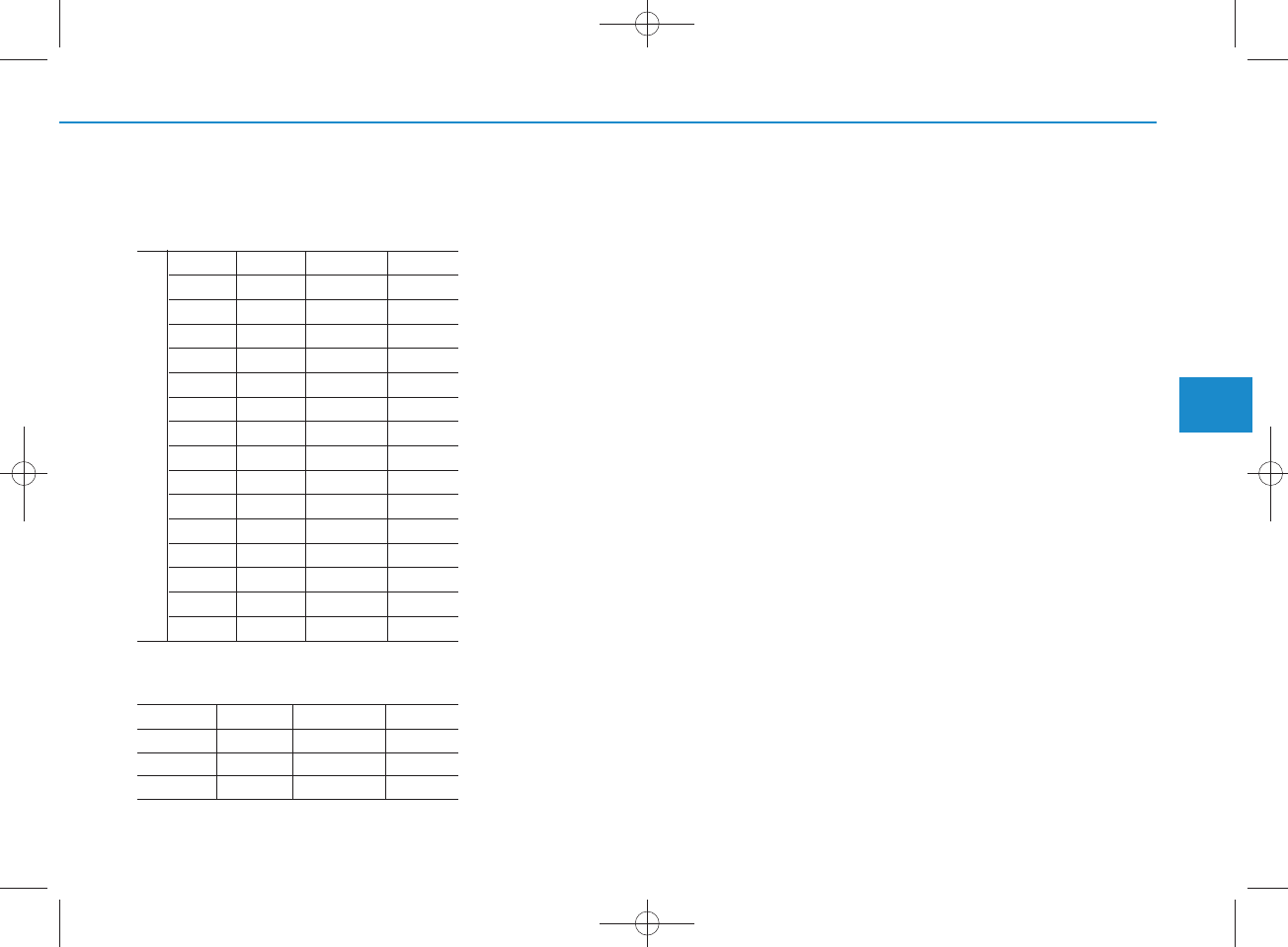
• Support for C om pressed Files
1. S upported Bitrates (K bps)
M PEG1 M PEG2 M PEG2.5WMA
Layer3Layer3Layer3
High R ange
32 8 8 48
40 16 16 64
48 24 24 80
56 32 32 96
64 40 40 128
80 48 48 160
96 56 56 192
112 64 64
128 80 80
160 96 96
192 112 112
224 128 128
256 144 144
320 160 160
2. Sam pling Frequencies (Hz)
M PEG1 M PEG2 M PEG2.5WMA
44100 22050 11025 32000
48000 24000 12000 44100
3000 16000 8000 48000
•For MP3/WMA compression files,
differences in sound quality w ill
occur depending on the bitrate.
(Higher sound quality can be expe-
rienced with higher bitrates.)
•This device only recognizes files
with M P3/WMA extensions. Other
file extensions may not be properly
recognized.
3.M aximum number of recognized
folders and
files
-Folder : 255 folders for CD, 2,000
folders for USB
-File : 999 files for CD, 6,000 files
for USB
There are no limitations to the
num ber of recognized folder levels
• Language Support
(Unicode Support)
1.E nglish: 94 characters
2.S pecial characters and Sym bols :
986 characters
Languages other than Korean and
English (including C hinese) are
not included.
3.Text Display (B ased on Unicode)
-File nam e: Maxim um 64 E nglish
characters
-Folder nam e: M ax 32 English
characters
Using the scroll feature allow s you
to see the entire nam e of files with
nam es that are too long to be dis-
played at once.
BIT RATE(kbps)
4
Multimedia System
4-5
H_LF_A,B_AUDIO:BH hma 4-109~(Audio).qxd 5/19/2014 9:41 AM Page 5
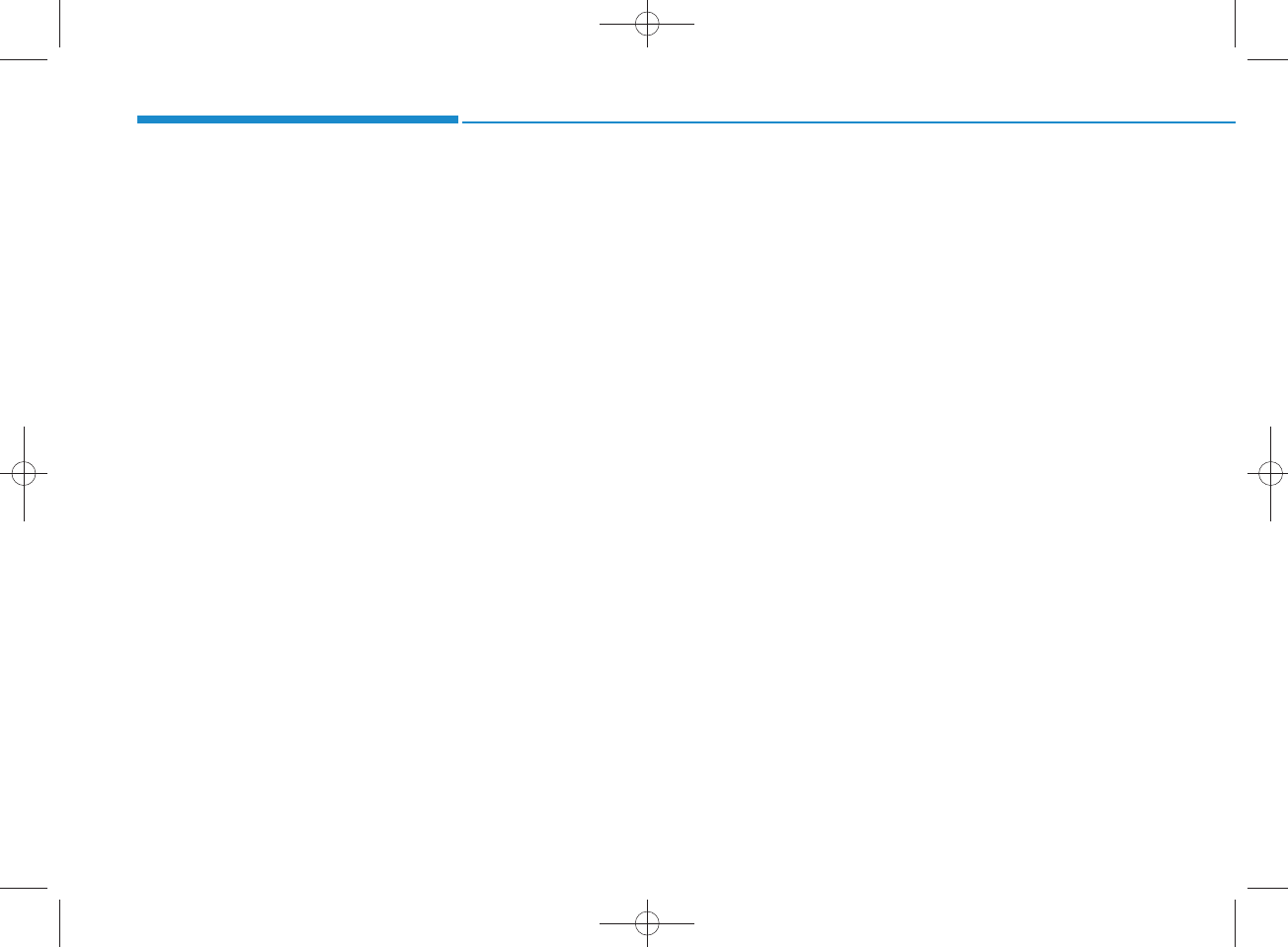
• Com patibility by Disc Type
1.Playing M IXED CDs: First plays
the audio CD, then plays the com -
pressed file(s).
2.Playing EXTRA CDs: First plays
the audio CD, then plays the com -
pressed file(s).
3.P laying multisession CDs: Plays in
order of sessions
-MIXED CD : CD type in w hich
both MP3 and audio CD files are
recognized in one disc.
-Multisession CD CD type that
includes more than two sessions.
Different from E xtra CDs, multi-
session C D s are recorded by
sessions and have no m edia lim-
itation.
• Precautions upon Writing CDs
1.In all cases except w hen creating
multisession discs, check the
close session option before creat-
ing the disc. Though product mal-
functions will not occur, som e time
m ay be required for the device to
check w hether the session state is
closed (approximately 25 sec-
onds). (A dditional time may also
be required depending on the
num ber of folders or files.)
2.C hanging the M P3/WMA file
extensions or changing files of
other extensions to M P 3/WMA
may result in product malfunction.
3.W hen nam ing files w ith
MP3/WMA file extensions, write
using only K orean and E nglish.
(Languages other than Korean
and English are not supported and
are displayed as blank.)
4.U nauthorized use or duplication of
music files are prohibited by law .
5.Prolonged use of CD-R/CD-RW
discs that do not satisfy related
standards and/or specifications
could result in product malfunc-
tion.
6.U nauthorized use or duplication of
MP3/WMA files is prohibited by
law .
Multimedia System
4-6
H_LF_A,B_AUDIO:BH hma 4-109~(Audio).qxd 5/19/2014 9:41 AM Page 6
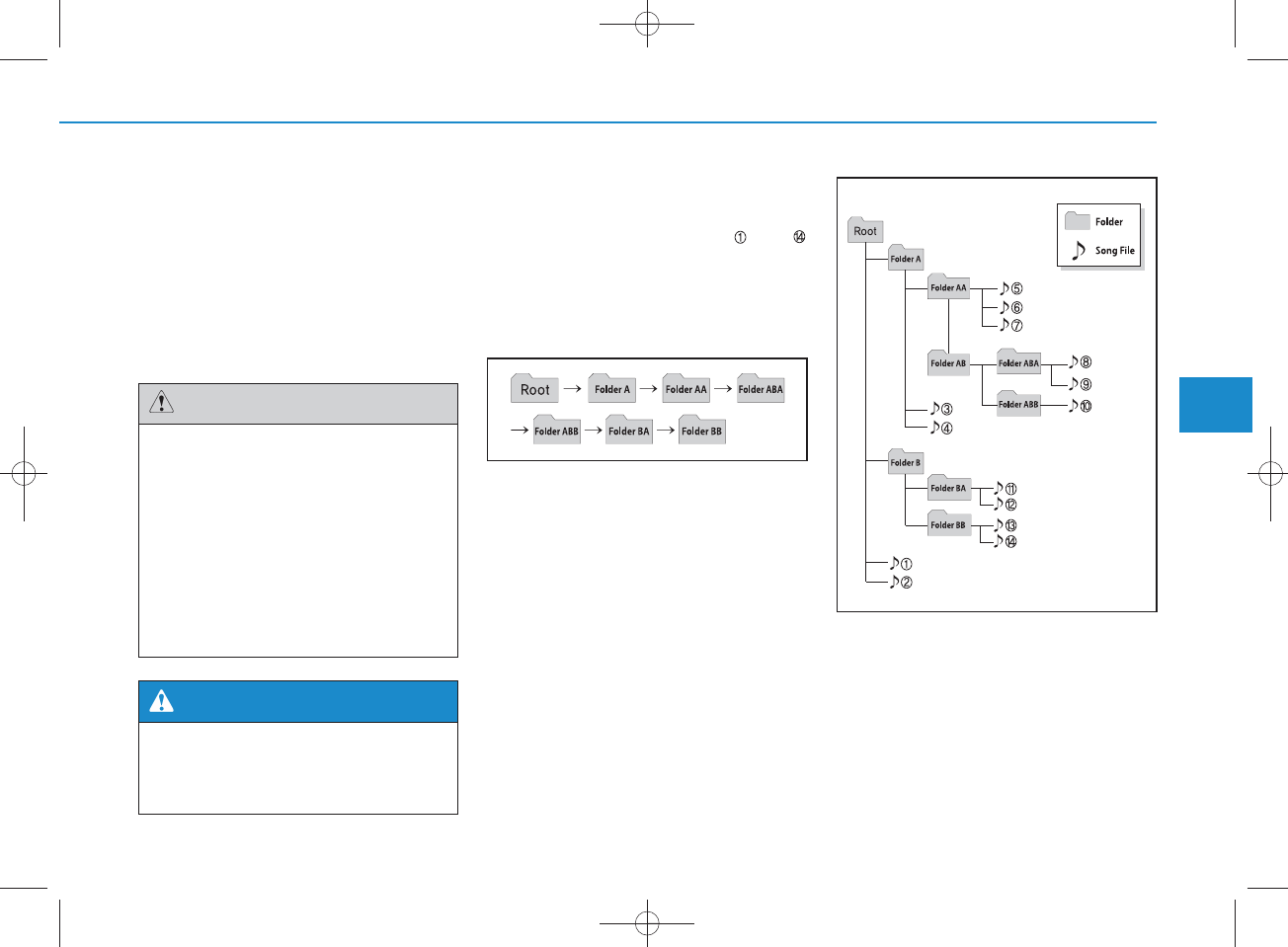
Using a cellular phone or a two-
way ra d io
W hen a cellular phone is used inside
the vehicle, noise m ay be produced
from the audio system . This does not
m ean that som ething is w rong w ith
the audio equipm ent. In such a case,
try to operate m obile devices as far
from the audio equipm ent as possible.
NOTE:
Order of playing files (folders) :
1.Song playing order : to
sequentially.
2.Folder playing order :
If no song file is contained in the
folder, that folder is not displayed.
When using a com m unication
system such as a cellular phone
or a ra d io set inside the vehicle, a
separate external antenna m ust
be fitted. W hen a cellular phone
or a radio set is used w ith an
internal antenna alone, it may
interfere with the vehicle's electri-
cal system and adversely affect
safe operation of the vehicle.
CAUTION
Do not use a cellular phone
while driving. Stop at a safe
location to use a cellular phone.
W ARNING
4
Multimedia System
4-7
H_LF_A,B_AUDIO:BH hma 4-109~(Audio).qxd 5/19/2014 9:41 AM Page 7
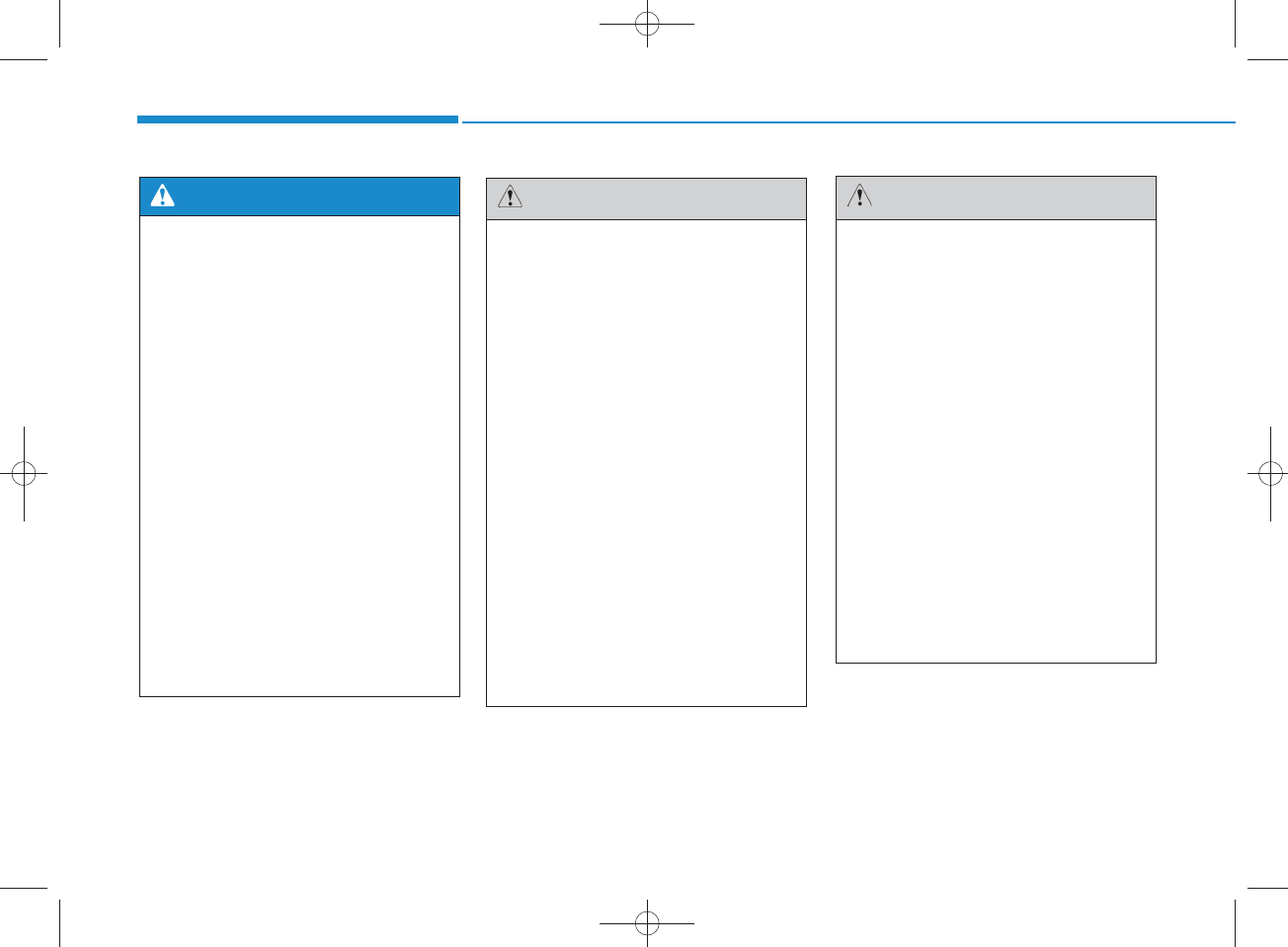
• D o not stare at the screen
while driving. Staring at the
screen for prolonged periods
of tim e could lead to tra ffic
accidents.
• D o not disassem ble, assem -
ble, or m odify the audio sys-
tem . Such acts could result in
accidents, fire , or electric
shock.
•Using the phone w hile driving
may lead to a lack of attention of
tra ffic conditions and increase
the likelihood of accidents.
U se the phone feature after
parking the vehicle.
• H eed caution not to spill water
or introduce foreign objects
into the device. Such acts
could lead to sm oke, fire , or
product malfunction.
W ARNING
O perating the device w hile driv-
ing could lead to accidents due
to a lack of attention to external
surroundings. Firs t park the
vehicle before operating the
device.
•Adjust the volum e to levels that
allow the driver to hear sounds
from outside of the vehicle.
Driving in a state w here exter-
nal sounds cannot be heard
may lead to accidents.
•Pay attention to the volum e
setting w hen turning the
device on. A sudden output of
extre m e v o lum e upon turning
the device on could lead to
hearing impairm e n t. (Adjust
the volum e to a suitable levels
before turning off the device.)
(Continued)
CAUTION
(Continued)
•Do not place beverages close
to the audio system . Spilling
beverages may lead to system
malfunction.
•In case of product malfunction,
please contact your place of
purchase or A fter S ervice cen-
ter.
•Placing the audio system
with in an electrom agnetic
environm ent m ay result in
noise interference.
• Prevent caustic solutions
such as perfum e and cosm et-
ic oil from contacting the
dashboard because they m ay
cause dam age or discol-
oration.
CAUTION
Multimedia System
4-8
H_LF_A,B_AUDIO:BH hma 4-109~(Audio).qxd 5/19/2014 9:41 AM Page 8
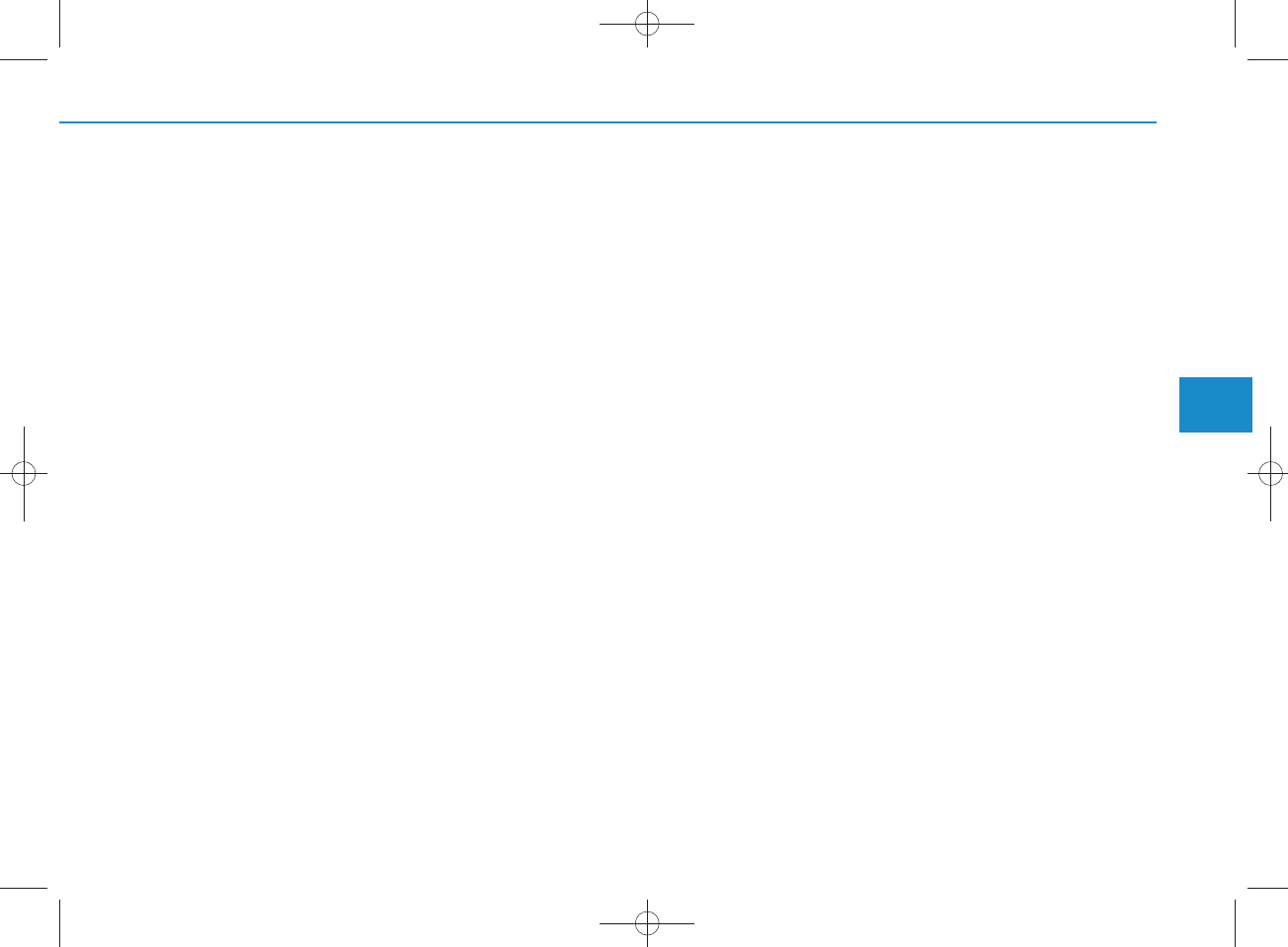
NOTICE - Using the discs
•This d evice h as been m anufac-
tured to be com patible w ith soft-
ware bearing the follow ing logo
marks.
•Do not clean discs w ith chem ical
solutions, su ch as record sp rays,
antistatic sprays, antistatic liquids,
ben zene, or thinners.
•After using a disc, put the disc back
in its original case to prevent disc
scratches.
•Hold discs by their edges or within
the center hole to prevent dam ages
to disc su rfaces.
•Do not introdu ce foreign substan ces
into the disc in sert/eject slot.
In troducing foreign substances
could dam age the device interior.
•Do not in sert two discs simultane-
ously.
• W hen using CD-R/CD-RW discs,
differences in disc read ing and play-
ing tim es m ay occur depending on
the disc m anufacturer, production
method and the recording m ethod
as used by the user.
(Continued)
(Continued)
•Clean fingerprints and dust off the
disc su rface (coated side) with a
soft cloth.
• T he use of CD-R/CD-RW discs
attached with labels m ay resu lt in
disc slot jam s or difficu lties in disc
rem oval. Such discs m ay also
resu lt in noise whi
le playing.
•Some CD-R/CD-RW discs m ay
not prop erly operate depending
on the disc m anufacturer, produc-
tion m eth od and th e record
method as used by the user. If
problem s persist, trying using a
different CD as continued use may
resu lt in malfunctions.
• T he perform ance of this product
m ay differ depending on the CD-
RW Drive Software.
• C opy-protected C D s such as S-
type CDs m ay not function in the
device. DATA discs cannot be
played. (However, su ch d iscs m ay
still operate but will do so abnor-
mally.)
(Continued)
(Continued)
•Do not use abnorm ally shaped
discs (8cm , heart-sh ap ed , octagon-
sh ap ed ) as su ch discs could lead to
malfunctions.
•If the disc is straddled on the disc
slot without rem oval for 10 sec-
onds, the disc w ill autom atically
be re-inserted into the disc player.
• O n ly genuine audio C D s are sup-
ported. Other discs m ay resu lt in
recognition failure (e.g. copy CD-
R, CDs with labels)
4
Multimedia System
4-9
H_LF_A,B_AUDIO:BH hma 4-109~(Audio).qxd 5/19/2014 9:41 AM Page 9
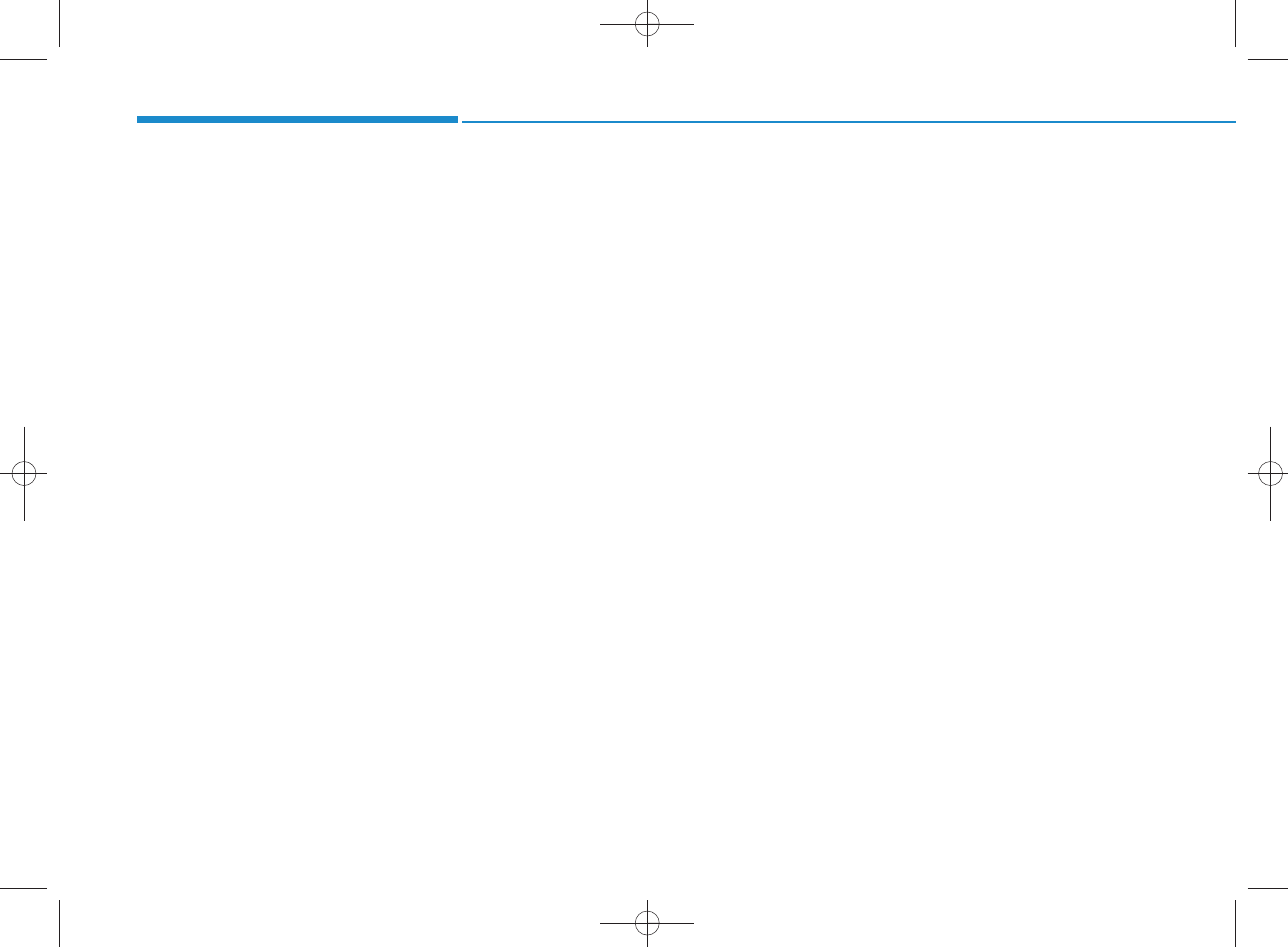
4-10
Multimedia System
NOTICE - Using the USB
device
• C onnect th e U SB device after
turning on the engine. The USB
device m ay b ecom e d am aged if it
is already con nected w hen the
ignition is turn ed on.The USB
device m ay not operate properly if
the car ignition is turned on or off
with the USB device conn ected .
• H eed caution to static electricity
w hen connecting/disconn ecting
USB devices.
• E ncoded M P3 P layers w ill not be
recognized w hen conn ected as an
external device.
• W hen conn ecting an external USB
device, the device m ay not proper-
ly recognize the U SB is in som e
states.
•Only p ro d u c ts fo r m a tte d w ith
byte/sectors under 64K byte will be
recognized .
•This d evice recognizes U SB
devices form atted in FAT 12/16/32
file form ats. This d evice d oes not
recognize files in N TFS file for-
mat.
(Continued)
(Continued)
•Some USB devices m ay not be sup-
ported due to com patibil
ity issu es.
• A void contact betw een the U SB
connector with bodily parts or for-
eign objects.
• R epeated connecting/disconnect-
ing of USB devices w ithin short
periods of time m ay resu lt in prod-
uct malfunction.
•A strange noise m ay occur w hen
disconn ecting the USB.
•M ake sure to con nect/disconn ect
external USB devices w ith th e
audio pow er turned off.
• T he am ount of tim e required to
recognize the USB device m ay dif-
fer depending on the type, size or
file form ats stored in the U SB .
Such differences in time are not
indications of malfunctions.
• The device only supports U S B
devices used to play music files.
•USB im ages and videos are not
supported .
(Continued)
(Continued)
•Do not use the USB I/F to charge
batteries or U SB accessories that
generate heat. Such acts m ay lead
to w orsened p erform ance or dam -
age to the device.
•The device m ay not recognize the
USB device if sep a r a tely pur-
chased U SB hubs and exten sion
cables are being used. C onn ect the
USB directly with the multimedia
term inal of the vehicle.
• W hen usin g m ass storage U SB
devices w ith sep a ra te logical
drives, only files saved to the root
drive can be played.
•Files m ay not prop erly operate if
application program s are installed
to the USBs.
• T he device m ay not operate nor-
mally if M P 3 P layers, cellular
phones, digital cam eras, or other
electron ic d evices (USB devices
not recognized as portable disk
drives) are conn ected w ith the
device.
H_LF_A,B_AUDIO:BH hma 4-109~(Audio).qxd 5/19/2014 9:41 AM Page 10
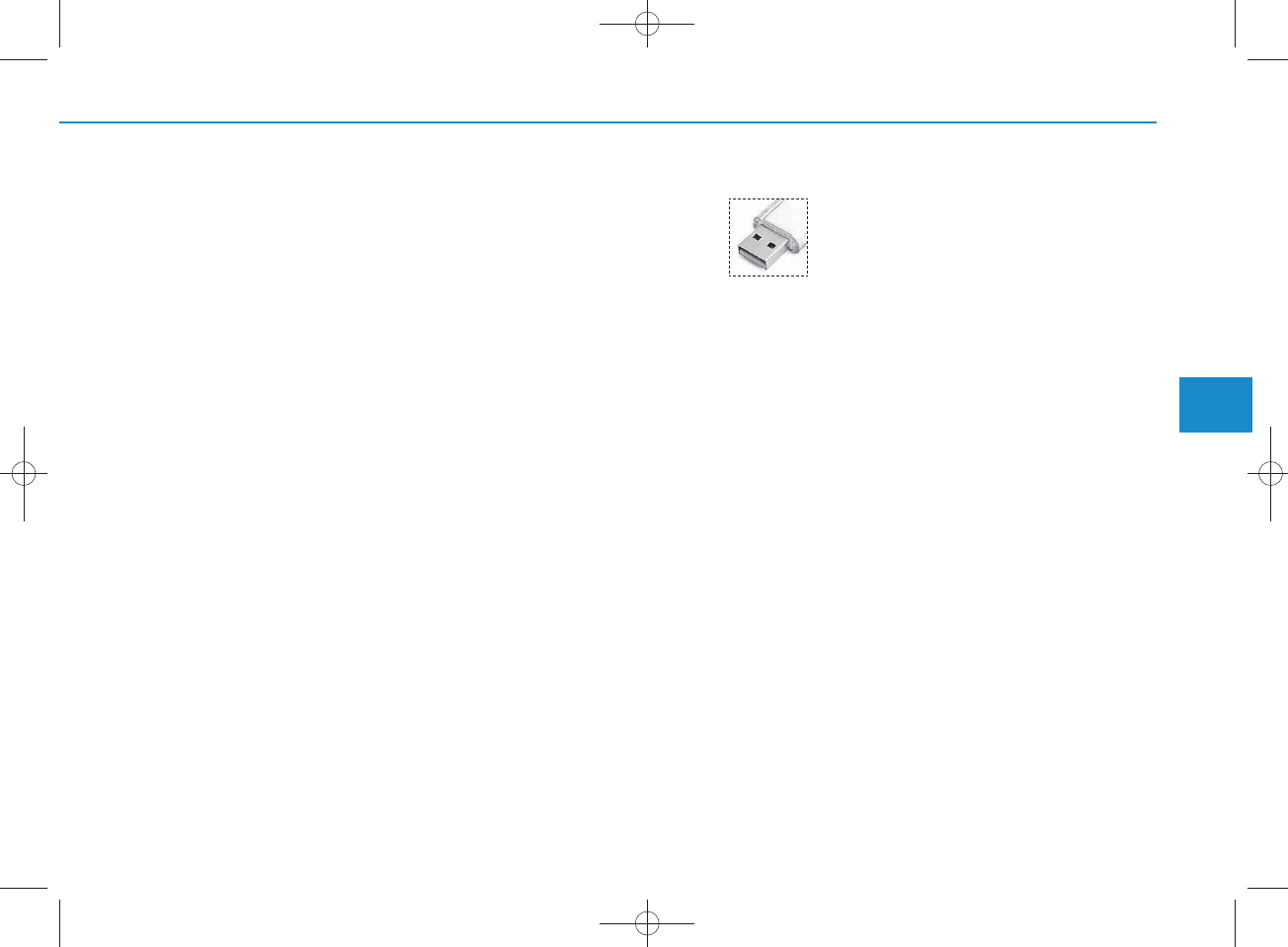
(Continued)
•Charging through the U SB m ay
not work for som e mobile devices.
• T he device m ay not support nor-
mal operation w hen using a U SB
memory type besides (M etal
C over Type) USB Memory.
• T he device m ay not support nor-
mal operation when using form ats
such as HDD Type, CF, or SD
Memory.
• T he device w ill not support files
locked by D R M (Digital Rights
M anagem ent.)
•USB memory sticks used by con-
necting an A daptor (SD Type or
CF Type) m ay not be properly rec-
ognized .
•The device m ay not
operate prop-
erly w hen using USB HDDs or
U SB s subject to con nection fail-
ures caused by vehicle vibrations.
(e.g. i-stick type)
(Continued)
(Continued)
• A void use of U SB
m em ory products that
can also be used as key
chains or mobile phone
accessories. Use of such products
m ay cause dam age to the U SB
jack.
• C onnecting an M P3 device or
phone through various channels,
such as AUX/BT or A udio/ USB
mode may result in pop noises or
abnorm al operation.
NOTICE - Using the iPod®
device
•iPod®is a registered tradem ark of
A pple In c.
• In order to use the iPod®while
operating the keys, you must use a
dedicated iPod®cable. (the cable
that is supplied w h en p u rchasing
iPod®/iPhone
®products)
•If the iPod®is connected to the
vehicle w hile it is p laying, a high
pitch sound could occur for
approximately 1-2 seconds imme-
diately after conn ecting. If p ossi-
ble, connect the iPod to the vehicle
with the iPod®stopped/ paused.
•During ACC ON state, conn ecting
the iPod®through the iPod®cable
will charge the iPod®through the
car audio system .
• W hen connecting w ith the iPod®
cable, make su re to fully insert the
jack to preven t com m unication
interference.
(Continued)
4
Multimedia System
4-11
H_LF_A,B_AUDIO:BH hma 4-109~(Audio).qxd 5/19/2014 9:41 AM Page 11
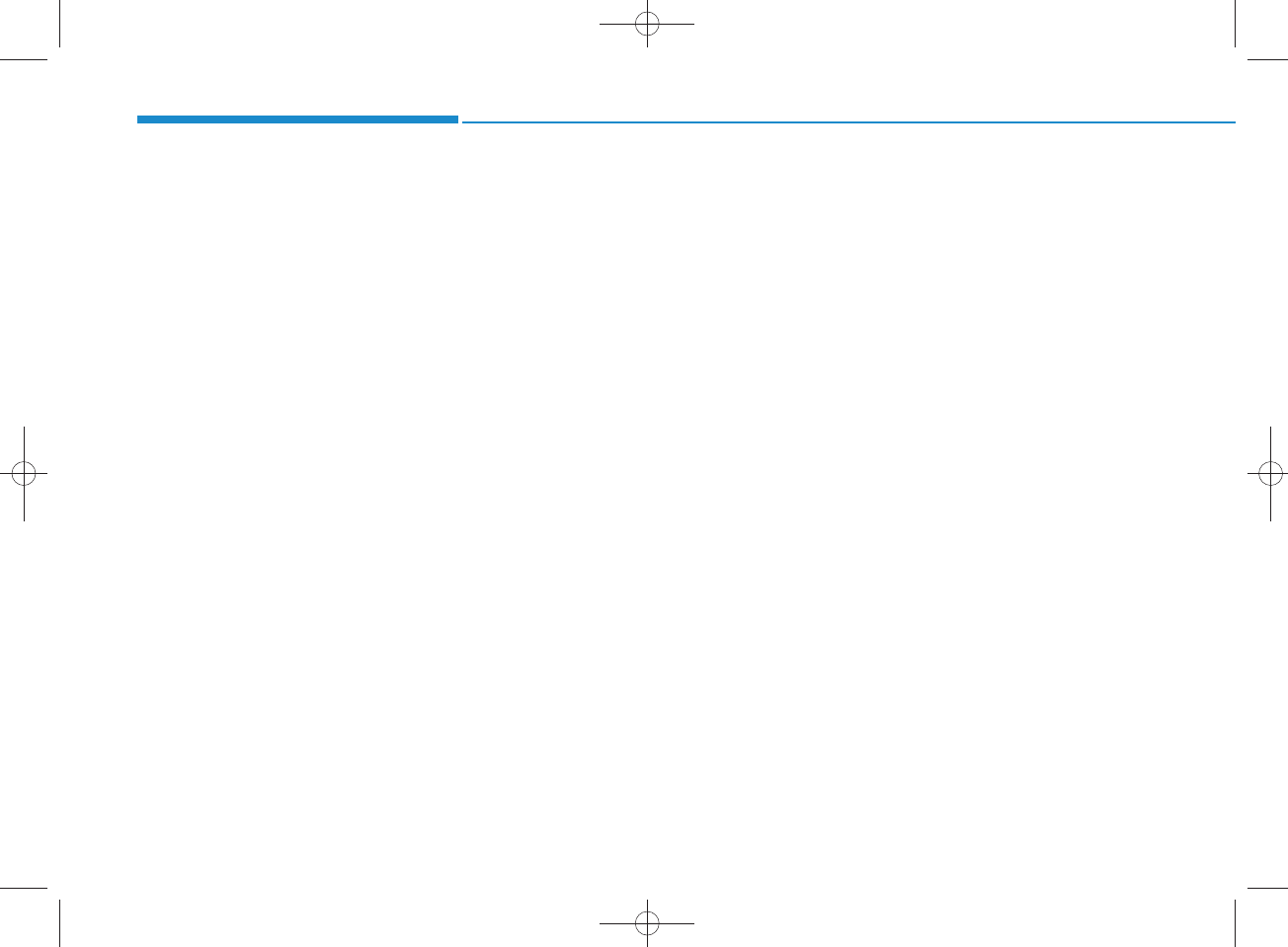
(Continued)
• W hen the EQ features of an exter-
nal device, su ch as the iPod®, and
the audio system are both active,
E Q effects could overlap and
cause sound deterioration and dis-
tortion.
W henever possible, turn off the
EQ feature w ithin the external
device upon use by connecting
with the audio system .
•Noise m ay occur when an iPod®or
AUX device is connected . When
su ch d evices are n ot being used,
disconn ect the device for storage.
• W hen the iPod®or AUX device
pow er is connected to the pow er
jack, playing the external device
m ay resu lt in noise. In su ch cases,
disconn ect the pow er connection
before use.
• Skipping or im p rop er op eration
m ay occu r depending on the char-
acteristics of your iPod®
/Phone
®
device.
(Continued)
(Continued)
•If your iPhone
®is connected to
b o th th e B luetooth®Wireless
Technology and U SB , the sound
m ay not be properly played. In
your iPhone
®, select the Dock con-
nector or B luetooth®Wireless
Technology to change the sound
output (source).
•iPod m ode cannot be operated
when the iPod®cannot be recog-
nized d ue to versions that do not
support com m unication protocols.
•For fifth generation iPod®Nano
devices, the iPod®m ay not be rec-
ognized w hen the battery level is
low . Please charge the iPod®for
use.
•Search/play orders show n w ithin
the iPod®device m ay differ w ith
the orders sh ow n within the audio
system .
•If the iPod®malfunctions due to an
iPod®device defect, reset the iPod®
and try again. (To learn more, refer
to your iPod®m anual)
(Continued)
(Continued)
• Som e iPod®s m ay not sy n c with the
System depending on its version.
If the Media is rem oved before the
Media is recognized , then the sys-
tem m ay not prop erly restore the
previously operated m od e. (iPad®
charging is not supported .)
Multimedia System
4-12
H_LF_A,B_AUDIO:BH hma 4-109~(Audio).qxd 5/19/2014 9:41 AM Page 12
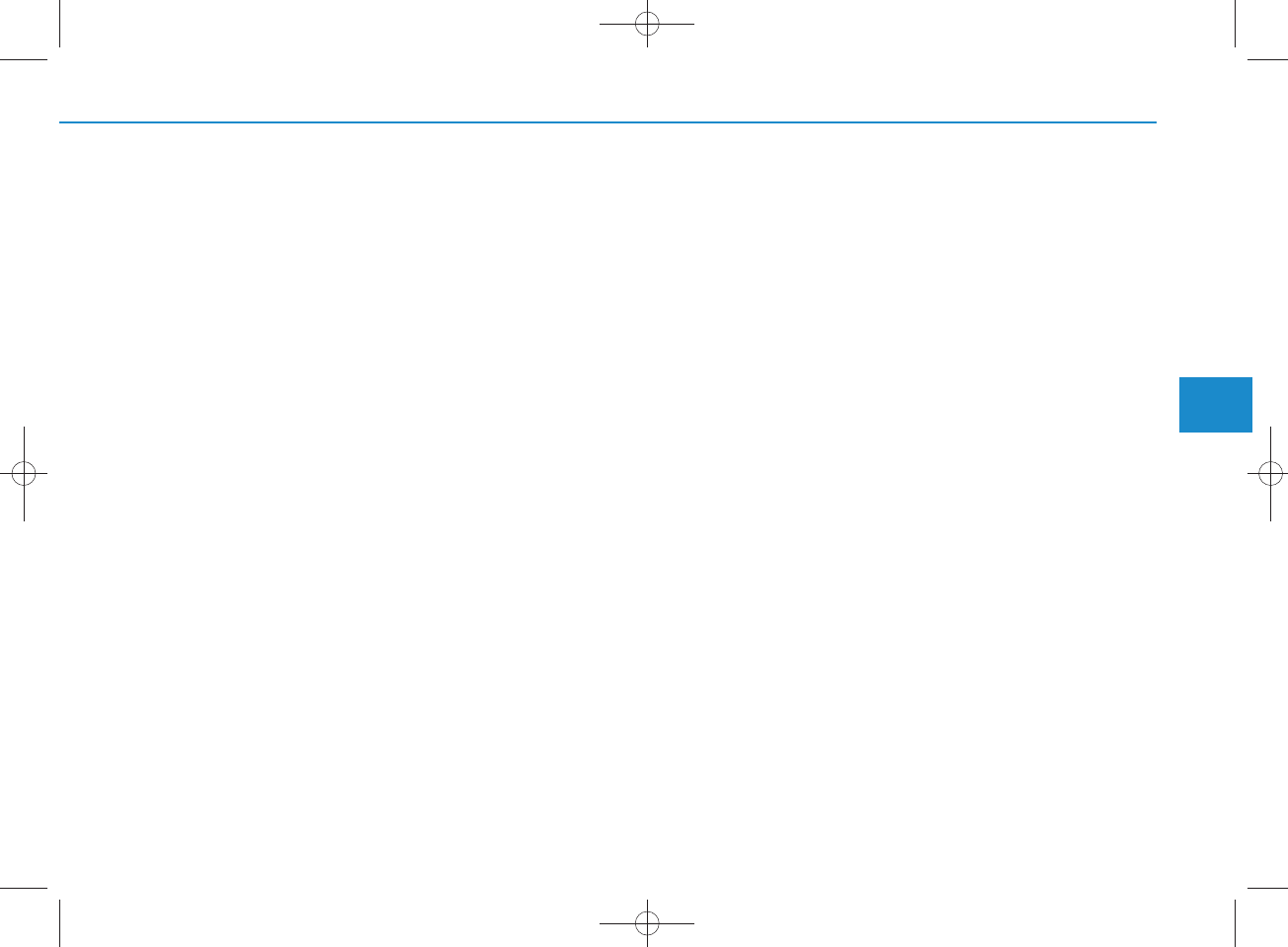
NOTICE- Using the AUX
device
•If an external device connector is
connected with the AUX term inal,
then AUX mode will autom atically
operate. O n ce the connector is dis-
connected, the previous mode will
be restored.
•AUX mode can be used only when
an external audio player (cam -
corder, car VCR, etc.) has been
connected.
•The AUX volum e can be con-
tro lled sep arately from other
audio modes.
• C onnecting a conn ector jack to the
AUX term inal without an external
device w ill convert th e system to
AUX mode, but only output noise.
W hen an external device is n o t
being used, also rem ove the con-
nector jack.
• W hen the extern al device pow er is
connected to the pow er jack, play-
ing the extern al device m ay output
noise. In su ch cases, disconnect the
pow er conn ection before use.
•Fully insert the AUX cable to the
AUX jack upon use.
4
Multimedia System
4-13
H_LF_A,B_AUDIO:BH hma 4-109~(Audio).qxd 5/19/2014 9:41 AM Page 13
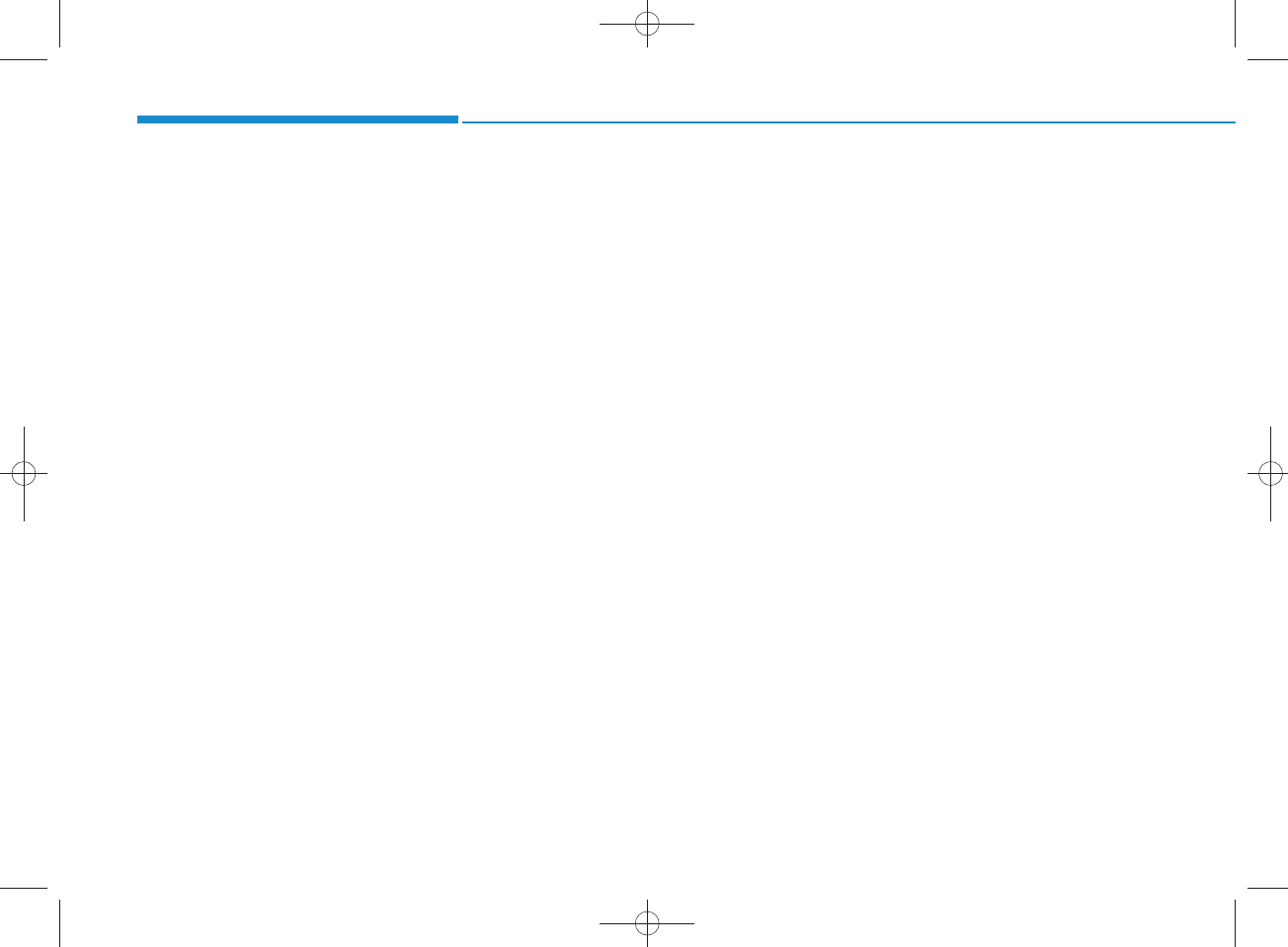
NOTICE - Before using
the
Bluetooth®
handsfre e
What is Bluetooth
®
?
•Bluetooth®refers to a short-dis-
tance wireless networking technol-
ogy w hich uses a 2.4GHz ~
2.48G H z frequency to connect
various devices within a certain
distance.
• Supported w ithin PC s, external
devices, Bluetooth®phones, PDAs,
various electron ic devices, and auto-
motive environ m en ts, Bluetooth®
allow s data to be transm itted at high
sp eed s without having to use a con-
nector cab le.
•Bluetooth®H andsfree refers to a
device w h ich allow s the user to
convenien tly m ake phone calls
with Bluetooth®mobile phones
through the audio system .
•Bluetooth®H andsfree m ay not be sup-
ported in som e m obile phones. To
learn more about mobile device com -
patibility.
NOTICE - P recautions for
safe driving
•Bluetooth®H andsfree is a feature
that enables d rivers to practice
safe driving. C on n ecting the head
unit w ith a B luetooth®phone
allow s the user to convenien tly
m ake and receive calls and use
contacts. Before using Bluetooth®,
carefully read the conten ts of this
user’s m anual.
• E x cessive use or operations w hile
driving m ay lead to negligent driv-
ing practices and resu lt in acci-
dents. Refrain from excessive
operations while driving.
•View ing the screen for prolonged
periods of time is dangerous and
m ay lead to accidents. When driv-
ing, view the screen only for sh ort
periods of time.
NOTICE - When connect-
ing a
Bluetooth®
phone
•Before con necting the head unit
with the m obile phone, ch eck to
see that the mobile phone supports
Bluetooth®features.
•Even if the phone supports
Bluetooth®, the phone w ill not be
found during device searches if the
phone has been set to hidden state
or the Bluetooth®pow er is turned
off. Disab le the hidden state or
tu r n o n th e B luetooth®pow er
prior to search ing/con necting with
the Head unit.
•Bluetooth phone is a u tom atically
connected when the ignition on.
•If you do not want autom atic con-
nection w ith your B luetooth®
device, turn off the Bluetooth®fea-
ture within your mobile phone.
• T he H andsfree call volum e and
quality m ay differ depending on
the mobile phone.
(Continued)
Multimedia System
4-14
H_LF_A,B_AUDIO:BH hma 4-109~(Audio).qxd 5/19/2014 9:41 AM Page 14
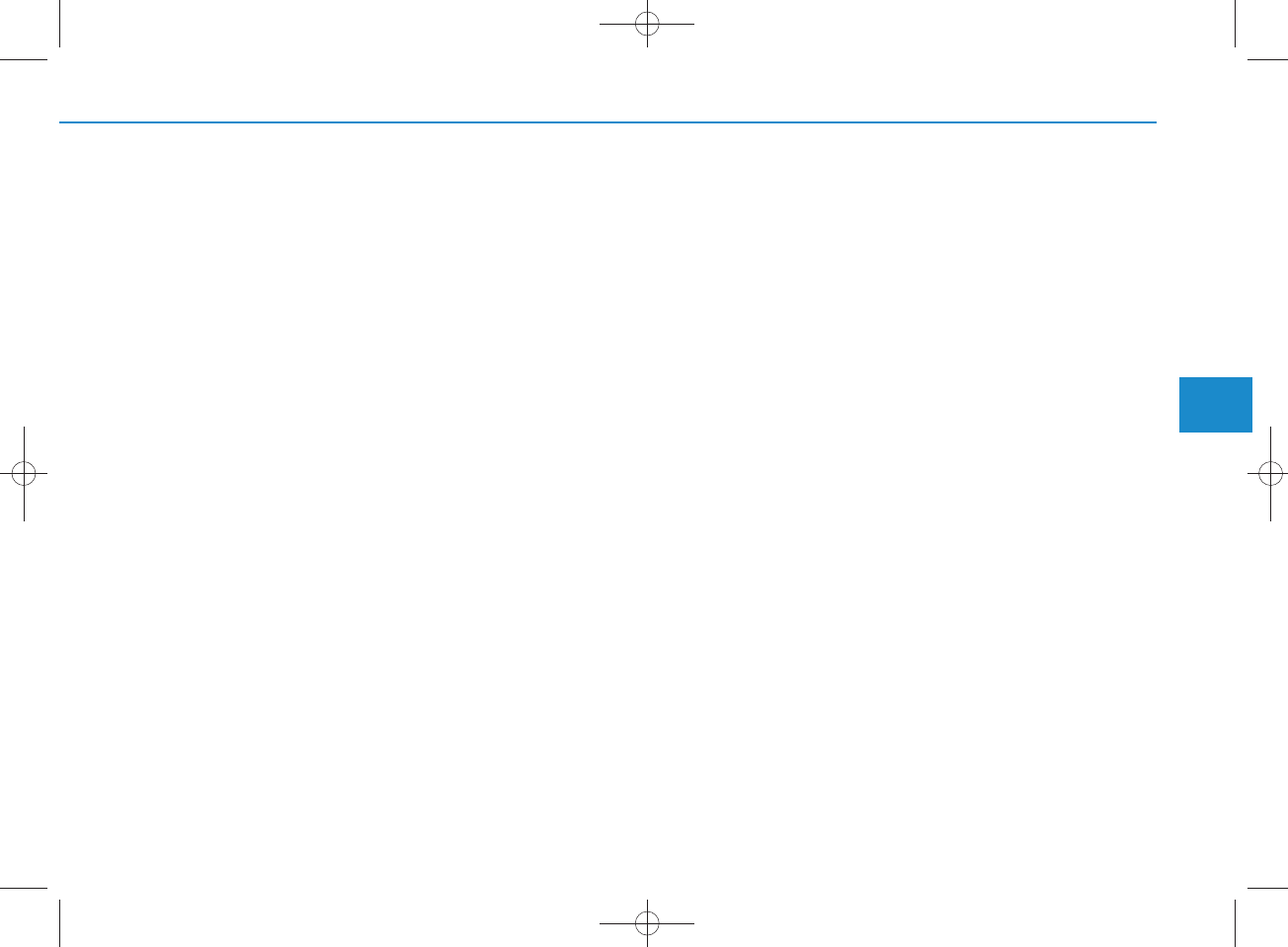
(Continued)
•Park the vehicle when connecting
the head unit with the m obile
phone.
•Bluetooth®connection m ay
becom e interm ittently disconn ect-
ed in so m e mobile phones. Follow
these step s to try again.
1.Within the m obile phone, turn
the Bluetooth®function off/on
and try again.
2.Turn the m obile phone pow er
Off/On and try again.
3.Completely rem ove the m obile
phone battery, reboot, and then
again.
4.R eboot the A udio System and
try again.
5.Delete all paired devices, pair
and try again.
• H andsfree call quality and volum e
m ay differ depending on the
model of your mobile phone.
4
Multimedia System
4-15
H_LF_A,B_AUDIO:BH hma 4-109~(Audio).qxd 5/19/2014 9:41 AM Page 15
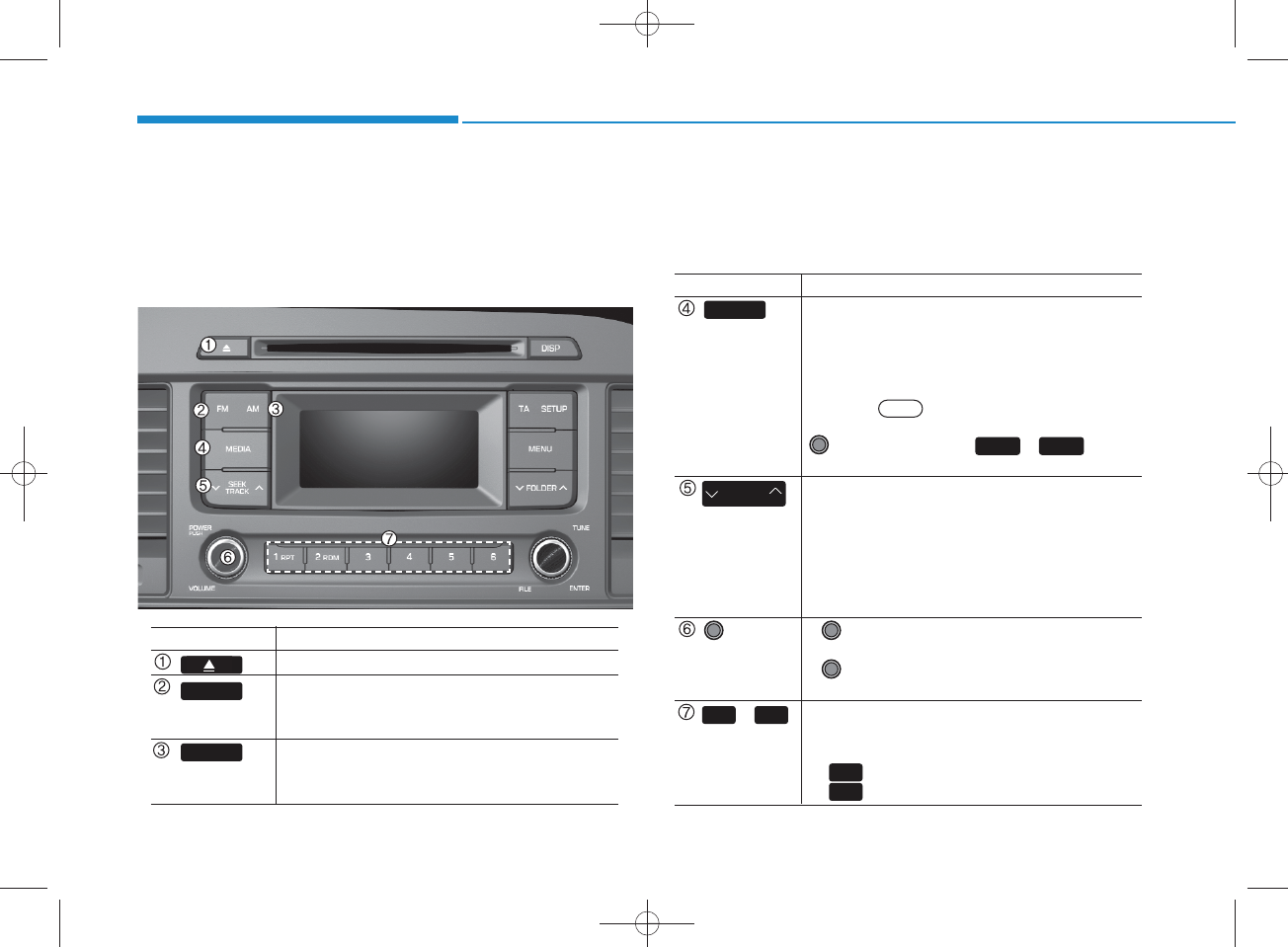
SYSTEM CONTROLLERS AND FUNCTIONS
Display and settings m ay differ depending on the
selected audio.
Audio H ead Unit (For RDS m odel)
Multimedia System
4-16
N am e D escription
Ejects the disc.
• C hanges to FM m ode.
• Each time the key is pressed, the m ode
changed in order of FM 1 FM 2.
• C hanges to AM m ode.
• Each time the key is pressed, the m ode
changed in order of AM .
AM
FM
N am e D escription
•Each time the key is pressed, the m ode is
changed in order of CD, USB, iPod®, AUX, My
Music m odes.
In Setup>D isplay, the m edia pop up screen
will be displayed w hen [M ode Pop up] is
turned .
W hen the pop up screen is displayed, use the
TUNE knob or keys ~ to
select the desired m ode.
• R adio M ode : Autom atically searches for
broadcast frequencies.
• CD, USB, iPod®, My Music m odes :
- Shortly press the key : Moves to next or pre
vious song(file)
- Press and hold the key : Rewinds or fast-for
wards the current song(file)
• Power Knob : Turns pow er On/Off by
pressing the knob
• Volum e K nob : Sets volum e by turning
the knob left/right
• R adio M ode : Saves frequencies (channels)
or receives saved frequencies (channels)
• CD, USB, iPod®, My Music m ode
- : R epeat
- : R andom
2
1
41
On
PW R/
VO L knob
~
(Preset)
SEEK
TRACK
61
MEDIA
H_LF_A,B_AUDIO:BH hma 4-109~(Audio).qxd 5/19/2014 9:41 AM Page 16
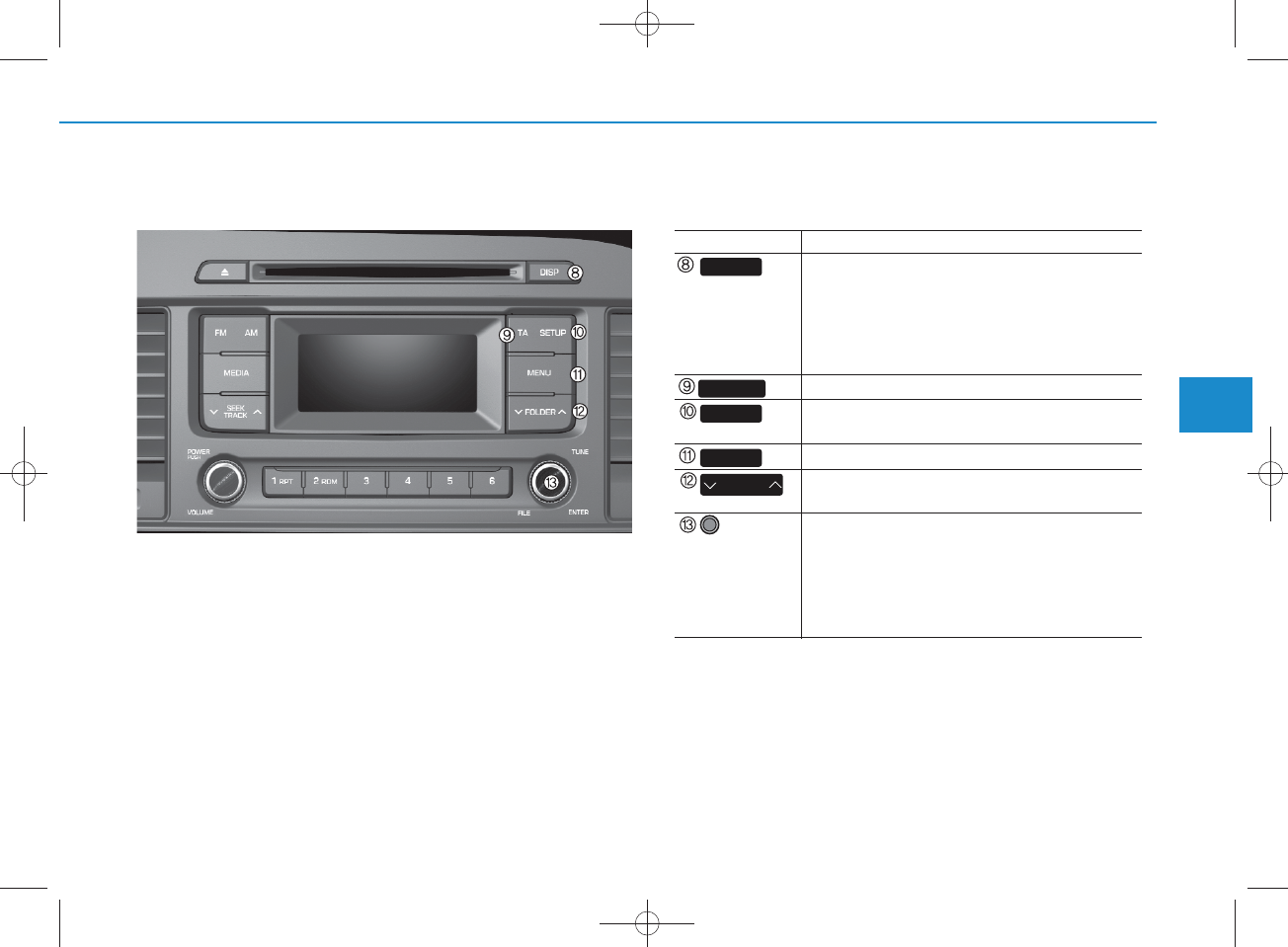
4-17
Multimedia System
4
Audio H ead Unit (For RDS m odel)
N am e D escription
• Each time the button is shortly pressed, it
sets the screen Off Screen On Screen Off
Audio operation is maintained and only the
screen will be turned Off. In the screen Off
state, press any key to turn the screen On
again.
Set TA (Traffic Announcem ent) feature On/Off.
• Shortly press the key : Moves to the Display,
Sound, S ystem setting m odes
• Displays menus for the current m ode.
• MP3, CD, USB m ode : Folder Search
May differ depending on the selected audio
• R adio m ode : C hanges frequency by turning
the knob left/right
• CD, USB, iPod m ode: Searches songs (files)
by turning the knob left/right
W hen the desired song is displayed, press
the knob to play the song.
DISP
FO LDER
MENU
SETUP
TA
TUNE
knob
H_LF_A,B_AUDIO:BH hma 4-109~(Audio).qxd 5/19/2014 9:41 AM Page 17
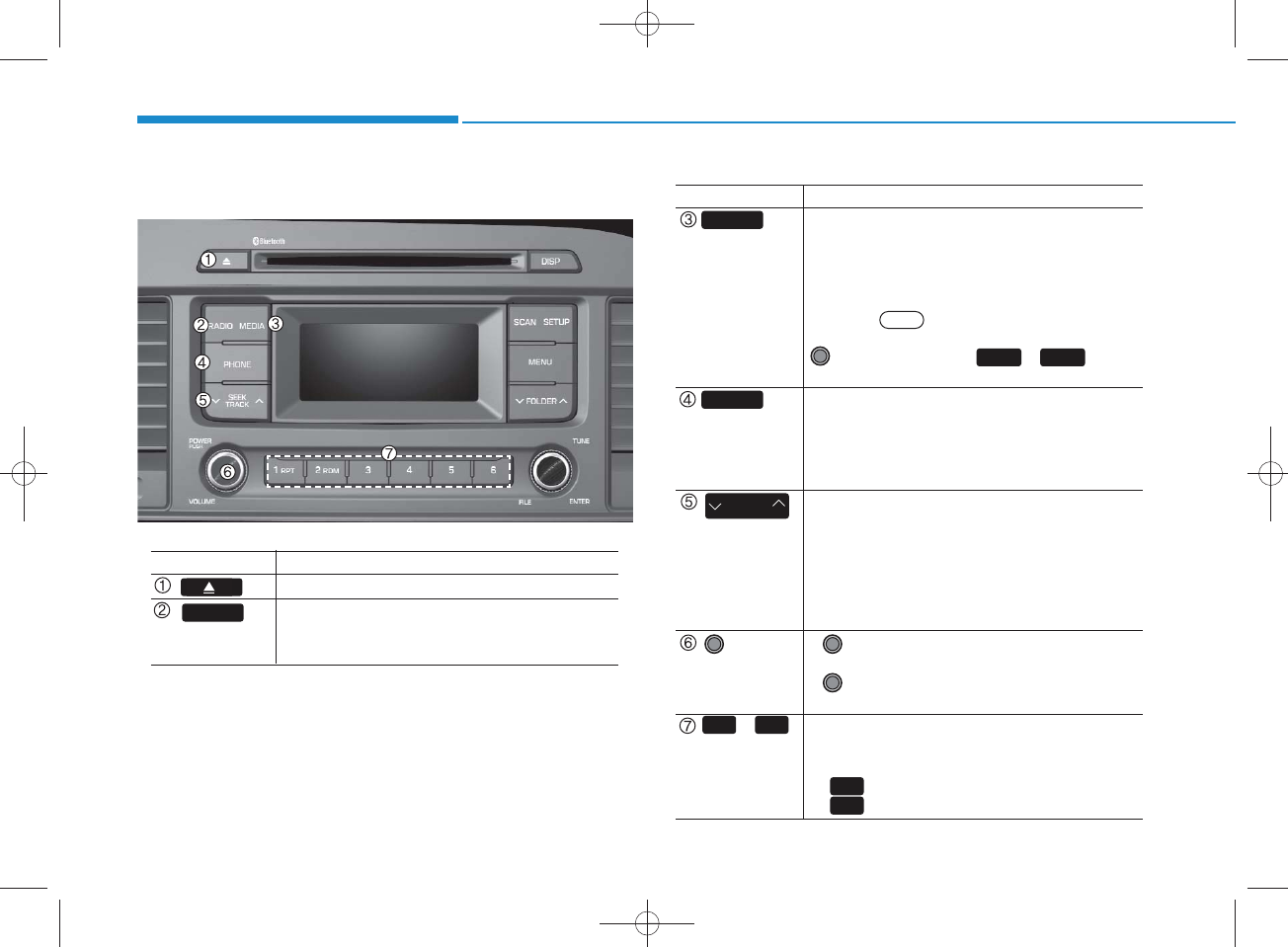
4-18
Multimedia System
Audio H ead Unit (For Bluetooth equipped m odel)
N am e D escription
Ejects the disc.
• Convert to R adio m ode.
• Each time the key is pressed,the m ode is
changed in order of FM 1,FM 2, AM .
RADIO
N am e D escription
•Each time the key is pressed, the m ode is
changed in order of CD, USB, iPod®, AUX, My
Music, BT Audio m odes.
In Setup>D isplay, the m edia pop up screen
will be displayed w hen [M ode Pop up] is
turned .
W hen the pop up screen is displayed, use the
TUNE knob or keys ~ to
select the desired m ode.
(for
Bluetooth
®Wireless Technology equipped
m odel)
• Converts to Phone m ode
W hen a phone is not connected, the
connection screen is displayed.
• R adio M ode : Autom atically searches for
broadcast frequencies.
• CD, USB, iPod®, My Music m odes :
- Shortly press the key : Moves to next or
previous song(file)
- Press and hold the key : Rewinds or fast-
forwards the current song(file)
• Power Knob : Turns pow er On/Off by
pressing the knob
• Volum e K nob : Sets volum e by turning
the knob left/right
• R adio M ode : Saves frequencies (channels)
or receives saved frequencies (channels)
• CD, USB, iPod, My Music m ode
- : R epeat
- : R andom
SEEK
TRACK
PHO NE
MEDIA
2
1
51
On
POW ER/
VO LUM E
knob
~
(Preset)
61
H_LF_A,B_AUDIO:BH hma 4-109~(Audio).qxd 5/19/2014 9:41 AM Page 18
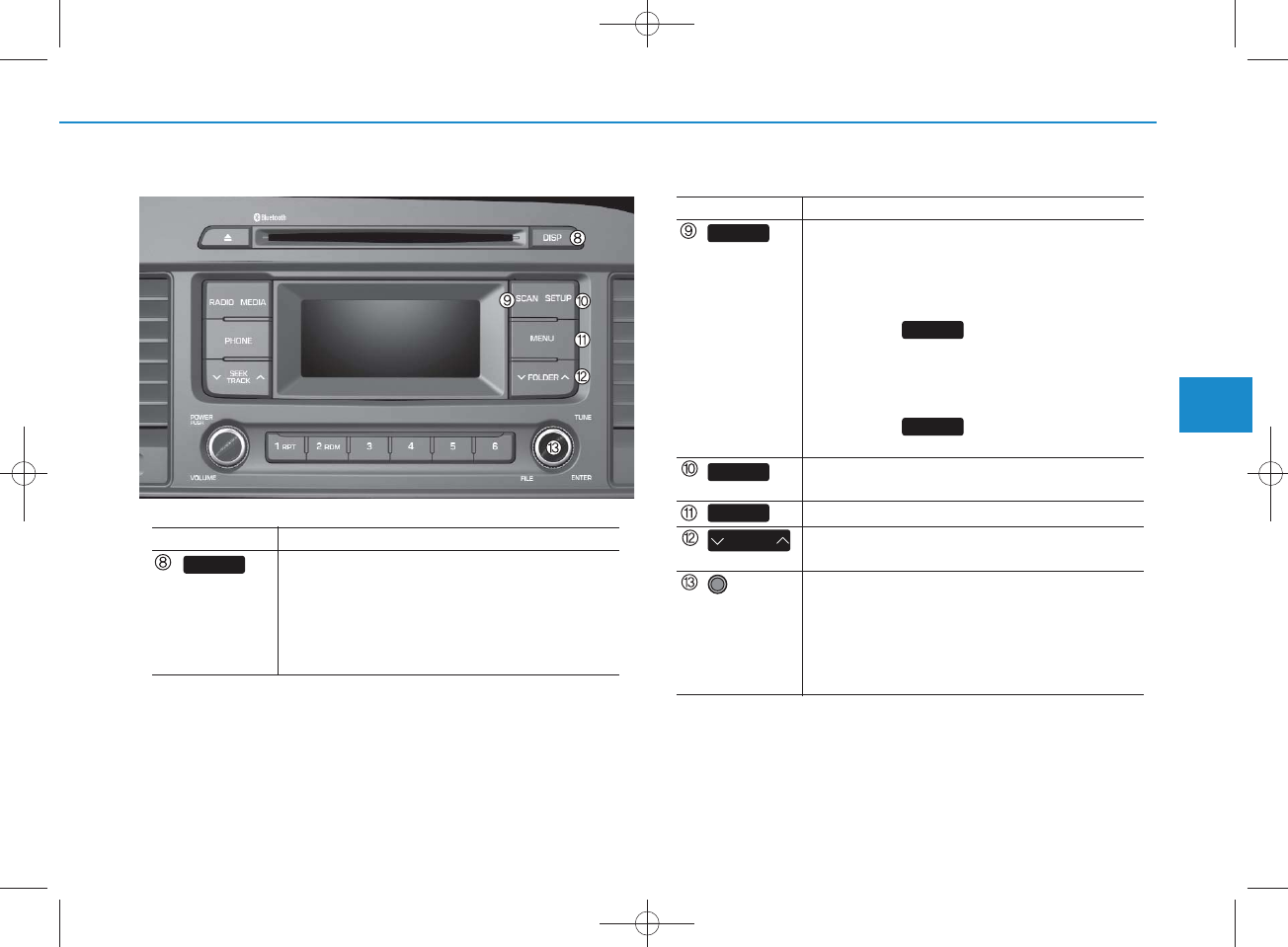
4-19
Multimedia System
4
N am e D escription
• R adio M ode
- Shortly press the key : Preview s each
broadcast for 5 seconds each
- Press and hold the key : Preview s the
broadcasts saved in Preset for 5 seconds each.
Press the key again to continue
listening to the current frequency.
• CD, USB m ode
-
Shortly press the key : Preview s each song
(file) for 10 seconds each
Press the key again to continue
listening to the current song (file).
• Shortly press the key : Moves to the Display,
Sound, Phone, S ystem setting m odes
• Displays menus for the current m ode.
• MP3, CD, USB m ode : Folder Search
May differ depending on the selected audio
• R adio m ode : C hanges frequency by turning
the knob left/right
• CD, USB, iPod m ode: Searches songs (files)
by turning the knob left/right
W hen the desired song is displayed, press
the knob to play the song.
SCAN
SCAN
SCAN
TUNE
knob
FO LDER
MENU
SETUP
N am e D escription
• Each time the button is shortly pressed, it
sets the screen Off Screen On Screen Off
Audio operation is maintained and only the
screen will be turned Off. In the screen Off
state, press any key to turn the screen On
again.
DISP
H_LF_A,B_AUDIO:BH hma 4-109~(Audio).qxd 5/19/2014 9:41 AM Page 19
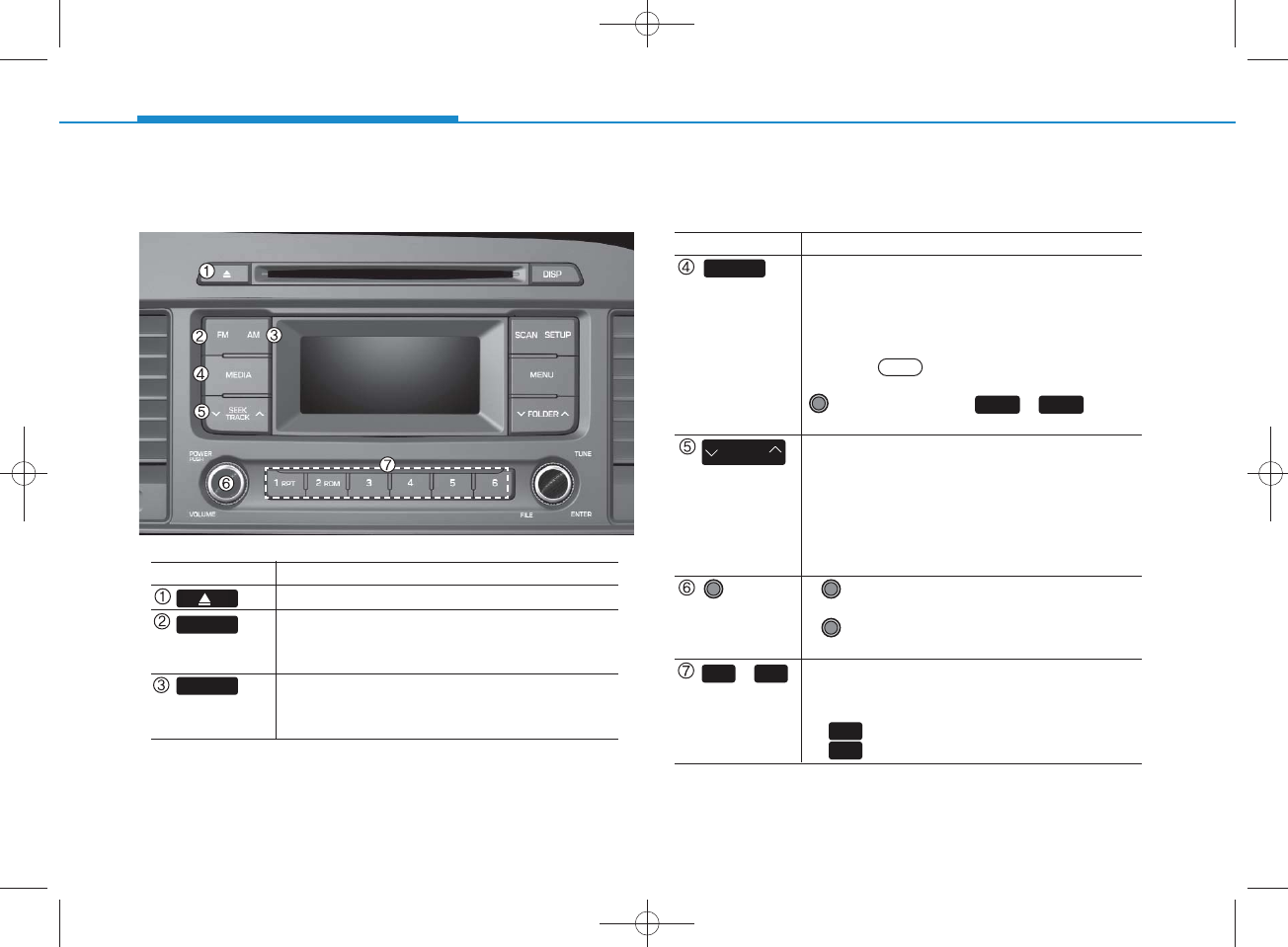
4-20
Multimedia System
Audio H ead Unit
N am e D escription
Ejects the disc.
• C hanges to FM m ode.
• Each time the key is pressed, the m ode
changed in order of FM 1 FM 2.
• C hanges to AM m ode.
• Each time the key is pressed, the m ode
changed in order of AM .
AM
FM
N am e D escription
•Each time the key is pressed, the m ode is
changed in order of CD, USB, iPod®, AUX, My
Music m odes.
In Setup>D isplay, the m edia pop up screen
will be displayed w hen [M ode Pop up] is
turned .
W hen the pop up screen is displayed, use the
TUNE knob or keys ~ to
select the desired m ode.
• R adio M ode : Autom atically searches for
broadcast frequencies.
• CD, USB, iPod®, My Music m odes :
- Shortly press the key : Moves to next or pre
vious song(file)
- Press and hold the key : Rewinds or fast-for
wards the current song(file)
• Power Knob : Turns pow er On/Off by
pressing the knob
• Volum e K nob : Sets volum e by turning
the knob left/right
• R adio M ode : Saves frequencies (channels)
or receives saved frequencies (channels)
• CD, USB, iPod®, My Music m ode
- : R epeat
- : R andom
2
1
41
On
PW R/
VO L knob
~
(Preset)
SEEK
TRACK
61
MEDIA
H_LF_A,B_AUDIO:BH hma 4-109~(Audio).qxd 5/19/2014 9:42 AM Page 20
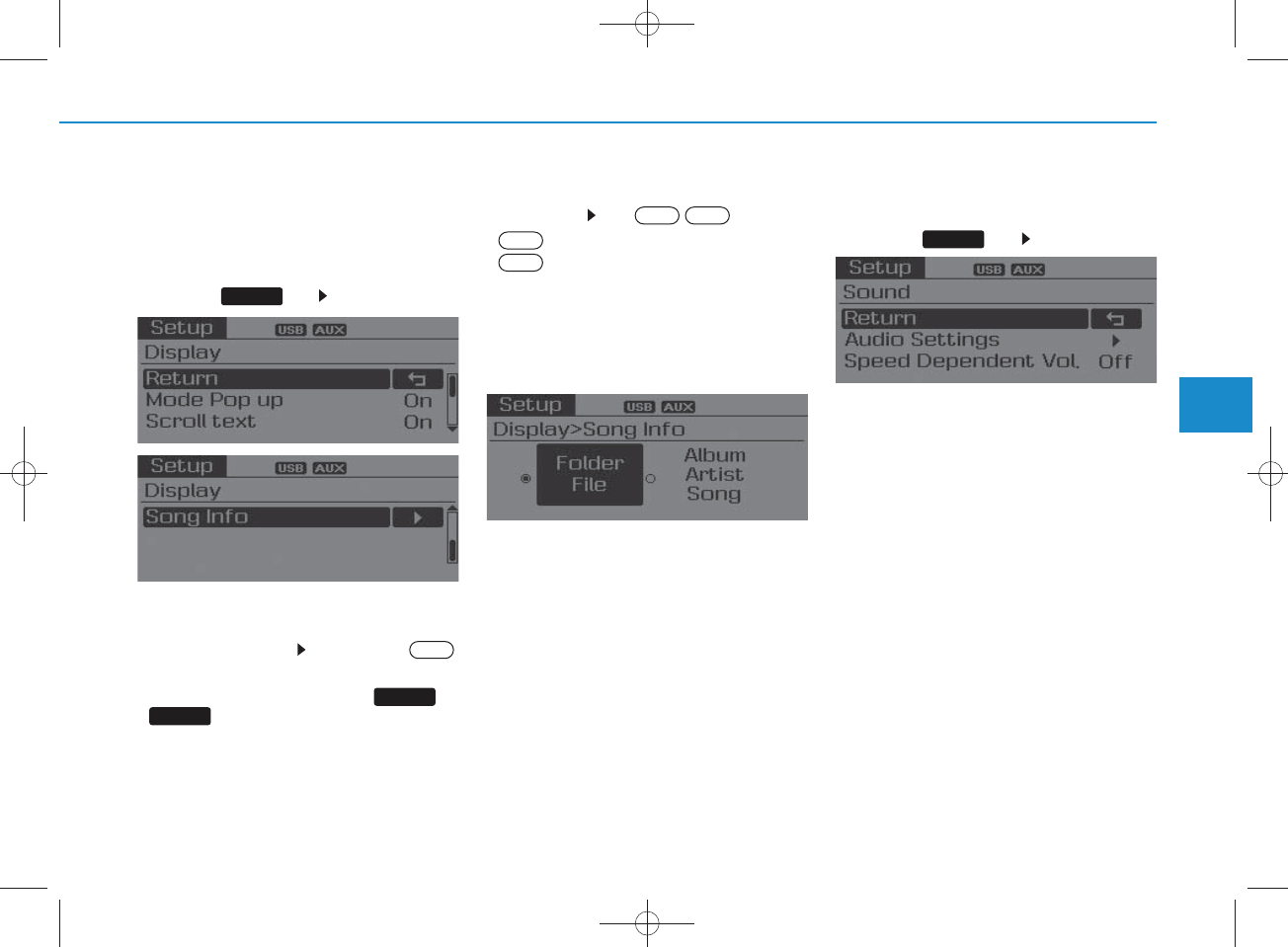
4-21
Multimedia System
4
SETUP(for RDS m odel)
Display Settings
Press the key Select [Display]
M ode Pop up
[M ode Pop up] C hanges .
selection m ode
• During O n state, press the or
key to display the m ode
change pop up screen.
Scroll text
[Scroll text]Set /
• : Maintains scroll
• : Scrolls only one (1) time.
Song Info
W hen playing an M P3 file, select the
desired display info from ‘Folder/File’ or
‘Album /Artist/Song’.
Sound Settings
Press the key S elect [S ound]
Off
On
On
OffOn
SETUP
SETUP
MEDIA
RADIO
H_LF_A,B_AUDIO:BH hma 4-109~(Audio).qxd 5/19/2014 9:42 AM Page 21
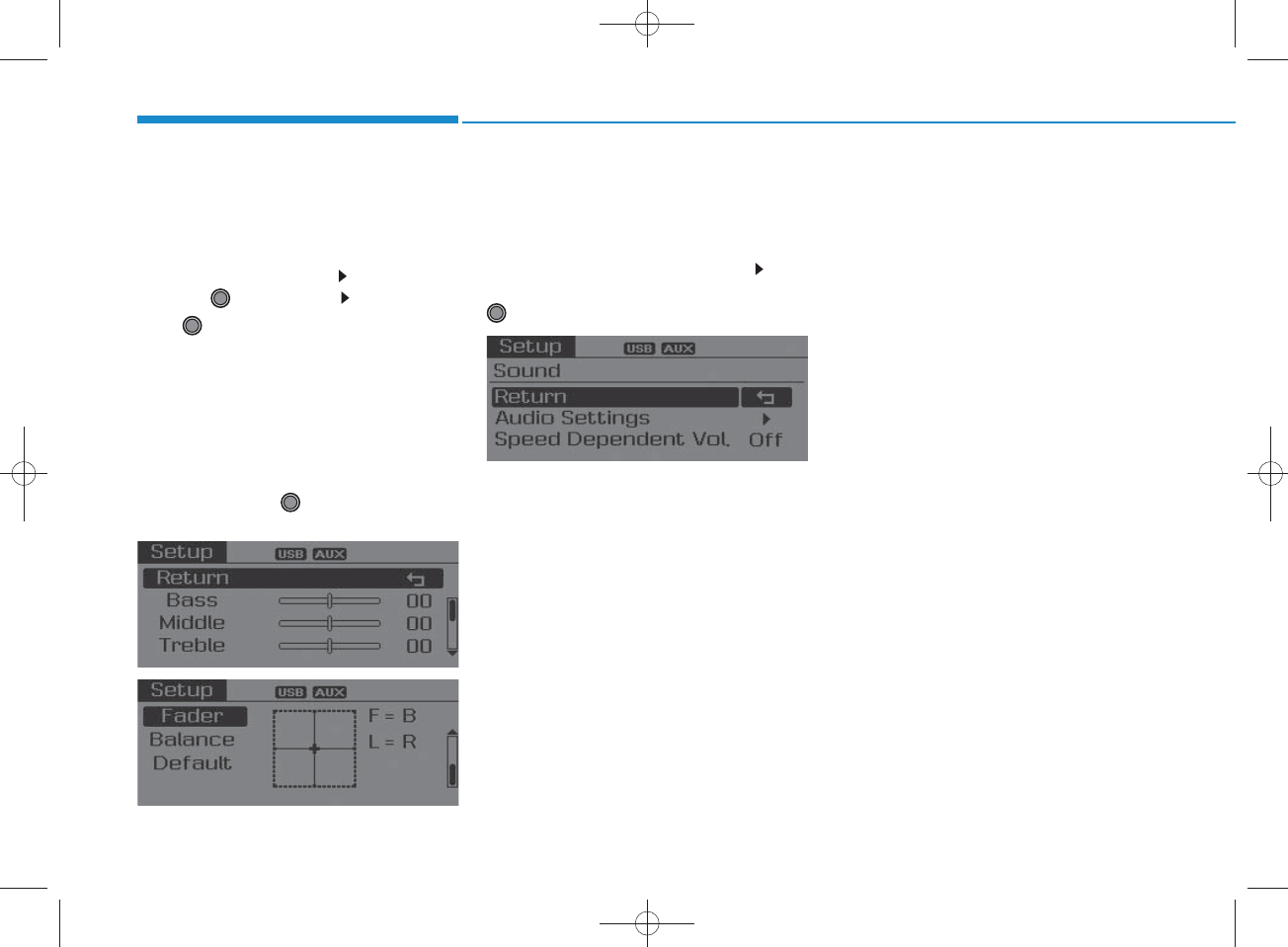
4-22
Multimedia System
Audio Settings
This m enu allow s you to set the ‘Bass,
Middle, Treble’ and the Sound Fader and
Balance.
Select [Audio Settings]Select menu
through TU N E knob
Turn TUNE knob left/right to set
• Bass, Middle, Treble : Selects the sound
tone.
• Fader, Balance : Moves the sound fader
and balance.
• Default : Restores default settings.
Return : While adjusting values, re-
pressing the TU N E knob w ill
restore the parent menu.
Speed Dependent Volum e Contro l
This feature is used to autom atically con-
trol the volum e level according to the
speed of the vehicle.
Select [Speed D ependent Vol.]Turn
SDVC On/Off by pressing the
TUNE knob
H_LF_A,B_AUDIO:BH hma 4-109~(Audio).qxd 5/19/2014 9:42 AM Page 22
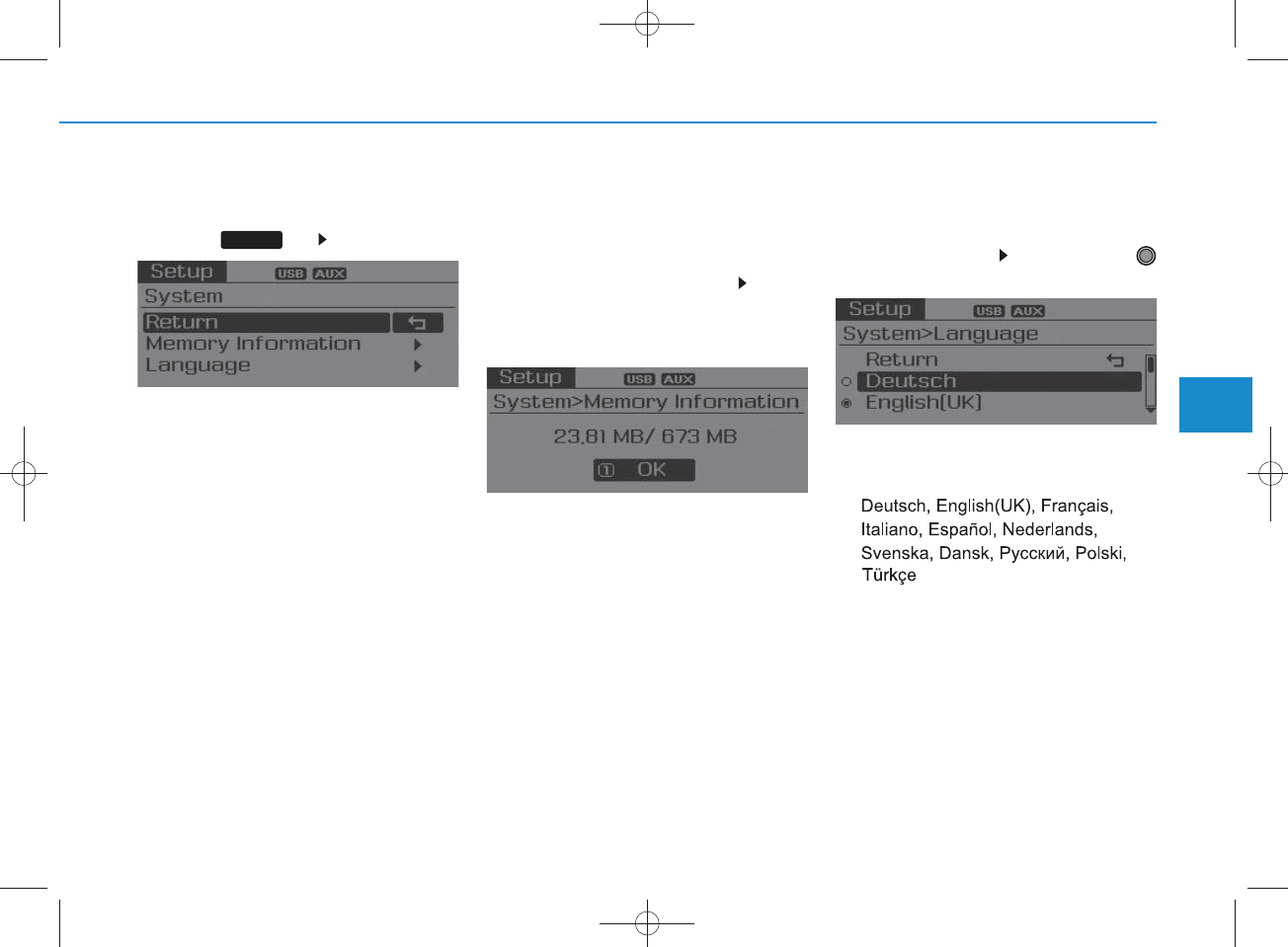
4-23
Multimedia System
4
System Settings
Press the key Select [S ystem ]
Memory Information (if equipped)
Displays currently used m em ory and
total system memory.
Select [Memory Inform ation] O K
The currently used m em ory is displayed
on the left side w hile the total system
memory is displayed on the right side.
May differ depending on the selected
audio.
Language
This menu is used to set the display and
voice recognition language.
Select [Language] S et through
TUNE knob
The system w ill reboot after the lan-
guage is changed.
Language support by region
-
SETUP
H_LF_A,B_AUDIO:BH hma 4-109~(Audio).qxd 5/19/2014 9:42 AM Page 23
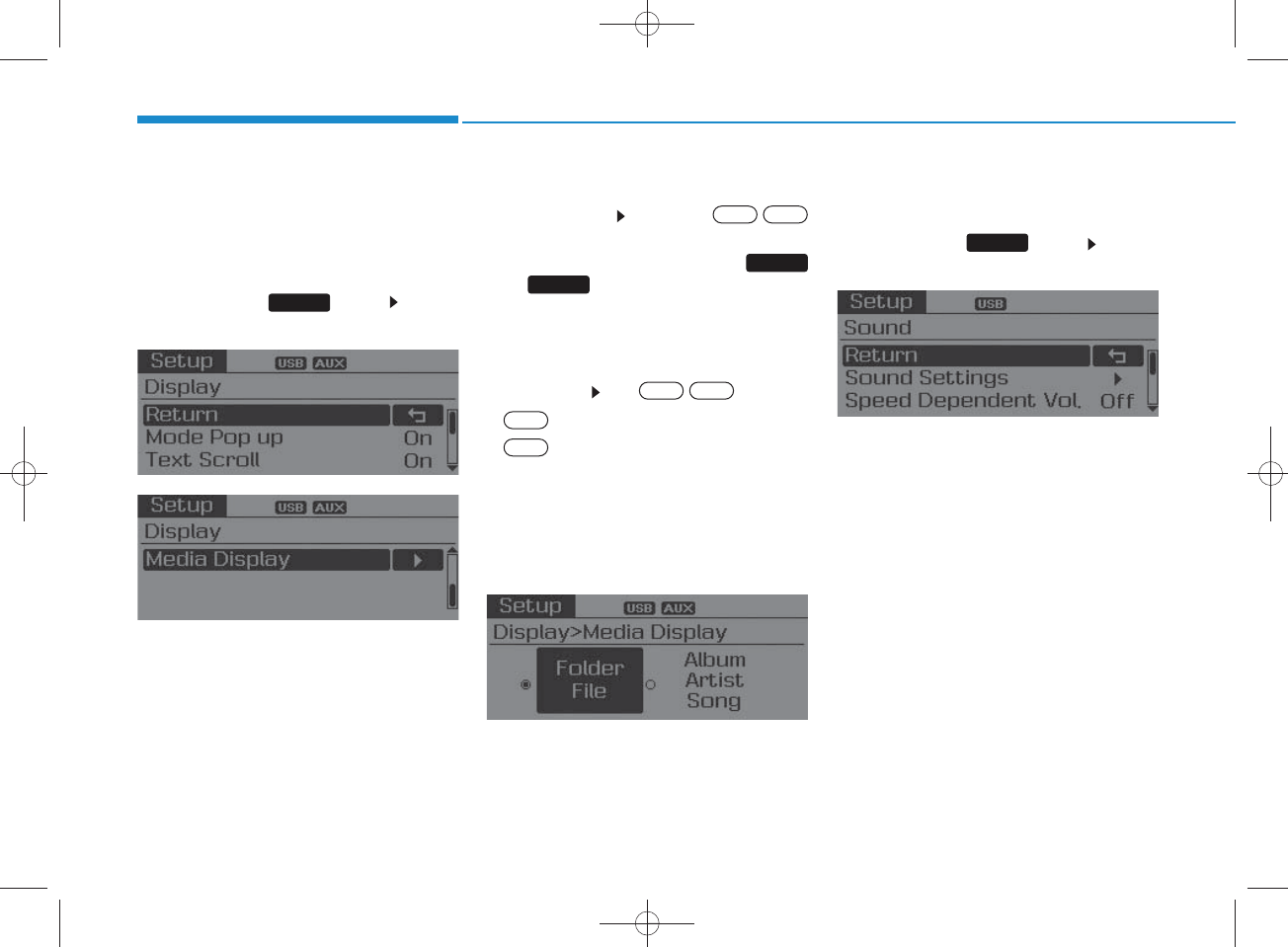
4-24
Multimedia System
SETUP
Display Settings
P ress the key Select
[Display]
M ode Pop up
[M ode Pop up] C hanges /
selection m ode
•During On state, press the
or key to display the m ode
change pop up screen.
Text Scroll
[Text Scroll]Set /
•: Maintains scroll
•: Scrolls only one (1) time.
Media Display
W hen playing an MP3 file, select the
desired display info from ‘Folder/File’
or ‘Album /Artist/Song’.
Sound Settings
P ress the key Select
[Sound]
SETUP
Off
On
OffOn
MEDIA
RADIO
OffOn
SETUP
H_LF_A,B_AUDIO:BH hma 4-109~(Audio).qxd 5/19/2014 9:42 AM Page 24
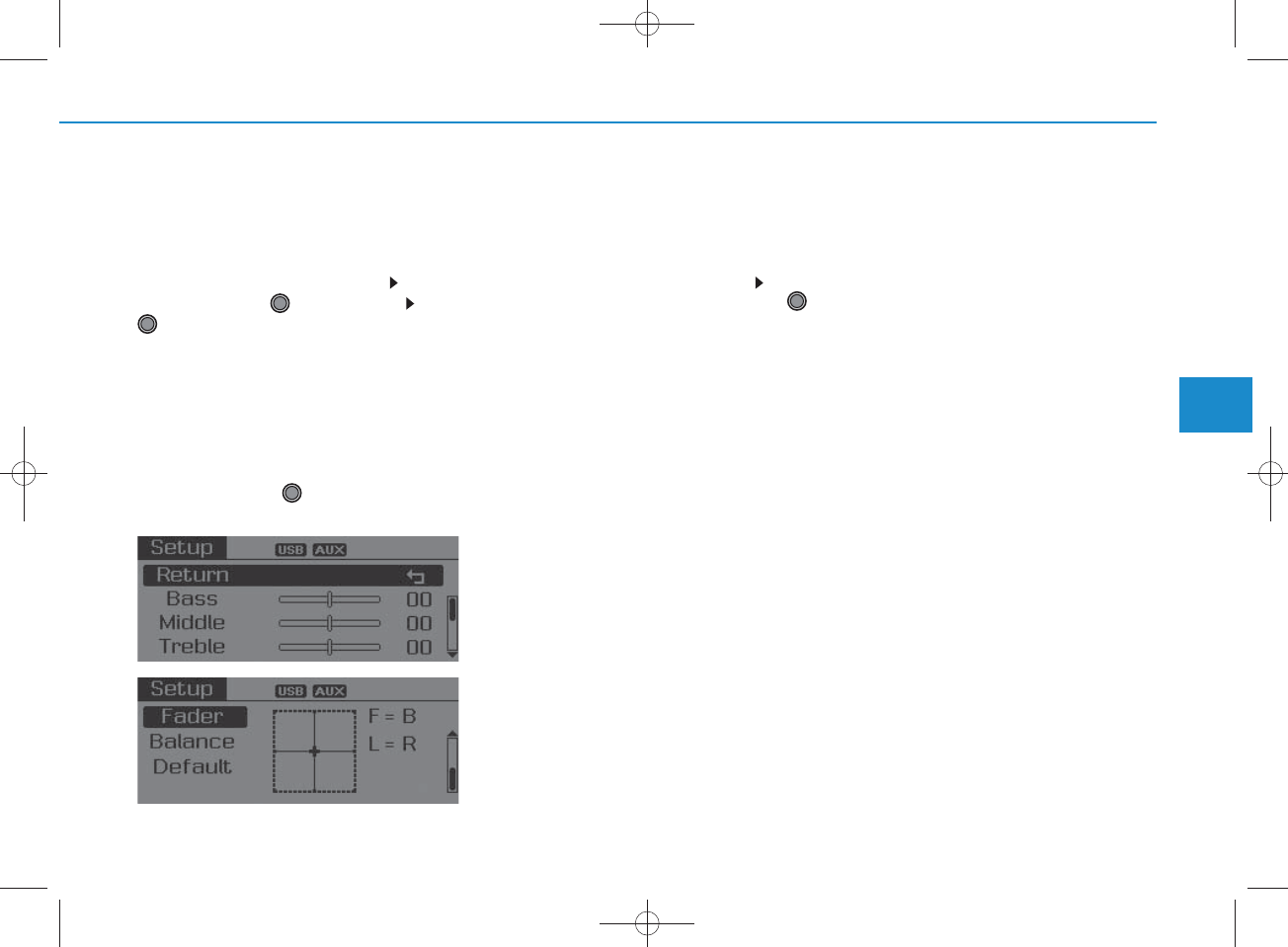
4-25
Multimedia System
4
Sound Settings
This m enu allow s you to set the
‘Bass, Middle, Treble’ and the S ound
Fader and Balance.
Select [Sound S ettings] S elect
menu through TU N E knob Turn
TUNE knob left/right to set
•Bass, Middle, Treble : Selects the
sound tone.
• Fader, Balance : Moves the sound
fader and balance.
•Default : Restores default settings.
Back : While adjusting values,
pressing the TU N E knob w ill
restore the parent menu.
Speed Dependent Volum e Contro l
This feature is used to autom atically
control the volum e level according to
the speed of the vehicle.
Select Speed D ependent Vol. Turn
SDVC On/Off by pressing the
Tune knob.
H_LF_A,B_AUDIO:BH hma 4-109~(Audio).qxd 5/19/2014 9:42 AM Page 25
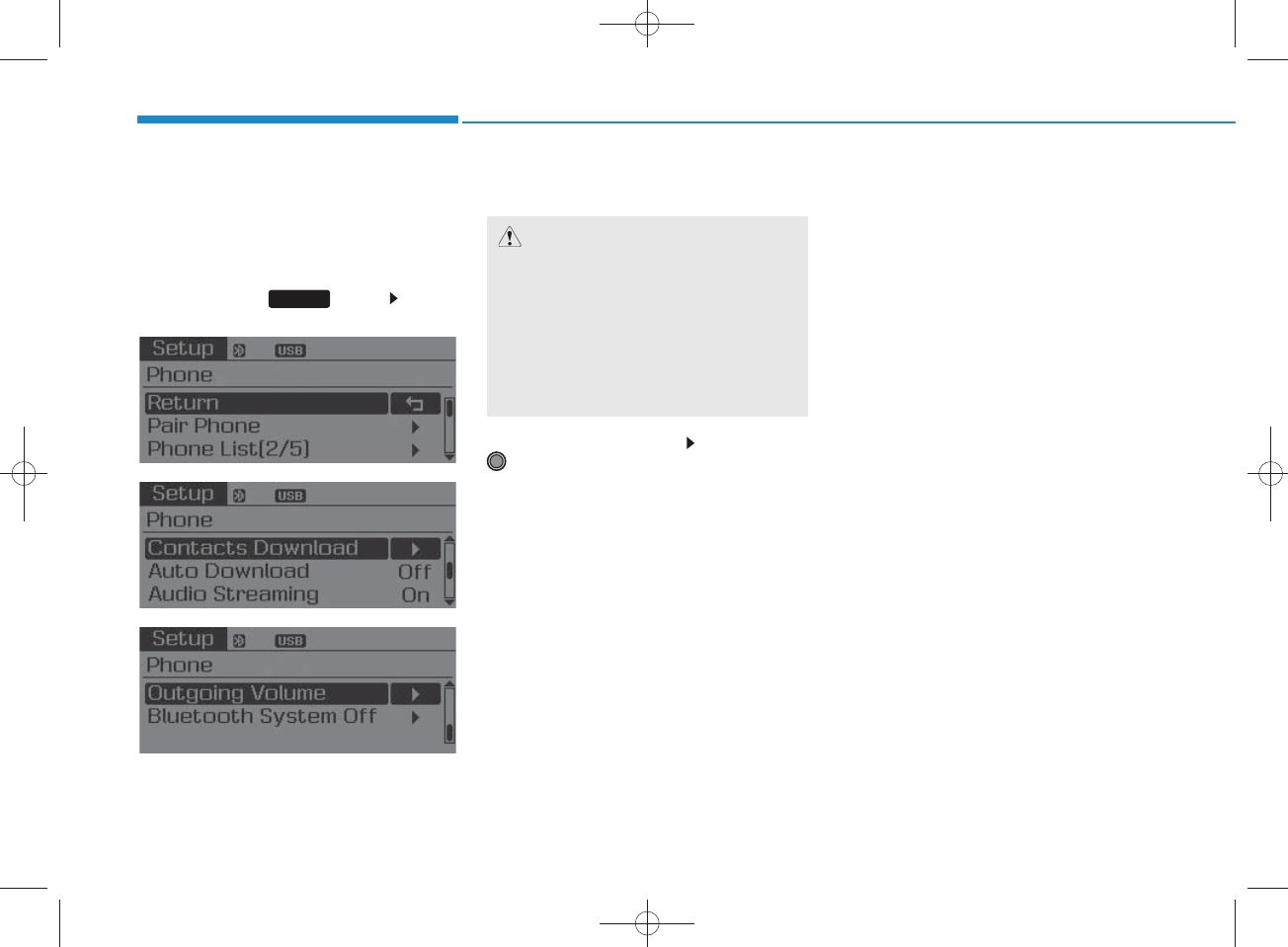
4-26
Multimedia System
Phone Setup
(for Bluetooth®Wire less
Technology equipped m odel)
P ress the key Select
[Phone]
Pair Phone
Select [Pair Phone] Set through
TUNE knob
S earch for device nam es as displayed
on your m obile phone and connect.
Input the passkey displayed on the
screen. (P asskey : 0000)
The device nam e and passkey will
be displayed on the screen for up
to 3 minutes. If pairing is not com -
pleted w ithin the 3 m inutes, the
m obile phone pairing process w ill
autom atically be canceled.
Pairing com pletion is displayed.
In som e m obile phones, pairing
will autom atically be follow ed by
connection.
It is possible to pair up to five
Bluetooth®
Wireless Technology
enabled m obile phones.
SETUP
CAUTION
To pair a B luetooth
®
Wire less
Technology enabled m obile phone,
authentication and connection
processes are firs t require d . As a
result, you cannot pair your m obile
phone w hile driving the vehicle.
Firs t park your vehicle before use.
H_LF_A,B_AUDIO:BH hma 4-109~(Audio).qxd 5/19/2014 9:42 AM Page 26
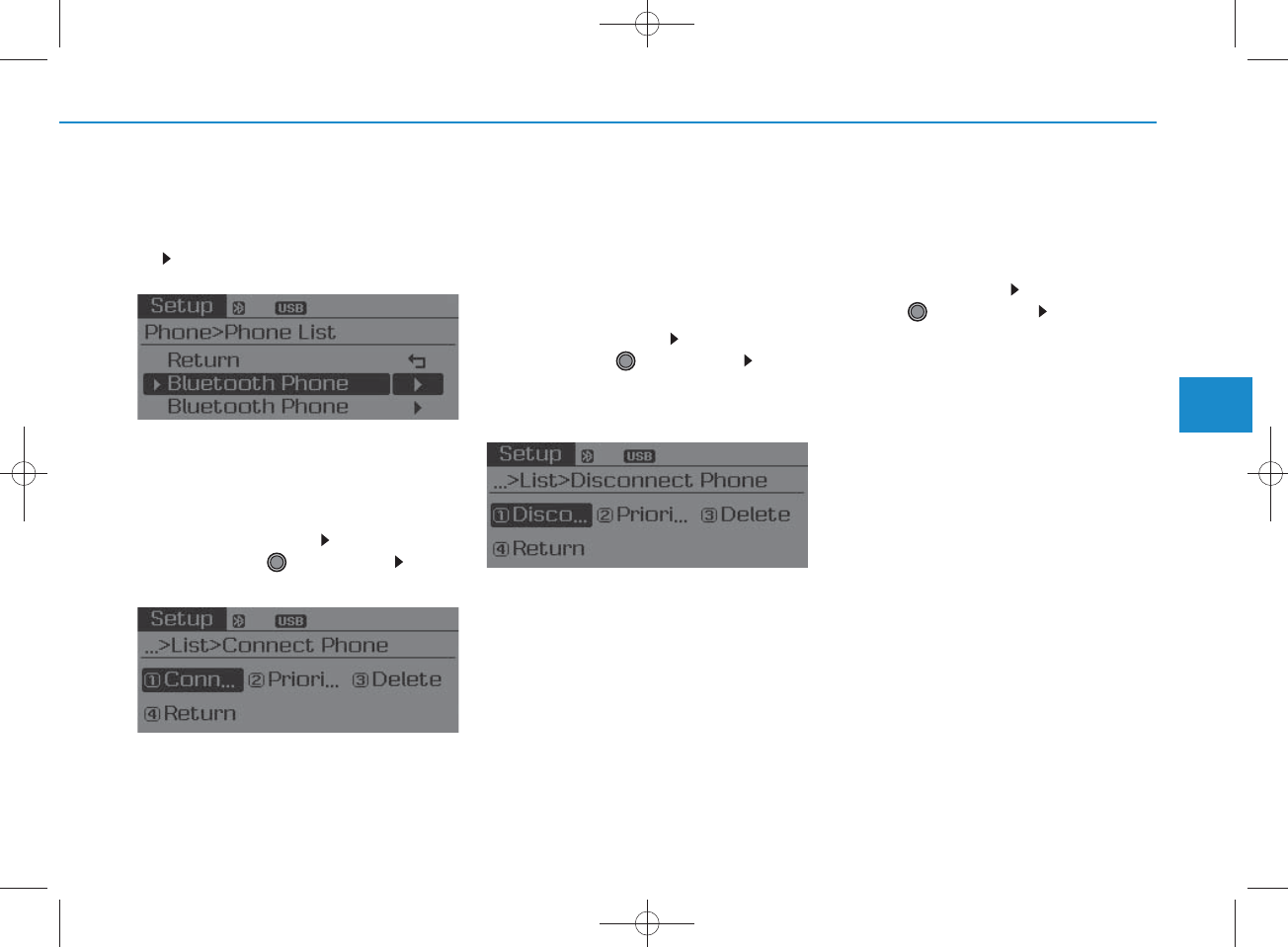
4-27
Multimedia System
4
Phone List
The nam es of up to 5 paired phones will
be displayed.
A [] is displayed in front of the currently
connected phone.
Select the desired nam e to setup the
selected phone.
•
C onnecting a phone
Select [Phone List]Select m obile
phone through TU N E knob Select
[C onnect P hone]
Select a m obile phone that is not cur-
rently connected.
C onnect the selected m obile phone.
C onnection com pletion is displayed.
If a phone is already connected, dis-
connect the currently connected
phone and select a new phone to con-
nect.
•
Disconnecting a connected phone
Select [Phone List]Select m obile
phone through TU N E knob Select
[Disconnect P hone]
Select the currently connected m obile
phone.
Disconnect the selected m obile
phone.
Disconnection com pletion is dis-
played.
• C hanging connection sequence
(Priority)
This is used to change the order (priori-
ty) of autom atic connection for the paired
m obile phones.
Select [P hone List]Select [Priority]
through TU N E knob Select No. 1
Priority m obile phone
Select [Priority].
From the paired phones, select the
phone desired for No.1 priority.
The changed priority sequence is dis-
played.
Once the connection sequence (prior-
ity) is changed, the new no. 1 priority
m obile phone will be connected.
- w hen the no. 1 priority cannot be con-
nected: Autom atically attem pts to con-
nect the m ost recently connected
phone.
- C ases w hen the m ost recently con-
nected phone cannot be connected:
Attem pts to connect in the order in
which paired phones are listed.
H_LF_A,B_AUDIO:BH hma 4-109~(Audio).qxd 5/19/2014 9:42 AM Page 27
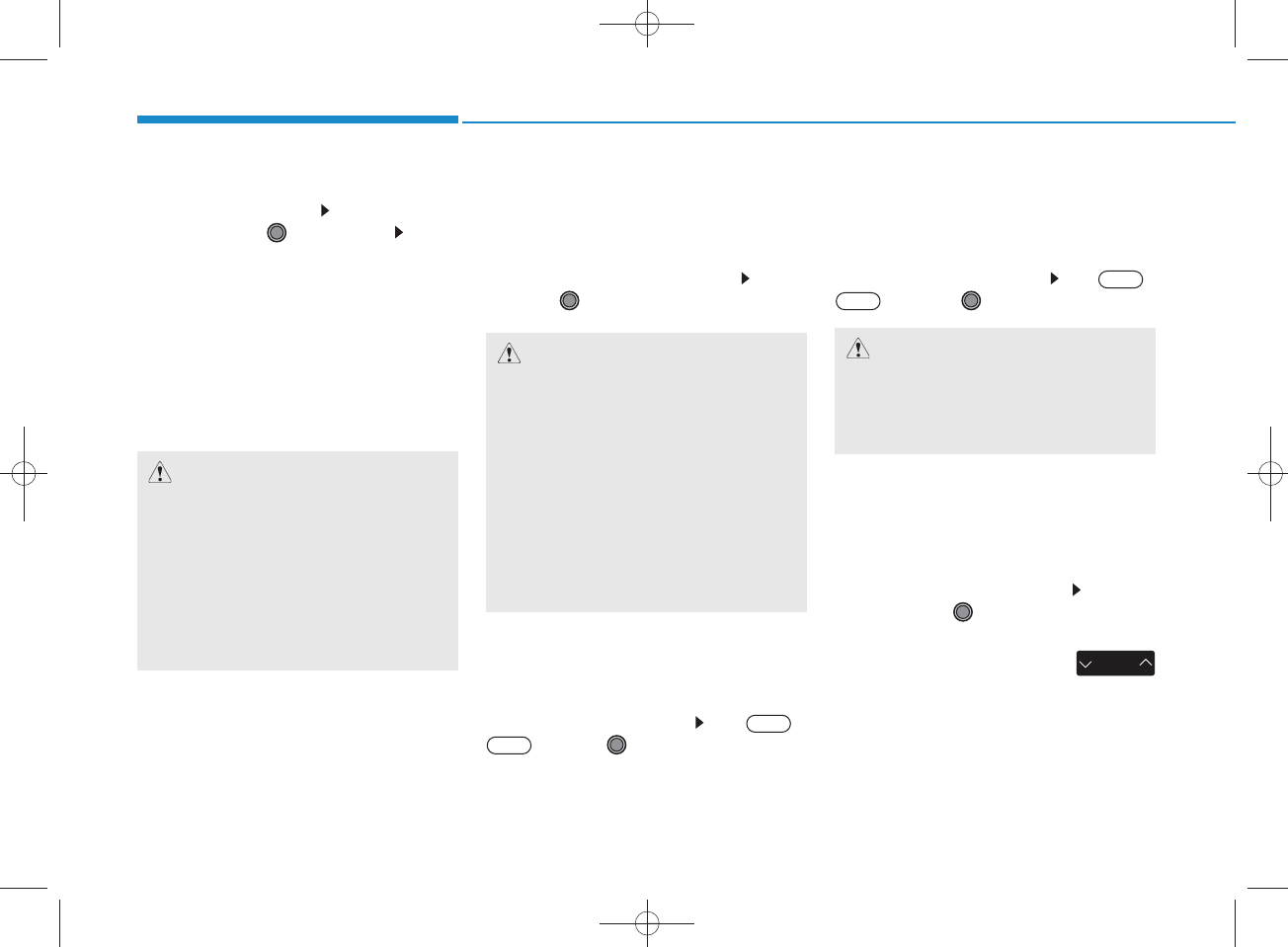
4-28
Multimedia System
• Delete
Select [Phone List]Select m obile
phone through TU N E knob Select
[Delete]
Select the desired m obile phone.
Delete the selected m obile phone.
Deletion com pletion is displayed.
W hen attem pting to delete a currently
connected phone, the phone is first
disconnected.
Contacts Download
This feature is used to dow nload con-
tacts and call histories into the audio sys-
tem .
Select [C ontactsDownload] S elect
through
TUNE
knob
Auto Download
W hen connecting a m obile phone, it is
possible to autom atically dow nload new
C ontacts and Call Histories.
Select [Auto Download] Set /
through TU N E knob
Audio Stream ing
Songs (files) saved in your
Bluetooth
®
Wireless Technology enabled
m obile phone
can be played through the audio system .
Select [Audio S tream ing] Set /
through TU N E knob
Outgoing Volum e
This is used to set the volum e of your
voice as heard by the other party w hile
on a
Bluetooth
®
Wireless Technology
enabled handsfree call.
Select [Outgoing Volum e] Set vol-
um e through
TUNE
knob
Even w hile on a call, the volum e can
be changed by using the
key.
SEEK
TRACK
Off
On
Off
On
CAUTION
•
The dow nload feature m ay not be
supported in som e m obile phones.
•If a different operation is per-
form ed w hile C ontactsare being
dow nloaded, dow nloading will be
discontinued. Contactsalready
dow nloaded will be saved.
• W hen dow nloading new C ontacts,
delete all previously saved
Contactsbefore starting dow n-
load.
CAUTION
The
Bluetooth®Wire less Technology
audio stream ing feature may not be
supported in som e m obile phones.
CAUTION
• W hen you delete a m obile phone,
the m obile phone contactswill
also be erased.
•
For stable B luetooth®Wire less
Technology com m unication, delete
the m obile phone fro m the audio
and also delete the audio fro m your
m obile phone.
H_LF_A,B_AUDIO:BH hma 4-109~(Audio).qxd 5/19/2014 9:42 AM Page 28
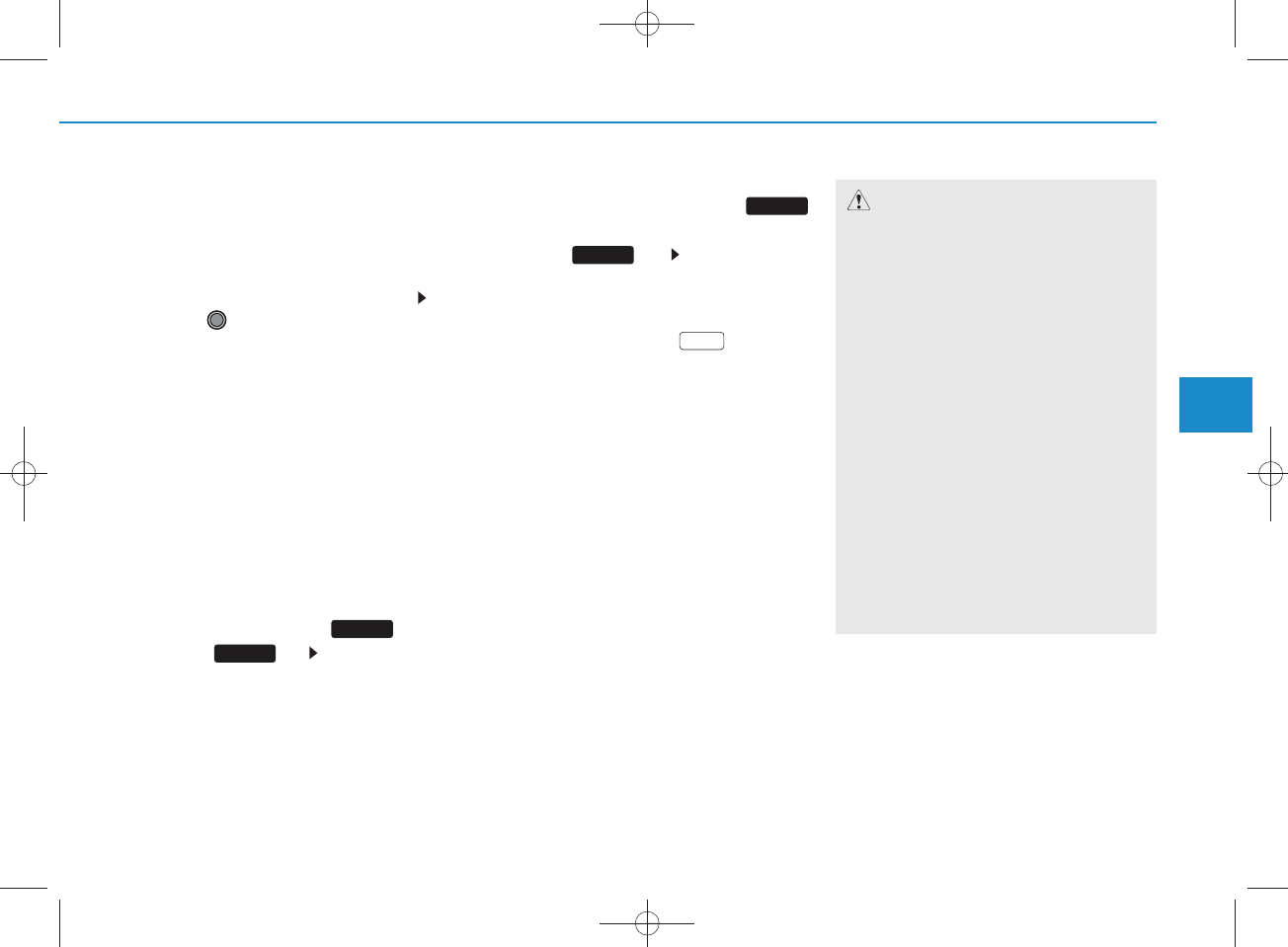
4-29
Multimedia System
4
Bluetooth
®Wire less
Technology S ystem Off
This feature is used w hen you do not
wish to use the
Bluetooth
®
Wireless
Technology
system .
Select [Bluetooth S ystem O ff]Set
through TU N E knob
If a phone is already connected, dis-
connect the currently connected phone
and turn the
Bluetooth
®
Wire less
Technology
system off.
Using the
Bluetooth®
Wire less
Technology System
To use
Bluetooth
®
Wireless Technology
w hen the system is currently off, follow
these next steps.
• T u rn ing O n
Bluetooth
®
Wire less
Technology
through the K ey
Press the key S creen Guidance
Moves to the screen w here
Bluetooth
®
Wireless Technology
functions can be
used and displays guidance.
• Turning O n
Bluetooth®
Wireless
Technology through the
key
Press the key S elect [P hone]
A screen asking w hether to turn on
Bluetooth
®
Wireless Technology
will be
displayed.
On the screen, select to turn on
Bluetooth
®
Wireless Technology
and
display guidance.
If the
Bluetooth
®
Wireless Technology
system is turned on, the system w ill
autom atically try to connect the m ost
recently connected
Bluetooth
®
Wireless Technology
m obile phone.
YES
SETUP
SETUP
PHO NE
PHO NE
CAUTION
•Bluetooth
®
Wire less Technology
connection may becom e interm it-
te n tly disconnected in som e
m obile phones. Follow these next
steps to try again.
1) Turn the B luetooth
®
Wire less
Technology function w ithin the
m obile phone ON/O FF and try to
connect again.
2) Turn the m obile phone pow er
ON/O FF and try to connect again.
3) Com pletely rem ove the m obile
phone battery, reboot, and then
try to connect again.
4) R eboot the audio system and try
to connect again
5) Delete all paired devices in your
m obile phone and the
audio sys-
tem and pair again for use.
H_LF_A,B_AUDIO:BH hma 4-109~(Audio).qxd 5/19/2014 9:42 AM Page 29
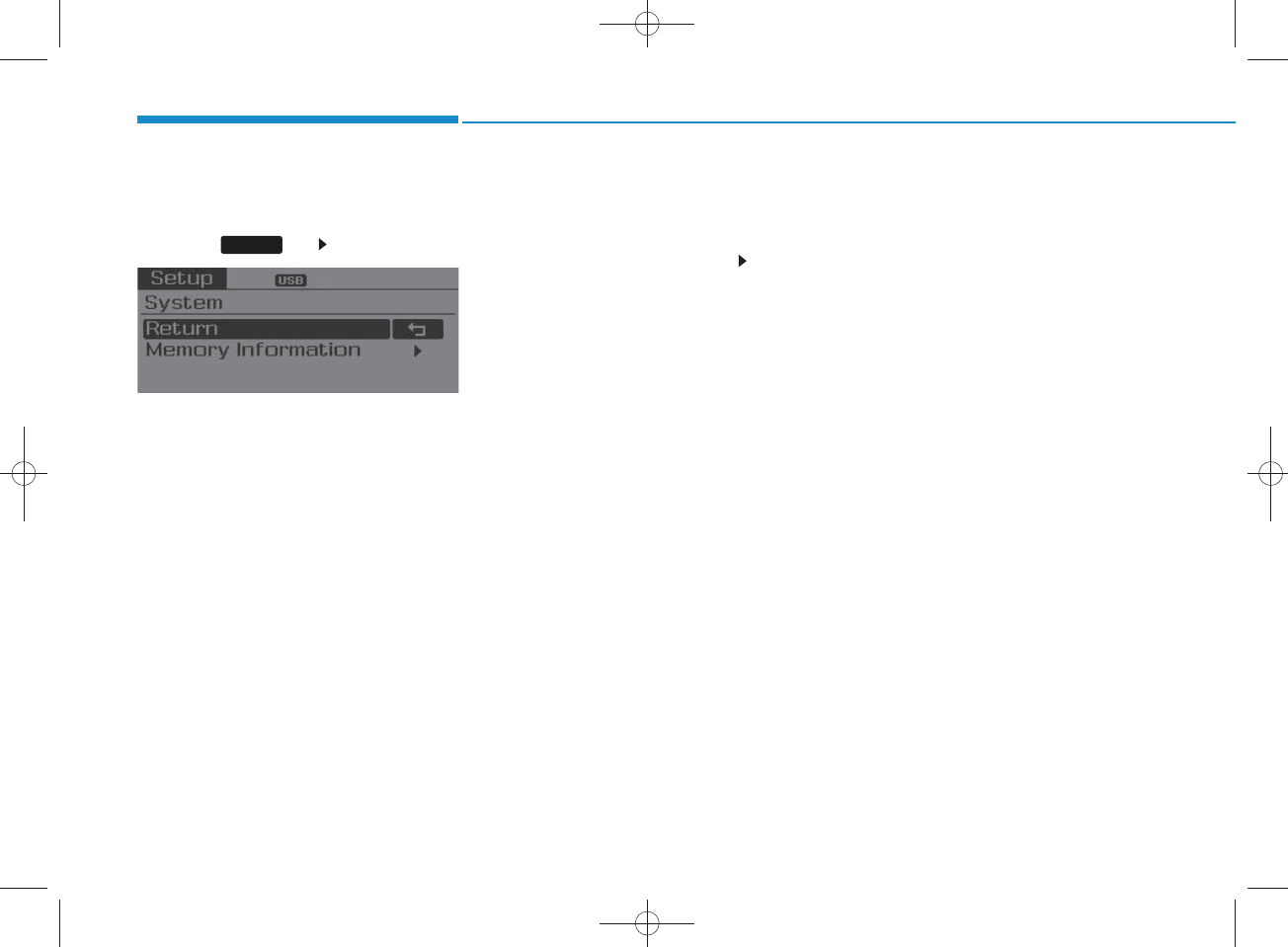
4-30
Multimedia System
System Settings
Press the key Select [S ystem ]
Memory Inform ation
Displays currently used memory and
total system memory.
Select [Memory Inform ation] O K
The currently used m em ory is dis-
played on the left side while the total
system memory is displayed on the
right side.
SETUP
H_LF_A,B_AUDIO:BH hma 4-109~(Audio).qxd 5/19/2014 9:42 AM Page 30
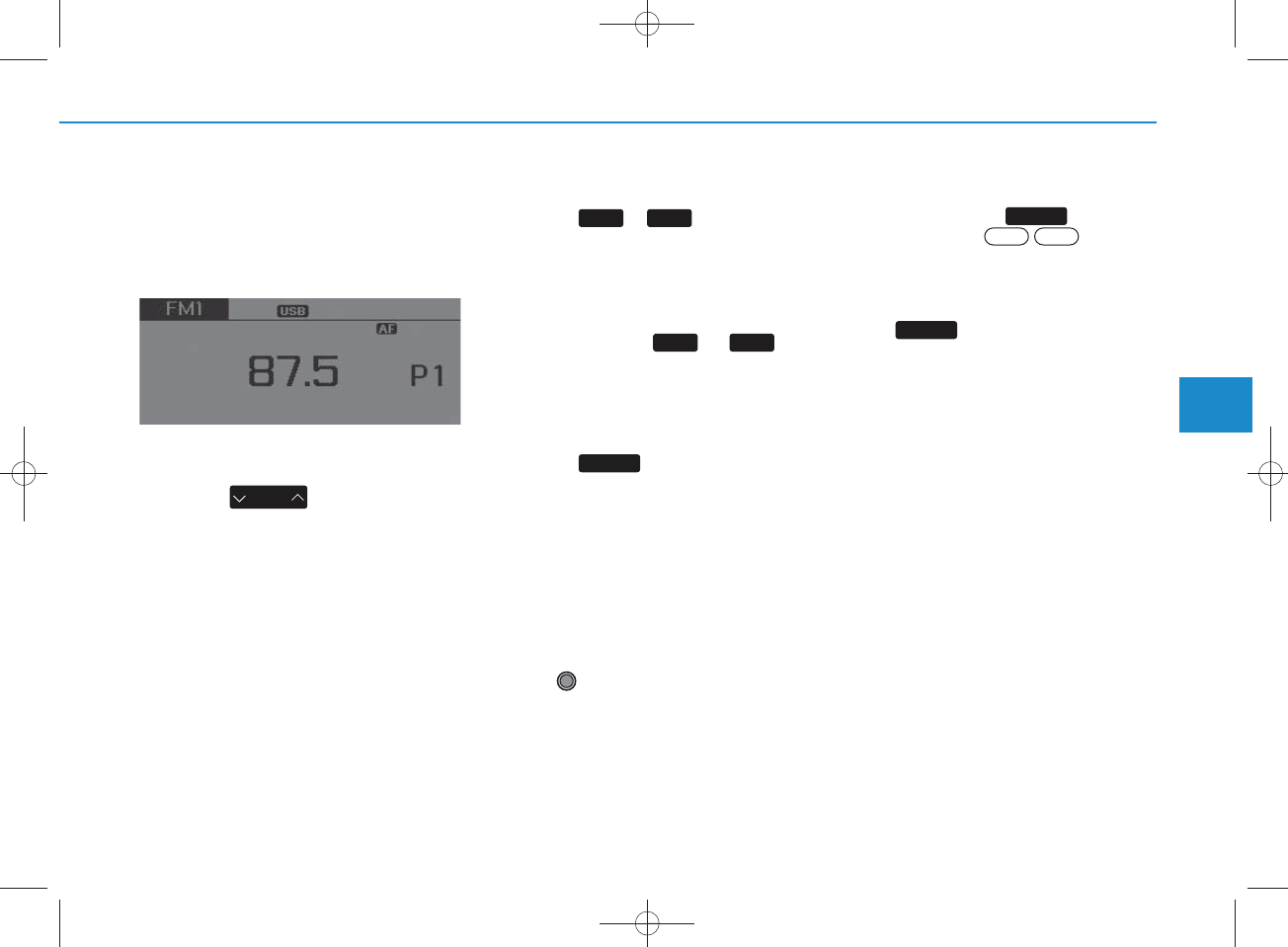
4-31
Multimedia System
4
RADIO (FOR RDS M ODEL) :
FM , AM
Changing RADIO m ode
SEEK
Press the key
• Shortly pressing the key (under 0.8
seconds): C hanges the frequency.
• Pressing and holding the key (over 0.8
seconds): Autom atically searches for
the next frequency.
Preset SEEK
Press the ~ key
• Shortly pressing the key (under 0.8
seconds): Plays the frequency saved in
the corresponding key.
• Pressing and holding the key (over 0.8
seconds): Pressing and holding the
desired key from ~ w ill
save the currently playing broadcast to
the selected key and sound a BEEP.
SCAN
Press the key
• Pressing and holding the key : The
broadcast frequency increases and
preview s each broadcast for 5 seconds
each. After scanning all frequencies,
returns and plays the current broadcast
frequency.
Selecting through manual
search
Turn the TU N E knob left/right to adjust
the frequency.
• AC 101C 1G G
- FM : C hanges by 100K H z
- AM : C hanges by 9K H z
Traffic Announcem ent (TA )
Shortly pressing the key (under
0.8 seconds): Set
/
TA Traffic
Announcem ent) m ode.
MENU
Within key are the AS T (Auto
Store) and Info functions.
MENU
On Off
TA
TA
61
SEEK
TRAC K
1 6
H_LF_A,B_AUDIO:BH hma 4-109~(Audio).qxd 5/19/2014 9:42 AM Page 31
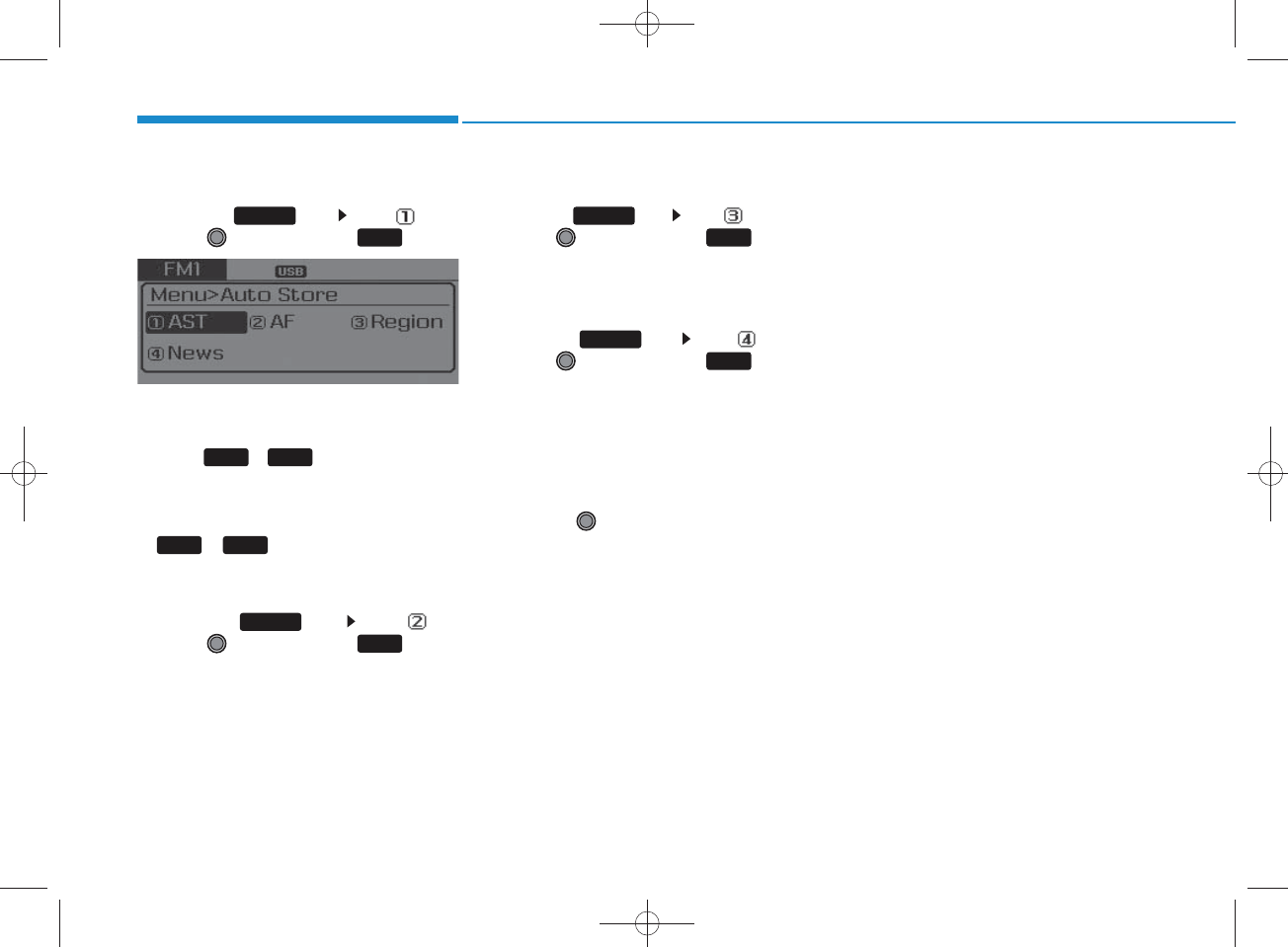
4-32
Multimedia System
AST (Auto Store)
Press the key S et [ AST]
through TU N E knob or key.
Select AST (Auto Store) to save fre-
quencies w ith superior reception to
presets
~
. If no frequencies
are received, then the m ost recently
received frequency will be broadcast.
Saves only to the P reset memory
~ of FM A or AM A m ode.
AF (Alternative Frequency)
Press the key Set [AF]
through TU N E knob or key.
The Alternative Frequency option can be
turned On/Off.
Region
Press the key Set [ R egion]
through TU N E knob or key.
The R egion option can be turned On/Off.
News
Press the key S et [News]
through TU N E knob or key.
The News option can be turned On/Off.
Info Volum e
Info Volum e refers to the sound volum e
upon receiving News or Traffic inform ation.
The info volum e can be controlled by
turning the VO L knob left/right while a
new s or traffic broadcast is playing.
AF, R egion, and News are RDS R adio
menus.
MENU
1
RPT
61
4
MENU
3
MENU
2
RDM
MENU
61
H_LF_A,B_AUDIO:BH hma 4-109~(Audio).qxd 5/19/2014 9:42 AM Page 32
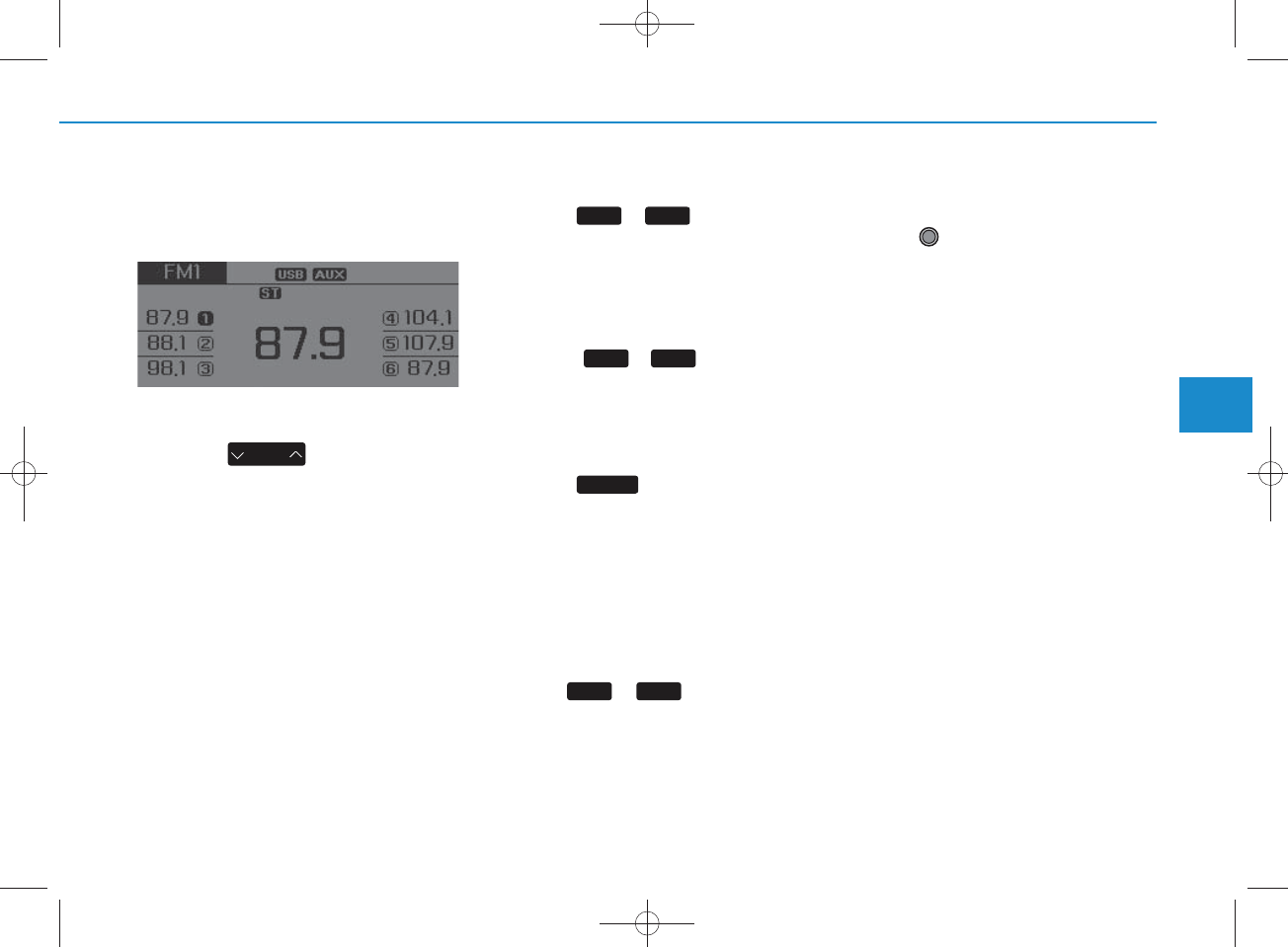
4-33
Multimedia System
4
RADIO : FM , AM
SEEK
Press the key
• Shortly pressing the key : C hanges
the frequency.
•Pressing and holding the key :
Autom atically searches for the next
frequency.
Preset SEEK
Press the ~ key
• Shortly pressing the key : Plays the
frequency saved in the correspon-
ding key.
•Pressing and holding the key :
Pressing and holding the desired
key from ~ will save the
currently playing broadcast to the
selected key and sound a BEEP.
SCAN
Press the key
• Shortly pressing the key : The
broadcast frequency increases
and preview s each broadcast for 5
seconds each. After scanning all
frequencies, returns and plays the
current broadcast frequency.
•Pressing and holding the key :
Preview s the broadcasts saved in
Preset ~ for 5 seconds
each.
Selecting through manual
search
Turn the TU N E knob left/right to
adjust the frequency.
• AC 100C 1G G ,AC 100C 1M G ,
AC 111C 1M G
- FM : C hanges by 100KH z
- AM : C hanges by 9KH z
• AC 100C 1G N
- FM : C hanges by 200KH z
- AM : C hanges by 10KH z
• AC 100C 1G E
- FM : C hanges by 50KH z
- AM : C hanges by 9KH z
• AC 100C 1G C
- FM : C hanges by 100KH z
- AM : C hanges by 10KH z
SEEK
TRAC K
SCAN
61
61
61
H_LF_A,B_AUDIO:BH hma 4-109~(Audio).qxd 5/19/2014 9:42 AM Page 33
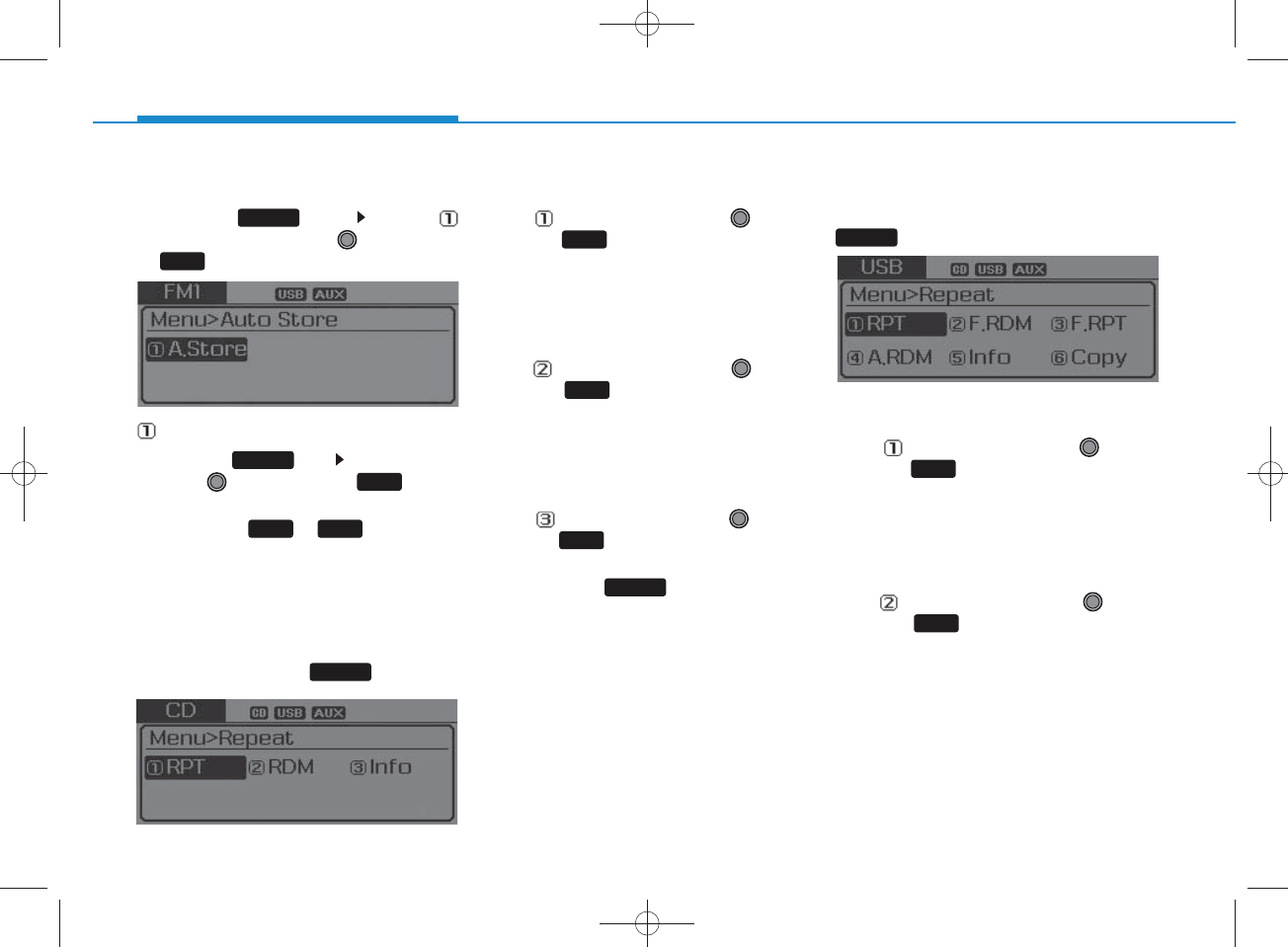
4-34
Multimedia System
Menu
Press the key Select [
Auto Store] through the TU N E knob
or key
A.Store
Press the key S et [A.Store]
through TU N E knob or key
Saves broadcasts w ith superior
reception to ~ keys. If no
frequencies are received, then the
most recently received frequency will
be broadcast.
MENU : Audio CD
In CD m ode, press key.
R epeat
Set [RPT] through the
TUNE
knob or key to repeat the cur-
rent song.
Press RPT again to turn off.
Random
Set [ RDM] through the
TUNE
knob or key to random ly play
songs within the current folder.
Press RDM again to turn off.
Inform ation
Set [Info] through the
TUNE
knob or key to display inform a-
tion of the current song.
Press the key to turn off
info display.
MENU : MP3 CD / USB
In M P 3 C D / USB m ode, press
key.
R epeat
Set [RPT] through the
TUNE
knob or key to repeat the cur-
rent song.
Press RPT again to turn off.
Folder R andom
Set [F.RDM] through the
TUNE
knob or key to random ly play
songs within the current folder.
Press F.RDM again to turn off.
61
1
MENU
1
MENU
2
RDM
2
RDM
1
RPT
1
RPT MENU
MENU
MENU
3
H_LF_A,B_AUDIO:BH hma 4-109~(Audio).qxd 5/19/2014 9:42 AM Page 34
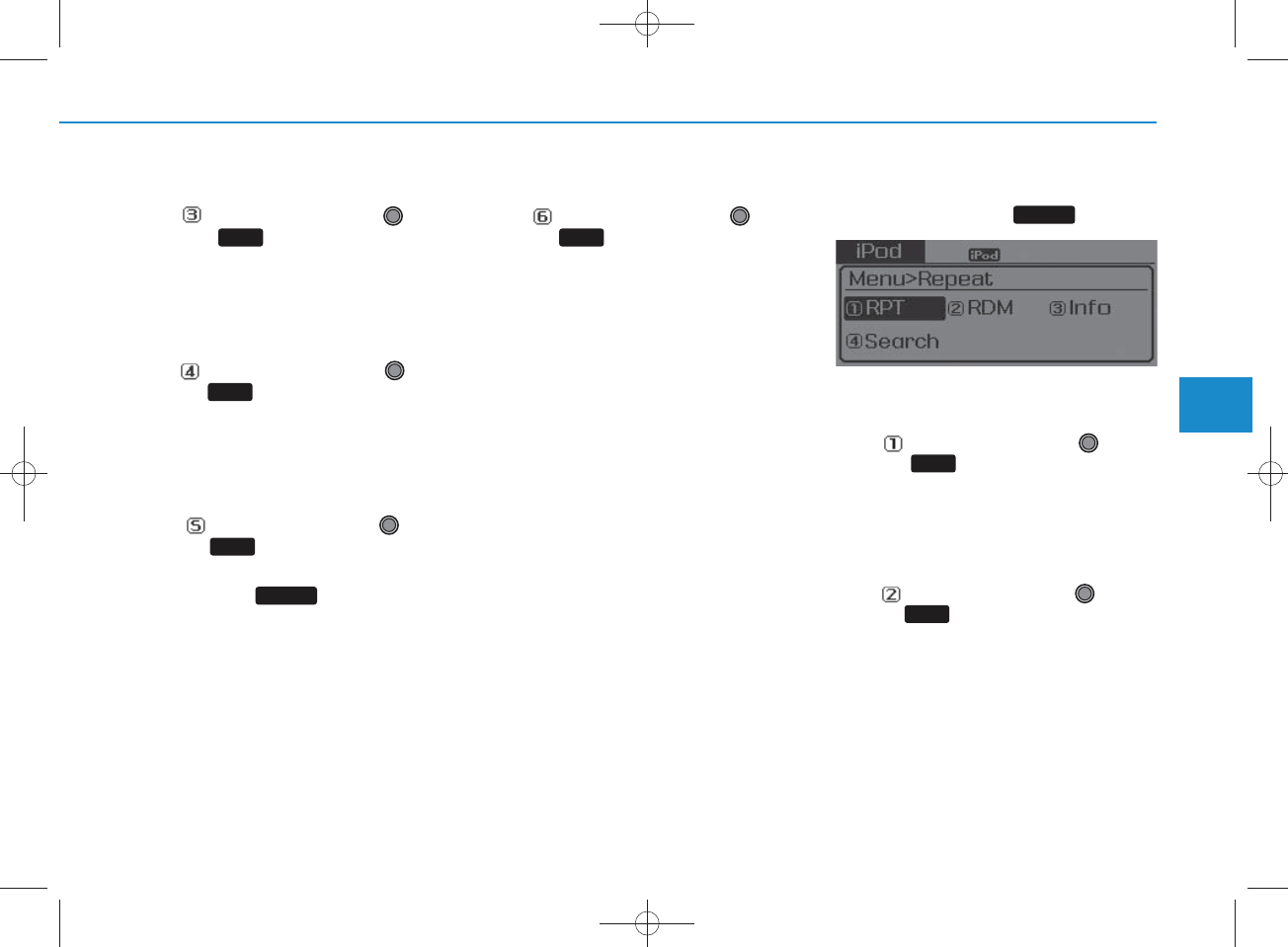
4-35
Multimedia System
4
Folder R epeat
Set [F.RPT] through the
TUNE
knob or key to repeat songs
within the current folder.
Press F.RPT again to turn off.
All R andom
Set [A.RDM] through the
TUNE
knob or key to random ly play all
songs within the CD.
Press A.RDM again to turn off.
Inform ation
Set [Info] through the
TUNE
knob or key to display inform a-
tion of the current song.
Press the key to turn off
info display.
Copy
Set [Copy] through the
TUNE
knob or key.
This is used to copy the current
song into My Music. You can play
the copied M usic in My Music
m ode.
If another key is pressed w hile
copying is in progress, a pop up
asking you w hether to cancel
copying is displayed.
If another m edia is connected or
inserted (USB, CD, iPod®, AUX)
while copying is in progress, copy-
ing is canceled.
Music w ill not be played w hile
copying is in progress.
MENU : iPod®
In iPod m ode, press key.
R epeat
Set [RPT] through the
TUNE
knob or key to repeat the cur-
rent song.
Press RPT again to turn repeat off.
Random
Set [ RDM] through the TU N E
knob or key.
Plays all songs w ithin the currently
playing category in random order.
Press RDM again to turn off.
2
RDM
1
RPT
MENU
6
MENU
5
4
3
H_LF_A,B_AUDIO:BH hma 4-109~(Audio).qxd 5/19/2014 9:42 AM Page 35
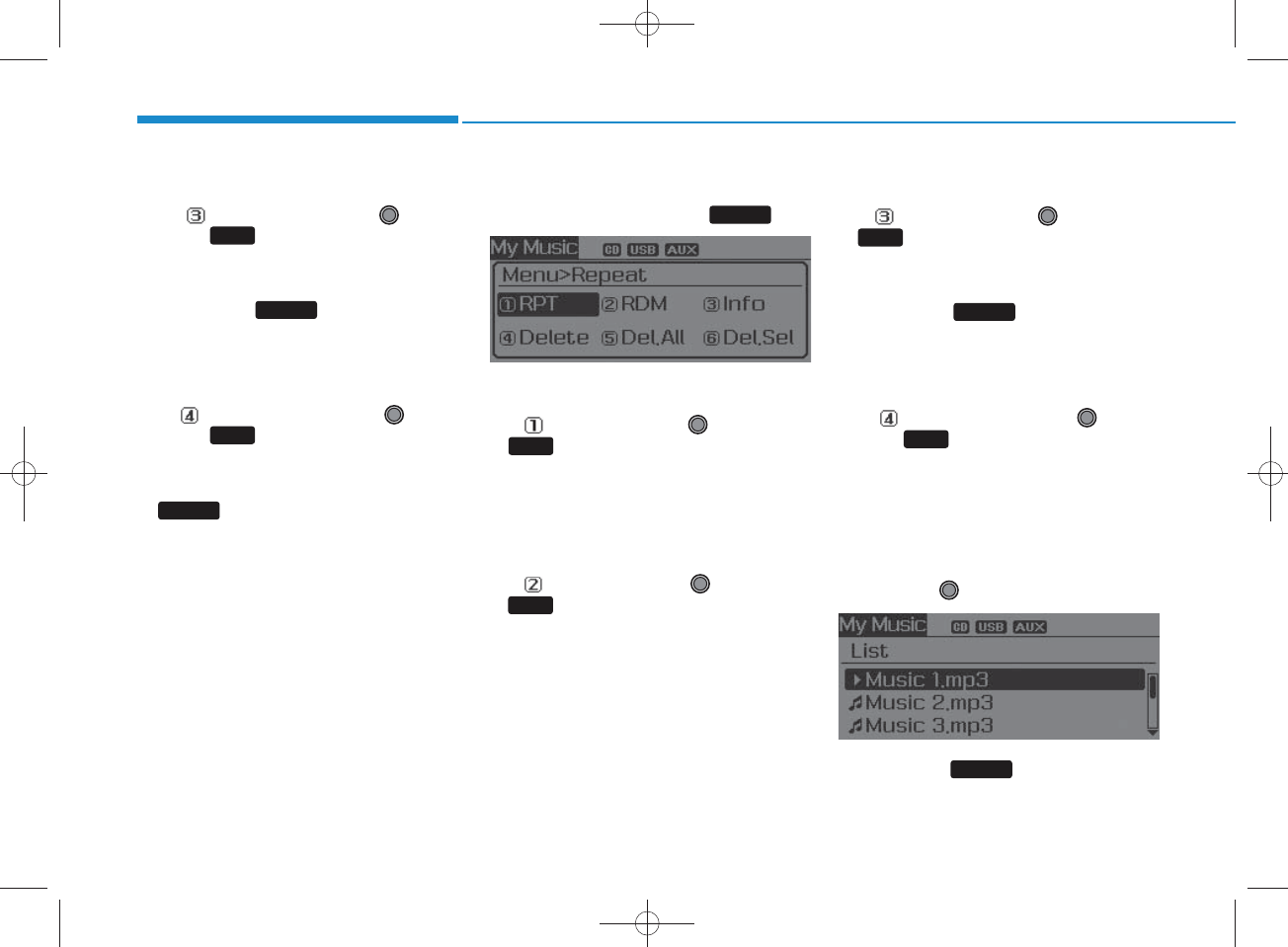
4-36
Multimedia System
Inform ation
Set [Info] through the
TUNE
knob or key.
Displays inform ation of the current
song.
Press the key to turn off
info display.
Search
Set [ Search] through the
TUNE
knob or key.
Displays iPod®category list.
Searching iPod® category is
key pressed, move to par-
ent category.
MENU : My Music M ode
In My Music m ode, press
key.
R epeat
Set [RPT] through the TU N E knob
or key.
R epeats the currently playing song.
Press RPT again to turn repeat off.
Random
Set [ RDM ] through the TU N E knob
or key.
Plays all songs w ithin the currently
playing folder in random order.
Press R D M again to turn random
off.
Inform ation
Set [Info] through the
TUNE
knob
or key.
Displays inform ation of the current
song.
Press the key to turn off
info display.
Delete
Set [Delete] through the TUNE
knob or key.
•Deletes currently playing file
In the play screen, pressing delete
will delete the currently playing song.
•Deletes file from list
Select the file you wish to delete by
using the TU N E knob.
Press the key and select
the delete m enu to delete the
selected file.
MENU
4
MENU
3
2
RDM
1
RPT
MENU
MENU
4
MENU
3
H_LF_A,B_AUDIO:BH hma 4-109~(Audio).qxd 5/19/2014 9:42 AM Page 36
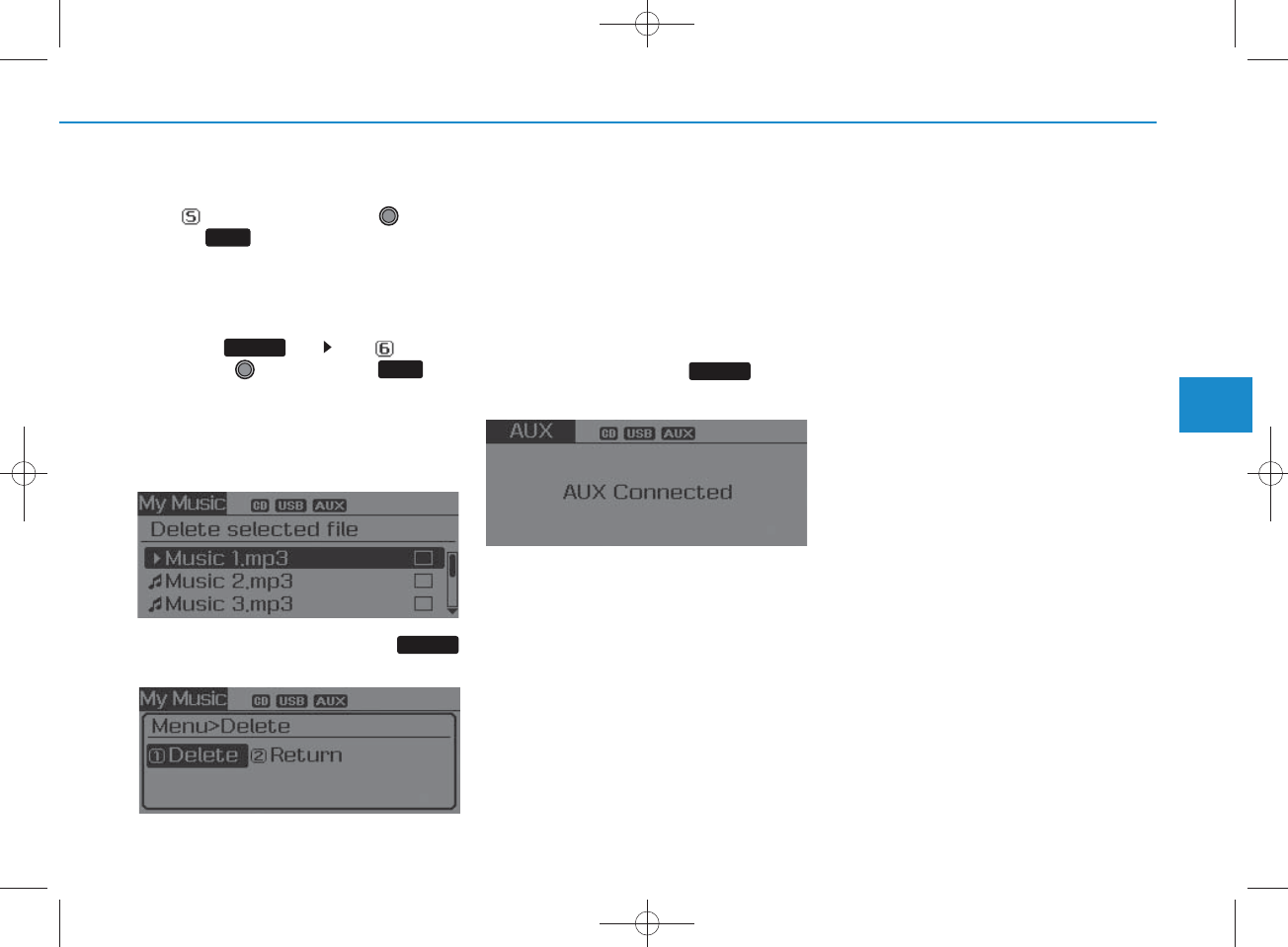
4-37
Multimedia System
4
Delete All
Set [Del.All] through the TU N E
knob or key.
Deletes all songs of My Music.
Delete Selection
Press the key S et [Del.Sel]
through the TU N E knob or key.
Songs w ithin My Music are selected
and deleted.
Select the songs you w ish to
delete from the list.
After selecting, press the
key and select the delete menu.
AUX
AUX is used to play external MEDIA
currently connected w ith the AU X
term inal.
AU X m ode w ill autom atically start
w hen an external device is connect-
ed to the AUX term inal.
If an external device is connected,
you can also press the key to
change to AUX m ode.
AU X m ode cannot be started
unless there is an external device
connected to the AUX term inal.
NOTICE - USING THE AUX
•Fully insert the AUX cable into the
AUX term inal for use.
MEDIA
MENU
6
MENU
5
H_LF_A,B_AUDIO:BH hma 4-109~(Audio).qxd 5/19/2014 9:42 AM Page 37
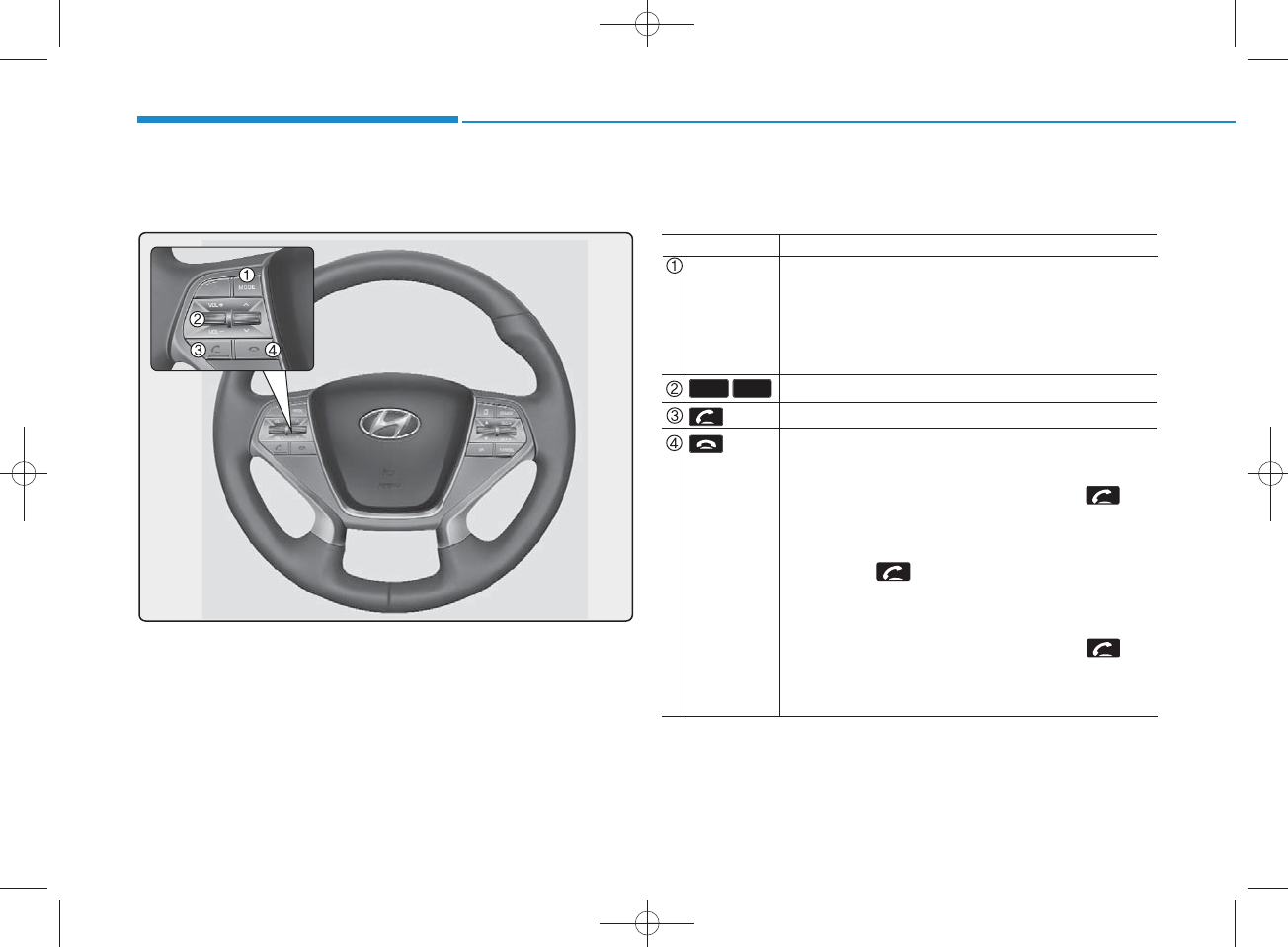
4-38
Multimedia System
M aking a call using the Steering w heel re m o te
controller
The actual feature in the vehicle m ay differ from the
illustration.
Nam e
MODE
key
key
VO L-VO L+
D escription
• Each time this key is pressed, the m ode is changed in
order of FM 1 FM 2 FM A AM AM A CD
USB or iPod AUX My Music BT Audio
• If the m edia is not connected or a disc is not insert-
ed, corresponding m odes will be disabled.
Raises or low ers speaker volum e.
Places and transfers calls.
Ends calls or cancels functions.
• C heck call history and making call
Shortly press (under 0.8 seconds) the key
on the steering rem ote controller.
The call history list will be displayed on the screen.
Press the key again to connect a call to
the
selected num ber.
• R edialing the most recently called num ber
Press and hold (over 0.8 seconds) the key
on the steering rem ote controller.
The most recently called num ber is redialed.
H_LF_A,B_AUDIO:BH hma 4-109~(Audio).qxd 5/19/2014 9:42 AM Page 38
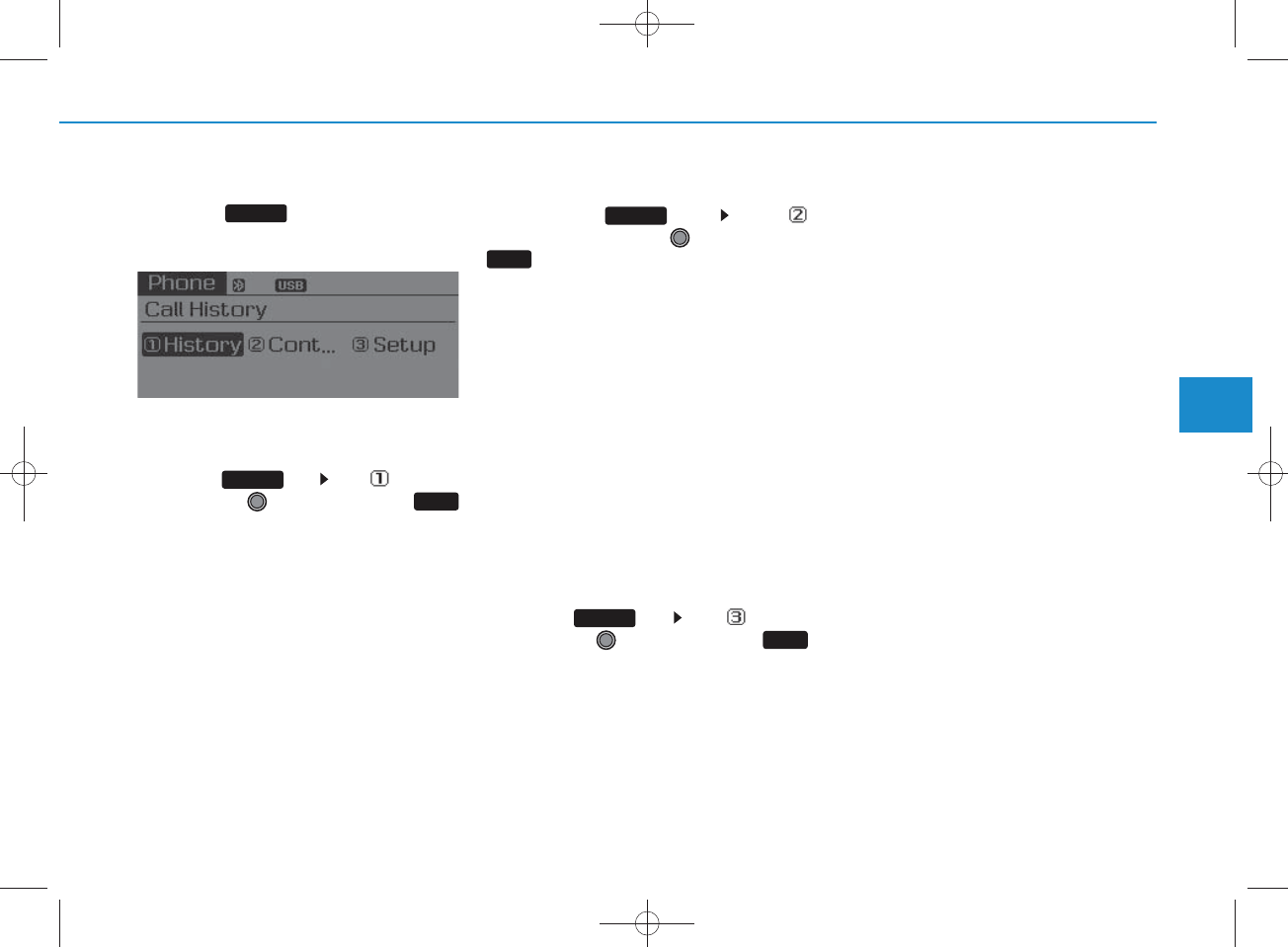
4-39
Multimedia System
4
Phone MENU
Press the key to display three
menus (Call History, C ontacts,
Phone Setup).
Call history
Press the key S et [History]
through the TU N E knob or
key.
The call history is displayed and can
be used to select a num ber and
make a call.
If call history does not exist, a screen
asking w hether to dow nload call his-
tory is displayed. (The dow nload fea-
ture m ay not be supported in som e
m obile phones)
Contacts
Press the key Set [
C ontacts
] through the TU N E knob or
key.
The C ontacts are displayed and can
be used to select a num ber and
make a call.
If more than one num ber is saved
to one contact, then a screen
show ing the m obile phone num -
ber, H om e and office num ber is
displayed. Select the desired num -
ber to make the call.
If C ontacts do not exist, a screen
asking w hether to dow nload
C ontacts is displayed. (The dow n-
load feature may not be supported
in som e m obile phones)
Phone Setup
Press the key Set [Setup]
through the TU N E knob or
key.
The
Bluetooth
®
Wireless Technology
m obile phone setup screen is dis-
played. For more inform ation, refer to
“Phone Setup”.
3
1
RPT
2
RDM
PHO NE
PHO NE
PHO NE
PHO NE
H_LF_A,B_AUDIO:BH hma 4-109~(Audio).qxd 5/19/2014 9:42 AM Page 39
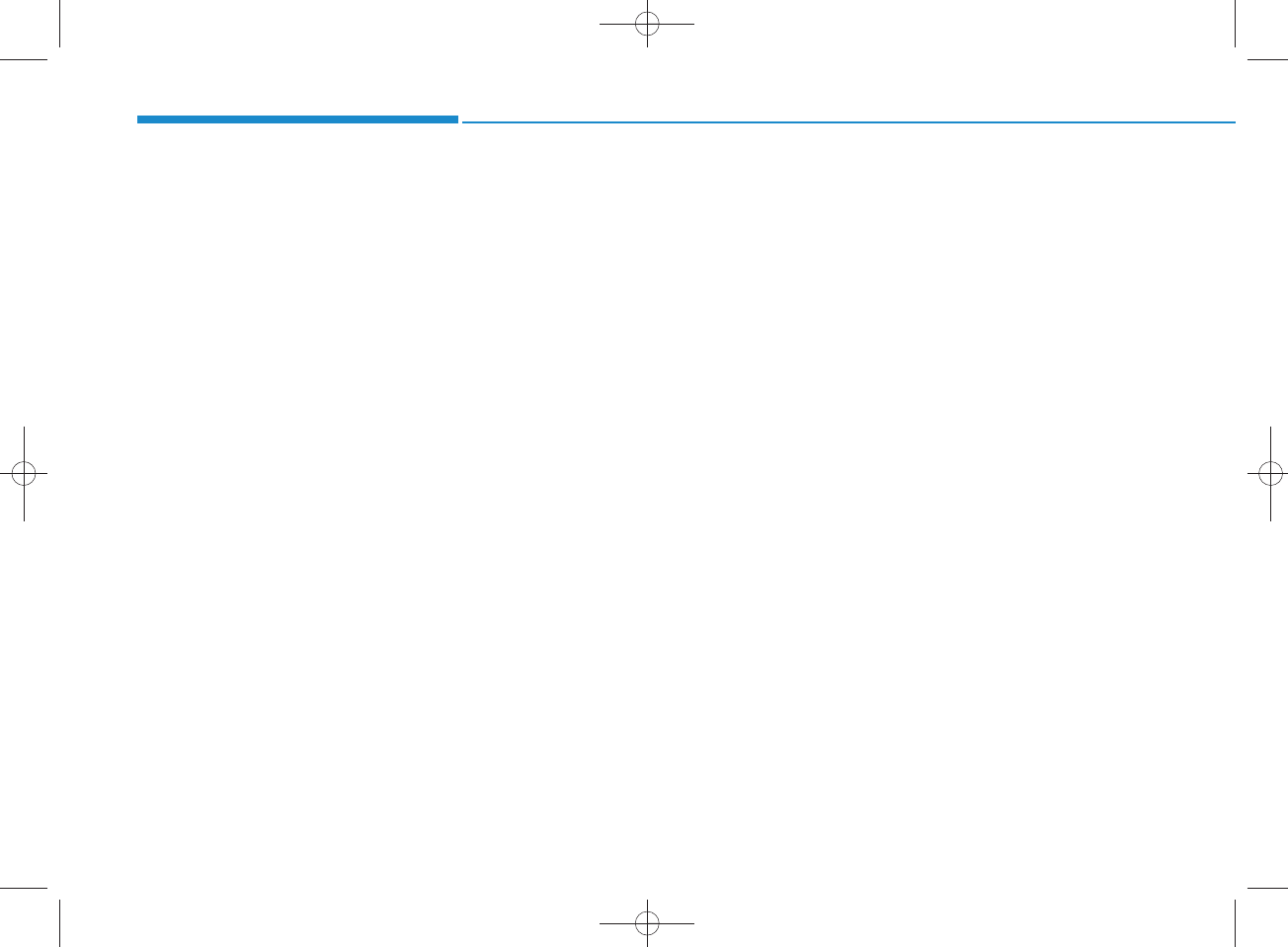
4-40
Multimedia System
NOTICE -
USING THE
Bluetooth®
Wire less
Technology CELLULAR PHO NE
•Do not use a cellular phone or per-
fo r m B luetooth®Wireless
Technology settings (e.g. pairing a
phone) while driving.
•Some Bluetooth®Wireless
Technology -en abled phones m ay
not be recognized by the sy stem or
fully com patible with the system .
•Before using B luetooth®Wireless
Technology related features of the
audio system , refer your phone’s
User’s M anual for phone-side
Bluetooth®Wireless T ech n o logy
operations.
• T he phone m ust be paired to the
audio system to use B luetooth®
Wireless T ech n ology related fea-
tures.
•You will not be able to use the
hands-free feature w hen your
phone (in the car) is outside of the
cellular service area (e.g. in a tun-
nel, in a underground, in a m oun-
tainous area, etc.).
( Continued)
( Continued)
•If the cellular phone signal is poor
or the vehicles int
erior noise is too
loud, it m ay be difficult to hear the
other person’s voice during a call.
•Do not place the phone near or
inside m etallic objects, oth erw ise
com m unications w ith Bluetooth®
Wireless Technology system or cel-
lular service stations can be dis-
turbed.
•W hile a phone is connected
through Bluetooth®Wireless
Technology your phone m ay dis-
charge quick er than usual fo r
additional Bluetooth®Wireless
Technology-related operations.
• Som e cellular phones or other
devices m ay cause interference
noise or malfunction to audio sys-
tem . In this case, store the device
in a different location m ay resolve
the condition.
• Phone contact n am es sh o u ld be
saved in English or they m ay not
be disp layed correctly.
( Continued)
( Continued)
•If Priority is set upon vehicl
e igni-
tion(IG N /ACC ON), th e
Bluetooth®Wireless T ech n o logy
phone w ill be autom atically con-
nected.
Even if you are outside, th e
Bluetooth®Wireless T ech n o logy
phone w ill be autom atically con-
nected once you are in the vicinity
of the vehicle.
If you do not want autom atic
Bluetooth®Wireless T ech n o logy
connection, turn the Bluetooth®
Wireless Technology feature off.
• T he hands-free call volum e and
quality m ay differ depending on
the mobile phone type.
•Bluetooth®Wireless T ech n ology
features can be used only when the
mobile phone has b een paired and
connected w ith the device. For
more inform ation on pairing and
connecting Bluetooth®Wireless
Technology enabled m obile
phones, refer to the “Phone Setup”
section.
( Continued)
H_LF_A,B_AUDIO:BH hma 4-109~(Audio).qxd 5/19/2014 9:42 AM Page 40
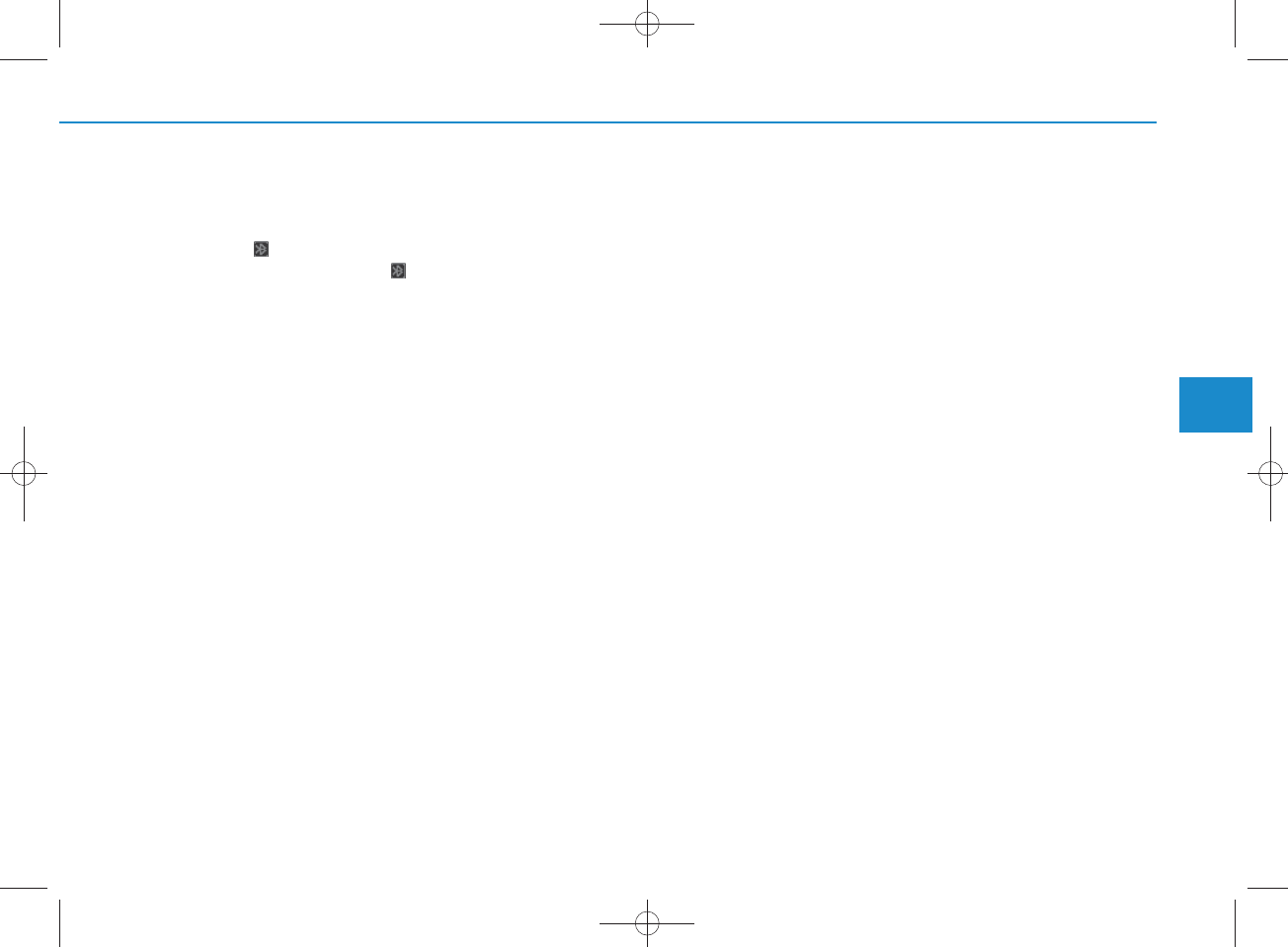
4-41
Multimedia System
4
( Continued)
• W hen a Bluetooth®Wireless
Technology m obile phone is con -
nected, a ( ) icon w ill appear at
the top of the screen. If a () icon
is not disp layed, this indicates that
a B luetooth®Wireless T ech n o logy
enabled d evice has not been con-
nected. Y ou m ust connect the
device before use. For more infor-
mation on B luetooth®Wireless
Technology m obile phones, refer
to the “Phone Setup” section.
•Pairing and connecting a
Bluetooth®Wireless T ech n o logy
enabled m obile phone w ill work
only when the Bluetooth®Wireless
Technology option w ith in your
mobile phone has been turned on.
(M ethods of turning on the
Bluetooth®Wireless T ech n o logy
enabled feature m ay differ
depending on the mobile phone.)
( Continued)
( Continued)
•In some mobile phones, starting
the ignition while talking through
Bluetooth®Wireless T ech n o logy
enabled handsfree call will resu lt
in the call becom ing disconn ected .
(S w itch th e c a ll back to your
mobile phone w hen starting the
ignition.)
•Some features m ay not be sup-
ported in som e Bluetooth®
Wireless Technology mobile phone
and devices.
•Bluetooth®Wireless T ech n ology
enabled operation m ay be unsta-
ble depending on the com m unica-
tion state.
•Placing the audio system within an
electrom agnetic environ m en t may
resu lt in noise interference.
H_LF_A,B_AUDIO:BH hma 4-109~(Audio).qxd 5/19/2014 9:42 AM Page 41
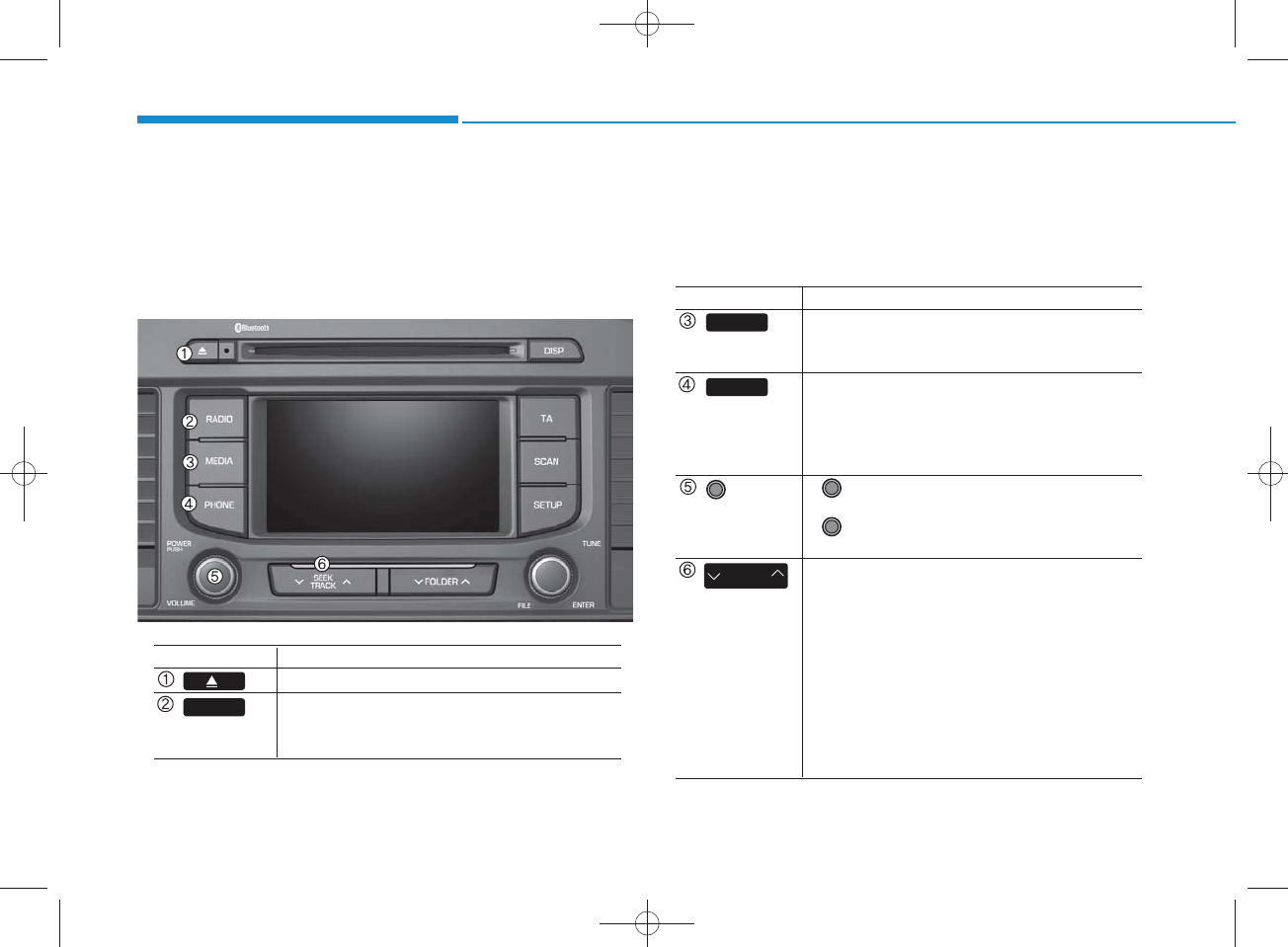
4-42
Multimedia System
SYSTEM CONTROLLERS AND FUNCTIONS
Display and settings m ay differ depending
on the selected audio
Audio H ead Unit (For RDS m odel)
N am e D escription
Ejects the disc.
• Convert to R adio m ode.
• Each time the key is pressed,the m ode is
changed in order of FM 1, FM 2, FM A, AM , AM A
RADIO
N am e D escription
• Each time the key is pressed, the m ode is
changed in order of CD, USB, iPod
®
, AUX, My
Music, BT Audio m odes.
(for
Bluetooth
®
Wireless Technology equipped
m odel)
• Converts to Phone m ode
W hen a phone is not connected, the
connection screen is displayed.
• Power : Turns pow er On/Off by pressing
the knob
• Volum e : Sets volum e by turning the knob
left/right
• W hen pressed shortly
- R adio m ode : plays previous/next frequency.
- M edia (CD/USB/iPod®/My Music) m odes :
changes the track, Song(file)
• W hen pressed and held
- R adio m ode : continuously changes the
frequency. U pon release, plays the current
frequency.
- M edia(CD/USB/iPod®/My Music) m odes :
rew inds or fast forwards the track or file
- During a H andsfree call, controls the call volum e.
POW ER/
VO L knob
SEEK
TRACK
MEDIA
PHO NE
H_LF_A,B_AUDIO:BH hma 4-109~(Audio).qxd 5/19/2014 9:42 AM Page 42
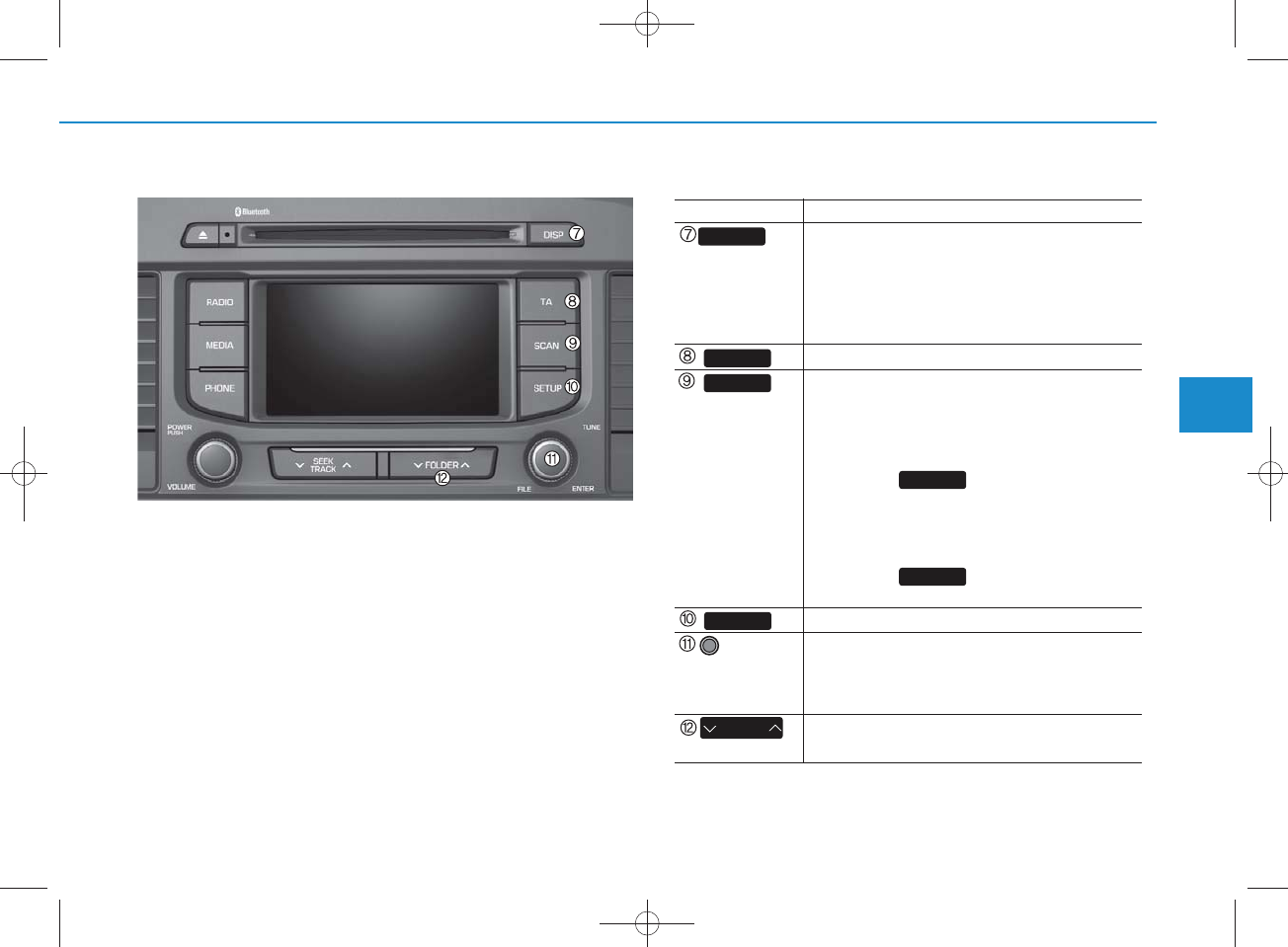
4-43
Multimedia System
4
N am e D escription
• Each time the button is shortly pressed, it
sets the screen Off Screen On Screen Off
Audio operation is maintained and only the
screen will be turned Off. In the screen Off
state, press any key to turn the screen On
again.
Set TA (Traffic Announcem ent) feature On/Off.
• R adio M ode
- Shortly press the key : Preview s each broad
cast for 5 seconds each
- Press and hold the key : Preview s the broad
casts saved in Preset for 5 seconds each.
Press the key again to continue
listening to the current frequency.
• CD, USB m ode
- Shortly press the key : Preview s each song
(file) for 10 seconds each
Press the key again to continue
listening to the current song (file).
Converts to Setup m ode.
• R adio m ode : turn to change broadcast
frequencies.
• M edia (CD/USB/iPod®/My Music) m odes :
turn to search tracks/ channels/files.
• MP3, CD, USB m ode : Folder Search
May differ depending on the selected audio
SCAN
SCAN
SCAN
TA
DISP
SETUP
FO LDER
TUNE
knob
H_LF_A,B_AUDIO:BH hma 4-109~(Audio).qxd 5/19/2014 9:42 AM Page 43
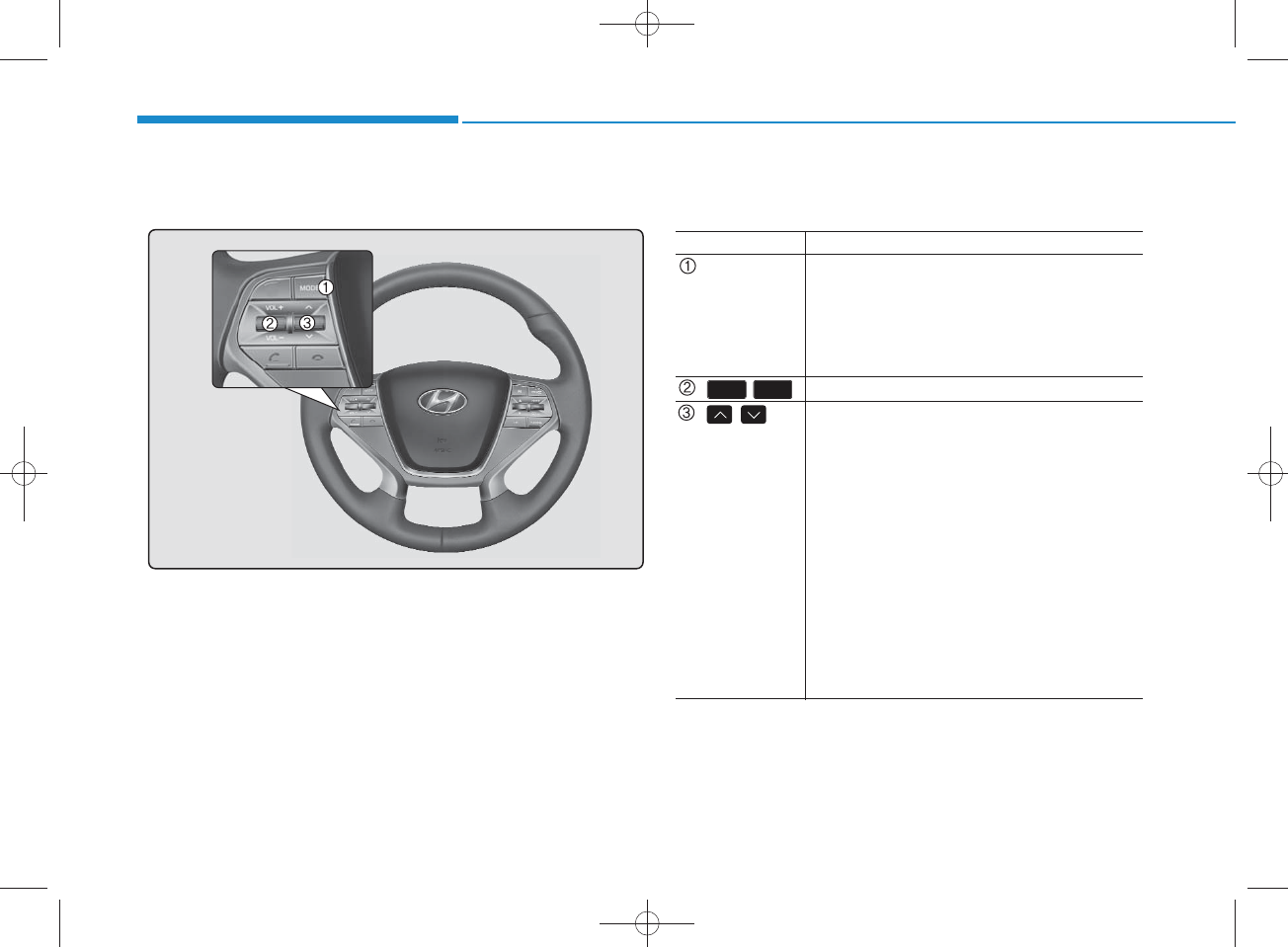
4-44
Multimedia System
Steering-w heel m ounted contro ls
The actual feature in the vehicle m ay differ from the
illustration.
N am e D escription
MODE
• Each time this key is pressed, the m ode is
changed in order of FM 1 FM 2 FM A
AM AM A CD USB or iPod
®
AUX
My Music B T Audio.
• If the m edia is not connected or a disc is not
inserted, corresponding m odes will be disabled.
,U sed to control volum e.
,Mute the microphone during a call.
• W hen pressed shortly (under 0.8 seconds)
- R adio m ode : searches broadcast frequen
cies saved to presets.
- M edia(CD / USB / iPod®/ My Music / BT
Audio) m odes : changes the track, file or
chapter.
• W hen pressed and held (over 0.8 seconds)
- R adio m ode, autom atically searches
broadcast frequencies and channels
- M edia(CD / USB / iPod®/ My Music)
m odes, rew inds or fast forwards the track
or song(file)
- BT Audio m ode may not be supported in
som e m obile phones.
VO L-VO L+
H_LF_A,B_AUDIO:BH hma 4-109~(Audio).qxd 5/19/2014 9:42 AM Page 44
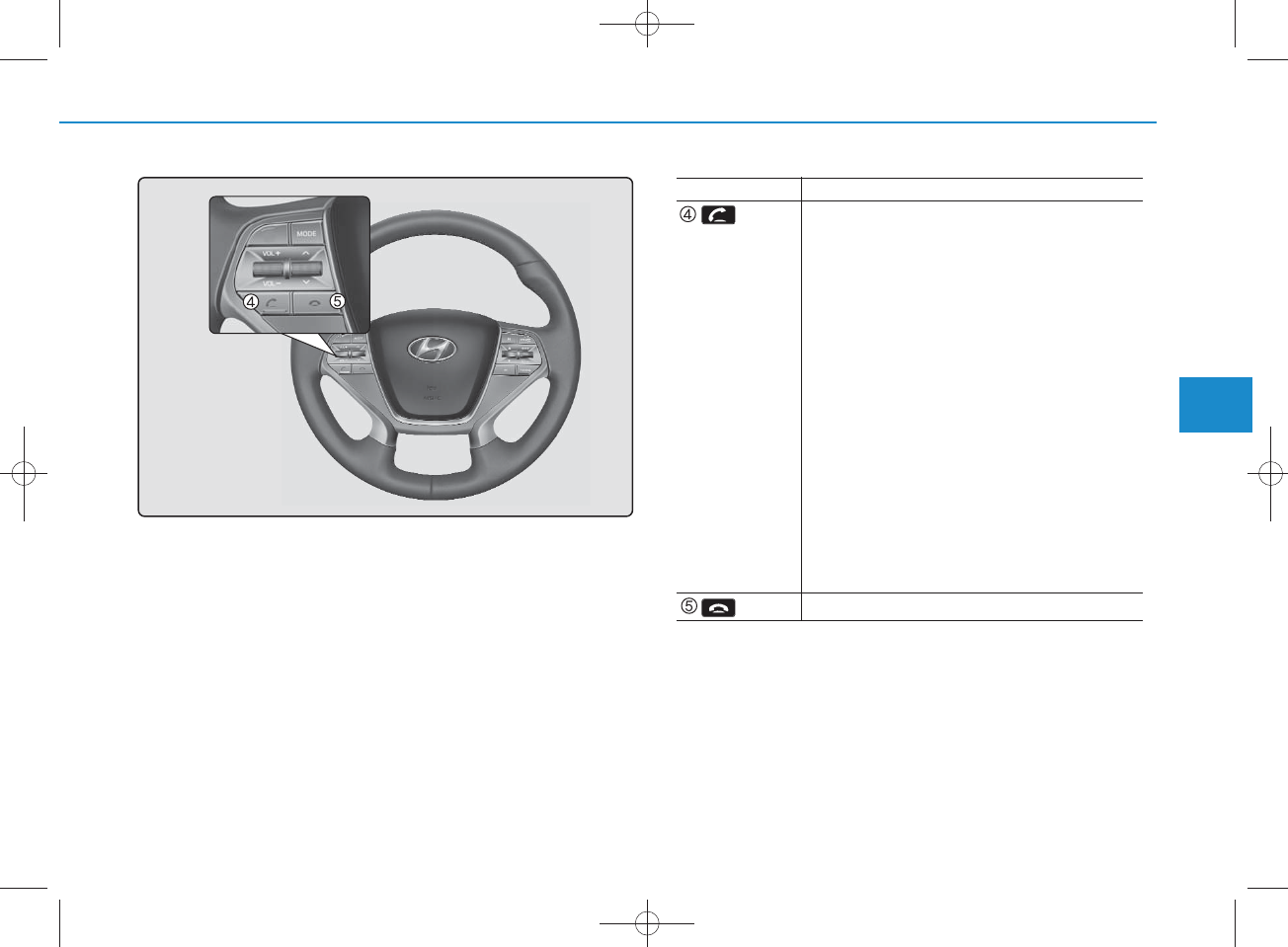
4-45
Multimedia System
4
N am e D escription
• W hen pressed shortly
- W hen pressed in the phone screen, displays
call history screen
- W hen pressed in the dial screen, makes a call
- W hen pressed in the incom ing call screen,
answ ers the call
- W hen pressed during call waiting, sw itches
to waiting cal
l (Call Waiting)
• W hen pressed and held (over 0.8 seconds)
- W hen pressed in the Bluetooth®Wireless
Technology H andsfree wait m ode, redials the
last call
- W hen pressed during a Bluetooth®Wireless
Technology H andsfree call, sw itches call
back to m obile phone (Private)
- W hen pressed while calling on the m obile
phone, sw itches call back to Bluetooth®
Wireless Technology H andsfree (O perates
only w hen Bluetooth®Wireless Technology
H andsfree is connected)
Ends phone call
H_LF_A,B_AUDIO:BH hma 4-109~(Audio).qxd 5/19/2014 9:42 AM Page 45
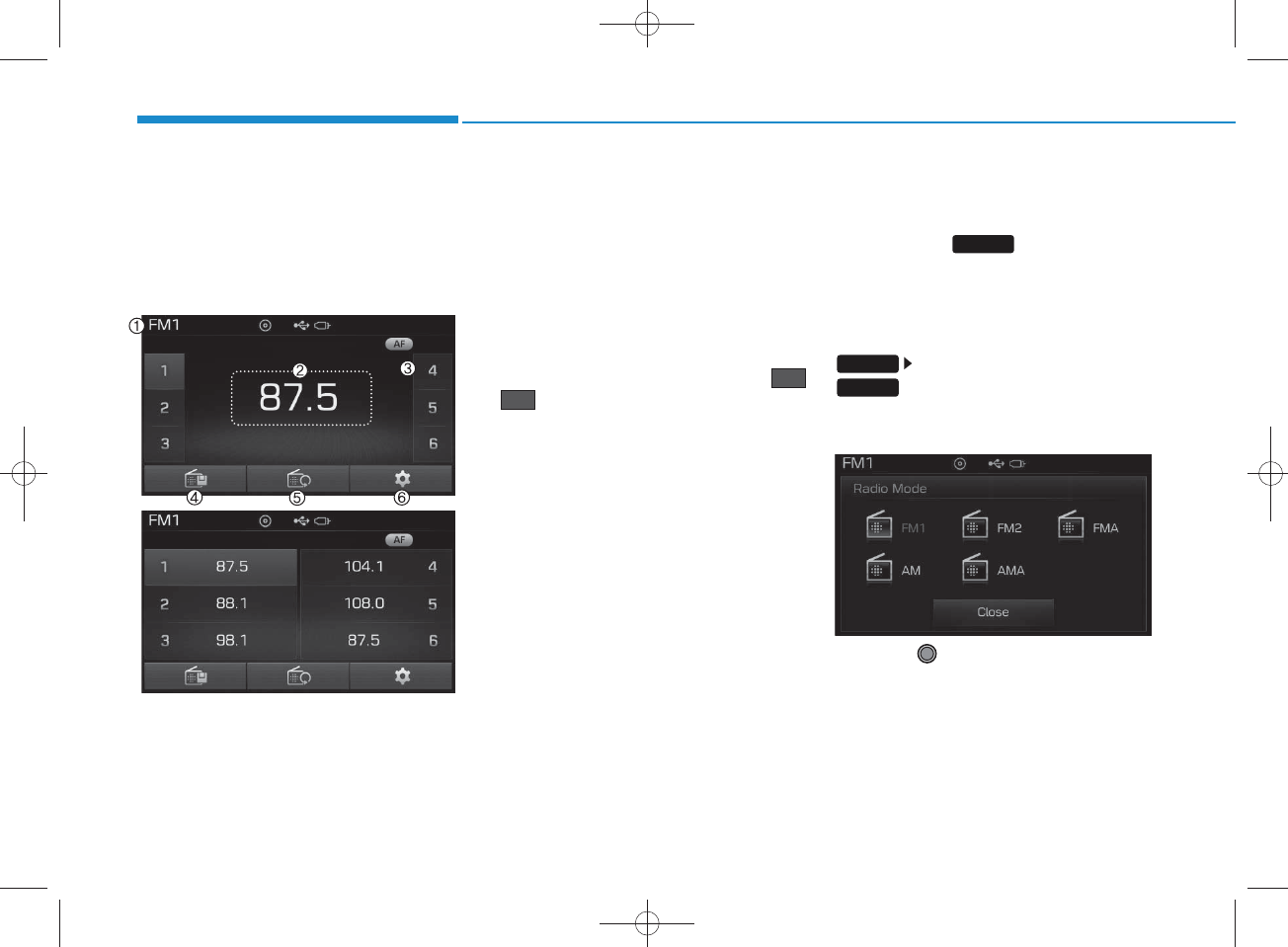
4-46
Multimedia System
RADIO M ODE
(FOR RDS M ODEL)
B asic M ode Screen
1. M ode Display
Displays currently operating m ode
2. Frequency
Displays the current frequency
3. Preset
Displays current preset num ber
~
4. Preset Display
Displays preset buttons
5. Autostore
Autom atically saves frequencies with
superior reception to Preset
buttons
6. RDS Info
Displays RDS broadcast inform ation
Switching to Radio M ode
Pressing the key will change
the operating m ode in order of
FM 1
FM 2 FM A AM AM A
If [Pop up M ode]is turned on w ithin
[Display], then pressing the
key w ill display the R adio
Pop-up M ode screen.
Turn the TU N E knob to m ove the
focus. Press the knob to select.
6
1RADIO
SETUP
RADIO
H_LF_A,B_AUDIO:BH hma 4-109~(Audio).qxd 5/19/2014 9:42 AM Page 46
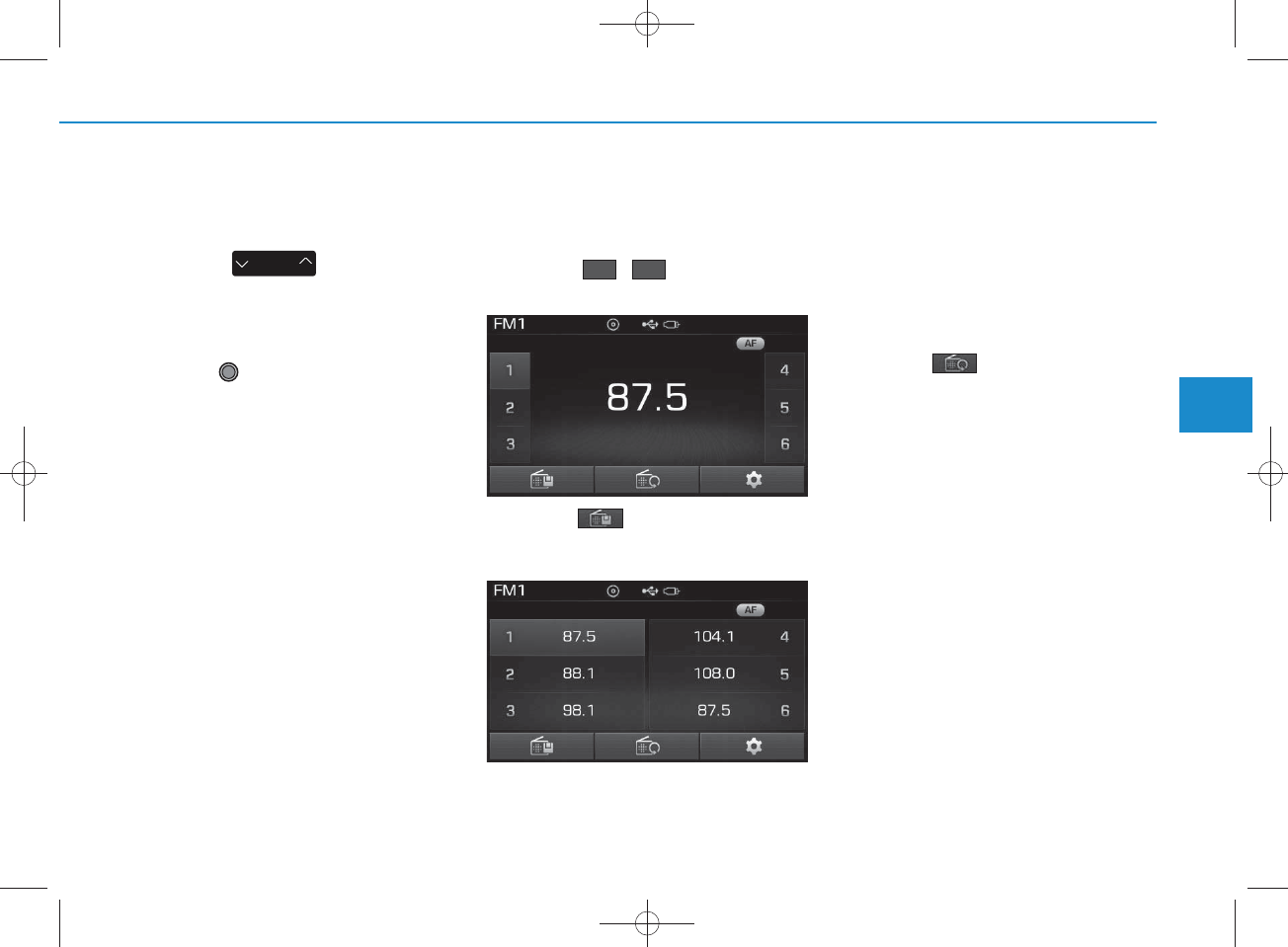
4-47
Multimedia System
4
Searching Radio Frequencies
Using Seek
Press the key to play the
previous/next frequency.
Using TUNE
Turn the TU N E knob to select the
desired frequency.
• FM : Increases/decreased by 100kH z
• AM : Increases/decreased by 9kH z
Using Radio M ode
Selecting /Saving Presets
Press the ~ buttons to play
the desired preset.
Press the button to display the
broadcast inform ation for the fre-
quency saved to each button.
NOTICE
While listen ing to a frequency you
want to save as a preset, p ress an d
hold one of the [1] ~ [6] preset buttons
(over 0.8 seconds) to save the current
frequency to the selected preset.
Auto Store
Press the button to autom ati-
cally save receivable frequencies to
Preset buttons.
NOTICE
While Auto Store is operating, p ress-
ing the [C ancel] button again will can-
cel Auto Store and restore the previ-
ous frequency.
SEEK
TRACK
61
H_LF_A,B_AUDIO:BH hma 4-109~(Audio).qxd 5/19/2014 9:42 AM Page 47
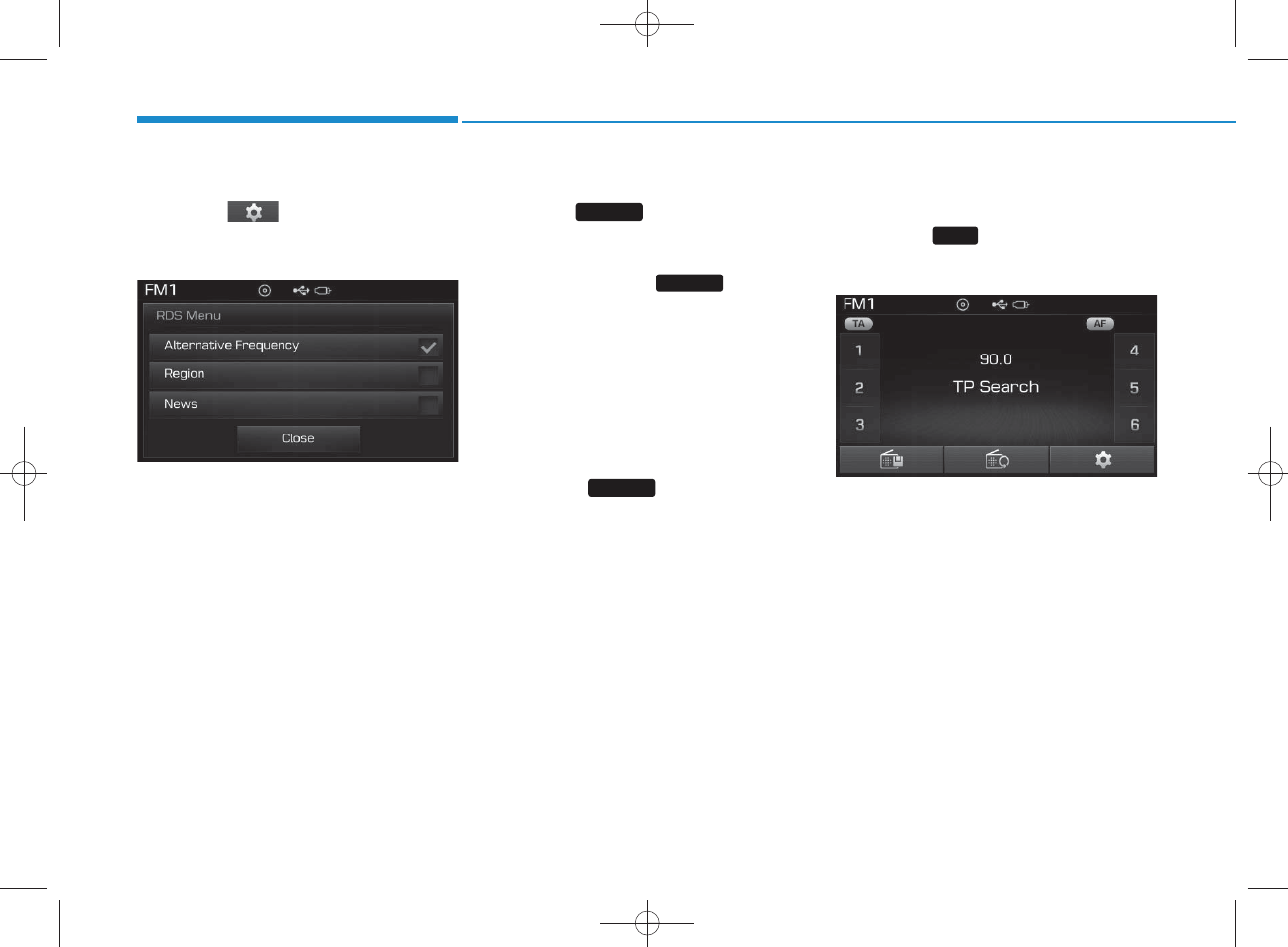
4-48
Multimedia System
RDS Menu
Press the button to set the AF
(Alternative Frequency), R egion and
News features.
NOTICE
The RDS M enu is not supported with-
in AM or AM A mode.
Scan
Press the key to preview fre-
quencies w ith superior reception for
5 seconds each.
Press and hold the key (over
0.8 seconds) to preview presets for 5
seconds each.
NOTICE
O nce scan is com p lete, the previous
frequency will be restored.
While Scan is operating, p ressing and
holding the key (over 0.8 sec-
onds) will cancel the sca n operation.
TA (Traffic Announcem ent)
Press the key to turn the TA
(T raffic Announcem ent) feature
On/Off.
SCAN
SCAN
TA
SCAN
H_LF_A,B_AUDIO:BH hma 4-109~(Audio).qxd 5/19/2014 9:42 AM Page 48
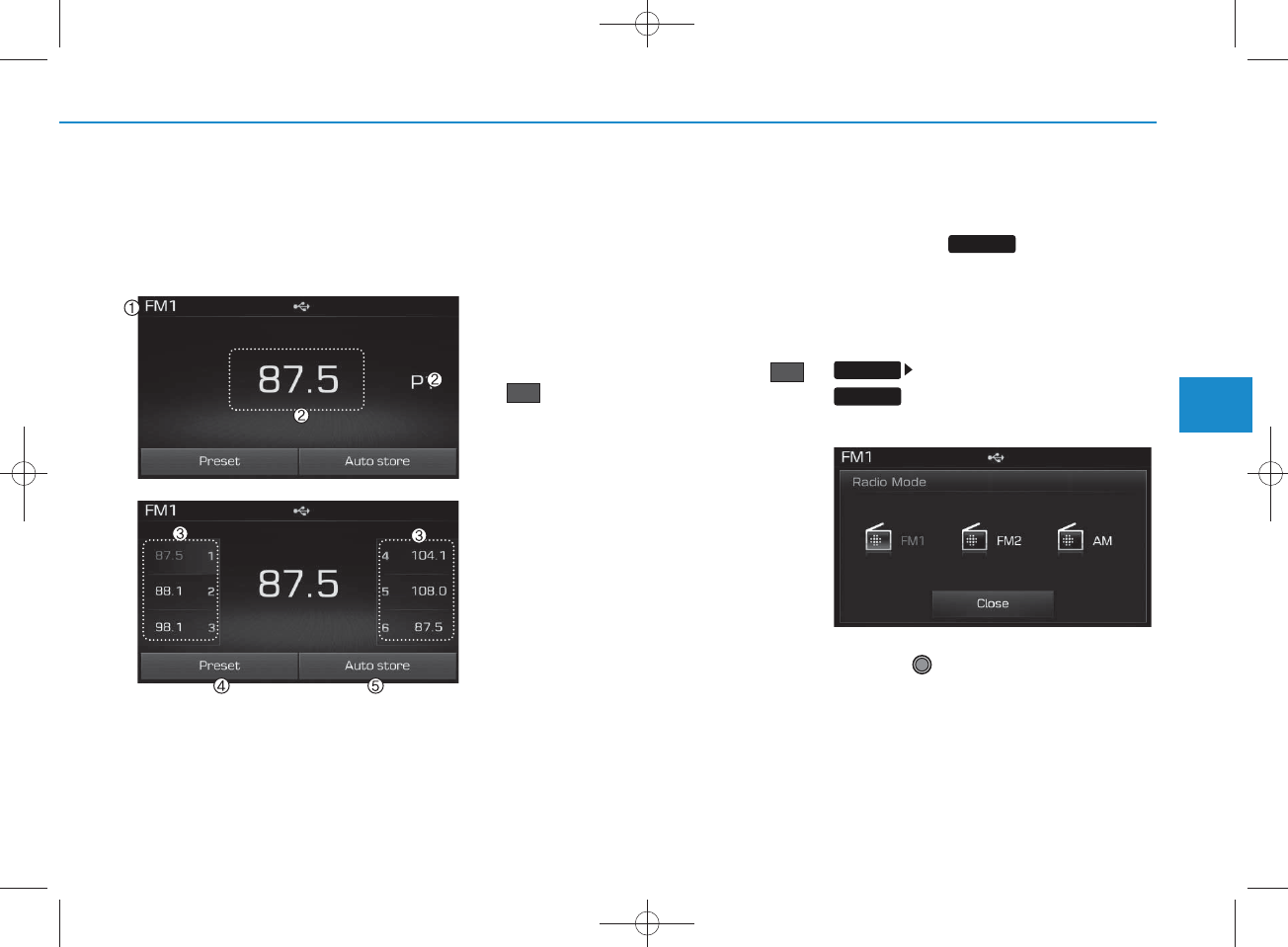
4-49
Multimedia System
4
RADIO M ODE
B asic M ode Screen
1. M ode Display
Displays currently operating m ode.
2. Frequency
Displays the current frequency.
3. Preset
Displays current preset num ber
~ .
4. Preset Display
Displays preset buttons.
5. Auto store
Autom atically saves frequencies with
superior reception to Preset
buttons.
Switching to Radio M ode
Pressing the key will change
the operating m ode in order of FM 1
FM 2 AM
If [M ode Pop up] is turned on within
[Display], then pressing the
key will display the R adio
Pop-up M ode screen.
Turn the TU N E knob to move the
focus. Press the knob to select.
P6
P1
RADIO
SETUP
RADIO
H_LF_A,B_AUDIO:BH hma 4-109~(Audio).qxd 5/19/2014 9:42 AM Page 49
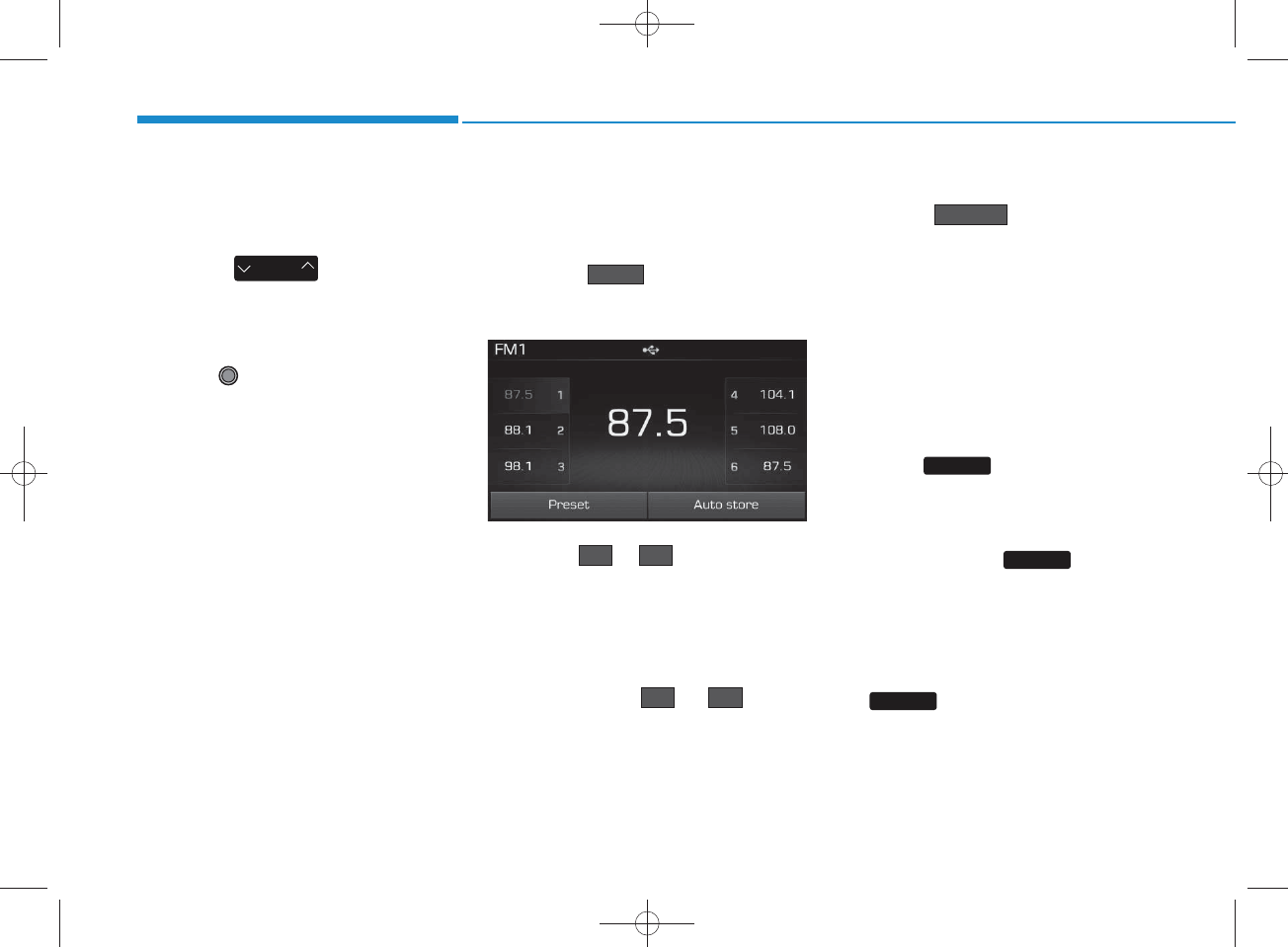
4-50
Multimedia System
Searching Radio Frequencies
Using Seek
Press the key to play the
previous/next frequency.
Using TUNE
Turn the TU N E knob to select the
desired frequency.
• FM : Increases/decreased by
200kH z
• AM : Increases/decreased by
10kH z
Using Radio M ode
Selecting Presets/Saving Presets
Press the button to display
the broadcast inform ation for the fre-
quency saved to each button.
Press the ~ buttons to play
the desired preset.
NOTICE
While listening to a frequency you
want to save as a preset, p ress an d
hold one of the ~ p reset
buttons (over 0.8 seconds) to save
the current frequency to the selected
preset.
Auto Store
Press the button to auto-
matically save receivable frequen-
cies to Preset buttons.
NOTICE
While A u to Store is operating,
p ressing the [C ancel] button again
will cancel Auto Store and restore
the previous frequency.
Scan
Press the key to preview fre-
quencies
with superior reception for 5 seconds
each.
Press and hold the key (over
0.8 seconds) to preview presets for 5
seconds each.
Once scan is com plete, the previous
frequency will be restored.
While Scan is operating, pressing
the key will cancel the scan
operation.
SEEK
TRACK
P6P1
P6P1
SCAN
SCAN
SCAN
Auto store
Preset
H_LF_A,B_AUDIO:BH hma 4-109~(Audio).qxd 5/19/2014 9:42 AM Page 50
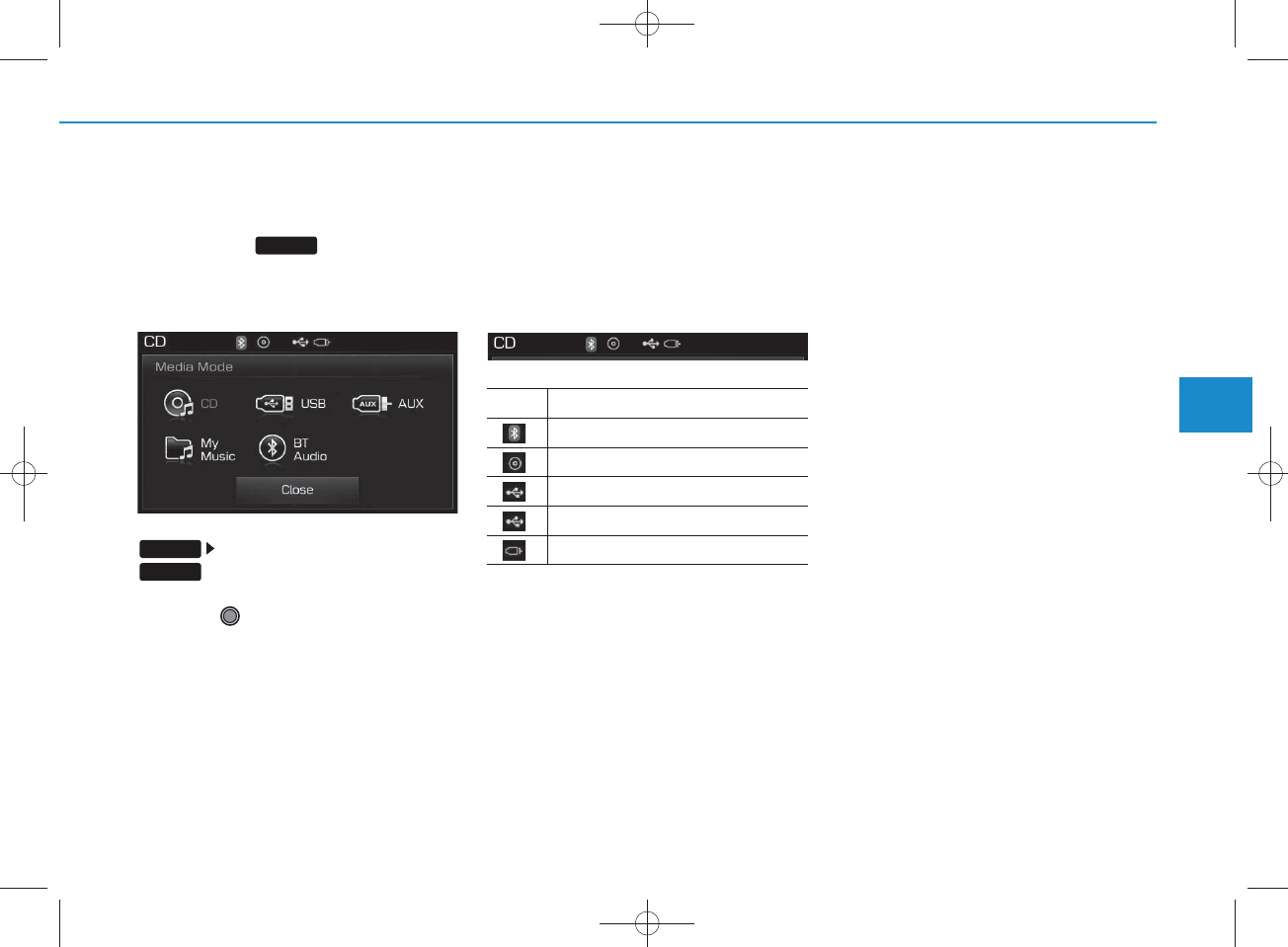
4-51
Multimedia System
4
M EDIA M ODE
Pressing the key will change
the operating m ode in order of CD
USB(iPod®)
AUX
My Music B T
Audio.
If [M ode Pop up] is turned on w ithin
[Display], then pressing the
key w ill display the M edia
Pop-up M ode screen.
Turn the TU N E knob to m ove the
focus. Press the knob to select.
NOTICE
The media mode pop up screen can
be disp layed only when there are two
or more media modes turned on.
Title Icon
W hen a
Bluetooth®
Wire less
Technology, iPod®, USB, or AUX
device is connected or a CD is
inserted, the corresponding m ode
icon will be displayed.
Icon Title
Bluetooth®
Wireless Technology
CD
iPod®
USB
AUX
MEDIA
SETUP
MEDIA
H_LF_A,B_AUDIO:BH hma 4-109~(Audio).qxd 5/19/2014 9:42 AM Page 51
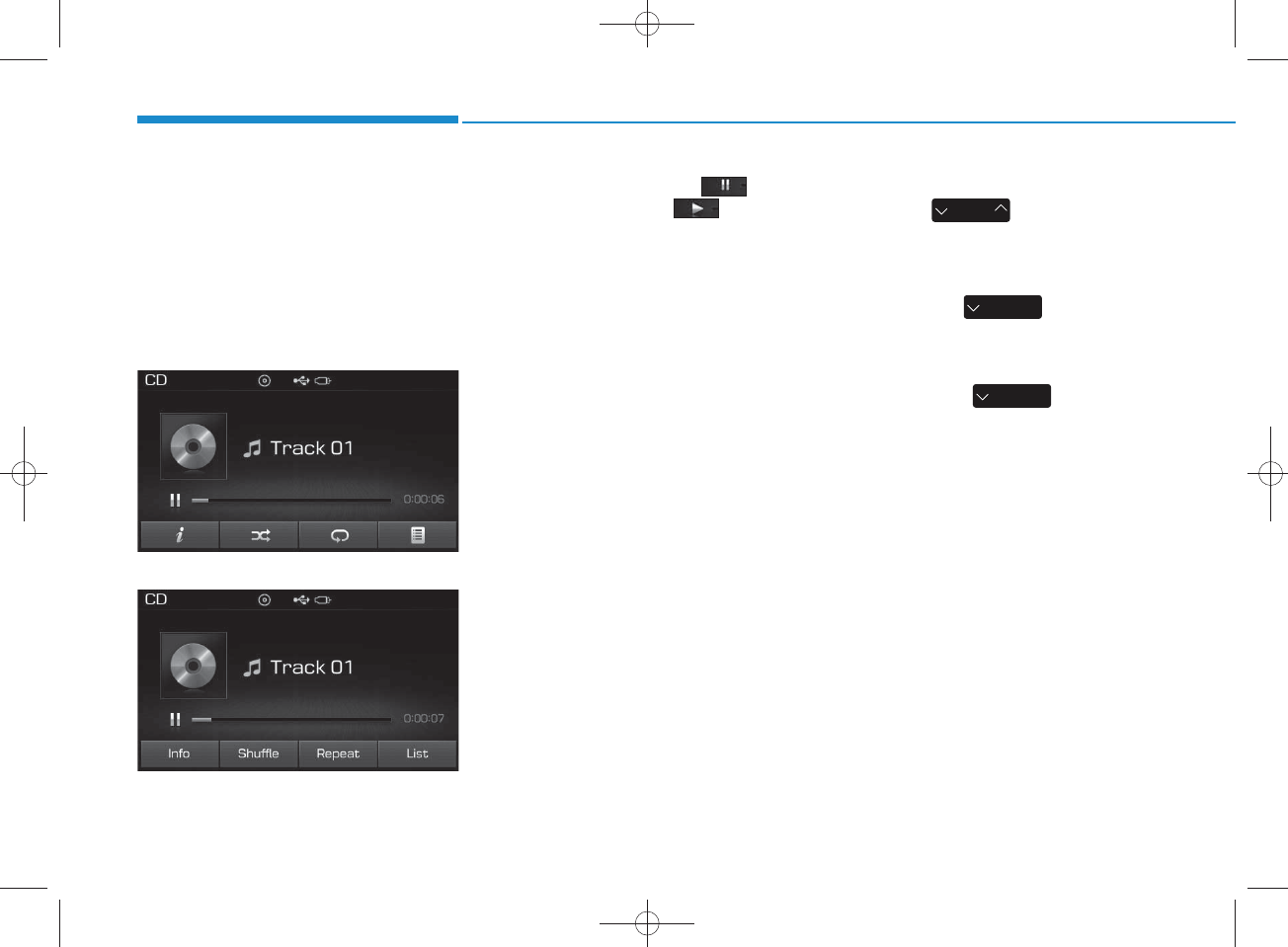
4-52
Multimedia System
AUDIO CD M ODE
Using Audio CD M ode
Playing/Pausing CD Tracks
O nce an audio CD is inserted, the
m ode w ill autom atically start and
begin playing.
<For RDS m odel>
While playing, press the button
to pause and press button to
play.
NOTICE
•Only genuine audio C D s are sup-
ported. Other discs m ay resu lt in
recognition failure (e.g. copy CD-
R, CDs with labels)
•The artist and title inform ation
are disp layed on the screen if
tra ck inform ation is included
within the audio CD.
Changing Tracks
Press the key to m ove to
the previous or next track.
NOTICE
• P ressing the key after the
track h as been p laying for 2 sec-
onds w ill start the cu rrent track
from the beginning.
• P ressing the key before
the track h as been playing for 1
second s w ill start the previous
track.
SEEK
TRACK
SEEK
TRACK
SEEK
TRACK
H_LF_A,B_AUDIO:BH hma 4-109~(Audio).qxd 5/19/2014 9:42 AM Page 52
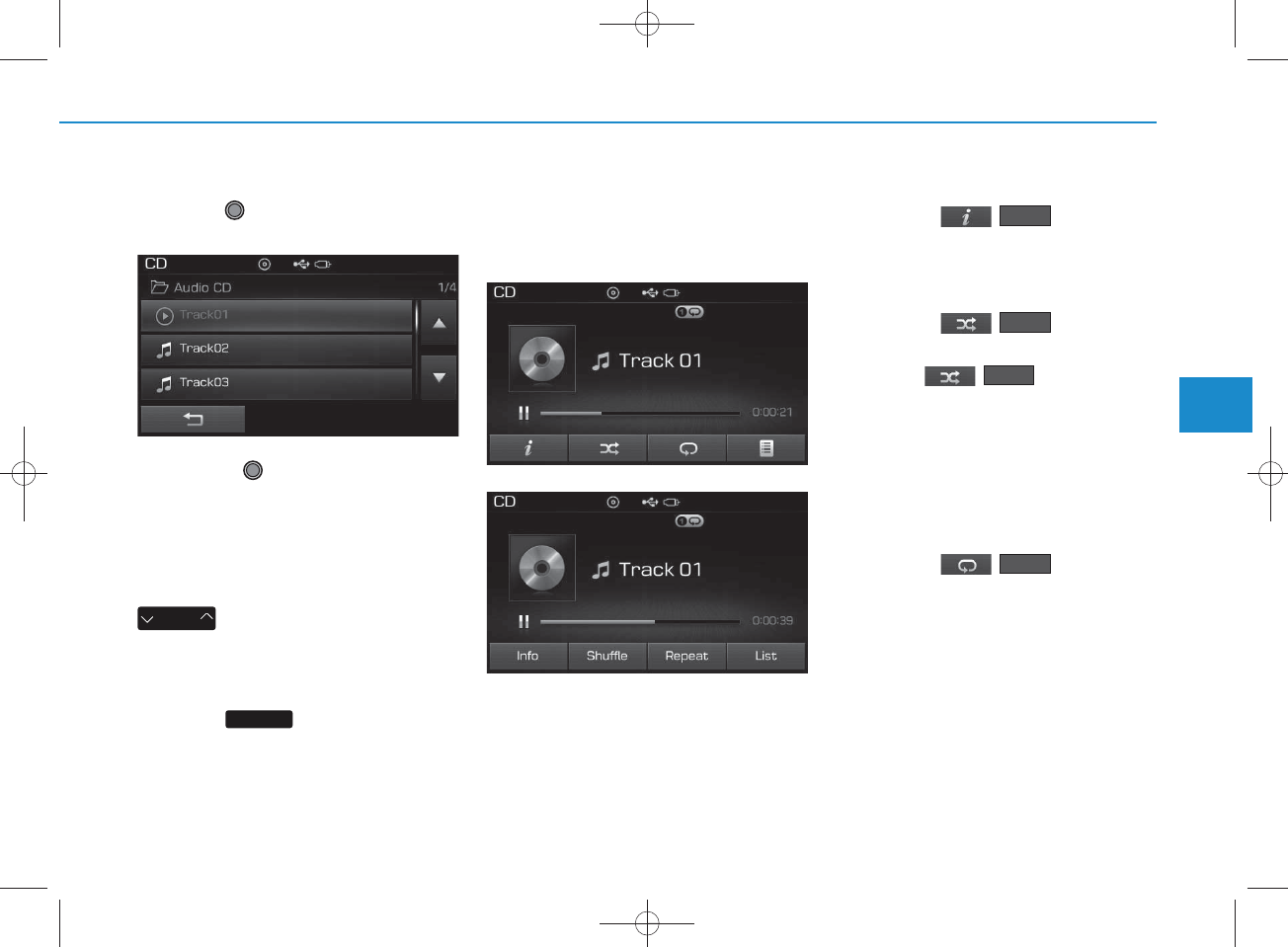
4-53
Multimedia System
4
Selecting fro m the List
Turn the TU N E knob left/right to
search for the desired track.
O nce you find the desired track,
press the TU N E knob to start
playing.
Rewinding / Fast-forw arding
Tracks
While playing, press and hold the
key to rew ind or fast-for-
ward the current track.
Scan
Press the key to play the first
10 seconds of each file.
Audio CD M ode Menu
Within this m ode, you w ill have
access to the Info, R andom (Shuffle),
R epeat and List features.
Info
Press the ( ) button to
display details about the current disc.
Random (Shuffle)
Press the ( ) button to
play tracks in random (S huffle) order.
Press the ( ) button again
to turn the R andom (Shuffle) feature
off.
• R andom (Shuffle): Plays all tracks
in random (Shuffle) order.
R epeat
Press the ( ) button to
repeat the current track. Press the
button again to turn the repeat fea-
ture off.
• R epeat : R epeats the current track.
R epeat
Shuffle
SEEK
TRACK
Shuffle
Info
SCAN
<For RDS m odel>
H_LF_A,B_AUDIO:BH hma 4-109~(Audio).qxd 5/19/2014 9:42 AM Page 53
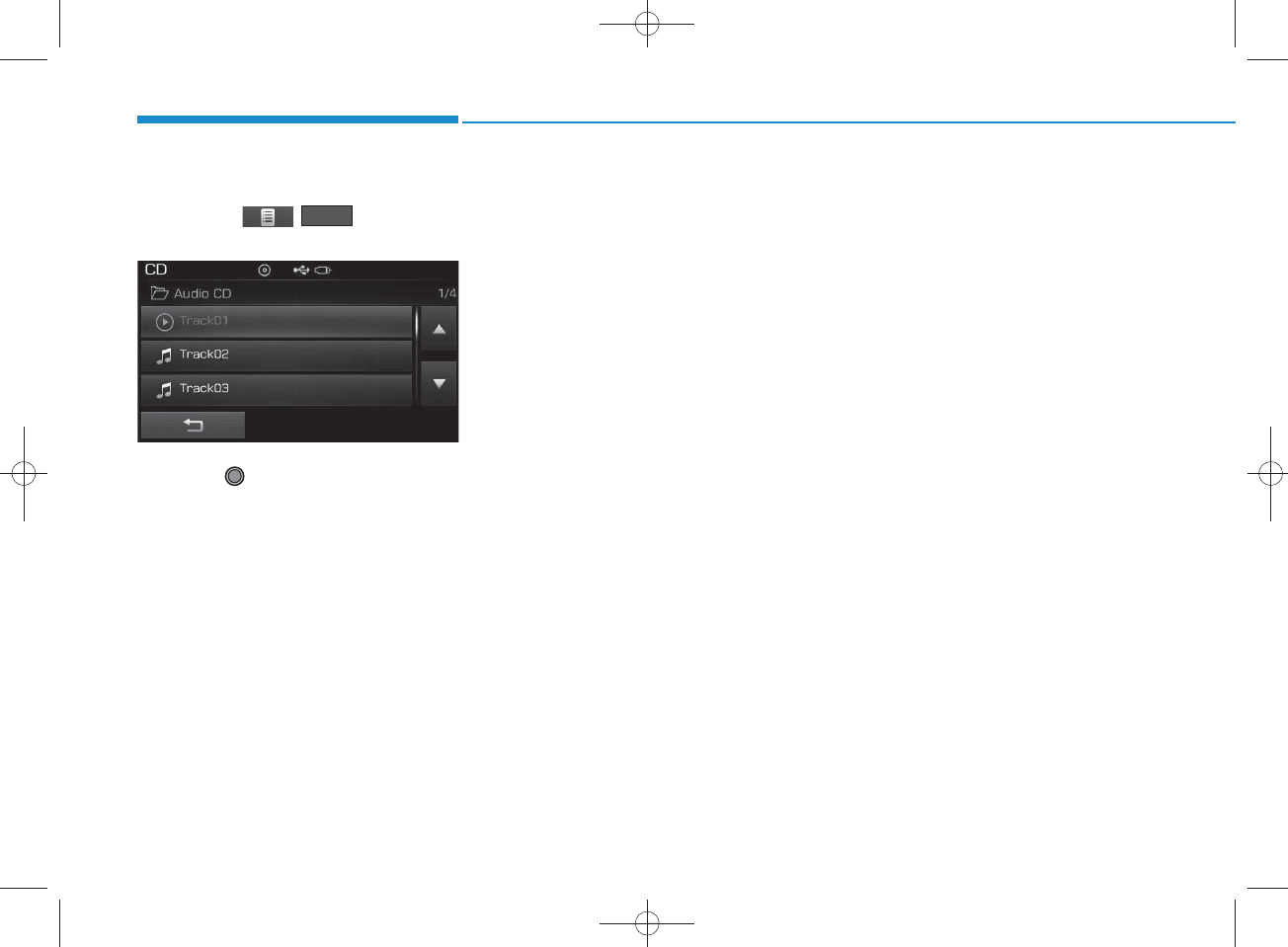
4-54
Multimedia System
List
Press the ( ) button to
display the track list screen.
Turn the TU N E knob left/right to
search for tracks. Once the desired
track is displayed, press the knob to
select and play.
List
H_LF_A,B_AUDIO:BH hma 4-109~(Audio).qxd 5/19/2014 9:42 AM Page 54
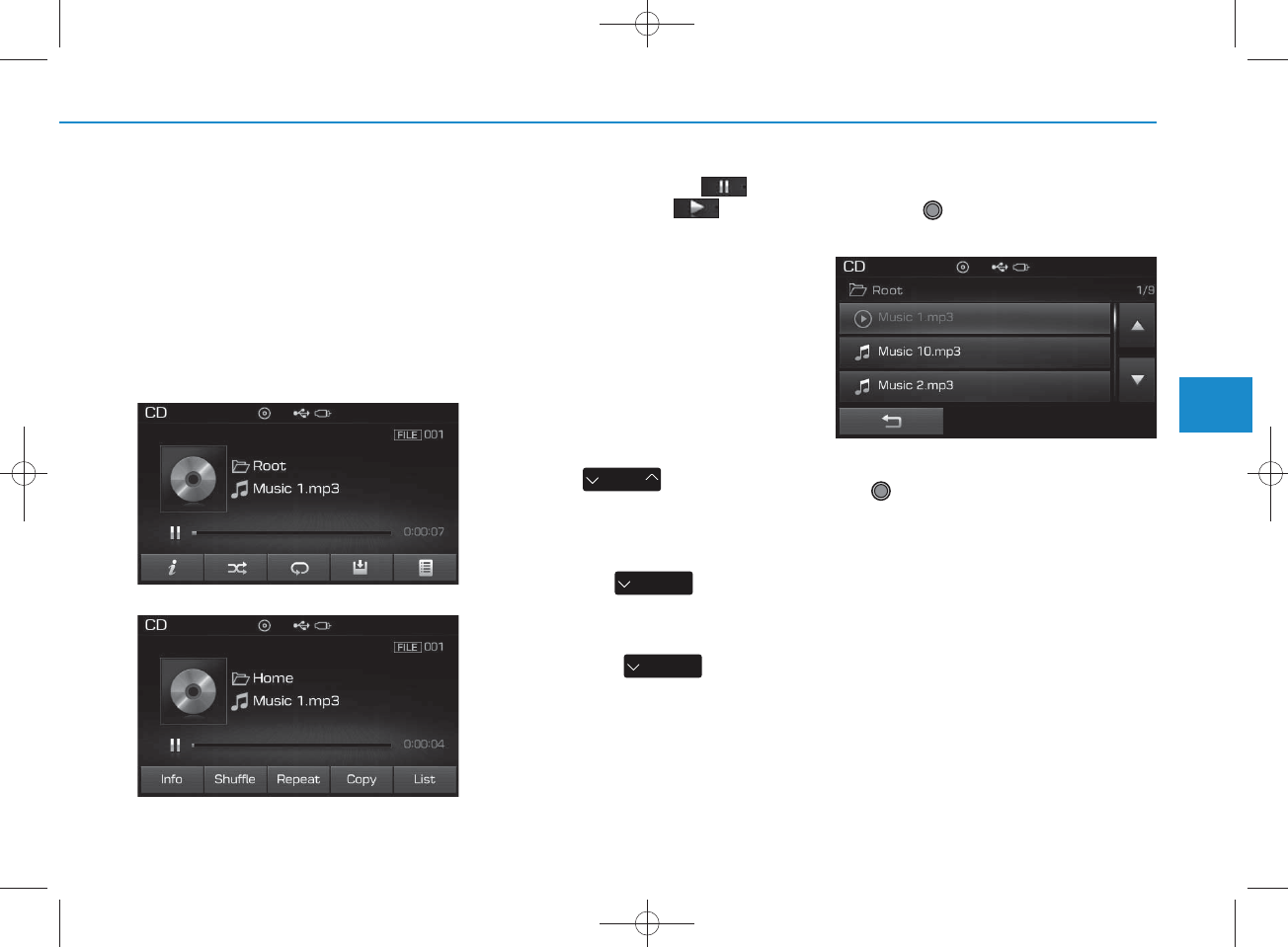
4-55
Multimedia System
4
M P3 CD M ODE
Using MP3 CD M ode
Playing/Pausing MP3 Files
O nce an M P 3 disc is inserted the
m ode w ill autom atically start and
being playing.
While playing, press the button
to pause and press button to
play.
NOTICE
If there are num erous files and fold-
ers w ithin the disc, read ing time
could take m ore than 10 seconds
and the list m ay not be disp layed or
song searches m ay not operate.
O n ce loading is com plete, try again.
Changing Files
Press the key to m ove to
the previous or next file.
NOTICE
• P ressing the key after the
file has b een playing for 2 seconds
will start the current file from the
beginning.
• P ressing the key before
the file has been playing for 1 sec-
onds will start the previous file.
Selecting fro m the List
Turn the TU N E knob left/right to
search for the desired file.
Once you find the desired file, press
the TU N E knob to start playing.
SEEK
TRACK
SEEK
TRACK
SEEK
TRACK
<For RDS m odel>
H_LF_A,B_AUDIO:BH hma 4-109~(Audio).qxd 5/19/2014 9:42 AM Page 55
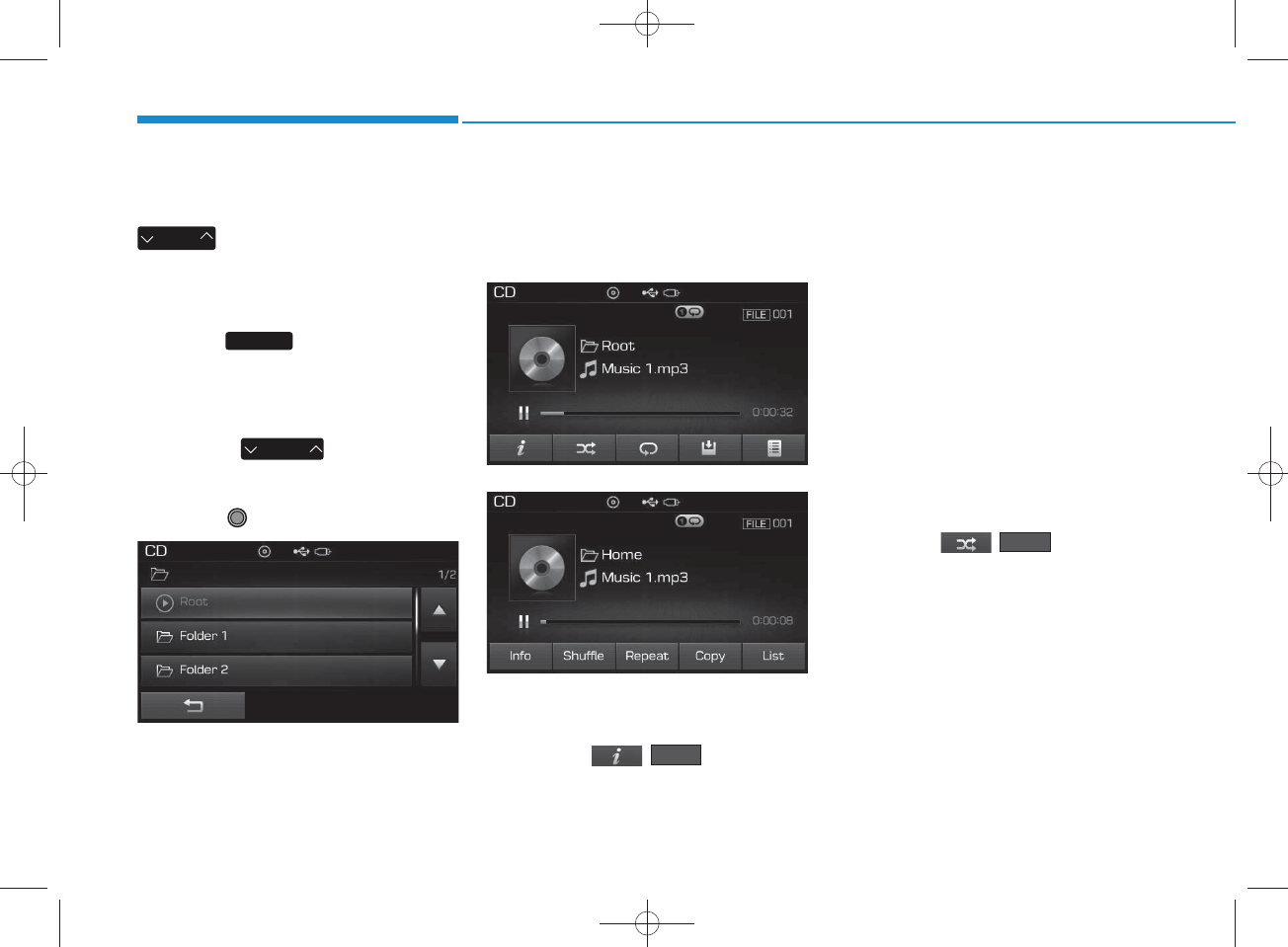
4-56
Multimedia System
Rewinding / Fast-forw arding Files
While playing, press and hold the
key (over 0.8 seconds) to
rew ind or fast-forward the current file.
Scan
Press the key to play the first
10 seconds of each file.
Searching Folders
Press the key to select
and search folders.
Once the desired folder is displayed,
press the TU N E knob to select.
The first file within the selected fold-
er will begin playing.
MP3 CD M ode Menu
Within this m ode, you w ill have
access to the Info, R andom (Shuffle),
R epeat, Copy and List features.
Info
Press the ( ) button to
display details about the current file.
NOTICE
• W hen the ‘Folder File’ option is
set as the default disp lay w ithin
Disp lay setup, the album /artist/file
inform ation are disp layed as
detailed file inform ation.
• W hen the ‘Album A rtist Song’
option is set as the default disp lay,
the folder nam e/file nam e are dis-
played as detailed file inform ation.
•The title, artist and album info are
disp layed only w hen such infor-
mation are recorded w ithin the
MP3 file ID 3 tag.
Random (Shuffle)
Press the ( ) button to
play files in random (S huffle) order.
Each time the button is pressed, the
feature changes in order of R andom
(Shuffle) Folder R andom (S huffle)
All Off.
• R andom (Shuffle) Folder : Plays all
files w ithin the current folder in
R andom (Shuffle) order.
• R andom (Shuffle) All : Plays all files
in R andom (Shuffle) order.
Shuffle
Info
FO LDER
SEEK
TRACK
SCAN
<For RDS m odel>
H_LF_A,B_AUDIO:BH hma 4-109~(Audio).qxd 5/19/2014 9:43 AM Page 56
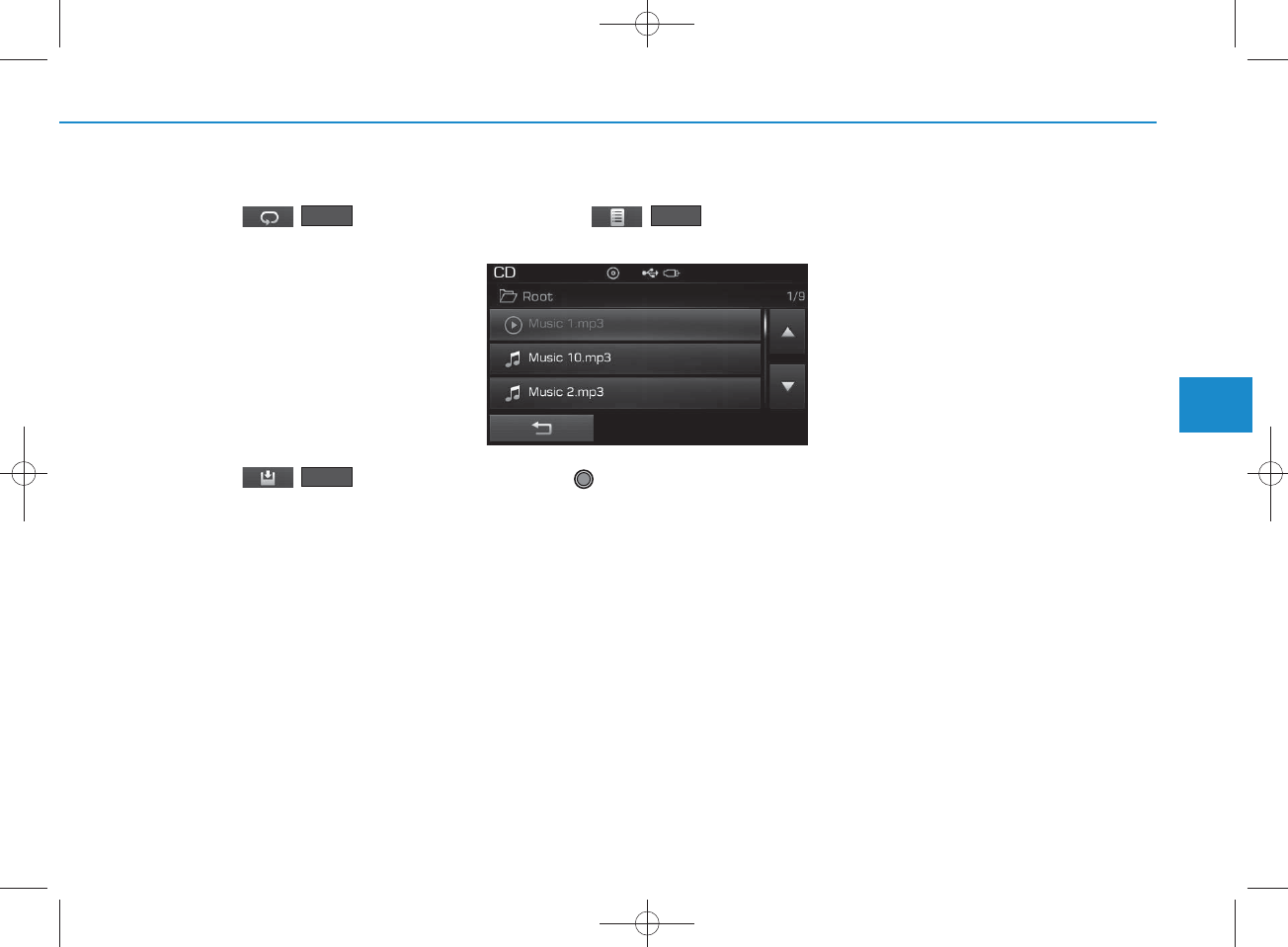
4-57
Multimedia System
4
R epeat
Press the ( ) button to
repeat the current file or folder.
Each time the button is pressed, the
feature changes in order of R epeat
R epeat Folder O ff.
• R epeat: R epeats the current file.
• R epeat Folder: R epeats all files
within the current Folder.
Copying Files
Press the ( ) button to
copy the current file into My Music.
NOTICE
Selecting another feature during
copying will disp lay a pop-up asking
whether you wish to cancel copying.
To can cel, select 'Yes’.
List
Press the ( ) button to
display the file list screen.
Turn the TU N E knob left/right to
search for files. Once the desired file
is displayed, press the knob to select
and play.
List
Copy
R epeat
H_LF_A,B_AUDIO:BH hma 4-109~(Audio).qxd 5/19/2014 9:43 AM Page 57
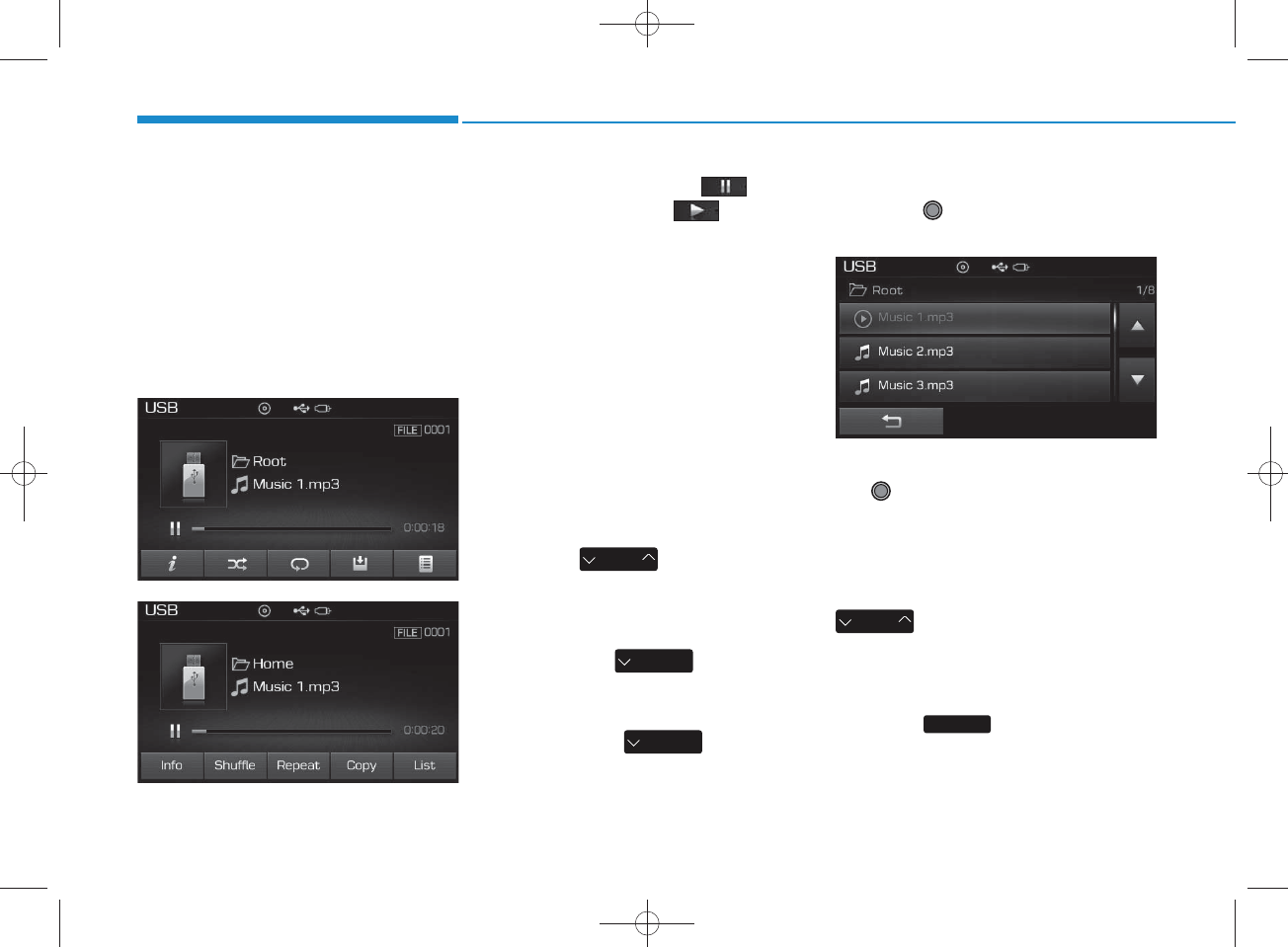
4-58
Multimedia System
USB M ODE
Using USB M ode
Playing/Pausing USB Files
Once a USB is connected, the m ode
will autom atically start and begin
playing a USB file.
While playing, press the button
to pause and press button to
play.
NOTICE
• L oading m ay require additional
time if there are m any files and
folders w ithin the U SB and result
in faulty list disp lay or file search -
ing. Normal operations will resu m e
once loading is com plete.
• T he device m ay not support nor-
mal operation w hen using a U SB
memory type besides (M etal
C over Type) USB Memory.
Changing Files
Press the keys to m ove to
the previous or next file.
NOTICE
• P ressing the key after the
file has b een playing for 2 seconds
will start the current file from the
beginning.
• P ressing the key before
the file has been playing for 1 sec-
onds will start the previous file.
Selecting fro m the List
Turn the TU N E knob left/right to
search for the desired file.
Once you find the desired file, press
the TU N E knob to start playing.
Rewinding / Fast-forw arding
Files
While playing, press and hold the
key (over 0.8 seconds) to
rew ind or fast-forward the current file.
Scan
Press the key to play the first
10 seconds of each file.
SCAN
SEEK
TRACK
SEEK
TRACK
SEEK
TRACK
SEEK
TRACK
<For RDS m odel>
H_LF_A,B_AUDIO:BH hma 4-109~(Audio).qxd 5/19/2014 9:43 AM Page 58
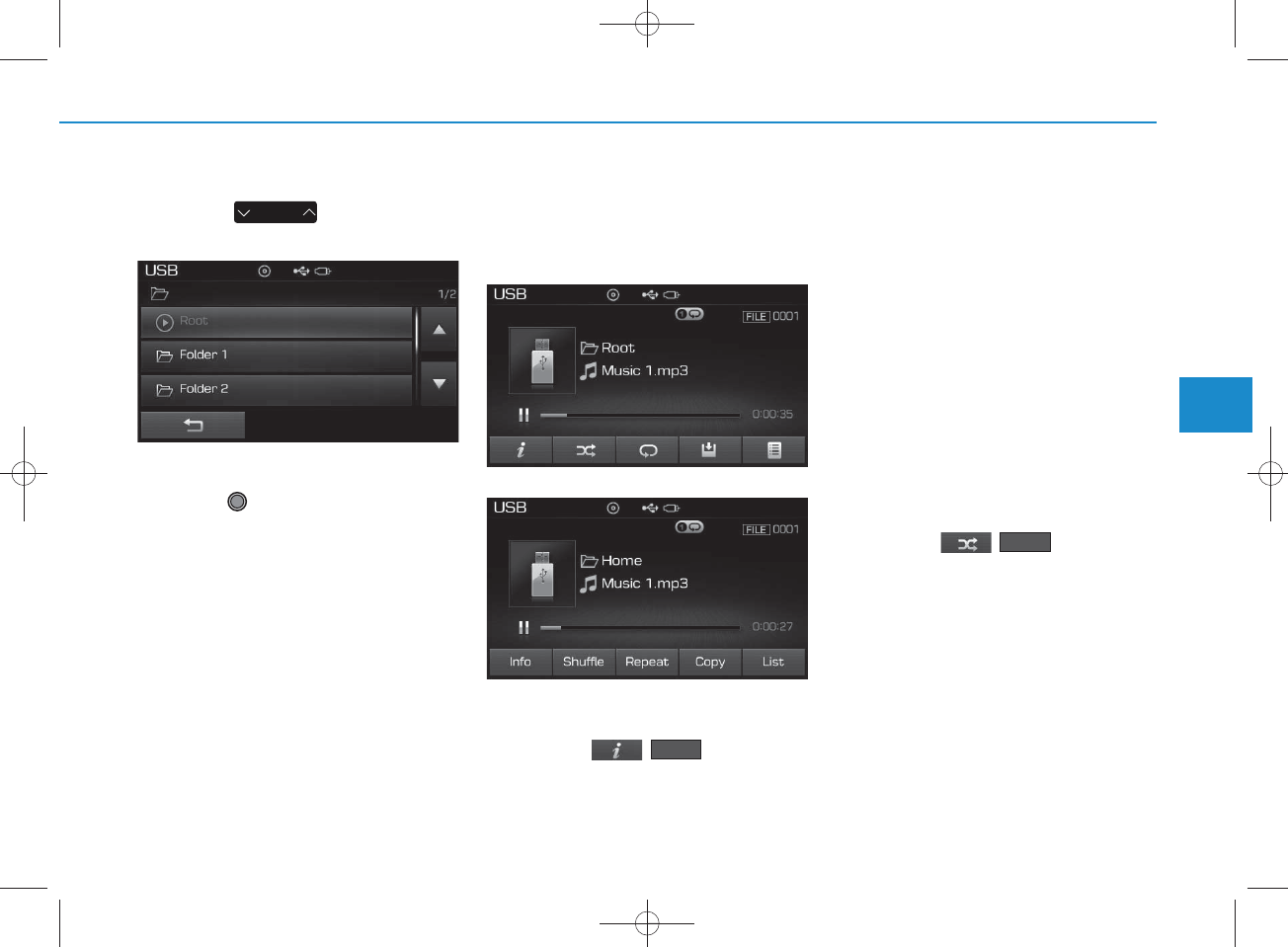
4-59
Multimedia System
4
Searching Folders
Press the key to select
and search folders.
Once the desired folder is displayed,
press the TU N E knob to select.
The first file within the selected fold-
er will begin playing.
USB M ode Menu
Within this m ode, you w ill have
access to the Info, R andom (Shuffle),
R epeat, Copy and List features.
Info
Press the ( ) button to
display details about the current file.
NOTICE
• W hen the ‘Folder File’ option is set
as the default disp lay w ithin
Disp lay setup, the album /artist/file
inform ation are disp layed as
detailed file inform ation.
• W hen the ‘Album A rtist Song’
option is set as the default disp lay,
the folder nam e/file nam e are dis-
played as detailed file inform ation.
•The title, artist and album info are
disp layed only w hen such infor-
mation are recorded w ithin the
MP3 file ID 3 tag.
Random (Shuffle)
Press the ( ) button to
play files in random (S huffle) order.
Each time the button is pressed, the
feature changes in order of
R andom (Shuffle) Folder R andom
(Shuffle) AllOff.
• R andom (Shuffle) Folder : Plays the
files in the current folder in ran-
dom (Shuffle) order.
• R andom (Shuffle) All : Plays all files
in random (Shuffle) order.
Shuffle
Info
FO LDER
<For RDS m odel>
H_LF_A,B_AUDIO:BH hma 4-109~(Audio).qxd 5/19/2014 9:43 AM Page 59
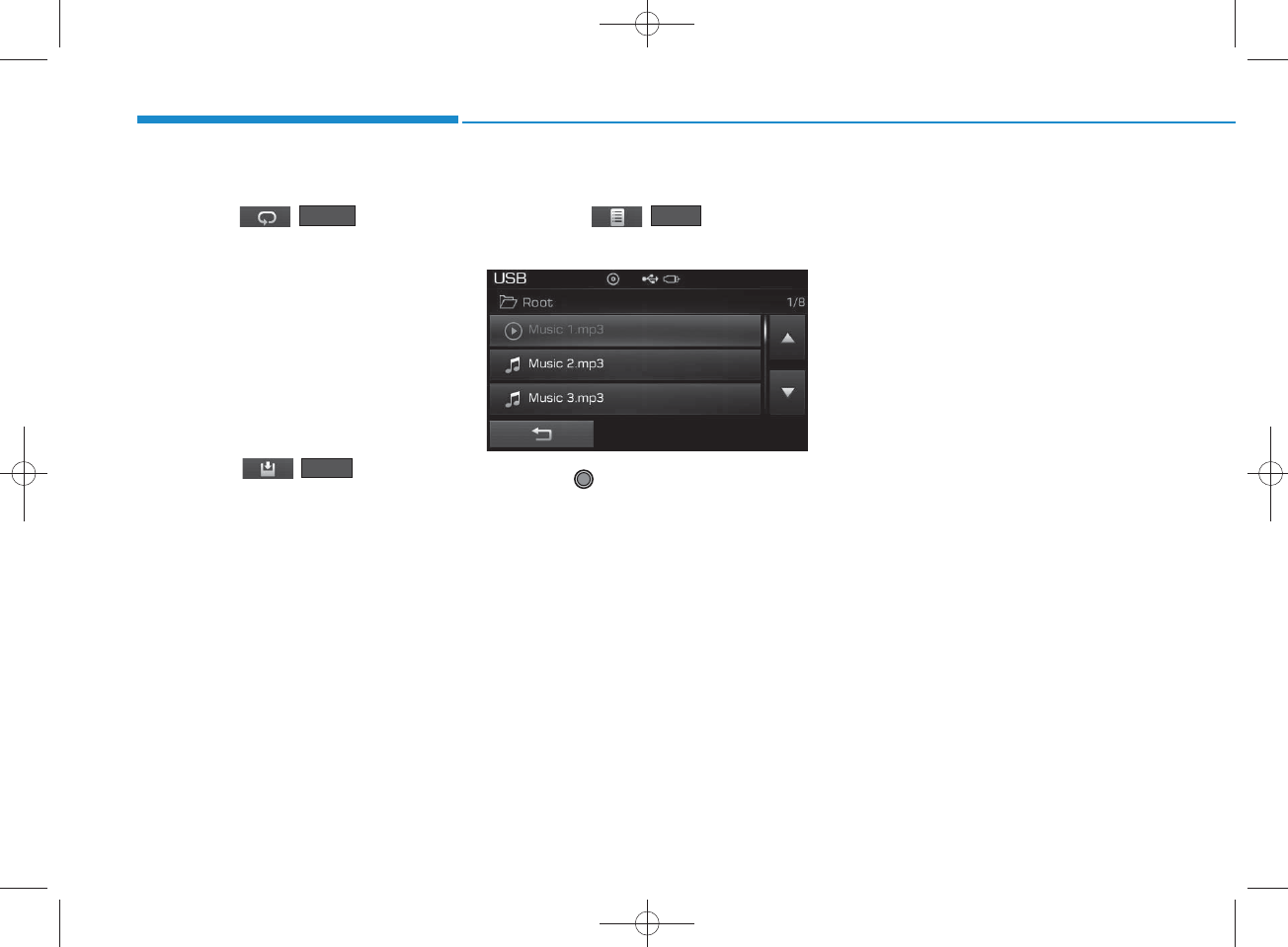
4-60
Multimedia System
R epeat
Press the ( ) button to
repeat the current file or folder.
Each time the button is pressed, the
feature changes in order of R epeat
R epeat Folder Off.
• R epeat : R epeats the current file.
• R epeat Folder : R epeats all files
within the current folder.
Copying Files
Press the ( ) button to
copy the current file into My Music.
NOTICE
Selecting another feature during
copying will disp lay a pop-up asking
whether you wish to cancel copying.
To can cel, select 'Yes’.
List
Press the ( ) button to
display the file list screen.
Turn the TU N E knob left/right to
search for files. Once the desired file
is displayed, press the knob to select
and play.
Copy
List
R epeat
H_LF_A,B_AUDIO:BH hma 4-109~(Audio).qxd 5/19/2014 9:43 AM Page 60
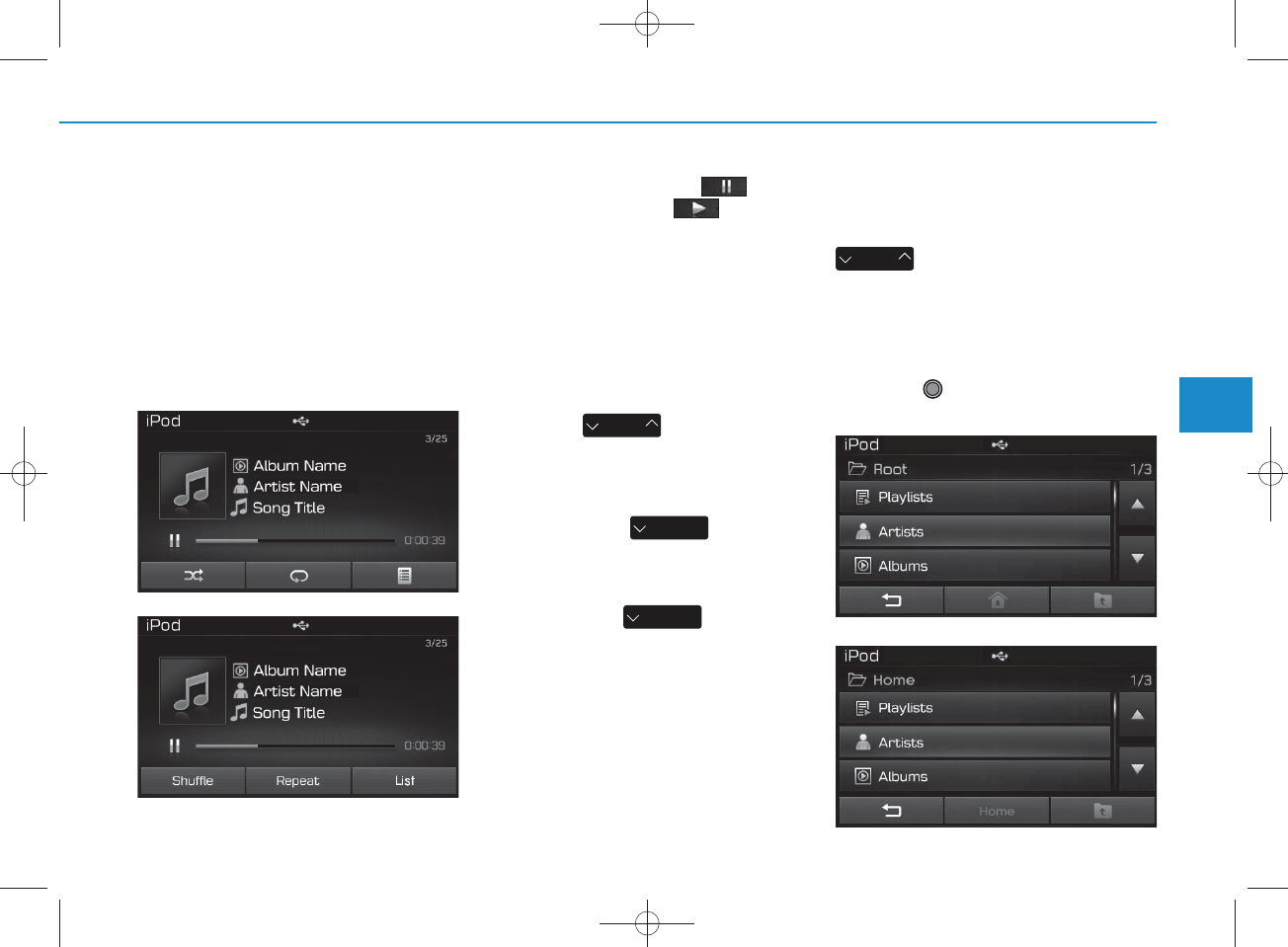
4-61
Multimedia System
4
iPod
®
M ODE
Using iPod®M ode
Playing/Pausing iPod
®
Songs
O nce an iPod®is connected, the
m ode w ill autom atically start and
begin playing an iPod®song.
While playing, press the button
to pause and press button to
play.
NOTICE
iPod®s with unsupported com m uni-
cation protocols m ay not properly
operate in the audio sy stem .
Changing Songs
Press the key to m ove to
the previous or next song.
NOTICE
• P ressing the key after
the so n g has been playing for 2 sec-
onds w ill start the cu rrent son g
from the beginning.
• P ressing the key before
the so n g has been playing for 1 sec-
onds will start the previous so n g .
•Slight time differences m ay exist
depending your iPod®product.
Rewinding / Fast-forw arding
Songs
While playing, press and hold the
key (over 0.8 seconds) to
rew ind or fast-forward the current
song.
Searching Categories
Turn the TU N E knob left/right to
search for the desired category.
SEEK
TRACK
SEEK
TRACK
SEEK
TRACK
SEEK
TRACK
<For RDS m odel>
<For RDS m odel>
H_LF_A,B_AUDIO:BH hma 4-109~(Audio).qxd 5/19/2014 9:43 AM Page 61
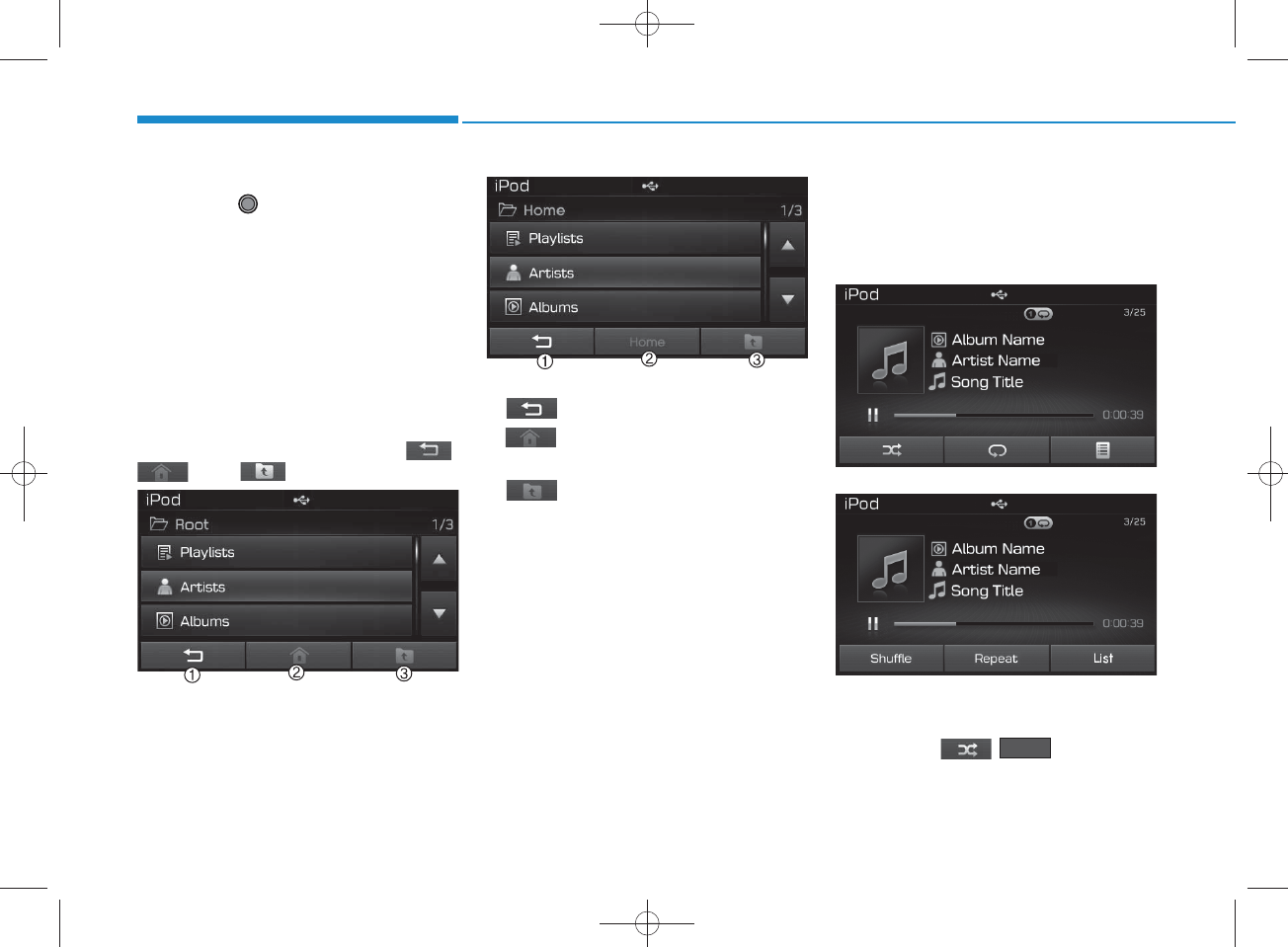
4-62
Multimedia System
O nce you find the desired category,
press the TU N E knob to select
and play.
NOTICE
T h ere are eight categories that can be
searched, including Playlists, Artists,
Album s, Genres, Songs, C om posers,
A udiobooks and Podcasts.
Category Menu
Within the iPod®Category m enu,
you w ill have access to the ,
, and features.
1. : Displays the play screen
2. (Hom e)
: Moves to the iPod®
root category screen
3. : Moves to the previous cate-
gory
NOTICE
•If the search m ode is a ccessed
while playing a song, the m ost
recently searched category is d is-
played.
•Search steps upon initial con n ec-
tion m ay differ depending on the
type of iPod®device.
iPod®M ode Menu
Within this m ode, you w ill have
access to the R andom (Shuffle),
R epeat and List features.
Random (Shuffle)
Press the ( ) button to
play songs in random (S huffle) order.
• R andom (Shuffle) All : Plays all
songs in R andom (Shuffle) order.
Shuffle
<For RDS m odel>
<For RDS m odel>
H_LF_A,B_AUDIO:BH hma 4-109~(Audio).qxd 5/19/2014 9:43 AM Page 62
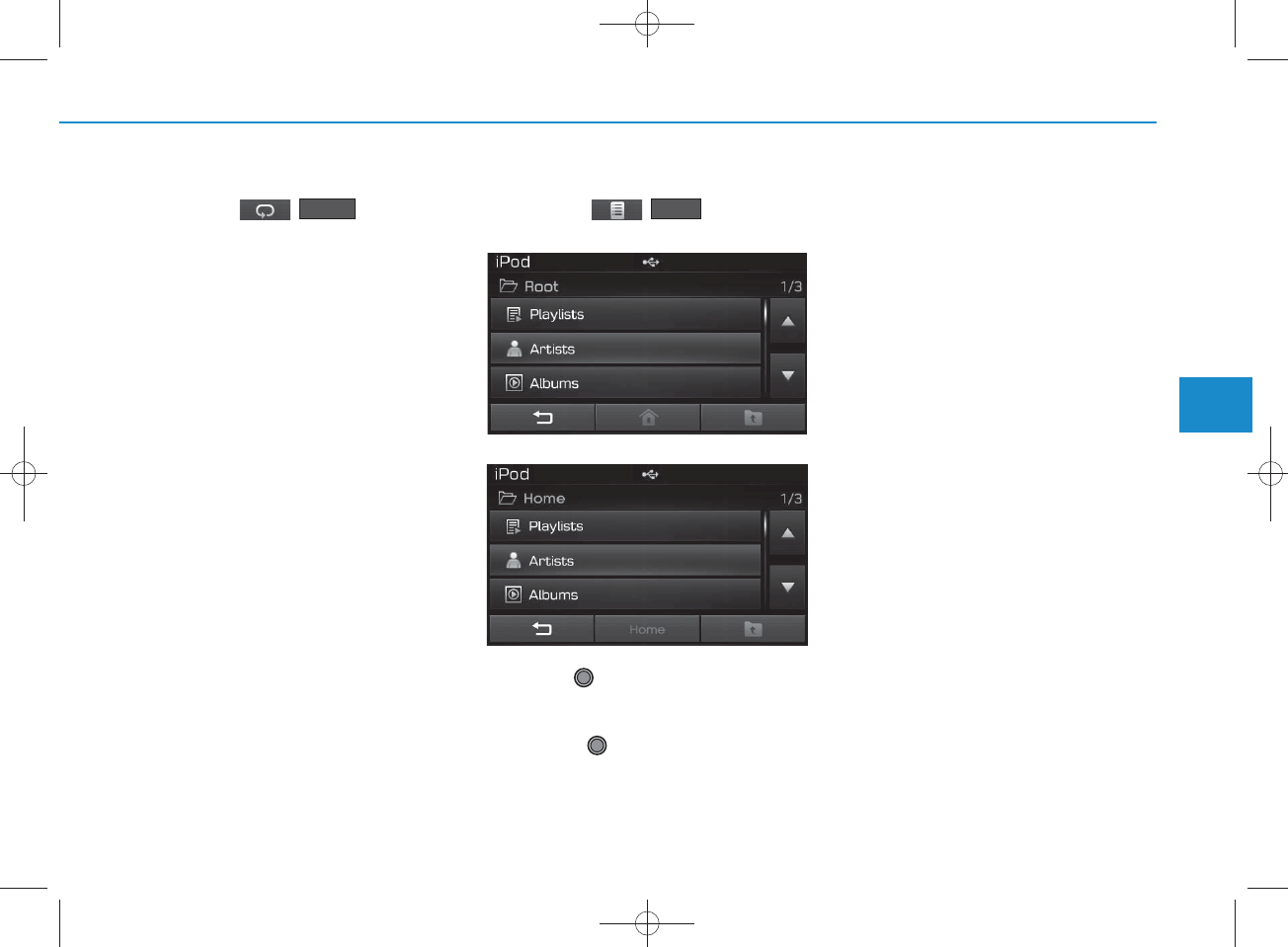
4-63
Multimedia System
4
R epeat
Press the ( ) button to
repeat the current song. Press the
button again to turn the repeat fea-
ture off.
• R epeat : R epeats the current song
List
Press the ( ) button to
display the Category Menu.
Turn the TU N E knob left/right to
search for the desired category.
O nce you find the desired category,
press the TU N E knob to select
and play.
List
R epeat
<For RDS m odel>
H_LF_A,B_AUDIO:BH hma 4-109~(Audio).qxd 5/19/2014 9:43 AM Page 63
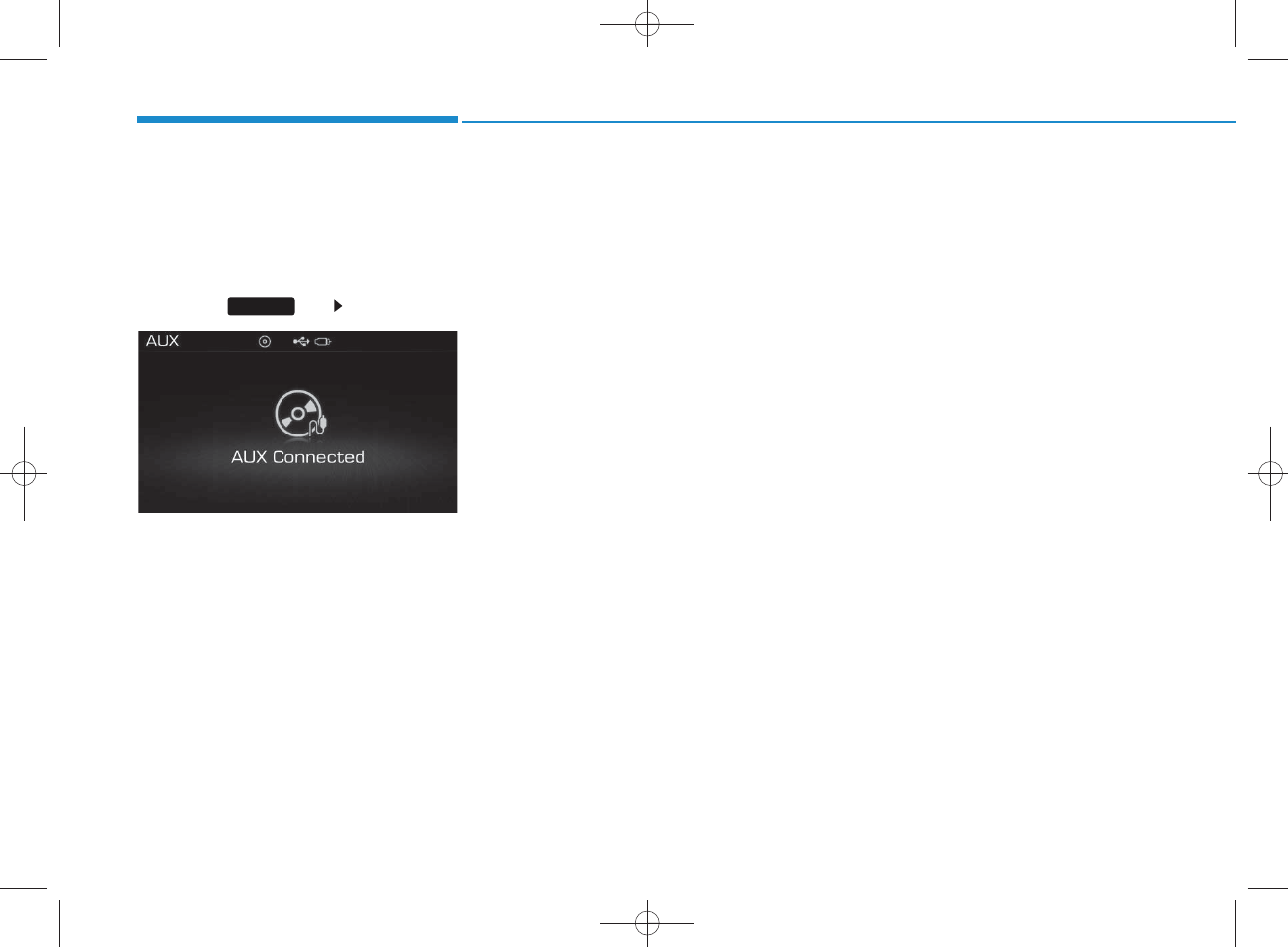
4-64
Multimedia System
AUX M ODE
Using AUX M ode
Press the key Select [AUX]
An external device can be connected
to play music.
Connecting an External Device
External audio players (Cam corders,
car VCR, etc.) can be played through
a dedicated cable.
MEDIA
H_LF_A,B_AUDIO:BH hma 4-109~(Audio).qxd 5/19/2014 9:43 AM Page 64
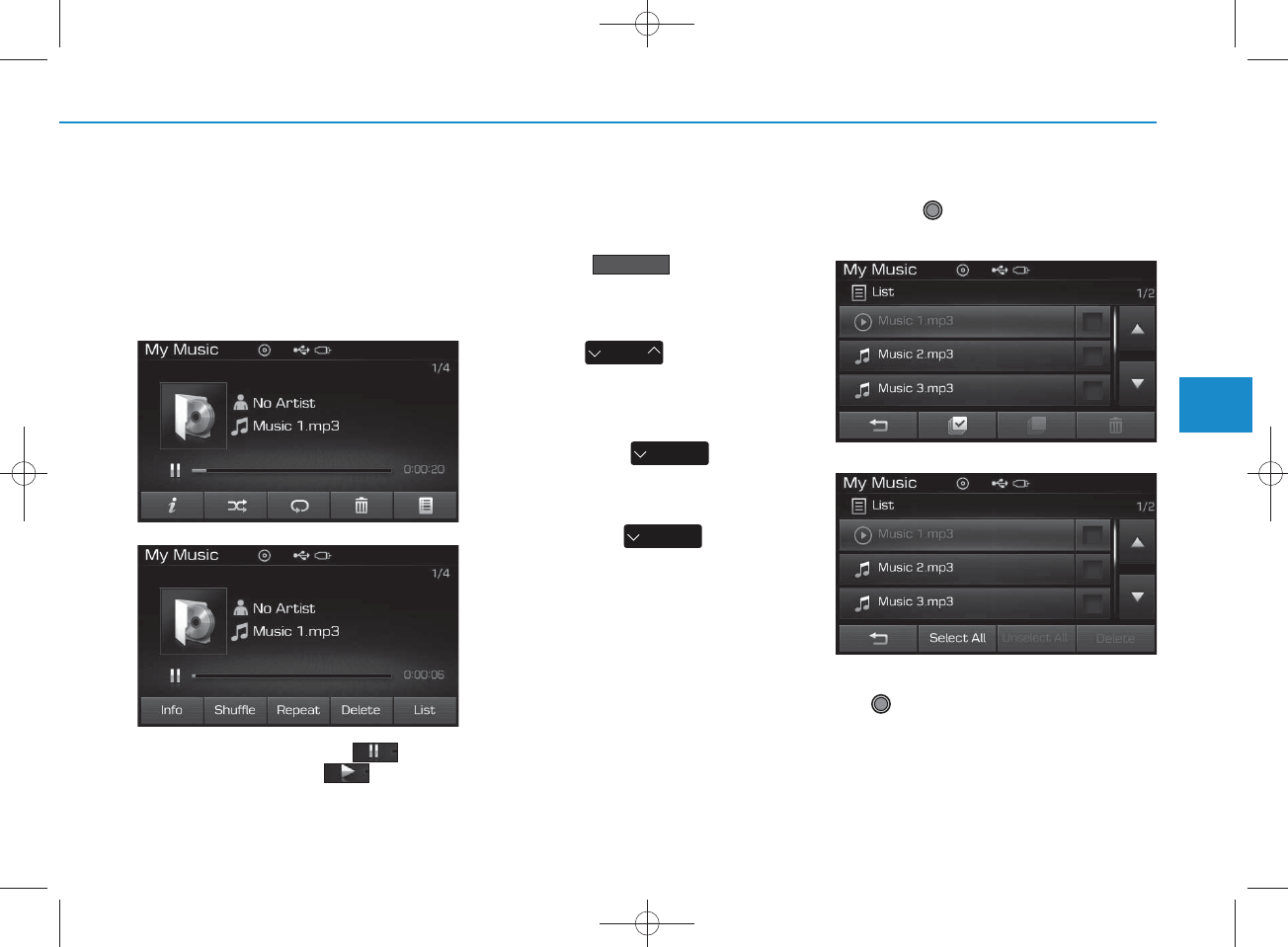
4-65
Multimedia System
4
M Y M USIC M ODE
Using My Music M ode
Playing/Pausing My Music Files
While playing, press the button
to pause and press button to
play.
NOTICE
If there are no files saved within My
Music, the button w ill be
disab led.
Changing Files
Press the key to move to
the previous or next file.
NOTICE
• P ressing the key after
the file has been playing for 2 sec-
onds w ill start the current file
from the beginning.
• P ressing the key before
the file has been playing for 1 sec-
onds will start the previous file.
Selecting fro m the List
Turn the TU N E knob left/right to
search for the desired file.
Once you find the desired file, press
the TU N E knob to start playing.
SEEK
TRACK
SEEK
TRACK
SEEK
TRACK
My Music
<For RDS m odel>
<For RDS m odel>
H_LF_A,B_AUDIO:BH hma 4-109~(Audio).qxd 5/19/2014 9:43 AM Page 65
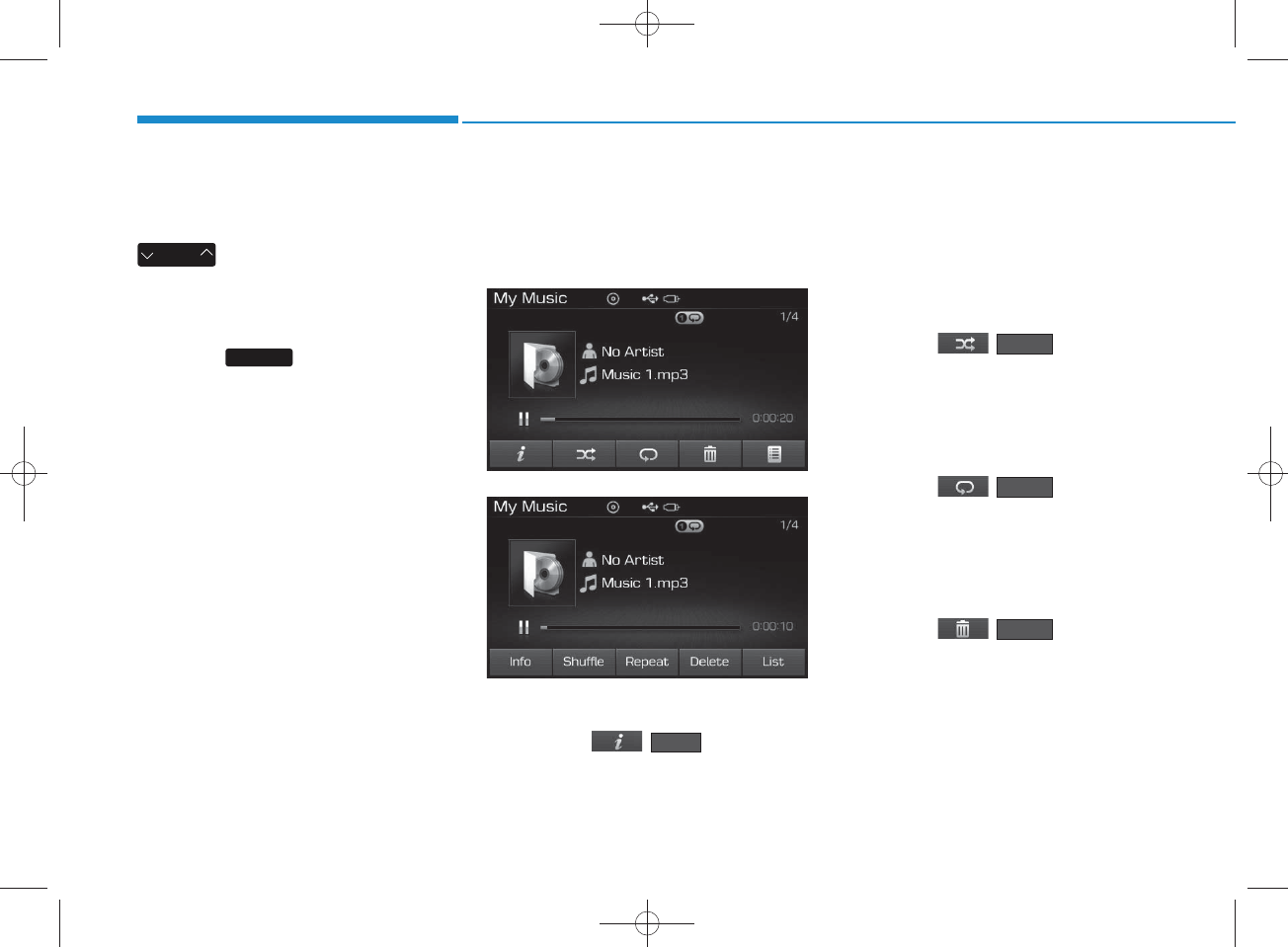
4-66
Multimedia System
Rewinding / Fast-forw arding
Files
While playing, press and hold the
key to rew ind or fast-for-
ward the current file.
Scan
Press the key to play the first
10 seconds of each file.
My Music M ode Menu
Within this m ode, you w ill have
access to the Info, R andom (Shuffle),
R epeat, Delete and List features.
Info
Press the ( ) button to
display details about the current file.
NOTICE
The title, artist and album info are
disp layed only w hen such inform a-
tion is record ed within the MP3 file
ID 3 tag.
Random
Press the ( ) button to
play files in random order. Press the
button again to turn the R andom fea-
ture off.
R epeat
Press the ( ) button to
repeat the current song. Press the
button again to turn the repeat fea-
ture off.
Deleting Files
Press the ( ) button to
delete the current file.
Delete
R epeat
Shuffle
SCAN
SEEK
TRACK
Info
<For RDS m odel>
H_LF_A,B_AUDIO:BH hma 4-109~(Audio).qxd 5/19/2014 9:43 AM Page 66
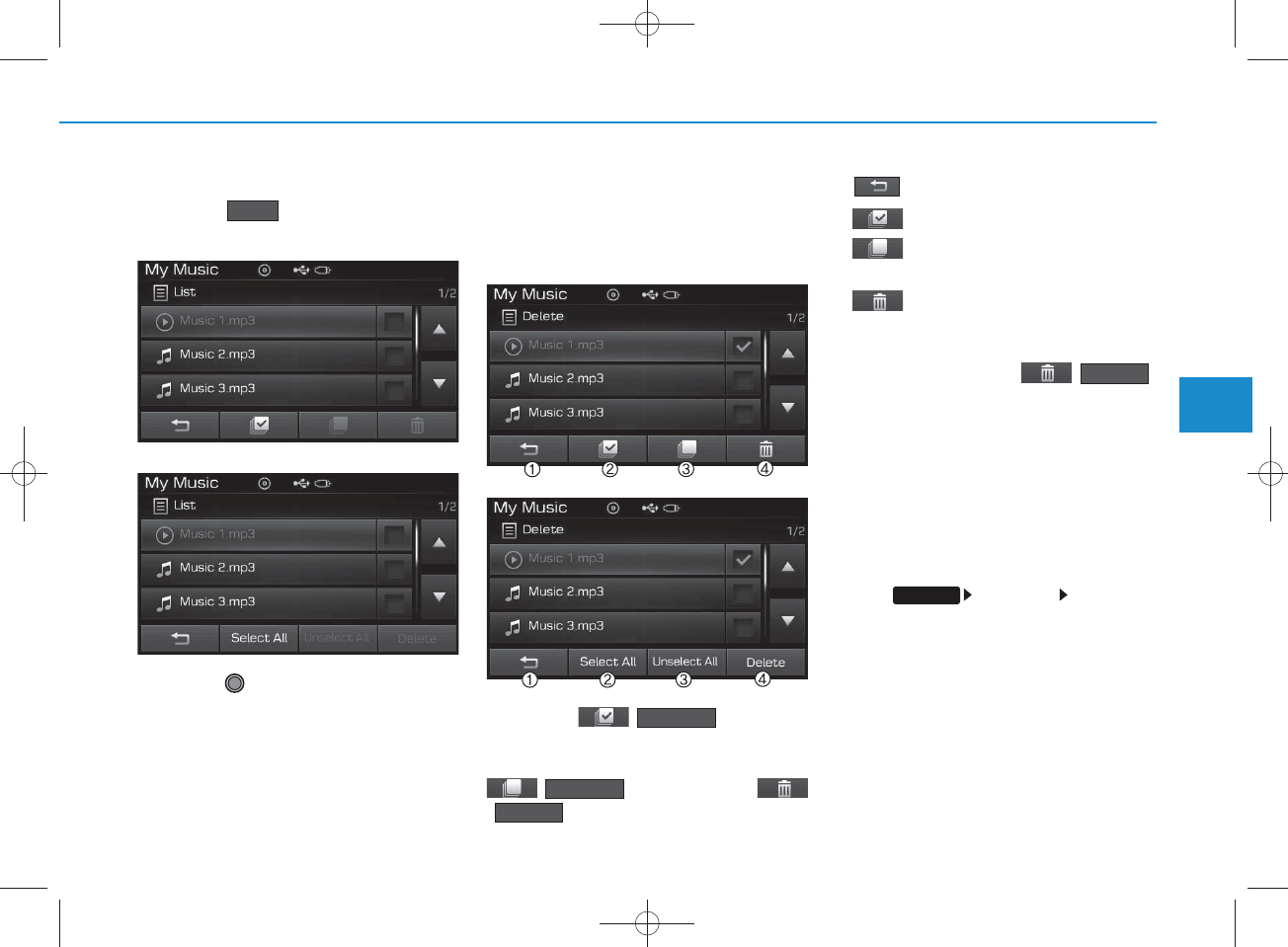
4-67
Multimedia System
4
List
Press the button to display the
file list screen.
Turn the TU N E knob left/right to
search for files. Once the desired file
is displayed, press the knob to select
and play.
List Menu
From the List screen, it is possible to
delete files you previously saved into
My Music.
Press the ( ) button or
individually select the files you w ant to
delete. Once files are selected, the
() button and
() buttons will be
enabled.
1) : Moves to the previous screen
2) (
Selects all
)
: Selects all files
3) (Unselect All) : Deselects all
selected files
4) (Delete)
: Deletes selected files
After selecting the files you w ant to
delete, press the ()
button to delete the
selected files.
NOTICE
•If there is memory available, up to
6,000 files can be saved.
• Identical files cann ot be copied
more than 1,000 times.
•To check memory inform ation, go
to [S y stem ] [M em o r y
In form ation]
Delete
List
SETUP
Delete
Unselect All
Select All
<For RDS m odel>
<For RDS m odel>
H_LF_A,B_AUDIO:BH hma 4-109~(Audio).qxd 5/19/2014 9:43 AM Page 67
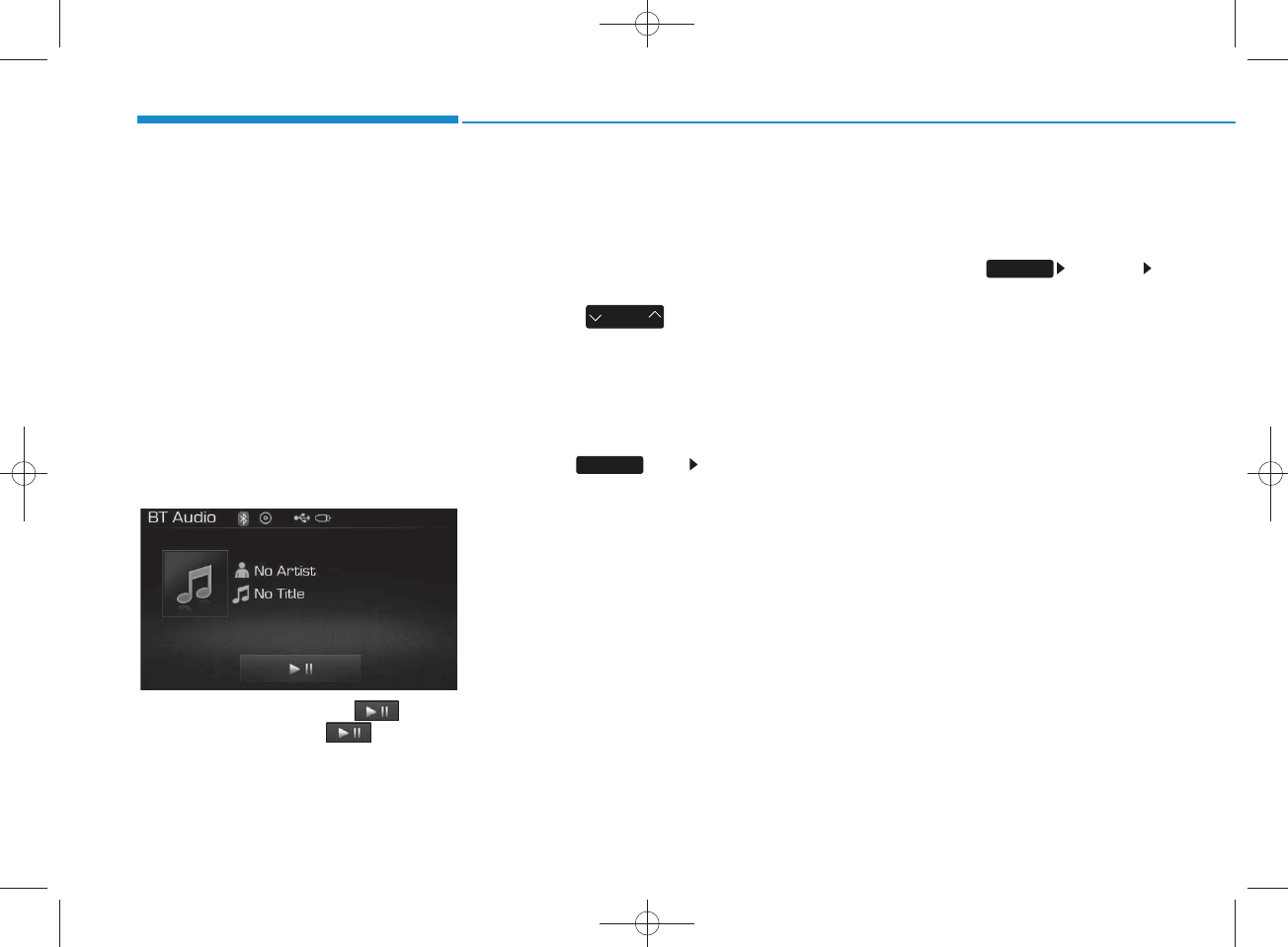
4-68
Multimedia System
Bluetooth
®
W ireless
Technology AUDIO M ODE
(for
Bluetooth
®
Wire less
Technology equipped m odel)
Using
Bluetooth®
Wire less
Technology Audio M ode
Playing/Pausing Bluetooth
®
Wire less Technology
Audio
Once a
Bluetooth®
Wire less
Technology device is connected, the
m ode will autom atically start.
While playing, press the button
to pause and press button to
play.
NOTICE
The play/pause feature m ay op erate
differently depending on the mobile
phone.
Changing Files
Press the key to move to
the previous or next file.
Setting C onnection
If a
Bluetooth
®
Wireless Technology
device has not been connected,
press the key [P hone] but-
ton to display the
Bluetooth®
Wireless Technology connection
screen.
It is possible to use the pair phone,
connect/disconnect and delete fea-
tures from your
Bluetooth®
Wireless
Technology phone.
NOTICE
• If th e B luetooth®Wireless
Technology audio is n ot operating
prop erly, ch eck whether the feature
is turned off at [Phone]
[A udio stream ing] (Stream ing
A udio). If the feature is off, turn
back on and try again.
• If music is not yet playing from your
mobile device after con verting to
Bluetooth®Wireless T ech n o logy
A udio mode, p ressing the play but-
ton once m ay start playing the
mode. C heck to see that music is
playin g fro m th e B luetooth®
Wireless T ech n o logy device after
converting to B luetooth®Wireless
Technology A udio Mode.
SEEK
TRACK
SETUP
SETUP
H_LF_A,B_AUDIO:BH hma 4-109~(Audio).qxd 5/19/2014 9:43 AM Page 68
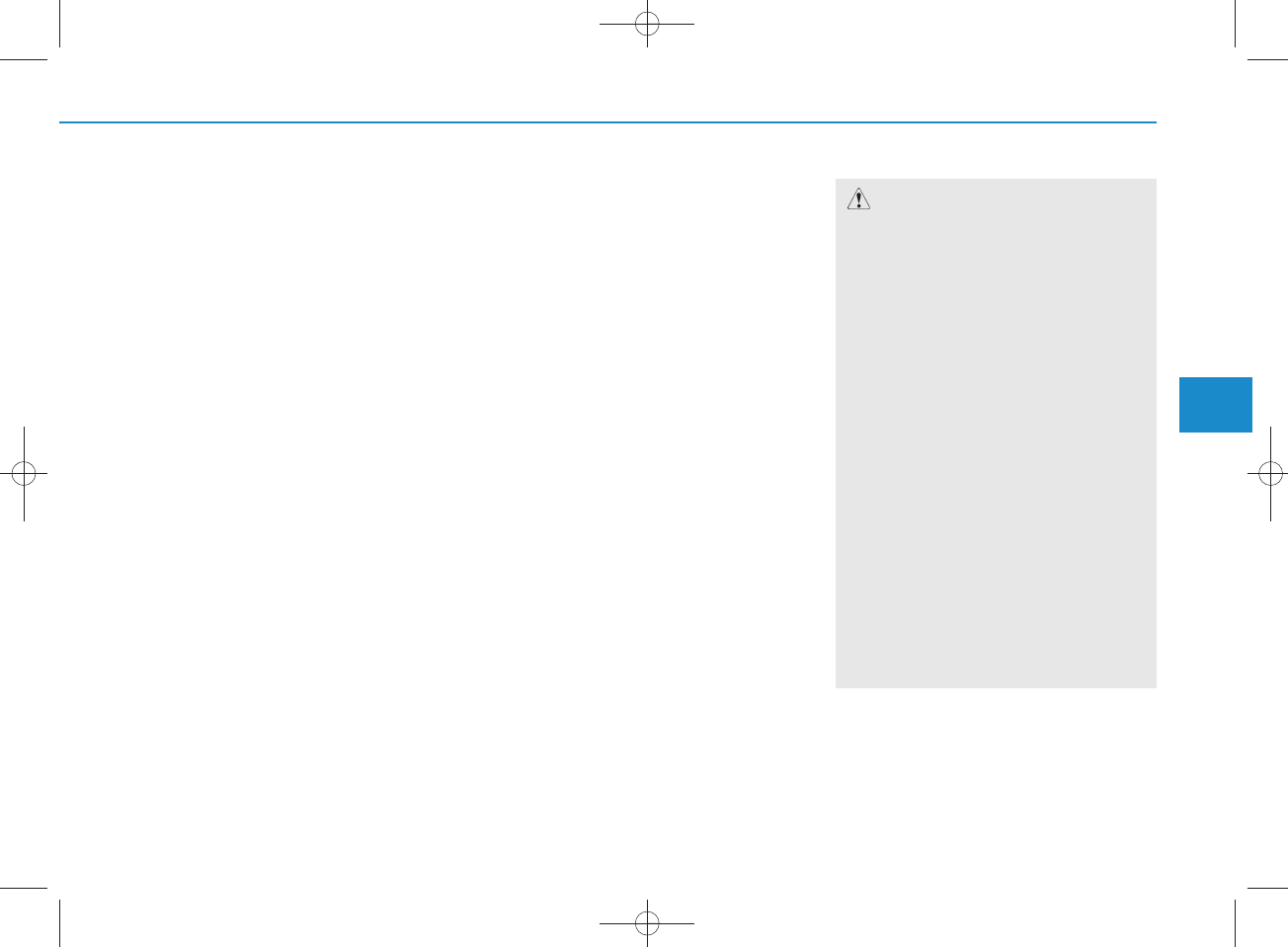
4-69
Multimedia System
4
Bluetooth
®
Wire less Technology
(for RDS,
Bluetooth
®
Wire less
Technology equipped m odel)
Using
Bluetooth
®
Wire less
Technology H andsfre e
•
Bluetooth®
Wireless Technology
refers to a short-distance w ireless
networking technology which uses a
2.45G H z frequency to connect vari-
ous devices w ithin a certain dis-
tance.
• Supported w ithin PC s, external
devices,
Bluetooth®
Wireless
Technology phones, PDAs, vari-
ous electronic devices, and auto-
motive environm ents,
Bluetooth®
Wireless Technology allow s data to
be transm itted at high speeds with-
out having to use a connector
cable.
•
Bluetooth®
Wireless Technology
H andsfree refers to a device which
allow s the user to conveniently
m ake phone calls w ith
Bluetooth®
Wire less Technology m obile
phones through the audio system .
CAUTION
•Bluetooth
®
Wire less Technology
Handsfree is a feature that
enables drivers to practice safe
driving. Connecting the car audio
system w ith a B luetooth
®
Wire less Technology phone
allow s the user to conveniently
m ake calls, receive calls, and
manage the phone book. Before
using the B luetooth
®
Wire less
Technology , carefully read the
contents of this user’s manual.
• Excessive use or operations
while driving m ay lead to negli-
gent driving practices and be the
cause of accidents.
• Do not operate the device exces-
sively while driving.
•View ing the screen for prolonged
periods of time is dangerous and
may lead to accidents. When driv-
i
ng, view the screen only for short
periods of time.
H_LF_A,B_AUDIO:BH hma 4-109~(Audio).qxd 5/19/2014 9:43 AM Page 69
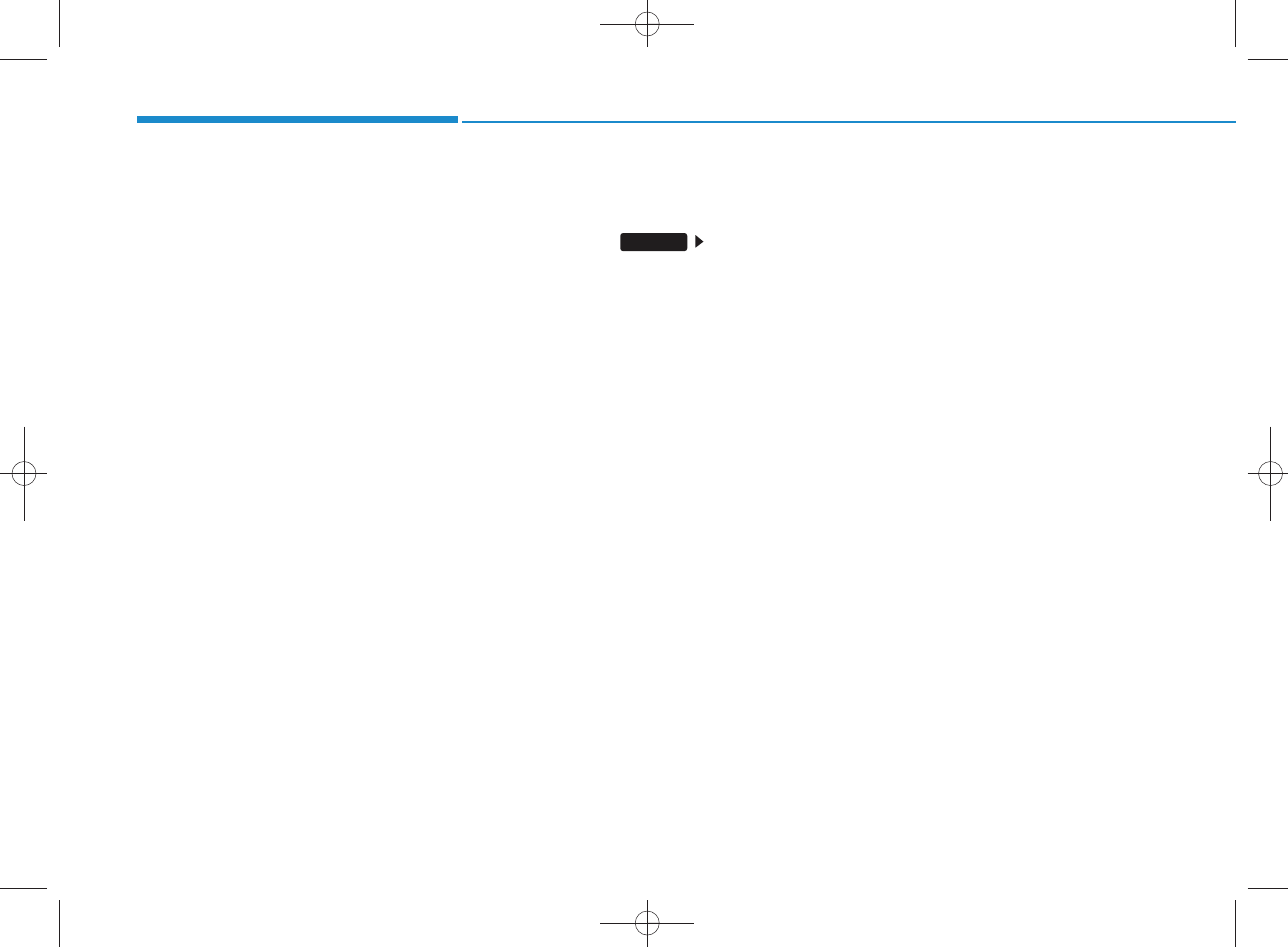
4-70
Multimedia System
NOTICE - USING UPON
CONNECTING
Bluetooth®
Wire less Technology PHONE
•Before connecting the car audio system
with the mobile phone, ch eck to see that
the m obile phone supports B luetooth®
Wireless Technology features.
•Even if the phone supports Bluetooth®
Wireless T ech n ology, the phone w ill
not be found during device searches if
the phone has b een set to hidden state
or the Bluetooth®Wireless Technology
pow er is turned off. Disab le the hidden
state or turn on the Bluetooth®
Wireless T ech n ology pow er prior to
sea rch ing/con n ecting w ith the car
audio system .
•If you do not want to autom atically
con nect your B luetooth®Wireless
Technology phone, try the follow ing.
1. Turn off the B luetooth®Wireless
Technology feature in your m obile
phone.
- For more inform ation on Bluetooth®
Wireless Technology features within
your m obile, refer to your m obile
phone user’s m anual.
2. Turn off the B luetooth®Wireless
Technology feature in your car
audio system .
(Continued)
(Continued)
- To turn off the Bluetooth®Wireless
Technology feature in your car audio
system , go to [Phone] and
[turn off]the Bluetooth®Wireless
Technology feature.
•Park the vehicle when conn ecting the
car audio system w ith your m obile
phone.
•Bluetooth®Wireless Technology con -
nection m ay becom e interm ittently
disconnected in some mobile phones.
Follow these steps to try again.
1. T u rn the B luetooth®Wireless
Technology function w ith in the
mobile phone off/on and try again.
2. T urn th e m obile phone pow er
Off/On and try again.
3 C om pletely rem ove the m obile
phone battery, reboot, and then
again.
4. R eboot the audio system and try
again.
5. Delete all paired devices, pair an d
try again.
•The H andsfree call volum e and quali-
ty m ay differ depending on the mobile
phone.
(Continued)
SETUP
(Continued)
•Bluetooth®Wireless T ech n ology fea-
tures supported w ithin the vehicle are
as follow s. Som e features m ay not be
supported depending on your
Bluetooth®Wireless Technologydevice.
- A n sw ering and placing Bluetooth®
Wireless Technology H andsfree calls
- M enu operation during call (Sw itch
to Private, Sw itch to call waiting,
Outgoing volum e)
- Download Call History
- Download Mobile Phone book
- Phone book/Call History Auto Download
-Bluetooth®Wireless T ech n ology
device auto con n ection - Bluetooth®
Wireless Technology A udio
•It is p o ssible to pair up to five
Bluetooth®Wireless T ech n ology
devices to the car system .
•Only one B luetooth®Wireless
Technology device can be con nected at
a time.
•Other devices cannot be paired while a
Bluetooth®Wireless Technologydevice
is already conn ected.
• W hen a Bluetooth®Wireless Technology
device is b ein g conn ected, the connec-
tion p ro cess cannot be can celed .
(Continued)
H_LF_A,B_AUDIO:BH hma 4-109~(Audio).qxd 5/19/2014 9:43 AM Page 70
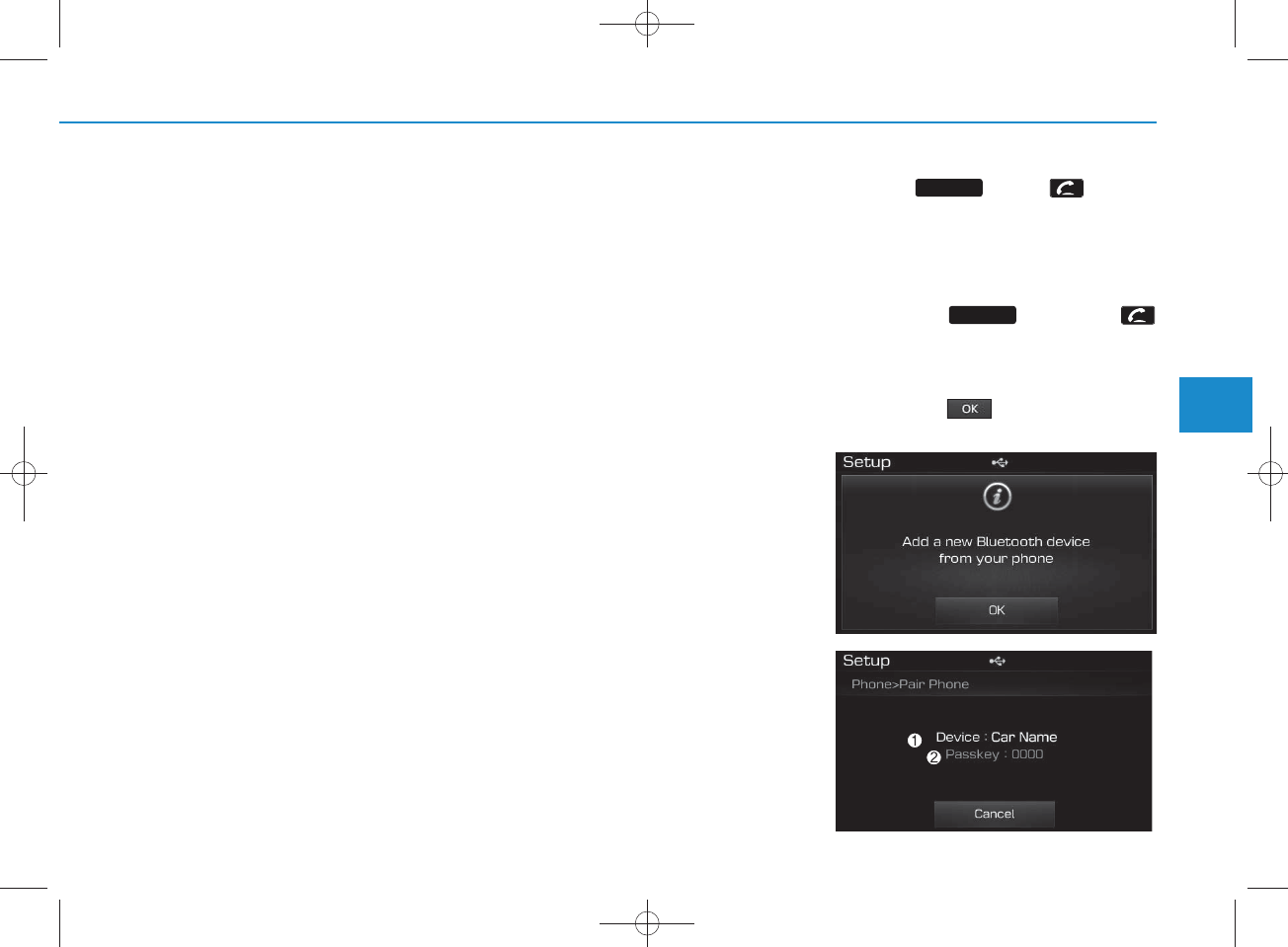
4-71
Multimedia System
4
Pairing a
Bluetooth®
Wire less
Technology wire less technolo-
gy Device
What is
Bluetooth®
Wire less
Technology Pairing?
Pairing refers to the process of syn-
chronizing your
Bluetooth®
Wireless
Technology phone or device with the
car audio system for connection.
Pairing is necessary to connect and
use the
Bluetooth®
Wire less
Technology feature.
Pairing Key / Key
on the Steering Rem ote
Contro ller
When No Devices have been Paired
1. Press the key or the
key on the steering rem ote con-
troller. The follow ing screen is dis-
played.
2. Press the button to enter the
Pair P hone screen.
PHO NE
PHO NE
(Continued)
•Only B luetooth®Wireless T ech n o logy
H andsfree an d B luetooth®Wireless
Technology audio related features will
op erate within this system .
•Normal operation is p ossible only for
devices that support H andsfree or
audio features, such as a B luetooth®
Wireless Technology mobile phone or
a B luetooth®Wireless T ech n ology
audio device.
•Only one function can be used at a time
betw een the Bluetooth®Wireless
Technology H andsfree an d B luetooth®
Wireless T ech n ology audio. (While
playing Bluetooth®Wireless Technology
audio, stream ing will end upon en tering
the Bluetooth®Wireless T ech n ology
phone screen.)
• If a connected B luetooth®Wireless
Technology device b ecom es d isco n -
nected for various reasons, su ch as
being out of range, turning the device
OFF, or a B luetooth®Wireless
Technology com m unication error,
Bluetooth®Wireless T ech n ology
devices are autom atically searched
and conn ected.
•Placing the audio system within an
electrom agnetic en viron m en t may
resu lt in noise interference.
H_LF_A,B_AUDIO:BH hma 4-109~(Audio).qxd 5/19/2014 9:43 AM Page 71
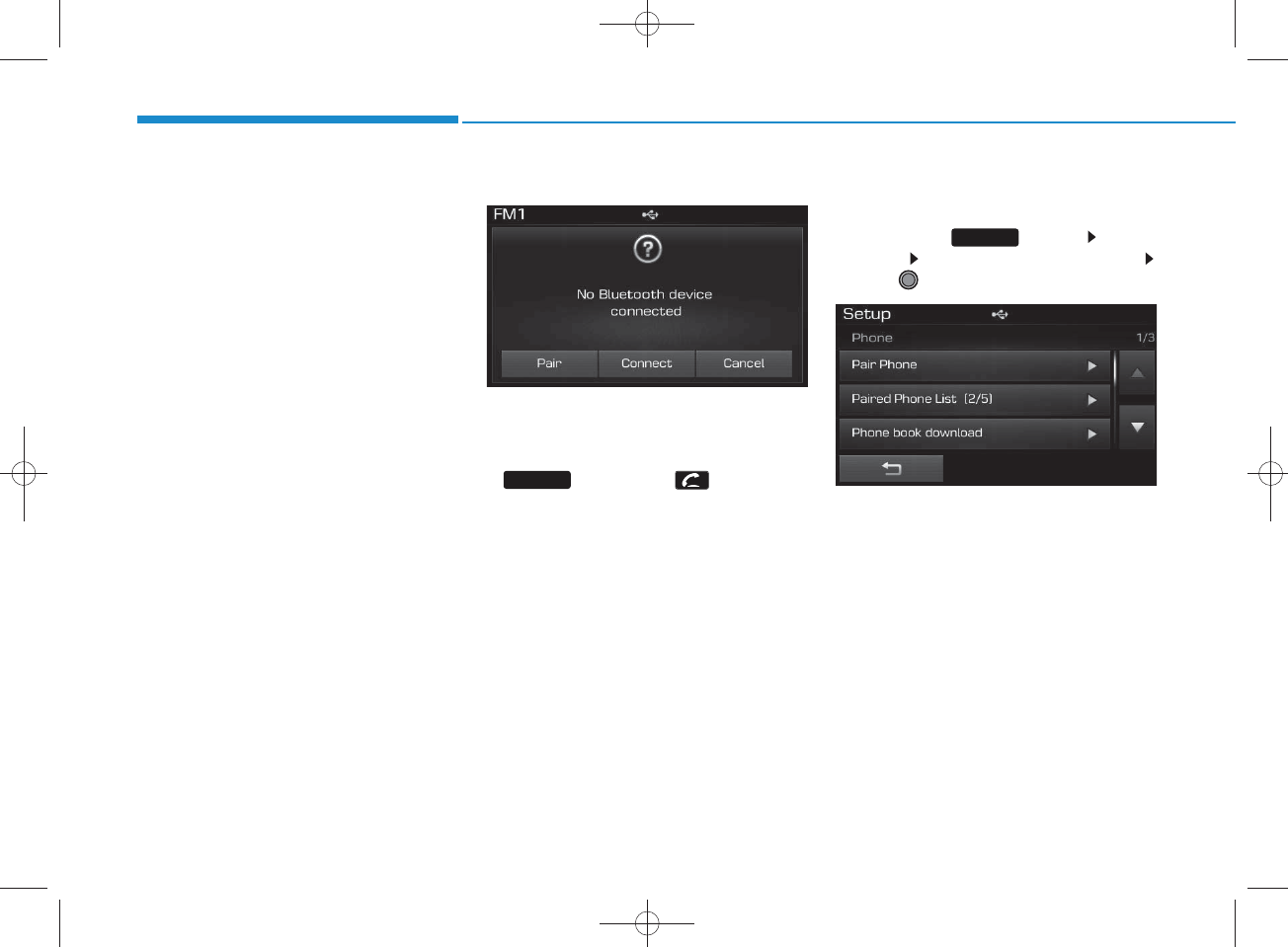
4-72
Multimedia System
1) Device : Name of device as show n
w hen searching from your
Bluetooth®
Wireless Technology
device
2)P asskey : P asskey used to pair the
device
3.From your
Bluetooth®
Wireless
Technology device (i.e. M obile
Phone), search and select your
car audio system .
4.After a few moments, a screen is
displayed w here the passkey is
entered.
Here, enter the passkey “0000” to
pair your
Bluetooth®
Wireless
Technology device w ith the car
audio system .
5. O nce pairing is com plete, the fol-
low ing screen is displayed.
NOTICE
•If Bluetooth®Wireless T ech n o logy
devices are paired but none are cur-
ren tly con nected, p ressing the
key or the key on the
steering rem ote controller disp lays the
follow ing screen. P ress the [Pair] but-
ton to pair a new device or press the
[C onn ect] to connect a previously pair
device.
Pairing through [PHONE]
Setup
P ress the key Select
[Phone] Select [Pair Phone]
Select TUNE knob
1. The follow ing steps are the sam e
as the steps described in the
“W hen N o D evices have been
Paired” section.
SETUP
PHO NE
H_LF_A,B_AUDIO:BH hma 4-109~(Audio).qxd 5/19/2014 9:43 AM Page 72
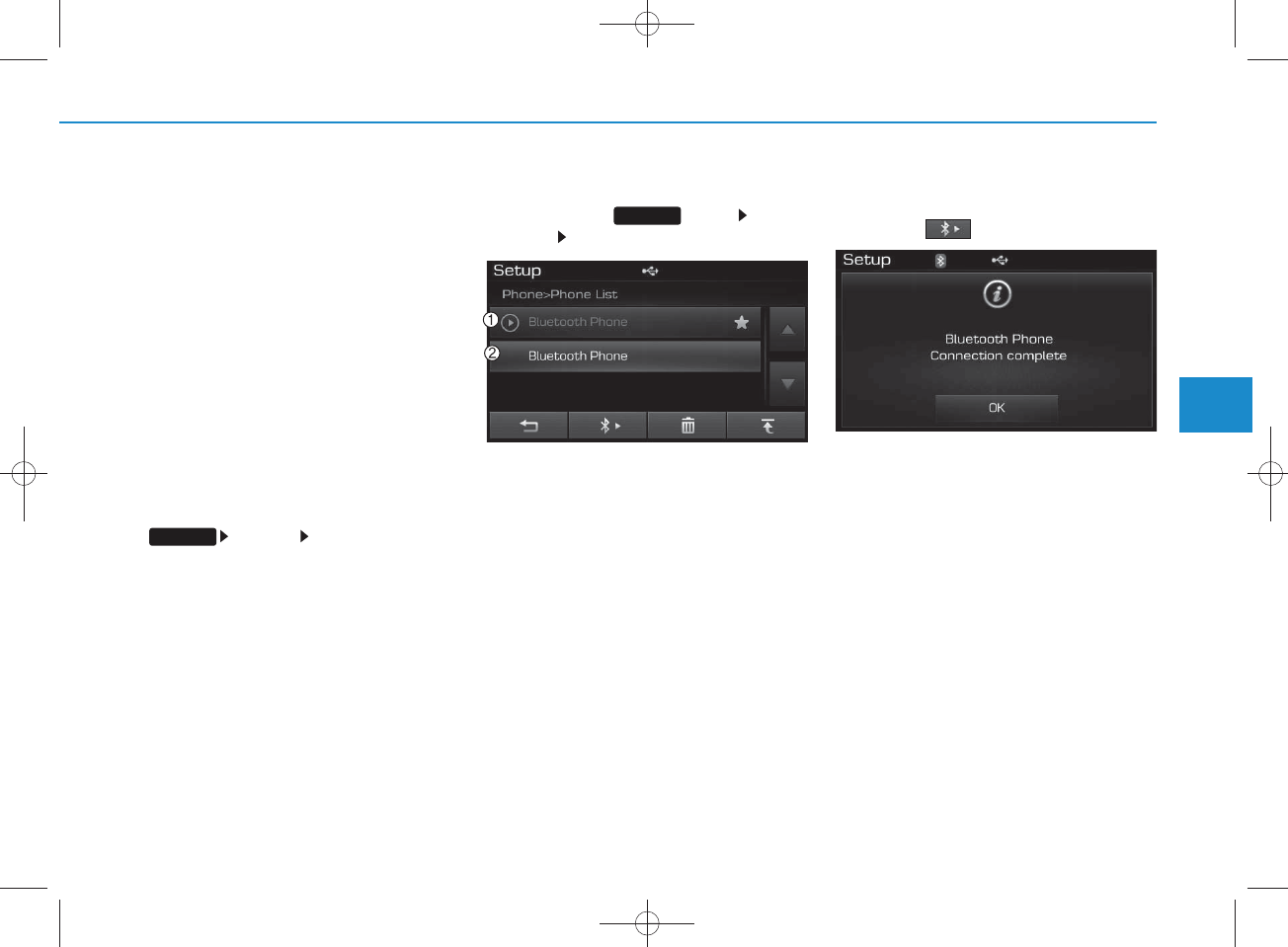
4-73
Multimedia System
4
NOTICE
• The waiting p eriod during phone pair-
ing will last for one minute. The pair-
ing p rocess will fail if the device is not
paired w ithin the given time. If the
pairing process fails, you m ust start
the p rocess from the beginning.
• G en erally, most Bluetooth®Wireless
Technology devices w ill autom atically
con nect on ce pairing is co m p lete.
However, som e d ev ices m ay require a
sep a ra te verification process to con-
nect. C heck to see whether Bluetooth®
Wireless Technology has been proper-
ly conn ected w ith in your m obile
phone.
• L ist of paired B luetooth®Wireless
Technology devices can be view ed at
[Phone] [Paired P h on e
List].
Connecting a Device
P ress the key S elect
[Phone] S elect [Paired Phone List]
1) C onnected Phone : Device that is cur-
rently connected
2) Paired Phone : Device that is paired
but not connected
From the paired phone list, select the
device you w ant to connect and
press the button.
SETUP
SETUP
H_LF_A,B_AUDIO:BH hma 4-109~(Audio).qxd 5/19/2014 9:43 AM Page 73
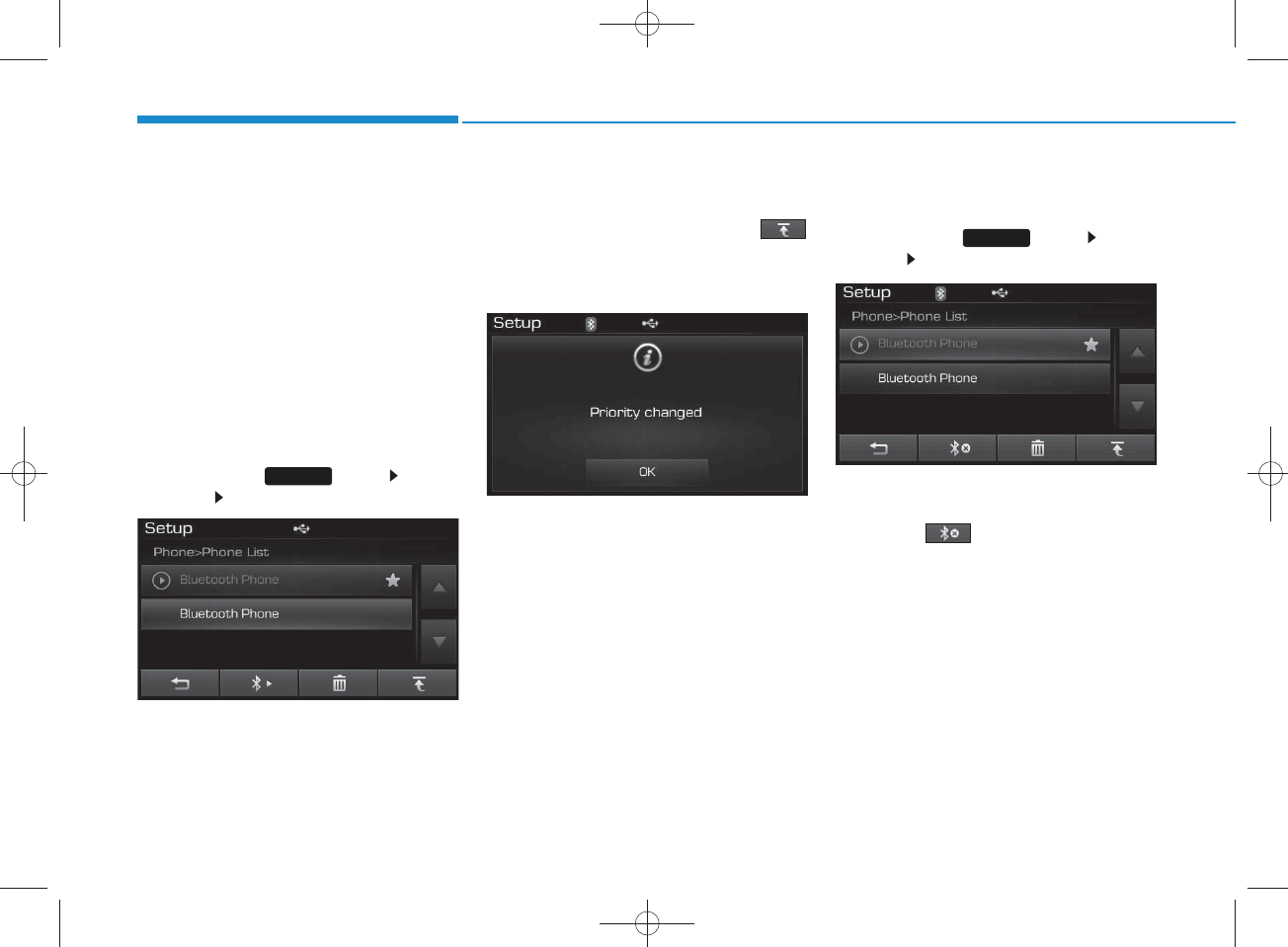
4-74
Multimedia System
Changing Priority
What is Priority?
It is possible to pair up to five
Bluetooth®
Wireless Technology
devices w ith the car audio system .
As a result, the “C hange Priority’ fea-
ture is used to set the connection pri-
ority of paired phones. However, the
most recently connected phone w ill
alw ays be set as the highest priority.
P ress the key S elect
[Phone] Select [Paired P hone List]
From the paired phone list, select
the phone you w ant to change to the
highest priority, then press the
button from the M enu. The selected
device w ill be changed to the high-
est priority.
Disconnecting a Device
P ress the key S elect
[Phone] S elect [Paired Phone List]
From the paired phone list, select the
currently connected device and
press the button.
SETUP
SETUP
H_LF_A,B_AUDIO:BH hma 4-109~(Audio).qxd 5/19/2014 9:43 AM Page 74
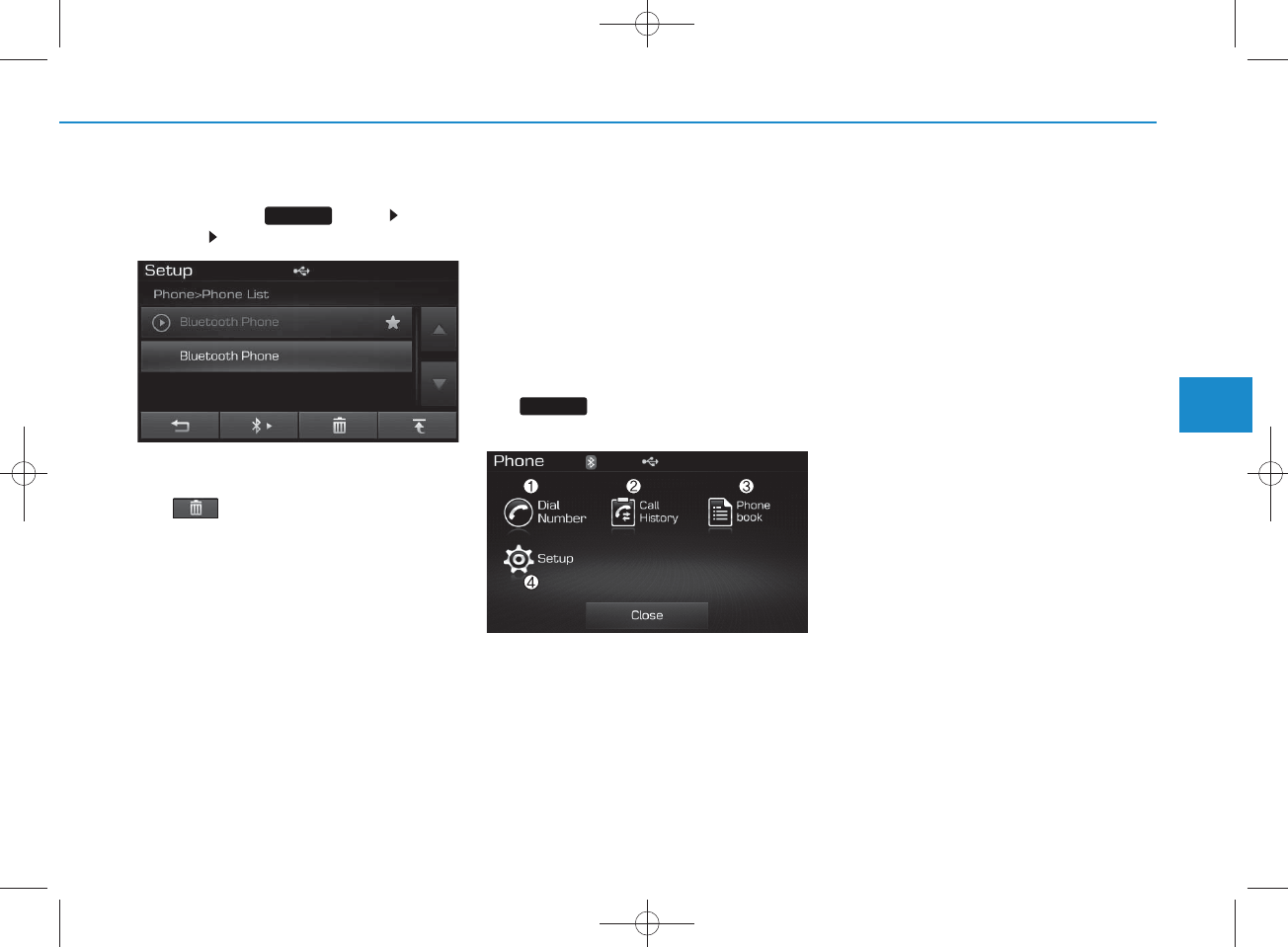
4-75
Multimedia System
4
Deleting a Device
P ress the key S elect
[Phone] S elect [Paired Phone List]
From the paired phone list, select the
device you w ant to delete and press
the button.
NOTICE
• W hen deleting the currently connect-
ed device, the device will autom atical-
ly be disconnected to proceed with the
deleting p rocess.
•If a paired B luetooth®Wireless
Technology device is d eleted , th e
device’s call history and phone book
data will also be deleted.
•To re-use a deleted d evice, you m ust
pair the device again.
USING
Bluetooth®
W ireless
Technology
Phone Menu S creen
Phone Menus
With a
Bluetooth®
Wire less
Technology device connected, press
the key to display the Phone
menu screen.
1) D ial N um ber : Displays the dial screen
w here num bers can be dialed to make
calls
2) C all History : Displays the call history
list screen
3) P hone book : Displays the P hone
book list screen
4) S etup : Displays P hone related set-
tings
NOTICE
• If you p ress the [Call History] button
but there is n o call history data, a
prom pt is d isp layed w hich asks
whether to dow nload call history
data.
• If you p ress the [Phone book] button
but there is no phone book data, a
prom pt is d isp layed w hich asks
whether to dow nload phone book
data. .
• This feature m ay not be supported in
som e mobile phones. For more infor-
mation on dow nload support, refer
to your mobile phone user’s m anual.
PHO NE
SETUP
H_LF_A,B_AUDIO:BH hma 4-109~(Audio).qxd 5/19/2014 9:43 AM Page 75
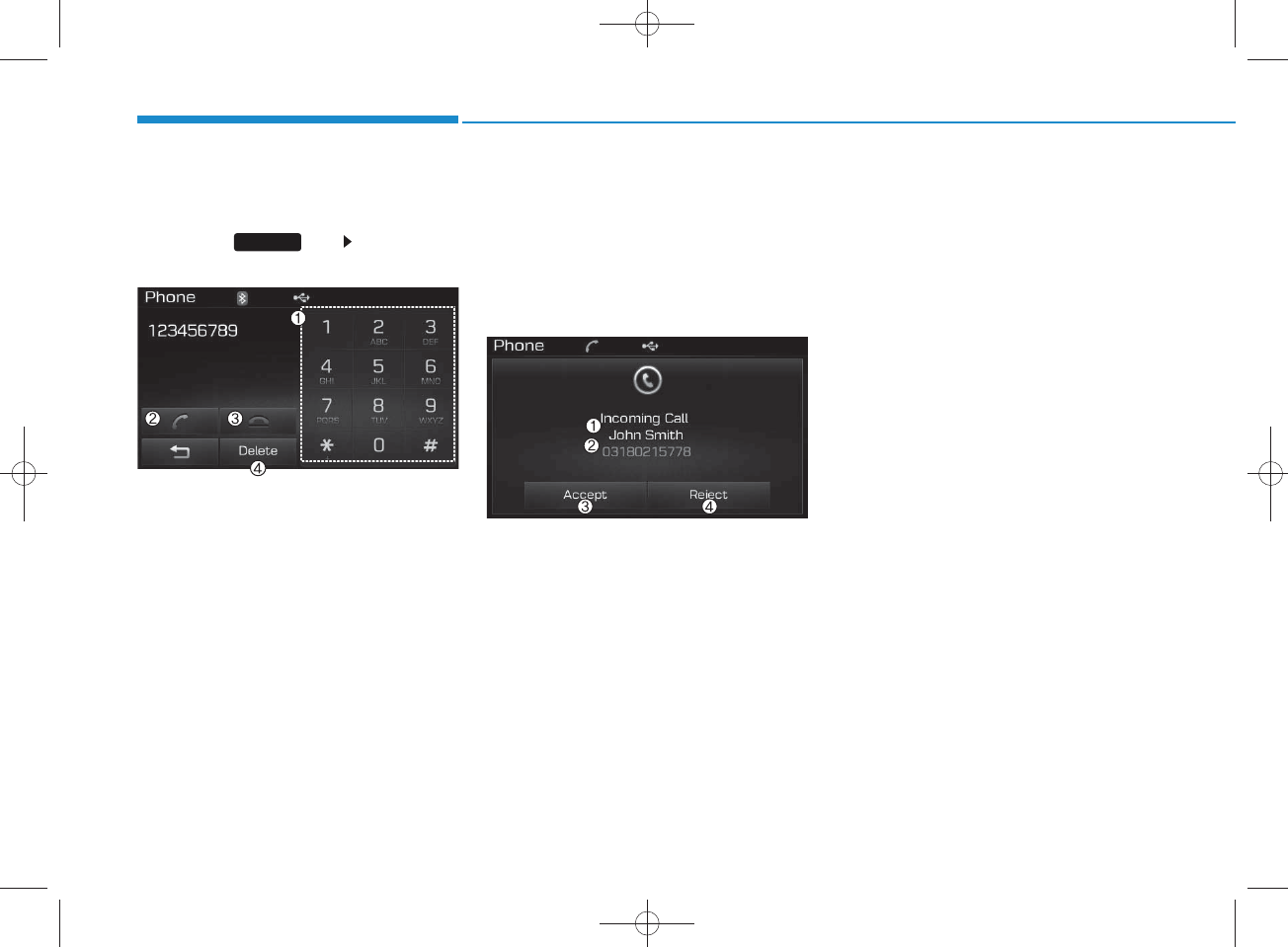
4-76
Multimedia System
Calling by Dialing a Num ber
Press the key Select [Dial
N um ber]
1) Dial Pad : U sed to enter phone num -
ber
2) Call : If a num ber has been entered,
calls the num ber If no num ber has
been entered, sw itches to call history
screen
3) E nd : Deletes the entered phone num -
ber
4) Delete : Deletes entered num bers one
digit at a time
Answering Calls
Answering a Call
Answering a call with a
Bluetooth®
Wireless Technology device connect-
ed will display the follow ing screen.
1) Caller : Displays the other part’s nam e
w hen the incom ing caller is saved
within your phone book
2) Incom ing N um ber : Displays the
incom ing num ber
3) Accept : Accept the incom ing call
4) Reject : Reject the incom ing call
NOTICE
• When the incom ing call pop-up is dis-
played, most A udio and SETUP mode
features will not operate. Only the call
volum e can be op erated.
•The telephone num ber m ay not be
prop erly disp layed in some mobile
phones.
• W hen a call is an sw ered w ith the
mobile phone, the call mode will auto-
matically convert to Private mode.
PHO NE
H_LF_A,B_AUDIO:BH hma 4-109~(Audio).qxd 5/19/2014 9:43 AM Page 76
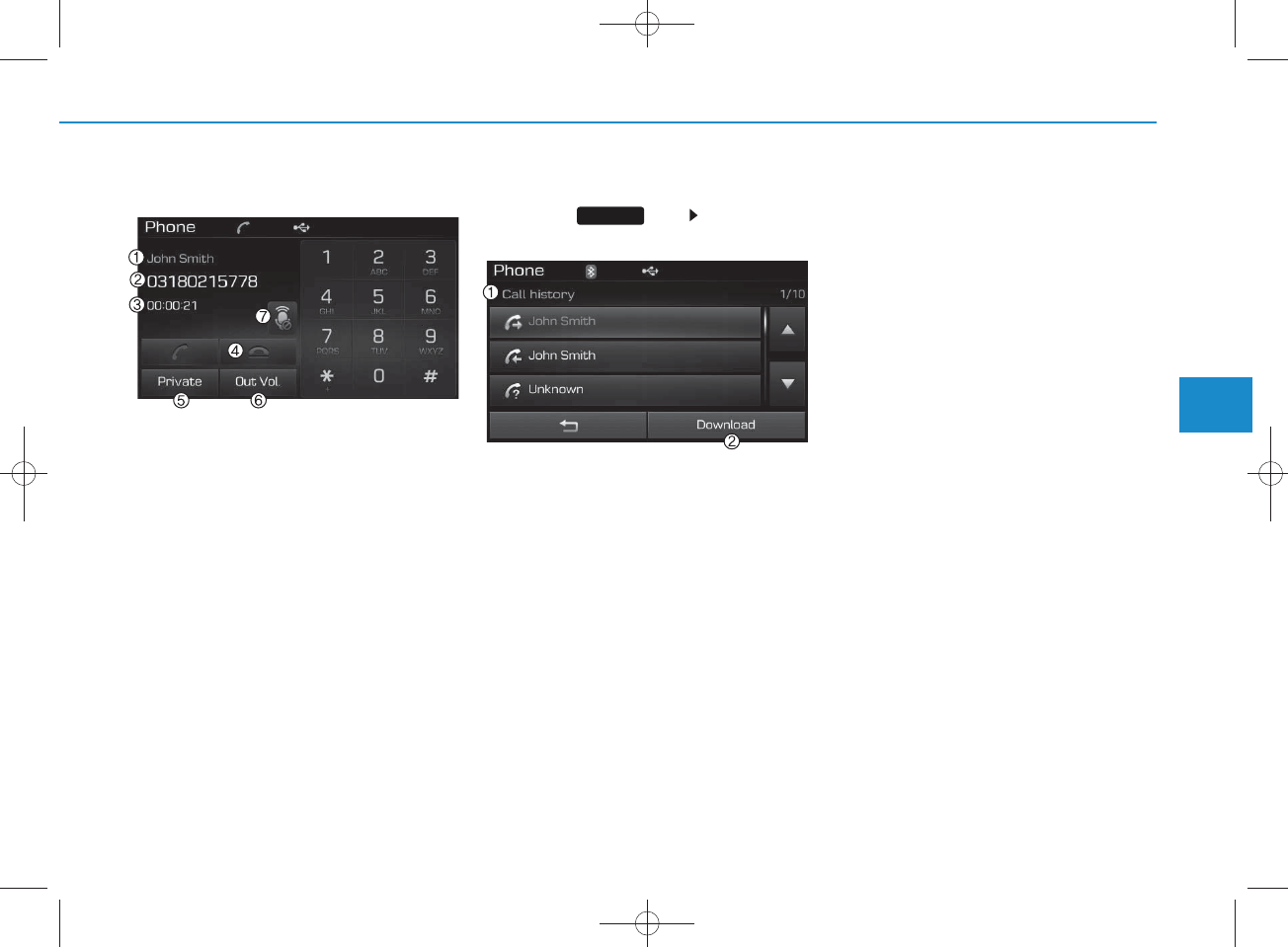
4-77
Multimedia System
4
During a Handsfree Call
1)C aller : Displays the other party’s nam e
if the incom ing caller is saved w ithin
your phone book
2)Incom ing N um ber : Displays the
incom ing num ber
3) Call time : Displays the call time
4) End : E nds call
5) Private : Converts to Private m ode
6) Out Vol. :
Sets call volum e as heard by
the other party
7) Mute : Turns Mic Mute On/Off
NOTICE
If the mic is muted, the other party will
not be able to hear your voice.
Call History
Press the key Select [Call
History]
A list of incom ing, outgoing and m issed
calls is displayed.
Press the [Download] button to dow nload
the call history.
1) C all History :
- Displays recent calls (call history)
- C onnects call upon selection
2)Download : Download R ecent Call
History
NOTICE
• T h e call history list will disp lay up to
30 outgoing, incom ing, and m issed
calls.
• Upon dow nloading call histories, pre-
viously saved histories are deleted .
• In com ing calls with hidden caller ID s
will not be saved in the call history
list.
• P rev iously saved phone book entries
are stored even if a device i
s d isco n -
nected and re-con nected.
• The dow nload feature m ay not be sup-
ported in so m e mobile phones. C heck
to see that the Bluetooth®Wireless
Technology device supports the dow n-
load feature.
PHO NE
H_LF_A,B_AUDIO:BH hma 4-109~(Audio).qxd 5/19/2014 9:43 AM Page 77
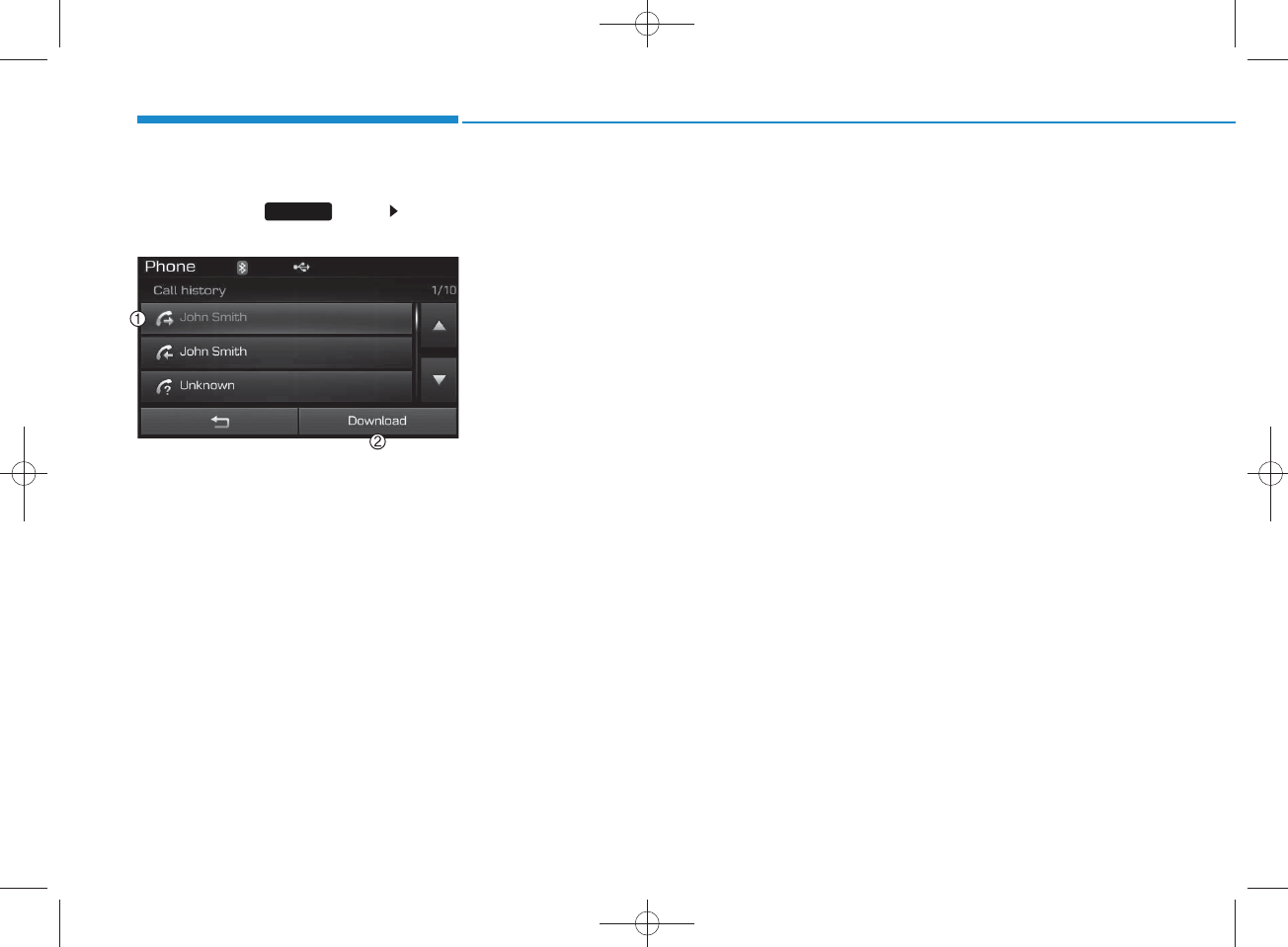
4-78
Multimedia System
Phone Book
P ress the key S elect
[Phone book]
The list of saved phone book entries is
displayed. Press the [Download] button
to dow nload the call history.
1) Phone book List :
-Displays dow nloaded phone book
entries
-C onnects call upon selection
2)Download : Download phone book
entries
NOTICE
•Up to 1,000 phone book entries can be
cop ied into car phone book.
• Upon downloading phone book data,
previously saved phone book data will
be deleted .
•Downloading is n o t p o ssible if the
phone book dow nload feature is
tu rn ed o ff w ith in the Bluetooth®
Wireless T ech n ology device. Also,
som e d evices m ay requ ire d evice
authorization upon attem pting to
dow nload. If dow nloading cannot be
norm ally conducted, check the
Bluetooth®Wireless T ech n ology
device setting or the screen state.
•Caller ID inform ation will not be dis-
played for unsaved callers.
•The dow nload feature m ay not be sup-
ported in so m e mobile phones. C heck
to see that the Bluetooth®Wireless
Technology device supports the dow n-
load feature.
PHO NE
H_LF_A,B_AUDIO:BH hma 4-109~(Audio).qxd 5/19/2014 9:43 AM Page 78
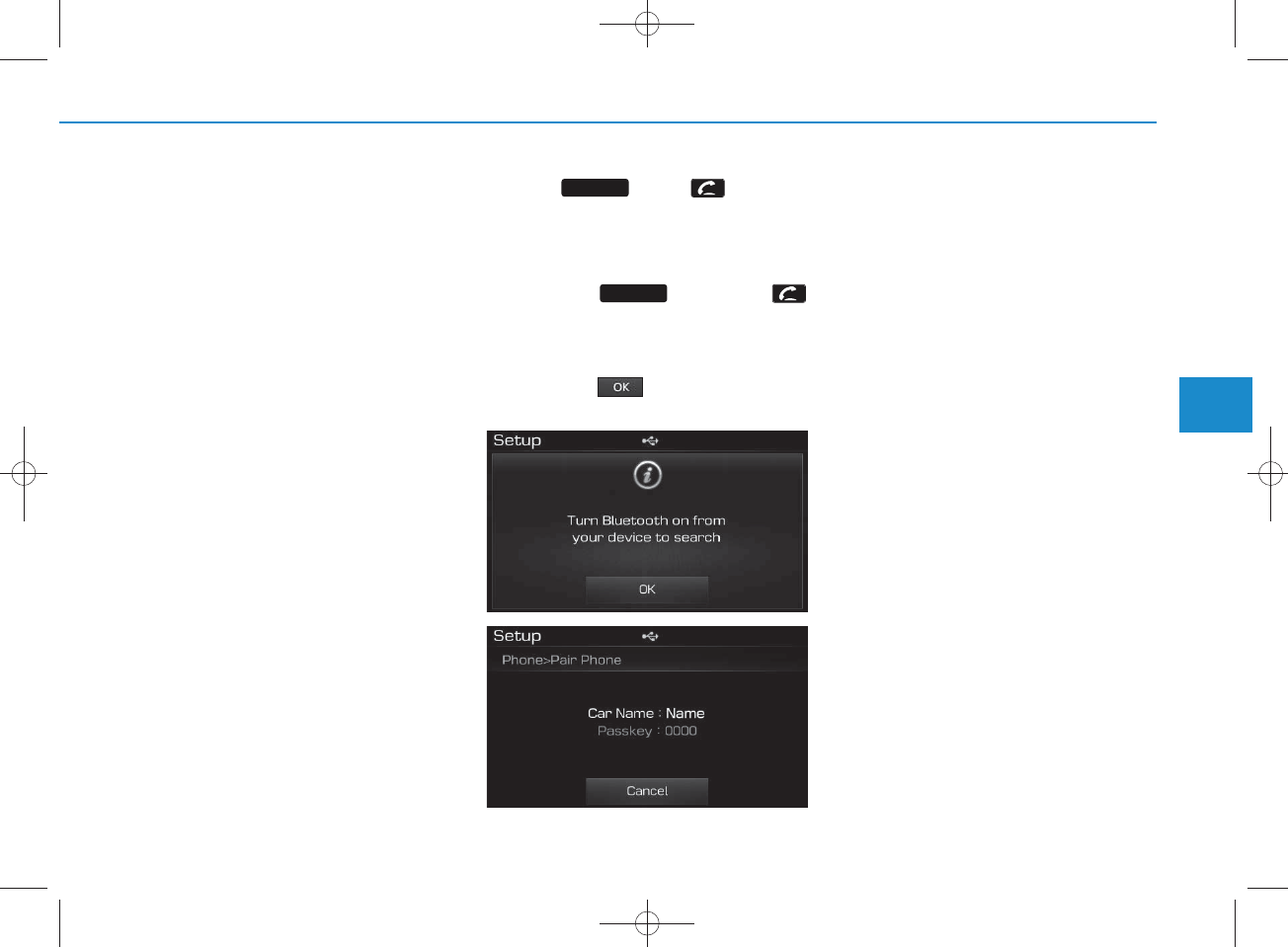
4-79
Multimedia System
4
Bluetooth
®
Wire less Technology
(for
Bluetooth
®
Wire less
Technology equipped m odel)
Pairing a
Bluetooth®
Wire less
Technology wire less technolo-
gy Device
What is
Bluetooth®
Wire less
Technology Pairing?
Pairing refers to the process of syn-
chronizing your
Bluetooth®
Wireless
Technology phone or device with the
car audio system for connection.
Pairing is necessary to connect and
use the
Bluetooth®
Wire less
Technology feature.
Pairing Key / Key on
the Steering Rem ote C ontroller
When No Devices have been Paired
1. Press the key or the
key on the steering rem ote con-
troller. The follow ing screen is dis-
played.
2. Press the button to enter the
Pair P hone screen.
1) D evice : Name of device as show n
w hen searching from your
Bluetooth®
Wireless Technology device
2) P asskey : Passkey used to pair the
device
3.From your
Bluetooth®
Wireless
Technology device (i.e. M obile
Phone), search and select your
car audio system .
4.After a few moments, a screen is
displayed w here the passkey is
entered.
Here, enter the passkey “0000” to
pair your
Bluetooth®
Wireless
Technology device w ith the car
audio system .
5.O nce pairing is com plete, the fol-
low ing screen is displayed.
PHO NE
PHO NE
H_LF_A,B_AUDIO:BH hma 4-109~(Audio).qxd 5/19/2014 9:43 AM Page 79
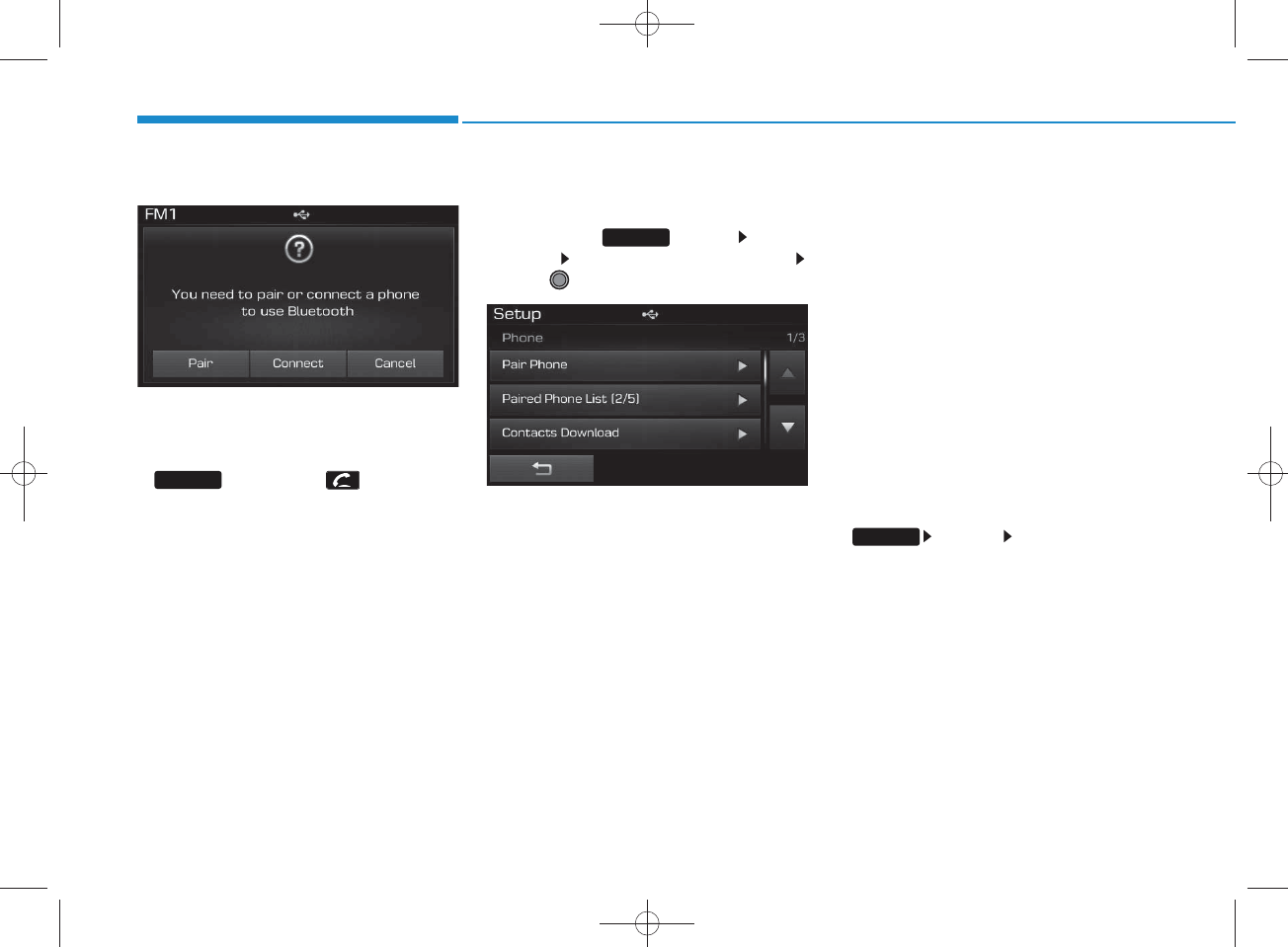
4-80
Multimedia System
NOTICE
•If Bluetooth®Wireless T ech n o logy
devices are paired but none are cur-
ren tly con nected, p ressing the
key or the key on the
steering rem ote controller disp lays the
follow ing screen. P ress the [Pair] but-
ton to pair a new device or press the
[C onn ect] to connect a previously pair
device.
Pairing through [PHONE]
Setup
P ress the key Select
[Phone] Select [Pair Phone]
Select TUNE knob
1. The follow ing steps are the sam e as
the steps described in the “W hen N o
Devices have been Paired” section.
NOTICE
•The waiting period during phone
pairing w ill last for one m inute. The
pairing p rocess will fail if the device is
not paired within the given time. If the
pairing process fails, you m ust start
the p rocess from the beginning.
• G enerally, most Bluetooth®Wireless
Technology devices will autom atically
con nect on ce pairing is co m p lete.
However, so m e devices m ay require a
sep a ra te verification process to con-
nect. C h eck to see whether Bluetooth®
Wireless T ech n ology has been prop-
erly conn ected w ithin your m obile
phone.
•List of paired B luetooth®Wireless
Technology devices can be view ed at
[Phone] [Paired P h on e
List].
SETUP
PHO NE
SETUP
H_LF_A,B_AUDIO:BH hma 4-109~(Audio).qxd 5/19/2014 9:43 AM Page 80
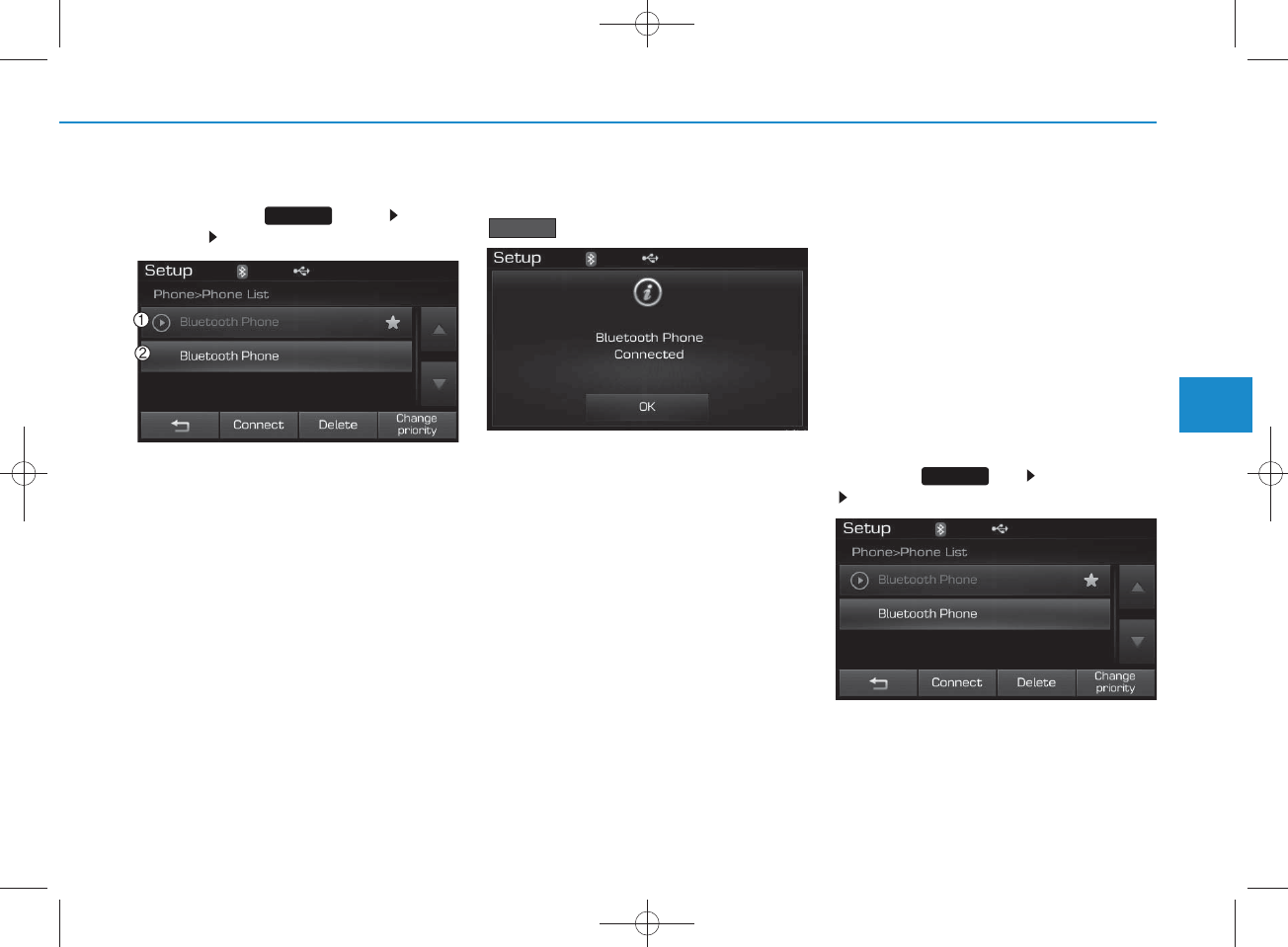
4-81
Multimedia System
4
Connecting a Device
P ress the key S elect
[Phone] S elect [Paired Phone List]
1) C onnected Phone : Device that is cur-
rently connected
2) Paired Phone : Device that is paired
but not connected
From the paired phone list, select the
device you w ant to connect and press the
button.
Changing Priority
What is Priority?
It is possible to pair up to five
Bluetooth®
Wire less Technology
devices w ith the car audio system .
As a result, the “C hange Priority’ fea-
ture is used to set the connection pri-
ority of paired phones. However, the
most recently connected phone w ill
alw ays be set as the highest priority.
Press the key S elect [P hone]
Select [Paired Phone List]
C onnect
SETUP
SETUP
H_LF_A,B_AUDIO:BH hma 4-109~(Audio).qxd 5/19/2014 9:43 AM Page 81
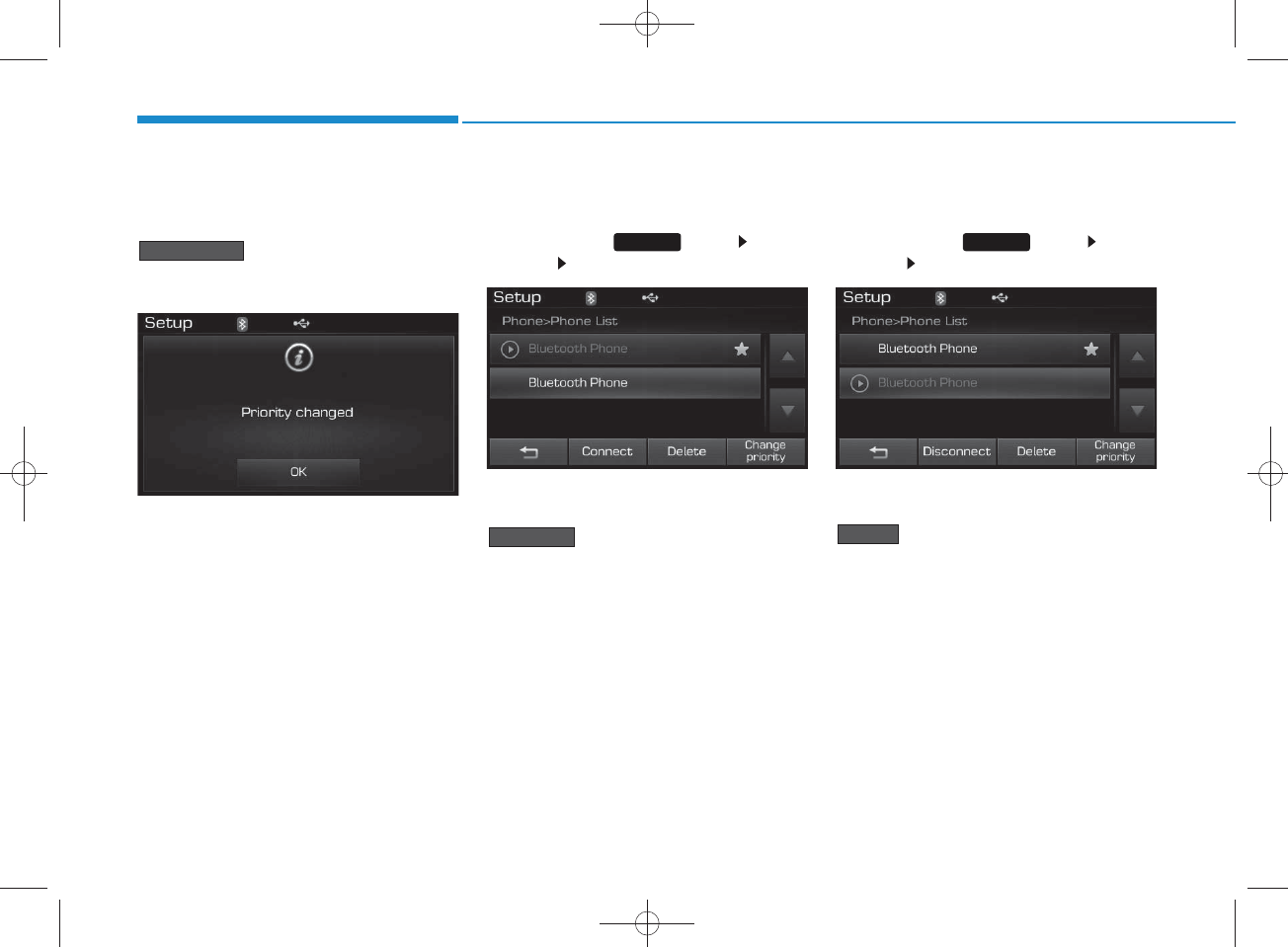
4-82
Multimedia System
From the paired phone list, select
the phone you w ant to change to the
highest priority, then press the
button from the M enu.
The selected device will be changed
to the highest priority.
Disconnecting a Device
P ress the key S elect
[Phone] S elect [Paired Phone List]
From the paired phone list, select the
currently connected device and press the
button.
Deleting a Device
P ress the key S elect
[Phone] S elect [Paired Phone List]
From the paired phone list, select the
device you w ant to delete and press the
button.
Delete
Disconnect
C hange priority
SETUP SETUP
H_LF_A,B_AUDIO:BH hma 4-109~(Audio).qxd 5/19/2014 9:43 AM Page 82
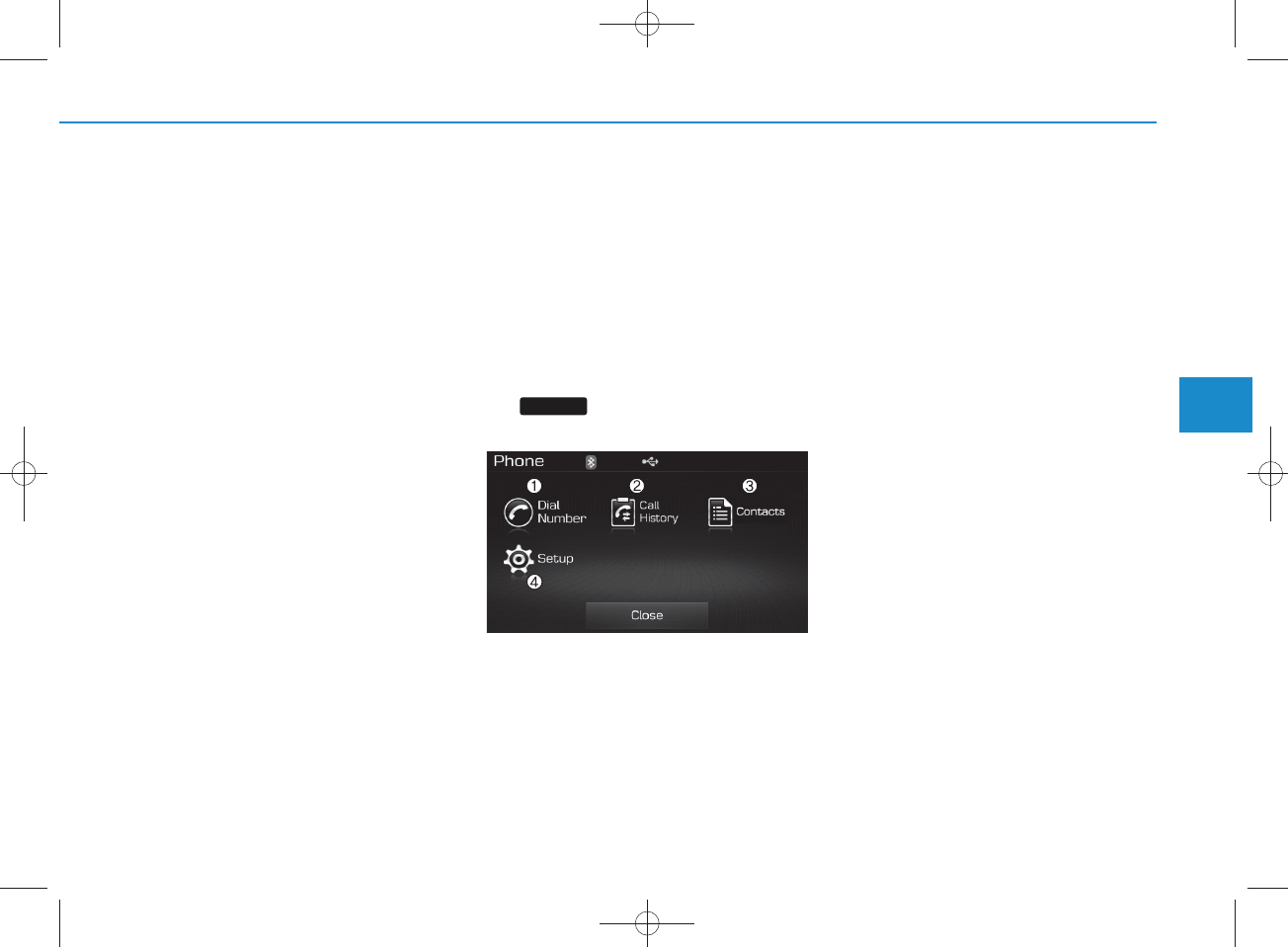
4-83
Multimedia System
4
NOTICE
• W hen deleting the currently connect-
ed device, the device will autom atical-
ly be disconnected to proceed with the
deleting p rocess.
•If a paired B luetooth®Wireless
Technology device is d eleted , th e
device’s call history and contactsdata
will also be deleted.
•To re-use a deleted d evice, you m ust
pair the device again.
USING
Bluetooth®
W ireless
Technology
Phone Menu S creen
Phone Menus
With a
Bluetooth®
Wire less
Technology device connected, press
the key to display the Phone
menu screen.
1) Dial Number : Displays the dial screen
w here num bers can be dialed to make
calls
2) Call History : Displays the call history
list screen
3) C ontacts: Displays the C ontactslist
screen
4) Setup : Displays P hone related set-
tings
NOTICE
• If you press the [Call History] button
but there is n o call history data, a
prom pt is d isp layed w hich ask s
whether to dow nload call history data.
• If you press the [contacts] button but
there is no contacs data, a prom pt is
disp layed w hich ask s w hether to
dow nload con tactsdata.
• T h is feature m ay not be supported in
some mobile phones. F or m ore infor-
mation on dow nload support, refer to
your mobile phone user’s m anual.
PHO NE
H_LF_A,B_AUDIO:BH hma 4-109~(Audio).qxd 5/19/2014 9:43 AM Page 83
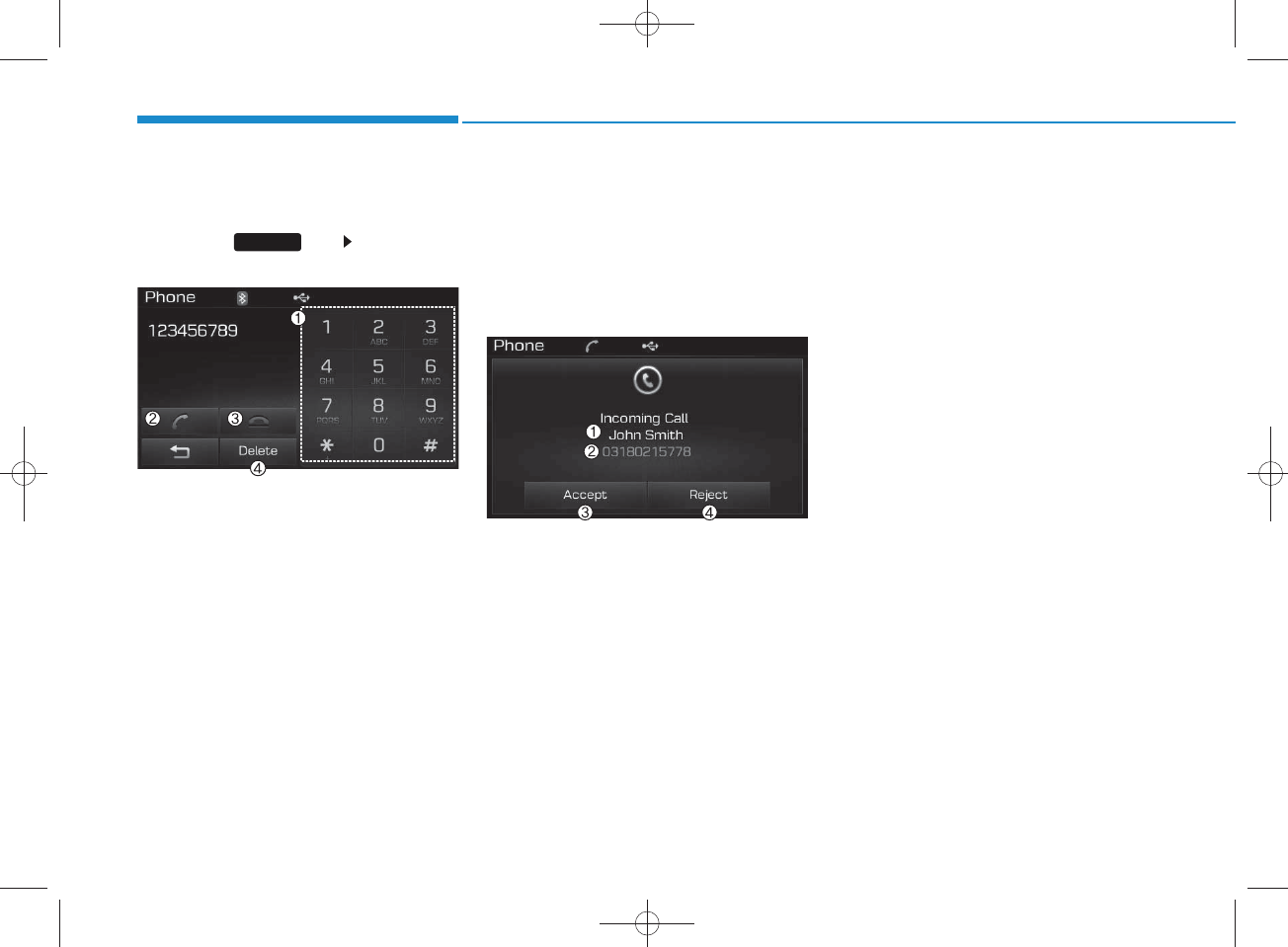
4-84
Multimedia System
Calling by Dialing a Num ber
Press the key Select [Dial
N um ber]
1) Dial Pad : U sed to enter phone num -
ber
2) Call : If a num ber has been entered,
calls the num ber If no num ber has
been entered, sw itches to call history
screen
3) E nd : Deletes the entered phone num -
ber
4) Delete : Deletes entered num bers one
digit at a time
Answering Calls
Answering a Call
Answering a call with a
Bluetooth®
Wireless Technology device connect-
ed will display the follow ing screen.
1) C aller : Displays the other part’s nam e
w hen the incom ing caller is saved
within your contacts
2) Incom ing N um ber : Displays the
incom ing num ber
3) Accept : Accept the incom ing call
4) Reject : Reject the incom ing call
NOTICE
• W hen the incom ing call pop-up is dis-
played, most A udio and SETUP mode
features will not operate. Only the call
volum e can be op erated.
•The telephone num ber m ay not be
prop erly disp layed in some mobile
phones.
• W hen a call is an sw ered w ith the
mobile phone, the call mode will auto-
matically convert to Private mode.
PHO NE
H_LF_A,B_AUDIO:BH hma 4-109~(Audio).qxd 5/19/2014 9:43 AM Page 84
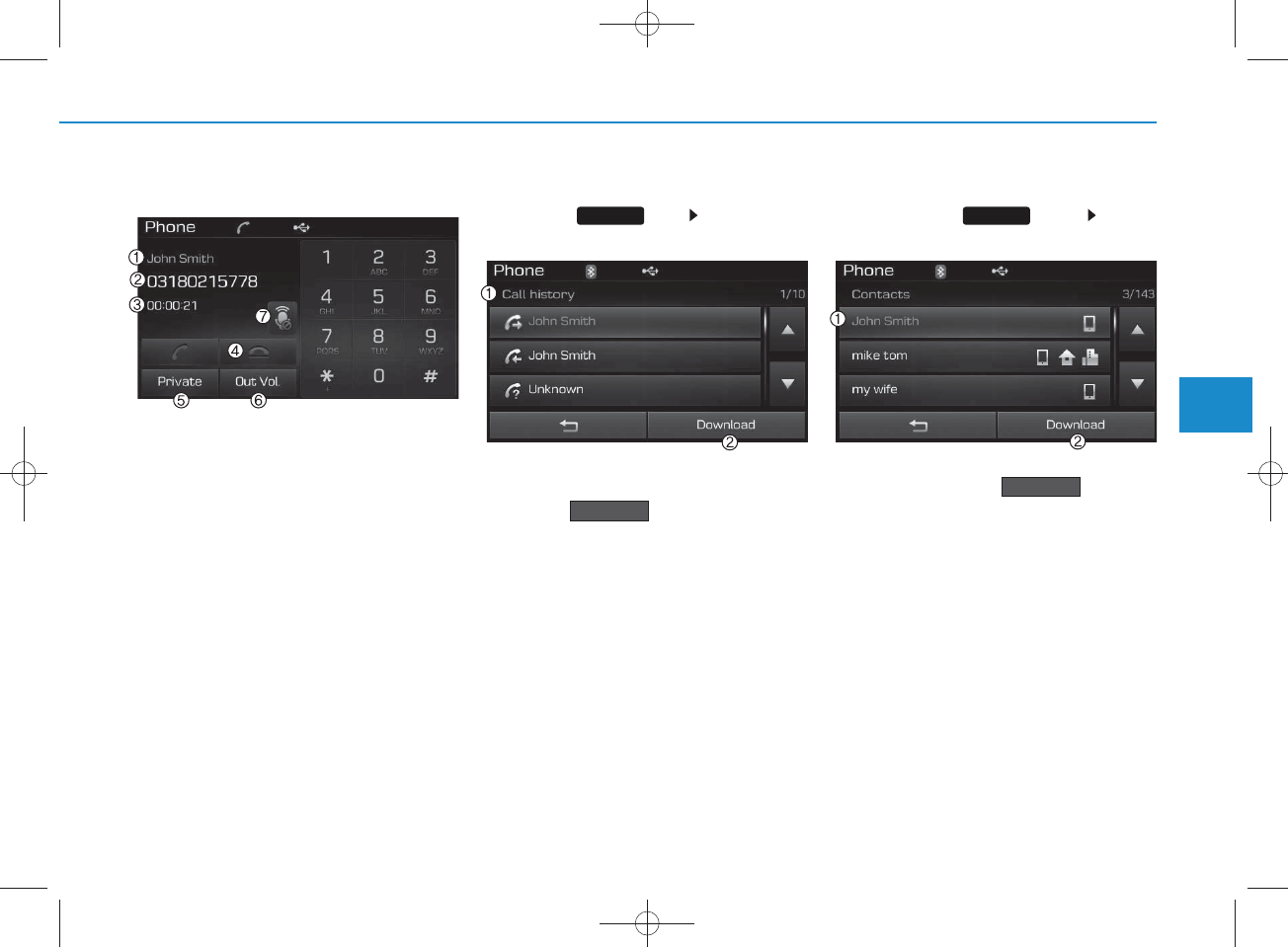
4-85
Multimedia System
4
During a Handsfree Call
1) C aller : Displays the other party’s
nam e if the incom ing caller is saved
within your contacts
2) Incom ing N um ber : Displays the
incom ing num ber
3) Call time : Displays the call time
4) End : E nds call
5) Private : Converts to Private m ode
6) Out Vol. : Sets call
volum e as heard by
the other party
7) Mute : Turns Mic Mute On/Off
NOTICE
If the mic is muted, the other party will
not be able to hear your voice.
Call History
Press the key Select [Call
History]
A list of incom ing, outgoing and m issed
calls is displayed.
Press the button to dow nload
the call history.
1) C all History :
- Displays recent calls (call history)
- C onnects call upon selection
2)Download : Download R ecent Call
History
Contacts
P ress the key S elect
[C ontacts]
The list of saved phone book entries is
displayed. Press the button to
dow nload the call history.
1) C ontactsList :
- Displays dow nloaded contacts entries
- C onnects call upon selection
2) Download : Download contacts entries
Download
Download
PHO NEPHO NE
H_LF_A,B_AUDIO:BH hma 4-109~(Audio).qxd 5/19/2014 9:43 AM Page 85
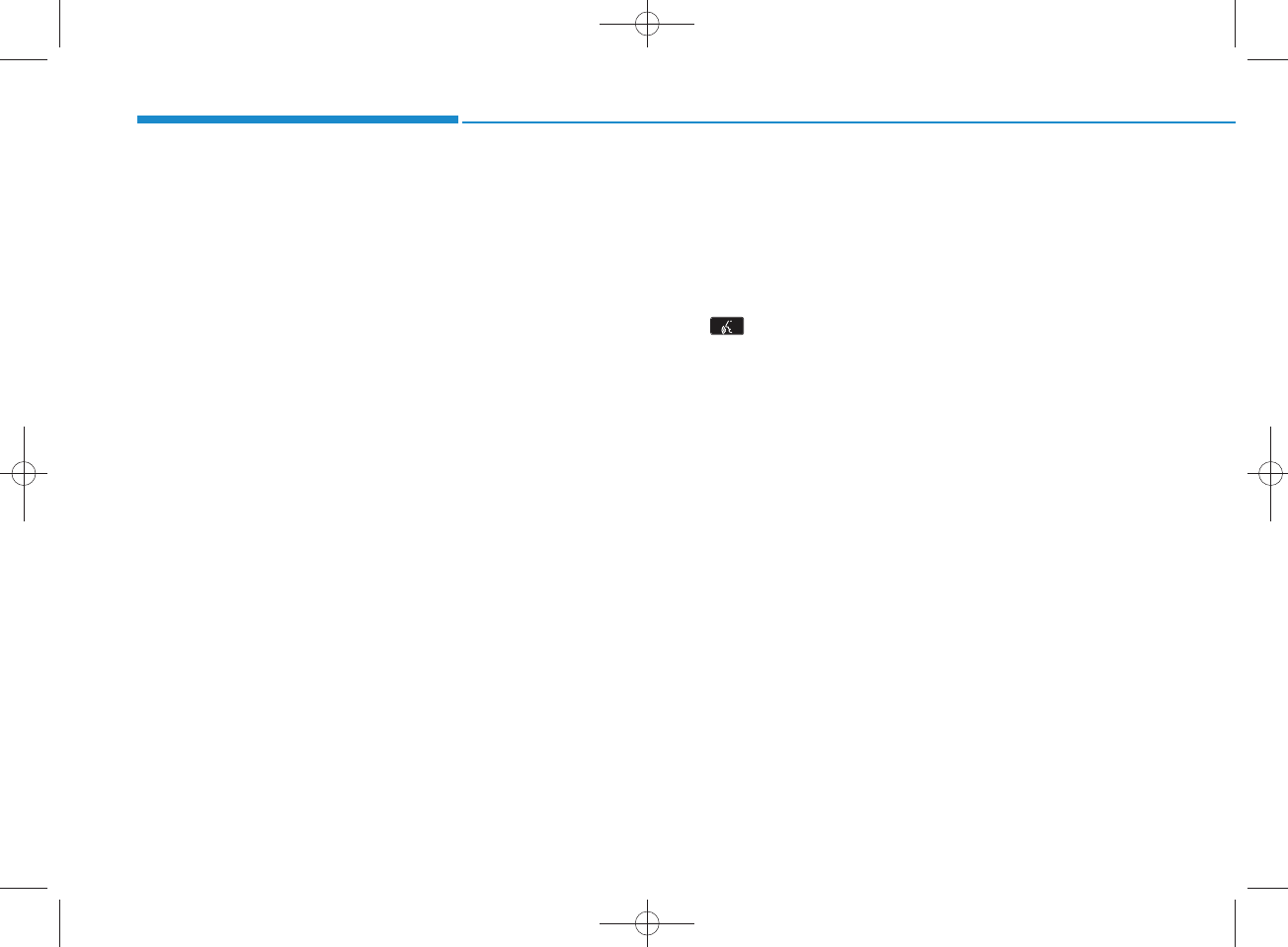
4-86
Multimedia System
NOTICE
•Up to 1,000 contactsentries can be
cop ied into car contacts.
• U pon dow nloading contactsdata, pre-
viously saved contactsdata w ill be
deleted.
•Downloading is not p ossible if the con-
tactsdownload feature is turned off
with in the Bluetooth®Wireless
Technology device. Also, som e devices
m ay require d evice authorization
upon attem pting to dow nload. If
dow nloading cannot be norm ally con-
ducted, check the Bluetooth®Wireless
Technology device setting or the
screen state.
•Caller ID inform ation will not be dis-
played for unsaved callers.
•The dow nload feature m ay not be sup-
ported in so m e mobile phones. C heck
to see that the Bluetooth®Wireless
Technology device supports the dow n-
load feature.
NOTICE - USING THE Voice
Recognition
• W hen using the voice recognition fea-
ture, only commands listed within the
user's m anual are supported .
•Be aw are that during the operation of
the voice recognition sy stem , p ressing
any key other than the key or
touching th e screen w ill term inate
voice recognition mode.
• F or su perior voice recognition p er-
form an ce, position the m icrophone
used for voice recognit
ion above the
head of the driver’s seat and maintain
a proper position w hen saying com -
m ands.
•Within the follow ing situations, voice
recognition m ay not function p roperly
due to external sound.
- When the window s and sunroof are
open
- When the wind of the cooling / heat-
ing device is stron g
- When entering and p assing through
tunnels
- When driving on rugged and uneven
roads
- During severe rain (heavy rains,
windstorm s)
• Phone related voice commands can be
used only when a Bluetooth®Wireless
Technology device is con n ected.
• W hen making calls by stating a nam e,
the corresponding contact must be
dow nloaded and stored w ithin the
audio system .
• A fter d o w n loading the Bluetooth®
Wireless T ech n ology phone book, it
takes so m e times to con vert the phone
book data into voice inform ation.
During this time, voice recognition
m ay not prop erly op erate.
• Pronounce the voice commands natu-
rally and clearly as if in a norm al con-
versation.
H_LF_A,B_AUDIO:BH hma 4-109~(Audio).qxd 5/19/2014 9:43 AM Page 86
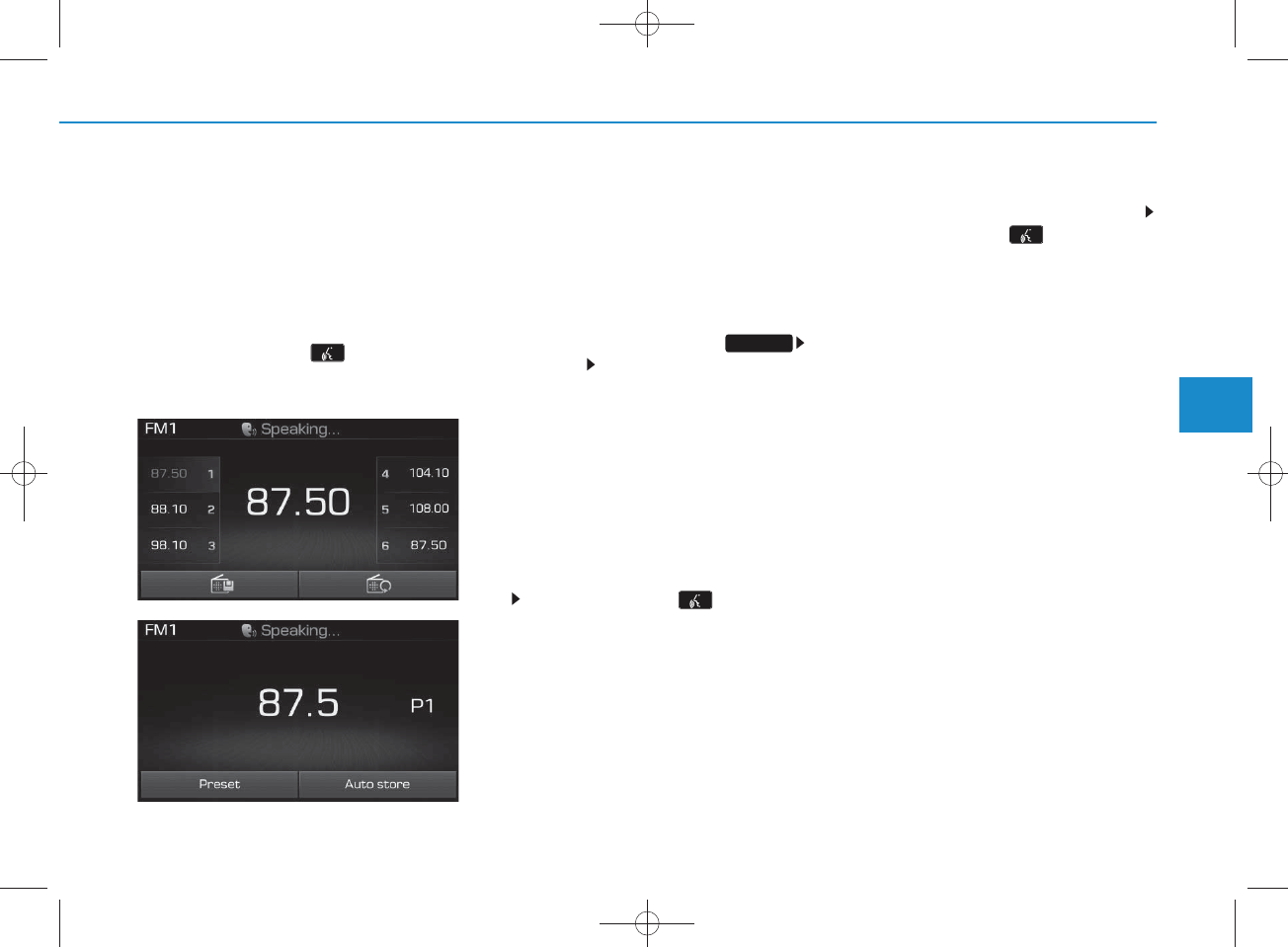
4-87
Multimedia System
4
VOICE RECOGNITION
(if equipped)
Using Voice Recognition
Starting Voice Recognition
Shortly press the key on the
steering rem ote controller .Say a
com m and
If voice recognition is in [Norm al M ode],
then the system w ill say “Please say a
com m and. Beep~”
•If voice recognition is in [Expert
M ode], then the system will only say a
“B eep~”
• To change the N orm al M ode/E xpert
M ode setting, go to
[S ystem ] [Prom pt Feedback].
NOTICE
For proper recognition, say the com -
m and after the voice instruction and
beep tone.
Skipping Prom pt M essages
While prom pt m essage is being stat-
ed Shortly press the key on the
steering rem ote controller (under 0.8
seconds)
The prom pt m essage is im m ediately
ended and the beep tone w ill sound.
After the “beep”, say the voice com m and.
Re-starting Voice Recognition
While system waits for a com m and
Shortly press the key on the
steering rem ote controller (under 0.8
seconds)
The com m and w ait state is im m ediately
ended and the beep ton will sound. After
the “beep”, say the voice com m and.
SETUP
<For RDS m odel>
H_LF_A,B_AUDIO:BH hma 4-109~(Audio).qxd 5/19/2014 9:44 AM Page 87
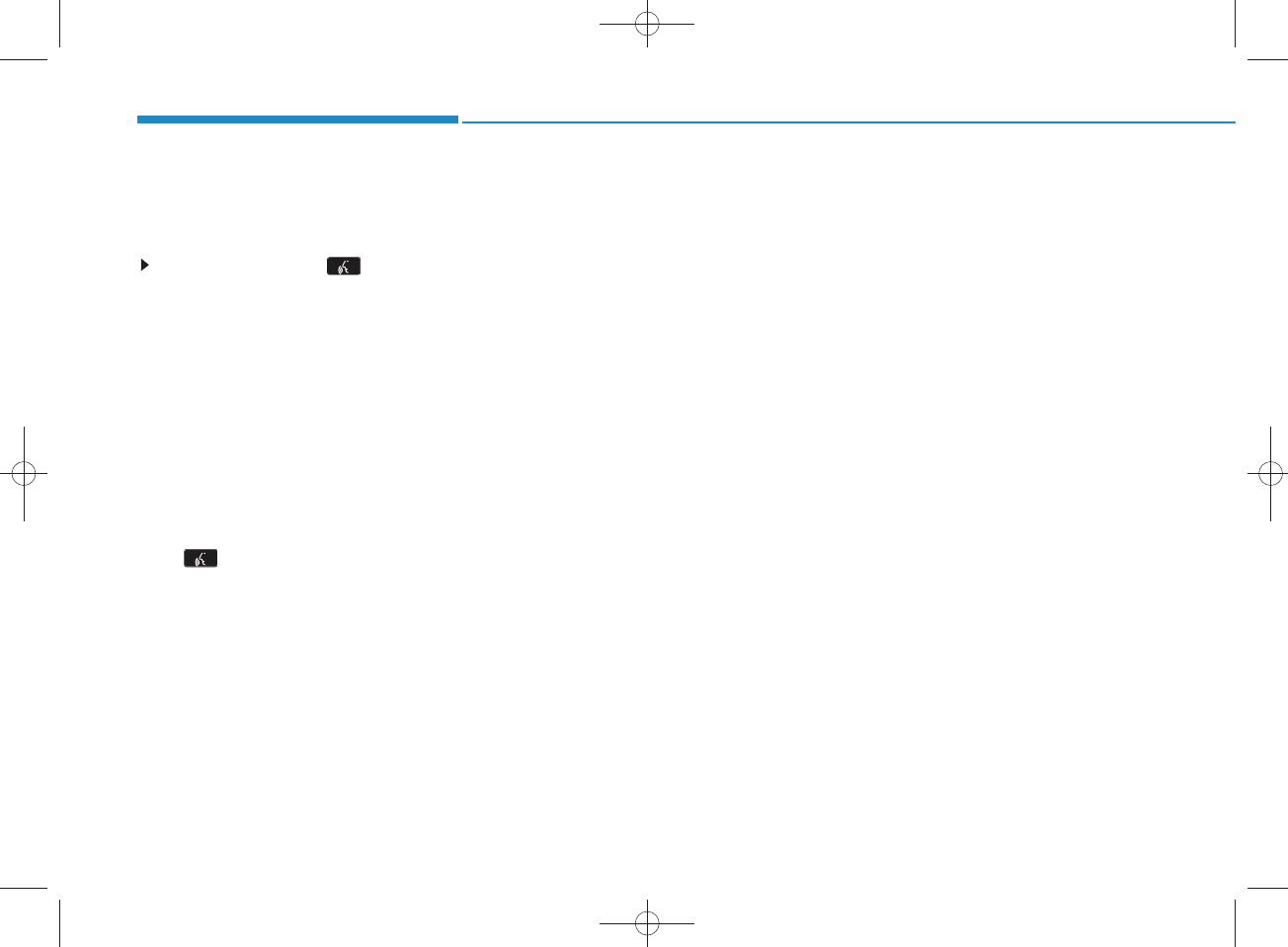
4-88
Multimedia System
ENDING VOICE RECOGNITION
While Voice R ecognition is operating
Press and hold the key on the
steering rem ote controller (over 0.8
seconds)
NOTICE
• W h ile using voice com m and , p ressing
a steerin g w h eel rem ote control or a
different key will end voice command.
• In a state w h ere the system is waiting
for a voice com m and, say “cancel” or
“end” to end voice command.
• In a state w h ere the system is waiting
for a voice com m and, press and hold
the key on the steering rem ote
con troller to end voice command.
H_LF_A,B_AUDIO:BH hma 4-109~(Audio).qxd 5/19/2014 9:44 AM Page 88
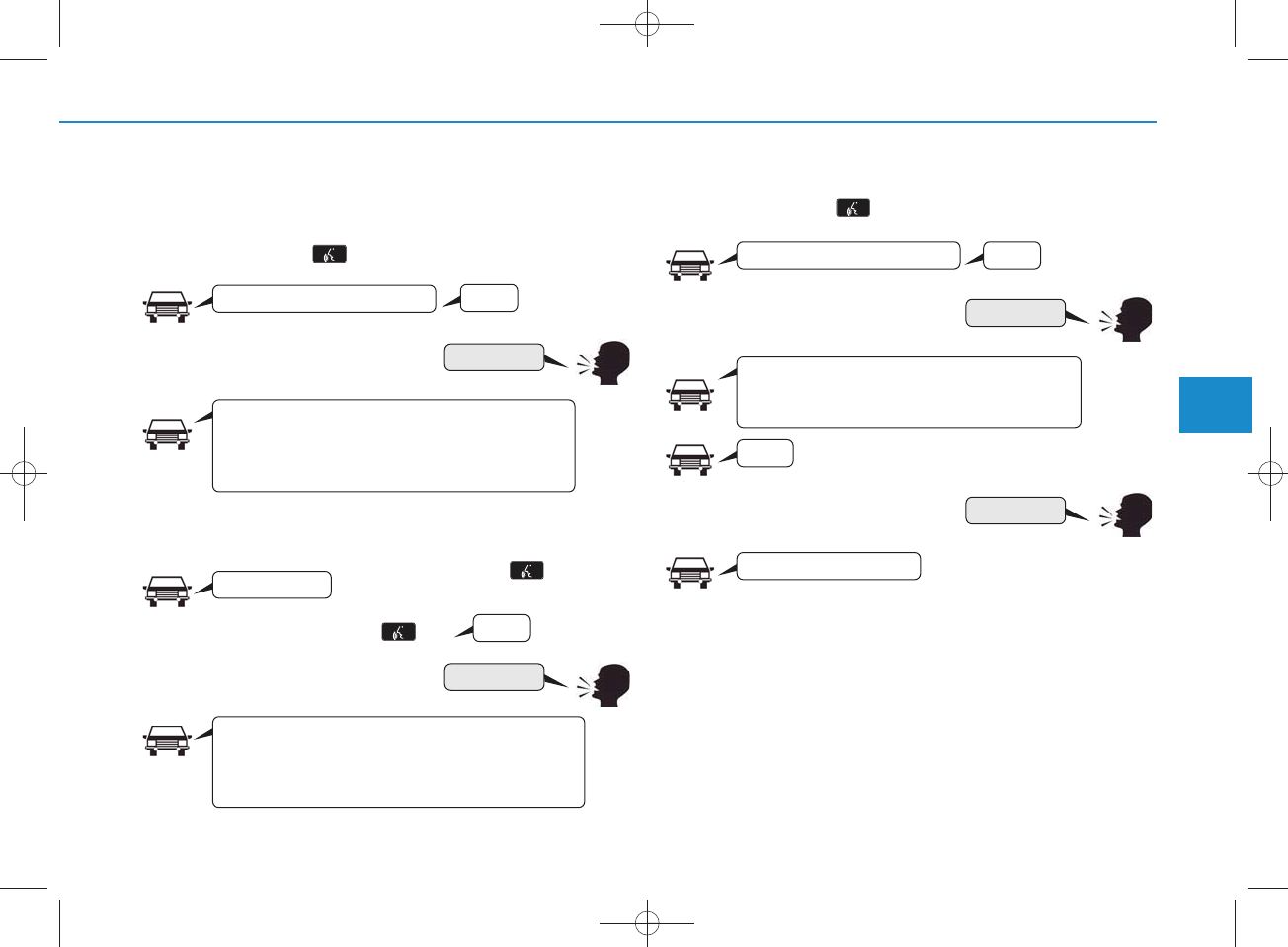
4-89
Multimedia System
4
Illustration on using voice com m ands
• Starting voice command.
Shortly pressing the key (under 0.8 seconds):
• Skipping Voice R ecognition
Shortly pressing the key (under
0.8 seconds):
• End voice command.
Shortly pressing the key (under 0.8 seconds):
More Help
Phone book
C ancel
More Help
Please say a com m and
Please say a com m and
Please say a...
More Help.
You can say R adio, FM , AM , M edia, CD, USB, Aux,
My Music, iPod, Bluetooth Audio, Phone, Call
History or P hone book. Please say a com m and.
Phone book.
Please say the nam e of the phone book you
w ant to call.
More Help.
You can say R adio, FM , AM , M edia, CD, USB, Aux,
My Music, iPod, Bluetooth Audio, P hone, Call
History or P hone book. Please say a com m and.
Ding~
Ding~
Ding~
Di-Ding~(C ancel Sound)
Ding~
Shortly pressing the key
(under 0.8 seconds)
H_LF_A,B_AUDIO:BH hma 4-109~(Audio).qxd 5/19/2014 9:44 AM Page 89
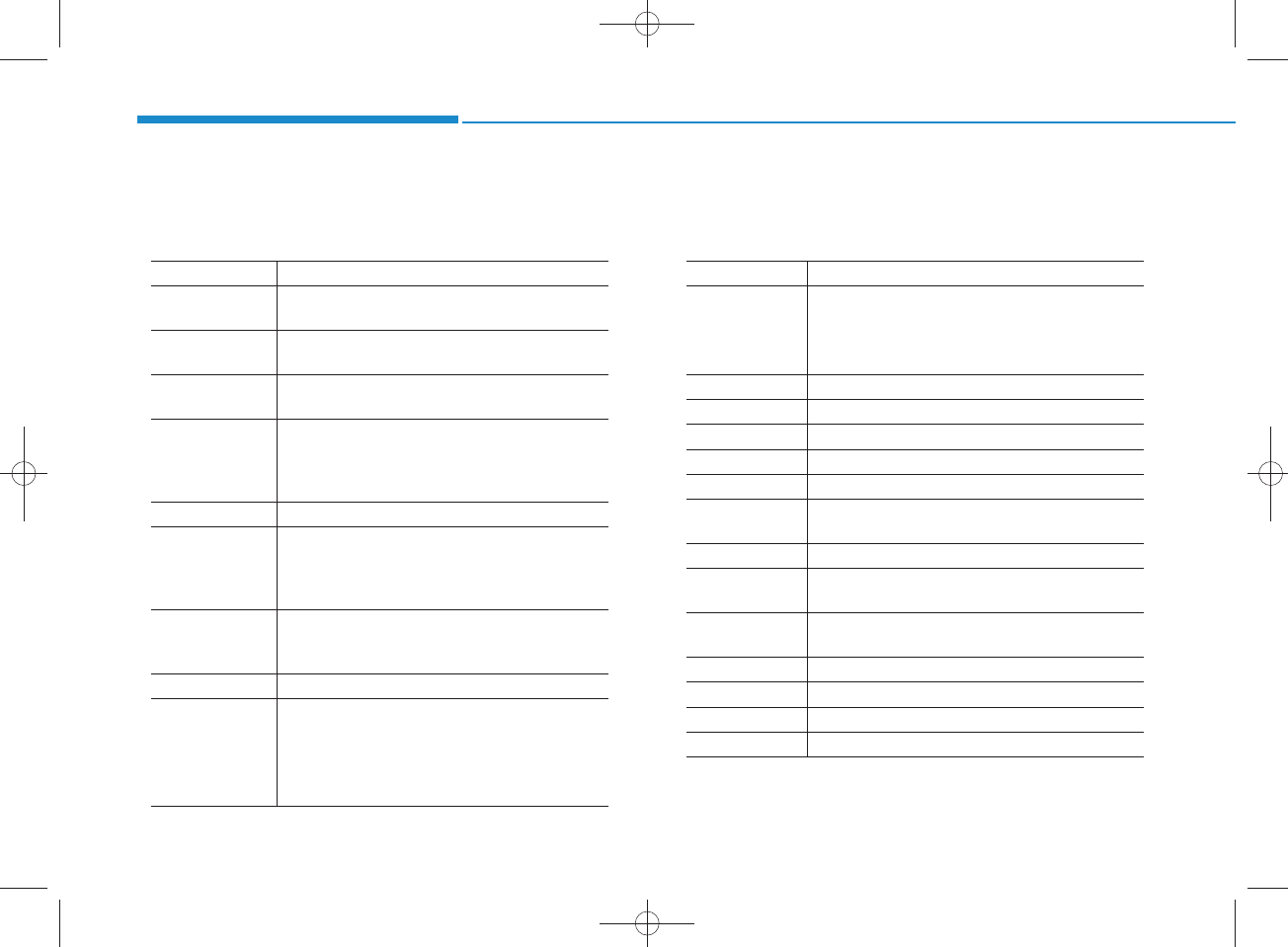
4-90
Multimedia System
Com m and Function
More HelpProvides guidance on com m ands that can be
used anyw here in the system .
HelpProvides guidance on com m ands that can be
used within the current m ode.
Call<N am e> C alls <N am e> saved in
phone book
Ex) Call “John”
Phone P rovides guidance on Phone related com -
m ands. After saying this com m and, say “Call
History”, “
Phone book
”, “Dial N um ber” to exe-
cute corresponding functions.
Call History D isplays the Call History screen.
Phone book
Displays the
phone book
screen. After saying
this com m and, say the nam e of a
phone book
saved in the
phone book
to autom atically con-
nect the call.
Dial Num ber Display the D ial num ber screen. After saying
this com m and, you can say the num ber w hat
you w ant to call.
R edial C onnects the most recently called num ber.
R adio
•
W hen listening to the radio, displays the next
radio screen. (FM 1 FM 2 FM A AM
AM A)
•
W hen listening to a different m ode, displays
the most recently played radio screen.
Com m and Function
FM
•
W hen currently listening to the FM radio,
maintains the current state.
•
W hen listening to a different m ode, displays
the most recently played FM screen.
FM 1(FM O ne) D isplays the FM 1 screen.
FM 2(FM Tw o) D isplays the FM 2 screen.
FM A Displays the FM A screen.
AM Displays the AM screen.
AM A Displays the AM A screen.
FM Preset 1~6 P lays the m ost recently played broadcast
saved in FM Preset 1~6.
AM Preset 1~6 P lays the broadcast saved in AM Preset 1~6.
FM 87.5~107.9Plays the FM broadcast of the corresponding
frequency.
AM 530~1710 P lays the AM broadcast of the corresponding
frequency.
TA on Enable Traffic Announcem ent
TA offDisable Traffic Announcem ent
News on Enable RDS News feature
News offDisable RDS News feature
Voice Command List
• C om m on C om m ands: These are com m ands that can be used in all situations. (However, som e com m ands may not be support-
ed in special circum stances.)
H_LF_A,B_AUDIO:BH hma 4-109~(Audio).qxd 5/19/2014 9:44 AM Page 90
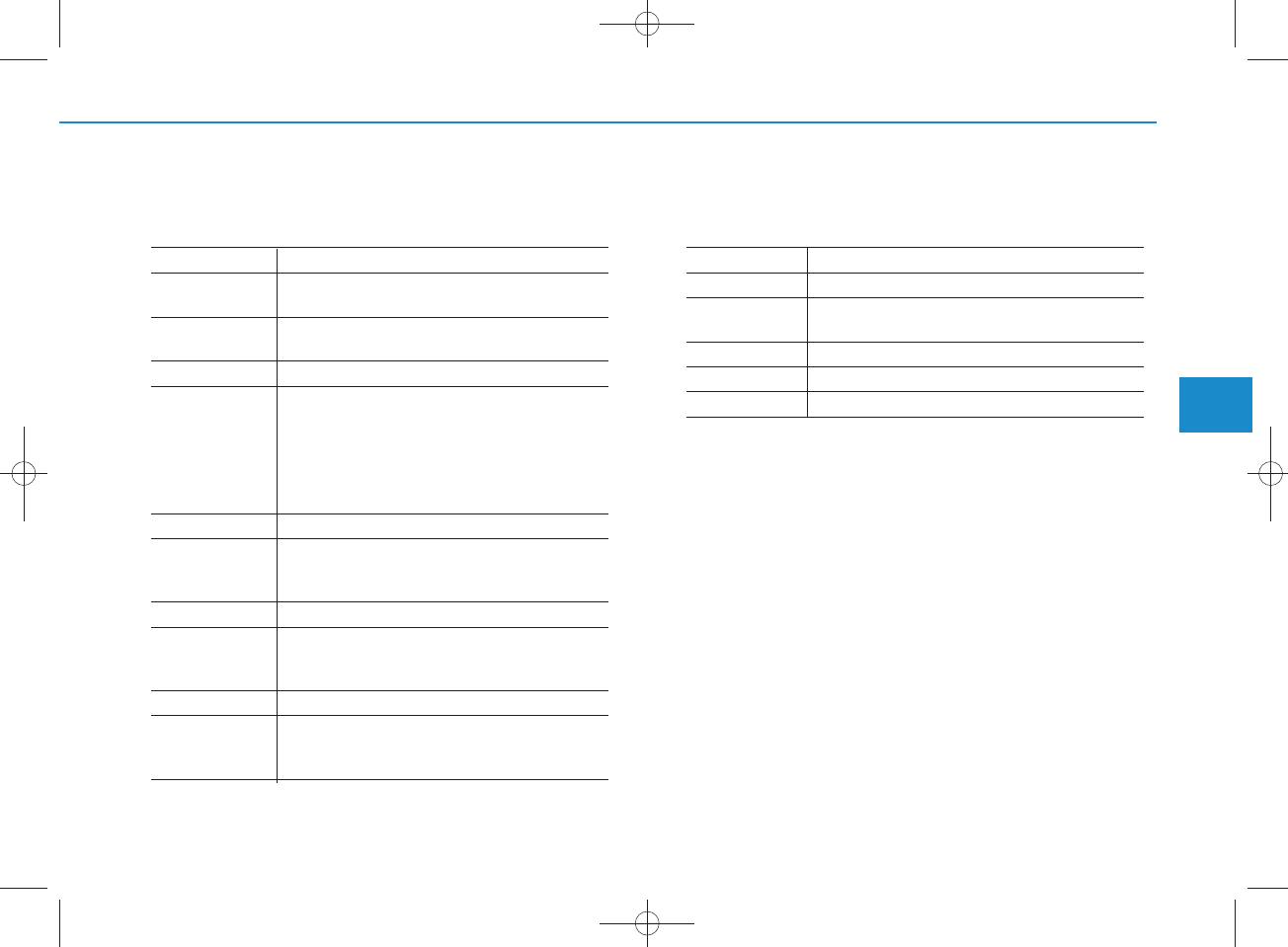
4-91
Multimedia System
4
Com m and Function
M ediaMoves to the m ost recently played m edia
screen.
Play Track 1~30 If a m usic C D has been inserted, plays the
corresponding track.
CD Plays the music saved in the CD.
Search CD Moves to the CD track or file selection screen.
•
For audio CDs, move to the screen and say the
track num ber to play the corresponding track.
•
Moves to MP3 CD file selection screen. After
m anually operate the device to select and
play music.
USB Plays USB m usic.
Search USB Moves to USB file selection screen. After
m anually operate the device to select and play
music.
iPod Plays iPod music.
Search iPod M oves to the iPod file selection screen. After,
m anually operate the device to select and play
music.
My MusicPlays the music saved in My Music.
Search My MusicMoves to My Music file selection screen. After
m anually operate the device to select and play
music.
Com m and Function
AUX (Auxiliary) Plays the connected external device.
Bluetooth AudioPlays the m usic saved in connected
Bluetooth
®
Wireless Technology
device.
MuteMutes the radio or music volum e.
Pardon? R epeats the most recent com m ent.
C ancel (Exit) Ends voice com m and.
H_LF_A,B_AUDIO:BH hma 4-109~(Audio).qxd 5/19/2014 9:44 AM Page 91
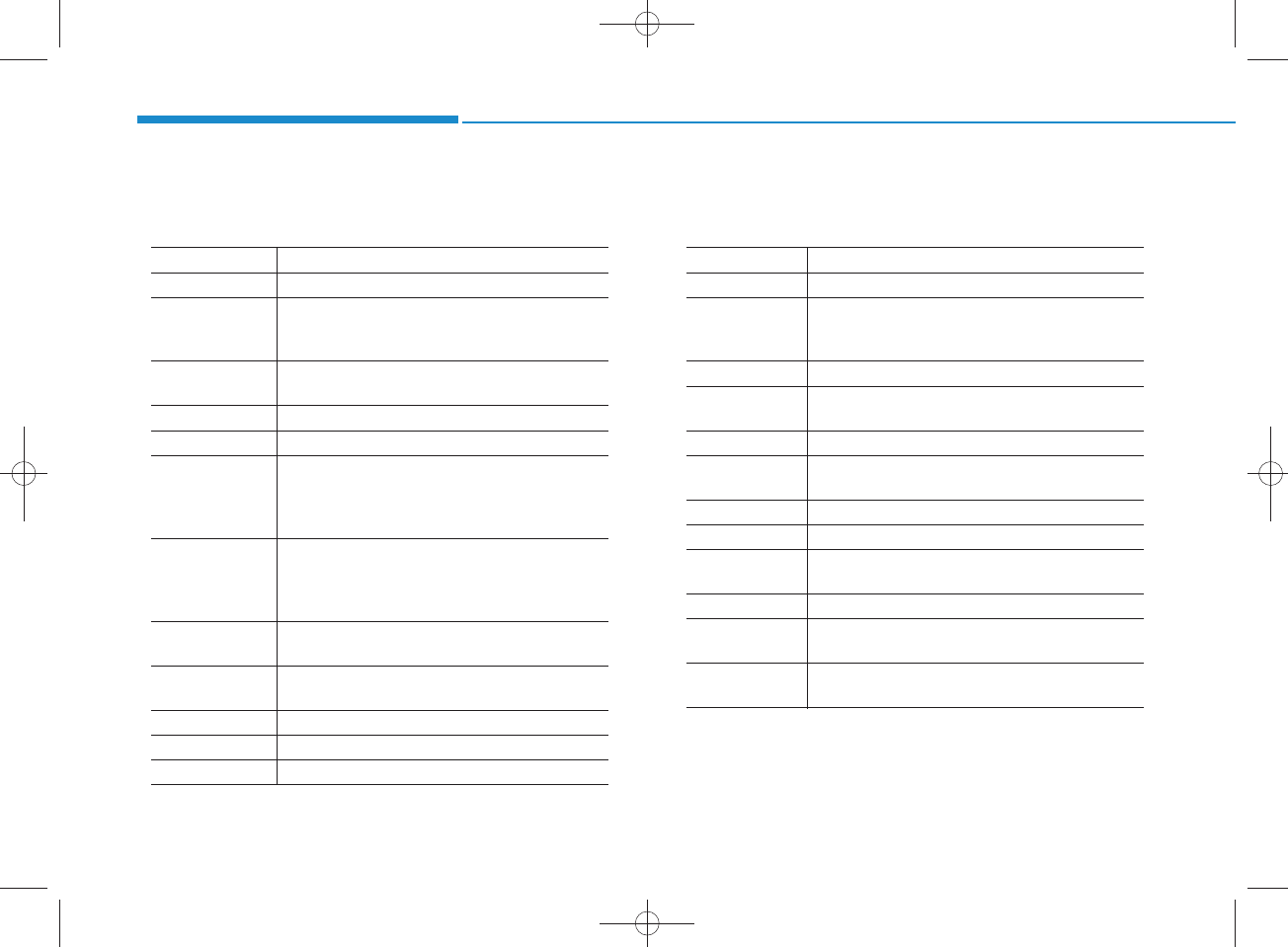
4-92
Multimedia System
• FM /AM radio com m ands: C om m ands that can be used while
listening to FM , AM radio.
• Audio C D com m ands: C om m ands that can be used w hile
listening to Audio CD.
Com m and Function
Preset 1~6 P lays the broadcast saved in Preset 1~6.
Auto StoreAutom atically selects radio broadcast fre-
quencies with superior reception and saves in
Presets 1~6.
Preset Save 1~6 Saves the current broadcast frequency to
Preset 1~6.
Seek up Plays the next receivable broadcast.
Seek dow n Plays the previous receivable broadcast.
Next Preset S elects the preset num ber next to the m ost
recently selected preset. (E xam ple: W hen cur-
rently listening to preset no. 3, then preset no.
4 will be selected.)
Previous Preset S elects the preset num ber previous to the
most recently selected preset. (E xam ple:
W hen currently listening to preset no. 3, then
preset no. 2 will be selected.)
Scan Scans receivable frequencies from the current
broadcast and plays for 10 seconds each.
Preset Scan M oves to the next preset from the current
present and plays for 10 seconds each.
AF on Enable Alternative Frequency feature
AF offDisable Alternative Frequency feature
R egion E nable R egion feature
Com m and Function
R egion off Disable R egion feature
Program Type M oves to the R D S P rogram type selection
screen. After, m anually operate the device to
select a desired program type.
R andom R andom ly plays the tracks within the CD.
R andom Off C ancels random play to play tracks in sequen-
tial order.
R epeat R epeats the current track.
R epeat Off C ancels repeat play to play tracks in sequen-
tial order.
Next Track Plays the next track.
Previous Track Plays the previous track.
Scan Scans the tracks from the next track for 10
seconds each.
Track 1~30 P lays the desired track num ber.
Search Track M oves to the track selection screen. After, say
the track nam e to play the corresponding track.
Inform ation D isplays the inform ation screen of the current
track.
H_LF_A,B_AUDIO:BH hma 4-109~(Audio).qxd 5/19/2014 9:44 AM Page 92
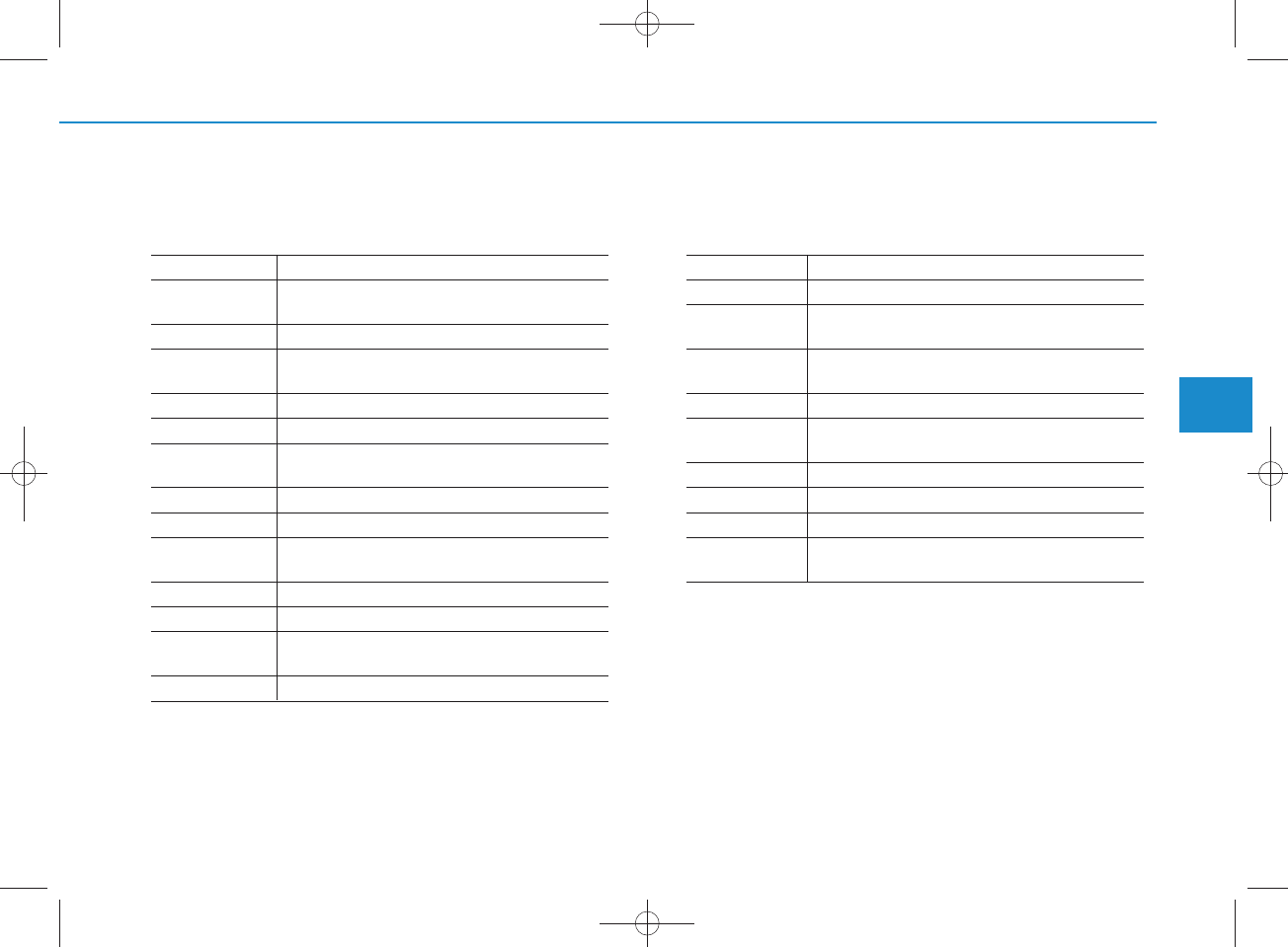
4-93
Multimedia System
4
• MP3 CD / U S B com m ands: C om m ands that can be used
while listening to music files saved in CD and USB.
• iPod C om m ands: C om m ands that can be used while playing
iPod.
Com m and Function
R andom R andom ly plays the files w ithin the current
folder.
All R andom R andom ly plays all saved files.
R andom Off C ancels random play to play files in sequential
order.
R epeat R epeats the current file.
Folder R epeat R epeats all files in the current folder.
R epeat Off C ancels repeat play to play files in sequential
order.
Next FilePlays the next file.
Previous FilePlays the previous file.
Scan Scans the files from the next files for 10 sec-
onds each.
Search FileMoves to the file selection screen.
Search Folder M oves to the folder selection screen.
Inform ation D isplays the inform ation screen of the current
file.
Copy Copies the current file into My Music.
Com m and Function
All R andom R andom ly plays all saved songs.
R andom R andom ly plays the songs w ithin the current
category.
R andom Off C ancels random play to play songs in sequen-
tial order.
R epeat R epeats the current song.
R epeat Off C ancels repeat play to play songs in sequen-
tial order.
Next S ong P lays the next song.
Previous S ong Plays the previous song.
Search Song M oves to the song selection screen.
Inform ation D isplays the inform ation screen of the current
song.
H_LF_A,B_AUDIO:BH hma 4-109~(Audio).qxd 5/19/2014 9:44 AM Page 93
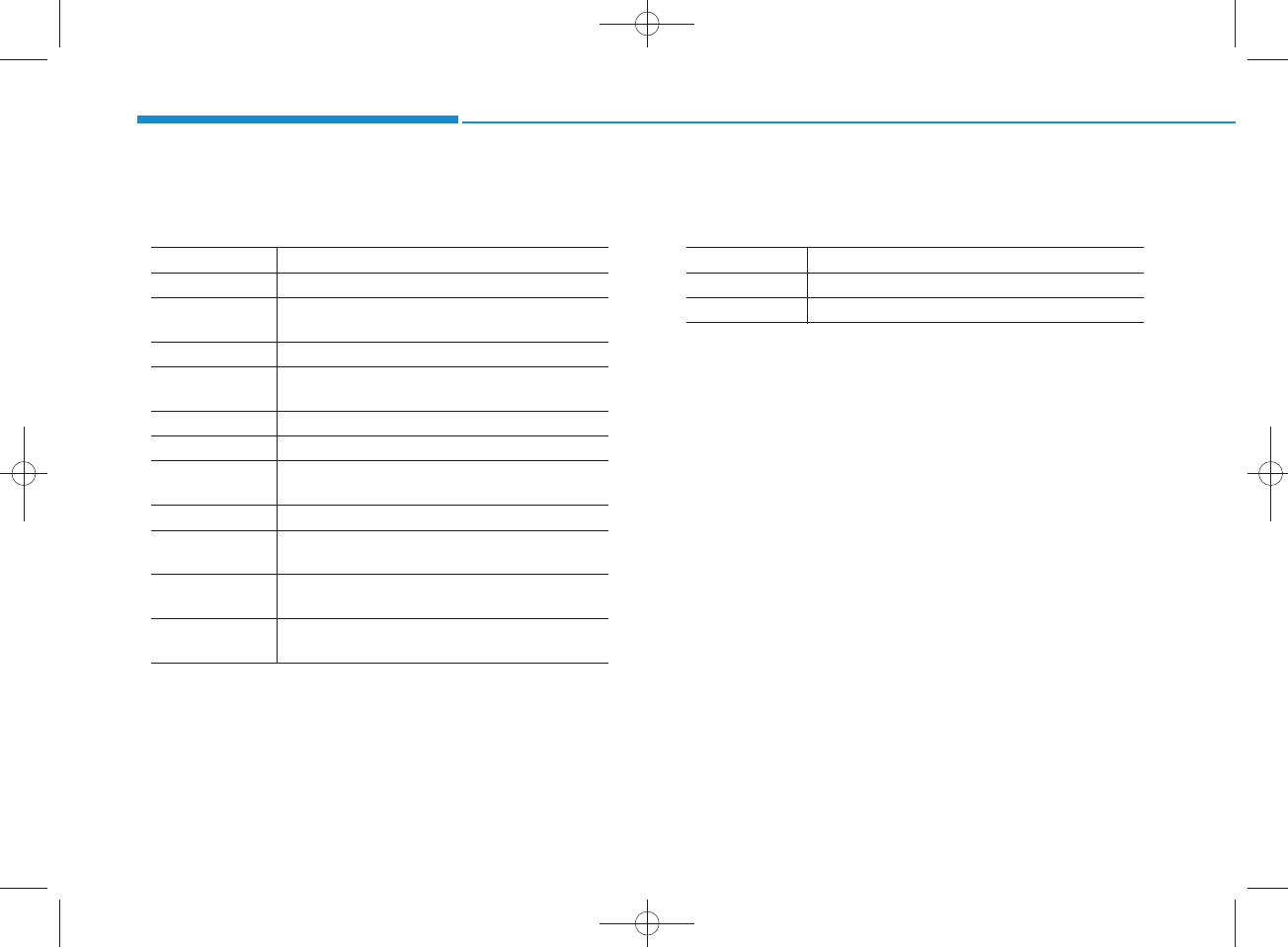
4-94
Multimedia System
• My Music C om m ands: C om m ands that can be used w hile
playing My Music.
•
Bluetooth
®
Wireless Technology Audio C om m ands:
C om m ands that can be used while playing Phone Music.
Com m and Function
R andom R andom ly plays all saved files.
R andom Off C ancels random play to play files in sequential
order.
R epeat R epeats the current file.
R epeat Off C ancels repeat play to play files in sequential
order.
Next FilePlays the next file.
Previous FilePlays the previous file.
Scan Scans the files from the next files for 10 sec-
onds each.
Search FileMoves to the file selection screen.
Inform ation D isplays the inform ation screen of the current
file.
DeleteDeletes the current file. You w ill bypass an
additional confirm a tion process.
Delete AllDeletes all files saved in My Music. You w ill
bypass an additional confirm a tion process.
Com m and Function
Play P lays the currently paused song.
Pause Pauses the current song.
H_LF_A,B_AUDIO:BH hma 4-109~(Audio).qxd 5/19/2014 9:44 AM Page 94
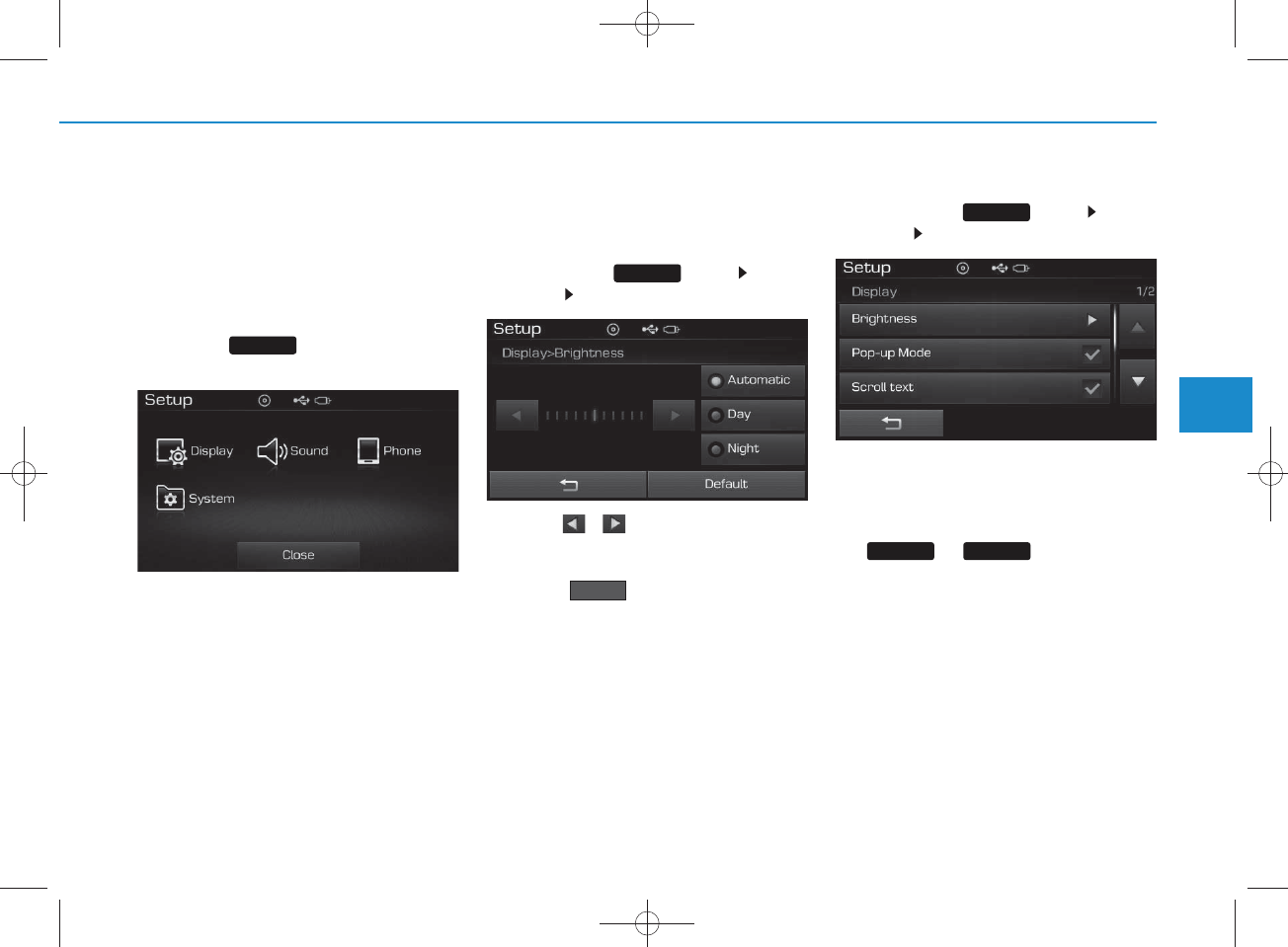
4-95
Multimedia System
4
SETUP
(FOR RDS,
BLUETOOTH
®W IRELESS
TECHNOLOGY EQUIPPED M ODEL)
Starting M ode
Press the key to display the
Setup screen.
You can select and control options related
to [Display], [Sound], [Phone] and
[S ystem ].
Display Settings
Adjusting the Brightness
P ress the key S elect
[Display] S elect [Brightness]
Use the , buttons to adjust the
screen brightness or set the B rightness
on Autom atic, Day, or Night m ode.
Press the button to reset.
1)Autom atic : Adjusts the brightness
autom atically
2) Day: Alw ays maintains the bright-
ness on high
3) Night: Alw ays m aintains the
brightness on low
Pop-up M ode
P ress the key S elect
[Display] S elect [Pop-up M ode]
This feature is used to display the Pop-up
M ode screen w hen entering radio and
m edia m odes.
W hen this feature is turned on, pressing
the or key w ill display
the Pop-up M ode screen.
NOTICE
The m edia Pop-up M ode screen can
be disp layed only w hen two or more
media modes have been connected.
MEDIA RADIO
SETUP
Default
SETUP
SETUP
H_LF_A,B_AUDIO:BH hma 4-109~(Audio).qxd 5/19/2014 9:44 AM Page 95
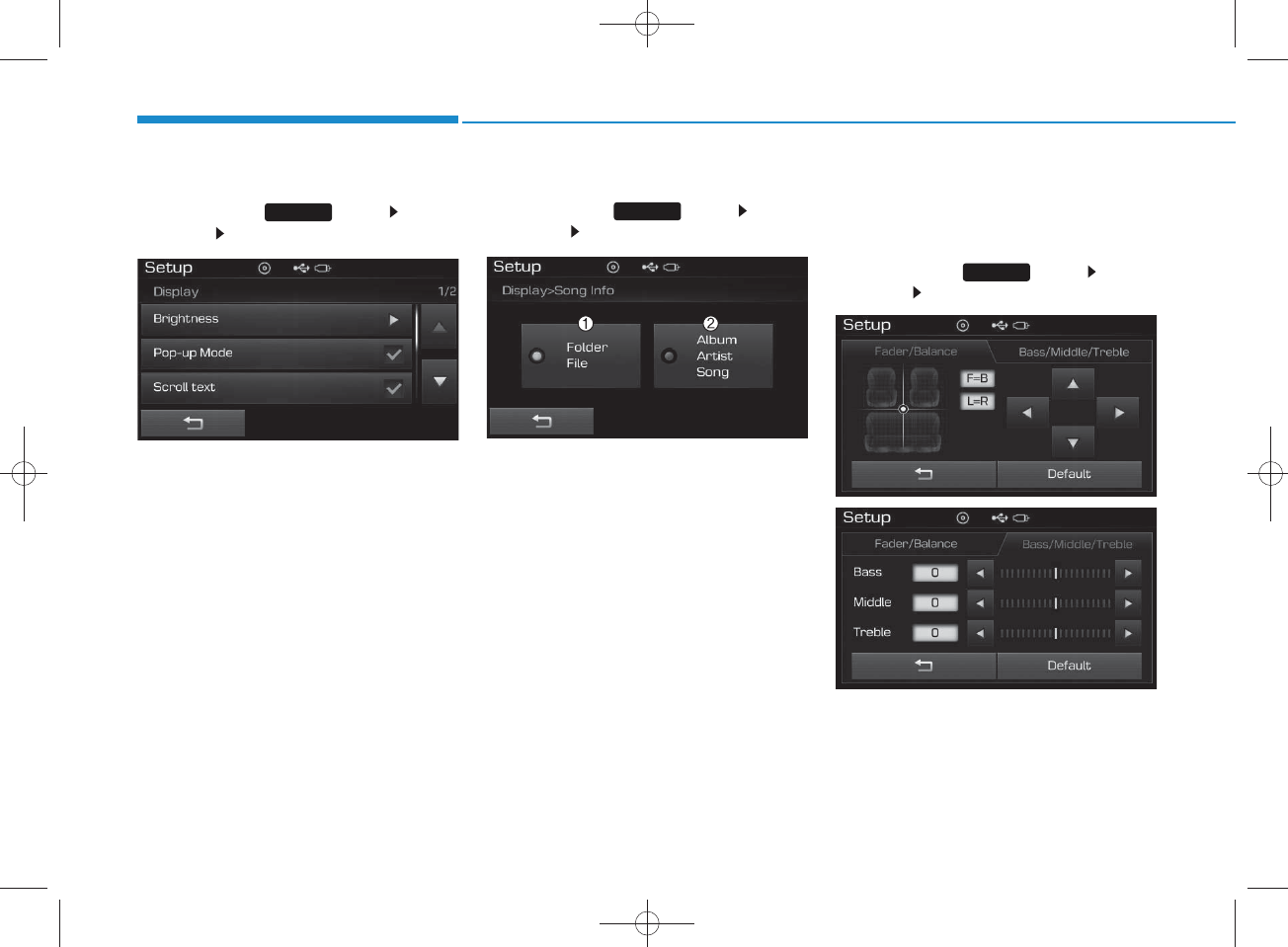
4-96
Multimedia System
Scroll Text
P ress the key S elect
[Display] S elect [Scroll text]
This feature is used to scroll text dis-
played on the screen w hen it is too
long to be displayed at once.
W hen turned on, the text is repeat-
edly scrolled. W hen turned off, the
text is scrolled just once.
MP3 Inform ation Display
P ress the key S elect
[Display] Select [S ong Info]
This feature is used to change the
inform ation displayed w ithin U SB
and MP3 CD m odes.
1)Folder File : Displays file nam e
and folder nam e
2)A lbum A rtist Song : Displays
album nam e/artist nam e/song
Sound Settings
Audio Settings
P ress the key S elect
[Sound] Select [Audio Setting]
SETUP
SETUP
SETUP
H_LF_A,B_AUDIO:BH hma 4-109~(Audio).qxd 5/19/2014 9:44 AM Page 96
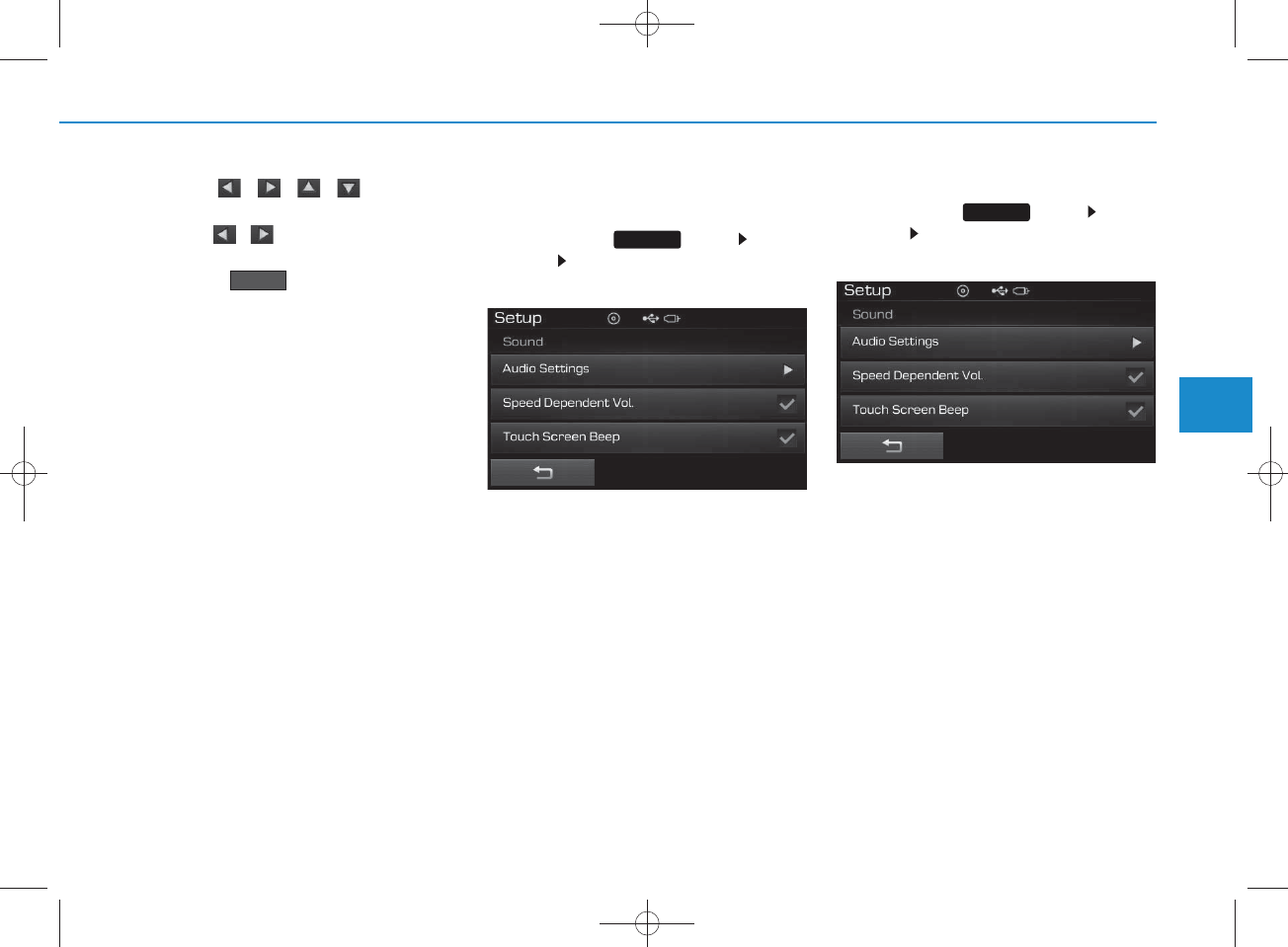
4-97
Multimedia System
4
Use the , , , buttons to
adjust the Fader/Balance settings.
Use the , buttons to adjust the
B ass/Middle/Treble settings.
Press the button to reset.
SDVC (Speed Dependent Volum e
Contro l)
P ress the key S elect
[Sound] S elect [Speed D ependent
Vol.]
The volum e level is controlled auto-
matically according to the vehicle
speed. SDVC can be set by selecting
from On / Off.
Touch Screen B eep
P ress the key S elect
[Sound] Select [Touch S creen
Beep]
This feature is used to turn the touch
screen beep on/off.
SETUP
SETUP
Default
H_LF_A,B_AUDIO:BH hma 4-109~(Audio).qxd 5/19/2014 9:44 AM Page 97
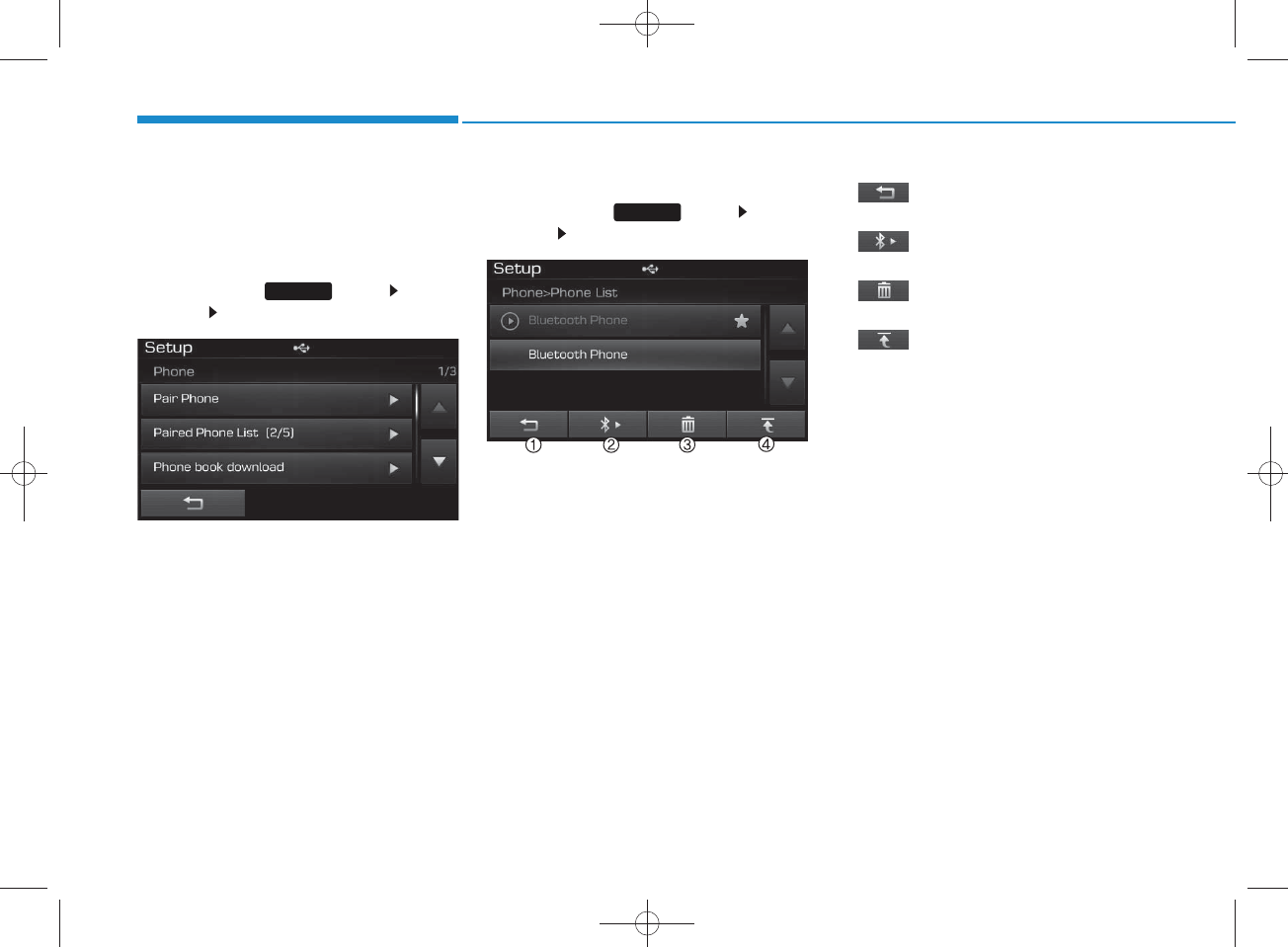
4-98
Multimedia System
Bluetooth®
Wire less
Technology Setting
Pairing a New Device
P ress the key S elect
[Phone] S elect [Pair P hone]
Bluetooth®
Wire less Technology
devices can be paired with the audio
system .
For more inform ation, refer to the
“Pairing through Phone S etup” sec-
tion w ithin
Bluetooth®
Wire less
Technology.
View ing Paire d Phone List
P ress the key S elect
[Phone] S elect [Paired Phone List]
This feature is used to view m obile
phones that have been paired w ith
the audio system . U pon selecting a
paired phone, the setup menu is dis-
played.
For more inform ation, refer to the
“S e tting
Bluetooth®
Wire less
Technology C onnection” section
within
Bluetooth®
Wire less
Technology.
1) : Moves to the previous
screen
2) : C onnect/ disconnects cur-
rently selected phone
3) : Deletes the currently
selected phone
4) : Sets currently selected
phone to highest connection
priority
NOTICE BEFORE DOW N-
LOADING PHONE BOOKS
• Only phone books within connected
phones can be dow nloaded. Also
check to see that your mobile phone
supports the dow nload feature.
• T o learn m ore about whether your
mobile phone supports phone book
dow nloads, refer to your m obile
phone user’s m anual.
• T he P hone book for only the con-
nected phone can be dow nloaded.
Before dow nloading, check to see
whether your phone supports the
dow nload feature.
SETUP
SETUP
H_LF_A,B_AUDIO:BH hma 4-109~(Audio).qxd 5/19/2014 9:44 AM Page 98
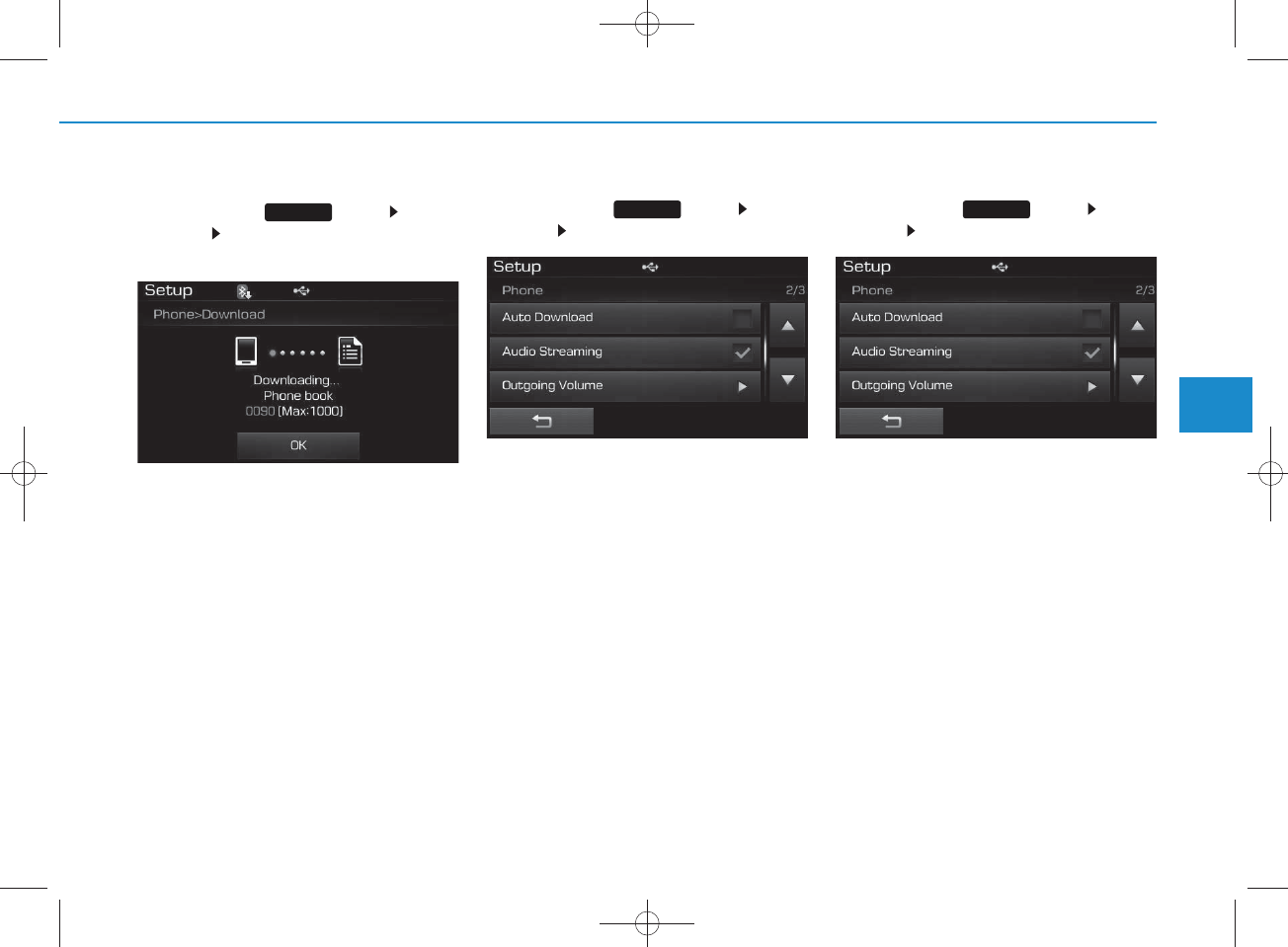
4-99
Multimedia System
4
Downloading Phone books
P ress the key S elect
[Phone] Select [Phone book
Download]
The Phone book is dow nloaded from
the m obile phone and the dow nload
progress is displayed.
NOTICE
•Up to 1,000 phone book entries can
be cop ied into car phone book.
•Up to 1,000 phone book entries can
be saved for each paired device.
• Upon downloading phone book
data, previously saved phone book
data w ill be deleted. However,
Phone book entries saved to other
paired phones are not deleted .
Auto Download (Phone Book)
P ress the key S elect
[Phone] S elect [Auto Download]
This feature is used to autom atically
dow nload m obile phone book entries
once a
Bluetooth®
Wire less
Technology phone is connected.
NOTICE
•The Auto Download feature w ill
dow nload m obile phone book
entries every time the phone is con-
nected. The dow nload time m ay dif-
fer depending on the num ber of
saved phone book entries and the
com m unication state.
• W h en d o w n loading a phone book,
first check to see that your m obile
phone supports the phone book
dow nload feature.
Audio Stream ing
P ress the key S elect
[Phone] S elect [Audio Stream ing]
W hen Audio Stream ing is turned on,
you can play m usic files saved in
your
Bluetooth®
Wire less
Technology device from the car.
SETUP SETUP SETUP
H_LF_A,B_AUDIO:BH hma 4-109~(Audio).qxd 5/19/2014 9:44 AM Page 99
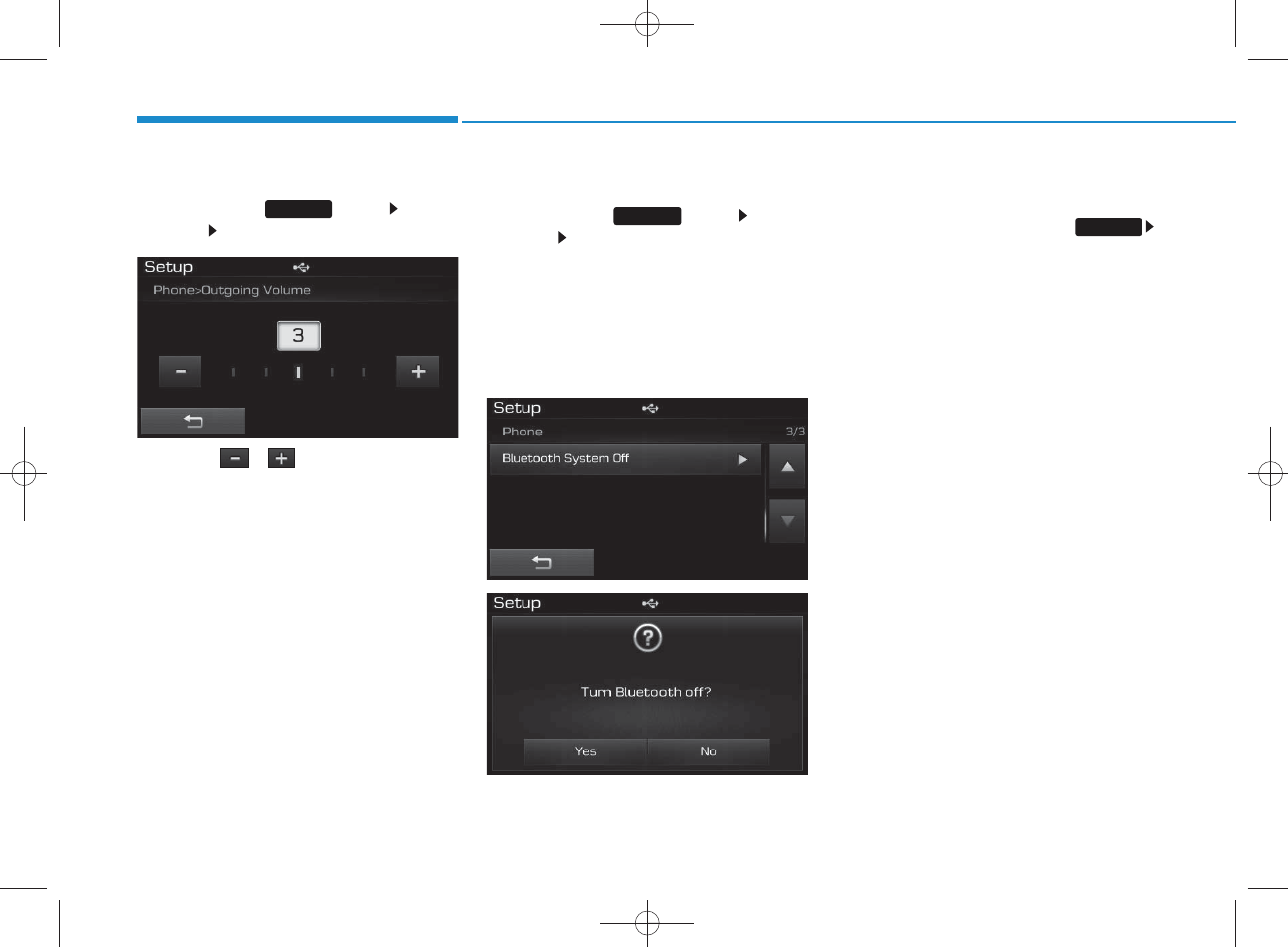
4-100
Multimedia System
Outgoing Volum e
P ress the key S elect
[Phone] S elect [Outgoing Volum e]
Use the , buttons to adjust
the outgoing volum e level.
Turning Bluetooth System Off
P ress the key S elect
[Phone] S elect [Bluetooth S ystem
Off]
Once
Bluetooth®
Wire less
Technology is turned off,
Bluetooth®
Wireless Technology related features
will not be supported within the audio
system .
NOTICE
To turn Bluetooth®Wireless
Technology back on, go to
[Phone] and p ress “Y es”.
SETUP
SETUP
SETUP
H_LF_A,B_AUDIO:BH hma 4-109~(Audio).qxd 5/19/2014 9:44 AM Page 100
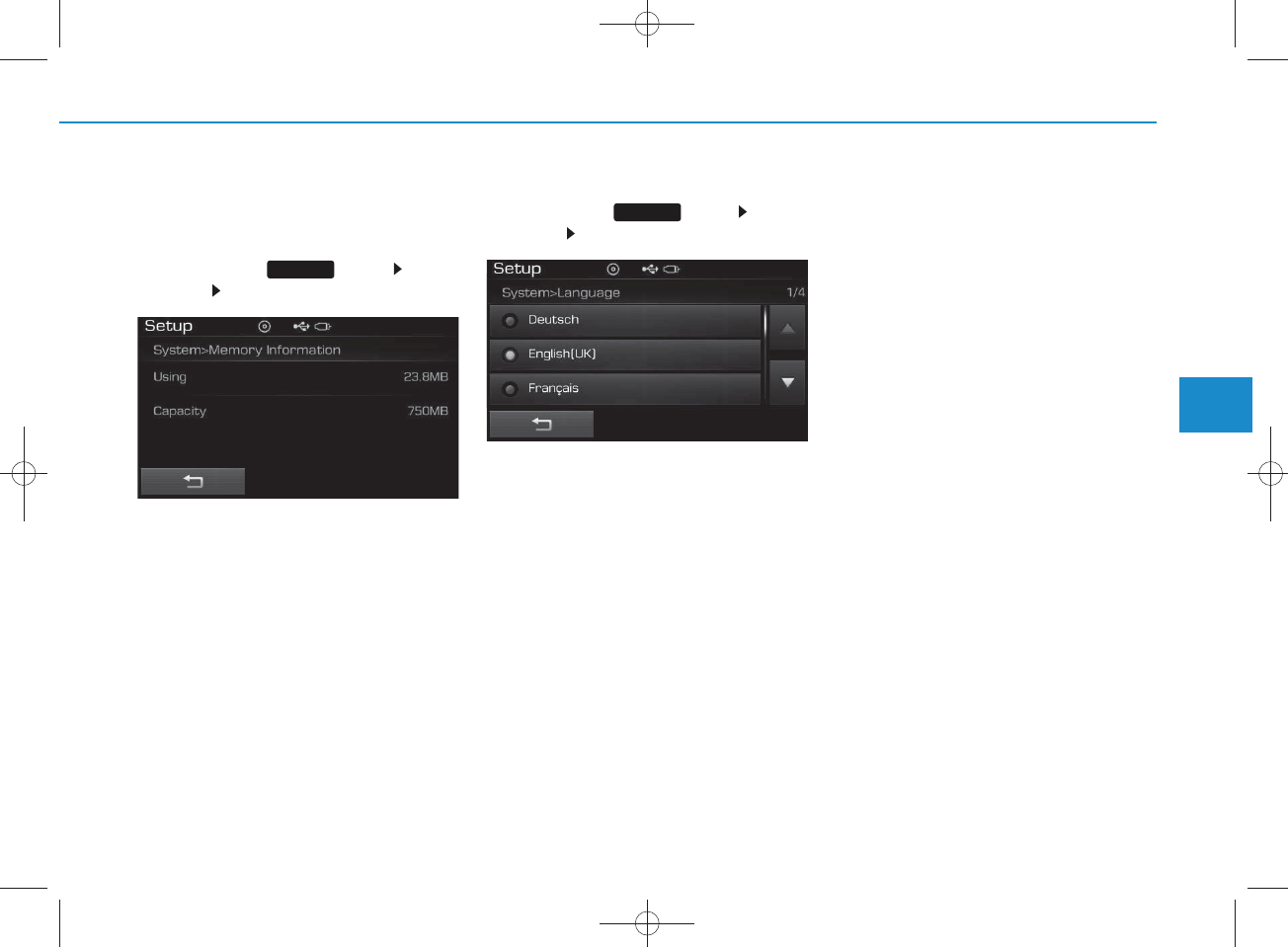
4-101
Multimedia System
4
CAUTION
•Bluetooth®
Wire less Technology
audio stream ing may not be sup-
ported in som e B luetooth®
Wire less Technology
phones.
System Setting
Memory Inform ation
P ress the key S elect
[S ystem ] Select [Memory Inform ation]
This feature displays inform ation
related to system memory.
1) Using : Displays capacity currently
in use
2) C apacity : Displays total capacity
Language
P ress the key S elect
[S ystem ] Select [Language]
This feature is used to change the
system and voice recognition lan-
guage.
If the language is changed, the sys-
tem will restart and apply the select-
ed language.
SETUP
SETUP
H_LF_A,B_AUDIO:BH hma 4-109~(Audio).qxd 5/19/2014 9:44 AM Page 101
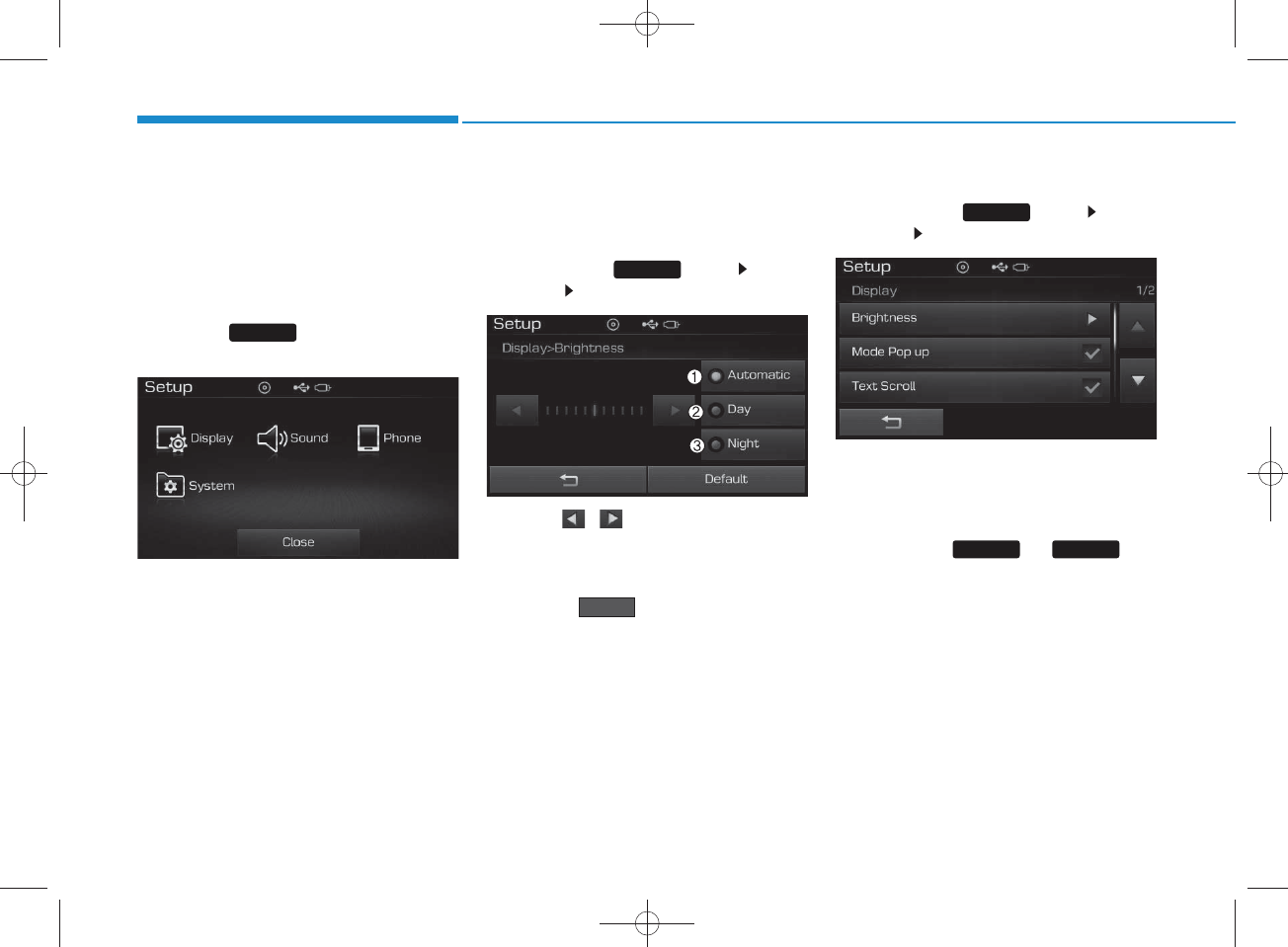
4-102
Multimedia System
SETUP
(for
Bluetooth
®
W ireless
Technology equipped m odel)
Starting M ode
Press the key to display the
Setup screen.
You can select and control options
related to [Display], [S ound], [P hone]
and [S ystem ].
Display Settings
Adjusting the Brightness
P ress the key S elect
[Display] S elect [Brightness]
Use the , buttons to adjust the
screen brightness or set the
Brightness on Autom atic, Daylight, or
Night m ode.
Press the button to reset.
1) Autom atic : Adjusts the brightness
autom atically
2Day: Alw ays maintains the bright-
ness on high
3) Night: Alw ays m aintains the
brightness on low
M ode Pop up
P ress the key S elect
[Display] S elect [M ode Pop up]
This feature is used to display the
M ode Pop up screen w hen entering
radio and m edia m odes.
W hen this feature is turned on,
pressing the or key
will display the M ode Pop up screen.
NOTICE
The media Mode Pop up screen can be
disp layed only w hen two or more
media modes have been connected.
RADIO MEDIA
SETUP
Default
SETUP
SETUP
H_LF_A,B_AUDIO:BH hma 4-109~(Audio).qxd 5/19/2014 9:44 AM Page 102
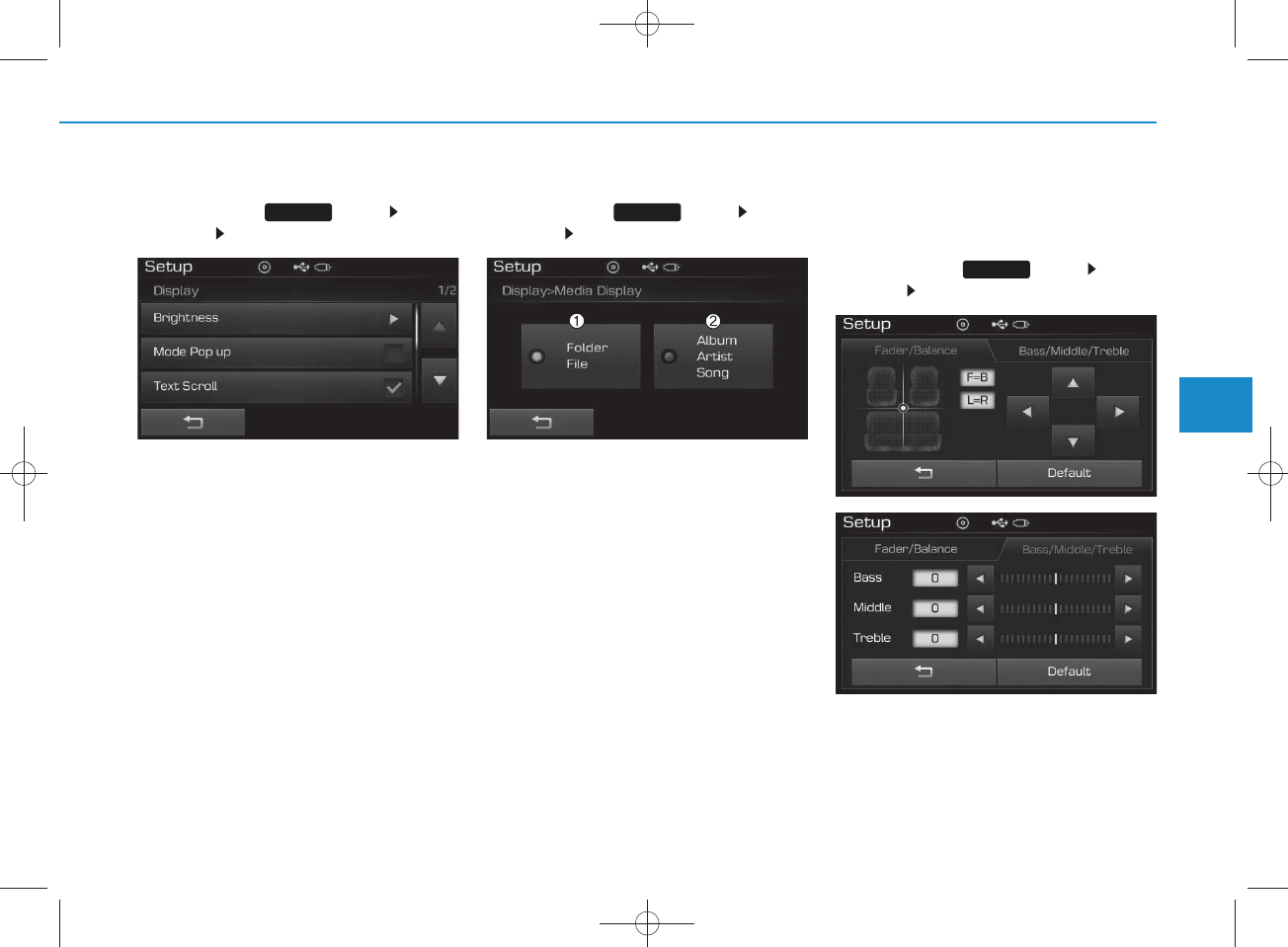
4-103
Multimedia System
4
Text Scroll
P ress the key S elect
[Display] S elect [Text Scroll]
This feature is used to scroll text dis-
played on the screen w hen it is too
long to be displayed at once.
W hen turned on, the text is repeat-
edly scrolled. W hen turned off, the
text is scrolled just once.
MP3 Inform ation Display
P ress the key S elect
[Display] S elect [M edia Display]
This feature is used to change the
inform ation displayed w ithin U SB
and MP3 CD m odes.
1)Folder File : Displays file nam e
and folder nam e
2)A lbum A rtist Song : Displays
album nam e/artist nam e/song
Sound Settings
Sound Settings
P ress the key S elect
[Sound] S elect [S ound Setting]
SETUP
SETUP SETUP
H_LF_A,B_AUDIO:BH hma 4-109~(Audio).qxd 5/19/2014 9:44 AM Page 103
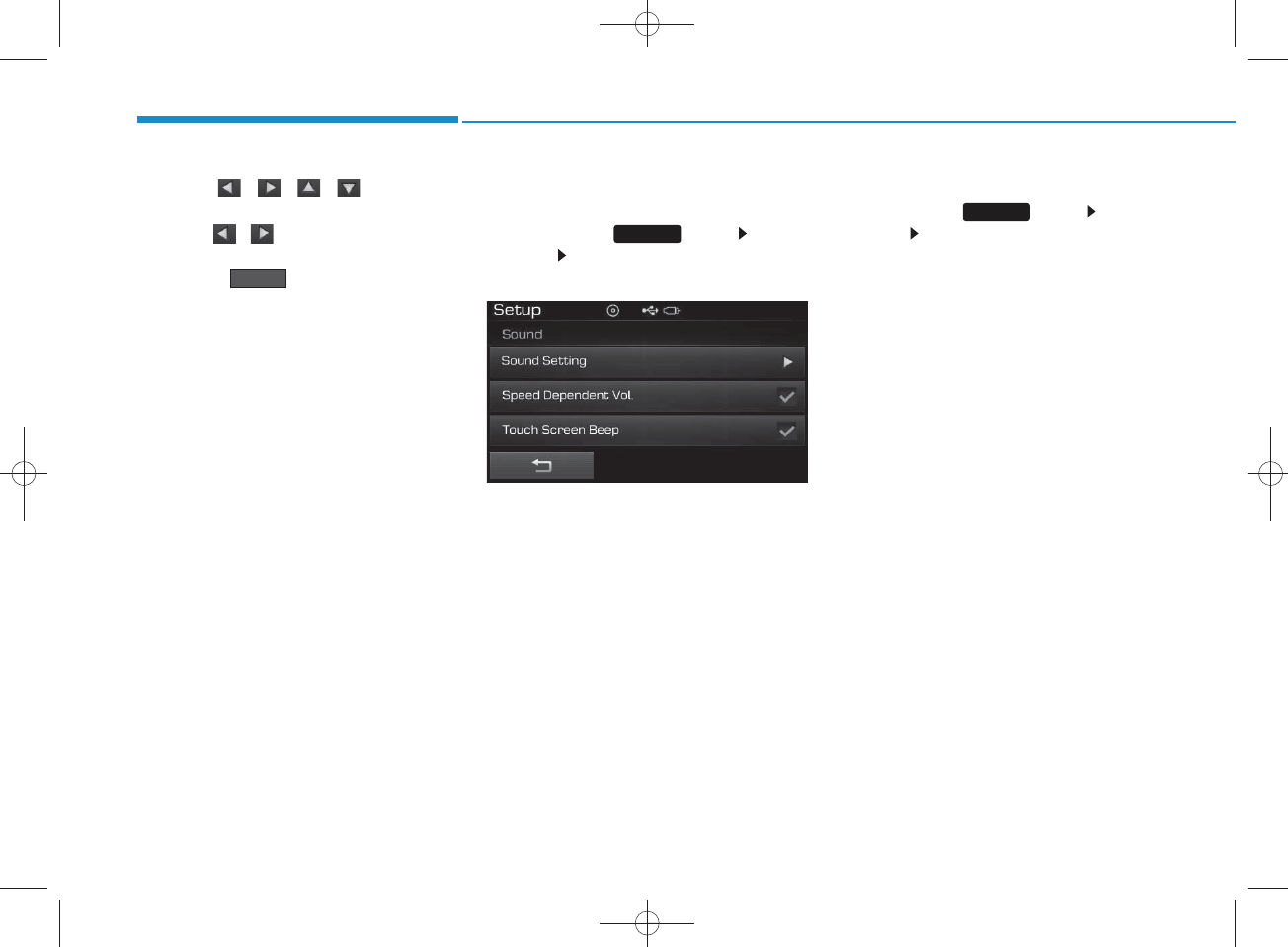
4-104
Multimedia System
Use the , , , buttons to
adjust the Fader/Balance settings.
Use the , buttons to adjust the
B ass/Middle/Treble settings.
Press the button to reset.
SDVC (Speed Dependent
Volum e C ontro l)
P ress the key S elect
[Sound] S elect [Speed D ependent
Vol.]
The volum e level is controlled auto-
matically according to the vehicle
speed. SDVC can be set by selecting
from On/Off.
Touch Screen B eep
P ress the key S elect
[Sound] Select [Touch S creen
Beep]
SETUP
SETUP
Default
H_LF_A,B_AUDIO:BH hma 4-109~(Audio).qxd 5/19/2014 9:44 AM Page 104
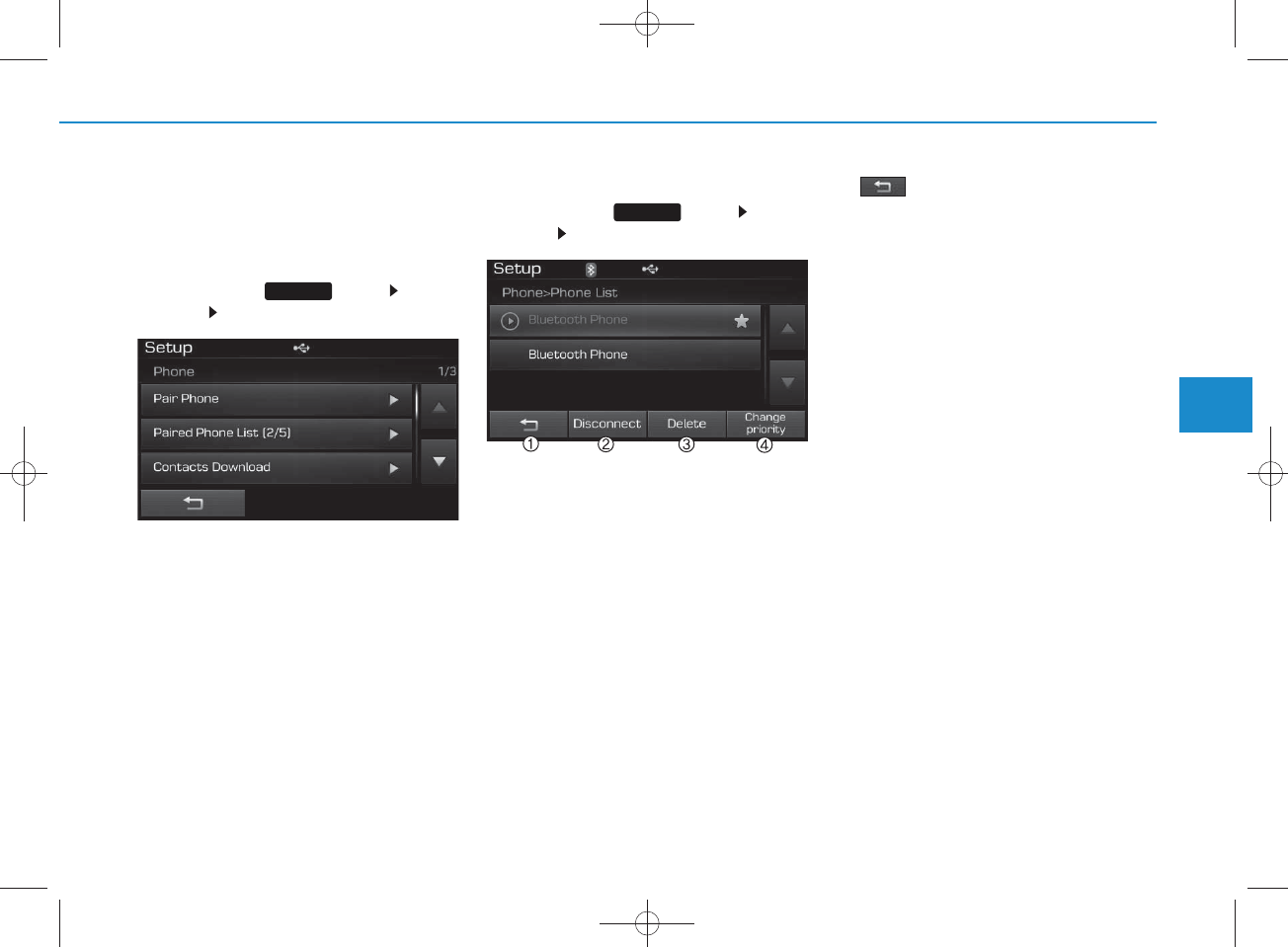
4-105
Multimedia System
4
Bluetooth®
Wire less
Technology Setting
Pairing a New Device
P ress the key S elect
[Phone] S elect [Pair P hone]
Bluetooth®
Wire less Technology
devices can be paired with the audio
system .
For more inform ation, refer to the
“Pairing through Phone S etup” sec-
tion w ithin
Bluetooth®
Wire less
Technology.
View ing Paire d Phone List
P ress the key S elect
[Phone] S elect [Paired Phone List]
This feature is used to view m obile
phones that have been paired w ith
the audio system . U pon selecting a
paired phone, the setup menu is dis-
played.
For more inform ation, refer to the
“S e tting
Bluetooth®
Wire less
Technology C onnection” section
within
Bluetooth®
Wire less
Technology.
1) : Moves to the previous
screen
2)C onnect/Disconnect Phone :
C onnect/ disconnects currently
selected phone
3)D elete : Deletes the currently
selected phone
4)C hange P riority : Sets currently
selected phone to highest connec-
tion priority
NOTICE BEFORE DOW N-
LOADING CONTACTS
• O n ly contacts w ith in con nected
phones can be dow nloaded. Also
check to see that your mobile phone
supports the dow nload feature.
• T o learn m ore about whether your
mobile phone supports contacts
dow nloads, refer to your m obile
phone user’s m anual.
• T he contactsfor only th e connected
phone can be dow nloaded. Before
dow nloading, check to see w h ether
your phone supports the dow nload
feature.
SETUP
SETUP
H_LF_A,B_AUDIO:BH hma 4-109~(Audio).qxd 5/19/2014 9:44 AM Page 105
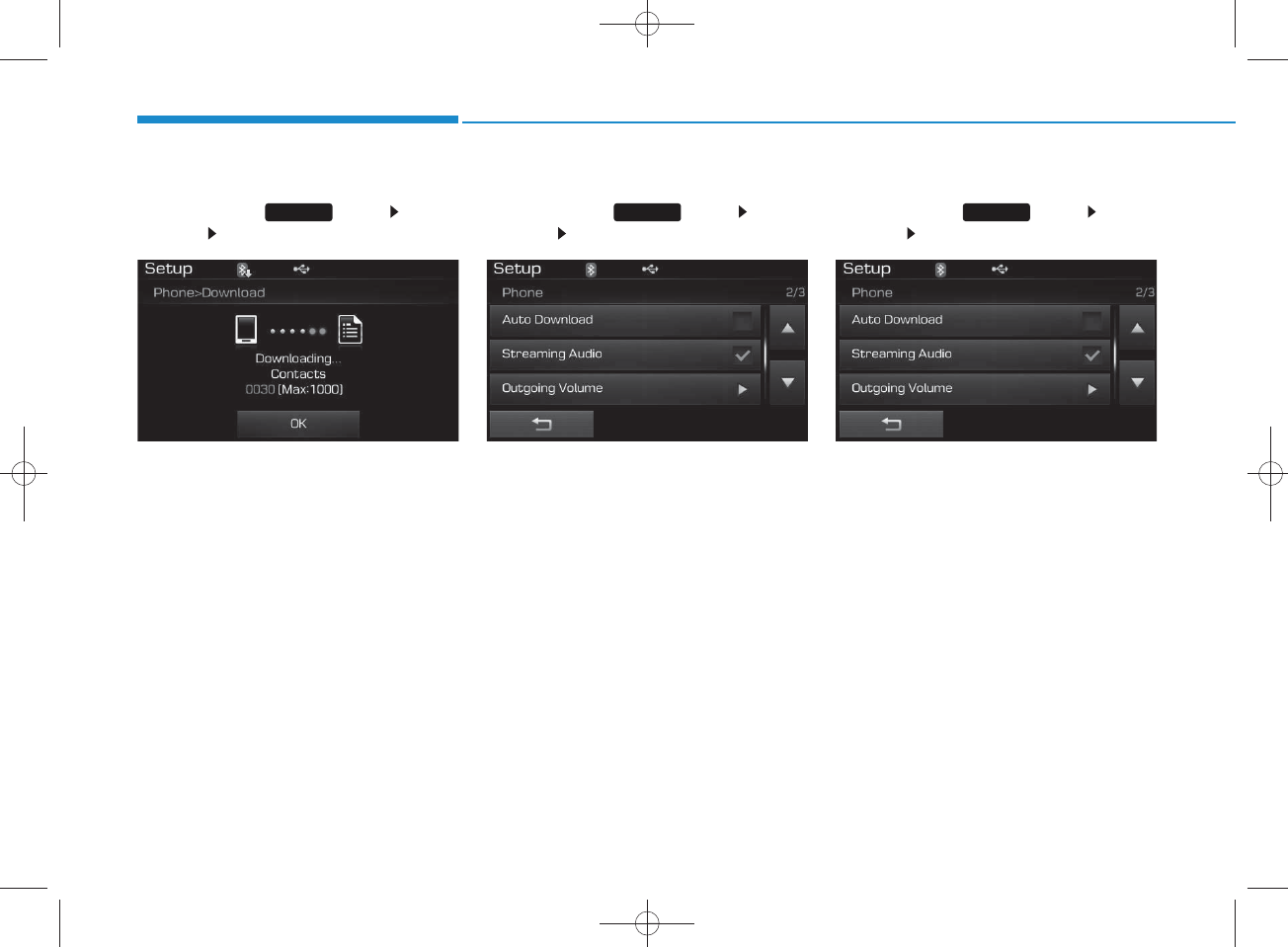
4-106
Multimedia System
Downloading Contacts
Press the key S elect
[Phone] Select [C ontacts Download]
The contactsis dow nloaded from the
m obile phone and the dow nload
progress is displayed.
NOTICE
• U p to 1,000 contactsentries can be
copied into car contacts.
• U p to 1,000 contactsentries can be
saved for each paired device.
• U pon dow nloading contactsdata,
previously saved contactsdata w ill
be deleted. However, contacts
entries saved to other paired phones
are not deleted .
Auto Download (C ontacts)
P ress the key S elect
[Phone] S elect [Auto Download]
This feature is used to autom atically
dow nload m obile contacts entries
once a
Bluetooth®
Wire less
Technology phone is connected.
NOTICE
• The Auto Download feature w ill
dow nload m obile contactsentries
every time the phone is conn ected .
The download time may diffe r
depending on the num ber of saved
contactsentries and the com m uni-
cation state.
• W h en d o w n loading a contacts, first
check to see that your mobile phone
supports the con tactsdownload fea-
ture.
Stream ing Audio
P ress the key S elect
[Phone] S elect [Stream ing Audio]
W hen Stream ing Audiois turned on,
you can play m usic files saved in
your
Bluetooth®
Wire less
Technology device from the car.
SETUP SETUP SETUP
H_LF_A,B_AUDIO:BH hma 4-109~(Audio).qxd 5/19/2014 9:44 AM Page 106
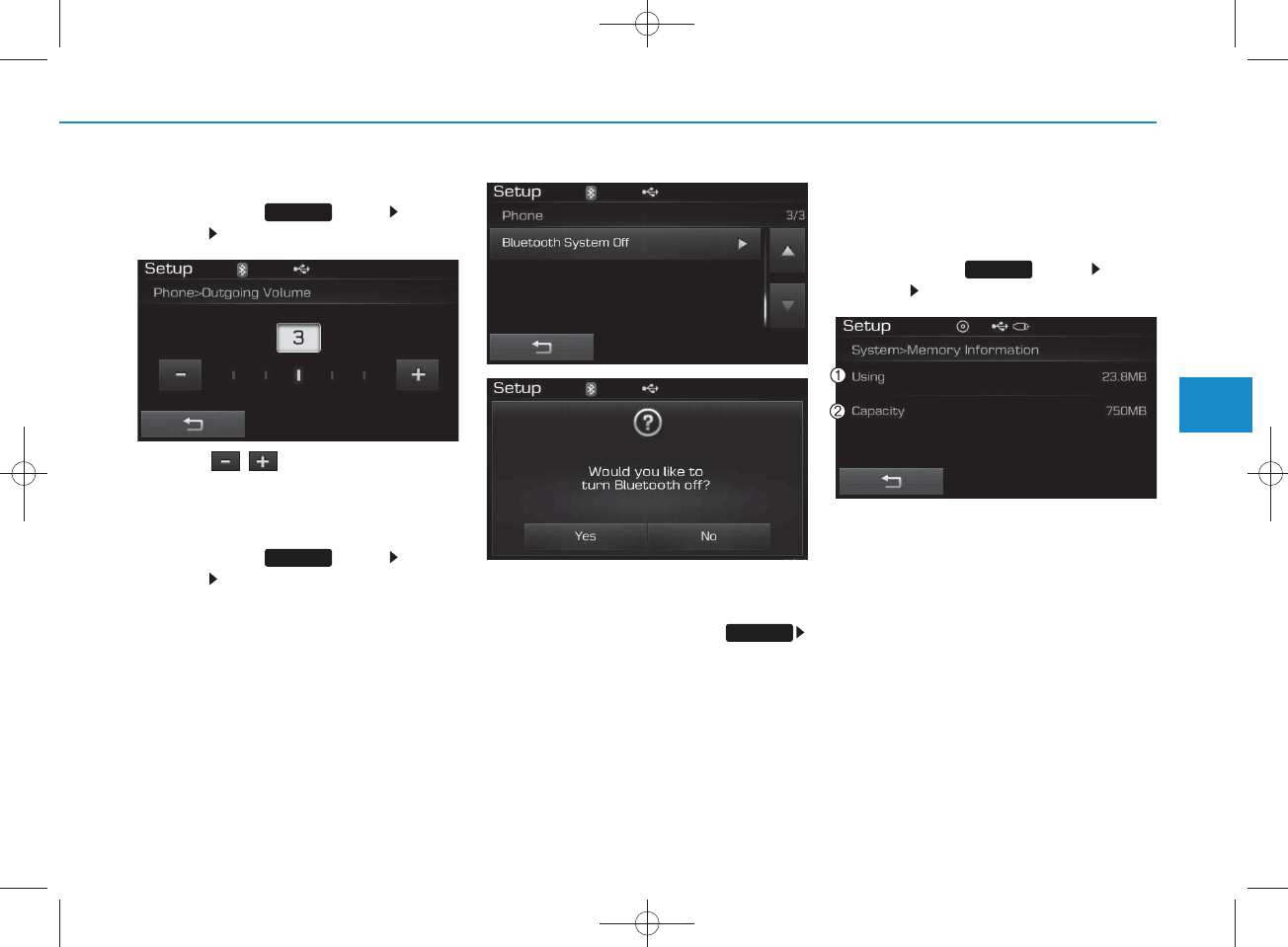
4-107
Multimedia System
4
Outgoing Volum e
P ress the key S elect
[Phone] S elect [Outgoing Volum e]
Use the , buttons to adjust the
outgoing volum e level.
Turning Bluetooth System Off
P ress the key S elect
[Phone] S elect [Bluetooth S ystem
Off]
Once
Bluetooth®
Wire less
Technology is turned off,
Bluetooth®
Wireless Technology related features
will not be supported within the audio
system .
NOTICE
To turn Bluetooth®Wireless
Technology back on, go to
[Phone] and p ress “Y es”.
System Setting
Memory Inform ation
P ress the key S elect
[S ystem ] Select [Memory Inform ation]
This feature displays inform ation
related to system memory.
1) Using : Displays capacity currently
in use
2) C apacity : Displays total capacity
SETUP
SETUP
SETUP
SETUP
H_LF_A,B_AUDIO:BH hma 4-109~(Audio).qxd 5/19/2014 9:44 AM Page 107
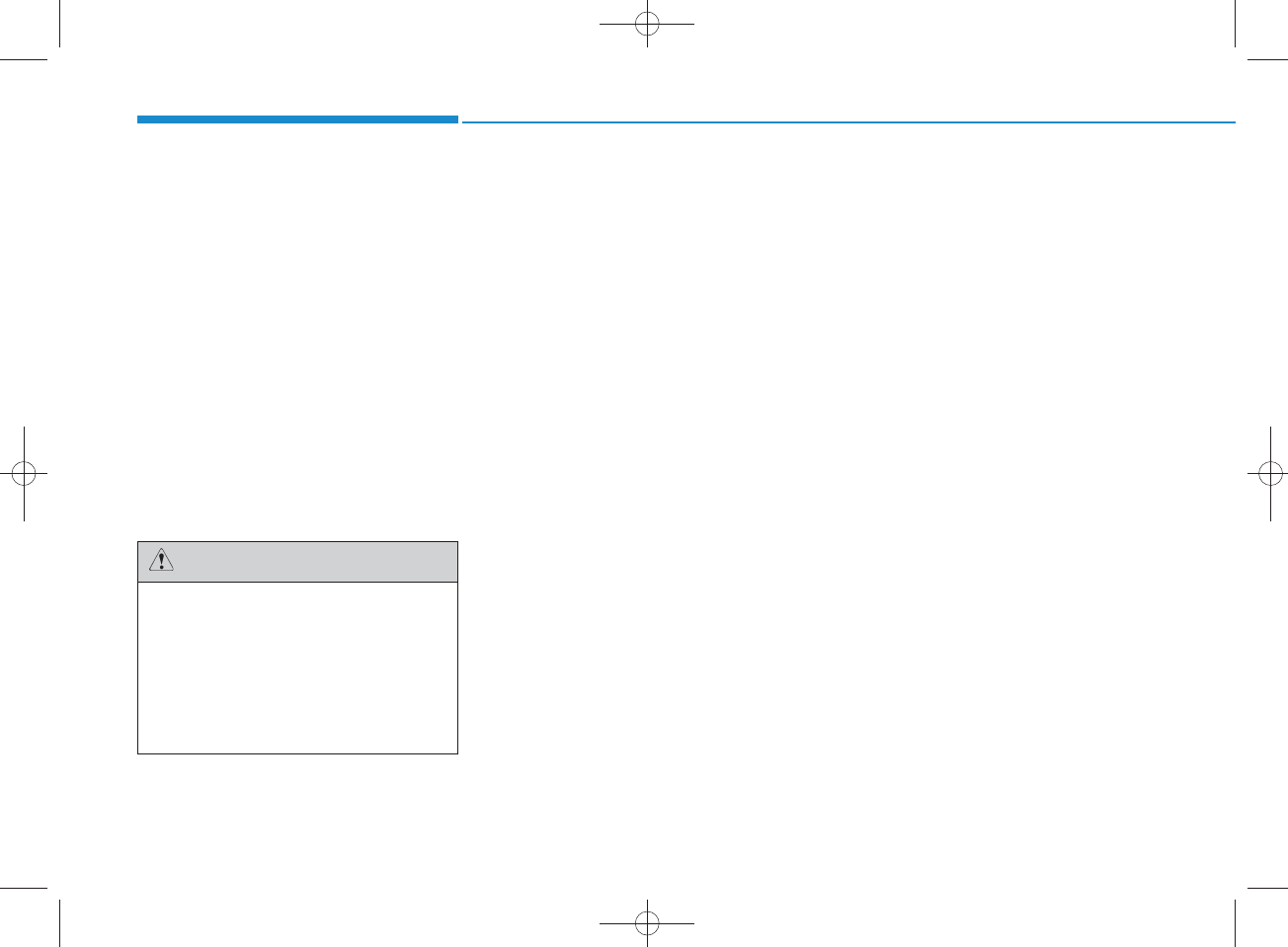
4-108
Multimedia System
REAR VIEW CAM ERA
(if equipped)
• T he system has been equipped
with a rear view cam era for user
safety by allow ing a w ider rear
range of vision.
• The rear view cam era will autom at-
ically operate w hen the ignition key
is turned ON and the transm ission
lever is set to R.
• The rear view cam era will autom at-
ically stop operating w hen set to a
different lever.
The rear view cam era has been
equipped with an optical lens to
provide a w ider range of vision
and m ay appear different fro m
the actual distance. For safety,
directly check the rear and
left/right sides.
CAUTION
H_LF_A,B_AUDIO:BH hma 4-109~(Audio).qxd 5/19/2014 9:44 AM Page 108
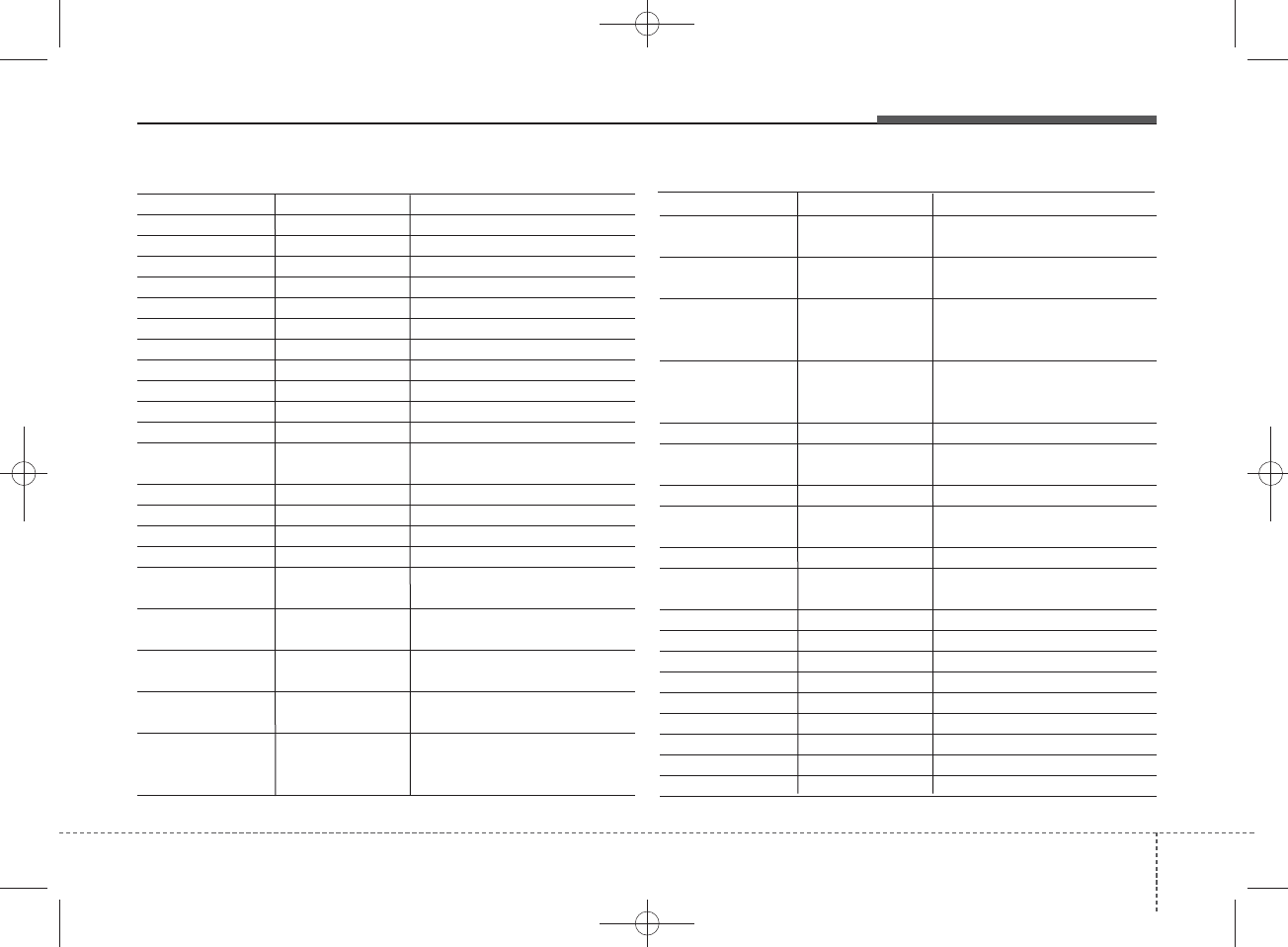
4 109
Features of your vehicle
Nam e Description
M onday M onday
Tuesday Tuesday
W ednesday W ednesday
Thursday Thursday
Friday Friday
Saturday S aturday
Sunday S unday
Use tune knob U se tune knob
Volum e Volum e
Max Volum e maxinm um
MinVolum e mininm um
AST (Auto store) Autom atically selects and saves
channels
No M ediaEmpty m edia file in CD or USB
No FileEmpty m edia file in CD or USB
Em pty FileEmpty m edia file in MY MUSIC
Info (Information) Information of playing files
Artist A rtist nam e, MP3/CD file
currently being played
Title Song nam e, MP3/CD file
currently being played
Album Album nam e, MP3/CD file cur-
rently being played
G enres "G enres" is keyw ord for search-
ing m ode of playlists for iPod
C om posers "C om posers" is filtering keyw ord
for searching m ode of playlists
for iPod
Nam e Description
Playlists
"Playlists" is filtering keyw ord for
searching m ode of playlists for iPod
Songs
"Songs" is filtering keyw ord for
searching m ode of playlists for iP od
Audiobooks "A udiobooks" is filtering key-
word for searching m ode of
playlists for iPod
Podcasts "P odcasts" is filtering keyw ord
for searching m ode of playlists
for iPod
RPT (R epeat) Audio play m ode of R eapeat
FLD .RPT (Folder R epeat)
Audio play m ode of Folder
R eapeat
RDM (R andom ) Audio play m ode of R andom
FLD .RDM(Folder R andom )
Audio play m ode of Folder
R andom
ALL RDM (All R andom )
Audio play m ode of All R andom
COPY Copy MP3 file to flash memory
for MY MUSIC
C ancel copy C ancel copy m ode
File copied C om pleted File copy
Free Free size of memory
C opy failed C opy failed
Search Search files
Loading C D Loading CD
R eading C D R eading CD
R eading Error R eading Error
M echanism Error M echanism Error
APPENDIX
H_LF_A,B_AUDIO:BH hma 4-109~(Audio).qxd 5/19/2014 9:44 AM Page 109
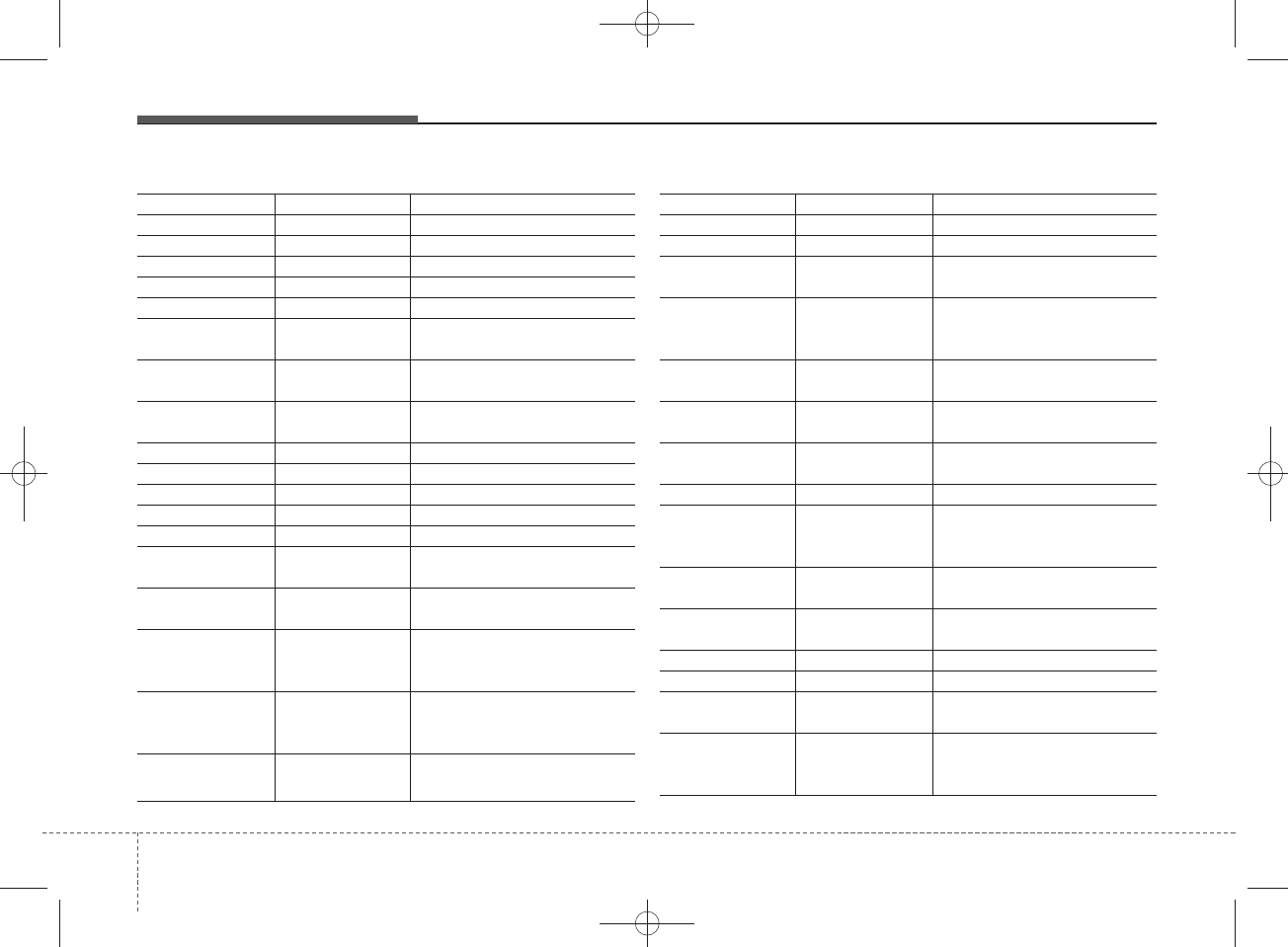
Features of your vehicle
1104
Nam e Description
Ejecting CD Ejecting CD
Audio C D Audio CD
Track Audio CD song order
R eading M edia R eading M edia
Not supported N ot supported file format
Em pty iPod Em pty iPod, iPod don't have
playable data
C om m unication Error
C om m unication error betw een
audio and iP od or usb
DeleteDelete the paired phone or files
in MY MUSIC
Del.AllDelete all files
Del.Sel Select files to delete
ReturnReturn m enu
List List files or paired phones
Select Files S elect Files
Memory is full, Memory is full, Delete files
Over 6000 files. can O ver 6000 files. can not be
copied not be copied
Over 1000 sam e files
Over 1000 sam e files can not
be copied
System will autom ati
System will autom atically
sw itchoff after 1 hour with igni-
tion off
Battery discharge Battery discharge Start the
engine
Nam e Description
Setup Setup
Display S etup display m ode
M ode P op up This function is used to select
popup m enu on or off
Scroll text This function is used to display
characters longer than the LC D
text displays
Song InfoSetup display information being
played
Folder/FileDisplay Folder/file nam e,
file currently being played
Album /Artist/S ong D isplay Album /Artist/Song
nam e, file currently being played
Sound S etup sound m ode
Audio Settings Setup A udio settings that consist
BASS,M iddle,Treble,Fader and
Balance
PowerBass This function is used to improve
bass sound quality
Speed D ependent Vol.
Autom atically adjust the volum e
according to the car speed
Volum e Dialogue Adjust volum e level of Dialogue
B ass B ass is sound of low frequency.
It can be adjusted sound by user
MiddleMiddle is sound of middle fre-
quency. It can be adjusted
sound by user
cally sw itchoff after 1
hour with ignition off
Delete files
can not be copied
Start the engine
H_LF_A,B_AUDIO:BH hma 4-109~(Audio).qxd 5/19/2014 9:44 AM Page 110
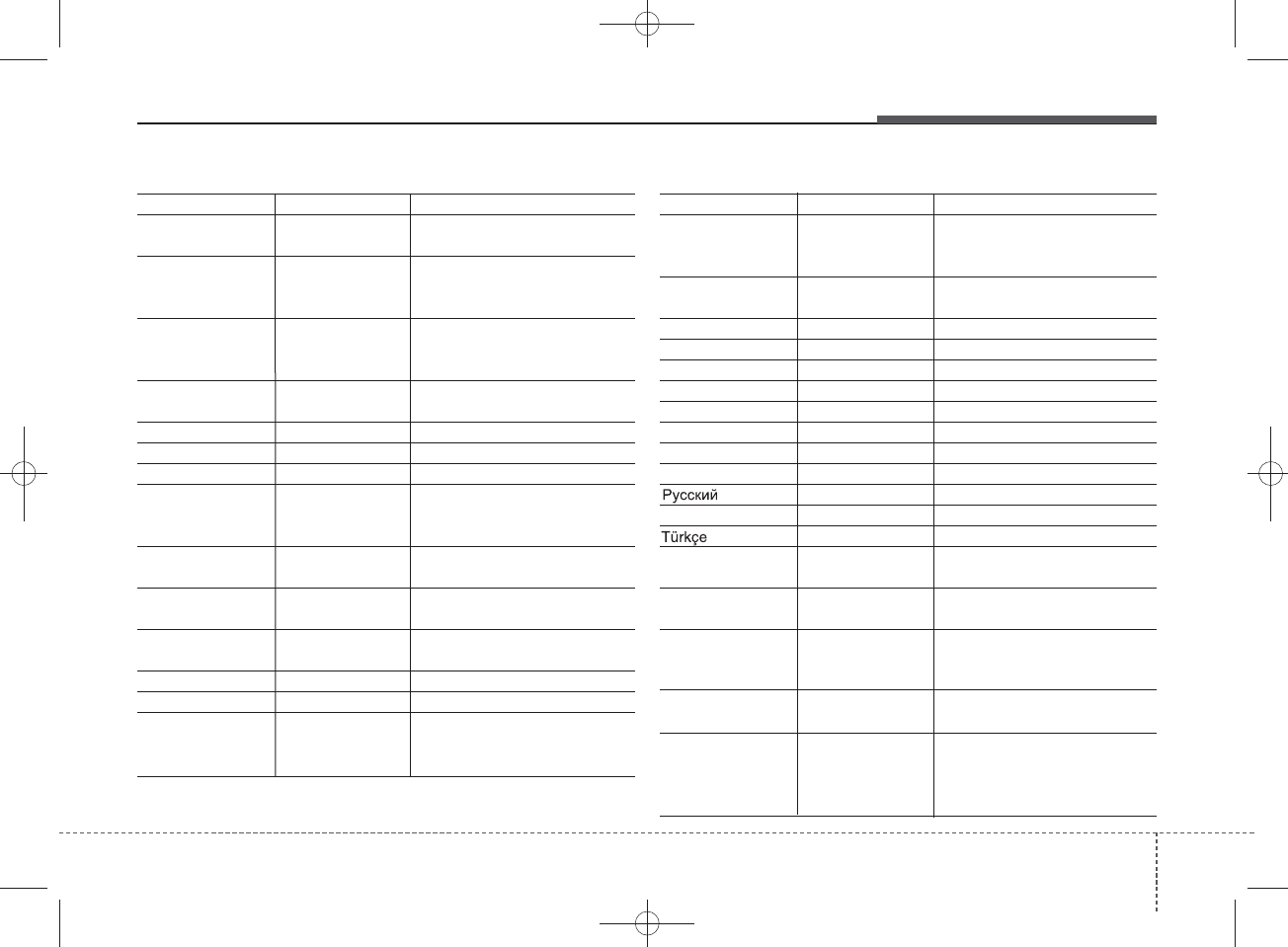
4 111
Features of your vehicle
Nam e Description
Expert E xpert m ode. This function is
used to set exercised value of
voice recognition factor
Language This function is used to select
user language
D eutsch D eutsch
English(U K) English(UK)
FrançaisFrench
Italiano Italian
Español Spanish
N ederlands dutch
Svenska sw edish
D ansk D anish
R ussian
Polski P olish
Turkish
The system will be The system will be rebooted
Please change language
Please change language w hen
ignition ON
Bluetooth not ready
You can use BT S ystem for a
moment B ecause BT system is
being initialized
Add a new Bluetooth Add a new
Bluetooth
®
Wireless
Technology device from your phone
Processing Bluetooth
You can use BT S ystem for a
moment B ecause BT system is
being initialized or processing
other com m and
Nam e Description
Treble
Treble is sound of high frequency.
It can be adjusted sound by user
Fader Fader is sound positon betw een
FRO NT and REAR. It can be
adjusted sound by user
Balance Balance is sound positon
betw een Right and Left. It can
be adjusted sound by user
DefaultThis function is used to initialize
setting value
Clock S etup time
Clock Settings E nters time advanced settings
Day Settings Enters day advanced settings
Time Format Refer to the time display The
time can be displayedin 12
hours or 24 hours
Clock Disp.(Pwr Off)This function is used to select
clock display m ode in pow er off
Autom atic RDS Time This function is used to set the RDS
time autom atically.
System Setup system or system infor
mation
Memory Information D isplay used memory size
VRS M ode S etup Voice com m and m ode
Normal Normal m ode. This function is
used to set default value of
voice recognition factor
device from your phone
Please try later
Please wait
rebooted
w hen ignition ON
H_LF_A,B_AUDIO:BH hma 4-109~(Audio).qxd 5/19/2014 9:44 AM Page 111
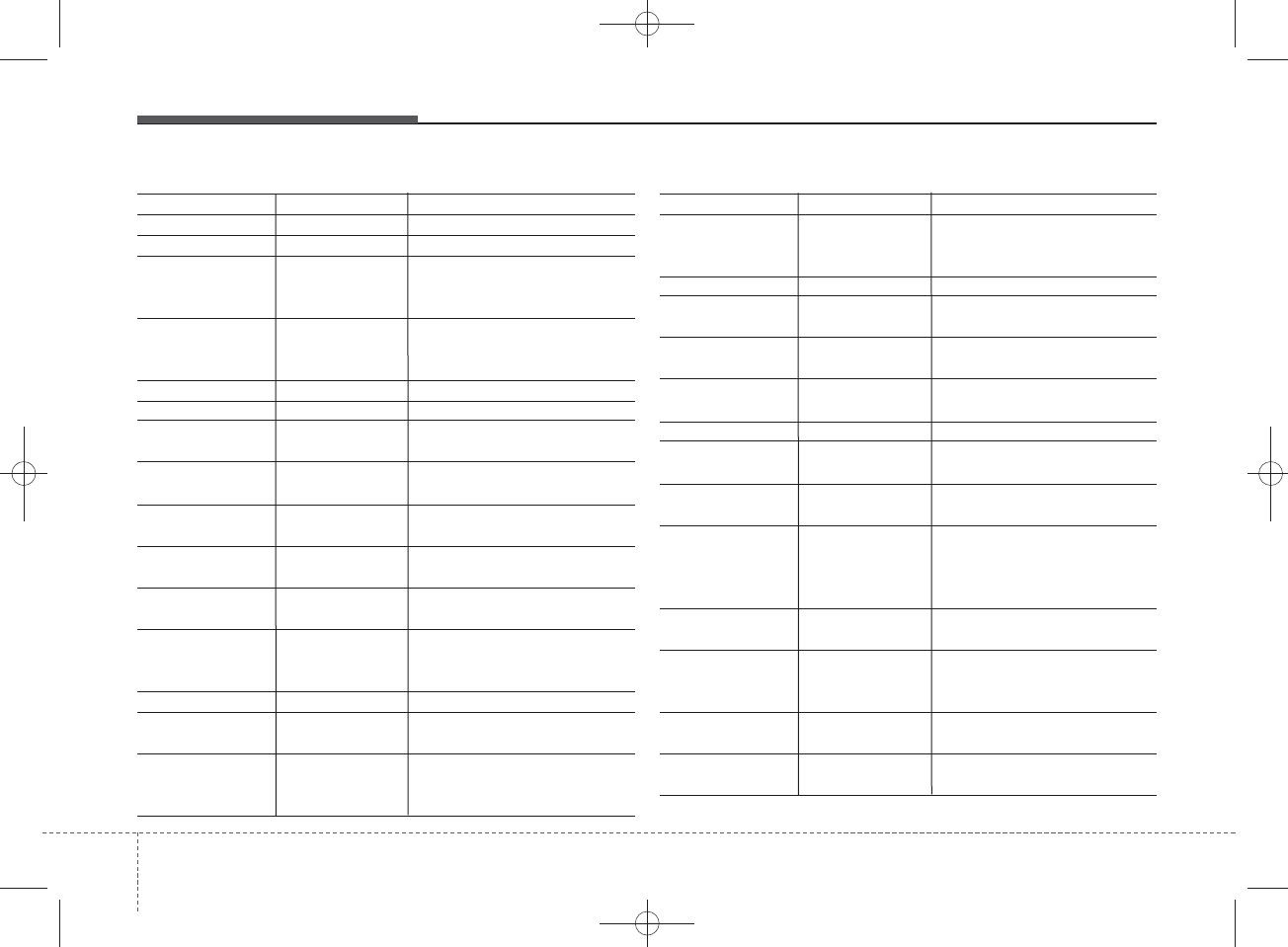
Features of your vehicle
1124
Nam e Description
Incom ing Call R eceivng phone
Call E nded C all Ended
Call Rejected W hen there is unw anted call,
You push the button on the
steering rem ote controller
U nknow n "U nknow n" m ean H eadunit or
phone don't have any informa-
tion about phone num ber
Call is not possibleCall is not possible
MIC MuteMicrophone mute
Activate
Bluetooth
Activate
Bluetooth®
Wireless
Technology
System
Bluetooth System
Bluetooth
®
Wireless Technology
system activated
No phone paired. Em pty phone paired. Pair a
phone?
No connected phone.
No connected phone. C onnect a
phone?
Phone book is em pty.
Phone book is em pty
Available only w hen This is a warning, Do not enter
the M ENU about BT Setup.
W hen vehicle is moving
Listening...Listen to instruction of audio
Phone book Download
Downloading phone book from
phone paired to audio
Auto Download After pairing phone, audio
system autom atically dow nload
phone book
Nam e Description
Audio Stream ing
After pairing phone
, a
udio system
can support
Bluetooth
®
Wireless
Technology stream ing m ode
Outgoing Volum e Set outoging volum e "0 ~ 5"
Bluetooth
System Off
Turn off
Bluetooth®
Wireless
Technology
System
Bluetooth
System ON
Turn on
Bluetooth®
Wireless
Technology
System
Device :
Bluetooth®
Wireless
Technology
device nam e
P asskey P asskey for pairing a phone
Pairing com pletePair a
Bluetooth®
Wireless
Technology
phone to the audio
Pairing failed A udio & P hone connection have
failed
Already 5 devices A ll 5 phones have already been
paired. Delete a previously
paired phone to pair new phone
C onnection com plete
Audio & P hone connection have
succeed
C onnection failed. Audio & Phone connection have
failed
Priority changed C hanged priority about the
registered phones
Overwrite previous O verwrite previous phone book
information
paired. Delete a
paired phone?
phone book?
Retry?
vehicle is stationary
Download?
C onnect a phone?
System ?
activated
Pair a phone?
H_LF_A,B_AUDIO:BH hma 4-109~(Audio).qxd 5/19/2014 9:44 AM Page 112
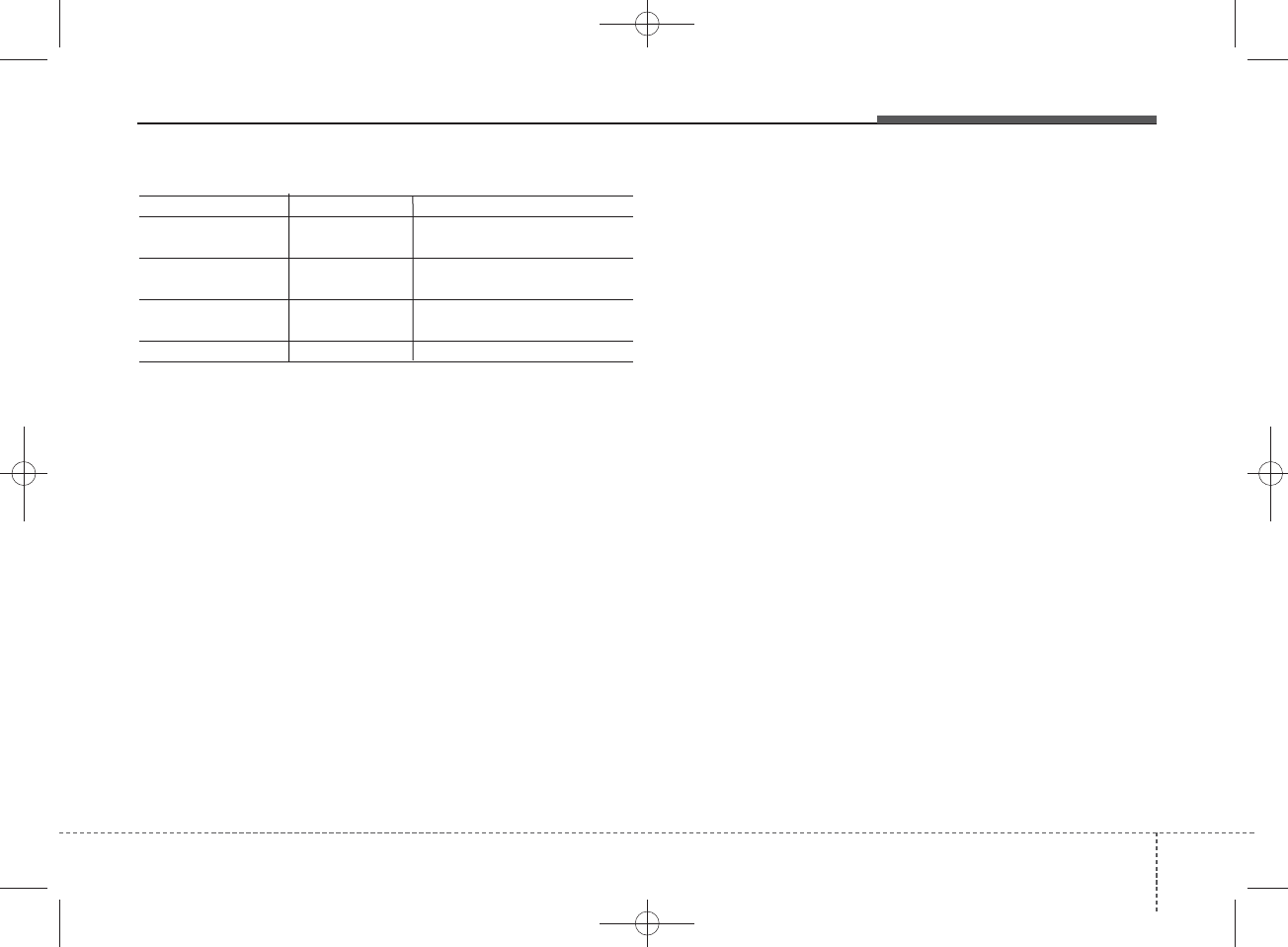
4 113
Features of your vehicle
Phone book dow nload
Nam e Description
Phone does not support
Phone does not support Phone
book dow nload
No connected There are phone in the connec-
tion list
Phone does not support
But it was actually not connected
BT pairing
Downloading stopped
Downloading stopped
Bluetooth
device
Bluetooth
audio
H_LF_A,B_AUDIO:BH hma 4-109~(Audio).qxd 5/19/2014 9:44 AM Page 113
FCC Warning
This equipment has been tested and found to comply with the limits for a Class B digital device, pursuant
to part 15 of the FCC Rules. These limits are designed to provide reasonable protection against harmful
interference in a residential installation.
This equipment generates, uses and can radiate radio frequency energy and, if not installed and used in
accordance with the instructions, may cause harmful interference to radio communications. However,
there is no guarantee that interference will not occur in a particular installation. If this equipment does
cause harmful interference to radio or television reception, which can be determined by turning the
equipment off and on, the user is encouraged to try to correct the interference by one or more of the
following measures:
Reorient or relocate the receiving antenna.
Increase the separation between the equipment and receiver.
Connect the equipment into an outlet on a circuit different from that to which the receiver is
connected.
Consult the dealer or an experienced radio/TV technician for help
Caution: Any changes or modifications to this device not explicitly approved by manufacturer could void
your authority to operate this equipment.
This device complies with part 15 of the FCC Rules. Operation is subject to the following two conditions:
(1) This device may not cause harmful interference, and (2) this device must accept any interference
received, including interference that may cause undesired operation.