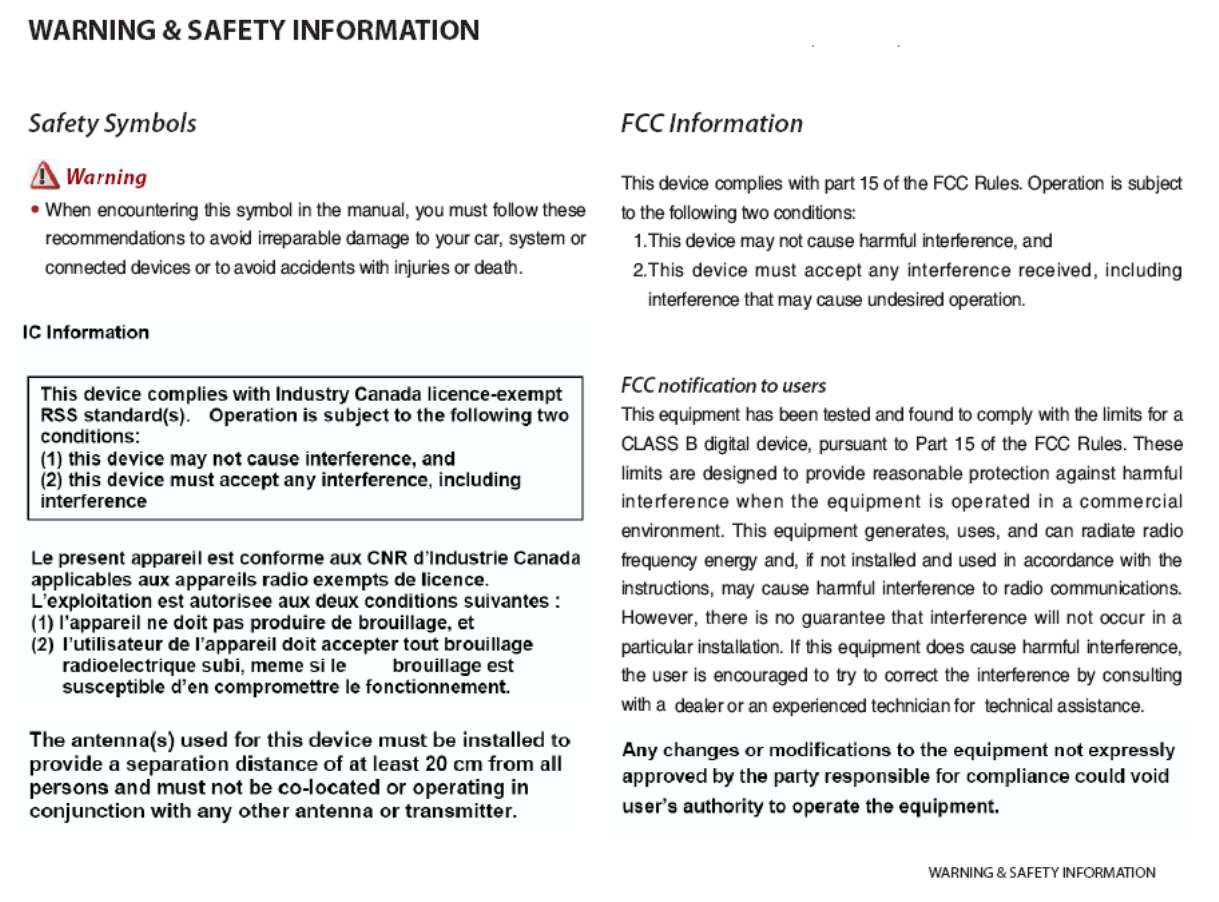HYUNDAI MOBIS AC111G2GG DIGITAL CAR AUDIO SYSTEM User Manual
HYUNDAI MOBIS CO., LTD. DIGITAL CAR AUDIO SYSTEM
User Manual
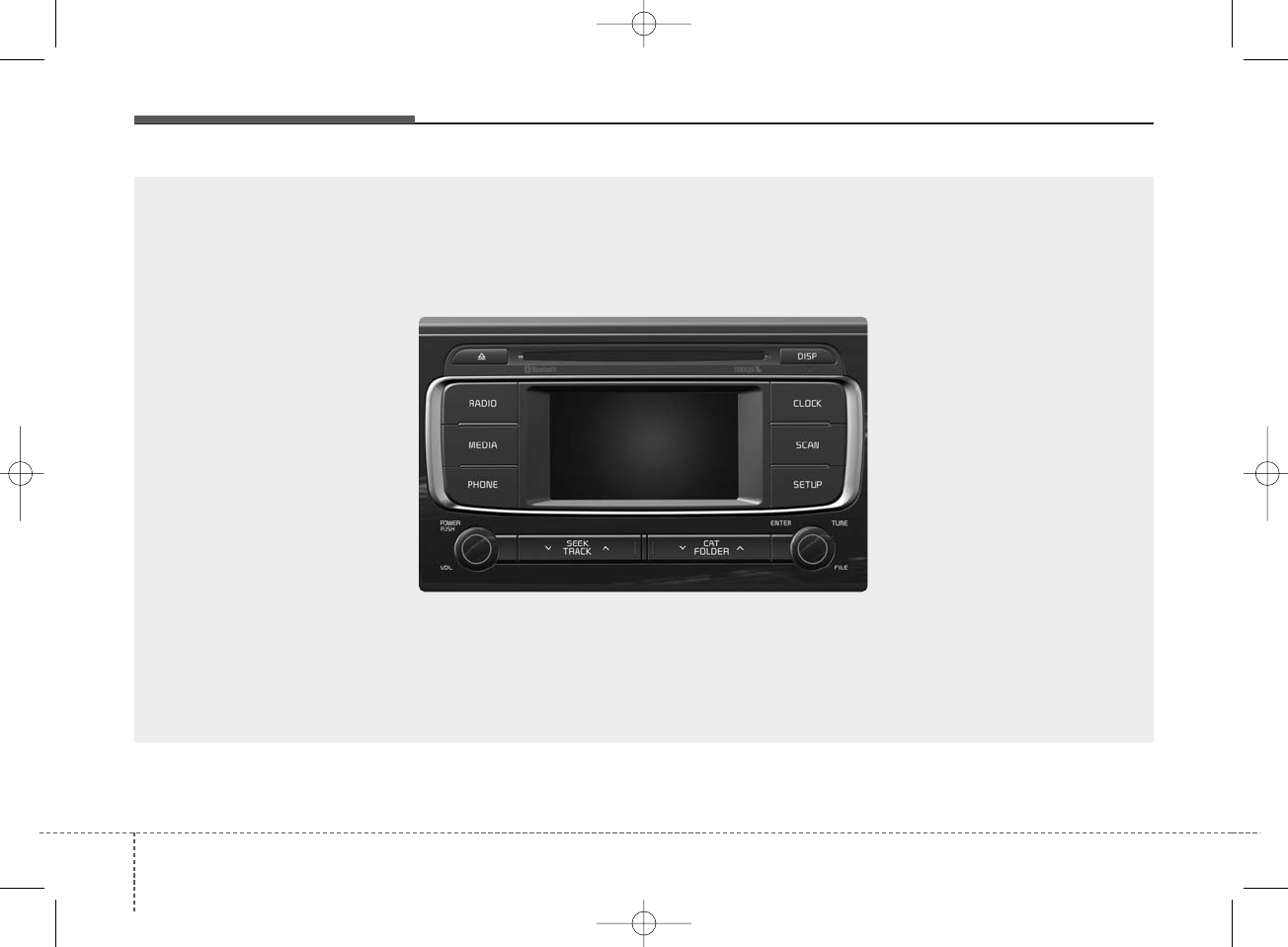
Features of your vehicle
1824
■CD Player
K_UB_IQS_AB3.0[USA]:XM usa 4(101~audio)1029.qxd 5/11/2015 4:39 PM Page 182
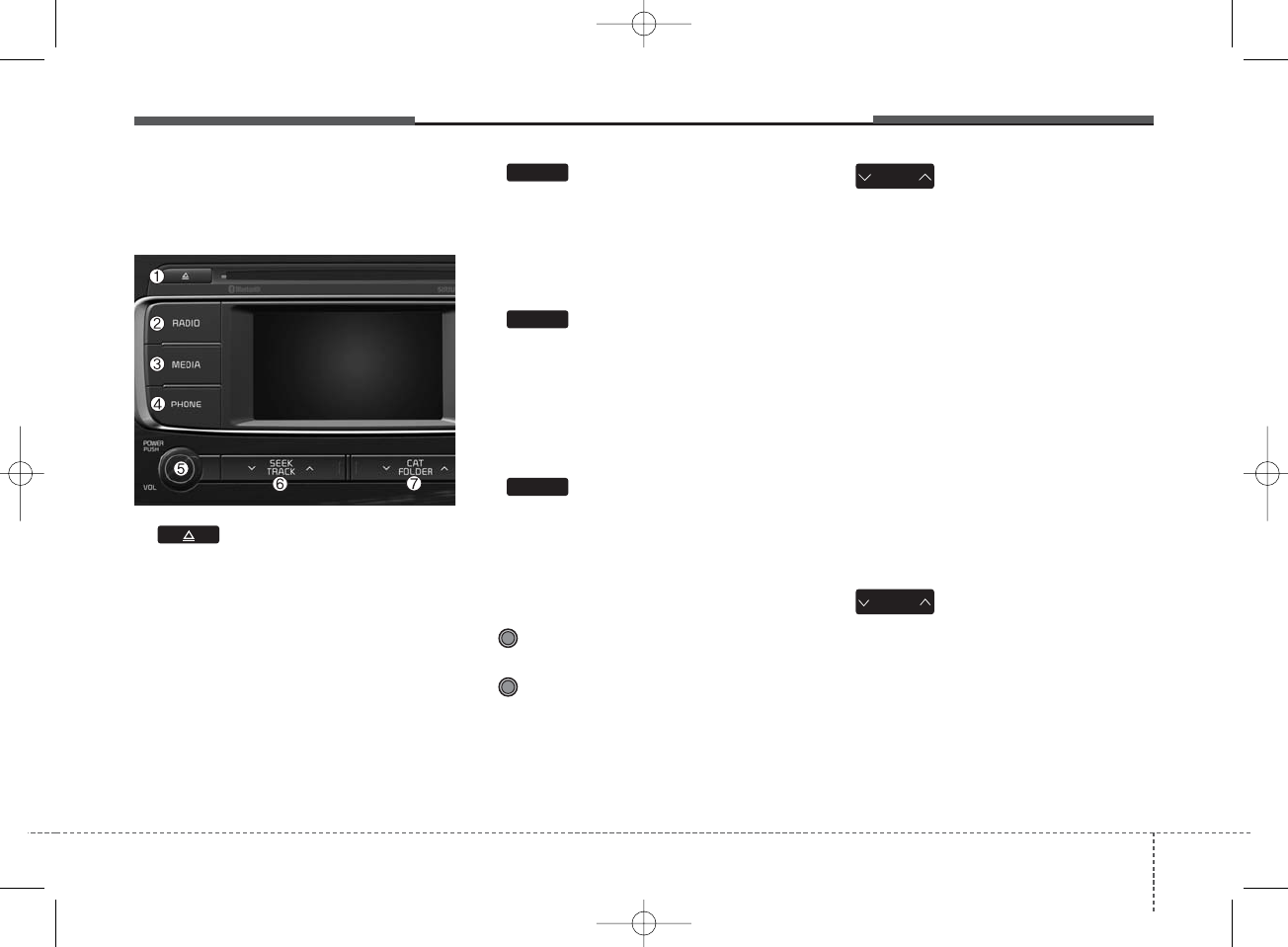
4 183
Features of your vehicle
Features of your vehicle
System Controllers and
Functions
Audio Head Unit
1. (EJECT)
• Ejects the disc.
2.
• Converts to Radio mode.
• Each time the key is pressed, the
mode is changed in order of FM1,
FM2, AM, SAT1, SAT2, SAT3.
3.
• Converts to Media mode.
• Each time the key is pressed, the
mode is changed in order of CD,
USB(iPod®), AUX, My Music, BT
Audio.
4.
• Converts to Phone mode
❈When a phone is not connected,
the connection screen is displayed.
5. POWER/VOL knob
• Power : Press to turn power on/
off.
• Volume : Turn left/right to control
volume.
6.
• When pressed shortly(under 0.8
seconds)
- Radio mode : plays previous/next
frequency.
- Media (CD /USB /iPod® /My Music)
modes : changes the track, Song(file)
• When pressed and held (Over 0.8
seconds)
- Radio mode : continuously changes
the frequency. Upon release, plays
the current frequency.
- Media(CD /USB /iPod® /My Music)
modes : rewinds or fast forwards
the track or file
- During a Handsfree call, controls
the call volume.
7.
• SiriusXM RADIO : Category Search
• MP3 CD/USB mode : Search Folder
CAT
FOLDER
SEEK
TRACK
PHONE
MEDIA
RADIO
K_UB_IQS_AB3.0[USA]:XM usa 4(101~audio)1029.qxd 5/11/2015 4:39 PM Page 183
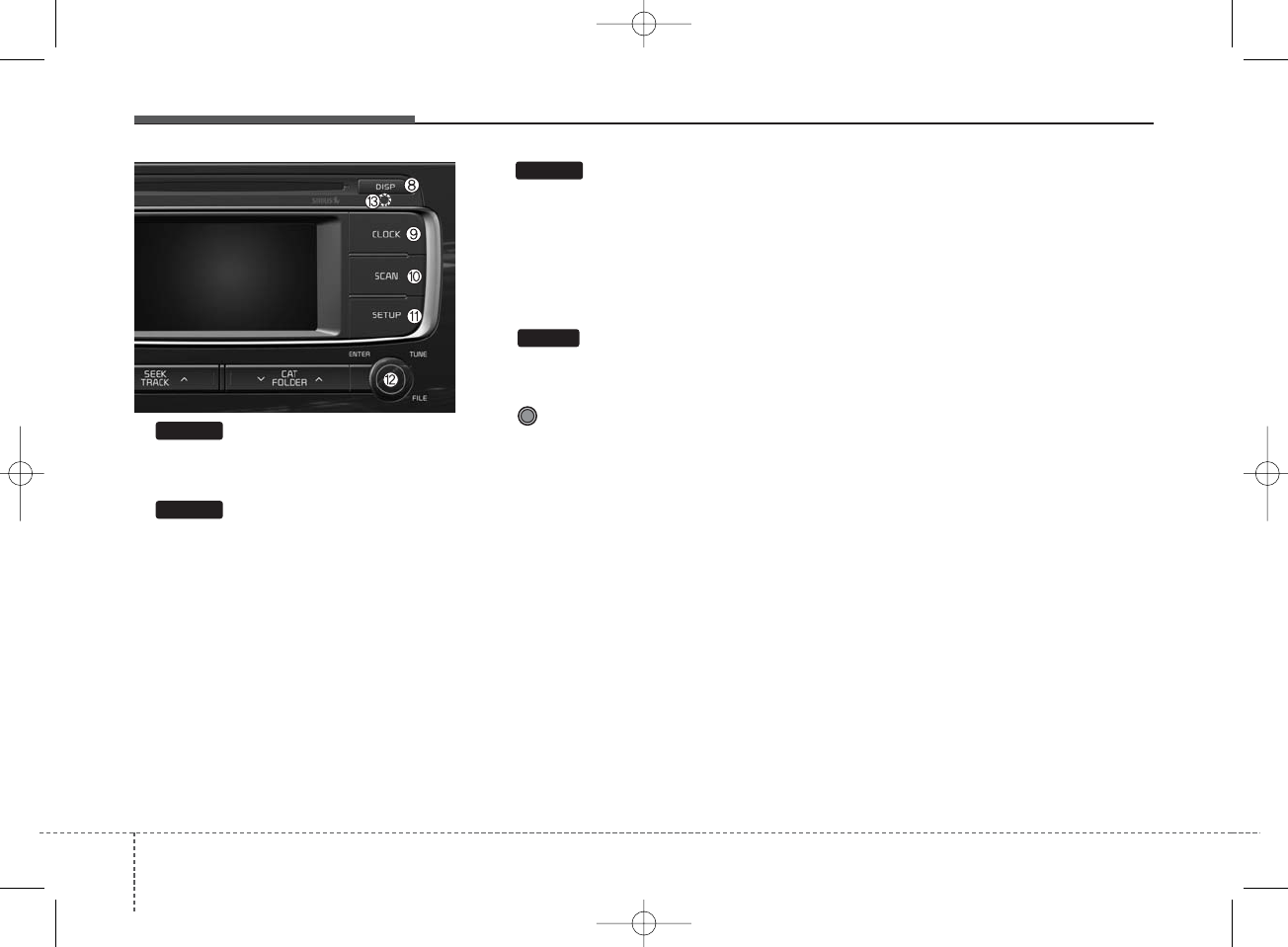
Features of your vehicle
1844
8.
• Turns the monitor display on/off.
9.
• Shortly press the key(under 0.8
seconds) : Display time screen
• Press and hold the key(over 0.8
seconds) : Move to the time setting
mode
10.
• Radio mode : previews all receiv-
able broadcasts for 5 seconds each
• Media (CD/USB/My Music) modes :
previews each song (file) for 10
seconds each.
11.
• Converts to Setup mode.
12. TUNE knob
• Radio mode : turn to change broad-
cast frequencies.
• Media (CD/USB/iPod®/My Music)
modes : turn to search Tracks/
channels/files.
13. RESET
• Forced system termination and sys-
tem restart.
CLOCK
SETUP
SCAN
DISP
K_UB_IQS_AB3.0[USA]:XM usa 4(101~audio)1029.qxd 5/11/2015 4:39 PM Page 184
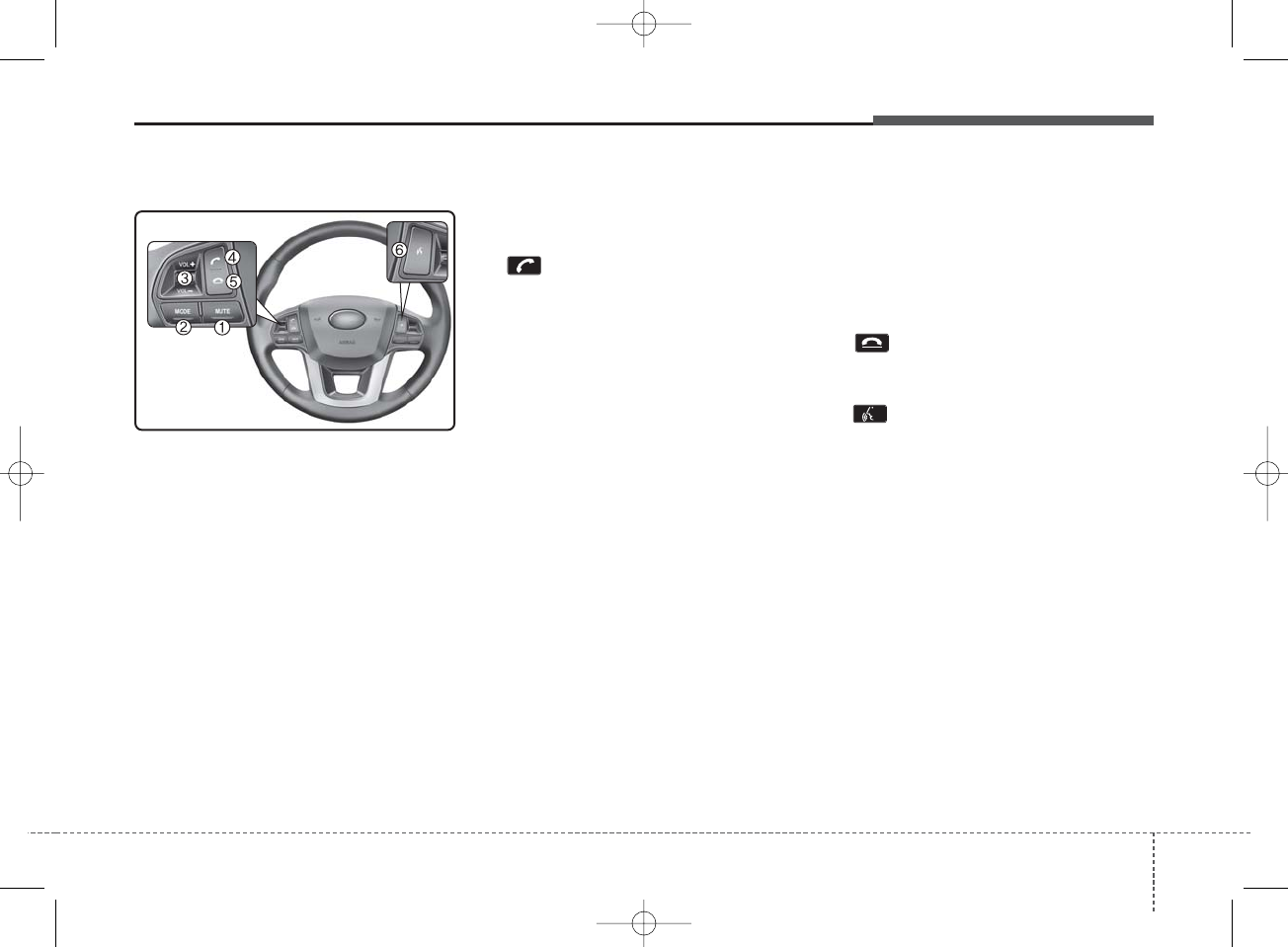
4 185
Features of your vehicle
Steering remote controller
❈The actual feature in the vehicle
may differ from the illustration.
1. MUTE
• Mutes the microphone during a call.
2. MODE
• Each time this key is pressed, the
mode is changed in order of FM1 ➟
FM2 ➟ AM ➟ SAT1 ➟ SAT2 ➟SAT3
➟ CD ➟ USB(iPod®) ➟ AUX ➟ My
Music ➟ BT Audio
• If the media is not connected or a
disc is not inserted, corresponding
modes will be disabled.
3. VOLUME
• Used to control volume.
4.
• When pressed shortly
- When pressed in the phone screen,
displays call history screen
- When pressed in the dial screen,
makes a call
- When pressed in the incoming call
screen, answers the call
- When pressed during call waiting,
switches to waiting call (Call
Waiting)
• When pressed and held (over 0.8 sec-
onds)
- When pressed in the
Bluetooth®
Wireless Technology Handsfree
wait mode, redials the last call
- When pressed during a
Bluetooth®
Wireless Technology Handsfree
call, switches call back to mobile
phone (Private)
- When pressed while calling on the
mobile phone, switches call back to
Bluetooth®
Wireless Technology
Handsfree (Operates only when
Bluetooth®
Wireless Technology
Handsfree is connected)
5.
• Ends phone call
6.
• When pressed shortly
- Starts voice recognition
- When selecting during a voice
prompt, stops the prompt and
converts to voice command wait-
ing state
• When pressed and held (over 0.8 sec-
onds)
- Ends voice recognition
1854
Features of your vehicle
K_UB_IQS_AB3.0[USA]:XM usa 4(101~audio)1029.qxd 5/11/2015 4:39 PM Page 185
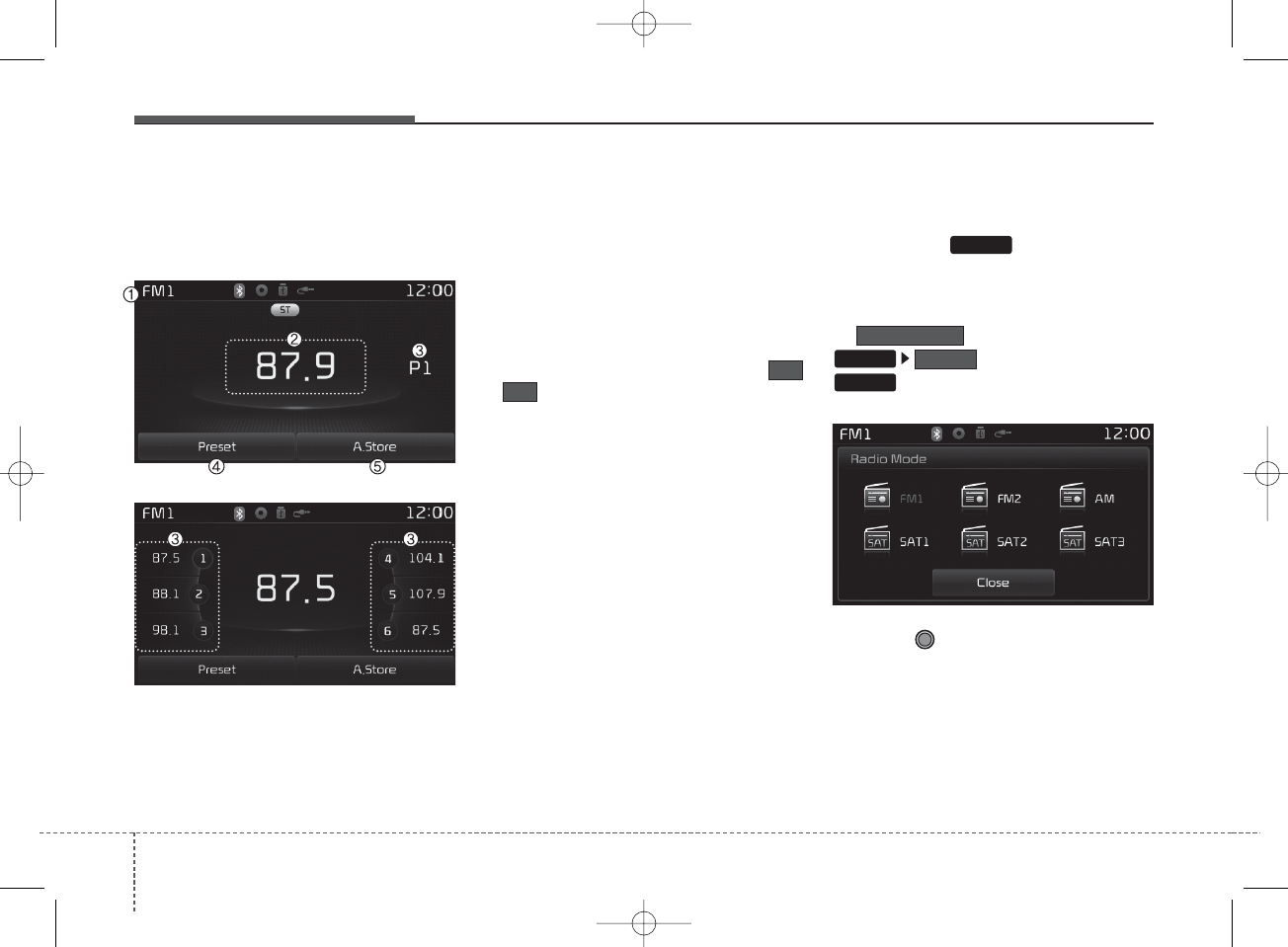
Features of your vehicle
1864
RADIO MODE
Basic Mode Screen
1. Mode Display
Displays currently operating mode.
2. Frequency
Displays the current frequency.
3. Preset
Displays current preset number
~.
4. Preset Display
Displays preset buttons.
5. A.Store
Automatically saves frequencies with
superior reception to Preset buttons.
Switching to Radio Mode
Pressing the key will change
the operating mode in order of FM1
➟
FM2
➟
AM
➟
SAT1
➟
SAT2
➟
SAT3
If is turned on within
, then pressing the
key will display the Radio
Pop-up Mode screen.
Turn the TUNE knob to move the
focus. Press the knob to select.
RADIO
Display
SETUP
Mode Pop up
RADIO
6
1
K_UB_IQS_AB3.0[USA]:XM usa 4(101~audio)1029.qxd 5/11/2015 4:39 PM Page 186
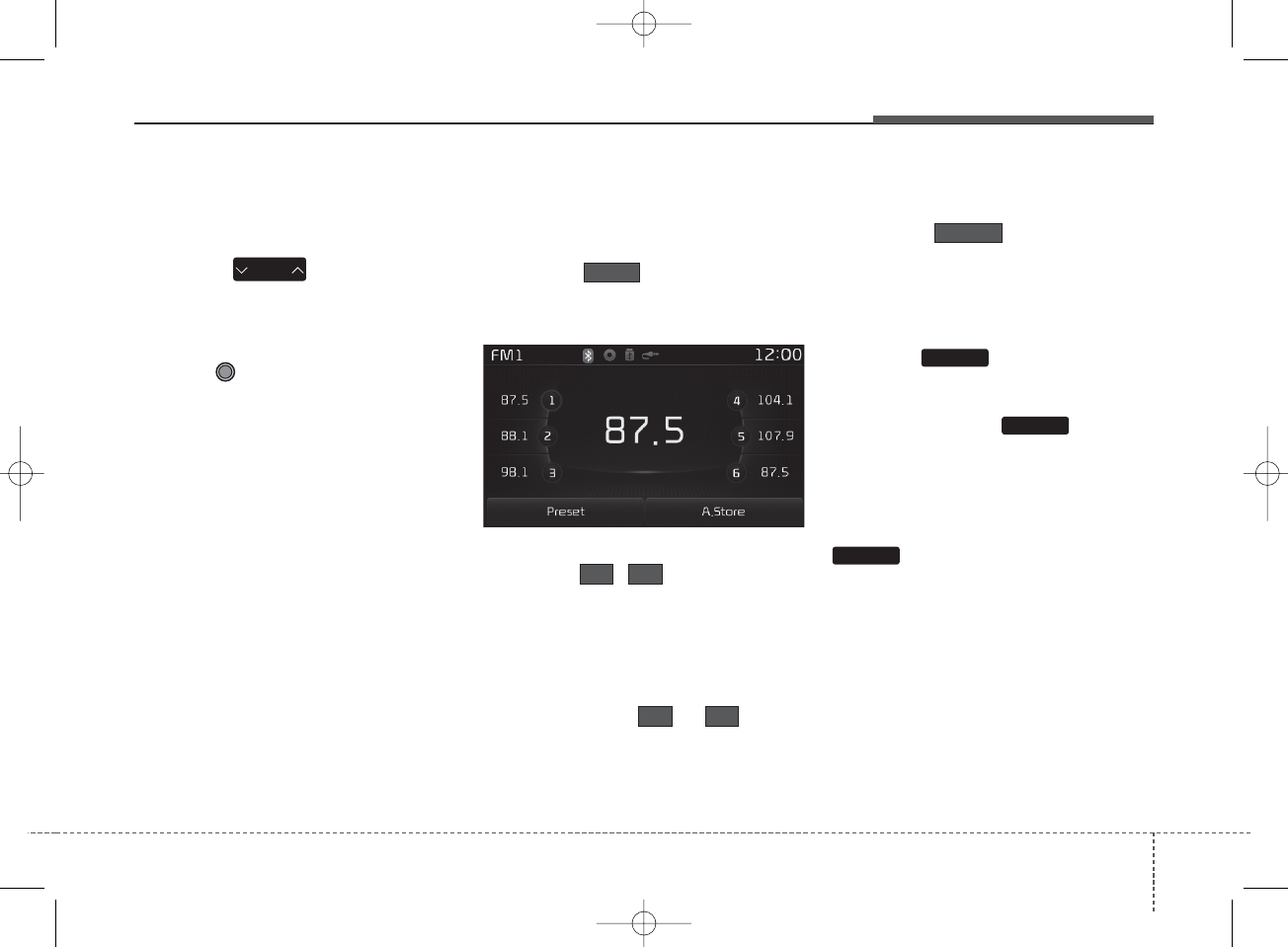
4 187
Features of your vehicle
Searching Radio Frequencies
Using Seek
Press the key to play the
previous/next frequency.
Using TUNE
Turn the TUNE knob to select the
desired frequency.
Using Radio Mode
Selecting Presets/Saving Presets
Press the button to display
the broadcast information for the fre-
quency saved to each button.
Press the ~ buttons to play
the desired preset.
✽NOTICE
While listening to a frequency you
want to save as a preset, press and
hold one of the ~ preset
buttons (over 0.8 seconds) to save
the current frequency to the selected
preset.
Auto Store
Press the button to auto-
matically save receivable frequen-
cies to Preset buttons.
Scan
Press the key to preview fre-
quencies with superior reception for
5 seconds each.
Press and hold the key (over
0.8 seconds) to preview presets for 5
seconds each.
Once scan is complete, the previous
frequency will be restored. While
Scan is operating, pressing the
key will cancel the scan
operation.
SCAN
SCAN
SCAN
A.Store
61
61
Preset
SEEK
TRACK
K_UB_IQS_AB3.0[USA]:XM usa 4(101~audio)1029.qxd 5/11/2015 4:39 PM Page 187
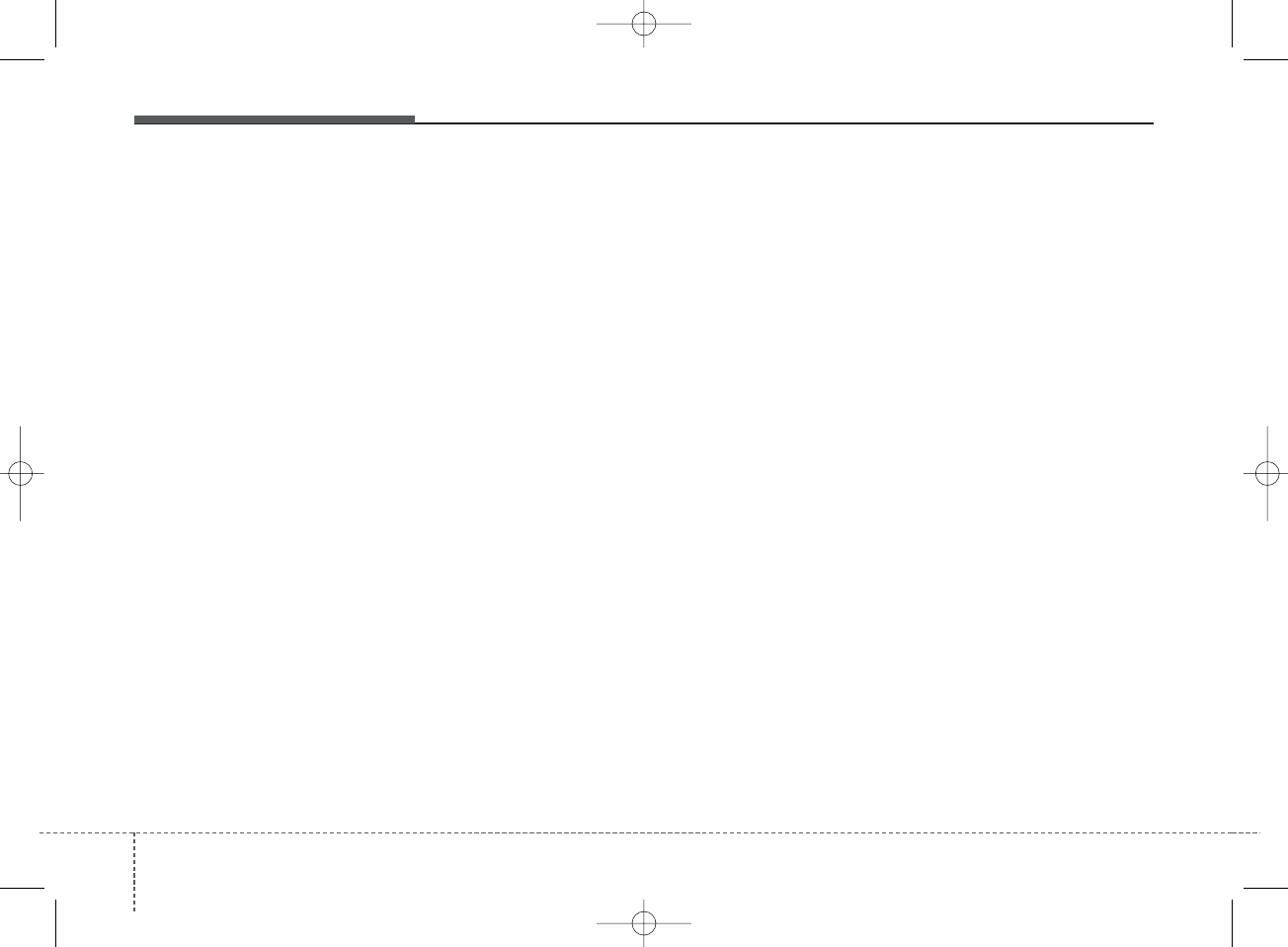
Features of your vehicle
1884
SiriusXM®Satellite Radio infor-
mation
Satellite Radio channels:
Enjoy SiriusXM Satellite Radio with a 3-
month trial subscription to the Sirius
Select package. You’ll get over 140
channels, including commercial-free
music, plus all your favorite sports,
exclusive talk, entertainment, and a
selection of premium programming. For
more information and a complete list
of SiriusXM channels, visit sir-
iusxm.com in the United States, sir-
iusxm.ca in Canada, or call SiriusXM
at 1-888-539-7474.
Satellite Radio reception factors:
To receive the satellite signal, your
vehicle has been equipped with a
satellite radio antenna located on the
roof of your vehicle. The vehicle roof
provides the best location for an
unobstructed, open view of the sky, a
requirement of a satellite radio sys-
tem. Like AM/FM, there are several
factors that can affect satellite radio
reception performance:
• Antenna obstructions: For optimal
reception performance, keep the
antenna clear of snow and ice
build-up and keep luggage and
other material as far away from the
antenna as possible.
• Terrain: Hills, mountains, tall build-
ings, bridges, tunnels, freeway
overpasses, parking garages,
dense tree foliage and thunder-
storms can interfere with your
reception.
SiriusXM Satellite Radio service:
SiriusXM is a subscription-based
satellite radio service that broad-
casts music, sports, news and enter-
tainment programming to radio
receivers, which are available for
installation in motor vehicles or facto-
ry installed, as well as for the home,
portable and wireless devices, and
through an Internet connection on
personal computer.
Vehicles that are equipped with a
factory installed SiriusXM Satellite
Radio system include:
• Hardware and an introductory trial
subscription term, which begins on
the date of sale or lease of the vehicle.
• For a small upgrade fee, access to
SiriusXM music channels, and other
select channels over the Internet
using any computer connected to
the Internet (U.S. customers only).
For information on extended sub-
scription terms, contact SiriusXM at
1-888-539-7474.
NOTE:
SiriusXM services require a sub-
scription sold separately, or as a
package, by Sirius XM Radio Inc.
If you decide to continue service
after your trial, the subscription
plan you choose will automatical-
ly renew thereafter and you will be
charged according to your chosen
payment method at then-current
rates. Fees and taxes apply. To
cancel you must call SiriusXM at
1-866-635-2349. See SiriusXM
Customer Agreement for com-
plete terms at www.siriusxm.com.
SiriusXM U.S. satellite and data
services are available only in the
48 contiguous USA, DC and PR
(with coverage limitations).
SiriusXM satellite service is also
available in Canada; see www.sir-
iusxm.ca. All fees and program-
ming subject to change. Sirius,
XM and all related marks and
logos are trademarks of Sirius XM
Radio Inc.
K_UB_IQS_AB3.0[USA]:XM usa 4(101~audio)1029.qxd 5/11/2015 4:39 PM Page 188
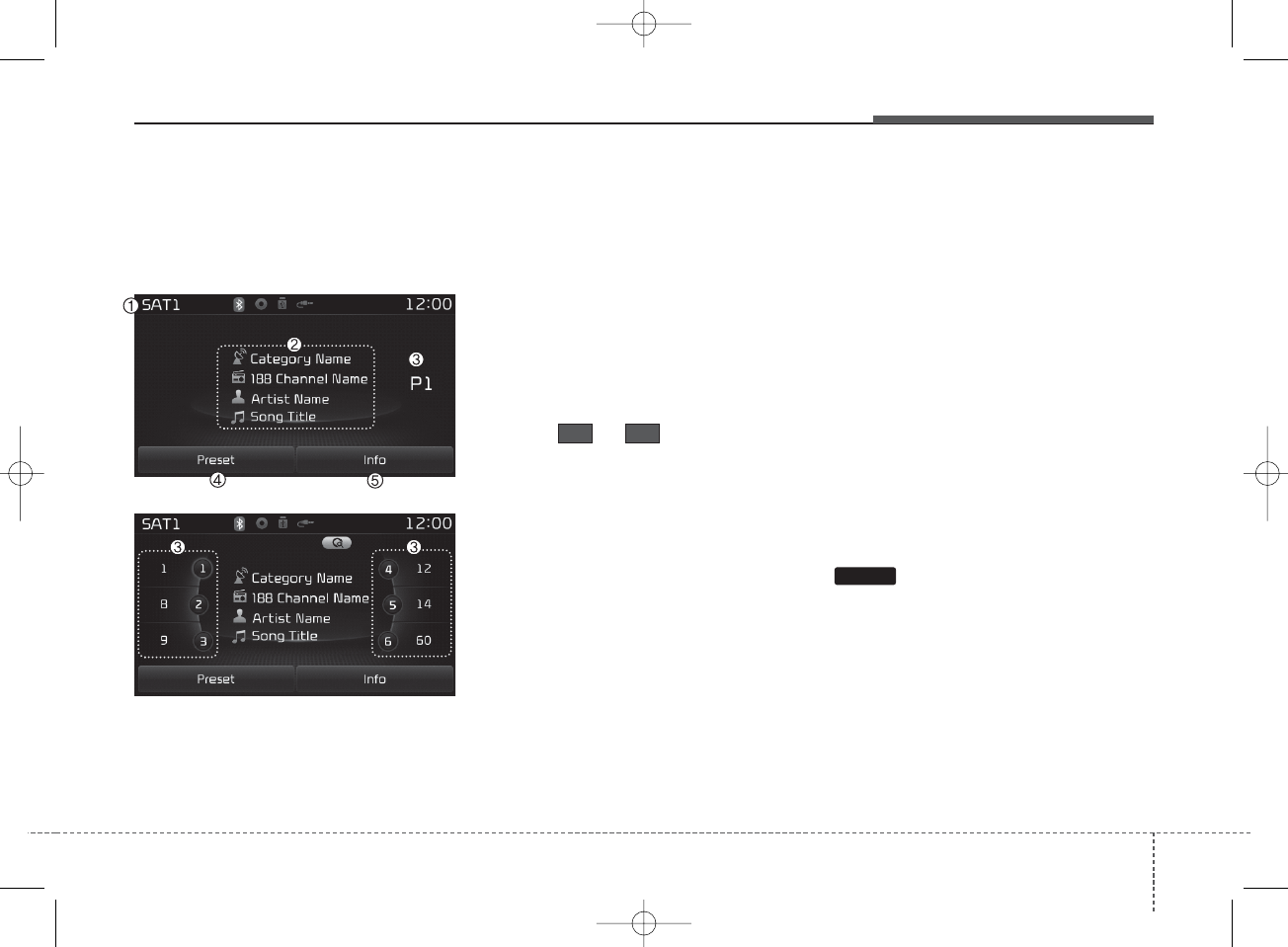
4 189
Features of your vehicle
SiriusXM RADIO MODE
Basic Mode Screen
1. Mode Display
Displays currently operating mode.
2. Channel Information
Displays the category, channel num-
ber, channel name, artist and title
information.
3. Preset
Displays current playing preset
number ~ .
4. Preset Display
Displays saved presets.
5. Info
Displays detailed information about
the current broadcast.
Using SiriusXM Satellite Radio
Your Kia vehicle is equipped with a 3-
month trial subscription to SiriusXM
so you have access to over 140
channels channels of music, infor-
mation, and entertainment program-
ming.
Activation
In order to extend or reactivate your
Sirius Select subscription, you will
need to contact SiriusXM Customer
Care at 1-800-643-2112. Have your
12-digit RID (Radio Identification
Number) / ESN (Electro-nic Serial
Number) ready. To retrieve the RID /
ESN, turn on the radio, press the
key, and tune to channel
zero.
Please note that the vehicle will need
to be turned on, in Sirius mode, and
have an unobstructed view of the sky
in order for the radio to receive the
activation signal.
61
RADIO
K_UB_IQS_AB3.0[USA]:XM usa 4(101~audio)1029.qxd 5/11/2015 4:40 PM Page 189
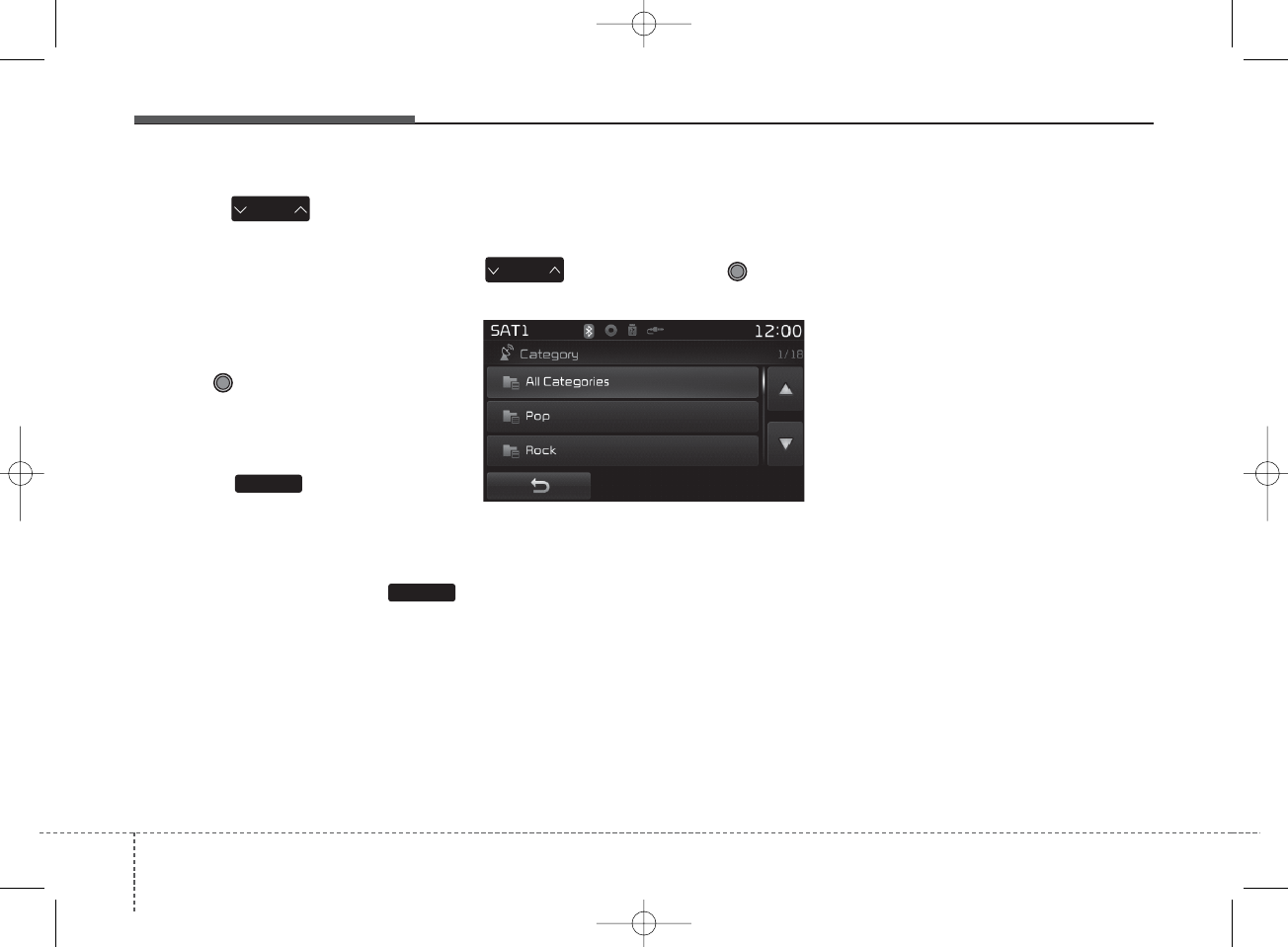
Features of your vehicle
1904
Using SEEK
Press the key to play the
previous/next channel.
❈If the “Category” icon is displayed,
channels are changed within the
current category.
Using Tune
Turn the TUNE knob to select the
desired channel.
SCAN
Press the key to scan all
channels with superior reception for
5 seconds each.
Once scan is complete, the previous-
ly played channel will be restored.
During Scan, pressing the
key again will cancel the scan opera-
tion and restore the previously
played channel.
If the “Category” icon is displayed,
channels are changed within the cur-
rent category.
Searching Categories
Select the category by using the
key and press the TUNE
knob to select.
Channels for the selected category
are played.
✽TROUBLESHOOTING
1. Antenna Error
If this message is displayed, the anten-
na or antenna cable is broken or
unplugged. Please consult with your
Kia dealership.
2. No Signal
If this message is displayed, it means
that the antenna is covered and that
the SiriusXM Satellite Radio signal is
not available. Ensure the antenna is
uncovered and ha s a clear view of the
sky.
SEEK
TRACK
CAT
FOLDER
SCAN
SCAN
K_UB_IQS_AB3.0[USA]:XM usa 4(101~audio)1029.qxd 5/11/2015 4:40 PM Page 190
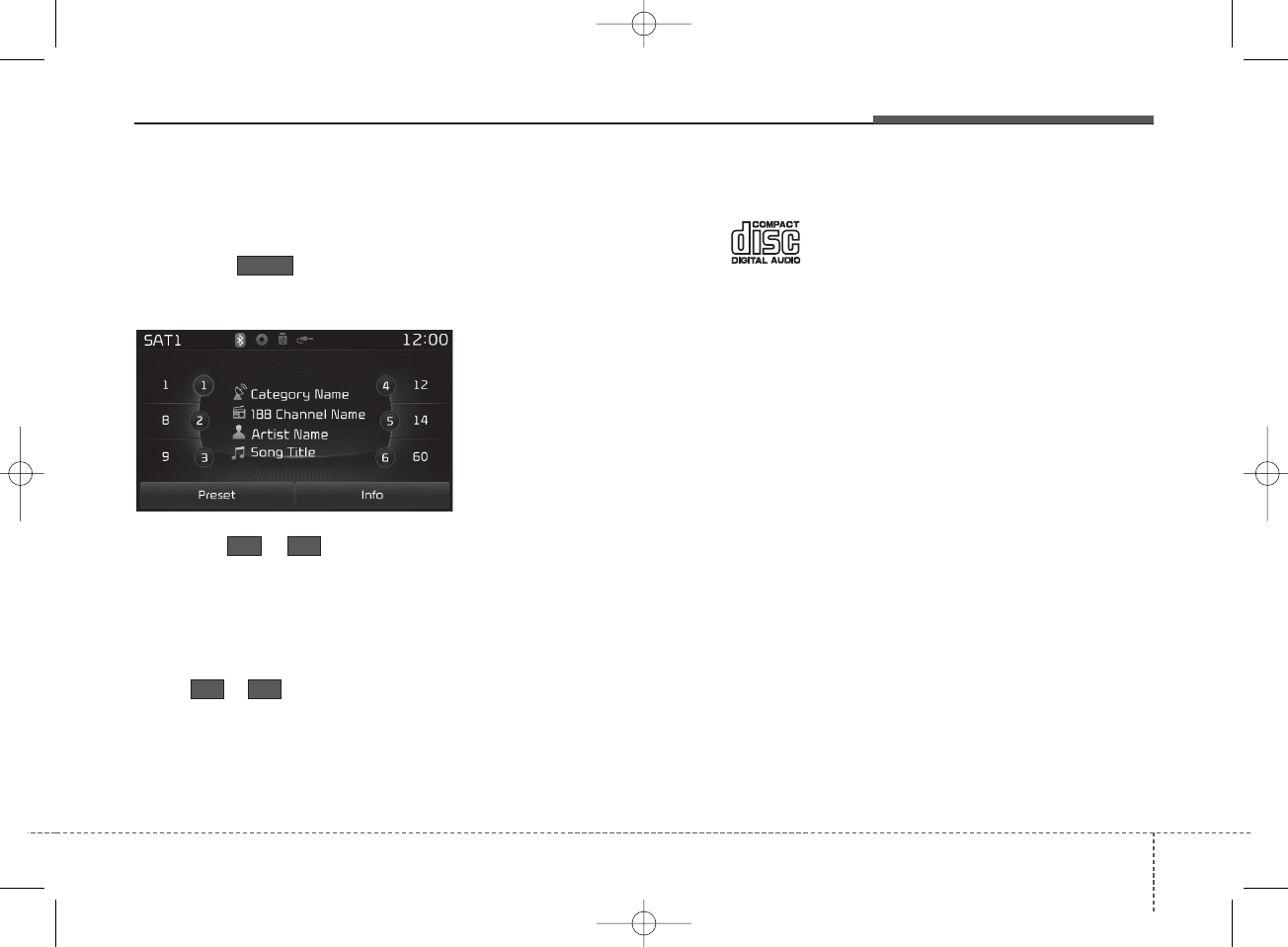
4 191
Features of your vehicle
Selecting Presets/Saving
Presets
Press the button to display
the broadcast information for the
channel saved to each button.
Press the ~ buttons to play
the desired preset.
✽NOTICE
While listening to a channel you want
to save as a preset, press and hold one
of the ~ preset buttons (over
0.8 seconds) to save the current chan-
nel to the selected preset.
✽NOTICE - USING CDs
• This device has been man-
ufactured to be compatible
with software bearing the
following logo marks.
• Do not clean discs with chemical
solutions, such as record sprays,
antistatic sprays, antistatic liquids,
benzene, or thinners.
• After using a disc, put the disc back
in its original case to prevent disc
scratches.
• Hold discs by their edges or within
the center hole to prevent damages
to disc surfaces.
• Do not introduce foreign substances
into the disc insert/eject slot.
Introducing foreign substances
could damage the device interior.
• Do not insert two discs simultane-
ously.
• When using CD-R/CD-RW discs,
differences in disc reading and play-
ing times may occur depending on
the disc manufacturer, production
method and the recording method as
used by the user.
(Continued)
(Continued)
• Clean fingerprints and dust off the
disc surface (coated side) with a soft
cloth.
• The use of CD-R/CD-RW discs
attached with labels may result in
disc slot jams or difficulties in disc
removal. Such discs may also result
in noise while playing.
• Some CD-R/CD-RW discs may not
properly operate depending on the
disc manufacturer, production
method and the record method as
used by the user. If problems persist,
trying using a different CD as con-
tinued use may result in malfunc-
tions.
• The performance of this product
may differ depending on the CD-RW
Drive Software.
• Copy-protected CDs such as S-type
CDs may not function in the device.
DATA discs cannot be played.
(However, such discs may still oper-
ate but will do so abnormally.)
(Continued)
61
61
Preset
K_UB_IQS_AB3.0[USA]:XM usa 4(101~audio)1029.qxd 5/11/2015 4:40 PM Page 191
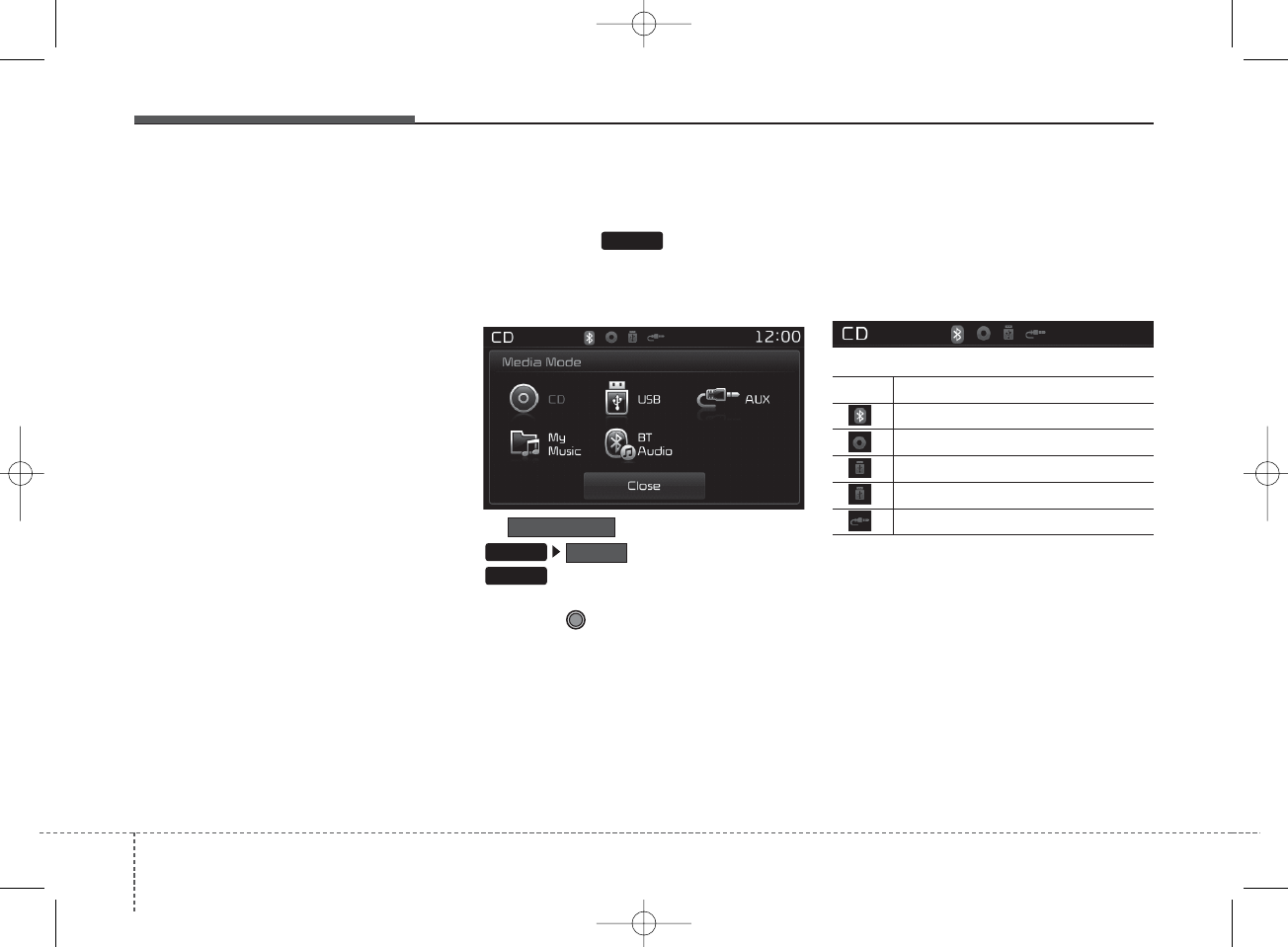
Features of your vehicle
1924
(Continued)
• Do not use abnormally shaped discs
(8cm, heart-shaped, octagon-shaped)
as such discs could lead to malfunc-
tions.
• If the disc is straddled on the disc
slot without removal for 10 seconds,
the disc will automatically be re-
inserted into the disc player.
• Only genuine audio CDs are sup-
ported. Other discs may result in
recognition failure. (e.g. copy CD-R,
CDs with labels)
MEDIA MODE
Pressing the key will change
the operating mode in order of CD
➟
USB(iPod®)
➟
AUX
➟
My Music
➟
BT Audio.
If is turned on within
, then pressing the
key will display the Media
Mode Pop up screen.
Turn the TUNE knob to move the
focus. Press the knob to select.
✽NOTICE
• The media Mode Pop up screen can
be displayed only when there are two
or more media modes turned on.
Title Icon
When a
Bluetooth®
Wireless Technology,
iPod®, USB, or AUX device is con-
nected or a CD is inserted, the cor-
responding mode icon will be dis-
played.
Icon Title
Bluetooth®
Wireless Technology
CD
iPod®
USB
AUX
Display
Mode Pop up
SETUP
MEDIA
MEDIA
K_UB_IQS_AB3.0[USA]:XM usa 4(101~audio)1029.qxd 5/11/2015 4:40 PM Page 192
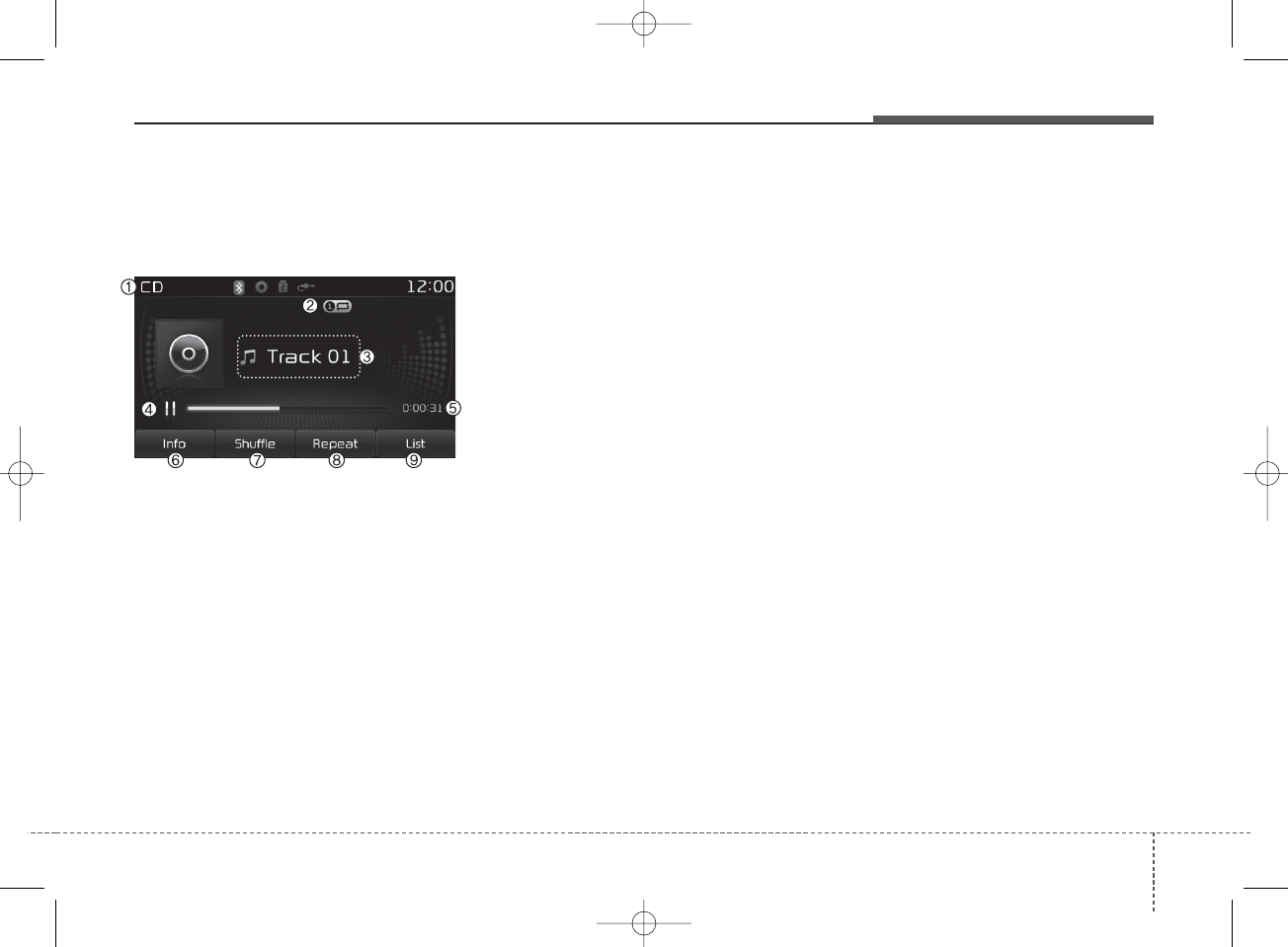
4 193
Features of your vehicle
AUDIO CD MODE
Basic Mode Screen
1. Mode
Displays currently operating mode.
2. Operation State
From Repeat/Shuffle/Scan, displays the
currently operating function.
3. Track Info
Displays information about the cur-
rent track.
4. Play/Pause
Changes the play/pause state.
5. Play Time
Displays the current play time.
6. Info
Shows detailed information about
the current track.
7. Shuffle
Turns the Shuffle feature on/off.
8. Repeat
Turns the Repeat feature on/off.
9. List
Moves to the list screen.
K_UB_IQS_AB3.0[USA]:XM usa 4(101~audio)1029.qxd 5/11/2015 4:40 PM Page 193
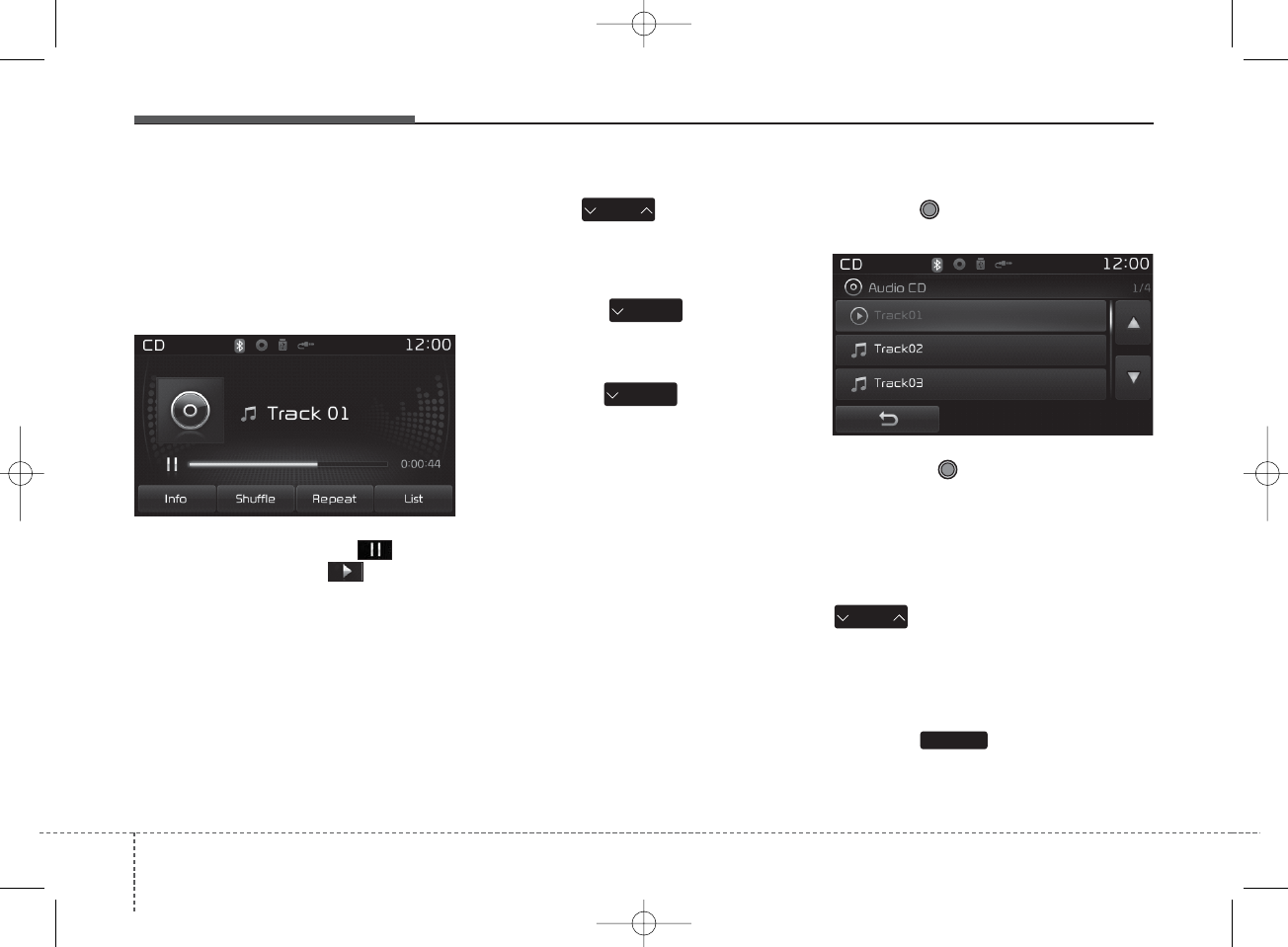
Features of your vehicle
1944
Using Audio CD Mode
Playing/Pausing CD Tracks
Once an audio CD is inserted, the
mode will automatically start and
begin playing.
While playing, press the button
to pause and press button to
play.
✽NOTICE
• Only genuine audio CDs are sup-
ported. Other discs may result in
recognition failure (e.g. copy CD-R,
CDs with labels)
• The artist and title information are
displayed on the screen if track
information is included within the
audio CD.
Changing Tracks
Press the key to move to
the previous or next track.
✽NOTICE
• Pressing the key after the
track has been playing for 2 seconds
will start the current track from the
beginning.
• Pressing the key before the
track has been playing for 1 second
will start the previous track.
Selecting from the List
Turn the TUNE knob left/right to
search for the desired track.
Once you find the desired track,
press the TUNE knob to start
playing.
Rewinding / Fast-forwarding
Tracks
While playing, press and hold the
key (over 0.8 seconds) to
rewind or fast-forward the current
track.
Scan
Press the key to play the first
10 seconds of each file.
SCAN
SEEK
TRACK
SEEK
TRACK
SEEK
TRACK
SEEK
TRACK
K_UB_IQS_AB3.0[USA]:XM usa 4(101~audio)1029.qxd 5/11/2015 4:40 PM Page 194
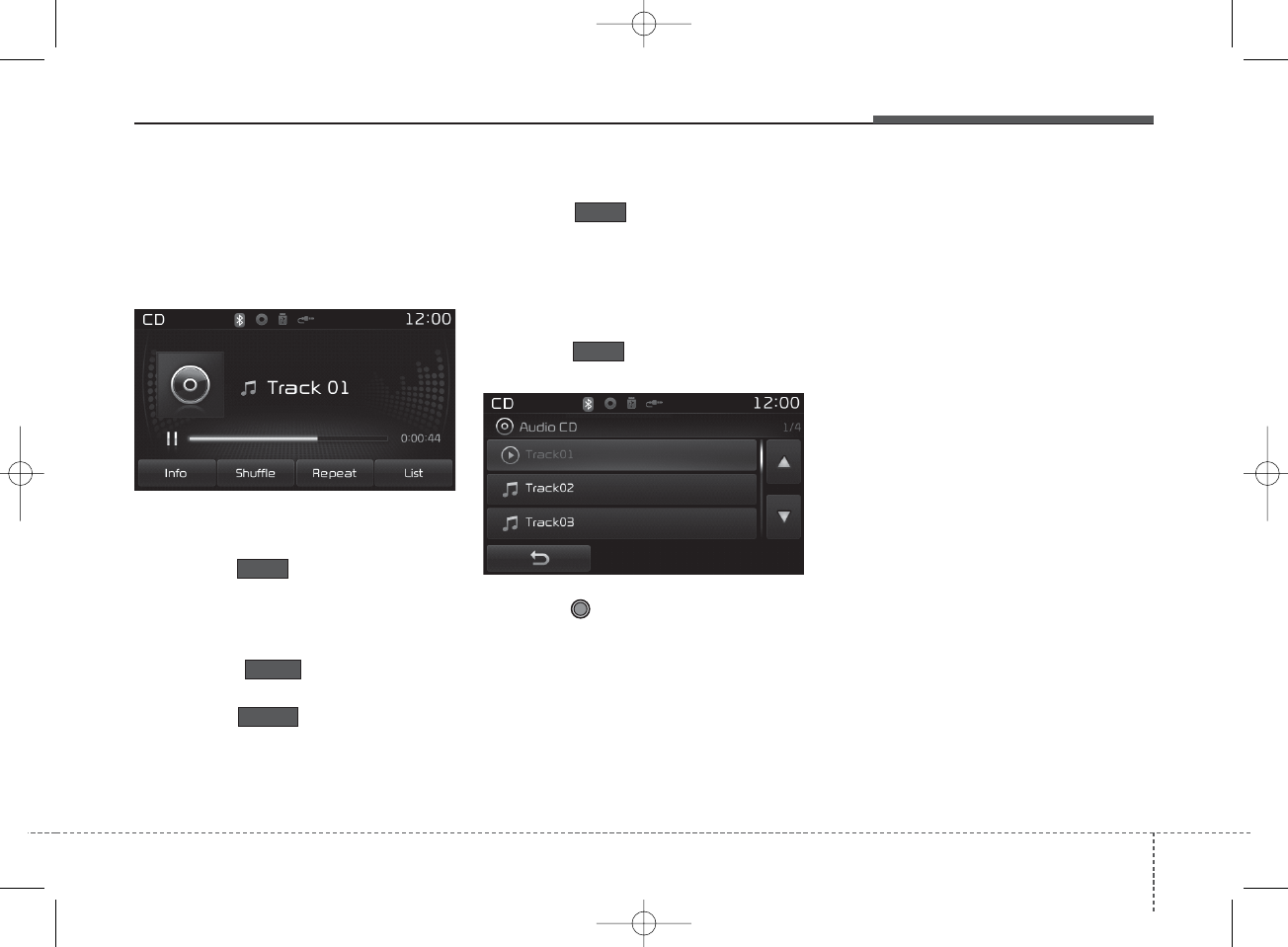
4 195
Features of your vehicle
Audio CD Mode Menu
Within this mode, you will have
access to the Info, Shuffle, Repeat
and List features.
Info
Press the button to display
details about the current disc.
Shuffle
Press the button to play
tracks in shuffle order.
Press the button again to
turn the Shuffle feature off.
• Shuffle : Plays all tracks in shuffle
order.
Repeat
Press the button to repeat the
current track. Press the button again
to turn the repeat feature off.
• Repeat : Repeats the current track.
List
Press the button to display the
track list screen.
Turn the TUNE knob left/right to
search for tracks. Once the desired
track is displayed, press the knob to
select and play.
Shuffle
List
Repeat
Shuffle
Info
K_UB_IQS_AB3.0[USA]:XM usa 4(101~audio)1029.qxd 5/11/2015 4:40 PM Page 195
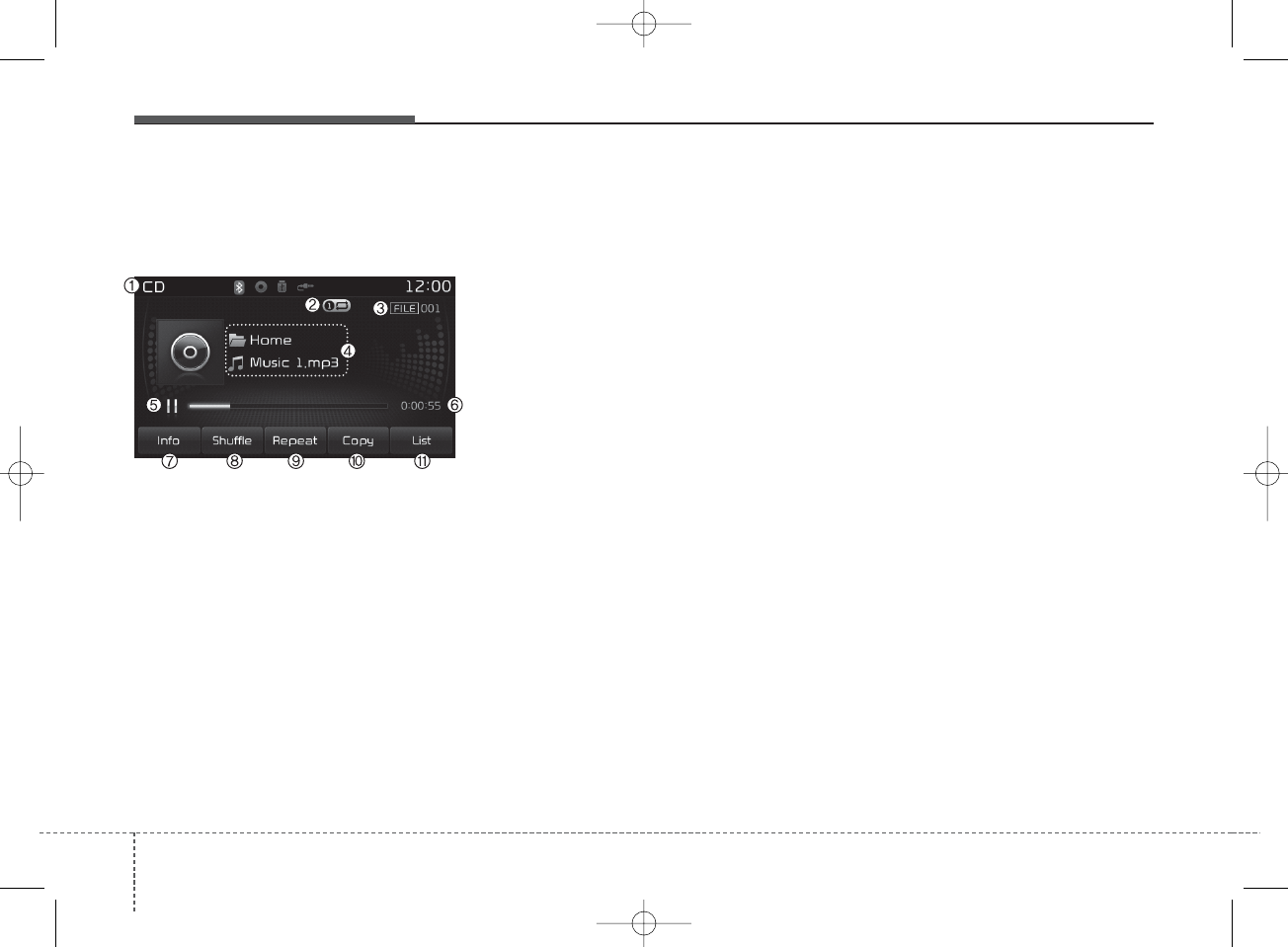
Features of your vehicle
1964
MP3 CD MODE
Basic Mode Screen
1. Mode
Displays currently operating mode.
2. Operation State
From Repeat /Shuffle /Scan, displays
the currently operating function.
3. File Index
Displays the current file number.
4. File Info
Displays information about the cur-
rent file.
5. Play/Pause
Changes the play/pause state.
6. Play Time
Displays the current play time.
7. Info
Shows detailed information about
the current file.
8. Shuffle
Turns the Shuffle feature on/off.
9. Repeat
Turns the Repeat feature on/off.
10. Copy
Copies the current file into My Music
11. List
Moves to the list screen.
K_UB_IQS_AB3.0[USA]:XM usa 4(101~audio)1029.qxd 5/11/2015 4:40 PM Page 196
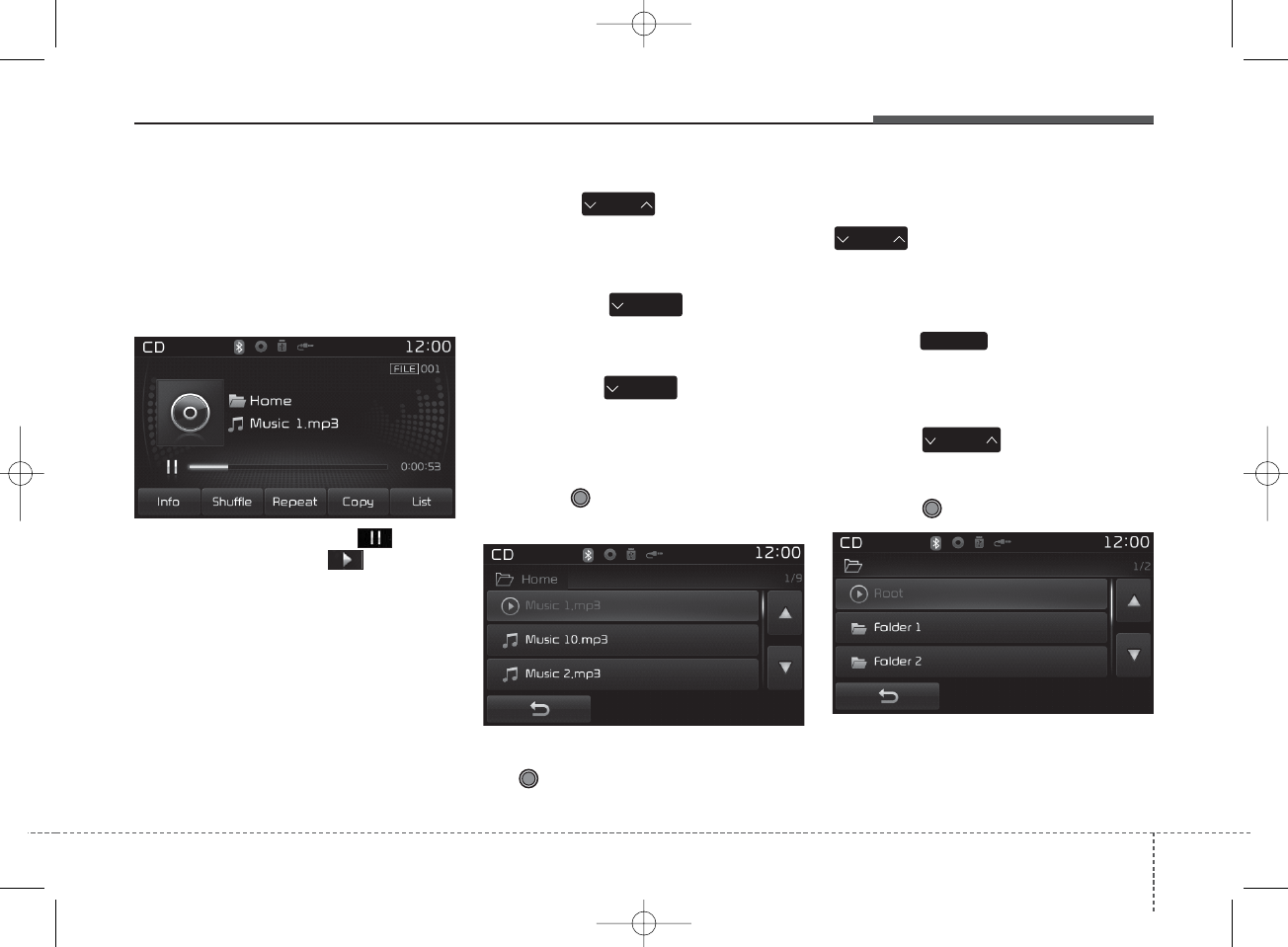
4 197
Features of your vehicle
Using MP3 CD Mode
Playing/Pausing MP3 Files
Once an MP3 disc is inserted the
mode will automatically start and
being playing.
While playing, press the button
to pause and press button to
play.
✽NOTICE
If there are numerous files and folders
within the disc, reading time could
take more than 10 seconds and the list
may not be displayed or song searches
may not operate. Once loading is com-
plete, try again.
Changing Files
Press the key to move to
the previous or next file.
✽NOTICE
• Pressing the key after the
file has been playing for 2 seconds
will start the current file from the
beginning.
• Pressing the key before the
file has been playing for 1 second will
start the previous file.
Selecting from the List
Turn the TUNE knob left/right to
search for the desired file.
Once you find the desired file, press
the TUNE knob to start playing.
Rewinding / Fast-forwarding Files
While playing, press and hold the
key (over 0.8 seconds) to
rewind or fast-forward the current file.
Scan
Press the key to play the first
10 seconds of each file.
Searching Folders
Press the key to select and
search fo lders.
Once the desired folder is displayed,
press the TUNE knob to select.
The first file within the selected fold-
er will begin playing.
CAT
FOLDER
SCAN
SEEK
TRACK
SEEK
TRACK
SEEK
TRACK
SEEK
TRACK
K_UB_IQS_AB3.0[USA]:XM usa 4(101~audio)1029.qxd 5/11/2015 4:40 PM Page 197
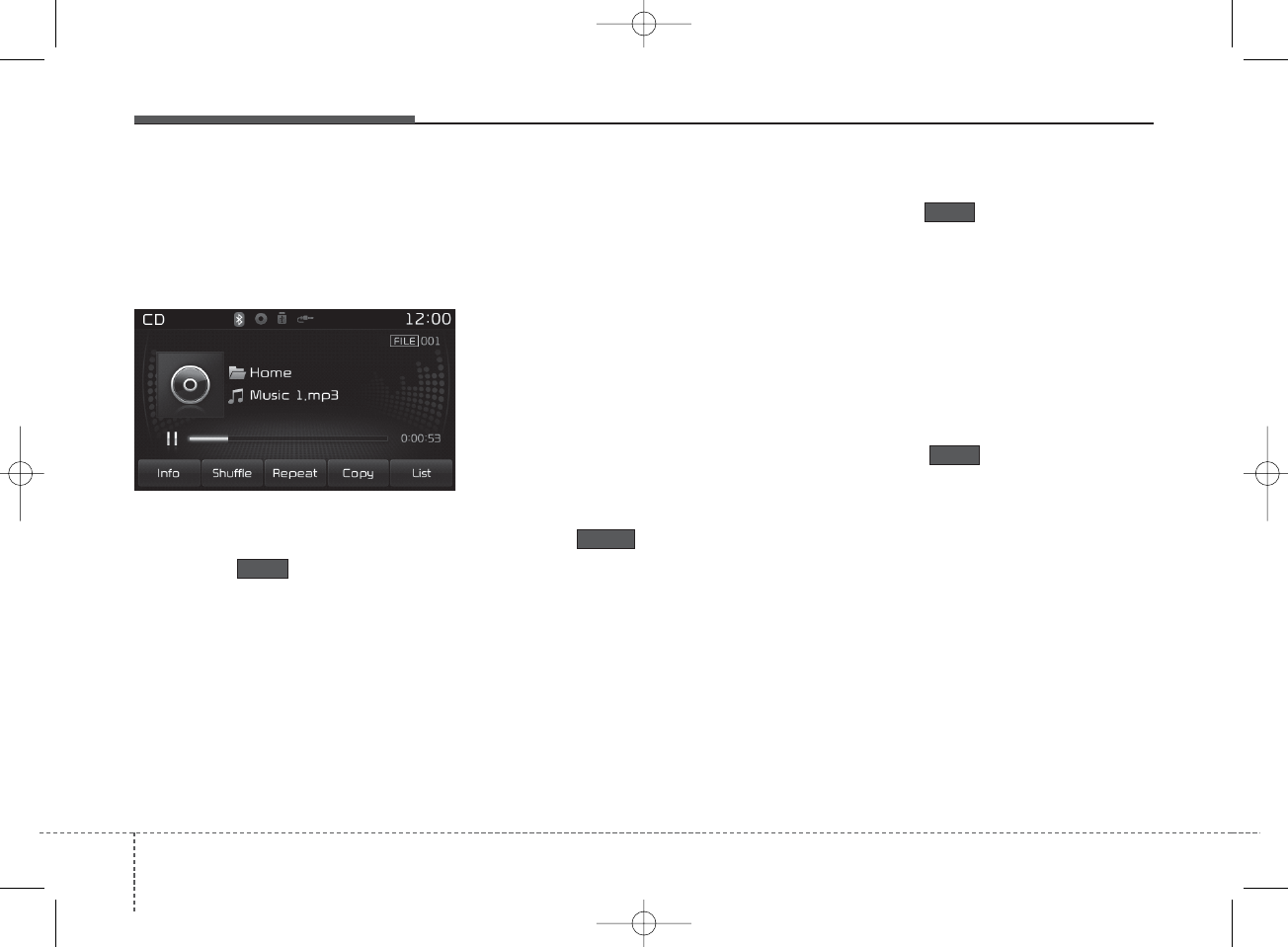
Features of your vehicle
1984
MP3 CD Mode Menu
Within this mode, you will have
access to the Info, Shuffle, Repeat,
Copy and List features.
Info
Press the button to display
details about the current file.
✽NOTICE
• When the ‘Folder File’ option is set
as the default display within Display
setup, the album/artist/file informa-
tion are displayed as detailed file
information.
• When the ‘Album Artist Song’
option is set as the default display,
the folder name/file name are dis-
played as detailed file information.
• The title, artist and album info are
displayed only when such informa-
tion are recorded within the MP3
file ID3 tag.
Shuffle
Press the button to play files
in shuffle order.
Each time the button is pressed, the
feature changes in order of Shuffle
Folder ➟ Shuffle All ➟ Off.
• Shuffle Folder : Plays all files within
the current folder in shuffle order.
• Shuffle All : Plays all files in shuffle
order.
Repeat
Press the button to repeat the
current file or folder.
Each time the button is pressed, the
feature changes in order of Repeat ➟
Repeat Folder ➟ Off.
• Repeat: Repeats the current file.
• Repeat Folder: Repeats all files
within the current Folder.
Copying Files
Press the button to copy the
current file into My Music.
✽NOTICE
Selecting another feature during
copying will display a pop-up asking
whether you wish to cancel copying.
To cancel, select “Yes”.
Copy
Repeat
Shuffle
Info
K_UB_IQS_AB3.0[USA]:XM usa 4(101~audio)1029.qxd 5/11/2015 4:40 PM Page 198
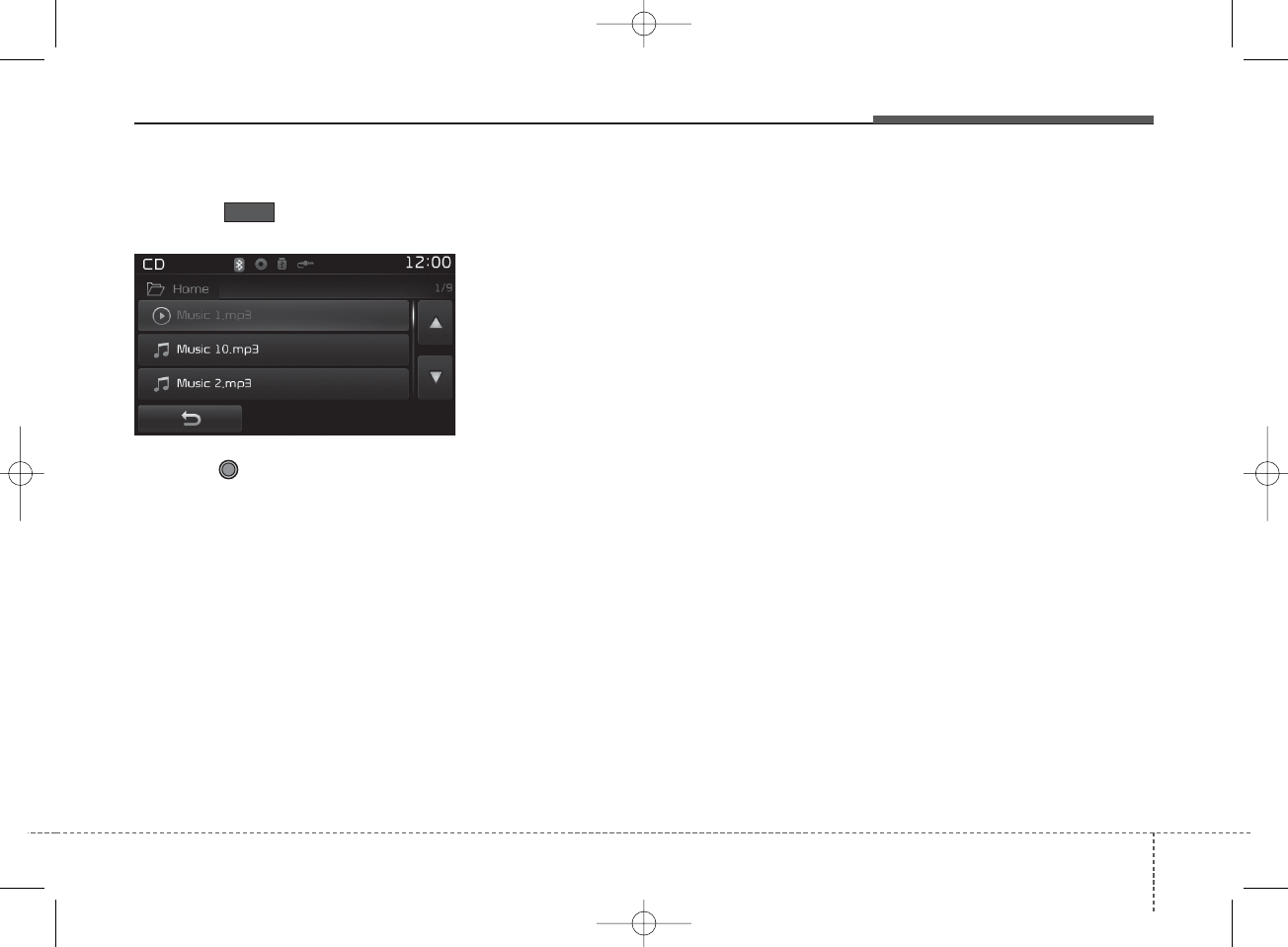
4 199
Features of your vehicle
List
Press the button to display the
file list screen.
Turn the TUNE knob left/right to
search for files. Once the desired file
is displayed, press the knob to select
and play.
✽NOTICE - USING THE USB
DEVICE
• Connect the USB device after turn-
ing on the engine. The USB device
may become damaged if it is already
connected when the ignition is
turned on.The USB device may not
operate properly if the car ignition is
turned on or off with the USB device
connected.
• Heed caution to static electricity
when connecting/disconnecting USB
devices.
• Encoded MP3 Players will not be
recognized when connected as an
external device.
• When connecting an external USB
device, the device may not properly
recognize the USB is in some states.
• Only products formatted with
byte/sectors under 64Kbyte will be
recognized.
• This device recognizes USB devices
formatted in FAT 12/16/32 file for-
mats. This device does not recognize
files in NTFS file format.
(Continued)
(Continued)
• Some USB devices may not be sup-
ported due to compatibility issues.
• Avoid contact between the USB con-
nector with bodily parts or foreign
objects.
• Repeated connecting/disconnecting
of USB devices within short periods
of time may result in product mal-
function.
• A strange noise may occur when dis-
connecting the USB.
• Make sure to connect/disconnect
external USB devices with the audio
power turned off.
• The amount of time required to rec-
ognize the USB device may differ
depending on the type, size or file
formats stored in the USB. Such dif-
ferences in time are not indications
of malfunctions.
• The device only supports USB
devices used to play music files.
• USB images and videos are not sup-
ported.
(Continued)
List
K_UB_IQS_AB3.0[USA]:XM usa 4(101~audio)1029.qxd 5/11/2015 4:40 PM Page 199
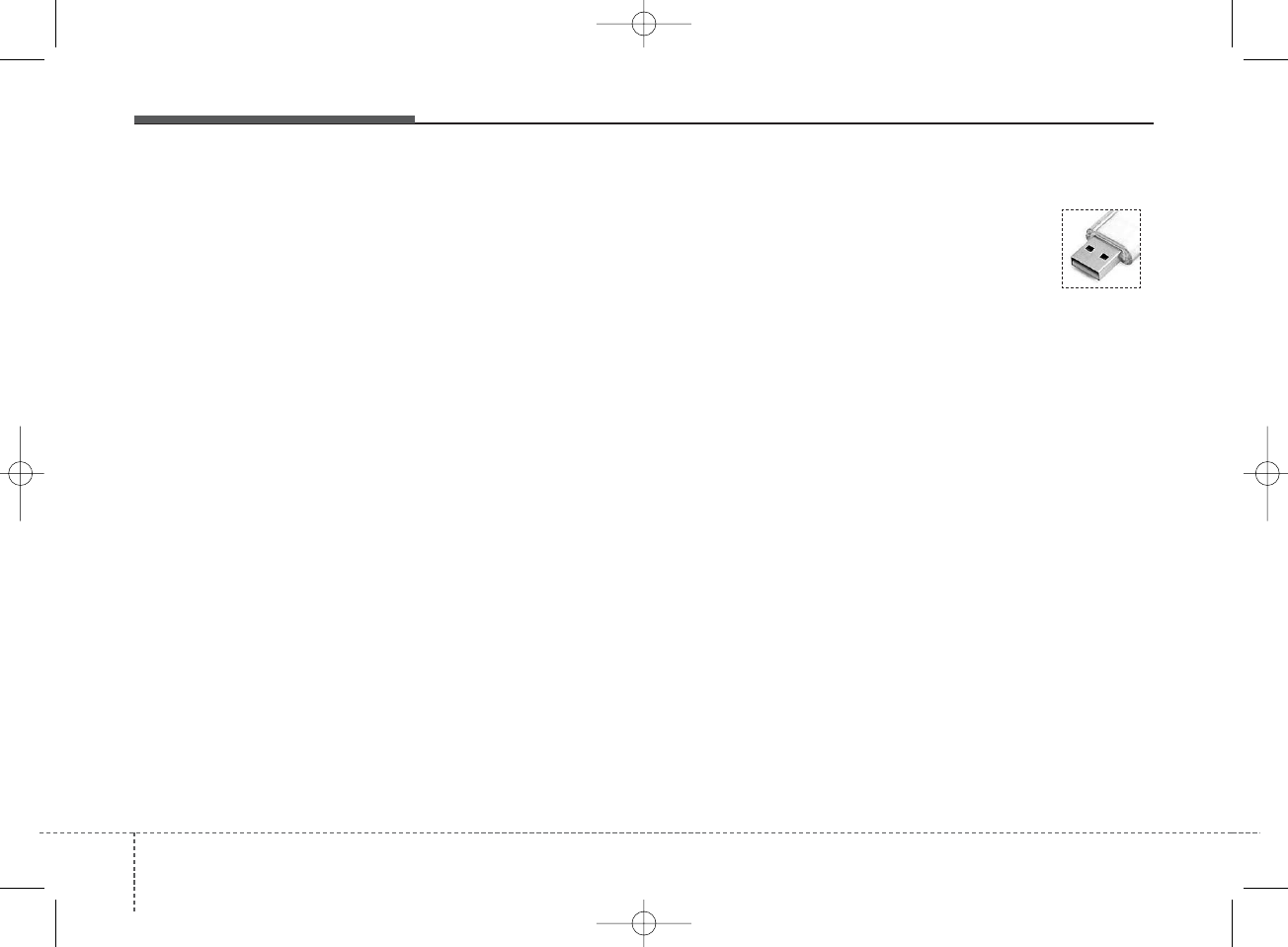
Features of your vehicle
2004
(Continued)
• Do not use the USB I/F to charge
batteries or USB accessories that
generate heat. Such acts may lead
to worsened performance or dam-
age to the device.
• The device may not recognize the
USB device if separately pur-
chased USB hubs and extension
cables are being used. Connect the
USB directly with the multimedia
terminal of the vehicle.
• When using mass storage USB
devices with separate logical
drives, only files saved to the root
drive can be played.
• Files may not properly operate if
application programs are installed
to the USBs.
• The device may not operate nor-
mally if MP3 Players, cellular
phones, digital cameras, or other
electronic devices (USB devices
not recognized as portable disk
drives) are connected with the
device.
(Continued)
(Continued)
• Charging through the USB may
not work for some mobile devices.
• The device may not support normal
operation when using a USB memory
type besides (Metal Cover Type) USB
Memory.
• The device may not support nor-
mal operation when using formats
such as HDD Type, CF, or SD
Memory.
• The device will not support files
locked by DRM (Digital Rights
Management.)
• USB memory sticks used by con-
necting an Adaptor (SD Type or
CF Type) may not be properly rec-
ognized.
• The device may not operate prop-
erly when using USB HDDs or
USBs subject to connection fail-
ures caused by vehicle vibrations.
(e.g. i-stick type)
(Continued)
(Continued)
• Avoid use of USB
memory products that
can also be used as key
chains or mobile phone
accessories. Use of such products
may cause damage to the USB jack.
• Connecting an MP3 device or
phone through various channels,
such as AUX/BT or Audio/ USB
mode may result in pop noises or
abnormal operation.
K_UB_IQS_AB3.0[USA]:XM usa 4(101~audio)1029.qxd 5/11/2015 4:40 PM Page 200
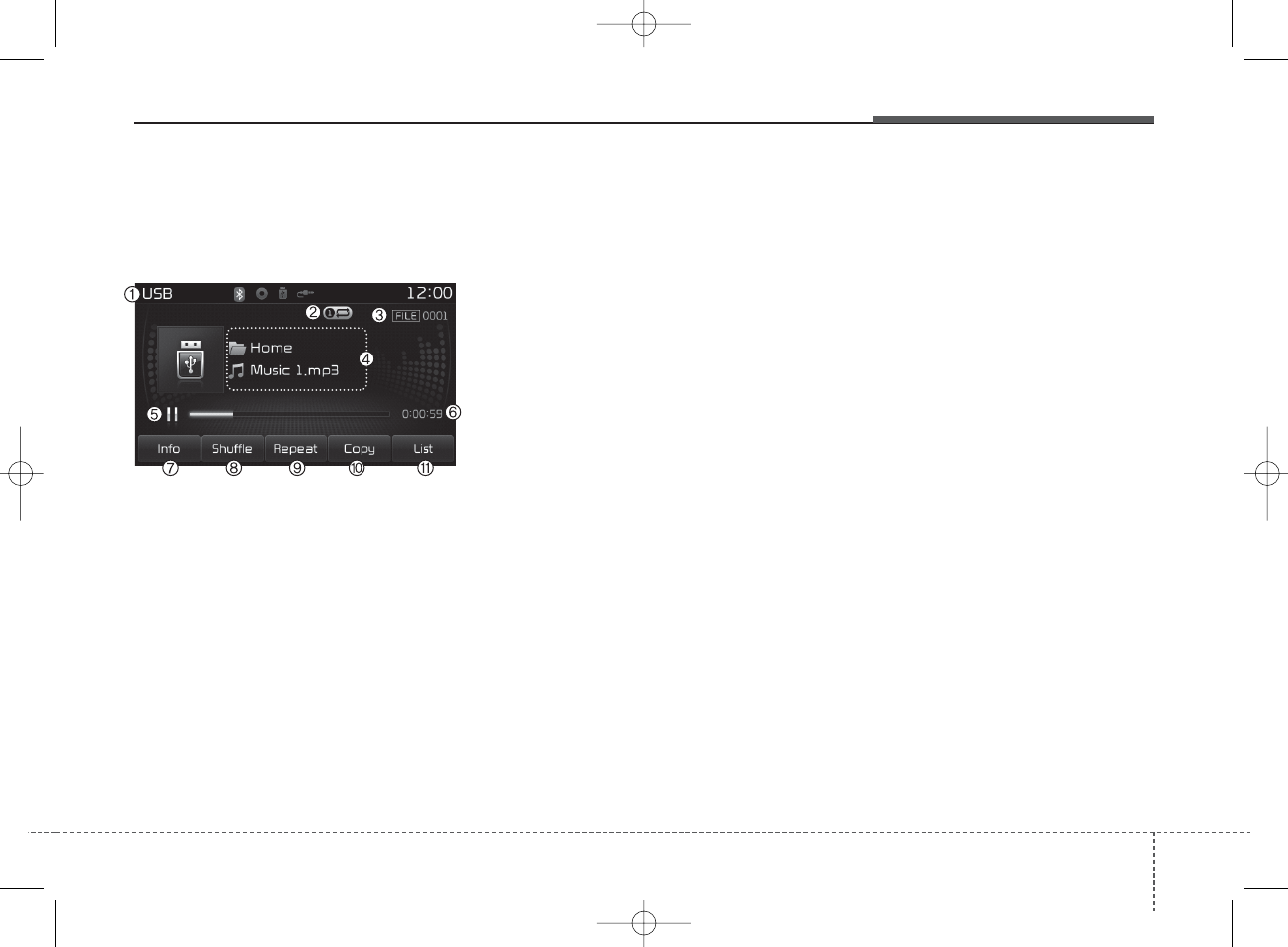
4 201
Features of your vehicle
USB MODE
Basic Mode Screen
1. Mode
Displays currently operating mode.
2. Operation State
From Repeat/Shuffle/Scan, displays the
currently operating function.
3. File Index
Displays the current file number.
4. File Info
Displays information about the cur-
rent file.
5. Play/Pause
Changes the play/pause state.
6. Play Time
Displays the current play time.
7. Info
Displays detailed information for the
current file.
8. Shuffle
Turns the Shuffle feature on/off.
9. Repeat
Turns the Repeat feature on/off.
10. Copy
Copies the current file into My Music.
11. List
Moves to the list screen.
K_UB_IQS_AB3.0[USA]:XM usa 4(101~audio)1029.qxd 5/11/2015 4:40 PM Page 201
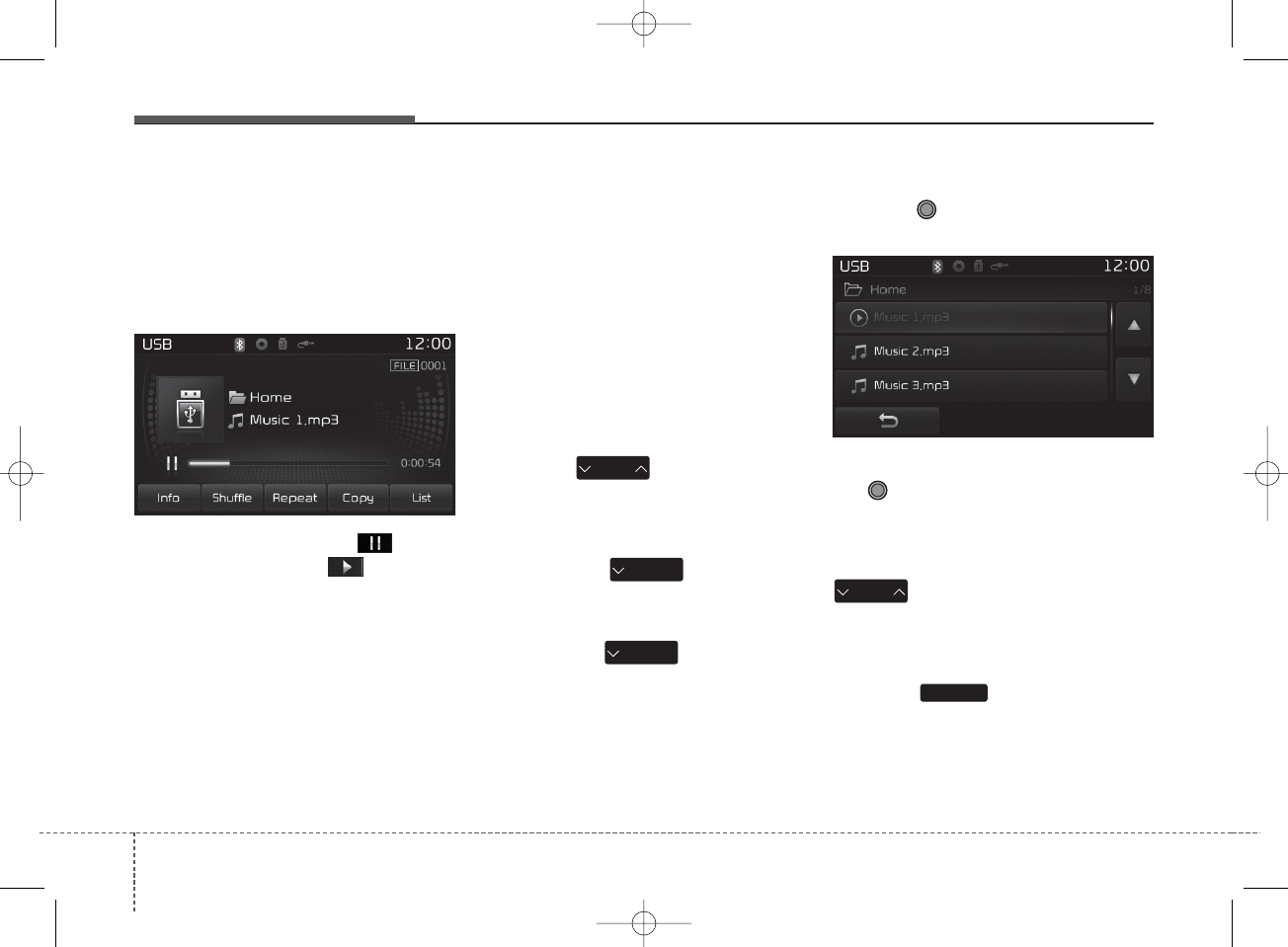
Features of your vehicle
2024
Using USB Mode
Playing/Pausing USB Files
Once a USB is connected, the mode
will automatically start and begin
playing a USB file.
While playing, press the button
to pause and press button to
play.
✽NOTICE
• Loading may require additional time
if there are many files and folders
within the USB and result in faulty
list display or file searching. Normal
operations will resume once loading
is complete.
• The device may not support normal
operation when using a USB memo-
ry type besides (Metal Cover Type)
USB Memory.
Changing Files
Press the keys to move to
the previous or next file.
✽NOTICE
• Pressing the key after the
file has been playing for 2 seconds
will start the current file from the
beginning.
• Pressing the key before the
file has been playing for 1 second
will start the previous file.
Selecting from the List
Turn the TUNE knob left/right to
search for the desired file.
Once you find the desired file, press
the TUNE knob to start playing.
Rewinding / Fast-forwarding Files
While playing, press and hold the
key (over 0.8 seconds) to
rewind or fast-forward the current file.
Scan
Press the key to play the first
10 seconds of each file.
SEEK
TRACK
SEEK
TRACK SEEK
TRACK
SCAN
SEEK
TRACK
K_UB_IQS_AB3.0[USA]:XM usa 4(101~audio)1029.qxd 5/11/2015 4:40 PM Page 202
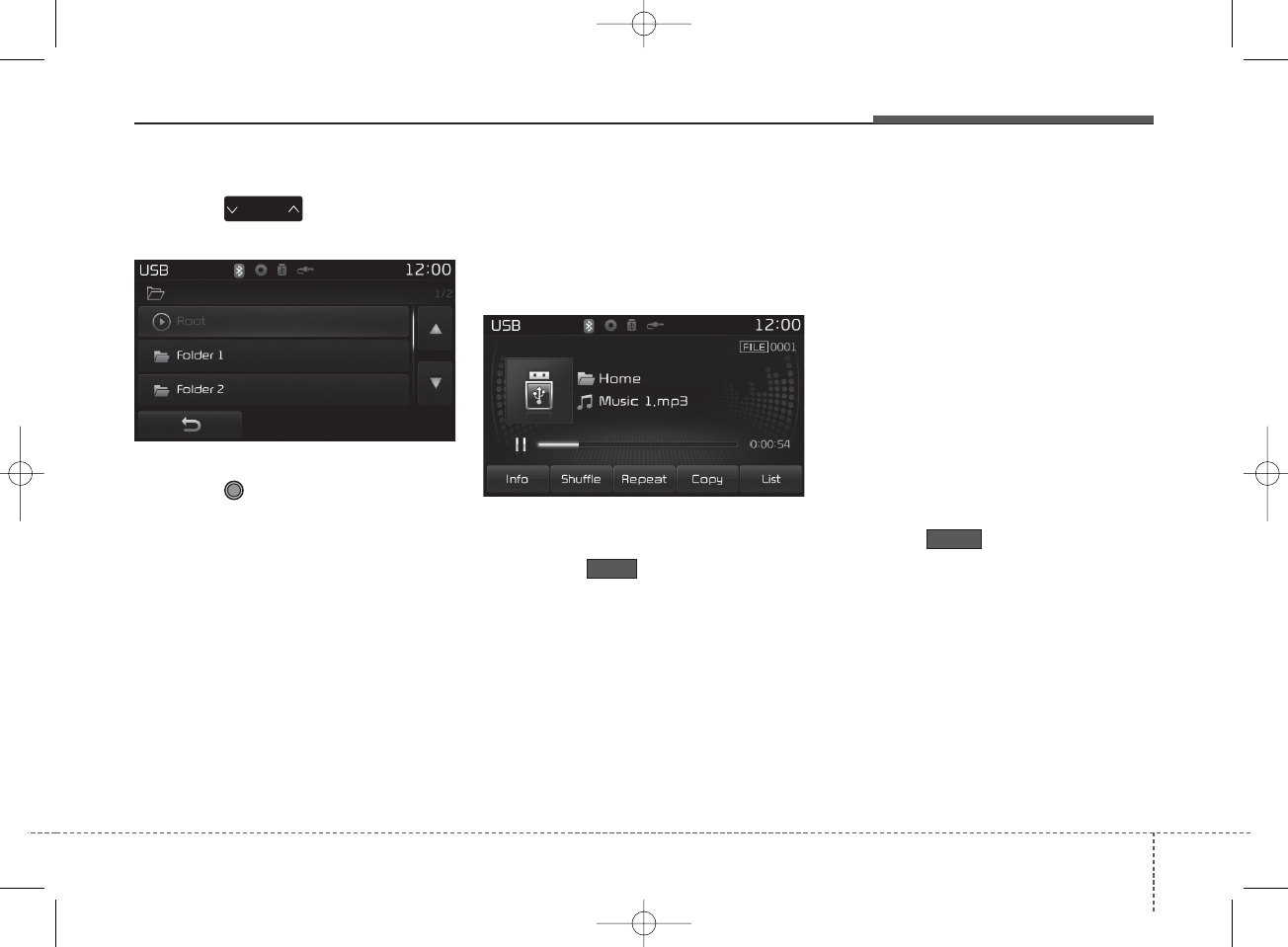
4 203
Features of your vehicle
Searching Folders
Press the key to select and
search folders.
Once the desired folder is displayed,
press the TUNE knob to select.
The first file within the selected fold-
er will begin playing.
USB Mode Menu
Within this mode, you will have
access to the Info, Shuffle, Repeat,
Copy and List features.
Info
Press the button to display
details about the current file.
✽NOTICE
• When the ‘Folder File’ option is set as
the default display within Display
setup, the album/artist/file informa-
tion are displayed as detailed file
information.
• When the ‘Album Artist Song’ opti-
on is set as the default display, the
folder name/file name are displayed
as detailed file information.
• The title, artist and album info are
displayed only when such informa-
tion are recorded within the MP3 file
ID3 tag.
Shuffle
Press the button to play files
in shuffle order.
Each time the button is pressed, the
feature changes in order of Shuffle
Folder ➟ Shuffle All ➟ Off.
• Shuffle Folder : Plays the files in the
current folder in shuffle order.
• Shuffle All : Plays all files in shuffle
order.
CAT
FOLDER
Shuffle
Info
K_UB_IQS_AB3.0[USA]:XM usa 4(101~audio)1029.qxd 5/11/2015 4:40 PM Page 203
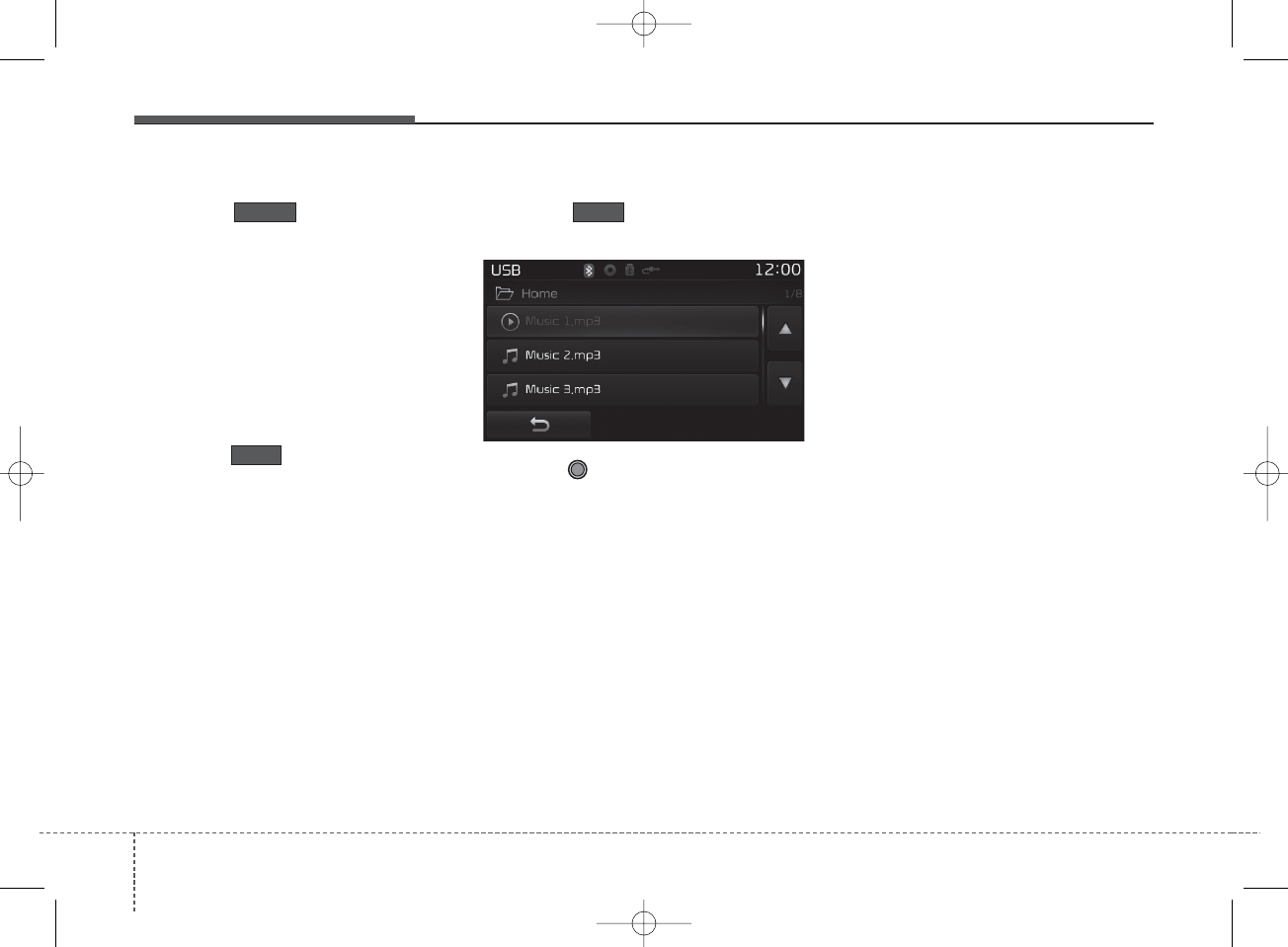
Features of your vehicle
2044
Repeat
Press the button to repeat
the current file or folder.
Each time the button is pressed, the
feature changes in order of Repeat➟
Repeat Folder ➟Off.
• Repeat : Repeats the current file.
• Repeat Folder : Repeats all files within
the current folder.
Copying Files
Press the button to copy the
current file into My Music.
✽NOTICE
Selecting another feature during
copying will display a pop-up asking
whether you wish to cancel copying.
To cancel, select “Yes”.
List
Press the button to display the
file list screen.
Turn the TUNE knob left/right to
search for files. Once the desired file
is displayed, press the knob to select
and play.
Repeat List
Copy
K_UB_IQS_AB3.0[USA]:XM usa 4(101~audio)1029.qxd 5/11/2015 4:40 PM Page 204
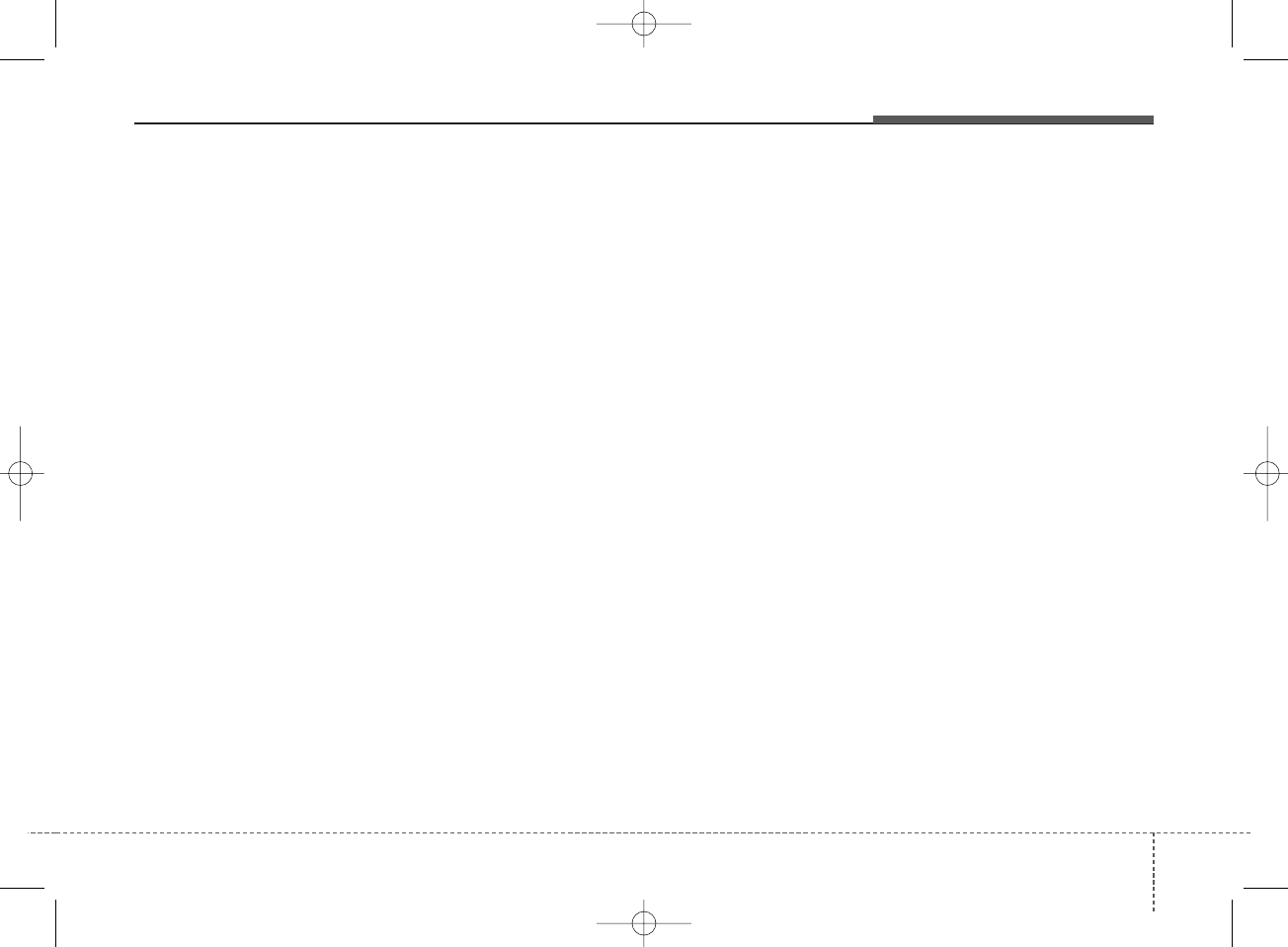
4 205
Features of your vehicle
✽NOTICE - USING THE
iPod®DEVICE
• iPod®is a registered trademark of
Apple Inc.
• In order to use the iPod®while
operating the keys, you must use a
dedicated iPod®cable. (the cable
that is supplied when purchasing
iPod®/iPhone®products)
• If the iPod®is connected to the
vehicle while it is playing, a high
pitch sound could occur for
approximately 1-2 seconds imme-
diately after connecting. If possi-
ble, connect the iPod®to the vehi-
cle with the iPod®stopped/paused.
• During ACC ON state, connecting
the iPod®through the iPod®cable
will charge the iPod®through the
car audio system.
• When connecting with the iPod®
cable, make sure to fully insert the
jack to prevent communication
interference.
(Continued)
(Continued)
• When the EQ features of an exter-
nal device, such as the iPod®, and
the audio system are both active,
EQ effects could overlap and
cause sound deterioration and dis-
tortion. Whenever possible, turn
off the EQ feature within the
external device upon use by con-
necting with the audio system.
• Noise may occur when an iPod®or
AUX device is connected. When
such devices are not being used,
disconnect the device for storage.
• When the iPod®or AUX device
power is connected to the power
jack, playing the external device
may result in noise. In such cases,
disconnect the power connection
before use.
• Skipping or improper operation
may occur depending on the char-
acteristics of your iPod® /iPhone®
device.
(Continued)
(Continued)
• If your iPhone®is connected to
both the Bluetooth®Wireless
Technology and USB, the sound
may not be properly played. In
your iPhone®, select the Dock con-
nector or Bluetooth®Wireless
Technology to change the sound
output (source).
• iPod®mode cannot be operated
when the iPod®cannot be recog-
nized due to versions that do not
support communication protocols.
• For fifth generation iPod®Nano
devices, the iPod®may not be rec-
ognized when the battery level is
low. Please charge the iPod®for
use.
• Search/play orders shown within
the iPod®device may differ with
the orders shown within the audio
system.
• If the iPod®malfunctions due to an
iPod®device defect, reset the iPod®
and try again. (To learn more, refer
to your iPod®manual)
(Continued)
K_UB_IQS_AB3.0[USA]:XM usa 4(101~audio)1029.qxd 5/11/2015 4:40 PM Page 205
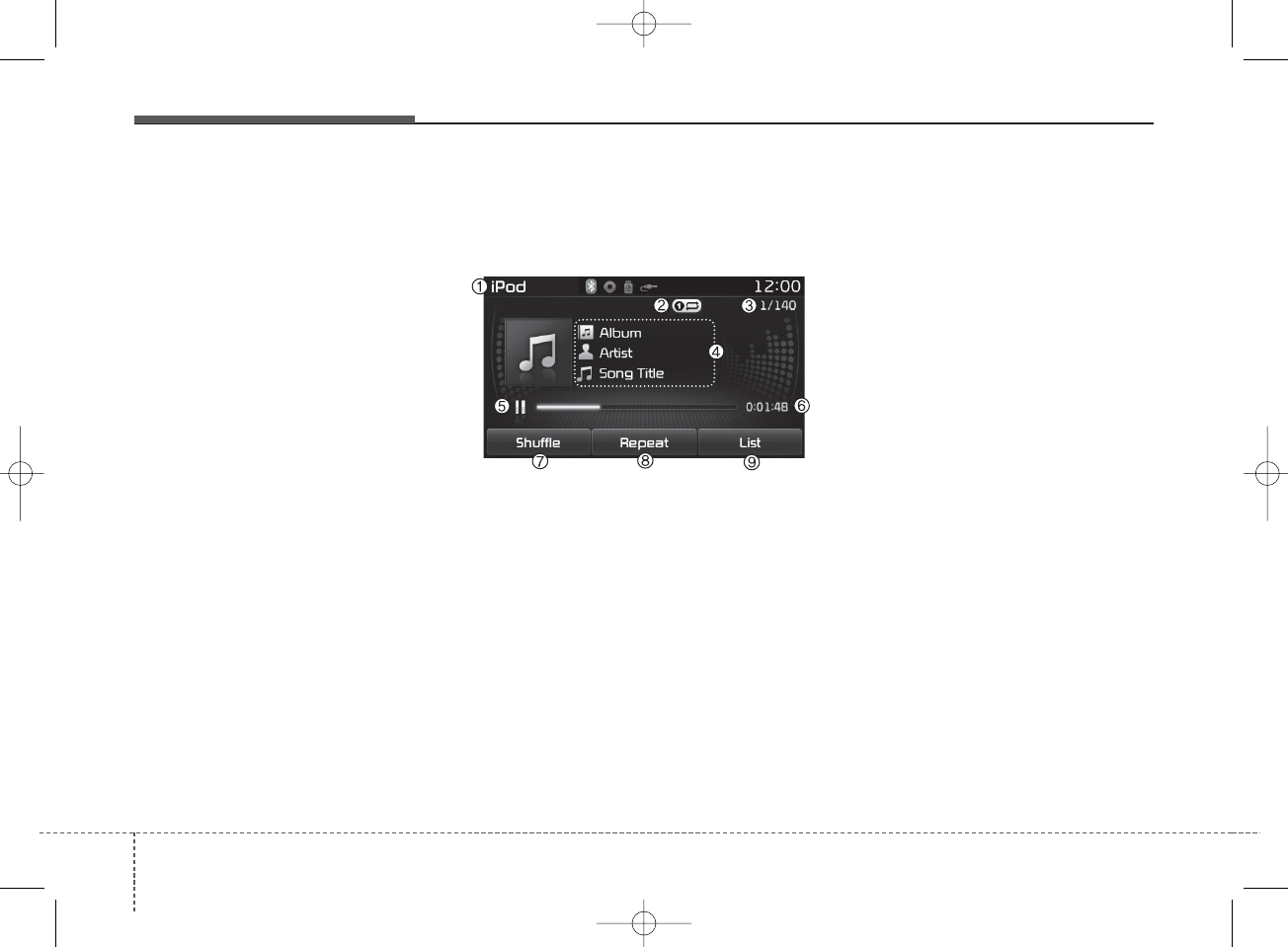
Features of your vehicle
2064
iPod®MODE
Basic Mode Screen
1. Mode
Displays currently operating mode.
2. Operation State
From Repeat/Shuffle, displays the cur-
rently operating function.
3. Song Index
Displays the current song/total num-
ber of songs.
4. Song Info
Displays information about the cur-
rent song.
5. Play/Pause
Changes the play/pause state.
6. Play Time
Displays the current play time.
7. Shuffle
Turns the Shuffle feature on/off.
8. Repeat
Turns the Repeat feature on/off.
9. List
Moves to the list screen.
(Continued)
• Some iPod®may not sync with the
System depending on its version.
If the Media is removed before the
Media is recognized, then the sys-
tem may not properly restore the
previously operated mode. (iPad®
charging is not supported.)
• Beside support 1M cable when
purchasing iPod/iPhone products,
Long Cable cannot be recognized.
K_UB_IQS_AB3.0[USA]:XM usa 4(101~audio)1029.qxd 5/11/2015 4:40 PM Page 206

4 207
Features of your vehicle
Using iPod®Mode
Playing/Pausing iPod®Songs
Once an iPod®is connected, the
mode will automatically start and
begin playing an iPod®song.
While playing, press the button
to pause and press button to
play.
✽NOTICE
iPod®with unsupported communica-
tion protocols may not properly oper-
ate in the audio system.
Changing Songs
Press the key to move to
the previous or next song.
✽NOTICE
• Pressing the key after the
song has been playing for 2 seconds
will start the current song from the
beginning.
• Pressing the key before the
song has been playing for 1 second
will start the previous song.
• Slight time differences may exist
depending your iPod®product.
Rewinding / Fast-forwarding
Songs
While playing, press and hold the
key (over 0.8 seconds) to
rewind or fast-forward the current
song.
Searching Categories
Turn the TUNE knob left/right to
search for the desired category.
Once you find the desired category,
press the TUNE knob to select
and play.
✽NOTICE
There are eight categories that can be
searched, including Playlists, Artists,
Albums, Genres, Songs, Composers,
Audiobooks and Podcasts.
SEEK
TRACK
SEEK
TRACK
SEEK
TRACK
SEEK
TRACK
K_UB_IQS_AB3.0[USA]:XM usa 4(101~audio)1029.qxd 5/11/2015 4:40 PM Page 207
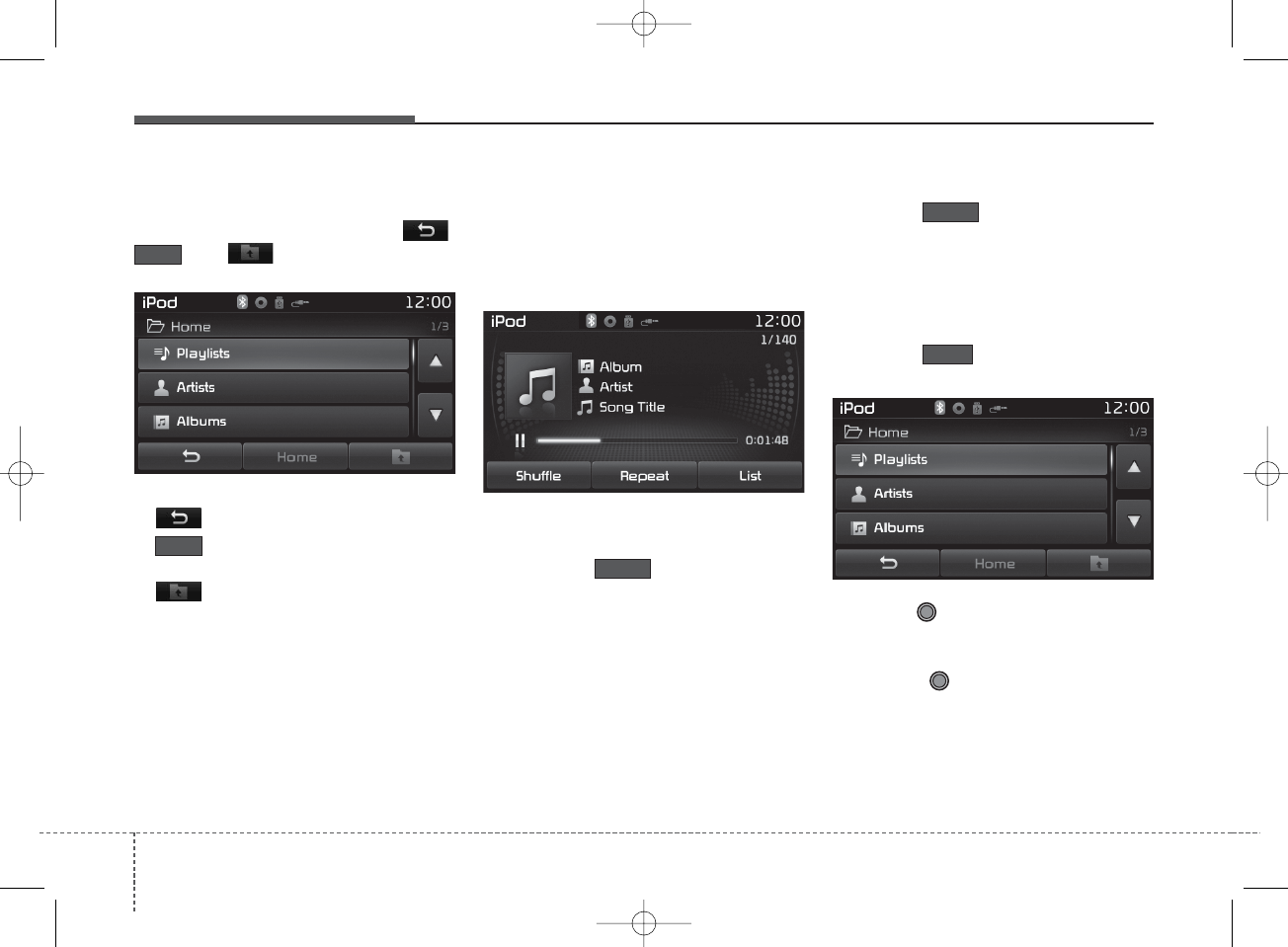
Features of your vehicle
2084
Category Menu
Within the iPod®Category menu,
you will have access to the ,
and features.
1. : Displays the play screen
2. : Moves to the iPod®root cat-
egory screen
3. : Moves to the previous cate-
gory
✽NOTICE
• If the search mode is accessed while
playing a song, the most recently
searched category is displayed.
• Search steps upon initial connection
may differ depending on the type of
iPod®device.
iPod®Mode Menu
Within this mode, you will have
access to the Shuffle, Repeat and
List features.
Shuffle
Press the button to play
songs in shuffle order.
Each time the button is pressed, the
feature changes in order of Shuffle
All ➟ Off ➟ Shuffle All.
• Shuffle All : Plays all songs in shuffle
order.
Repeat
Press the button to repeat the
current song. Press the button again
to turn the repeat feature off.
• Repeat : Repeats the current song
List
Press the button to display the
Category Menu.
Turn the TUNE knob left/right to
search for the desired category.
Once you find the desired category,
press the TUNE knob to select
and play.
Home
List
Repeat
Shuffle
Home
K_UB_IQS_AB3.0[USA]:XM usa 4(101~audio)1029.qxd 5/11/2015 4:40 PM Page 208
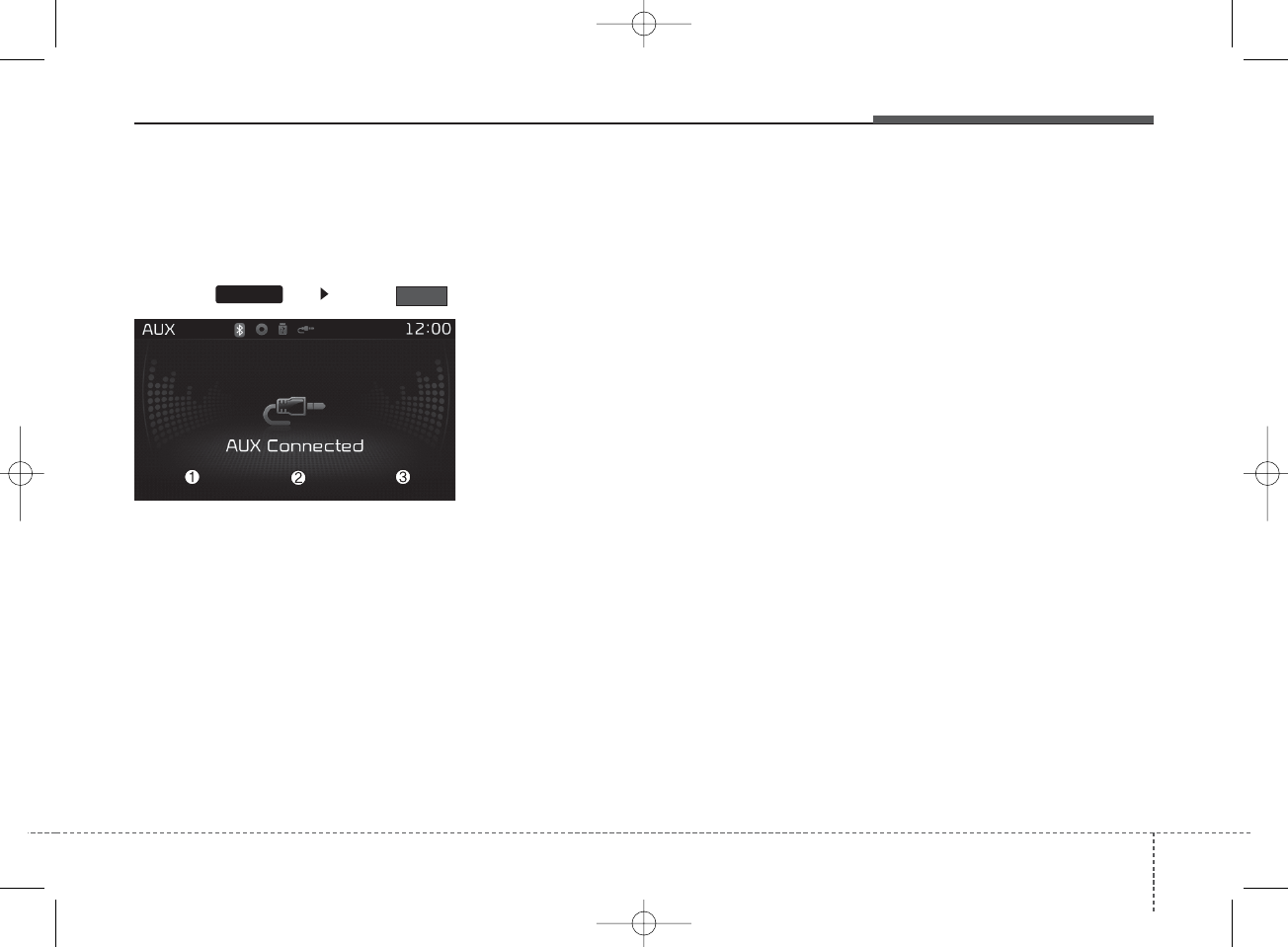
4 209
Features of your vehicle
AUX MODE
Using AUX Mode
Press the key Select
An external device can be connected
to play music.
Connecting an External Device
External audio players (Camcorders,
car VCR, etc.) can be played through
a dedicated cable.
✽NOTICE
• If an external device connector is
connected with the AUX terminal,
then AUX mode will automatically
operate. Once the connector is dis-
connected, the previous mode will be
restored.
• AUX mode can be used only when an
external audio player (camcorder,
car VCR, etc.) has been connected.
• The AUX volume can be controlled
separately from other audio modes.
• Connecting a connector jack to the
AUX terminal without an external
device will convert the system to
AUX mode, but only output noise.
When an external device is not being
used, also remove the connector
jack.
• When the external device power is
connected to the power jack, playing
the external device may output noise.
In such cases, disconnect the power
connection before use.
• Fully insert the AUX cable to the
AUX jack upon use.
AUX
MEDIA
K_UB_IQS_AB3.0[USA]:XM usa 4(101~audio)1029.qxd 5/11/2015 4:40 PM Page 209
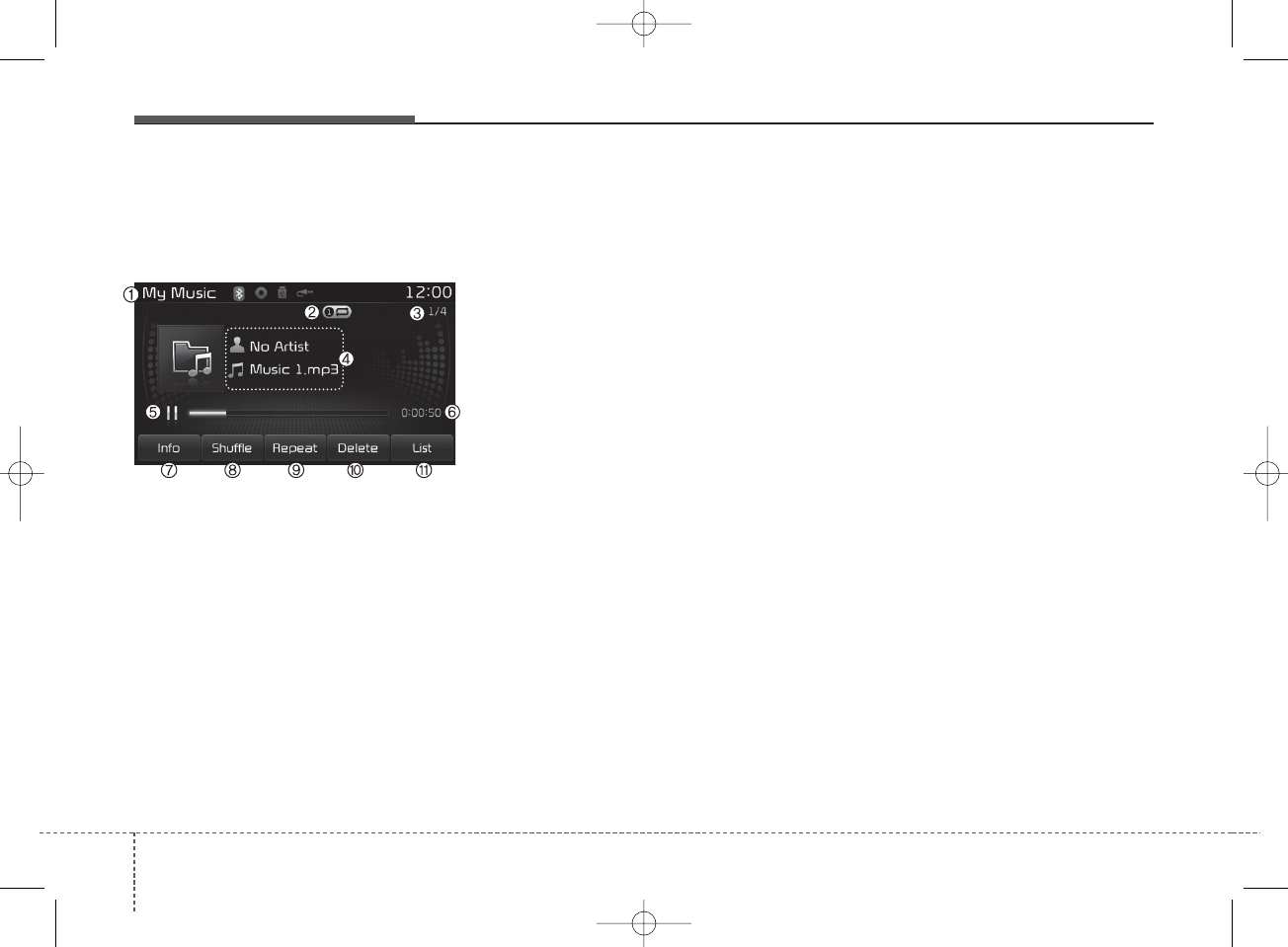
Features of your vehicle
2104
MY MUSIC MODE
Basic Mode Screen
1. Mode
Displays currently operating mode.
2. Operation State
From Repeat/Shuffle/Scan, displays the
currently operating function.
3. File Index
Displays the current file/total number
of files.
4. File Info
Displays information about the cur-
rent file.
5. Play/Pause
Changes the play/pause state.
6. Play Time
Displays the current play time.
7. Info
Displays detailed information for the
current file.
8. Shuffle
Turns the Shuffle feature on/off.
9. Repeat
Turns the Repeat feature on/off.
10. Delete
Deletes the current file.
11. List
Moves to the list screen.
K_UB_IQS_AB3.0[USA]:XM usa 4(101~audio)1029.qxd 5/11/2015 4:40 PM Page 210
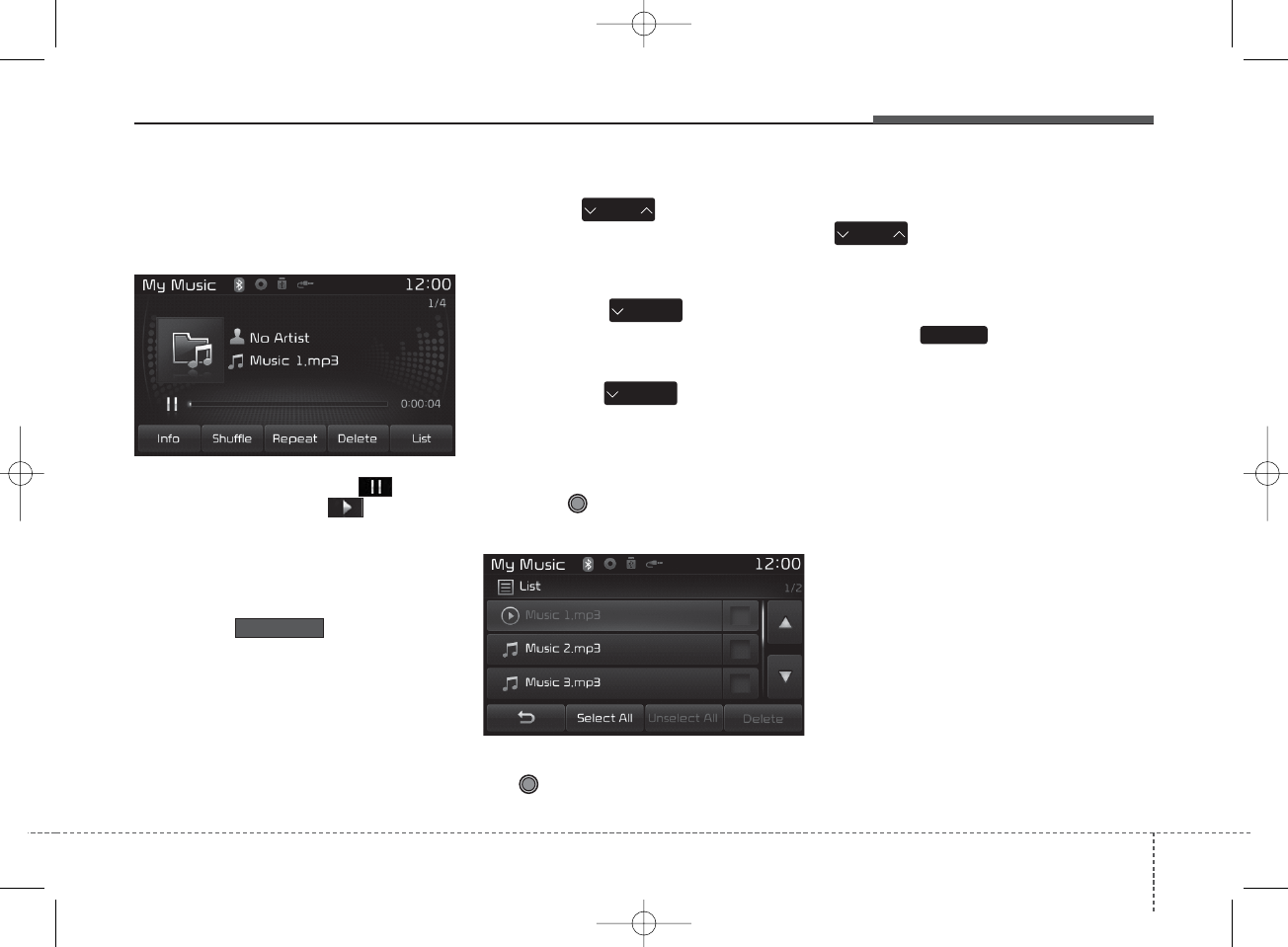
4 211
Features of your vehicle
Using My Music Mode
Playing/Pausing My Music Files
While playing, press the button
to pause and press button to
play.
✽NOTICE
If there are no files saved within My
Music, the button will be
disabled.
Changing Files
Press the key to move to
the previous or next file.
✽NOTICE
• Pressing the key after the
file has been playing for 2 seconds
will start the current file from the
beginning.
• Pressing the key before the
file has been playing for 1 second will
start the previous file.
Selecting from the List
Turn the TUNE knob left/right to
search for the desired file.
Once you find the desired file, press
the TUNE knob to start playing.
Rewinding / Fast-forwarding Files
While playing, press and hold the
key (over 0.8 seconds) to
rewind or fast-forward the current file.
Scan
Press the key to play the first
10 seconds of each file.
My Music
SEEK
TRACK
SEEK
TRACK
SEEK
TRACK
SEEK
TRACK
SCAN
K_UB_IQS_AB3.0[USA]:XM usa 4(101~audio)1029.qxd 5/11/2015 4:40 PM Page 211
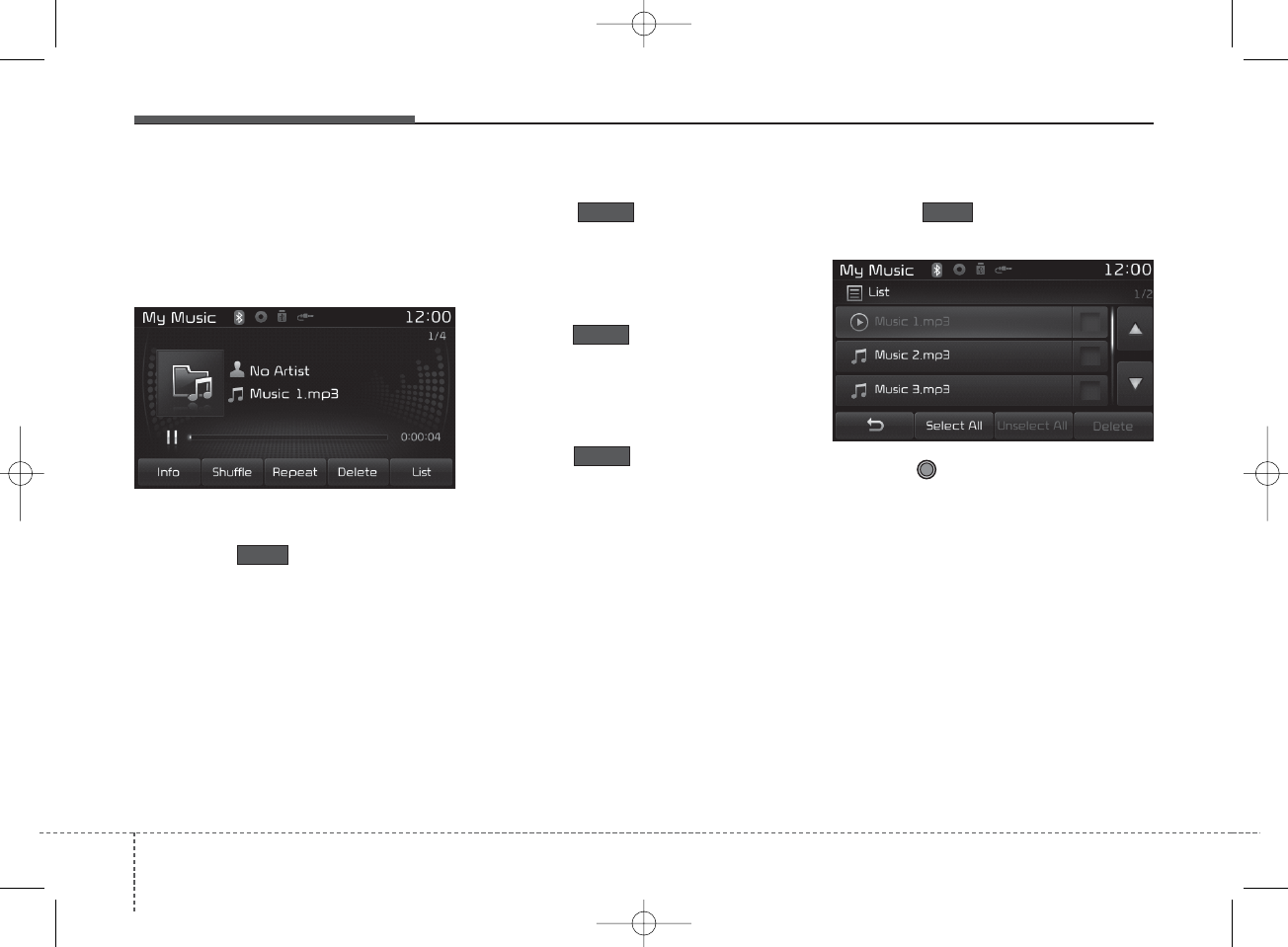
Features of your vehicle
2124
My Music Mode Menu
Within this mode, you will have
access to the Info, Shuffle, Repeat,
Delete and List features.
Info
Press the button to display
details about the current file.
✽NOTICE
The title, artist and album info are
displayed only when such information
is recorded within the MP3 file ID3
tag.
Shuffle
Press the button to play files
in shuffle order. Press the button
again to turn the Shuffle feature off.
Repeat
Press the button to repeat the
current song. Press the button again
to turn the repeat feature off.
Deleting Files
Press the button to delete the
current file.
List
Press the button to display the
file list screen.
Turn the TUNE knob left/right to
search for files. Once the desired file
is displayed, press the knob to select
and play.
List
Delete
Repeat
Shuffle
Info
K_UB_IQS_AB3.0[USA]:XM usa 4(101~audio)1029.qxd 5/11/2015 4:40 PM Page 212
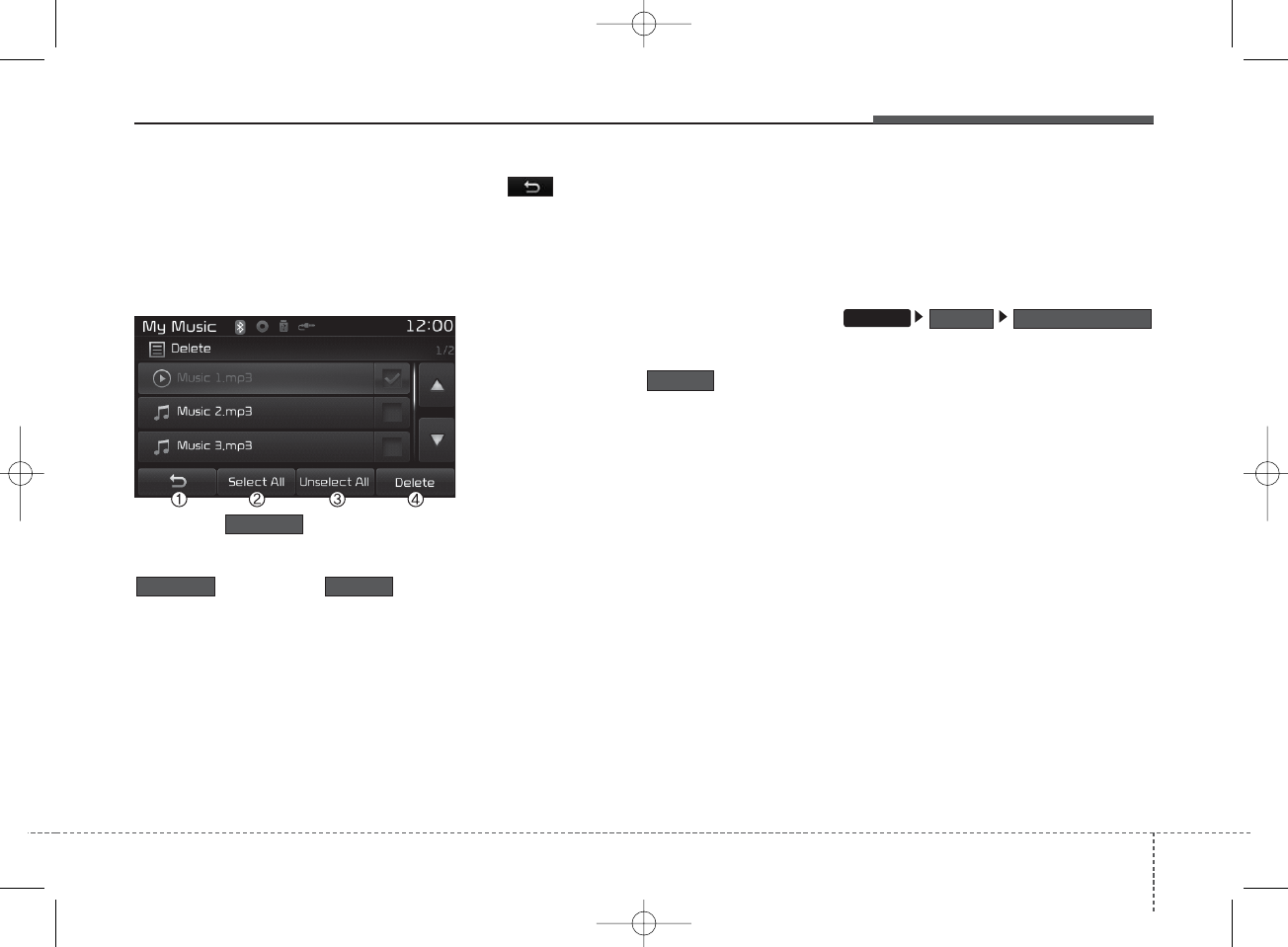
4 213
Features of your vehicle
List Menu
From the List screen, it is possible to
delete files you previously saved into
My Music.
Press the button or individ-
ually select the files you want to
delete. Once files are selected, the
button and button
will be enabled.
1) : Moves to the previous
screen
2) Select All : Selects all files
3) Unselect All : Deselects all select-
ed files
4) Delete : Deletes selected files
After selecting the files you want to
delete, press the button to
delete the selected files.
✽NOTICE
• If there is memory available, up to
6,000 files can be saved.
• Identical files cannot be copied more
than 1,000 times.
• To check memory information, go to
Memory InformationSystem
Delete
Unselect All
Select All
Delete
SETUP
K_UB_IQS_AB3.0[USA]:XM usa 4(101~audio)1029.qxd 5/11/2015 4:41 PM Page 213
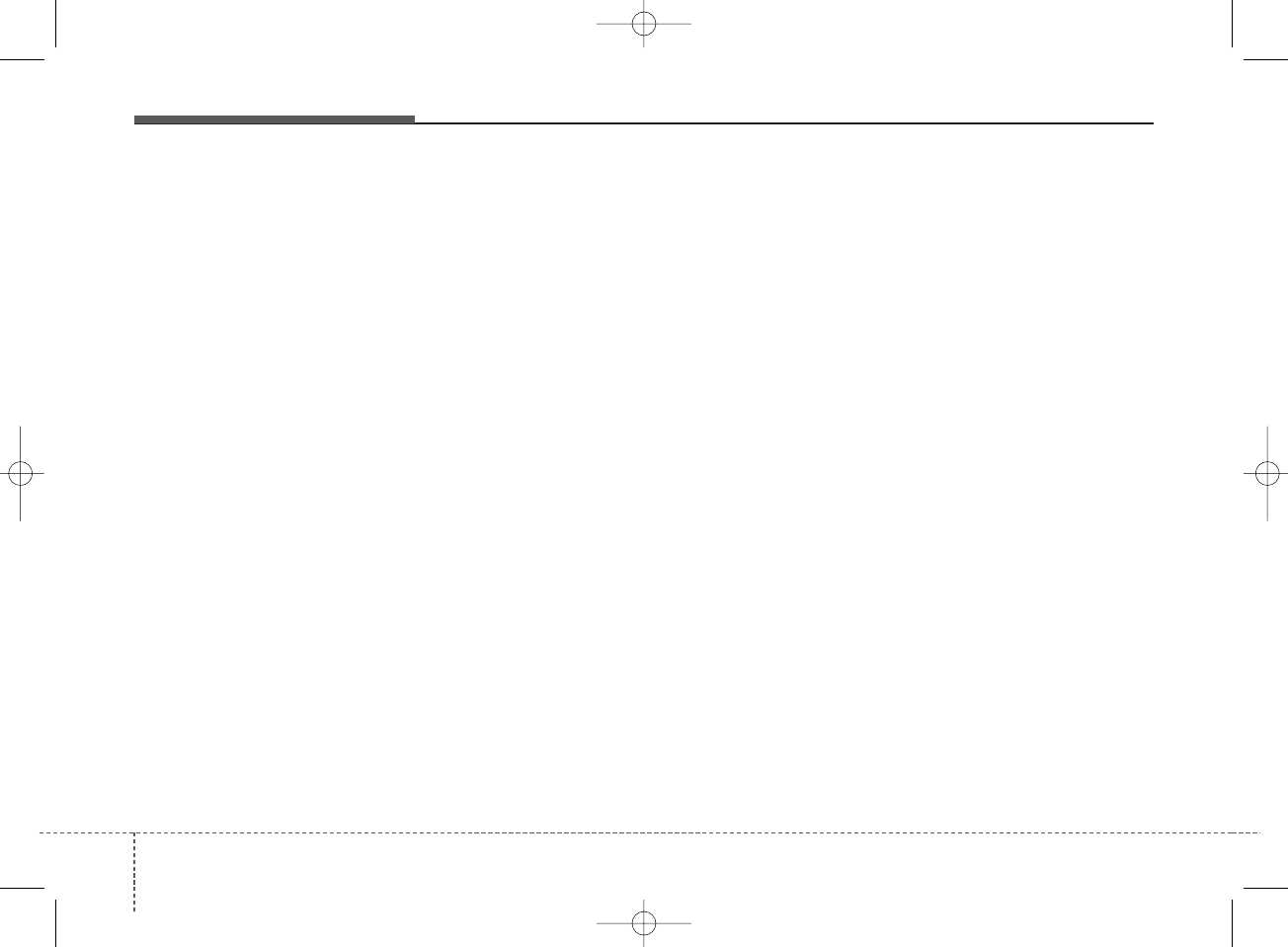
Features of your vehicle
2144
✽NOTICE - USING THE
Bluetooth®
Wireless
Technology Audio Mode
•Bluetooth®Wireless Technology Audio
Mode can be used only when a
Bluetooth®Wireless Technology
phone has been connected.
•Bluetooth®Wireless Technology Audio
Mode will not be available when con-
necting mobile phones that do not
support this feature.
• While Bluetooth®Wireless Technology
Audio is playing, if the Bluetooth®
Wireless Technology phone is con-
nected, then the music will also stop.
• Moving the Track up/down while play-
ing Bluetooth®Wireless Technology
audio mode may result in pop noises
in some mobile phones.
•Bluetooth®Wireless Technology stream-
ing audio may not be supported in some
mobile phones.
(Continued)
(Continued)
• When returning to Bluetooth®
Wireless Technology Audio mode
after ending a call, the mode may not
automatically restart in some mobile
phones.
• Receiving an incoming call or mak-
ing an outgoing call while playing
Bluetooth®Wireless Technology Audio
may result in audio interference.
K_UB_IQS_AB3.0[USA]:XM usa 4(101~audio)1029.qxd 5/11/2015 4:41 PM Page 214
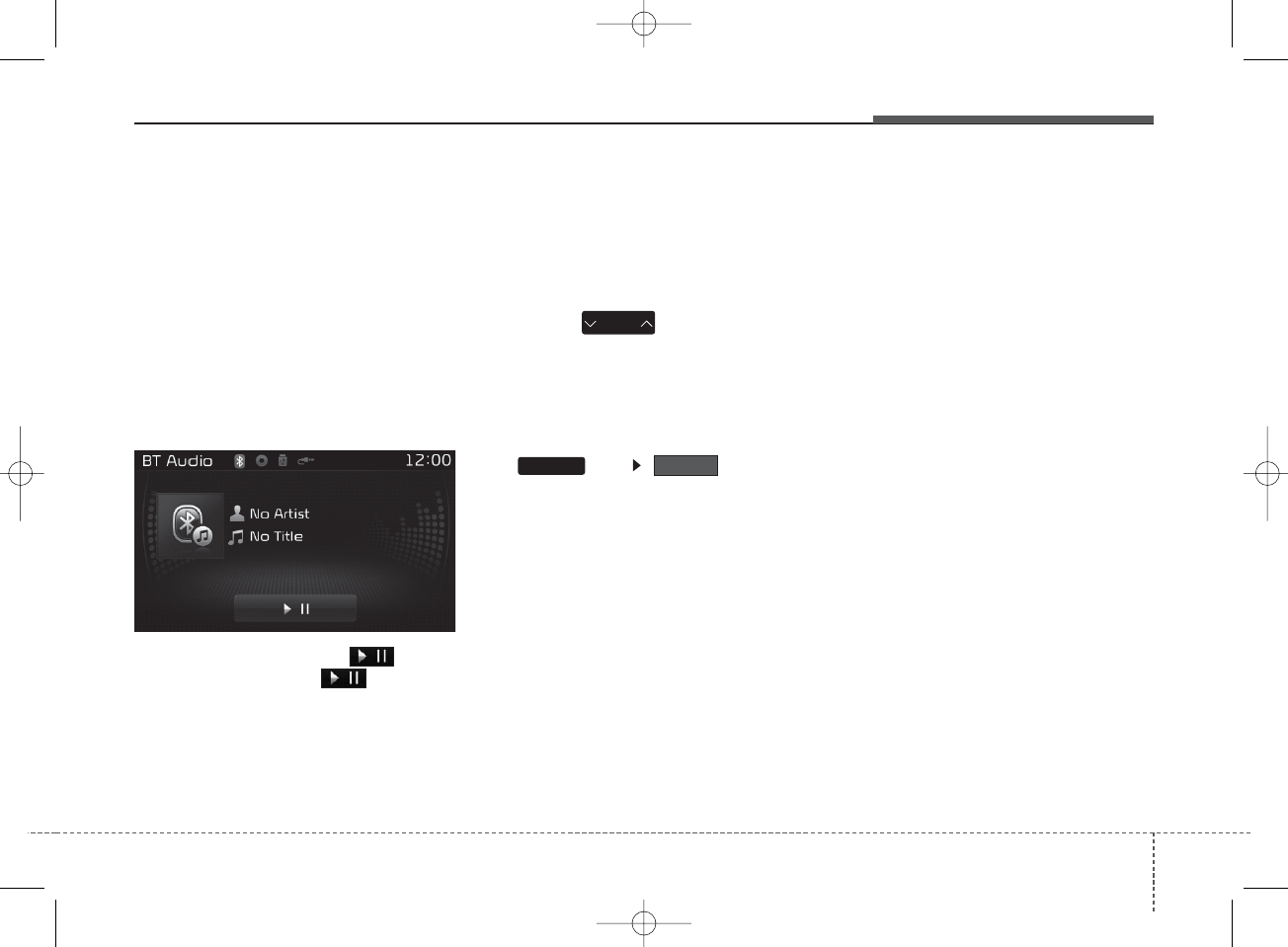
4 215
Features of your vehicle
Bluetooth
®
Wireless
Technology AUDIO MODE
Using
Bluetooth®
Wireless
Technology Audio Mode
Playing/Pausing Bluetooth®
Wireless Technology Audio
Once a
Bluetooth
®
Wireless Technology
device is connected, the mode will
automatically start.
While playing, press the button
to pause and press button to
play.
✽NOTICE
The play/pause feature may operate
differently depending on the mobile
phone.
Changing Files
Press the key to move to
the previous or next file.
Setting Connection
If a
Bluetooth®
Wireless Technology
device has not been connected, press
the key button to
display the
Bluetooth®
Wireless
Technology connection screen.
It is possible to use the pair phone,
connect/disconnect and delete fea-
tures from your
Bluetooth
®
Wireless
Technology phone.
✽NOTICE
• If music is not yet playing from your
mobile device after converting to
Bluetooth®Wireless Technology Audio
mode, pressing the play button once
may start playing the mode. Check to
see that music is playing from the
Bluetooth®Wireless Technology device
after converting to Bluetooth®Wireless
Technology Audio Mode.
Phone
SEEK
TRACK
SETUP
K_UB_IQS_AB3.0[USA]:XM usa 4(101~audio)1029.qxd 5/11/2015 4:41 PM Page 215
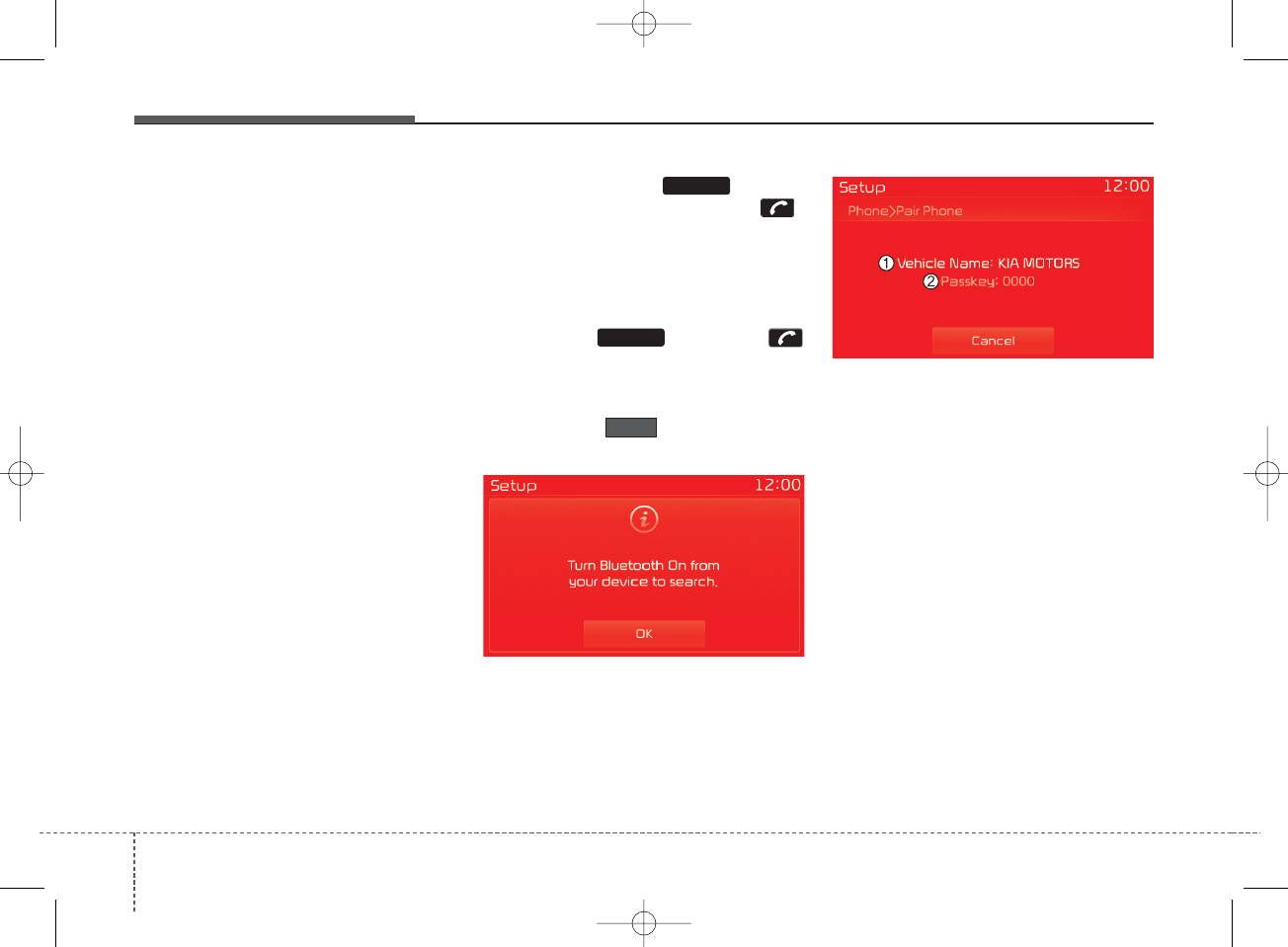
Features of your vehicle
2164
Pairing a
Bluetooth®
Wireless
Technology Device
What is Bluetooth® Wireless
Technology Pairing?
Pairing refers to the process of syn-
chronizing your
Bluetooth®
Wireless
Technology phone or device with the
car audio system for connection.
Pairing is necessary to connect and
use the
Bluetooth®
Wireless Technology
feature.
The Bluetooth®word mark and logos
are registered trademarks owned by
Bluetooth SIG, Inc. and any use of
such marks by Kia is under license.
Other trademarks and trade names
are those of their respective owners.
A Bluetooth®enabled cell phone is
required to use
Bluetooth®
Wireless
Technology.
Pairing Using the key or
the Steering Wheel Control
key
When No Devices have been
Paired
1. Press the key or the
key on the steering remote con-
troller. The following screen is dis-
played.
2. Press the button to enter
the Pair Phone screen.
1) Vehicle Name : Name of device as
shown when searching from your
Bluetooth®
Wireless Technology
device
2) Passkey : Passkey used to pair the
device
3. From your
Bluetooth®
Wireless
Technology device (i.e. Mobile
Phone), search and select your
car audio system.
OK
PHONE
PHONE
K_UB_IQS_AB3.0[USA]:XM usa 4(101~audio)1029.qxd 5/11/2015 4:41 PM Page 216
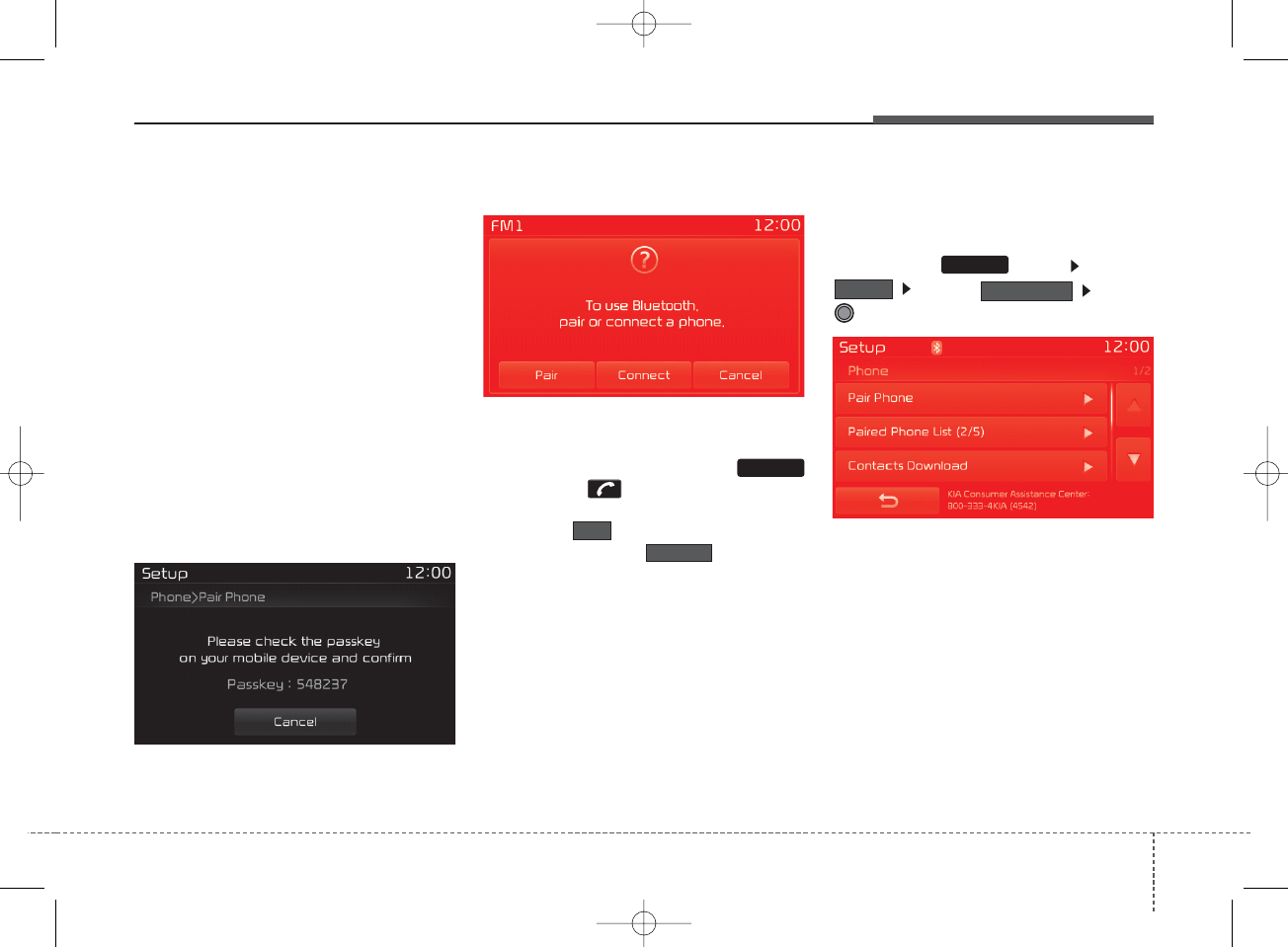
4 217
Features of your vehicle
[Non SSP supported device]
(SSP: Secure Simple Pairing)
4. After a few moments, a screen is
displayed where the passkey is
entered.
Hear, enter the passkey “0000” to
pair your
Bluetooth®
Wireless
Technology device with the car
audio system.
[SSP supported device]
4. After a few moments, a screen is
displayed 6 digits passkey.
Hear, check the passkey on your
Bluetooth®
Wireless Technology
device and confirm.
5. Once pairing is complete, the fol-
lowing screen is displayed.
✽NOTICE
If Bluetooth®Wireless Technology
devices are paired but none are cur-
rently connected, pressing the
key or the key on the steering
wheel displays the following screen.
Press the button to pair a new
device or press the to connect
a previously paired device.
Pairing through [PHONE]
Setup
Press the key Select
Select Select
TUNE knob
1. The following steps are the same
as those described in the section
"When No Devices have been
Paired" on the previous page.
Connect
Pair
Phone Pair Phone
SETUP
PHONE
K_UB_IQS_AB3.0[USA]:XM usa 4(101~audio)1029.qxd 5/11/2015 4:41 PM Page 217
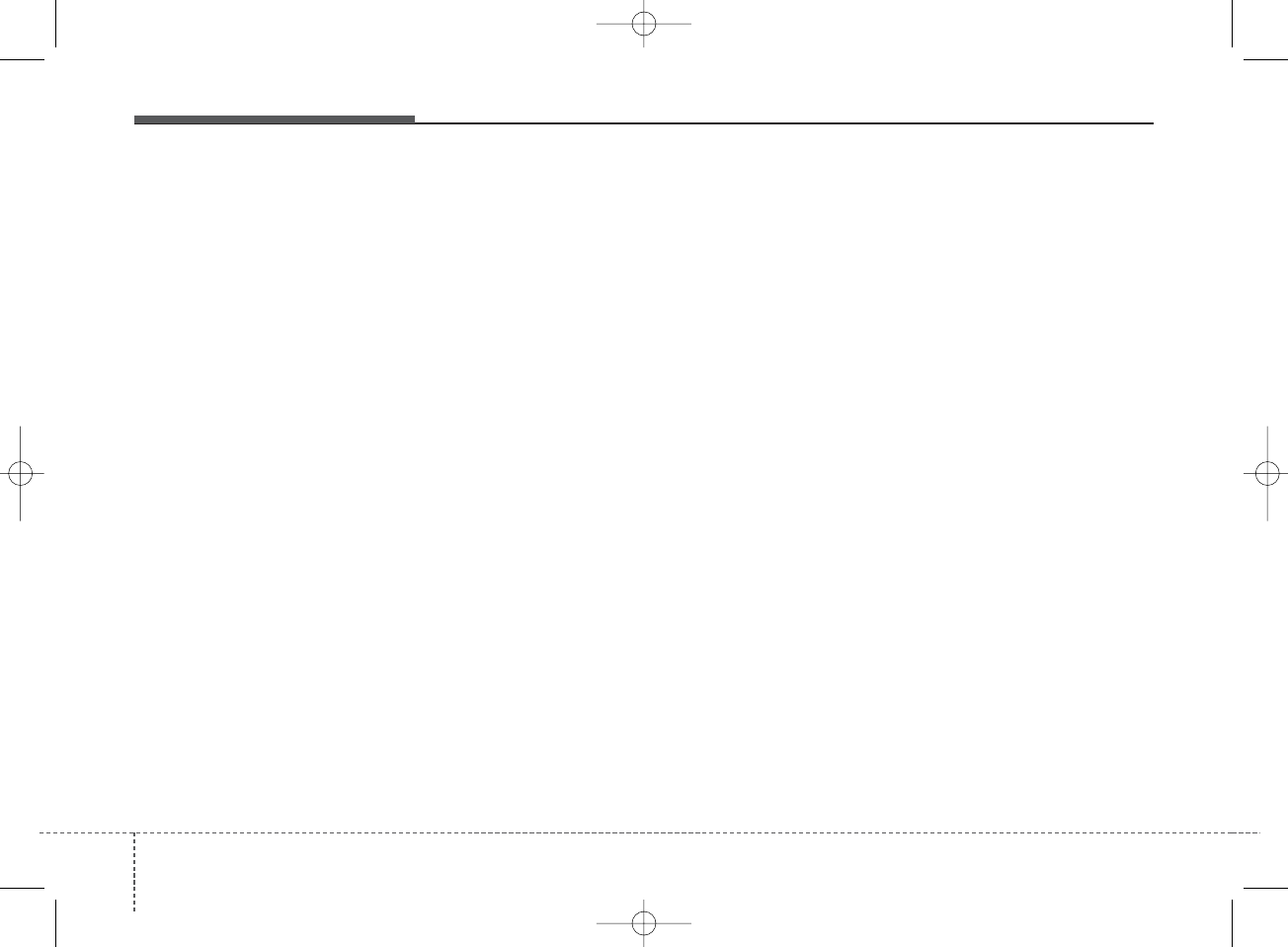
Features of your vehicle
2184
✽NOTICE
•Bluetooth®Wireless Technology fea-
tures supported within the vehicle
are as follows. Some features may
not be supported depending on your
Bluetooth®Wireless Technology device.
- Outgoing/Incoming Handsfree calls
- Operations during a call (Switch to
Private, Switch to call waiting, MIC
on/off)
- Downloading Call History
- Downloading Mobile Contacts
-Bluetooth®Wireless Technology
device auto connection
- Bluetooth Audio Streaming
• Up to five Bluetooth®Wireless
Technology devices can be paired to
the Car Handsfree system.
• Only one Bluetooth®Wireless
Technology device can be connected
at a time.
• Other devices cannot be paired while a
Bluetooth®Wireless Technology device is
connected.
• Only Bluetooth®Wireless Technology
Handsfree and Bluetooth audio related
features are supported.
(Continued)
(Continued)
• Bluetooth related operations are pos-
sible only with devices that support
Handsfree or audio features, such as
a Bluetooth®Wireless Technology
mobile phone or a Bluetooth audio
device.
• If a connected Bluetooth®Wireless
Technology device becomes discon-
nected due to being out of communica-
tion range, turning the device OFF, or
a Bluetooth®Wireless Technology com-
munication error, corresponding
Bluetooth®Wireless Technology devices
are automatically searched and recon-
nected.
• If the system becomes unstable due
to communication errors between the
car Handsfree and the Bluetooth®
Wireless Technology device, reset the
device by turning off and back on
again. Upon resetting Bluetooth®
Wireless Technology device, the sys-
tem will be restored.
(Continued)
(Continued)
• After pairing is complete, a contacts
download request is sent once to the
mobile phone. Some mobile phones
may require confirmation upon
receiving a download request, ensure
your mobile phone accepts the con-
nection. Refer to your phones user’s
manual for additional information
regarding phone pairing and connec-
tions.
K_UB_IQS_AB3.0[USA]:XM usa 4(101~audio)1029.qxd 5/11/2015 4:41 PM Page 218
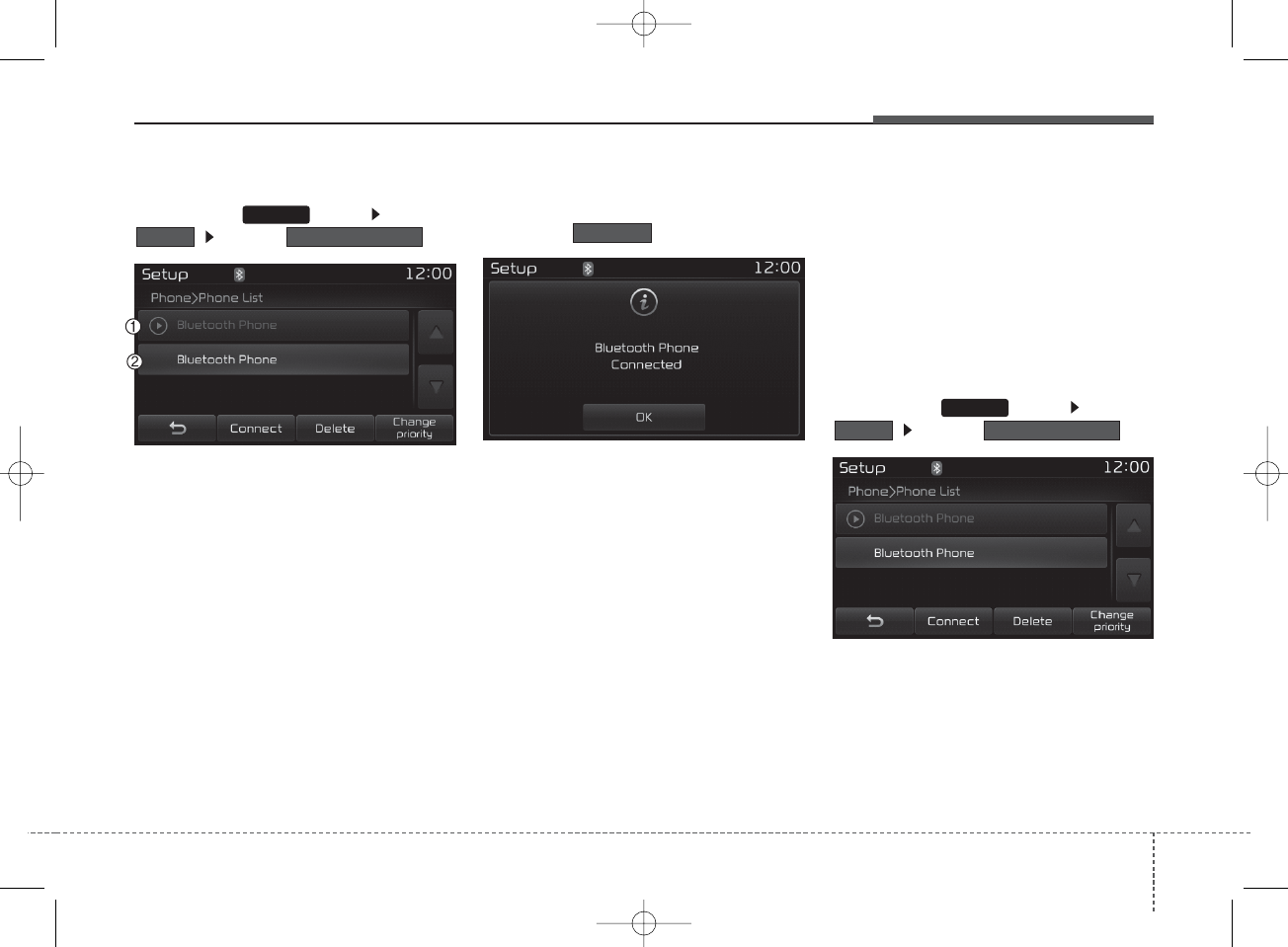
4 219
Features of your vehicle
Connecting a Device
Press the key Select
Select
1) Connected Phone : Device that is
currently connected
2) Paired Phone : Device that is
paired but not connected
From the paired phone list, select the
device you want to connect and
press the button.
Changing Priority
What is Priority?
It is possible to pair up to five
Bluetooth®
Wireless Technology devices with the
car audio system. The "Change
Priority" feature is used to set the
connection priority of paired phones.
Press the key Select
Select
Phone Paired Phone List
Paired Phone ListPhone
SETUP
Connect
SETUP
K_UB_IQS_AB3.0[USA]:XM usa 4(101~audio)1029.qxd 5/11/2015 4:41 PM Page 219
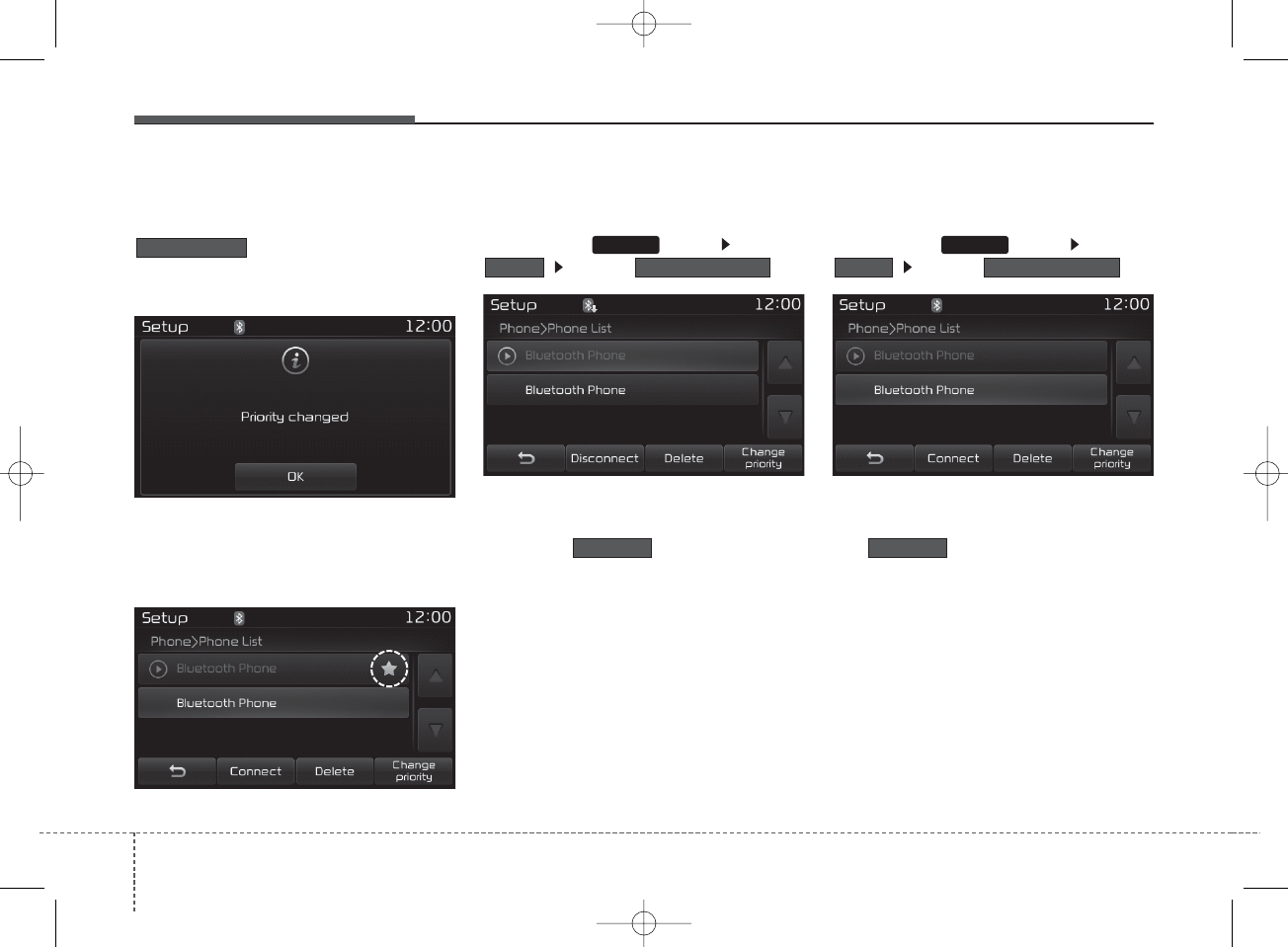
Features of your vehicle
2204
From the paired phone list, select
the phone you want to switch to the
highest priority, then press the
button from the Menu.
The selected device will be changed
to the highest priority.
✽NOTICE
Priority icon will be displayed when the
selected phone is set as a priority phone.
Disconnecting a Device
Press the key Select
Select
From the paired phone list, select the
currently connected device and
press the button.
Deleting a Device
Press the key Select
Select
From the paired phone list, select the
device you want to delete and press
the button.
✽NOTICE
• When deleting the currently con-
nected device, the device will auto-
matically be disconnected to proceed
with the deleting process.
• If a paired Bluetooth®Wireless
Technology device is deleted, the
device’s call history and contacts
data will also be deleted.
• To re-use a deleted device, you must
pair the device again.
Paired Phone ListPhonePaired Phone ListPhone
Delete
SETUP
Disconnect
SETUP
Change priority
K_UB_IQS_AB3.0[USA]:XM usa 4(101~audio)1029.qxd 5/11/2015 4:41 PM Page 220
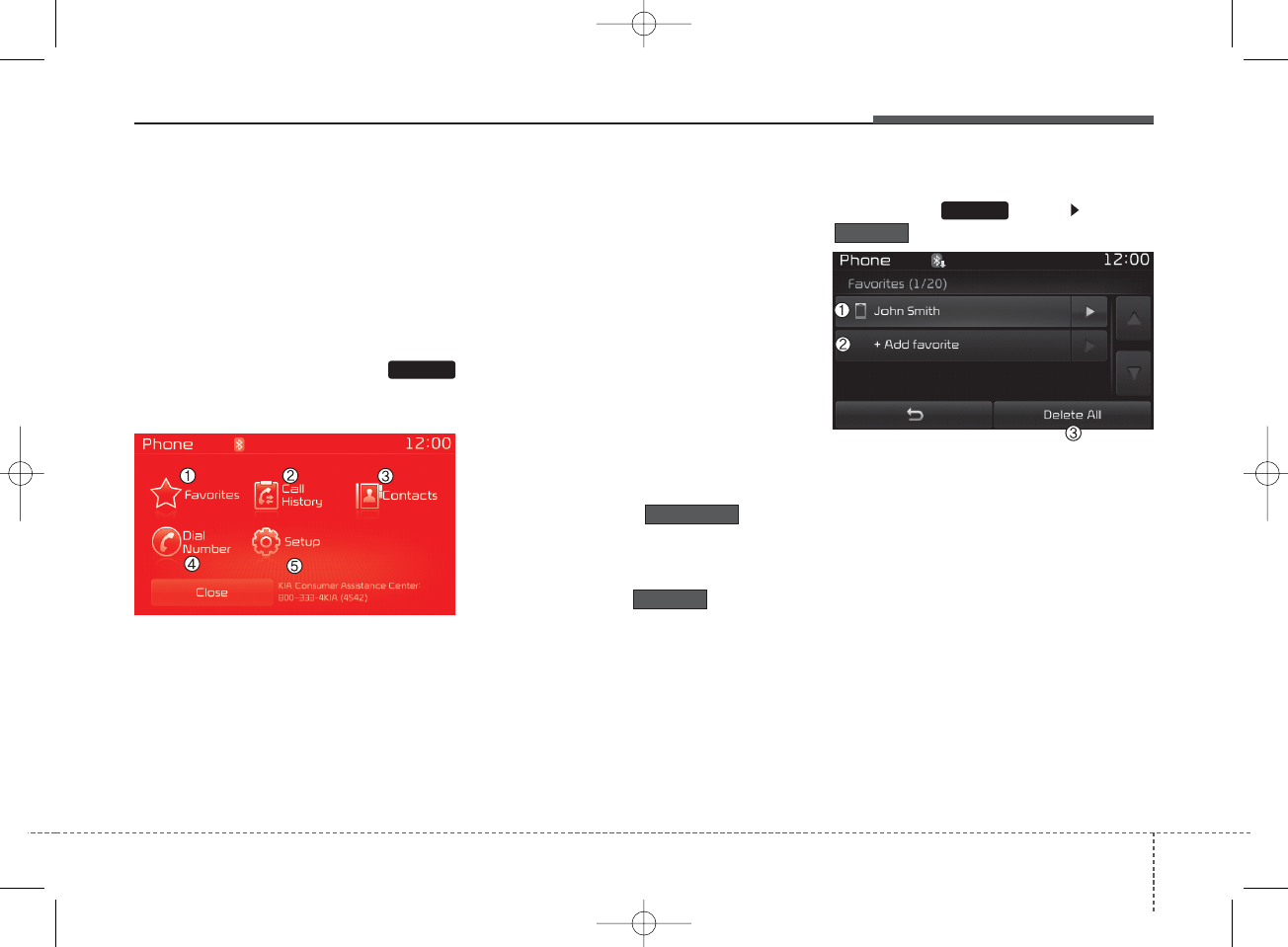
4 221
Features of your vehicle
USING
Bluetooth®
Wireless
Technology
Phone Menu Screen
Phone Menus
With a
Bluetooth®
Wireless Technology
device connected, press the
key to display the Phone menu
screen.
1) Favorites : Up to 20 frequently
used contacts saved for easy
access
2) Call History : Device the call histo-
ry list screen
3) Contacts : Displays the Contacts
list screen
4) Dial Number : Displays the dial
screen where numbers can be
dialed to make calls
5) Setup : Displays Phone related
settings.
✽NOTICE
• If you press the button
but there is no call history data, a
prompt is displayed which asks to
download call history data.
• If you press the button but
there is no contacts data stored, a
prompt is displayed which asks to
download contacts data.
• This feature may not be supported in
some mobile phones. For more infor-
mation on download support, refer
to your mobile phone user’s manual.
Favorites
Press the key Select
1) Saved favorite contact : Connects
call upon selection
2) To add favorite : Downloaded con-
tacts be saved as favorite.
3) Delete All : Delete all stored
favorite contacts
✽NOTICE
• To save Favorite, contacts should be
downloaded.
• Contact saved in Favorites will not be
automatically updated if the contact
has been updated in the phone. To
update Favorites, delete the Favorite
and create a new Favorite.
Favorites
Call History
Contacts
PHONE
PHONE
K_UB_IQS_AB3.0[USA]:XM usa 4(101~audio)1029.qxd 5/11/2015 4:41 PM Page 221
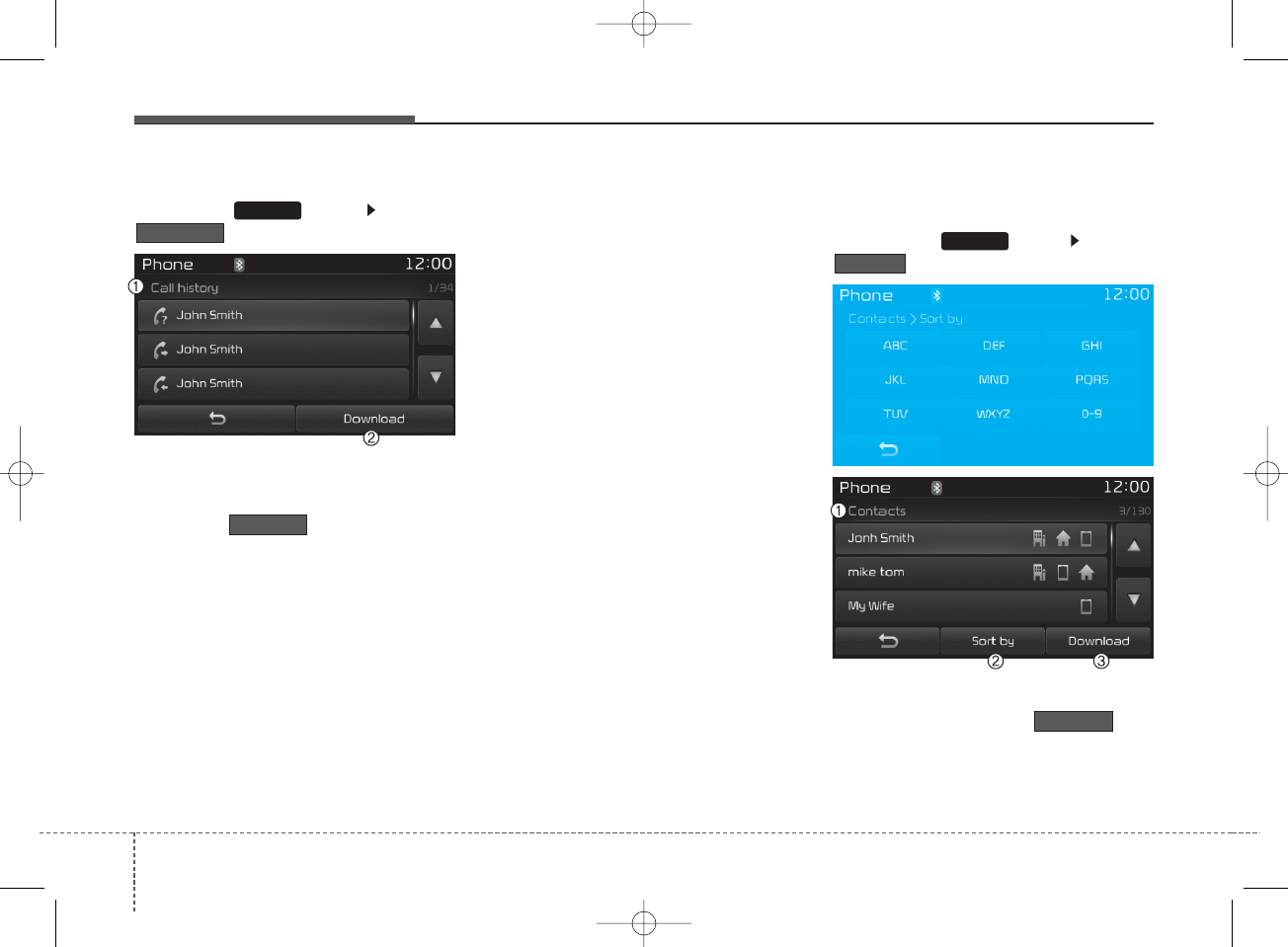
Features of your vehicle
2224
Call History
Press the key Select
A list of incoming, outgoing and
missed calls is displayed.
Press the button to down-
load the call history.
1) Call History :
- Displays recent calls (call histo-
ry)
- Connects call upon selection
2) Download : Download Recent Call
History
• Call history may not be saved in the
call history list in some mobile
phones.
• Calls received with hidden caller ID
will not be saved in the call history
list.
• Calling through the call history is
not possible when there is no call
history stored or a
Bluetooth
®
Wireless Technology phone is not
connected.
• Up to 50 received, dialed and
missed calls are stored in Call
History.
• Time of received/dialed calls and
call time information are not saved.
Contacts
Press the key Select
The list of saved phone book entries
is displayed. Press the but-
ton to download the call history.
Download
Contacts
PHONE
Call History
Download
PHONE
K_UB_IQS_AB3.0[USA]:XM usa 4(101~audio)1029.qxd 5/11/2015 4:41 PM Page 222
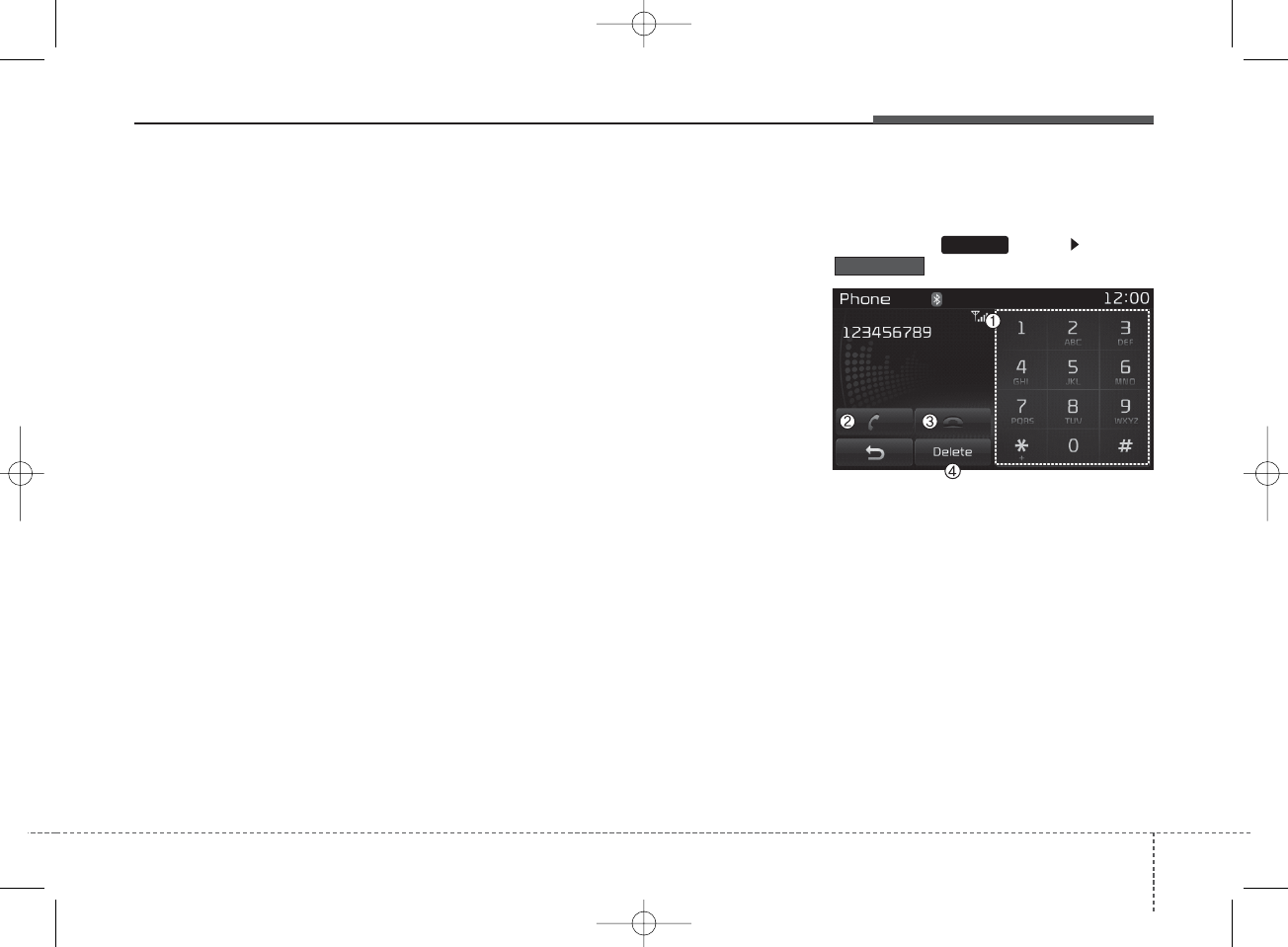
4 223
Features of your vehicle
1) Contacts List :
- Displays downloaded contacts
entries
- Connects call upon selection
2) Sort by : Find a contact in an
alphabetical order.
3) Download : Download contacts
entries
✽NOTICE
• Up to 1,000 contacts saved in your
Bluetooth®Wireless Technology
phone can be downloaded into the
car contacts. Contacts that have been
downloaded to the car cannot be
edited or deleted on the phone.
• Mobile phone contacts are managed
separately for each paired Bluetooth®
Wireless Technology device (max 5
devices x 1,000 contacts each).
Previously downloaded data is main-
tained even if the Bluetooth®Wireless
Technology device has been discon-
nected. (However, the contacts and
call history saved to the phone will
be deleted if a paired phone is delet-
ed.)
(Continued)
(Continued)
• It is possible to download contacts
during Bluetooth streaming audio.
• When downloading contacts, the
icon will be displayed within the sta-
tus bar.
• It is not possible to begin download-
ing a contact list when the contact
download feature has been turned
off within the Bluetooth®Wireless
Technology device. In addition, some
devices may require device authori-
zation upon attempting to download
contacts. If downloading does not
normally occur, check the Bluetooth®
Wireless Technology device settings
or the screen state.
• The contacts download feature may
not be supported in some mobile
phones. For more information of
supported Bluetooth®devices and
function support, refer to your
phone’s user manual.
Calling by Dialing a Number
Press the key Select
1) Dial Pad : Used to enter phone
number
2) Call : If a number has been
entered, calls the number If no
number has been entered, switch-
es to call history screen
3) End : Deletes the entered phone
number
4) Delete : Deletes entered numbers
one digit at a time
Dial Number
PHONE
K_UB_IQS_AB3.0[USA]:XM usa 4(101~audio)1029.qxd 5/11/2015 4:41 PM Page 223
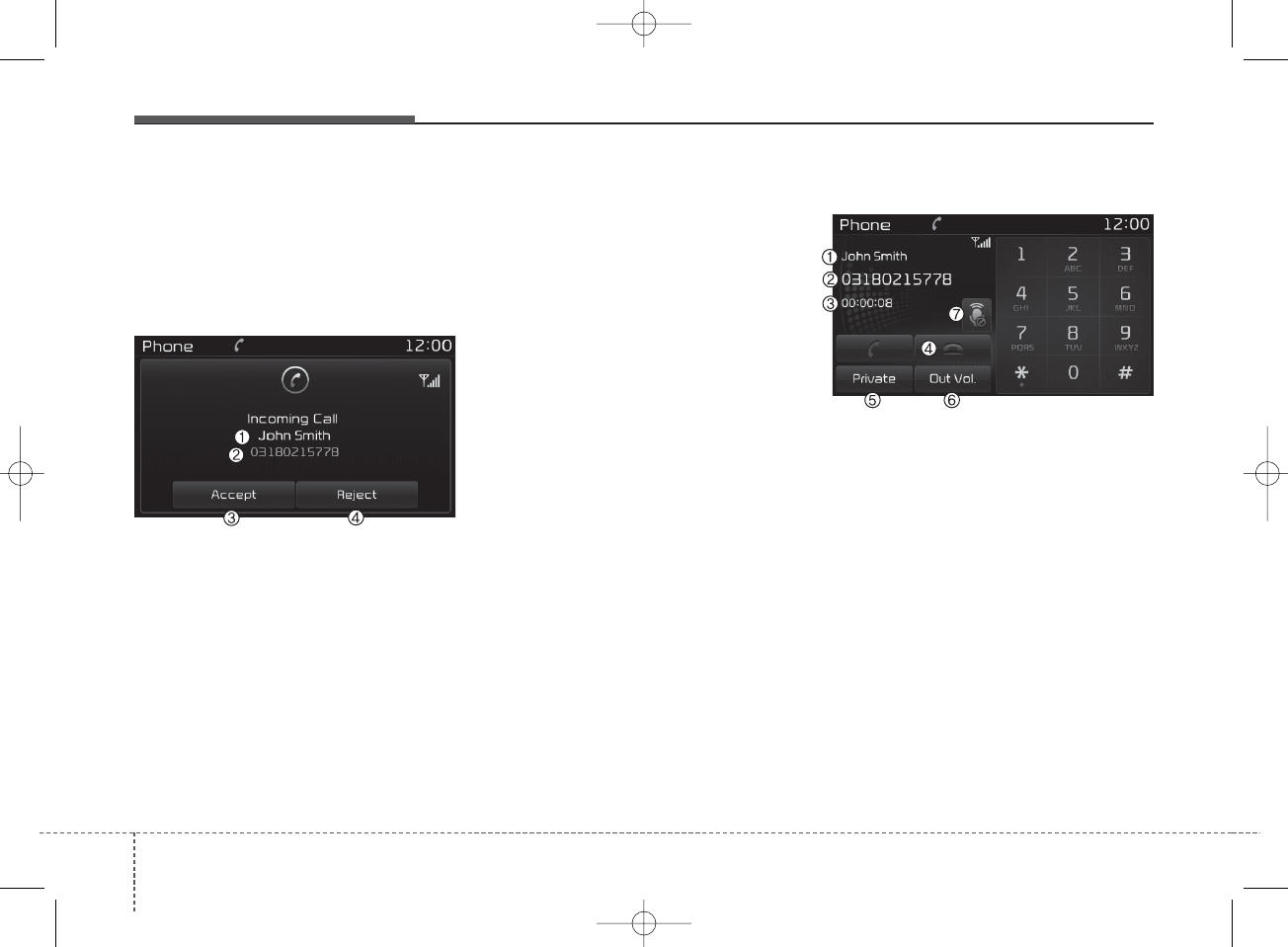
Features of your vehicle
2244
Answering Calls
Answering a Call
Answering a call with a
Bluetooth®
Wireless Technology device connect-
ed will display the following screen.
1) Caller : Displays the other party’s
name when the incoming caller is
saved within your contacts
2) Incoming Number : Displays the
incoming number
3) Accept : Accepts the incoming call
4) Reject : Rejects the incoming call
✽NOTICE
• When an incoming call pop-up is dis-
played, most Audio and SETUP
mode features are disabled. Only the
call volume will operate.
• The telephone number may not be
properly displayed in some mobile
phones.
During a Handsfree Call
1) Caller : Displays the other party’s
name if the incoming caller is
saved within your contacts
2) Incoming Number : Displays the
incoming number
3) Call time : Displays the call time
4) End : Ends call
5) Private : Converts to Private mode
6) Out Vol. : Sets call volume as
heard by the other party
7) Mute : Turns Mic Mute On/Off
✽NOTICE
If the mic is muted, the other party
will not be able to hear your voice.
K_UB_IQS_AB3.0[USA]:XM usa 4(101~audio)1029.qxd 5/11/2015 4:41 PM Page 224
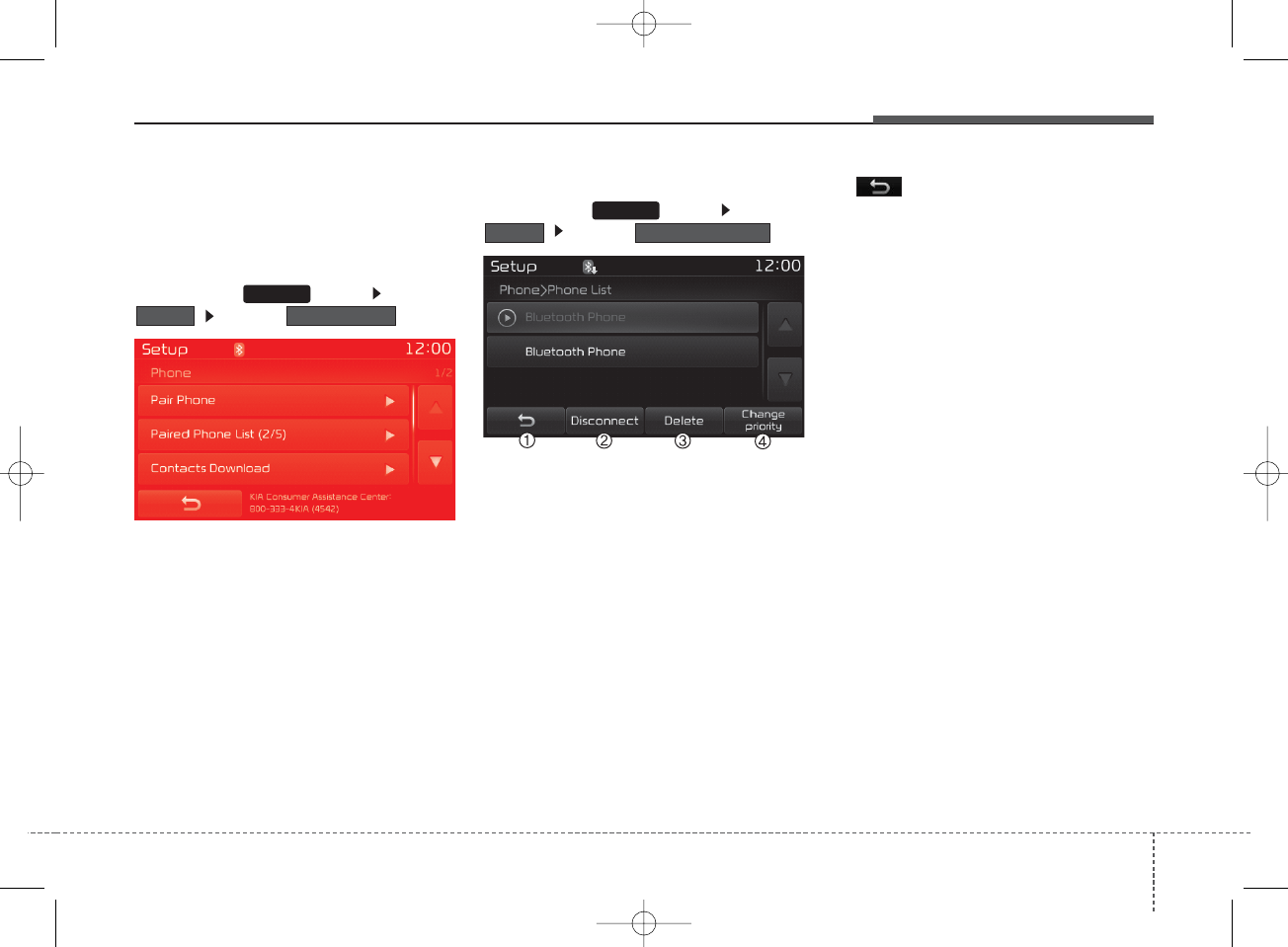
4 225
Features of your vehicle
Bluetooth®
Wireless
Technology Setting
Pairing a New Device
Press the key Select
Select
Bluetooth
®
Wireless Technology
devices can be paired with the audio
system.
For more information, refer to the
“Pairing through Phone Setup” section
within
Bluetooth
®
Wireless Technology.
Viewing Paired Phone List
Press the key Select
Select
This feature is used to view mobile
phones that have been paired with
the audio system. Upon selecting a
paired phone, the setup menu is dis-
played.
For more information, refer to the
“Setting
Bluetooth
®
Wireless Technology
Connection” section within
Bluetooth
®
Wireless Technology.
1) : Moves to the previous
screen
2) Connect/Disconnect Phone :
Connect/ disconnects currently
selected phone
3) Delete : Deletes the currently
selected phone
4) Change priority : Sets currently
selected phone to highest connec-
tion priority
Paired Phone List
Phone
Paired PhonePhone
SETUP
SETUP
K_UB_IQS_AB3.0[USA]:XM usa 4(101~audio)1029.qxd 5/11/2015 4:41 PM Page 225
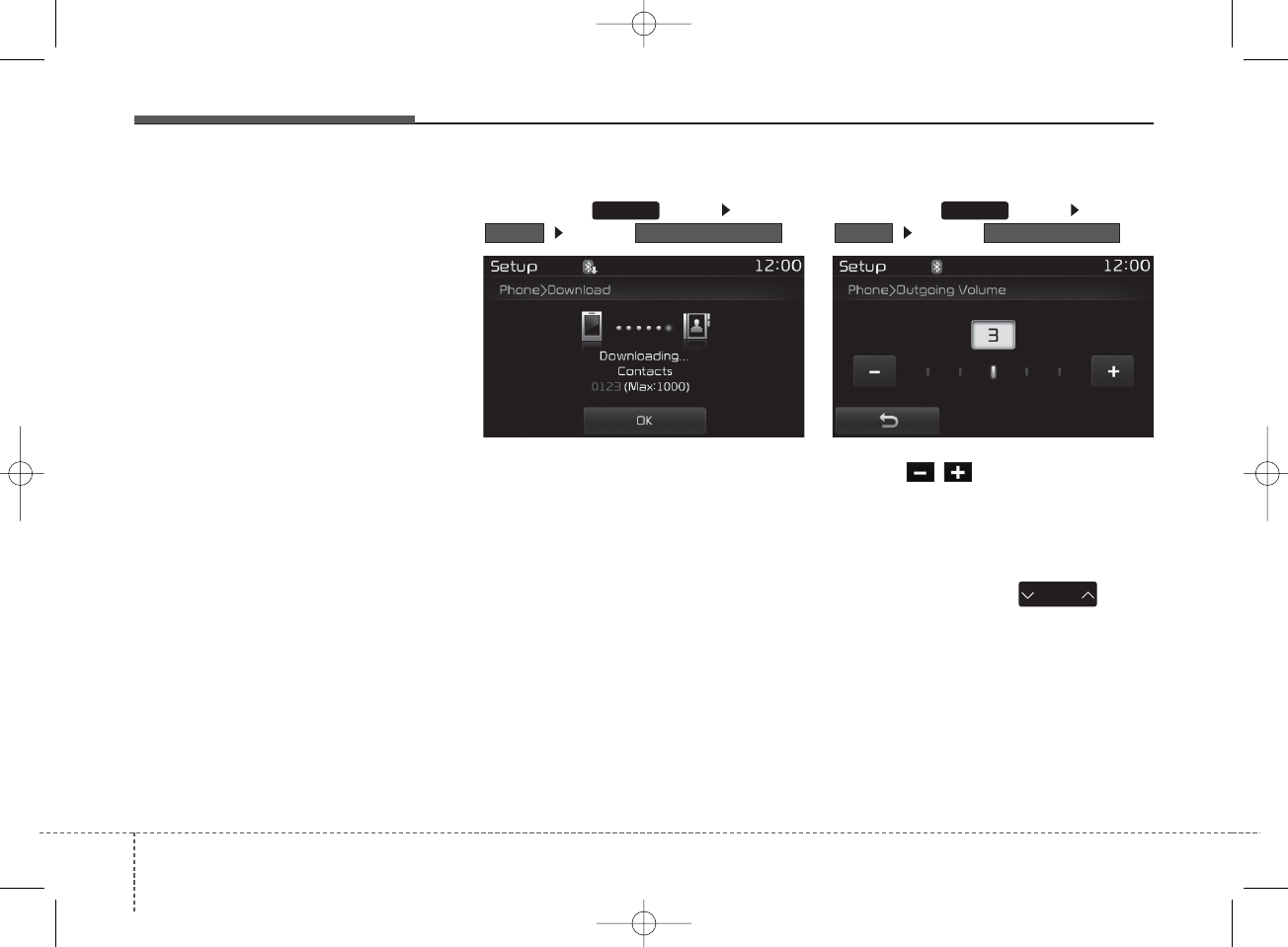
Features of your vehicle
2264
✽NOTICE BEFORE DOWN-
LOADING CONTACTS
• Only contacts within connected
phones can be downloaded. Also
check to see that your mobile phone
supports the download feature.
• To learn more about whether your
mobile phone supports contacts
downloads, refer to your mobile
phone user’s manual.
• The contacts for only the connected
phone can be downloaded.
Downloading Contacts
Press the key Select
Select
As the contacts are downloaded
from the mobile phone, a download
progress bar is displayed.
✽NOTICE
• Upon downloading phone contacts,
the previous corresponding data is
deleted.
• This feature may not be supported
in some mobile phones.
• Voice Recognition may not operate
while contacts are being down-
loaded.
Outgoing Volume
Press the key Select
Select
Use the , buttons to adjust the
outgoing volume level.
✽NOTICE
While on a call, the volume can be
changed by using the key.
Outgoing Volume
PhoneContacts DownloadPhone
SEEK
TRACK
SETUP SETUP
K_UB_IQS_AB3.0[USA]:XM usa 4(101~audio)1029.qxd 5/11/2015 4:41 PM Page 226
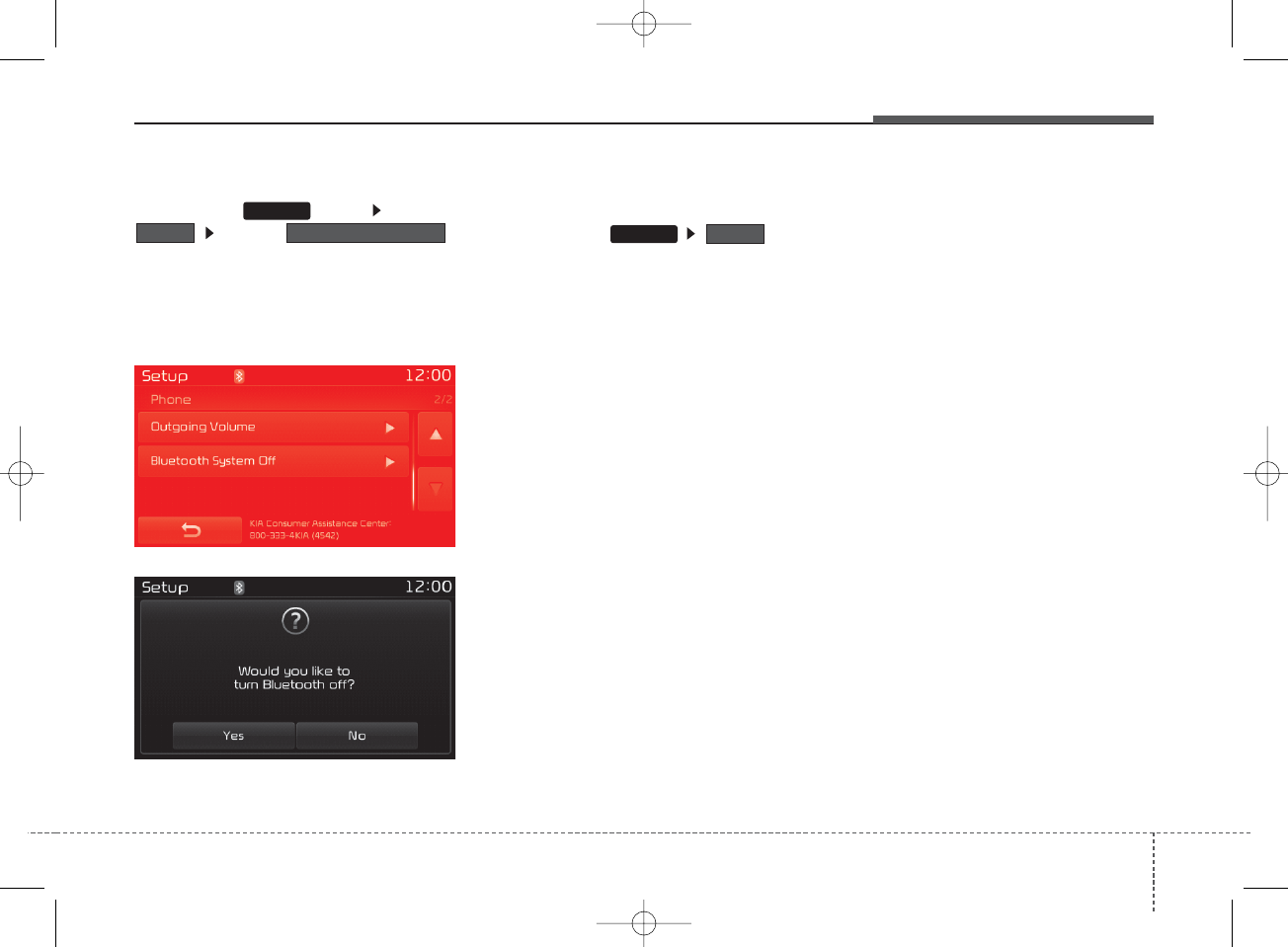
4 227
Features of your vehicle
Turning Bluetooth System Off
Press the key Select
Select
Once
Bluetooth
®
Wireless Technology
is turned off,
Bluetooth
®
Wireless
Technology related features will not
be supported within the audio sys-
tem.
✽NOTICE
To turn Bluetooth®Wireless Technology
back on, go to and
press “Yes”.
Phone
Bluetooth System OffPhone
SETUP
SETUP
K_UB_IQS_AB3.0[USA]:XM usa 4(101~audio)1029.qxd 5/11/2015 4:41 PM Page 227
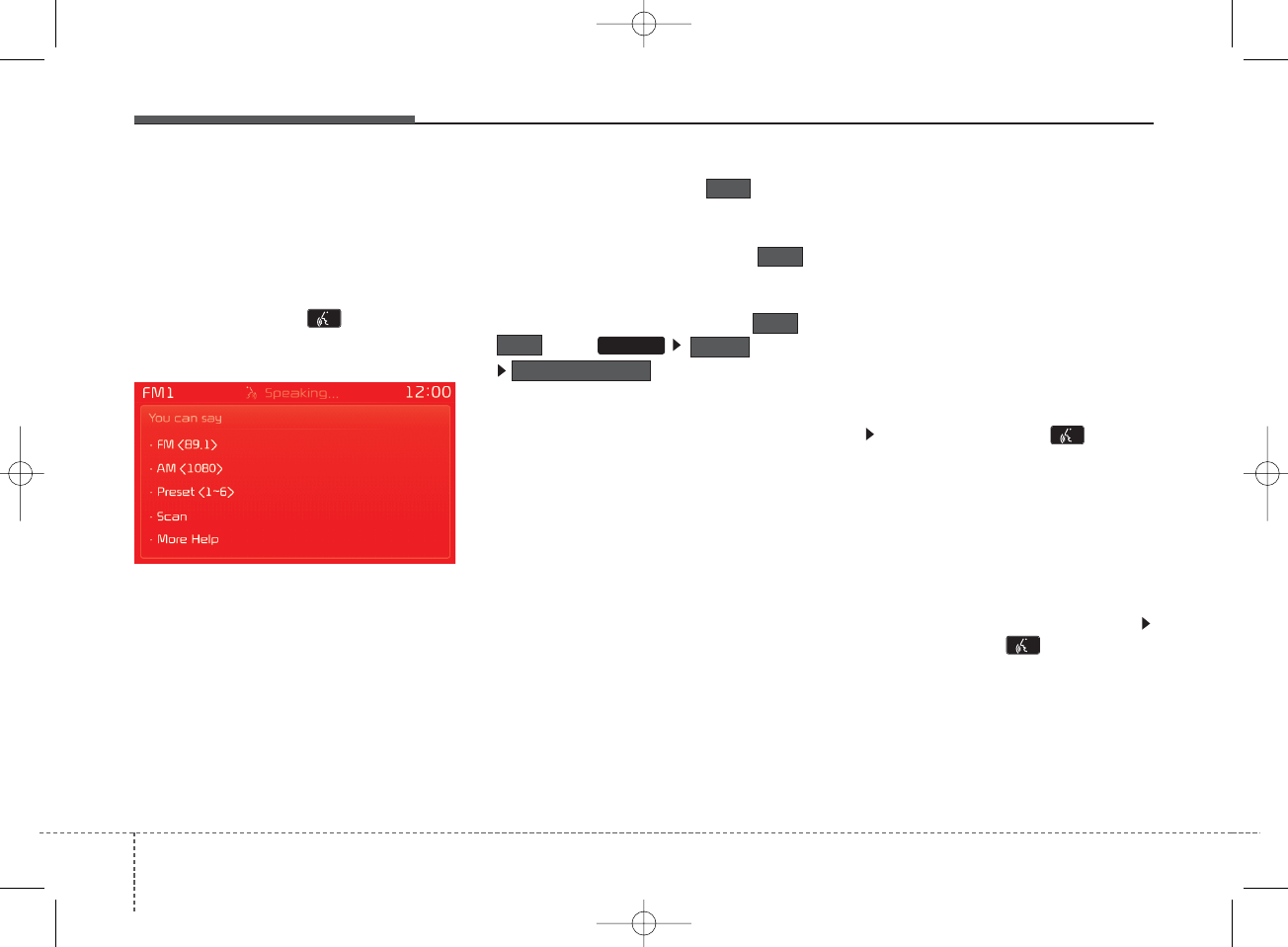
Features of your vehicle
2284
VOICE RECOGNITION
Using Voice Recognition
Starting Voice Recognition
Shortly press the key on the
steering wheel remote controller. Say
a command.
If prompt feedback is in , then
the system will say “Please say a
command after the beep (BEEP)”
• If prompt feedback is in
mode, then the system will only say
“(BEEP)”
• To change Prompt Feedback /
, go to
✽NOTICE
For proper recognition, say the com-
mand after the voice instruction and
beep tone.
Contact List Best Practices
1) Do not store single-name entries
(e.g., “Bob”, “Mom”, “Kim”, etc.).
Instead, always use full names
(including first and last names) for
all contacts (e.g., use “Jacob
Stevenson” instead of “Dad”).
2) Do not use abbreviations (i.e., use
“Lieutenant” instead of “Lt.” or
“Sergeant” instead of “Sgt.”).
3) Do not use acronyms (i.e., use
“County Finance Department”
instead of “CFD”).
4) Do not use special characters
(e.g., “@”, “hyphen -”, “asterisk *”,
“ampersand &”).
5) If a name is not recognized from
the contact list, change it to a
more descriptive name (e.g., use
“Grandpa Joseph” instead of “Pa
Joe”).
Skipping Prompt Messages
While prompt message is being stat-
ed Shortly press the key on
the steering remote controller.
The prompt message is immediately
ended and the beep tone will sound.
After the “beep”, say the voice com-
mand.
Re-starting Voice Recognition
While system waits for a command
Shortly press the key on the
steering remote controller.
The command wait state is immedi-
ately ended and the beep ton will
sound. After the “beep”, say the voice
command.
Prompt Feedback
OFF
ON
OFF
ON
System
SETUP
K_UB_IQS_AB3.0[USA]:XM usa 4(101~audio)1029.qxd 5/11/2015 4:41 PM Page 228
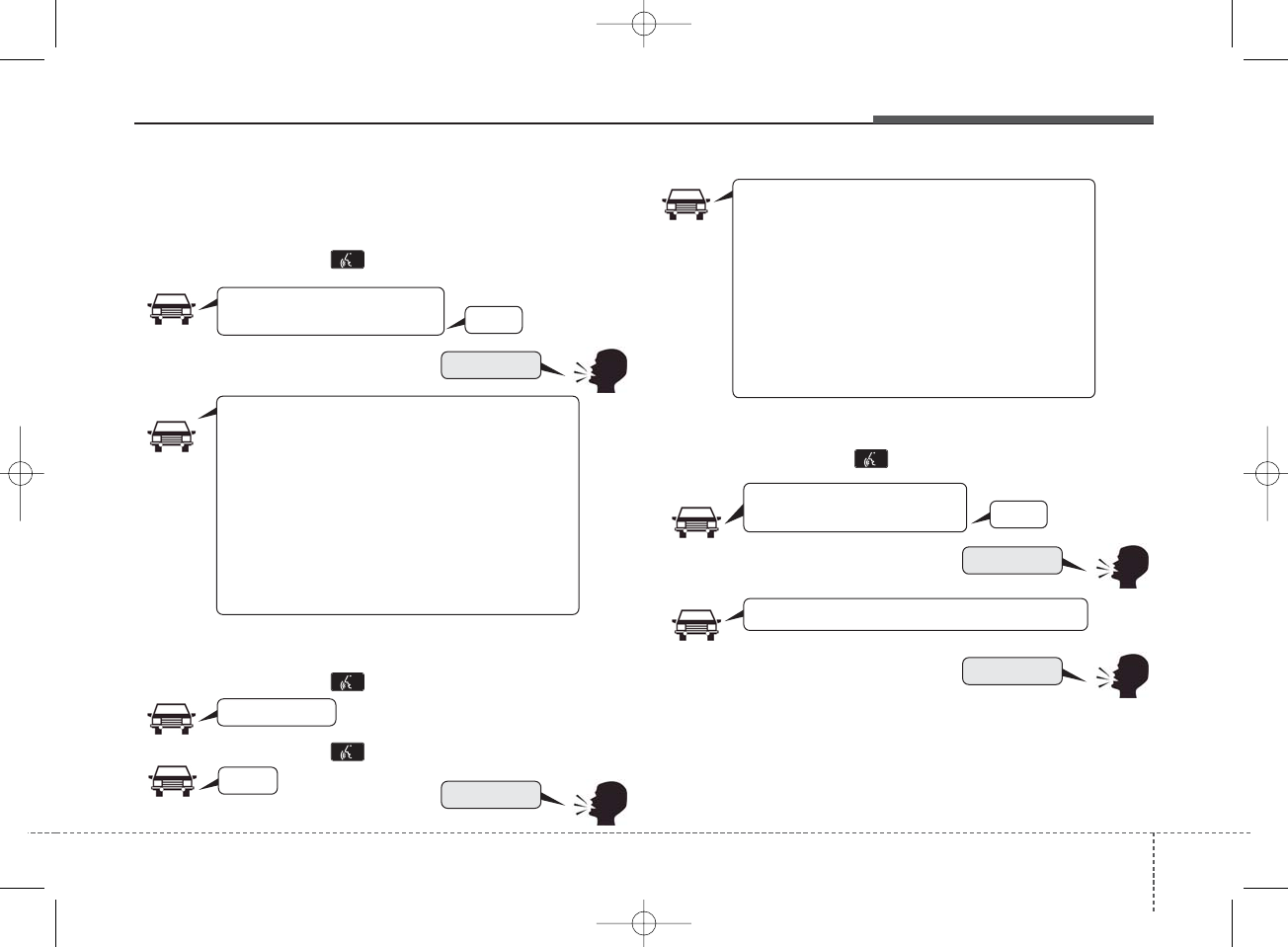
4 229
Features of your vehicle
❈ Illustration on using voice commands
• Starting voice command.
Shortly pressing the key (under 0.8 seconds) :
• Skipping Voice Recognition
Shortly pressing the key (under 0.8 seconds) :
• Ending voice command.
Shortly pressing the key (under 0.8 seconds) :
More Help
Contacts
Cancel
More Help
Please say a command after
the beep (BEEP)
Please say a command after
the beep (BEEP)
Please say a...
Please say the contact name you want to call.
Ding~
Ding~
Shortly pressing the key (under 0.8 seconds):
More Help
Here are some examples of mode commands.
You can say a radio type like 'FM', 'AM', or 'Satellite'.
You can also say a media source like 'USB', 'My
Music', or 'iPod®'.
Additionally, there are phone commands like
"Contacts', 'Call History', or 'Dial Number".
You can find more detailed commands in the user's
manual.
Please say a command after the beep.
More Help
Here are some examples of mode commands.
You can say a radio type like 'FM', 'AM', or 'Satellite'.
You can also say a media source like 'USB', 'My
Music', or 'iPod®'.
Additionally, there are phone commands like
"Contacts', 'Call History', or 'Dial Number".
You can find more detailed commands in the user's
manual.
Please say a command after the beep.
(BEEP)
K_UB_IQS_AB3.0[USA]:XM usa 4(101~audio)1029.qxd 5/11/2015 4:41 PM Page 229
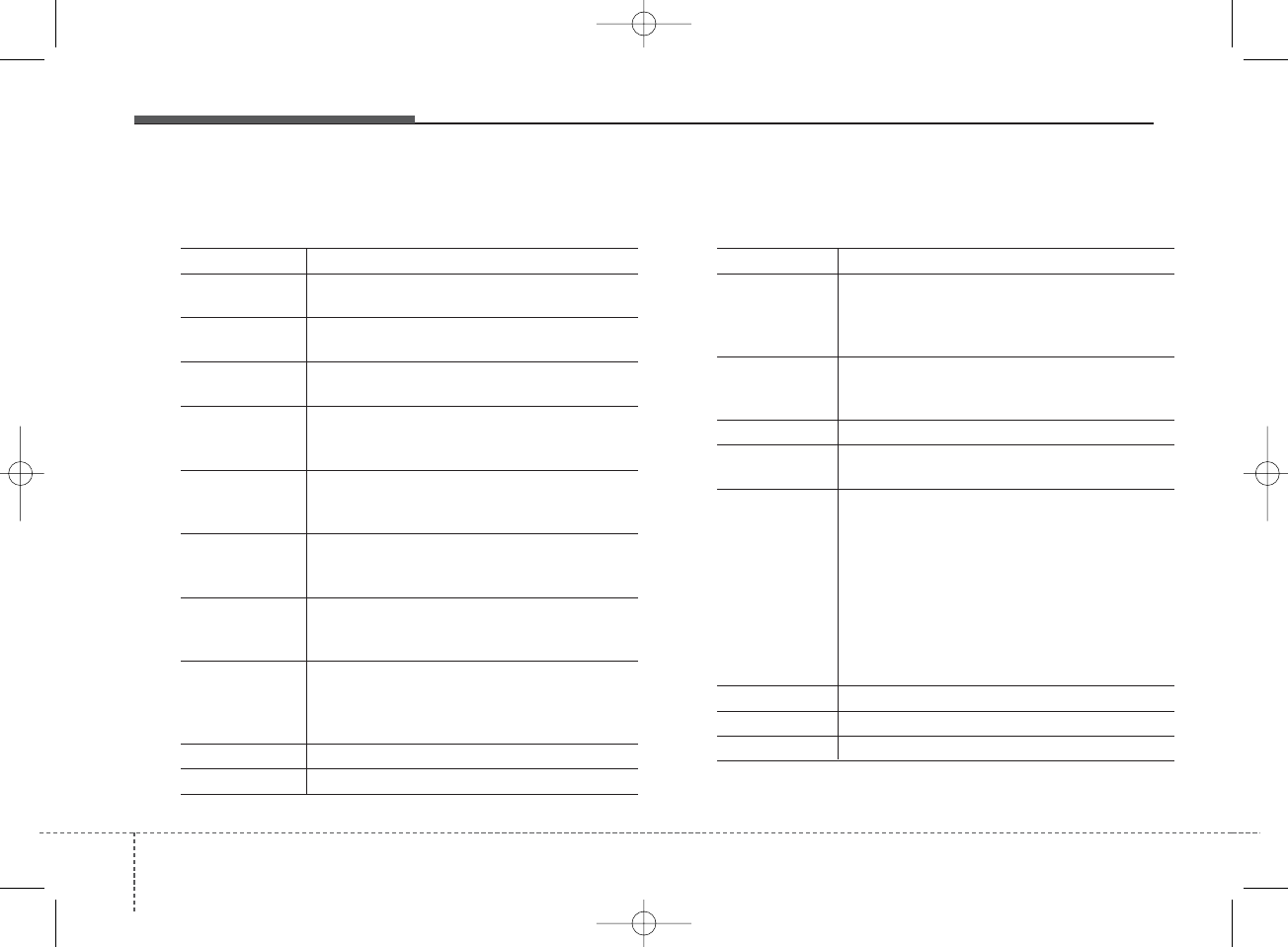
Features of your vehicle
2304
Command Function
More Help Provides guidance on commands that can be
used anywhere in the system.
Help Provides guidance on commands that can be
used within the current mode.
Call <Name> Calls <Name> saved in Contacts
Ex) Call “John Smith”
Call <Name> Calls <Name> to the number that is saved as
"Mobile" in Contacts
Ex) Call "John Smith" on Mobile
Call <Name> Calls <Name> to the number that is saved as
"Office" in Contacts
Ex) Call "John Smith" in Office
Call <Name> Calls <Name> to the number that is saved as
"Home" in Contacts
Ex) Call "John Smith" at Home
Call <Name> Calls <Name> to the number that is saved as
"Other" in Contacts
Ex) Call "John Smith" on Other
Phone Provides guidance on Phone related com-
mands. After saying this command, say
“Favorites”,“Dial Number”, “Call History” or
“Contacts” execute corresponding functions.
Favorites Display
s
the Favorite screen.
Call History Displays the Call History screen.
Command Function
Contacts Displays the Contacts screen. After saying
this command, say the name of a contact
saved in the Contacts to automatically con-
nect the call.
Dial Number Display
s
the Dial number screen. After saying
this command, you can say the number that
you want to call.
Redial Connects the last dialed call number.
Tutorial Provide
s
guidance on how to use voice
recognition and Bluetooth
®
connections.
•
When listening to the radio, displays the
next radio screen.
(FM1
➟
FM2
➟
AM
➟SAT1➟SAT2➟SAT3➟
FM1)
Radio
•
When listening to a different mode, displays
the most recently played radio screen.
•
When currently listening to the FM radio,
maintains the current state.
•
When listening to a different mode, displays
the most recently played FM screen.
FM1(FM One) Displays the FM1 screen.
FM2(FM Two) Displays the FM2 screen.
AM Displays the AM screen.
(Call by Name)
Voice Command List
• Common Commands : These commands can be used in most operations. (However a few commands may not be
available during certain operations)
on Mobile
in Office
at Home
on Other
K_UB_IQS_AB3.0[USA]:XM usa 4(101~audio)1029.qxd 5/11/2015 4:41 PM Page 230

4 231
Features of your vehicle
Command Function
FM Preset 1~6 Plays the most recently played broadcast
saved in FM Preset 1~6.
AM Preset 1~6 Plays the broadcast saved in AM Preset 1~6.
FM 87.5~107.9 Plays the FM broadcast of the corresponding
frequency.
AM 530~1710 Plays the AM broadcast of the corresponding
frequency.
SIRIUS
•
When currently listening to the SiriusXM
®
,
maintains the current state.
•
When listening to a different mode, displays
the most recently played SiriusXM
®
screen.
SIRIUS Displays the selected SiriusXM
®
screen.
SIRIUS Plays the selected SiriusXM
®
channel.
Media Moves to the most recently played media
screen.
CD Plays the music saved in the CD.
USB Plays USB music.
iPod
®
Plays iPod
®
music.
Command Function
My Music Plays the music saved in My Music.
AUX (Auxiliary) Plays the connected external device.
Bluetooth
®
Audio Plays the music saved in connected Bluetooth
®
device.
Mute Mutes the sound.
Cancel (Exit) Ends voice command.
Channel 0~223
(Satellite)
(Satellite) 1~3
K_UB_IQS_AB3.0[USA]:XM usa 4(101~audio)1029.qxd 5/11/2015 4:41 PM Page 231
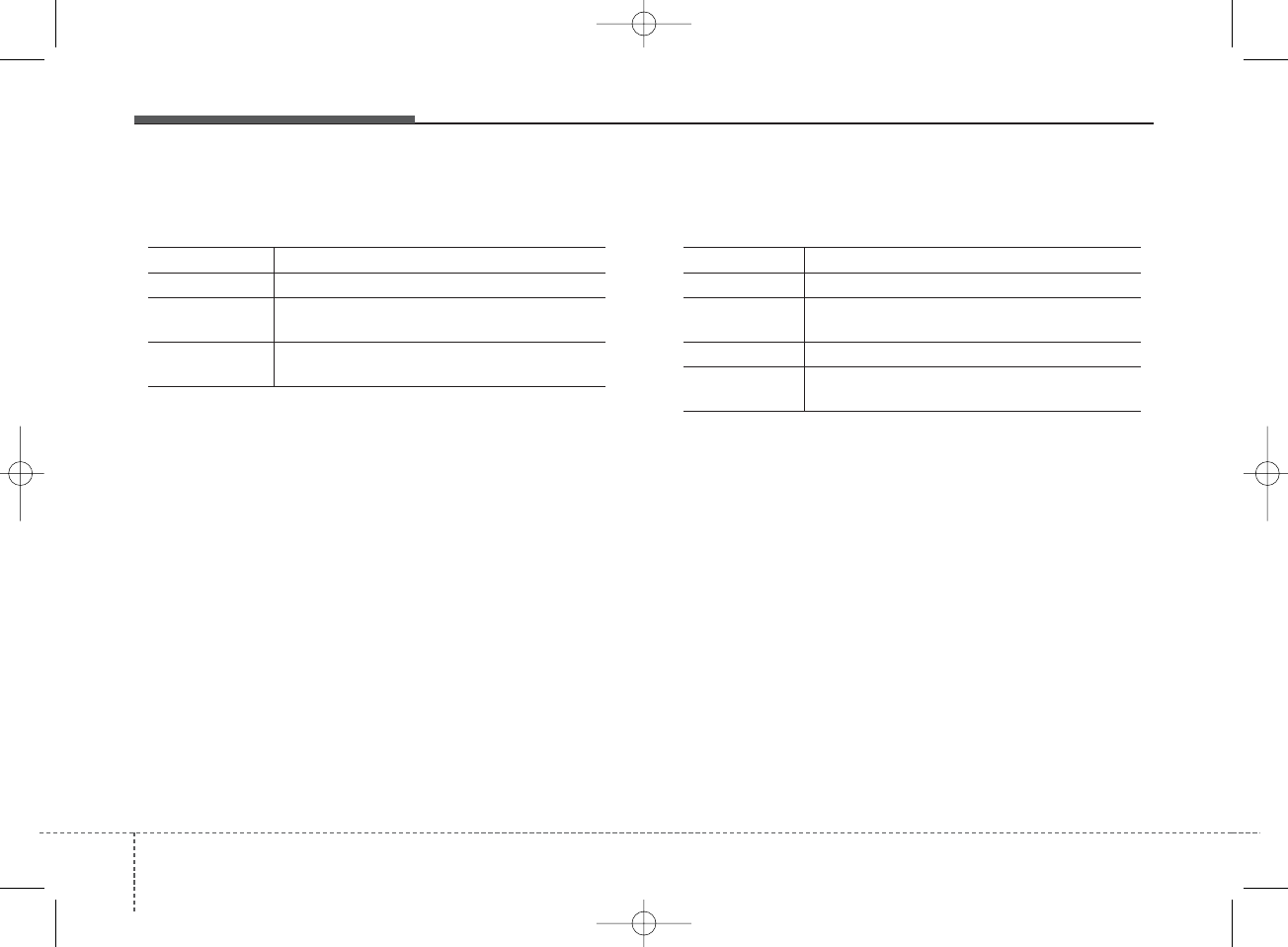
Features of your vehicle
2324
• FM/AM radio Commands : Available during FM, AM
radio operation
• Satellite radio Commands : Commands that can be
used while listening to Satellite Radio.
Command Function
Preset 1~6 Plays the broadcast saved in Preset 1~6.
Scan Scans receivable frequencies from the current
broadcast and plays for 10 seconds each.
Preset Scan Moves to the next preset from the current
present and plays for 10 seconds each.
Command Function
Channel 0~223 Play the selected Satellite Radio channel.
Scan Scans receivable channels from the current
broadcast and plays for 10 seconds each.
Preset 1~6 Plays the broadcast saved in Preset 1~6.
Information Displays the information of the current broad-
cast.
K_UB_IQS_AB3.0[USA]:XM usa 4(101~audio)1029.qxd 5/11/2015 4:41 PM Page 232
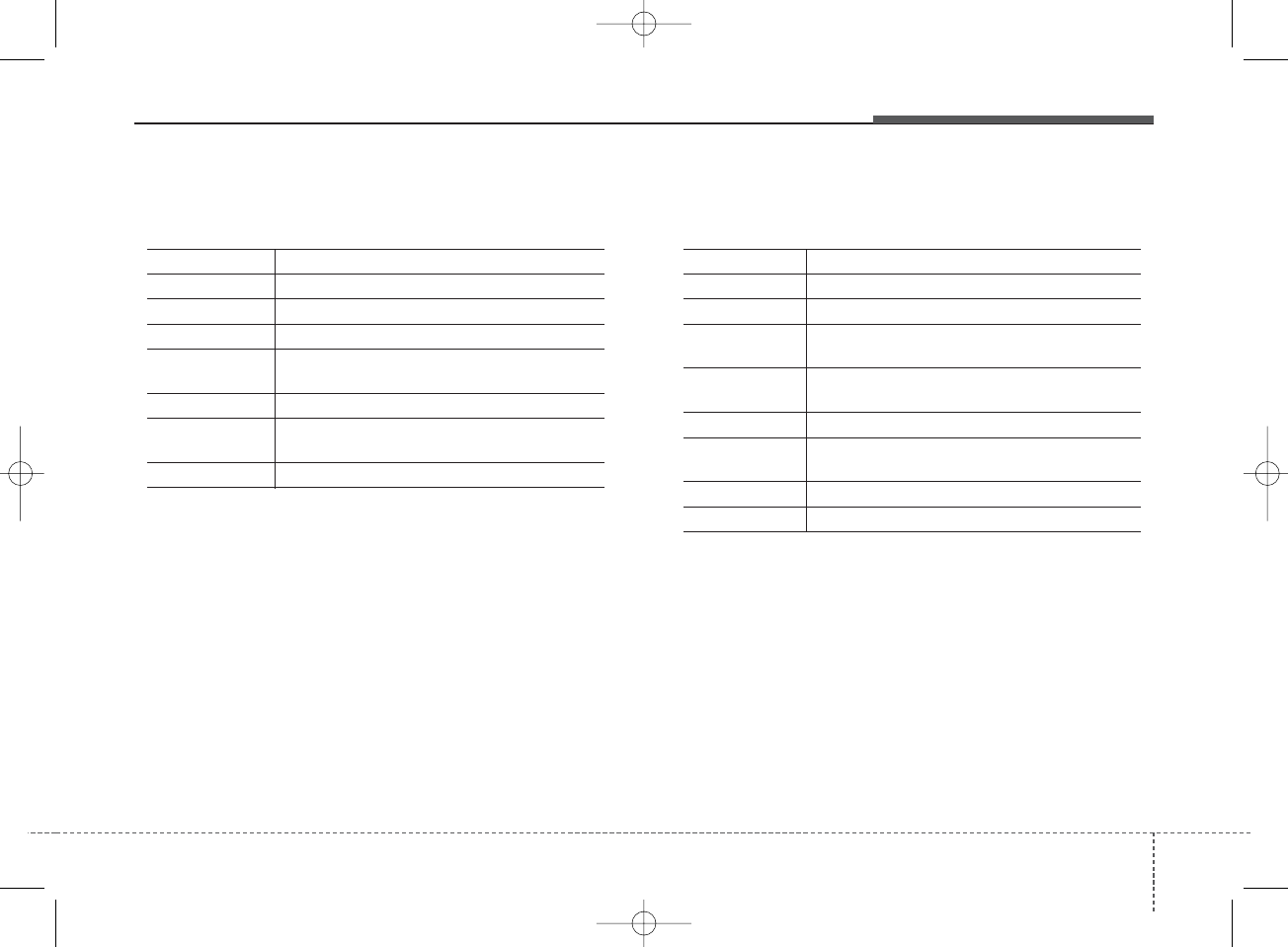
4 233
Features of your vehicle
• Audio CD Commands : Commands available during
Audio CD operation
Command Function
Play Plays the currently paused track.
Pause Pauses the current track.
Shuffle Randomly plays the tracks within the CD.
Shuffle Off Cancels random play to play tracks in sequen-
tial order.
Repeat Repeats the current track.
Repeat Off Cancels repeat play to play tracks in sequen-
tial order.
Track 1~30 Plays the desired track number.
Command Function
Play Plays the currently paused file.
Pause Pauses the current file.
Shuffle Randomly plays the files within the current
folder.
Shuffle Off Cancels random play to play files in sequential
order.
Repeat Repeats the current file.
Repeat Off Cancels repeat play to play files in sequential
order.
Next Folder Play
s
the first file in the next folder.
Previous Folder Play
s
the first file in the previous folder.
• MP3 CD and USB Commands : Commands available
during USB and MP3 CD operation
K_UB_IQS_AB3.0[USA]:XM usa 4(101~audio)1029.qxd 5/11/2015 4:41 PM Page 233
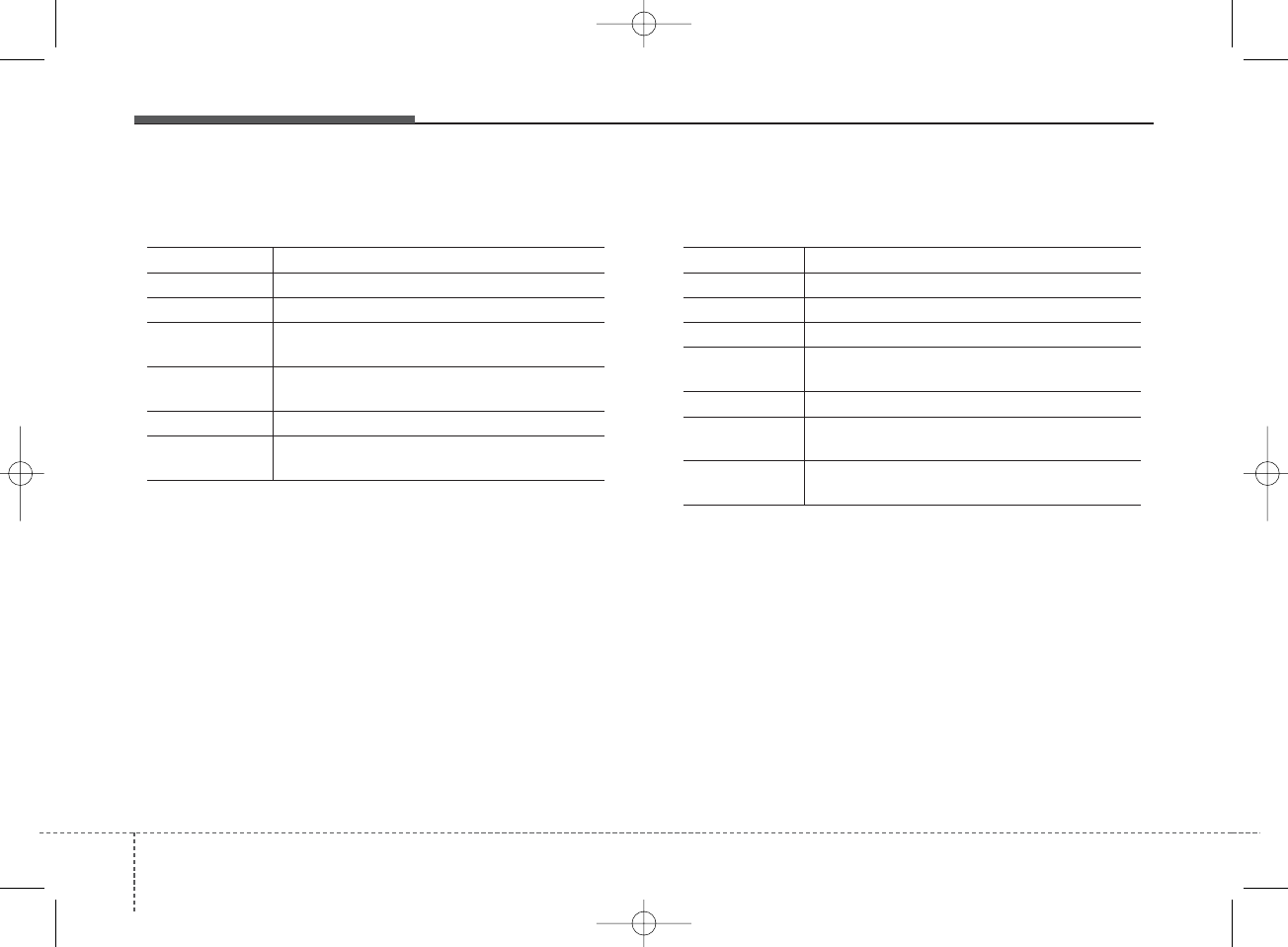
Features of your vehicle
2344
• iPod®Commands : Commands available during iPod®
operation
• My Music Commands : Commands available during
My Music operation
Command Function
Play Plays the currently paused song.
Pause Pauses the current song.
Shuffle Randomly plays the songs within the current
category.
Shuffle Off Cancels random play to play songs in sequen-
tial order.
Repeat Repeats the current song.
Repeat Off Cancels repeat play to play songs in sequen-
tial order.
Command Function
Play Plays the currently paused file.
Pause Pauses the current file.
Shuffle Randomly plays all saved files.
Shuffle Off Cancels random play to play files in sequential
order.
Repeat Repeats the current file.
Repeat Off Cancels repeat play to play files in sequential
order.
Delete Deletes the current file. You will bypass an
additional confirmation process.
K_UB_IQS_AB3.0[USA]:XM usa 4(101~audio)1029.qxd 5/11/2015 4:41 PM Page 234
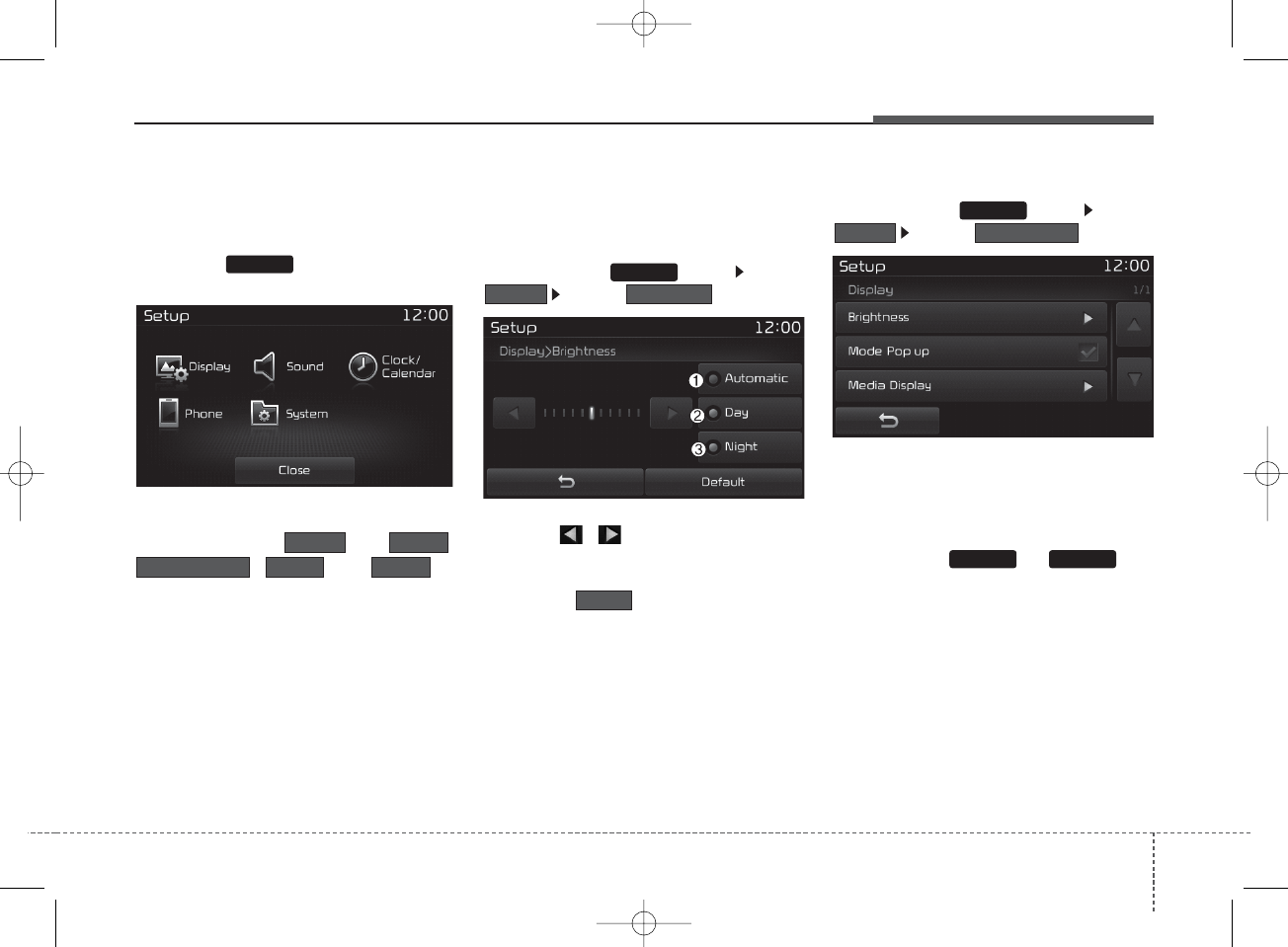
4 235
Features of your vehicle
SETUP
Starting Mode
Press the key to display the
Setup screen.
You can select and control options
related to , ,
, and .
Display Settings
Adjusting the Brightness
Press the key Select
Select
Use the , buttons to adjust the
screen brightness or set the Brightness
on Automatic, Day, or Night mode.
Press the button to reset.
1) Automatic : Adjusts the brightness
automatically
2) Day : Always maintains the bright-
ness on high
3) Night : Always maintains the bright-
ness on low
Mode Pop up
Press the key Select
Select
This feature is used to display the
Mode Pop up screen when entering
radio and media modes.
When this feature is turned on,
pressing the or key
will display the Mode Pop up screen.
✽NOTICE
The media Mode Pop up screen can be
displayed only when two or more
media modes have been connected.
Clock/Calendar
Sound
Mode Pop up
Display
Brightness
Display
SystemPhone
Display
Default
RADIO MEDIA
SETUP
SETUP SETUP
K_UB_IQS_AB3.0[USA]:XM usa 4(101~audio)1029.qxd 5/11/2015 4:42 PM Page 235
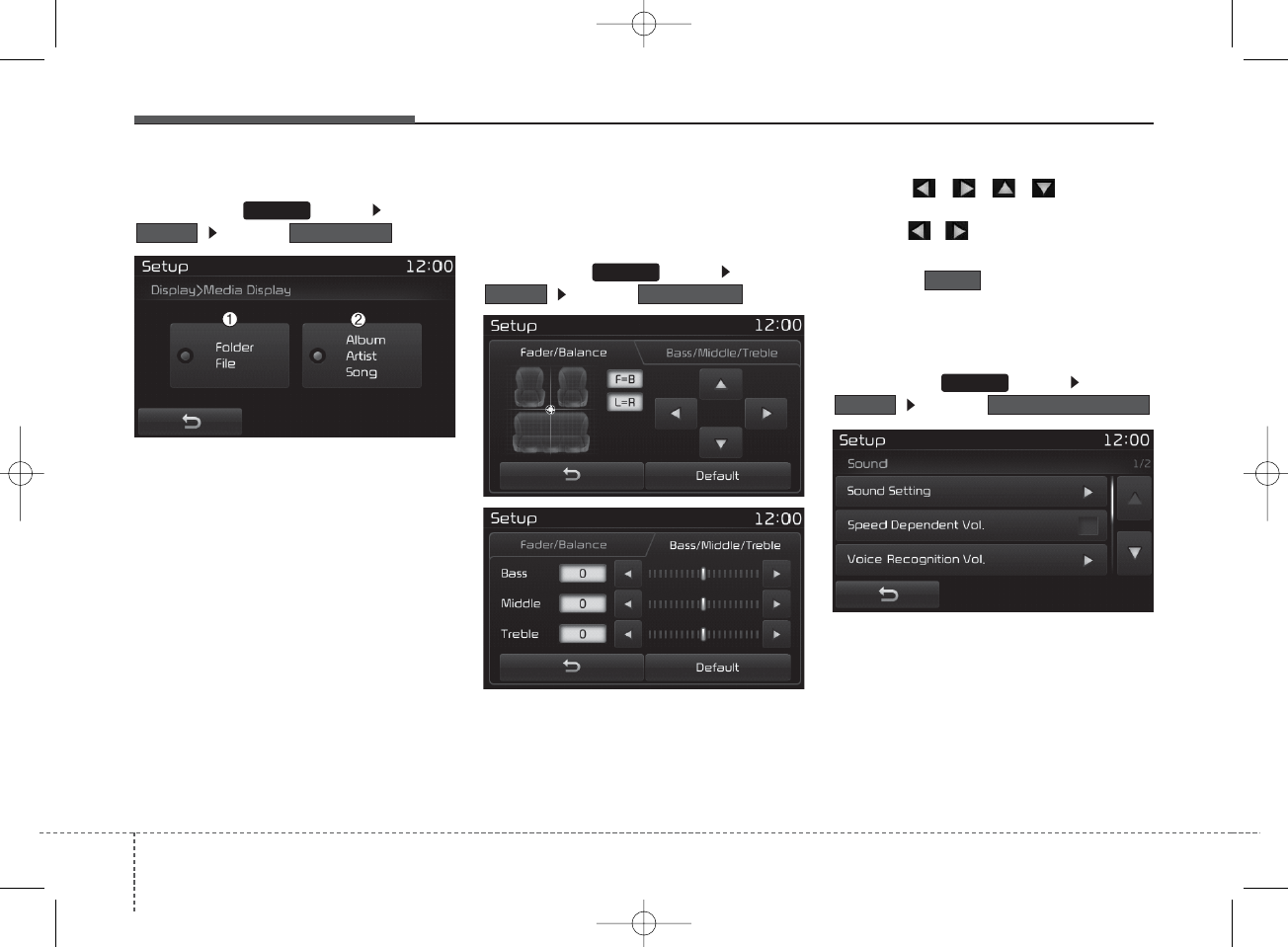
Features of your vehicle
2364
MP3 Information Display
Press the key Select
Select
This feature is used to change the
information displayed within USB
and MP3 CD modes.
1) Folder File : Displays file name
and folder name.
2) Album Artist Song : Displays album
name/artist name/song name.
Sound Settings
Sound Settings
Press the key Select
Select
Use the , , , buttons to
adjust the Fader/Balance settings.
Use the , buttons to adjust the
Bass/Middle/Treble settings.
Press the button to reset.
SDVC (Speed Dependent Volume
Control)
Press the key Select
Select
The volume level is controlled auto-
matically according to the vehicle
speed. SDVC can be set by selecting
from On/Off.
Speed Dependent Vol.
Sound
SETUP
Sound Setting
Sound
Media Display
Display
Default
SETUP
SETUP
K_UB_IQS_AB3.0[USA]:XM usa 4(101~audio)1029.qxd 5/11/2015 4:42 PM Page 236
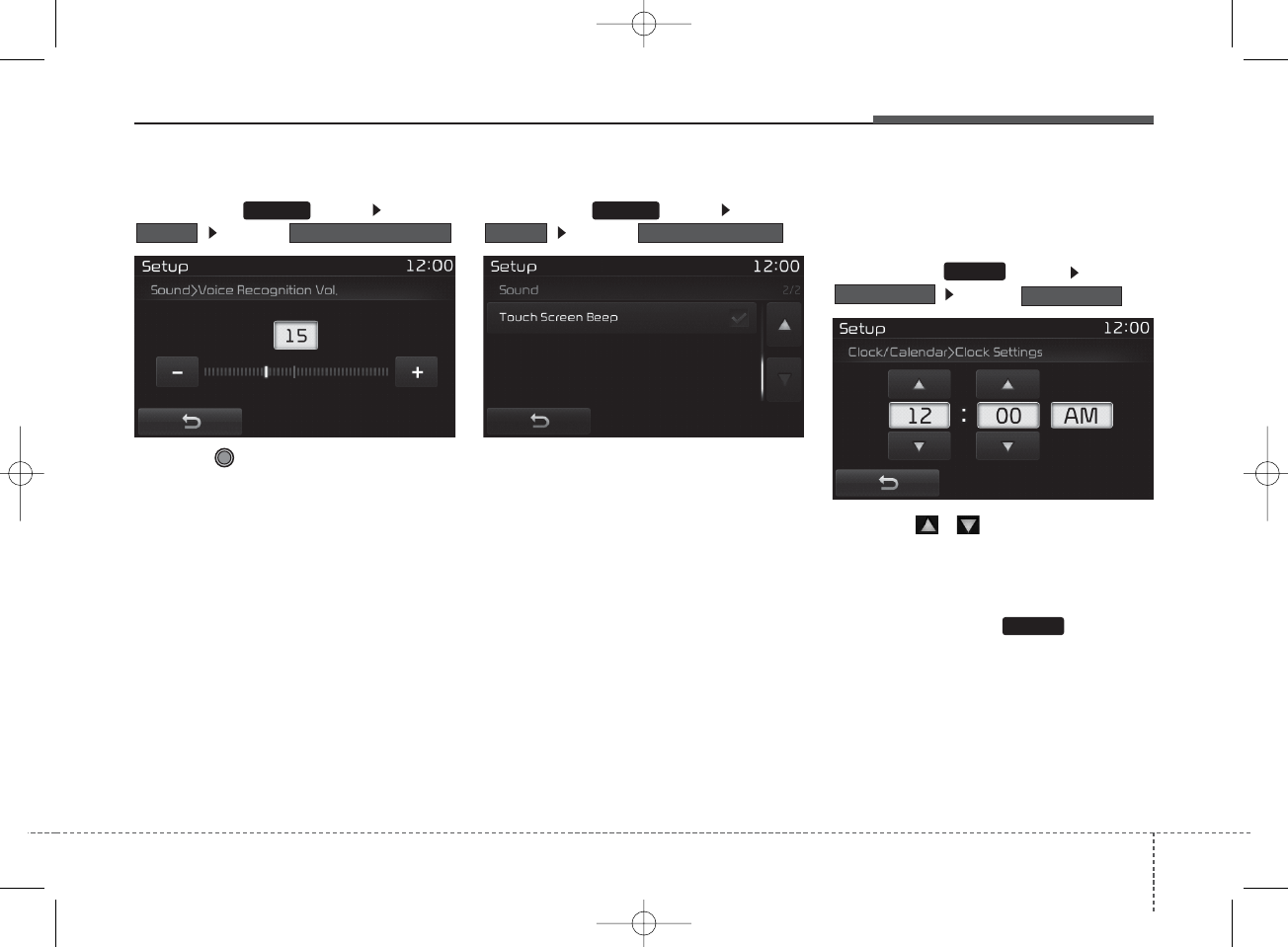
4 237
Features of your vehicle
Voice Recognition Volume
Press the key Select
Select
Turn the TUNE knob to adjust the
Voice Recognition volume.
Touch Screen Beep
Press the key Select
Select
This feature is used to turn the touch
screen beep on/off.
Clock/Calendar Setting
Clock Settings
Press the key Select
Select
Use the , buttons to set the
Hour, Minutes and AM/PM setting.
✽NOTICE
Press and hold the key (over
0.8 seconds) to display the Clock/
Calendar screen.
CLOCK
Clock Settings
Clock/Calendar
SETUP
Touch Screen Beep
Sound
Voice Recognition Vol.
Sound
SETUP SETUP
K_UB_IQS_AB3.0[USA]:XM usa 4(101~audio)1029.qxd 5/11/2015 4:42 PM Page 237
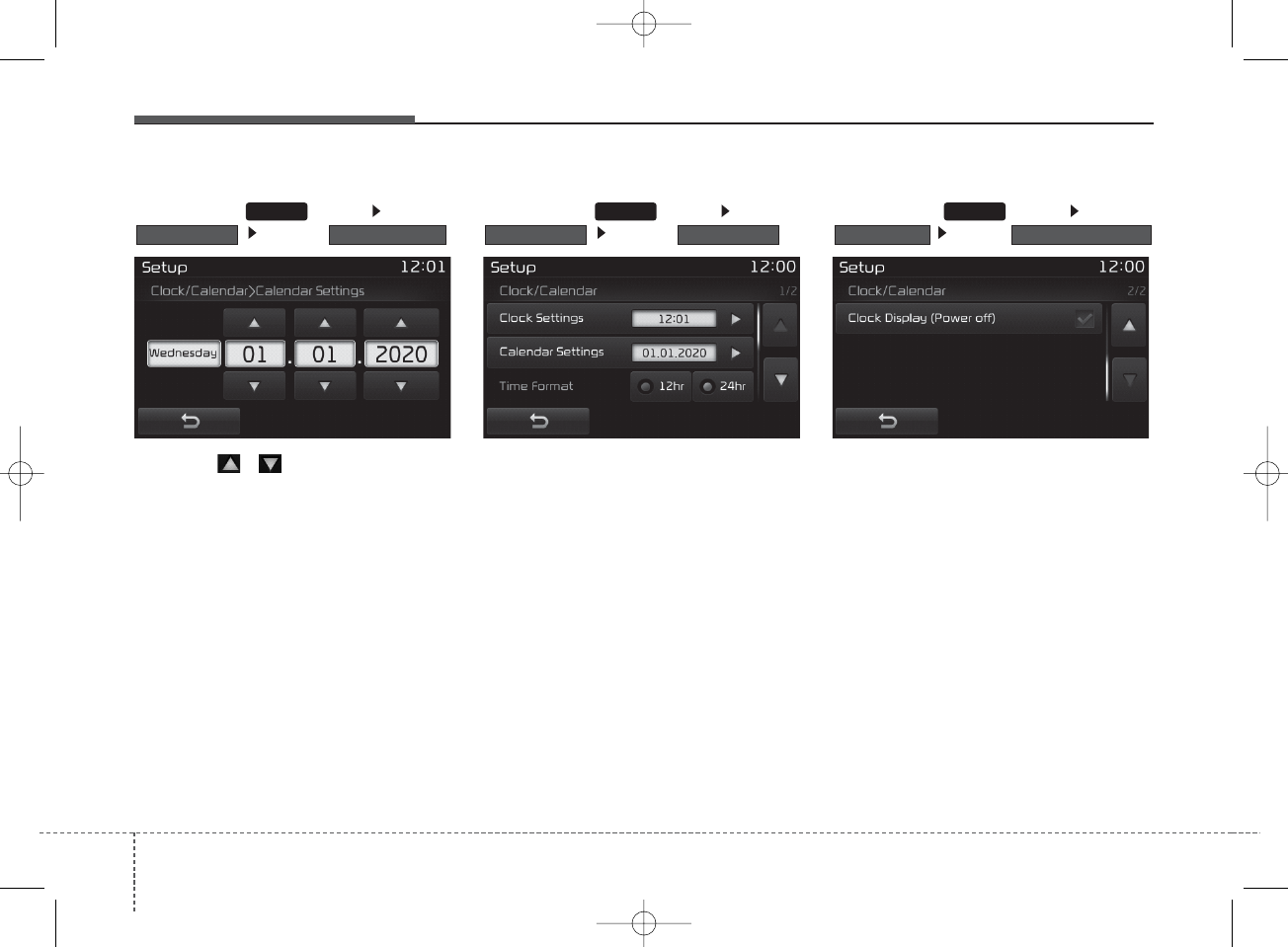
Features of your vehicle
2384
Calendar Settings
Press the key Select
Select
Use the , buttons to set the
Day, Month and Year setting.
Time Format
Press the key Select
Select
This feature is used to change the
clock format between 12hr or 24hr.
Clock Display
Press the key Select
Select
This feature is used to display a clock
on the screen when the audio sys-
tem is turned off.
Clock Display (Power off)
Clock/Calendar
SETUP
Time FormatClock/Calendar
SETUP
Calendar SettingsClock/Calendar
SETUP
K_UB_IQS_AB3.0[USA]:XM usa 4(101~audio)1029.qxd 5/11/2015 4:42 PM Page 238
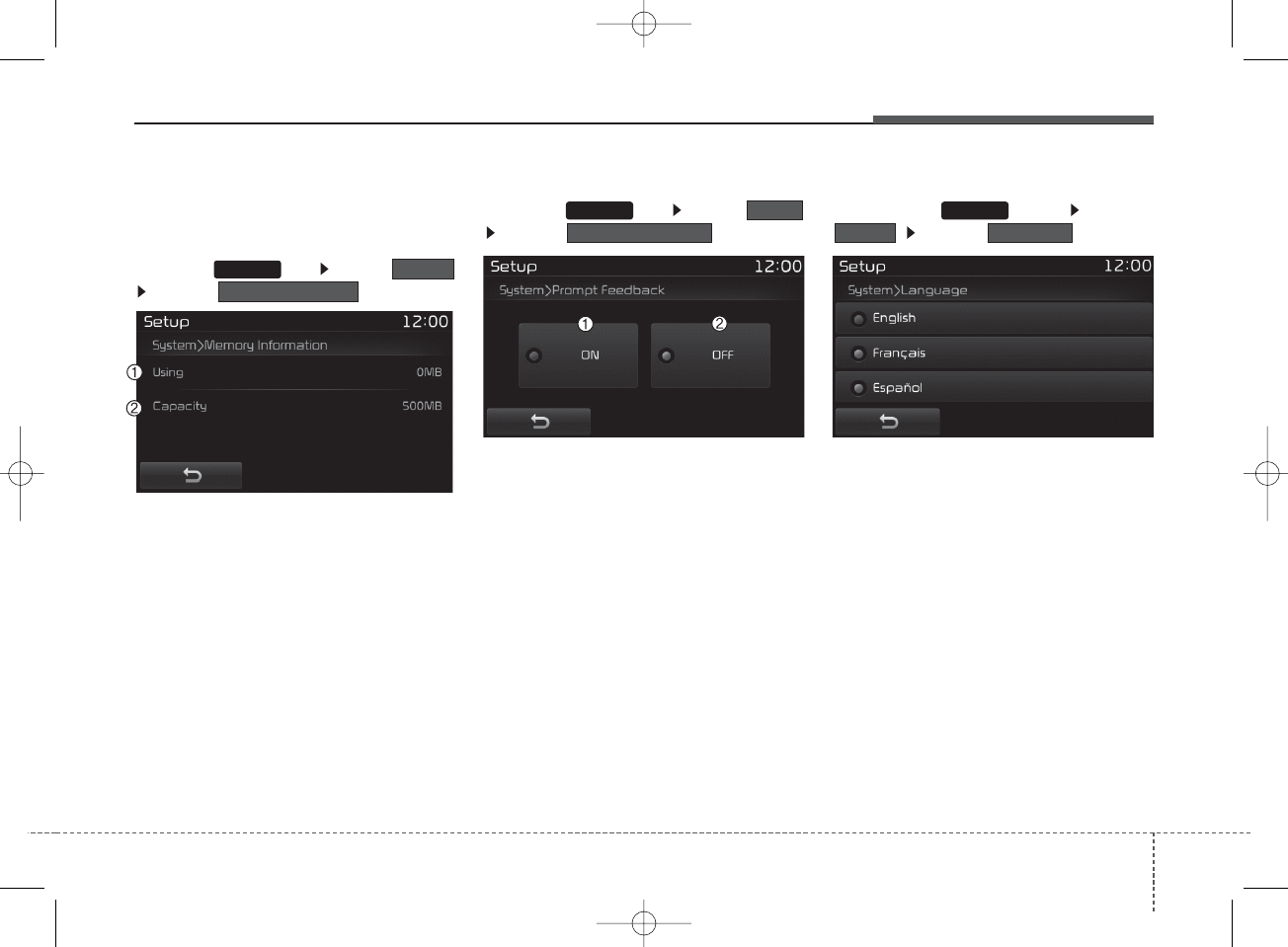
4 239
Features of your vehicle
System Setting
Memory Information
Press the key Select
Select
This feature displays information
related to system memory.
1) Using : Displays capacity currently
in use
2) Capacity : Displays total capacity
Prompt Feedback
Press the key Select
Select
This feature is used to select the
desired prompt feedback option from
ON and OFF.
1) ON : When using voice recognition,
provides detailed guidance prompts
2) OFF : When using voice recogni-
tion, omits some guidance prompts
Language
Press the key Select
Select
This feature is used to change the
system and voice recognition lan-
guage.
If the language is changed, the sys-
tem will restart and apply the select-
ed language.
Prompt Feedback
SETUP
System
Memory Information
SETUP
System
System Language
SETUP
K_UB_IQS_AB3.0[USA]:XM usa 4(101~audio)1029.qxd 5/11/2015 4:42 PM Page 239

Features of your vehicle
2404
REAR VIEW CAMERA
(if equipped)
• The system has been equipped
with a rear view camera for user
safety by allowing a wider rear
range of vision.
• The rear view camera will automat-
ically operate when the ignition key
is turned ON and the transmission
shift lever is positioned into reverse
(R).
• The rear view camera will automat-
ically stop operating when set to a
the transmission shift lever is posi-
tioned to another gear.
iPod®is a registered trademark of
Apple Inc. iPod®mobile digital
device sold separately. The
Bluetooth®word mark and logos
are registered trademarks owned
by Bluetooth SIG, Inc. and any use
of such marks by Kia is under
license. SiriusXM services require
a subscription sold separately, or
as a package, by Sirius XM Radio
Inc. If you decide to continue serv-
ice after your trial, the subscrip-
tion plan you choose will automat-
ically renew thereafter and you
will be charged according to your
chosen payment method at then-
current rates. Fees and taxes
apply. To cancel you must call
SiriusXM at 1-866-635-2349. See
SiriusXM Customer Agreement
for complete terms at www.sir-
iusxm.com. SiriusXM U.S. satellite
and data services are available
only in the 48 contiguous USA, DC
and PR (with coverage limita-
tions). SiriusXM satellite service
is also available in Canada; see
www.siriusxm.ca. All fees and
programming subject to change.
Sirius, XM and all related marks
and logos are trademarks of
Sirius XM Radio Inc. Android™ is
a trademark of Google, Inc.
BlackBerry is a registered trade-
mark of Research In Motion
Limited (RIM). All other marks,
channel names and logos are the
property of their respective own-
ers. All rights reserved.
CAUTION
The rear view camera has been
equipped with an optical lens to
provide a wider range of vision
and may appear different from
the actual distance. For safety,
directly check the rear and
left/right sides.
K_UB_IQS_AB3.0[USA]:XM usa 4(101~audio)1029.qxd 5/11/2015 4:42 PM Page 240
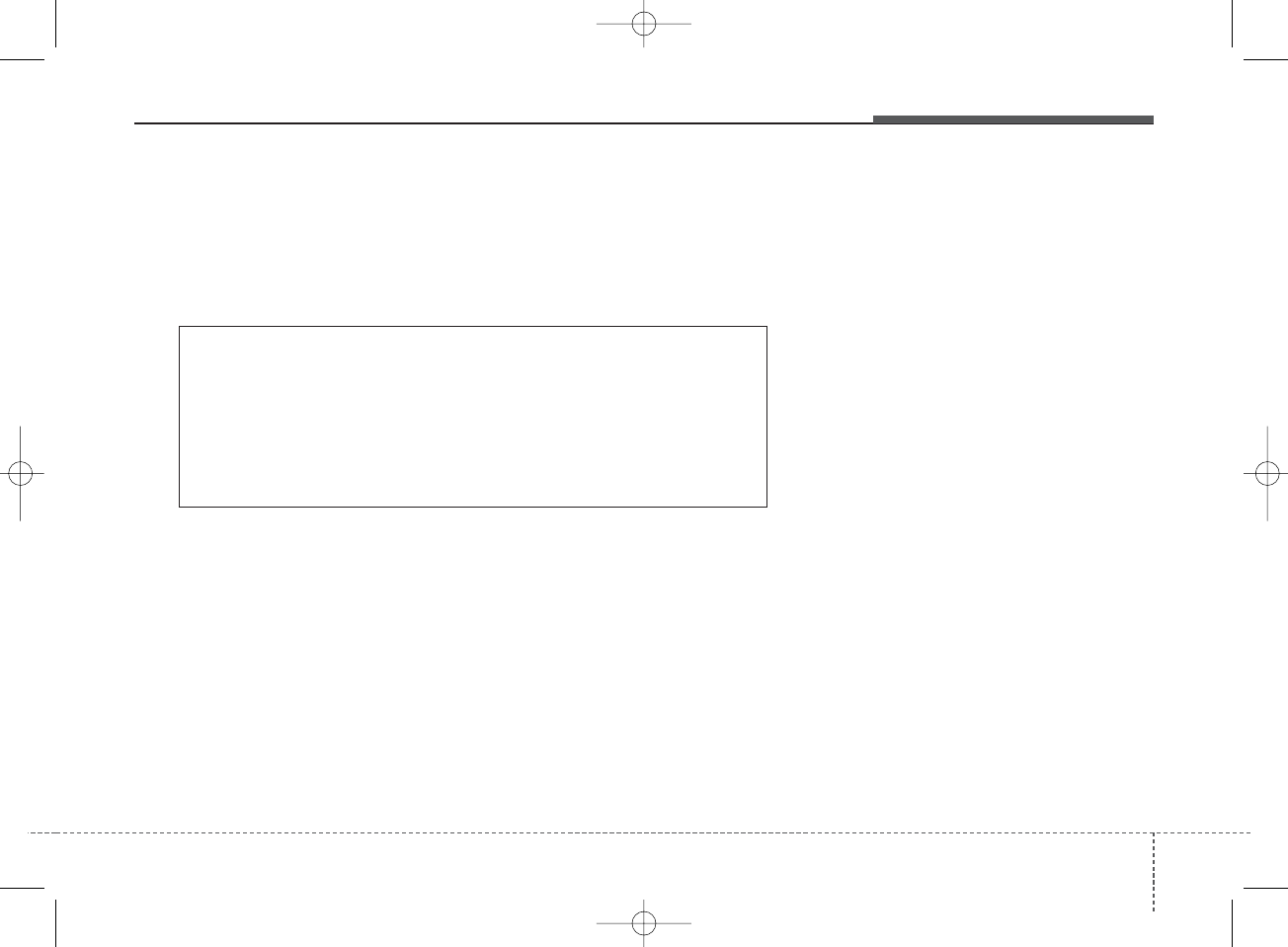
4 241
Features of your vehicle
DECLARATION OF CONFORMITY
FCC
Caution: Any changes or odifications to the equipment not expressly approved by the party
responsible for compliance could void user’s authority to operate the equipment.
<FCC Operation Guide>
This device complies with part 15 of the FCC Rules.
Operation is subject to the following two conditions:
(1) This device may not cause harmful interference, and
(2) This device must accept any interference received,
including interference that may cause undesired operation.
<User’s Caution Statement>
K_UB_IQS_AB3.0[USA]:XM usa 4(101~audio)1029.qxd 5/11/2015 4:42 PM Page 241