HYUNDAI MOBIS AC115TAGG DIGITAL CAR AUDIO SYSTEM User Manual TF FL A3 0 EU AUDIO 20130219 qxp
HYUNDAI MOBIS CO., LTD. DIGITAL CAR AUDIO SYSTEM TF FL A3 0 EU AUDIO 20130219 qxp
User Manual
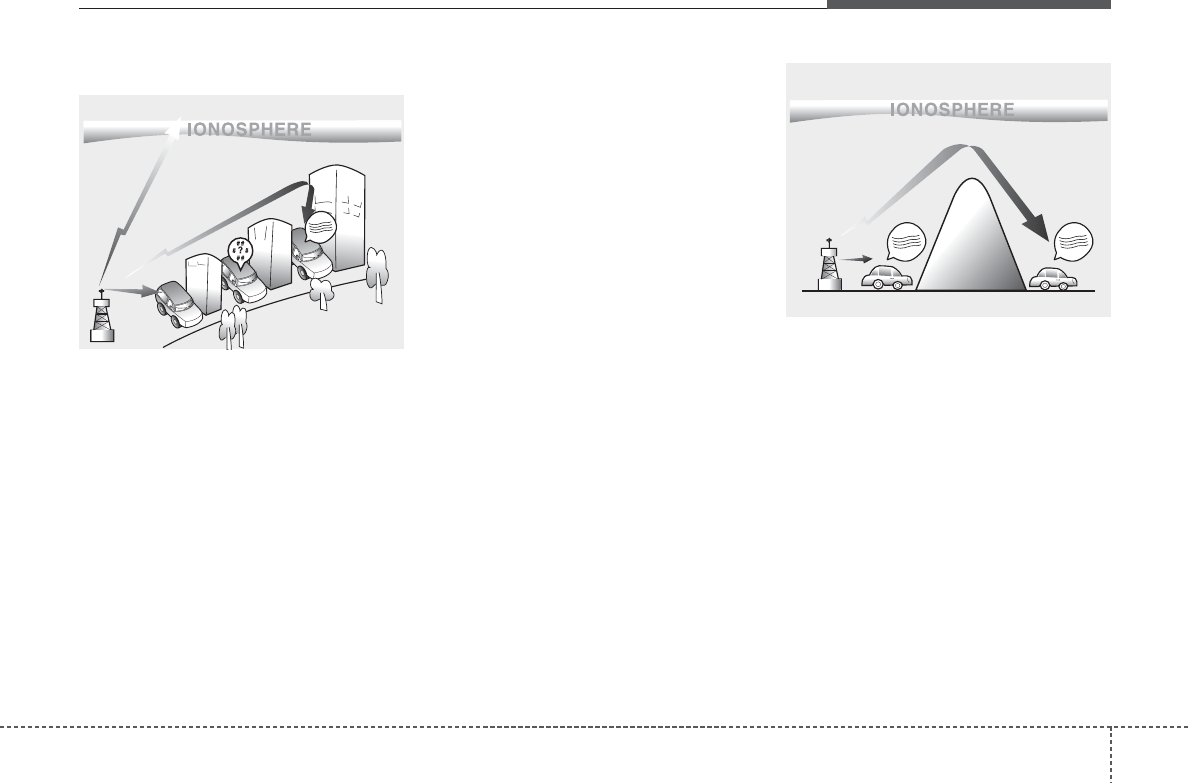
41
Features of your vehicle
How vehicle audio works
AM and FM radio signals are broad-
cast from transmitter towers located
around your city. They are intercept-
ed by the radio antenna on your vehi-
cle. This signal is then received by
the radio and sent to your vehicle
speakers.
When a strong radio signal has
reached your vehicle, the precise
engineering of your audio system
ensures the best possible quality
reproduction. However, in some
cases the signal coming to your vehi-
cle may not be strong and clear.
This can be due to factors, such as
the distance from the radio station,
closeness of other strong radio sta-
tions or the presence of buildings,
bridges or other large obstructions in
the area.
AM broadcasts can be received at
greater distances than FM broad-
casts. This is because AM radio
waves are transmitted at low fre-
quencies. These long, low frequency
radio waves can follow the curvature
of the earth rather than travelling
straight out into the atmosphere. In
addition, they curve around obstruc-
tions so that they can provide better
signal coverage.
♬♩♪
♬♩♪
JBM002
AM reception
♬♩♪
JBM001
FM reception
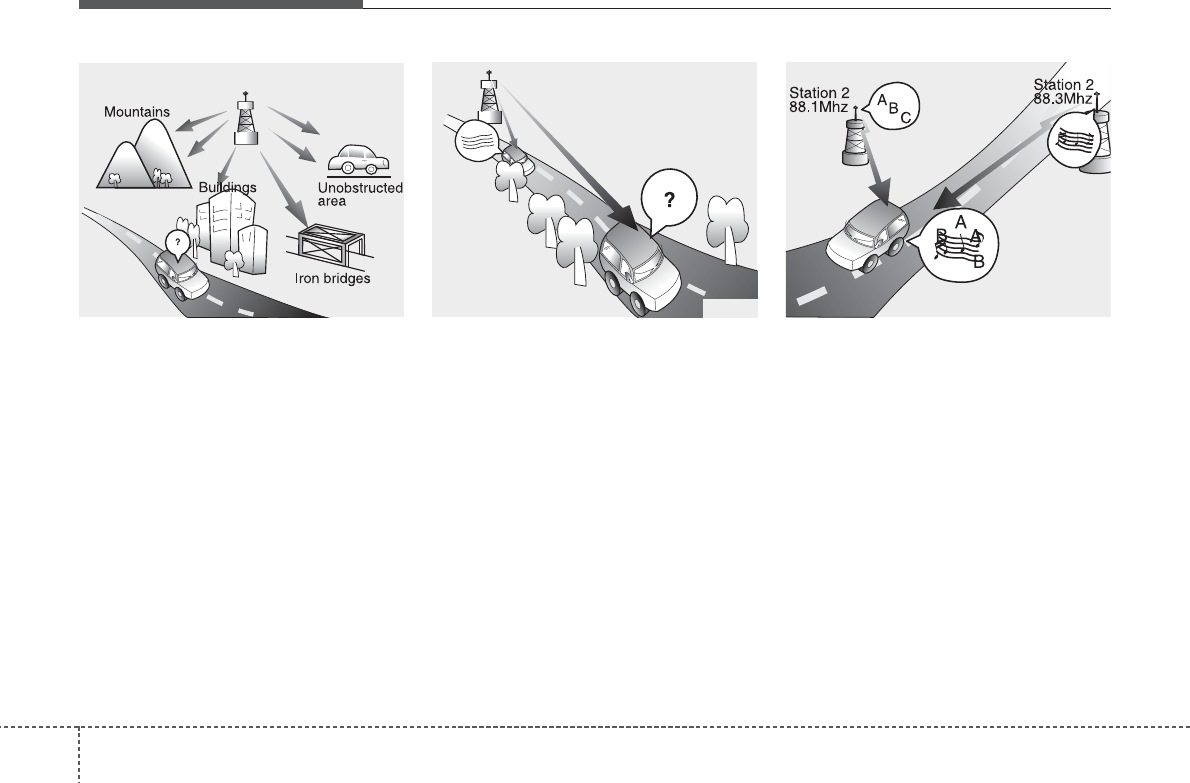
Features of your vehicle
24
FM broadcasts are transmitted at
high frequencies and do not bend to
follow the earth's surface. Because
of this, FM broadcasts generally
begin to fade at short distances from
the station. Also, FM signals are eas-
ily affected by buildings, mountains,
or other obstructions. These can
result in certain listening conditions
which might lead you to believe a
problem exists with your radio. The
following conditions are normal and
do not indicate radio trouble:
• Fading - As your vehicle moves
away from the radio station, the
signal will weaken and sound will
begin to fade. When this occurs,
we suggest that you select another
stronger station.
• Flutter/Static - Weak FM signals or
large obstructions between the
transmitter and your radio can dis-
turb the signal causing static or
fluttering noises to occur. Reducing
the treble level may lessen this
effect until the disturbance clears.
• Station Swapping - As a FM signal
weakens, another more powerful
signal near the same frequency
may begin to play. This is because
your radio is designed to lock onto
the clearest signal. If this occurs,
select another station with a
stronger signal.
• Multi-Path Cancellation - Radio
signals being received from sever-
al directions can cause distortion
or fluttering. This can be caused by
a direct and reflected signal from
the same station, or by signals
from two stations with close fre-
quencies. If this occurs, select
another station until the condition
has passed.
JBM003
FM radio station
JBM005
♬♩♪
JBM004
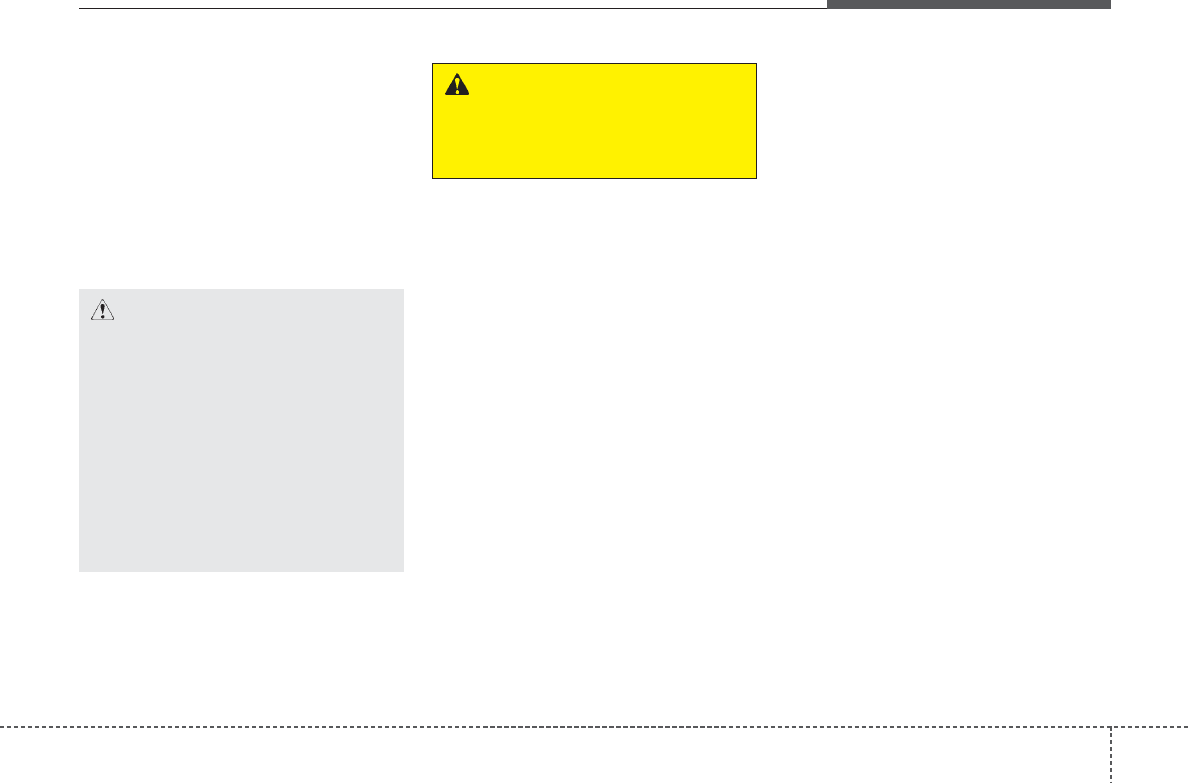
43
Features of your vehicle
Using a cellular phone or a two-
way radio
When a cellular phone is used inside
the vehicle, noise may be produced
from the audio system. This does not
mean that something is wrong with
the audio equipment. In such a case,
use the cellular phone at a place as
far as possible from the audio equip-
ment.
CAUTION
When using a communication
system such as a cellular phone
or a radio set inside the vehicle,
a separate external antenna
must be fitted. When a cellular
phone or a radio set is used
with an internal antenna alone,
it may interfere with the vehi-
cle's electrical system and
adversely affect safe operation
of the vehicle.
WARNING
Do not use a cellular phone
while driving. Stop at a safe
location to use a cellular phone.
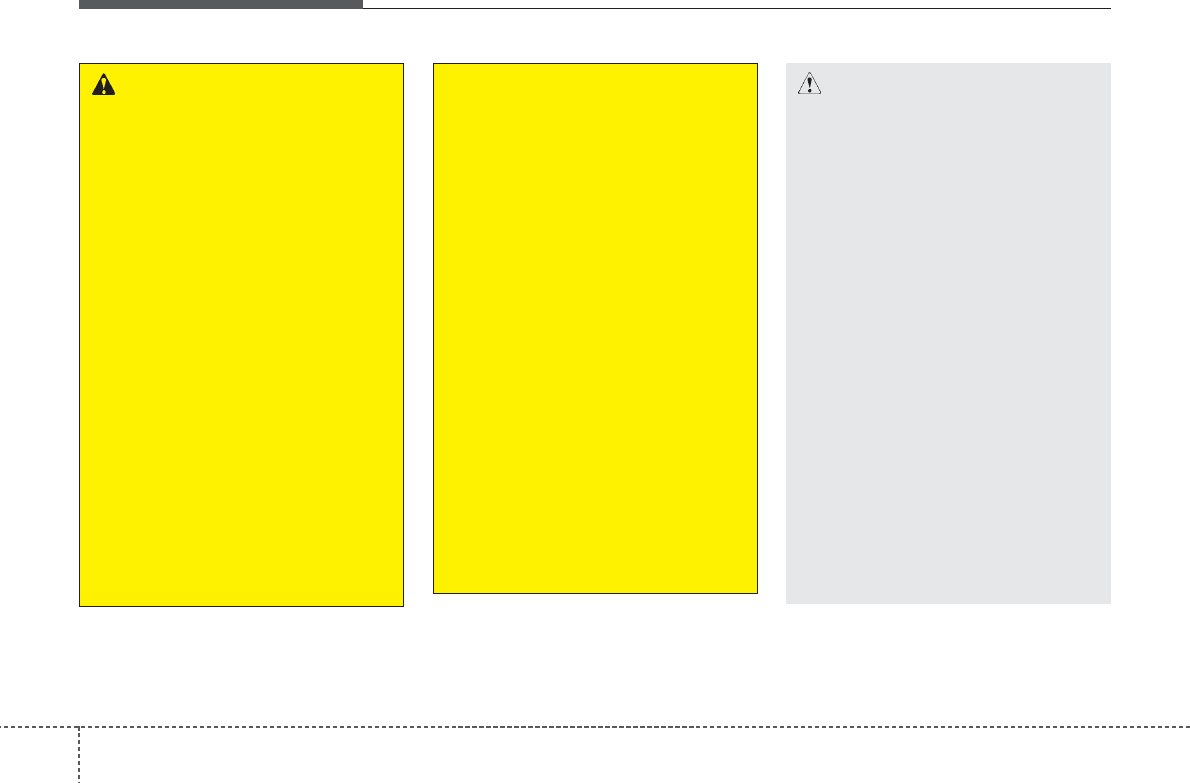
Features of your vehicle
44
CAUTION
• Operating the device while
driving could lead to acci-
dents due to a lack of atten-
tion to external surroundings.
park the vehicle before operat-
ing the device.
• Adjust the volume to levels
that allow the driver to hear
sounds from outside of the
vehicle. Driving in a state
where external sounds cannot
be heard may lead to acci-
dents.
• Pay attention to the volume
setting when turning the
device on. A sudden output of
extreme volume upon turning
the device on could lead to
hearing impairment. (Adjust
the volume to a suitable levels
before turning off the device.)
(Continued)
WARNING
• Do not stare at the screen
while driving. Staring at the
screen for prolonged periods
of time could lead to traffic
accidents.
• Do not disassemble, assem-
ble, or modify the audio sys-
tem. Such acts could result in
accidents, fire, or electric
shock.
• Using the phone while driving
may lead to a lack of attention of
traffic conditions and increase
the likelihood of accidents.
Use the phone feature after
parking the vehicle.
• Heed caution not to spill water
or introduce foreign objects
into the device. Such acts
could lead to smoke, fire, or
product malfunction.
(Continued)
(Continued)
• Please refrain from use if the
screen is blank or no sound
can be heard as these signs
may indicate product mal-
function. Continued use
in such conditions could lead
to accidents(fires, electric
shock) or product malfunc-
tions.
• Do not touch the antenna dur-
ing thunder or Lightning
Such acts may cause electric
shock by lightning.
• Do not stop or park in park-
ing-restricted areas to operate
the product. Such acts could
lead to traffic accidents.
• Use the system with the vehi-
cle ignition turned on.
Prolonged use with the igni-
tion turned off could result in
battery discharge.
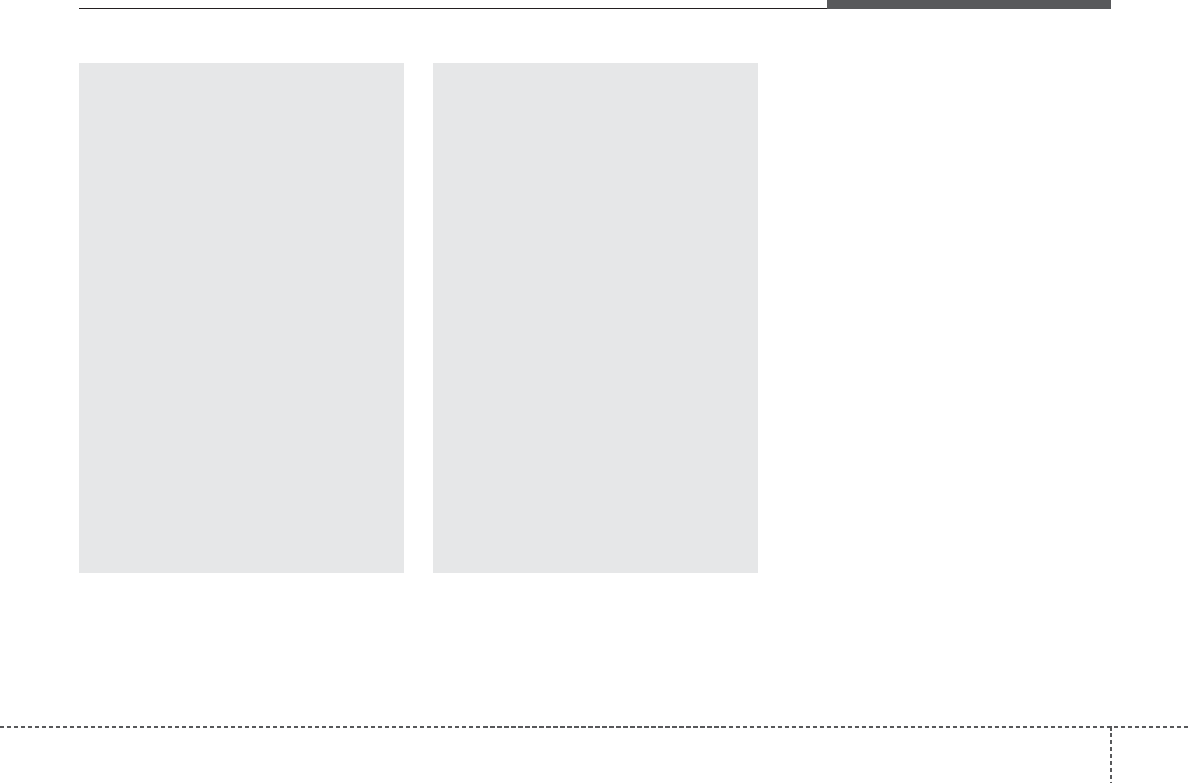
45
Features of your vehicle
(Continued)
• If you want to change the posi-
tion of device installation,
please inquire with your place
of purchase or service mainte-
nance center. Technical
expertise is required to install
or disassemble the device.
• Turn on the car ignition before
using this device. Do not oper-
ate the audio system for long
periods of time with the igni-
tion turned off as such opera-
tions may lead to battery dis-
charge.
•Keep the device safe from
severe shock or impact. Direct
pressure onto the front side of
the monitor may cause dam-
age to the LCD or touch
screen.
(Continued)
(Continued)
• When cleaning the device,
make sure to turn off the
device and use a dry and
smooth cloth. Never use
tough materials, chemical
cloths, or solvents (alcohol,
benzene, thinners, etc.) as
such materials may damage
the device panel or cause
color/quality deterioration
• Do not place beverages close
to the audio system. Spilling
beverages may lead to system
malfunction.
• In case of product malfunction,
please contact your place of pur-
chase or After Service center.
• Placing the audio system
within an electromagnetic
environment may result in
noise interference.
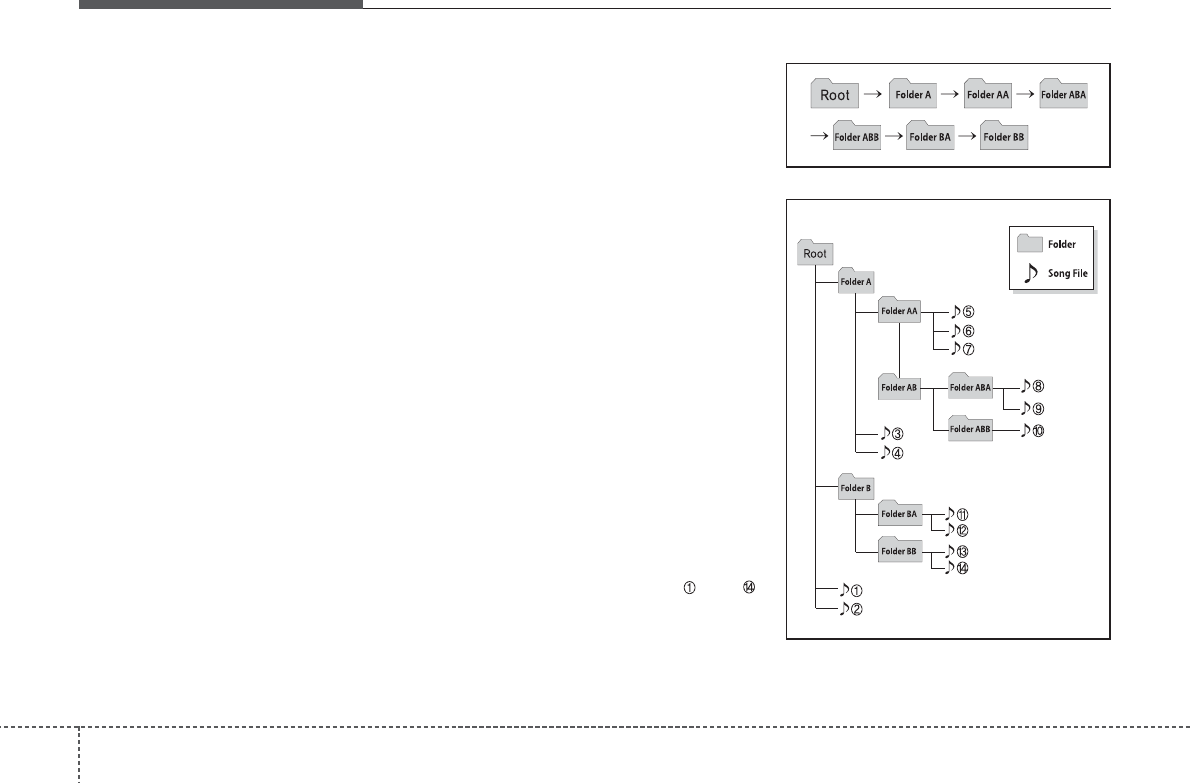
Features of your vehicle
64
Caring for disc
• If the temperature inside the car is too
high, open the car windows to venti-
late before using the system.
• It is illegal to copy and use
MP3/WMA files without permission.
Use CDs that are created only by
lawful means.
• Do not apply volatile agents, such
as benzene and thinner, normal
cleaners and magnetic sprays
made for analogue disc onto CDs.
• To prevent the disc surface from
getting damaged, hold CDs by the
edges or the center hole only.
• Clean the disc surface with a piece
of soft cloth before playback (wipe
it from the center to the outside
edge).
• Do not damage the disc surface or
attach pieces of sticky tape or
paper.
• Make certain only CDs are insert-
ed into the CD player (Do not insert
more than one CD at a time).
• Keep CDs in their cases after use
to protect them from scratches or
dirt.
• Depending on the type of CD-
R/CD-RW CDs, certain CDs may
not operate normally according to
manufacturing companies or mak-
ing and recording methods. In such
circumstances, continued use may
cause malfunctions to your audio
system.
✽✽NOTICE
- Playing an Incompatible
Copy Protected Audio CD
Some copy protected CDs, which do
not comply with international audio
CD standards (Red Book), may not
play on your car audio. Please note
that inabilities to properly play a
copy protected CD may indicate
that the CD is defective, not the CD
player.
NOTE:
Order of playing files (folders) :
1. Song playing order : to
sequentially.
2. Folder playing order :
❋If no song file is contained in the
folder, that folder is not displayed.
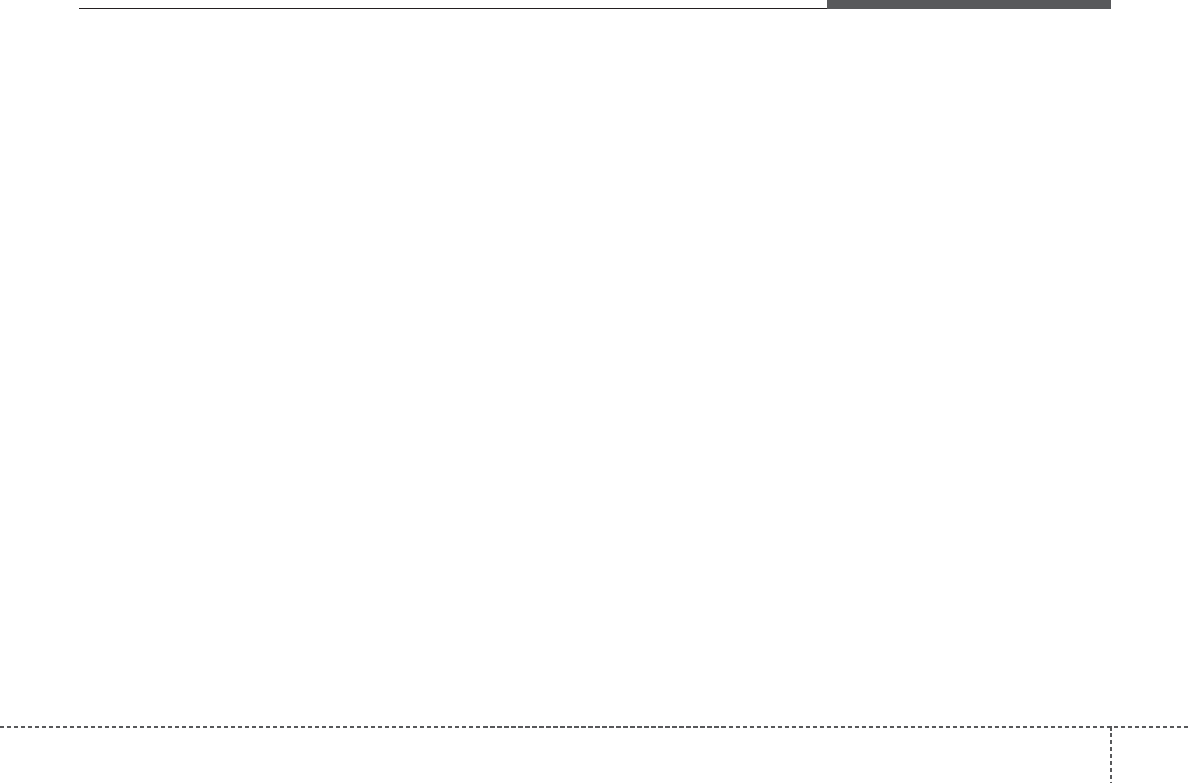
47
Features of your vehicle
✽✽NOTICE - USING THE
USB DEVICE
• To use an external USB device,
make sure the device is not con-
nected when starting up the
vehicle. Connect the device after
starting up.
• If you start the engine when the
USB device is connected, it may
damage the USB device. (USB
flashdrives are very sensitive to
electric shock.)
• If the engine is started up or
turned off while the external USB
device is connected, the external
USB device may not work.
• The System may not play inau-
thentic MP3 or WMA files.
1) It can only play MP3 files with
the compression rate between
8Kbps~320Kbps.
2) It can only play WMA music
files with the compression rate
between 8Kbps~320Kbps.
• Take precautions for static elec-
tricity when connecting or dis-
connecting the external USB
device. (Continued)
• An encrypted MP3 PLAYER is
not recognizable.
• Depending on the condition of
the external USB device, the
connected external USB device
can be unrecognizable.
• When the formatted byte/sector
setting of External USB device
is not either 512BYTE or
2048BYTE, then the device will
not be recognized.
• Use only a USB device format-
ted to FAT 12/16/32.
• USB devices without USB I/F
authentication may not be rec-
ognizable.
• Make sure the USB connection
terminal does not come in con-
tact with the human body or
other objects.
• If you repeatedly connect or dis-
connect the USB device in a
short period of time, it may
break the device.
• You may hear a strange noise
when connecting or disconnect-
ing a USB device. (Continued)
(Continued)
• If you disconnect the external
USB device during playback in
USB mode, the external USB
device can be damaged or may
malfunction. Therefore, discon-
nect the external USB device
when the audio is turned off or
in another mode. (e.g, Radio,
CD)
• Depending on the type and
capacity of the external USB
device or the type of the files
stored in the device, there is a
difference in the time taken for
recognition of the device.
• Do not use the USB device for
purposes other than playing
music files.
• Playing videos through the USB
is not supported.
• Use of USB accessories such as
rechargers or heaters using USB
I/F may lower performance or
cause trouble. (Continued)
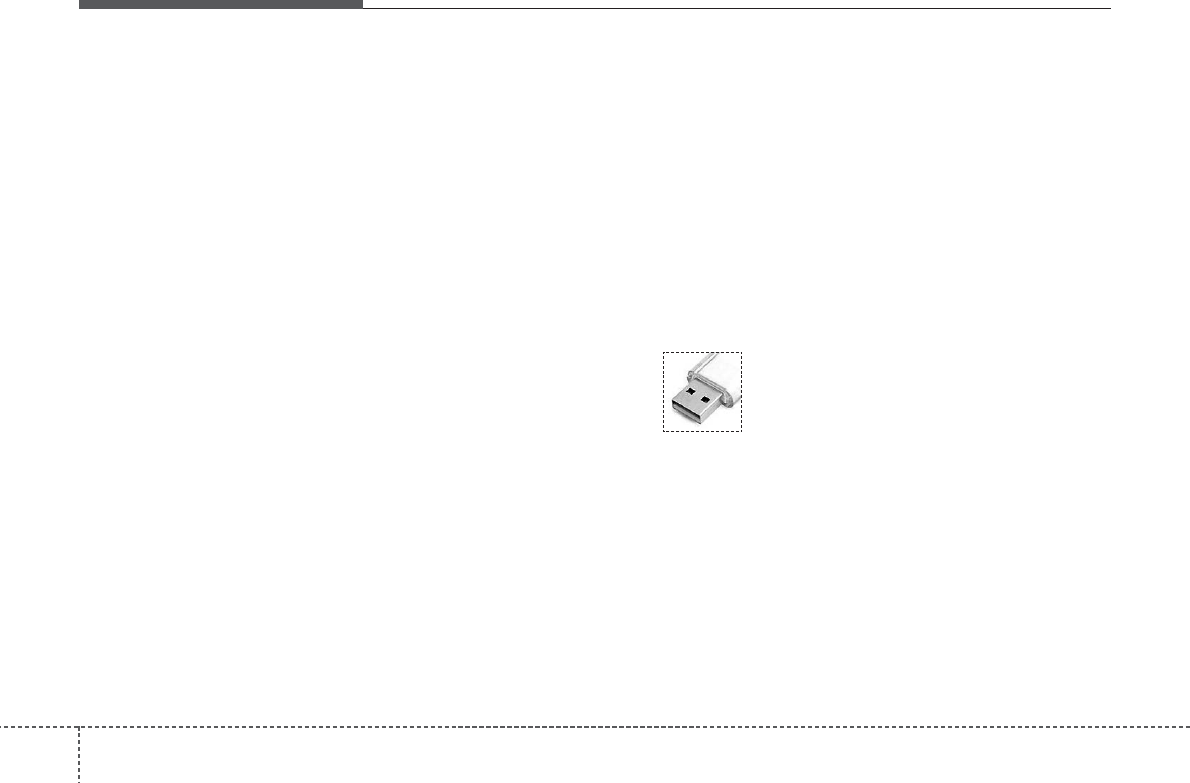
Features of your vehicle
84
(Continued)
• If you use devices such as a USB
hub purchased separately, the
vehicle’s audio system may not
recognize the USB device. In
that case, connect the USB
device directly to the multime-
dia terminal of the vehicle.
• If the USB device is divided by
logical drives, only the music
files on the highest-priority
drive are recognized by car
audio.
• Devices such as MP3 Player/
Cellular phone/Digital camera
can be unrecognizable by stan-
dard USB I/F.
• Charging through the USB may
not be supported in some mobile
devices.
• USB HDD or USB types liable to
connection failures due to vehi-
cle vibrations are not supported.
(i-stick type)
• Some non-standard USB devices
(METAL COVER TYPE USB)
can be unrecognizable.
(Continued)
(Continued)
• Some USB flash memory read-
ers (such as CF, SD, micro SD,
etc.) or external-HDD type
devices can be unrecognizable.
• Music files protected by DRM
(DIGITAL RIGHTS MAN-
AGEMENT) are not recogniza-
ble.
• The data in the USB memory may
be lost while using this audio.
Always back up important data
on a personal storage device.
• Please avoid using
USB memory prod-
ucts which can be
used as key chains
or cellular phone
accessories as they could cause
damage to the USB jack. Please
make certain only to use plug
type connector products.
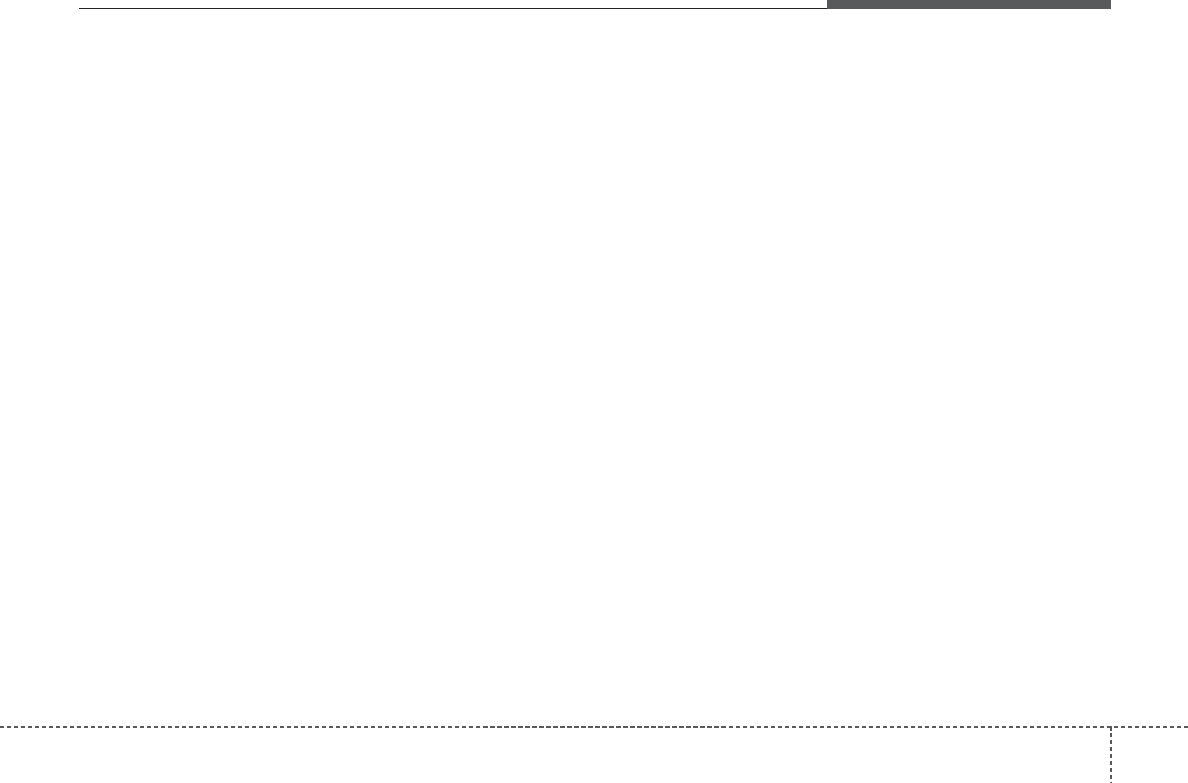
49
Features of your vehicle
✽✽NOTICE - USING THE
iPod®DEVICE
• Some iPod models may not sup-
port communication protocol
and files may not properly play.
Supported iPod models:
- iPhone 3GS/4
- iPod touch 1st~4th generation
- iPod nano 1st~6th generation
- iPod classic
• The order of search or playback
of songs in the iPod can be dif-
ferent from the order searched
in the audio system.
• If the iPod disabled due to its
own malfunction, reset the iPod.
(Reset: Refer to iPod manual)
• An iPod may not operate nor-
mally on low battery.
(Continued)
(Continued)
• Some iPod devices, such as the
iPhone, can be connected
through the Bluetooth®Wireless
Technology interface. The
device must have audio
Bluetooth®Wireless Technology
capability (such as for stereo
headphone Bluetooth®Wireless
Technology ). The device can
play, but it will not be controlled
by the audio system.
• To use iPod features within the
audio, use the cable provided
upon purchasing an iPod device.
• Skipping or improper operation
may occur depending on the
characteristics of your
iPod/Phone device.
• If your iPhone is connected to
both the Bluetooth®Wireless
Technology and USB, the sound
may not be properly played. In
your iPhone, select the Dock
connector or Bluetooth®
Wireless Technology to change
the sound output (source).
(Continued)
(Continued)
• When connecting iPod with the
iPod Power Cable, insert the
connector to the multimedia
socket completely. If not insert-
ed completely, communications
between iPod and audio may be
interrupted.
• When adjusting the sound
effects of the iPod and the audio
system, the sound effects of both
devices will overlap and might
reduce or distort the quality of
the sound.
• Deactivate (turn off) the equal-
izer function of an iPod when
adjusting the audio system’s
volume, and turn off the equal-
izer of the audio system when
using the equalizer of an iPod.
• When not using iPod with car
audio, detach the iPod cable
from iPod. Otherwise, iPod may
remain in accessory mode, and
may not work properly.
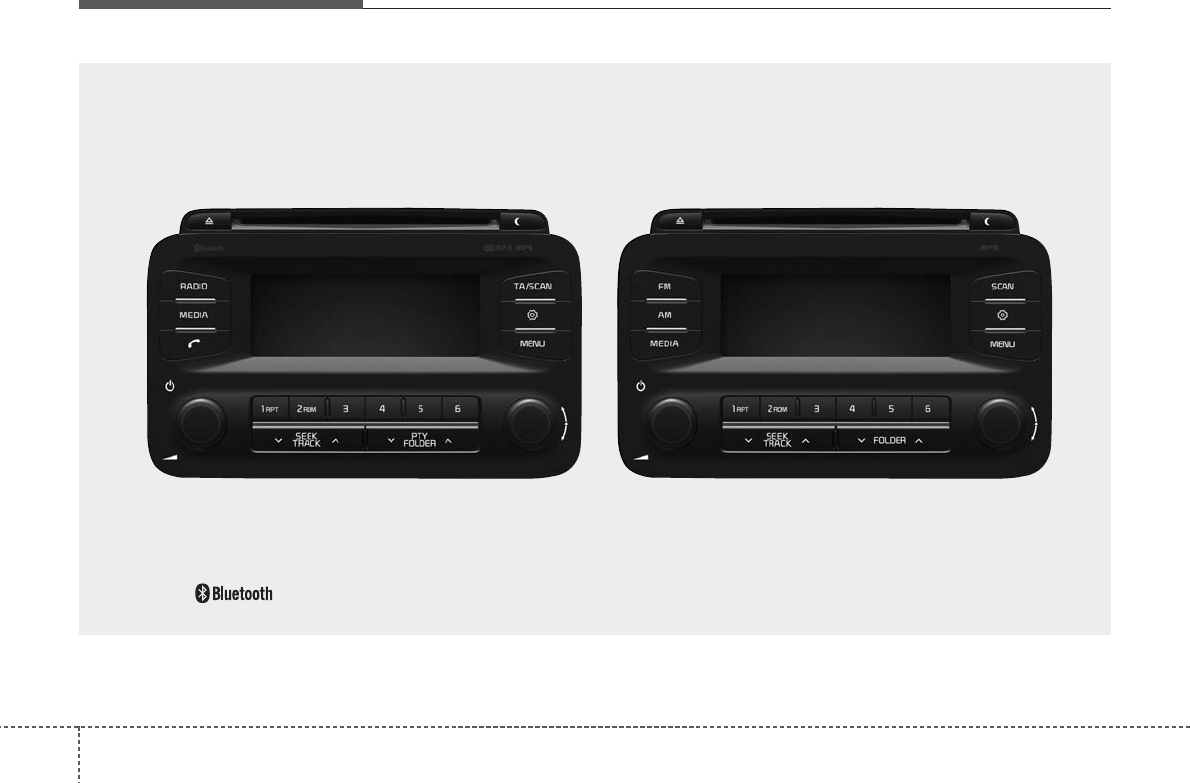
Features of your vehicle
104
■■ CD Player (for RDS model) :
❋ No logo will be shown if the
Bluetooth
®
Wireless Technology feature is not supported.
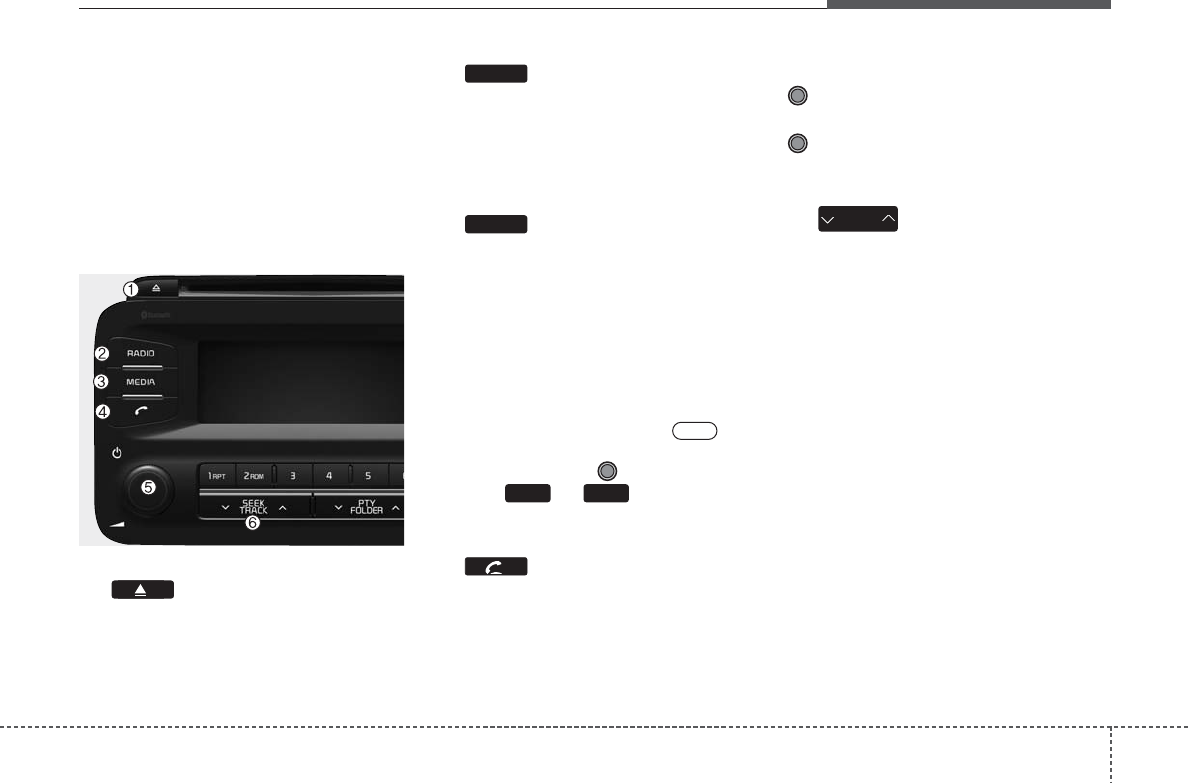
411
Features of your vehicle
SYSTEM CONTROLLERS
AND FUNCTIONS
❈Display and settings may differ
depending on the selected audio.
Audio Head Unit (for RDS
model)
(1) (EJECT)
Ejects the disc.
(2)
Changes to FM/AM mode.
Each time the key is pressed,the
mode is changed in order of FM1 ➟
FM2 ➟FMA ➟AM ➟AMA.
(3)
Changes to CD, USB(iPod), AUX, My
Music, BT Audio mode.
Each time the key is pressed, the
mode is changed in order of CD,
USB(iPod), AUX, My Music, BT
Audio.
❈In Setup>Display, the media pop
up screen will be displayed when
[Mode Pop up] is turned .
When the pop up screen is dis-
played, use the TUNE knob or
keys ~ to select the
desired mode.
(4) (for
Bluetooth®
Wireless
Technology equipped model)
Operates Phone Screen
❈When a phone is not connected,
the connection screen is dis-
played.
(5) PWR/VOL knob
Power Knob: Turns power On/Off
by pressing the knob
Volume Knob: Sets volume by
turning the knob left/right
(6)
Radio Mode : Automatically search-
es for broadcast frequencies.
CD, USB, iPod, My Music modes.
- Shortly press the key (under 0.8
seconds): Moves to next or previ-
ous song (file)
- Press and hold the key (over 0.8
seconds): Rewinds or fast-forwards
the current song.
SEEK
TRACK
61
On
MEDIA
RADIO
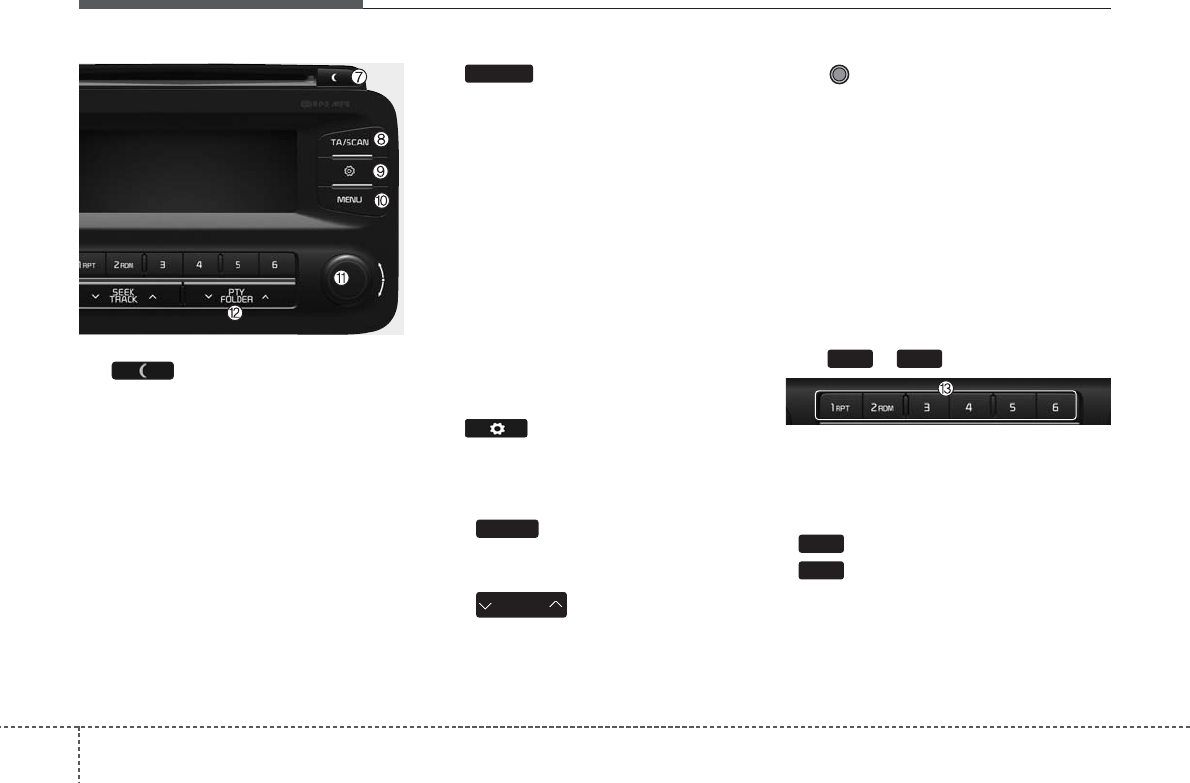
(7)
Each time the button is shortly
pressed (under 0.8 seconds), sets
screen Off ➟Screen On ➟Screen Off
❈Audio operation is maintained and
only the screen will be turned Off.
In the screen Off state, press any
key to turn the screen On again.
(8)
Radio Mode
- Shortly press the key (under 0.8
seconds): TA On/Off
- Press and hold the key (over 0.8
seconds): Previews each broadcast
for 5 seconds each
Media mode
- Press and hold the key (over 0.8
seconds): Previews each song (file)
for 10 seconds each
❈Press and holding the key again to
continue listening to the current
song (file).
(9)
Moves to the Display, Sound, Phone
and System setting mode.
(10)
Displays menus for the current mode.
(11)
FM : RDS Program Type Search
CD MP3, USB mode : Folder Search
(12) TUNE knob
Radio mode : Changes frequency by
turning the knob left/right
CD, USB, iPod, My Music mode:
Searches songs (files) by turning the
knob left/right
❈When the desired song is dis-
played, press the knob to play the
song.
Moves focus in all selection menus
and selects menus
(13) ~ (Preset)
Radio Mode: Saves frequencies
(channels) or receives saved fre-
quencies (channels)
CD, USB, iPod, My Music mode
- : Repeat
- : Random
In the Radio, Media, Setup, and
Menu pop up screen, the number
menu is selected.
2 RDM
1 RPT
61
PTY
FOLDER
MEMU
TA/SCAN
Features of your vehicle
124
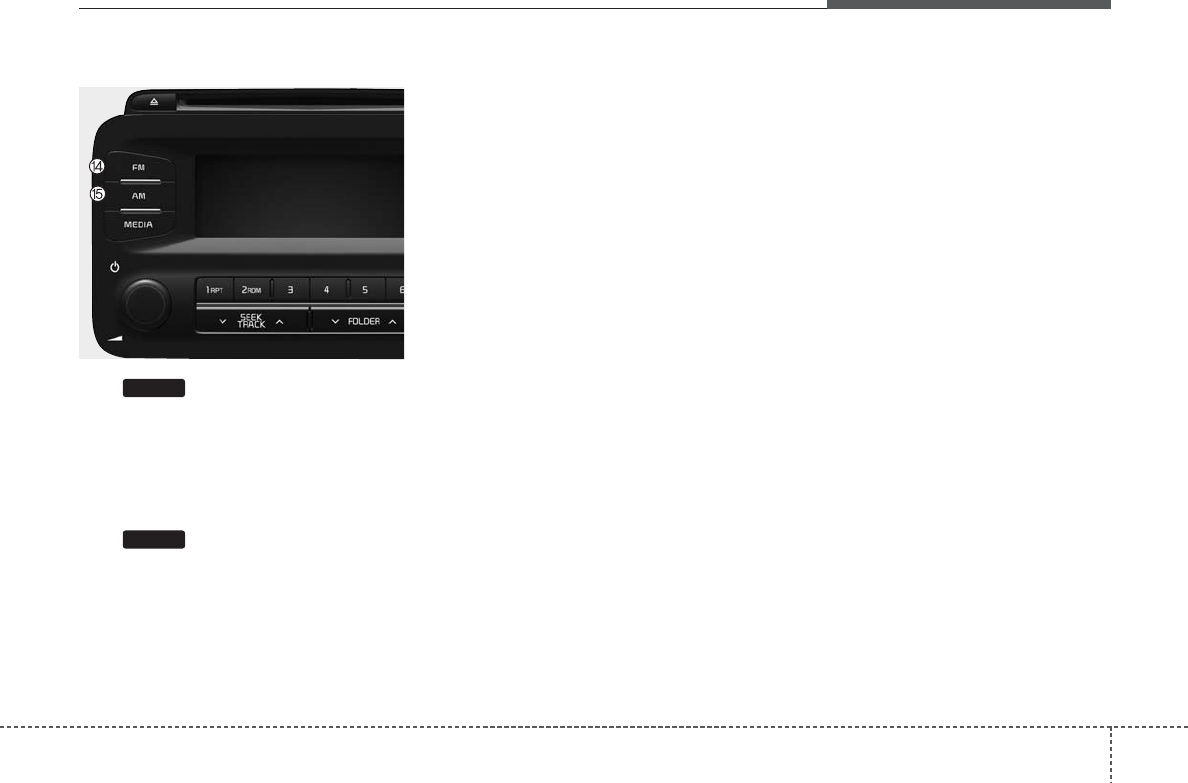
Audio Head Unit
(14)
Changes to FM mode.
Each time the key is pressed, the
mode is changed in order of FM1 ➟
FM2 ➟FMA.
(15)
Changes to AM mode.
Each time the key is pressed, the
mode is changed in order of AM ➟
AMA.
AM
FM
413
Features of your vehicle
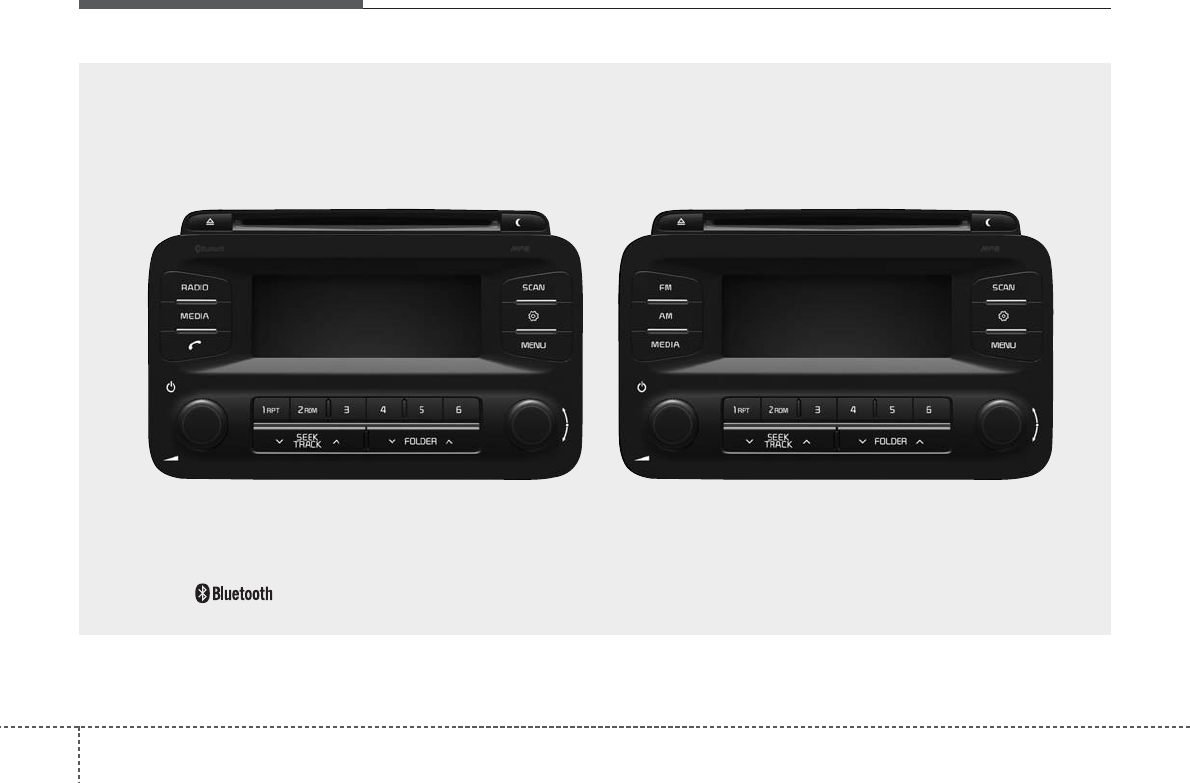
Features of your vehicle
144
■■ CD Player :
❋ No logo will be shown if the
Bluetooth
®
Wireless Technology feature is not supported.
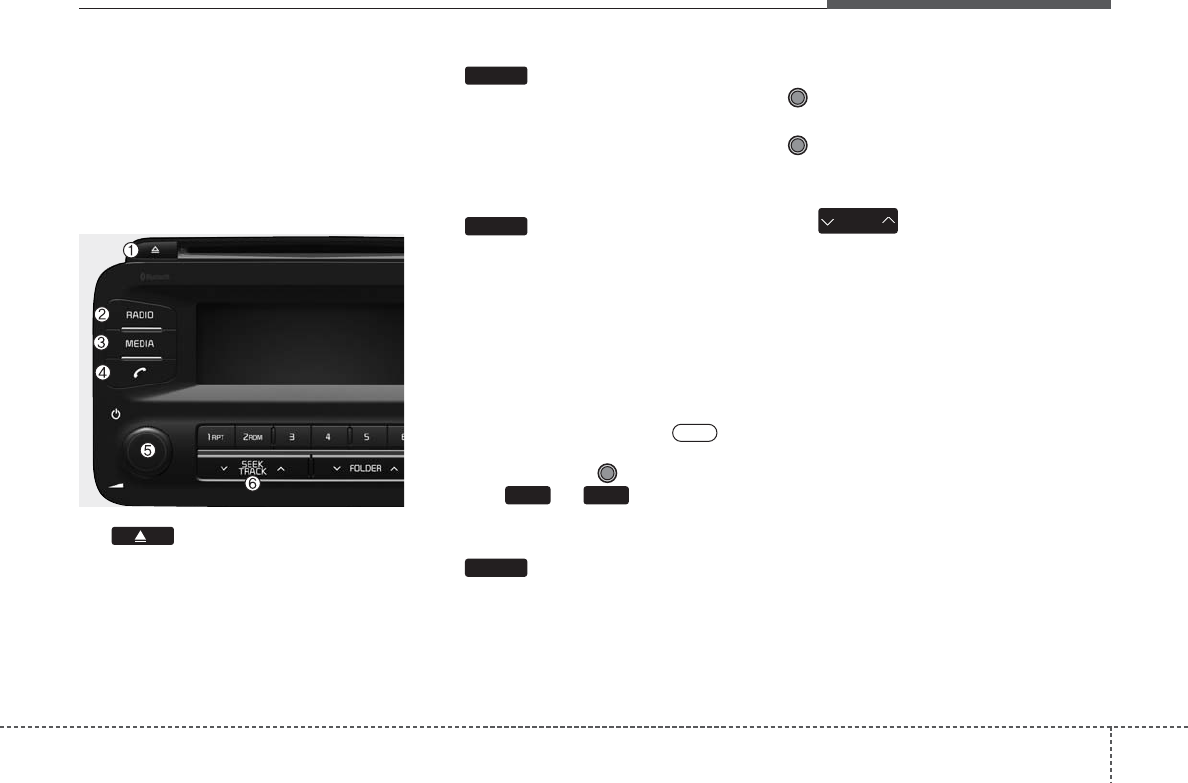
415
Features of your vehicle
SYSTEM CONTROLLERS
AND FUNCTIONS
❈Display and settings may differ
depending on the selected audio.
Audio Head Unit
(1) (EJECT)
Ejects the disc.
(2)
Changes to FM/AM mode.
Each time the key is pressed,the
mode is changed in order of FM1 ➟
FM2 ➟AM.
(3)
Changes to CD, USB(iPod), AUX, My
Music, BT Audio mode.
Each time the key is pressed, the
mode is changed in order of CD,
USB(iPod), AUX, My Music, BT
Audio.
❈In Setup>Display, the media pop
up screen will be displayed when
[Mode Pop up] is turned .
When the pop up screen is dis-
played, use the TUNE knob or
keys ~ to select the
desired mode.
(4) (for
Bluetooth®
Wireless
Technology equipped model)
Operates Phone Screen
❈When a phone is not connected,
the connection screen is dis-
played.
(5) PWR/VOL knob
Power Knob: Turns power On/Off
by pressing the knob
Volume Knob: Sets volume by
turning the knob left/right
(6)
Radio Mode : Automatically search-
es for broadcast frequencies.
CD, USB, iPod, My Music modes.
- Shortly press the key (under 0.8
seconds): Moves to next or previ-
ous song (file)
- Press and hold the key (over 0.8
seconds): Rewinds or fast-forwards
the current song.
SEEK
TRACK
PHONE
61
On
MEDIA
RADIO
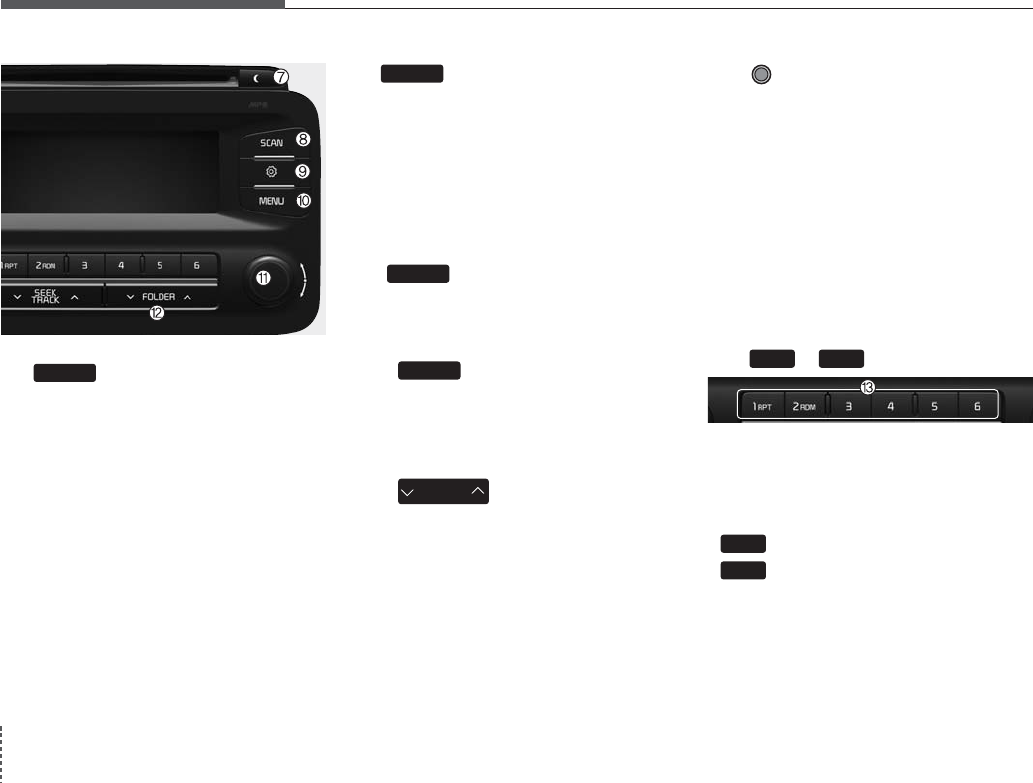
Features of your vehicle
164
(7)
Each time the button is shortly
pressed (under 0.8 seconds), sets
screen Off ➟Screen On ➟Screen
Off
❈Audio operation is maintained and
only the screen will be turned Off.
In the screen Off state, press any
key to turn the screen On again.
(8)
Radio Mode
Previews each broadcast for 5 sec-
onds each
Media mode
Previews each song (file) for 10 sec-
onds each
(9)
Moves to the Display, Sound, System
setting modes
(10)
Displays menus for the current
mode.
❈iPod List : Move to parent category
(11)
CD MP3, USB mode : Folder Search
(12) TUNE knob
Radio mode : Changes frequency by
turning the knob left/right
CD, USB, iPod, My Music mode:
Searches songs (files) by turning the
knob left/right
❈When the desired song is dis-
played, press the knob to play the
song.
Moves focus in all selection menus
and selects menus
(13) ~ (Preset)
Radio Mode: Saves frequencies
(channels) or receives saved fre-
quencies (channels)
CD, USB, iPod, My Music mode
- : Repeat
- : Random
In the Radio, Media, Setup, and
Menu pop up screen, the number
menu is selected.
2 RDM
1 RPT
61
FOLDER
MEMU
SETUP
SCAN
DISP
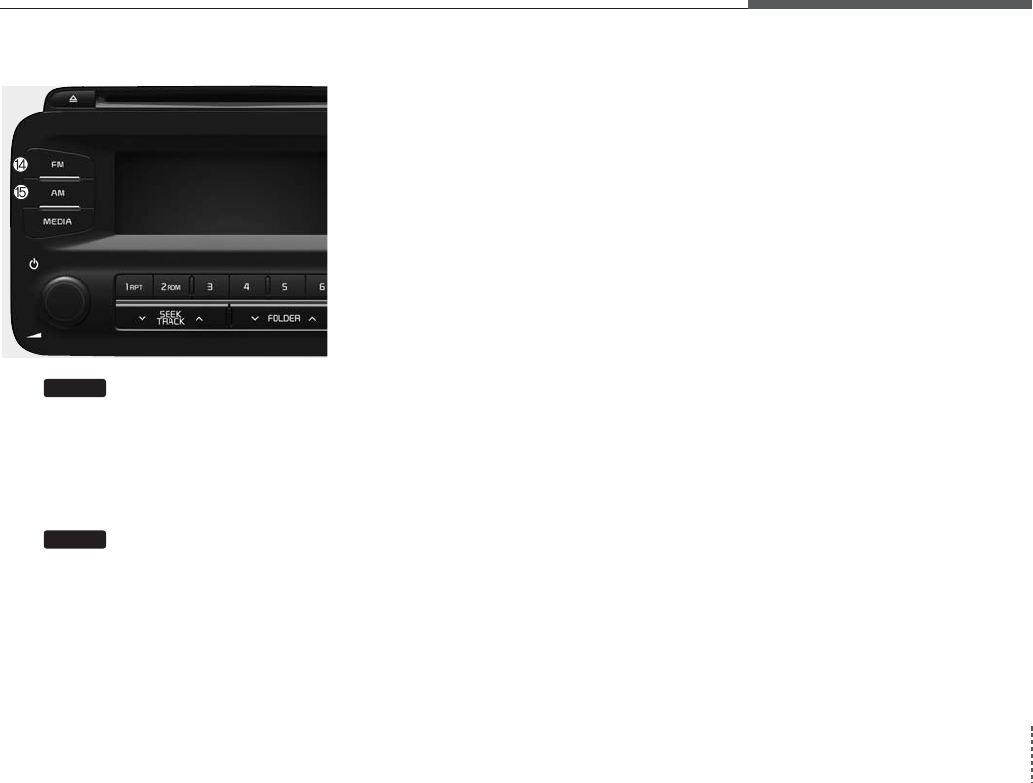
417
Features of your vehicle
Audio Head Unit
(14)
Changes to FM mode.
Each time the key is pressed, the
mode is changed in order of FM1 ➟
FM2 ➟FMA.
(15)
Changes to AM mode.
Each time the key is pressed, the
mode is changed in order of AM ➟
AMA.
AM
FM
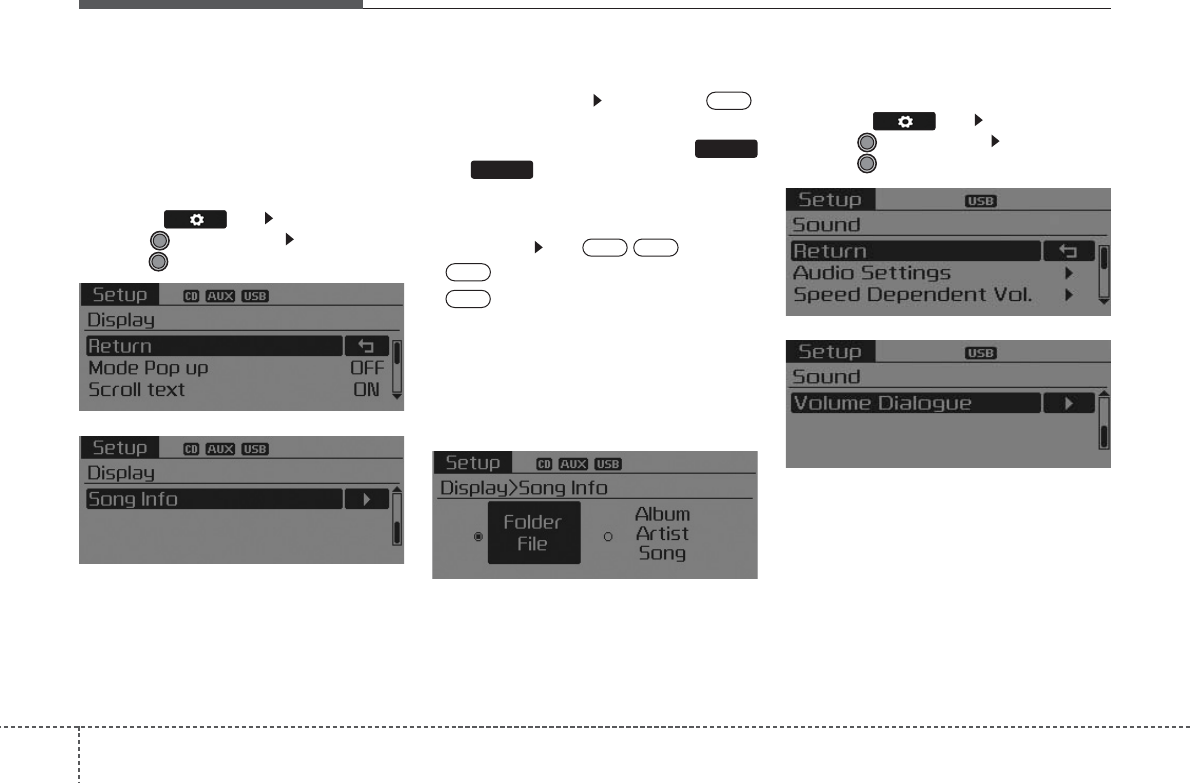
Features of your vehicle
184
SETUP (for RDS model)
-AM101A7EE,AM111A7EE
DISPLAY SETTINGS
Press the key Select [Display]
through TUNE knob Select menu
through TUNE knob
Mode Pop up
[Mode Pop up] Changes .
selection mode
• During On state, press the
or key to display the mode
change pop up screen.
Scroll text
[Scroll text] Set /
• : Maintains scroll
• : Scrolls only one (1) time.
Song Info
When playing an MP3 file, select the
desired display info from ‘Folder/File’
or ‘Album/Artist/Song’.
SOUND SETTINGS
Press the key Select [Sound]
through TUNE knob Select menu
through TUNE knob
Off
On
Off
On
MEDIA
RADIO
On
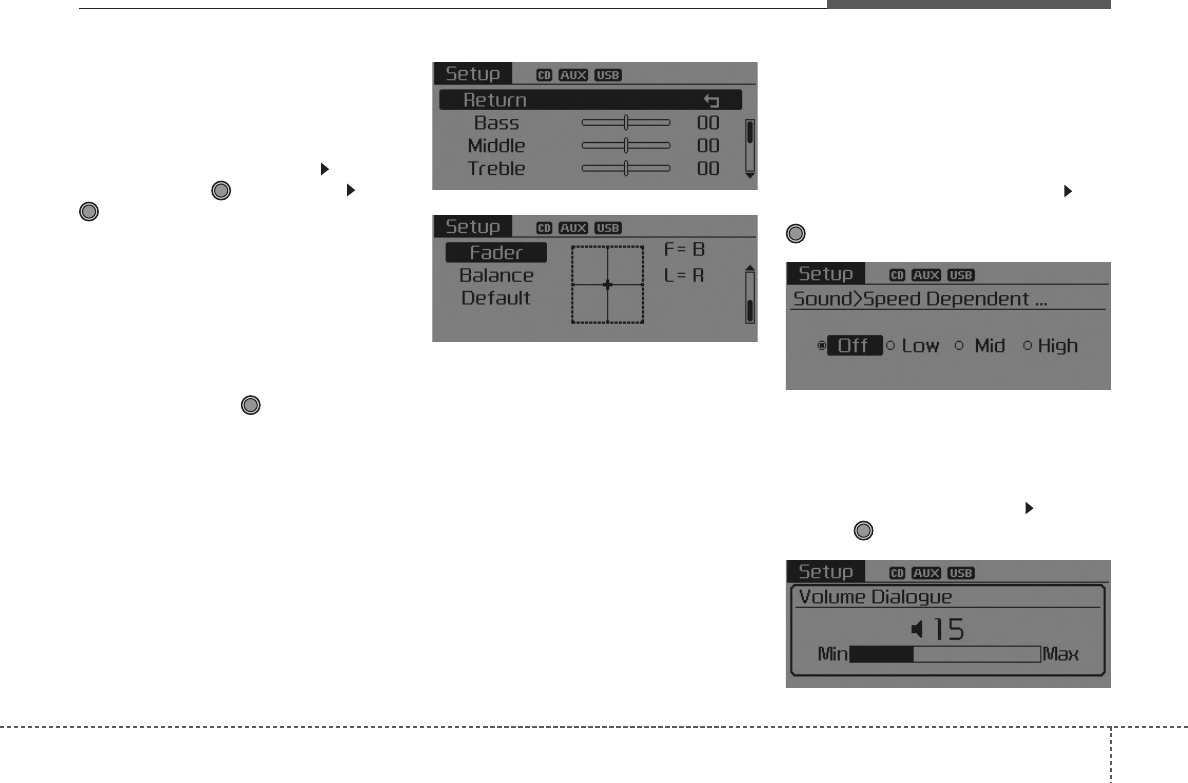
419
Features of your vehicle
Audio Settings
This menu allows you to set the
‘Bass, Middle, Treble’ and the Sound
Fader and Balance.
Select [Audio Settings] Select
menu through
TUNE knob
Tu r n
TUNE knob
left/right to set
• Bass, Middle, Treble : Selects the
sound tone.
• Fader, Balance : Moves the sound
fader and balance.
• Default : Restores default settings.
❈ Return : While adjusting values,
re-pressing the TUNE knob will
restore the parent menu.
Speed Dependent Volume
Control
This feature is used to automatically
control the volume level according to
the speed of the vehicle.
Select [Speed Dependent Vol.] Set
in 4 levels [Off/Low/Mid/High] of
TUNE
knob
Volume Dialogue
Adjusts voice recognition volume.
Select [Volume Dialogue] Set vol-
ume of TUNE knob
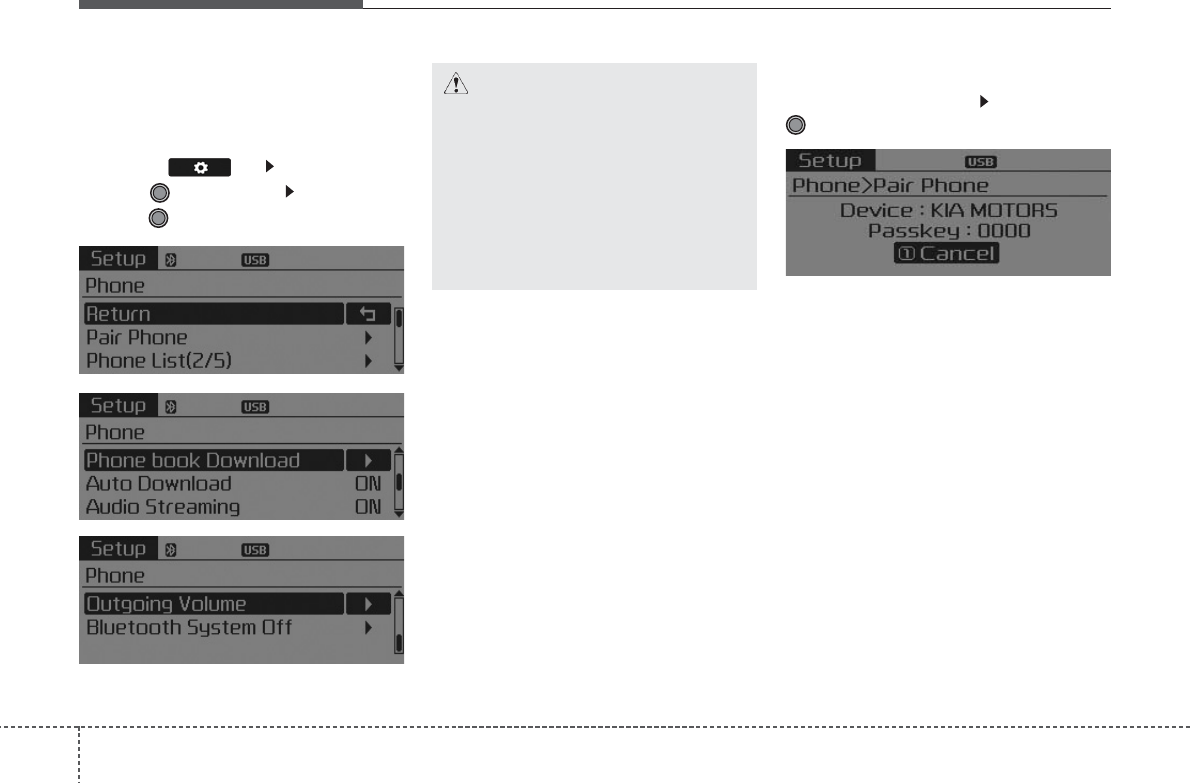
Features of your vehicle
204
PHONE SETUP
(
Bluetooth®
Wireless
Technology equipped model)
Press the key Select [Phone]
through TUNE knob Select menu
through TUNE knob
Pair Phone
Select [Pair Phone] Set through
TUNE knob
➀ Search for device names as dis-
played on your mobile phone and
connect.
➁ Input the passkey displayed on the
screen. (Passkey : 0000)
❈ The device name and passkey will
be displayed on the screen for up
to 3 minutes. If pairing is not com-
pleted within the 3 minutes, the
mobile phone pairing process will
automatically be canceled.
CAUTION
To pair a Bluetooth®Wireless
Technology enabled mobile
phone, authentication and con-
nection processes are first
required. As a result, you can-
not pair your mobile phone
while driving the vehicle. First
park your vehicle before use.
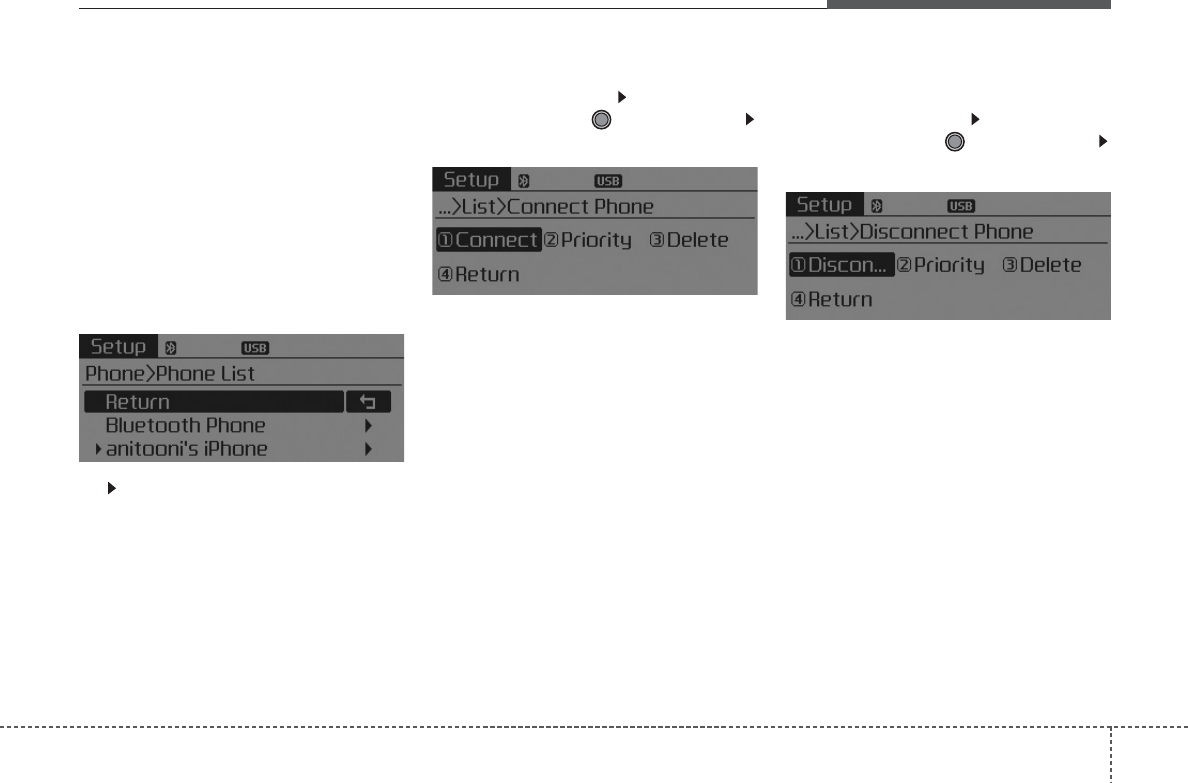
421
Features of your vehicle
➂ Pairing completion is displayed.
❈In some mobile phones, pairing
will automatically be followed by
connection.
❈ It is possible to pair up to five
Bluetooth®
Wireless Technology
enabled mobile phones.
Phone List
The names of up to 5 paired phones
will be displayed.
A [ ] is displayed in front of the cur-
rently connected phone.
Select the desired name to setup the
selected phone.
Connecting a phone
Select [Phone List] Select mobile
phone through TUNE knob
Select [Connect Phone]
➀ Select a mobile phone that is not
currently connected.
➁ Connect the selected mobile
phone.
➂ Connection completion is dis-
played.
❈ If a phone is already connected, dis-
connect the currently connected
phone and select a new phone to con-
nect.
Disconnecting a connected
phone
Select [Phone List] Select mobile
phone through TUNE knob
Select [Disconnect Phone]
➀ Select the currently connected
mobile phone.
➁ Disconnect the selected mobile
phone.
➂ Disconnection completion is dis-
played.
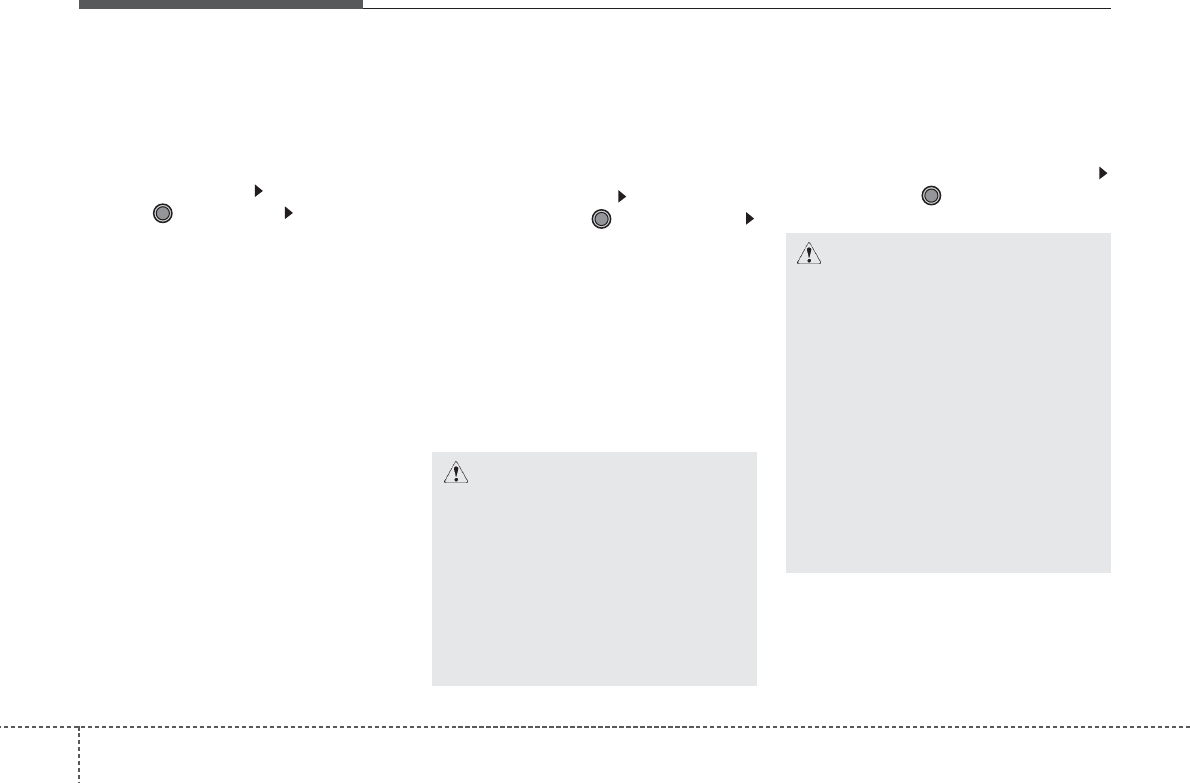
Features of your vehicle
224
Changing connection sequence
(Priority)
This is used to change the order (pri-
ority) of automatic connection for the
paired mobile phones.
Select [Phone List] Select [Priority]
through TUNE knob Select No. 1
Priority mobile phone
➀ Select [Priority].
➁ From the paired phones, select
the phone desired for No.1 priority.
➂ The changed priority sequence is
displayed.
❈ Once the connection sequence
(priority) is changed, the new no. 1
priority mobile phone will be con-
nected.
- when the no. 1 priority cannot be
connected: Automatically attempts
to connect the most recently con-
nected phone.
- Cases when the most recently
connected phone cannot be con-
nected: Attempts to connect in the
order in which paired phones are
listed.
- The connected phone will auto-
matically be changed to No. 1 pri-
ority.
Delete
Select [Phone List] Select mobile
phone through TUNE knob
Select [Delete]
➀ Select the desired mobile phone.
➁ Delete the selected mobile phone.
➂ Deletion completion is displayed.
❈ When attempting to delete a cur-
rently connected phone, the phone
is first disconnected.
Phone book Download
This feature is used to download
phone book and call histories into
the audio system.
Select [Phone book Download]
Select through TUNE knob
CAUTION
• When you delete a mobile
phone, the mobile phone
phone book will also be erased.
• For stable Bluetooth®Wireless
Technology communication,
delete the mobile phone from
the audio and also delete the
audio from your mobile phone.
CAUTION
• The download feature may not
be supported in some mobile
phones.
• If a different operation is per-
formed while phone book is
being downloaded, download-
ing will be discontinued.
Phone book already down-
loaded will be saved.
• When downloading new phone
book, delete all previously
saved phone book before start-
ing download.
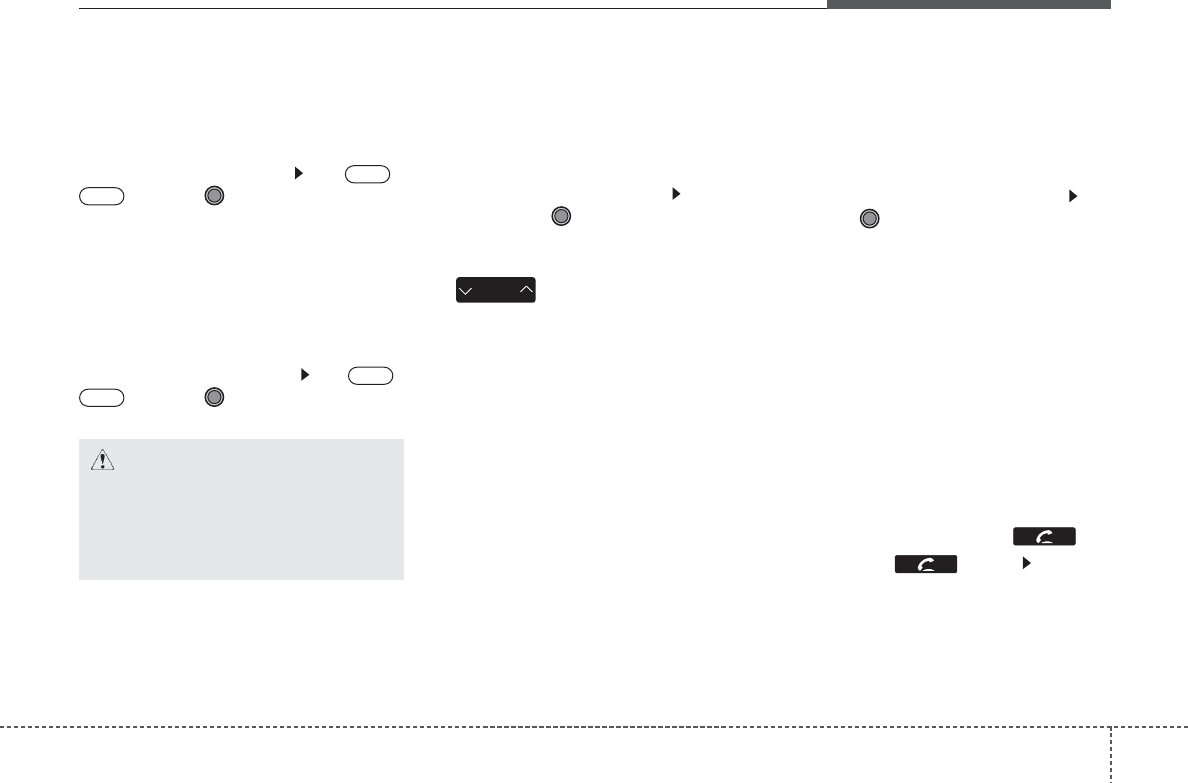
423
Features of your vehicle
Auto Download
When connecting a mobile phone, it
is possible to automatically download
new phone book and Call Histories.
Select [Auto Download] Set /
through TUNE knob
Audio Streaming
Songs (files) saved in your
Bluetooth®
Wireless Technology
enabled mobile phone can be played
through the audio system.
Select [Audio Streaming] Set /
through TUNE knob
Outgoing Volume
This is used to set the volume of your
voice as heard by the other party
while on a
Bluetooth®
Wireless
Technology enabled handsfree call.
Select [Outgoing Volume] Set vol-
ume through TUNE knob
❈ Even while on a call, the volume
can be changed by using the
key.
Bluetooth®
Wireless Technology
System Off
This feature is used when you do not
wish to use the
Bluetooth®
Wireless
Technology system.
Select [Bluetooth System Off] Set
through TUNE knob
❈ If a phone is already connected,
disconnect the currently connect-
ed phone and turn the
Bluetooth®
Wireless Technology system off.
Using the
Bluetooth®
Wireless
Technology System
To use
Bluetooth®
Wireless
Technology when the system is cur-
rently off, follow these next steps.
• Turning On
Bluetooth®
Wireless
Technology through the Key
Press the key Screen
Guidance
❈ Moves to the screen where
Bluetooth®
Wireless Technology
functions can be used and dis-
plays guidance.
SEEK
TRACK
OFF
ON
OFF
ON
CAUTION
The Bluetooth®Wireless
Technology audio streaming
feature may not be supported in
some mobile phones.
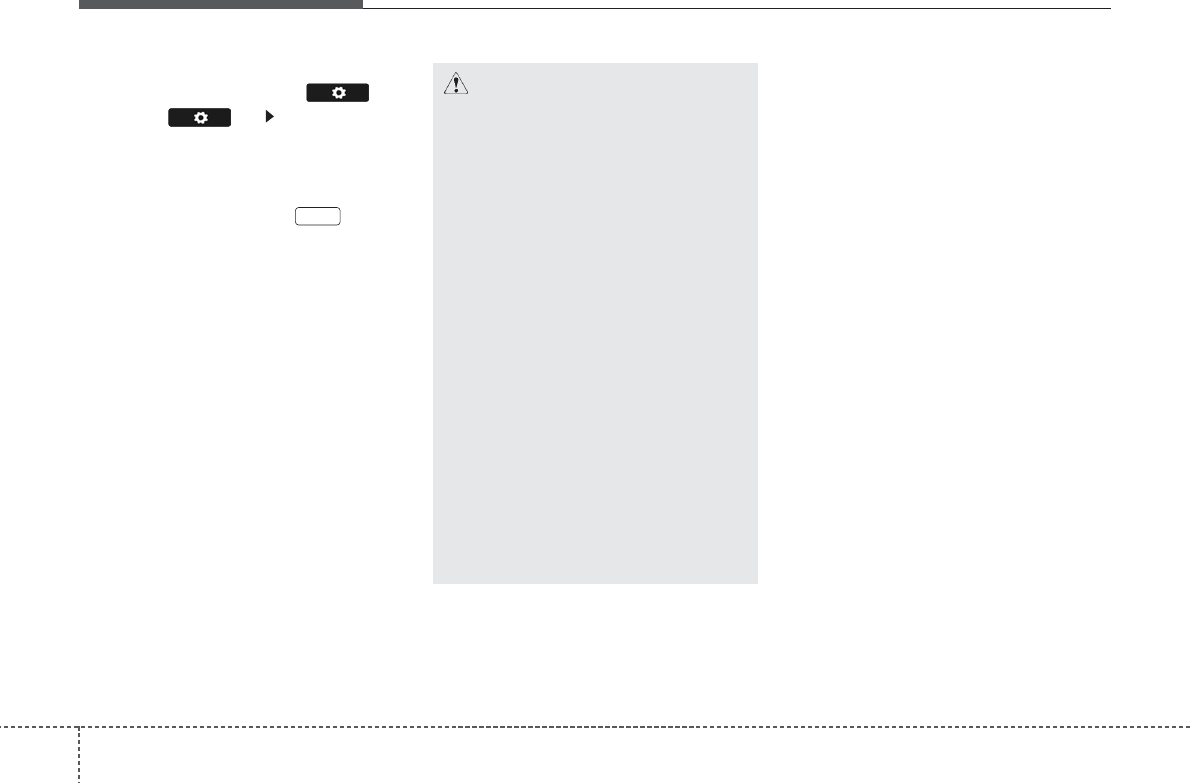
Features of your vehicle
244
• Turning On
Bluetooth®
Wireless
Technology through the Key
Press the key Select [Phone]
➀ A screen asking whether to turn on
Bluetooth®
Wireless Technology
will be displayed.
➁ On the screen, select to turn
on
Bluetooth®
Wireless Technology
and display guidance.
❈ If the
Bluetooth®
Wireless
Technology system is turned on,
the system will automatically try to
connect the most recently connect-
ed
Bluetooth®
Wireless Technology
mobile phone.
YES
CAUTION
• Bluetooth®Wireless Technology
connection may become inter-
mittently disconnected in some
mobile phones. Follow these
next steps to try again.
1) Turn the Bluetooth®Wireless
Technology function within
the mobile phone ON/OFF
and try to connect again.
2) Turn the mobile phone power
ON/OFF and try to connect
again.
3) Completely remove the
mobile phone battery, reboot,
and then try to connect again.
4) Reboot the audio system and
try to connect again
5) Delete all paired devices in
your mobile phone and the
audio system and pair again
for use.
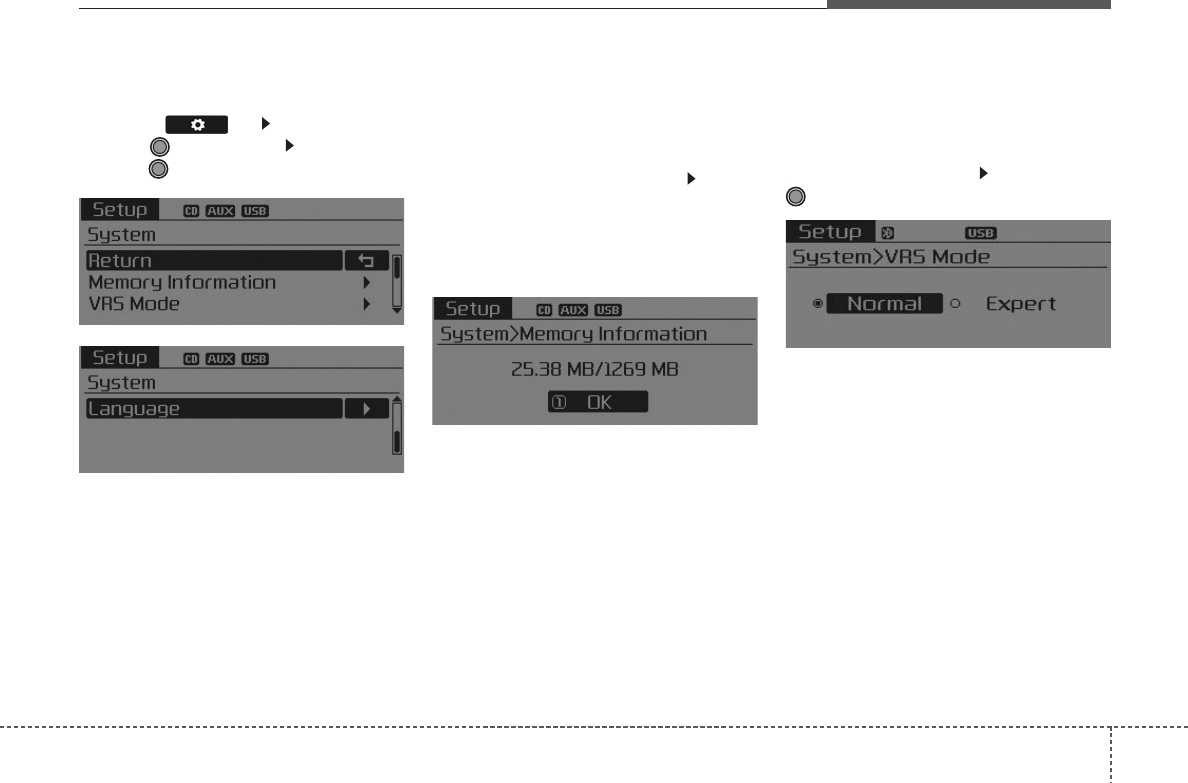
425
Features of your vehicle
SYSTEM SETTINGS
Press the key Select [System]
through TUNE knob Select menu
through TUNE knob
Memory Information
(if equipped)
Displays currently used memory and
total system memory.
Select [Memory Information] OK
The currently used memory is dis-
played on the left side while the total
system memory is displayed on the
right side.
VRS Mode
This feature is used to change voice
command feedback between Normal
and Expert modes.
Select [VRS Mode] Set through
TUNE knob
• Normal : This mode is for beginner
users and provides detailed
instructions during voice command
operation.
• Expert : This mode is for expert
users and omits some information
during voice command operation.
(When using Expert mode, guid-
ance instructions can be heard
through the [Help] or [Menu] com-
mands.
❈ May differ depending on the
selected audio.
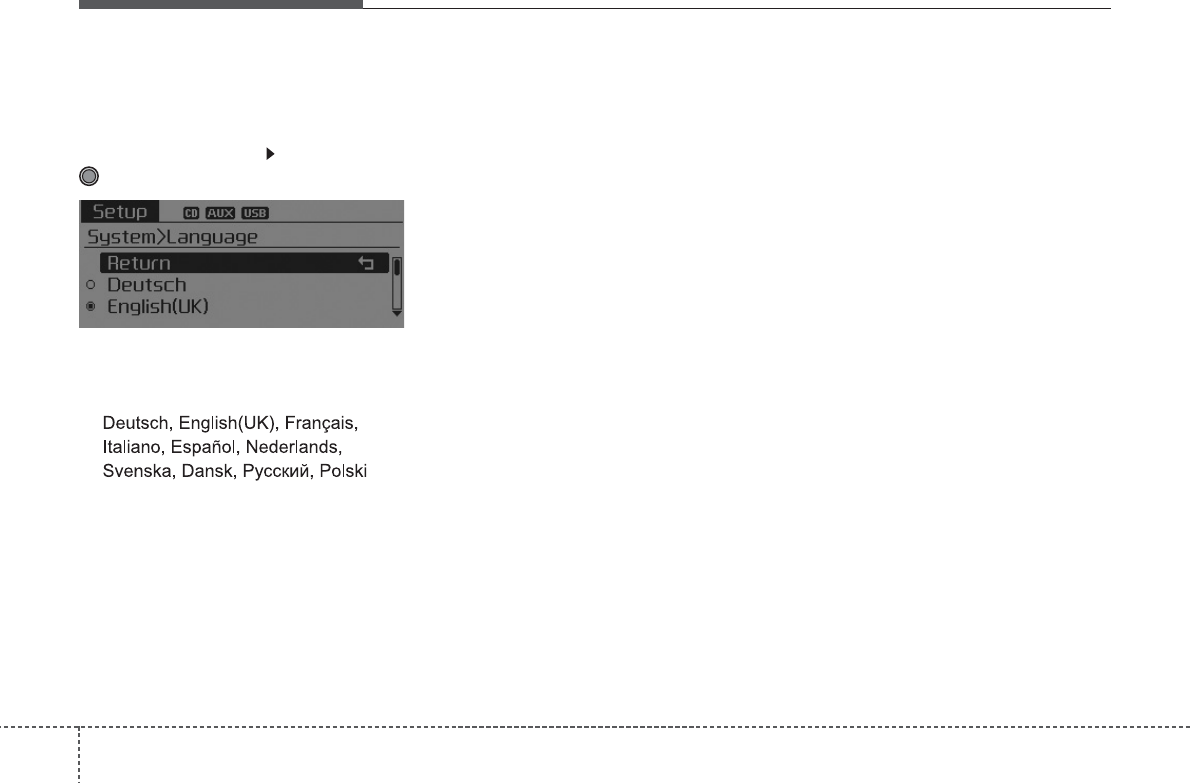
Features of your vehicle
264
Language
This menu is used to set the display
and voice recognition language.
Select [Language] Set through
TUNE knob
❈The system will reboot after the
language is changed.
❈Language support by region
-
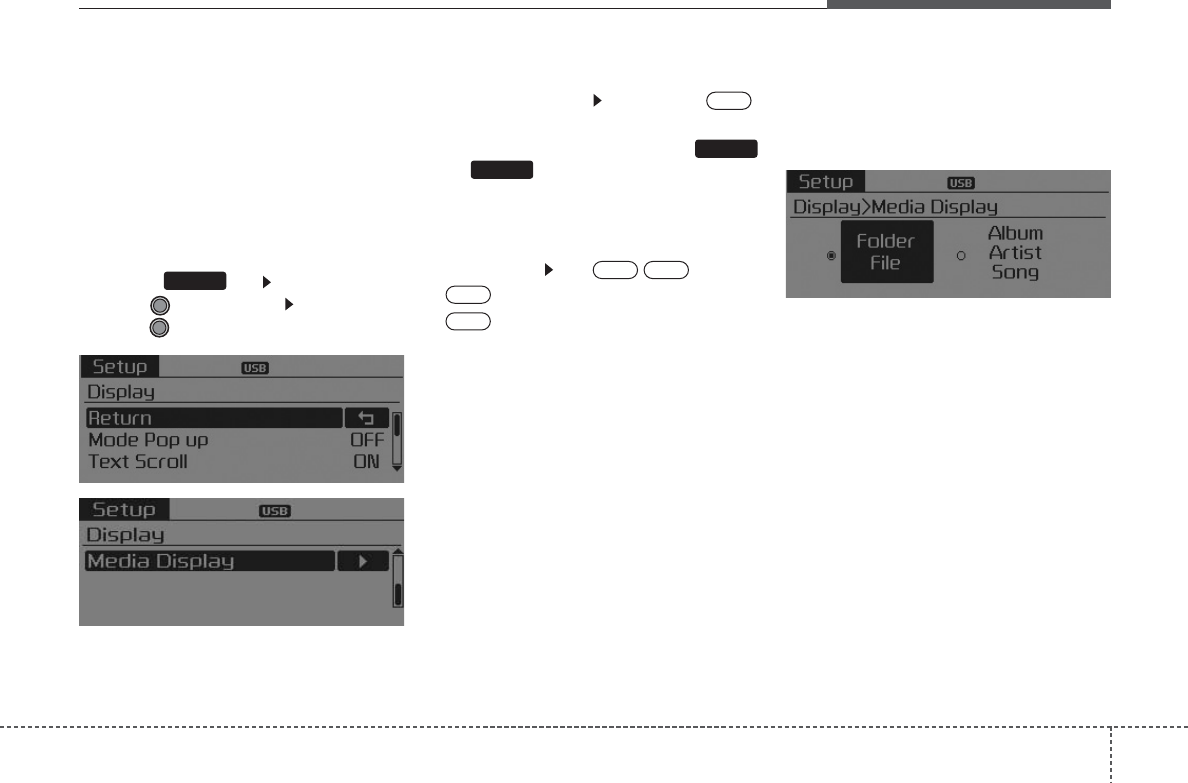
427
Features of your vehicle
SETUP
- AM101A7GG, AM111A7GG
AM101A7GE, AM111A7GE
AM101A7GN, AM111A7GN
AM101A7GL, AM111A7GL
DISPLAY SETTINGS
Press the key Select [Display]
through TUNE knob Select menu
through TUNE knob
Mode Pop up
[Mode Pop up] Changes .
selection mode
• During On state, press the
or key to display the mode
change pop up screen.
Text Scroll
[Text Scroll ] Set /
• : Maintains scroll
• : Scrolls only one (1) time.
Media Display
When playing an MP3 file, select the
desired display info from ‘Folder/File’
or ‘Album/Artist/Song’.
Off
On
OffOn
MEDIA
RADIO
On
SETUP
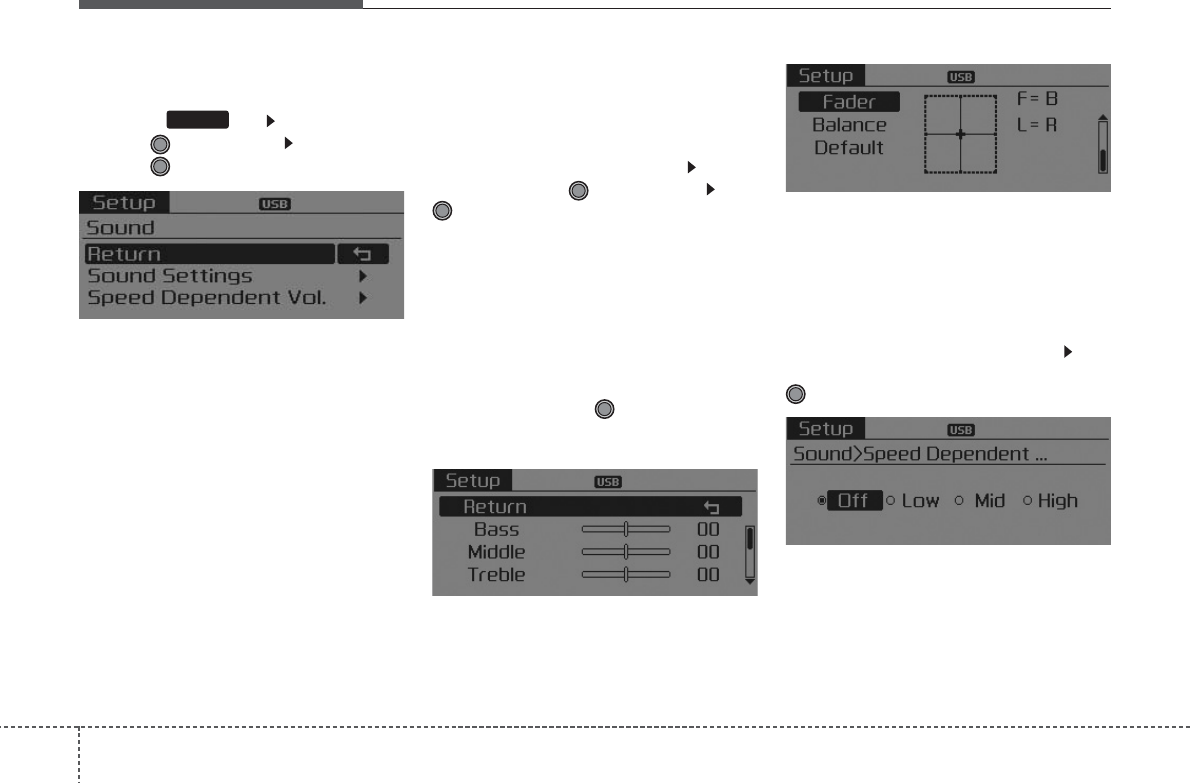
Features of your vehicle
284
SOUND SETTINGS
Press the key Select [Sound]
through TUNE knob Select menu
through TUNE knob
Sound Settings
This menu allows you to set the
‘Bass, Middle, Treble’ and the Sound
Fader and Balance.
Select [Sound Settings] Select
menu through TUNE knob Turn
TUNE knob left/right to set
• Bass, Middle, Treble : Selects the
sound tone.
• Fader, Balance : Moves the sound
fader and balance.
• Default : Restores default settings.
❈Return : While adjusting values,
re-pressing the TUNE knob will
restore the parent menu.
Speed Dependent Volume
Control
This feature is used to automatically
control the volume level according to
the speed of the vehicle.
Select [Speed Dependent Vol.] Set
in 4 levels [Off/Low/Mid/High] of
TUNE
knob
SETUP
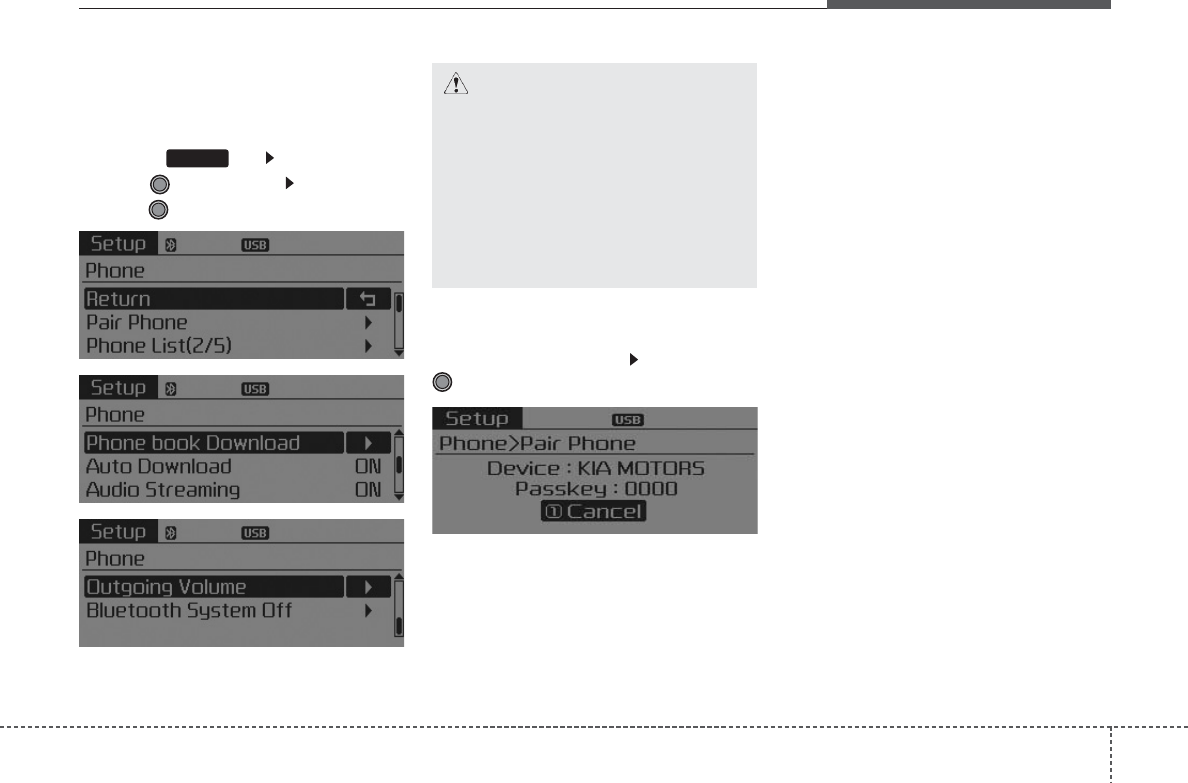
429
Features of your vehicle
PHONE SETUP
(for
Bluetooth®
Wireless
Technology equipped model)
Press the key Select [Phone]
through TUNE knob Select menu
through TUNE knob
Pair Phone
Select [Pair Phone] Set through
TUNE knob
➀ Search for device names as dis-
played on your mobile phone and
connect.
➁ Input the passkey displayed on the
screen. (Passkey : 0000)
❈ The device name and passkey will
be displayed on the screen for up
to 3 minutes. If pairing is not com-
pleted within the 3 minutes, the
mobile phone pairing process will
automatically be canceled.
➂ Pairing completion is displayed.
❈ In some mobile phones, pairing
will automatically be followed by
connection.
❈ It is possible to pair up to five
Bluetooth®
Wireless Technology
enabled mobile phones.
SETUP
CAUTION
To pair a Bluetooth®Wireless
Technology enabled mobile
phone, authentication and con-
nection processes are first
required. As a result, you can-
not pair your mobile phone
while driving the vehicle. First
park your vehicle before use.
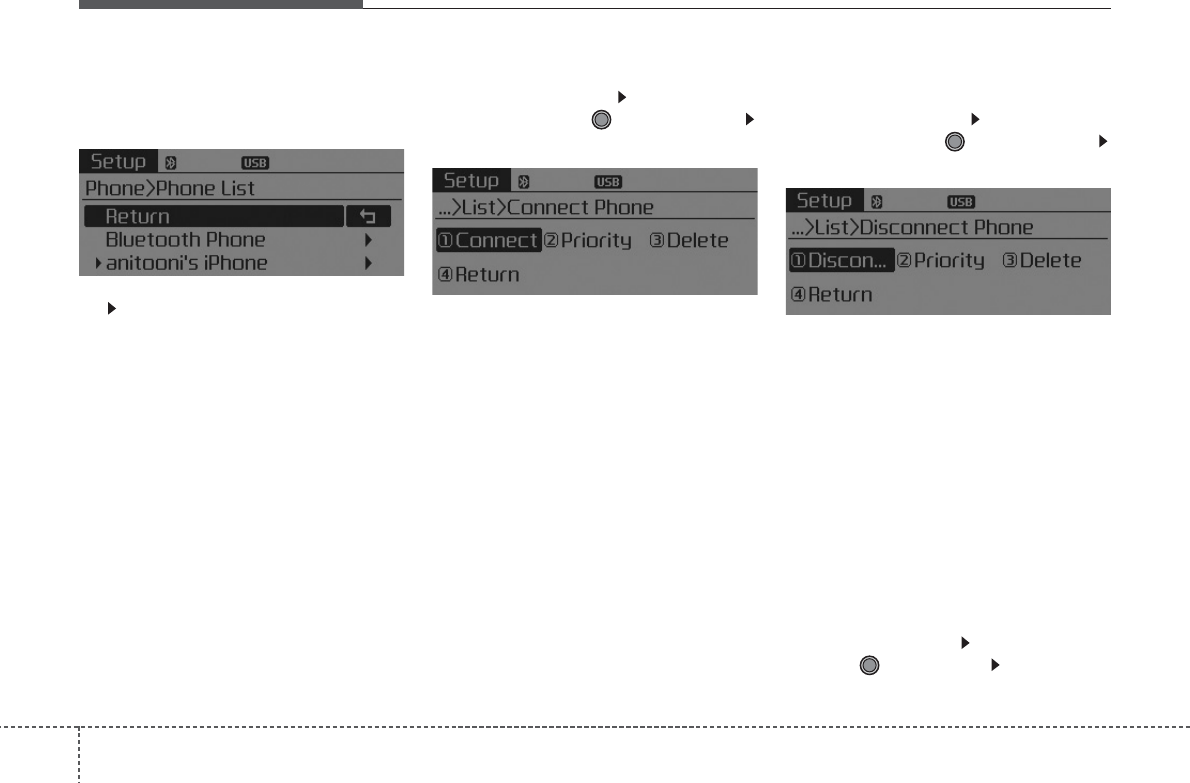
Features of your vehicle
304
Phone List
The names of up to 5 paired phones
will be displayed.
A [ ] is displayed in front of the cur-
rently connected phone.
Select the desired name to setup the
selected phone.
Connecting a phone
Select [Phone List] Select mobile
phone through TUNE knob
Select [Connect Phone]
➀ Select a mobile phone that is not
currently connected.
➁ Connect the selected mobile
phone.
➂ Connection completion is dis-
played.
❈ If a phone is already connected,
disconnect the currently connect-
ed phone and select a new phone
to connect.
Disconnecting a connected
phone
Select [Phone List] Select mobile
phone through TUNE knob
Select [Disconnect Phone]
➀ Select the currently connected
mobile phone.
➁ Disconnect the selected mobile
phone.
➂ Disconnection completion is dis-
played.
Changing connection sequence
(Priority)
This is used to change the order (pri-
ority) of automatic connection for the
paired mobile phones.
Select [Phone List] Select [Priority]
through TUNE knob Select No. 1
Priority mobile phone
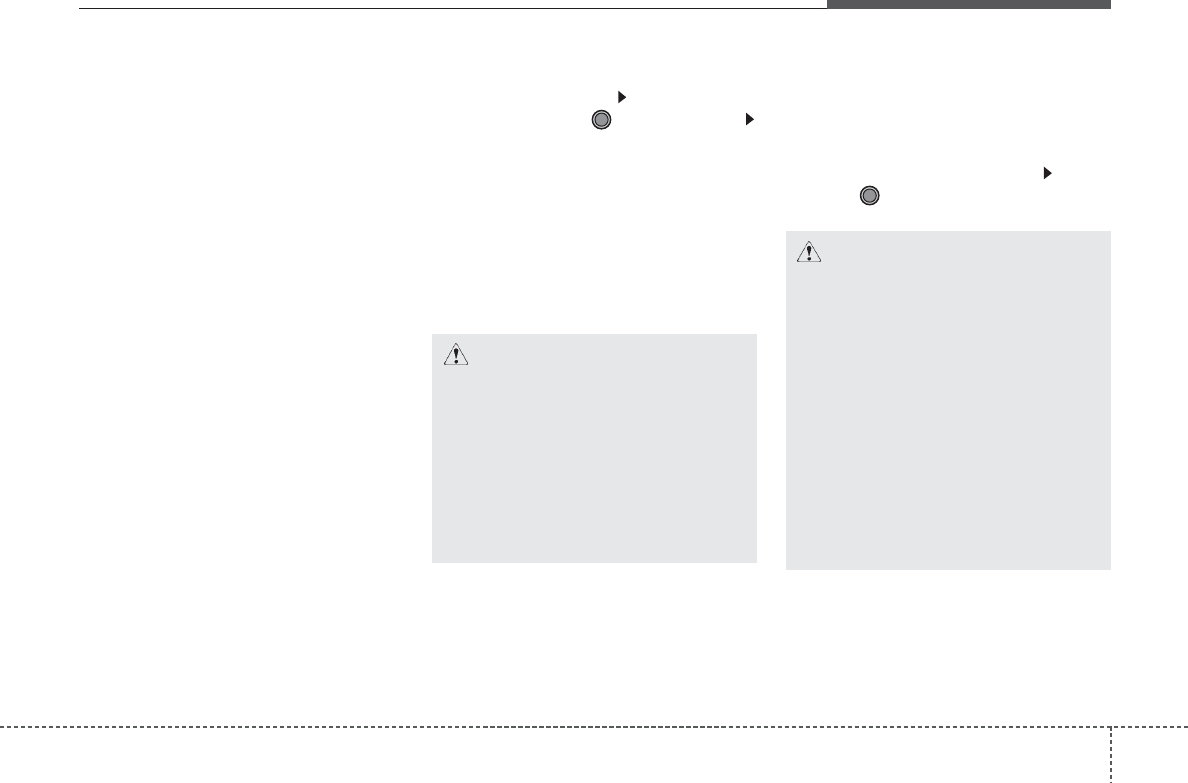
431
Features of your vehicle
➀ Select [Priority].
➁ From the paired phones, select
the phone desired for No.1 priority.
➂ The changed priority sequence is
displayed.
❈ Once the connection sequence
(priority) is changed, the new no. 1
priority mobile phone will be con-
nected.
- when the no. 1 priority cannot be
connected: Automatically attempts
to connect the most recently con-
nected phone.
- Cases when the most recently
connected phone cannot be con-
nected: Attempts to connect in the
order in which paired phones are
listed.
- The connected phone will auto-
matically be changed to No. 1 pri-
ority.
Delete
Select [Phone List] Select mobile
phone through TUNE knob
Select [Delete]
➀ Select the desired mobile phone.
➁ Delete the selected mobile phone.
➂ Deletion completion is displayed.
❈ When attempting to delete a cur-
rently connected phone, the
phone is first disconnected.
Contacts Download
This feature is used to download
contacts and call histories into the
audio system.
Select [Contacts Download] Select
through TUNE knob
CAUTION
• The download feature may not
be supported in some mobile
phones.
• If a different operation is per-
formed while Contacts are
being downloaded, download-
ing will be discontinued.
Contacts already downloaded
will be saved.
• When downloading new
Contacts, delete all previously
saved Contacts before start-
ing download.
CAUTION
• When you delete a mobile
phone, the mobile phone con-
tacts will also be erased.
• For stable Bluetooth®Wireless
Technology communication,
delete the mobile phone from
the audio and also delete the
audio from your mobile phone.
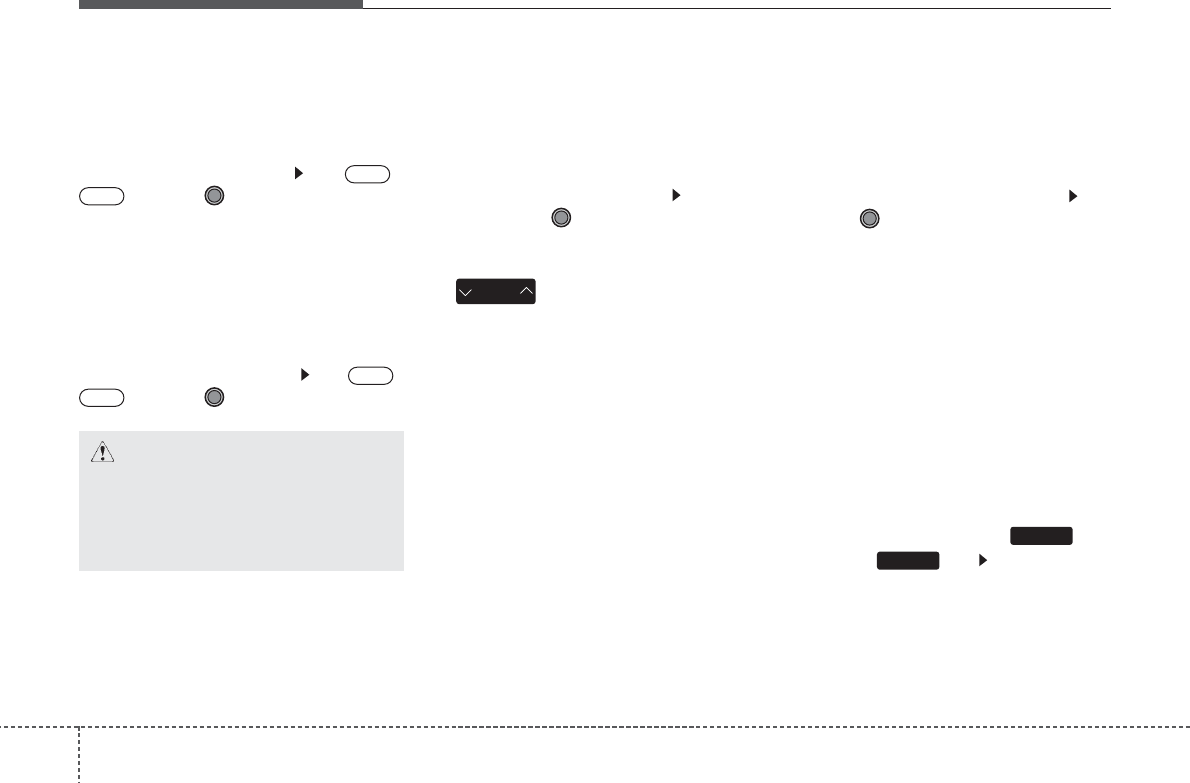
Features of your vehicle
324
Auto Download
When connecting a mobile phone, it
is possible to automatically download
new Contacts and Call Histories.
Select [Auto Download] Set /
through TUNE knob
Audio Streaming
Songs (files) saved in your
Bluetooth®
Wireless Technology
enabled mobile phone can be played
through the audio system.
Select [Audio Streaming] Set /
through TUNE knob
Outgoing Volume
This is used to set the volume of your
voice as heard by the other party
while on a
Bluetooth®
Wireless
Technology enabled handsfree call.
Select [Outgoing Volume] Set vol-
ume through TUNE knob
❈ Even while on a call, the volume
can be changed by using the
key.
Bluetooth
®
Wireless
Technology System Off
This feature is used when you do not
wish to use the
Bluetooth®
Wireless
Technology system.
Select [Bluetooth System Off] Set
through TUNE knob
❈ If a phone is already connected,
disconnect the currently connect-
ed phone and turn the
Bluetooth®
Wireless Technology system off.
Using the
Bluetooth
®
Wireless
Technology System
To use
Bluetooth®
Wireless
Technology when the system is cur-
rently off, follow these next steps.
• Turning On
Bluetooth®
Wireless
Technology through the Key
Press the key Screen
Guidance
❈ Moves to the screen where
Bluetooth®
Wireless Technology
functions can be used and dis-
plays guidance.
PHONE
PHONE
SEEK
TRACK
OFF
ON
OFF
ON
CAUTION
The Bluetooth®Wireless
Technology audio streaming
feature may not be supported in
some mobile phones.
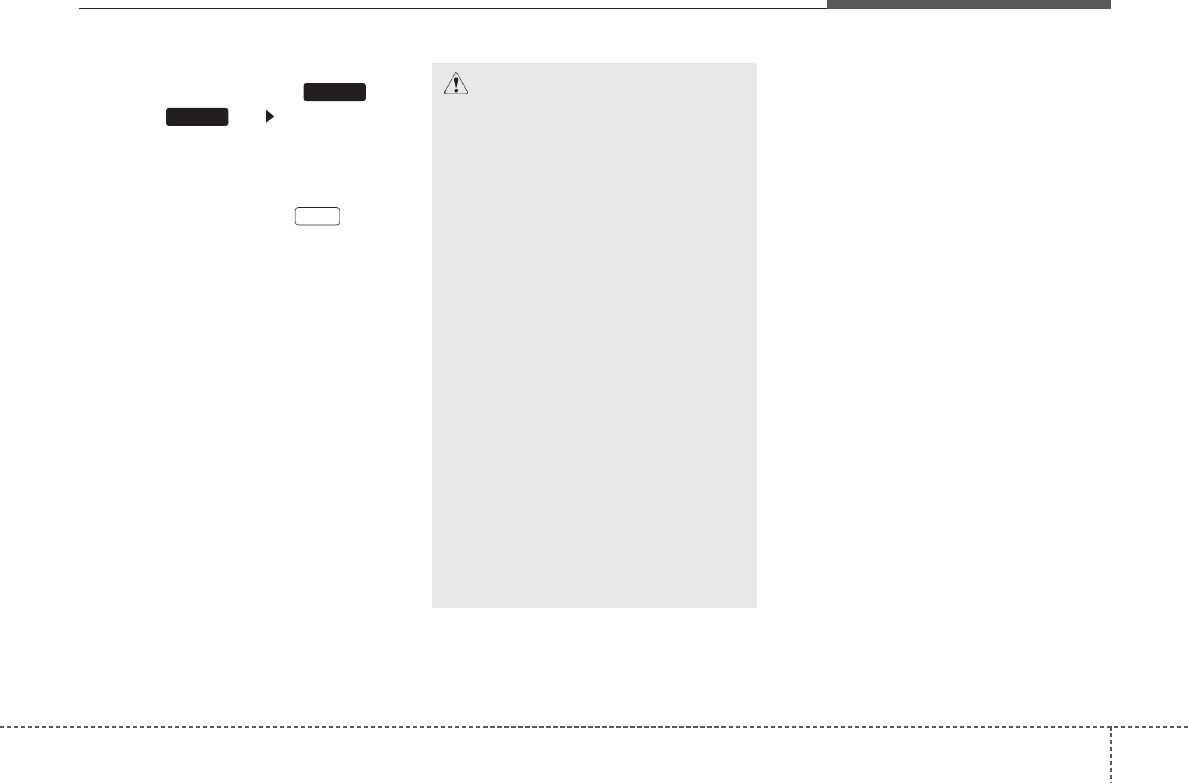
433
Features of your vehicle
• Turning On
Bluetooth®
Wireless
Technology through the Key
Press the key Select [Phone]
➀ A screen asking whether to turn on
Bluetooth®
Wireless Technology will
be displayed.
➁ On the screen, select to turn
on
Bluetooth®
Wireless Technology
and display guidance.
❈ If the
Bluetooth®
Wireless
Technology system is turned on, the
system will automatically try to con-
nect the most recently connected
Bluetooth®
Wireless Technology
mobile phone.
YES
SETUP
SETUP CAUTION
• Bluetooth®Wireless Technology
connection may become inter-
mittently disconnected in some
mobile phones. Follow these
next steps to try again.
1) Turn the Bluetooth®Wireless
Technology function within the
mobile phone ON/OFF and try
to connect again.
2) Turn the mobile phone power
ON/OFF and try to connect
again.
3) Completely remove the mobile
phone battery, reboot, and then
try to connect again.
4) Reboot the audio system and
try to connect again
5) Delete all paired devices in
your mobile phone and the
audio system and pair again
for use.
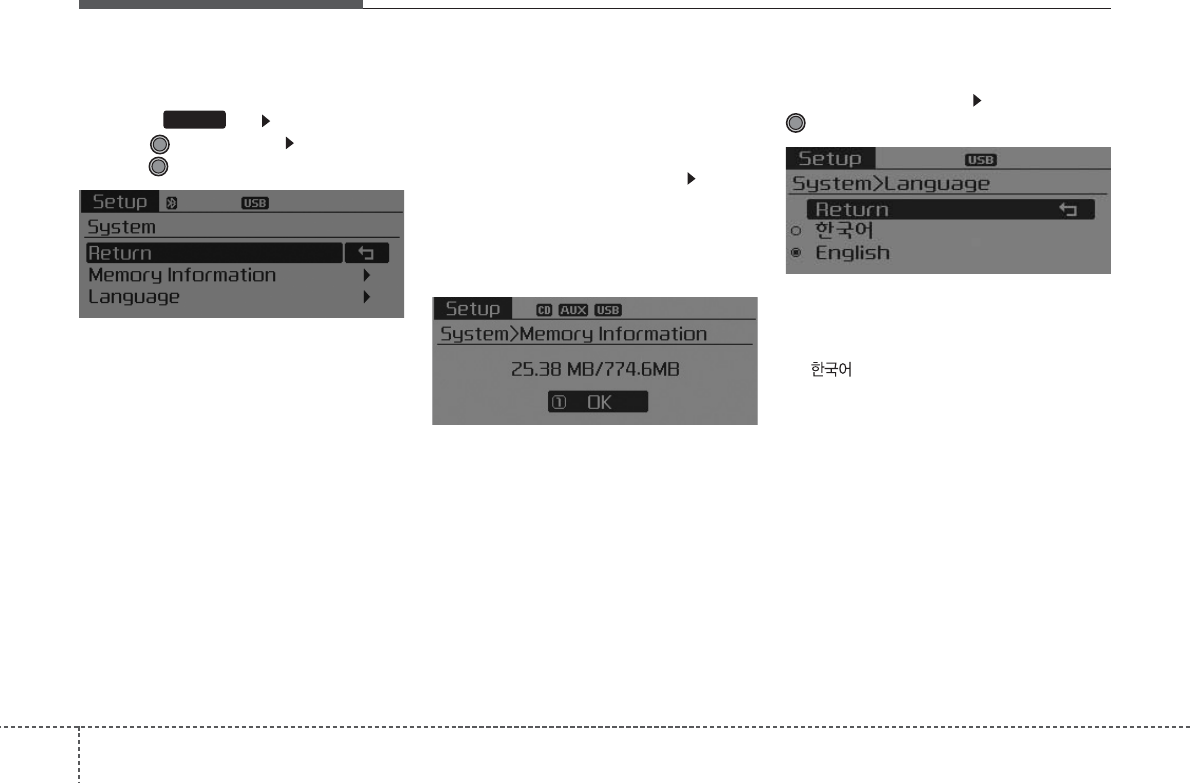
Features of your vehicle
344
SYSTEM SETTINGS
Press the key Select [System]
through TUNE knob Select menu
through TUNE knob
Memory Information
(if equipped)
Displays currently used memory and
total system memory.
Select [Memory Information] OK
The currently used memory is dis-
played on the left side while the total
system memory is displayed on the
right side.
Language
Select [Language] Set through
TUNE knob
❈The system will reboot after the
language is changed.
❈Language support by region
- , English
SETUP
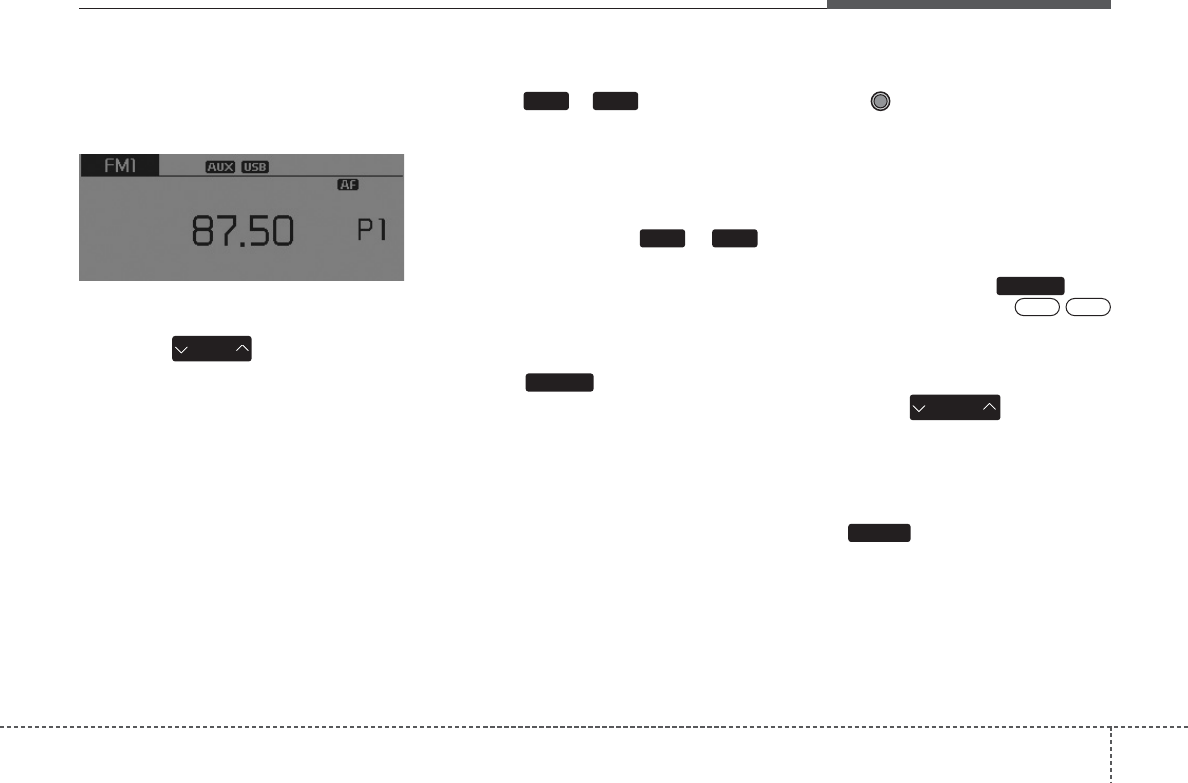
435
Features of your vehicle
RADIO (for RDS model)
Changing RADIO mode
SEEK
Press the key
• Shortly pressing the key (under 0.8
seconds): Changes the frequency.
• Pressing and holding the key (over
0.8 seconds): Automatically
searches for the next frequency.
Preset SEEK
Press the ~ key
• Shortly pressing the key (under 0.8
seconds): Plays the frequency
saved in the corresponding key.
• Pressing and holding the key (over
0.8 seconds): Pressing and holding
the desired key from ~
will save the currently playing
broadcast to the selected key and
sound a BEEP.
SCAN
Press the key
• Pressing and holding the key (over
0.8 seconds): The broadcast fre-
quency increases and previews
each broadcast for 5 seconds each.
After scanning all frequencies,
returns and plays the current
broadcast frequency.
Selecting through manual search
Turn the TUNE knob left/right to
adjust the frequency.
• AM101A7EE,AM111A7EE
- FM : Changes by 50KHz
- AM : Changes by 9khz
Traffic Announcement (TA)
Shortly pressing the key
(under 0.8 seconds): Set /
TA Traffic Announcement) mode.
PTY Up/Down
• Press the key when
searching PTY in RDS Broadcasting
Program Type selection.
MENU
Within key are the AST(Auto
Store) and Info functions.
MENU
PTY
FOLDER
OffOn
TA/SCAN
TA/SCAN
61
61
SEEK
TRACK
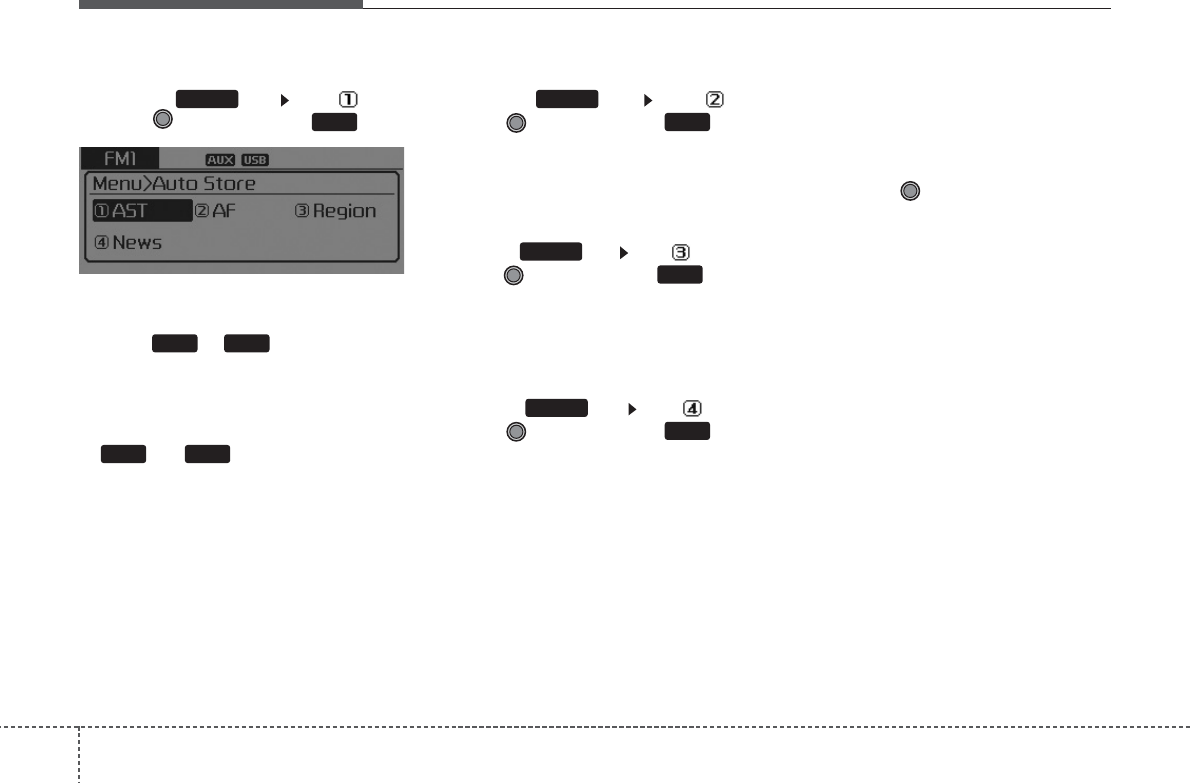
Features of your vehicle
364
AST (Auto Store)
Press the key Set [ AST]
through TUNE knob or key.
Select AST (Auto Store) to save fre-
quencies with superior reception to
presets ~ . If no frequen-
cies are received, then the most
recently received frequency will be
broadcast.
❈Saves only to the Preset memory
~ of FMA or AMA
mode.
AF (Alternative Frequency)
Press the key Set [ AF]
through TUNE knob or key.
The Alternative Frequency option
can be turned On/Off.
Region
Press the key Set [ Region]
through TUNE knob or key.
The Region option can be turned
On/Off.
News
Press the key Set [ News]
through TUNE knob or key.
The News option can be turned
On/Off.
Info Volume
Info Volume refers to the sound vol-
ume upon receiving News or Traffic
information.
The info volume can be controlled by
turning the VOL knob left/right
while a news or traffic broadcast is
playing.
❈AF, Region, and News are RDS
Radio menus.
4
MENU
3
MENU
2 RDM
MENU
61
61
1 RPT
MENU
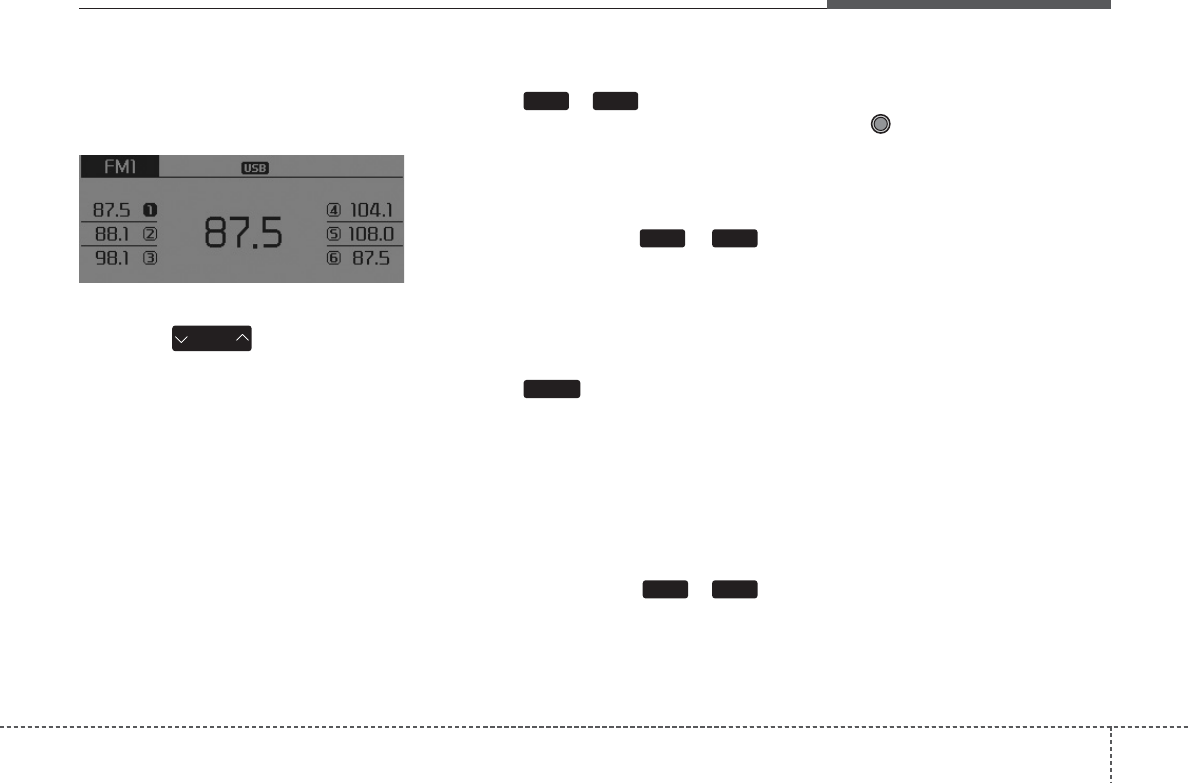
437
Features of your vehicle
RADIO
Changing RADIO mode
SEEK
Press the key
• Shortly pressing the key (under 0.8
seconds): Changes the frequency.
• Pressing and holding the key (over
0.8 seconds): Automatically
searches for the next frequency.
Preset SEEK
Press the ~ key
• Shortly pressing the key (under 0.8
seconds): Plays the frequency
saved in the corresponding key.
• Pressing and holding the key (over
0.8 seconds): Pressing and holding
the desired key from ~
will save the currently playing
broadcast to the selected key and
sound a BEEP.
SCAN
Press the key
• Shortly pressing the key (under 0.8
seconds): The broadcast frequency
increases and previews each broad-
cast for 5 seconds each. After scan-
ning all frequencies, returns and plays
the current broadcast frequency.
• Pressing and holding the key (over
0.8 seconds): Previews the broad-
casts saved in Preset ~
for 5 seconds each.
Selecting through manual
search
Turn the TUNE knob left/right to
adjust the frequency.
• AM101A7GE / AM111A7GE
- FM : Changes by 50KHz
- AM : Changes by 9khz
• AM101A7GG / AM111A7GG
- FM : Changes by 100KHz
- AM : Changes by 9khz
• AM101A7GN / AM111A7GN
- FM : Changes by 200KHz
- AM : Changes by 10khz
• AM101A7GL / AM111A7GL
- FM : Changes by 100KHz
- AM : Changes by 10khz
61
SCAN
61
61
SEEK
TRACK
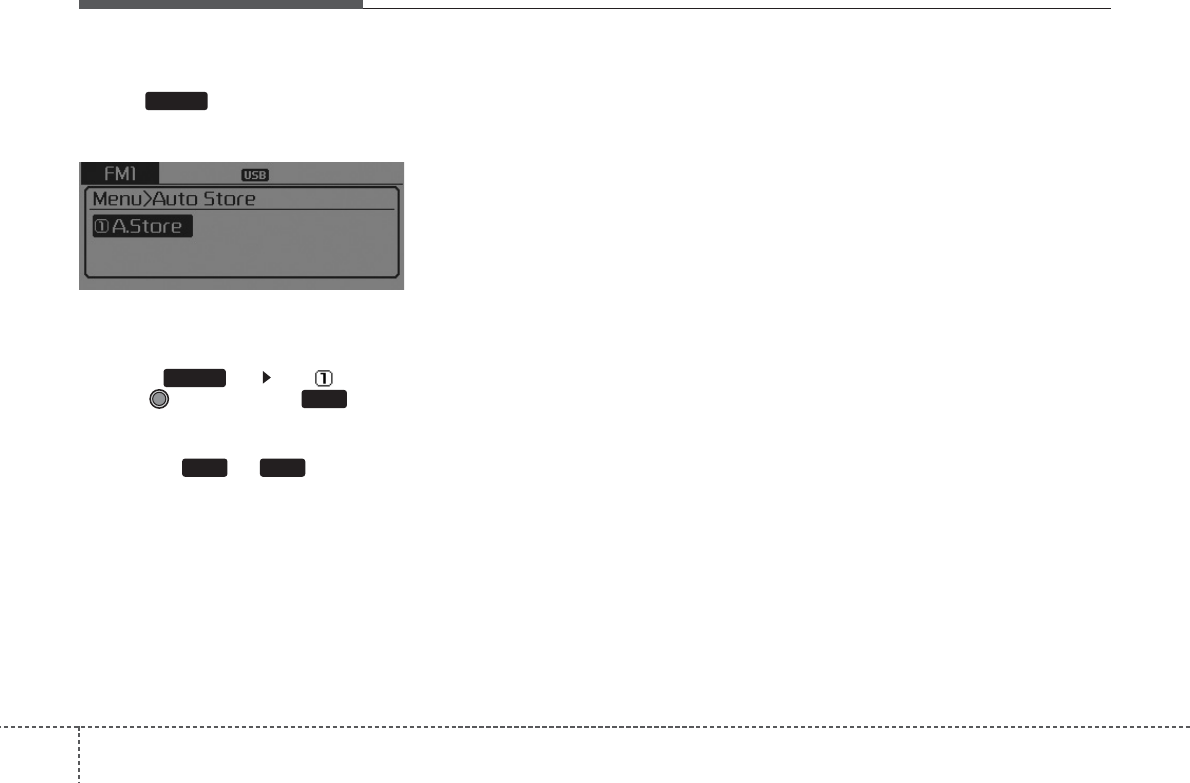
Features of your vehicle
384
MENU
Within key are the A.Store
(Auto Store) and Info functions.
A.Store (Auto Store)
Press the key Set [ A.Store]
through TUNE knob or key.
Select A.Store(Auto Store) to save
frequencies with superior reception
to presets ~ . If no fre-
quencies are received, then the most
recently received frequency will be
broadcast.
61
1 RPT
MENU
MENU

439
Features of your vehicle
BASIC METHOD OF USE :
AUDIO CD / MP3 CD / USB /
IPOD / MY MUSIC
Press the key to change the
mod mode in order of CD ➟ USB(iPod)
➟ AUX ➟ My Music ➟ BT Audio.
The folder/file name is displayed on
the screen.
<Audio CD>
<CD MP3>
<USB>
<My Music>
❈The CD is automatically played
when a CD is inserted.
❈The USB music is automatically
played when a USB is connected.
Repeat
While song (file) is playing
(RPT) key
Audio CD, MP3 CD, USB, iPod, My
Music mode: RPT on screen
• To repeat one song (Shortly press-
ing the key (under 0.8 seconds)):
Repeats the current song.
MP3 CD, USB mode: FLD.RPT on
screen
• To repeat folder (pressing twice):
repeats all files within the current
folder.
❈Press the key again to turn
off repeat.
1 RPT
1 RPT
MEDIA
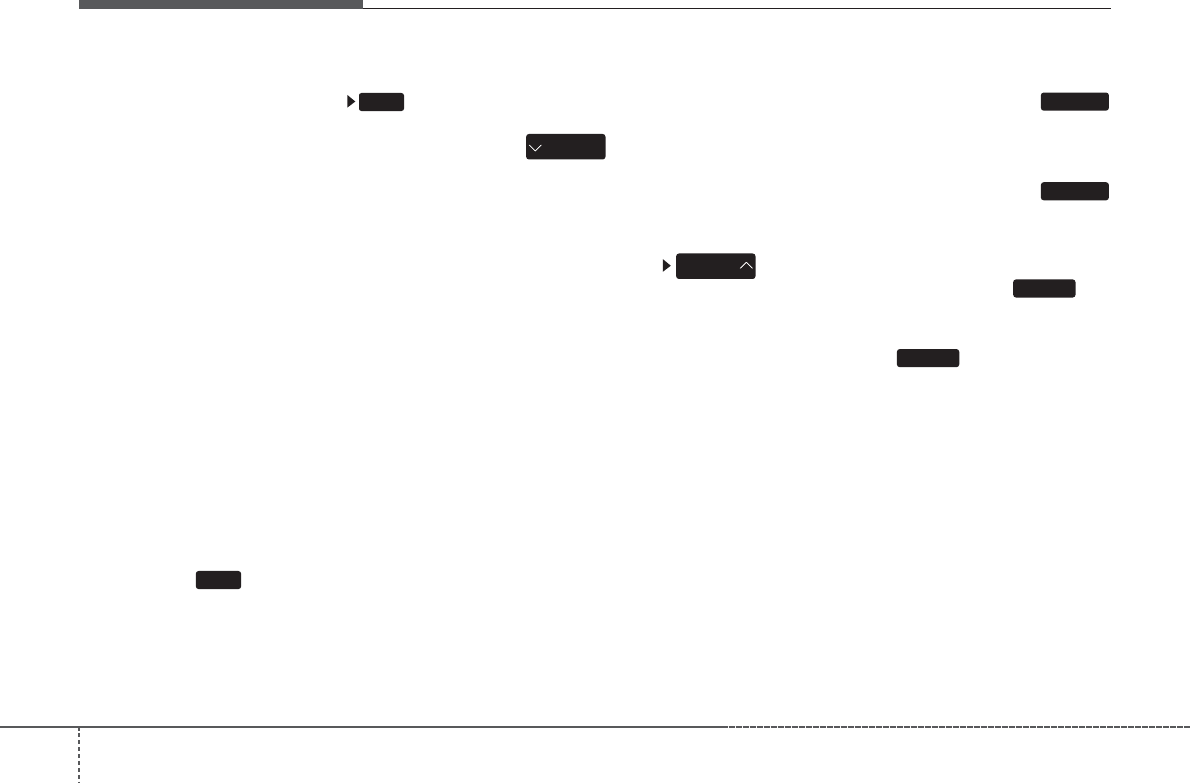
Features of your vehicle
404
Random
While song (file) is playing
(RDM) key
Audio CD, My Music mode: RDM on
screen
• Random (Shortly pressing the key)
: Plays all songs in random order.
MP3 CD, USB mode: FLD.RDM on
screen
• Folder Random (Shortly pressing
the key) : Plays all files within the
current folder in random order.
iPod mode: ALB RDM on screen
• Album Random (Shortly pressing
the key) : Plays all files within
albums of the current category in
random order.
MP3 CD, USB, iPod mode: ALL RDM
on screen
• All Random (pressing twice): Plays
all files in random order.
❈ Press the key again to turn
off random.
Changing Song/File
• Shortly pressing the key : Plays the
current song from the beginning.
❈ If the key is pressed
again within 1 second, the previ-
ous song is played.
• Pressing and holding the key (over
0.8 seconds): Rewinds the song.
While song (file) is playing
key
• Shortly pressing the key : Plays the
next song.
• Pressing and holding the key (over
0.8 seconds): Fast forwards the
song.
Scan (for RDS model)
• Pressing and holding the
key (over 0.8 seconds) : Scans all
songs for 10 seconds starting from
the next song.
❈Pressing and holding the
key again to turn off.
Scan
• Shortly pressing the the key
: Scans all songs from the next
song for 10 seconds each.
❈ Press the key again to turn
off.
❈ The SCAN function is not support-
ed in iPod mode.
SCAN
SCAN
TA/SCAN
TA/SCAN
SEEK
TRACK
SEEK
TRACK
2RDM
2 RDM
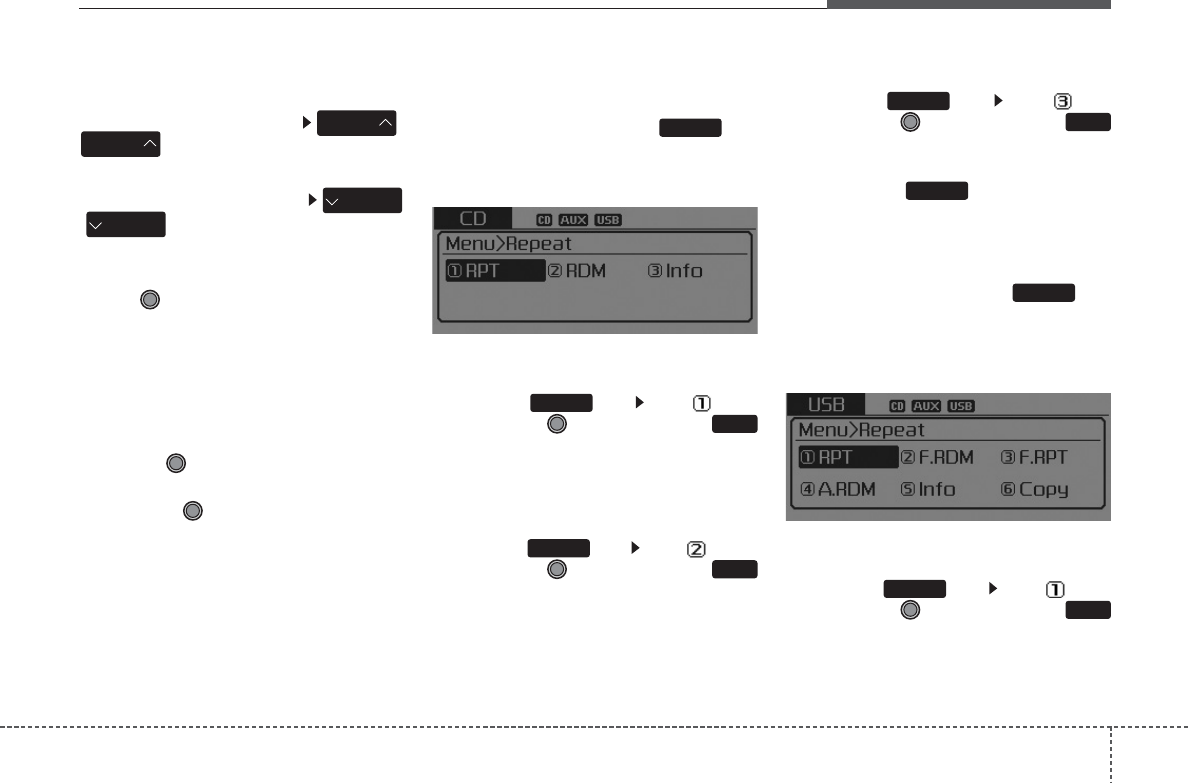
441
Features of your vehicle
Folder Search : MP3 CD, USB
Mode
While file is playing /
(Folder Up) key
• Searches the next folder.
While file is playing
/ (Folder Down) key
• Searches the parent folder.
❈If a folder is selected by pressing
the TUNE knob, the first file
within the selected folder will be
played.
❈In iPod mode, moves to the Parent
Folder.
Searching Songs (File)
• Turning TUNE knob : Searches
for songs (files)
• Pressing TUNE knob : Plays
selected song (file).
MENU : Audio CD
Press the CD MP3 mode key
to set the Repeat, Random,
Information features.
Repeat
Press the key Set [ RPT]
through the
TUNE
knob or
key to repeat the current song.
❈Press RPT again to turn off.
Random
Press the key Set [ RDM]
through the
TUNE
knob or
key to randomly play songs within
the current folder.
❈Press RDM again to turn off.
Information
Press the key Set [ Info]
through the
TUNE
knob or
key to display information of the cur-
rent song.
❈Press the key to turn off
info display.
MENU : MP3 CD / USB
Press the CD MP3 mode key
to set the Repeat, Folder Random,
Folder Repeat, All Random,
Information, and Copy features.
Repeat
Press the key Set [ RPT]
through the
TUNE
knob or
key to repeat the current song.
❈Press RPT again to turn off.
1 RPT
MENU
MENU
MENU
3
MENU
2 RDM
MENU
1 RPT
MENU
MENU
FOLDER
PTY
FOLDER
FOLDER
PTY
FOLDER
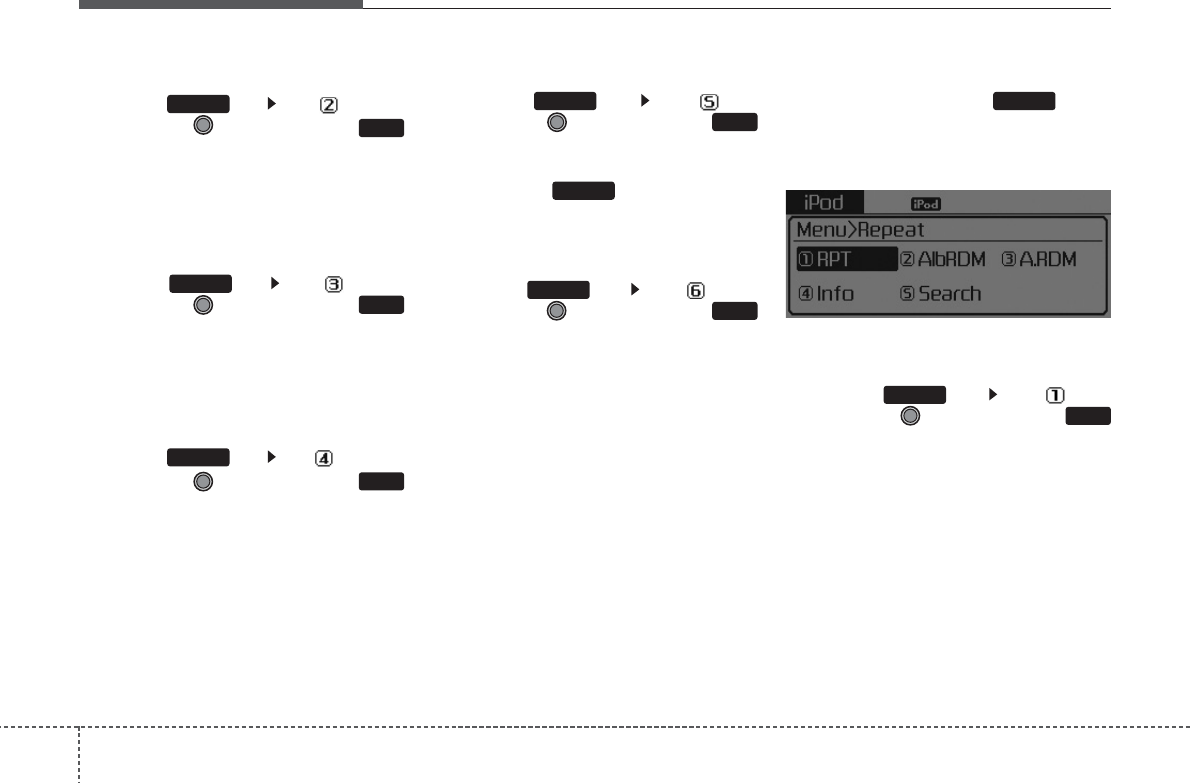
Features of your vehicle
424
Folder Random
Press the key Set [ F.RDM]
through the
TUNE
knob or
key to randomly play songs within the
current folder.
❈Press F.RDM again to turn off.
Folder Repeat
Press the key Set [ F.RPT]
through the
TUNE
knob or
key to repeat songs within the cur-
rent folder.
❈Press F.RPT again to turn off.
All Random
Press the key Set[ A.RDM]
through the
TUNE
knob or
key to randomly play all songs within
the CD.
❈Press A.RDM again to turn off.
Information
Press the key Set [ Info]
through the
TUNE
knob or
key to display information of the cur-
rent song.
❈Press the key to turn off
info display.
Copy (if equipped)
Press the key Set [ Copy]
through the
TUNE
knob or
key.
This is used to copy the current
song into My Music. You can play
the copied Music in My Music
mode.
❈If another key is pressed while
copying is in progress, a pop up
asking you whether to cancel
copying is displayed.
❈If another media is connected or
inserted (USB, CD, iPod, AUX)
while copying is in progress, copy-
ing is canceled.
❈Music will not be played while
copying is in progress.
MENU : iPod
In iPod mode, press the key to
set the Repeat, Album Random, All
Random, Information and Search fea-
tures.
Repeat
Press the key Set [ RPT]
through the
TUNE
knob or
key to repeat the current song.
❈Press RPT again to turn repeat
off.
1 RPT
MENU
MENU
6
MENU
MENU
5
MENU
4
MENU
3
MENU
2 RDM
MENU
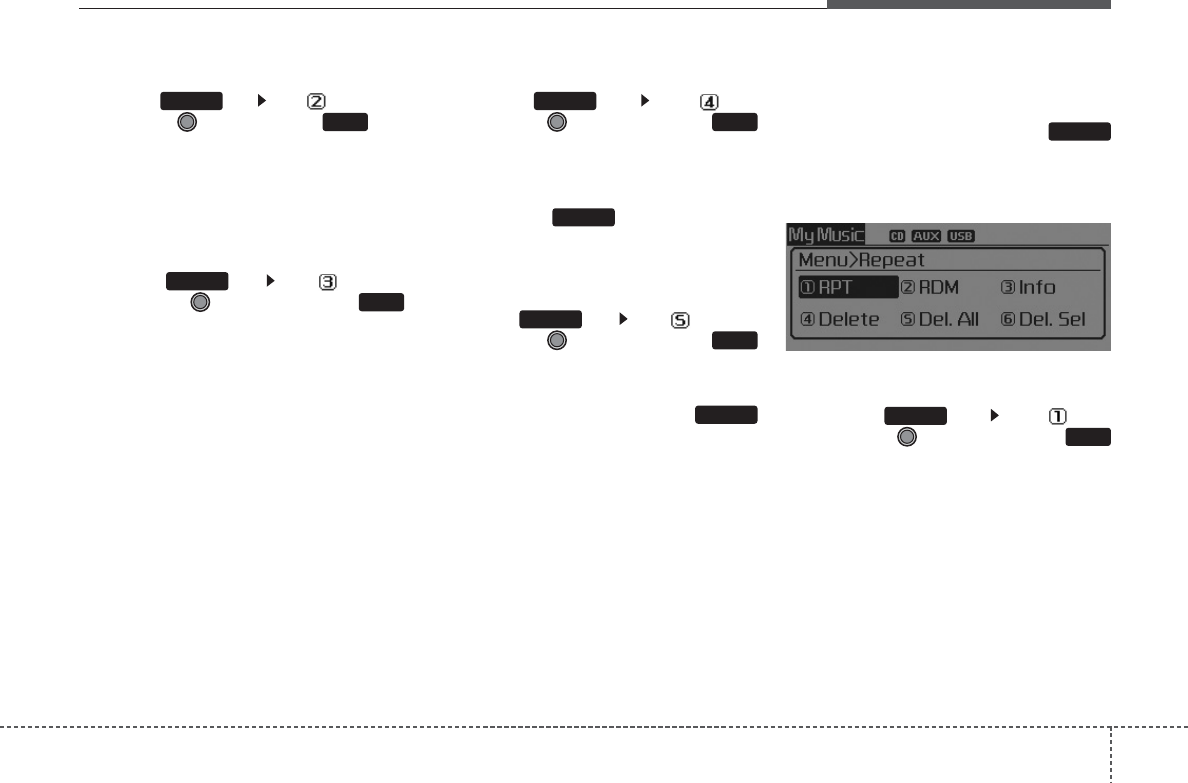
443
Features of your vehicle
Album Random
Press the key Set [ Alb.RDM]
through the TUNE knob or key.
Plays albums within the currently
playing category in random order.
❈Press Alb.RDM again to turn off.
All Random
Press the key Set [ A.RDM]
through the TUNE knob or
key.
Plays all songs within the currently
playing category in random order.
❈Press A.RDM again to turn off.
Information
Press the key Set [ Info]
through the
TUNE
knob or
key.
Displays information of the current
song.
❈Press the key to turn off
info display.
Search
Press the key Set [ Search]
through the
TUNE
knob or
key.
Displays iPod category list.
❈Searching iPod category is
key pressed, move to parent cate-
gory.
MENU : My Music Mode
(if equipped)
In My Music mode, press the
key to set the Repeat, Random,
Information, Delete, Delete All, and
Delete Selection features.
Repeat
Press the key Set [ RPT]
through the TUNE knob or
key.
Repeats the currently playing song.
❈Press RPT again to turn repeat off.
1 RPT
MENU
MENU
MENU
5
MENU
MENU
4
MENU
3
MENU
2 RDM
MENU
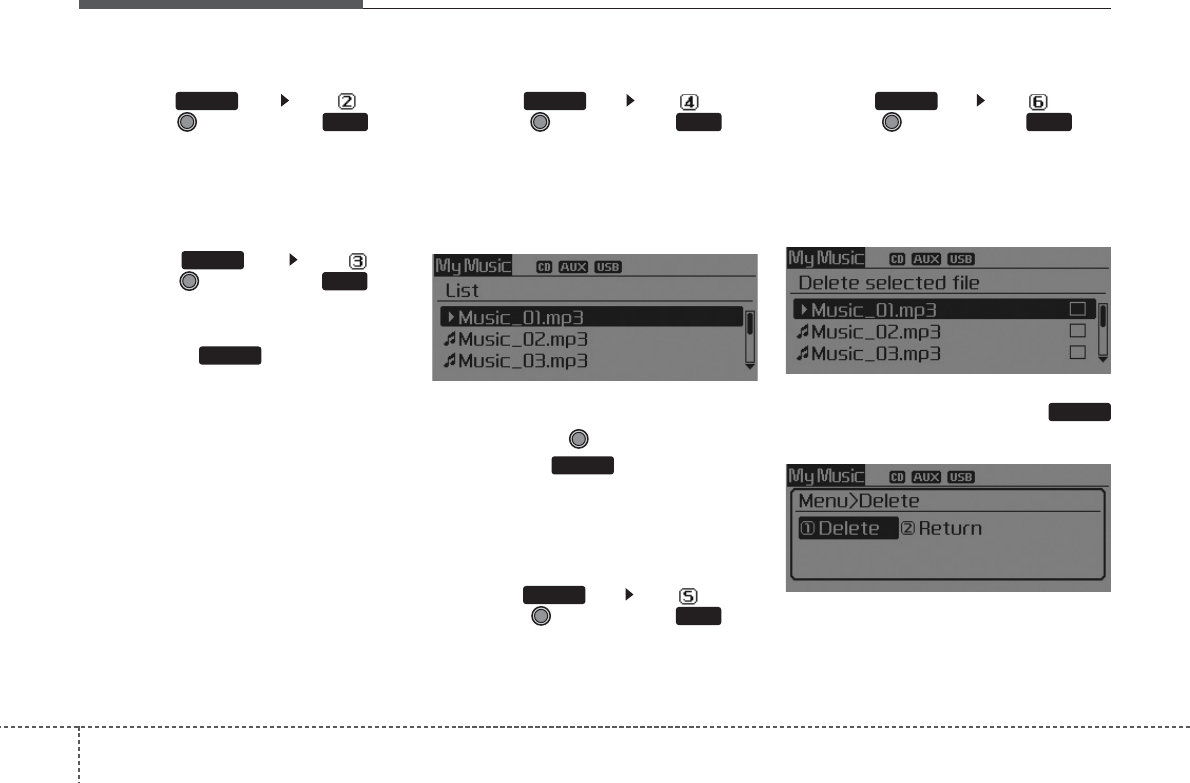
Features of your vehicle
444
Random
Press the key Set [ RDM]
through the TUNE knob or key.
Plays all songs in random order.
❈Press RDM again to turn random off.
Information
Press the key Set [ Info]
through the
TUNE
knob or key.
Displays information of the current
song.
❈Press the key to turn off
info display.
Delete
Press the key Set [ Delete]
through the TUNE knob or key.
Deletes currently playing file
In the play screen, pressing delete
will delete the currently playing song.
Deletes file from list
➀ Select the file you wish to delete
by using the TUNE knob.
➁ Press the key and select
the delete menu to delete the
selected file.
Delete All
Press the key Set [ Del.All]
through the TUNE knob or key.
Deletes all songs of My Music.
Delete Selection
Press the key Set [ Del.Sel]
through the TUNE knob or key.
Songs within My Music are selected
and deleted.
➀ Select the songs you wish to
delete from the list.
➁ After selecting, press the
key and select the delete menu.
MENU
6
MENU
5
MENU
MENU
4
MENU
MENU
3
MENU
2 RDM
MENU
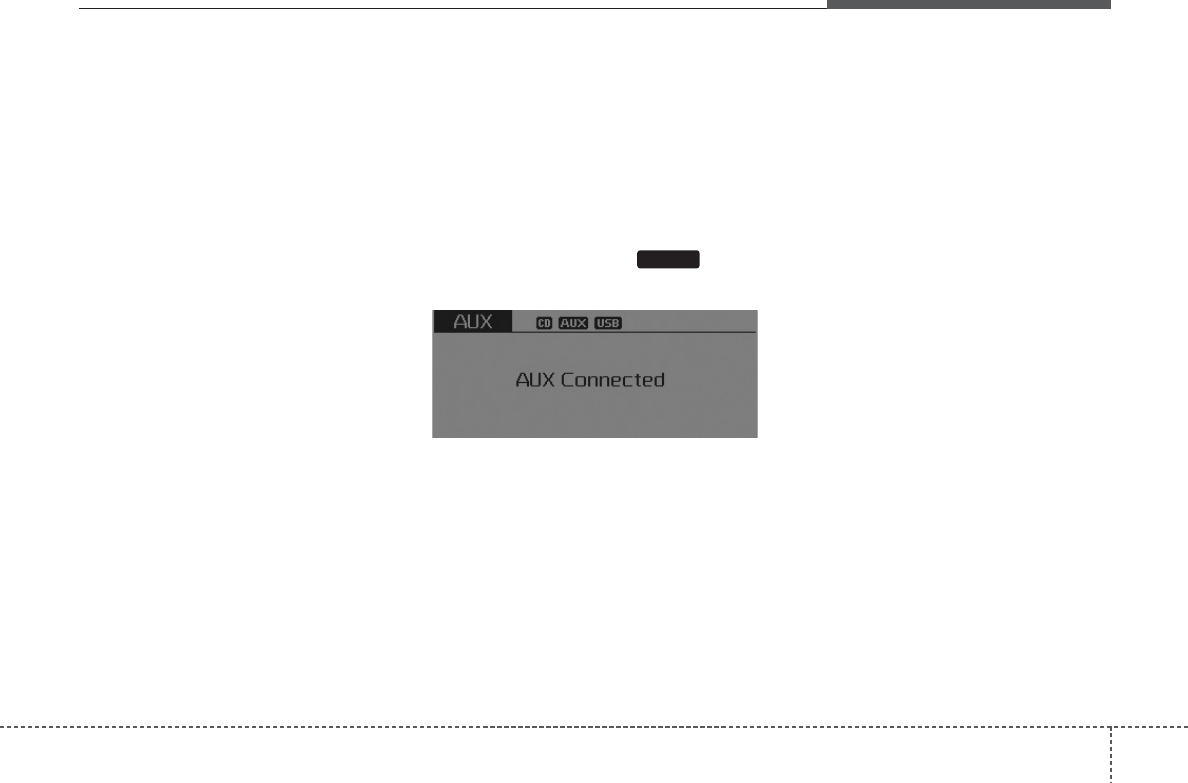
445
Features of your vehicle
✽✽NOTICE - USING THE My
Music
• Even if memory is available, a
maximum of 6,000 songs can be
stored.
• The same song can be copied up to
1,000 times.
• Memory info can be checked in
the System menu of Setup.
AUX
AUX is used to play external MEDIA
currently connected with the AUX
terminal.
AUX mode will automatically start
when an external device is connect-
ed with the AUX terminal.
If an external device is connected,
you can also press the key to
change to AUX mode.
❈AUX mode cannot be started
unless there is an external device
connected to the AUX terminal.
✽✽NOTICE - USING THE AUX
• Fully insert the AUX cable into the
AUX terminal for use.
MEDIA
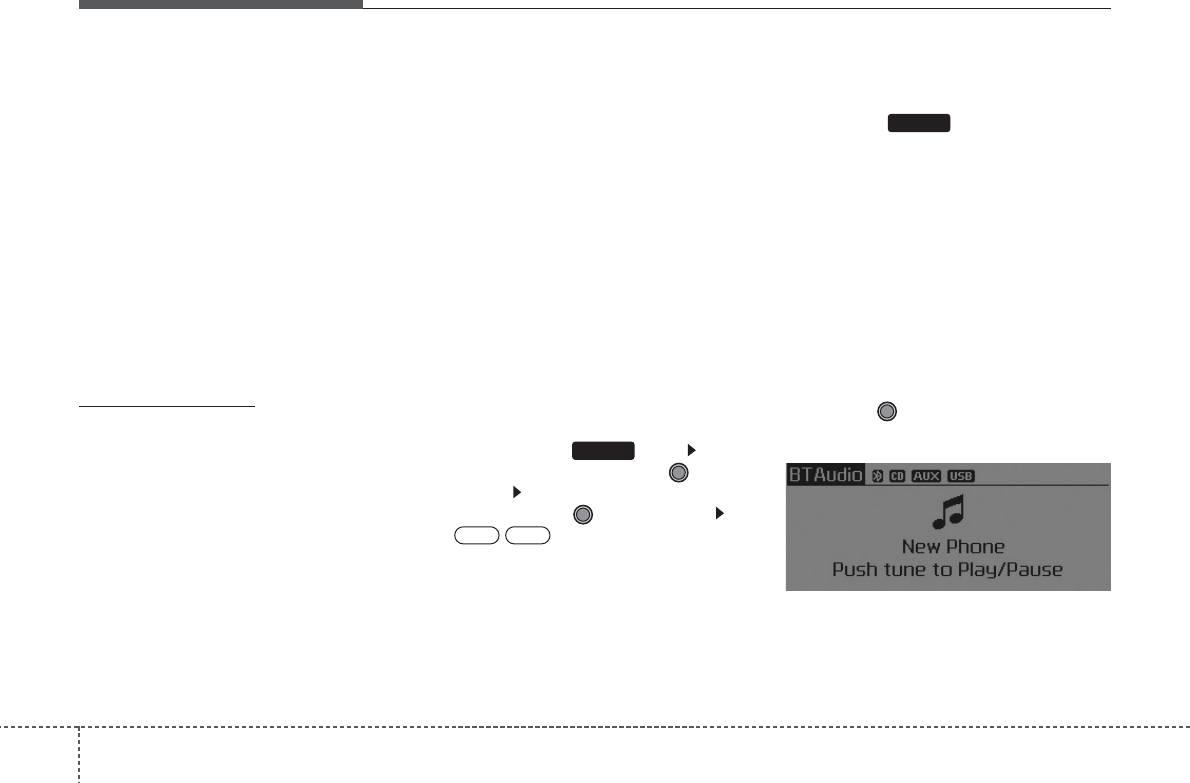
Features of your vehicle
464
BLUETOOTH
®WIRELESS
TECHNOLOGY AUDIO
(if equipped)
What is
Bluetooth®
Wireless
Technology?
Bluetooth
®
Wireless Technology is a
wireless technology that allows mul-
tiple devices to be connected in a
short range, low-powered devices
like hands-free, stereo headset, wire-
less remote controller, etc. For more
information, visit the
Bluetooth
®
Wireless Technology website at
www.Bluetooth.com
Before using
Bluetooth
®
Wireless
Technology audio features
•
Bluetooth
®
Wireless Technology
audio may not be supported
depending on the compatibility of
your
Bluetooth
®
Wireless
Technology mobile phone.
• In order to use
Bluetooth
®
Wireless
Technology audio, you must first
pair and connect the
Bluetooth
®
Wireless Technology mobile phone.
•
Bluetooth
®
Wireless Technology
audio can be used only when the
[Audio Streaming] of Phone is
turned On.
❈Setting
Bluetooth
®
Wireless
Technology Audio Streaming :
Press the key Select
[Phone] through the TUNE
knob Select [Audio Streaming]
through the TUNE knob Set
/
Starting
Bluetooth®
Wireless
Technology Audio
• Press the key to change the
mode in order of CD ➟USB ➟AUX
➟My Music ➟BT Audio.
• If BT Audio is selected,
Bluetooth®
Wireless Technology audio will start
playing.
❈Audio may not automatically start
playing in some mobile phones.
Using the
Bluetooth®
Wireless
Technology audio features
• Play / Pause
Press the TUNE knob to play and
pause the current song.
❈ The previous song / next song /
play / pause functions may not be
supported in some mobile phones.
MEDIA
OFFON
SETUP
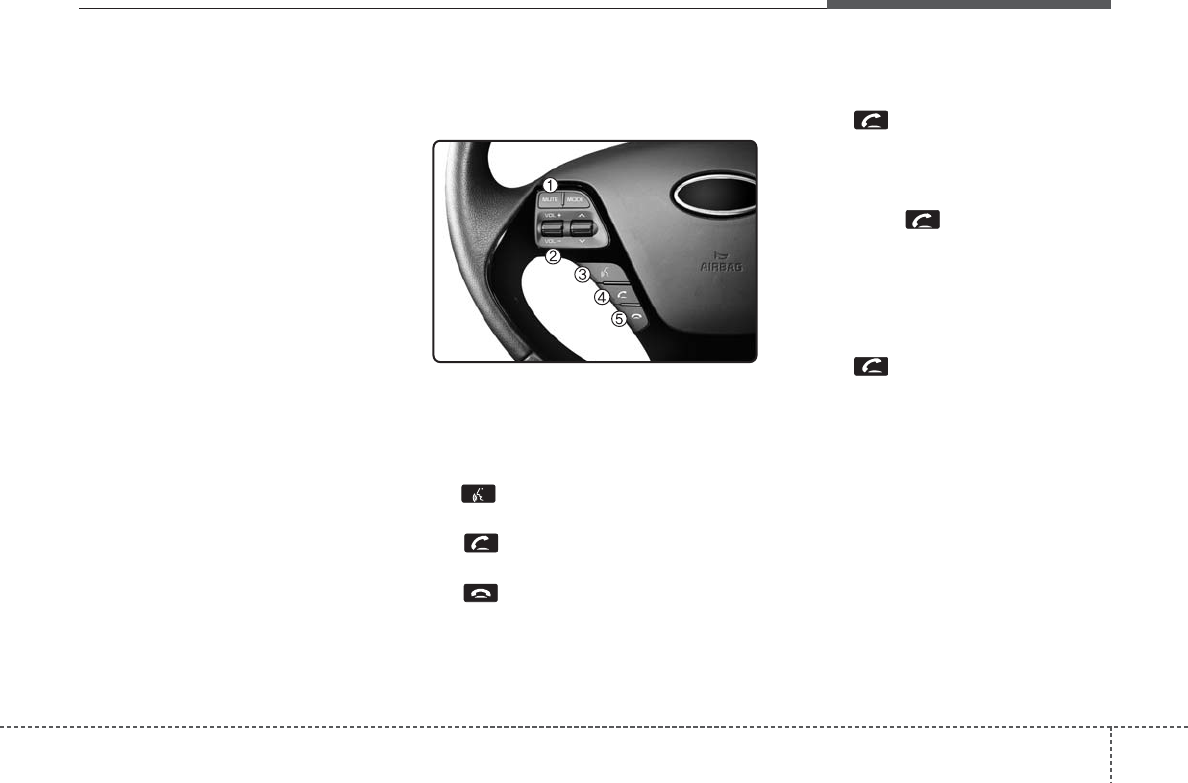
447
Features of your vehicle
PHONE (if equipped)
Before using the
Bluetooth
®
Wireless
Technology
phone features
• In order to use
Bluetooth
®
Wireless
Technology phone, you must first
pair and connect the
Bluetooth
®
Wireless Technology mobile phone.
• If the mobile phone is not paired or
connected, it is not possible to
enter Phone mode. Once a phone
is paired or connected, the guid-
ance screen will be displayed.
• If Priority is set upon vehicle igni-
tion (IGN/ ACC ON), the
Bluetooth
®
Wireless Technology phone will be
automatically connected. Even if
you are outside, the
Bluetooth
®
Wireless Technology phone will be
automatically connected once you
are in the vicinity of the vehicle. If
you do not want automatic
Bluetooth
®
Wireless Technology
phone connection, set the
Bluetooth
®
Wireless Technology
power to OFF.
Making a call using the
Steering remote controller
(1) MUTE button : Mute the micro-
phone during a call.
(2) VOLUME button : Raises or low-
ers speaker volume.
(3) button : Activates voice recog-
nition.
(4) button : Places and transfers
calls.
(5) button : Ends calls or cancels
functions.
• Check call history and making call
➀ Shortly press (under 0.8 seconds)
the key on the steering
remote controller.
➁ The call history list will be dis-
played on the screen.
➂ Press the key again to con-
nect a call to the selected number.
• Redialing the most recently called
number
➀ Press and hold (over 0.8 seconds)
the key on the steering
remote controller.
➁ The most recently called number
is redialed.
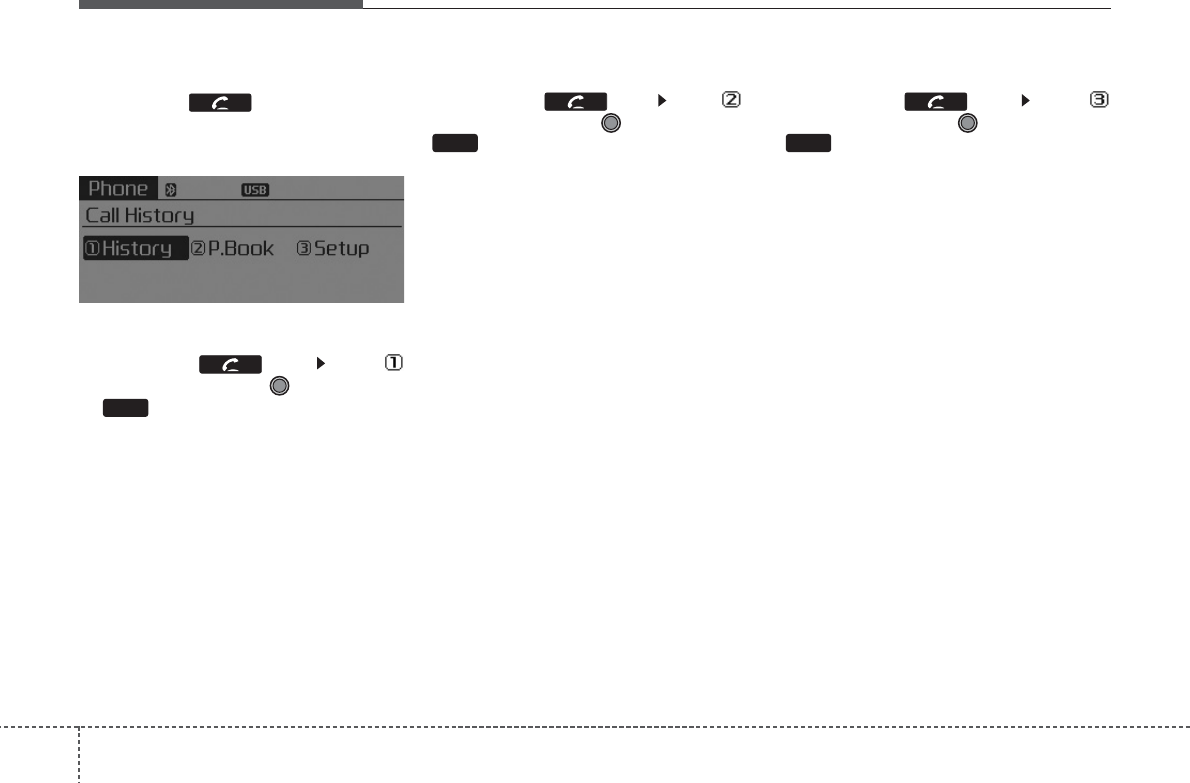
Features of your vehicle
484
Phone MENU (for RDS model)
Press the key to display
three menus (Call History, Phone
Book, Phone Setup).
Call history
Press the key Set [
History] through the TUNE knob
or key.
The call history is displayed and can
be used to select a number and
make a call.
If call history does not exist, a screen
asking whether to download call his-
tory is displayed. (The download fea-
ture may not be supported in some
mobile phones)
Phone Book
Press the key Set [ P.
Book] through the TUNE knob or
key.
The phone book is displayed and
can be used to select a number and
make a call.
❈ If more than one number is saved
to one contact, then a screen
showing the mobile phone num-
ber, Home and office number is
displayed. Select the desired num-
ber to make the call.
❈ If phone book do not exist, a
screen asking whether to down-
load phone book is displayed.
(The download feature may not be
supported in some mobile
phones)
Phone Setup
Press the key Set [
Setup] through the TUNE knob or
key.
The
Bluetooth
®
Wireless Technology
mobile phone setup screen is dis-
played. For more information, refer to
“Phone Setup”.
32 RDM
1 RPT
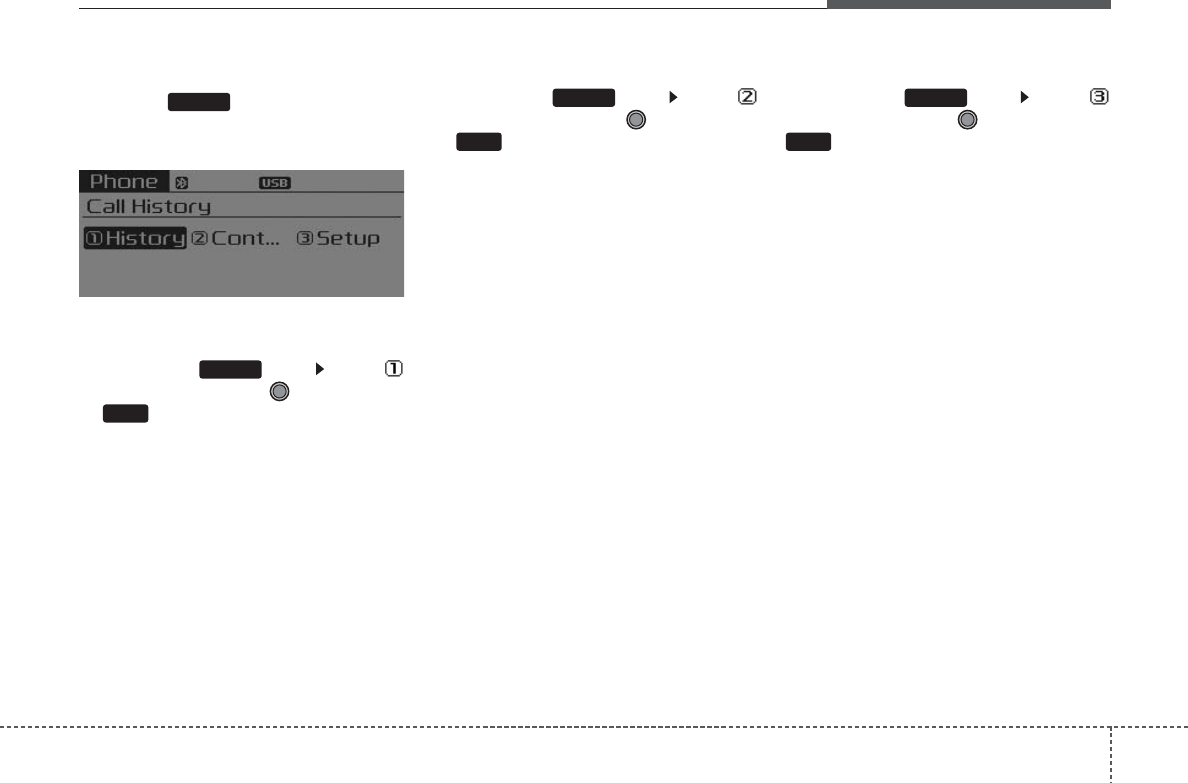
449
Features of your vehicle
Phone MENU
Press the key to display three
menus (Call History, Contacts,
Phone Setup).
Call history
Press the key Set [
History] through the TUNE knob
or key.
The call history is displayed and can
be used to select a number and
make a call.
If call history does not exist, a screen
asking whether to download call his-
tory is displayed. (The download fea-
ture may not be supported in some
mobile phones)
Contacts
Press the key Set [
Contacts] through the TUNE knob
or key.
The Contacts are displayed and can
be used to select a number and
make a call.
❈ If more than one number is saved to
one contact, then a screen showing
the mobile phone number, Home and
office number is displayed. Select the
desired number to make the call.
❈ If Contacts do not exist, a screen ask-
ing whether to download Contacts is
displayed. (The download feature may
not be supported in some mobile
phones)
Phone Setup
Press the key Set [
Setup] through the TUNE knob or
key.
The
Bluetooth
®
Wireless Technology
mobile phone setup screen is dis-
played. For more information, refer to
“Phone Setup”.
3
PHONE
2 RDM
PHONE
1 RPT
PHONE
PHONE
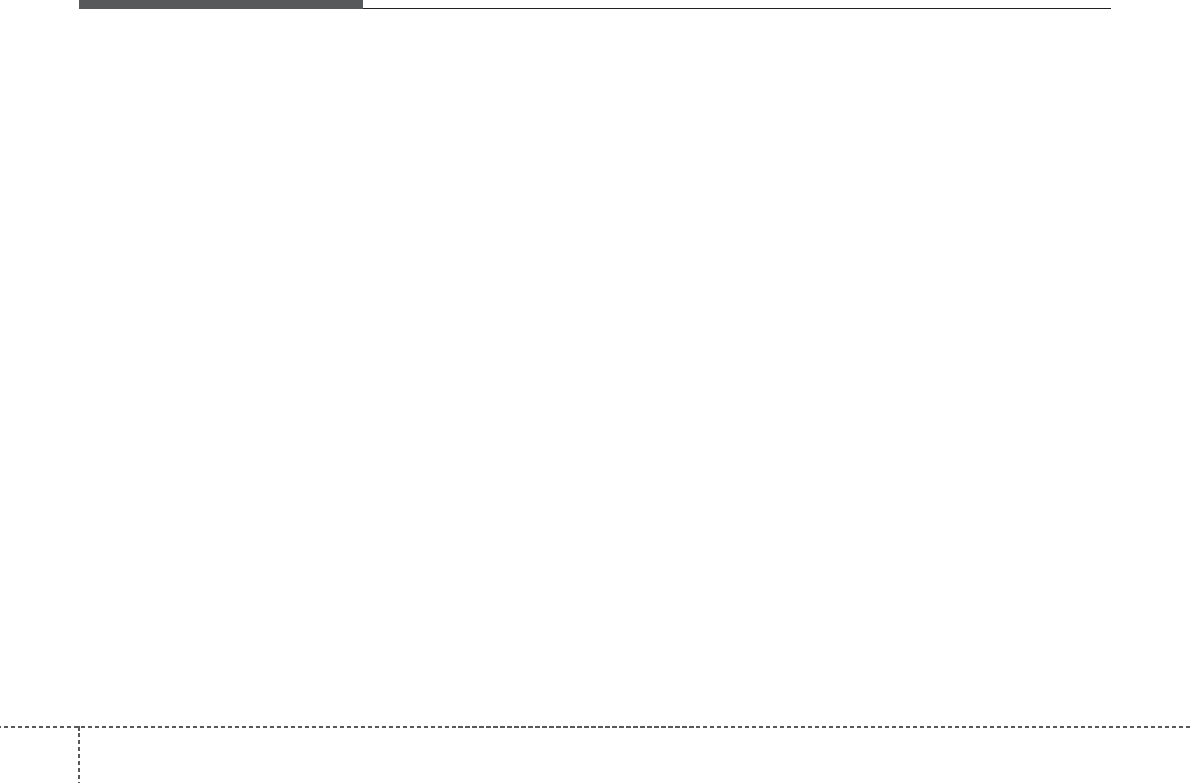
Features of your vehicle
504
✽✽NOTICE - USING THE
Bluetooth®
Wireless
Technology CELLULAR
PHONE
• Do not use a cellular phone or per-
form Bluetooth®Wireless
Technology settings (e.g. pairing a
phone) while driving.
• Some Bluetooth®Wireless
Technology -enabled phones may
not be recognized by the system or
fully compatible with the system.
• Before using Bluetooth®Wireless
Technology related features of the
audio system, refer your phone’s
User’s Manual for phone-side
Bluetooth®Wireless Technology
operations.
• The phone must be paired to the
audio system to use Bluetooth®
Wireless Technology related fea-
tures.
• You will not be able to use the
hands-free feature when your
phone (in the car) is outside of the
cellular service area (e.g. in a tun-
nel, in a underground, in a moun-
tainous area, etc.). (Continued)
(Continued)
• If the cellular phone signal is poor
or the vehicles interior noise is too
loud, it may be difficult to hear the
other person’s voice during a call.
• Do not place the phone near or
inside metallic objects, otherwise
communications with Bluetooth®
Wireless Technology system or cel-
lular service stations can be dis-
turbed.
• While a phone is connected
through Bluetooth®Wireless
Technology your phone may dis-
charge quicker than usual for
additional Bluetooth®Wireless
Technology-related operations.
• Some cellular phones or other
devices may cause interference
noise or malfunction to audio sys-
tem. In this case, store the device
in a different location may resolve
the condition.
• Phone contact names should be
saved in English or they may not
be displayed correctly.(Continued)
(Continued)
• If Priority is set upon vehicle igni-
tion(IGN/ACC ON), the
Bluetooth®Wireless Technology
phone will be automatically con-
nected.
Even if you are outside, the
Bluetooth®Wireless Technology
phone will be automatically con-
nected once you are in the vicinity
of the vehicle.
If you do not want automatic
Bluetooth®Wireless Technology
connection, turn the Bluetooth®
Wireless Technology feature off.
• The hands-free call volume and
quality may differ depending on
the mobile phone type.
•Bluetooth®Wireless Technology
features can be used only when the
mobile phone has been paired and
connected with the device. For
more information on pairing and
connecting Bluetooth®Wireless
Technology enabled mobile
phones, refer to the “Phone Setup”
section. (Continued)
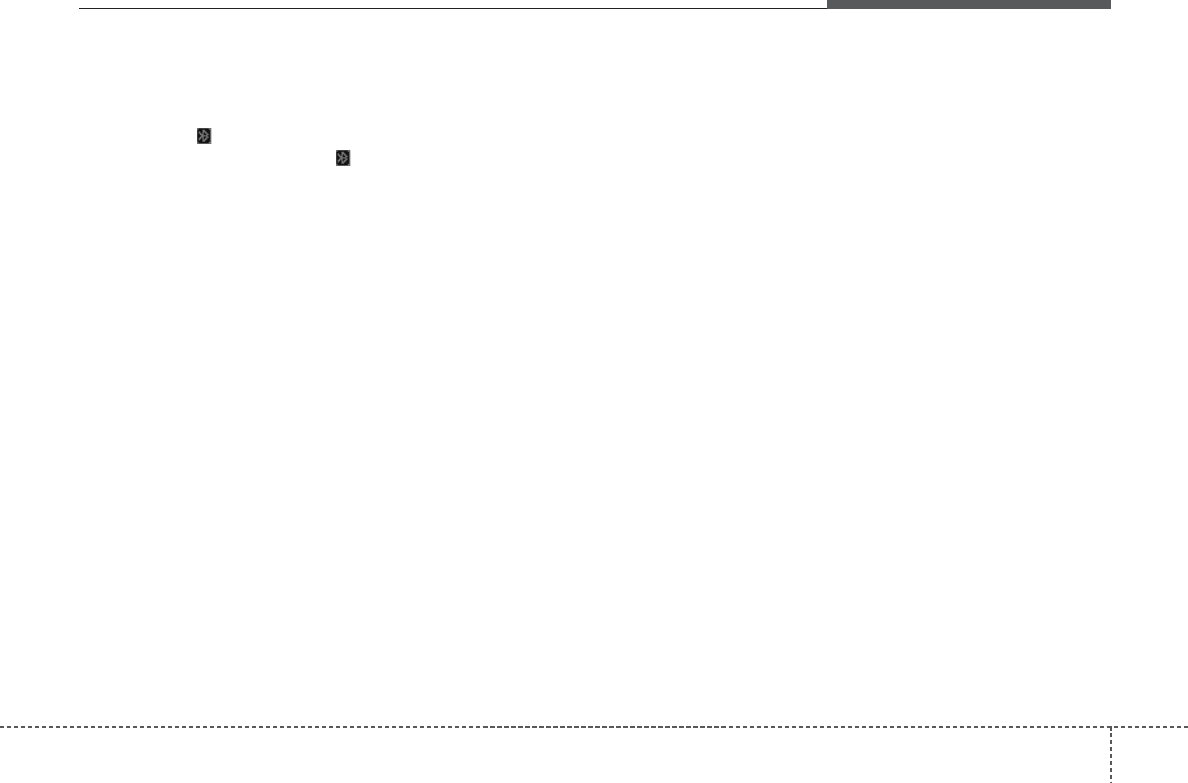
451
Features of your vehicle
(Continued)
• When a Bluetooth®Wireless
Technology mobile phone is con-
nected, a ( ) icon will appear at
the top of the screen. If a ( ) icon
is not displayed, this indicates that
a Bluetooth®Wireless Technology
enabled device has not been con-
nected. You must connect the
device before use. For more infor-
mation on Bluetooth®Wireless
Technology mobile phones, refer
to the “Phone Setup” section.
• Pairing and connecting a
Bluetooth®Wireless Technology
enabled mobile phone will work
only when the Bluetooth®Wireless
Technology option within your
mobile phone has been turned on.
(Methods of turning on the
Bluetooth®Wireless Technology
enabled feature may differ
depending on the mobile phone.)
(Continued)
(Continued)
• In some mobile phones, starting
the ignition while talking through
Bluetooth®Wireless Technology
enabled handsfree call will result
in the call becoming disconnected.
(Switch the call back to your
mobile phone when starting the
ignition.)
• Some features may not be sup-
ported in some Bluetooth®
Wireless Technology mobile phone
and devices.
•Bluetooth®Wireless Technology
enabled operation may be unsta-
ble depending on the communica-
tion state.
• Placing the audio system within an
electromagnetic environment may
result in noise interference.
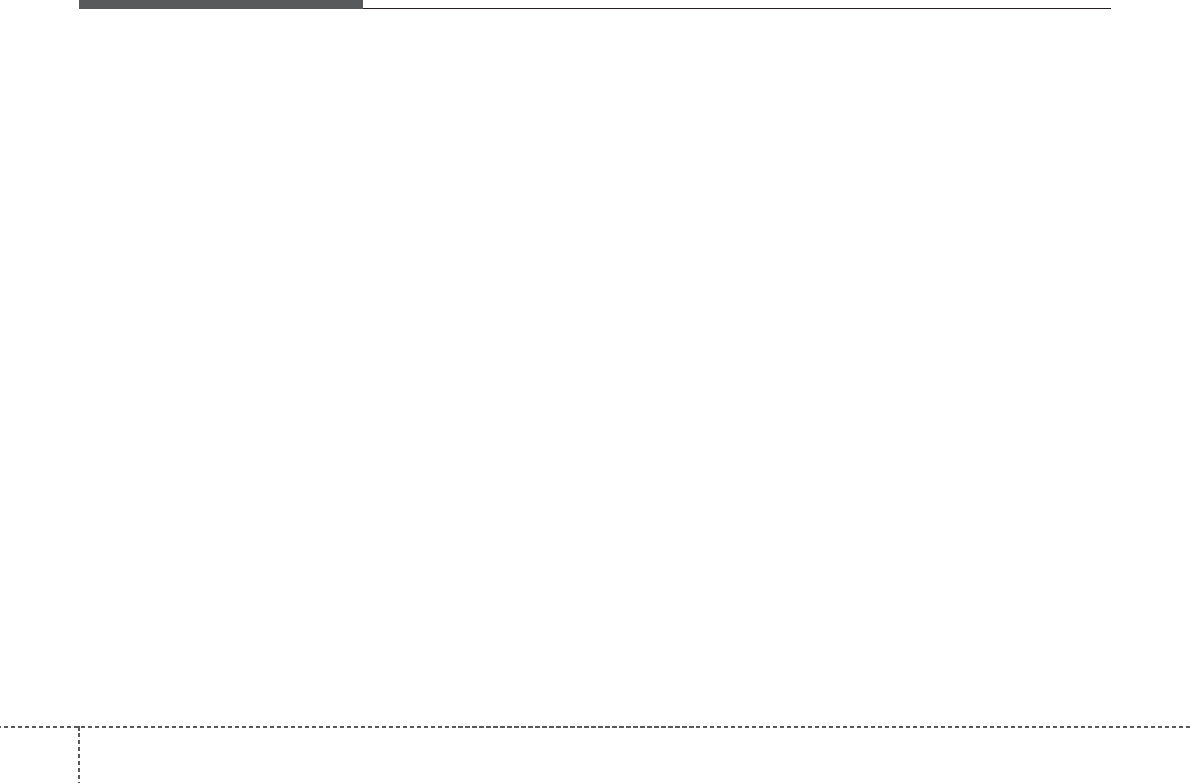
Features of your vehicle
524
✽✽NOTICE - USING VOICE
COMMAND
• The voice recognition feature of
this product supports recognition
of the commands listed within this
user’s manual.
• While using voice recognition,
operating the steering remote con-
trol or the device will terminate
voice recognition and allow you to
manually operate desired func-
tions.
• Position the microphone above the
head of the driver’s seat. For supe-
rior performance, maintain good
posture when saying voice com-
mands. (Continued)
(Continued)
• Voice recognition may not func-
tion properly due to outside noise.
The following conditions can
affect the performance of Voice
Recognition:
- When the windows and sunroof
are open
- When the heating/cooling system
is on
- When passing a tunnel
- When driving on rugged and
uneven roads
• After downloading Bluetooth®
Wireless Technology phone book,
the system requires some times to
convert the phone book into voice
information. During this time,
voice recognition may not operate
properly.
• Upon inputting your phone book,
special symbols and numbers can-
not be recognized by voice. For
example, “# John Doe%&” will be
recognized as “John Doe”.
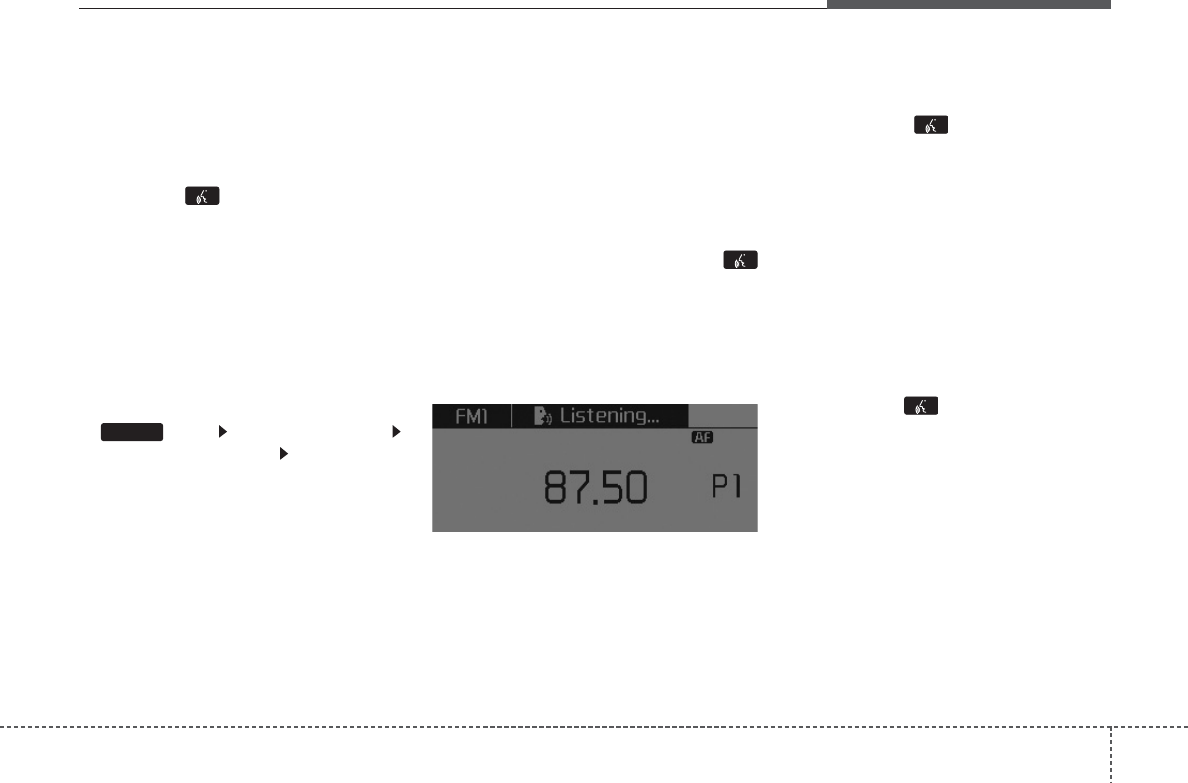
453
Features of your vehicle
VOICE COMMAND
(if equipped)
Starting Voice Command
• To start voice command, shortly
press the key on the steering
wheel remote controller.
• If voice command is in [Normal
Mode], then the system will say
“Please say a command. Beep”
❈ If voice command is in [Expert
Mode], then the system will only
say a “Beep-”
❈ Setting Voice command [Normal
Mode] / [Expert Mode] : Press the
key Select [System]
Select [VRS Mode] Set [Normal
Mode] / [Expert Mode]
• Say the voice command.
✽✽NOTICE
For proper voice recognition, say the
voice command after the guidance
message and the “Beep” sound.
Skipping the Guidance
Message
While the guidance message is
being stated, shortly press the
key (under 0.8 seconds) to discontin-
ue the guidance message and sound
the “beep”.
After the “beep”, say the voice com-
mand.
Ending Voice Command
• While using voice command, press
and hold the key (over 0.8 sec-
onds) to end voice command.
• While using voice command, press-
ing the steering wheel remote con-
troller or a different key will end
voice command.
• In a state where the system is wait-
ing for your voice command, say
“cancel” or “end” to end voice com-
mand.
• In a state where the system is wait-
ing for your voice command, short-
ly press the key (under 0.8 sec-
onds) to end voice command.
SETUP
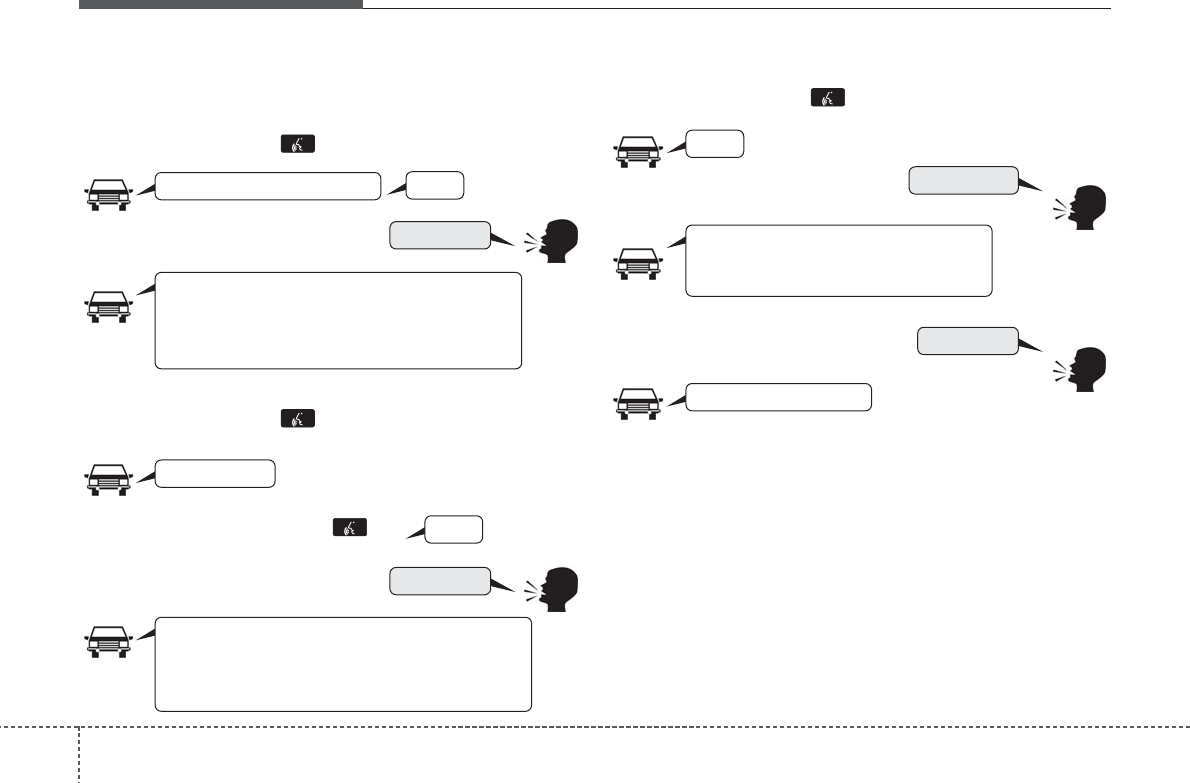
Features of your vehicle
544
❈ Illustration on using voice commands
• Starting voice command.
Shortly pressing the key (under 0.8 seconds):
• Skipping Voice Recognition
Shortly pressing the key (under 0.8 seconds):
• End voice command.
Shortly pressing the key (under 0.8 seconds):
while guidance message is being
stated
More Help
Phone book
Cancel
More Help
Please say a command
Please say a...
More Help.
You can say Radio, FM, AM, Media, CD, USB,
Aux, My Music, iPod, Bluetooth Audio, Phone, Call
History or Phone book. Please say a command.
Phone book
Please say the name of the Phone book
you want to call.
More Help.
You can say Radio, FM, AM, Media, CD, USB,
Aux, My Music, iPod, Bluetooth Audio, Phone, Call
History or Phone book. Please say a command.
Beep-
Beep-
Beep-
Beep Beep.. (end beep)
Shortly pressing the key
(under 0.8 seconds)
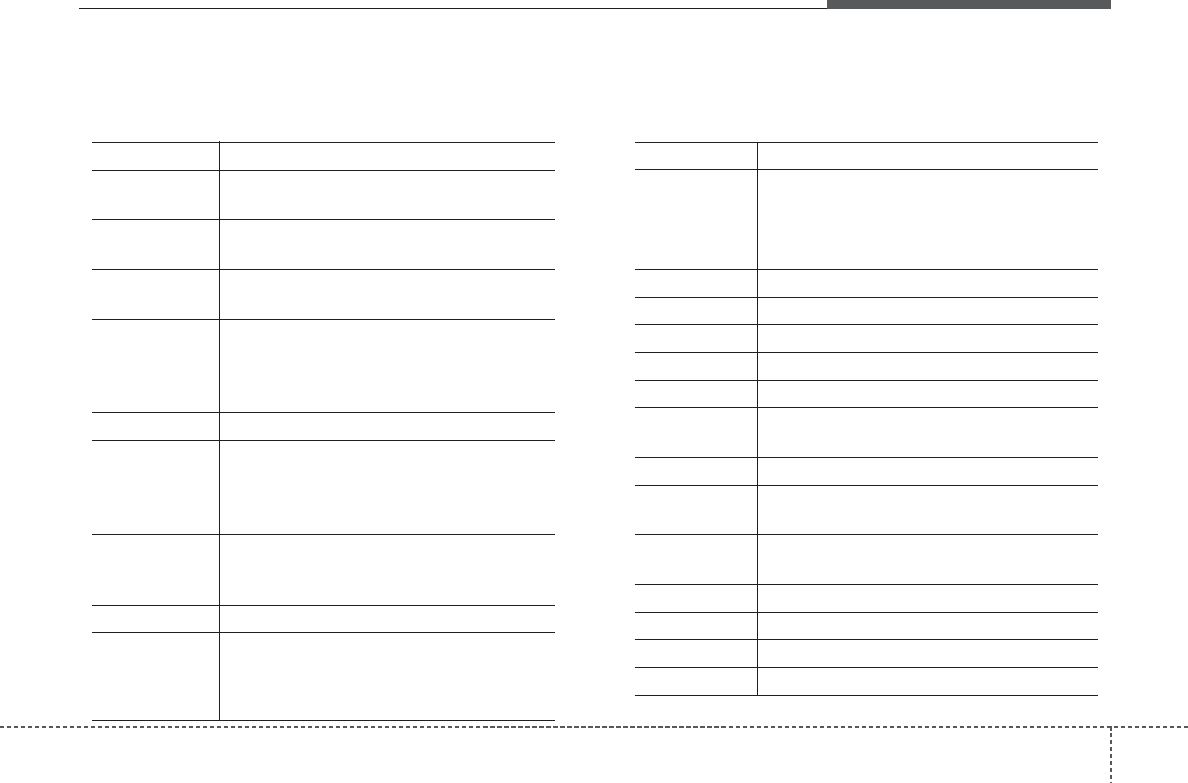
455
Features of your vehicle
Voice Command List
• Common Commands: These are commands that can be used in all situations. (However, some commands may not
be supported in special circumstances.)
Command Function
More Help Provides guidance on commands that can be
used anywhere in the system.
Help Provides guidance on commands that can be
used within the current mode.
Call<Name> Calls <Name> saved in
phone book
Ex) Call “John”
Phone Provides guidance on Phone related com-
mands. After saying this command, say “Call
History”, “
Phone book
”, “Dial Number” to exe-
cute corresponding functions.
Call History Displays the Call History screen.
Phone book
Displays the
phone book
screen. After saying
this command, say the name of a
phone book
saved in the
phone book
to automatically con-
nect the call.
Dial Number Display the Dial number screen. After saying
this command, you can say the number what
you want to call.
Redial Connects the most recently called number.
Radio
•
When listening to the radio, displays the next
radio screen. (FM1➟FM2➟FMA➟AM➟AMA)
•
When listening to a different mode, displays
the most recently played radio screen.
Command Function
FM
•
When currently listening to the FM radio,
maintains the current state.
•
When listening to a different mode, displays
the most recently played FM screen.
FM1(FM One) Displays the FM1 screen.
FM2(FM Two) Displays the FM2 screen.
FMA Displays the FMA screen.
AM Displays the AM screen.
AMA Displays the AMA screen.
FM Preset 1~6 Plays the most recently played broadcast
saved in FM Preset 1~6.
AM Preset 1~6 Plays the broadcast saved in AM Preset 1~6.
FM 87.5~107.9 Plays the FM broadcast of the corresponding
frequency.
AM 530~1710 Plays the AM broadcast of the corresponding
frequency.
TA on Enable Traffic Announcement
TA off Disable Traffic Announcement
News on Enable RDS News feature
News off Disable RDS News feature
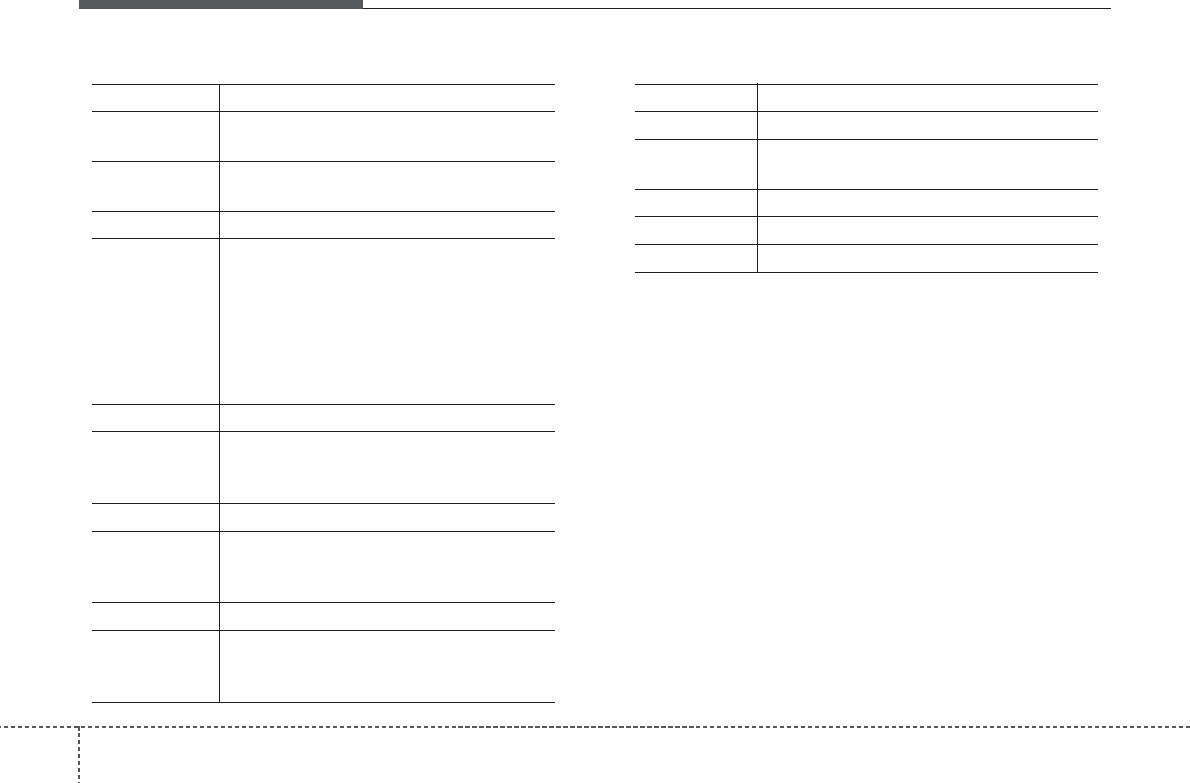
Features of your vehicle
564
Command Function
Media Moves to the most recently played media
screen.
Play Track 1~30 If a music CD has been inserted, plays the
corresponding track.
CD Plays the music saved in the CD.
Search CD Moves to the CD track or file selection screen.
•
For audio CDs, move to the screen and say
the track number to play the corresponding
track.
•
Moves to MP3 CD file selection screen.
After manually operate the device to select
and play music.
USB Plays USB music.
Search USB Moves to USB file selection screen. After
manually operate the device to select and play
music.
iPod Plays iPod music.
Search iPod Moves to the iPod file selection screen. After,
manually operate the device to select and play
music.
My Music Plays the music saved in My Music.
Search My Music Moves to My Music file selection screen. After
manually operate the device to select and play
music.
Command Function
AUX (Auxiliary) Plays the connected external device.
Bluetooth Audio Plays the music saved in connected
Bluetooth
®
Wireless Technology
device.
Mute Mutes the radio or music volume.
Pardon? Repeats the most recent comment.
Cancel (Exit) Ends voice command.
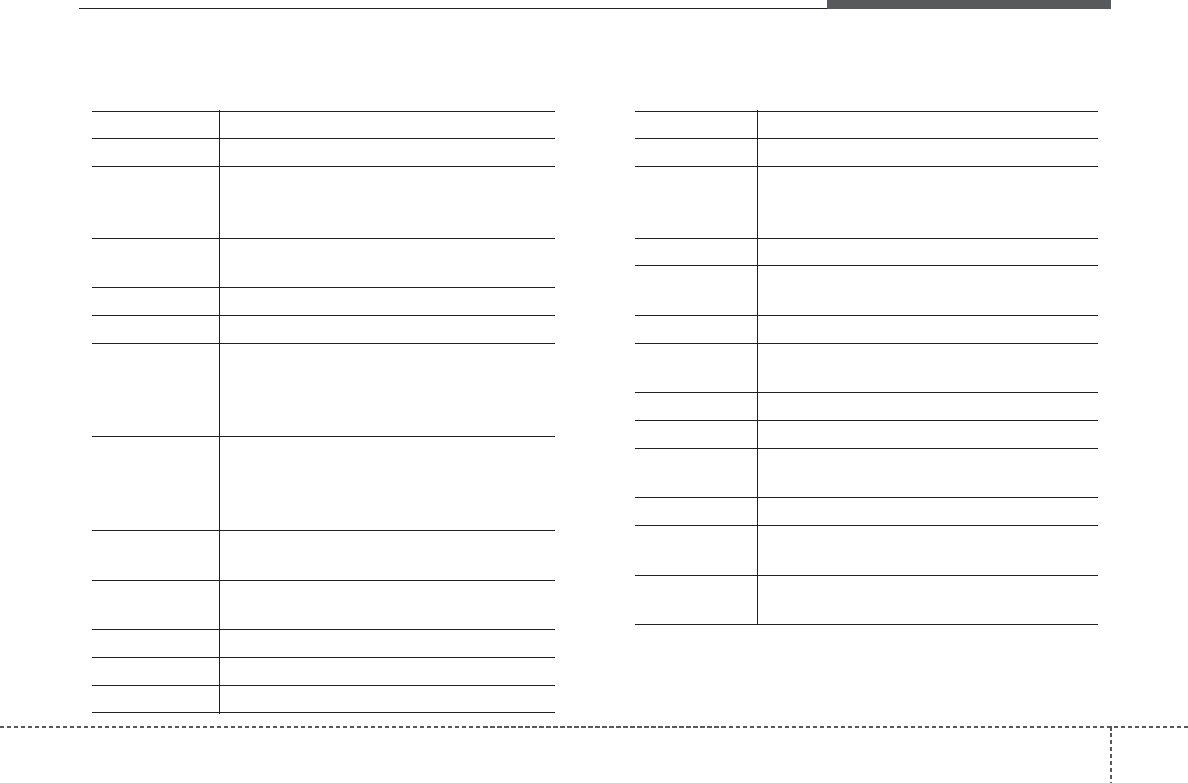
457
Features of your vehicle
• FM/AM radio commands: Commands that can be
used while listening to FM, AM radio.
• Audio CD commands: Commands that can be used
while listening to Audio CD.
Command Function
Preset 1~6 Plays the broadcast saved in Preset 1~6.
Auto Store Automatically selects radio broadcast fre-
quencies with superior reception and saves in
Presets 1~6.
Preset Save 1~6 Saves the current broadcast frequency to
Preset 1~6.
Seek up Plays the next receivable broadcast.
Seek down Plays the previous receivable broadcast.
Next Preset Selects the preset number next to the most
recently selected preset. (Example: When cur-
rently listening to preset no. 3, then preset no.
4 will be selected.)
Previous Preset Selects the preset number previous to the
most recently selected preset. (Example:
When currently listening to preset no. 3, then
preset no. 2 will be selected.)
Scan Scans receivable frequencies from the current
broadcast and plays for 10 seconds each.
Preset Scan Moves to the next preset from the current
present and plays for 10 seconds each.
AF on Enable Alternative Frequency feature
AF off Disable Alternative Frequency feature
Region Enable Region feature
Command Function
Region off Disable Region feature
Program Type Moves to the RDS Program type selection
screen. After, manually operate the device to
select a desired program type.
Random Randomly plays the tracks within the CD.
Random Off Cancels random play to play tracks in sequen-
tial order.
Repeat Repeats the current track.
Repeat Off Cancels repeat play to play tracks in sequen-
tial order.
Next Track Plays the next track.
Previous Track Plays the previous track.
Scan Scans the tracks from the next track for 10
seconds each.
Track 1~30 Plays the desired track number.
Search Track Moves to the track selection screen. After, say
the track name to play the corresponding track.
Information Displays the information screen of the current
track.
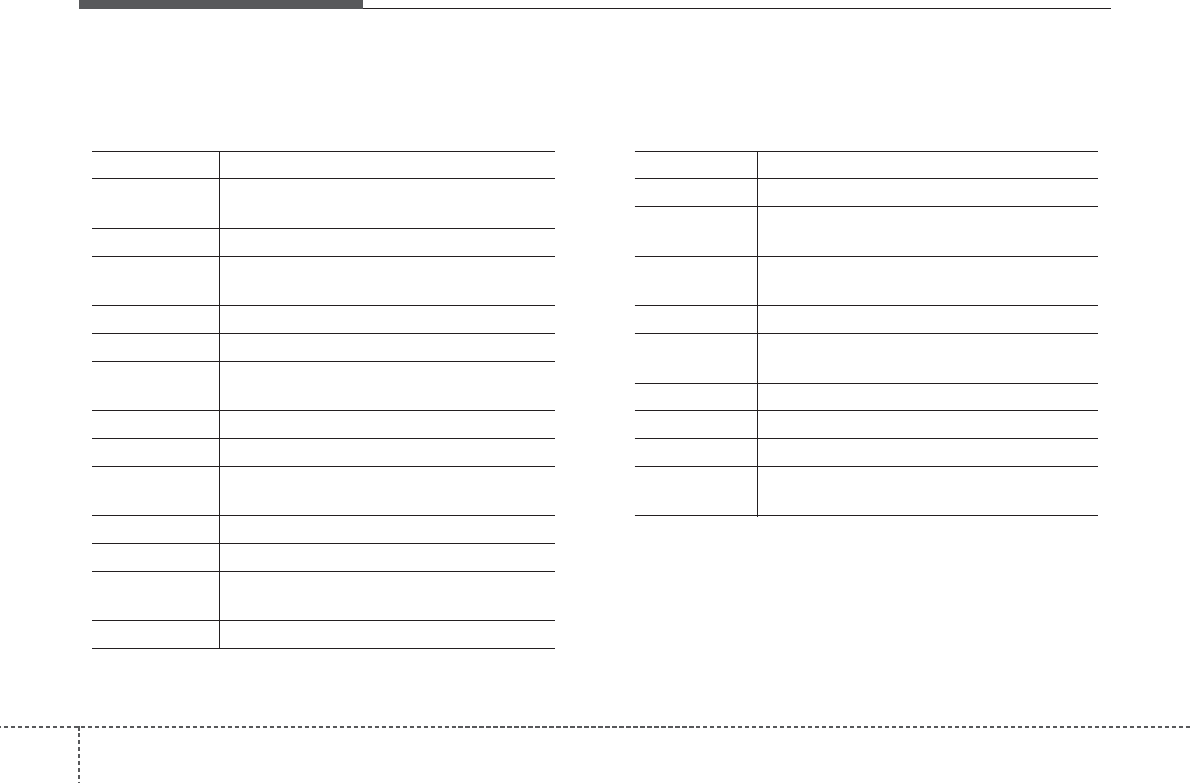
Features of your vehicle
584
• MP3 CD / USB commands: Commands that can be
used while listening to music files saved in CD and
USB.
• iPod Commands: Commands that can be used while
playing iPod.
Command Function
Random Randomly plays the files within the current
folder.
All Random Randomly plays all saved files.
Random Off Cancels random play to play files in sequential
order.
Repeat Repeats the current file.
Folder Repeat Repeats all files in the current folder.
Repeat Off Cancels repeat play to play files in sequential
order.
Next File Plays the next file.
Previous File Plays the previous file.
Scan Scans the files from the next files for 10 sec-
onds each.
Search File Moves to the file selection screen.
Search Folder Moves to the folder selection screen.
Information Displays the information screen of the current
file.
Copy Copies the current file into My Music.
Command Function
All Random Randomly plays all saved songs.
Random Randomly plays the songs within the current
category.
Random Off Cancels random play to play songs in sequen-
tial order.
Repeat Repeats the current song.
Repeat Off Cancels repeat play to play songs in sequen-
tial order.
Next Song Plays the next song.
Previous Song Plays the previous song.
Search Song Moves to the song selection screen.
Information Displays the information screen of the current
song.
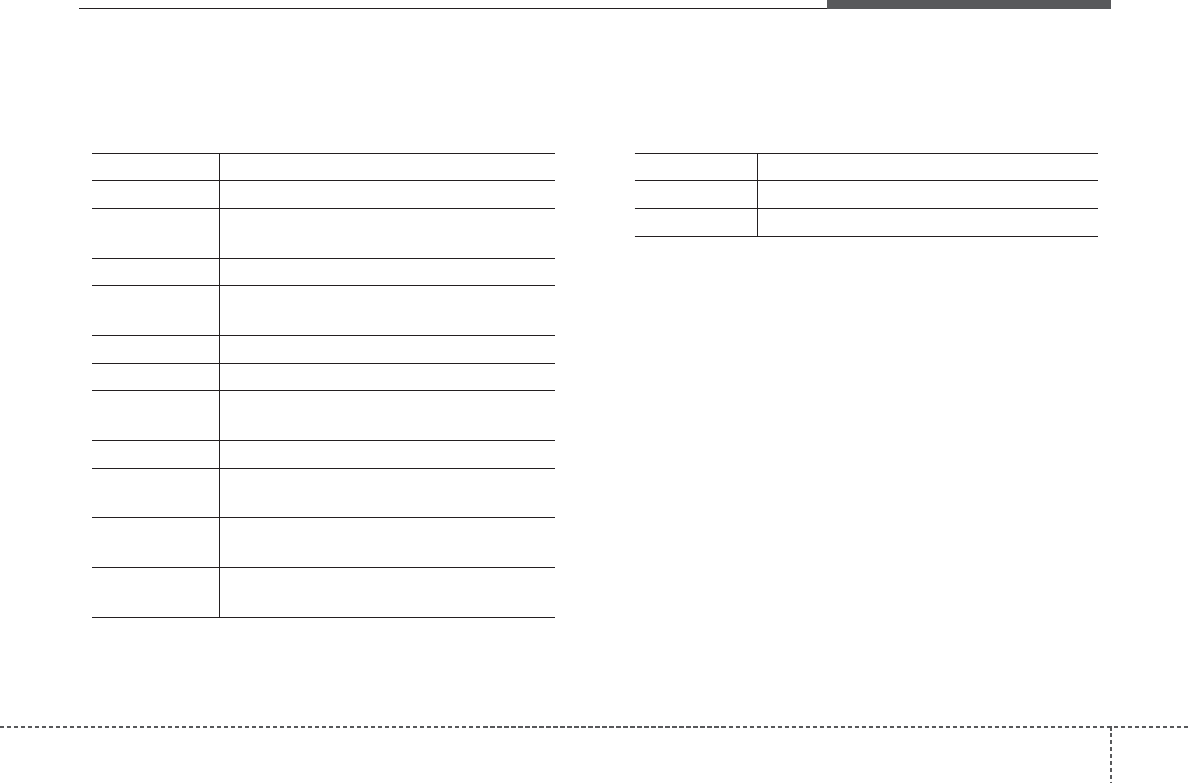
459
Features of your vehicle
• My Music Commands: Commands that can be used
while playing My Music.
•
Bluetooth
®
Wireless Technology Audio Commands:
Commands that can be used while playing Phone
Music.
Command Function
Random Randomly plays all saved files.
Random Off Cancels random play to play files in sequential
order.
Repeat Repeats the current file.
Repeat Off Cancels repeat play to play files in sequential
order.
Next File Plays the next file.
Previous File Plays the previous file.
Scan Scans the files from the next files for 10 sec-
onds each.
Search File Moves to the file selection screen.
Information Displays the information screen of the current
file.
Delete Deletes the current file. You will bypass an
additional confirmation process.
Delete All Deletes all files saved in My Music. You will
bypass an additional confirmation process.
Command Function
Play Plays the currently paused song.
Pause Pauses the current song.
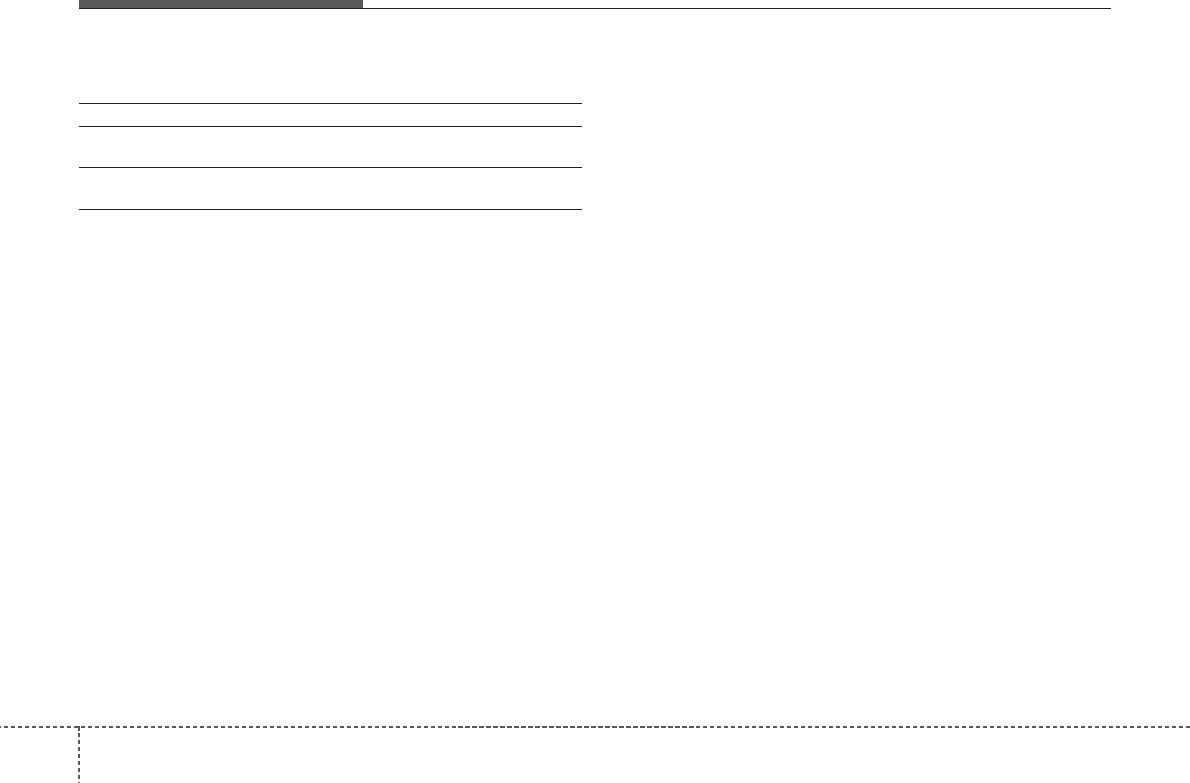
APPENDIX
Name Description
AST (A.store) Automatically selects and saves
channels
SDVC Speed Dependent Volume
Control
460
Features of your vehicle
"!! #$('&'%
3=>G 9EI>DA9BH =5G 699B H9GH98 5B8 ;CIB8 HC 7CAD@M K>H= H=9 @>A>HG ;CF 5 -@5GG , 8><>H5@ 89J>79# DIFGI5BH
HC D5FH ') C; H=9 .-- 2I@9G$ 3=9G9 @>A>HG 5F9 89G><B98 HC DFCJ>89 F95GCB56@9 DFCH97H>CB 5<5>BGH =5FA;I@
>BH9F;9F9B79 >B 5 F9G>89BH>5@ >BGH5@@5H>CB$
3=>G 9EI>DA9BH <9B9F5H9G# IG9G 5B8 75B F58>5H9 F58>C ;F9EI9B7M 9B9F<M 5B8# >; BCH >BGH5@@98 5B8 IG98 >B
577CF85B79 K>H= H=9 >BGHFI7H>CBG# A5M 75IG9 =5FA;I@ >BH9F;9F9B79 HC F58>C 7CAAIB>75H>CBG$ /CK9J9F#
H=9F9 >G BC <I5F5BH99 H=5H >BH9F;9F9B79 K>@@ BCH C77IF >B 5 D5FH>7I@5F >BGH5@@5H>CB$ 0; H=>G 9EI>DA9BH 8C9G
75IG9 =5FA;I@ >BH9F;9F9B79 HC F58>C CF H9@9J>G>CB F979DH>CB# K=>7= 75B 69 89H9FA>B98 6M HIFB>B< H=9
9EI>DA9BH C;; 5B8 CB# H=9 IG9F >G 9B7CIF5<98 HC HFM HC 7CFF97H H=9 >BH9F;9F9B79 6M CB9 CF ACF9 C; H=9
;C@@CK>B< A95GIF9G*
"29CF>9BH CF F9@C75H9 H=9 F979>J>B< 5BH9BB5$
"0B7F95G9 H=9 G9D5F5H>CB 69HK99B H=9 9EI>DA9BH 5B8 F979>J9F$
"-CBB97H H=9 9EI>DA9BH >BHC 5B CIH@9H CB 5 7>F7I>H 8>;;9F9BH ;FCA H=5H HC K=>7= H=9 F979>J9F >G
7CBB97H98$
"-CBGI@H H=9 895@9F CF 5B 9LD9F>9B798 F58>C%34 H97=B>7>5B ;CF =9@D
-5IH>CB* +BM 7=5B<9G CF AC8>;>75H>CBG HC H=>G 89J>79 BCH 9LD@>7>H@M 5DDFCJ98 6M A5BI;57HIF9F 7CI@8 JC>8
MCIF 5IH=CF>HM HC CD9F5H9 H=>G 9EI>DA9BH$
3=>G 89J>79 7CAD@>9G K>H= D5FH ') C; H=9 .-- 2I@9G$ 1D9F5H>CB >G GI6?97H HC H=9 ;C@@CK>B< HKC 7CB8>H>CBG*
!'" 3=>G 89J>79 A5M BCH 75IG9 =5FA;I@ >BH9F;9F9B79# 5B8 !(" H=>G 89J>79 AIGH 5779DH 5BM >BH9F;9F9B79
F979>J98# >B7@I8>B< >BH9F;9F9B79 H=5H A5M 75IG9 IB89G>F98 CD9F5H>CB$
3=>G 9EI>DA9BH 7CAD@>9G K>H= .-- F58>5H>CB 9LDCGIF9 @>A>HG G9H ;CFH= ;CF 5B IB7CBHFC@@98 9BJ>FCBA9BH$
3=>G 9EI>DA9BH G=CI@8 69 >BGH5@@98 5B8 CD9F5H98 K>H= A>B>AIA (& 7A 69HK99B H=9 F58>5HCF 5B8 MCIF
6C8M$ 3=>G HF5BGA>HH9F AIGH BCH 69 7C@@C75H98 CF CD9F5H>B< >B 7CB?IB7H>CB K>H= 5BM CH=9F 5BH9BB5 CF
HF5BGA>HH9F IB@9GG 5IH=CF>N98 HC 8C GC 6M H=9 .--$