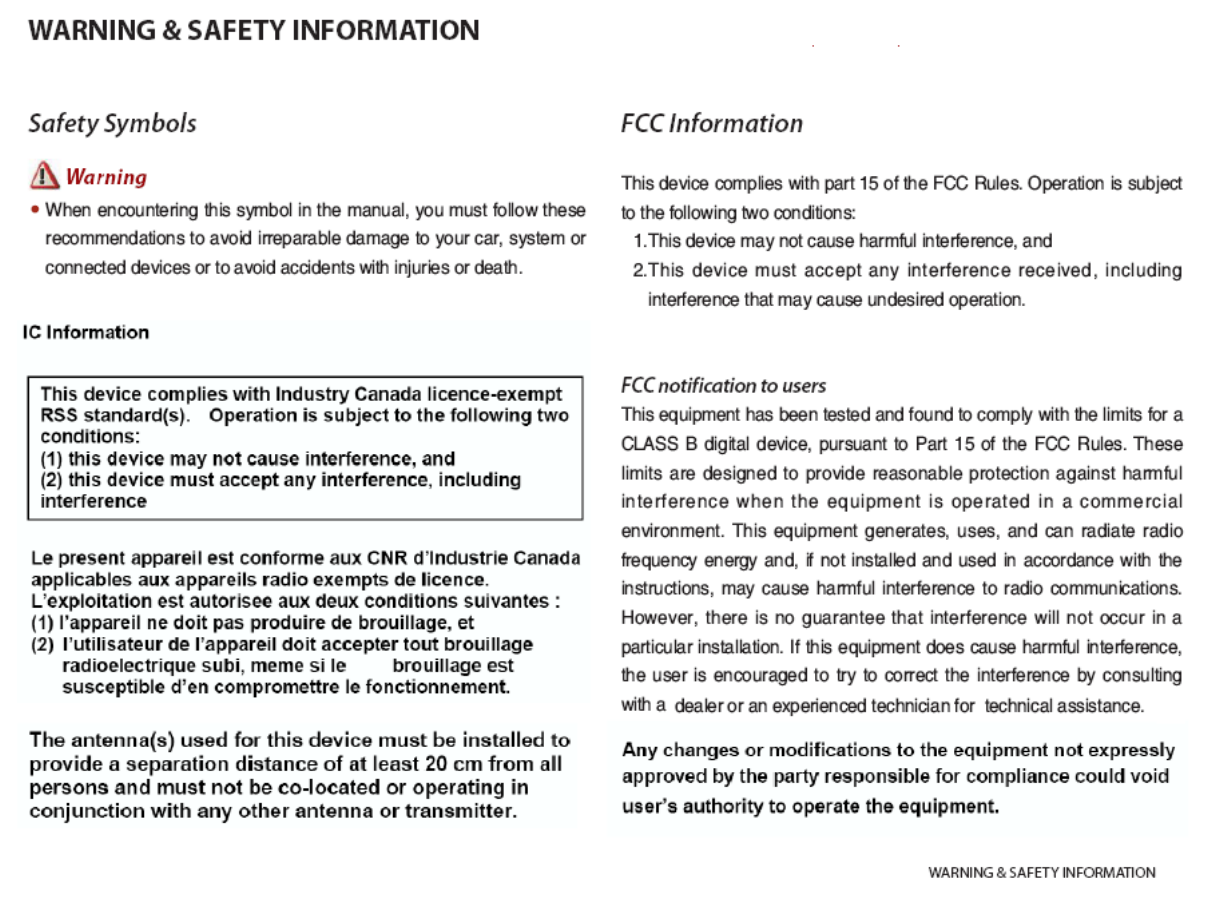HYUNDAI MOBIS AC210C1EE DIGITAL CAR AUDIO SYSTEM User Manual
HYUNDAI MOBIS CO., LTD. DIGITAL CAR AUDIO SYSTEM
User Manual
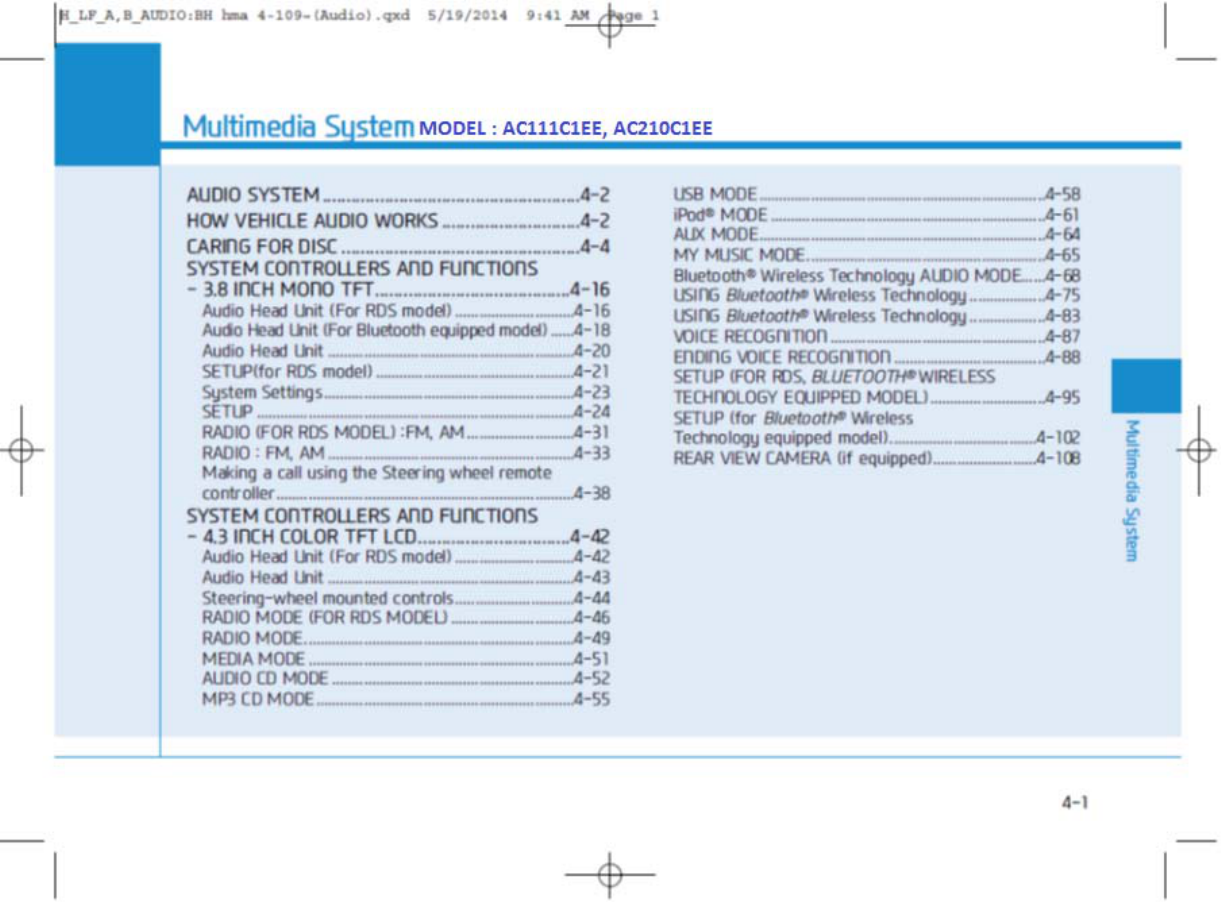
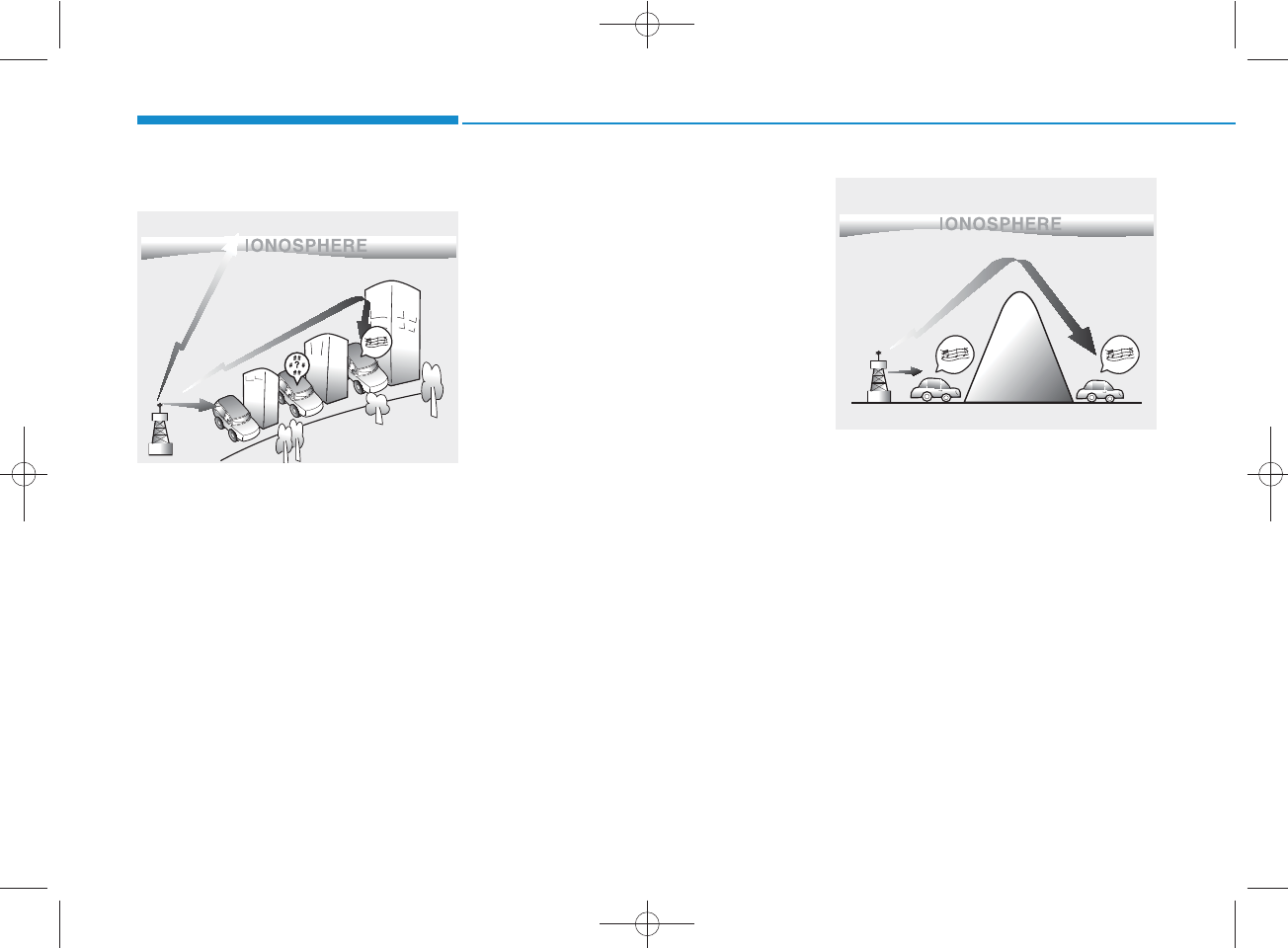
How vehicle audio works
AM and FM radio signals are broad-
cast from transmitter towers located
around your city. They are intercept-
ed by the radio antenna on your vehi-
cle. This signal is then processed by
the radio and sent to your vehicle
speakers.
When a strong radio signal has
reached your vehicle, the precise
engineering of your audio system
ensures the best possible quality
reproduction. However, in some
cases the signal coming to your vehi-
cle may not be strong and clear.
This can be due to factors, such as
the distance from the radio station,
closeness of other strong radio sta-
tions or the presence of buildings,
bridges or other large obstructions in
the area.
AM broadcasts can be received at
greater distances than FM broad-
casts. This is because AM radio
waves are transmitted at low fre-
quencies. These long distance, low
frequency radio waves can follow the
curvature of the earth rather than
travelling straight. In addition, they
curve around obstructions resulting
in better signal coverage.
JBM001
FM reception
JBM002
AM reception
Multimedia System
4-2
H_LF_A,B_AUDIO:BH hma 4-109~(Audio).qxd 5/19/2014 9:41 AM Page 2
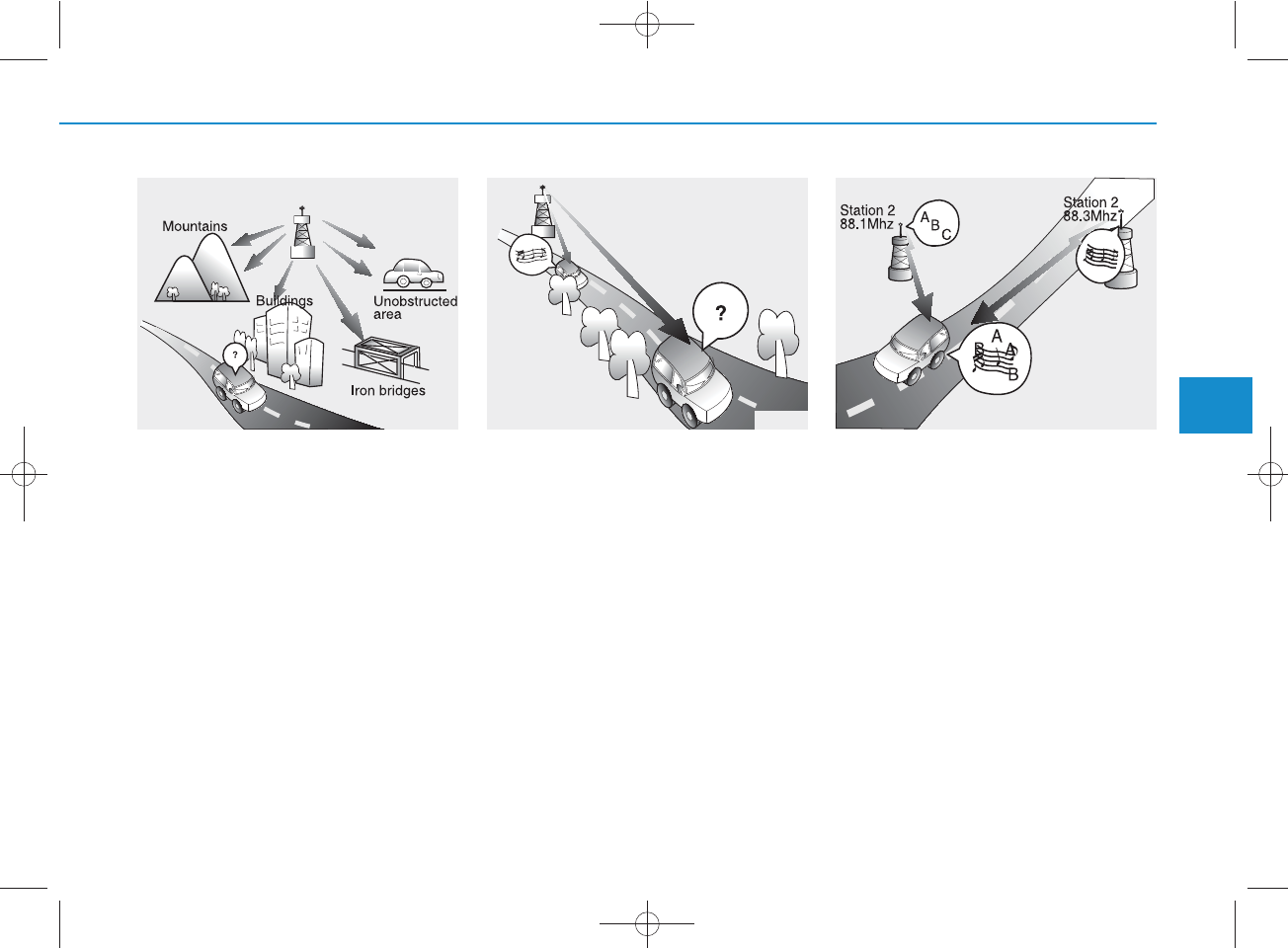
FM broadcasts are transmitted at
high frequencies and do not bend to
follow the earth's surface. Because
of this, FM broadcasts generally
begin to fade within short distances
from the station. Also, FM signals are
easily affected by buildings, moun-
tains, and obstructions. This can lead
to undesirable or unpleasant listen-
ing conditions which might lead you
to believe a problem exists with your
radio. The following conditions are
normal and do not indicate radio
trouble:
• Fading - As your vehicle moves
away from the radio station, the
signal will weaken and sound will
begin to fade. When this occurs,
we suggest that you select another
stronger station.
• Flutter/Static - Weak FM signals or
large obstructions between the
transmitter and your radio can dis-
turb the signal causing static or
fluttering noises to occur. Reducing
the treble level may lessen this
effect until the disturbance clears.
• Station Swapping - As an FM signal
weakens, another more powerful
signal near the same frequency
may begin to play. This is because
your radio is designed to lock onto
the clearest signal. If this occurs,
select another station with a
stronger signal.
• Multi-Path Cancellation - Radio sig-
nals being received from several
directions can cause distortion or
fluttering. This can be caused by a
direct and reflected signal from the
same station, or by signals from two
stations with close frequencies. If
this occurs, select another station
until the condition has passed.
JBM003
FM radio station
JBM004 JBM005 4
Multimedia System
4-3
H_LF_A,B_AUDIO:BH hma 4-109~(Audio).qxd 5/19/2014 9:41 AM Page 3
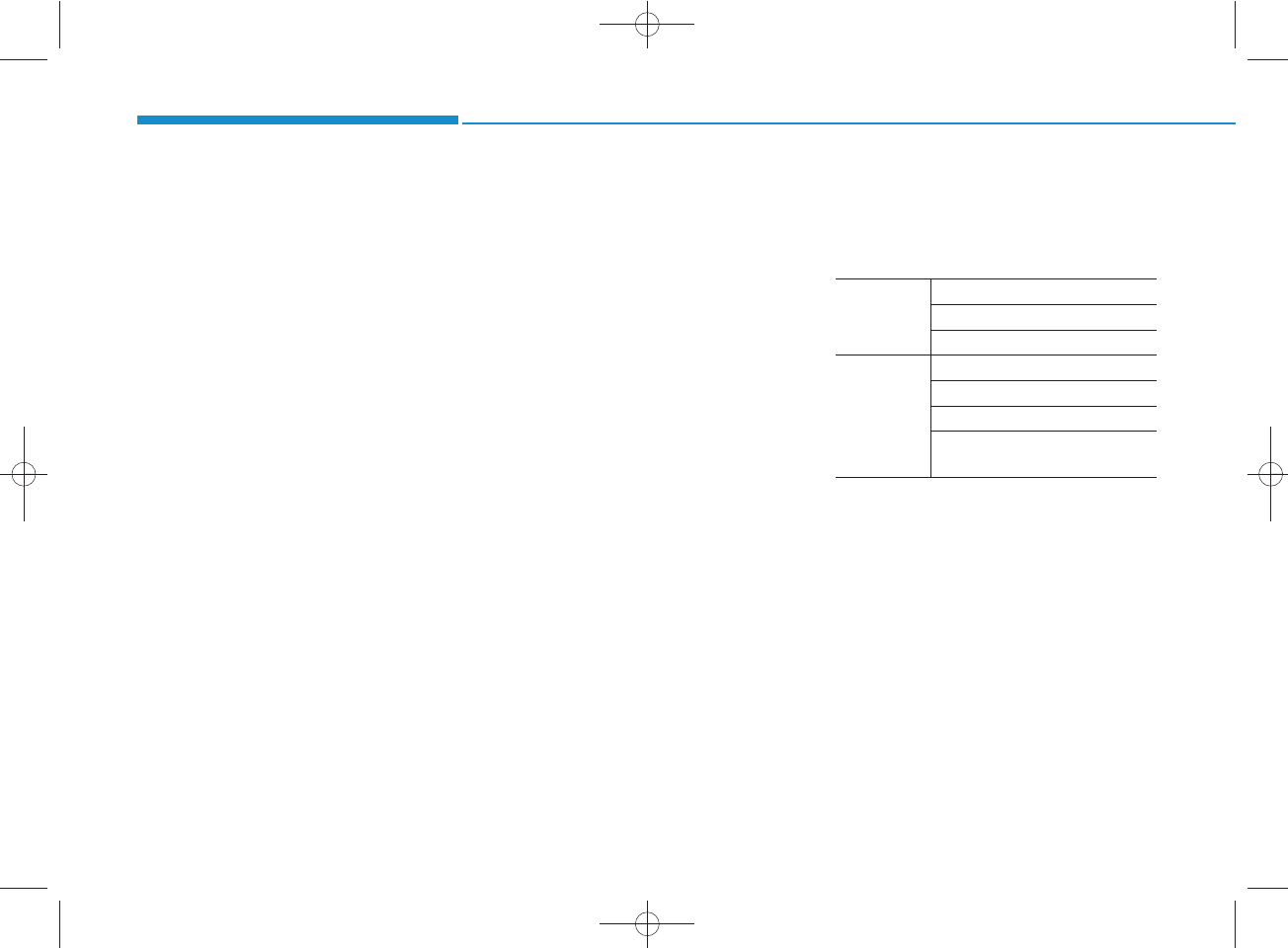
Caring for disc
• If the temperature inside the car is too
high, open the car windows to venti-
late before using the system.
• It is illegal to copy and use
MP3/WMA files without permission.
Use CDs that are created only by
lawful means.
• Do not apply volatile agents, such
as benzene and thinner, normal
cleaners and magnetic sprays
made for analogue disc onto CDs.
• To prevent the disc surface from
getting damaged, hold CDs by the
edges or the center hole only.
• Clean the disc surface with a piece
of soft cloth before playback (wipe
it from the center to the outside
edge).
• Do not damage the disc surface or
attach pieces of sticky tape or
paper.
• Make certain only CDs are insert-
ed into the CD player (Do not insert
more than one CD at a time).
• Keep CDs in their cases after use to
protect them from scratches or dirt.
• Depending on the type of CD-
R/CD-RW CDs, certain CDs may
not operate normally according to
the manufacturing companies. In
such circumstances, continued
use may cause malfunctions to
your audio system.
✽
NOTICE - Playing an
Incompatible Copy
Protected Audio CD
Some copy protected CDs, which do
not comply with international audio
CD standards (Red Book), may not
play on your car audio. Please note
that inabilities to properly play a
copy protected CD may indicate
that the CD is defective, not the CD
player.
MP3 File Information
• Supported Audio Formats
ISO 9660 Level 1
ISO 9660 Level 2
Romeo / Juliet (128 characters)
MPEG1 Audio Layer3
MPEG2 Audio Layer3
MPEG2.5 Audio Layer3
Windows Media Audio Ver 7.X
& 8.X
❈File formats that do not comply
with the above formats may not be
properly recognized or play without
properly displaying file names or
other information.
File System
Audio
Compression
Multimedia System
4-4
H_LF_A,B_AUDIO:BH hma 4-109~(Audio).qxd 5/19/2014 9:41 AM Page 4
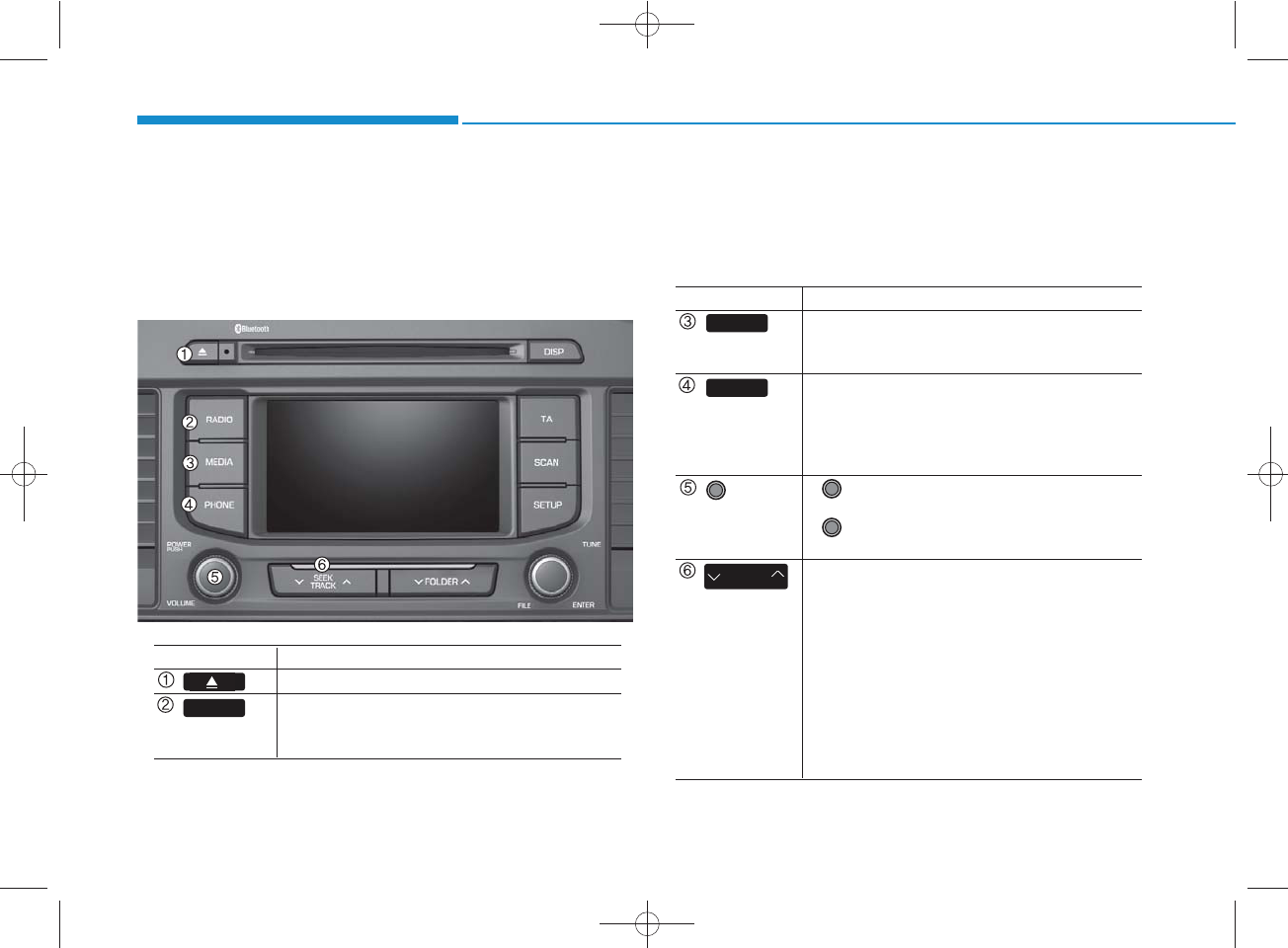
4-42
Multimedia System
SYSTEM CONTROLLERS AND FUNCTIONS
❈Display and settings may differ depending
on the selected audio
Audio Head Unit (For RDS model)
Name Description
Ejects the disc.
• Convert to Radio mode.
• Each time the key is pressed,the mode is
changed in order of FM1, FM2, FMA, AM, AMA
RADIO
Name Description
• Each time the key is pressed, the mode is
changed in order of CD, USB, iPod
®
, AUX, My
Music, BT Audio modes.
(for
Bluetooth
®
Wireless Technology equipped
model)
• Converts to Phone mode
❈When a phone is not connected, the
connection screen is displayed.
• Power : Turns power On/Off by pressing
the knob
• Volume : Sets volume by turning the knob
left/right
• When pressed shortly
- Radio mode : plays previous/next frequency.
- Media (CD/USB/iPod®/My Music) modes :
changes the track, Song(file)
• When pressed and held
- Radio mode : continuously changes the
frequency. Upon release, plays the current
frequency.
- Media(CD/USB/iPod®/My Music) modes :
rewinds or fast forwards the track or file
- During a Handsfree call, controls the call volume.
POWER/
VOL knob
SEEK
TRACK
MEDIA
PHONE
H_LF_A,B_AUDIO:BH hma 4-109~(Audio).qxd 5/19/2014 9:42 AM Page 42
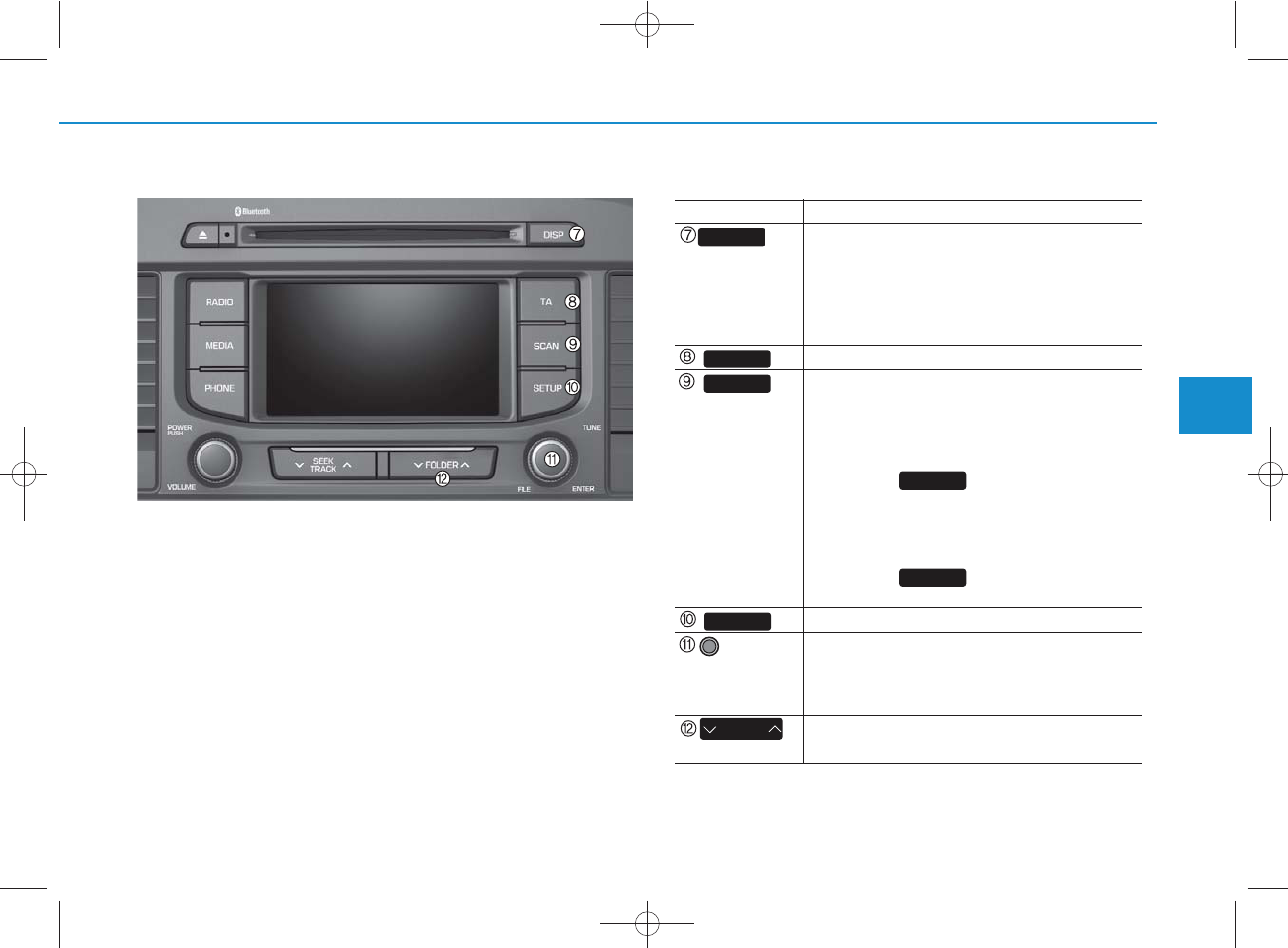
4-43
Multimedia System
4
Name Description
• Each time the button is shortly pressed, it
sets the screen Off ➟Screen On ➟Screen Off
❈Audio operation is maintained and only the
screen will be turned Off. In the screen Off
state, press any key to turn the screen On
again.
Set TA(Traffic Announcement) feature On/Off.
• Radio Mode
- Shortly press the key : Previews each broad
cast for 5 seconds each
- Press and hold the key : Previews the broad
casts saved in Preset for 5 seconds each.
❈
Press the key again to continue
listening to the current frequency.
• CD, USB mode
- Shortly press the key : Previews each song
(file) for 10 seconds each
❈
Press the key again to continue
listening to the current song (file).
Converts to Setup mode.
• Radio mode : turn to change broadcast
frequencies.
• Media (CD/USB/iPod®/My Music) modes :
turn to search tracks/ channels/files.
• MP3, CD, USB mode : Folder Search
❈May differ depending on the selected audio
SCAN
SCAN
SCAN
TA
DISP
SETUP
FOLDER
TUNE
knob
H_LF_A,B_AUDIO:BH hma 4-109~(Audio).qxd 5/19/2014 9:42 AM Page 43
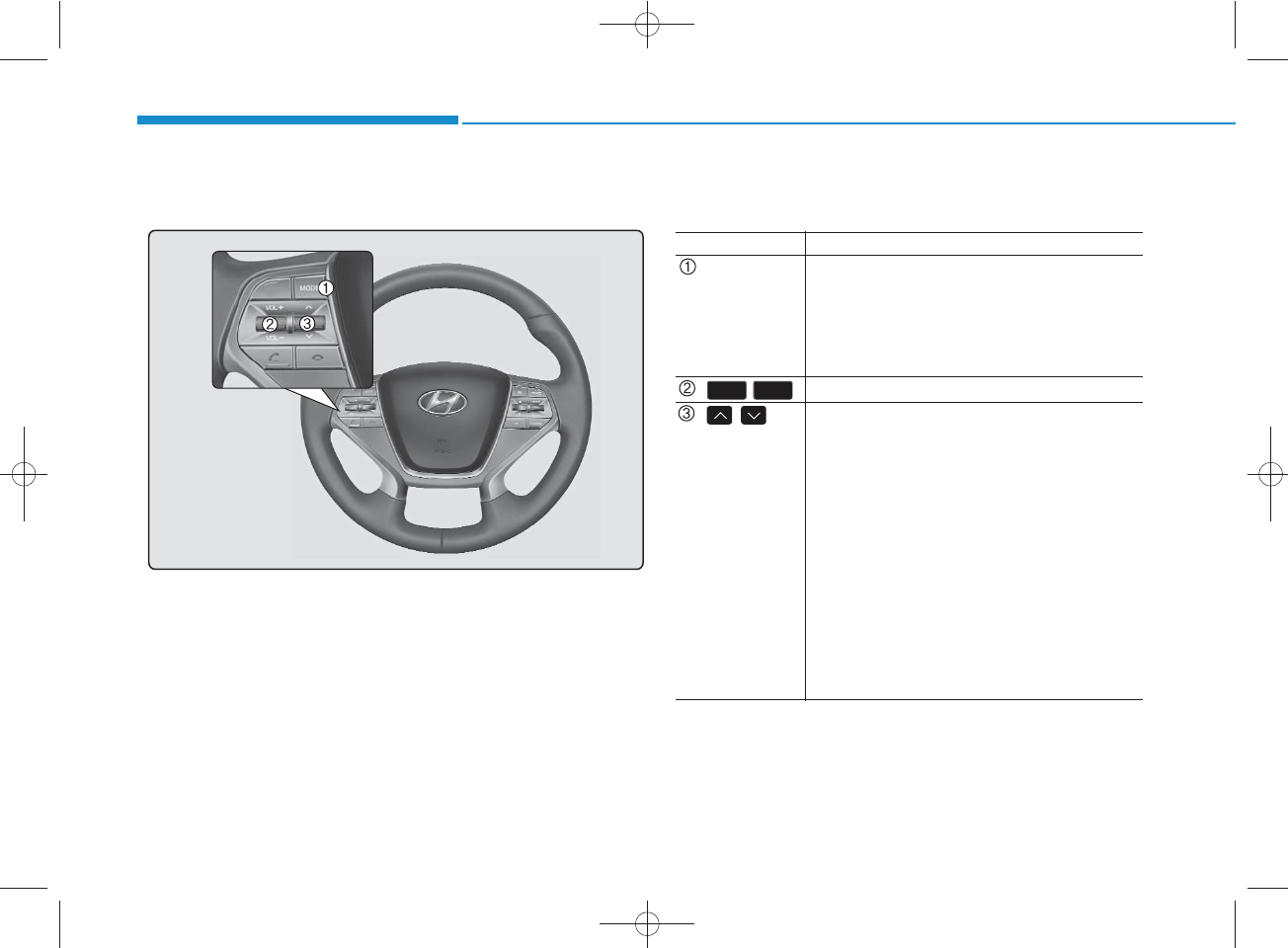
4-44
Multimedia System
Steering-wheel mounted controls
❈The actual feature in the vehicle may differ from the
illustration.
Name Description
MODE
• Each time this key is pressed, the mode is
changed in order of FM1
➟
FM2
➟
FMA
➟
AM
➟
AMA
➟
CD
➟
USB or iPod
®➟
AUX
➟
My Music
➟
BT Audio.
• If the media is not connected or a disc is not
inserted, corresponding modes will be disabled.
,Used to control volume.
,Mute the microphone during a call.
• When pressed shortly (under 0.8 seconds)
- Radio mode : searches broadcast frequen
cies saved to presets.
- Media(CD / USB / iPod®/ My Music / BT
Audio) modes : changes the track, file or
chapter.
• When pressed and held (over 0.8 seconds)
- Radio mode, automatically searches
broadcast frequencies and channels
- Media(CD / USB / iPod®/ My Music)
modes, rewinds or fast forwards the track
or song(file)
- BT Audio mode may not be supported in
some mobile phones.
VOL-VOL+
H_LF_A,B_AUDIO:BH hma 4-109~(Audio).qxd 5/19/2014 9:42 AM Page 44
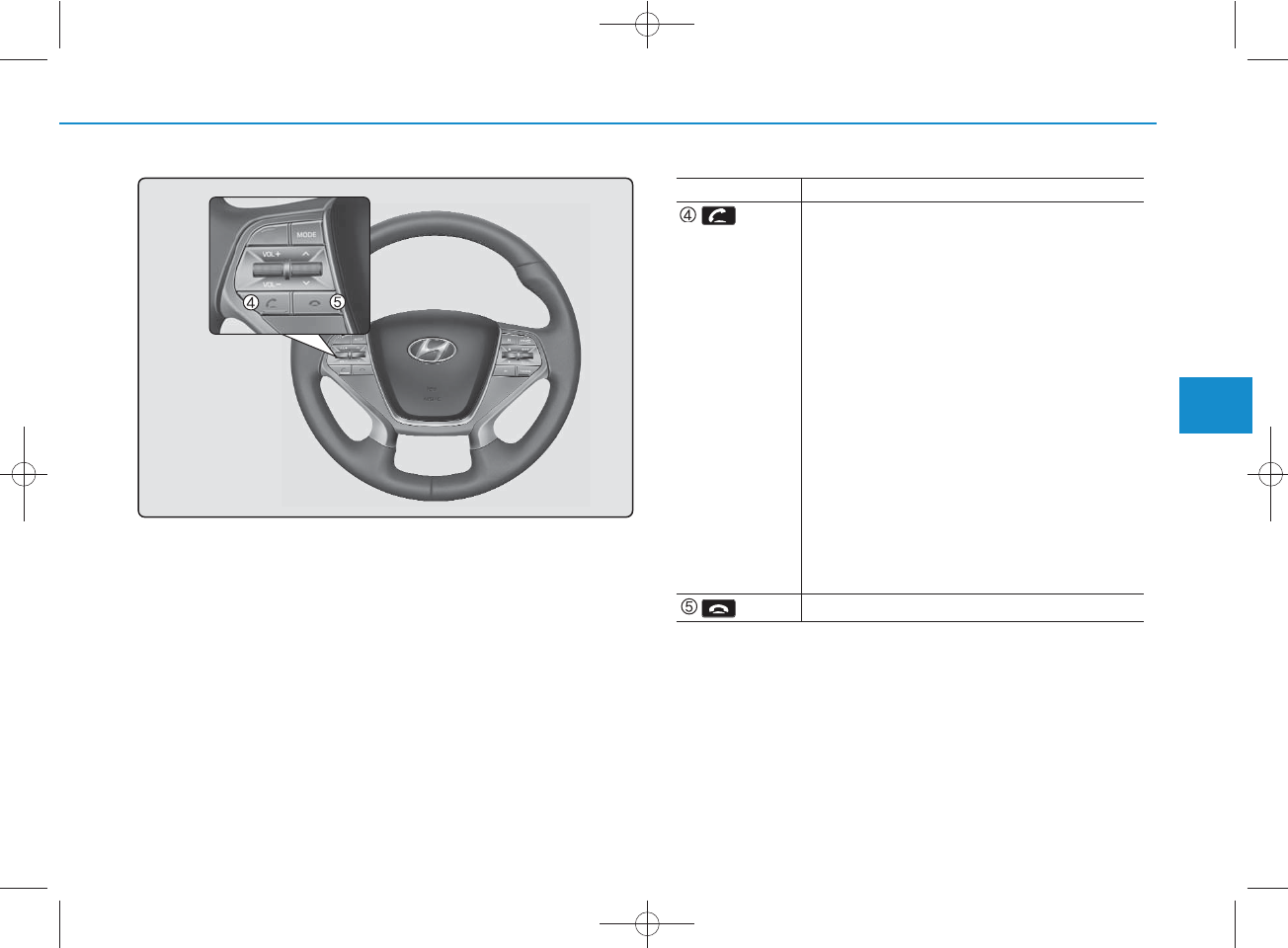
4-45
Multimedia System
4
Name Description
• When pressed shortly
- When pressed in the phone screen, displays
call history screen
- When pressed in the dial screen, makes a call
- When pressed in the incoming call screen,
answers the call
- When pressed during call waiting, switches
to waiting call (Call Waiting)
• When pressed and held (over 0.8 seconds)
- When pressed in the Bluetooth®Wireless
Technology Handsfree wait mode, redials the
last call
- When pressed during a Bluetooth®Wireless
Technology Handsfree call, switches call
back to mobile phone (Private)
- When pressed while calling on the mobile
phone, switches call back to Bluetooth®
Wireless Technology Handsfree (Operates
only when Bluetooth®Wireless Technology
Handsfree is connected)
Ends phone call
H_LF_A,B_AUDIO:BH hma 4-109~(Audio).qxd 5/19/2014 9:42 AM Page 45
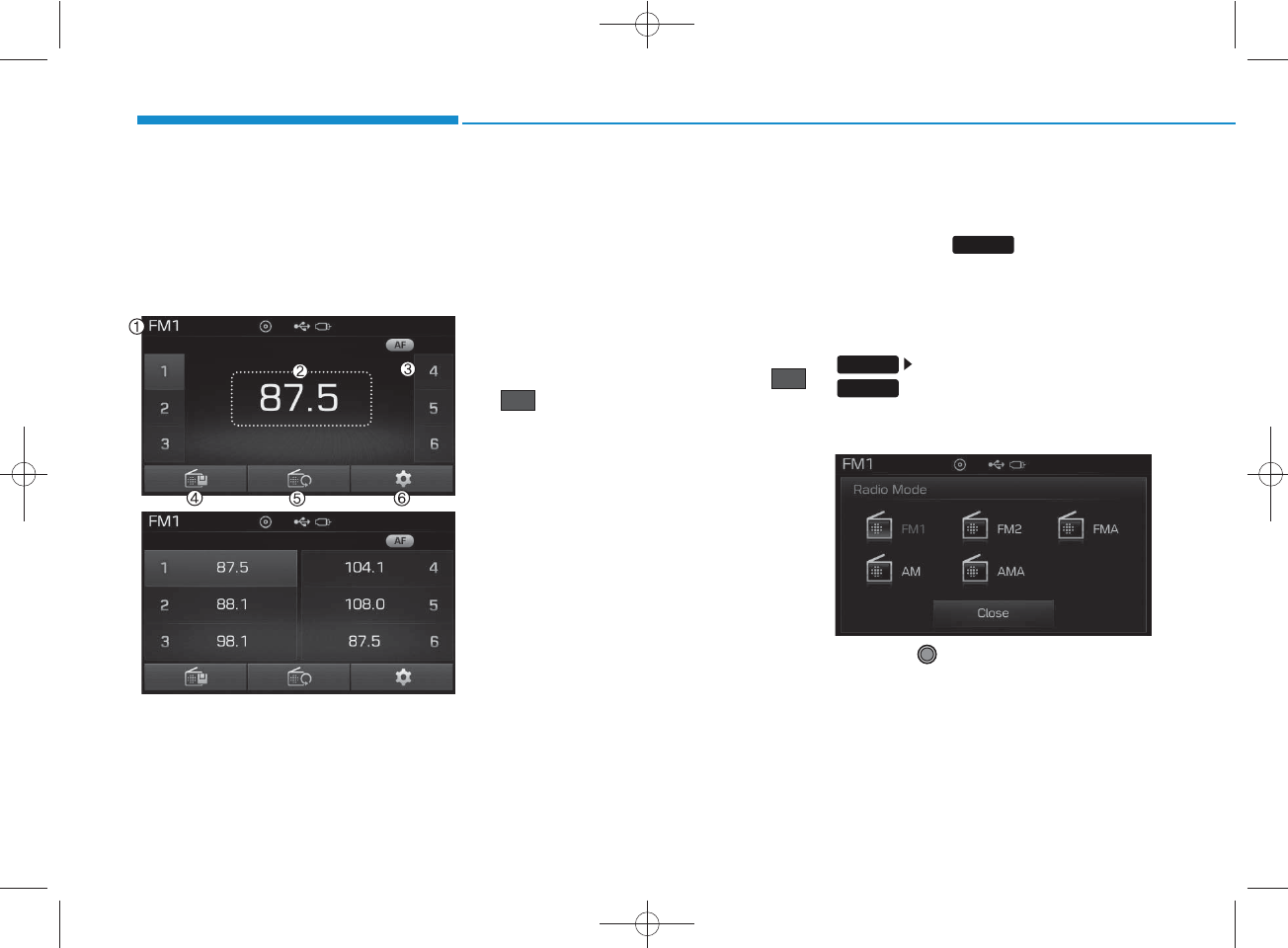
4-46
Multimedia System
RADIO MODE
(FOR RDS MODEL)
Basic Mode Screen
1. Mode Display
Displays currently operating mode
2. Frequency
Displays the current frequency
3. Preset
Displays current preset number
~
4. Preset Display
Displays preset buttons
5. Autostore
Automatically saves frequencies with
superior reception to Preset buttons
6. RDS Info
Displays RDS broadcast information
Switching to Radio Mode
Pressing the key will change
the operating mode in order of
FM1
➟FM2 ➟FMA ➟AM ➟AMA
If [Pop up Mode] is turned on within
[Display], then pressing the
key will display the Radio
Pop-up Mode screen.
Turn the TUNE knob to move the
focus. Press the knob to select.
6
1RADIO
SETUP
RADIO
H_LF_A,B_AUDIO:BH hma 4-109~(Audio).qxd 5/19/2014 9:42 AM Page 46
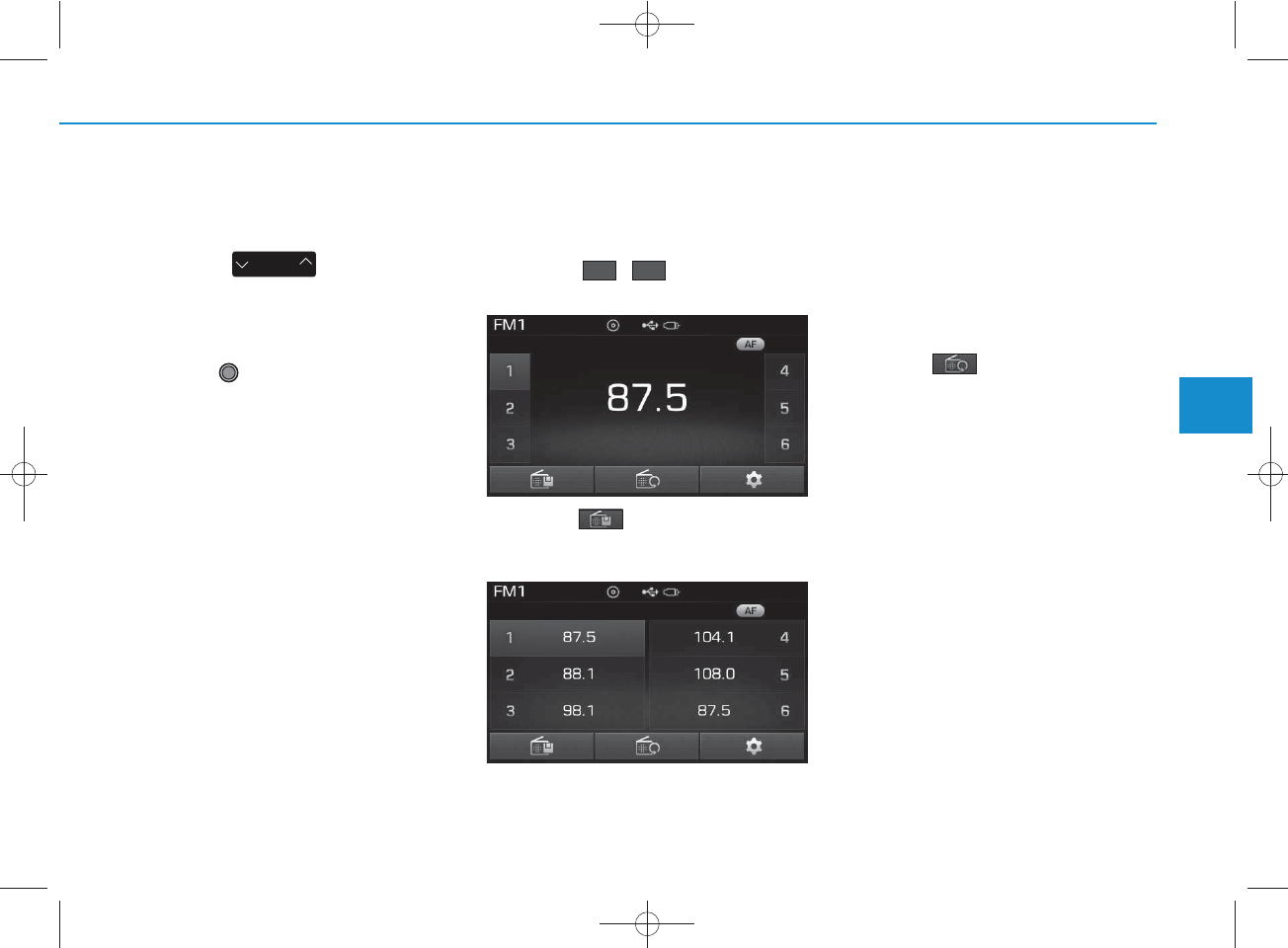
4-47
Multimedia System
4
Searching Radio Frequencies
Using Seek
Press the key to play the
previous/next frequency.
Using TUNE
Turn the TUNE knob to select the
desired frequency.
• FM : Increases/decreased by 100kHz
• AM : Increases/decreased by 9kHz
Using Radio Mode
Selecting /Saving Presets
Press the ~ buttons to play
the desired preset.
Press the button to display the
broadcast information for the fre-
quency saved to each button.
✽
NOTICE
While listening to a frequency you
want to save as a preset, press and
hold one of the [1] ~ [6] preset buttons
(over 0.8 seconds) to save the current
frequency to the selected preset.
Auto Store
Press the button to automati-
cally save receivable frequencies to
Preset buttons.
✽
NOTICE
While Auto Store is operating, press-
ing the [Cancel] button again will can-
cel Auto Store and restore the previ-
ous frequency.
SEEK
TRACK
61
H_LF_A,B_AUDIO:BH hma 4-109~(Audio).qxd 5/19/2014 9:42 AM Page 47
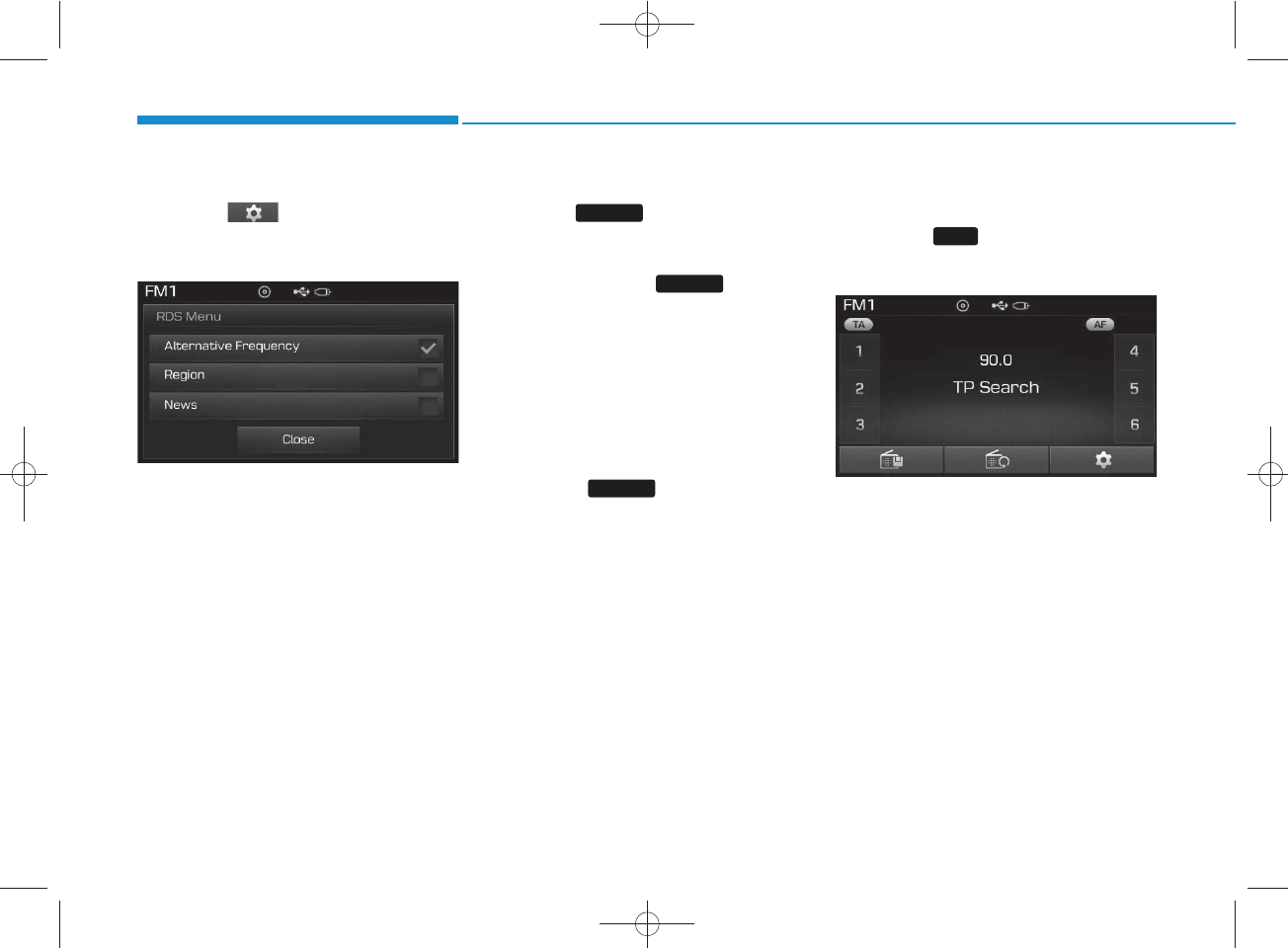
4-48
Multimedia System
RDS Menu
Press the button to set the AF
(Alternative Frequency), Region and
News features.
✽
NOTICE
The RDS Menu is not supported with-
in AM or AMA mode.
Scan
Press the key to preview fre-
quencies with superior reception for
5 seconds each.
Press and hold the key (over
0.8 seconds) to preview presets for 5
seconds each.
✽
NOTICE
Once scan is complete, the previous
frequency will be restored.
While Scan is operating, pressing and
holding the key (over 0.8 sec-
onds) will cancel the scan operation.
TA (Traffic Announcement)
Press the key to turn the TA
(Traffic Announcement) feature
On/Off.
SCAN
SCAN
TA
SCAN
H_LF_A,B_AUDIO:BH hma 4-109~(Audio).qxd 5/19/2014 9:42 AM Page 48
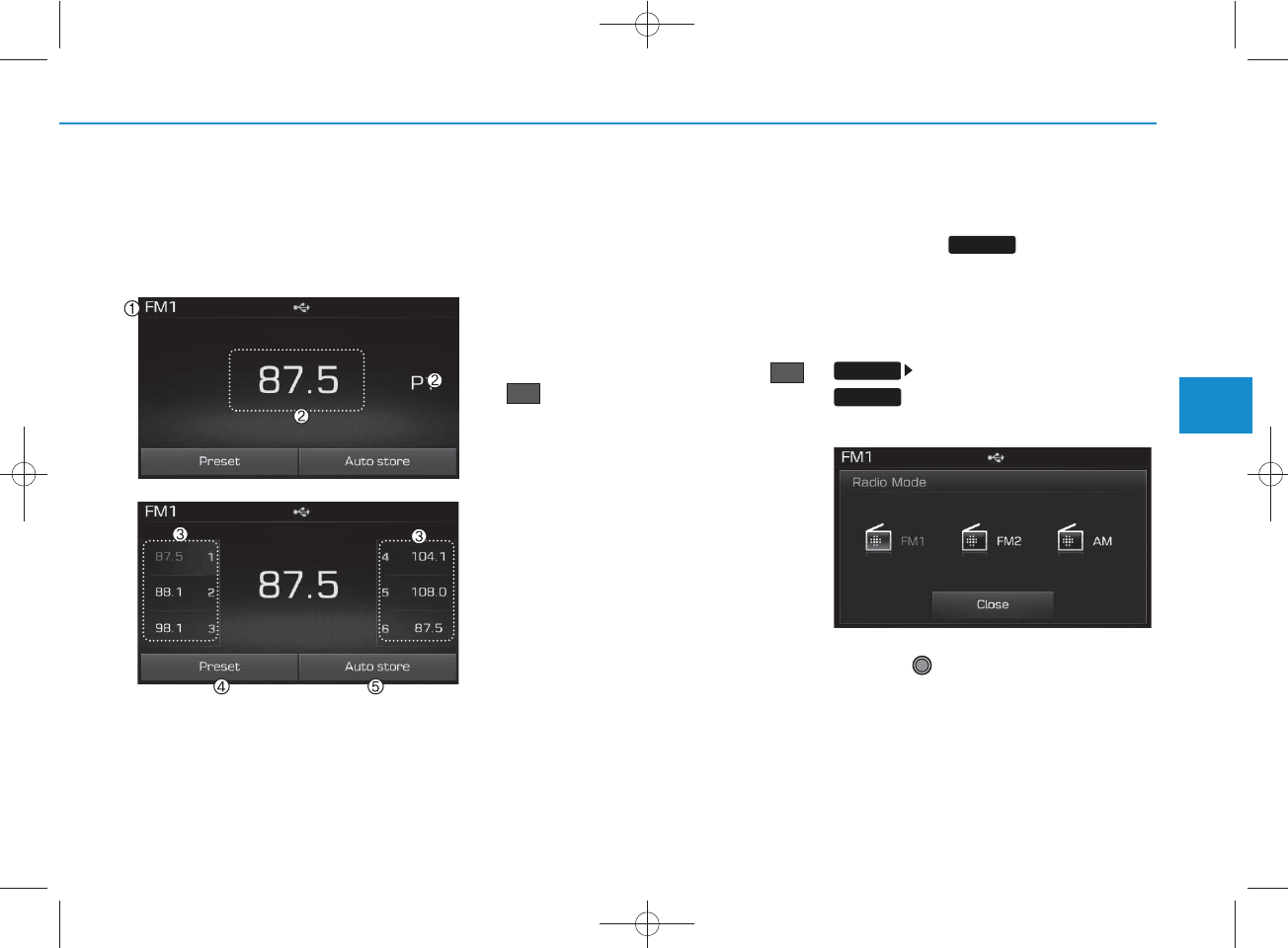
4-49
Multimedia System
4
RADIO MODE
Basic Mode Screen
1. Mode Display
Displays currently operating mode.
2. Frequency
Displays the current frequency.
3. Preset
Displays current preset number
~ .
4. Preset Display
Displays preset buttons.
5. Auto store
Automatically saves frequencies with
superior reception to Preset buttons.
Switching to Radio Mode
Pressing the key will change
the operating mode in order of FM1
➟ FM2 ➟ AM
If [Mode Pop up] is turned on within
[Display], then pressing the
key will display the Radio
Pop-up Mode screen.
Turn the TUNE knob to move the
focus. Press the knob to select.
P6
P1
RADIO
SETUP
RADIO
H_LF_A,B_AUDIO:BH hma 4-109~(Audio).qxd 5/19/2014 9:42 AM Page 49
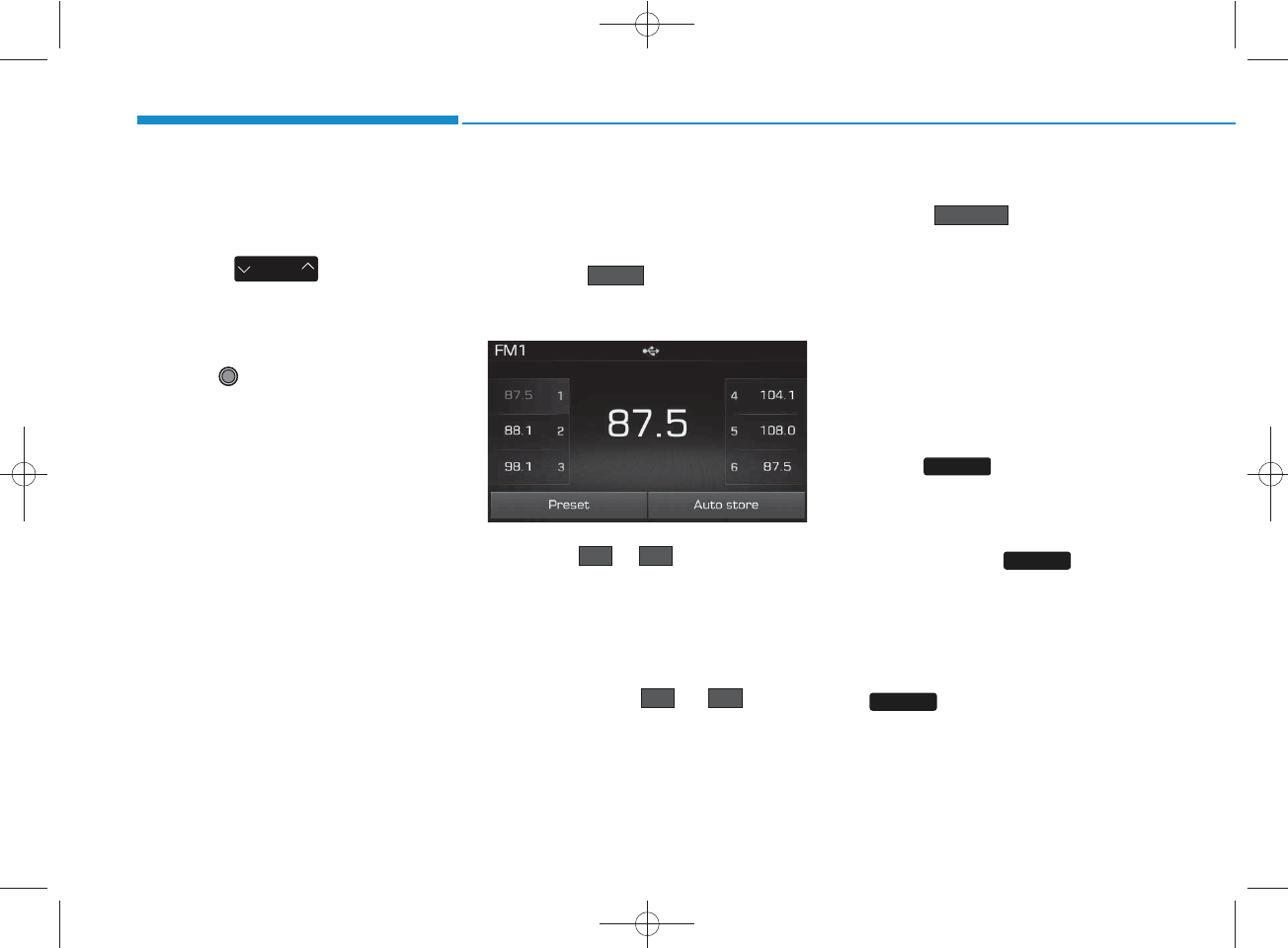
4-50
Multimedia System
Searching Radio Frequencies
Using Seek
Press the key to play the
previous/next frequency.
Using TUNE
Turn the TUNE knob to select the
desired frequency.
• FM : Increases/decreased by
200kHz
• AM : Increases/decreased by
10kHz
Using Radio Mode
Selecting Presets/Saving Presets
Press the button to display
the broadcast information for the fre-
quency saved to each button.
Press the ~ buttons to play
the desired preset.
✽
NOTICE
While listening to a frequency you
want to save as a preset, press and
hold one of the ~ preset
buttons (over 0.8 seconds) to save
the current frequency to the selected
preset.
Auto Store
Press the button to auto-
matically save receivable frequen-
cies to Preset buttons.
✽
NOTICE
While Auto Store is operating,
pressing the [Cancel] button again
will cancel Auto Store and restore
the previous frequency.
Scan
Press the key to preview fre-
quencies
with superior reception for 5 seconds
each.
Press and hold the key (over
0.8 seconds) to preview presets for 5
seconds each.
Once scan is complete, the previous
frequency will be restored.
While Scan is operating, pressing
the key will cancel the scan
operation.
SEEK
TRACK
P6P1
P6P1
SCAN
SCAN
SCAN
Auto store
Preset
H_LF_A,B_AUDIO:BH hma 4-109~(Audio).qxd 5/19/2014 9:42 AM Page 50
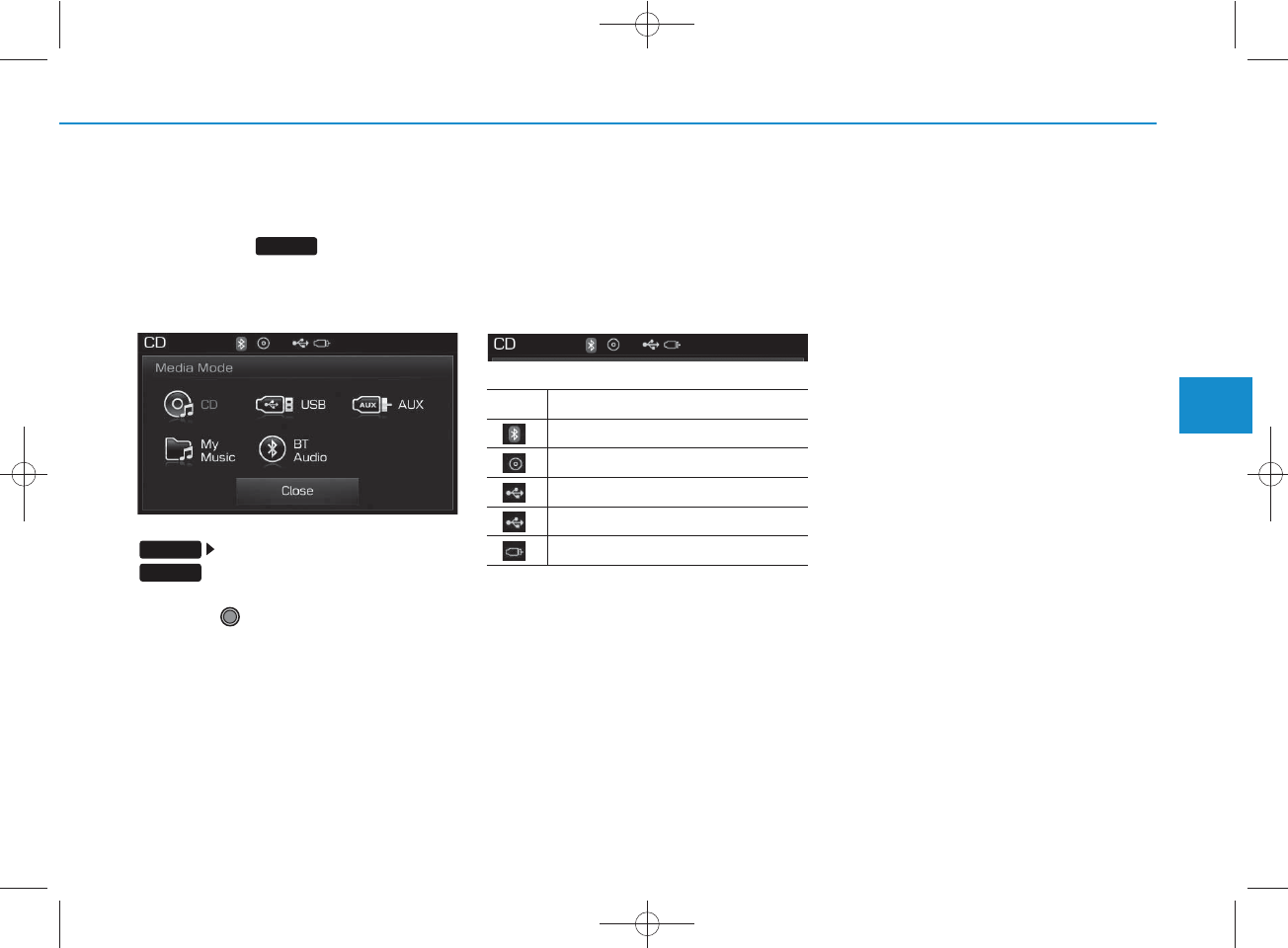
4-51
Multimedia System
4
MEDIA MODE
Pressing the key will change
the operating mode in order of CD
➟
USB(iPod®)
➟
AUX
➟
My Music
➟
BT
Audio.
If [Mode Pop up] is turned on within
[Display], then pressing the
key will display the Media
Pop-up Mode screen.
Turn the TUNE knob to move the
focus. Press the knob to select.
✽
NOTICE
The media mode pop up screen can
be displayed only when there are two
or more media modes turned on.
Title Icon
When a
Bluetooth®
Wireless
Technology, iPod®, USB, or AUX
device is connected or a CD is
inserted, the corresponding mode
icon will be displayed.
Icon Title
Bluetooth®
Wireless Technology
CD
iPod®
USB
AUX
MEDIA
SETUP
MEDIA
H_LF_A,B_AUDIO:BH hma 4-109~(Audio).qxd 5/19/2014 9:42 AM Page 51
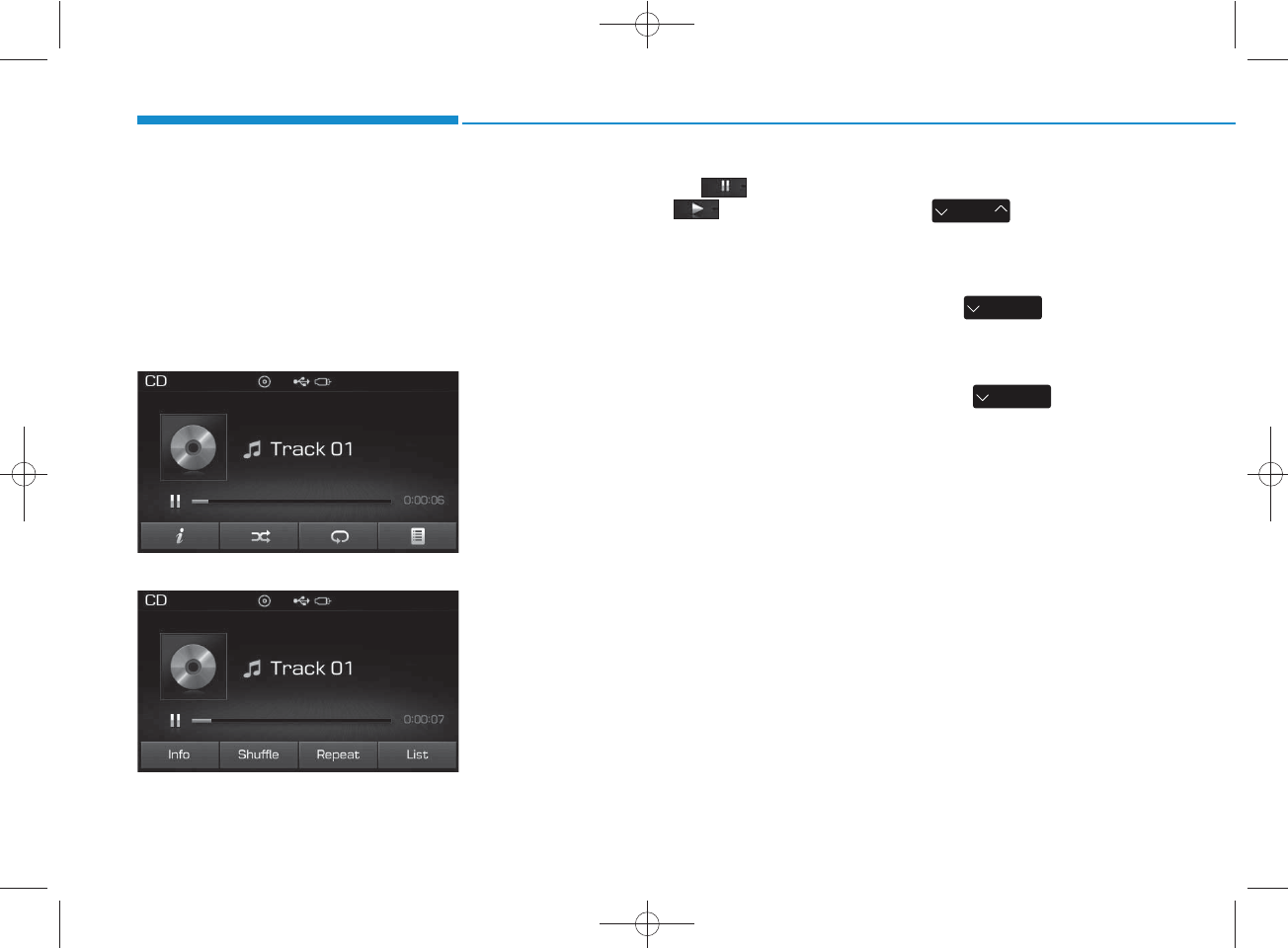
4-52
Multimedia System
AUDIO CD MODE
Using Audio CD Mode
Playing/Pausing CD Tracks
Once an audio CD is inserted, the
mode will automatically start and
begin playing.
<For RDS model>
While playing, press the button
to pause and press button to
play.
✽
NOTICE
• Only genuine audio CDs are sup-
ported. Other discs may result in
recognition failure (e.g. copy CD-
R, CDs with labels)
• The artist and title information
are displayed on the screen if
track information is included
within the audio CD.
Changing Tracks
Press the key to move to
the previous or next track.
✽
NOTICE
• Pressing the key after the
track has been playing for 2 sec-
onds will start the current track
from the beginning.
• Pressing the key before
the track has been playing for 1
seconds will start the previous
track.
SEEK
TRACK
SEEK
TRACK
SEEK
TRACK
H_LF_A,B_AUDIO:BH hma 4-109~(Audio).qxd 5/19/2014 9:42 AM Page 52
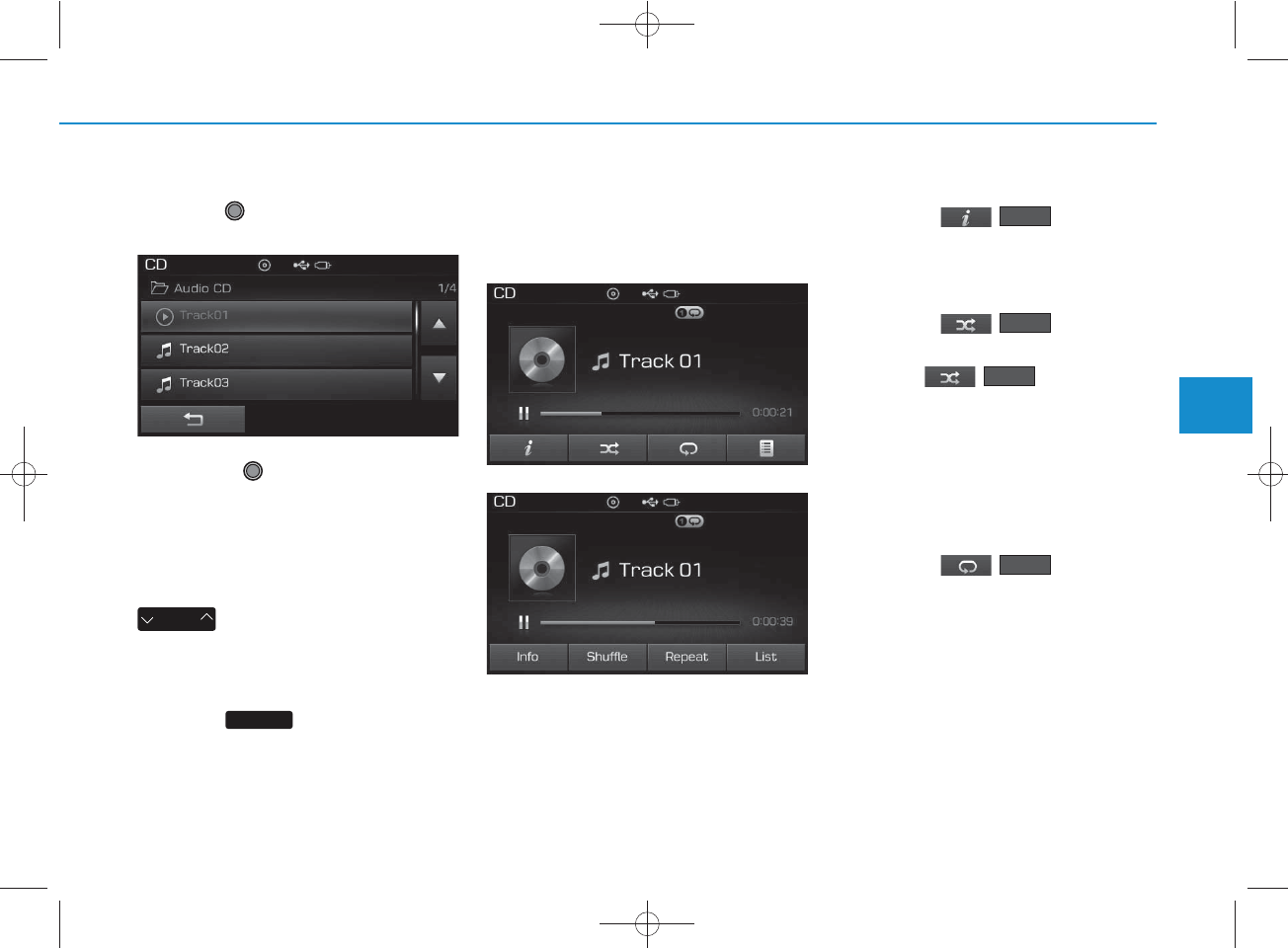
4-53
Multimedia System
4
Selecting from the List
Turn the TUNE knob left/right to
search for the desired track.
Once you find the desired track,
press the TUNE knob to start
playing.
Rewinding / Fast-forwarding
Tracks
While playing, press and hold the
key to rewind or fast-for-
ward the current track.
Scan
Press the key to play the first
10 seconds of each file.
Audio CD Mode Menu
Within this mode, you will have
access to the Info, Random(Shuffle),
Repeat and List features.
Info
Press the ( ) button to
display details about the current disc.
Random(Shuffle)
Press the ( ) button to
play tracks in random(Shuffle) order.
Press the ( ) button again
to turn the Random(Shuffle) feature
off.
• Random(Shuffle): Plays all tracks
in random(Shuffle) order.
Repeat
Press the ( ) button to
repeat the current track. Press the
button again to turn the repeat fea-
ture off.
• Repeat : Repeats the current track.
Repeat
Shuffle
SEEK
TRACK
Shuffle
Info
SCAN
<For RDS model>
H_LF_A,B_AUDIO:BH hma 4-109~(Audio).qxd 5/19/2014 9:42 AM Page 53
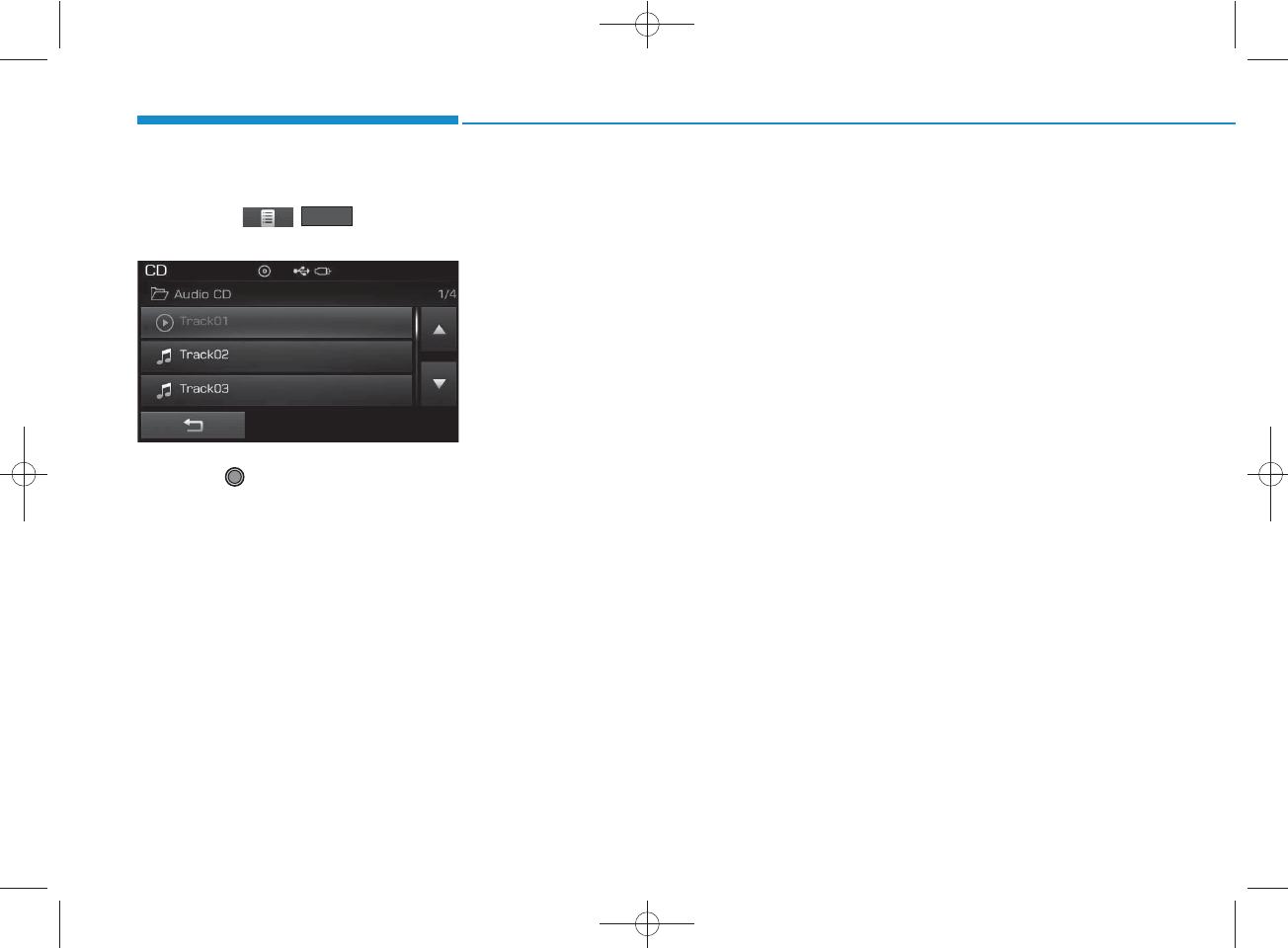
4-54
Multimedia System
List
Press the ( ) button to
display the track list screen.
Turn the TUNE knob left/right to
search for tracks. Once the desired
track is displayed, press the knob to
select and play.
List
H_LF_A,B_AUDIO:BH hma 4-109~(Audio).qxd 5/19/2014 9:42 AM Page 54
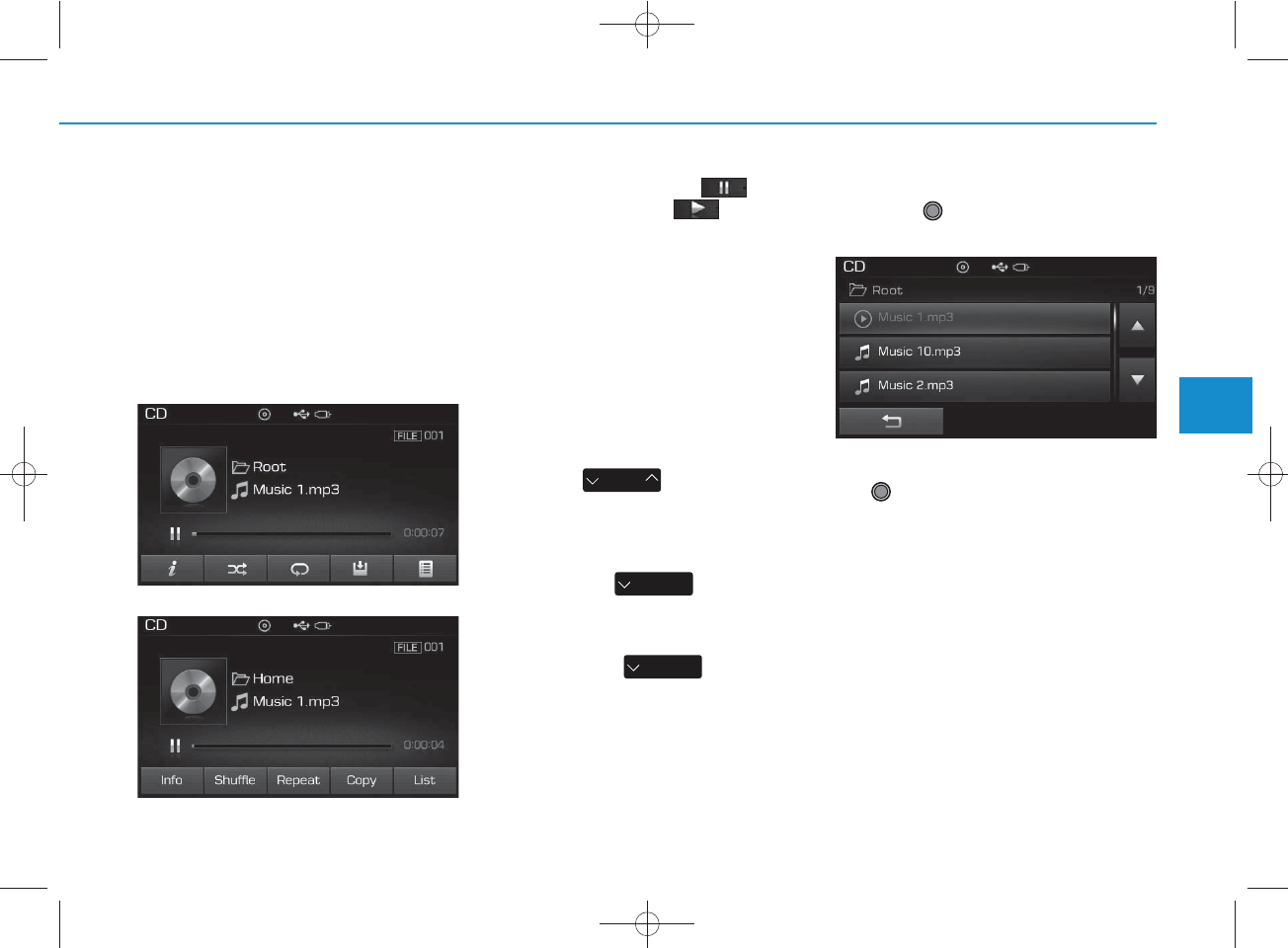
4-55
Multimedia System
4
MP3 CD MODE
Using MP3 CD Mode
Playing/Pausing MP3 Files
Once an MP3 disc is inserted the
mode will automatically start and
being playing.
While playing, press the button
to pause and press button to
play.
✽
NOTICE
If there are numerous files and fold-
ers within the disc, reading time
could take more than 10 seconds
and the list may not be displayed or
song searches may not operate.
Once loading is complete, try again.
Changing Files
Press the key to move to
the previous or next file.
✽
NOTICE
• Pressing the key after the
file has been playing for 2 seconds
will start the current file from the
beginning.
• Pressing the key before
the file has been playing for 1 sec-
onds will start the previous file.
Selecting from the List
Turn the TUNE knob left/right to
search for the desired file.
Once you find the desired file, press
the TUNE knob to start playing.
SEEK
TRACK
SEEK
TRACK
SEEK
TRACK
<For RDS model>
H_LF_A,B_AUDIO:BH hma 4-109~(Audio).qxd 5/19/2014 9:42 AM Page 55
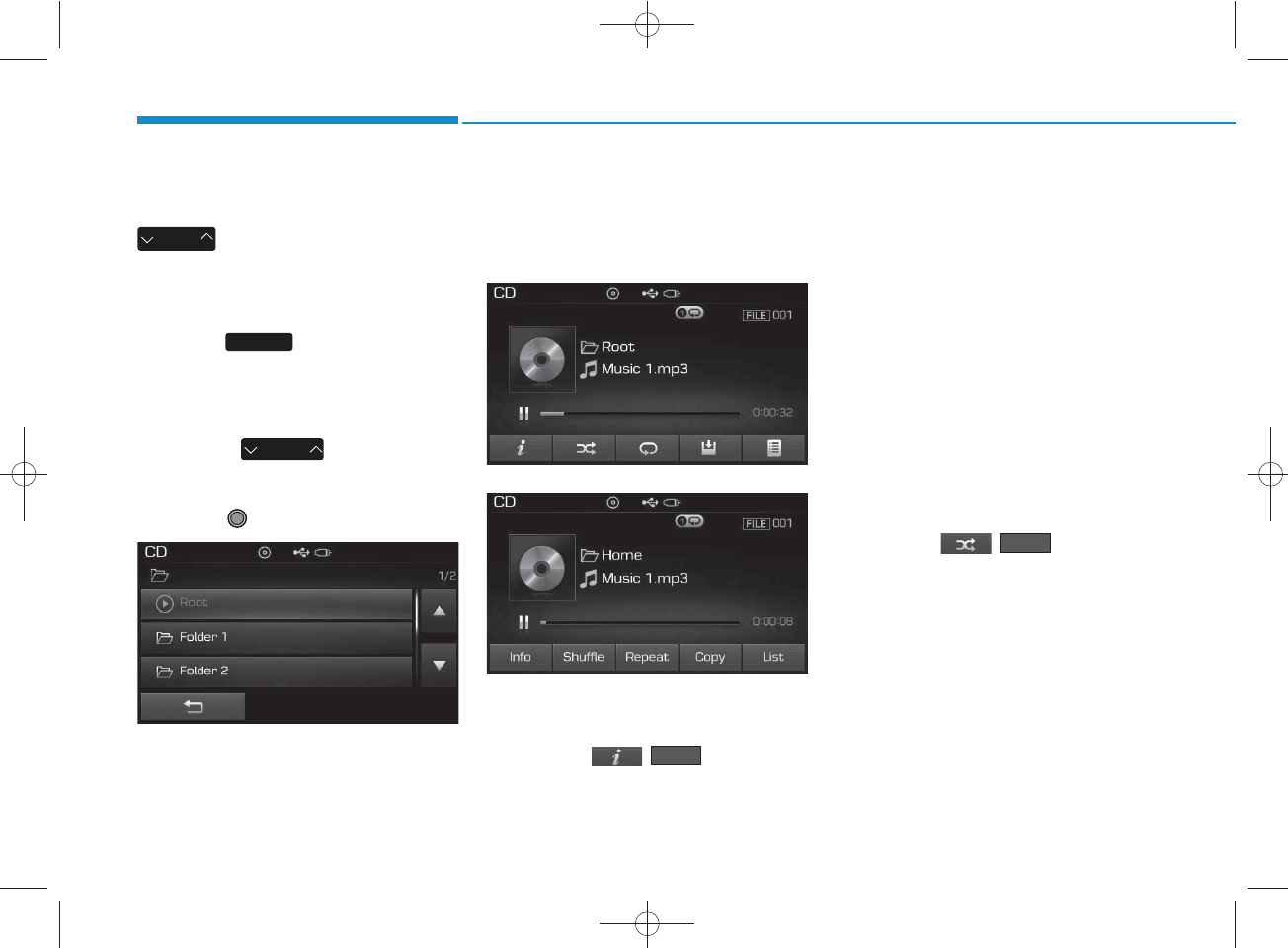
4-56
Multimedia System
Rewinding / Fast-forwarding Files
While playing, press and hold the
key (over 0.8 seconds) to
rewind or fast-forward the current file.
Scan
Press the key to play the first
10 seconds of each file.
Searching Folders
Press the key to select
and search folders.
Once the desired folder is displayed,
press the TUNE knob to select.
The first file within the selected fold-
er will begin playing.
MP3 CD Mode Menu
Within this mode, you will have
access to the Info, Random(Shuffle),
Repeat, Copy and List features.
Info
Press the ( ) button to
display details about the current file.
✽
NOTICE
• When the ‘Folder File’ option is
set as the default display within
Display setup, the album/artist/file
information are displayed as
detailed file information.
• When the ‘Album Artist Song’
option is set as the default display,
the folder name/file name are dis-
played as detailed file information.
• The title, artist and album info are
displayed only when such infor-
mation are recorded within the
MP3 file ID3 tag.
Random(Shuffle)
Press the ( ) button to
play files in random(Shuffle) order.
Each time the button is pressed, the
feature changes in order of Random
(Shuffle) Folder ➟ Random (Shuffle)
All ➟ Off.
• Random(Shuffle) Folder : Plays all
files within the current folder in
Random (Shuffle) order.
• Random(Shuffle) All : Plays all files
in Random(Shuffle) order.
Shuffle
Info
FOLDER
SEEK
TRACK
SCAN
<For RDS model>
H_LF_A,B_AUDIO:BH hma 4-109~(Audio).qxd 5/19/2014 9:43 AM Page 56
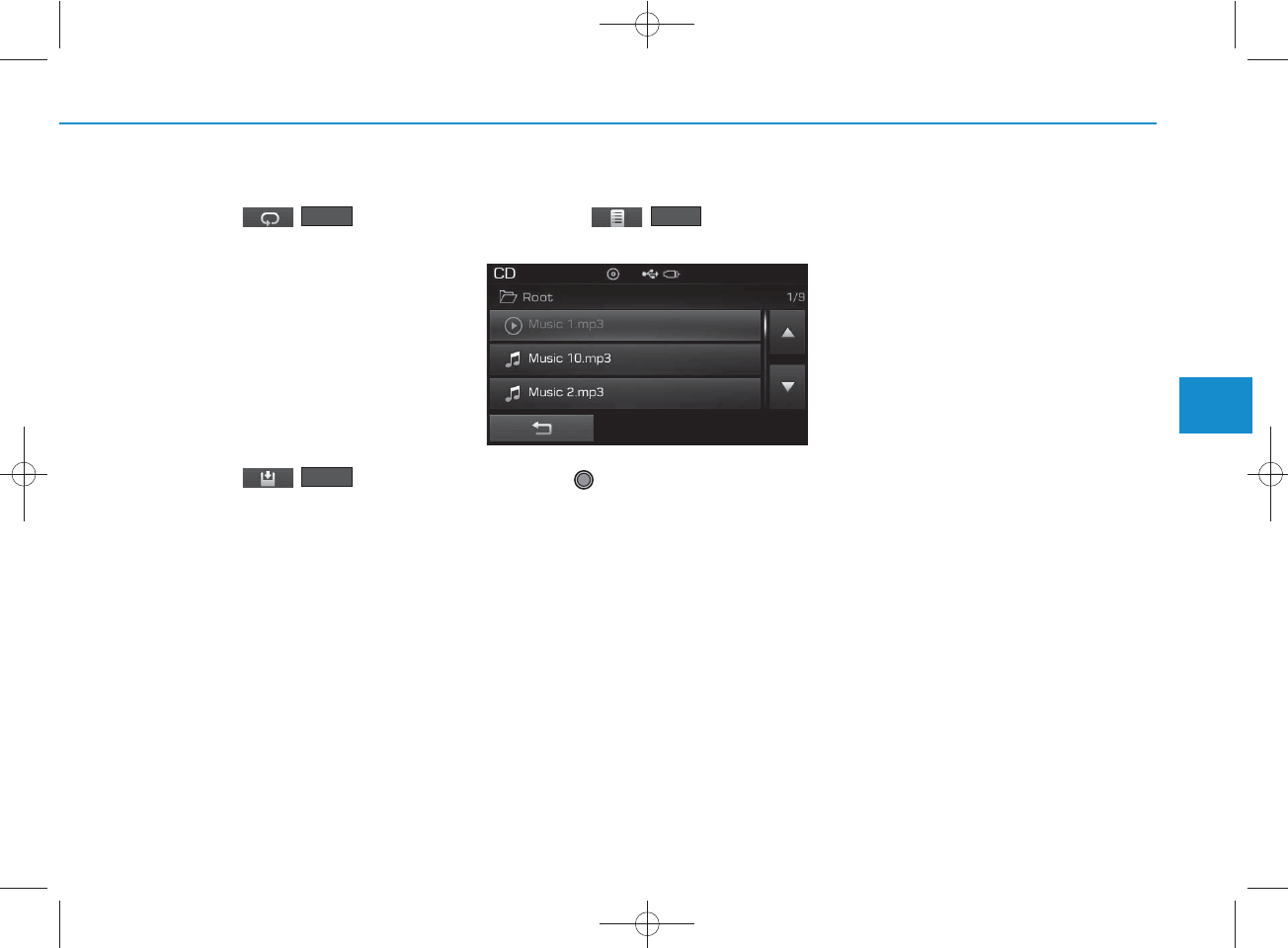
4-57
Multimedia System
4
Repeat
Press the ( ) button to
repeat the current file or folder.
Each time the button is pressed, the
feature changes in order of Repeat
➟Repeat Folder➟Off.
• Repeat: Repeats the current file.
• Repeat Folder: Repeats all files
within the current Folder.
Copying Files
Press the ( ) button to
copy the current file into My Music.
✽
NOTICE
Selecting another feature during
copying will display a pop-up asking
whether you wish to cancel copying.
To cancel, select 'Yes’.
List
Press the ( ) button to
display the file list screen.
Turn the TUNE knob left/right to
search for files. Once the desired file
is displayed, press the knob to select
and play.
List
Copy
Repeat
H_LF_A,B_AUDIO:BH hma 4-109~(Audio).qxd 5/19/2014 9:43 AM Page 57
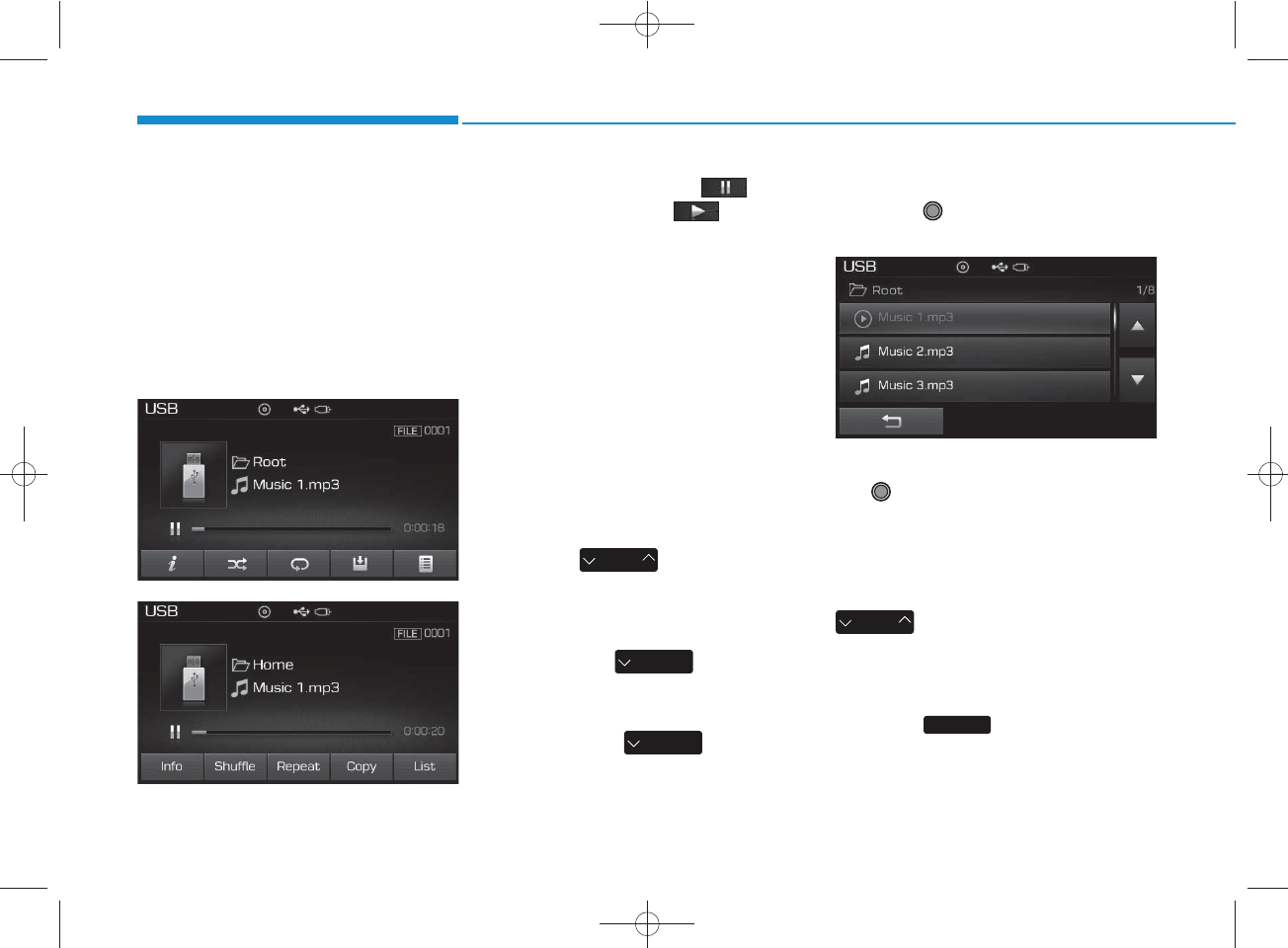
4-58
Multimedia System
USB MODE
Using USB Mode
Playing/Pausing USB Files
Once a USB is connected, the mode
will automatically start and begin
playing a USB file.
While playing, press the button
to pause and press button to
play.
✽
NOTICE
• Loading may require additional
time if there are many files and
folders within the USB and result
in faulty list display or file search-
ing. Normal operations will resume
once loading is complete.
• The device may not support nor-
mal operation when using a USB
memory type besides (Metal
Cover Type) USB Memory.
Changing Files
Press the keys to move to
the previous or next file.
✽
NOTICE
• Pressing the key after the
file has been playing for 2 seconds
will start the current file from the
beginning.
• Pressing the key before
the file has been playing for 1 sec-
onds will start the previous file.
Selecting from the List
Turn the TUNE knob left/right to
search for the desired file.
Once you find the desired file, press
the TUNE knob to start playing.
Rewinding / Fast-forwarding
Files
While playing, press and hold the
key (over 0.8 seconds) to
rewind or fast-forward the current file.
Scan
Press the key to play the first
10 seconds of each file.
SCAN
SEEK
TRACK
SEEK
TRACK
SEEK
TRACK
SEEK
TRACK
<For RDS model>
H_LF_A,B_AUDIO:BH hma 4-109~(Audio).qxd 5/19/2014 9:43 AM Page 58
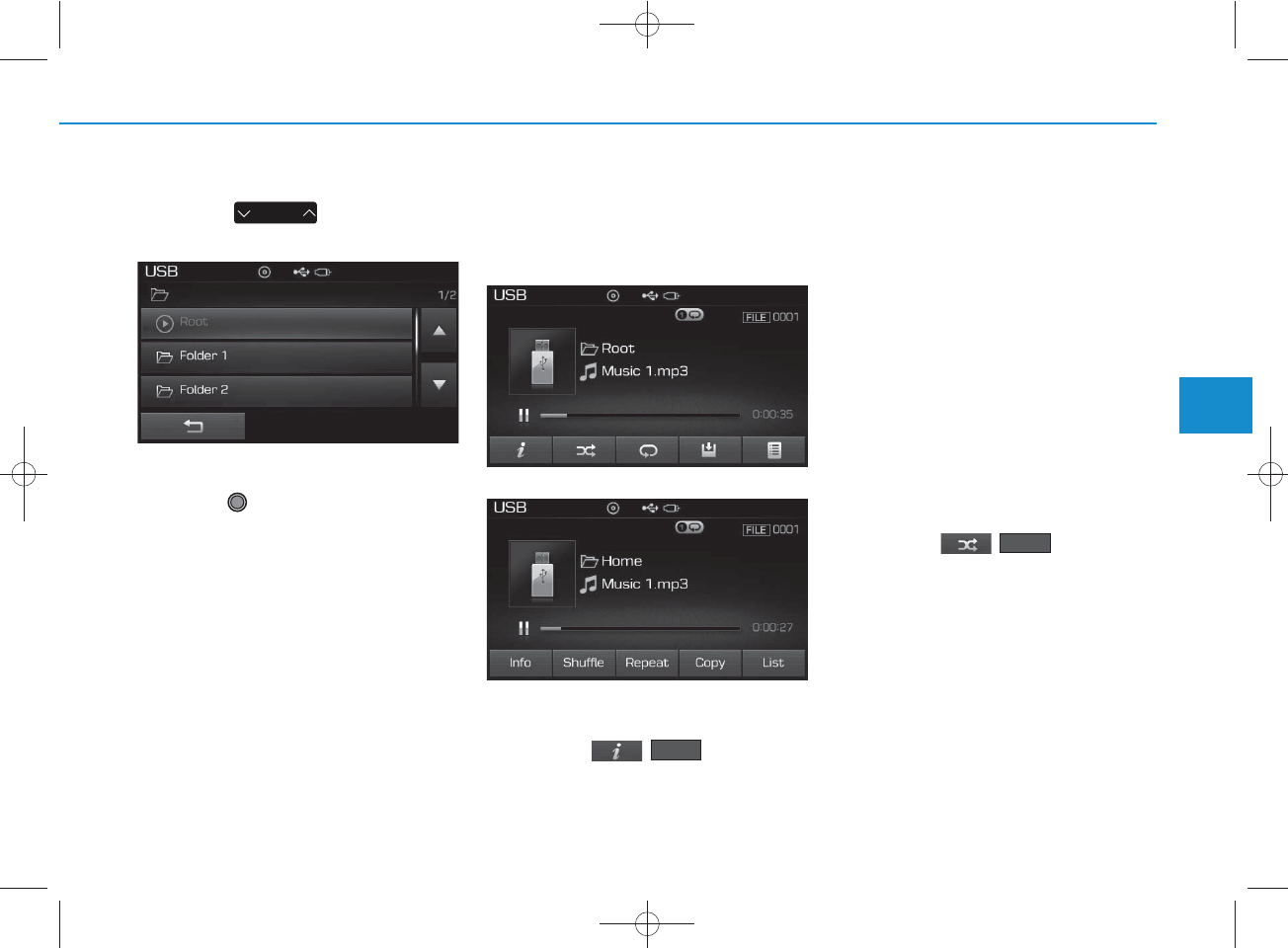
4-59
Multimedia System
4
Searching Folders
Press the key to select
and search folders.
Once the desired folder is displayed,
press the TUNE knob to select.
The first file within the selected fold-
er will begin playing.
USB Mode Menu
Within this mode, you will have
access to the Info, Random(Shuffle),
Repeat, Copy and List features.
Info
Press the ( ) button to
display details about the current file.
✽
NOTICE
• When the ‘Folder File’ option is set
as the default display within
Display setup, the album/artist/file
information are displayed as
detailed file information.
• When the ‘Album Artist Song’
option is set as the default display,
the folder name/file name are dis-
played as detailed file information.
• The title, artist and album info are
displayed only when such infor-
mation are recorded within the
MP3 file ID3 tag.
Random (Shuffle)
Press the ( ) button to
play files in random(Shuffle) order.
Each time the button is pressed, the
feature changes in order of
Random(Shuffle) Folder➟Random
(Shuffle) All➟Off.
• Random(Shuffle) Folder : Plays the
files in the current folder in ran-
dom(Shuffle) order.
• Random(Shuffle) All : Plays all files
in random(Shuffle) order.
Shuffle
Info
FOLDER
<For RDS model>
H_LF_A,B_AUDIO:BH hma 4-109~(Audio).qxd 5/19/2014 9:43 AM Page 59
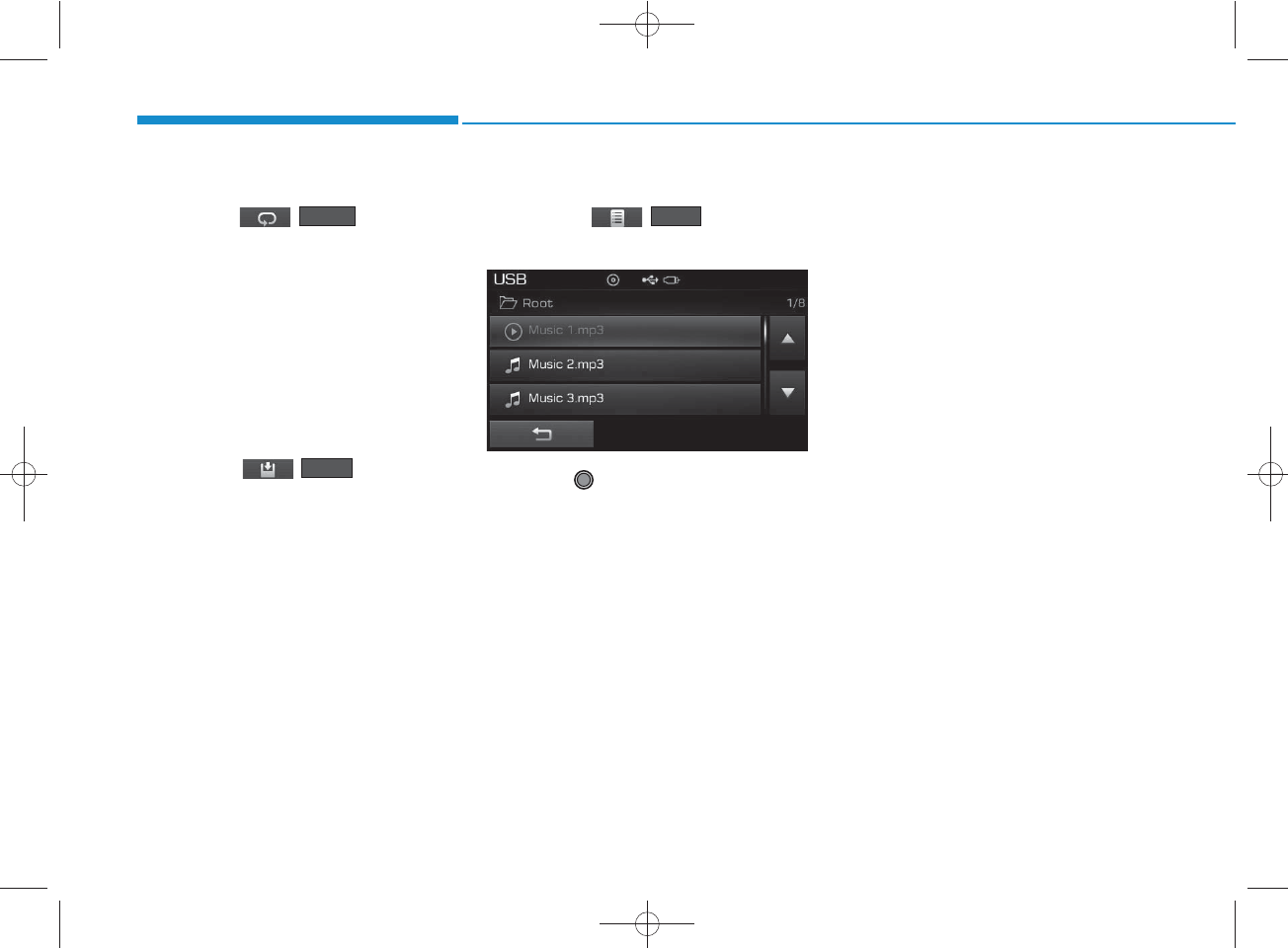
4-60
Multimedia System
Repeat
Press the ( ) button to
repeat the current file or folder.
Each time the button is pressed, the
feature changes in order of Repeat➟
Repeat Folder ➟Off.
• Repeat : Repeats the current file.
• Repeat Folder : Repeats all files
within the current folder.
Copying Files
Press the ( ) button to
copy the current file into My Music.
✽
NOTICE
Selecting another feature during
copying will display a pop-up asking
whether you wish to cancel copying.
To cancel, select 'Yes’.
List
Press the ( ) button to
display the file list screen.
Turn the TUNE knob left/right to
search for files. Once the desired file
is displayed, press the knob to select
and play.
Copy
List
Repeat
H_LF_A,B_AUDIO:BH hma 4-109~(Audio).qxd 5/19/2014 9:43 AM Page 60
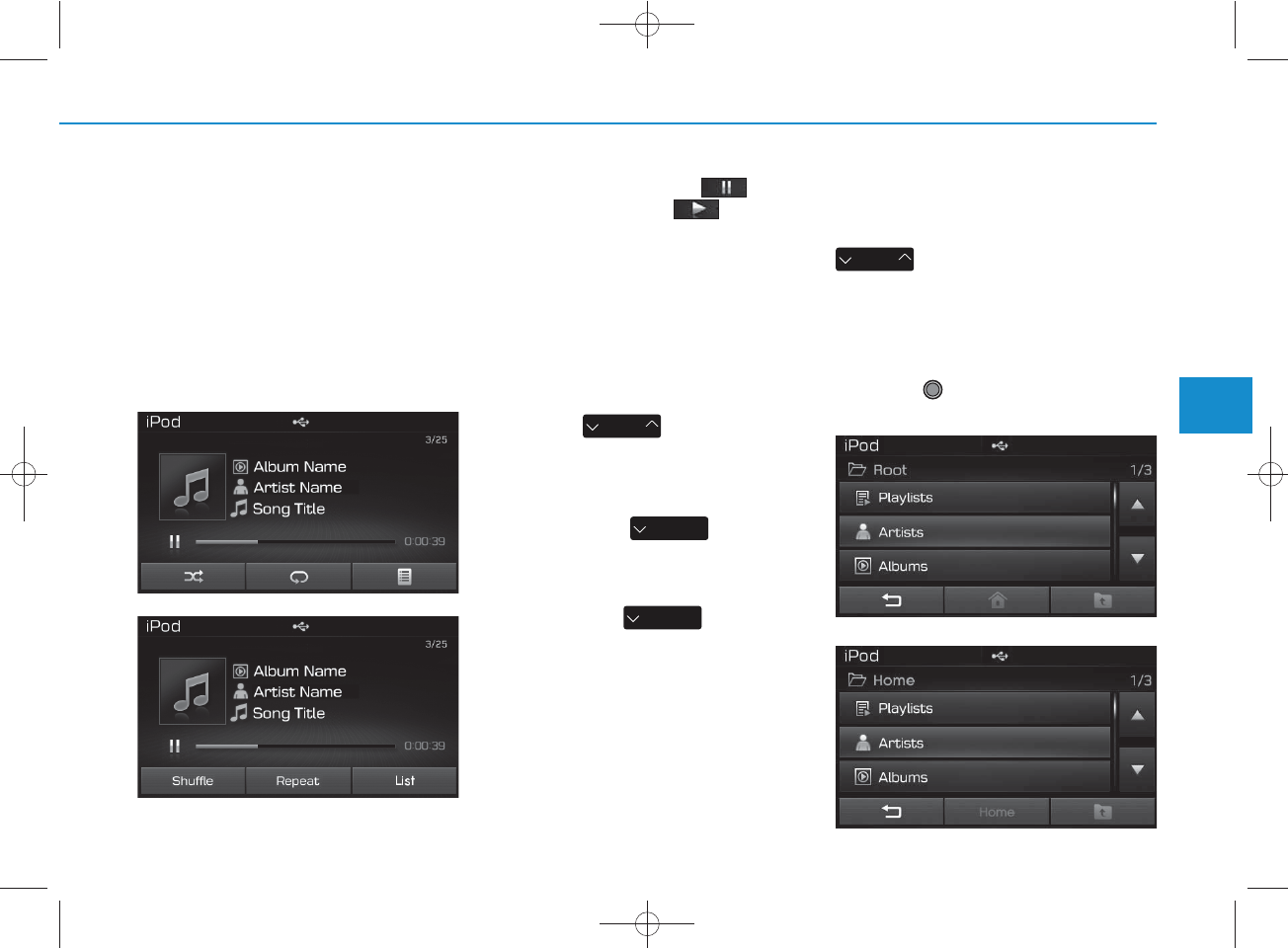
4-61
Multimedia System
4
iPod
®
MODE
Using iPod®Mode
Playing/Pausing iPod
®
Songs
Once an iPod®is connected, the
mode will automatically start and
begin playing an iPod®song.
While playing, press the button
to pause and press button to
play.
✽
NOTICE
iPod®s with unsupported communi-
cation protocols may not properly
operate in the audio system.
Changing Songs
Press the key to move to
the previous or next song.
✽
NOTICE
• Pressing the key after
the song has been playing for 2 sec-
onds will start the current song
from the beginning.
• Pressing the key before
the song has been playing for 1 sec-
onds will start the previous song.
• Slight time differences may exist
depending your iPod®product.
Rewinding / Fast-forwarding
Songs
While playing, press and hold the
key (over 0.8 seconds) to
rewind or fast-forward the current
song.
Searching Categories
Turn the TUNE knob left/right to
search for the desired category.
SEEK
TRACK
SEEK
TRACK
SEEK
TRACK
SEEK
TRACK
<For RDS model>
<For RDS model>
H_LF_A,B_AUDIO:BH hma 4-109~(Audio).qxd 5/19/2014 9:43 AM Page 61
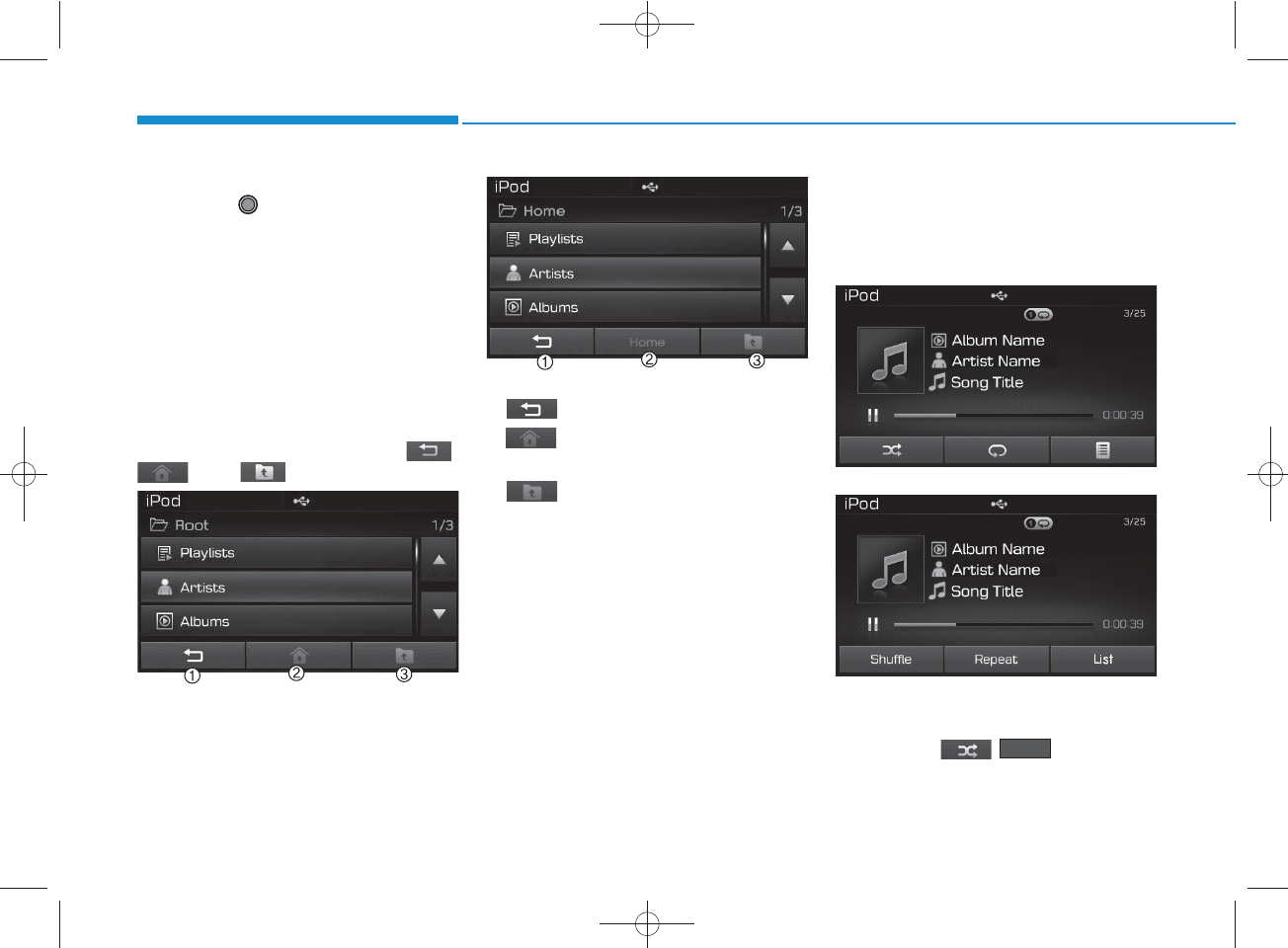
4-62
Multimedia System
Once you find the desired category,
press the TUNE knob to select
and play.
✽
NOTICE
There are eight categories that can be
searched, including Playlists, Artists,
Albums, Genres, Songs, Composers,
Audiobooks and Podcasts.
Category Menu
Within the iPod®Category menu,
you will have access to the ,
, and features.
1. : Displays the play screen
2. (Home): Moves to the iPod®
root category screen
3. : Moves to the previous cate-
gory
✽
NOTICE
• If the search mode is accessed
while playing a song, the most
recently searched category is dis-
played.
• Search steps upon initial connec-
tion may differ depending on the
type of iPod®device.
iPod®Mode Menu
Within this mode, you will have
access to the Random(Shuffle),
Repeat and List features.
Random(Shuffle)
Press the ( ) button to
play songs in random(Shuffle) order.
• Random(Shuffle) All : Plays all
songs in Random(Shuffle) order.
Shuffle
<For RDS model>
<For RDS model>
H_LF_A,B_AUDIO:BH hma 4-109~(Audio).qxd 5/19/2014 9:43 AM Page 62
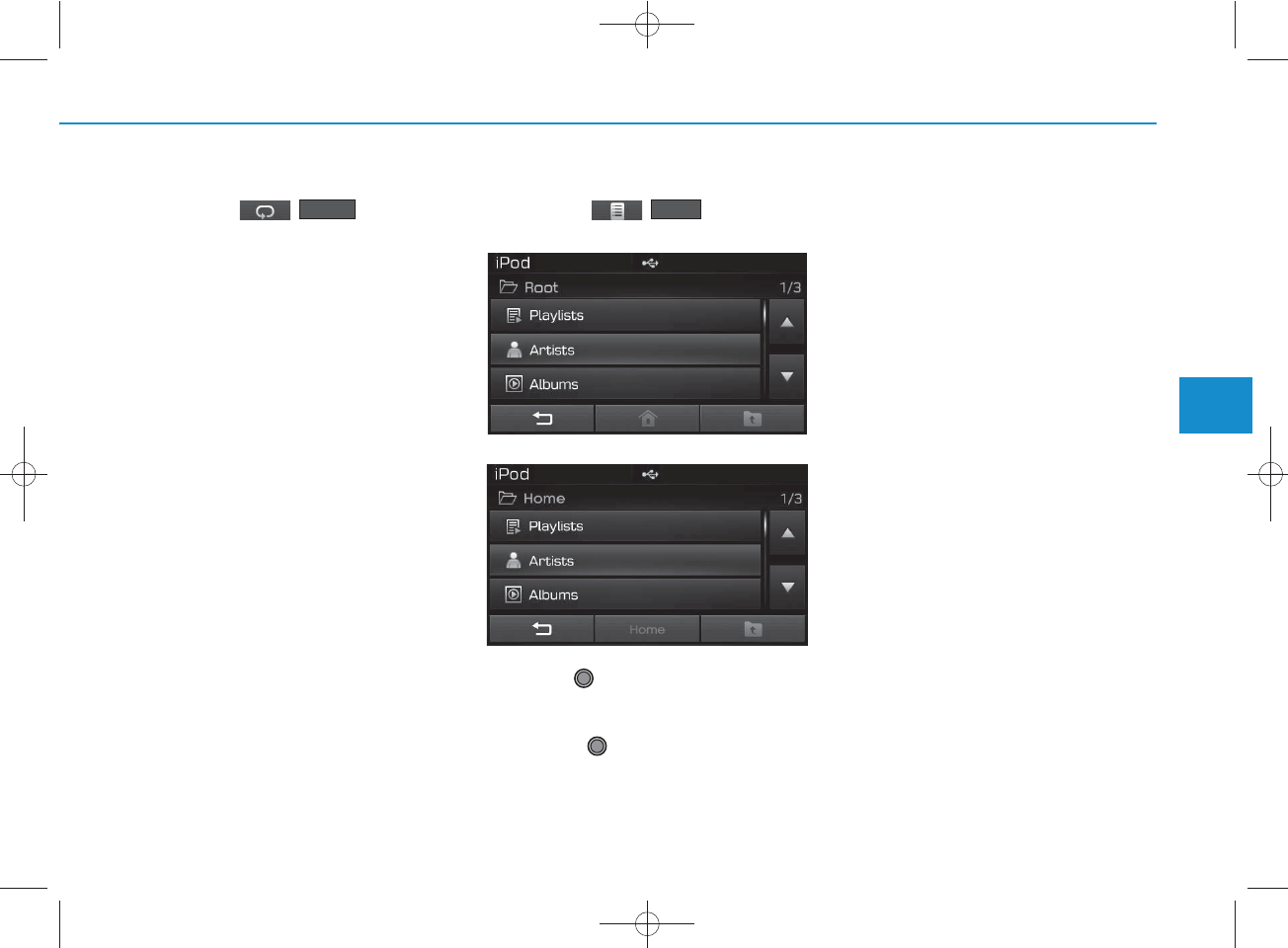
4-63
Multimedia System
4
Repeat
Press the ( ) button to
repeat the current song. Press the
button again to turn the repeat fea-
ture off.
• Repeat : Repeats the current song
List
Press the ( ) button to
display the Category Menu.
Turn the TUNE knob left/right to
search for the desired category.
Once you find the desired category,
press the TUNE knob to select
and play.
List
Repeat
<For RDS model>
H_LF_A,B_AUDIO:BH hma 4-109~(Audio).qxd 5/19/2014 9:43 AM Page 63
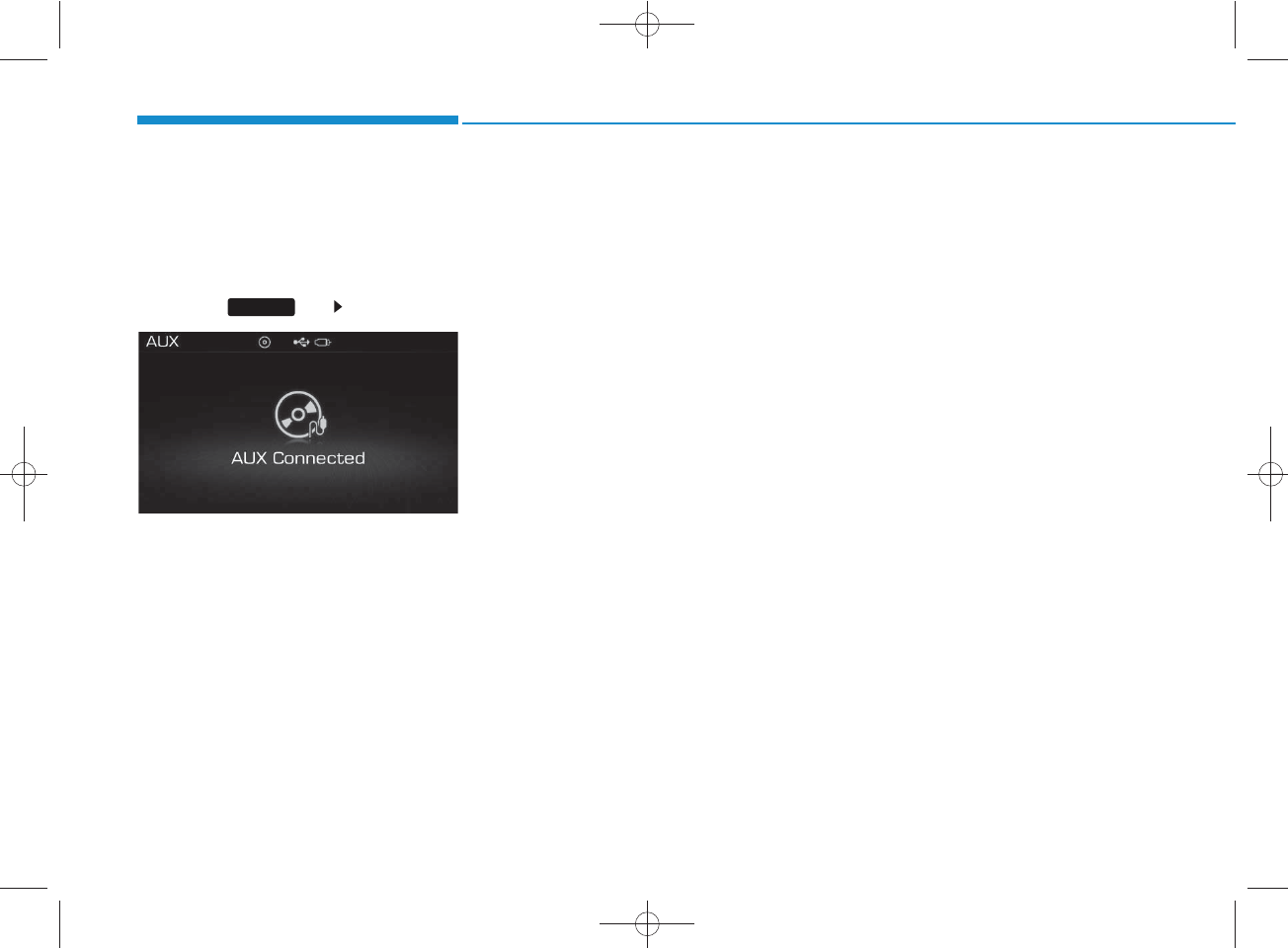
4-64
Multimedia System
AUX MODE
Using AUX Mode
Press the key Select [AUX]
An external device can be connected
to play music.
Connecting an External Device
External audio players (Camcorders,
car VCR, etc.) can be played through
a dedicated cable.
MEDIA
H_LF_A,B_AUDIO:BH hma 4-109~(Audio).qxd 5/19/2014 9:43 AM Page 64
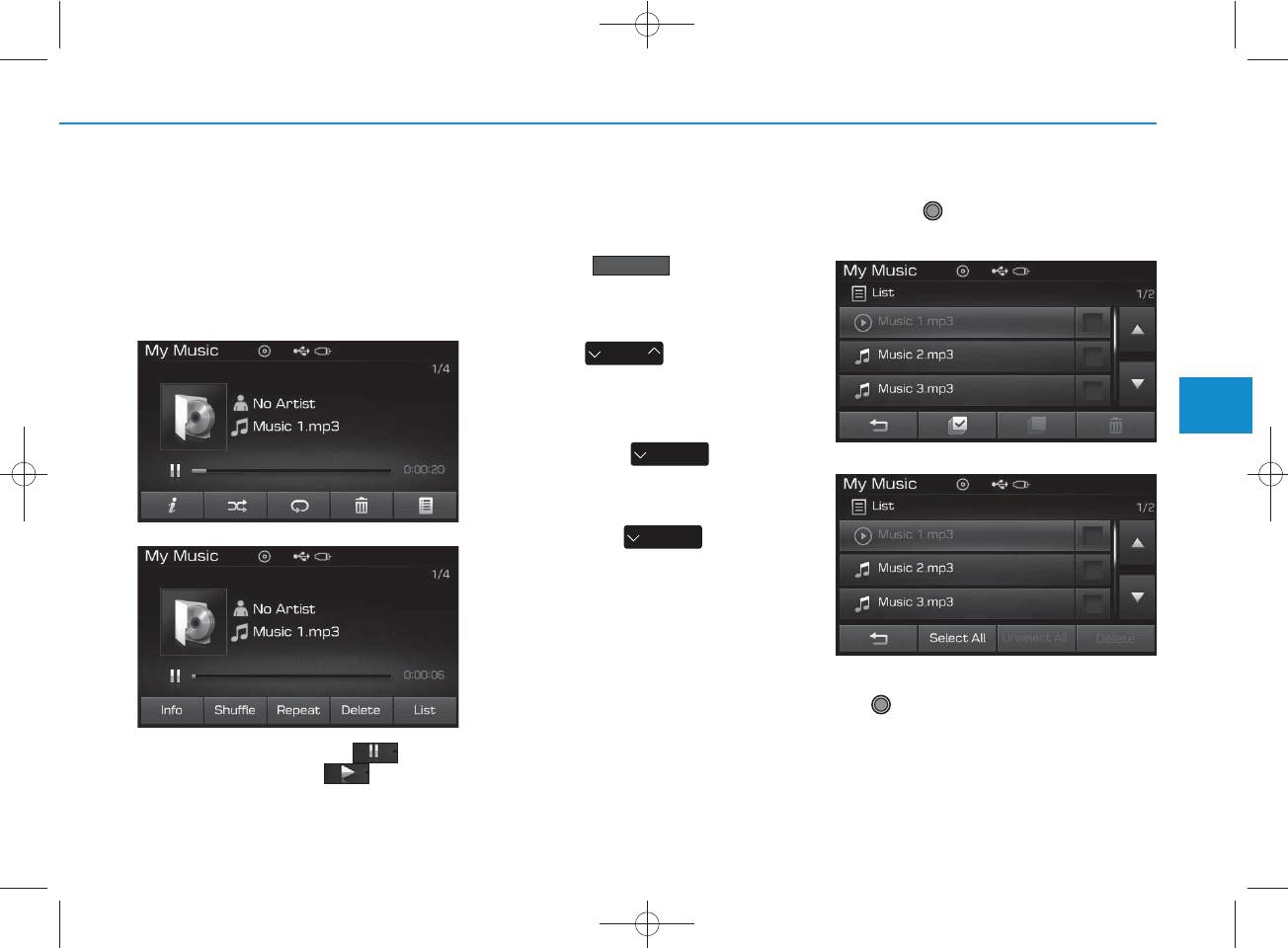
4-65
Multimedia System
4
MY MUSIC MODE
Using My Music Mode
Playing/Pausing My Music Files
While playing, press the button
to pause and press button to
play.
✽
NOTICE
If there are no files saved within My
Music, the button will be
disabled.
Changing Files
Press the key to move to
the previous or next file.
✽
NOTICE
• Pressing the key after
the file has been playing for 2 sec-
onds will start the current file
from the beginning.
• Pressing the key before
the file has been playing for 1 sec-
onds will start the previous file.
Selecting from the List
Turn the TUNE knob left/right to
search for the desired file.
Once you find the desired file, press
the TUNE knob to start playing.
SEEK
TRACK
SEEK
TRACK
SEEK
TRACK
My Music
<For RDS model>
<For RDS model>
H_LF_A,B_AUDIO:BH hma 4-109~(Audio).qxd 5/19/2014 9:43 AM Page 65
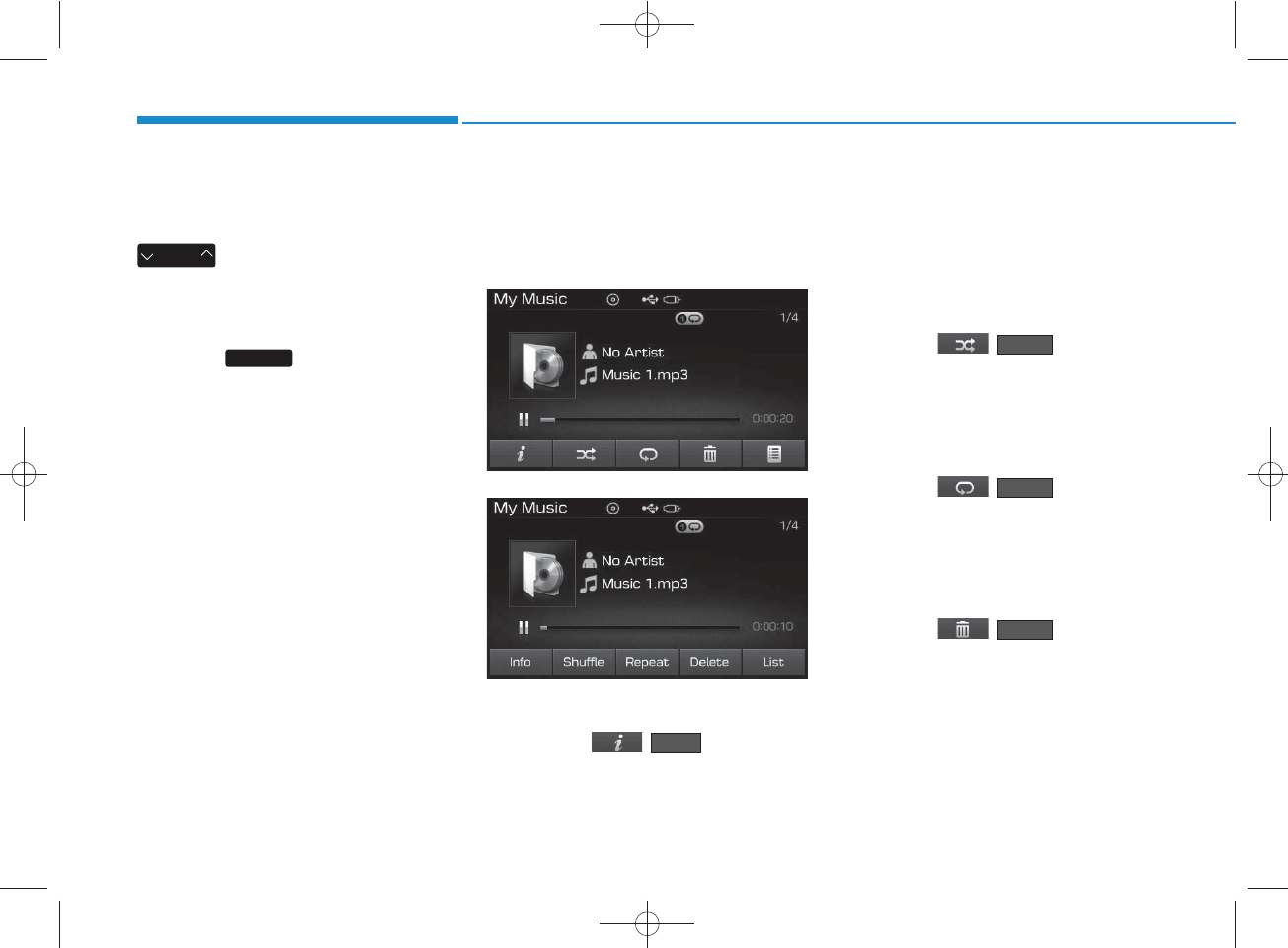
4-66
Multimedia System
Rewinding / Fast-forwarding
Files
While playing, press and hold the
key to rewind or fast-for-
ward the current file.
Scan
Press the key to play the first
10 seconds of each file.
My Music Mode Menu
Within this mode, you will have
access to the Info, Random(Shuffle),
Repeat, Delete and List features.
Info
Press the ( ) button to
display details about the current file.
✽
NOTICE
The title, artist and album info are
displayed only when such informa-
tion is recorded within the MP3 file
ID3 tag.
Random
Press the ( ) button to
play files in random order. Press the
button again to turn the Random fea-
ture off.
Repeat
Press the ( ) button to
repeat the current song. Press the
button again to turn the repeat fea-
ture off.
Deleting Files
Press the ( ) button to
delete the current file.
Delete
Repeat
Shuffle
SCAN
SEEK
TRACK
Info
<For RDS model>
H_LF_A,B_AUDIO:BH hma 4-109~(Audio).qxd 5/19/2014 9:43 AM Page 66
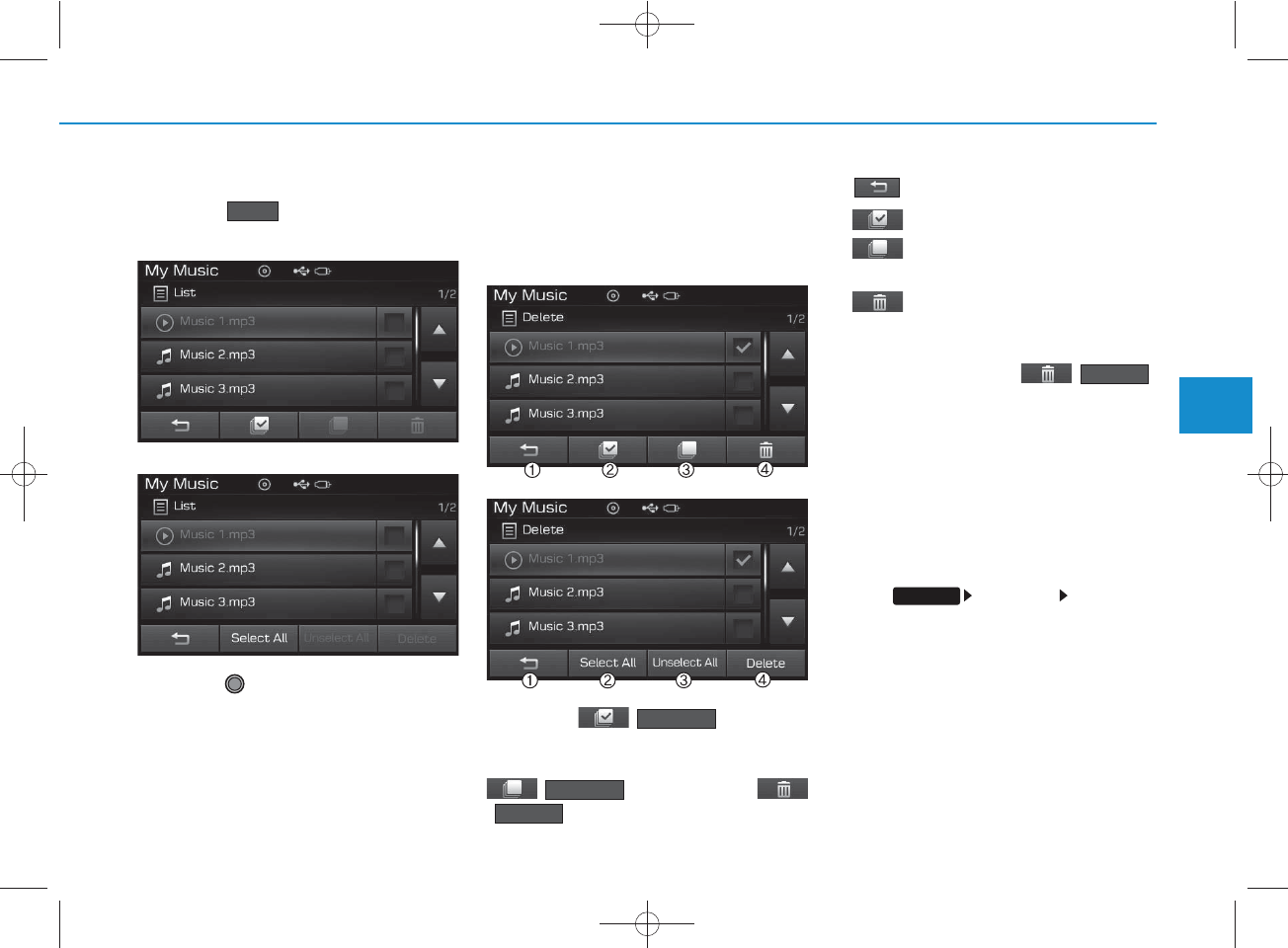
4-67
Multimedia System
4
List
Press the button to display the
file list screen.
Turn the TUNE knob left/right to
search for files. Once the desired file
is displayed, press the knob to select
and play.
List Menu
From the List screen, it is possible to
delete files you previously saved into
My Music.
Press the ( ) button or
individually select the files you want to
delete. Once files are selected, the
( ) button and
( ) buttons will be enabled.
1) : Moves to the previous screen
2) (Selects all) : Selects all files
3) (Unselect All) : Deselects all
selected files
4) (Delete) : Deletes selected files
After selecting the files you want to
delete, press the ()
button to delete the
selected files.
✽
NOTICE
• If there is memory available, up to
6,000 files can be saved.
• Identical files cannot be copied
more than 1,000 times.
• To check memory information, go
to [System] [Memory
Information]
Delete
List
SETUP
Delete
Unselect All
Select All
<For RDS model>
<For RDS model>
H_LF_A,B_AUDIO:BH hma 4-109~(Audio).qxd 5/19/2014 9:43 AM Page 67
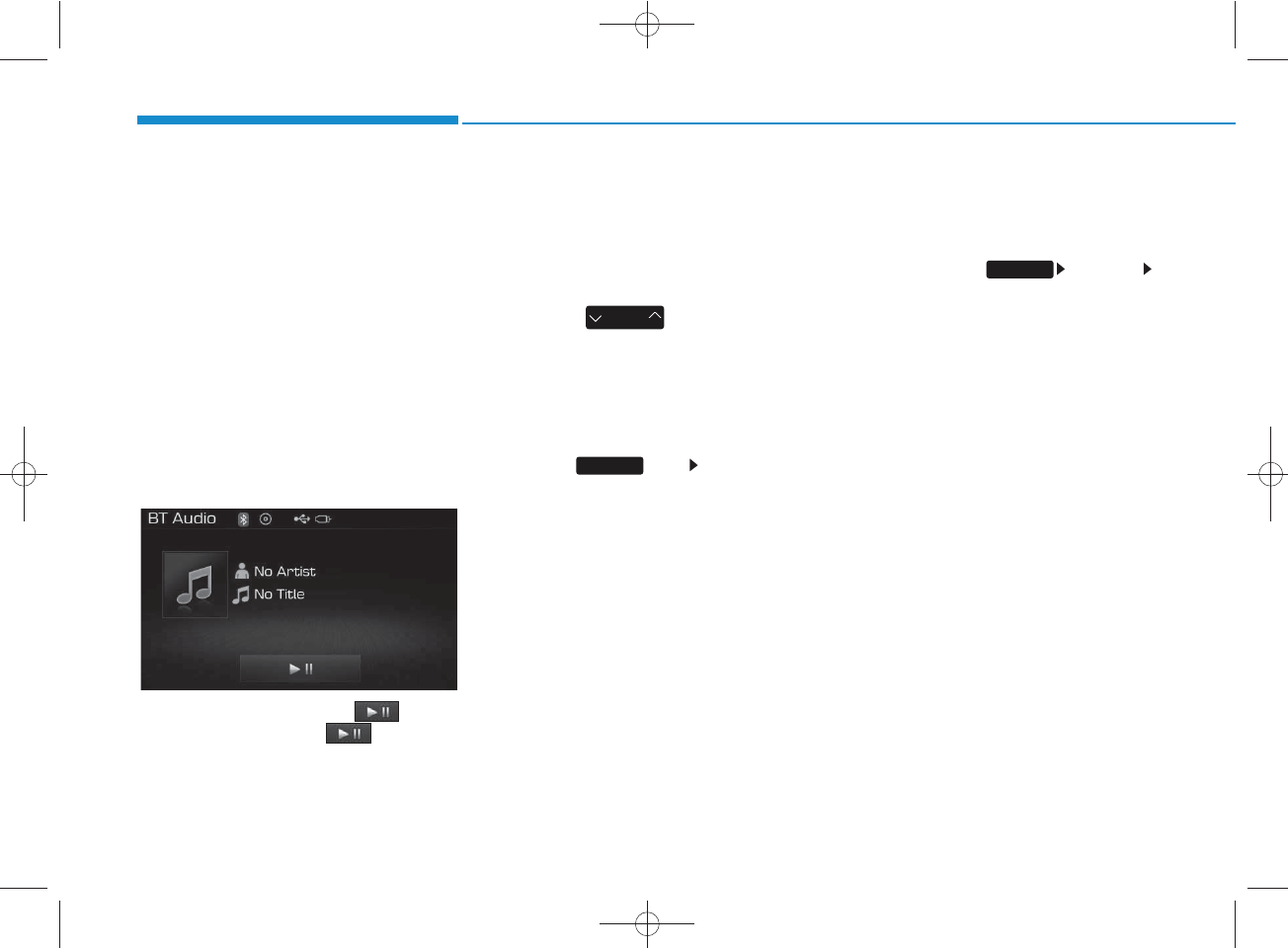
4-68
Multimedia System
Bluetooth
®
Wireless
Technology AUDIO MODE
(for
Bluetooth
®
Wireless
Technology equipped model)
Using
Bluetooth®
Wireless
Technology Audio Mode
Playing/Pausing Bluetooth
®
Wireless Technology
Audio
Once a
Bluetooth®
Wireless
Technology device is connected, the
mode will automatically start.
While playing, press the button
to pause and press button to
play.
✽
NOTICE
The play/pause feature may operate
differently depending on the mobile
phone.
Changing Files
Press the key to move to
the previous or next file.
Setting Connection
If a
Bluetooth®
Wireless Technology
device has not been connected,
press the key [Phone] but-
ton to display the
Bluetooth®
Wireless Technology connection
screen.
It is possible to use the pair phone,
connect/disconnect and delete fea-
tures from your
Bluetooth®
Wireless
Technology phone.
✽
NOTICE
• If the Bluetooth®Wireless
Technology audio is not operating
properly, check whether the feature
is turned off at [Phone]
[Audio streaming] (Streaming
Audio). If the feature is off, turn
back on and try again.
• If music is not yet playing from your
mobile device after converting to
Bluetooth®Wireless Technology
Audio mode, pressing the play but-
ton once may start playing the
mode. Check to see that music is
playing from the Bluetooth®
Wireless Technology device after
converting to Bluetooth®Wireless
Technology Audio Mode.
SEEK
TRACK
SETUP
SETUP
H_LF_A,B_AUDIO:BH hma 4-109~(Audio).qxd 5/19/2014 9:43 AM Page 68
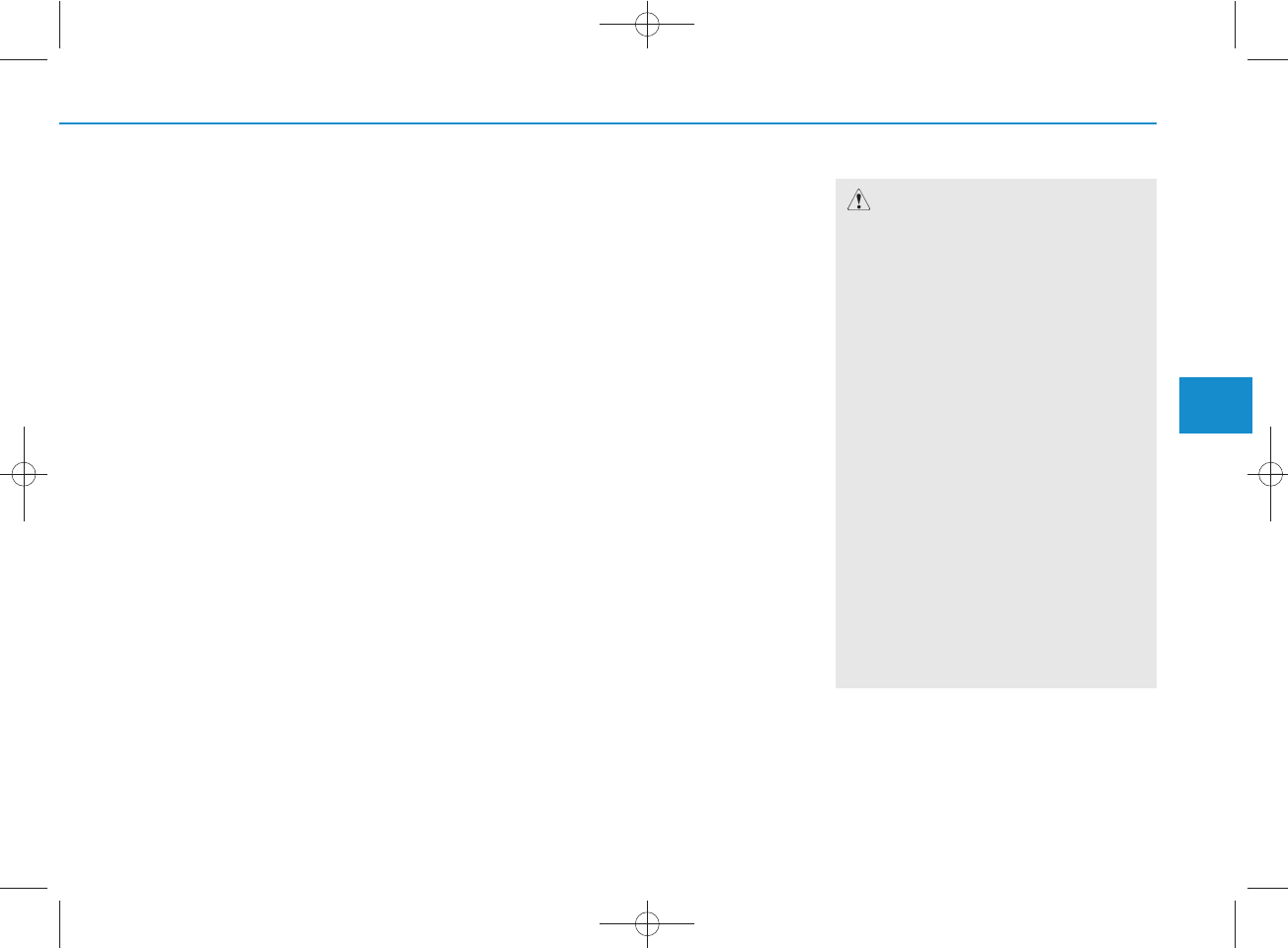
4-69
Multimedia System
4
Bluetooth
®
Wireless Technology
(for RDS,
Bluetooth
®
Wireless
Technology equipped model)
Using
Bluetooth
®
Wireless
Technology Handsfree
•
Bluetooth®
Wireless Technology
refers to a short-distance wireless
networking technology which uses a
2.45GHz frequency to connect vari-
ous devices within a certain dis-
tance.
• Supported within PCs, external
devices,
Bluetooth®
Wireless
Technology phones, PDAs, vari-
ous electronic devices, and auto-
motive environments,
Bluetooth®
Wireless Technology allows data to
be transmitted at high speeds with-
out having to use a connector
cable.
•
Bluetooth®
Wireless Technology
Handsfree refers to a device which
allows the user to conveniently
make phone calls with
Bluetooth®
Wireless Technology mobile
phones through the audio system.
CAUTION
• Bluetooth
®
Wireless Technology
Handsfree is a feature that
enables drivers to practice safe
driving. Connecting the car audio
system with a Bluetooth
®
Wireless Technology phone
allows the user to conveniently
make calls, receive calls, and
manage the phone book. Before
using the Bluetooth
®
Wireless
Technology , carefully read the
contents of this user’s manual.
• Excessive use or operations
while driving may lead to negli-
gent driving practices and be the
cause of accidents.
• Do not operate the device exces-
sively while driving.
• Viewing the screen for prolonged
periods of time is dangerous and
may lead to accidents. When driv-
ing, view the screen only for short
periods of time.
H_LF_A,B_AUDIO:BH hma 4-109~(Audio).qxd 5/19/2014 9:43 AM Page 69
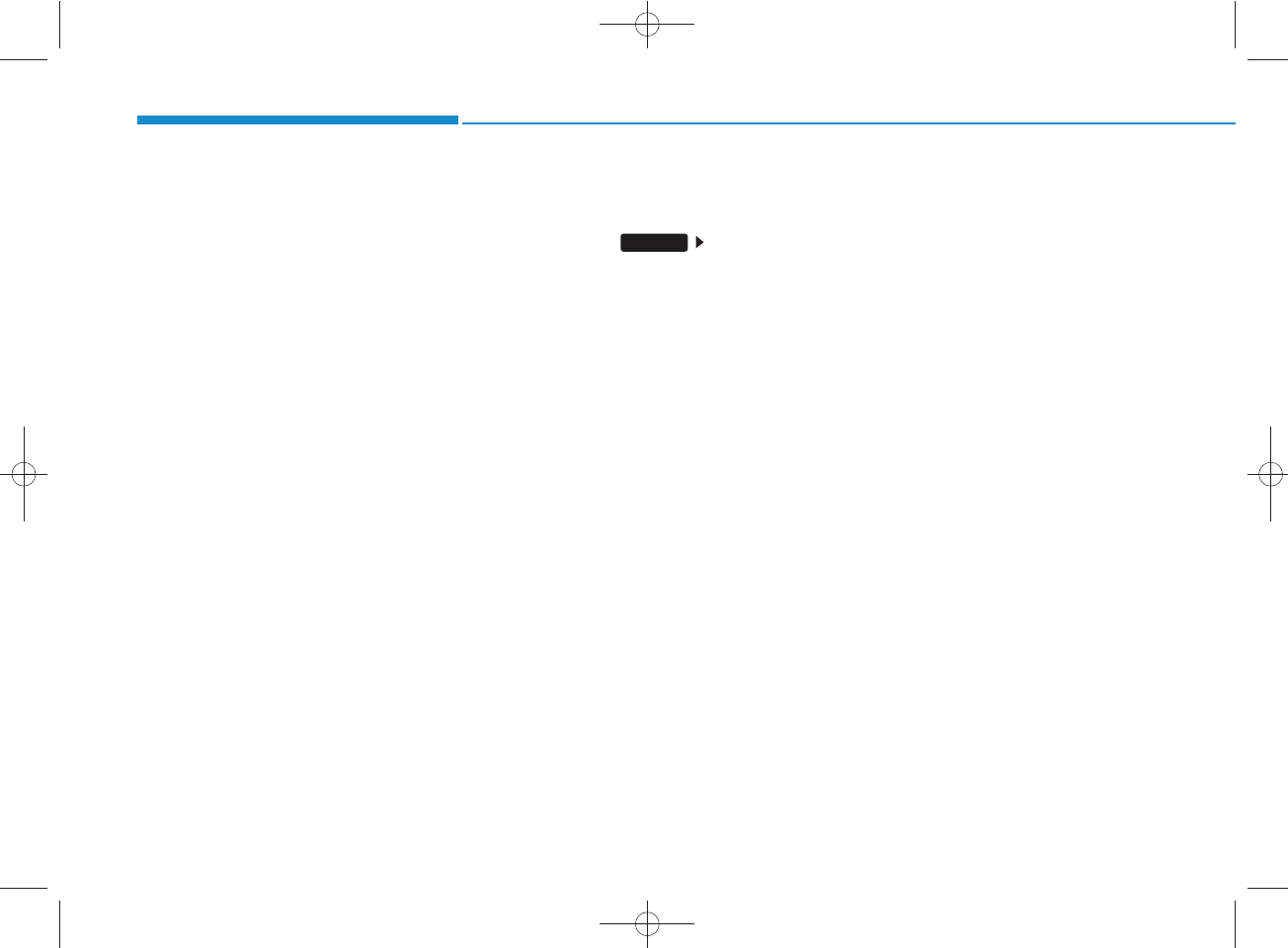
4-70
Multimedia System
✽
NOTICE - USING UPON
CONNECTING
Bluetooth®
Wireless Technology PHONE
• Before connecting the car audio system
with the mobile phone, check to see that
the mobile phone supports Bluetooth®
Wireless Technology features.
• Even if the phone supports Bluetooth®
Wireless Technology, the phone will
not be found during device searches if
the phone has been set to hidden state
or the Bluetooth®Wireless Technology
power is turned off. Disable the hidden
state or turn on the Bluetooth®
Wireless Technology power prior to
searching/connecting with the car
audio system.
• If you do not want to automatically
connect your Bluetooth®Wireless
Technology phone, try the following.
1. Turn off the Bluetooth®Wireless
Technology feature in your mobile
phone.
- For more information on Bluetooth®
Wireless Technology features within
your mobile, refer to your mobile
phone user’s manual.
2. Turn off the Bluetooth®Wireless
Technology feature in your car
audio system.
(Continued)
(Continued)
- To turn off the Bluetooth®Wireless
Technology feature in your car audio
system, go to [Phone] and
[turn off] the Bluetooth®Wireless
Technology feature.
• Park the vehicle when connecting the
car audio system with your mobile
phone.
•Bluetooth®Wireless Technology con-
nection may become intermittently
disconnected in some mobile phones.
Follow these steps to try again.
1. Turn the Bluetooth®Wireless
Technology function within the
mobile phone off/on and try again.
2. Turn the mobile phone power
Off/On and try again.
3 Completely remove the mobile
phone battery, reboot, and then
again.
4. Reboot the audio system and try
again.
5. Delete all paired devices, pair and
try again.
• The Handsfree call volume and quali-
ty may differ depending on the mobile
phone.
(Continued)
SETUP
(Continued)
•Bluetooth®Wireless Technology fea-
tures supported within the vehicle are
as follows. Some features may not be
supported depending on your
Bluetooth®Wireless Technologydevice.
- Answering and placing Bluetooth®
Wireless Technology Handsfree calls
- Menu operation during call (Switch
to Private, Switch to call waiting,
Outgoing volume)
- Download Call History
- Download Mobile Phone book
- Phone book/Call History Auto Download
-Bluetooth®Wireless Technology
device auto connection - Bluetooth®
Wireless Technology Audio
• It is possible to pair up to five
Bluetooth®Wireless Technology
devices to the car system.
• Only one Bluetooth®Wireless
Technology device can be connected at
a time.
• Other devices cannot be paired while a
Bluetooth®Wireless Technologydevice
is already connected.
• When a Bluetooth®Wireless Technology
device is being connected, the connec-
tion process cannot be canceled.
(Continued)
H_LF_A,B_AUDIO:BH hma 4-109~(Audio).qxd 5/19/2014 9:43 AM Page 70
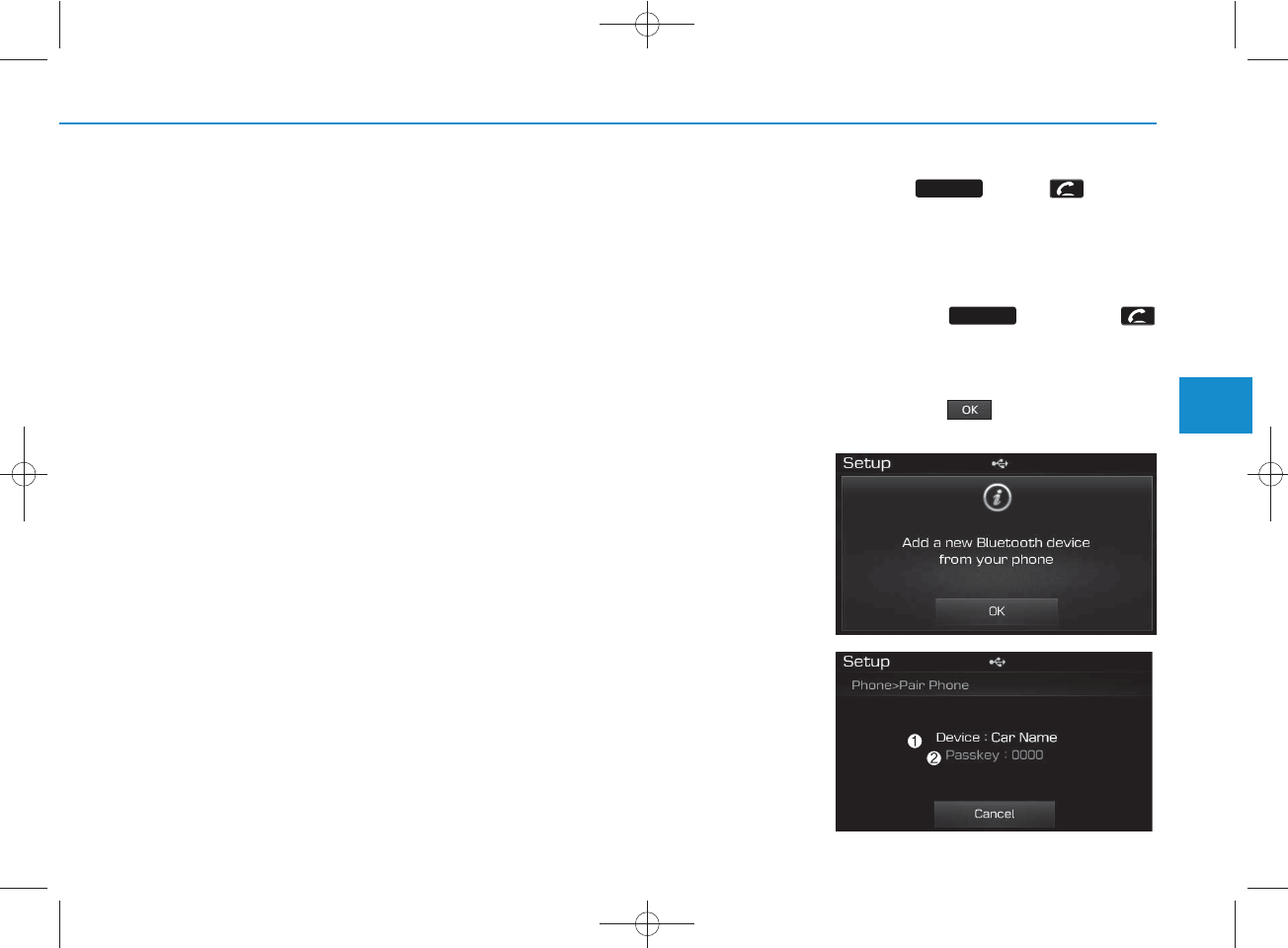
4-71
Multimedia System
4
Pairing a
Bluetooth®
Wireless
Technology wireless technolo-
gy Device
What is
Bluetooth®
Wireless
Technology Pairing?
Pairing refers to the process of syn-
chronizing your
Bluetooth®
Wireless
Technology phone or device with the
car audio system for connection.
Pairing is necessary to connect and
use the
Bluetooth®
Wireless
Technology feature.
Pairing Key / Key
on the Steering Remote
Controller
When No Devices have been Paired
1. Press the key or the
key on the steering remote con-
troller. The following screen is dis-
played.
2. Press the button to enter the
Pair Phone screen.
PHONE
PHONE
(Continued)
•Only Bluetooth®Wireless Technology
Handsfree and Bluetooth®Wireless
Technology audio related features will
operate within this system.
• Normal operation is possible only for
devices that support Handsfree or
audio features, such as a Bluetooth®
Wireless Technology mobile phone or
a Bluetooth®Wireless Technology
audio device.
• Only one function can be used at a time
between the Bluetooth®Wireless
Technology Handsfree and Bluetooth®
Wireless Technology audio. (While
playing Bluetooth®Wireless Technology
audio, streaming will end upon entering
the Bluetooth®Wireless Technology
phone screen.)
• If a connected Bluetooth®Wireless
Technology device becomes discon-
nected for various reasons, such as
being out of range, turning the device
OFF, or a Bluetooth®Wireless
Technology communication error,
Bluetooth®Wireless Technology
devices are automatically searched
and connected.
• Placing the audio system within an
electromagnetic environment may
result in noise interference.
H_LF_A,B_AUDIO:BH hma 4-109~(Audio).qxd 5/19/2014 9:43 AM Page 71
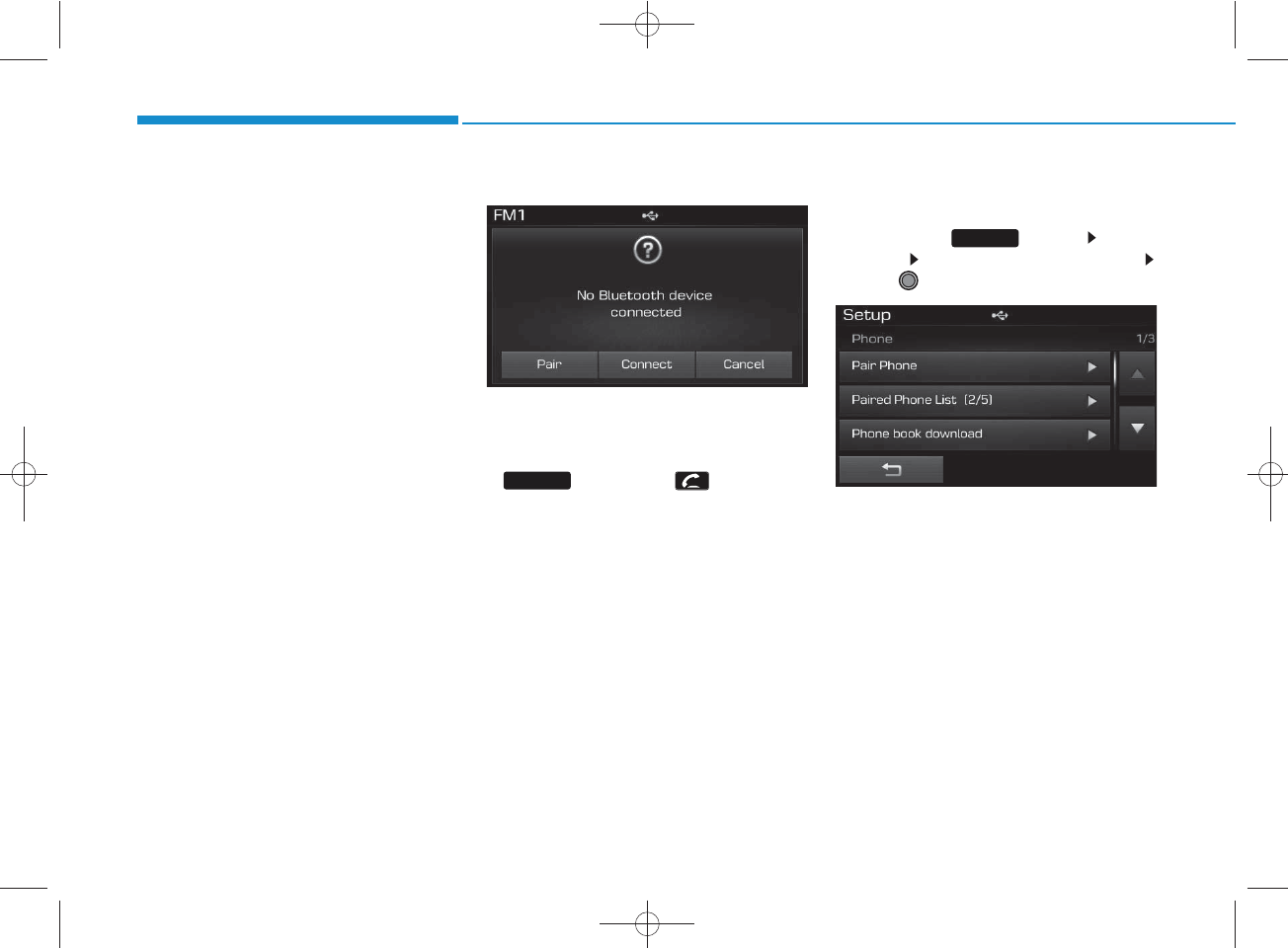
4-72
Multimedia System
1) Device : Name of device as shown
when searching from your
Bluetooth®
Wireless Technology
device
2) Passkey : Passkey used to pair the
device
3. From your
Bluetooth®
Wireless
Technology device (i.e. Mobile
Phone), search and select your
car audio system.
4. After a few moments, a screen is
displayed where the passkey is
entered.
Here, enter the passkey “0000” to
pair your
Bluetooth®
Wireless
Technology device with the car
audio system.
5. Once pairing is complete, the fol-
lowing screen is displayed.
✽
NOTICE
•If Bluetooth®Wireless Technology
devices are paired but none are cur-
rently connected, pressing the
key or the key on the
steering remote controller displays the
following screen. Press the [Pair] but-
ton to pair a new device or press the
[Connect] to connect a previously pair
device.
Pairing through [PHONE]
Setup
Press the key Select
[Phone] Select [Pair Phone]
Select TUNE knob
1. The following steps are the same
as the steps described in the
“When No Devices have been
Paired” section.
SETUP
PHONE
H_LF_A,B_AUDIO:BH hma 4-109~(Audio).qxd 5/19/2014 9:43 AM Page 72
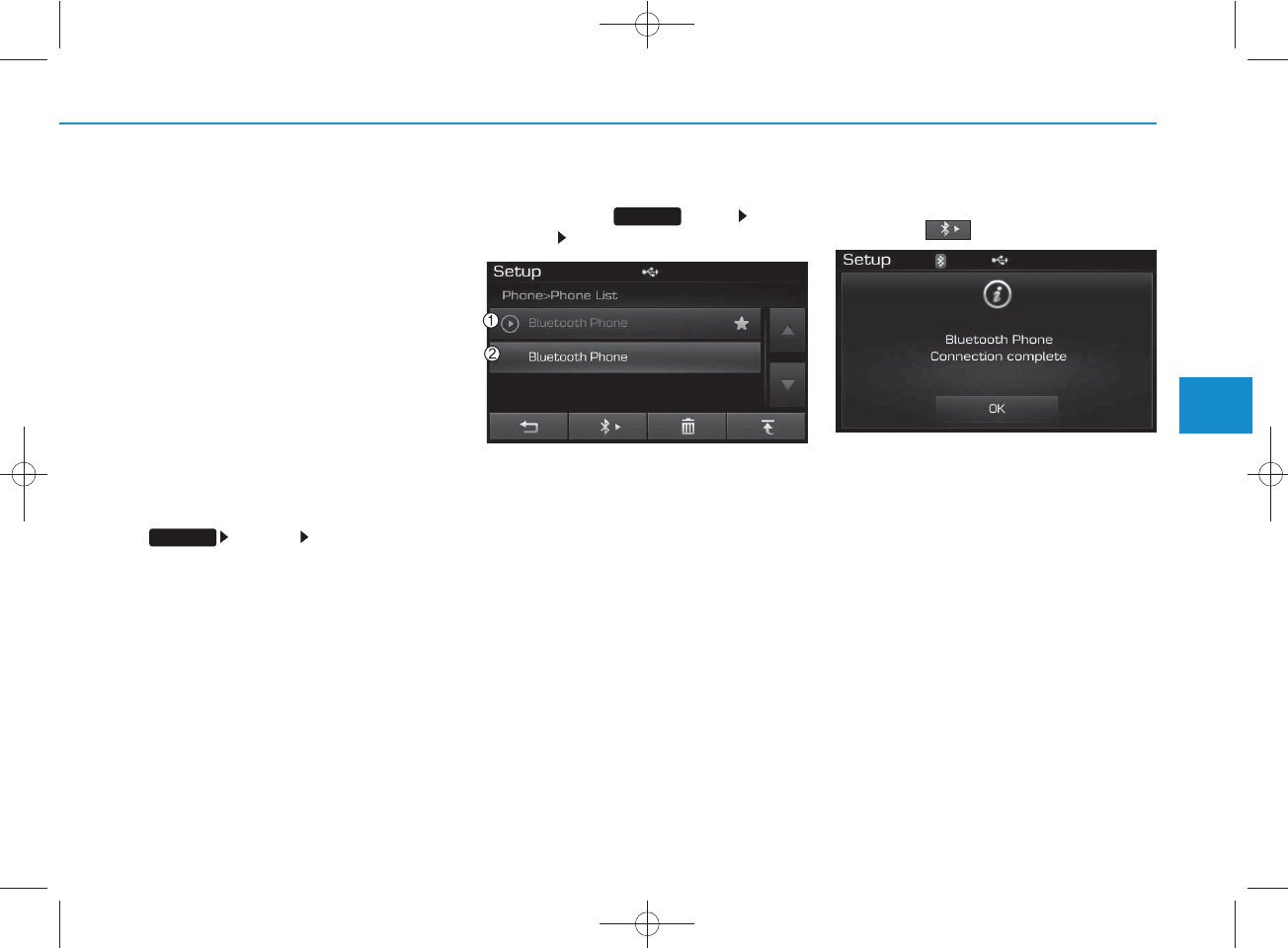
4-73
Multimedia System
4
✽
NOTICE
• The waiting period during phone pair-
ing will last for one minute. The pair-
ing process will fail if the device is not
paired within the given time. If the
pairing process fails, you must start
the process from the beginning.
• Generally, most Bluetooth®Wireless
Technology devices will automatically
connect once pairing is complete.
However, some devices may require a
separate verification process to con-
nect. Check to see whether Bluetooth®
Wireless Technology has been proper-
ly connected within your mobile
phone.
• List of paired Bluetooth®Wireless
Technology devices can be viewed at
[Phone] [Paired Phone
List].
Connecting a Device
Press the key Select
[Phone] Select [Paired Phone List]
1) Connected Phone : Device that is cur-
rently connected
2) Paired Phone : Device that is paired
but not connected
From the paired phone list, select the
device you want to connect and
press the button.
SETUP
SETUP
H_LF_A,B_AUDIO:BH hma 4-109~(Audio).qxd 5/19/2014 9:43 AM Page 73
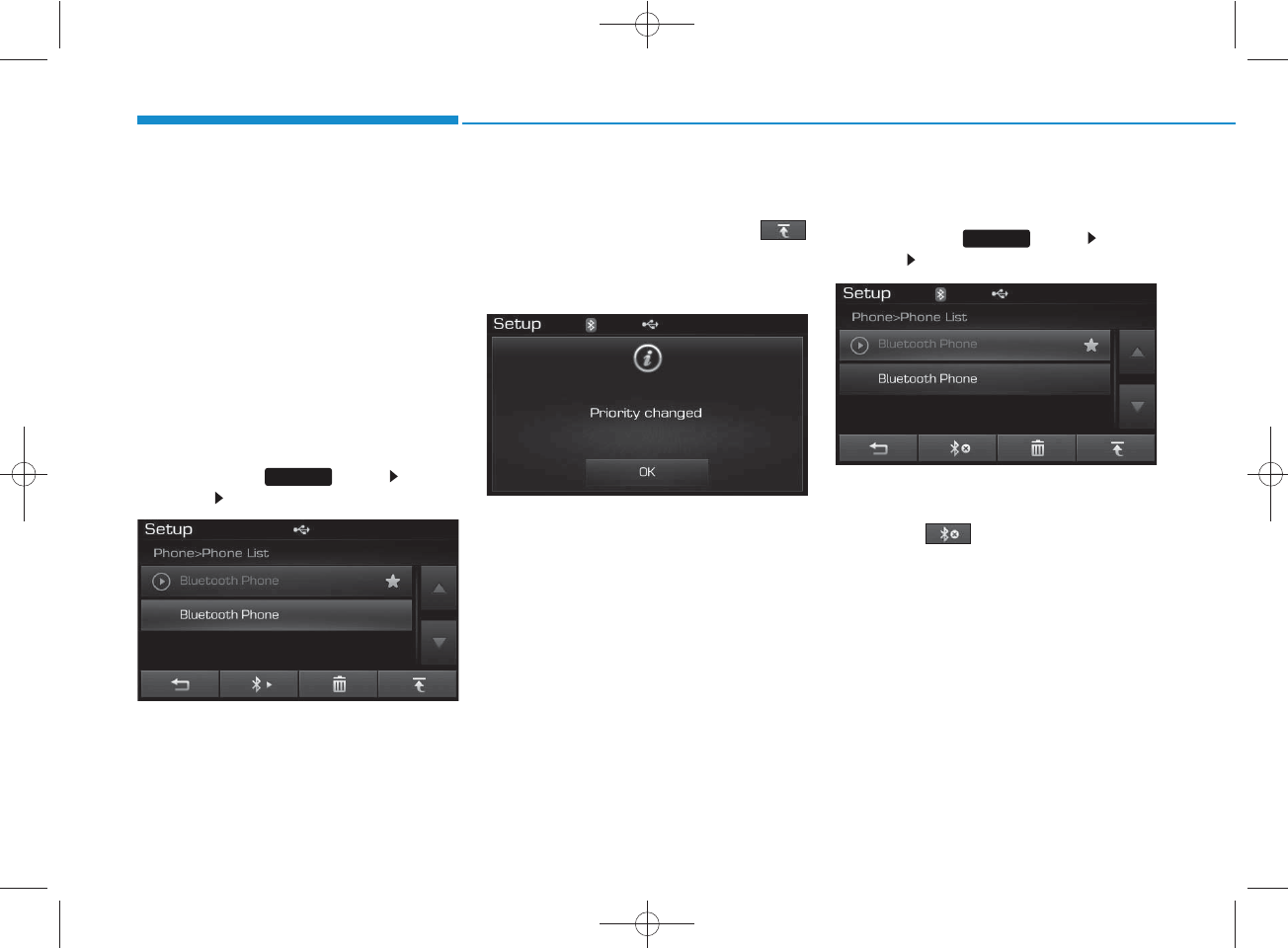
4-74
Multimedia System
Changing Priority
What is Priority?
It is possible to pair up to five
Bluetooth®
Wireless Technology
devices with the car audio system.
As a result, the “Change Priority’ fea-
ture is used to set the connection pri-
ority of paired phones. However, the
most recently connected phone will
always be set as the highest priority.
Press the key Select
[Phone] Select [Paired Phone List]
From the paired phone list, select
the phone you want to change to the
highest priority, then press the
button from the Menu. The selected
device will be changed to the high-
est priority.
Disconnecting a Device
Press the key Select
[Phone] Select [Paired Phone List]
From the paired phone list, select the
currently connected device and
press the button.
SETUP
SETUP
H_LF_A,B_AUDIO:BH hma 4-109~(Audio).qxd 5/19/2014 9:43 AM Page 74
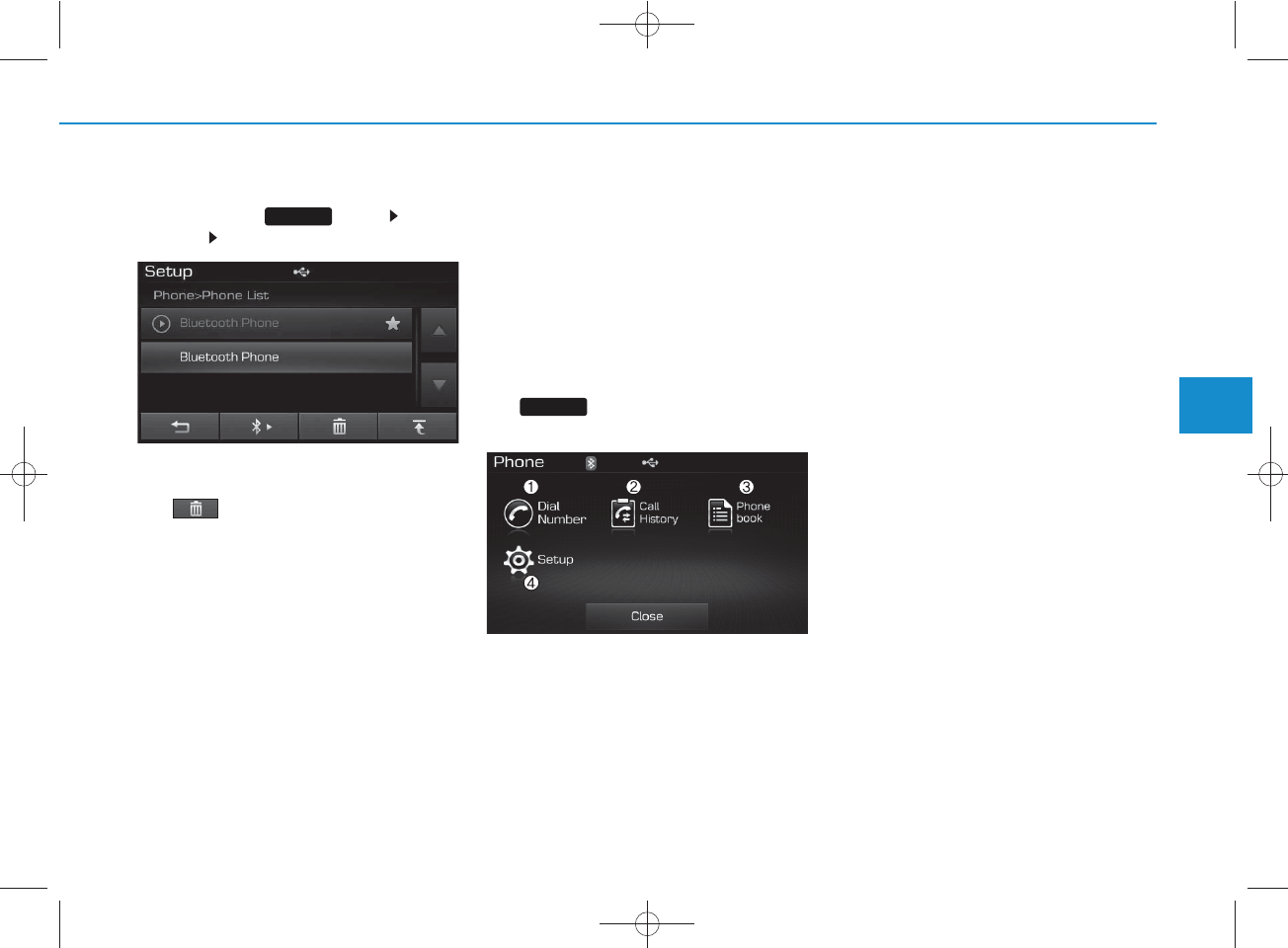
4-75
Multimedia System
4
Deleting a Device
Press the key Select
[Phone] Select [Paired Phone List]
From the paired phone list, select the
device you want to delete and press
the button.
✽
NOTICE
• When deleting the currently connect-
ed device, the device will automatical-
ly be disconnected to proceed with the
deleting process.
• If a paired Bluetooth®Wireless
Technology device is deleted, the
device’s call history and phone book
data will also be deleted.
• To re-use a deleted device, you must
pair the device again.
USING
Bluetooth®
Wireless
Technology
Phone Menu Screen
Phone Menus
With a
Bluetooth®
Wireless
Technology device connected, press
the key to display the Phone
menu screen.
1) Dial Number : Displays the dial screen
where numbers can be dialed to make
calls
2) Call History : Displays the call history
list screen
3) Phone book : Displays the Phone
book list screen
4) Setup : Displays Phone related set-
tings
✽
NOTICE
• If you press the [Call History] button
but there is no call history data, a
prompt is displayed which asks
whether to download call history
data.
• If you press the [Phone book] button
but there is no phone book data, a
prompt is displayed which asks
whether to download phone book
data. .
• This feature may not be supported in
some mobile phones. For more infor-
mation on download support, refer
to your mobile phone user’s manual.
PHONE
SETUP
H_LF_A,B_AUDIO:BH hma 4-109~(Audio).qxd 5/19/2014 9:43 AM Page 75
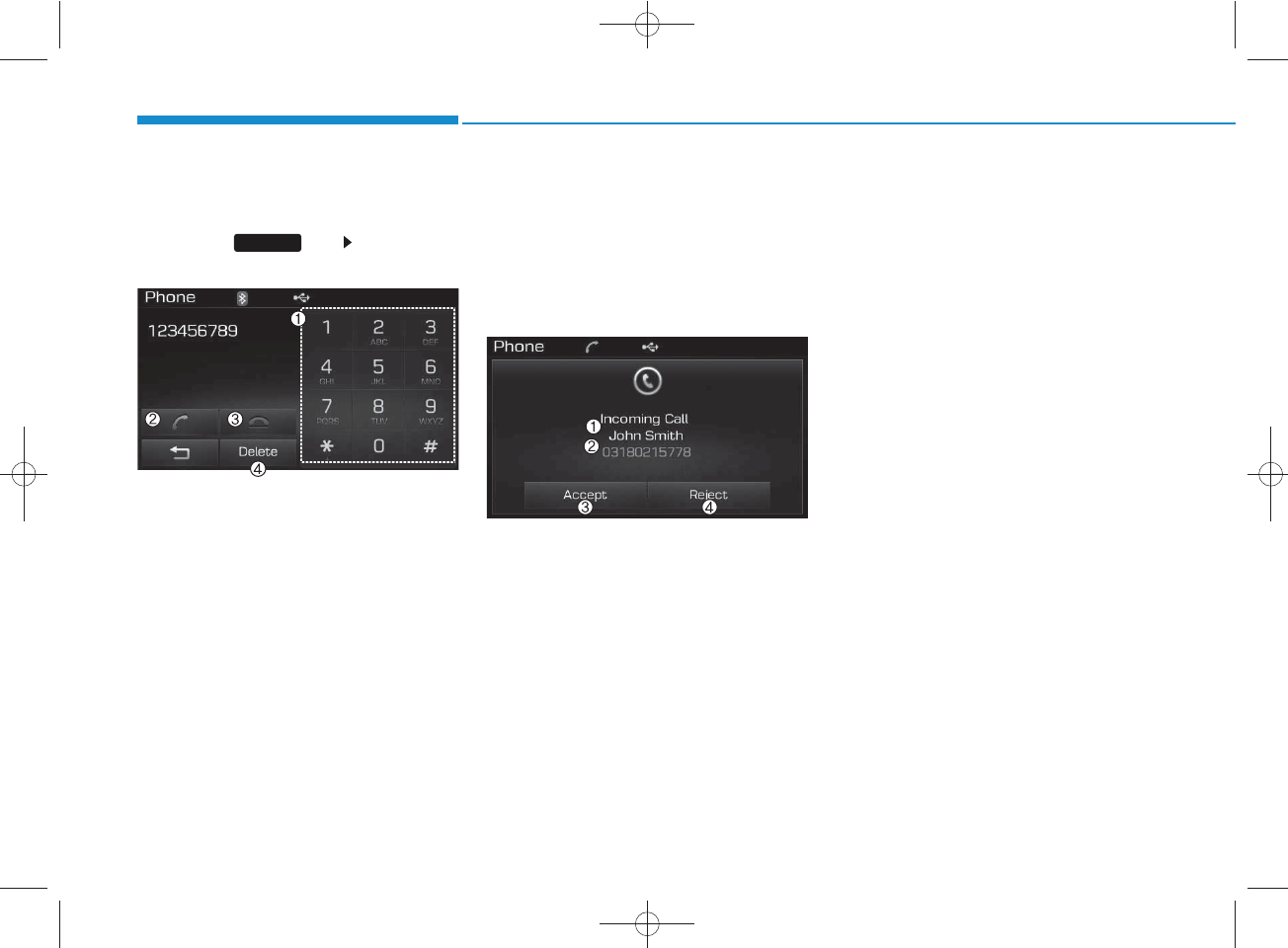
4-76
Multimedia System
Calling by Dialing a Number
Press the key Select [Dial
Number]
1) Dial Pad : Used to enter phone num-
ber
2) Call : If a number has been entered,
calls the number If no number has
been entered, switches to call history
screen
3) End : Deletes the entered phone num-
ber
4) Delete : Deletes entered numbers one
digit at a time
Answering Calls
Answering a Call
Answering a call with a
Bluetooth®
Wireless Technology device connect-
ed will display the following screen.
1) Caller : Displays the other part’s name
when the incoming caller is saved
within your phone book
2) Incoming Number : Displays the
incoming number
3) Accept : Accept the incoming call
4) Reject : Reject the incoming call
✽
NOTICE
• When the incoming call pop-up is dis-
played, most Audio and SETUP mode
features will not operate. Only the call
volume can be operated.
• The telephone number may not be
properly displayed in some mobile
phones.
• When a call is answered with the
mobile phone, the call mode will auto-
matically convert to Private mode.
PHONE
H_LF_A,B_AUDIO:BH hma 4-109~(Audio).qxd 5/19/2014 9:43 AM Page 76
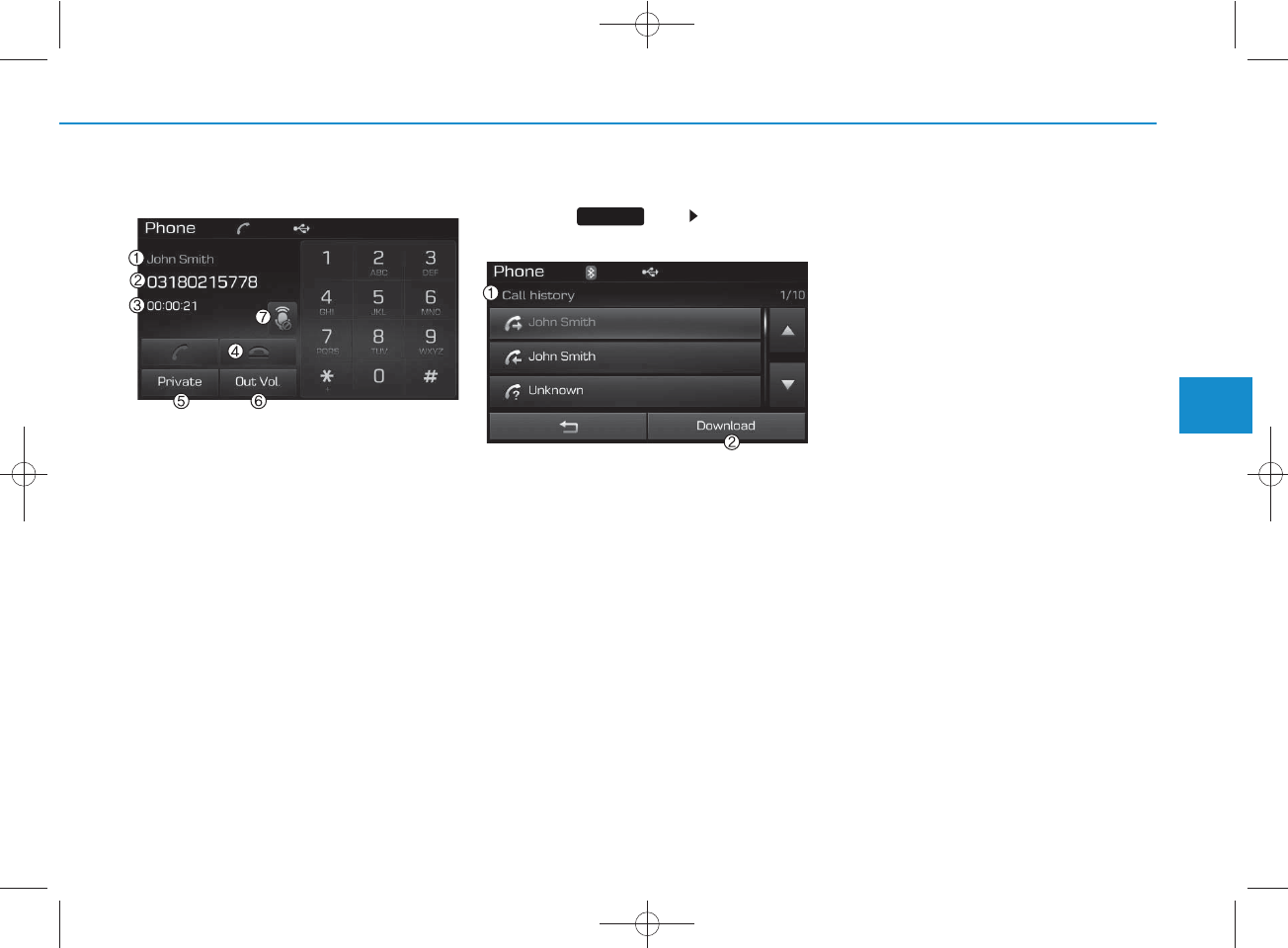
4-77
Multimedia System
4
During a Handsfree Call
1)Caller : Displays the other party’s name
if the incoming caller is saved within
your phone book
2)Incoming Number : Displays the
incoming number
3) Call time : Displays the call time
4) End : Ends call
5) Private : Converts to Private mode
6) Out Vol. : Sets call volume as heard by
the other party
7) Mute : Turns Mic Mute On/Off
✽
NOTICE
If the mic is muted, the other party will
not be able to hear your voice.
Call History
Press the key Select [Call
History]
A list of incoming, outgoing and missed
calls is displayed.
Press the [Download] button to download
the call history.
1) Call History :
- Displays recent calls (call history)
- Connects call upon selection
2) Download : Download Recent Call
History
✽
NOTICE
• The call history list will display up to
30 outgoing, incoming, and missed
calls.
• Upon downloading call histories, pre-
viously saved histories are deleted.
• Incoming calls with hidden caller IDs
will not be saved in the call history
list.
• Previously saved phone book entries
are stored even if a device is discon-
nected and re-connected.
• The download feature may not be sup-
ported in some mobile phones. Check
to see that the Bluetooth®Wireless
Technology device supports the down-
load feature.
PHONE
H_LF_A,B_AUDIO:BH hma 4-109~(Audio).qxd 5/19/2014 9:43 AM Page 77
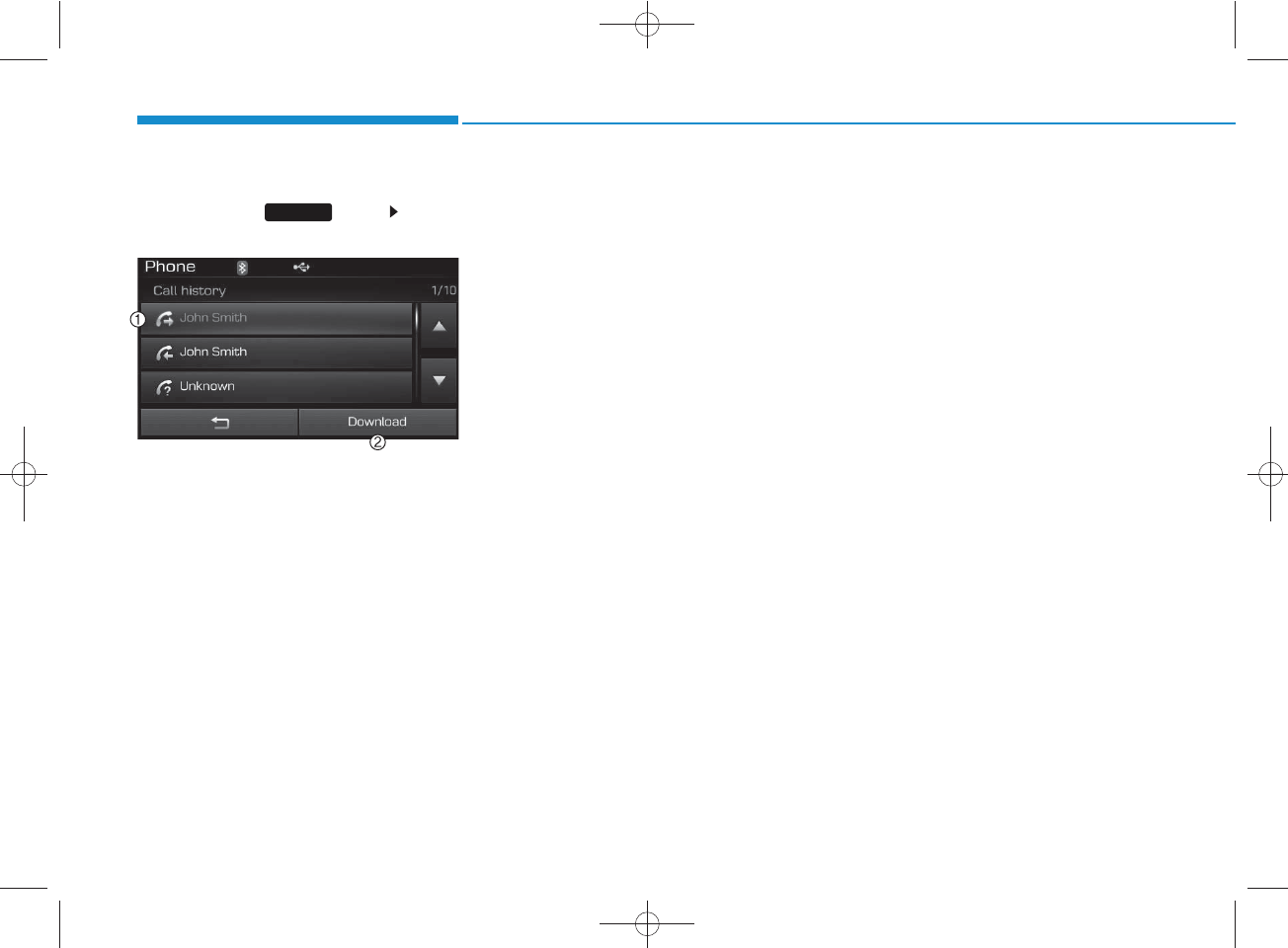
4-78
Multimedia System
Phone Book
Press the key Select
[Phone book]
The list of saved phone book entries is
displayed. Press the [Download] button
to download the call history.
1) Phone book List :
-Displays downloaded phone book
entries
-Connects call upon selection
2) Download : Download phone book
entries
✽
NOTICE
• Up to 1,000 phone book entries can be
copied into car phone book.
• Upon downloading phone book data,
previously saved phone book data will
be deleted.
• Downloading is not possible if the
phone book download feature is
turned off within the Bluetooth®
Wireless Technology device. Also,
some devices may require device
authorization upon attempting to
download. If downloading cannot be
normally conducted, check the
Bluetooth®Wireless Technology
device setting or the screen state.
• Caller ID information will not be dis-
played for unsaved callers.
• The download feature may not be sup-
ported in some mobile phones. Check
to see that the Bluetooth®Wireless
Technology device supports the down-
load feature.
PHONE
H_LF_A,B_AUDIO:BH hma 4-109~(Audio).qxd 5/19/2014 9:43 AM Page 78
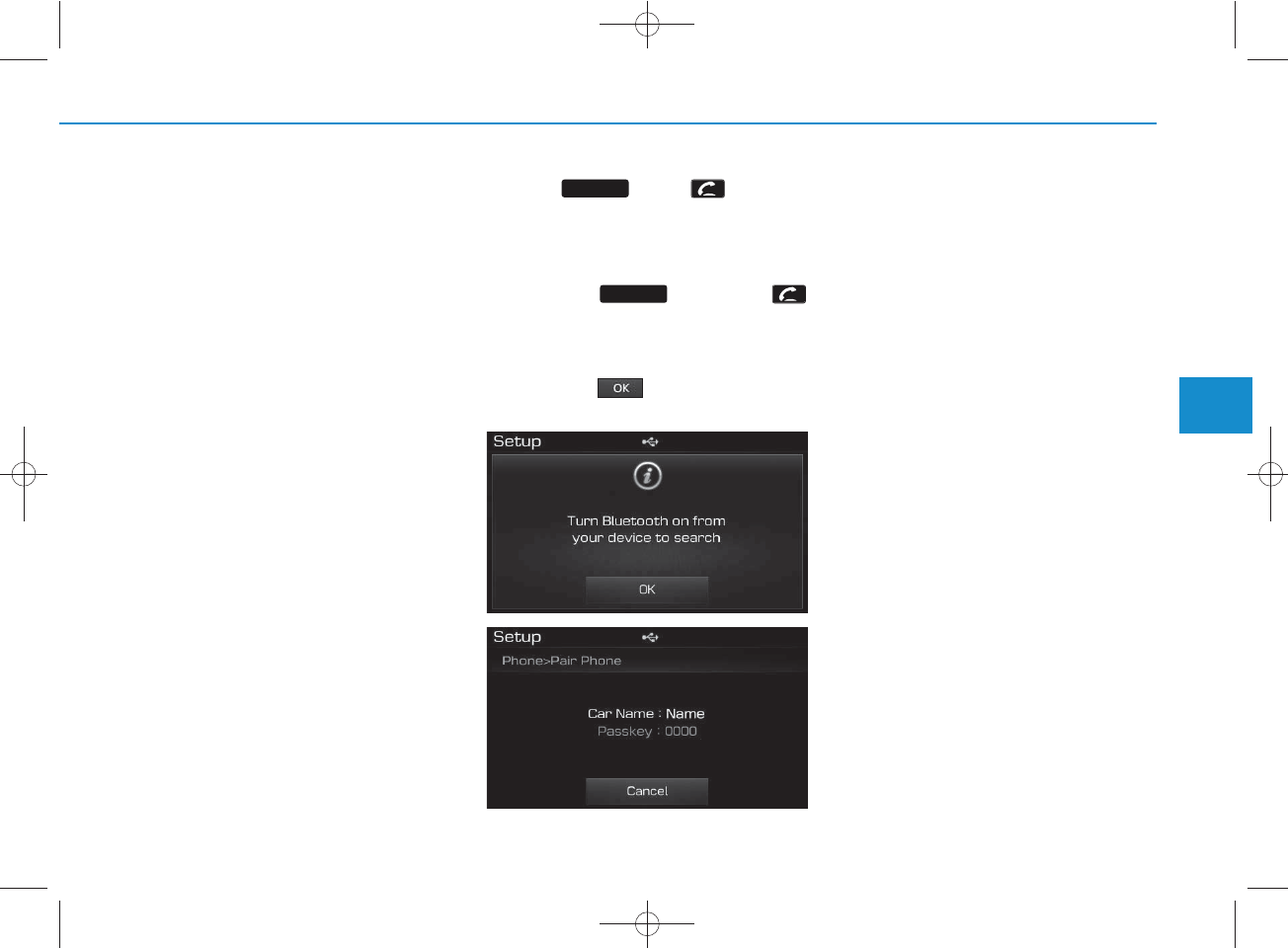
4-79
Multimedia System
4
Bluetooth
®
Wireless Technology
(for
Bluetooth
®
Wireless
Technology equipped model)
Pairing a
Bluetooth®
Wireless
Technology wireless technolo-
gy Device
What is
Bluetooth®
Wireless
Technology Pairing?
Pairing refers to the process of syn-
chronizing your
Bluetooth®
Wireless
Technology phone or device with the
car audio system for connection.
Pairing is necessary to connect and
use the
Bluetooth®
Wireless
Technology feature.
Pairing Key / Key on
the Steering Remote Controller
When No Devices have been Paired
1. Press the key or the
key on the steering remote con-
troller. The following screen is dis-
played.
2. Press the button to enter the
Pair Phone screen.
1) Device : Name of device as shown
when searching from your
Bluetooth®
Wireless Technology device
2) Passkey : Passkey used to pair the
device
3. From your
Bluetooth®
Wireless
Technology device (i.e. Mobile
Phone), search and select your
car audio system.
4. After a few moments, a screen is
displayed where the passkey is
entered.
Here, enter the passkey “0000” to
pair your
Bluetooth®
Wireless
Technology device with the car
audio system.
5. Once pairing is complete, the fol-
lowing screen is displayed.
PHONE
PHONE
H_LF_A,B_AUDIO:BH hma 4-109~(Audio).qxd 5/19/2014 9:43 AM Page 79
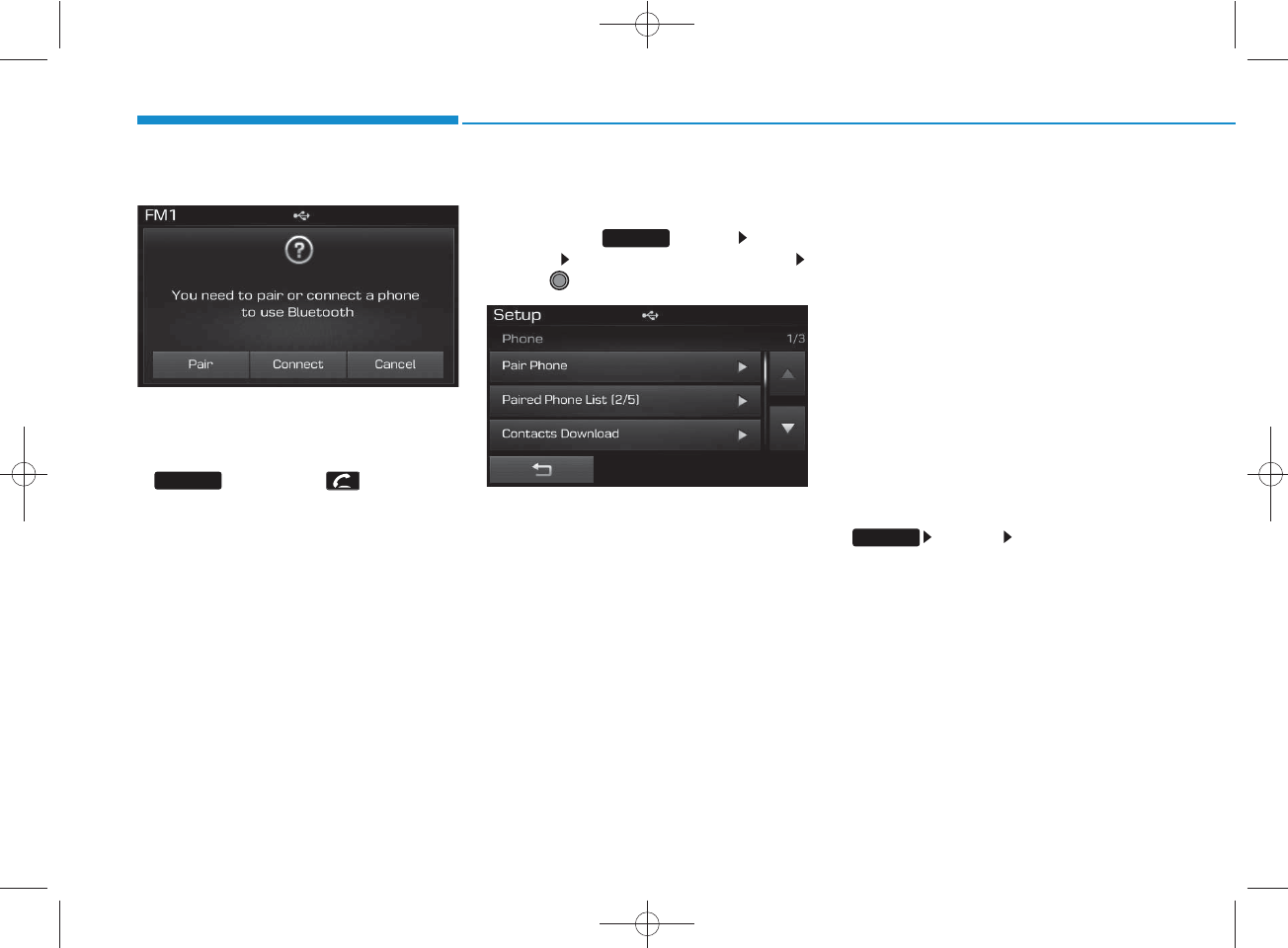
4-80
Multimedia System
✽
NOTICE
•If Bluetooth®Wireless Technology
devices are paired but none are cur-
rently connected, pressing the
key or the key on the
steering remote controller displays the
following screen. Press the [Pair] but-
ton to pair a new device or press the
[Connect] to connect a previously pair
device.
Pairing through [PHONE]
Setup
Press the key Select
[Phone] Select [Pair Phone]
Select TUNE knob
1. The following steps are the same as
the steps described in the “When No
Devices have been Paired” section.
✽
NOTICE
• The waiting period during phone
pairing will last for one minute. The
pairing process will fail if the device is
not paired within the given time. If the
pairing process fails, you must start
the process from the beginning.
• Generally, most Bluetooth®Wireless
Technology devices will automatically
connect once pairing is complete.
However, some devices may require a
separate verification process to con-
nect. Check to see whether Bluetooth®
Wireless Technology has been prop-
erly connected within your mobile
phone.
• List of paired Bluetooth®Wireless
Technology devices can be viewed at
[Phone] [Paired Phone
List].
SETUP
PHONE
SETUP
H_LF_A,B_AUDIO:BH hma 4-109~(Audio).qxd 5/19/2014 9:43 AM Page 80
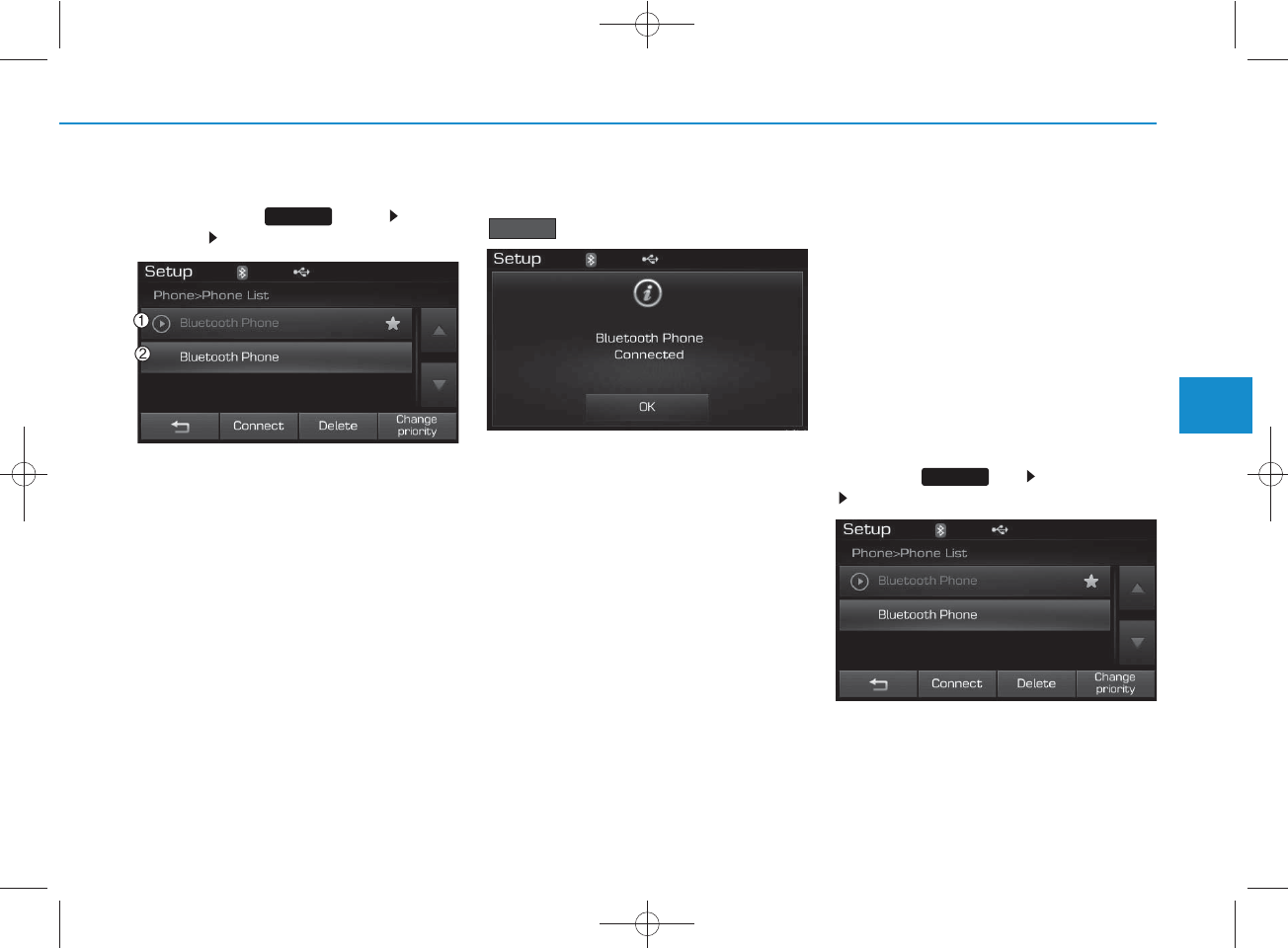
4-81
Multimedia System
4
Connecting a Device
Press the key Select
[Phone] Select [Paired Phone List]
1) Connected Phone : Device that is cur-
rently connected
2) Paired Phone : Device that is paired
but not connected
From the paired phone list, select the
device you want to connect and press the
button.
Changing Priority
What is Priority?
It is possible to pair up to five
Bluetooth®
Wireless Technology
devices with the car audio system.
As a result, the “Change Priority’ fea-
ture is used to set the connection pri-
ority of paired phones. However, the
most recently connected phone will
always be set as the highest priority.
Press the key Select [Phone]
Select [Paired Phone List]
Connect
SETUP
SETUP
H_LF_A,B_AUDIO:BH hma 4-109~(Audio).qxd 5/19/2014 9:43 AM Page 81
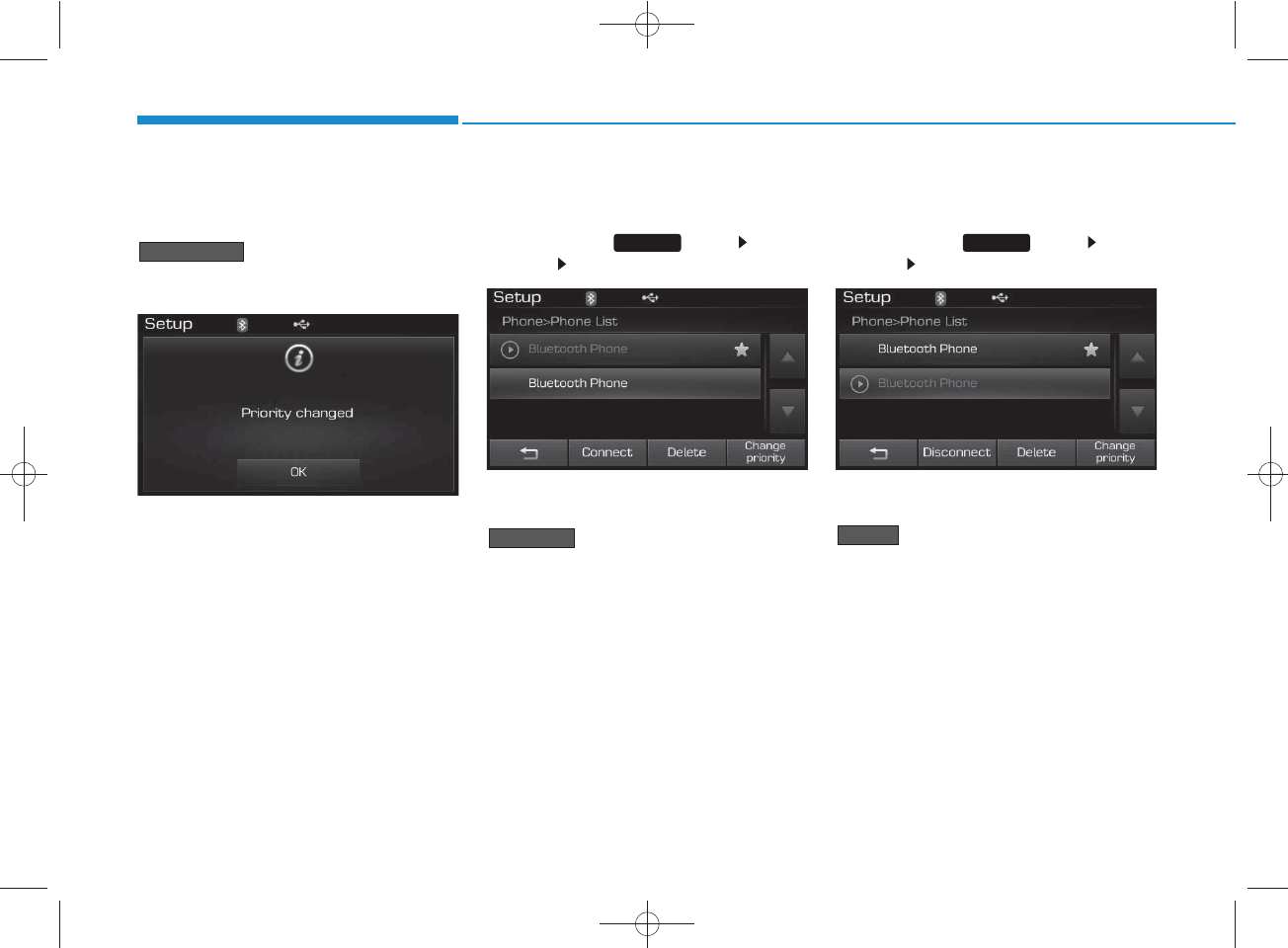
4-82
Multimedia System
From the paired phone list, select
the phone you want to change to the
highest priority, then press the
button from the Menu.
The selected device will be changed
to the highest priority.
Disconnecting a Device
Press the key Select
[Phone] Select [Paired Phone List]
From the paired phone list, select the
currently connected device and press the
button.
Deleting a Device
Press the key Select
[Phone] Select [Paired Phone List]
From the paired phone list, select the
device you want to delete and press the
button.
Delete
Disconnect
Change priority
SETUP SETUP
H_LF_A,B_AUDIO:BH hma 4-109~(Audio).qxd 5/19/2014 9:43 AM Page 82
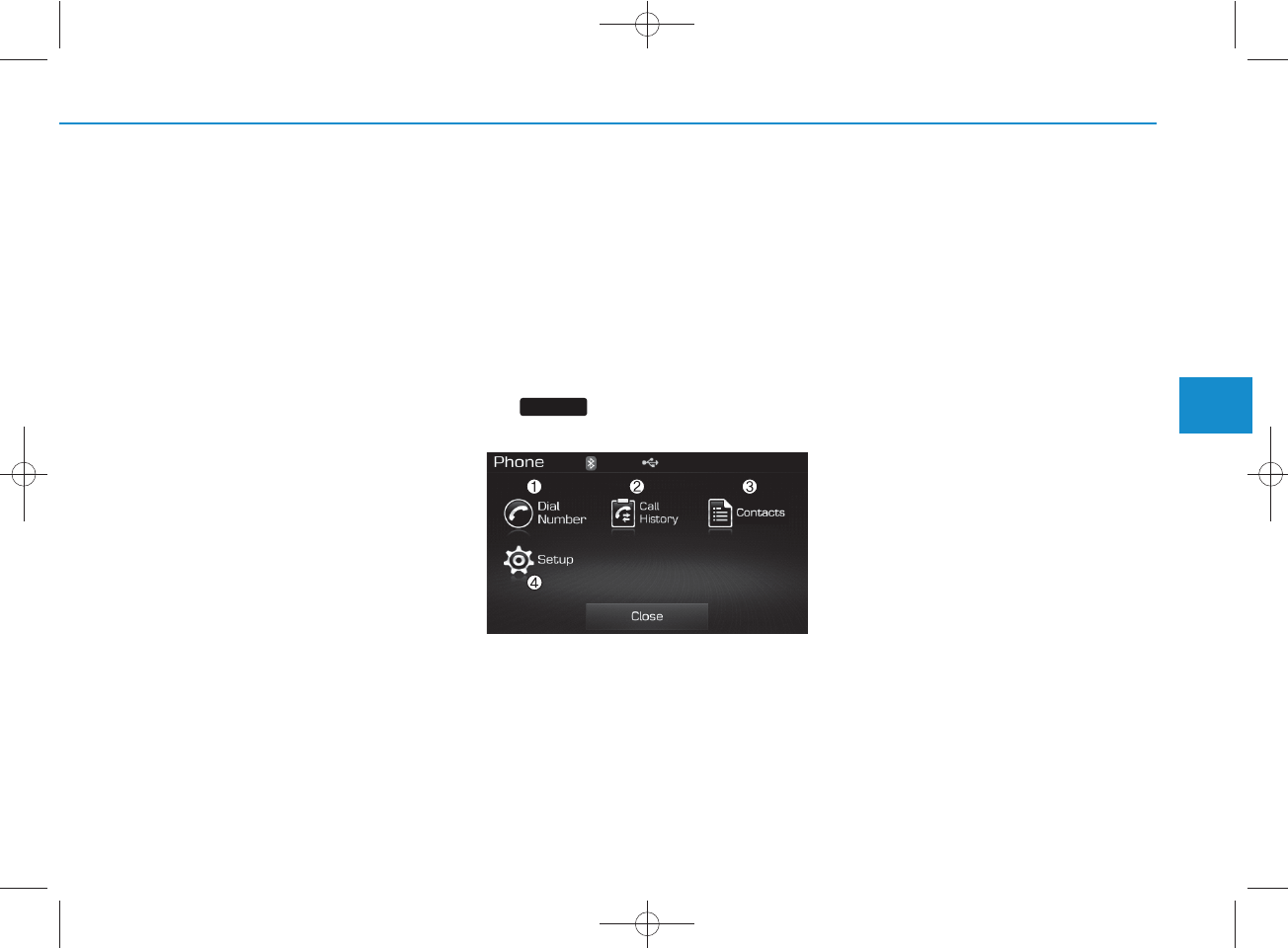
4-83
Multimedia System
4
✽
NOTICE
• When deleting the currently connect-
ed device, the device will automatical-
ly be disconnected to proceed with the
deleting process.
• If a paired Bluetooth®Wireless
Technology device is deleted, the
device’s call history and contacts data
will also be deleted.
• To re-use a deleted device, you must
pair the device again.
USING
Bluetooth®
Wireless
Technology
Phone Menu Screen
Phone Menus
With a
Bluetooth®
Wireless
Technology device connected, press
the key to display the Phone
menu screen.
1) Dial Number : Displays the dial screen
where numbers can be dialed to make
calls
2) Call History : Displays the call history
list screen
3) Contacts : Displays the Contacts list
screen
4) Setup : Displays Phone related set-
tings
✽
NOTICE
• If you press the [Call History] button
but there is no call history data, a
prompt is displayed which asks
whether to download call history data.
• If you press the [contacts] button but
there is no contacs data, a prompt is
displayed which asks whether to
download contacts data.
• This feature may not be supported in
some mobile phones. For more infor-
mation on download support, refer to
your mobile phone user’s manual.
PHONE
H_LF_A,B_AUDIO:BH hma 4-109~(Audio).qxd 5/19/2014 9:43 AM Page 83
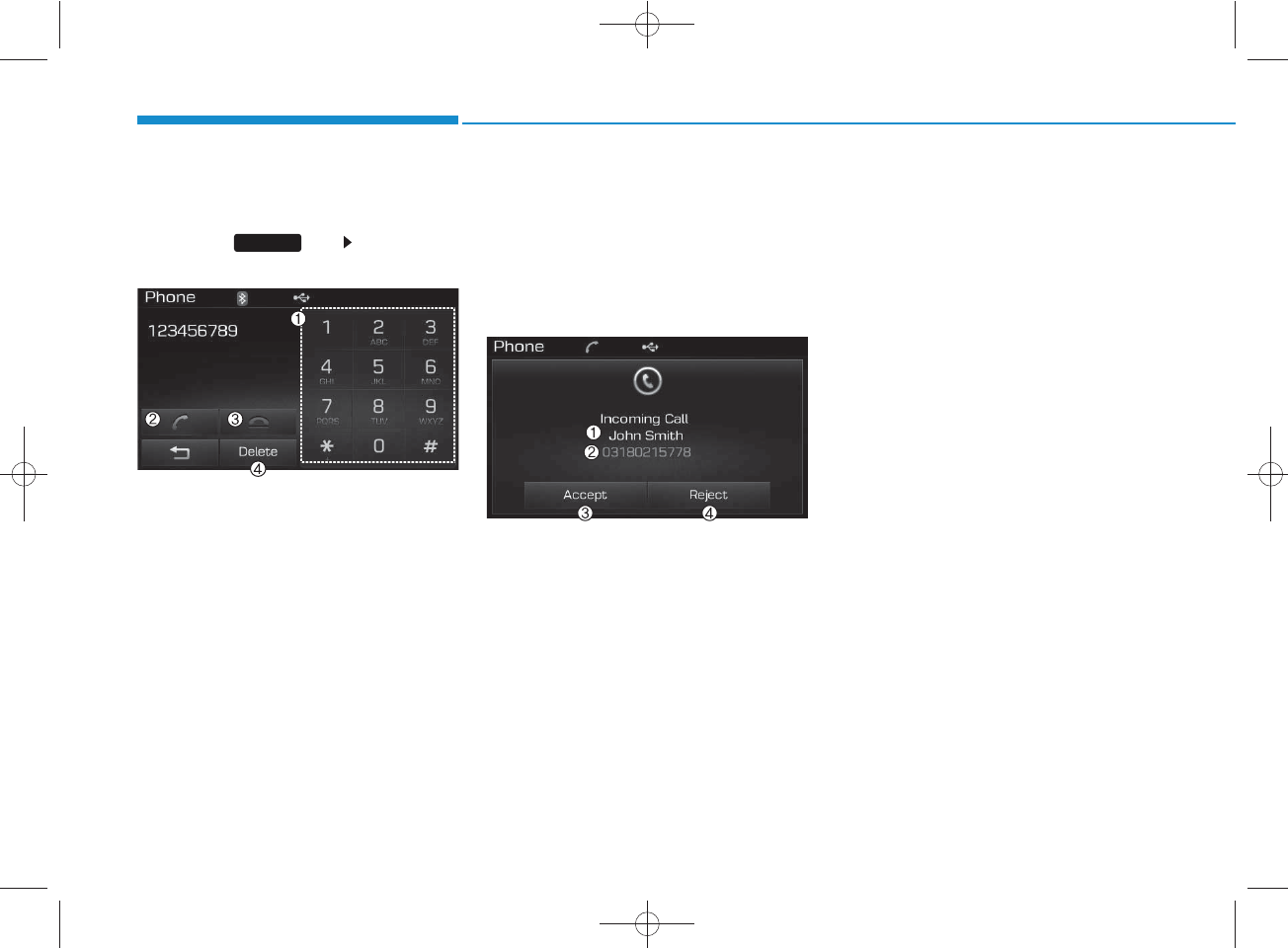
4-84
Multimedia System
Calling by Dialing a Number
Press the key Select [Dial
Number]
1) Dial Pad : Used to enter phone num-
ber
2) Call : If a number has been entered,
calls the number If no number has
been entered, switches to call history
screen
3) End : Deletes the entered phone num-
ber
4) Delete : Deletes entered numbers one
digit at a time
Answering Calls
Answering a Call
Answering a call with a
Bluetooth®
Wireless Technology device connect-
ed will display the following screen.
1) Caller : Displays the other part’s name
when the incoming caller is saved
within your contacts
2) Incoming Number : Displays the
incoming number
3) Accept : Accept the incoming call
4) Reject : Reject the incoming call
✽
NOTICE
• When the incoming call pop-up is dis-
played, most Audio and SETUP mode
features will not operate. Only the call
volume can be operated.
• The telephone number may not be
properly displayed in some mobile
phones.
• When a call is answered with the
mobile phone, the call mode will auto-
matically convert to Private mode.
PHONE
H_LF_A,B_AUDIO:BH hma 4-109~(Audio).qxd 5/19/2014 9:43 AM Page 84
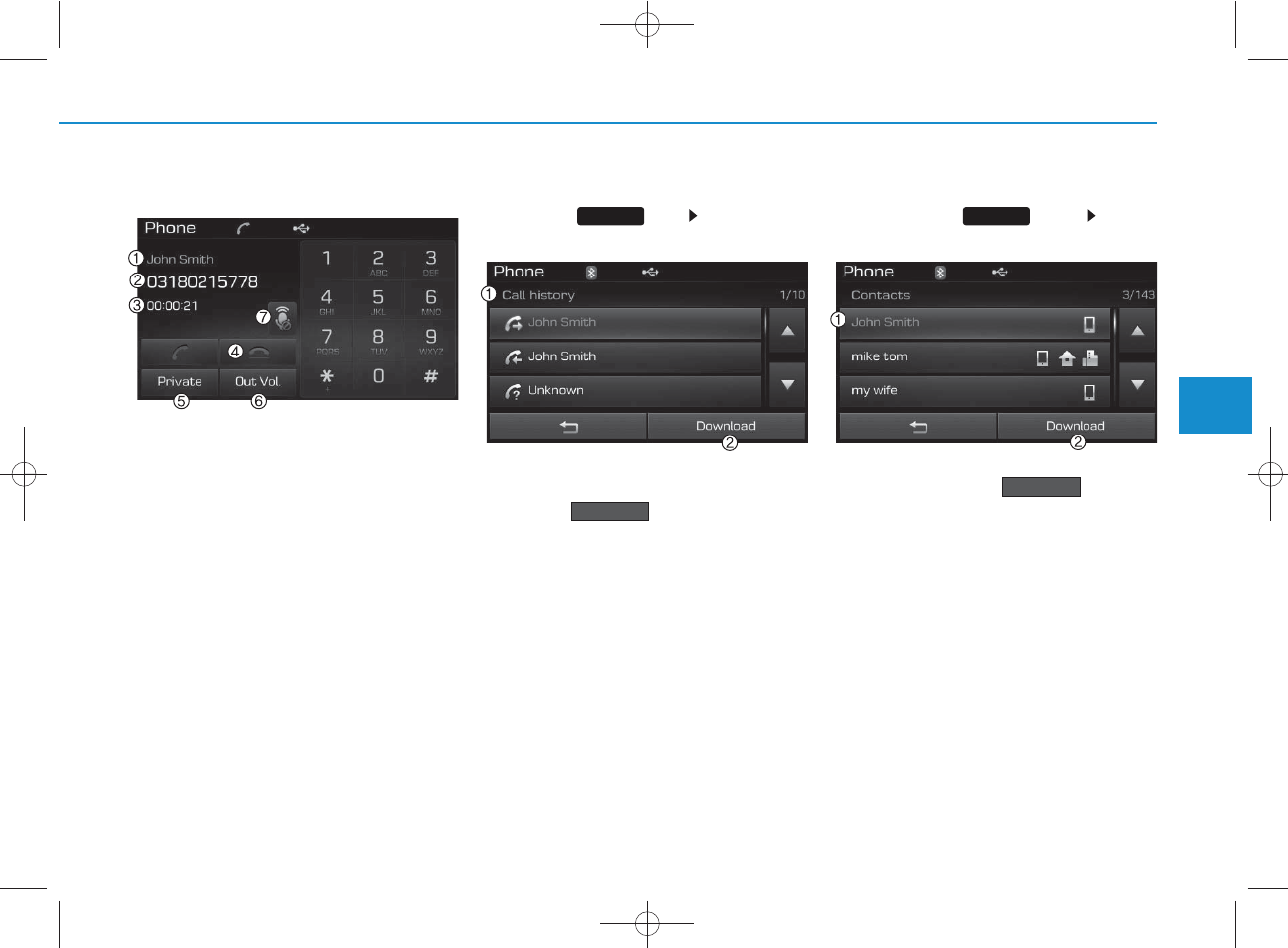
4-85
Multimedia System
4
During a Handsfree Call
1) Caller : Displays the other party’s
name if the incoming caller is saved
within your contacts
2) Incoming Number : Displays the
incoming number
3) Call time : Displays the call time
4) End : Ends call
5) Private : Converts to Private mode
6) Out Vol. : Sets call volume as heard by
the other party
7) Mute : Turns Mic Mute On/Off
✽
NOTICE
If the mic is muted, the other party will
not be able to hear your voice.
Call History
Press the key Select [Call
History]
A list of incoming, outgoing and missed
calls is displayed.
Press the button to download
the call history.
1) Call History :
- Displays recent calls (call history)
- Connects call upon selection
2) Download : Download Recent Call
History
Contacts
Press the key Select
[Contacts]
The list of saved phone book entries is
displayed. Press the button to
download the call history.
1) Contacts List :
- Displays downloaded contacts entries
- Connects call upon selection
2) Download : Download contacts entries
Download
Download
PHONEPHONE
H_LF_A,B_AUDIO:BH hma 4-109~(Audio).qxd 5/19/2014 9:43 AM Page 85
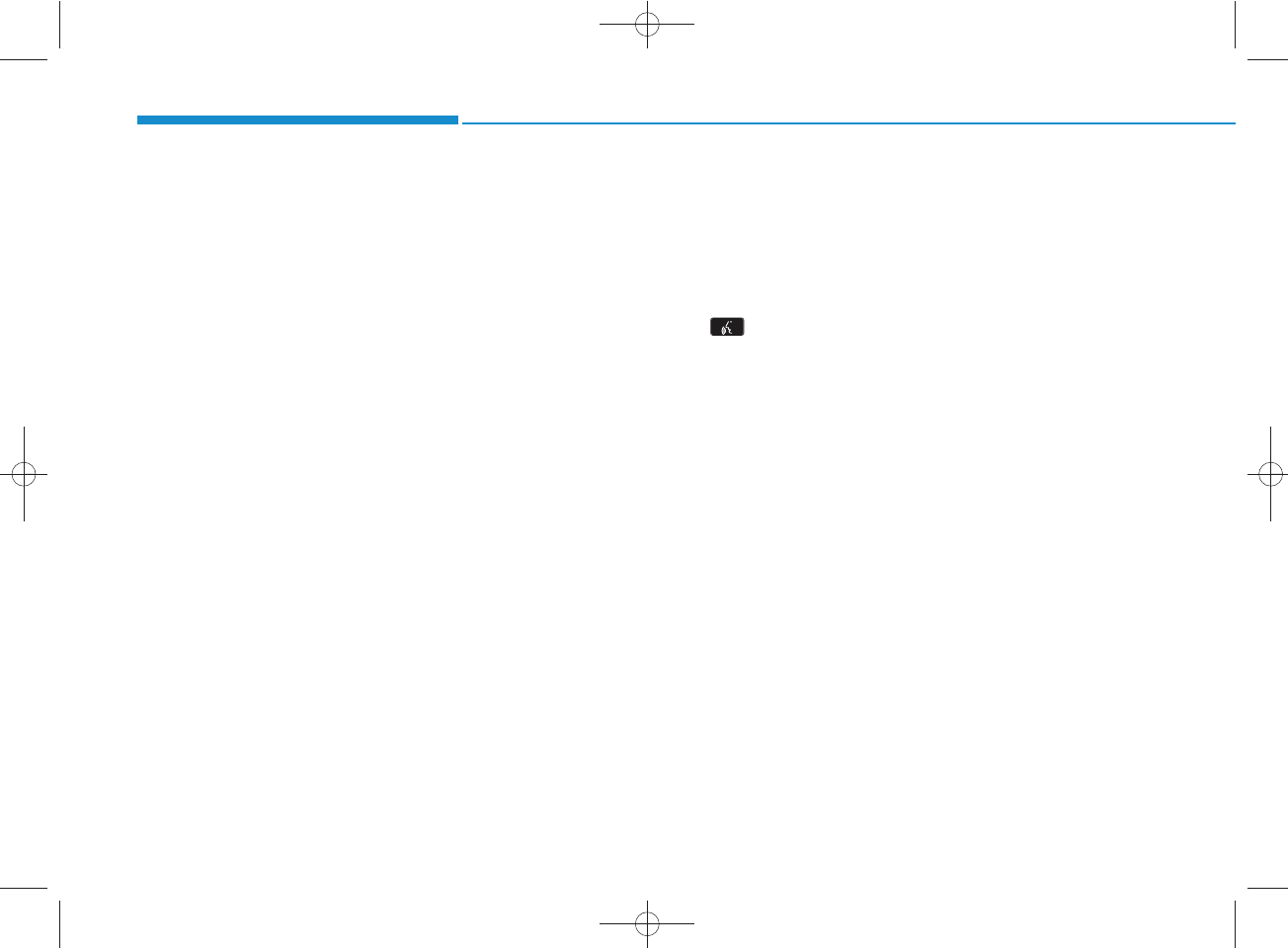
4-86
Multimedia System
✽
NOTICE
• Up to 1,000 contacts entries can be
copied into car contacts.
• Upon downloading contacts data, pre-
viously saved contacts data will be
deleted.
• Downloading is not possible if the con-
tacts download feature is turned off
within the Bluetooth®Wireless
Technology device. Also, some devices
may require device authorization
upon attempting to download. If
downloading cannot be normally con-
ducted, check the Bluetooth®Wireless
Technology device setting or the
screen state.
• Caller ID information will not be dis-
played for unsaved callers.
• The download feature may not be sup-
ported in some mobile phones. Check
to see that the Bluetooth®Wireless
Technology device supports the down-
load feature.
✽
NOTICE - USING THE Voice
Recognition
• When using the voice recognition fea-
ture, only commands listed within the
user's manual are supported.
• Be aware that during the operation of
the voice recognition system, pressing
any key other than the key or
touching the screen will terminate
voice recognition mode.
• For superior voice recognition per-
formance, position the microphone
used for voice recognition above the
head of the driver’s seat and maintain
a proper position when saying com-
mands.
• Within the following situations, voice
recognition may not function properly
due to external sound.
- When the windows and sunroof are
open
- When the wind of the cooling / heat-
ing device is strong
- When entering and passing through
tunnels
- When driving on rugged and uneven
roads
- During severe rain (heavy rains,
windstorms)
• Phone related voice commands can be
used only when a Bluetooth®Wireless
Technology device is connected.
• When making calls by stating a name,
the corresponding contact must be
downloaded and stored within the
audio system.
• After downloading the Bluetooth®
Wireless Technology phone book, it
takes some times to convert the phone
book data into voice information.
During this time, voice recognition
may not properly operate.
• Pronounce the voice commands natu-
rally and clearly as if in a normal con-
versation.
H_LF_A,B_AUDIO:BH hma 4-109~(Audio).qxd 5/19/2014 9:43 AM Page 86
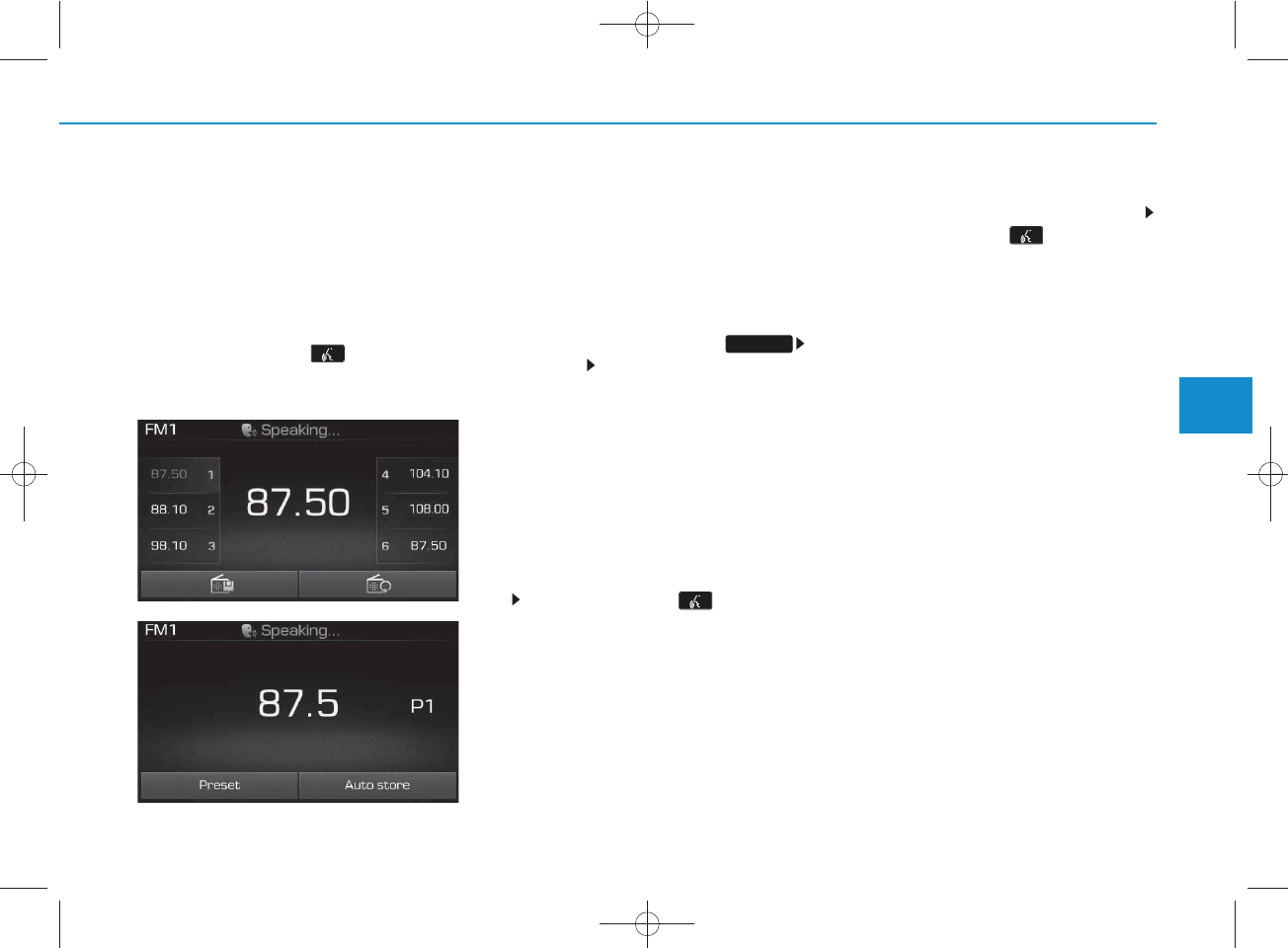
4-87
Multimedia System
4
VOICE RECOGNITION
(if equipped)
Using Voice Recognition
Starting Voice Recognition
Shortly press the key on the
steering remote controller .Say a
command
If voice recognition is in [Normal Mode],
then the system will say “Please say a
command. Beep~”
• If voice recognition is in [Expert
Mode], then the system will only say a
“Beep~”
• To change the Normal Mode/Expert
Mode setting, go to
[System] [Prompt Feedback].
✽
NOTICE
For proper recognition, say the com-
mand after the voice instruction and
beep tone.
Skipping Prompt Messages
While prompt message is being stat-
ed Shortly press the key on the
steering remote controller (under 0.8
seconds)
The prompt message is immediately
ended and the beep tone will sound.
After the “beep”, say the voice command.
Re-starting Voice Recognition
While system waits for a command
Shortly press the key on the
steering remote controller (under 0.8
seconds)
The command wait state is immediately
ended and the beep ton will sound. After
the “beep”, say the voice command.
SETUP
<For RDS model>
H_LF_A,B_AUDIO:BH hma 4-109~(Audio).qxd 5/19/2014 9:44 AM Page 87
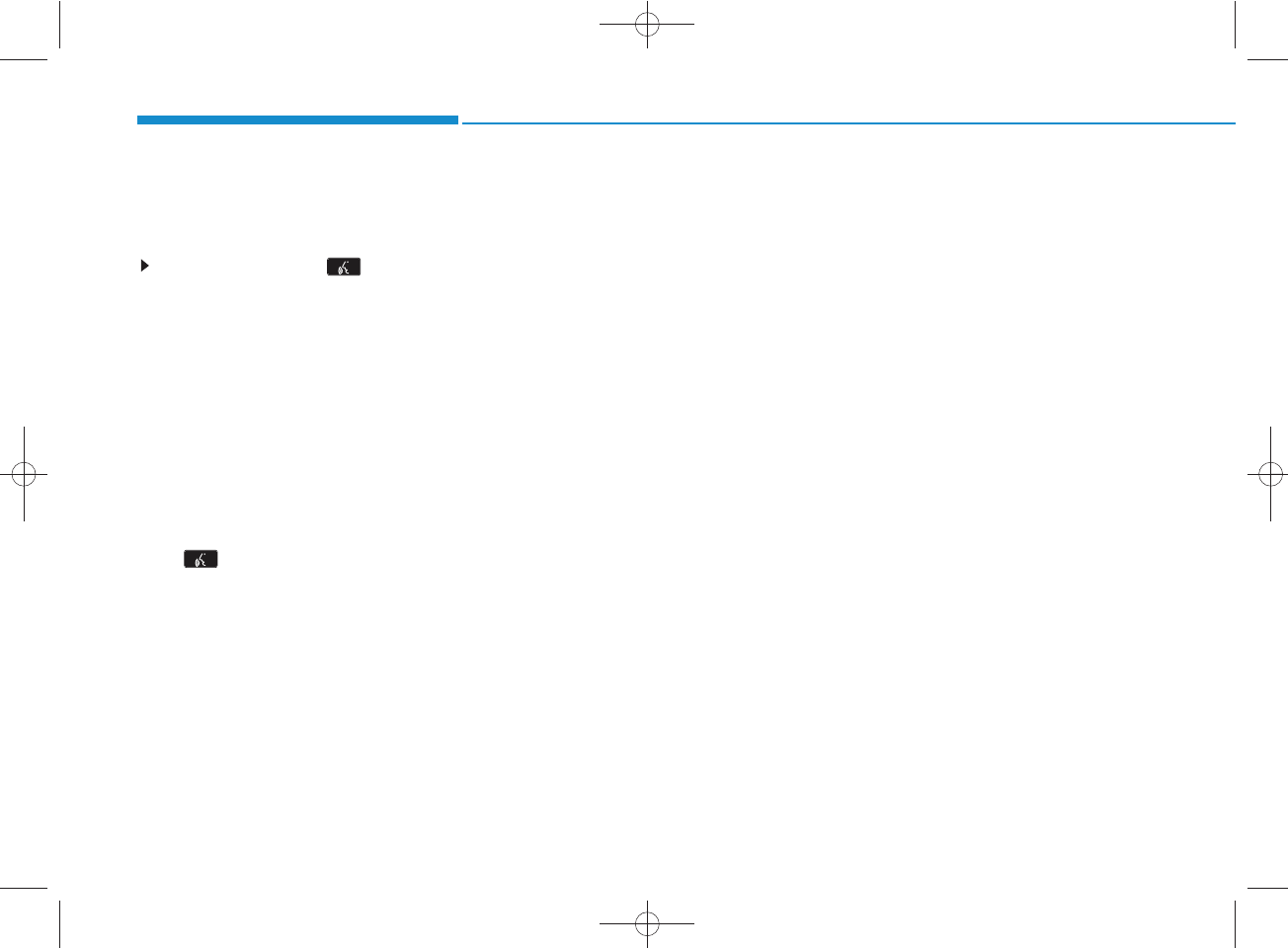
4-88
Multimedia System
ENDING VOICE RECOGNITION
While Voice Recognition is operating
Press and hold the key on the
steering remote controller (over 0.8
seconds)
✽
NOTICE
• While using voice command, pressing
a steering wheel remote control or a
different key will end voice command.
• In a state where the system is waiting
for a voice command, say “cancel” or
“end” to end voice command.
• In a state where the system is waiting
for a voice command, press and hold
the key on the steering remote
controller to end voice command.
H_LF_A,B_AUDIO:BH hma 4-109~(Audio).qxd 5/19/2014 9:44 AM Page 88
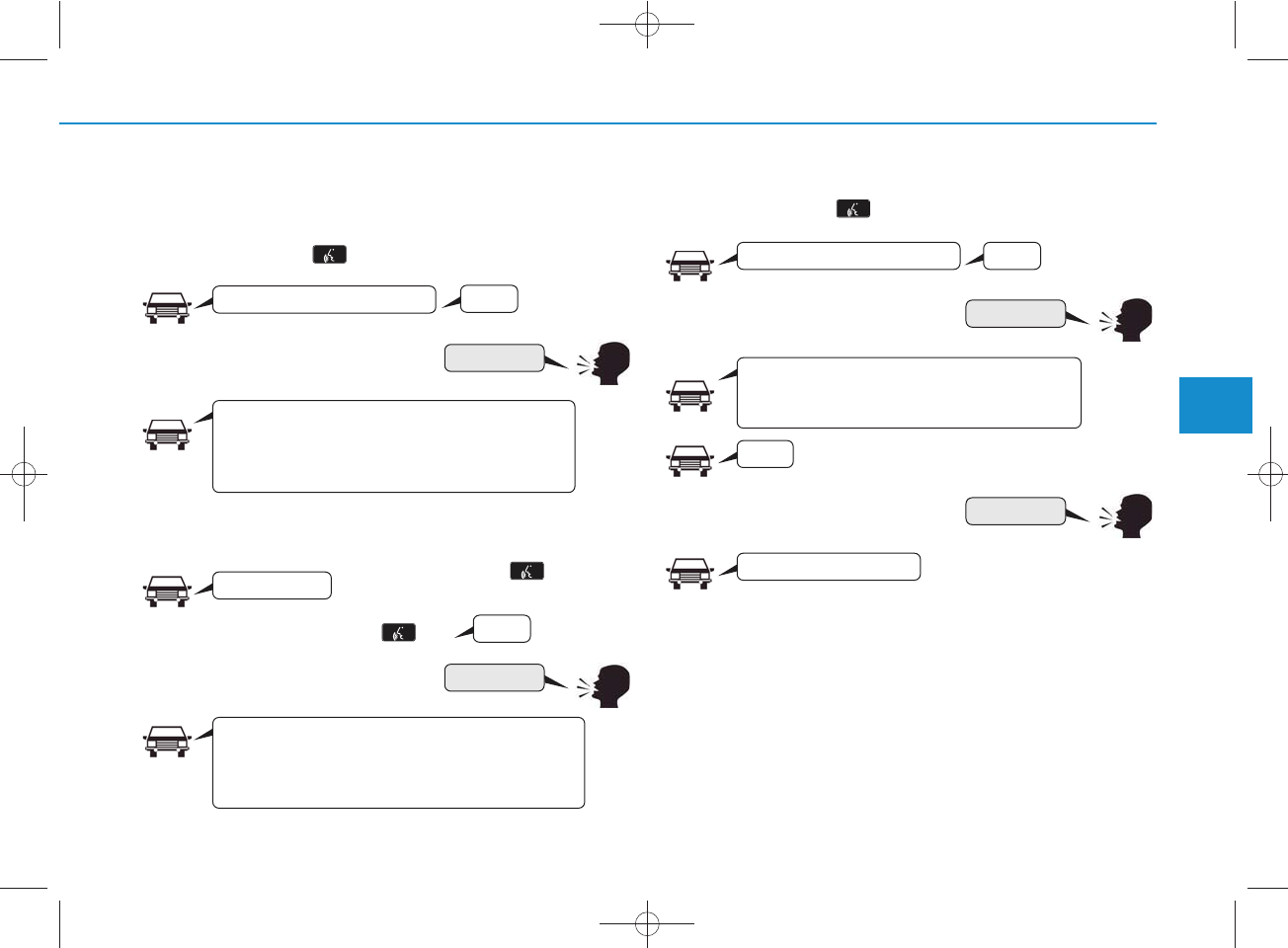
4-89
Multimedia System
4
❈ Illustration on using voice commands
• Starting voice command.
Shortly pressing the key (under 0.8 seconds):
• Skipping Voice Recognition
Shortly pressing the key (under
0.8 seconds):
• End voice command.
Shortly pressing the key (under 0.8 seconds):
More Help
Phone book
Cancel
More Help
Please say a command
Please say a command
Please say a...
More Help.
You can say Radio, FM, AM, Media, CD, USB, Aux,
My Music, iPod, Bluetooth Audio, Phone, Call
History or Phone book. Please say a command.
Phone book.
Please say the name of the phone book you
want to call.
More Help.
You can say Radio, FM, AM, Media, CD, USB, Aux,
My Music, iPod, Bluetooth Audio, Phone, Call
History or Phone book. Please say a command.
Ding~
Ding~
Ding~
Di-Ding~(Cancel Sound)
Ding~
Shortly pressing the key
(under 0.8 seconds)
H_LF_A,B_AUDIO:BH hma 4-109~(Audio).qxd 5/19/2014 9:44 AM Page 89
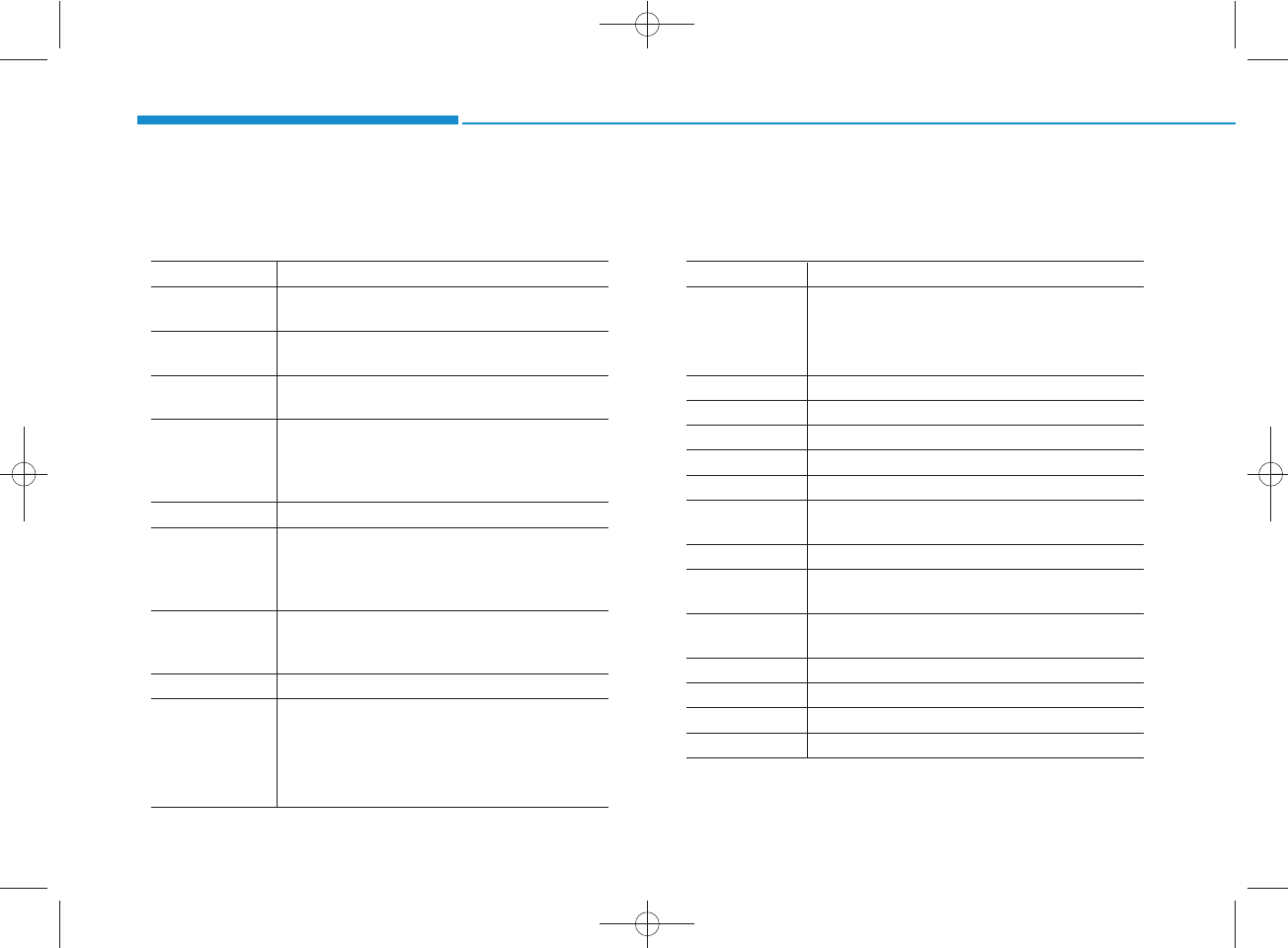
4-90
Multimedia System
Command Function
More Help Provides guidance on commands that can be
used anywhere in the system.
Help Provides guidance on commands that can be
used within the current mode.
Call<Name> Calls <Name> saved in
phone book
Ex) Call “John”
Phone Provides guidance on Phone related com-
mands. After saying this command, say “Call
History”, “
Phone book
”, “Dial Number” to exe-
cute corresponding functions.
Call History Displays the Call History screen.
Phone book
Displays the
phone book
screen. After saying
this command, say the name of a
phone book
saved in the
phone book
to automatically con-
nect the call.
Dial Number Display the Dial number screen. After saying
this command, you can say the number what
you want to call.
Redial Connects the most recently called number.
Radio
•
When listening to the radio, displays the next
radio screen. (FM1➟FM2➟FMA ➟ AM ➟
AMA)
•
When listening to a different mode, displays
the most recently played radio screen.
Command Function
FM
•
When currently listening to the FM radio,
maintains the current state.
•
When listening to a different mode, displays
the most recently played FM screen.
FM1(FM One) Displays the FM1 screen.
FM2(FM Two) Displays the FM2 screen.
FMA Displays the FMA screen.
AM Displays the AM screen.
AMA Displays the AMA screen.
FM Preset 1~6 Plays the most recently played broadcast
saved in FM Preset 1~6.
AM Preset 1~6 Plays the broadcast saved in AM Preset 1~6.
FM 87.5~107.9 Plays the FM broadcast of the corresponding
frequency.
AM 530~1710 Plays the AM broadcast of the corresponding
frequency.
TA on Enable Traffic Announcement
TA off Disable Traffic Announcement
News on Enable RDS News feature
News off Disable RDS News feature
Voice Command List
• Common Commands: These are commands that can be used in all situations. (However, some commands may not be support-
ed in special circumstances.)
H_LF_A,B_AUDIO:BH hma 4-109~(Audio).qxd 5/19/2014 9:44 AM Page 90
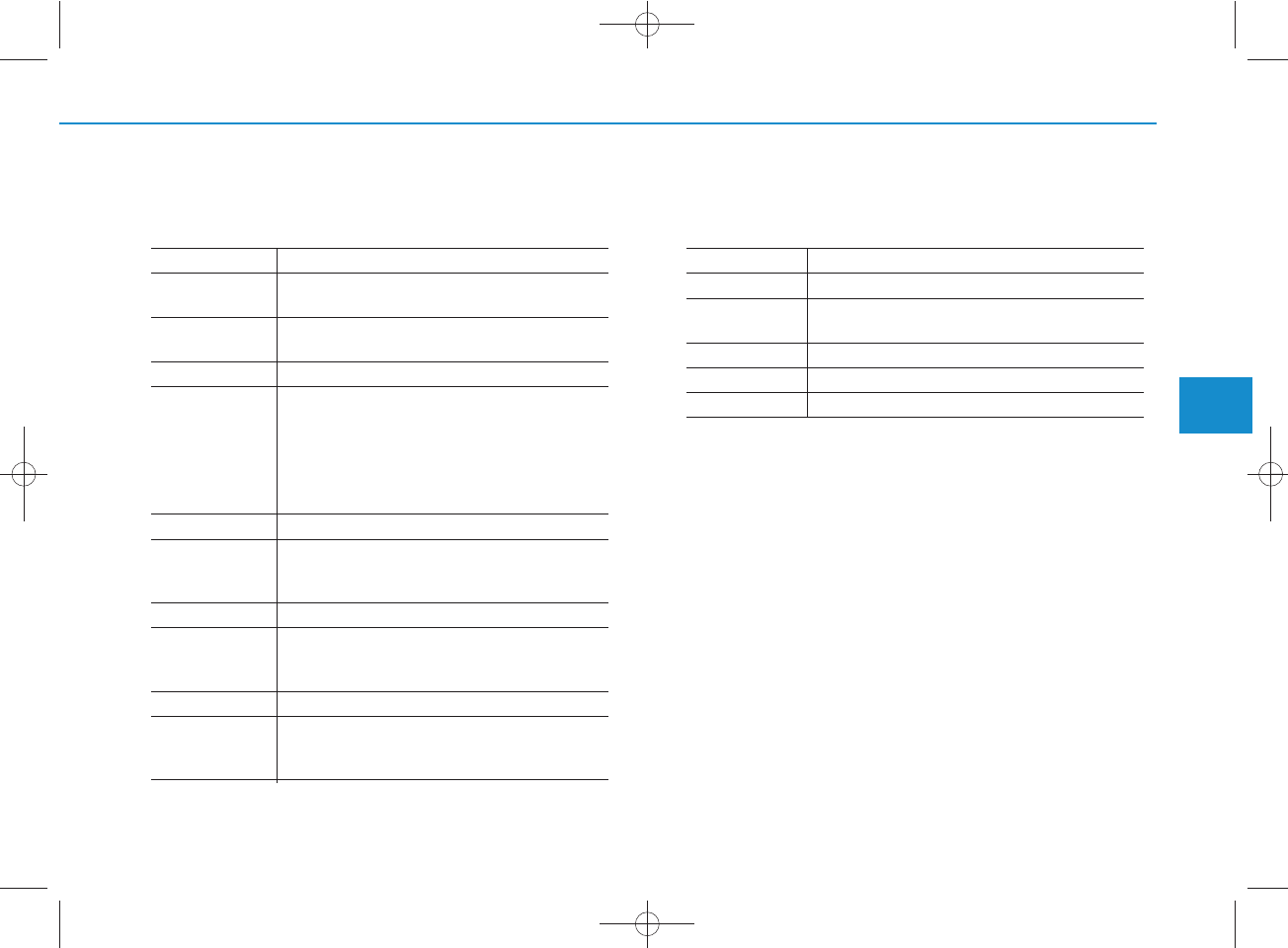
4-91
Multimedia System
4
Command Function
Media Moves to the most recently played media
screen.
Play Track 1~30 If a music CD has been inserted, plays the
corresponding track.
CD Plays the music saved in the CD.
Search CD Moves to the CD track or file selection screen.
•
For audio CDs, move to the screen and say the
track number to play the corresponding track.
•
Moves to MP3 CD file selection screen. After
manually operate the device to select and
play music.
USB Plays USB music.
Search USB Moves to USB file selection screen. After
manually operate the device to select and play
music.
iPod Plays iPod music.
Search iPod Moves to the iPod file selection screen. After,
manually operate the device to select and play
music.
My Music Plays the music saved in My Music.
Search My Music Moves to My Music file selection screen. After
manually operate the device to select and play
music.
Command Function
AUX (Auxiliary) Plays the connected external device.
Bluetooth Audio Plays the music saved in connected
Bluetooth
®
Wireless Technology
device.
Mute Mutes the radio or music volume.
Pardon? Repeats the most recent comment.
Cancel (Exit) Ends voice command.
H_LF_A,B_AUDIO:BH hma 4-109~(Audio).qxd 5/19/2014 9:44 AM Page 91
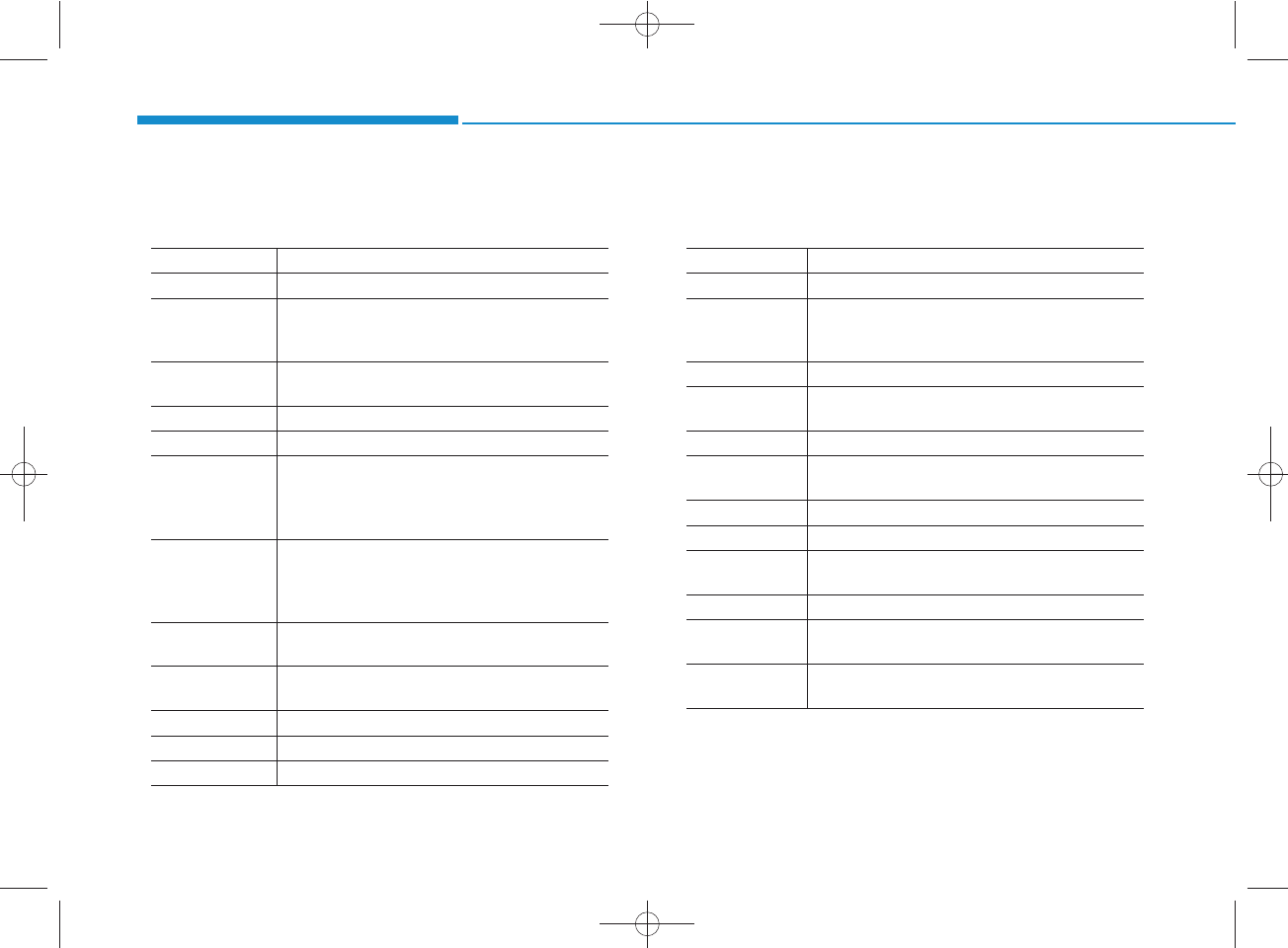
4-92
Multimedia System
• FM/AM radio commands: Commands that can be used while
listening to FM, AM radio.
• Audio CD commands: Commands that can be used while
listening to Audio CD.
Command Function
Preset 1~6 Plays the broadcast saved in Preset 1~6.
Auto Store Automatically selects radio broadcast fre-
quencies with superior reception and saves in
Presets 1~6.
Preset Save 1~6 Saves the current broadcast frequency to
Preset 1~6.
Seek up Plays the next receivable broadcast.
Seek down Plays the previous receivable broadcast.
Next Preset Selects the preset number next to the most
recently selected preset. (Example: When cur-
rently listening to preset no. 3, then preset no.
4 will be selected.)
Previous Preset Selects the preset number previous to the
most recently selected preset. (Example:
When currently listening to preset no. 3, then
preset no. 2 will be selected.)
Scan Scans receivable frequencies from the current
broadcast and plays for 10 seconds each.
Preset Scan Moves to the next preset from the current
present and plays for 10 seconds each.
AF on Enable Alternative Frequency feature
AF off Disable Alternative Frequency feature
Region Enable Region feature
Command Function
Region off Disable Region feature
Program Type Moves to the RDS Program type selection
screen. After, manually operate the device to
select a desired program type.
Random Randomly plays the tracks within the CD.
Random Off Cancels random play to play tracks in sequen-
tial order.
Repeat Repeats the current track.
Repeat Off Cancels repeat play to play tracks in sequen-
tial order.
Next Track Plays the next track.
Previous Track Plays the previous track.
Scan Scans the tracks from the next track for 10
seconds each.
Track 1~30 Plays the desired track number.
Search Track Moves to the track selection screen. After, say
the track name to play the corresponding track.
Information Displays the information screen of the current
track.
H_LF_A,B_AUDIO:BH hma 4-109~(Audio).qxd 5/19/2014 9:44 AM Page 92
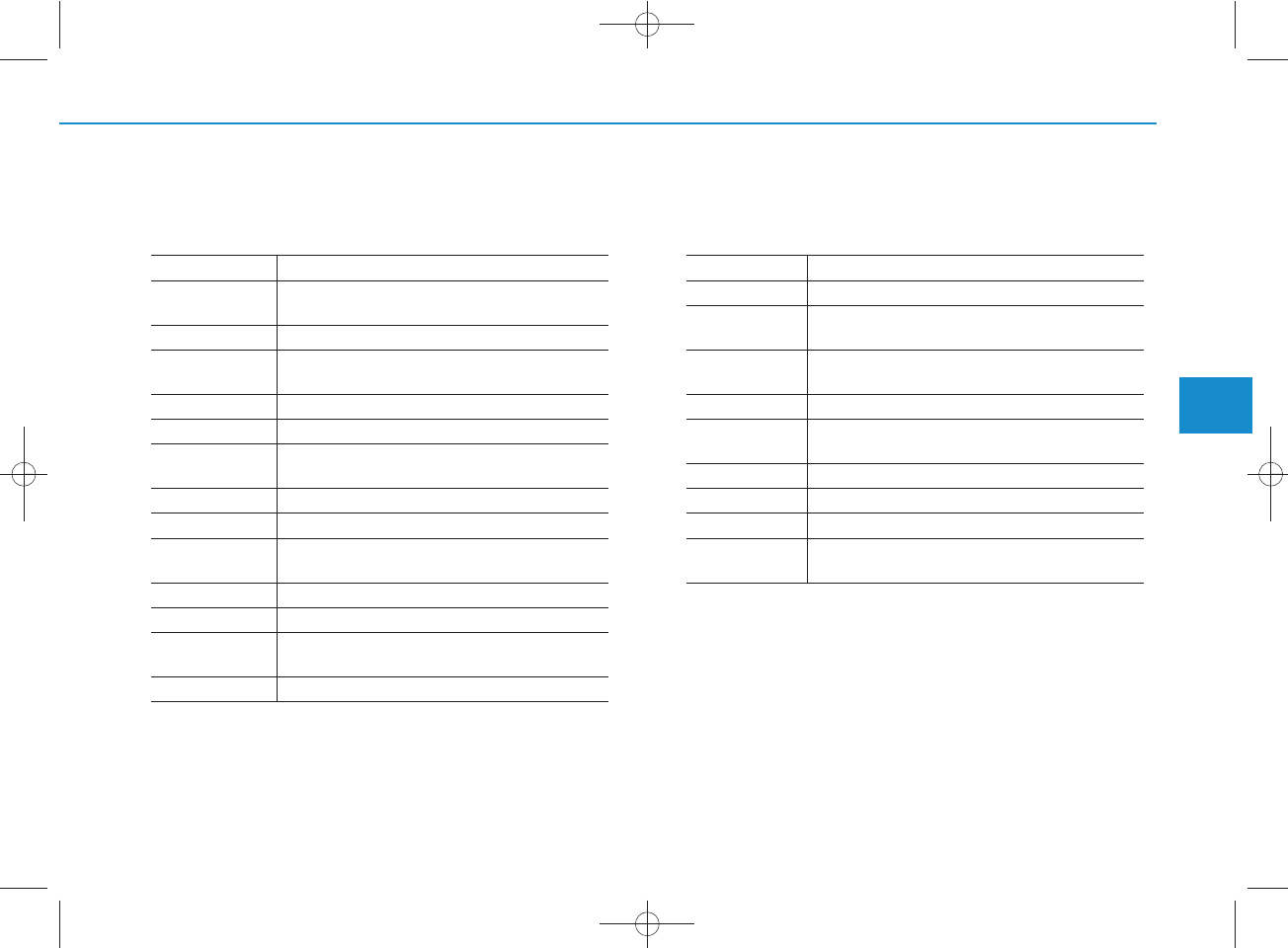
4-93
Multimedia System
4
• MP3 CD / USB commands: Commands that can be used
while listening to music files saved in CD and USB.
• iPod Commands: Commands that can be used while playing
iPod.
Command Function
Random Randomly plays the files within the current
folder.
All Random Randomly plays all saved files.
Random Off Cancels random play to play files in sequential
order.
Repeat Repeats the current file.
Folder Repeat Repeats all files in the current folder.
Repeat Off Cancels repeat play to play files in sequential
order.
Next File Plays the next file.
Previous File Plays the previous file.
Scan Scans the files from the next files for 10 sec-
onds each.
Search File Moves to the file selection screen.
Search Folder Moves to the folder selection screen.
Information Displays the information screen of the current
file.
Copy Copies the current file into My Music.
Command Function
All Random Randomly plays all saved songs.
Random Randomly plays the songs within the current
category.
Random Off Cancels random play to play songs in sequen-
tial order.
Repeat Repeats the current song.
Repeat Off Cancels repeat play to play songs in sequen-
tial order.
Next Song Plays the next song.
Previous Song Plays the previous song.
Search Song Moves to the song selection screen.
Information Displays the information screen of the current
song.
H_LF_A,B_AUDIO:BH hma 4-109~(Audio).qxd 5/19/2014 9:44 AM Page 93
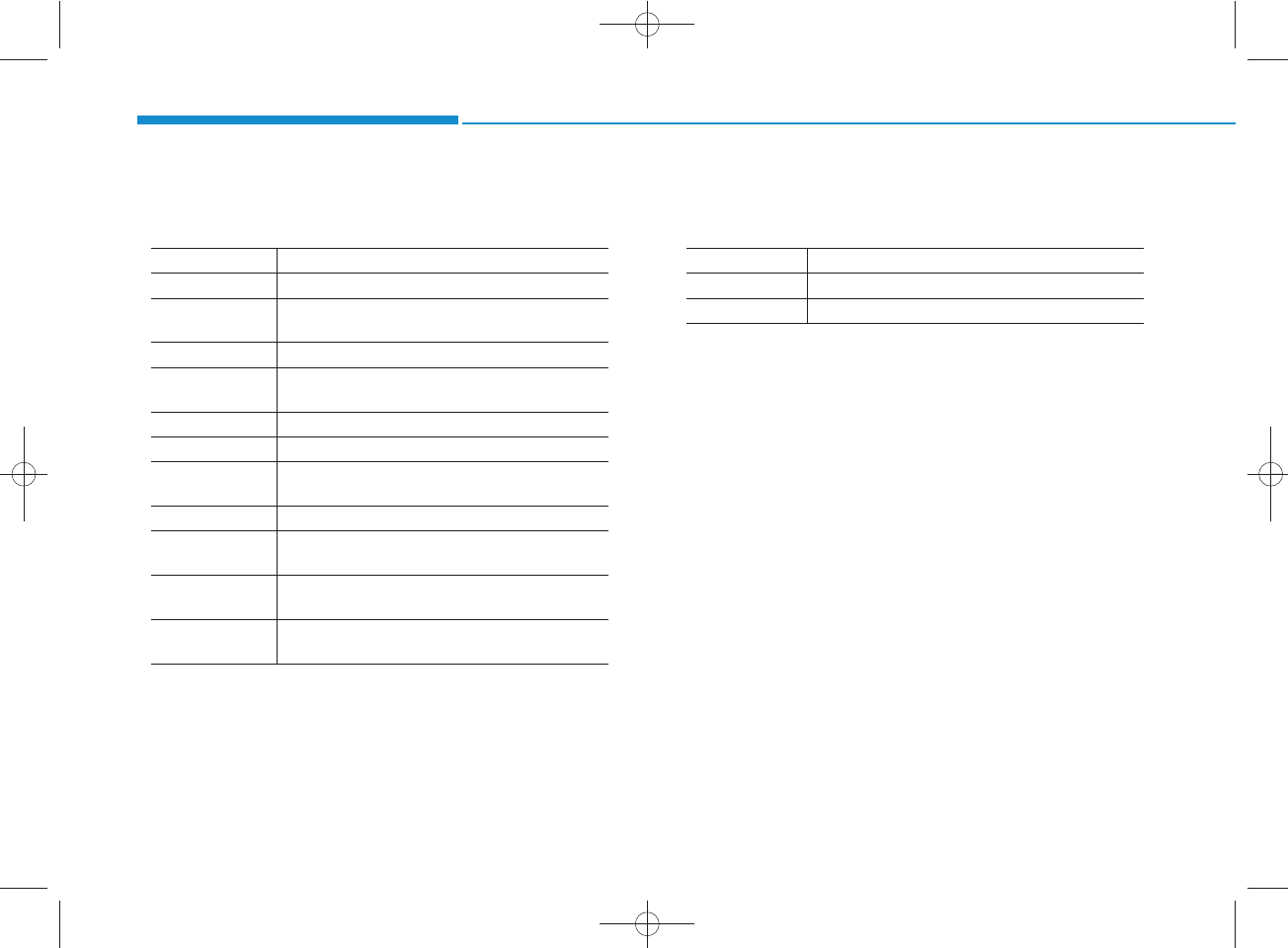
4-94
Multimedia System
• My Music Commands: Commands that can be used while
playing My Music.
•
Bluetooth
®
Wireless Technology Audio Commands:
Commands that can be used while playing Phone Music.
Command Function
Random Randomly plays all saved files.
Random Off Cancels random play to play files in sequential
order.
Repeat Repeats the current file.
Repeat Off Cancels repeat play to play files in sequential
order.
Next File Plays the next file.
Previous File Plays the previous file.
Scan Scans the files from the next files for 10 sec-
onds each.
Search File Moves to the file selection screen.
Information Displays the information screen of the current
file.
Delete Deletes the current file. You will bypass an
additional confirmation process.
Delete All Deletes all files saved in My Music. You will
bypass an additional confirmation process.
Command Function
Play Plays the currently paused song.
Pause Pauses the current song.
H_LF_A,B_AUDIO:BH hma 4-109~(Audio).qxd 5/19/2014 9:44 AM Page 94
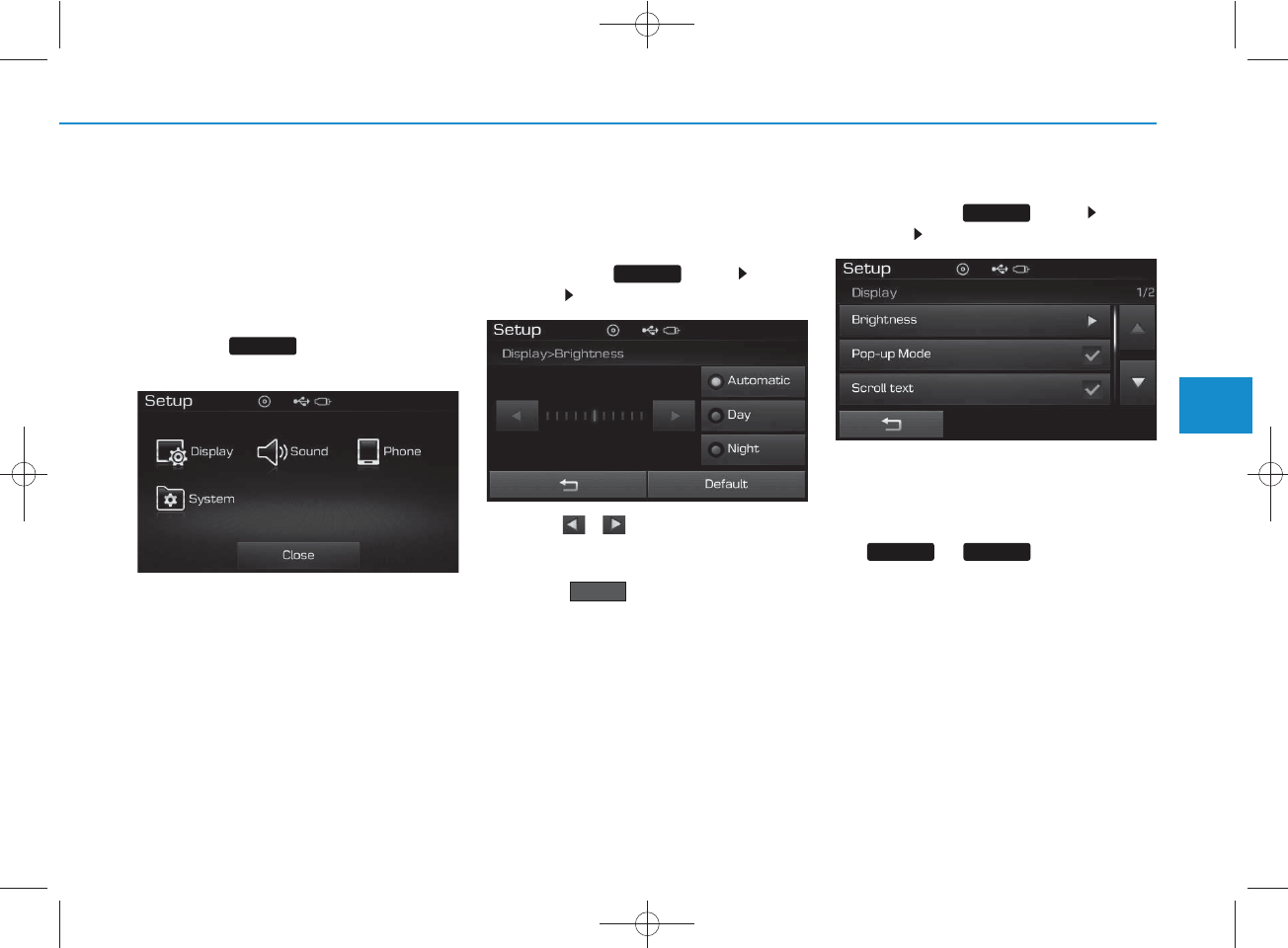
4-95
Multimedia System
4
SETUP
(FOR RDS,
BLUETOOTH
®WIRELESS
TECHNOLOGY EQUIPPED MODEL)
Starting Mode
Press the key to display the
Setup screen.
You can select and control options related
to [Display], [Sound], [Phone] and
[System].
Display Settings
Adjusting the Brightness
Press the key Select
[Display] Select [Brightness]
Use the , buttons to adjust the
screen brightness or set the Brightness
on Automatic, Day, or Night mode.
Press the button to reset.
1) Automatic : Adjusts the brightness
automatically
2) Day : Always maintains the bright-
ness on high
3) Night: Always maintains the
brightness on low
Pop-up Mode
Press the key Select
[Display] Select [Pop-up Mode]
This feature is used to display the Pop-up
Mode screen when entering radio and
media modes.
When this feature is turned on, pressing
the or key will display
the Pop-up Mode screen.
✽
NOTICE
The media Pop-up Mode screen can
be displayed only when two or more
media modes have been connected.
MEDIA RADIO
SETUP
Default
SETUP
SETUP
H_LF_A,B_AUDIO:BH hma 4-109~(Audio).qxd 5/19/2014 9:44 AM Page 95

4-96
Multimedia System
Scroll Text
Press the key Select
[Display] Select [Scroll text]
This feature is used to scroll text dis-
played on the screen when it is too
long to be displayed at once.
When turned on, the text is repeat-
edly scrolled. When turned off, the
text is scrolled just once.
MP3 Information Display
Press the key Select
[Display] Select [Song Info]
This feature is used to change the
information displayed within USB
and MP3 CD modes.
1) Folder File : Displays file name
and folder name
2) Album Artist Song : Displays
album name/artist name/song
Sound Settings
Audio Settings
Press the key Select
[Sound] Select [Audio Setting]
SETUP
SETUP
SETUP
H_LF_A,B_AUDIO:BH hma 4-109~(Audio).qxd 5/19/2014 9:44 AM Page 96
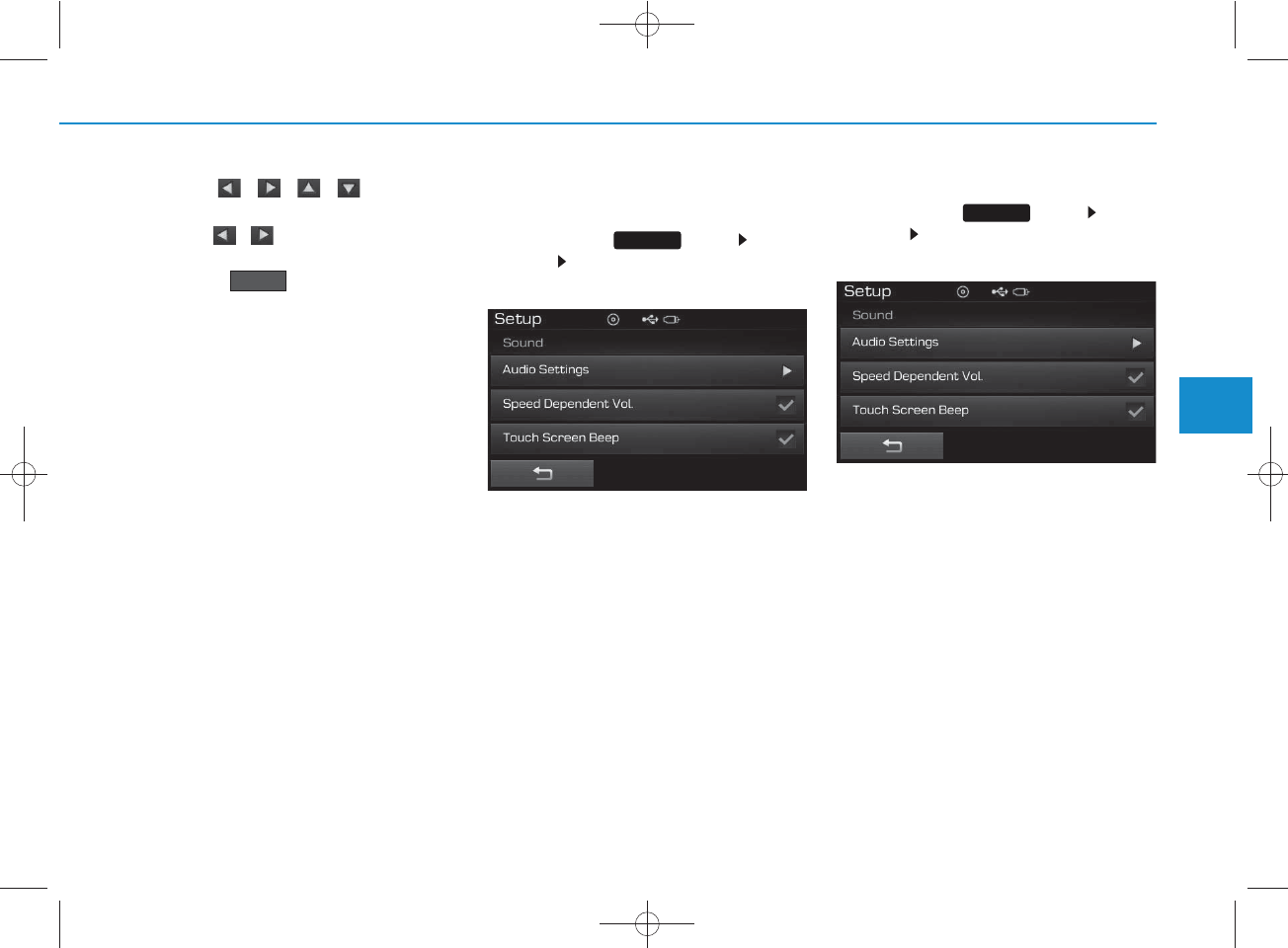
4-97
Multimedia System
4
Use the , , , buttons to
adjust the Fader/Balance settings.
Use the , buttons to adjust the
Bass/Middle/Treble settings.
Press the button to reset.
SDVC (Speed Dependent Volume
Control)
Press the key Select
[Sound] Select [Speed Dependent
Vol.]
The volume level is controlled auto-
matically according to the vehicle
speed. SDVC can be set by selecting
from On / Off.
Touch Screen Beep
Press the key Select
[Sound] Select [Touch Screen
Beep]
This feature is used to turn the touch
screen beep on/off.
SETUP
SETUP
Default
H_LF_A,B_AUDIO:BH hma 4-109~(Audio).qxd 5/19/2014 9:44 AM Page 97
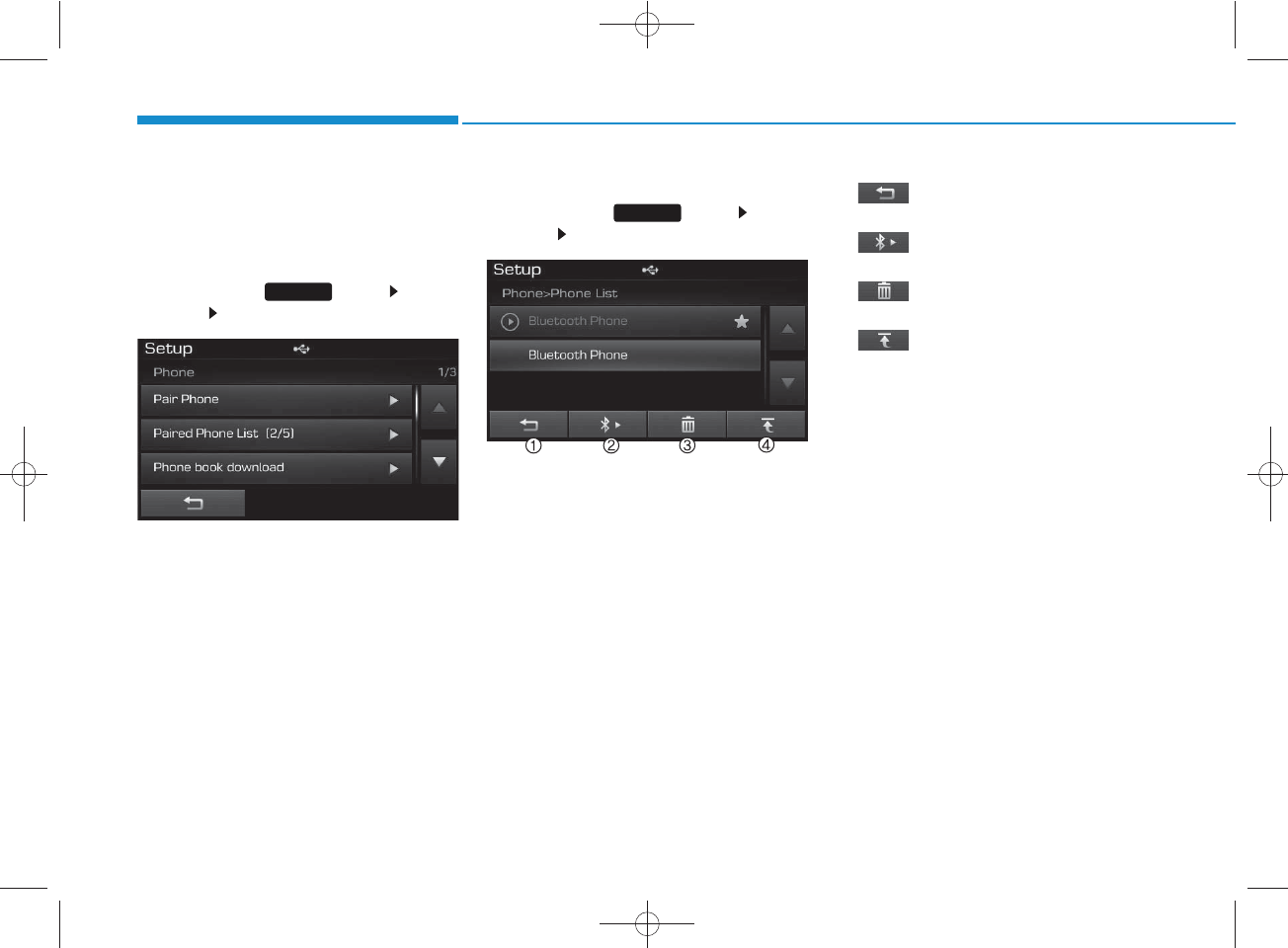
4-98
Multimedia System
Bluetooth®
Wireless
Technology Setting
Pairing a New Device
Press the key Select
[Phone] Select [Pair Phone]
Bluetooth®
Wireless Technology
devices can be paired with the audio
system.
For more information, refer to the
“Pairing through Phone Setup” sec-
tion within
Bluetooth®
Wireless
Technology.
Viewing Paired Phone List
Press the key Select
[Phone] Select [Paired Phone List]
This feature is used to view mobile
phones that have been paired with
the audio system. Upon selecting a
paired phone, the setup menu is dis-
played.
For more information, refer to the
“Setting
Bluetooth®
Wireless
Technology Connection” section
within
Bluetooth®
Wireless
Technology.
1) : Moves to the previous
screen
2) : Connect/ disconnects cur-
rently selected phone
3) : Deletes the currently
selected phone
4) : Sets currently selected
phone to highest connection
priority
✽
NOTICE BEFORE DOWN-
LOADING PHONE BOOKS
• Only phone books within connected
phones can be downloaded. Also
check to see that your mobile phone
supports the download feature.
• To learn more about whether your
mobile phone supports phone book
downloads, refer to your mobile
phone user’s manual.
• The Phone book for only the con-
nected phone can be downloaded.
Before downloading, check to see
whether your phone supports the
download feature.
SETUP
SETUP
H_LF_A,B_AUDIO:BH hma 4-109~(Audio).qxd 5/19/2014 9:44 AM Page 98
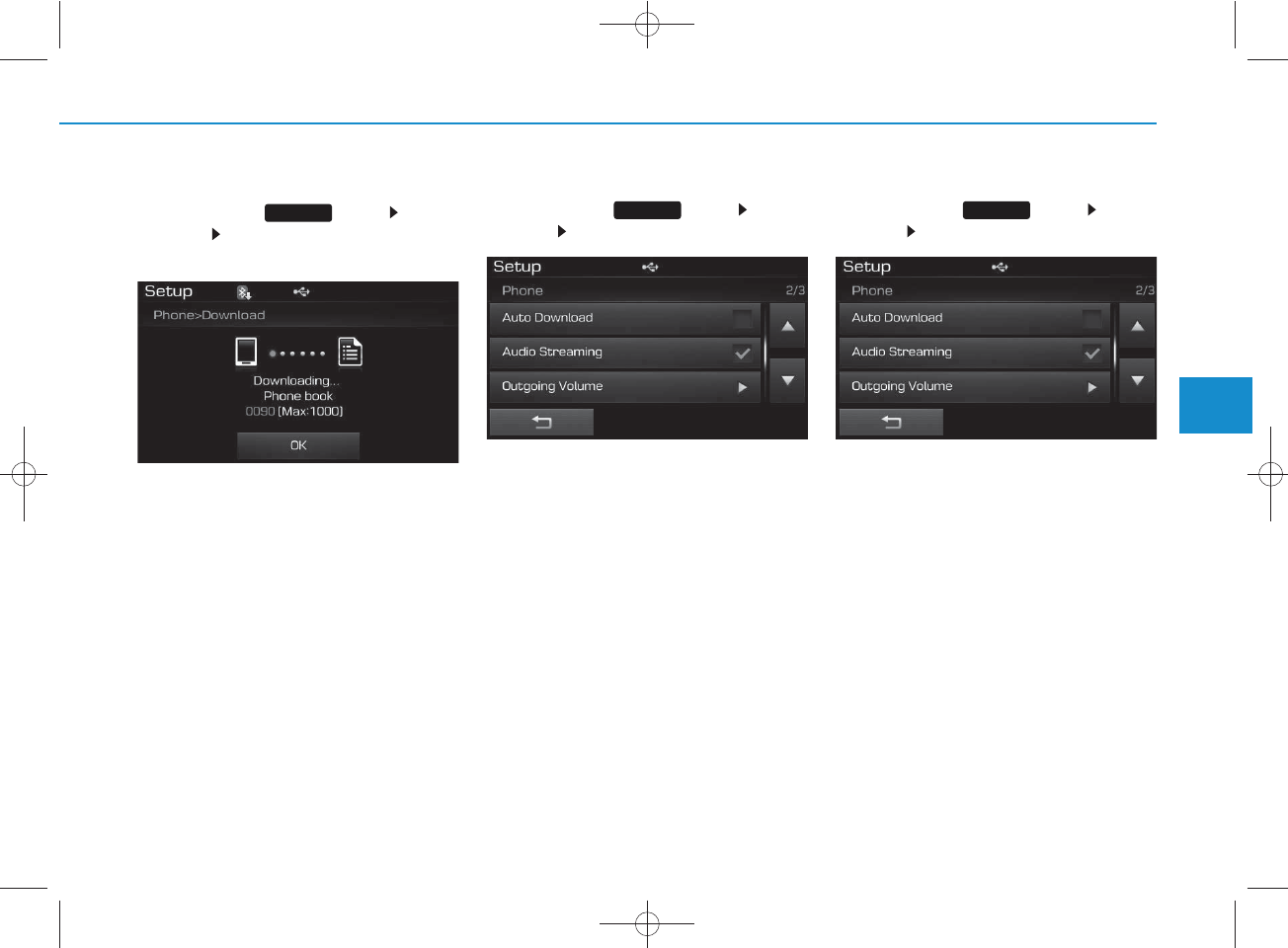
4-99
Multimedia System
4
Downloading Phone books
Press the key Select
[Phone] Select [Phone book
Download]
The Phone book is downloaded from
the mobile phone and the download
progress is displayed.
✽
NOTICE
• Up to 1,000 phone book entries can
be copied into car phone book.
• Up to 1,000 phone book entries can
be saved for each paired device.
• Upon downloading phone book
data, previously saved phone book
data will be deleted. However,
Phone book entries saved to other
paired phones are not deleted.
Auto Download (Phone Book)
Press the key Select
[Phone] Select [Auto Download]
This feature is used to automatically
download mobile phone book entries
once a
Bluetooth®
Wireless
Technology phone is connected.
✽
NOTICE
• The Auto Download feature will
download mobile phone book
entries every time the phone is con-
nected. The download time may dif-
fer depending on the number of
saved phone book entries and the
communication state.
• When downloading a phone book,
first check to see that your mobile
phone supports the phone book
download feature.
Audio Streaming
Press the key Select
[Phone] Select [Audio Streaming]
When Audio Streaming is turned on,
you can play music files saved in
your
Bluetooth®
Wireless
Technology device from the car.
SETUP SETUP SETUP
H_LF_A,B_AUDIO:BH hma 4-109~(Audio).qxd 5/19/2014 9:44 AM Page 99

4-100
Multimedia System
Outgoing Volume
Press the key Select
[Phone] Select [Outgoing Volume]
Use the , buttons to adjust
the outgoing volume level.
Turning Bluetooth System Off
Press the key Select
[Phone] Select [Bluetooth System
Off]
Once
Bluetooth®
Wireless
Technology is turned off,
Bluetooth®
Wireless Technology related features
will not be supported within the audio
system.
✽
NOTICE
To turn Bluetooth®Wireless
Technology back on, go to
[Phone] and press “Yes”.
SETUP
SETUP
SETUP
H_LF_A,B_AUDIO:BH hma 4-109~(Audio).qxd 5/19/2014 9:44 AM Page 100
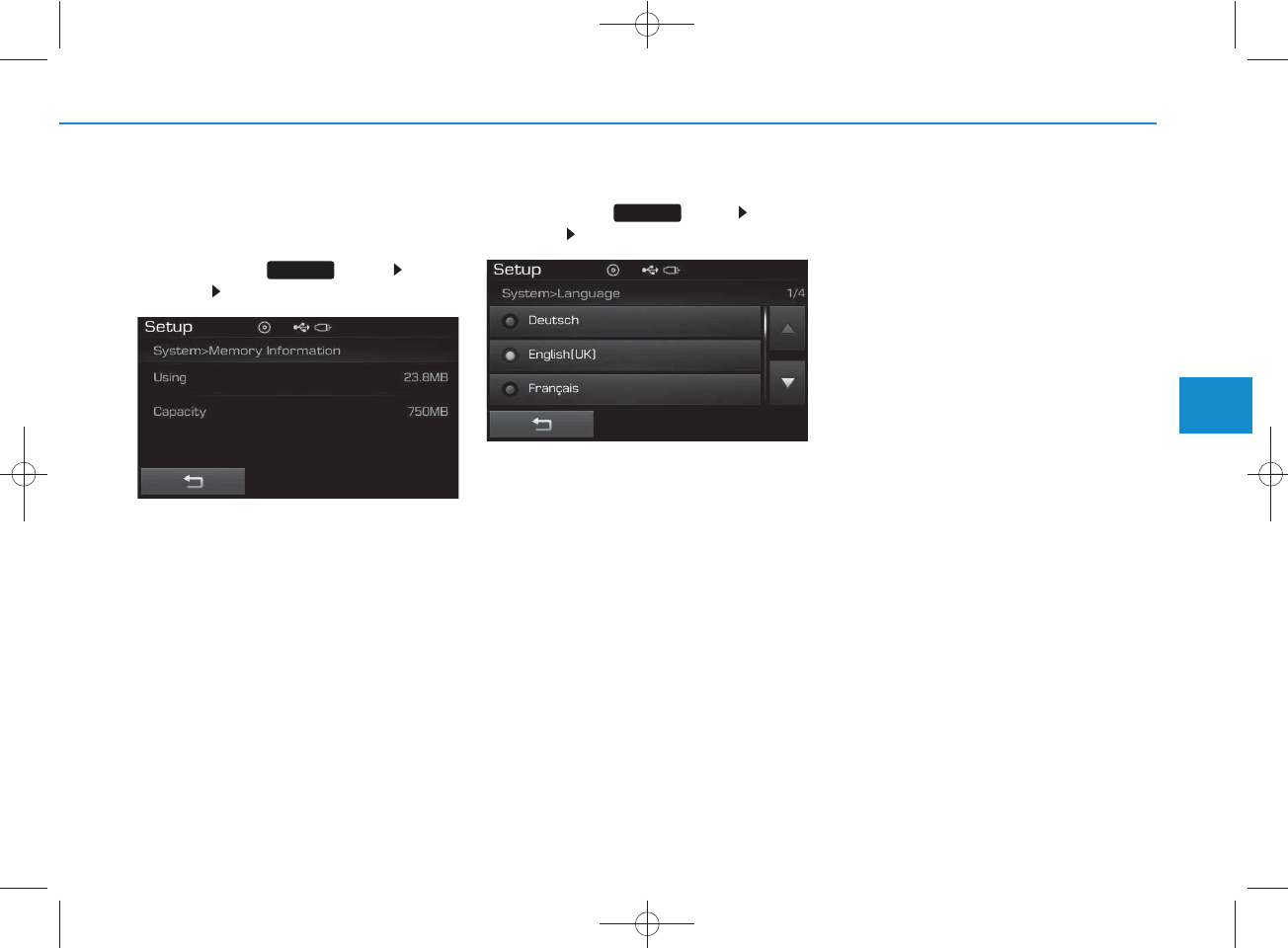
4-101
Multimedia System
4
CAUTION
• Bluetooth®
Wireless Technology
audio streaming may not be sup-
ported in some Bluetooth®
Wireless Technology
phones.
System Setting
Memory Information
Press the key Select
[System] Select [Memory Information]
This feature displays information
related to system memory.
1) Using : Displays capacity currently
in use
2) Capacity : Displays total capacity
Language
Press the key Select
[System] Select [Language]
This feature is used to change the
system and voice recognition lan-
guage.
If the language is changed, the sys-
tem will restart and apply the select-
ed language.
SETUP
SETUP
H_LF_A,B_AUDIO:BH hma 4-109~(Audio).qxd 5/19/2014 9:44 AM Page 101
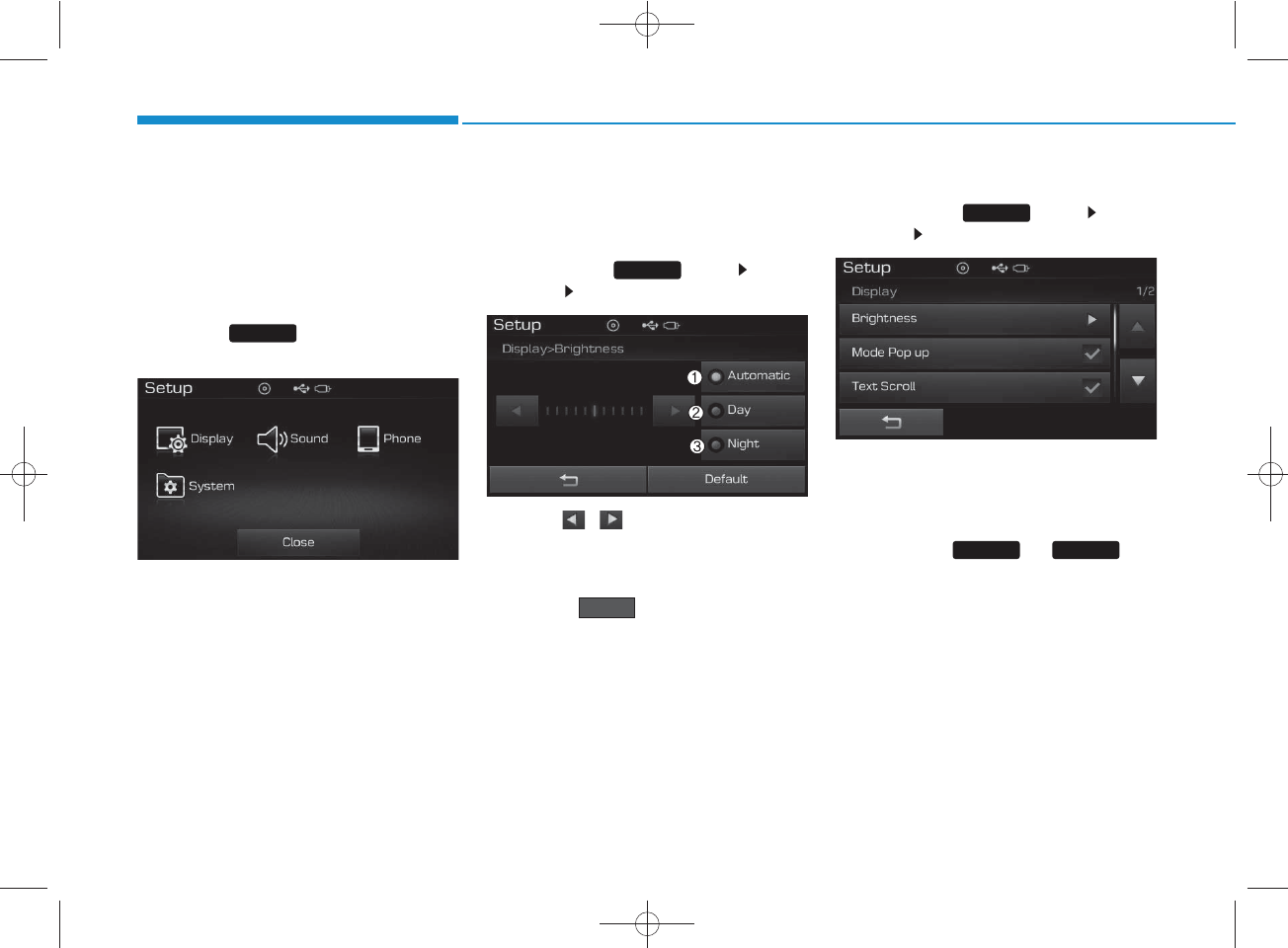
4-102
Multimedia System
SETUP
(for
Bluetooth
®
Wireless
Technology equipped model)
Starting Mode
Press the key to display the
Setup screen.
You can select and control options
related to [Display], [Sound], [Phone]
and [System].
Display Settings
Adjusting the Brightness
Press the key Select
[Display] Select [Brightness]
Use the , buttons to adjust the
screen brightness or set the
Brightness on Automatic, Daylight, or
Night mode.
Press the button to reset.
1) Automatic : Adjusts the brightness
automatically
2 Day : Always maintains the bright-
ness on high
3) Night: Always maintains the
brightness on low
Mode Pop up
Press the key Select
[Display] Select [Mode Pop up]
This feature is used to display the
Mode Pop up screen when entering
radio and media modes.
When this feature is turned on,
pressing the or key
will display the Mode Pop up screen.
✽
NOTICE
The media Mode Pop up screen can be
displayed only when two or more
media modes have been connected.
RADIO MEDIA
SETUP
Default
SETUP
SETUP
H_LF_A,B_AUDIO:BH hma 4-109~(Audio).qxd 5/19/2014 9:44 AM Page 102
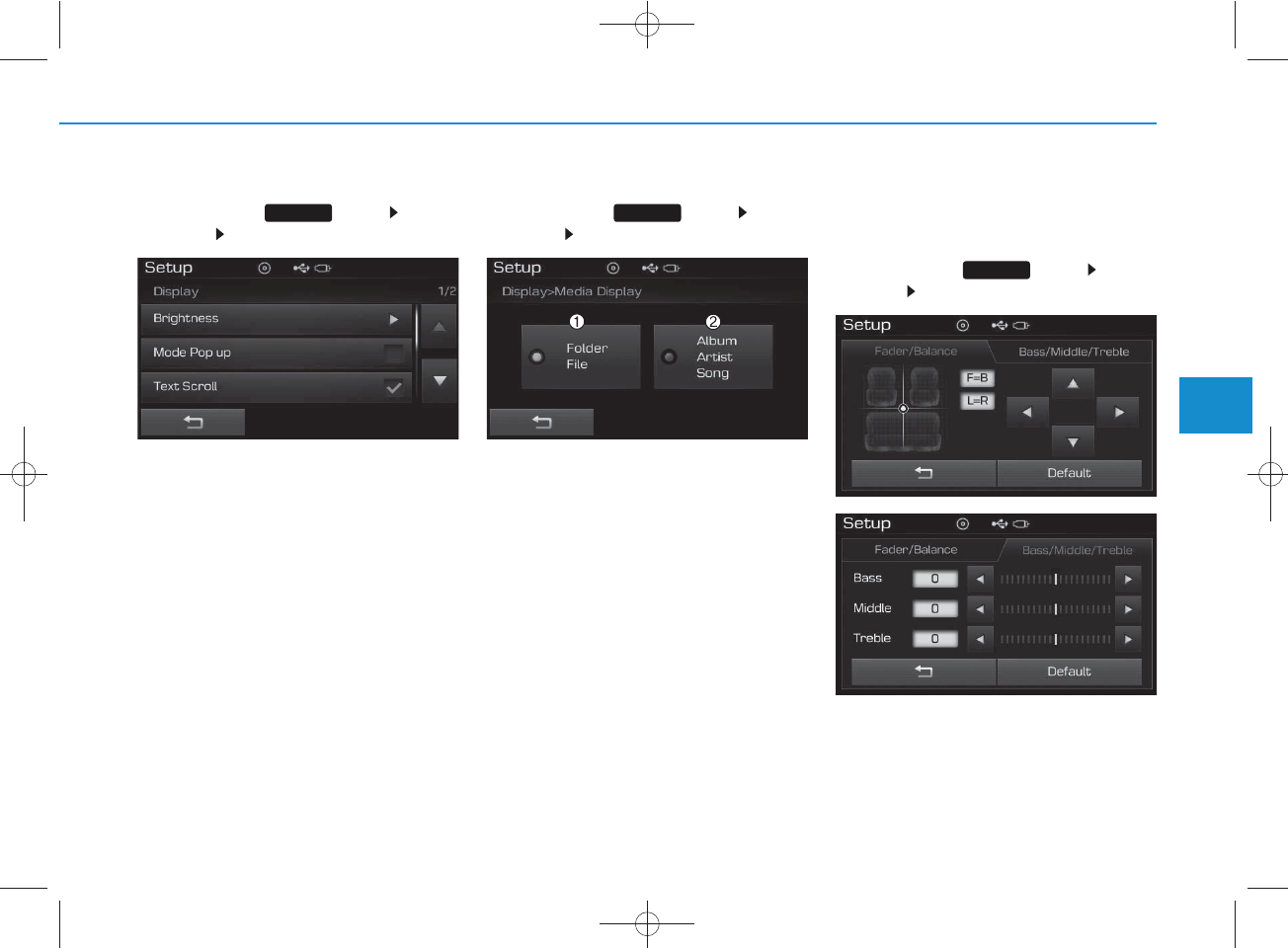
4-103
Multimedia System
4
Text Scroll
Press the key Select
[Display] Select [Text Scroll]
This feature is used to scroll text dis-
played on the screen when it is too
long to be displayed at once.
When turned on, the text is repeat-
edly scrolled. When turned off, the
text is scrolled just once.
MP3 Information Display
Press the key Select
[Display] Select [Media Display]
This feature is used to change the
information displayed within USB
and MP3 CD modes.
1) Folder File : Displays file name
and folder name
2) Album Artist Song : Displays
album name/artist name/song
Sound Settings
Sound Settings
Press the key Select
[Sound] Select [Sound Setting]
SETUP
SETUP SETUP
H_LF_A,B_AUDIO:BH hma 4-109~(Audio).qxd 5/19/2014 9:44 AM Page 103
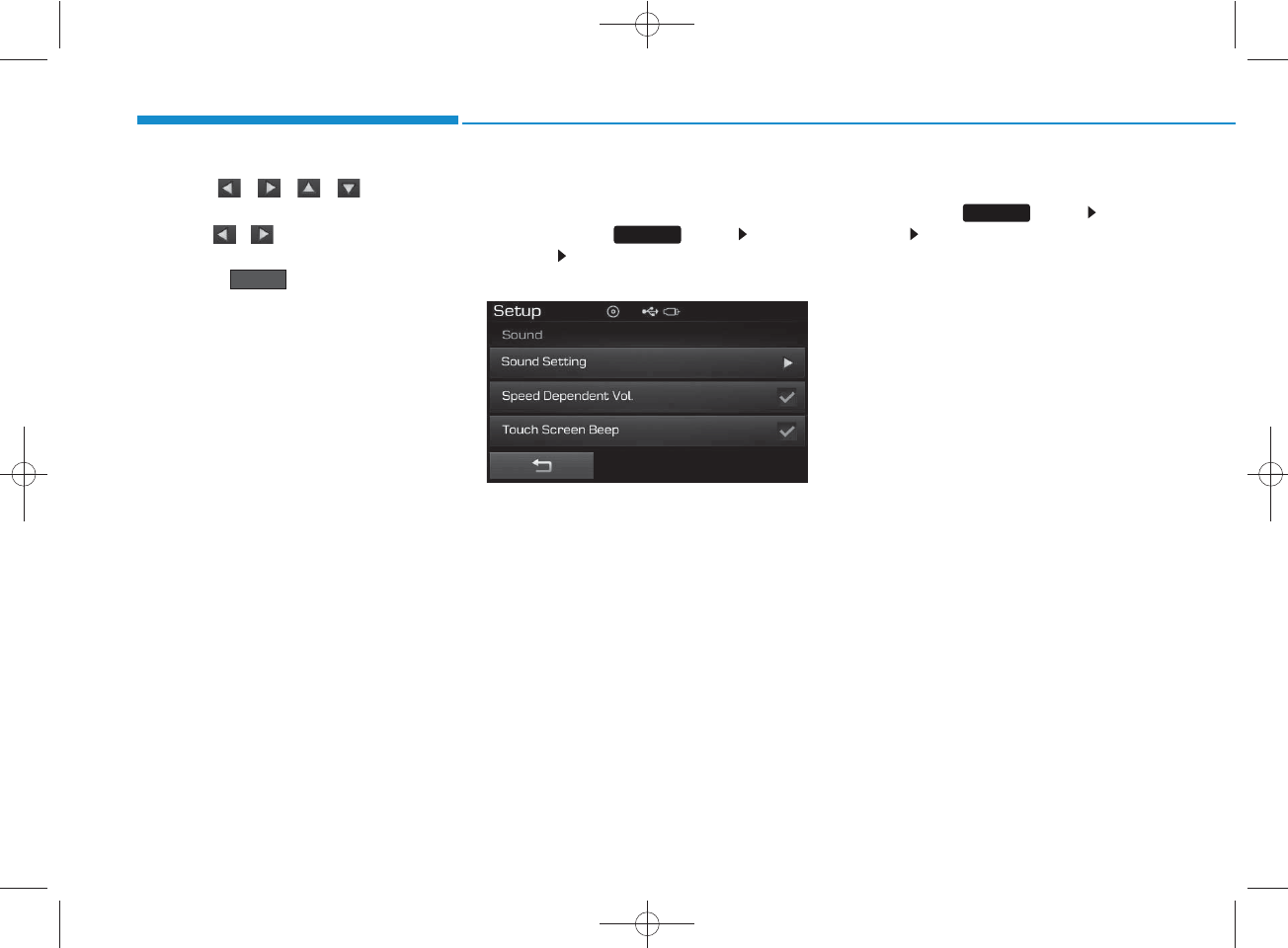
4-104
Multimedia System
Use the , , , buttons to
adjust the Fader/Balance settings.
Use the , buttons to adjust the
Bass/Middle/Treble settings.
Press the button to reset.
SDVC (Speed Dependent
Volume Control)
Press the key Select
[Sound] Select [Speed Dependent
Vol.]
The volume level is controlled auto-
matically according to the vehicle
speed. SDVC can be set by selecting
from On/Off.
Touch Screen Beep
Press the key Select
[Sound] Select [Touch Screen
Beep]
SETUP
SETUP
Default
H_LF_A,B_AUDIO:BH hma 4-109~(Audio).qxd 5/19/2014 9:44 AM Page 104
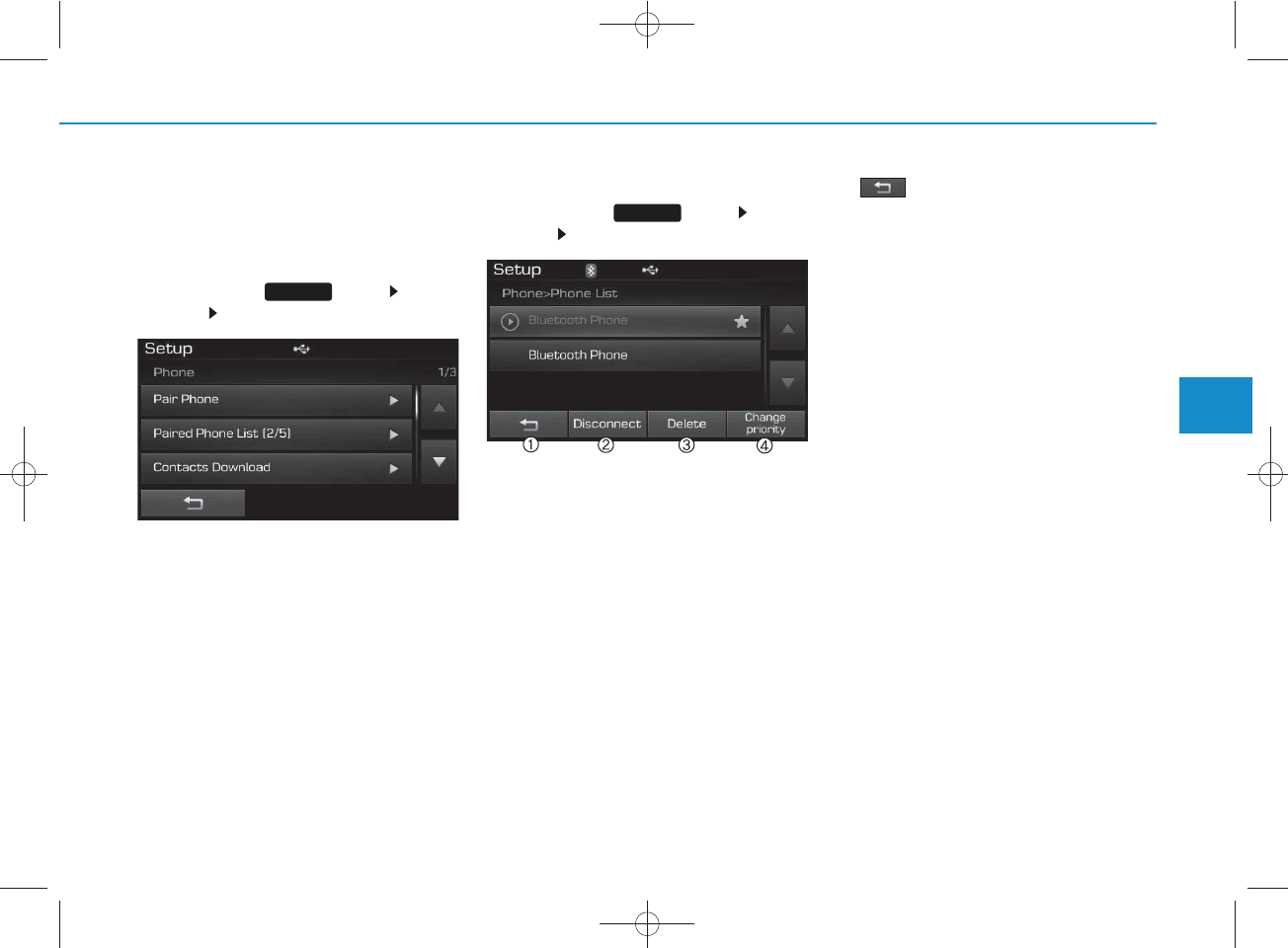
4-105
Multimedia System
4
Bluetooth®
Wireless
Technology Setting
Pairing a New Device
Press the key Select
[Phone] Select [Pair Phone]
Bluetooth®
Wireless Technology
devices can be paired with the audio
system.
For more information, refer to the
“Pairing through Phone Setup” sec-
tion within
Bluetooth®
Wireless
Technology.
Viewing Paired Phone List
Press the key Select
[Phone] Select [Paired Phone List]
This feature is used to view mobile
phones that have been paired with
the audio system. Upon selecting a
paired phone, the setup menu is dis-
played.
For more information, refer to the
“Setting
Bluetooth®
Wireless
Technology Connection” section
within
Bluetooth®
Wireless
Technology.
1) : Moves to the previous
screen
2) Connect/Disconnect Phone :
Connect/ disconnects currently
selected phone
3) Delete : Deletes the currently
selected phone
4) Change Priority : Sets currently
selected phone to highest connec-
tion priority
✽
NOTICE BEFORE DOWN-
LOADING CONTACTS
• Only contacts within connected
phones can be downloaded. Also
check to see that your mobile phone
supports the download feature.
• To learn more about whether your
mobile phone supports contacts
downloads, refer to your mobile
phone user’s manual.
• The contacts for only the connected
phone can be downloaded. Before
downloading, check to see whether
your phone supports the download
feature.
SETUP
SETUP
H_LF_A,B_AUDIO:BH hma 4-109~(Audio).qxd 5/19/2014 9:44 AM Page 105
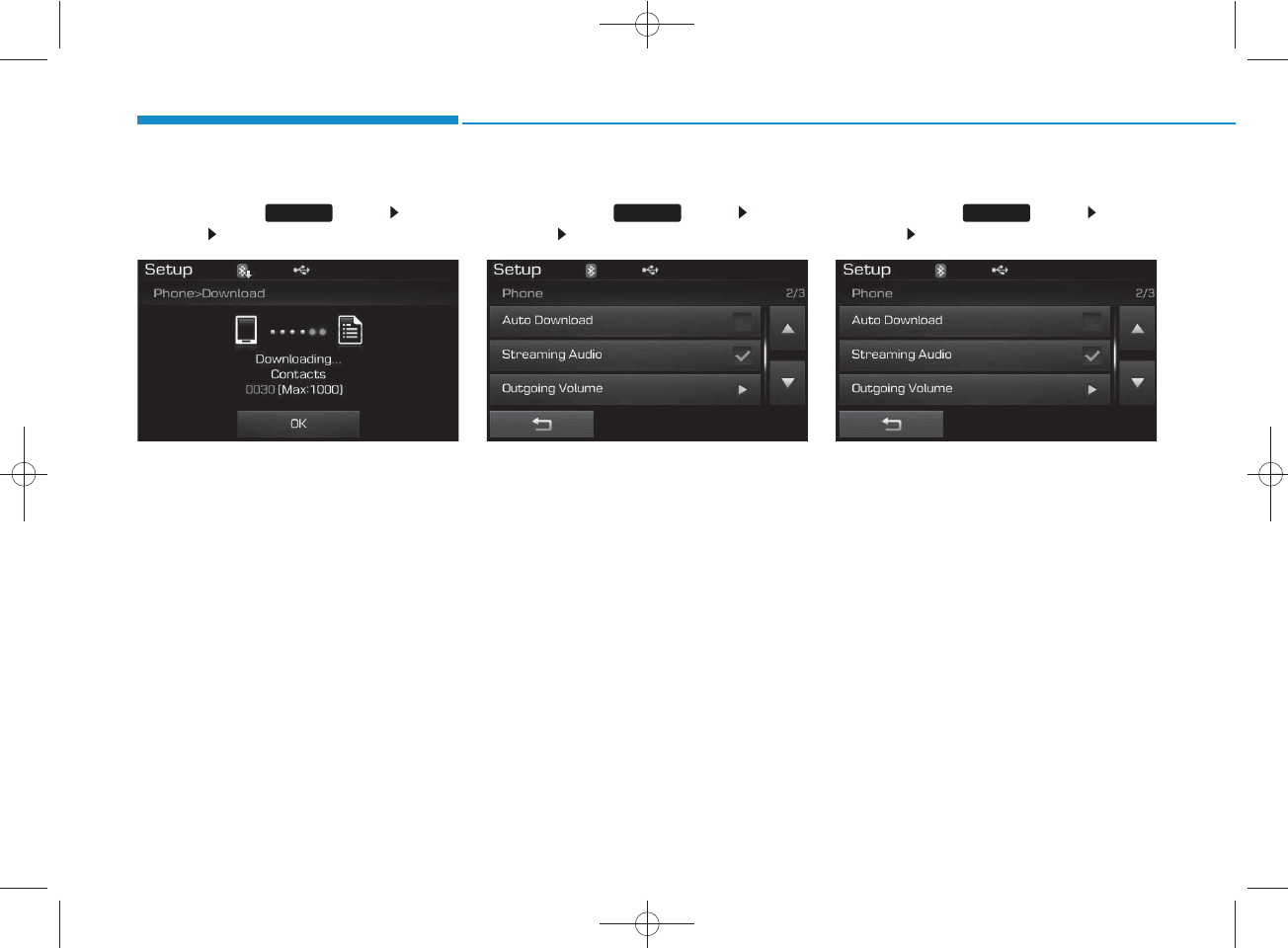
4-106
Multimedia System
Downloading Contacts
Press the key Select
[Phone] Select [Contacts Download]
The contacts is downloaded from the
mobile phone and the download
progress is displayed.
✽
NOTICE
• Up to 1,000 contacts entries can be
copied into car contacts.
• Up to 1,000 contacts entries can be
saved for each paired device.
• Upon downloading contacts data,
previously saved contacts data will
be deleted. However, contacts
entries saved to other paired phones
are not deleted.
Auto Download (Contacts)
Press the key Select
[Phone] Select [Auto Download]
This feature is used to automatically
download mobile contacts entries
once a
Bluetooth®
Wireless
Technology phone is connected.
✽
NOTICE
• The Auto Download feature will
download mobile contacts entries
every time the phone is connected.
The download time may differ
depending on the number of saved
contacts entries and the communi-
cation state.
• When downloading a contacts, first
check to see that your mobile phone
supports the contacts download fea-
ture.
Streaming Audio
Press the key Select
[Phone] Select [Streaming Audio]
When Streaming Audio is turned on,
you can play music files saved in
your
Bluetooth®
Wireless
Technology device from the car.
SETUP SETUP SETUP
H_LF_A,B_AUDIO:BH hma 4-109~(Audio).qxd 5/19/2014 9:44 AM Page 106
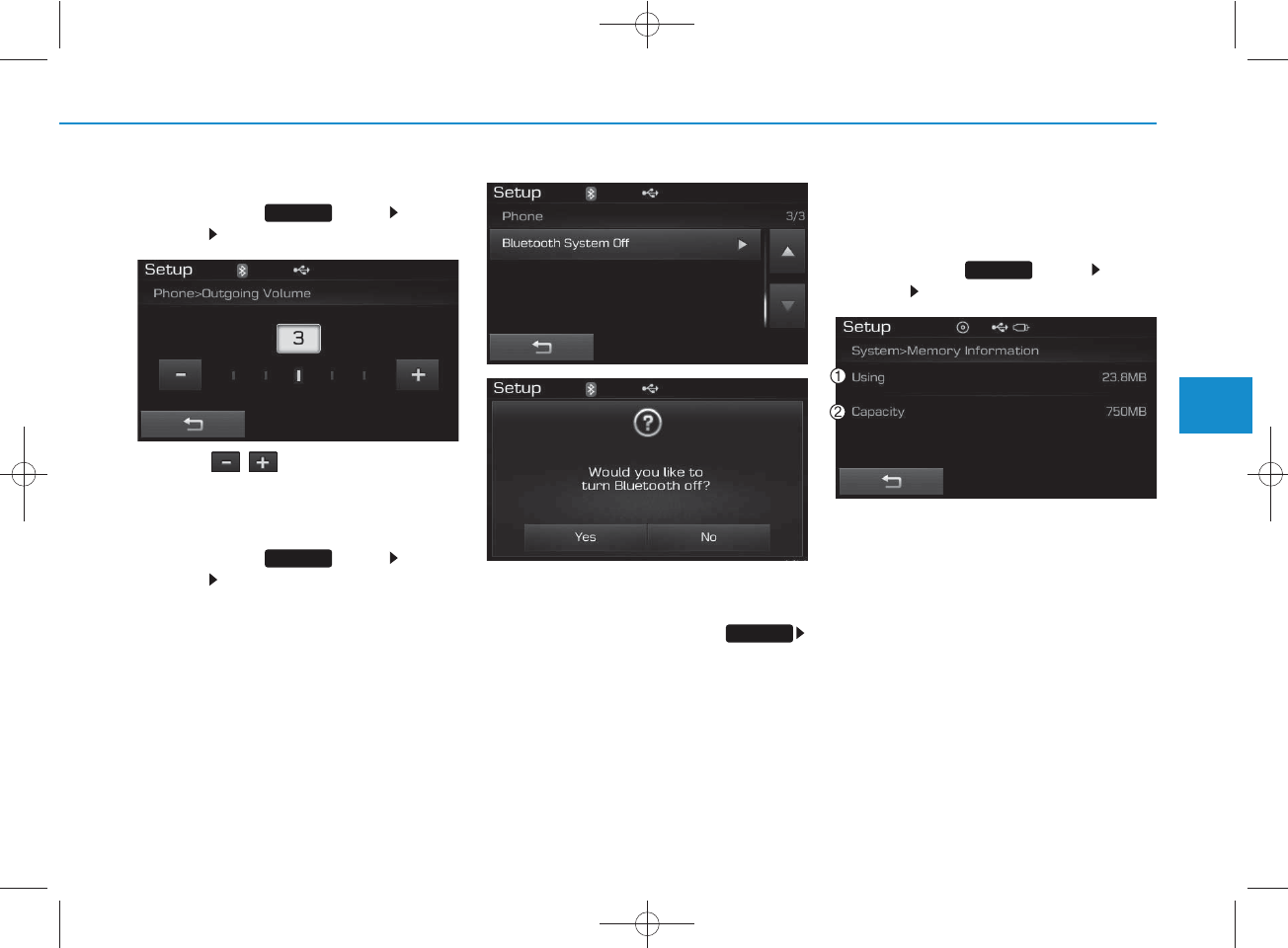
4-107
Multimedia System
4
Outgoing Volume
Press the key Select
[Phone] Select [Outgoing Volume]
Use the , buttons to adjust the
outgoing volume level.
Turning Bluetooth System Off
Press the key Select
[Phone] Select [Bluetooth System
Off]
Once
Bluetooth®
Wireless
Technology is turned off,
Bluetooth®
Wireless Technology related features
will not be supported within the audio
system.
✽
NOTICE
To turn Bluetooth®Wireless
Technology back on, go to
[Phone] and press “Yes”.
System Setting
Memory Information
Press the key Select
[System] Select [Memory Information]
This feature displays information
related to system memory.
1) Using : Displays capacity currently
in use
2) Capacity : Displays total capacity
SETUP
SETUP
SETUP
SETUP
H_LF_A,B_AUDIO:BH hma 4-109~(Audio).qxd 5/19/2014 9:44 AM Page 107
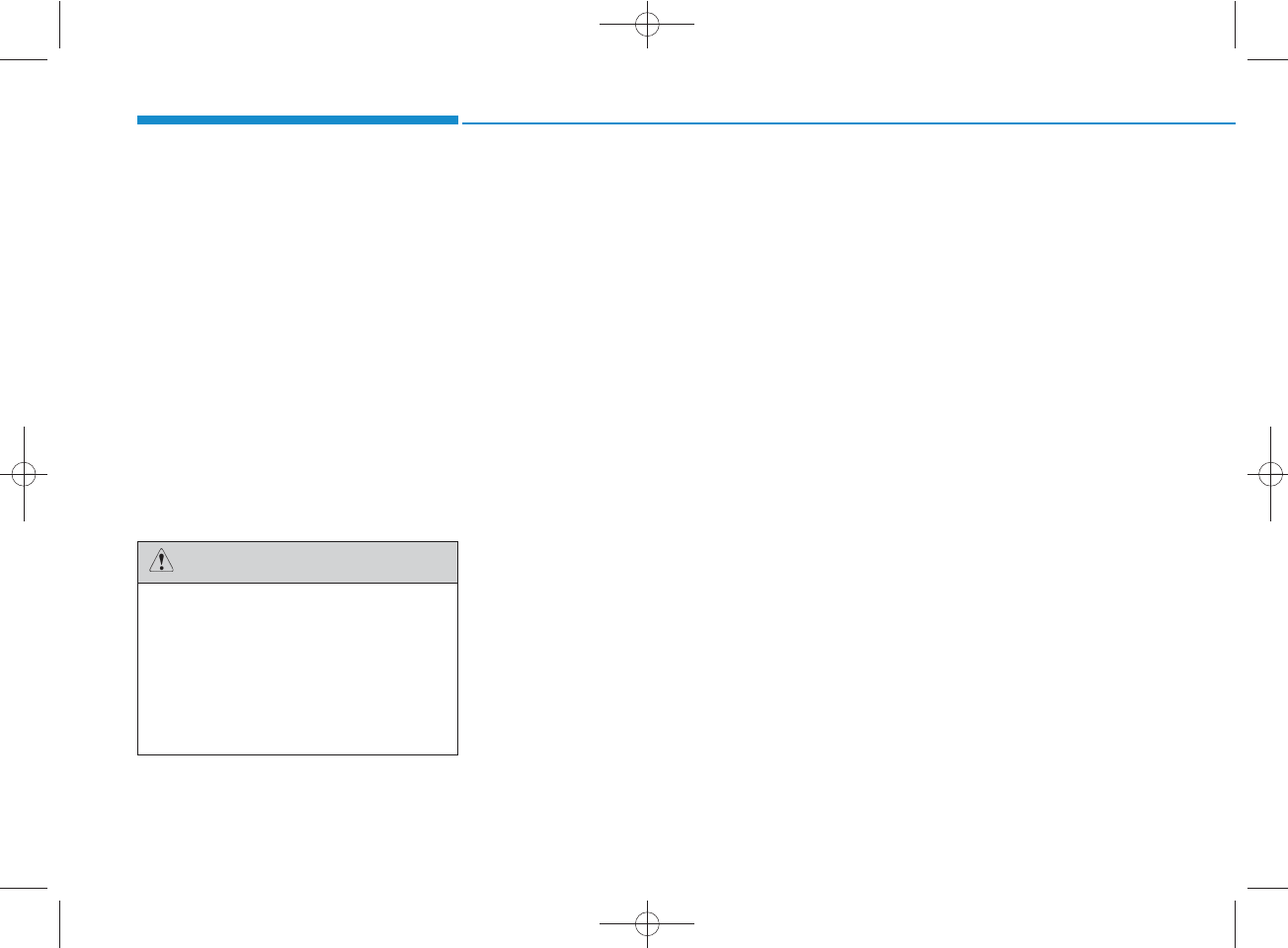
4-108
Multimedia System
REAR VIEW CAMERA
(if equipped)
• The system has been equipped
with a rear view camera for user
safety by allowing a wider rear
range of vision.
• The rear view camera will automat-
ically operate when the ignition key
is turned ON and the transmission
lever is set to R.
• The rear view camera will automat-
ically stop operating when set to a
different lever.
The rear view camera has been
equipped with an optical lens to
provide a wider range of vision
and may appear different from
the actual distance. For safety,
directly check the rear and
left/right sides.
CAUTION
H_LF_A,B_AUDIO:BH hma 4-109~(Audio).qxd 5/19/2014 9:44 AM Page 108
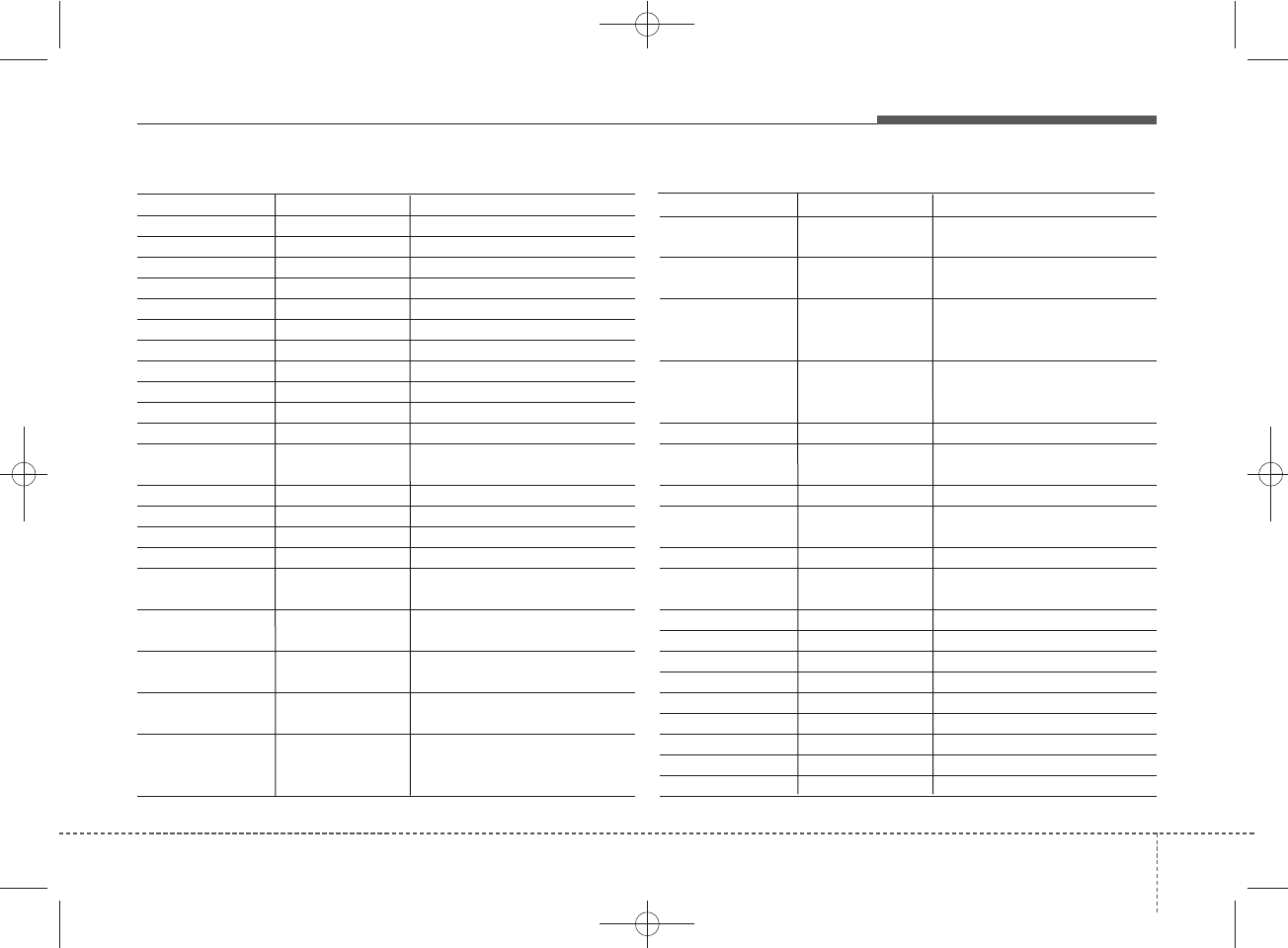
4 109
Features of your vehicle
Name Description
Monday Monday
Tuesday Tuesday
Wednesday Wednesday
Thursday Thursday
Friday Friday
Saturday Saturday
Sunday Sunday
Use tune knob Use tune knob
Volume Volume
Max Volume maxinmum
Min Volume mininmum
AST (Auto store) Automatically selects and saves
channels
No Media Empty media file in CD or USB
No File Empty media file in CD or USB
Empty File Empty media file in MY MUSIC
Info (Information) Information of playing files
Artist Artist name, MP3/CD file
currently being played
Title Song name, MP3/CD file
currently being played
Album Album name, MP3/CD file cur-
rently being played
Genres "Genres" is keyword for search-
ing mode of playlists for iPod
Composers "Composers" is filtering keyword
for searching mode of playlists
for iPod
Name Description
Playlists
"Playlists" is filtering keyword for
searching mode of playlists for iPod
Songs
"Songs" is filtering keyword for
searching mode of playlists for iPod
Audiobooks "Audiobooks" is filtering key-
word for searching mode of
playlists for iPod
Podcasts "Podcasts" is filtering keyword
for searching mode of playlists
for iPod
RPT (Repeat) Audio play mode of Reapeat
FLD.RPT (Folder Repeat)
Audio play mode of Folder
Reapeat
RDM (Random) Audio play mode of Random
FLD.RDM(Folder Random)
Audio play mode of Folder
Random
ALL RDM (All Random)
Audio play mode of All Random
COPY Copy MP3 file to flash memory
for MY MUSIC
Cancel copy Cancel copy mode
File copied Completed File copy
Free Free size of memory
Copy failed Copy failed
Search Search files
Loading CD Loading CD
Reading CD Reading CD
Reading Error Reading Error
Mechanism Error Mechanism Error
APPENDIX
H_LF_A,B_AUDIO:BH hma 4-109~(Audio).qxd 5/19/2014 9:44 AM Page 109
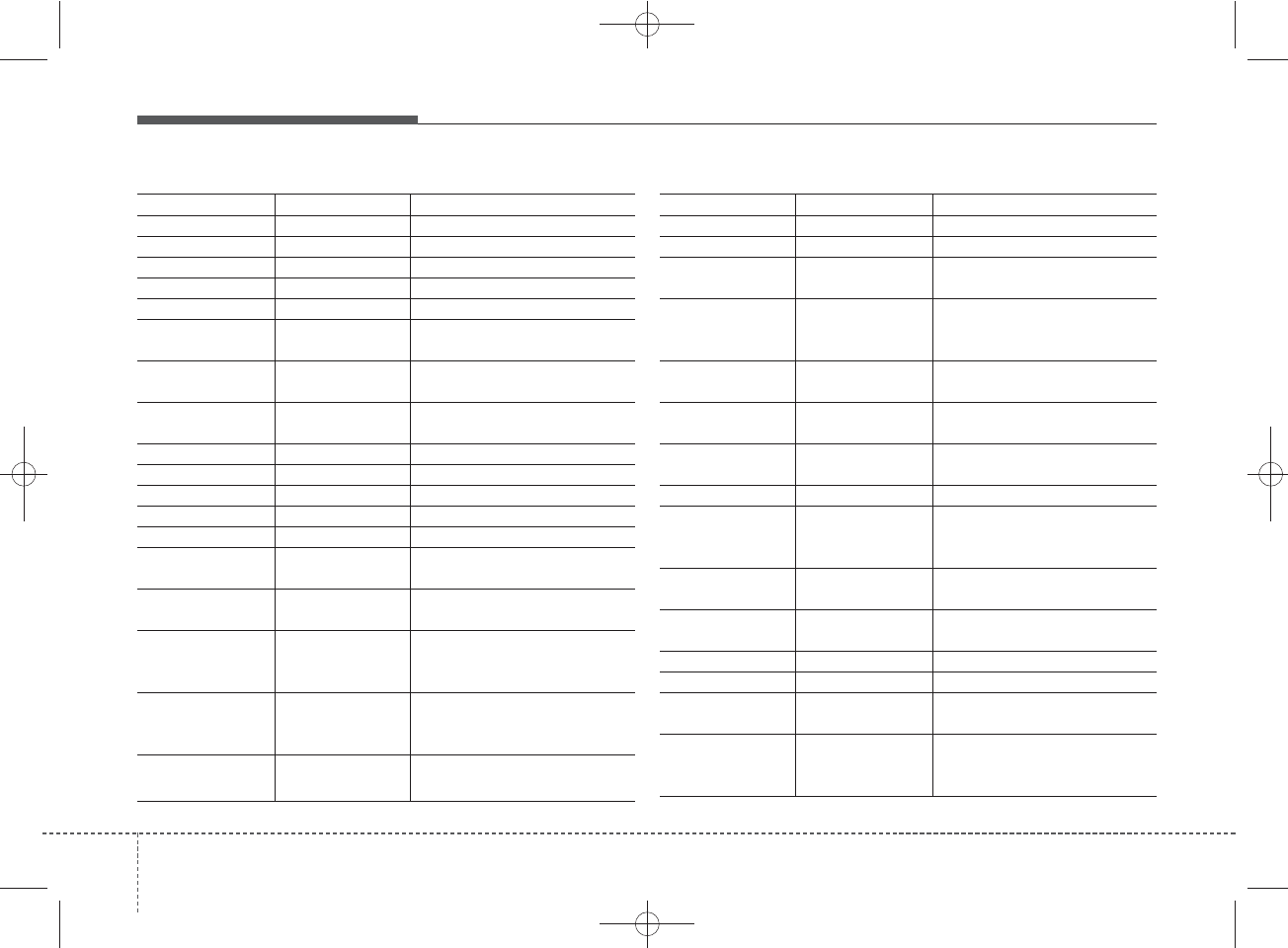
Features of your vehicle
1104
Name Description
Ejecting CD Ejecting CD
Audio CD Audio CD
Track Audio CD song order
Reading Media Reading Media
Not supported Not supported file format
Empty iPod Empty iPod, iPod don't have
playable data
Communication Error
Communication error between
audio and iPod or usb
Delete Delete the paired phone or files
in MY MUSIC
Del.All Delete all files
Del.Sel Select files to delete
Return Return menu
List List files or paired phones
Select Files Select Files
Memory is full, Memory is full, Delete files
Over 6000 files. can Over 6000 files. can not be
copied not be copied
Over 1000 same files
Over 1000 same files can not
be copied
System will automati
System will automatically
switchoff after 1 hour with igni-
tion off
Battery discharge Battery discharge Start the
engine
Name Description
Setup Setup
Display Setup display mode
Mode Pop up This function is used to select
popup menu on or off
Scroll text This function is used to display
characters longer than the LCD
text displays
Song Info Setup display information being
played
Folder/File Display Folder/file name,
file currently being played
Album/Artist/Song Display Album/Artist/Song
name, file currently being played
Sound Setup sound mode
Audio Settings Setup Audio settings that consist
BASS,Middle,Treble,Fader and
Balance
PowerBass This function is used to improve
bass sound quality
Speed Dependent Vol.
Automatically adjust the volume
according to the car speed
Volume Dialogue Adjust volume level of Dialogue
Bass Bass is sound of low frequency.
It can be adjusted sound by user
Middle Middle is sound of middle fre-
quency. It can be adjusted
sound by user
cally switchoff after 1
hour with ignition off
Delete files
can not be copied
Start the engine
H_LF_A,B_AUDIO:BH hma 4-109~(Audio).qxd 5/19/2014 9:44 AM Page 110
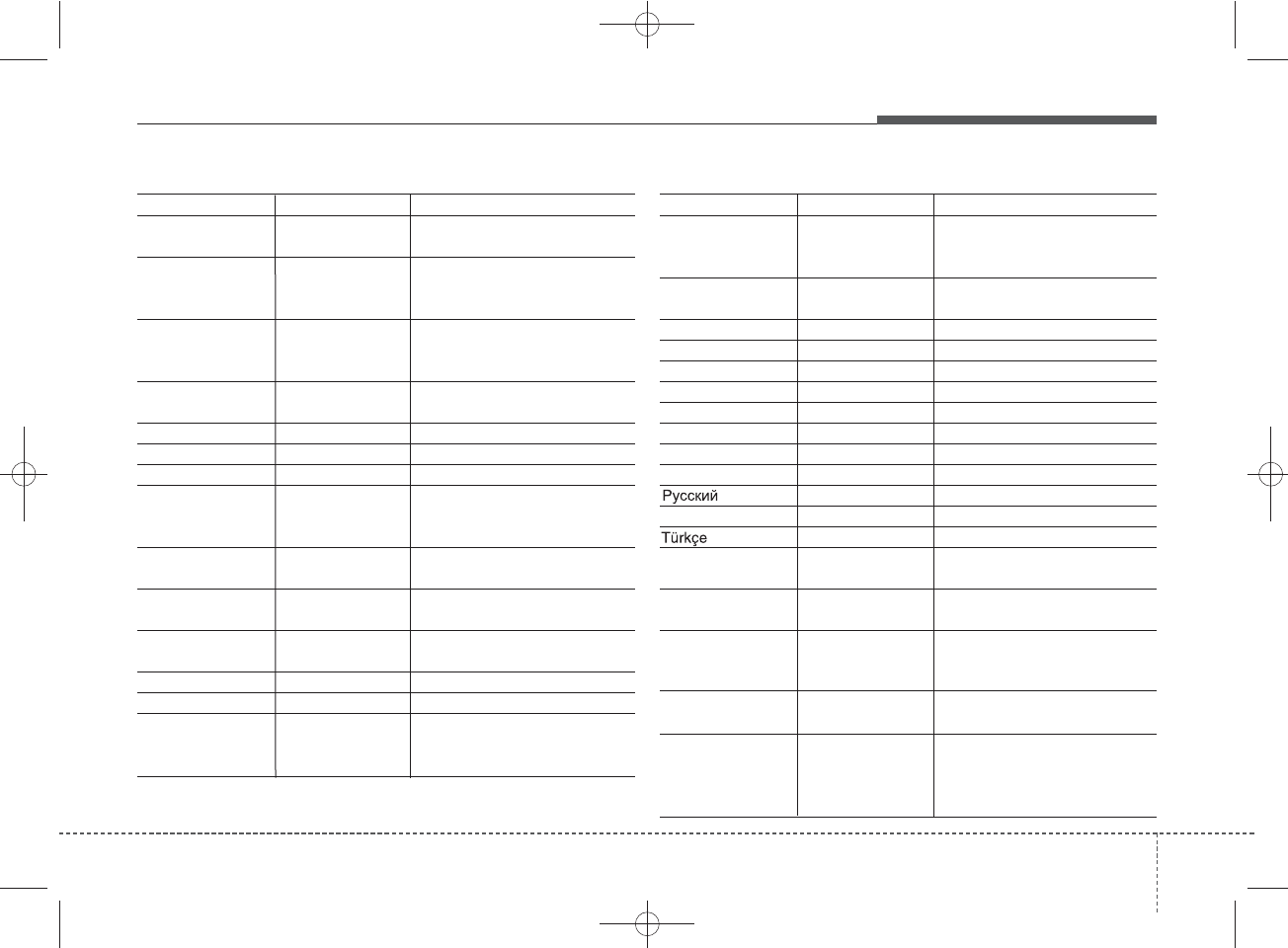
4 111
Features of your vehicle
Name Description
Expert Expert mode. This function is
used to set exercised value of
voice recognition factor
Language This function is used to select
user language
Deutsch Deutsch
English(UK) English(UK)
Français French
Italiano Italian
Español Spanish
Nederlands dutch
Svenska swedish
Dansk Danish
Russian
Polski Polish
Turkish
The system will be The system will be rebooted
Please change language
Please change language when
ignition ON
Bluetooth not ready
You can use BT System for a
moment Because BT system is
being initialized
Add a new Bluetooth Add a new
Bluetooth
®
Wireless
Technology device from your phone
Processing Bluetooth
You can use BT System for a
moment Because BT system is
being initialized or processing
other command
Name Description
Treble
Treble is sound of high frequency.
It can be adjusted sound by user
Fader Fader is sound positon between
FRONT and REAR. It can be
adjusted sound by user
Balance Balance is sound positon
between Right and Left. It can
be adjusted sound by user
Default This function is used to initialize
setting value
Clock Setup time
Clock Settings Enters time advanced settings
Day Settings Enters day advanced settings
Time Format Refer to the time display The
time can be displayedin 12
hours or 24 hours
Clock Disp.(Pwr Off) This function is used to select
clock display mode in power off
Automatic RDS Time This function is used to set the RDS
time automatically.
System Setup system or system infor
mation
Memory Information Display used memory size
VRS Mode Setup Voice command mode
Normal Normal mode. This function is
used to set default value of
voice recognition factor
device from your phone
Please try later
Please wait
rebooted
when ignition ON
H_LF_A,B_AUDIO:BH hma 4-109~(Audio).qxd 5/19/2014 9:44 AM Page 111
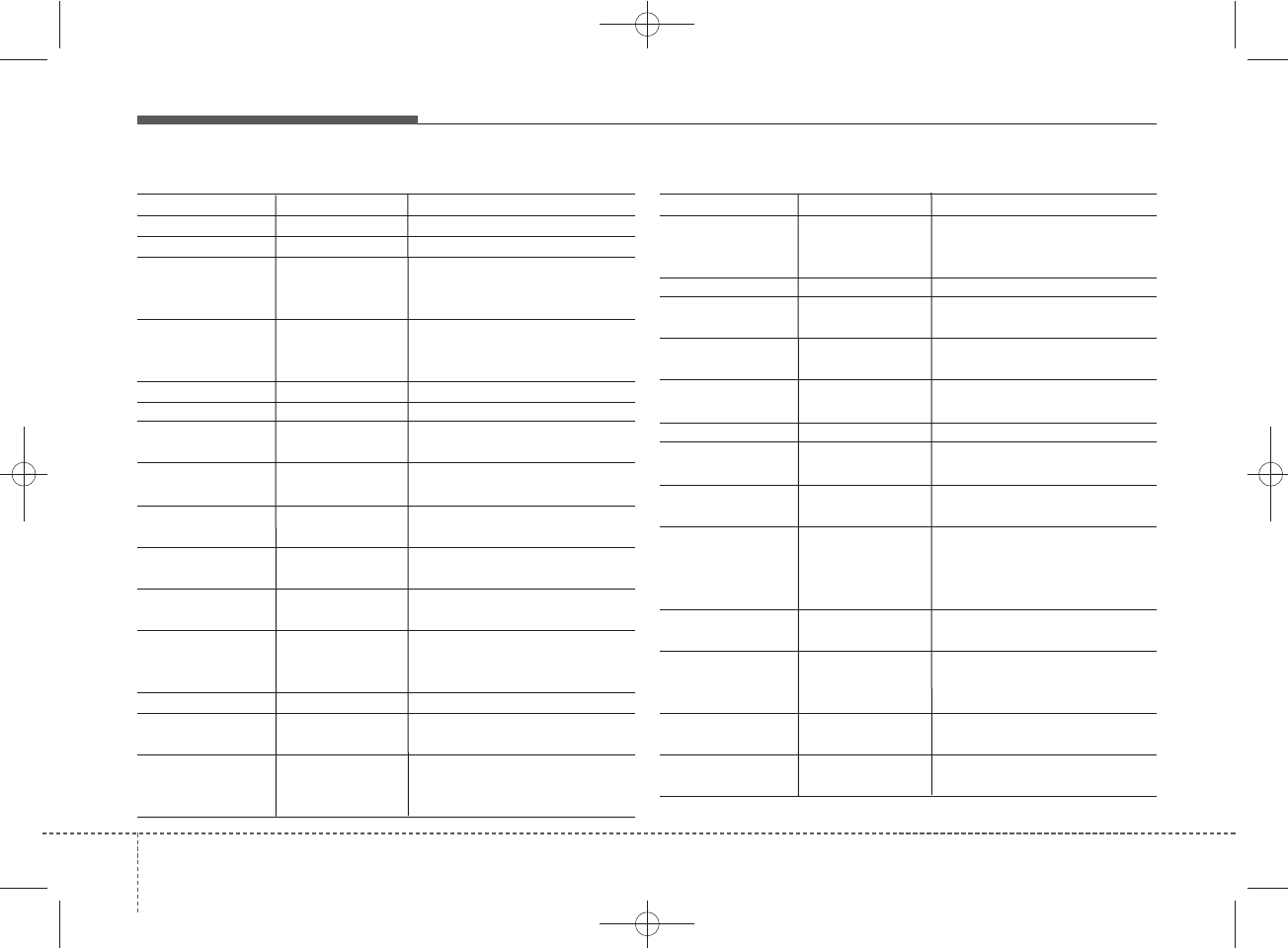
Features of your vehicle
1124
Name Description
Incoming Call Receivng phone
Call Ended Call Ended
Call Rejected When there is unwanted call,
You push the button on the
steering remote controller
Unknown "Unknown" mean Headunit or
phone don't have any informa-
tion about phone number
Call is not possible Call is not possible
MIC Mute Microphone mute
Activate
Bluetooth
Activate
Bluetooth®
Wireless
Technology
System
Bluetooth System
Bluetooth®
Wireless Technology
system activated
No phone paired. Empty phone paired. Pair a
phone?
No connected phone.
No connected phone. Connect a
phone?
Phone book is empty.
Phone book is empty
Available only when This is a warning, Do not enter
the MENU about BT Setup.
When vehicle is moving
Listening... Listen to instruction of audio
Phone book Download
Downloading phone book from
phone paired to audio
Auto Download After pairing phone, audio
system automatically download
phone book
Name Description
Audio Streaming
After pairing phone
, a
udio system
can support
Bluetooth
®
Wireless
Technology streaming mode
Outgoing Volume Set outoging volume "0 ~ 5"
Bluetooth
System Off
Turn off
Bluetooth®
Wireless
Technology
System
Bluetooth
System ON
Turn on
Bluetooth®
Wireless
Technology
System
Device :
Bluetooth®
Wireless
Technology
device name
Passkey Passkey for pairing a phone
Pairing complete Pair a
Bluetooth®
Wireless
Technology
phone to the audio
Pairing failed Audio & Phone connection have
failed
Already 5 devices All 5 phones have already been
paired. Delete a previously
paired phone to pair new phone
Connection complete
Audio & Phone connection have
succeed
Connection failed. Audio & Phone connection have
failed
Priority changed Changed priority about the
registered phones
Overwrite previous Overwrite previous phone book
information
paired. Delete a
paired phone?
phone book?
Retry?
vehicle is stationary
Download?
Connect a phone?
System?
activated
Pair a phone?
H_LF_A,B_AUDIO:BH hma 4-109~(Audio).qxd 5/19/2014 9:44 AM Page 112
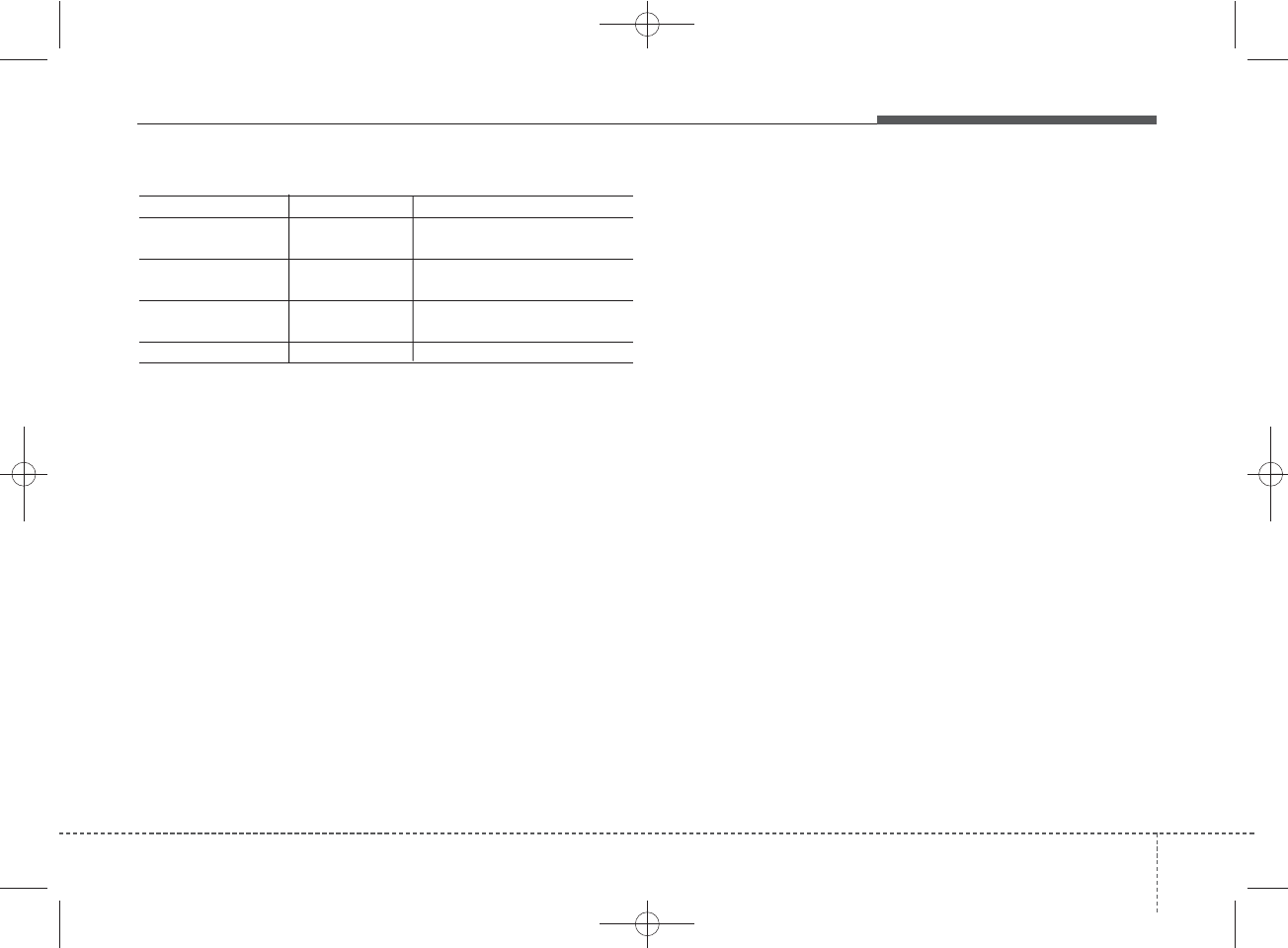
4 113
Features of your vehicle
Phone book download
Name Description
Phone does not support
Phone does not support Phone
book download
No connected There are phone in the connec-
tion list
Phone does not support
But it was actually not connected
BT pairing
Downloading stopped
Downloading stopped
Bluetooth
device
Bluetooth
audio
H_LF_A,B_AUDIO:BH hma 4-109~(Audio).qxd 5/19/2014 9:44 AM Page 113