HYUNDAI MOBIS ACB10C7IG DIGITAL CAR AUDIO SYSTEM User Manual
HYUNDAI MOBIS CO., LTD. DIGITAL CAR AUDIO SYSTEM
User Manual
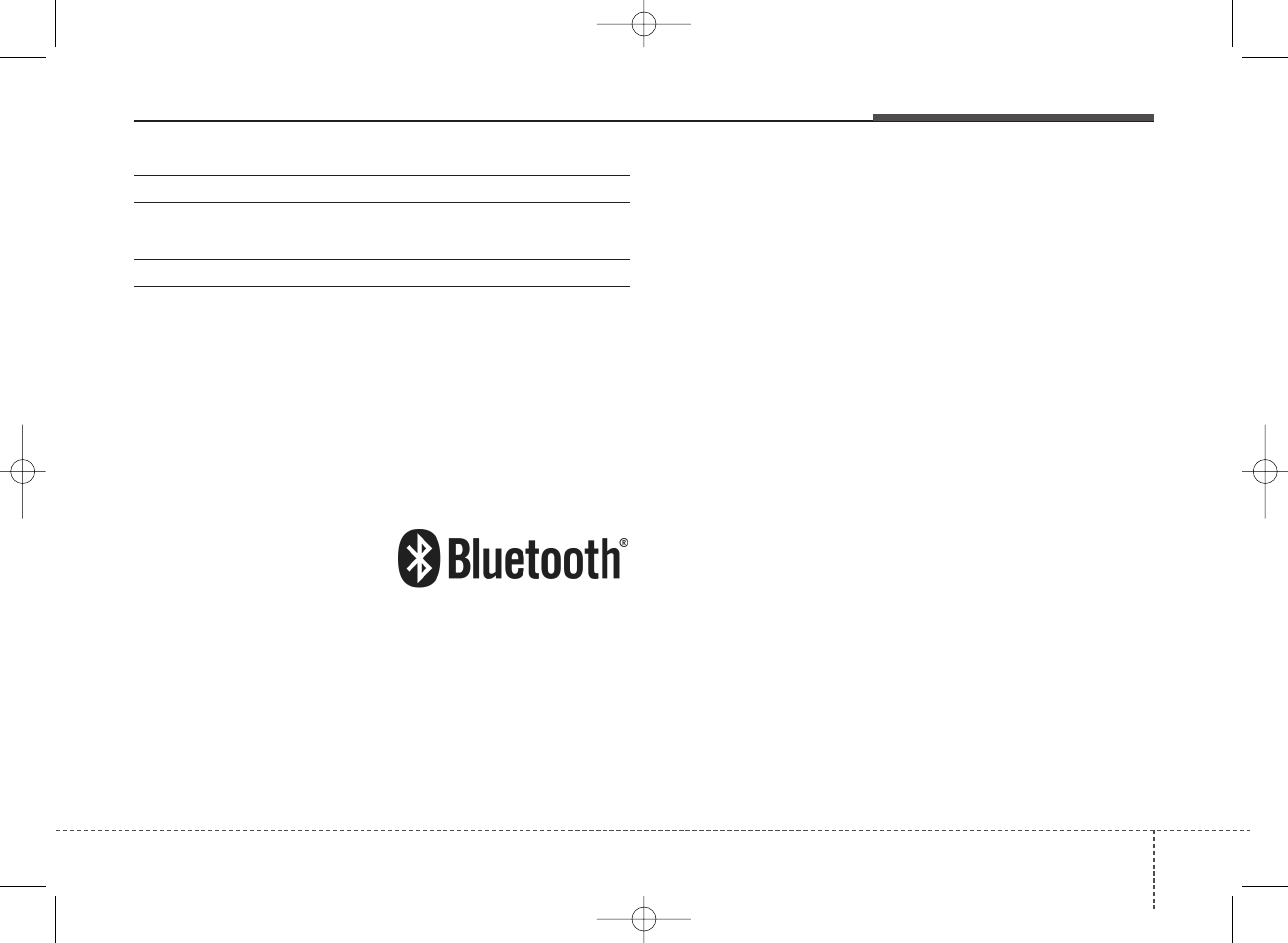
41
Audio system
iPod®
iPod®is a registered trademark of Apple Inc.
Bluetooth
®
Wireless Technology
The Bluetooth®word mark and logos are registered
trademarks owned by Bluetooth SIG, Inc. and any use of
such marks by HYUNDAI is under license.
Other trademarks and trade names are those of their
respective owners.
H_BA 17FL_G3.0B[ECO_EG],G4.0B[EG]AUDIO_NWG007,NPG020:YF eng 4c-Audio.qxd 11/28/2016 5:52 PM Page 1
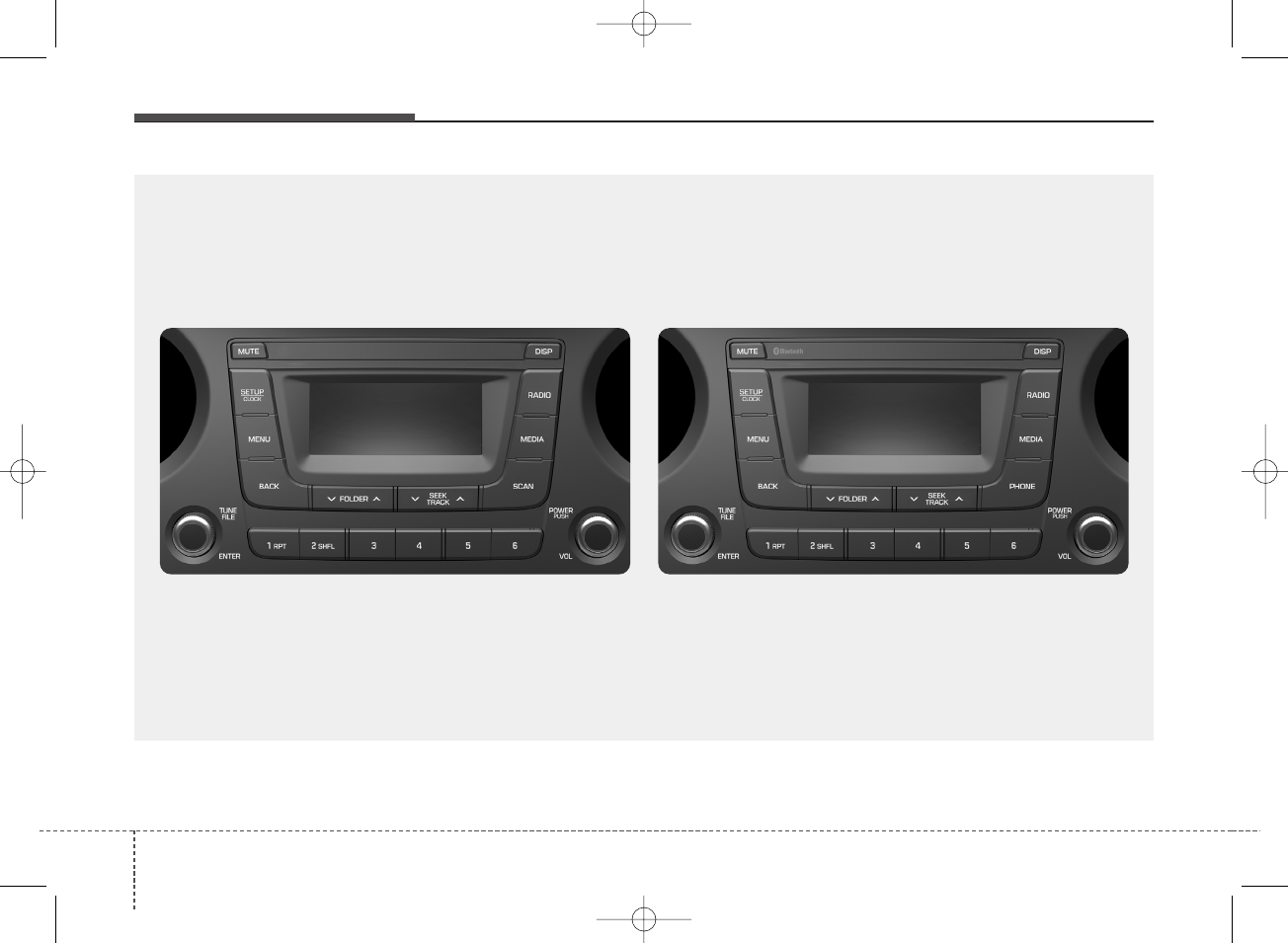
Audio system
24
AUDIO (Without Touch Screen)
B4N3G0000EG/B4N3G0001EG
■Type A
(With
Bluetooth®
Wireless Technology)
■Type B
H_BA 17FL_G3.0B[ECO_EG],G4.0B[EG]AUDIO_NWG007,NPG020:YF eng 4c-Audio.qxd 11/28/2016 5:52 PM Page 2

43
Audio system
Feature of Your Audio
Head Unit
❈The actual features in the vehicle
may differ from the illustration.
(1) MUTE
• Mute audio output.
(2) SETUP/CLOCK
When pressed quickly
• Moves to Setup screen.
When pressed and held
• Moves to the Time Settings.
(3) MENU
• Displays menus for the current mode.
(4) BACK
• Moves to previous screen.
(5) FOLDER
• Media(USB) mode: Searches folders.
(6) SEEK/TRACK
When pressed quickly
• Radio mode: Searches broadcast
frequencies.
• Media mode: Changes track, file or
title. (except AUX)
When pressed and held
• Radio mode: Frequency is con-
trolled by 1 step quickly. When the
button is released after pressing
and holding, searches broadcast
frequencies.
• Media mode: Rewinds or fast-for-
wards the song. (except BT Audio*,
AUX)
* if equipped
(7) TUNE knob
• Radio mode: Changes frequency
by turning the knob left/right.
• Media mode: Searches songs(files)
by turning the knob left/right.
■Type B
■Type A
H_BA 17FL_G3.0B[ECO_EG],G4.0B[EG]AUDIO_NWG007,NPG020:YF eng 4c-Audio.qxd 11/28/2016 5:52 PM Page 3
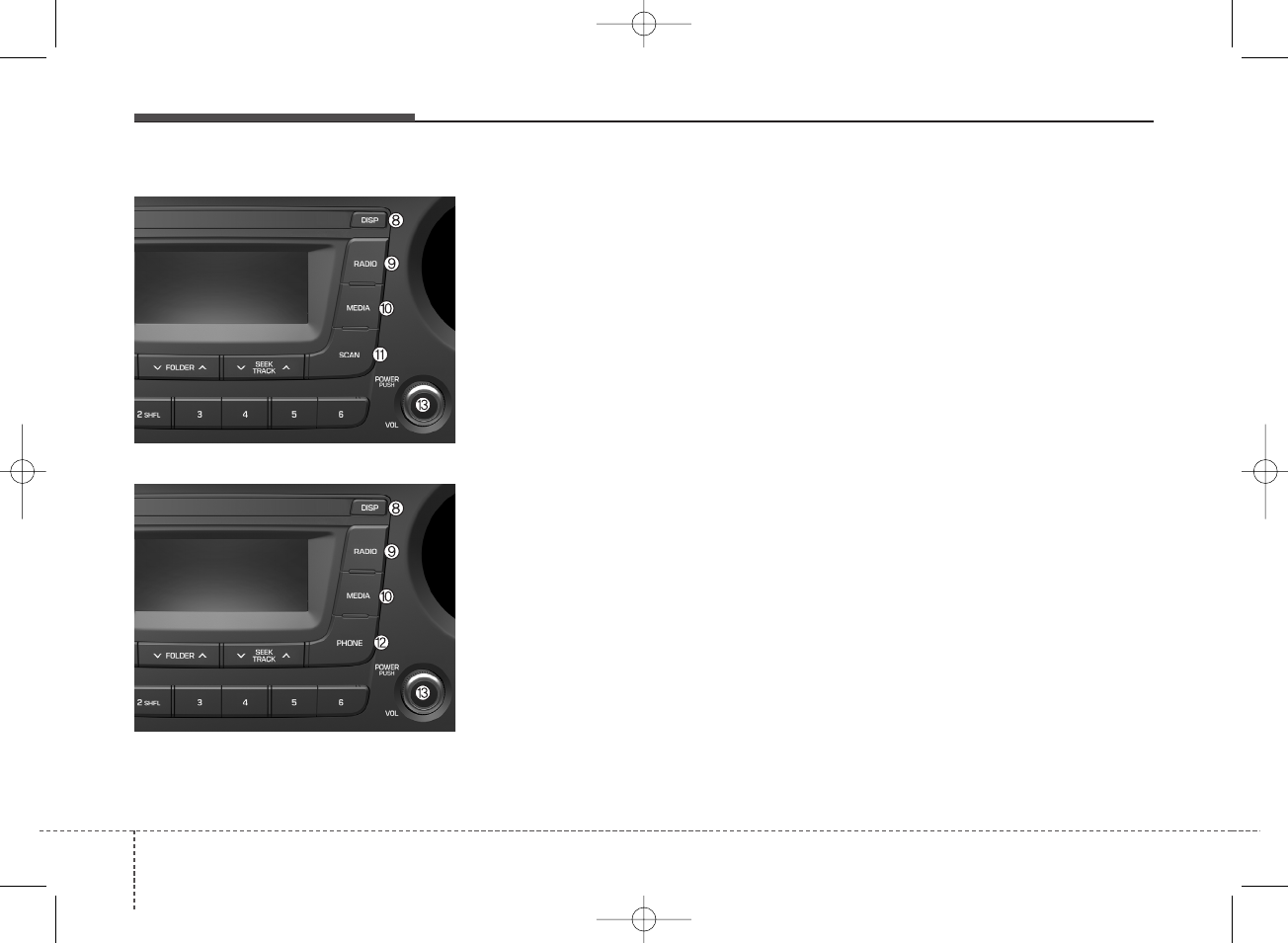
Audio system
44
(8) DISP
• Turns off the screen.
• Each time the button is pressed, it
sets the Screen Off ➟On ➟Off.
(9) RADIO
• Plays Radio(FM/AM/DRM) mode.
• Each time the button is pressed,
the radio mode popup will be dis-
played or closed.
• The radio mode popup will not be
displayed when [SETUP/CLOCK]
button [Display] [Mode popup]
is turned [Off].
(10) MEDIA
• Plays Media(USB(iPod®), BT Audio*,
AUX) mode.
• Each time the button is pressed,
the media mode popup will be dis-
played or closed.
• The media mode popup will not be
displayed when [SETUP/CLOCK]
button [Display] [Mode popup] is
turned [Off].
* if equipped
(11) SCAN (Type A)
• Play all receivable stations for 5
seconds each.
(12) PHONE (Type B)
• Moves to Phone screen.
• If Bluetooth®is not connected, dis-
plays Bluetooth®Pair/Connection
screen.
(13) POWER/VOL knob
• Power knob: Turns power On/Off
by pressing the knob.
• Volume knob: Sets volume by turn-
ing the knob left/right.
■Type B
■Type A
H_BA 17FL_G3.0B[ECO_EG],G4.0B[EG]AUDIO_NWG007,NPG020:YF eng 4c-Audio.qxd 11/28/2016 5:52 PM Page 4
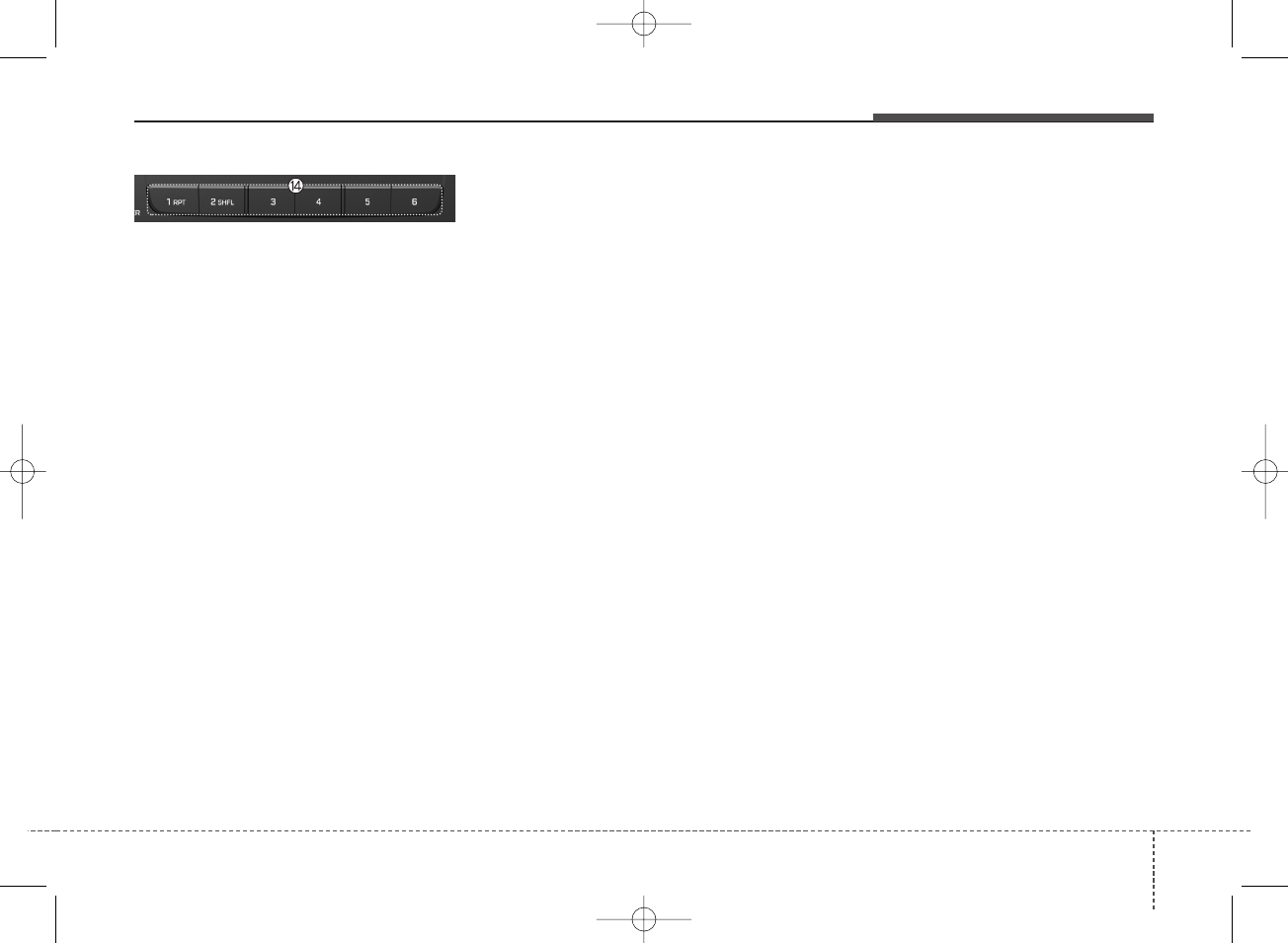
45
Audio system
(14) [1] ~ [6] (Preset)
When pressed quickly
• Radio mode: Receives saved fre-
quencies(channels).
• Media mode(USB)
-[1 RPT] button: Repeat/Repeat
Folder
-[2 SHFL] button: Shuffle
Folder/Shuffle
• Media mode(iPod®)
-[1 RPT] button: Repeat
-[2 SHFL] button: Shuffle
• In case of Menu popup, the num-
ber menu is selected.
When pressed and held
• Radio mode: Saves frequencies
(channels).
H_BA 17FL_G3.0B[ECO_EG],G4.0B[EG]AUDIO_NWG007,NPG020:YF eng 4c-Audio.qxd 11/28/2016 5:52 PM Page 5
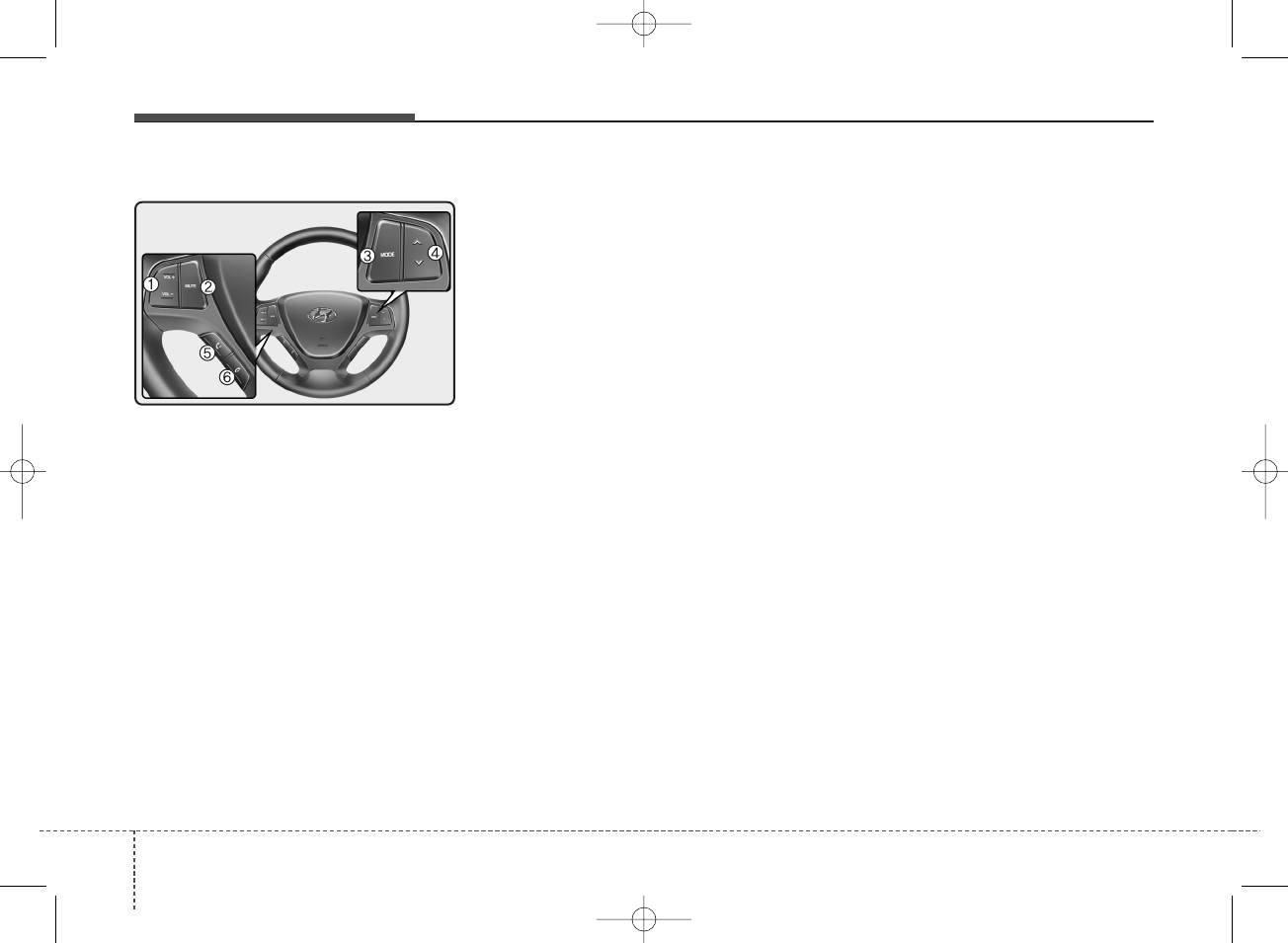
Audio system
64
Steering Wheel Controls
❈The actual features in the vehicle
may differ from the illustration.
(1) VOLUME
• Controls the audio volume.
(2) MUTE
• Mutes the audio volume.
(3) MODE
• Each time this is pressed, the
mode is changed sequentially.
• If the media is not connected, the
corresponding modes will be dis-
abled.
• Press and hold to turn the Audio sys-
tem on/off.
• When power is off, press button to
turn power back on.
(4) SEEK/TRACK
• When pressed quickly
- Radio mode: Searches broad-
cast frequencies saved to
Presets.
- Media mode: Changes track, file
or title. (except AUX)
• When pressed and held
- Radio mode: Frequency is con-
trolled by 1 step quickly. When the
button is released after pressing
and holding, searches broadcast
frequencies.
- Media mode: Rewinds or fast-for-
wards the song. (except BT
Audio*, AUX)
(5) CALL (if equipped)
• When pressed quickly
- Moves to Phone screen.
- When pressed in the incoming
call screen, answers the call.
- When pressed during call wait-
ing, switches to waiting call.
• When pressed and held
- Displays the last dialed number.
- When pressed during a
Bluetooth®Handsfree call,
switches call back to Bluetooth®
device(private mode).
- When pressed while calling on the
Bluetooth®device, switches call
back to Bluetooth®Handsfree.
- If Bluetooth®is not connected, dis-
plays Bluetooth®Pair/Connection
screen.
(6) END (if equipped)
• When pressed during a call, ends
the phone call.
• When pressed in the incoming call
screen, rejects the call.
H_BA 17FL_G3.0B[ECO_EG],G4.0B[EG]AUDIO_NWG007,NPG020:YF eng 4c-Audio.qxd 11/28/2016 5:52 PM Page 6
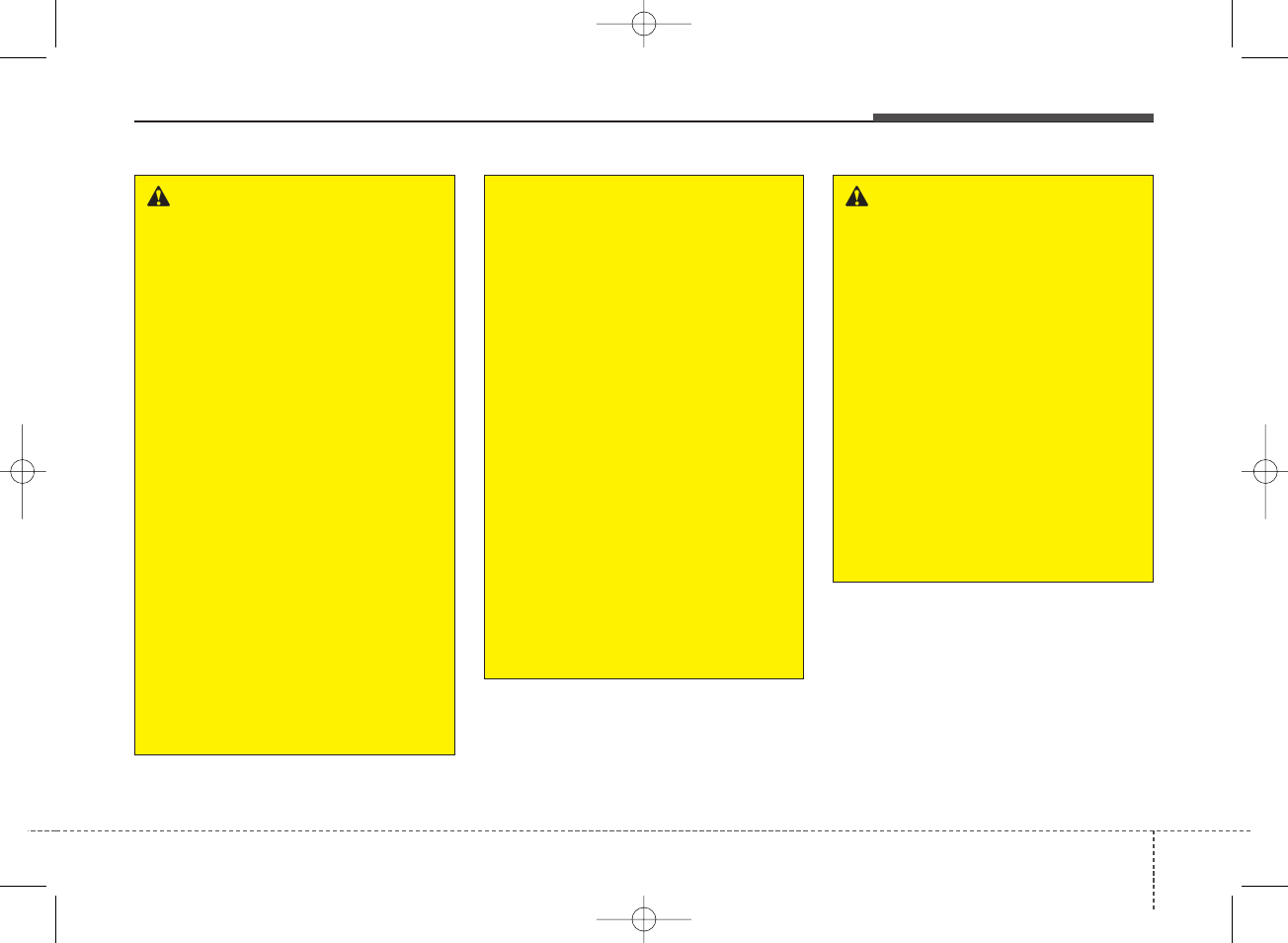
47
Audio system
WARNING
- Audio System Safety
Warnings
• Do not stare at the screen
while driving. Staring at the
screen for prolonged periods
of time could lead to traffic
accidents.
• Do not disassemble, assem-
ble, or modify the audio sys-
tem. Such acts could result in
accidents, fire, or electric
shock.
• Using the phone while driving
may lead to a lack of attention
of traffic conditions and
increase the likelihood of
accidents. Use the phone fea-
ture after parking the vehicle.
• Heed caution not to spill water
or introduce foreign objects
into the device. Such acts
could lead to smoke, fire, or
product malfunction.
(Continued)
(Continued)
• Please refrain from use if the
screen is blank or no sound
can be heard as these signs
may indicate product malfunc-
tion. Continued use in such
conditions could lead to acci-
dents (fires, electric shock) or
product malfunctions.
• Do not touch the antenna dur-
ing thunder or lightening as
such acts may lead to light-
ning induced electric shock.
• Do not stop or park in park-
ing-restricted areas to operate
the product. Such acts could
lead to traffic accidents.
• Use the system with the vehi-
cle ignition turned on.
Prolonged use with the igni-
tion turned off could result in
battery discharge.
WARNING - Distracted
Driving
Driving while distracted can
result in a loss of vehicle con-
trol that may lead to an acci-
dent, severe personal injury,
and death. The driver’s primary
responsibility is in the safe and
legal operation of a vehicle, and
use of any handheld devices,
other equipment, or vehicle sys-
tems which take the driver’s
eyes, attention and focus away
from the safe operation of a
vehicle or which are not permis-
sible by law should never be
used during operation of the
vehicle.
H_BA 17FL_G3.0B[ECO_EG],G4.0B[EG]AUDIO_NWG007,NPG020:YF eng 4c-Audio.qxd 11/28/2016 5:52 PM Page 7
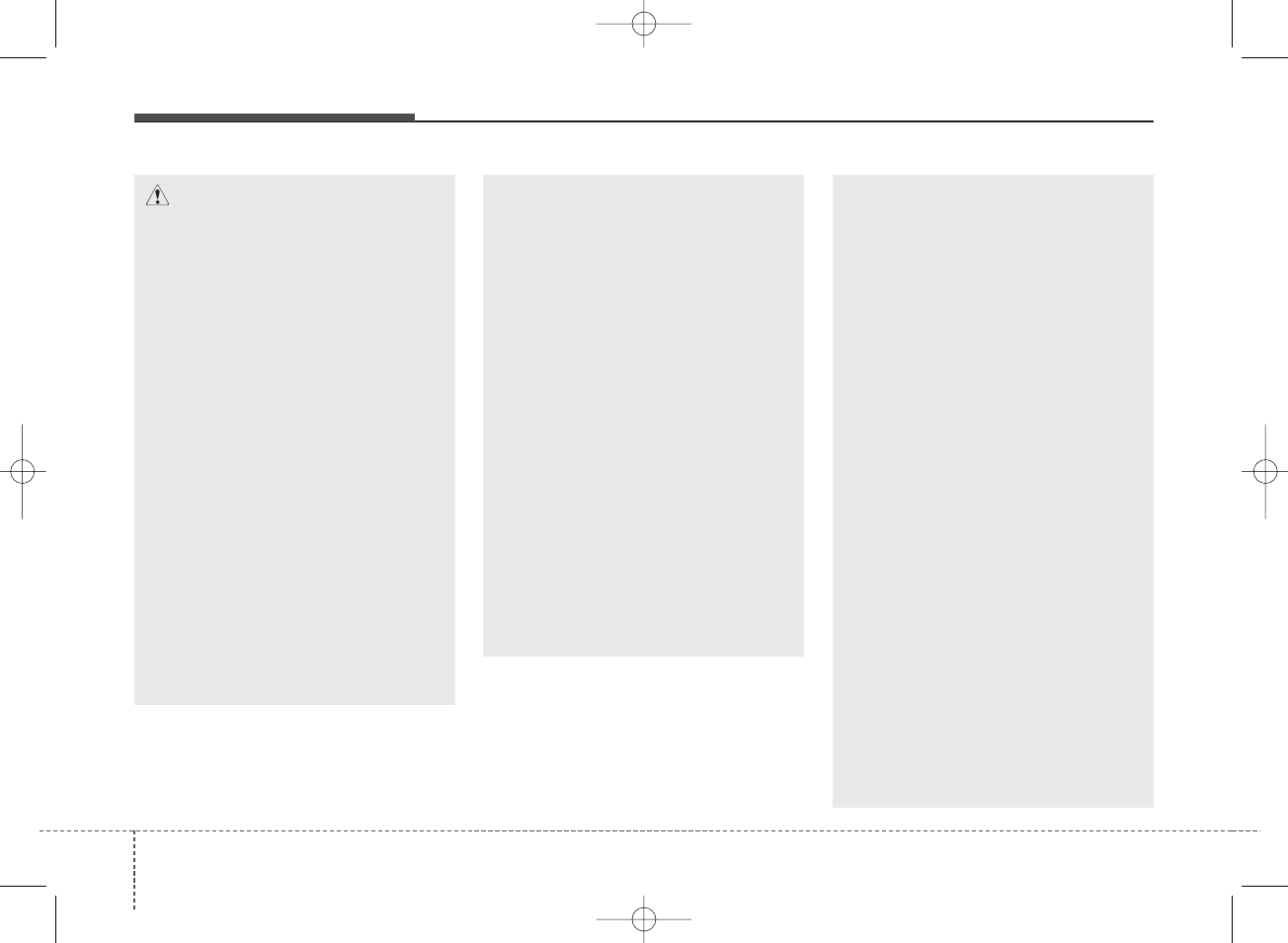
Audio system
84
(Continued)
• If you want to change the posi-
tion of device installation,
please inquire with your place
of purchase or service mainte-
nance center. Technical
expertise is required to install
or disassemble the device.
• Turn on the car ignition before
using this device. Do not oper-
ate the audio system for long
periods of time with the igni-
tion turned off as such opera-
tions may lead to battery dis-
charge.
• Do not subject the device to
severe shock or impact. Direct
pressure onto the front side of
the monitor may cause damage
to the LCD or touch screen.
(Continued)
(Continued)
• When cleaning the device,
make sure to turn off the
device and use a dry and
smooth cloth. Never use
tough materials, chemical
cloths, or solvents (alcohol,
benzene, thinners, etc.). As
such materials may damage
the device panel or cause
color/quality deterioration.
• Do not place beverages close
to the audio system. Spilling
beverages may lead to system
malfunction.
• In case of product malfunc-
tion, please contact your
place of purchase or After
Service center.
• Placing the audio system
within an electromagnetic
environment may result in
noise interference.
• Prevent caustic solutions such
as perfume and cosmetic oil
from contacting the dashboard
because they may cause dam-
age or discoloration.
CAUTION
• Operating the device while
driving could lead to acci-
dents due to a lack of atten-
tion to external surroundings.
First park the vehicle before
operating the device.
• Adjust the volume to levels
that allow the driver to hear
sounds from outside of the
vehicle. Driving in a state
where external sounds cannot
be heard may lead to acci-
dents.
• Pay attention to the volume
setting when turning the
device on. A sudden output of
extreme volume upon turning
the device on could lead to
hearing impairment. (Adjust
the volume to a suitable levels
before turning off the device.)
(Continued)
H_BA 17FL_G3.0B[ECO_EG],G4.0B[EG]AUDIO_NWG007,NPG020:YF eng 4c-Audio.qxd 11/28/2016 5:52 PM Page 8
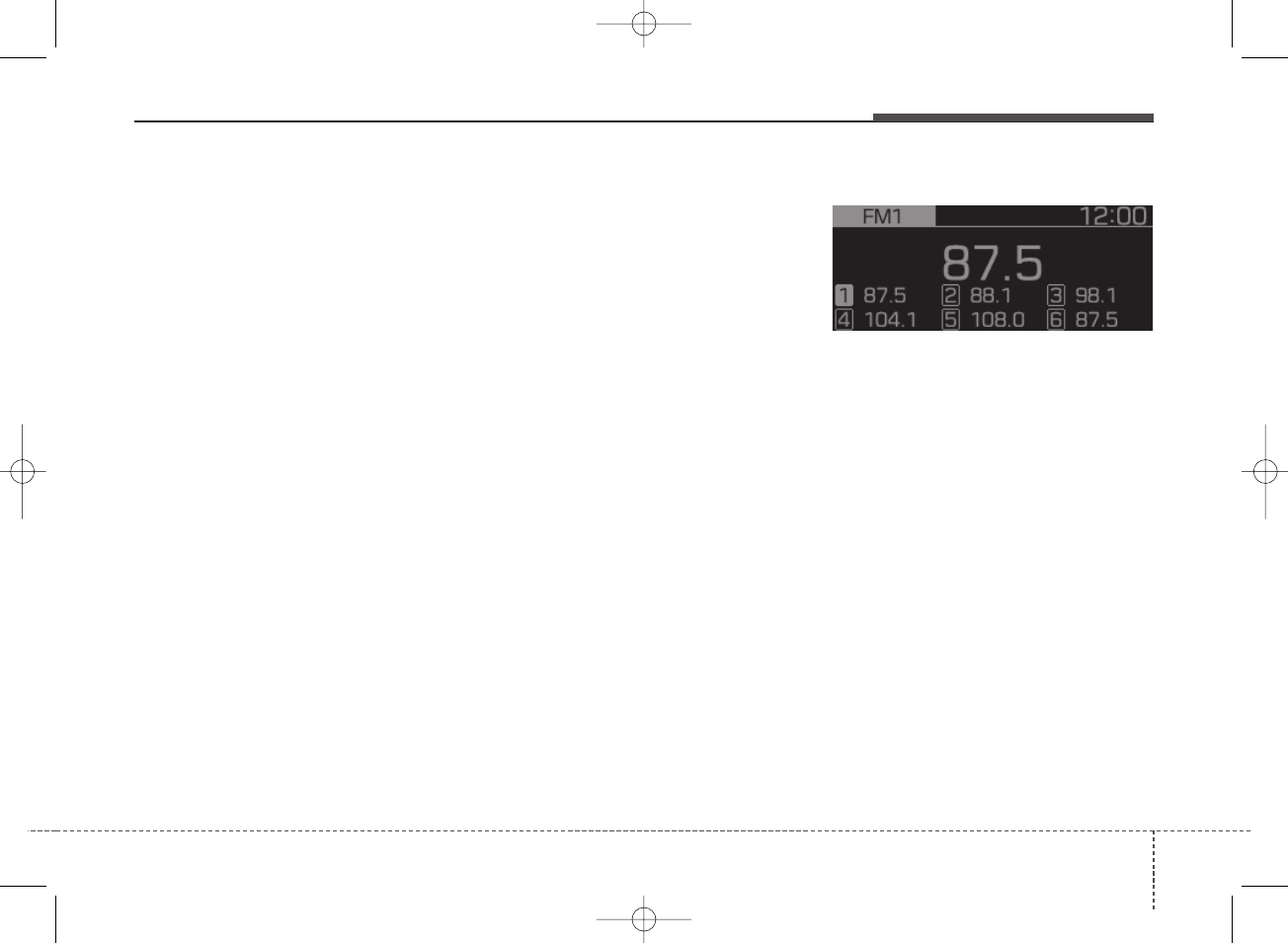
49
Audio system
Radio
Radio Mode
Change Mode: [RADIO] button
• You can change the radio mode
through [RADIO] button.
• The radio mode popup will not be
displayed when [SETUP/CLOCK]
button [Display] [Mode popup]
is turned [Off].
Search Frequency: [SEEK/TRACK]
button
• Searches the previous/next broad-
cast frequencies.
- Pressing the button: Changes
the frequency.
- Pressing and holding the button:
When the button is released after
pressing and holding, searches
broadcast frequencies.
Change Frequency: TUNE knob
• Changes frequency by turning the
knob left/right. You can seek avail-
able frequencies manually.
Saved Frequency: [1] ~ [6] (Preset) but-
tons
• Pressing the button: Plays the fre-
quency saved in the corresponding
button.
• Pressing and holding the button:
Saves the currently playing broad-
cast to the selected button and
sound a BEEP.
FM/AM Mode
Displays Menu Popup when pressing
the [MENU] button.
Auto Store
Saves broadcasts with superior
reception to [1] ~ [6] buttons. If no
frequencies are received, then the
most recently received frequency will
be broadcast.
Scan
The broadcast frequency increases
and previews each broadcast for 5
seconds each. After scanning all fre-
quencies, returns and plays the cur-
rent broadcast frequency.
Sound Settings
Moves to Sound Settings.
H_BA 17FL_G3.0B[ECO_EG],G4.0B[EG]AUDIO_NWG007,NPG020:YF eng 4c-Audio.qxd 11/28/2016 5:52 PM Page 9
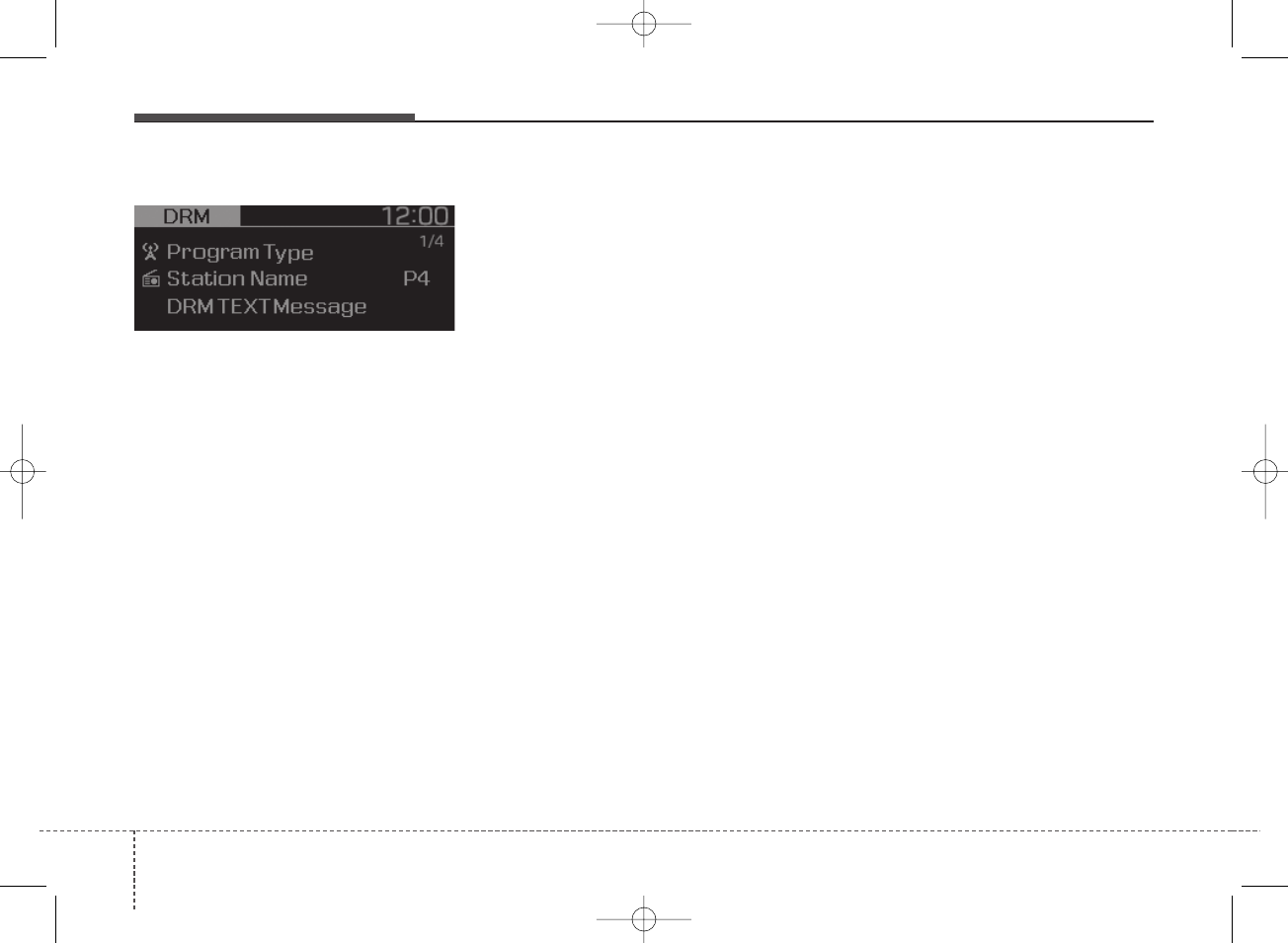
Audio system
104
DRM Mode
Displays Menu Popup when pressing
the [MENU] button.
Weather/News Report (DRM only)
Weather/News/Travel Announcement
feature On/Off.
Presets
Displays saved presets.
Service List (DRM only)
Moves to the DRM Service List.
Auto Store
Saves broadcasts with superior
reception to [1] ~ [6] buttons. If no
frequencies are received, then the
most recently received frequency will
be broadcast.
Scan
The broadcast frequency increases
and previews each broadcast for 5
seconds each. After scanning all fre-
quencies, returns and plays the cur-
rent broadcast frequency.
Sound Settings
Moves to Sound Settings.
H_BA 17FL_G3.0B[ECO_EG],G4.0B[EG]AUDIO_NWG007,NPG020:YF eng 4c-Audio.qxd 11/28/2016 5:52 PM Page 10
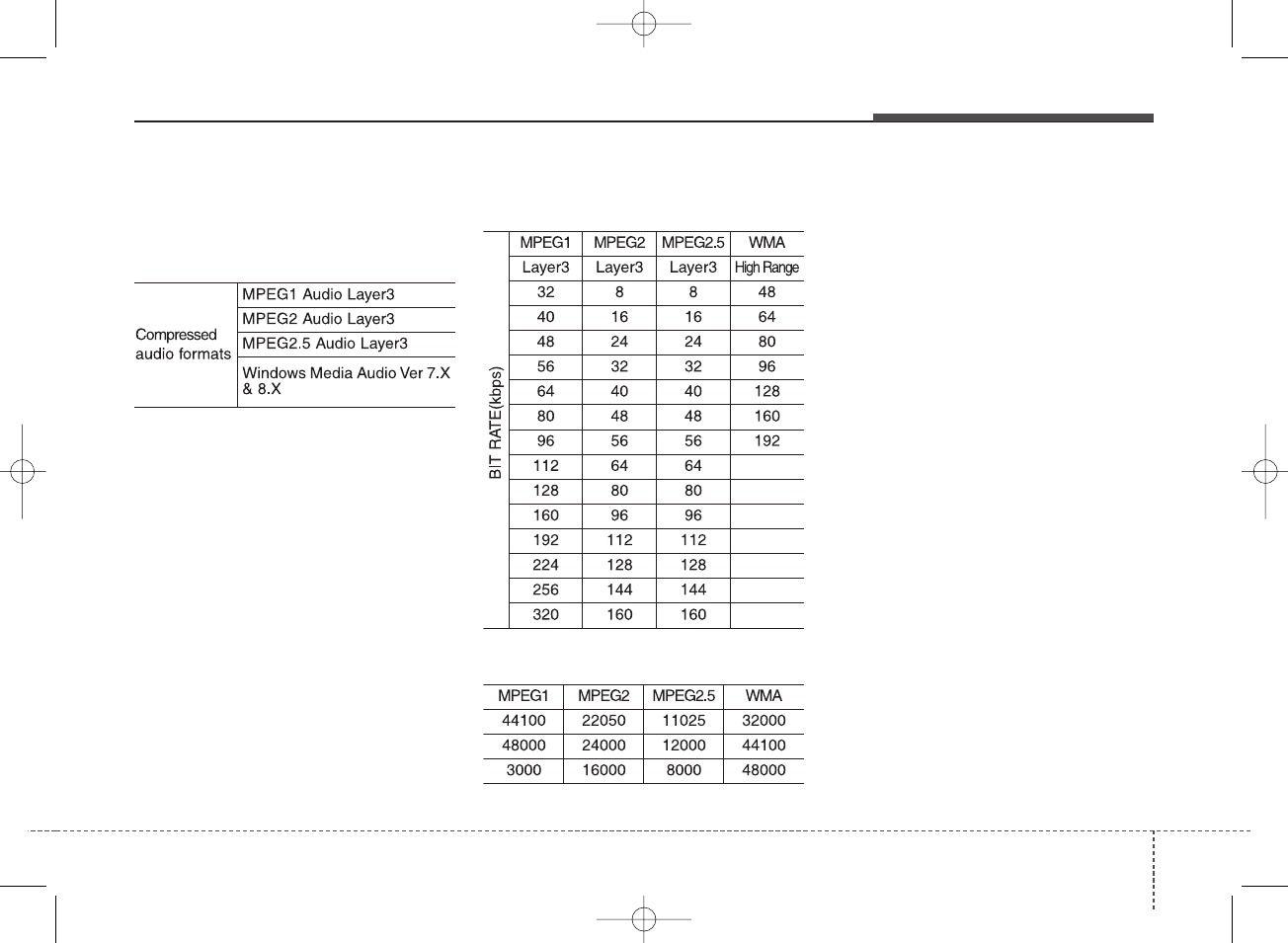
411
Audio system
Media
✽NOTICE - Using MP3
Supported audio formats
✽NOTICE
File formats that do not comply with
the above formats may not be prop-
erly recognized or play without
properly displaying file names or
other information.
Support for Compressed Files
1. Supported Bitrates (Kbps)
2. Sampling Frequencies (Hz)
• For MP3/WMA compression files,
differences in sound quality will
occur depending on the bitrate.
(Higher sound quality can be expe-
rienced with higher bitrates.)
• This device only recognizes files
with MP3/WMA extensions. Other
file extensions may not be properly
recognized.
3. Maximum number of recognized
folders and files
• Folder: 1,000 folders for USB
• File: 5,000 files for USB
• There are no limitations to the num-
ber of recognized folder levels.
4. Text Display (Based on Unicode)
• Filenames: Maximum 40 English
characters
• Foldernames: Maximum 40 English
characters
✽NOTICE
Using the scroll feature allows you to
see the entire name of files with
names that are too long to be dis-
played at once.
H_BA 17FL_G3.0B[ECO_EG],G4.0B[EG]AUDIO_NWG007,NPG020:YF eng 4c-Audio.qxd 11/28/2016 5:52 PM Page 11
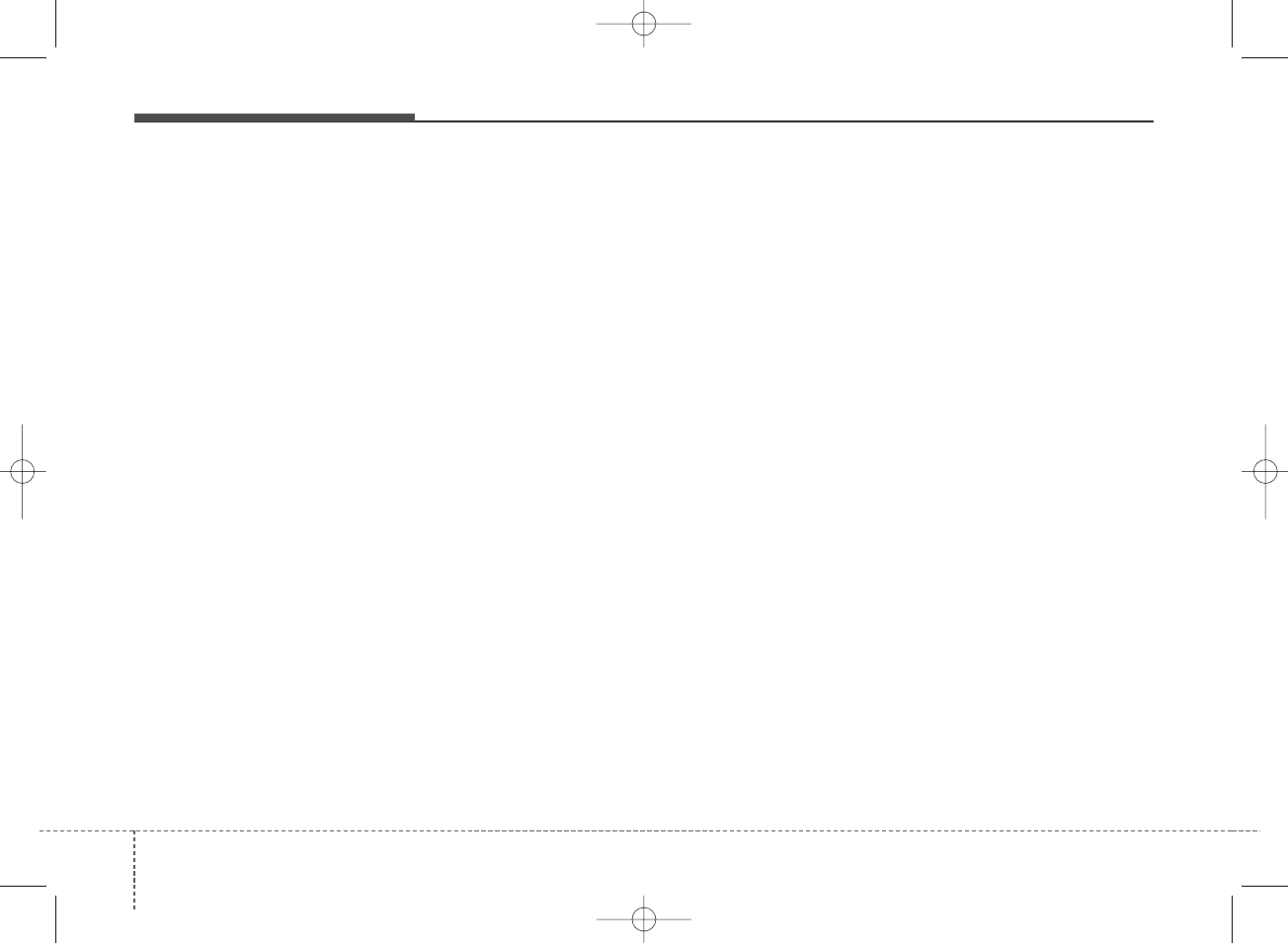
Audio system
124
Language Support (Unicode Support)
• Korean: 2,604 characters
• English: 94 characters
• Common Chinese characters: 4,888
characters
• Special symbols: 986 characters
✽NOTICE
Japanese/Simplified Chinese char-
acters are not supported.
✽NOTICE - Using the USB
Devices
• Connect the USB device after
turning on the engine. The USB
device may become damaged if it
is already connected when the
ignition is turned on. The USB
device may not operate properly if
the car ignition is turned on or off
with the USB device connected.
• Be careful for static electricity
when connecting/disconnecting
USB devices.
• Encoded MP3 Players will not be
recognized when connected as an
external device.
• When connecting an external USB
device, the vehicle’s audio system
may not recognize the USB
depending on what firmware is
used by USB device or what files
are on the USB.
• Only products formatted with
byte/sectors under 64Kbyte will be
recognized.
• This device recognizes USB
devices formatted in FAT 12/16/32
file formats. This device does not
recognize files in NTFS file for-
mat.
(Continued)
(Continued)
• Some USB devices may not be sup-
ported due to compatibility issues.
• Avoid contact between the USB
connector and bodily parts or for-
eign objects.
• Repeated connecting/disconnect-
ing of USB devices within short
periods of time may result in prod-
uct malfunction.
• A strange noise may occur when
disconnecting the USB.
• Make sure to connect/disconnect
external USB devices with the
audio power turned off.
• The amount of time required to
recognize the USB device may dif-
fer depending on the type, size or
file formats stored on the USB.
Such differences in time are not
indications of malfunctions.
• The vehicle audio system only sup-
ports USB devices designed to
play music files.
• USB images and videos are not
supported.
(Continued)
H_BA 17FL_G3.0B[ECO_EG],G4.0B[EG]AUDIO_NWG007,NPG020:YF eng 4c-Audio.qxd 11/28/2016 5:52 PM Page 12
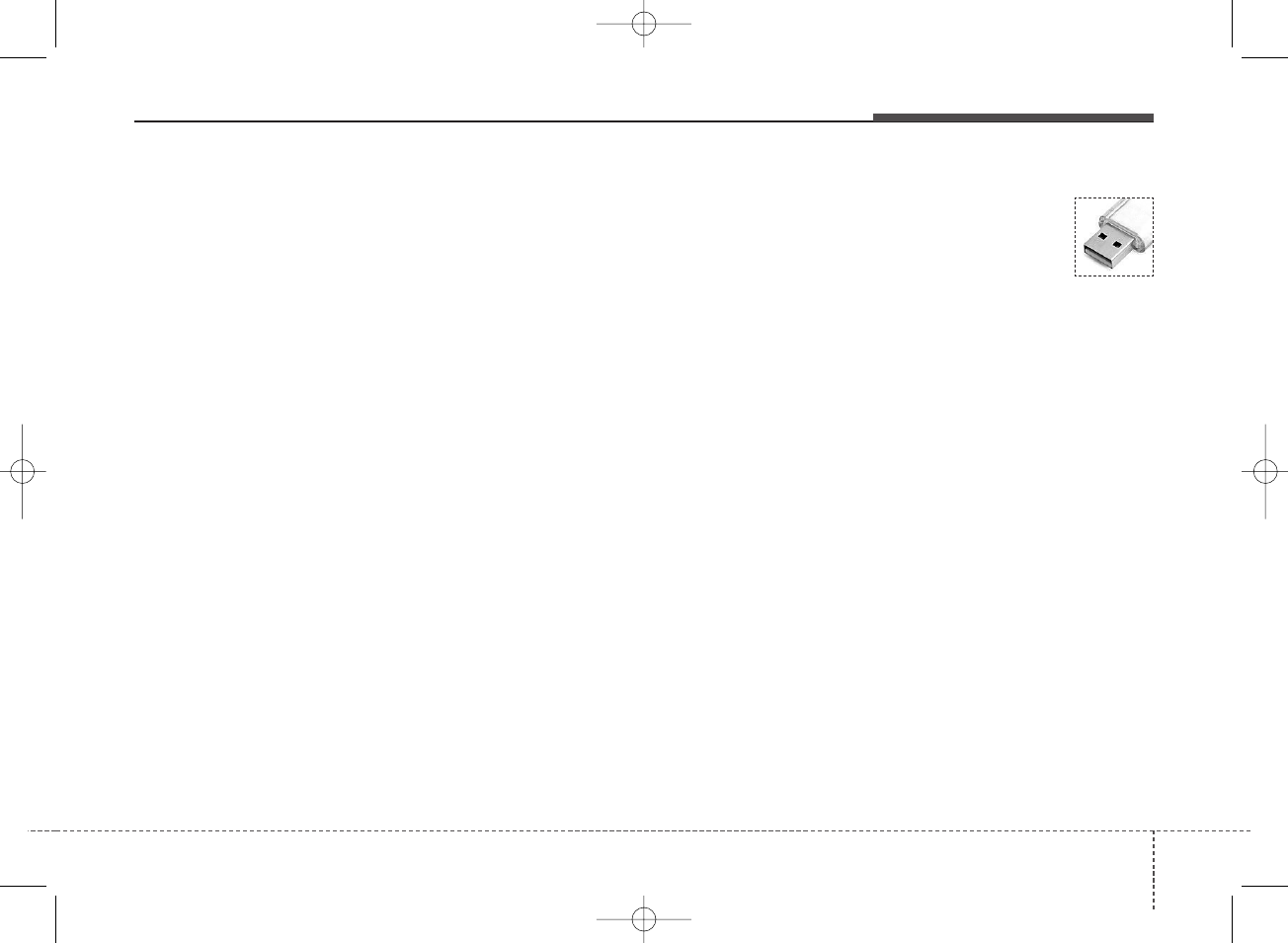
413
Audio system
(Continued)
• Do not use the USB I/F to charge
batteries or USB accessories that
generate heat. Doing so may lead
to worsened performance or dam-
age to the audio system.
• The audio system may not recog-
nize the USB device if separately
purchased USB hubs and exten-
sion cables are being used.
Connect the USB device directly
with the USB port of the vehicle.
• When using mass storage USB
devices with separate logical
drives, only files saved to the root
drive can be played.
• Files may not properly operate if
application programs are installed
on the USBs.
• The audio system may not operate
normally if MP3 Players, cellular
phones, digital cameras, or other
electronic devices (USB devices
not recognized as portable disk
drives) are connected with the
audio system.
(Continued)
(Continued)
• Charging through the USB may
not work for some mobile devices.
• The device may not support nor-
mal operation when using an atyp-
ical USB memory device (minia-
ture, keychain, etc.). For best
results, use a typical USB device
that has a metal case.
• The device may not support nor-
mal operation when using formats
such as HDD Type, CF, or SD
Memory.
• The device will not support files
locked by DRM (Digital Rights
Management.).
• USB memory sticks used by con-
necting an Adaptor (SD Type or
CF Type) may not be properly rec-
ognized.
• The device may not operate prop-
erly when using USB HDDs or
USBs subject to connection fail-
ures caused by vehicle vibrations.
(e.g. i-stick type)
(Continued)
(Continued)
• Avoid use of USB
memory products that
can also be used as key
chains or mobile phone
accessories. Use of such
products may cause damage to the
USB jack.
• Connecting an MP3 device or
phone through various channels,
such as AUX/BT or Audio/USB
mode may result in pop noises or
abnormal operation.
• Use USB 2.0 devices for better
compatibility. Maximum device
size supported is 32 GB.
H_BA 17FL_G3.0B[ECO_EG],G4.0B[EG]AUDIO_NWG007,NPG020:YF eng 4c-Audio.qxd 11/28/2016 5:52 PM Page 13
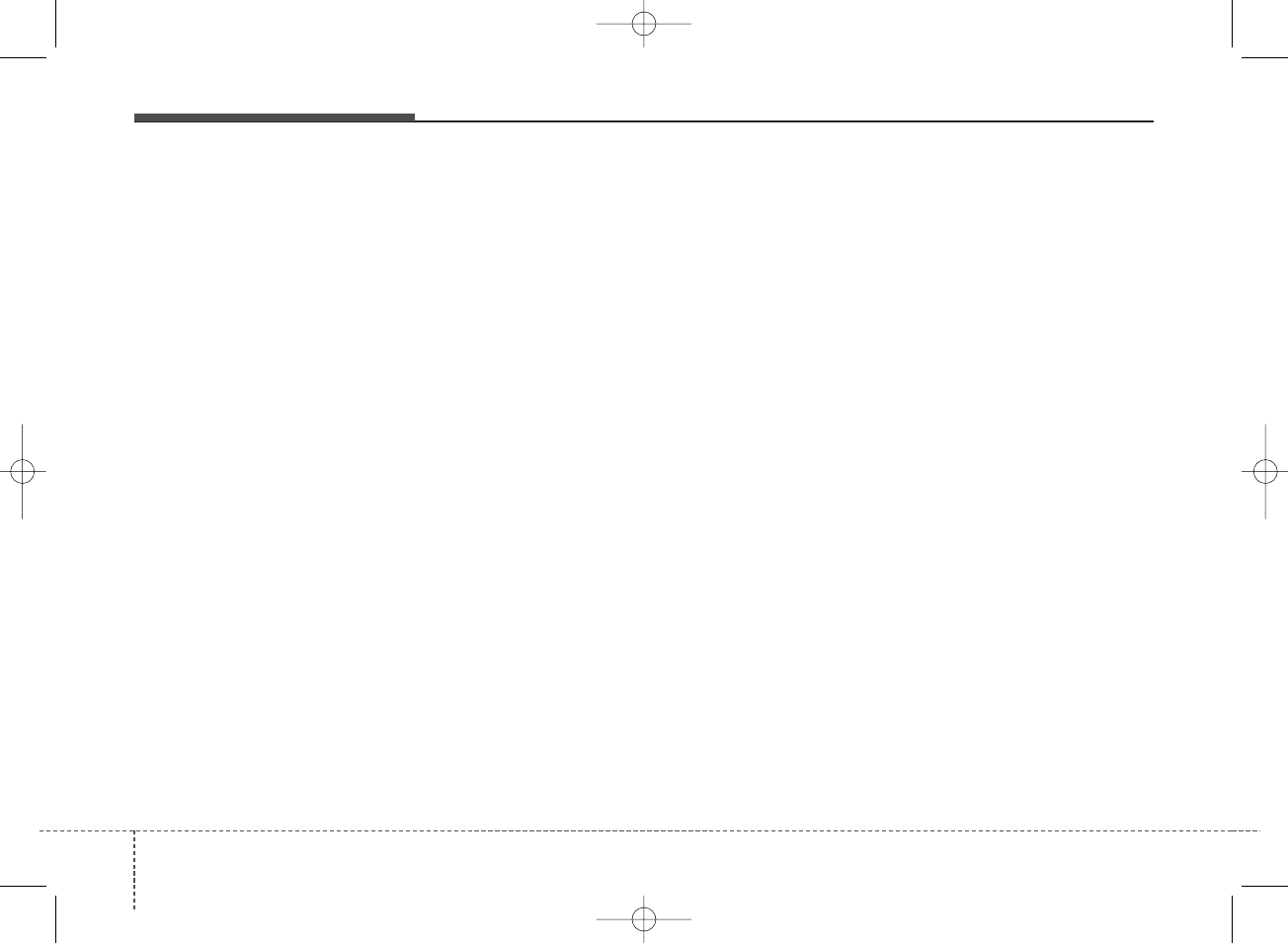
Audio system
144
✽NOTICE - Using an iPod®
• iPod®is a registered trademark of
Apple Inc.
• In order to use the iPod®with
your vehicle’s audio system, you
must use a dedicated iPod®cable.
(the cable that is supplied when
purchasing iPod®/iPhone®prod-
ucts)
• If the iPod®is connected to the
vehicle while it is playing, a high
pitch sound could occur for
approximately 1-2 seconds imme-
diately after connecting. If possi-
ble, connect the iPod®to the vehi-
cle with the iPod®stopped/paused.
• When the vehicle ignition is set to
ACC or ON, connecting the iPod®
through the iPod®cable will
charge the iPod®through the car
audio system.
• When connecting with the iPod®
cable, make sure to fully insert the
jack to prevent communication
interference.
(Continued)
(Continued)
• When the EQ features of an exter-
nal device, such as the iPod®, and
the audio system are both active,
EQ effects could overlap and
cause sound deterioration and dis-
tortion. Whenever possible, turn
off the EQ feature within the
external device when it is connect-
ed to the audio system.
• Noise may occur when an iPod®or
AUX device is connected. When
such devices are not being used,
disconnect the device for storage.
• When the iPod®or AUX device
power is connected to the power
jack, playing the external device
may result in noise. In such cases,
disconnect the power connection
before use.
• Skipping or improper operation
may occur depending on the char-
acteristics of your iPod®/iPhone®
device.
(Continued)
(Continued)
• If your iPhone®is connected to
both the Bluetooth®and USB, the
sound may not be properly played.
In your iPhone®, select the Dock
connector or Bluetooth®to change
the sound output (source).
• iPod®mode cannot be operated
when the iPod®cannot be recog-
nized due to the playing of ver-
sions that do not support commu-
nication protocols, cases of iPod®
abnormalities and defects.
• For fifth generation iPod®Nano
devices, the iPod®may not be rec-
ognized when the battery level is
low. Please charge the iPod®for
use.
• The search/play orders shown
within the iPod®device may differ
from the orders shown within the
audio system.
• If the iPod®malfunctions due to
an iPod®device defect, reset the
iPod®and try again. (To learn
more, refer to your iPod®manual)
(Continued)
H_BA 17FL_G3.0B[ECO_EG],G4.0B[EG]AUDIO_NWG007,NPG020:YF eng 4c-Audio.qxd 11/28/2016 5:52 PM Page 14
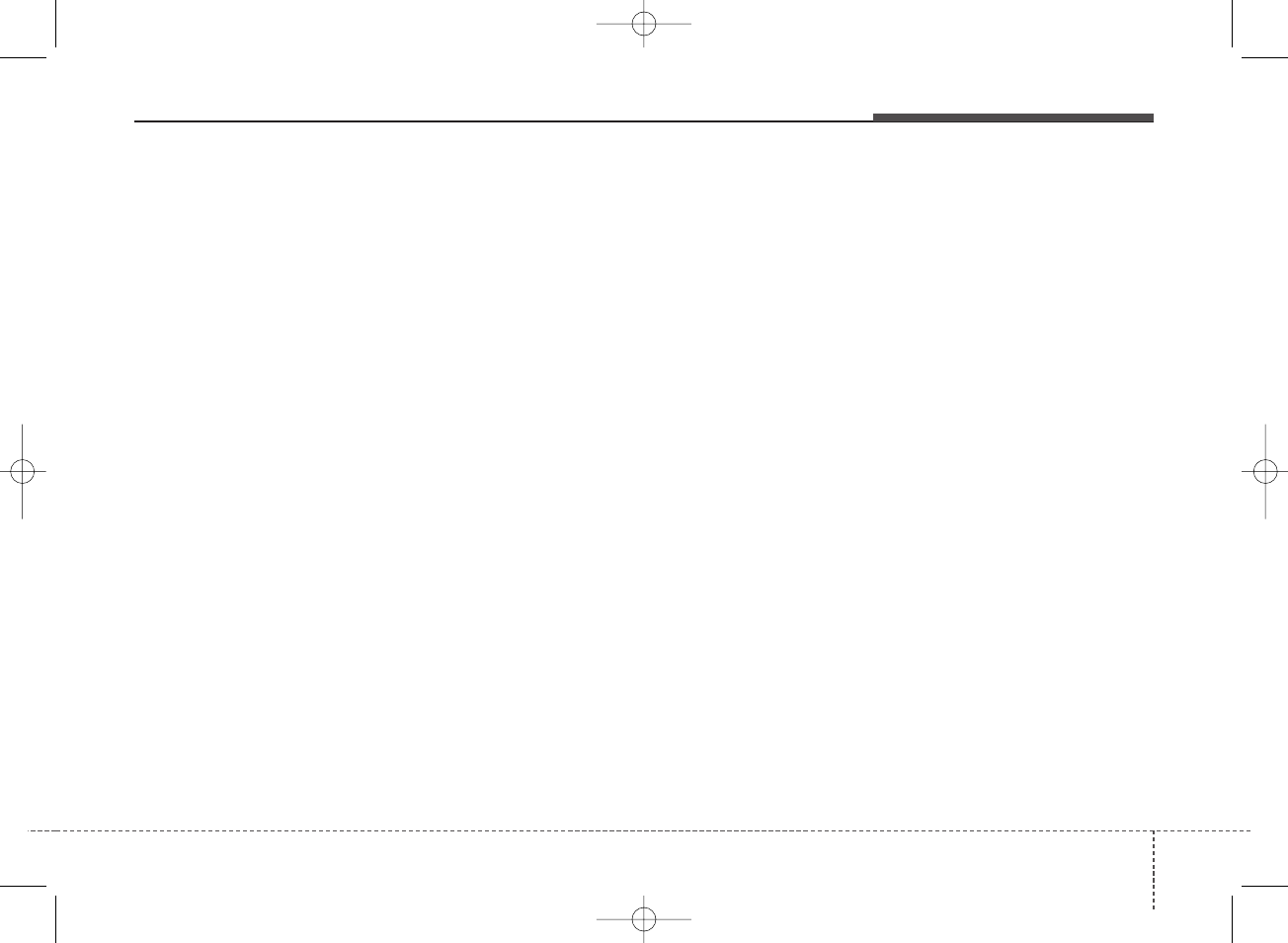
415
Audio system
(Continued)
• Some iPod®s may not sync with
the System depending on the ver-
sion. If the Media is removed
before the Media is recognized,
then the system may not properly
restore the previously operated
mode. (iPad®charging is not sup-
ported.)
• Use an iPod®cable shorter than 1
meter in length such as the one
originally supplied with a new
iPod®, longer cables may lead to
the audio system not recognizing
the iPod®.
✽NOTICE - Using Bluetooth®
(BT) Audio
(if epuipped)
• Bluetooth®Audio Mode can be
used only when a Bluetooth®
phone has been connected.
• Bluetooth®Audio Mode will not
be available when connecting
mobile phones that do not support
this feature.
• If a Bluetooth®Phone is being
used to play music and receives an
incoming or outgoing phone call,
then the music will stop.
• Moving the Track up/down while
playing Bluetooth®audio mode
may result in pop noises with some
mobile phones.
• Bluetooth®streaming audio may
not be supported in some mobile
phones.
(Continued)
(Continued)
• When returning to Bluetooth®
Audio mode after ending a call,
the mode may not automatically
restart in some mobile phones.
• Receiving an incoming call or
making an outgoing call while
playing Bluetooth®Audio may
result in audio interference.
H_BA 17FL_G3.0B[ECO_EG],G4.0B[EG]AUDIO_NWG007,NPG020:YF eng 4c-Audio.qxd 11/28/2016 5:52 PM Page 15
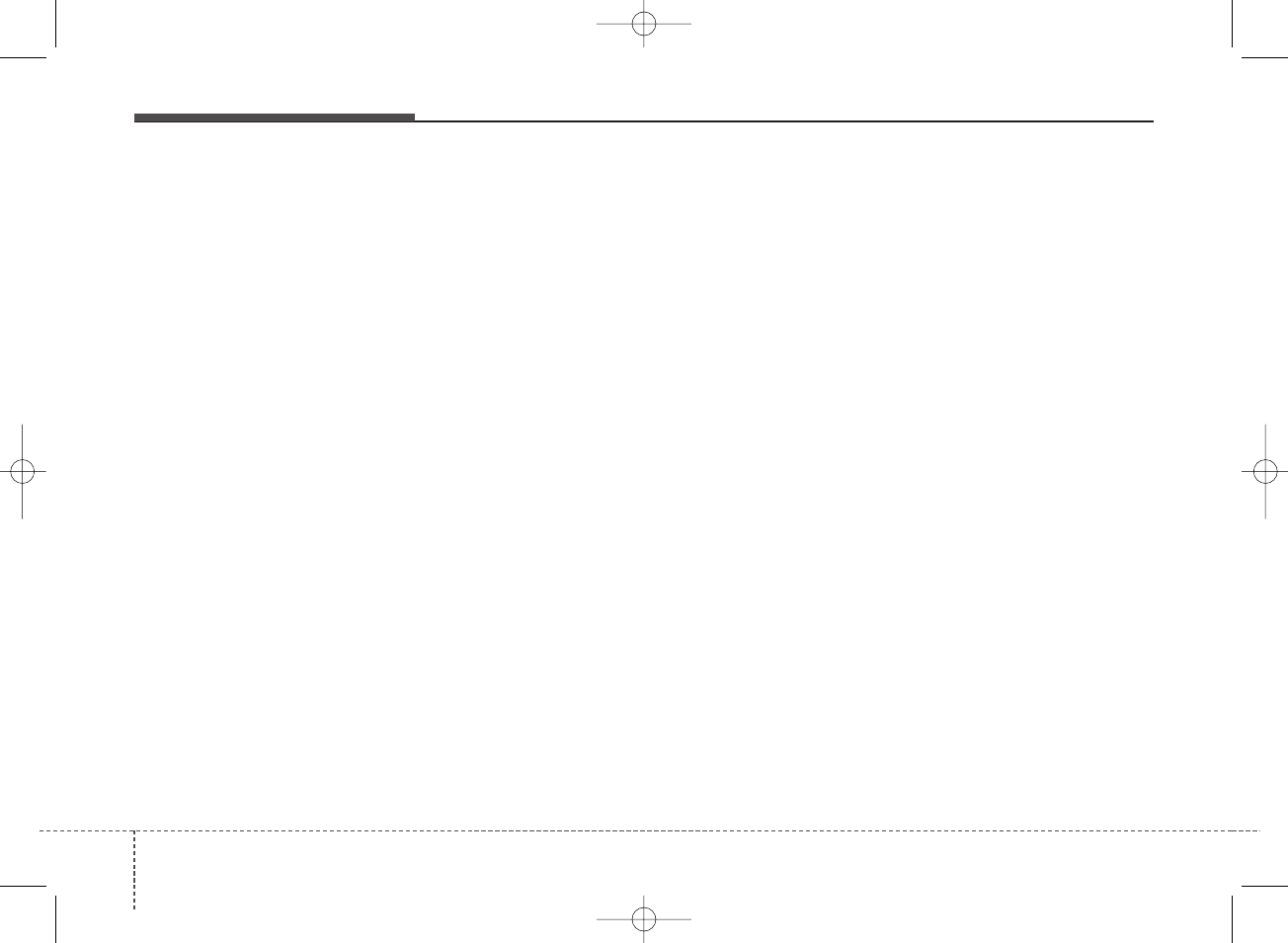
Audio system
164
Media Mode
Change Mode: [MEDIA] button
• Each time the button is pressed,
the media mode popup will be dis-
played or closed.
• The media mode popup will not be
displayed when [SETUP/CLOCK]
button [Display] [Mode popup]
is turned [Off].
You can select a menu in the mode
popup by using the [1] ~ [6] (Preset)
buttons or TUNE knob.
• If media device(USB, AUX) is con-
nected, then it will automatically
operate. Once it is disconnected,
the previous mode will be restored.
• The Audio/AUX volume can also
be controlled.
Repeat: [1 RPT] button
• Repeats the current song or repeats
all songs within the current folder.
•iPod
®mode: Repeat Song ➟
Repeat Off
• USB mode: Repeat Song ➟
Repeat Folder ➟ Off
Shuffle: [2 SHFL] button
• Plays all songs within the current
folder(category) or play all songs in
random order.
•iPod
®mode: Shuffle All ➟ Shuffle
Off
• USB mode: Shuffle Folder ➟
Shuffle All ➟ Off
Change Song/File: [SEEK/TRACK]
button
[∨ SEEK/TRACK] button
• Pressing the button: Plays the cur-
rent song from the beginning. If the
[∨ SEEK/TRACK] button is pressed
again within 1 second, the previous
song is played.
• Pressing and holding the button:
Rewinds the song.
[SEEK/TRACK ∧] button
• Pressing the button: Plays the next
song.
• Pressing and holding the button:
Fast-forwards the song.
✽NOTICE
BT Audio, AUX don’t support
Rewind/Fast-forward feature.
Search Song: TUNE knob
• Turning TUNE knob: Searches for
songs(files).
• Pressing TUNE knob: Plays select-
ed song(file).
✽NOTICE
BT Audio, AUX don’t support
playlist feature.
Search Folder: [FOLDER] button
• Searches the previous/next folder.
(USB)
✽NOTICE
If a folder is selected by pressing the
TUNE knob, the first file within the
selected folder will be played.
H_BA 17FL_G3.0B[ECO_EG],G4.0B[EG]AUDIO_NWG007,NPG020:YF eng 4c-Audio.qxd 11/28/2016 5:52 PM Page 16
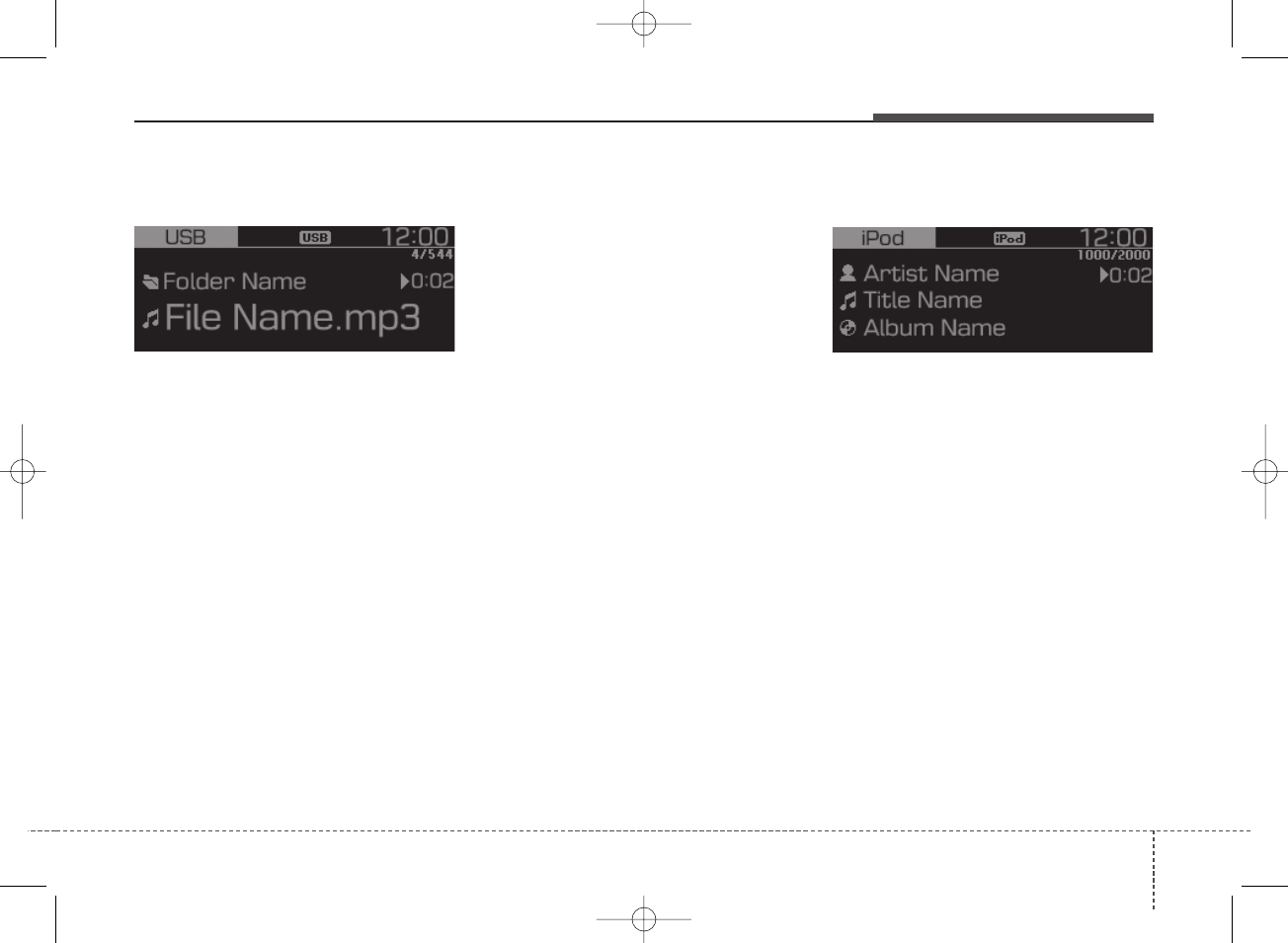
417
Audio system
USB
Displays Menu Popup when pressing
the [MENU] button.
List
Moves to the list screen.
Repeat
Repeats the current song. Press it
again to turn off.
Repeat Folder
Repeats songs within the current
folder. Press it again to turn off.
Shuffle Folder
Randomly plays songs within the cur-
rent folder. Press it again to turn off.
Shuffle
Randomly plays all songs. Press it
again to turn off.
Information
Displays information of the current
song.
Sound Settings
Moves to Sound Settings.
iPod®
Displays Menu Popup when pressing
the [MENU] button.
List
Moves to the list screen.
Repeat
Repeats the current song. Press it
again to turn off.
Shuffle
Plays all songs within the currently
playing category in random order.
Press it again to turn off.
Information
Displays information of the current
song.
Sound Settings
Moves to Sound Settings.
H_BA 17FL_G3.0B[ECO_EG],G4.0B[EG]AUDIO_NWG007,NPG020:YF eng 4c-Audio.qxd 11/28/2016 5:52 PM Page 17
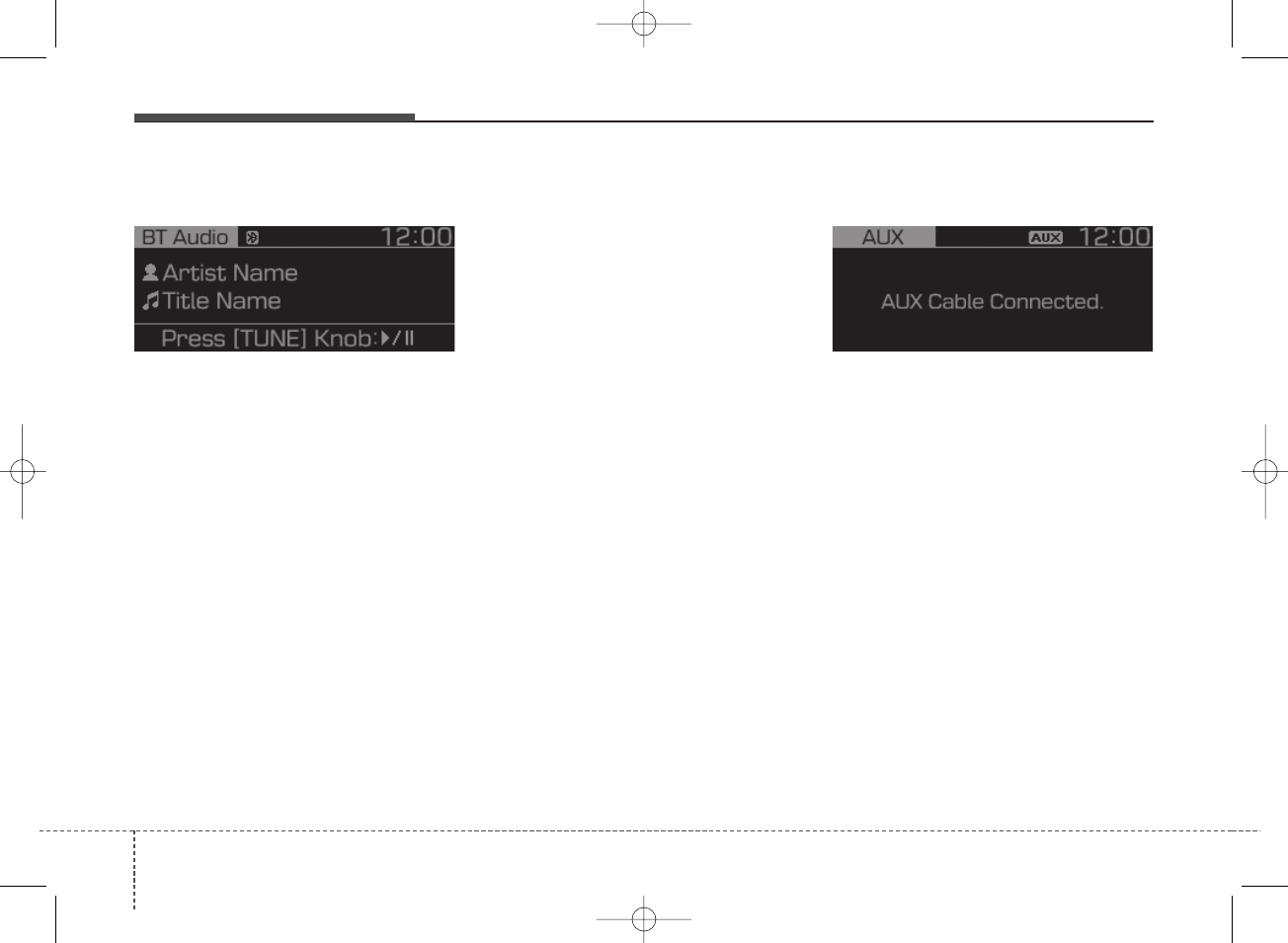
Audio system
184
BT Audio (if equipped)
Displays Menu Popup when pressing
the [MENU] button.
Sound Settings
Moves to Sound Settings.
✽NOTICE
• Audio may not automatically start
playing in some Bluetooth®
devices. If the music in the
Bluetooth®device is not played
after changing to audio streaming
mode, press the TUNE knob.
Check if the music is playing in the
Bluetooth®device after changing
to audio streaming mode.
• Audio streaming may not be sup-
ported for some Bluetooth®devices.
• If Bluetooth®device is disconnect-
ed, BT Audio is ended.
• Bluetooth®connection is required
to use BT Audio. Refer to the
Bluetooth®manual for more infor-
mation.
AUX
Displays Menu Popup when pressing
the [MENU] button.
Sound Settings
Moves to Sound Settings.
✽NOTICE
• AUX mode can be used only when
an external audio player has been
connected.
• If only a cable is connected to the
AUX without an external device,
the mode will be changed to AUX,
but noise may occur. When an
external device is not being used,
remove the connector jack.
• When the external device power is
connected to the power jack, play-
ing the external device may output
noise. In such cases, disconnect the
power connection before use.
H_BA 17FL_G3.0B[ECO_EG],G4.0B[EG]AUDIO_NWG007,NPG020:YF eng 4c-Audio.qxd 11/28/2016 5:52 PM Page 18
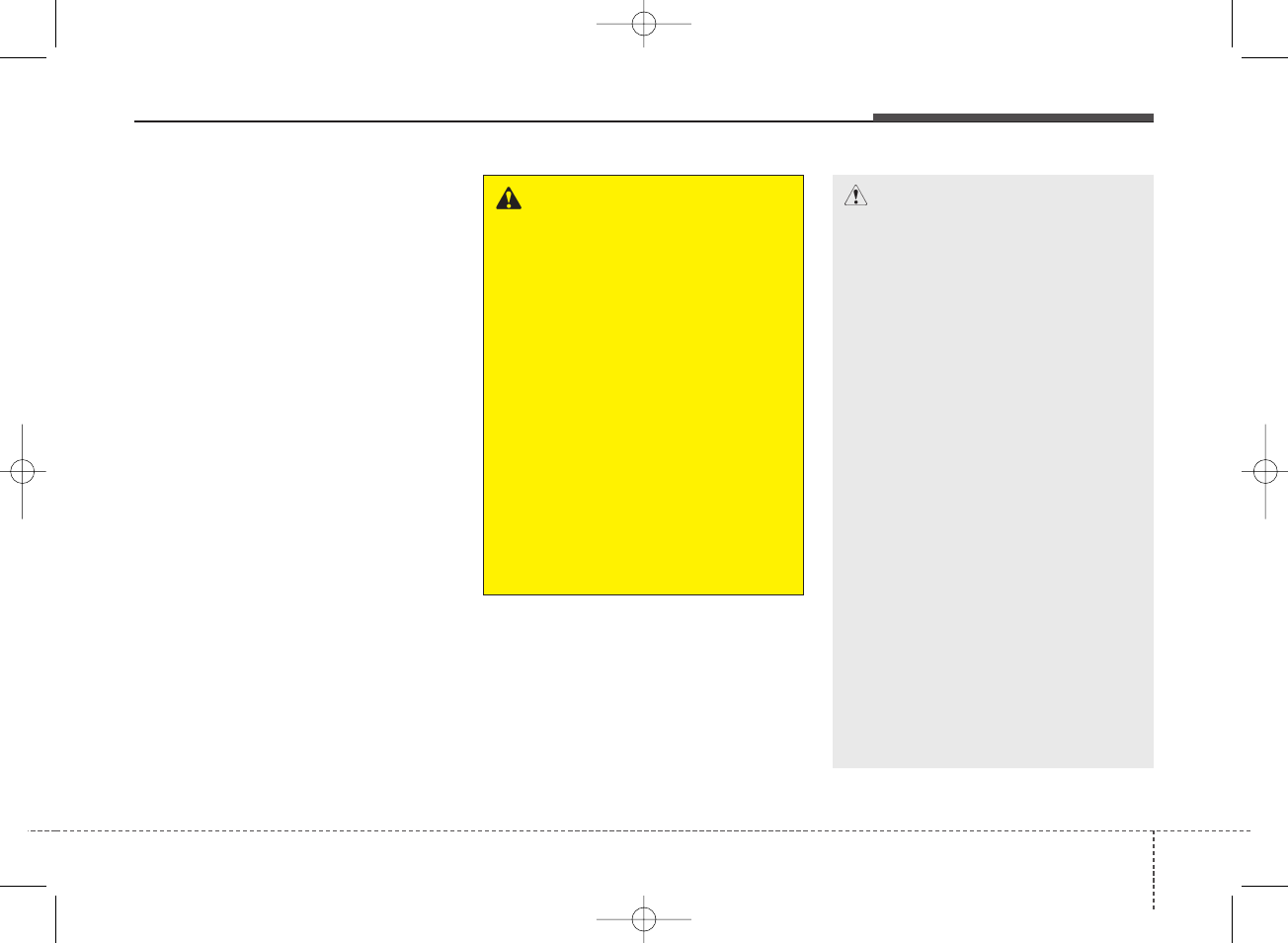
419
Audio system
Bluetooth (if equipped)
✽NOTICE - Using Bluetooth®
(BT) Phone
What is Bluetooth®Wireless Technology?
• Bluetooth®refers to a short-dis-
tance wireless networking technol-
ogy which uses a 2.45GHz fre-
quency to connect various devices
within a certain distance.
• Supported within PCs, external
devices, Bluetooth®phones, PDAs,
various electronic devices, and auto-
motive environments, Bluetooth®to
be transmitted at high speeds with-
out having to use a connector
cable.
• Bluetooth®Handsfree refers to a
device which allows the user to
conveniently make phone calls
with Bluetooth®devices through
the Multimedia system.
• The Bluetooth®Handsfree feature
may not be supported in some
Bluetooth®devices.
WARNING - Distracted
Driving
• Focus on the road while driv-
ing. The driver's primary
responsibility is in the safe
and legal operation of the
vehicle. Drivers should not
use any hand held devices or
other equipment or vehicle
systems that distract the driv-
er during vehicle operation.
• Do not stare at the multimedia
screen for long periods of
time while driving. Staring at
the screen for prolonged peri-
ods of time can lead to traffic
accidents and can result in
personal injuries.
CAUTION - For Safe
Driving
• Bluetooth®is a feature that
enables drivers to make
handsfree calls. Connecting
the head unit with a
Bluetooth®phone allows the
user to conveniently make
calls, receive calls, and man-
age the phonebook. Before
using Bluetooth®, carefully
read the contents of this user’s
manual.
• Excessive use or operations
while driving may lead to neg-
ligent driving practices and be
the cause of accidents. Do not
operate the device excessive-
ly while driving.
• Viewing the screen for pro-
longed periods of time is dan-
gerous and may lead to acci-
dents. When driving, view the
screen only for short periods
of time.
(Continued)
H_BA 17FL_G3.0B[ECO_EG],G4.0B[EG]AUDIO_NWG007,NPG020:YF eng 4c-Audio.qxd 11/28/2016 5:52 PM Page 19
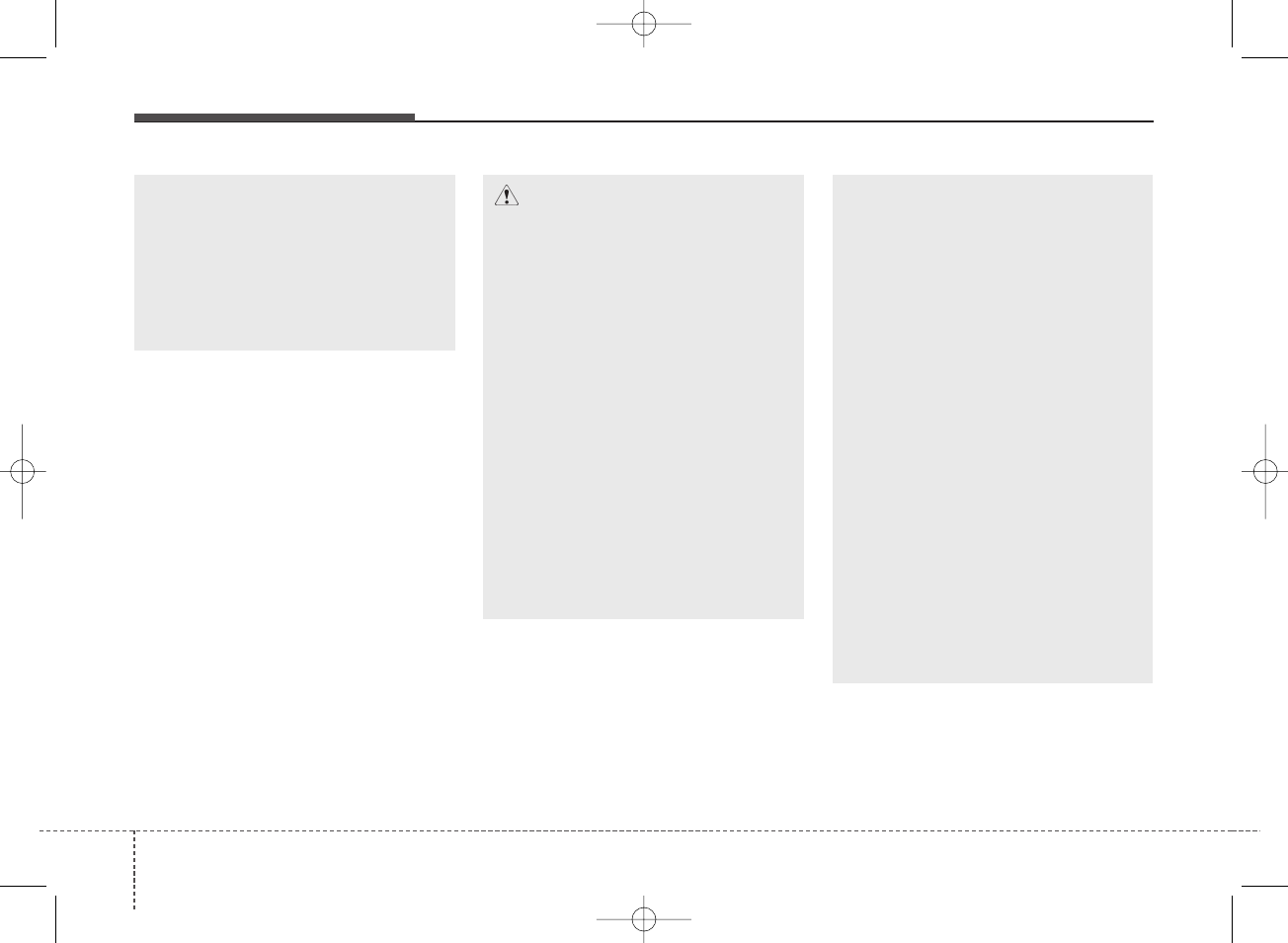
Audio system
204
(Continued)
• Pairing Bluetooth®devices
and use of other Bluetooth®
features are not supported
when the vehicle is in motion.
For safety, please first park
your vehicle.
CAUTION
- For Connecting a
Bluetooth®Phone
• Before connecting the head
unit with the Bluetooth®
device, check to see that the
mobile device supports
Bluetooth®features.
• Even if the mobile device sup-
ports Bluetooth®, the device
will not be found during
device searches if the device
has been set to hidden state
or the Bluetooth®power is
turned off. Disable the hidden
state or turn on the Bluetooth®
power prior to searching/con-
necting with the head unit.
(Continued)
(Continued)
• If a Bluetooth®device becomes
disconnected due to being out of
communication range, turning
the device OFF, or a Bluetooth®
communication error, correspon-
ding Bluetooth®devices are
automatically searched and
reconnected.
• If you do not want automatic
connection with your
Bluetooth®device, turn the
Bluetooth®feature off in the
Bluetooth®device.
• Only one Bluetooth®device
can be connected at a time.
• Bluetooth®connection may
become intermittently discon-
nected in some Bluetooth®
devices. Follow these steps to
try again.
(Continued)
H_BA 17FL_G3.0B[ECO_EG],G4.0B[EG]AUDIO_NWG007,NPG020:YF eng 4c-Audio.qxd 11/28/2016 5:52 PM Page 20
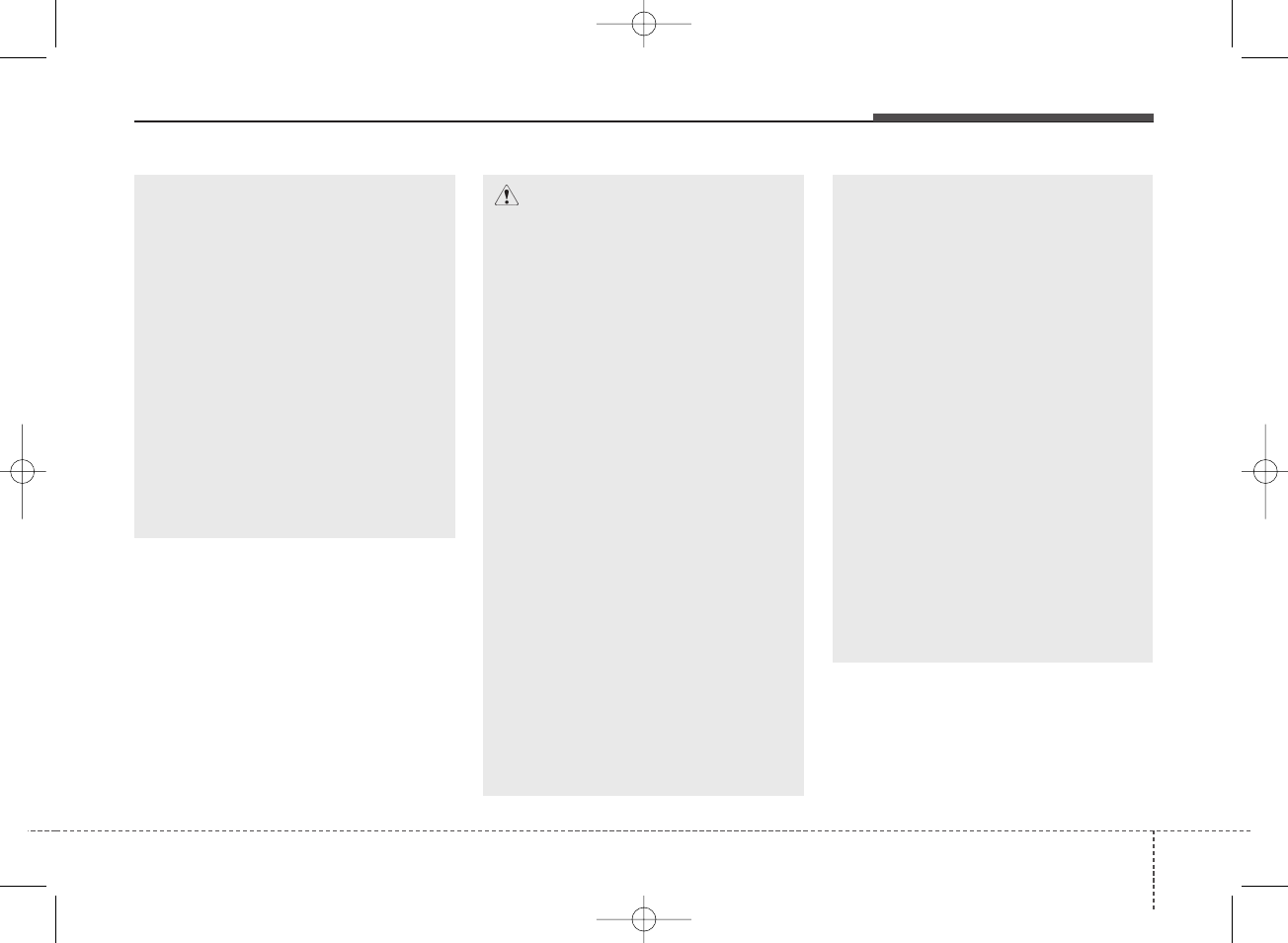
421
Audio system
(Continued)
1. Turn the Bluetooth®function
within the Bluetooth®device
OFF/ON and try again.
2. Turn the Bluetooth®device
power OFF/ON and try again.
3. Completely remove the
Bluetooth®device battery,
reboot, and then again.
4. Reboot the Multimedia System
and try again.
5. Delete all paired devices from
both of Bluetooth®device
and Head Unit sides and then
try again.
(Continued)
• Placing the audio system
within an electromagnetic
environment may result in
noise interference.
• Some Bluetooth®devices may
cause interference noise or
malfunction to audio system.
In this case, store the device
in a different location may
resolve the condition.
• While a device is connected
through Bluetooth®, your
device may discharge quicker
than usual for additional
Bluetooth®-related opera-
tions.
• The handsfree call volume
and quality may differ depend-
ing on the Bluetooth®device.
(Continued)
CAUTION
- Upon Using Bluetooth®
Phone
• If the Bluetooth®device is not
connected, it is not possible
to enter Phone mode. After
connecting your Bluetooth®
device to your car, use the
Bluetooth®features.
• You will not be able to use the
handsfree feature when your
phone is outside of the cellu-
lar service area (e.g. in a tun-
nel, in a underground, in a
mountainous area, etc.).
• If the cellular phone signal is
poor or the vehicles interior
noise is too loud, it may be dif-
ficult to hear the other per-
son’s voice during a call.
• Do not place the Bluetooth®
device near or inside metallic
objects, otherwise communi-
cations with Bluetooth®sys-
tem or cellular service sta-
tions can be disturbed.
(Continued)
H_BA 17FL_G3.0B[ECO_EG],G4.0B[EG]AUDIO_NWG007,NPG020:YF eng 4c-Audio.qxd 11/28/2016 5:52 PM Page 21
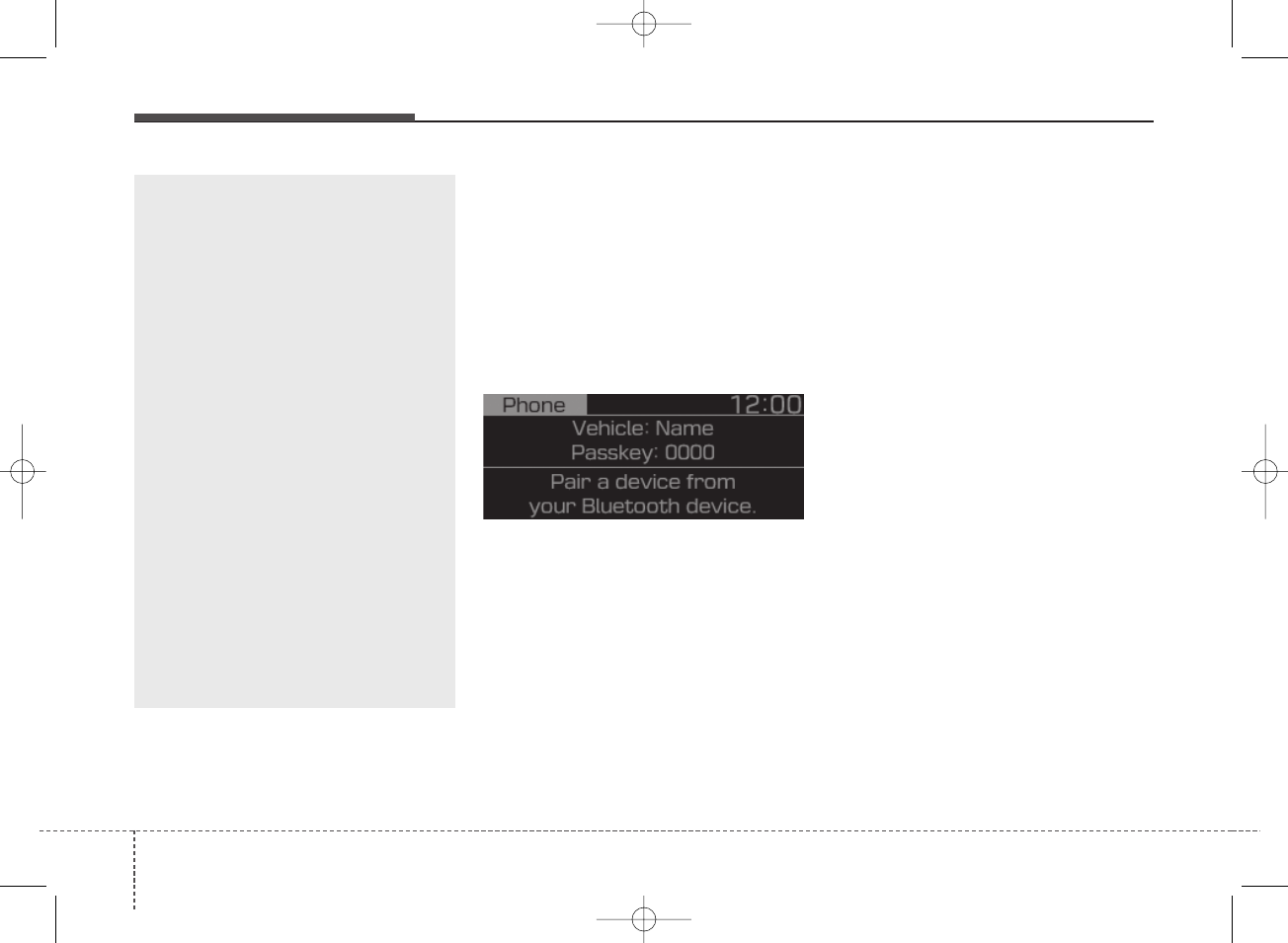
Audio system
224
Bluetooth®Connection
Before you can use the Bluetooth®
feature, you must first pair/connect
your Bluetooth®device to your car.
Pairing a New Device
Select [PHONE] button in the head
unit or [CALL] button in the steering
wheel remote control.
In your Bluetooth®device,
1. Pair your car after your Bluetooth®
device detects the Bluetooth®
device.
2. Enter the passkey(0000) or accept
the authorization popup.
3. Connect Bluetooth®.
✽NOTICE
• Up to 5 Bluetooth®devices can be
paired.
• The default passkey is 0000.
• During a Bluetooth®device con-
nection, another device cannot be
paired.
• The Vehicle Name above is an
example. Check the actual infor-
mation on the product.
• Pairing and connecting a Bluetooth®
enabled Bluetooth®device will work
only when the Bluetooth®option
within your Bluetooth®device has
been turned on. (Methods of turning
on the Bluetooth®enabled feature
may differ depending on the
Bluetooth®device.).
• After pairing is complete, a con-
tacts download request is sent to
the Bluetooth®device. Some
Bluetooth®devices may require
confirmation upon receiving a
download request. Ensure your
Bluetooth®device accepts the con-
nection. Refer to your phone’s
user manual for additional infor-
mation regarding phone pairing
and connections.
(Continued)
• If Connection Priority is set
upon vehicle ignition
(IGN/ACC ON), the Bluetooth®
device will be automatically
connected. Even if you are
outside, the Bluetooth®device
will be automatically connect-
ed once you are in the vicinity
of the vehicle. If you do not
want to automatically connect
your Bluetooth®device, turn
off the Bluetooth®feature in
your Bluetooth®device.
• In some Bluetooth®devices,
starting the ignition while talking
through Bluetooth®enabled
handsfree call will result in the
call becoming disconnected
due to car handsfree call
transfer. If you use your phone
outside the vehicle, turn off
the Bluetooth®feature in your
phone.
H_BA 17FL_G3.0B[ECO_EG],G4.0B[EG]AUDIO_NWG007,NPG020:YF eng 4c-Audio.qxd 11/28/2016 5:52 PM Page 22
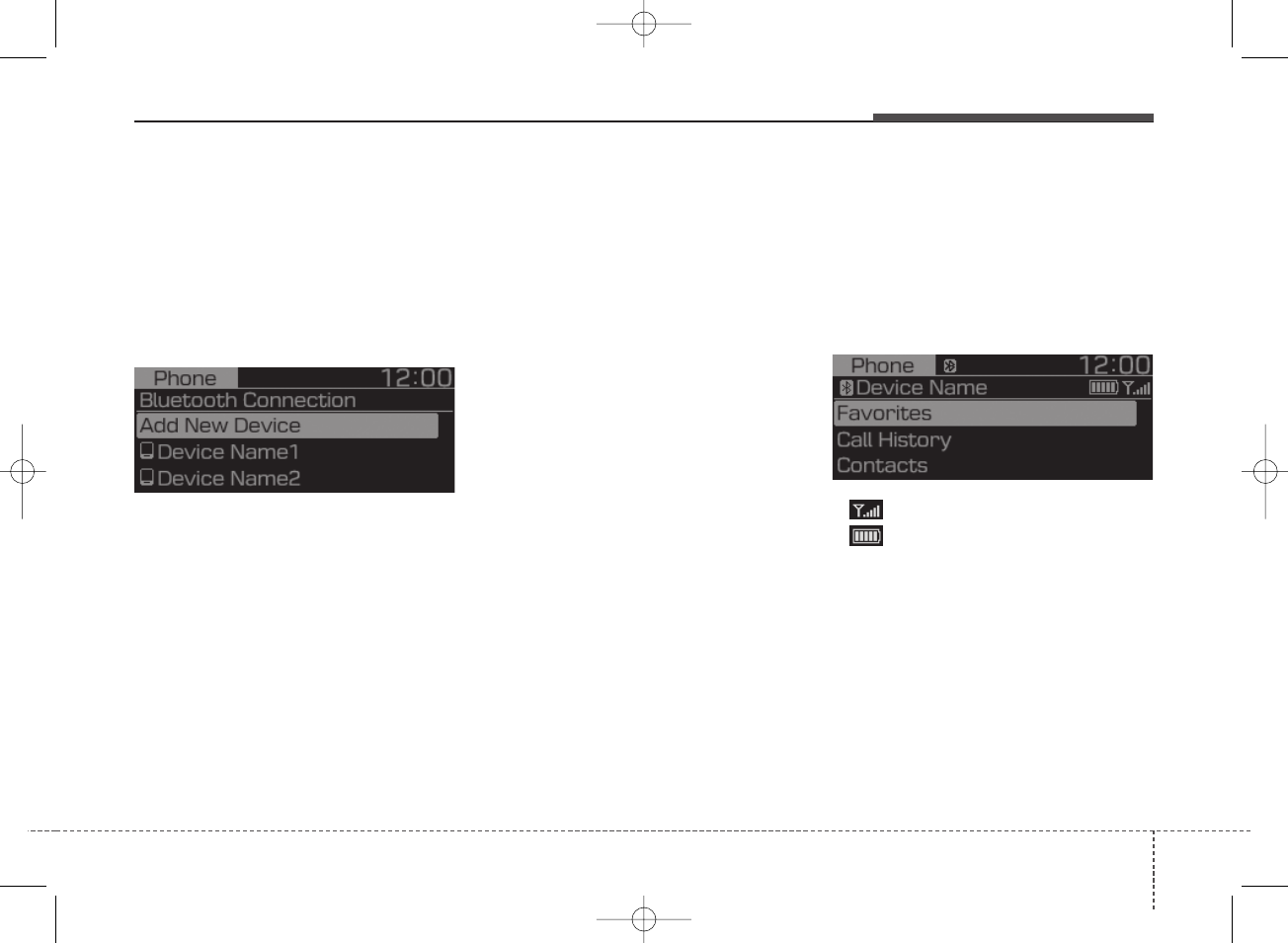
423
Audio system
Connecting Bluetooth®Devices
Press the [PHONE] button in the
head unit or [CALL] button in the
steering wheel remote control
Select the name of the device to con-
nect Connect Bluetooth®.
• Connects the Bluetooth®devices
that you add.
✽NOTICE
• Only one Bluetooth®device can be
connected at a time.
• Bluetooth®features supported
within the vehicle are as follows.
Some features may not be sup-
ported depending on your
Bluetooth®device.
- Outgoing/Incoming Handsfree
calls
- Operations during a call: Switch
to Private, Switch to call wait-
ing, MIC on/off
- Downloading Call History
- Downloading Contacts
- Bluetooth®device Auto Connection
- Bluetooth®Audio Streaming
Bluetooth Phone
Favorites
Press the [PHONE] button Select
[Favorites].
• Displays Phone Menu screen.
• The connected device name is dis-
played in the top of the display.
•:Call signal strength indicator.
• : Battery level of the Bluetooth®
devices connected.
H_BA 17FL_G3.0B[ECO_EG],G4.0B[EG]AUDIO_NWG007,NPG020:YF eng 4c-Audio.qxd 11/28/2016 5:52 PM Page 23
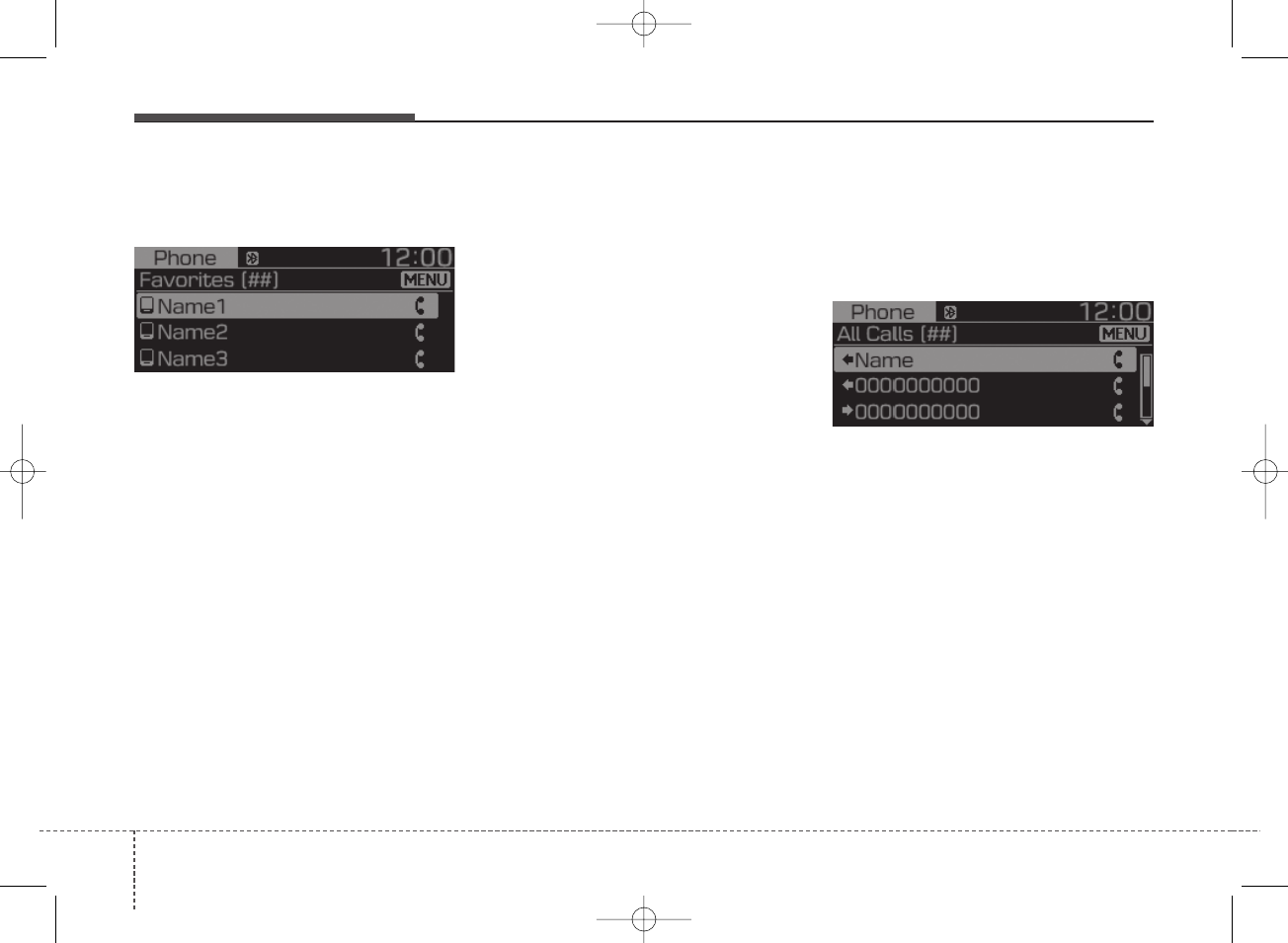
Audio system
244
• Lists the phone numbers saved as
Favorites. Select from the list to
dial the number.
Displays Menu Popup when pressing
the [MENU] button.
• Add New Favorites: Adds a phone
number to Favorites.
• Delete ItemsRepeat: Deletes num-
bers that you select from Favorites.
• Delete All: Deletes all of the num-
bers from Favorites.
✽NOTICE
• Up to 20 favorites can be saved in
favorites of each device.
• Downloading favorites in your
Bluetooth®device does not be sup-
ported.
• To save favorite, contacts should
be downloaded.
• Contact saved in favorites will not
be automatically updated if the
contact has been updated in the
phone. To update Favorites, delete
the favorite and create a new
favorite.
Call History
Select [PHONE] button Select
[Call History].
• Displays all of your call history.
Select from the list to dial the number.
Displays Menu Popup when pressing
the [MENU] button.
• Download: Downloads the call his-
tory information from your
Bluetooth®device.
• All Calls: Lists the all call history.
• Dialed Calls: Lists the calls that
you made.
• Received Calls: Lists the calls that
you have received.
• Missed Calls: Lists the calls you
missed.
H_BA 17FL_G3.0B[ECO_EG],G4.0B[EG]AUDIO_NWG007,NPG020:YF eng 4c-Audio.qxd 11/28/2016 5:52 PM Page 24
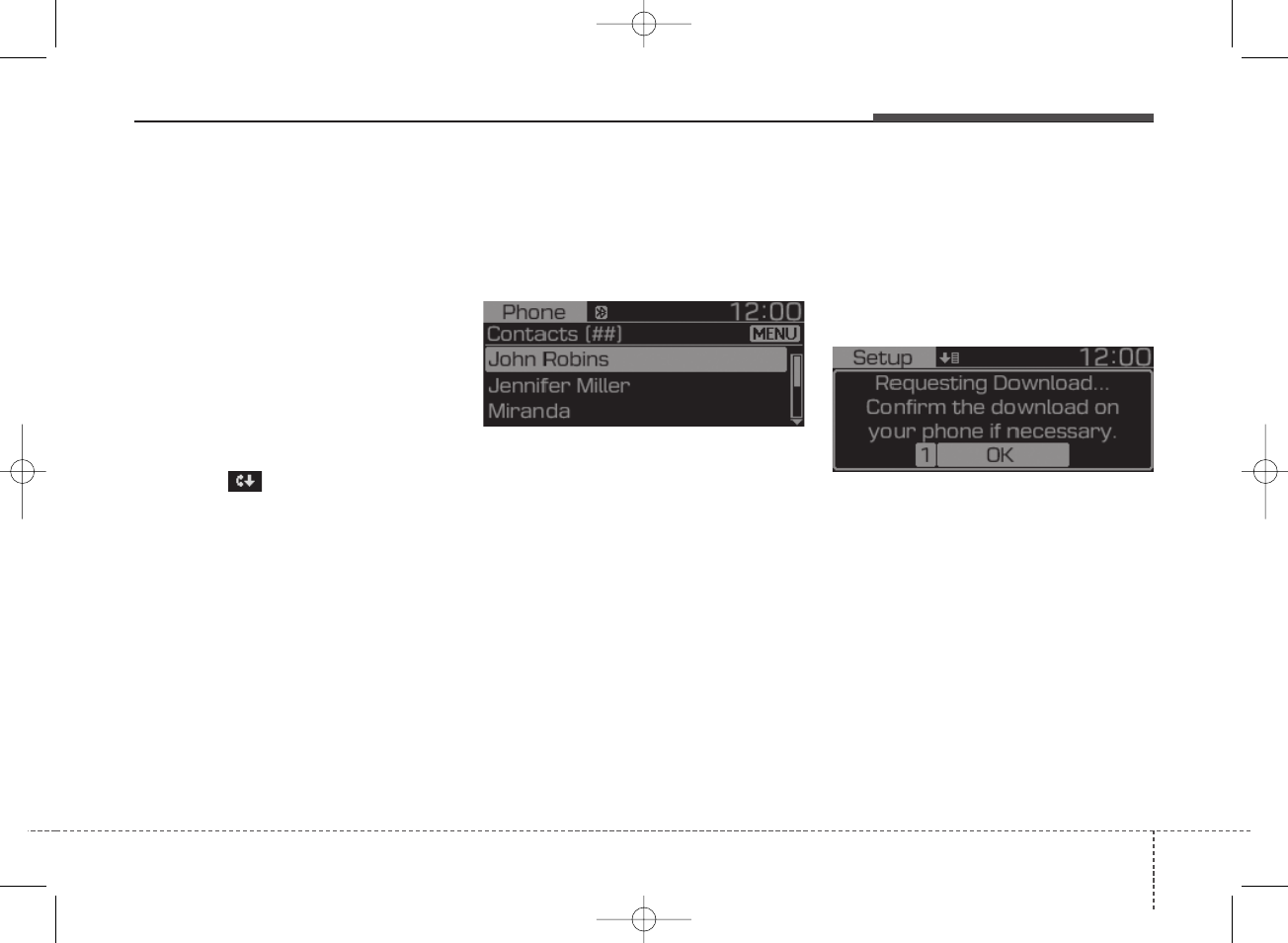
425
Audio system
✽NOTICE
• Call history may not be saved in
the call history list in some
Bluetooth®devices.
• Calls from restricted ID’s are not
saved in the call history list.
• Up to 50 calls can be added in each
Dialed Calls/Received Calls/Missed
Calls list.
• The durations of each dialed/received
call are not displayed in your car’s
Call History list.
• While the call history download is
in progress, the status bar displays
an icon ( ).
• If the call history download is
turned off on the Bluetooth®device,
the call history download will fail.
• Some devices require a device
authentication for downloading
your call history. If download fails,
check if the Bluetooth®settings or
display status are normal.
Contacts
Select [PHONE] button Select
[Contacts].
• Displays the list of Contacts. Select
from the list to dial the number.
Displays Menu Popup when pressing
the [MENU] button.
• Download: Downloads contacts
from your Bluetooth®device.
• A-Z Jump: Finds a contact in an
alphabetical order.
Requesting Download
Some devices require a device
authentication for downloading your
call history and contacts.
If download fails, check the
Bluetooth®device settings or the
screen state.
H_BA 17FL_G3.0B[ECO_EG],G4.0B[EG]AUDIO_NWG007,NPG020:YF eng 4c-Audio.qxd 11/28/2016 5:52 PM Page 25
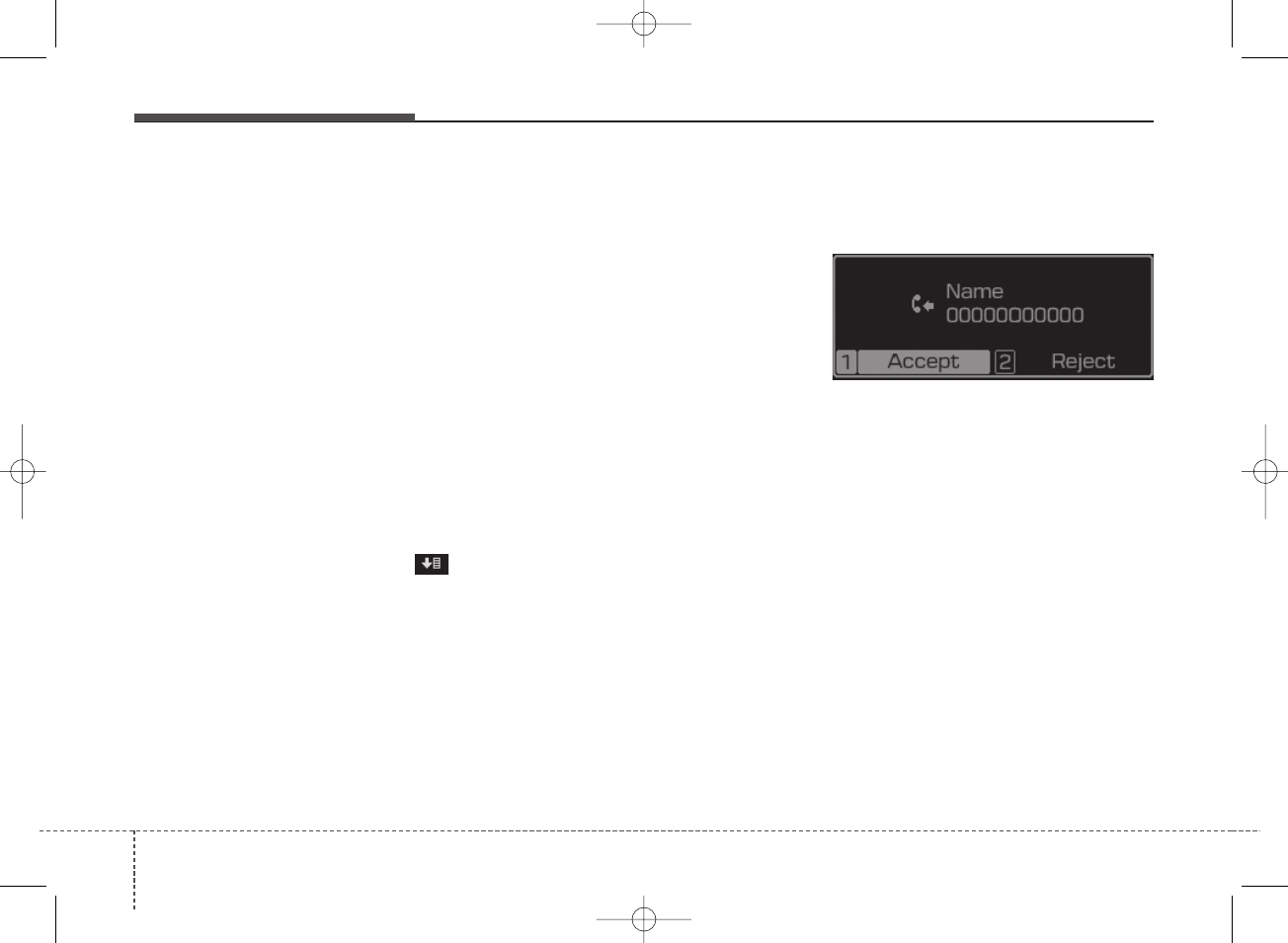
Audio system
264
✽NOTICE
• Up to 2000 phone numbers can be
downloaded from a single, paired
Bluetooth®device.
• You cannot edit or delete downloaded
phone numbers from your car.
• Contacts can be viewed only when
the Bluetooth®device is connected.
• Even if the Bluetooth®device is
disconnected, the downloaded
data will remain. (Note that delet-
ing a paired device will also delete
all downloaded Contacts and Call
History data)
• Downloaded phone numbers may
be lost depending on the condition
of the head unit. Keep your impor-
tant data in a safe place.
• The status bar displays a ( )
while downloading contacts.
• The download will not be avail-
able if the contacts download
function is turned off on your
Bluetooth®device.
• Phone contact names should be
saved in English or they may not
be displayed correctly.
(Continued)
(Continued)
• The time of contacts/call history
download may differ depending
on the Bluetooth®devices.
• Some devices require a device
authentication for downloading
your contacts. If download fails,
check your phone screen and con-
firm the download if necessary.
Accept/Reject Call
If there is an incoming call, a popup
message will appear.
• To answer the incoming call, select
[Accept] on the screen or press the
[CALL] button on the steering
remote control.
• To reject the call, select [Reject] on
the screen or press the [END] but-
ton on the steering wheel control.
✽NOTICE
In some Bluetooth®devices, the
caller’s number may not be dis-
played, and the Reject feature may
not be supported.
H_BA 17FL_G3.0B[ECO_EG],G4.0B[EG]AUDIO_NWG007,NPG020:YF eng 4c-Audio.qxd 11/28/2016 5:52 PM Page 26
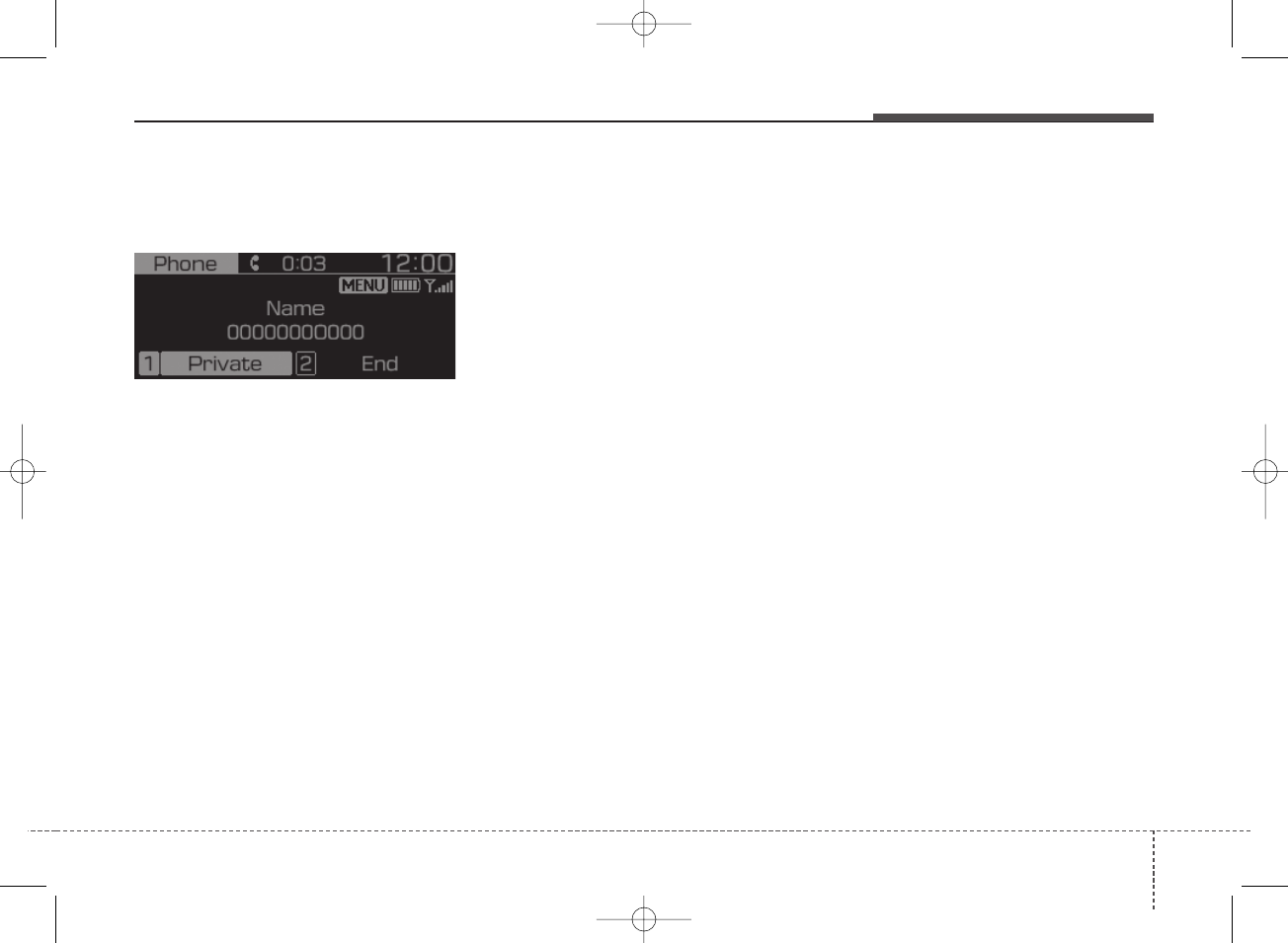
427
Audio system
Using the Menu During a Phone Call
When making a call, you can use the
following menu items.
(1) Private: Switches a voice call
from the car Hands-free to the
Bluetooth®device.
(2) End: Ends a call.
Displays Menu Popup when pressing
the [MENU] button.
• Outgoing Volume: Displays the Mic
Volume settings. You can adjust the
in-call volume that the other party
hears (level 1 - 5).
✽NOTICE
• Up to 2000 phone numbers can be
downloaded from a single, paired
Bluetooth®device.
• If the caller’s number is listed in
Contacts, the caller’s name will be
displayed. Otherwise, only the
number will be displayed. In some
Bluetooth®devices, the phone
number may not be displayed.
• In some Bluetooth®devices, the
Use Private feature may not be
supported.
• In some Bluetooth®devices, the
Switch feature may not be sup-
ported.
• The phone number may not be
properly displayed in some
Bluetooth®devices.
• During a phone call on a
Bluetooth® Handsfree, you cannot
access other modes, such as Radio
and Setup.
• Depending on handset types, the
in-call volume the other party
hears may differ. If the other party
hears your voice too low or too
loud, adjust the mic volume.
Phone Settings
Select [PHONE] button Select
[Phone Settings].
• Moves to a screen of Phone
Settings. Refer to [Setup]
[Phone Settings] manual for more
information.
H_BA 17FL_G3.0B[ECO_EG],G4.0B[EG]AUDIO_NWG007,NPG020:YF eng 4c-Audio.qxd 11/28/2016 5:52 PM Page 27
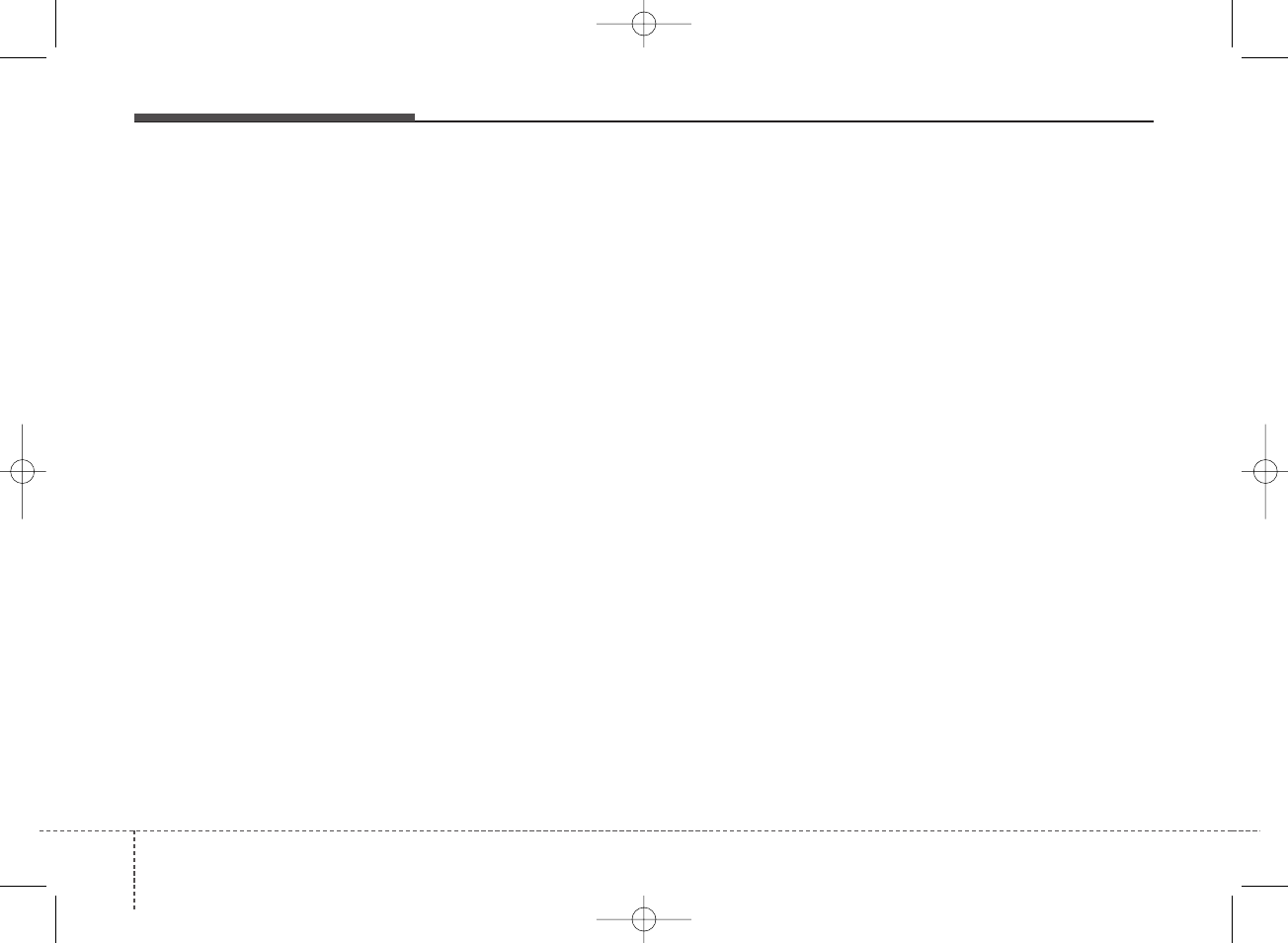
Audio system
284
Setup
Display
Press the [SETUP/CLOCK] button
Select [Display].
• Media Display: When playing an
MP3 file, select the desired display
info from [Folder/File] or
[Artist/Title/Album].
• Mode Popup: During [On] state,
press the [RADIO] or [MEDIA] but-
ton to display the mode change
popup.
• Text Scroll: If MP3 file name is too
long to display, the file name is
scrolled from right to left.
Sound
Press the [SETUP/CLOCK] button
Select [Sound].
• Position: Selects the sound posi-
tion.
• Tone: Selects the sound tone.
• Speed Dependent Vol.: Controls
the volume level automatically
according to the speed of the vehi-
cle.
Date/Time
Press the [SETUP/CLOCK] button
Select [Date/Time].
• Set Time: Adjusts the number cur-
rently in focus to set the [hour], and
press the TUNE knob to set the
[minute] and [AM/PM].
• Time Format: Sets the 12/24 hour
time format of the audio system.
• Set Date: Adjusts the number cur-
rently in focus to make the settings
and press the TUNE knob to move
to the next settings.
• Display(Power Off): Displays
time/date on screen when the
audio system turns power off.
Phone (if equipped)
Add new device
Press the [SETUP/CLOCK] button
Select [Phone] Select [Add new
device].
• The following steps are the same
as those described in the section
[Pairing a New Device] on the pre-
vious page.
Connect/Disconnect Device
Press the [SETUP/CLOCK] button
Select [Phone] Select [Paired
devices].
• Displays the paired Bluetooth®
device list.
• From the paired device list, select
the device you want to connect or
disconnect.
H_BA 17FL_G3.0B[ECO_EG],G4.0B[EG]AUDIO_NWG007,NPG020:YF eng 4c-Audio.qxd 11/28/2016 5:52 PM Page 28
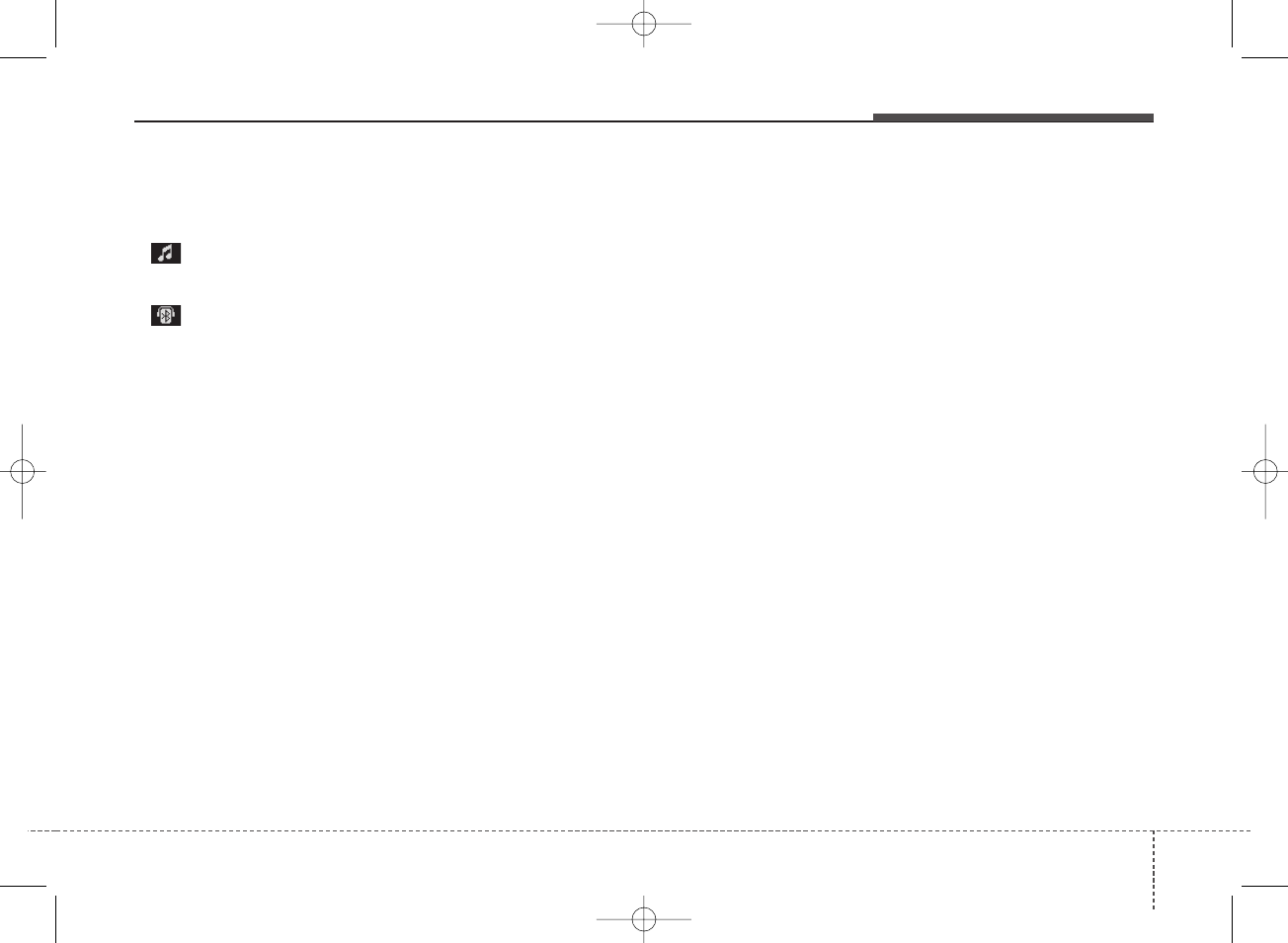
429
Audio system
✽NOTICE
• Displays the icons when Bluetooth®
device is connected.
: An icon appears when you
make a Bluetooth®Audio connec-
tion.
: An icon appears when you
make a Bluetooth®Handsfree con-
nection.
• Only one Bluetooth®device can be
connected at a time.
• Bluetooth®Handsfree and
Bluetooth®Audio functions are sup-
ported. Handsfree and audio-sup-
ported devices, such as a Bluetooth®
smartphone or audio, will function
normally.
• If the system is not stable due to a
vehicle- Bluetooth®device com-
munication error, delete the
paired device on each device and
pair/connect the Bluetooth®
device again.
Delete devices
Press the [SETUP/CLOCK] button
Select [Phone] Select [Delete
devices].
• Displays the paired Bluetooth®
device list.
• When selecting from the list, the
device is deleted.
✽NOTICE
• When you delete a paired device,
the Call History and Contacts
stored in the head unit are also
deleted.
• To re-use a deleted device, you
must pair the device again.
Auto Connection priority
Press the [SETUP/CLOCK] button
Select [Phone] Select [Connection
priority].
• Select the device to want to set the
connection priority of paired
devices.
• If “None” is chosen, the Bluetooth®
system will try to connect to the
last connected device, then to all
paired devices.
H_BA 17FL_G3.0B[ECO_EG],G4.0B[EG]AUDIO_NWG007,NPG020:YF eng 4c-Audio.qxd 11/28/2016 5:52 PM Page 29
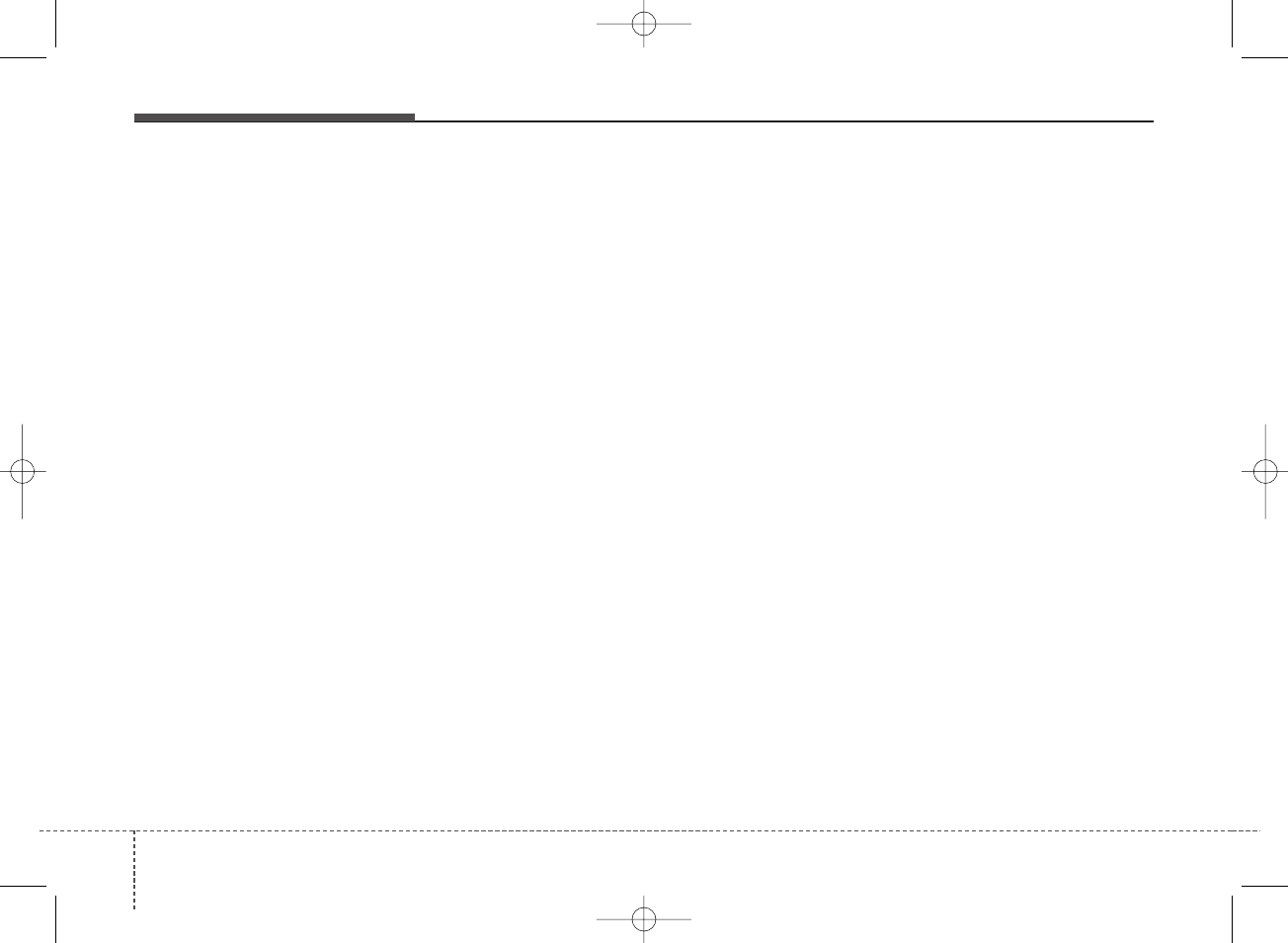
Audio system
304
✽NOTICE
• When the engine is running, the
selected Bluetooth®device is auto-
matically connected. If you fail to
connect the selected device, the
previously-connected device is
automatically connected, and if it
also fails, then it tries to connect
all paired devices sequentially.
• Depending on auto connection pri-
ority, connection to a device may
take time.
• If a Bluetooth®device becomes dis-
connected due to being out of com-
munication range, turning the
device OFF, or a Bluetooth®com-
munication error, corresponding
Bluetooth®devices are automati-
cally searched and reconnected.
• Even if you are outside, the
Bluetooth®device will be automat-
ically connected once you are in
the vicinity of the vehicle. If you
do not want to automatically con-
nect your Bluetooth®device, turn
off the Bluetooth®feature in your
Bluetooth®device.
(Continued)
(Continued)
• In some Bluetooth®devices, start-
ing the ignition while talking
through Bluetooth®enabled
handsfree call will result in the call
becoming disconnected due to car
handsfree call transfer. If you use
your phone outside the vehicle,
turn off the Bluetooth®feature in
your phone.
Language
Press the [SETUP/CLOCK] button
Select [Language].
• Changes the display language.
Display Off
Press the [SETUP/CLOCK] button
Select [Display Off].
• Audio operation is maintained and
only the screen will be turned Off.
In the Screen Off state, press any
button to turn the Screen On again.
H_BA 17FL_G3.0B[ECO_EG],G4.0B[EG]AUDIO_NWG007,NPG020:YF eng 4c-Audio.qxd 11/28/2016 5:52 PM Page 30
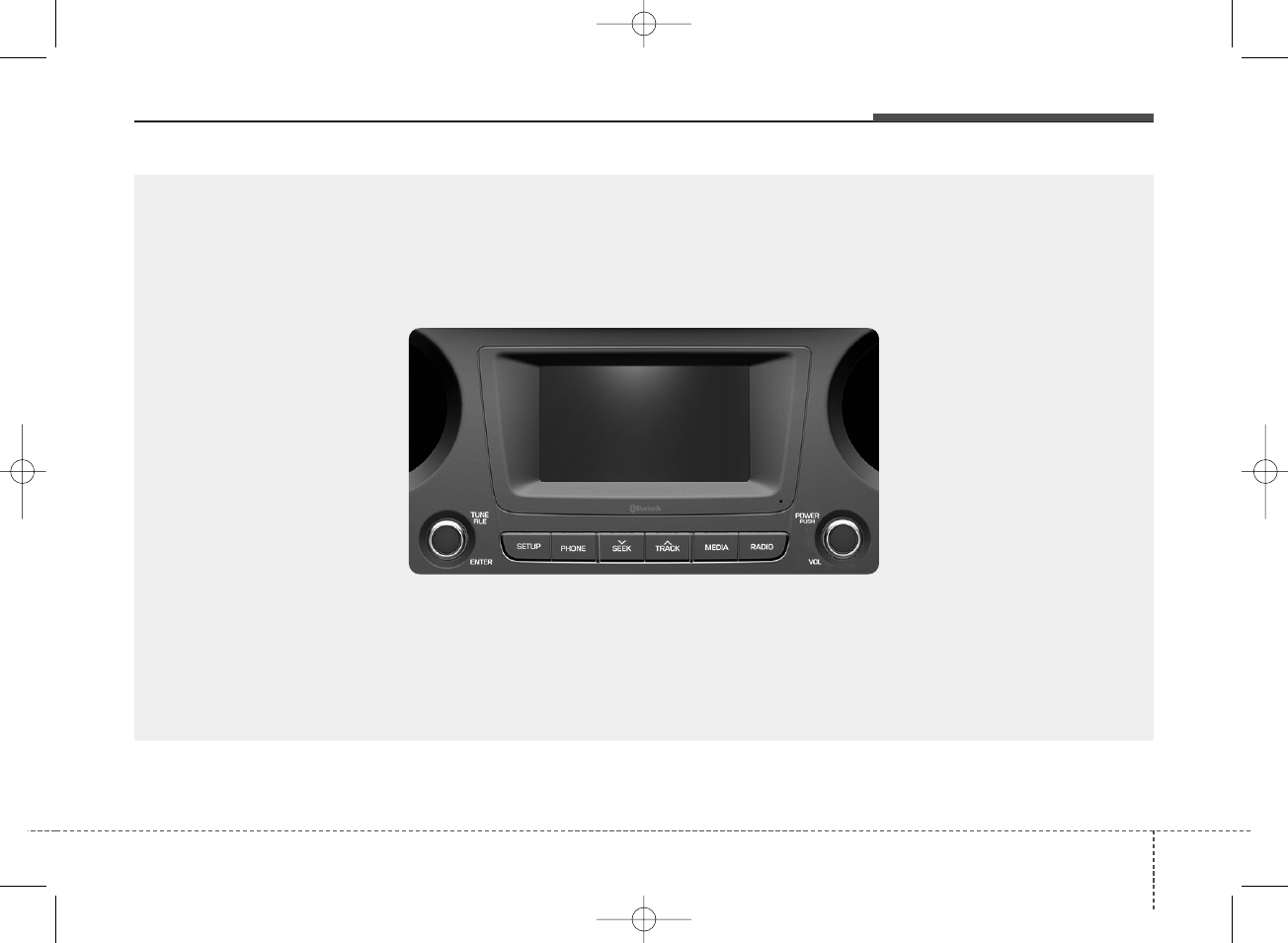
431
Audio system
B4H4G0000EG
(With
Bluetooth®
Wireless Technology)
AUDIO (With Touch Screen)
■Type C
H_BA 17FL_G3.0B[ECO_EG],G4.0B[EG]AUDIO_NWG007,NPG020:YF eng 4c-Audio.qxd 11/28/2016 5:52 PM Page 31
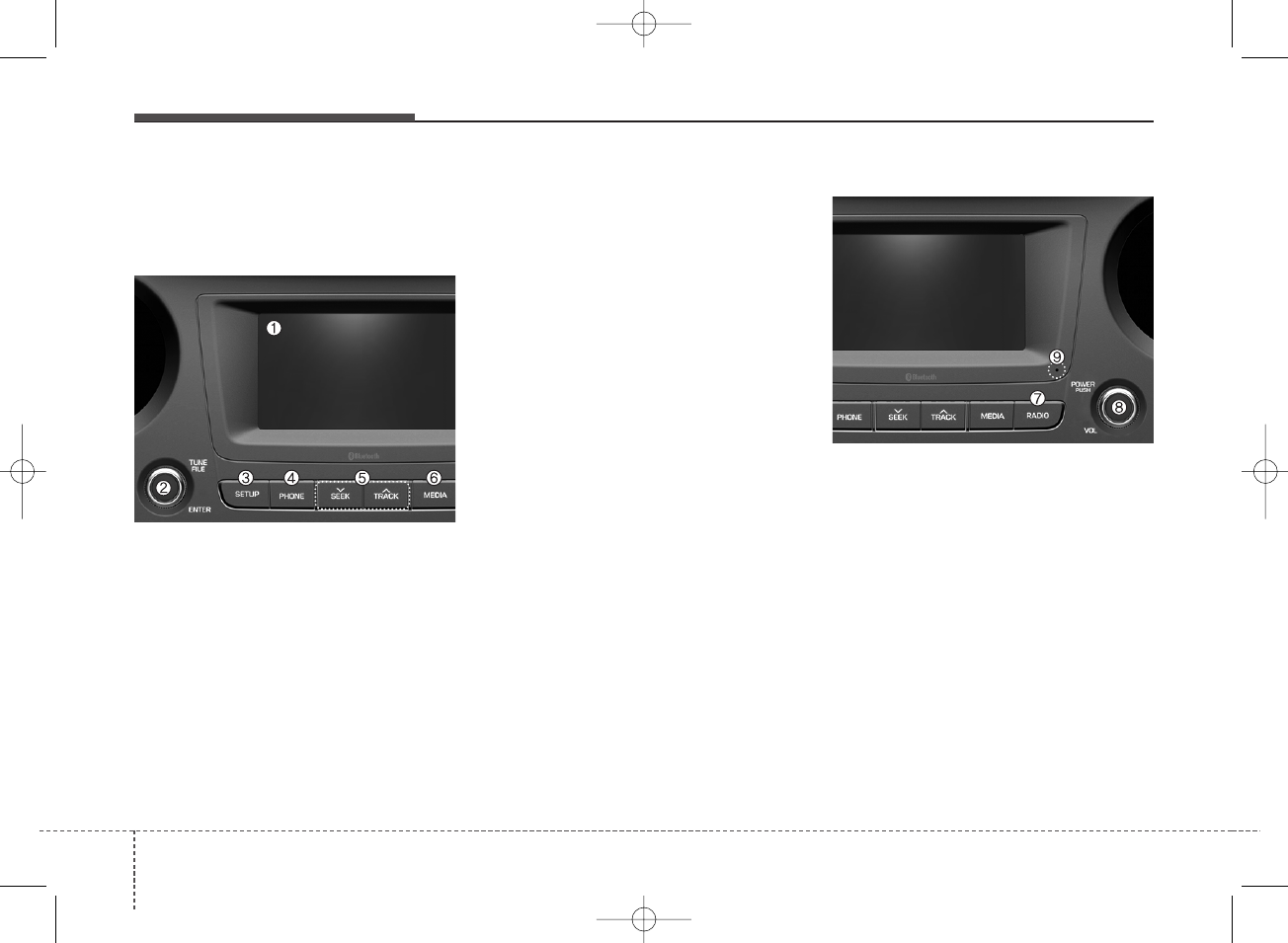
Audio system
324
Feature of Your Audio
Head unit
❈The actual features in the vehicle
may differ from the illustration.
(1) LCD screen
• Tap the screen to select a button.
(2) TUNE knob
• In Radio Mode
- Turn to navigate through the
FM/AM and DRM frequencies
manually.
• In Media Mode
- Turn to navigate through the
songs list.
- Press to select an item.
(3) SETUP
• Access Display, Sound, Date/Time,
Bluetooth, System, Screen Saver
and Display Off settings.
(4) PHONE
• Start Bluetooth®Phone mode.
(5) SEEK/TRACK
• Search for next station in radio
mode.
• Change the current song in media
mode.
(6) MEDIA
• Select USB(iPod®), Bluetooth®(BT)
Audio, AUX or My Music.
• Display the media menu when two
or more media are connected or
when the [MEDIA] button is
pressed in media mode.
(7) RADIO
• Start FM, AM and DRM Radio.
(8) POWER/VOL knob
• Turn to adjust the volume.
• Press to turn the device on or off.
(9) RESET
• Shutdown and restart the system.
■Type C
■Type C
H_BA 17FL_G3.0B[ECO_EG],G4.0B[EG]AUDIO_NWG007,NPG020:YF eng 4c-Audio.qxd 11/28/2016 5:52 PM Page 32
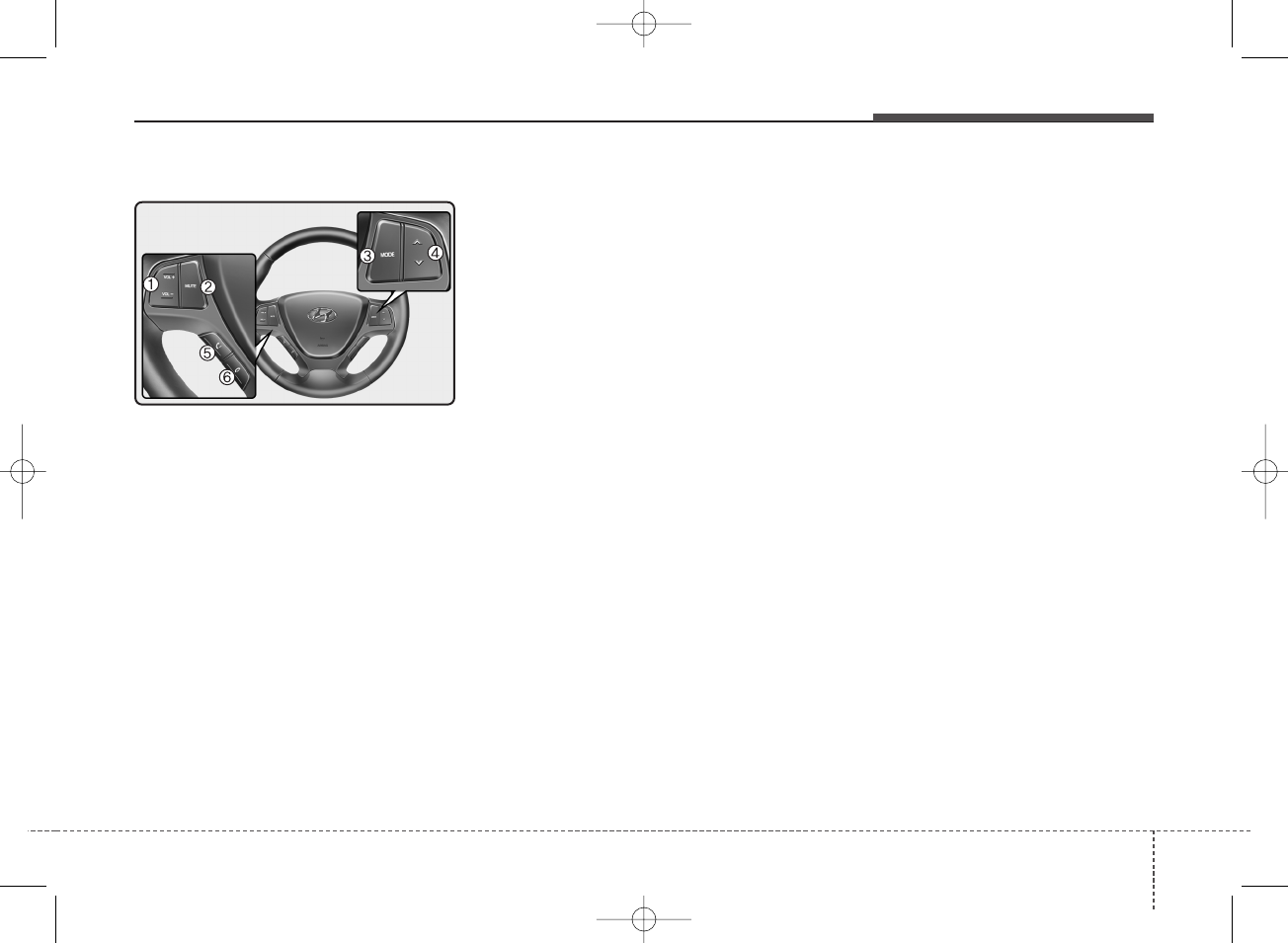
433
Audio system
Steering wheel remote control
❈The actual features in the may dif-
fer from the illustration.
(1) VOLUME
• Press to adjust the volume.
(2) MUTE
• Press to mute audio output.
(3) MODE
• Press the button to change the
mode in the following order: Radio
➟Media.
• Press and hold the button to turn
off.
(4) UP/DOWN
• Press the button in radio mode to
cycle between the FM/AM and
DRM frequencies in the order as
stored in the presets.
• Press and hold the button in radio
mode to search for the next avail-
able frequency.
• Press the button in media mode to
change the current song.
• Press and hold the button in media
mode to quick search through
songs.
(5) CALL
• Pressing the button.
- If not in Bluetooth®Handsfree
mode or receiving a phone call.
First press: Display Dial Number
screen.
Second press: Automatically dis-
play the most recently Dialed
Call number.
Third press: Dial the phone num-
ber entered.
- Press in the Incoming Call notifi-
cation screen to accept the
phone call.
- Press in Bluetooth®Handsfree
mode to switch to the waiting
call.
• Pressing and holding the button.
- If not in Bluetooth®Handsfree
mode or receiving a phone call,
the most recently Dialed Call
number is dialed.
- Press in Bluetooth®Handsfree
mode to transfer the call to your
cell phone.
- Press in cell phone mode to
switch to Bluetooth®Handsfree
mode.
(6) END
• Press in Bluetooth®Handsfree
mode to end the phone call.
• Press in the incoming call screen
to reject the call.
H_BA 17FL_G3.0B[ECO_EG],G4.0B[EG]AUDIO_NWG007,NPG020:YF eng 4c-Audio.qxd 11/28/2016 5:53 PM Page 33
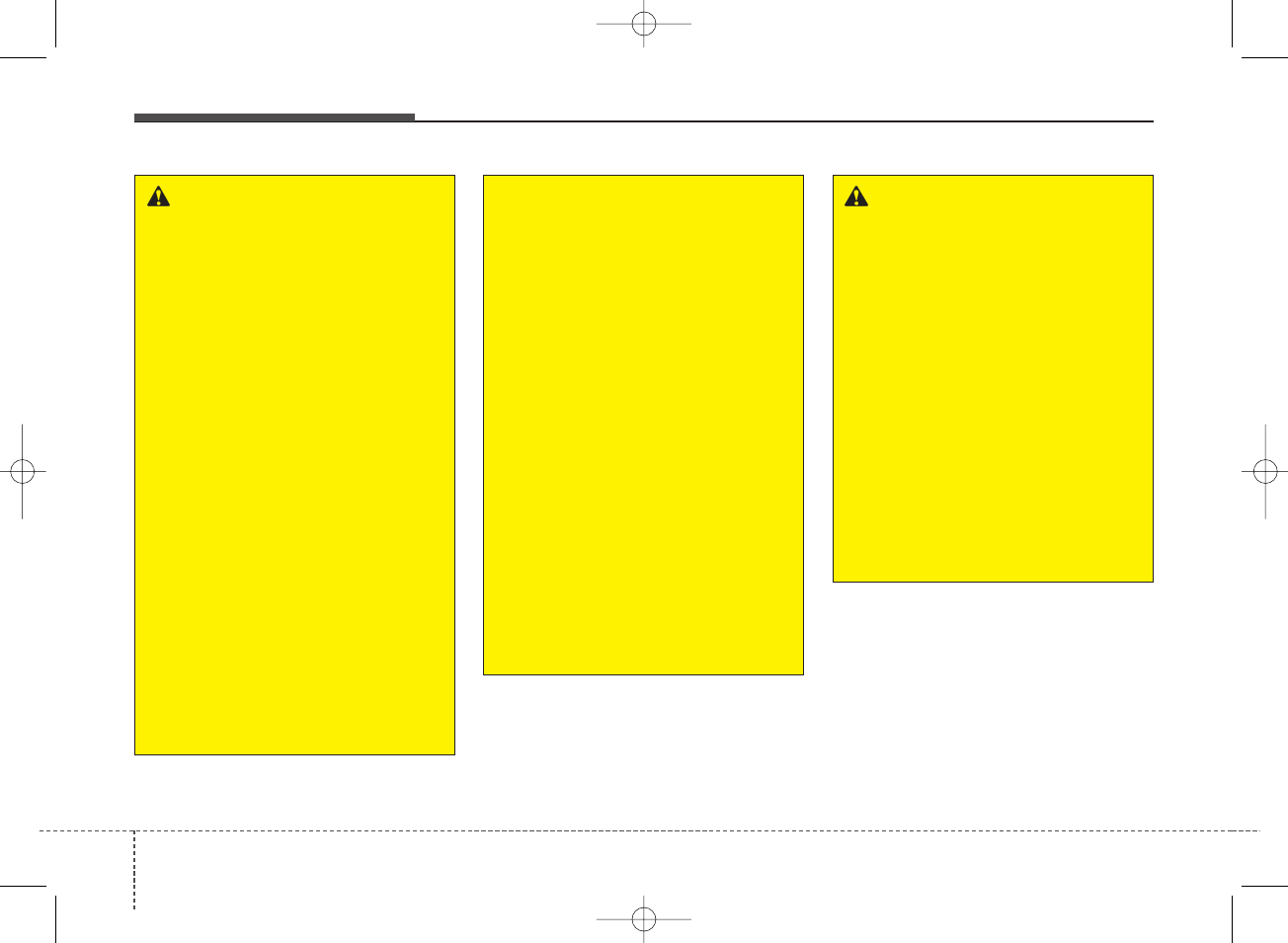
Audio system
344
WARNING
- Audio System Safety
Warnings
• Do not stare at the screen
while driving. Staring at the
screen for prolonged periods
of time could lead to traffic
accidents.
• Do not disassemble, assem-
ble, or modify the audio sys-
tem. Such acts could result in
accidents, fire, or electric
shock.
• Using the phone while driving
may lead to a lack of attention
of traffic conditions and
increase the likelihood of
accidents. Use the phone fea-
ture after parking the vehicle.
• Heed caution not to spill water
or introduce foreign objects
into the device. Such acts
could lead to smoke, fire, or
product malfunction.
(Continued)
(Continued)
• Please refrain from use if the
screen is blank or no sound
can be heard as these signs
may indicate product malfunc-
tion. Continued use in such
conditions could lead to acci-
dents (fires, electric shock) or
product malfunctions.
• Do not touch the antenna dur-
ing thunder or lightening as
such acts may lead to light-
ning induced electric shock.
• Do not stop or park in park-
ing-restricted areas to operate
the product. Such acts could
lead to traffic accidents.
• Use the system with the vehi-
cle ignition turned on.
Prolonged use with the igni-
tion turned off could result in
battery discharge.
WARNING
-Distracted Driving
Driving while distracted can
result in a loss of vehicle con-
trol that may lead to an acci-
dent, severe personal injury,
and death. The driver’s primary
responsibility is in the safe and
legal operation of a vehicle, and
use of any handheld devices,
other equipment, or vehicle sys-
tems which take the driver’s
eyes, attention and focus away
from the safe operation of a
vehicle or which are not permis-
sible by law should never be
used during operation of the
vehicle.
H_BA 17FL_G3.0B[ECO_EG],G4.0B[EG]AUDIO_NWG007,NPG020:YF eng 4c-Audio.qxd 11/28/2016 5:53 PM Page 34
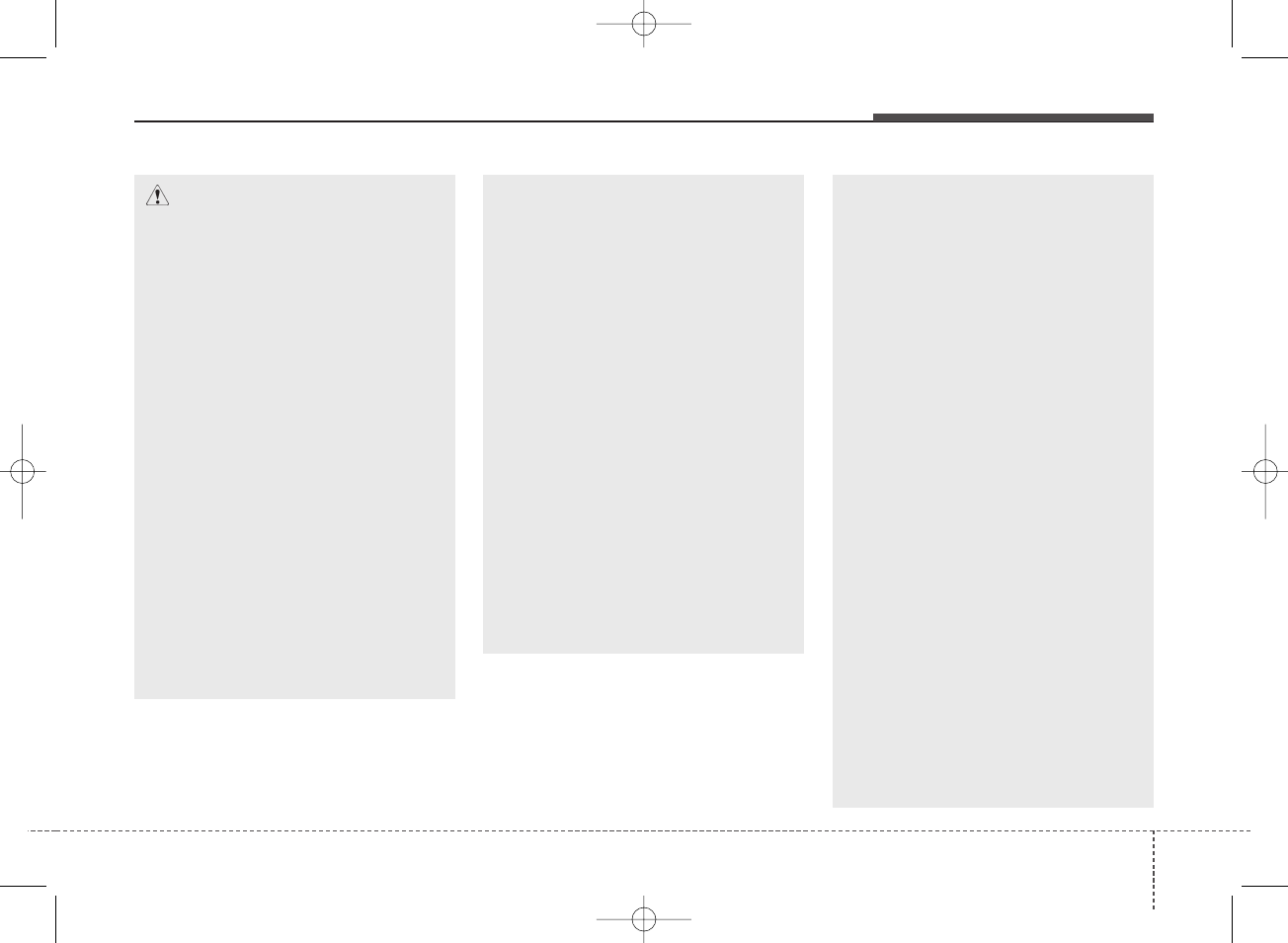
435
Audio system
(Continued)
• If you want to change the posi-
tion of device installation,
please inquire with your place
of purchase or service mainte-
nance center. Technical
expertise is required to install
or disassemble the device.
• Turn on the car ignition before
using this device. Do not oper-
ate the audio system for long
periods of time with the igni-
tion turned off as such opera-
tions may lead to battery dis-
charge.
• Do not subject the device to
severe shock or impact. Direct
pressure onto the front side of
the monitor may cause damage
to the LCD or touch screen.
(Continued)
(Continued)
• When cleaning the device,
make sure to turn off the
device and use a dry and
smooth cloth. Never use
tough materials, chemical
cloths, or solvents (alcohol,
benzene, thinners, etc.). As
such materials may damage
the device panel or cause
color/quality deterioration.
• Do not place beverages close
to the audio system. Spilling
beverages may lead to system
malfunction.
• In case of product malfunc-
tion, please contact your
place of purchase or After
Service center.
• Placing the audio system
within an electromagnetic
environment may result in
noise interference.
• Prevent caustic solutions such
as perfume and cosmetic oil
from contacting the dashboard
because they may cause dam-
age or discoloration.
CAUTION
• Operating the device while
driving could lead to acci-
dents due to a lack of atten-
tion to external surroundings.
First park the vehicle before
operating the device.
• Adjust the volume to levels
that allow the driver to hear
sounds from outside of the
vehicle. Driving in a state
where external sounds cannot
be heard may lead to acci-
dents.
• Pay attention to the volume
setting when turning the
device on. A sudden output of
extreme volume upon turning
the device on could lead to
hearing impairment. (Adjust
the volume to a suitable levels
before turning off the device.)
(Continued)
H_BA 17FL_G3.0B[ECO_EG],G4.0B[EG]AUDIO_NWG007,NPG020:YF eng 4c-Audio.qxd 11/28/2016 5:53 PM Page 35
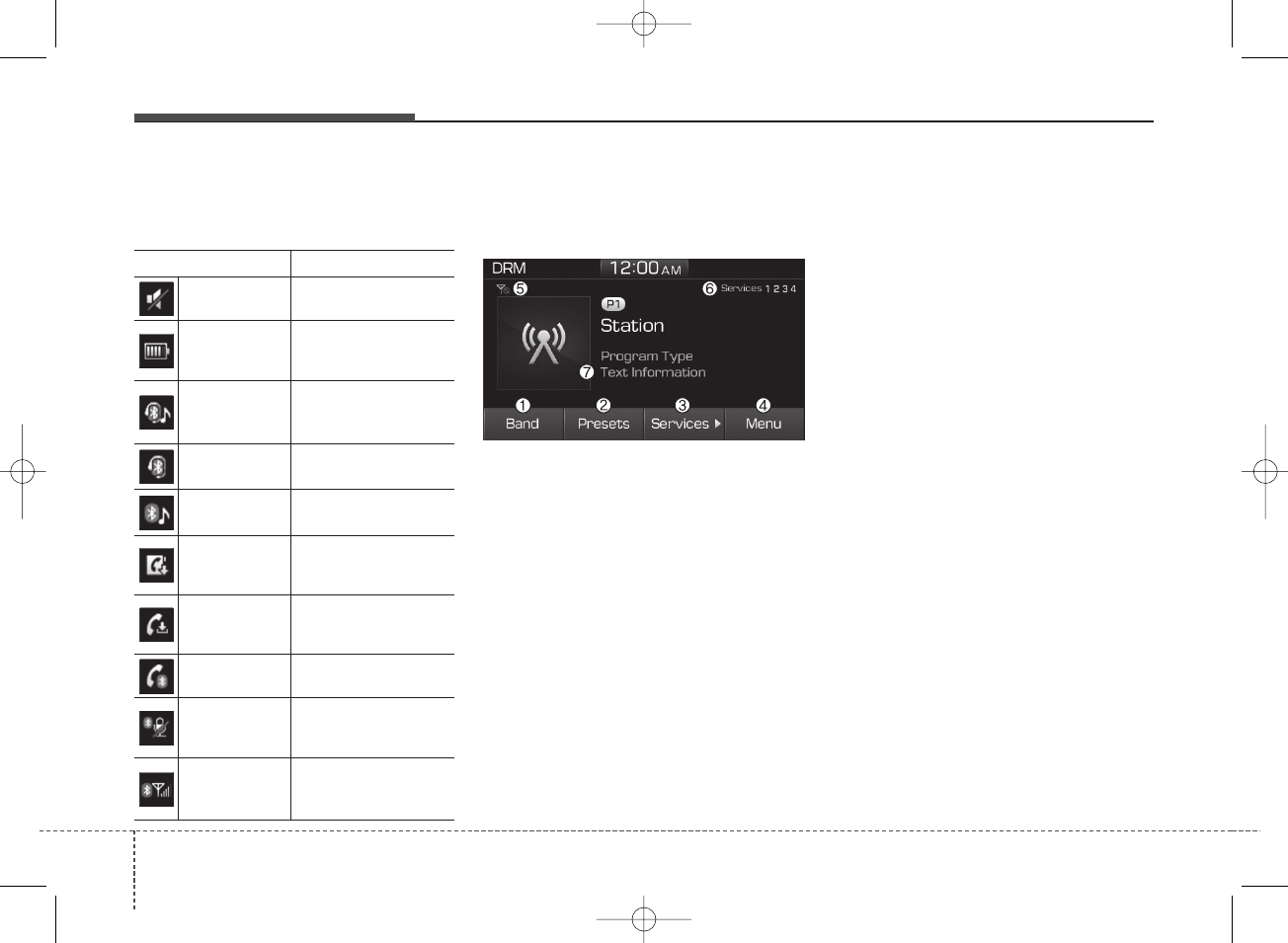
Audio system
364
Information on status icons
Icons showing audio status are shown
in the upper-right corner of the screen.
Radio
DRM
❈The actual features may differ
from the illustration. May change
according to the transmission con-
tent of DRM.
(1) Band
Switch between FM, AM and DRM.
(2) Presets
View all presets.
(3) Services
Cycle between the services available
with the broadcasting frequency.
(4) Menu
Navigate to the menu screen.
(5) No signal
When no signal or weak signal in
DRM Mode, Display No signal icon.
(6) Services Index
• Displays the number of services
available with the broadcasting fre-
quency.
• Highlights the currently receiving
service.
• No. of services depends on the
broadcasting station and it may
vary from 1 ~ 4.
(7) Text Information
Text Information may or may not be
available and it depends on the
broadcasting station.
Switching between FM, AM and DRM
• Press the [RADIO] button on the
audio system to switch between
FM, AM and DRM.
• Select [Band] on the screen to
switch between FM, AM and DRM.
Icon Description
Mute Mute engaged
Battery
Remaining battery life of
a connected Bluetooth®
device
Handsfree +
Audio stream-
ing connection
Bluetooth®Handsfree
call and audio stream-
ing available
Handsfree
connection
Bluetooth®Handsfree
call available
Bluetooth
audio streaming
Bluetooth®audio
streaming available
Downloading
contacts
Downloading contacts
through Bluetooth®wire-
less communications
Downloading
call history
Downloading call history
through Bluetooth® wire-
less communications
Line busy Phone call in progress
Mute mic
Mic muted during a
call (caller cannot
hear your voice)
Phone signal
strength
Display the phone signal
strength for a cell phone
connected by Bluetooth®
H_BA 17FL_G3.0B[ECO_EG],G4.0B[EG]AUDIO_NWG007,NPG020:YF eng 4c-Audio.qxd 11/28/2016 5:53 PM Page 36
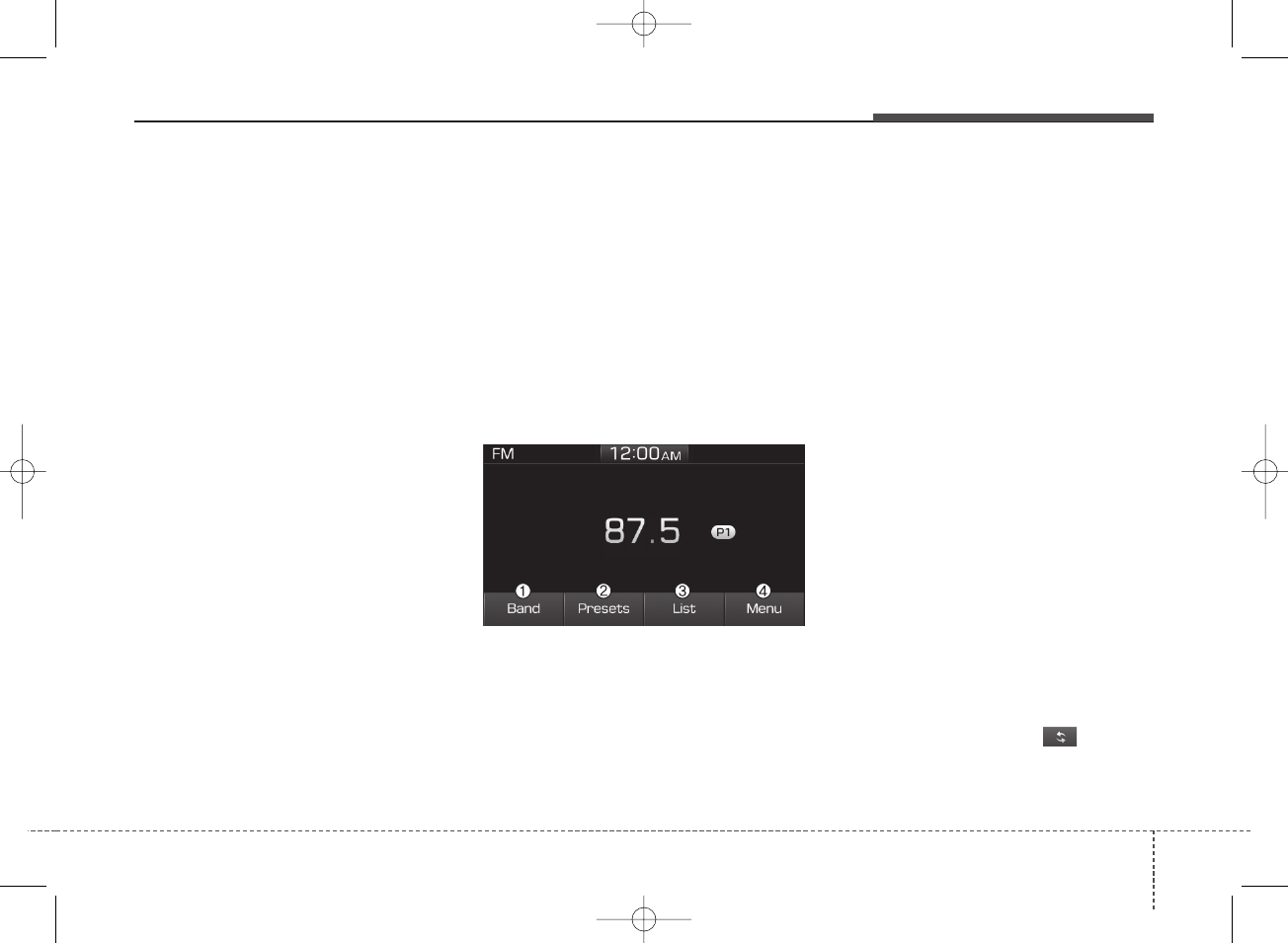
437
Audio system
Searching stations
Press the [SEEK/TRACK] button to
search stations.
Presets
Save up to 40 frequently used stations.
To listen to a preset, select the
desired station list.
Press and hold the desired slot from
1 through 40. This saves the current
station in the selected slot.
If the slot is empty, simply selecting
saves the station to the slot.
Changing Service
• Select [Services ] in order to
cycle between the available servic-
es from 1 ➟2➟3➟4➟1.
• Number of services depends on
the broadcasting station and can
vary between 1 ~ 4.
✽NOTICE
• The Receiving of DRM Signal is
based on transmission (Range &
time) of All India Radio.
• Some of the States of India are not
started with DRM transmission.
Menu
Select [Menu], and select the desired
function.
• Weather/News Report: Enable or
disable Weather/News Report.
• Scan: All available stations are
played for five seconds each.
• Sound Settings: Audio sound set-
tings can be changed.
FM/AM
(1) Band
Switch between FM, AM and DRM.
(2) Presets
View all presets.
(3) List
View all available stations.
(4) Menu
Navigate to the menu screen.
Switching between FM, AM and DRM
• Press the [RADIO] button on the
audio system to switch between
FM, AM and DRM.
• Select [Band] on the screen to
switch between FM, AM and DRM.
Searching stations
Press the [SEEK/TRACK] button to
search stations.
List
A list of all available stations in the
vehicle’s current location is dis-
played. Select the desired station.
Favorite stations can be saved to
[Presets] by selecting [save].
Select the refresh icon in order
to update the list of available stations
at the vehicle’s current location while
in FM/AM Mode.
H_BA 17FL_G3.0B[ECO_EG],G4.0B[EG]AUDIO_NWG007,NPG020:YF eng 4c-Audio.qxd 11/28/2016 5:53 PM Page 37

Audio system
384
Presets
Save up to 40 frequently used stations.
To listen to a preset, select the
desired station list.
Press and hold the desired slot from
1 through 40. This saves the current
station in the selected slot.
If the slot is empty, simply selecting
saves the station to the slot.
Menu
Select [Menu], and select the desired
function.
• Scan: All available stations are
played for five seconds each.
• Sound Settings: Audio sound set-
tings can be changed.
Media
✽NOTICE - Using MP3
Supported audio formats
❈File formats other than the formats
above may not be recognized or
playable. Information such as file-
name may not be displayed.
Range of supported compressed file
types
1. Bitrate range (Kbps)
H_BA 17FL_G3.0B[ECO_EG],G4.0B[EG]AUDIO_NWG007,NPG020:YF eng 4c-Audio.qxd 11/28/2016 5:53 PM Page 38
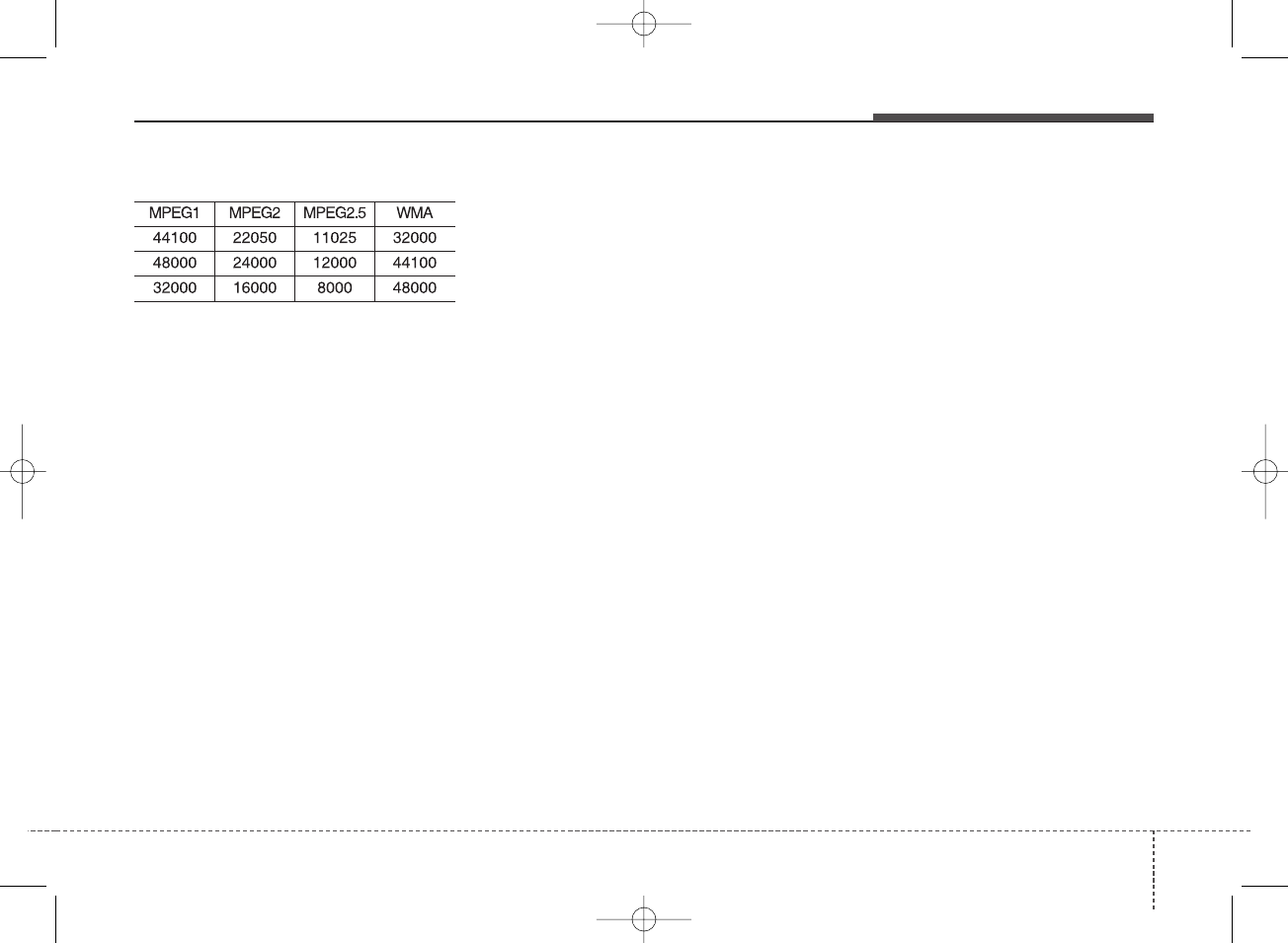
439
Audio system
2. Sampling frequency (Hz)
• The sound quality of MP3/WMA
compressed files may vary depend-
ing on the bitrate. (A higher bitrate
can have better sound quality.)
• The product only recognizes files
with the MP3 or WMA extension.
Files without one of these exten-
sions are not recognized.
3. Number of recognizable folders
and files
• Folders: 2,000 for USB
• Files: 6,000 for USB
• No recognition limit for folder hier-
archies
4. Character display range (Unicode)
• Filenames: Up to 64 English char-
acters (64 Korean characters)
• Foldernames: Up to 32 English
characters (32 Korean characters)
❈The scroll feature can be used to
display file and folder names that
are too long to display on the
screen.
Languages supported (Unicode support)
• Korean: 2,604 characters
• English: 94 characters
• Common Chinese characters:
4,888 characters
• Special symbols: 986 characters
❈Japanese/Simplified Chinese
characters are not supported.
✽NOTICE - Using the USB
Devices
• Starting the vehicle while a USB
device is connected can damage
the device. Please disconnect USB
devices before starting the vehicle.
• Starting the vehicle or stopping
the engine while an external USB
device is connected can result in
failure of the external USB device
to operate.
• Be cautious of static electricity
when connecting/disconnecting
external USB devices.
• An encrypted MP3 player is not
recognized when connected as an
external device.
• External USB devices may not be
recognized, depending on the state
of the external USB device.
• Only products with byte/sectors
formatted at 4 KB or lower are
recognized.
• Only USB devices in FAT12/16/32
format are recognized; NTFS and
ExFAT file systems are not recog-
nized.
• Some USB devices are not recog-
nized due to compatibility issues.
(Continued)
H_BA 17FL_G3.0B[ECO_EG],G4.0B[EG]AUDIO_NWG007,NPG020:YF eng 4c-Audio.qxd 11/28/2016 5:53 PM Page 39
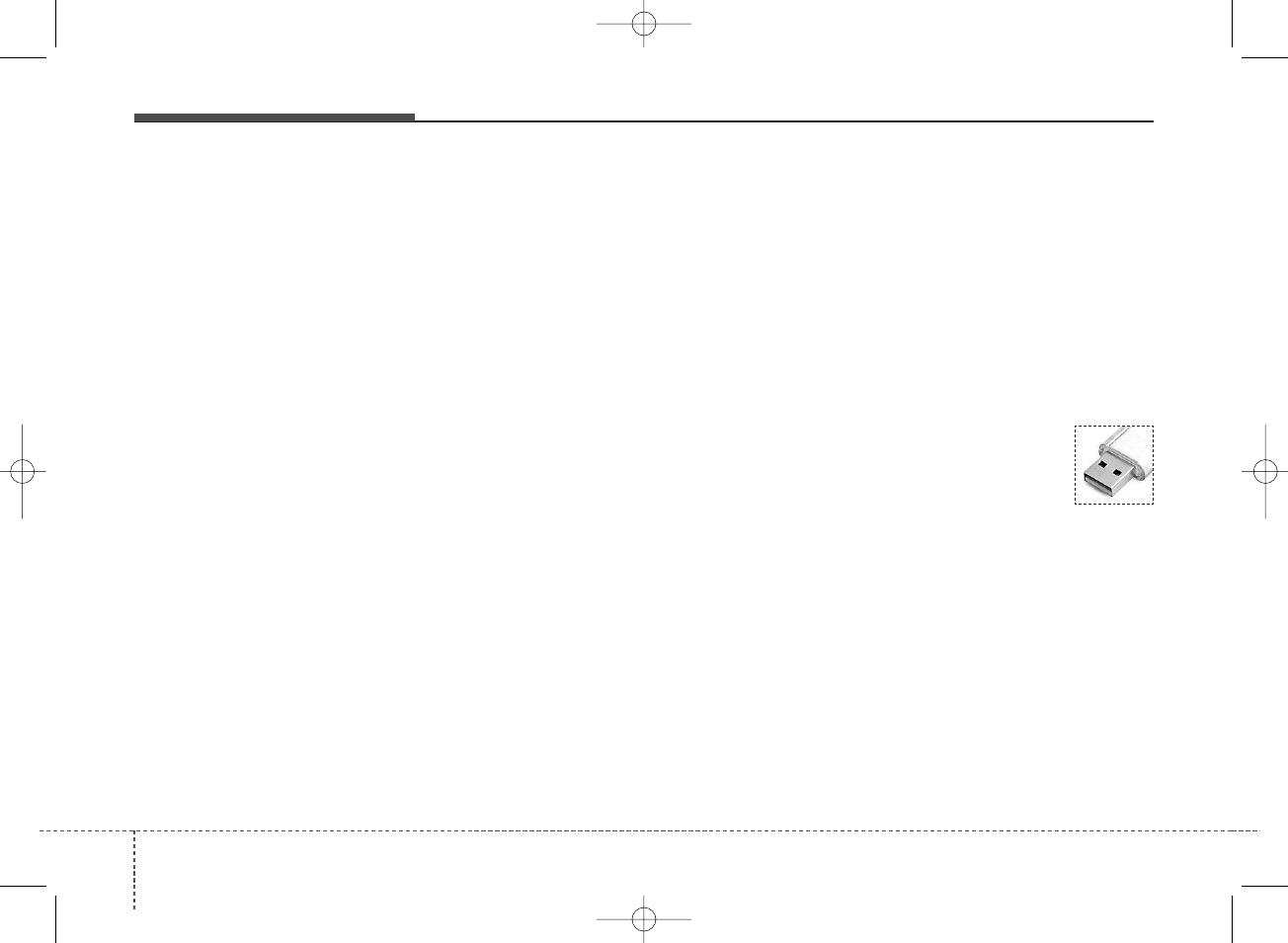
Audio system
404
(Continued)
• Do not touch the USB connections.
• Connecting and disconnecting
USB devices rapidly over a short
period of time can cause equip-
ment failure.
• Abnormal sounds may be audible
when the USB device is discon-
nected.
• Turn the audio off before connect-
ing or disconnecting external USB
devices.
• Recognition may take longer
depending on the type, capacity or
file format of the external USB
device. This is not a product mal-
function.
• Use of USB devices for purposes
other than playing music files is
prohibited.
• Image display and video playback
are not supported.
• Use of USB accessories, including
charge and heat though the USB
I/F, can lead to reduced product
performance or malfunctions. Do
not use USB devices or accessories
for these purposes.
(Continued)
(Continued)
• Use of aftermarket USB hubs and
extension cables can result in the
vehicle’s audio system failing to
recognize your USB device.
Connect the USB device directly to
the multimedia port of your vehi-
cle.
• When using high-capacity USB
devices with logical drive divi-
sions, only files saved on the high-
est level logical drive can be
played.
If applications are loaded on a
USB drive, file playback may fail.
• Some MP3 players, cell phones,
digital cameras, etc. (USB devices
that are not recognized as mobile
storage) may not operate normally
when connected.
• USB charging may not be sup-
ported by some mobile devices.
• Operation is guaranteed only for
standard (Metal Cover Type) USB
Memory drives.
• Operation of HDD, CF, SD and
memory stick devices is not guar-
anteed.
(Continued)
(Continued)
• DRM (Digital Rights Management)
files cannot be played.
• SD-type USB memory, CF-type
USB memory, and other USB
memory devices that require
adapters for connection are not
supported.
• Proper operation of USB HDDs or
USB drives with connectors that
loosen due to vehicle vibrations is
not guaranteed. (iStick, etc.)
• USB products that are
used as key chains or
cell phone accessories
may damage the USB
jack and affect proper
file playback. Please refrain from
use. Use only products with plug
connectors, as shown in the follow-
ing illustration.
• When MP3 devices or cell phones
are connected simultaneously
through AUX, BT Audio and USB
modes, a popping noise or mal-
function may occur.
• Use USB 2.0 devices for better
compatibility. Maximum device
size supported is 32 GB.
H_BA 17FL_G3.0B[ECO_EG],G4.0B[EG]AUDIO_NWG007,NPG020:YF eng 4c-Audio.qxd 11/28/2016 5:53 PM Page 40
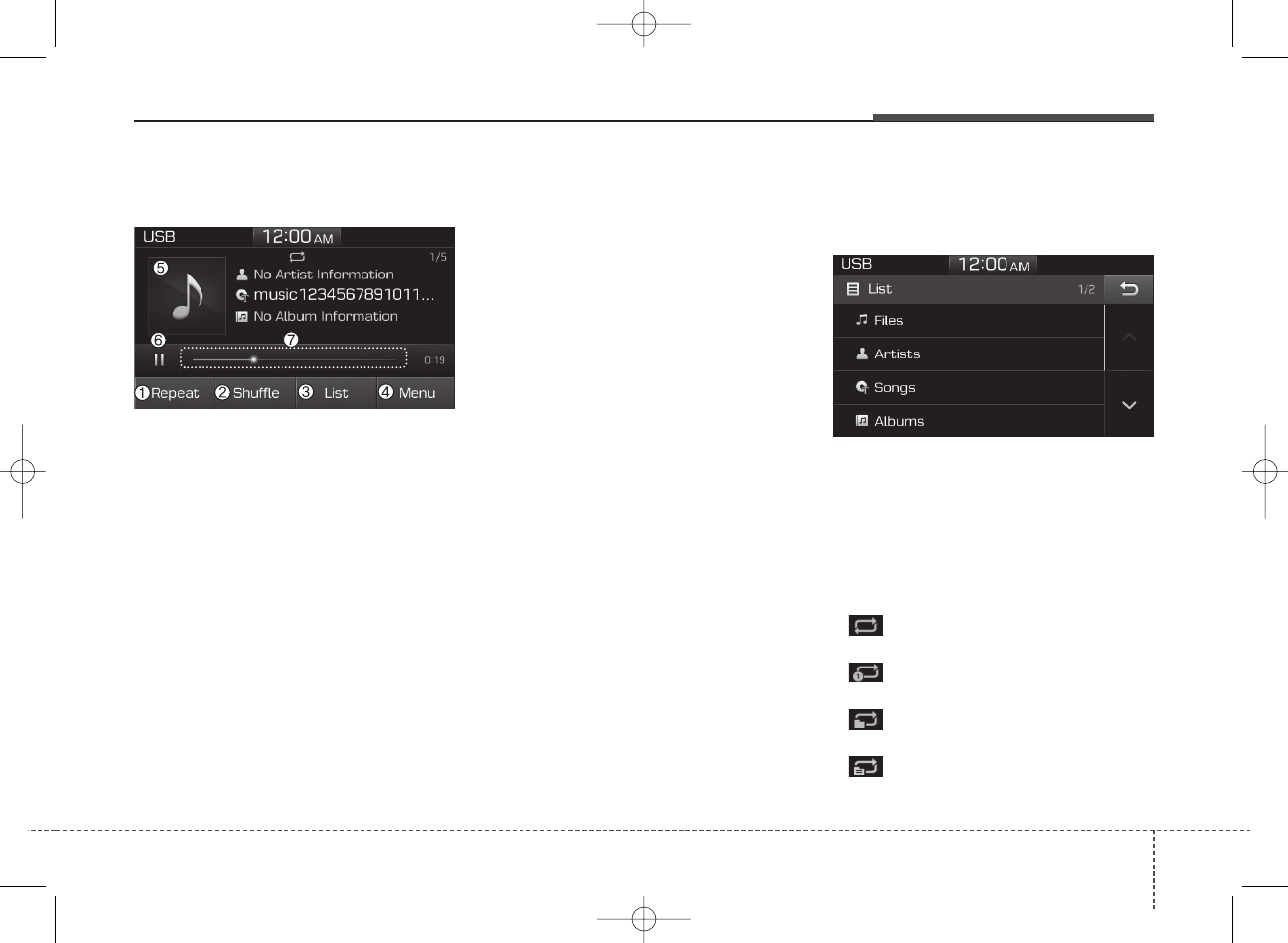
441
Audio system
USB
(1) Repeat
Enable/disable repeat play.
(2) Shuffle
Enable/disable shuffle play.
(3) List
View a list of all songs.
(4) Menu
Navigate to the menu screen.
(5) Album Image
View song info.
(6) Pause
Pause or play music.
(7) Playback progress
Select to skip to the desired location.
Playback
Press the [MEDIA] button, and select
[USB].
Connect a USB drive to the USB port
to automatically play files on the USB
drive.
Changing songs
Press the [SEEK/TRACK] button to
play the previous or next song.
Press and hold the [SEEK/TRACK]
button to rewind or fast forward the
currently playing song.
Search songs by turning TUNE knob,
and press the knob to play.
Selecting songs from a list
Select [List] to see a list of songs
available for play.
Select and play the desired song.
Repeat play
Select [Repeat] to enable or disable
‘Repeat all’, ‘Repeat current song’,
‘Repeat folder’ or ‘Repeat category’
play.
• Repeat all: All songs in the
playlist are repeated.
• Repeat current song: The cur-
rently playing song is repeated.
• Repeat folder: All songs in the
current folder are repeated.
• Repeat category: Repeat all
songs in the current category.
H_BA 17FL_G3.0B[ECO_EG],G4.0B[EG]AUDIO_NWG007,NPG020:YF eng 4c-Audio.qxd 11/28/2016 5:53 PM Page 41
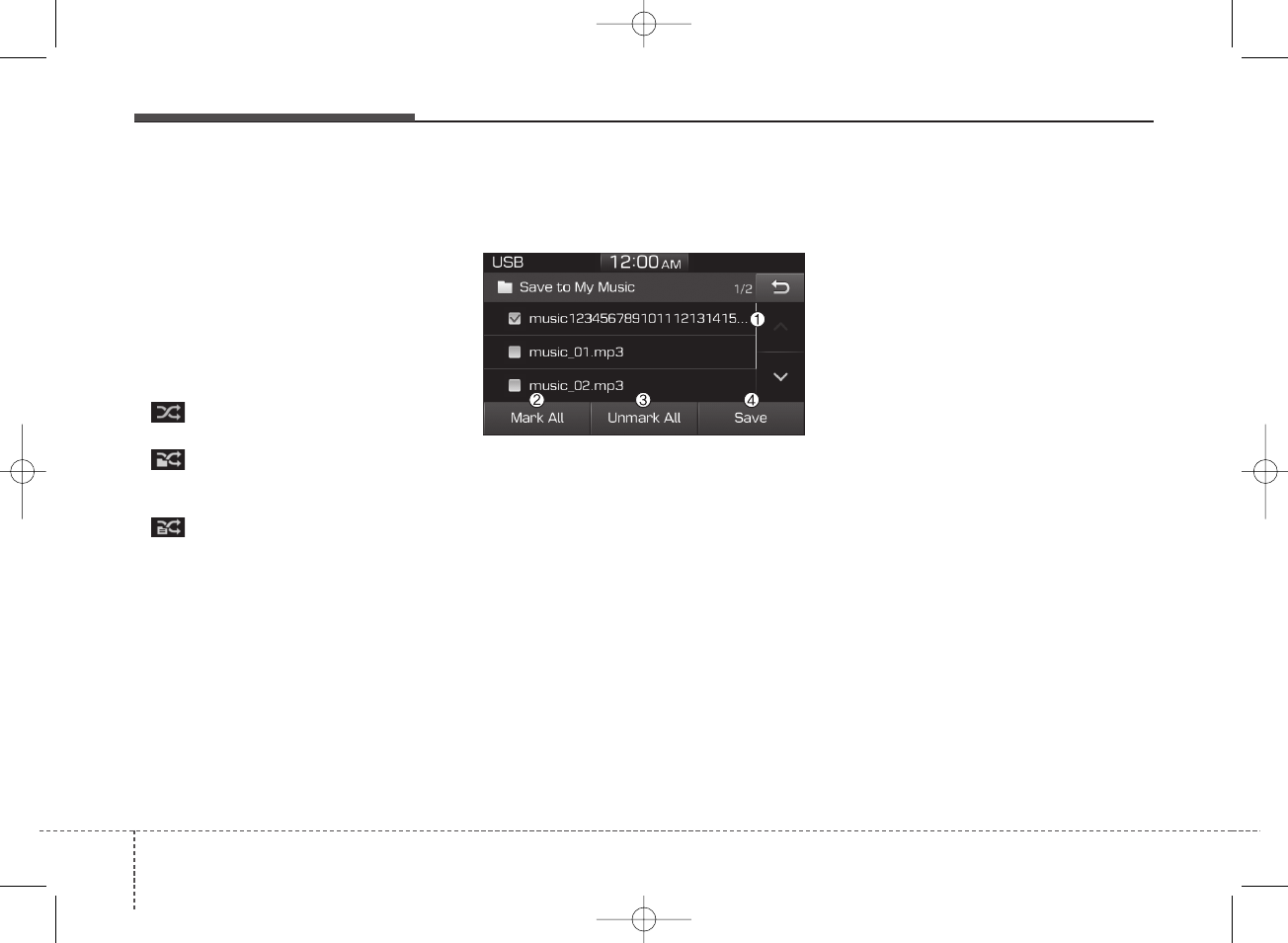
Audio system
424
✽NOTICE
The repeat folder function is avail-
able only when songs are playing
from the [File] category under
[List].
Shuffle play
Select [Shuffle] to enable or disable
‘Shuffle’, ‘Shuffle folder’ or ‘Shuffle
category’ play.
• Shuffle: Songs are played in
random order.
• Shuffle folder: Songs within
the current folder are played in ran-
dom order.
• Shuffle category: Songs within
the current category are played in
random order.
Menu
Select [Menu], and select the desired
function.
• Save to My Music: Songs on your
USB device can be saved to My
Music.
(1) File: Select a file to save.
(2) Mark All: Select all files.
(3) Unmark All: Deselect all files.
(4) Save: Save the selected file(s).
- Select the files you want to save,
and select [Save]. This saves the
selected files to My Music.
- Saving is canceled if phone calls
are received or made while saving.
- Up to 6,000 files can be saved.
- The currently playing file on the
USB device cannot be changed
while saving.
- My Music cannot be used while
saving.
- Up to 700 MB can be saved.
• Information: Detailed information
on the currently playing song is dis-
played.
• Sound Settings: Audio sound set-
tings can be changed.
H_BA 17FL_G3.0B[ECO_EG],G4.0B[EG]AUDIO_NWG007,NPG020:YF eng 4c-Audio.qxd 11/28/2016 5:53 PM Page 42
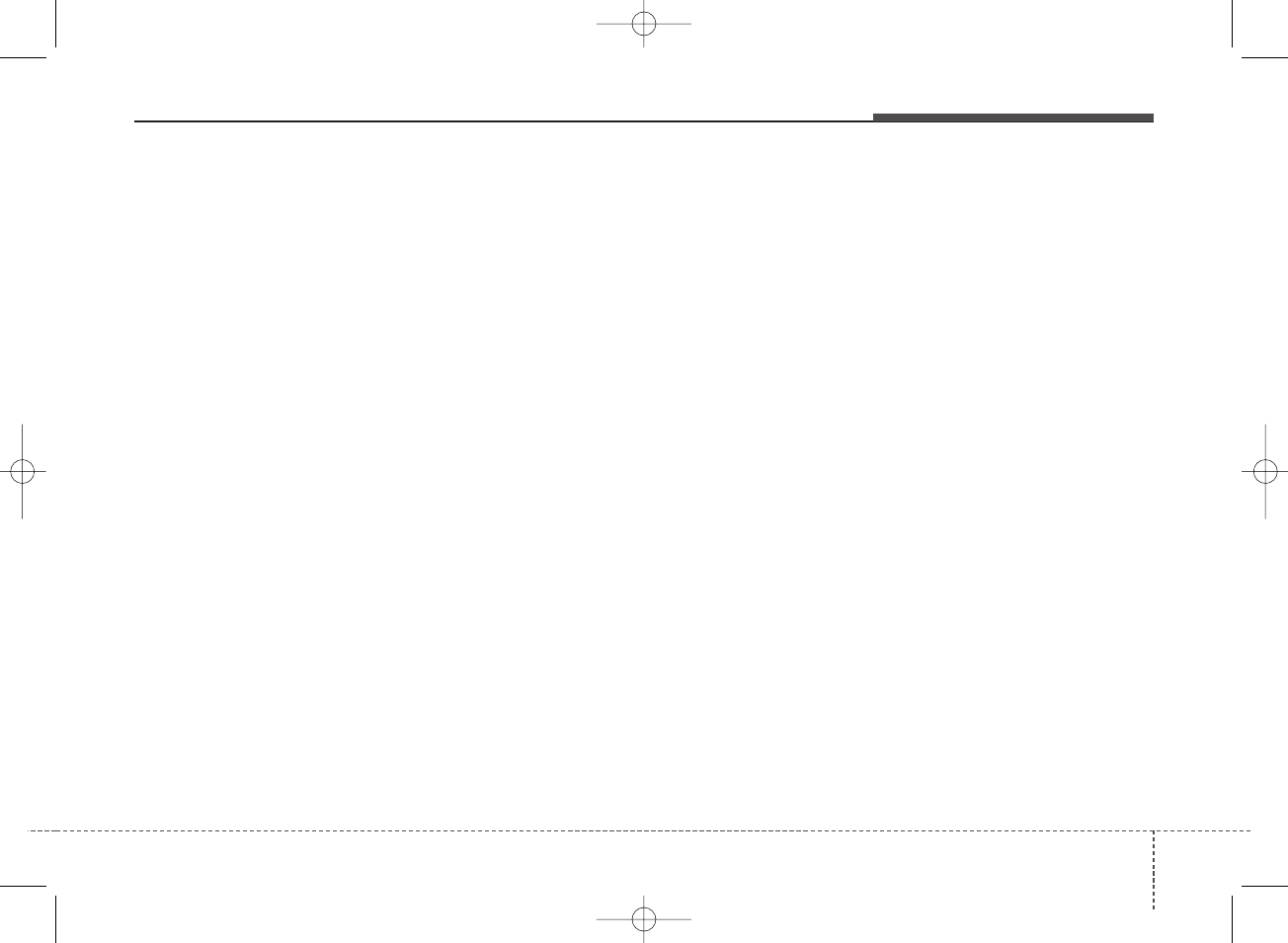
443
Audio system
✽NOTICE - Using an iPod®
• To use the audio system’s iPod®
control function, use the dedicated
cable provided with your iPod®.
• Connecting the iPod®to the vehi-
cle during play may result in a
loud noise that lasts about one to
two seconds. Connect the iPod®to
the vehicle after stopping or paus-
ing play.
• Connect the iPod®with the vehicle
in the ACC ON state to begin
charging.
• When connecting the iPod®cable,
be sure to fully push the cable into
the port.
• When EQ effects are enabled
simultaneously on external
devices, such as iPod®s and the
audio system, the EQ effects may
overlap, causing sound quality
deterioration or distortion.
Deactivate the EQ function for all
external devices, if possible.
• Noise may occur when your iPod®
or the AUX port is connected.
Disconnect and store separately
when not in use.
(Continued)
(Continued)
• There may be noise if the audio
system is used with an iPod®or
AUX external device connected to
the power jack. In these cases, dis-
connect the iPod®or external
device from the power jack.
• Play may be interrupted, or device
malfunctions may occur depend-
ing on the characteristics of your
iPod®/iPhone®.
• Play may fail if your iPhone®is con-
nected through both Bluetooth®
and USB. In this case, select Dock
connector or Bluetooth®on your
iPhone®to change the sound output
settings.
• If your software version does not
support the communication proto-
col or your iPod®is not recognized
due to device failure, anomalies or
defects, iPod®mode cannot be
used.
• iPod®nano (5th generation)
devices may not be recognized if
the battery is low. Charge suffi-
ciently before use.
(Continued)
(Continued)
• The search and song play order in
the iPod®device may be different
from the search order in the audio
system.
• If the iPod®has failed due to an
internal defect, please reset the
iPod®(consult your iPod®manu-
al).
• Depending on the software ver-
sion, the iPod®may fail to sync
with the system. If the media is
removed or disconnected before
recognition, the previous mode
may not be restored (iPad®cannot
be charged).
• Cables other than the 1-meter
cable provided with
iPod®/iPhone®products may not
be recognized.
• When other music apps are used
on your iPod®, the system sync
function may fail due to malfunc-
tion of the iPod®application.
H_BA 17FL_G3.0B[ECO_EG],G4.0B[EG]AUDIO_NWG007,NPG020:YF eng 4c-Audio.qxd 11/28/2016 5:53 PM Page 43
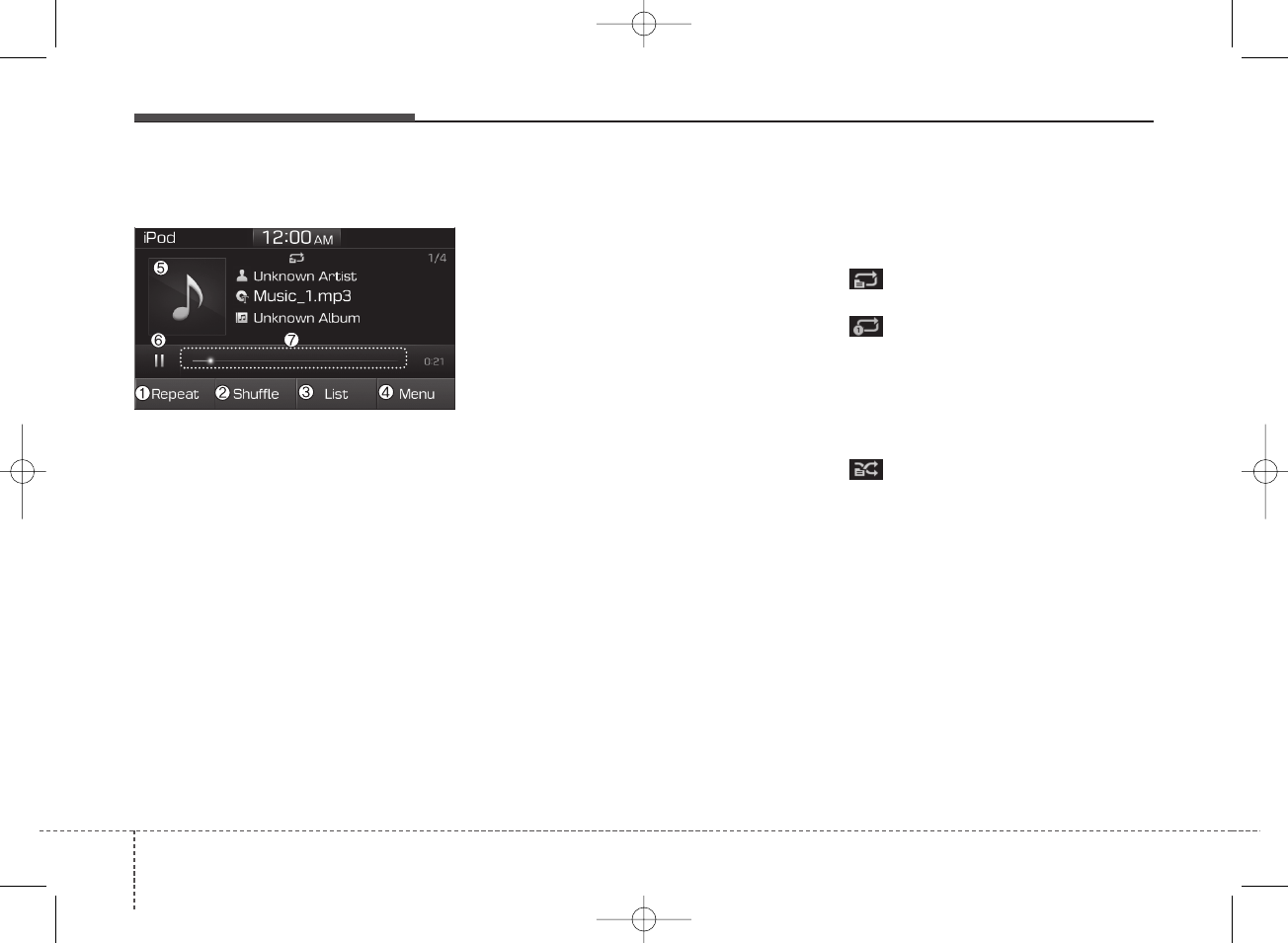
Audio system
444
iPod®
(1) Repeat
Enable/disable repeat play.
(2) Shuffle
Enable/disable shuffle play.
(3) List
View a list of all songs.
(4) Menu
Navigate to the menu screen.
(5) Album Image
View song info.
(6) Pause
Pause or play music.
(7) Playback progress
Select to skip to the desired location.
Playback
Connect your iPod®to the audio
USB port, press the [MEDIA] button,
and select [iPod].
Changing songs
Press the [SEEK/TRACK] button to
play the previous or next song.
Press and hold the [SEEK/TRACK]
button to rewind or fast forward the
currently playing song.
Search songs by turning the TUNE
knob, and press the knob to play.
Selecting songs from a list
Select [List] to see a list of songs
available for play.
Select and play the desired song.
Repeat play
Select [Repeat] to enable or disable
‘Repeat category’, ‘Repeat current
song’ play.
• Repeat category: Repeat all
songs in the current category.
• Repeat current song: The cur-
rently playing song is repeated.
Shuffle play
Select [Shuffle] to enable or disable
‘Shuffle category’ play.
• Shuffle category: Songs within
the current category are played in
random order.
Menu
Select [Menu], and select the desired
function.
• Information: Detailed info on the
currently playing song is displayed.
• Sound Settings: Audio sound set-
tings can be changed.
H_BA 17FL_G3.0B[ECO_EG],G4.0B[EG]AUDIO_NWG007,NPG020:YF eng 4c-Audio.qxd 11/28/2016 5:53 PM Page 44
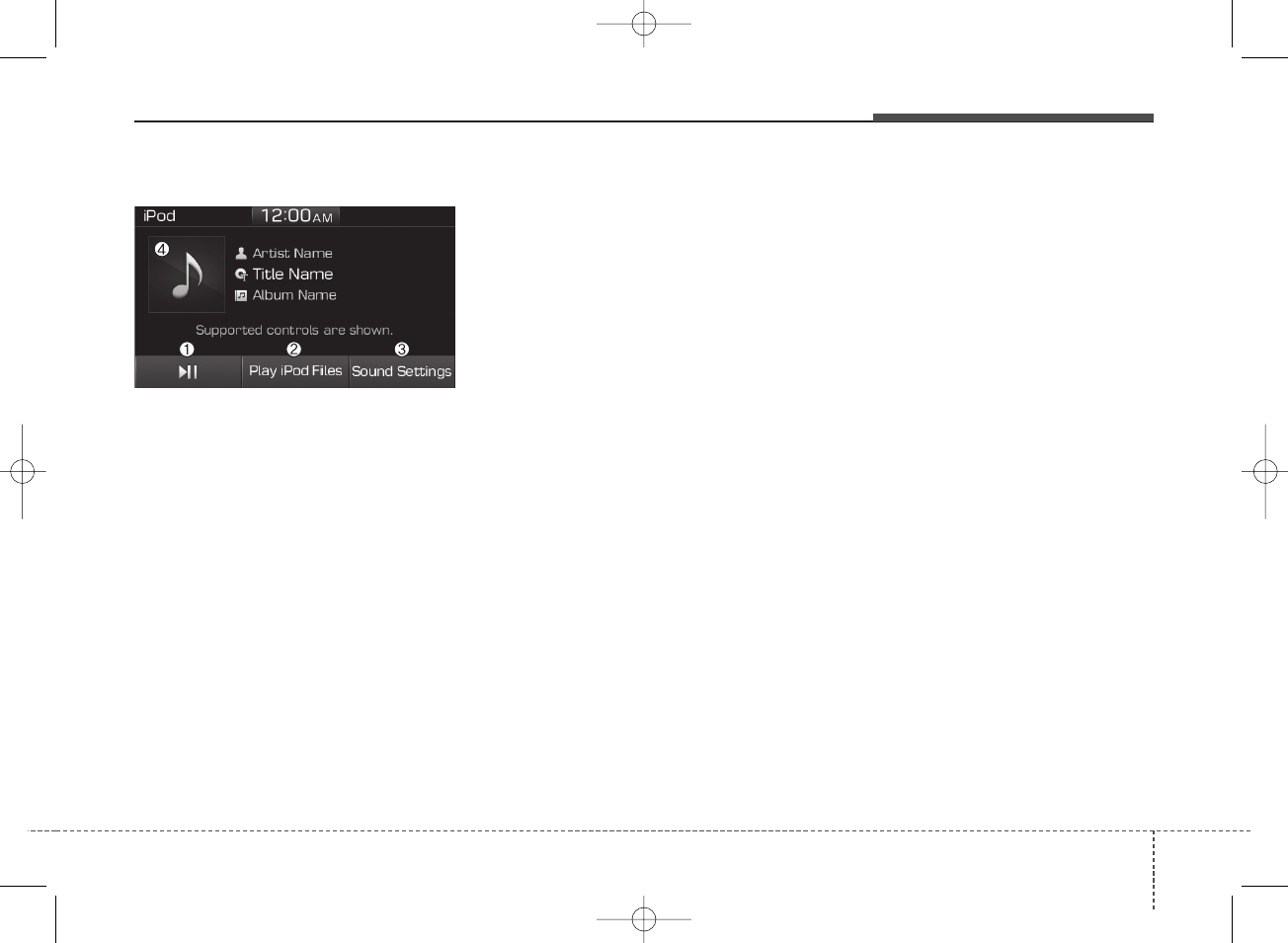
445
Audio system
When other music programs are running
When songs saved on your iPod®
are playing through a separate music
app, the following screen is dis-
played.
(1) Play/Pause: Pause or play music.
(2) Play iPod Files: Play music saved
on your iPod®.
(3) Sound Settings: Audio sound set-
tings can be changed.
(4) Album Image: View playback info.
Play iPod Files
Select [Play iPod Files] to play songs
saved on your iPod®.
If there are no songs saved on your
iPod®, the [Play iPod Files] is dis-
abled.
✽NOTICE
Operation cannot be carried out
correctly due to iPod®application
malfunction.
✽NOTICE - Using Bluetooth®
(BT) Audio
• Bluetooth®Audio mode can only
be used if a Bluetooth®-enabled
phone is connected. Only devices
that support Bluetooth®audio can
be used.
• If the Bluetooth®-enabled phone is
disconnected during play, the
music stops.
• When the TRACK UP/DOWN
buttons are used during Bluetooth®
audio streaming, a popping noise
or sound interruptions may occur,
depending on the cell phone device.
• Depending on the cell phone
model, the audio streaming func-
tion may not be supported.
• If a phone call is made or received
when music is playing in
Bluetooth®Audio mode, the call
may mix with the music.
• When returning to Bluetooth®
Audio mode after ending a call,
play might not resume automati-
cally for some cell phone models.
H_BA 17FL_G3.0B[ECO_EG],G4.0B[EG]AUDIO_NWG007,NPG020:YF eng 4c-Audio.qxd 11/28/2016 5:53 PM Page 45
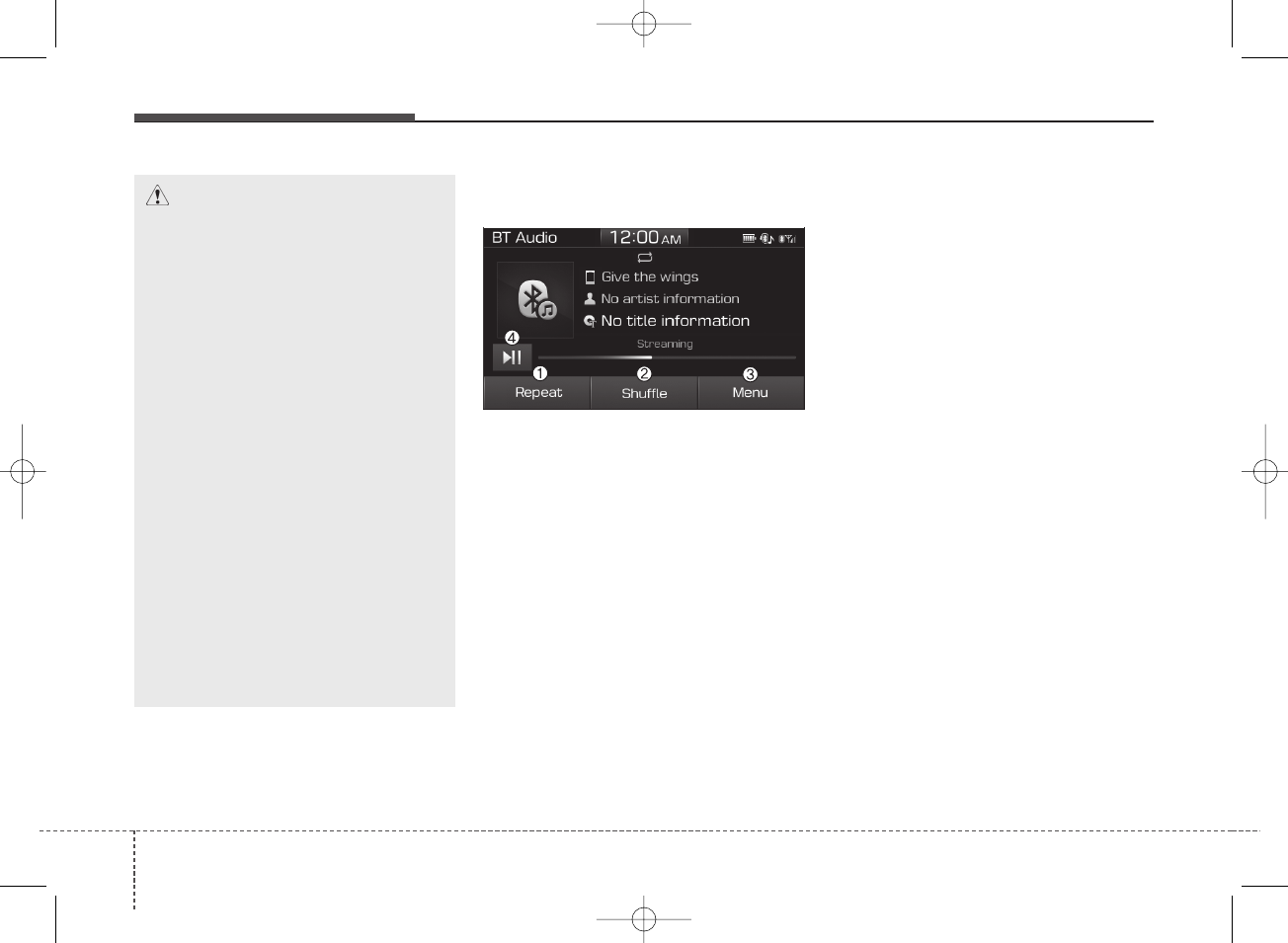
Audio system
464
Bluetooth®(BT) Audio
(1) Repeat
Enable/disable repeat play.
(2) Shuffle
Enable/disable shuffle play.
(3) Menu
Navigate to the menu screen.
(4) Play/Pause
Pause or play music.
✽NOTICE
• Some cell phone models may not
support particular functions.
• Bluetooth®audio volume is synced
with cell phone media volume.
Playback
Press the [MEDIA] button, and select
[BT Audio].
Changing songs
Press the [SEEK/TRACK] button to
play the previous or next song.
✽NOTICE
Some cell phones may not support
this function.
CAUTION
• Bluetooth®Handsfree is a fea-
ture that enables drivers to
practice safe driving.
Connecting the car audio sys-
tem with a Bluetooth®phone
allows the user to convenient-
ly make calls, receive calls,
and manage the phone book.
Before using the Bluetooth®,
carefully read the contents of
this user’s manual.
• Excessive use or operations
while driving may lead to neg-
ligent driving practices and be
the cause of accidents.
• Do not operate the device
excessively while driving.
• Viewing the screen for prolonged
periods of time is dangerous and
may lead to accidents.
• When driving, view the screen
only for short periods of time.
H_BA 17FL_G3.0B[ECO_EG],G4.0B[EG]AUDIO_NWG007,NPG020:YF eng 4c-Audio.qxd 11/28/2016 5:53 PM Page 46
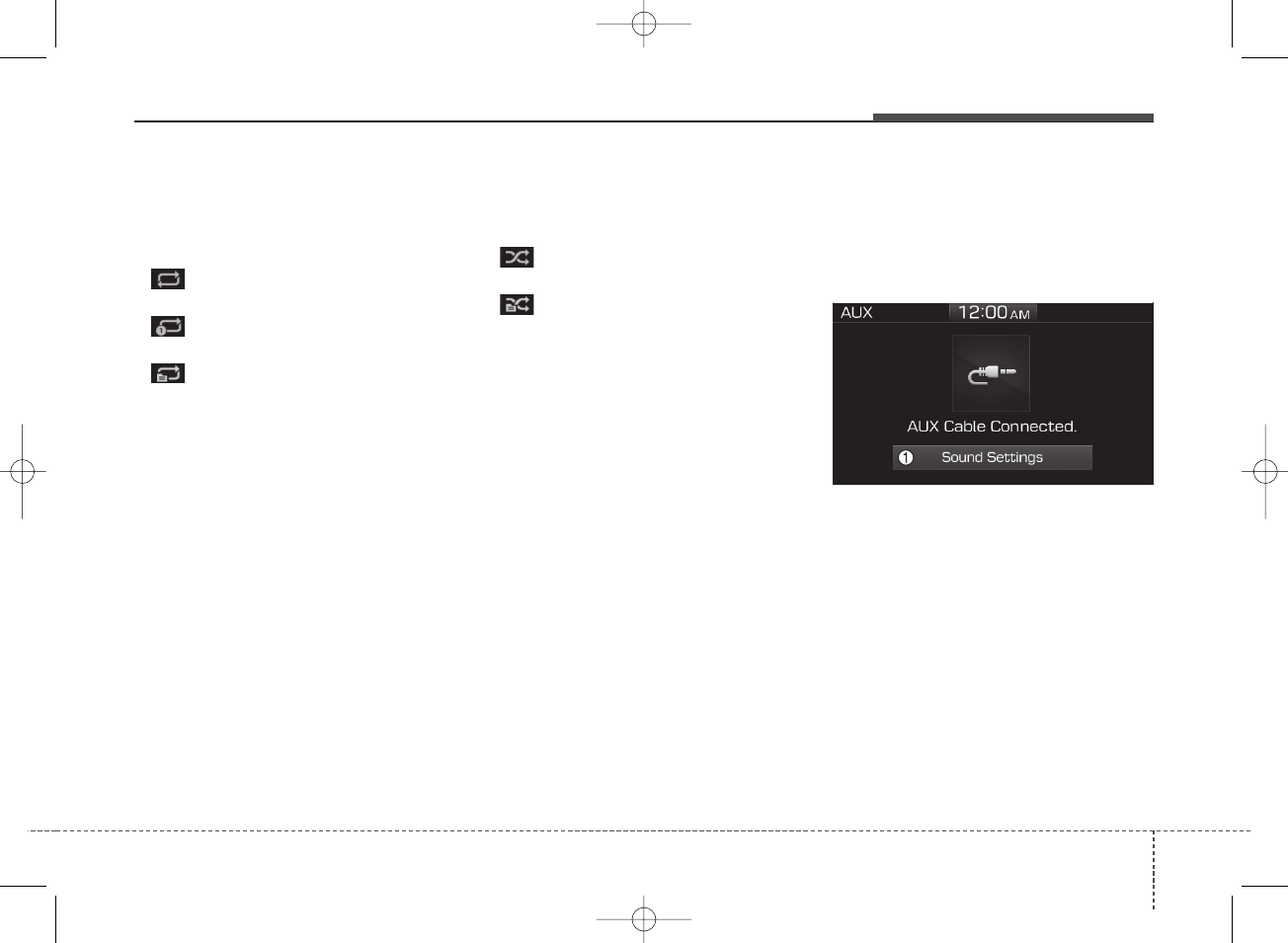
447
Audio system
Repeat play
Select [Repeat] to enable or disable
‘Repeat all’, ‘Repeat current song’ or
‘Repeat category’ play.
• Repeat all: All songs in the
playlist are repeated.
• Repeat current song: The cur-
rently playing song is repeated.
• Repeat category: Repeat all
songs in the current category.
✽NOTICE
The repeat play function is engaged,
depending on the operation of the
connected Bluetooth®device.
Shuffle play
Select [Shuffle] to enable or disable
‘Shuffle’, ‘Shuffle category’ play.
• Shuffle: Songs are played in
random order.
• Shuffle category: Songs within
the current category are played in
random order.
✽NOTICE
The shuffle function is engaged,
depending on the operation of the
connected Bluetooth®device.
Menu
Select [Menu], and select the desired
function.
• Connections: The currently connected
Bluetooth®device can be changed.
• Information: Detailed information on
the currently playing song is displayed.
• Sound Settings: Audio sound set-
tings can be changed.
AUX
Running AUX
Press the [MEDIA] button, and select
[AUX].
Connect the external device connec-
tion jack to the AUX terminal to run
AUX.
(1) Sound Settings: Audio sound set-
tings can be changed.
H_BA 17FL_G3.0B[ECO_EG],G4.0B[EG]AUDIO_NWG007,NPG020:YF eng 4c-Audio.qxd 11/28/2016 5:53 PM Page 47
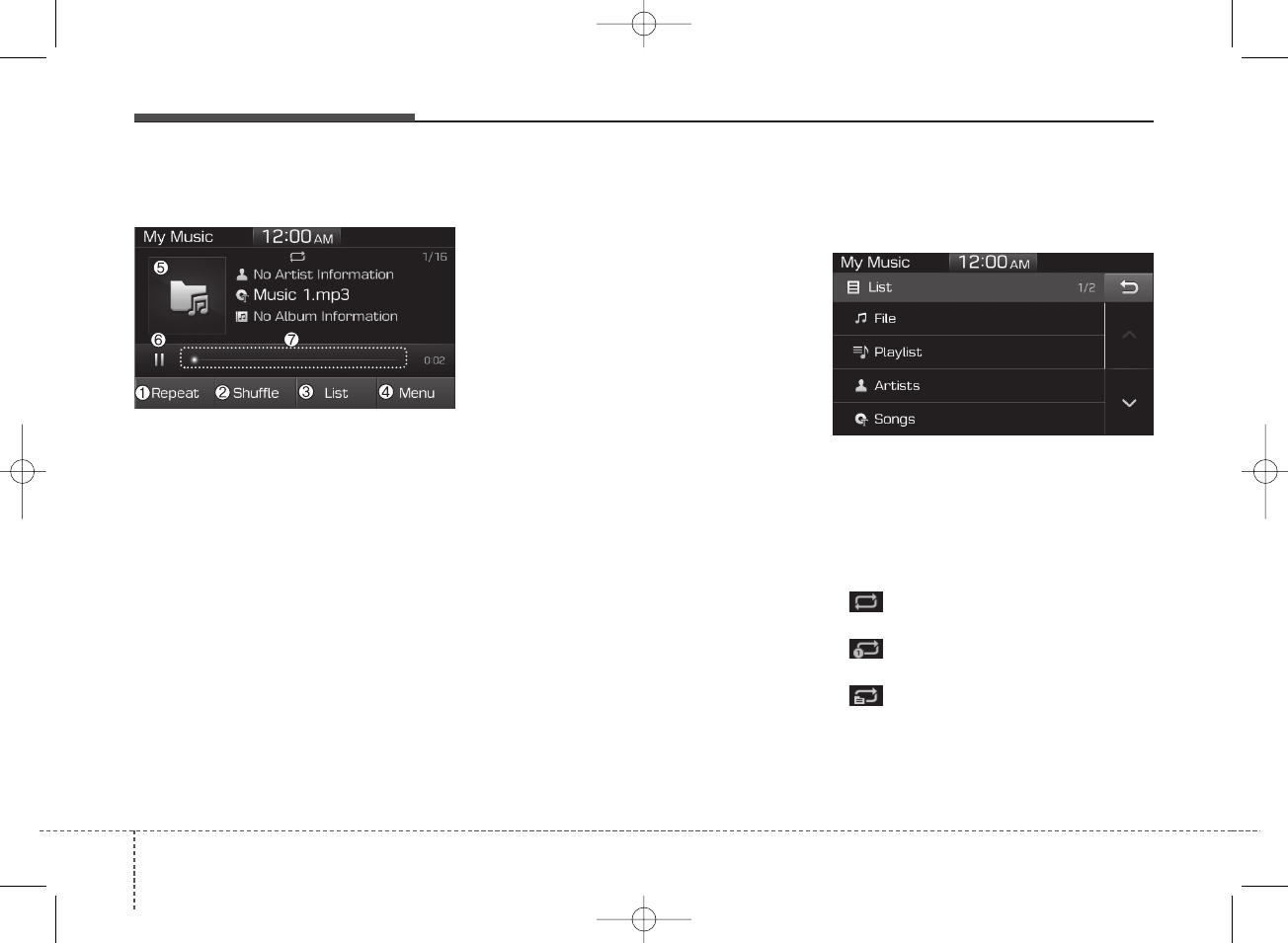
Audio system
484
My Music
(1) Repeat
Enable/disable repeat play.
(2) Shuffle
Enable/disable shuffle play.
(3) List
View a list of all songs.
(4) Menu
Navigate to the menu screen.
(5) Album Image
View song info.
(6) Pause
Pause or play music.
(7) Playback progress
Select to skip to the desired location.
Playback
Press the [MEDIA] button, and
select [My Music].
• My Music cannot be selected if it
does not contain music.
• Check the content of your USB
drive before saving music to My
Music.
Changing songs
Press the [SEEK/TRACK] button to
play the previous or next song.
Press and hold the [SEEK/TRACK]
button to rewind or fast forward the
currently playing song.
Search songs by turning the TUNE
knob and press the knob to play.
Selecting songs from a list
Select [List] to see a list of songs
available for play.
Select and play the desired song.
Repeat play
Select [Repeat] to enable or disable
‘Repeat all’, ‘Repeat current song’ or
‘Repeat category’ play.
• Repeat all: All songs in the
playlist are repeated.
• Repeat current song: The cur-
rently playing song is repeated.
• Repeat category: Repeat all
songs in the current category.
H_BA 17FL_G3.0B[ECO_EG],G4.0B[EG]AUDIO_NWG007,NPG020:YF eng 4c-Audio.qxd 11/28/2016 5:53 PM Page 48
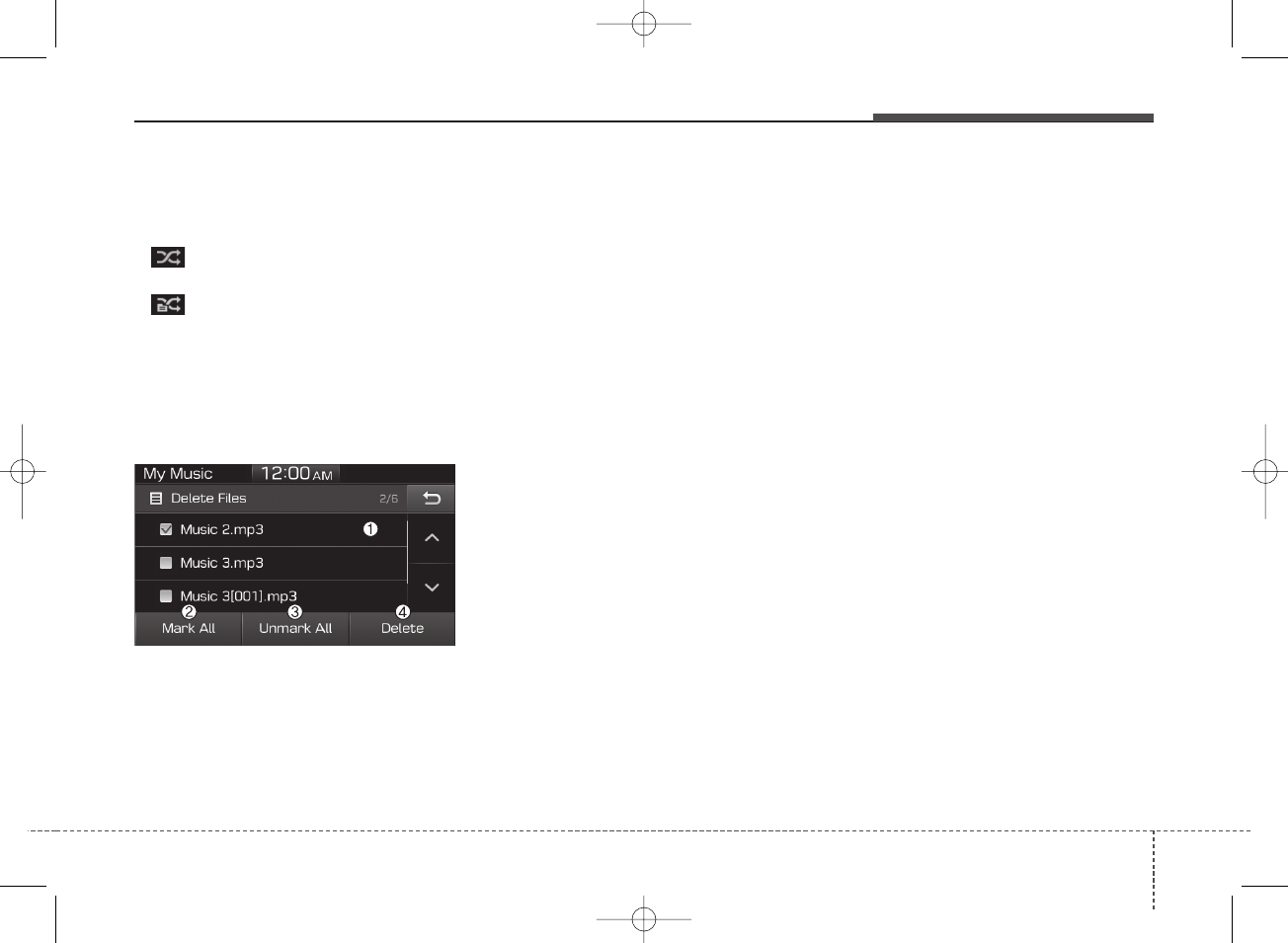
449
Audio system
Shuffle play
Select [Shuffle] to enable or disable
‘Shuffle’, ‘Shuffle category’ play.
• Shuffle: Songs are played in
random order.
• Shuffle category: Songs within
the current category are played in
random order.
Menu
Select [Menu], and select the desired
function.
• Delete Files: You can delete files
from My Music.
(1) File: Select saved file.
(2) Mark All: Select all files.
(3) Unmark All: Deselect all files.
(4) Delete: Delete the selected file(s).
- Select the file to delete, then
select [Delete] to delete it.
• Add to Playlist: Frequently played
songs can be paired in a [Playlist].
- Songs can be played from the
[Playlist].
• Information: Detailed info on the
currently playing song is displayed.
• Sound Settings: Audio sound set-
tings can be changed.
Delete from Playlist
When a song in the playlist is play-
ing, select [Menu] and select [Delete
from Playlist].
Select the song to delete, then select
[Delete].
Phone
✽NOTICE - Using Bluetooth®
(BT) Phone
• Bluetooth®is a near-field wireless
networking technology that uses
the 2.4 GHz frequency to connect
various devices within a certain
distance wirelessly.
• The technology is used in PCs,
peripherals, Bluetooth®phones,
tablet PCs, household appliances
and automobiles. Devices support-
ing Bluetooth®can exchange data
at high speeds without physical
cable connections.
• Bluetooth®Handsfree devices
enable convenient access to phone
functions through cell phones
equipped with Bluetooth®.
• Some Bluetooth®devices may not
be supported by the Bluetooth®
Handsfree function.
(Continued)
H_BA 17FL_G3.0B[ECO_EG],G4.0B[EG]AUDIO_NWG007,NPG020:YF eng 4c-Audio.qxd 11/28/2016 5:53 PM Page 49
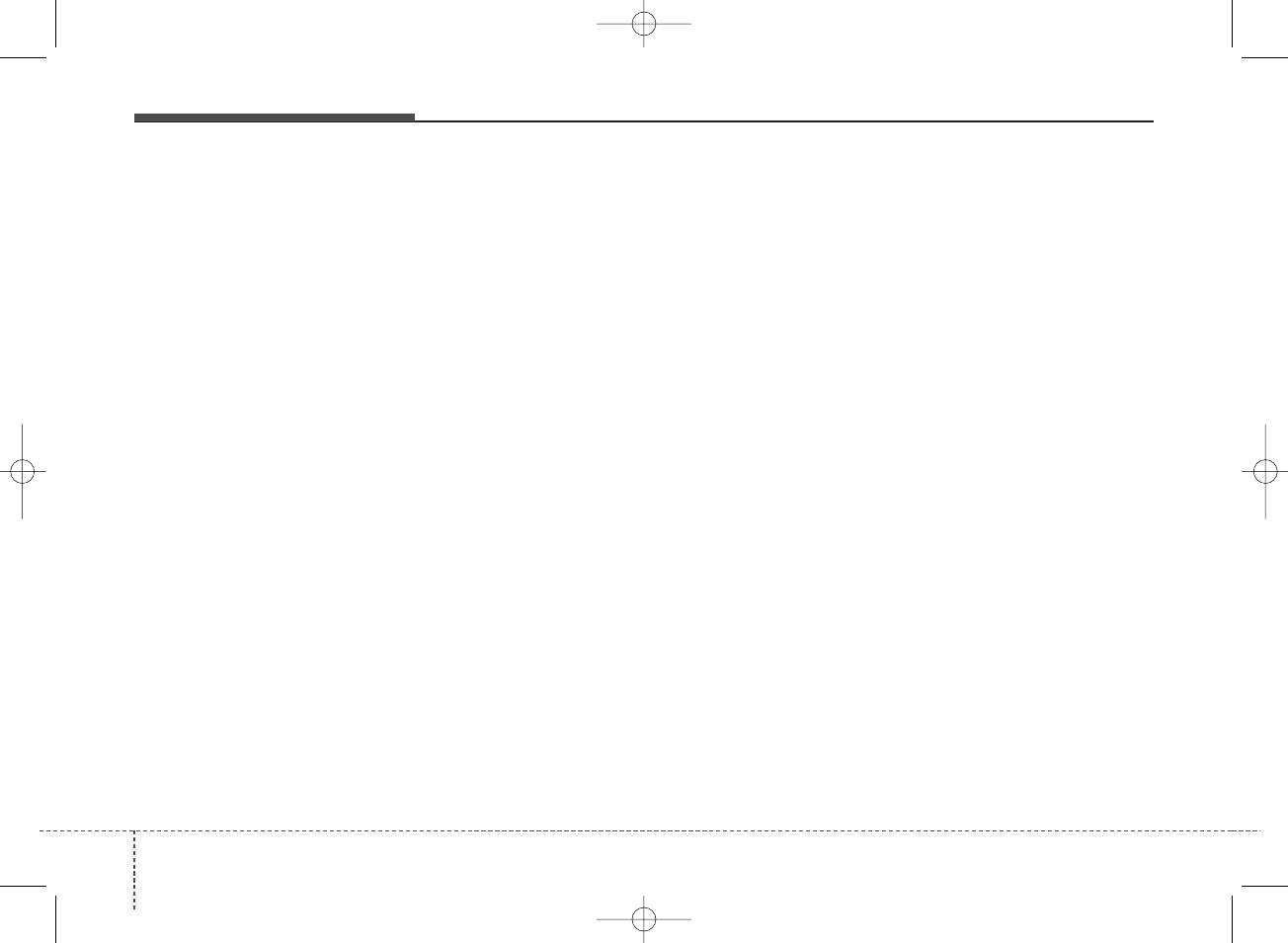
Audio system
504
(Continued)
• When Bluetooth®is connected and
calls are attempted through a con-
nected cell phone from outside the
vehicle, the call is connected
through the Bluetooth®Handsfree
function of the vehicle.
• Please be sure to disconnect the
Bluetooth®Handsfree function
through your Bluetooth®device or
the audio screen.
Safety precautions
• The Bluetooth®Handsfree function
helps drivers to drive safely. By
connecting a Bluetooth®-enabled
phone to the vehicle’s audio sys-
tem, phone calls can be made and
received through the audio system
and contacts can be managed.
Consult the user manual before
use.
• Excessive manipulation of controls
while driving, making it difficult to
pay attention to the road ahead,
can lead to accidents. Do not oper-
ate the device excessively while
driving.
• Looking at the screen for a pro-
longed time increases the risk of
accidents. Keep time spent looking
at the screen to a minimum.
Precautions when connecting Bluetooth®
devices
• The vehicle supports the following
Bluetooth®functions. Some
Bluetooth® devices may not sup-
port some functions.
1) Bluetooth®Handsfree phone calls
2) Operations during a call (Private,
Switch, Mic Vol. controls)
3) Download call history saved to
the Bluetooth®device
4) Download contacts saved to the
Bluetooth®device
5) Automatic contacts/call history
download when Bluetooth®is
connected
6) Automatic Bluetooth®device
connection when the vehicle is
started
7) Bluetooth®audio streaming
playback
• Before connecting the audio sys-
tem to your device, make sure your
device supports Bluetooth®.
H_BA 17FL_G3.0B[ECO_EG],G4.0B[EG]AUDIO_NWG007,NPG020:YF eng 4c-Audio.qxd 11/28/2016 5:53 PM Page 50
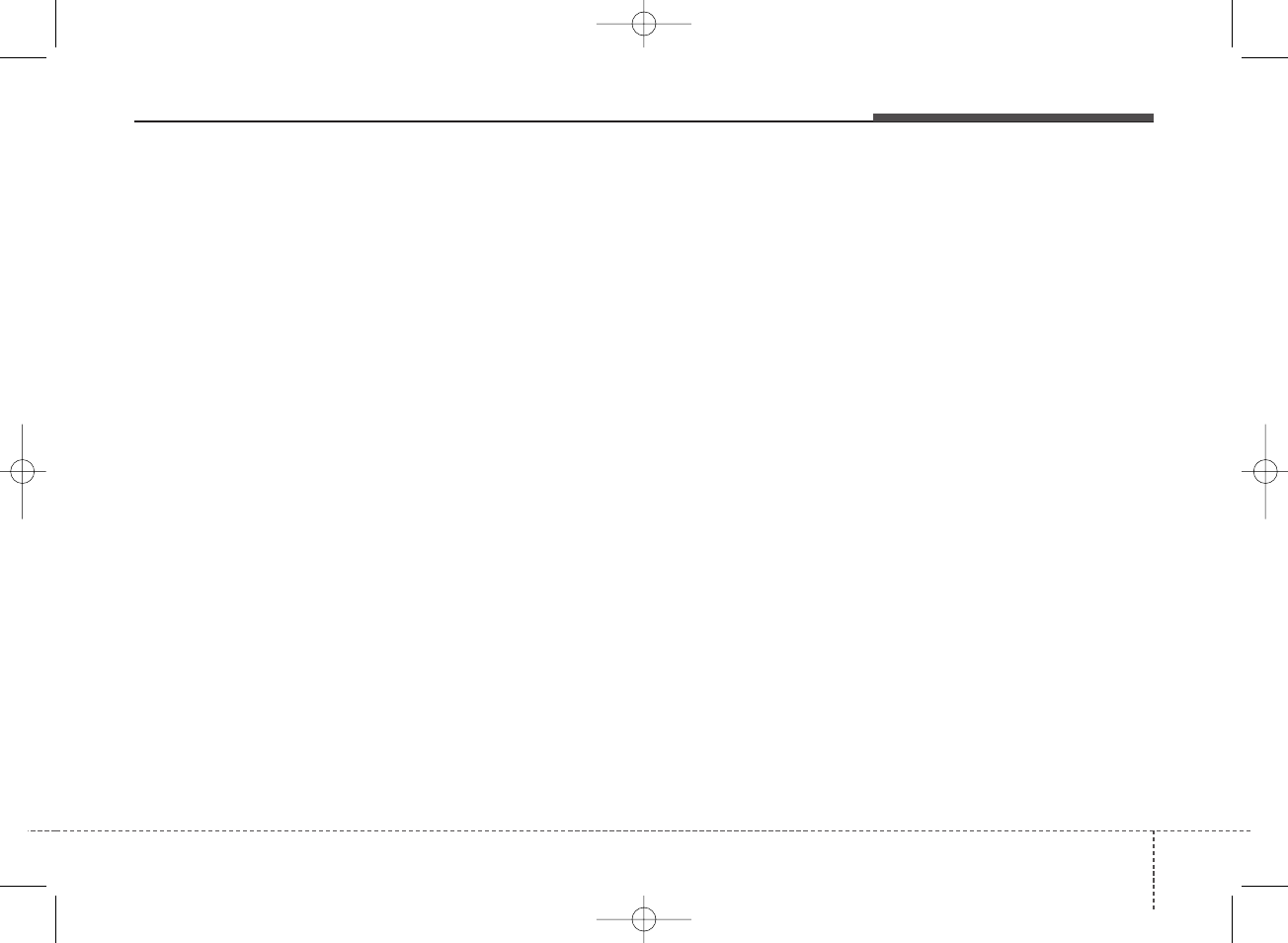
451
Audio system
• Even if your device supports
Bluetooth®, a Bluetooth®connec-
tion cannot be established if the
device’s Bluetooth®function is
switched off. Search and connect
with the Bluetooth®function
enabled.
• Pair or connect Bluetooth®devices
to the audio system with the vehi-
cle at a standstill.
• If a Bluetooth®connection is lost
due to abnormal conditions while a
Bluetooth®device is connected
(communication range exceeded,
device power OFF, communication
errors, etc.), the disconnected
Bluetooth®device is searched for
and automatically reconnected.
• If you want to disable the
Bluetooth®device auto-connect
function, turn the Bluetooth®func-
tion OFF on your device. Consult
the user manuals for individual
devices to see whether Bluetooth®
is supported.
• Handsfree call quality and volume
may vary depending on the type of
Bluetooth®device.
• Some Bluetooth®devices are sub-
ject to intermittent Bluetooth®con-
nection failures. In this case, use
the following method.
1) Turn the Bluetooth®function off
on your Bluetooth®device ➟
Turn it on and try again.
2) Delete the paired device from
both the audio system and
Bluetooth®device, then pair
again.
3) Power down your Bluetooth®
device ➟Turn it on and try
again.
4) Completely remove the battery
from your Bluetooth®device;
reinsert it, reboot, and attempt
connection.
5) Restart the vehicle and reat-
tempt connection.
Pairing a Bluetooth®device
Information on pairing Bluetooth®
devices
• Pairing refers to the process of
pairing Bluetooth®cell phones or
devices with the system prior to
connection. This is a necessary
procedure for Bluetooth®connec-
tion and usage.
• Up to five devices can be paired.
• Pairing Bluetooth®device is not
allowed while vehicle is moving.
H_BA 17FL_G3.0B[ECO_EG],G4.0B[EG]AUDIO_NWG007,NPG020:YF eng 4c-Audio.qxd 11/28/2016 5:53 PM Page 51
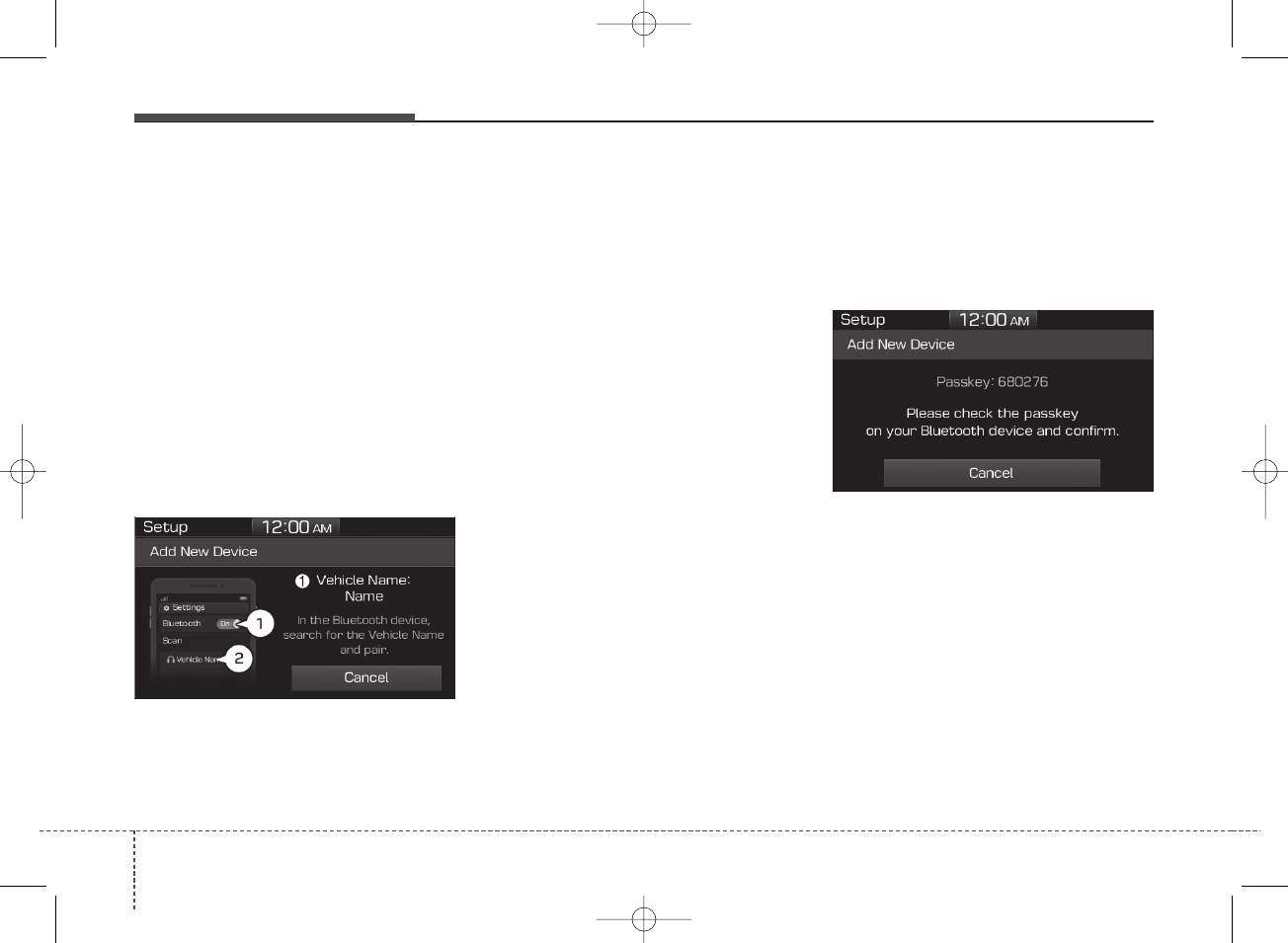
Audio system
524
Pairing the first Bluetooth®device
Press the [PHONE] button on the
audio system or the [CALL] button
on the steering wheel remote control
➟Search for the vehicle from the
Bluetooth®device, and pair ➟Enter
the passkey on the Bluetooth®
device or approve passkey ➟
Bluetooth®pairing completed.
1. When the [PHONE] button on the
audio or the [CALL] button on the
steering wheel remote control is
pressed, the following screen is dis-
played. Devices can now be paired.
(1) Vehicle Name: Searched name in
Bluetooth®device.
✽NOTICE
The vehicle name in the image above
is an example. Refer to your device
for the actual name of your device.
2. Search for available Bluetooth®
devices in the Bluetooth®menu of
your Bluetooth®device (cell
phone, etc.).
3. Confirm that the vehicle name in
your Bluetooth®device matches
the vehicle name shown on the
audio screen, then select it.
4-1. For devices that require passkey
entry, a passkey entry screen is
shown on your Bluetooth®
device.
- Enter the passkey ‘0000’, in your
Bluetooth®device.
4-2. For devices that require passkey
confirmation, the following
screen is shown on the audio
system. A 6-digit passkey input
screen is shown in the
Bluetooth®device.
- After confirming that the 6-digit
passkey on the audio screen
and the Bluetooth®device are
identical, select [OK] in your
Bluetooth®device.
✽NOTICE
The 6-digit passkey in the image
above is an example. Refer to your
vehicle for the actual passkey.
H_BA 17FL_G3.0B[ECO_EG],G4.0B[EG]AUDIO_NWG007,NPG020:YF eng 4c-Audio.qxd 11/28/2016 5:53 PM Page 52
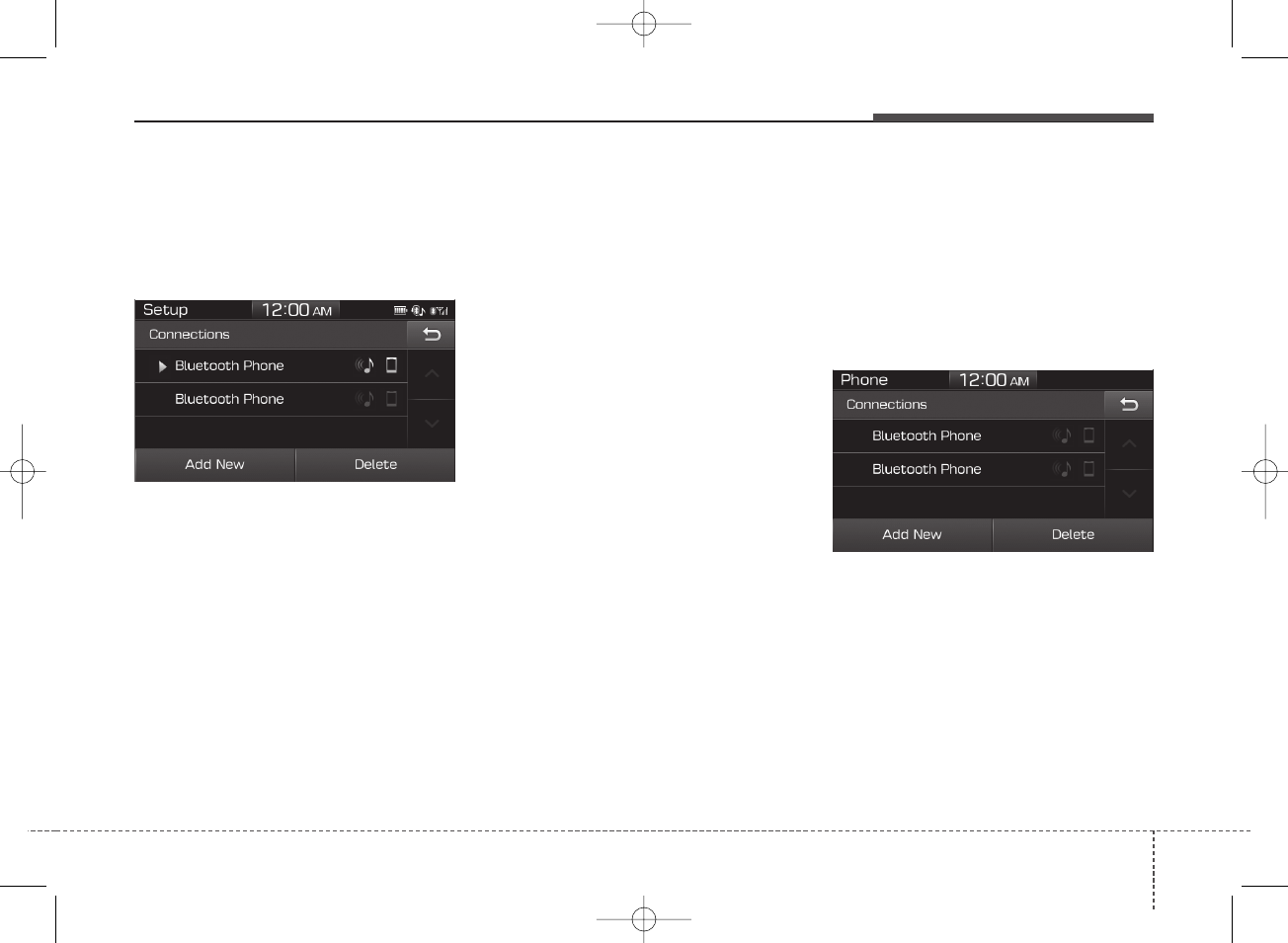
453
Audio system
Pairing a second Bluetooth®device
Press the [SETUP] button on the
audio system ➟ Select [Bluetooth] ➟
Select [Connections] ➟Select [Add
New].
- The pairing procedure from this
point is identical to [Pairing the first
Bluetooth device].
✽NOTICE
• Bluetooth®standby mode lasts for
three minutes. If a device is not
paired within three minutes, pair-
ing is canceled. Start over from the
beginning.
• For most Bluetooth®devices, a
connection is established automat-
ically after pairing. Some devices,
however, require separate confir-
mation when connecting after
pairing. Be sure to check your
Bluetooth®device after pairing to
confirm that it has connected.
Connecting Bluetooth®devices
If there are no connected devices
Press the [PHONE] button on the
audio system or the [CALL] button in
the steering wheel remote control ➟
List of paired Bluetooth®devices ➟
Select the desired Bluetooth®device
from the list ➟Connect Bluetooth®.
H_BA 17FL_G3.0B[ECO_EG],G4.0B[EG]AUDIO_NWG007,NPG020:YF eng 4c-Audio.qxd 11/28/2016 5:53 PM Page 53
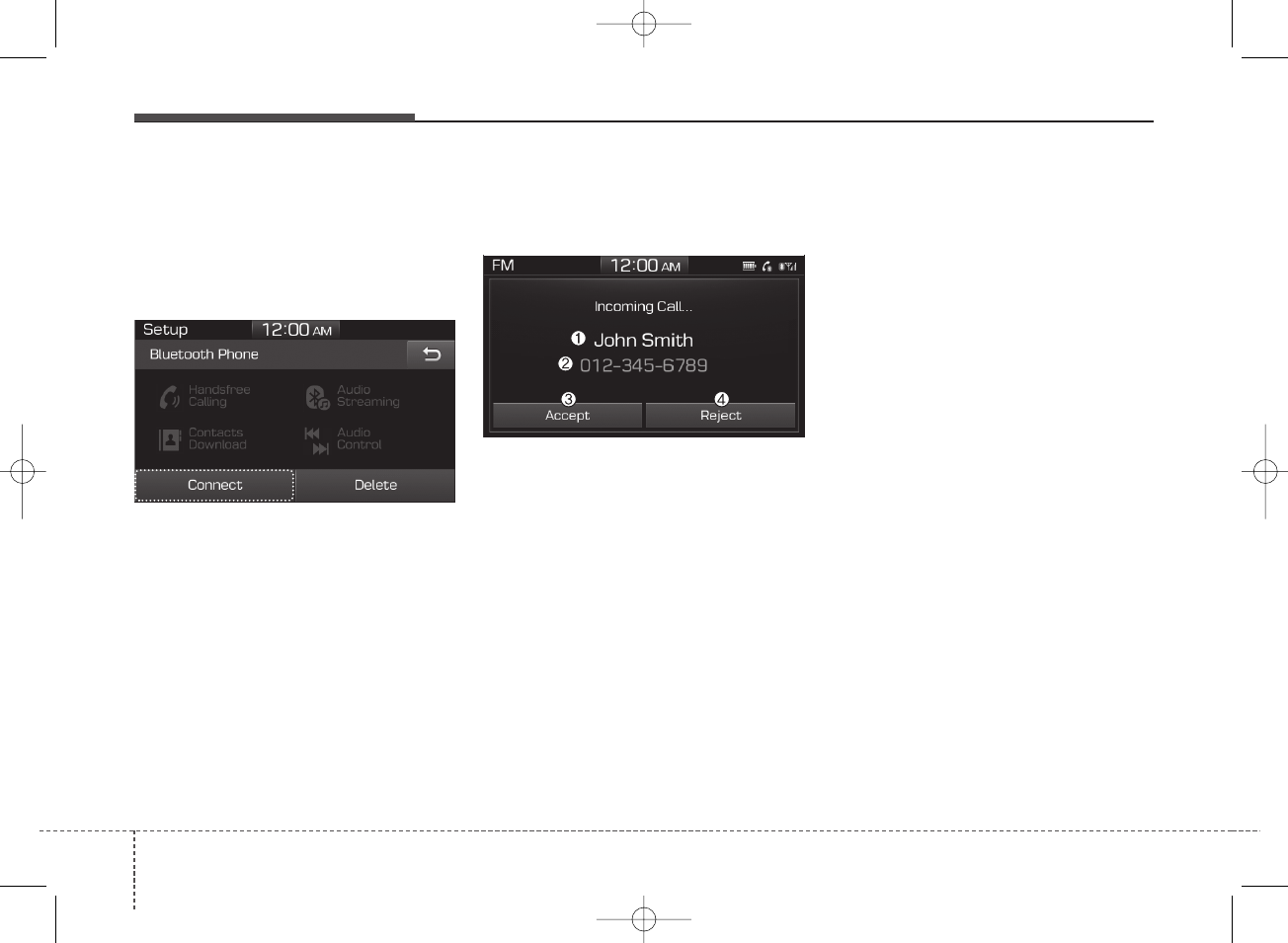
Audio system
544
If there are connected devices
Press the [PHONE] button on the
audio system ➟Select [Settings] ➟
Select [Connections] ➟Select
Bluetooth®device to connect ➟Select
[Connect] ➟Connect Bluetooth®.
✽NOTICE
• Only one Bluetooth®device can be
connected at a time.
• When a Bluetooth®device is con-
nected, other devices cannot be
paired.
Accepting/rejecting phone calls
Receiving phone calls with Bluetooth®
connected.
(1) Caller name: If the caller number
is in your contacts, the correspon-
ding name is displayed.
(2) Incoming phone number: Incoming
phone number is displayed.
(3) Accept: Accept call.
(4) Reject: Reject call.
✽NOTICE
• When the incoming call screen is
displayed, audio mode and the set-
tings screen cannot be shown. Only
call volume control is supported.
• Some Bluetooth®devices may not
support the call reject function.
• Some Bluetooth®devices may not
support the phone number display
function.
H_BA 17FL_G3.0B[ECO_EG],G4.0B[EG]AUDIO_NWG007,NPG020:YF eng 4c-Audio.qxd 11/28/2016 5:53 PM Page 54
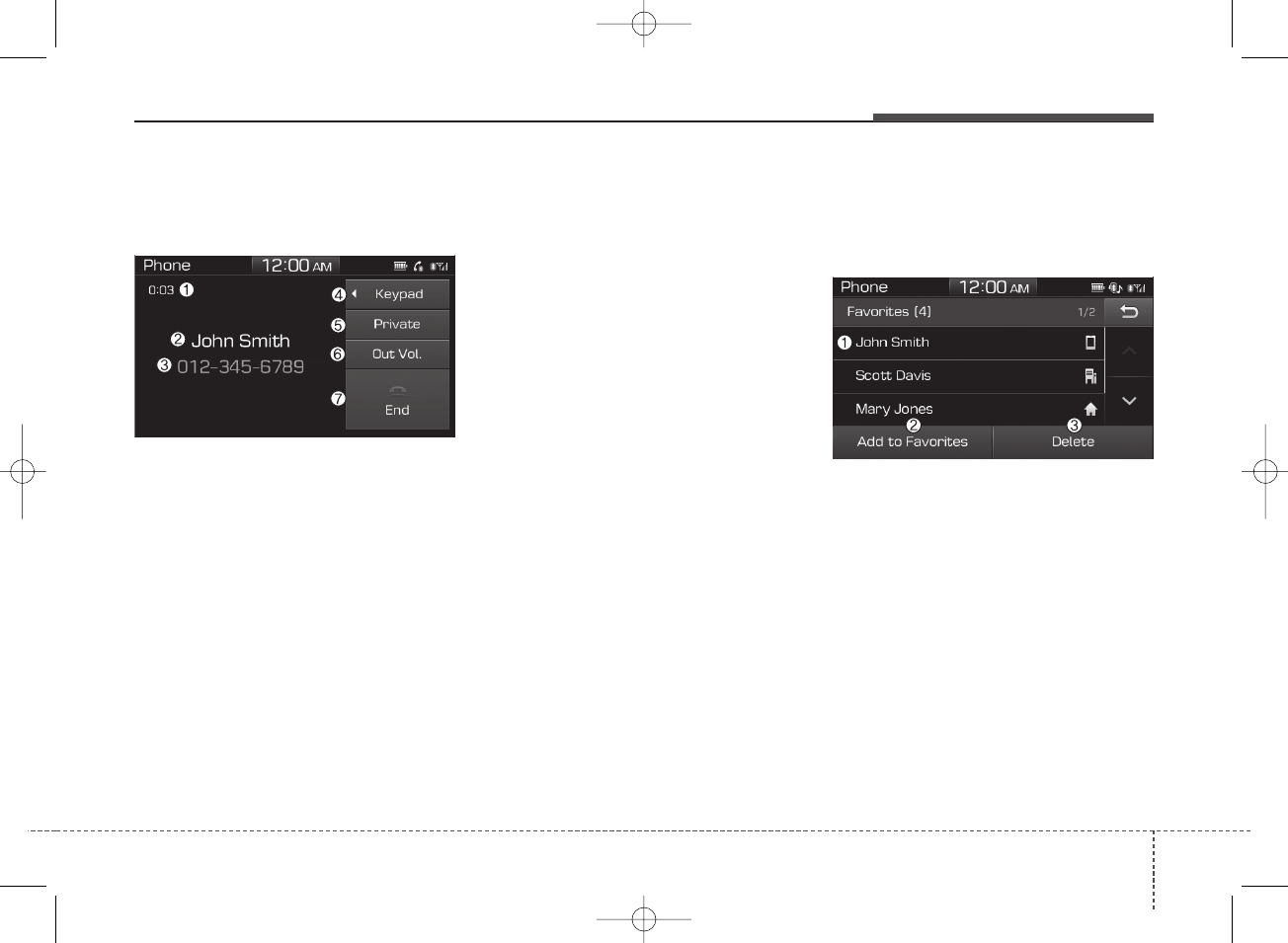
455
Audio system
Operation during calls
Incoming call with Bluetooth®con-
nected ➟Select [Accept].
(1) Call duration: Call duration display.
(2) Caller name: If the caller number is
in your contacts, the corresponding
name is displayed.
(3) Incoming phone number: Incoming
phone number is displayed.
(4) Keypad: Number keypad for
Automatic Response Service input
is displayed.
(5) Private: Call is transferred to a cell
phone.
(6) Outgoing Volume: Adjust outgoing
voice volume.
(7) End: End call.
✽NOTICE
• Some Bluetooth®devices may not
support the Private function.
• The outgoing voice volume may
vary depending on the type of
Bluetooth®device. If the outgoing
voice volume is too high or low,
adjust the Outgoing Volume.
Favorites
Press the [PHONE] button on the
audio system ➟Select [Favorites] ➟
Favorites list displayed.
(1) Favorites list: A list of paired
favorites is displayed.
Connect a call when selected.
(2) Add to Favorites: Add a down-
loaded phone number to favorites.
(3) Delete: Delete a saved favorite.
H_BA 17FL_G3.0B[ECO_EG],G4.0B[EG]AUDIO_NWG007,NPG020:YF eng 4c-Audio.qxd 11/28/2016 5:53 PM Page 55
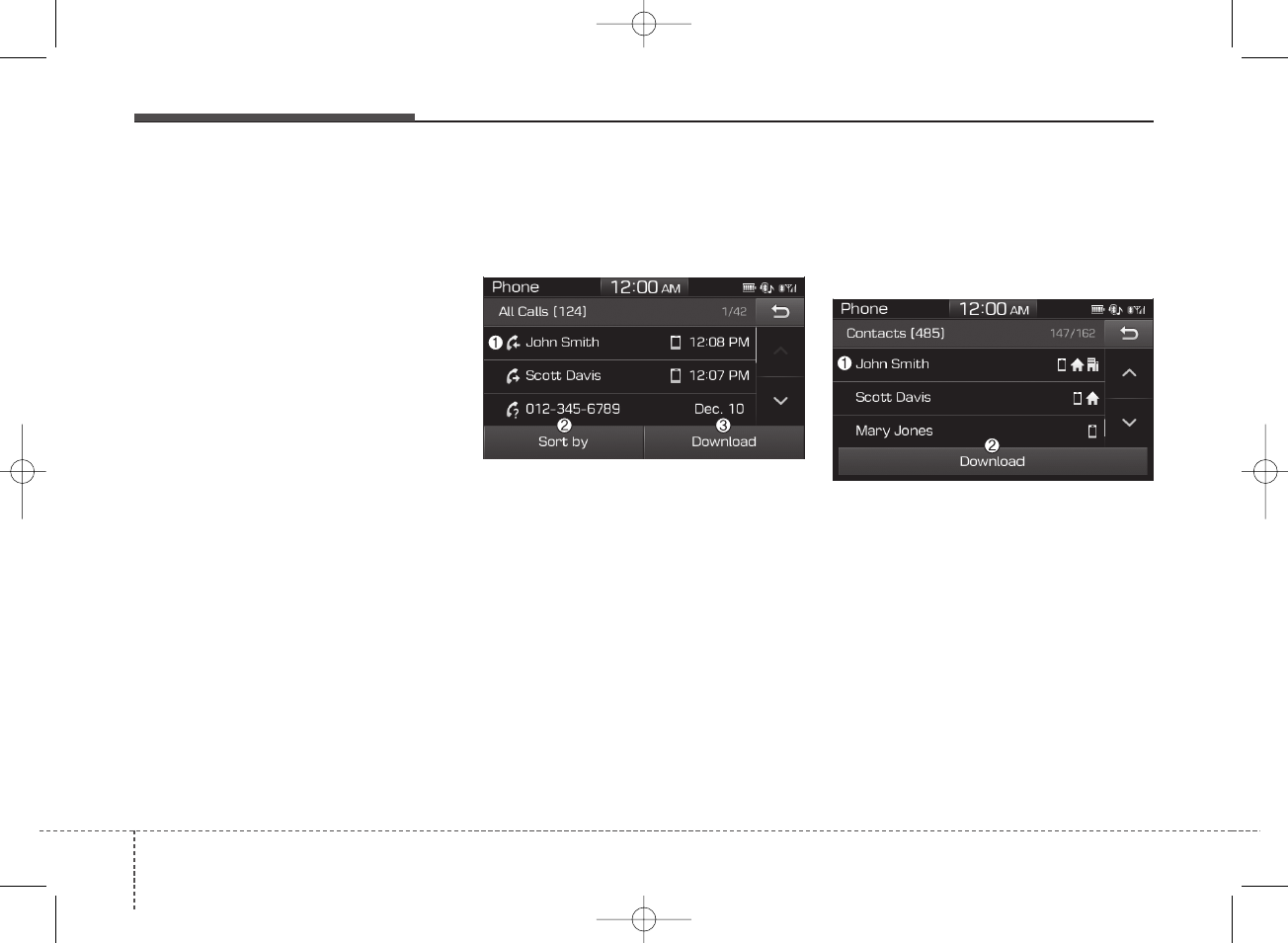
Audio system
564
✽NOTICE
• Up to 20 favorites can be paired
for each paired Bluetooth®device.
• Favorites can be accessed when
the Bluetooth®device they were
paired from is connected.
• The audio system does not down-
load favorites from Bluetooth®
devices. Favorites must be newly
saved before use.
• To add to favorites, contacts must
be downloaded first.
• Saved favorites are not updated
even if the contacts of the connect-
ed Bluetooth®device are changed.
In this case, favorites need to be
deleted and added again.
Call History
Press the [PHONE] button on the
audio system ➟Select [Call History]
➟Call history is displayed.
(1) Call History: Display the down-
loaded call history list.
Connect a call when selected.
(2) Sort by: Sort by All Calls, Dialed
Calls, Received Calls or Missed
Calls.
(3) Download: Download call history
from connected Bluetooth®devices.
✽NOTICE
• Up to 50 dialed, received and
missed calls are saved.
• When the latest call history is
received, the existing call history is
deleted.
Contacts
Press the [PHONE] button on the
audio system ➟Select [Contacts] ➟
Select letter (ABC) ➟Contacts dis-
played.
(1) Contacts: Display downloaded
contacts.
Connect a call when selected.
(2) Download: Download contacts from
connected Bluetooth®devices.
H_BA 17FL_G3.0B[ECO_EG],G4.0B[EG]AUDIO_NWG007,NPG020:YF eng 4c-Audio.qxd 11/28/2016 5:53 PM Page 56
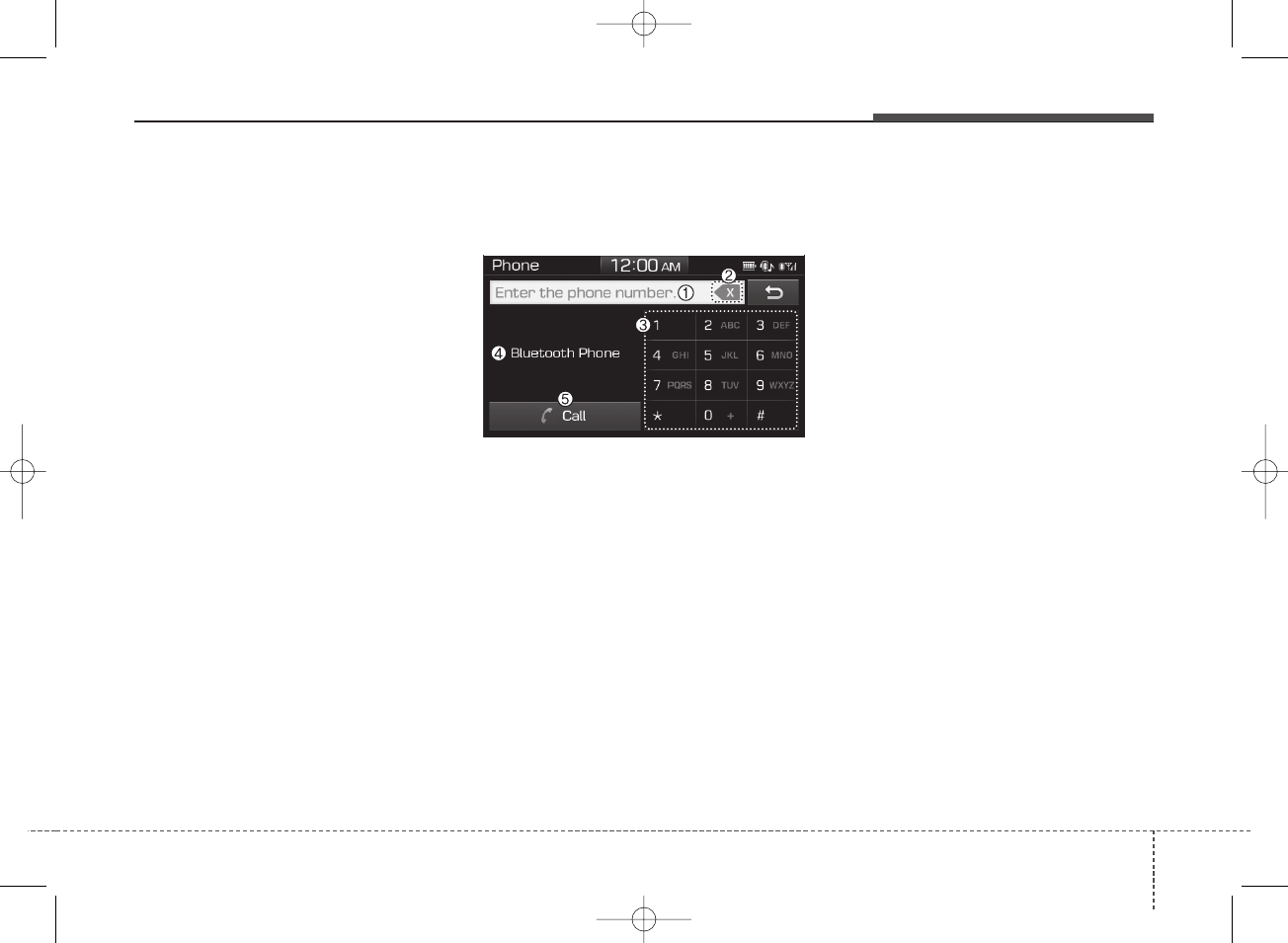
457
Audio system
✽NOTICE
• Up to 2,000 contacts can be saved.
• In some cases, additional confir-
mation from your Bluetooth®
device is necessary when down-
loading contacts. If downloading
of contacts unsuccessful, consult
your Bluetooth®device’s settings
or the audio screen to approve the
download.
• Contacts without phone numbers
are not displayed.
Dial
Press the [PHONE] button on the
audio ➟Select [Dial].
(1) Phone number entry window: The
phone number entered using the
keypad is displayed.
(2) Clear
- Shortly press to delete individual
digits.
- Press and hold to delete the
entire phone number.
(3) Keypad: Enter phone number.
(4) Bluetooth®Phone name
- The name of the connected
Bluetooth®device is displayed.
- Contacts matching the keypad
number/letter input are displayed.
(5) Call
- Enter and select a phone num-
ber to call.
- Select without entering a phone
number to see the most recent
dialed call.
Settings
Press the [PHONE] button on the
audio ➟Select [Settings].
- For phone Setup, refer to Setup
page ➟Select [Bluetooth].
H_BA 17FL_G3.0B[ECO_EG],G4.0B[EG]AUDIO_NWG007,NPG020:YF eng 4c-Audio.qxd 11/28/2016 5:53 PM Page 57
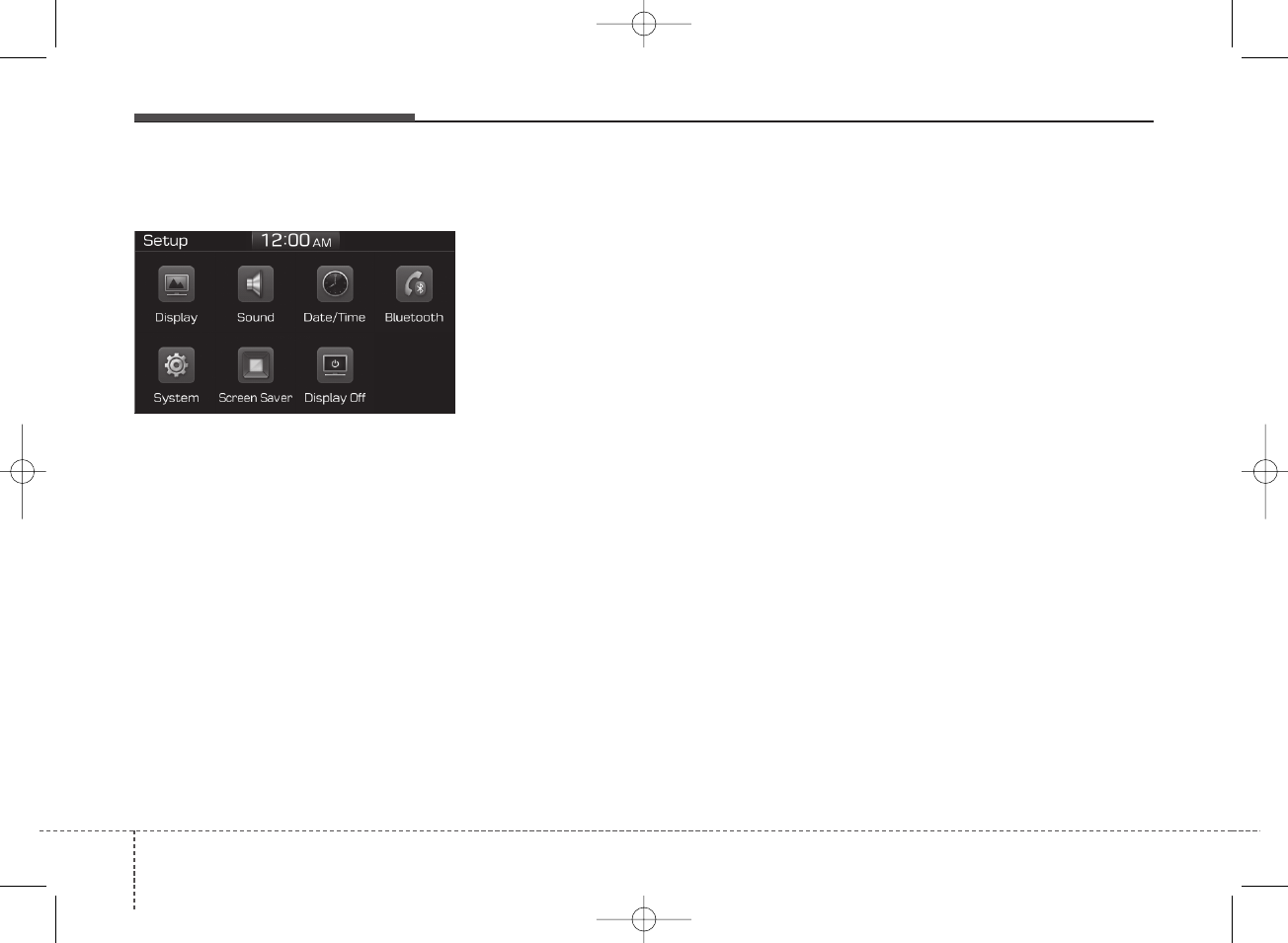
Audio system
584
Setup
Access Display, Sound, Date/Time,
Bluetooth, System, Screen Saver
and Display Off settings.
Press the [SETUP] button on the
audio system.
Display
Press the [SETUP] button on the
audio system ➟Select [Display].
• Mode: Audio screen brightness
can be adjusted to the time of day.
• Illumination: The brightness of the
audio screen can be changed.
• Text Scroll: If text is too long to be
displayed on the screen, enable
the text scroll function.
Sound
Press the [SETUP] button on the
audio system ➟Select [Sound].
• Position: Sound balance and pan-
ning can be adjusted.
• Tone: Sound tone color can be
adjusted.
• Back-up Warning Priority:
- Automatically lower audio vol-
ume while reversing.
- Control the audio volume level
automatically in R-Position.
If volume level over “5 level” then
down to “5 level”.
If volume level under “5 level”
then maintain the volume level.
Return the volume level when R-
Position was cancelled.
In R-Positon, if driver change the
volume level then volume
changed.
Apply the volume control option
“On/Off” in “Setup”: Default is
“On”.
• Speed dependent volume:
Automatically adjust volume based
on vehicle speed.
• Beep: Select whether to play a beep
sound when the screen is touched.
Date/Time
Press the [SETUP] button on the
audio system ➟Select [Date/Time].
• Set Time: Set the time displayed on
the audio screen.
• Time Format: Choose between 12-
hour and 24-hour time formats.
• Set Date: Set the date displayed on
the audio screen.
H_BA 17FL_G3.0B[ECO_EG],G4.0B[EG]AUDIO_NWG007,NPG020:YF eng 4c-Audio.qxd 11/28/2016 5:53 PM Page 58
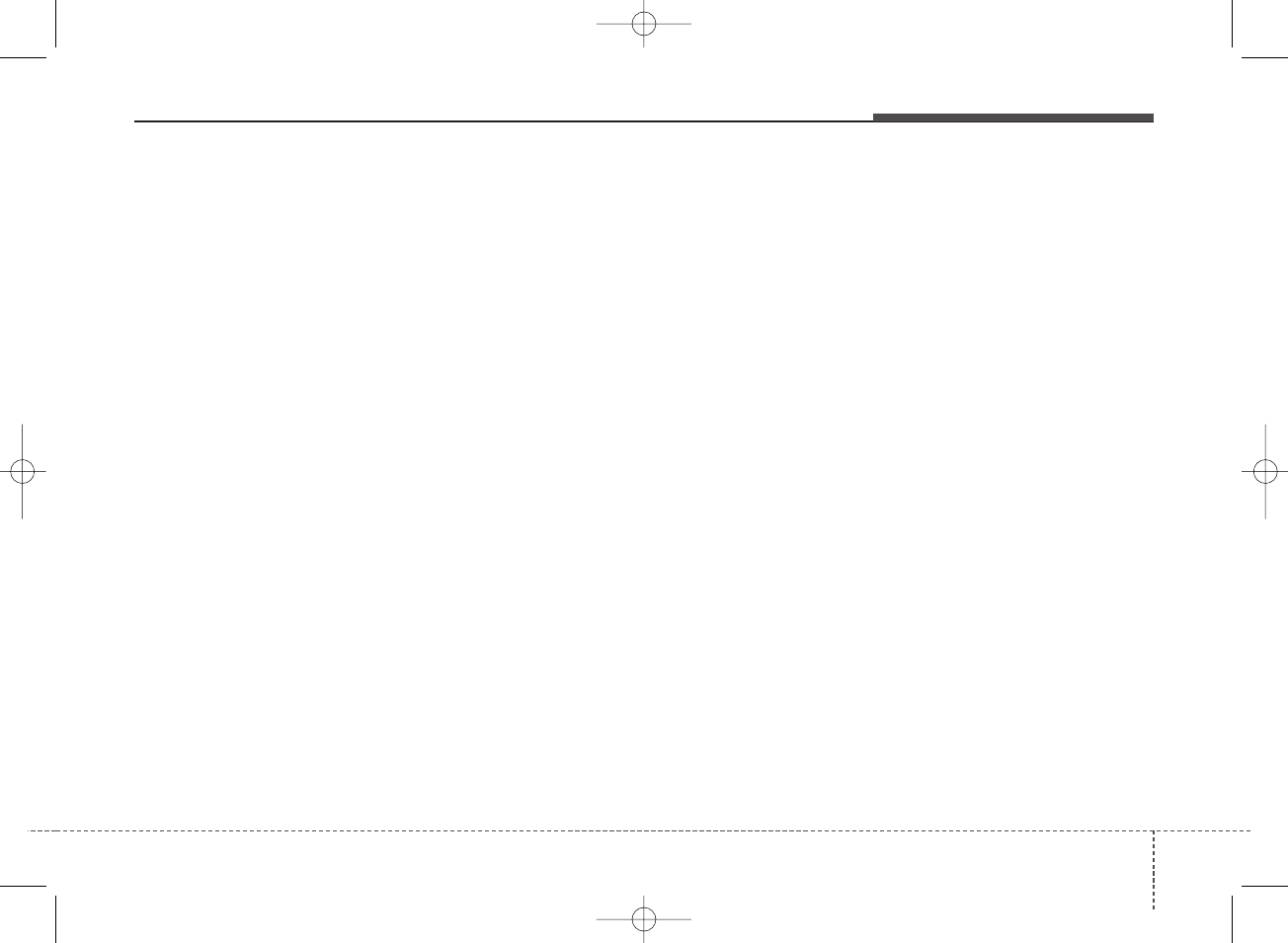
459
Audio system
Bluetooth
Press the [SETUP] button on the
audio system ➟Select [Bluetooth].
• Connections: Control pairing, dele-
tion, connection and disconnection
of Bluetooth®devices.
• Auto Connection Priority: Set the
connection priority of Bluetooth®
devices when the vehicle is started.
• Download Contacts: Contacts can
be downloaded from connected
Bluetooth®devices.
✽NOTICE
• When paired devices are deleted,
the call history and contacts of the
device saved to the audio system
are deleted.
• For Bluetooth®connections with
low connection priority, some time
may be required for the connec-
tion to be established.
• Contacts can be downloaded only
from the currently connected
Bluetooth®device.
• If no Bluetooth®device is connect-
ed, the Download Contacts button
is disabled.
System
Press the [SETUP] button on the
audio system ➟Select [System].
• Memory Information: View My
Music memory usage.
• Language: Change the user lan-
guage.
• Default: Reset the audio system.
✽NOTICE
The system resets to the default val-
ues, and all saved data and settings
are lost.
Screen Saver
Set the information displayed when
the audio system is switched off or
the screen is turned off.
Press the [SETUP] button on the audio
system ➟Select [Screen Saver].
• Analog: An analog clock is dis-
played.
• Digital: A digital clock is displayed.
• None: No information is displayed.
Display Off
To prevent glare, the screen can be
turned off with the audio system in
operation.
Press the [SETUP] button on the
audio system ➟Select [Display Off].
✽NOTICE
Use ‘Screen Saver’ to set the infor-
mation to be displayed when the
screen is turned off.
H_BA 17FL_G3.0B[ECO_EG],G4.0B[EG]AUDIO_NWG007,NPG020:YF eng 4c-Audio.qxd 11/28/2016 5:53 PM Page 59
FCC#Warning#
#
This%equipment%has%been%tested%and%found%to%comply%with%the%limits%for%a%Class%B%digital%device,%pursuant%to%part%15%
of%the%FCC%Rules.%These%limits%are%designed%to%provide%reasonable%protection%against%harmful%interference%in%a%
residential%installation.%This%equipment%generates,%uses%and%can%radiate%radio%frequency%energy%and,%if%not%installed%
and%used%in%accordance%with%the%instructions,may%cause%harmful%interference%to%radio%communications.%However,%
there%is%no%guarantee%that%interference%will%not%occur%in%a%particular%installation.%If%this%equipment%does%cause%
harmful%interference%to%radio%or%television%reception,%which%can%be%determined%by%turning%the%equipment%off%and%
on,%the%user%is%encouraged%to%try%to%correct%the%interference%by%one%ormore%of%the%following%measures:%
■%Reorient%or%relocate%the%receiving%antenna.%
■%Increase%the%separation%between%the%equipment%and%receiver.%
■%Connect%the%equipment%into%an%outlet%on%a%circuit%different%from%that%to%which%the%receiver%is%connected.%
■%Consult%the%dealer%or%an%experienced%radio/TV%technician%for%help.%
%
Caution:%Any%changes%ormodifications%to%this%device%not%explicitly%approved%by%manufacturer%could%void%
your%authority%to%operate%this%equipment.%
%
This%device%complies%with%part%15%of%the%FCC%Rules.%Operation%is%subject%to%the%following%two%conditions:%
(1)%This%device%may%not%cause%harmful%interference,%and%(2)%this%device%must%accept%any%interference%received,%
including%interference%that%may%cause%undesired%operation.%
%
This%equipment%complies%with%the%FCC%RF%radiation%exposure%limits%set%forth%for%an%uncontrolled%environment.%This%
equipment%should%be%installed%and%operated%with%a%minimum%distance%of%20cm%between%the%radiator%and%any%part%
of%your%body.%
%