HYUNDAI MOBIS ACB10H8GG DIGITAL CAR AUDIO SYSTEM User Manual
HYUNDAI MOBIS CO., LTD. DIGITAL CAR AUDIO SYSTEM Users Manual
Users Manual
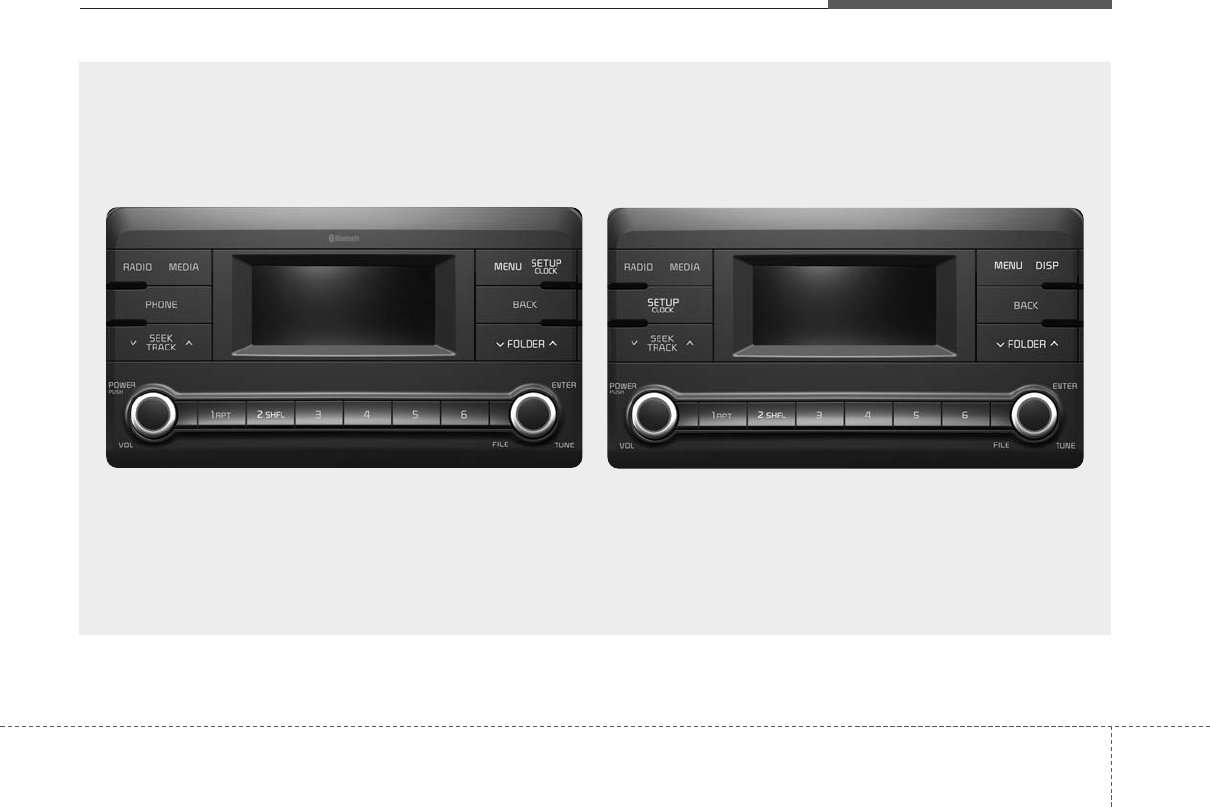
Audio system
15
H8N3G0000EE/H8N3G0001EE
■Type 1 ■Type 2
(With
Bluetooth
®
Wireless Technology)
AUDIO (With Touch Screen)
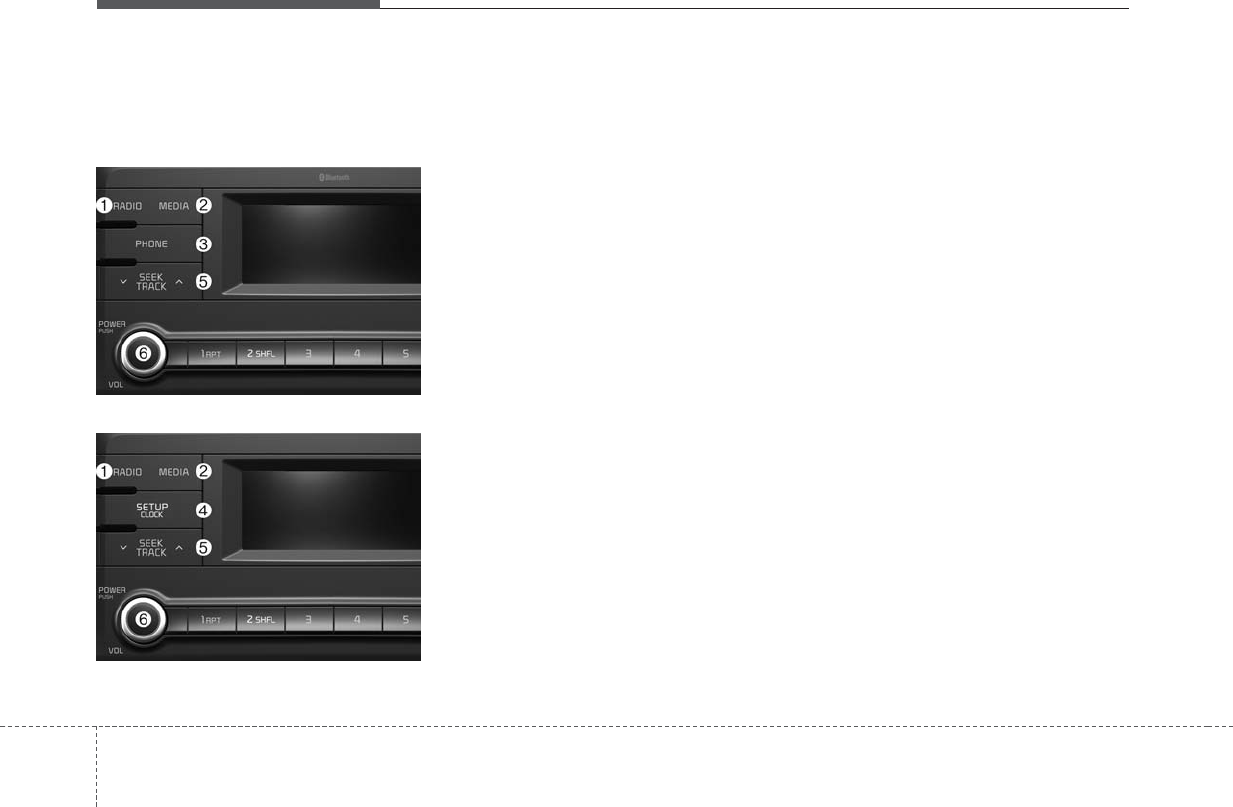
Audio system
52
Feature of Your Audio
Head Unit
❈The actual features in the vehicle
may differ from the illustration.
(1) RADIO
• Plays Radio(FM/AM) mode.
• Each time the key is pressed, the
mode is changed sequentially.
• The radio mode popup will be dis-
played when [SETUP] button ▶
[Display] ▶[Mode Popup] is turned
[On].
(2) MEDIA
• Plays Media(CD, USB(iPod®), BT
Audio, AUX) mode.
• Each time the button is pressed,
the mode is changed sequentially.
• The media mode popup will be dis-
played when [SETUP] button ▶
[Display] ▶[Mode Popup] is turned
[On].
(3) PHONE
• Moves to Phone screen.
• If Bluetooth®is not connected, dis-
plays Bluetooth Pair/Connection
screen.
(4) SETUP/CLOCK
When pressed quickly
• Moves to Setup screen.
When pressed and held
• Moves to the Time Settings.
(5) SEEK/TRACK
When pressed quickly
• Radio mode: Searches broadcast
frequencies.
• Media mode: Changes the track,
file or title. (except AUX)
When pressed and held
• Radio mode: Automatically search-
es broadcast frequencies.
• Media mode: Rewinds or fast-forwards
the song. (except BT Audio, AUX)
(6) POWER/VOL knob
• Power: Turns power On/Off by
pressing the knob.
• Volume: Sets volume by turning
the knob left/right.
■ Type 2
■ Type 1
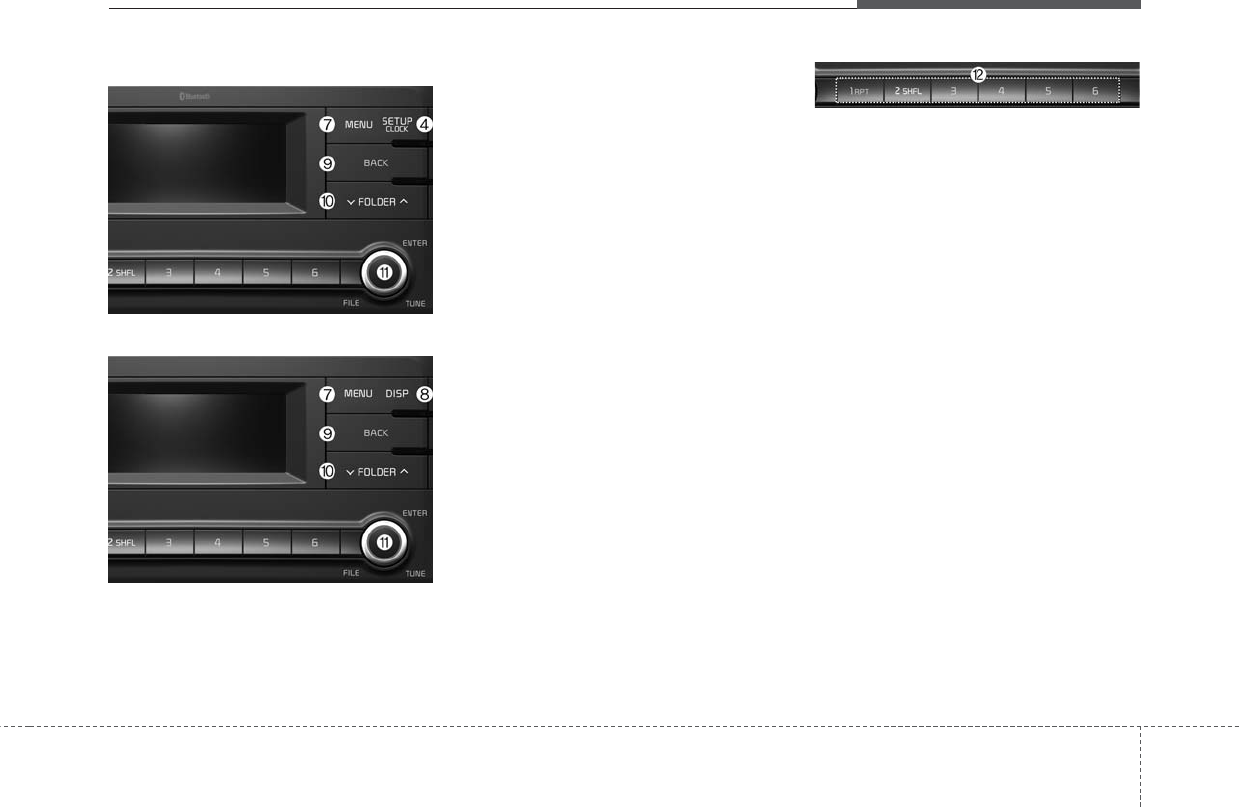
Audio system
35
(7) MENU
• Displays menus for the current mode.
(8) DISP
• Turns off the screen.
• Each time the key is pressed, it
sets the Screen Off ➟ On ➟ Off.
(9) BACK
• Moves to previous screen.
(10) FOLDER
• Media(MP3 CD, USB) mode:
Searches folders.
(11) TUNE
• Radio mode: Changes frequency
by turning the knob left/right.
• Media mode: Searches songs(files)
by turning the knob left/right.
(12) PRESET [1] ~ [6]
When pressed quickly
• Radio mode: Receives saved fre-
quencies(channels).
• Media mode(except BT Audio, AUX)
-[RPT] button: Repeat/Repeat
Folder
-[SHFL] button: Shuffle/Shuffle
Folder
• In case of Menu popup, the num-
ber menu is selected.
When pressed and held
• Radio mode: Saves frequencies
(channels).
■ Type 2
■ Type 1
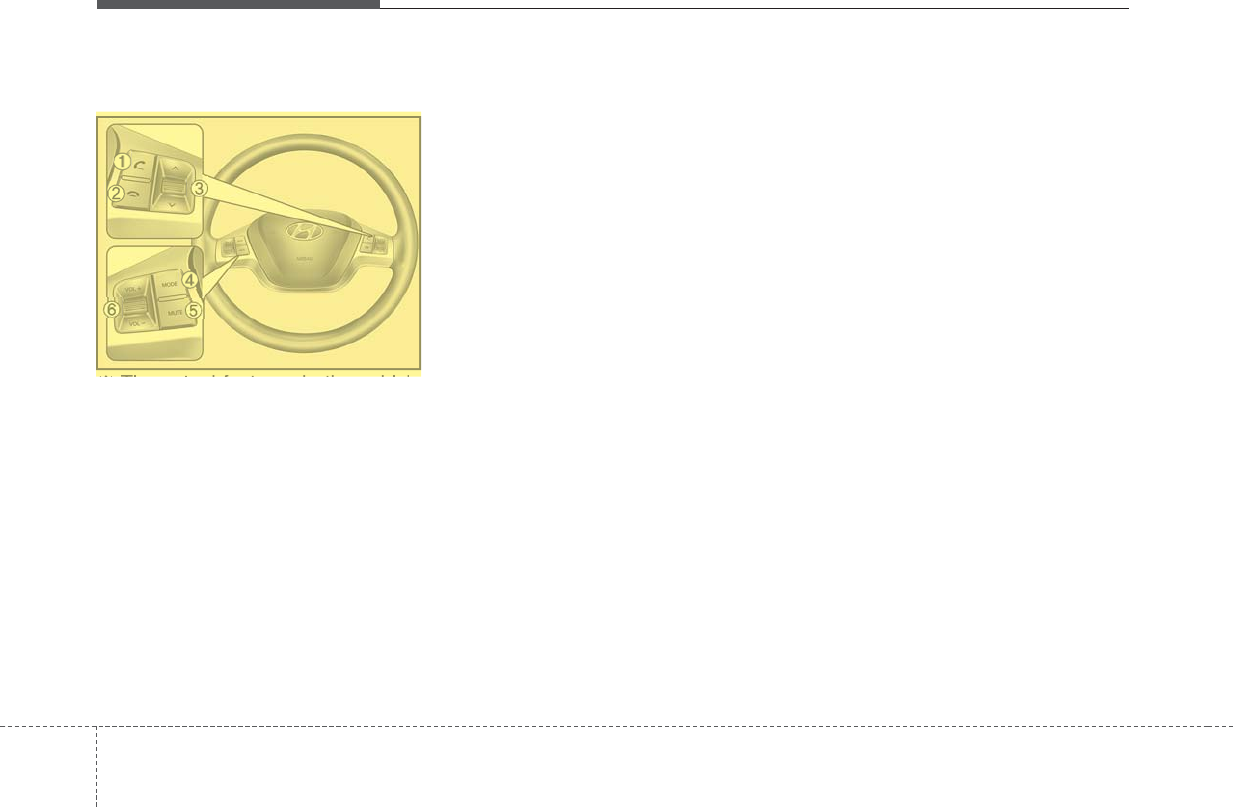
Audio system
54
Steering Wheel Controls
❈The actual features in the vehicle
may differ from the illustration.
(1) CALL
• When pressed quickly
- Moves to Phone screen.
- When pressed in the incoming
call screen, answers the call.
- When pressed during call wait-
ing, switches to waiting call.
• When pressed and held
- Display the last dialed number.
- When pressed during a
Bluetooth®Handsfree call,
switches call back to Bluetooth
device(private mode).
- When pressed while calling on the
Bluetooth device, switches call
back to Bluetooth®Handsfree.
- If Bluetooth®is not connected, dis-
plays Bluetooth Pair/Connection
screen.
(2) END
• When pressed during a call, ends
the phone call.
• When pressed in the incoming call
screen, rejects the call.
(3) SEEK
• When pressed quickly
- Radio mode: Searches broad-
cast frequencies saved to
Presets.
- Media mode: Changes track, file
or title. (except AUX)
• When pressed and held
- Radio mode: Automatically
searches broadcast frequencies.
- Media mode: Rewinds or fast-for-
wards the song. (except BT
Audio, AUX)
(4) MODE
• Each time this is pressed, the
mode is changed sequentially.
• If the media is not connected, the
corresponding modes will be dis-
abled.
• Press and hold to turn the Audio sys-
tem on/off.
• When power is off, press key to
turn power back on.
(5) MUTE
• Mutes the audio volume.
• When a call is active, mic volume
is muted.
(6) VOL
• Controls the audio or call volume.
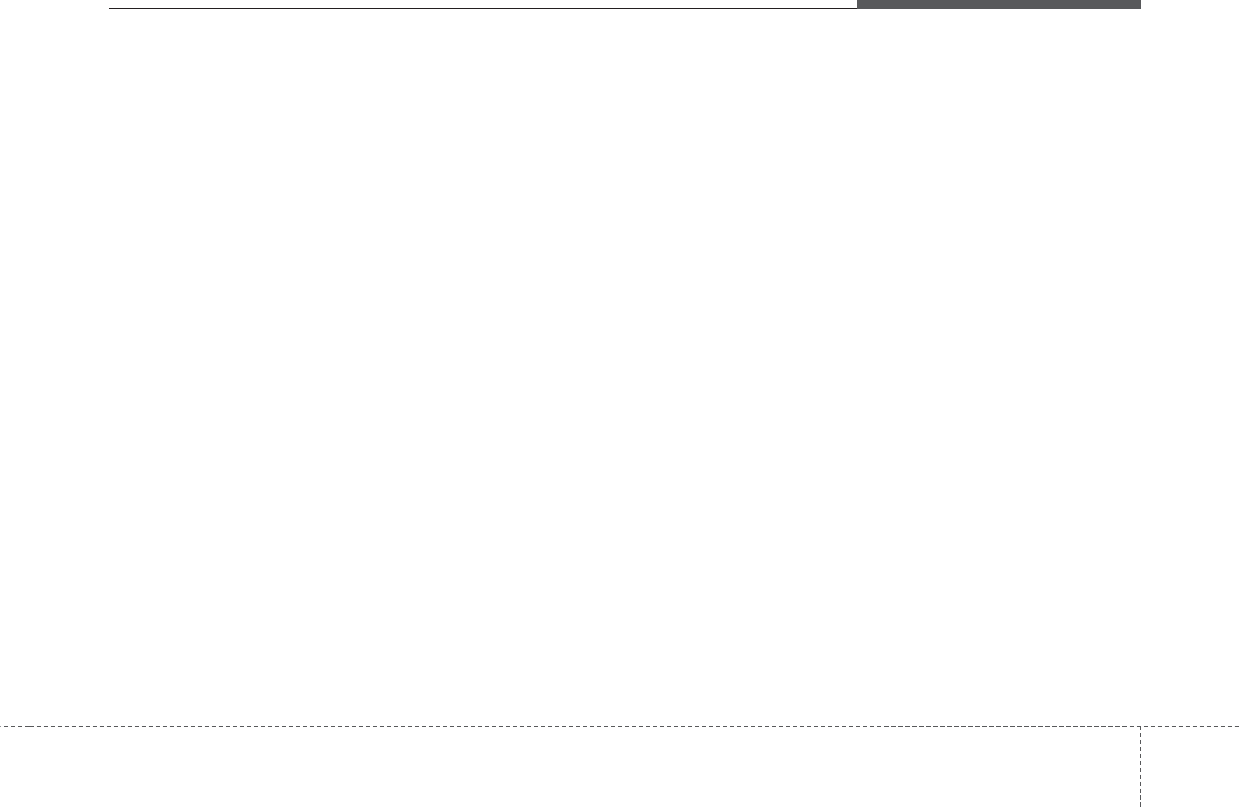
Audio system
55
Radio
Radio Mode
Change Mode: [RADIO]
• Plays Radio(FM/AM) mode. Each
time the button is pressed, the
mode is changed sequentially.
• If your audio system has no
Bluetooth feature, you can change
the radio mode through [FM], [AM]
button.
• The radio mode popup will be dis-
played when [SETUP] button ▶
[Display] ▶[Mode Popup] is turned
[On].
Search Frequency: [SEEK/TRACK]
Searches the previous/next broad-
cast frequencies.
• Pressing the button: Changes the
frequency.
• Pressing and holding the button:
Automatically searches for the next
frequency.
Change Frequency: [TUNE]
Changes frequency by turning the
knob left/right. You can seek avail-
able frequencies manually.
Saved Frequency: PRESET [1] ~ [6]
• Pressing the button: Plays the fre-
quency saved in the corresponding
button.
• Pressing and holding the button:
Saves the currently playing broad-
cast to the selected button and
sound a BEEP.
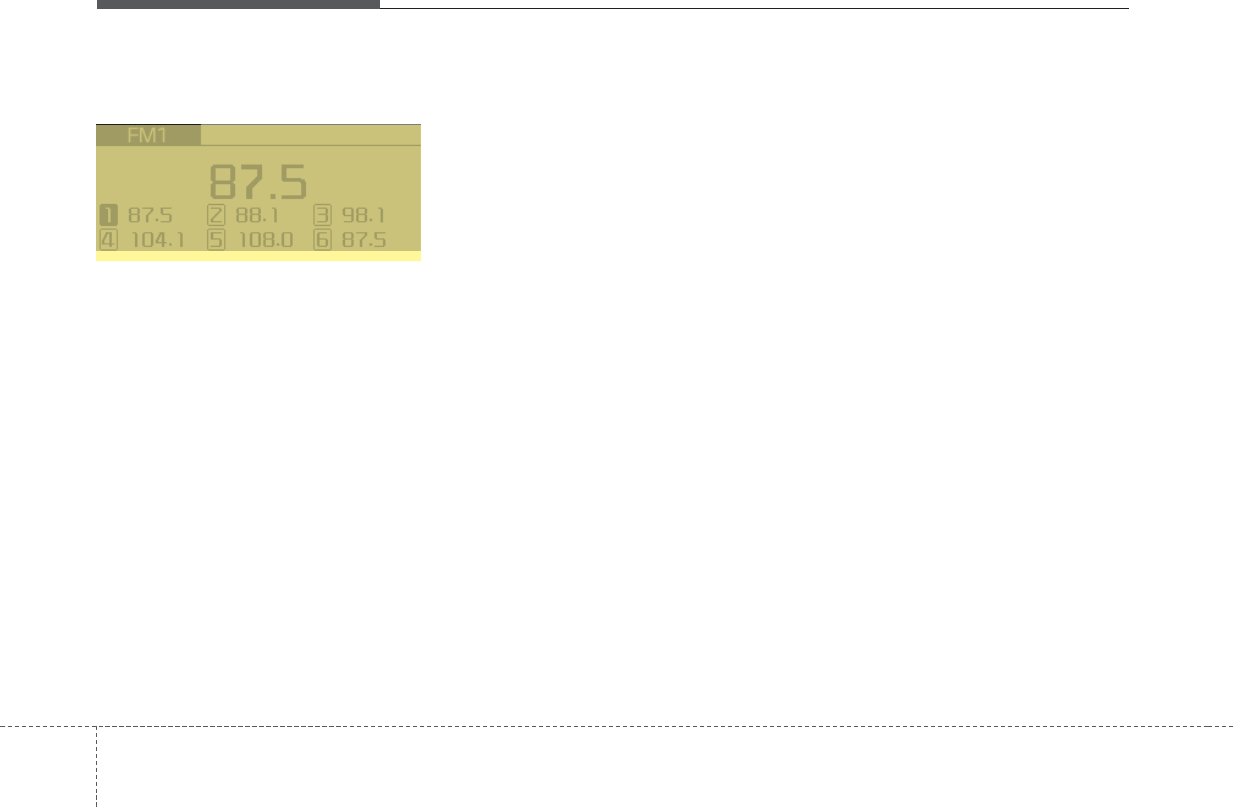
Audio system
56
FM/AM
MENU
Displays Menu Popup when pressing
the [MENU] button.
Auto Store
Saves broadcasts with superior recep-
tion to [1] ~ [6] buttons. If no frequen-
cies are received, then the most recent-
ly received frequency will be broadcast.
Scan
The broadcast frequency increases
and previews each broadcast for 5
seconds each. After scanning all fre-
quencies, returns and plays the cur-
rent broadcast frequency.
Sound Settings
Moves to Sound Settings.
H8N3G001EE
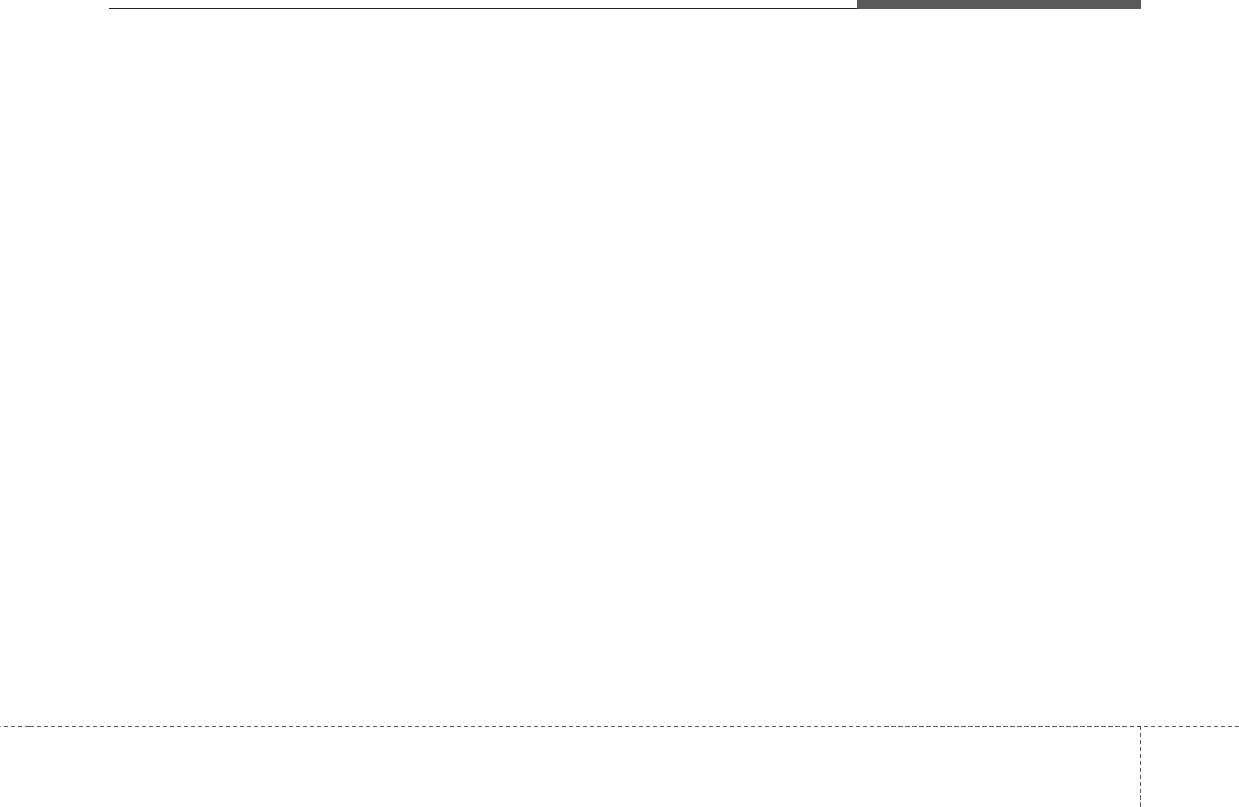
Audio system
75
Media
Media Mode
Change Mode: [MEDIA]
• Press the [MEDIA] button to
change the mode in order of CD ➟
USB(iPod®)➟ BT Audio ➟ AUX.
If your audio has no Bluetooth feature:
Disc ➟ USB(iPod®)➟ AUX
If your audio has no CD feature:
USB(iPod®)➟ BT Audio ➟ AUX
• The media mode popup will be dis-
played when [SETUP] button
[Display] ▶[Mode Popup] is turned
[On].
You can select a menu in the mode
popup by using the PRESET [1] ~ [6]
buttons or TUNE knob.
• If media device(CD, USB, iPod,
AUX) is connected, then it will
automatically operate. Once it is
disconnected, the previous mode
will be restored.
• The Audio/BT Audio/AUX volume
can also be controlled.
Repeat: [1 RPT]
• Repeats the current song or repeats
all songs within the current folder.
• Audio CD, iPod mode: Repeat
Song ➟ Repeat Off
• MP3 CD, USB mode: Repeat Song
➟ Repeat Folder ➟ Off
Shuffle: [2 SHFL]
• Plays all songs within the current
folder(category) or play all songs in
random order.
• Audio CD, iPod mode: Shuffle
Folder ➟ Shuffle Off
• MP3 CD, USB mode: Shuffle
Folder ➟ Shuffle All ➟ Off
Change Song/File: [SEEK/TRACK]
[SEEK/TRACK]
• Pressing the button: Plays the cur-
rent song from the beginning. If the
[∨ SEEK/TRACK] button is
pressed again within 3 seconds,
the previous song is played.
• Pressing and holding the button:
Rewinds the song.
[SEEK/TRACK ∧]
• Pressing the button: Plays the next
song.
• Pressing and holding the button:
Fast-forwards the song.
• AUX and BT Audio don’t support
Rewind/Fast-forward feature.
• Changing the previous/next song
may not be supported in some
Bluetooth devices.
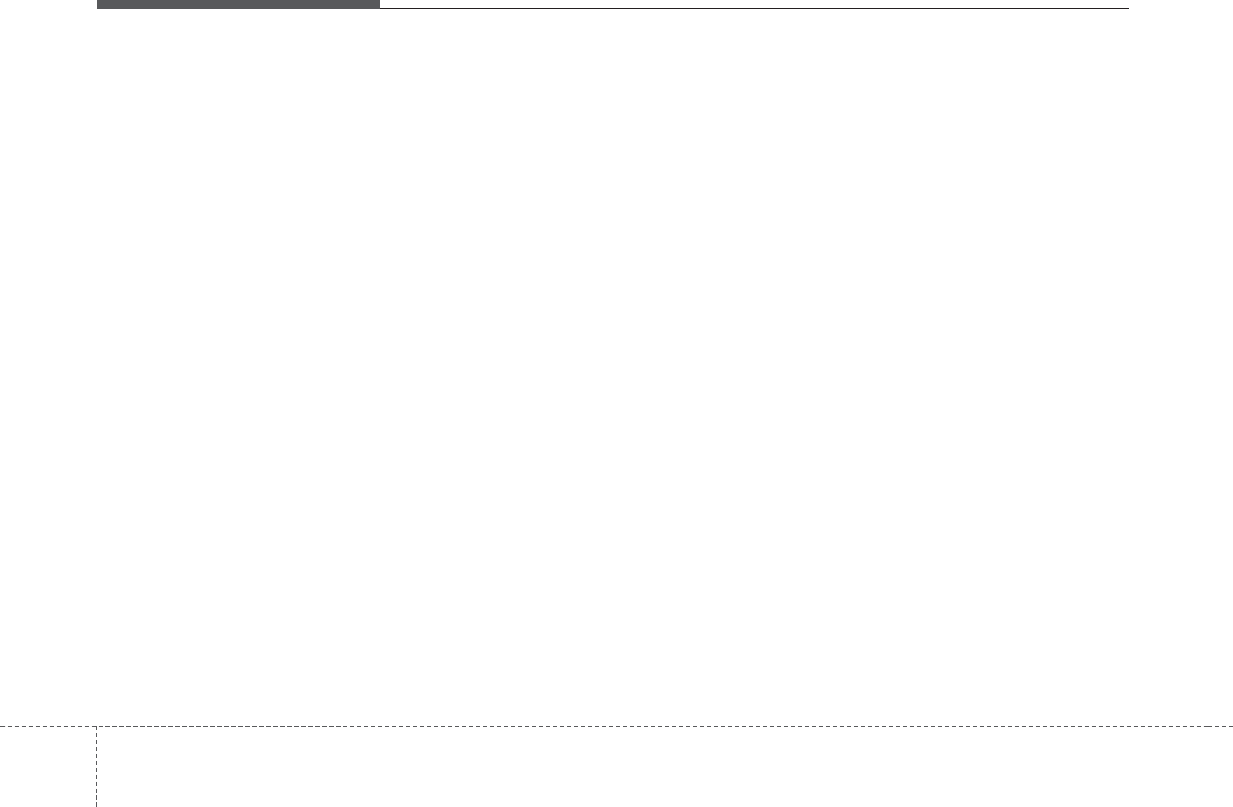
Audio system
58
Search Song: [TUNE]
• Turning TUNE knob: Searches for
songs(files).
• Pressing TUNE knob: Plays select-
ed song(file).
❈BT Audio and AUX don’t support
playlist feature.
❈While BT Audio is playing, press-
ing the TUNE knob plays and
pauses the current song.
Search Folder: [FOLDER]
• Searches the previous/next folder.
(MP3 CD, USB)
• If a folder is selected by pressing
the TUNE knob, the first file within
the selected folder will be played.
• In iPod®mode, moves to the
Parent Folder.
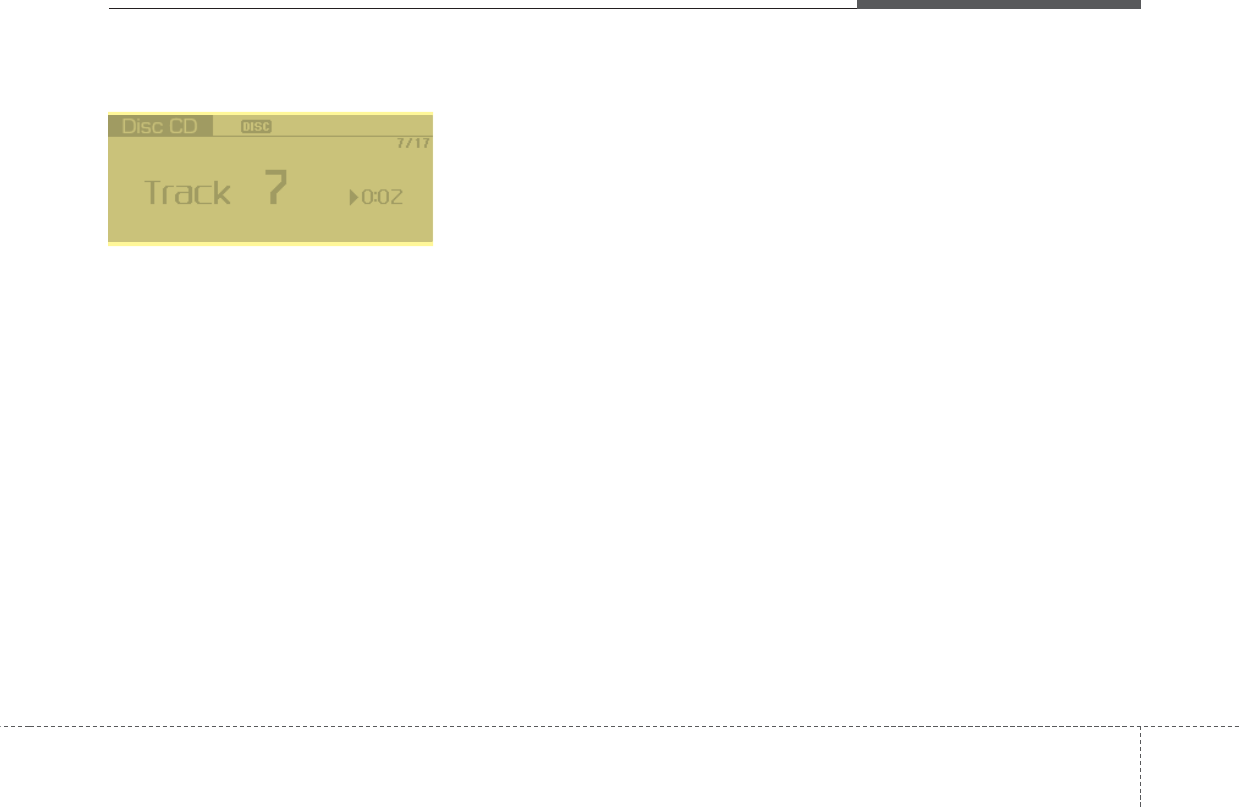
Audio system
95
Disc(Audio CD)
Displays Menu Popup when pressing
the [MENU] button.
List
Moves to the list screen.
Repeat
Repeats the current song. Press it
again to turn off.
Random(Shuffle)
Randomly plays all songs. Press it
again to turn off.
Scan
Scans the beginning parts of all
songs. (approximately 10 seconds
per file)
Info
Displays information of the current
song.
Sound Settings
Moves to Sound Settings.
H8N3G002EE
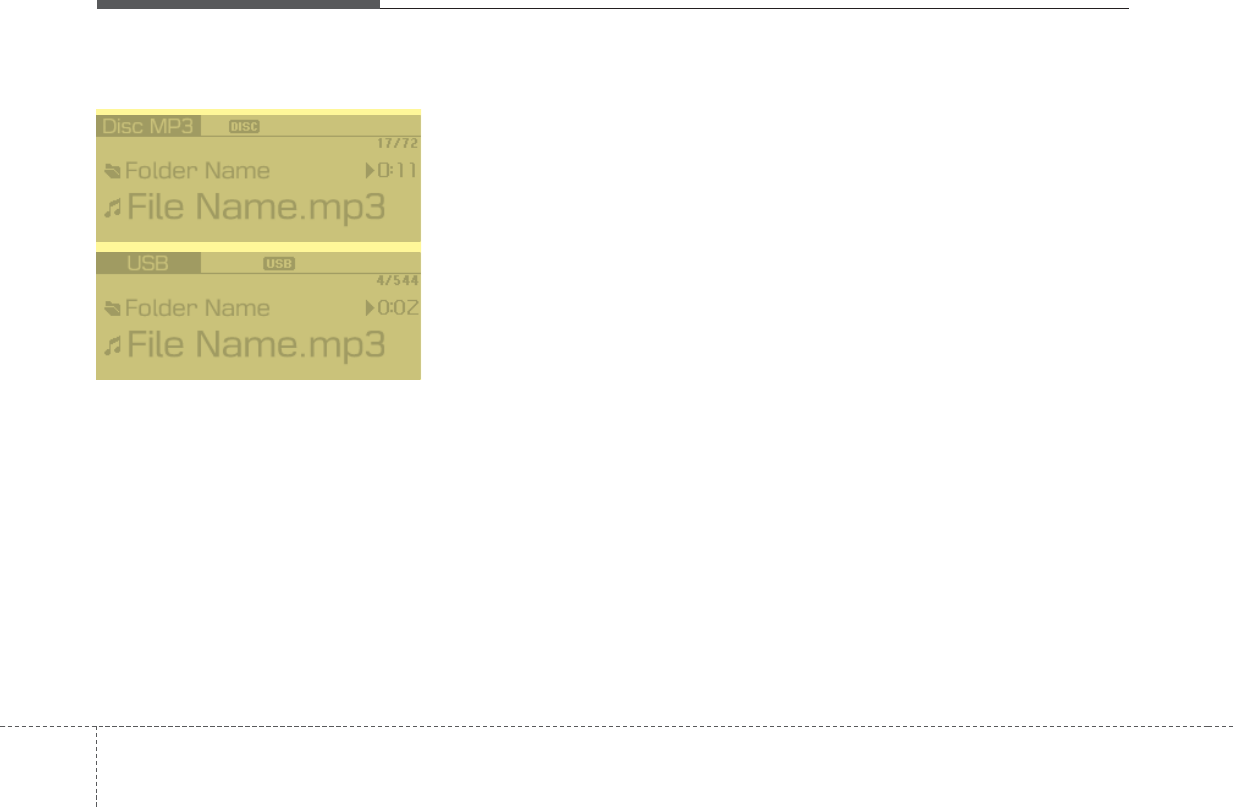
Audio system
510
Disc(MP3 CD)/USB
Displays Menu Popup when pressing
the [MENU] button.
List
Moves to the list screen.
Repeat
Repeats the current song. Press it
again to turn off.
Repeat Folder
Repeats songs within the current
folder. Press it again to turn off.
Random Folder(Shuffle Folder)
Randomly plays songs within the cur-
rent folder. Press it again to turn off.
Random(Shuffle)
Randomly plays all songs. Press it
again to turn off.
Scan
Scans the beginning parts of all
songs. (approximately 10 seconds
per file)
Info
Displays information of the current
song.
Sound Settings
Moves to Sound Settings.
H8N3G003EE
H8N3G004EE
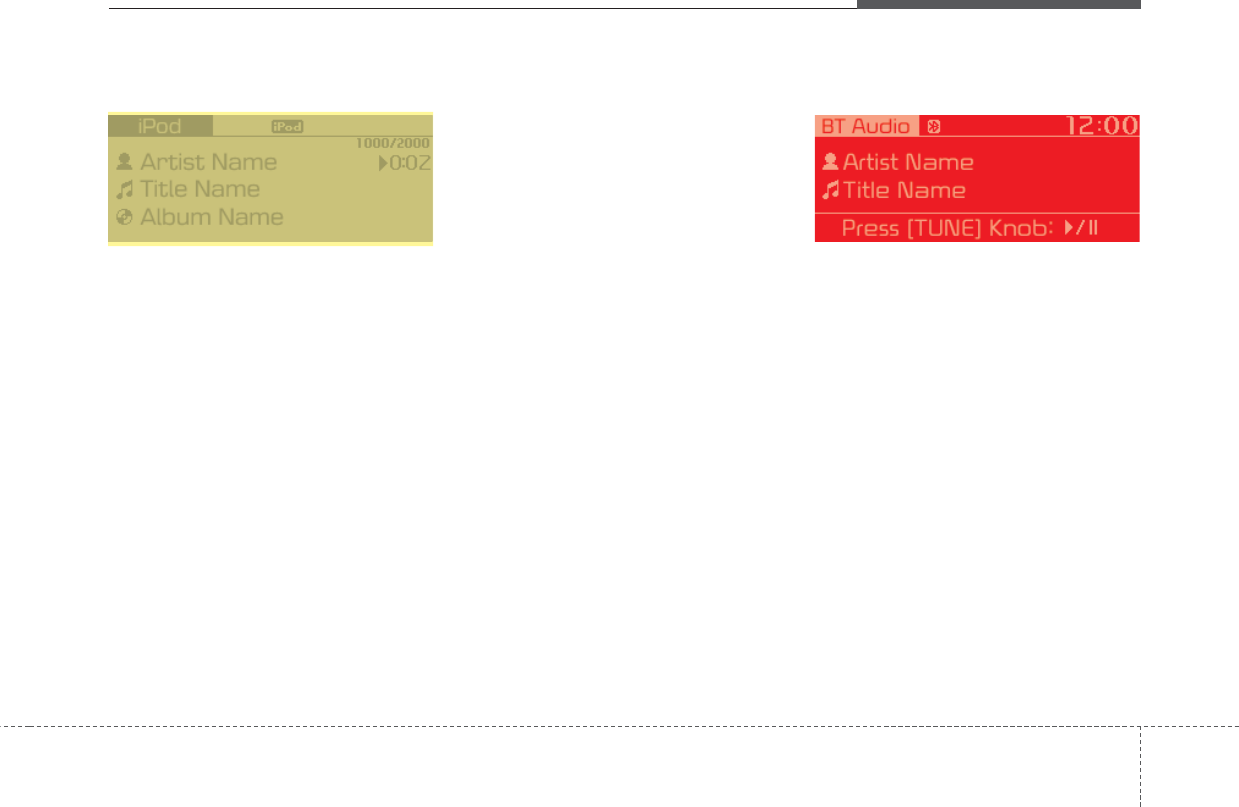
Audio system
115
iPod
Displays Menu Popup when pressing
the [MENU] button.
List
Moves to the list screen.
Repeat
Repeats the current song. Press it
again to turn off.
Random(Shuffle)
Plays all songs within the currently
playing category in random order.
Press it again to turn off.
Info
Displays information of the current
song.
Sound Settings
Moves to Sound Settings.
BT Audio
Dsplays Menu Popup when pressing
the [MENU] button.
Sound Settings
Moves to Sound Settings.
H8N3G005EE H8N3G006EE
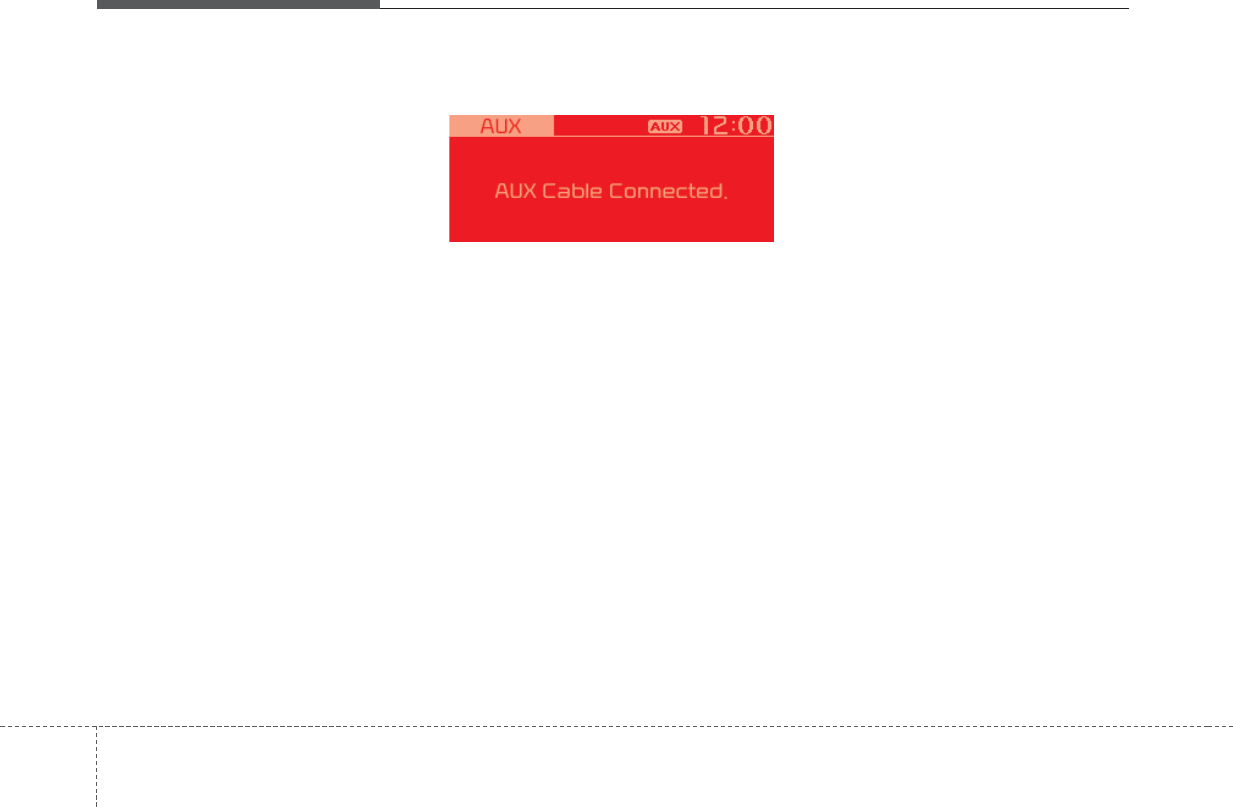
Audio system
512
✽NOTICE
• Audio may not automatically start
playing in some Bluetooth devices.
If the music in the Bluetooth
device is not played after changing
to audio streaming mode, press the
[TUNE] knob. Check if the music
is playing in the Bluetooth device
after changing to audio streaming
mode.
• Audio streaming may not be sup-
ported for some Bluetooth devices.
• If Bluetooth device is disconnect-
ed, BT Audio is ended.
• Bluetooth connection is required
to use BT Audio. Refer to the
Bluetooth manual for more infor-
mation.
AUX
Displays Menu Popup when pressing
the [MENU] button.
Sound Settings
Moves to Sound Settings.
✽NOTICE
• AUX mode can be used only when
an external audio player has been
connected.
• If only a cable is connected to the
AUX without an external device,
the mode will be changed to AUX,
but noise may occur. When an
external device is not being used,
remove the connector jack.
• When the external device power is
connected to the power jack, play-
ing the external device may output
noise. In such cases, disconnect the
power connection before use.
H8N3G007EE
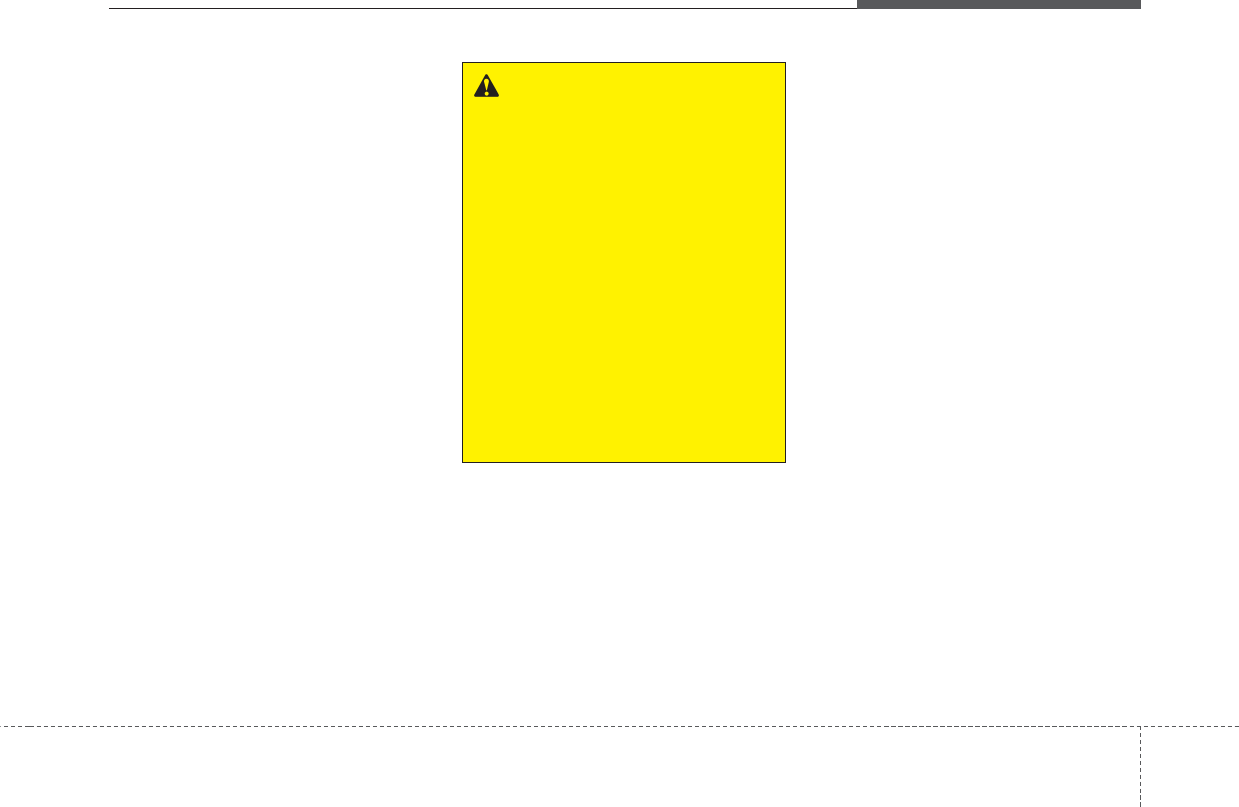
Audio system
135
Bluetooth
Before Using the Bluetooth®
Handsfree
What is Bluetooth®Wireless
Technology?
• The Bluetooth®word mark and
logos are registered trademarks
owned by Bluetooth®SIG, Inc.
•
Bluetooth®
Wireless Technology
refers to a short-distance wireless
networking technology which uses
a 2.45GHz frequency to connect
various devices within a certain
distance.
• Supported within PCs, external
devices, Bluetooth®phones, PDAs,
various electronic devices, and
automotive environments,
Bluetooth®
Wireless Technology to
be transmitted at high speeds with-
out having to use a connector
cable.
• Bluetooth®Handsfree refers to a
device which allows the user to
conveniently make phone calls
with Bluetooth®devices through
the Multimedia system.
WARNING
Focus on the road while driving.
The driver's primary responsi-
bility is in the safe and legal
operation of the vehicle. Drivers
should not use any hand held
devices or other equipment or
vehicle systems that distract
the driver during vehicle opera-
tion.
Do not stare at the multimedia
screen for long periods of time
while driving. Staring at the
screen for prolonged periods of
time can lead to traffic acci-
dents and can result in person-
al injuries.
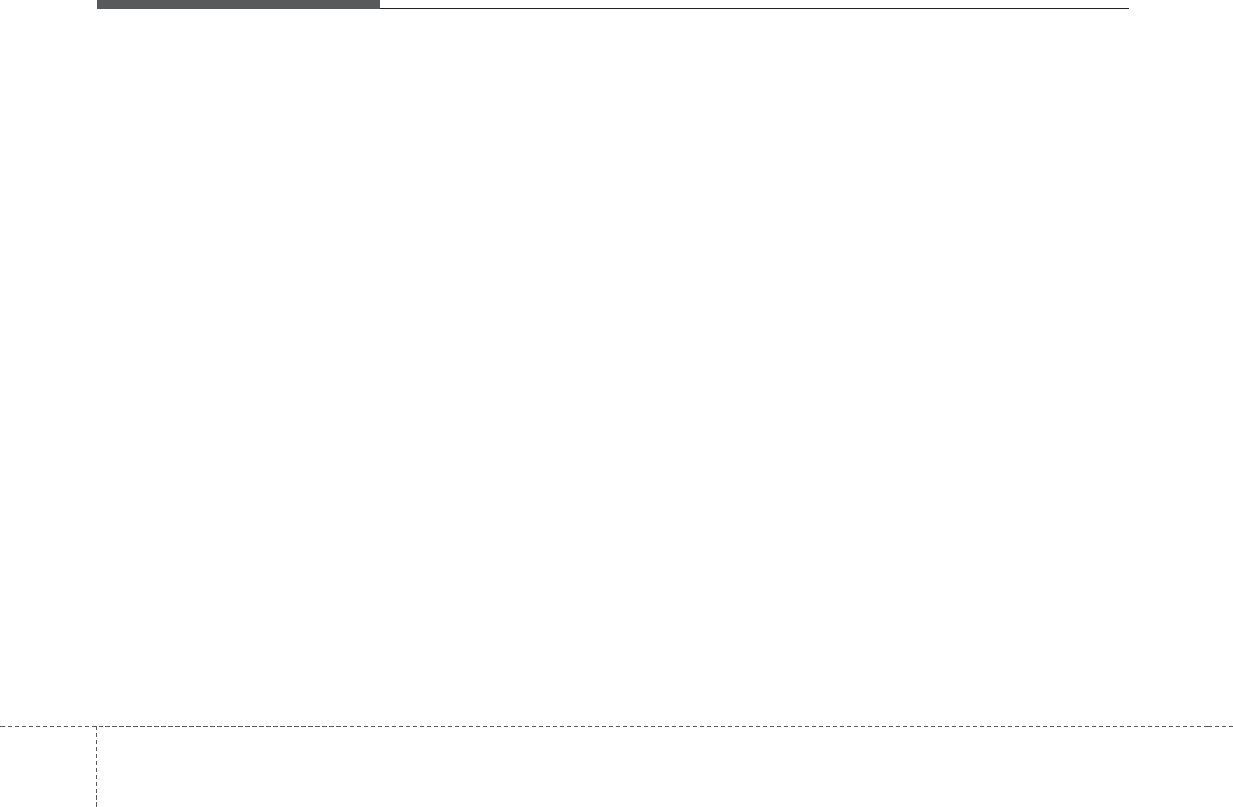
Audio system
514
Precautions for Safe Driving
• Bluetooth®is a feature that
enables drivers to make handsfree
calls. Connecting the head unit
with a Bluetooth®phone allows the
user to conveniently make calls,
receive calls, and manage the
phonebook. Before using
Bluetooth®
Wireless Technology,
carefully read the contents of this
user’s manual.
• Excessive use or operations while
driving may lead to negligent driv-
ing practices and be the cause of
accidents. Do not operate the
device excessively while driving.
• Viewing the screen for prolonged
periods of time is dangerous and
may lead to accidents. When driv-
ing, view the screen only for short
periods of time.
CAUTIONS upon Connecting
Bluetooth®Phone
• Before connecting the head unit
with the Bluetooth device, check to
see that the mobile device sup-
ports Bluetooth®features.
• Pairing Bluetooth®devices and
use of other Bluetooth®features
are not supported when the vehicle
is in motion. For safety, please first
park your vehicle.
• Even if the mobile device supports
Bluetooth®
Wireless Technology,
the device will not be found during
device searches if the device has
been set to hidden state or the
Bluetooth®power is turned off.
Disable the hidden state or turn on
the Bluetooth®power prior to
searching/connecting with the
head unit.
•If a
Bluetooth®
Wireless Technology
device becomes disconnected due
to being out of communication
range, turning the device OFF, or a
Bluetooth®
Wireless Technology
communication error, correspon-
ding
Bluetooth®
Wireless
Technology devices are automati-
cally searched and reconnected.
• If you do not want automatic con-
nection with your Bluetooth®
device, turn the Bluetooth®feature
off in the Bluetooth®device.
• Only one Bluetooth®Wireless
Technology device can be con-
nected at a time.
• Bluetooth®connection may
become intermittently disconnect-
ed in some Bluetooth devices.
Follow these steps to try again.
1. Turn the Bluetooth®function within
the Bluetooth device OFF/ON and
try again.
2. Turn the Bluetooth device power
OFF/ON and try again.
3. Completely remove the Bluetooth
device battery, reboot, and then
again.
4. Reboot the Multimedia System and
try again.
5. Delete all paired devices from both
of Bluetooth device and Head Unit
sides and then try again.
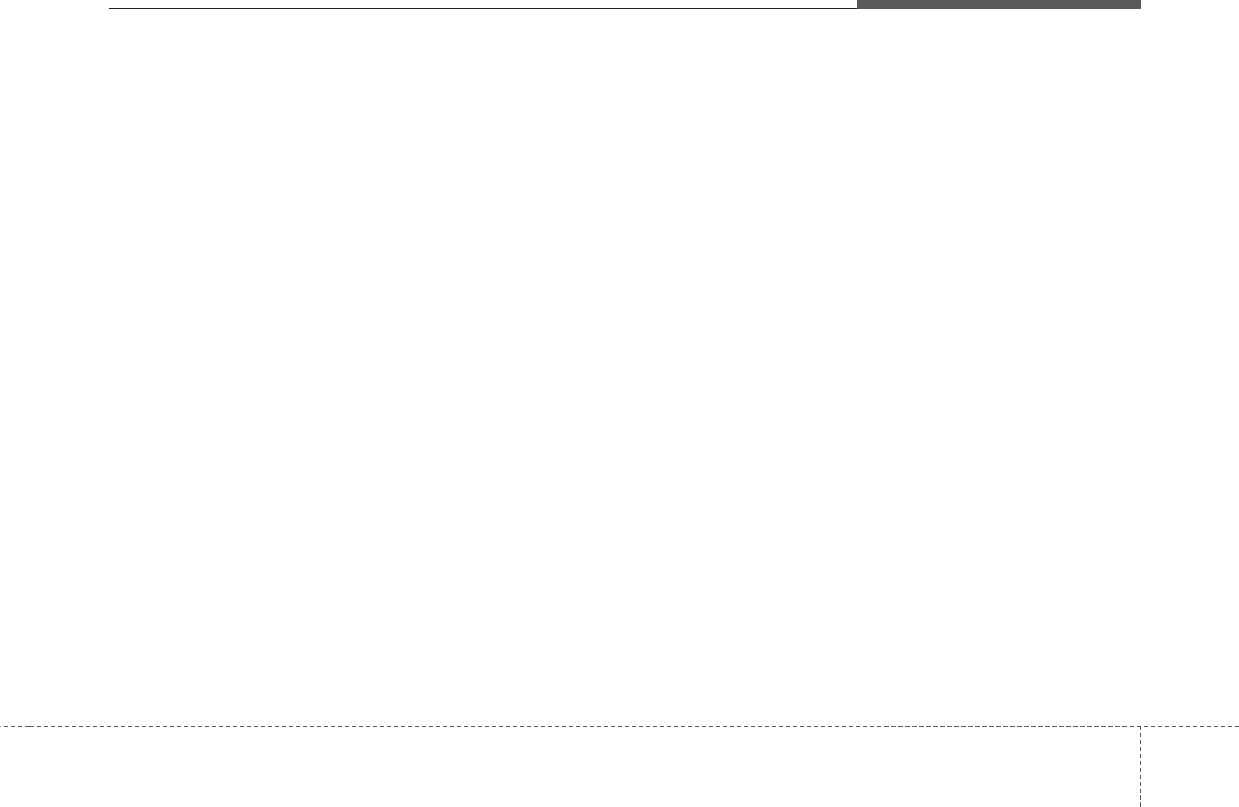
Audio system
155
CAUTIONS upon Using Bluetooth®
Phone
• If the Bluetooth device is not con-
nected, it is not possible to enter
Phone mode. After connecting
your Bluetooth device to your car,
use the Bluetooth features.
• You will not be able to use the
handsfree feature when your
phone is outside of the cellular
service area (e.g. in a tunnel, in a
underground, in a mountainous
area, etc.).
• If the cellular phone signal is poor
or the vehicles interior noise is too
loud, it may be difficult to hear the
other person’s voice during a call.
• Do not place the Bluetooth device
near or inside metallic objects, oth-
erwise communications with
Bluetooth®
Wireless Technology
system or cellular service stations
can be disturbed.
• Placing the audio system within an
electromagnetic environment may
result in noise interference.
• Some Bluetooth devices may
cause interference noise or mal-
function to audio system. In this
case, store the device in a different
location may resolve the condition.
• While a device is connected
through
Bluetooth®
Wireless
Technology, your device may dis-
charge quicker than usual for addi-
tional
Bluetooth®
Wireless
Technology-related operations.
• The handsfree call volume and
quality may differ depending on the
Bluetooth device.
• If Connection Priority is set upon
vehicle ignition (IGN/ACC ON), the
Bluetooth®
Wireless Technology
device will be automatically con-
nected. Even if you are outside, the
Bluetooth®
Wireless Technology
device will be automatically con-
nected once you are in the vicinity
of the vehicle. If you do not want to
automatically connect your
Bluetooth®
Wireless Technology
device, turn off the
Bluetooth®
Wireless Technology feature in
your Bluetooth device.
• In some Bluetooth devices, starting
the ignition while talking through
Bluetooth®
Wireless Technology
enabled handsfree call will result in
the call becoming disconnected
due to car handsfree call transfer. If
you use your phone outside the
vehicle, turn off the
Bluetooth®
Wireless Technology feature in
your phone.
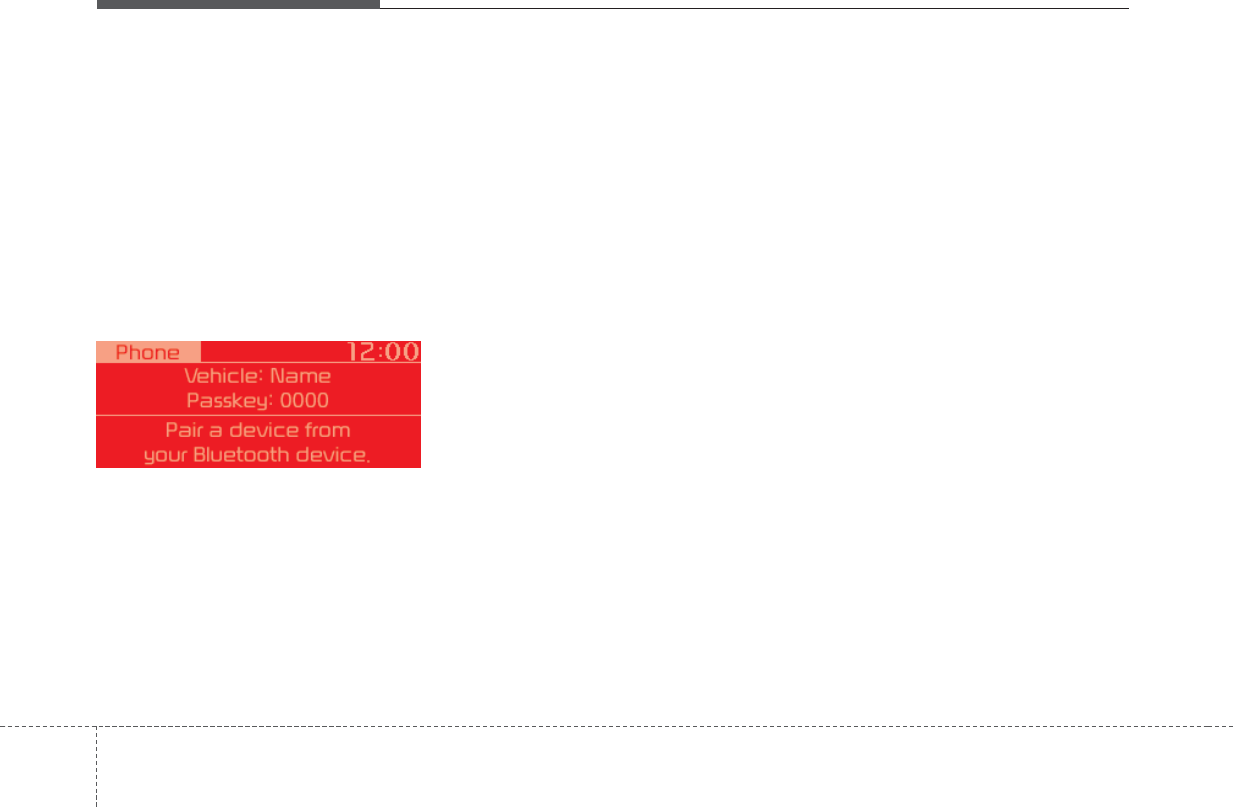
Audio system
516
Bluetooth Connection
Before you can use the Bluetooth
feature, you must first pair/connect
your Bluetooth device to your car.
Pairing a New Device
Select [PHONE] button in the head
unit or [CALL] button in the steering
wheel remote control.
Select [SETUP] button Select
[Phone]. Select [Add New Device].
In your Bluetooth device,
1. Pair your car after your Bluetooth
device detects the Bluetooth
device.
2. Enter the passkey(0000) or accept
the authorization popup.
3. Connect Bluetooth.
✽NOTICE
• Up to 5 Bluetooth devices can be
paired.
• The default passkey is 0000.
• During a Bluetooth device connec-
tion, another device cannot be
paired.
• The Vehicle Name above is an
example. Check the actual infor-
mation on the product.
• Pairing and connecting a
Bluetooth®Wireless Technology
enabled Bluetooth device will
work only when the Bluetooth®
Wireless Technology option within
your Bluetooth device has been
turned on.(Methods of turning on
the Bluetooth®Wireless
Technology enabled feature may
differ depending on the Bluetooth
device.)
• After pairing is complete, a con-
tacts download request is sent to
the Bluetooth device. Some
Bluetooth devices may require
confirmation upon receiving a
download request. Ensure your
Bluetooth device accepts the con-
nection. Refer to your phone’s
user manual for additional infor-
mation regarding phone pairing
and connections.
H8N3G008EE
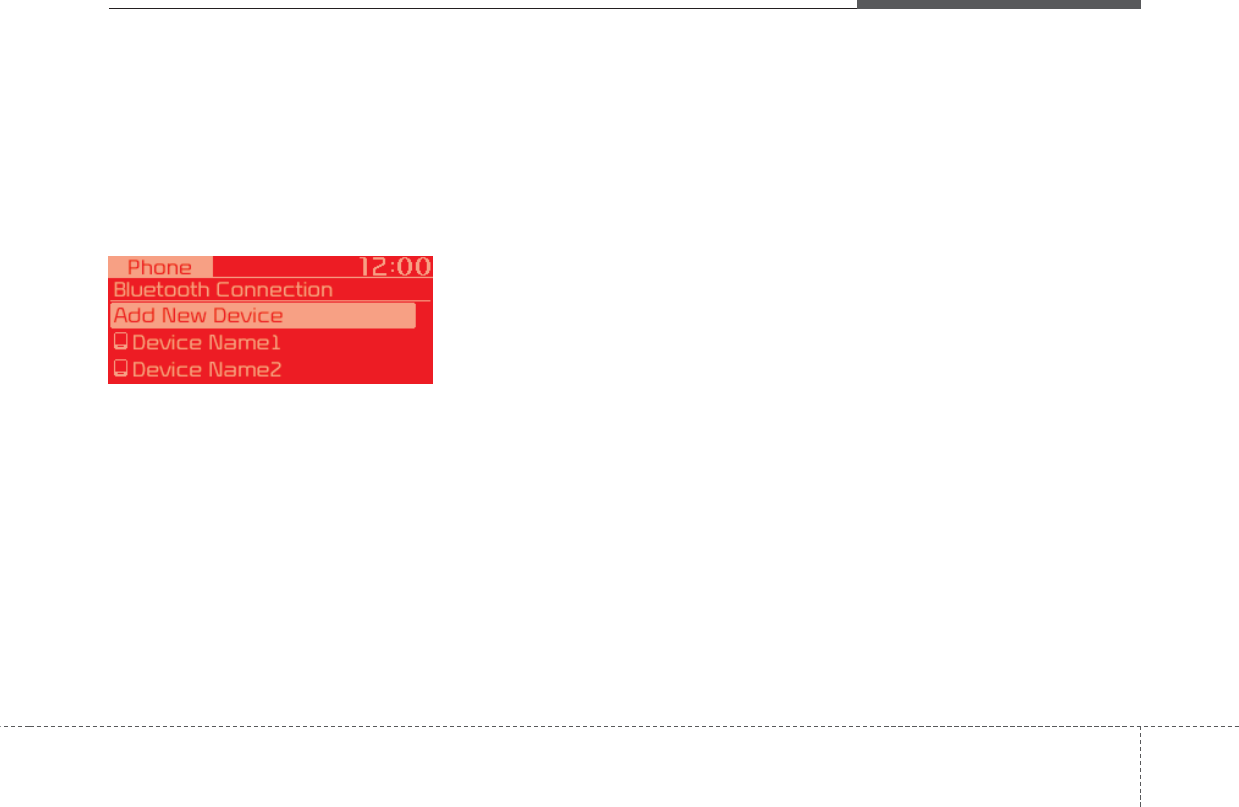
Audio system
175
Connecting Bluetooth Devices
Select [PHONE] button in the head
unit or [CALL] button in the steering
wheel remote control. Select the
name of the device to connect.
Connect Bluetooth.
• Connects the Bluetooth devices
that you add.
✽NOTICE
• Only one Bluetooth device can be
connected at a time.
•Bluetooth®Wireless Technology
features supported within the
vehicle are as follows. Some fea-
tures may not be supported
depending on your Bluetooth®
Wireless Technology device.
- Outgoing/Incoming Handsfree calls
- Operations during a call: Switch
to Private, Switch to call waiting,
MIC on/off
- Downloading Call History
- Downloading Contacts
- Bluetooth®Wireless Technology
device Auto Connection
- Bluetooth®Audio Streaming
H8N3G009EE
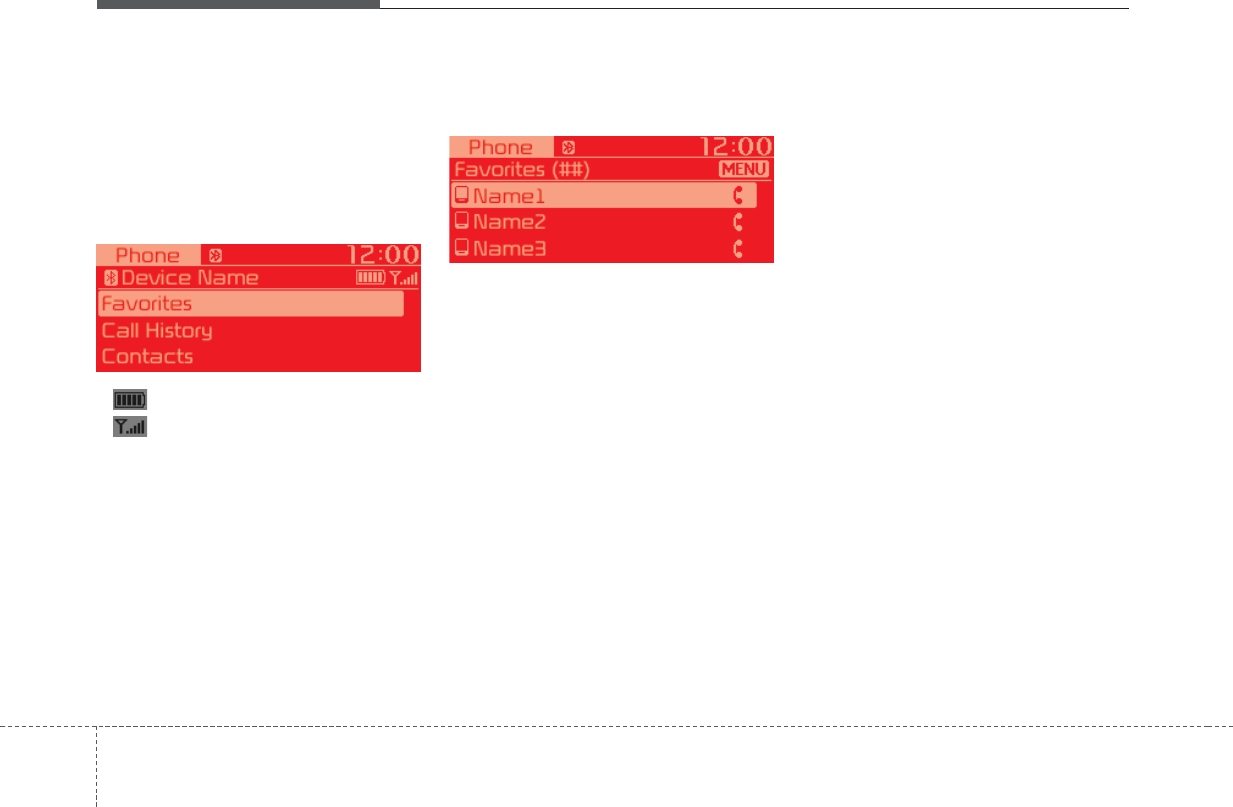
Audio system
518
Bluetooth Phone
Favorites
Select [PHONE] button Select
[Favorites]
• Displays Phone Menu screen.
• The connected device name is dis-
played in the top of the display.
• : Call signal strength indicator
• : Battery level of the Bluetooth
devices connected
• Lists the phone numbers saved as
Favorites. Select from the list to
dial the number.
Displays Menu Popup when pressing
the [MENU] button
• Add New Favorites: Adds a phone
number to Favorites.
• Delete ItemsRepeat: Deletes num-
bers that you select from Favorites.
• Delete All: Deletes all of the num-
bers from Favorites.
✽NOTICE
• Up to 20 favorites can be saved in
favorites of each device.
• Downloading favorites in your
Bluetooth device does not be sup-
ported.
• To save favorite, contacts should
be downloaded.
• Contact saved in favorites will not
be automatically updated if the
contact has been updated in the
phone. To update Favorites, delete
the favorite and create a new
favorite.
H8N3G010EE H8N3G011EE
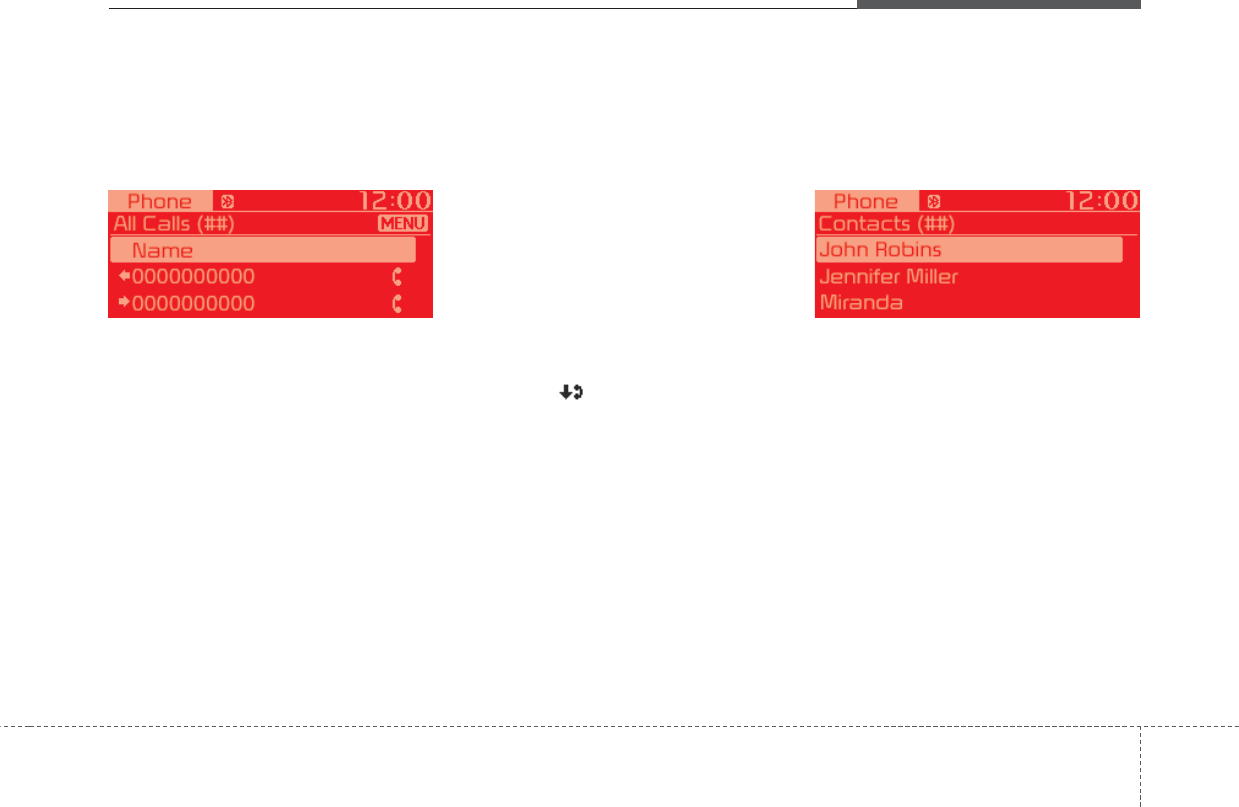
Audio system
195
Call History
Select [PHONE] button Select
[Call History]
• Displays all of your call history. Select
from the list to dial the number.
Dsplays Menu Popup when pressing
the [MENU] button
• Download: Downloads the call his-
tory information from your
Bluetooth device.
• All Calls: Lists the all call history.
• Dialed Calls: Lists the calls that
you made.
• Received Calls: Lists the calls that
you have received.
• Missed Calls: Lists the calls you
missed.
✽NOTICE
• Call history may not be saved in
the call history list in some
Bluetooth devices.
• Calls from restricted ID's are not
saved in the call history list.
• Up to 50 calls can be added in each
Dialed Calls/Received
Calls/Missed Calls list.
• The durations of each
dialed/received call are not dis-
played in your car's Call History
list.
• While the call history download is
in progress, the status bar displays
an icon ( ).
• If the call history download is
turned off on the Bluetooth device,
the call history download will fail.
• Some devices require a device
authentication for downloading
your call history. If download fails,
check if the Bluetooth settings or
display status are normal.
Contacts
Select [PHONE] button Select
[Contacts]
• Displays the list of Contacts. Select
from the list to dial the number.
Dsplays Menu Popup when pressing
the [MENU] button.
• Download: Downloads contacts
from your Bluetooth device.
• A-Z Jump: Finds a contact in an
alphabetical order.
H8N3G012EE H8N3G013EE
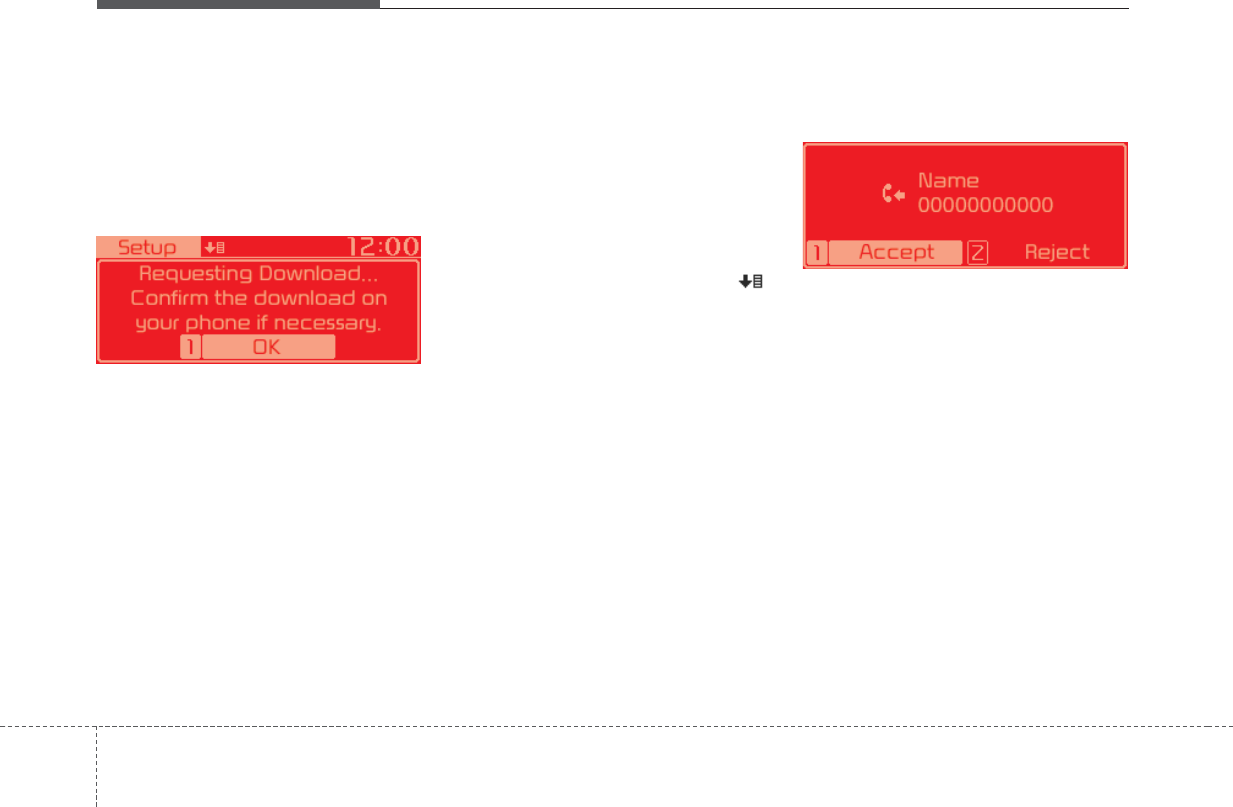
Audio system
520
Requesting Download
Some devices require a device
authentication for downloading your
call history and contacts.
If download fails, check the
Bluetooth®
Wireless Technology
device settings or the screen state.
✽NOTICE
• Up to 2000 phone numbers can be
downloaded from a single, paired
Bluetooth device.
• You cannot edit or delete down-
loaded phone numbers from your
car.
• Contacts can be viewed only when
the Bluetooth device is connected.
• Even if the Bluetooth device is dis-
connected, the downloaded data
will remain. (Note that deleting a
paired device will also delete all
downloaded Contacts and Call
History data)
• Downloaded phone numbers may
be lost depending on the condition
of the head unit. Keep your impor-
tant data in a safe place.
• The status bar displays a ( )
while downloading contacts.
• The download will not be avail-
able if the contacts download
function is turned off on your
Bluetooth device.
• Phone contact names should be
saved in English or they may not
be displayed correctly.
• The time of contacts/call history
download may differ depending
on the Bluetooth devices.
• Some devices require a device
authentication for downloading
your contacts. If download fails,
check your phone screen and con-
firm the download if necessary.
Accept/Reject Call
If there is an incoming call, a popup
message will appear.
• To answer the incoming call, press
the [Accept] button on the screen
or the [CALL] button on the steer-
ing remote control.
• To reject the call, press the [Reject]
button on the screen or the [END]
button on the steering wheel control.
✽NOTICE
• In some Bluetooth devices, the
caller's number may not be dis-
played, and the Reject feature
may not be supported.
H8N3G014EE H8N3G015EE
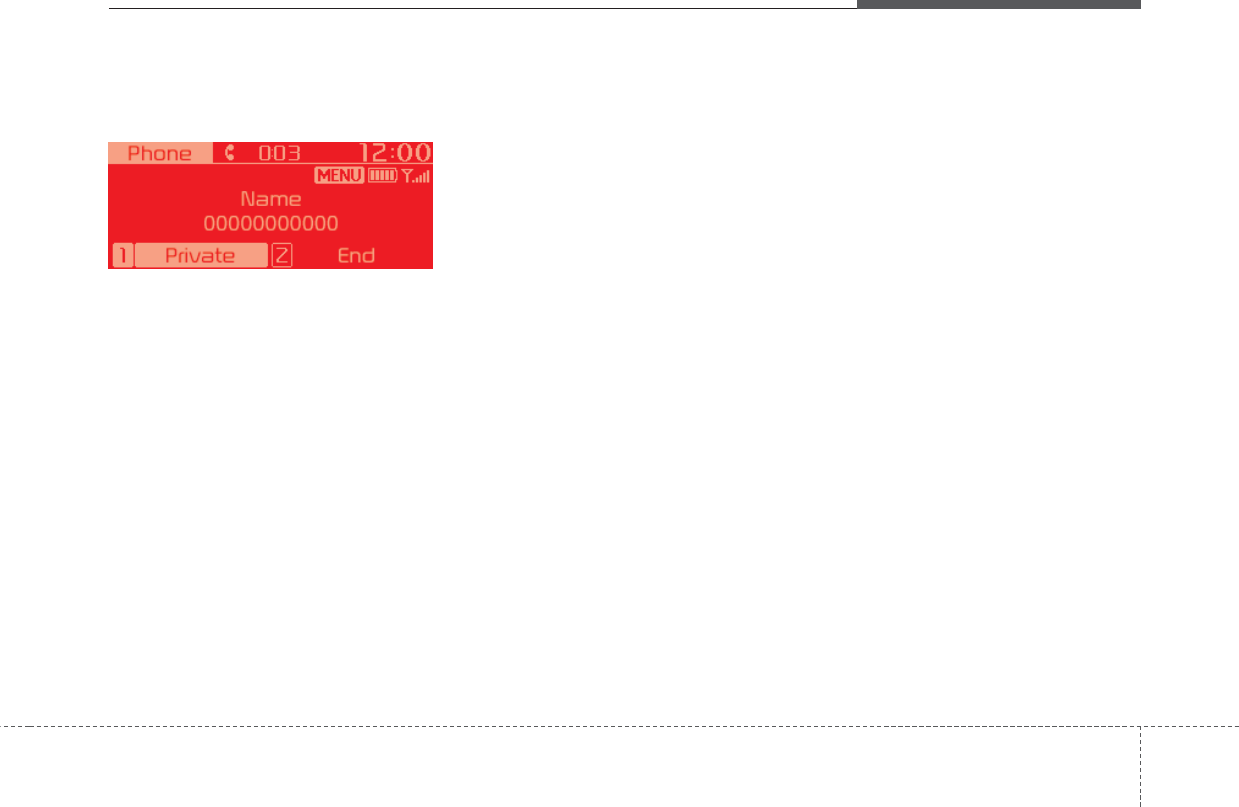
Audio system
215
Using the Menu During a Phone Call
When making a call, you can use the
following menu items.
(1) Private: Switches a voice call from
the car Hands-free to the
Bluetooth device.
(2) End: Ends a call.
Displays Menu Popup when pressing
the [MENU] button.
• Outgoing Volume: Displays the Mic
Volume settings. You can adjust the
in-call volume that the other party
hears (level 1 - 5).
✽NOTICE
• Up to 2000 phone numbers can be
downloaded from a single, paired
Bluetooth device.
• If the caller's number is listed in
Contacts, the caller's name will be
displayed. Otherwise, only the
number will be displayed. In some
Bluetooth devices, the phone num-
ber may not be displayed.
• In some Bluetooth devices, the Use
Private feature may not be sup-
ported.
• In some Bluetooth devices, the
Switch feature may not be sup-
ported.
• The phone number may not be
properly displayed in some
Bluetooth devices.
• During a phone call on a Bluetooth
Handsfree, you cannot access
other modes, such as Radio and
Setup.
• Depending on handset types, the
in-call volume the other party
hears may differ. If the other party
hears your voice too low or too
loud, adjust the mic volume.
Phone Settings
Select [PHONE] button Select
[Phone Settings]
• Moves to a screen of Phone Settings.
Refer to [Setup Phone Settings]
manual for more information.
H8N3G016EE
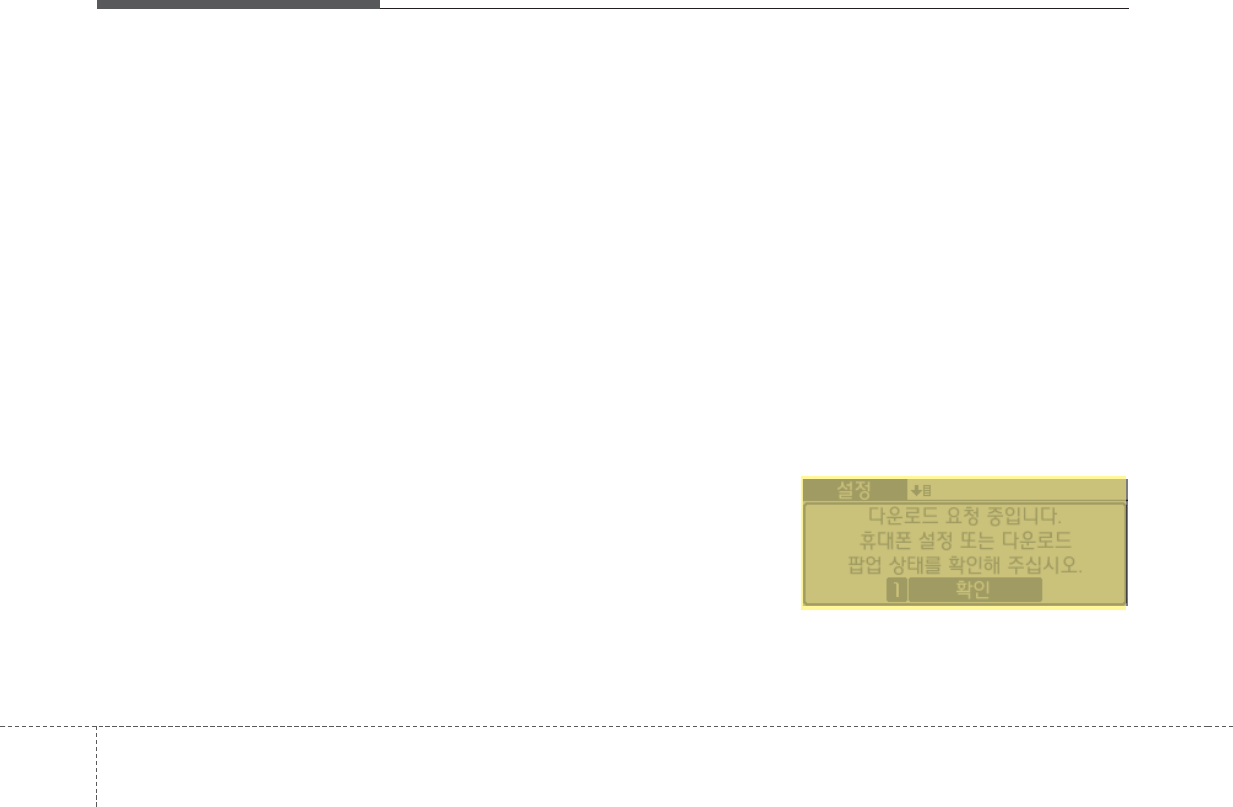
Audio system
522
SETUP
Display
Select [SETUP] button Select
[Display]
• Mode: Changes LCD illumination
modes: Automatic(changes the
level automatically), Daylight, and
Night.
• Media Display: When playing an
MP3 file, select the desired display
info from [Folder/File] or
[Artist/Title/Album].
• Mode Popup: During [On] state,
press the [RADIO] or [MEDIA] but-
ton to display the mode change
popup.
• Text Scroll: If MP3 file name is too
long to display, the file name is
scrolled from right to left.
Sound
Select [SETUP] button Select
[Sound]
• Position: Selects the sound position.
• Tone: Selects the sound tone.
• Speed Dependent Volume:
Controls the volume level automat-
ically according to the speed of the
vehicle
Clock
Select [SETUP] button Select
[Clock]
• Clock: Adjusts the number current-
ly in focus to set the [hour], and
press the TUNE knob to set the
[minute] and [AM/PM].
• Date: Adjusts the number currently
in focus to make the settings and
press the TUNE knob to move to
the next settings.
• Time Format: Sets the 12/24 hour
time format of the audio system.
• Clock Display (Power Off):
Displays time/date on screen when
the audio system turns power off.
Phone
Add New Device
Select [SETUP] button Select
[Phone] Select [Add New Device]
• The following steps are the same
as those described in the section
[Pairing a New Device] on the pre-
vious page.
Connect/Disconnect Device
Select [SETUP] button Select
[Phone] Select [Paired Devices]
• Displays the paired Bluetooth
device list.
• From the paired device list, select
the device you want to connect or
disconnect.
H8N3G017EE
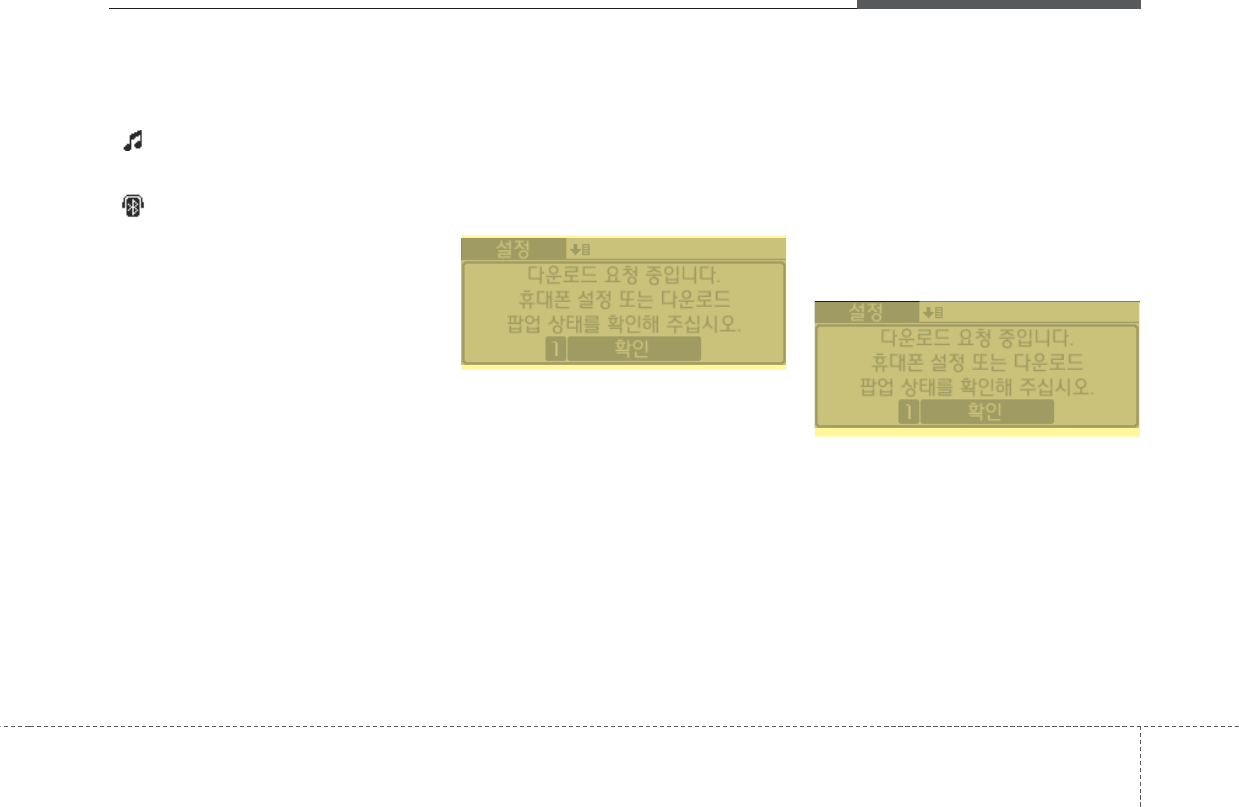
Audio system
235
✽NOTICE
• Displays the icons when Bluetooth
device is connected.
: An icon appears when you
make a Bluetooth Audio connec-
tion.
: An icon appears when you
make a Bluetooth Handsfree con-
nection.
• Only one Bluetooth device can be
connected at a time.
• Bluetooth Handsfree and
Bluetooth Audio functions are
supported. Handsfree and audio-
supported devices, such as a
Bluetooth smartphone or audio,
will function normally.
• If the system is not stable due to a
vehicle-Bluetooth device commu-
nication error, delete the paired
device on each device and
pair/connect the Bluetooth device
again.
Delete Devices
Select [SETUP] button Select
[Phone] Select [Delete Devices]
• Displays the paired Bluetooth
device list.
• When selecting from the list, the
device is deleted.
✽NOTICE
• When you delete a paired device,
the Call History and Contacts
stored in the head unit are also
deleted.
• To re-use a deleted device, you
must pair the device again.
Auto Connection Priority
Select [SETUP] button Select
[Phone] Select [Connection Priority]
• Select the device to want to set the
connection priority of paired
devices.
• If “None” is chosen, the Bluetooth
system will try to connect to the
last connected device, then to all
paired devices.
H8N3G018EE H8N3G019EE
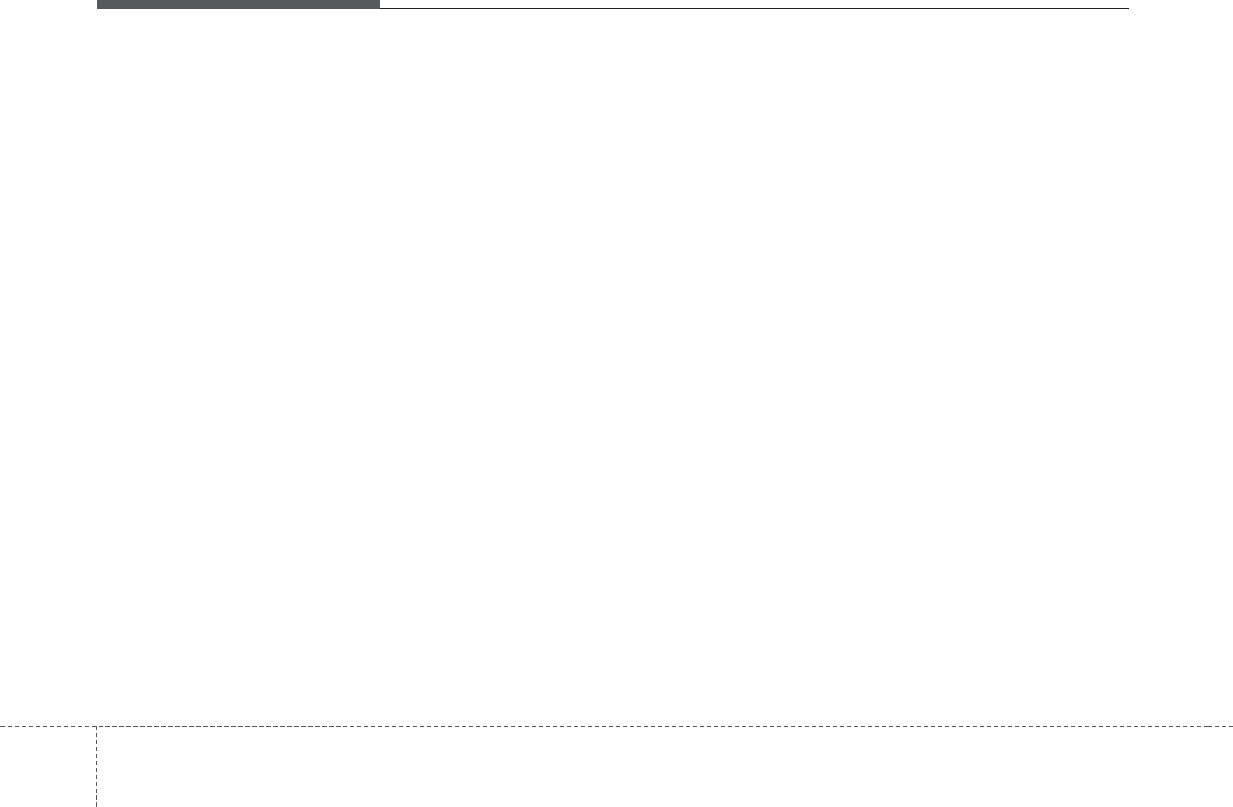
Audio system
524
✽NOTICE
• When the engine is running, the
selected Bluetooth device is auto-
matically connected. If you fail to
connect the selected device, the
previously-connected device is
automatically connected, and if it
also fails, then it tries to connect
all paired devices sequentially.
• Depending on auto connection pri-
ority, connection to a device may
take time.
• If a Bluetooth®Wireless Technology
device becomes disconnected due to
being out of communication range,
turning the device OFF, or a
Bluetooth®Wireless Technology
communication error, correspon-
ding Bluetooth®Wireless
Technology devices are automatical-
ly searched and reconnected.
• Even if you are outside, the
Bluetooth®Wireless Technology
device will be automatically con-
nected once you are in the vicinity
of the vehicle. If you do not want
to automatically connect your
Bluetooth®Wireless Technology
device, turn off the Bluetooth®
Wireless Technology feature in
your Bluetooth device.
• In some Bluetooth devices, start-
ing the ignition while talking
through Bluetooth®Wireless
Technology enabled handsfree call
will result in the call becoming dis-
connected due to car handsfree
call transfer. If you use your phone
outside the vehicle, turn off the
Bluetooth®Wireless Technology
feature in your phone.
Language
Select [SETUP] button Select
[Language]
• Changes the display language.
Display Off
Select [SETUP] button Select
[Display Off]
• Audio operation is maintained and
only the screen will be turned Off.
In the Screen Off state, press any
key to turn the Screen On again.
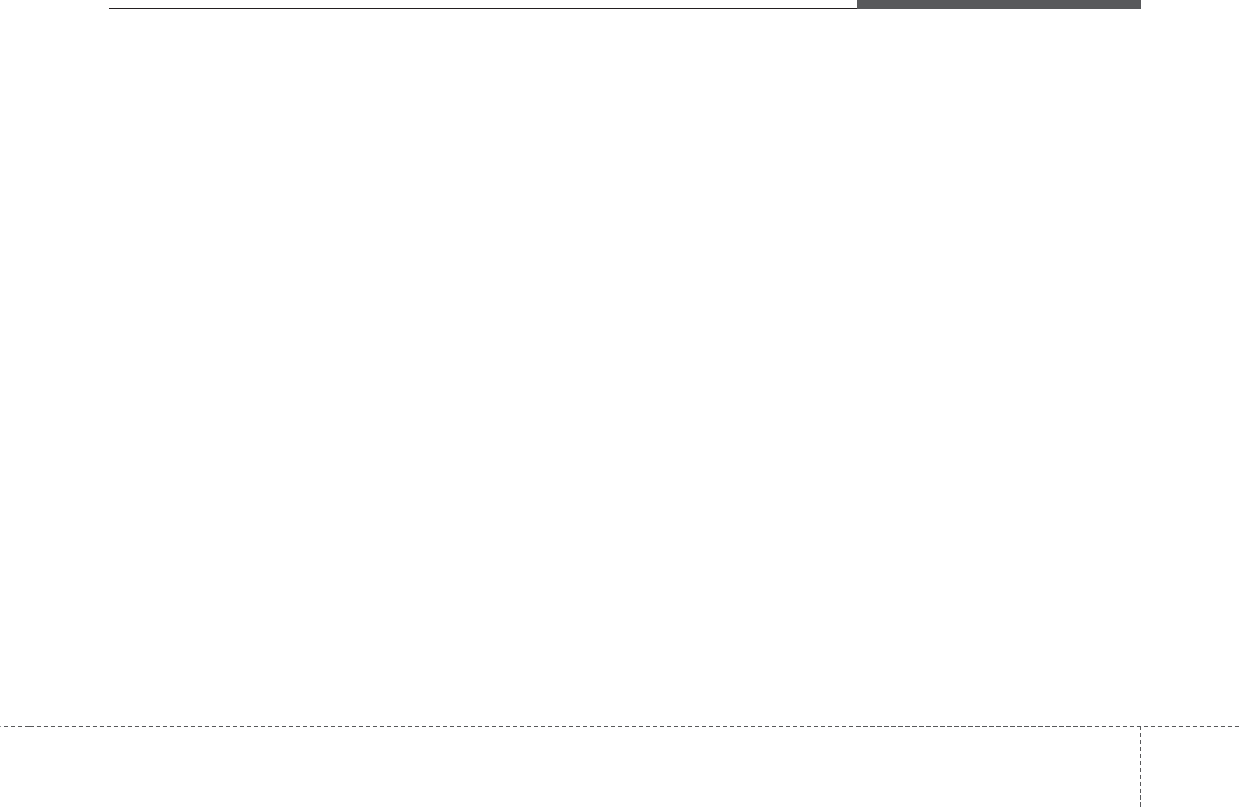
Audio system
255
FCC
This equipment has been tested and found to comply with the limits for a Class B digital device, pursuant to part 15
of the FCC Rules. These limits are designed to provide reasonable protection against harmful interference in a resi-
dential installation.
This equipment generates, uses and can radiate radio frequency energy and, if not installed and used in accordance
with the instructions,may cause harmful interference to radio communications. However, there is no guarantee that
interference will not occur in a particular installation. If this equipment does cause harmful interference to radio or tel-
evision reception, which can be determined by turning the equipment off and on, the user is encouraged to try to cor-
rect the interference by one or more of the following measures :
• Reorient or relocate the receiving antenna.
• Increase the separation between the equipment and receiver.
• Connect the equipment into an outlet on a circuit different from that to which the receiver is connected.
• Consult the dealer or an experienced radio/TV technician for help.
Caution : Any changes or modifications to this device not explicitly approved by manufacturer could void
your authority to operate this equipment.
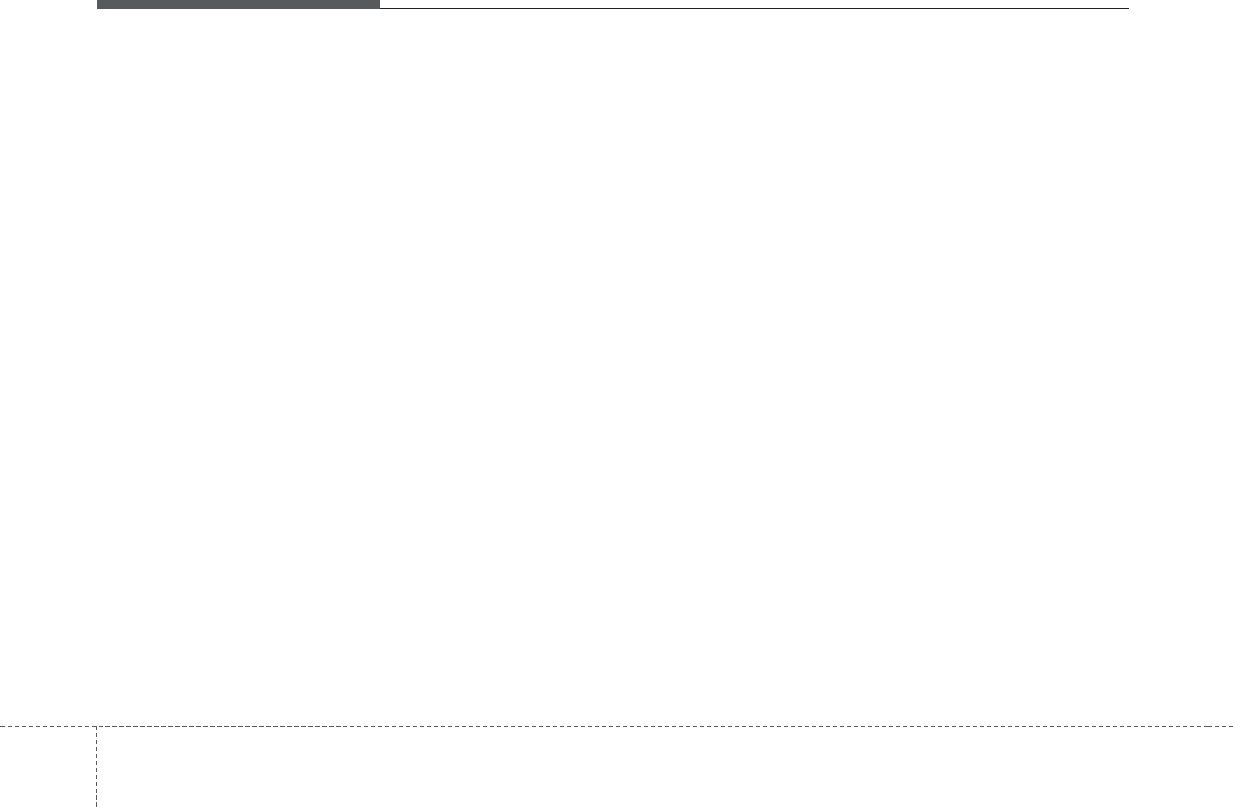
Audio system
526
This device complies with part 15 of the FCC Rules. Operation is subject to the following two conditions :
(1) This device may not cause harmful interference, and (2) this device must accept any interference received, includ-
ing interference that may cause undesired operation.
This equipment complies with FCC radiation exposure limits set forth for an uncontrolled environment.
This equipment should be installed and operatedwith minmum 20cm between the and your body. This transmitter must
not be collocated or operating in conjunction with any other antenna or transmitter unless authorized to do so by the
FCC.
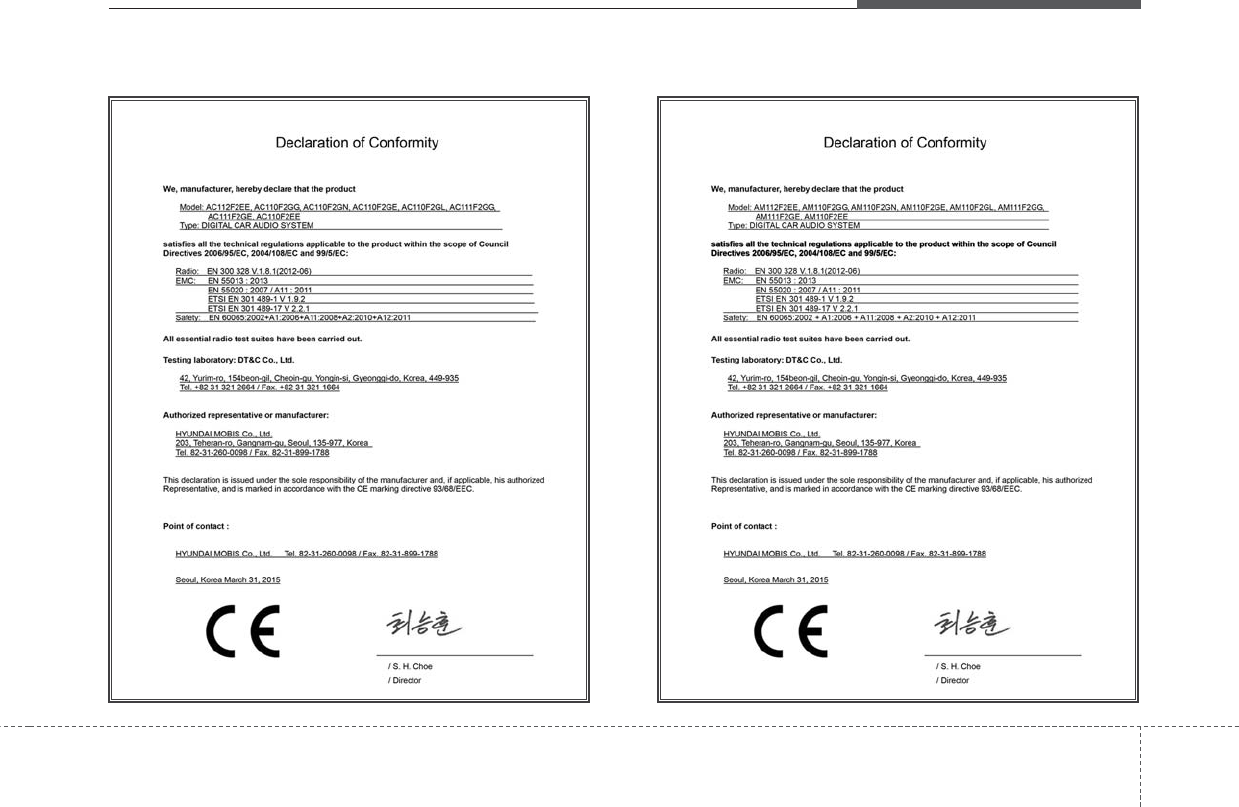
Audio system
275
CE for EU
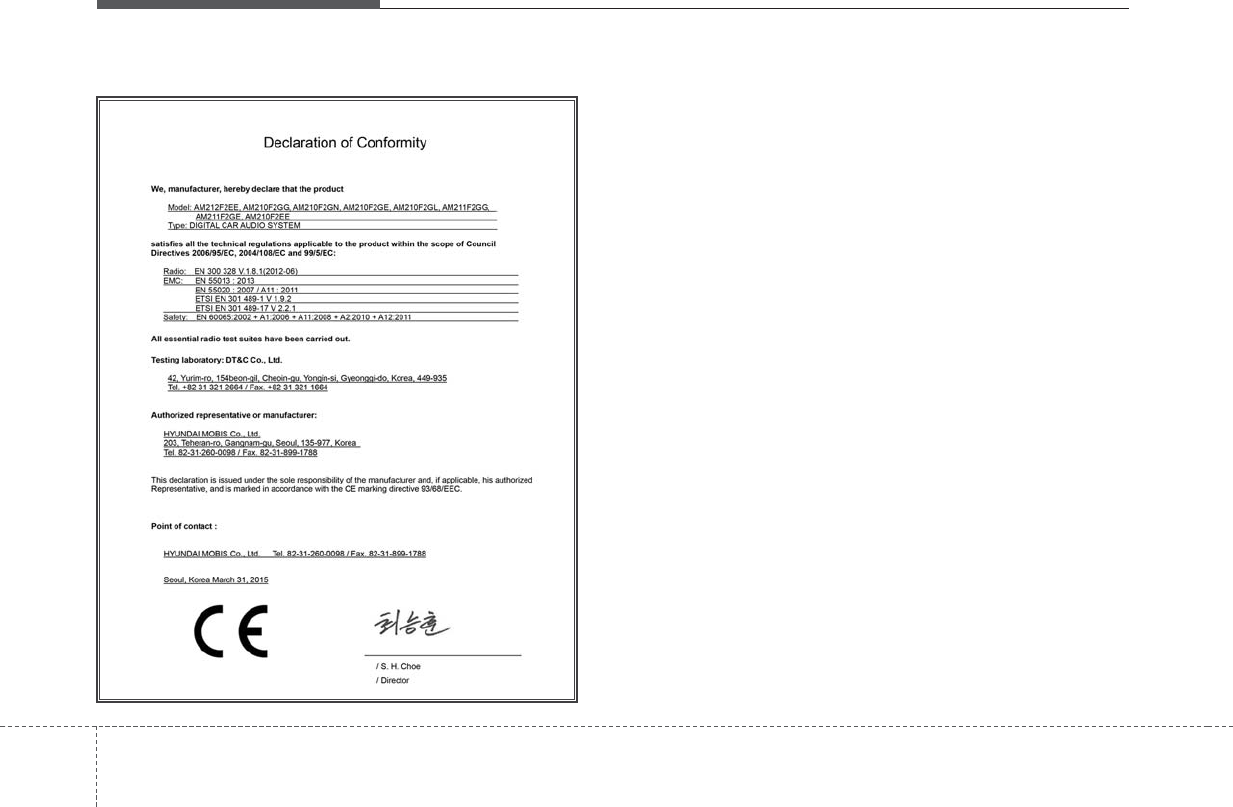
Audio system
528
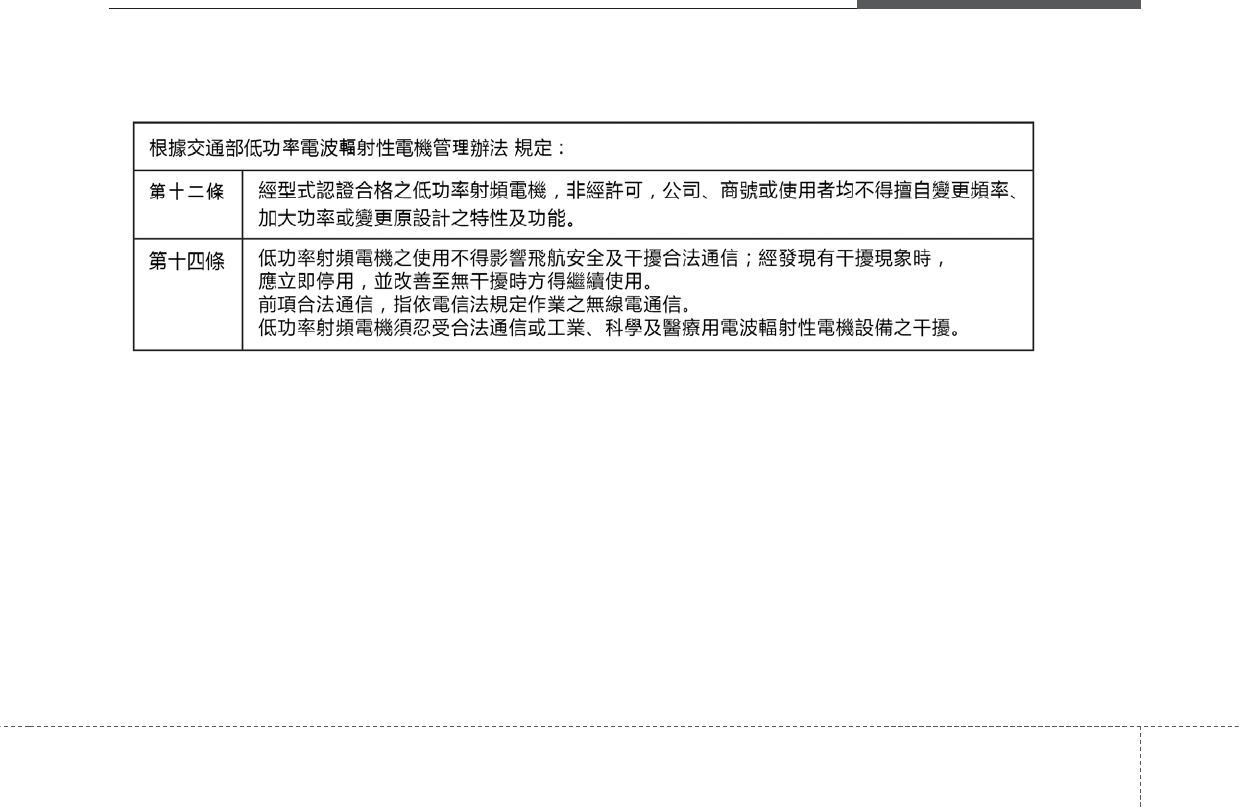
Audio system
295
NCC for Taiwan
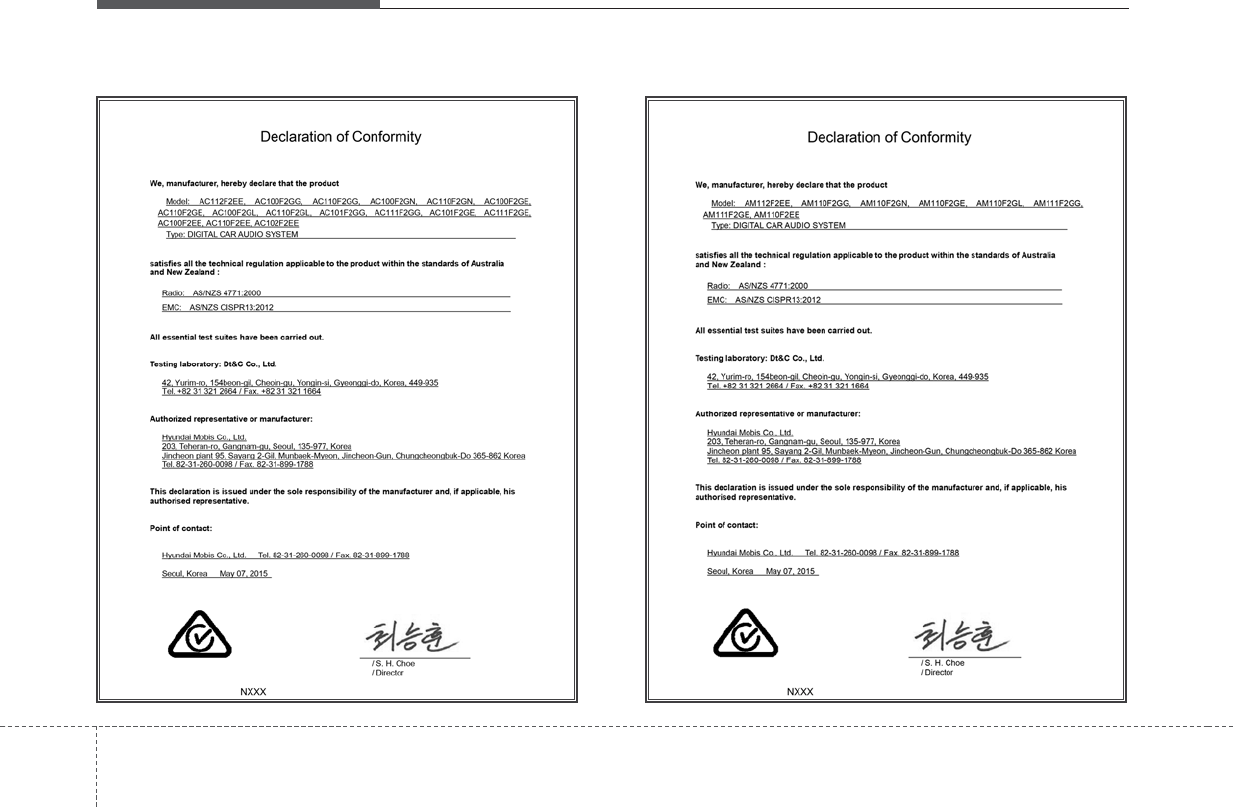
Audio system
530
ACMA for Australia
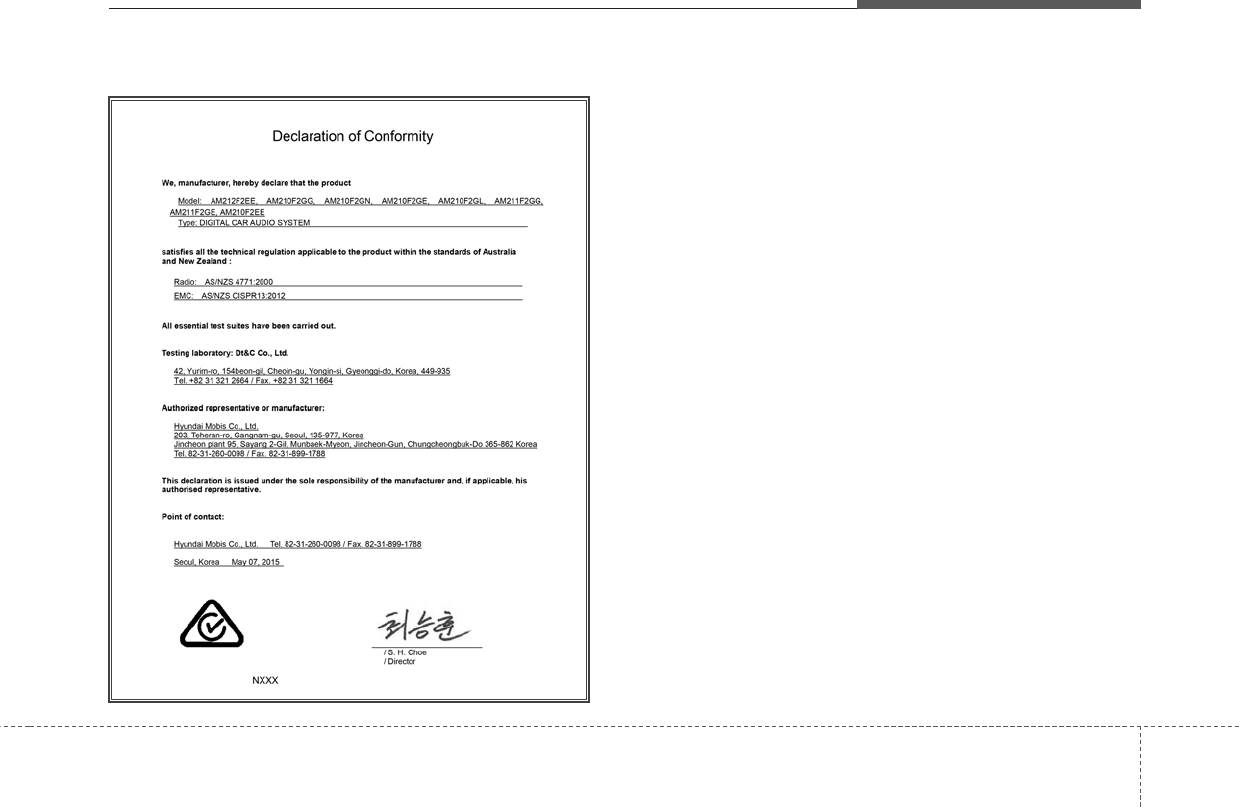
Audio system
315
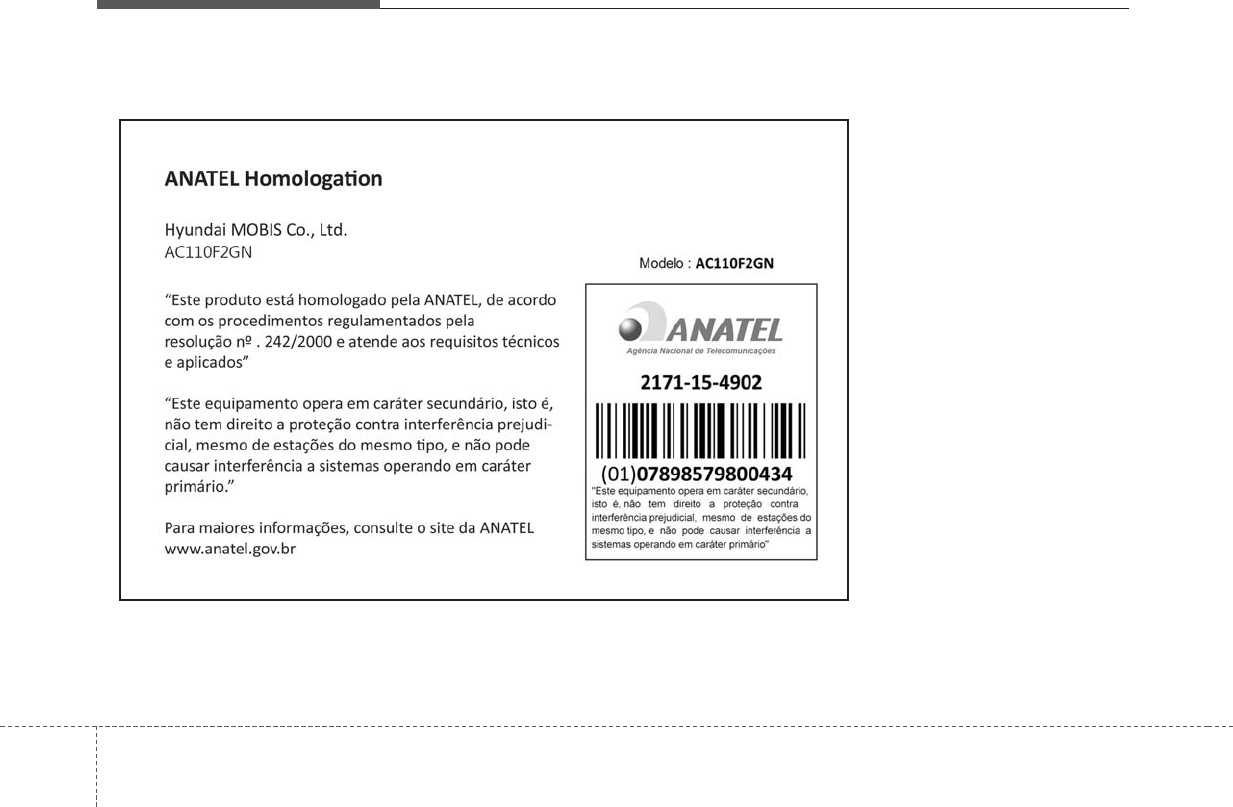
Audio system
532
ANATEL for Brazil
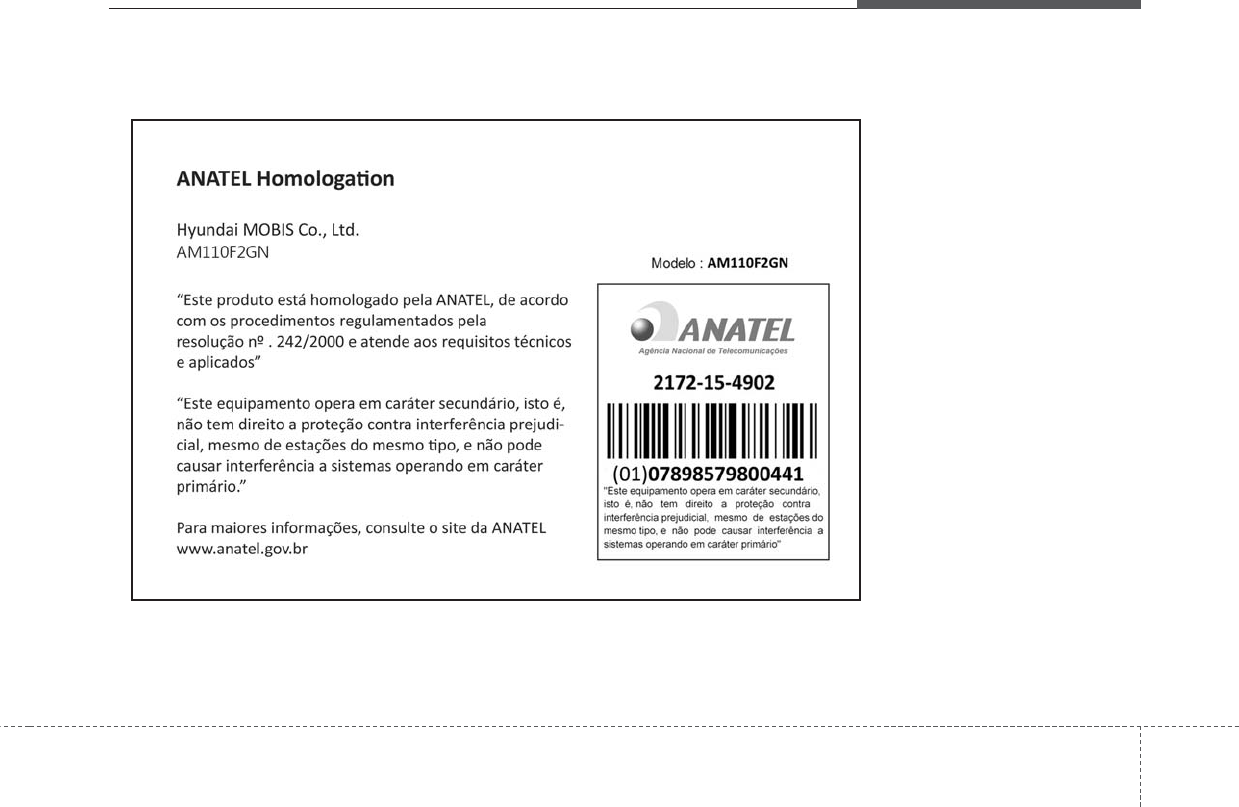
Audio system
335
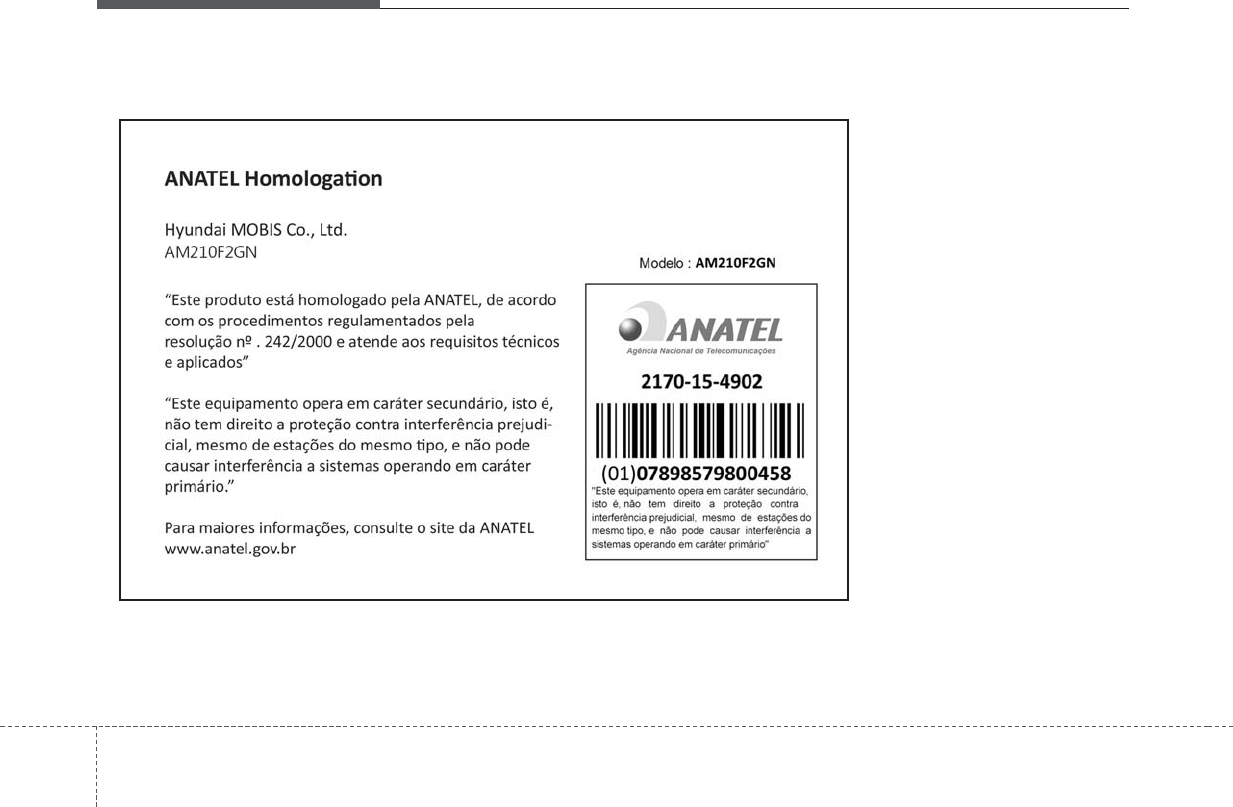
Audio system
534
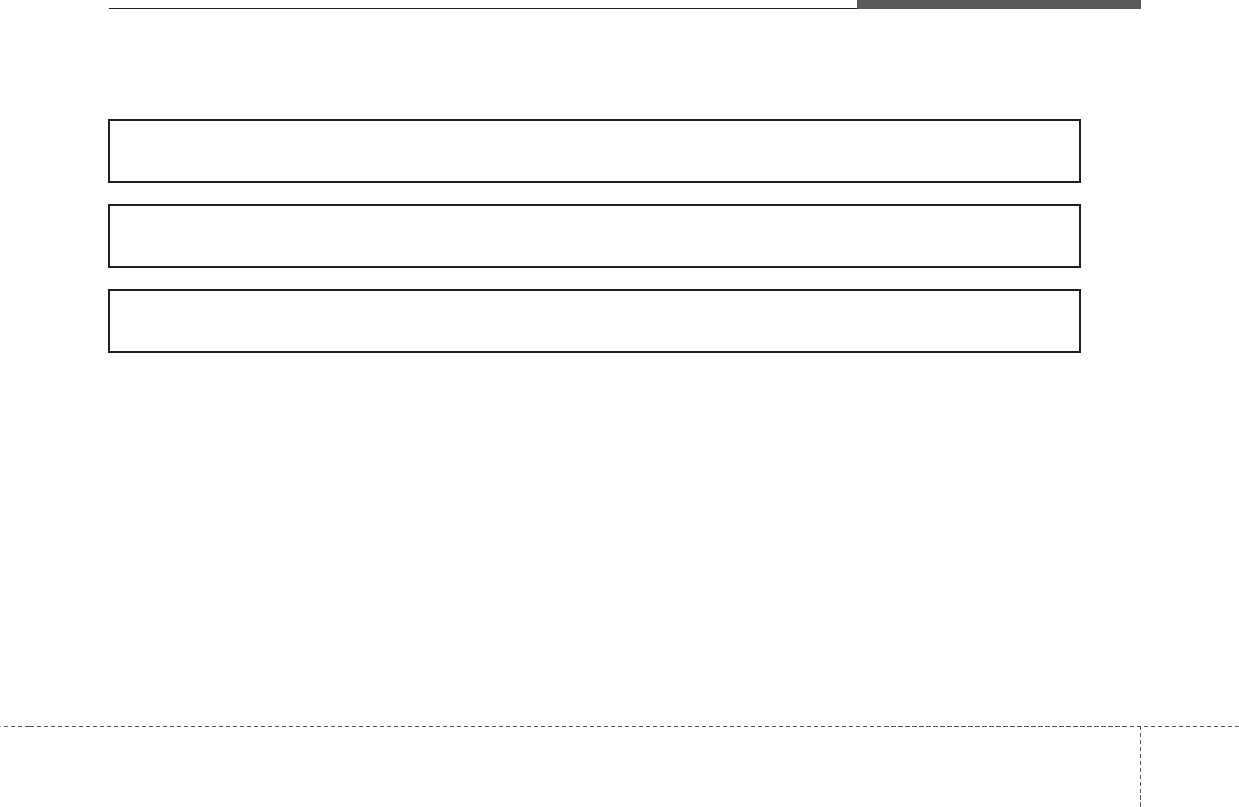
Audio system
355
SMA for Jamaica
This product has been Type Approved by Jamaica : SMA-AM210F2GN
This product has been Type Approved by Jamaica : SMA-AM110F2GN
This product has been Type Approved by Jamaica : SMA-AC110F2GN
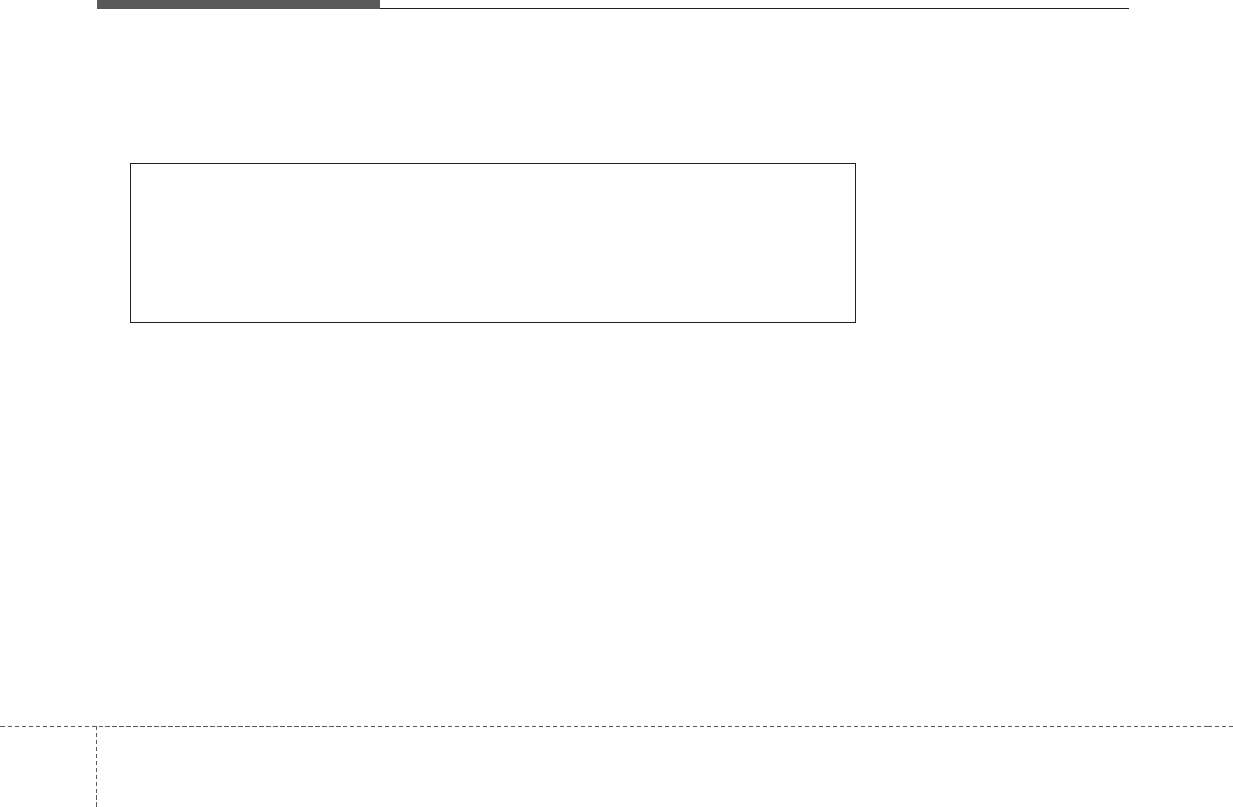
Audio system
536
IFETEL for Mexico
<IFETEL Operation Guide>
“La operación de este equipo está sujeta a las siguientes dos condiciones :
(1) es posible que este equipo o dispositivo no cause interferencia perjudicial y
(2) este equipo o dispositivo debe aceptar cualquier interferencia, incluyendo la
que pueda causar su operación no deseada.”
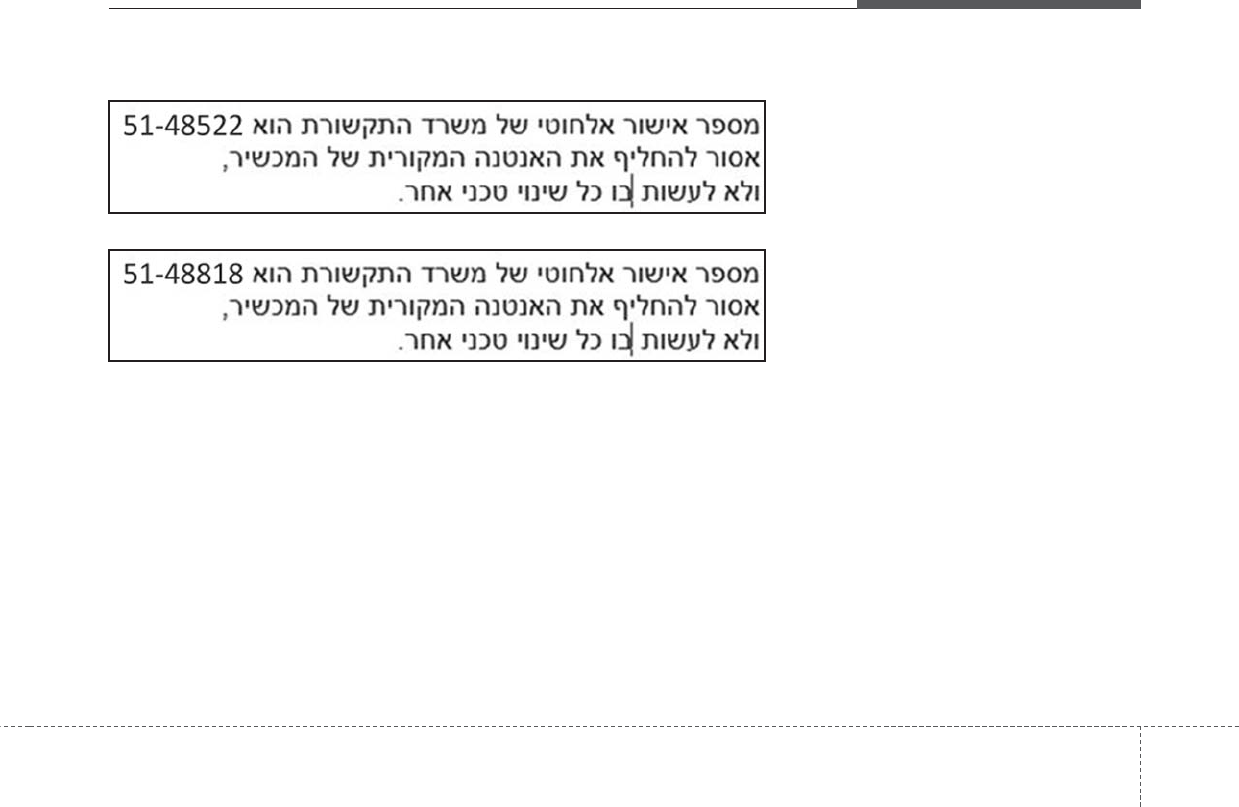
Audio system
375
MOC for Israel