HYUNDAI MOBIS ACB10S1GG Car Audio System User Manual
HYUNDAI MOBIS CO., LTD. Car Audio System Users Manual
Users Manual
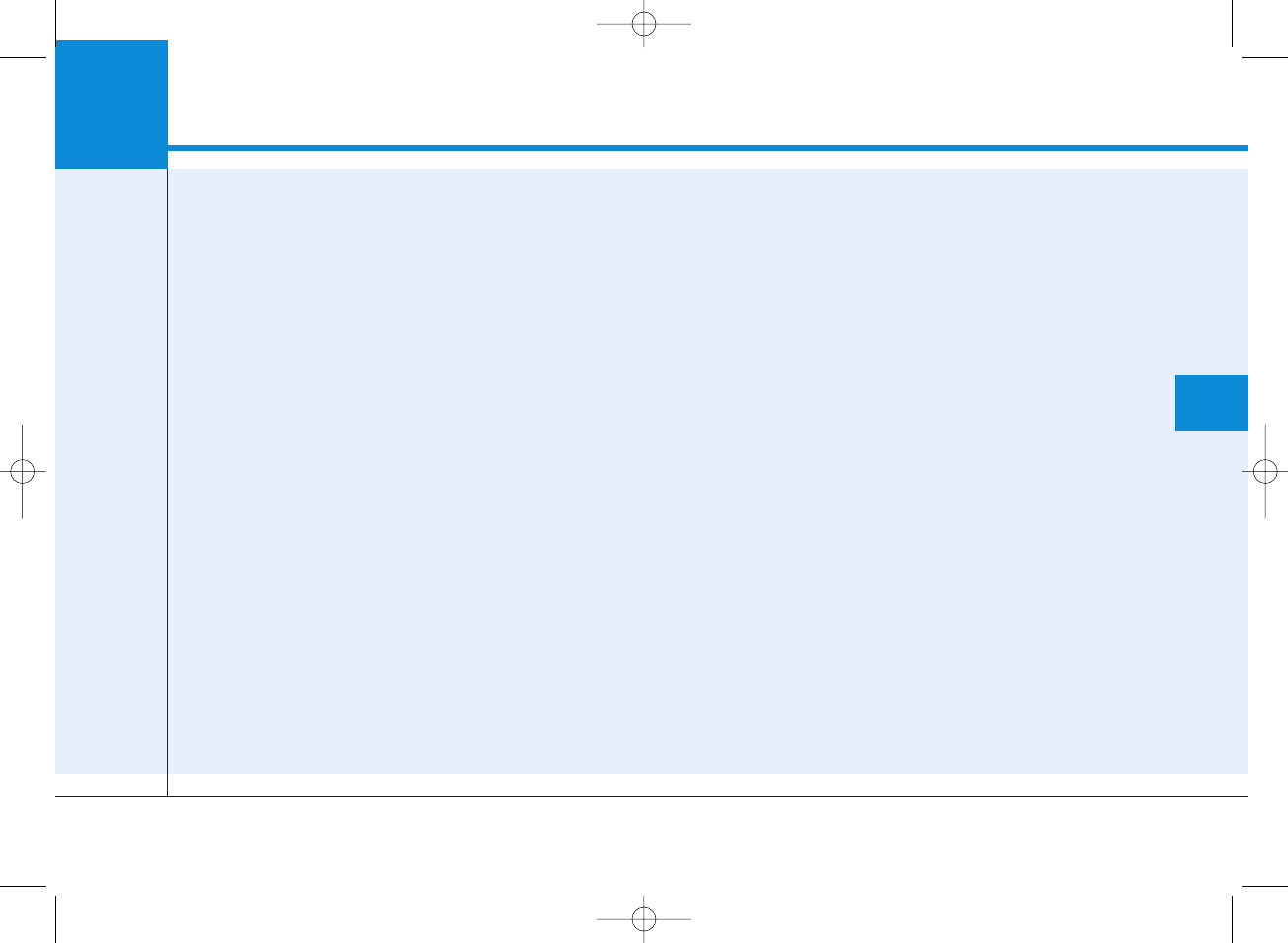
Multimedia System
AUDIO (Without Touch Screen).............................4-
Feature of Your Audio .......................................................4-
Radio.......................................................................................4-
Media......................................................................................4-
Phone .....................................................................................4-
Setup.......................................................................................4-
AUDIO (With Touch Screen)...................................4-
Feature of Your Audio .......................................................4-
Radio.......................................................................................4-
Media......................................................................................4-
Phone .....................................................................................4-
Setup.......................................................................................4-
Declaration of Conformity......................................4-
CE for EU...............................................................................4-
4
H_PDe 17_G4.0AB[EE,EA]AUDIO_NNG012,NPG037:YF eng 4c-Audio.qxd 12/14/2016 5:11 PM Page 1
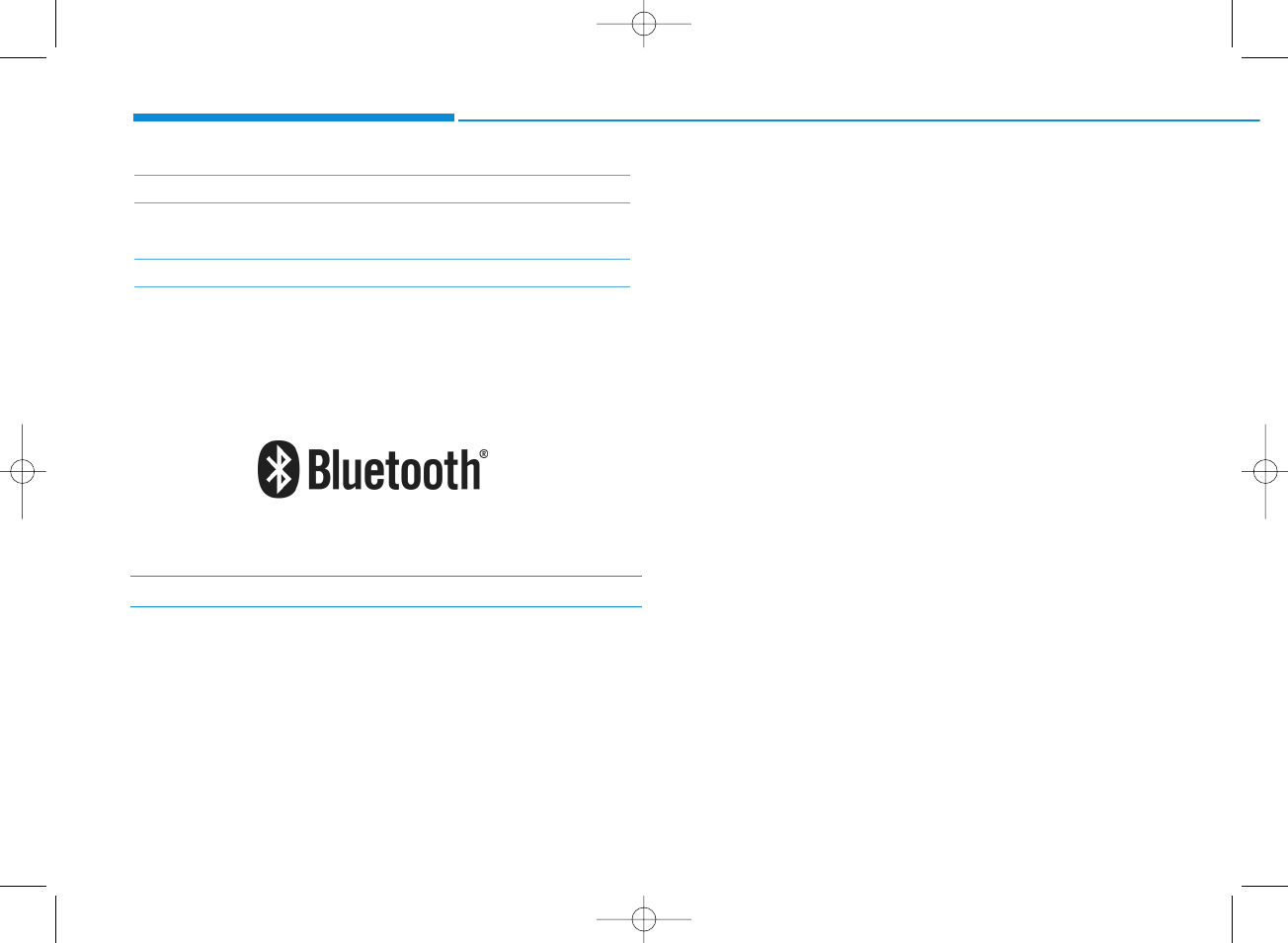
4-2
Multimedia System
iPod®
iPod®is a registered trademark of Apple Inc.
Bluetooth
®
Wireless Technology
The Bluetooth®word mark and logos are registered
trademarks owned by Bluetooth SIG, Inc. and any use of
such marks by HYUNDAI is under license.
Other trademarks and trade names are those of their
respective owners.
H_PDe 17_G4.0AB[EE,EA]AUDIO_NNG012,NPG037:YF eng 4c-Audio.qxd 12/14/2016 5:11 PM Page 2
Warning Statement
FCC Part 15.19 Statements
This device complies with Part 15 of the FCC Rules. Operation is
subject to the following two conditions:
(1) this device may not cause harmful interference, and
(2) this device must accept any interference received, including
interference that may cause undesired operation.
FCC Part 15.105 statement
This equipment has been tested and found to comply with the limits for a
Class B digital device, pursuant to part 15 of the FCC Rules.
These limits are designed to provide reasonable protection against
harmful interference in a residential installation. This equipment generates,
uses and can radiate radio frequency energy and, if not installed and used
in accordance with the instructions, may cause harmful interference to
radio communications. However, there is no guarantee that interference
will not occur in a particular installation. If this equipment does cause
harmful interference to radio or television reception, which can be
determined by turning the equipment off and on, the user is encouraged to
try to correct the interference by one or more of the following measures:
- Reorient or relocate the receiving antenna.
- Increase the separation between the equipment and receiver.
- Connect the equipment into an outlet on a circuit different from that to
which the receiver is connected.
- Consult the dealer or an experienced radio/TV technician for help.
FCC Part 15.21 statement
Any changes or modifications not expressly approved by the party
responsible for compliance could void the user's authority to operate this
equipment.
RF Exposure Statement (MPE)
The antenna(s) must be installed such that a minimum separation distance
of at least 20 cm is maintained between the radiator (antenna) and all
persons at all times.
This device must not be co-located or operating in conjunction with any
other antenna or transmitter
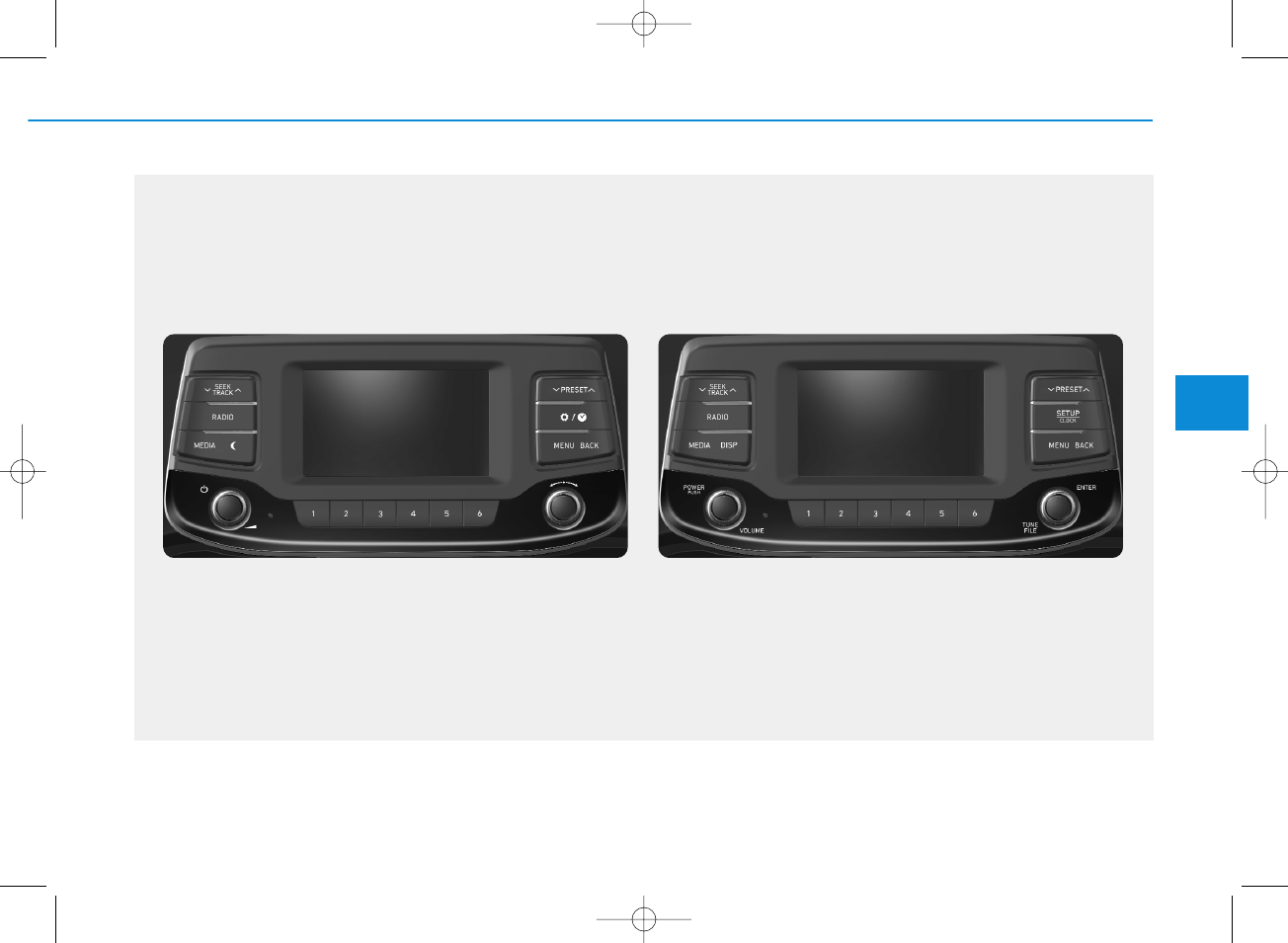
4-3
Multimedia System
4
AUDIO (Without Touch Screen)
G4G4G0000EE/G4G4G0001EE
■Type A-1 ■Type A-2
H_PDe 17_G4.0AB[EE,EA]AUDIO_NNG012,NPG037:YF eng 4c-Audio.qxd 12/14/2016 5:11 PM Page 3
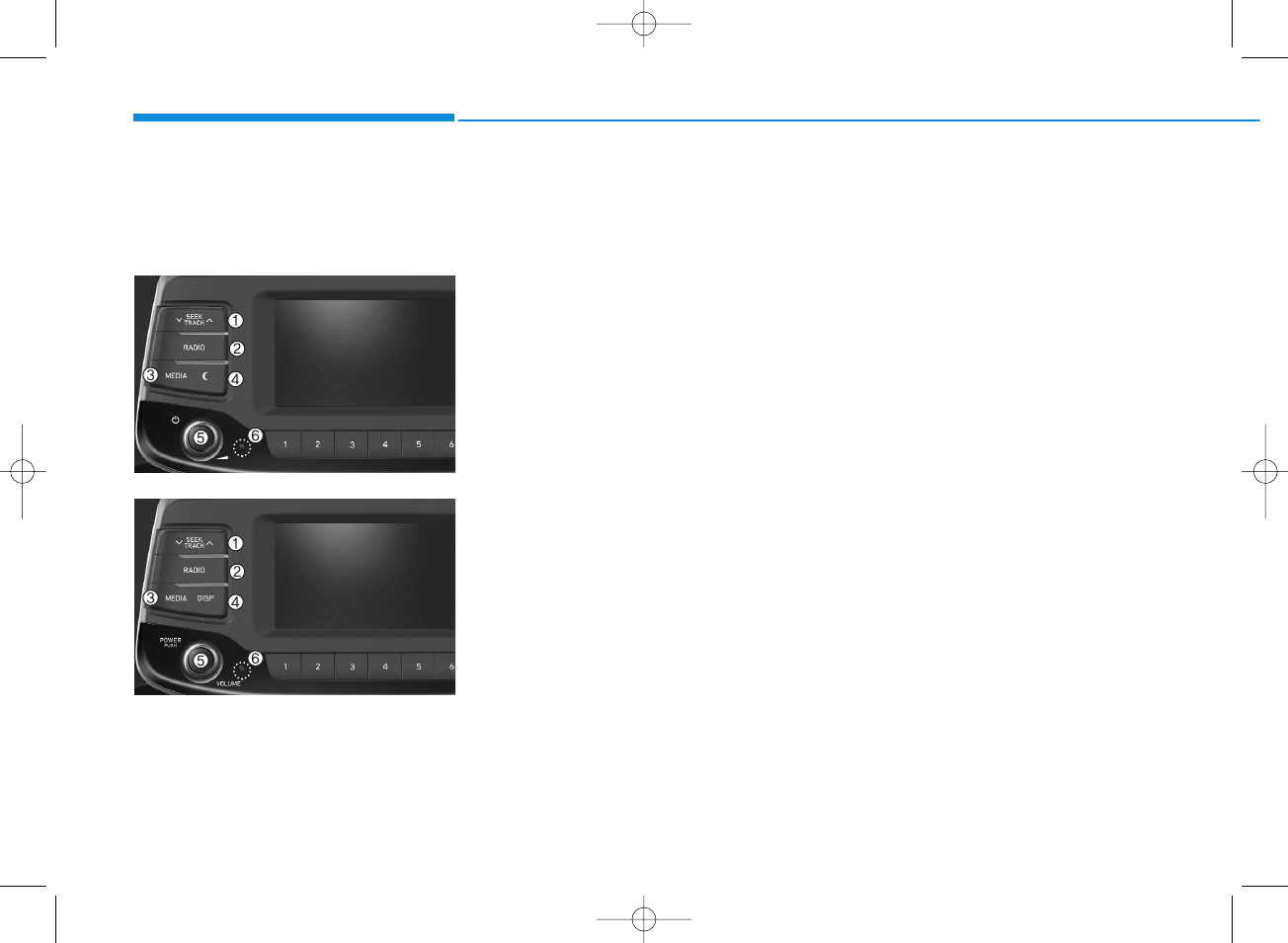
4-4
Multimedia System
Feature of Your Audio
Head unit
❈The actual features in the vehicle
may differ from the illustration.
(1) SEEK/TRACK
• Search for next station in FM and
AM radio mode.
• Change the current song in media
mode.
(2) RADIO
• Start FM and AM radio.
(3) MEDIA
• Select USB(iPod®), AUX or My
Music.
• Display the media menu when two
or more media are connected or
when the [MEDIA] button is pressed
in media mode.
(4) DISP
• Turn the display on or off.
(5) POWER/VOLUME knob
• Turn to adjust the volume.
• Press to turn the device on or off.
(6) RESET
• Shutdown and restart the system.
■Type A-2
■Type A-1
H_PDe 17_G4.0AB[EE,EA]AUDIO_NNG012,NPG037:YF eng 4c-Audio.qxd 12/14/2016 5:11 PM Page 4
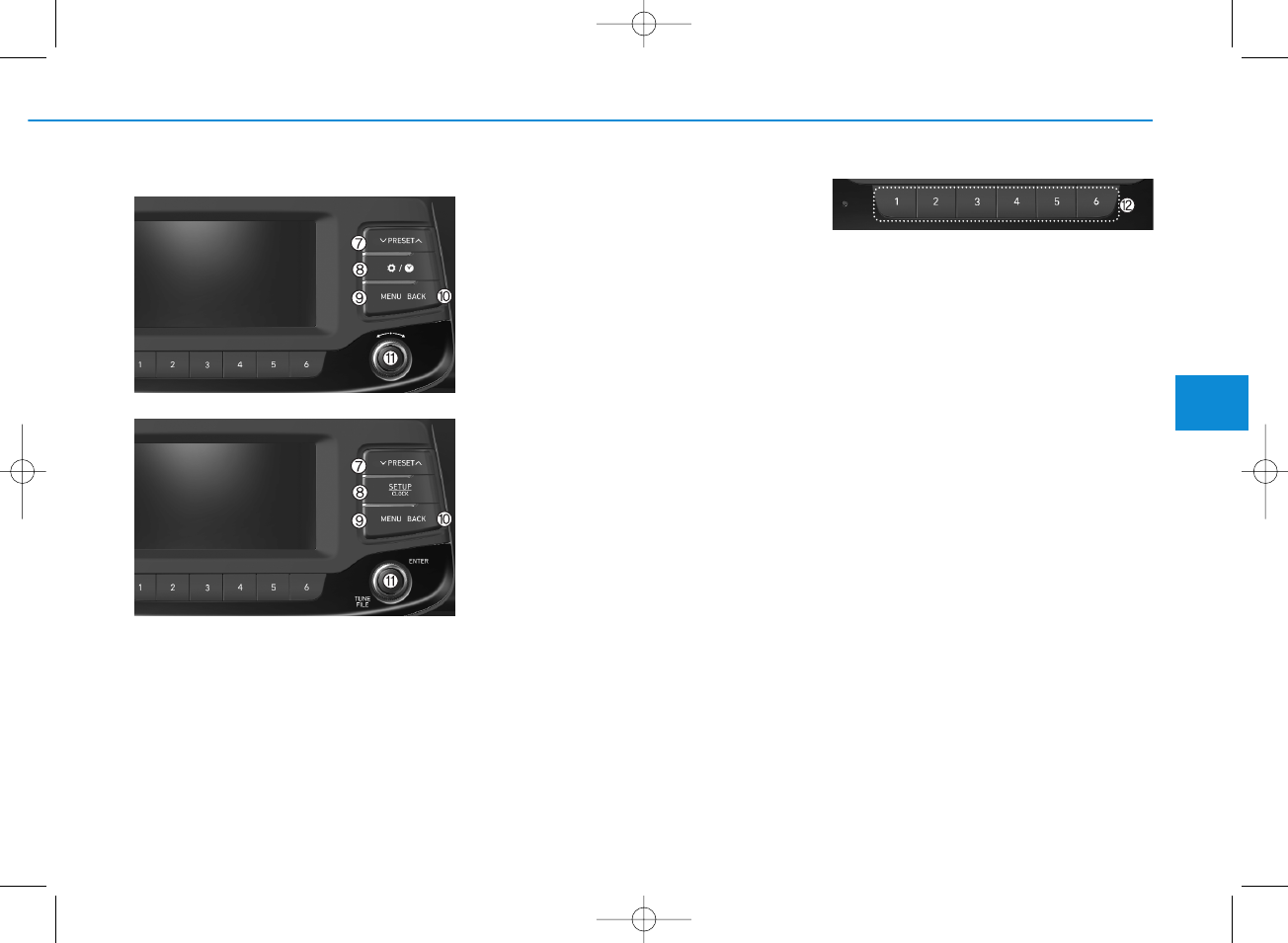
4-5
Multimedia System
4
(7) PRESET
• Move to the previous/next preset
page in radio mode.
(8) SETUP/CLOCK
• Access Display, Sound, Date/Time,
System and Display Off settings.
• Press and hold to set the date/time.
(9) MENU
• Display additional menus available
on the current screen.
(10) BACK
• Return to the previous screen.
(11) TUNE knob
• Turn to navigate through the sta-
tions/songs list.
• Press to select an item.
(12) [1] ~ [6] (Preset)
• Save/play presets in radio mode.
• Select/launch the numeric menus
displayed on the screen.
■Type A-2
■Type A-1
H_PDe 17_G4.0AB[EE,EA]AUDIO_NNG012,NPG037:YF eng 4c-Audio.qxd 12/14/2016 5:11 PM Page 5
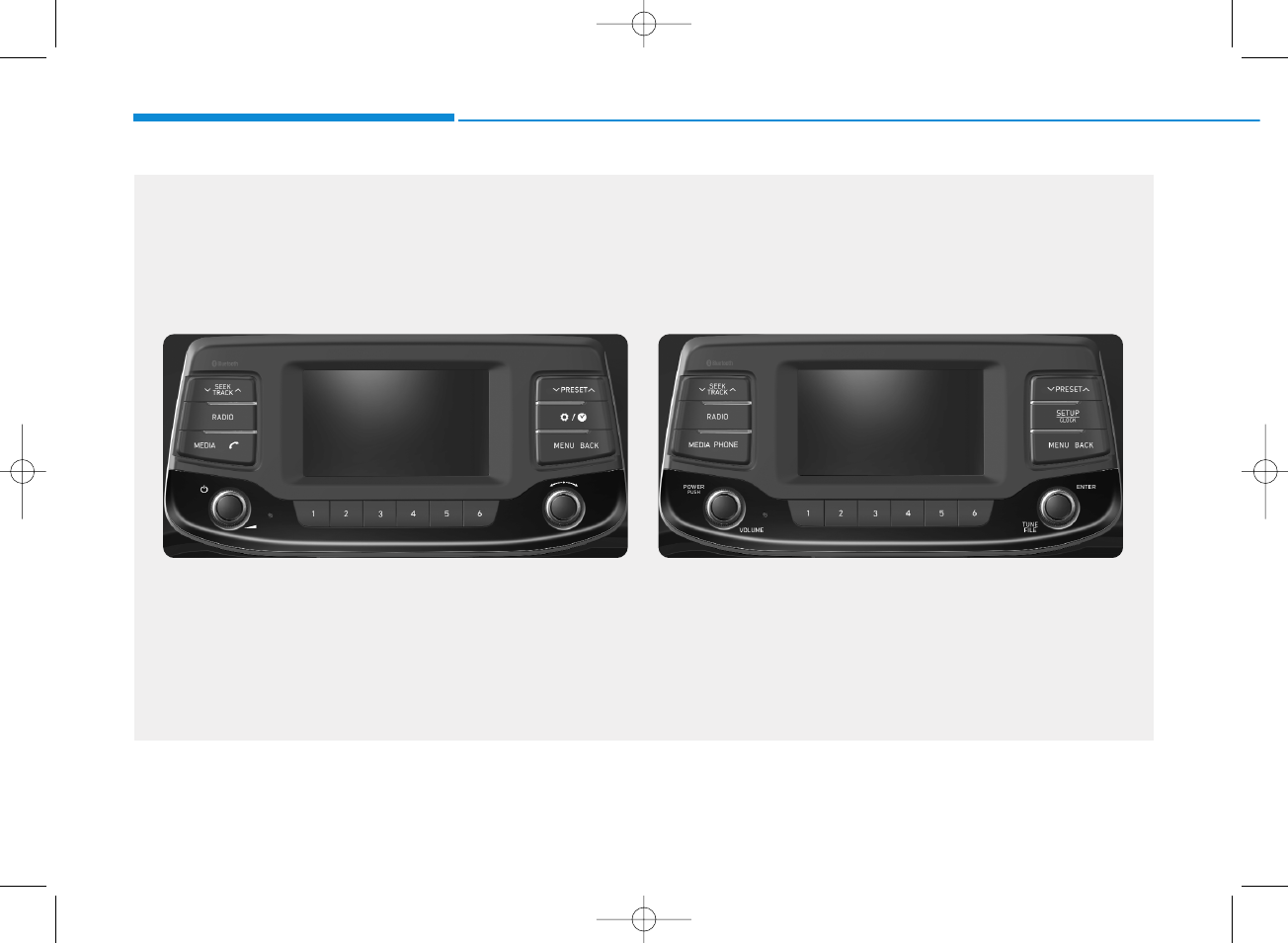
4-6
Multimedia System
G4G4G0002EE/G4G4G0003EE
(With
Bluetooth
®
Wireless Technology)
■Type A-3 ■Type A-4
H_PDe 17_G4.0AB[EE,EA]AUDIO_NNG012,NPG037:YF eng 4c-Audio.qxd 12/14/2016 5:11 PM Page 6

4-7
Multimedia System
4
Feature of Your Audio
Head unit
❈The actual features in the vehicle
may differ from the illustration.
(1) SEEK/TRACK
• Search for next station in DAB/FM*
and AM radio mode.
• Change the current song in media
mode.
* with DAB
(2) RADIO
• Start DAB/FM* and AM radio.
* with DAB
(3) MEDIA
• Select USB(iPod®), Bluetooth®(BT)
Audio, AUX or My Music.
• Display the media menu when two
or more media are connected or
when the [MEDIA] button is pressed
in media mode.
(4) PHONE
• Start Bluetooth®Phone mode.
(5) POWER/VOLUME knob
• Turn to adjust the volume.
• Press to turn the device on or off.
(6) RESET
• Shutdown and restart the system.
■Type A-4
■Type A-3
H_PDe 17_G4.0AB[EE,EA]AUDIO_NNG012,NPG037:YF eng 4c-Audio.qxd 12/14/2016 5:11 PM Page 7
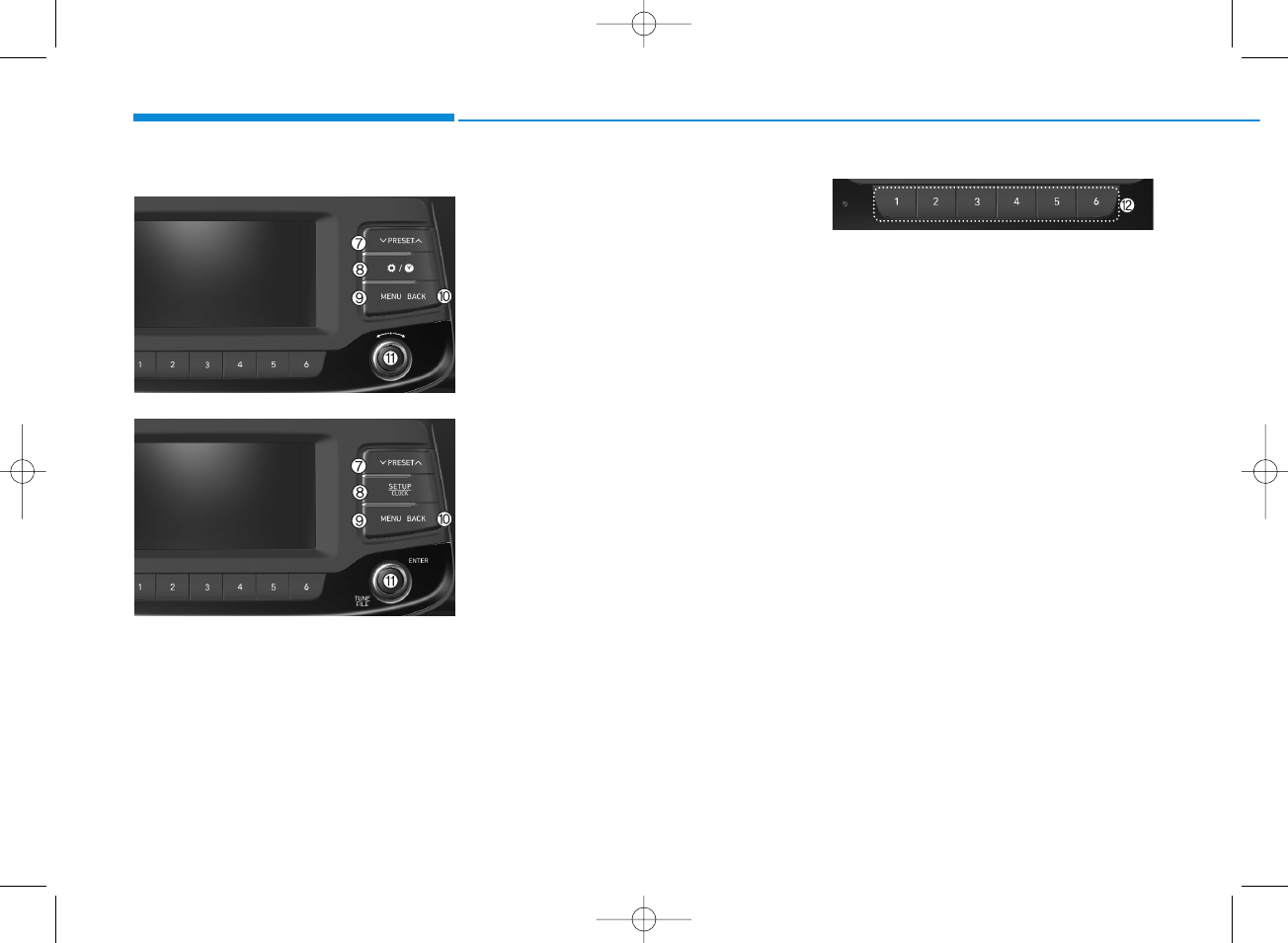
(7) PRESET
• Move to the previous/next preset
page in radio mode.
(8) SETUP/CLOCK
• Access Display, Sound, Date/Time,
Bluetooth, System and Display Off
settings.
• Press and hold to set the date/time.
(9) MENU
• Display additional menus available
on the current screen.
(10) BACK
• Return to the previous screen.
(11) TUNE knob
• Turn to navigate through the sta-
tions/songs list.
• Press to select an item.
(12) [1] ~ [6] (Preset)
• Save/play presets in radio mode.
• Select/launch the numeric menus
displayed on the screen.
■Type A-4
■Type A-3
4-8
Multimedia System
H_PDe 17_G4.0AB[EE,EA]AUDIO_NNG012,NPG037:YF eng 4c-Audio.qxd 12/14/2016 5:11 PM Page 8
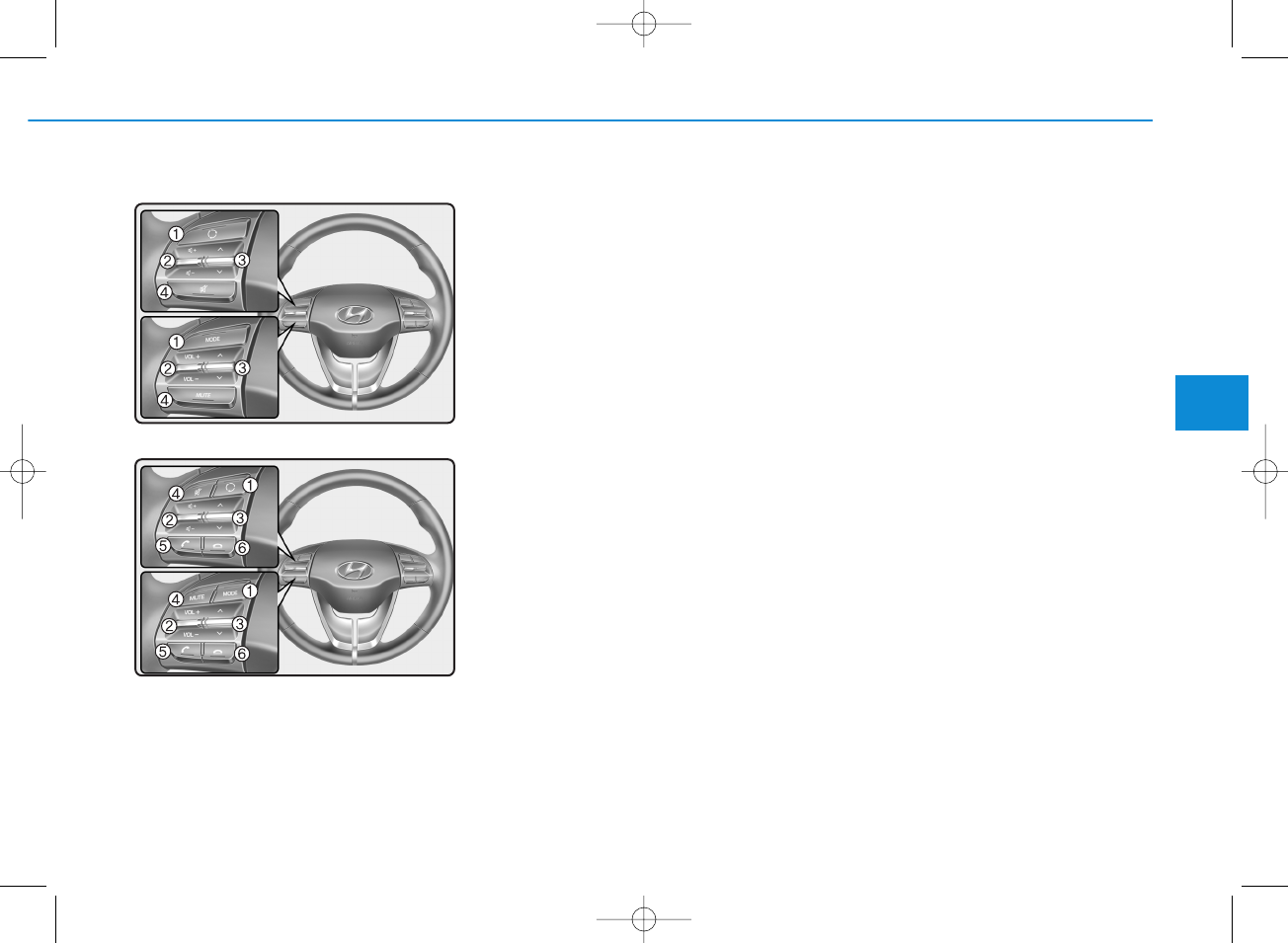
4-9
Multimedia System
4
Steering wheel remote control
(Bluetooth®equipped model)
❈The actual features in the vehicle
may differ from the illustration.
(1) MODE
• Press the button to change the
mode in the following order: Radio
➟Media.
• Press and hold the button to turn
off. (if equipped)
(2) VOLUME
• Press to adjust the volume.
(3) UP/DOWN
• Press the button in radio mode to
search Presets.
• Press and hold the button in radio
mode to search frequencies.
• Press the button in media mode to
change the current song.
• Press and hold the button in media
mode to quick search through
songs.
(4) MUTE
• Press to mute audio output.
H_PDe 17_G4.0AB[EE,EA]AUDIO_NNG012,NPG037:YF eng 4c-Audio.qxd 12/14/2016 5:12 PM Page 9
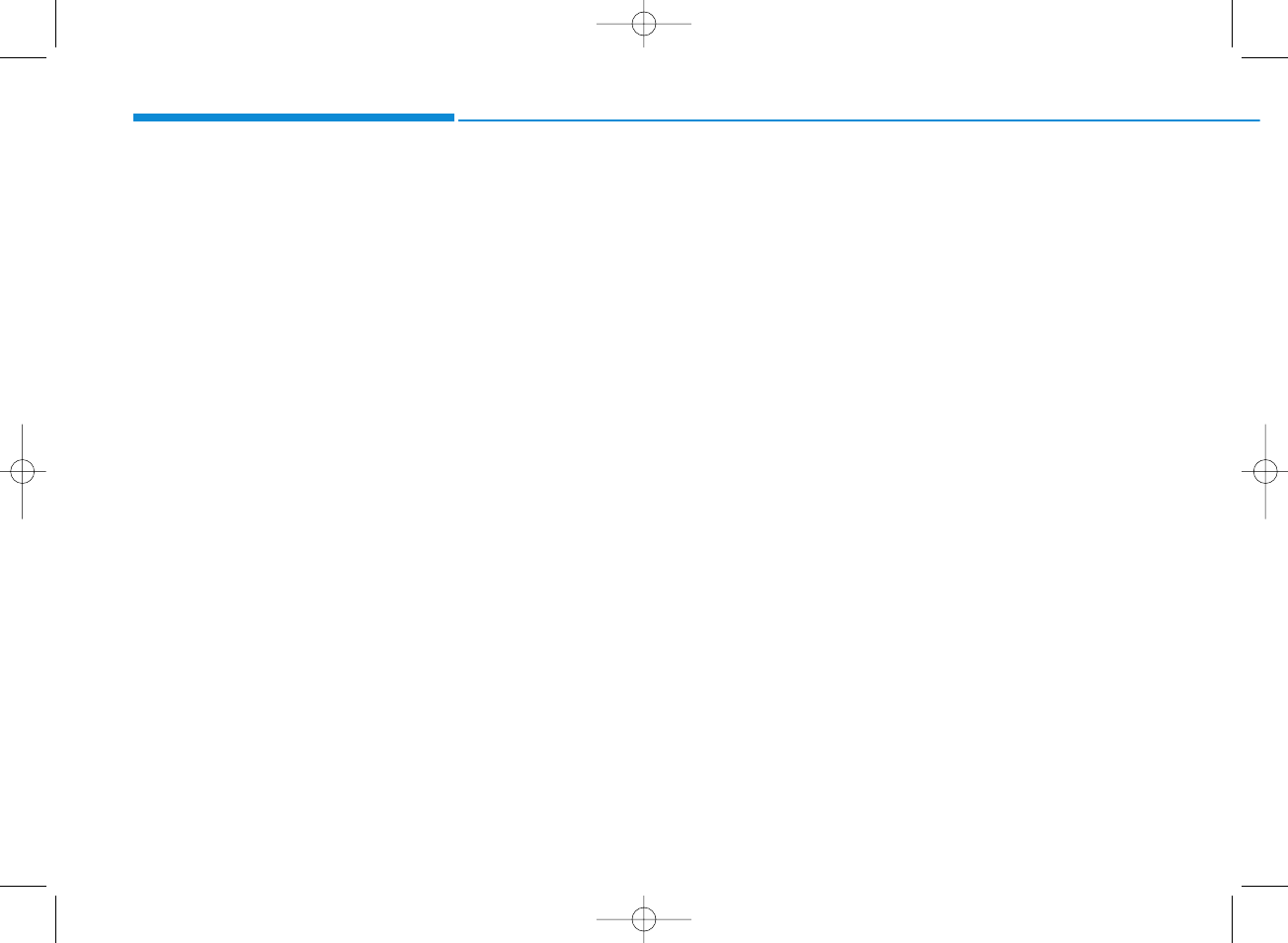
(5) CALL (if equipped)
• Pressing the button
- If not in Bluetooth®Handsfree
mode or receiving a phone call.
First press: Display Dial Number
screen.
Second press: Automatically dis-
play the most recently Dialed
Call number.
Third press: Dial the phone num-
ber entered.
- Press in the Incoming Call notifi-
cation screen to accept the
phone call.
- Press in Bluetooth®Handsfree
mode to switch to the waiting
call.
• Pressing and holding the button
- If not in Bluetooth®Handsfree
mode or receiving a phone call,
the most recently Dialed Call
number is dialed.
- Press in Bluetooth®Handsfree
mode to transfer the call to your
cell phone.
- Press in cell phone mode to
switch to Bluetooth®Handsfree
mode.
(6) END (if equipped)
• Press in Bluetooth®Handsfree
mode to end the phone call.
• Press in the incoming call screen
to reject the call.
4-10
Multimedia System
H_PDe 17_G4.0AB[EE,EA]AUDIO_NNG012,NPG037:YF eng 4c-Audio.qxd 12/14/2016 5:12 PM Page 10
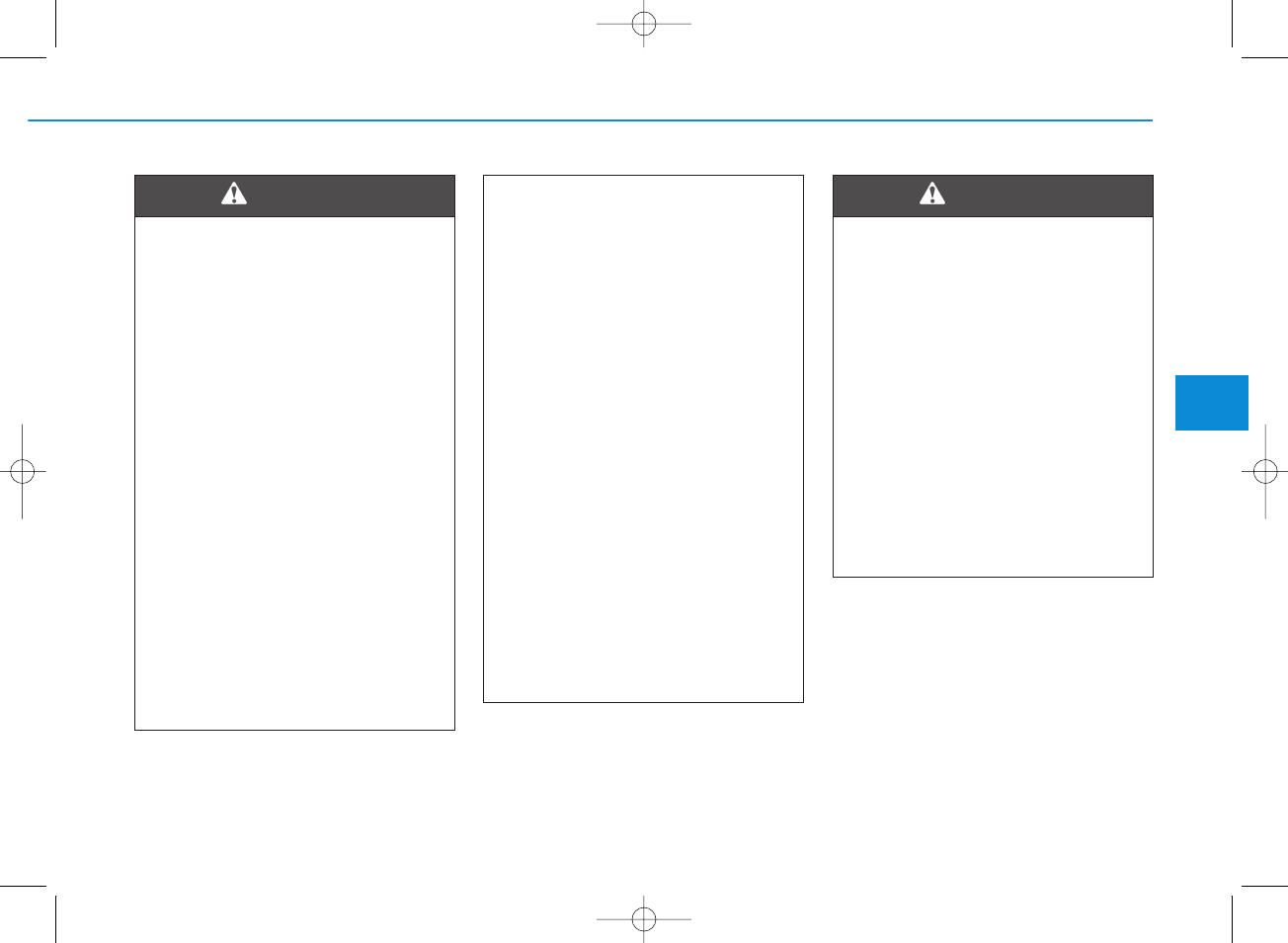
4-11
Multimedia System
4
• Do not stare at the screen
while driving. Staring at the
screen for prolonged periods
of time could lead to traffic
accidents.
• Do not disassemble, assem-
ble, or modify the audio sys-
tem. Such acts could result in
accidents, fire, or electric
shock.
• Using the phone while driving
may lead to a lack of attention
of traffic conditions and
increase the likelihood of
accidents. Use the phone fea-
ture after parking the vehicle.
• Heed caution not to spill water
or introduce foreign objects
into the device. Such acts
could lead to smoke, fire, or
product malfunction.
(Continued)
WARNING (Continued)
• Please refrain from use if the
screen is blank or no sound
can be heard as these signs
may indicate product mal-
function. Continued use in
such conditions could lead to
accidents (fires, electric
shock) or product malfunc-
tions.
• Do not touch the antenna dur-
ing thunder or lightening as
such acts may lead to light-
ning induced electric shock.
• Do not stop or park in park-
ing-restricted areas to operate
the product. Such acts could
lead to traffic accidents.
• Use the system with the vehi-
cle ignition turned on.
Prolonged use with the igni-
tion turned off could result in
battery discharge.
Driving while distracted can
result in a loss of vehicle con-
trol that may lead to an acci-
dent, severe personal injury,
and death. The driver’s primary
responsibility is in the safe and
legal operation of a vehicle, and
use of any handheld devices,
other equipment, or vehicle sys-
tems which take the driver’s
eyes, attention and focus away
from the safe operation of a
vehicle or which are not permis-
sible by law should never be
used during operation of the
vehicle.
WARNING
H_PDe 17_G4.0AB[EE,EA]AUDIO_NNG012,NPG037:YF eng 4c-Audio.qxd 12/14/2016 5:12 PM Page 11
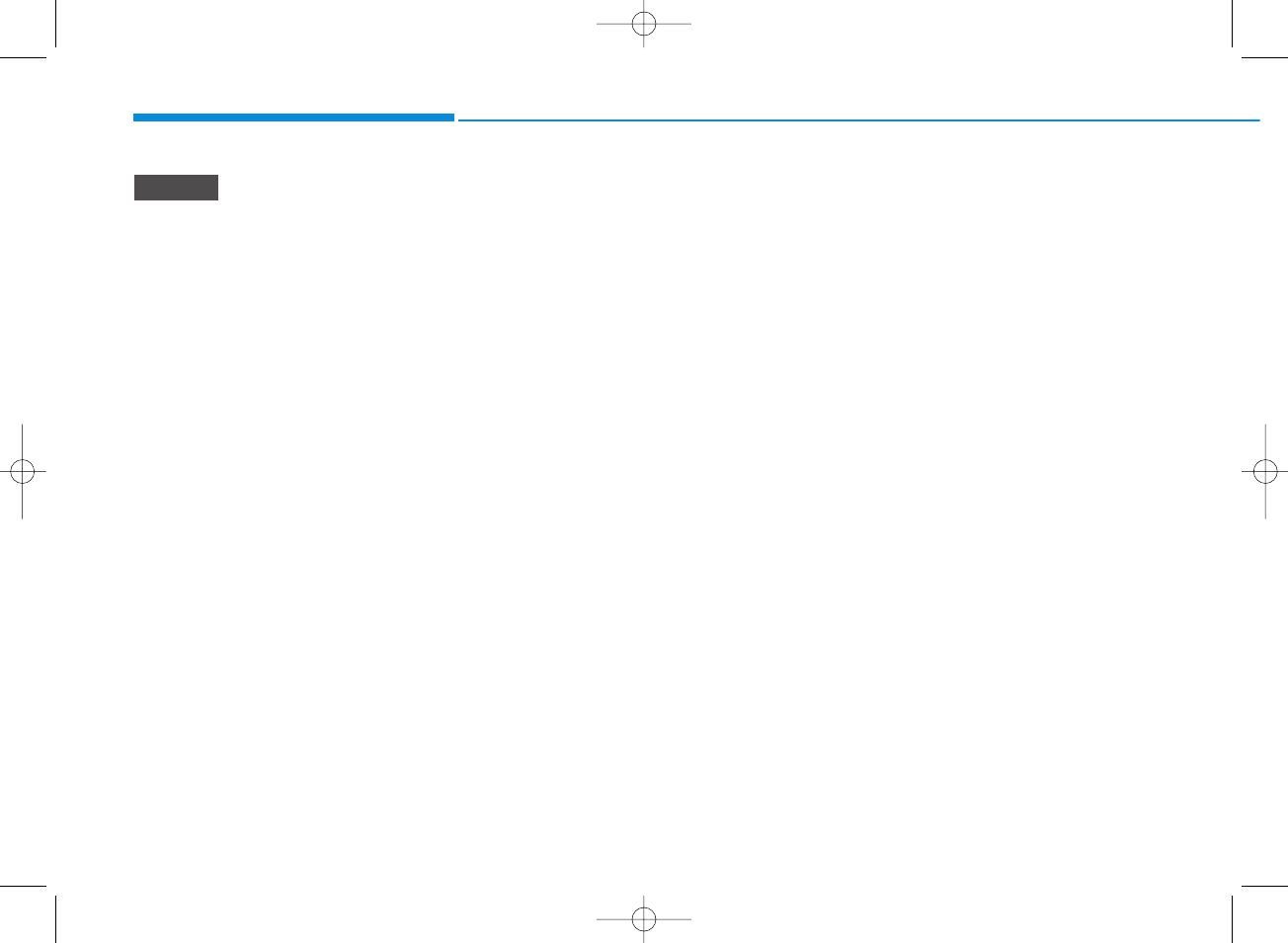
4-12
Multimedia System
• Operating the device while driv-
ing could lead to accidents due
to a lack of attention to external
surroundings. First park the
vehicle before operating the
device.
• Adjust the volume to levels that
allow the driver to hear sounds
from outside of the vehicle.
Driving in a state where external
sounds cannot be heard may
lead to accidents.
• Pay attention to the volume set-
ting when turning the device on.
A sudden output of extreme vol-
ume upon turning the device on
could lead to hearing impair-
ment. (Adjust the volume to a
suitable levels before turning off
the device.)
• If you want to change the position
of device installation, please
inquire with your place of pur-
chase or service maintenance
center. Technical expertise is
required to install or disassem-
ble the device.
(Continued)
(Continued)
• Turn on the car ignition before
using this device. Do not oper-
ate the audio system for long
periods of time with the ignition
turned off as such operations
may lead to battery discharge.
• Do not subject the device to
severe shock or impact. Direct
pressure onto the front side of
the monitor may cause damage
to the LCD or touch screen.
• When cleaning the device, make
sure to turn off the device and
use a dry and smooth cloth.
Never use tough materials,
chemical cloths, or solvents
(alcohol, benzene, thinners,
etc.). As such materials may
damage the device panel or
cause color/quality deteriora-
tion.
• Do not place beverages close to
the audio system. Spilling bever-
ages may lead to system mal-
function.
• In case of product malfunction,
please contact your place of pur-
chase or After Service center.
(Continued)
(Continued)
• Placing the audio system within
an electromagnetic environment
may result in noise interference.
NOTICE
H_PDe 17_G4.0AB[EE,EA]AUDIO_NNG012,NPG037:YF eng 4c-Audio.qxd 12/14/2016 5:12 PM Page 12
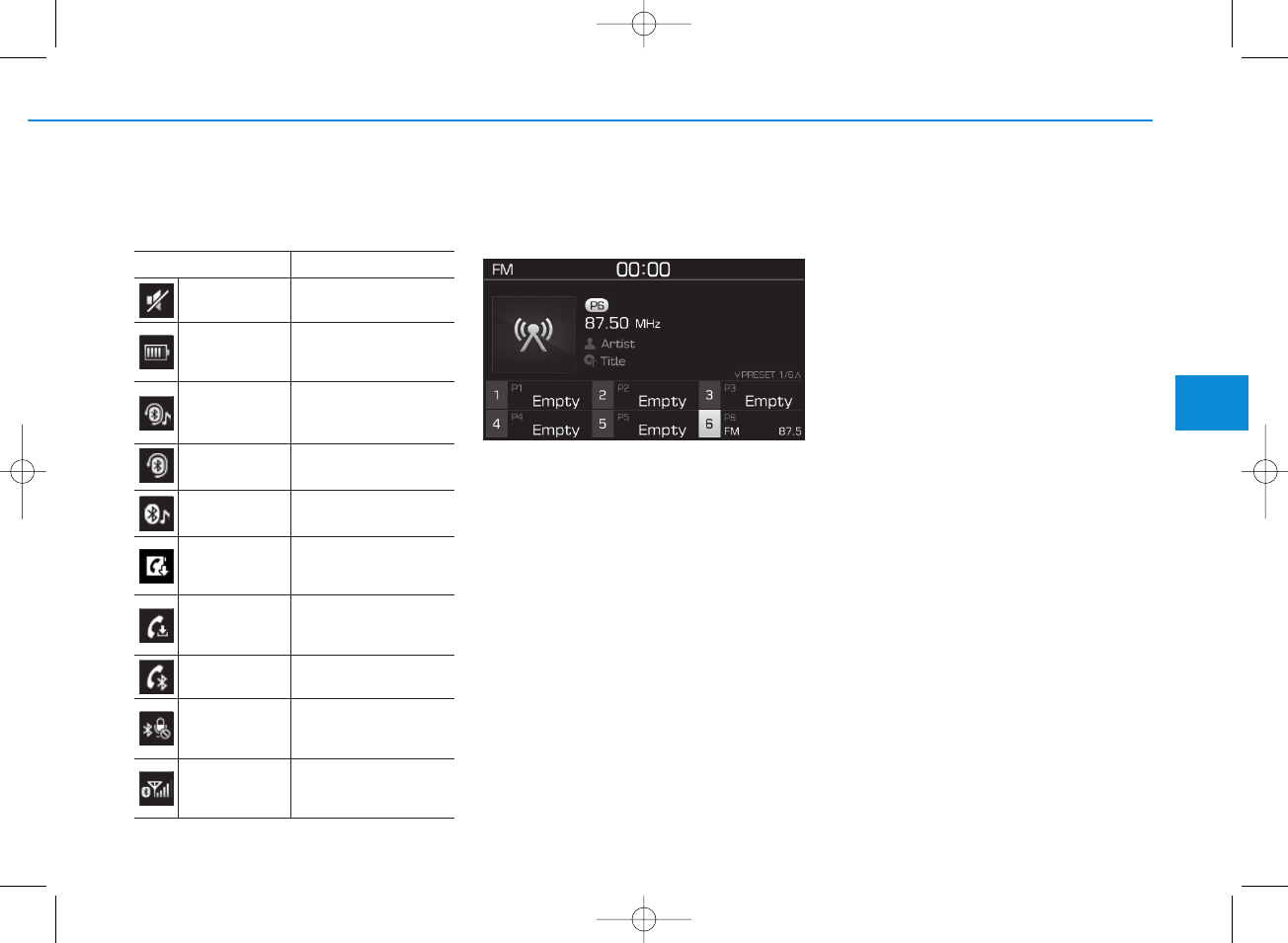
4-13
Multimedia System
4
Information on status icons
Icons showing audio status are shown
in the upper-right corner of the screen.
Radio
FM/AM (with RDS)
Switching between FM and AM
• Press the [RADIO] button on the
audio system to switch between
FM and AM.
Searching stations
Press the [SEEK/TRACK] button to
search stations.
Presets
Save up to 36 frequently used sta-
tions.
1. Press and hold the desired slot
from 1 through 36. This saves the
current station in the selected slot.
If the slot is empty, simply press-
ing saves the station to the slot.
2. To save in slots numbered 7 or
higher, press the [PRESET] but-
ton to move to the previous/next
page and save.
To listen to a preset station, press
the desired station in the list.
Menu
Press the [MENU] button, and select
the desired function.
• List: A list of all available stations in
the current location of the vehicle is
displayed. Press the desired sta-
tion.
• Traffic Announcement (TA): Enable
or disable Traffic Announcements.
• Sound Settings: Audio sound set-
tings can be changed.
• Scan: All available stations are
played for five seconds each.
Icon Description
Mute Mute engaged
Battery
Remaining battery life of
a connected Bluetooth®
device
Handsfree +
Audio stream-
ing connection
Bluetooth®Handsfree
call and audio streaming
available
Handsfree
connection
Bluetooth®Handsfree
call available
Bluetaooth®
audio streaming
Bluetooth®audio
streaming available
Downloading
contacts
Downloading contacts
through Bluetooth®wire-
less communications
Downloading
call history
Downloading call history
through Bluetooth® wire-
less communications
Line busy Phone call in progress
Mute mic
Mic muted during a
call (caller cannot
hear your voice)
Phone signal
strength
Display the phone signal
strength for a cell phone
connected by Bluetooth®
H_PDe 17_G4.0AB[EE,EA]AUDIO_NNG012,NPG037:YF eng 4c-Audio.qxd 12/14/2016 5:12 PM Page 13
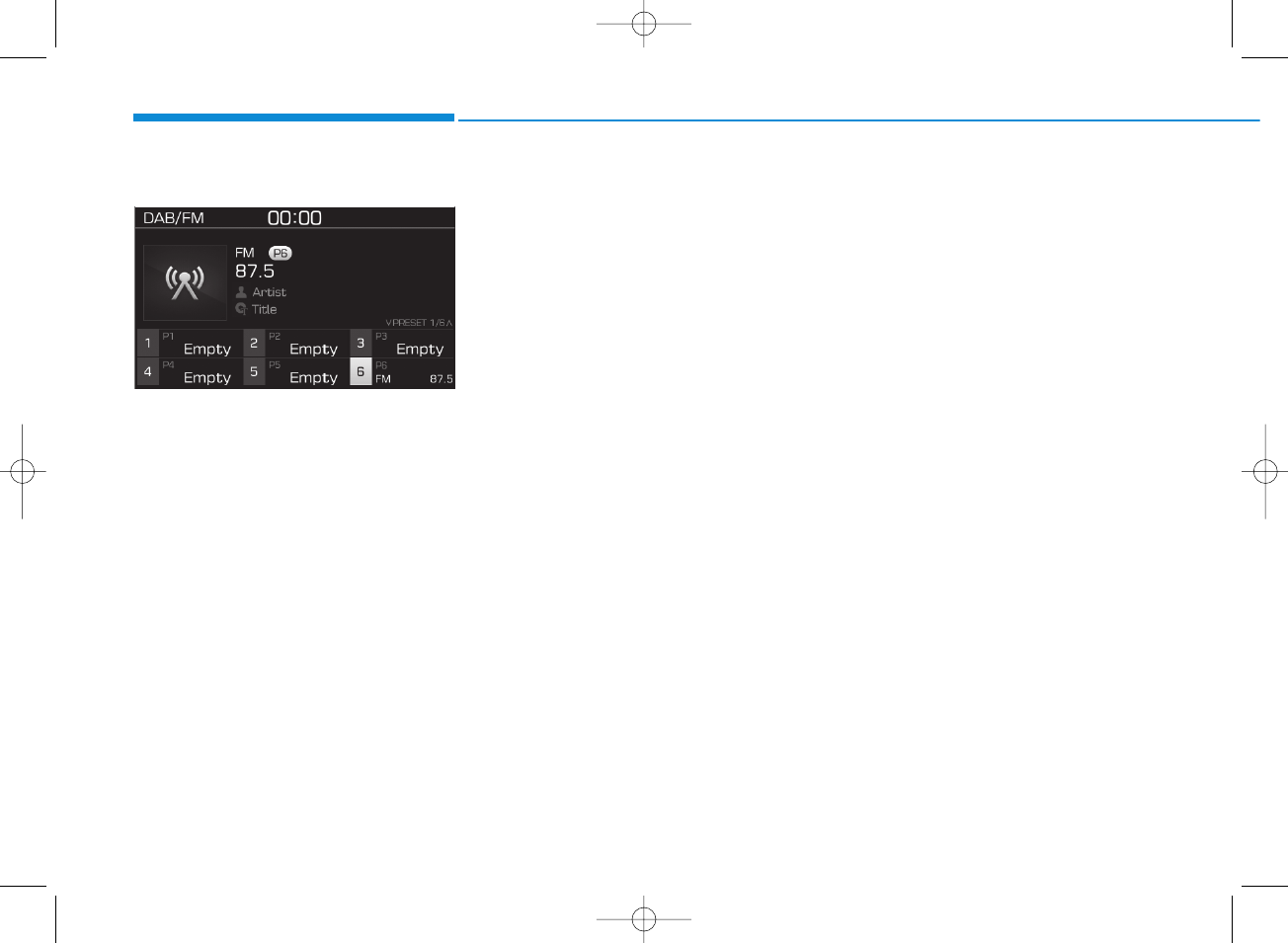
4-14
Multimedia System
DAB/FM (with DAB)
Switching between DAB/FM and AM
• Press the [RADIO] button on the
audio system to switch between
DAB/FM and AM.
Searching stations
Press the [SEEK/TRACK] button to
search stations.
Presets
Save up to 36 frequently used sta-
tions.
1. Press and hold the desired slot
from 1 through 36. This saves the
current station in the selected slot.
If the slot is empty, simply press-
ing saves the station to the slot.
2. To save in slots numbered 7 or
higher, press the [PRESET] but-
ton to move to the previous/next
page and save.
To listen to a preset station, press
the desired station in the list.
Menu
Press the [MENU] button, and select
the desired function.
• List: A list of all available stations in
the current location of the vehicle is
displayed. Press the desired sta-
tion.
• Traffic Announcement (TA): Enable
or disable Traffic Announcements.
• Region : Enable or disable auto-
matic switching between regional
stations.
• Sound Settings: Audio sound set-
tings can be changed.
• Scan: All available stations are
played for five seconds each.
• Manual tune FM : Search for fre-
quencies manually.
H_PDe 17_G4.0AB[EE,EA]AUDIO_NNG012,NPG037:YF eng 4c-Audio.qxd 12/14/2016 5:12 PM Page 14
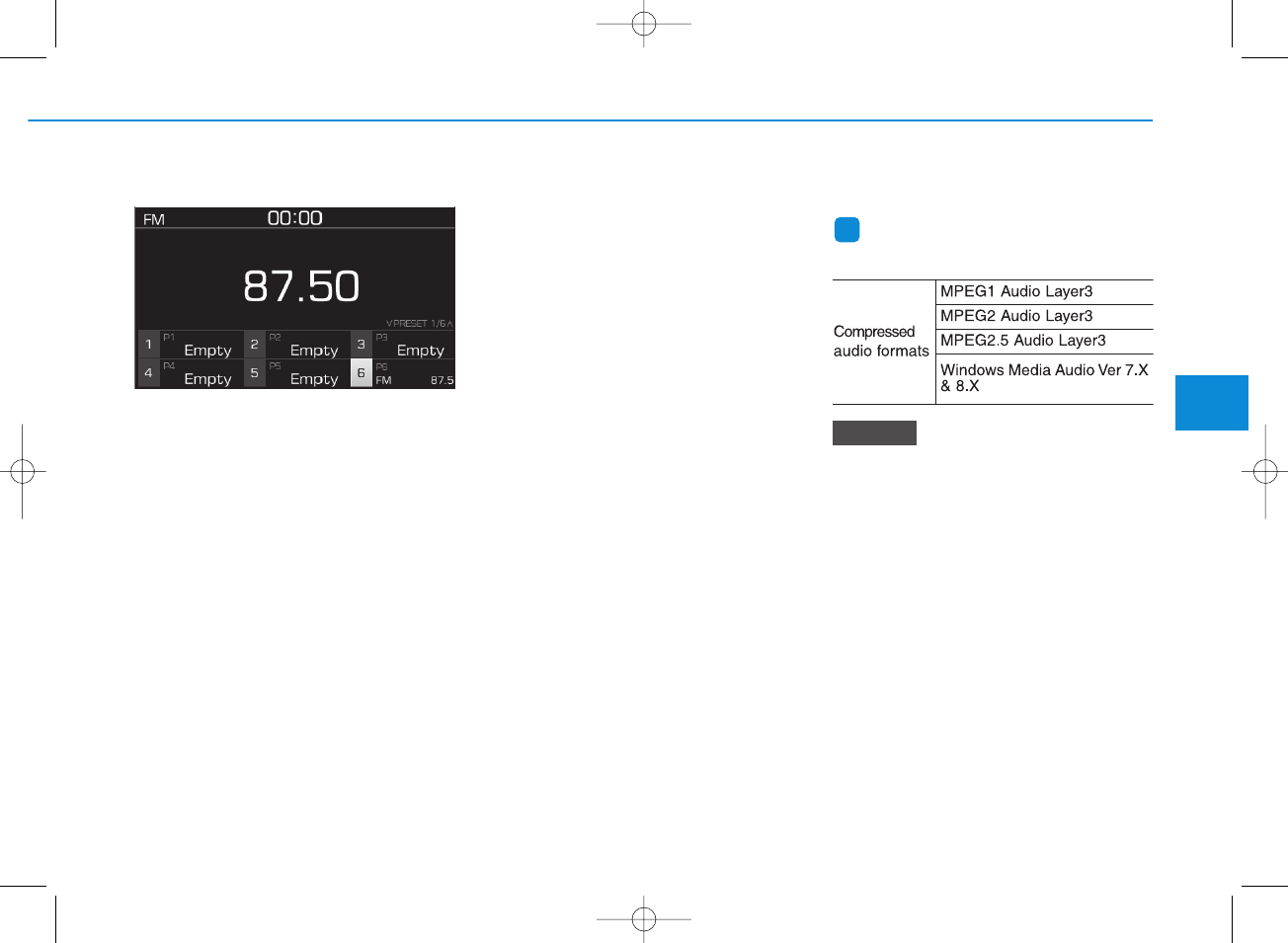
4-15
Multimedia System
4
FM/AM (without RDS)
Switching between FM, AM
• Press the [RADIO] button on the
audio system to switch between
FM and AM.
Searching stations
Press the [SEEK/TRACK] button to
search stations.
Presets
Save up to 36 frequently used sta-
tions.
1. Press and hold the desired slot
from 1 through 36. This saves the
current station in the selected slot.
If the slot is empty, simply press-
ing saves the station to the slot.
2. To save in slots numbered 7 or
higher, press the [PRESET] but-
ton to move to the previous/next
page and save.
To listen to a preset station, press
the desired station in the list.
Menu
Press the [MENU] button, and select
the desired function.
• List: A list of all available stations in
the current location of the vehicle is
displayed. Press the desired sta-
tion. Select [Refresh] to update the
list of available stations.
• Scan: All stations available in the
current location of the vehicle are
played for five seconds each.
• Sound Settings: Audio sound set-
tings can be changed.
Media
Information - Using MP3
Supported audio formats
File formats other than the for-
mats above may not be recog-
nized or playable. Information
such as filename may not be dis-
played.
NOTICE
i
H_PDe 17_G4.0AB[EE,EA]AUDIO_NNG012,NPG037:YF eng 4c-Audio.qxd 12/14/2016 5:12 PM Page 15
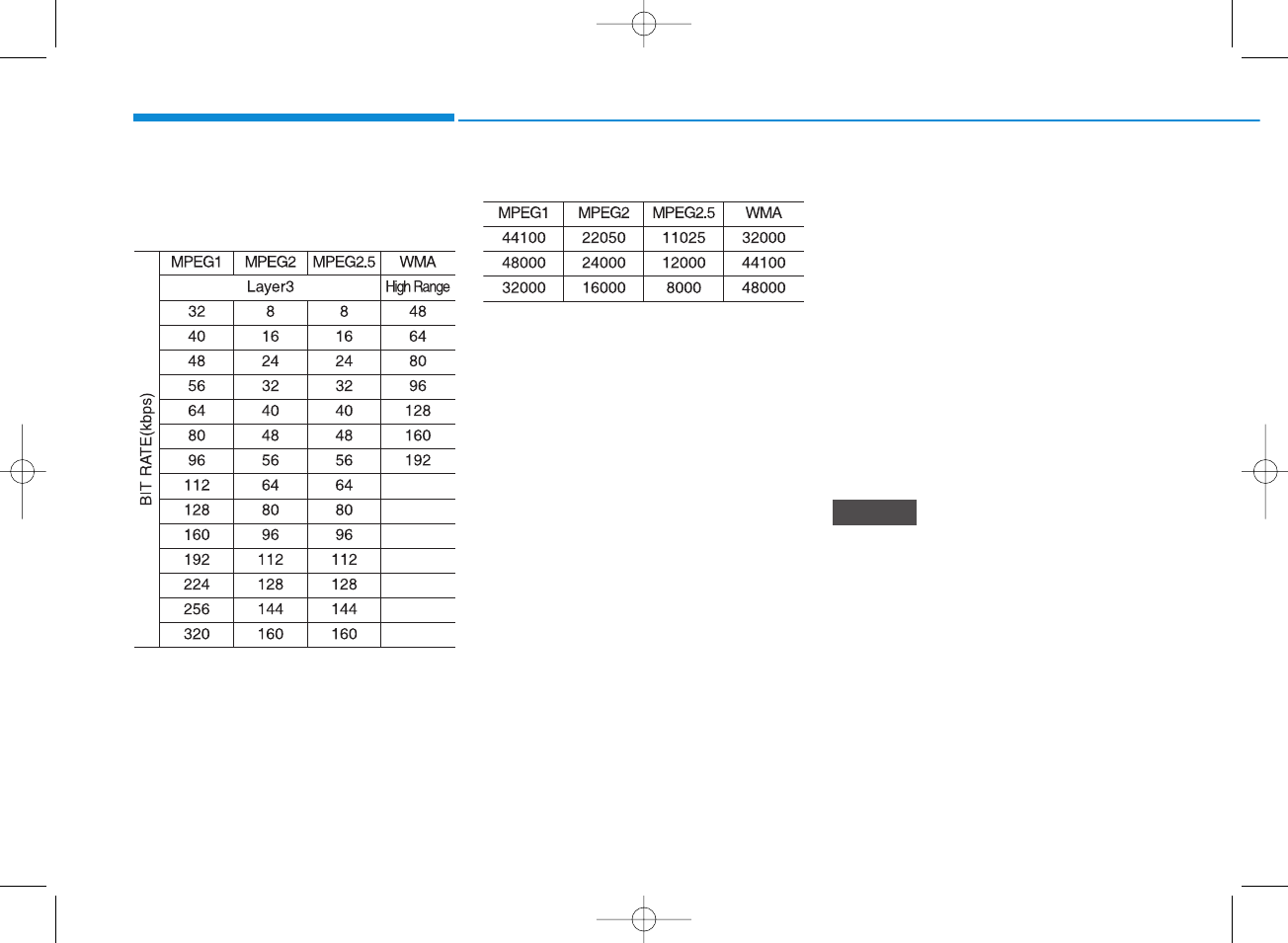
4-16
Multimedia System
Range of supported compressed file
types
1. Bitrate range (Kbps)
2. Sampling frequency (Hz)
• The sound quality of MP3/WMA
compressed files may vary depend-
ing on the bitrate. (A higher bitrate
can have better sound quality.)
• The product only recognizes files
with the MP3 or WMA extension.
Files without one of these exten-
sions are not recognized.
3. Number of recognizable folders
and files
• Folders: 2,000 for USB
• Files: 6,000 for USB
• No recognition limit for folder hier-
archies
4. Character display range (Unicode)
• Filenames: Up to 64 English char-
acters (64 Korean characters)
• Foldernames: Up to 32 English
characters (32 Korean characters)
Languages supported (Unicode sup-
port)
• Korean: 2,604 characters
• English: 94 characters
• Common Chinese characters:
4,888 characters
• Special symbols: 986 characters
Japanese/Simplified Chinese
characters are not supported.
NOTICE
H_PDe 17_G4.0AB[EE,EA]AUDIO_NNG012,NPG037:YF eng 4c-Audio.qxd 12/14/2016 5:12 PM Page 16
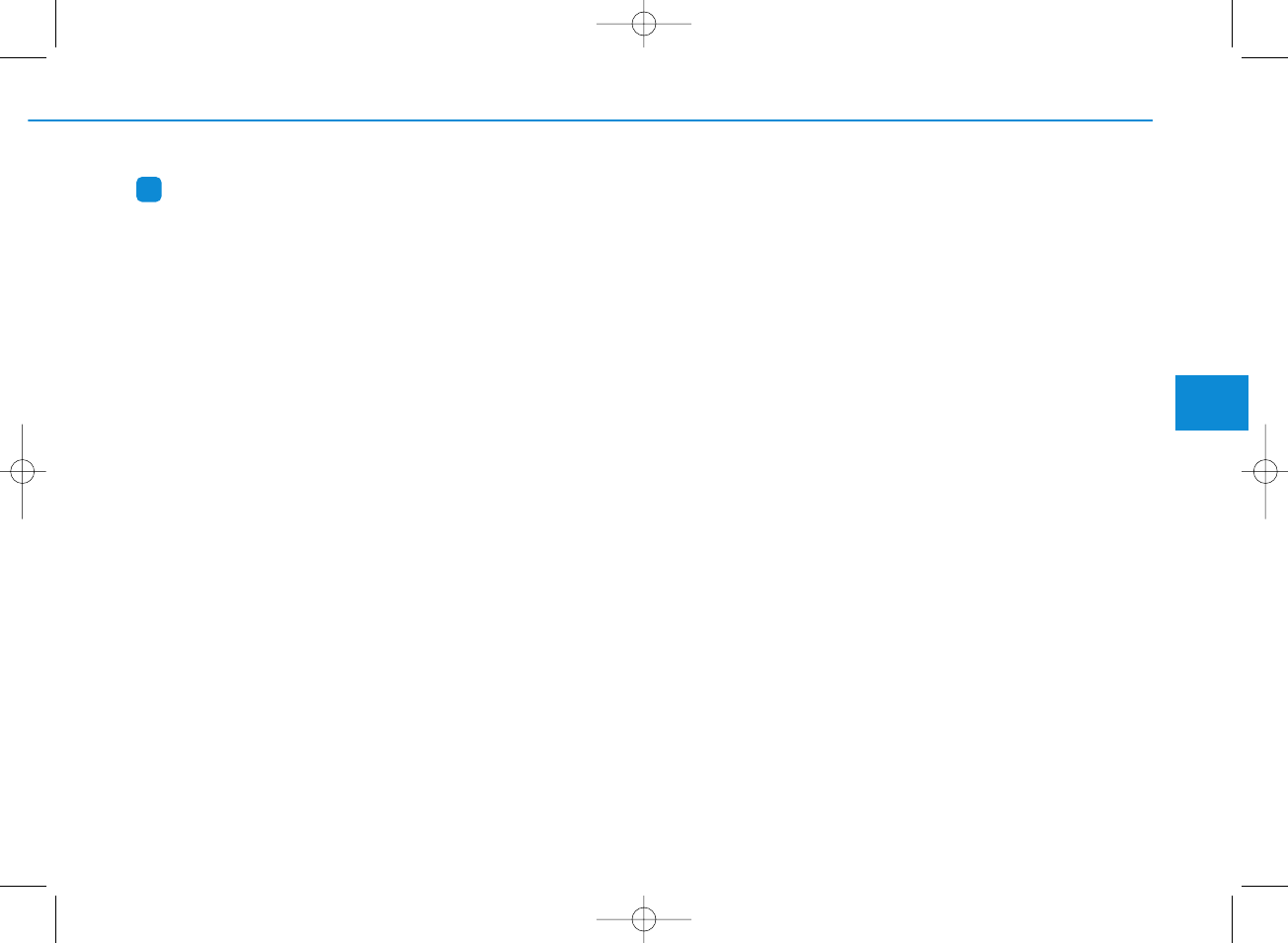
4-17
Multimedia System
4
Information
- Using the USB Devices
• Starting the vehicle while a USB
device is connected can damage the
device. Please disconnect USB
devices before starting the vehicle.
• Starting the vehicle or stopping the
engine while an external USB device
is connected can result in failure of
the external USB device to operate.
• Be cautious of static electricity when
connecting/disconnecting external
USB devices.
• An encrypted MP3 player is not rec-
ognized when connected as an exter-
nal device.
• External USB devices may not be
recognized, depending on the state
of the external USB device.
• Only products with byte/sectors for-
matted at 4 KB or lower are recog-
nized.
• Only USB devices in FAT12/16/32
format are recognized; NTFS and
ExFAT file systems are not recog-
nized.
(Continued)
(Continued)
• Some USB devices are not recog-
nized due to compatibility issues.
• Do not touch the USB connections.
• Connecting and disconnecting USB
devices rapidly over a short period
of time can cause equipment failure.
• Abnormal sounds may be audible
when the USB device is disconnect-
ed.
• Turn the audio off before connecting
or disconnecting external USB
devices.
• Recognition may take longer
depending on the type, capacity or
file format of the external USB
device. This is not a product mal-
function.
• Use of USB devices for purposes
other than playing music files is pro-
hibited.
• Image display and video playback
are not supported.
(Continued)
(Continued)
• Use of USB accessories, including
charge and heat though the USB I/F,
can lead to reduced product per-
formance or malfunctions. Do not
use USB devices or accessories for
these purposes.
• Use of aftermarket USB hubs and
extension cables can result in the
vehicle’s audio system failing to rec-
ognize your USB device. Connect
the USB device directly to the multi-
media port of your vehicle.
• When using high-capacity USB
devices with logical drive divisions,
only files saved on the highest level
logical drive can be played.
If applications are loaded on a USB
drive, file playback may fail.
• Some MP3 players, cell phones, dig-
ital cameras, etc. (USB devices that
are not recognized as mobile stor-
age) may not operate normally
when connected.
• USB charging may not be supported
by some mobile devices.
• Operation is guaranteed only for
standard (Metal Cover Type) USB
Memory drives.
(Continued)
i
H_PDe 17_G4.0AB[EE,EA]AUDIO_NNG012,NPG037:YF eng 4c-Audio.qxd 12/14/2016 5:12 PM Page 17
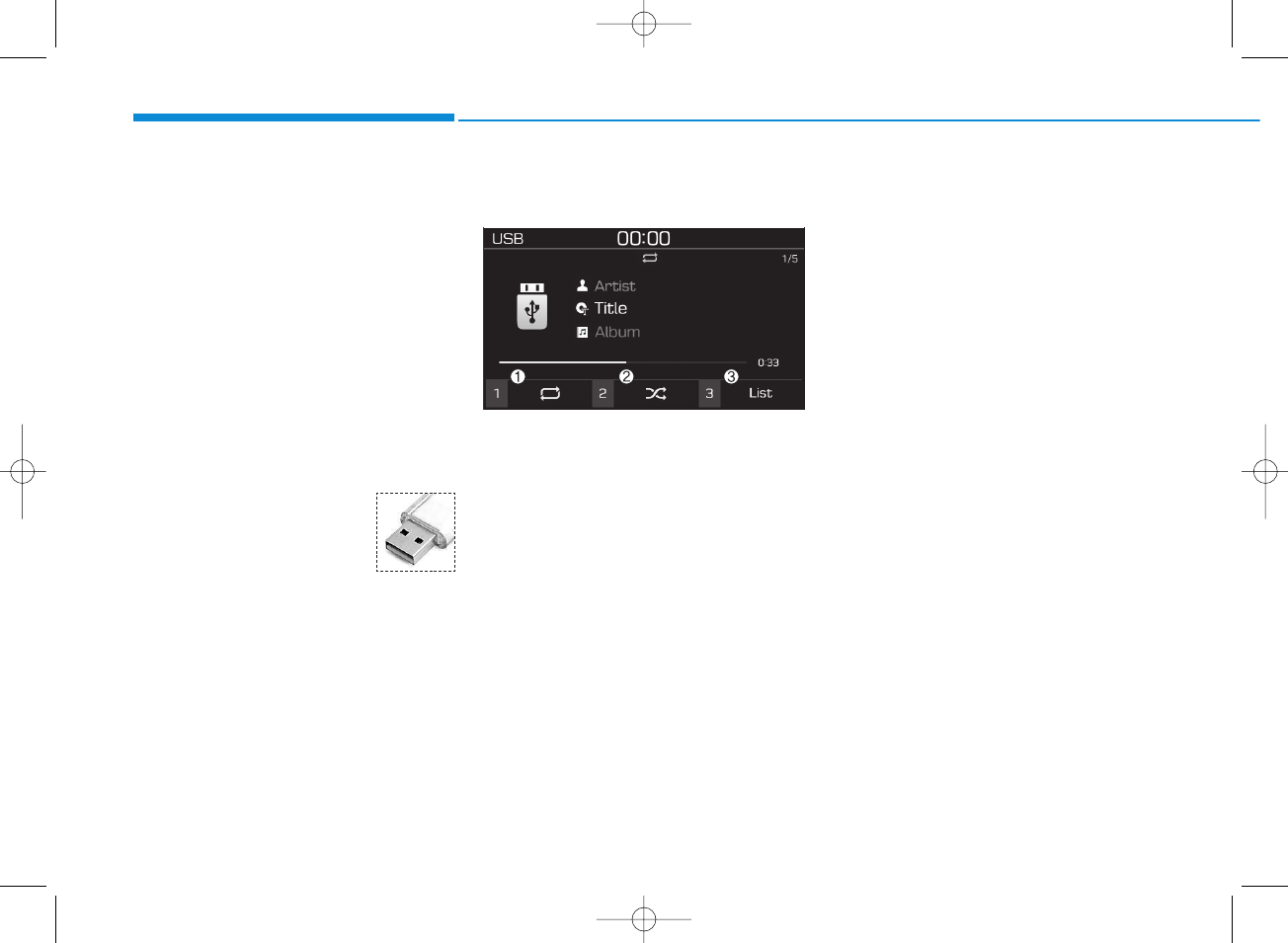
4-18
Multimedia System
(Continued)
• Operation of HDD, CF, SD and
memory stick devices is not guaran-
teed.
• DRM (Digital Rights Management)
files cannot be played.
• SD-type USB memory, CF-type
USB memory, and other USB mem-
ory devices that require adapters
for connection are not supported.
• Proper operation of USB HDDs or
USB drives with connectors that
loosen due to vehicle vibrations is
not guaranteed. (iStick, etc.)
• USB products that are
used as key chains or
cell phone accessories
may damage the USB
jack and affect proper
file playback. Please refrain from
use. Use only products with plug
connectors, as shown in the follow-
ing illustration.
• When MP3 devices or cell phones
are connected simultaneously
through AUX, BT Audio and USB
modes, a popping noise or malfunc-
tion may occur.
USB
(1) Repeat
Enable/disable repeat by pressing
button [1].
(2) Shuffle
Enable/disable shuffle play by press-
ing button [2].
(3) List
View a list of all songs by pressing
button [3].
Playback
Press the [MEDIA] button, and
select [USB].
• Connect a USB drive to the USB
port to automatically play files on
the USB drive.
Changing songs
Press the [SEEK/TRACK] button to
play the previous or next song.
Press and hold the [SEEK/TRACK]
button to rewind or fast forward the
currently playing song.
Search songs by turning TUNE
knob, and press the knob to play.
Selecting songs from a list
Select [List] to see a list of songs
available for play.
Select and play the desired song.
H_PDe 17_G4.0AB[EE,EA]AUDIO_NNG012,NPG037:YF eng 4c-Audio.qxd 12/14/2016 5:12 PM Page 18
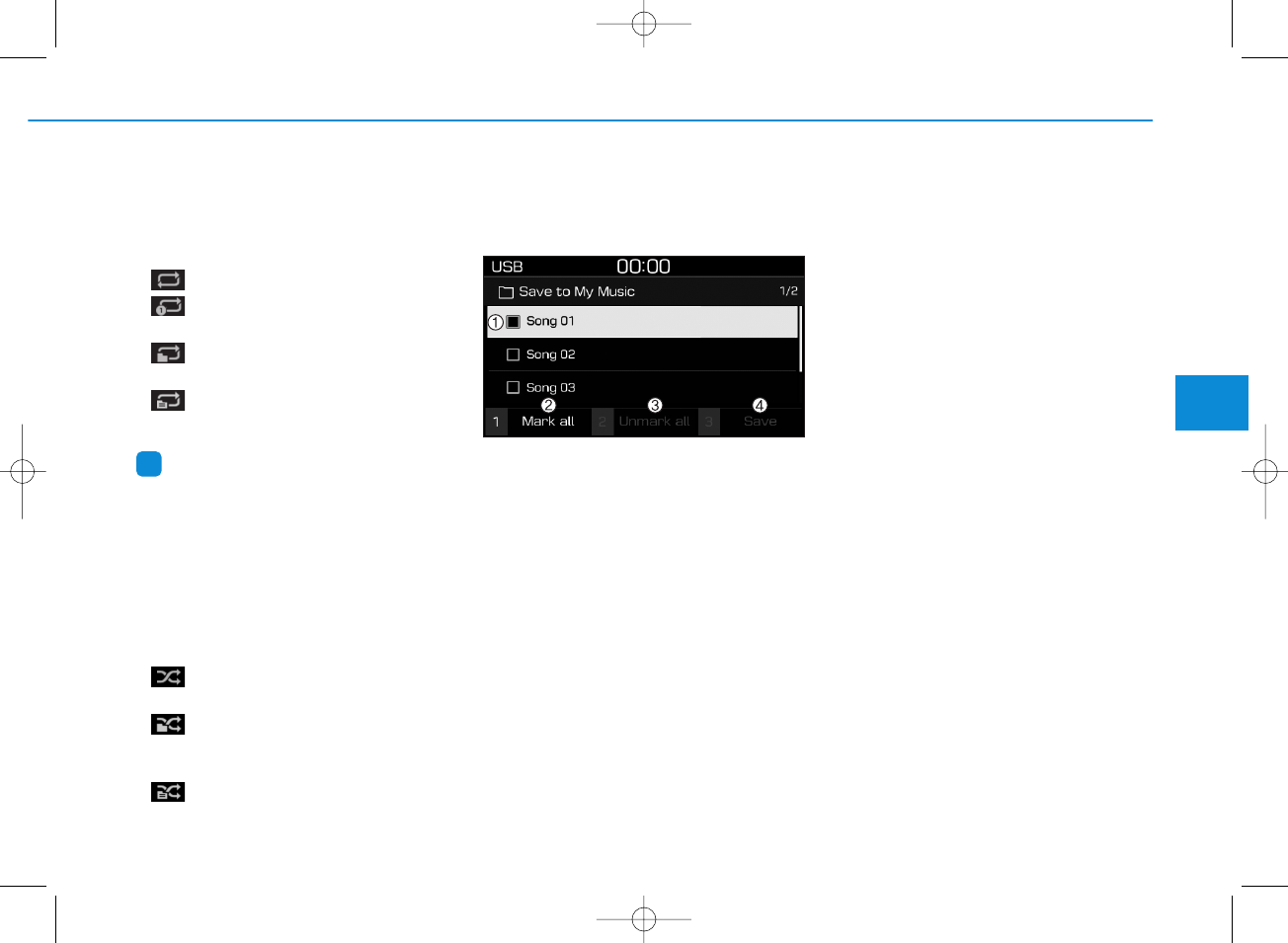
4-19
Multimedia System
4
Repeat play
Select [Repeat] to enable or disable
‘Repeat all’, ‘Repeat current song’,
‘Repeat folder’ or ‘Repeat category’.
• Repeat all: Repeat all songs.
• Repeat current song: The cur-
rently playing song is repeated.
• Repeat folder: All songs in the
current folder are repeated.
• Repeat category: Repeat all
songs in the current category.
Information
The repeat folder function is available
only when songs are playing from the
[File] category under [List].
Shuffle play
Select [Shuffle] to enable/disable
‘Shuffle’, ‘Shuffle folder’ or ‘Shuffle
category’ play.
• Shuffle: Songs are played in
random order.
• Shuffle folder: Songs within
the current folder are played in ran-
dom order.
• Shuffle category: Songs within
the current category are played in
random order.
Menu
Press the [MENU] button, and select
the desired function.
• Save to My Music: Songs on your
USB device can be saved to My
Music.
(1) File: Select a file by using TUNE
knob.
(2) Mark all: Select all files by press-
ing button [1].
(3) Unmark all: Deselect all files by
pressing button [2].
(4) Save: Save the selected files by
pressing button [3].
- Select the files you want to save,
and Select [Save]. This saves the
selected files to My Music.
- Saving is canceled if phone calls
are received or made while sav-
ing.
- Up to 6,000 files can be saved.
• Information: Detailed information
on the song that is currently play-
ing is displayed.
• Sound Settings: Audio sound set-
tings can be changed.
i
H_PDe 17_G4.0AB[EE,EA]AUDIO_NNG012,NPG037:YF eng 4c-Audio.qxd 12/14/2016 5:12 PM Page 19
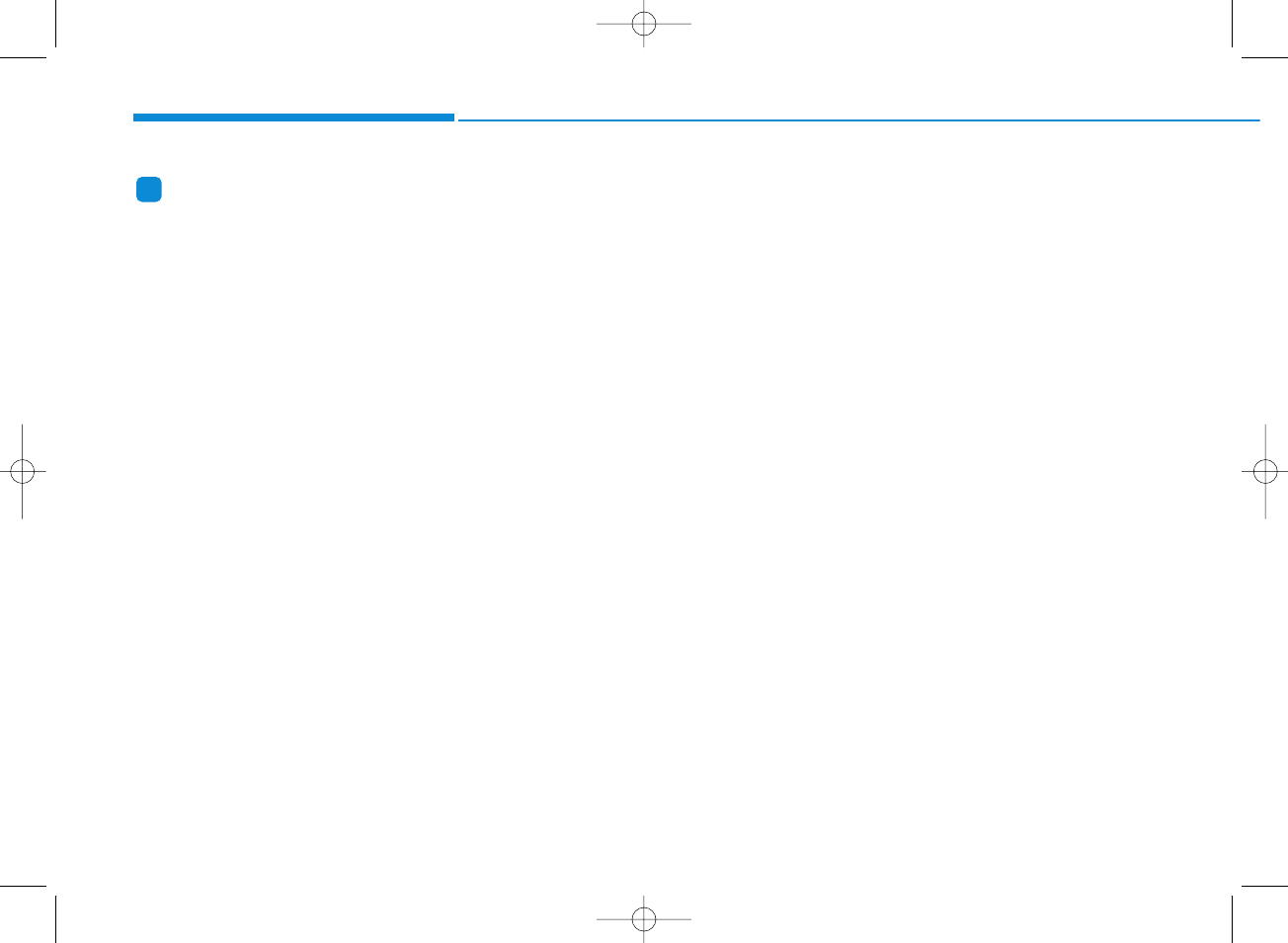
4-20
Multimedia System
Information
- Using the iPod®Devices
• To use the audio system’s iPod®con-
trol function, use the dedicated
cable provided with your iPod®.
• Connecting the iPod®to the vehicle
during play may result in a loud
noise that lasts about one to two sec-
onds. Connect the iPod®to the vehi-
cle after stopping or pausing play.
• Connect the iPod®with the vehicle
in the ACC ON state to begin charg-
ing.
• When connecting the iPod®cable,
be sure to fully push the cable into
the port.
• When EQ effects are enabled simul-
taneously on external devices, such
as iPod®s and the audio system, the
EQ effects may overlap, causing
sound quality deterioration or dis-
tortion. Deactivate the EQ function
for all external devices, if possible.
• Noise may occur when your iPod®
or the AUX port is connected.
Disconnect and store separately
when not in use.
(Continued)
(Continued)
• There may be noise if the audio sys-
tem is used with an iPod®or AUX
external device connected to the
power jack. In these cases, discon-
nect the iPod®or external device
from the power jack.
• Play may be interrupted, or device
malfunctions may occur depending
on the characteristics of your
iPod®/iPhone®.
• Play may fail if your iPhone®is con-
nected through both Bluetooth®and
USB. In this case, select Dock con-
nector or Bluetooth®on your
iPhone®to change the sound output
settings.
• If your software version does not
support the communication proto-
col or your iPod®is not recognized
due to device failure, anomalies or
defects, iPod®mode cannot be used.
• iPod®nano (5th generation) devices
may not be recognized if the battery
is low. Charge sufficiently before
use.
(Continued)
(Continued)
• The search and song play order in
the iPod®device may be different
from the search order in the audio
system.
• If the iPod®has failed due to an
internal defect, please reset the
iPod®(consult your iPod®manual).
• Depending on the software version,
the iPod®may fail to sync with the
system. If the media is removed or
disconnected before recognition, the
previous mode may not be restored
(iPad®cannot be charged).
• Cables other than the 1-meter cable
provided with iPod®/iPhone®prod-
ucts may not be recognized.
• When other music apps are used on
your iPod®, the system sync func-
tion may fail due to malfunction of
the iPod®application.
i
H_PDe 17_G4.0AB[EE,EA]AUDIO_NNG012,NPG037:YF eng 4c-Audio.qxd 12/14/2016 5:12 PM Page 20
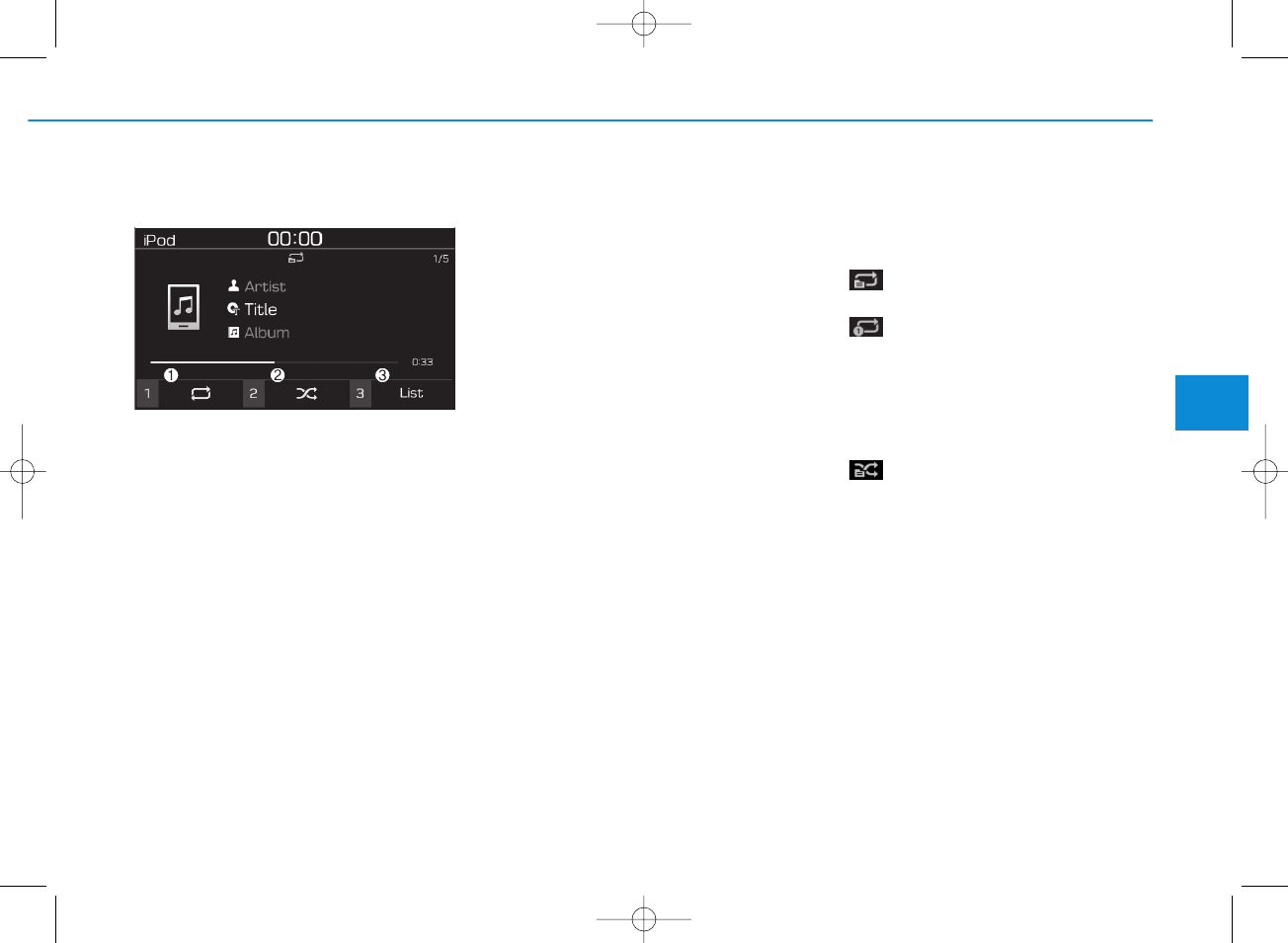
4-21
Multimedia System
4
iPod
®
(1) Repeat
Enable/disable repeat by pressing
button [1].
(2) Shuffle
Enable/disable shuffle play by press-
ing button [2].
(3) List
View a list of all songs by pressing
button [3].
Playback
Connect your iPod®to the audio
USB port, press the [MEDIA] button,
and select [iPod].
Changing songs
Press the [SEEK/TRACK] button to
play the previous or next song.
Press and hold the [SEEK/TRACK]
button to rewind or fast forward the
currently playing song.
Search songs by turning the TUNE
knob, and press the knob to play.
Selecting songs from a list
Select [List] to see a list of songs
available for play.
Select and play the desired song.
Repeat play
Select [Repeat] to enable or disable
‘Repeat category’, ‘Repeat current
song’.
• Repeat category: Repeat all
songs in the current category.
• Repeat current song: The cur-
rently playing song is repeated.
Shuffle play
Select [Shuffle] to enable/disable
‘Shuffle category’ play.
• Shuffle category: Songs within
the current category are played in
random order.
Menu
Press the [MENU] button, and select
the desired function.
• Information: Detailed info on the
currently playing song is displayed.
• Sound Settings: Audio sound set-
tings can be changed.
H_PDe 17_G4.0AB[EE,EA]AUDIO_NNG012,NPG037:YF eng 4c-Audio.qxd 12/14/2016 5:12 PM Page 21
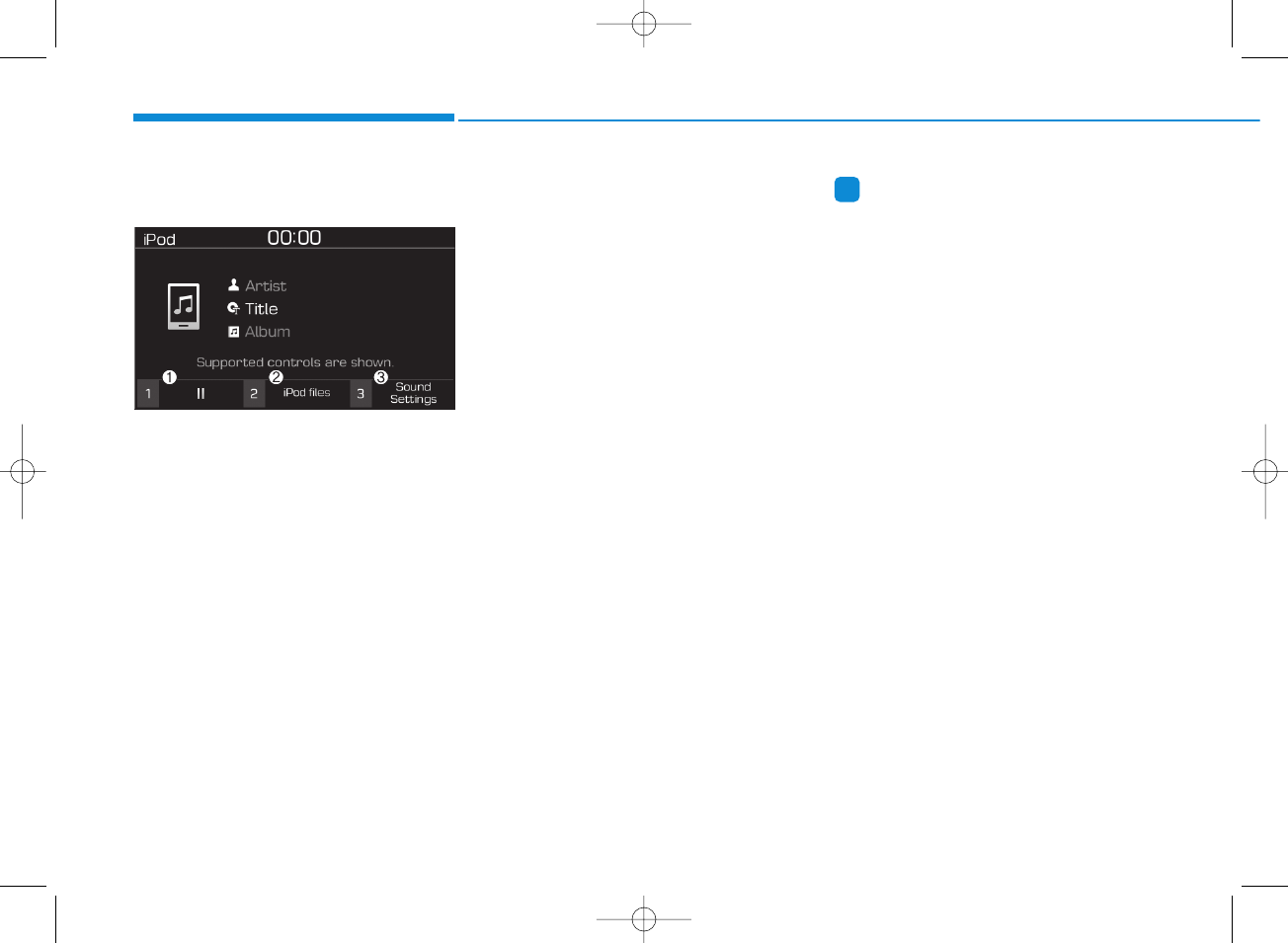
4-22
Multimedia System
When other music programs are
running
When songs saved on your iPod®
are playing through a separate music
app, the following screen is dis-
played.
(1) Play/Pause: Pause or play music
by pressing button [1].
(2) iPod files: Play music files saved
on your iPod®by pressing button
[2].
(3) Sound Settings: Audio sound set-
tings can be changed by pressing
button [3].
Playing iPod files
Select [iPod files] to play songs
saved on your iPod®.
If there are no songs saved on your
iPod®, the [iPod files] is disabled.
Information
- Using Bluetooth®(BT) Audio
(if equipped)
• Bluetooth®Audio mode can only be
used if a Bluetooth®-enabled phone
is connected. Only devices that sup-
port Bluetooth®audio can be used.
• If the Bluetooth®-enabled phone is
disconnected during play, the music
stops.
• When the TRACK UP/DOWN but-
tons are used during Bluetooth®
audio streaming, a popping noise or
sound interruptions may occur,
depending on the cell phone device.
• Depending on the cell phone model,
the audio streaming function may
not be supported.
• If a phone call is made or received
when music is playing in Bluetooth®
Audio mode, the call may mix with
the music.
• When returning to Bluetooth®
Audio mode after ending a call, play
might not resume automatically for
some cell phone models.
i
H_PDe 17_G4.0AB[EE,EA]AUDIO_NNG012,NPG037:YF eng 4c-Audio.qxd 12/14/2016 5:12 PM Page 22
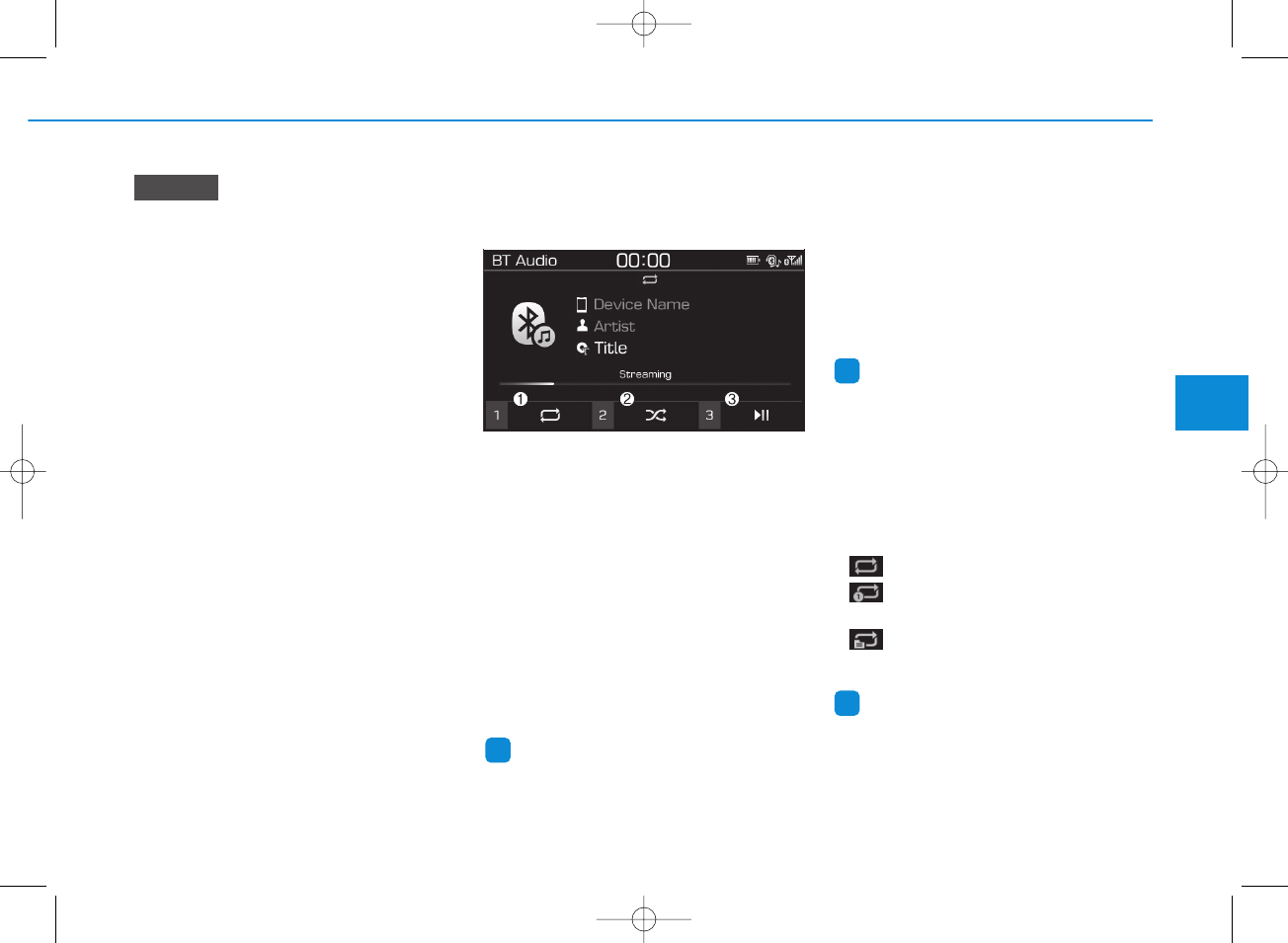
4-23
Multimedia System
4
• Bluetooth®Handsfree is a fea-
ture that enables drivers to prac-
tice safe driving. Connecting the
car audio system with a
Bluetooth®phone allows the
user to conveniently make calls,
receive calls, and manage the
phone book. Before using the
Bluetooth®
Wireless Technology,
carefully read the contents of
this user’s manual.
• Excessive use or operations
while driving may lead to negli-
gent driving practices and be
the cause of accidents.
• Do not operate the device exces-
sively while driving.
• Viewing the screen for pro-
longed periods of time is dan-
gerous and may lead to acci-
dents.
• When driving, view the screen
only for short periods of time.
Bluetooth
®
(BT) Audio
(if equipped)
(1) Repeat
Enable/disable repeat by pressing
button [1].
(2) Shuffle
Enable/disable shuffle play by press-
ing button [2].
(3) Play/Pause
Pause or play music by pressing but-
ton [3].
Information
Some cell phones may not support this
function.
Playback
Press the [MEDIA] button, and
select [BT Audio].
Changing songs
Press the [SEEK/TRACK] button to
play the previous or next song.
Information
Some cell phones may not support this
function.
Repeat play
Select [Repeat] to enable or disable
‘Repeat all’, ‘Repeat current song’ or
‘Repeat category’.
• Repeat all: Repeat all songs.
• Repeat current song: The cur-
rently playing song is repeated.
• Repeat category: Repeat all
songs in the current category.
Information
The repeat play function is engaged,
depending on the operation of the con-
nected Bluetooth®device.
i
i
i
NOTICE
H_PDe 17_G4.0AB[EE,EA]AUDIO_NNG012,NPG037:YF eng 4c-Audio.qxd 12/14/2016 5:12 PM Page 23
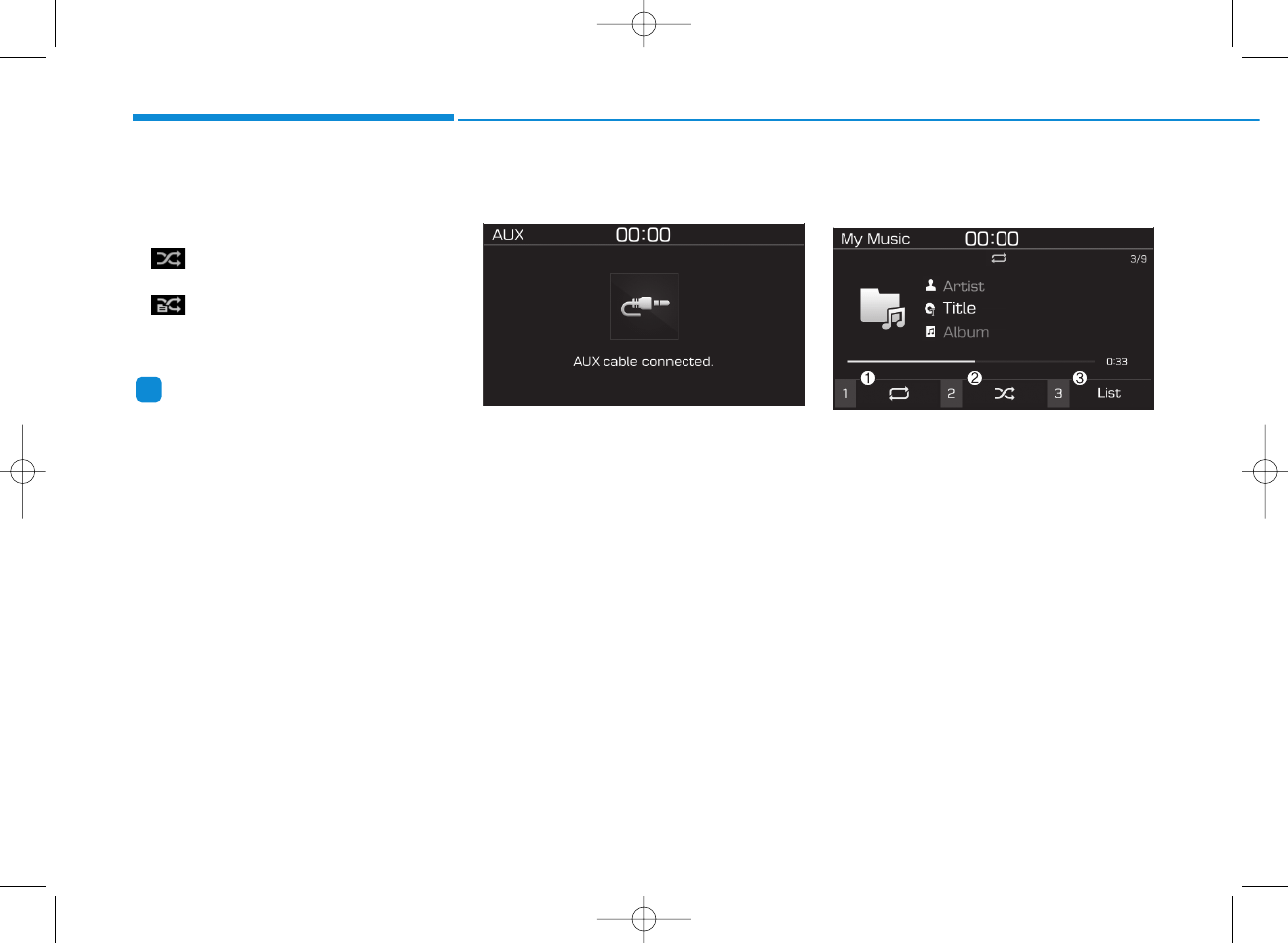
4-24
Multimedia System
Shuffle play
Select [Shuffle] to enable/disable
‘Shuffle’, ‘Shuffle category’ play.
• Shuffle: Songs are played in
random order.
• Shuffle category: Songs within
the current category are played in
random order.
Information
The shuffle function is engaged,
depending on the operation of the con-
nected Bluetooth®device.
Menu
Press the [MENU] button, and select
the desired function.
• Connections: The currently con-
nected Bluetooth®device can be
changed.
• Sound Settings: Audio sound set-
tings can be changed.
AUX
Running AUX
Press the [MEDIA] button, and
select [AUX].
• Connect the external device con-
nection jack to the AUX terminal to
run AUX.
Menu
Press the [MENU] button and select
the desired function.
• Sound Settings: Audio sound set-
tings can be changed.
My Music
(1) Repeat
Enable/disable repeat by pressing
button [1].
(2) Shuffle
Enable/disable shuffle play by press-
ing button [2].
(3) List
View a list of all songs by pressing
button [3].
i
H_PDe 17_G4.0AB[EE,EA]AUDIO_NNG012,NPG037:YF eng 4c-Audio.qxd 12/14/2016 5:12 PM Page 24
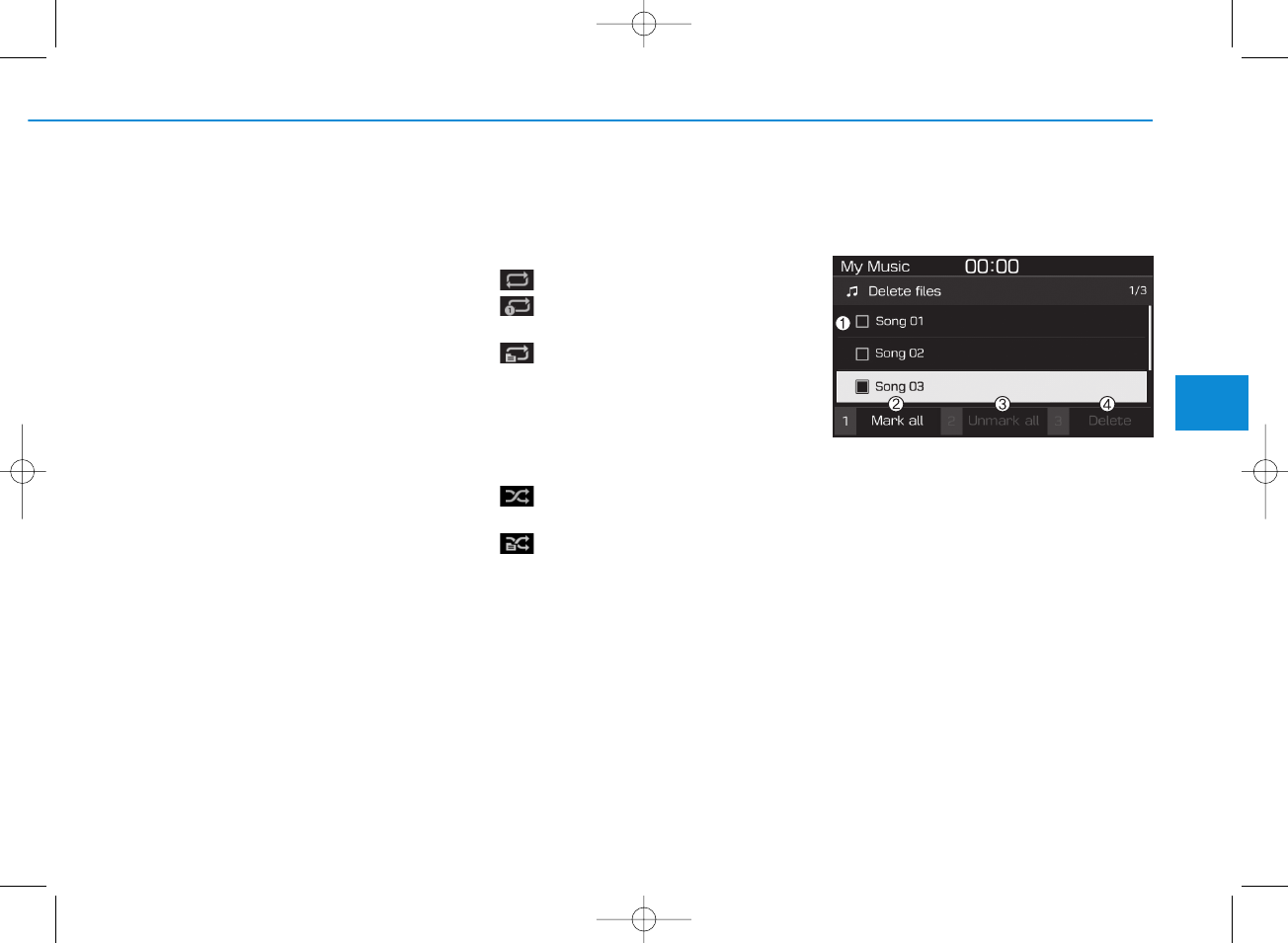
4-25
Multimedia System
4
Playback
Press the [MEDIA] button, and
select [My Music].
• My Music cannot be selected if it
does not contain music.
• Check the content of your USB
drive before saving music to My
Music.
Changing songs
Press the [SEEK/TRACK] button to
play the previous or next song.
• Press and hold the [SEEK/TRACK]
button to rewind or fast forward the
currently playing song.
• Search songs by turning the TUNE
knob and press the knob to play.
Selecting songs from a list
Select [List] to see a list of songs
available for play.
Select and play the desired song.
Repeat play
Select [Repeat] to enable or disable
‘Repeat all’, ‘Repeat current song’ or
‘Repeat category’.
• Repeat all: Repeat all songs.
• Repeat current song: The cur-
rently playing song is repeated.
• Repeat category: Repeat all
songs in the current category.
Shuffle play
Select [Shuffle] to enable/disable
‘Shuffle’, ‘Shuffle category’ play.
• Shuffle: Songs are played in
random order.
• Shuffle category: Songs within
the current category are played in
random order.
Menu
Press the [MENU] button, and select
the desired function.
• Delete files: You can delete files
from My Music.
(1) File: Select saved file by using
TUNE knob.
(2) Mark all: Select all files by press-
ing button [1].
(3) Unmark all: Deselect all files by
pressing button [2].
(4) Delete: Delete the selected file(s)
by pressing button [3].
- Select the file to delete, then
select [Delete] to delete it.
- Delete is canceled if voice recog-
nition is activated or phone calls
are received or made during
delete.
H_PDe 17_G4.0AB[EE,EA]AUDIO_NNG012,NPG037:YF eng 4c-Audio.qxd 12/14/2016 5:12 PM Page 25
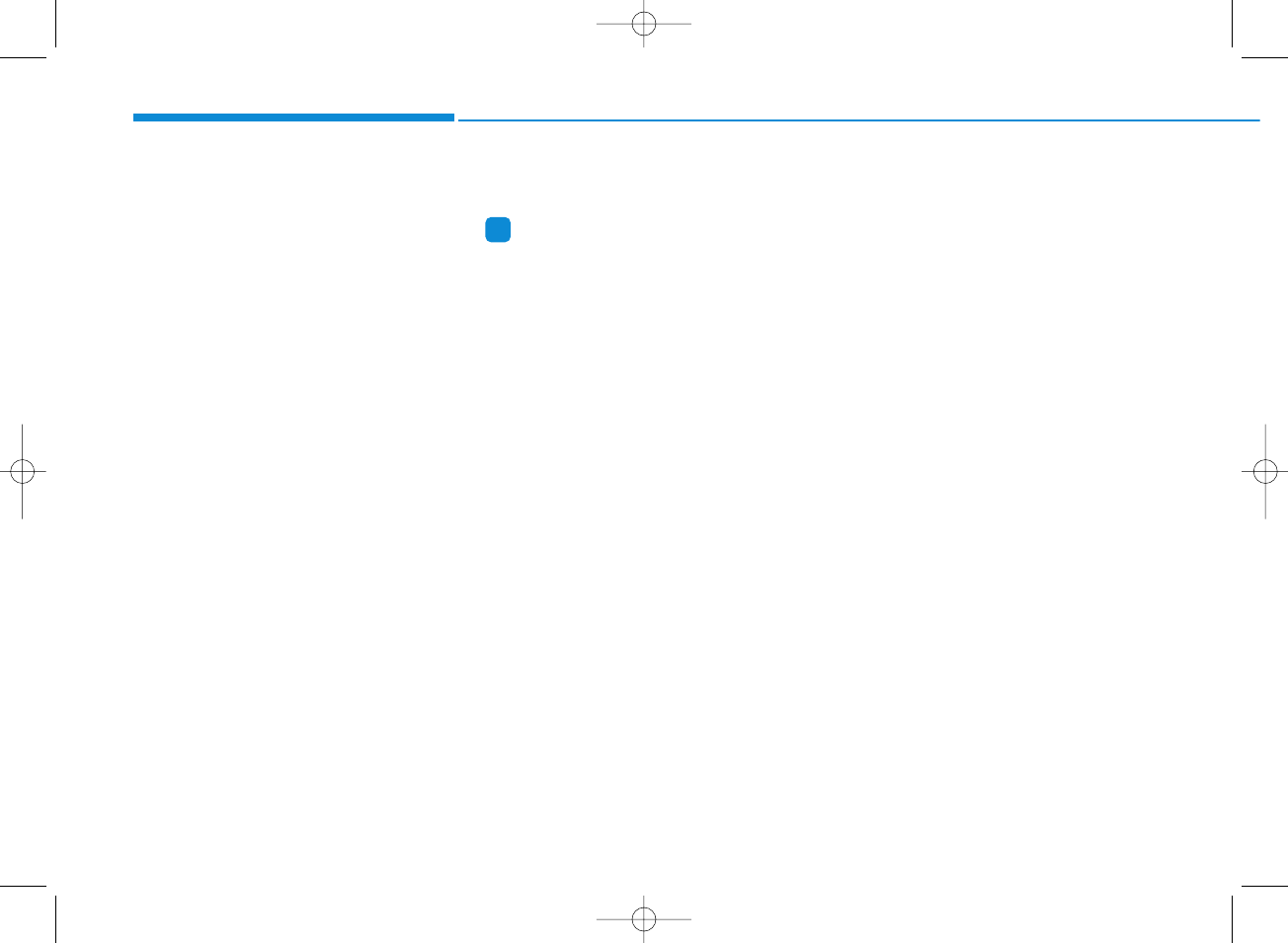
4-26
Multimedia System
• Add to Playlist: Frequently played
songs can be paired in a [Playlist].
- Songs can be played from the
[Playlist].
• Information: Detailed info on the
currently playing song is displayed.
• Sound Settings: Audio sound set-
tings can be changed.
Delete from playlist
When a song in the playlist is play-
ing, press the [MENU] button and
select [Delete from playlist].
Select the song to delete, then select
[Delete].
Phone (if equipped)
Information
- Using Bluetooth®(BT) Phone
• Bluetooth®is a near-field wireless
networking technology that uses the
2.4 GHz frequency to connect vari-
ous devices within a certain distance
wirelessly.
• The technology is used in PCs,
peripherals, Bluetooth®phones,
tablet PCs, household appliances
and automobiles. Devices support-
ing Bluetooth®can exchange data at
high speeds without physical cable
connections.
• Bluetooth®Handsfree devices
enable convenient access to phone
functions through cell phones
equipped with Bluetooth®.
• Some Bluetooth®devices may not be
supported by the Bluetooth®
Handsfree function.
(Continued)
(Continued)
• When Bluetooth®is connected and
calls are attempted through a con-
nected cell phone from outside the
vehicle, the call is connected
through the Bluetooth®Handsfree
function of the vehicle.
• Please be sure to disconnect the
Bluetooth®Handsfree function
through your Bluetooth®device or
the audio screen.
• The Bluetooth®Handsfree function
helps drivers to drive safely. By con-
necting a Bluetooth®-enabled phone
to the vehicle’s audio system, phone
calls can be made and received
through the audio system and con-
tacts can be managed. Consult the
user manual before use.
• Excessive manipulation of controls
while driving, making it difficult to
pay attention to the road ahead, can
lead to accidents. Do not operate the
device excessively while driving.
• Looking at the screen for a pro-
longed time increases the risk of
accidents. Keep time spent looking
at the screen to a minimum.
i
H_PDe 17_G4.0AB[EE,EA]AUDIO_NNG012,NPG037:YF eng 4c-Audio.qxd 12/14/2016 5:12 PM Page 26
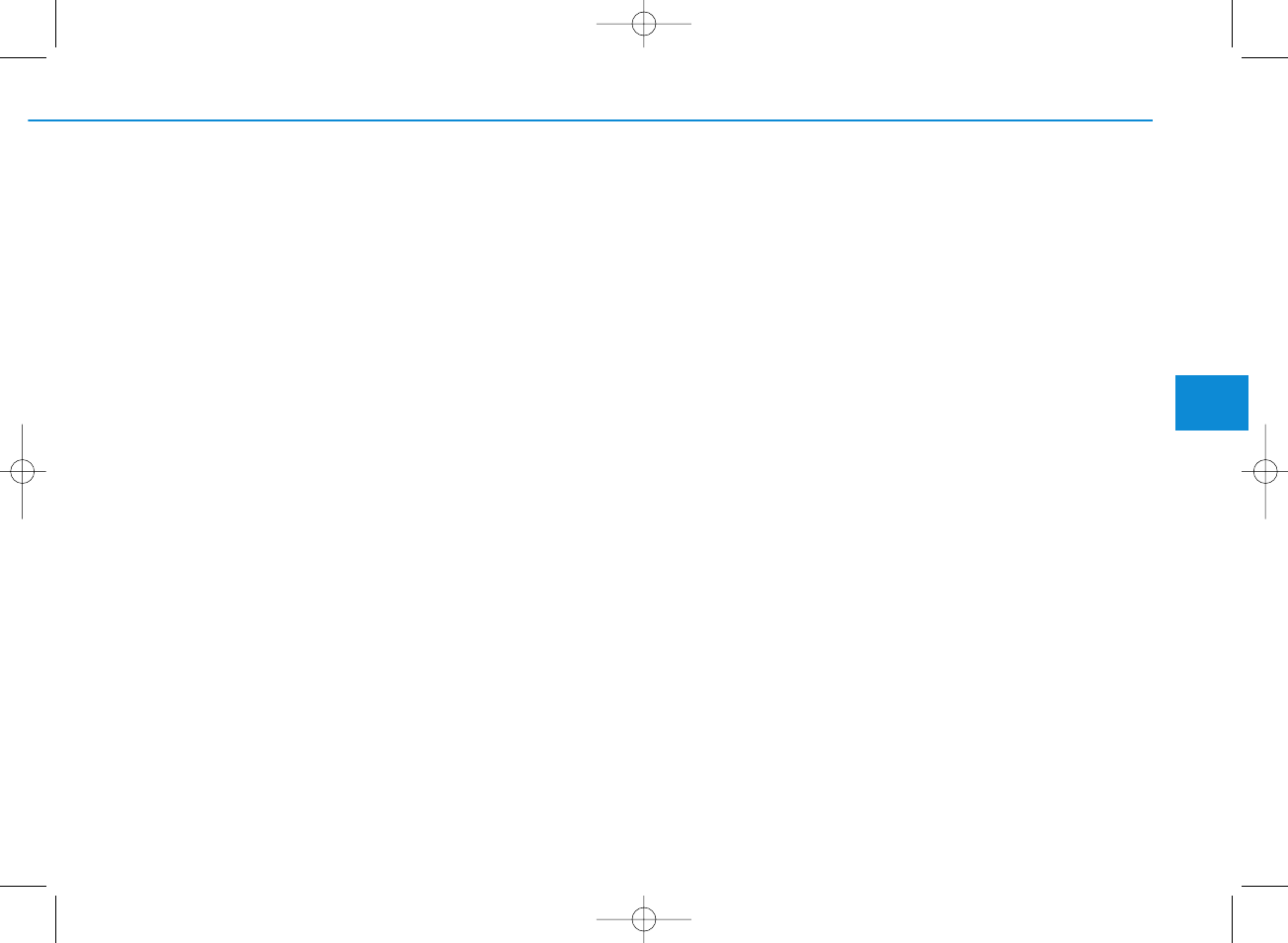
4-27
Multimedia System
4
Precautions when connecting
Bluetooth®devices
• The vehicle supports the following
Bluetooth®functions. Some
Bluetooth®devices may not sup-
port some functions.
1) Bluetooth®Handsfree phone
calls
2) Operations during a call
(Private, Switch, Mic Vol. con-
trols)
3) Download call history saved to
the Bluetooth®device
4) Download contacts saved to the
Bluetooth®device
5) Automatic contacts/call history
download when Bluetooth®is
connected
6) Automatic Bluetooth®device
connection when the vehicle is
started
7) Bluetooth®audio streaming
playback
• Before connecting the audio sys-
tem to your device, make sure your
device supports Bluetooth®.
• Even if your device supports
Bluetooth®, a Bluetooth®connec-
tion cannot be established if the
device’s Bluetooth®function is
switched off. Search and connect
with the Bluetooth®function
enabled.
• Pair or connect Bluetooth®devices
to the audio system with the vehi-
cle at a standstill.
• If a Bluetooth®connection is lost
due to abnormal conditions while a
Bluetooth®device is connected
(communication range exceeded,
device power OFF, communication
errors, etc.), the disconnected
Bluetooth®device is searched for
and automatically reconnected.
• If you want to disable the
Bluetooth®device auto-connect
function, turn the Bluetooth®func-
tion OFF on your device. Consult
the user manuals for individual
devices to see whether Bluetooth®
is supported.
• Handsfree call quality and volume
may vary depending on the type of
Bluetooth®device.
• Some Bluetooth®devices are sub-
ject to intermittent Bluetooth®con-
nection failures. In this case, use
the following method.
1) Turn the Bluetooth®function off
on your Bluetooth®device ➟
Turn it on and try again.
2) Delete the paired device from
both the audio system and
Bluetooth®device, then pair
again.
3) Power down your Bluetooth®
device ➟Turn it on and try
again.
4) Completely remove the battery
from your Bluetooth®device;
reinsert it, reboot, and attempt
connection.
5) Restart the vehicle and reat-
tempt connection.
H_PDe 17_G4.0AB[EE,EA]AUDIO_NNG012,NPG037:YF eng 4c-Audio.qxd 12/14/2016 5:12 PM Page 27
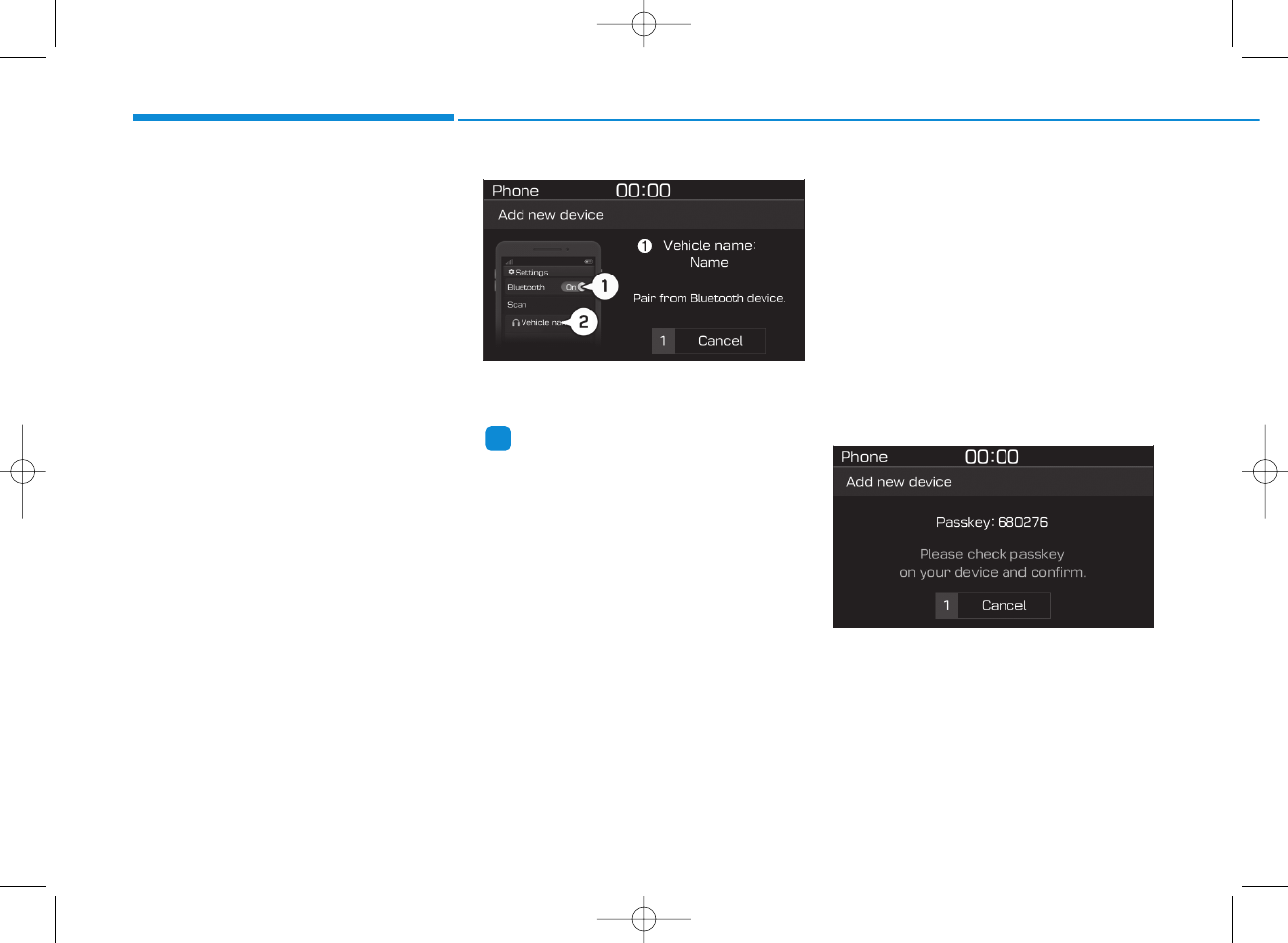
4-28
Multimedia System
Pairing a Bluetooth
®
device
Information on pairing Bluetooth®
devices
• Pairing refers to the process of
pairing Bluetooth®cell phones or
devices with the system prior to
connection. This is a necessary
procedure for Bluetooth®connec-
tion and usage.
• Up to five devices can be paired.
• Pairing Bluetooth®device is not
allowed while vehicle is moving.
Pairing the first Bluetooth®device
Press the [PHONE] button on the
audio system or the [CALL] button
on the steering wheel remote control
➟Search for the vehicle from the
Bluetooth®device, and pair ➟Enter
the passkey on the Bluetooth®
device or approve passkey ➟
Bluetooth®pairing completed.
1. When the [PHONE] button on the
audio or the [CALL] button on the
steering wheel remote control is
pressed, the following screen is
displayed. Devices can now be
paired.
(1) Vehicle name: Searched name in
Bluetooth®device.
Information
The vehicle name in the image above
is an example. Refer to your device for
the actual name of your device.
2. Search for available Bluetooth®
devices in the Bluetooth®menu of
your Bluetooth®device (cell
phone, etc.).
3. Confirm that the vehicle name in
your Bluetooth®device matches
the vehicle name shown on the
audio screen, then select it.
4-1. For devices that require passkey
entry, a passkey entry screen is
shown on your Bluetooth®
device.
- Enter the passkey ‘0000’, in your
Bluetooth®device.
4-2. For devices that require passkey
confirmation, the following
screen is shown on the audio
system. A 6-digit passkey input
screen is shown in the
Bluetooth®device.
- After confirming that the 6-digit
passkey on the audio screen
and the Bluetooth®device are
identical, select [OK] in your
Bluetooth®device.
i
H_PDe 17_G4.0AB[EE,EA]AUDIO_NNG012,NPG037:YF eng 4c-Audio.qxd 12/14/2016 5:13 PM Page 28
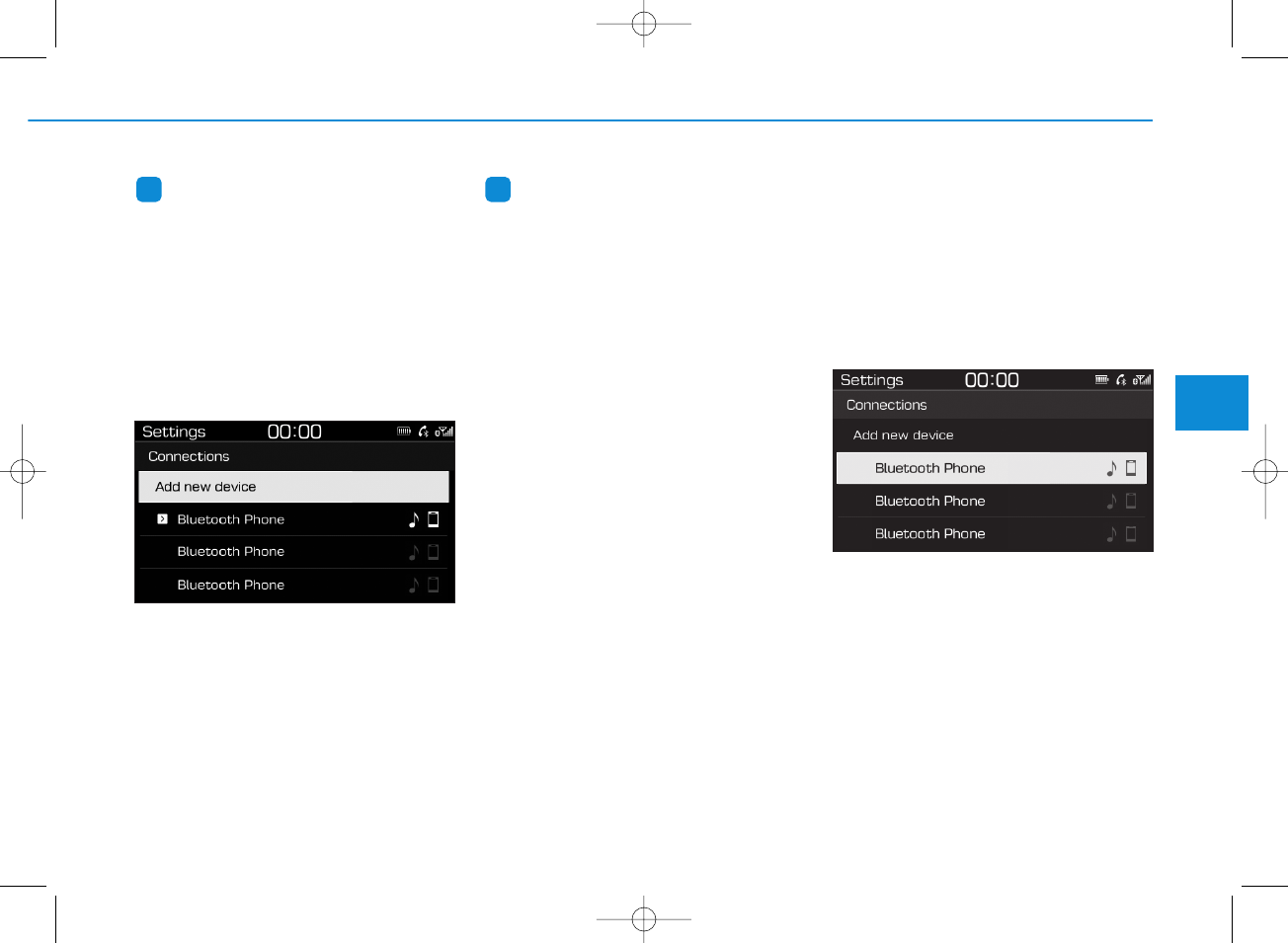
4-29
Multimedia System
4
Information
The 6-digit passkey in the image
above is an example. Refer to your
vehicle for the actual passkey.
Pairing a second Bluetooth®device
Press the [SETUP/CLOCK] button
on the audio system ➟Select
[Bluetooth] ➟Select [Connections]
➟Select [Add new device].
- The pairing procedure from this
point is identical to [Pairing the first
Bluetooth device].
Information
• Bluetooth®standby mode lasts for
three minutes. If a device is not
paired within three minutes, pairing
is canceled. Start over from the
beginning.
• For most Bluetooth®devices, a con-
nection is established automatically
after pairing. Some devices, howev-
er, require separate confirmation
when connecting after pairing. Be
sure to check your Bluetooth®
device after pairing to confirm that
it has connected.
Connecting Bluetooth
®
devices
If there are no connected devices
Press the [PHONE] button on the
audio system or the [CALL] button in
the steering wheel remote control ➟
List of paired Bluetooth®devices ➟
Select the desired Bluetooth®device
from the list ➟Connect Bluetooth®.
i i
H_PDe 17_G4.0AB[EE,EA]AUDIO_NNG012,NPG037:YF eng 4c-Audio.qxd 12/14/2016 5:13 PM Page 29
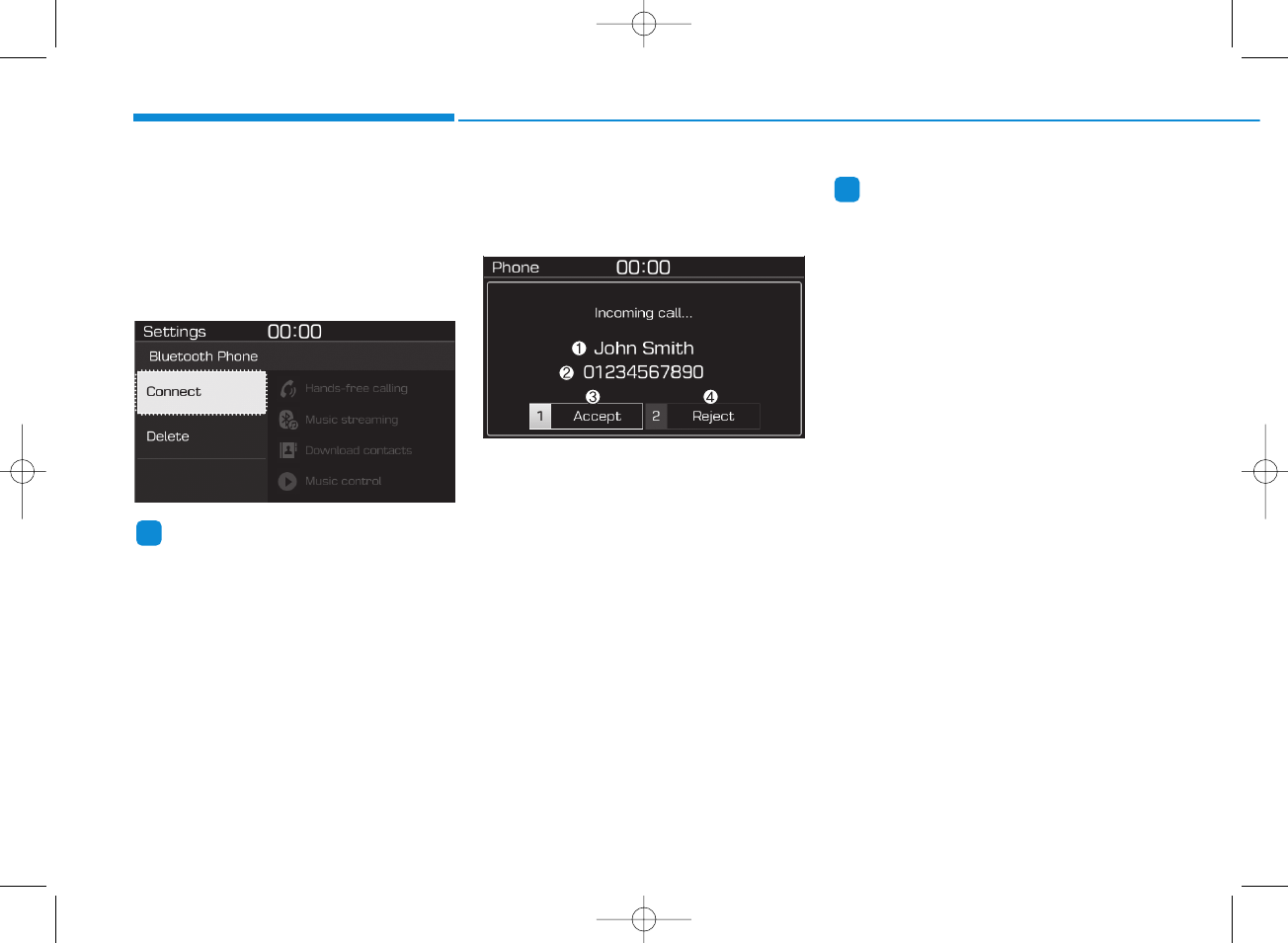
4-30
Multimedia System
If there are connected devices
Press the [PHONE] button on the
audio system ➟Select [Settings] ➟
Select [Connections] ➟Select
Bluetooth®device to connect ➟Select
[Connect] ➟Connect Bluetooth®.
Information
• Only one Bluetooth®device can be
connected at a time.
• When a Bluetooth®device is con-
nected, other devices cannot be
paired.
Accepting/rejecting phone calls
Receiving phone calls with
Bluetooth®connected.
(1) Caller name: If the caller number
is in your contacts, the correspon-
ding name is displayed.
(2) Incoming phone number: Incoming
phone number is displayed.
(3) Accept: Accept call.
(4) Reject: Reject call.
Information
• When the incoming call screen is
displayed, audio mode and the set-
tings screen cannot be shown. Only
call volume control is supported.
• Some Bluetooth®devices may not
support the call reject function.
• Some Bluetooth®devices may not
support the phone number display
function.
i
i
H_PDe 17_G4.0AB[EE,EA]AUDIO_NNG012,NPG037:YF eng 4c-Audio.qxd 12/14/2016 5:13 PM Page 30
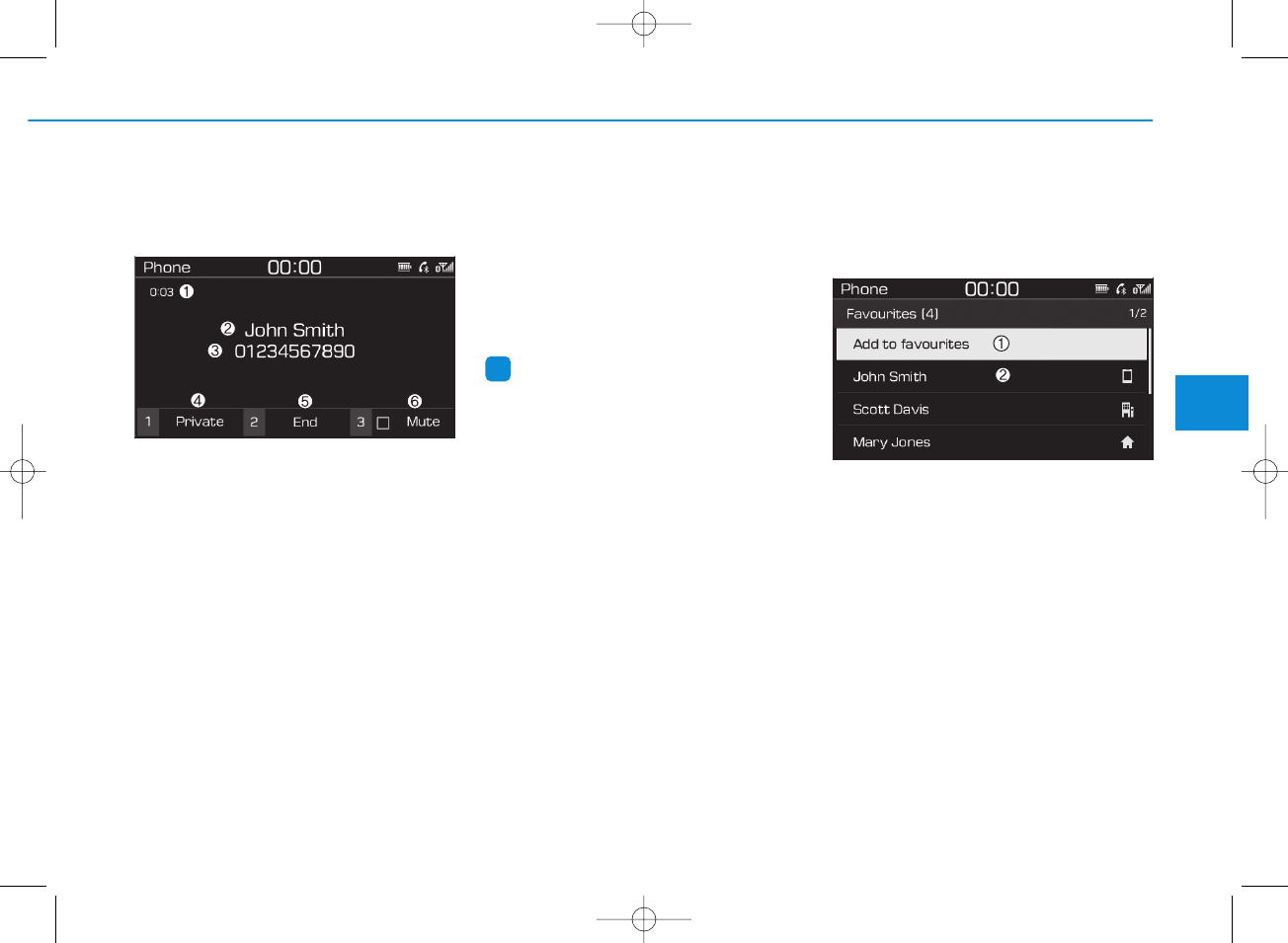
4-31
Multimedia System
4
Operation during calls
Incoming call with Bluetooth®con-
nected ➟Select [Accept].
(1) Call duration: Call duration display.
(2) Caller name: If the caller number is
in your contacts, the corresponding
name is displayed.
(3) Incoming phone number: Incoming
phone number is displayed.
(4) Private: Call is transferred to a cell
phone.
(5) End: End call.
(6) Mute: Block outgoing voice.
Menu
Press the [MENU] button and select
the desired function.
• Switch: Switch between calls if
connected to two or more calls.
• Microphone Volume: Adjust outgo-
ing voice volume.
Information
• Some Bluetooth®devices may not
support the Private function.
• The outgoing voice volume may
vary depending on the type of
Bluetooth®device. If the outgoing
voice volume is too high or low,
adjust the Microphone Volume.
• The Switch menu will only be dis-
played if connected to two or more
calls.
Favourites
Press the [PHONE] button on the
audio system ➟Select [Favourites] ➟
Favourites list displayed.
(1) Add to favourites: Add a down-
loaded phone number to
favorites.
(2) Favourites list: A list of paired
favorites is displayed
Connect a call when selected.
Menu
Press the [MENU] button, and select
the desired function.
• Delete: Delete a saved favorites.
i
H_PDe 17_G4.0AB[EE,EA]AUDIO_NNG012,NPG037:YF eng 4c-Audio.qxd 12/14/2016 5:13 PM Page 31
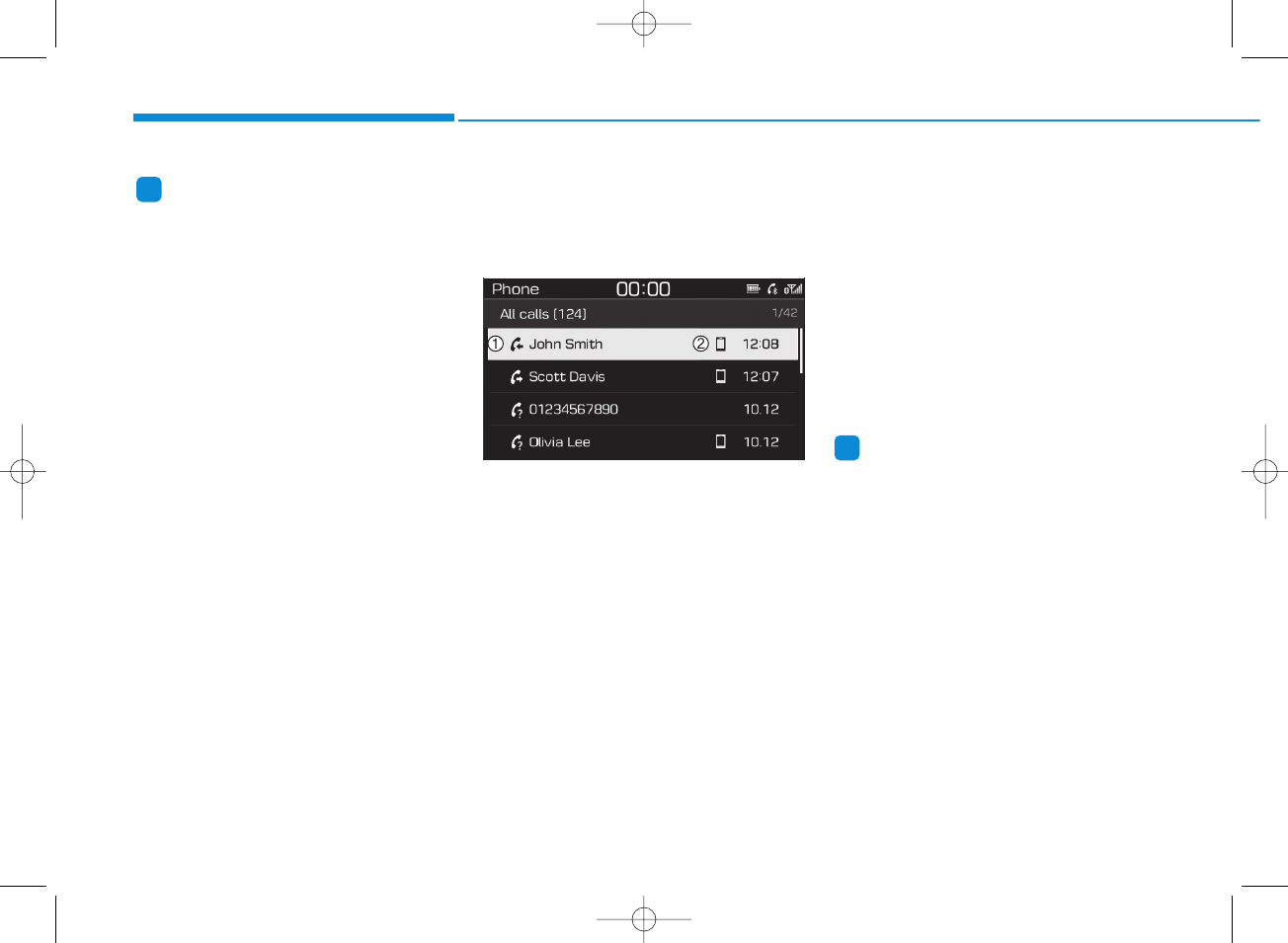
Information
• Up to 20 favourites can be paired
for each paired Bluetooth®device.
• Favourites can be accessed when the
Bluetooth®device they were paired
from is connected.
• The audio system does not down-
load favourites from Bluetooth®
devices. Favourites must be newly
saved before use.
• To add to favourites, contacts must
be downloaded first.
• Saved favourites are not updated
even if the contacts of the connected
Bluetooth®device are changed. In
this case, favourites need to be delet-
ed and added again.
Call history
Press the [PHONE] button on the
audio system ➟Select [Call history]
➟Call history is displayed.
(1) Call history: Display the down-
loaded call history list.
Connect a call when selected.
(2) Call duration: Display the time the
call was connected.
Menu
Press the [MENU] button, and select
the desired function.
• All Calls: Display all call history.
• Missed Calls: Display missed calls.
• Dialed Calls: Display dialed calls.
• Received Calls: Display received
calls.
• Download: Download call history
from connected Bluetooth®devices.
Information
• Up to 50 dialed, received and missed
calls are saved.
• When the latest call history is
received, the existing call history is
deleted.
i
i
4-32
Multimedia System
H_PDe 17_G4.0AB[EE,EA]AUDIO_NNG012,NPG037:YF eng 4c-Audio.qxd 12/14/2016 5:13 PM Page 32
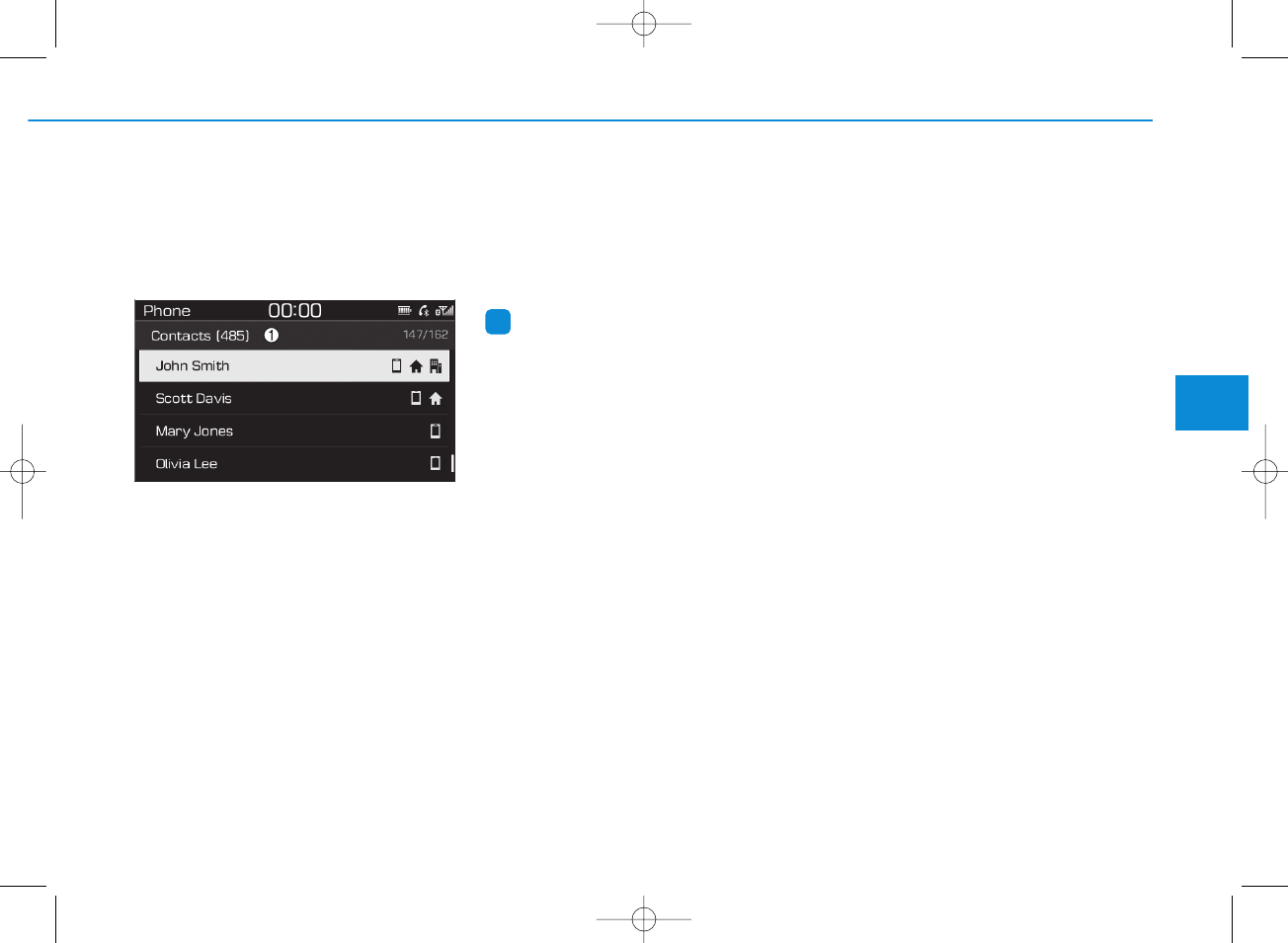
Contacts
Press the [PHONE] button on the
audio system ➟Select [Contacts] ➟
Select letter (ABC) ➟Contacts dis-
played.
(1) Contacts: Display downloaded
contacts.
If one phone number is saved, the
number will be dialed when
selected.
If two or more phone numbers are
saved, a list of saved numbers will
be displayed when selected.
Menu
Press the [MENU] button, and select
the desired function.
• Download: Download contacts
from connected Bluetooth®devices.
Information
• Up to 2,000 contacts can be saved.
• In some cases, additional confirma-
tion from your Bluetooth®device is
necessary when downloading con-
tacts. If downloading of contacts
unsuccessful, consult your
Bluetooth®device’s settings or the
audio screen to approve the down-
load.
• Contacts without phone numbers
are not displayed.
Settings
Press the [PHONE] button on the
audio ➟Select [Settings].
- For phone settings, refer to Setup
page.
i
4-33
Multimedia System
4
H_PDe 17_G4.0AB[EE,EA]AUDIO_NNG012,NPG037:YF eng 4c-Audio.qxd 12/14/2016 5:13 PM Page 33
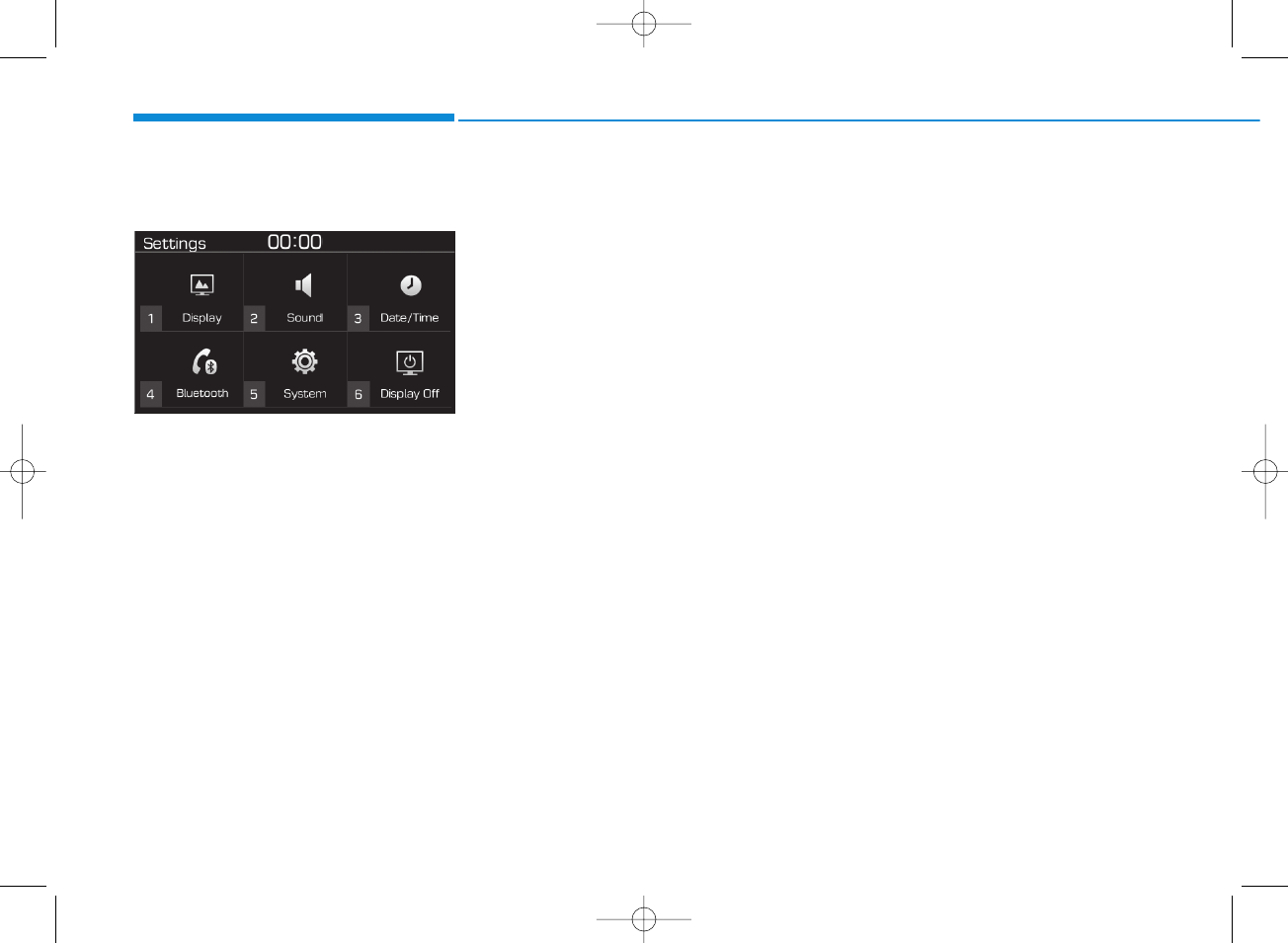
4-34
Multimedia System
Setup
Access Display, Sound, Date/Time,
Bluetooth*, System and Display Off
settings.
Press the [SETUP/CLOCK] button
on the audio system.
* if equipped
Display
Press the [SETUP/CLOCK] button
on the audio system ➟Select
[Display].
• Dimming mode: Audio screen
brightness can be adjusted to the
time of day.
• Brightness: The brightness of the
audio screen can be changed.
• Screensaver: Set the information
displayed when the audio system
is switched off or the screen is
turned off.
Sound
Press the [SETUP/CLOCK] button
on the audio system ➟Select
[Sound].
• Position: Sound balance and pan-
ning can be adjusted.
• Equaliser: Sound tone color can be
adjusted.
• Rear parking sensors prioritised:
Automatically lower audio volume
while reversing.
• Speed dependent volume control:
Automatically adjust volume based
on vehicle speed.
Date/Time
Press the [SETUP/CLOCK] button
on the audio system ➟Select
[Date/Time].
• Set time: Set the time displayed on
the audio screen.
• Time format: Choose between 12-
hour and 24-hour time formats.
• Set date: Set the date displayed on
the audio screen.
Bluetooth (if equipped)
Press the [SETUP/CLOCK] button
➟Select [Bluetooth].
• Connections: Control pairing, dele-
tion, connection and disconnection
of Bluetooth®devices.
• Auto connection priority: Set the
connection priority of Bluetooth®
devices when the vehicle is started.
• Update contacts: Contacts can be
downloaded from connected
Bluetooth®devices.
• Bluetooth voice guidance: Play or
mute voice prompts for Bluetooth®
device pairing, connection and
errors.
H_PDe 17_G4.0AB[EE,EA]AUDIO_NNG012,NPG037:YF eng 4c-Audio.qxd 12/14/2016 5:13 PM Page 34
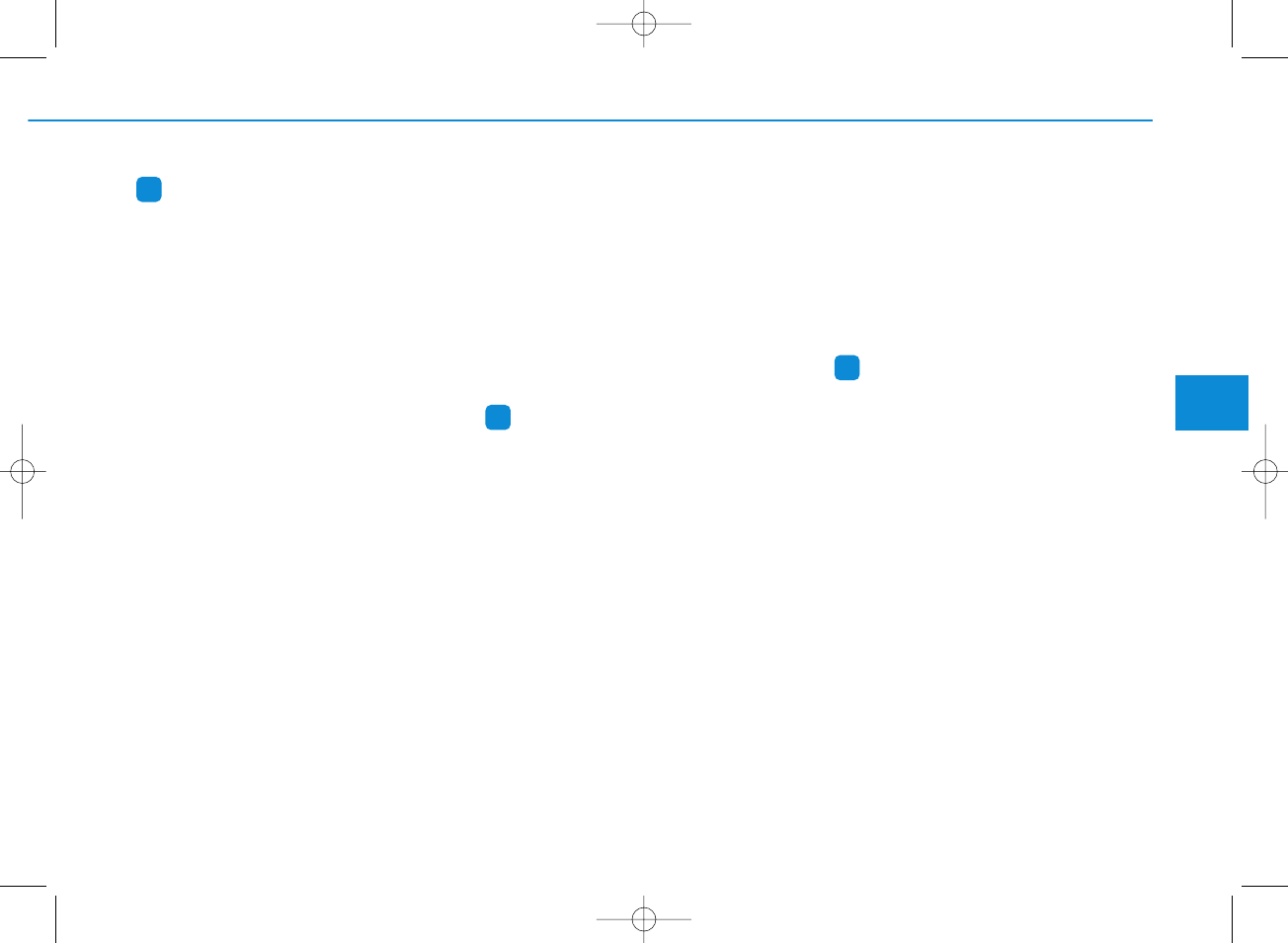
4-35
Multimedia System
4
Information
• When paired devices are deleted,
the call history and contacts of the
device saved to the audio system are
deleted.
• For Bluetooth®connections with
low connection priority, some time
may be required for the connection
to be established.
• Contacts can be downloaded only
from the currently connected
Bluetooth®device.
• If no Bluetooth®device is connected,
the Download Contacts button is
disabled.
• If the language setting is Slovakian,
Hungarian or Korean, Bluetooth
voice guidance is not supported.
System
Press the [SETUP/CLOCK] button
on the audio system ➟Select
[System].
• Memory information: View My
Music memory usage.
• Language: Change the user lan-
guage.
• Default: Reset the audio system.
Information
The system resets to the default val-
ues, and all saved data and settings
are lost.
Display Off
To prevent glare, the screen can be
turned off with the audio system in
operation.
Press the [SETUP/CLOCK] button
on the audio system ➟Select
[Display Off].
Information
Use ‘Screensaver’ to set the informa-
tion to be displayed when the screen is
turned off.
i
i
i
H_PDe 17_G4.0AB[EE,EA]AUDIO_NNG012,NPG037:YF eng 4c-Audio.qxd 12/14/2016 5:13 PM Page 35