HYUNDAI MOBIS ACBC1F1ET DIGITAL CAR AUDIO SYSTEM User Manual
HYUNDAI MOBIS CO., LTD. DIGITAL CAR AUDIO SYSTEM
User Manual
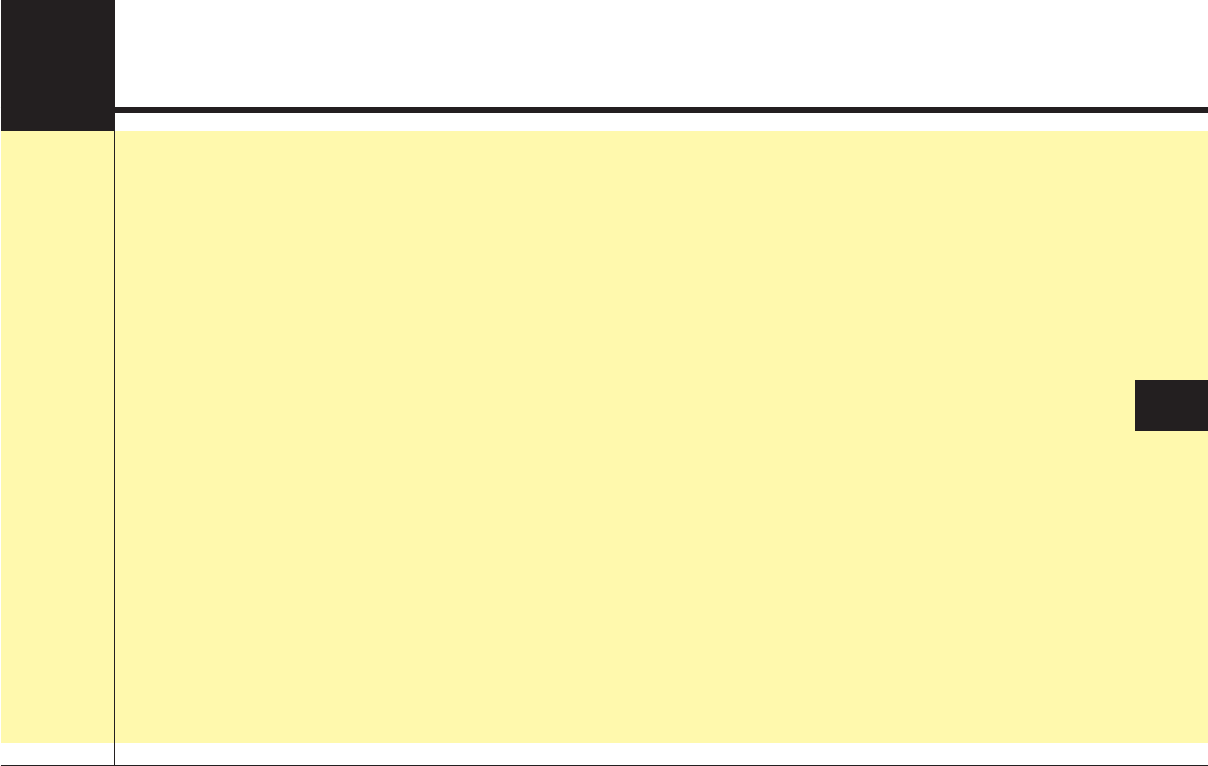
DIGITAL CAR AUDIO SYSTEM
AUDIO (Without Touch Screen) . . . . . . . . . . . . . . 5-3
• Feature of Your Audio. . . . . . . . . . . . . . . . . . . . . . . . . . 5-4
• Radio. . . . . . . . . . . . . . . . . . . . . . . . . . . . . . . . . . . . . . . 5-10
• Media . . . . . . . . . . . . . . . . . . . . . . . . . . . . . . . . . . . . . . 5-11
• Phone . . . . . . . . . . . . . . . . . . . . . . . . . . . . . . . . . . . . . . 5-18
5
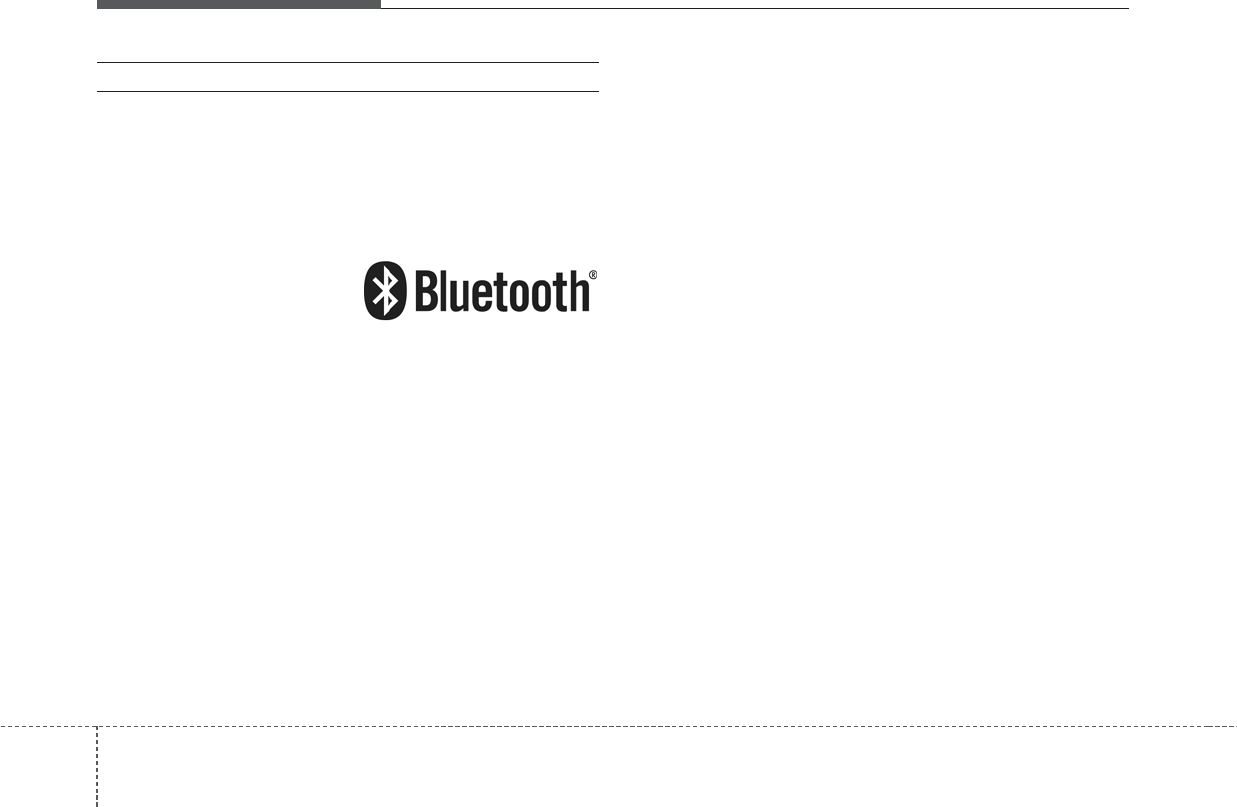
Audio system
52
Bluetooth
®
Wireless Technology
The Bluetooth®word mark and logos are registered
trademarks owned by Bluetooth SIG, Inc. and any use of
such marks by Kia is under license. Other trademarks
and trade names are those of their respective owners.
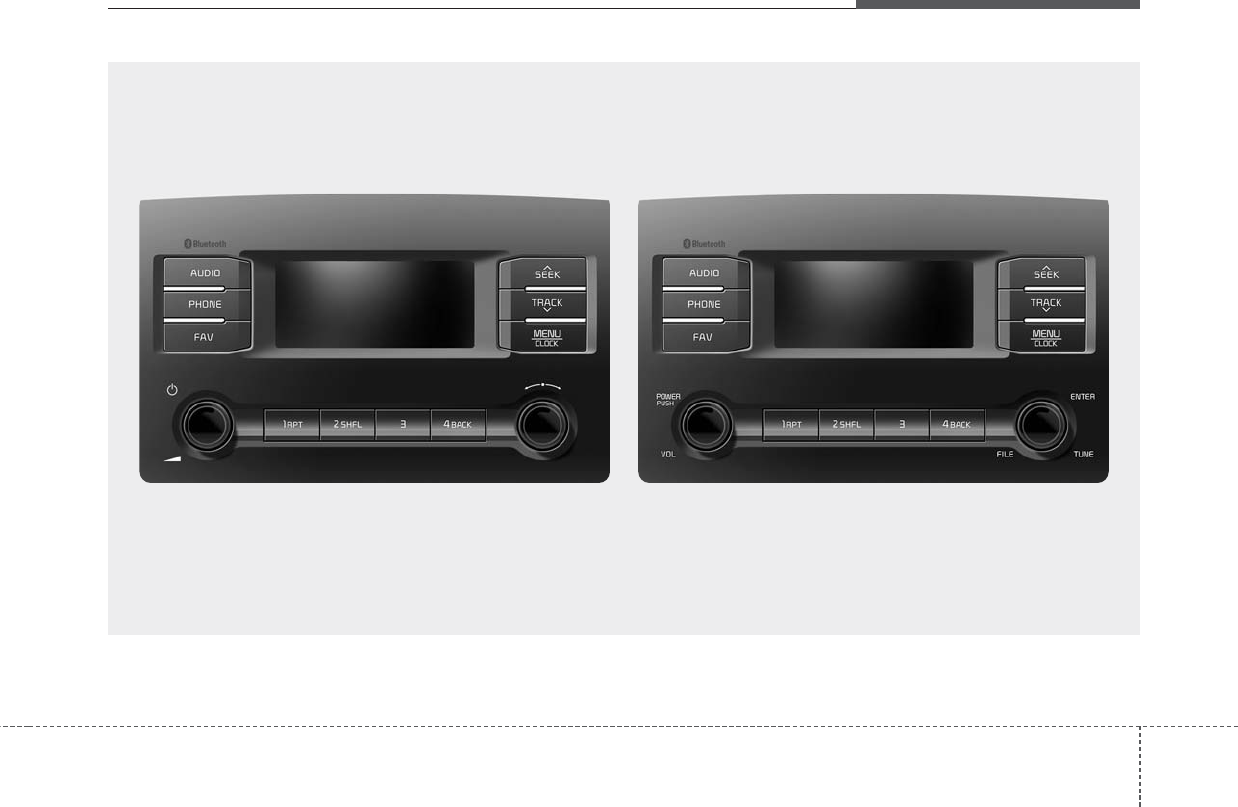
Audio system
35
D9VH0000EE/D9VH0001EE
■Type A ■Type B
(With
Bluetooth
®
Wireless Technology)
AUDIO (Without Touch Screen)
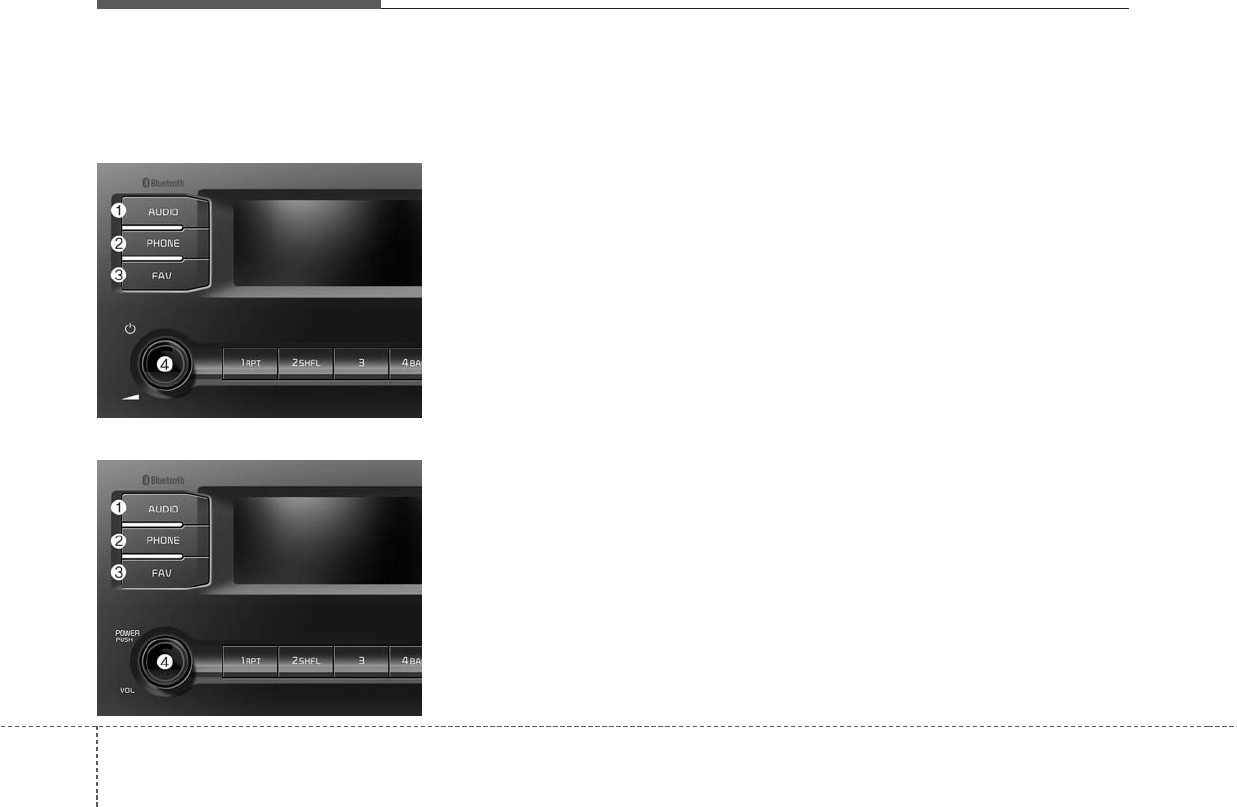
Audio system
54
Feature of Your Audio
Head Unit
❈The actual features in the vehicle
may differ from the illustration.
(1) AUDIO
• Selects FM, AM, USB and BT
Audio modes.
• Pressing the key displays the
mode-selection pop-up window.
• Pressing the [MENU/CLOCK] key
on the head unit changes the
mode in sequential order if the
Mode Popup is turned off.
(2) PHONE
• Starts Bluetooth Call mode.
• Displays the Add/Connect Bluetooth
Device screen if no Bluetooth
device is connected.
(3) FAV
• Changes preset pages.
• There are a total of three pages.
Pressing the button moves the
screen to the next page.
• Pressing the Preset button on the
page starts the relevant function.
(4) POWER/VOL knob
• Pressing the knob turns the power
on or off.
• Turning the knob to the left or right
adjusts the volume.
■ Type A
■ Type B
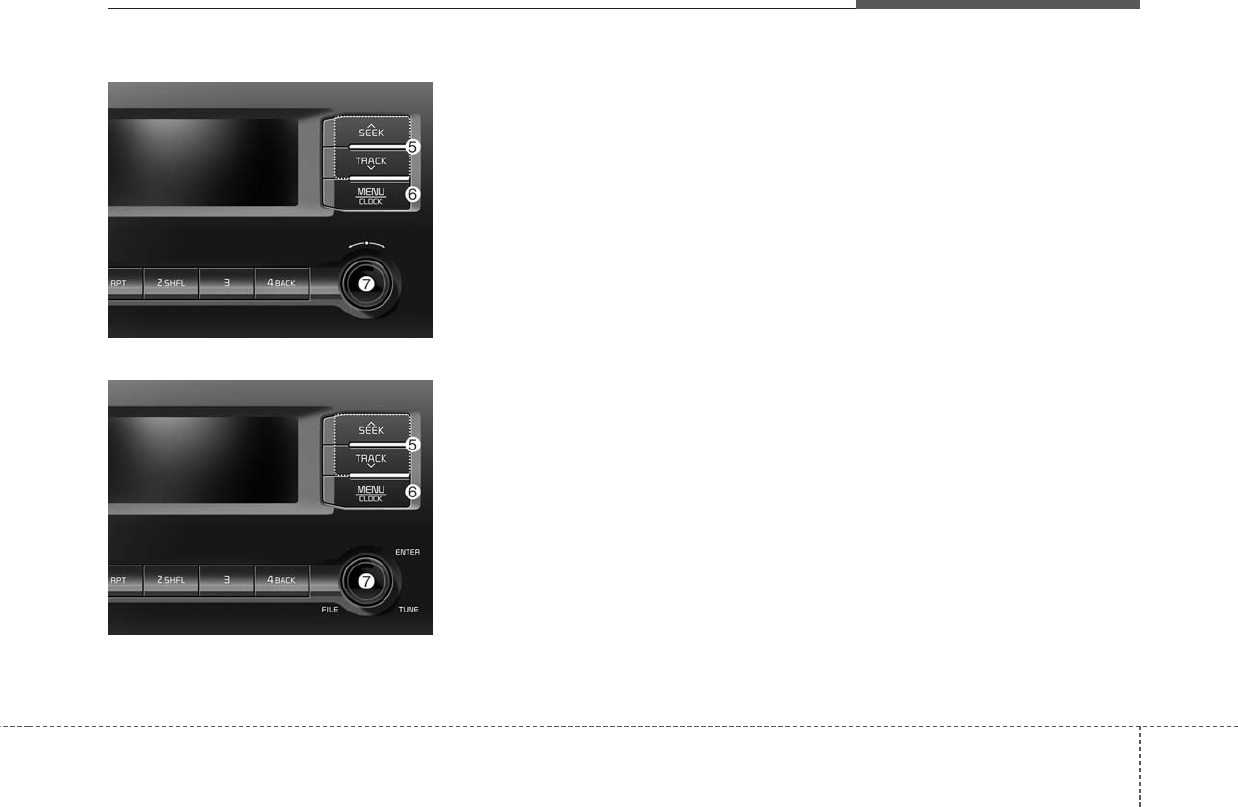
Audio system
55
(5) SEEK/TRACK
Press briefly
• Radio mode: Searches for the pre-
vious/next frequency.
• Media mode: Selects the previ-
ous/next song.
Press and hold (for one second or
more)
• Radio mode: Increases/decreases
the frequency quickly while the key
is pressed, and searches for the
next frequency once the key is
released.
• Media mode: Quickly navigates
through songs (FF/REW) — only
applies to USB devices.
(6) MENU/CLOCK
Press briefly
• Displays the menu of the current
screen mode.
Press and hold (for one second or
more)
• Displays the Set time screen.
(7) TUNE knob
• Radio mode: Turning the knob to
the left or right manually searches
for the broadcast frequency.
• Media mode: Turning the knob to
the left or right displays the song
list, and pressing the knob plays
the selected song.
■ Type A
■ Type B
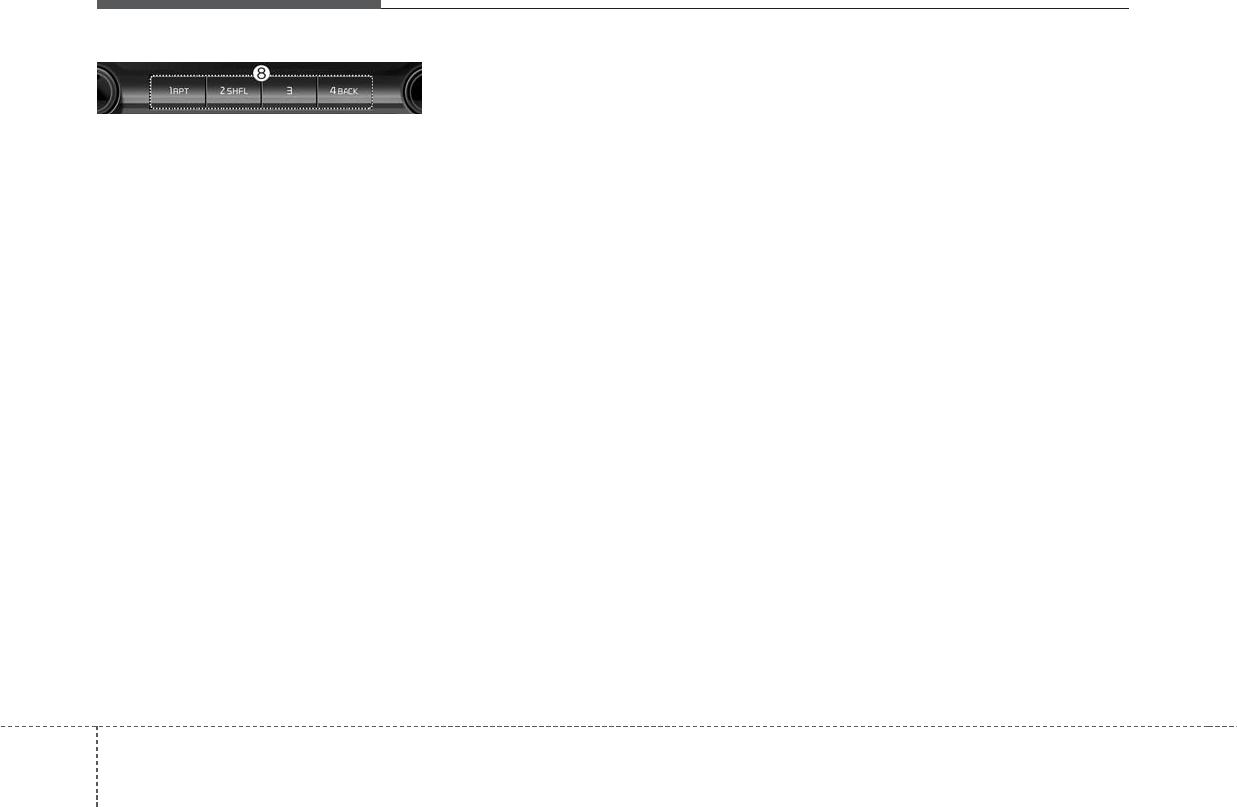
Audio system
56
(8) [1] ~ [4] (Preset)
Press briefly
• Radio mode: Starts playing the
preset frequency saved to the
number displayed on the relevant
FAV page.
• USB mode:
If playing music from a folder,
pressing the [1 RPT] key switches
between Repeat All/Repeat the
Current File/Repeat Folder modes,
and if playing music from a catego-
ry (Artist/Title/Album), pressing the
key switches between Repeat
Category/Repeat the Current File
modes.
Pressing the [2 SHFL] key turns
Shuffle mode on or off.
• BT Audio mode:
Pressing the [1 RPT] key switches
between Repeat All/Repeat the
Current File modes.
Pressing the [2 SHFL] key turns
Shuffle mode on or off.
• Pressing the [4 BACK] key in the
menu pop-up or Song List screen
brings up the previous screen.
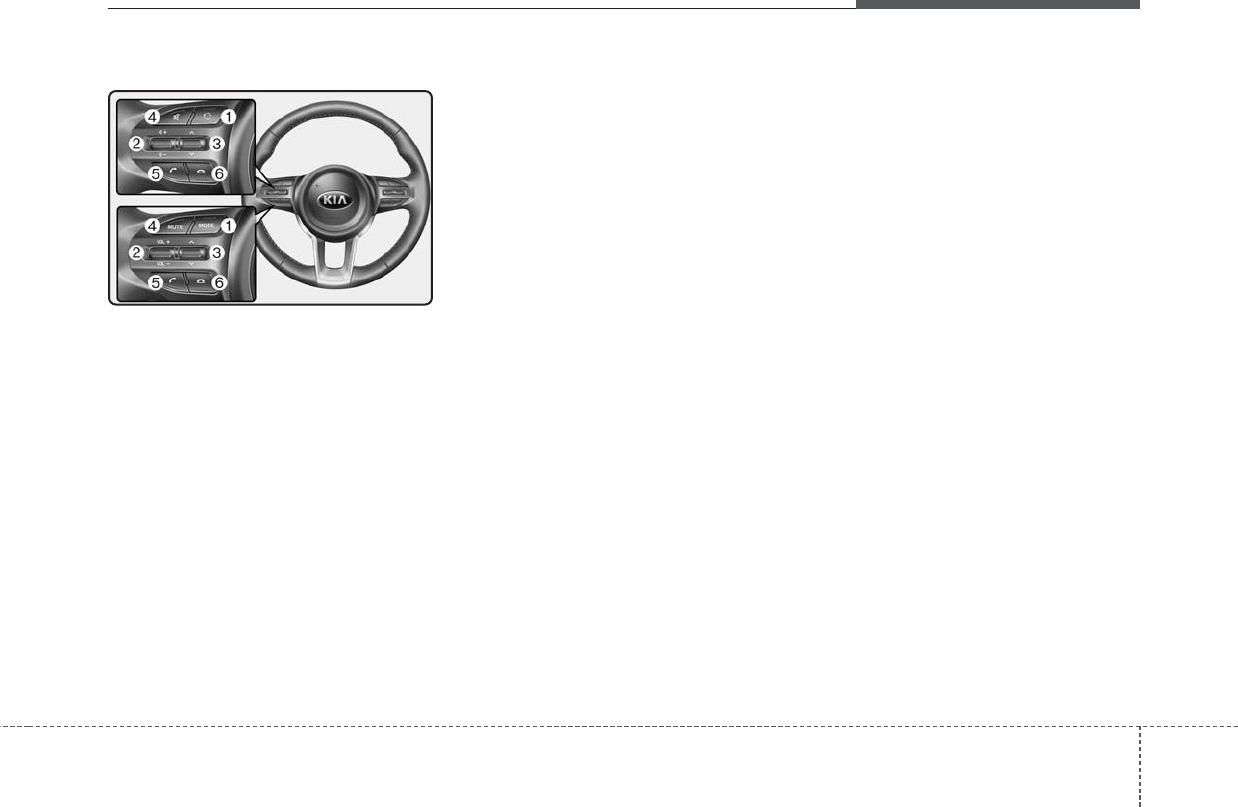
Audio system
75
Steering wheel remote control
❈The actual features in the vehicle
may differ from the illustration.
(1) MODE
• Each time this is pressed, the
mode is changed sequentially.
• If the media is not connected, the
corresponding modes will be dis-
abled.
• Press and hold to turn the Audio
system on/off*.
• When power is off, press button to
turn power back on*.
* if equipped
(2) VOLUME
• Adjust the volume.
(3) SEEK/TRACK
• When pressed quickly
- Radio mode: Searches broad-
cast frequencies saved to
Presets.
- Media mode: Changes track, file
or title.
• When pressed and held
- Radio mode: Frequency is con-
trolled by 1 step quickly. When
the button is released after
pressing and holding, searches
broadcast frequencies.
- Media mode: Rewinds or fast-for-
wards the song. (except BT
Audio)
(4) MUTE
• Mutes the audio volume.
• When a call is active, mic volume is
muted.
(5) CALL
• When pressed quickly
- Displays the last dialed number.
- When pressed in the incoming
call screen, answers the call.
- When pressed during call wait-
ing, switches to waiting call.
• When pressed and held
- Calls the last dialed number.
- When pressed during a
Bluetooth®Handsfree call,
switches call back to Bluetooth®
device(private mode).
- When pressed while calling on
the Bluetooth®device, switches
call back to Bluetooth®
Handsfree.
- If Bluetooth®is not connected, dis-
plays Bluetooth®Pair/Connection
screen.
(6) END
• When pressed during a call, ends
the phone call.
• When pressed in the incoming call
screen, rejects the call.
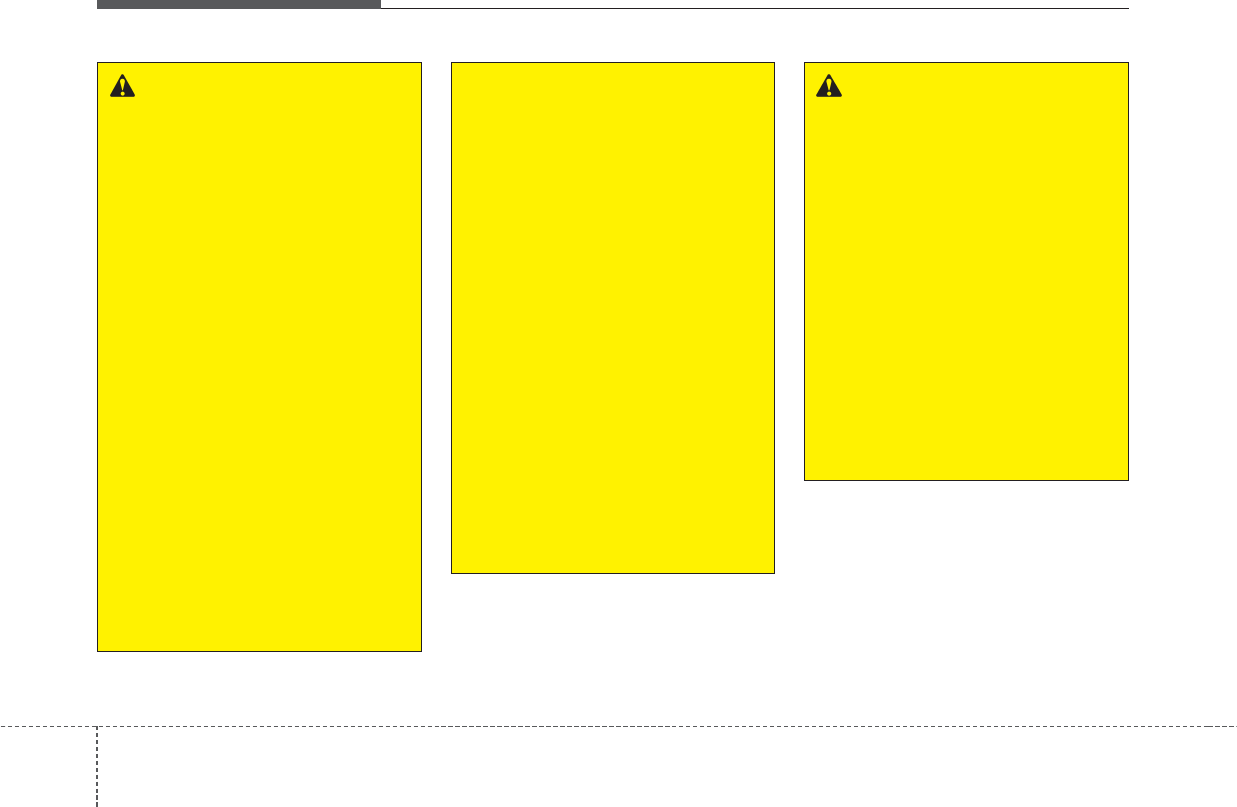
Audio system
58
WARNING
- Audio System Safety
Warnings
• Do not stare at the screen
while driving. Staring at the
screen for prolonged periods
of time could lead to traffic
accidents.
• Do not disassemble, assem-
ble, or modify the audio sys-
tem. Such acts could result in
accidents, fire, or electric
shock.
• Using the phone while driving
may lead to a lack of attention
of traffic conditions and
increase the likelihood of
accidents. Use the phone fea-
ture after parking the vehicle.
• Exercise caution not to spill
water or introduce foreign
objects into the device. Such
acts could lead to smoke, fire,
or product malfunction.
(Continued)
(Continued)
• Please refrain from use if the
screen is blank or no sound
can be heard as these signs
may indicate product malfunc-
tion. Continued use in such
conditions could lead to acci-
dents (fires, electric shock) or
product malfunctions.
• Do not touch the antenna dur-
ing thunder or lightening as
such acts may lead to light-
ning induced electric shock.
• Do not stop or park in park-
ing-restricted areas to operate
the product. Such acts could
lead to traffic accidents.
• Use the system with the vehicle
ignition turned on. Prolonged
use with the ignition turned off
could result in battery dis-
charge.
WARNING
- Distracted Driving
Driving while distracted can
result in a loss of vehicle con-
trol that may lead to an acci-
dent, severe personal injury,
and death. The driver’s primary
responsibility is in the safe and
legal operation of a vehicle, and
use of any handheld devices,
other equipment, or vehicle sys-
tems which take the driver’s
eyes, attention and focus away
from the safe operation of a
vehicle or which are not permis-
sible by law should never be
used during operation of the
vehicle.
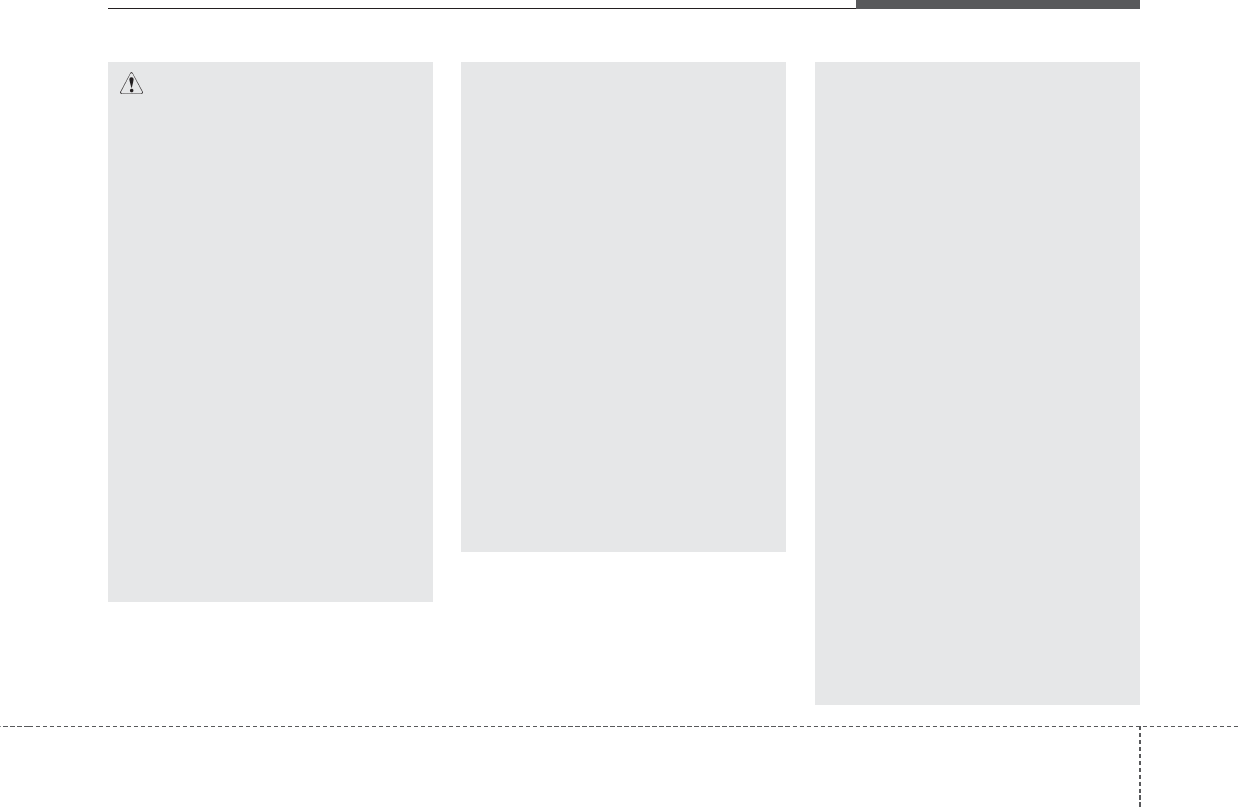
Audio system
95
(Continued)
• If you want to change the posi-
tion of device installation,
please inquire with your place
of purchase or service mainte-
nance center. Technical expert-
ise is required to install or dis-
assemble the device.
• Turn on the car ignition before
using this device. Do not oper-
ate the audio system for long
periods of time with the igni-
tion turned off as such opera-
tions may lead to battery dis-
charge.
• Do not subject the device to
severe shock or impact. Direct
pressure onto the front side of
the monitor may cause damage
to the LCD or touch screen.
(Continued)
(Continued)
• When cleaning the device,
make sure to turn off the
device and use a dry and
smooth cloth. Never use
tough materials, chemical
cloths, or solvents (alcohol,
benzene, thinners, etc.). As
such materials may damage
the device panel or cause
color/quality deterioration.
• Do not place beverages close
to the audio system. Spilling
beverages may lead to system
malfunction.
• In case of product malfunc-
tion, please contact your place
of purchase or After Service
center.
• Placing the audio system with-
in an electromagnetic environ-
ment may result in noise inter-
ference.
• Prevent caustic solutions such
as perfume and cosmetic oil
from contacting the dashboard
because they may cause dam-
age or discoloration.
CAUTION
• Operating the device while
driving could lead to acci-
dents due to a lack of atten-
tion to external surroundings.
First park the vehicle before
operating the device.
• Adjust the volume to levels
that allow the driver to hear
sounds from outside of the
vehicle. Driving in a state
where external sounds cannot
be heard may lead to acci-
dents.
• Pay attention to the volume
setting when turning the
device on. A sudden output of
extreme volume upon turning
the device on could lead to
hearing impairment. (Adjust
the volume to a suitable levels
before turning off the device.)
(Continued)
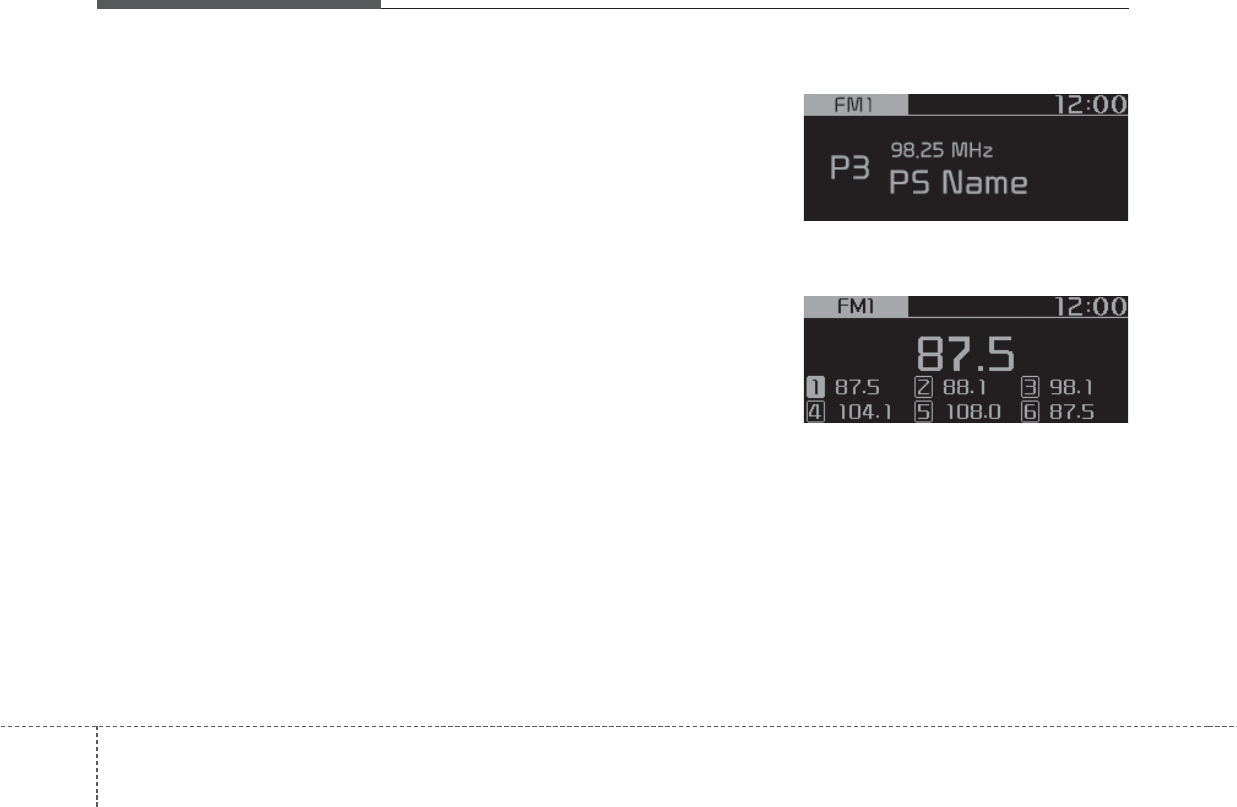
Audio system
510
Radio
Radio Mode
Change Mode: [AUDIO] button
• Pressing the [AUDIO] key on the
head unit displays the mode-selec-
tion pop-up window. Select a mode
from the pop-up window using the
TUNE knob.
•[MENU/CLOCK] key on the head
unit Pressing the head unit
[AUDIO] key when the Mode
Popup is turned off switches the
mode to FM ➟AM ➟USB ➟BT
Audio mode in sequential order.
Search Frequency: [SEEK/TRACK]
button
• Searches the previous/next broad-
cast frequencies.
• Pressing the button: Searches
broadcast frequencies.
• Frequency is controlled by 1 step
quickly. When the button is released
after pressing and holding, search-
es broadcast frequencies.
Change Frequency: TUNE knob
Changes frequency by turning the
knob left/right. You can seek avail-
able frequencies manually.
Saved Frequency: [1] ~ [4] (Preset)
buttons
• Pressing the [1 RPT] ~ [4 BACK]
preset keys plays or saves presets.
• Pressing the button: Plays the fre-
quency saved in the corresponding
button.
• Pressing and holding the button:
Saves the currently playing broad-
cast to the selected button and
sound a BEEP.
FM/AM (with RDS)
FM/AM (without RDS)
Displays Menu Popup when pressing
the [MENU/CLOCK] button.
Traffic announcement (for RDS
model)
TA(Traffic announcement) feature
On/Off.
Presets (for RDS model)
Displays saved presets.
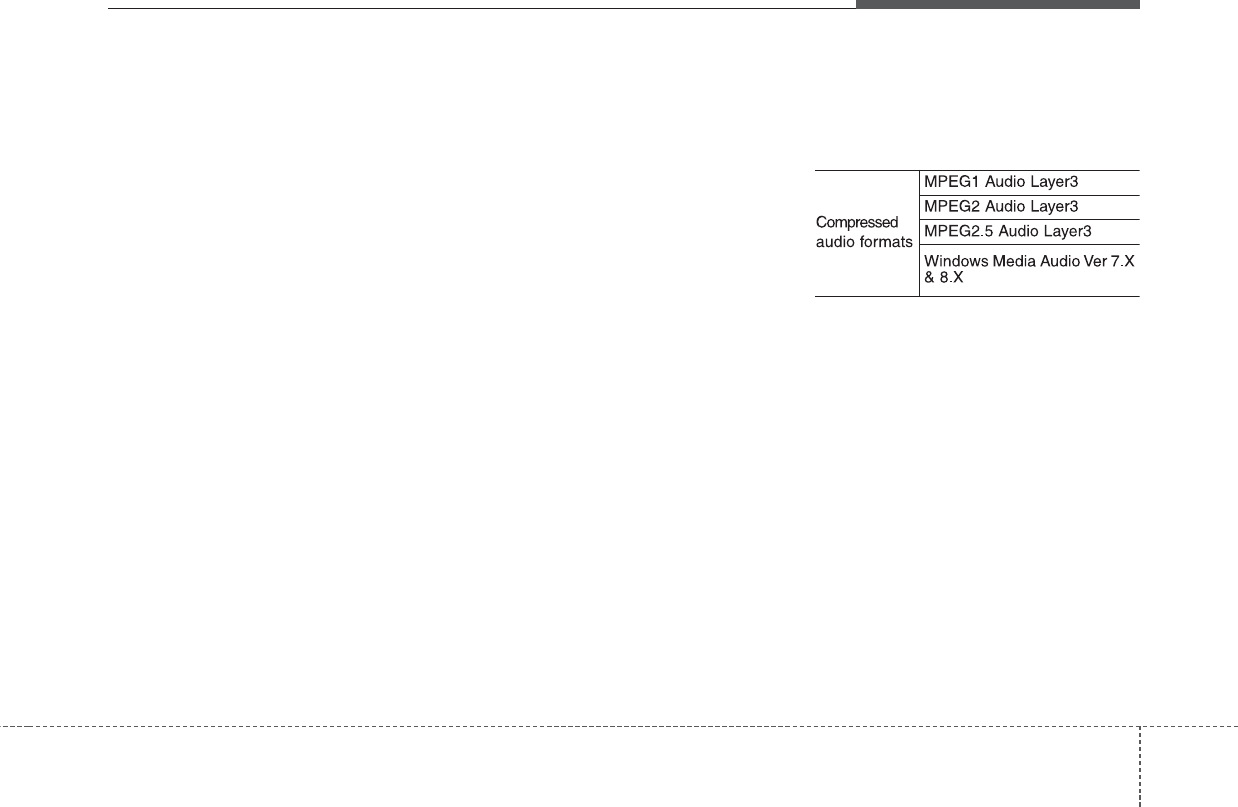
Audio system
115
Autostore
• Saves a frequency with clear
reception to a preset key.
• Plays the last-received frequency if
no frequency is currently being
received.
Scan
Plays all available broadcasts for five
seconds each.
Mode Popup
Pressing the [AUDIO] key on the
head unit displays the mode-selec-
tion pop-up window, or changes the
mode in successive order.
Sound Settings
• Position: Adjusts the position of the
sound.
• Tone: Adjusts the sound in detail.
• SDVC: Configures the function that
adjusts the volume automatically
depending on the vehicle’s speed.
Date/Time
• Set date: Configures the date dis-
played on the audio system’s
screen.
• Set time: Configures the time dis-
played on the audio system’s
screen.
• Time format: Sets the time to the
12-hour or 24-hour clock.
• Display(Power Off): Displays the
clock when the power is off.
Language
Changes the language displayed on
the audio system’s screen.
Display off
Turns the screen off while the audio
remains on to prevent glare.
Media
✽NOTICE - Using MP3
Supported audio formats
✽NOTICE
File formats that do not comply with
the above formats may not be prop-
erly recognized or play without
properly displaying file names or
other information.
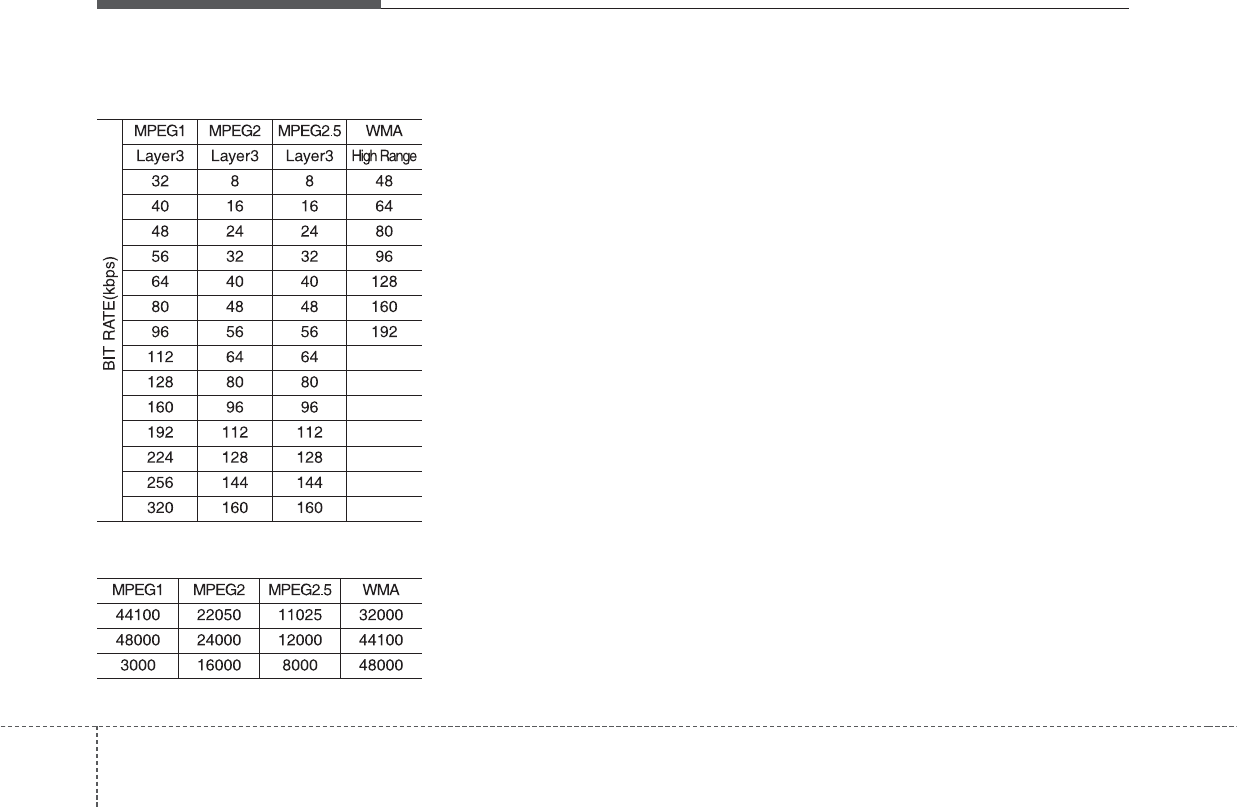
Audio system
512
Support for Compressed Files
1. Supported Bitrates (Kbps)
2. Sampling Frequencies (Hz)
• For MP3/WMA compression files,
differences in sound quality will
occur depending on the bitrate.
(Higher sound quality can be expe-
rienced with higher bitrates.)
• This device only recognizes files
with MP3/WMA extensions. Other
file extensions may not be properly
recognized.
3. Maximum number of recognized
folders and files
• Folder: 1,000 folders for USB
• File: 5,000 files for USB
• There are no limitations to the num-
ber of recognized folder levels
4. Text Display (Based on Unicode)
• Filenames: Maximum 40 English
characters
• Foldernames: Maximum 40 English
characters
✽NOTICE
Using the scroll feature allows you to
see the entire name of files with
names that are too long to be dis-
played at once. (if equipped)
Language Support (Unicode Support)
• Korean: 2,604 characters
• English: 94 characters
• Common Chinese characters:
4,888 characters
• Special symbols: 986 characters
✽NOTICE
Japanese/Simplified Chinese char-
acters are not supported.
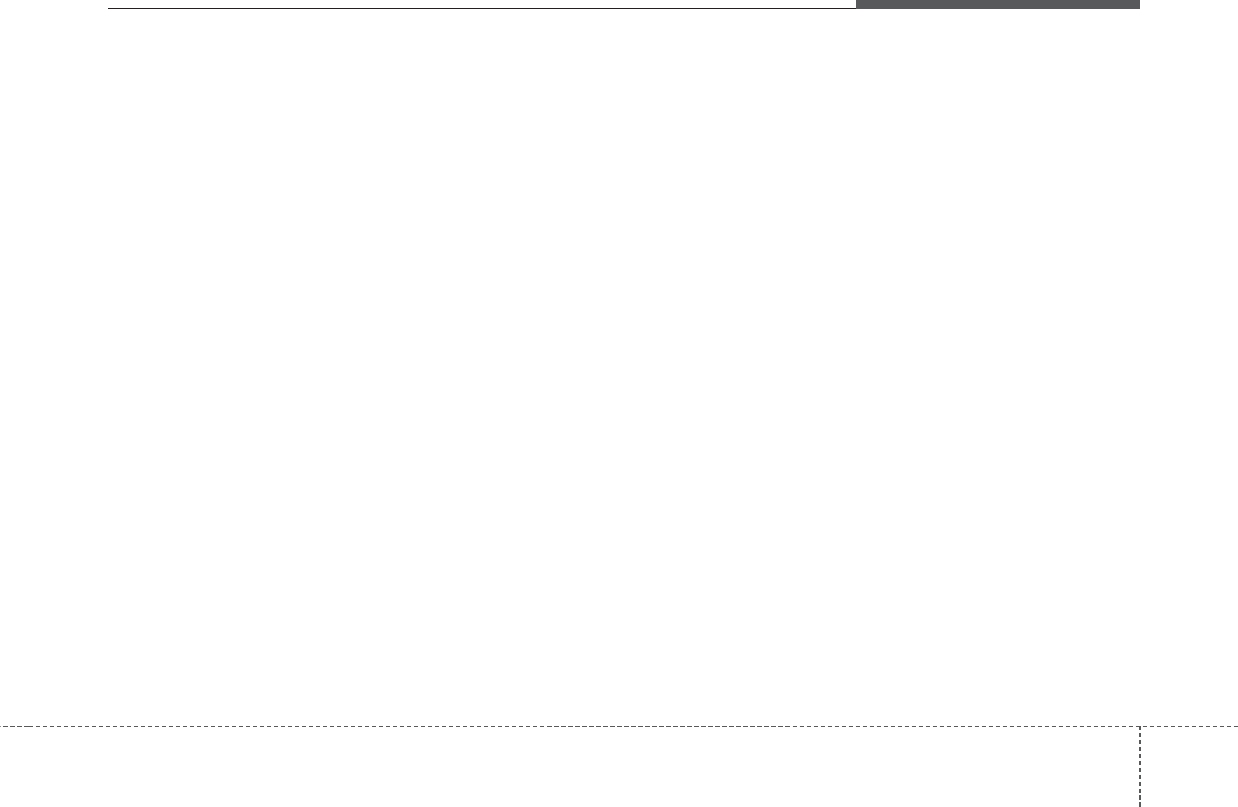
Audio system
135
✽NOTICE - Using the USB
Devices
• Connect the USB device after
turning on the engine. The USB
device may become damaged if it
is already connected when the
ignition is turned on. The USB
device may not operate properly if
the car ignition is turned on or off
with the USB device connected.
• Be careful for static electricity
when connecting/disconnecting
USB devices.
• Encoded MP3 Players will not be
recognized when connected as an
external device.
• When connecting an external USB
device, the vehicle's audio system
may not recognize the USB
depending on what firmware is
used by USB device or what files
are on the USB.
• Only products formatted with
byte/sectors under 64Kbyte will be
recognized.
• This device recognizes USB
devices formatted in FAT 12/16/32
file formats. This device does not
recognize files in NTFS file format.
(Continued)
(Continued)
• Some USB devices may not be sup-
ported due to compatibility issues.
• Avoid contact between the USB
connector and bodily parts or for-
eign objects.
• Repeated connecting/disconnecting
of USB devices within short periods
of time may result in product
malfunction.
• A strange noise may occur when
disconnecting the USB.
• Make sure to connect/disconnect
external USB devices with the
audio power turned off.
• The amount of time required to
recognize the USB device may dif-
fer depending on the type, size or
file formats stored on the USB.
Such differences in time are not
indications of malfunctions.
• The vehicle audio system only sup-
ports USB devices designed to
play music files.
• USB images and videos are not
supported.
(Continued)
(Continued)
• Do not use the USB I/F to charge
batteries or USB accessories that
generate heat. Doing so may lead
to worsened performance or dam-
age to the audio system.
• The audio system may not recog-
nize the USB device if separately
purchased USB hubs and exten-
sion cables are being used.
Connect the USB device directly
with the USB port of the vehicle.
• When using mass storage USB
devices with separate logical
drives, only files saved to the root
drive can be played.
• Files may not properly operate if
application programs are installed
on the USBs.
• The audio system may not operate
normally if MP3 Players, cellular
phones, digital cameras, or other
electronic devices (USB devices
not recognized as portable disk
drives) are connected with the
audio system.
(Continued)
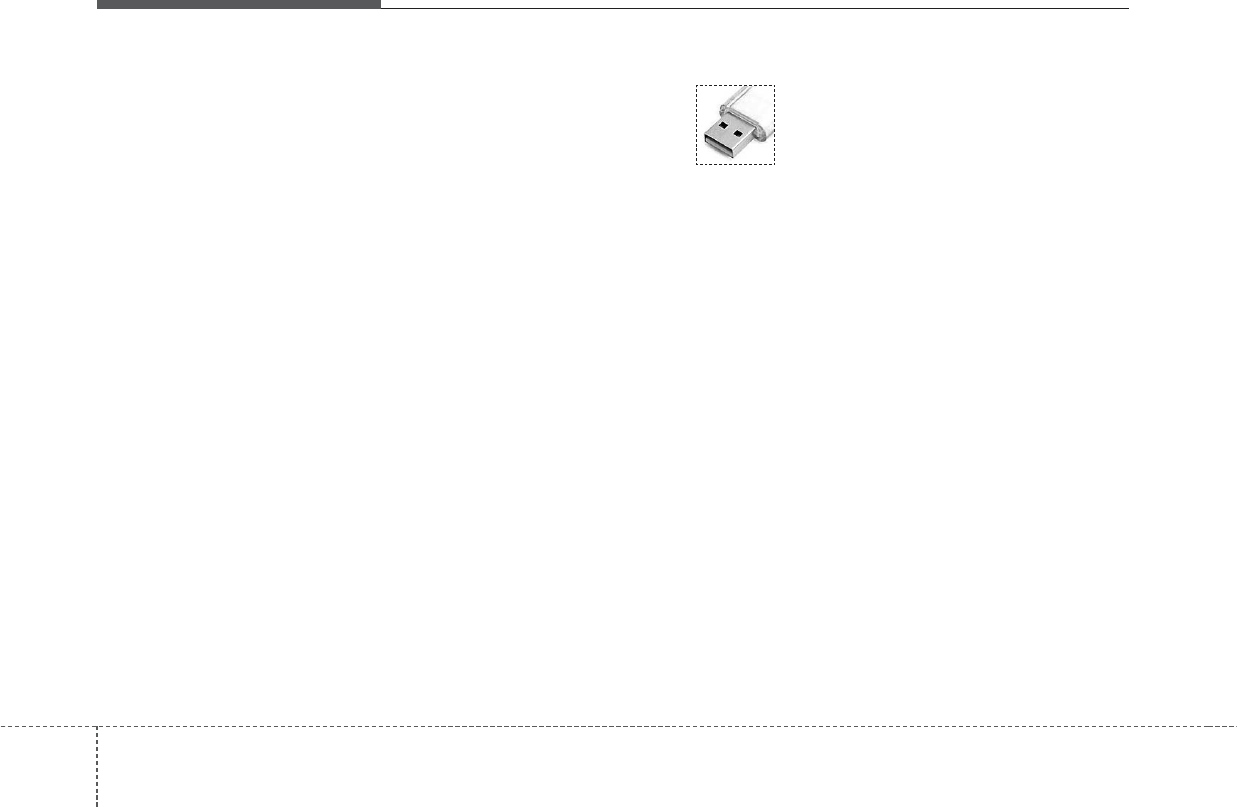
Audio system
514
(Continued)
• Charging through the USB may
not work for some mobile devices.
• The device may not support nor-
mal operation when using an atyp-
ical USB memory device (minia-
ture, keychain, etc.). For best
results, use a typical USB device
that has a metal case.
• The device may not support nor-
mal operation when using formats
such as HDD Type, CF, or SD
Memory.
• The device will not support files
locked by DRM (Digital Rights
Management.).
• USB memory sticks used by con-
necting an Adaptor (SD Type or
CF Type) may not be properly rec-
ognized.
• The device may not operate prop-
erly when using USB HDDs or
USBs subject to connection fail-
ures caused by vehicle vibrations.
(e.g. i-stick type)
(Continued)
(Continued)
• Avoid use of USB
memory products that
can also be used as key
chains or mobile phone
accessories. Use of such
products may cause damage to the
USB jack.
• Connecting an MP3 device or
phone through various channels,
such as BT Audio/USB mode may
result in pop noises or abnormal
operation.
• Use USB 2.0 devices for better
compatibility. Maximum device
size supported is 32 GB.
✽NOTICE - Using Bluetooth®
(BT) Audio
• Bluetooth®Audio Mode can be
used only when a Bluetooth®
phone has been connected.
• Bluetooth®Audio Mode will not
be available when connecting
mobile phones that do not support
this feature.
• If a Bluetooth®Phone is being used
to play music and receives an
incoming or outgoing phone call,
then the music will stop.
• Moving the Track up/down while
playing Bluetooth®audio mode
may result in pop noises with some
mobile phones.
• Bluetooth®streaming audio may
not be supported in some mobile
phones.
• When returning to Bluetooth®
Audio mode after ending a call,
the mode may not automatically
restart in some mobile phones.
• Receiving an incoming call or
making an outgoing call while
playing Bluetooth®Audio may
result in audio interference.
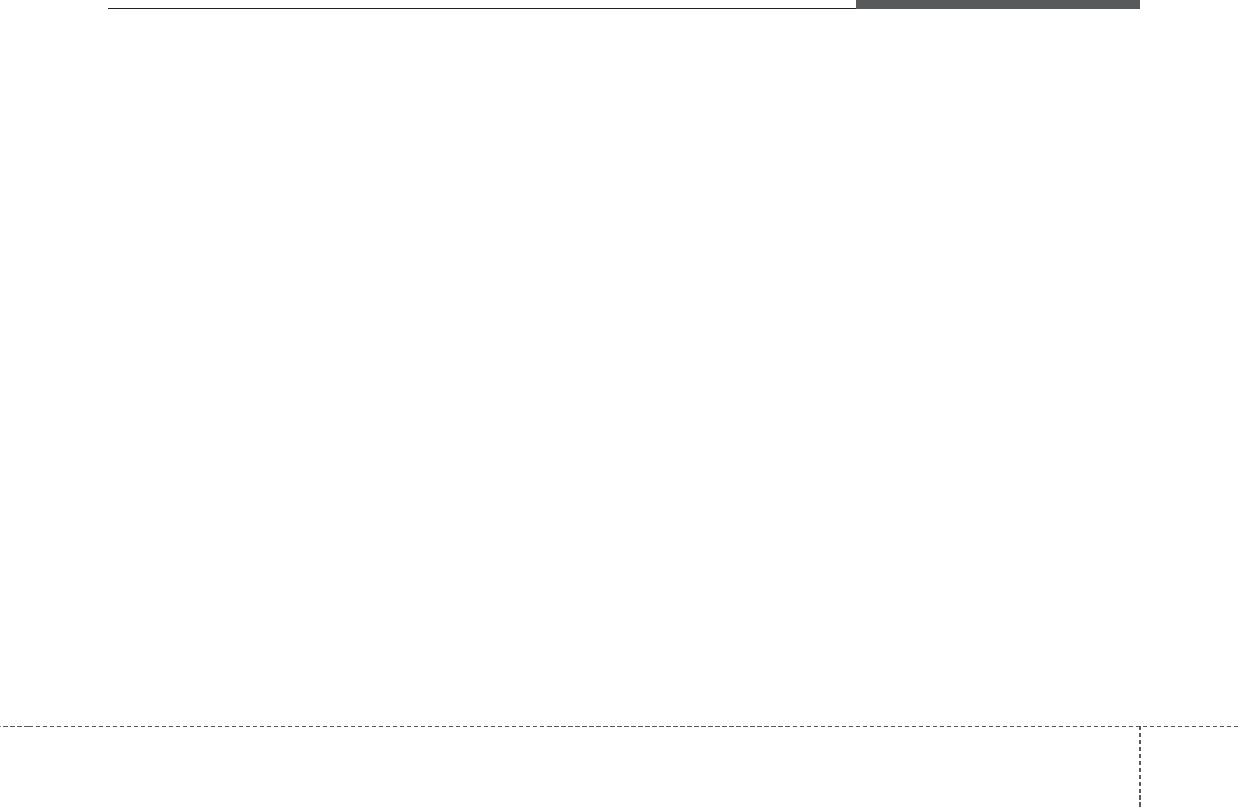
Audio system
155
Media Mode
Change Mode: [AUDIO] button
• Pressing the [AUDIO] key on the
head unit displays the mode-selec-
tion pop-up window. Select a mode
from the pop-up window using the
TUNE knob.
•[MENU/CLOCK] key on the head
unit Pressing the head unit
[AUDIO] key when the Mode
Popup is turned off switches the
mode to FM ➟AM ➟USB ➟BT
Audio mode in sequential order.
• If media device(USB) is connect-
ed, then it will automatically oper-
ate. Once it is disconnected, the
previous mode will be restored.
• The Audio/BT Audio volume can
also be controlled.
Repeat: [1 RPT] button
Pressing the [1 RPT] key on the
head unit switches between Repeat
All/Repeat the Current File/Repeat
Folder modes.
✽NOTICE
• Repeat current song: The current-
ly playing song is repeated.
• Repeat Folder: Plays all songs on
the current folder on repeat.
• Repeat All: Plays all songs on the
current USB device on repeat.
Shuffle: [2 SHFL] button
Pressing the [2 SHFL] key on the
head unit switches between Shuffle
and Off modes.
✽NOTICE
• The songs are shuffled and played
according to the current repeat
mode.
• If the mode is set to Repeat Folder
and Shuffle is on, all songs in the
current folder are played in a ran-
dom order.
Change Song/File: [SEEK/TRACK]
button
[TRACK ∨]button
• Pressing the button: Plays the cur-
rent song from the beginning.
• If the [TRACK ∨]button is pressed
again within 2 seconds, the previ-
ous song is played.
• Pressing and holding the button:
Rewinds the song.
[∧SEEK] button
• Pressing the button: Plays the next
song.
• Pressing and holding the button:
Fast-forwards the song.
✽NOTICE
• BT Audio don’t support
Rewind/Fast-forward feature.
• Changing the previous/next song
may not be supported in some
Bluetooth®devices.
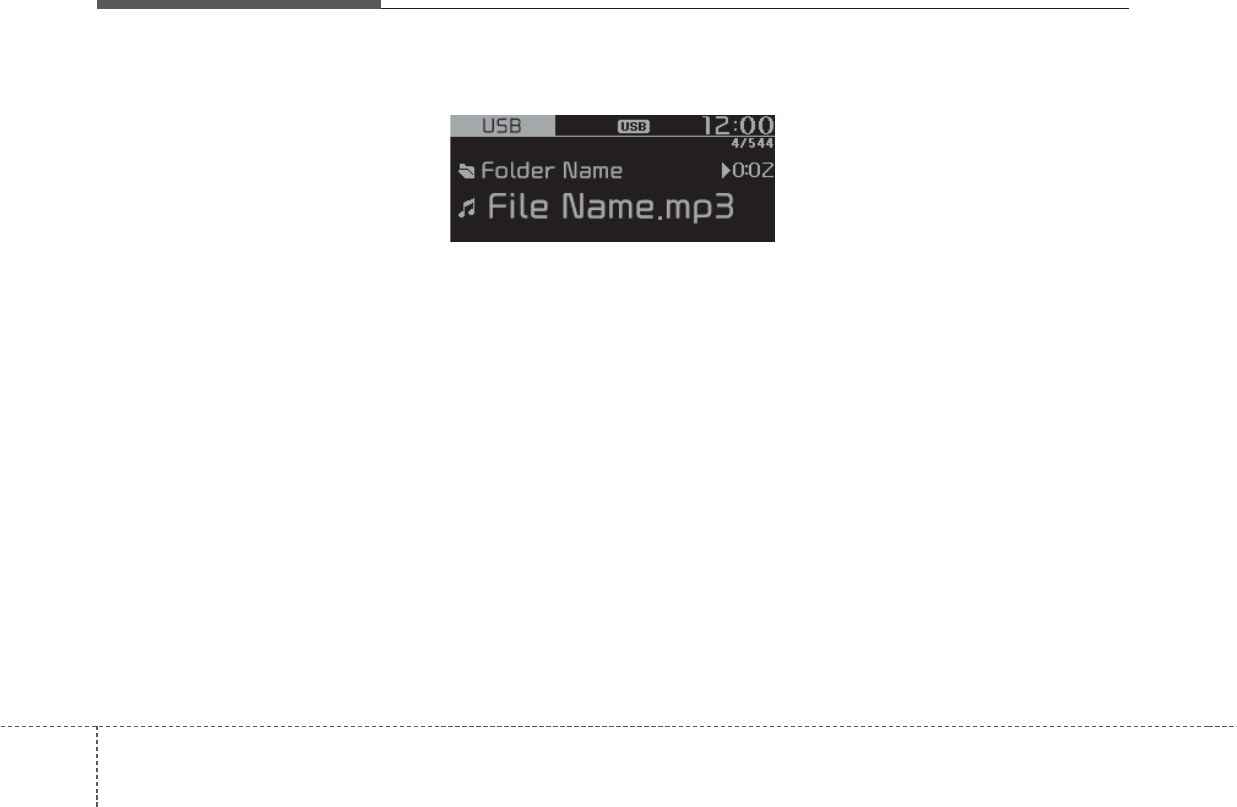
Audio system
516
Search Song: TUNE knob
• Turning TUNE knob: Searches for
songs(files).
• Pressing TUNE knob: Plays select-
ed song(file).
✽NOTICE
• BT Audio don’t support playlist
feature.
• While BT Audio is playing, press-
ing the TUNE knob plays and
pauses the current song.
USB
Displays Menu Popup when pressing
the [MENU/CLOCK] button.
List
Displays the list of playable music.
Folder List
Displays the list of playable folders.
Info
Displays information on the music
currently playing.
Mode Popup
Pressing the [AUDIO] key on the
head unit displays the mode-selec-
tion pop-up window, or changes the
mode in successive order.
Media Display
Displays information on the folder or
artist/title/album.
Sound Settings
• Position: Adjusts the position of the
sound.
• Tone: Adjusts the sound in detail.
• SDVC: Configures the function that
adjusts the volume automatically
depending on the vehicle’s speed.
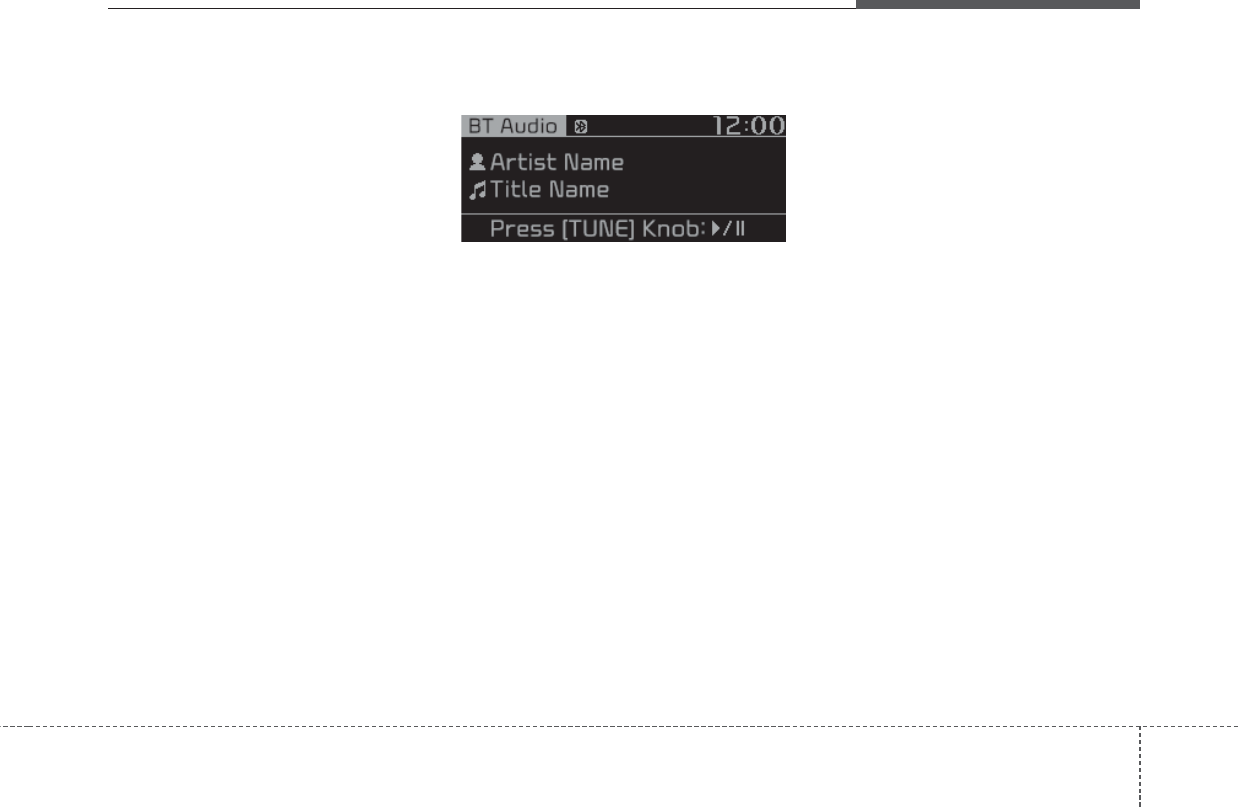
Audio system
175
Date/Time
• Set date: Configures the date dis-
played on the audio system’s
screen.
• Set time: Configures the time dis-
played on the audio system’s
screen.
• Time format: Sets the time to the
12-hour or 24-hour clock.
• Display(Power Off): Displays the
clock when the power is off.
Language
Changes the language displayed on
the audio system’s screen.
Display off
Turns the screen off while the audio
remains on to prevent glare.
Bluetooth®(BT) Audio
Displays Menu Popup when pressing
the [MENU/CLOCK] button.
Mode Popup
Pressing the [AUDIO] key on the
head unit displays the mode-selec-
tion pop-up window, or changes the
mode in successive order.
Sound Settings
• Position: Adjusts the position of the
sound.
• Tone: Adjusts the sound in detail.
• SDVC: Configures the function that
adjusts the volume automatically
depending on the vehicle’s speed.
Date/Time
• Set date: Configures the date dis-
played on the audio system’s
screen.
• Set time: Configures the time dis-
played on the audio system’s
screen.
• Time format: Sets the time to the
12-hour or 24-hour clock.
• Display(Power Off): Displays the
clock when the power is off.
Language
Changes the language displayed on
the audio system’s screen.
Display off
Turns the screen off while the audio
remains on to prevent glare.
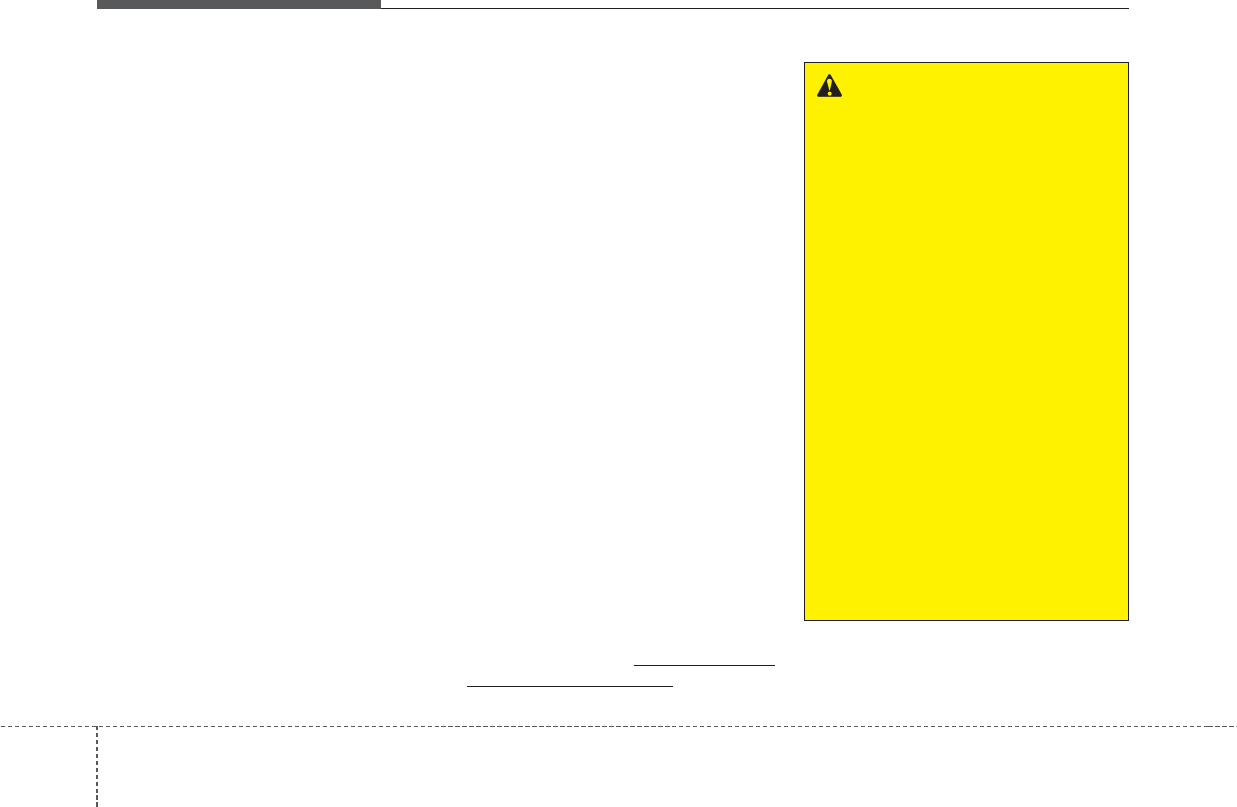
Audio system
518
✽NOTICE
• Audio may not automatically start
playing in some Bluetooth®devices.
If the music in the Bluetooth®
device is not played after changing
to audio streaming mode, press the
TUNE knob. Check if the music is
playing in the Bluetooth®device
after changing to audio streaming
mode.
• Audio streaming may not be sup-
ported for some Bluetooth®devices.
• If Bluetooth®device is disconnect-
ed, BT Audio is ended.
• Bluetooth®connection is required
to use BT Audio. Refer to the
Bluetooth®manual for more
information.
Phone
✽NOTICE - Using Bluetooth®
(BT) Phone
What is Bluetooth®?
• Bluetooth®refers to a short-dis-
tance wireless networking technol-
ogy which uses a 2.45GHz fre-
quency to connect various devices
within a certain distance.
• Supported within PCs, external
devices, Bluetooth®phones, PDAs,
various electronic devices, and
automotive environments, Bluetooth®
to be transmitted at high speeds
without having to use a connector
cable.
• Bluetooth®Handsfree refers to a
device which allows the user to
conveniently make phone calls
with Bluetooth®devices through
the Multimedia system.
• The Bluetooth®Handsfree feature
may not be supported in some
Bluetooth®devices. For Bluetooth®
supporting devices details and
compatibility, visit http://kiaeurope.
nextgen-technology.net
WARNING
- Distracted Driving
• Focus on the road while driv-
ing. The driver’s primary
responsibility is in the safe
and legal operation of the
vehicle. Drivers should not
use any hand held devices or
other equipment or vehicle
systems that distract the driv-
er during vehicle operation.
• Do not stare at the multimedia
screen for long periods of
time while driving. Staring at
the screen for prolonged peri-
ods of time can lead to traffic
accidents and can result in
personal injuries.
• Pairing Bluetooth®devices
and use of other Bluetooth®
features are not supported
when the vehicle is in motion.
For safety, please first park
your vehicle.
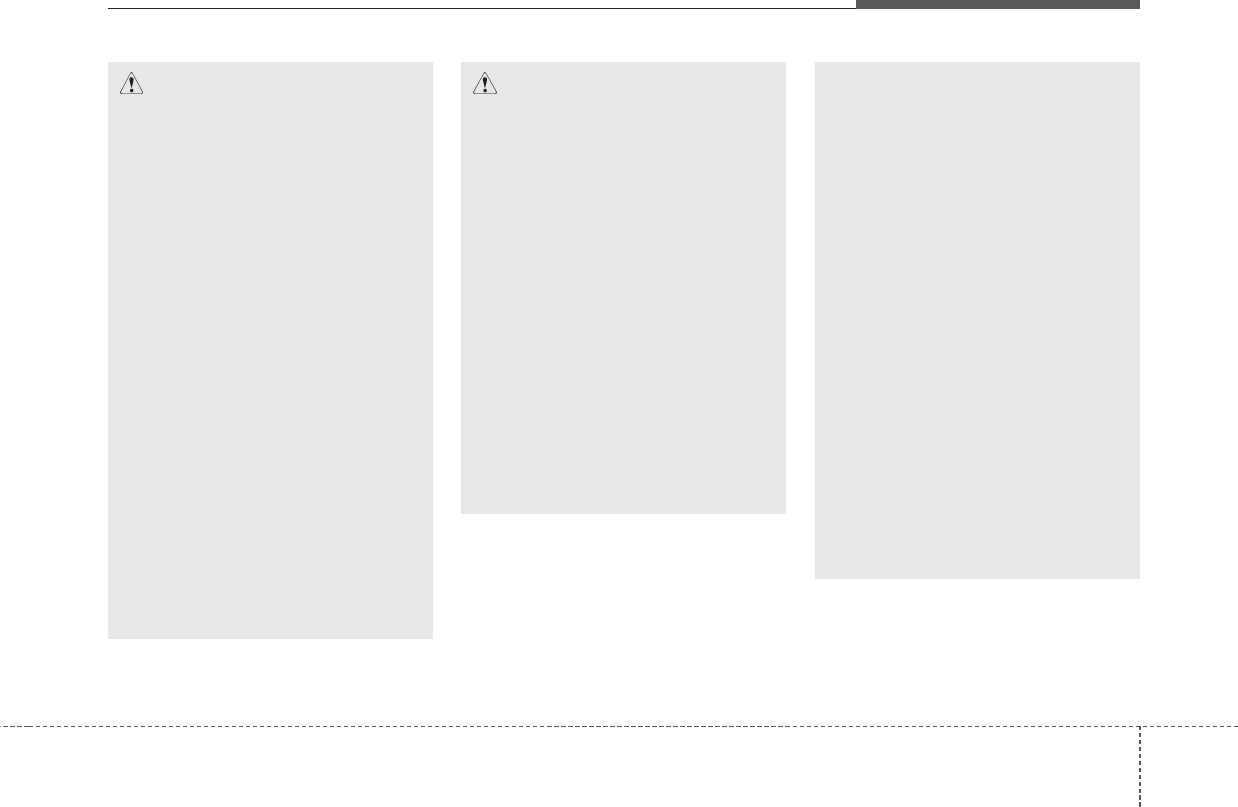
Audio system
195
CAUTION
- For Safe Driving
• Bluetooth®is a feature that
enables drivers to make
handsfree calls. Connecting
the head unit with a
Bluetooth®phone allows the
user to conveniently make
calls, receive calls, and man-
age the phonebook. Before
using Bluetooth®, carefully
read the contents of this
user’s manual.
• Excessive use or operations
while driving may lead to neg-
ligent driving practices and
be the cause of accidents. Do
not operate the device exces-
sively while driving.
• Viewing the screen for pro-
longed periods of time is dan-
gerous and may lead to acci-
dents. When driving, view the
screen only for short periods
of time.
CAUTION
- For Connecting a
Bluetooth®Phone
• Before connecting the head
unit with the Bluetooth®device,
check to see that the mobile
device supports Bluetooth®
features.
• Even if the mobile device sup-
ports Bluetooth®, the device
will not be found during
device searches if the device
has been set to hidden state
or the Bluetooth®power is
turned off. Disable the hidden
state or turn on the Bluetooth®
power prior to searching/con-
necting with the head unit.
(Continued)
(Continued)
• If a Bluetooth®device becomes
disconnected due to being out of
communication range, turning
the device OFF, or a Bluetooth®
communication error, correspon-
ding Bluetooth®devices are
automatically searched and
reconnected.
• If you do not want automatic
connection with your Bluetooth®
device, turn the Bluetooth®
feature off in the Bluetooth®
device.
• Only one Bluetooth®device
can be connected at a time.
• Bluetooth®connection may
become intermittently discon-
nected in some Bluetooth®
devices. Follow these steps to
try again.
(Continued)
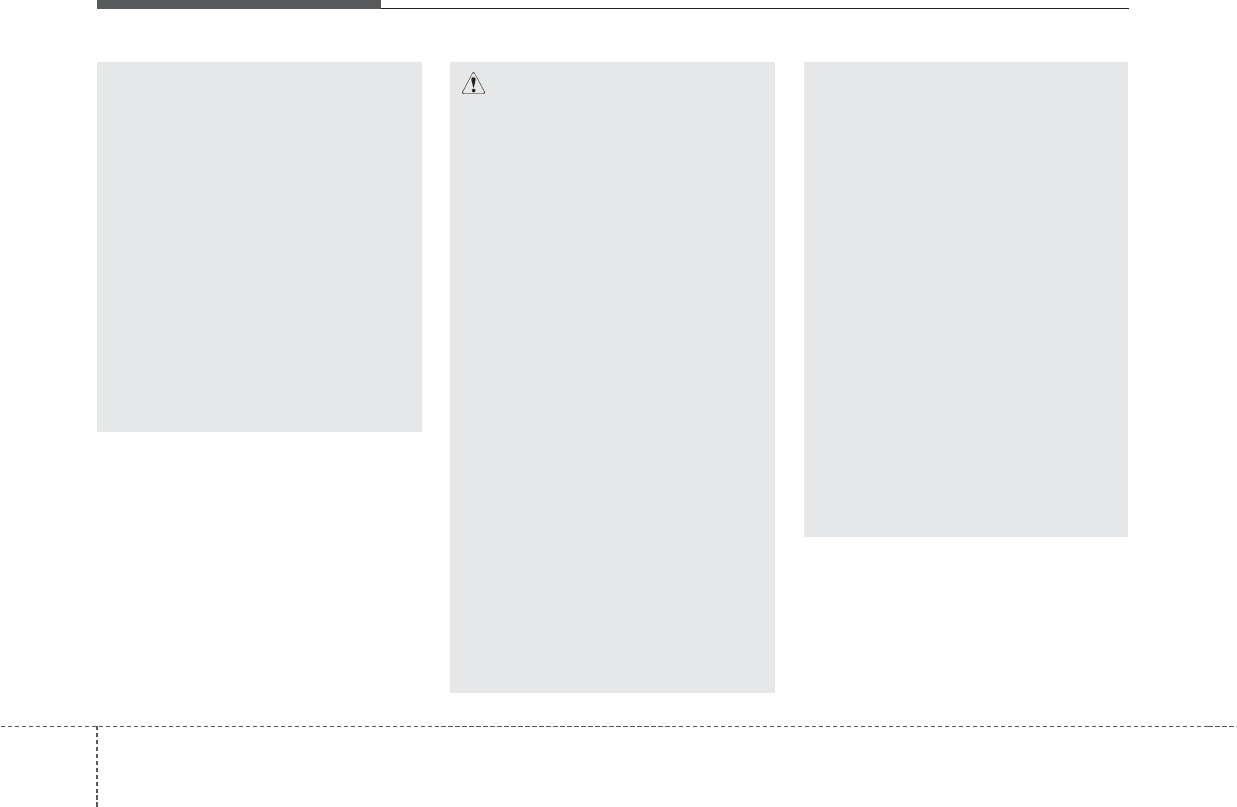
Audio system
520
(Continued)
1. Turn the Bluetooth®function
within the Bluetooth®device
OFF/ON and try again.
2. Turn the Bluetooth®device
power OFF/ON and try again.
3. Completely remove the
Bluetooth®device battery,
reboot, and then again.
4. Reboot the Multimedia System
and try again.
5. Delete all paired devices from
both of Bluetooth®device
and Head Unit sides and then
try again.
(Continued)
• Placing the audio system
within an electromagnetic
environment may result in
noise interference.
• Some Bluetooth®devices may
cause interference noise or
malfunction to audio system.
In this case, store the device
in a different location may
resolve the condition.
• While a device is connected
through Bluetooth®, your
device may discharge quicker
than usual for additional
Bluetooth®-related operations.
• The handsfree call volume
and quality may differ depend-
ing on the Bluetooth®device.
(Continued)
CAUTION
- Upon Using Bluetooth®
Phone
• If the Bluetooth®device is not
connected, it is not possible
to enter Phone mode. After
connecting your Bluetooth®
device to your car, use the
Bluetooth®features.
• You will not be able to use the
handsfree feature when your
phone is outside of the cellu-
lar service area (e.g. in a tun-
nel, in a underground, in a
mountainous area, etc.).
• If the cellular phone signal is
poor or the vehicles interior
noise is too loud, it may be dif-
ficult to hear the other per-
son’s voice during a call.
• Do not place the Bluetooth®
device near or inside metallic
objects, otherwise communi-
cations with Bluetooth®sys-
tem or cellular service sta-
tions can be disturbed.
(Continued)
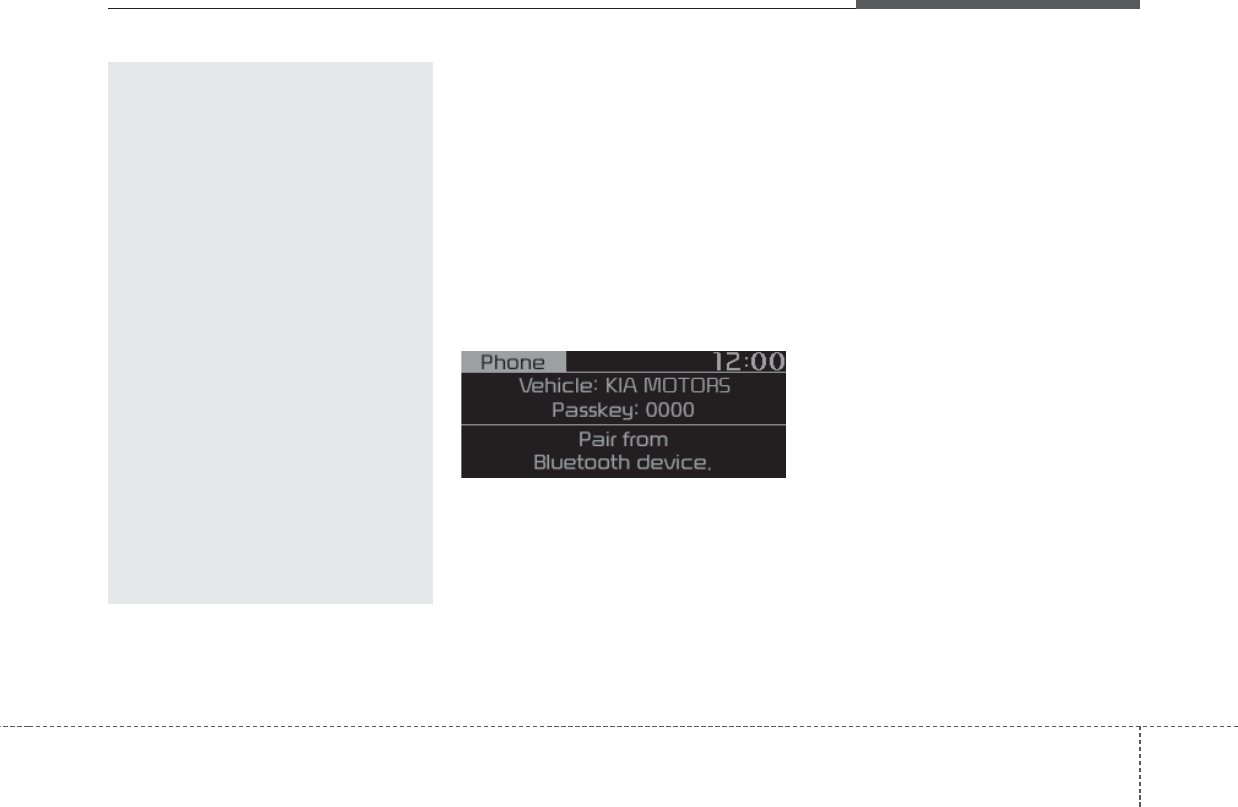
Audio system
215
Bluetooth®Connection
Before you can use the Bluetooth®
feature, you must first pair/connect
your Bluetooth®device to your car.
Pairing a new device
• Press the [PHONE] button in the
head unit or [CALL] button in the
steering wheel remote control.
• Press the [MENU/CLOCK] button
Select [Phone] Select [Add
New Device].
In your Bluetooth®device,
1. Pair your car after your Bluetooth®
device detects the Bluetooth®
device.
2. Enter the passkey(0000) or accept
the authorization popup.
3. Connect Bluetooth®.
✽NOTICE
• Up to 5 Bluetooth®devices can be
paired.
• The default passkey is 0000.
• During a Bluetooth®device con-
nection, another device cannot be
paired.
• The vehicle name above is an
example. Check the actual infor-
mation on the product.
• Pairing and connecting a Bluetooth®
enabled Bluetooth®device will work
only when the Bluetooth®option
within your Bluetooth®device has
been turned on. (Methods of turning
on the Bluetooth®enabled feature
may differ depending on the
Bluetooth®device.)
• After pairing is complete, a contacts
download request is sent to the
Bluetooth®device. Some Bluetooth®
devices may require confirmation
upon receiving a download request.
Ensure your Bluetooth®device
accepts the connection. Refer to your
phone’s user manual for additional
information regarding phone pair-
ing and connections.
(Continued)
• If Connection Priority is set
upon vehicle ignition (IGN/ACC
ON), the Bluetooth®device will
be automatically connected.
Even if you are outside, the
Bluetooth®device will be auto-
matically connected once you
are in the vicinity of the vehicle.
If you do not want to automati-
cally connect your Bluetooth®
device, turn off the Bluetooth®
feature in your Bluetooth®
device.
• In some Bluetooth®devices,
starting the ignition while talking
through Bluetooth®enabled
handsfree call will result in the
call becoming disconnected
due to car handsfree call
transfer. If you use your phone
outside the vehicle, turn off
the Bluetooth®feature in your
phone.
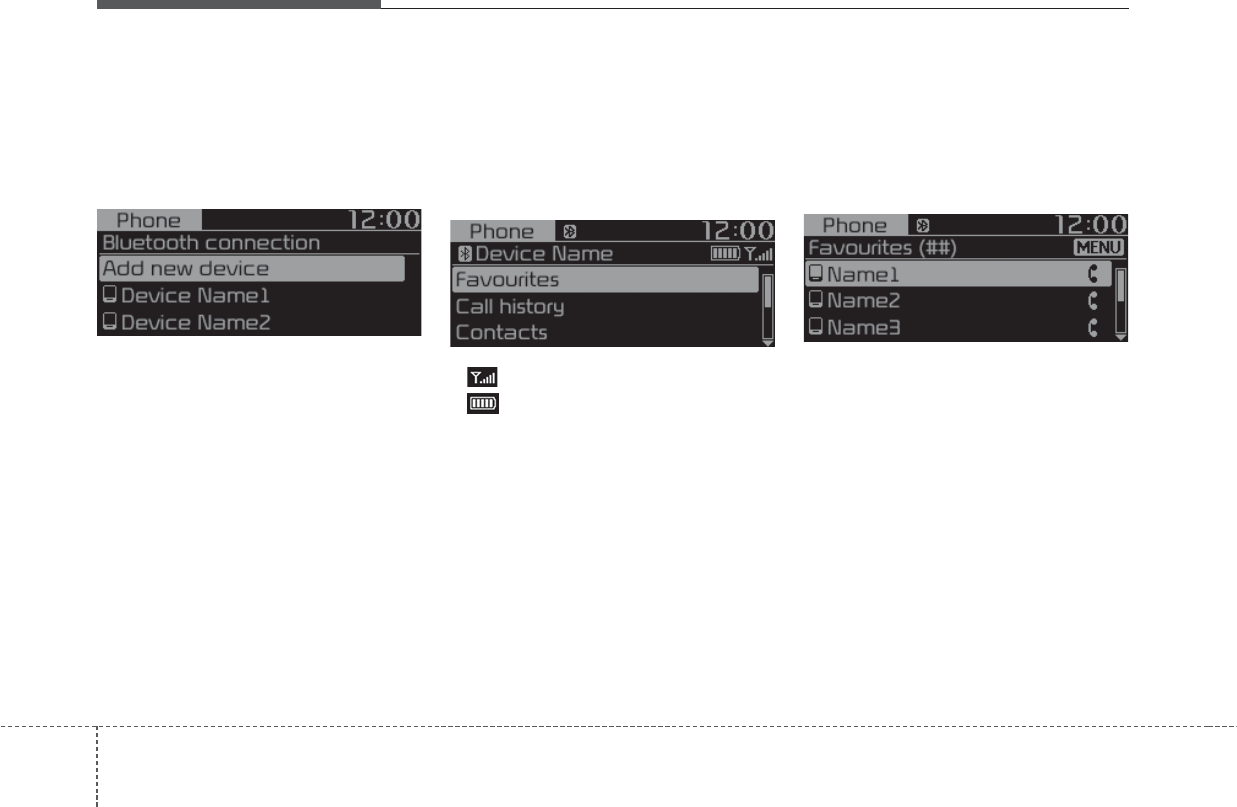
Audio system
522
Connecting Bluetooth®devices
Press the [PHONE] button in the
head unit or [CALL] button in the
steering wheel remote control
Select the name of the device to con-
nect Connect Bluetooth®.
✽NOTICE
• Only one Bluetooth®device can be
connected at a time.
• Bluetooth®features supported
within the vehicle are as follows.
Some features may not be sup-
ported depending on your
Bluetooth®device.
- Outgoing/Incoming Handsfree calls
- Operations during a call: Switch
to Private, Switch to call waiting,
Microphone on/off
- Downloading Call history
- Downloading Contacts
- Bluetooth®device Auto Connection
- Bluetooth®Audio streaming
Bluetooth®Phone
Bluetooth®Phone
Press the [PHONE] button.
Displays Phone Menu screen. The
connected device name is displayed
in the top of the display.
• : Call signal strength indicator
• : Battery level of the Bluetooth®
devices connected
Favourites(Favorites)
Press the [PHONE] button Select
[Favourites(Favorites)].
Lists the phone numbers saved as
favourites. Select from the list to dial
the number.
Displays Menu Popup when pressing
the [MENU/CLOCK] button.
• Add new favourites(Add New
Favorites): Adds a phone number
to favourites.
• Delete items: Deletes numbers that
you select from favourites.
• Delete all: Deletes all of the num-
bers from favourites.
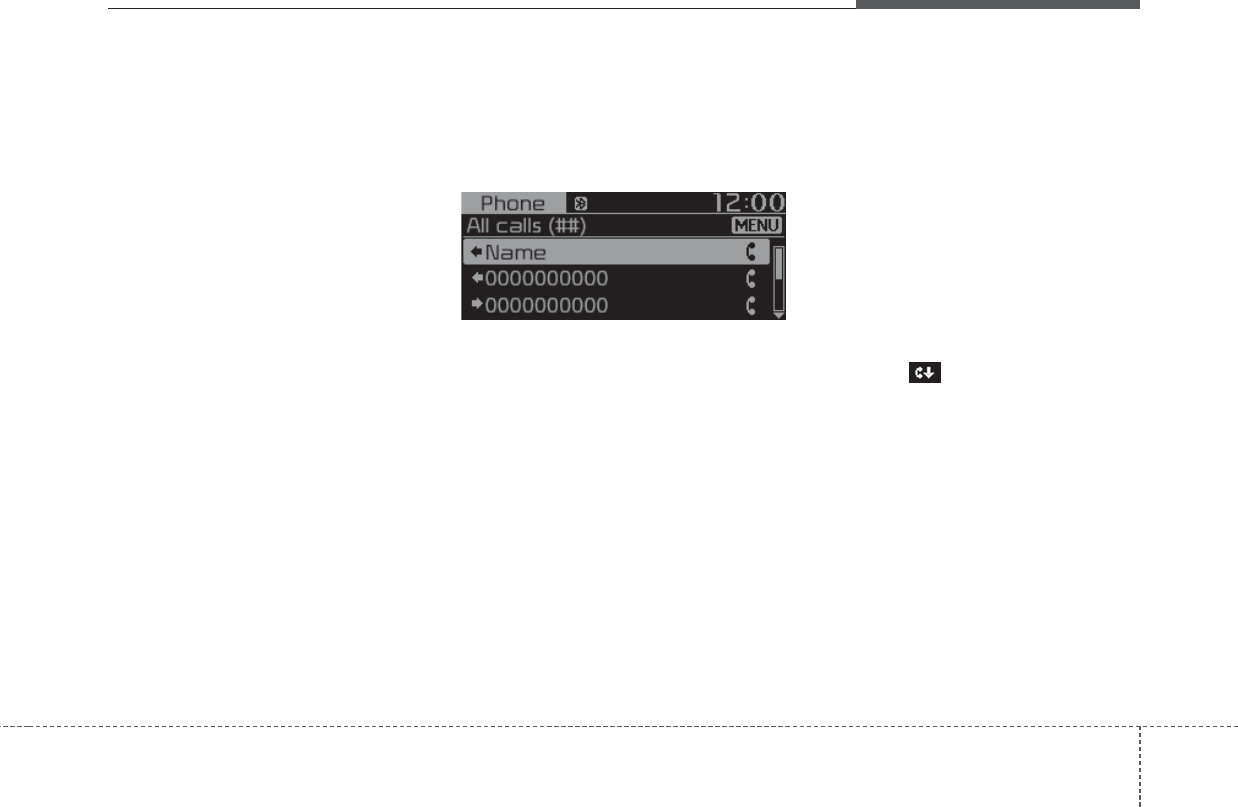
Audio system
235
✽NOTICE
• Up to 20 favourites can be saved in
favourites of each device.
• Downloading favourites in your
Bluetooth®device does not be sup-
ported.
• To save favourite, contacts should
be downloaded.
• Contact saved in favourites will
not be automatically updated if
the contact has been updated in
the phone. To update favourites,
delete the favourite and create a
new favourite.
Call history
Press the [PHONE] button Select
[Call history].
Displays all of your call history. Select
from the list to dial the number.
Displays Menu Popup when pressing
the [MENU/CLOCK] button.
• Download: Downloads the call his-
tory information from your Bluetooth®
device.
• All calls: Lists the all call history.
• Dialled calls: Lists the calls that
you made.
• Received calls: Lists the calls that
you have received.
• Missed calls: Lists the calls you
missed.
✽NOTICE
• Call history may not be saved in
the call history list in some
Bluetooth®devices.
• Calls from restricted ID’s are not
saved in the call history list.
• Up to 50 calls can be added in each
Dialled calls/Received calls/Missed
calls list.
• The durations of each dialed/received
call are not displayed in your car’s
call history list.
• While the call history download is
in progress, the status bar displays
an icon ( ).
• If the call history download is
turned off on the Bluetooth®device,
the call history download will fail.
• Some devices require a device
authentication for downloading
your call history. If download fails,
check if the Bluetooth®settings or
display status are normal.
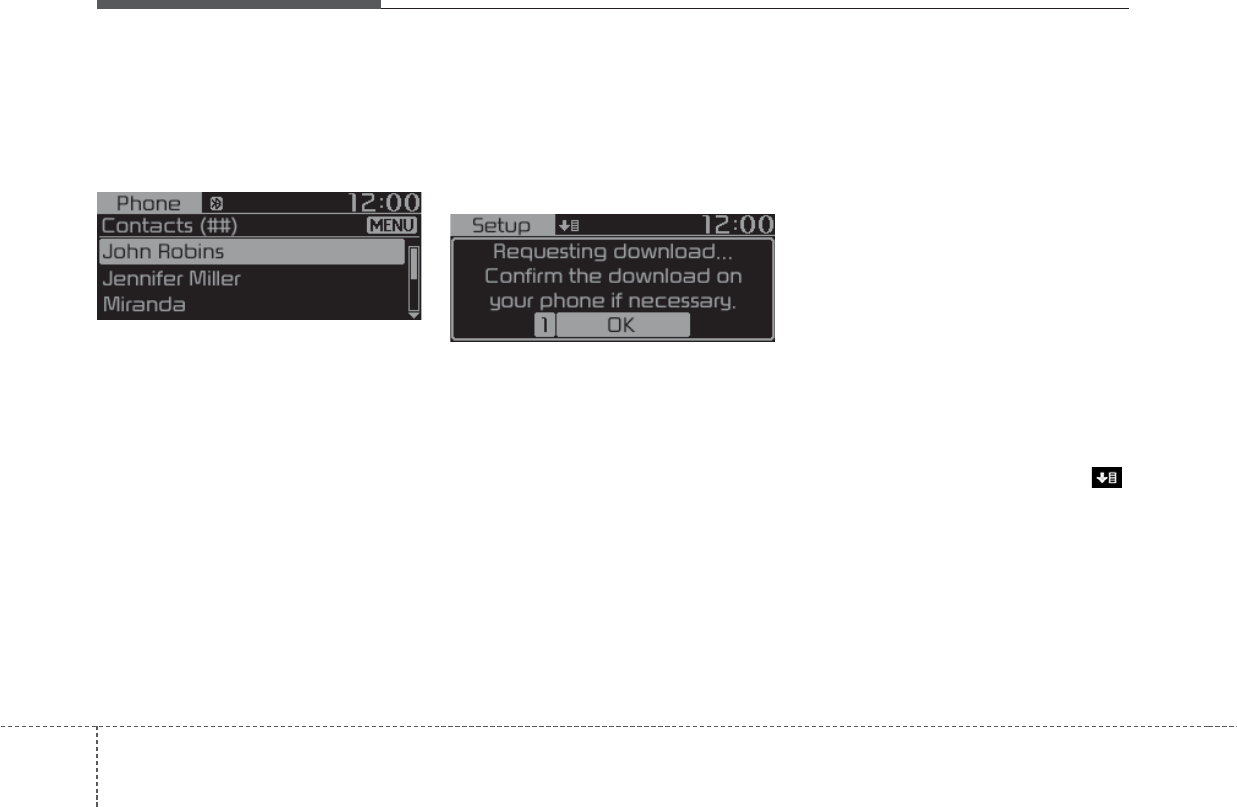
Audio system
524
Contacts
Press the [PHONE] button Select
[Contacts].
Displays the list of Contacts. Select
from the list to dial the number.
Displays Menu Popup when pressing
the [MENU/CLOCK] button.
• Download: Downloads contacts
from your Bluetooth®device.
Requesting download
Some devices require a device
authentication for downloading your
call history and contacts.
If download fails, check the Bluetooth®
device settings or the screen state.
✽NOTICE
• Up to 2000 phone numbers can be
downloaded from a single, paired
Bluetooth®device.
• You cannot edit or delete down-
loaded phone numbers from your
car.
• Contacts can be viewed only when
the Bluetooth®device is connected.
• Even if the Bluetooth®device is
disconnected, the downloaded
data will remain. (Note that delet-
ing a paired device will also delete
all downloaded Contacts and call
history data)
• Downloaded phone numbers may
be lost depending on the condition
of the head unit. Keep your impor-
tant data in a safe place.
• The status bar displays a ( )
while downloading contacts.
• The download will not be avail-
able if the contacts download
function is turned off on your
Bluetooth®device.
(Continued)
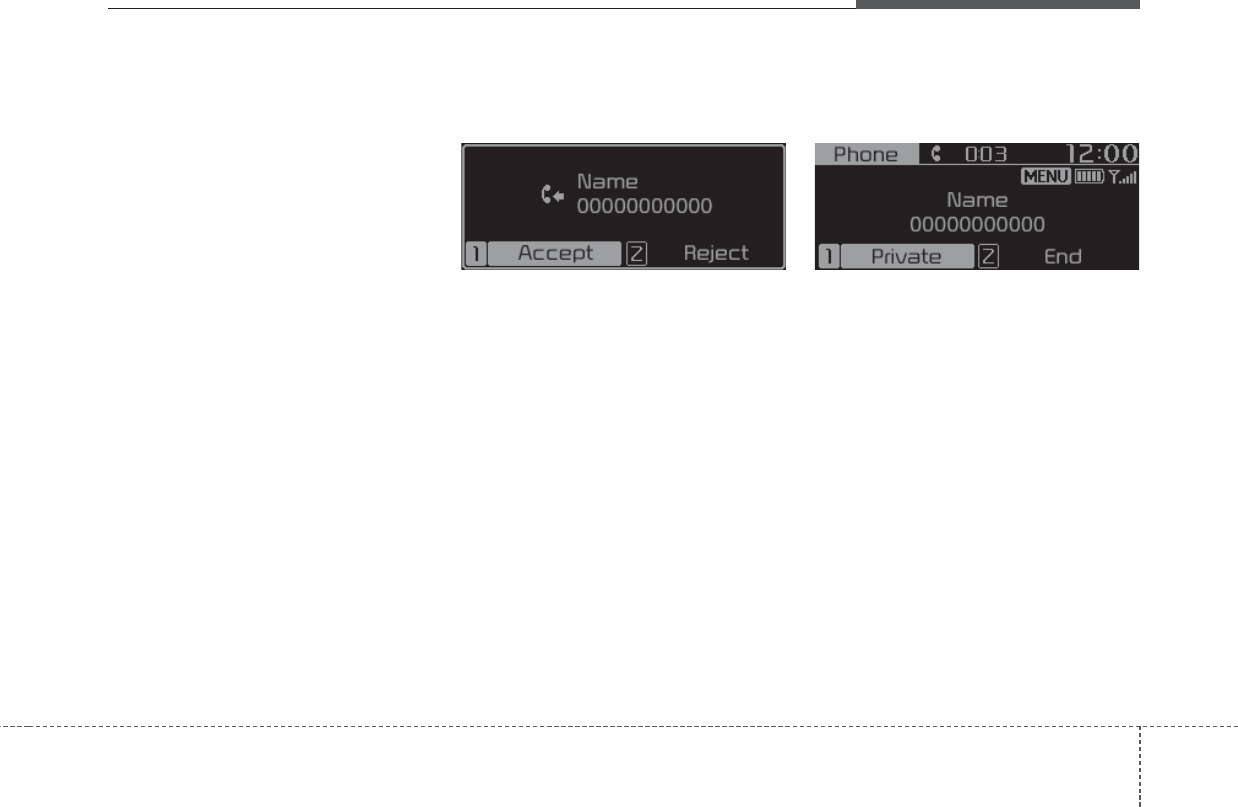
Audio system
255
(Continued)
• Phone contact names should be
saved in English or they may not
be displayed correctly.
• The time of contacts/call history
download may differ depending
on the Bluetooth®devices.
• Some devices require a device
authentication for downloading
your contacts. If download fails,
check your phone screen and con-
firm the download if necessary.
Accept/Reject Call
If there is an incoming call, a popup
message will appear.
• To answer the incoming call, select
[Accept] on the screen or press the
[CALL] button on the steering
wheel remote control.
• To reject the call, select [Reject] on
the screen or press the [END] but-
ton on the steering wheel remote
control.
✽NOTICE
In some Bluetooth®devices, the
caller’s number may not be dis-
played, and the Reject feature may
not be supported.
Using the Menu During a Phone Call
When making a call, you can use the
following menu items.
(1) Private: Switches a voice call from
the car Hands-free to the Bluetooth®
device.
(2) End: Ends a call.
Displays Menu Popup when pressing
the [MENU/CLOCK] button.
• Microphone Volume(Outgoing Volume):
Displays the Mic Volume settings.
You can adjust the in-call volume that
the other party hears (level 1 - 5).
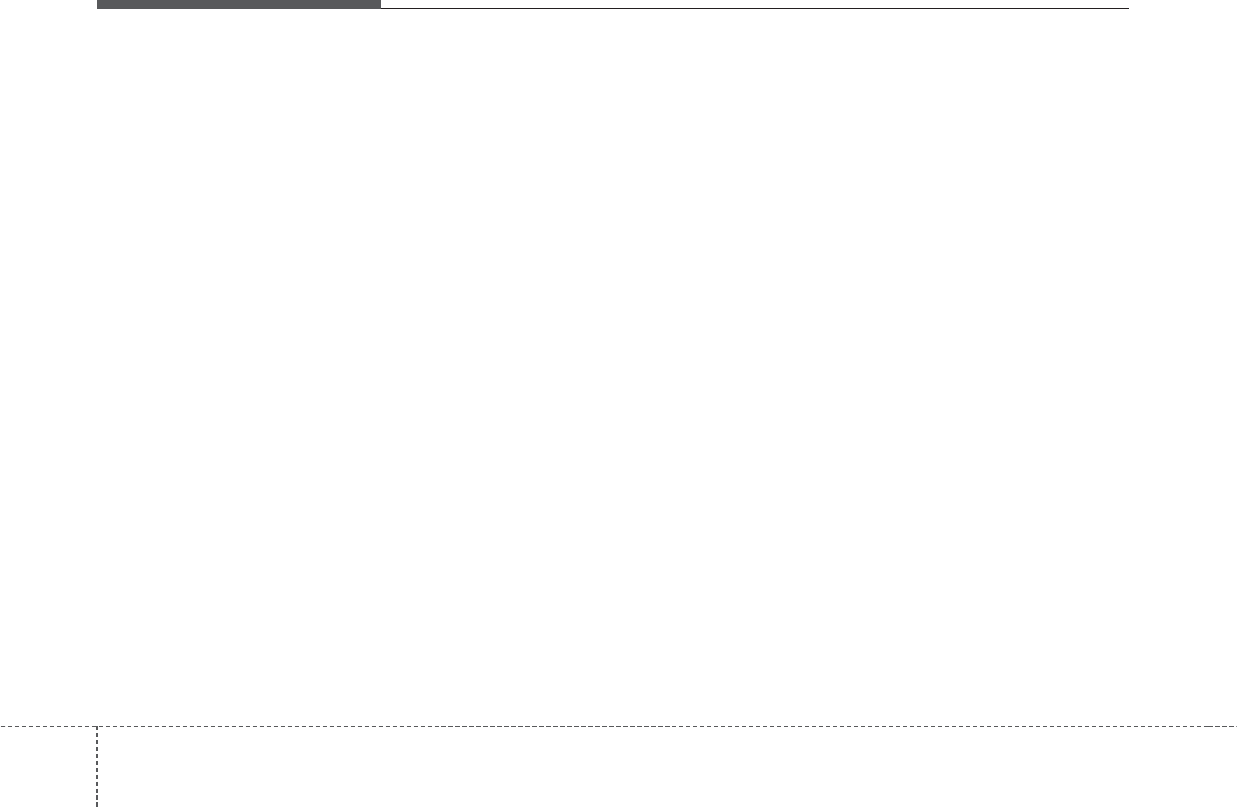
Audio system
526
✽NOTICE
• Up to 2000 phone numbers can be
downloaded from a single, paired
Bluetooth®device.
• If the caller’s number is listed in
Contacts, the caller’s name will be
displayed. Otherwise, only the
number will be displayed. In some
Bluetooth®devices, the phone
number may not be displayed.
• In some Bluetooth®devices, the
Use Private feature may not be
supported.
• In some Bluetooth®devices, the
Switch feature may not be sup-
ported.
• The phone number may not be
properly displayed in some
Bluetooth®devices.
• During a phone call on a Bluetooth®
Handsfree, you cannot access other
modes, such as Radio and Setup.
• Depending on handset types, the
in-call volume the other party
hears may differ. If the other party
hears your voice too low or too
loud, adjust the mic volume.
Phone Settings
Press the [PHONE] button Select
[Phone Settings].
Phone Settings
Add New Device
Press the [PHONE] key Select
[Phone Settings] Select [Add New
Device].
Please refer to the [Add New
Bluetooth Device] section for related
information.
Connecting/Disconnecting a Bluetooth
Device
Press the [PHONE] key Select
[Phone Settings] Select [Paired
Devices].
The list of paired devices is dis-
played, and selecting a device name
connects/disconnects the device via
Bluetooth.
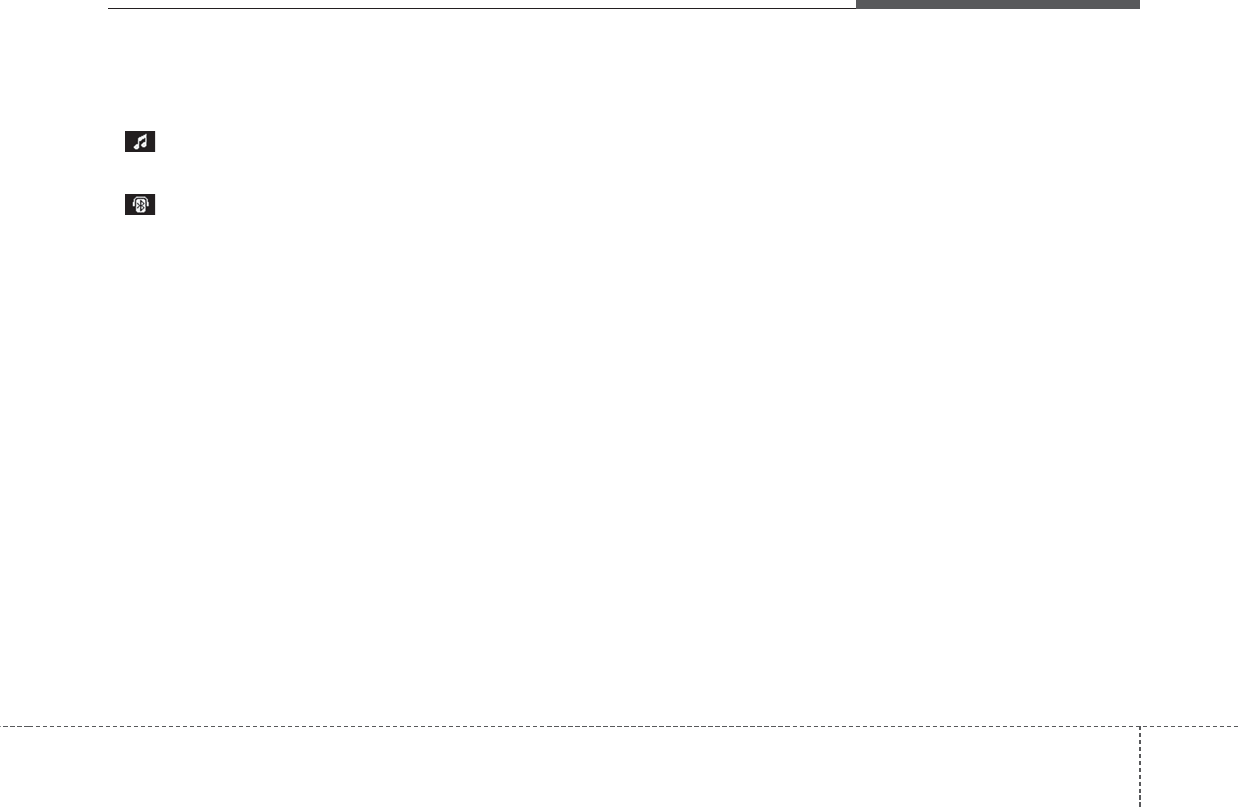
Audio system
275
✽NOTICE
• Displays the icons when Bluetooth®
device is connected.
: An icon appears when you
make a Bluetooth®Audio connec-
tion.
: An icon appears when you
make a Bluetooth®Handsfree con-
nection.
• Only one Bluetooth®device can be
connected at a time.
• Bluetooth®Handsfree and
Bluetooth®Audio functions are
supported. Handsfree and audio-
supported devices, such as a
Bluetooth®smartphone or audio,
will function normally.
• If the system is not stable due to a
vehicle-Bluetooth®device commu-
nication error, delete the paired
device on each device and pair/con-
nect the Bluetooth®device again.
Delete Devices
Press the [PHONE] key Select
[Phone Settings] Select Select
[Delete Devices].
Displays the paired Bluetooth®
device list. When selecting from the
list, the device is deleted.
✽NOTICE
When you delete a paired device, the
Call history and Contacts stored in
the head unit are also deleted.
✽NOTICE
• When the engine is running, the
selected Bluetooth®device is auto-
matically connected. If you fail to
connect the selected device, the
previously-connected device is
automatically connected, and if it
also fails, then it tries to connect
all paired devices sequentially.
• Depending on auto connection pri-
ority, connection to a device may
take time.
(Continued)
(Continued)
• If a Bluetooth®device becomes dis-
connected due to being out of com-
munication range, turning the
device OFF, or a Bluetooth®commu-
nication error, corresponding
Bluetooth®devices are automati-
cally searched and reconnected.
• Even if you are outside, the
Bluetooth®device will be automat-
ically connected once you are in
the vicinity of the vehicle. If you
do not want to automatically con-
nect your Bluetooth®device, turn
off the Bluetooth®feature in your
Bluetooth®device.
• In some Bluetooth®devices, start-
ing the ignition while talking
through Bluetooth®enabled
handsfree call will result in the call
becoming disconnected due to car
handsfree call transfer. If you use
your phone outside the vehicle,
turn off the Bluetooth®feature in
your phone.

10
FCC Warning
This equipment has been tested and found to comply with the limits for a Class B digital device, pursuant to part 15 of the FCC Rules.
These limits are designed to provide reasonable protection against harmful interference in a residential installation.
This equipment generates, uses and can radiate radio frequency energy and, if not installed and used in accordance with the instructions,
may cause harmful interference to radio communications. However, there is no guarantee that interference will not occur in a particular
installation. If this equipment does cause harmful interference to radio or television reception, which can be determined by turning the
equipment off and on, the user is encouraged to try to correct the interference by one or more of the following measures:
• Reorient or relocate the receiving antenna.
• Increase the separation between the equipment and receiver.
• Connect the equipment into an outlet on a circuit different from that to which the receiver is connected.
• Consult the dealer or an experienced radio/TV technician for help
This device complies with part 15 of the FCC Rules. Operation is subject to the following two conditions: (1) This device may not cause
harmful interference, and (2) this device must accept any interference received, including interference that may cause undesired operation.
Caution: Any changes or modifications to this device not expressly approved by the party responsible for compliance could void your
authority to operate the equipment.
This equipment complies with FCC radiation exposure limits set forth for an uncontrolled environment.
This equipment should be installed and operated with minimum 20 cm between the radiator and your body. This transmitter must not be
collocated or operating in conjunction with any other antenna or transmitter unless authorized to do so by the FCC.
H_PD 17_G5.0[USA_EU]AVN_G3MS7BD000.indb 17 2017-02-23 오후 4:56:12
FCC ID : TQ8-ACBC1F1ET