HYUNDAI MOBIS ADB11S1GG DISPLAY CAR SYSTEM User Manual
HYUNDAI MOBIS CO., LTD. DISPLAY CAR SYSTEM
User manual
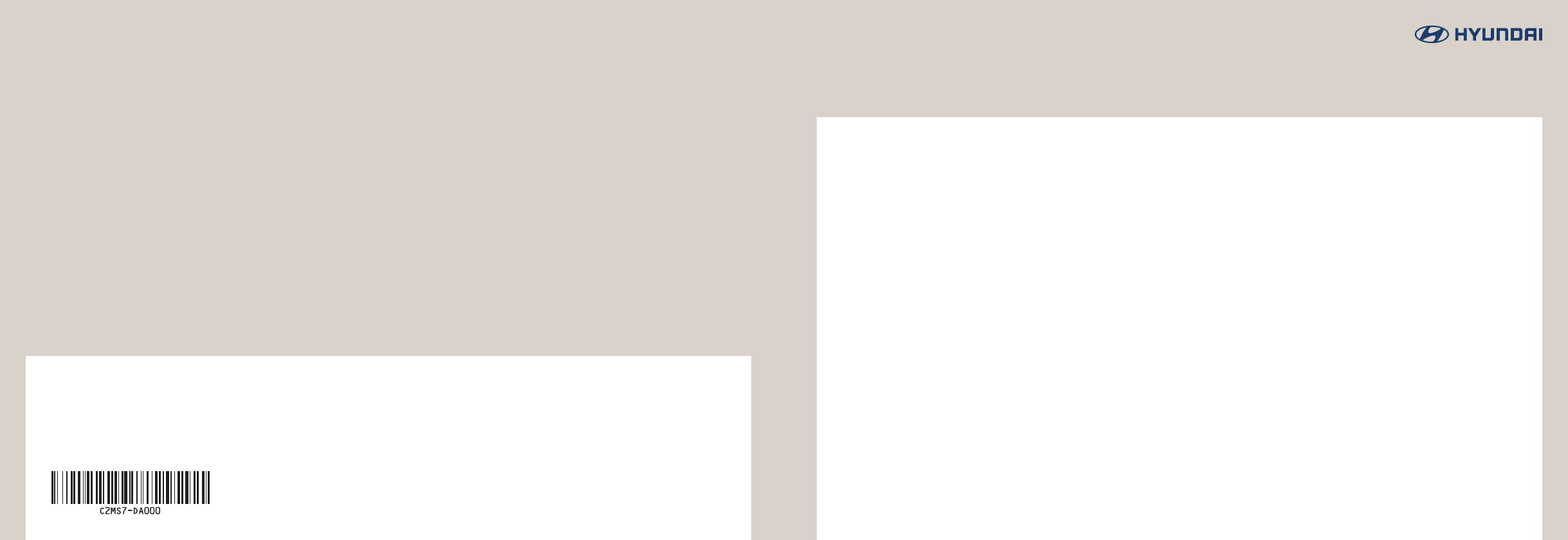
Car Multimedia System ] User’s Manual
$&6)
য]Ҵ٣য়٣য়ࣁ
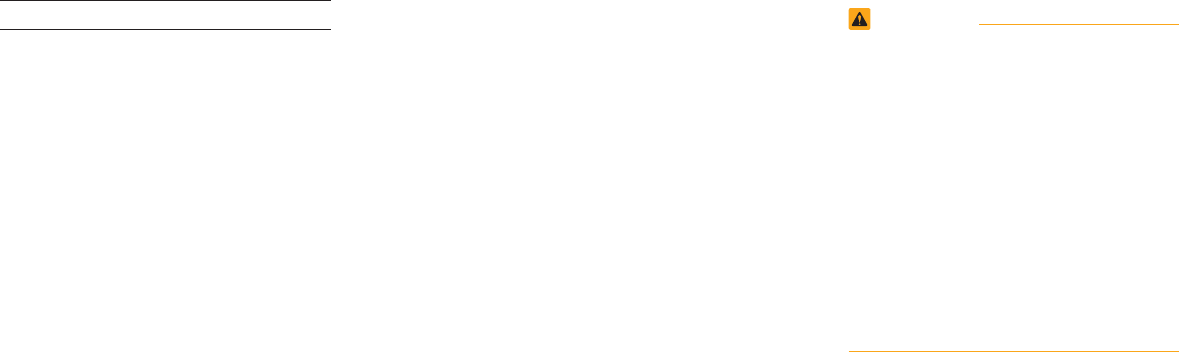
Thank you for purchasing this multimedia
system.
This user’s manual explains how to use
the HYUNDAI Motor multimedia system.
Before using the product, read the con-
tents of this user’s manual carefully and
use this product safely.
•
The screens shown in this manual may
differ with the actual screens of the prod-
uct.
•
The design and specification of this prod-
uct may change without prior notification
for product improvement.
•
When transferring the vehicle to another
individual, include this user’s manual so
that the next driver can continue its use.
Precaution for safe usage
•
Driving while distracted can result in a loss
of vehicle control, that may lead to an acci-
dent, severe personal injury, and death. The
driver’s primary responsibility is in the safe
and legal operation of a vehicle, and use
of any handheld devices, other equipment,
or vehicle systems which take the driver’s
eyes, attention and focus away from the
safe operation of a vehicle or which are not
permissible by law should never be used
during operation of the vehicle.
•
Do not operate the
multimedia system
while driving.
•
Do not disassemble, assemble, or modify
the
multimedia system
.
•
Do not watch the screen for prolonged peri-
ods of time while driving.
•
Set the volume to a level which allows the
driver to be aware of external conditions.
•
Do not operate the
multimedia system
for
prolonged periods of time with the vehicle
ignition in ACC. Such operations may lead
to battery discharge.
•
Be cautious not to spill water or introduce
foreign objects into the device.
•
Do not cause severe shock to the device.
Direct pressure onto the front side of the
monitor may cause damage to the LCD or
touch panel.
•
In case of product malfunction, please con-
tact your place of purchase or service cen-
ter.
•
When cleaning the touch screen, make
sure to turn off the device and use a dry
and smooth cloth. Never use tough materi-
als, chemical cloths, or solvents (alcohol,
ammonia, benzene, thinners, etc.) as such
materials may damage the device panel or
cause color and quality deterioration.
WARNING
•Driving while distracted can result in a
loss of vehicle control that may lead to
an accident, severe personal injury, and
death. The driver’s primary responsibil-
ity is in the safe and legal operation of a
vehicle, and use of any handheld devices,
other equipment, or vehicle systems which
take the driver’s eyes, attention and focus
away from the safe operation of a vehicle
or which are not permissible by law should
never be used during operation of the
vehicle.
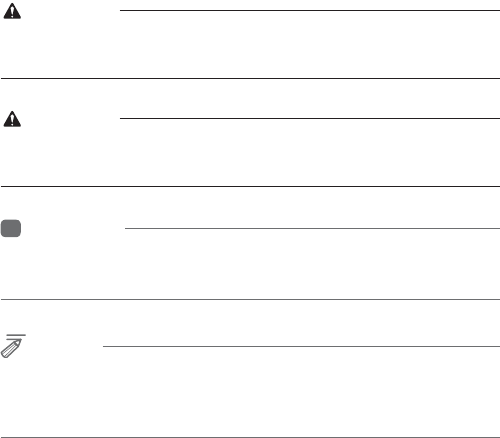
5HDGWKHIROORZLQJVDIHW\SUHFDXWLRQVIRU\RXU
VDIHW\
Before using the product, read the contents of this user’s manual
carefully and use this product safely.
The design and specifications of this product may change without prior
notification for product and service improvement.
The actual features in the vehicle may differ from the illustrations.
For more accurate information about the vehicle, please refer to the
catalogue.
This Audio system contains open source software, including without
limitation, software distributed and/or modified under the GNU General
Public license, Version 2, June 1991, and the GNU lesser General
Public License, Version 2.1, February 1999.
For additional information and to obtain related materials including
without limitation, the previous referred to licenses and software, please
contact us at MOBIS_OSSrequest@mobis.co.kr
1RWDWLRQVXVHGZLWKLQWKLV8VHUΰV0DQXDO
WARNING
• A WARNING indicates that a condition may result in harm, serious bodily
injury or death if the warning is ignored.
CAUTION
• A CAUTION indicates that a condition may result in damage to your
vehicle if the caution is ignored.
i
Information
• Information and tips that provide additional user convenience in using the
product
NOTICE
• Information on specific features that facilitate proper product use and
functional understanding
• Information on terminology used within this manual
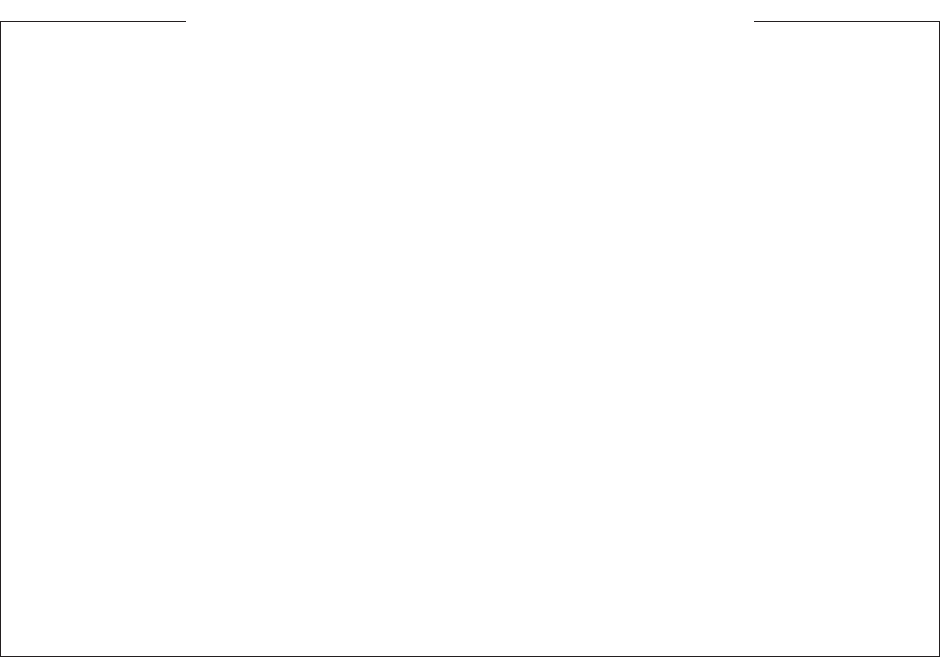
+<81'$,9(+,&/(2:1(535,9$&<32/,&<
Your Hyundai vehicle may be equipped with technologies and services that use information collected,
generated, recorded or stored by the vehicle. Hyundai has created a Vehicle Owner Privacy Policy to explain
how these technologies and services collect use and share this information.
You may read our Vehicle Owner Privacy Policy on the Hyundaiusa.com website at:
https://www.hyundaiusa.com/owner-privacy-policy.aspx
If you would like to receive a hard copy of our Vehicle Owner Privacy Policy, please contact our Customer
Connect Center at:
Hyundai Customer Care
P.O. Box 20850
Fountain Valley, CA 92728
800-633-5151
consumeraffairs@hmausa.com
Hyundai
’
s Customer Connect Center representatives are available Monday through Friday,
between the hours of 5:00 AM and 7:00 PM PST and Saturday and Sunday between 6:30 AM and 3:00 PM PST
(English).
For Customer Connect Center assistance in Spanish or Korean, representatives are available Monday
through Friday between 6:30 AM and 3:00 PM PST.
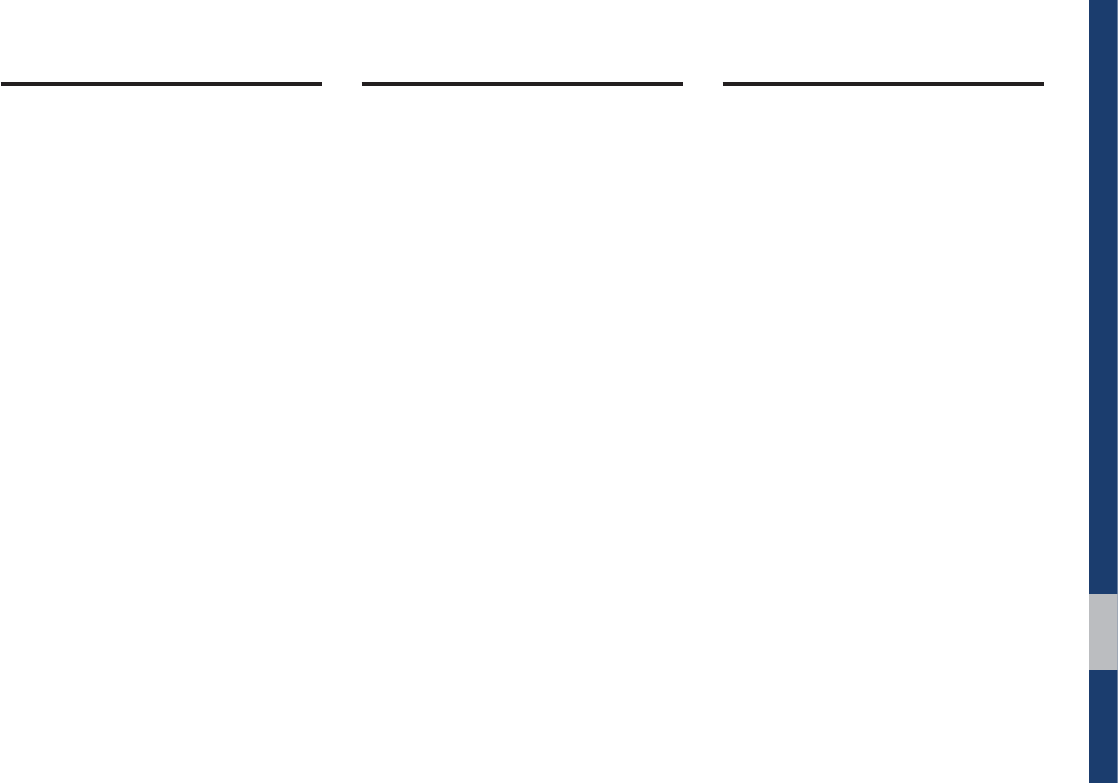
Table of Contents I 3
7DEOHRI&RQWHQWV
%DVLF
:DUQLQJVDQG&DXWLRQV
.H\3URGXFW)HDWXUHV
&RPSRQHQW1DPHVDQG)XQFWLRQV
Head Unit ……………………………… 1-5
Steering Wheel Controls ……………… 1-7
6WDUWLQJWKH6\VWHPIRUWKH)LUVW
7LPH
Turning the System On/Off …………… 1-9
System Reset ………………………… 1-9
Battery Warning Message …………… 1-10
Restrictions on Features for Safety
Measures ……………………………… 1-10
Home Screen ………………………… 1-11
On-Screen Touch Controls …………… 1-12
5DGLR0HGLD
)0$0
86%
Before Playing a USB MP3 …………… 2-4
Supported USB MP3 music
specifications ………………………… 2-6
USB Music …………………………… 2-7
L3RG
Using iPod Devices …………………… 2-10
iPod …………………………………… 2-14
$8;
Connecting an External Device ……… 2-17
%OXHWRRWKp$XGLR
Bluetooth Connection Settings ……… 2-19
%OXHWRRWK
%HIRUH8VLQJWKH%OXHWRRWKp
+DQGVIUHH
What is
Bluetooth
®
Wireless
Technology? …………………………… 3-2
Precautions for Safe Driving ………… 3-2
CAUTIONS upon Connecting
Bluetooth® Phone …………………… 3-3
%OXHWRRWK&RQQHFWLRQ
Pairing a New Device ………………… 3-4
Connecting Bluetooth Devices ……… 3-4
Disconnecting Bluetooth Devices …… 3-5
Deleting Bluetooth Devices …………… 3-5
%OXHWRRWK3KRQH
Phone Status Icons …………………… 3-6
Dial …………………………………… 3-7
Accept/Reject Call …………………… 3-7
Using the Menu During a Phone
Call …………………………………… 3-8
Call History …………………………… 3-9
Contacts ……………………………… 3-10
Favorites ……………………………… 3-11
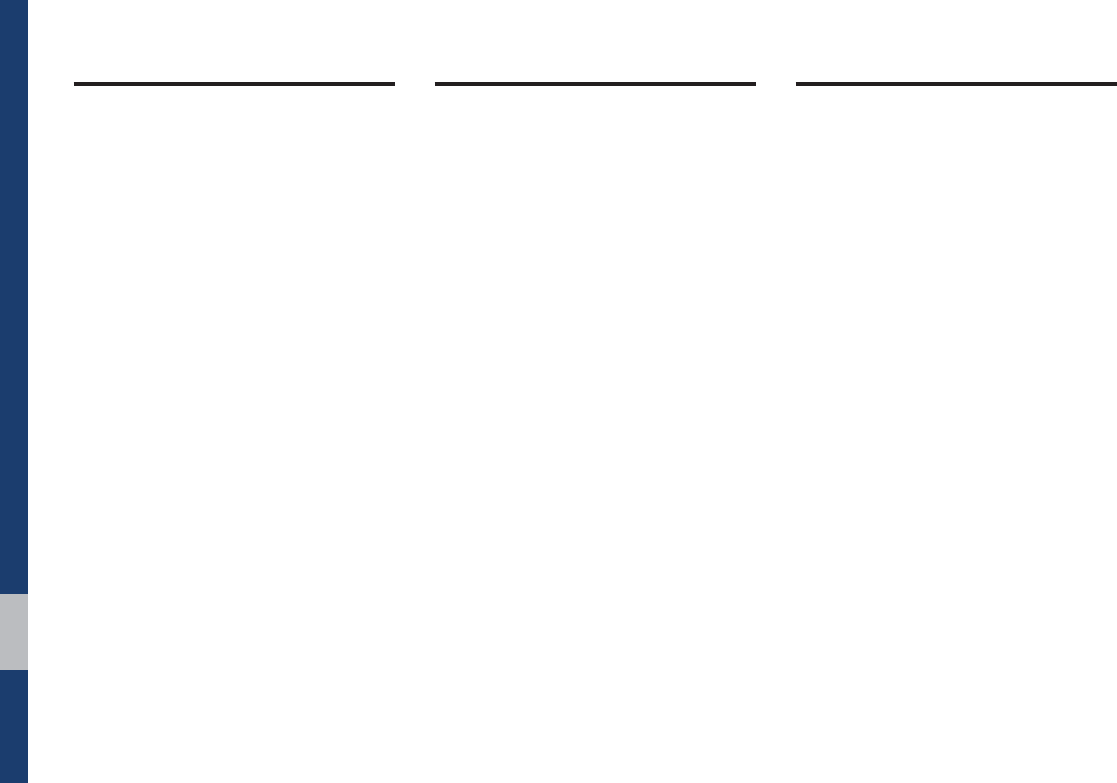
4 I Table of Contents
2WKHU)HDWXUHV
&DPHUD
Steering-linked camera ……………… 4-2
6HWXS
6HWXS
6RXQG6HWWLQJV
'LVSOD\6HWWLQJV
%OXHWRRWK6HWWLQJV
Bluetooth Connection ………………… 5-3
Auto Connection Priority ……………… 5-4
Bluetooth System Information………… 5-5
3KRQH3URMHFWLRQ6HWWLQJV
&XVWRP%XWWRQ6HWWLQJV
+RPH6FUHHQ6HWWLQJV
'DWH7LPH6HWWLQJV
/DQJXDJH6HWWLQJV
.H\ERDUG6HWWLQJV
6FUHHQ6DYHU6HWWLQJV
$GYDQFHG6HWWLQJV
6\VWHP,QIR
System Update ……………………… 5-8
$SSHQGL[
3URGXFW6SHFLILFDWLRQ
7URXEOHVKRRWLQJ
)$4
About Pairing Mobile Phones ………… 6-6
About Making/Answering Phone
Calls …………………………………… 6-7
About
Bluetooth
® Wireless Technology/
Head Unit Use Environment ………… 6-7
,PSRUWDQW,QIRUPDWLRQ
*HQHUDO2SHUDWLRQ
)&&:DUQLQJ
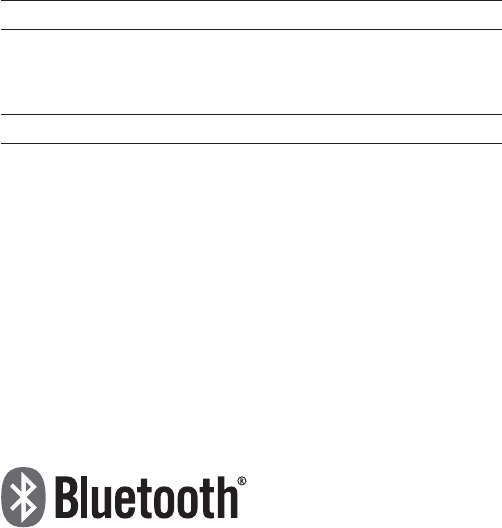
iPod®
iPod® is a registered trademark of Apple Inc.
Bluetooth
®
Wireless Technology
The
Bluetooth
® word mark and logos are registered trademarks owned
by Bluetooth SIG, Inc. and any use of such marks by HYUNDAI is under
license. Other trademarks and trade names are those of their respective
owners.
A
Bluetooth
®
Wireless Technology enabled cell phone is required to use
Bluetooth
® Wireless Technology.
Bluetooth
® Wireless Technology phone
compatibility can be checked by visiting https://www.hyundaiusa.com/
bluetooth.
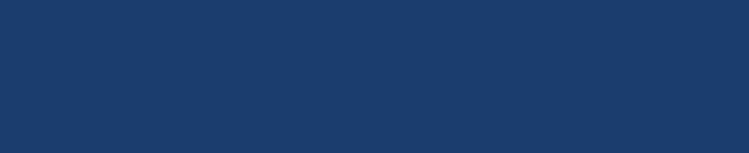
Warnings and Cautions
Key Product Features
Component Names and Functions
Starting the System for the First Time
SDUW%DVLF

1-2 I Basic
:DUQLQJV
Park the vehicle before operating the
device.
• Do not disassemble, assemble, or mod-
ify the Multimedia system. Such acts
could result in accidents, fire, or electric
shock.
• Heed caution not to spill water or intro-
duce foreign objects into the device.
Such acts could lead to smoke, fire, or
product malfunction.
• If you use phone related functions while
driving, you will find it difficult to concen-
trate on operating the vehicle and the
current traffic conditions, so the possibil-
ity of an accident may increase. Please
use phone related functions only when
parked.
• Do not stop or park in parking-restricted
areas to operate the product. Such acts
could lead to traffic accidents.
• For most Audio and multimedia modes,
the display will not operate when the
vehicle is in motion. For your safety, first
park the vehicle to watch or view the
screen.(The screen will only operate
when the parking brake is ON for man-
ual transmission vehicles and when the
parking brake is ON or the gearshift is in
the P (PARK) position for automatic.)
• Some functions other than the one
mentioned above cannot be used while
driving. These functions operate only
when the vehicle is parked.
%DVLF
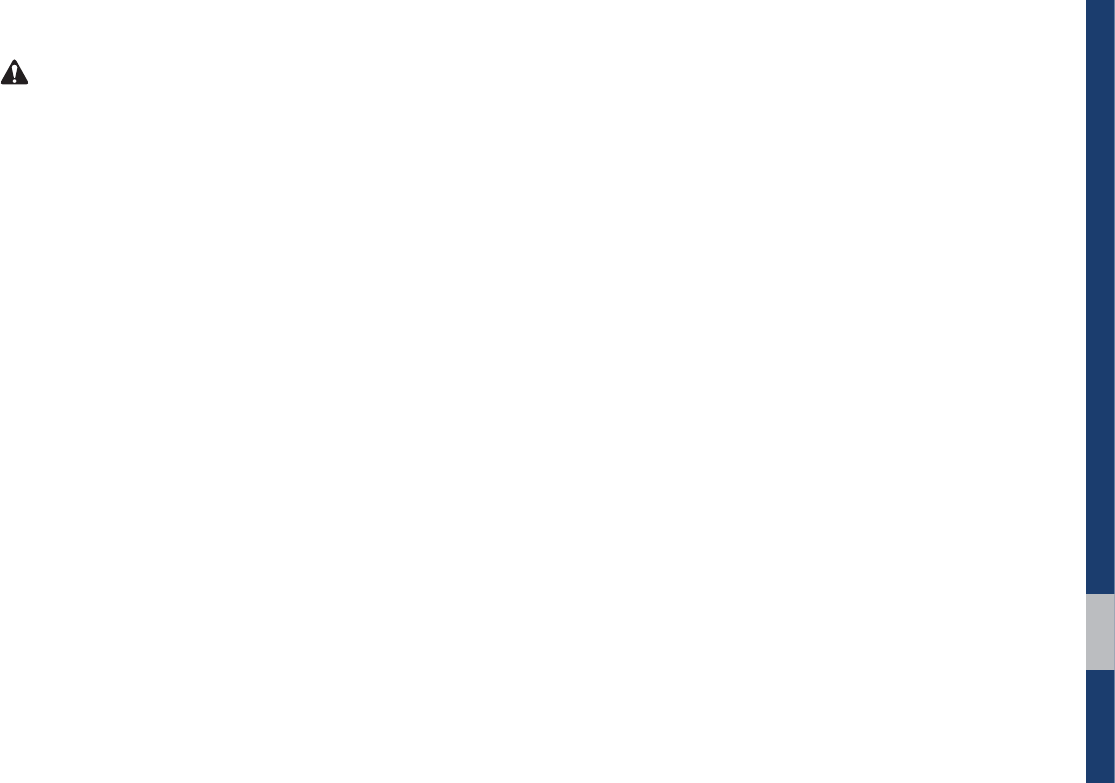
Warnings and Cautions I 1-3
&DXWLRQV
Turn on the car ignition before using this
device. Do not operate the Multimedia
system for long periods of time with the
ignition turned off as such operations may
lead to battery discharge.
Pay attention to traffic conditions while
driving.
• Upon using the Multimedia system
for more than 10 minutes with the car
engine turned off, the following warning
will be displayed. After 10 minutes, the
warning will be displayed for 5 seconds
every 1 minute.
• Do not subject the device to severe
shock or impact. Direct pressure onto
the front side of the monitor may cause
damage to the LCD or touch screen.
• When cleaning the device, make sure
to turn off the device and use a dry and
smooth cloth. Never use tough materi-
als, chemical cloths, or solvents(alcohol,
benzene, thinners, etc.) as such mate-
rials may damage the device panel or
cause color/quality deterioration. When
experiencing product concerns, inquire
with your place of purchase or service
maintenance center.
• Prevent caustic solutions such as per-
fume and cosmetic oil from contacting
the dashboard because they may cause
damage or discoloration.
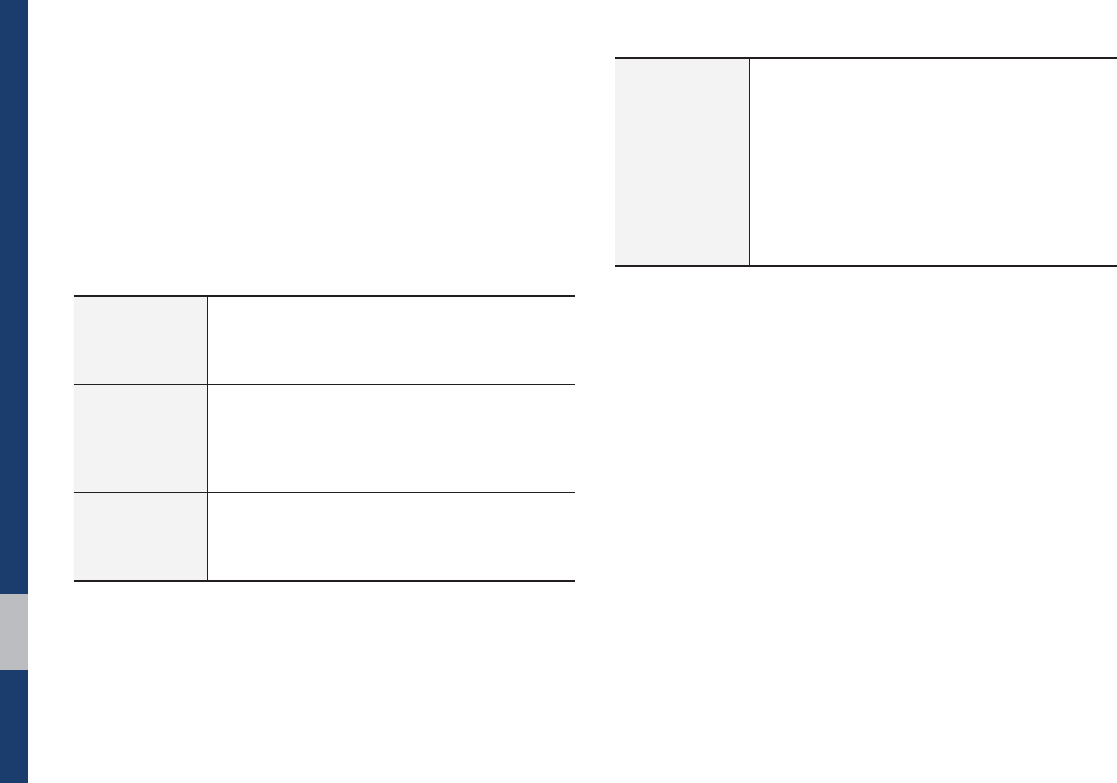
1-4 I Basic
Display
Wide TFT-LCD Display
• Provides high quality video through a Wide
TFT-LCD Display using an LED Back Light.
• Touch screen for maximum user convenience.
Radio
Digital Tuner Feature
• Digital Tuner using PLL method that supports
memory of 40 broadcast stations.
Radio broadcast station name
• Displays broadcast station names.
Multimedia
Player
Support for various Media Formats
• Support for various media formats, including
Radio, USB, iPod, AUX and Bluetooth
®
Audio
Streaming modes
.H\3URGXFW)HDWXUHV
This device is a Multimedia system equipped with a multifunc-
tional player that supports Radio (FM, AM), USB, iPod, AUX and
Bluetooth Audio features. The WIDE VGA LCD provides a high
quality resolution while the powerful and rich sound system adds
to the driving enjoyment.
Miscellaneous
Bluetooth
®
Wireless Technology
• Convenient use of Bluetooth
®
Handsfree by
using buttons within the steering wheel control
Digital Screen Control Features
• Easy control of features through touch screen
options
Steering Wheel Control
• Control over audio features, voice recognition
and Bluetooth
®
through the steering wheel
control for maximum convenience
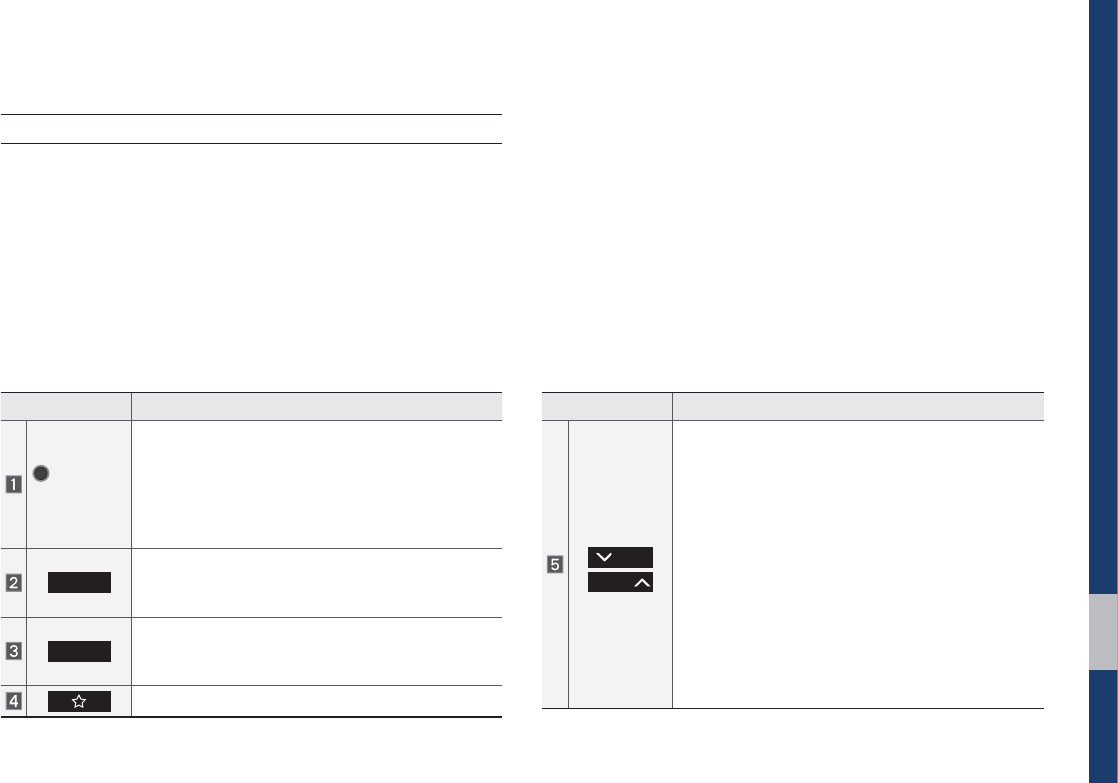
Component Names and Functions I 1-5
&RPSRQHQW1DPHVDQG)XQFWLRQV
Head Unit
Name Description
G
108&3
70-
• When power is off, press to turn power on.
• When power is on, press and hold (more than
0.8 seconds) to turn the power off.
• When power is on, press quickly (less than
0.8 seconds) to turn Audio off.
• Turn left/right to adjust the volume.
3"%*0
Selects FM/AM mode
• Each time this is pressed, the mode is changed
in the following order: FM
AM
FM.
.&%*"
Selects MEDIA mode.
• If the media is not connected MEDIA mode will
not be activated.
Displays the function set by user.
Name Description
53"$,
4&&,
When pressed quickly (less than 0.8 seconds),
• FM/AM mode: Plays the previous/next fre-
quency.
• MEDIA mode: Changes the track, file or title
(except for AUX).
When pressed and held down (more than 0.8 sec-
onds),
• FM/AM mode: Moves quickly through all of the
frequencies. The moment that you release the
button, the system seeks the next available fre-
quency.
• MEDIA mode: Rewinds or fast forwards the
track or file (except for Bluetooth Audio, and
AUX).
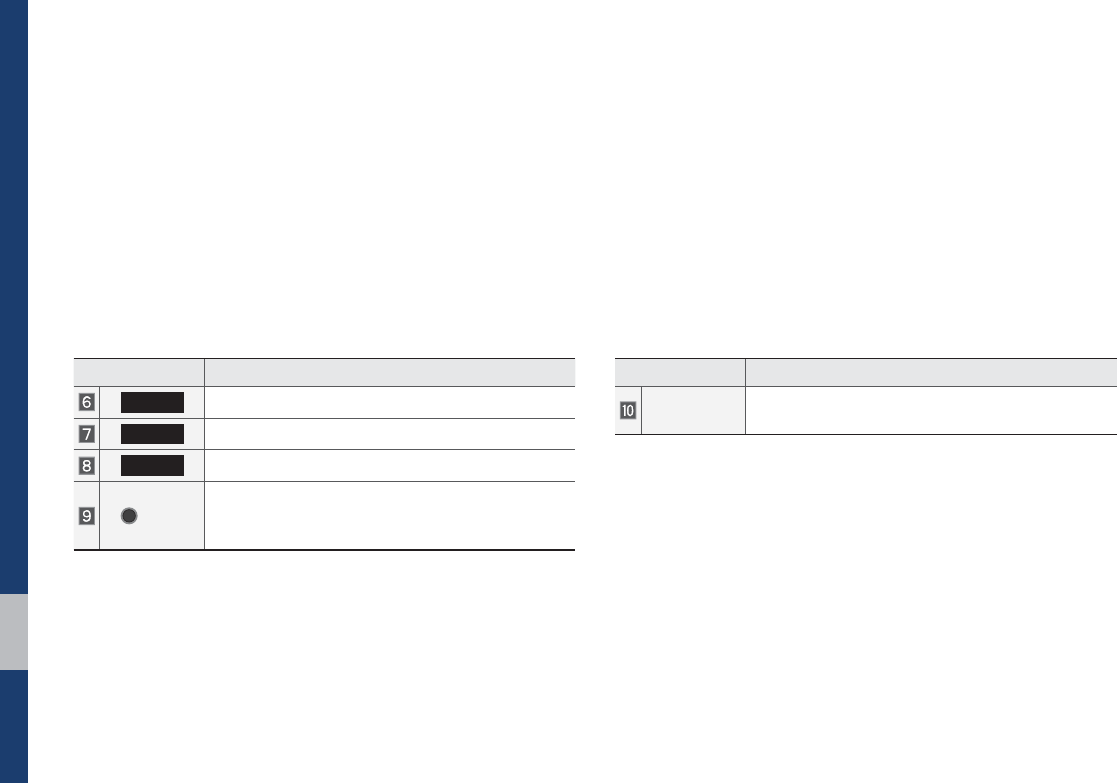
1-6 I Basic
Name Description
)0.&
Moves to the Home Screen.
1)0/&
Displays the Bluetooth phone mode.
4&561
Moves to the Setup screen.
56/&
• FM/AM mode: Changes the frequency.
• MEDIA mode: Changes the track, file or title
(except for Bluetooth Audio, and AUX).
Name Description
3&4&5 Resets the system settings. (Preset radio channels
and other data will not be deleted)
GThe actual image in the vehicle may differ from the illustration
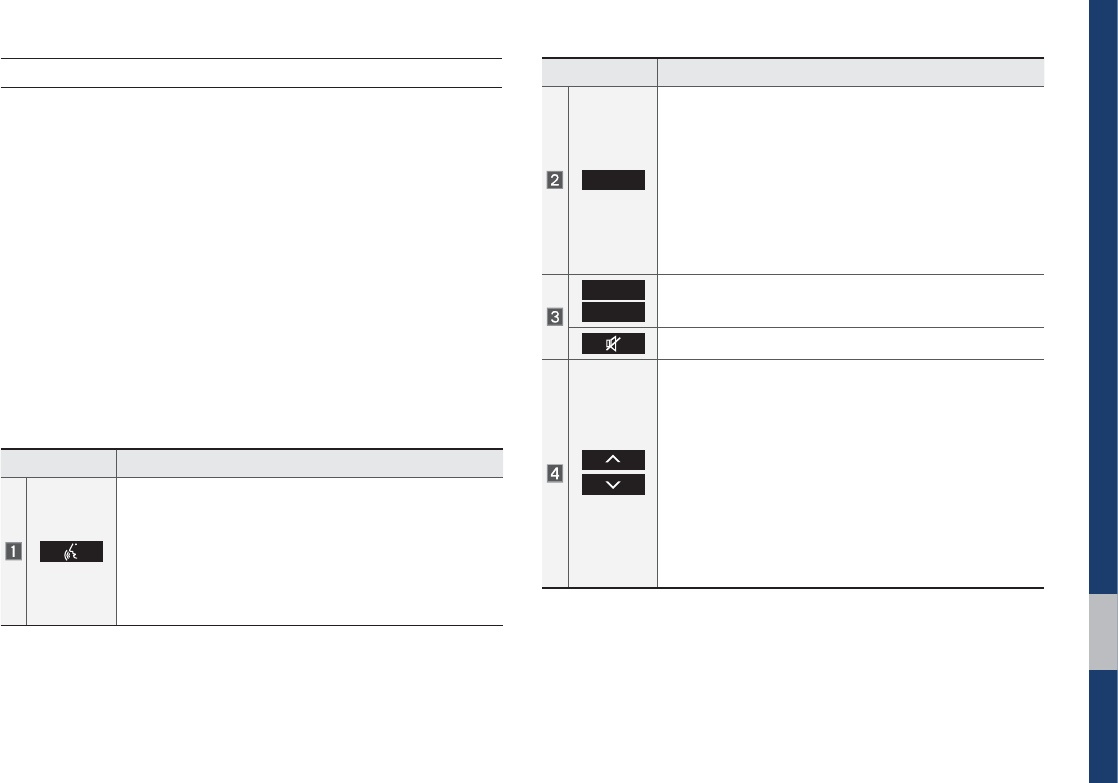
Component Names and Functions I 1-7
Steering Wheel Controls
Name Description
When pressed quickly (less than 0.8 seconds),
• Activates voice recognition
When pressed and held down (more than 0.8 sec-
onds),
• Ends voice recognition
• If iOS device is connected through Bluetooth,
activates or ends Siri Eyes Free
Name Description
.0%&
• Each time this is pressed, the mode is changed
in the following order: FM AM USB or iPod
AUX Bluetooth Audio FM
• If the media is not connected, the corresponding
modes will be disabled
• Press and hold (more than 0.8 seconds) to turn
the Audio system on/off
• When power is off, press button to turn power
back on
70-
70-
Use to adjust the volume of audio or call.
Use to mute the audio or call sound.
When pressed quickly (less than 0.8 seconds),
• FM/AM mode: searches broadcast frequencies
saved to Presets
• Media mode: changes the track, file or title (except
for AUX)
When pressed and held down (more than 0.8 sec-
onds),
• FM/AM mode: automatically searches broadcast
frequencies
• Media mode: quickly looks up songs (except for
AUX and Bluetooth audio files)
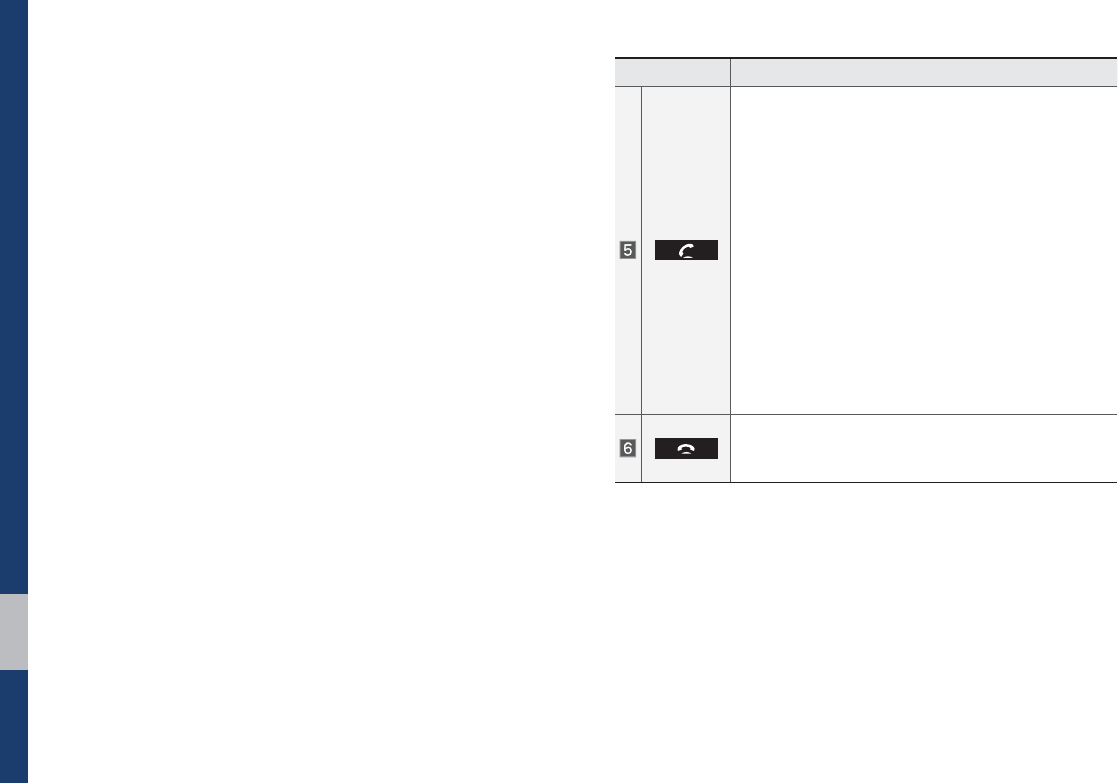
1-8 I Basic
Name Description
When pressed quickly (less than 0.8 seconds),
• When pressed in the dial screen, makes a call
• When pressed in the incoming call screen,
answers the call
• When pressed during call waiting, switches to
waiting call (Call Waiting)
When pressed and held down (more than 0.8 sec-
onds),
• When pressed in Bluetooth
®
Hands-free, redials
the last dialed call
• When pressed during a Bluetooth
®
Hands-free
call, switches call back to mobile phone (Private)
• When pressed while calling on the mobile phone,
switches call back to Bluetooth
®
Hands-free
(operates only when Bluetooth
®
Hands-free is
connected)
• When pressed during a call, ends the phone call
• When pressed in the incoming call screen, rejects
the call
GThe actual image in the vehicle may differ from the illustration.
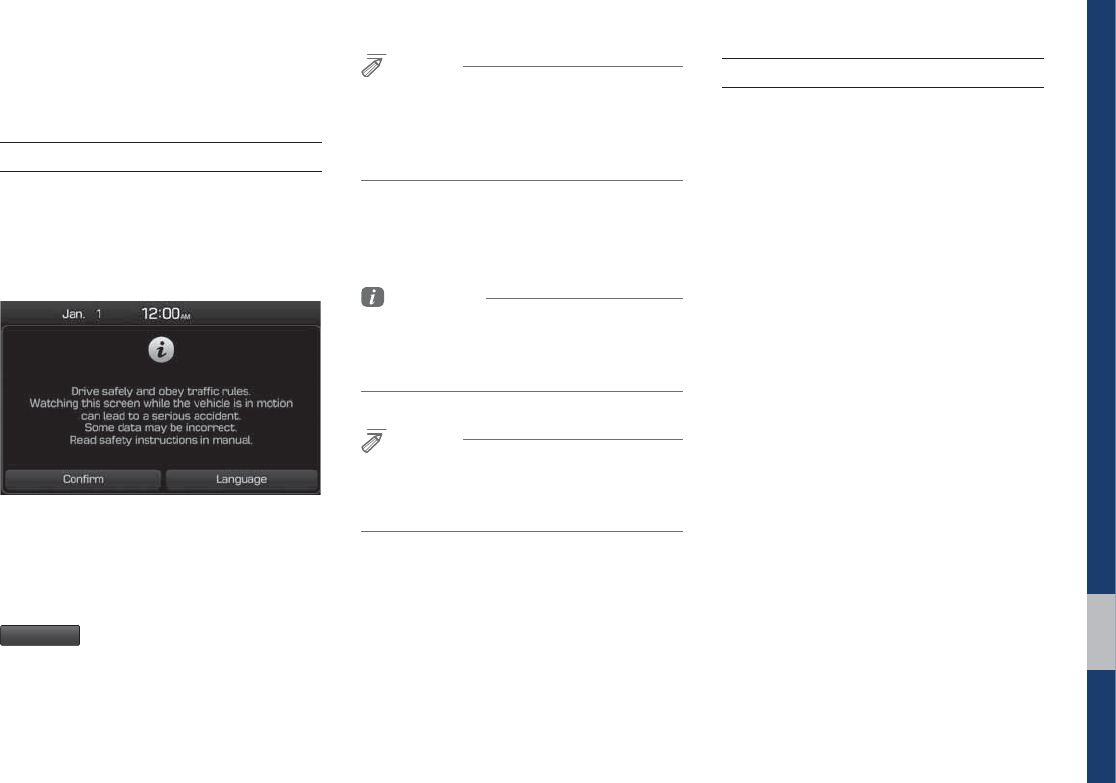
Starting the System for the First Time I 1-9
6WDUWLQJWKH6\VWHPIRUWKH
)LUVW7LPH
Turning the System On/Off
Press the engine start button or set the
ignition key to On or ACC. Each time you
turn on the system, a boot logo and safety
warning will appear.
Pressing the power key on the head unit
will display the safety guide. To change the
system language between English,
French, Spanish and Korean, select the
-BOHVBHF
button.
NOTICE
• You cannot operate the system while it is
booting up. It may take some time for all of
features of the system, particularly the voice
recognition system, to be ready for use.
Pressing and holding the power key on the
head unit will turn off the system.
Information
• If you turn off the system during a phone call
using the Hands-free feature, then the call will
automatically switch to your mobile phone.
NOTICE
• Check the volume when turning on the
system. Before turning on the system, adjust
the volume to a reasonable level.
System Reset
The System Reset function restores the
system when it is not operating correctly.
Press and hold the 3&4&5 key for a sec-
ond or longer. (It is recommended that you
press the 3&4&5 key using a tool, such as
a pin or a clip.)
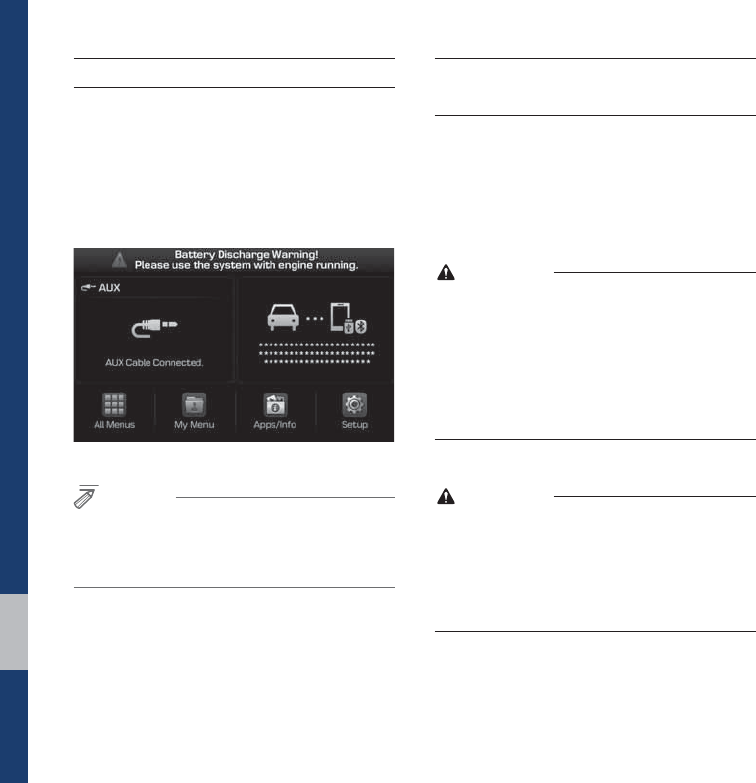
1-10 I Basic
Battery Warning Message
Always use the system while the car
engine is running. If you turn on the sys-
tem while the engine is off, a battery warn-
ing message will appear. When the engine
starts, the message will disappear.
NOTICE
• If you use the system for a long time with
the engine off, the battery may become
completely discharged.
Restrictions on Features for
Safety Measures
Several features are limited while driving.
The restriction screen will disappear when
shifting gears into P or putting the parking
brake on.
WARNING
- Blank Screen
• Refrain from use if the screen is blank or
no sound can be heard as these signs may
indicate product malfunction. Continued use in
such conditions could lead to accidents (fires,
electric shock).
WARNING
- Touching the Antenna During A
Thunder Storm
• Do not touch the antenna during thunder or
lightning as such acts may lead to lightning
induced electric shock.
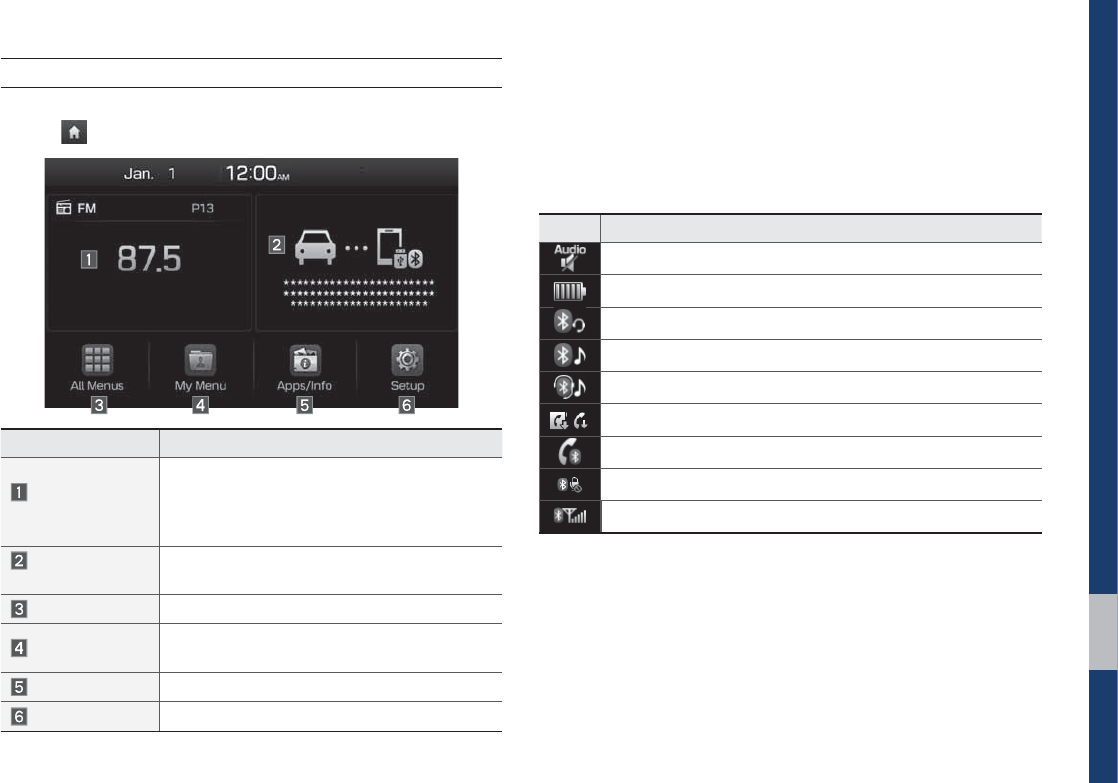
Starting the System for the First Time I 1-11
Features Description
Radio/
Media Widget
• Shows brief information on the radio or
media that is now playing.
• Tap the area to move to the mode that you
are listening to.
Phone Projection
Widget
Shows any connected devices such as iPod
and Bluetooth.
All Menus Shows all of the items in the system menu.
My Menu Add your favorite menus to have quick and
easy access to them.
Apps/Info Moves to the Apps/Info screen.
Setup Moves to the Setup screen.
Home Screen
Controls Menu Configuration for the Home Screen
Tap the icon on any screen to display the Home Screen below.
Information Display on the Status Bar
Displays the date and time, along with the system status shown by
the various icons to the right of the clock.
The icons in the following table indicate the various types of sys-
tem status details and events.
Icon Description
Displayed when the audio is muted.
Displays the remaining battery of the Bluetooth phone.
Displayed when connected to Bluetooth for handsfree.
Displayed when connected to Bluetooth for streaming audio.
Displayed when connected to Bluetooth for streaming audio and handsfree.
Displayed when downloading contacts or recent calls from the Bluetooth phone.
Displayed while on a call with the Bluetooth phone.
Displayed when the microphone of the Bluetooth phone is muted.
Displays the signal strength of the Bluetooth phone.
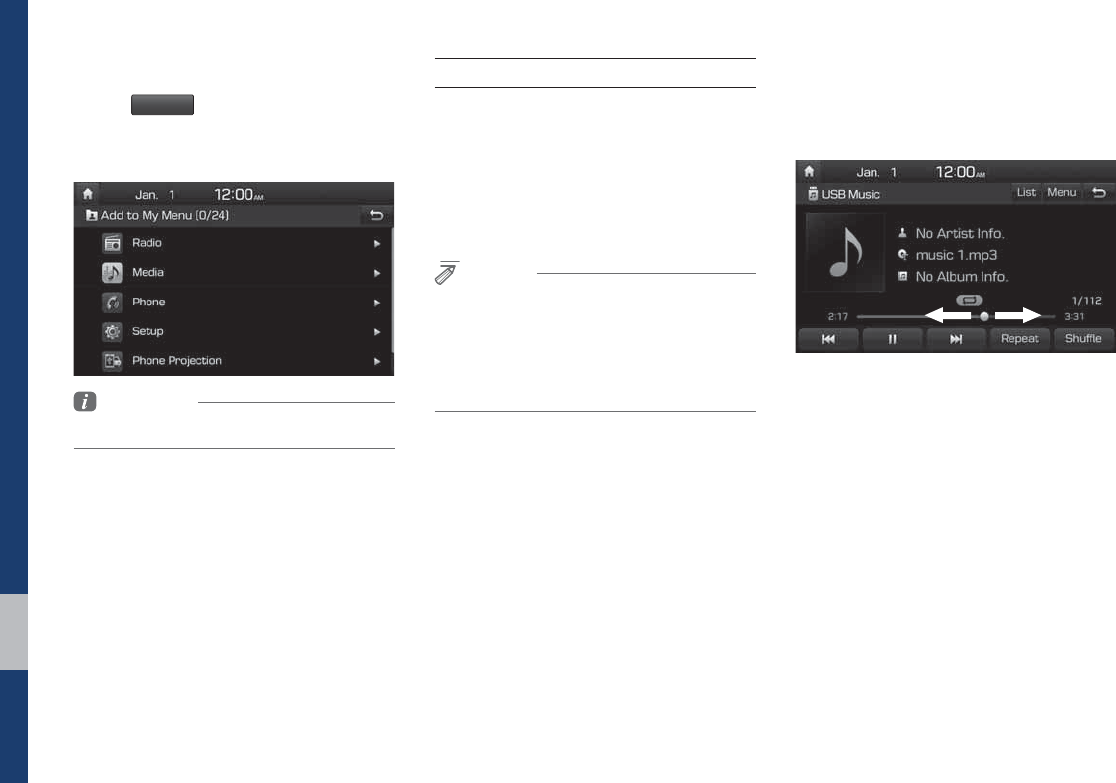
1-12 I Basic
Adding a Feature to My Menu
Select
.Z.FOV
on the Home Screen to
add the most frequently used menus,
change the menu order, or delete menus.
Information
• Up to 24 menus can be added to My Menu.
On-Screen Touch Controls
Learn how to touch the screen to operate
the system.
Select
Tap lightly on a menu or an item to select it.
NOTICE
• The system will not recognize your touch if
you wear a glove or other non-conductive
material. Touch the screen using your finger,
an electrostatic touch-screen glove, or a stylus
pen.
Drag & Drop
Select a menu or item you want, then drag
and drop it to where you want to place it.
Drag or touch the slider along the play bar
in the music screens to jump to the point
that you want to play from.
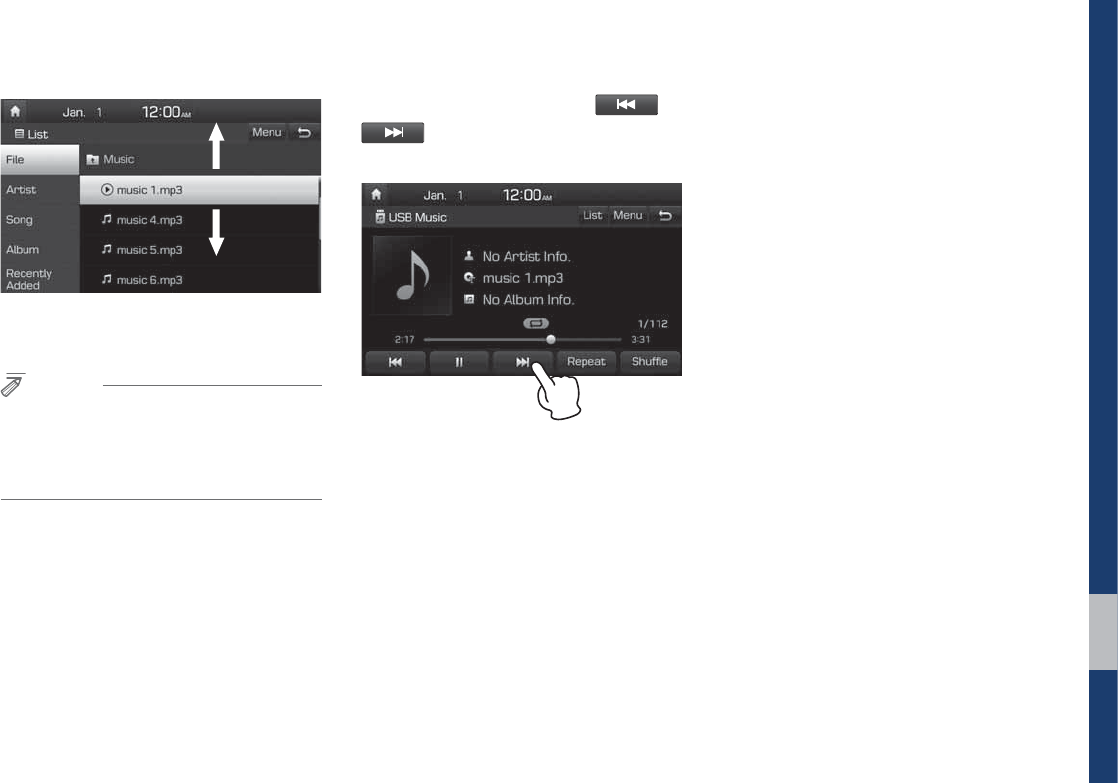
Starting the System for the First Time I 1-13
Flick (Quick Scrolling)
Quickly moves up and down in the list.
NOTICE
• Moving the list when there are many items will
display a handler on the right of the display.
You can easily move many items at a time
with the handler.
Select and Hold
Selecting and holding the or
button in the music player will
rewind or fast forward the music.

0(02
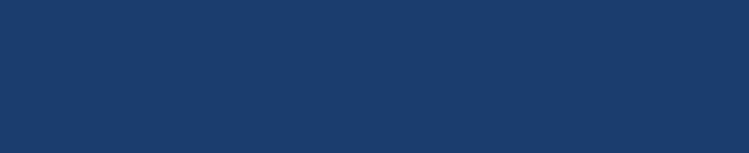
FM/AM
USB
iPod
AUX
Bluetooth® Audio
SDUW5DGLR0HGLD
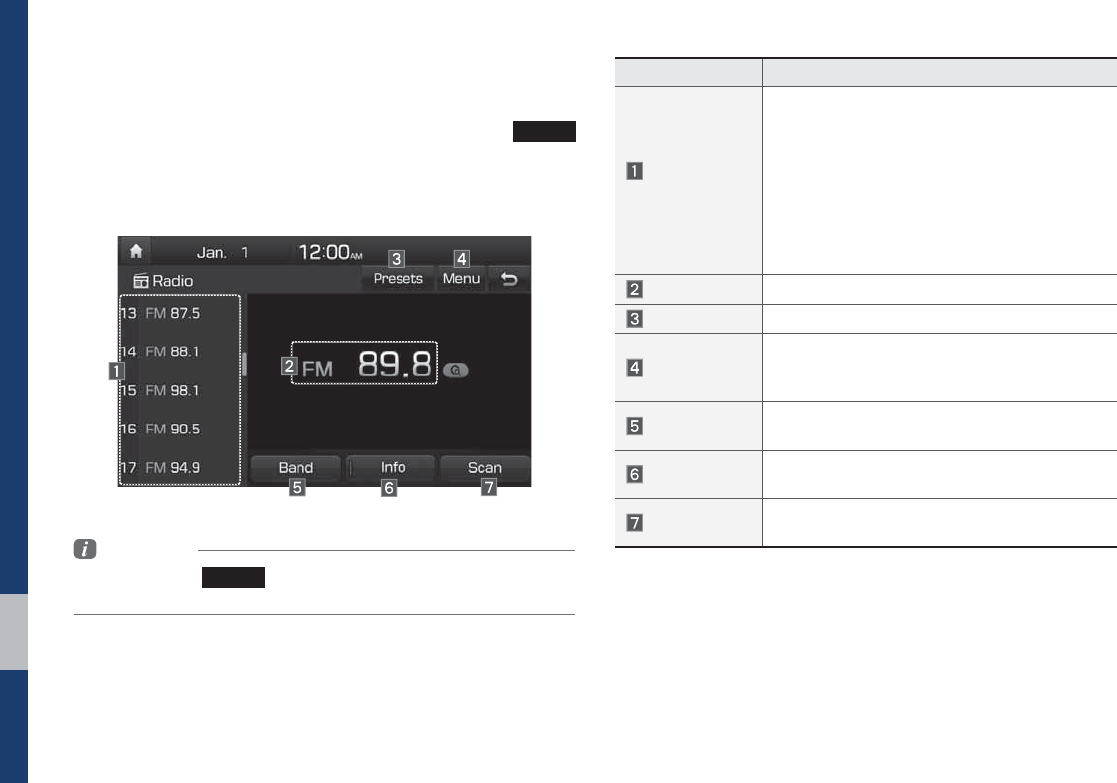
2-2 I Radio/Media
Features Description
Preset
Frequencies
• The stored preset frequencies are displayed
for user selection.
• After selecting frequency, press and hold
the preset button for more than 0.8 seconds.
A beep sound will be heard and the fre-
quency is to be stored in the selected preset
button.
• Flick the preset frequencies up/down to scroll
quickly through presets.
Frequency Displays the current frequency.
Presets Shows the stored presets for user selection.
Menu
• List: Moves to the frequency list.
• Sound Settings: Moves to the Sound
Settings.
Band Changes to the desired band from among FM,
AM.
Info T
urns the Radio text information transmitted from
the broadcasting station on and off.
Scan Shortly plays the broadcasts for the frequencies
with superior reception for 5 seconds per item.
5DGLR0HGLD
)0$0
You can access the radio player either by pressing the
3"%*0
key or by selecting the Radio menu from All Menus on the Home
screen.
Information
• If you press the
3"%*0
key when power is off, the power will turn on
and a radio broadcast will be tuned from the current mode.
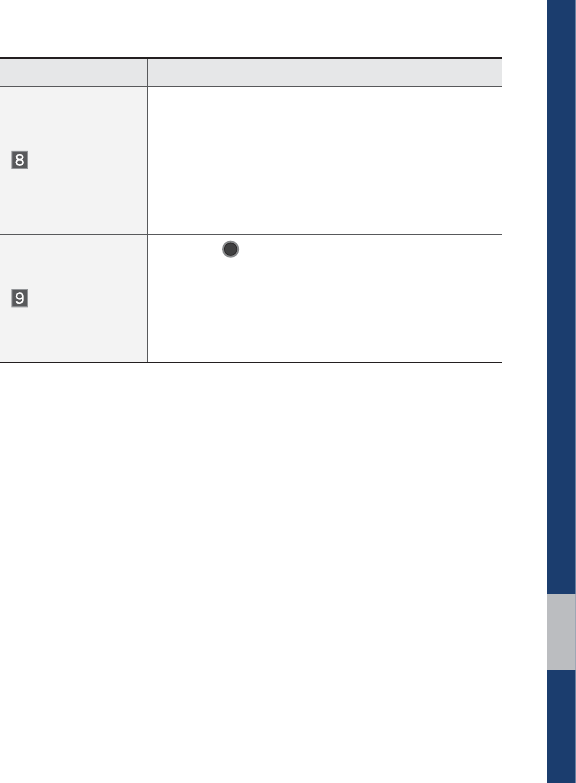
FM/AM I 2-3
Features Description
SEEK/TRACK
• When pressed quickly (less than 0.8 sec-
onds): Seeks the previous/next frequency.
• When pressed and held down (more than 0.8
seconds): Moves quickly through all of the
frequencies. The moment that you release
the button, the system seeks the next avail-
able frequency.
TUNE
Turn the
56/&
knob to manually seek avail-
able frequencies.
• FM: Increment/decrement by 200 kHz
• AM: Increment/decrement by 10 kHz
• AM: Increment/decrement by 9 kHz (For
GUAM Model)
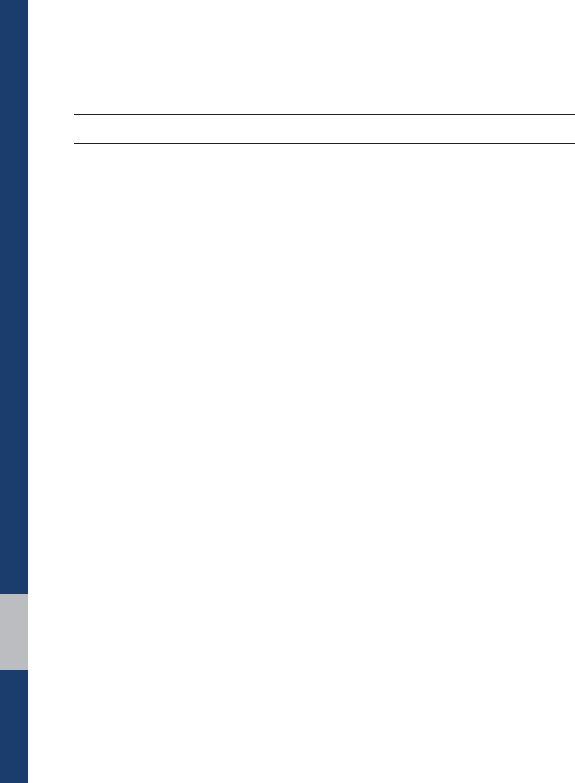
2-4 I Radio/Media
86%
Before Playing a USB MP3
Connect the USB device after turning on the engine. The USB
device may become damaged if it is already connected when the
ignition is turned on.
• Files that are not standard format music/image files will not be
played.
• For MP3/WMA/OGG files, only music files with compression
rates between 8Kbps ~ 320Kbps can be played.
• Heed caution to static electricity when connecting/disconnecting
external USB devices.
• Encoded MP3 Players will not be recognized when connected
as an external device.
• When connecting an external USB device, the device may not
properly recognize the USB is in some states.
• Only products formatted with byte/sectors under 64Kbyte will be
recognized.
• USB devices, formatted to the FAT12, FAT16, or FAT32 file sys-
tem are recommended. File systems other than FAT12, FAT16,
FAT32, exFAT, and NTFS are not supported.
• Some USB devices may not be supported due to compatibility
issues.
• Take caution so that the USB connector does not come in con-
tact with body parts or objects.
• Repeated connecting/disconnecting of USB devices within short
periods of time may result in product malfunction.
• Make sure to connect/disconnect external USB devices with the
audio power turned off.
• The amount of time required to recognize the external USB
device may differ depending on the type, size, or file formats
stored on the USB.
• The use of USB devices for purposes other than playing music
and image files is prohibited.
• Do not use the USB I/F to charge batteries or USB accessories
that generate heat. Such acts may lead to worsened perfor-
mance or damage to the device.
• The device may not recognize the USB device if separately
purchased USB hubs and extension cables are being used.
Connect the USB directly with the multimedia terminal of the
vehicle.
• When using mass storage USB devices with separate logical
drives, only files saved to the root drive can be played.
• When application programs are installed to specific USBs, files
may not properly play.
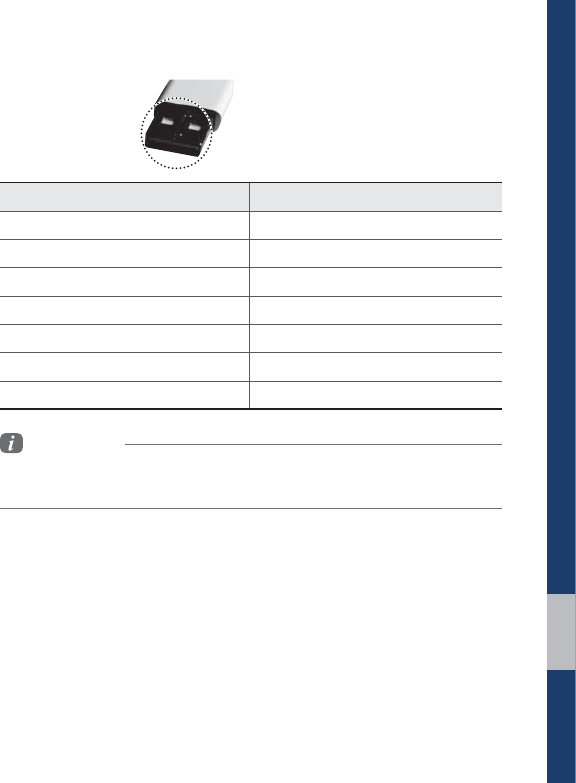
USB I 2-5
• The device may not operate normally if MP3 Players, cellu-
lar phones, digital cameras, or other electronic devices (USB
devices not recognized as portable disk drives) are connected
with the device.
• Charging through the USB may not work for some mobile
devices.
• The device may not support normal operation when using a
USB memory type besides Metal Cover Type USB Memory.
• The device may not support normal operation when using for-
mats such as HDD Type, CF, or SD Memory.
• When playing iPods, please use a dedicated iPod car cable.
• Normal operation cannot be guaranteed when other cables are
being used.
• The device will not support files locked by DRM. (Digital Rights
Management)
• USB memory sticks used by connecting an Adaptor (SD Type or
CF Type) may not be properly recognized.
• Only use Plug type connector products, as shown in the figure
below.
• To play USB MP3, the USB device must be connected to the
USB port in the front multibox. The USB port in the center con-
sole storage (if equipped) is for charging only.
Plug Type Connector
Product Name Manufacturer
XTICK LG
BMK BMK Technology
SKY-DRV Sky Digital
TRANSCEND JetFlash Transcend
Sandisk Cruzer SanDisk
Micro ZyRUS ZyRUS
NEXTIK Digiworks
Information
• Problems that occur through use of USB devices not listed within the
above table are not covered by the product warranty.
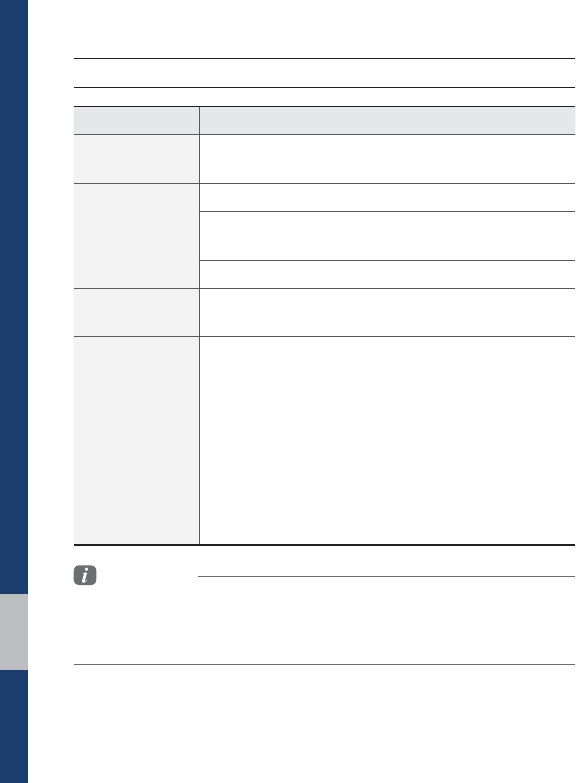
2-6 I Radio/Media
Supported USB MP3 music specifications
Name Description
MP3 File
Specification Specification: MPEG1 AUDIO LAYER 3
Recommended
Bit Rates and
Sampling
Frequency
Acceptable sampling frequency: 32, 44.1, 48 (kHz)
Acceptable bit rate: 32, 40, 48, 56, 64, 80, 96, 112,
128, 160, 192, 224, 256, 320 (Kbps)
96, 128, 192 Kbps fixed bit rate/44.1kHz
ID3 Tag Supports ID3v1.0 and ID3v1.1, ID3v2.2, ID3v2.3,
ID3v2.4 ID3 tags
Detailed
Specifications
Maximum directory layers: 20 layers
Maximum length of folder name/file name: 255Bytes
Supported characters for folder name/file name:
Alphanumeric characters, Korean standard character
set 2,350 characters, Simplified Chinese 4888 char-
acters
Maximum number of folders which can be stored
onto one USB: 2000 folders (including ROOT)
Maximum number of files which can be stored onto
one USB: 8000
Information
• The sound quality of MP3 files that use bitrates exceeding
192 Kbps cannot be guaranteed. When using files without fixed bit rates,
some features (FF/REW features) may not properly operate.
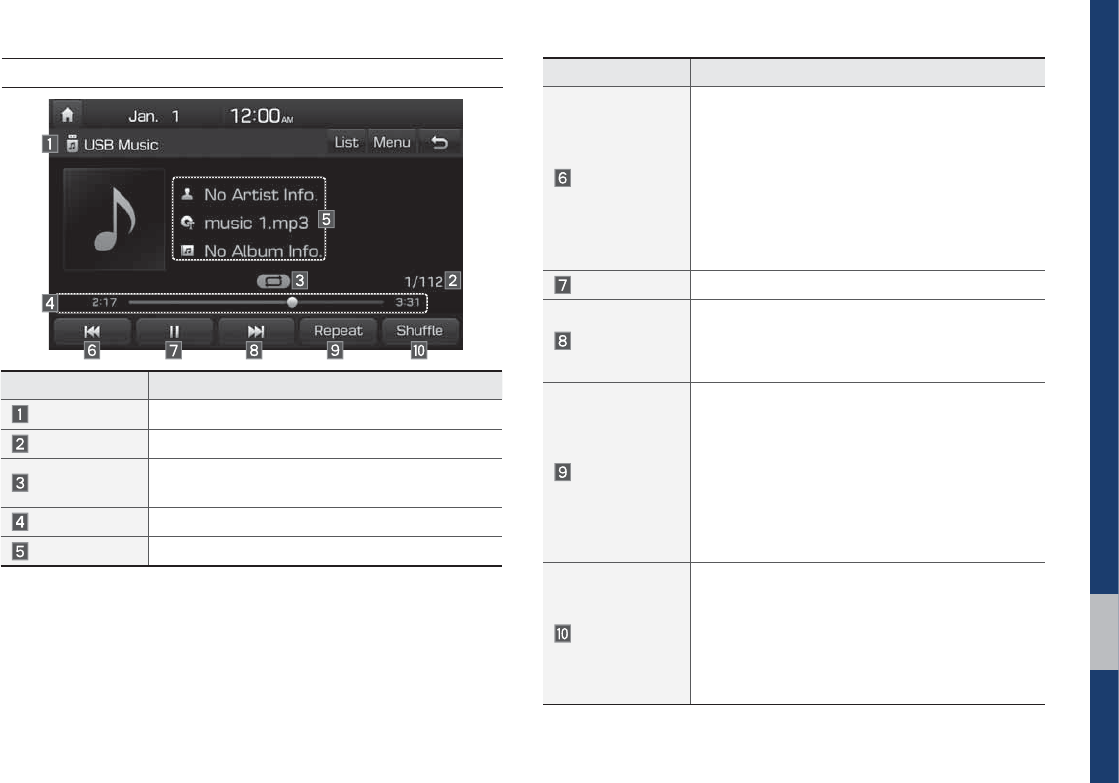
USB I 2-7
USB Music
Features Description
Mode Displays the current operating mode
File Index Shows the current file/total files within the USB
Repeat/Shuffle From Repeat/Shuffle, displays the current oper-
ating function
Play Time Displays the current play time/total play time
Song Info Displays artist, title, album info
Features Description
Previous File
• If button is selected (less than 0.8 seconds):
Moves to the previous file or play the current file
from the beginning (Depends on the play time)
If play time is less than 3 seconds, moves to
previous file
If play time is more than 3 seconds, play the
current file from the beginning
• If button is selected (over than 0.8 seconds)
it rewinds the track
Play/Pause Plays/pauses the current file
Next File
• If button is selected (less than 0.8 seconds):
Moves to the next file
• If button is selected (over than 0.8 seconds):
It fast-forwards the track
Repeat
Repeats the current file.
• If select the file in the file tab on the list
screen: select this button to switch between
repeating the current file, repeating folder,
and repeating all files.
• If select the file in the other tabs on the list
screen: select this button to switch between
repeating the current file and repeating all
files.
Shuffle
Plays files in random order.
• If select the files in the file tab on the list
screen: select this button to switch between
shuffle folder, shuffle all, and turning shuffle off.
• If select the file in the other tabs on the list
screen: select this button to switch between
shuffle category and turning shuffle off.

2-8 I Radio/Media
Features Description
List Moves to the list screen
Menu
• Hide Current File: a selected file can be
deleted. Deleted file can be found in the
‘Hidden_’ folder.
This function is only supported when USB
format is compatible with FAT16 or FAT32.
• Sound Settings: Moves to the Sound
Settings.
Back Button Converts to basic mode screen
TUNE
Turn the
56/&
knob to search a desired
track. If the desired track is displayed, select the
56/&
knob to play the track.
If you do not anything with the 56/&
knob for 5 seconds of searching tracks, the
track info for the current track is restored.
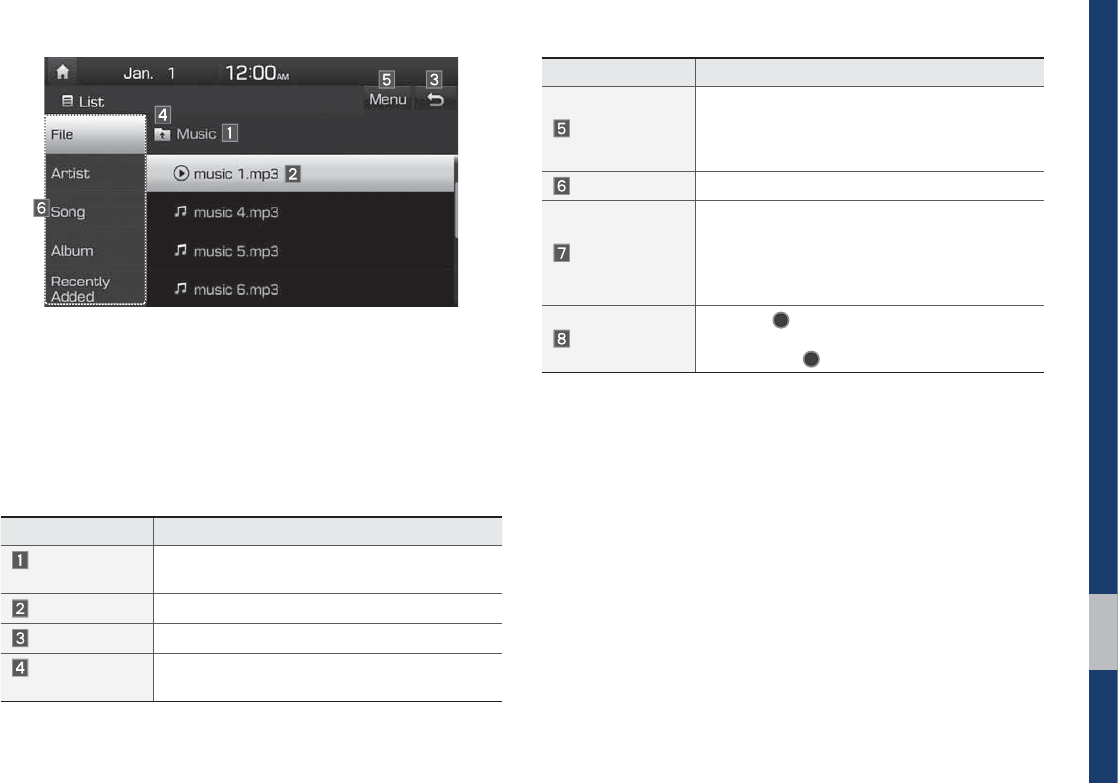
USB I 2-9
Features Description
Folder/
Category Name Displays folder/category name in the list
Current Song Displays the current playing file name
Back Button Converts to basic mode screen
Upper Folder/
Category Moves to Upper Folder/Category
Features Description
Menu
Now Playing: when moving to a different list
screen, moves to the list page where the cur-
rent file is located (Becomes disabled when the
current list includes the current file)
Search Menu
Search songs by the list type.
SEEK/TRACK
• If button is pressed (less than 0.8 seconds):
Plays previous/next track
• If button is pressed (over than 0.8 seconds):
Moves to play screen, and then it will rewind
or fast-forward the track.
TUNE
Turn the
56/&
knob to move the focus to
the previous/next list. If the desired track is dis-
played, press
56/&
knob to play the track.
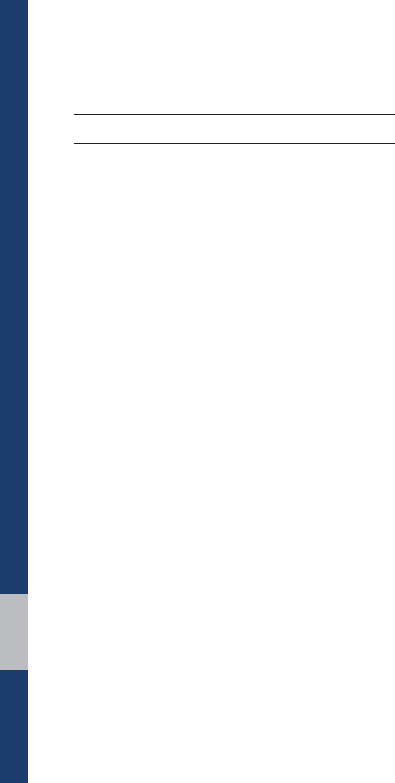
2-10 I Radio/Media
L3RG
Using iPod Devices
• iPod is a registered trademark of Apple Inc.
• iPod mode will not operate if the con-
nected iPod cannot be recognized due
to operation of unsupported versions
that do not support related protocols,
iPod abnormalities, or iPod device
defects. Some iPods with unsupported
communication protocols may not prop-
erly operate with the Multimedia system.
• For fifth generation iPod Nano devices,
the iPod may not be recognized when
the battery level is low. Please charge
the iPod for use.
• Search/play orders shown within the
iPod device may differ with the orders
shown within the Multimedia system.
• If the iPod malfunctions due to an iPod
device defect, reset the iPod and try
again. (To learn more, refer to your iPod
manual)
• If repeatedly connect and disconnect
iPod/iPhone to the Multimedia system
with USB cable in a short time, it may
cause abnormal operation.
• The time for recognition of iPod/iPhone
may vary depending on device type,
firmware version and iOS version.
• For some iPod Touch and iPhone
devices, connecting Bluetooth® while the
iPod is operating may result in discon-
tinued iPod sound. When such devices
with Bluetooth® support are connected,
this problem occurs as the sound source
is changed from the Dock Connector
(USB connector cable) to Bluetooth.
• To prevent this symptom, Bluetooth
Audio function in the Multimedia system
is limited if iPod/iPhone is connected
to the system through both cable and
Bluetooth. To listen to the iPod sound,
use either iPod menu with USB connec-
tion or Bluetooth Audio with Bluetooth
connection.

iPod I 2-11
• To listen to the iPod sound, reconnect
the USB cable or change the audio out-
put settings in iPod/iPhone to Dock.
• In order to use the iPod while operating
the keys, you must use a dedicated iPod
cable. (the cable that is supplied when
purchasing iPod/iPhone products)
During ACC ON state, connecting the
iPod through the iPod cable (The cable
that is supplied when purchasing iPod/
iPhone product.) will charge the iPod
through the head unit.
The use of genuine iPod cables sup-
plied by Apple is recommended. (The
use of other products may result in
noise or abnormal operation.)
GG
To play iPod music through cable con-
nection, the iPod/USB cable must be
connected to the USB port in the front
multibox. The USB port in the center
console storage (if equipped) is for
charging only.
• When connecting with the iPod cable,
make sure to fully insert the jack to pre-
vent communication interference. If the
iPod is connected to the vehicle while it
is playing, a high pitch tone may sound
for about 1~2 seconds immediately after
connection. If possible, connect the iPod
to the vehicle with the iPod stopped/
paused.
• Within iPhones, streaming audio and
iPod control may occasionally conflict.
If problems persist, remove the iPhone
and connect again.
• When connecting to iPod Nano/Classic,
the HYUNDAI Motor logo appears on
the Apple device. For the iPod Nano 6
generation, however, the logo image
does not appear since it is not sup-
ported. Also, all iPhone and iPod Touch
products do not support this function.
• In Apple’s iOS 6.0 version or later,
Podcast and Audiobook media files
are designed to be played with the
Podcasts and iBooks applications spe-
cifically designed for Apple products. If
the Apple device does not provide the
Podcast and Audiobook lists, the playlist
may not be displayed and played in the
iPod mode.
• If the Apple Podcasts and iBooks apps
are not installed on the Apple device, but
the Apple device provides the Podcast
and Audiobook lists, you can play files in
other categories in iPod mode.
• The screen of multimedia system can
be different when you run other music
players (e.g. iHeartRadio) on your con-
nected device.

2-12 I Radio/Media
• While using a connected iPhone/iPod
Touch device, it may not operate nor-
mally if the user changed some func-
tions in the device.
• When calling with an iPhone connec-
tion, song may stop playing due to an
Apple device feature. If sound does
not resume after the call is terminated,
check the device status.
• If lots of songs have the same informa-
tion, skipping may occur when previous/
next song is executed due to an Apple
device feature. Also problems may
occur depending on device type or iOS
version.
• If lots of songs have the same informa-
tion, it may occur difference of playing
songs between the Multimedia system
and Apple device. Reset the device or
delete the same songs in the Apple
device using iTunes.
• If you control pause, repeat, shuffle, or
seek songs when the play time is less
than 3s before the song is finished play-
ing, it may occur difference of playing
song between the Multimedia system
and Apple device. Access to iPod music
from another mode or pause a song and
then play a song again in Apple device.
• If the iPhone/iPod Touch supports
Bluetooth, the Apple device will not be
able to use the Bluetooth function if the
device is connected through both the
USB port and via Bluetooth. Disconnect
the USB connection then use Bluetooth
Audio.
• If iPod/iPhone connected to the
Multimedia system through both USB
and AUX. iPod/iPhone keeps output
sound via AUX, thus it may occur sound
will not output in iPod mode.
• If AUX cable connected to iPod/iPhone
but not connect to the Multimedia sys-
tem, it may occur sound will not output
in iPod mode due to iPod/iPhone’s fea-
ture. Especially, if you use AUX cable
like pictures, this problem may occur.
• Disconnect AUX cable from iPod/iPhone
first, then connect to the Multimedia
system via USB. Or change settings to
“Dock” in iPod/iPhone.
• If connect to the Multimedia system
while podcast or iTunes music down-
loading to iPod/iPhone, it may occur
some problems when you select song
in the list. Reconnect iPod/iPhone to the
Multimedia system when downloading
is finished or the file deleted.
• If connect to the Multimedia system
while sync, it may occur some problems.
Try to use iPod/iPhone connection after
sync complete. (To learn more, refer to
your iPod manual)
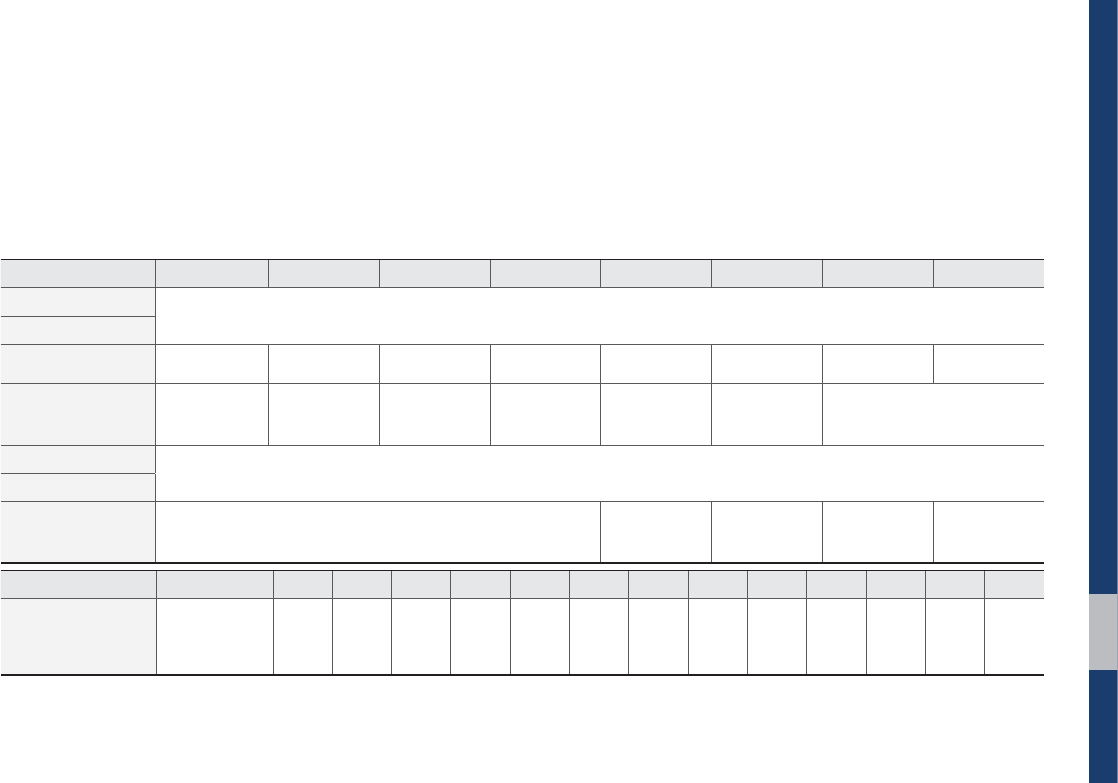
iPod I 2-13
• iPhone and iPod Touch devices are
guaranteed to work normally on iOS
9.3.2 or below. However, they may not
work normally on future iOS versions
as their operations have not yet been
tested.
Type 1G 2G 3G 4G 5G 6G 6.5G 7G
iPod Mini Not Supported
iPod Shuffle
iPod Nano ̺̺̺̺̺̺
Not released ̺
iPod Touch
̺
(iOS 1.1 not sup-
ported)
̺̺̺̺̺ Not released
iPad ̺(Unable to charge, Not verified, Normal operation not guaranteed)
iPad Mini
iPod Classic Not Supported ̺
(iPod with Video)
̺
(iPod Classic)
̺
(iPod Classic) Not released
Type 3G 3GS 4 4S 5 5C 5S 6 6+ 6S 6S+ SE 7 7+
iPhone
Not verified,
Normal opera-
tion not guaran-
teed
̺̺̺̺̺̺̺̺̺̺̺̺̺
• We recommend that your Apple device
uses the latest firmware since some
problems may occur due to an outdated
firmware or other software related
issues.
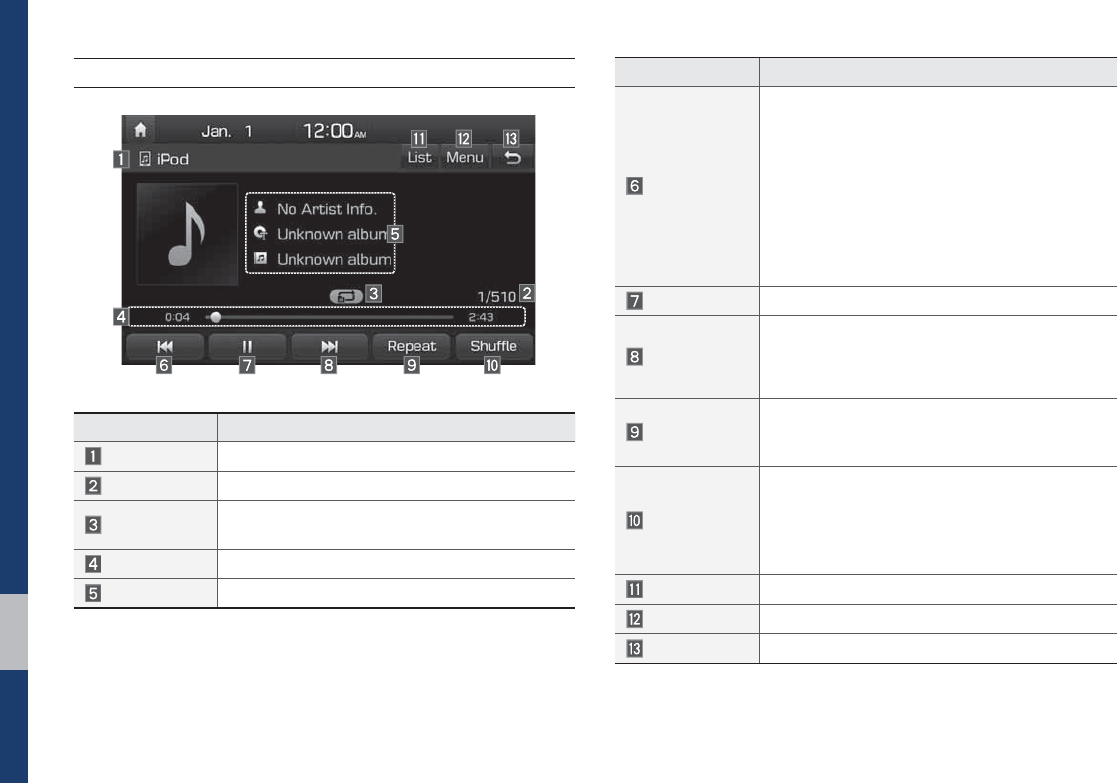
2-14 I Radio/Media
iPod
Features Description
Mode Displays the current operating mode
Song Index Shows the current song/total songs
Repeat/Shuffle
From Repeat/Shuffle, displays the current oper-
ating function
Play Time Displays the current play time/total play time
Song Info Displays the artist/song title/album info
Features Description
Previous File
• If button is selected (less than 0.8 seconds):
Moves to the previous file or play the current
file from the beginning (Depends on the play
time)
If play time is less than 3 seconds, moves to
previous file
If play time is more than 3 seconds, play the
current file from the beginning
• If button is selected (over than 0.8 seconds) it
rewinds the track
Play/Pause Plays/pauses the current file
Next File
• If button is selected (less than 0.8 seconds):
Moves to the next file
• If button is selected (more than 0.8 seconds):
It fast-forwards the track
Repeat
Repeats the current song.
Select this button to switch between repeating the
current song and repeating all song.
Shuffle
Plays songs in random order.
Select this button to switch between shuffle cat-
egory and turning shuffle off.
• Shuffle Category: shuffle song in the current
category.
List Moves to the list screen
Menu
Sound Settings: Moves to the Sound Settings
Back Button Move to home/previous mode screen
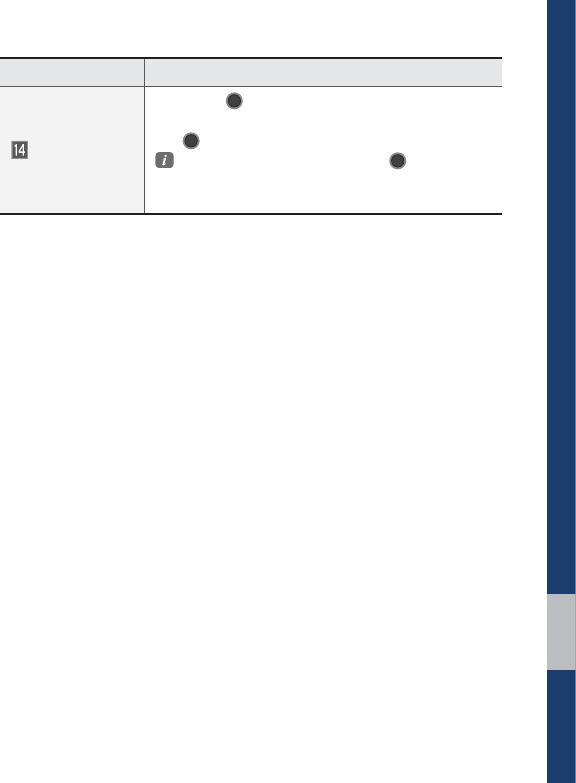
iPod I 2-15
Features Description
TUNE
Turn the
56/&
knob to search a desired
track. If the desired track is displayed, press
the
56/&
knob to play the track.
If you do not anything with the 56/& knob
for 5 seconds of searching tracks, the track
info for the current track is restored.
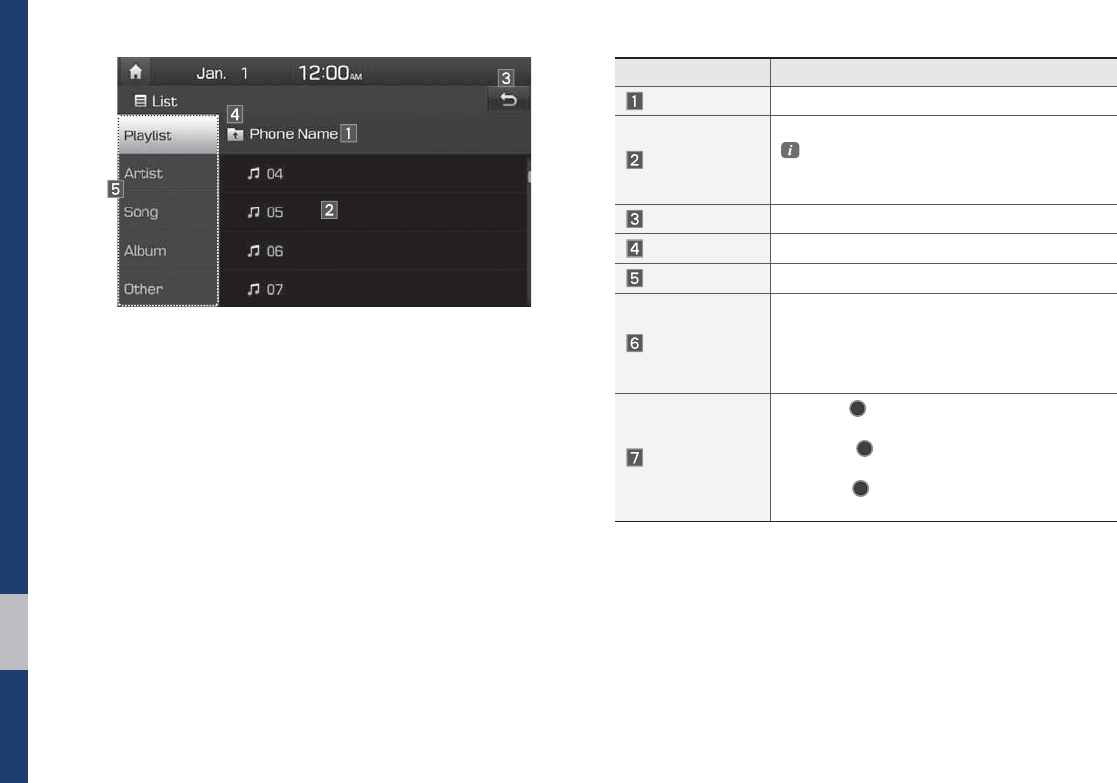
2-16 I Radio/Media
Features Description
Category Name Displays the category name
Category List
Displays the contents of selected category
If there are many items in the list, items are
added in order and the scroll bar on the
right is adjusted accordingly.
Back Button Converts to basic mode screen
Upper Category Moves to Upper Category
Search Menu Search songs by the list type.
SEEK/TRACK
• If button is pressed (less than 0.8 seconds):
Plays previous/next track.
• If button is pressed (over than 0.8 seconds):
Moves to play screen, and then it will rewind
or fast-forward the track.
TUNE
Turn the
56/&
knob to search a desired
track. If the desired track is displayed,
press the
56/&
knob to play the track.
If you do not anything with the knob for 5 sec-
onds, the
56/&
knob search will be termi-
nated.
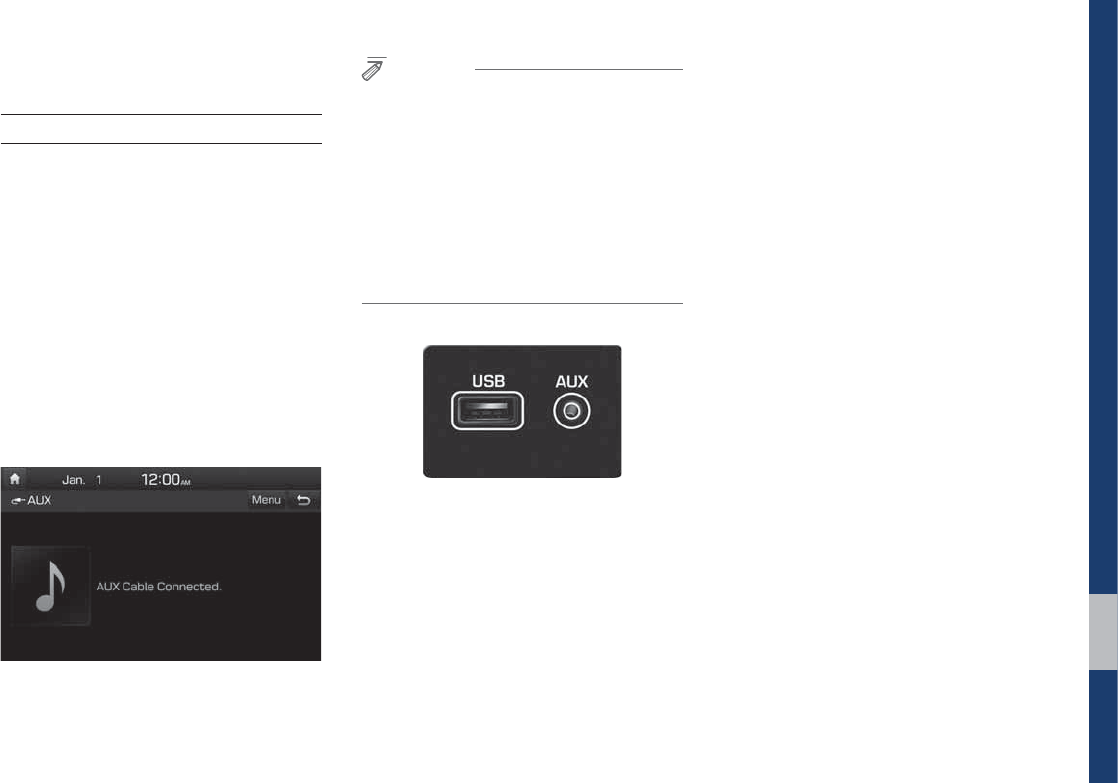
AUX I 2-17
$8;
Connecting an External Device
If an external device connector is con-
nected with the AUX terminal, then AUX
mode will automatically operate. Once the
connector is disconnected, the previous
mode will be restored.
• AUX mode can be used only when an
external audio player has been con-
nected.
• The AUX volume can also be controlled
separately through the connected
device.
NOTICE
• If only a cable is connected to the AUX
without an external device, the mode will be
changed to AUX, but noise may occur. When
an external device is not being used, remove
the connector jack.
• When the external device power is connected
to the power jack, playing the external device
may output noise. In such cases, disconnect
the power connection before use.
The actual image in the vehicle may
differ from the illustration.
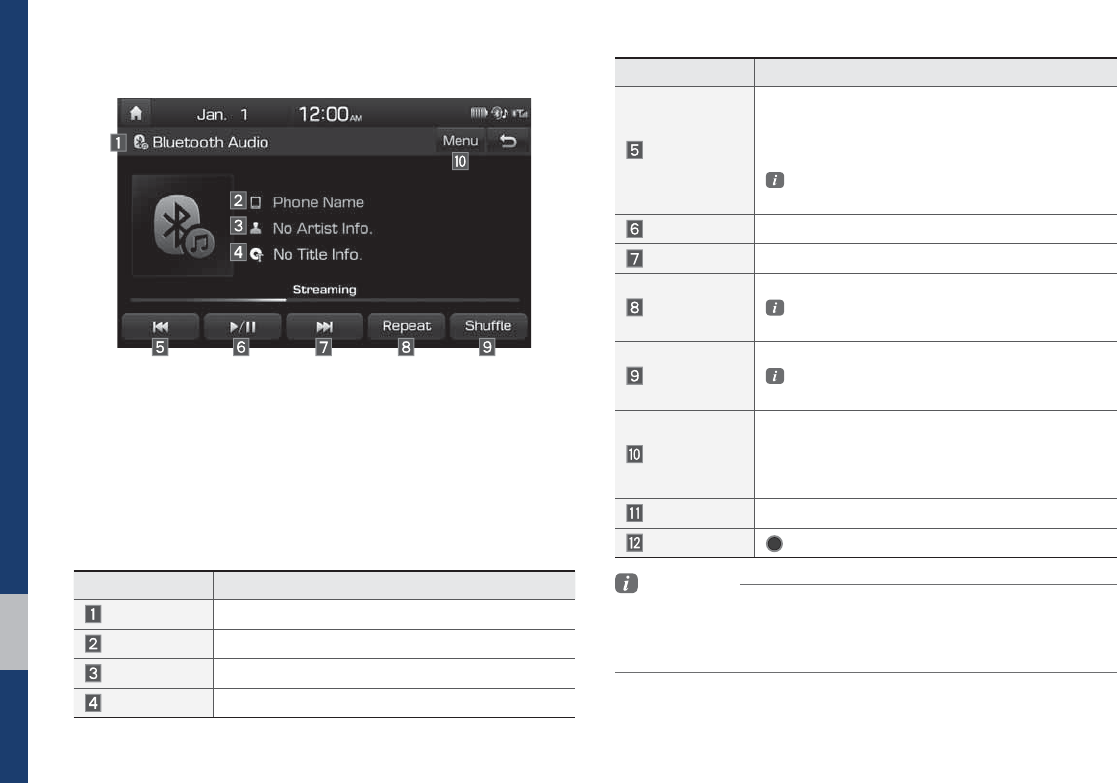
2-18 I Radio/Media
%OXHWRRWK
p
$XGLR
Features Description
Mode Displays the current operating mode
Phone Name Displays name of connected phone
Artist Info Name of current artist
Title Name of current song
Features Description
Previous File
• If play time is less than 3 seconds, moves to
the previous file
• If play time is more than 3 seconds, plays the
current file from the beginning
This function may differ depending on the
model of mobile phone.
Play/Pause Plays/Pauses Bluetooth Audio
Next File Moves to the next file
Repeat
Repeats the current file.
This function may differ depending on the
model of mobile phone.
Shuffle
Plays files in random order.
This function may differ depending on the
model of mobile phone.
Menu
• Connections: Moves to the Bluetooth Settings
screen. You can pair a new device or change/
delete paired device(s).
• Sound Settings: Moves to the Sound Settings.
SEEK/TRACK Plays the previous/next file
TUNE
56/&
is not supported.
Information
• Artist info and Title may not be supported by mobile phone.
• While in use of other functions after connecting your mobile phone
through a USB cable, the Bluetooth audio is disabled.
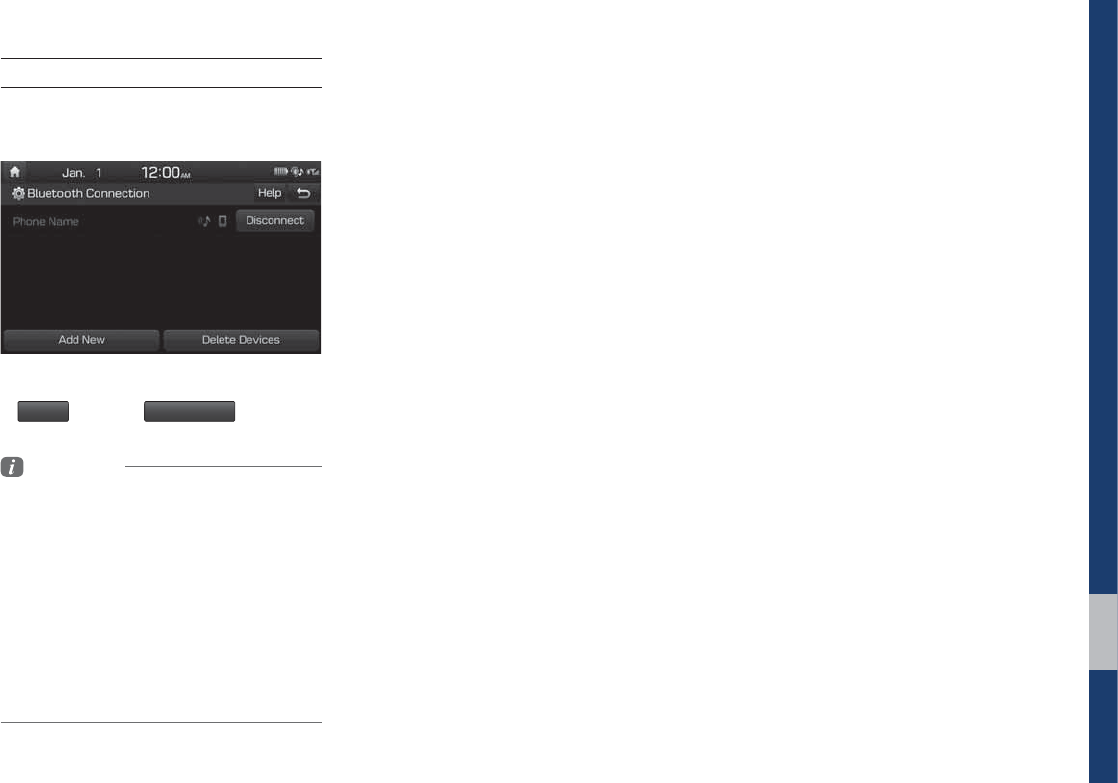
Bluetooth® Audio I 2-19
Bluetooth Connection Settings
Settings for pairing, connection and dis-
connection of a Bluetooth device.
• In Bluetooth Audio play screen, select
.FOV
and then
$POOFDUJPOT
.
Information
• If the music in the mobile phone is not played
after changing to audio streaming mode,
press the play button. Thus check if the
music is playing in the Bluetooth device after
changing to audio streaming mode. Audio
streaming may not be supported for some
mobile phones.
• Please check the Bluetooth compatibility in
below website: HYUNDAI Motor America
https://www.hyundaiusa.com/bluetooth

0(02
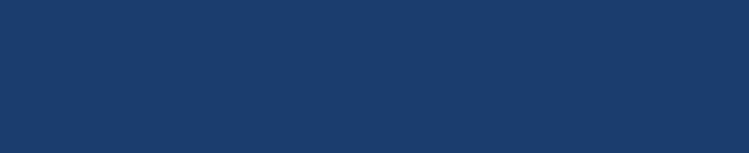
Before Using the Bluetooth® Handsfree
Bluetooth Connection
Bluetooth Phone
SDUW%OXHWRRWK
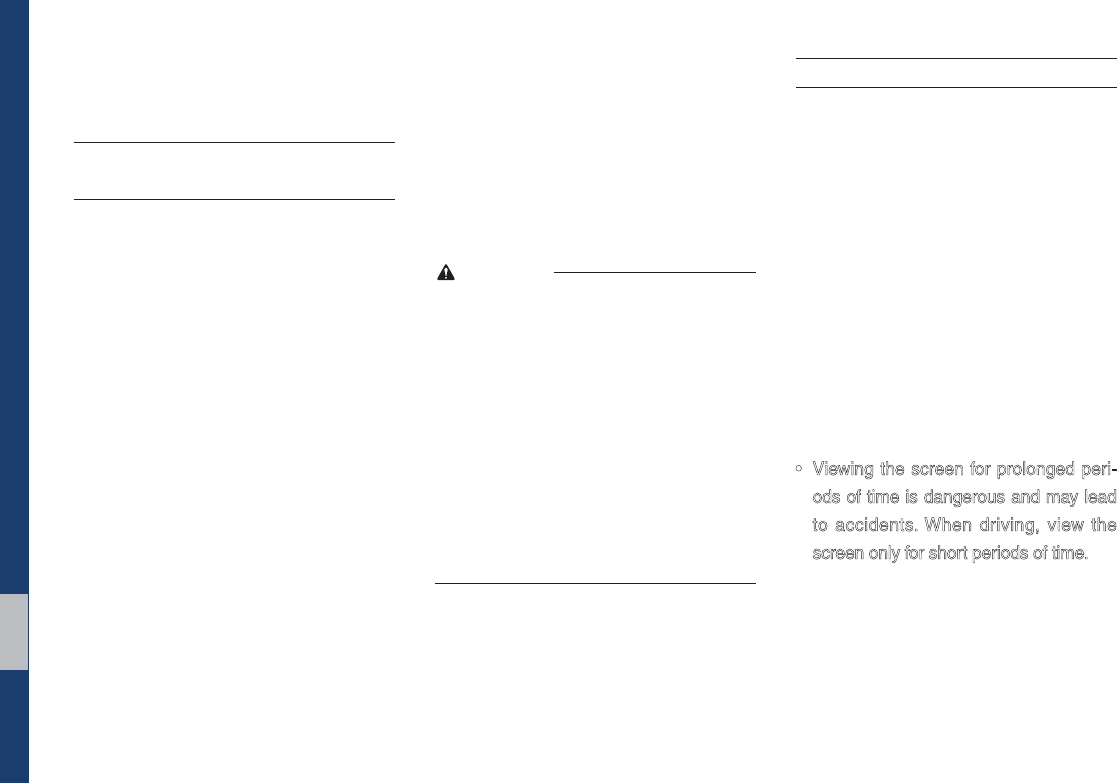
3-2 I Bluetooth
%HIRUH8VLQJWKH%OXHWRRWK
p
+DQGVIUHH
What is
Bluetooth
®
Wireless
Technology?
•
Bluetooth
® Wireless Technology refers
to a short-distance wireless network-
ing technology which uses a 2.45GHz
frequency to connect various devices
within a certain distance.
• Supported within PCs, external devices,
Bluetooth® phones, PDAs, various elec-
tronic devices, and automotive environ-
ments,
Bluetooth
® Wireless Technology
to be transmitted at high speeds without
having to use a connector cable.
• Bluetooth® Handsfree refers to a device
which allows the user to conveniently
make phone calls with Bluetooth®
mobile phones through the Multimedia
system.
• The Bluetooth® Handsfree feature may
not be supported in some mobile phones.
For more information on mobile phone
compatibility, visit the HYUNDAI website
- HYUNDAI Motor America: https://www.
hyundaiusa.com/bluetooth
WARNING
- Distracted Driving
• Focus on the road while driving. The driver’s
primary responsibility is in the safe and legal
operation of the vehicle. Drivers should not
use any hand held devices or other equipment
or vehicle systems that distract the driver
during vehicle operation.
• Do not stare at the multimedia screen for long
periods of time while driving. Staring at the
screen for prolonged periods of time can lead
to traffic accidents and can result in personal
injuries.
Precautions for Safe Driving
• Bluetooth® is a feature that enables driv-
ers to make handsfree calls. Connecting
the head unit with a Bluetooth® phone
allows the user to conveniently make
calls, receive calls, and manage the
phonebook. Before using
Bluetooth
®
Wireless Technology, carefully read the
contents of this user’s manual.
• Excessive use or operations while driv-
ing may lead to negligent driving prac-
tices and be the cause of accidents. Do
not operate the device excessively while
driving.
• Viewing the screen for prolonged peri-
ods of time is dangerous and may lead
to accidents. When driving, view the
screen only for short periods of time.
%OXHWRRWK
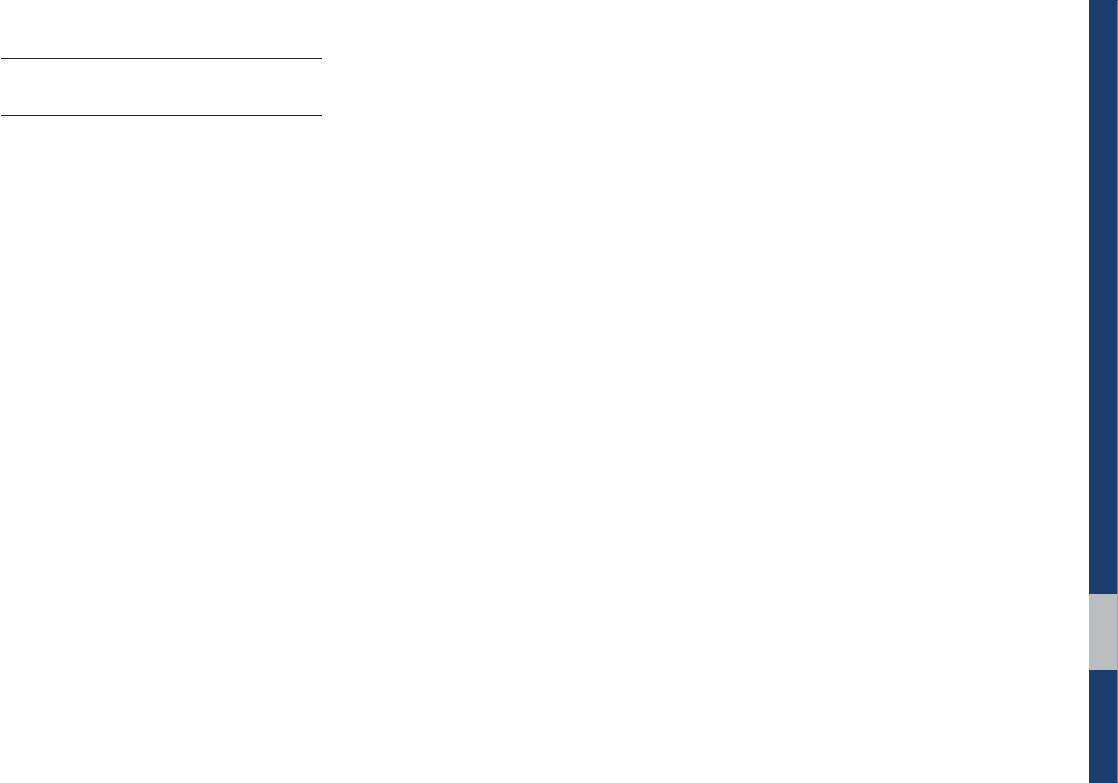
Before Using the Bluetooth® Handsfree I 3-3
CAUTIONS upon Connecting
Bluetooth® Phone
• Before connecting the head unit with
the mobile phone, check to see that the
mobile phone supports Bluetooth® fea-
tures
• Even if the phone supports
Bluetooth
®
Wireless Technology, the phone will
not be found during device searches if
the phone has been set to hidden state
or the Bluetooth® power is turned off.
Disable the hidden state or turn on the
Bluetooth® power prior to searching/
connecting with the head unit.
• If Auto Connection is used, the
Bluetooth® phone is automatically con-
nected when the ignition is turned on,
making it unnecessary to have to con-
nect the phone with the head unit every
time.
• If you do not want automatic connection
with your Bluetooth® device, turn the
Bluetooth® feature off of the Bluetooth®
device.
• Park the vehicle when connecting the
head unit with the mobile phone.
• Bluetooth® connection may become
intermittently disconnected in some
mobile phones. Follow these steps to try
again.
1. Turn the Bluetooth® function within
the mobile phone OFF/ON and try
again.
2. Turn the mobile phone power OFF/
ON and try again.
3. Completely remove the mobile
phone battery, reboot, and then
again.
4. Reboot the Multimedia System and
try again.
5. Delete all paired devices from both
of Phone and Head Unit sides and
then try again
• The Handsfree call volume and quality
may differ depending on the mobile
phone.
• Pairing Bluetooth® devices and use of
other Bluetooth® features are not sup-
ported when the vehicle is in motion. For
safety, please first park your vehicle.
• If you continue having issue download-
ing your contacts to your vehicle, con-
tact your mobile phone provider.
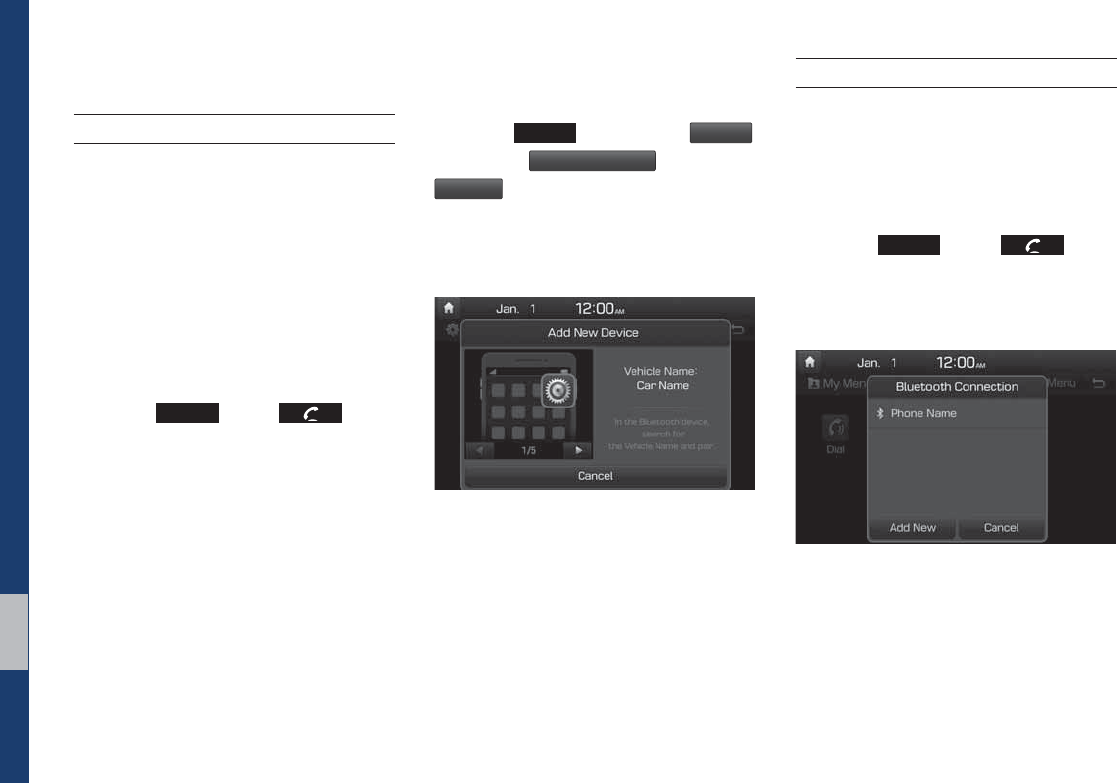
3-4 I Bluetooth
%OXHWRRWK&RQQHFWLRQ
Pairing a New Device
Before you can use the Bluetooth feature,
you must first pair/connect your mobile
phone to your car.
Up to 5 Bluetooth devices can be paired.
Only one Bluetooth device can be con-
nected at a time.
Pairing a New Device by Selecting
Phone/Call
Press the
1)0/&
key or key in
the steering wheel control. ٠ Pair your car
after your mobile phone detects the
Bluetooth device. ٠ Enter the passkey or
accept the authorization popup. ٠
Connect Bluetooth.
Pairing a New Device Through the
Phone Settings
Press the
4&561
key. ٠ Select
#MVFUPPUI
.
٠Select
#MVFUPPUI$POOFDUJPO
. ٠ Select
"EE/FX
. ٠ Pair your car after your mobile
phone detects the Bluetooth device. ٠
Enter the passkey or accept the authoriza-
tion popup. ٠ Connect Bluetooth.
The default passkey is 0000.
The vehicle name above is an example.
Check the actual information on the product.
Connecting Bluetooth Devices
Connects the Bluetooth devices that you
add.
Connecting Devices by Selecting
Phone/Call
Press the
1)0/&
key or key in
the steering wheel control. ٠ Select the
name of the device to connect. ٠ Connect
Bluetooth.
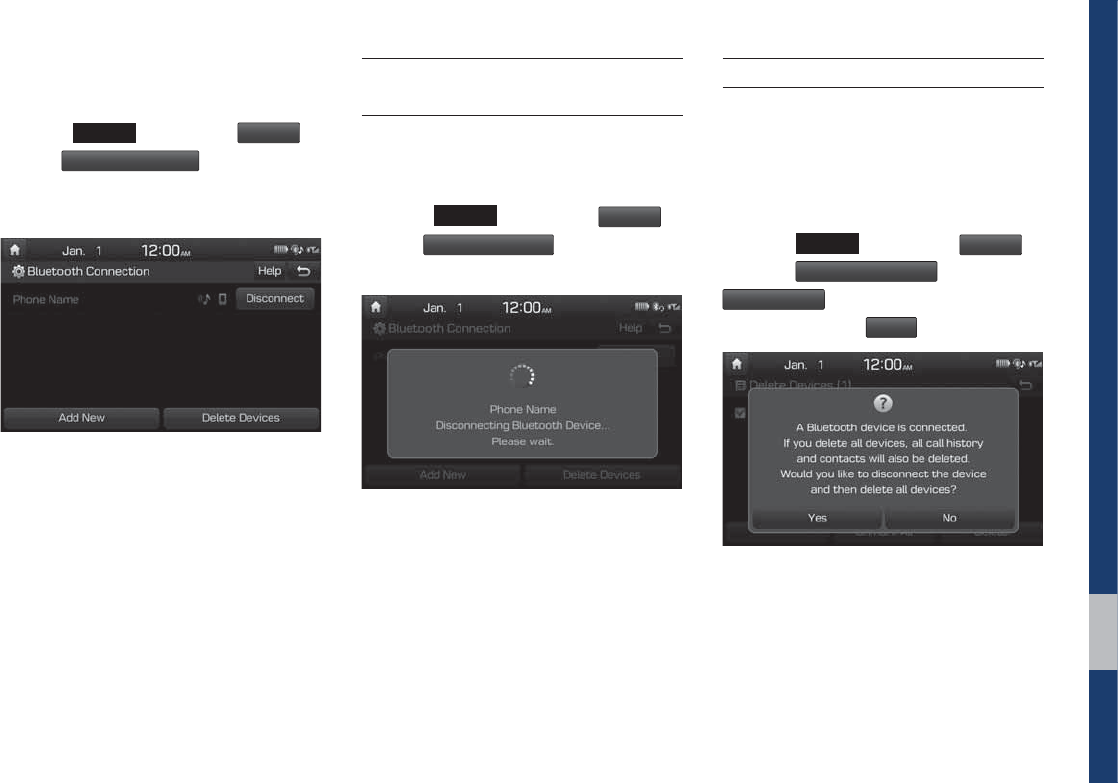
Bluetooth Connection I 3-5
Connecting Devices Through the
Phone Settings
Press the
4&561
key. ٠ Select
#MVFUPPUI
. ٠
Select
#MVFUPPUI$POOFDUJPO
. ٠ Select the
name of the device to connect. ٠ Connect
Bluetooth.
Disconnecting Bluetooth
Devices
Disconnects Bluetooth devices that are
connected.
Press the
4&561
key. ٠ Select
#MVFUPPUI
. ٠
Select
#MVFUPPUI$POOFDUJPO
. ٠ Select the
name of the device to disconnect.
Deleting Bluetooth Devices
Deletes the Bluetooth devices that you
added. Note that deleting a Bluetooth
device will delete all Call History and
Contact Info downloaded along with it.
Press the
4&561
key. ٠ Select
#MVFUPPUI
. ٠
Select
#MVFUPPUI$POOFDUJPO
. ٠Select
%FMFUF%FWJDFT
. ٠ Select the device name
to delete. ٠ Select
%FMFUF
.
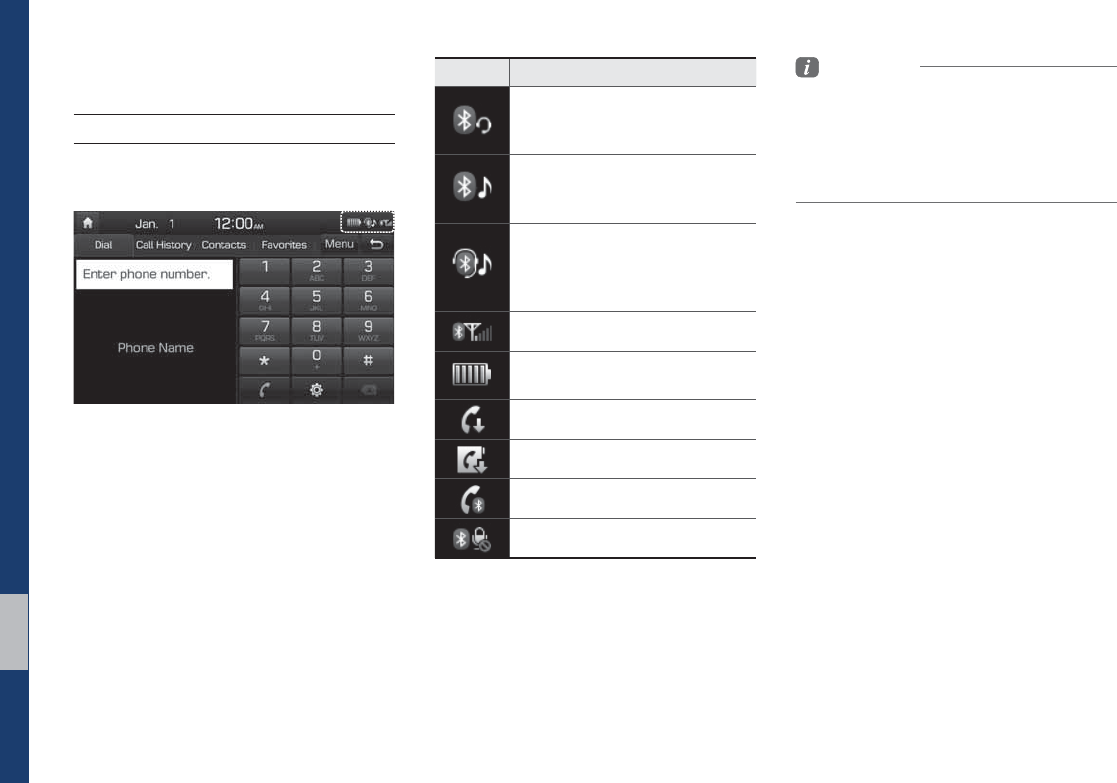
3-6 I Bluetooth
%OXHWRRWK3KRQH
Phone Status Icons
Shows the current phone status in the
right top of the display.
Information
• The battery level icon and the call signal
strength indicator may not be supported in
some Bluetooth devices.
• The battery level may differ from the actual
level remaining.
Icons Description
You can use Bluetooth phones
when a Bluetooth Hands-free
connection is established.
You can use Bluetooth audio
features when a Bluetooth audio
connection is established.
You can use Bluetooth phones
and audio features when both
Bluetooth Hands-free and audio
connections are established.
Call signal strength indicator
Battery level of the Bluetooth
devices connected
Downloading Call History list
Downloading Contacts
In a Bluetooth phone call
Microphone muted
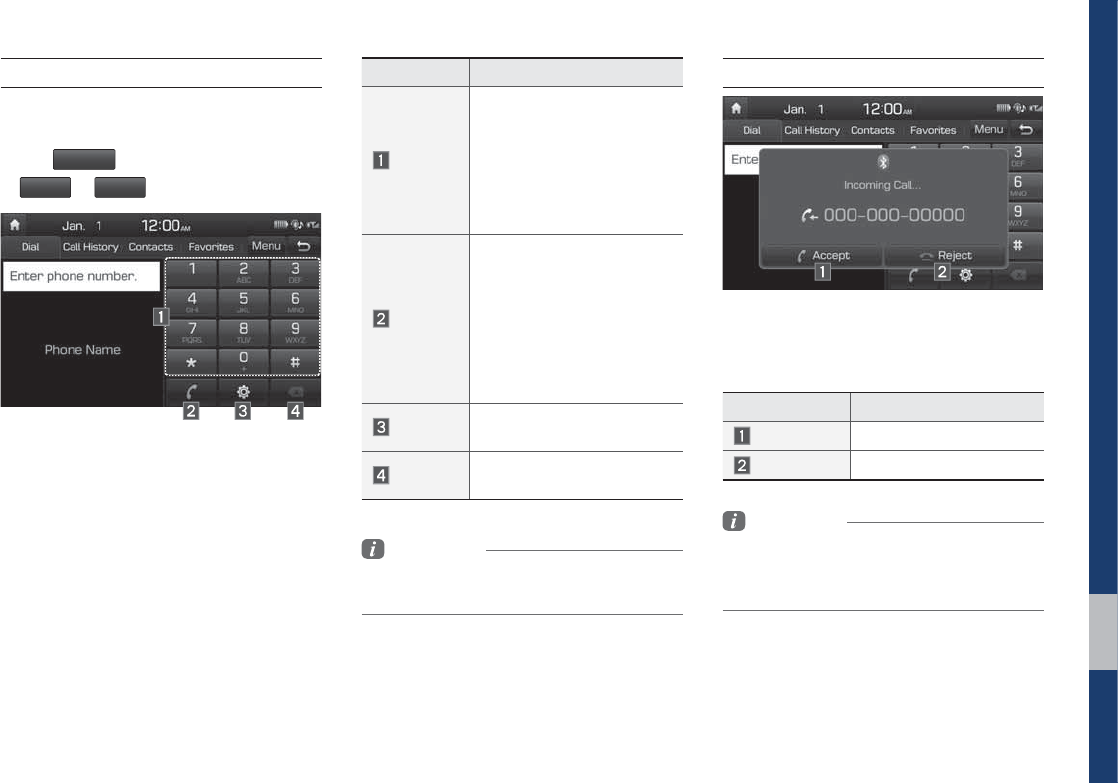
Bluetooth Phone I 3-7
Dial
Dials a call after the Bluetooth devices are
connected.
Select
"MM.FOVT
from Home Screen display
٠
1IPOF
٠
%JBM
.
Name Description
Keypad
Use the keypad to enter
the phone number that you
want to call. Select and
hold the last number of a
speed dial to dial a num-
ber that you added to the
Speed Dial list in the phone
Call
Makes a call after you dial
a number and select this
button. If the number is
listed in Dialed Calls, you
can select the number and
select this button to auto-
matically dial that number
again.
Settings Moves to a screen of
Bluetooth Connection.
Delete Deletes the numbers that
you entered.
Information
• Some types of mobile phones may not
support the Speed Dial function.
Accept/Reject Call
If there is an incoming call after you made
a Bluetooth connection, a popup message
will appear.
Information
• In some mobile phones, the caller’s number
may not be displayed, and the Reject feature
may not be supported.
Name Description
Accept Answers the call.
Reject Ignores the call.
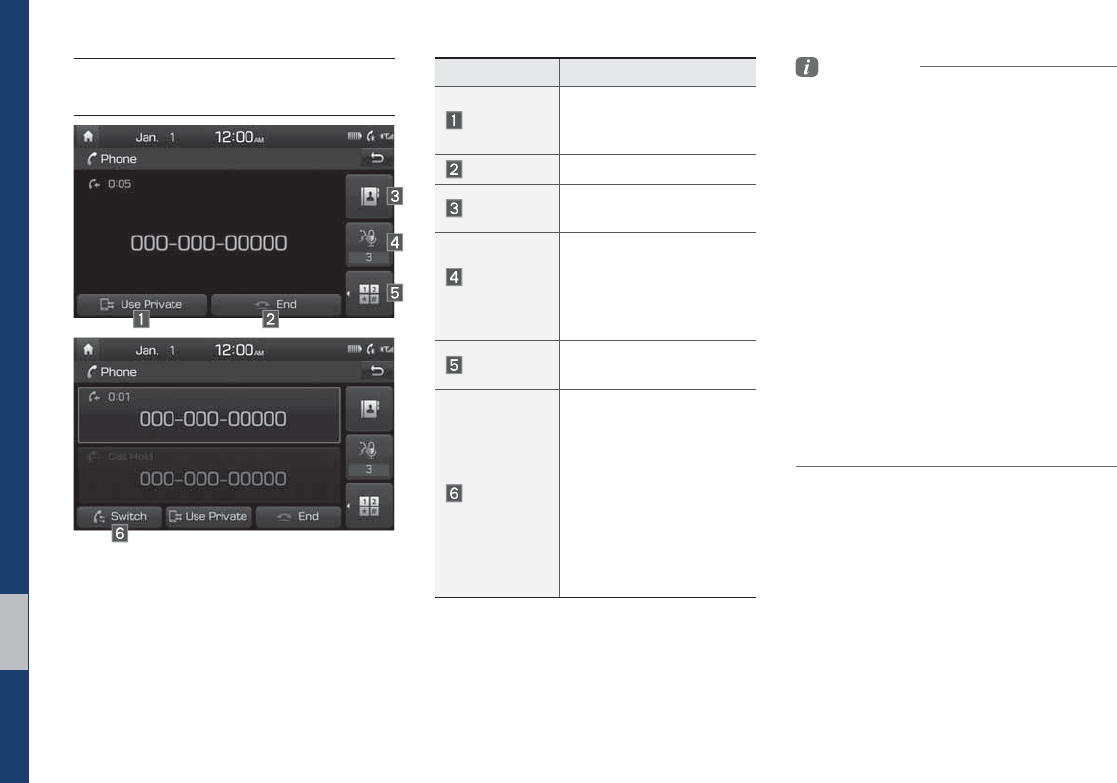
3-8 I Bluetooth
Using the Menu During a
Phone Call
When making a call, you can use the fol-
lowing menu items.
Name Description
Use Private
Switches a voice call
from the car Hands-free
to the mobile phone.
End Ends a call.
Contacts Displays the Contacts
list.
Outgoing
Volume
Displays the Mic Volume
settings. You can adjust
the in-call volume that
the other party hears
(level 1 - 5).
Keypad Moves to a screen for
entering ARS numbers.
Switch
Switches to a call on
hold, if any. You can also
switch calls by select-
ing the number in the
Information Display. The
Switch function switches
the current call to a
waiting call in order to
answer a new incoming
call.
Information
• If the caller’s number is listed in Contacts, the
caller’s name will be displayed. Otherwise,
only the number will be displayed. In some
mobile phones, the phone number may not
be displayed.
• In some Bluetooth devices, the Use Private
feature may not be supported.
• In some Bluetooth devices, the Switch feature
may not be supported.
• During a phone call on a Bluetooth Hands-
free, you cannot access other modes, such as
Radio and Settings.
• Depending on handset types, the in-call
volume the other party hears may differ. If the
other party hears your voice too low or too
loud, adjust the mic volume.
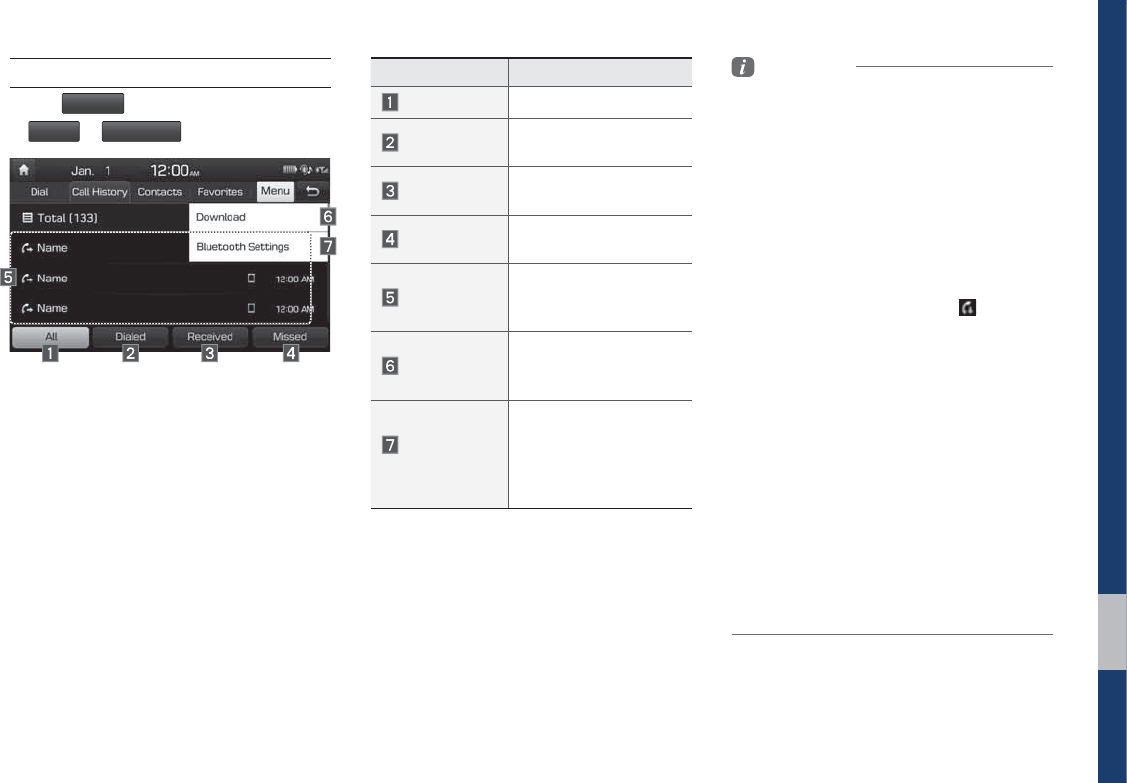
Bluetooth Phone I 3-9
Call History
Select
"MM.FOVT
from Home Screen display
٠
1IPOF
٠
$BMM)JTUPSZ
.
Name Description
All Lists the all call history.
Dialed Lists the calls that you
made.
Received Lists the calls that you
have received.
Missed Lists the calls you
missed.
Call History
Displays all of your call
history. Select from the
list to dial the number.
Download
Downloads the call his-
tory information from
your mobile phone.
Bluetooth
Settings
Provides the Bluetooth
Connection/Auto
Connection Priority/
Bluetooth System
Information.
Information
• In some mobile phones, call records may not
be added to your Call History.
• Calls from restricted ID’s are not added to
your Call History Information.
• Up to 50 calls can be added in each Dialed
Calls/Received Calls/Missed Calls list.
• The durations of each dialed/received call are
not displayed in your car’s Call History list.
• While the call history download is in progress,
the status bar displays an icon ( ).
• If the call history download is turned off on the
Bluetooth device, the call history download
will fail.
• Some devices require a device authentication
for downloading your call history. If download
fails, check if the Bluetooth Settings or display
status are normal.
• Some devices do not support call history
download. Check if your Bluetooth device
supports download feature. For details
regarding Bluetooth-supported devices and
their functional compatibility, visit https://www.
hyundaiusa.com/bluetooth
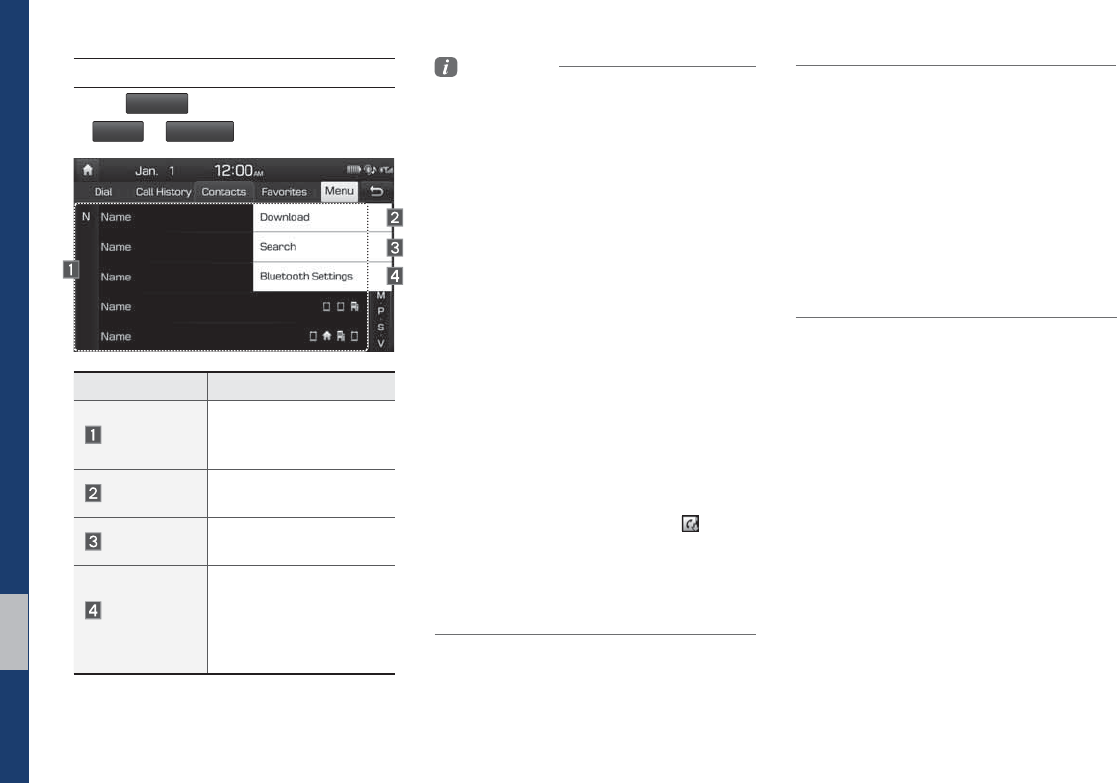
3-10 I Bluetooth
Contacts
Select
"MM.FOVT
from Home Screen display
٠
1IPOF
٠
$POUBDUT
.
Name Description
Contacts List
The list of Contacts.
Select from the list to dial
the number.
Download Downloads contacts from
your mobile phone.
Search Searches Contacts.
Bluetooth
Settings
Provides the Bluetooth
Connection/Auto
Connection Priority/
Bluetooth System
Information.
Information
• Up to 5000 phone numbers can be
downloaded from a single, paired Bluetooth
device.
• You cannot edit or delete downloaded phone
numbers from your car.
• Contacts can be viewed only when the
Bluetooth device is connected.
• Even if the Bluetooth device is disconnected,
the downloaded data will remain.
(Note that deleting a paired phone will also
delete all downloaded Contacts and Call
History data)
• Downloaded phone numbers may be lost
depending on the condition of the head unit.
Keep your important data in a safe place.
• Contacts from both the SIM card and your
mobile phone are downloaded at the same
time by default.
• The status bar displays a ( ) while
downloading contacts.
• The download will not be available if the
contacts download function is turned off on
your Bluetooth device.
• Some devices require a device authentication
for downloading your contacts. If download
fails,check your phone screen and confirm the
download if necessary.
• Some devices do not support contacts
download feature. Check if your Bluetooth
device supports contacts download. For
Bluetooth supporting devices details and
compatibility, visit https://www.hyundaiusa.
com/bluetooth
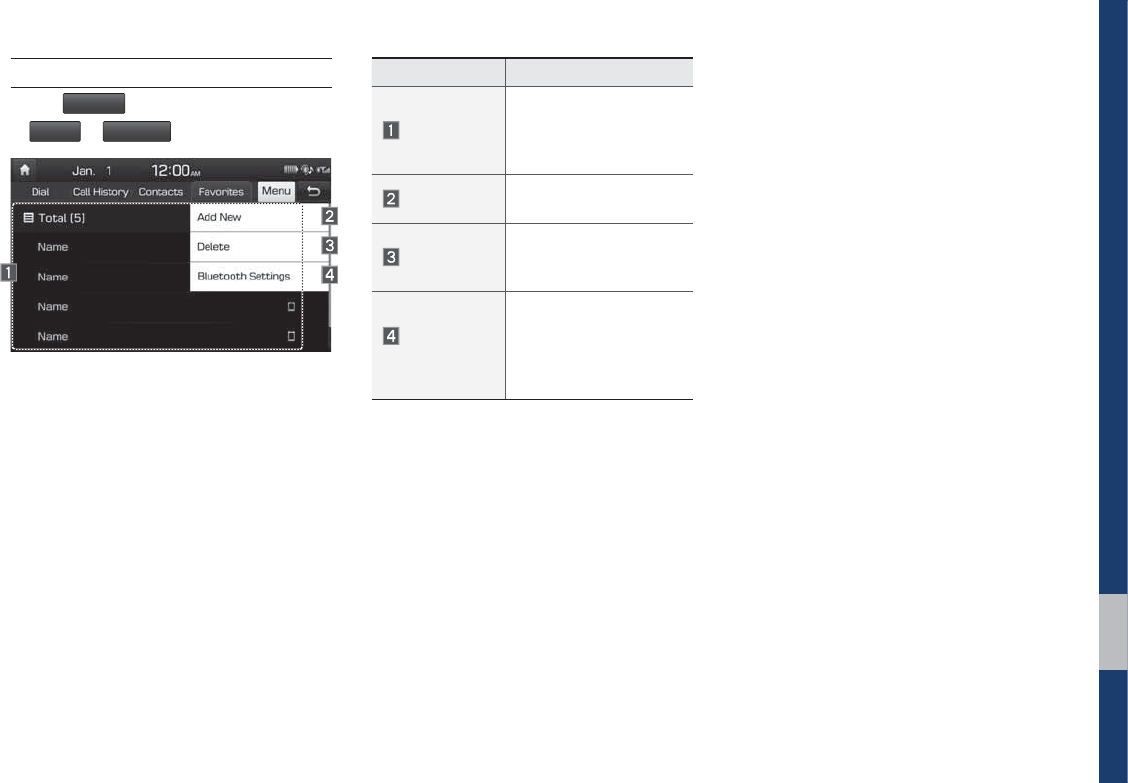
Bluetooth Phone I 3-11
Favorites
Select
"MM.FOVT
from Home Screen display
٠
1IPOF
٠
'BWPSJUFT
.
Name Description
Favorites
Lists the phone num-
bers saved as Favorites.
Select from the list to
dial the number.
Add New Adds a new number to
Favorites.
Delete
Deletes numbers
that you select from
Favorites.
Bluetooth
Settings
Provides the Bluetooth
Connection/Auto
Connection Priority/
Bluetooth System
Information.

0(02

Camera
SDUW2WKHU)HDWXUHV

4-2 I Other Features
&DPHUD
WARNING
- Backing Up & Using Camera
• Never rely solely on the rear view camera
when backing up. Prior to entering your
vehicle always do a visual check of the area
behind your vehicle, and before backing up
be aware of your surroundings and supple-
ment the rear view camera by looking over
your shoulders and checking your rear view
mirrors. Due to the difficulty of ensuring that
the area behind you remains clear, always
back up slowly and stop immediately if you
even suspect that a person, and especially
a child, might be behind you.
Information
• While the device boots up, shift the gear to
“R” to activate the rear detection cameras.
Shift the gear to another position to deactivate
the rear detection camera.
• The camera screen shown while the system
boots up does not display any text or buttons.
Steering-linked camera
• This device is connected to a rear
detection camera to see behind the car
for safe reversing.
• The Rear View Camera turns on
automatically if you shift the gear to R
when the power is on or the engine has
started.
NOTICE
• A wide-angle lens is installed as the rear
detection camera to get a wider view, so
there may be some difference between the
actual distance and the distance that appears.
on-screen. For safety, make sure to view
the back, right, and left sides of the car for
yourself.
• The color of the parking guidelines displayed
in the picture may differ from the actual
screen.
• When booted up, blinking may occur when
you switch to a UI screen.
• If Back-up Warning Priority is set in the Sound
Settings, the audio volume is lowered when
your car is driving backward.
Name Description
Red Line About 0.5m from the rear
bumper
Yellow Line 1 About 1m from the rear
bumper
Yellow Line 2 About 3m from the rear
bumper
Yellow Line 3 Trajectory of the wheel
on the driver’s side
Yellow Line 4 Trajectory of the wheel
on the passenger side
Blue Line Neutral steering trajec-
tory
As you reverse your car and monitor the
area behind your car, the steering-linked
driving trajectory and the neutral driving
trajectory are both displayed.
2WKHU)HDWXUHV
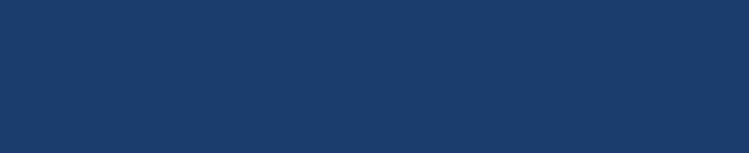
Setup
Sound Settings
Display Settings
Bluetooth Settings
Phone Projection Settings
Custom Button Settings
Home Screen Settings
Date/Time Settings
Language Settings
Keyboard Settings
Screen Saver Settings
Advanced Settings
System Info
SDUW6HWXS
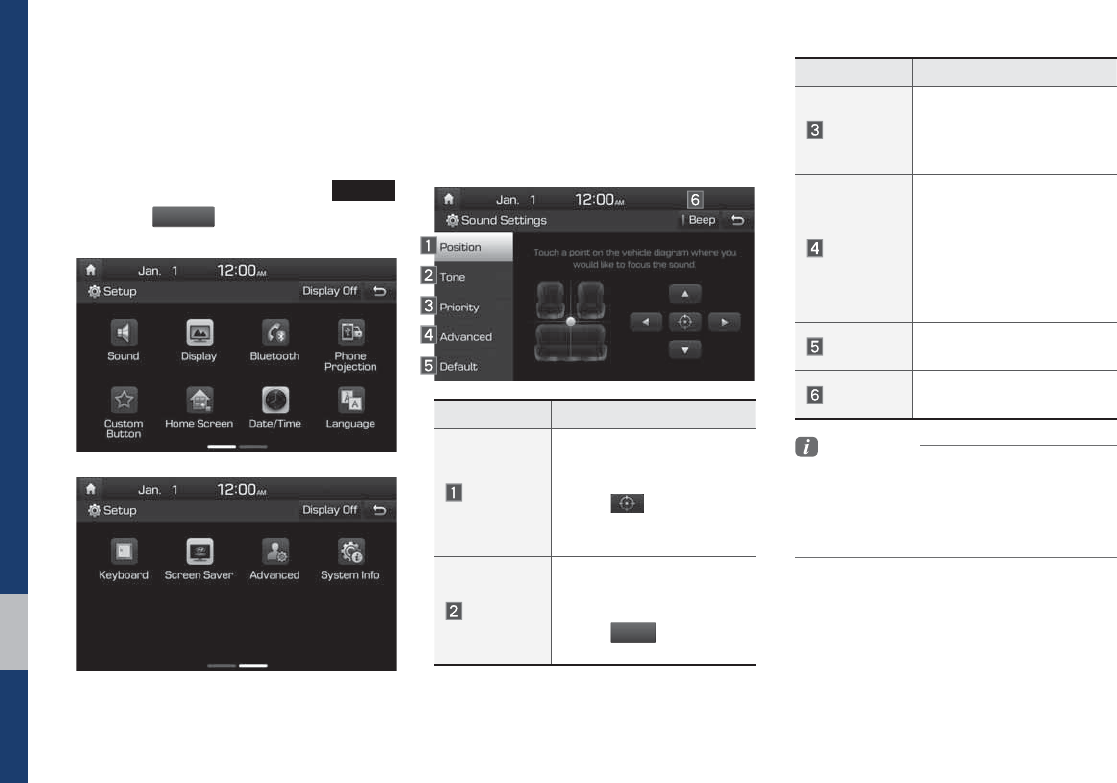
5-2 I Setup
6HWXS
6HWXS
Setup is the screen to control Audio sys-
tem settings.
To enter the screen, press the
4&561
key or the
4FUV
Q
icon in All Menus.
6RXQG6HWWLQJV
Adjusts the sound effects for the whole
system.
Features Description
Position
Select the Up/Down/Left/
Right button to control
sound positioning.
Select to concen-
trate the sound on the
center of vehicle.
Tone
Drag the slide bar to con-
trol Bass/Middle/Treble
settings.
Select
$
FOUFS
to initialize
the settings.
Features Description
Priority
Sets the volume ratio
when reversing the car,
turning on the car’s igni-
tion, etc.
Advanced
Select additional audio
options such as “Speed
Dependent Volume
Control” that automatically
controls Audio volume
according to vehicle
speed.
Default Resets the sound to fac-
tory default settings.
Beep Select to activate a beep
when selecting buttons.
Information
• Advanced sound settings may differ according
to selected AMP option.
• The seat shape may differ according to
vehicle model.
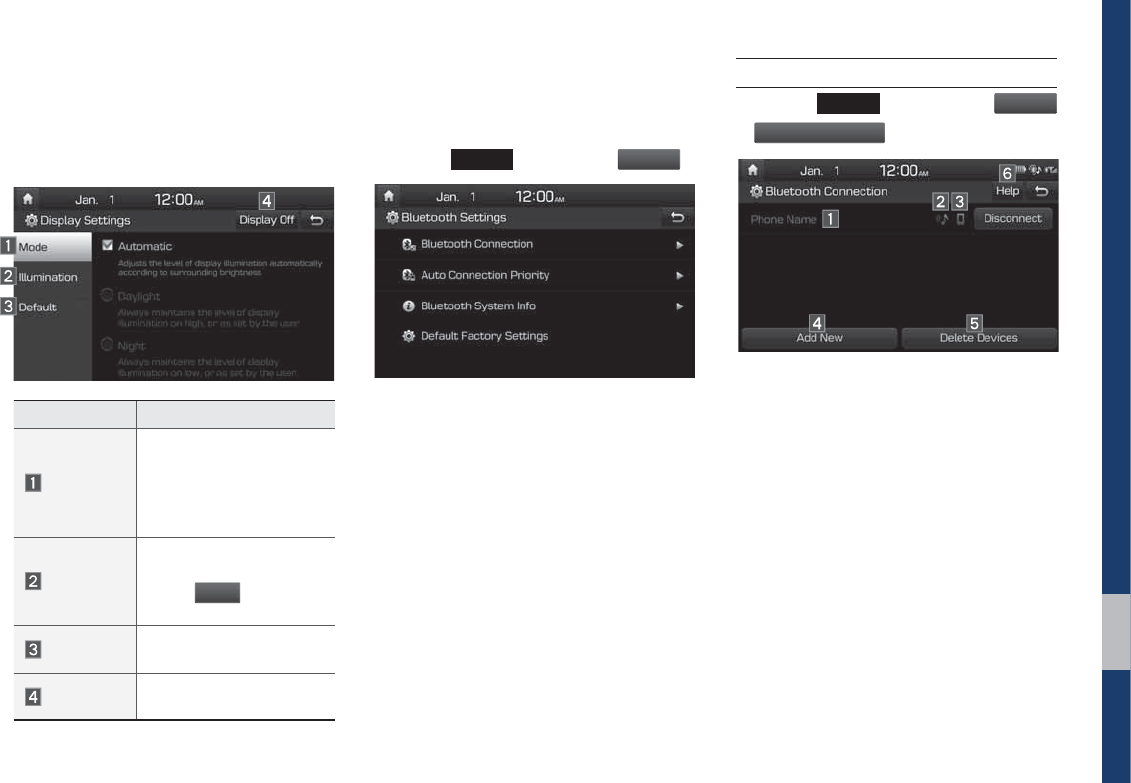
Setup I 5-3
'LVSOD\6HWWLQJV
Adjusts the level of illumination for the
entire system.
Features Description
Mode
Select any of LCD illumi-
nation change modes:
Automatic (changes
the level automatically),
Daylight, and Night.
Illumination
Set the levels of illumina-
tion for day and night.
Select
%FGBVM
U
to initialize
the settings.
Default Resets the display to fac-
tory default settings.
Display Off Provides the Display Off
(touch activation) function.
%OXHWRRWK6HWWLQJV
Changes Bluetooth phone settings.
Press the
4&561
key
٠
Select
#MVFUPPUI
.
Bluetooth Connection
Press the
4&561
key ٠ Select
#M
VFUPPU
I
٠
#MVFUPPUI
$
POOFDUJP
O
.
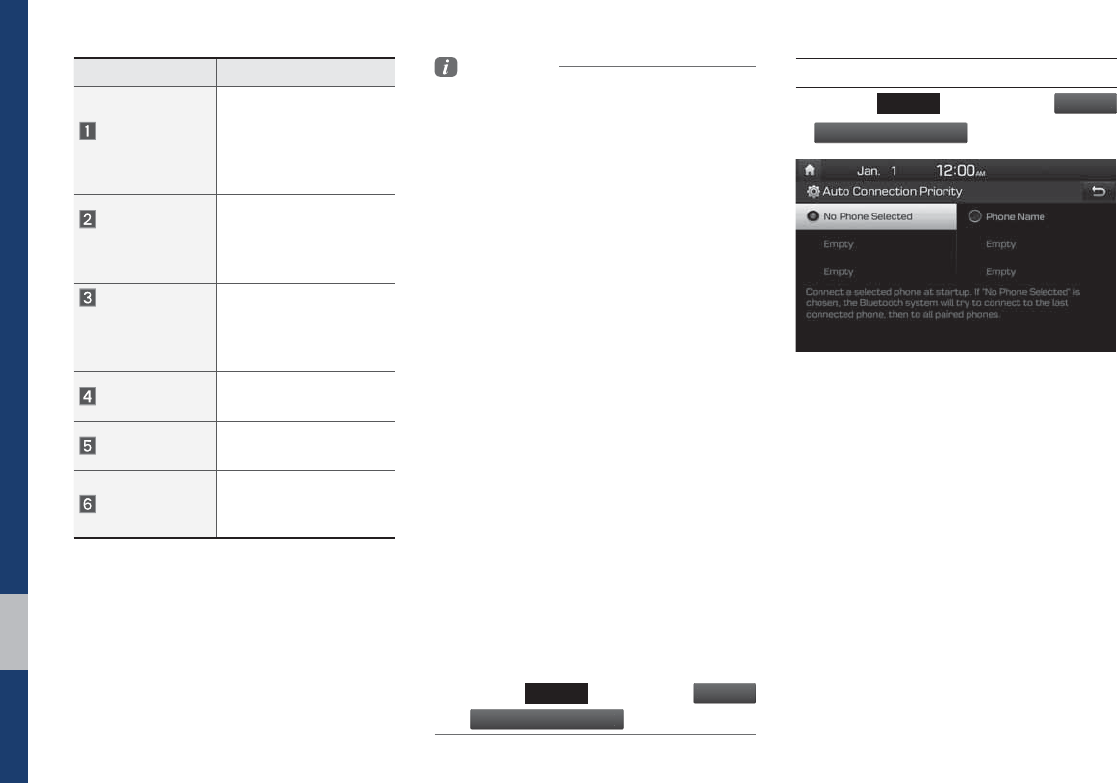
5-4 I Setup
Features Description
Paired Device
List
Displays the paired
Bluetooth device list.
When selecting from the
list, the device is con-
nected or disconnected.
Bluetooth Audio
Connection
Status
An icon appears when
you make a Bluetooth
Audio connection.
Bluetooth
Hands-Free
Connection
Status
An icon appears when
you make a Bluetooth
Hands-free connection.
Add New Register a new
Bluetooth device.
Delete Devices Select and delete a
paired device.
Help
Switches to the
Bluetooth Connection
Help screen.
Information
• Up to 5 Bluetooth devices can be paired.
• Only one Bluetooth device can be connected
at a time.
• During a Bluetooth device connection, another
device cannot be paired.
• When you delete a paired device, the Call
History and Contacts stored in the head unit
are also deleted.
• Bluetooth Hands-free and Bluetooth Audio
functions are supported.
• Hands-free and audio-supported devices,
such as a Bluetooth smartphone or audio, will
function normally.
• When a Bluetooth device is connected, if
the Bluetooth connection is unexpectedly
disconnected, due to being out of
communication range, the device powering
off, or a Bluetooth communication error, the
Bluetooth device automatically searches for
and connects to nearby Bluetooth devices.
• If the system is not stable, due to a vehicle-
Bluetooth device communication error, restore
the Default Factory Settings.
• For Default Factory Settings, the Bluetooth
Settings are reset to factory settings.
• Press the
4&561
key
٠
Select
#MVFUPPUI
٠
%FGBVMU'BDUPSZ4FUUJOH
T
.
Auto Connection Priority
Press the
4&561
key ٠ Select
#M
VFUPPU
I
٠
"VUP
$
POOFDUJPO1SJPSJU
Z
.
When the engine is running, the selected
Bluetooth device is automatically con-
nected. If you fail to connect the selected
device, the previously-connected device is
automatically connected, and if it also fails,
then it tries to connect all paired devices
sequentially.
Depending on auto connection priority,
connection to a device may take time.
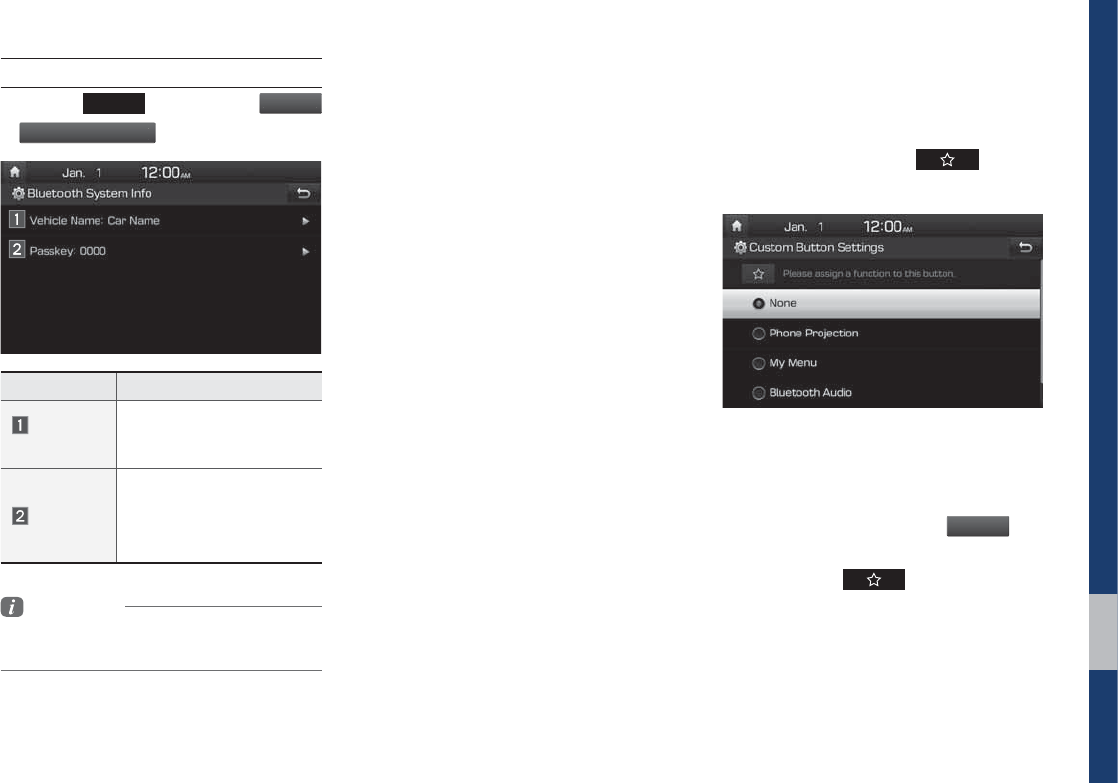
Setup I 5-5
Bluetooth System Information
Press the
4&561
key ٠ Select
#M
VFUPPU
I
٠
#MVFUPPUI
4Z
TUFN*OG
P
.
Features Description
Vehicle
Name
You can change the
Bluetooth device name of
the vehicle.
Passkey
You can change the pass-
key used for Bluetooth
device authentication. the
initial passkey is 0000.
Information
• The vehicle name above is an example.
Check the actual information on the product.
3KRQH3URMHFWLRQ6HWWLQJV
For more details, refer to the Phone pro-
jection guide.
&XVWRP%XWWRQ6HWWLQJV
You can choose the feature to be
accessed when the key is
pressed.
Setting it to a feature that you frequently
use will allow you to access the feature
quickly and conveniently anytime.
For example, setting it to
.Z.FO
V
will
enable you to access the My Menu screen
by pressing the key.
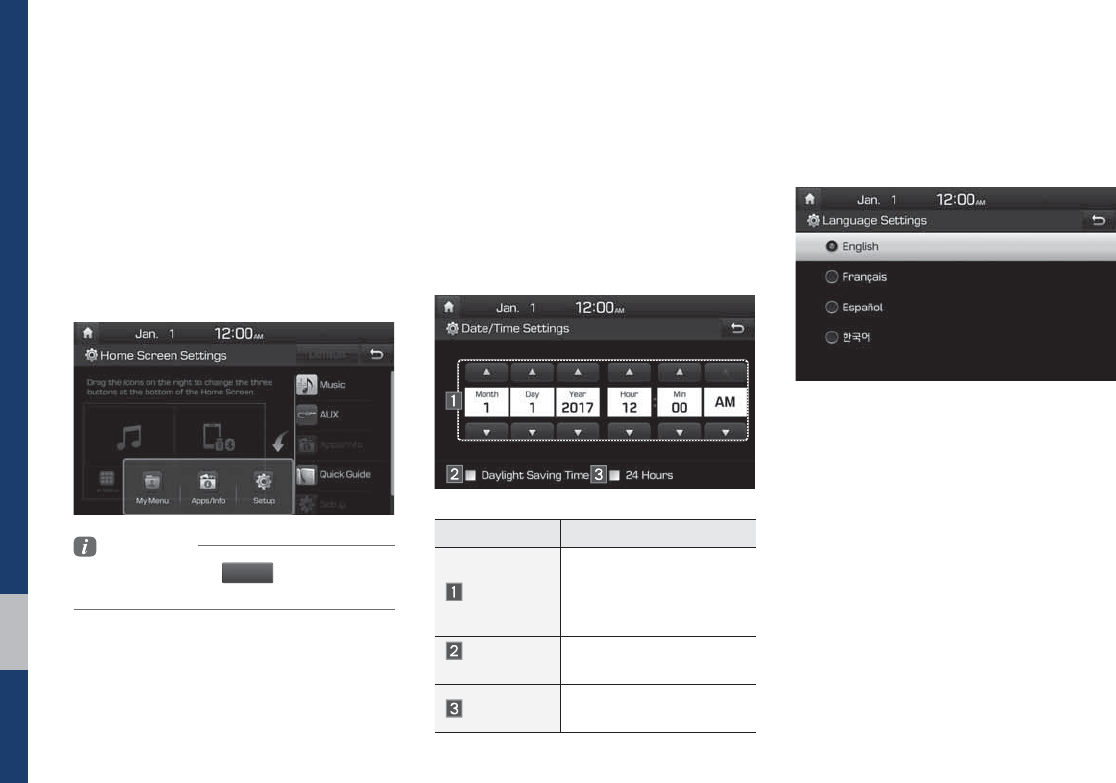
5-6 I Setup
+RPH6FUHHQ6HWWLQJV
You can customize the three menu items
at the bottom right of the Home Screen
into the ones you want.
On the Home Screen Settings screen,
drag the menu items on the right to the
area marked in blue in the screen below.
Information
• You can select the
%FGBVM
U
button to reset to
the factory default settings.
'DWH7LPH6HWWLQJV
Configure the settings for time and date.
Using the arrow buttons, you can change
the values. Date/Time settings do not
automat ically change when crossing into
different time zones. The time must be
changed manually on this screen.
Features Description
Direct entry
If you tap any value, you
can directly enter the
number in the following
screen.
Daylight
Saving Time
The daylight saving time
(DST) is applied.
24 Hours The time display is set in
24-hour format.
/DQJXDJH6HWWLQJV
You can configure the displayed system
language.
When the language is changed, the
system language is automatically
changed.
Unique data including MP3 file name is
not changed and voice recognition does
not support some languages.
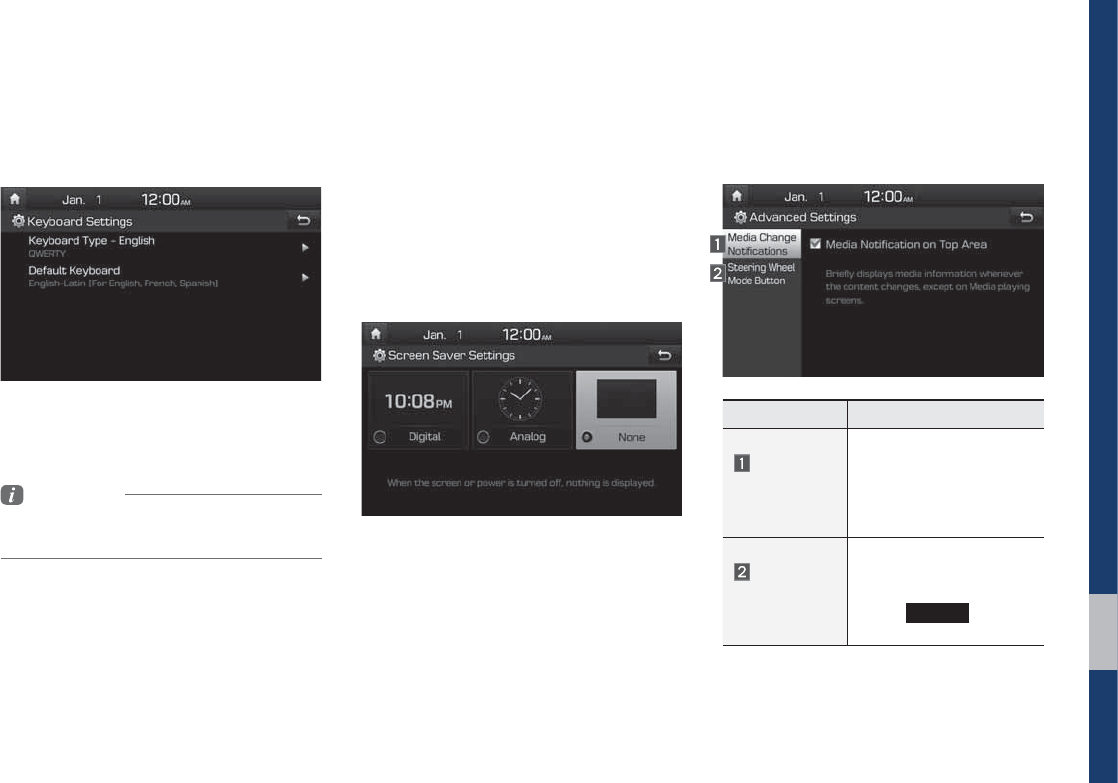
Setup I 5-7
.H\ERDUG6HWWLQJV
You can configure the keyboard layout for
each language.
You can configure ABCD or QWERTY
keyboards for the system.
Information
• Configured keyboard layouts are applied to all
input modes.
6FUHHQ6DYHU6HWWLQJV
You can select any of the following screen
formats to be displayed when the screen
or power is turned off (Press and hold the
Power button).
• Digital clock and date
• Analog clock and date
• None
$GYDQFHG6HWWLQJV
Sets alerts per function if desired by the
user.
Features Description
Media
Change
Notifications
Sets whether to display
media information at the
top of the screen as the
next item is played when
not on the media screen.
Steering
Wheel Mode
Button
Sets the media to be
played when the steering
wheel or rear seat (if pro-
vided)
.0%&
button is
pressed.
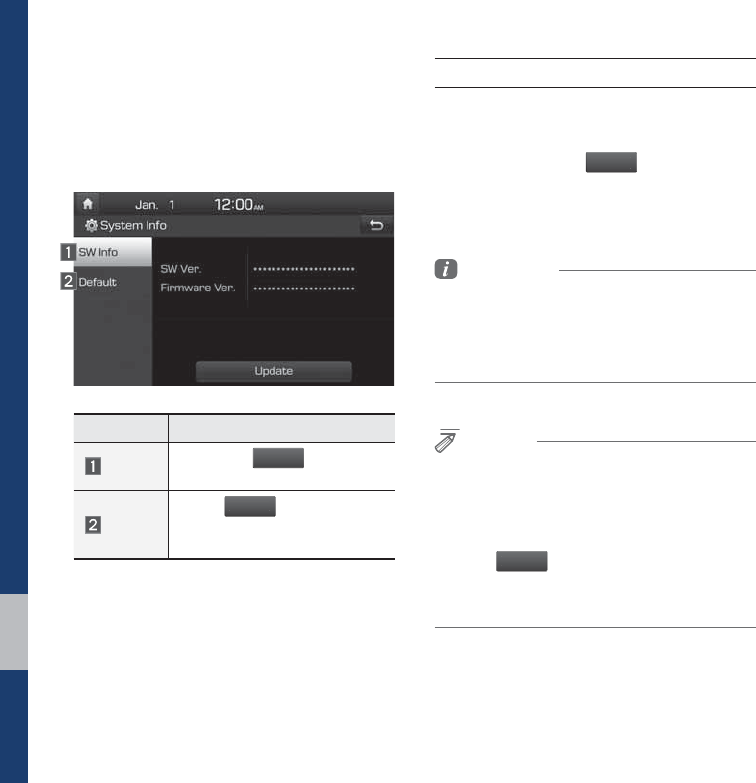
5-8 I Setup
6\VWHP,QIR
System version information and update
details are available.
Features Description
SW Info Select the
6QE
BUF
button to
update the system.
Default
When
%
F
G
BV
MU
is selected,
the settings are changed to
factory defaults.
System Update
At the System Info screen, insert the USB
memory with the latest file downloaded,
and then select the
6QEBU
F
button to begin
updating. The system will then reboot
automatically.
Information
• This product needs supplemented software
updates and additional functions, which
collectively may take some time to complete,
depending on the amount of data.
NOTICE
• If the power is disconnected or the USB is
removed during an update, the data might be
damaged. Please do not turn off the vehicle
while an update is in progress.
• When
%
F
GBVMU
is selected, it may delete all of
the data and settings so be cautious of your
action.
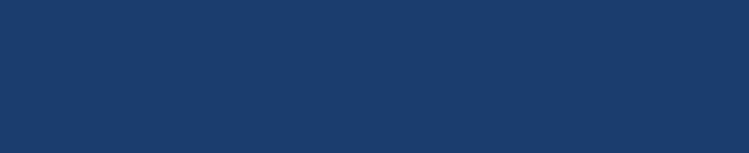
Product Specification
Troubleshooting
FAQ
SDUW$SSHQGL[
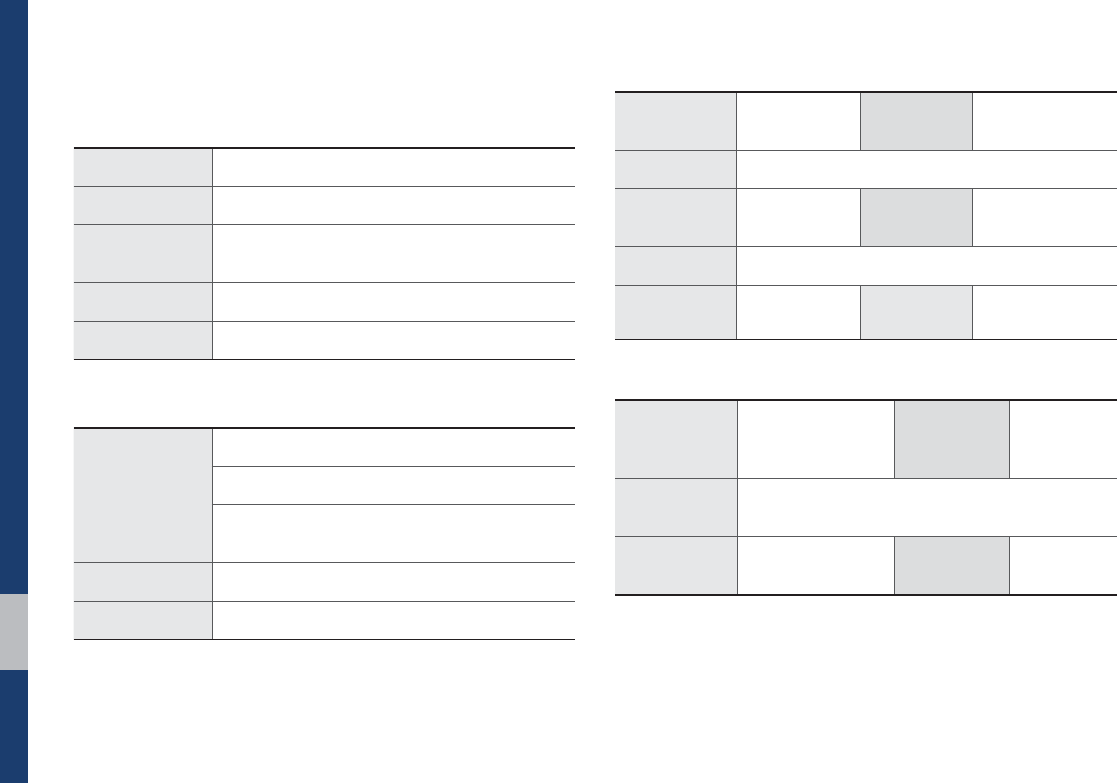
6-2 I Appendix
3URGXFW6SHFLILFDWLRQ
TFT-LCD
Screen Size 7 inch(152.4 x 91.44mm)
Resolution 384,000 pixels (Resolution: 800 x 480)
Operating
Method TFT(Thin Film Transistor) Active Matrix
Viewing Angle Left/Right, Top/Bottom: ALL 89°
Internal Lighting LED
Radio
Channels
FM: 87.5 MHz ~ 107.9 MHz(Step: 200 kHz)
AM: 530 kHz ~ 1710 kHz(Step: 10 kHz)
AM: 531 kHz ~ 1701 kHz(Step: 9 kHz)
(For GUAM Model)
Sensitivity FM: Under 10dBuV/AM: Under 35dBu EMF
Distortion Factor Within 2%
Common
Power Supply DC 14.4V Operating
Power DC 9V ~ DC 16V
Dark Current 1mA(Head Unit Only)
Operating
Temperature
-20 ~ +70°C
(-4 ~ +158°F)
Storage
Temperature
-30 ~ +80°C
(-22 ~ +176°F)
Dimensions 208 x 148.5 x 177.3mm
Current
Consumption 2.5A Weight 1.7kg
Bluetooth
® Wireless Technology
Frequency
Range 2402 ~ 2480 MHz
Supported
Bluetooth
®
Specification
3.0
Supported
Profile
Handsfree(1.6), A2DP(1.2), AVRCP(1.4), PBAP(1.0)
Bluetooth
Power Class 2 -6 ~ 4 dBm Number of
Channels 79 channels
$SSHQGL[
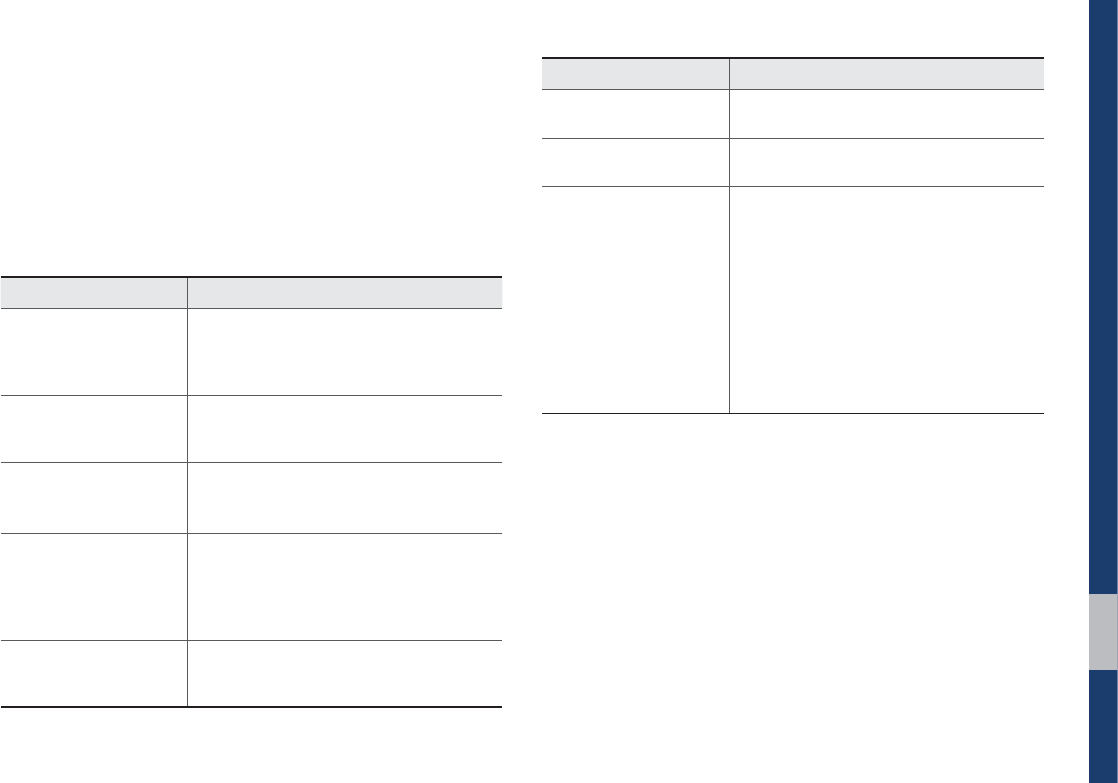
Troubleshooting I 6-3
7URXEOHVKRRWLQJ
1. Errors which occur during the operation or installation of the
device may be mistaken as a malfunction of the actual device.
2. If you are having problems with the device, try the suggestions
listed below.
3. If the problems persist, contact your Hyundai dealer.
Problem Possible Cause
There are small red,
blue, or green dots on
the screen
• Because the LCD is manufactured with
technology requiring high point density,
a pixel or lighting deficiency may occur
within 0.01% of total pixels
The sound or image is
not working
• Has the Switch for the vehicle been
turned to [ACC] or [ON]?
• Has the SYSTEM been turned OFF?
The screen is being dis-
played but sound is not
working
• Has the volume been set to a low level?
• Has the volume been muted?
When the power is
turned on, the corners of
the screen are dark
• The display appearing somewhat dark
after prolonged periods of use is normal
with LCD panels. It is not a malfunction
• If the screen is very dark, contact your
nearest Hyundai dealer for assistance
Sound is working from
only one speaker
• Are the positions of Fader or Balance
sound controls adjusted to only one
side?
Problem Possible Cause
Sound does not work in
AUX mode
• Are the audio connector jacks fully
inserted into the AUX terminal?
The external device is
not working
• Is the external device connected with a
standard connector cable?
Upon turning power on,
the most recent mode
screen is not displayed
Within modes that play files by reading
external sources, such as USB, iPod, or
Bluetooth
®
streaming mode, the most
recently played mode screen prior to turning
off power may not properly load
• If the corresponding device is not con-
nected, the mode operated prior to the
most recent mode will operate
• If the previous mode still cannot be prop-
erly played, the mode operated prior to
that will operate
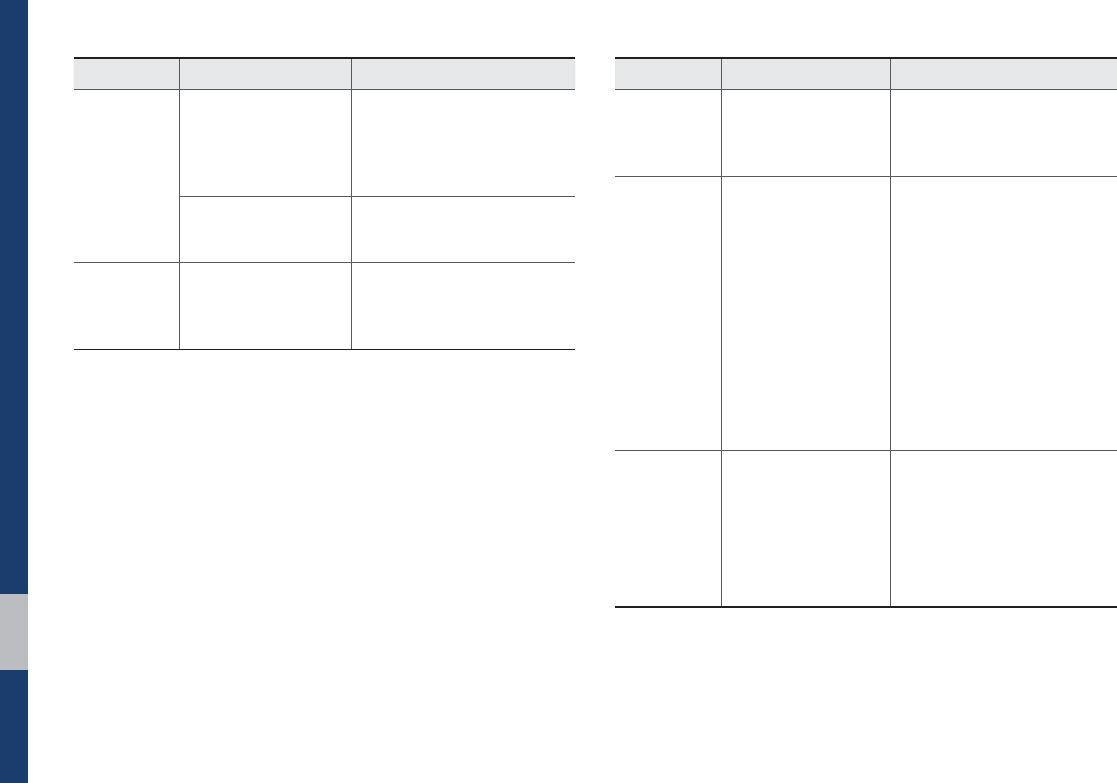
6-4 I Appendix
Problem Possible Cause Countermeasure
The image
color/tone
quality is low
• The brightness,
saturation, hue, and
contrast levels are
not set properly
• Properly adjust the bright-
ness, saturation, hue, and
contrast levels through
Display Setup
Sound does
not work
• The volume level
is set to the lowest
level
• Adjust the volume level
• The connection is
not proper
• Check to see that the
device has been properly
connected
• The device is
currently fast-for-
warding, rewinding,
scanning, or playing
in slow mode
• The sound will not work
when the device is fast-for-
warding, rewinding, scan-
ning, or playing in slow
mode
The sound or
image quality
is low
• Vibration is occur-
ring from where the
conversion switch
has been installed
• The sound may be short-cir-
cuited and the image dis-
torted if the device vibrates
• Image color/tone
quality is low
• The device will return to
normal once vibrations stop
Problem Possible Cause Countermeasure
The power
does not turn
on
The fuse is
disconnected
• Replace with a suitable fuse
• If the fuse is disconnected
again, please contact
your point of purchase or
Hyundai dealer
Device is not properly
connected
• Check to see that the
device has been properly
connected
The system
does not play
The vehicle battery is
low
• Charge the battery If the
problem persists, contact
your point of purchase or
Hyundai dealer
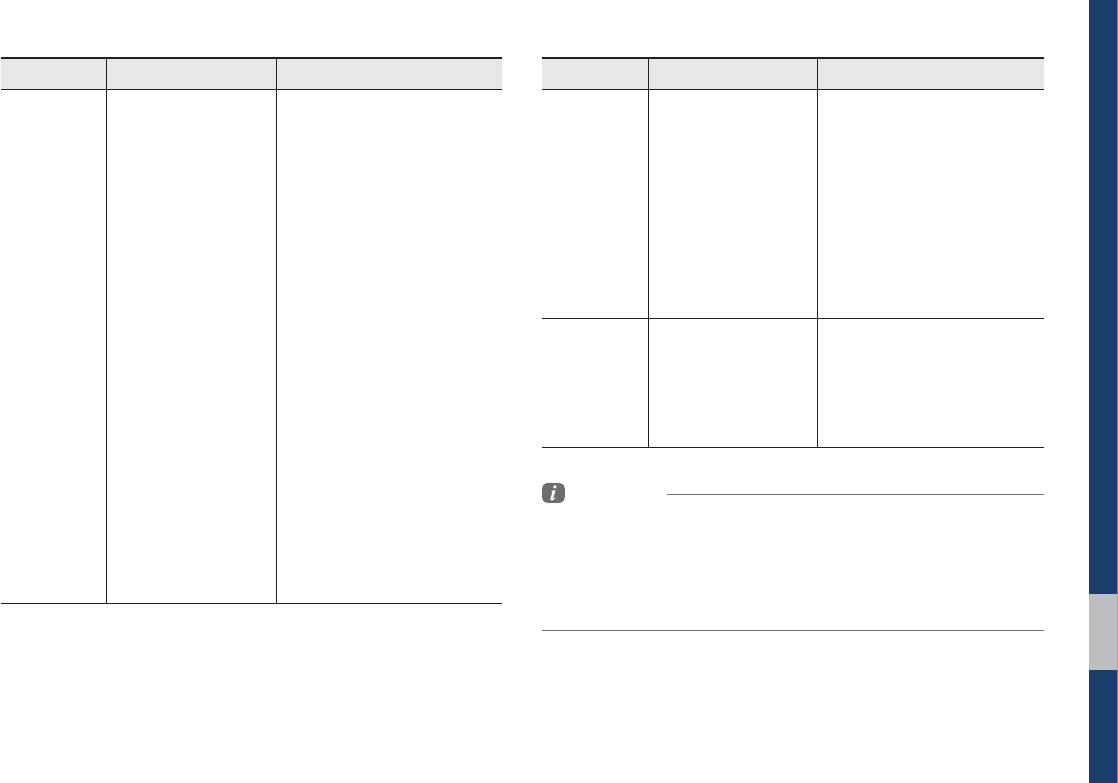
Troubleshooting I 6-5
Problem Possible Cause Countermeasure
The USB
does not
work
• USB memory is
damaged
• Please use the USB after
formatting it.
• USB memory has
been contaminated
• Remove any foreign sub-
stances on the contact
surface of the USB memory
and multimedia terminal
• A separately pur-
chased USB HUB
is being used
• Directly connect the USB
memory with the multimedia
terminal on the vehicle
• A USB extension
cable is being used
• Directly connect the USB
memory with the multimedia
terminal on the vehicle
• A USB which is not
a Metal Cover Type
USB Memory is
being used
• Use standard USB Memory
• An HDD type, CF,
SD Memory is being
used
• Use standard USB Memory
• There are no music
files which can be
played
• Only MP3, WMA file formats
are supported. Please use
only the supported music
file formats
Problem Possible Cause Countermeasure
The iPod is
not recog-
nized even
though it has
been con-
nected
• There are no titles
which can be
played
• Use iTunes to download and
save MP3 files into the iPod
• The iPod firmware
version has not
been properly
updated
• Use iTunes to update
the firmware version and
reconnect the iPod with the
device
• The iPod device
does not recognize
downloads
• Reset the iPod and recon-
nect with the device
Bluetooth
does not
work or its
limited
functions are
available
• Bluetooth on your
mobile phone is set
to OFF
• Set it to ON
• The Bluetooth con-
nection is not made
• Make the connection active
Information
• While operating the device, if an abnormality occurs that cannot be
corrected with the above described measures, press the 3&4&5 key to
reset the system.
• Press and hold the 3&4&5 key (more than 1 second). The device power
will turn off and the system will reset.
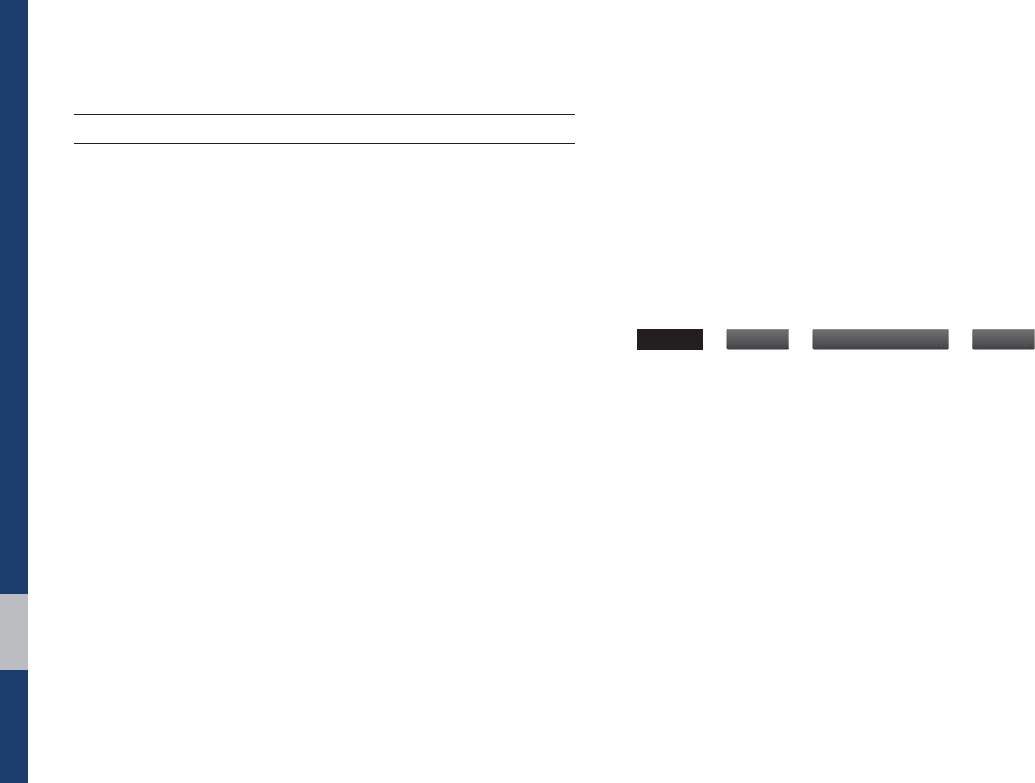
6-6 I Appendix
)$4
About Pairing Mobile Phones
QI cannot pair my mobile phone. What is the cause?
A Check to see that the mobile phone supports Bluetooth® func-
tion. Verify if Bluetooth on the cell phone is set to OFF. If so, set
it to ON. If the cell phone still can’t be registered, try again after
turning Bluetooth off and on, or delete the device registration
on the multimedia system and cell phone and then register the
cell phone again.
Q What is the difference between pairing a mobile phone and
connecting a mobile phone?
A
Pairing occurs through authenticating the head unit and mobile
phone. Mobile phones paired to the head unit can be connected
and disconnected until the paired mobile phone is deleted from
the system. Bluetooth® Handsfree features, such as making/
answering calls or managing contacts, are supported only in
mobile phones connected with the head unit.
QWhat is a Passkey?
A
A passkey is the password used to authenticate the connection
between the head unit and mobile phone. The passkey only
needs to be entered once when pairing the mobile phone for
the first time.
The initial passkey is 0000. You can change it with
4&561
٠
#M
VFUPPU
I
٠
#MVFUPPUI4
Z
TUFN*OGP
٠
1
BTT
L
F
Z
menu
options.
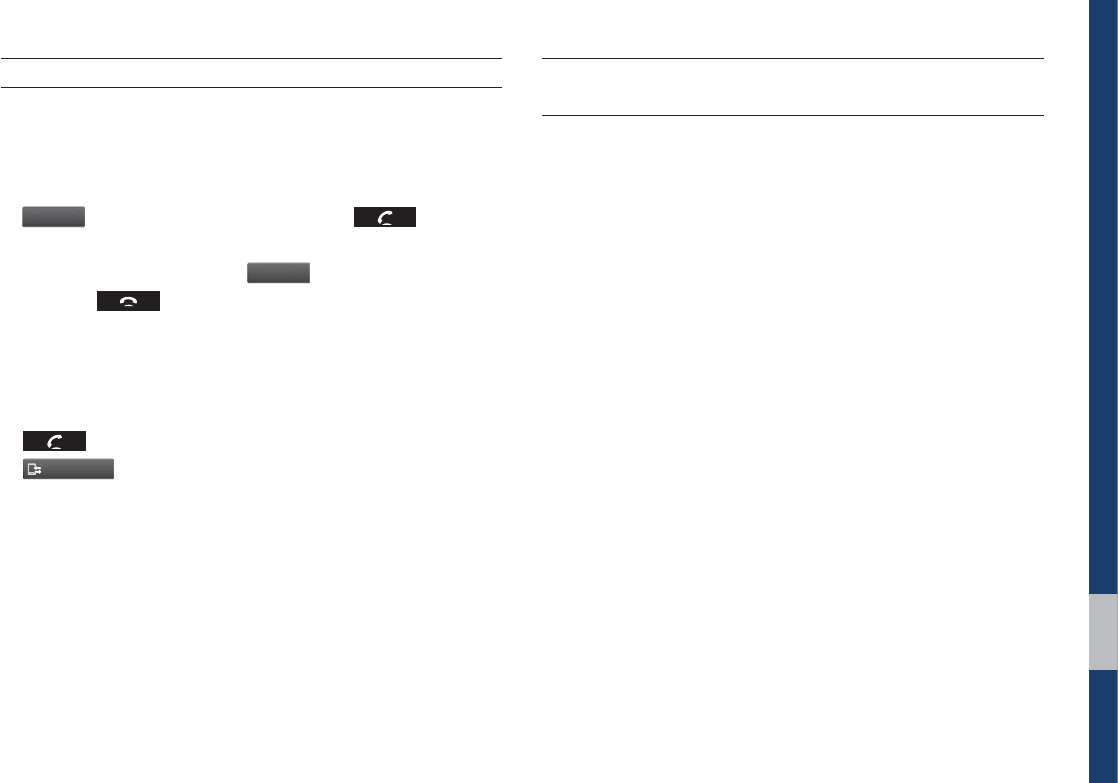
FAQ I 6-7
About Making/Answering Phone Calls
QHow can I answer a call?
A When there is an incoming call, a notification pop-up will
become displayed. To answer the incoming call, select the
"
DDF
Q
U
button on the screen or press the key on the
steering wheel control.
To reject the call, select the
3
F
K
FD
U
button on the screen or
press the key on the steering wheel control.
Q What should I do if I am talking on the Handsfree but want to
switch the call to the mobile phone?
A While on a call, press and hold (more than 0.8 seconds) the
key on the steering wheel control or select the
6TF1SJWBU
F
button at the bottom of the Phone screen to switch
the call to your mobile phone.
About
Bluetooth
® Wireless Technology/Head
Unit Use Environment
QWhat is the range of my wireless connection?
AThe wireless connection can be used within 15 yards.
QHow many mobile phones can be paired?
AIt is possible to pair up to five mobile phones.
QWhy is call quality sometimes poor?
A Check the reception sensitivity of the mobile phone when call
quality becomes worsened. The call quality may deteriorate
when the signal strength is low. Call quality may also worsen
if metal objects, such as beverage cans, are placed near the
mobile phone. Check to see if there are metal objects in the
vicinity of the mobile phone. The call sound and quality may dif-
fer depending on the type of mobile phone.
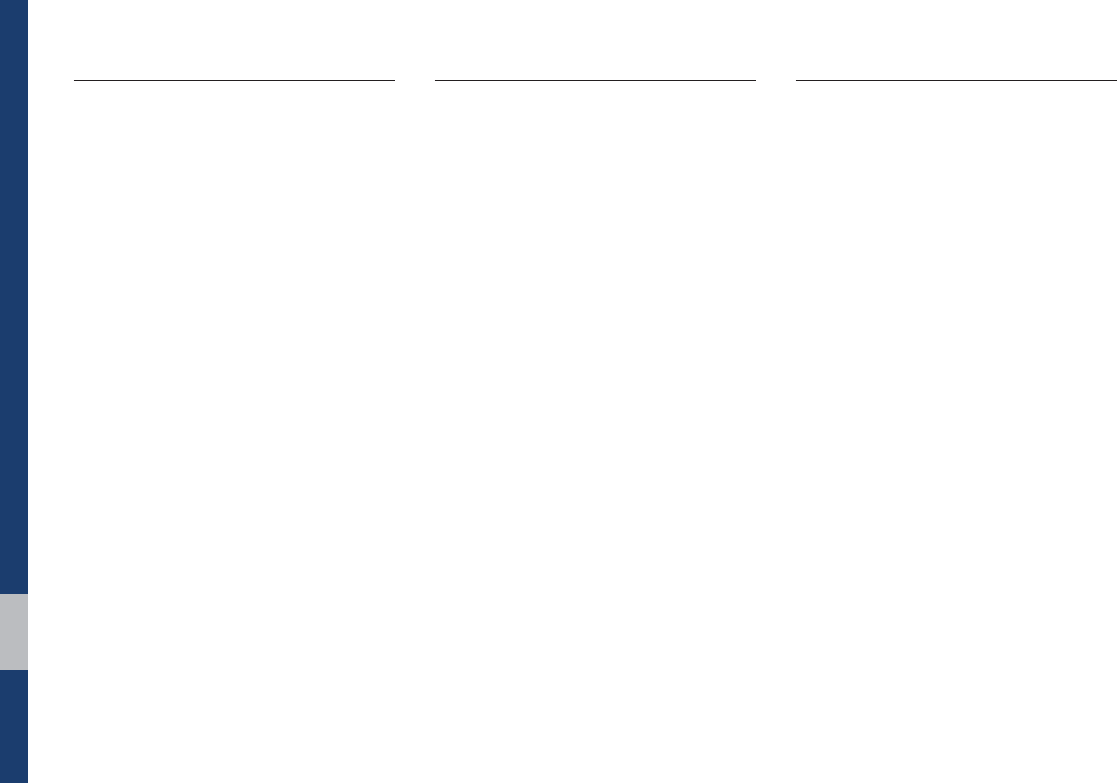
6-8 I Index
,QGH[
$
About Bluetooth® Wireless Technology/
Head Unit Use Environment ………… 6-7
About Making/Answering Phone
Calls …………………………………… 6-7
About Pairing Mobile Phones ………… 6-6
Accept/Reject Call …………………… 3-7
Advanced Settings …………………… 5-7
Auto Connection Priority ……………… 5-4
AUX …………………………………… 2-17
%
Battery Warning Message …………… 1-10
Before Playing a USB MP3 …………… 2-4
Before Using the Bluetooth®
Handsfree …………………………… 3-2
Bluetooth® Audio ……………………… 2-18
Bluetooth Connection ………………… 3-4
Bluetooth Connection Settings … 2-19, 5-3
Bluetooth Phone ……………………… 3-6
Bluetooth Settings …………………… 5-3
Bluetooth System Information………… 5-5
&
Call History …………………………… 3-9
Camera ……………………………… 4-2
CAUTIONS upon Connecting
Bluetooth® Phone …………………… 3-3
Component Names and Functions … 1-5
Connecting an External Device ……… 2-17
Connecting Bluetooth Devices ……… 3-4
Contacts ……………………………… 3-10
Custom Button Settings ……………… 5-5
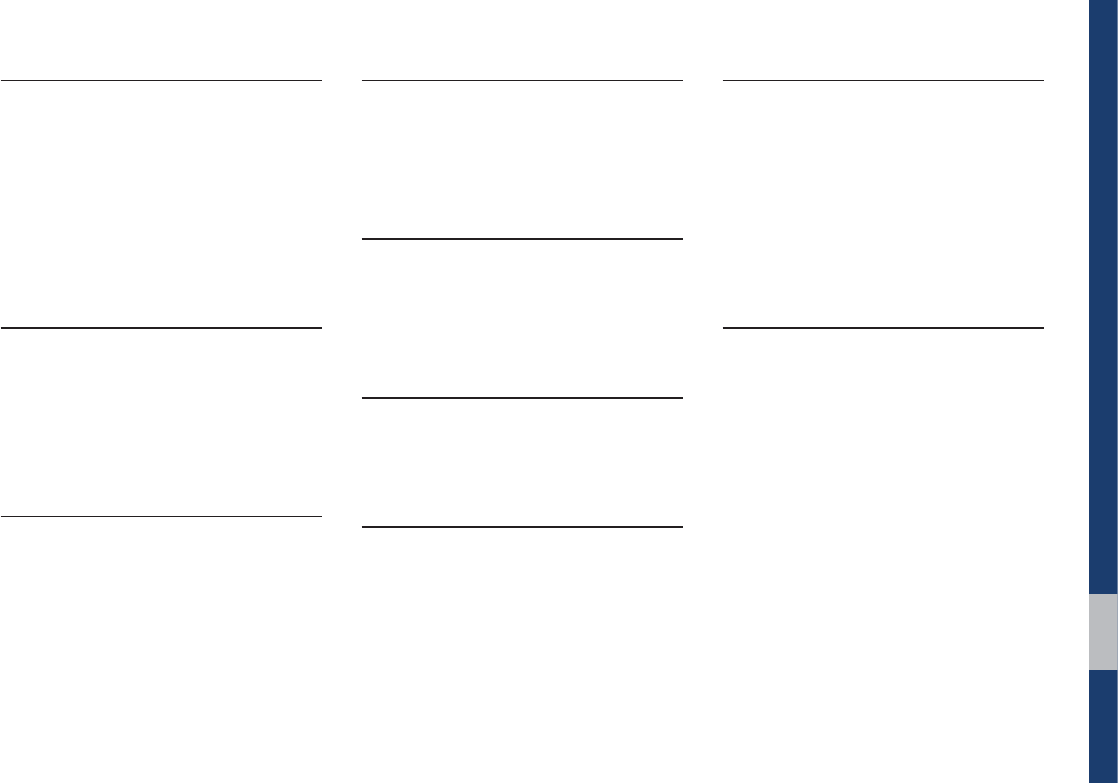
Index I 6-9
'
Date/Time Settings …………………… 5-6
Deleting Bluetooth Devices …………… 3-5
Dial …………………………………… 3-7
Disconnecting Bluetooth Devices …… 3-5
Display Settings ……………………… 5-3
)
FAQ …………………………………… 6-6
Favorites ……………………………… 3-11
FM/AM ………………………………… 2-2
+
Head Unit ……………………………… 1-5
Home Screen ………………………… 1-11
Home Screen Settings ……………… 5-6
,
iPod …………………………………… 2-10
iPod Mode Display Controls ………… 2-14
.
Keyboard Settings …………………… 5-7
Key Product Features ………………… 1-4
/
Language Settings …………………… 5-6
2
On-Screen Touch Controls …………… 1-12
3
Pairing a New Device ………………… 3-4
Phone Projection Settings …………… 5-6
Phone Status Icons …………………… 3-6
Precautions for Safe Driving ………… 3-2
Product Specification ………………… 6-2
5
Restrictions on Features for Safety
Measures ……………………………… 1-10
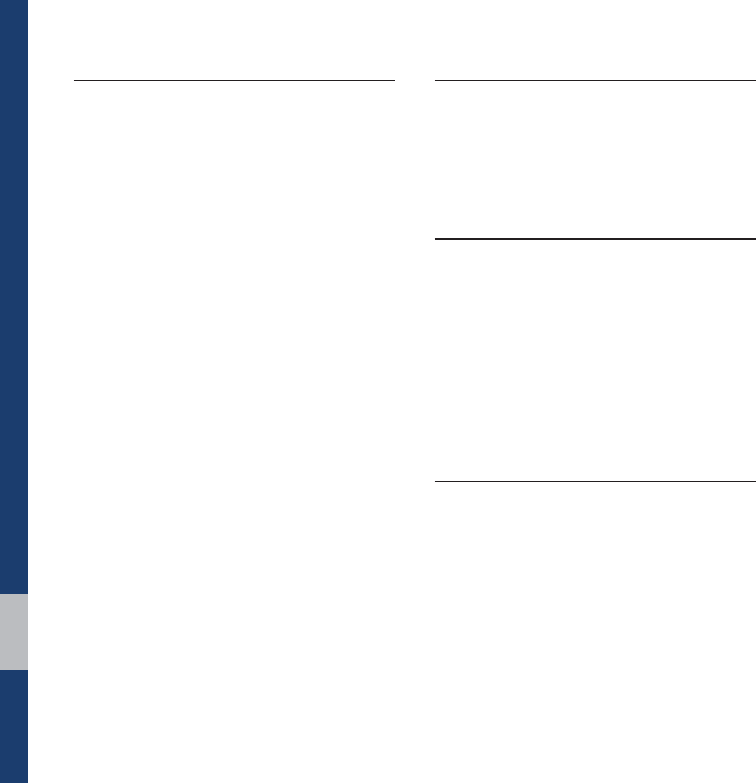
6-10 I Index
6
Screen Saver Settings ………………… 5-7
Setup ………………………………… 5-2
Sound Settings ……………………… 5-2
Starting the System for the First
Time …………………………………… 1-9
Steering-linked camera ……………… 4-2
Steering Wheel Controls ……………… 1-7
Supported USB MP3 music
specifications ………………………… 2-6
System Info …………………………… 5-8
System Reset ………………………… 1-9
System Update ……………………… 5-8
7
Troubleshooting ……………………… 6-3
Turning the System On/Off …………… 1-9
8
USB …………………………………… 2-4
USB Mode Display Controls ………… 2-7
Using iPod Devices …………………… 2-10
Using the Menu During a Phone
Call …………………………………… 3-8
:
Warnings and Cautions ……………… 1-2
What is Bluetooth® Wireless
Technology? …………………………… 3-2

,PSRUWDQW,QIRUPDWLRQ
Before using your Multimedia system, read and follow all instructions and safety information provided in this end user manual (“User’s
Guide”). Not following precautions found in this User’s Guide can lead to an accident or other serious consequences.
Keep User’s Guide in Vehicle
When kept in the vehicle, the User’s Guide will be a ready reference for you and other users unfamiliar with the Multimedia system. Please
make certain that before using the system for the first time, all persons have access to the User’s Guide and read its instructions and
safety information carefully.
Warning
Operating certain parts of this system while driving can distract your attention away from the road, and possibly cause an accident or other
serious consequences. Do not change system settings or enter data non-verbally (using your hands) while driving. Stop the vehicle in a
safe and legal manner before attempting these operations. This is important since while setting up or changing some functions as you may
to distract your attention away from the road and remove your hands from the wheel.

*HQHUDO2SHUDWLRQ
Voice Command Control
Functions within the Multimedia system may be accomplished using only voice commands. Using voice commands while driving allows
you to operate the system without removing your hands from the wheel.
Prolonged Views of Screen
Do not access any function requiring a prolonged view of the screen while you are driving. Pull over in a safe and legal manner before
attempting to access a function of the system requiring prolonged attention. Even occasional short scans to the screen may be hazardous
if your attention has been diverted away from your driving task at a critical time.
Volume Setting
Do not raise the volume excessively. Keep the volume at a level where you can still hear outside traffic and emergency signals while
driving. Driving while unable to hear these sounds could cause an accident.
Use of Speech Recognition Functions
Speech recognition software is inherently a statistical process which is subject to errors. It is your responsibility to monitor any
speech recognition functions included in the system and address any errors.

)&&:DUQLQJ
This equipment has been tested and found to comply with the limits for a Class B digital device, pursuant to part 15 of the FCC Rules.
These limits are designed to provide reasonable protection against harmful interference in a residential installation.
This equipment generates, uses and can radiate radio frequency energy and, if not installed and used in accordance with the instructions,
may cause harmful interference to radio communications. However, there is no guarantee that interference will not occur in a particular
installation. If this equipment does cause harmful interference to radio or television reception, which can be determined by turning the
equipment off and on, the user is encouraged to try to correct the interference by one or more of the following measures:
• Reorient or relocate the receiving antenna.
• Increase the separation between the equipment and receiver.
• Connect the equipment into an outlet on a circuit different from that to which the receiver is connected.
• Consult the dealer or an experienced radio/TV technician for help
This device complies with part 15 of the FCC Rules. Operation is subject to the following two conditions: (1) This device may not cause
harmful interference, and (2) this device must accept any interference received, including interference that may cause undesired operation.
Caution: Any changes or modifications to this device not expressly approved by the party responsible for compliance could void your
authority to operate the equipment.
This equipment complies with FCC radiation exposure limits set forth for an uncontrolled environment.
This equipment should be installed and operated with minimum 20 cm between the radiator and your body. This transmitter must not be
collocated or operating in conjunction with any other antenna or transmitter unless authorized to do so by the FCC.

0(02

0(02

0(02

0(02

0(02