HYUNDAI MOBIS AM1A1A9AN DIGITAL CAR AUDIO SYSTEM User Manual K YP B3 0 AUDIO A9MS2H3E00 YF eng 4c Audio
HYUNDAI MOBIS CO., LTD. DIGITAL CAR AUDIO SYSTEM K YP B3 0 AUDIO A9MS2H3E00 YF eng 4c Audio
User manual

■
CD Player
■ Type B-1 ■ Type B-2
(equipped with
Bluetooth
®
Wireless Technology)
❈No logo will be shown if the AMP is not supported.
4
Features of your vehicle
1
K_YP_B3.0_AUDIO_A9MS2H3E00:YF eng 4c-Audio.qxd 11/3/2014 6:04 PM Page 1
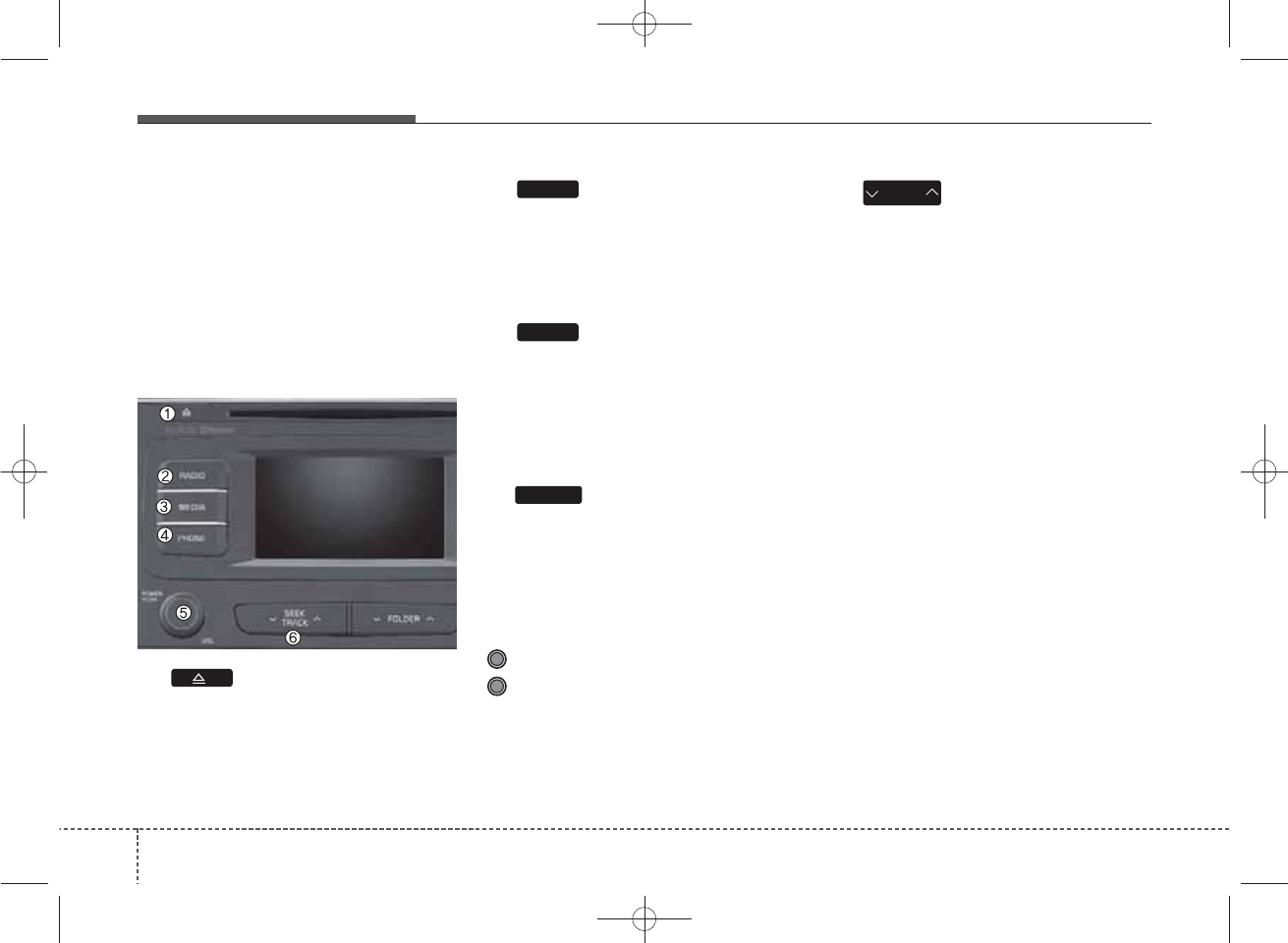
SYSTEM CONTROLLERS
AND FUNCTIONS
❈Display and settings may differ
depending on the selected audio.
Audio Head Unit
(1) (EJECT)
Ejects the disc.
(2)
Converts to Radio(FM/AM) mode.
Each time the key is pressed, the
mode is changed in order of FM1 ➟
FM2 ➟AM.
(3)
Start Media mode
Each time the key is pressed, the
mode is changed in order of CD,
USB(iPod®) AUX, My Music, BT
Audio.
(4)
Converts to Phone mode
❈When a phone is not connected,
the connection screen is dis-
played.
(5) PWR/VOL knob
Power : Press to turn power on/off.
Volume : Turn left / right to control
volume.
(6)
When pressed shortly(under 0.8
seconds)
- Radio mode : plays previous / next
frequency.
- Media (CD / USB / iPod®/ My Music
/BT Audio) modes : changes the
track, Song(file)
When pressed and held (0.8 sec-
onds)
- Radio mode : continuously changes
the frequency. Upon release, plays
the current frequency.
- Media(CD / USB / iPod®/ My
Music) modes : rewinds or fast for-
wards the track or file
- During a Handsfree call, controls
the call volume.
SEEK
TRACK
PHONE
MEDIA
RADIO
■ Type B-1
42
Features of your vehicle
K_YP_B3.0_AUDIO_A9MS2H3E00:YF eng 4c-Audio.qxd 11/3/2014 6:05 PM Page 2
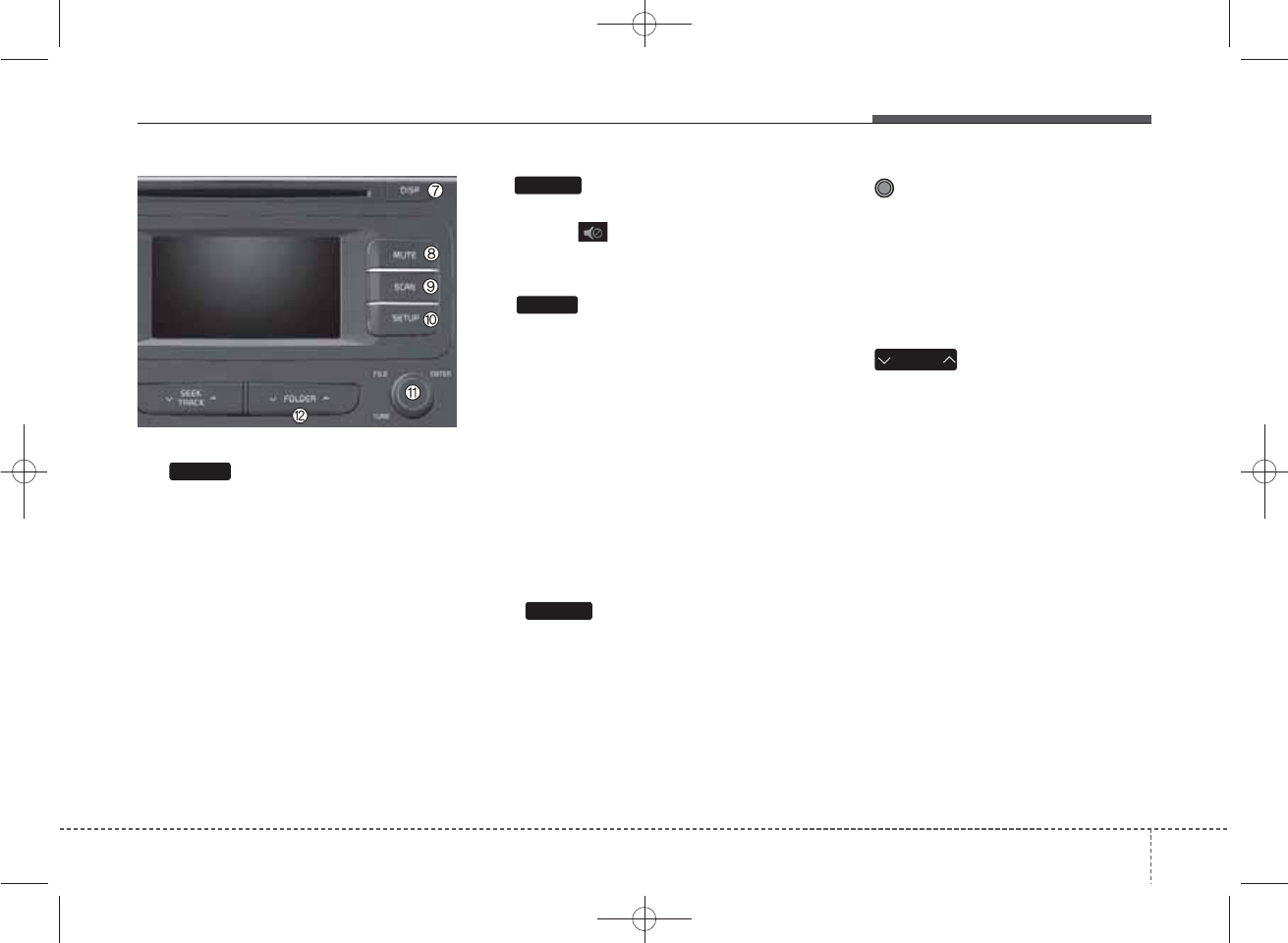
(7)
• Each time the button is shortly
pressed (under 0.8 seconds), sets
screen Off ➟Screen On ➟Screen
Off
❈ Audio operation is maintained and
only the screen will be turned Off.
In the screen Off state, press any
key to turn the screen On again.
(8)
When the button is pressed, stopss-
ound and (MUTE ICON) is dis-
played on LCD.
(9)
• Radio Mode
- Press the key (under 0.8 seconds):
Previews each broadcast for 5 sec-
onds each
• Media (CD / USB / iPod®/ My
Music) Mode
- Press the key (under 0.8 seconds):
Previews each song (file) for 10
seconds each
❈Press the key again to continue
listening to the current song (file).
(10)
Converts to Setup mode.
(11) TUNE knob
- Radio mode : turn to change
broadcast frequencies.
- Media (CD / USB / iPod®/ My
Music) Mode : turn to search
tracks/channels/files.
(12)
MP3, CD, USB mode : Folder Search
❈May differ depending on the
selected audio
MUTE
SCAN
DISP
FOLDER
SETUP
4
Features of your vehicle
3
K_YP_B3.0_AUDIO_A9MS2H3E00:YF eng 4c-Audio.qxd 11/3/2014 6:05 PM Page 3
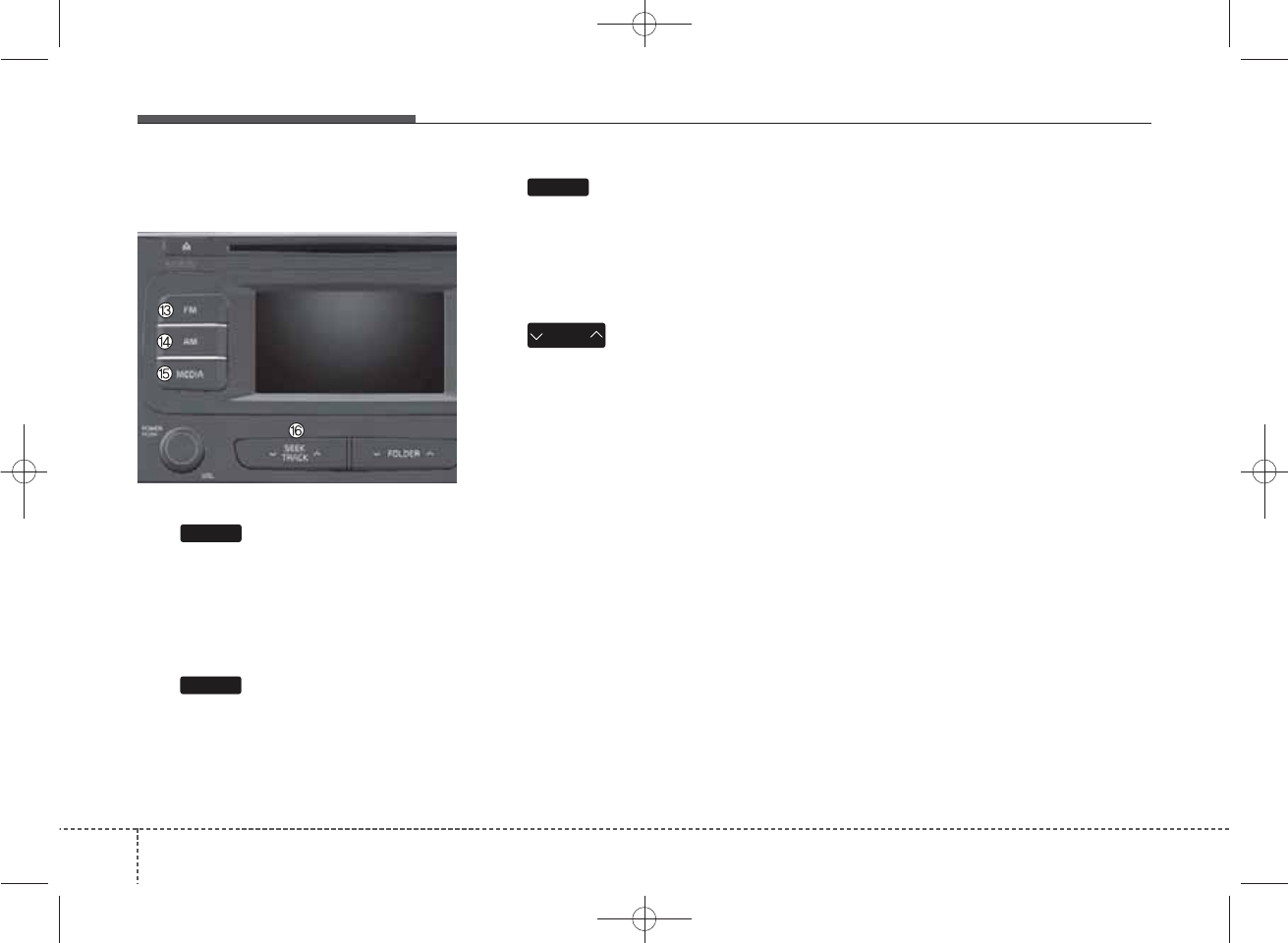
Audio Head Unit (for Type B-2)
(13)
Changes to FM mode.
Each time the key is pressed, the
mode changed in order of FM1 ➟
FM2.
(14)
Changes to AM mode.
(15)
Start Media mode
Each time the key is pressed, the
mode is changed in order of CD,
USB(iPod®) AUX, My Music.
(16)
When pressed shortly(under 0.8
seconds)
- Radio mode : plays previous / next
frequency.
- Media (CD / USB / iPod®/ My
Music) mode : changes the track,
Song(file)
When pressed and held (0.8 sec-
onds)
- Radio mode : continuously changes
the frequency.
Upon release, plays the current
frequency.
- Media(CD / USB / iPod®/ My
Music) mode : rewinds or fast for-
wards the track or file
SEEK
TRACK
MEDIA
AM
FM
■ Type B-2
44
Features of your vehicle
K_YP_B3.0_AUDIO_A9MS2H3E00:YF eng 4c-Audio.qxd 11/3/2014 6:05 PM Page 4

■
CD Player
■ Type B-3 ■ Type B-4
(equipped with
Bluetooth
®
Wireless Technology)
❈No logo will be shown if the AMP is not supported.
4
Features of your vehicle
5
K_YP_B3.0_AUDIO_A9MS2H3E00:YF eng 4c-Audio.qxd 11/3/2014 6:05 PM Page 5
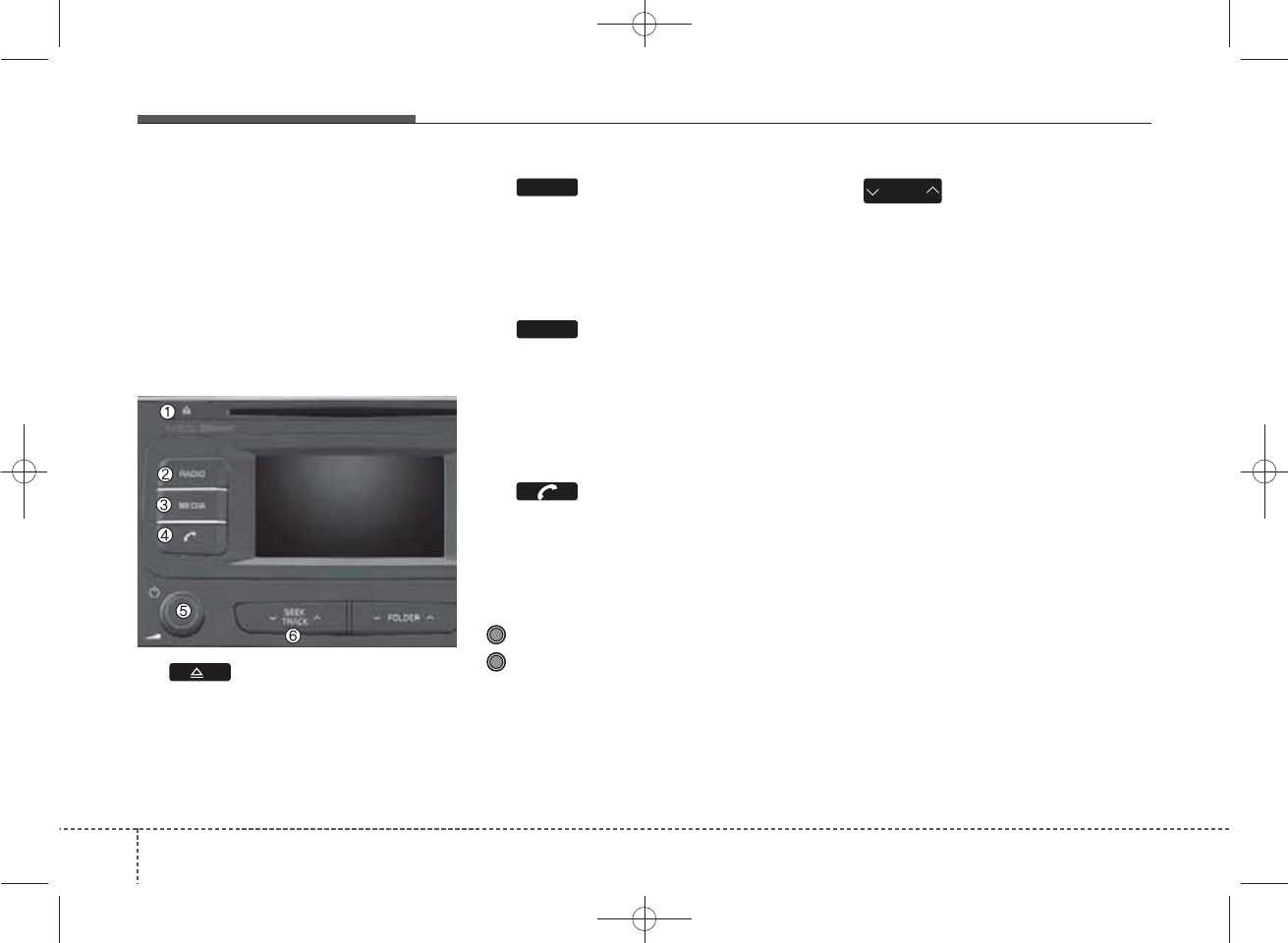
SYSTEM CONTROLLERS
AND FUNCTIONS
❈Display and settings may differ
depending on the selected audio.
Audio Head Unit
(1) (EJECT)
Ejects the disc.
(2)
Converts to Radio(FM/AM) mode.
Each time the key is pressed, the
mode is changed in order of FM1 ➟
FM2 ➟FMA ➟AM ➟ AMA.
(3)
Start Media mode.
Each time the key is pressed, the
mode is changed in order of CD,
USB(iPod®), AUX, My Music, BT
Audio.
(4)
Converts to Phone mode
❈ When a phone is not connected,
the connection screen is displayed.
(5) PWR/VOL knob
Power : Press to turn power on/off.
Volume : Turn left / right to control
volume.
(6)
When pressed shortly(under 0.8
seconds)
- Radio mode : plays previous / next
frequency.
- Media (CD / USB / iPod®/ My Music
/BT Audio) mode : changes the track,
Song(file)
When pressed and held (0.8 sec-
onds)
- Radio mode : continuously
changes the frequency. Upon
release, plays the current frequen-
cy.
- Media(CD / USB / iPod® / My
Music) mode : rewinds or fast for-
wards the track or file
- During a Handsfree call, controls
the call volume.
SEEK
TRACK
MEDIA
RADIO
■ Type B-3
46
Features of your vehicle
K_YP_B3.0_AUDIO_A9MS2H3E00:YF eng 4c-Audio.qxd 11/3/2014 6:05 PM Page 6
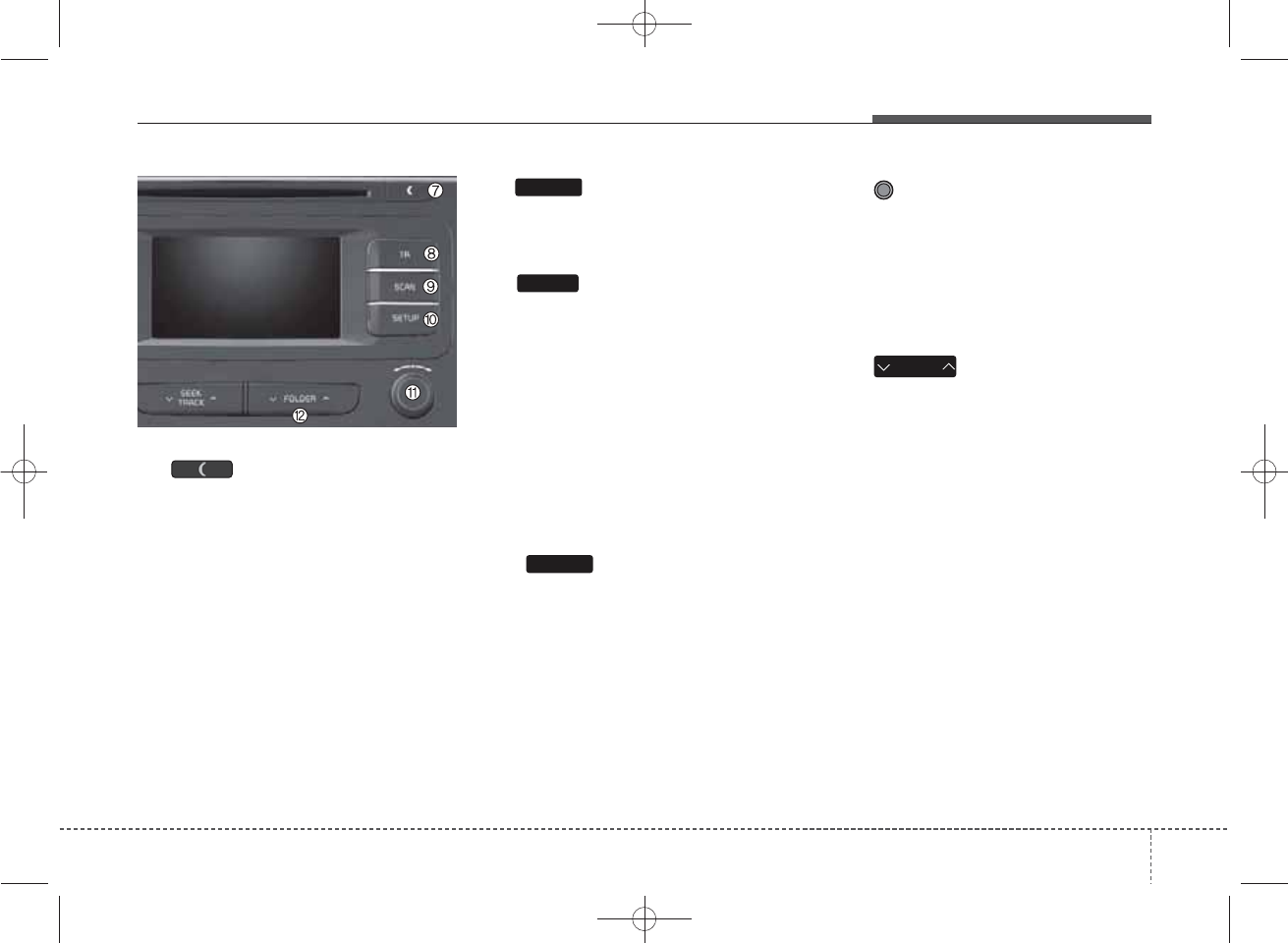
(7)
• Each time the button is shortly
pressed (under 0.8 seconds), sets
screen Off ➟Screen On ➟Screen
Off
❈ Audio operation is maintained and
only the screen will be turned Off.
In the screen Off state, press any
key to turn the screen On again.
(8)
• Set TA(Traffic Announcement) fea-
ture On/Off.
(9)
Radio Mode
- Radio Mode : previews all receiv-
able broadcasts for 5 seconds
each
- Media (CD / USB / iPod®/ My
Music) mode : previews each song
(file) for 10 seconds each.
❈Press and holding the key again to
continue listening to the current
song (file).
(10)
Converts to Setup mode.
(11) TUNE knob
Radio mode : turn to change broad-
cast frequencies.
Media (CD / USB / iPod®/ My Music)
mode : turn to search tracks/chan-
nels/files.
(12)
MP3, CD, USB mode : Folder Search
❈May differ depending on the
selected audio
FOLDER
SETUP
SCAN
TA
4
Features of your vehicle
7
K_YP_B3.0_AUDIO_A9MS2H3E00:YF eng 4c-Audio.qxd 11/3/2014 6:05 PM Page 7
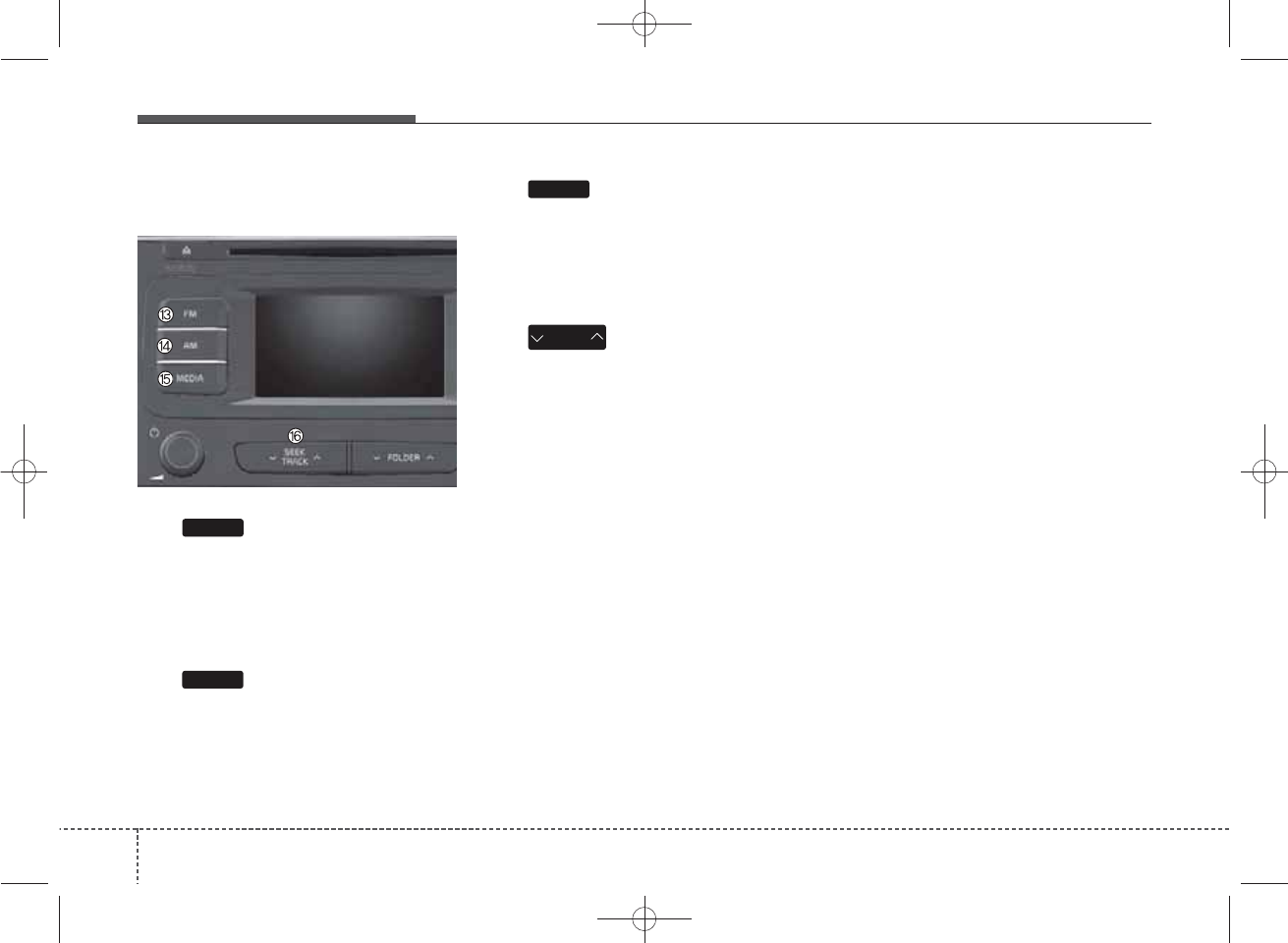
Audio Head Unit (for Type B-4)
(13)
Changes to FM mode.
Each time the key is pressed, the
mode changed in order of FM1 ➟
FM2 ➟ FMA.
(14)
Changes to AM ➟ AMA mode.
(15)
Start Media mode
Each time the key is pressed, the
mode is changed in order of CD,
USB(iPod®) AUX, My Music.
(16)
When pressed shortly(under 0.8
seconds)
- Radio mode : plays previous / next
frequency.
- Media (CD / USB / iPod®/ My
Music) mode : changes the track,
Song(file)
When pressed and held (0.8 sec-
onds)
- Radio mode : continuously
changes the frequency.
Upon release, plays the current
frequency.
- Media(CD / USB / iPod®/ My
Music) mode : rewinds or fast for-
wards the track or file
SEEK
TRACK
FM
AM
MEDIA
■ Type B-4
48
Features of your vehicle
K_YP_B3.0_AUDIO_A9MS2H3E00:YF eng 4c-Audio.qxd 11/3/2014 6:05 PM Page 8
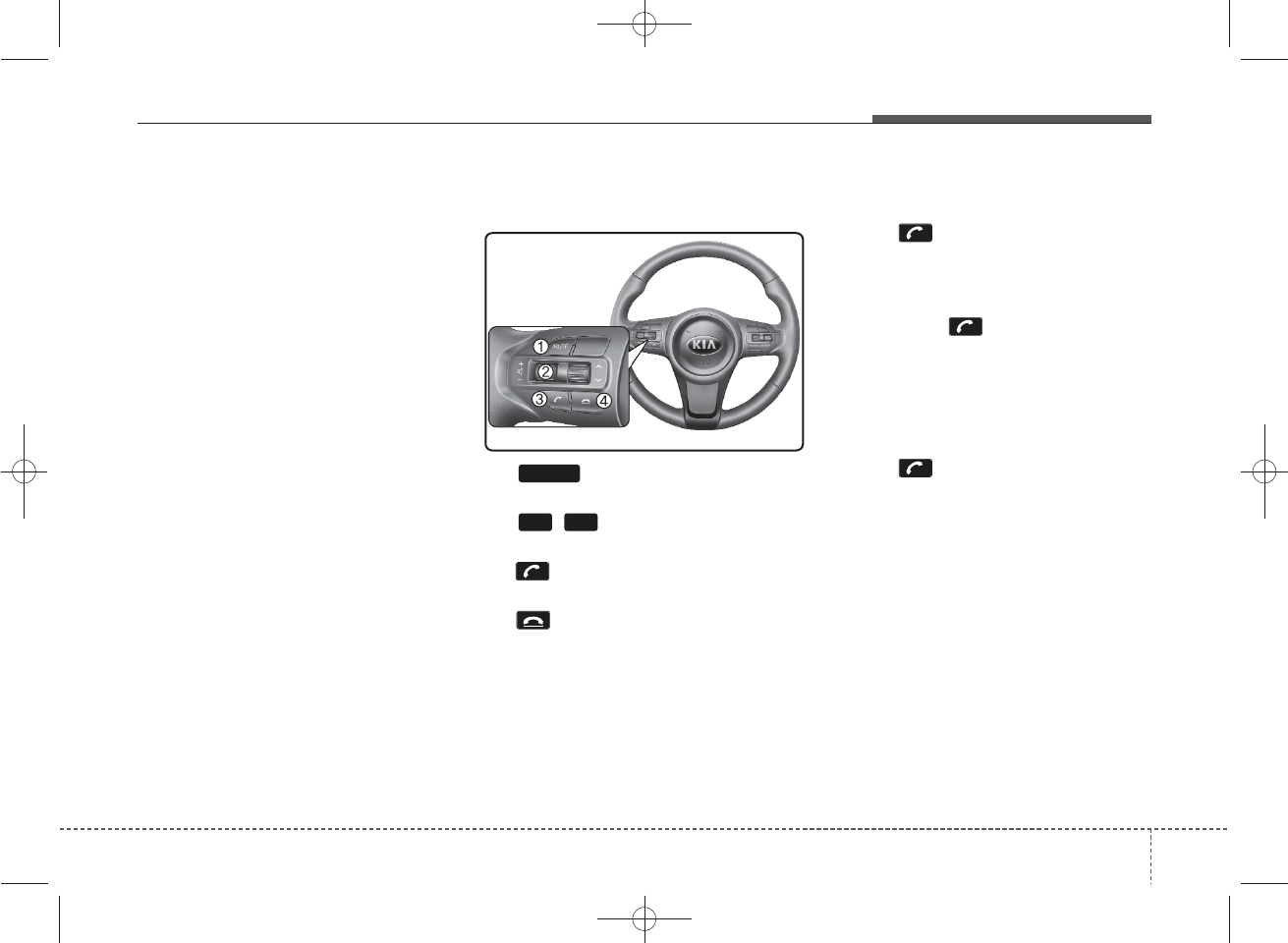
PHONE (if equipped)
Before using the
Bluetooth
®
Wireless
Technology
phone features
• In order to use
Bluetooth
®
Wireless
Technology
phone, you must first
pair and connect the
Bluetooth
®
Wireless Technology
mobile phone.
• If the mobile phone is not paired or
connected, it is not possible to
enter Phone mode. Once a phone
is paired or connected, the guid-
ance screen will be displayed.
• If Priority is set upon vehicle igni-
tion (IGN/ACC ON), the
Bluetooth
®
Wireless Technology
phone will be
automatically connected. Even if
you are outside, the
Bluetooth
®
Wireless Technology
phone will be
automatically connected once you
are in the vicinity of the vehicle. If you
do not want automatic
Bluetooth
®
Wireless Technology
phone connec-
tion, set the
Bluetooth
®
Wireless
Technology
power to OFF.
Making a call using the
Steering remote controller
(1) button : Mute the micro-
phone during a call.
(2) , button : Raises or low-
ers speaker volume.
(3) button : Places and transfers
calls.
(4) button : Ends calls or cancels
functions.
• Check call history and making call
➀Shortly press (under 0.8 seconds)
the key on the steering
remote controller.
➁The call history list will be dis-
played on the screen.
➂Press the key again to con-
nect a call to the selected number.
• Redialing the most recently called
number
➀Press and hold (over 0.8 seconds)
the key on the steering
remote controller.
➁The most recently called number
is redialed.
-+
MUTE
4
Features of your vehicle
9
K_YP_B3.0_AUDIO_A9MS2H3E00:YF eng 4c-Audio.qxd 11/3/2014 6:05 PM Page 9
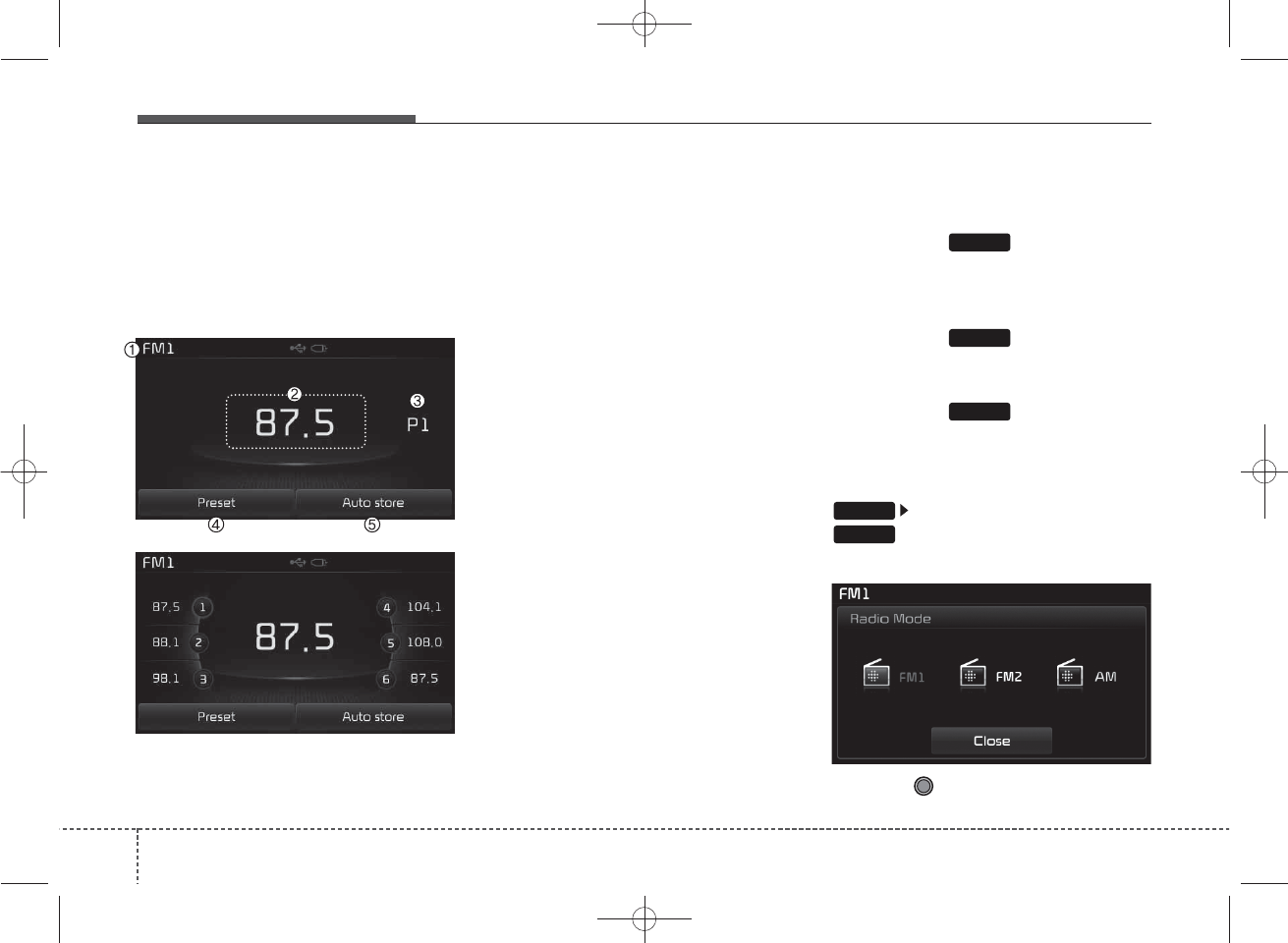
RADIO MODE
Type B-1,Type B-2
(except Colombia model)
Basic Mode Screen
(1) Mode Display
Displays currently operating mode
(2) Frequency
Displays the current frequency
(3) Preset
Displays current preset number [1] ~
[6]
(4) Preset Display
Displays preset buttons
(5) Auto store
Automatically saves frequencies with
superior reception to Preset buttons
Switching to Radio Mode
(Type B-1)
Pressing the key will change
the operating mode in order of FM1
➟FM2➟AM
(Type B-2)
Pressing the key will change
the operating mode in order of FM1➟
FM2
Pressing the key will change
the operating AM mode
If [Mode Pop-up] is turned on within
[Display], then pressing the
key will display the Radio
Pop-up Mode screen.
Turn the TUNE knob to move the
focus. Press the knob to select.
AM
FM
SETUP
RADIO
RADIO
410
Features of your vehicle
K_YP_B3.0_AUDIO_A9MS2H3E00:YF eng 4c-Audio.qxd 11/3/2014 6:05 PM Page 10
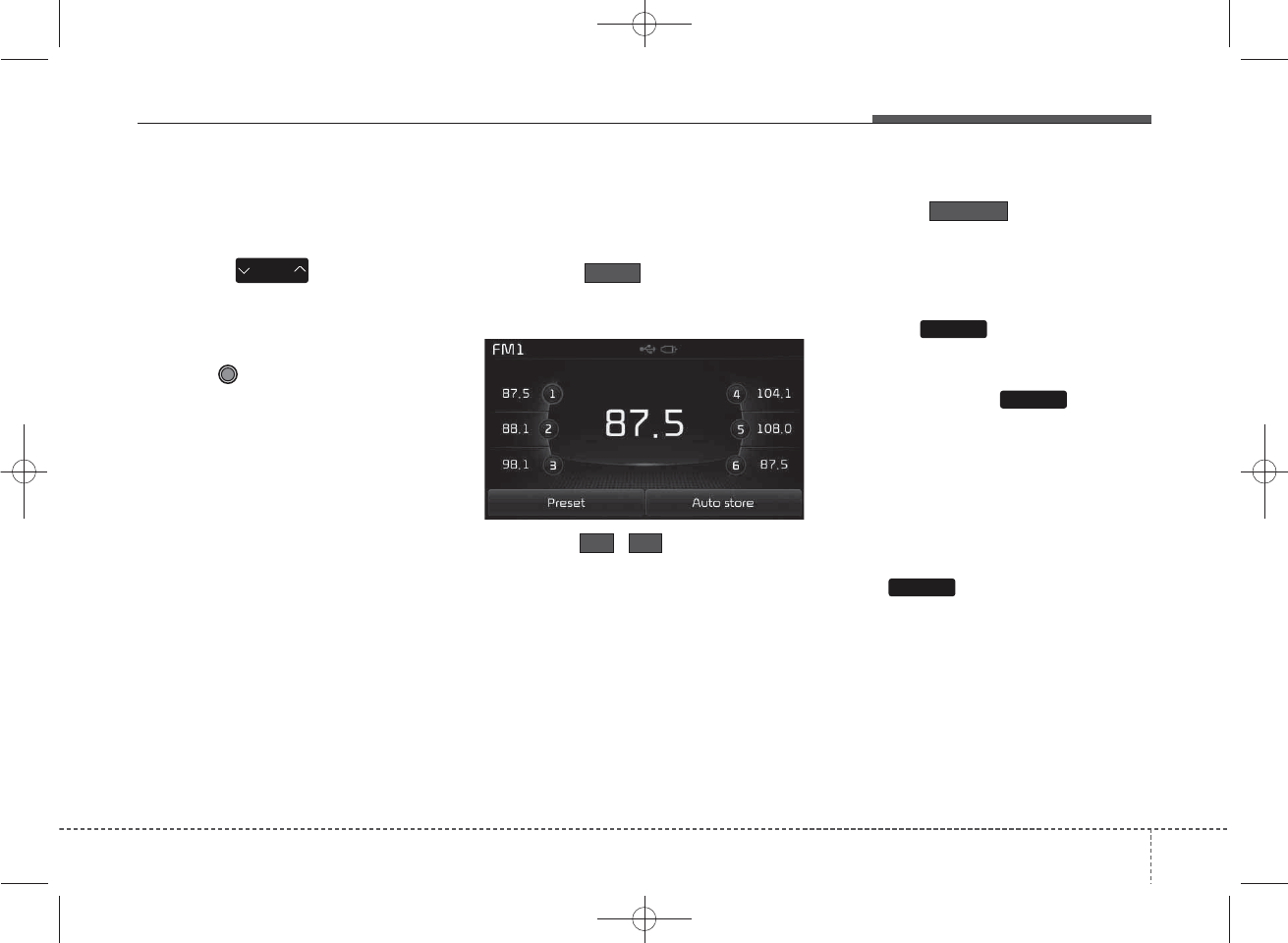
Searching Radio Frequencies
Using Seek
Press the key to play the
previous/next frequency.
Using TUNE
Turn the TUNE knob to select the
desired frequency.
Using Radio Mode
Selecting /Saving Presets
Press the button to display
the broadcast information for the fre-
quency saved to each button.
Press the ~ buttons to play
the desired preset.
✽
NOTICE
While listening to a frequency you
want to save as a preset, press and
hold one of the [1] ~ [6] preset but-
tons (over 0.8 seconds) to save the
current frequency to the selected
preset.
Auto Store
Press the button to auto-
matically save receivable frequen-
cies to Preset buttons.
Scan
Press the key to preview fre-
quencies with superior reception for
5 seconds each.
Press and hold the key (over
0.8 seconds) to preview presets for 5
seconds each.
✽
NOTICE
• Once scan is complete, the previ-
ous frequency will be restored.
• While Scan is operating, pressing
the key will cancel the
scan operation.
SCAN
SCAN
SCAN
Auto store
61
Preset
SEEK
TRACK
4
Features of your vehicle
11
K_YP_B3.0_AUDIO_A9MS2H3E00:YF eng 4c-Audio.qxd 11/3/2014 6:05 PM Page 11
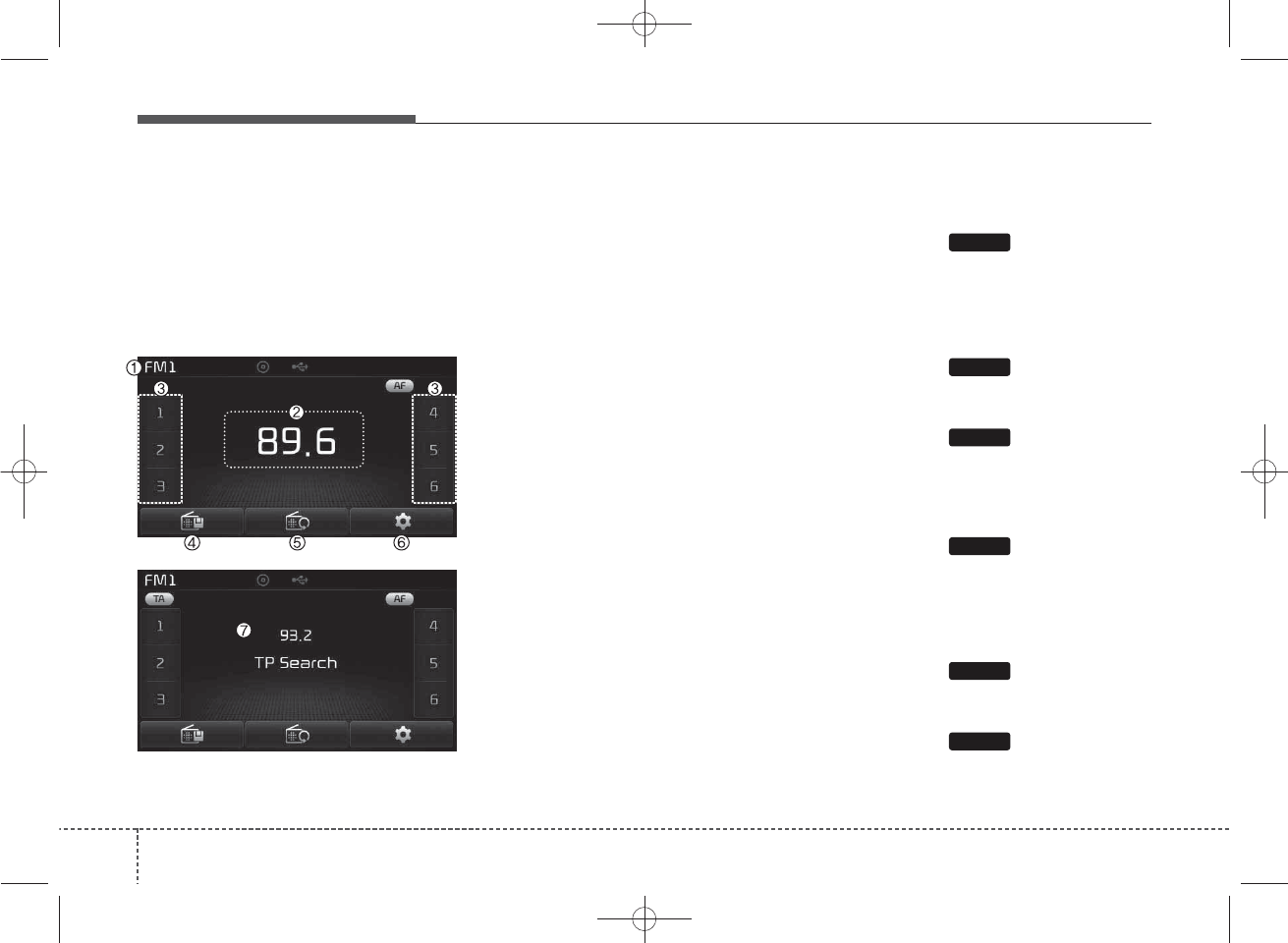
Features of your vehicle
12
4
RADIO MODE
(for RDS model)
Type B-1, Type B-2
(for Colombia model),
Type B-3,Type B-4
Basic Mode Screen
(1) Mode Display
Displays currently operating mode
(2) Frequency
Displays the current frequency
(3) Preset
Displays current preset number [1] ~
[6]
(4) Preset Display
Displays saved presets
(5) Auto store
Automatically saves frequencies with
superior reception to Preset buttons
(6) RDS Menu
Displays the RDS Menu
(7) RDS Info
Displays RDS broadcast information
Switching to Radio Mode
Type B-1 (for Colombia model)
Pressing the key will change
the operating mode in order of FM1
➟FM2 ➟ AM.
Type B-2 (for Colombia model)
Pressing the key will change
the operating mode in order of FM1
➟FM2.
Pressing the key will change
the operating mode AM.
Type B-3
Pressing the key will change
the operating mode in order of FM1
➟FM2 ➟FMA ➟AM ➟AMA.
Type B-4
Pressing the key will change
the operating mode in order of FM1
➟FM2 ➟FMA.
Pressing the key will change
the operating mode in order of AM
➟ AMA.
FM
AM
RADIO
AM
FM
RADIO
K_YP_B3.0_AUDIO_A9MS2H3E00:YF eng 4c-Audio.qxd 11/3/2014 6:05 PM Page 12
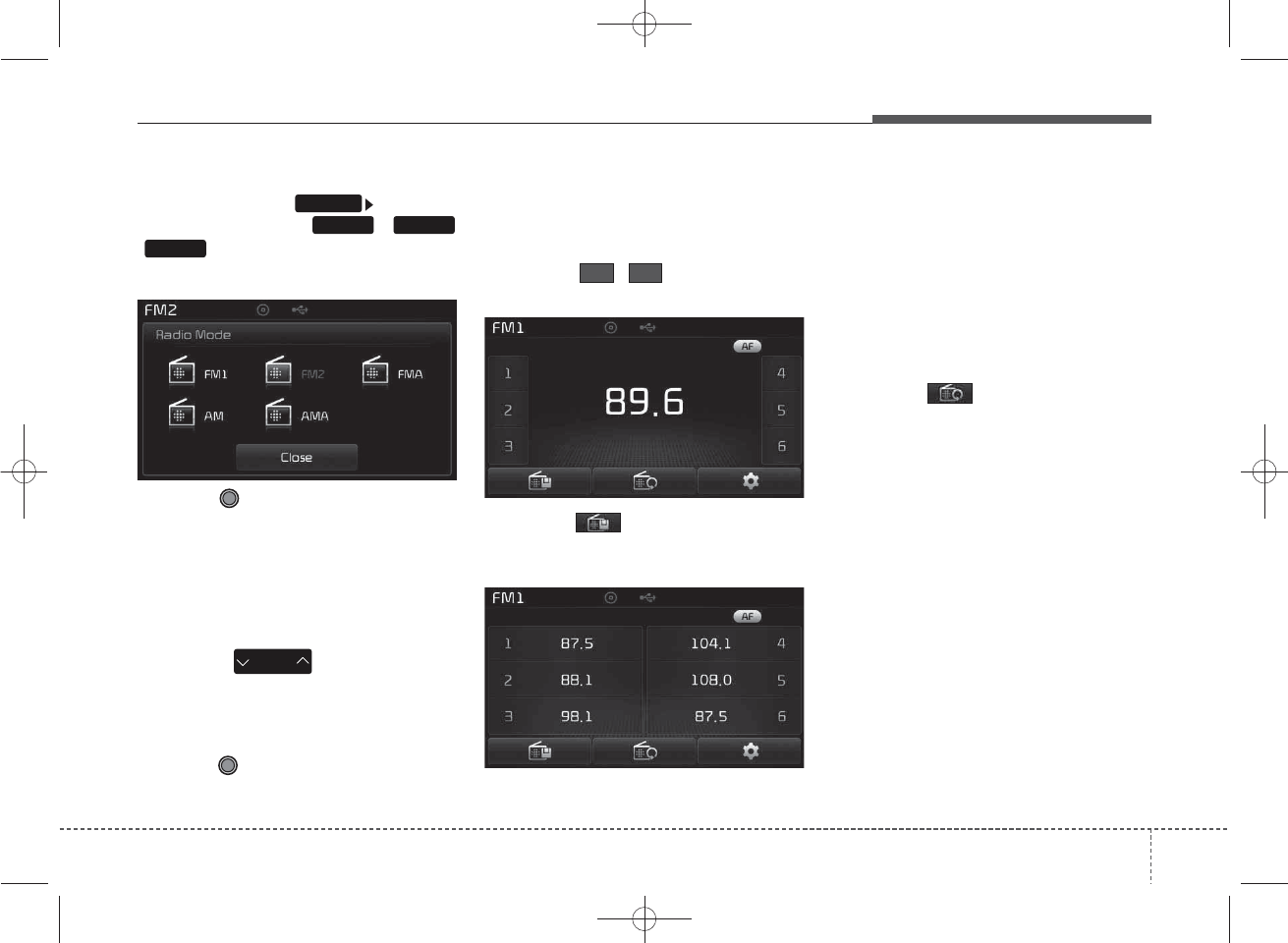
13
Features of your vehicle
4
If [Pop-up Mode] / [Mode Pop-up] is
turned on within [Display],
then pressing the ,
/key will display the Radio
Pop-up Mode screen.
Turn the TUNE knob to move the
focus. Press the knob to select.
Searching Radio Frequencies
Using Seek
Press the key to play the
previous/next frequency.
Using TUNE
Turn the TUNE knob to select the
desired frequency.
Using Radio Mode
Selecting/Saving Presets
Press the ~ buttons to play
the desired preset.
Press the button to display the
broadcast information for the fre-
quency saved to each button.
✽
NOTICE
While listening to a frequency you
want to save as a preset, press and
hold one of the [1] ~ [6] preset but-
tons (over 0.8 seconds) to save the
current frequency to the selected
preset.
Auto Store
Press the button to automati-
cally save receivable frequencies to
Preset buttons.
✽
NOTICE
While Auto Store is operating, press-
ing the [Cancel] button again will
cancel Auto Store and restore the
previous frequency.
AM
FMRADIO
SETUP
SEEK
TRACK
61
K_YP_B3.0_AUDIO_A9MS2H3E00:YF eng 4c-Audio.qxd 11/3/2014 6:05 PM Page 13
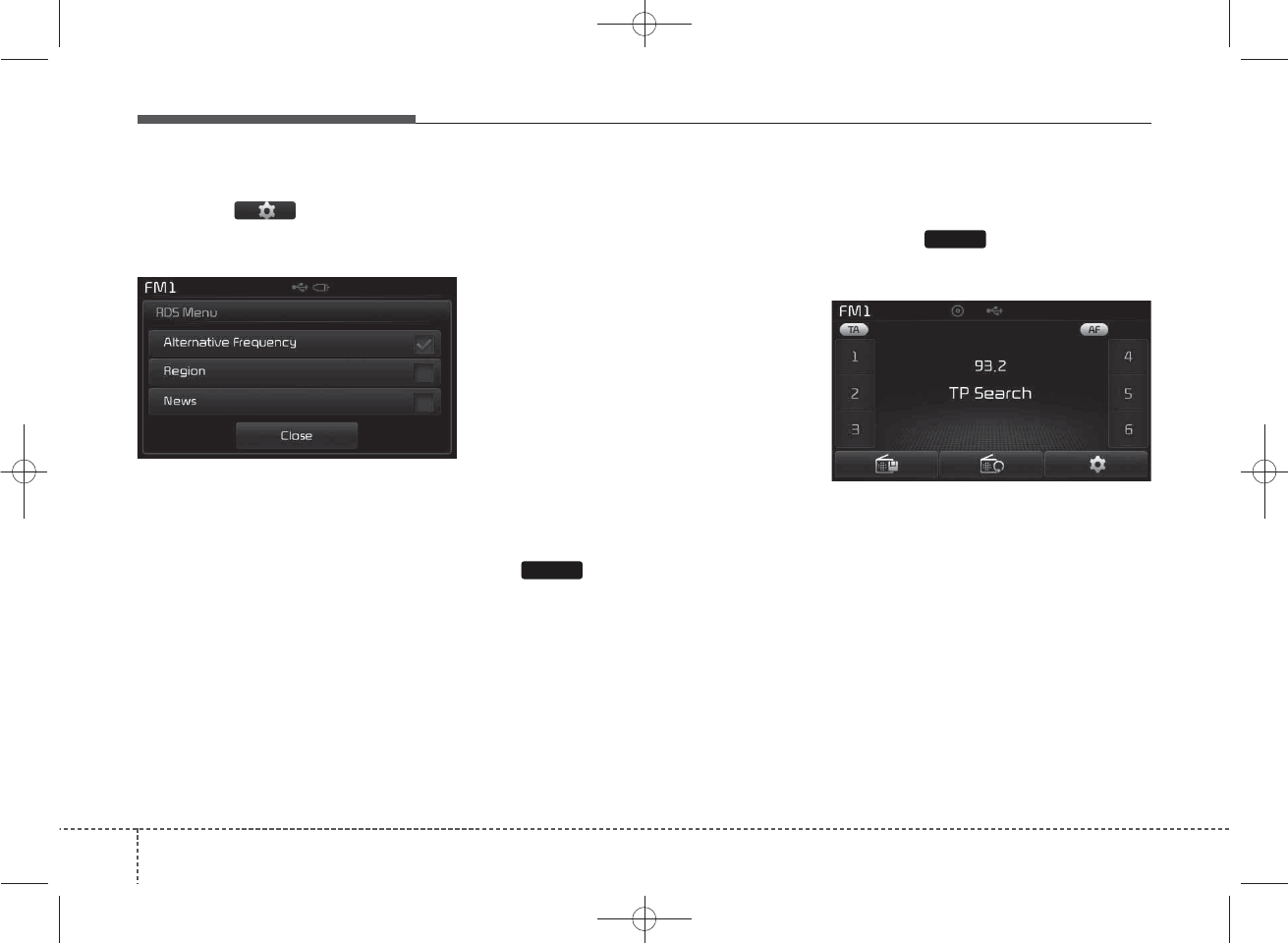
Features of your vehicle
14
4
RDS Menu
Press the button to set the
AF (Alternative Frequency), Region
and News features.
✽
NOTICE
The RDS Menu is not supported
within AM or AMA mode.
Scan
• Radio Mode
- Press the key (under 0.8 seconds):
Previews each broadcast for 5 sec-
onds each
• CD, USB, My Music mode
- Press the key (under 0.8 seconds):
Previews each song (file) for 10
seconds each
❈Press the key again to continue
listening to the current song (file).
✽
NOTICE
Once scan is complete, the previous
frequency will be restored.
While Scan is operating, pressing
the key (under 0.8 seconds)
will cancel the scan operation.
TA (Traffic Announcement)
Press the key to turn the TA
(Traffic Announcement) feature
On/Off.
TA
SCAN
K_YP_B3.0_AUDIO_A9MS2H3E00:YF eng 4c-Audio.qxd 11/3/2014 6:05 PM Page 14
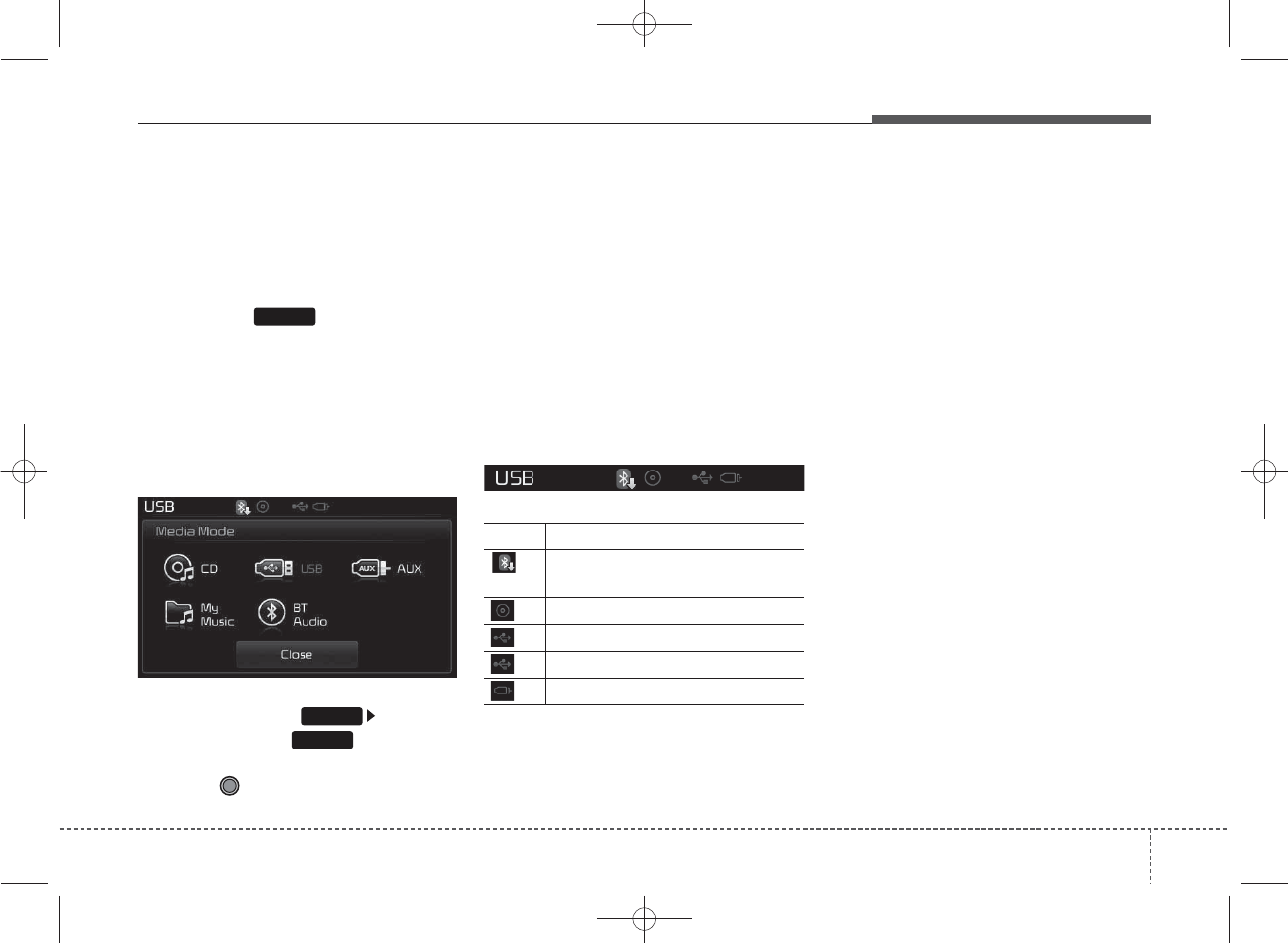
15
Features of your vehicle
4
MEDIA MODE
Switching to Media Mode
(Type B-1, Type B-3)
Pressing the key will change
the operating mode in order of CD ➟
USB (iPod®) ➟ AUX ➟ My Music ➟
BT Audio.
(Type B-2, Type B-4)
Pressing the key will change the oper-
ating mode in order of CD ➟USB
(iPod®) ➟AUX ➟My Music.
If [Pop-up Mode] / [Mode Pop-up] is
turned on within [Display],
then pressing the key will dis-
play the Media Pop-up Mode screen.
Turn the TUNE knob to move the
focus. Press the knob to select.
✽
NOTICE
The media mode pop up screen can
be displayed only when there are
two or more media modes turned
on.
Title Icon
When a
Bluetooth®
Wireless
Technology (if equipped), iPod®,
USB, or AUX device is connected or
a CD is inserted, the corresponding
mode icon will be displayed.
Icon Title
Bluetooth®
WirelessTechnology
(if equipped)
CD
iPod®
USB
AUX
SETUP
MEDIA
MEDIA
K_YP_B3.0_AUDIO_A9MS2H3E00:YF eng 4c-Audio.qxd 11/3/2014 6:05 PM Page 15

Features of your vehicle
16
4
AUDIO CD MODE
Basic Mode Screen
(1) Mode
Displays currently operating mode
(2) Operation State
From Repeat/Shuffle(Random)/ Scan,
displays the currently operating func-
tion
(3) Track Info
Displays information about the cur-
rent track
(4) Play/Pause
Changes the play/pause state
(5) Play Time
Displays the current play time
(6) Info
Shows detailed information about
the current track
(7) Shuffle(Random)
Turns the Shuffle(Random) feature
on/off
(8) Repeat
Turns the Repeat feature on/off
(9) List
Moves to the list screen
■ Type B-1, Type B-2 (except Colombia model)
■ Type B-1, Type B-2 (for Colombia model),
Type B-3, Type B-4
K_YP_B3.0_AUDIO_A9MS2H3E00:YF eng 4c-Audio.qxd 11/3/2014 6:06 PM Page 16
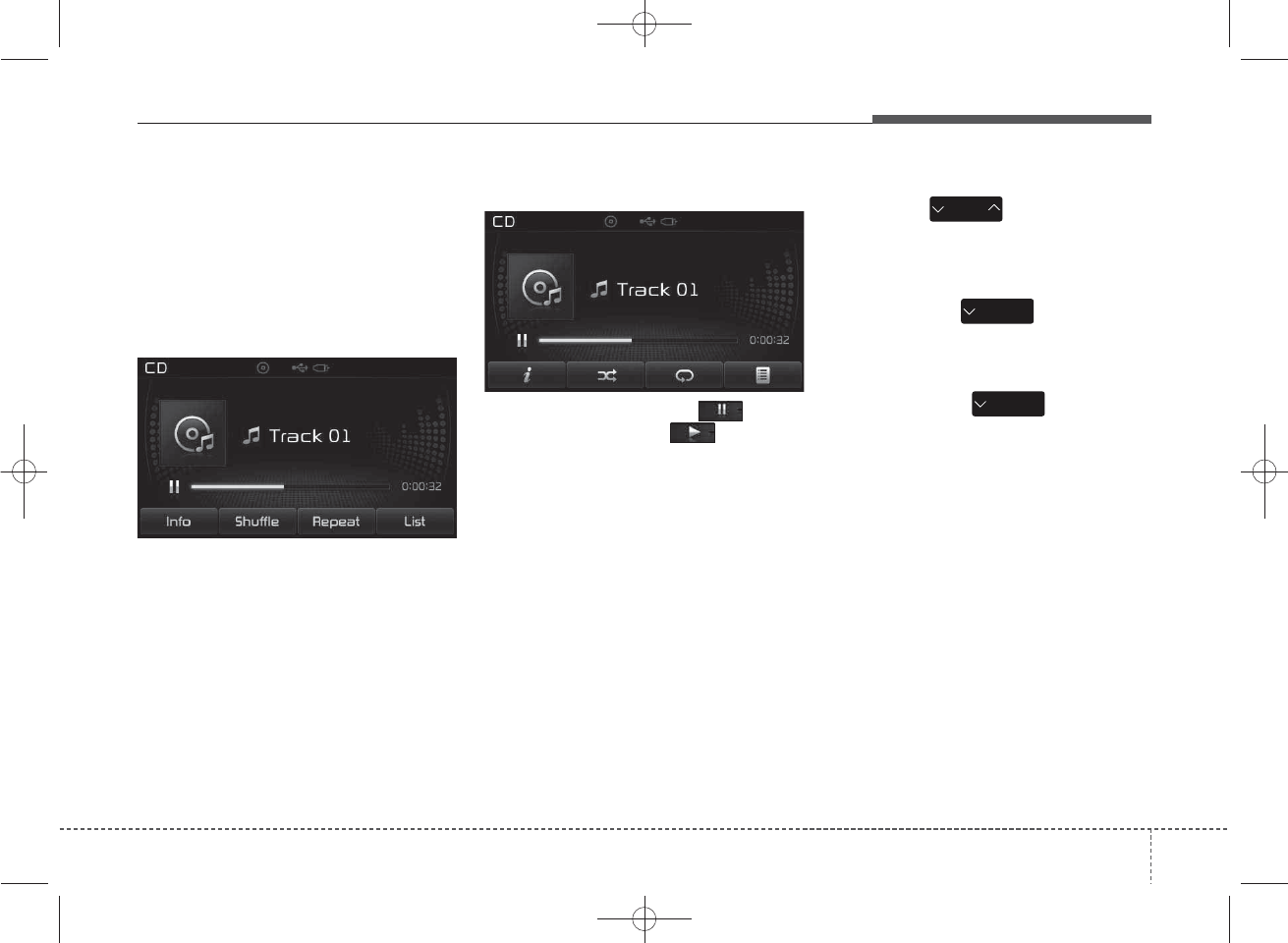
17
Features of your vehicle
4
Using Audio CD Mode
Playing/Pausing CD Tracks
Once an audio CD is inserted, the
mode will automatically start and
begin playing.
While playing, press the button
to pause and press button to
play.
✽
NOTICE
• Only genuine audio CDs are sup-
ported. Other discs may result in
recognition failure (e.g. copy CD-
R, CDs with labels)
• The artist and title information
are displayed on the screen if
track information is included
within the audio CD.
Changing Tracks
Press the key to move to
the previous or next track.
✽
NOTICE
• Pressing the key after the
track has been playing for 2 sec-
onds will start the current track
from the beginning.
• Pressing the key before
the track has been playing for 1
seconds will start the previous
track.
SEEK
TRACK
SEEK
TRACK
■ Type B-1, Type B-2 (except Colombia model)
■ Type B-1,Type B-2(for Colombia model),
Type B-3, Type B-4
SEEK
TRACK
K_YP_B3.0_AUDIO_A9MS2H3E00:YF eng 4c-Audio.qxd 11/3/2014 6:06 PM Page 17
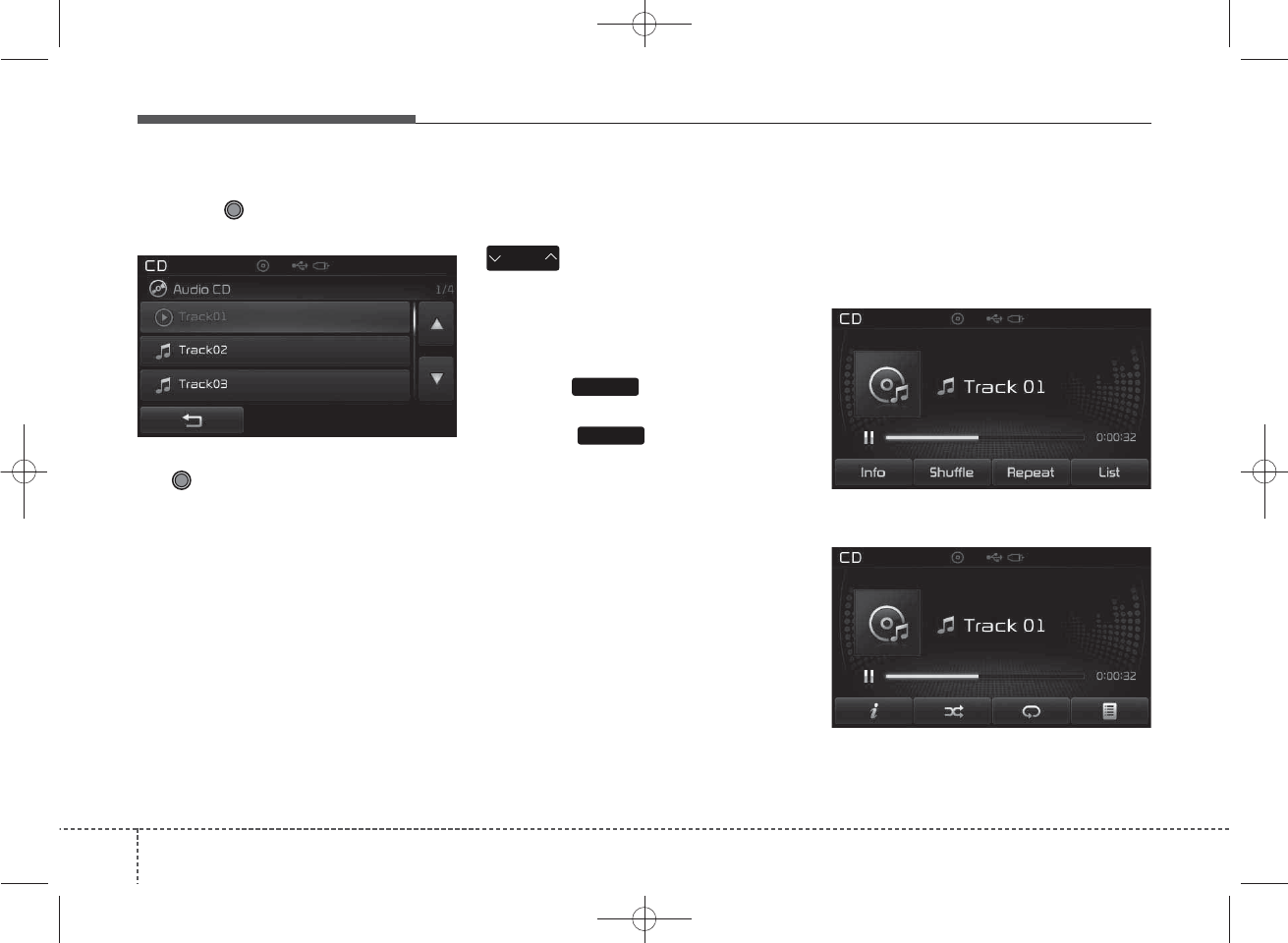
Features of your vehicle
18
4
Selecting from the List
Turn the TUNE knob left/right to
search for the desired track.
Once you find the desired track, press
the TUNE knob to start playing.
Rewinding / Fast-forwarding
Tracks
While playing, press and hold the
key (over 0.8 seconds) to
rewind or fast-forward the current
track.
Scan
Press the key to play the first
10 seconds of each file.
Press the key again to turn
off.
Audio CD Mode Menu
Within this mode, you will have
access to the Info, Shuffle(Random),
Repeat and List features.
SCAN
SCAN
SEEK
TRACK
■ Type B-1, Type B-2 (except Colombia model)
■ Type B-1,Type B-2 (for Colombia model),
Type B-3, Type B-4
K_YP_B3.0_AUDIO_A9MS2H3E00:YF eng 4c-Audio.qxd 11/3/2014 6:06 PM Page 18
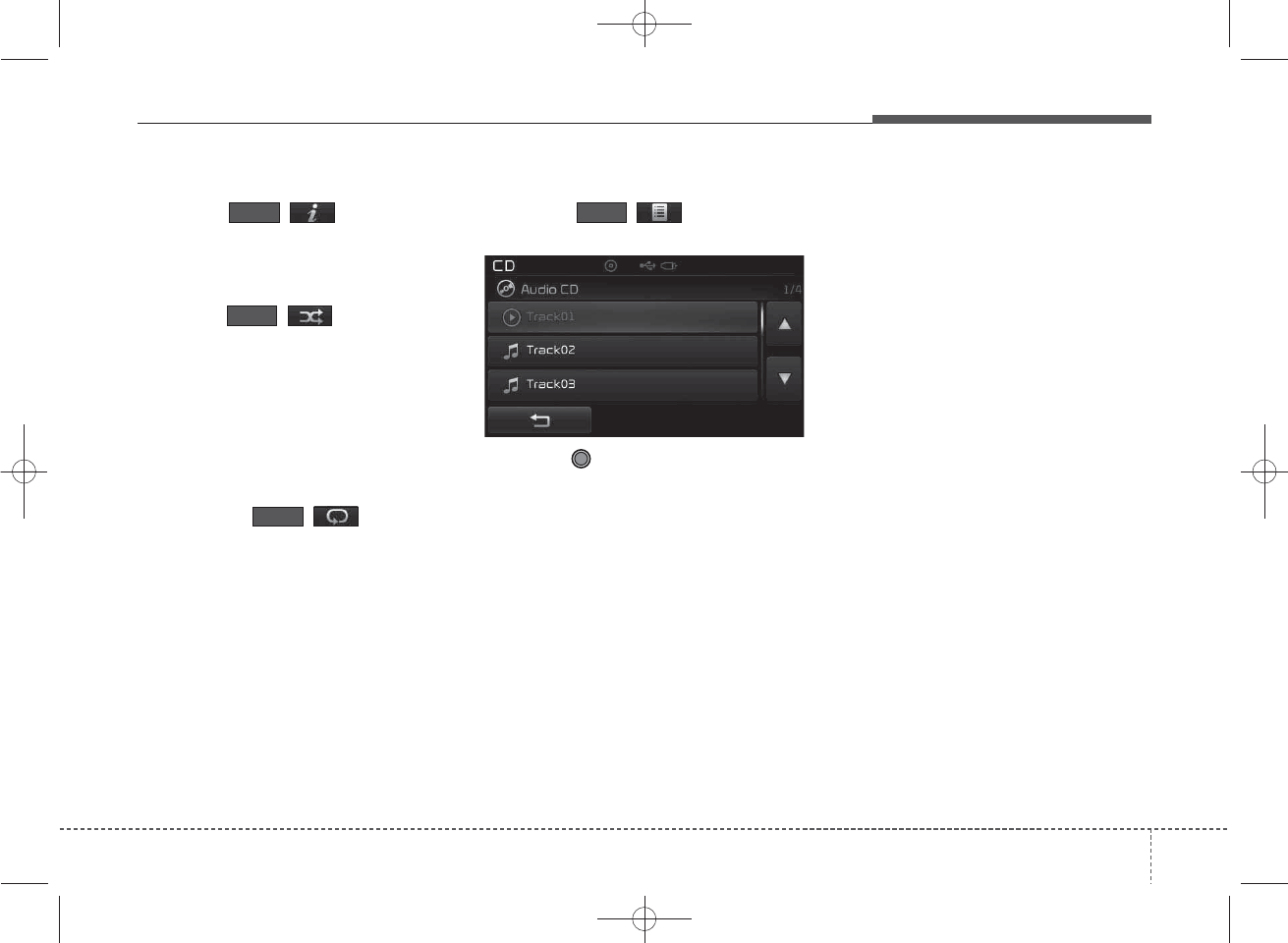
19
Features of your vehicle
4
Info
Press the ( )button to dis-
play details about the current disc.
Shuffle(Random)
Press the ( )button to play
tracks in shuffle(random) order.
Press the button again to turn the
Shuffle(Random) feature off.
• Shuffle(Random): Plays all tracks in
shuffle(random) order.
Repeat
Press the ()button to
repeat the current track. Press the
button again to turn the repeat fea-
ture off.
• Repeat: Repeats the current track.
List
Press the ()button to dis-
play the track list screen.
Turn the TUNE knob left/right to
search for tracks. Once the desired
track is displayed, press the knob to
select and play.
Shuffle
Info
List
Repeat
K_YP_B3.0_AUDIO_A9MS2H3E00:YF eng 4c-Audio.qxd 11/3/2014 6:06 PM Page 19
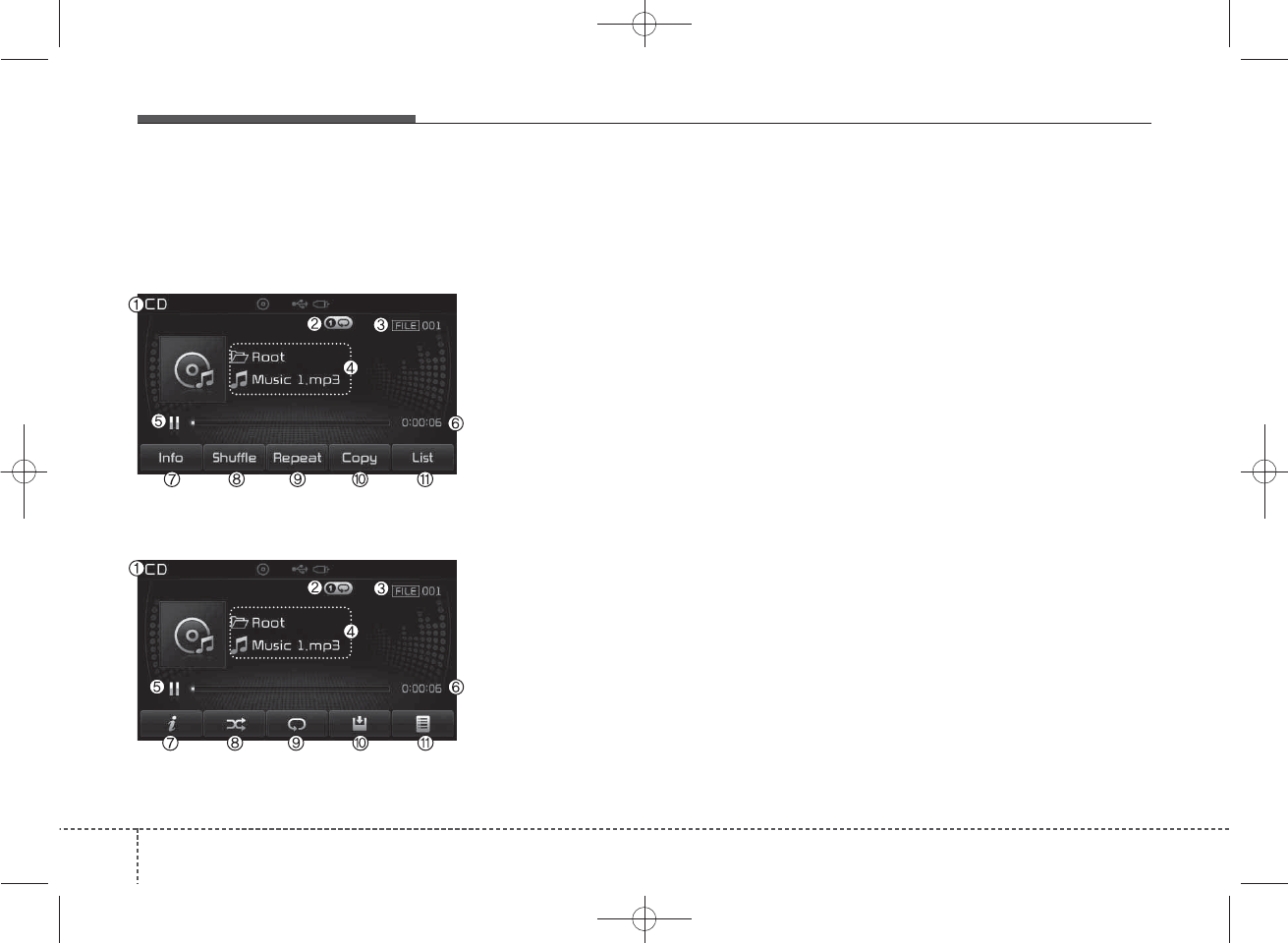
MP3 CD MODE
Basic Mode Screen
(1) Mode
Displays currently operating mode.
(2) Operation State
From Repeat/Shuffle(Random)/ Scan,
displays the currently operating func-
tion
(3) File Index
Displays the current file number
(4) File Info
Displays information about the cur-
rent file
(5) Play/Pause
Changes the play/pause state
(6) Play Time
Displays the current play time
(7) Info
Shows detailed information about
the current file
(8) Shuffle(Random)
Turns the Shuffle(Random) feature
on/off
(9) Repeat
Turns the Repeat feature on/off
(10) Copy
Copies the current file into My Music
(11) List
Moves to the list screen
420
Features of your vehicle
■ Type B-1, Type B-2 (except Colombia model)
■ Type B-1,Type B-2(for Colombia model),
Type B-3, Type B-4
K_YP_B3.0_AUDIO_A9MS2H3E00:YF eng 4c-Audio.qxd 11/3/2014 6:06 PM Page 20
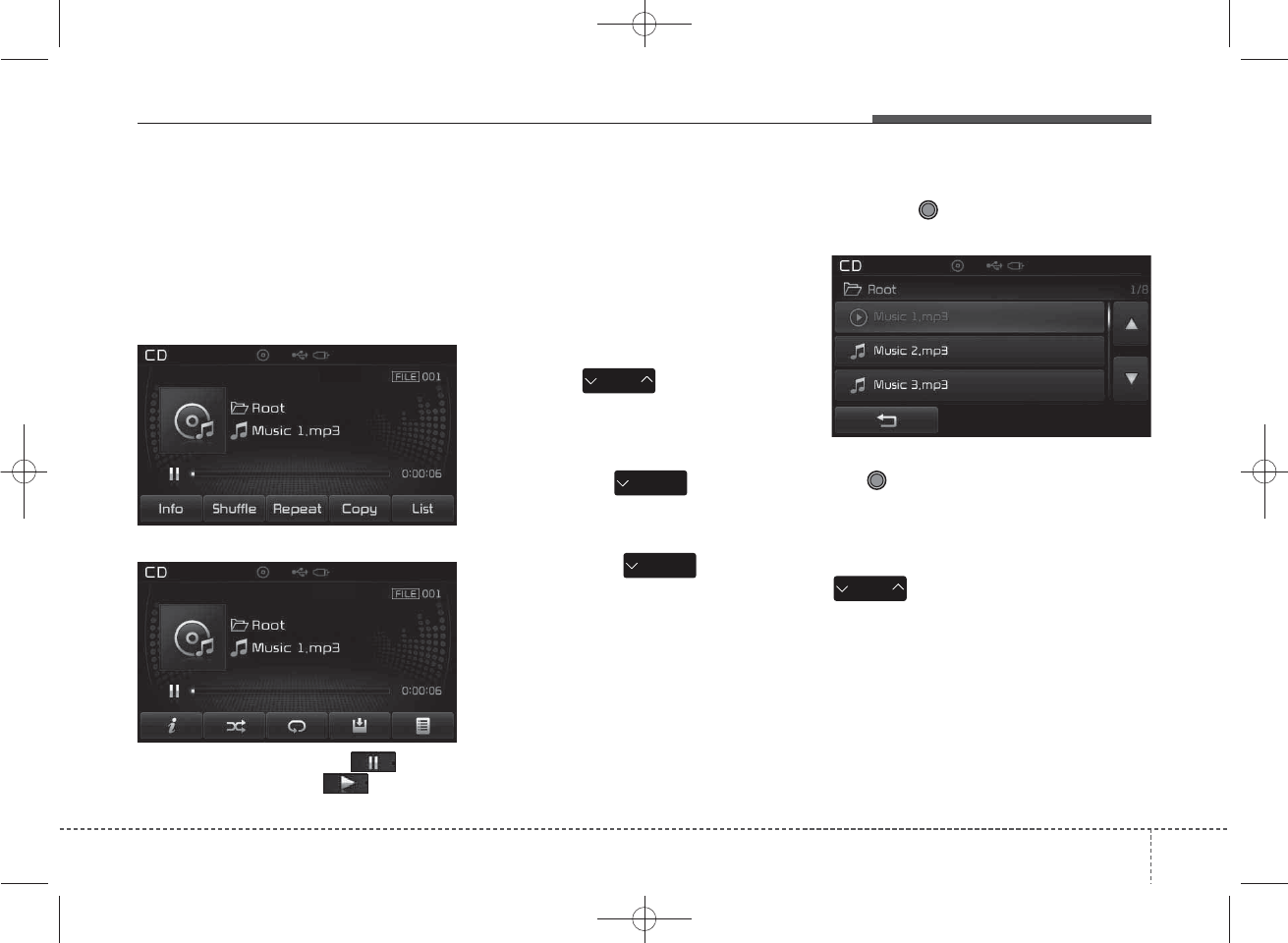
Using MP3 CD Mode
Playing/Pausing MP3 Files
Once an MP3 disc is inserted the
mode will automatically start and
being playing.
While playing, press the button
to pause and press button to
play.
✽
NOTICE
If there are numerous files and fold-
ers within the disc, reading time
could take more than 10 seconds
and the list may not be displayed or
song searches may not operate.
Once loading is complete, try again.
Changing Files
Press the key to move to
the previous or next file.
✽
NOTICE
• Pressing the key after the
file has been playing for 2 seconds
will start the current file from the
beginning.
• Pressing the key before
the file has been playing for 1 sec-
onds will start the previous file.
Selecting from the List
Turn the TUNE knob left/right to
search for the desired file.
Once you find the desired file, press
the TUNE knob to start playing.
Rewinding / Fast-forwarding Files
While playing, press and hold the
key (over 0.8 seconds) to
rewind or fast-forward the current file.
SEEK
TRACK
SEEK
TRACK
SEEK
TRACK
SEEK
TRACK
4
Features of your vehicle
21
■ Type B-1, Type B-2 (except Colombia model)
■ Type B-1,Type B-2(for Colombia model),
Type B-3, Type B-4
K_YP_B3.0_AUDIO_A9MS2H3E00:YF eng 4c-Audio.qxd 11/3/2014 6:06 PM Page 21
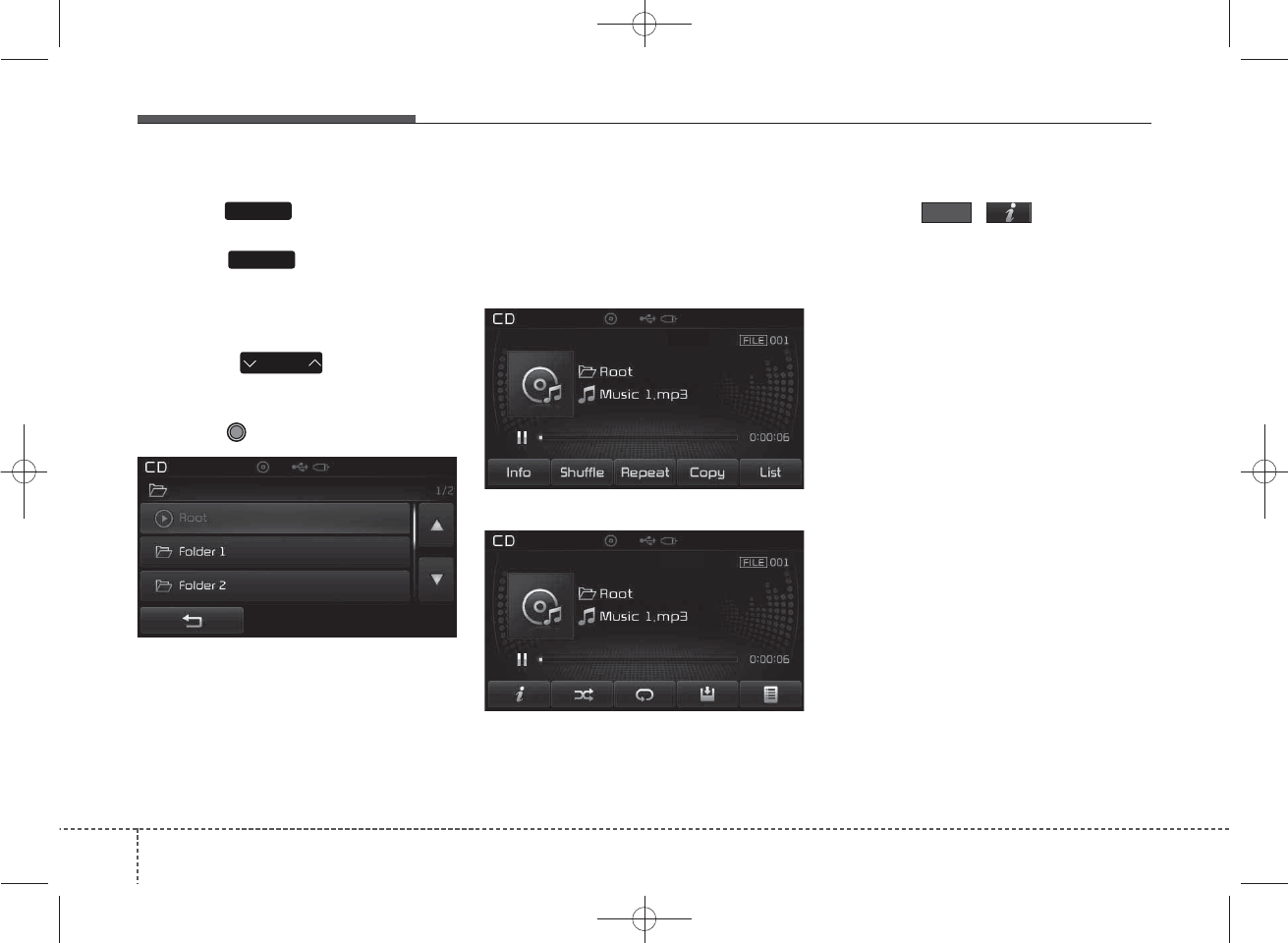
Scan
Press the key to play the first
10 seconds of each file.
Press the key again to turn
off.
Searching Folders
Press the key to select
and search folders.
Once the desired folder is displayed,
press the TUNE knob to select.
The first file within the selected fold-
er will begin playing.
MP3 CD Mode Menu
Within this mode, you will have
access to the Info, Shuffle(Random),
Repeat, Copy and List features.
Info
Press the ()button to dis-
play details about the current file.
✽
NOTICE
• When the ‘Folder File’ option is
set as the default display within
Display setup, the album/artist/file
information are displayed as
detailed file information.
• When the ‘Album Artist Song’
option is set as the default display,
the folder name/file name are dis-
played as detailed file information.
• The title, artist and album info are
displayed only when such infor-
mation are recorded within the
MP3 file ID3 tag.
Info
FOLDER
SCAN
SCAN
422
Features of your vehicle
■ Type B-1, Type B-2 (except Colombia model)
■ Type B-1,Type B-2 (for Colombia model),
Type B-3, Type B-4
K_YP_B3.0_AUDIO_A9MS2H3E00:YF eng 4c-Audio.qxd 11/3/2014 6:06 PM Page 22
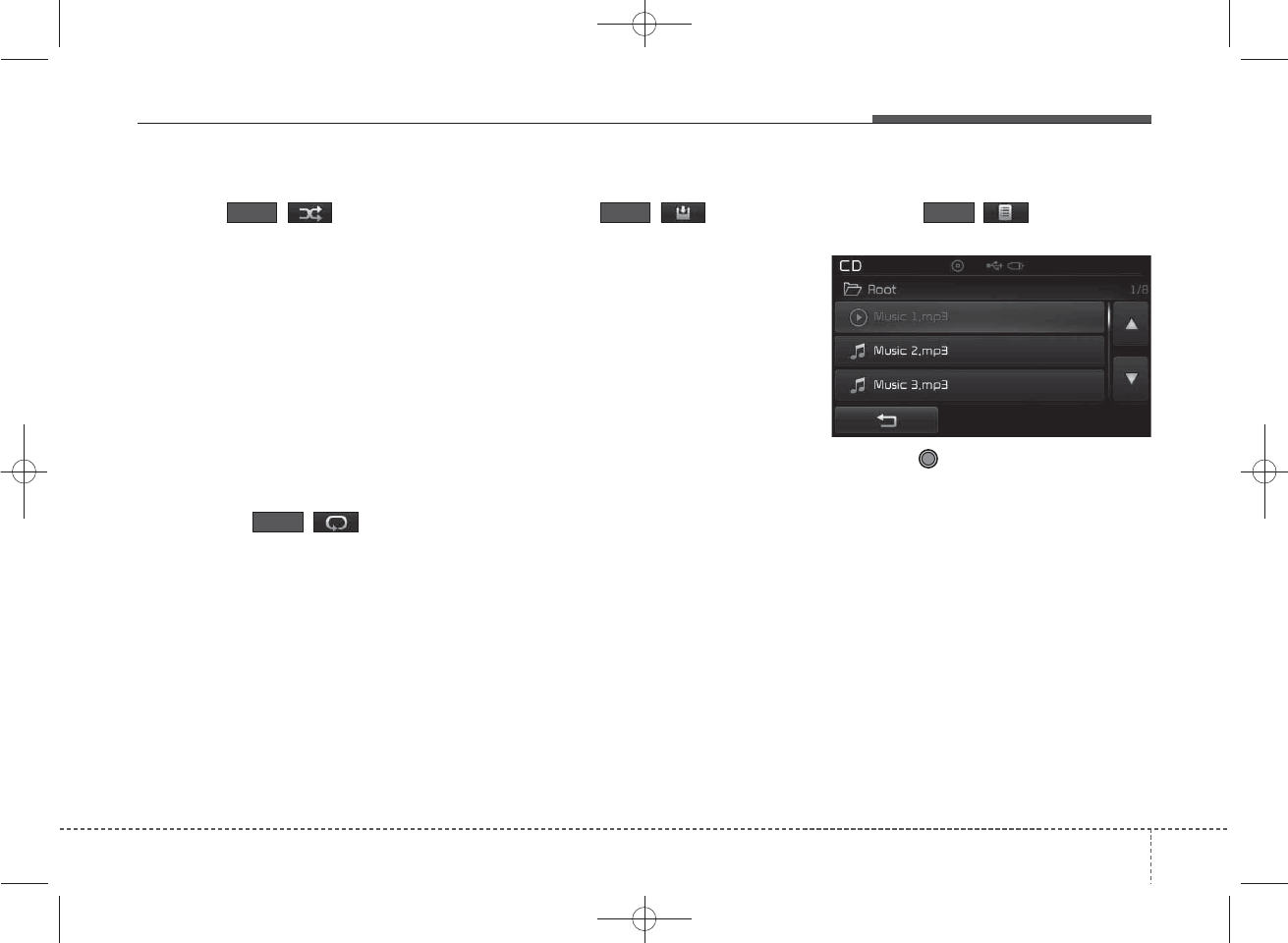
Shuffle(Random)
Press the ( )button to play
files in Shuffle(Random) order.
Each time the button is pressed, the
feature changes in order of
Shuffle(Random) Folder ➟
Shuffle(Random) All➟ Off.
• Shuffle(Random) Folder : Plays all
files within the current folder in
shuffle(random) order.
• Shuffle(Random) All : Plays all files
in shuffle(random) order.
Repeat
Press the ()button to
repeat the current file or folder.
Each time the button is pressed, the
feature changes in order of Repeat
➟Repeat Folder➟Off.
• Repeat: Repeats the current file.
• Repeat Folder: Repeats all files
within the current Folder.
Copying Files
Press the ()button to
copy the current file into My Music.
✽
NOTICE
Selecting another feature during
copying will display a pop-up asking
whether you wish to cancel copying.
To cancel, select 'Yes’.
List
Press the ()button to dis-
play the file list screen.
Turn the TUNE knob left/right to
search for files. Once the desired file
is displayed, press the knob to select
and play.
Shuffle
ListCopy
Repeat
4
Features of your vehicle
23
K_YP_B3.0_AUDIO_A9MS2H3E00:YF eng 4c-Audio.qxd 11/3/2014 6:06 PM Page 23
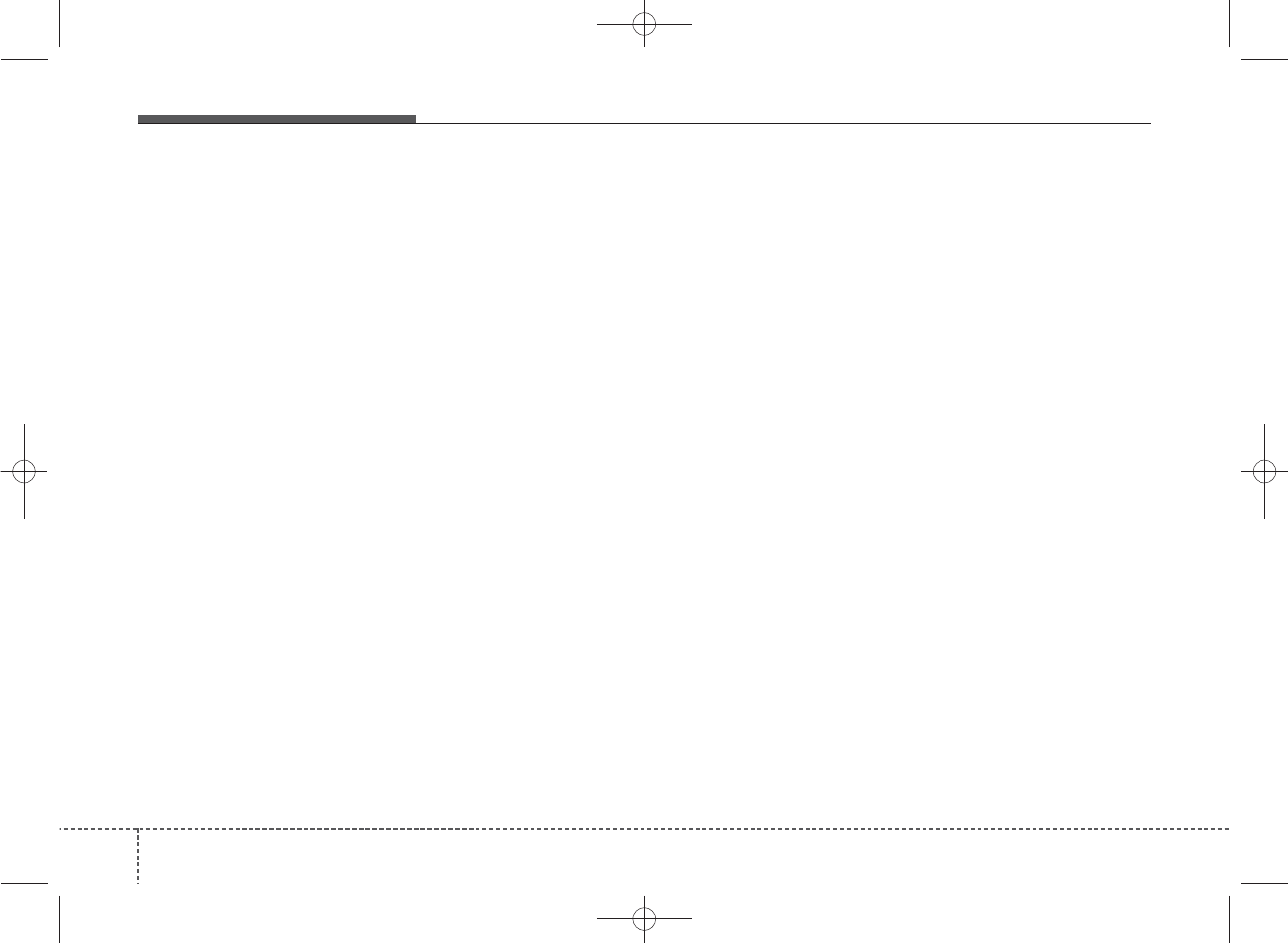
✽
NOTICE - USING THE USB
DEVICE
• Connect the USB device after
turning on the engine. The USB
device may become damaged if it
is already connected when the
ignition is turned on.The USB
device may not operate properly if
the car ignition is turned on or off
with the USB device connected.
• Heed caution to static electricity
when connecting/disconnecting
USB devices.
• Encoded MP3 Players will not be
recognized when connected as an
external device.
• When connecting an external USB
device, the device may not proper-
ly recognize the USB is in some
states.
• Only products formatted with
byte/sectors under 64Kbyte will be
recognized.
• This device recognizes USB
devices formatted in FAT 12/16/32
file formats. This device does not
recognize files in NTFS file for-
mat.
(Continued)
(Continued)
• Some USB devices may not be sup-
ported due to compatibility issues.
• Avoid contact between the USB
connector with bodily parts or for-
eign objects.
• Repeated connecting/disconnect-
ing of USB devices within short
periods of time may result in prod-
uct malfunction.
• A strange noise may occur when
disconnecting the USB.
• Make sure to connect/disconnect
external USB devices with the
audio power turned off.
• The amount of time required to
recognize the USB device may dif-
fer depending on the type, size or
file formats stored in the USB.
Such differences in time are not
indications of malfunctions.
• The device only supports USB
devices used to play music files.
• USB images and videos are not
supported.
(Continued)
(Continued)
• Do not use the USB I/F to charge
batteries or USB accessories that
generate heat. Such acts may lead
to worsened performance or dam-
age to the device.
• The device may not recognize the
USB device if separately pur-
chased USB hubs and extension
cables are being used. Connect the
USB directly with the multimedia
terminal of the vehicle.
• When using mass storage USB
devices with separate logical
drives, only files saved to the root
drive can be played.
• Files may not properly operate if
application programs are installed
to the USBs.
• The device may not operate nor-
mally if MP3 Players, cellular
phones, digital cameras, or other
electronic devices (USB devices
not recognized as portable disk
drives) are connected with the
device.
(Continued)
424
Features of your vehicle
K_YP_B3.0_AUDIO_A9MS2H3E00:YF eng 4c-Audio.qxd 11/3/2014 6:06 PM Page 24
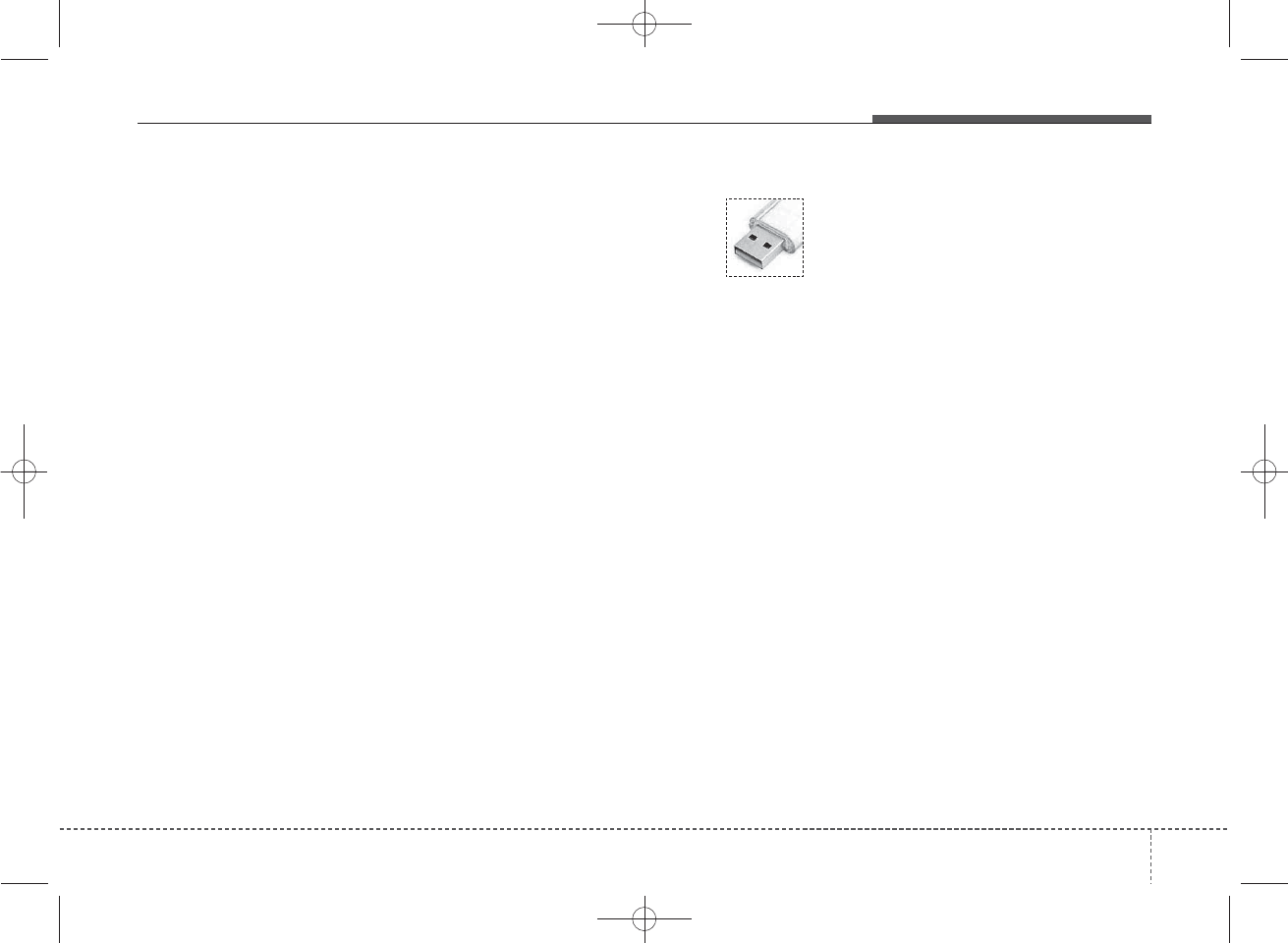
(Continued)
• Charging through the USB may
not work for some mobile devices.
• The device may not support nor-
mal operation when using a USB
memory type besides (Metal
Cover Type) USB Memory.
• The device may not support nor-
mal operation when using formats
such as HDD Type, CF, or SD
Memory.
• The device will not support files
locked by DRM (Digital Rights
Management.)
• USB memory sticks used by con-
necting an Adaptor (SD Type or
CF Type) may not be properly rec-
ognized.
• The device may not operate prop-
erly when using USB HDDs or
USBs subject to connection fail-
ures caused by vehicle vibrations.
(e.g. i-stick type)
(Continued)
(Continued)
• Avoid use of USB
memory products that
can also be used as key
chains or mobile phone
accessories. Use of such products
may cause damage to the USB
jack.
• Connecting an MP3 device or
phone through various channels,
such as AUX/BT or Audio/USB
mode may result in pop noises or
abnormal operation.
4
Features of your vehicle
25
K_YP_B3.0_AUDIO_A9MS2H3E00:YF eng 4c-Audio.qxd 11/3/2014 6:06 PM Page 25
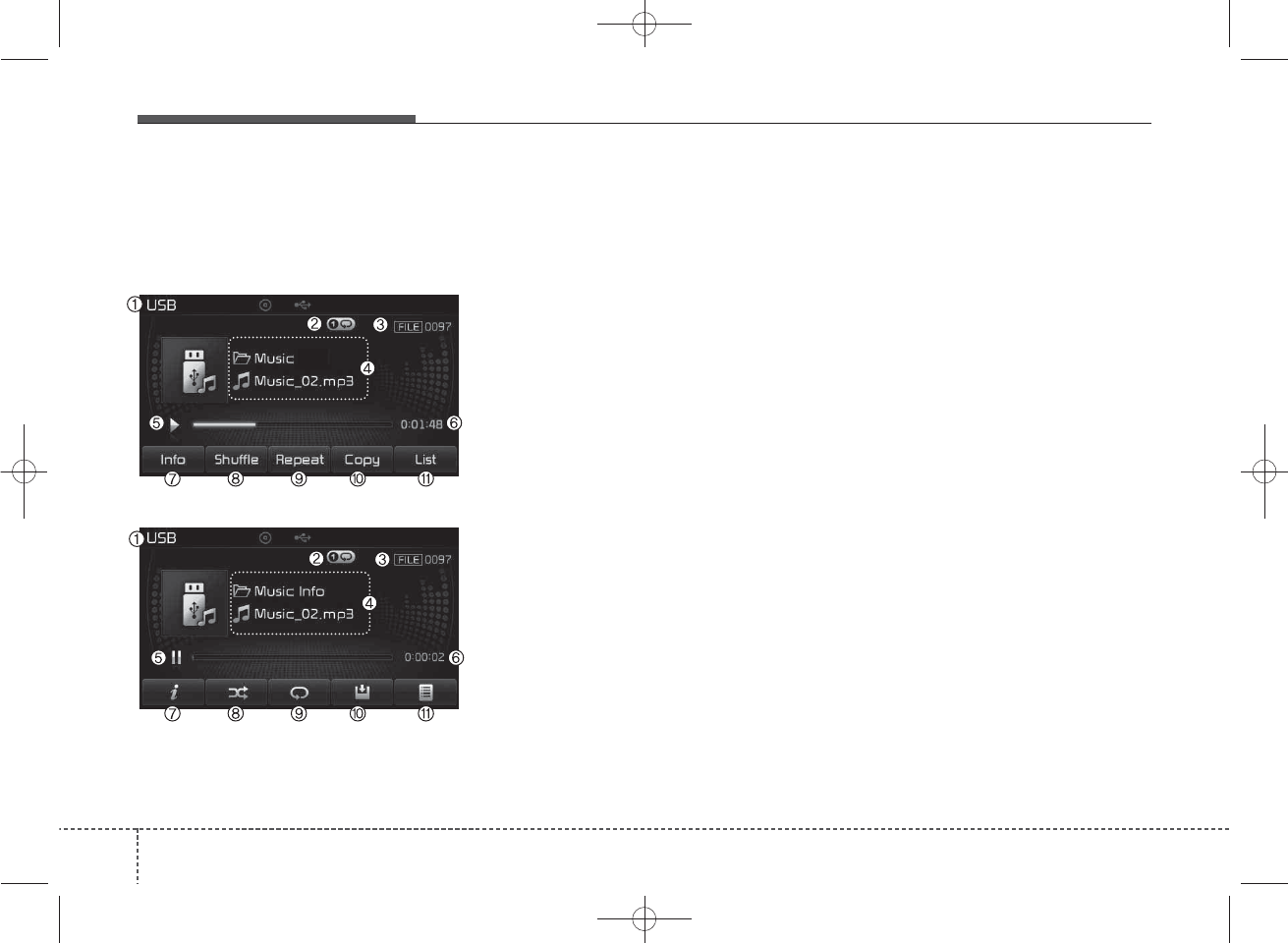
USB MODE
Basic Mode Screen
(1) Mode
Displays currently operating mode
(2) Operation State
From Repeat/Shuffle(Random)/ Scan,
displays the currently operating func-
tion
(3) File Index
Displays the current file number
(4) File Info
Displays information about the cur-
rent file
(5) Play/Pause
Changes the play/pause state
(6) Play Time
Displays the current play time
(7) Info
Displays detailed information for the
current file
(8) Shuffle(Random)
Turns the Shuffle(Random) feature
on/off
(9) Repeat
Turns the Repeat feature on/off
(10) Copy
Copies the current file into My Music
(11) List
Moves to the list screen
426
Features of your vehicle
■ Type B-1, Type B-2 (except Colombia model)
■ Type B-1,Type B-2(for Colombia model),
Type B-3, Type B-4
K_YP_B3.0_AUDIO_A9MS2H3E00:YF eng 4c-Audio.qxd 11/3/2014 6:06 PM Page 26
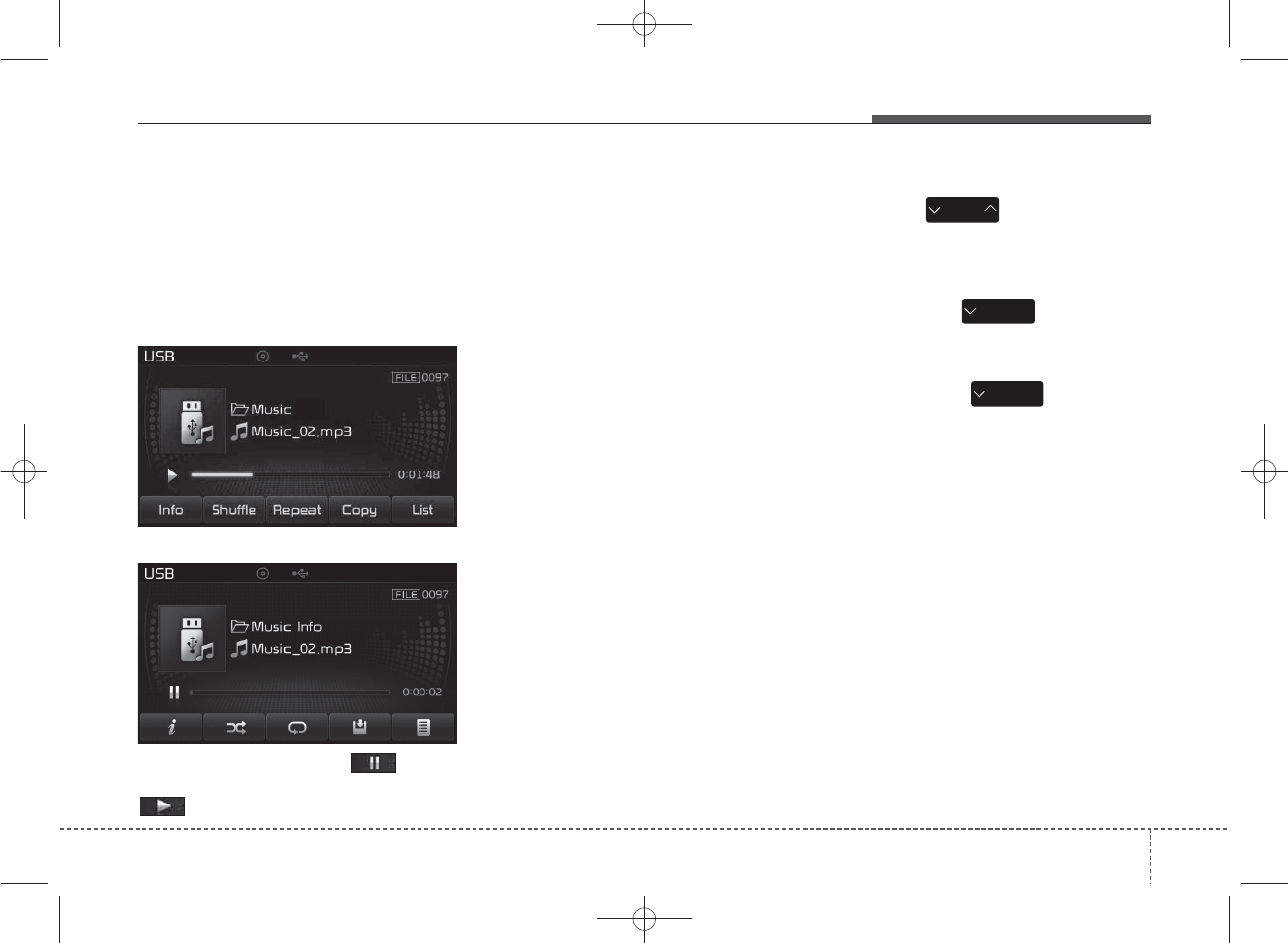
Using USB Mode
Playing/Pausing USB Files
Once a USB is connected, the mode
will automatically start and begin
playing a USB file.
While playing, press the button
to pause and press
button to play.
✽
NOTICE
• Loading may require additional
time if there are many files and
folders within the USB and result
in faulty list display or file search-
ing. Normal operations will
resume once loading is complete.
• The device may not support nor-
mal operation when using a USB
memory type besides (Metal
Cover Type) USB Memory.
Changing Files
Press the keys to move to
the previous or next file.
✽
NOTICE
• Pressing the key after the
file has been playing for 2 seconds
will start the current file from the
beginning.
• Pressing the key before
the file has been playing for 1 sec-
onds will start the previous file.
SEEK
TRACK
SEEK
TRACK
SEEK
TRACK
4
Features of your vehicle
27
■ Type B-1, Type B-2 (except Colombia model)
■ Type B-1,Type B-2 (for Colombia model),
Type B-3, Type B-4
K_YP_B3.0_AUDIO_A9MS2H3E00:YF eng 4c-Audio.qxd 11/3/2014 6:06 PM Page 27
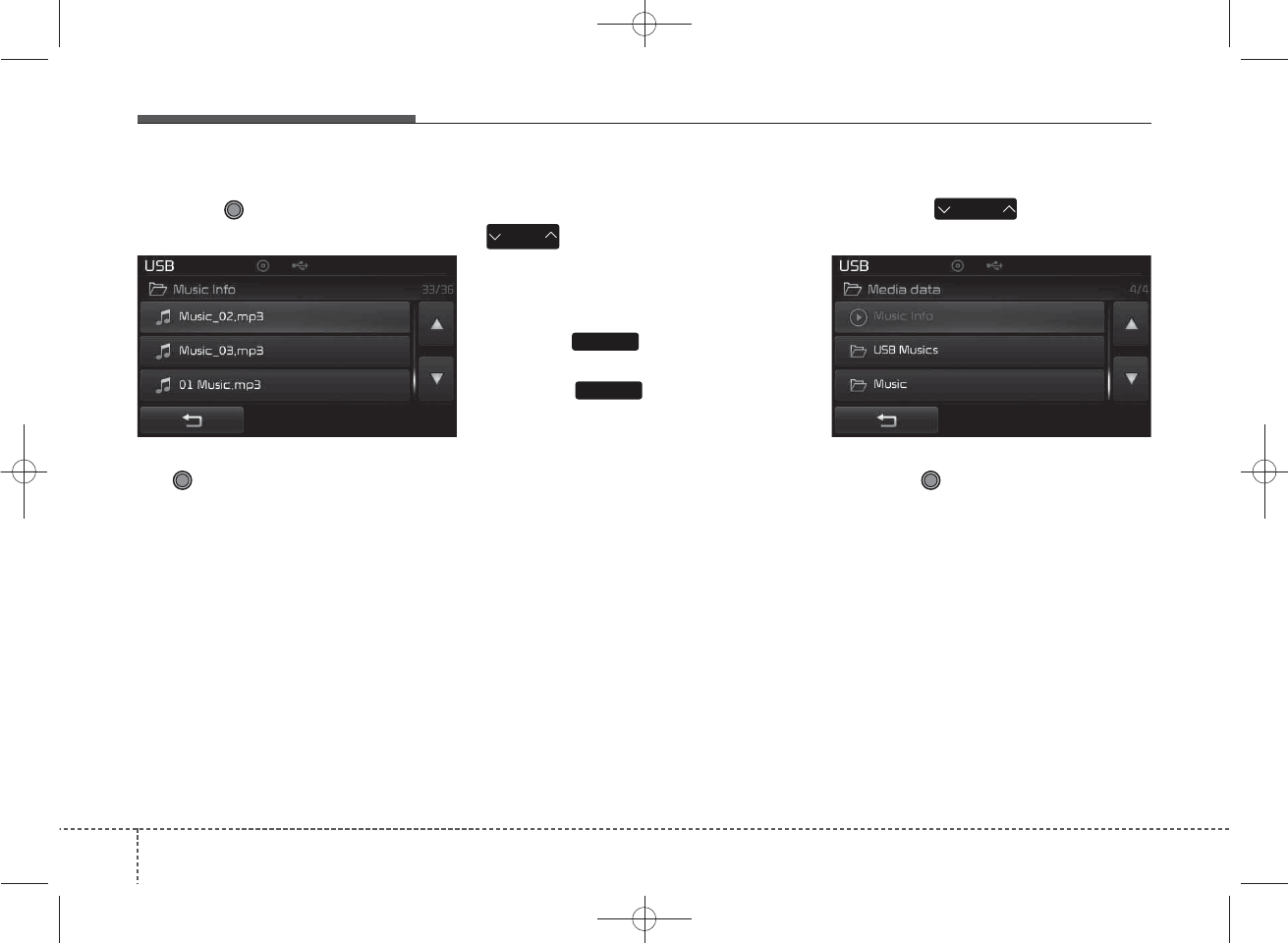
Selecting from the List
Turn the TUNE knob left/right to
search for the desired file.
Once you find the desired file, press
the TUNE knob to start playing.
Rewinding / Fast-forwarding Files
While playing, press and hold the
key (over 0.8 seconds) to
rewind or fast-forward the current file.
Scan
Press the key to play the first
10 seconds of each file.
Press the key again to turn
off.
Searching Folders
Press the key to select
and search folders.
Once the desired folder is displayed,
press the TUNE knob to select.
The first file within the selected fold-
er will begin playing.
FOLDER
SCAN
SEEK
TRACK
SCAN
428
Features of your vehicle
K_YP_B3.0_AUDIO_A9MS2H3E00:YF eng 4c-Audio.qxd 11/3/2014 6:06 PM Page 28
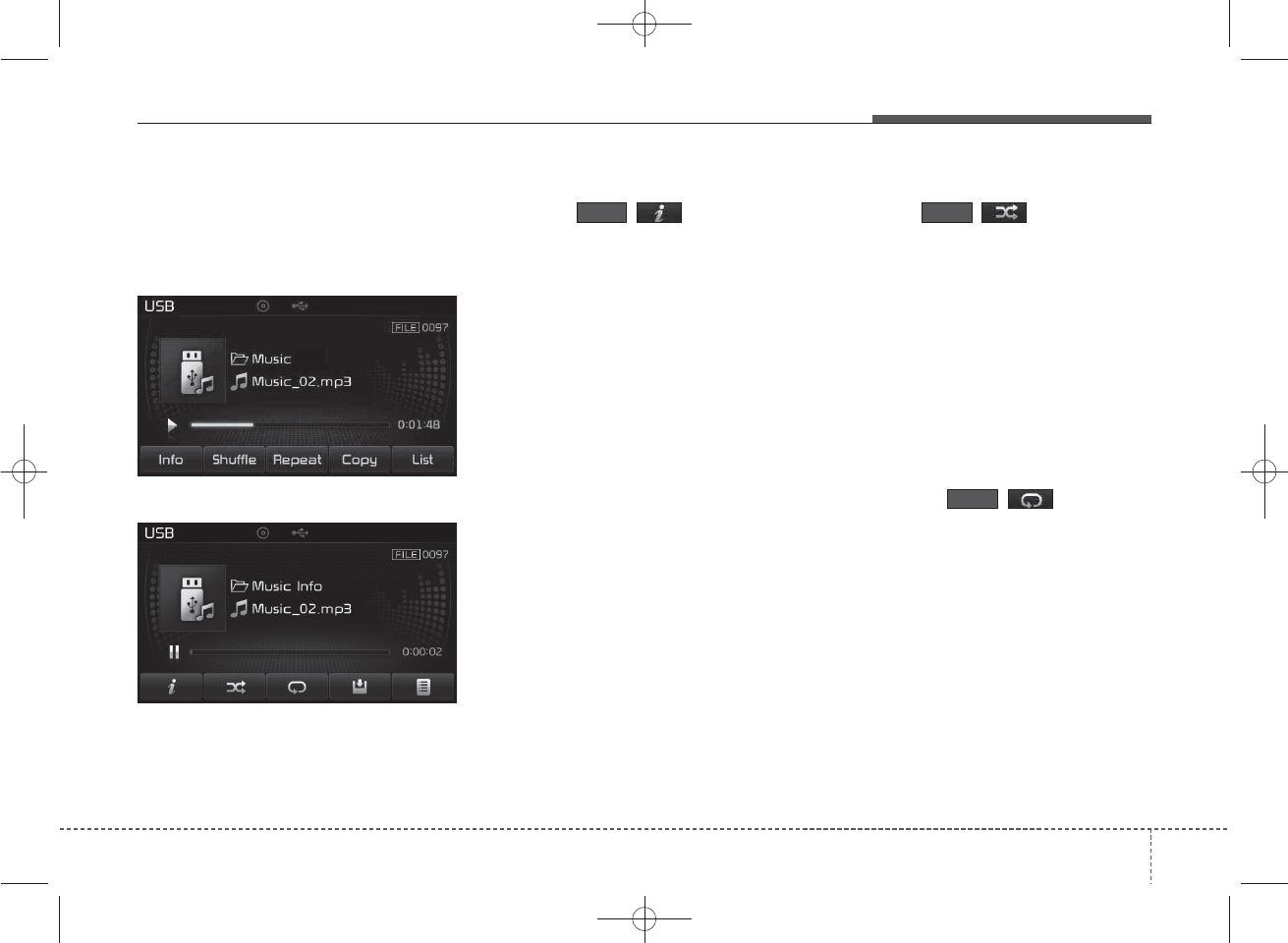
USB Mode Menu
Within this mode, you will have
access to the Info, Shuffle(Random),
Repeat, Copy and List features.
Info
Press the ()button to dis-
play details about the current file.
✽
NOTICE
• When the ‘Folder File’ option is
set as the default display within
Display setup, the album/artist/file
information are displayed as
detailed file information.
• When the ‘Album Artist Song’
option is set as the default display,
the folder name/file name are dis-
played as detailed file information.
• The title, artist and album info are
displayed only when such infor-
mation are recorded within the
MP3 file ID3 tag.
Shuffle(Random)
Press the ()button to play
files in shuffle(random) order.
Each time the button is pressed, the fea-
ture changes in order of Shuffle(Random)
Folder ➟ Shuffle(Random) All➟Off.
• Shuffle(Random) Folder : Plays the
files in the current folder in
shuffle(random) order.
• Shuffle(Random) All : Plays all files
in shuffle(random) order.
Repeat
Press the ()button to
repeat the current file or folder.
Each time the button is pressed, the
feature changes in order of Repeat➟
Repeat Folder ➟Off.
• Repeat (Icon) : Repeats the current
file.
• Repeat Folder (Icon) : Repeats all
files within the current folder.
ShuffleInfo
Repeat
4
Features of your vehicle
29
■ Type B-1, Type B-2 (except Colombia model)
■ Type B-1,Type B-2(for Colombia model),
Type B-3, Type B-4
K_YP_B3.0_AUDIO_A9MS2H3E00:YF eng 4c-Audio.qxd 11/3/2014 6:06 PM Page 29
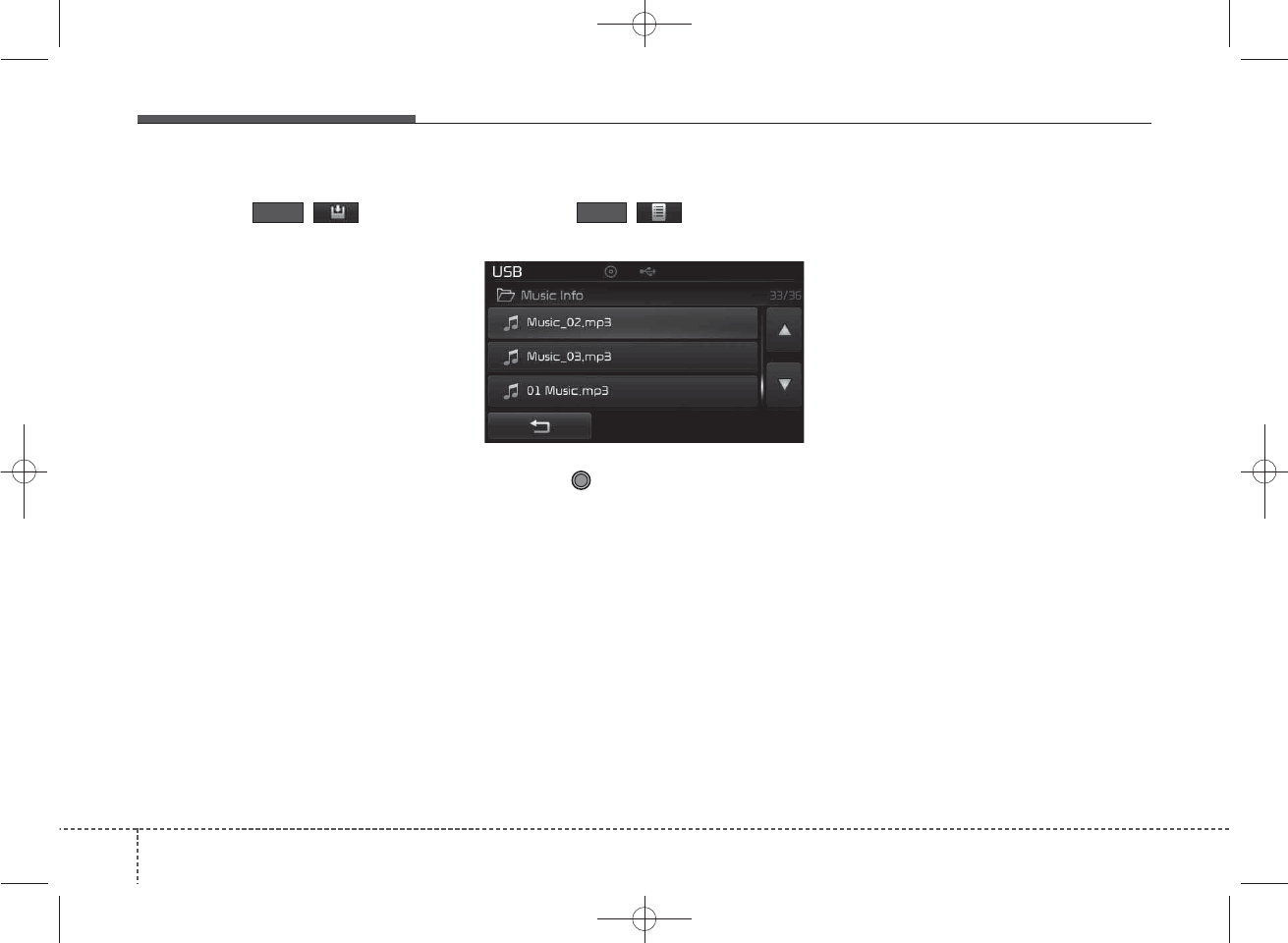
Copying Files
Press the ()button to
copy the current file into My Music.
✽
NOTICE
Selecting another feature during
copying will display a pop-up asking
whether you wish to cancel copying.
To cancel, select 'Yes’.
List
Press the ()button to dis-
play the file list screen.
Turn the TUNE knob left/right to
search for files. Once the desired file
is displayed, press the knob to select
and play.
Copy List
430
Features of your vehicle
K_YP_B3.0_AUDIO_A9MS2H3E00:YF eng 4c-Audio.qxd 11/3/2014 6:06 PM Page 30
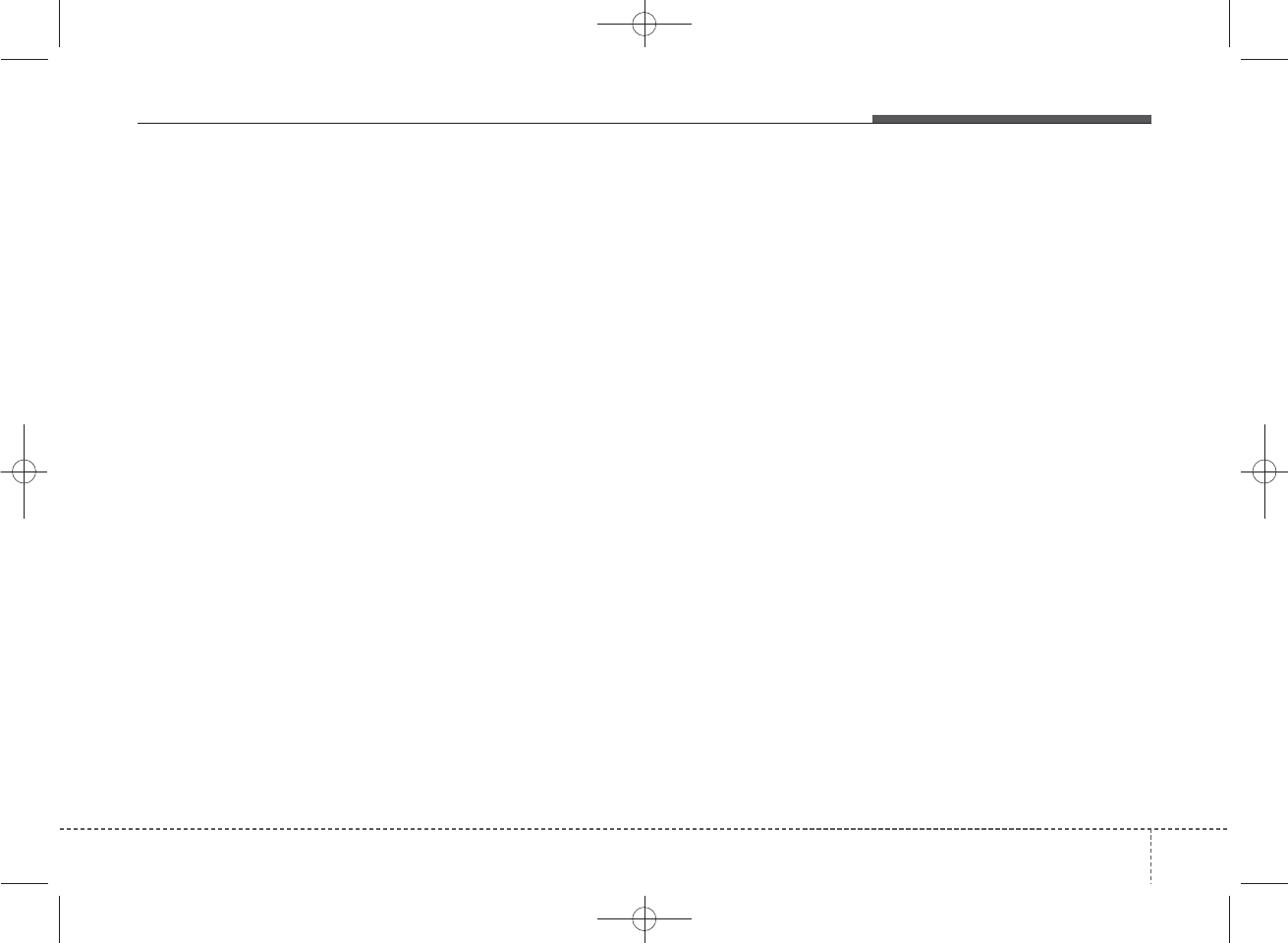
✽
NOTICE - USING THE
iPod®DEVICE
•iPod
®is a registered trademark of
Apple Inc.
• In order to use the iPod®while
operating the keys, you must use a
dedicated iPod®cable. (the cable
that is supplied when purchasing
iPod®/iPhone®products)
• If the iPod®is connected to the
vehicle while it is playing, a high
pitch sound could occur for
approximately 1-2 seconds imme-
diately after connecting. If possi-
ble, connect the iPod®to the vehi-
cle with the iPod®stopped/paused.
• During ACC ON state, connecting
the iPod®through the iPod®cable
will charge the iPod®through the
car audio system.
• When connecting with the iPod®
cable, make sure to fully insert the
jack to prevent communication
interference.
(Continued)
(Continued)
• When the EQ features of an exter-
nal device, such as the iPod®, and
the audio system are both active,
EQ effects could overlap and cause
sound deterioration and distortion.
Whenever possible, turn off the EQ
feature within the external device
upon use by connecting with the
audio system.
• Noise may occur when an iPod®or
AUX device is connected. When
such devices are not being used, dis-
connect the device for storage.
• When the iPod®or AUX device
power is connected to the power
jack, playing the external device
may result in noise. In such cases,
disconnect the power connection
before use.
• Skipping or improper operation may
occur depending on the characteris-
tics of your iPod®/iPhone®device.
• If your iPhone is connected to both
the Bluetooth®Wireless Technology
and USB, the sound may not be
properly played. In your iPhone,
select the Dock connector or
Bluetooth®Wireless Technology to
change the sound output (source).
(Continued)
(Continued)
•iPod
®mode cannot be operated
when the iPod®cannot be recog-
nized due to the playing of ver-
sions that do not support commu-
nication protocols, cases of iPod®
abnormalities and defects.
• For fifth generation iPod®Nano
devices, the iPod®may not be rec-
ognized when the battery level is
low. Please charge the iPod®for
use.
• Search/play orders shown within
the iPod®device may differ with
the orders shown within the audio
system.
• If the iPod®malfunctions due to an
iPod®device defect, reset the iPod®
and try again. (To learn more,
refer to your iPod®manual)
• Some iPod®s may not sync with the
System depending on its version.
If the Media is removed before the
Media is recognized, then the sys-
tem may not properly restore the
previously operated mode. (iPad
charging is not supported.)
4
Features of your vehicle
31
K_YP_B3.0_AUDIO_A9MS2H3E00:YF eng 4c-Audio.qxd 11/3/2014 6:06 PM Page 31
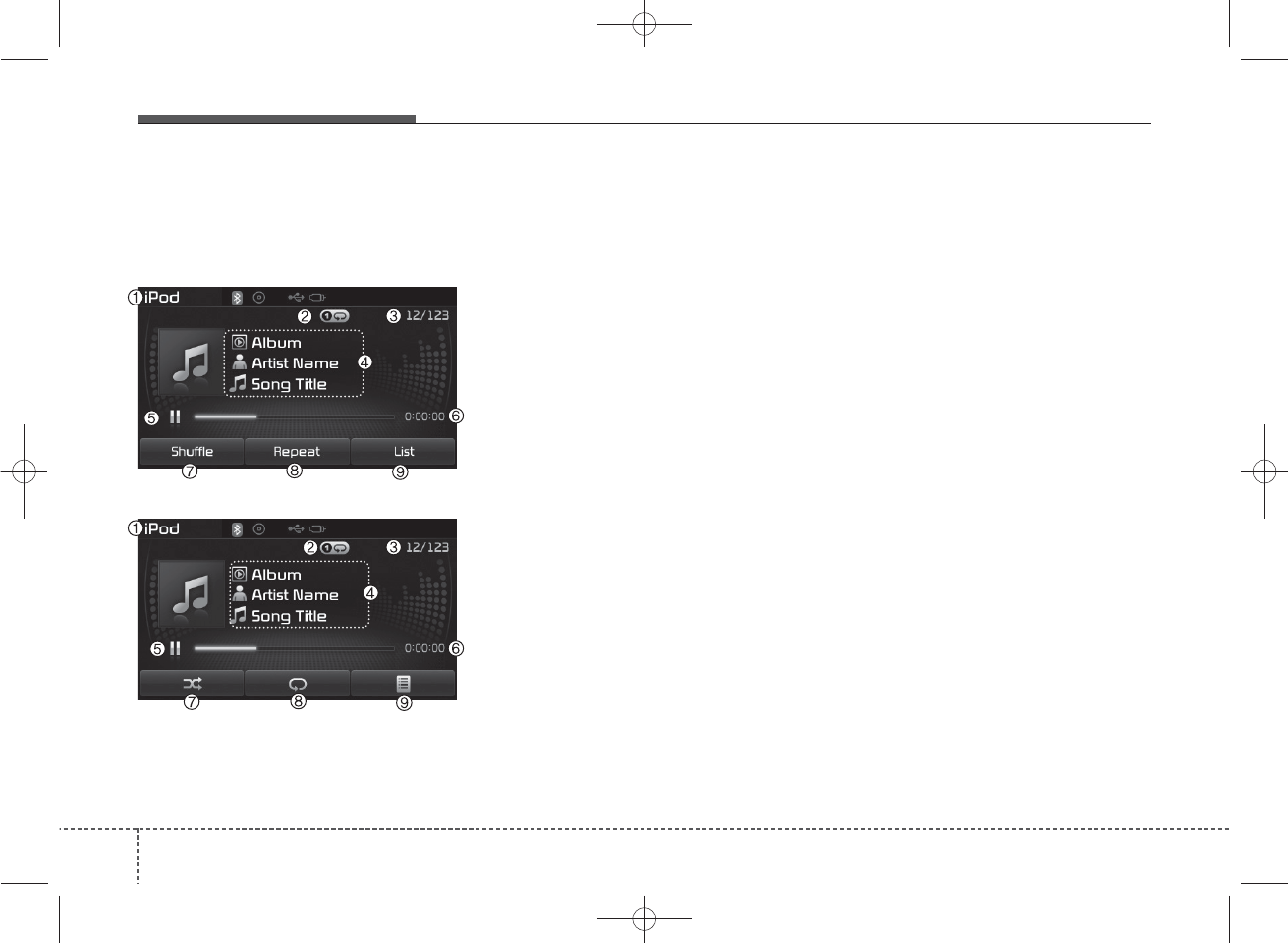
iPod®MODE
Basic Mode Screen
(1) Mode
Displays currently operating mode
(2) Operation State
From Repeat/Shuffle(Random), dis-
plays the currently operating function
(3) Song Index
Displays the current song/total num-
ber of songs
(4) Song Info
Displays information about the cur-
rent song
(5) Play/Pause
Changes the play/pause state
(6) Play Time
Displays the current play time
(7) Shuffle(Random)
Turns the Shuffle(Random) feature
on/off
(8) Repeat
Turns the Repeat feature on/off
(9) List
Moves to the list screen
432
Features of your vehicle
■ Type B-1, Type B-2 (except Colombia model)
■ Type B-1,Type B-2(for Colombia model),
Type B-3, Type B-4
K_YP_B3.0_AUDIO_A9MS2H3E00:YF eng 4c-Audio.qxd 11/3/2014 6:07 PM Page 32
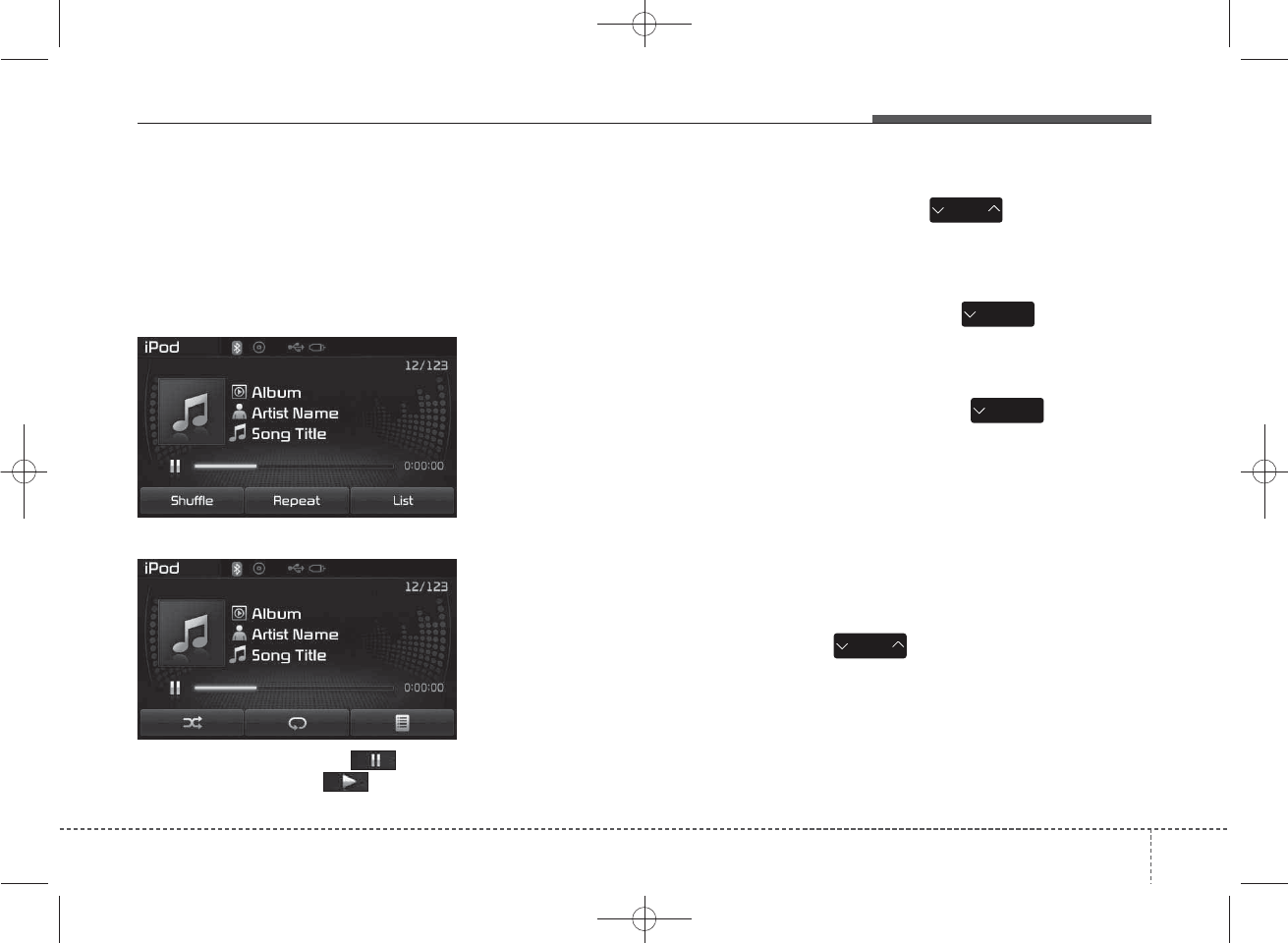
Using iPod®Mode
Playing/Pausing iPod
®
Songs
Once an iPod®is connected, the
mode will automatically start and
begin playing an iPod®song.
While playing, press the button
to pause and press button to
play.
✽
NOTICE
iPod®with unsupported communi-
cation protocols may not properly
operate in the audio system.
Changing Songs
Press the key to move to
the previous or next song.
✽
NOTICE
• Pressing the key after the
song has been playing for 2 sec-
onds will start the current song
from the beginning.
• Pressing the key before
the song has been playing for 1
seconds will start the previous
song.
• Slight time differences may exist
depending your iPod®product.
Rewinding / Fast-forwarding
Songs
While playing, press and hold the
key (over 0.8 seconds) to
rewind or fast-forward the current
song.
SEEK
TRACK
SEEK
TRACK
SEEK
TRACK
SEEK
TRACK
4
Features of your vehicle
33
■ Type B-1, Type B-2 (except Colombia model)
■ Type B-1,Type B-2(for Colombia model),
Type B-3, Type B-4
K_YP_B3.0_AUDIO_A9MS2H3E00:YF eng 4c-Audio.qxd 11/3/2014 6:07 PM Page 33
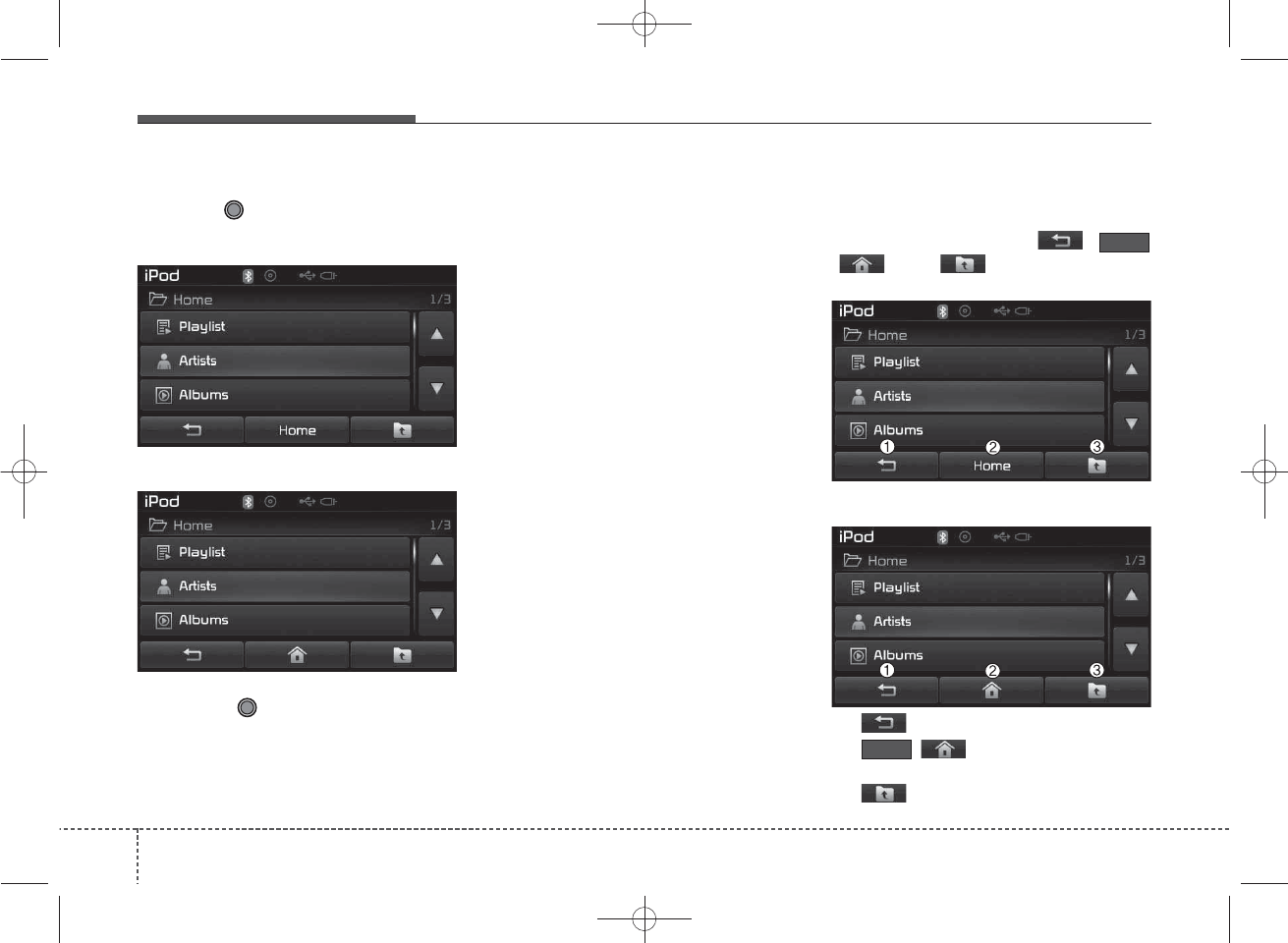
Searching Categories
Turn the TUNE knob left/right to
search for the desired category.
Once you find the desired category,
press the TUNE knob to select
and play.
✽
NOTICE
There are eight categories that can
be searched, including Playlists,
Artists, Albums, Genres, Songs,
Composers, Audiobooks and
Podcasts.
Category Menu
Within the iPod®Category menu, you
will have access to the ,
(), and features.
(1) : Displays the play screen
(2) ()
:Moves to the iPod®
root category screen
(3) :Moves to the previous cate-
gory
Home
Home
434
Features of your vehicle
■ Type B-1, Type B-2 (except Colombia model)
■ Type B-1,Type B-2(for Colombia model),
Type B-3, Type B-4
■ Type B-1, Type B-2 (except Colombia model)
■ Type B-1,Type B-2(for Colombia model),
Type B-3, Type B-4
K_YP_B3.0_AUDIO_A9MS2H3E00:YF eng 4c-Audio.qxd 11/3/2014 6:07 PM Page 34
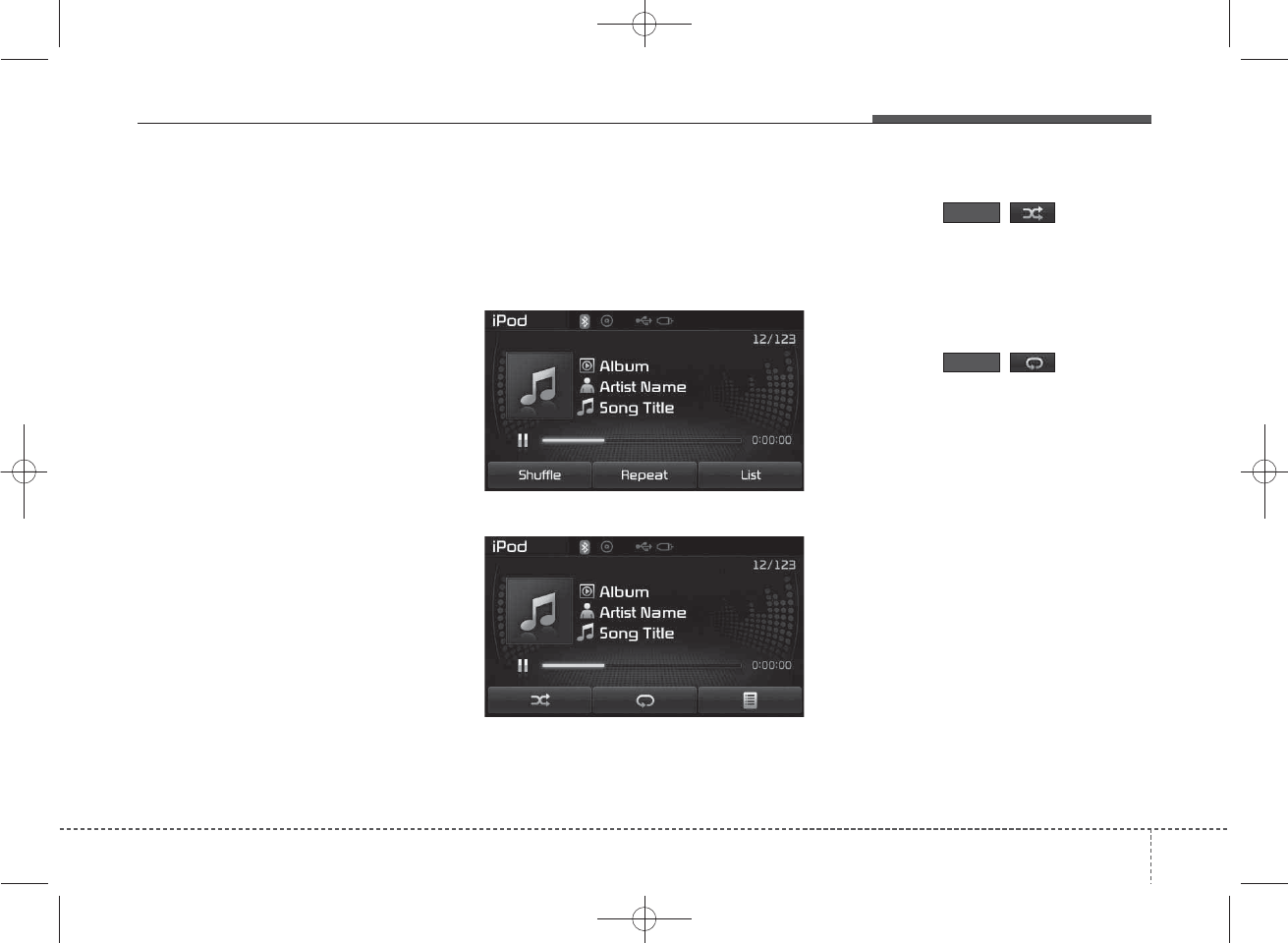
✽
NOTICE
• If the search mode is accessed
while playing a song, the most
recently searched category is dis-
played.
• Search steps upon initial connec-
tion may differ depending on the
type of iPod®device.
iPod®Mode Menu
Within this mode, you will have
access to the Shuffle(Random),
Repeat and List features.
Shuffle(Random)
Press the ()button to
play songs in shuffle(random) order.
• Shuffle(Random) All : Plays all
songs in shuffle(random) order.
Repeat
Press the ()button to
repeat the current song. Press the
button again to turn the repeat fea-
ture off.
• Repeat : Repeats the current song
Repeat
Shuffle
4
Features of your vehicle
35
■ Type B-1, Type B-2 (except Colombia model)
■ Type B-1,Type B-2(for Colombia model),
Type B-3, Type B-4
K_YP_B3.0_AUDIO_A9MS2H3E00:YF eng 4c-Audio.qxd 11/3/2014 6:07 PM Page 35

List
Press the ()button to dis-
play the Category Menu.
Turn the TUNE knob left/right to
search for the desired category.
Once you find the desired category,
press the TUNE knob to select
and play.
AUX MODE
Using AUX Mode
Press the key Select [AUX]
An external device can be connected
to play music.
Connecting an External Device
External audio players (Camcorders,
car VCR, etc.) can be played through
a dedicated cable.
✽
NOTICE
• If an external device connector is
connected with the AUX terminal,
then AUX mode will automatically
operate. Once the connector is dis-
connected, the previous mode will
be restored.
• AUX mode can be used only when
an external audio player (cam-
corder, car VCR, etc.) has been
connected.
• The AUX volume can be con-
trolled separately from other
audio modes.
• Connecting a connector jack to the
AUX terminal without an external
device will convert the system to
AUX mode, but only output noise.
When an external device is not
being used, also remove the con-
nector jack.
• When the external device power is
connected to the power jack, play-
ing the external device may output
noise. In such cases, disconnect the
power connection before use.
• Fully insert the AUX cable to the
AUX jack upon use.
List
MEDIA
436
Features of your vehicle
■ Type B-1, Type B-2 (except Colombia model)
■ Type B-1,Type B-2(for Colombia model),
Type B-3, Type B-4
■ Type B-1, Type B-2 (except Colombia model)
■ Type B-1,Type B-2(for Colombia model),
Type B-3, Type B-4
K_YP_B3.0_AUDIO_A9MS2H3E00:YF eng 4c-Audio.qxd 11/3/2014 6:07 PM Page 36
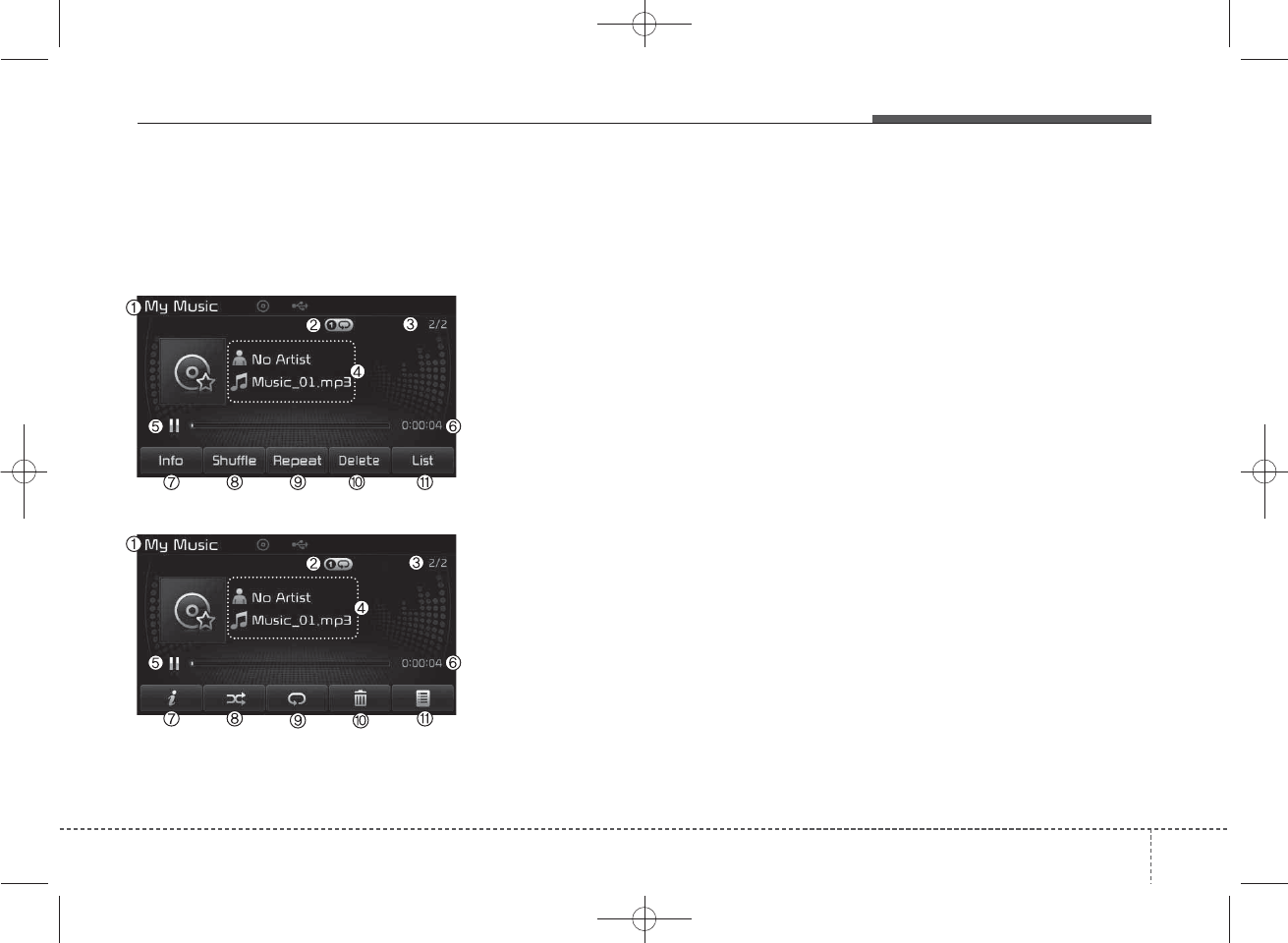
MY MUSIC MODE
Basic Mode Screen
(1) Mode
Displays currently operating mode
(2) Operation State
From Repeat/Shuffle(Random)/ Scan,
displays the currently operating func-
tion
(3) File Index
Displays the current file/total number
of files
(4) File Info
Displays information about the cur-
rent file
(5) Play/Pause
Changes the play/pause state
(6) Play Time
Displays the current play time
(7) Info
Displays detailed information for the
current file
(8) Shuffle(Random)
Turns the Shuffle(Random) feature
on/off
(9) Repeat
Turns the Repeat feature on/off
(10) Delete
Deletes the current file
(11) List
Moves to the list screen
4
Features of your vehicle
37
■ Type B-1, Type B-2 (except Colombia model)
■ Type B-1,Type B-2(for Colombia model),
Type B-3, Type B-4
K_YP_B3.0_AUDIO_A9MS2H3E00:YF eng 4c-Audio.qxd 11/3/2014 6:07 PM Page 37
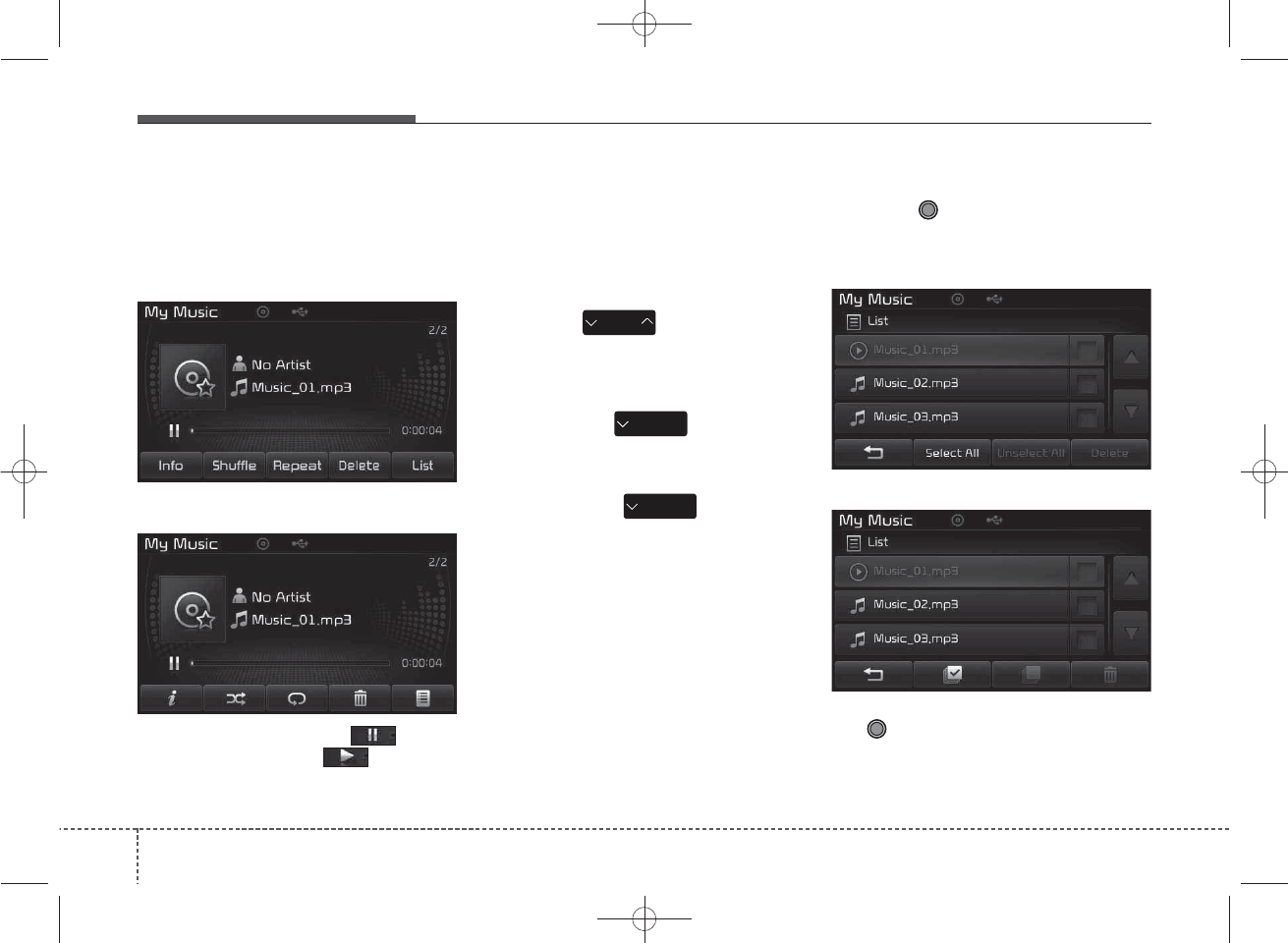
Using My Music Mode
Playing/Pausing My Music Files
While playing, press the button
to pause and press button to
play.
✽
NOTICE
If there are no files saved within My
Music, the [My Music] button will
be disabled.
Changing Files
Press the key to move to
the previous or next file.
✽
NOTICE
• Pressing the key after the
file has been playing for 2 seconds
will start the current file from the
beginning.
• Pressing the key before
the file has been playing for 1 sec-
onds will start the previous file.
Selecting from the List
Turn the TUNE knob left/right to
search for the desired file.
Once you find the desired file, press
the TUNE knob to start playing.
SEEK
TRACK
SEEK
TRACK
SEEK
TRACK
438
Features of your vehicle
■ Type B-1, Type B-2 (except Colombia model)
■ Type B-1,Type B-2(for Colombia model),
Type B-3, Type B-4
■ Type B-1, Type B-2 (except Colombia model)
■ Type B-1,Type B-2(for Colombia model),
Type B-3, Type B-4
K_YP_B3.0_AUDIO_A9MS2H3E00:YF eng 4c-Audio.qxd 11/3/2014 6:07 PM Page 38
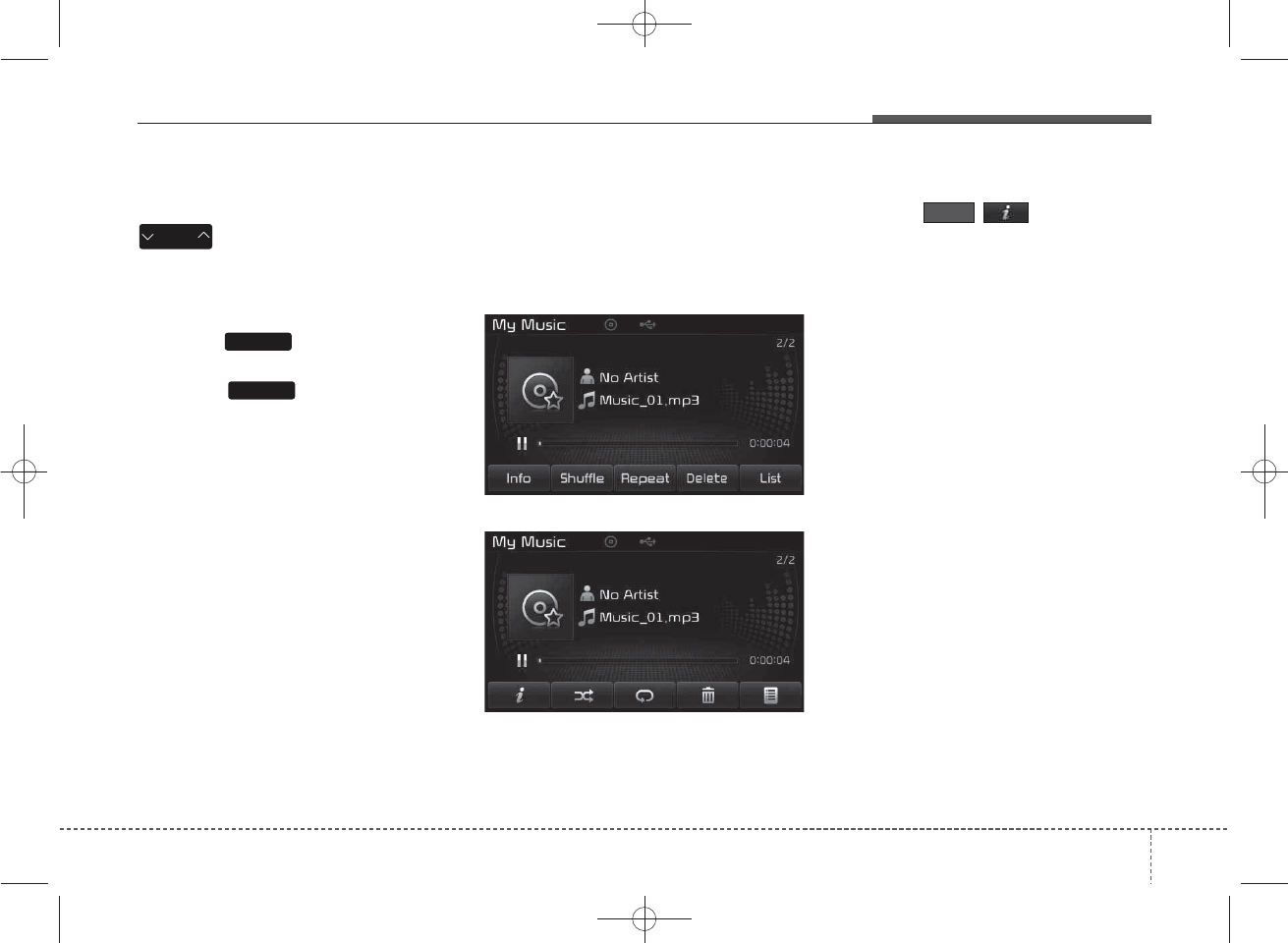
Rewinding / Fast-forwarding Files
While playing, press and hold the
key (over 0.8 seconds) to
rewind or fast-forward the current file.
Scan
Press the key to play the first
10 seconds of each file.
Press the key again to turn
off.
My Music Mode Menu
Within this mode, you will have
access to the Info, Shuffle(Random),
Repeat, Delete and List features.
Info
Press the ()button to dis-
play details about the current file.
✽
NOTICE
The title, artist and album info are
displayed only when such informa-
tion is recorded within the MP3 file
ID3 tag.
Info
SCAN
SEEK
TRACK
SCAN
4
Features of your vehicle
39
■ Type B-1, Type B-2 (except Colombia model)
■ Type B-1,Type B-2(for Colombia model),
Type B-3, Type B-4
K_YP_B3.0_AUDIO_A9MS2H3E00:YF eng 4c-Audio.qxd 11/3/2014 6:07 PM Page 39
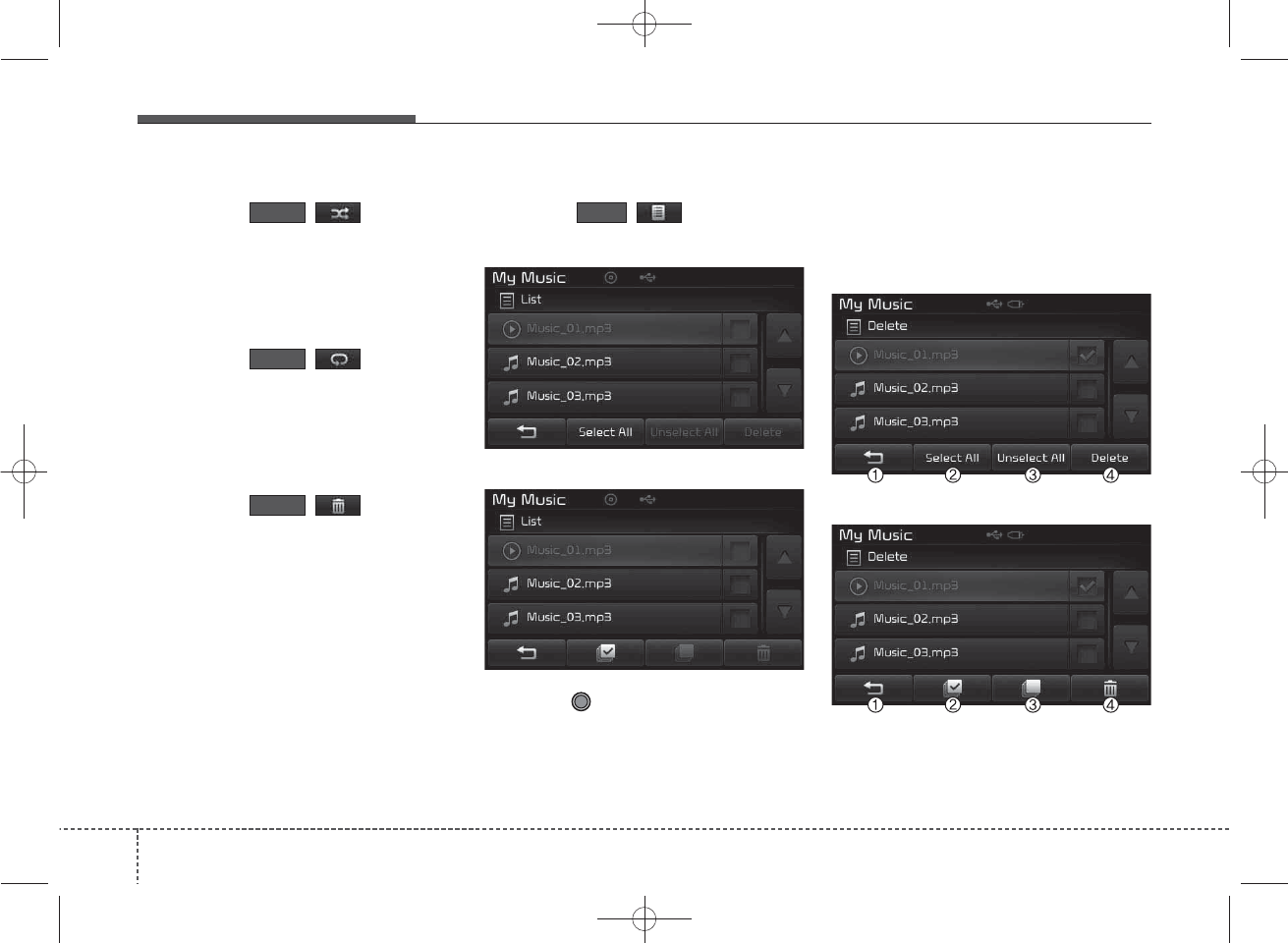
Random
Press the ()button to
play files in random order. Press the
button again to turn the Random fea-
ture off.
Repeat
Press the ()button to
repeat the current song. Press the
button again to turn the repeat fea-
ture off.
Deleting Files
Press the ()button to
delete the current file.
List
Press the ()button to dis-
play the file list screen.
Turn the TUNE knob left/right to
search for files. Once the desired file
is displayed, press the knob to select
and play.
List Menu
From the List screen, it is possible to
delete files you previously saved into
My Music.
List
Delete
Repeat
Shuffle
440
Features of your vehicle
■ Type B-1, Type B-2 (except Colombia model)
■ Type B-1,Type B-2(for Colombia model),
Type B-3, Type B-4
■ Type B-1, Type B-2 (except Colombia model)
■ Type B-1,Type B-2(for Colombia model),
Type B-3, Type B-4
K_YP_B3.0_AUDIO_A9MS2H3E00:YF eng 4c-Audio.qxd 11/3/2014 6:07 PM Page 40
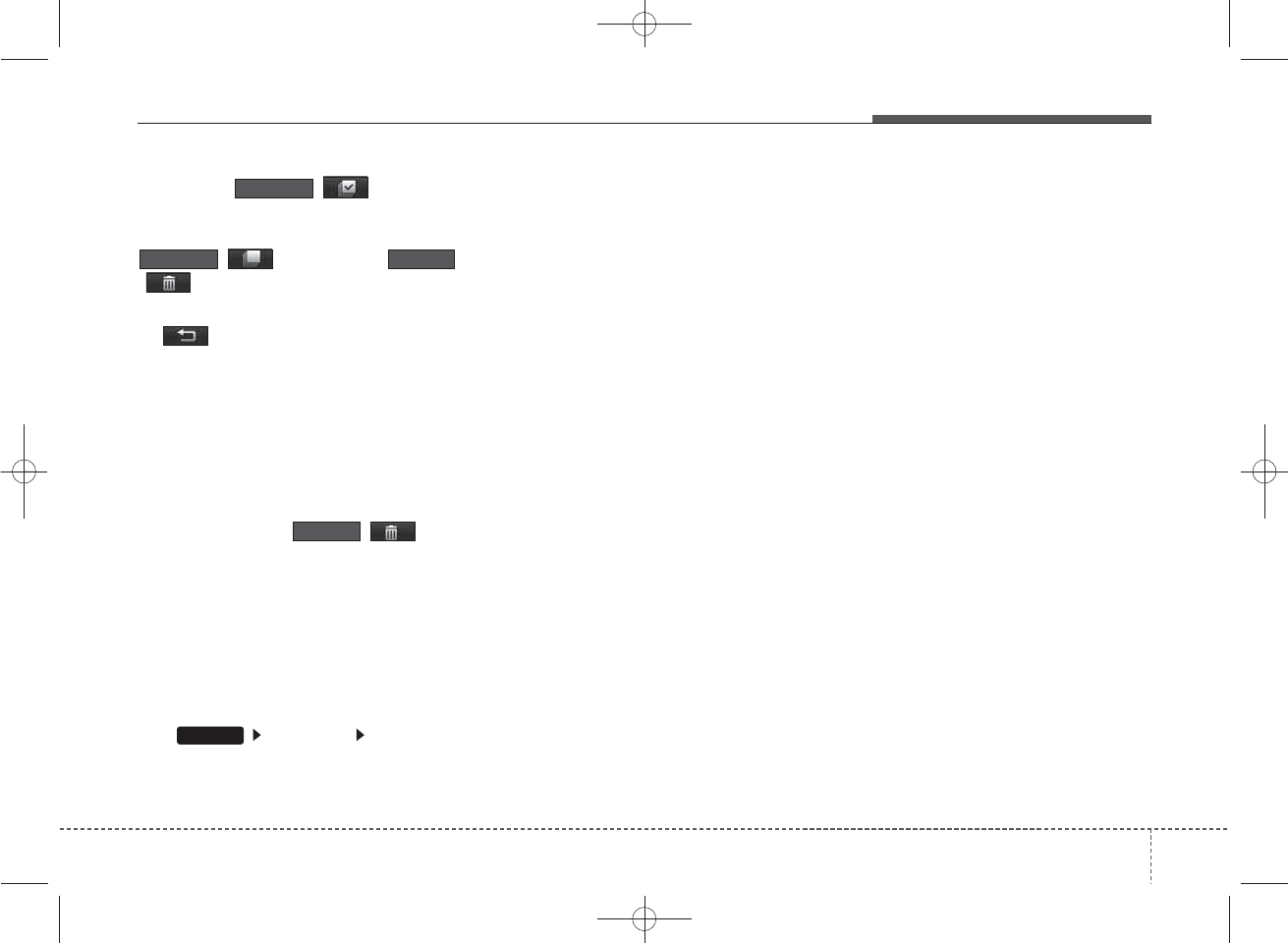
Press the ( )button or
individually select the files you want
to delete. Once files are selected, the
( )button and
( )buttons will be enabled.
(1) : Moves to the previous
screen
(2) Select All: Selects all files
(3) Unselect All: Deselects all selected
files
(4) Delete: Deletes selected files
After selecting the files you want to
delete, press the ( )but-
ton to delete the selected files.
✽
NOTICE
• If there is memory available, up to
6,000 files can be saved.
• Identical files cannot be copied
more than 1,000 times.
• To check memory information, go
to [System] [Memory
Information]
✽
NOTICE - USING THE
Bluetooth®
Wireless
Technology Audio Mode
•Bluetooth®Wireless Technology
Audio Mode can be used only
when a Bluetooth®Wireless
Technology phone has been con-
nected.
•Bluetooth®Wireless Technology
Audio Mode will not be available
when connecting mobile phones
that do not support this feature.
• While Bluetooth®Wireless
Technology Audio is playing, if the
Bluetooth®Wireless Technology
phone is connected, then the music
will also stop.
• Moving the Track up/down while
playing Bluetooth®Wireless
Technology audio mode may
result in pop noises in some mobile
phones.
•Bluetooth®Wireless Technology
streaming audio may not be sup-
ported in some mobile phones.
(Continued)
(Continued)
• When returning to Bluetooth®
Wireless Technology Audio mode
after ending a call, the mode may
not automatically restart in some
mobile phones.
• Receiving an incoming call or
making an outgoing call while
playing Bluetooth®Wireless
Technology Audio may result in
audio interference.
SETUP
Delete
Delete
Unselect All
Select All
4
Features of your vehicle
41
K_YP_B3.0_AUDIO_A9MS2H3E00:YF eng 4c-Audio.qxd 11/3/2014 6:07 PM Page 41
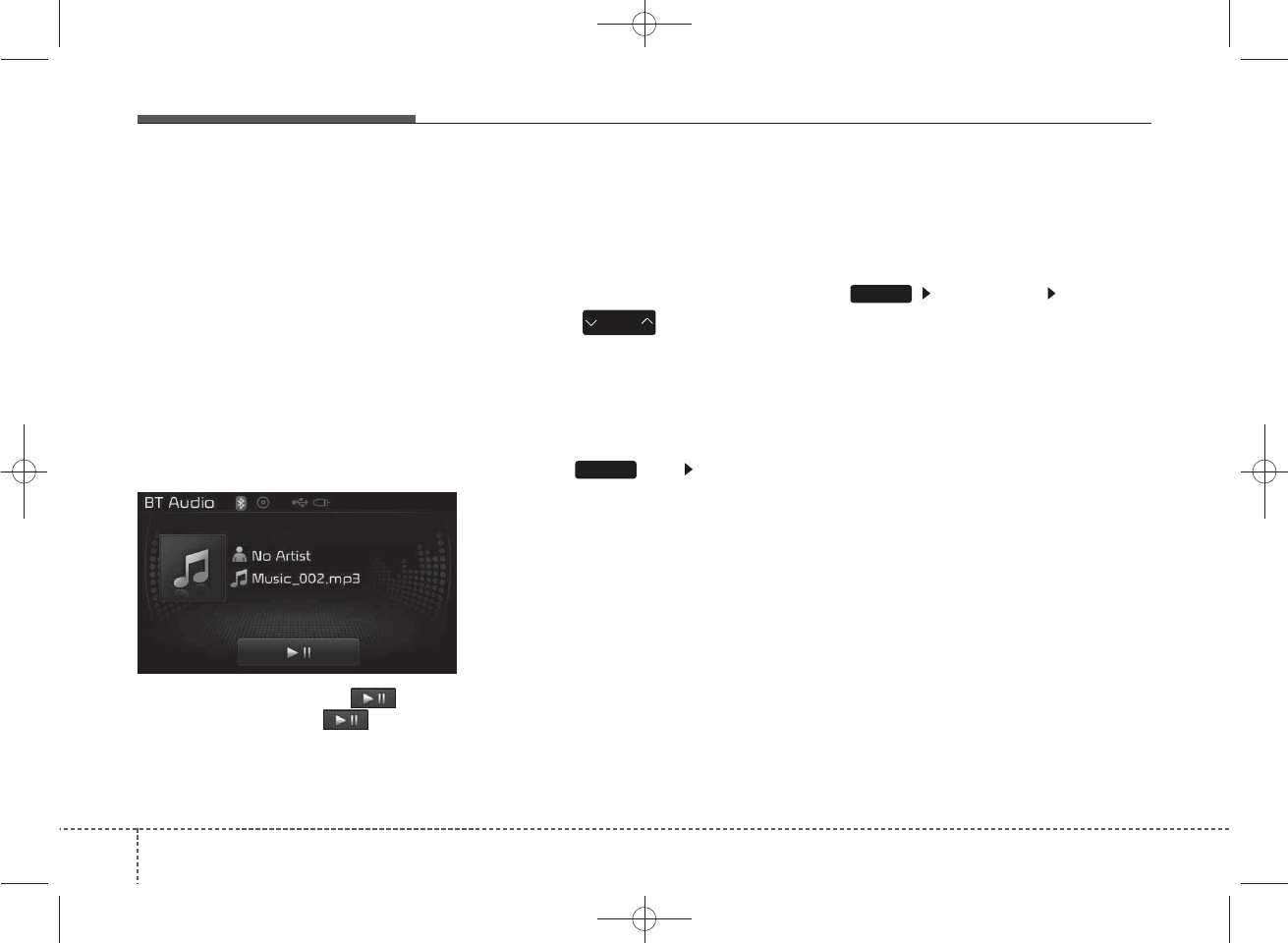
Bluetooth
®
Wireless
Technology AUDIO MODE
Type B-1, Type B-3
Using
Bluetooth®
Wireless
Technology Audio Mode
Playing/Pausing Bluetooth®
Wireless Technology
Audio
Once a
Bluetooth
®
Wireless
Technology device is connected, the
mode will automatically start.
While playing, press the button
to pause and press button to
play.
✽
NOTICE
The play/pause feature may operate
differently depending on the mobile
phone.
Changing Files
Press the key to move to
the previous or next file.
Setting Connection
If a
Bluetooth®
Wireless Technology
device has not been connected,
press the key [Phone] but-
ton to display the
Bluetooth®
Wireless Technology connection
screen.
It is possible to use the pair phone,
connect/disconnect and delete fea-
tures from your
Bluetooth
®
Wireless
Technology phone.
✽
NOTICE
• If the Bluetooth®Wireless
Technology audio is not operating
properly, check whether the
feature is turned off at
[Phone] [Audio
streaming] (Streaming Audio). If
the feature is off, turn back on and
try again.
• If music is not yet playing from
your mobile device after convert-
ing to Bluetooth®Wireless
Technology Audio mode, pressing
the play button once may start
playing the mode. Check to see
that music is playing from the
Bluetooth®Wireless Technology
device after converting to
Bluetooth®Wireless Technology
Audio Mode.
SETUP
SETUP
SEEK
TRACK
442
Features of your vehicle
K_YP_B3.0_AUDIO_A9MS2H3E00:YF eng 4c-Audio.qxd 11/3/2014 6:07 PM Page 42
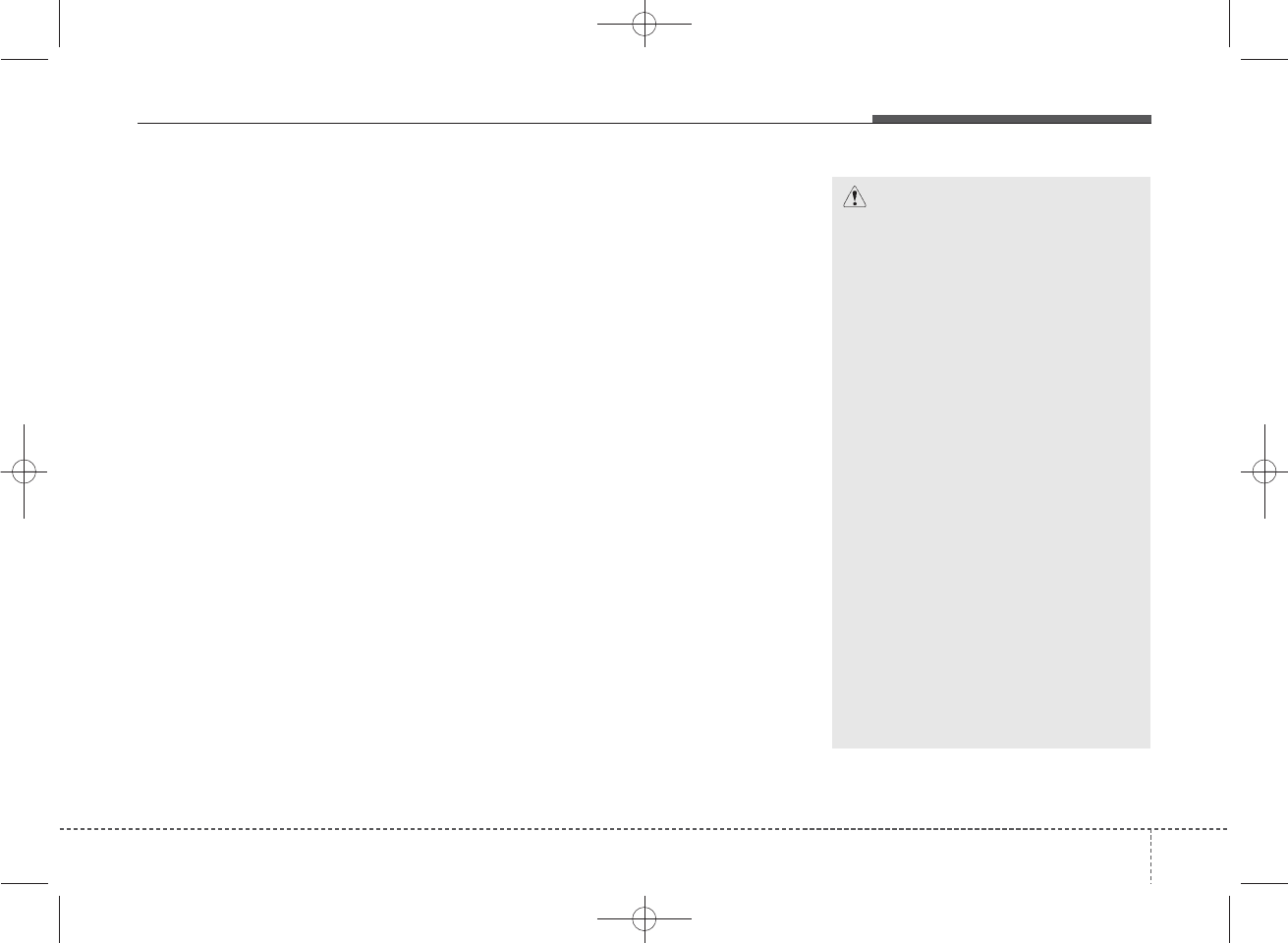
Bluetooth
®
Wireless Technology
Using
Bluetooth
®
Wireless
Technology Handsfree
•
Bluetooth
®
Wireless Technology
refers to a short-distance wireless
networking technology which uses a
2.45GHz frequency to connect vari-
ous devices within a certain dis-
tance.
• Supported within PCs, external
devices,
Bluetooth
®
Wireless
Technology phones, PDAs, various
electronic devices, and automotive
environments,
Bluetooth
®
Wireless
Technology allows data to be trans-
mitted at high speeds without hav-
ing to use a connector cable.
•
Bluetooth
®
Wireless Technology
Handsfree refers to a device which
allows the user to conveniently
make phone calls with
Bluetooth
®
Wireless Technology mobile
phones through the audio system.
CAUTION
• Bluetooth®Wireless Technology
Handsfree is a feature that
enables drivers to practice safe
driving. Connecting the car
audio system with a Bluetooth®
Wireless Technology phone
allows the user to conveniently
make calls, receive calls, and
manage the phone book. Before
using the Bluetooth®Wireless
Technology , carefully read the
contents of this user’s manual.
• Excessive use or operations
while driving may lead to negli-
gent driving practices and be
the cause of accidents.
• Do not operate the device
excessively while driving.
• Viewing the screen for pro-
longed periods of time is dan-
gerous and may lead to acci-
dents. When driving, view the
screen only for short periods of
time.
4
Features of your vehicle
43
K_YP_B3.0_AUDIO_A9MS2H3E00:YF eng 4c-Audio.qxd 11/3/2014 6:08 PM Page 43
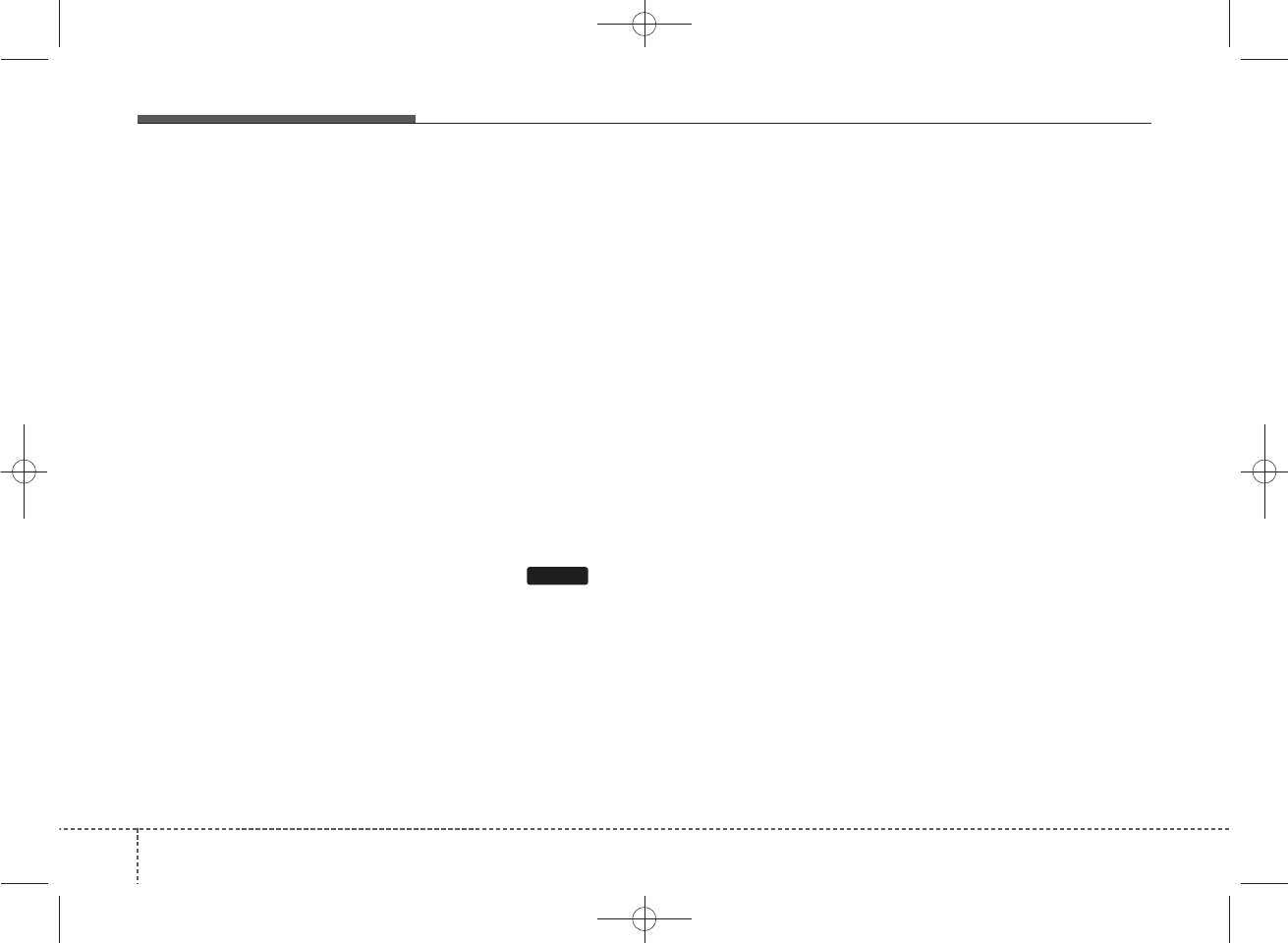
✽
NOTICE - USING UPON
CONNECTING
Bluetooth®
Wireless Technology
PHONE
• Before connecting the car audio
system with the mobile phone,
check to see that the mobile phone
supports Bluetooth®Wireless
Technology features.
• Even if the phone supports
Bluetooth®Wireless Technology,
the phone will not be found during
device searches if the phone has
been set to hidden state or the
Bluetooth®Wireless Technology
power is turned off. Disable the
hidden state or turn on the
Bluetooth®Wireless Technology
power prior to searching/connect-
ing with the car audio system.
(Continued)
(Continued)
• If you do not want to automatical-
ly connect your Bluetooth®
Wireless Technology phone, try
the following.
1. Turn off the Bluetooth®Wireless
Technology feature in your
mobile phone.
-For more information on
Bluetooth®Wireless Technology
features within your mobile,
refer to your mobile phone
user’s manual.
2. Turn off the Bluetooth®Wireless
Technology feature in your car
audio system.
-To turn off the Bluetooth®
Wireless Technology feature in
your car audio system, go to
> [Phone] and [turn off]
the Bluetooth®Wireless
Technology feature.
• Park the vehicle when connecting
the car audio system with your
mobile phone.
(Continued)
(Continued)
•Bluetooth®Wireless Technology
connection may become intermit-
tently disconnected in some
mobile phones. Follow these steps
to try again.
1.Turn the Bluetooth®Wireless
Technology function within the
mobile phone off/on and try
again.
2.Turn the mobile phone power
Off/On and try again.
3.Completely remove the mobile
phone battery, reboot, and then
again.
4.Reboot the audio system and try
again.
5.Delete all paired devices, pair
and try again.
• The Handsfree call volume and
quality may differ depending on
the mobile phone.
(Continued)
SETUP
444
Features of your vehicle
K_YP_B3.0_AUDIO_A9MS2H3E00:YF eng 4c-Audio.qxd 11/3/2014 6:08 PM Page 44
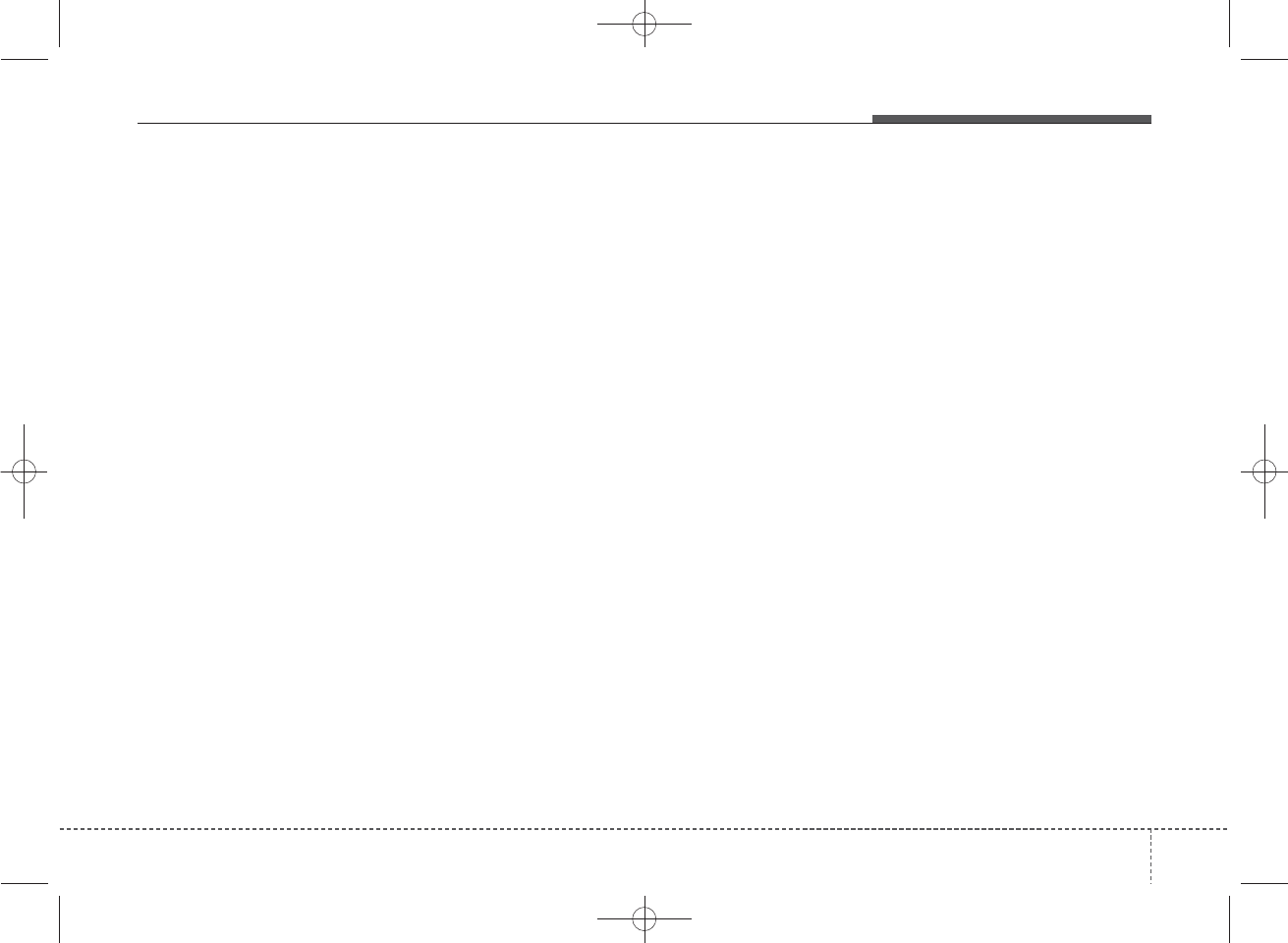
(Continued)
•Bluetooth®Wireless Technology
features supported within the
vehicle are as follows. Some fea-
tures may not be supported
depending on your Bluetooth®
Wireless Technology device.
-Answering and placing
Bluetooth®Wireless Technology
Handsfree calls
-Menu operation during call
(Switch to Private, Switch to call
waiting, Outgoing volume)
-Download Call History
-Download Mobile Phone book
-Phone book/Call History Auto
Download
- Bluetooth®Wireless Technology
device auto connection -
Bluetooth®Wireless Technology
Audio
• It is possible to pair up to five
Bluetooth®Wireless Technology
devices to the car system.
• Only one Bluetooth®Wireless
Technology device can be connect-
ed at a time.
(Continued)
(Continued)
• Other devices cannot be paired
while a Bluetooth®Wireless
Technologydevice is already con-
nected.
• When a Bluetooth®Wireless
Technology device is being con-
nected, the connection process
cannot be canceled.
•Only Bluetooth®Wireless
Technology Handsfree and
Bluetooth®Wireless Technology
audio related features will operate
within this system.
• Normal operation is possible only
for devices that support Handsfree
or audio features, such as a
Bluetooth®Wireless Technology
mobile phone or a Bluetooth®
Wireless Technology audio device.
• Only one function can be used at a
time between the Bluetooth®
Wireless Technology Handsfree
and Bluetooth®Wireless
Technology audio. (While playing
Bluetooth®Wireless Technology
audio, streaming will end upon
entering the Bluetooth®Wireless
Technology phone screen.)
(Continued)
(Continued)
• If a connected Bluetooth®Wireless
Technology device becomes dis-
connected for various reasons,
such as being out of range, turning
the device OFF, or a Bluetooth®
Wireless Technology communica-
tion error, Bluetooth®Wireless
Technology devices are automati-
cally searched and connected.
• Placing the audio system within an
electromagnetic environment may
result in noise interference.
4
Features of your vehicle
45
K_YP_B3.0_AUDIO_A9MS2H3E00:YF eng 4c-Audio.qxd 11/3/2014 6:08 PM Page 45
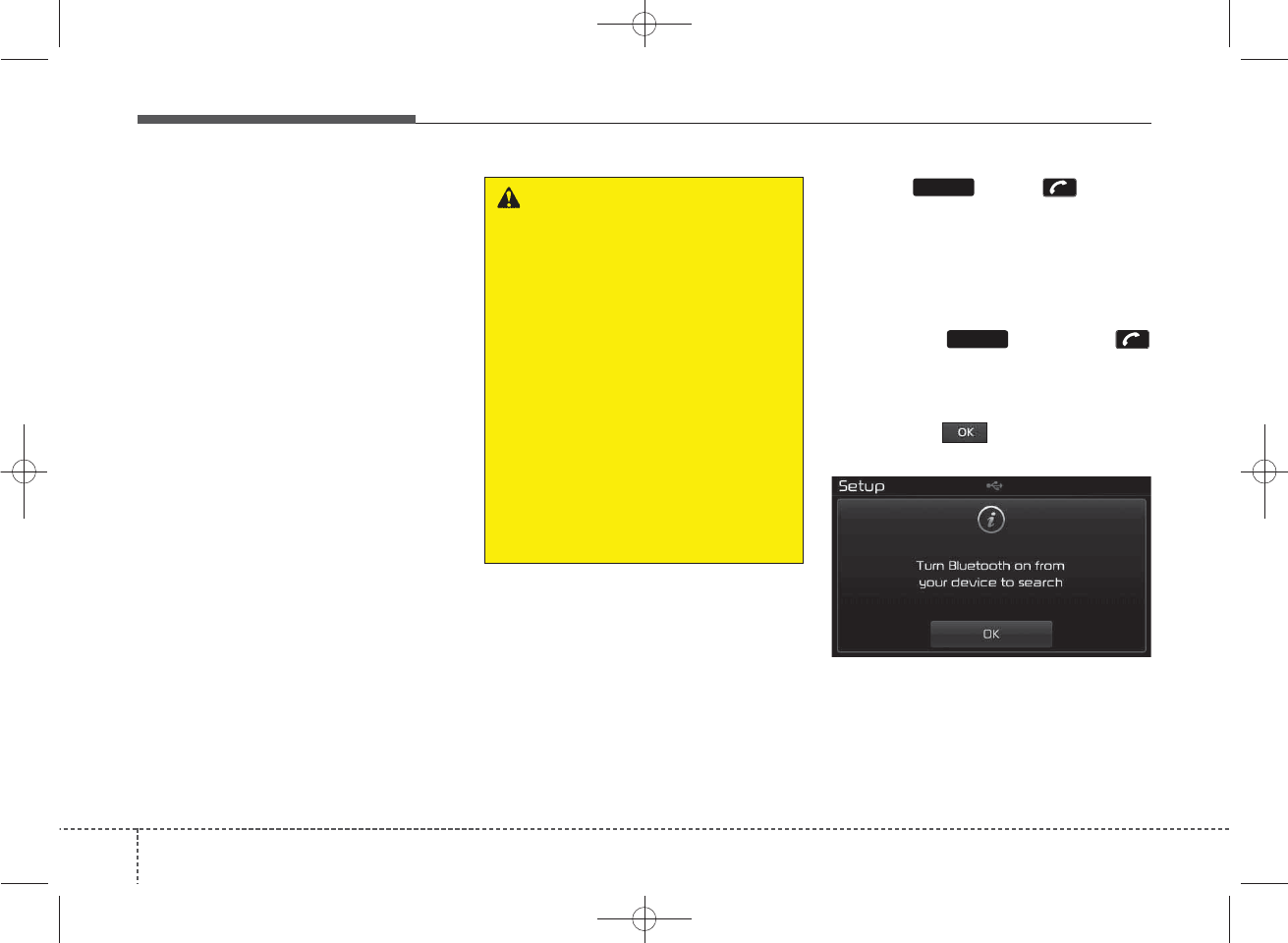
Features of your vehicle
46
4
Bluetooth®
Wireless Technology
Type B-1 (except Colombia model)
Pairing a
Bluetooth®
Wireless
Technology Device
What is
Bluetooth®
Wireless
Technology Pairing?
Pairing refers to the process of syn-
chronizing your
Bluetooth
®
Wireless
Technology phone or device with the
car audio system for connection.
Pairing is necessary to connect and
use the
Bluetooth
®
Wireless
Technology feature.
• The
Bluetooth
®
word mark and
logos are registered trademarks
owned by
Bluetooth
®
SIG, Inc. and
any use of such marks by Kia is
under license. Other trademarks
and trade names are those of their
respective owners. A
Bluetooth
®
enabled cell phone is required to
use
Bluetooth
®
Wireless
Technology.
Pairing Key / Key
on the Steering Remote
Controller
When No Devices have been
Paired
1. Press the key or the
key on the steering remote con-
troller. The following screen is dis-
played.
2. Press the button to enter the
Pair Phone screen.
PHONE
PHONE
WARNING
Driving while distracted can
result in a loss of vehicle con-
trol that may lead to an acci-
dent, severe personal injury,
and death. The driver’s primary
responsibility is in the safe and
legal operation of a vehicle, and
use of any handheld devices,
other equipment, or vehicle sys-
tems which take the driver’s
eyes, attention and focus away
from the safe operation of a
vehicle or which are not permis-
sible by law should never be
used during operation of the
vehicle.
K_YP_B3.0_AUDIO_A9MS2H3E00:YF eng 4c-Audio.qxd 11/3/2014 6:08 PM Page 46
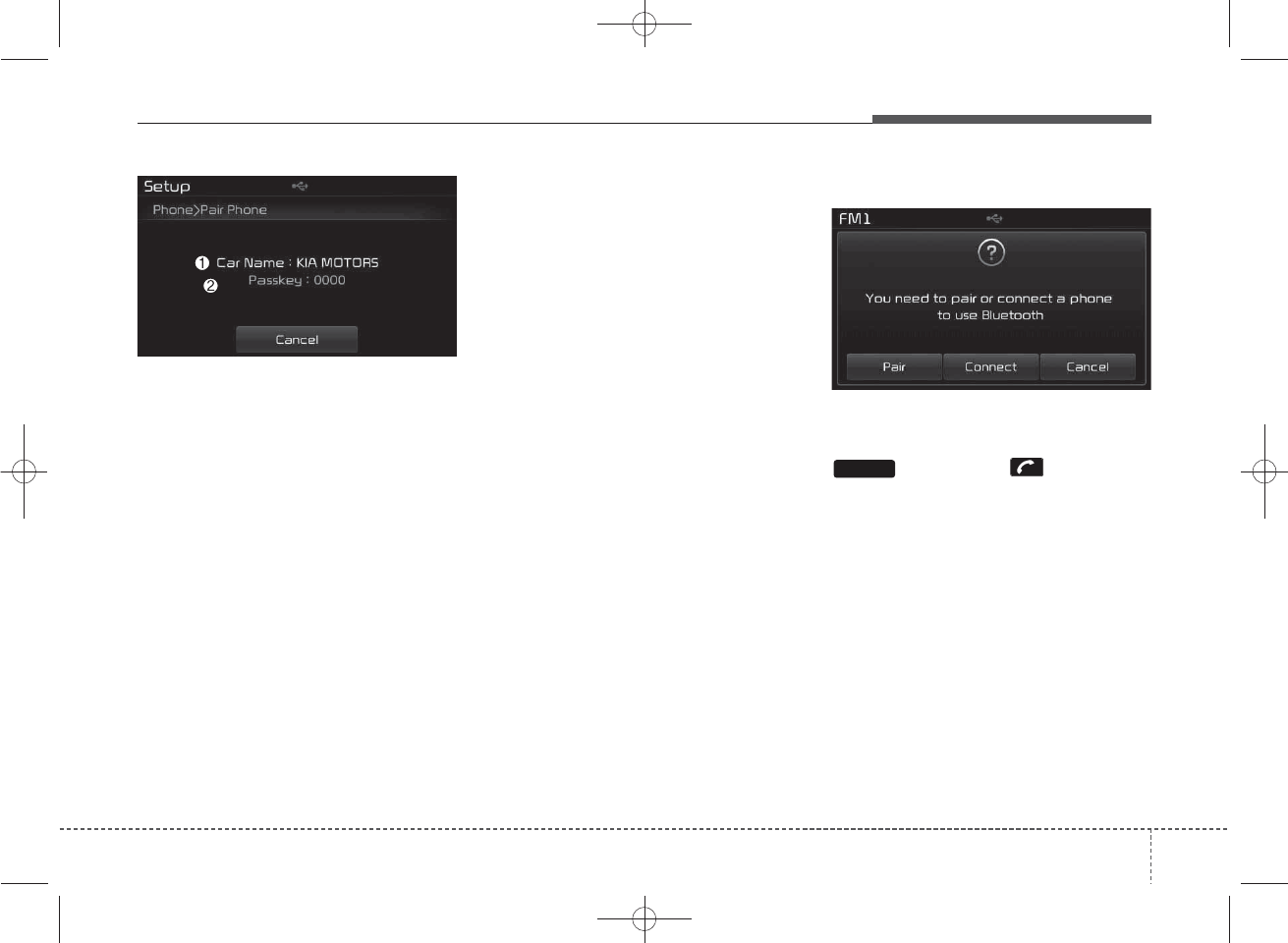
47
Features of your vehicle
4
(1) Car Name : Name of device as
shown when searching from your
Bluetooth
®
Wireless Technology
device
(2) Passkey : Passkey used to pair
the device
3. From your
Bluetooth
®
Wireless
Technology device (i.e. Mobile
Phone), search and select your
car audio system.
4. After a few moments, a screen is
displayed where the passkey is
entered.
Here, enter the passkey “0000” to
pair your
Bluetooth
®
Wireless
Technology device with the car
audio system.
5. Once pairing is complete, the fol-
lowing screen is displayed.
Some phones (i.e., iPhone, Android
and Blackberry phones) may offer an
option to allow acceptance of all
future Bluetooth connection requests
by default." and "Visit
http://www.kia.com/#/bluetooth for
additional information on pairing your
Bluetooth-enabled mobile phone,
and to view a phone compatibility list.
✽
NOTICE
If Bluetooth®Wireless Technology
devices are paired but none are cur-
rently connected, pressing the
key or the key on the
steering wheel displays the following
screen. Press the [Pair] button to
pair a new device or press the
[Connect] to connect a previously
paired device.
PHONE
K_YP_B3.0_AUDIO_A9MS2H3E00:YF eng 4c-Audio.qxd 11/3/2014 6:08 PM Page 47
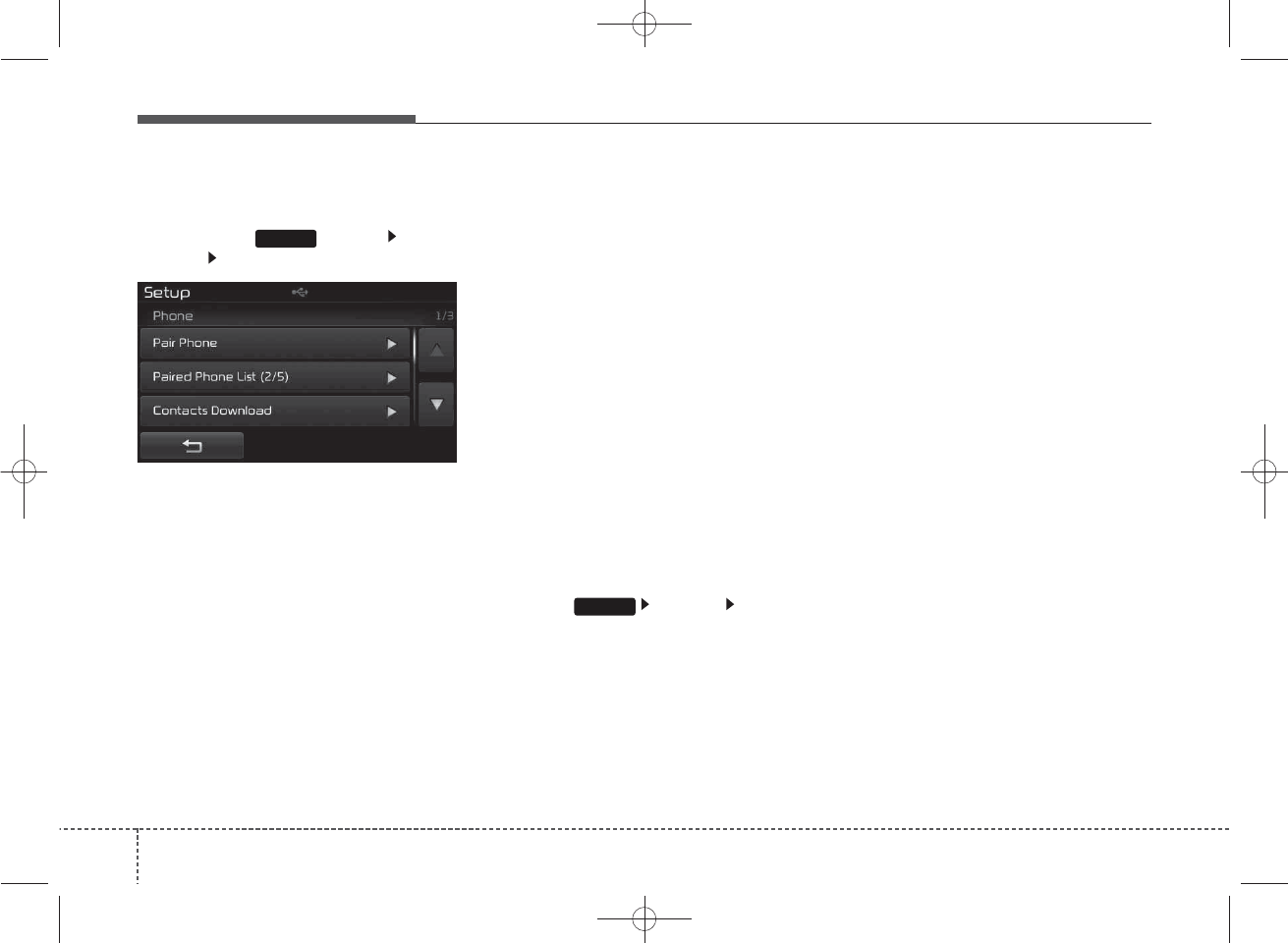
Features of your vehicle
48
4
Pairing through [PHONE]
Setup
Press the key Select
[Phone] Select [Pair Phone]
The following steps are the same as
those described in the section
"When No Devices have been
Paired" on the previous page.
✽
NOTICE
• The waiting period during phone
pairing will last for one minute.
The pairing process will fail if the
device is not paired within the
given time. If the pairing process
fails, you must start the process
from the beginning.
• Generally, most Bluetooth®
Wireless Technology devices will
automatically connect once pair-
ing is complete. However, some
devices may require a separate
verification process to connect.
Check to see whether Bluetooth®
Wireless Technology has been
properly connected within your
mobile phone.
• List of paired Bluetooth®Wireless
Technology devices can be viewed
at [Phone] [Paired
Phone List].
SETUP
SETUP
K_YP_B3.0_AUDIO_A9MS2H3E00:YF eng 4c-Audio.qxd 11/3/2014 6:08 PM Page 48
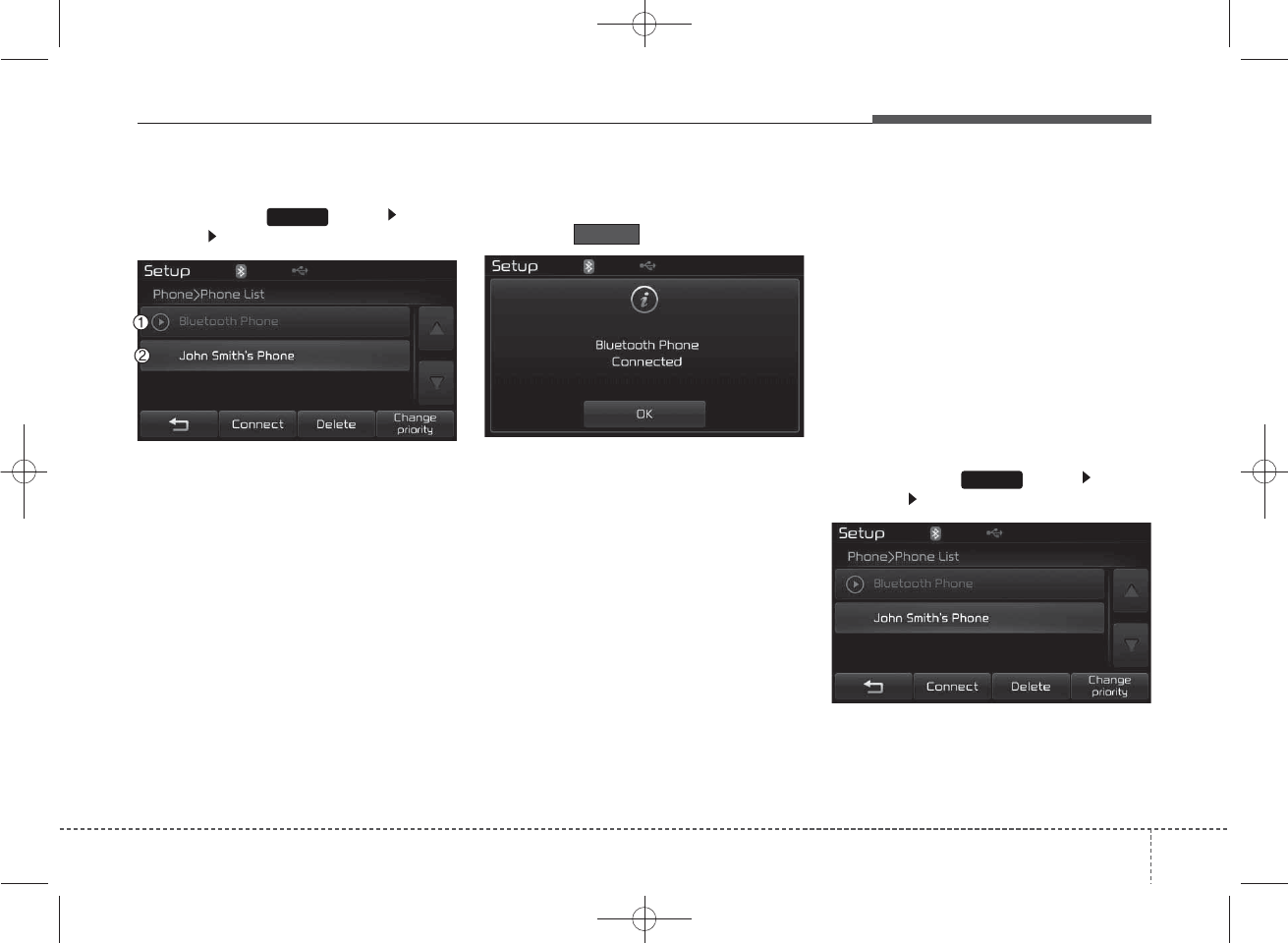
49
Features of your vehicle
4
Connecting a Device
Press the key Select
[Phone] Select [Paired Phone List]
(1) Connected Phone : Device that is
currently connected
(2) Paired Phone : Device that is
paired but not connected
From the paired phone list, select the
device you want to connect and
press the button.
Changing Priority
What is Priority?
It is possible to pair up to five
Bluetooth®
Wireless Technology
devices with the car audio system.
The "Change Priority" feature is used
to set the connection priority of
paired phones. However, the most
recently connected phone will always
be set as the highest priority.
Press the key Select
[Phone] Select [Paired Phone List]
SETUP
SETUP
Connect
K_YP_B3.0_AUDIO_A9MS2H3E00:YF eng 4c-Audio.qxd 11/3/2014 6:08 PM Page 49
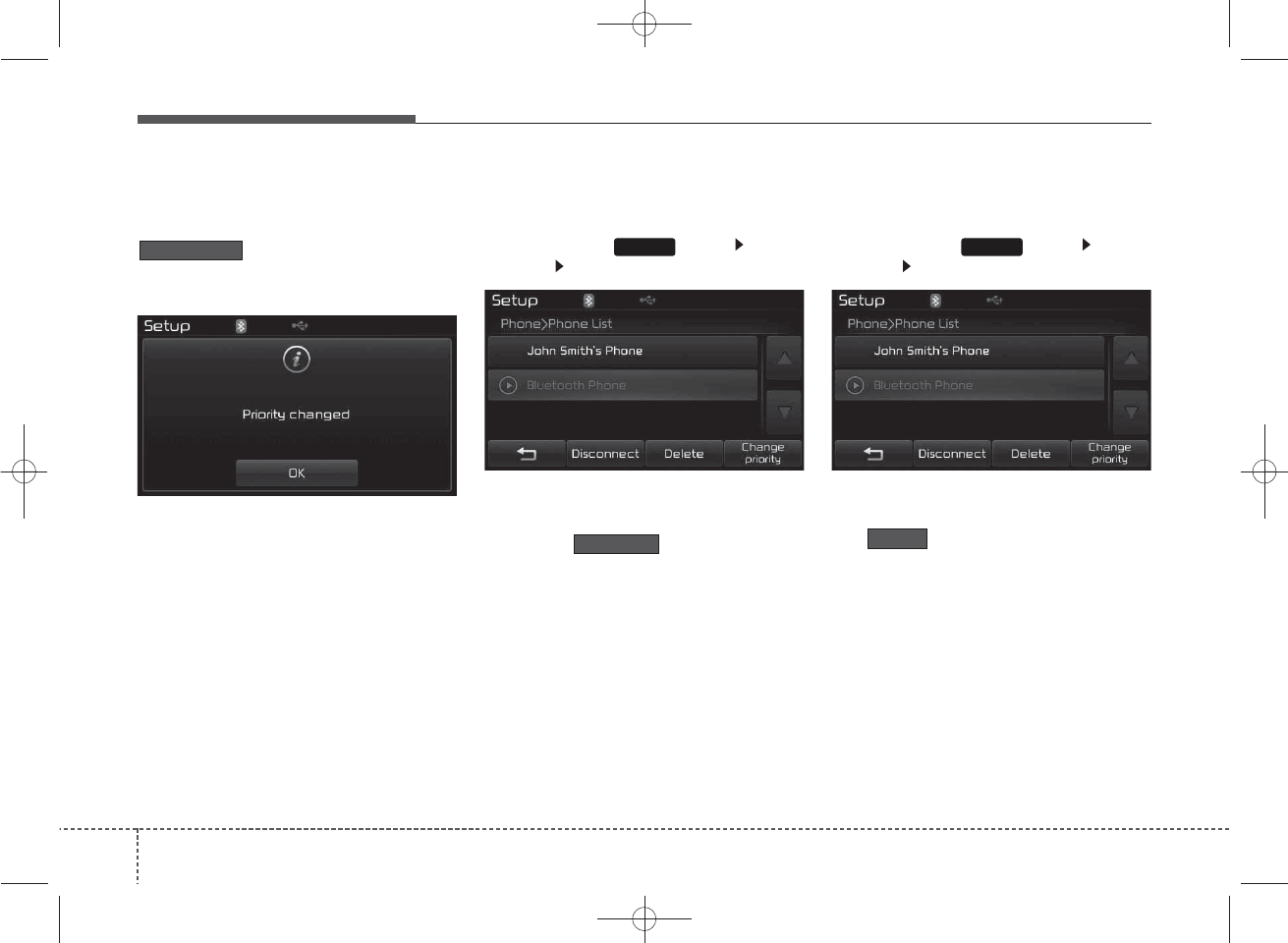
Features of your vehicle
50
4
From the paired phone list, select
the phone you want to switch to the
highest priority, then press the
button from the Menu.
The selected device will be changed
to the highest priority.
✽
NOTICE
When a device is currently connected,
even if you change the priority to a
different device, the currently con-
nected phone will always be set as the
highest priority.
Disconnecting a Device
Press the key Select
[Phone] Select [Paired Phone List]
From the paired phone list, select the
currently connected device and
press the button.
Deleting a Device
Press the key Select
[Phone] Select [Paired Phone List]
From the paired phone list, select the
device you want to delete and press
the button.
SETUPSETUP
Delete
Disconnect
Change priority
K_YP_B3.0_AUDIO_A9MS2H3E00:YF eng 4c-Audio.qxd 11/3/2014 6:08 PM Page 50
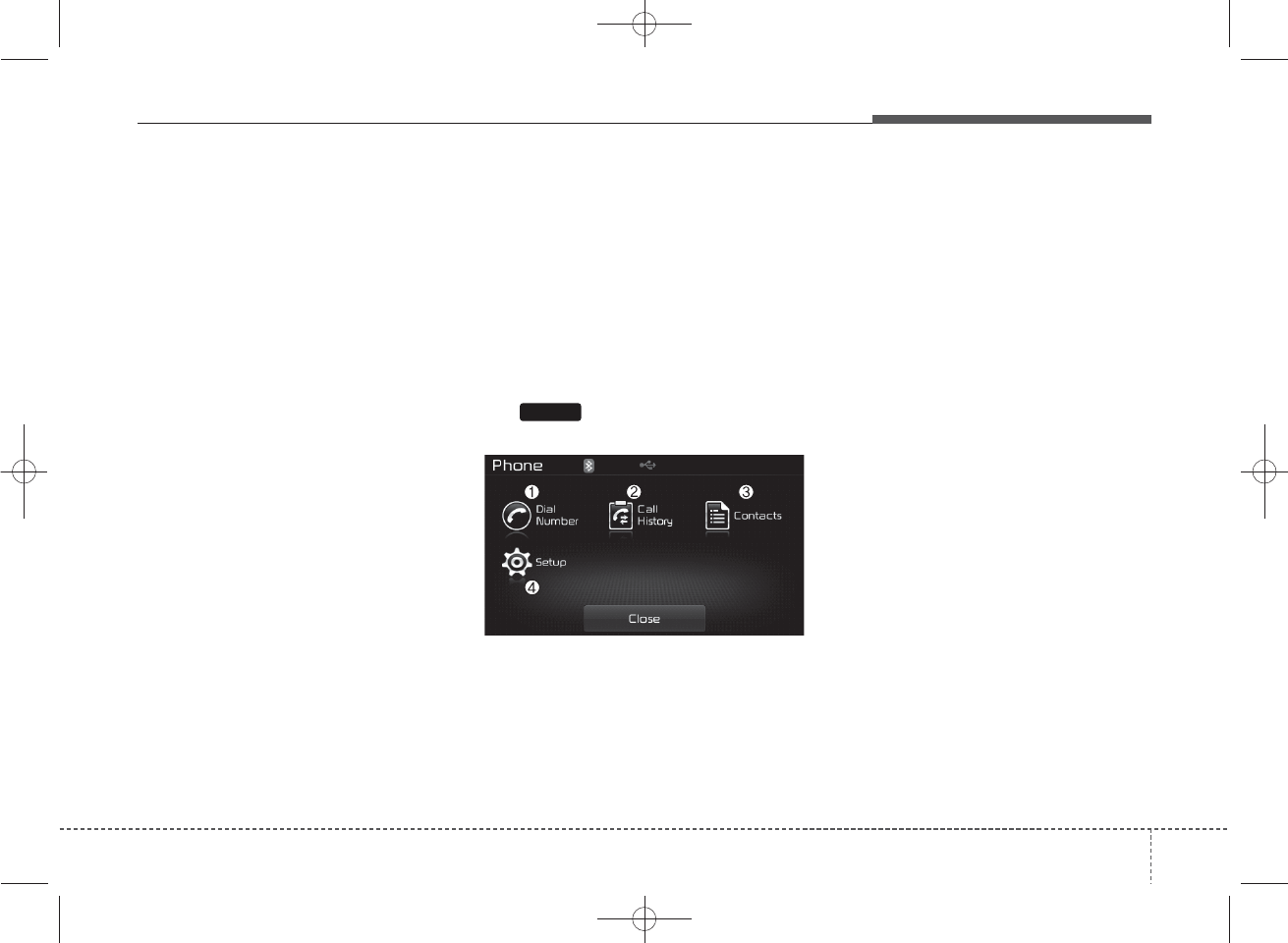
51
Features of your vehicle
4
✽
NOTICE
• When deleting the currently con-
nected device, the device will auto-
matically be disconnected to pro-
ceed with the deleting process.
• If a paired Bluetooth®Wireless
Technology device is deleted, the
device’s call history and contacts
data will also be deleted.
• To re-use a deleted device, you
must pair the device again.
USING
Bluetooth®
Wireless
Technology
Phone Menu Screen
Phone Menus
With a
Bluetooth®
Wireless
Technology device connected, press
the key to display the Phone
menu screen.
(1) Dial Number : Displays the dial
screen where numbers can be
dialed to make calls
(2) Call History : Displays the call his-
tory list screen
(3) Contacts : Displays the Contacts
list screen
(4) Setup : Displays Phone related
settings
✽
NOTICE
• If you press the [Call History] but-
ton but there is no call history
data, a prompt is displayed which
asks whether to download call his-
tory data.
• If you press the [Contacts] button
but there is no contacts data
stored, a prompt is displayed
which asks whether to download
contacts data.
• This feature may not be supported
in some mobile phones. For more
information on download support,
refer to your mobile phone user’s
manual.
PHONE
K_YP_B3.0_AUDIO_A9MS2H3E00:YF eng 4c-Audio.qxd 11/3/2014 6:08 PM Page 51
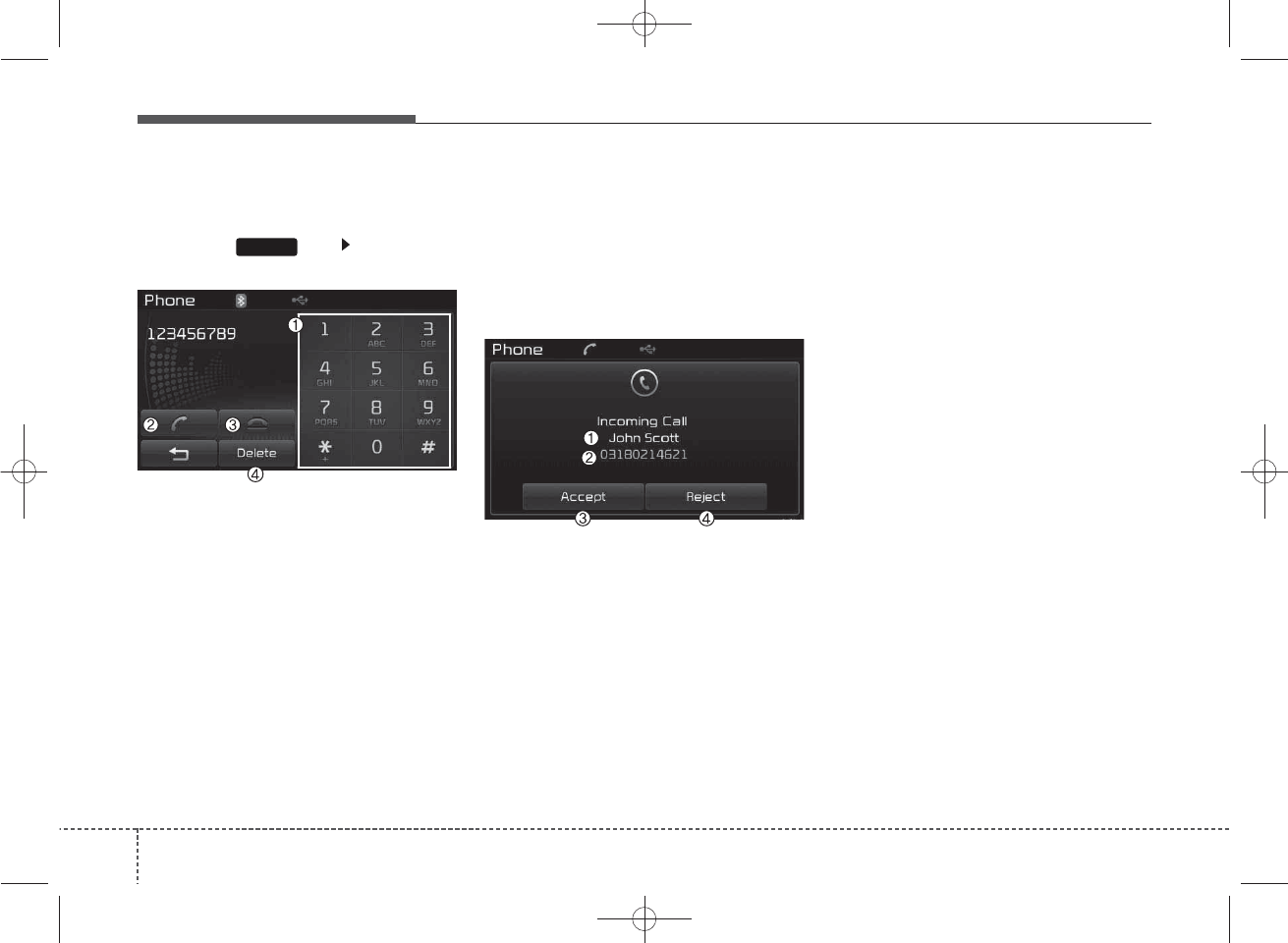
Features of your vehicle
52
4
Calling by Dialing a Number
Press the key Select [Dial
Number]
(1) Dial Pad : Used to enter phone
number
(2) Call : If a number has been
entered, calls the number If no
number has been entered,
switches to call history screen
(3) End : Deletes the entered phone
number
(4) Delete : Deletes entered numbers
one digit at a time
Answering Calls
Answering a Call
Answering a call with a
Bluetooth®
Wireless Technology device connect-
ed will display the following screen.
(1) Caller : Displays the other party’s
name when the incoming caller is
saved within your contacts
(2) Incoming Number : Displays the
incoming number
(3) Accept : Accept the incoming call
(4) Reject : Reject the incoming call
✽
NOTICE
• When an incoming call pop-up is
displayed, most Audio and SETUP
mode features are disabled. Only
the call volume will operate.
• The telephone number may not be
properly displayed in some mobile
phones.
• When a call is answered with the
mobile phone, the call mode will
automatically revert to Private
mode.
PHONE
K_YP_B3.0_AUDIO_A9MS2H3E00:YF eng 4c-Audio.qxd 11/3/2014 6:08 PM Page 52
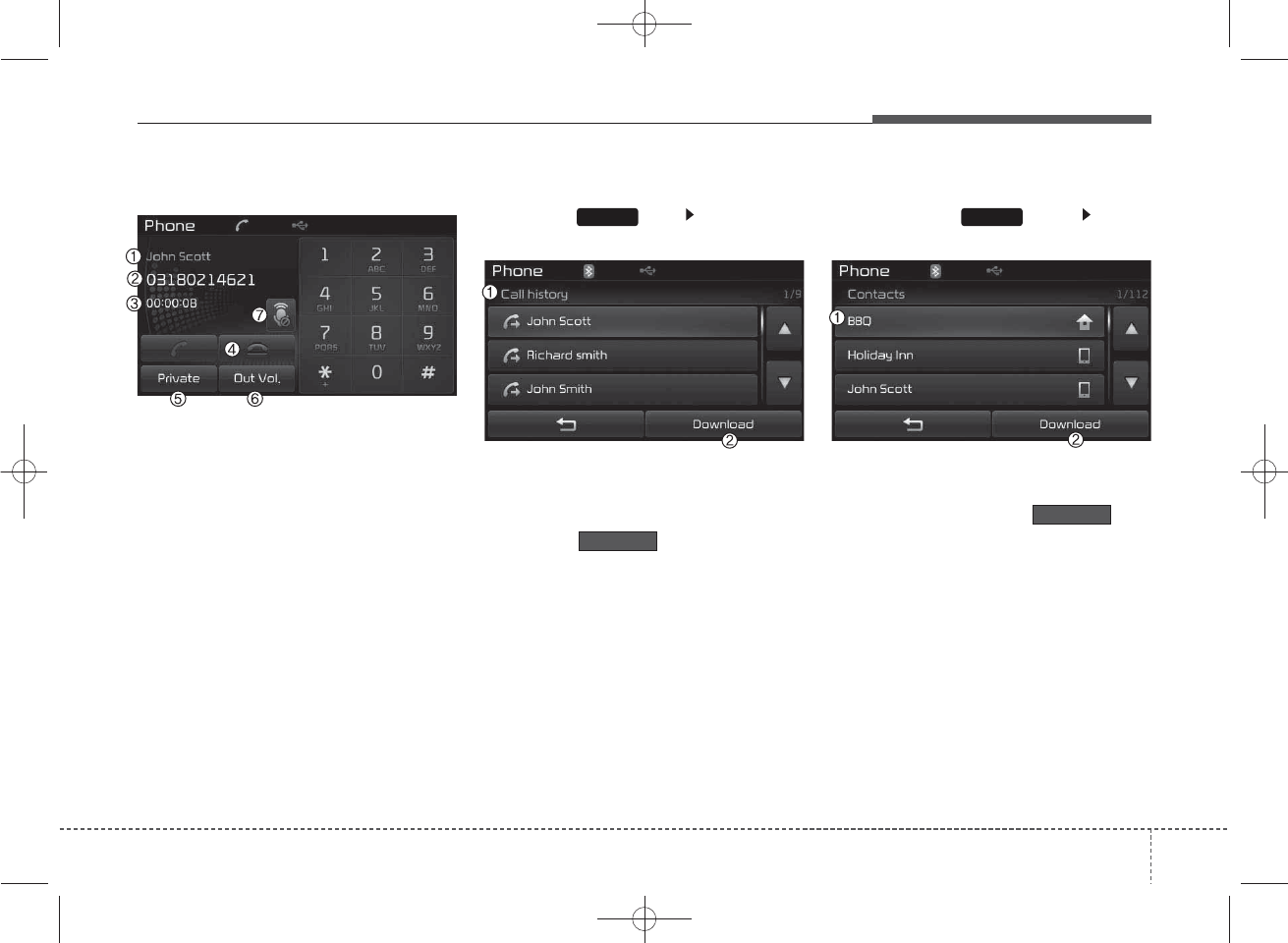
53
Features of your vehicle
4
During a Handsfree Call
(1) Caller : Displays the other party’s
name if the incoming caller is
saved within your contacts
(2) Incoming Number : Displays the
incoming number
(3) Call time : Displays the call time
(4) End : Ends call
(5) Private : Converts to Private mode
(6) Out Vol. : Sets call volume as
heard by the other party
(7) Mute : Turns Mic Mute On/Off
✽
NOTICE
If the mic is muted, the other party
will not be able to hear your voice.
Call History
Press the key Select [Call
History]
A list of incoming, outgoing and
missed calls is displayed.
Press the button to down-
load the call history.
(1) Call History :
-Displays recent calls (call history)
-Connects call upon selection
(2) Download : Download Recent
Call History
Contacts
Press the key Select
[Contacts]
The list of saved phone book entries
is displayed. Press the but-
ton to download the call history.
(1) Contacts List :
-Displays downloaded contacts
entries
-Connects call upon selection
(2) Download : Download contacts
entries
PHONEPHONE
Download
Download
K_YP_B3.0_AUDIO_A9MS2H3E00:YF eng 4c-Audio.qxd 11/3/2014 6:08 PM Page 53
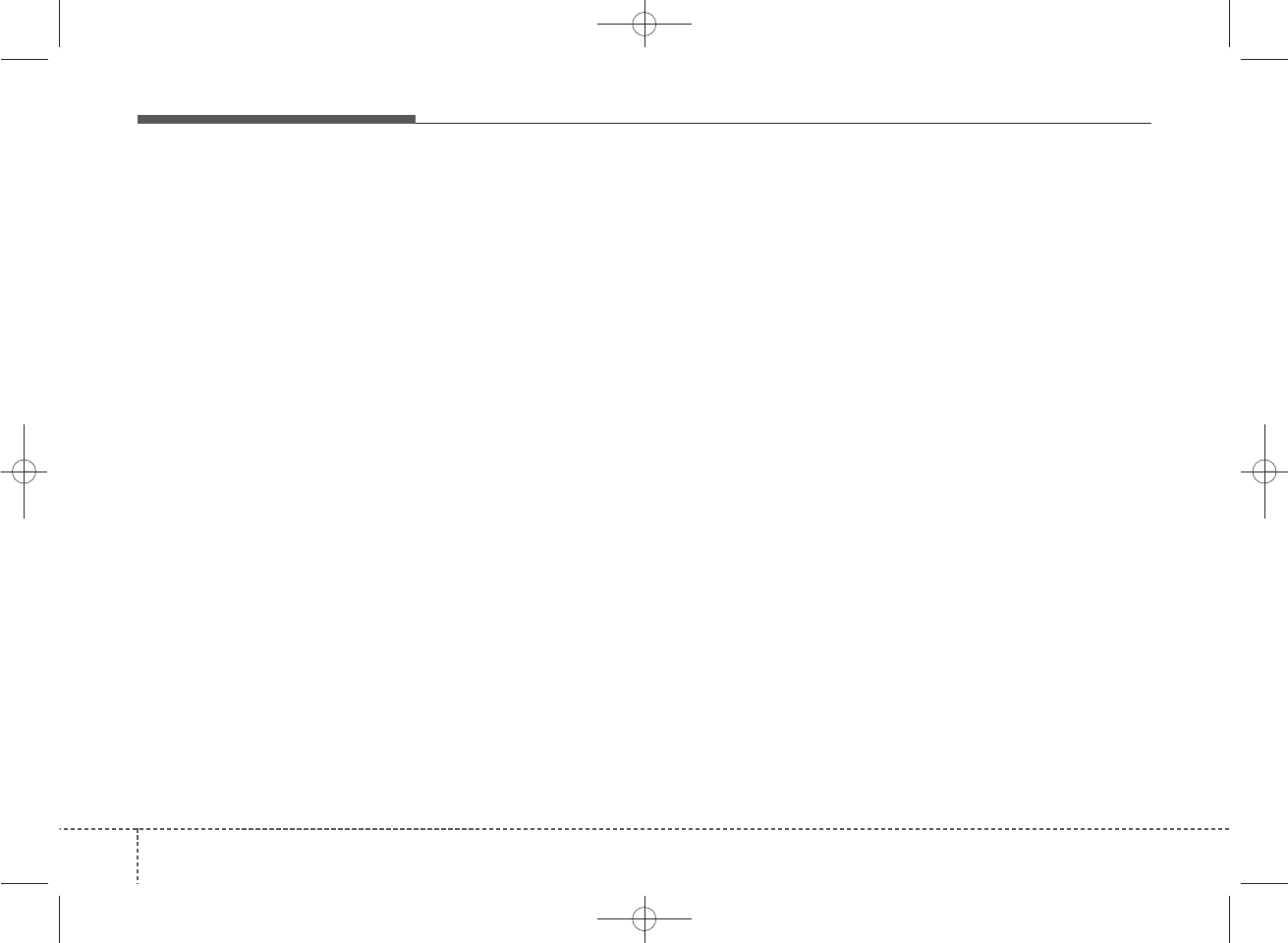
Features of your vehicle
54
4
✽
NOTICE
• Up to 1,000 contacts entries can be
copied into car contacts.
• Upon downloading contacts data,
previously saved contacts data will
be deleted.
• Downloading is not possible if the
contacts download feature is
turned off within the Bluetooth®
Wireless Technology device. Also,
some devices may require device
authorization upon attempting to
download. If downloading cannot
be normally conducted, check the
Bluetooth®Wireless Technology
device setting or the screen state.
• Caller ID information will not be
displayed for unsaved callers.
• The download feature may not be
supported in some mobile phones.
Check to see that the Bluetooth®
Wireless Technology device sup-
ports the download feature.
K_YP_B3.0_AUDIO_A9MS2H3E00:YF eng 4c-Audio.qxd 11/3/2014 6:08 PM Page 54
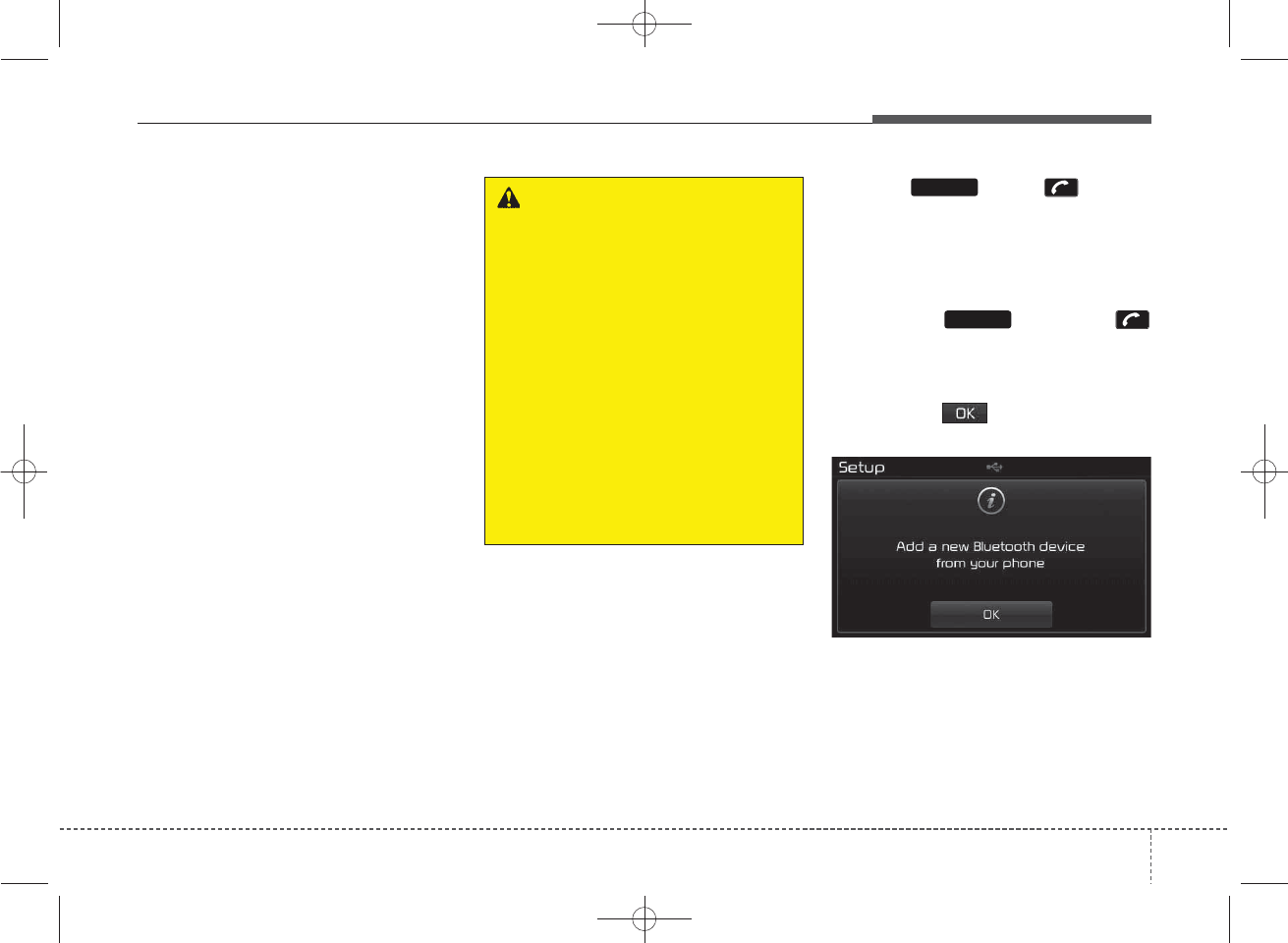
55
Features of your vehicle
4
Bluetooth
®
Wireless Technology
Type B-1(for Colombia model),
Type B-3
Pairing a
Bluetooth®
Wireless
Technology Device
What is
Bluetooth®
Wireless
Technology Pairing?
Pairing refers to the process of syn-
chronizing your
Bluetooth
®
Wireless
Technology phone or device with the
car audio system for connection.
Pairing is necessary to connect and
use the
Bluetooth
®
Wireless
Technology feature.
The
Bluetooth
®
word mark and logos
are registered trademarks owned by
Bluetooth SIG, Inc. and any use of
such marks by Kia is under license.
Other trademarks and trade names
are those of their respective owners.
A
Bluetooth
®
enabled cell phone is
required to use
Bluetooth
®
wireless
technology.
Pairing Key / Key
on the Steering Remote
Controller
When No Devices have been
Paired
1. Press the key or the
key on the steering remote con-
troller. The following screen is dis-
played.
2. Press the button to enter the
Pair Phone screen.
PHONE
PHONE
WARNING
Driving while distracted can
result in a loss of vehicle control
that may lead to an accident,
severe personal injury, and
death. The driver’s primary
responsibility is in the safe and
legal operation of a vehicle, and
use of any handheld devices,
other equipment, or vehicle sys-
tems which take the driver’s
eyes, attention and focus away
from the safe operation of a vehi-
cle or which are not permissible
by law should never be used dur-
ing operation of the vehicle.
K_YP_B3.0_AUDIO_A9MS2H3E00:YF eng 4c-Audio.qxd 11/3/2014 6:08 PM Page 55
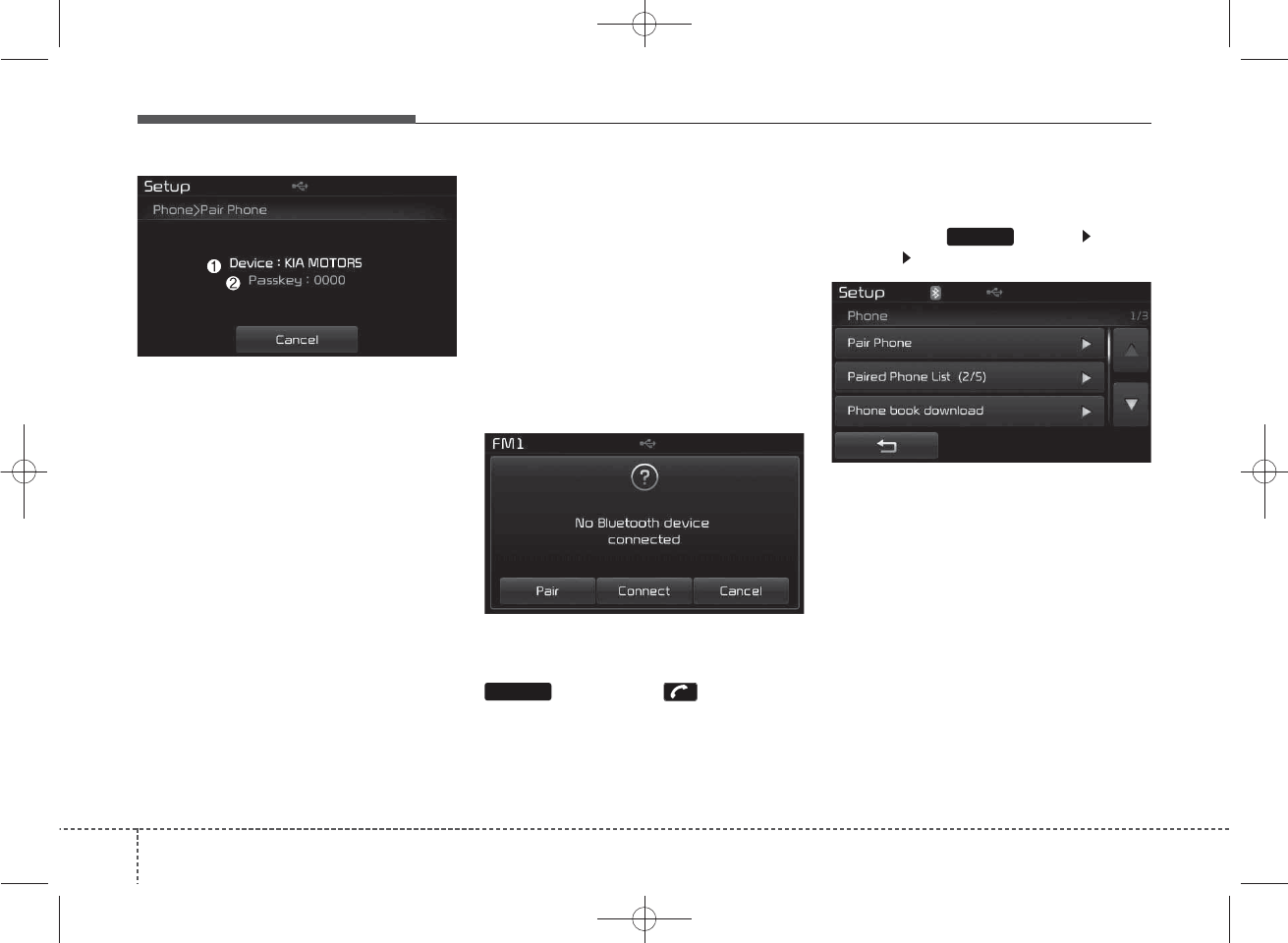
Features of your vehicle
56
4
(1) Device : Name of device as
shown when searching from your
Bluetooth®
Wireless Technology
device
(2) Passkey : Passkey used to pair
the device
3. From your
Bluetooth®
Wireless
Technology device (i.e. Mobile
Phone), search and select your
car audio system.
4. After a few moments, a screen is dis-
played where the passkey is
entered. Here, enter the passkey
“0000” to pair your
Bluetooth®
Wireless Technology device with the
car audio system.
5. Once pairing is complete, the fol-
lowing screen is displayed.
Some phones (i.e., iPhone®, Android
and Blackberry phones) may offer an
option to allow acceptance of all
future Bluetooth connection requests
by default." and "Visit
http://www.kia.com/#/bluetooth for
additional information on pairing your
Bluetooth-enabled mobile phone,
and to view a phone compatibility list.
✽
NOTICE
If Bluetooth®Wireless Technology
devices are paired but none are cur-
rently connected, pressing the
key or the key on the
steering wheel displays the following
screen. Press the [Pair] button to
pair a new device or press the
[Connect] to connect a previously
paired device.
Pairing through [PHONE]
Setup
Press the key Select
[Phone] Select [Pair Phone]
The following steps are the same as
those described in the section
"When No Devices have been
Paired" on the previous page.
SETUP
PHONE
K_YP_B3.0_AUDIO_A9MS2H3E00:YF eng 4c-Audio.qxd 11/3/2014 6:08 PM Page 56
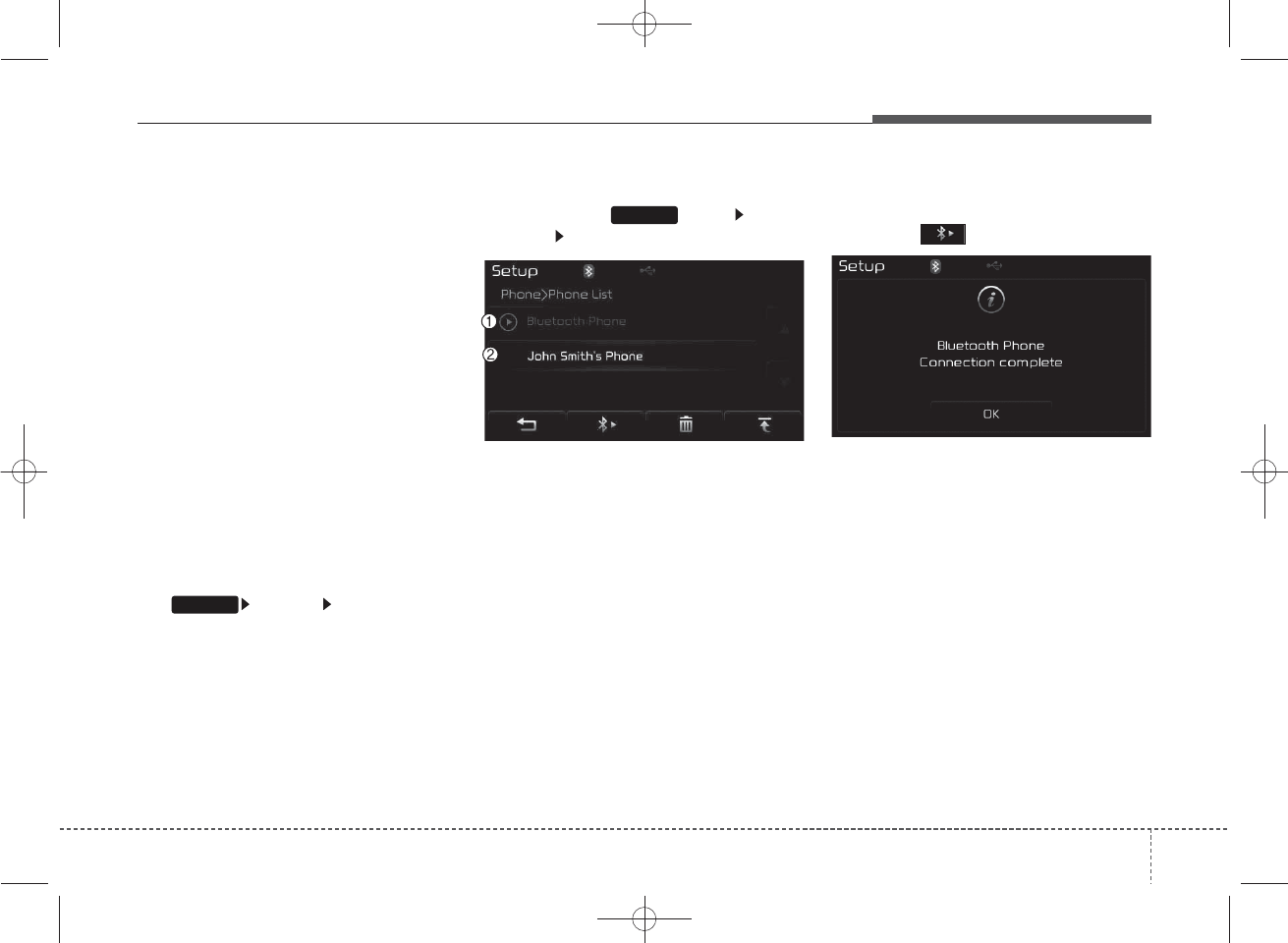
57
Features of your vehicle
4
✽
NOTICE
• The waiting period during phone
pairing will last for one minute.
The pairing process will fail if the
device is not paired within the
given time. If the pairing process
fails, you must start the process
from the beginning.
• Generally, most Bluetooth®
Wireless Technology devices will
automatically connect once pair-
ing is complete. However, some
devices may require a separate
verification process to connect.
Check to see whether Bluetooth®
Wireless Technology has been
properly connected within your
mobile phone.
• List of paired Bluetooth®Wireless
Technology devices can be viewed
at [Phone] [Paired Phone
List].
Connecting a Device
Press the key Select
[Phone] Select [Paired Phone List]
(1) Connected Phone : Device that is
currently connected
(2) Paired Phone : Device that is
paired but not connected
From the paired phone list, select the
device you want to connect and
press the button.
SETUP
SETUP
K_YP_B3.0_AUDIO_A9MS2H3E00:YF eng 4c-Audio.qxd 11/3/2014 6:08 PM Page 57
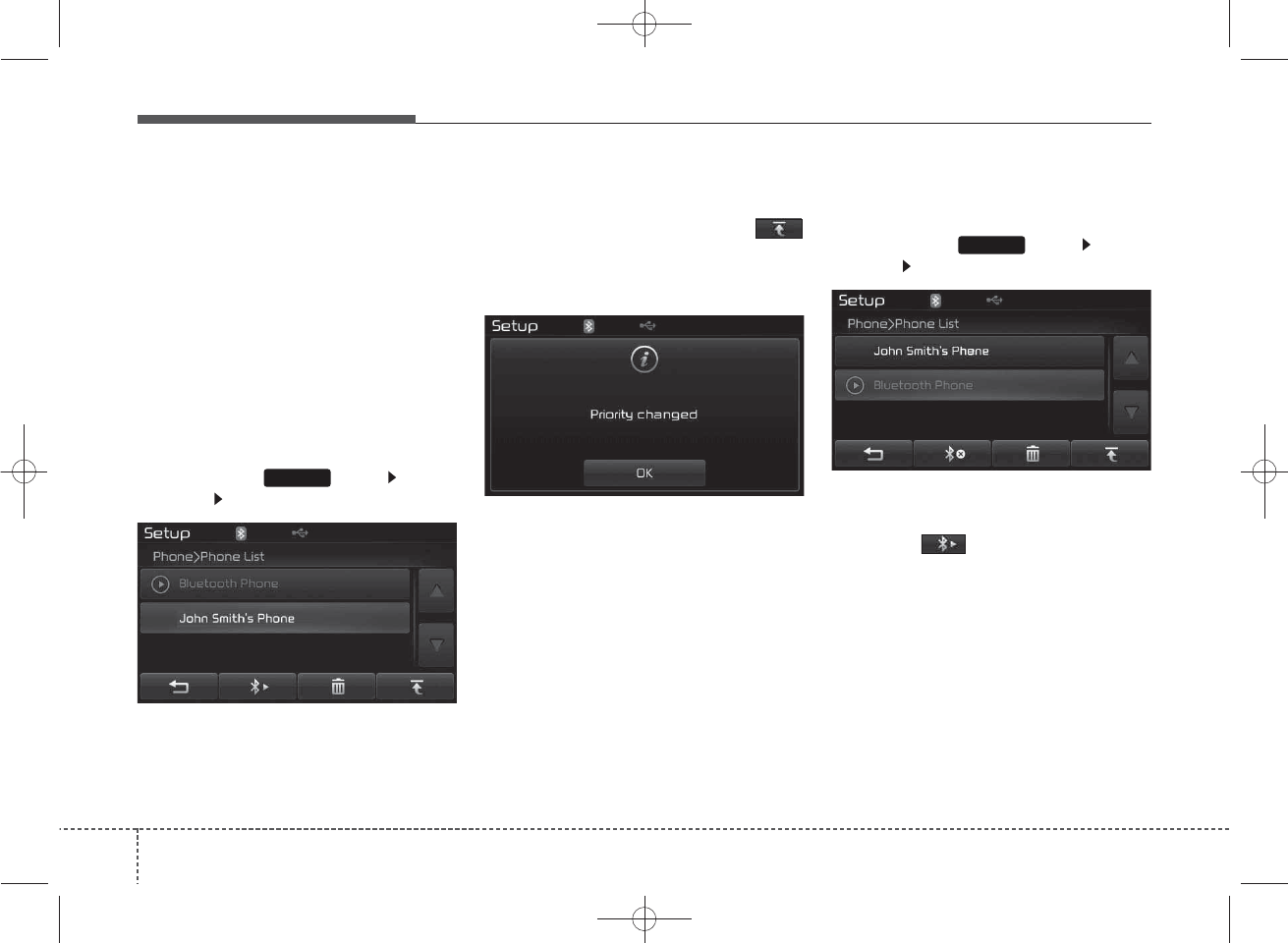
Features of your vehicle
58
4
Changing Priority
What is Priority?
It is possible to pair up to five
Bluetooth®
Wireless Technology
devices with the car audio system.
The "Change Priority" feature is used
to set the connection priority of
paired phones. However, the most
recently connected phone will always
be set as the highest priority.
Press the key Select
[Phone] Select [Paired Phone List]
From the paired phone list, select
the phone you want to switch to the
highest priority, then press the
button from the Menu. The selected
device will be changed to the high-
est priority.
✽
NOTICE
When a device is currently connected,
even if you change the priority to a
different device, the currently con-
nected phone will always be set as the
highest priority.
Disconnecting a Device
Press the key Select
[Phone] Select [Paired Phone List]
From the paired phone list, select the
currently connected device and
press the button.
SETUP
SETUP
K_YP_B3.0_AUDIO_A9MS2H3E00:YF eng 4c-Audio.qxd 11/3/2014 6:08 PM Page 58
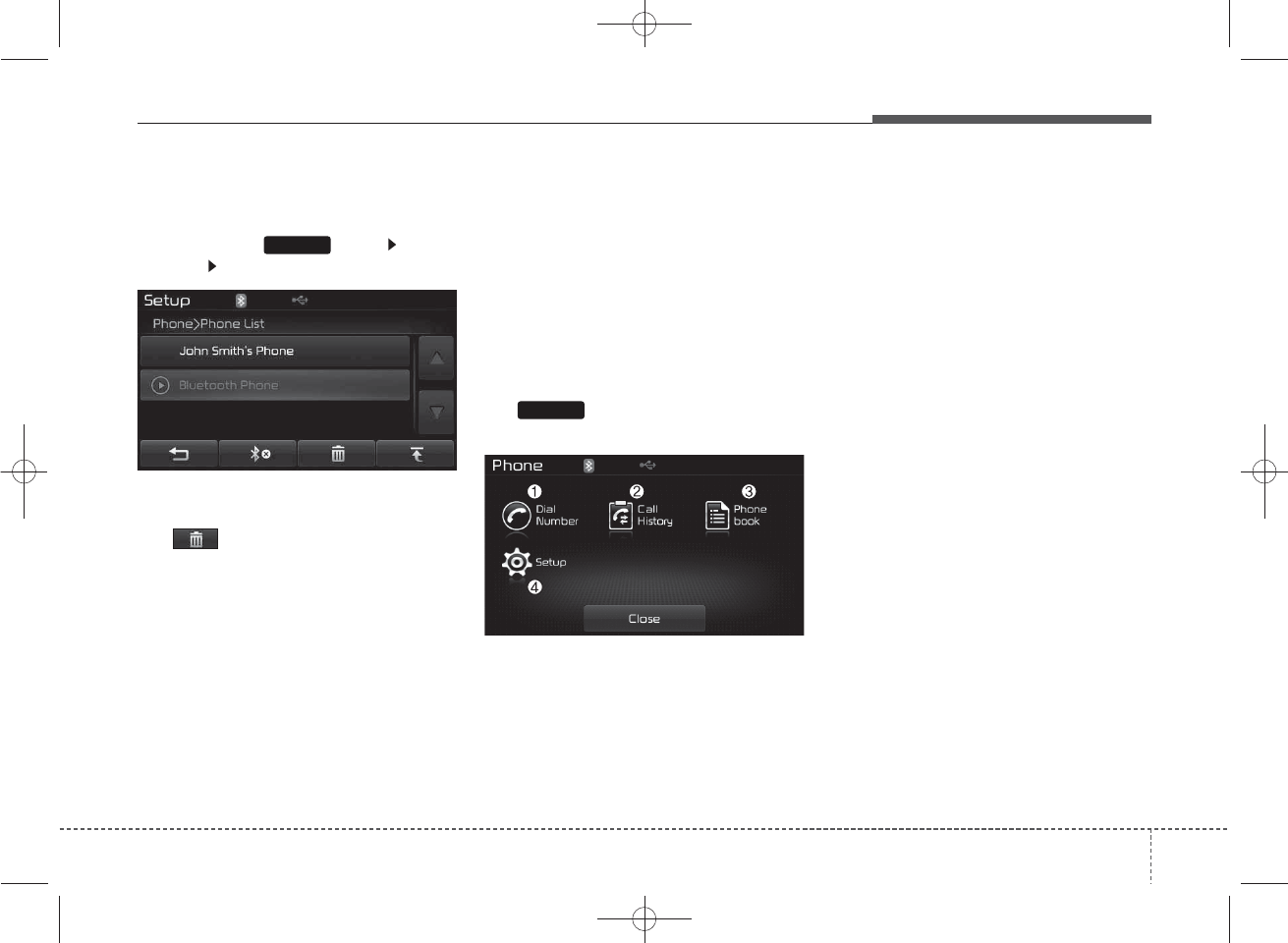
59
Features of your vehicle
4
Deleting a Device
Press the key Select
[Phone] Select [Paired Phone List]
From the paired phone list, select the
device you want to delete and press
the button.
✽
NOTICE
• When deleting the currently con-
nected device, the device will auto-
matically be disconnected to pro-
ceed with the deleting process.
• If a paired Bluetooth®Wireless
Technology device is deleted, the
device’s call history and phone
book data will also be deleted.
• To re-use a deleted device, you
must pair the device again.
USING
Bluetooth®
Wireless
Technology
Phone Menu Screen
Phone Menus
With a
Bluetooth®
Wireless
Technology device connected, press
the key to display the Phone
menu screen.
(1) Dial Number : Displays the dial
screen where numbers can be
dialed to make calls
(2) Call History : Displays the call his-
tory list screen
(3) Phone book : Displays the Phone
book list screen
(4) Setup : Displays Phone related
settings
✽
NOTICE
• If you press the [Call History] but-
ton but there is no call history
data, a prompt is displayed which
asks whether to download call his-
tory data.
• If you press the [Phone book] but-
ton but there is no phone book
data, a prompt is displayed which
asks whether to download phone
book data.
• This feature may not be supported
in some mobile phones. For more
information on download support,
refer to your mobile phone user’s
manual.
PHONE
SETUP
K_YP_B3.0_AUDIO_A9MS2H3E00:YF eng 4c-Audio.qxd 11/3/2014 6:08 PM Page 59
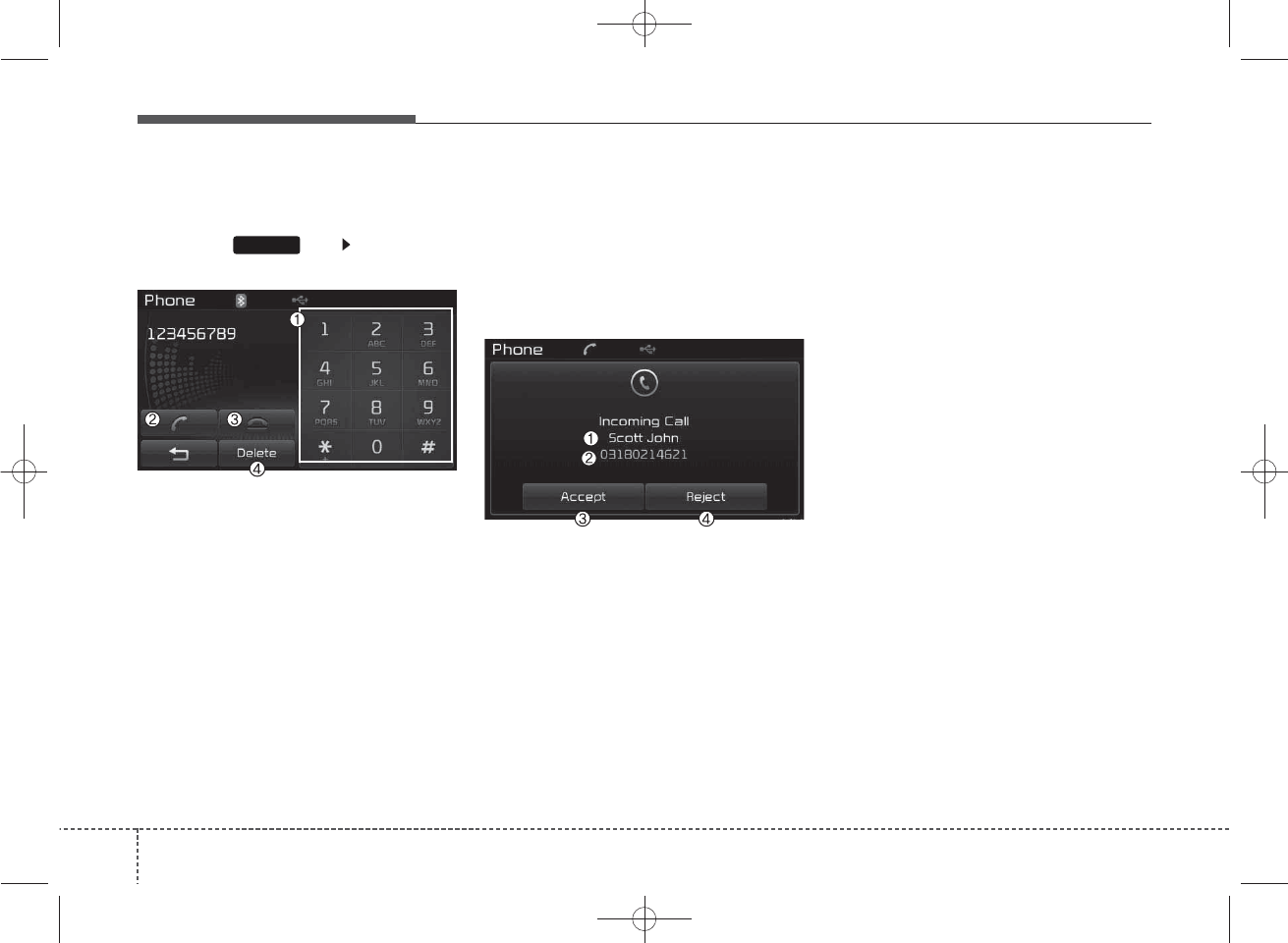
Features of your vehicle
60
4
Calling by Dialing a Number
Press the key Select [Dial
Number]
(1) Dial Pad : Used to enter phone
number
(2) Call : If a number has been
entered, calls the number If no
number has been entered,
switches to call history screen
(3) End : Deletes the entered phone
number
(4) Delete : Deletes entered numbers
one digit at a time
Answering Calls
Answering a Call
Answering a call with a
Bluetooth®
Wireless Technology device connect-
ed will display the following screen.
(1) Caller : Displays the other party’s
name when the incoming caller is
saved within your phone book
(2) Incoming Number : Displays the
incoming number
(3) Accept : Accept the incoming call
(4) Reject : Reject the incoming call
✽
NOTICE
• When an incoming call pop-up is
displayed, most Audio and SETUP
mode features are disabled. Only
the call volume will operate.
• The telephone number may not be
properly displayed in some mobile
phones.
• When a call is answered with the
mobile phone, the call mode will
automatically revert to Private
mode.
PHONE
K_YP_B3.0_AUDIO_A9MS2H3E00:YF eng 4c-Audio.qxd 11/3/2014 6:08 PM Page 60
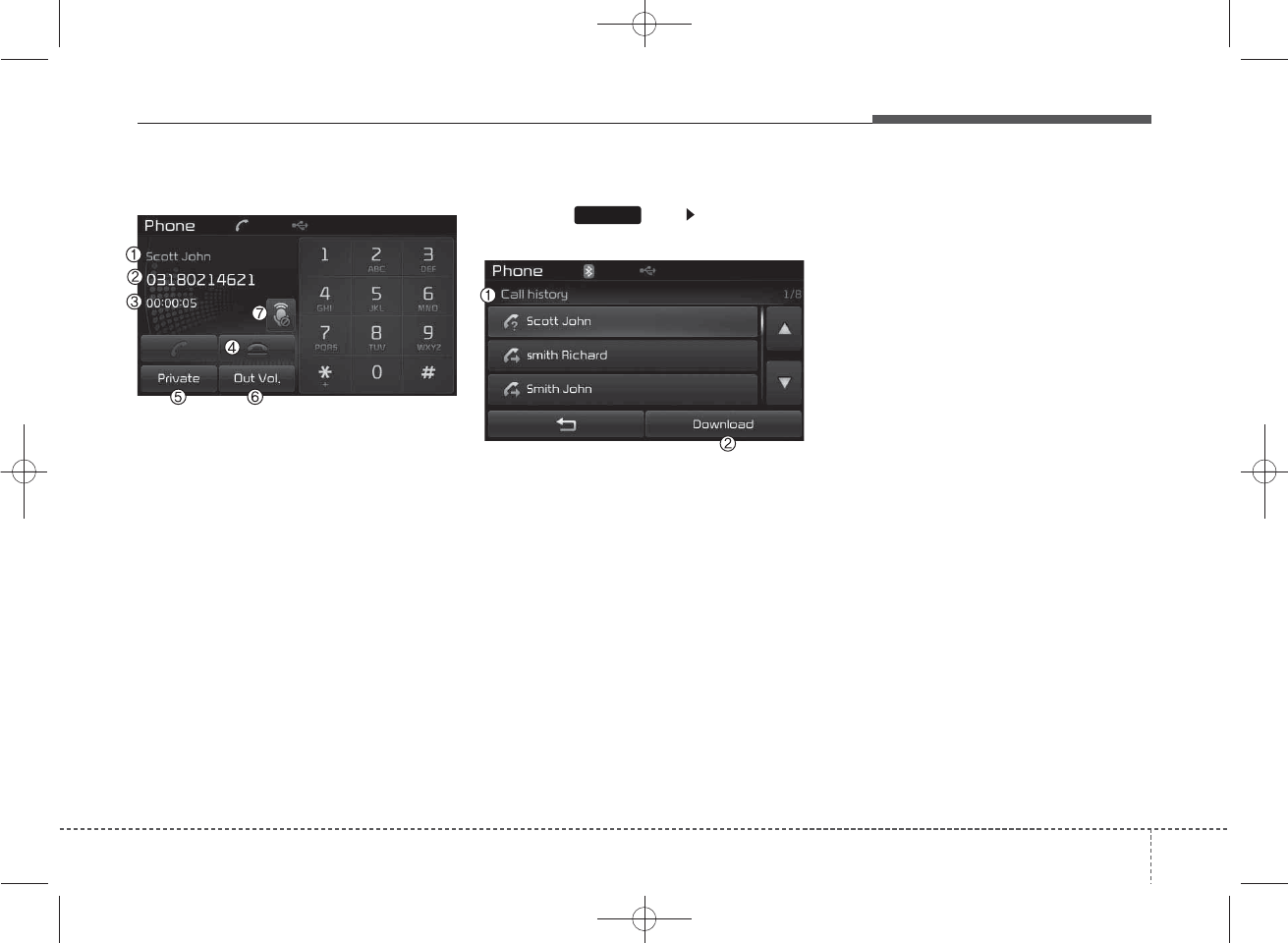
61
Features of your vehicle
4
During a Handsfree Call
(1) Caller : Displays the other party’s
name if the incoming caller is
saved within your phone book
(2) Incoming Number : Displays the
incoming number
(3) Call time : Displays the call time
(4) End : Ends call
(5) Private : Converts to Private mode
(6) Out Vol. : Sets call volume as
heard by the other party
(7) Mute : Turns Mic Mute On/Off
✽
NOTICE
If the mic is muted, the other party
will not be able to hear your voice.
Call History
Press the key Select [Call
History]
A list of incoming, outgoing and
missed calls is displayed.
Press the [Download] button to
download the call history.
(1) Call History :
- Displays recent calls (call history)
- Connects call upon selection
(2) Download : Download Recent
Call History
✽
NOTICE
• The call history list will display up
to 30 outgoing, incoming, and
missed calls.
• Upon downloading call histories,
previously saved histories are
deleted.
• Incoming calls with hidden caller
IDs will not be saved in the call
history list.
• Previously saved phone book
entries are stored even if a device
is disconnected and re-connected.
• The download feature may not be
supported in some mobile phones.
Check to see that the Bluetooth®
Wireless Technology device sup-
ports the download feature.
PHONE
K_YP_B3.0_AUDIO_A9MS2H3E00:YF eng 4c-Audio.qxd 11/3/2014 6:09 PM Page 61
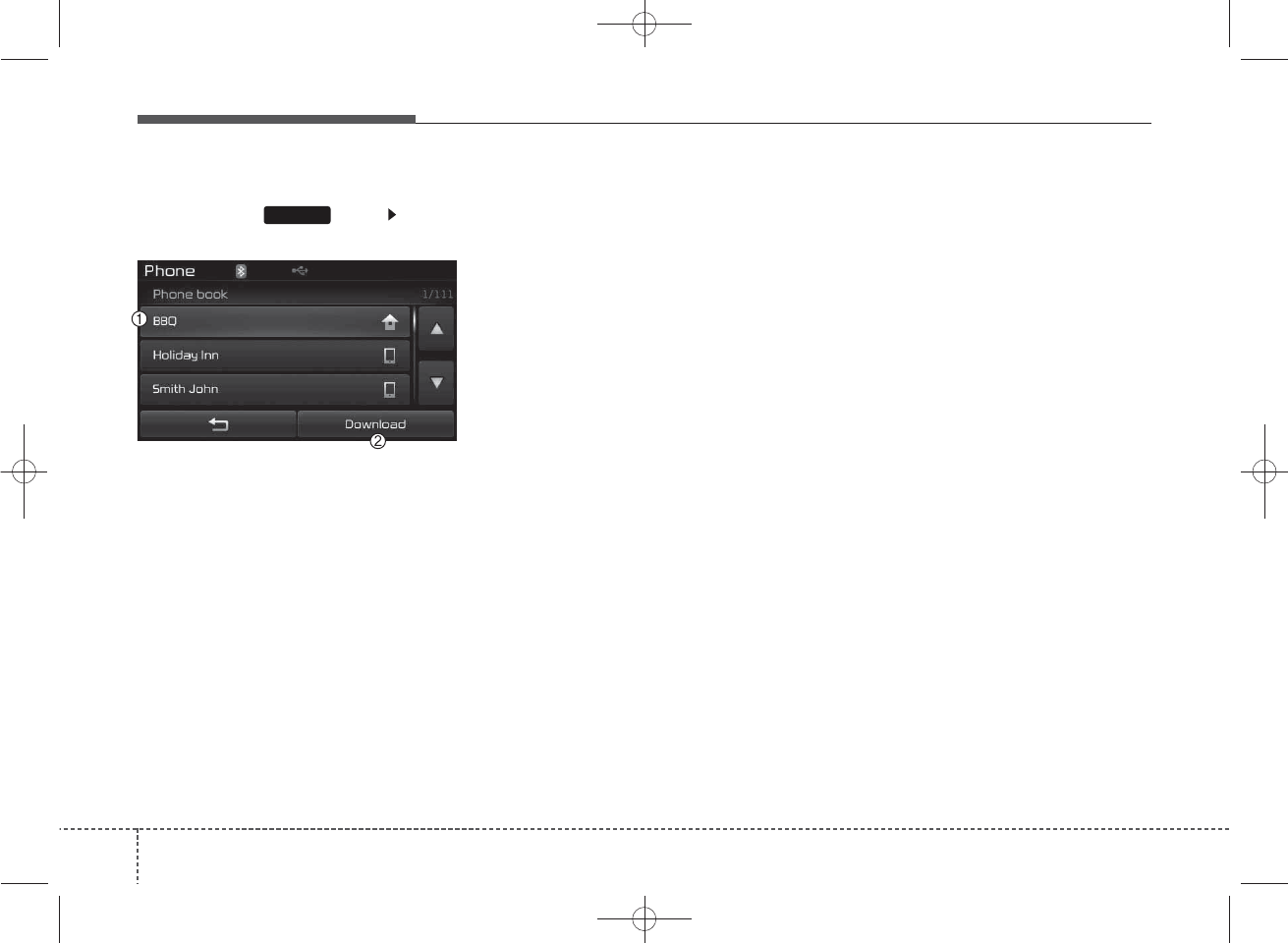
Features of your vehicle
62
4
Phone Book
Press the key Select
[Phone book]
The list of saved phone book entries
is displayed. Press the [Download]
button to download the call history.
(1) Contact List :
-Displays downloaded phone book
entries
-Connects call upon selection
(2) Download : Download phone
book entries
✽
NOTICE
• Up to 1,000 phone book entries
can be copied into car phone book.
• Upon downloading phone book
data, previously saved phone book
data will be deleted.
• Downloading is not possible if the
phone book download feature is
turned off within the Bluetooth®
Wireless Technology device. Also,
some devices may require device
authorization upon attempting to
download. If downloading cannot
be normally conducted, check the
Bluetooth®Wireless Technology
device setting or the screen state.
• Caller ID information will not be
displayed for unsaved callers.
• The download feature may not be
supported in some mobile phones.
Check to see that the Bluetooth®
Wireless Technology device sup-
ports the download feature.
PHONE
K_YP_B3.0_AUDIO_A9MS2H3E00:YF eng 4c-Audio.qxd 11/3/2014 6:09 PM Page 62
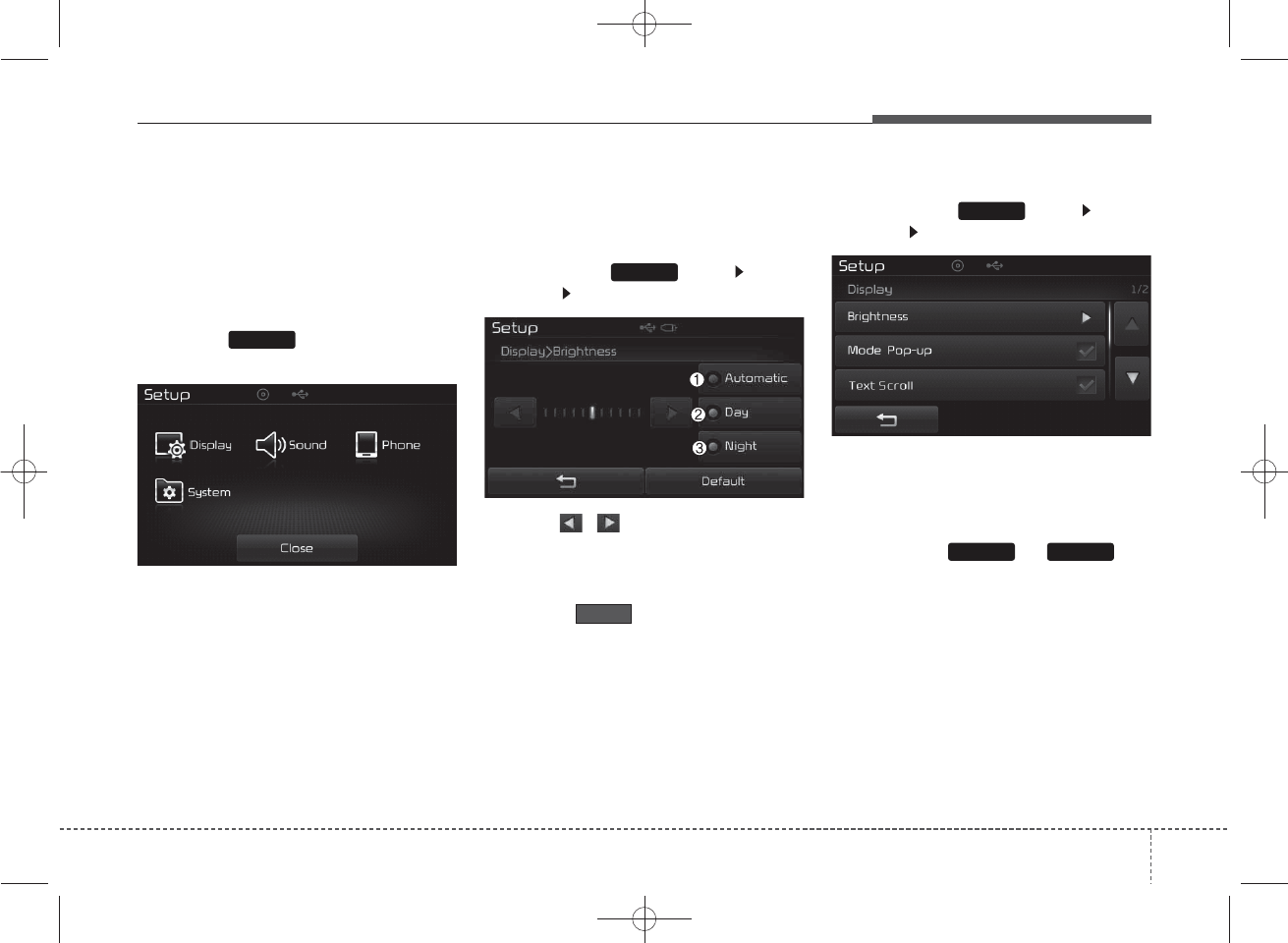
63
Features of your vehicle
4
SETUP
TYPE B-1,TYPE B-2
(except Colombia model)
Starting Mode
Press the key to display the
Setup screen.
You can select and control options
related to [Display], [Sound] , [Phone]
(if equipped) and [System].
Display Settings
Adjusting the Brightness
Press the key Select
[Display] Select [Brightness]
Use the , buttons to adjust the
screen brightness or set the
Brightness on Automatic, Day, or
Night mode.
Press the button to reset.
(1) Automatic : Adjusts the bright-
ness automatically
(2) Day : Always maintains the bright-
ness on high
(3) Night : Always maintains the
brightness on low
Pop-up Mode
Press the key Select
[Display] Select [Mode Pop up]
This feature is used to display the
Pop-up Mode screen when entering
radio and media modes.
When this feature is turned on,
pressing the or key
will display the Pop-up Mode screen.
✽
NOTICE
The media Pop-up Mode screen can
be displayed only when two or more
media modes have been connected.
SETUP
SETUP
SETUP
MEDIA RADIO
Default
K_YP_B3.0_AUDIO_A9MS2H3E00:YF eng 4c-Audio.qxd 11/3/2014 6:09 PM Page 63
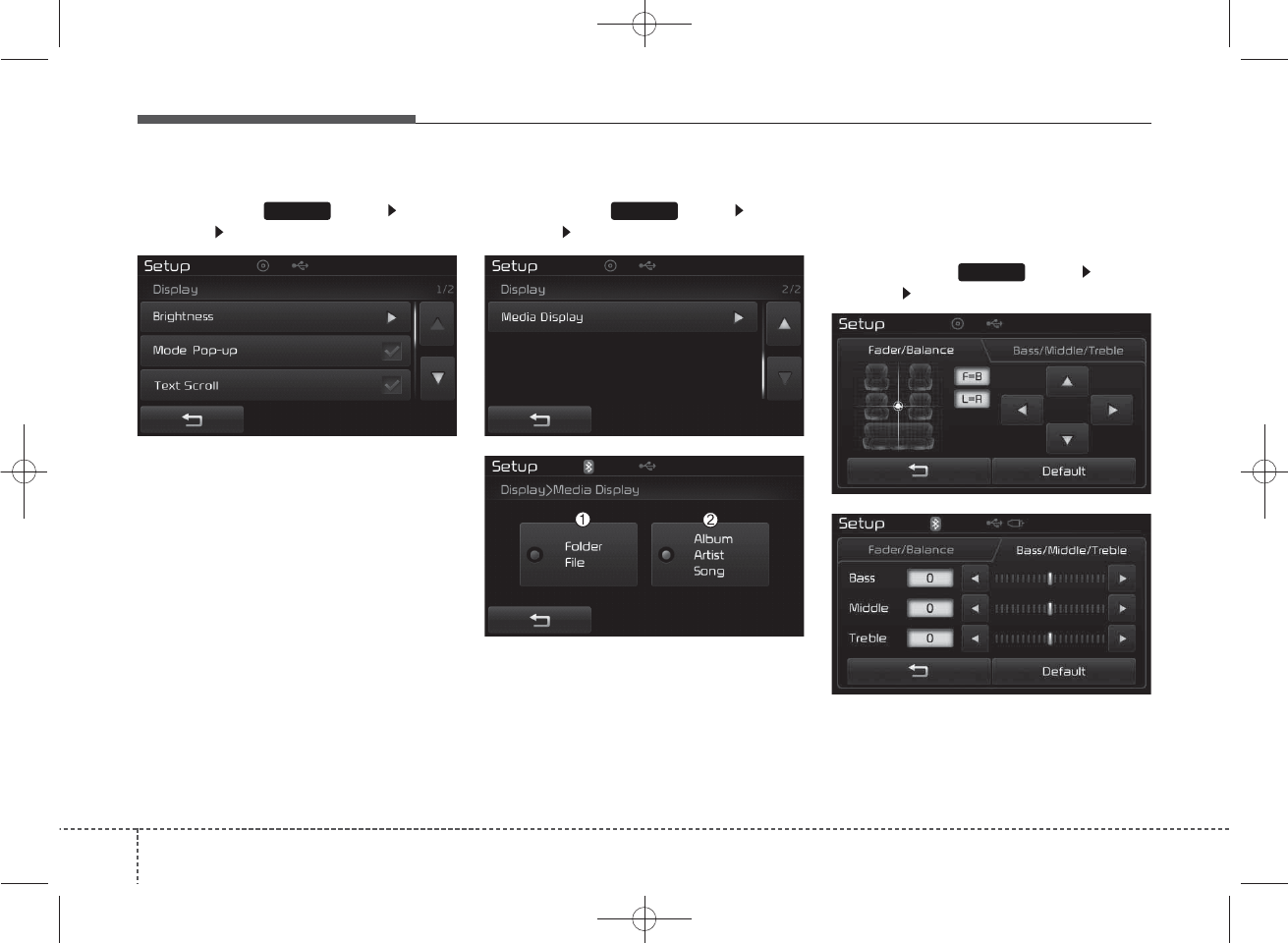
Features of your vehicle
64
4
Text Scroll
Press the key Select
[Display] Select [Text Scroll]
This feature is used to scroll text dis-
played on the screen when it is too
long to be displayed at once.
When turned on, the text is repeat-
edly scrolled. When turned off, the
text is scrolled just once.
MP3 Information Display
Press the key Select
[Display] Select [Media Display]
This feature is used to change the
information displayed within USB
and MP3 CD modes.
(1) Folder File : Displays file name
and folder name
(2) Album Artist Song : Displays
album name/artist name/song
Sound Settings
Sound Settings
Press the key Select
[Sound] Select [Sound Setting]
SETUP
SETUP SETUP
K_YP_B3.0_AUDIO_A9MS2H3E00:YF eng 4c-Audio.qxd 11/3/2014 6:09 PM Page 64
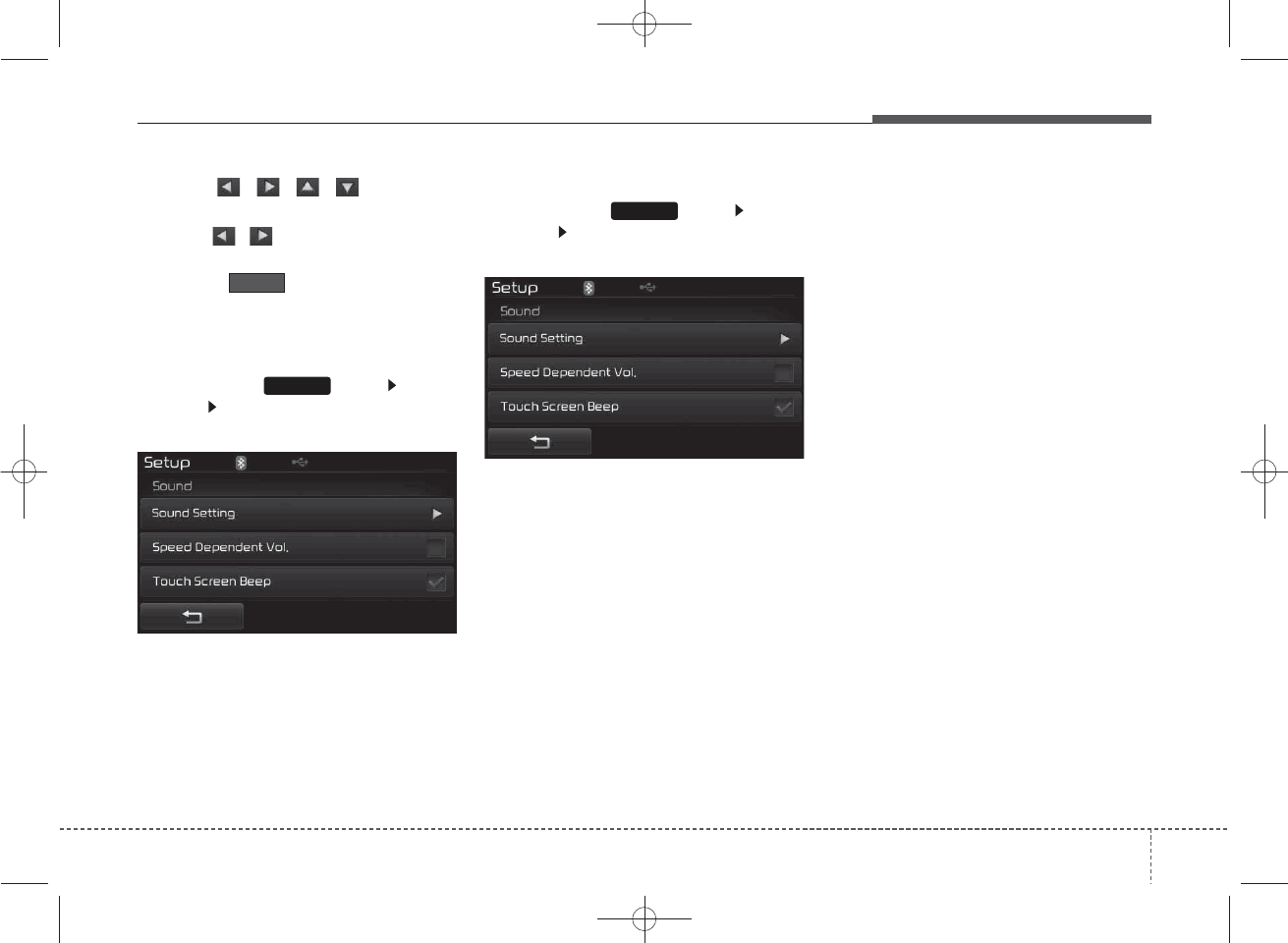
65
Features of your vehicle
4
Use the , , , buttons to
adjust the Fader/Balance settings.
Use the , buttons to adjust the
Bass/Middle/Treble settings.
Press the button to reset.
SDVC (Speed Dependent Volume
Control)
Press the key Select
[Sound] Select [Speed Dependent
Vol.]
The volume level is controlled auto-
matically according to the vehicle
speed. SDVC can be set by selecting
from On/Off.
Touch Screen Beep
Press the key Select
[Sound] Select [Touch Screen
Beep]
This feature is used to turn the touch
screen beep on/off.
SETUP
Default
SETUP
K_YP_B3.0_AUDIO_A9MS2H3E00:YF eng 4c-Audio.qxd 11/3/2014 6:09 PM Page 65
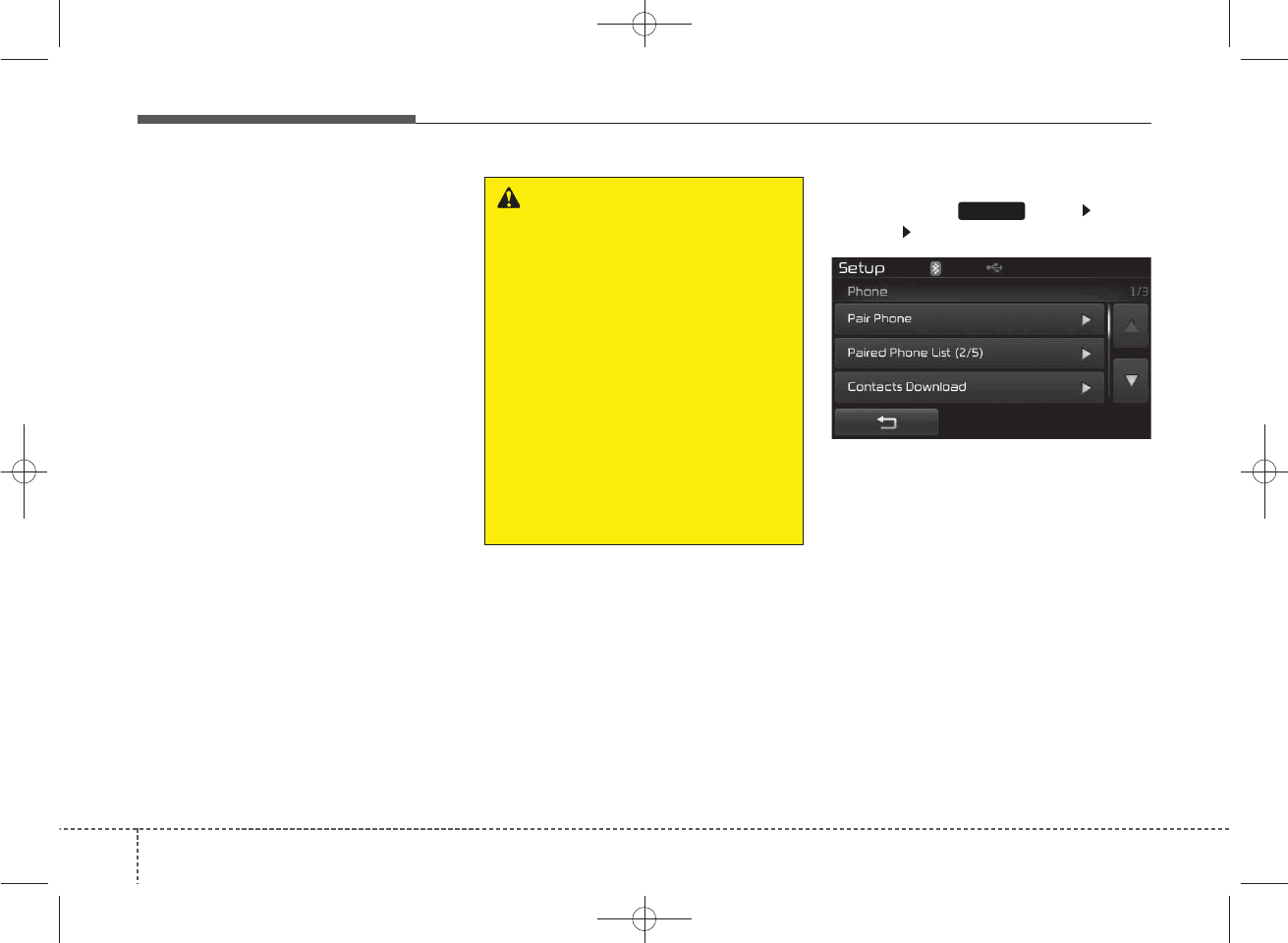
Features of your vehicle
66
4
Bluetooth®
Wireless
Technology Setting
TYPE B-1(except Colombia model)
The
Bluetooth
®
word mark and logos
are registered trademarks owned by
Bluetooth SIG, Inc. and any use of
such marks by Kia is under license.
Other trademarks and trade names
are those of their respective owners.
A
Bluetooth
®
enabled cell phone is
required to use
Bluetooth
®
wireless
technology.
Pairing a New Device
Press the key Select
[Phone] Select [Pair Phone]
Bluetooth
®
Wireless Technology
devices can be paired with the audio
system.
For more information, refer to the
“Pairing through Phone Setup” sec-
tion within
Bluetooth
®
Wireless
Technology.
SETUP
WARNING
Driving while distracted can
result in a loss of vehicle control
that may lead to an accident,
severe personal injury, and
death. The driver’s primary
responsibility is in the safe and
legal operation of a vehicle, and
use of any handheld devices,
other equipment, or vehicle sys-
tems which take the driver’s
eyes, attention and focus away
from the safe operation of a vehi-
cle or which are not permissible
by law should never be used dur-
ing operation of the vehicle.
K_YP_B3.0_AUDIO_A9MS2H3E00:YF eng 4c-Audio.qxd 11/3/2014 6:09 PM Page 66
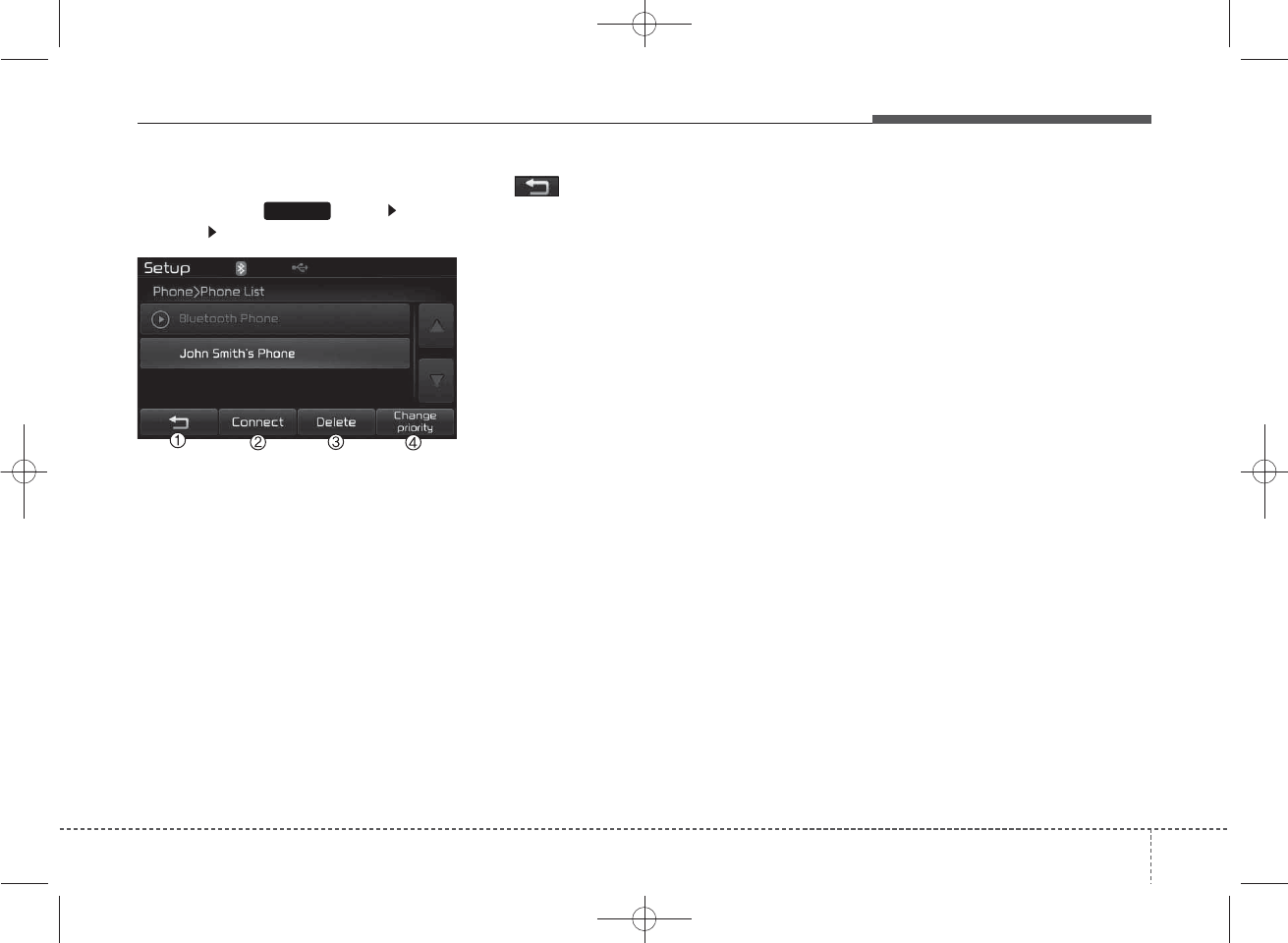
67
Features of your vehicle
4
Viewing Paired Phone List
Press the key Select
[Phone] Select [Paired Phone List]
This feature is used to view mobile
phones that have been paired with
the audio system. Upon selecting a
paired phone, the setup menu is dis-
played.
For more information, refer to the
“Setting
Bluetooth
®
Wireless
Technology Connection” section with-
in
Bluetooth
®
Wireless Technology.
(1) : Moves to the previous
screen
(2) Connect/Disconnect Phone :
Connect/disconnects currently
selected phone
(3) Delete : Deletes the currently
selected phone
(4) Change Priority : Sets currently
selected phone to highest connec-
tion priority
✽
NOTICE BEFORE DOWN-
LOADING CONTACTS
• To learn more about whether your
mobile phone supports contacts
downloads, refer to your mobile
phone user’s manual.
• The contacts for only the connect-
ed phone can be downloaded.
SETUP
K_YP_B3.0_AUDIO_A9MS2H3E00:YF eng 4c-Audio.qxd 11/3/2014 6:09 PM Page 67
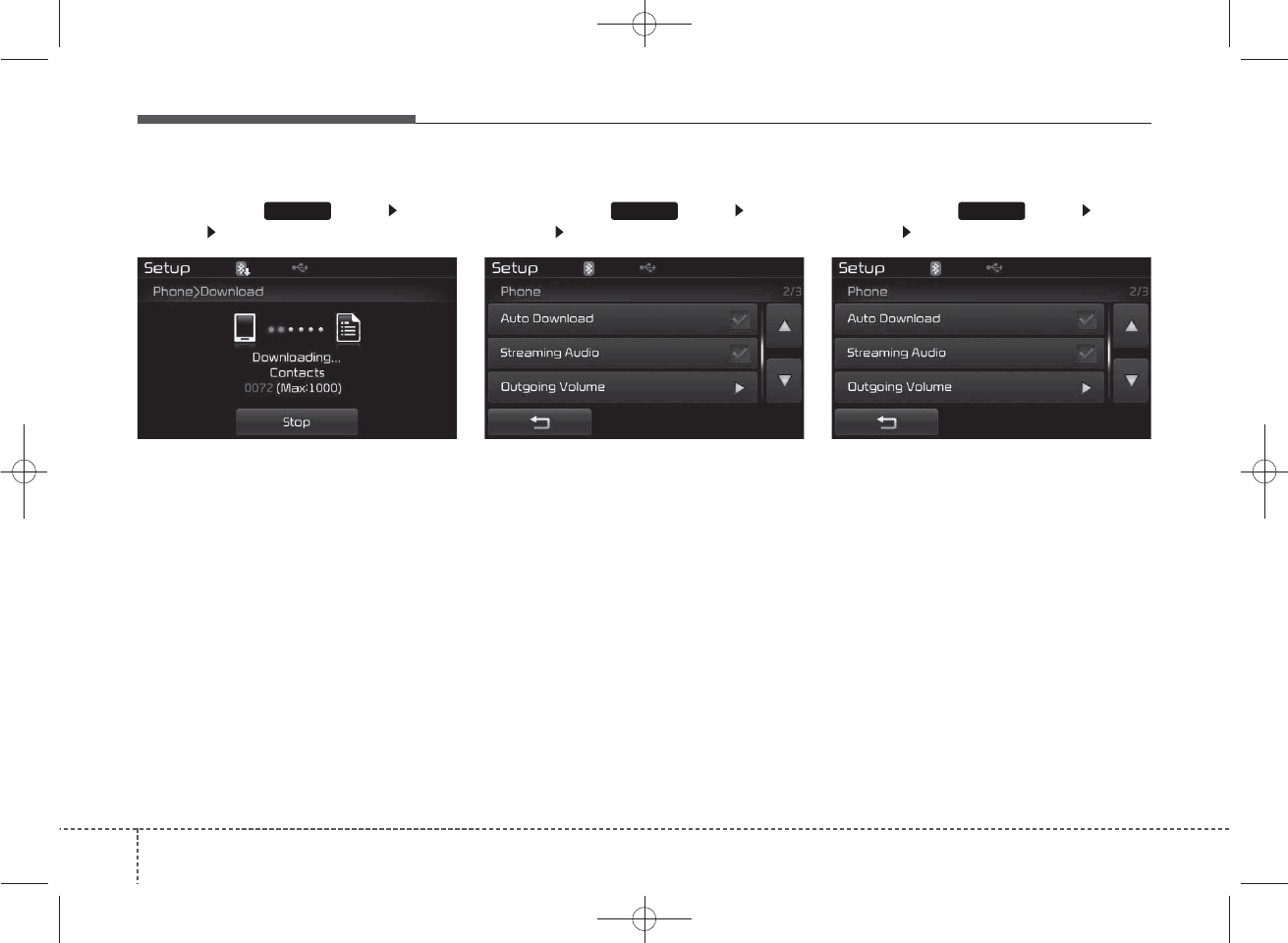
Features of your vehicle
68
4
Downloading Contacts
Press the key Select
[Phone] Select [Contacts Download]
As the contacts are downloaded
from the mobile phone, a download
progress bar is displayed.
✽
NOTICE
• Up to 1,000 contacts entries can be
copied into car contacts.
• Up to 1,000 contacts entries can be
saved for each paired device.
• Upon downloading contacts data,
previously saved contacts data will
be deleted. However, contacts
entries saved to other paired
phones are not deleted.
Auto Download (Contacts)
Press the key Select
[Phone] Select [Auto Download]
T
his feature is used to automatically
download mobile contacts entries once
a
Bluetooth
®
Wireless Technology
phone is connected.
✽
NOTICE
• The Auto Download feature will
download mobile contacts entries
every time the phone is connected.
The download time may differ
depending on the number of saved
contacts entries and the communi-
cation state.
• When downloading a contacts,
first check to see that your mobile
phone supports the contacts
download feature.
Streaming Audio
Press the key Select
[Phone] Select [Streaming Audio]
When Streaming Audio is turned on,
you can play music files saved in
your
Bluetooth
®
Wireless Technology
device through the audio system.
SETUP SETUP SETUP
K_YP_B3.0_AUDIO_A9MS2H3E00:YF eng 4c-Audio.qxd 11/3/2014 6:09 PM Page 68
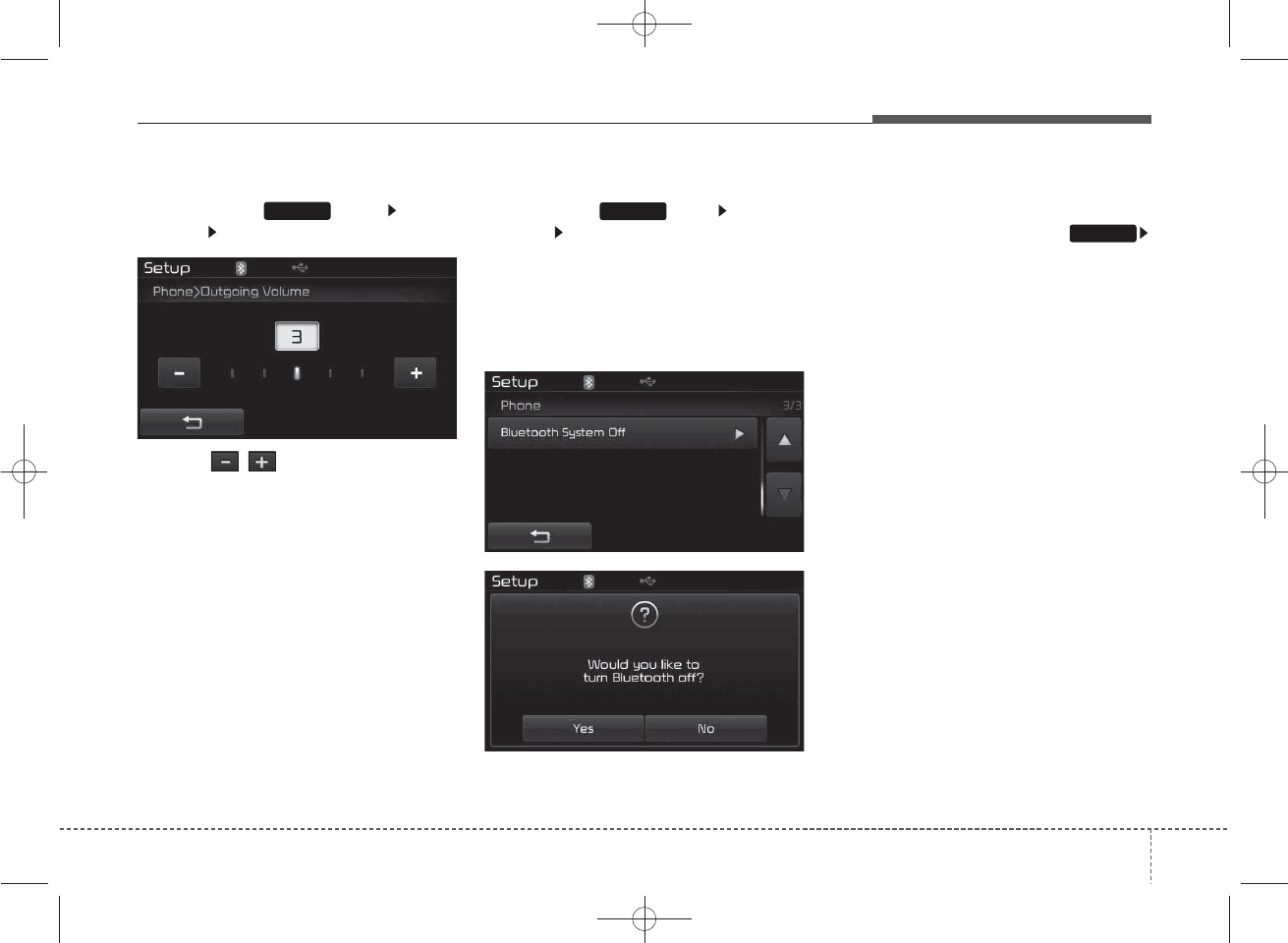
69
Features of your vehicle
4
Outgoing Volume
Press the key Select
[Phone] Select [Outgoing Volume]
Use the , buttons to adjust the
outgoing volume level.
Turning Bluetooth System Off
Press the key Select
[Phone] Select [Bluetooth System
Off]
Once
Bluetooth®
Wireless Technology
is turned off,
Bluetooth®
Wireless
Technology related features will not be
supported within the audio system.
✽
NOTICE
To turn Bluetooth®Wireless
Technology back on, go to
[Phone] and press “Yes”.
SETUP
SETUP
SETUP
K_YP_B3.0_AUDIO_A9MS2H3E00:YF eng 4c-Audio.qxd 11/3/2014 6:09 PM Page 69
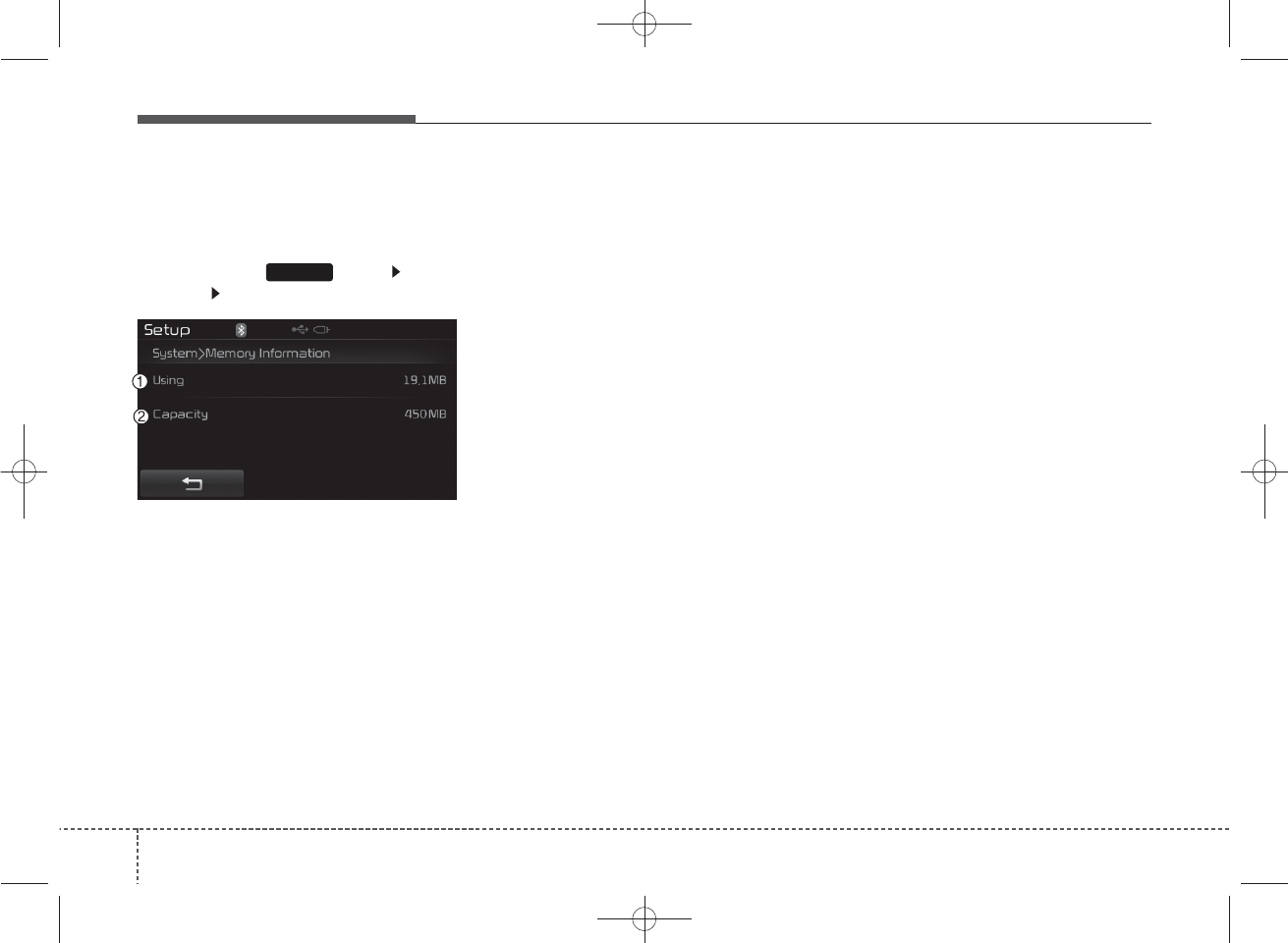
Features of your vehicle
70
4
System Setting
Memory Information
Press the key Select
[System] Select [Memory Information]
This feature displays information
related to system memory.
(1) Using : Displays capacity current-
ly in use
(2) Capacity : Displays total capacity
SETUP
K_YP_B3.0_AUDIO_A9MS2H3E00:YF eng 4c-Audio.qxd 11/3/2014 6:09 PM Page 70
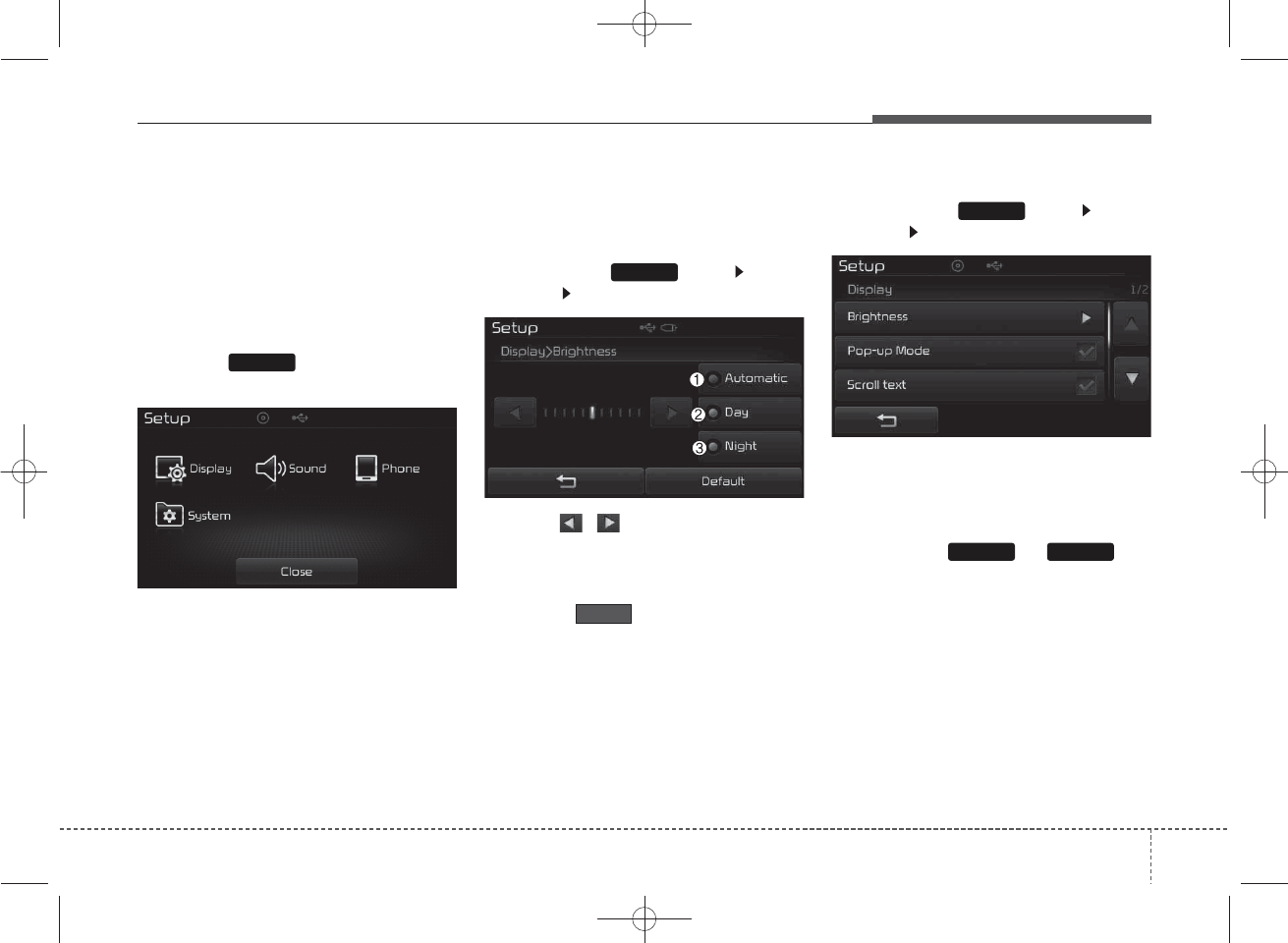
71
Features of your vehicle
4
SETUP
Type B-1,Type B-2
(for Colombia model)
Type B-3,Type B-4
Starting Mode
Press the key to display the
Setup screen.
You can select and control options
related to [Display], [Sound], [Phone]
(if equipped) and [System].
Display Settings
Adjusting the Brightness
Press the key Select
[Display] Select [Brightness]
Use the , buttons to adjust the
screen brightness or set the
Brightness on Automatic, Day, or
Night mode.
Press the button to reset.
(1) Automatic : Adjusts the bright-
ness automatically
(2) Day : Always maintains the bright-
ness on high
(3) Night : Always maintains the
brightness on low
Pop-up Mode
Press the key Select
[Display] Select [Pop-up Mode]
This feature is used to display the
Pop-up Mode screen when entering
radio and media modes.
When this feature is turned on,
pressing the or key
will display the Pop-up Mode screen.
✽
NOTICE
The media Pop-up Mode screen can
be displayed only when two or more
media modes have been connected.
SETUP
SETUP
SETUP
MEDIA RADIO
Default
K_YP_B3.0_AUDIO_A9MS2H3E00:YF eng 4c-Audio.qxd 11/3/2014 6:09 PM Page 71

Features of your vehicle
72
4
Scroll text
Press the key Select
[Display] Select [Scroll text]
This feature is used to scroll text dis-
played on the screen when it is too
long to be displayed at once.
When turned on, the text is repeat-
edly scrolled. When turned off, the
text is scrolled just once.
MP3 Information Display
Press the key Select
[Display] Select [Song Info]
This feature is used to change the
information displayed within USB
and MP3 CD modes.
(1) Folder File : Displays file name
and folder name
(2) Album Artist Song : Displays
album name/artist name/song
SETUP SETUP
K_YP_B3.0_AUDIO_A9MS2H3E00:YF eng 4c-Audio.qxd 11/3/2014 6:09 PM Page 72
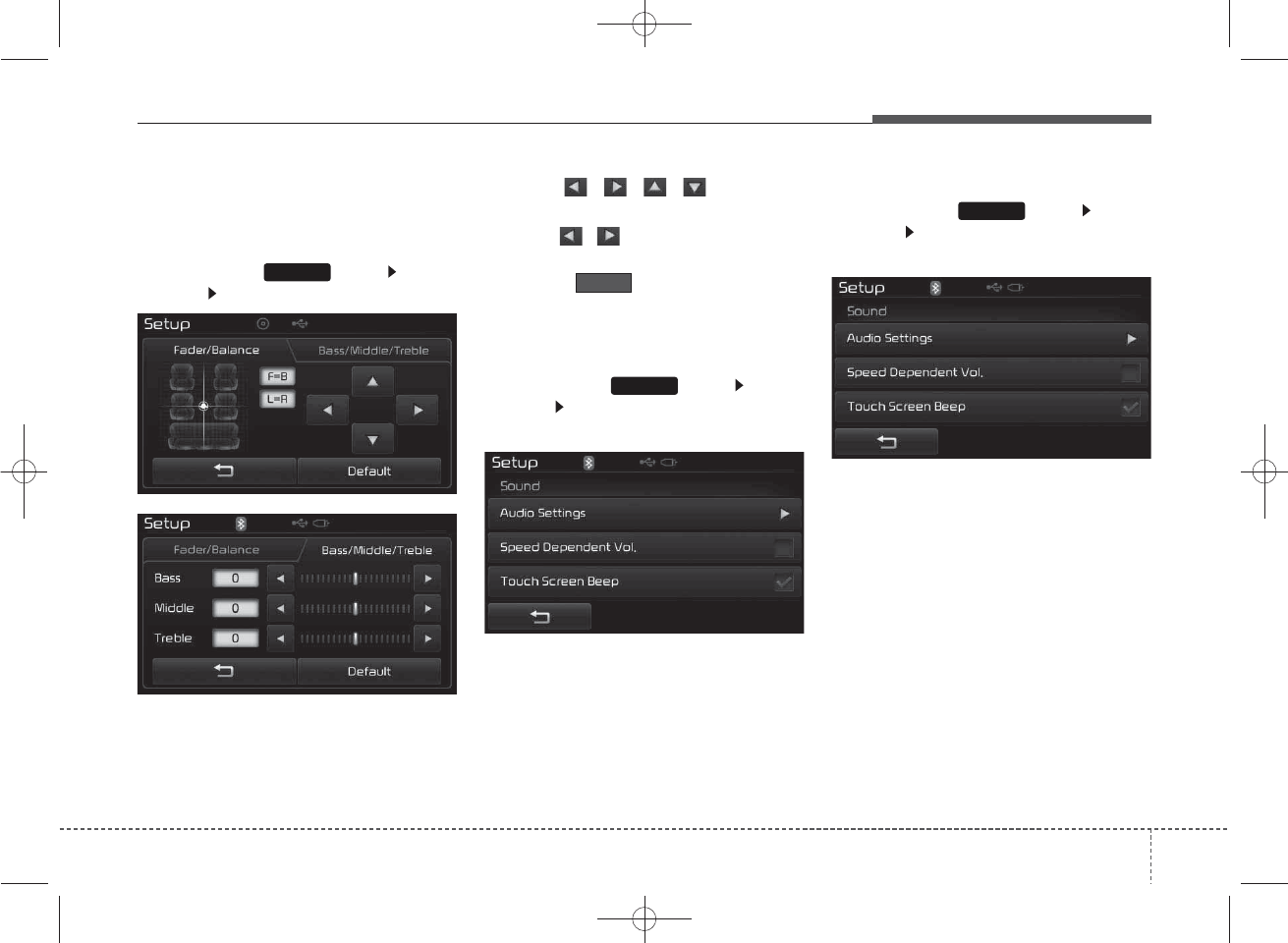
73
Features of your vehicle
4
Audio Settings
Audio Settings
Press the key Select
[Sound] Select [Audio settings]
Use the , , , buttons to
adjust the Fader/Balance settings.
Use the , buttons to adjust the
Bass/Middle/Treble settings.
Press the button to reset.
SDVC (Speed Dependent Volume
Control)
Press the key Select
[Sound] Select [Speed Dependent
Vol.]
The volume level is controlled auto-
matically according to the vehicle
speed. SDVC can be set by selecting
from On/Off.
Touch Screen Beep
Press the key Select
[Sound] Select [Touch Screen
Beep]
This feature is used to turn the touch
screen beep on/off.
SETUP
SETUP
SETUP
Default
K_YP_B3.0_AUDIO_A9MS2H3E00:YF eng 4c-Audio.qxd 11/3/2014 6:10 PM Page 73
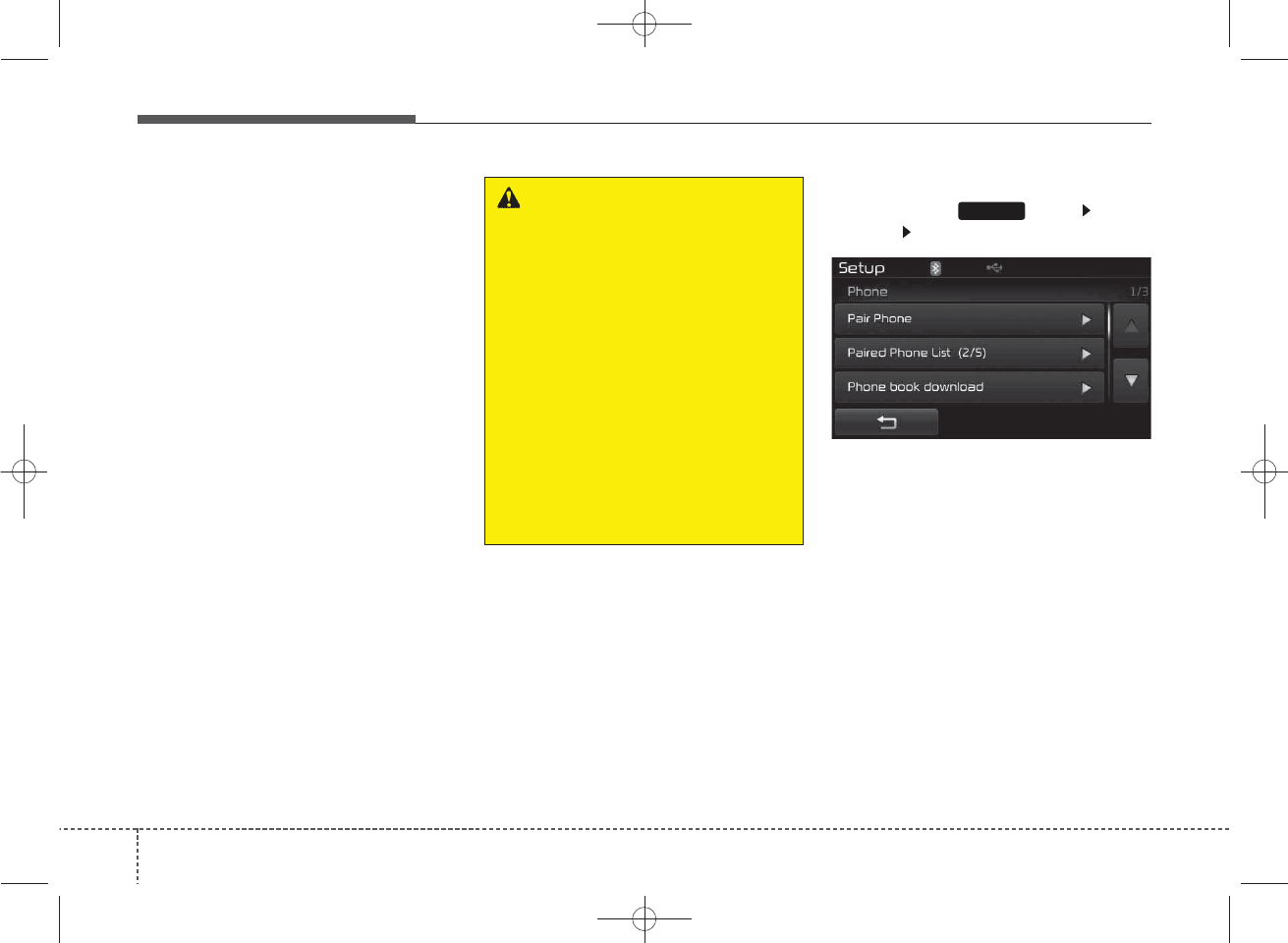
Features of your vehicle
74
4
Bluetooth®
Wireless
Technology Setting
Type B-1(For Colombia model)
Type B-3
The
Bluetooth
®
word mark and logos
are registered trademarks owned by
Bluetooth SIG, Inc. and any use of
such marks by Kia is under license.
Other trademarks and trade names
are those of their respective owners.
A
Bluetooth
®
enabled cell phone is
required to use
Bluetooth
®
wireless
technology.
Pairing a New Device
Press the key Select
[Phone] Select [Pair Phone]
Bluetooth
®
Wireless Technology
devices can be paired with the audio
system.
For more information, refer to the
“Pairing through Phone Setup” sec-
tion within
Bluetooth
®
Wireless
Technology.
SETUP
WARNING
Driving while distracted can
result in a loss of vehicle control
that may lead to an accident,
severe personal injury, and
death. The driver’s primary
responsibility is in the safe and
legal operation of a vehicle, and
use of any handheld devices,
other equipment, or vehicle sys-
tems which take the driver’s
eyes, attention and focus away
from the safe operation of a vehi-
cle or which are not permissible
by law should never be used dur-
ing operation of the vehicle.
K_YP_B3.0_AUDIO_A9MS2H3E00:YF eng 4c-Audio.qxd 11/3/2014 6:10 PM Page 74
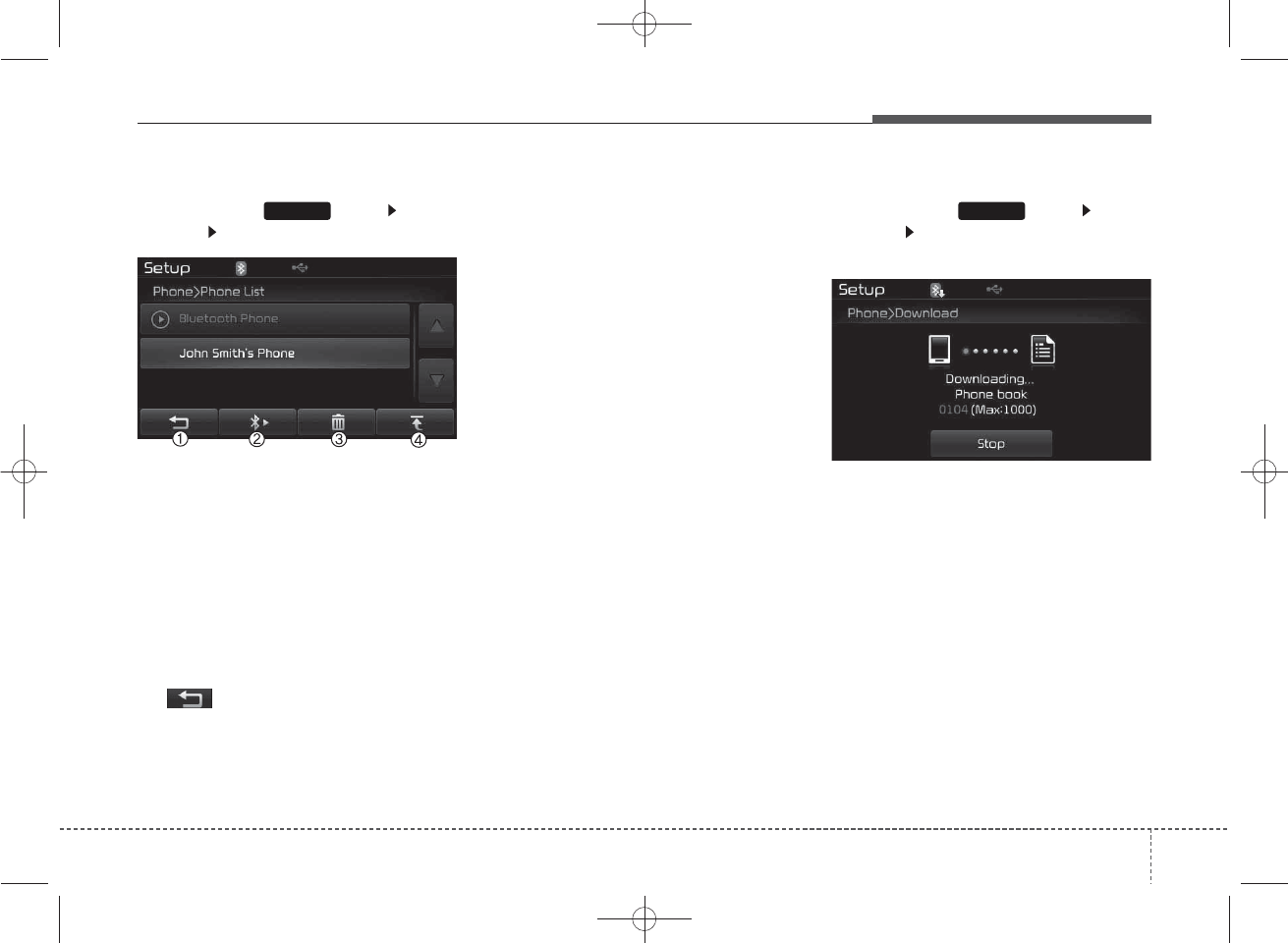
75
Features of your vehicle
4
Viewing Paired Phone List
Press the key Select
[Phone] Select [Paired Phone List]
This feature is used to view mobile
phones that have been paired with
the audio system. Upon selecting a
paired phone, the setup menu is dis-
played.
For more information, refer to the
“Setting
Bluetooth
®
Wireless
Technology Connection” section with-
in
Bluetooth
®
Wireless Technology.
1) : Moves to the previous
screen
2) Connect/Disconnect Phone :
Connect/ disconnects currently
selected phone
3) Delete : Deletes the currently
selected phone
4) Change Priority : Sets currently
selected phone to highest connec-
tion priority
✽
NOTICE BEFORE DOWN-
LOADING PHONE BOOKS
• Only phone books within connect-
ed phones can be downloaded.
Also check to see that your mobile
phone supports the download fea-
ture.
• To learn more about whether your
mobile phone supports phone
book downloads, refer to your
mobile phone user’s manual.
• The Phone book for only the con-
nected phone can be downloaded.
Before downloading, check to see
whether your phone supports the
download feature.
Downloading Phone books
Press the key Select
[Phone] Select [Phone book
Download]
The Phone book is downloaded from
the mobile phone and the download
progress is displayed.
✽
NOTICE
• Up to 1,000 phone book entries
can be copied into car phone book.
• Up to 1,000 phone book entries
can be saved for each paired
device.
• Upon downloading phone book
data, previously saved phone book
data will be deleted. However,
Phone book entries saved to other
paired phones are not deleted.
SETUPSETUP
K_YP_B3.0_AUDIO_A9MS2H3E00:YF eng 4c-Audio.qxd 11/3/2014 6:10 PM Page 75
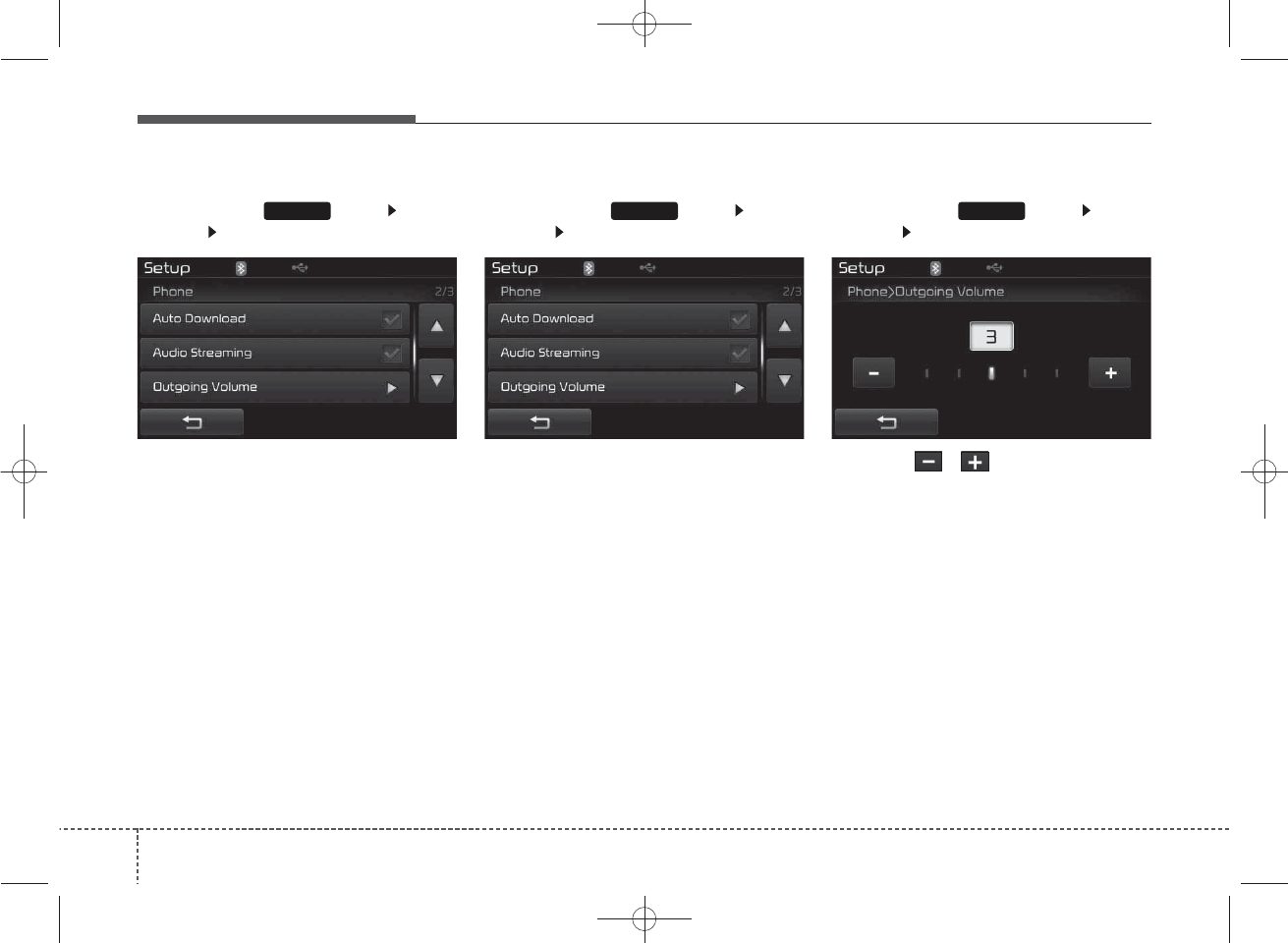
Features of your vehicle
76
4
Auto Download (Phone Book)
Press the key Select
[Phone] Select [Auto Download]
This feature is used to automatically
download mobile phone book entries
once a
Bluetooth
®
Wireless Technology
phone is connected.
✽
NOTICE
• The Auto Download feature will
download mobile phone book
entries every time the phone is
connected. The download time
may differ depending on the num-
ber of saved phone book entries
and the communication state.
• When downloading a phone book,
first check to see that your mobile
phone supports the phone book
download feature.
Audio Streaming
Press the key Select
[Phone] Select [Audio Streaming]
When Audio Streaming is turned on,
you can play music files saved in your
Bluetooth
®
Wireless Technology
device through the audio system.
Outgoing Volume
Press the key Select
[Phone] Select [Outgoing Volume]
Use the , buttons to adjust
the outgoing volume level.
SETUPSETUPSETUP
K_YP_B3.0_AUDIO_A9MS2H3E00:YF eng 4c-Audio.qxd 11/3/2014 6:10 PM Page 76
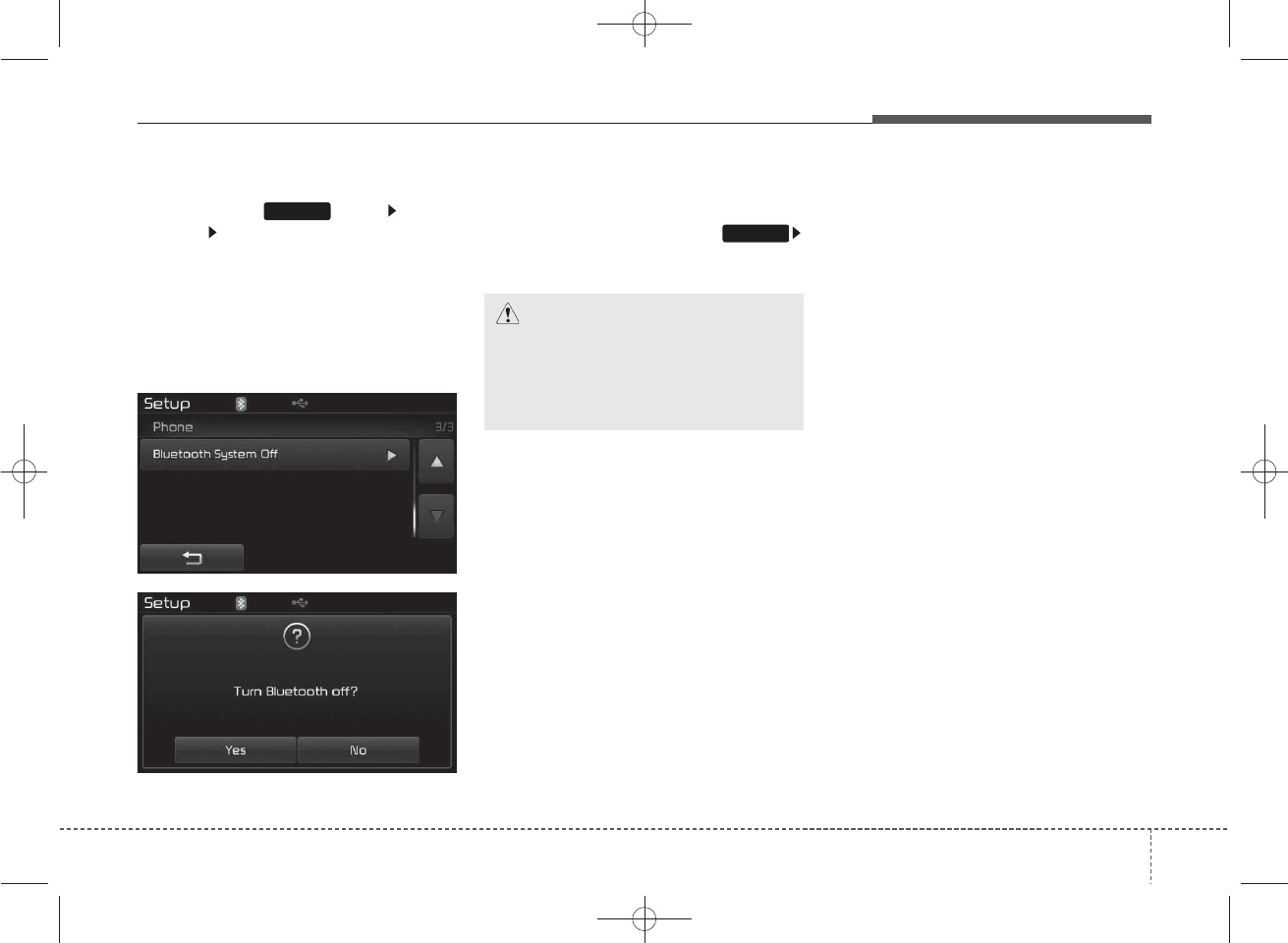
77
Features of your vehicle
4
Turning Bluetooth System Off
Press the key Select
[Phone] Select [Bluetooth System
Off]
Once
Bluetooth
®
Wireless Technology
is turned off,
Bluetooth
®
Wireless
Technology related features will not
be supported within the audio sys-
tem.
✽
NOTICE
To turn Bluetooth®Wireless
Technology back on, go to
[Phone] and press “Yes”.
SETUP
SETUP
CAUTION
Bluetooth®Wireless Technology
audio streaming may not be sup-
ported in some Bluetooth®
Wireless Technology phones.
K_YP_B3.0_AUDIO_A9MS2H3E00:YF eng 4c-Audio.qxd 11/3/2014 6:10 PM Page 77
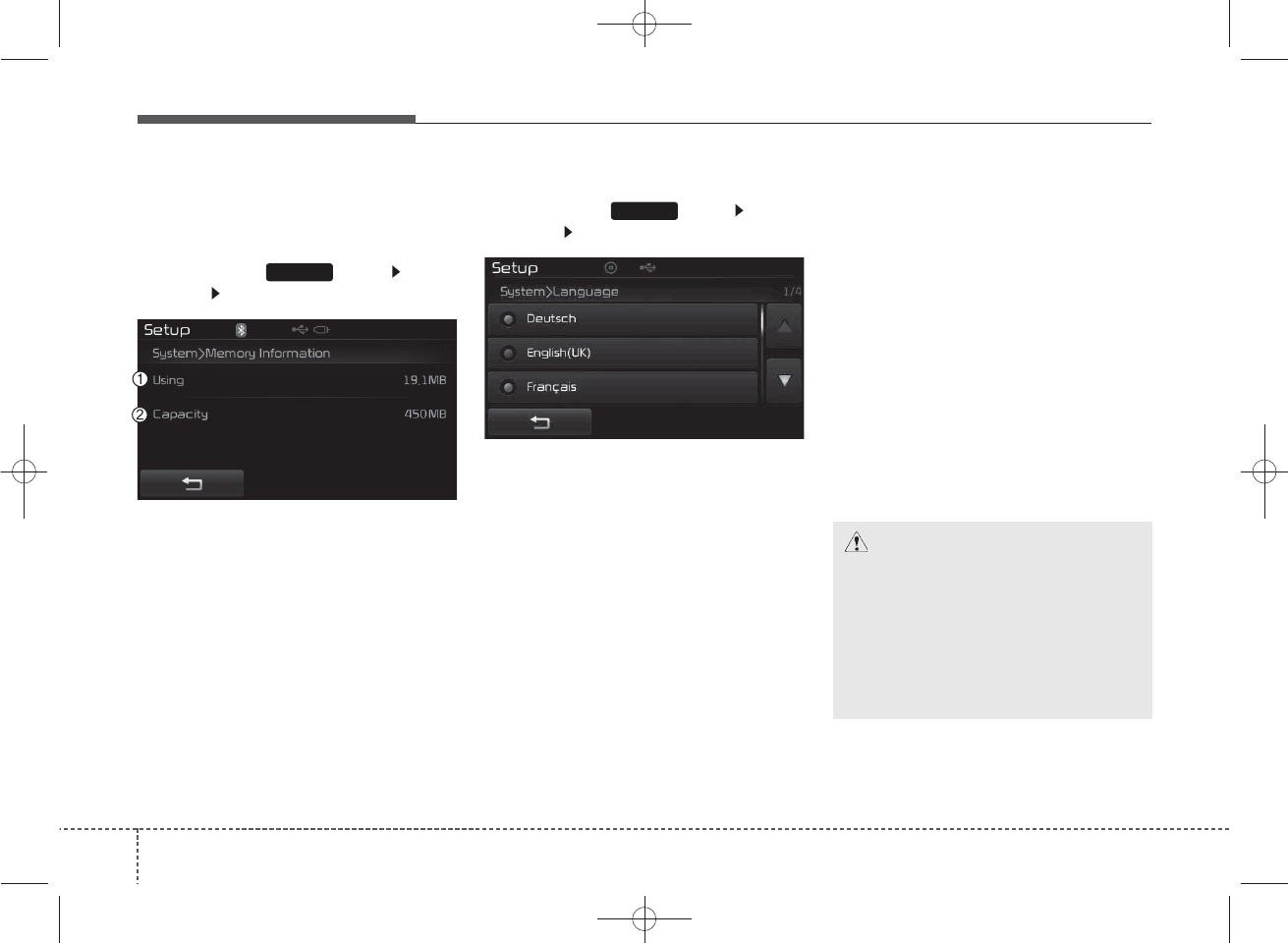
Features of your vehicle
78
4
System Setting
Memory Information
Press the key Select
[System] Select [Memory Information]
This feature displays information
related to system memory.
(1) Using : Displays capacity current-
ly in use
(2) Capacity : Displays total capacity
Language
Press the key Select
[System] Select [Language]
This feature is used to change the
system language.
If the language is changed, the sys-
tem will restart and apply the select-
ed language.
✽
NOTICE
Language Setting is depend on the
Audio System
REAR VIEW CAMERA
(if equipped)
• The system has been equipped
with a rear view camera for user
safety by allowing a wider rear
range of vision.
• The rear view camera will automat-
ically operate when the ignition key
is turned ON and the transmission
lever is set to R.
• The rear view camera will automat-
ically stop operating when set to a
different lever.
SETUP
SETUP
CAUTION
The rear view camera has been
equipped with an optical lens to
provide a wider range of vision
and may appear different from
the actual distance. For safety,
directly check the rear and
left/right sides.
K_YP_B3.0_AUDIO_A9MS2H3E00:YF eng 4c-Audio.qxd 11/3/2014 6:10 PM Page 78

79
Features of your vehicle
4
APPENDIX
Name Description
12hr 12 HOUR
24hr 24 HOUR
AST(A.Store) AUTO STORE
AMA AM RADIO (AUTO STORE)
FMA FM RADIO (AUTO STORE)
AUX External Audio mode
BASS BASS
TREBLE TREBLE
BT Bluetooth
PRESET PRESET
RDS Search Radio Data System Search
TA Traffic Announcement
Radio Radio
FM/AM/USB FM/AM/USB
Max MAXIMUM
Min minimum
Low Low
Mid Middle
On On
Off Off
PowerBass PowerBass
Setting Setting
OK OK
MENU MENU
PowerTreble PowerTreble
Name Description
SDVC Speed Dependent
VolumeControl
Setup Setup
Service Following Service Following
CURRENT CURRENT
Current/Total Current/Total
DEVICE NAME DEVICE NAME
NAME NAME
NAME HERE NAME HERE
NUMBER NUMBER
PHONE NAME PHONE NAME
Received Date Received Date
Received Received Message
Message
Received Time Received Time
TIME TIME
AST AUTO STORE
AM AM RADIO
CD COMPACT DISC
FM FM RADIO(AUTO STORE)
L=R LEFT=RIGHT
Middle Middle
My Music My Music
Track Track
USB USB
K_YP_B3.0_AUDIO_A9MS2H3E00:YF eng 4c-Audio.qxd 11/3/2014 6:10 PM Page 79
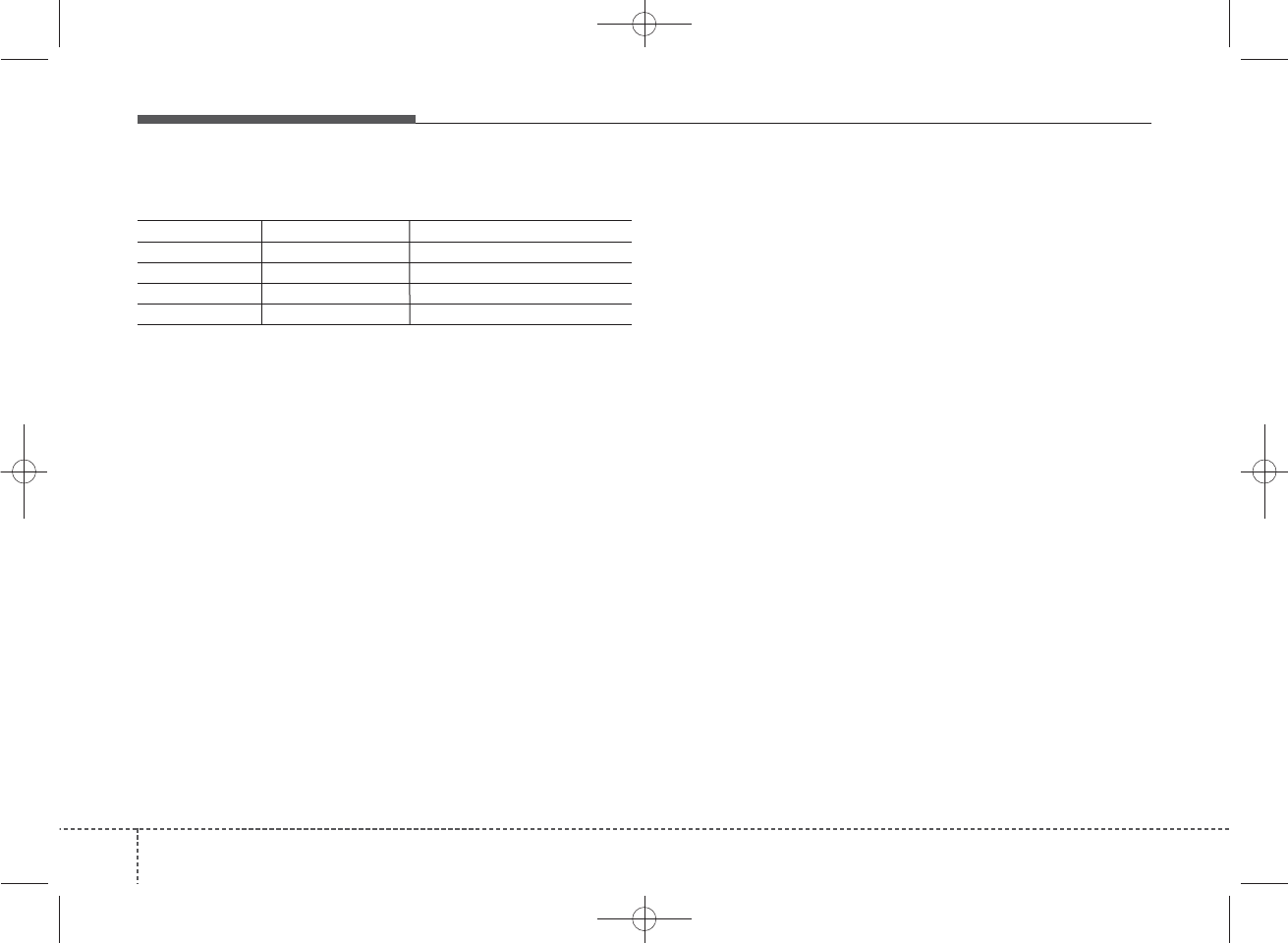
Features of your vehicle
80
4
APPENDIX
Name Description
Phone Phone
Engineering Mode Engineering Mode
SEEK SEEK
Icon Icon
K_YP_B3.0_AUDIO_A9MS2H3E00:YF eng 4c-Audio.qxd 11/3/2014 6:10 PM Page 80
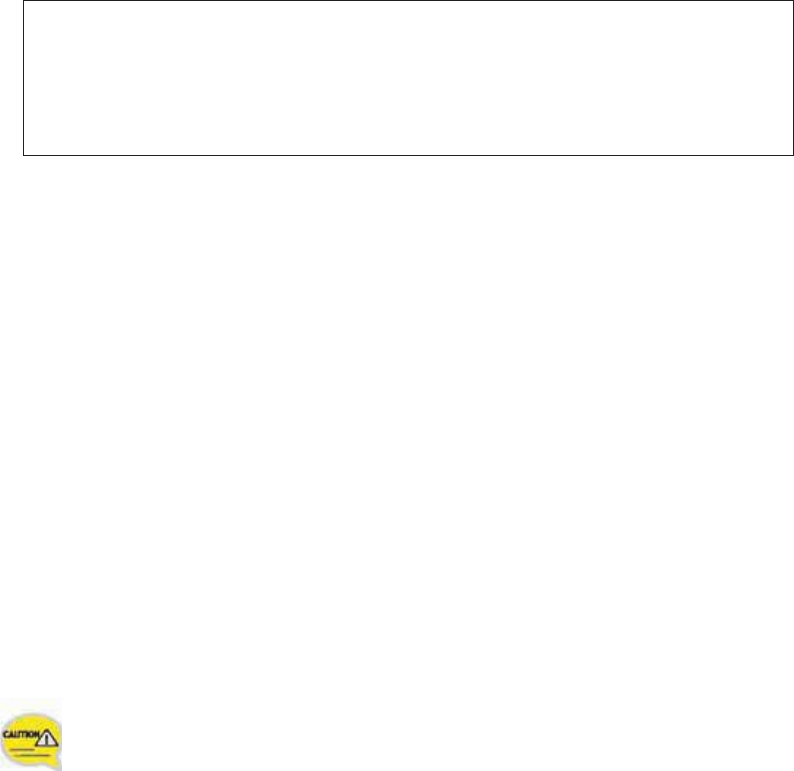
Appendix Homologation
FCC Compliance Statement.
This device complies with part 15 of the FCC Rules.
Operation is subject to the following two conditions :
(1) This device may not cause harmful interference, and
(2) This device must accept any interference received, including
interferencethat may cause undesired operation.
This equipment generates, uses and can radiate radio frequency energy and, if not
installed and used in accordance with the instructions, may cause harmful interference to
radio communications. However, there is no guarantee that interference will not occur in a
particular installation. If this equipment does cause harmful interference to radio or
television reception, which can be determined by turning the equipment off and on, the
user is encouraged to try to correct the interference by one or more of the following
measures:
- Reorient or relocate the receiving antenna.
- Increase the separation between the equipment and receiver.
- Connect the equipment into an outlet on a circuit different from that to which the
receiver is connected.
- Consult the dealer or an experienced radio/TV technician for help.
Do Not
Any changes or modifications to the equipment not expressly
approved by the party responsible for compliance could void
user’s authority to operate the equipment.
G
Be sure
G
The antenna(s) used for this device must be installed to provide a separation distance of
at least 20 cm from all persons and must not be co-located or operating in conjunction
with any other antenna or transmitter.