HYUNDAI MOBIS AM1A1B0AN DIGITAL CAR AUDIO SYSTEM User Manual
HYUNDAI MOBIS CO., LTD. DIGITAL CAR AUDIO SYSTEM
User Manual
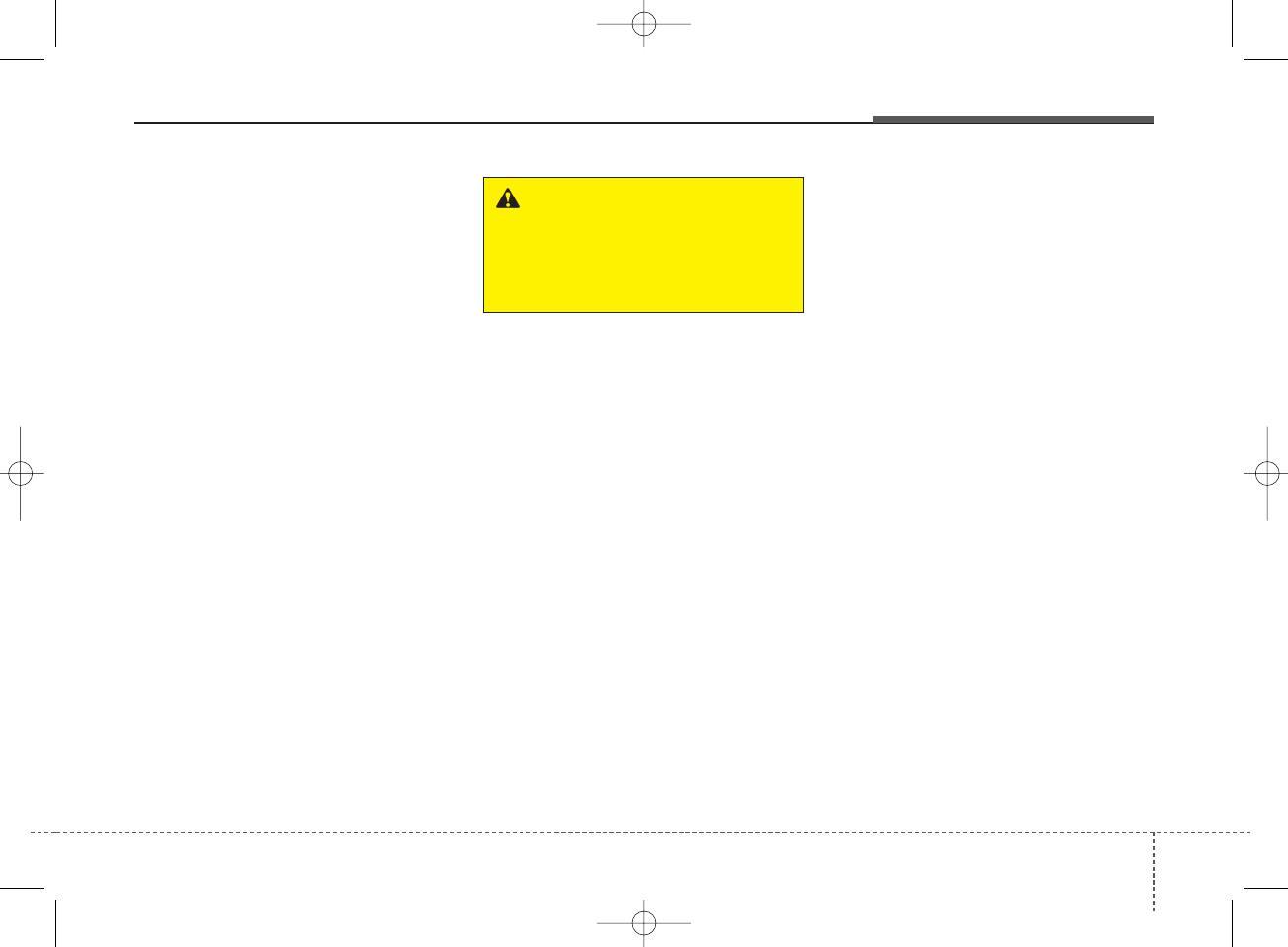
4 155
Features of your vehicle
Using a cellydular phone or a
two-way radio
When a cellular phone is used inside
the vehicle, noise may be produced
from the audio system. This does not
mean that something is wrong with
the audio equipment. In such a case,
try to operate mobile devices as far
from the audio equipment as possi-
ble.
When using a communication sys-
tem such as a cellular phone or a
radio set inside the vehicle, a sepa-
rate external antenna must be fitted.
When a cellular phone or a radio set
is used with an internal antenna
alone, it may interfere with the vehi-
cle's electrical system and adversely
affect safe operation of the vehicle.
Caring for disc
• If the temperature inside the car is
too high, open the car windows to
ventilate before using the system.
• It is illegal to copy and use
MP3/WMA files without permis-
sion. Use CDs that are created
only by lawful means.
• Do not apply volatile agents, such
as benzene and thinner, normal
cleaners and magnetic sprays
made for analogue disc onto CDs.
• To prevent the disc surface from
getting damaged, hold CDs by the
edges or the center hole only.
• Clean the disc surface with a piece
of soft cloth before playback (wipe
it from the center to the outside
edge).
• Do not damage the disc surface or
attach pieces of sticky tape or
paper.
• Make certain only CDs are insert-
ed into the CD player (Do not insert
more than one CD at a time).
• Keep CDs in their cases after use
to protect them from scratches or
dirt.
WARNING - Cell Phone
Use
Do not use a cellular phone
while driving. Stop at a safe
location to use a cellular phone.
K_YD_IQS_AB3.0[USA]:XM usa 4(101~audio)1029.qxd 5/12/2015 6:50 PM Page 155
YD AUDIO_A TYPE
FCC ID: TQ8-AM1A1B0AN
IC: 5074A-AM1A1B0KN
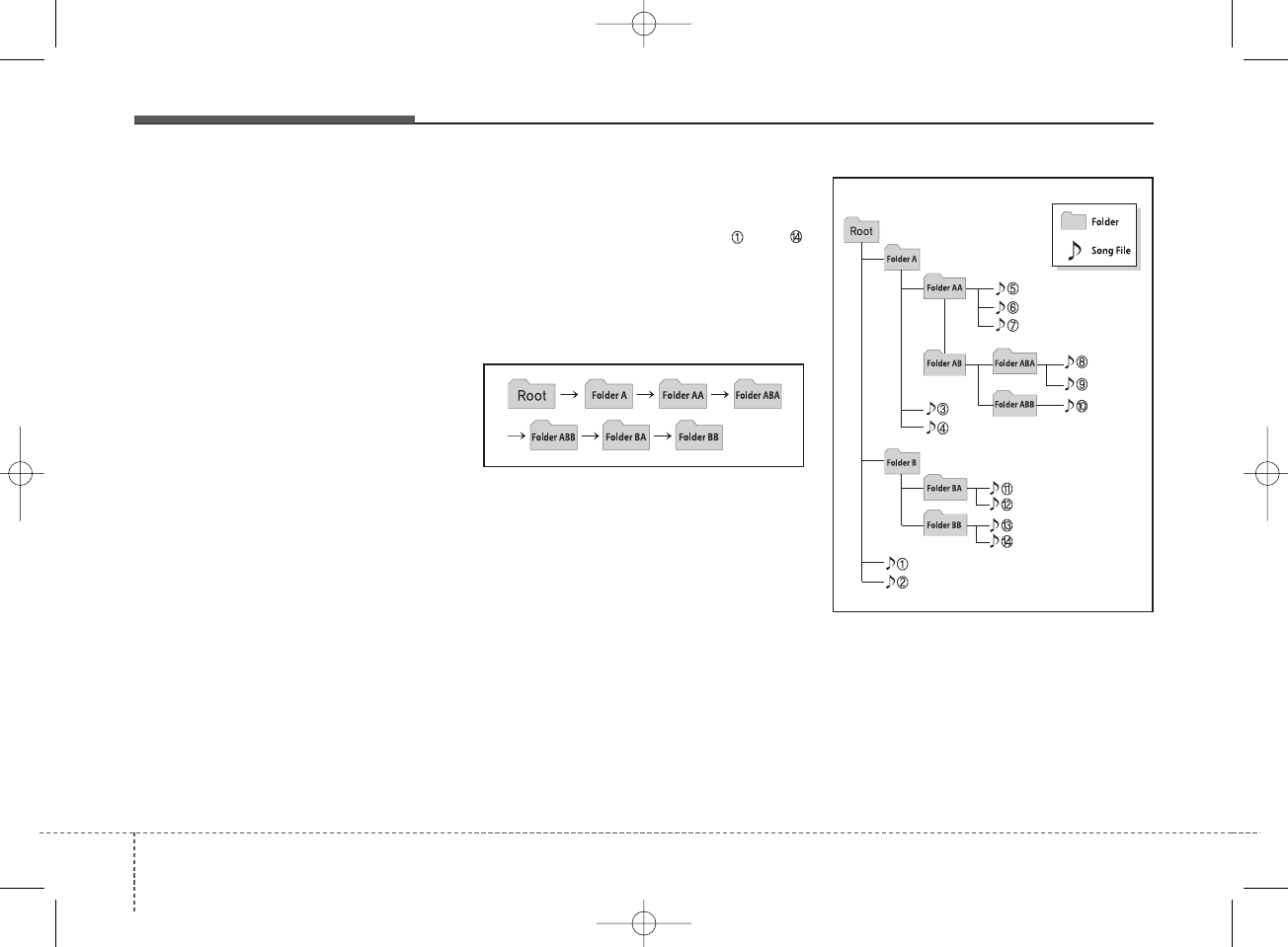
Features of your vehicle
1564
• Depending on the type of CD-
R/CD-RW CDs, certain CDs may
not operate normally according to
the manufacturing companies. In
such circumstances, continued
use may cause malfunctions to
your audio system.
✽NOTICE
- Playing an Incompatible
Copy Protected Audio
CD
Some copy protected CDs, which do
not comply with international audio
CD standards (Red Book), may not
play on your car audio. Please note
that inabilities to properly play a
copy protected CD may indicate
that the CD is defective, not the CD
player.
NOTE:
Order of playing files (folders) :
1. Song playing order : to
sequentially.
2. Folder playing order :
❋If no song file is contained in the
folder, that folder is not displayed.
K_YD_IQS_AB3.0[USA]:XM usa 4(101~audio)1029.qxd 5/12/2015 6:50 PM Page 156
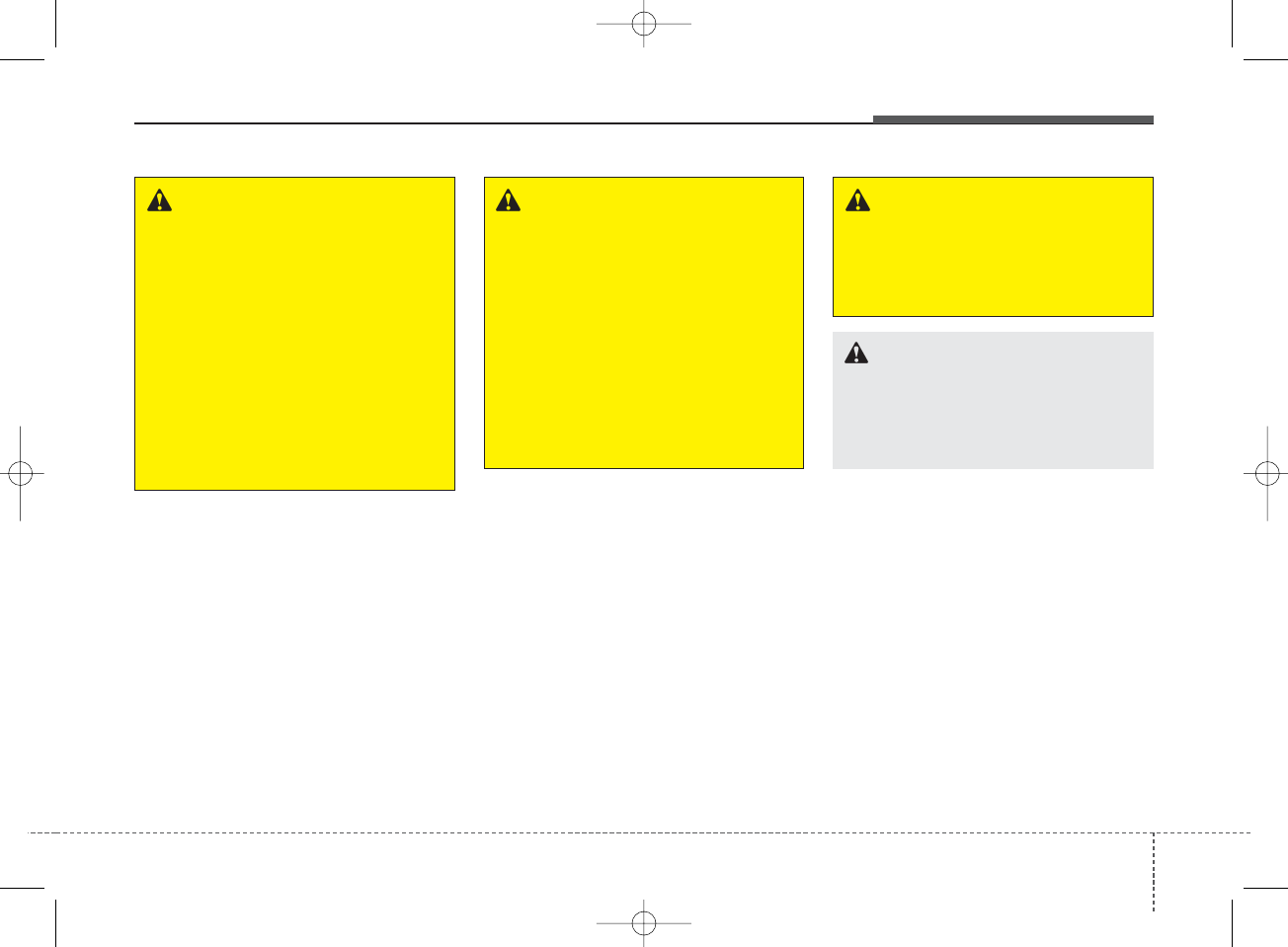
4 157
Features of your vehicle
WARNING - Driver
Distraction
• Do not stare at the screen
while driving. Staring at the
screen for prolonged periods
of time could lead to traffic
accidents.
• Using the phone while driving
may lead to a lack of attention
of traffic conditions and
increase the likelihood of
accidents. Use the phone fea-
ture after parking the vehicle.
WARNING - Audio
System
• Do not disassemble, assem-
ble, or modify the audio sys-
tem. Such acts could result in
accidents, fire, or electric
shock.
• Heed caution not to spill water
or introduce foreign objects
into the device. Such acts
could lead to smoke, fire, or
product malfunction.
WARNING - Antenna
Do not touch the antenna dur-
ing thunder or lightening as
such acts may lead to lightning
induced electric shock.
CAUTION
Refrain from use if the screen is
blank or no sound can be heard
as these signs may indicate a
product malfunction.
K_YD_IQS_AB3.0[USA]:XM usa 4(101~audio)1029.qxd 5/12/2015 6:50 PM Page 157
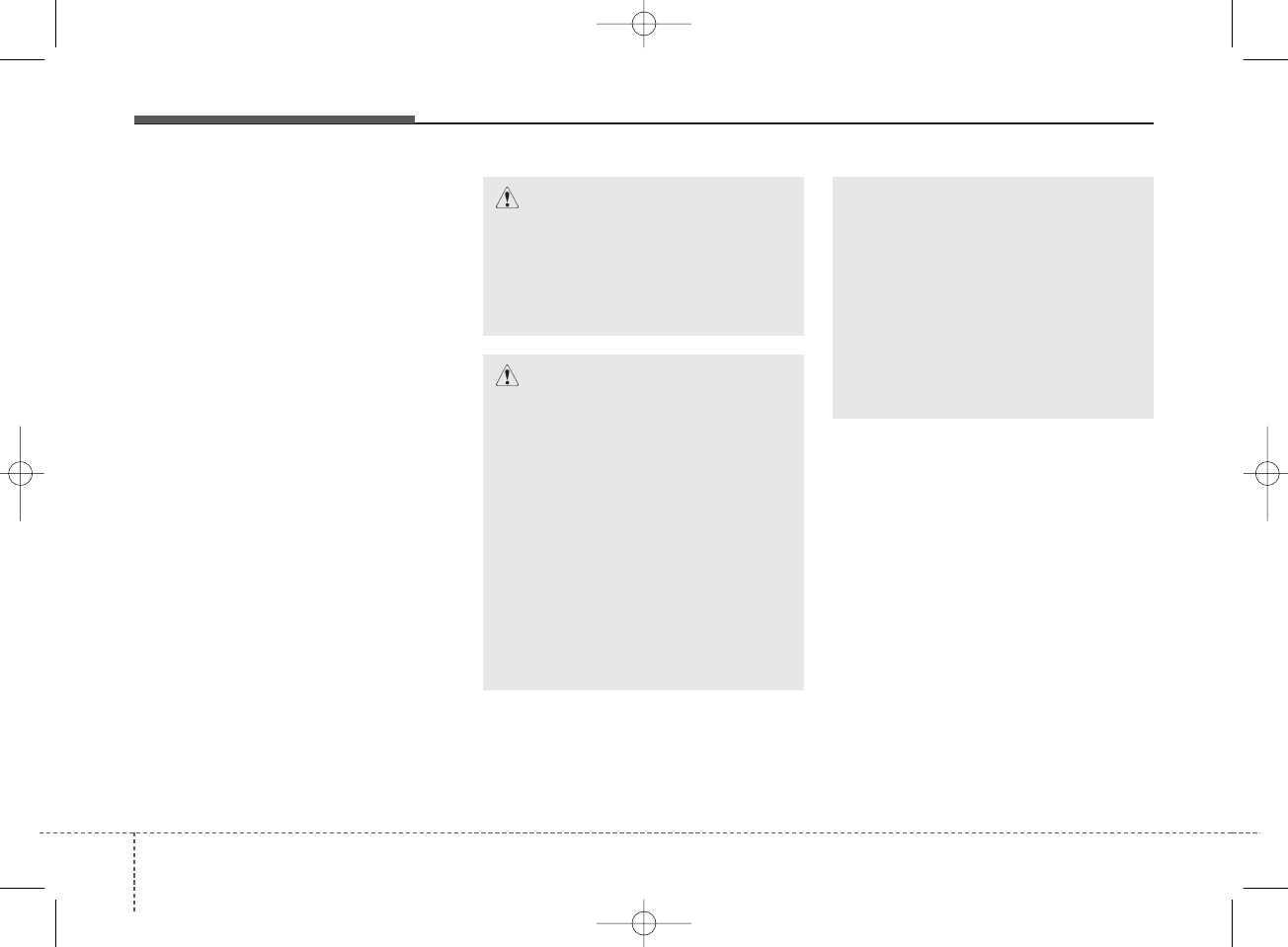
Features of your vehicle
1584
• Adjust the volume to levels that
allow the driver to hear sounds
from outside of the vehicle. Driving
in a state where external sounds
cannot be heard may lead to acci-
dents.
• Pay attention to the volume setting
when turning the device on. A sud-
den output of extreme volume
upon turning the device on could
lead to hearing impairment. (Adjust
the volume to a suitable levels
before turning off the device.)
• If you want to change the position
of device installation, please
inquire with your place of purchase
or service maintenance center.
Technical expertise is required to
install or disassemble the device.
• Turn on the car ignition before
using this device. Do not operate
the audio system for long periods
of time with the ignition turned off
as such operations may lead to
battery discharge.
✽NOTICE
In case of product malfunction,
please contact your place of pur-
chase or After Service center.
CAUTION - LCD Monitor
Do not subject the device to
severe shock or impact. Direct
pressure onto the front side of
the monitor may cause damage
to the LCD or touch screen.
CAUTION - Device
cleaning
• When cleaning the device,
make sure to turn off the
device and use a dry and
smooth cloth.
• Never use tough materials,
chemical cloths, or solvents
(alcohol, benzene, thinners,
etc.) as such materials may
damage the device panel or
cause color/quality deteriora-
tion.
(Continued)
(Continued)
• Prevent caustic solutions such
as perfume and cosmetic oil
from contacting the dashboard
because they may cause dam-
age or discoloration.
• Placing the audio system
within an electromagnetic
environment may result in
noise interference.
K_YD_IQS_AB3.0[USA]:XM usa 4(101~audio)1029.qxd 5/12/2015 6:50 PM Page 158
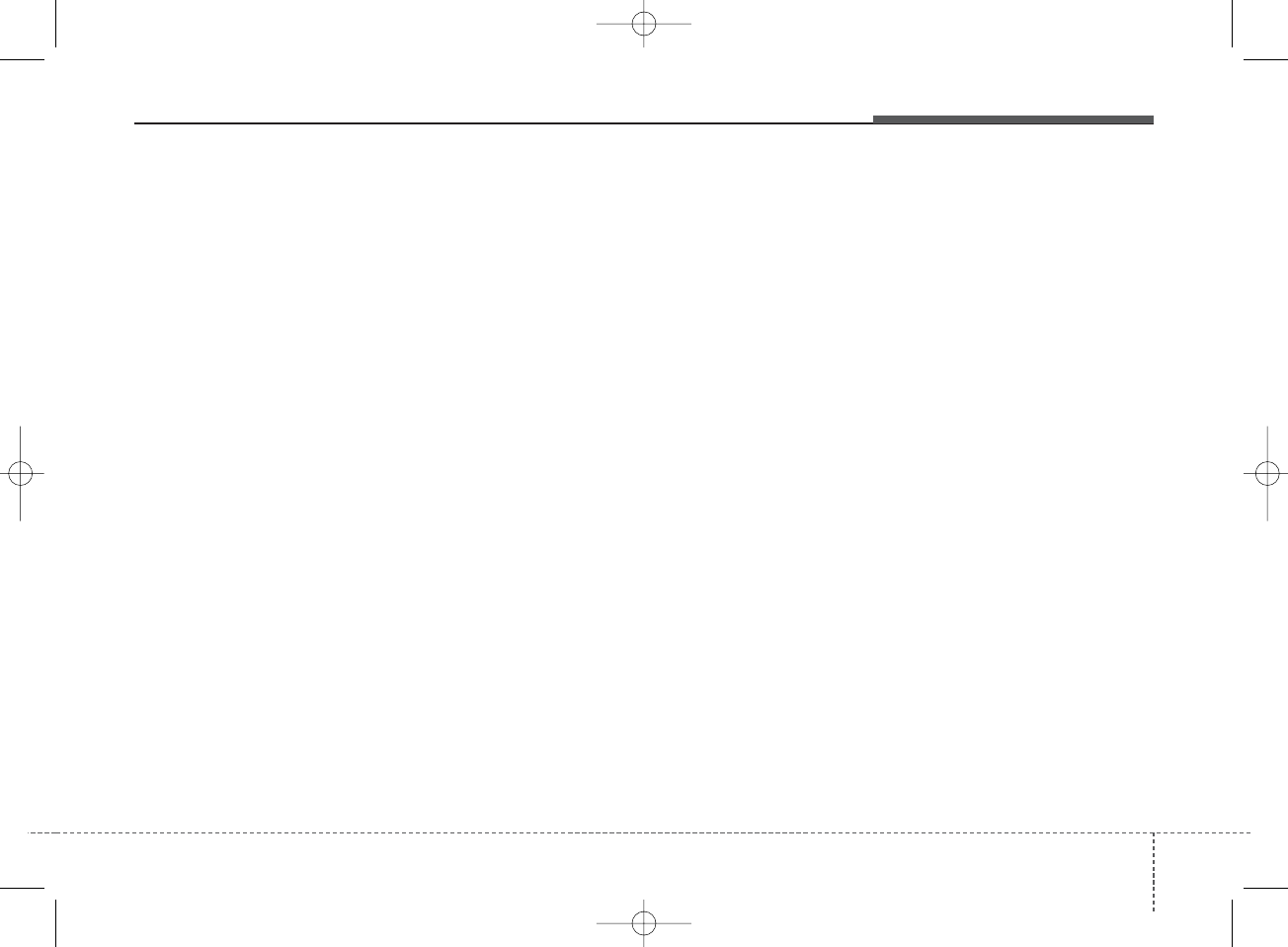
4 159
Features of your vehicle
USING THE USB DEVICE
• To use an external USB device,
make sure the device is not con-
nected when starting up the
vehicle. Connect the device after
starting up.
• If you start the engine when the
USB device is connected, it may
damage the USB device. (USB
flashdrives are very sensitive to
electric shock.)
• If the engine is started up or
turned off while the external USB
device is connected, the external
USB device may not work.
• The System may not play unau-
thenticated MP3 or WMA files.
1) It can only play MP3 files with
the compression rate between
8Kbps ~ 320Kbps.
2) It can only play WMA music
files with the compression rate
between 8Kbps ~ 320Kbps.
• Take precautions for static elec-
tricity when connecting or discon-
necting the external USB device.
(Continued)
(Continued)
• An encrypted MP3 PLAYER is
not recognizable.
• Depending on the condition of
the external USB device, the
connected external USB device
can be unrecognizable.
• When the formatted byte/sector
setting of External USB device is
not either 512BYTE or
2048BYTE, then the device will
not be recognized.
• Use only a USB device format-
ted to FAT 12/16/32.
• USB devices without USB I/F
authentication may not be recog-
nizable.
• Make sure the USB connection
terminal does not come in con-
tact with the human body or
other objects.
• If you repeatedly connect or dis-
connect the USB device in a
short period of time, it may break
the device.
(Continued)
(Continued)
• You may hear a strange noise
when connecting or disconnect-
ing a USB device.
• If you disconnect the external
USB device during playback in
USB mode, the external USB
device can be damaged or may
malfunction. Therefore, discon-
nect the external USB device
when the audio is turned off or in
another mode. (e.g, Radio, CD)
• Depending on the type and
capacity of the external USB
device or the type of the files
stored in the device, there is a
difference in the time taken for
recognition of the device.
• Do not use the USB device for
purposes other than playing
music files.
• Playing videos through the USB
is not supported.
• Use of USB accessories such as
rechargers or heaters using USB
I/F may lower performance or
cause trouble.
(Continued)
K_YD_IQS_AB3.0[USA]:XM usa 4(101~audio)1029.qxd 5/12/2015 6:50 PM Page 159
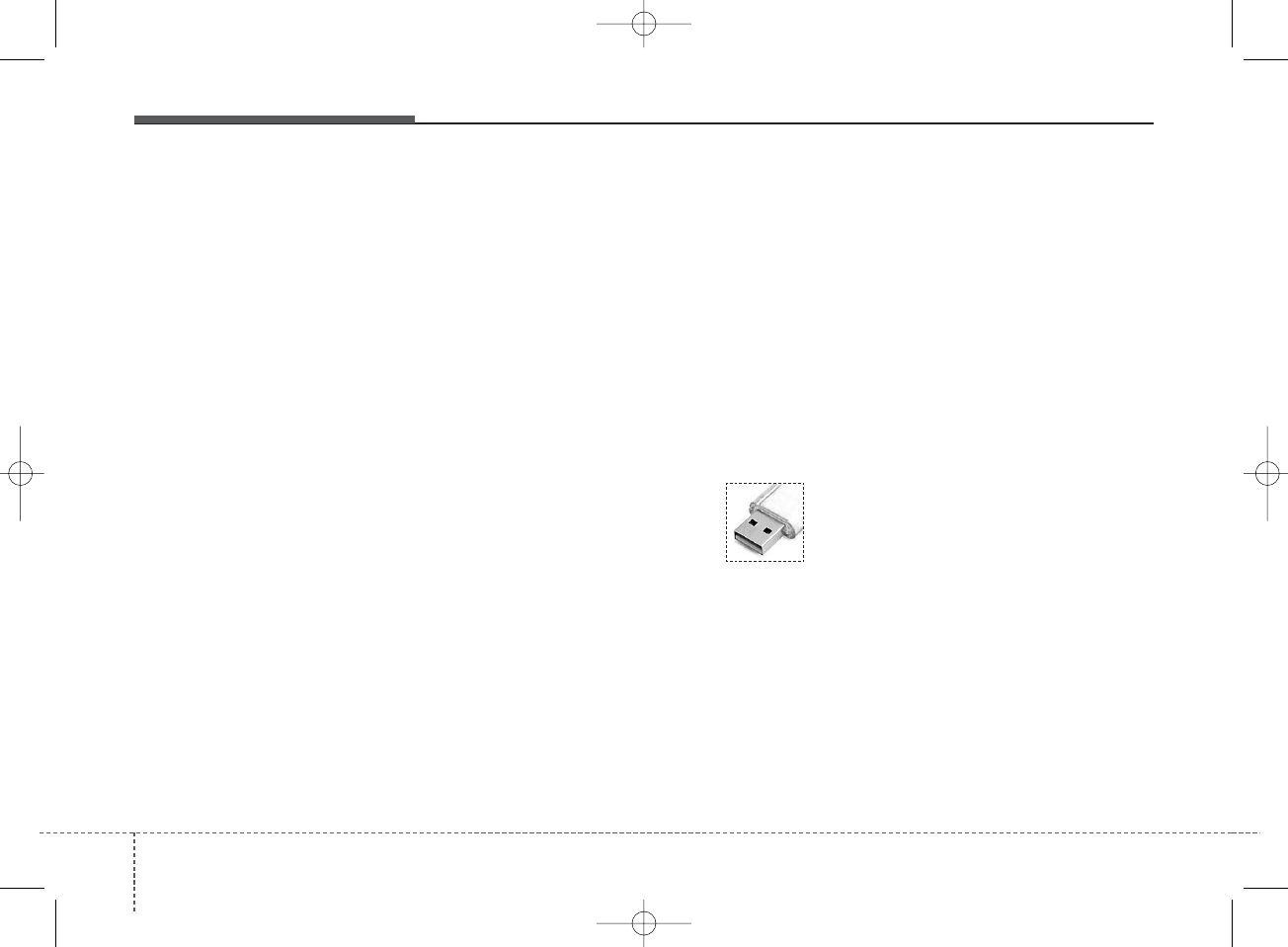
Features of your vehicle
1604
(Continued)
• Some USB flash memory read-
ers (such as CF, SD, micro SD,
etc.) or external-HDD type
devices can be unrecognizable.
• Music files protected by DRM
(DIGITAL RIGHTS MANAGE-
MENT) are not recognizable.
• The data in the USB memory
may be lost while using this
audio. Always back up important
data on a personal storage
device.
• Please avoid using
USB memory prod-
ucts which can be
used as key chains or
cellular phone acces-
sories as they could cause dam-
age to the USB jack. Please
make certain only to use plug
type connector products.
(Continued)
• If you use devices such as a USB
hub purchased separately, the
vehicle’s audio system may not
recognize the USB device. In that
case, connect the USB device
directly to the multimedia terminal
of the vehicle.
• If the USB device is divided by log-
ical drives, only the music files on
the highest-priority drive are rec-
ognized by car audio.
• Devices such as MP3 Player/
Cellular phone/Digital camera can
be unrecognizable by standard
USB I/F can be unrecognizable.
• Charging through the USB may
not be supported in some mobile
devices.
• USB HDD or USB types liable to
connection failures due to vehicle
vibrations are not supported.
(i-stick type)
• Some non-standard USB devices
(METAL COVER TYPE USB) can
be unrecognizable.
(Continued)
K_YD_IQS_AB3.0[USA]:XM usa 4(101~audio)1029.qxd 5/12/2015 6:50 PM Page 160
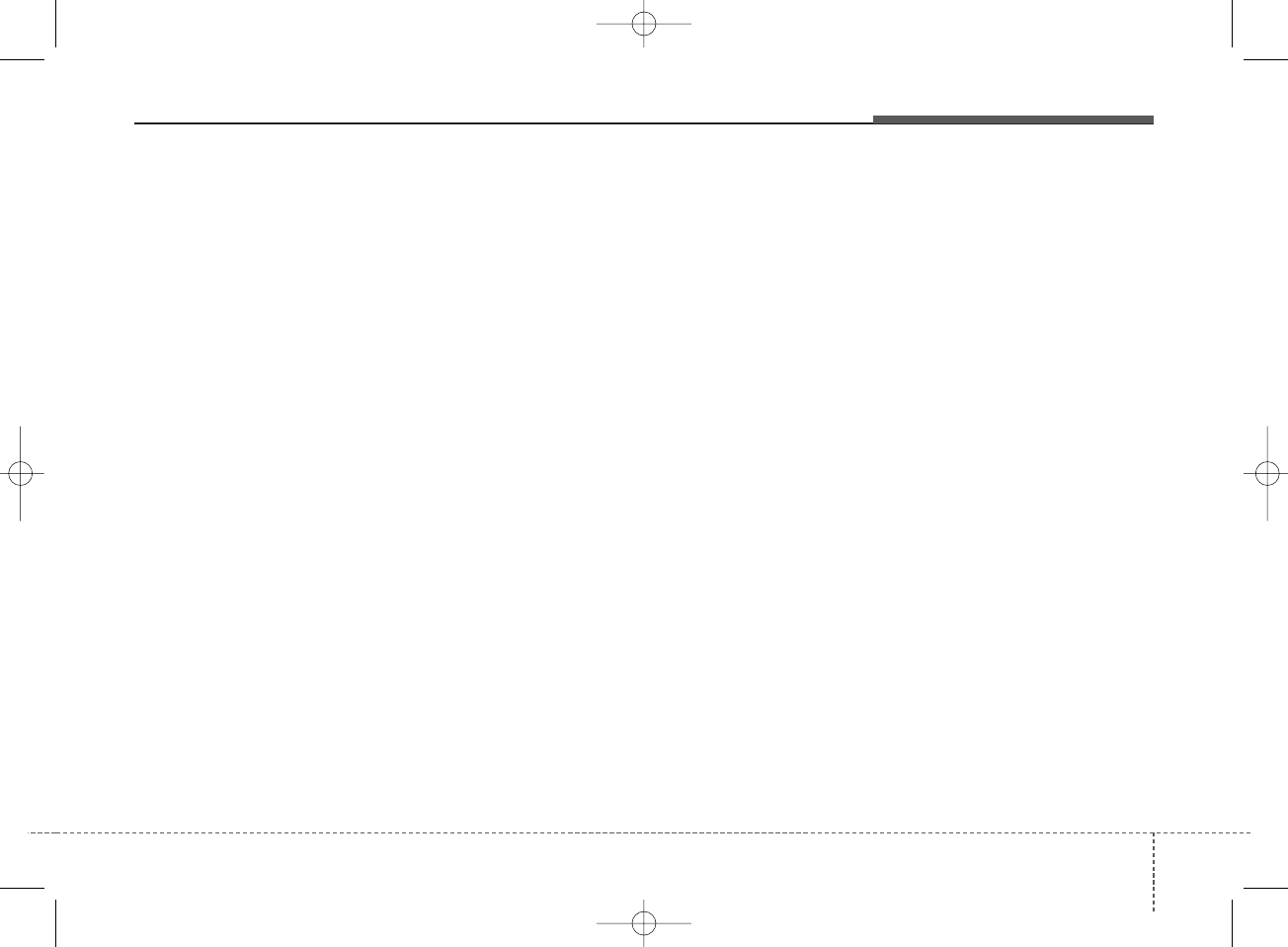
4 161
Features of your vehicle
(Continued)
• Some iPod®devices, such as the
iPhone®, can be connected
through the
Bluetooth®
Wireless
Technology interface. The device
must have audio
Bluetooth®
Wireless Technology capability
(such as for stereo headphone
Bluetooth®
Wireless Technology
). The device can play, but it will
not be controlled by the audio
system.
• To use iPod®features within the
audio, use the cable provided
upon purchasing an iPod®
device.
• Skipping or improper operation
may occur depending on the
characteristics of your
iPod®/iPhone®device.
• If your iPhone®is connected to
both the
Bluetooth®
Wireless
Technology and USB, the sound
may not be properly played. In
your iPhone®, select the Dock
connector or
Bluetooth®
Wireless Technology to change
the sound output (source).
(Continued)
(Continued)
• When connecting iPod®with the
iPod®Power Cable, insert the
connector to the multimedia
socket completely. If not inserted
completely, communications
between iPod®and audio may
be interrupted.
• When adjusting the sound
effects of the iPod®and the
audio system, the sound effects
of both devices will overlap and
might reduce or distort the qual-
ity of the sound.
• Deactivate (turn off) the equaliz-
er function of an iPod®when
adjusting the audio system’s vol-
ume, and turn off the equalizer
of the audio system when using
the equalizer of an iPod®.
• When not using iPod®with car
audio, detach the iPod®cable
from iPod®. Otherwise, iPod®
may remain in accessory mode,
and may not work properly.
• Beside support 1M cable when
purchasing iPod/iPhone products,
Long Cable cannot be recognized.
USING THE iPod®DEVICE
• Some iPod®models may not
support communication protocol
and files may not properly play.
Supported iPod®models:
- iPhone®3GS/4
- iPod®touch 1st~4th generation
- iPod®nano 1st~6th generation
- iPod®classic
• The order of search or playback
of songs in the iPod®can be dif-
ferent from the order searched in
the audio system.
• If the iPod®is disabled due to its
own malfunction, reset the
iPod®. (Reset: Refer to iPod®
manual)
• An iPod®may not operate nor-
mally on low battery.
(Continued)
K_YD_IQS_AB3.0[USA]:XM usa 4(101~audio)1029.qxd 5/12/2015 6:50 PM Page 161
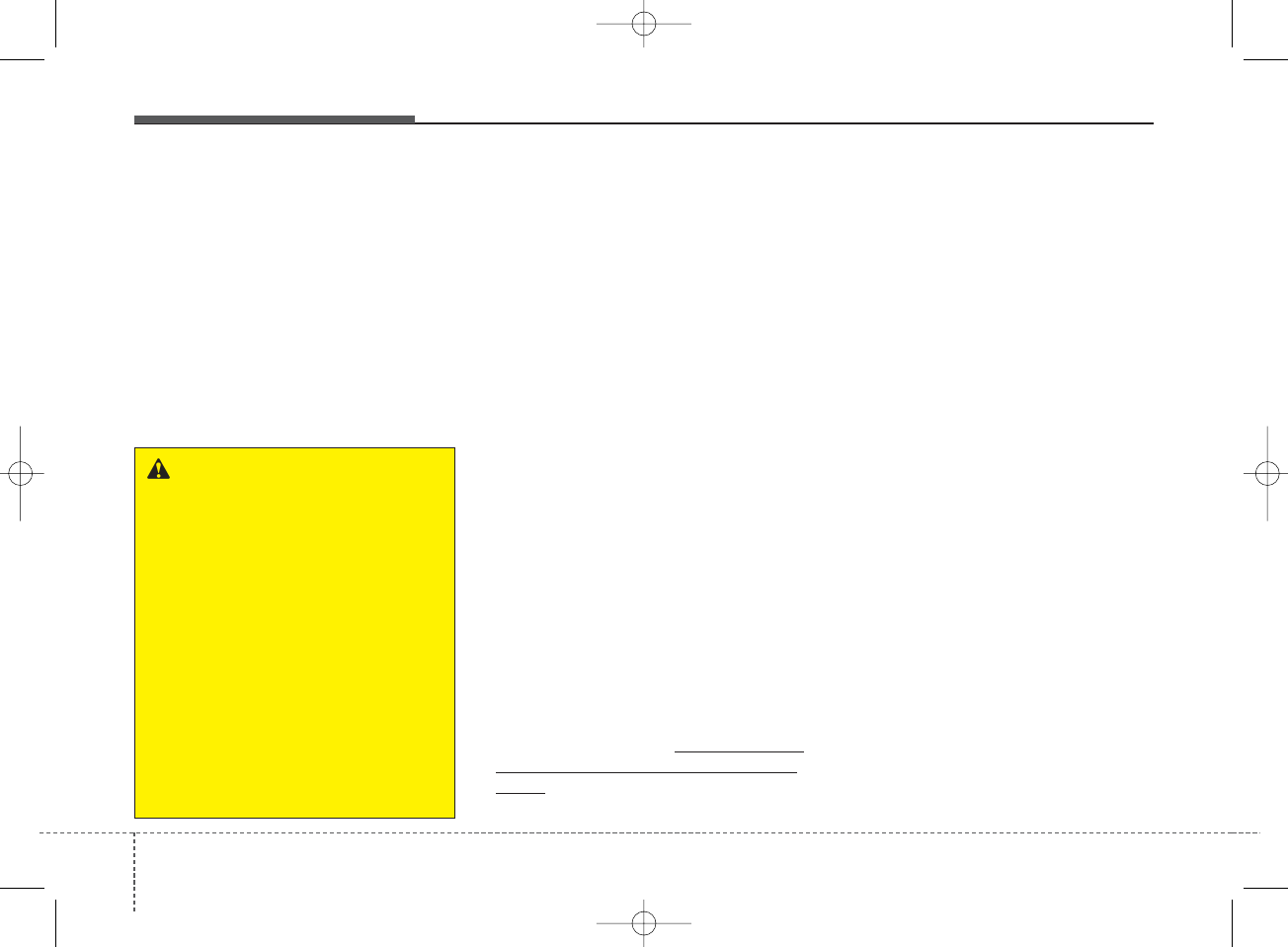
Features of your vehicle
1624
Bluetooth®
Wireless
Technology
Bluetooth
®
Wireless Technology
The
Bluetooth
®
word mark and logos
are registered trademarks owned by
Bluetooth SIG, lnc. and any use of
such marks by Kia is under license.
A
Bluetooth
®
enabled call phone is
required to use
Bluetooth
®
wireless
technology.
Before Using the
Bluetooth®
Handsfree
What is Bluetooth®?
•
Bluetooth
®
refers to a short-dis-
tance wireless networking technol-
ogy which uses a 2.4GHz ~
2.48GHz frequency to connect var-
ious devices within a certain dis-
tance.
• Supported within PCs, external
devices,
Bluetooth
®
phones, PDAs,
various electronic devices, and
automotive environments,
Bluetooth
®
allows data to be trans-
mitted at high speeds without hav-
ing to use a connector cable.
•
Bluetooth
®
Handsfree refers to a
device which allows the user to con-
veniently make phone calls with
Bluetooth
®
mobile phones through
the audio system.
•
Bluetooth
®
Handsfree may not be
supported in some mobile phones.
To learn more about mobile device
compatibility, visit http://www.kia.
com/us/en/content/owners/blue-
tooth.
Precautions for Safe Driving
•
Bluetooth
®
Handsfree is a feature
that enables drivers to practice safe
driving. Connecting the head unit
with a
Bluetooth
®
phone allows the
user to conveniently make and
receive calls and use contacts.
Before using
Bluetooth
®
, carefully
read the contents of this user’s
manual.
• Excessive use or operations while
driving may lead to negligent driv-
ing practices and result in acci-
dents. Refrain from excessive oper-
ations while driving.
• Viewing the screen for prolonged
periods of time is dangerous and
may lead to accidents. When driv-
ing, view the screen only for short
periods of time.
WARNING
Driving while distracted can
result in a loss of vehicle control
that may lead to an accident,
severe personal injury, and
death. The driver’s primary
responsibility is in the safe and
legal operation of a vehicle, and
use of any handheld devices,
other equipment, or vehicle sys-
tems which take the driver’s
eyes, attention and focus away
from the safe operation of a vehi-
cle or which are not permissible
by law should never be used dur-
ing operation of the vehicle.
K_YD_IQS_AB3.0[USA]:XM usa 4(101~audio)1029.qxd 5/12/2015 6:50 PM Page 162
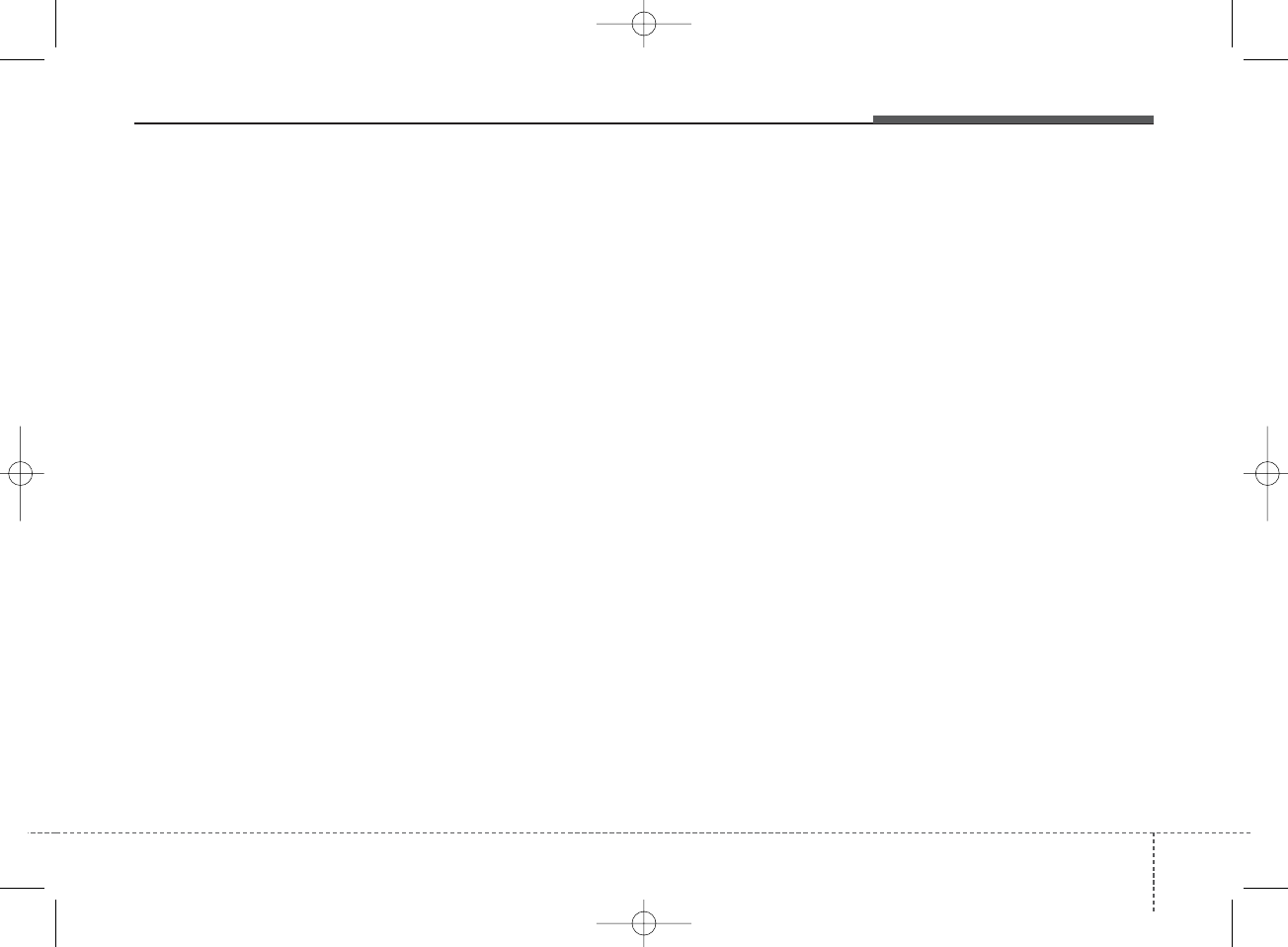
4 163
Features of your vehicle
When connecting a Bluetooth®
Phone
• Before connecting the head unit
with the mobile phone, check to
see that the mobile phone sup-
ports Bluetooth®features.
• Even if the phone supports
Bluetooth®, the phone will not be
found during device searches if the
phone has been set to hidden state
or the Bluetooth®power is turned
off. Disable the hidden state or turn
on the Bluetooth®power prior to
searching/connecting with the
Head unit.
• Bluetooth phone is automatically
connected when the ignition on.
• If you do not want automatic con-
nection with your Bluetooth®
device, turn off the Bluetooth®fea-
ture within your mobile phone.
• The Handsfree call volume and
quality may differ depending on the
mobile phone.
• Park the vehicle when connecting
the head unit with the mobile
phone.
• Bluetooth®connection may
become intermittently disconnect-
ed in some mobile phones. Follow
these steps to try again.
1. Within the mobile phone, turn the
Bluetooth®function off/on and try
again.
2. Turn the mobile phone power
Off/On and try again.
3. Completely remove the mobile
phone battery, reboot, and then
again.
4. Reboot the Audio System and try
again.
5. Delete all paired devices, pair
and try again.
K_YD_IQS_AB3.0[USA]:XM usa 4(101~audio)1029.qxd 5/12/2015 6:50 PM Page 163
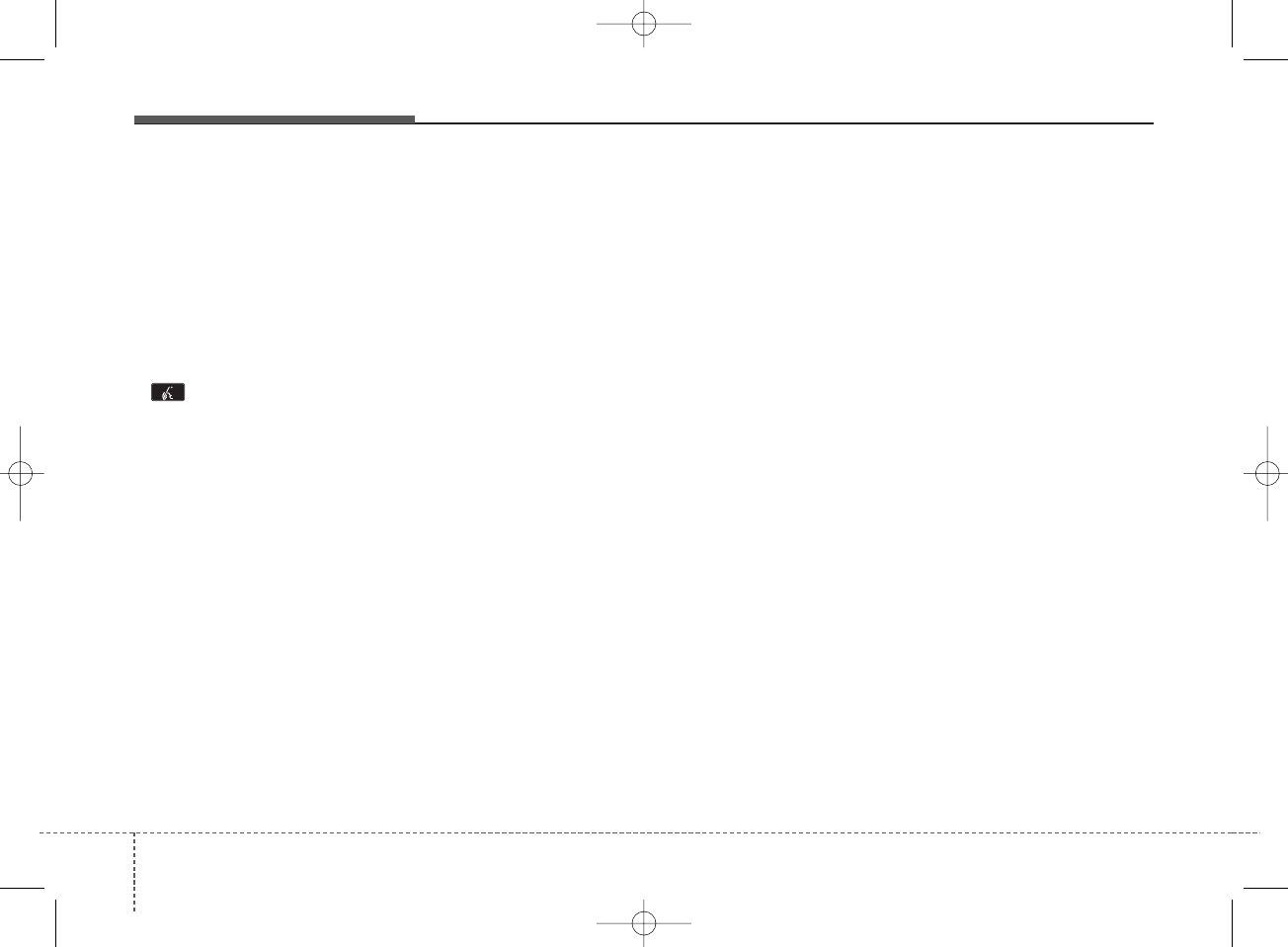
Features of your vehicle
1644
Voice Recognition
• When using the voice recognition
feature, only commands listed
within the user's manual are sup-
ported.
• Be aware that during the operation
of the voice recognition system,
pressing any key other than the
key terminate voice recogni-
tion mode.
• For superior voice recognition per-
formance, position the microphone
used for voice recognition above
the head of the driver’s seat and
maintain a proper position when
saying commands.
• Within the following situations,
voice recognition may not function
properly due to external sound.
- When the windows and sunroof
are open
- When the wind of the cooling /
heating device is strong
- When entering and passing
through tunnels
(Continued)
(Continued)
- When driving on rugged and
uneven roads
- During severe rain (heavy rains,
windstorms)
• Phone related voice commands
can be used only when a
Bluetooth
®
Wireless Technology
device is connected.
• When making calls by stating a
name, the corresponding contact
must be downloaded and stored
within the audio system.
• After downloading the
Bluetooth
®
Wireless Technology phone book,
it takes some times to convert the
phone book data into voice infor-
mation. During this time, voice
recognition may not properly oper-
ate.
• Pronounce the voice commands
naturally and clearly as if in a nor-
mal conversation.
K_YD_IQS_AB3.0[USA]:XM usa 4(101~audio)1029.qxd 5/12/2015 6:50 PM Page 164

Features of your vehicle
1664
SYSTEM CONTROLLERS
AND FUNCTIONS
❈Display and settings may differ
depending on the selected audio.
Audio Head Unit
(1) (EJECT)
Ejects the disc.
(2)
Changes to FM/AM/SiriusXM mode.
Each time the key is pressed, the
mode is changed in order of FM1 ➟
FM2 ➟AM ➟SAT1 ➟SAT2 ➟SAT3.
❈In Setup>Display, the radio pop up
screen will be displayed when
[Mode Pop up] is turned .
When the pop up screen is dis-
played, use the TUNE knob or
keys ~ to select the
desired mode.
(3)
Changes to CD, USB(iPod®), AUX,
My Music, BT Audio mode.
Each time the key is pressed, the
mode is changed in order of CD,
USB(iPod®), AUX, My Music, BT
Audio.
❈In Setup>Display, the media pop
up screen will be displayed when
[Mode Pop up] is turned .
When the pop up screen is dis-
played, use the TUNE knob or
keys ~ to select the
desired mode.
(4)
Operates Phone Screen
❈When a phone is not connected,
the connection screen is dis-
played.
(5)
Radio Mode : Automatically search-
es for broadcast frequencies.
CD, USB, iPod®, My Music modes
- Shortly press the key (less than 1
second): Moves to next or previous
song (file)
- Press and hold the key (more than
1 second): Rewinds or fast-for-
wards the current song.
BT Audio mode : Moves to next or
previous song(file)
❈
The Play/Pause feature may oper-
ate differently depending on the
mobile phone.
(6) PWR/VOL knob
Power : Turns power On/Off by
pressing the knob
Volume : Sets volume by turning
the knob left/right
SEEK
TRACK
PHONE
1 5
On
MEDIA
1 6
On
RADIO
K_YD_IQS_AB3.0[USA]:XM usa 4(101~audio)1029.qxd 5/12/2015 7:19 PM Page 166
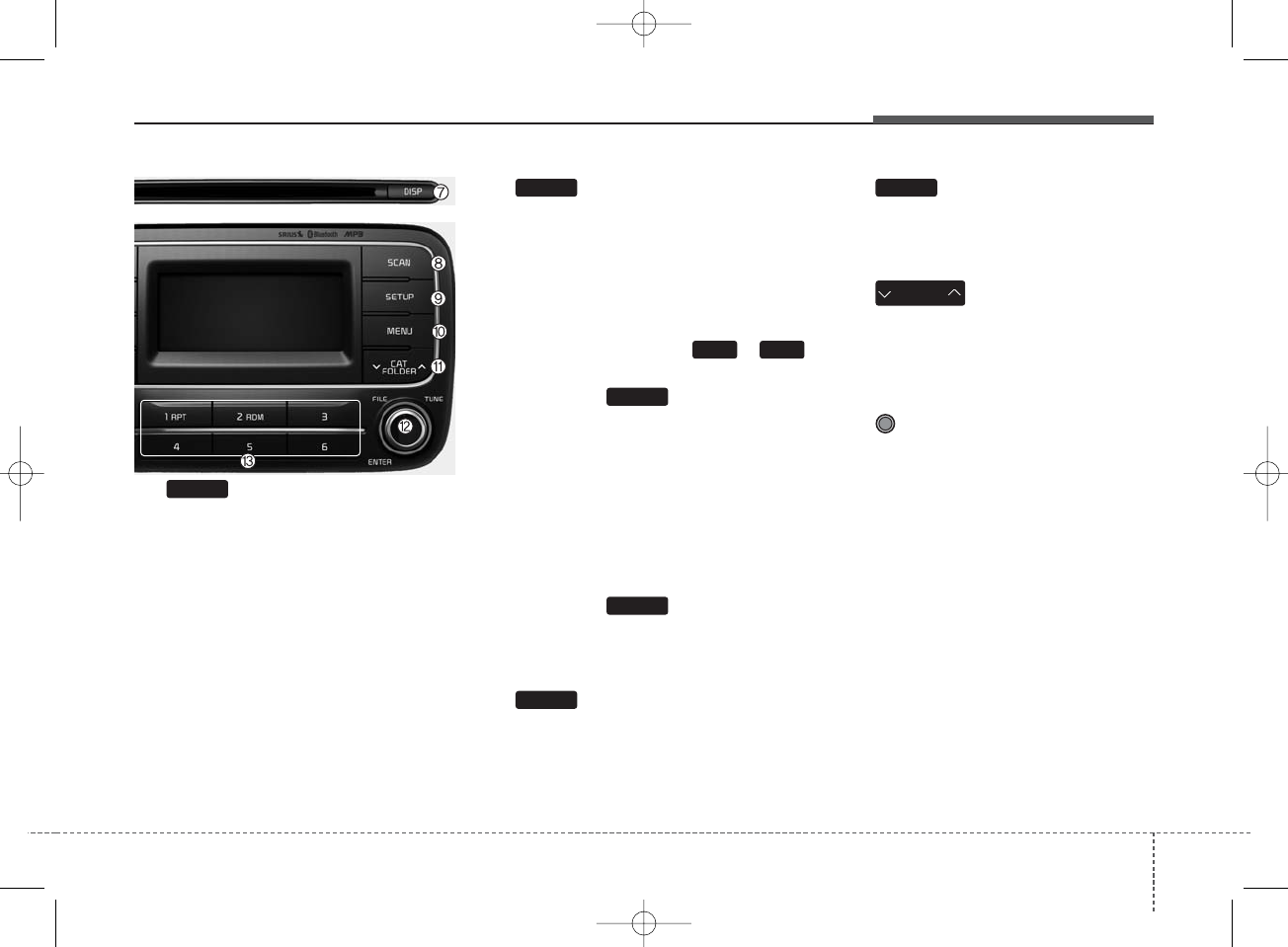
4 167
Features of your vehicle
(7)
Each time the button is shortly
pressed (less than 1 second), it sets
the screen Off ➟Screen On ➟
Screen Off
❈Audio operation is maintained and
only the screen will be turned Off.
In the screen Off state, press any
key to turn the screen On again.
(8)
Radio Mode
- Shortly press the key : Previews
each broadcast for 5 seconds
each.
- Press and hold the key (more than
1 second): Previews the broad-
casts saved in Preset ~
for 5 seconds each.
❈Press the key again to
continue listening to the current
frequency.
❈SAT Radio does not support the
Preset scan feature.
CD, USB, My Music mode
- Shortly press the key (less than 1
second): Previews each song (file)
for 10 seconds each.
❈Press the key again to
continue listening to the current
song (file).
(9)
Moves to the Display, Sound, Phone,
System setting modes.
(10)
Displays menus for the current mode.
❈iPod®List : Move to parent category
(11)
Radio Mode
- SiriusXM RADIO : Category Search
MP3 CD, USB mode : Folder Search
(12) TUNE knob
Radio mode : Changes frequency by
turning the knob left/right.
CD, USB, iPod®, My Music mode:
Searches songs (files) by turning the
knob left/right.
❈When the desired song is dis-
played, press the knob to play the
song.
Moves focus in all selection menus
and selects menus .
CAT
FOLDER
MENU
DISP
SETUP
SCAN
SCAN
1 6
SCAN
K_YD_IQS_AB3.0[USA]:XM usa 4(101~audio)1029.qxd 5/12/2015 7:19 PM Page 167
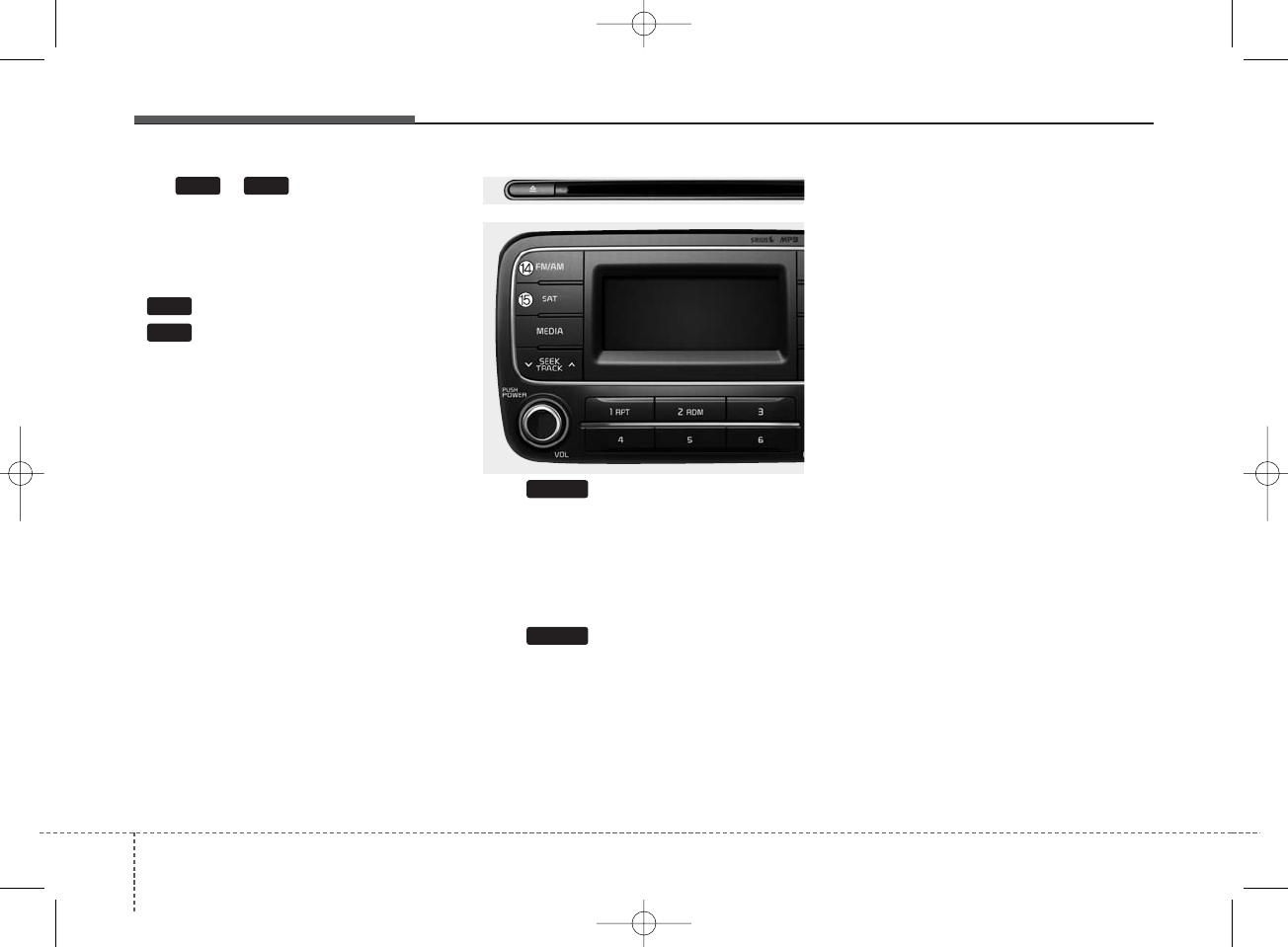
Features of your vehicle
1684
(13) ~ (Preset)
Radio Mode: Saves frequencies
(channels) or receives saved fre-
quencies (channels)
CD, USB, iPod®, My Music mode
- : Repeat
- : Random
In the Radio, Media, Setup, and
Menu pop up screen, the number
menu is selected.
(14)
Changes to FM/AM mode.
Each time the key is pressed, the
mode is changed in order of FM1 ➟
FM2 ➟ AM.
(15)
Changes to SiriusXM Satellite Radio
mode.
Each time the key is pressed, the
mode is changed in order of SAT1 ➟
SAT2 ➟ SAT3.
SAT
FM/AM
2
1
1 6
K_YD_IQS_AB3.0[USA]:XM usa 4(101~audio)1029.qxd 5/12/2015 7:19 PM Page 168
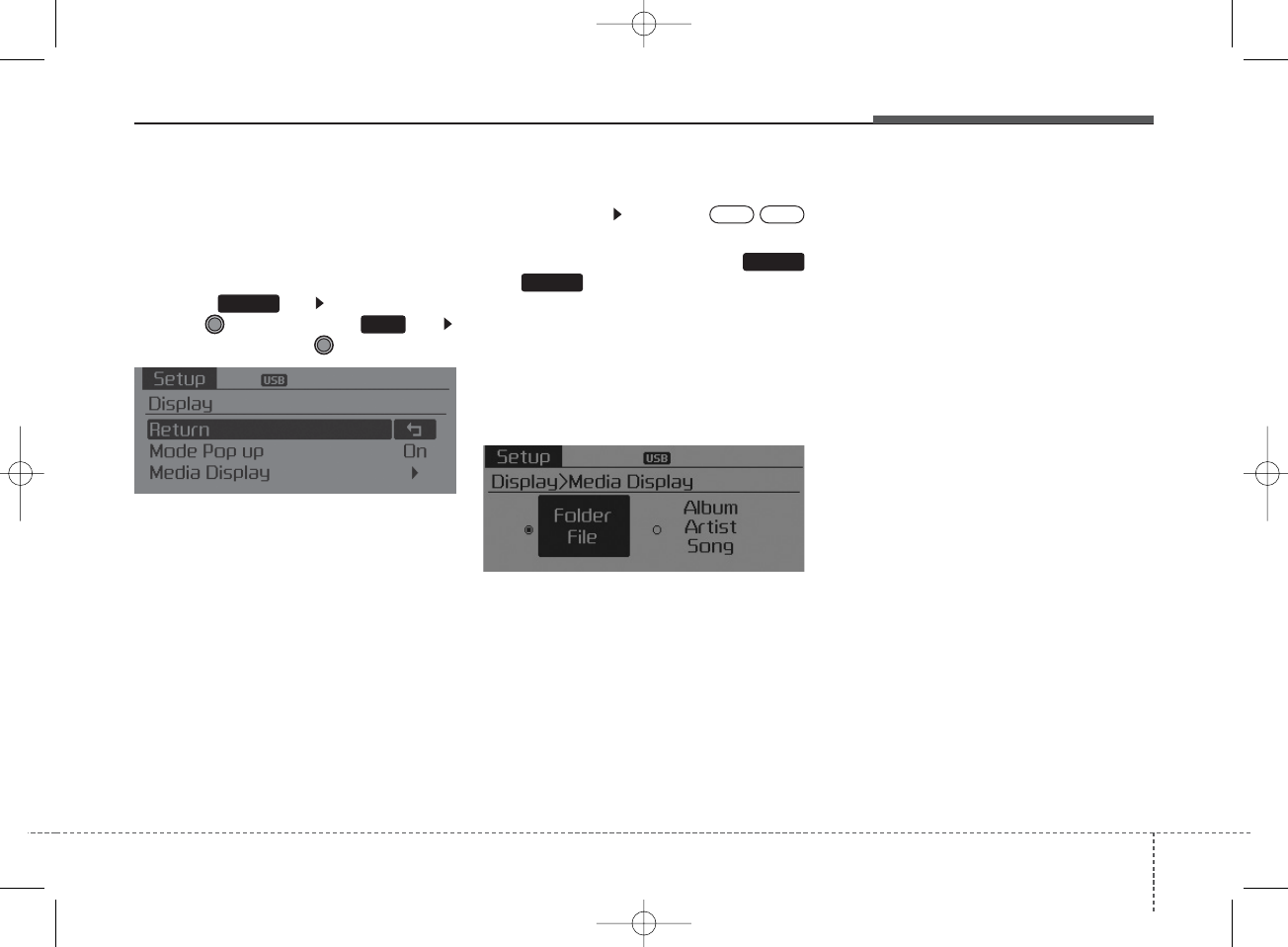
4 169
Features of your vehicle
SETUP
Display Settings
Press the key Select [Display]
through TUNE knob or key
Select menu through TUNE knob
Mode Pop up
[Mode Pop up] Changes /
selection mode
• During On state, press the
or key to display the mode
change pop up screen.
Media Display
When playing an MP3 file, select the
desired display info from ‘Folder/File’
or ‘Album/Artist/Song’.
SETUP
OffOn
1
MEDIA
RADIO
K_YD_IQS_AB3.0[USA]:XM usa 4(101~audio)1029.qxd 5/12/2015 6:50 PM Page 169
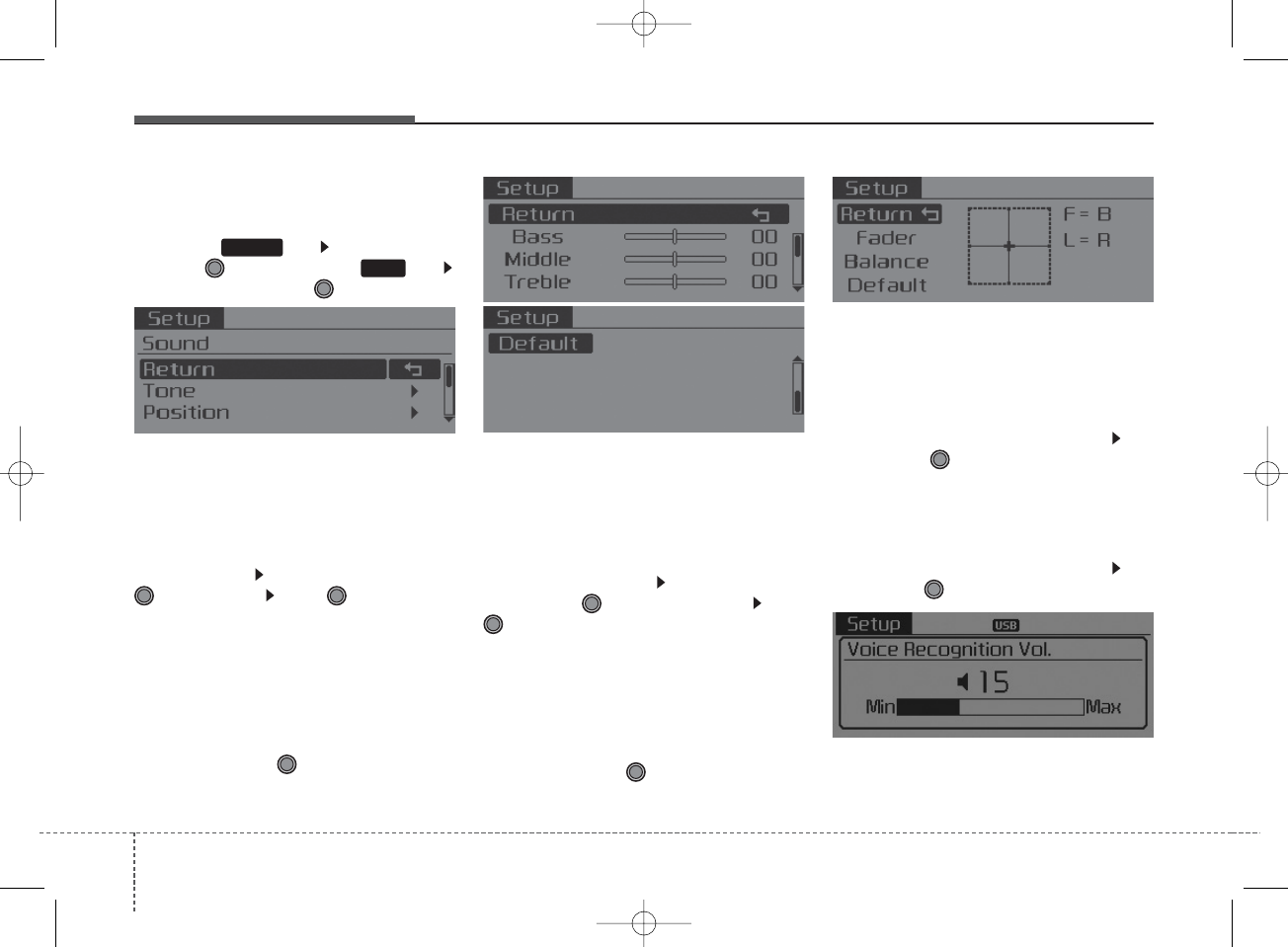
Features of your vehicle
1704
SOUND SETTINGS
Press the key Select [Sound]
through TUNE knob or key
Select menu through TUNE knob
Tone
This menu allows you to set the
Bass, Middle, Treble.
Select [Tone] Select menu through
TUNE knob
Turn
TUNE knob
left/right to set
• Bass, Middle, Treble : Selects the
sound tone.
• Default : Restores default settings.
❈Return : While adjusting values,
pressing the TUNE knob will
restore the parent menu.
Position
This menu allows you to set the
Fader, Balance.
Select [Position] Select menu
through
TUNE knob
Tu r n
TUNE knob
left/right to set
• Fader, Balance : Selects the sound
fader and balance.
• Default : Restores default settings.
❈Return : While adjusting values,
pressing the TUNE knob will
restore the parent menu.
Speed Dependent Volume Control
This feature is used to automatically
control the volume level according to
the speed of the vehicle.
Select [Speed Dependent Vol.] Set
[Off/On] of
TUNE
knob
Voice Recognition Volume
Adjusts voice recognition volume.
Select [Voice Recognition Vol.] Set
volume of
TUNE
knob
2
SETUP
K_YD_IQS_AB3.0[USA]:XM usa 4(101~audio)1029.qxd 5/12/2015 6:50 PM Page 170
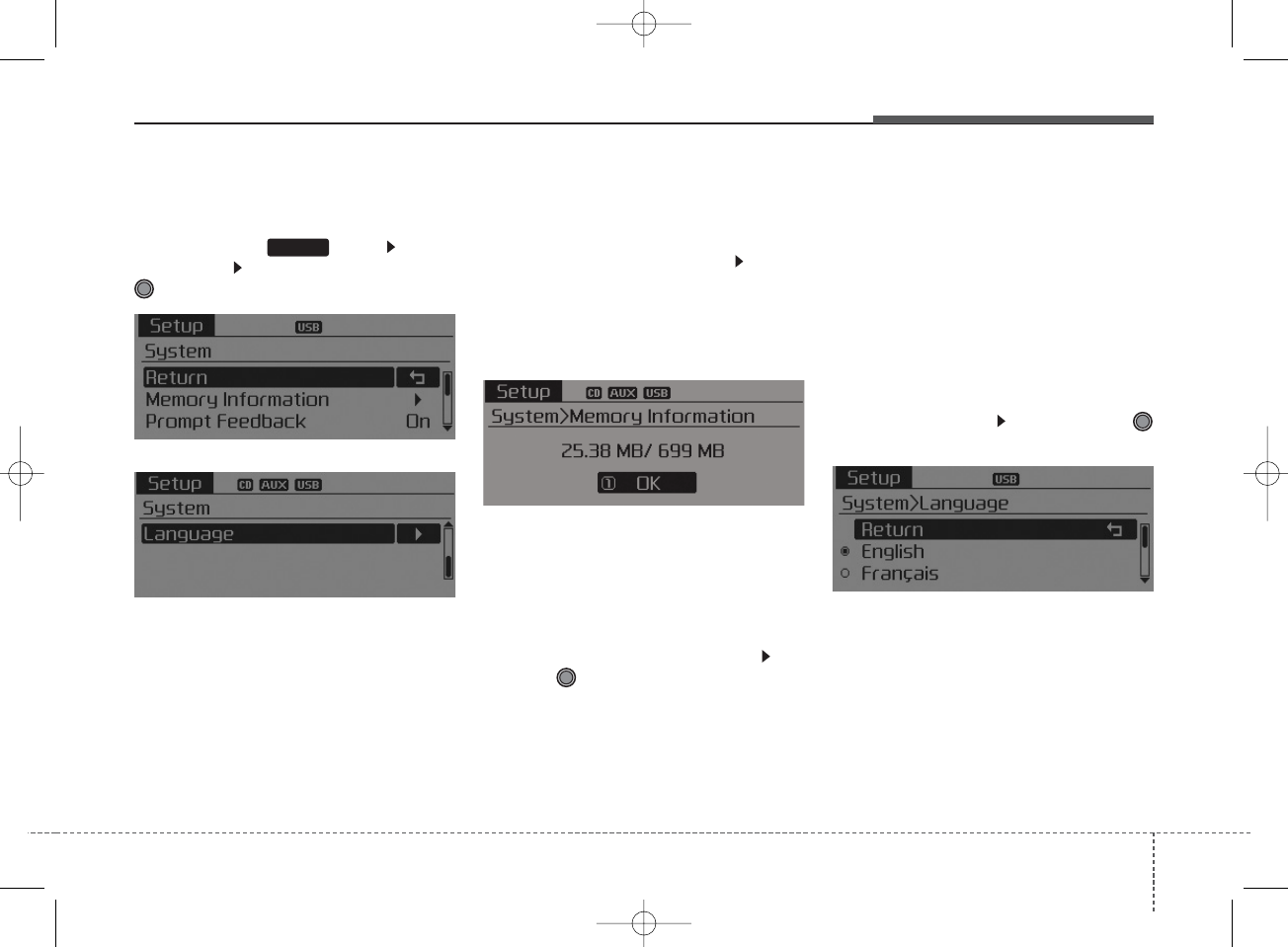
4 171
Features of your vehicle
SYSTEM SETTINGS
Press the key Select
[System] Select menu through
TUNE knob
Memory Information
Displays currently used memory and
total system memory.
Select [Memory Information] OK
The currently used memory is dis-
played on the left side while the total
system memory is displayed on the
right side.
Prompt Feedback
This feature is used to change voice
command feedback between Normal
and Expert modes.
Select [Prompt Feedback] Set
through
TUNE
knob
• On : This mode is for beginner
users and provides detailed
instructions during voice command
operation.
• Off : This mode is for expert users
and omits some information during
voice command operation. (When
using Expert mode, guidance
instructions can be heard through
the [Help] or [Menu] commands.
Language
This menu is used to set the display
and voice recognition language.
Select [Language] Set through
TUNE knob
❈The system will reboot after the
language is changed.
❈Language support by region
- English, Francais, Espanol
SETUP
K_YD_IQS_AB3.0[USA]:XM usa 4(101~audio)1029.qxd 5/12/2015 6:50 PM Page 171
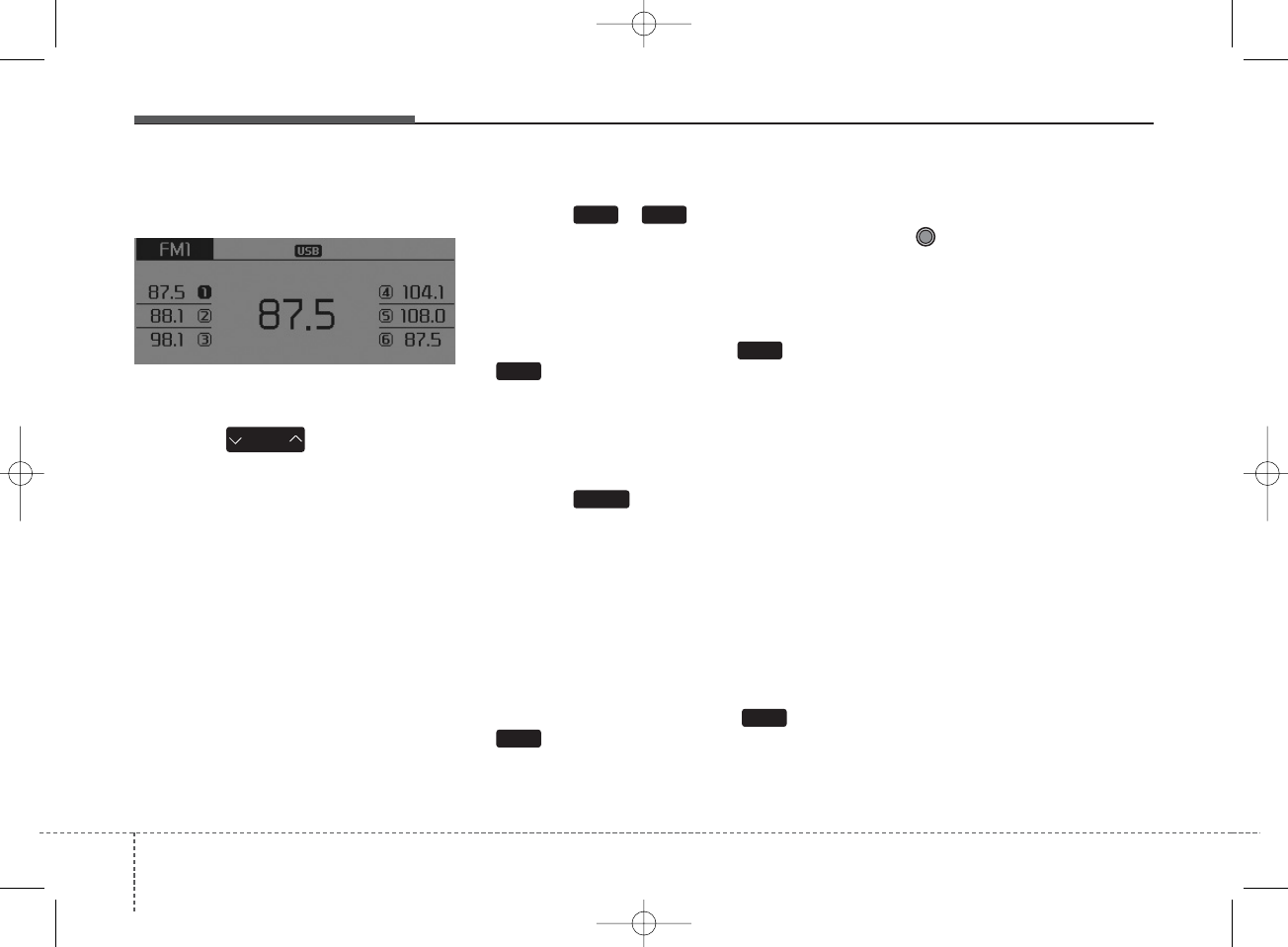
Features of your vehicle
1724
RADIO : FM, AM or SiriusXM
SEEK
Press the key
• Shortly pressing the key (less than
1 second): Automatically searches
for the next station.
• Pressing and holding the key (more
than 1 second): While holding the
key, frequency changes without
stopping. When the key is released,
automatically searches for the next
frequency from that point.
Preset SEEK
Press the ~ key
• Shortly pressing the key (less than
1 second): Plays the frequency
saved in the corresponding key.
• Pressing and holding the key (more
than 1 second): Pressing and hold-
ing the desired key from ~
will save the currently playing
broadcast to the selected key and
sound a BEEP.
SCAN
Press the key
• Shortly pressing the key (less than
1 second): The broadcast frequen-
cy increases and previews each
broadcast for 5 seconds each. After
scanning all frequencies, returns
and plays the current broadcast fre-
quency.
• Pressing and holding the key (more
than 1 second): Previews the
broadcasts saved in Preset ~
for 5 seconds each.
Selecting through manual
search
Turn the TUNE knob left/right to
adjust the frequency.
1
6
SCAN
SEEK
TRACK
61
6
1
K_YD_IQS_AB3.0[USA]:XM usa 4(101~audio)1029.qxd 5/12/2015 6:50 PM Page 172
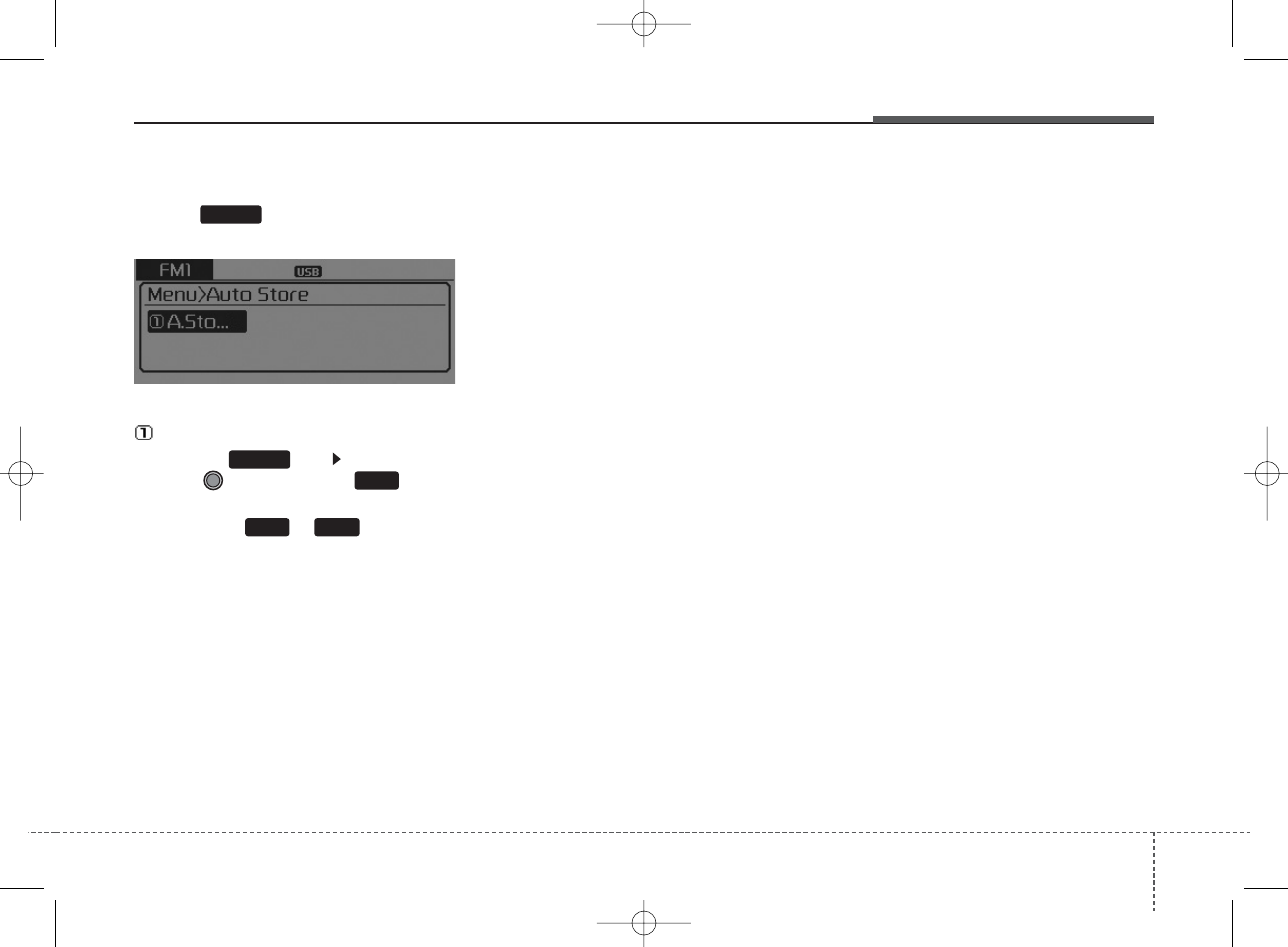
4 173
Features of your vehicle
MENU
Within key are the A.Store
(Auto Store) and Info functions.
A.Store
Press the key Set [A.Store]
through TUNE knob or key.
Saves broadcasts with superior
reception to ~ keys. If no
frequencies are received, then the
most recently received frequency will
be broadcast.
1 6
1
MENU
MENU
K_YD_IQS_AB3.0[USA]:XM usa 4(101~audio)1029.qxd 5/12/2015 6:50 PM Page 173
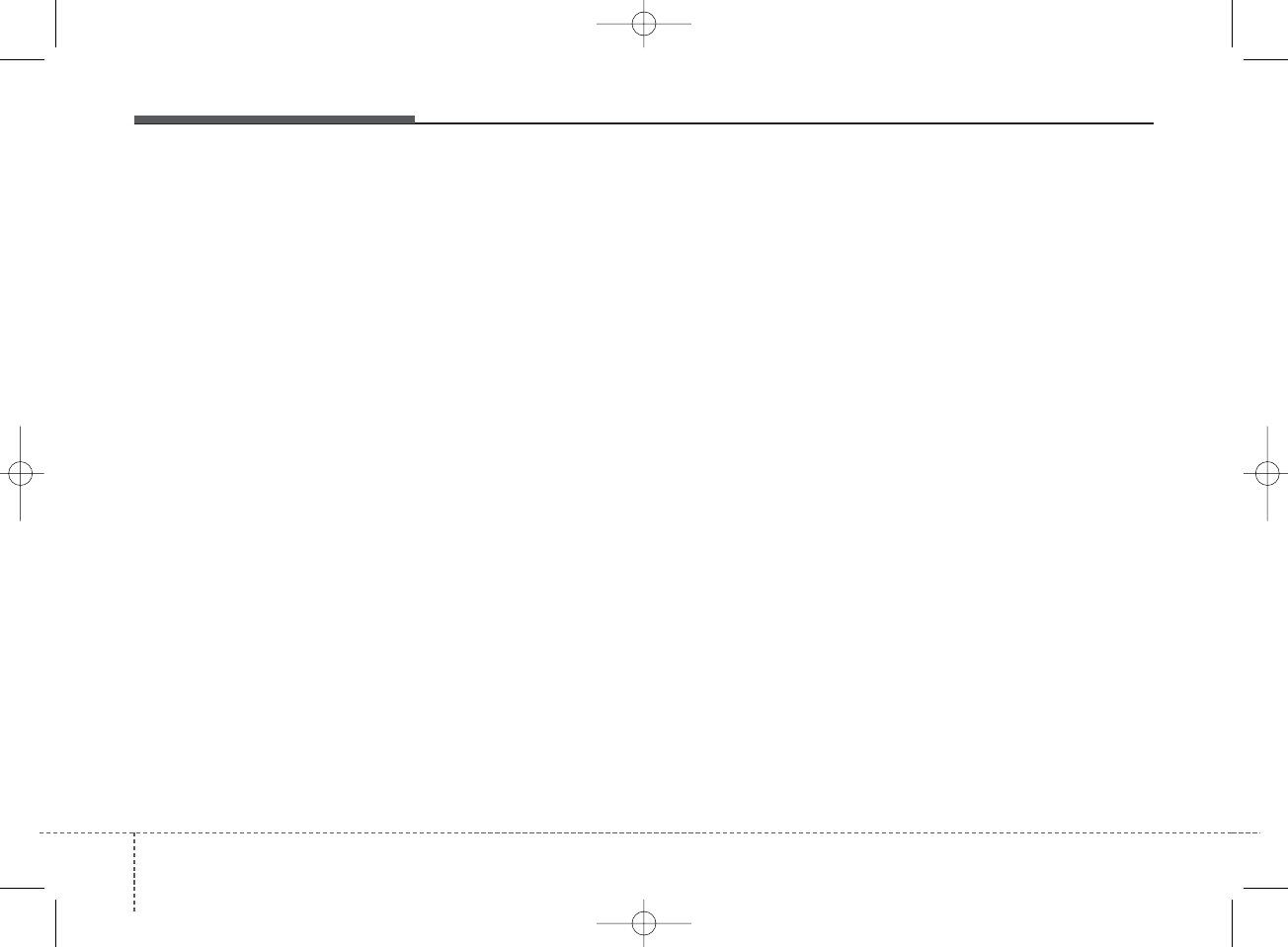
Features of your vehicle
1744
SiriusXM®Satellite Radio
information
Satellite Radio channels:
Enjoy SiriusXM Satellite Radio with a
3-month trial subscription to the Sirius
Select package. You'll get over 140
channels, including commercial-free
music, plus all your favorite sports,
exclusive talk, entertainment, and a
selection of premium programming.
For more information and a complete
list of SiriusXM channels, visit sir-
iusxm.com in the United States, sir-
iusxm.cain Canada, or call SiriusXM
at 1-888-539-7474.
Satellite Radio reception factors:
To receive the satellite signal, your vehi-
cle has been equipped with a satellite
radio antenna located on the roof of
your vehicle. The vehicle roof provides
the best location for an unobstructed,
open view of the sky, a requirement of
a satellite radio system. Like AM/FM,
there are several factors that can affect
satellite radio reception performance:
• Antenna obstructions: For optimal
reception performance, keep the
antenna clear of snow and ice build-
up and keep luggage and other
material as far away from the anten-
na as possible.
• Terrain: Hills, mountains, tall build-
ings, bridges, tunnels, freeway over-
passes, parking garages, dense tree
foliage and thunderstorms can inter-
fere with your reception.
SiriusXM Satellite Radio serv-
ice:
SiriusXM is a subscription-based
satellite radio service that broadcasts
music, sports, news and entertain-
ment programming to radio receivers,
which are available for installation in
motor vehicles or factory installed, as
well as for the home, portable and
wireless devices, and through an
Internet connection on personal com-
puter. Vehicles that are equipped with
a factory installed SiriusXM Satellite
Radio system include:
• Hardware and an introductory trial
subscription term, which begins on
the date of sale or lease of the vehi-
cle.
• For a small upgrade fee, access to
SiriusXM music channels, and other
select channels over the Internet
using any computer connected to
the Internet (U.S. customers only).
For information on extended sub-
scription terms, contact SiriusXM at
1-888-539-7474.
NOTE:
SiriusXM services require a sub-
scription sold separately, or as a
package, by Sirius XM Radio Inc. If
you decide to continue service after
your trial, the subscription plan you
choose will automatically renew
thereafter and you will be charged
according to your chosen payment
method at then-current rates. Fees
and taxes apply. To cancel you must
call SiriusXM at 1-866-635-2349. See
SiriusXM Customer Agreement for
complete terms at www.siriusxm
.com SiriusXM U.S. satellite and data
services are available only in the 48
contiguous USA, DC and PR \ satel-
lite service is also available in
Canada; see www.sir-iusxm.ca. All
fees and programming subject to
change. Sirius, XM and all related
marks and logos are trademarks of
Sirius XM Radio Inc.
K_YD_IQS_AB3.0[USA]:XM usa 4(101~audio)1029.qxd 5/12/2015 7:19 PM Page 174
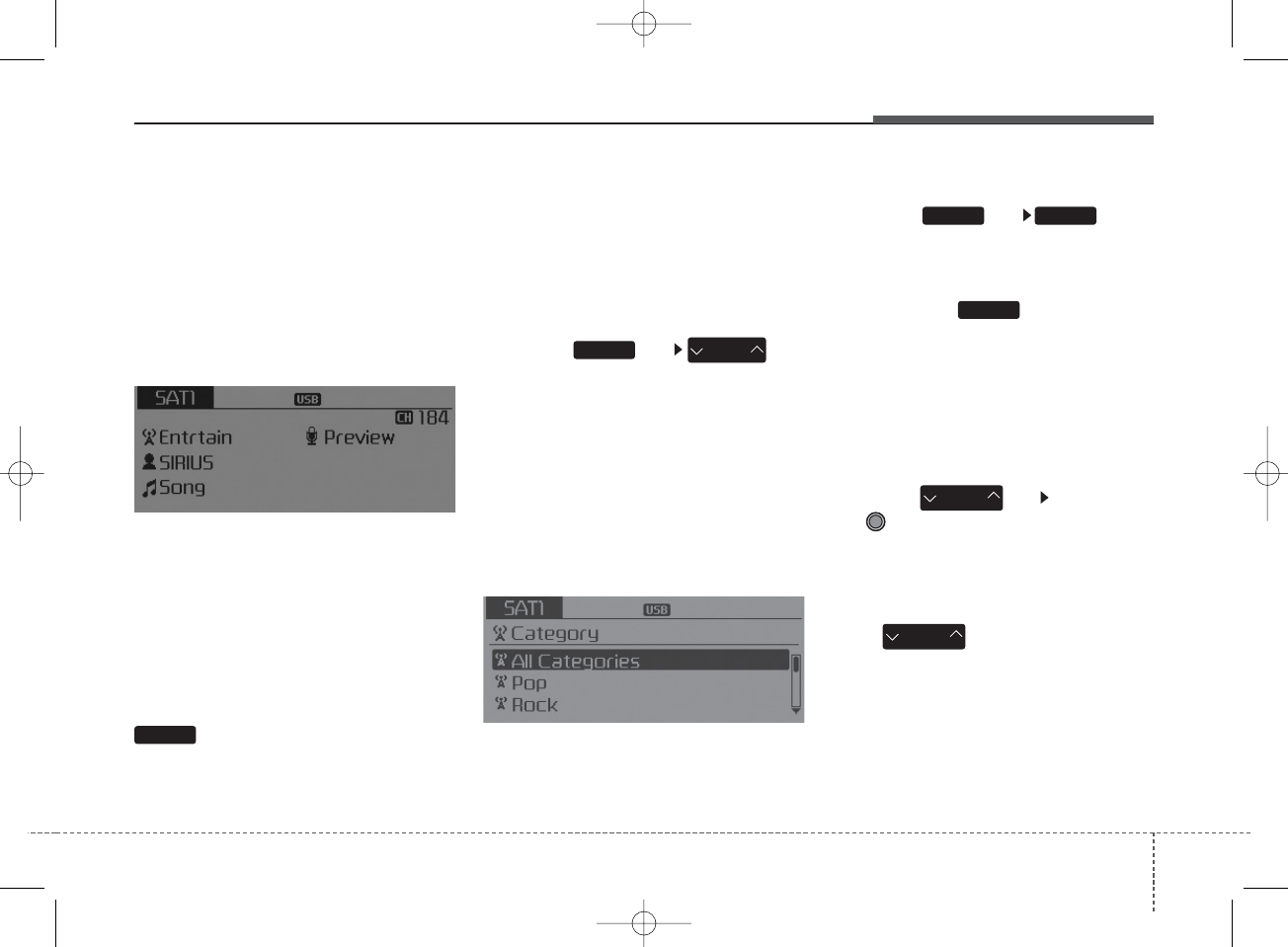
4 175
Features of your vehicle
SiriusXM RADIO
Using SiriusXM Satellite Radio
Your Kia vehicle is equipped with a 3-
month trial subscription to SiriusXM
so you have access to over 140
channels of music, information, and
entertainment programming.
Activation
In order to extend or reactivate your
Sirius Select subscription, you will
need to contact SiriusXM Customer
Care at 1-800-643-2112. Have your
12-digit RID (Radio Identification
Number) / ESN (Electronic Serial
Number) ready. To retrieve the RID /
ESN, turn on the radio, press the
button, and tune to channel
zero.
Please note that the vehicle will need
to be turned on, in Sirius mode, and
have an unobstructed view of the sky
in order for the radio to receive the
activation signal.
SEEK
Press the key
• Shortly pressing the key (less than
1 second): select previous or next
channel.
• Pressing and holding the key
(more than 1 second): continuous-
ly move to previous or next chan-
nel.
❈If the “Category” icon is displayed,
channels are changed within the
current category.
SCAN
Press the key
• Shortly pressing the key (less than
1 second): Previews each broad-
cast for 5 seconds each.
❈Press the key again to
continue listening to the current
frequency.
❈If the “Category” icon is displayed,
channels are changed within the
current category.
Category
Press the key Set through
the
TUNE
knob
• The display will indicate the catego-
ry menus, highlight the category
that the current channel belongs to.
• In the Category List Mode, press
the key to navigate cate-
gory list.
• Press the tune knob to select the
lowest channel in the highlighted
category.
❈If channel is selected by selecting
category, then the “CATEGORY”
icon is displayed at the top of the
screen.
SEEK
TRACK
RADIO
CAT
FOLDER
CAT
FOLDER
SCAN
RADIO SCAN
RADIO
K_YD_IQS_AB3.0[USA]:XM usa 4(101~audio)1029.qxd 5/12/2015 6:50 PM Page 175
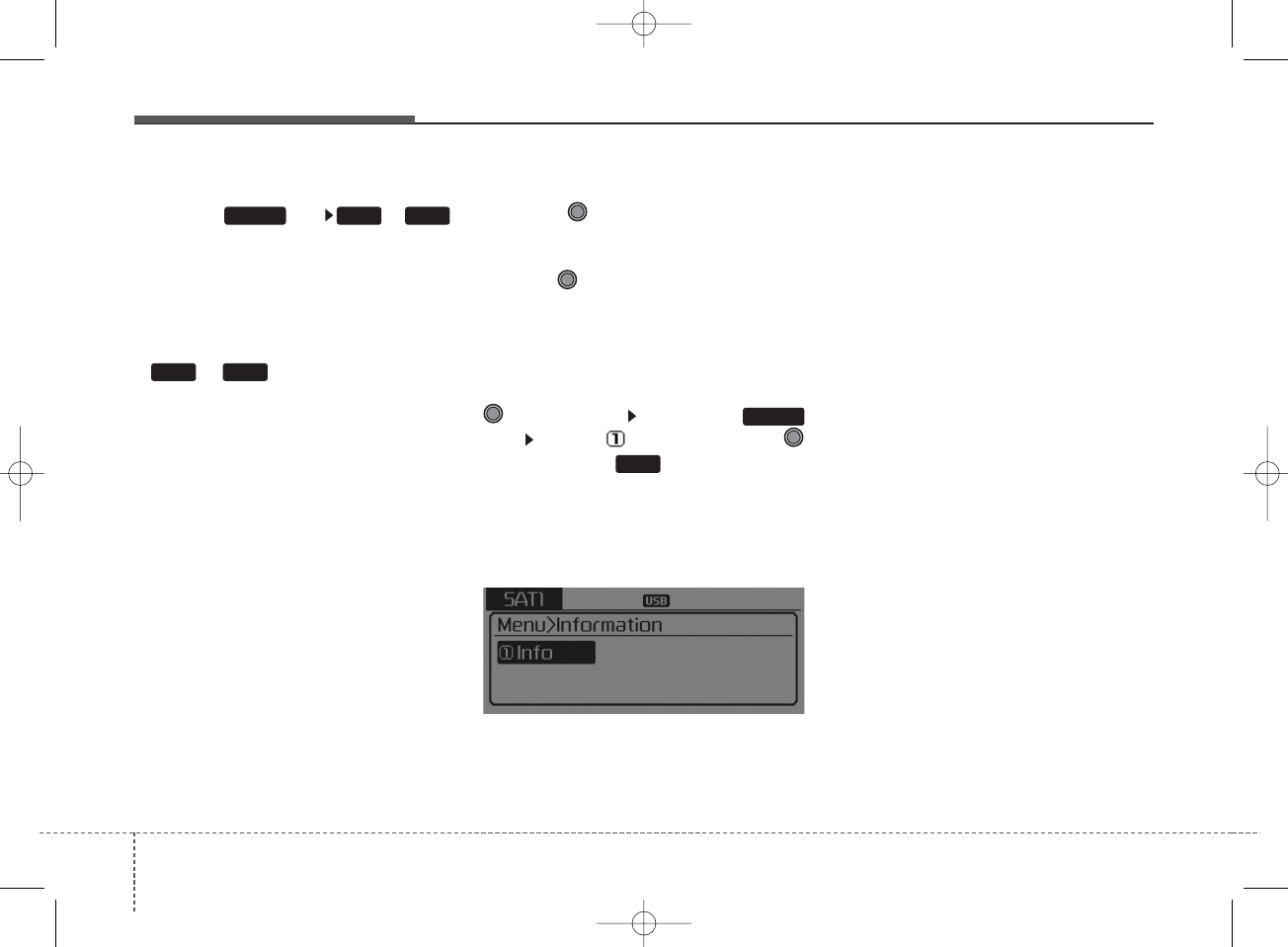
Features of your vehicle
1764
Preset
Press the key ~
• Shortly pressing the key (less than
1 second): Plays the frequency
saved in the corresponding key.
• Pressing and holding the key
(more than 1 second): Pressing
and holding the desired key from
~ will save the current
broadcast to the selected key and
sound a BEEP.
✽Troubleshooting
1. Antenna Error
If this message is displayed, the
antenna or antenna cable is bro-
ken or unplugged. Please consult
with your Kia dealership.
2. No Signal
If this message is displayed, it
means that the antenna is covered
and that the SiriusXM Satellite
Radio signal is not available.
Ensure the antenna is uncovered
and has a clear view of the sky.
Tune
• Rotate TUNE knob : Changes
the channel number or scrolls cat-
egory list.
• Press TUNE knob : Selects the
menu.
Menu
Select category menu through the
TUNE knob Press the
key Select [ Info] through the
TUNE knob or key
Info (Information)
Displays the Artist/Song info of the
current song.
RADIO 1 6
1 6
1
MENU
K_YD_IQS_AB3.0[USA]:XM usa 4(101~audio)1029.qxd 5/12/2015 6:50 PM Page 176
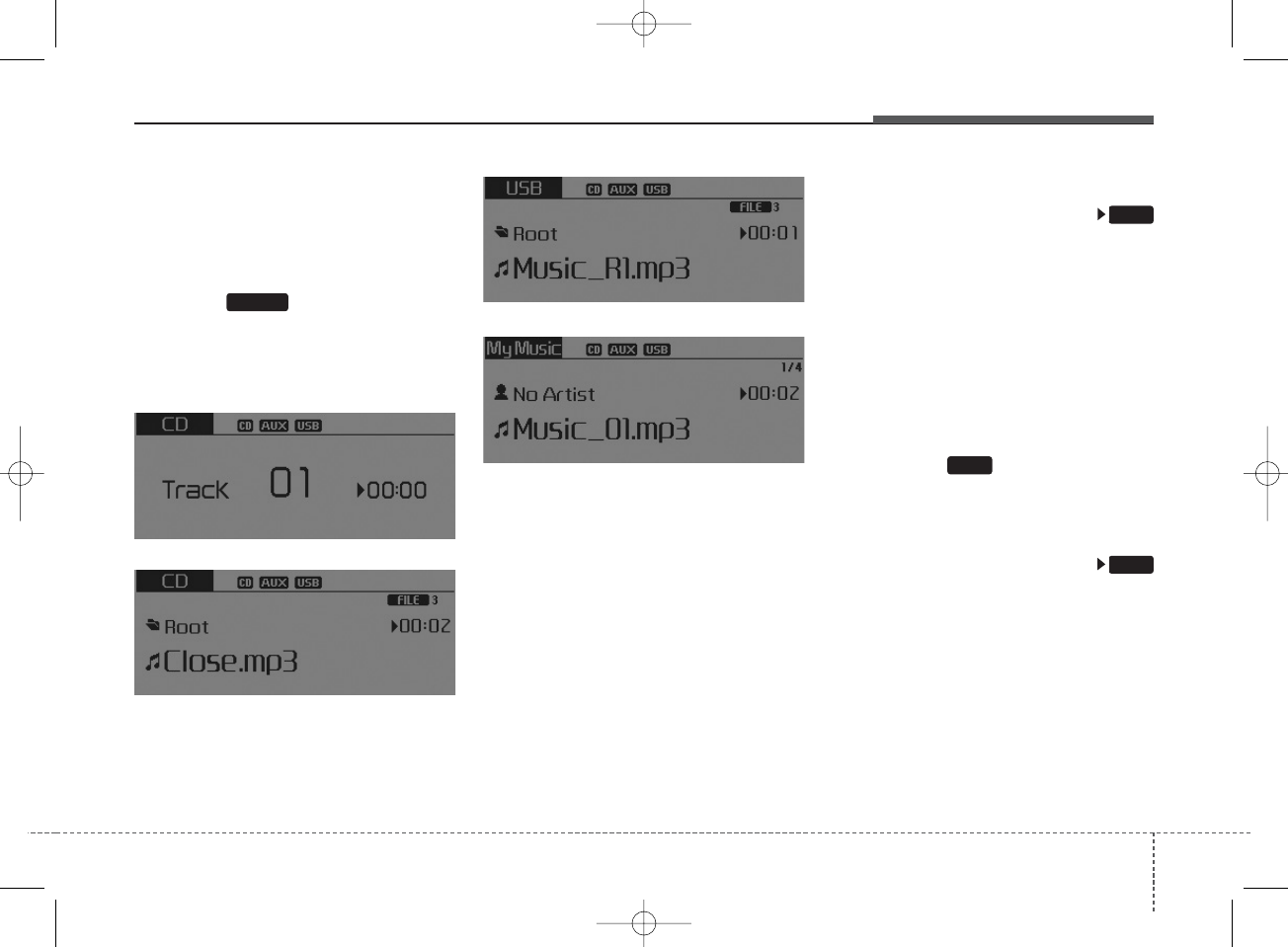
4 177
Features of your vehicle
BASIC METHOD OF USE :
Audio CD / MP3 CD / USB /
iPod®/ My Music
Press the key to change the
mode in order of CD ➟ USB(iPod®) ➟
AUX ➟ My Music ➟ BT Audio.
The folder/file name is displayed on
the screen.
<Audio CD>
<MP3 CD>
<USB>
<My Music>
❈The CD is automatically played
when a CD is inserted.
❈The USB music is automatically
played when a USB is connected.
Repeat
While song (file) is playing
(RPT) key
Audio CD, MP3 CD, USB, iPod®, My
Music mode: RPT on screen
• To repeat one song (press the key)
: Repeats the current song.
MP3 CD, USB mode: FLD.RPT on
screen
• To repeat folder (pressing twice):
repeats all files within the current
folder.
❈ Press the key again to turn
off repeat.
Random
While song (file) is playing
(RDM) key
Audio CD, My Music mode: RDM on
screen
• Random (press the key) : Plays all
songs in random order.
2 RDM
1 RPT
1 RPT
MEDIA
K_YD_IQS_AB3.0[USA]:XM usa 4(101~audio)1029.qxd 5/12/2015 6:51 PM Page 177
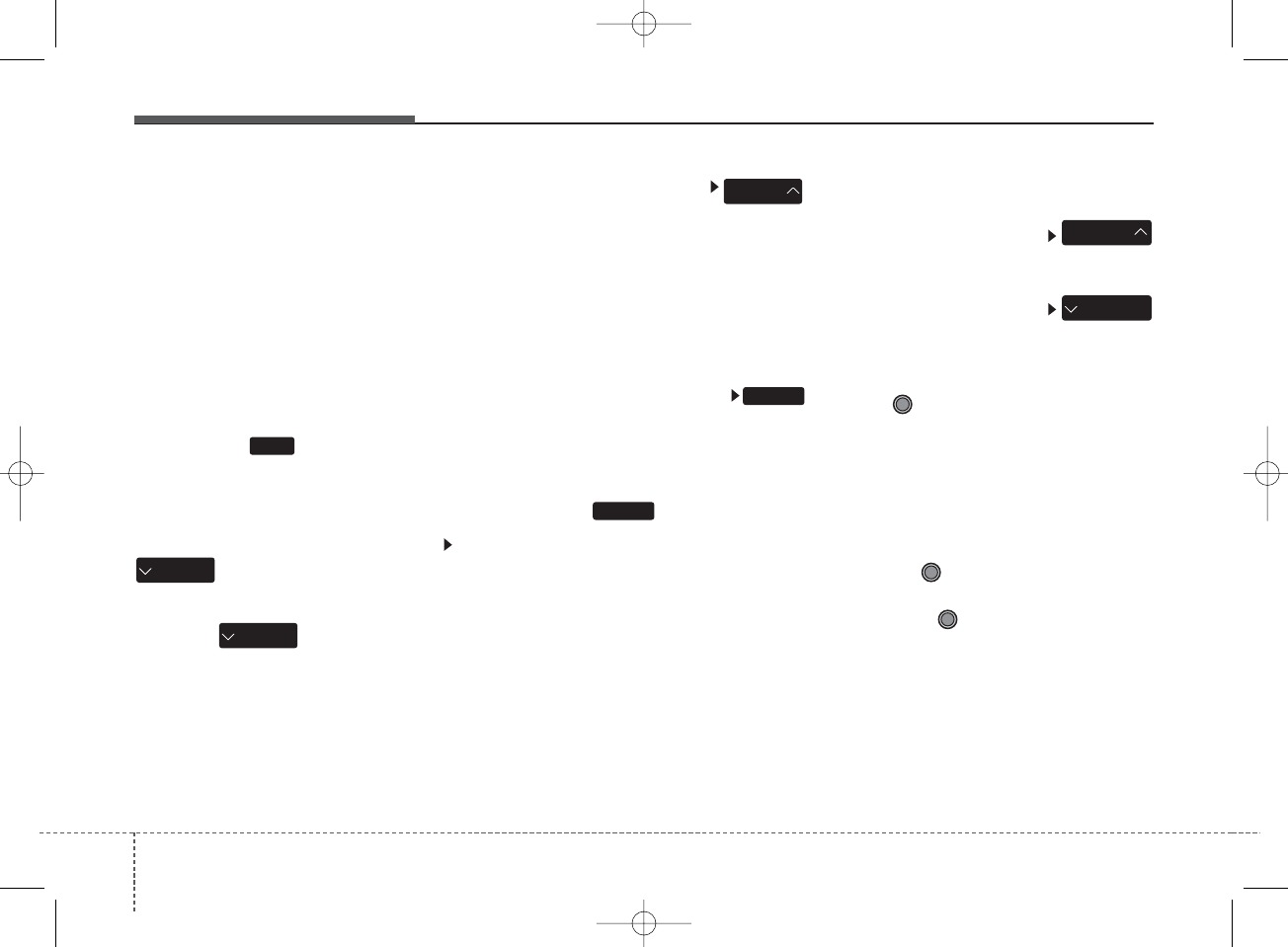
Features of your vehicle
1784
MP3 CD, USB mode: FLD.RDM on
screen
• Folder Random (press the key) :
Plays all files within the current fold-
er in random order.
iPod®mode: ALL RDM on screen
• All Random (press the key) : Plays
all files in random order.
MP3 CD, USB : ALL RDM on screen
• All Random (pressing twice): Plays
all files in random order.
❈ Press the key again to turn
off repeat.
Changing Song/File
While song (file) is playing
key
• Shortly pressing the key : Plays the
current song from the beginning.
❈If the key is pressed
again within 2 second, the previous
song is played.
• Pressing and holding the key (more
than 1 second): Rewinds the song.
While song (file) is playing
key
• Shortly pressing the key : Plays the
next song.
• Pressing and holding the key (more
than 1 second): Fast forwards the
song.
Scan
While song (file) is playing
key
• Shortly pressing the key : Scans all
songs from the next song for 10
seconds each.
❈ Press the key again to turn
off.
❈ The SCAN function is not support-
ed in iPod®mode.
Folder Search : MP3 CD, USB
Mode
While file is playing
(Folder Up) key
• Searches the next folder.
While file is playing
(Folder Down) key
• Searches the parent folder.
❈ If a folder is selected by pressing
the TUNE knob, the first file
within the selected folder will be
played.
❈In iPod®mode, moves to the Parent
Folder.
Searching Songs (File)
• Turning TUNE knob : Searches
for songs (files).
• Pressing TUNE knob : Plays
selected song (file).
SEEK
TRACK
SEEK
TRACK
CAT
FOLDER
SEEK
TRACK
CAT
FOLDER
SCAN
SCAN
2RDM
K_YD_IQS_AB3.0[USA]:XM usa 4(101~audio)1029.qxd 5/12/2015 6:51 PM Page 178
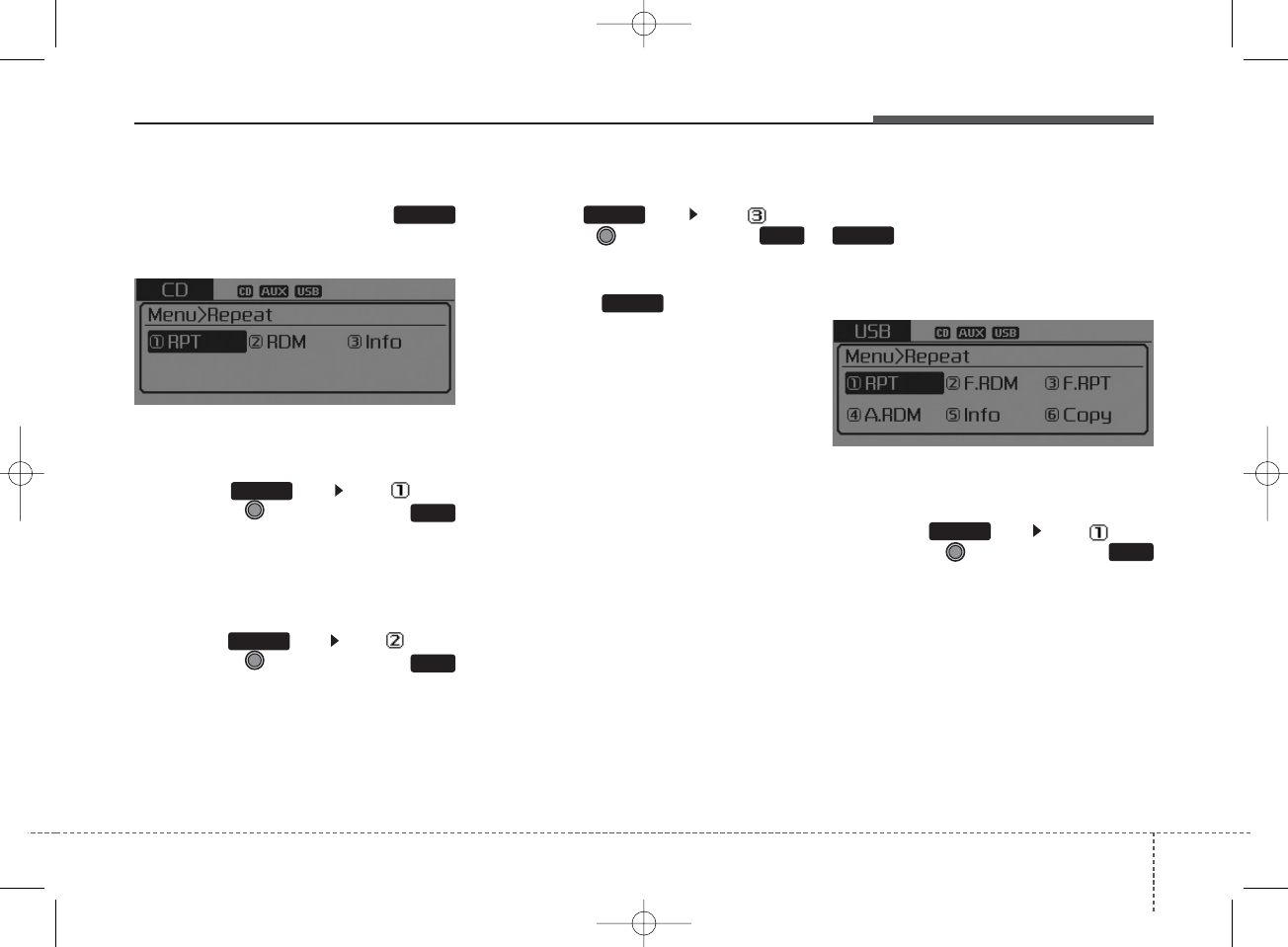
4 179
Features of your vehicle
MENU : Audio CD
Press the Audio CD mode
key to set the Repeat, Random,
Information features.
Repeat
Press the key Set [ RPT]
through the TUNE knob or
key to repeat the current song.
❈Press RPT again to turn off.
Random
Press the key Set [ RDM]
through the TUNE knob or
key to randomly play songs within
the current CD.
❈Press RDM again to turn off.
Information
Press the key Set [ Info]
through the
TUNE
knob or
key to display information of the cur-
rent song.
❈ Press the key to turn off
info display.
MENU : MP3 CD / USB
Press the MP3 CD/USB mode
key to set the Repeat, Folder
Random, Folder Repeat, All
Random, Information, and Copy fea-
tures.
Repeat
Press the key Set [ RPT]
through the
TUNE
knob or
key to repeat the current song.
❈ Press RPT again to turn off.
1 RPT
MENU
MENU3
1 RPT
2 RDM
MENU
MENU
MENU
MENU
MENU
K_YD_IQS_AB3.0[USA]:XM usa 4(101~audio)1029.qxd 5/12/2015 6:51 PM Page 179
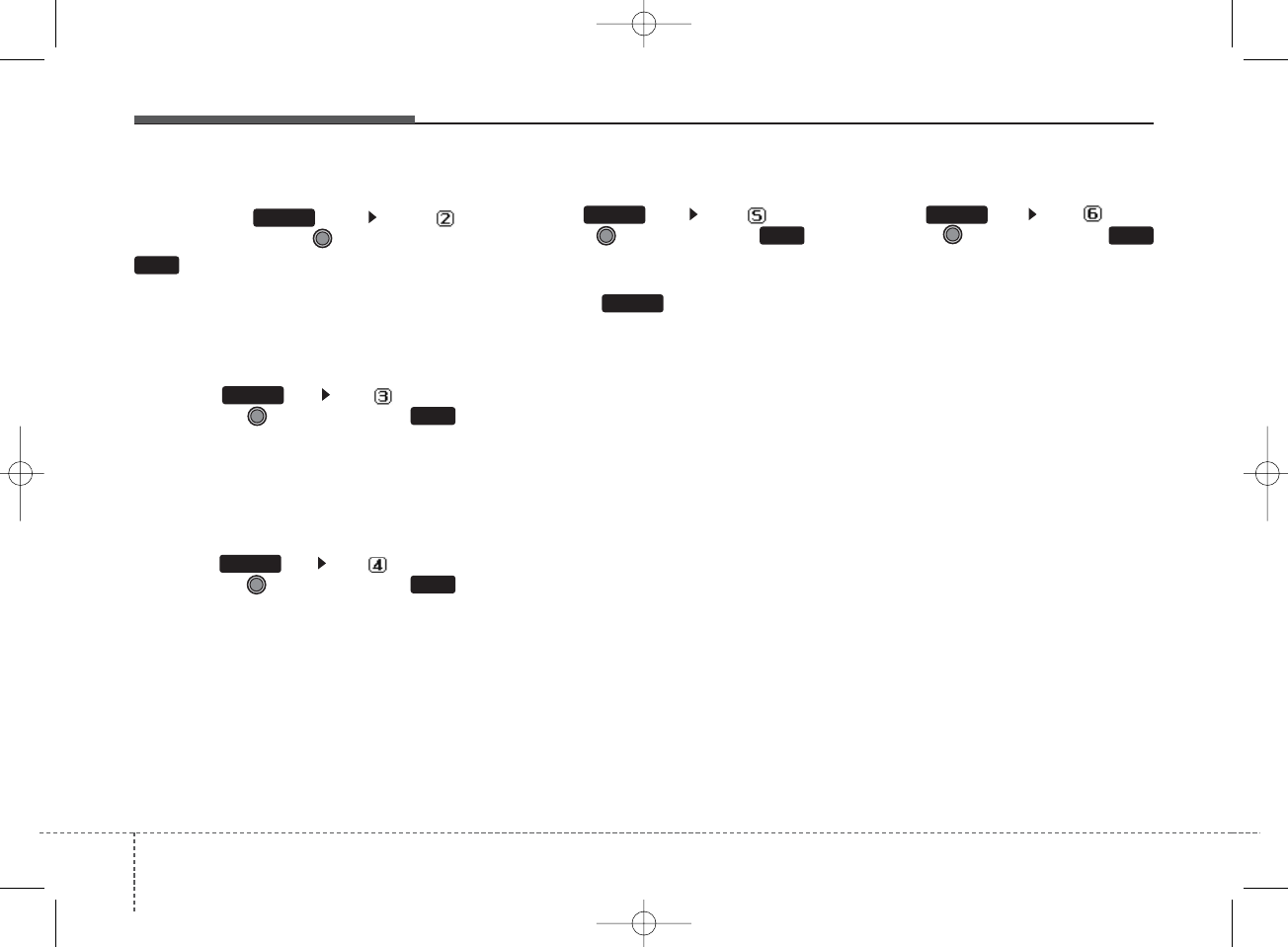
Features of your vehicle
1804
Folder Random
Press the key Set [
F.RDM] through the
TUNE
knob or
key to randomly play songs
within the current folder.
❈ Press F.RDM again to turn off.
Folder Repeat
Press the key Set [ F.RPT]
through the
TUNE
knob or
key to repeat songs within the cur-
rent folder.
❈ Press F.RPT again to turn off.
All Random
Press the key Set [ A.RDM]
through the
TUNE
knob or
key to randomly play all songs within
the CD/USB.
❈ Press A.RDM again to turn off.
Information
Press the key Set [ Info]
through the
TUNE
knob or
key to display information of the cur-
rent song.
❈ Press the key to turn off
info display.
Copy
Press the key Set [ Copy]
through the TUNE knob or
key.
This is used to copy the current song
into My Music. You can play the
copied Music in My Music mode.
❈If another key is pressed while
copying is in progress, a pop up
asking you whether to cancel copy-
ing is displayed.
❈If another media is connected or
inserted (USB, CD, iPod®, AUX)
while copying is in progress, copy-
ing is canceled.
❈Music will not be played while
copying is in progress.
6
MENU
MENUMENU
MENU
5
4
3
2 RDM
MENU
MENU
K_YD_IQS_AB3.0[USA]:XM usa 4(101~audio)1029.qxd 5/12/2015 6:51 PM Page 180
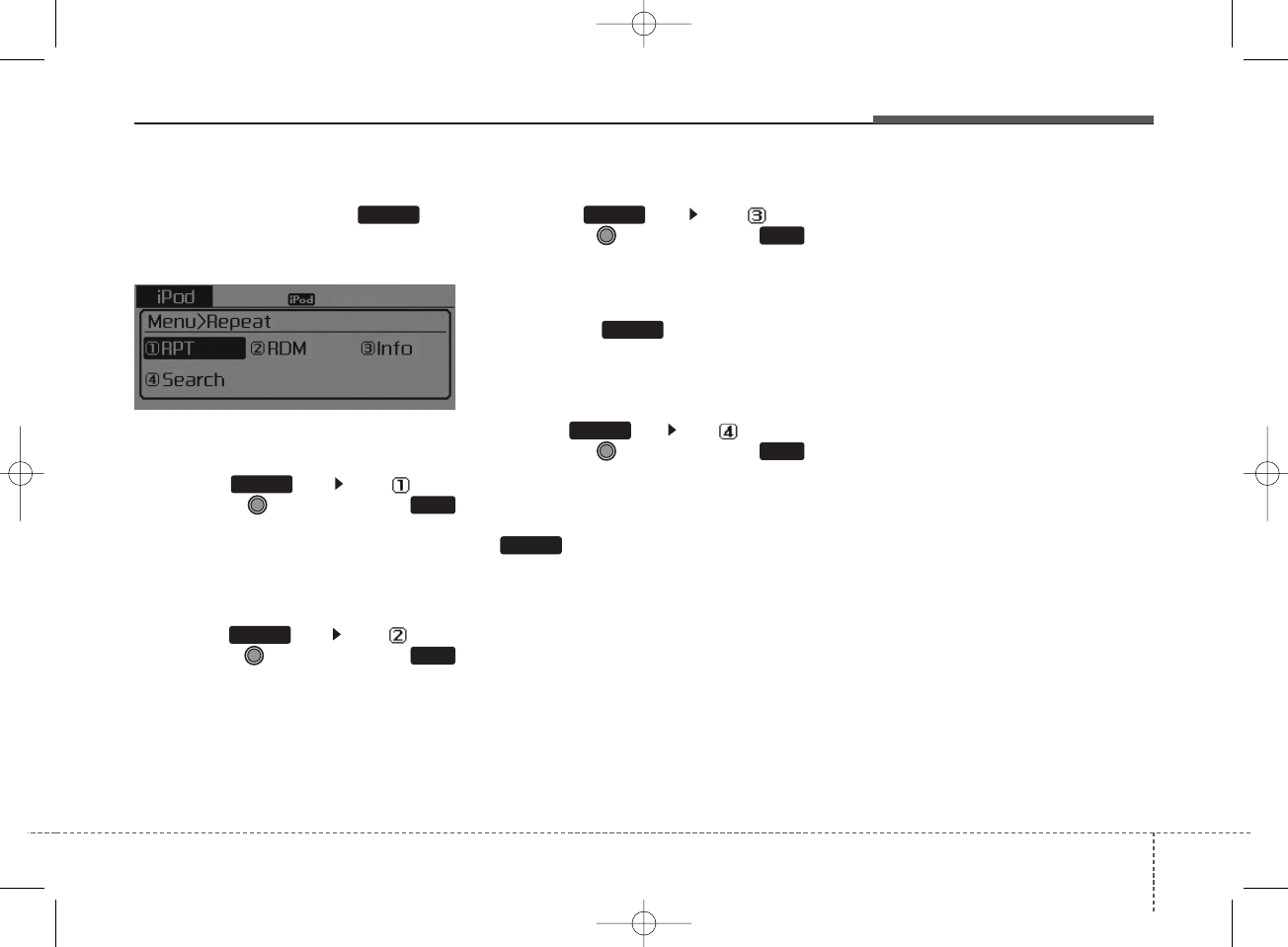
4 181
Features of your vehicle
MENU : iPod®
In iPod®mode, press the key
to set the Repeat, Random,
Information and Search features.
Repeat
Press the key Set [ RPT]
through the
TUNE
knob or
key to repeat the current song.
❈ Press RPT again to turn repeat off.
Random
Press the key Set [ RDM]
through the TUNE knob or
key.
Plays all songs within the currently
playing category in random order.
❈Press RDM again to turn off.
Information
Press the key Set [ Info]
through the
TUNE
knob or
key.
Displays information of the current
song.
❈Press the key to turn off
info display.
Search
Press the key Set [ Search]
through the
TUNE
knob or
key.
Displays iPod®category list.
❈Searching iPod®category is
key pressed, move to par-
ent category.
MENU
2
MENU
1 RPT
MENU
MENU
4
MENU
MENU
3
MENU
K_YD_IQS_AB3.0[USA]:XM usa 4(101~audio)1029.qxd 5/12/2015 6:51 PM Page 181
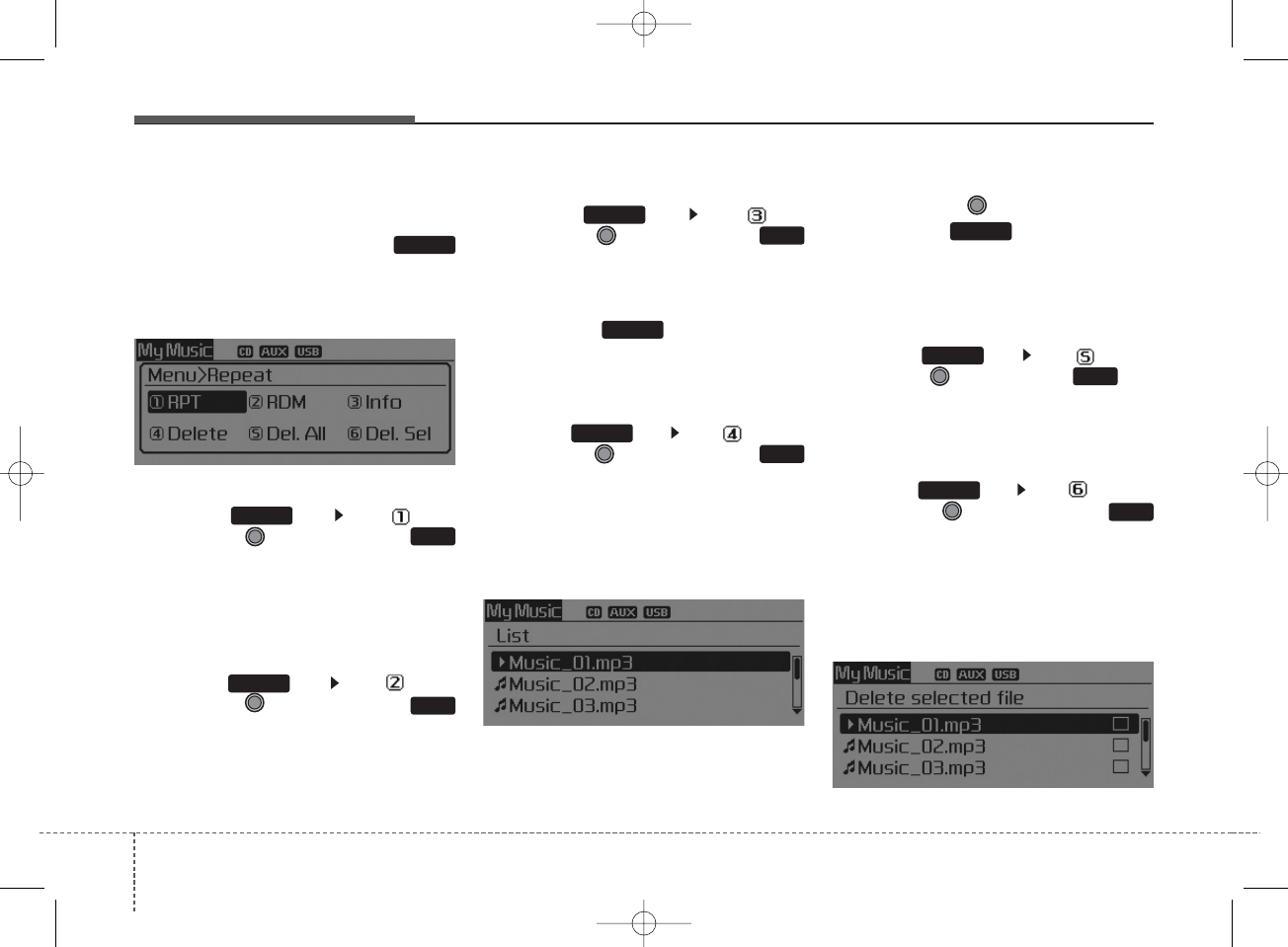
Features of your vehicle
1824
MENU : My Music Mode
In My Music mode, press the
key to set the Repeat, Random,
Information, Delete, Delete All, and
Delete Selection features.
Repeat
Press the key Set [ RPT]
through the TUNE knob or
key.
Repeats the currently playing song.
❈ Press RPT again to turn repeat off.
Random
Press the key Set [ RDM]
through the TUNE knob or
key.
Plays all songs in random order.
❈ Press RDM again to turn random off.
Information
Press the key Set [ Info]
through the
TUNE
knob or
key.
Displays information of the current
song.
❈ Press the key to turn off
info display.
Delete
Press the key Set [ Delete]
through the TUNE knob or
key.
Deletes currently playing file
In the play screen, pressing delete
will delete the currently playing song.
Deletes file from list
➀ Select the file you wish to delete
by using the TUNE knob.
➁ Press the key and select
the delete menu to delete the
selected file.
Delete All
Press the key Set [ Del.All]
through the TUNE knob or key.
Deletes all songs of My Music.
Delete Selection
Press the key Set [ Del.Sel]
through the TUNE knob or
key.
Songs within My Music are selected
and deleted.
➀Select the songs you wish to delete
from the list.
6
MENU
5
MENU
MENU
4
MENU
MENU
3
MENU
2 RDM
MENU
1 RPT
MENU
MENU
K_YD_IQS_AB3.0[USA]:XM usa 4(101~audio)1029.qxd 5/12/2015 6:51 PM Page 182
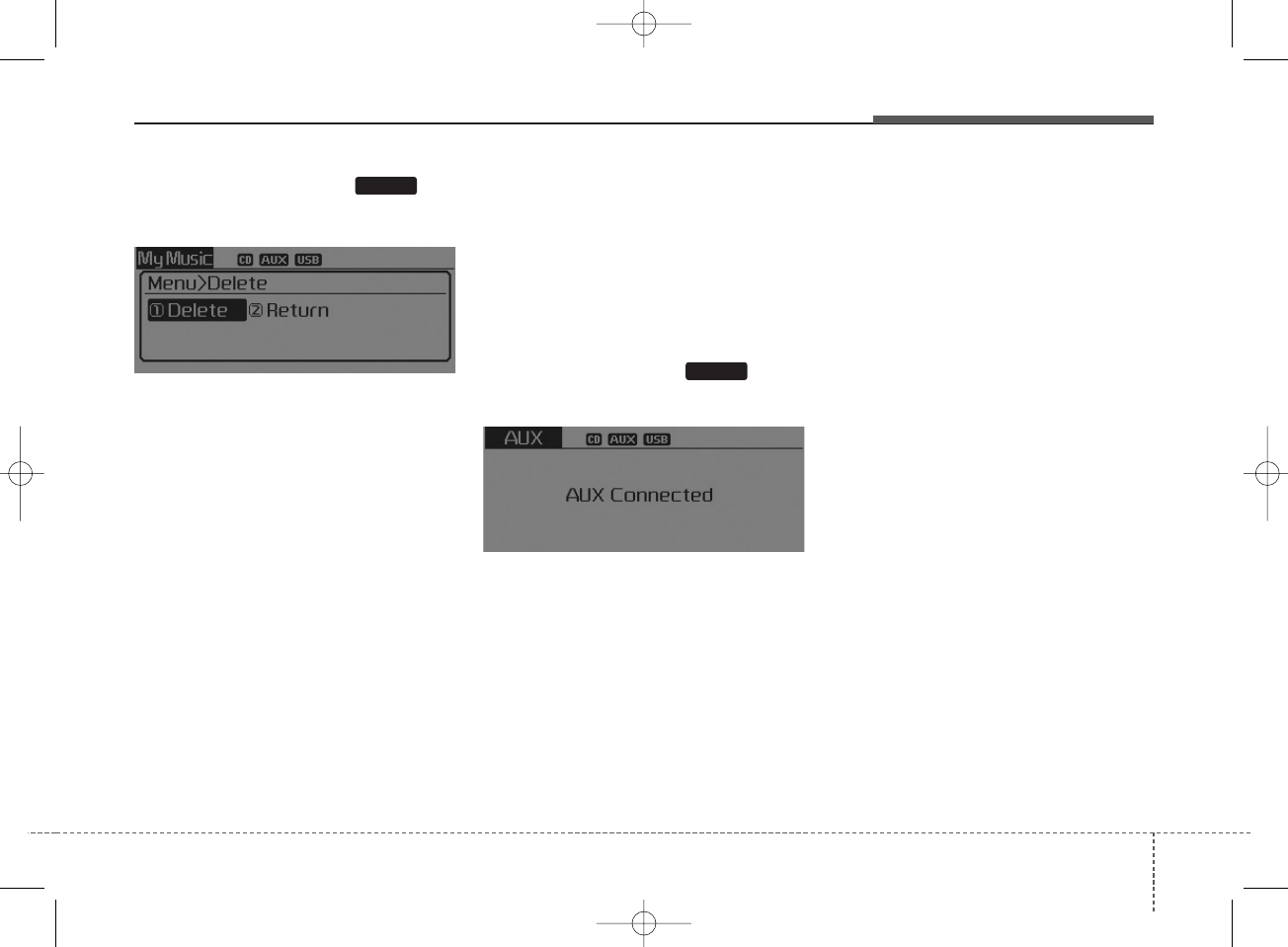
4 183
Features of your vehicle
➁ After selecting, press key
and select the delete menu.
My Music
• Even if memory is available, a
maximum of 6,000 songs can be
stored.
• The same song can be copied up
to 1,000 times.
• Memory info can be checked in the
System menu of Setup.
AUX
AUX is used to play external MEDIA
currently connected with the AUX
terminal.
AUX mode will automatically start
when an external device is connect-
ed with the AUX terminal.
If an external device is connected,
you can also press the key to
change to AUX mode.
❈AUX mode cannot be started
unless there is an external device
connected to the AUX terminal.
AUX
Fully insert the AUX cable into the
AUX terminal for use.
MENU
MEDIA
K_YD_IQS_AB3.0[USA]:XM usa 4(101~audio)1029.qxd 5/12/2015 6:51 PM Page 183
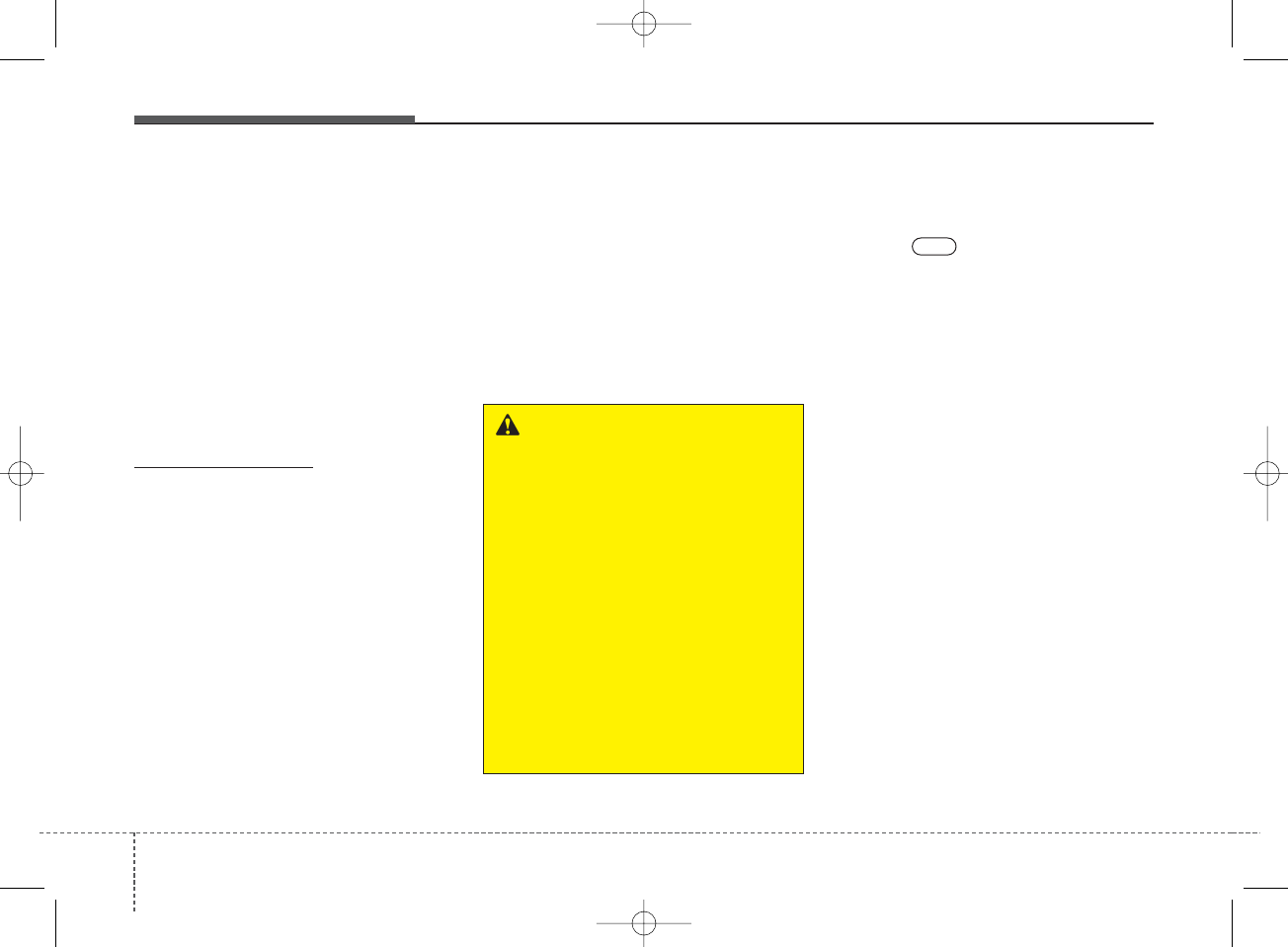
Features of your vehicle
1844
Bluetooth®
Wireless Technology
AUDIO
What is
Bluetooth®
Wireless
Technology
?
Bluetooth®
Wireless Technology
allows devices to be connected in a
short distance, including hands-free
devices, stereo headsets, wireless
remote controllers, etc. For more
information, visit the
Bluetooth®
Wireless Technology website at
www.Bluetooth.com.
Before using
Bluetooth®
Wireless
Technology audio features
•
Bluetooth®
Wireless Technology
audio may not be supported
depending on the compatibility of
your
Bluetooth®
Wireless
Technology mobile phone.
• In order to use
Bluetooth®
Wireless
Technology audio, you must first
pair and connect the
Bluetooth®
Wireless Technology mobile
phone.
• The Bluetooth®word mark and
logos are registered trademarks
owned by Bluetooth SIG, Inc. and
any use of such marks by Kia is
under license. Other trademarks
and trade names are those of their
respective owners. A Bluetooth®
enabled cell phone is required to
use
Bluetooth
®
Wireless
Technology.
•
Bluetooth
®
Wireless Technology
audio can be used only when the
[Audio Streaming] of Phone is
turned .
On
WARNING
Driving while distracted can
result in a loss of vehicle control
that may lead to an accident,
severe personal injury, and
death. The driver’s primary
responsibility is in the safe and
legal operation of a vehicle, and
use of any handheld devices,
other equipment, or vehicle sys-
tems which take the driver’s
eyes, attention and focus away
from the safe operation of a vehi-
cle or which are not permissible
by law should never be used dur-
ing operation of the vehicle.
K_YD_IQS_AB3.0[USA]:XM usa 4(101~audio)1029.qxd 5/12/2015 6:51 PM Page 184
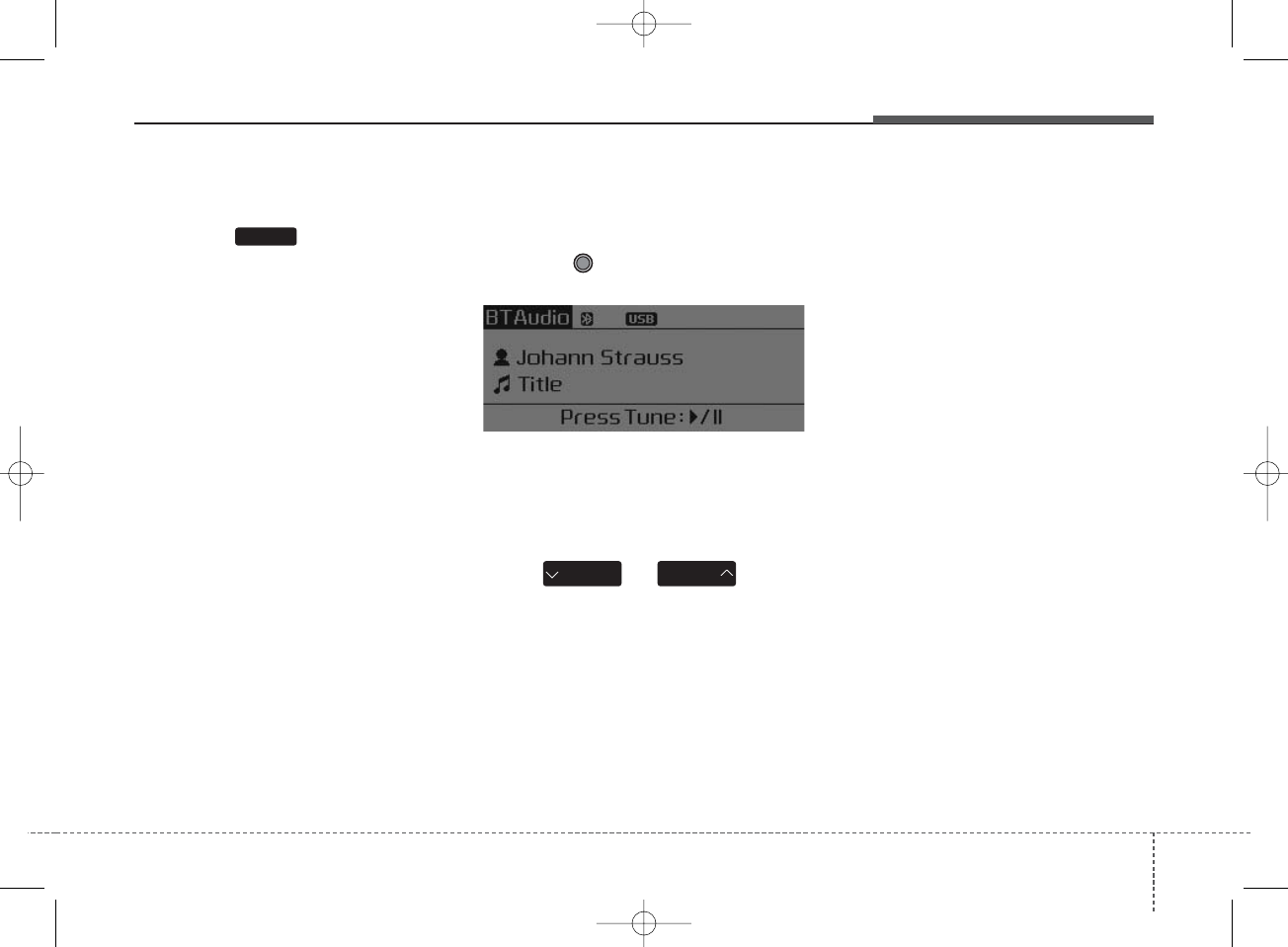
4 185
Features of your vehicle
Starting
Bluetooth®
Wireless
Technology Audio
• Press the key to change the
mode in order of CD ➟ USB ➟ AUX
➟ My Music ➟ BT Audio.
• If BT Audio is selected,
Bluetooth
®
Wireless Technology audio will start
playing.
❈ Audio may not automatically start
playing in some mobile phones.
Using the
Bluetooth®
Wireless
Technology audio features
• Play / Stop
Press the TUNE knob to play and
pause the current song.
❈The title / artist info may not be
supported in some mobile phone.
When it is not supported, no
title/no artist will be displayed.
• Previous / Next song
Press or to play
previous or next song.
❈The previous song / next song /
play / pause functions may not be
supported in some mobile
phones.
SEEK
TRACK
SEEK
TRACK
MEDIA
K_YD_IQS_AB3.0[USA]:XM usa 4(101~audio)1029.qxd 5/12/2015 6:51 PM Page 185
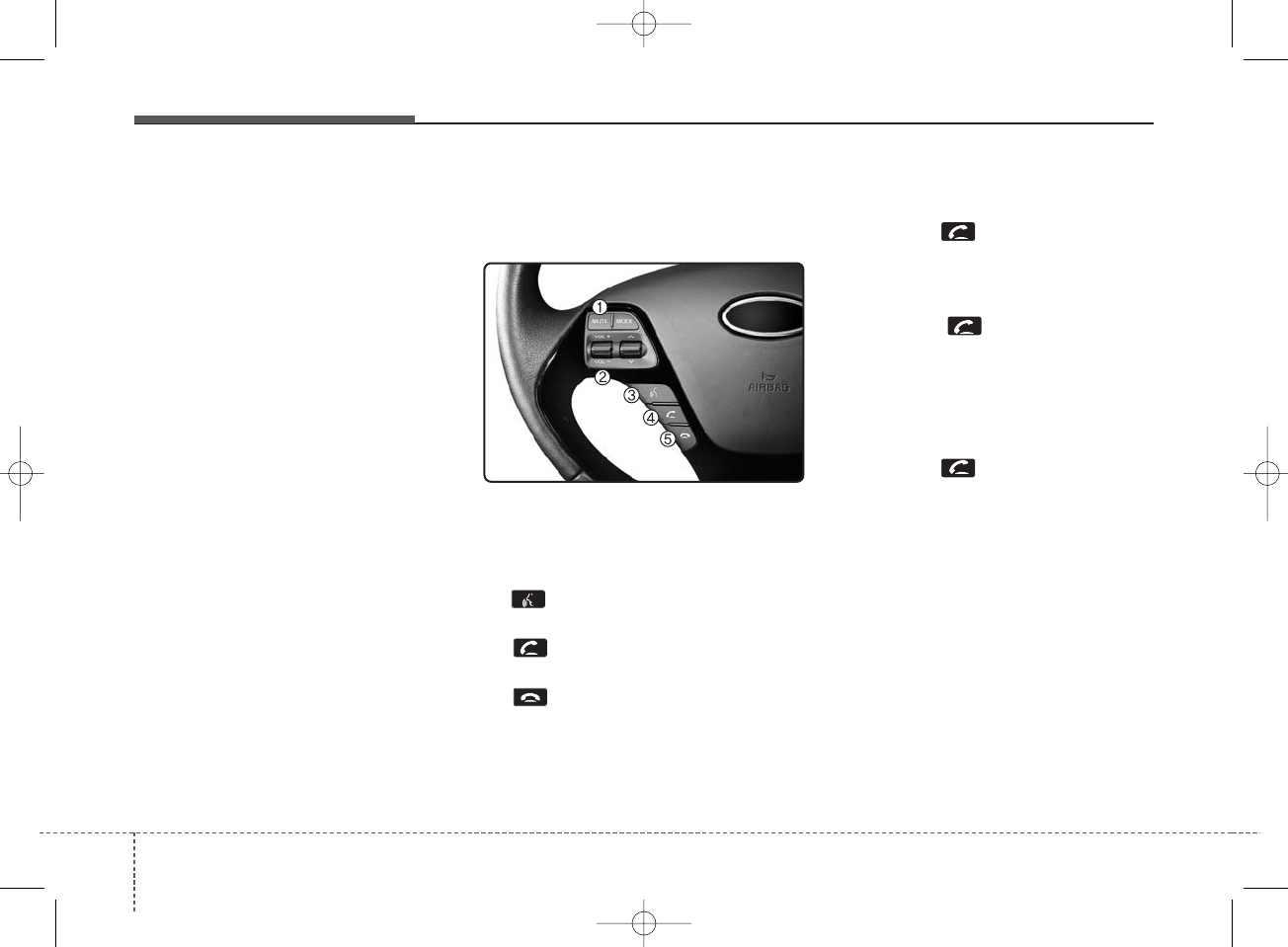
Features of your vehicle
1864
PHONE
Before using the
Bluetooth
®
Wireless
Technology phone features
• In order to use
Bluetooth
®
Wireless
Technology phone, you must first
pair and connect the
Bluetooth
®
Wireless Technology mobile phone.
• If the mobile phone is not paired or
connected, it is not possible to
enter Phone mode. Once a phone
is paired or connected, the guid-
ance screen will be displayed.
• If Priority is set upon vehicle igni-
tion (IGN/ACC ON), the
Bluetooth
®
Wireless Technology phone will be
automatically connected. Even if
you are outside, the
Bluetooth
®
Wireless Technology phone will be
automatically connected once you
are in the vicinity of the vehicle. If
you do not want automatic
Bluetooth
®
Wireless Technology
phone connection, set the
Bluetooth
®
Wireless Technology
power to OFF.
Making a call using the
Steering-wheel mount controls
(1) MUTE key : Mutes the micro-
phone during a call.
(2) VOLUME key : Raises or lowers
speaker volume.
(3) key : Activates voice recogni-
tion.
(4) key : Places and transfers
calls.
(5) key : Ends calls or cancels
functions.
• Check call history and making call
- Shortly press (less than 0.8 sec-
onds) the key on the steering
remote controller.
- The call history list will be dis-
played on the screen.
- Press the key again to con-
nect a call to the selected number.
• Redialing the most recently called
number
- Press and hold (more than 0.8 sec-
onds) the key on the steering
remote controller.
- The most recently called number is
redialed.
❈If call history does not exist, a
screen asking whether to down-
load call history is displayed. (The
download feature may not be sup-
ported in some mobile phones)
K_YD_IQS_AB3.0[USA]:XM usa 4(101~audio)1029.qxd 5/12/2015 6:51 PM Page 186
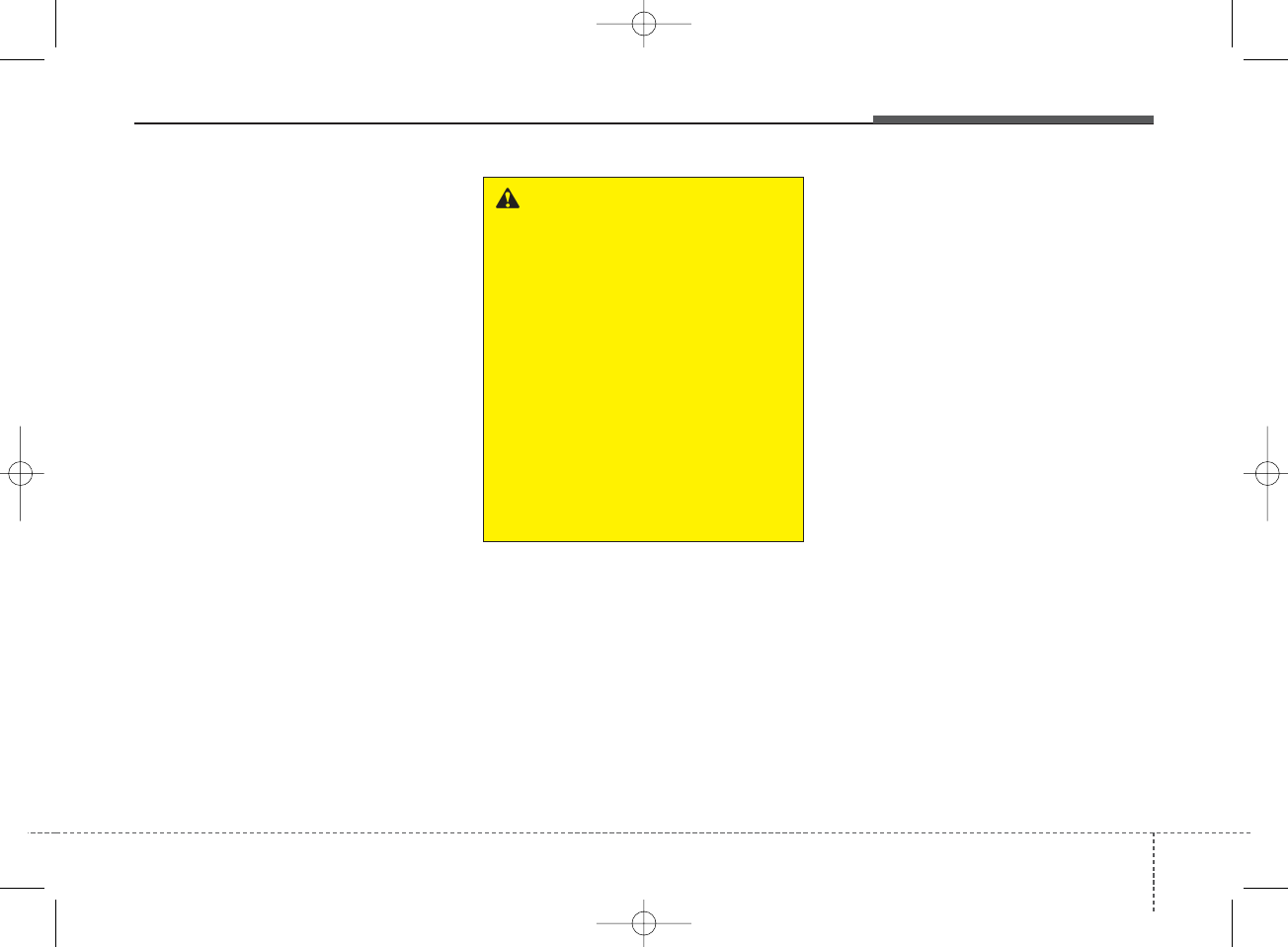
4 187
Features of your vehicle
Bluetooth
®
Wireless Technology
Pairing a
Bluetooth®
Wireless
Technology Device
What is Bluetooth®Wireless
Technology Pairing?
Pairing refers to the process of syn-
chronizing your
Bluetooth®
Wireless
Technology phone or device with the
car audio system for connection.
Pairing is necessary to connect and
use the
Bluetooth®
Wireless
Technology feature.
The
Bluetooth®
word mark and logos
are registered trademarks owned by
Bluetooth SIG, Inc. and any use of
such marks by Kia is under license.
Other trademarks and trade names
are those of their respective owners.
A
Bluetooth®
enabled cell phone is
required to use
Bluetooth®
Wireless
Technology.
WARNING
Driving while distracted can
result in a loss of vehicle control
that may lead to an accident,
severe personal injury, and
death. The driver’s primary
responsibility is in the safe and
legal operation of a vehicle, and
use of any handheld devices,
other equipment, or vehicle sys-
tems which take the driver’s
eyes, attention and focus away
from the safe operation of a vehi-
cle or which are not permissible
by law should never be used dur-
ing operation of the vehicle.
K_YD_IQS_AB3.0[USA]:XM usa 4(101~audio)1029.qxd 5/12/2015 6:51 PM Page 187
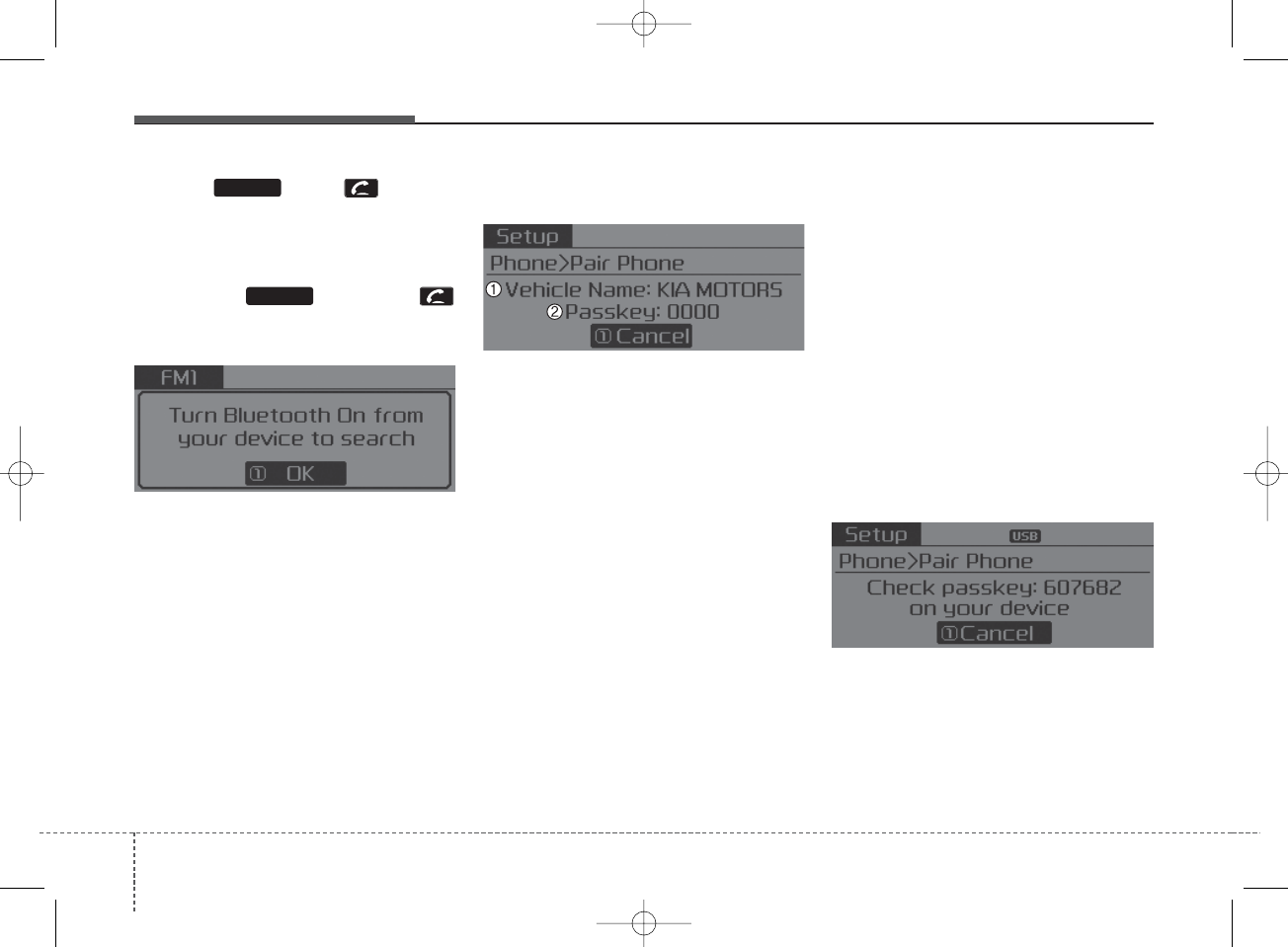
Features of your vehicle
1884
Pairing key / key on
the Steering Remote Controller
When No Devices have been Paired
1. Press the key or the
key on the steering remote controller.
The following screen is displayed.
2. Select [OK] button to enter the
Pair Phone screen.
1) Vehicle Name : Name of device as
shown when searching from your
Bluetooth
®
Wireless Technology
device.
2) Passkey : Passkey used to pair the
device.
3. From your
Bluetooth®
Wireless
Technology device (i.e. Mobile
Phone), search and select your
car audio system.
[Non SSP supported device]
(SSP: Secure Simple Pairing)
4. After a few moments, a screen is
displayed where the passkey is
entered. Hear, enter the passkey
“0000” to pair your
Bluetooth®
Wireless Technology device with
the car audio system.
[SSP supported device]
4. After a few moments, a screen is
displayed 6 digits passkey. Hear,
check the passkey on your
Bluetooth®
Wireless Technology
device and confirm.
5. Once pairing is complete, the fol-
lowing screen is displayed.
PHONE
PHONE
K_YD_IQS_AB3.0[USA]:XM usa 4(101~audio)1029.qxd 5/12/2015 6:51 PM Page 188
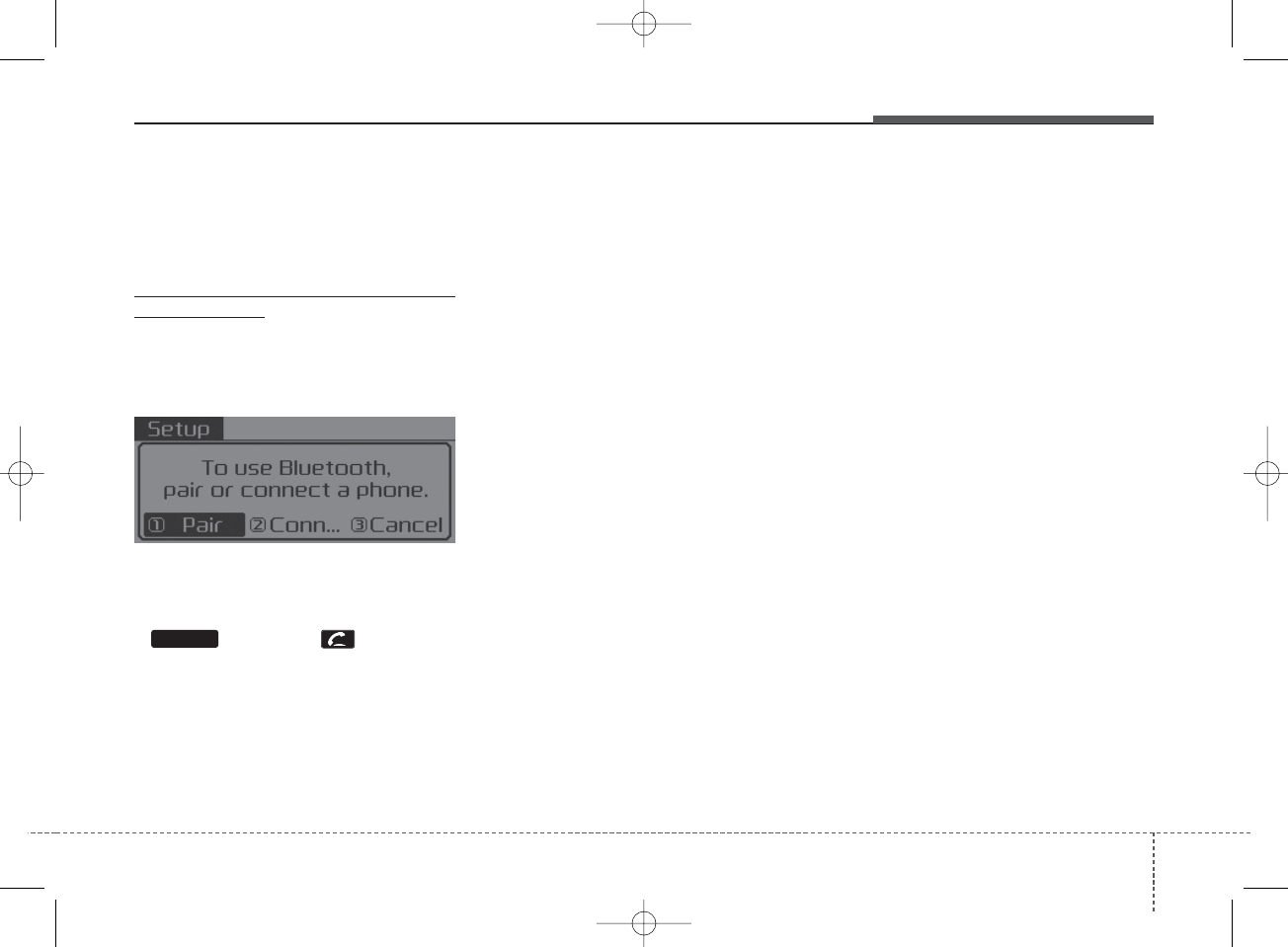
4 189
Features of your vehicle
Some phones (i.e., iPhone®, Android
and Blackberry phones) may offer an
option to allow acceptance of all
future Bluetooth connection requests
by default." and "Visit
http://www.kia.com/us/en/content/ow
ners/bluetooth for additional informa-
tion on pairing your Bluetooth-
enabled mobile phone, and to view a
phone compatibility list.
• If
Bluetooth
®
Wireless Technology
devices are paired but none are
currently connected, pressing the
key or the key on the
steering wheel displays the follow-
ing screen. Select [Pair] button to
pair a new device or select
[Connect] to connect a previously
paired device.
PHONE
K_YD_IQS_AB3.0[USA]:XM usa 4(101~audio)1029.qxd 5/12/2015 6:51 PM Page 189

Features of your vehicle
1904
Pairing through [PHONE]
Setup
Press the key Select
[Phone] Select [Pair Phone]
Select TUNE knob
1. The following steps are the same
as those described in the section
"When No Devices have been
Paired" on the previous page.
•
Bluetooth®
Wireless Technology
features supported within the vehi-
cle are as follows. Some features
may not be supported depending
on your
Bluetooth®
Wireless
Technology device.
- Outgoing/Incoming Handsfree
calls
- Operations during a call (Switch
to Private, Switch to call waiting,
MIC on/off)
- Downloading Call History
- Downloading Mobile Contacts
-
Bluetooth®
Wireless Technology
device auto connection
- Bluetooth Audio Streaming
• Up to five
Bluetooth®
Wireless
Technology devices can be paired
to the Car Handsfree system.
• Only one
Bluetooth®
Wireless
Technology device can be con-
nected at a time.
• Other devices cannot be paired
while a
Bluetooth®
Wireless
Technology device is connected.
• Only
Bluetooth®
Wireless
Technology Handsfree and
Bluetooth audio related features
are supported.
• Bluetooth related operations are
possible only within devices that
support Handsfree or audio fea-
tures, such as a
Bluetooth®
Wireless Technology mobile phone
or a Bluetooth audio device.
• If a connected
Bluetooth®
Wireless
Technology device becomes dis-
connected due to being out of
communication range, turning the
device OFF, or a
Bluetooth®
Wireless Technology communica-
tion error, corresponding
Bluetooth®
Wireless Technology
devices are automatically
searched and reconnected.
• If the system becomes unstable due
to communication errors between
the car Handsfree and the
Bluetooth®
Wireless Technology
device, reset the device by turning
off and back on again. Upon reset-
ting
Bluetooth®
Wireless Technology
device, the system will be restored.
SETUP
K_YD_IQS_AB3.0[USA]:XM usa 4(101~audio)1029.qxd 5/12/2015 6:51 PM Page 190
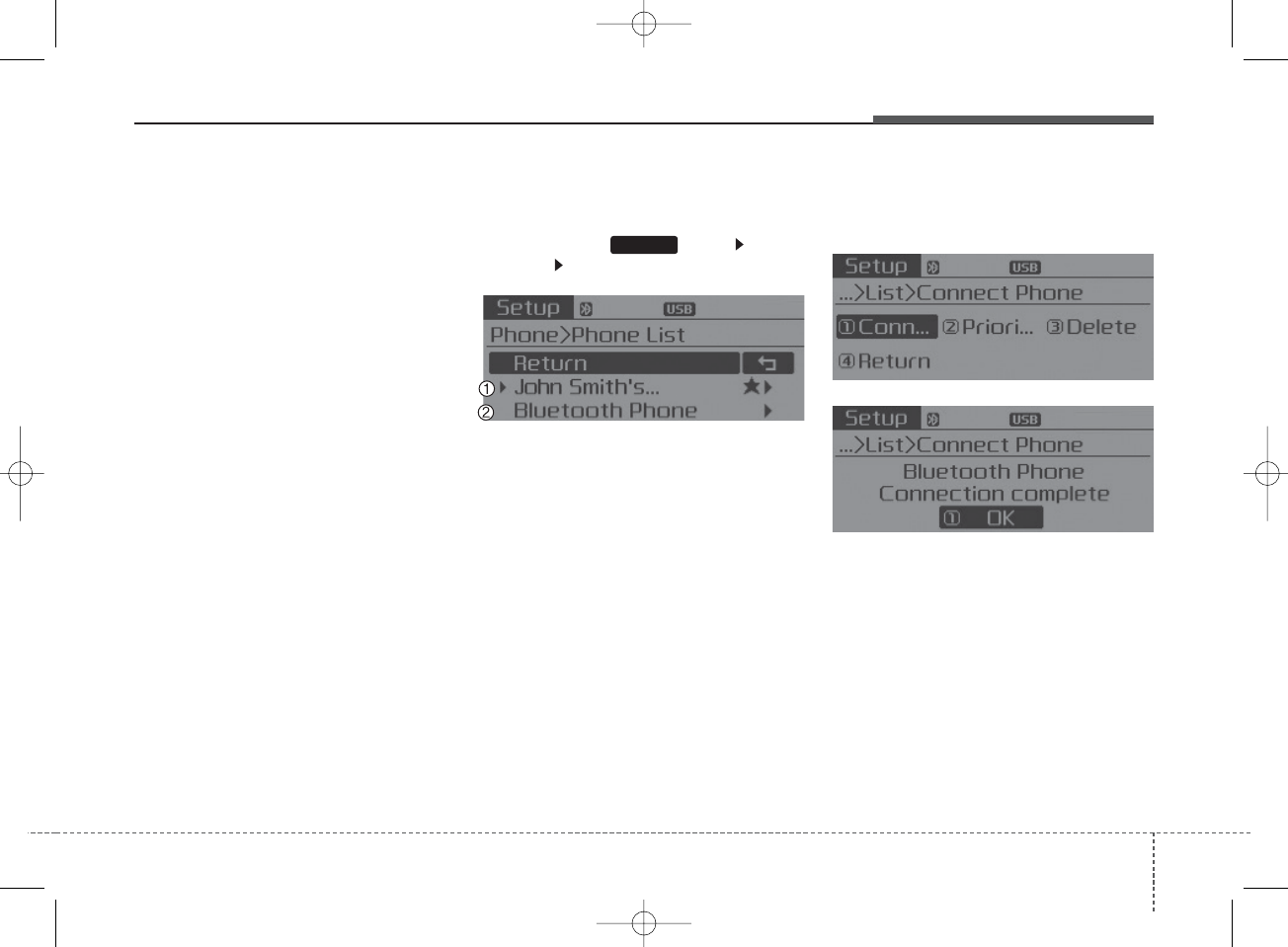
4 191
Features of your vehicle
• After pairing is complete, a con-
tacts download request is sent
once to the mobile phone. Some
mobile phones may require confir-
mation upon receiving a download
request, ensure your mobile phone
accepts the connection. Refer to
your phones user’s manual for
additional information regarding
phone pairing and connections.
Connecting a Device
Press the key Select
[Phone] Select [Phone List]
1) Connected Phone : Device that is
currently connected.
2) Paired Phone : Device that is
paired but not connected.
From the paired phone list, select the
device you want to connect and
select [Connect].
SETUP
K_YD_IQS_AB3.0[USA]:XM usa 4(101~audio)1029.qxd 5/12/2015 6:51 PM Page 191
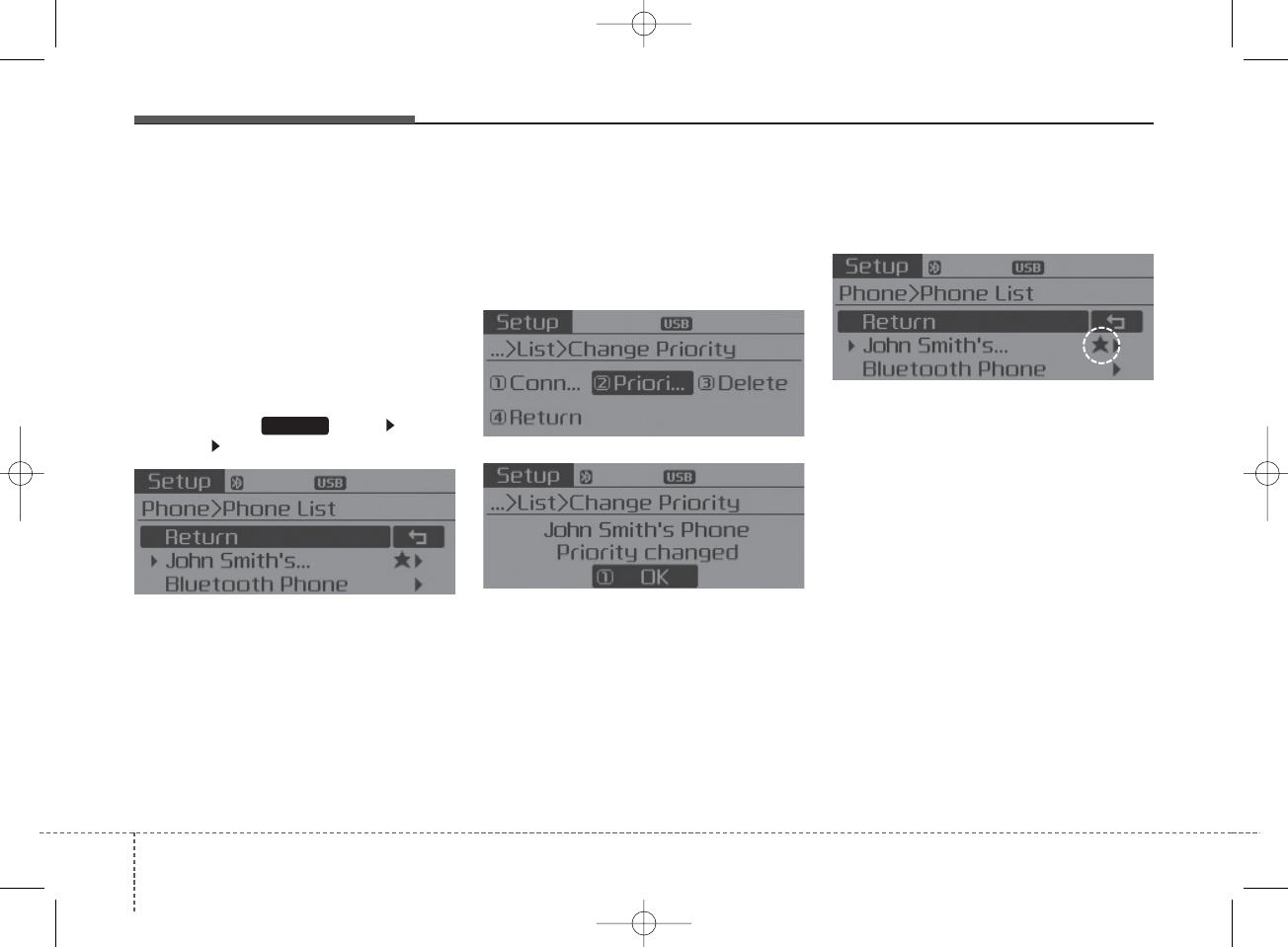
Features of your vehicle
1924
Changing Priority
What is Priority?
It is possible to pair up to five
Bluetooth®
Wireless Technology
devices with the car audio system.
The "Change Priority" feature is used
to set the connection priority of
paired phones.
Press the key Select
[Phone] Select [Phone List]
From the paired phone list, select
the phone you want to switch to the
highest priority, then select [Change
Priority] button from the Menu. The
selected device will be changed to
the highest priority.
• Priority icon will be displayed when
the selected phone is set as a pri-
ority phone.
SETUP
K_YD_IQS_AB3.0[USA]:XM usa 4(101~audio)1029.qxd 5/12/2015 6:51 PM Page 192
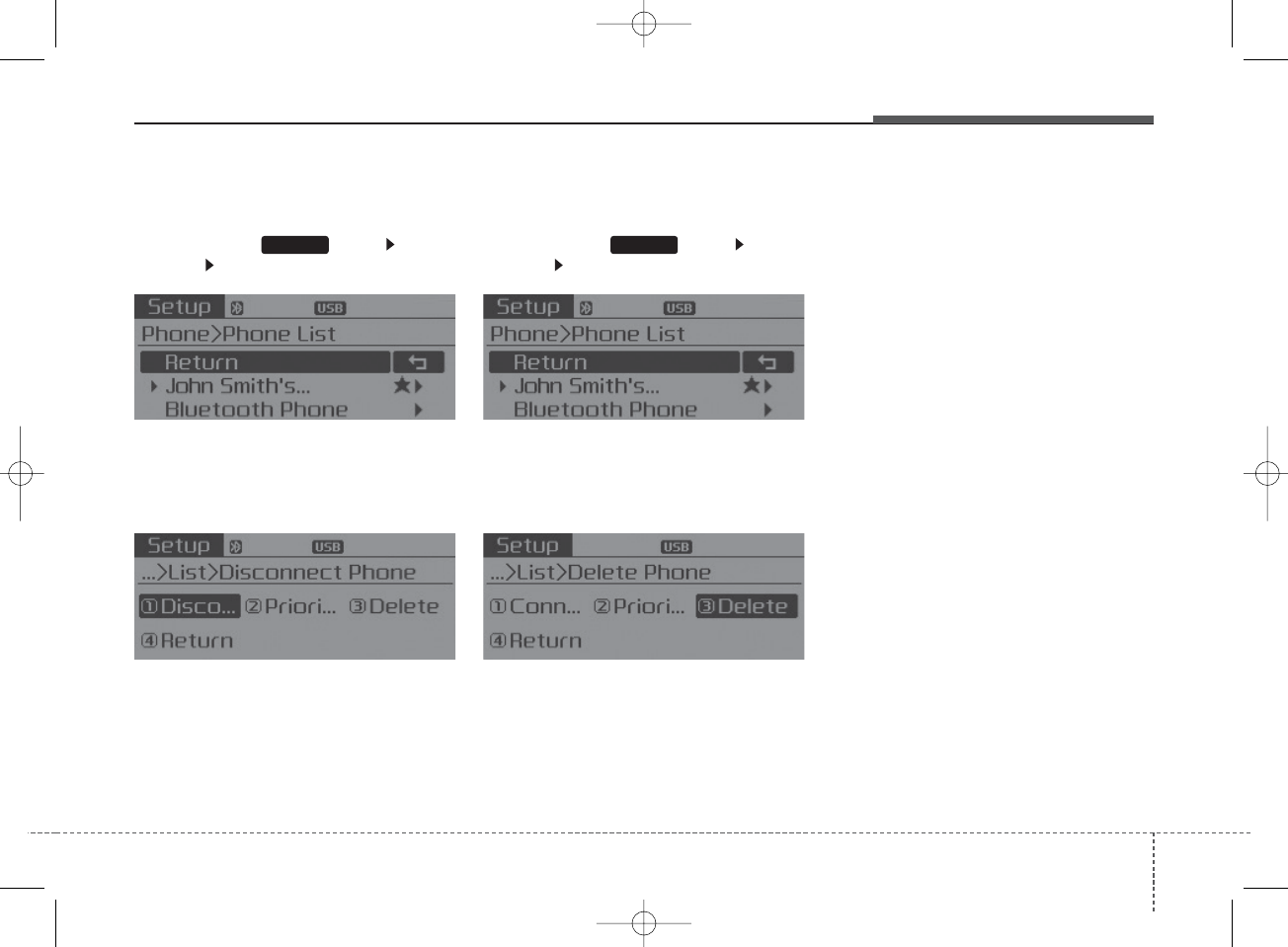
4 193
Features of your vehicle
Disconnecting a Device
Press the key Select
[Phone] Select [Phone List]
From the paired phone list, select the
currently connected device and
select [Disconnect] button.
Deleting a Device
Press the key Select
[Phone] Select [Phone List]
From the paired phone list, select the
device you want to delete and select
[Delete] button.
• When deleting the currently con-
nected device, the device will auto-
matically be disconnected to pro-
ceed with the deleting process.
• If a paired
Bluetooth
®
Wireless
Technology device is deleted, the
device’s call history and contacts
data will also be deleted.
• To re-use a deleted device, you
must pair the device again.
SETUPSETUP
K_YD_IQS_AB3.0[USA]:XM usa 4(101~audio)1029.qxd 5/12/2015 6:51 PM Page 193
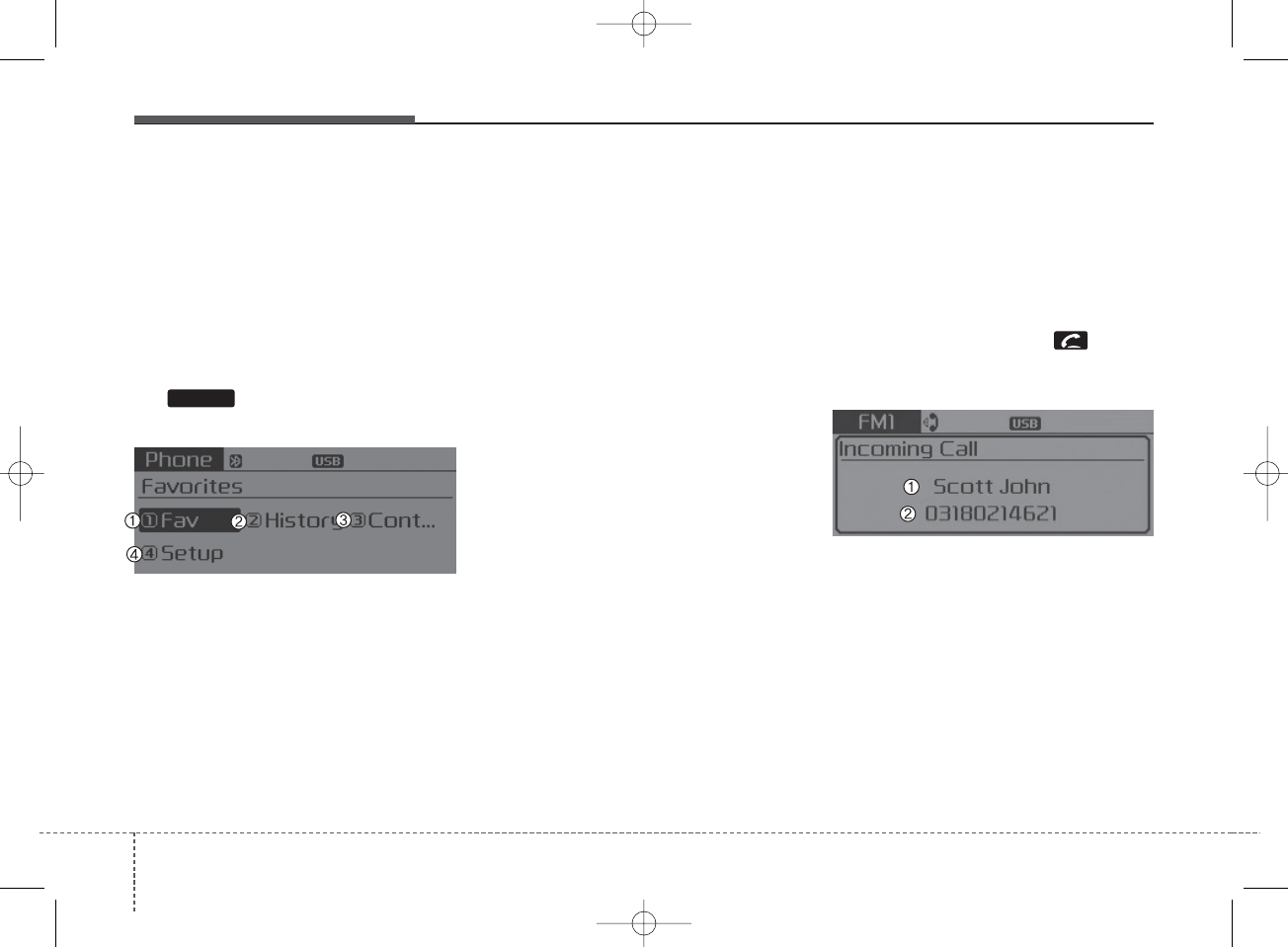
Features of your vehicle
1944
USING
Bluetooth®
Wireless
Technology
Phone Menu Screen
Phone Menus
With a
Bluetooth®
Wireless
Technology device connected, press
the key to display the Phone
menu screen.
1) Favorite : Up to 20 frequently used
contacts saved for easy access.
2) Call History : Displays the call his-
tory list screen.
3) Contacts : Displays the Contacts
list screen.
4) Setup : Displays Phone related
settings.
• If you select the [Call History] but-
ton but there is no call history data,
a prompt is displayed which asks to
download call history data.
• If you select the [Contacts] button
but there is no contacts data
stored, a prompt is displayed which
asks to download contacts data.
• This feature may not be supported
in some mobile phones. For more
information on download support,
refer to your mobile phone user’s
manual.
Answering Calls
Answering a Call
Answering a call with a
Bluetooth®
Wireless Technology device connect-
ed will display the following screen.
To accept the call, press key on
the steering wheel while the call is
incoming.
1) Caller : Displays the other party’s
name when the incoming caller is
saved within your contacts.
2) Incoming Number : Displays the
incoming number.
PHONE
K_YD_IQS_AB3.0[USA]:XM usa 4(101~audio)1029.qxd 5/12/2015 6:51 PM Page 194
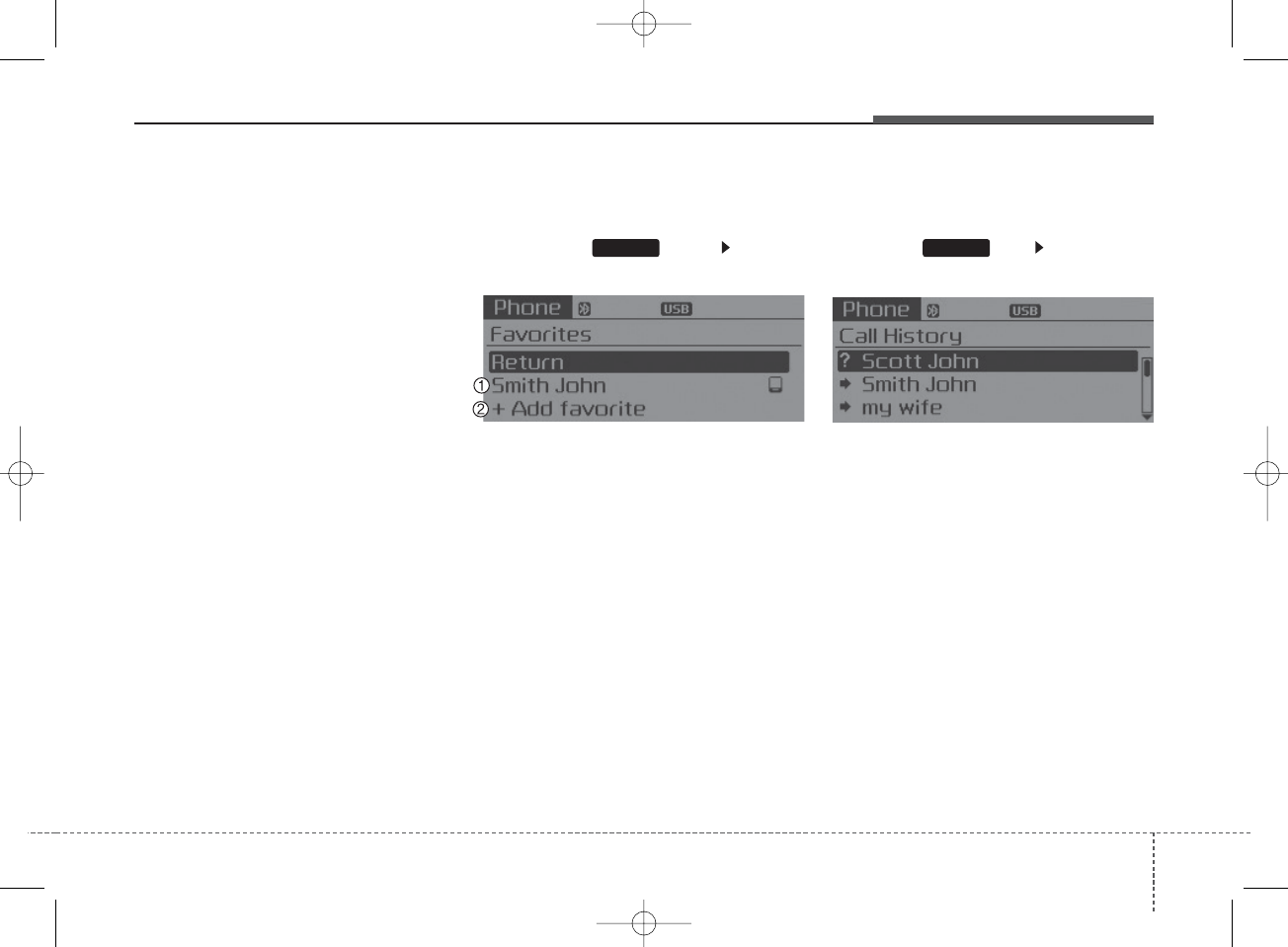
4 195
Features of your vehicle
✽NOTICE
• When an incoming call pop-up is
displayed, most Audio and SETUP
mode features are disabled. Only
the call volume will operate.
• The telephone number may not be
properly displayed in some mobile
phones.
Favorites
Press the key Select
[Favorites]
1) Saved favorite contact : Connects
call upon selection.
2) To add favorite : Downloaded con-
tacts be saved as favorite.
• To save Favorite, contacts should
be downloaded.
• Contact saved in Favorites will not
be automatically updated if the
contact has been updated in the
phone. To update Favorites, delete
the Favorite and create a new
Favorite.
Call History
Press the key Select [Call
History]
A list of incoming, outgoing and
missed calls is displayed.
• Call history may not be saved in the call
history list in some mobile phones.
• Calls received with hidden caller ID will
not be saved in the call history list.
• Calling through the call history is not pos-
sible when there is no call history stored
or a
Bluetooth®
Wireless Technology
phone is not connected.
• Up to 50 received, dialed and missed
calls are stored in Call History.
• Time of received/dialed calls and call
time information are not stored in Call
History.
PHONE PHONE
K_YD_IQS_AB3.0[USA]:XM usa 4(101~audio)1029.qxd 5/12/2015 6:52 PM Page 195
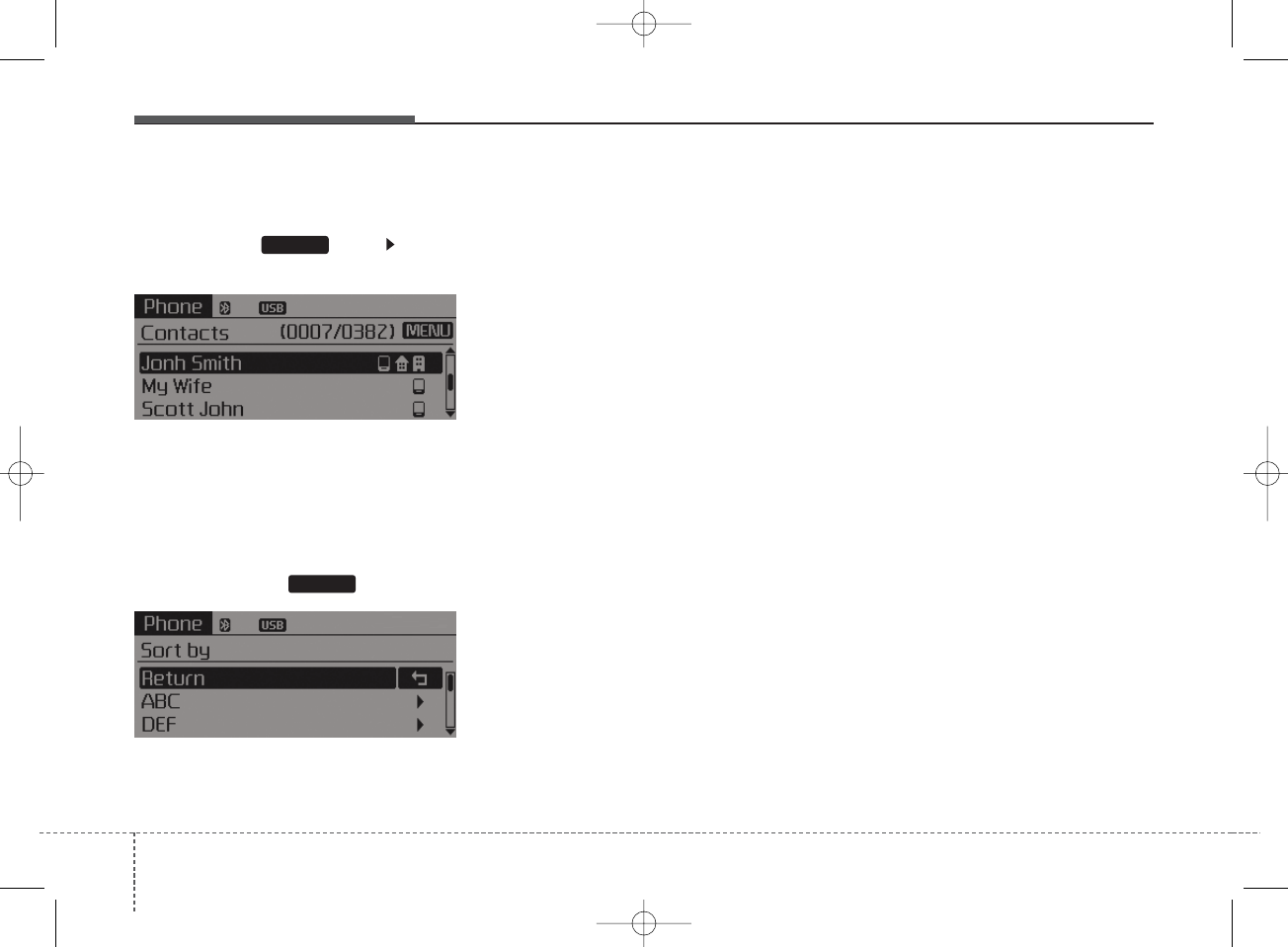
Features of your vehicle
1964
Contacts
Press the key Select
[Contacts]
The list of saved phone book entries
is displayed.
NOTE:
Find a contact in an alphabetical
order, press the key.
• Up to 1,000 contacts saved in your
Bluetooth®
Wireless Technology
phone can be downloaded into the
car contacts. Contacts that have
been downloaded to the car cannot
be edited or deleted on the phone.
• Mobile phone contacts are man-
aged separately for each paired
Bluetooth®
Wireless Technology
device (max 5 devices x 1,000 con-
tacts each). Previously downloaded
data is maintained even if the
Bluetooth®
Wireless Technology
device has been disconnected.
(However, the contacts and call his-
tory saved to the phone will be
deleted if a paired phone is delet-
ed.)
• It is possible to download contacts
during Bluetooth streaming audio.
• When downloading contacts, the
icon will be displayed within the sta-
tus bar.
• It is not possible to begin down-
loading a contact list when the con-
tact download feature has been
turned off within the
Bluetooth®
Wireless Technology device. In
addition, some devices may require
device authorization upon attempt-
ing to download contacts. If down-
loading does not normally occur,
check the
Bluetooth®
Wireless
Technology device settings or the
screen state.
• The contacts download feature may
not be supported in some mobile
phones. For more information of
supported
Bluetooth®
devices and
function support, refer to your
phone’s user manual.
MENU
PHONE
K_YD_IQS_AB3.0[USA]:XM usa 4(101~audio)1029.qxd 5/12/2015 6:52 PM Page 196
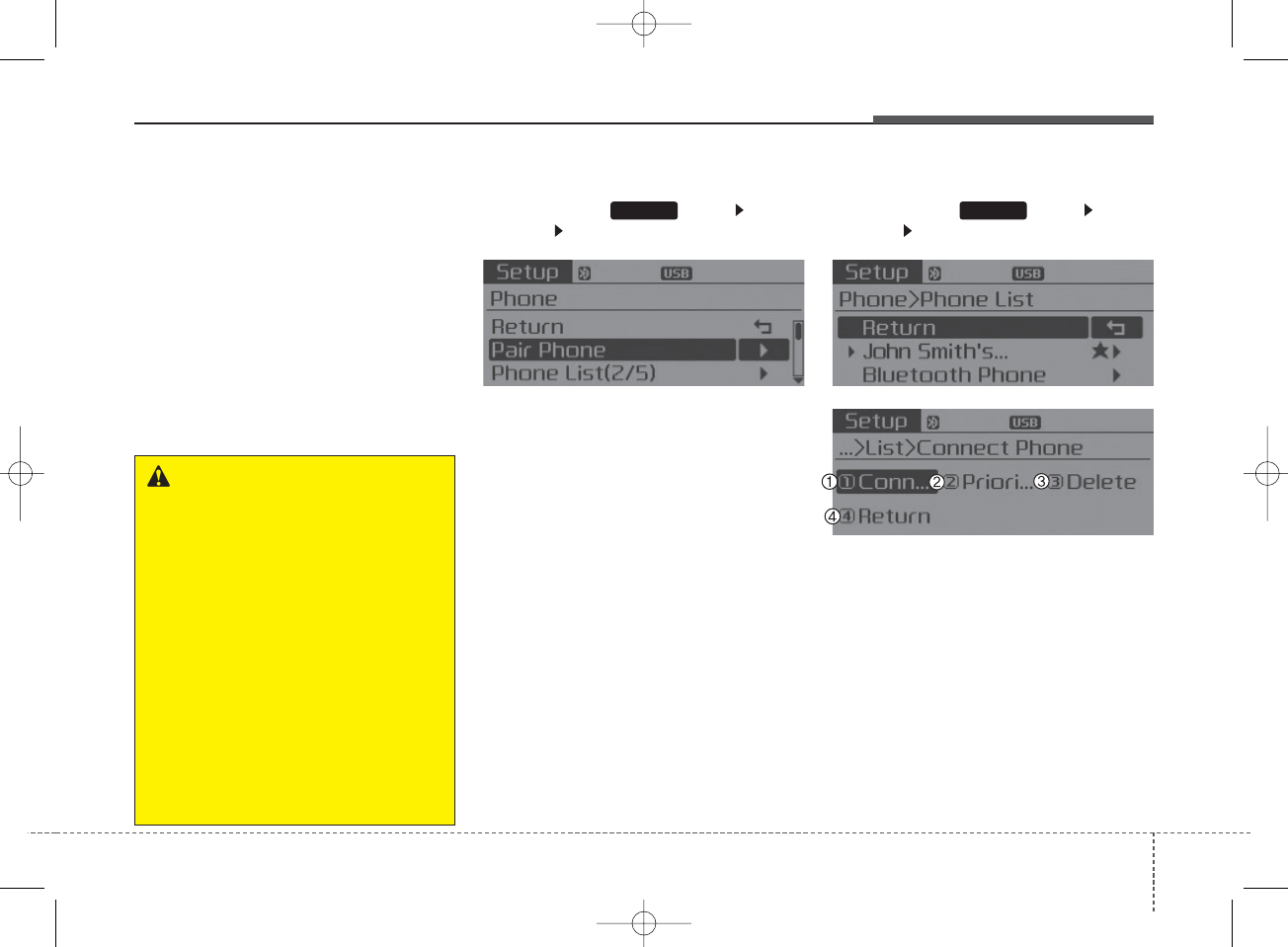
4 197
Features of your vehicle
Bluetooth®
Wireless
Technology Setting
The
Bluetooth
®
word mark and logos
are registered trademarks owned by
Bluetooth SIG, Inc. and any use of
such marks by Kia is under license.
Other trademarks and trade names
are those of their respective owners.
A
Bluetooth
®
enabled cell phone is
required to use
Bluetooth
®
Wireless
Technology.
Pairing a New Device
Press the key Select
[Phone] Select [Pair Phone]
Bluetooth
®
Wireless Technology
devices can be paired with the audio
system.
For more information, refer to the
“Pairing through Phone Setup” sec-
tion within
Bluetooth
®
Wireless
Technology.
Viewing Paired Phone List
Press the key Select
[Phone] Select [Phone List]
This feature is used to view mobile
phones that have been paired with
the audio system. Upon selecting a
paired phone, the setup menu is dis-
played.
For more information, refer to the
“Setting
Bluetooth
®
Wireless
Technology Connection” section
within
Bluetooth
®
Wireless
Technology.
SETUPSETUP
WARNING
Driving while distracted can
result in a loss of vehicle control
that may lead to an accident,
severe personal injury, and
death. The driver’s primary
responsibility is in the safe and
legal operation of a vehicle, and
use of any handheld devices,
other equipment, or vehicle sys-
tems which take the driver’s
eyes, attention and focus away
from the safe operation of a vehi-
cle or which are not permissible
by law should never be used dur-
ing operation of the vehicle.
K_YD_IQS_AB3.0[USA]:XM usa 4(101~audio)1029.qxd 5/12/2015 6:52 PM Page 197
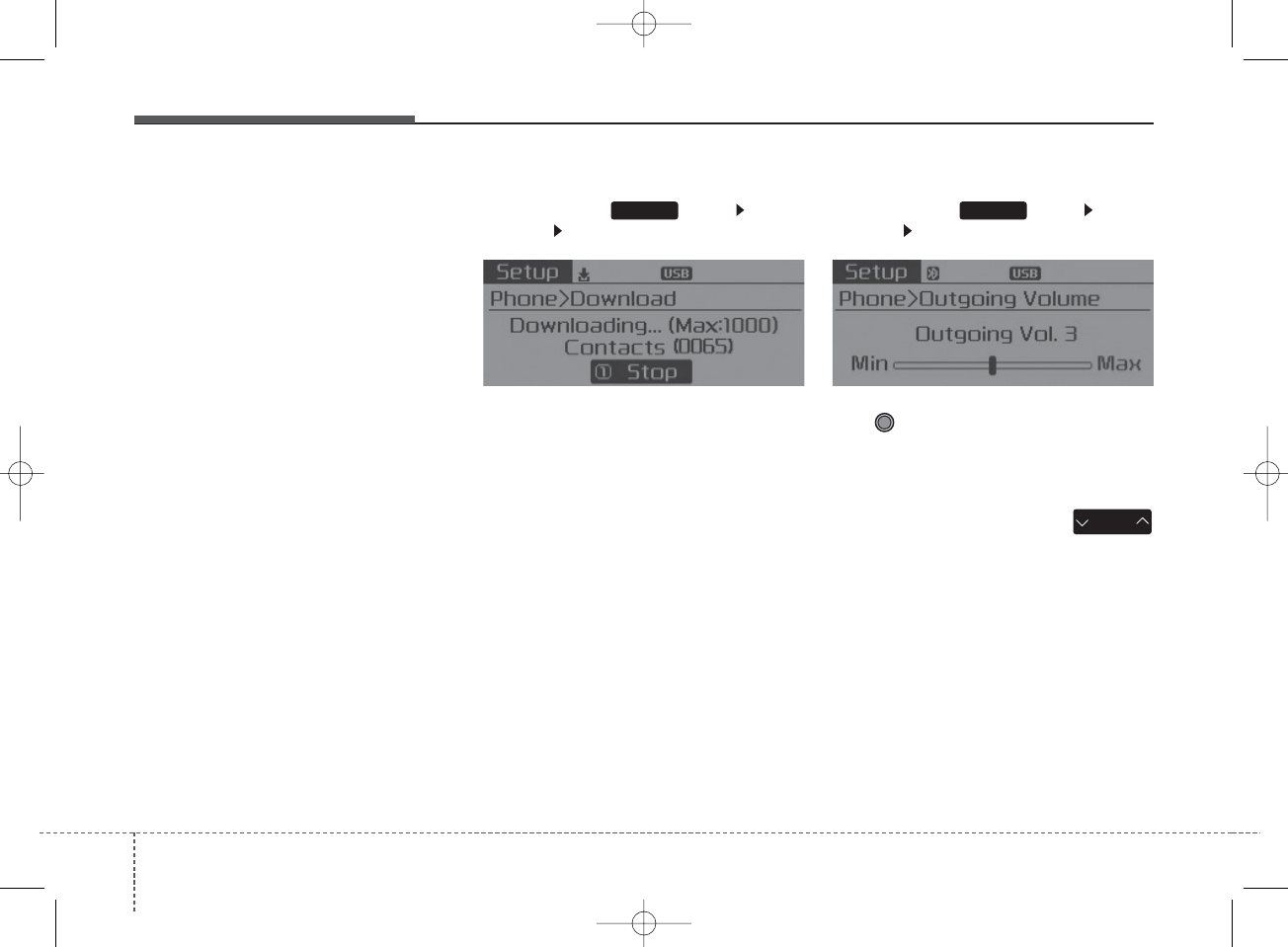
Features of your vehicle
1984
1) Connect/Disconnect Phone :
Connect/ disconnects currently
selected phone.
2) Change Priority : Sets currently
selected phone to highest connec-
tion priority.
3) Delete : Deletes the currently
selected phone.
4) Return : Moves to the previous
screen.
• To learn more about whether your
mobile phone supports contacts
downloads, refer to your mobile
phone user’s manual.
• The contacts for only the connected
phone can be downloaded.
Downloading Contacts
Press the key Select
[Phone] Select [Contacts Download]
As the contacts are downloaded
from the mobile phone, a download
progress bar is displayed.
• Upon downloading phone contacts,
the previous corresponding data is
deleted.
• This feature may not be supported
in some mobile phones.
• Voice Recognition may not operate
while contacts are being down-
loaded.
Outgoing Volume
Press the key Select
[Phone] Select [Outgoing Volume]
Use TUNE knob to adjust the out-
going volume level.
• While on a call, the volume can be
changed by using the
key.
SEEK
TRACK
SETUPSETUP
K_YD_IQS_AB3.0[USA]:XM usa 4(101~audio)1029.qxd 5/12/2015 6:52 PM Page 198
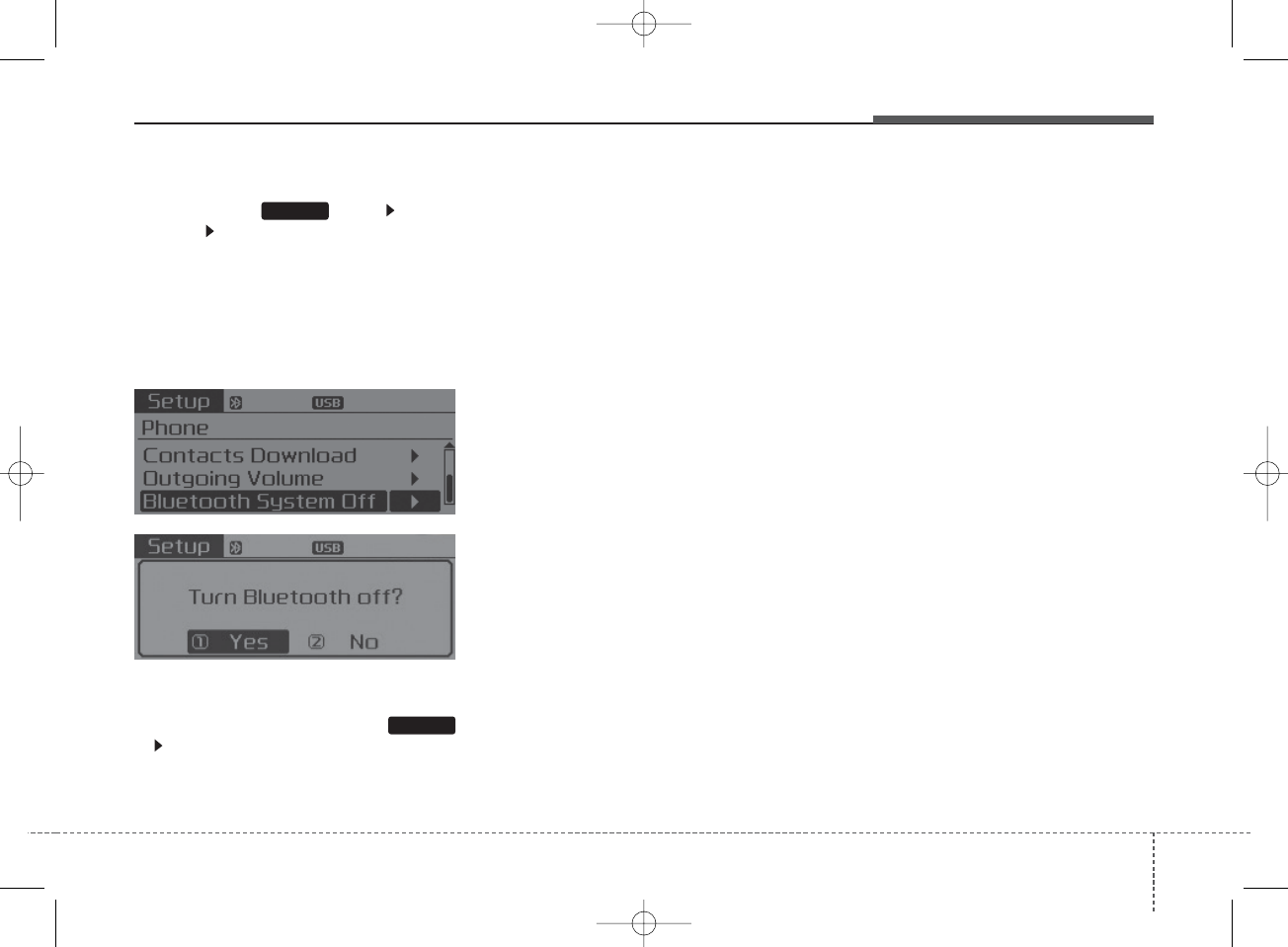
4 199
Features of your vehicle
Turning Bluetooth System Off
Press the key Select
[Phone] Select [Bluetooth System
Off]
Once
Bluetooth
®
Wireless
Technology is turned off,
Bluetooth
®
Wireless Technology related features
will not be supported within the audio
system.
• To turn
Bluetooth®
Wireless
Technology back on, go to
[Phone] and select “Yes”.
SETUP
SETUP
K_YD_IQS_AB3.0[USA]:XM usa 4(101~audio)1029.qxd 5/12/2015 6:52 PM Page 199
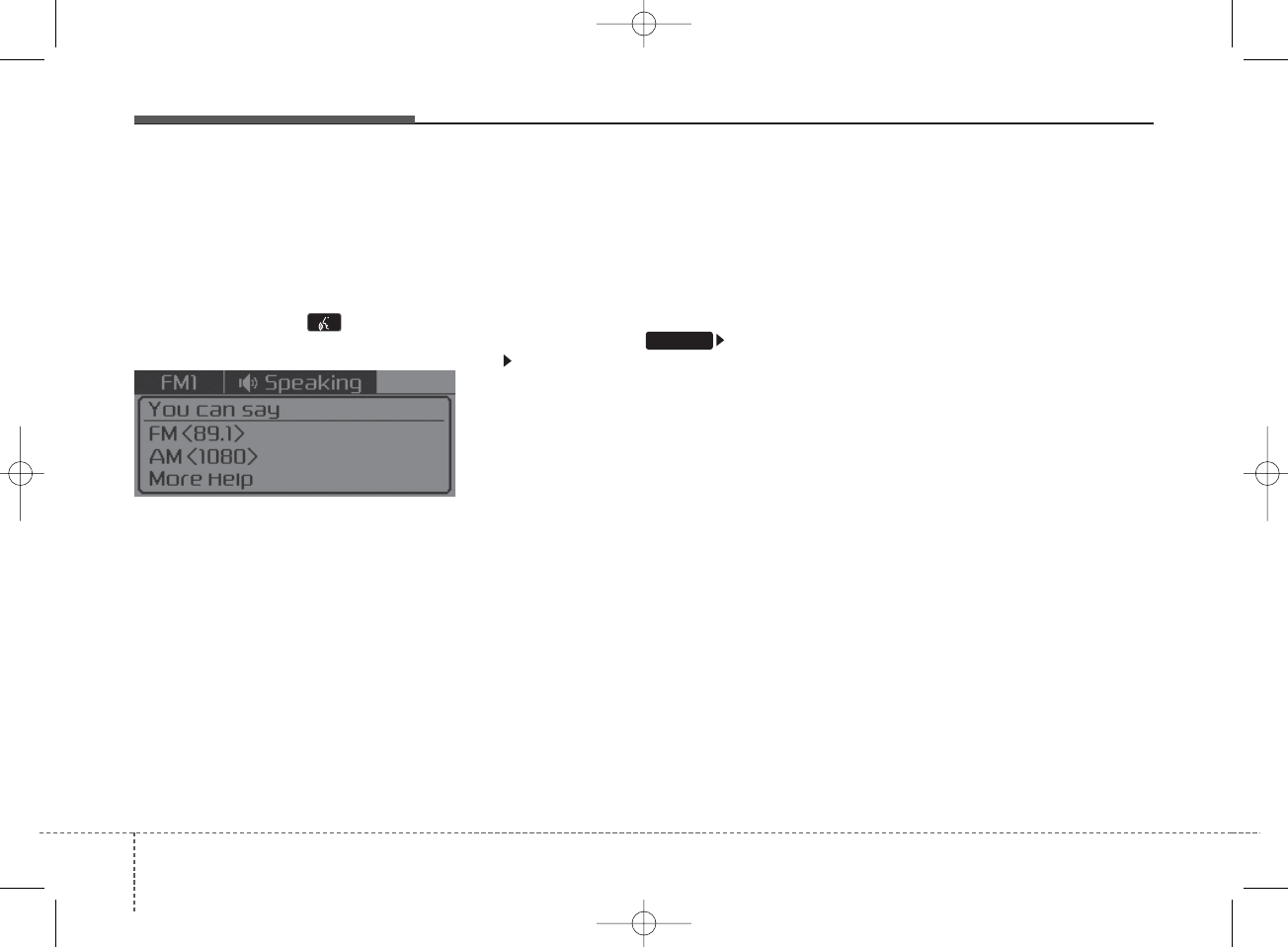
Features of your vehicle
2004
VOICE RECOGNITION
Using Voice Recognition
Starting Voice Recognition
Shortly press the key on the
steering wheel. Say a command.
If prompt feedback is in [ON], then
the system will say “Please say a
command after the beep (BEEP)”.
• If prompt feedback is in [OFF]
mode, then the system will only
say “(BEEP)”.
• To change Prompt Feedback
[On]/[Off], go to [System]
[Prompt Feedback].
• For proper recognition, say the
command after the voice instruc-
tion and beep tone.
Contact List Best Practices
1) Use full names vs. short or single
syllable names (“John Smith” vs.
“Dad”, “Smith Residence” vs.
“Home”)
2) Avoid using special characters or
hyphens (@, &, #, /, -, *, +, etc.)
3) Avoid using acronyms (“In Case
Emergency” vs. “ICE”)
4) Spell words completely, no abbre-
viations (“Doctor Goodman” vs.
“Dr. Goodman”)
SETUP
K_YD_IQS_AB3.0[USA]:XM usa 4(101~audio)1029.qxd 5/12/2015 6:52 PM Page 200
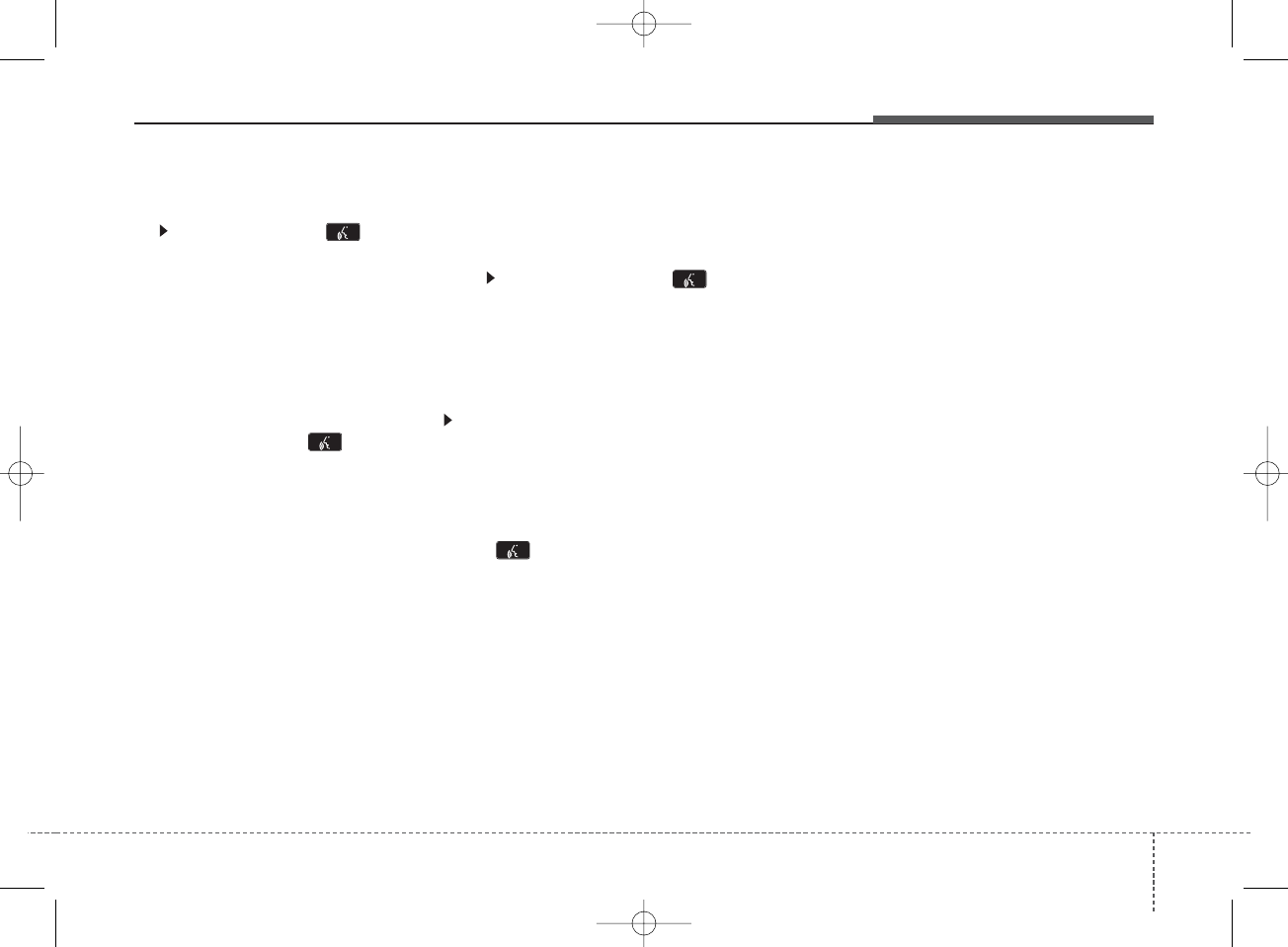
4 201
Features of your vehicle
Skipping Prompt Messages
While prompt message is being stat-
ed Shortly press the key on the
steering remote controller.
The prompt message is immediately
ended and the beep tone will sound.
After the “beep”, say the voice com-
mand.
Re-starting Voice Recognition
While system waits for a command
Shortly press the key on the
steering remote controller.
The command wait state is immedi-
ately ended and the beep ton will
sound. After the “beep”, say the voice
command.
ENDING VOICE
RECOGNITION
While Voice Recognition is operating
Press and hold the key on the
steering remote controller
• While using voice command, press-
ing any steering wheel control or a
different key will end voice com-
mand.
• When the system is waiting for a
voice command, say “cancel” or
“end” to end voice command.
• When the system is waiting for a
voice command, press and hold the
key on the steering wheel to
end voice command.
Voice Recognition and Phone
Contact Tips:
The Kia Voice Recognition System
may have difficulty understanding
some accents or uncommon names.
When using Voice Recognition to
place a call, speak in a moderate
tone, with clear pronunciation.
To maximize the use of Voice
Recognition, consider these guide-
lines when storing contacts:
• Do not store single-name entries
(e.g., “Bob”, “Mom”, etc.). Instead,
always use full names (including
first and last names) for these con-
tacts.
• Do not use special characters
(e.g., '@', '-', '*', '&', etc.).
• Do not use abbreviations (i.e., use
"Lieutenant" instead of "Lt.") or
acronyms (i.e., use "County
Finance Department" instead of
"C. F. D."; Be sure to say the name
exactly as it is entered in the con-
tacts list.
K_YD_IQS_AB3.0[USA]:XM usa 4(101~audio)1029.qxd 5/12/2015 6:52 PM Page 201
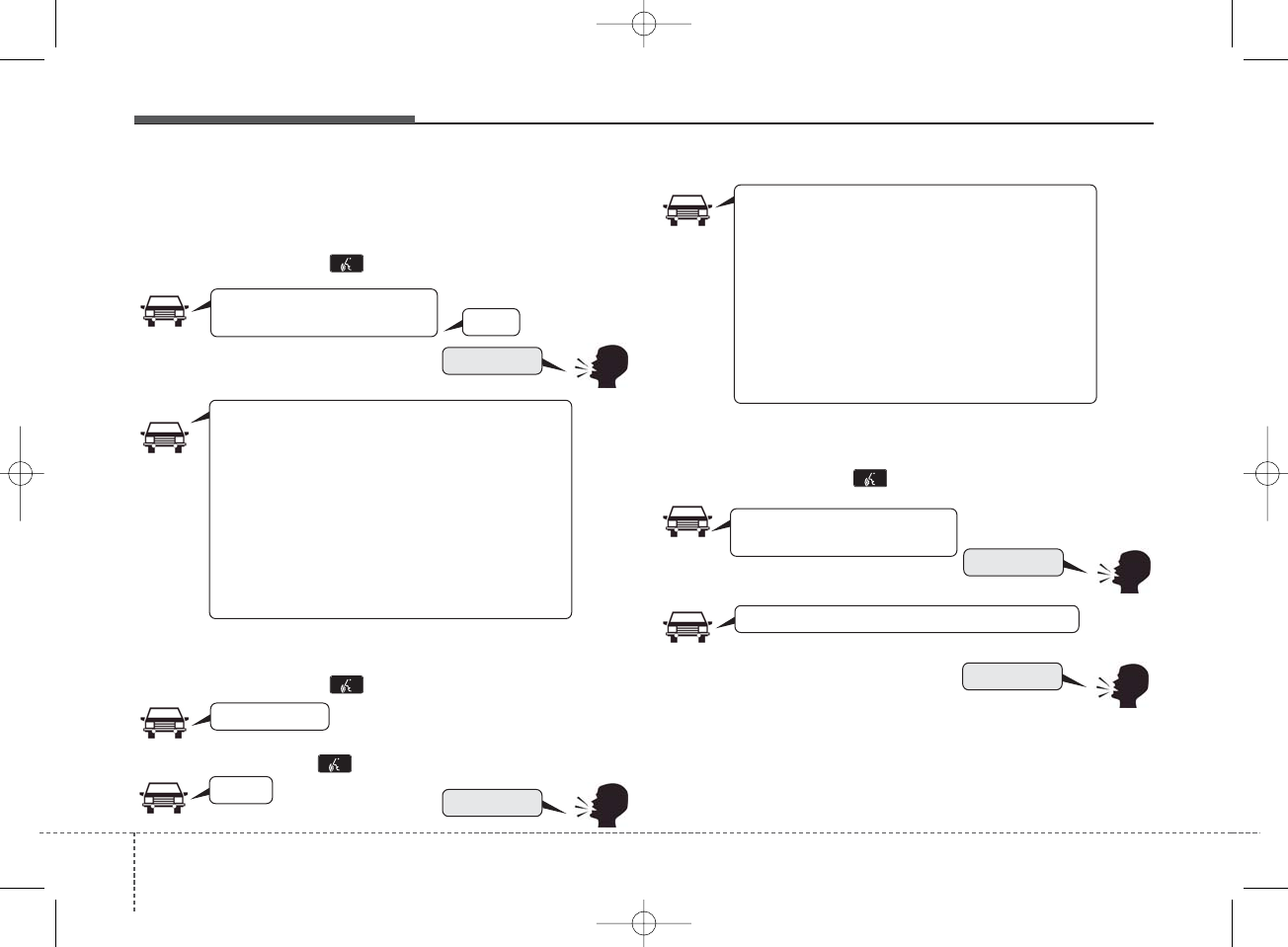
Features of your vehicle
2024
Illustration on using voice commands
• Starting voice command.
Shortly pressing the key (less than 0.8 seconds):
• Skipping Voice Recognition
Shortly pressing the key (less than 0.8 seconds):
Shortly pressing the key (less than 0.8 seconds):
• Ending voice command.
Shortly pressing the key (less than 0.8 seconds):
while guidance message is being stated
More Help
Contacts
Cancel
More Help
Please say a command after
the beep (BEEP)
Please say a...
Please say the contact name you want to call.
Beep~
More Help
Here are some examples of mode commands.
You can say a radio type like 'FM', 'AM', or 'Satellite'.
You can also say a media source like 'USB', 'My
Music', or 'iPod®'.
Additionally, there are phone commands like
"Contacts', 'Call History', or 'Dial Number".
You can find more detailed commands in the user's
manual.
Please say a command after the beep.
More Help
Here are some examples of mode commands.
You can say a radio type like 'FM', 'AM', or 'Satellite'.
You can also say a media source like 'USB', 'My
Music', or 'iPod®'.
Additionally, there are phone commands like
"Contacts', 'Call History', or 'Dial Number".
You can find more detailed commands in the user's
manual.
Please say a command after the beep.
Please say a command after
the beep (BEEP)
(BEEP)
K_YD_IQS_AB3.0[USA]:XM usa 4(101~audio)1029.qxd 5/12/2015 6:52 PM Page 202
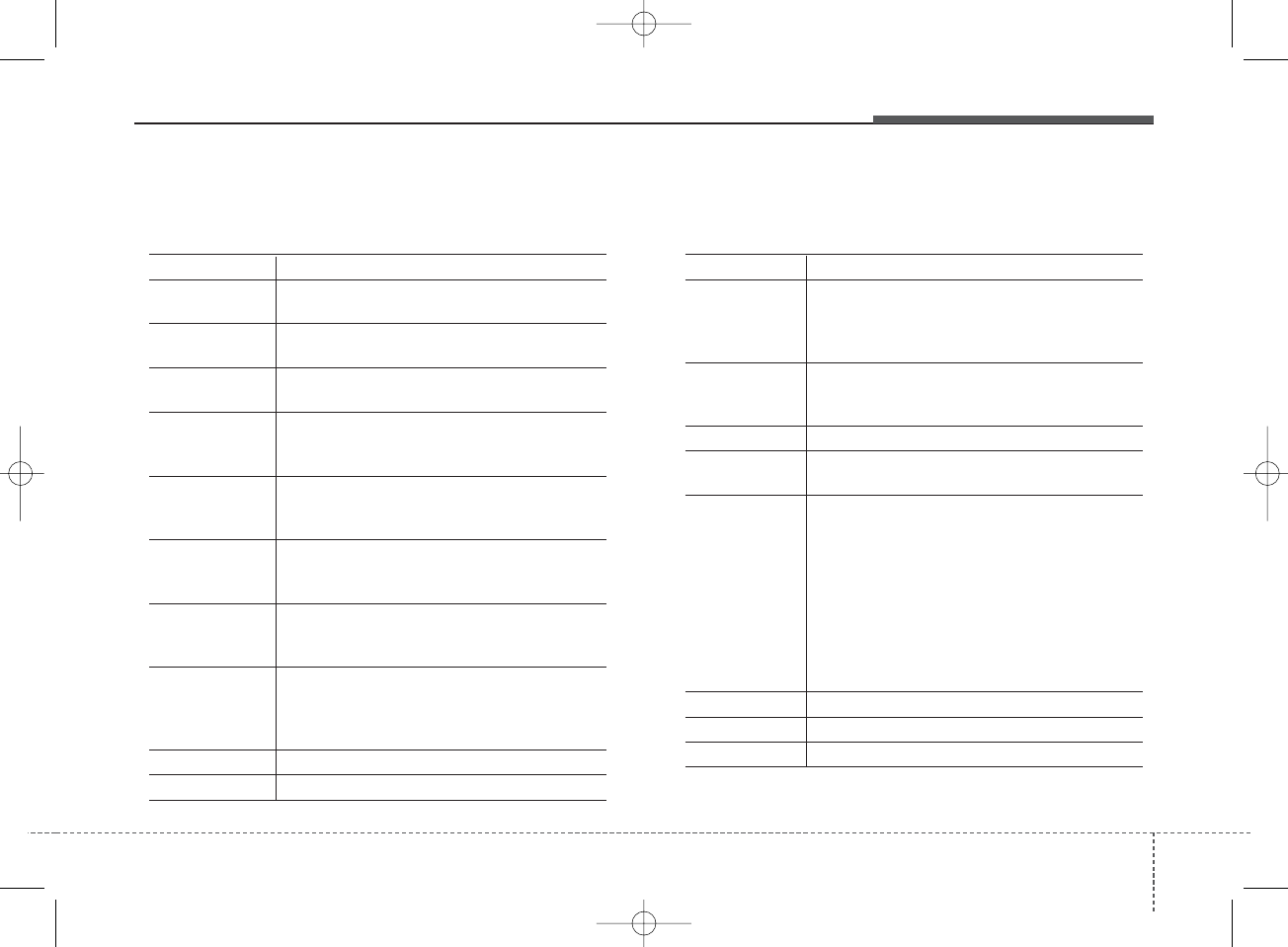
4 203
Features of your vehicle
Voice Command List
• Common Commands: These commands can be used in most operations. (However, a few commands may not be
available during certain operations).
Command Function
More Help Provides guidance on commands that can be
used anywhere in the system.
Help Provides guidance on commands that can be
used within the current mode.
Call<Name> Calls <Name> saved in Contacts.
Ex) Call “John Smith”.
Call <Name> Calls <Name> to the number that is saved as
"Mobile" in Contacts.
Ex) Call "John Smith" on Mobile.
Call <Name> Calls <Name> to the number that is saved as
"Office" in Contacts.
Ex) Call "John Smith" in Office.
Call <Name> Calls <Name> to the number that is saved as
"Home" in Contacts.
Ex) Call "John Smith" at Home.
Call <Name> Calls <Name> to the number that is saved as
"Other" in Contacts.
Ex) Call "John Smith" on Other.
Phone Provides guidance on Phone related com-
mands. After saying this command, say
“Favorites”,“Call History”, “Contacts” or ”Dial
Number” execute corresponding functions.
Favorites Displays the Favorite screen.
Call History Displays the Call History screen.
Command Function
Contacts Displays the Contacts screen. After saying
this command, say the name of a contact
saved in the Contacts to automatically con-
nect the call.
Dial Number Displays the Dial number screen. After saying
this command, you can say the number that
you want to call.
Redial Connects the last dialed call number.
Tutorial Provides guidance on how to use voice
recognition and Bluetooth
®
connections.
•
When listening to the radio, displays the next
radio screen. (FM1
➟
FM2
➟
AM
➟
SAT1
➟
SAT2
➟
SAT3
➟
FM1)
Radio
•
When listening to a different mode, displays
the most recently played radio screen.
•
When currently listening to the FM radio,
maintains the current state.
•
When listening to a different mode, displays
the most recently played FM screen.
FM1(FM One) Displays the FM1 screen.
FM2(FM Two) Displays the FM2 screen.
AM Displays the AM screen.
on Mobile
in Office
at Home
on Other
K_YD_IQS_AB3.0[USA]:XM usa 4(101~audio)1029.qxd 5/12/2015 6:52 PM Page 203
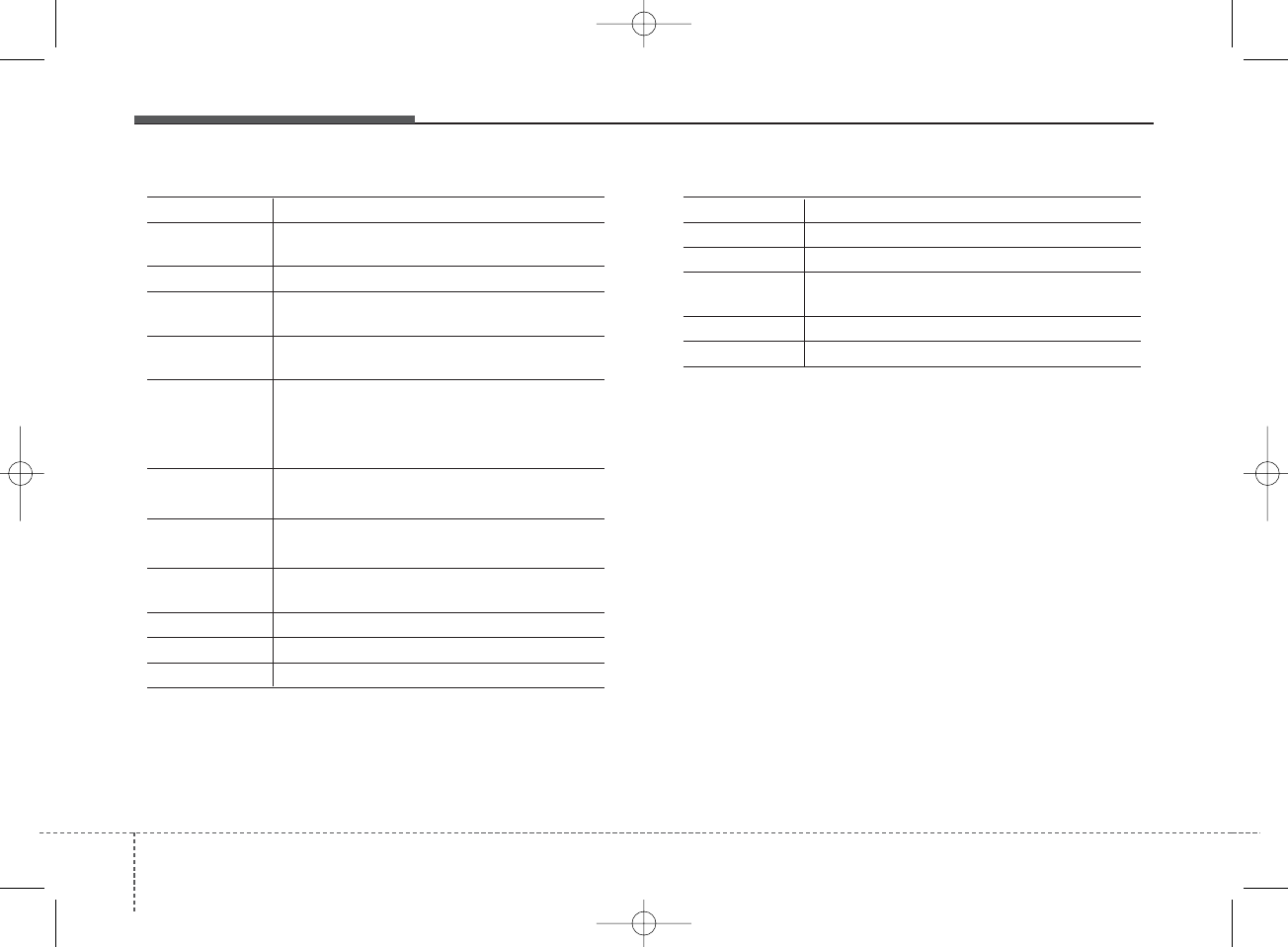
Features of your vehicle
2044
Command Function
FM Preset 1~6 Plays the most recently played broadcast
saved in FM Preset 1~6.
AM Preset 1~6 Plays the broadcast saved in AM Preset 1~6.
FM 87.5~107.9 Plays the FM broadcast of the corresponding
frequency.
AM 530~1710 Plays the AM broadcast of the corresponding
frequency.
SIRIUS (Satellite) •
When currently listening to the SiriusXM
®
,
maintains the current state.
•
When listening to a different mode, displays
the most recently played SiriusXM
®
screen.
SIRIUS (Satellite)
Displays the selected SiriusXM
®
screen.
SIRIUS
Channel Plays the selected SiriusXM
®
channel.
Media Moves to the most recently played media
screen.
CD Plays the music saved in the CD.
USB Plays USB music.
iPod
®
Plays iPod
®
music.
Command Function
My Music Plays the music saved in My Music.
AUX (Auxiliary) Plays the connected external device.
Bluetooth
®
Audio Plays the music saved in connected Bluetooth
®
device.
Mute Mutes the sound.
Cancel (Exit) Ends voice command.
0~223
1~3
K_YD_IQS_AB3.0[USA]:XM usa 4(101~audio)1029.qxd 5/12/2015 6:52 PM Page 204
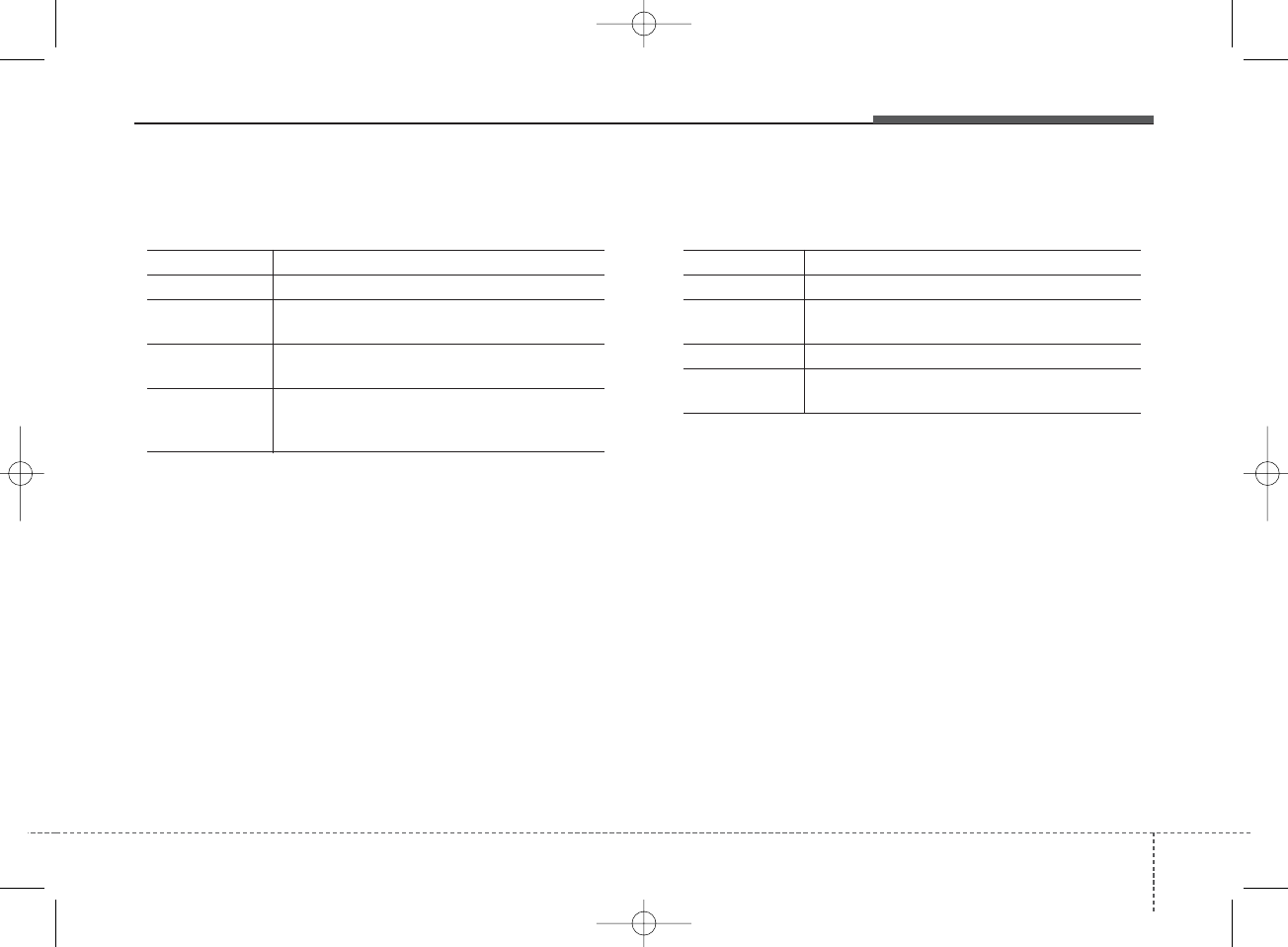
4 205
Features of your vehicle
• FM/AM radio Commands: Commands available dur-
ing FM, AM radio operation.
• Satellite radio Commands: Commands that can be
used while listening to Satellite Radio.
Command Function
Preset 1~6 Plays the broadcast station saved in Preset 1~6.
Scan Scans receivable frequencies from the current
broadcast and plays for 10 seconds each.
Preset Scan Moves to the next preset from the current
present and plays for 10 seconds each.
Information Displays the information of the current broad-
cast.(This feature can be used when receiving
RBDS broadcasts.)
Command Function
Channel 0~223 Plays the selected Satellite Radio channel.
Scan Scans receivable channels from the current
broadcast and plays for 10 seconds each.
Preset 1~6 Plays the broadcast saved in Preset 1~6.
Information Displays the information of the current broad-
cast.
K_YD_IQS_AB3.0[USA]:XM usa 4(101~audio)1029.qxd 5/12/2015 6:52 PM Page 205
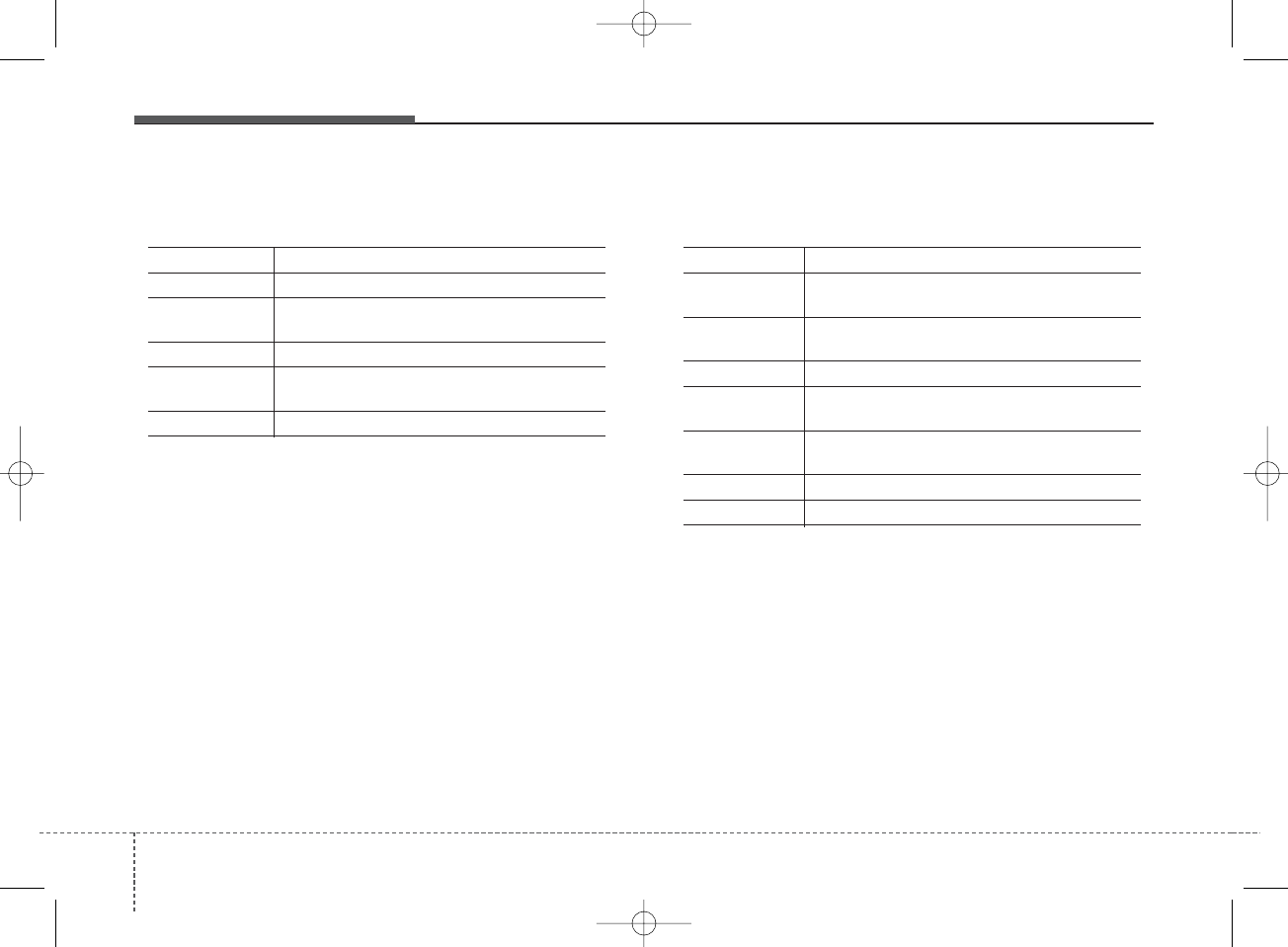
Features of your vehicle
2064
• Audio CD Commands: Commands available during
Audio CD operation.
• MP3 CD / USB Commands: Commands available
during USB and MP3 CD operation.
Command Function
Random Randomly plays the tracks within the CD.
Random Off Cancels random play to play tracks in sequen-
tial order.
Repeat Repeats the current track.
Repeat Off Cancels repeat play to play tracks in sequen-
tial order.
Track 1~30 Plays the desired track number.
Command Function
Random Randomly plays the files within the current
folder.
Random Off Cancels random play to play files in sequential
order.
Repeat Repeats the current file.
Repeat Off Cancels repeat play to play files in sequential
order.
Information Displays the information screen of the current
file.
Next Folder Play the first file in the next folder.
Previous Folder Play the first file in the previous folder.
K_YD_IQS_AB3.0[USA]:XM usa 4(101~audio)1029.qxd 5/12/2015 6:52 PM Page 206
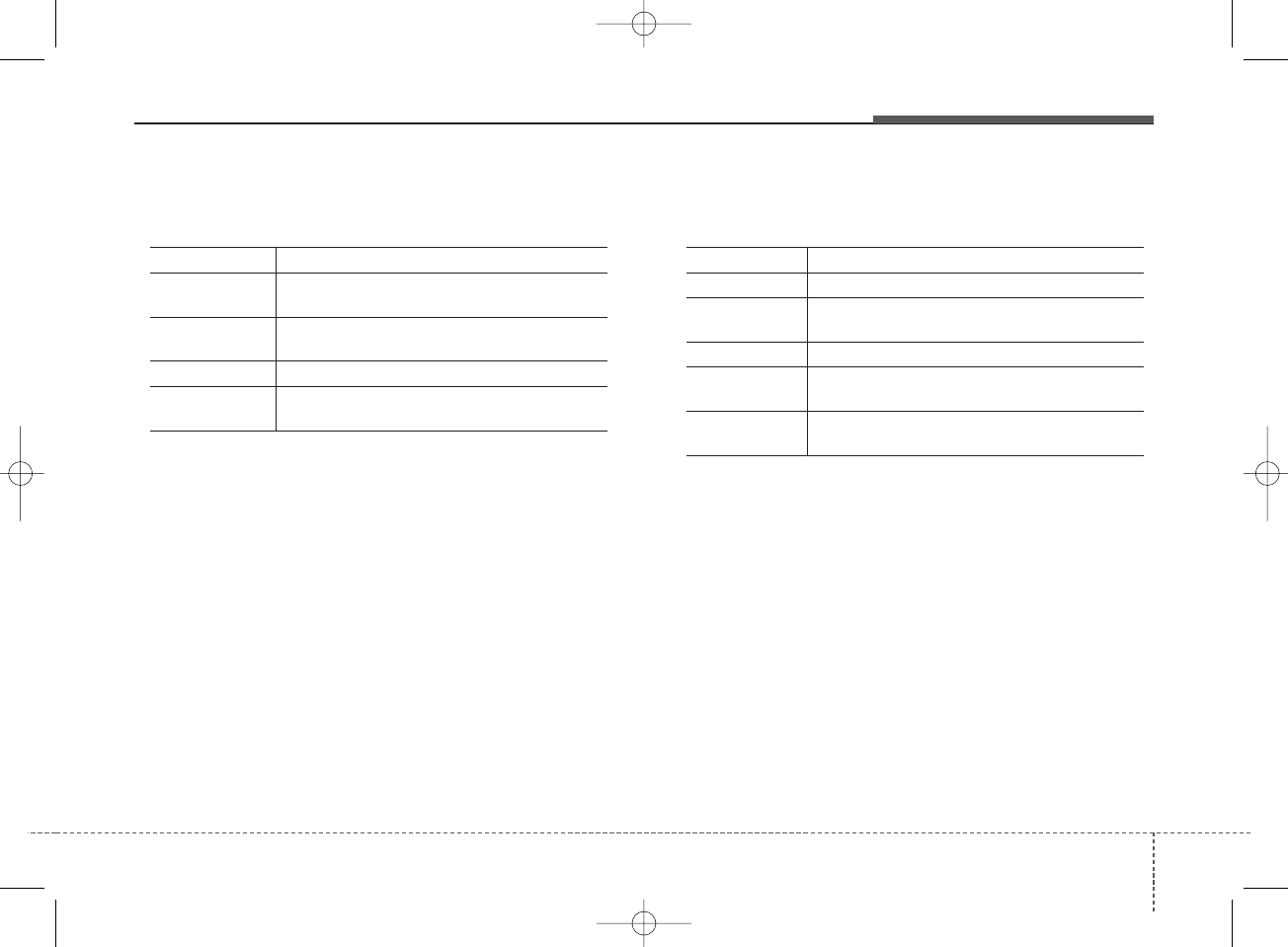
4 207
Features of your vehicle
•iPod
®Commands: Commands available during iPod®
operation.
• My Music Commands: Commands available during
My Music operation.
Command Function
Random Randomly plays the songs within the current
category.
Random Off Cancels random play to play songs in sequen-
tial order.
Repeat Repeats the current song.
Repeat Off Cancels repeat play to play songs in sequen-
tial order.
Command Function
Random Randomly plays all saved files.
Random Off Cancels random play to play files in sequential
order.
Repeat Repeats the current file.
Repeat Off Cancels repeat play to play files in sequential
order.
Delete Deletes the current file. You will bypass an
additional confirmation process.
K_YD_IQS_AB3.0[USA]:XM usa 4(101~audio)1029.qxd 5/12/2015 6:52 PM Page 207
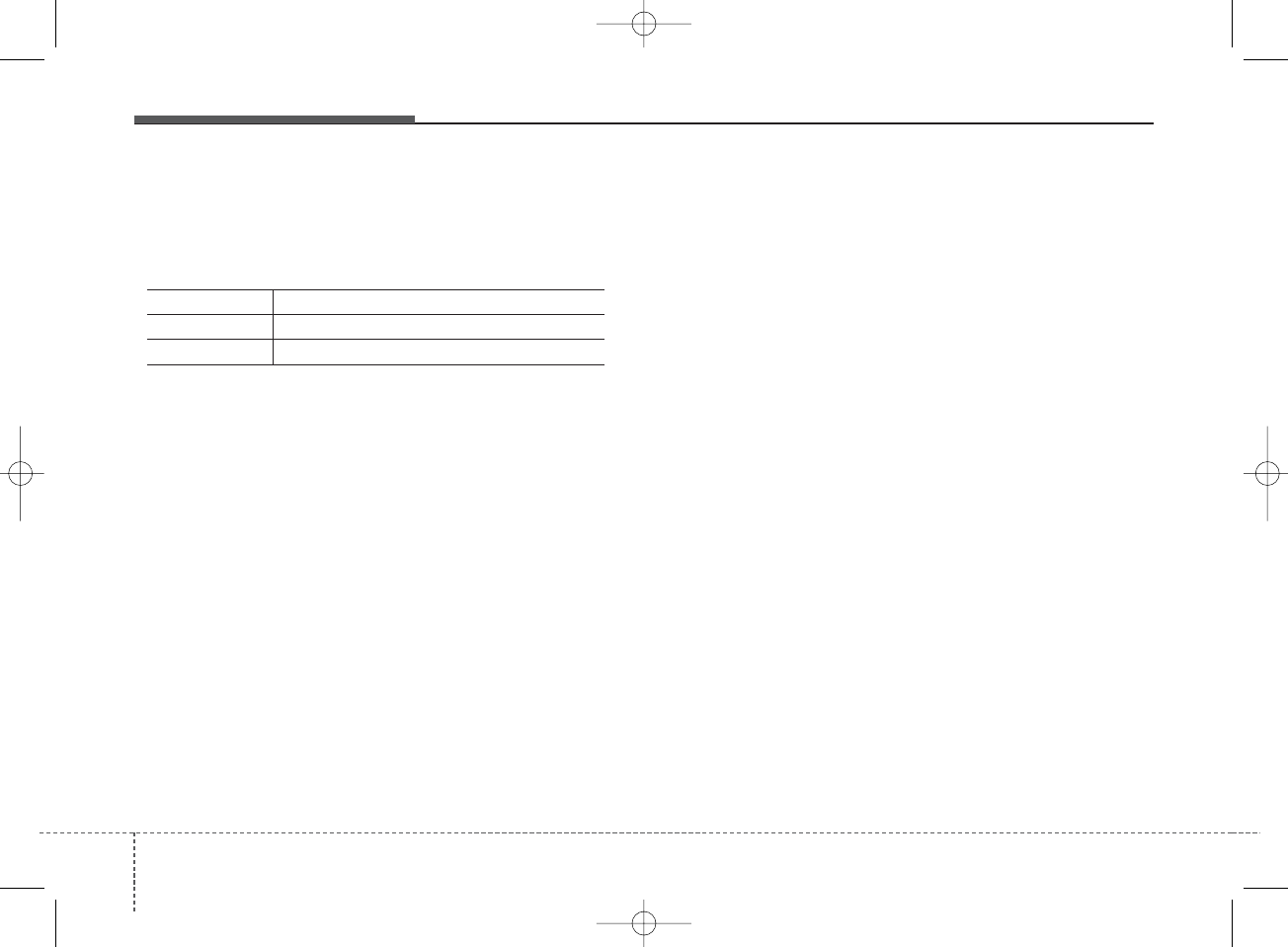
Features of your vehicle
2084
Command Function
Play Plays the currently paused song.
Pause Pauses the current song.
•
Bluetooth
®
Wireless Technology Audio Commands:
Commands available during
Bluetooth
®
Wireless
Technology audio streaming from mobile phone oper-
ation Command Operation.
iPod®is a registered trademark of Apple Inc. iPod®
mobile digital device sold separately. The
Bluetooth®word mark and logos are registered
trademarks owned by Bluetooth SIG, Inc. and any
use of such marks by Kia is under license.
SiriusXM services require a subscription sold sep-
arately, or as a package, by Sirius XM Radio Inc. If
you decide to continue service after your trial, the
subscription plan you choose will automatically
renew thereafter and you will be charged according
to your chosen payment method at then-current
rates. Fees and taxes apply. To cancel you must call
SiriusXM at 1-866-635-2349. See SiriusXM
Customer Agreement for complete terms at
www.siriusxm.com. SiriusXM U.S. satellite and data
services are available only in the 48 contiguous
USA, DC and PR (with coverage limitations).
SiriusXM satellite service is also available in
Canada; see www.siriusxm.ca. All fees and pro-
gramming subject to change. Sirius, XM and all
related marks and logos are trademarks of Sirius
XM Radio Inc. Android™ is a trademark of Google,
Inc. BlackBerry is a registered trademark of
Research In Motion Limited (RIM). All other marks,
channel names and logos are the property of their
respective owners. All rights reserved.
K_YD_IQS_AB3.0[USA]:XM usa 4(101~audio)1029.qxd 5/12/2015 6:52 PM Page 208
FCC Warning
This equipment has been tested and found to comply with the limits for a Class B digital device, pursuant to part 15
of the FCC Rules. These limits are designed to provide reasonable protection against harmful interference in a
residential installation. This equipment generates, uses and can radiate radio frequency energy and, if not installed
and used in accordance with the instructions, may cause harmful interference to radio communications. However,
there is no guarantee that interference will not occur in a particular installation. If this equipment does cause
harmful interference to radio or television reception, which can be determined by turning the equipment off and
on, the user is encouraged to try to correct the interference by one or more of the following measures:
■Reorient or relocate the receiving antenna.
■Increase the separation between the equipment and receiver.
■Connect the equipment into an outlet on a circuit different from that to which the receiver is connected.
■Consult the dealer or an experienced radio/TV technician for help.
Caution: Any changes or modifications to this device not explicitly approved by manufacturer could void
your authority to operate this equipment.
This device complies with part 15 of the FCC Rules. Operation is subject to the following two conditions:
(1) This device may not cause harmful interference, and (2) this device must accept any interference received,
including interference that may cause undesired operation.
IC Warning
"This device complies with Industry Canada licence-exempt RSS standard(s)."
Operation is subject to the following conditions: (1) this device may not cause interference, and (2) this device must
accept any interference, including interference that may cause undesired operation of the device.
Le présent appareil est conforme aux CNR d'Industrie Canada applicables aux appareils radio exempts de licence.
L'exploitation est autorisée aux deux conditions suivantes : (1) l'appareil ne doit pas provoquer de brouillage, et (2)
l'appareil doit accepter tout brouillage radioélectrique subi, même si le brouillage est susceptible d'en
compromettre le fonctionnement.