HYUNDAI MOBIS AM1A1IHAN DIGITAL CAR AUDIO SYSTEM User Manual UB usa TD usa 4 87 audio
HYUNDAI MOBIS CO., LTD. DIGITAL CAR AUDIO SYSTEM UB usa TD usa 4 87 audio
Contents
- 1. User Manual Warning Statement
- 2. User Manual
User Manual
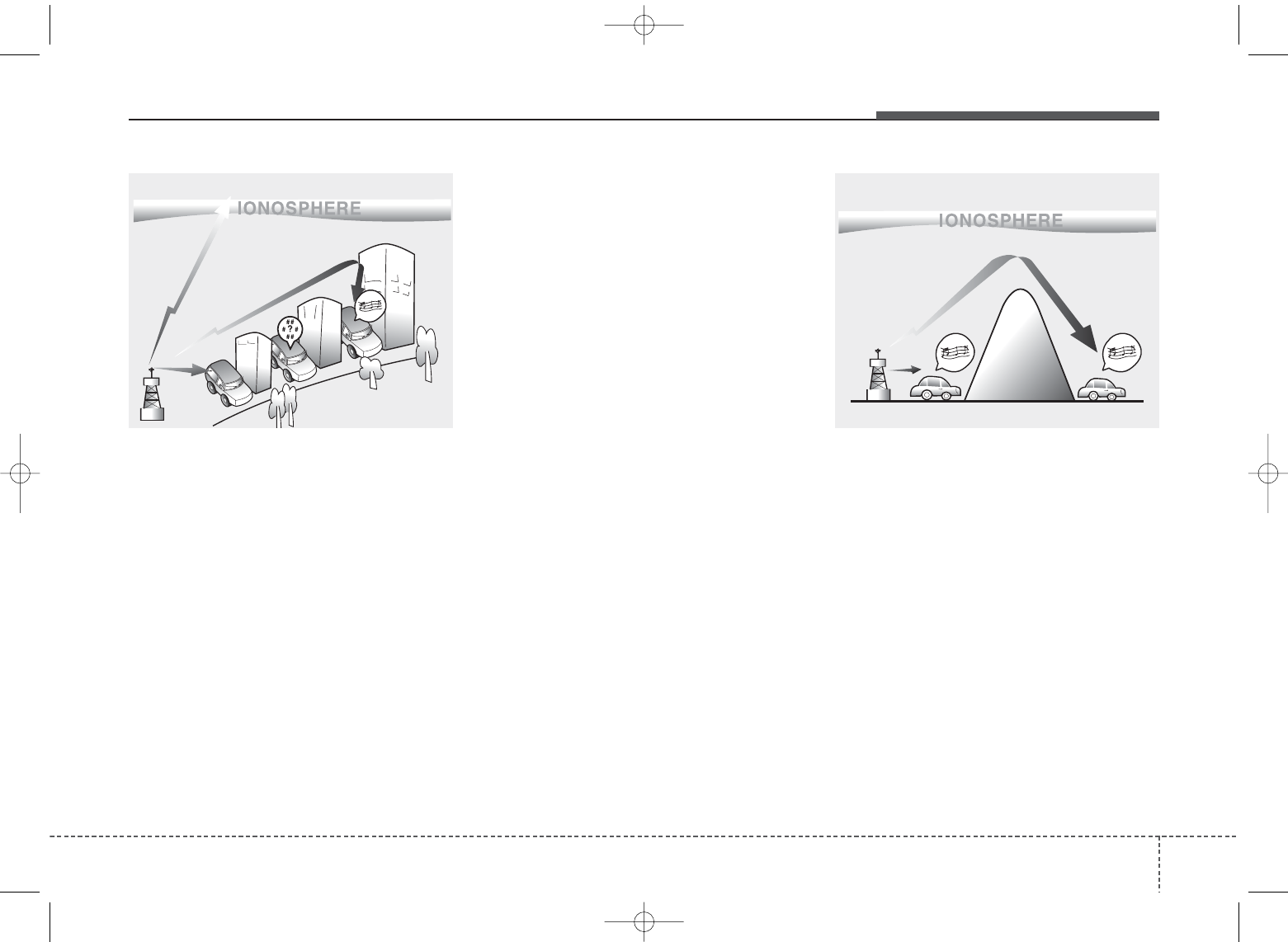
41
Features of your vehicle
How vehicle audio works
AM and FM radio signals are broad-
cast from transmitter towers located
around your city. They are intercept-
ed by the radio antenna on your vehi-
cle. This signal is then received by
the radio and sent to your vehicle
speakers.
When a strong radio signal has
reached your vehicle, the precise
engineering of your audio system
ensures the best possible quality
reproduction.
However, in some cases the signal
coming to your vehicle may not be
strong and clear. This can be due to
factors, such as the distance from
the radio station, closeness of other
strong radio stations or the presence
of buildings, bridges or other large
obstructions in the area.
AM broadcasts can be received at
greater distances than FM broad-
casts. This is because AM radio
waves are transmitted at low fre-
quencies. These long, low frequency
radio waves can follow the curvature
of the earth rather than travelling
straight out into the atmosphere. In
addition, they curve around obstruc-
tions so that they can provide better
signal coverage.
JBM001
FM reception
JBM002
AM reception
UB usa:TD usa 4(87~audio).qxd 5/9/2014 11:37 AM Page 1
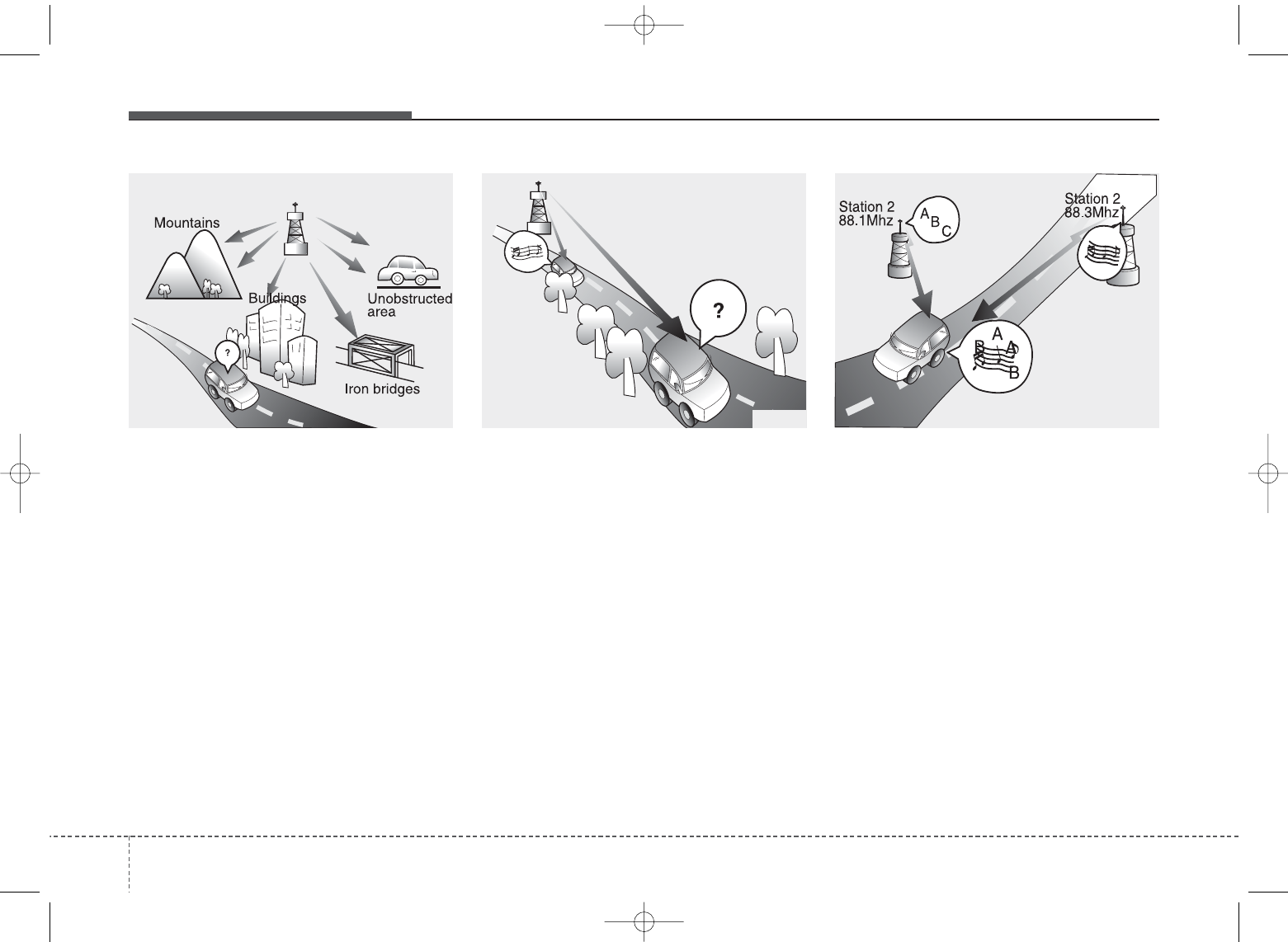
Features of your vehicle
24
JBM005
FM broadcasts are transmitted at
high frequencies and do not bend to
follow the earth's surface. Because
of this, FM broadcasts generally
begin to fade at short distances from
the station. Also, FM signals are eas-
ily affected by buildings, mountains,
or other obstructions. These can
result in certain listening conditions
which might lead you to believe a
problem exists with your radio. The
following conditions are normal and
do not indicate radio trouble:
• Fading - As your vehicle moves
away from the radio station, the
signal will weaken and sound will
begin to fade. When this occurs,
we suggest that you select another
stronger station.
• Flutter/Static - Weak FM signals or
large obstructions between the
transmitter and your radio can dis-
turb the signal causing static or
fluttering noises to occur. Reducing
the treble level may lessen this
effect until the disturbance clears.
• Station Swapping - As a FM signal
weakens, another more powerful
signal near the same frequency
may begin to play. This is because
your radio is designed to lock onto
the clearest signal. If this occurs,
select another station with a
stronger signal.
• Multi-Path Cancellation - Radio
signals being received from sever-
al directions can cause distortion
or fluttering. This can be caused by
a direct and reflected signal from
the same station, or by signals
from two stations with close fre-
quencies. If this occurs, select
another station until the condition
has passed.
JBM004JBM003
FM radio station
UB usa:TD usa 4(87~audio).qxd 5/9/2014 11:37 AM Page 2

43
Features of your vehicle
Satellite radio reception
You may experience difficulties in
receiving SIRIUS®satellite radio sig-
nals in the following situations.
• If you are driving in a tunnel or a
covered parking area.
• If you are driving beneath the top
level of a multi-level freeway.
• If you drive under a bridge.
• If you are driving next to a tall vehi-
cle (such as a truck or a bus) that
blocks the signal.
• If you are driving in a valley where
the surrounding hills or peaks
block the signal from the satellite.
• If you are driving on a mountain
road where is the signal blocked by
mountains.
• If you are driving in an area with tall
trees that block the signal (30 ft. /
10m or more), for example on an
road that goes through a dense for-
est.
• The signal can become weak in
some areas that are not covered
by the SIRIUS repeater network.
There may be other unforeseen cir-
cumstances leading to reception
problems with the SIRIUS satellite
radio signal.
Using a cellular phone or a two-
way radio
When a cellular phone is used inside
the vehicle, noise may be produced
from the audio system. This does not
mean that something is wrong with
the audio equipment. In such a case,
use the cellular phone at a place as
far as possible from the audio equip-
ment.
SATELITE2
SATELITE1
WARNING - Cell phone
use
Do not use a cellular phone
while driving. Stop at a safe
location to use a cellular phone.
UB usa:TD usa 4(87~audio).qxd 5/9/2014 11:37 AM Page 3
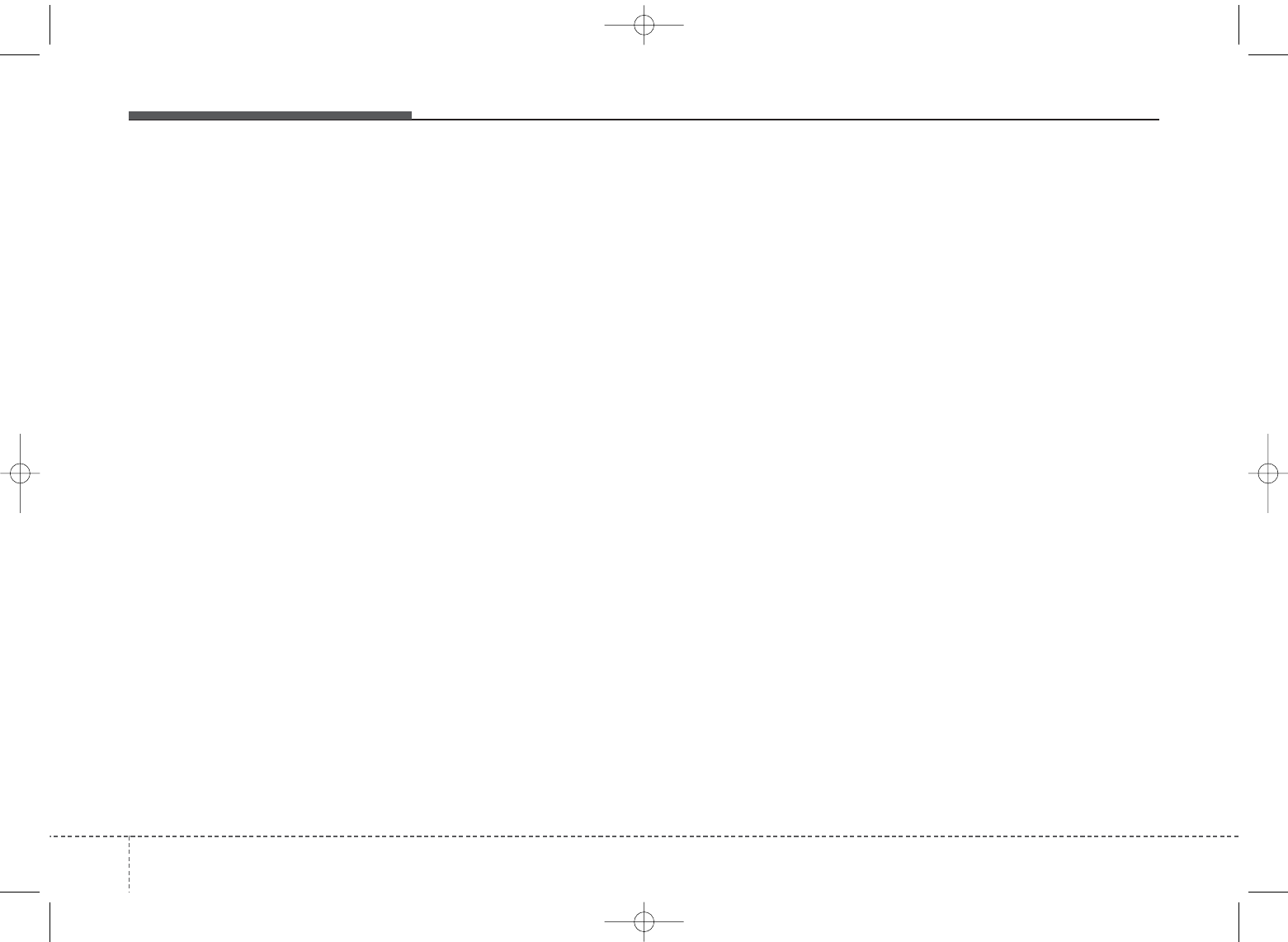
Features of your vehicle
44
Care of disc (if equipped)
• If the temperature inside the car is
too high, open the car windows for
ventilation before using your car
audio.
• It is illegal to copy and use
MP3/WMA/AAC/WAVE files with-
out permission. Use CDs that are
created only by lawful means.
• Do not apply volatile agents such
as benzene and thinner, normal
cleaners and magnetic sprays
made for analogue disc onto CDs.
• To prevent the disc surface from
getting damaged. Hold and carry
CDs by the edges or the edges of
the center hole only.
• Clean the disc surface with a piece
of soft cloth before playback (wipe
it from the center to the outside
edge).
• Do not damage the disc surface or
attach pieces of sticky tape or
paper onto it.
• Make sure on undesirable matter
other than CDs are inserted into
the CD player (Do not insert more
than one CD at a time).
• Keep CDs in their cases after use
to protect them from scratches or
dirt.
• Depending on the type of CD-
R/CD-RW CDs, certain CDs may
not operate normally according to
manufacturing companies or mak-
ing and recording methods. In such
circumstances, if you still continue
to use those CDs, they may cause
the malfunction of your car audio
system.
✽NOTICE - Playing an
Incompatible Copy-Protected
Audio CD
Some copy protected CDs, which do
not comply with the international
audio CD standards (Red Book),
may not play on your car audio.
Please note that if you try to play
copy protected CDs and the CD
player does not perform correctly
the CDs maybe defective, not the CD
player.
UB usa:TD usa 4(87~audio).qxd 5/9/2014 11:37 AM Page 4
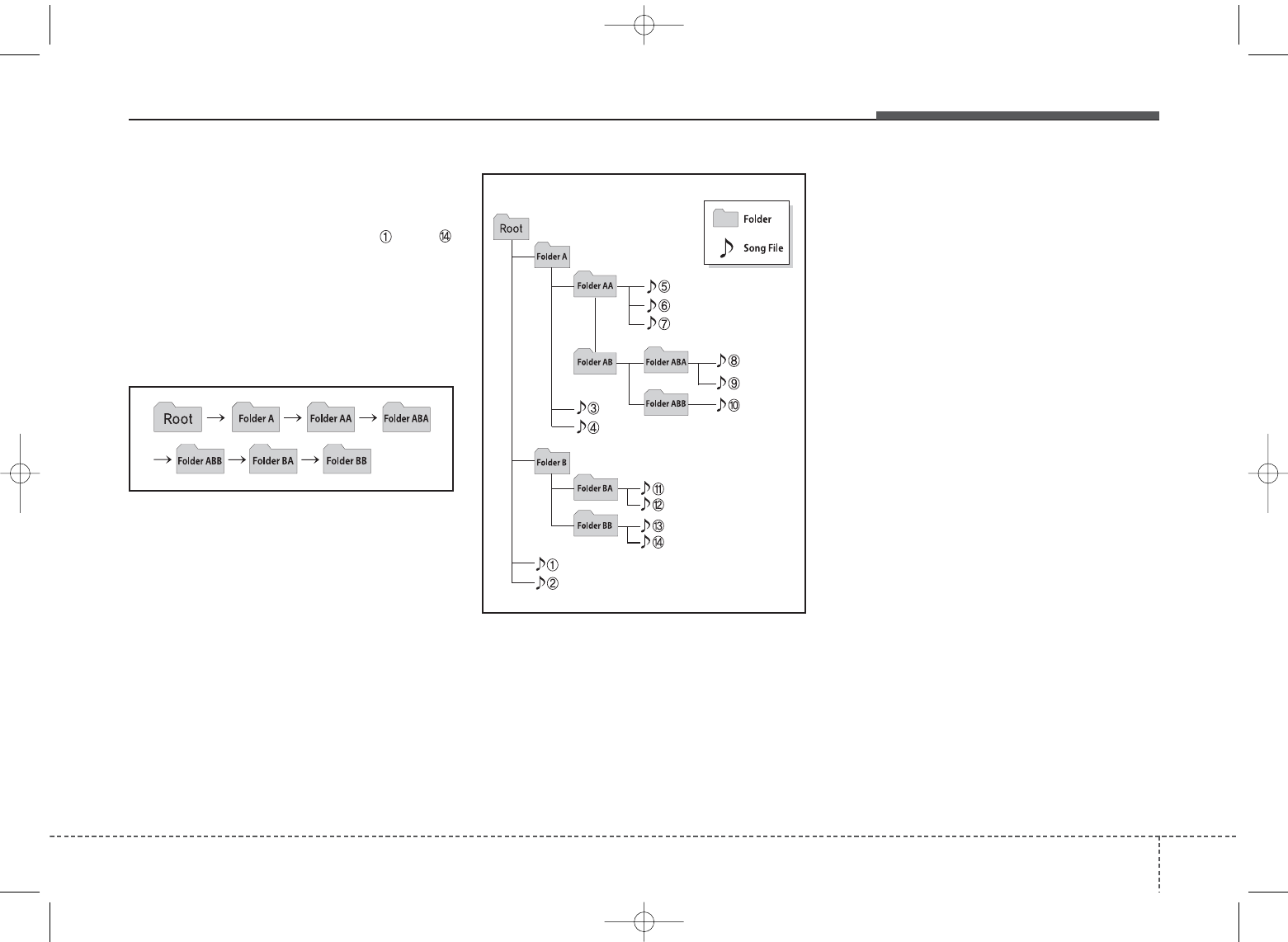
45
Features of your vehicle
NOTE:
Order of playing files (folders) :
1. Song playing order : to
sequentially.
2. Folder playing order :
❋If no song file is contained in
the folder, that folder is not dis-
played.
UB usa:TD usa 4(87~audio).qxd 5/9/2014 11:37 AM Page 5
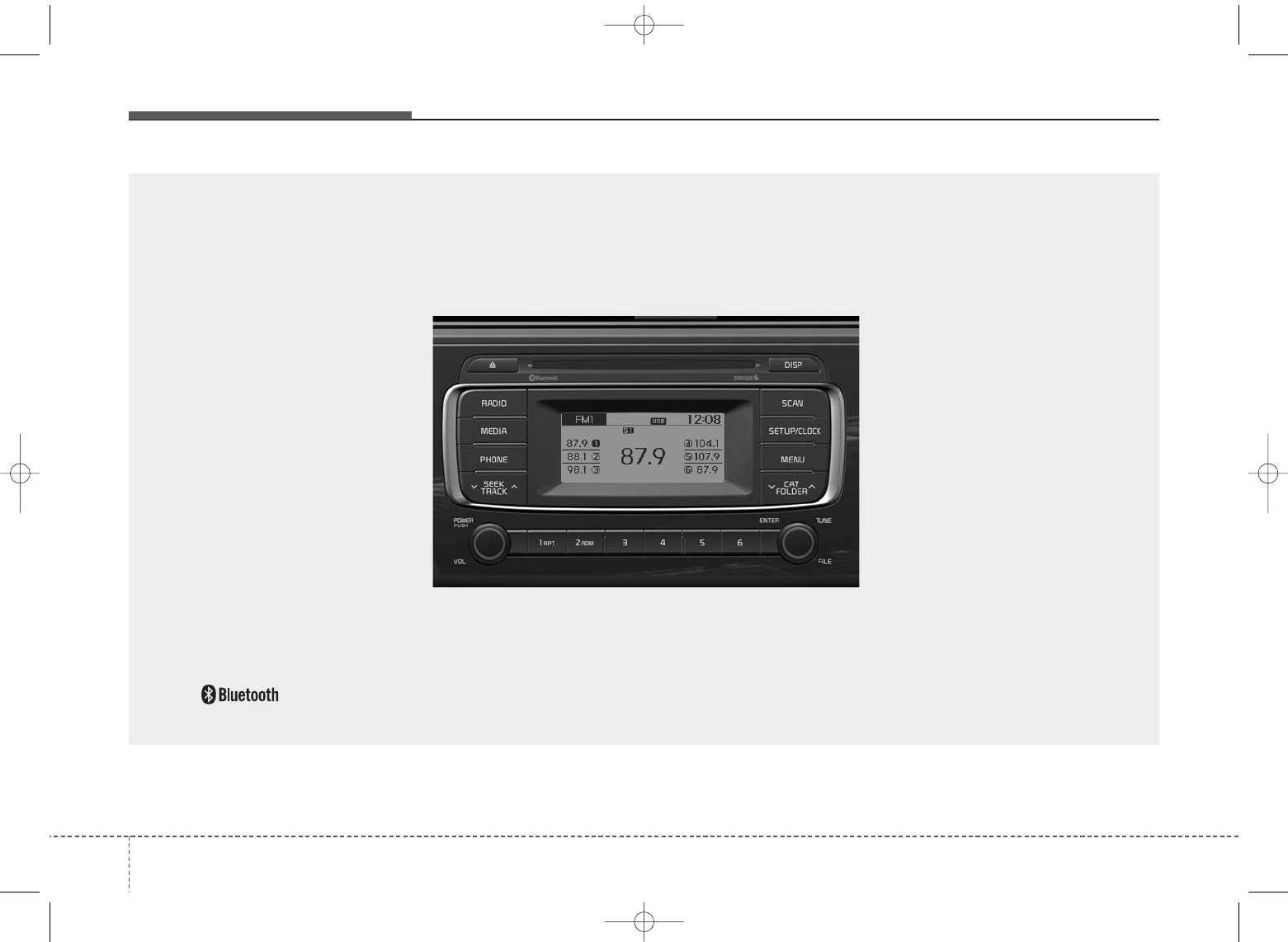
Features of your vehicle
64
❋No logo will be shown if the
Bluetooth
®
Wireless Technology
feature is not supported.
UB usa:TD usa 4(87~audio).qxd 5/9/2014 11:37 AM Page 6
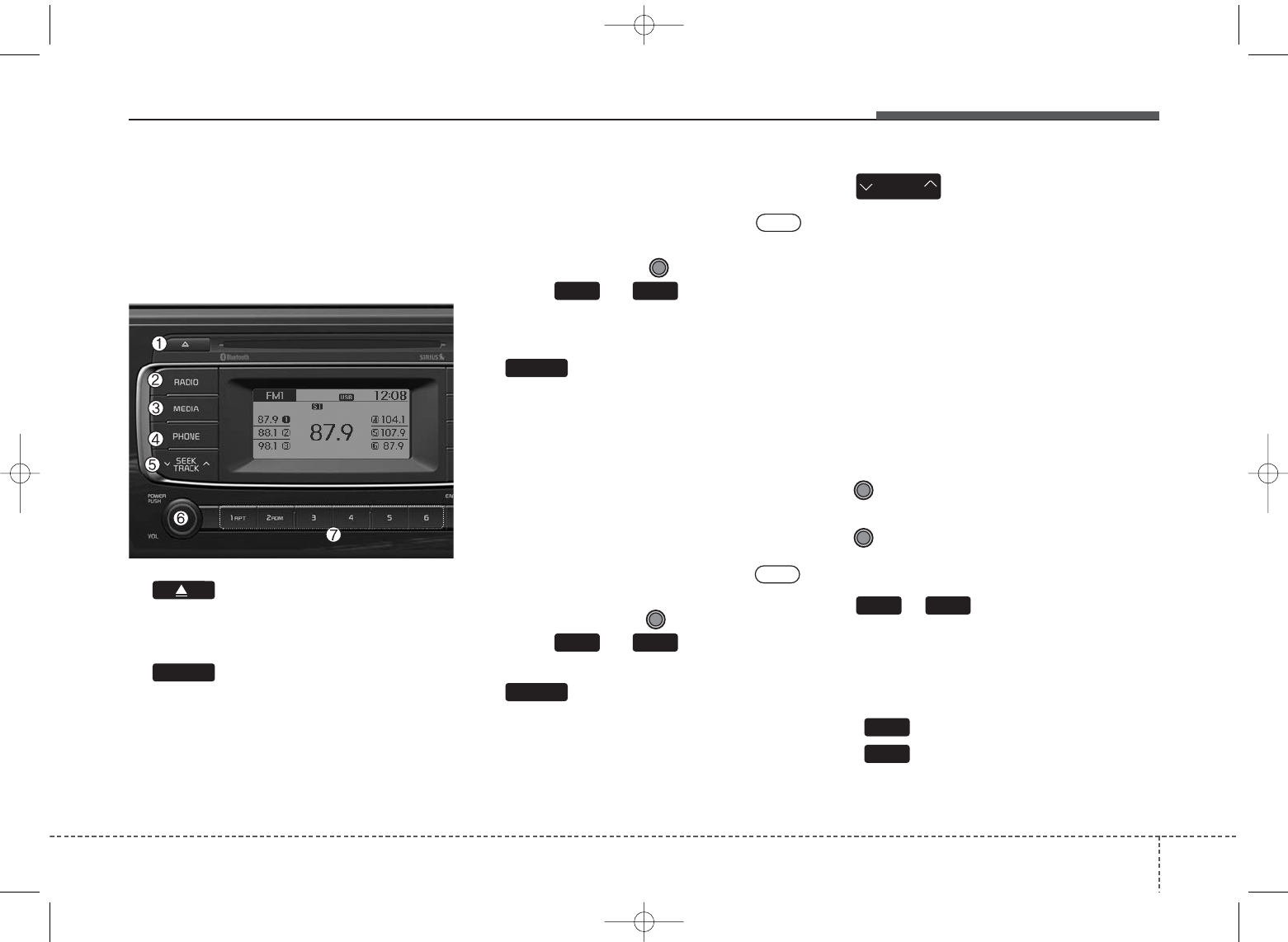
47
Features of your vehicle
SYSTEM CONTROLLERS
AND FUNCTIONS
Audio Head Unit
1. (EJECT)
• Ejects the disc.
2.
• Changes to FM/AM/SIRIUS mode.
• Each time the key is pressed, the
mode is changed in order of FM1 ➟
FM2 ➟AM ➟SAT1 ➟SAT2 ➟SAT3
❈ In Setup>Display, the radio pop up
screen will be displayed when
[Mode Pop up] is turned .
When the pop up screen is dis-
played, use the TUNE knob or
keys ~ to select the
desired mode.
3.
• Changes to CD, USB, iPod®, AUX,
My Music, BT Audio modes.
• Each time the key is pressed, the
mode is changed in order of CD,
USB, iPod®, AUX, My Music, BT
Audio modes.
❈In Setup>Display, the media pop
up screen will be displayed when
[Mode Pop up] is turned .
When the pop up screen is dis-
played, use the TUNE knob or
keys ~ to select the
desired mode.
4.
• Operates Phone Screen
❈When a phone is not connected,
the connection screen is dis-
played.
5.
• Radio Mode : Automatically
searches for broadcast frequen-
cies.
• CD, USB, iPod®, My Music modes :
- Shortly press the key (under 0.8
seconds): Moves to next or previ-
ous song(file)
- Press and hold the key (over 0.8
seconds): Rewinds or fast-for-
wards the current song(file)
6. PWR/VOL knob
• Power Knob : Turns power
On/Off by pressing the knob
• Volume Knob : Sets volume by
turning the knob left/right
7. ~ (Preset)
• Radio Mode: Saves frequencies
(channels) or receives saved fre-
quencies (channels)
• CD, USB, iPod®, My Music mode
- : Repeat
- : Random
• In the Radio, Media, Setup, and
Menu pop up screen, the number
menu is selected.
2
1
1 6
SEEK
TRACK
On
PHONE
51
On
MEDIA
61
RADIO
UB usa:TD usa 4(87~audio).qxd 5/9/2014 11:37 AM Page 7
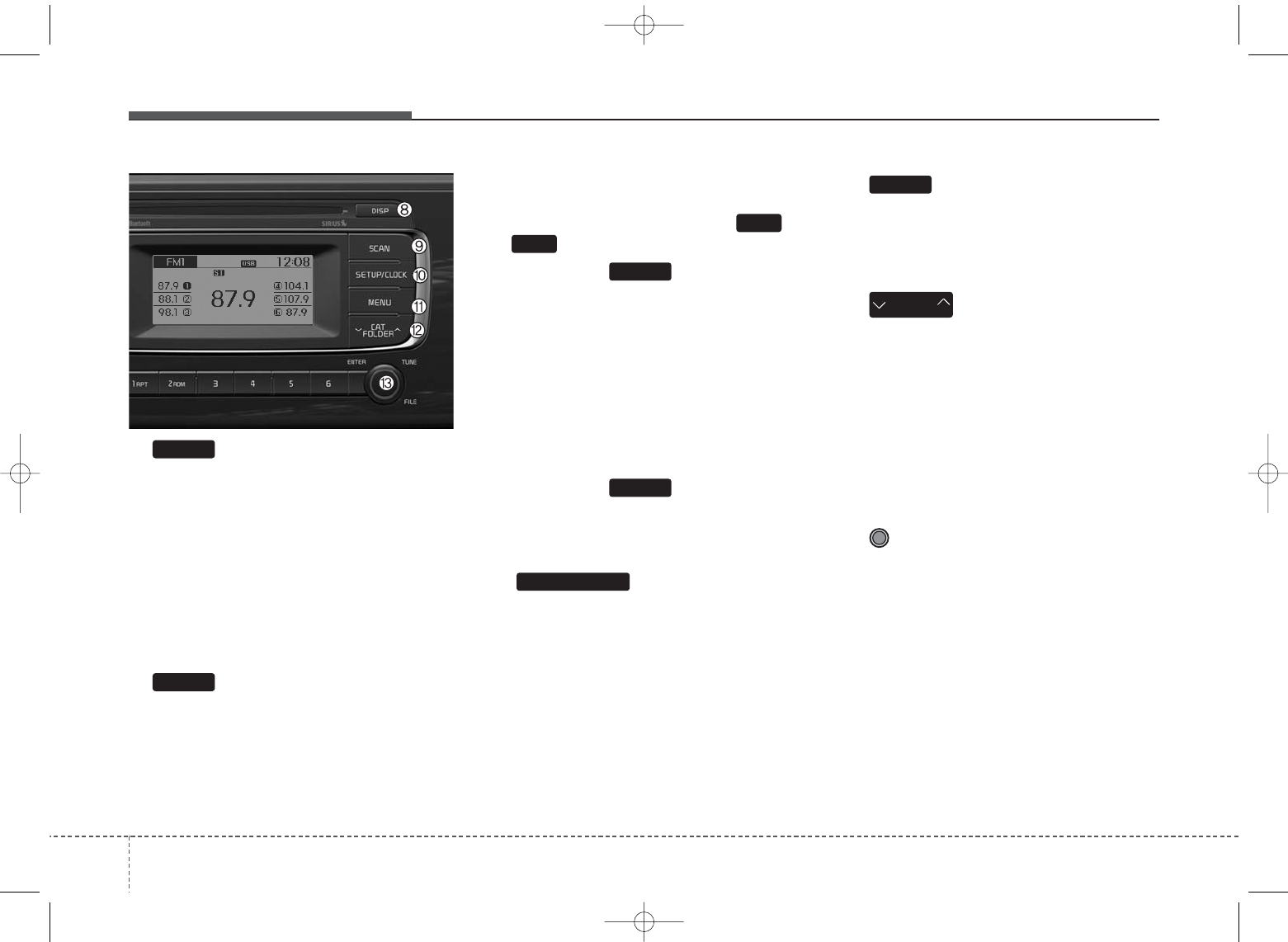
Features of your vehicle
84
8.
• Each time the button is shortly
pressed (under 0.8 seconds), it
sets the screen Off ➟Screen On ➟
Screen Off
❈Audio operation is maintained and
only the screen will be turned Off.
In the screen Off state, press any
key to turn the screen On again.
9.
• Radio Mode
- Shortly press the key (under 0.8
seconds): Previews each broad-
cast for 5 seconds each
- Press and hold the key (over 0.8
seconds): Previews the broad-
casts saved in Preset ~
for 5 seconds each.
❈Press the key again to
continue listening to the current
frequency.
❈SIRIUS Radio does not support
the Preset scan feature.
• CD, USB, iPod®mode
- Shortly press the key (under 0.8
seconds): Previews each song
(file) for 10 seconds each
❈Press the key again to
continue listening to the current
song (file).
10.
• Shortly press the key (under 0.8
seconds) : Moves to the Display,
Sound, Phone, System setting
modes
• Press and hold the key (over 0.8
seconds) : Move to the Time set-
ting screen
11.
• Displays menus for the current
mode.
❈iPod®List : Move to parent category
12.
• Radio Mode
SIRIUS RADIO : Category Search
• MP3, CD, USB mode : Folder
Search
•iPod
®mode: Moves to parent folder
❈May differ depending on the
selected audio.
13. TUNE knob
• Radio mode : Changes frequency
by turning the knob left/right
• CD, USB, iPod®mode: Searches
songs (files) by turning the knob
left/right
❈When the desired song is dis-
played, press the knob to play the
song.
• Moves focus in all selection menus
and selects menus
DISP
SETUP/CLOCK
CAT
FOLDER
MENU
SCAN
SCAN
6
1
SCAN
UB usa:TD usa 4(87~audio).qxd 5/9/2014 11:37 AM Page 8
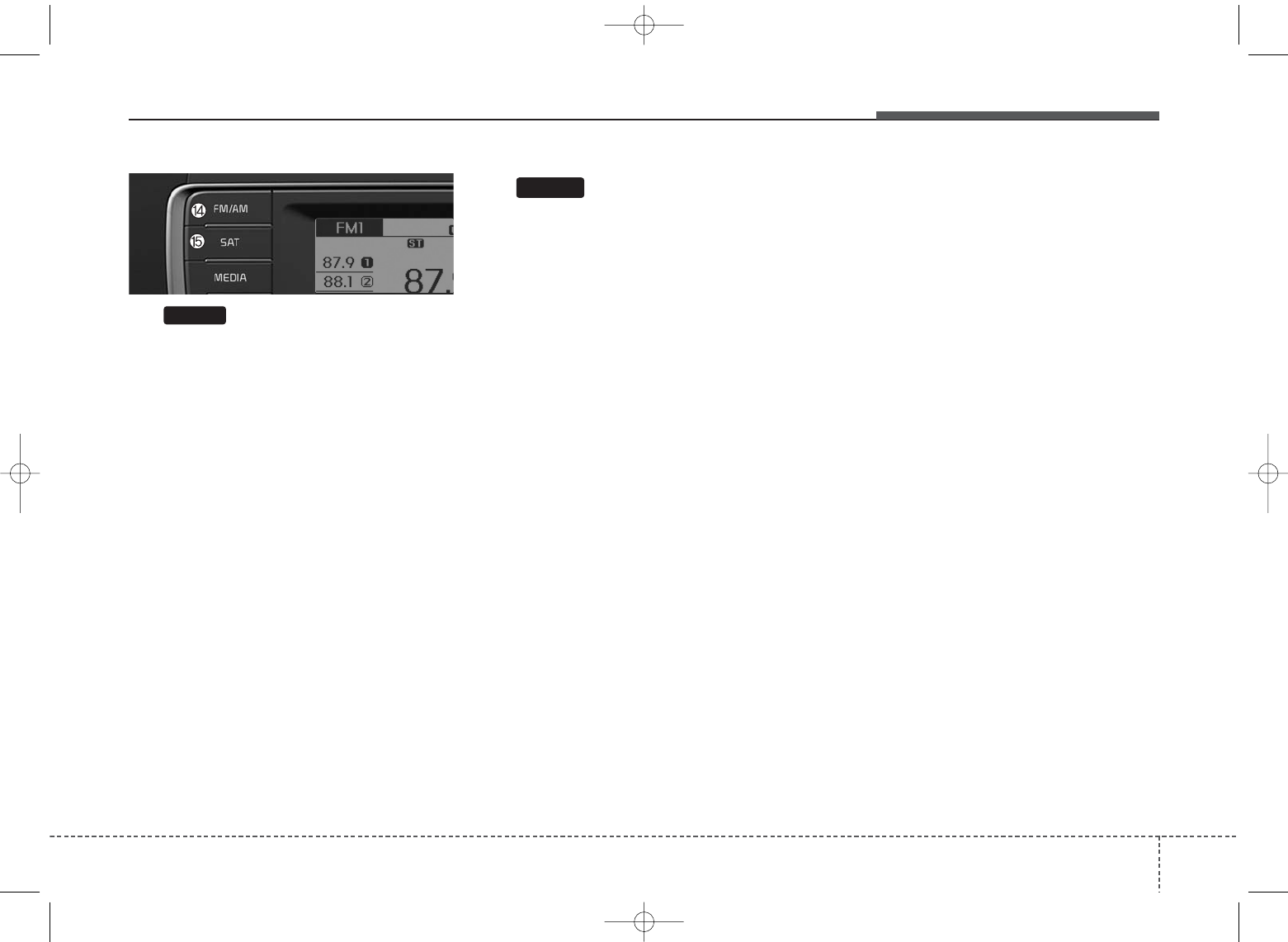
49
Features of your vehicle
14.
• Changes to FM/AM mode.
• Each time the key is pressed, the
mode is changed in order of FM1 ➟
FM2 ➟AM
15. (SIRIUS Satellite Radio)
• Changes to SIRIUS Satellite Radio
mode.
• Each time the key is pressed, the
mode is changed in order of SAT1
➟ SAT2 ➟ SAT3
SAT
FM/AM
UB usa:TD usa 4(87~audio).qxd 5/9/2014 11:37 AM Page 9
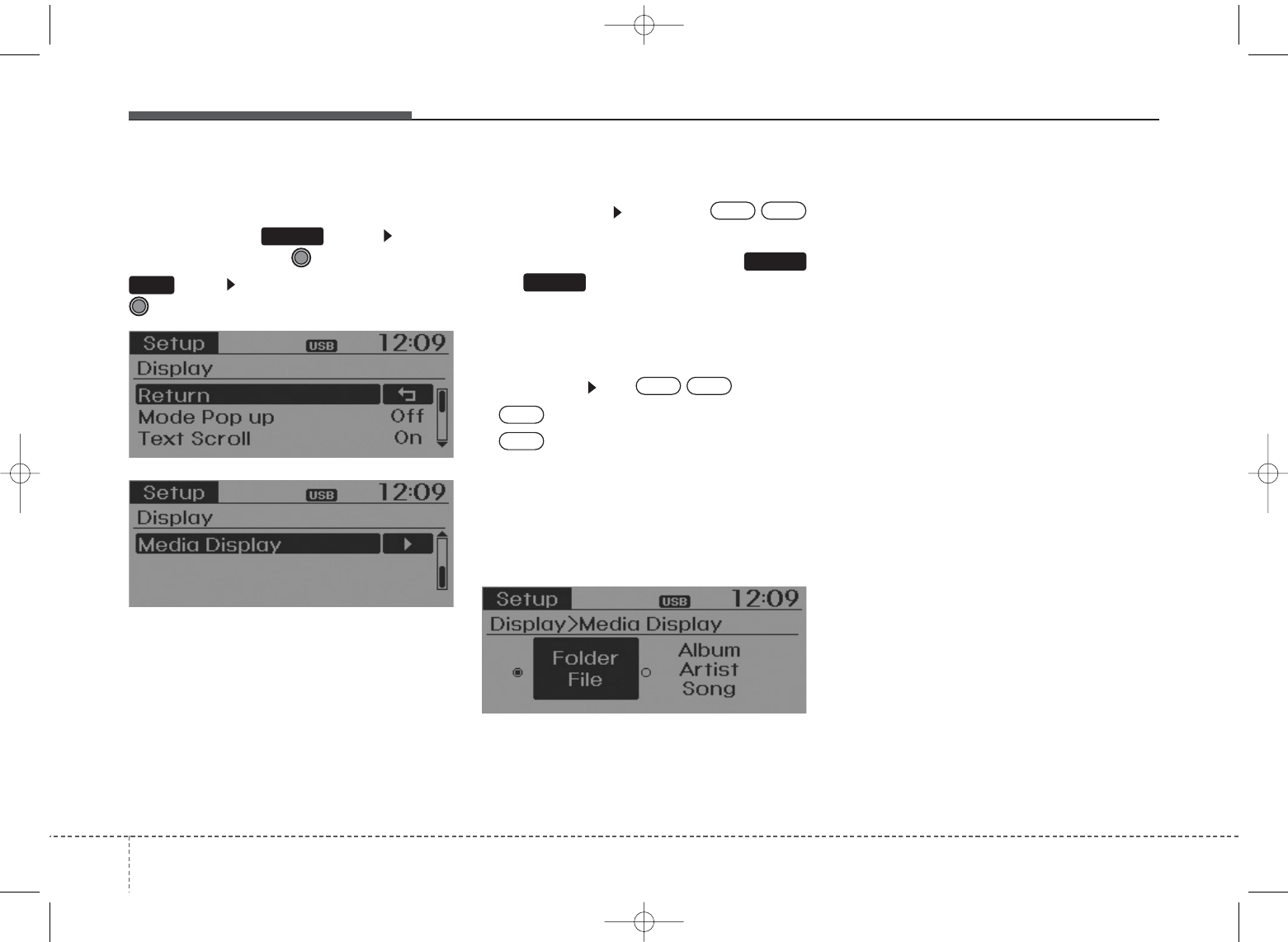
Features of your vehicle
104
DISPLAY SETTINGS
Press the key Select
[Display] through TUNE knob or
key Select menu through
TUNE knob
Mode Pop up
[Mode Pop up] Changes /
selection mode
• During On state, press the
or key to display the mode
change pop up screen.
Text Scroll
[Text Scroll] Set /
• : Maintains scroll
• : Scrolls only one (1) time.
Media Display
When playing an MP3 file, select the
desired display info from ‘Folder/File’
or ‘Album/Artist/Song’.
Off
On
OffOn
MEDIA
RADIO
OffOn
1
SETUP
UB usa:TD usa 4(87~audio).qxd 5/9/2014 11:37 AM Page 10
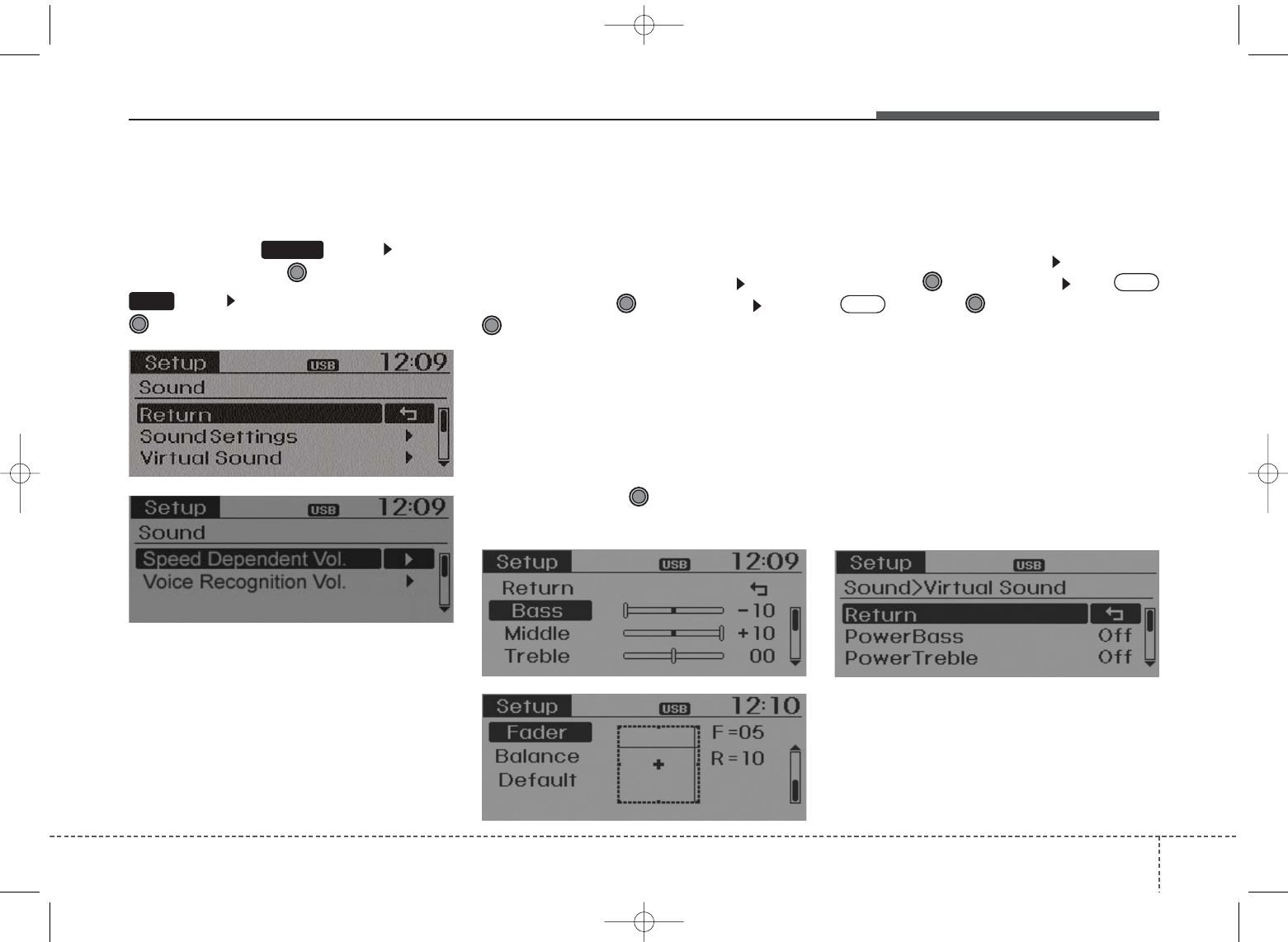
4 11
Features of your vehicle
SOUND SETTINGS
Press the key Select
[Sound] through TUNE knob or
key Select menu through
TUNE knob
Sound Settings
This menu allows you to set the
‘Bass, Middle, Treble’ and the Sound
Fader and Balance.
Select [Sound Settings] Select
menu through TUNE knob Turn
TUNE knob left/right to set
• Bass, Middle, Treble : Selects the
sound tone.
• Fader, Balance : Moves the sound
fader and balance.
• Default : Restores default settings.
❈Back : While adjusting values, re-
pressing the TUNE knob will
restore the parent menu.
Virtual Sound
The PoewrBass, PowerTreble, and
Surround can be set.
Select [Virtual Sound] Set menu
through TUNE knob Set
/ through TUNE knob
• PowerBass : This is a sound sys-
tem feature that provides live bass.
• PowerTreble : This is a sound sys-
tem feature that provides live tre-
ble.
• Surround : This is a sound system
feature that provides surround
sound.
Off
On
2
SETUP
UB usa:TD usa 4(87~audio).qxd 5/9/2014 11:37 AM Page 11
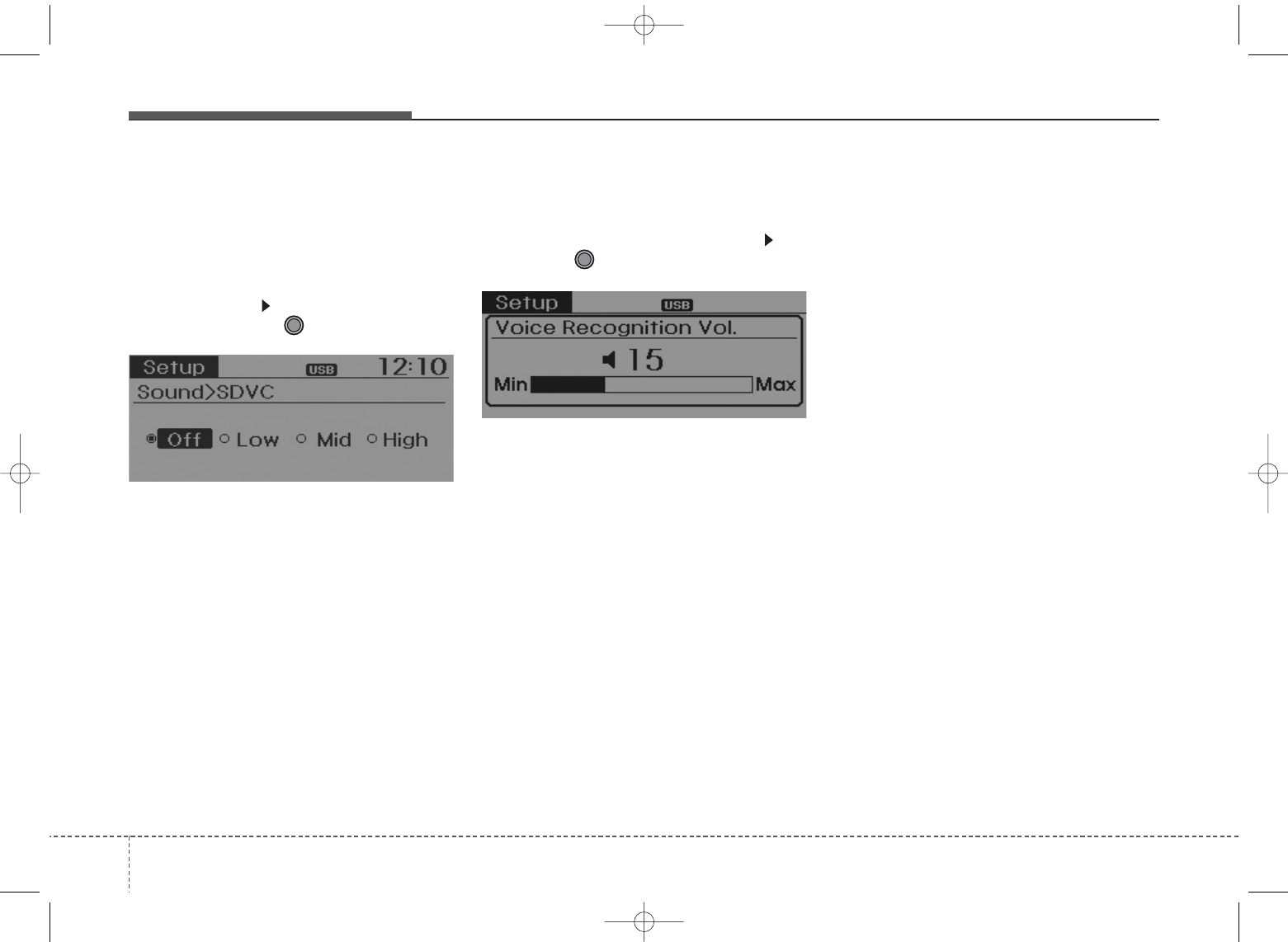
Features of your vehicle
124
Speed Dependent Volume
Control
This feature is used to automatically
control the volume level according to
the speed of the vehicle.
Select [SDVC] Set in 4 levels [Off/
Low/Mid/High] of TUNE knob
Voice Recognition Volume
Adjusts voice recognition volume.
Select [Voice Recognition Vol.] Set
volume of TUNE knob
UB usa:TD usa 4(87~audio).qxd 5/9/2014 11:37 AM Page 12

4 13
Features of your vehicle
CLOCK SETTINGS
Press the key Select [Clock]
through TUNE knob or key
Select menu through TUNE knob
Clock Settings
This menu is used to set the time.
Select [Clock Settings] Set through
TUNE knob Press TUNE knob
❈Adjust the number currently in
focus to set the [hour] and press
the TUNE knob to set the [minute].
Calendar Settings
This menu is used to set the date
(MM/DD/YYYY).
Select [Calendar Settings] Set
through TUNE knob Press
TUNE knob
❈Adjust the number currently in
focus to make the settings and
press the TUNE knob to move to
the next setting. (Set in order of
Month/Day/Year)
Clock Display when Power is
OFF
Select [Clock Disp.(Pwr Off) Set
/ through TUNE knob
• : Displays time/date on
screen
•: Turn off.
Off
On
OffOn
3
SETUP
UB usa:TD usa 4(87~audio).qxd 5/9/2014 11:37 AM Page 13
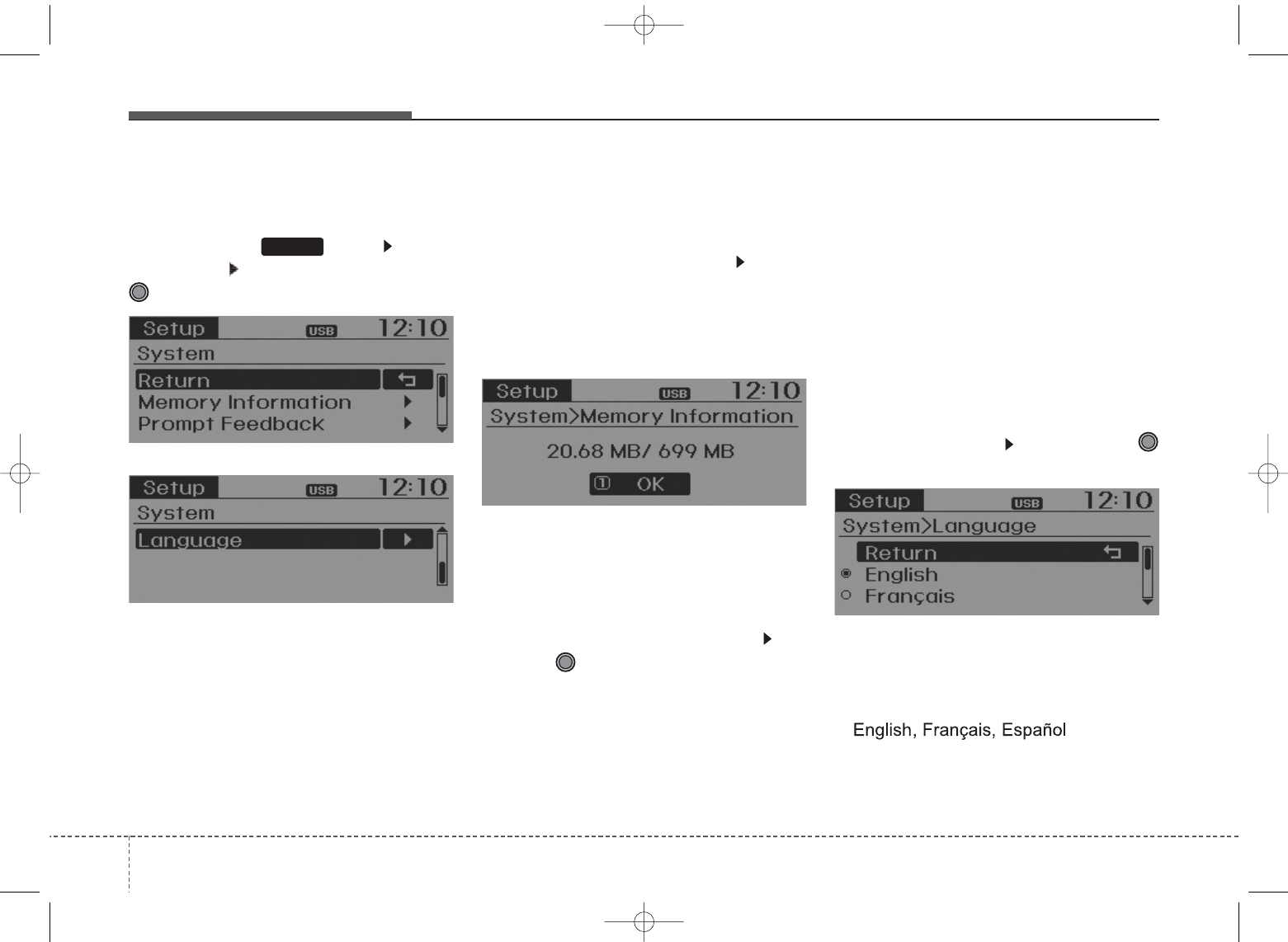
Features of your vehicle
144
SYSTEM SETTINGS
Press the key Select
[System] Select menu through
TUNE knob
Memory Information
Displays currently used memory and
total system memory.
Select [Memory Information] OK
The currently used memory is dis-
played on the left side while the total
system memory is displayed on the
right side.
Prompt Feedback
This feature is used to change voice
command feedback between Normal
and Expert modes.
Select [Prompt Feedback] Set
through TUNE knob
• Normal : This mode is for beginner
users and provides detailed
instructions during voice command
operation.
• Expert : This mode is for expert
users and omits some information
during voice command operation.
(When using Expert mode, guid-
ance instructions can be heard
through the [Help] or [Menu] com-
mands.
Language
This menu is used to set the display
and voice recognition language.
Select [Language] Set through
TUNE knob
❈The system will reboot after the
language is changed.
❈Language support by region
SETUP
UB usa:TD usa 4(87~audio).qxd 5/9/2014 11:37 AM Page 14
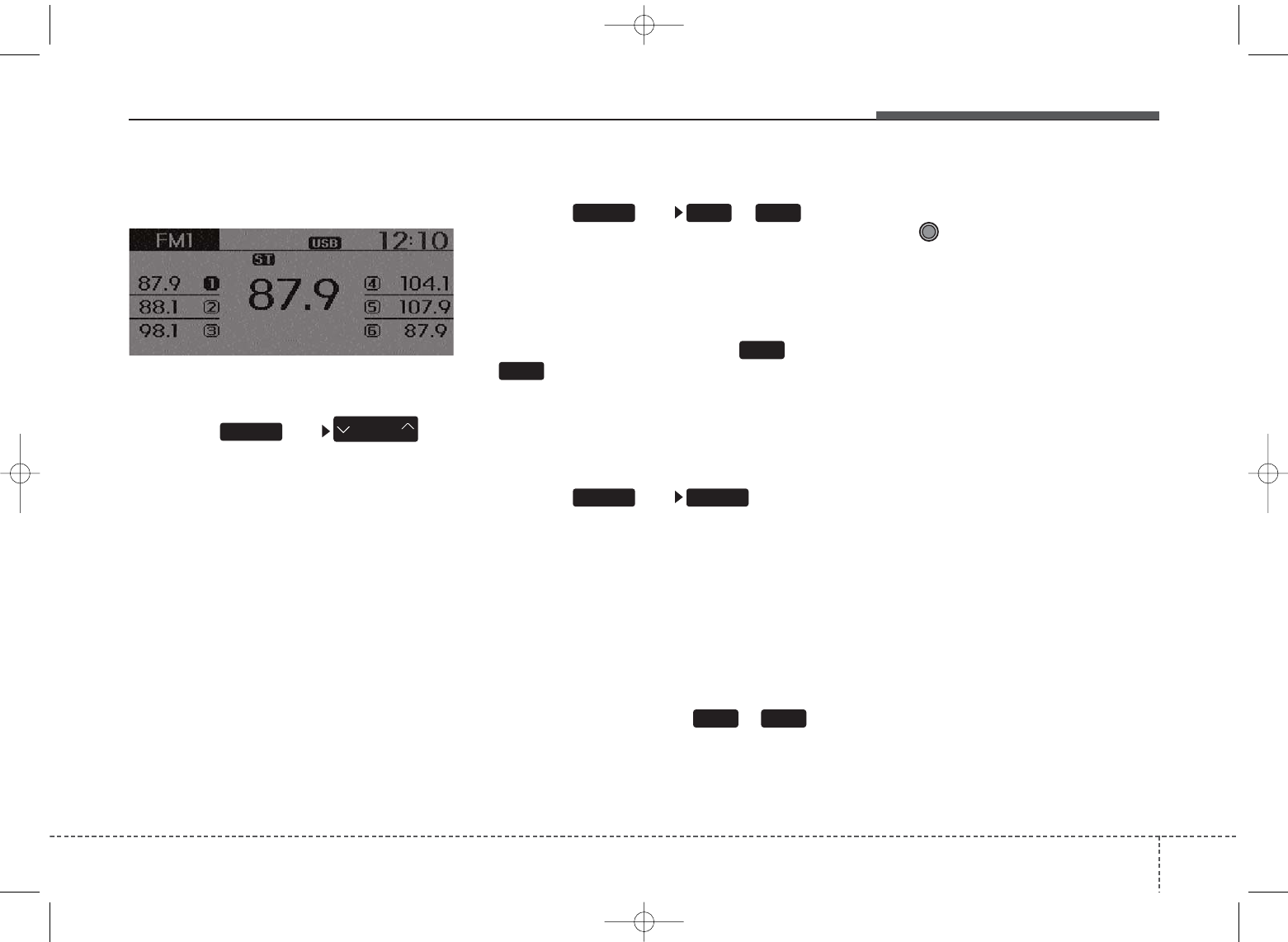
4 15
Features of your vehicle
RADIO : FM, AM OR SIRIUS
SEEK
Press the key
• Shortly pressing the key (under 0.8
seconds): Changes the frequency.
• Pressing and holding the key (over
0.8 seconds): Automatically
searches for the next frequency.
Preset SEEK
Press the key ~
• Shortly pressing the key (under 0.8
seconds) : Plays the frequency
saved in the corresponding key.
• Pressing and holding the key (over
0.8 seconds) : Pressing and hold-
ing the desired key from ~
will save the currently playing
broadcast to the selected key and
sound a BEEP.
SCAN
Press the key
• Shortly pressing the key (under 0.8
seconds): The broadcast frequen-
cy increases and previews each
broadcast for 5 seconds each.
After scanning all frequencies,
returns and plays the current
broadcast frequency.
• Pressing and holding the key (over
0.8 seconds): Previews the broad-
casts saved in Preset ~
for 5 seconds each.
Selecting through manual
search
Turn the TUNE knob left/right to
adjust the frequency.
• FM : Changes by 200KHz
• AM : Changes by 10MHz
61
SCANRADIO
6
1
61RADIO
SEEK
TRACK
RADIO
UB usa:TD usa 4(87~audio).qxd 5/9/2014 11:37 AM Page 15
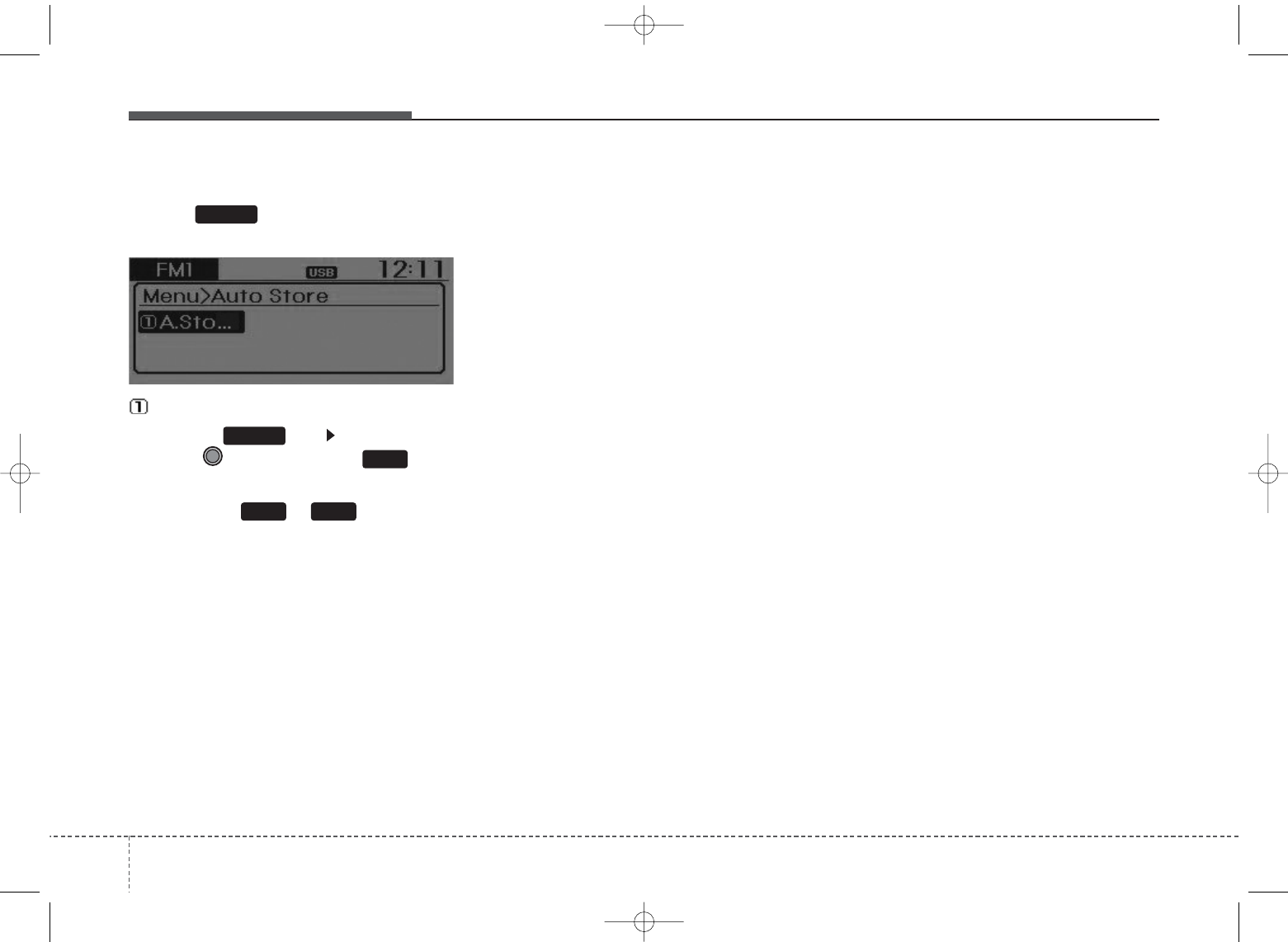
Features of your vehicle
164
MENU
Within key are the A.Store
(Auto Store).
A.Store
Press the key Set [A.Store]
through TUNE knob or key.
Saves broadcasts with superior
reception to ~ keys. If no
frequencies are received, then the
most recently received frequency will
be broadcast.
1 6
1
MENU
MENU
UB usa:TD usa 4(87~audio).qxd 5/9/2014 11:37 AM Page 16
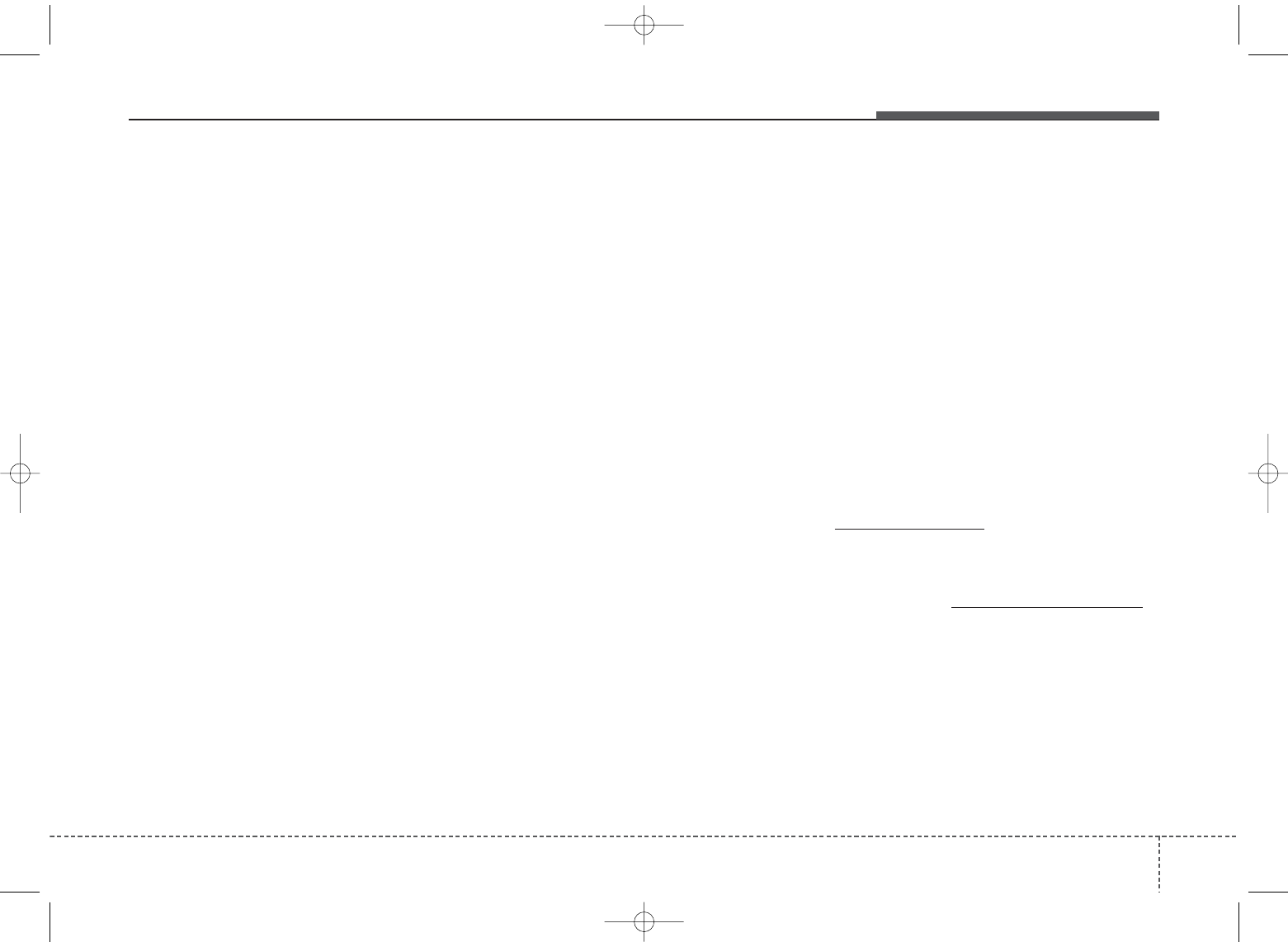
4 17
Features of your vehicle
SIRIUS Satellite Radio information (if equipped)
Satellite Radio channels:
SIRIUS Satellite Radio has over 130
channels, including 69 channels of
100% commercial-free music, plus
sports, news, talk and entertainment
available nationwide in your vehicle.
For more information and a complete
list of SIRIUS Satellite Radio chan-
nels, visit sirius.com in the United
States, sirius-canada.ca in Canada,
or call SIRIUS at 1-888-539-7474.
Satellite Radio reception factors:
To receive the satellite signal, your
vehicle has been equipped with a
satellite radio antenna located on the
roof of your vehicle. The vehicle roof
provides the best location for an
unobstructed, open view of the sky, a
requirement of a satellite radio sys-
tem. Like AM/FM, there are several
factors that can affect satellite radio
reception performance:
• Antenna obstructions: For optimal
reception performance, keep the
antenna clear of snow and ice
build-up and keep luggage and
other material as far away from the
antenna as possible.
• Terrain: Hills, mountains, tall build-
ings, bridges, tunnels, freeway over-
passes, parking garages, dense
tree foliage and thunderstorms can
interfere with your reception.
SIRIUS Satellite Radio service:
SIRIUS Satellite Radio is a subscrip-
tion based satellite radio service that
broadcasts music, sports, news and
entertainment programming to radio
receivers, which are available for
installation in motor vehicles or facto-
ry installed, as well as for the home,
portable and wireless devices, and
through an Internet connection on
personal computer.
Vehicles that are equipped with a
factory installed SIRIUS Satellite
Radio system include:
• Hardware and an introductory trial
subscription term, which begins on
the date of sale or lease of the
vehicle.
• For a small upgrade fee, access to
SIRIUS music channels, and other
select channels over the Internet
using any computer connected to
the Internet (U.S. customers only).
For information on extended sub-
scription terms, contact SIRIUS at
1-888-539-7474.
NOTE:
Satellite Radio requires SIRIUS®
compatible receiver and a subscrip-
tion service fee after trial period.
Vehicles without a factory-installed
radio receiver require hardware pur-
chase and installation. Please see
your dealer for further details. All
fees and programming subject to
change.
Subscriptions governed by the SIR-
IUS Terms & Conditions available at
www.sirius.com / service terms.
Available only in the 48 contiguous
United States and the District of
Columbia. Service available in
Canada; see www.siriuscanada.ca
Kia shall not be responsible for
any such programming changes.
Satellite Radio Electronic Serial
Number (ESN) : This 12-digit
Satellite Serial Number is needed to
re-activate, modify or track your
satellite radio account. You will need
this number when communicating
with SIRIUS.
UB usa:TD usa 4(87~audio).qxd 5/9/2014 11:37 AM Page 17
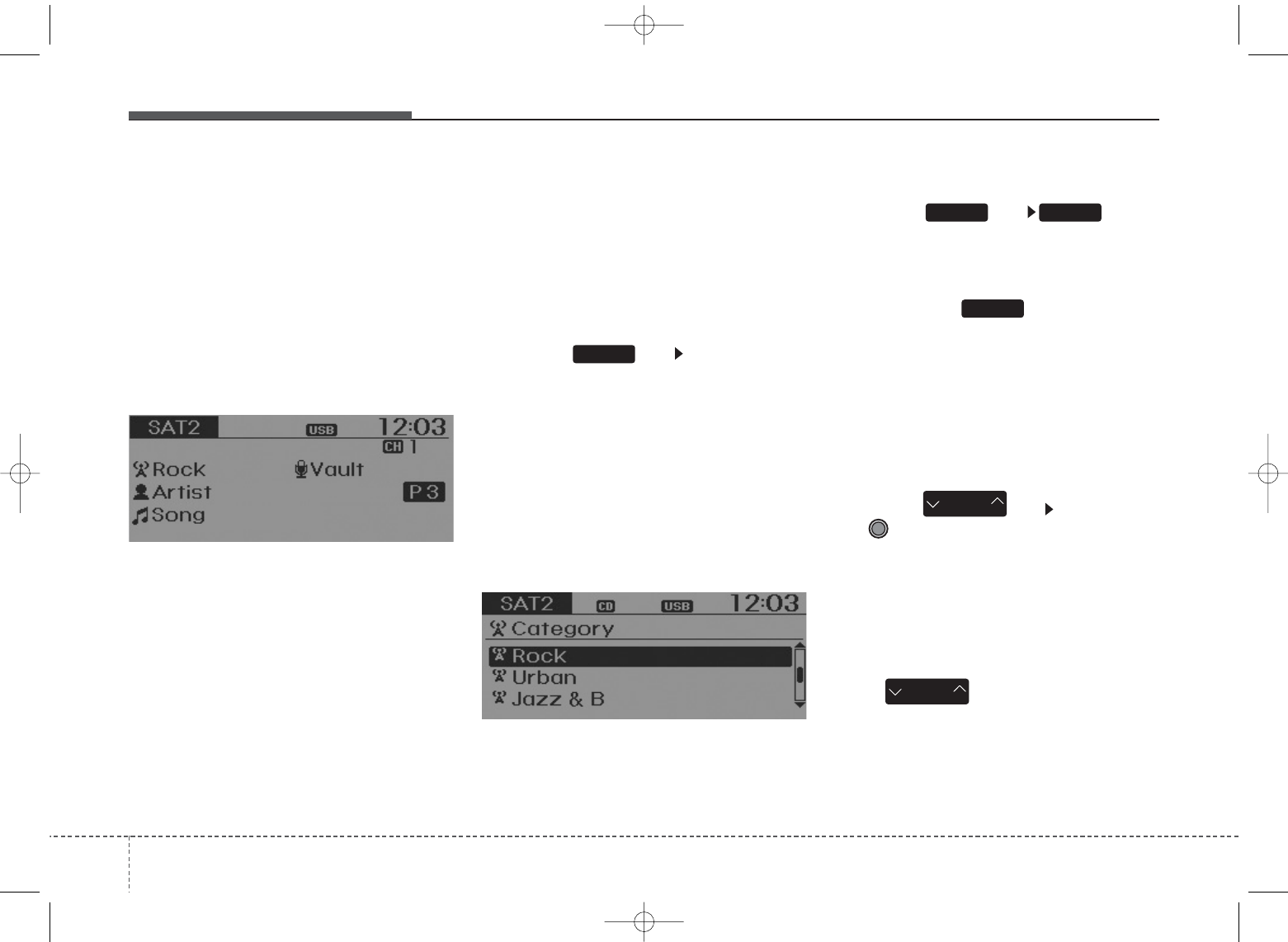
Features of your vehicle
184
SIRIUS RADIO
Using SIRIUS Satellite Radio
Your Kia vehicle is equipped with a 3
month complimentary period of SIR-
IUS Satellite Radio so you have
access to over 130 channels of
music, information, and entertain-
ment programming.
Activation
In order to extend or reactivate your
subscription to SIRIUS Satellite
Radio, you will need to contact SIR-
IUS Customer Care at 800-643-
2112. Have your 12 digit SID (Sirius
Identification Number)/ESN
(Electronic Serial Number) ready. To
retrieve the SID/ESN, turn on the
radio, press the [SAT] button, and
tune to channel zero.
Please note that the vehicle will need
to be turned on, in Sirius mode, and
have an unobstructed view of the sky
in order for the radio to receive the
activation signal.
SEEK
Press the key
• Shortly pressing the key (under 0.8
seconds): select previous or next
channel.
• Pressing and holding the key (over
0.8 seconds): continuously move
to previous or next channel.
❈If the “Category” icon is displayed,
channels are changed within the
current category.
SCAN
Press the key
• Shortly pressing the key (under 0.8
seconds): Previews each broad-
cast for 5 seconds each
❈Press the key again to
continue listening to the current
frequency
❈If the “Category” icon is displayed,
channels are changed within the
current category.
Category
Press the key Set through
the TUNE knob
• The display will indicate the cate-
gory menus, highlight the category
that the current channel belongs
to.
• In the Category List Mode, press
the key to navigate cate-
gory list.
• Press the tune knob to select the
lowest channel in the highlighted
category.
CAT
FOLDER
CAT
FOLDER
SCAN
SCANRADIO
RADIO
UB usa:TD usa 4(87~audio).qxd 5/9/2014 11:37 AM Page 18
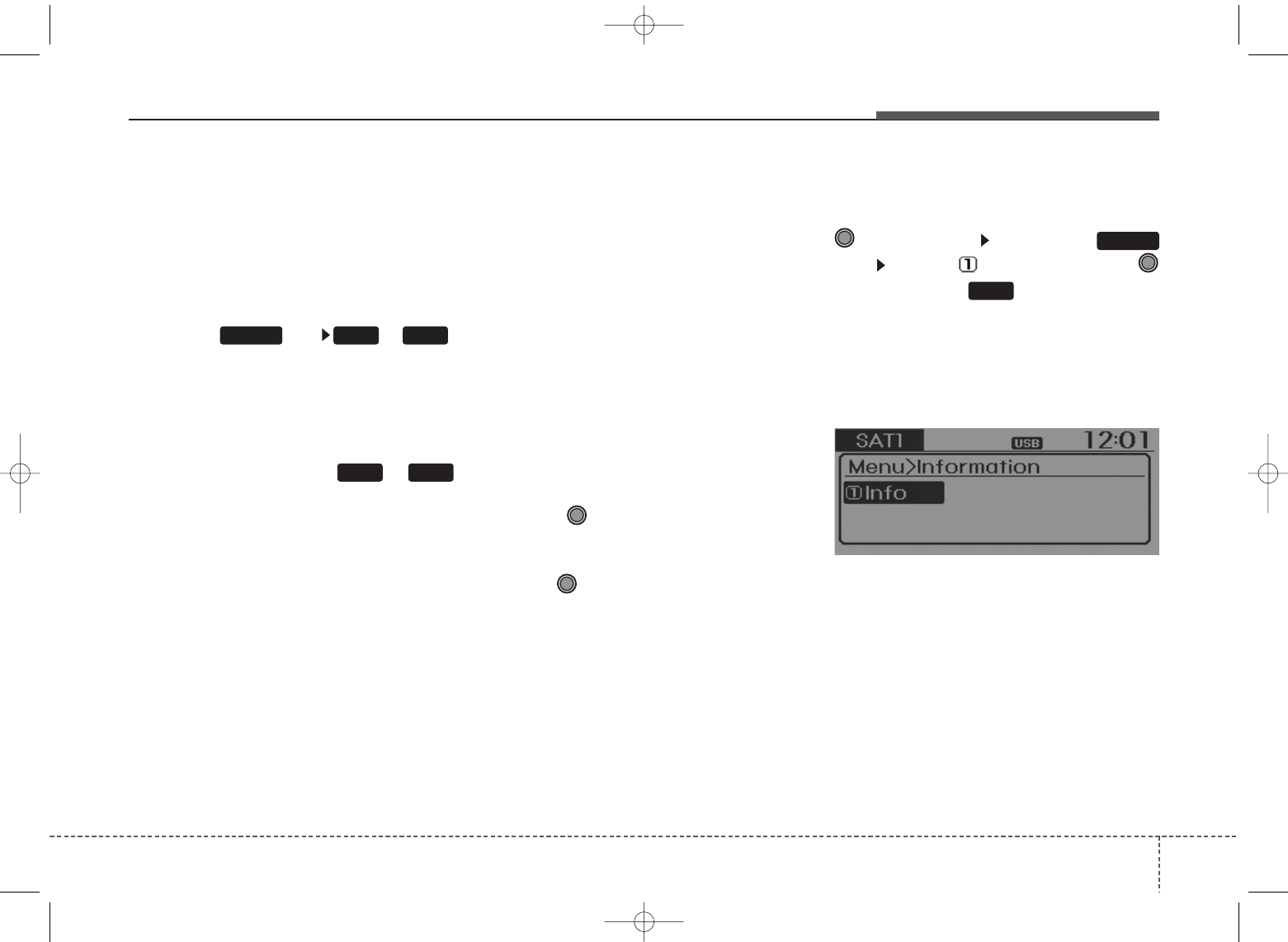
4 19
Features of your vehicle
❈If channel is selected by selecting
category, then the “CATEGORY”
icon is displayed at the top of the
screen.
Preset
Press the key ~
• Shortly pressing the key (under 0.8
seconds): Plays the frequency
saved in the corresponding key.
• Pressing and holding the key (over
0.8 seconds): Pressing and holding
the desired key from ~
will save the current broadcast to
the selected key and sound a
BEEP.
✽Troubleshooting
1. Antenna Error
If this message is displayed, the
antenna or antenna cable is bro-
ken or unplugged. Please consult
with your Kia dealership.
2. Acquiring Signal
If this message is displayed, it
means that the antenna is covered
and that the SIRIUS Satellite
Radio signal is not available.
Ensure the antenna is uncovered
and has a clear view of the sky.
Tune
• Rotate TUNE knob : Changes
the channel number or scrolls cate-
gory list.
• Press TUNE knob : Selects the
menu.
Menu
Select category menu through the
TUNE knob Press the
key Select [ Info] through the
TUNE knob or key
Info (Information)
Displays the Artist/Song info of the
current song.
1
MENU
1 6
RADIO 1 6
UB usa:TD usa 4(87~audio).qxd 5/9/2014 11:37 AM Page 19
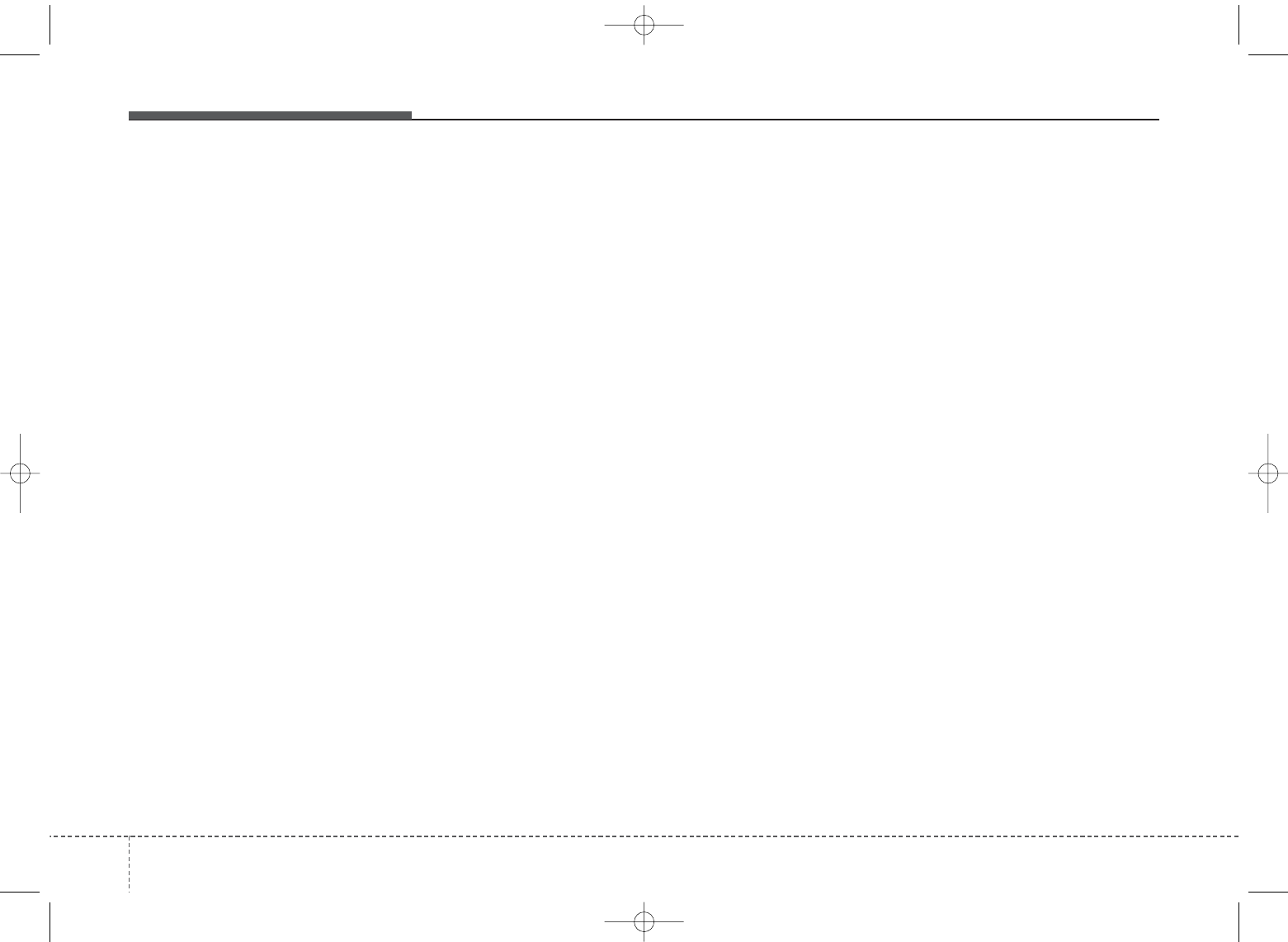
Features of your vehicle
204
USING YOUR USB DEVICE
• When using an external USB
device, make sure the device is
not connected when starting up
the vehicle.
• If you start the engine when the
USB device is connected, it may
damage the USB device. (USB
flashdrives are very sensitive to
electric shock.) Connect the
device after starting up.
• If you start the engine when the
USB device is connected, it may
damage the USB device.
• The System may not play inau-
thentic MP3 or WMA files.
1) It can only play MP3 files with
the compression rate between
8Kbps~320Kbps.
2) It can only play WMA music
files with the compression rate
between 8Kbps~320Kbps.
• Take precautions for static elec-
tricity when connecting or dis-
connecting the external USB
device.
• An encrypted MP3 PLAYER is
not recognizable.
• Depending on the condition of
the external USB device, the
connected external USB device
can be unrecognizable.
• When the formatted byte/sector
setting of External USB device is
not either 512BYTE or
2048BYTE, then the device will
not be recognized.
• Use only a USB device format-
ted to FAT 12/16/32.
• USB devices without USB I/F
authentication may not be recog-
nizable.
• If you repeatedly connect or dis-
connect the USB device in a
short period of time, it may break
the device.
• You may hear a strange noise
when connecting or disconnect-
ing a USB device.
• If you disconnect the external
USB device during playback in
USB mode, the external USB
device can be damaged or may
malfunction.
Therefore, disconnect the exter-
nal USB device when the audio
is turned off or in another mode.
(e.g, Radio, SIRIUS or CD)
• Depending on the type and
capacity of the external USB
device or the type of the files
stored in the device, there is a
difference in the time taken for
recognition of the device.
• Do not use the USB device for
purposes other than playing
music files.
• Playing videos through the USB
is not supported.
• If you use devices such as a
USB hub purchased separately,
the vehicle’s audio system may
not recognize the USB device. In
that case, connect the USB
device directly to the multimedia
terminal of the vehicle.
• If the USB device is divided by
logical drives, only the music
files on the highest-priority drive
are recognized by car audio.
(Continued)
UB usa:TD usa 4(87~audio).qxd 5/9/2014 11:37 AM Page 20
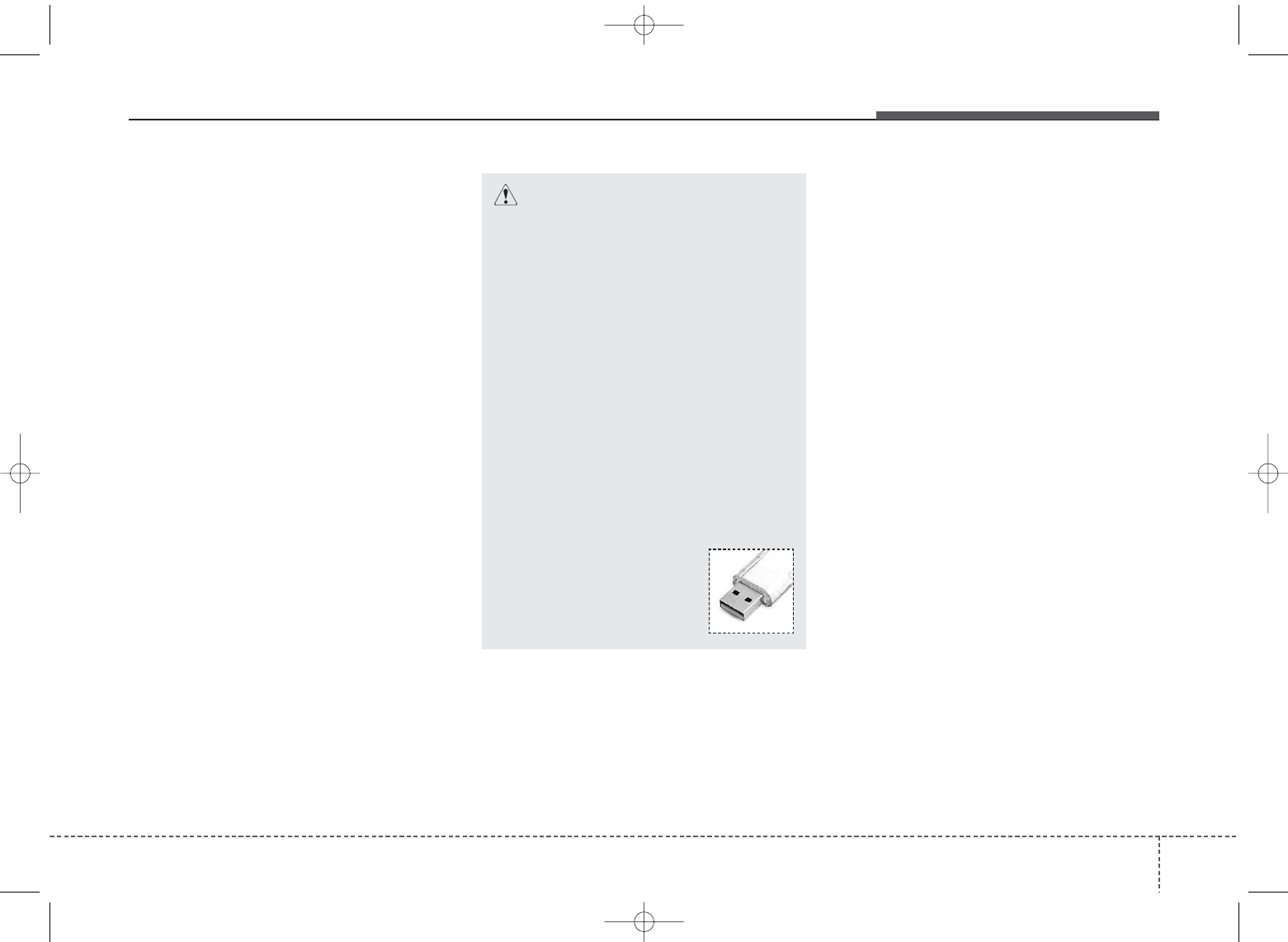
4 21
Features of your vehicle
(Continued)
• Some USB devices such as
MP3 Player/Cellular
phone/Digital camera may be
unrecognizable.
• Charging through the USB may
not be supported in some mobile
devices.
• USB HDD or USB types liable to
connection failures due to vehi-
cle vibrations are not supported.
(i-stick type)
• Some non-standard USB
devices (METAL COVER TYPE
USB) can be unrecognizable.
• Some USB flash memory read-
ers (such as CF, SD, micro SD,
etc.) or external-HDD type
devices can be unrecognizable.
• Music files protected by DRM
(DIGITAL RIGHTS MANAGE-
MENT) are not recognizable.
CAUTION - USB Jack
Damage
• The data in the USB memory
may be lost while using this
audio.
Always back up important
data on a personal storage
device.
• Please avoid using USB mem-
ory products which can be
used as key chains or cellular
phone accessories as they
could cause damage to the
USB jack. Please make certain
only to use plug type connec-
tor products as shown below.
UB usa:TD usa 4(87~audio).qxd 5/9/2014 11:37 AM Page 21
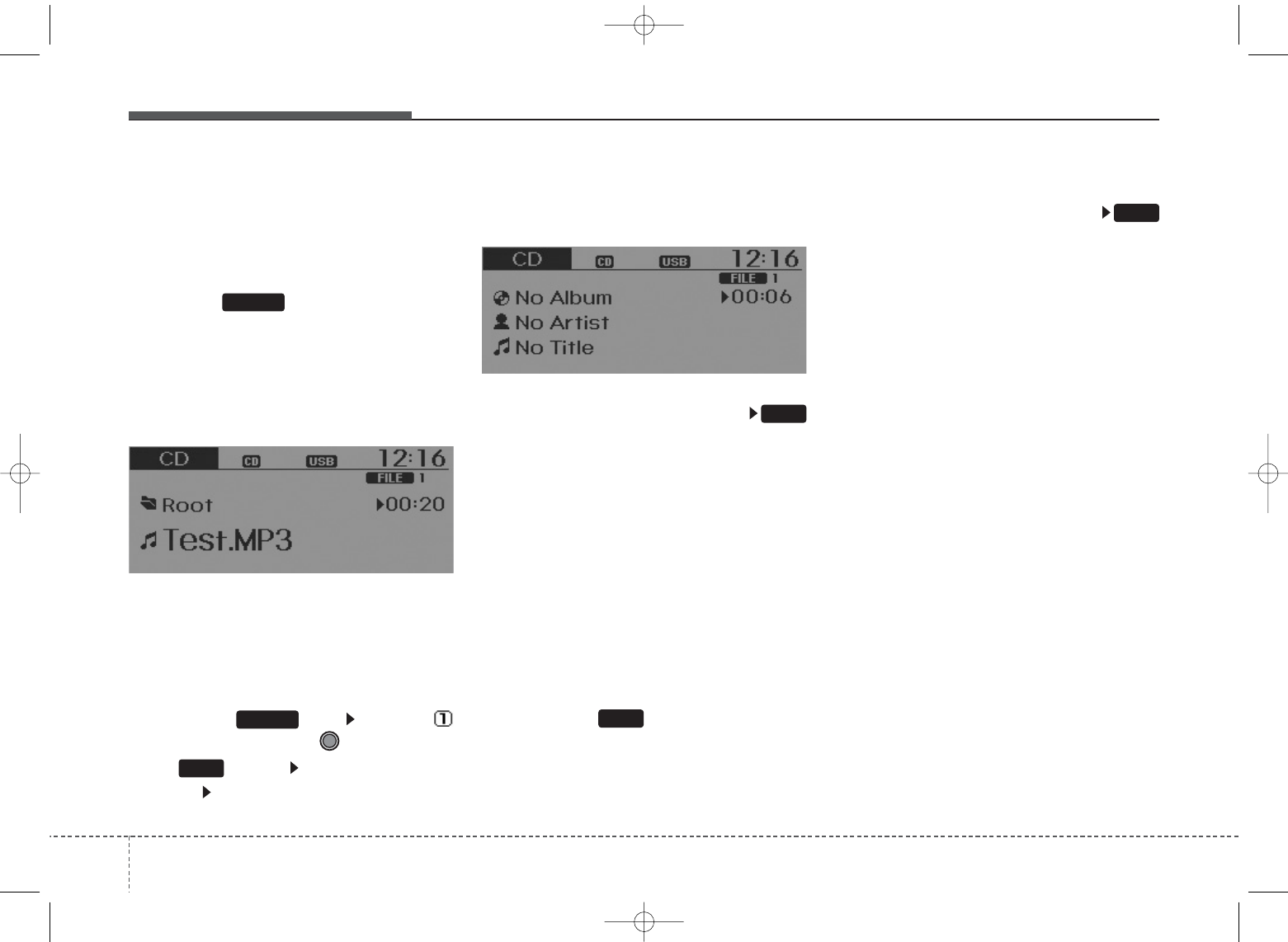
Features of your vehicle
224
BASIC METHOD OF USE :
Audio CD / MP3 CD / USB /
iPod®/ My Music
Press the key to change the
mod mode in order of CD ➟
USB(iPod®) ➟ AUX ➟ My Music ➟
BT Audio.
The folder/file name is displayed on
the screen.
❈`The CD is automatically played
when a CD is inserted.
❈`The USB music is automatically
played when a USB is connected.
Press the key Select [
Display] through the TUNE knob
or key Select [Media
Display] Media Display
• [Media Display] : The screen dis-
play info can be changed to
Album/Artist/ Song name.
Repeat
While song (file) is playing
(RPT) key
Audio CD, MP3 CD, USB, iPod®, My
Music mode: RPT on screen
• To repeat one song (Shortly press-
ing the key (under 0.8 seconds)):
Repeats the current song.
MP3 CD, USB mode: FLD.RPT on
screen
• To repeat folder (Pressing and
holding the key (over 0.8 sec-
onds)): repeats all files within the
current folder.
❈Press the key again to turn
off repeat.
Random
While song (file) is playing
(RDM) key
Audio CD, My Music mode: RDM on
screen
• Random (Shortly pressing the key
(under 0.8 seconds)): Plays all
songs in random order.
MP3 CD, USB mode: FLD.RDM on
screen
• Folder Random (press the key) :
Plays all files within the current fold-
er in random order.
iPod®mode: ALL RDM on screen
• All Random (press the key) : Plays
all files in random order.
2
1
1
1
SETUP
MEDIA
UB usa:TD usa 4(87~audio).qxd 5/9/2014 11:37 AM Page 22
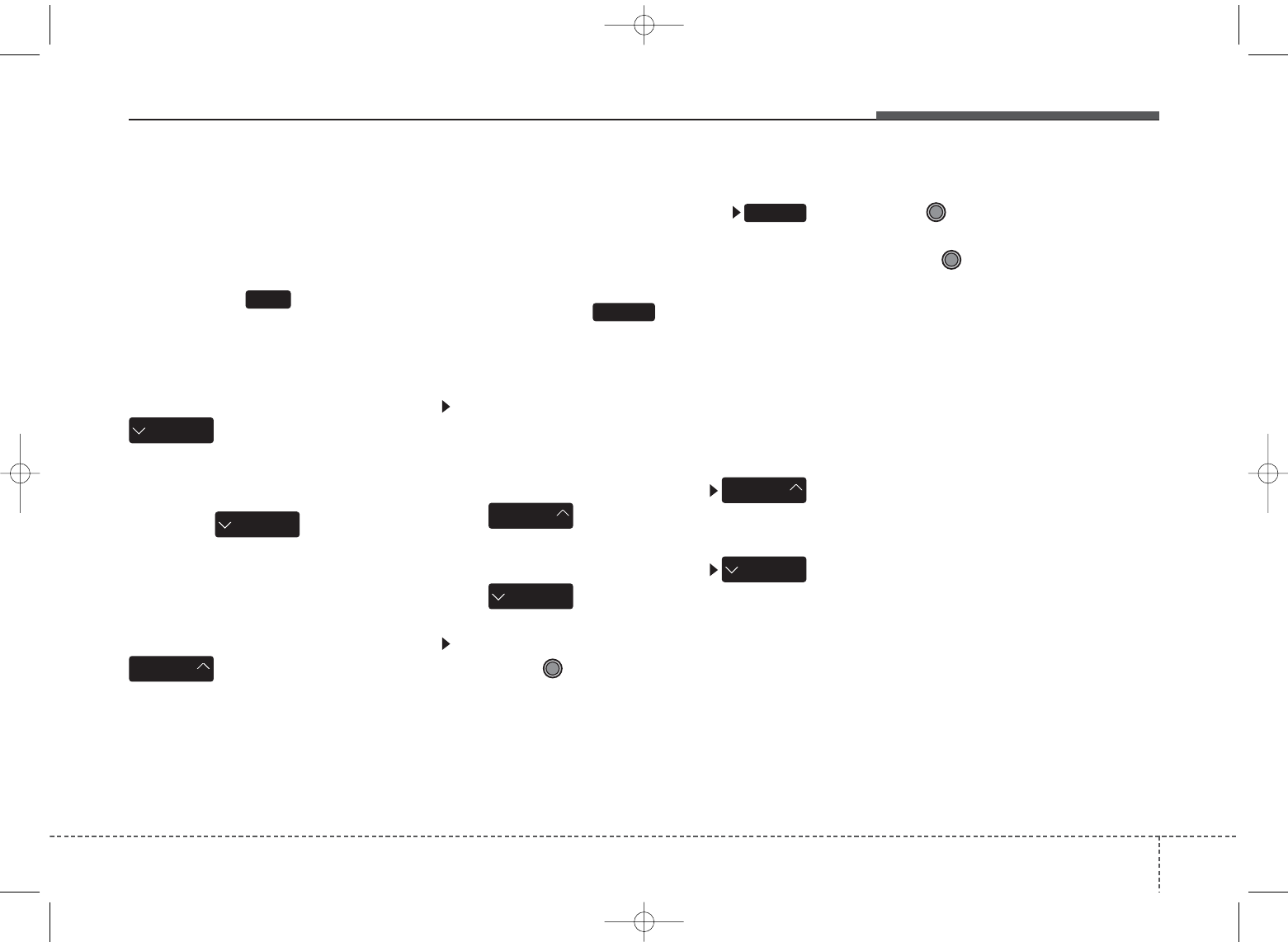
4 23
Features of your vehicle
MP3 CD, USB, iPod®mode: ALL
RDM on screen
•All Random (pressing and holding the
key (over 0.8 seconds)): Plays all files
in random order.
❈Press the key again to turn
off repeat.
Changing Song/File
While song (file) is playing
key
• Shortly pressing the key (under 0.8
seconds) : Plays the current song
from the beginning.
❈ If the key is pressed
again within 1 second, the previ-
ous song is played.
• Pressing and holding the key (over
0.8 seconds): Rewinds the song.
While song (file) is playing
key
• Shortly pressing the key (under 0.8
seconds) : Plays the next song.
• Pressing and holding the key (over
0.8 seconds) : Fast forwards the
song.
Scan
While song (file) is playing
key
Scans all songs for 10 seconds start-
ing from the next song.
❈Press the key again to turn
off.
❈The SCAN function is not support-
ed in iPod®mode.
Folder Search : MP3 CD, USB
Mode
While file is playing
( ) (Folder Up) key
• Searches the next folder.
While file is playing
( )(Folder Down) key
• Searches the previous folder.
❈If a folder is selected by pressing
the TUNE knob, the first file
within the selected folder will be
played.
❈In iPod®mode, moves to the
Parent Folder.
Searching Songs (File)
• Turning
TUNE
knob : Searches
for songs (files)
• Pressing TUNE knob : Plays
selected song (file).
CAT
FOLDER
CAT
FOLDER
CAT
FOLDER
CAT
FOLDER
SCAN
SCAN
SEEK
TRACK
SEEK
TRACK
SEEK
TRACK
2
UB usa:TD usa 4(87~audio).qxd 5/9/2014 11:37 AM Page 23
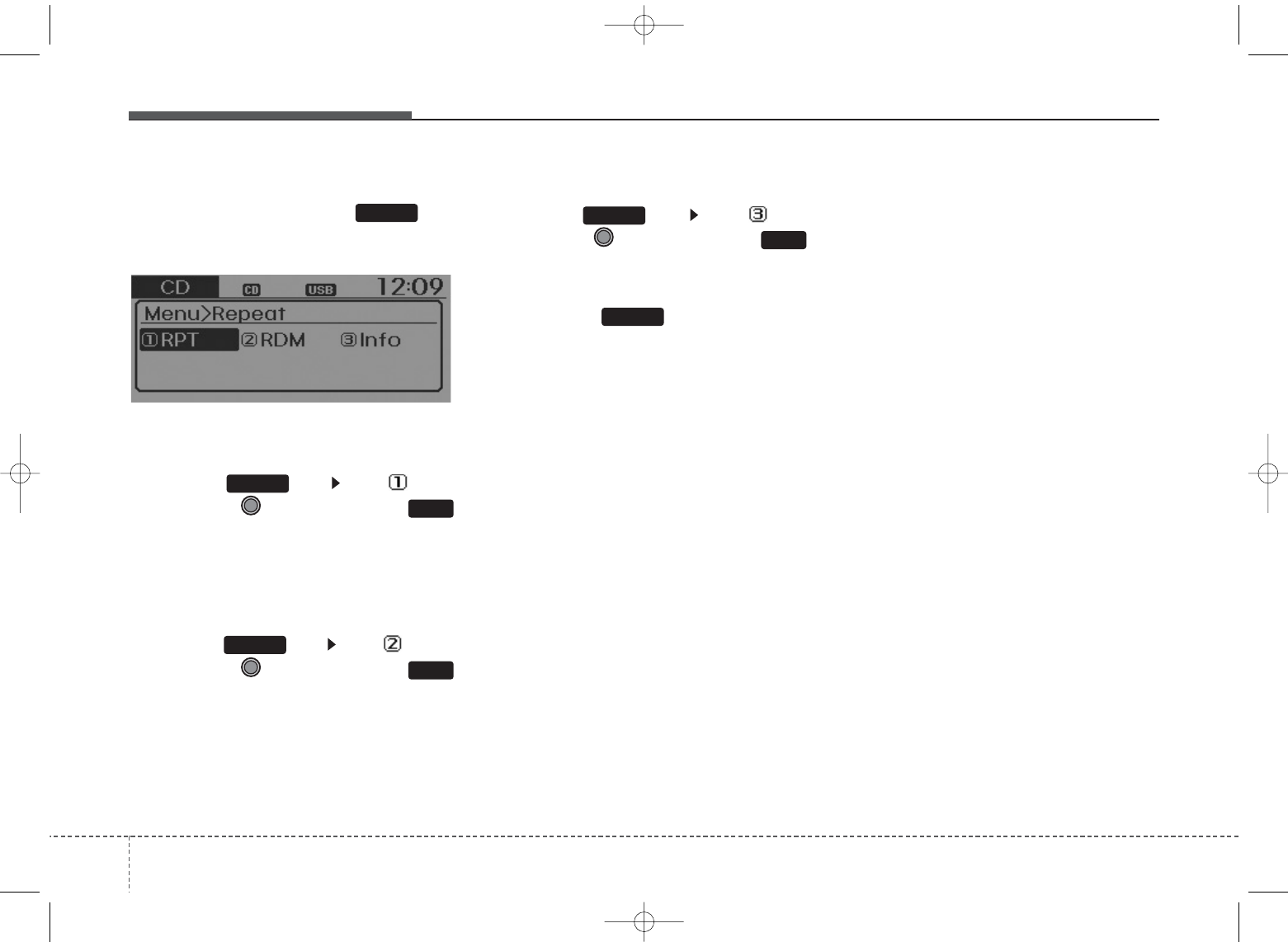
Features of your vehicle
244
MENU : Audio CD
Press the CD MP3 mode key
to set the Repeat, Random,
Information features.
Repeat
Press the key Set [ RPT]
through the TUNE knob or
key to repeat the current song.
❈Press RPT again to turn off.
Random
Press the key Set [ RDM]
through the TUNE knob or
key to randomly play songs within
the current folder.
❈Press RDM again to turn off.
Information
Press the key Set [ Info]
through the TUNE knob or
key to display information of the cur-
rent song.
❈Press the key to turn off
info display.
MENU
3
MENU
2
MENU
1
MENU
MENU
UB usa:TD usa 4(87~audio).qxd 5/9/2014 11:37 AM Page 24
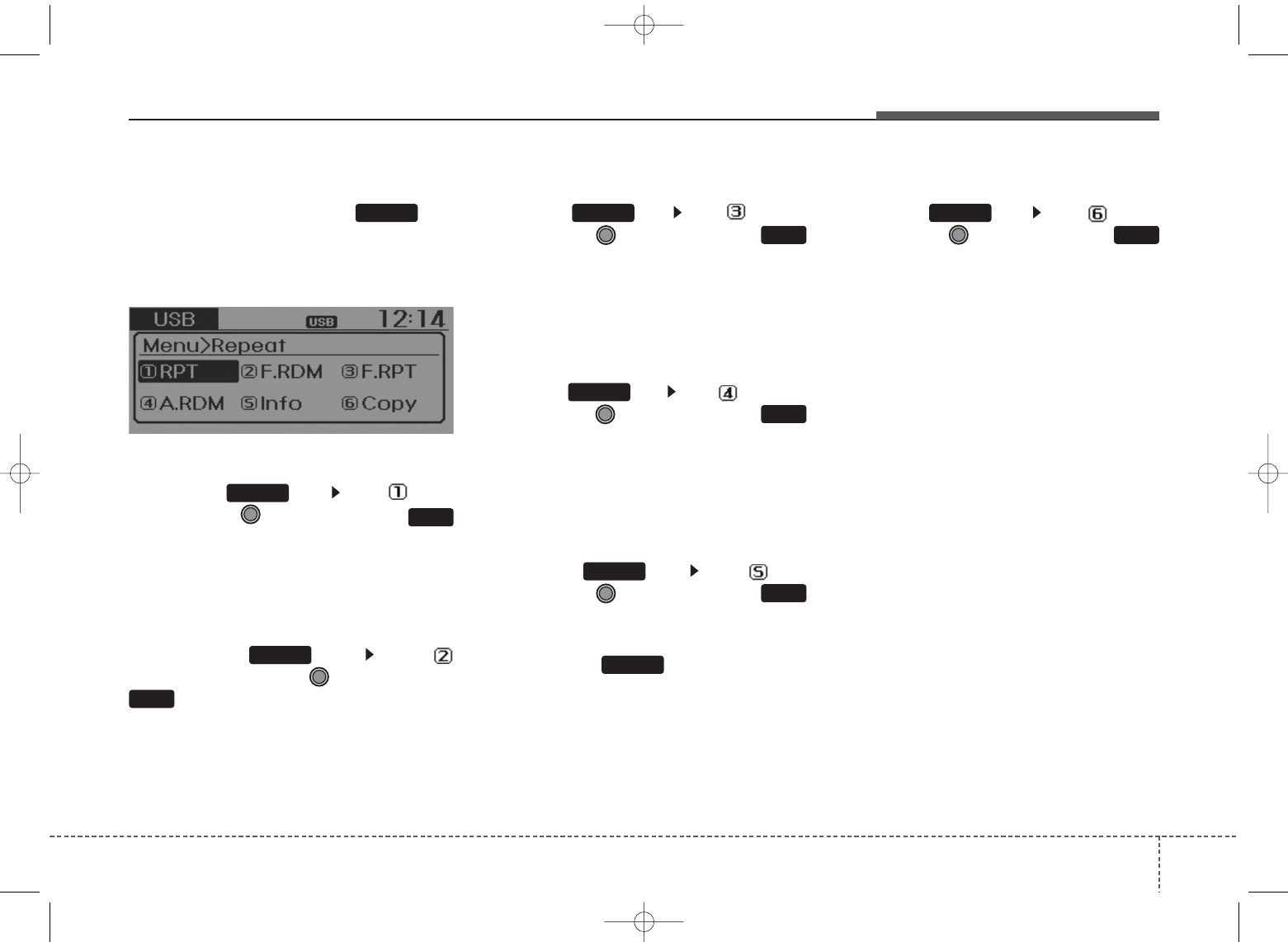
4 25
Features of your vehicle
MENU : MP3 CD / USB
Press the CD MP3 mode key
to set the Repeat, Folder Random,
Folder Repeat, All Random,
Information, and Copy features.
Repeat
Press the key Set [ RPT]
through the TUNE knob or
key to repeat the current song.
❈ Press RPT again to turn off.
Folder Random
Press the key Set [
F.RDM] through the
TUNE
knob or
key to randomly play songs
within the current folder.
❈Press F.RDM again to turn off.
Folder Repeat
Press the key Set [ F.RPT]
through the
TUNE
knob or
key to repeat songs within the cur-
rent folder.
❈Press F.RPT again to turn off.
All Random
Press the key Set [ A.RDM]
through the
TUNE
knob or
key to randomly play all songs within
the CD.
❈Press A.RDM again to turn off.
Information
Press the key Set [ Info]
through the
TUNE
knob or
key to display information of the cur-
rent song.
❈Press the key to turn off
info display.
Copy
Press the key Set [ Copy]
through the
TUNE
knob or
key.
• This is used to copy the current
song into My Music. You can play
the copied Music in My Music
mode.
❈If another key is pressed while
copying is in progress, a pop up
asking you whether to cancel
copying is displayed.
❈If another media is connected or
inserted (USB, CD, iPod®, AUX)
while copying is in progress, copy-
ing is canceled.
❈Music will not be played while
copying is in progress.
6
MENU
MENU
5
MENU
4
MENU
3
MENU
2
MENU
1
MENU
MENU
UB usa:TD usa 4(87~audio).qxd 5/9/2014 11:37 AM Page 25
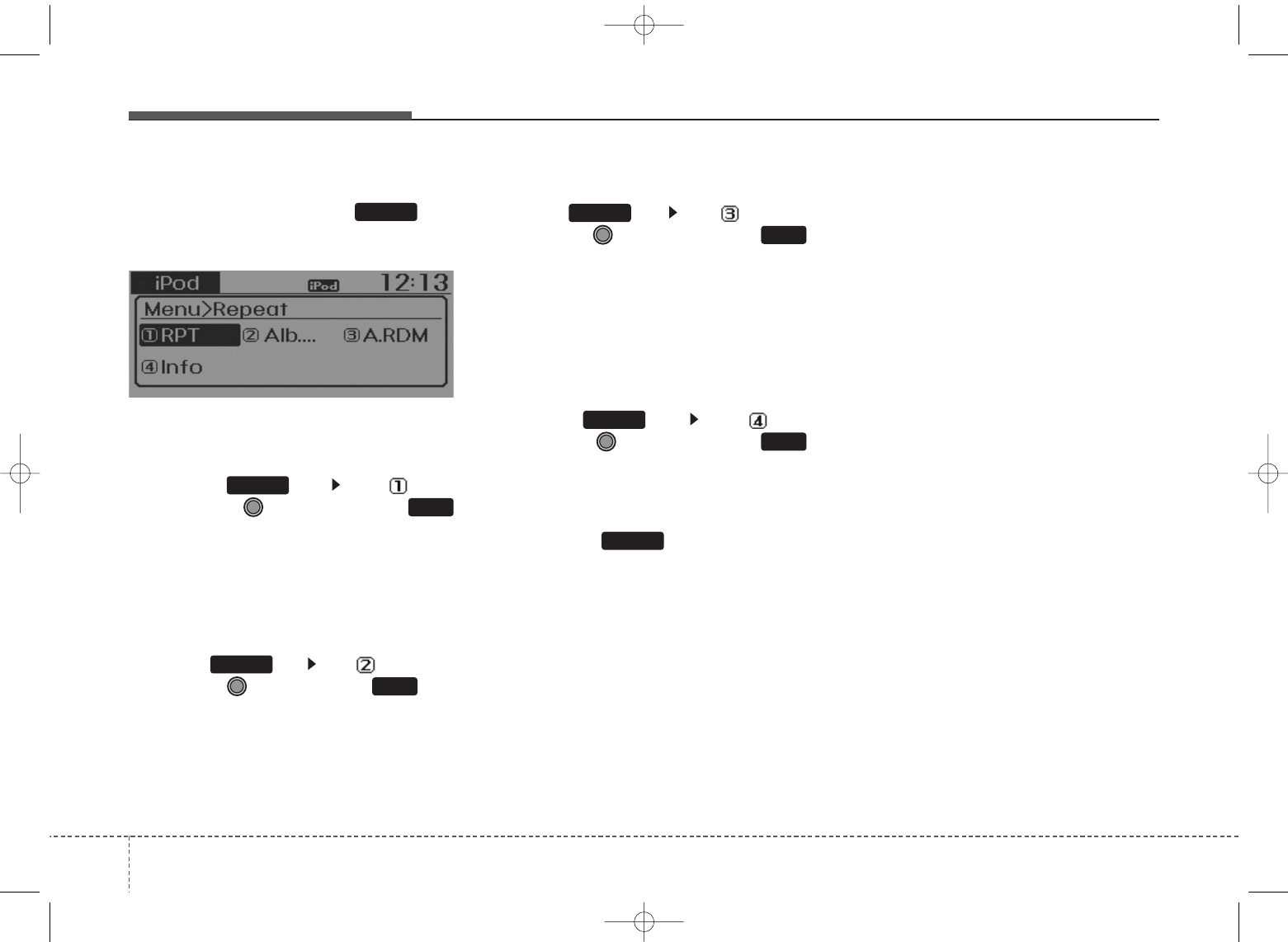
Features of your vehicle
264
MENU : iPod®
In iPod®mode, press the key
to set the Repeat, Random,
Information and Search features.
Repeat
Press the key Set [ RPT]
through the
TUNE
knob or
key to repeat the current song.
❈Press RPT again to turn repeat
off.
Album Random
Press the key Set [ Alb.RDM]
through the TUNE knob or key.
Plays albums within the currently
playing category in random order.
❈Press Alb.RDM again to turn off.
All Random
Press the key Set [ A.RDM]
through the TUNE knob or
key.
Plays all songs within the currently
playing category in random order.
❈Press A.RDM again to turn off.
Information
Press the key Set [ Info]
through the
TUNE
knob or
key.
Displays information of the current
song.
❈Press the key to turn off
info display.
• Some iPod®models may not sup-
port communication protocol and
files may not properly play.
Supported iPod®models:
- iPod Mini®
- iPod 4th(Photo) ~ 6th(Classic)
generation
- iPod Nano®1st~4th generation
- iPod Touch®1st~2nd generation
• The order of search or playback of
songs in the iPod®can be different
from the order searched in the
audio system.
• If the iPod®disabled due to its own
malfunction, reset the iPod®.
(Reset: Refer to iPod®manual)
• An iPod®may not operate normal-
ly on low battery.
• Some iPod®devices, such as the
iPhone, can be connected through
the -interface. The device must
have audio
Bluetooth
®
Wireless
Technology
capability (such as for
stereo headphone
Bluetooth
®
Wireless Technology
). The device
can play, but it will not be controlled
by th eaudio system.
• To use iPod®features within the
audio, use the cable provided upon
purchasing an iPod®device.
• Skipping or improper operation may
occur depending on the characteris-
tics of your iPod®/iPhone®device.
MENU
1
2
3
4
MENU
MENU
MENU
MENU
MENU
UB usa:TD usa 4(87~audio).qxd 5/9/2014 11:37 AM Page 26
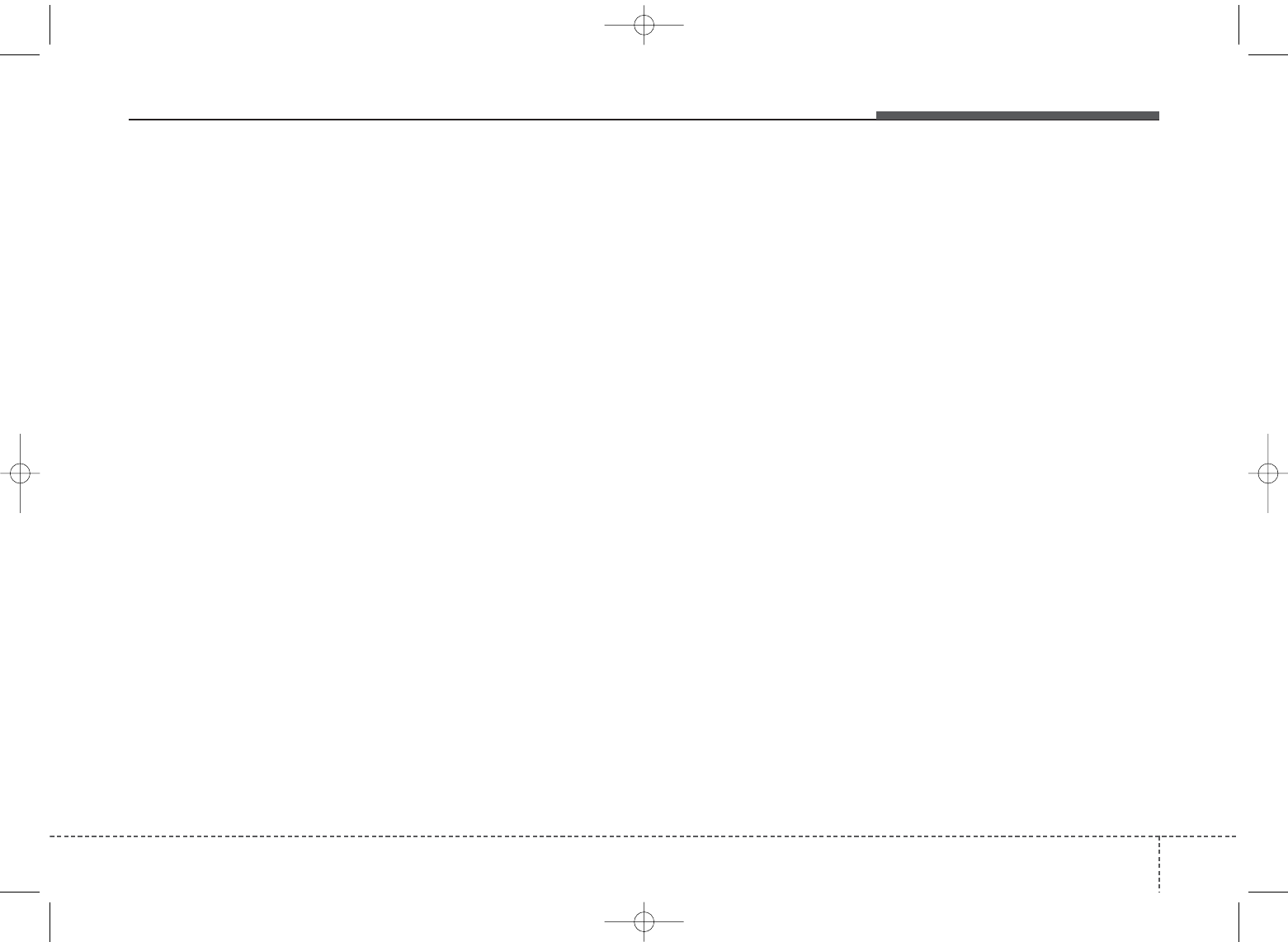
4 27
Features of your vehicle
• If your iPhone is connected to both
the
Bluetooth
®
Wireless
Technology
and USB, the sound
may not be properly played. In your
iPhone, select the Dock connector or
Bluetooth
®
Wireless Technology
to
change the sound output (source).
• When connecting iPod®with the
iPod®Power Cable, insert the con-
nector to the multimedia socket
completely. If not inserted com-
pletely, communications between
iPod®and audio may be interrupt-
ed.
• When adjusting the sound effects
of the iPod®and the audio system,
the sound effects of both devices
will overlap and might reduce or
distort the quality of the sound.
• Deactivate (turn off) the equalizer
function of an iPod®when adjust-
ing the audio system’s volume, and
turn off the equalizer of the audio
system when using the equalizer of
an iPod®.
• When not using iPod®with car
audio, detach the iPod®cable from
iPod®. Otherwise, iPod®may
remain in accessory mode, and
may not work properly.
UB usa:TD usa 4(87~audio).qxd 5/9/2014 11:37 AM Page 27
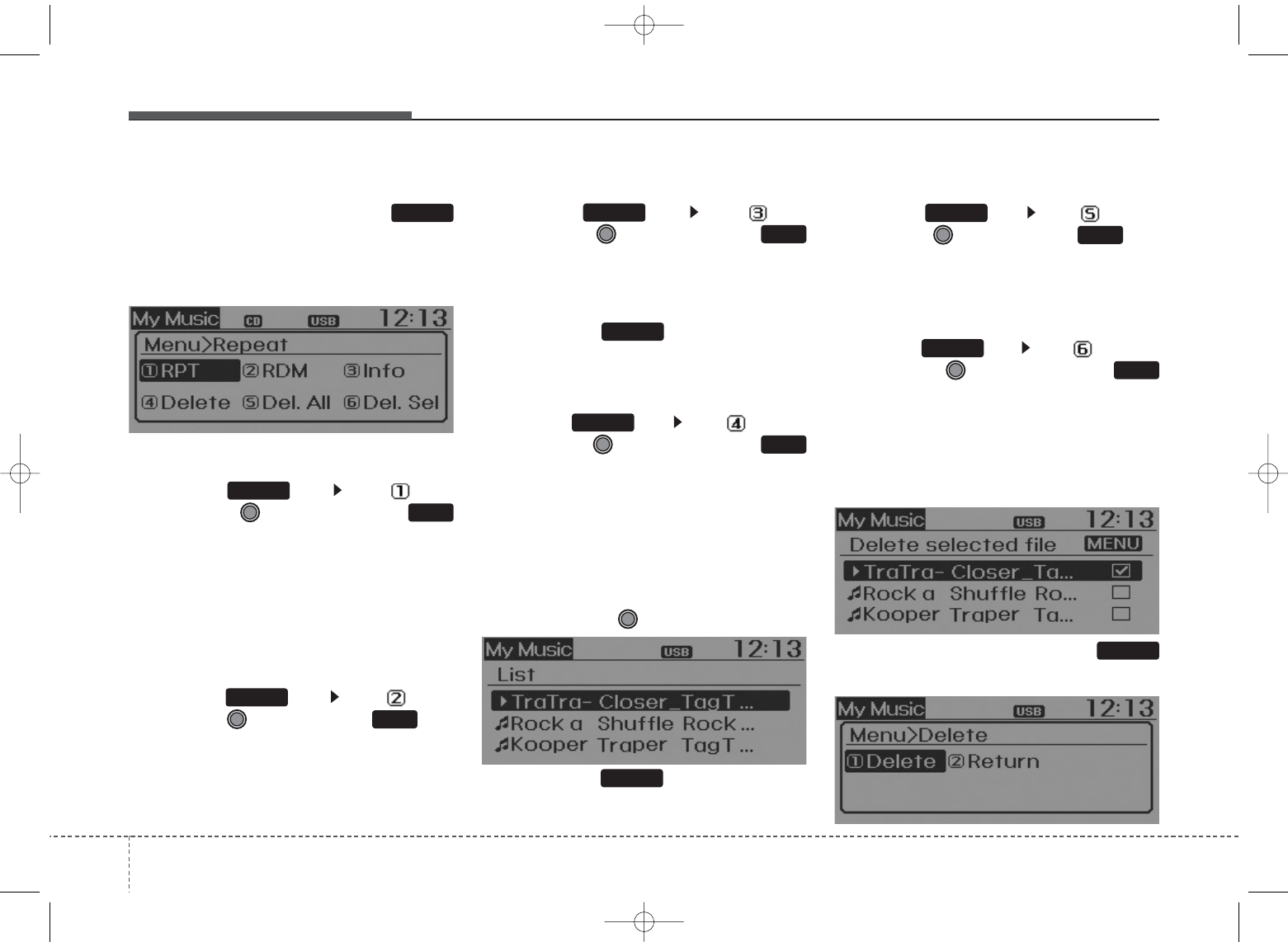
Features of your vehicle
284
MENU : My Music Mode
In My Music mode, press the
key to set the Repeat, Random,
Information, Delete, Delete All, and
Delete Selection features.
Repeat
Press the key Set [ RPT]
through the TUNE knob or
key.
Repeats the currently playing song.
❈Press RPT again to turn repeat
off.
Random
Press the key Set [ RDM]
through the TUNE knob or key.
Plays all songs within the currently
playing folder in random order.
❈Press RDM again to turn random
off.
Information
Press the key Set [ Info]
through the
TUNE
knob or
key.
Displays information of the current
song.
❈Press the key to turn off
info display.
Delete
Press the key Set [ Delete]
through the TUNE knob or
key.
• Deletes currently playing file
In the play screen, pressing delete
will delete the currently playing song.
• Deletes file from list
➀ Select the file you wish to delete
by using the TUNE knob.
➁ Press the key and select
the delete menu to delete the
selected file.
Delete All
Press the key Set [ Del.All]
through the TUNE knob or key.
Deletes all songs of My Music.
Delete Selection
Press the key Set [ Del.Sel]
through the TUNE knob or
key.
Songs within My Music are selected
and deleted.
➀ Select the songs you wish to
delete from the list.
➁ After selecting, press the
key and select the delete menu.
MENU
6
MENU
5
MENU
MENU
4
MENU
MENU
3
MENU
2
MENU
1
MENU
MENU
UB usa:TD usa 4(87~audio).qxd 5/9/2014 11:37 AM Page 28
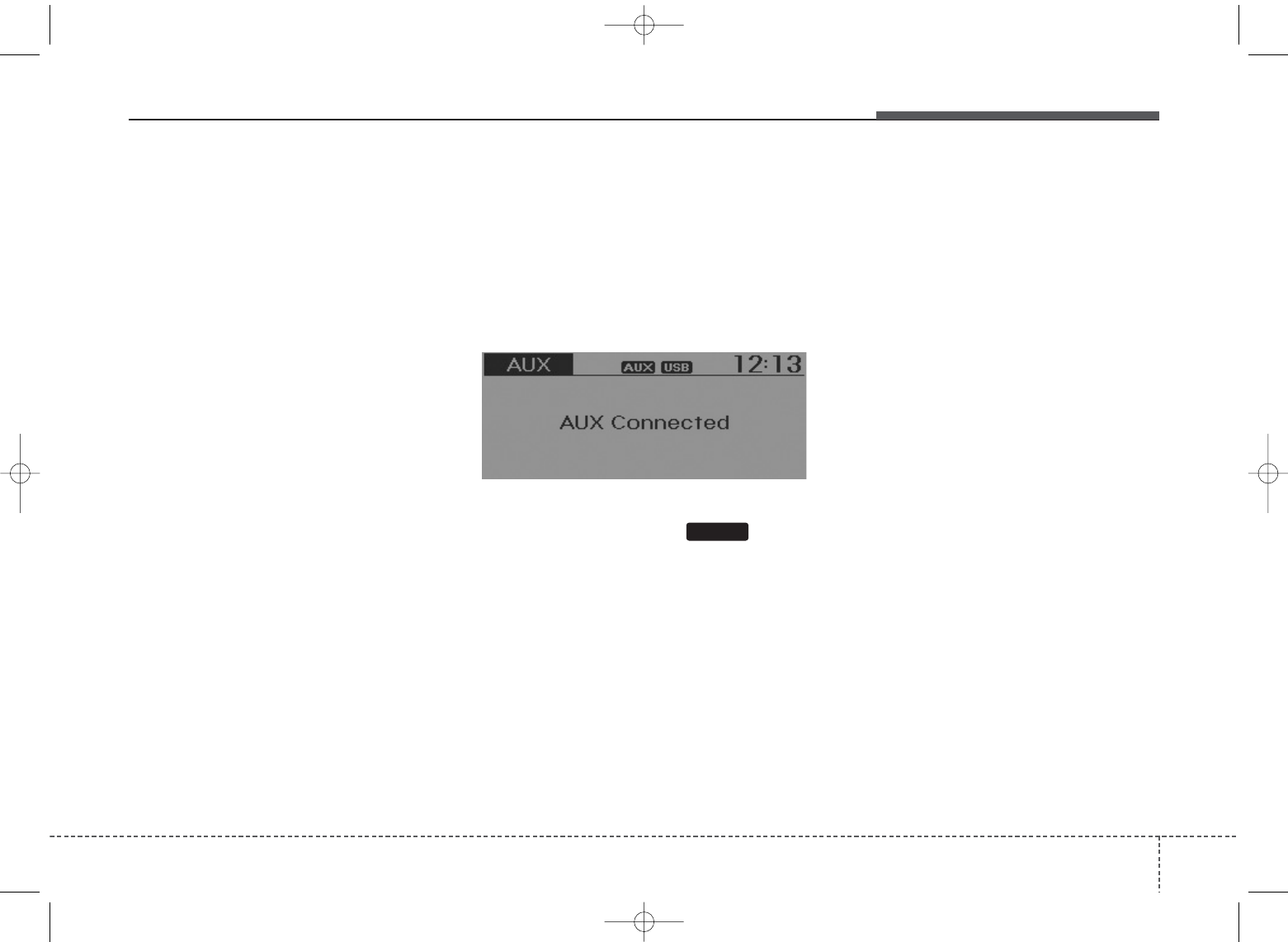
4 29
Features of your vehicle
My Music
• Even if memory is available, a
maximum of 6,000 songs can be
stored.
• The same song can be copied up
to 1,000 times.
• Memory info can be checked in the
System menu of Setup.
AUX
AUX is used to play external MEDIA
currently connected with the AUX
terminal.
AUX mode will automatically start
when an external device is connect-
ed to the AUX terminal.
If an external device is connected,
you can also press the key to
change to AUX mode.
❈AUX mode cannot be started
unless there is an external device
connected to the AUX terminal.
AUX
• Fully insert the AUX cable into the
AUX terminal for use.
MEDIA
UB usa:TD usa 4(87~audio).qxd 5/9/2014 11:37 AM Page 29
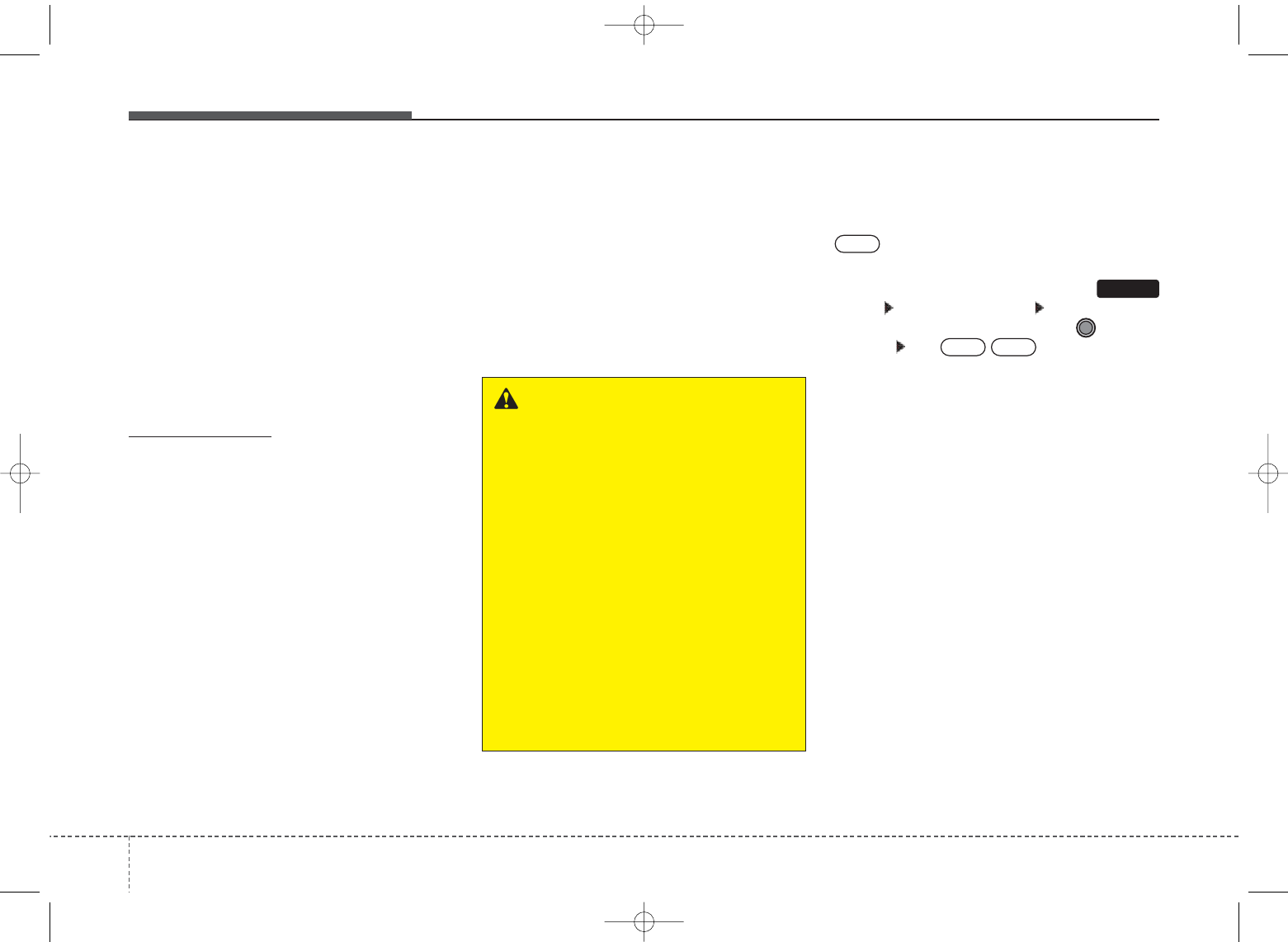
Features of your vehicle
304
Bluetooth
®
Wireless Technology
AUDIO
What is
Bluetooth®
Wireless
Technology
?
Bluetooth
®
Wireless Technology allows
devices to be connected in a short dis-
tance, including hands-free devices,
stereo headsets, wireless remote con-
trollers, etc. For more information, visit
the
Bluetooth
®
Wireless Technology
website at
www.Bluetooth.com
Before using
Bluetooth
®
Wireless
Technology audio features
•
Bluetooth
®
Wireless Technology
audio may not be supported depend-
ing on the compatibility of your
Bluetooth
®
Wireless Technology
mobile phone.
• In order to use
Bluetooth
®
Wireless
Technology audio, you must first
pair and connect the
Bluetooth
®
Wireless Technology mobile phone.
• The
Bluetooth
®
word mark and
logos are registered trademarks
owned by Bluetooth SIG, Inc. and
any use of such marks by Kia is
under license. Other trademarks
and trade names are those of their
respective owners. A Bluetooth®
enabled cell phone is required to
use
Bluetooth
®
Wireless Technology
•
Bluetooth
®
Wireless Technology
audio can be used only when the
[Audio Streaming] of Phone is turned
.
❈ Setting
Bluetooth
®
Wireless Technology
Audio Streaming : Press the
key Select [Phone] Select [Audio
Streaming] through the TUNE
knob Set
/
On
OffOn
SETUP
WARNING
Driving while distracted can
result in a loss of vehicle control
that may lead to an accident,
severe personal injury, and
death. The driver’s primary
responsibility is in the safe and
legal operation of a vehicle, and
use of any handheld devices,
other equipment, or vehicle sys-
tems which take the driver’s
eyes, attention and focus away
from the safe operation of a vehi-
cle or which are not permissible
by law should never be used dur-
ing operation of the vehicle.
UB usa:TD usa 4(87~audio).qxd 5/9/2014 11:37 AM Page 30
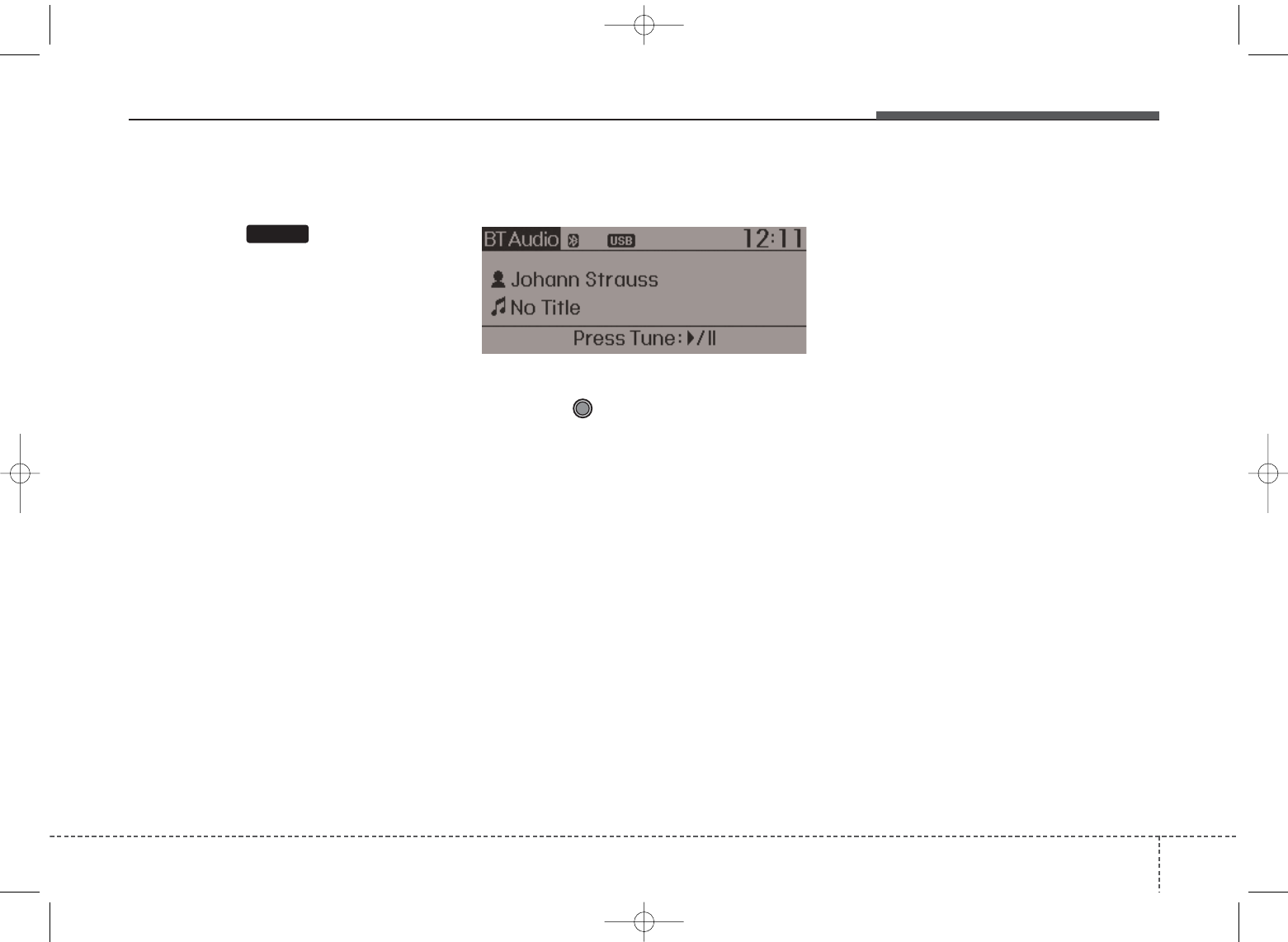
431
Features of your vehicle
Starting
Bluetooth
®
Wireless
Technology
Audio
• Press the key to change
the mode in order of
CD➟USB➟AUX➟My Music➟BT
Audio.
• If BT Audio is selected,
Bluetooth
®
Wireless Technology
audio will start
playing.
❈Audio may not automatically start
playing in some mobile phones.
Using the
Bluetooth
®
Wireless
Technology
audio features
• Play / Stop
Press the TUNE knob to play and
pause the current song.
❈The previous song / next song /
play / pause functions may not be
supported in some mobile phones.
MEDIA
UB usa:TD usa 4(87~audio).qxd 5/9/2014 11:37 AM Page 31
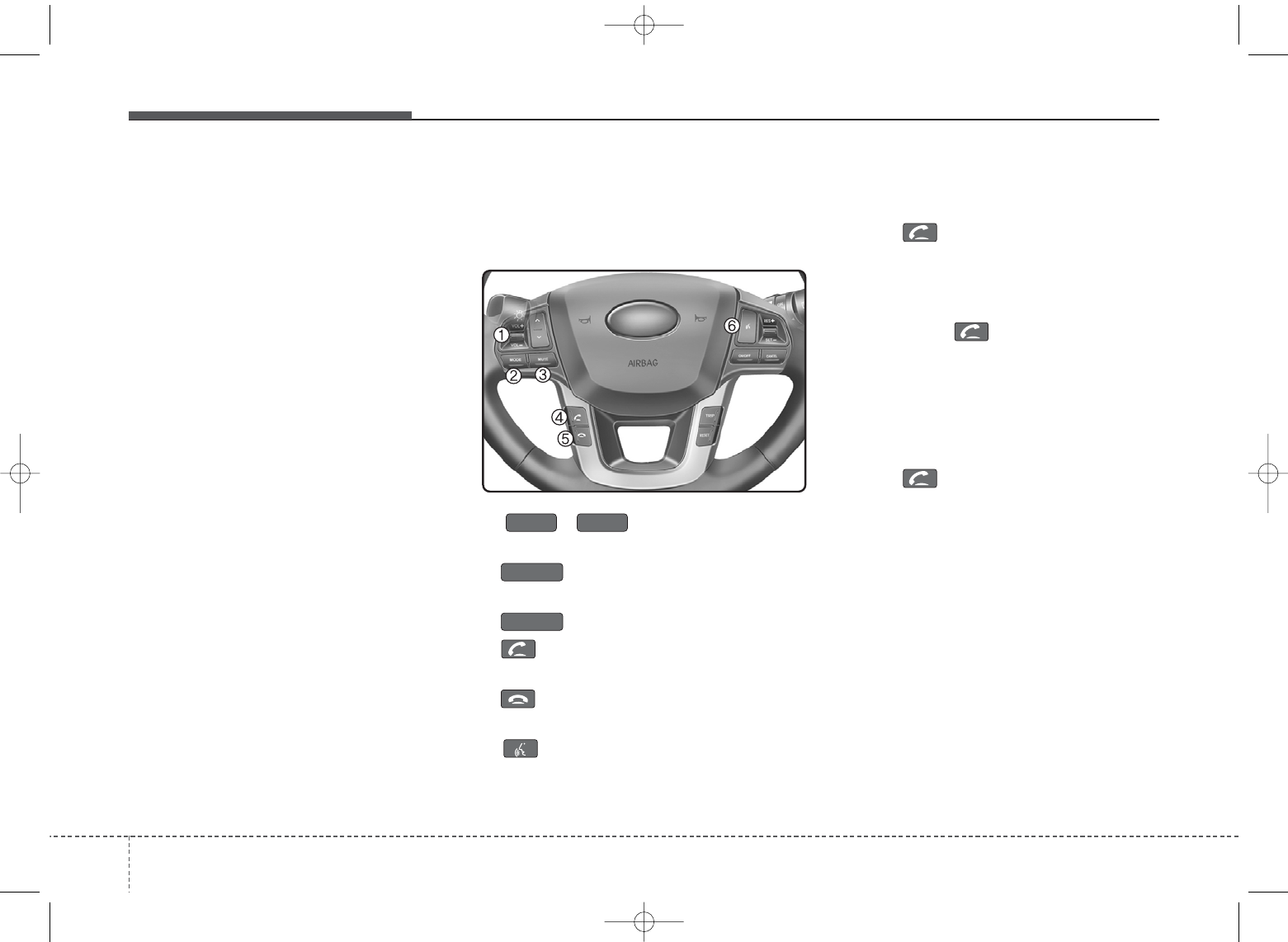
Features of your vehicle
324
PHONE
Before using the
Bluetooth
®
Wireless
Technology phone features
• In order to use
Bluetooth
®
Wireless
Technology phone, you must first
pair and connect the
Bluetooth
®
Wireless Technology mobile phone.
• If the mobile phone is not paired or
connected, it is not possible to
enter Phone mode. Once a phone
is paired or connected, the guid-
ance screen will be displayed.
• If Priority is set upon vehicle igni-
tion (IGN/ACC ON), the
Bluetooth
®
Wireless Technology phone will be
automatically connected. Even if
you are outside, the
Bluetooth
®
Wireless Technology phone will be
automatically connected once you
are in the vicinity of the vehicle. If
you do not want automatic
Bluetooth
®
Wireless Technology
phone connection, set the
Bluetooth
®
Wireless Technology
power to OFF
Making a call using the
Steering-wheel mount controls
(if equipped)
1) , button : Raises or
lowers speaker volume.
2) :
Mode Change Each time
the button pressed.
3) :
Turns the sound on and off.
4) button : Places and transfers
calls.
5) button : Ends calls or cancels
functions.
6. button : Activates voice recog-
nition.
• Check call history and making call
➀ Shortly press (under 0.8 seconds)
the key on the steering
remote controller .
➁ The call history list will be dis-
played on the screen.
➂ Press the key again to con-
nect a call to the selected number.
• Redialing the most recently called
number
➀ Press and hold (over 0.8 seconds)
the key on the steering
remote controller.
➁ The most recently called number
is redialed.
❈If call history does not exist, a
screen asking whether to down-
load call history is displayed. (The
download feature may not be sup-
ported in some mobile phones)
MUTE
MODE
VOL
_
VOL +
UB usa:TD usa 4(87~audio).qxd 5/9/2014 11:37 AM Page 32
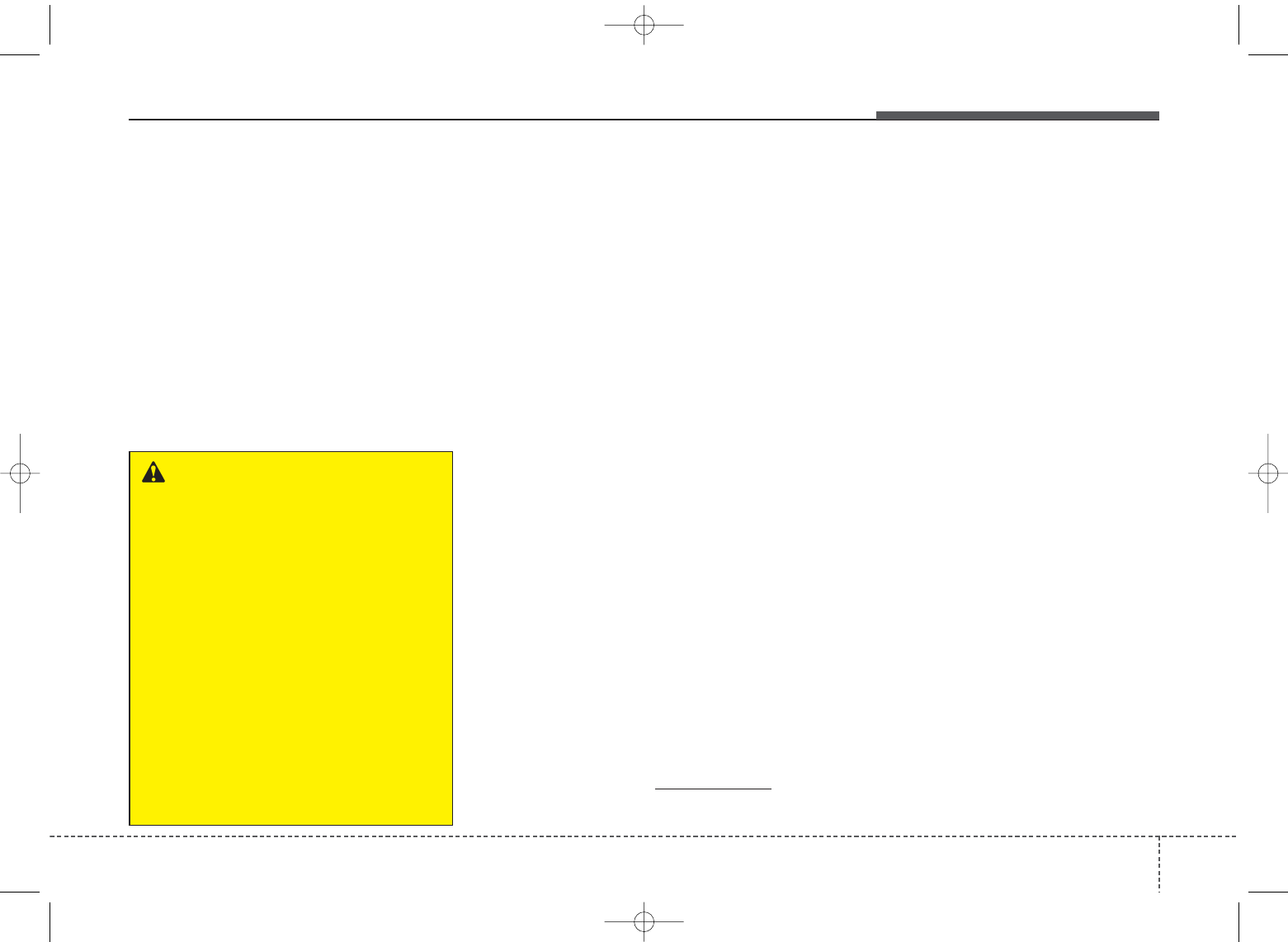
4 33
Features of your vehicle
BEFORE USE
Bluetooth
®
Wireless Technology
The
Bluetooth
®
word mark and logos
are registered trademarks owned by
Bluetooth SIG, lnc. and any use of
such marks by Kia is under license.
A
Bluetooth
®
enabled call phone is
required to use
Bluetooth
®
wireless
technology.
Before Using the
Bluetooth
®
Handsfree
What is Bluetooth
®
?
•
Bluetooth
®
refers to a short-dis-
tance wireless networking technol-
ogy which uses a 2.4GHz ~
2.48GHz frequency to connect var-
ious devices within a certain dis-
tance.
• Supported within PCs, external
devices,
Bluetooth
®
phones, PDAs,
various electronic devices, and
automotive environments,
Bluetooth
®
allows data to be trans-
mitted at high speeds without hav-
ing to use a connector cable.
•
Bluetooth
®
Handsfree refers to a
device which allows the user to con-
veniently make phone calls with
Bluetooth
®
mobile phones through
the audio system.
•
Bluetooth
®
Handsfree may not be
supported in some mobile phones.
To learn more about mobile device
compatibility, visit www.kia.com.
Precautions for Safe Driving
•
Bluetooth
®
Handsfree is a feature
that enables drivers to practice safe
driving. Connecting the head unit
with a
Bluetooth
®
phone allows the
user to conveniently make and
receive calls and use contacts.
Before using
Bluetooth
®
, carefully
read the contents of this user’s
manual.
• Excessive use or operations while
driving may lead to negligent driv-
ing practices and result in acci-
dents. Refrain from excessive oper-
ations while driving.
• Viewing the screen for prolonged
periods of time is dangerous and
may lead to accidents. When driv-
ing, view the screen only for short
periods of time.
DOT LCD Type AUDIO
WARNING
Driving while distracted can
result in a loss of vehicle control
that may lead to an accident,
severe personal injury, and
death. The driver’s primary
responsibility is in the safe and
legal operation of a vehicle, and
use of any handheld devices,
other equipment, or vehicle sys-
tems which take the driver’s
eyes, attention and focus away
from the safe operation of a vehi-
cle or which are not permissible
by law should never be used dur-
ing operation of the vehicle.
UB usa:TD usa 4(87~audio).qxd 5/9/2014 11:37 AM Page 33
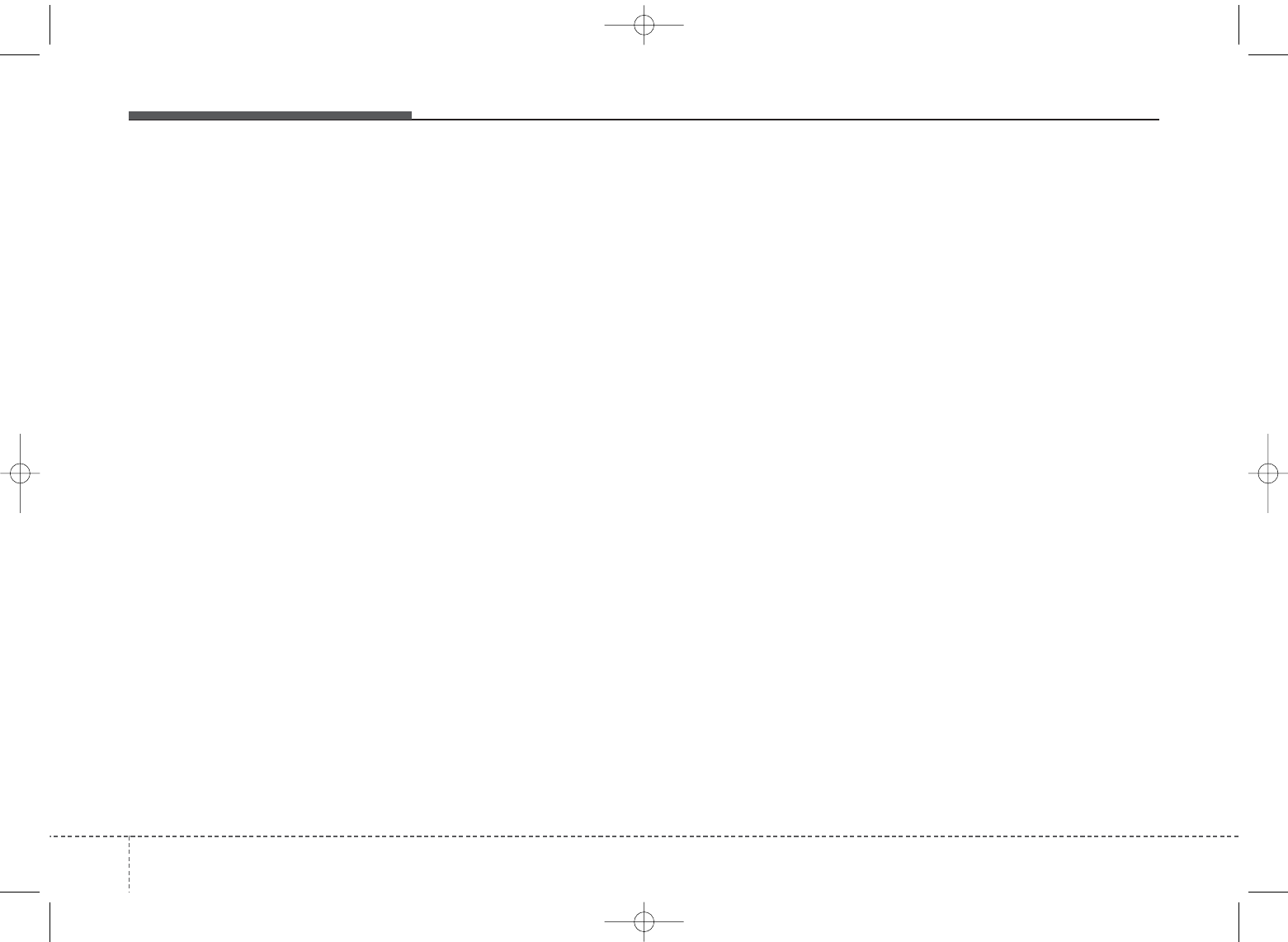
Features of your vehicle
344
When connecting a
Bluetooth
®
Phone
• Before connecting the head unit
with the mobile phone, check to
see that the mobile phone sup-
ports
Bluetooth
®
features.
• Even if the phone supports
Bluetooth
®
, the phone will not be
found during device searches if
the phone has been set to hidden
state or the
Bluetooth
®
power is
turned off. Disable the hidden
state or turn on the
Bluetooth
®
power prior to searching/connect-
ing with the Head unit.
• Bluetooth phone is automatically
connected when the ignition on.
• If you do not want automatic con-
nection with your
Bluetooth
®
device, turn off the
Bluetooth
®
feature within your mobile phone.
• The Handsfree call volume and
quality may differ depending on
the mobile phone.
• Park the vehicle when connecting
the head unit with the mobile
phone.
•
Bluetooth
®
connection may
become intermittently discon-
nected in some mobile phones.
Follow these steps to try again.
1.Within the mobile phone, turn
the
Bluetooth
®
function off/on
and try again.
2.Turn the mobile phone power
Off/On and try again.
3.Completely remove the mobile
phone battery, reboot, and
then again.
4.Reboot the Audio System and
try again.
5.Delete all paired devices, pair
and try again.
• Handsfree call quality and volume
may differ depending on the
model of your mobile phone.
UB usa:TD usa 4(87~audio).qxd 5/9/2014 11:37 AM Page 34
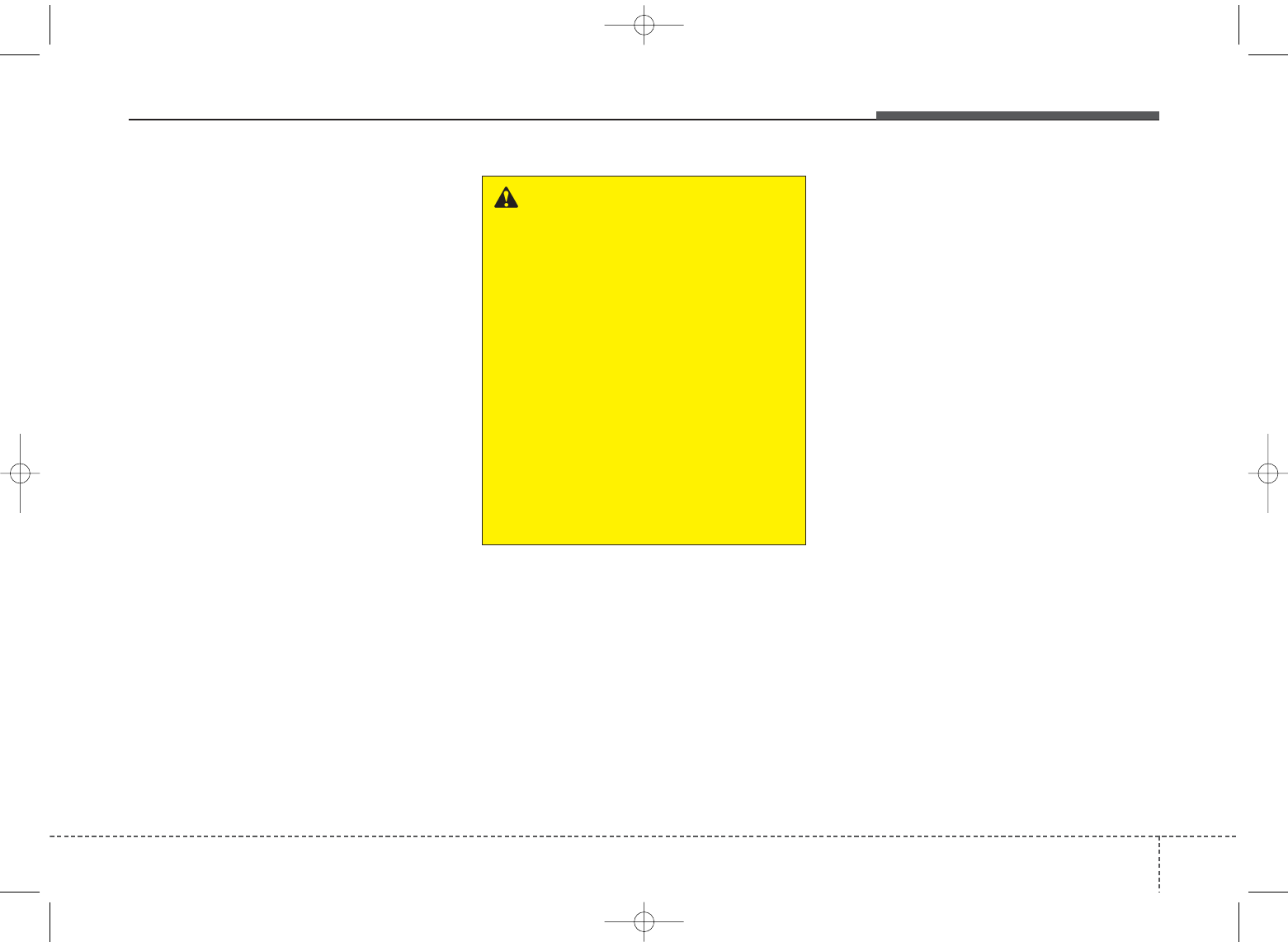
4 35
Features of your vehicle
Bluetooth
®
Wireless Technology
Pairing a
Bluetooth
®
Wireless
Technology Device
What is Bluetooth
®
Wireless
Technology Pairing?
Pairing refers to the process of syn-
chronizing your
Bluetooth
®
Wireless
Technology phone or device with the
car audio system for connection.
Pairing is necessary to connect and
use the
Bluetooth
®
Wireless
Technology feature.
The
Bluetooth
®
word mark and logos
are registered trademarks owned by
Bluetooth SIG, Inc. and any use of
such marks by Kia is under license.
Other trademarks and trade names
are those of their respective owners.
A
Bluetooth
®
enabled cell phone is
required to use
Bluetooth
®
Wireless
Technology
WARNING
Driving while distracted can
result in a loss of vehicle control
that may lead to an accident,
severe personal injury, and
death. The driver’s primary
responsibility is in the safe and
legal operation of a vehicle, and
use of any handheld devices,
other equipment, or vehicle sys-
tems which take the driver’s
eyes, attention and focus away
from the safe operation of a vehi-
cle or which are not permissible
by law should never be used dur-
ing operation of the vehicle.
UB usa:TD usa 4(87~audio).qxd 5/9/2014 11:37 AM Page 35
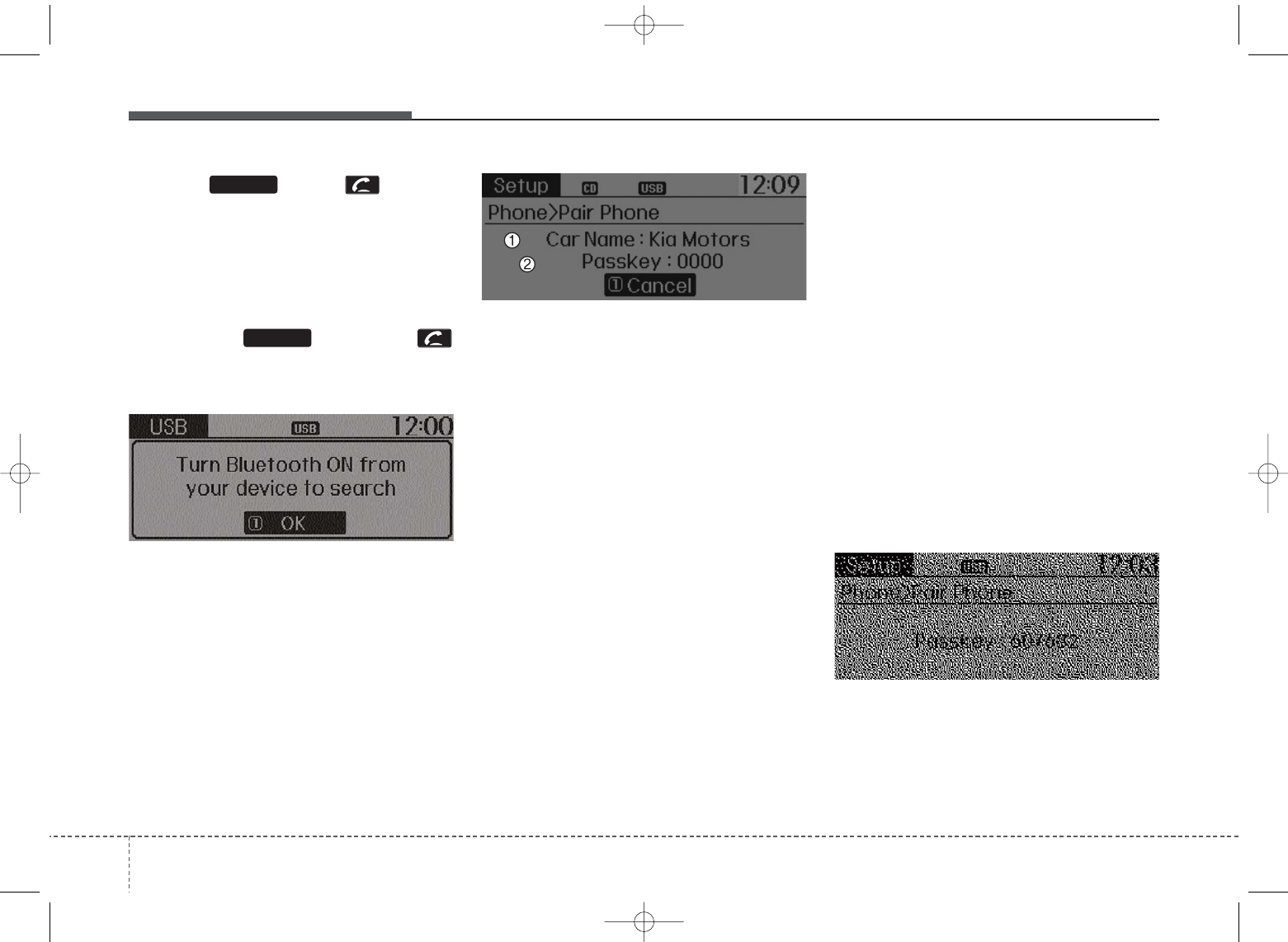
Features of your vehicle
364
Pairing Key / Key
on the Steering Remote
Controller
When No Devices have been
Paired
1. Press the key or the
key on the steering remote con-
troller. The following screen is dis-
played.
2. Select [OK] button to enter the
Pair Phone screen.
* Clock is an optional feature.
1) Car Name : Name of device as
shown when searching from your
Bluetooth
®
Wireless Technology
device
2) Passkey : Passkey used to pair the
device
3. From your
Bluetooth
®
Wireless
Technology device (i.e. Mobile
Phone), search and select your
car audio system.
[Non SSP supported device]
(SSP: Secure Simple Pairing)
4. After a few moments, a screen is
displayed where the passkey is
entered.
Hear, enter the passkey “0000” to
pair your
Bluetooth
®
Wireless
Technology device with the car
audio system.
[SSP supported device]
4. After a few moments, a screen is
displayed 6 digits passkey.
Hear, check the passkey on your
Bluetooth
®
Wireless Technology
device and confirm.
5. Once pairing is complete, the fol-
lowing screen is displayed.
PHONE
PHONE
UB usa:TD usa 4(87~audio).qxd 5/9/2014 11:37 AM Page 36
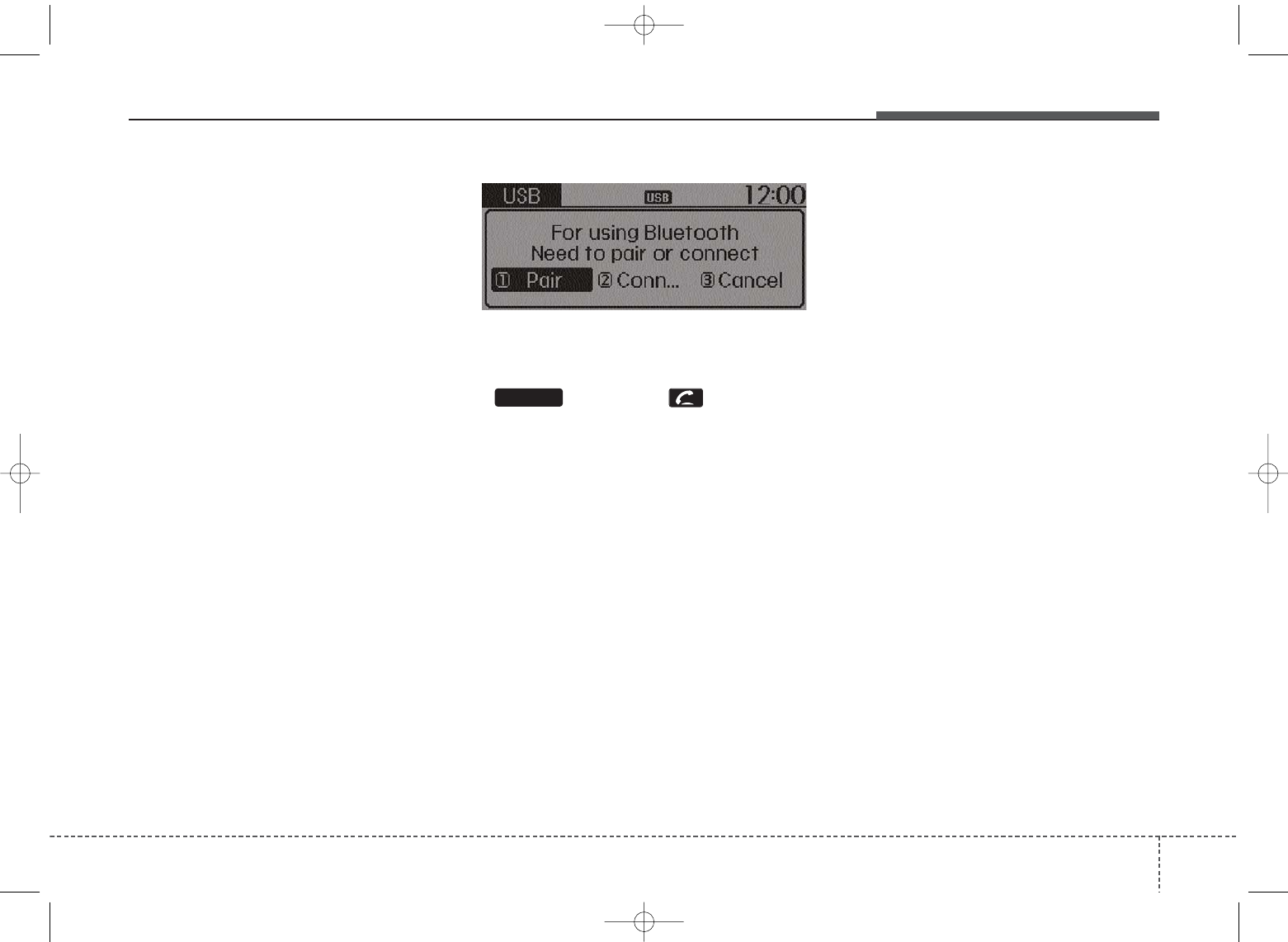
4 37
Features of your vehicle
Some phones (i.e., iPhone, Android
and Blackberry phones) may offer an
option to allow acceptance of all
future Bluetooth connection requests
by default." and "Visit
http://www.kia.com/#/bluetooth for
additional information on pairing your
Bluetooth-enabled mobile phone,
and to view a phone compatibility list. • If
Bluetooth
®
Wireless Technology
devices are paired but none are
currently connected, pressing the
key or the key on the
steering wheel displays the follow-
ing screen. Select [Pair] button to
pair a new device or select
[Connect] to connect a previously
paired device.
PHONE
UB usa:TD usa 4(87~audio).qxd 5/9/2014 11:37 AM Page 37
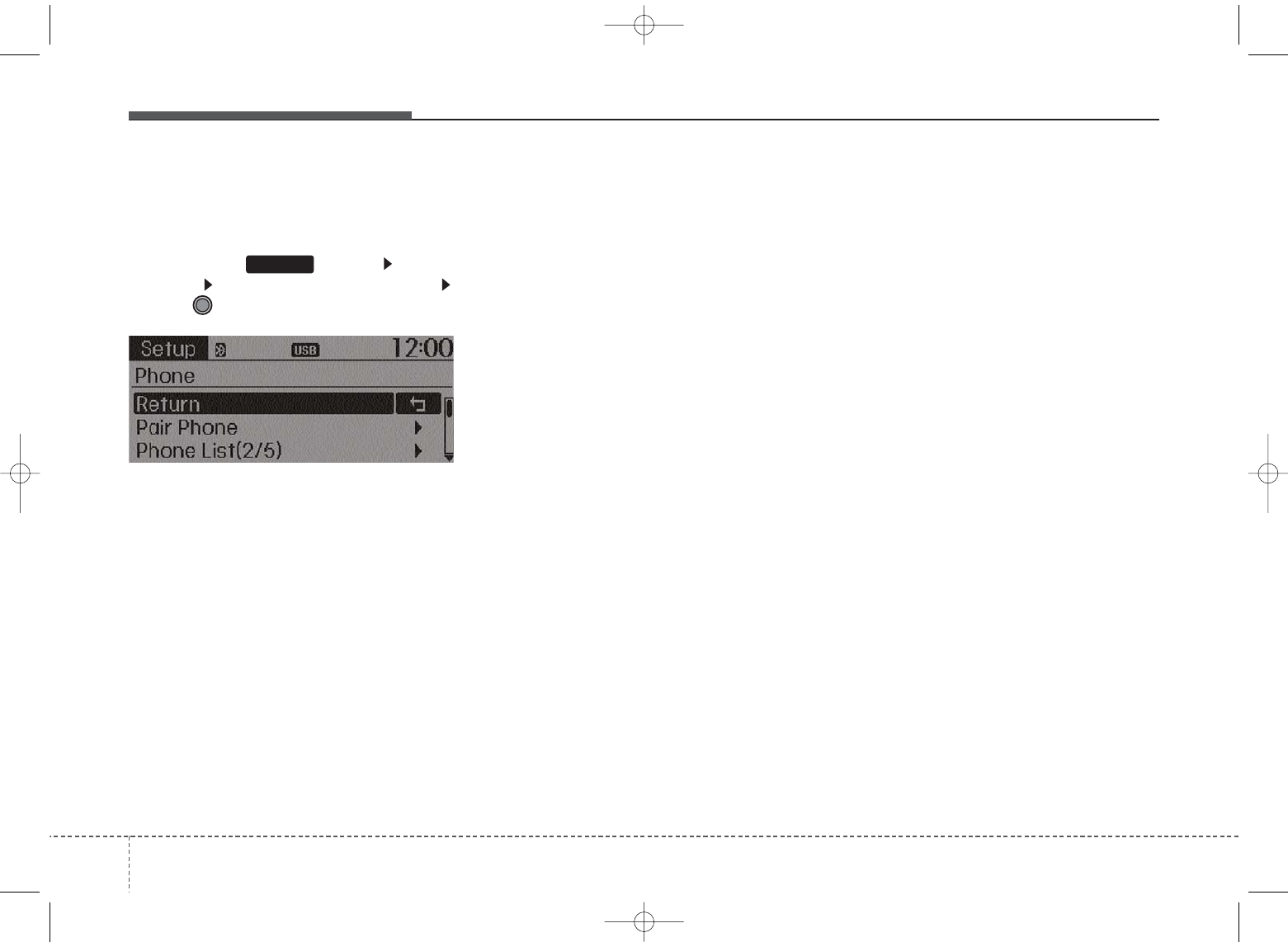
Features of your vehicle
384
Pairing through [PHONE]
Setup
Press the key Select
[Phone] Select [Pair Phone]
Select TUNE knob
1. The following steps are the same
as the steps described in the
“When No Devices have been
Paired” section.
•
Bluetooth
®
Wireless Technology
features supported within the vehi-
cle are as follows. Some features
may not be supported depending
on your
Bluetooth
®
Wireless
Technology device.
- Outgoing/Incoming Handsfree
calls
- Operations during a call (Switch
to Private, Switch to call waiting,
MIC on/off)
- Downloading Call History
- Downloading Mobile Contacts
-
Bluetooth
®
Wireless Technology
device auto connection
- Bluetooth Audio Streaming
• Up to five
Bluetooth
®
Wireless
Technology devices can be paired
to the Car Handsfree system.
• Only one
Bluetooth
®
device can be
connected at a time.
• Only one
Bluetooth
®
Wireless
Technology device can be con-
nected at a time.
• Other devices cannot be paired
while a
Bluetooth
®
Wireless
Technology device is connected.
• Only
Bluetooth
®
Wireless
Technology Handsfree and
Bluetooth audio related features
are supported.
• Bluetooth related operations are
possible only within devices that
support Handsfree or audio fea-
tures, such as a
Bluetooth
®
Wireless Technology mobile phone
or a Bluetooth audio device.
• If a connected
Bluetooth
®
Wireless
Technology device becomes dis-
connected due to being out of
communication range, turning the
device OFF, or a
Bluetooth
®
Wireless Technology communica-
tion error, corresponding
Bluetooth
®
Wireless Technology
devices are automatically
searched and reconnected.
• If the system becomes unstable
due to communication errors
between the car Handsfree and the
Bluetooth
®
Wireless Technology
device, reset the device by turning
off and back on again. Upon reset-
ting
Bluetooth
®
Wireless
Technology device, the system will
be restored.
SETUP
UB usa:TD usa 4(87~audio).qxd 5/9/2014 11:37 AM Page 38
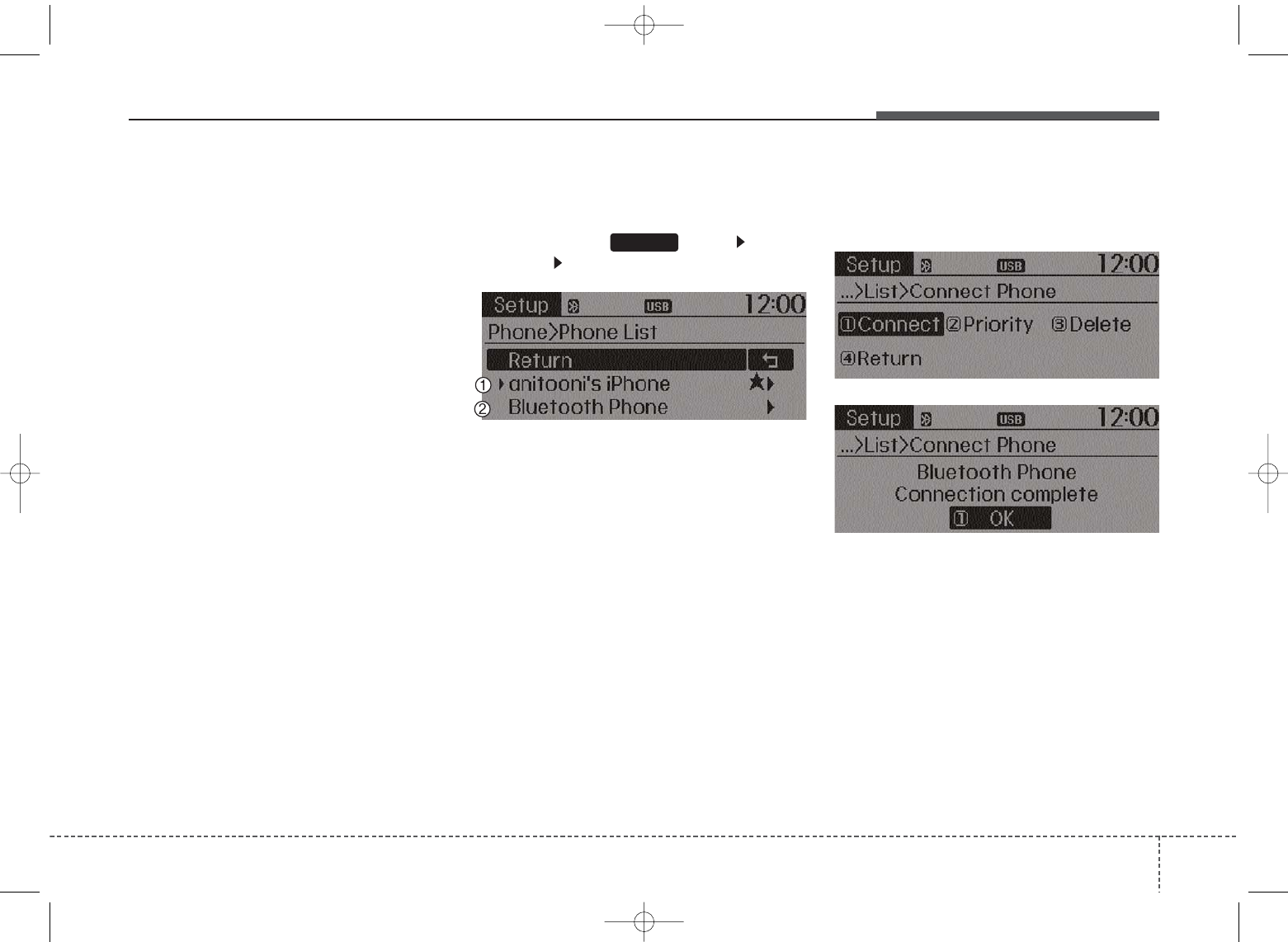
4 39
Features of your vehicle
• After pairing is complete, a con-
tacts download request is sent
once to the mobile phone. Some
mobile phones may require confir-
mation upon receiving a download
request, ensure your mobile phone
accepts the connection. Refer to
your phones user’s manual for
additional information regarding
phone pairing and connections.
Connecting a Device
Press the key Select
[Phone] Select [Paired Phone List]
1) Connected Phone : Device that is
currently connected
2) Paired Phone : Device that is
paired but not connected
From the paired phone list, select the
device you want to connect and
select [Connect].
SETUP
UB usa:TD usa 4(87~audio).qxd 5/9/2014 11:37 AM Page 39
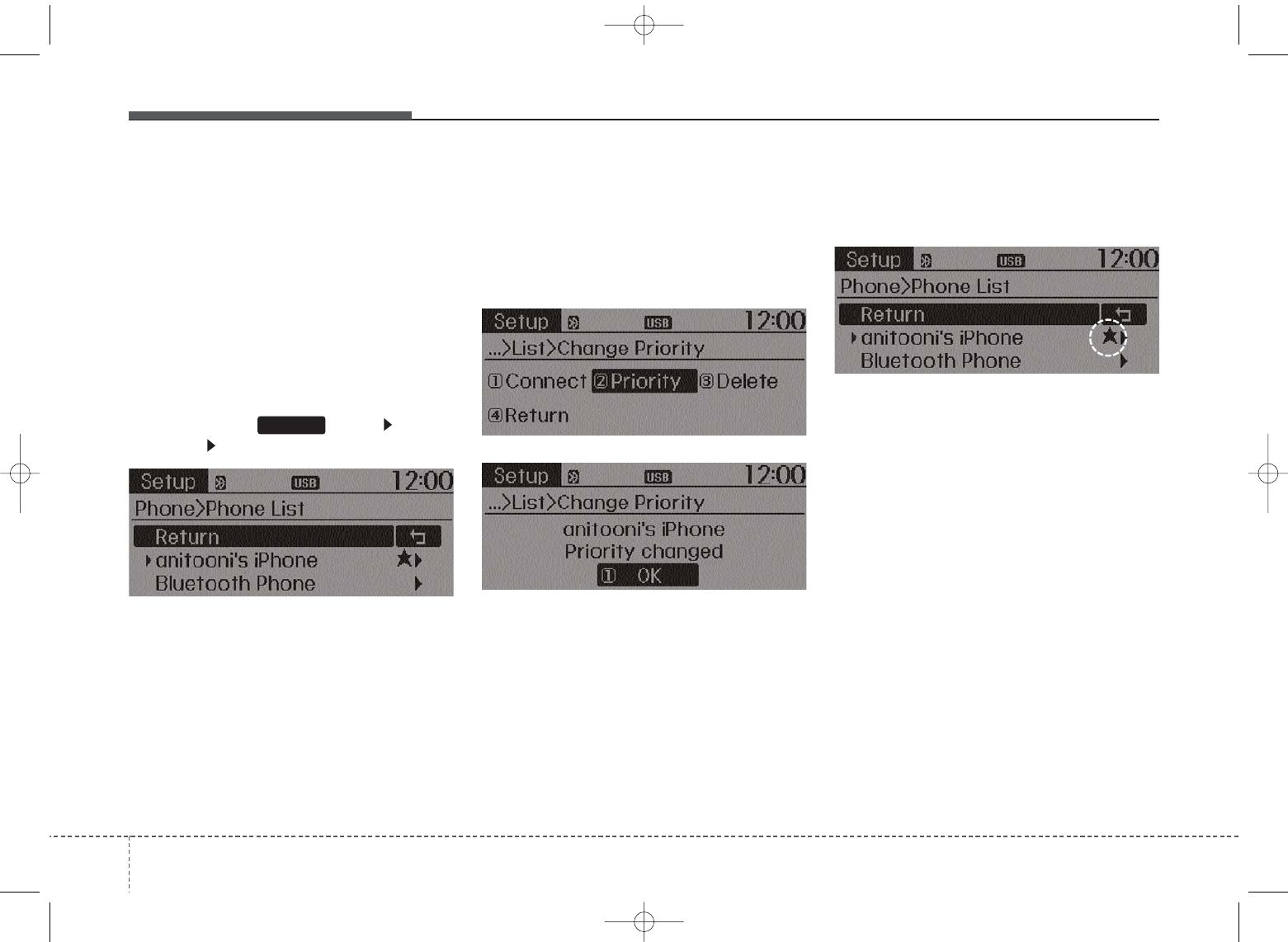
Features of your vehicle
404
Changing Priority
What is Priority?
It is possible to pair up to five
Bluetooth
®
Wireless Technology
devices with the car audio system.
The “Change Priority” feature is used
to set the connection priority of
paired phones.
Press the key Select
[Phone] Select [Paired Phone List]
From the paired phone list, select
the phone you want to switch to the
highest priority, then select [Change
Priority] button from the Menu. The
selected device will be changed to
the highest priority.
• Priority icon will be displayed when
the selected phone is set as a pri-
ority phone.
SETUP
UB usa:TD usa 4(87~audio).qxd 5/9/2014 11:37 AM Page 40

4 41
Features of your vehicle
Disconnecting a Device
Press the key Select
[Phone] Select [Paired Phone List]
From the paired phone list, select the
currently connected device and
select [Disconnect] button.
Deleting a Device
Press the key Select
[Phone] Select [Paired Phone List]
From the paired phone list, select the
device you want to delete and select
[Delete] button.
• When deleting the currently con-
nected device, the device will auto-
matically be disconnected to pro-
ceed with the deleting process.
• If a paired
Bluetooth
®
Wireless
Technology device is deleted, the
device’s call history and contacts
data will also be deleted.
• To re-use a deleted device, you
must pair the device again.
SETUP SETUP
UB usa:TD usa 4(87~audio).qxd 5/9/2014 11:38 AM Page 41
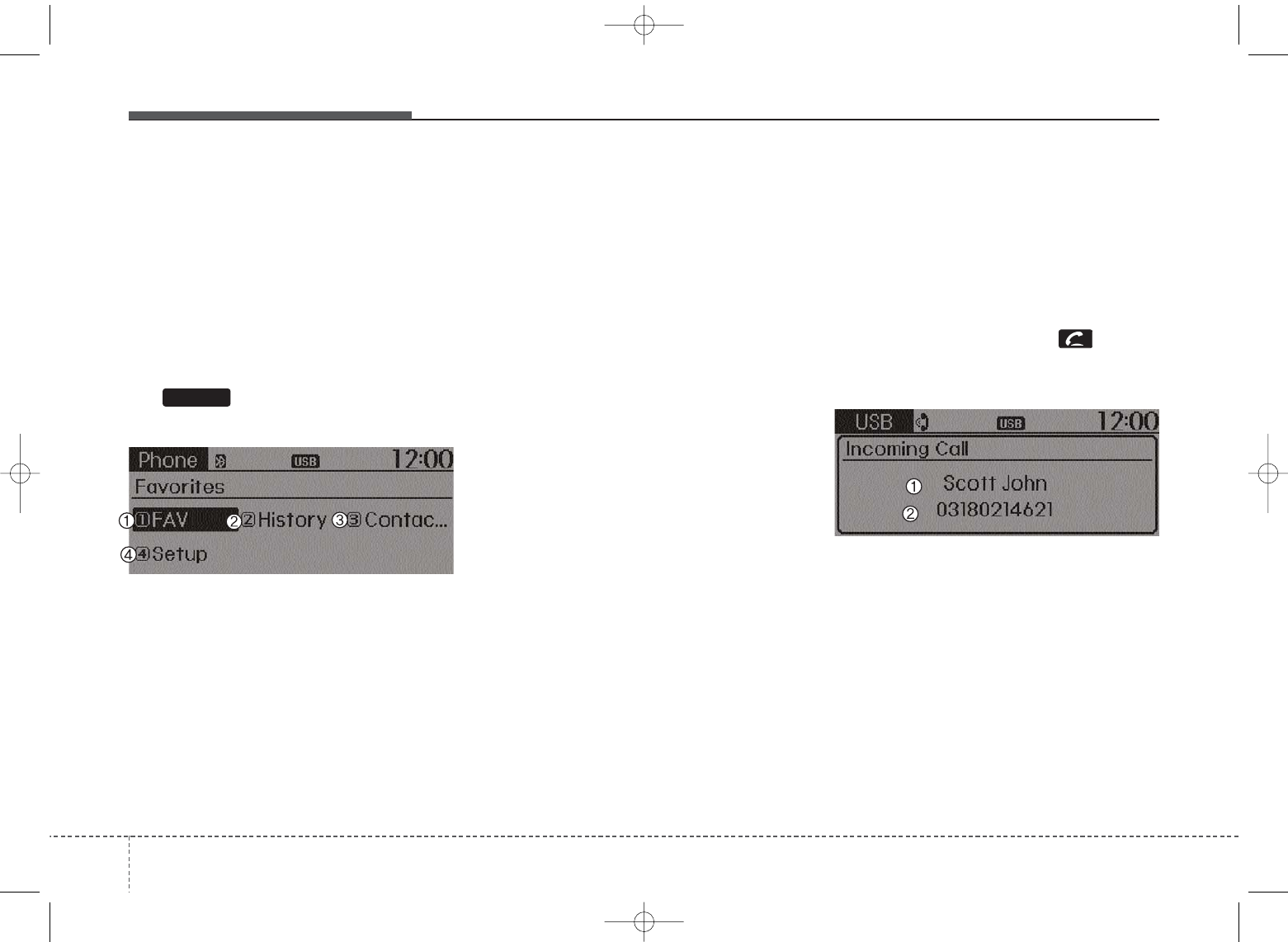
Features of your vehicle
424
USING
Bluetooth
®
Wireless
Technology
Phone Menu Screen
Phone Menus
With a
Bluetooth
®
Wireless
Technology device connected, press
the key to display the Phone
menu screen.
1) Favorite : Up to 20 frequently used
contacts saved for easy access.
2) Call History : Device the call histo-
ry list screen
3) Contacts : Displays the Contacts
list screen
4) Setup : Displays Phone related
settings.
• If you select the [Call History] but-
ton but there is no call history data,
a prompt is displayed which asks to
download call history data.
• If you select the [Contacts] button
but there is no contacts data
stored, a prompt is displayed which
asks to download contacts data.
• This feature may not be supported
in some mobile phones. For more
information on download support,
refer to your mobile phone user’s
manual.
Answering Calls
Answering a Call
Answering a call with a
Bluetooth
®
Wireless Technology device connect-
ed will display the following screen.
To accept the call, press key on
the steering wheel while the call is
incoming.
1) Caller : Displays the other party’s
name when the incoming caller is
saved within your contacts
2) Incoming Number : Displays the
incoming number
PHONE
UB usa:TD usa 4(87~audio).qxd 5/9/2014 11:38 AM Page 42
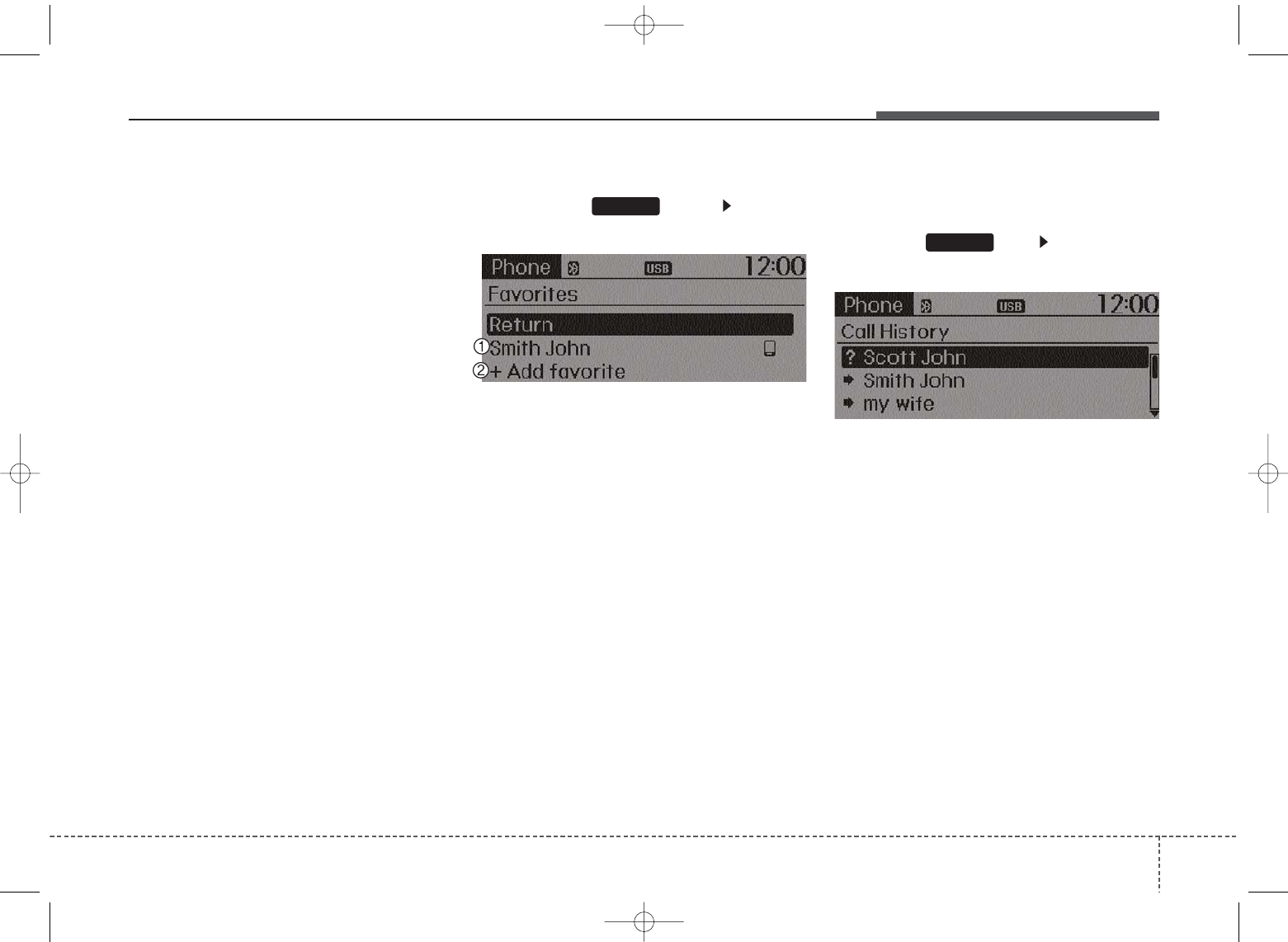
443
Features of your vehicle
• When an incoming call pop-up is
displayed, most Audio and SETUP
mode features are disabled. Only
the call volume will operate.
• The telephone number may not be
properly displayed in some mobile
phones.
• When a call is answered with the
mobile phone, the call mode will
automatically revert to Private
mode.
Favorites
Press the key Select
[Favorites]
1) Saved favorite contact : Connects
call upon selection
2) To add favorite : Downloaded con-
tacts be saved as favorite.
• To save Favorite, contacts should
be downloaded.
• Contact saved in Favorites will not
be automatically updated if the
contact has been updated in the
phone. To update Favorites, delete
the Favorite and create a new
Favorite.
Call History
Press the key Select [Call
History]
A list of incoming, outgoing and
missed calls is displayed.
• Call history may not be saved in the call
history list in some mobile phones.
• Calls received with hidden caller ID will
not be saved in the call history list.
• Calling through the call history is not pos-
sible when there is no call history stored
or a
Bluetooth
®
Wireless Technology
phone is not connected.
• Up to 20 received, dialed and missed
calls are stored in Call History.
• Time of received/dialed calls and call
time information are not stored in Call
History.
PHONE
PHONE
UB usa:TD usa 4(87~audio).qxd 5/9/2014 11:38 AM Page 43
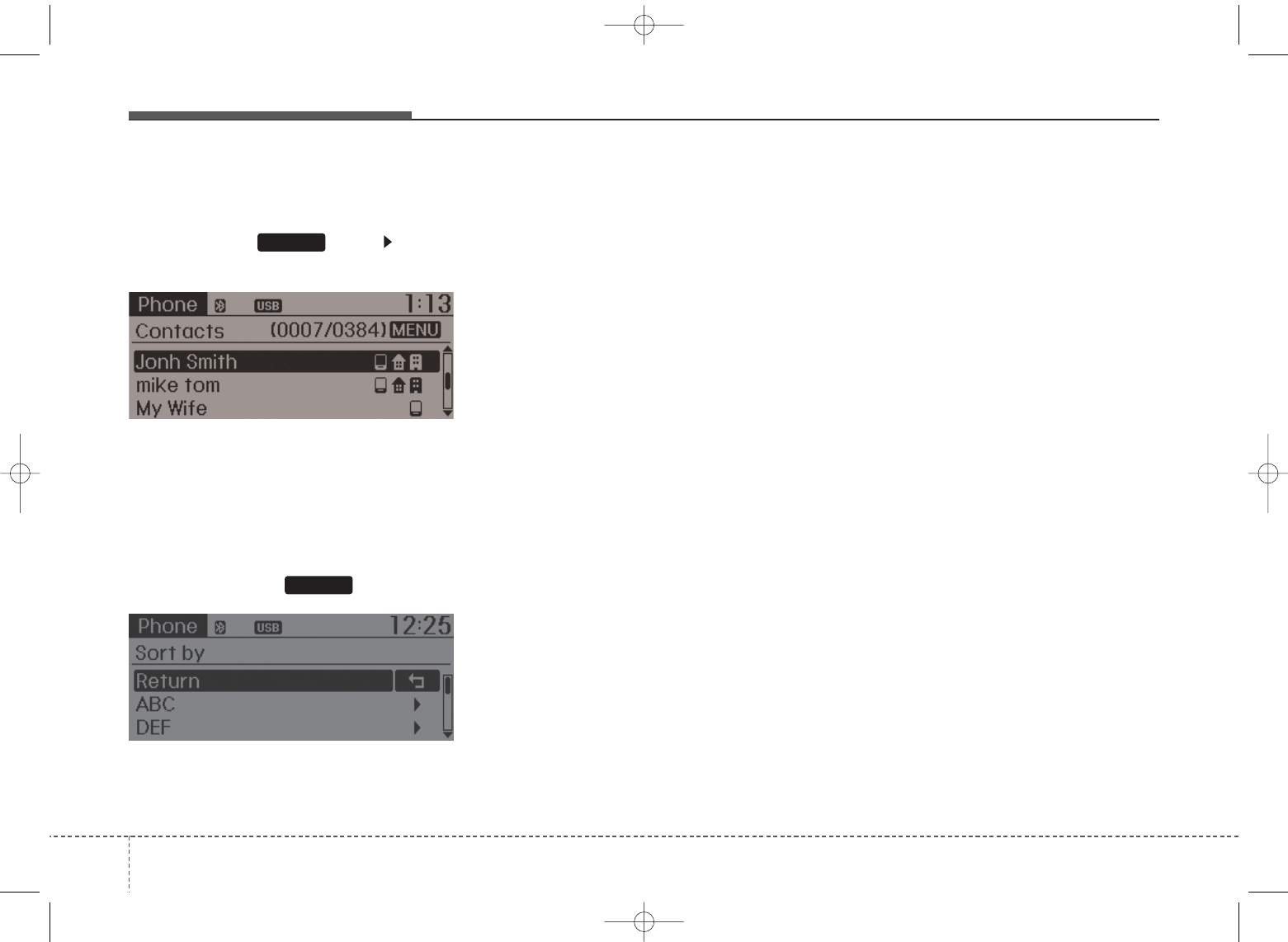
Features of your vehicle
444
Contacts
Press the key Select
[Contacts]
The list of saved phone book entries
is displayed.
NOTE:
Find a contact in an alphabetical
order, press the key.
• Up to 1,000 contacts saved in your
Bluetooth
®
Wireless Technology
phone can be downloaded into the
car contacts. Contacts that have
been downloaded to the car cannot
be edited or deleted on the phone.
• Mobile phone contacts are man-
aged separately for each paired
Bluetooth
®
Wireless Technology
device (max 5 devices x 1,000 con-
tacts each). Previously downloaded
data is maintained even if the
Bluetooth
®
Wireless Technology
device has been disconnected.
(However, the contacts and call his-
tory saved to the phone will be
deleted if a paired phone is delet-
ed.)
• It is possible to download contacts
during Bluetooth streaming audio.
• When downloading contacts, the
icon will be displayed within the sta-
tus bar.
• It is not possible to begin down-
loading a contact list when the con-
tact download feature has been
turned off within the
Bluetooth
®
Wireless Technology device. In
addition, some devices may require
device authorization upon attempt-
ing to download contacts. If down-
loading does not normally occur,
check the
Bluetooth
®
Wireless
Technology device settings or the
screen state.
• The contacts download feature may
not be supported in some mobile
phones. For more information of
supported
Bluetooth
®
devices and
function support, refer to your
phone’s user manual.
MENU
PHONE
UB usa:TD usa 4(87~audio).qxd 5/9/2014 11:38 AM Page 44
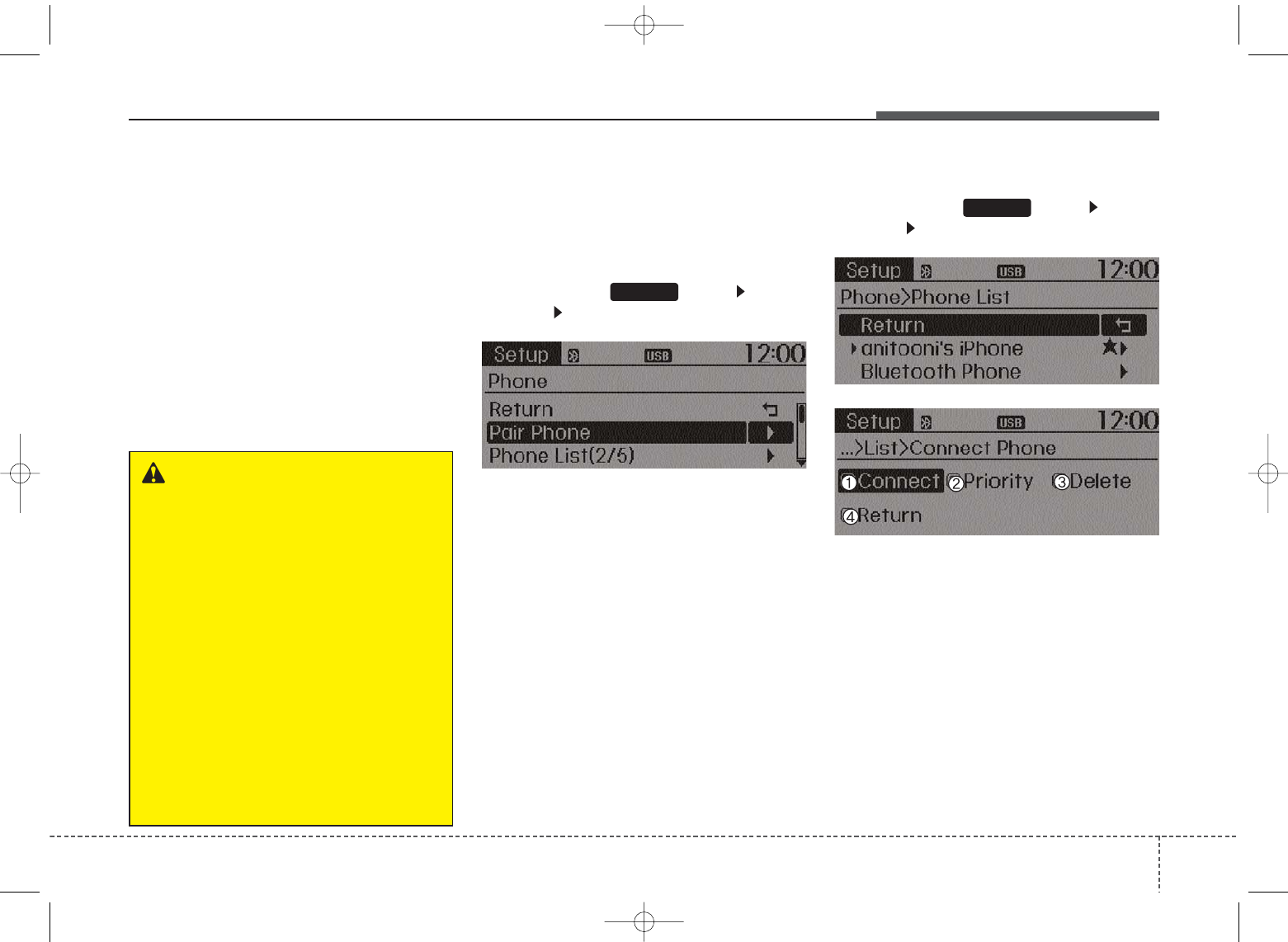
445
Features of your vehicle
Bluetooth
®
Wireless
Technology Setting
The
Bluetooth
®
word mark and logos
are registered trademarks owned by
Bluetooth SIG, Inc. and any use of
such marks by Kia is under license.
Other trademarks and trade names
are those of their respective owners.
A
Bluetooth
®
enabled cell phone is
required to use
Bluetooth
®
Wireless
Technology
Bluetooth
®
Wireless
Technology Setting
Pairing a New Device
Press the key Select
[Phone] Select [Pair Phone]
Bluetooth
®
Wireless Technology
devices can be paired with the audio
system.
For more information, refer to the
“Pairing through Phone Setup” sec-
tion within
Bluetooth
®
Wireless
Technology.
Viewing Paired Phone List
Press the key Select
[Phone] Select [Paired Phone List]
This feature is used to view mobile
phones that have been paired with
the audio system. Upon selecting a
paired phone, the setup menu is dis-
played.
For more information, refer to the
“Setting
Bluetooth
®
Wireless
Technology Connection” section
within
Bluetooth
®
Wireless
Technology.
SETUP
SETUP
WARNING
Driving while distracted can
result in a loss of vehicle control
that may lead to an accident,
severe personal injury, and
death. The driver’s primary
responsibility is in the safe and
legal operation of a vehicle, and
use of any handheld devices,
other equipment, or vehicle sys-
tems which take the driver’s
eyes, attention and focus away
from the safe operation of a vehi-
cle or which are not permissible
by law should never be used dur-
ing operation of the vehicle.
UB usa:TD usa 4(87~audio).qxd 5/9/2014 11:38 AM Page 45
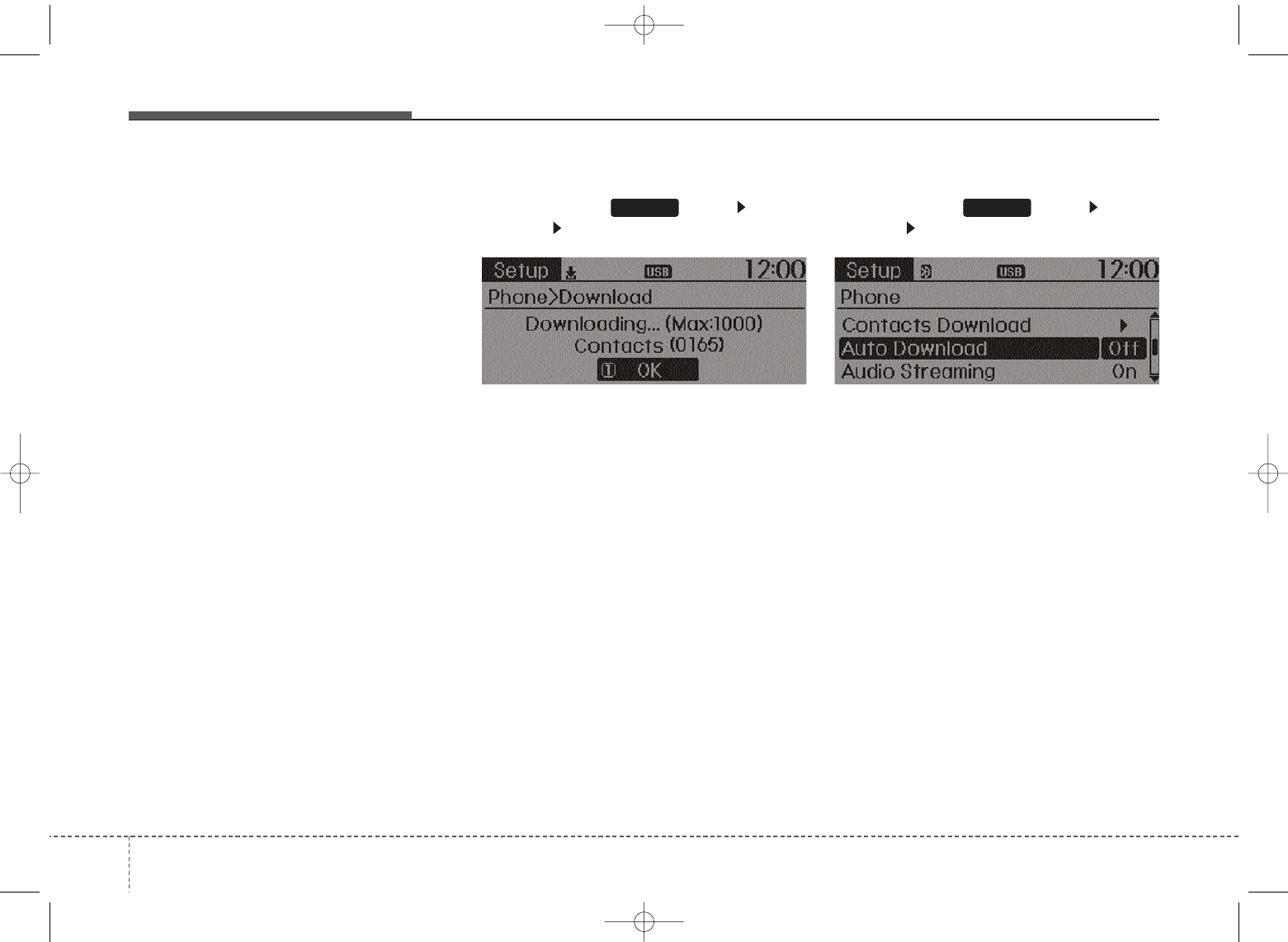
Features of your vehicle
464
1) Connect/Disconnect Phone :
Connect/ disconnects currently
selected phone
2) Change Priority : Sets currently
selected phone to highest connec-
tion priority
3) Delete : Deletes the currently
selected phone
4) Return : Moves to the previous
screen
• To learn more about whether your
mobile phone supports contacts
downloads, refer to your mobile
phone user’s manual.
• The contacts for only the connected
phone can be downloaded.
Downloading Contacts
Press the key Select
[Phone] Select [Contacts Download]
As the contacts are downloaded
from the mobile phone, a download
progress bar is displayed.
• Upon downloading phone con-
tacts, the previous corresponding
data is deleted.
• This feature may not be supported
in some mobile phones.
• Voice Recognition may not operate
while contacts are being down-
loaded.
Auto Download (Contacts)
Press the key Select
[Phone] Select [Auto Download]
This feature is used to automatically
download mobile contacts entries
once a
Bluetooth
®
Wireless
Technology phone is connected.
• The Auto Download feature will
download mobile contacts entries
every time the phone is connected.
The download time may differ
depending on the number of saved
contacts entries and the communi-
cation state.
• Before downloading contacts, first
check to see that your mobile
phone supports the contacts
download feature.
SETUP SETUP
UB usa:TD usa 4(87~audio).qxd 5/9/2014 11:38 AM Page 46
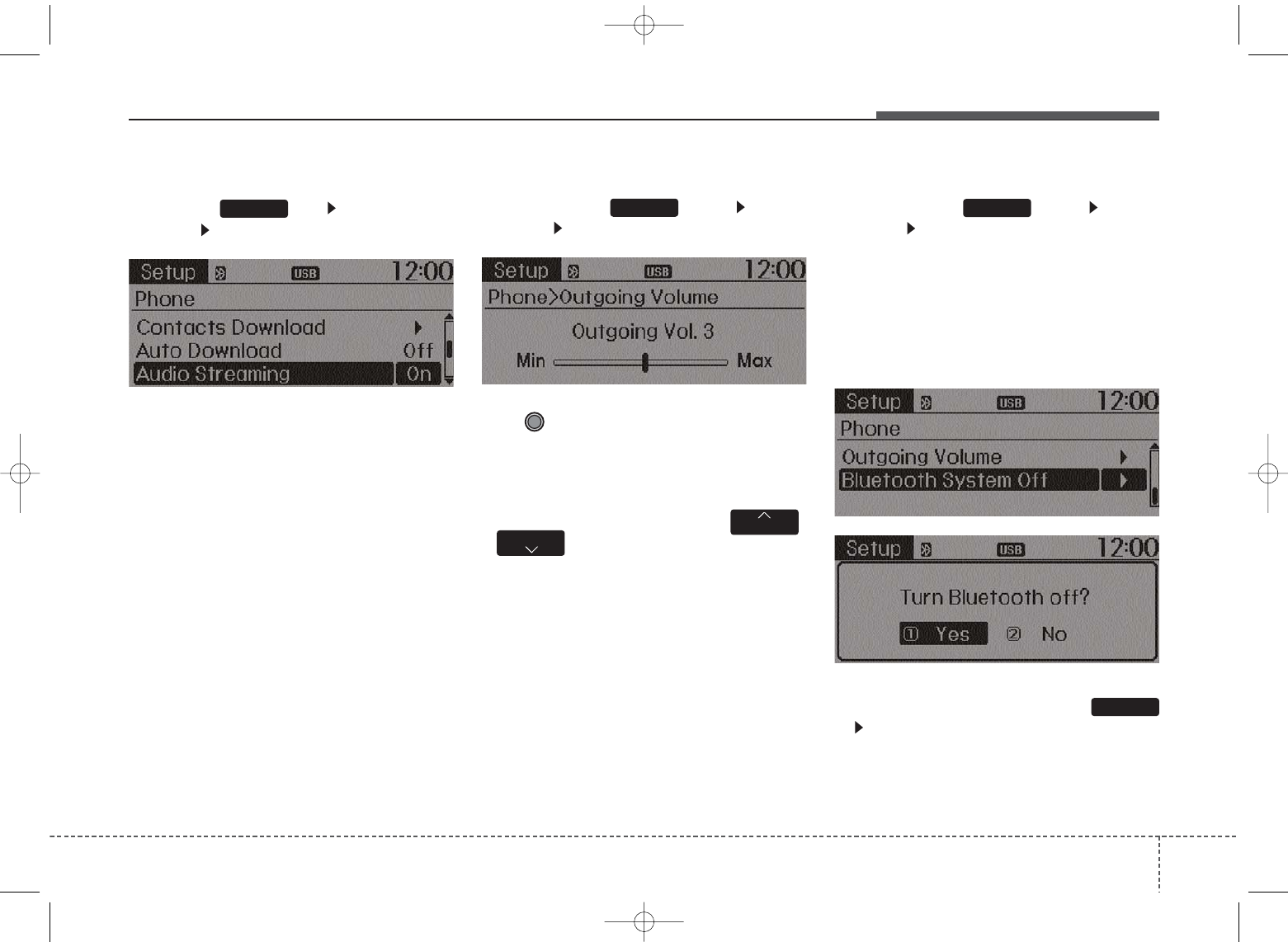
447
Features of your vehicle
Audio Streaming
Press the key Select
[Phone] Select [Audio Streaming]
When Audio Streaming is turned on,
you can play music files saved in
your
Bluetooth
®
Wireless
Technology device Technology
device through the audio system.
Outgoing Volume
Press the key Select
[Phone] Select [Outgoing Volume]
Use TUNE knob to adjust the out-
going volume level.
• While on a call, the volume can be
changed by using the ,
key.
Turning Bluetooth System Off
Press the key Select
[Phone] Select [Bluetooth System
Off]
Once
Bluetooth
®
Wireless
Technology is turned off,
Bluetooth
®
Wireless Technology related features
will not be supported within the audio
system.
• To turn
Bluetooth
®
Wireless
Technology back on, go to
[Phone] and select “Yes”.
TRACK SEEK
SETUP
SETUP SETUP
SETUP
UB usa:TD usa 4(87~audio).qxd 5/9/2014 11:38 AM Page 47
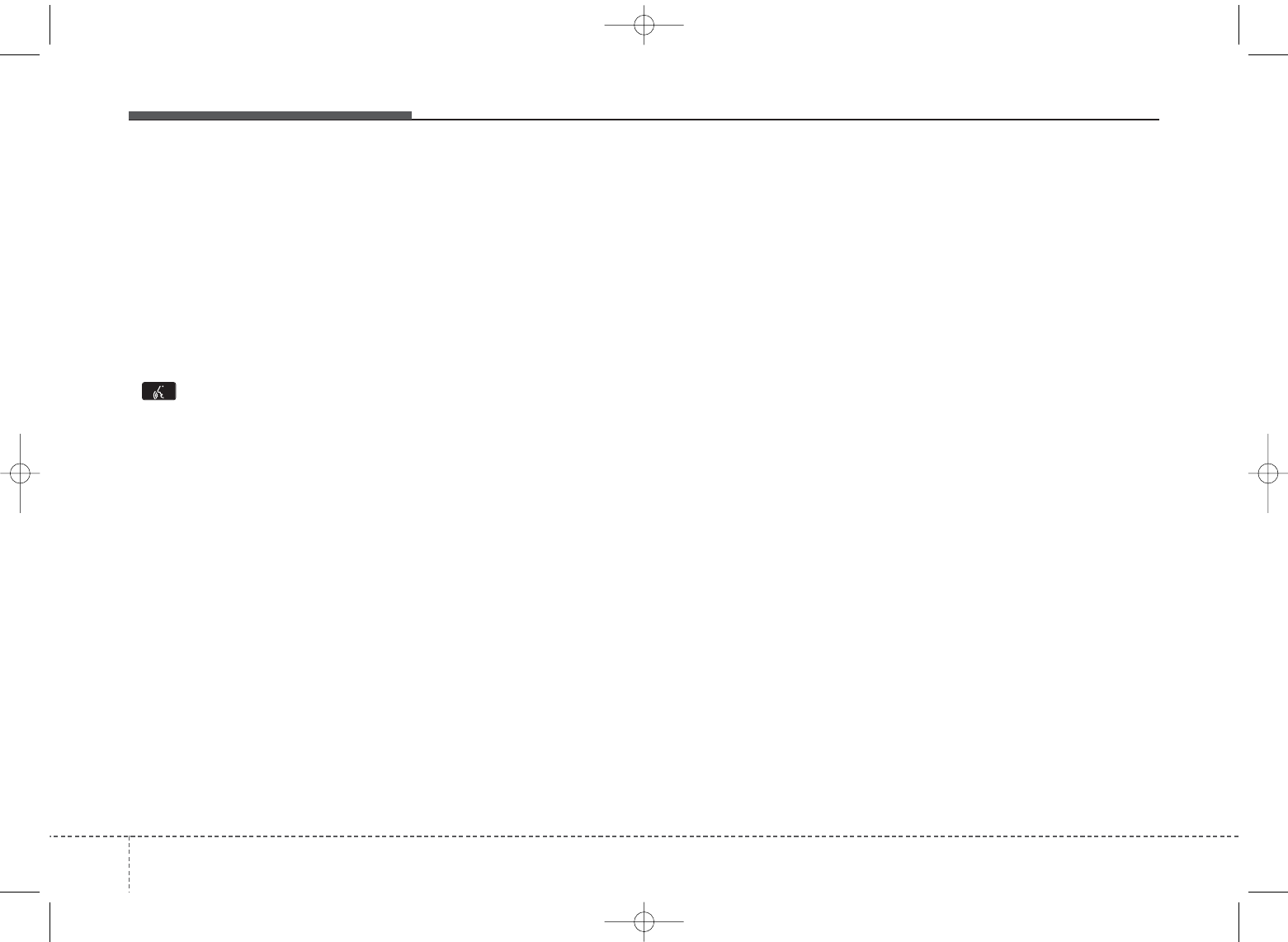
Features of your vehicle
484
Voice Recognition
• When using the voice recognition
feature, only commands listed
within the user's manual are sup-
ported.
• Be aware that during the operation
of the voice recognition system,
pressing any key other than the
key terminate voice recogni-
tion mode.
• For superior voice recognition per-
formance, position the microphone
used for voice recognition above
the head of the driver’s seat and
maintain a proper position when
saying commands.
• Within the following situations,
voice recognition may not function
properly due to external sound.
- When the windows and sunroof
are open
- When the wind of the cooling /
heating device is strong
- When entering and passing
through tunnels
(Continued)
(Continued)
- When driving on rugged and
uneven roads
- During severe rain (heavy rains,
windstorms)
• Phone related voice commands
can be used only when a
Bluetooth
®
Wireless Technology
device is connected.
• When making calls by stating a
name, the corresponding contact
must be downloaded and stored
within the audio system.
• After downloading the
Bluetooth
®
Wireless Technology phone book,
it takes some times to convert the
phone book data into voice infor-
mation. During this time, voice
recognition may not properly oper-
ate.
• Pronounce the voice commands
naturally and clearly as if in a nor-
mal conversation.
UB usa:TD usa 4(87~audio).qxd 5/9/2014 11:38 AM Page 48
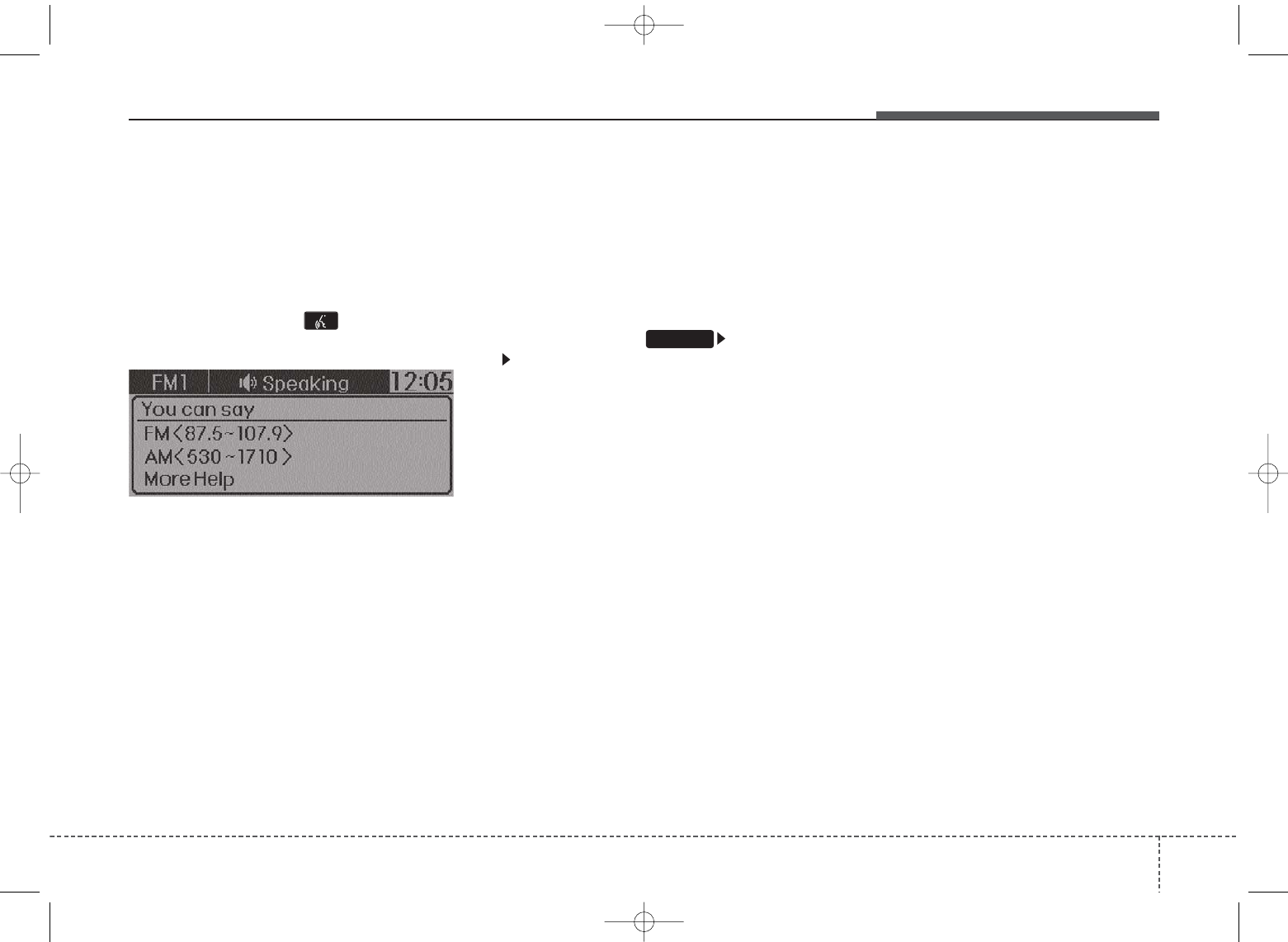
449
Features of your vehicle
VOICE RECOGNITION
Using Voice Recognition
Starting Voice Recognition
Shortly press the key on the
steering wheel. Say a command
If prompt feedback is in [ON], then
the system will say “Please say a
command after the beep (BEEP)”
• If prompt feedback is in [OFF]
mode, then the system will only
say “(BEEP)”
• To change Prompt Feedback
[On]/[Off], go to [System]
[Prompt Feedback]
• For proper recognition, say the
command after the voice instruc-
tion and beep tone.
Contact List Best Practices
1)Do not store single-name entries
(e.g., “Bob”, “Mom”, “Kim”, etc.).
Instead, always use full names
(including first and last names) for
all contacts (e.g., use “Jacob
Stevenson” instead of “Dad”).
2)Do not use abbreviations (i.e., use
“Lieutenant” instead of “Lt.” or
“Sergeant” instead of “Sgt.”).
3)Do not use acronyms (i.e., use
“County Finance Department”
instead of “CFD”).
4)Do not use special characters
(e.g., “@”, “hyphen -“, “asterisk *”,
ampersand &”).
5)If a name is not recognized from
the contact list, change it to a more
descriptive name (e.g., use
“Grandpa Joseph” instead of “Pa
Joe”).
SETUP
UB usa:TD usa 4(87~audio).qxd 5/9/2014 11:38 AM Page 49
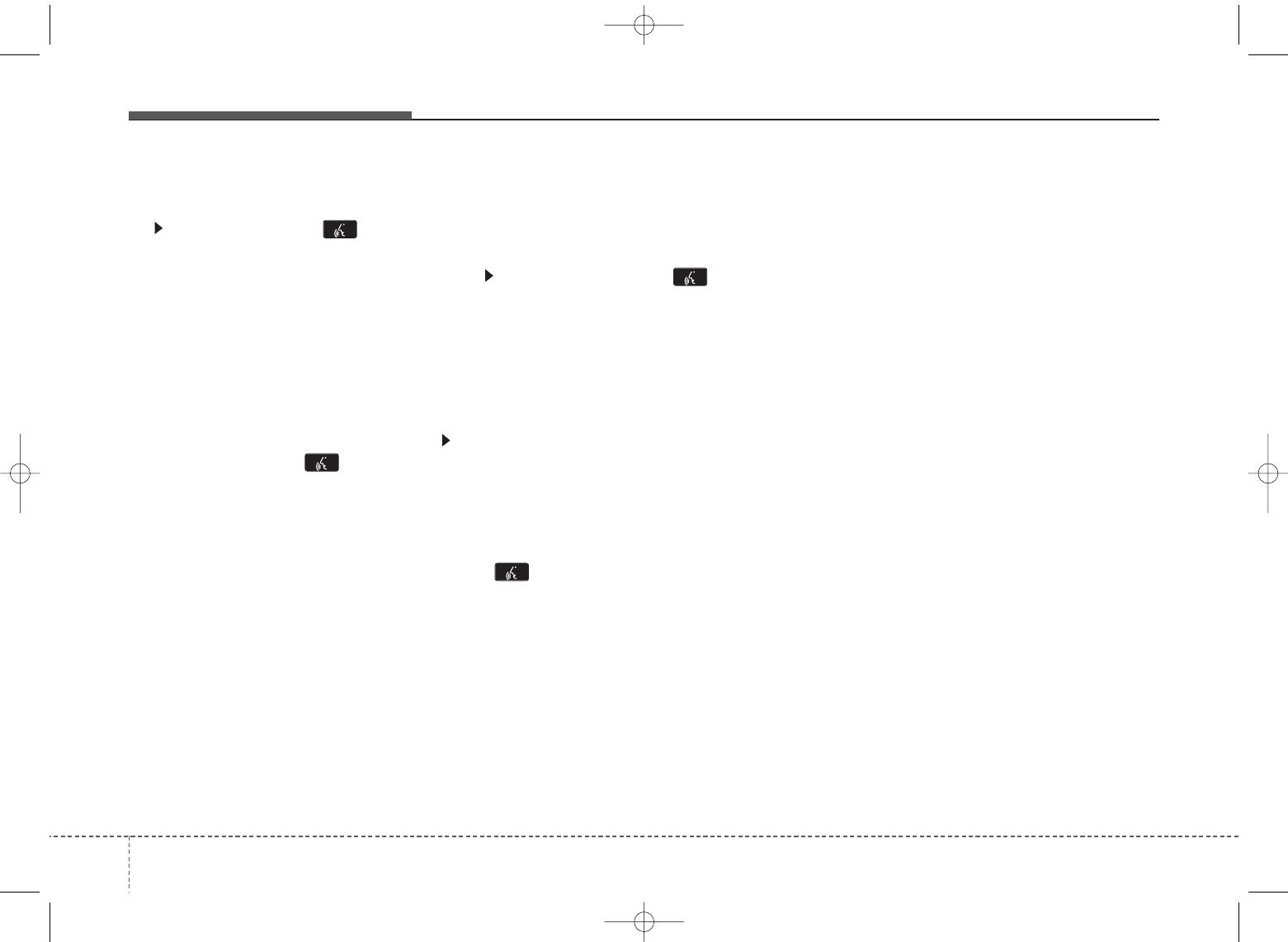
Features of your vehicle
504
Skipping Prompt Messages
While prompt message is being stat-
ed Shortly press the key on the
steering remote controller (under 0.8
seconds)
The prompt message is immediately
ended and the beep tone will sound.
After the “beep”, say the voice com-
mand.
Re-starting Voice Recognition
While system waits for a command
Shortly press the key on the
steering remote controller (under 0.8
seconds)
The command wait state is immedi-
ately ended and the beep ton will
sound. After the “beep”, say the voice
command.
ENDING VOICE
RECOGNITION
While Voice Recognition is operating
Press and hold the key on the
steering remote controller (over 0.8
seconds)
• While using voice command, press-
ing any steering wheel control or a
different key will end voice com-
mand.
• When the system is waiting for a
voice command, say “cancel” or
“end” to end voice command.
• When the system is waiting for a
voice command, press and hold the
key on the steering wheel to
end voice command.
Voice Recognition and Phone
Contact Tips:
The Kia Voice Recognition System
may have difficulty understanding
some accents or uncommon
names. When using Voice
Recognition to place a call, speak in
a moderate tone, with clear pronun-
ciation
To maximize the use of Voice
Recognition, consider these guide-
lines when storing contacts:
• Do not store single-name entries
(e.g., “Bob”, “Mom”, etc.). Instead,
always use full names (including
first and last names) for these con-
tacts
• Do not use special characters (e.g.,
'@', '-', '*', '&', etc.)
• Do not use abbreviations (i.e., use
"Lieutenant" instead of "Lt.") or
acronyms (i.e., use "County
Finance Department" instead of
"C. F. D."; Be sure to say the name
exactly as it is entered in the con-
tacts list
UB usa:TD usa 4(87~audio).qxd 5/9/2014 11:38 AM Page 50
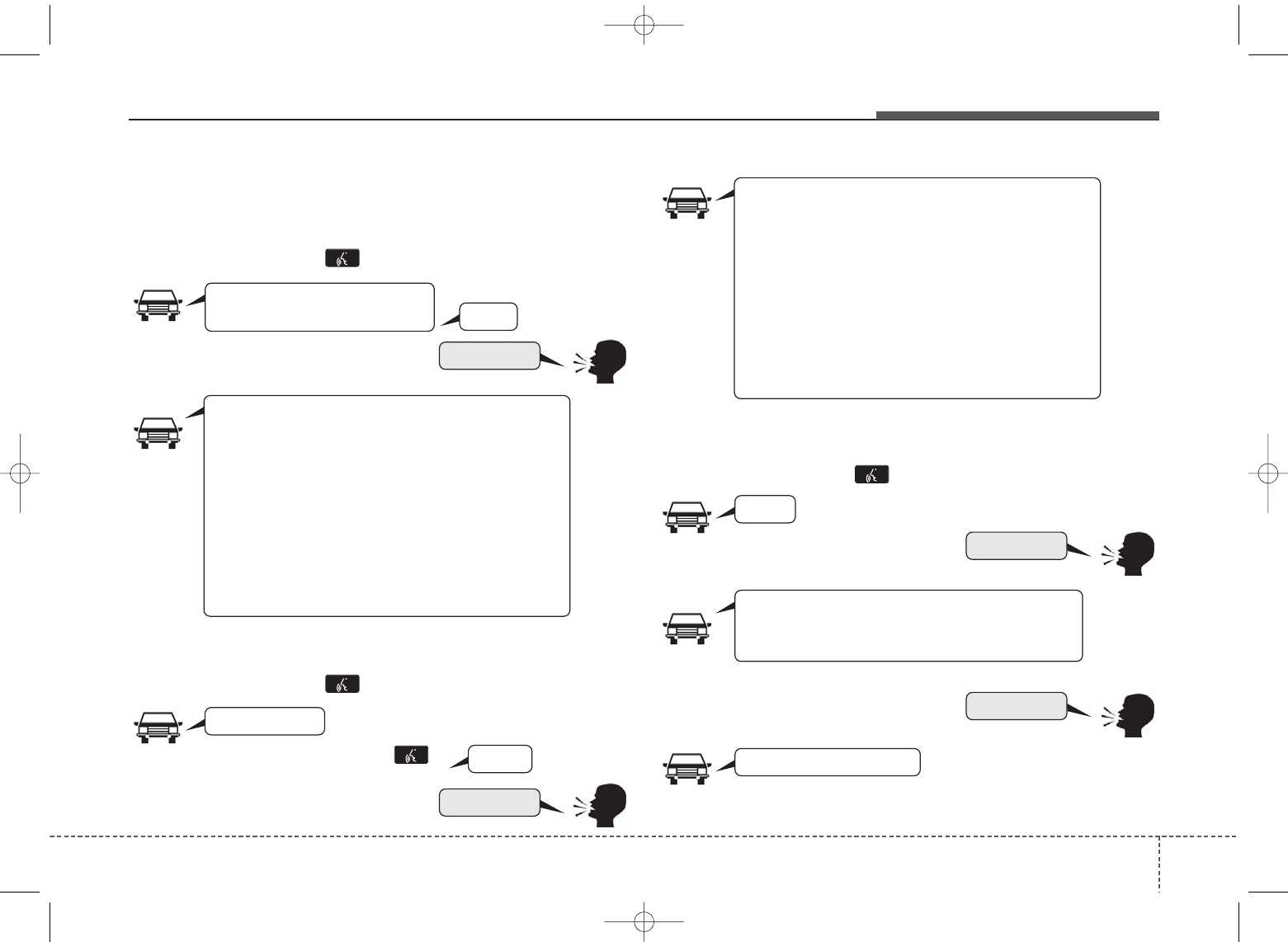
451
Features of your vehicle
Illustration on using voice commands
• Starting voice command.
Shortly pressing the key (under 0.8 seconds):
• Skipping Voice Recognition
Shortly pressing the key (under 0.8 seconds):
• End voice command.
Shortly pressing the key (under 0.8 seconds):
while guidance message is being stated
More Help
Contacts
Cancel
More Help
Please say a command after
the beep (BEEP)
Please say a...
Contacts.
Please say the name of the contact you want
to call.
(BEEP)
(BEEP)
Beep Beep.. (end beep)
Shortly pressing the
key (under 0.8 seconds)
Beep~
More Help
Here are some examples of mode commands.
You can say a radio type like 'FM', 'AM', or 'Satellite'.
You can also say a media source like 'USB', 'My
Music', or 'iPod'.
Additionally, there are phone commands like
"Contacts', 'Call History', or 'Dial Number".
You can find more detailed commands in the user's
manual.
Please say a command after the beep.
More Help
Here are some examples of mode commands.
You can say a radio type like 'FM', 'AM', or 'Satellite'.
You can also say a media source like 'USB', 'My
Music', or 'iPod'.
Additionally, there are phone commands like
"Contacts', 'Call History', or 'Dial Number".
You can find more detailed commands in the user's
manual.
Please say a command after the beep.
Edit IQS 2nd
Edit IQS 2nd
UB usa:TD usa 4(87~audio).qxd 5/9/2014 11:38 AM Page 51
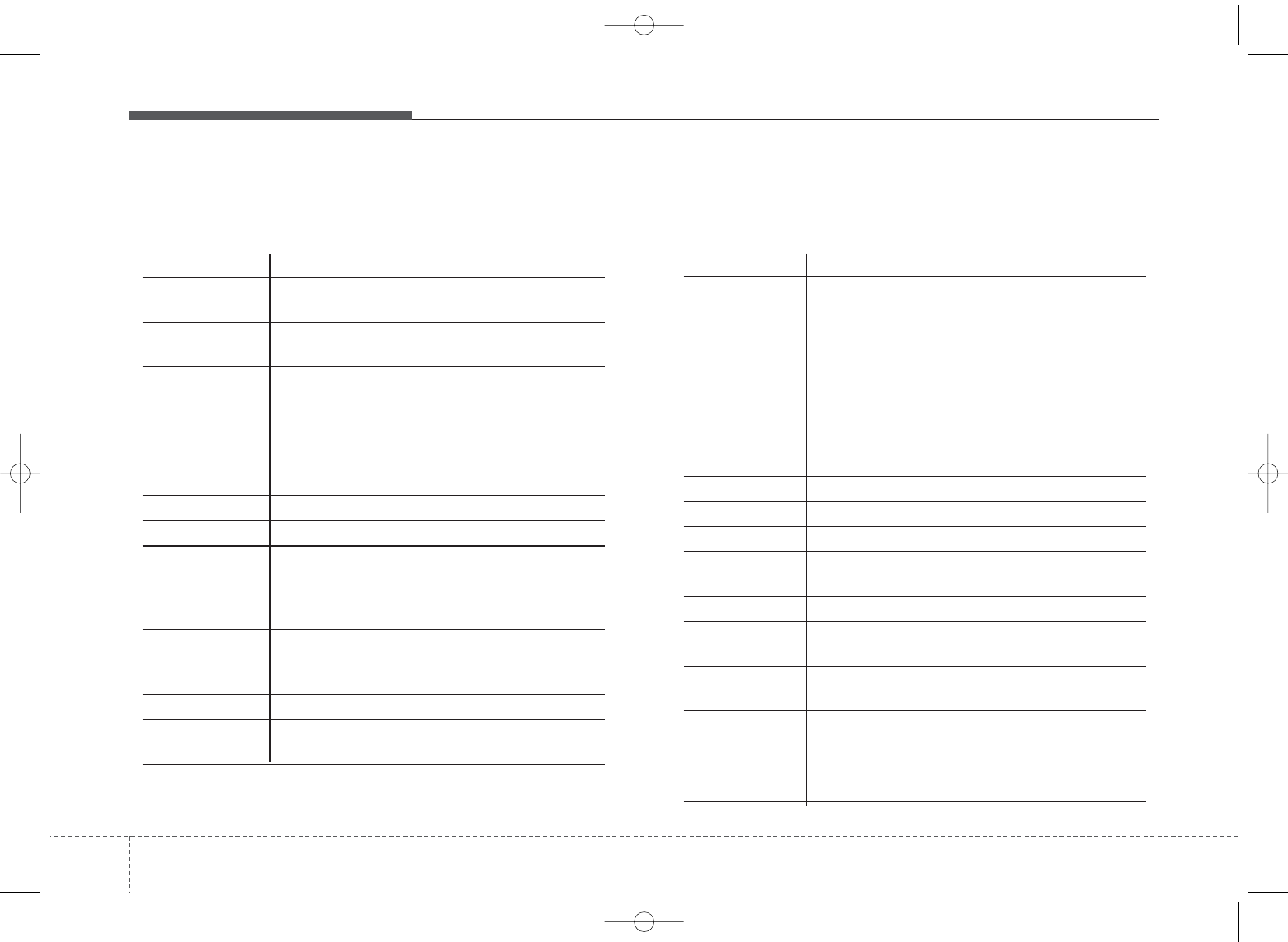
Features of your vehicle
524
Voice Command List
• Common Commands: These commands can be used in most operations. (However a few commands may not be
available during certain operations)
Command Function
More Help Provides guidance on commands that can be
used anywhere in the system.
Help Provides guidance on commands that can be
used within the current mode.
Call<Name> Calls <Name> saved in Contacts
Ex) Call “John Smith”
Phone Provides guidance on Phone related com-
mands. After saying this command, say
“Favorites”,“Call History”, “Contacts” or ”Dial
Number” execute corresponding functions.
Favorites Display the Favorite screen.
Call History Displays the Call History screen.
Contacts Displays the Contacts screen. After saying
this command, say the name of a contact
saved in the Contacts to automatically con-
nect the call.
Dial Number Display the Dial number screen. After saying
this command, you can say the number that
you want to call.
Redial Connects the most recently called number.
Tutorial Provide guidance on how to use voice
recognition and Bluetooth
®
connections
Command Function
•
When listening to the radio, displays the next
radio screen. (FM1
➟
FM2
➟
AM
➟
SAT1
➟
SAT2
➟
SAT3
➟
FM1)
Radio
•
When listening to a different mode, displays
the most recently played radio screen.
•
When currently listening to the FM radio,
maintains the current state.
•
When listening to a different mode, displays
the most recently played FM screen.
FM1(FM One) Displays the FM1 screen.
FM2(FM Two) Displays the FM2 screen.
AM Displays the AM screen.
FM Preset 1~6 Plays the most recently played broadcast
saved in FM Preset 1~6.
AM Preset 1~6 Plays the broadcast saved in AM Preset 1~6.
FM 87.5~107.9 Plays the FM broadcast of the corresponding
frequency.
AM 530~1710 Plays the AM broadcast of the corresponding
frequency.
•
When currently listening to the SIRIUS
TM
,
maintains the current state.
•
When listening to a different mode, displays
the most recently played
SIRIUSTM
screen.
UB usa:TD usa 4(87~audio).qxd 5/9/2014 11:38 AM Page 52

453
Features of your vehicle
Command Function
SIRIUS
TM
(Satellite)
Displays the selected SIRIUS
TM
screen.
SIRIUS
TM
Channel Plays the selected SIRIUS
TM
channel.
Media Moves to the most recently played media
screen.
CD Plays the music saved in the CD.
USB Plays USB music.
iPod
®
Plays iPod
®
music.
Command Function
My Music Plays the music saved in My Music.
AUX (Auxiliary) Plays the connected external device.
Bluetooth
®
Audio Plays the music saved in connected Bluetooth
®
device.
Please repeat Repeats the most recent comment.
Mute Mutes the sound.
Cancel (Exit) Ends voice command.
0~223
1~3
UB usa:TD usa 4(87~audio).qxd 5/9/2014 11:38 AM Page 53
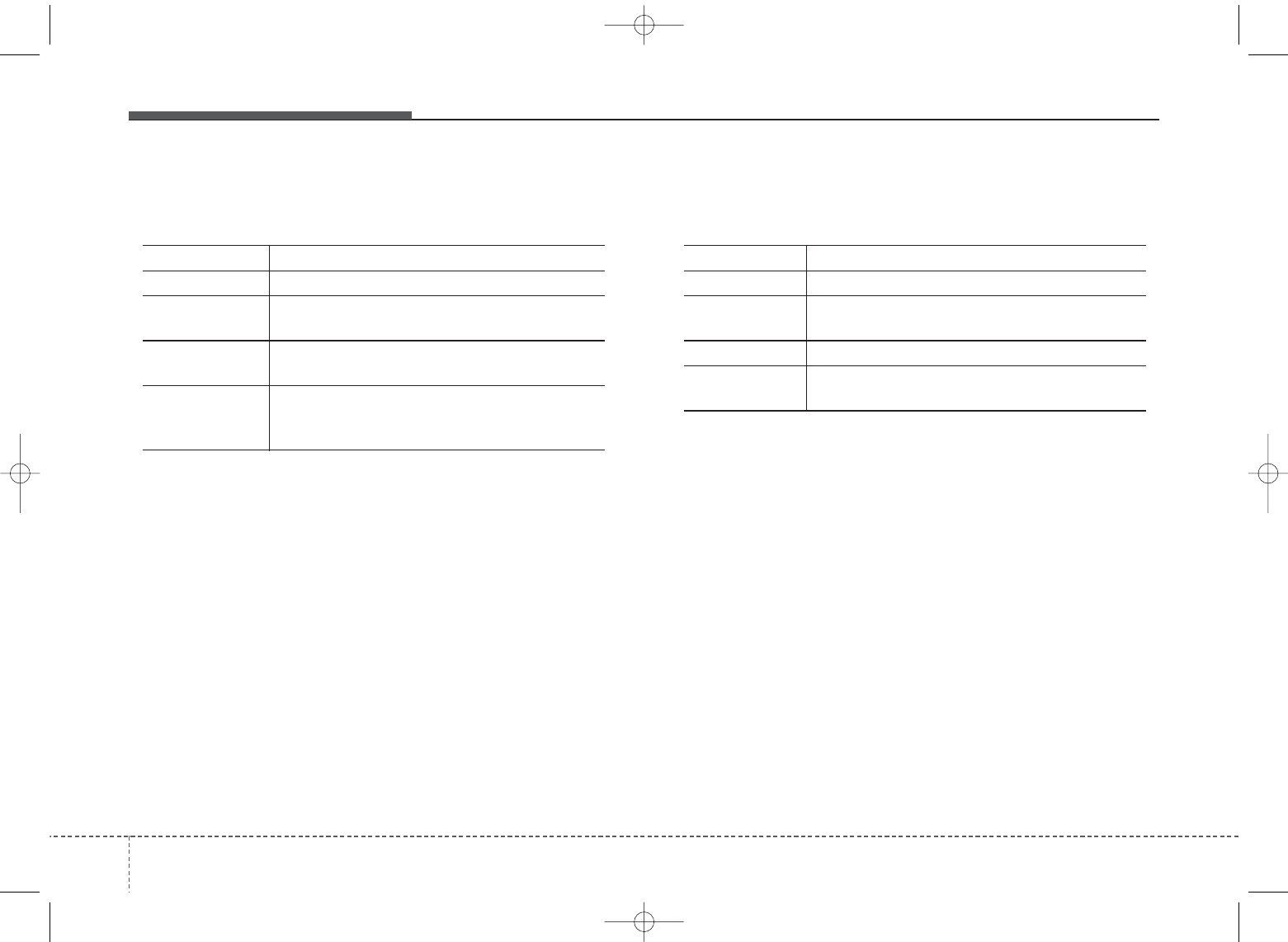
Features of your vehicle
544
• FM/AM radio commands: Commands available during
FM, AM radio operation.
• Satellite radio commands: Commands that can be
used while listening to Satellite Radio.
Command Function
Preset 1~6 Plays the broadcast station saved in Preset 1~6.
Scan Scans receivable frequencies from the current
broadcast and plays for 10 seconds each.
Preset Scan Moves to the next preset from the current
present and plays for 10 seconds each.
Information Displays the information of the current broad-
cast.(This feature can be used when receiving
RBDS broadcasts.)
Command Function
Channel 0~223 Plays the selected Satellite Radio channel.
Scan Scans receivable channels from the current
broadcast and plays for 10 seconds each.
Preset 1~6 Plays the broadcast saved in Preset 1~6.
Information Displays the information of the current broad-
cast.
UB usa:TD usa 4(87~audio).qxd 5/9/2014 11:38 AM Page 54
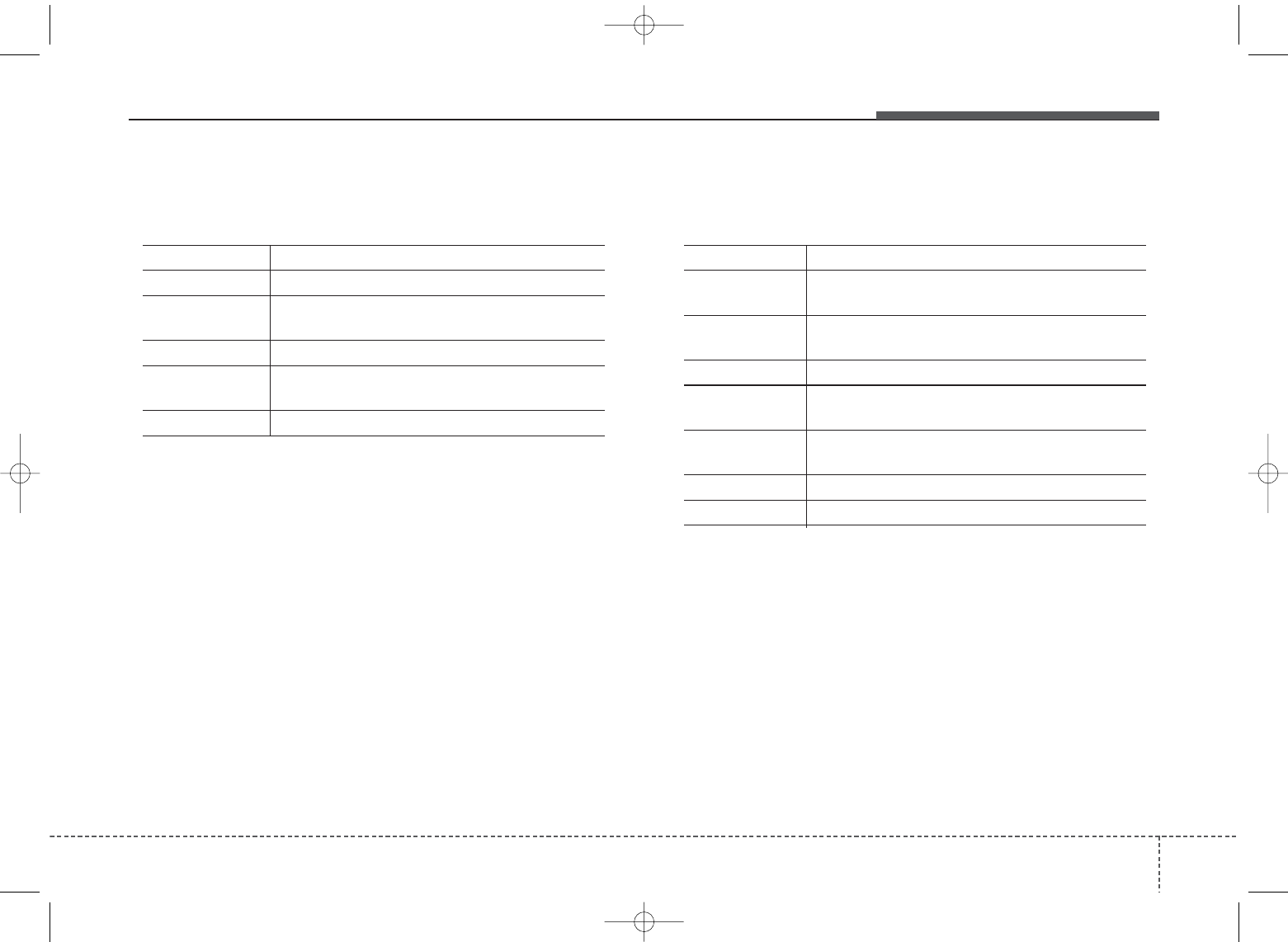
455
Features of your vehicle
• Audio CD commands: Commands available during
Audio CD operation.
• MP3 CD / USB commands: Commands available dur-
ing USB and MP3 CD operation.
Command Function
Random Randomly plays the tracks within the CD.
Random Off Cancels random play to play tracks in sequen-
tial order.
Repeat Repeats the current track.
Repeat Off Cancels repeat play to play tracks in sequen-
tial order.
Track 1~30 Plays the desired track number.
Command Function
Random Randomly plays the files within the current
folder.
Random Off Cancels random play to play files in sequential
order.
Repeat Repeats the current file.
Repeat Off Cancels repeat play to play files in sequential
order.
Information Displays the information screen of the current
file.
Next Folder Play the first file in the next folder.
Previous Folder Play the first file in the previous folder.
UB usa:TD usa 4(87~audio).qxd 5/9/2014 11:38 AM Page 55
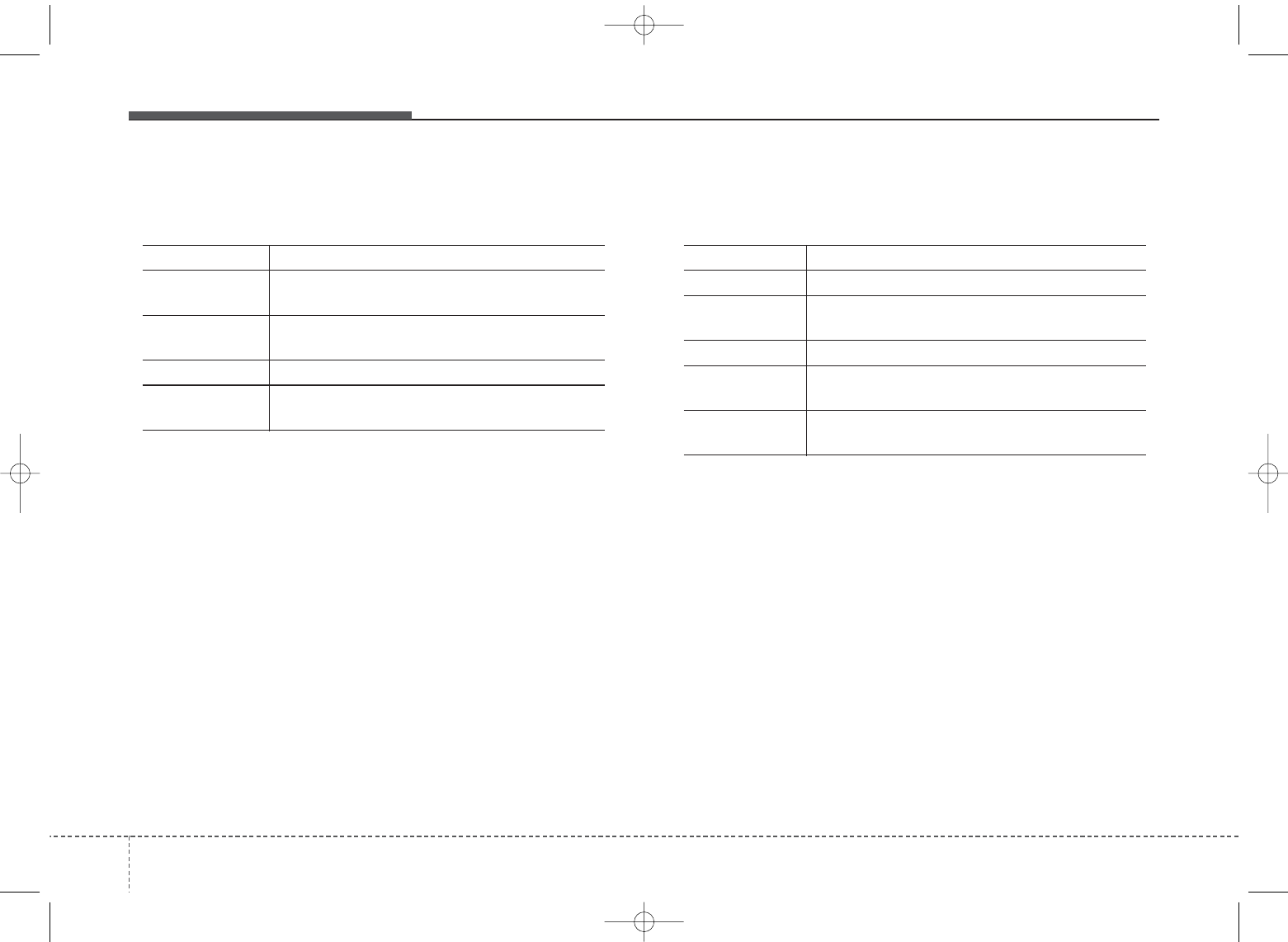
Features of your vehicle
564
• iPod®Commands: Commands available during iPod®
operation.
• My Music Commands: Commands available during
My Music operation.
Command Function
Random Randomly plays the songs within the current
category.
Random Off Cancels random play to play songs in sequen-
tial order.
Repeat Repeats the current song.
Repeat Off Cancels repeat play to play songs in sequen-
tial order.
Command Function
Random Randomly plays all saved files.
Random Off Cancels random play to play files in sequential
order.
Repeat Repeats the current file.
Repeat Off Cancels repeat play to play files in sequential
order.
Delete Deletes the current file. You will bypass an
additional confirmation process.
UB usa:TD usa 4(87~audio).qxd 5/9/2014 11:38 AM Page 56
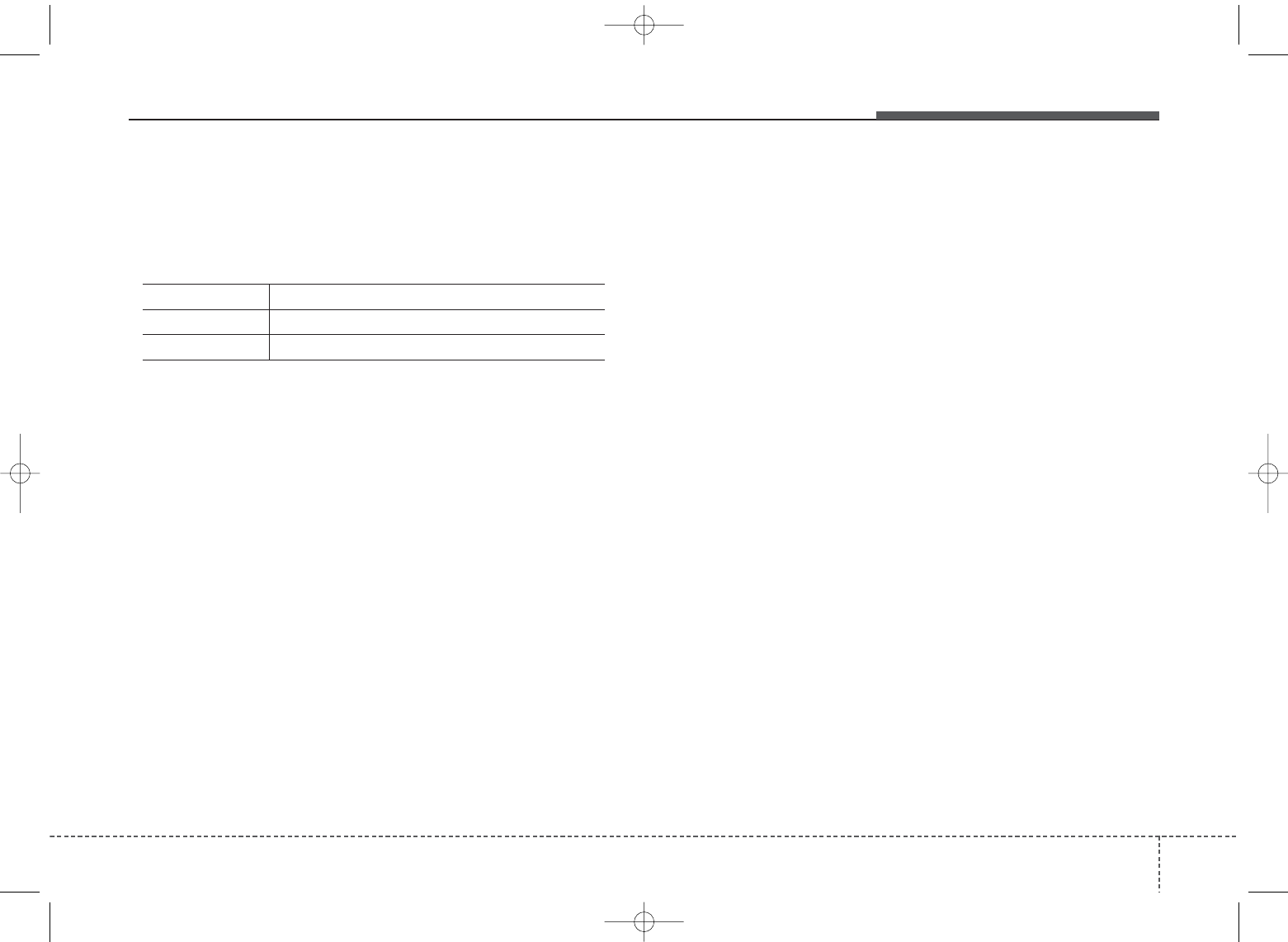
457
Features of your vehicle
Command Function
Play Plays the currently paused song.
Pause Pauses the current song.
•
Bluetooth
®
Wireless Technology Audio Commands:
Commands available during
Bluetooth
®
Wireless
Technology audio streaming from mobile phone oper-
ation Command Operation
iPod®is a registered trademark of Apple Inc. iPod®
mobile digital device sold separately. The
Bluetooth
®
word mark and logos are registered
trademarks owned by Bluetooth SIG, Inc. and any
use of such marks by Kia is under license. A
Bluetooth
®
enabled cell phone is required to use
Bluetooth
®
wireless technology. SiriusXM™ service
requires a subscription, sold separately, after 3-
month trial included with vehicle purchase. If you
decide to continue your SiriusXM™ service at the
end of the trial subscription, the plan you choose
will automatically renew and bill at the current rates
until you call SiriusXM™ at 1-866-635-2349 to can-
cel. See our Customer Agreement for complete
terms at www.siriusxm.com. Sirius satellite service
is available only to those at least 18 and older in the
48 contiguous United States, D.C., and P.R. (with
coverage limitations). SiriusXM™ Traffic available
in select markets. See siriusxm.com/traffic for more
information. Sirius, XM and all related marks and
logos are trademarks of Sirius XM Radio Inc.
UB usa:TD usa 4(87~audio).qxd 5/9/2014 11:38 AM Page 57