HYUNDAI MOBIS AM1B1MDAN CAR AVN User Manual GD HMA 4 Audio QXP
HYUNDAI MOBIS CO., LTD. CAR AVN GD HMA 4 Audio QXP
Users Manual
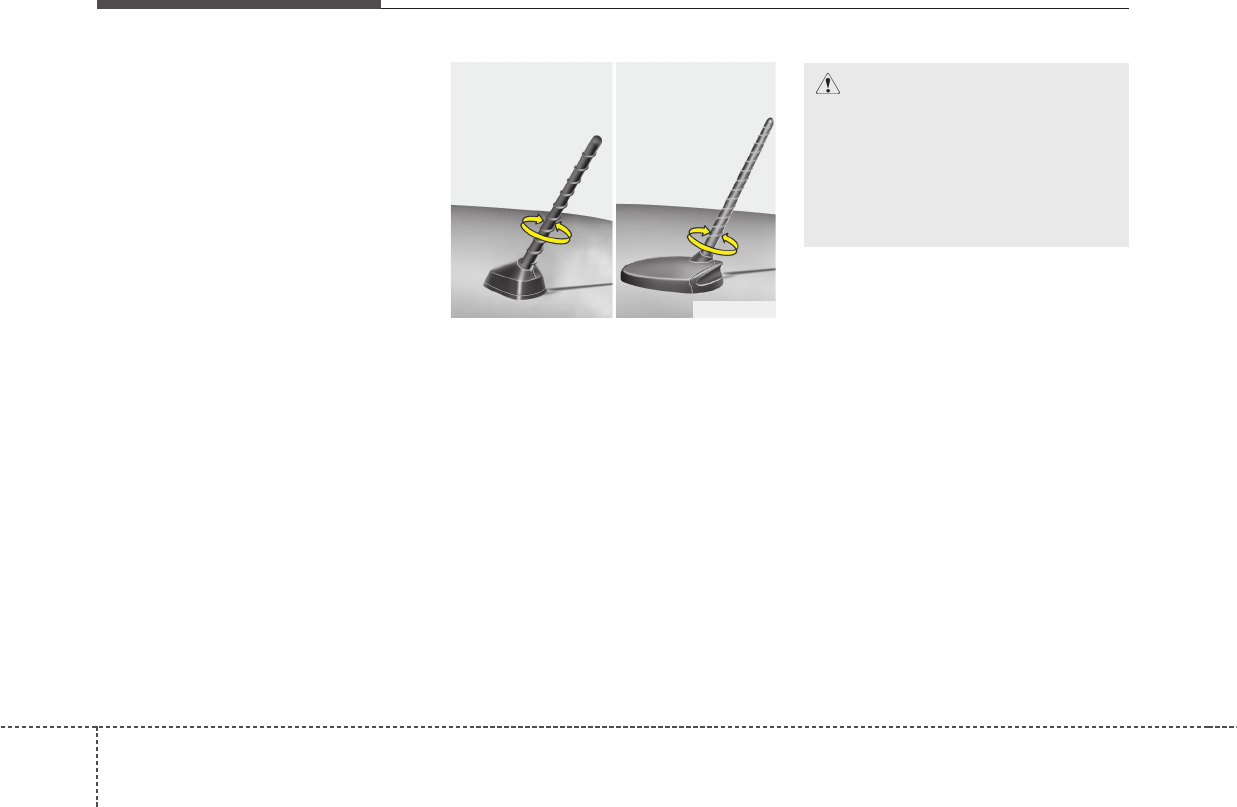
Features of your vehicle
1304
✽✽NOTICE
If you install an aftermarket HID
headlamp, your vehicle's audio and
electronic device may malfunction.
Antenna
Roof antenna
Your vehicle uses a roof antenna to
receive both AM and FM broadcast
signals. This antenna is removable.
To remove the antenna, turn it coun-
terclockwise. To install the antenna,
turn it clockwise.
AUDIO SYSTEM
OHM048154
■Type A ■Type B CAUTION
Before entering a place with a
low height clearance or a car
wash, remove the antenna by
rotating it counterclockwise. If
not, the antenna may be dam-
aged.
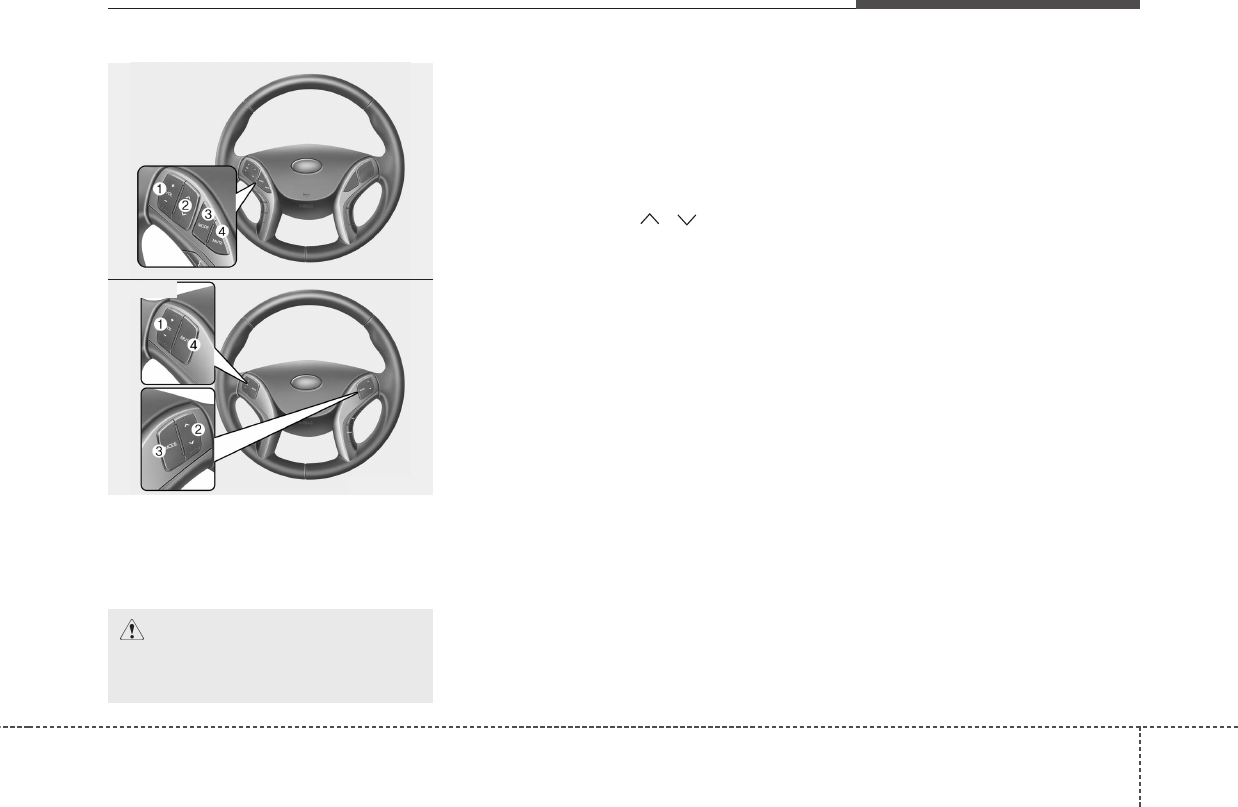
4131
Features of your vehicle
Steering wheel audio control
(if equipped)
The steering wheel may incorporate
audio control buttons.
1. VOLUME (VOL+/-)
• Push the lever upward (+) to
increase the volume.
• Push the lever downward (-) to
decrease the volume.
2. PRESET/SEEK ( / )
The SEEK/PRESET button has dif-
ferent functions based on the system
mode.
For the following functions the button
should be pressed for 0.8 second or
more.
RADIO mode
It will function as the AUTO SEEK
select button.
CD/USB/iPod mode
It will function as the FF/REW button.
If the SEEK/PRESET button is
pressed for less than 0.8 second, it
will work as follows in each mode.
RADIO mode
It will function as the PRESET STA-
TION buttons.
CD/USB/iPod mode
It will function as TRACK UP/DOWN
button.
3. MODE
Press the button to change audio
source.
- FM(1~2) ➟ AM ➟ SAT(1~3) ➟ CD
➟ USB AUX(iPod) FM...
4. MUTE (if equipped)
• Press the button to mute the
sound.
• Press the button to turn off the
microphone during a telephone
call.
Detailed information for audio control
buttons are described in the following
pages in this section.
OMD040139N
OMD040139
■Type A
■Type B
CAUTION
Do not operate audio remote
control buttons simultaneously.
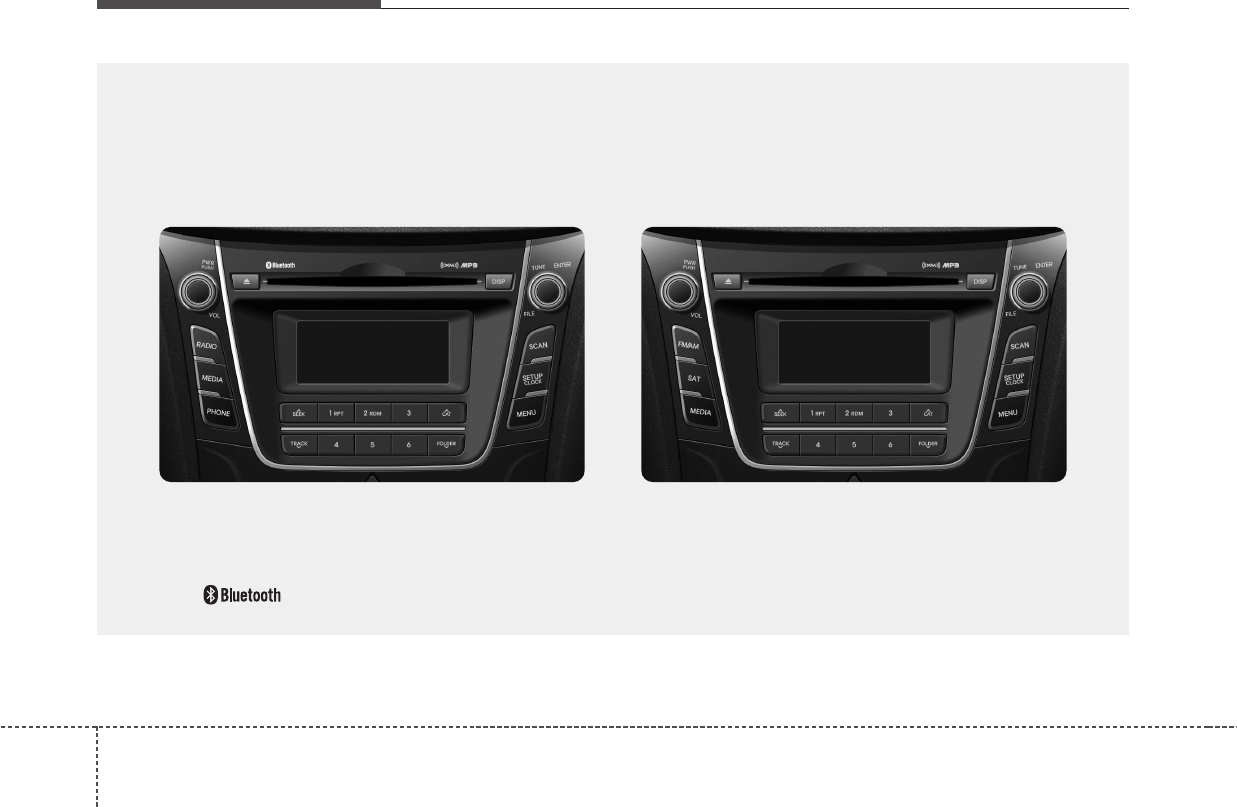
Features of your vehicle
1324
■■CD Player : AC100A5KN, AC180A5KN, AC110A5KN, AC1B2A5KN, AC180A5AN, AC181A5AN,
AC1B0A5AN, AC1B1A5AN, AC103A5GG, AC110A5GG
❋No logo will be shown if the
Bluetooth
®
Wireless Technology feature is not supported.
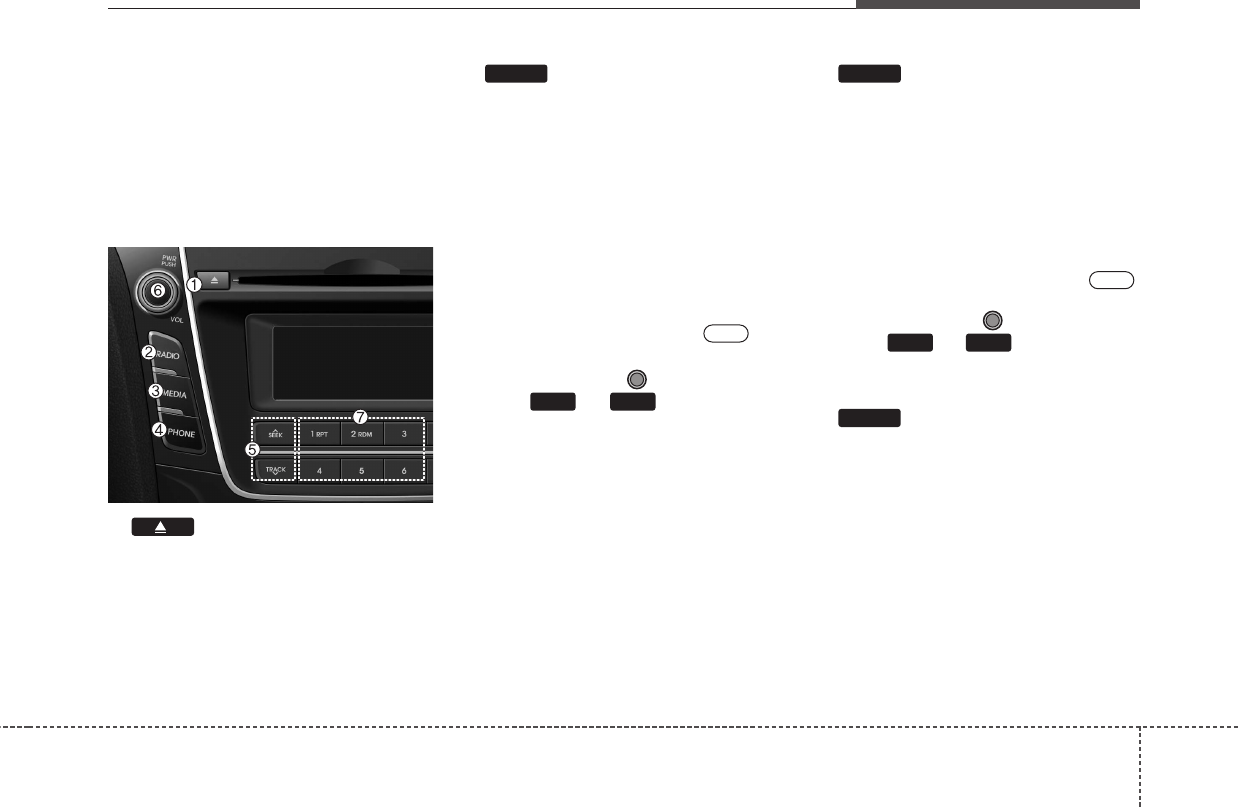
4133
Features of your vehicle
SYSTEM CONTROLLERS
AND FUNCTIONS
❈Display and settings may differ
depending on the selected audio.
Audio Head Unit
1. (EJECT)
• Ejects the disc.
2.
• Changes to FM/AM/XM mode.
• Each time the key is pressed, the
mode is changed in order of FM1 ➟
FM2 ➟AM ➟XM1 ➟XM2 ➟XM3.
(❈For XM Radio equipped Model)
• Each time the key is pressed,the
mode is changed in order of FM1
➟FM2 ➟AM.
❈In Setup>Display, the radio pop up
screen will be displayed when
[Mode Pop up] is turned .
When the pop up screen is dis-
played, use the TUNE knob or
keys ~ to select the
desired mode.
3.
• Changes to CD, USB MP3, iPod,
BT MP3, AUX modes.
• Each time the key is pressed, the
mode is changed in order of CD,
USB, iPod, AUX, My Music, BT
Audio(hif equipped).
❈In Setup>Display, the media pop
up screen will be displayed when
[Mode Pop up] is turned .
When the pop up screen is dis-
played, use the TUNE knob or
keys ~ to select the
desired mode.
4. (❈For
Bluetooth®
Wireless
Technology equipped Model)
• Operates Phone Screen
❈When a phone is not connected,
the connection screen is displayed.
PHONE
51
On
MEDIA
61
On
RADIO
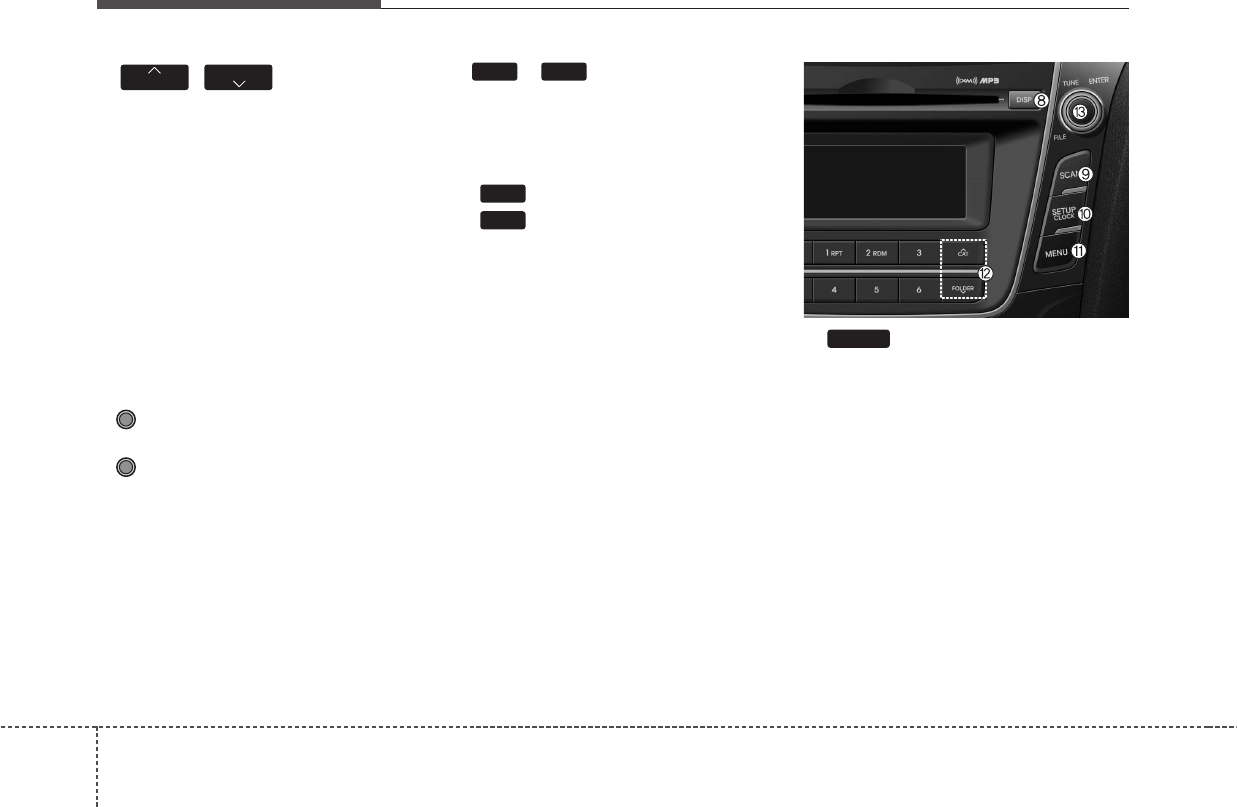
Features of your vehicle
1344
5. ,
• Radio Mode : Automatically search-
es for broadcast frequencies.
• CD, USB, iPod, My Music modes
- Shortly press the key (under 0.8
seconds): Moves to next or previ-
ous song (file)
- Press and hold the key (over 0.8
seconds): Rewinds or fast-for-
wards the current song.
• BT Audio mode : Moves to next or
previous song(file)
6. PWR/VOL knob
• Power : Turns power On/Off by
pressing the knob
• Volume : Sets volume by turn-
ing the knob left/right
7. ~ (Preset)
• Radio Mode: Saves frequencies
(channels) or receives saved fre-
quencies (channels)
• CD, USB, iPod, My Music mode
- : Repeat
- : Random
• In the Radio, Media, Setup, and
Menu pop up screen, the number
menu is selected.
8.
• Each time the button is shortly
pressed (under 0.8 seconds), it
sets the screen Off ➟Screen On ➟
Screen Off
❈Audio operation is maintained and
only the screen will be turned Off.
In the screen Off state, press any
key to turn the screen On again.
DISP
2
1
61
TRACK
SEEK
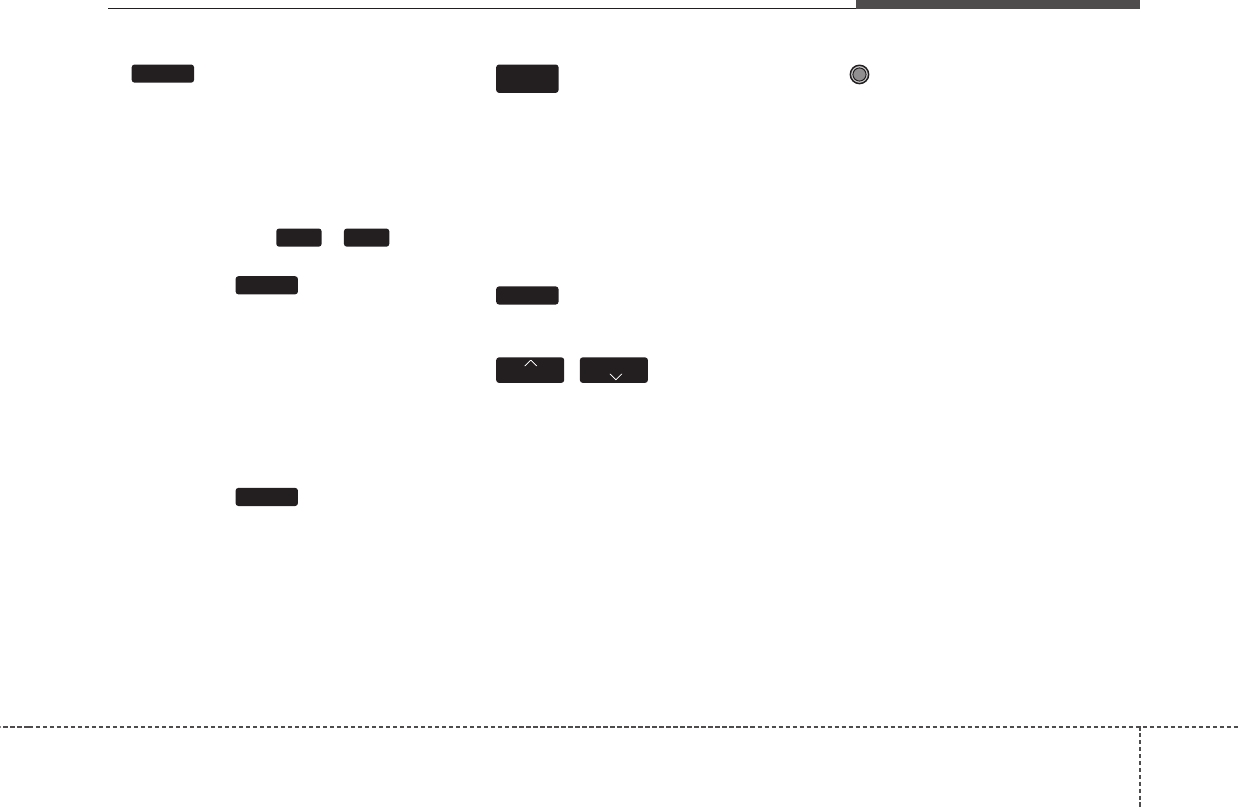
4135
Features of your vehicle
9.
• Radio Mode
- Shortly press the key (under 0.8
seconds): Previews each broadcast
for 5 seconds each.
- Press and hold the key (over 0.8
seconds): Previews the broadcasts
saved in Preset ~ for 5
seconds each.
❈Press the key again to
continue listening to the current
frequency.
❈XM Radio does not support the
Preset scan feature.
• CD, USB, iPod mode
- Shortly press the key (under 0.8
seconds): Previews each song (file)
for 10 seconds each
❈Press the key again to
continue listening to the current
song (file).
10.
• Shortly press the key (under 0.8
seconds) : Moves to the Display,
Sound, Clock, Phone, System set-
ting modes
• Press and hold the key (over 0.8
seconds) : Move to the Time set-
ting screen
11.
• Displays menus for the current mode.
12. ,
• Radio Mode
- XM RADIO : Category Search
• MP3, CD, USB mode : Folder Search
• iPod mode: Moves to parent folder
❈May differ depending on the
selected audio.
13. TUNE knob
• Radio mode : Changes frequency
by turning the knob left/right
• CD, USB, iPod mode: Searches
songs (files) by turning the knob
left/right
❈When the desired song is displayed,
press the knob to play the song.
• Moves focus in all selection menus
and selects menus.
FOLDER
CAT
MENU
SETUP
CLOCK
SCAN
SCAN
61
SCAN
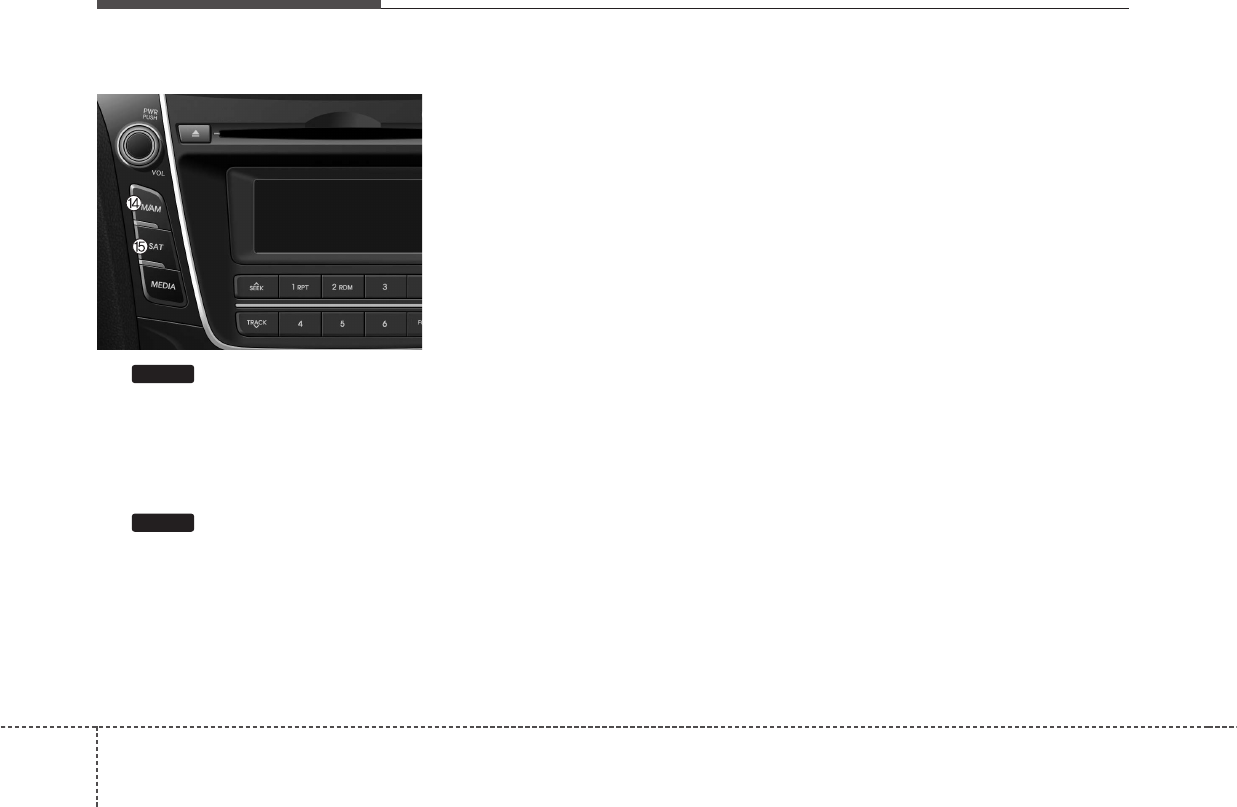
Features of your vehicle
1364
Audio Head Unit
14.
• Changes to FM mode.
• Each time the key is pressed, the
mode changed in order of FM1 ➟
FM2 ➟AM
15.
• Changes to XM mode.
• Each time the key is pressed, the
mode changed in order of XM1 ➟
XM2 ➟XM3
SAT
FM/AM
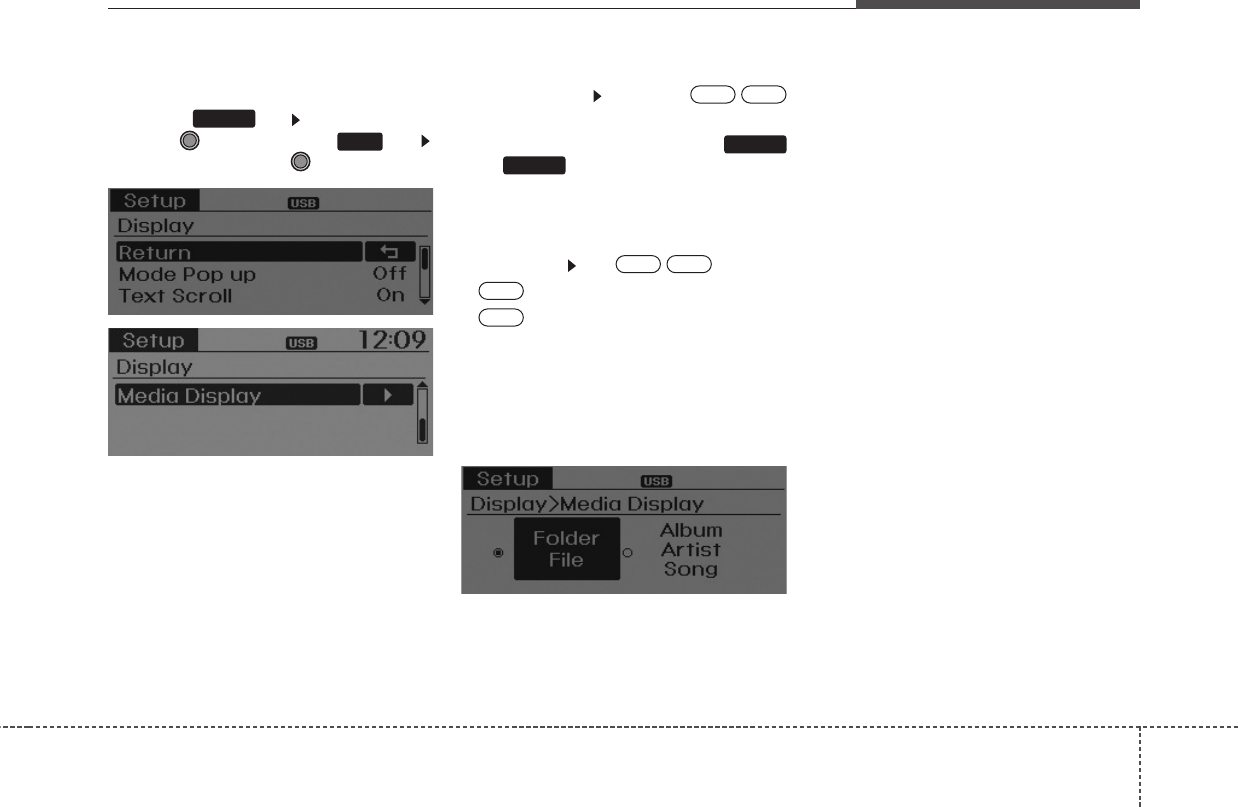
4137
Features of your vehicle
DISPLAY SETTINGS
Press the key Select [Display]
through TUNE knob or key
Select menu through TUNE knob
Mode Pop up
[Mode Pop up] Changes /
selection mode
• During On state, press the
or key to display the mode
change pop up screen.
Text Scroll
[Text Scroll] Set /
• : Maintains scroll
• : Scrolls only one (1) time.
Media Display
When playing an MP3 file, select the
desired display info from ‘Folder/File’
or ‘Album/Artist/Song’.
Off
On
OffOn
MEDIA
RADIO
OffOn
1
SETUP

Features of your vehicle
1384
SOUND SETTINGS
Press the key Select [Sound]
through TUNE knob or key
Select menu through TUNE knob
Sound Settings
This menu allows you to set the
‘Bass, Middle, Treble’ and the Sound
Fader and Balance.
Select [Sound Settings] Select
menu through TUNE knob Turn
TUNE knob left/right to set
• Bass, Middle, Treble : Selects the
sound tone.
• Fader, Balance : Moves the sound
fader and balance.
• Default : Restores default settings.
❈Back : While adjusting values, re-
pressing the TUNE knob will
restore the parent menu.
Power Bass
This is a sound system feature that
provides live bass.
Select [Power Bass] Set /
through TUNE knob
Speed Dependent Volume Control
This feature is used to automatically
control the volume level according to
the speed of the vehicle.
Select [SDVC] Set in 4 levels [Off/
Low/Mid/High] of TUNE knob
OffOn
2
SETUP
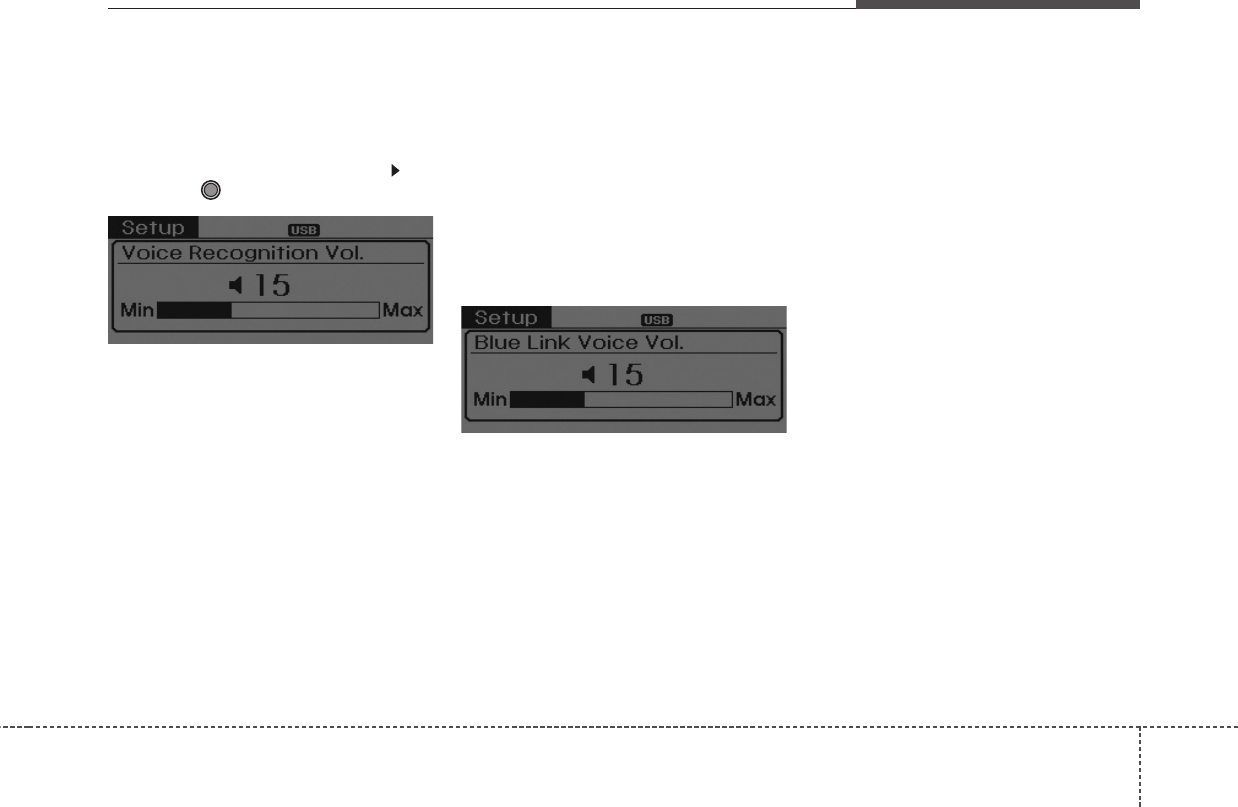
4139
Features of your vehicle
Voice Recognition Volume
(❈For
Bluetooth®
Wireless Technology
equipped Model)
Adjusts voice recognition volume.
Select [Voice Recognition Vol.] Set
volume of TUNE knob
Blue Link Voice Volume
(❈For TMU supported Model)
Sets the Blue Link voice recognition
volume.
❈While using Blue Link voice recog-
nition, turning the tune knob will
display the volume control popup
screen.
❈May differ depending on the
selected audio.
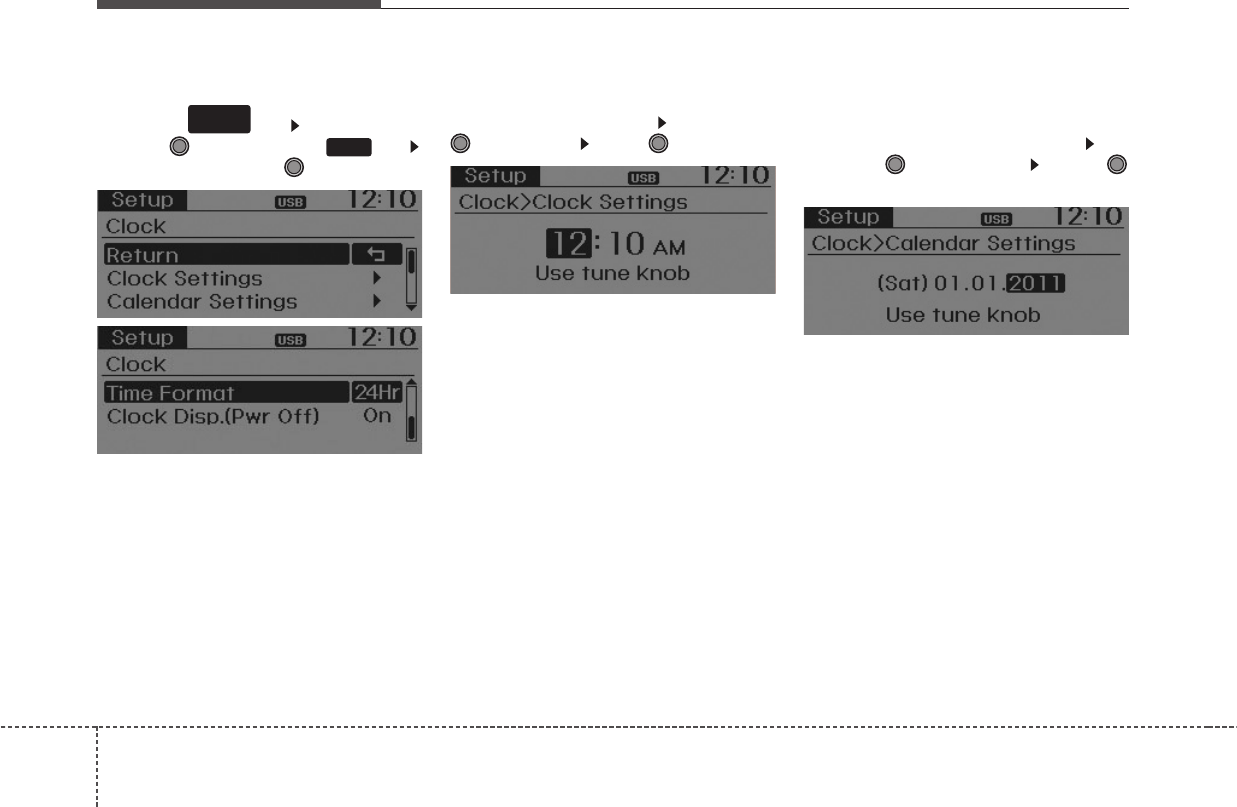
Features of your vehicle
1404
CLOCK SETTINGS
Press the key Select [Clock]
through TUNE knob or key
Select menu through TUNE knob
Clock Settings
This menu is used to set the time.
Select [Clock Settings] Set through
TUNE knob Press TUNE knob
❈Adjust the number currently in
focus to set the [hour] and press
the tune knob to set the [minute].
Calendar Settings
This menu is used to set the date
(MM/DD/YYYY).
Select [Calendar Settings]] Set
through TUNE knob Press
TUNE knob
❈Adjust the number currently in
focus to make the settings and
press the tune knob to move to the
next setting. (Set in order of
Day/Month/Year)
3
SETUP
CLOCK
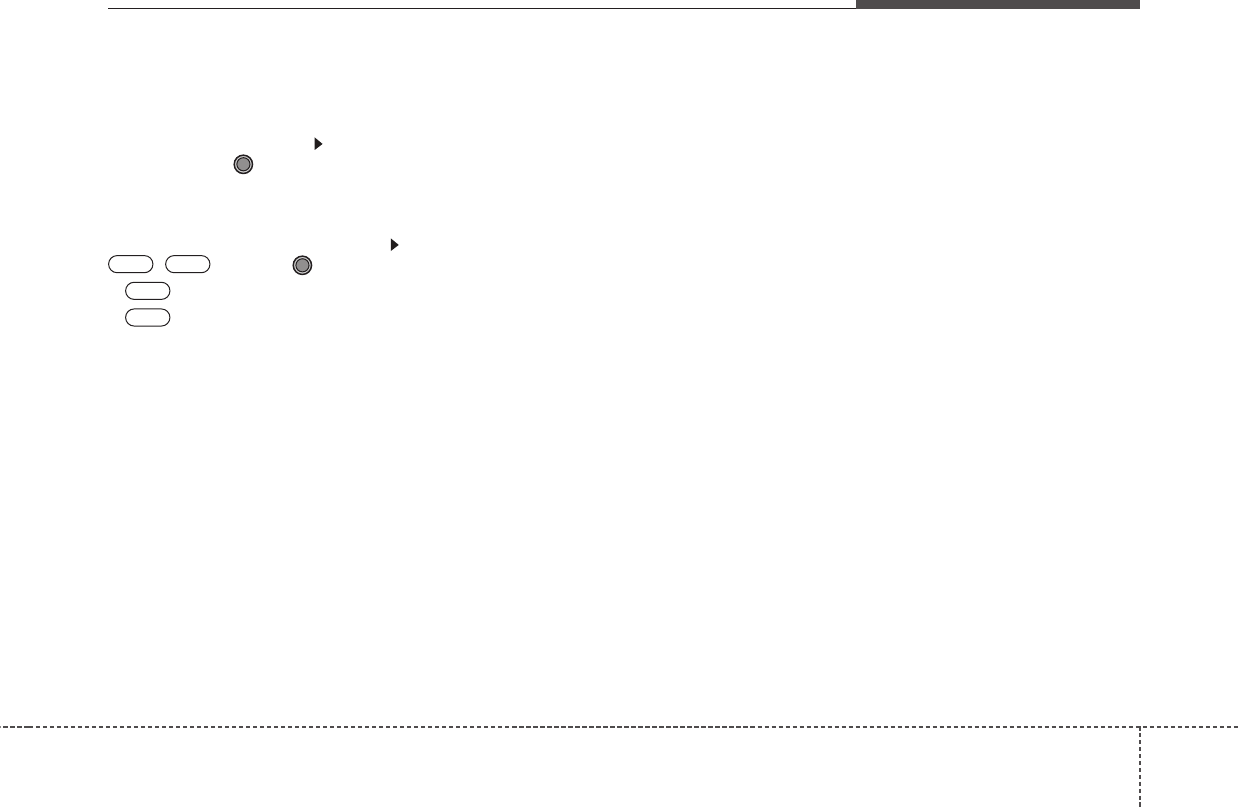
4141
Features of your vehicle
Time Format
This function is used to set the 12/24
hour time format of the audio system.
Select [Time Format] Set 12Hr /
24Hr through TUNE knob
Clock Display when Power is OFF
Select [Clock Disp.(Pwr Off) Set
/ through TUNE knob
• : Displays time/date on screen
• : Turn off.140
Off
On
OffOn
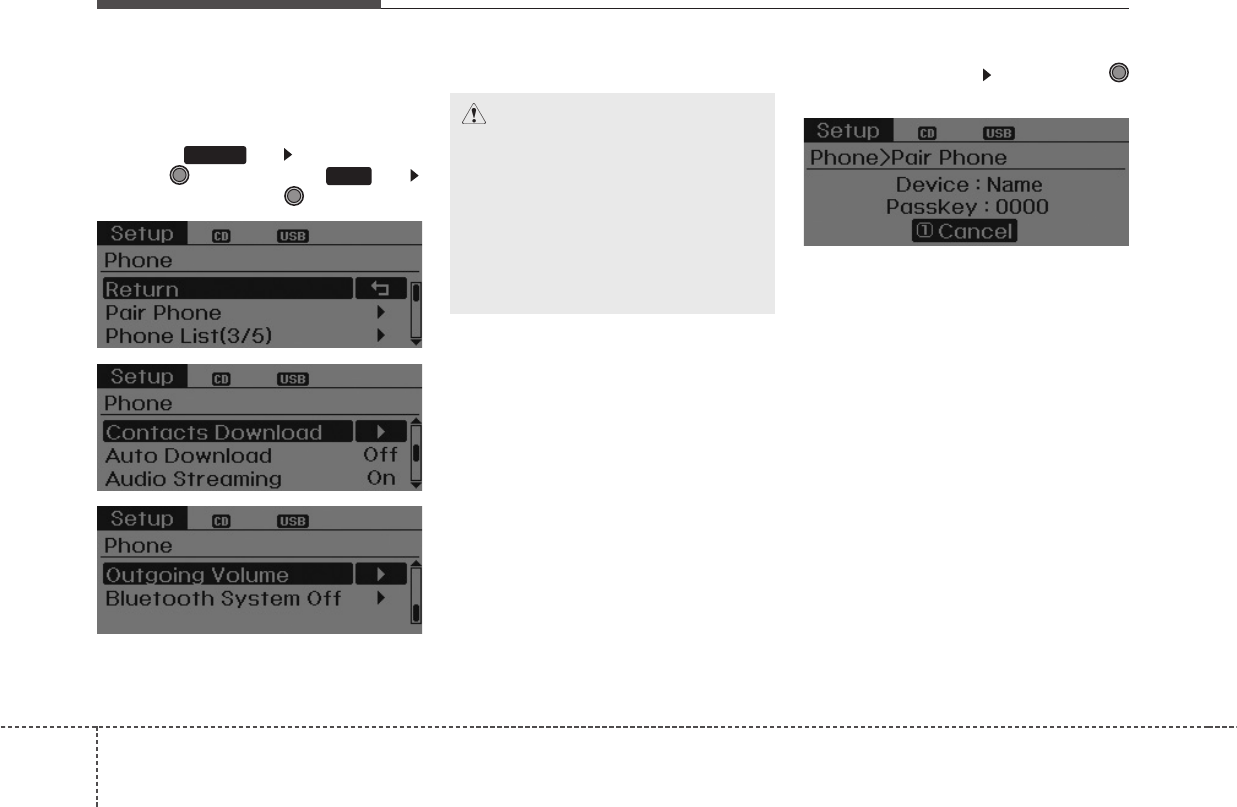
Features of your vehicle
1424
PHONE SETUP
(IF EQUIPPED)
Press the key Select [Phone]
through TUNE knob or key
Select menu through TUNE knob
Pair Phone Select [Pair Phone] Set through
TUNE knob
➀Search for device names as dis-
played on your mobile phone and
connect.
➁Input the passkey displayed on the
screen. (Passkey : 0000)
❈The device name and passkey will
be displayed on the screen for up
to 3 minutes. If pairing is not com-
pleted within the 3 minutes, the
mobile phone pairing process will
automatically be canceled.
➂Pairing completion is displayed.
❈In some mobile phones, pairing
will automatically be followed by
connection.
❈It is possible to pair up to five
Bluetooth®
Wireless Technology
enabled mobile phones.
3
SETUP
CAUTION
To pair a Bluetooth®Wireless
Technology enabled mobile
phone, authentication and con-
nection processes are first
required. As a result, you can-
not pair your mobile phone
while driving the vehicle. First
park your vehicle before use.
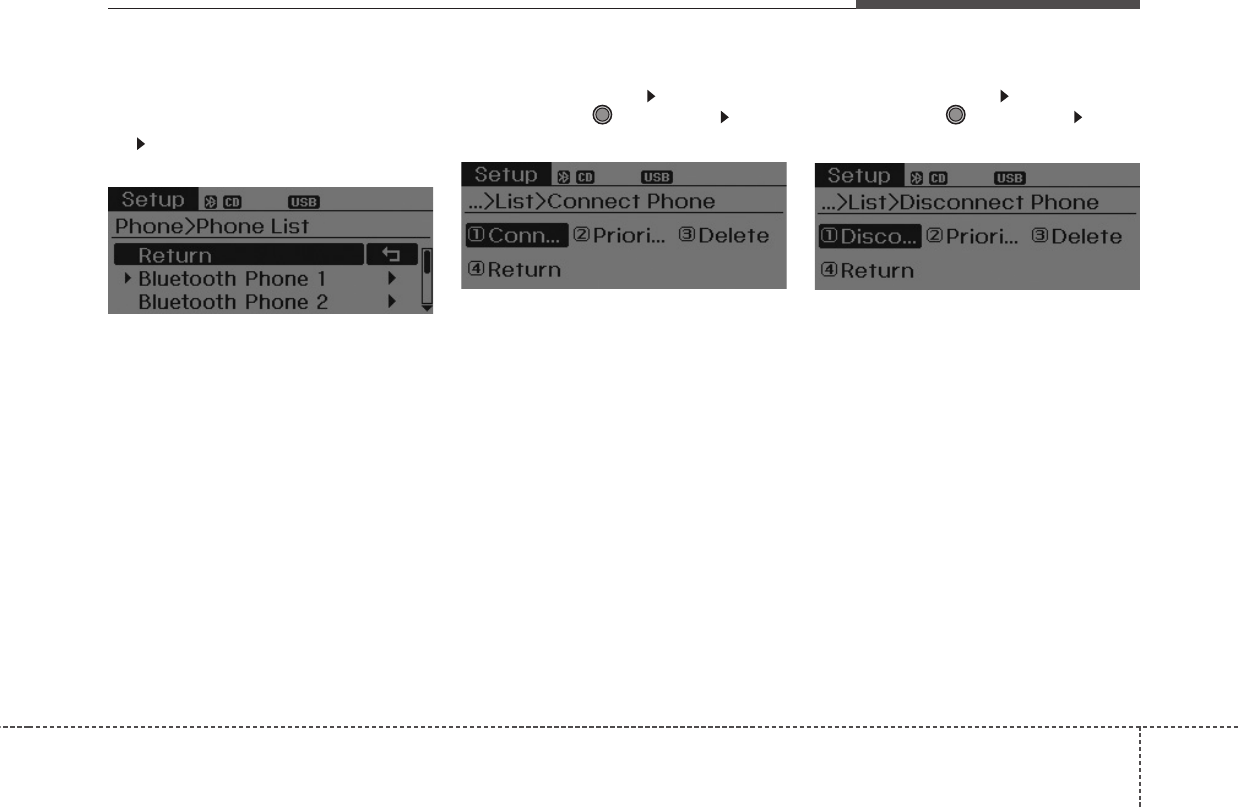
4143
Features of your vehicle
Phone List
The names of up to 5 paired phones
will be displayed.
A [ ] is displayed in front of the cur-
rently connected phone.
Select the desired name to setup the
selected phone.
• Connecting a phone
Select [Phone List] Select mobile
phone through TUNE knob Select
[Connect Phone]
➀Select a mobile phone that is not
currently connected.
➁Connect the selected mobile phone.
➂Connection completion is displayed.
❈If a phone is already connected,
disconnect the currently connect-
ed phone and select a new phone
to connect.
• Disconnecting a connected phone
Select [Phone List] Select mobile
phone through TUNE knob Select
[Disconnect Phone]
➀Select the currently connected
mobile phone.
➁Disconnect the selected mobile
phone.
➂Disconnection completion is dis-
played.
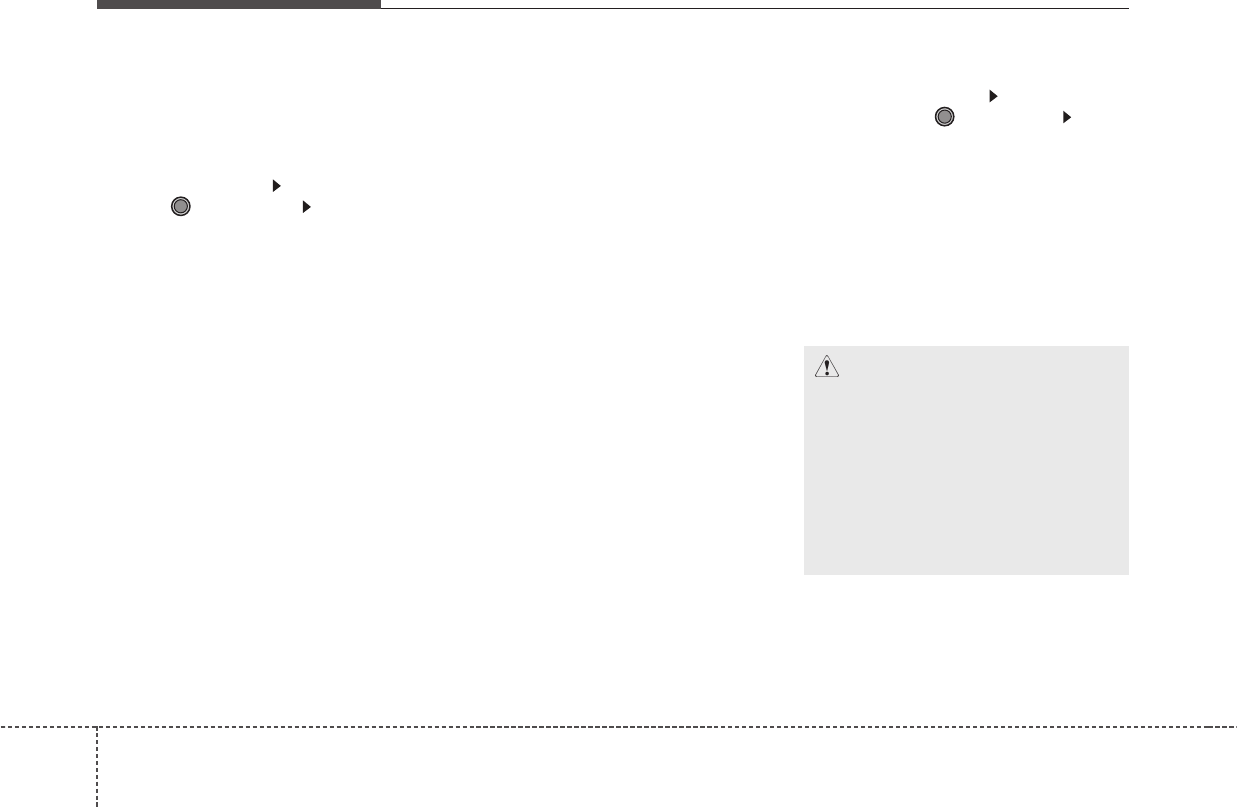
Features of your vehicle
1444
• Changing connection sequence
(Priority)
This is used to change the order (pri-
ority) of automatic connection for the
paired mobile phones.
Select [Phone List] Select [Priority]
through TUNE knob Select No. 1
Priority mobile phone
➀Select [Priority].
➁From the paired phones, select
the phone desired for No.1 priority.
➂The changed priority sequence is
displayed.
❈Once the connection sequence
(priority) is changed, the new no. 1
priority mobile phone will be con-
nected.
- When the no. 1 priority cannot be
connected: Automatically attempts
to connect the most recently con-
nected phone.
- Cases when the most recently
connected phone cannot be con-
nected: Attempts to connect in
the order in which paired phones
are listed.
- The connected phone will auto-
matically be changed to No. 1 pri-
ority.
• Delete
Select [Phone List] Select mobile
phone through TUNE knob Select
[Delete]
➀Select the desired mobile phone.
➁Delete the selected mobile phone.
➂Deletion completion is displayed.
❈When attempting to delete a cur-
rently connected phone, the phone
is first disconnected.
CAUTION
• When you delete a mobile
phone, the mobile phone con-
tacts will also be erased.
• For stable Bluetooth® Wireless
Technology communication,
delete the mobile phone from
the audio and also delete the
audio from your mobile phone.
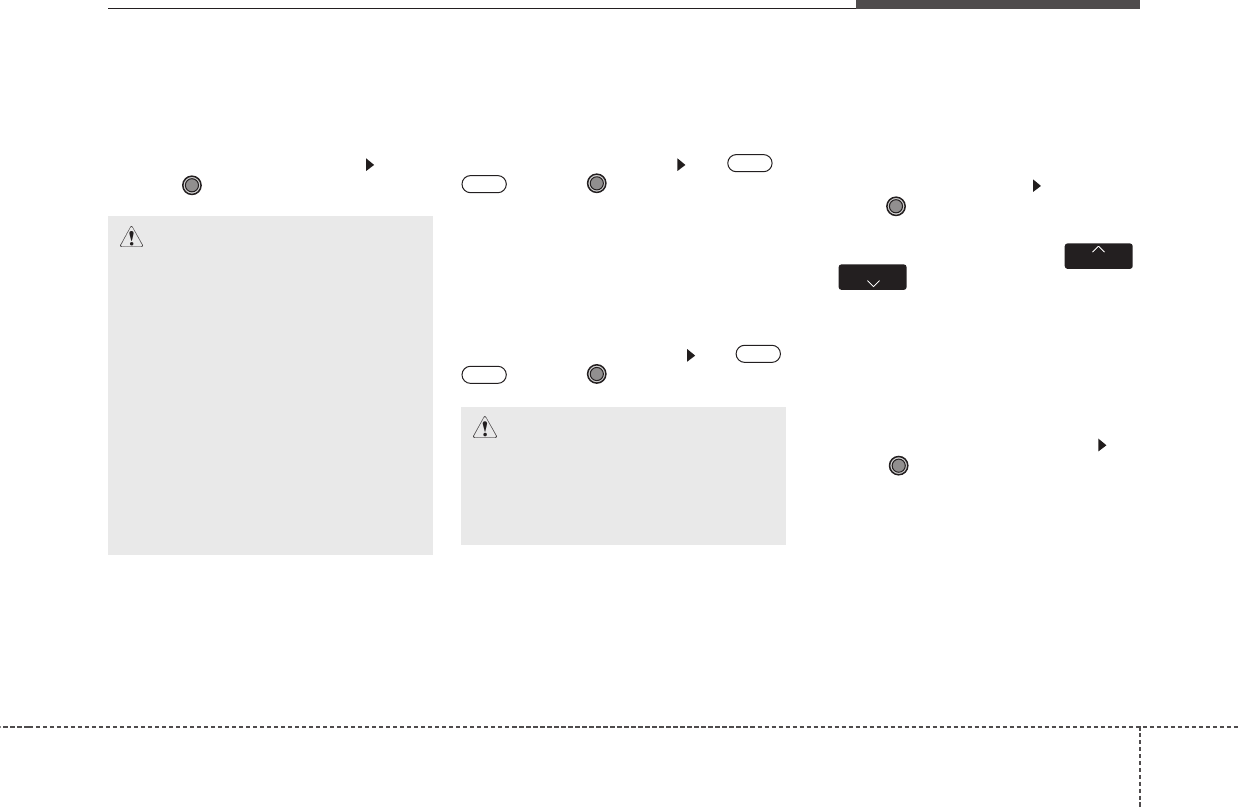
4145
Features of your vehicle
Contacts Download
This feature is used to download
contacts and call histories into the
audio system.
Select [Contacts Download] Select
through TUNE knob
Auto Download
When connecting a mobile phone, it
is possible to automatically download
new Contacts and Call Histories.
Select [Auto Download] Set /
through TUNE knob
Audio Streaming
Songs (files) saved in your
Bluetooth®
Wireless Technology
enabled mobile phone can be played
through the audio system.
Select [Audio Streaming] Set /
through TUNE knob
Outgoing Volume
This is used to set the volume of your
voice as heard by the other party
while on a
Bluetooth®
Wireless
Technology enabled handsfree call.
Select [Outgoing Volume] Set volume
through TUNE knob
❈Even while on a call, the volume can
be changed by using the ,
key.
Bluetooth®
Wireless Technology
System Off
This feature is used when you do not
wish to use the Bluetooth®Wireless
Technology system.
Select [Bluetooth®System Off] Set
through TUNE knob
❈If a phone is already connected,
disconnect the currently connect-
ed phone and turn the
Bluetooth®
Wireless Technology system off.
TRACK SEEK
Off
On
Off
On
CAUTION
• The download feature may not
be supported in some mobile
phones.
• If a different operation is per-
formed while Contacts are
being downloaded, download-
ing will be discontinued.
Contacts already downloaded
will be saved.
• When downloading new
Contacts, delete all previously
saved Contacts before start-
ing download.
CAUTION
The Bluetooth®Wireless
Technology audio streaming
feature may not be supported in
some mobile phones.
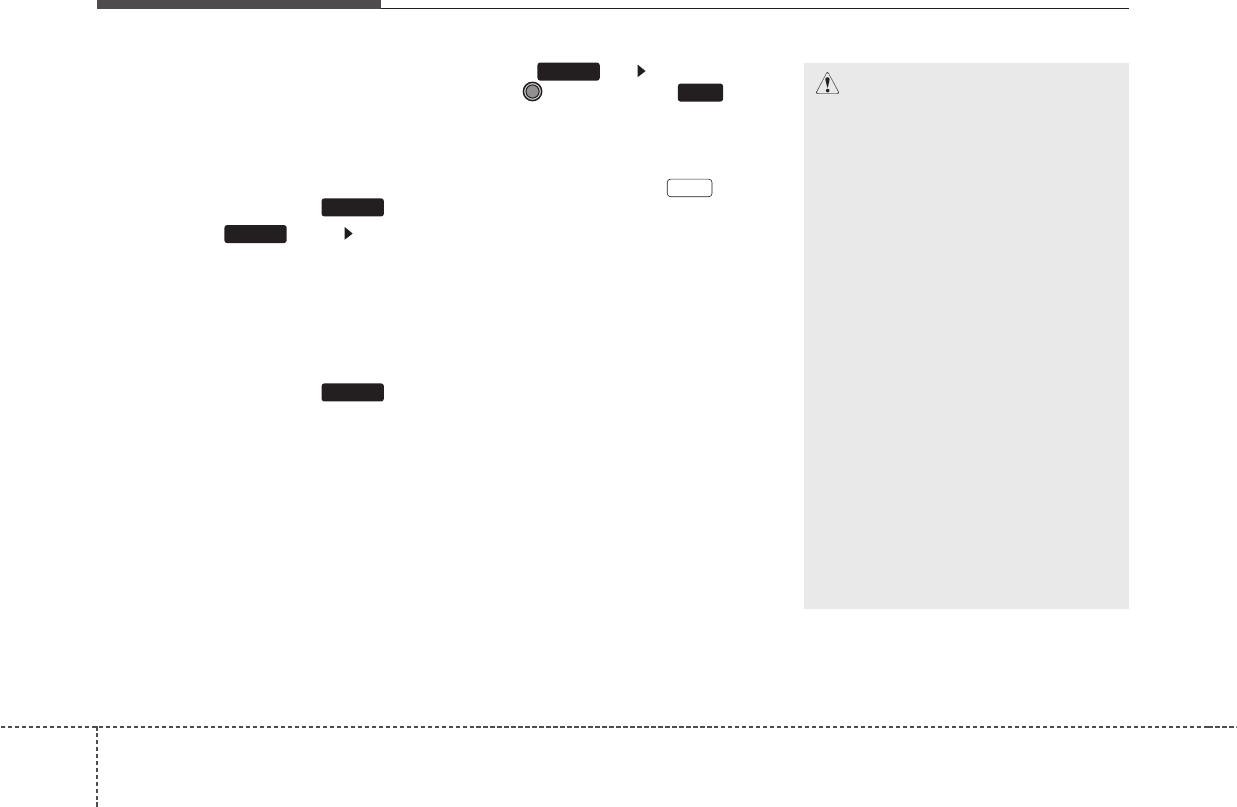
Features of your vehicle
1464
Using the
Bluetooth®
Wireless
Technology System
To use
Bluetooth®
Wireless
Technology when the system is cur-
rently off, follow these next steps.
• Turning On
Bluetooth®
Wireless
Technology through the Key
Press the key Screen
Guidance
❈Moves to the screen where
Bluetooth®Wireless Technology
functions can be used and dis-
plays guidance.
• Turning On
Bluetooth®
Wireless
Technology through the Key
Press the key Select [Phone]
through TUNE knob or key
➀A screen asking whether to turn on
Bluetooth®
Wireless Technology
will be displayed.
➁On the screen, select to turn
on
Bluetooth®
Wireless Technology
and display guidance.
❈If the
Bluetooth®
Wireless
Technology system is turned on,
the system will automatically try to
connect the most recently connect-
ed
Bluetooth®
Wireless Technology
enabled mobile phone.
YES
3
SETUP
SETUP
PHONE
PHONE
CAUTION
• Bluetooth®Wireless
Technology connection may
become intermittently discon-
nected in some mobile
phones. Follow these next
steps to try again.
1) Turn the Bluetooth®Wireless
Technology function within
the mobile phone ON/OFF
and try to connect again.
2) Turn the mobile phone power
ON/OFF and try to connect
again.
3) Completely remove the
mobile phone battery, reboot,
and then try to connect again.
4) Reboot the audio system and
try to connect again
5) Delete all paired devices in
your mobile phone and the
audio system and pair again
for use.
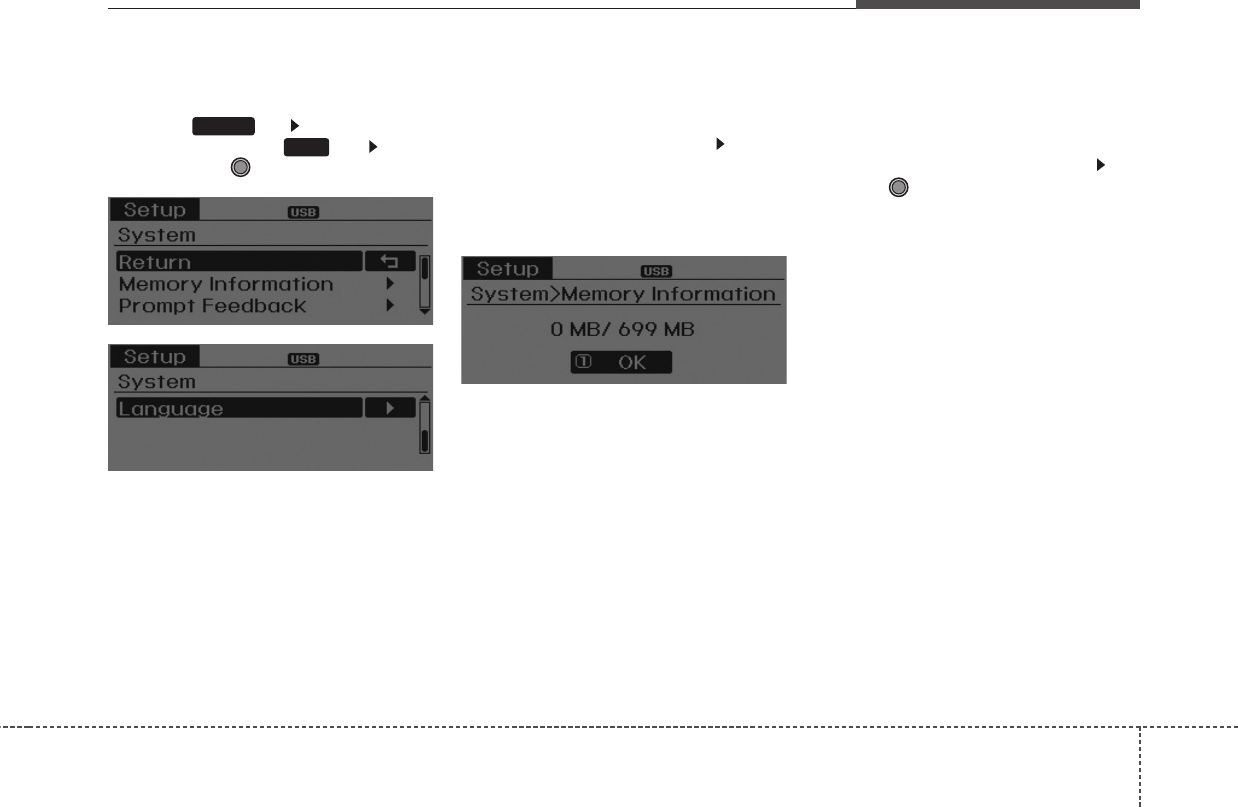
4147
Features of your vehicle
SYSTEM SETTINGS
Press the key Select [System]
through tune knob or key Select
menu through TUNE knob
Memory Information
Displays currently used memory and
total system memory.
Select [Memory Information] OK
The currently used memory is dis-
played on the left side while the total
system memory is displayed on the
right side.
Prompt Feedback
This feature is used to change voice
command feedback between Normal
and Expert modes.
Select [Prompt Feedback] Set
through TUNE knob
• Normal : This mode is for beginner
users and provides detailed
instructions during voice command
operation.
• Expert : This mode is for expert
users and omits some information
during voice command operation.
(When using Expert mode, guidance
instructions can be heard through
the [Help] or [Menu] commands.
4
SETUP
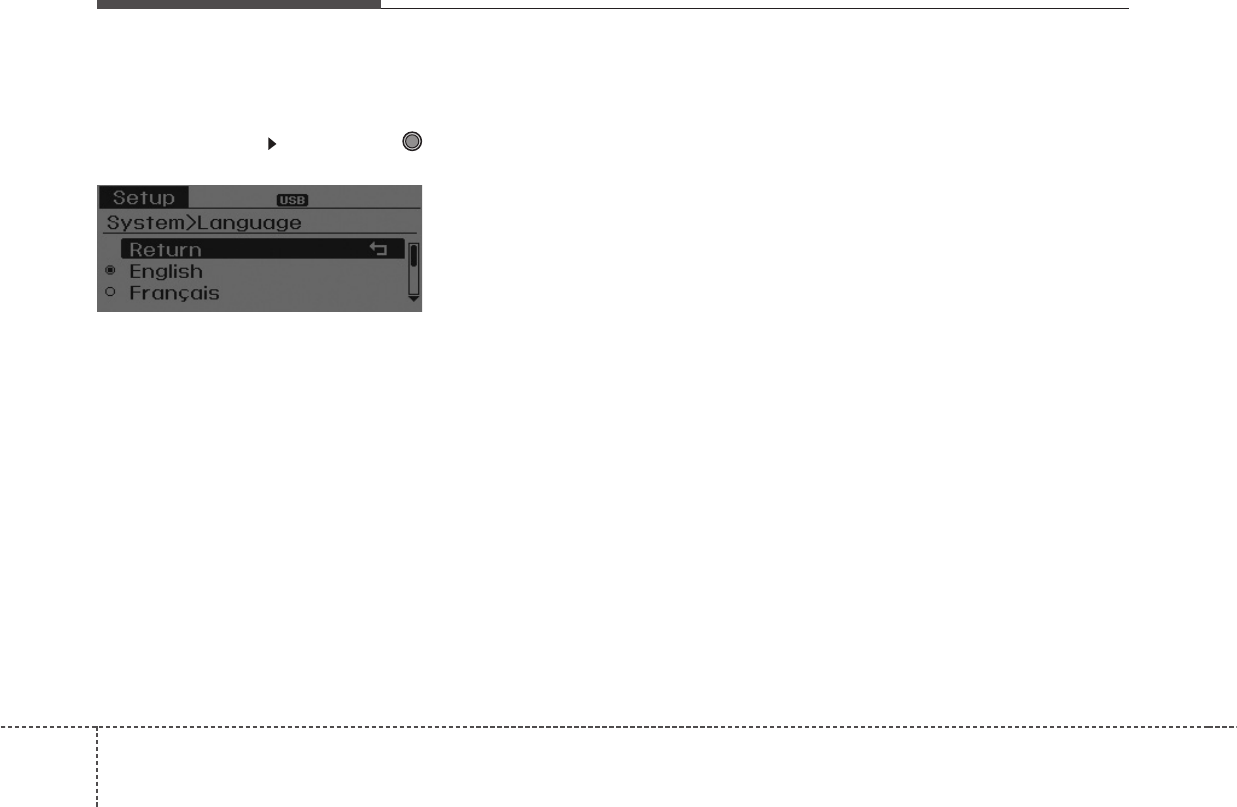
Features of your vehicle
1484
Language
This menu is used to set the display
and voice recognition language.
Select [Language] Set through
TUNE knob
❈The system will reboot after the
language is changed.
❈Language support by region
- English, Francais, Espanol
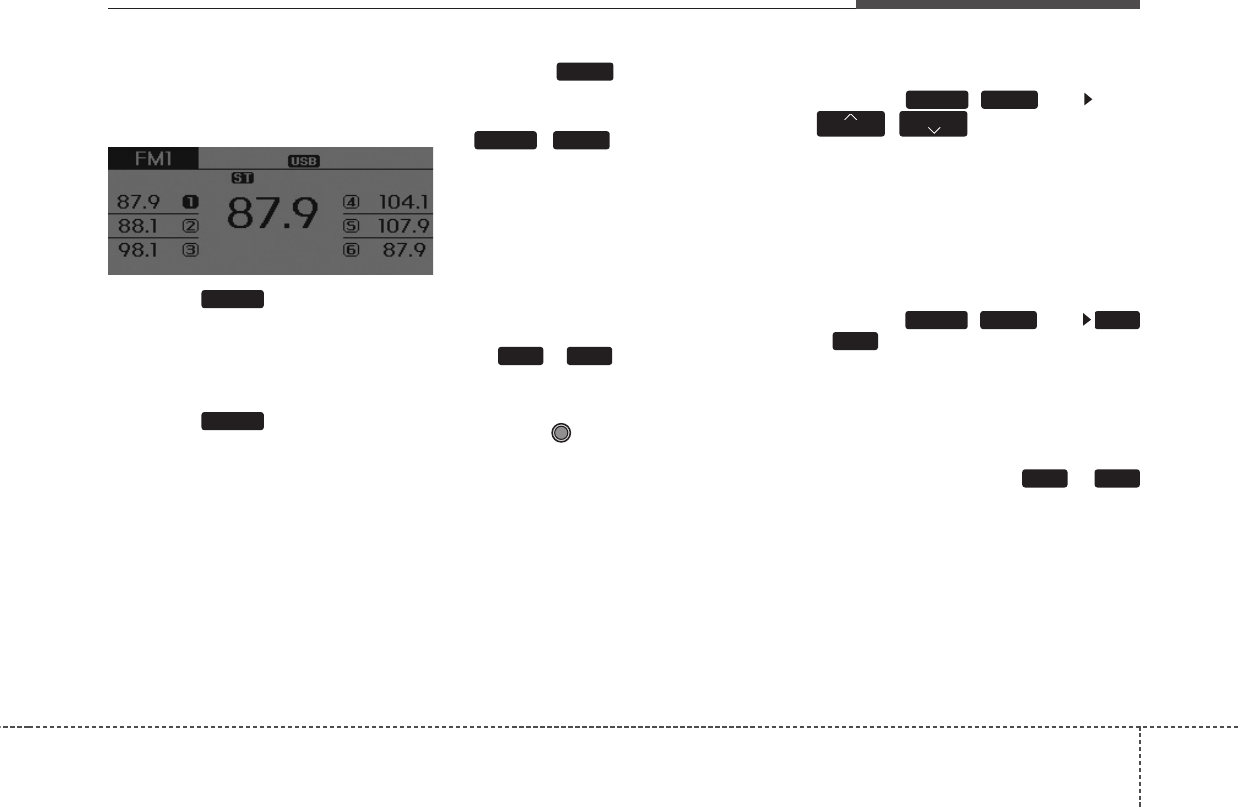
4149
Features of your vehicle
RADIO : FM, AM OR XM
Changing RADIO mode
(FM, AM or XM)
Press the key to change the
mode in order of FM1 ➟ FM2 ➟ AM
➟ XM1 ➟ XM2 ➟ XM3.
(❈For XM Radio equipped Model)
Press the key to change the
mode in order of FM1 ➟FM2 ➟AM.
Press the key to change the
mode in order of FM1 ➟FM2 ➟AM
• When the power is off, press the
( )key to turn on the
audio system and receive radio
broadcasts.
• [Mode Pop up] On state : Displays
the change radio mode pop up
screen. While the pop up screen is
displayed, you can change the radio
mode (RADIO : FM1 ➟FM2 ➟ AM
➟ XM1 ➟ XM2 ➟ XM3 or FM1 ➟
FM2 ➟ AM) through the tune knob
or ~ keys.
Adjust Volume
Turn the VOL knob left/right to
adjust the volume.
SEEK
Press the ( )key
,
• Shortly pressing the key (under 0.8
seconds): Changes the frequency.
• Pressing and holding the key (over
0.8 seconds): Automatically
searches for the next frequency.
Preset SEEK
Press the ( )key
~
• Shortly pressing the key (under 0.8
seconds): Plays the frequency
saved in the corresponding key.
• Pressing and holding the key (over
0.8 seconds): Pressing and holding
the desired key from ~
will save the currently playing
broadcast to the selected key and
sound a BEEP.
61
6
1FM/AMRADIO
TRACK
SEEK
FM/AMRADIO
61
FM/AMRADIO
FM/AM
RADIO
RADIO
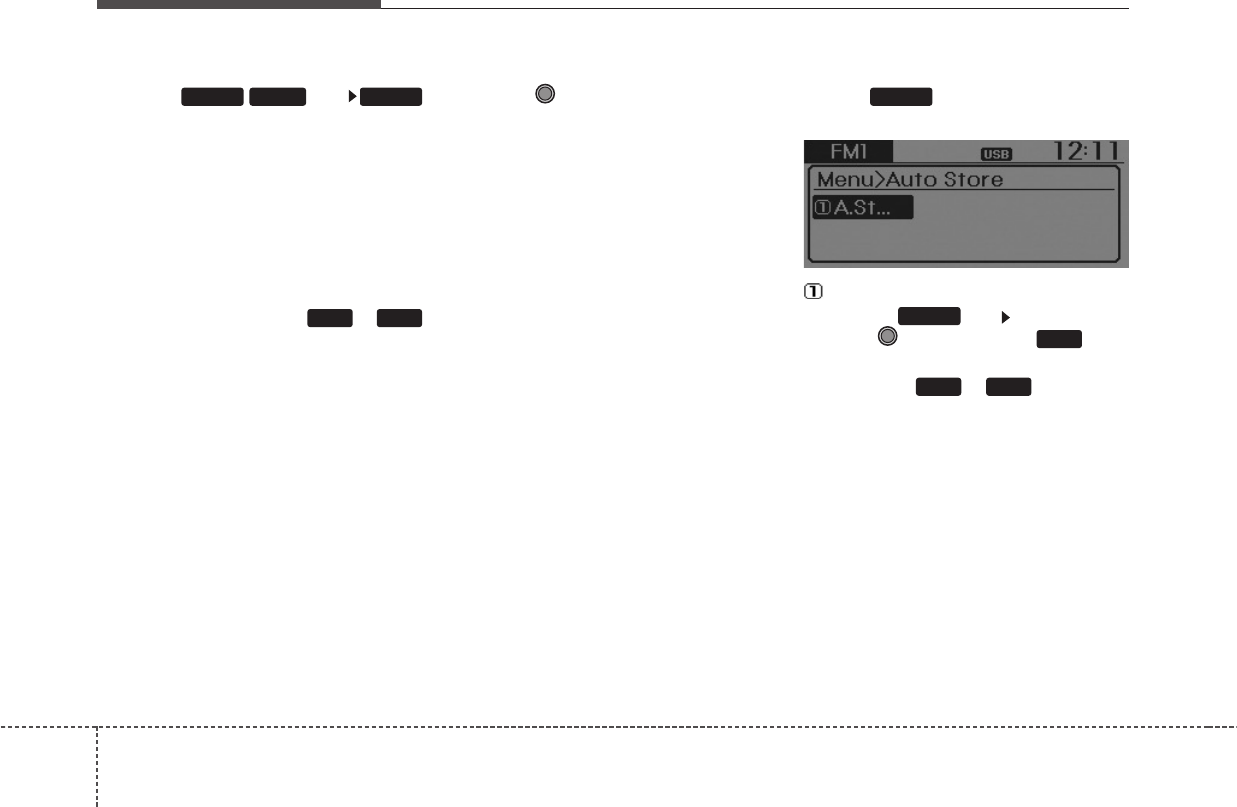
Features of your vehicle
1504
SCAN
Press the ( ) key
• Shortly pressing the key (under 0.8
seconds): The broadcast frequency
increases and previews each
broadcast for 5 seconds each. After
scanning all frequencies, returns
and plays the current broadcast fre-
quency.
• Pressing and holding the key (over
0.8 seconds): Previews the broad-
casts saved in Preset ~
for 5 seconds each.
Selecting through manual search
Turn the TUNE knob left/right to
adjust the frequency.
• FM : Changes by 200KHz
• AM : Changes by 10MHz
(❈AC103A5GG / AC110A5GG :
changes by 9Khz)
MENU
Within key are the A.Store
(Auto Store) and Info functions.
A.Store
Press the key Set [A.Store]
through TUNE knob or key.
Saves broadcasts with superior
reception to ~ keys. If no
frequencies are received, then the
most recently received frequency will
be broadcast.
61
1
MENU
MENU
61
SCANFM/AMRADIO
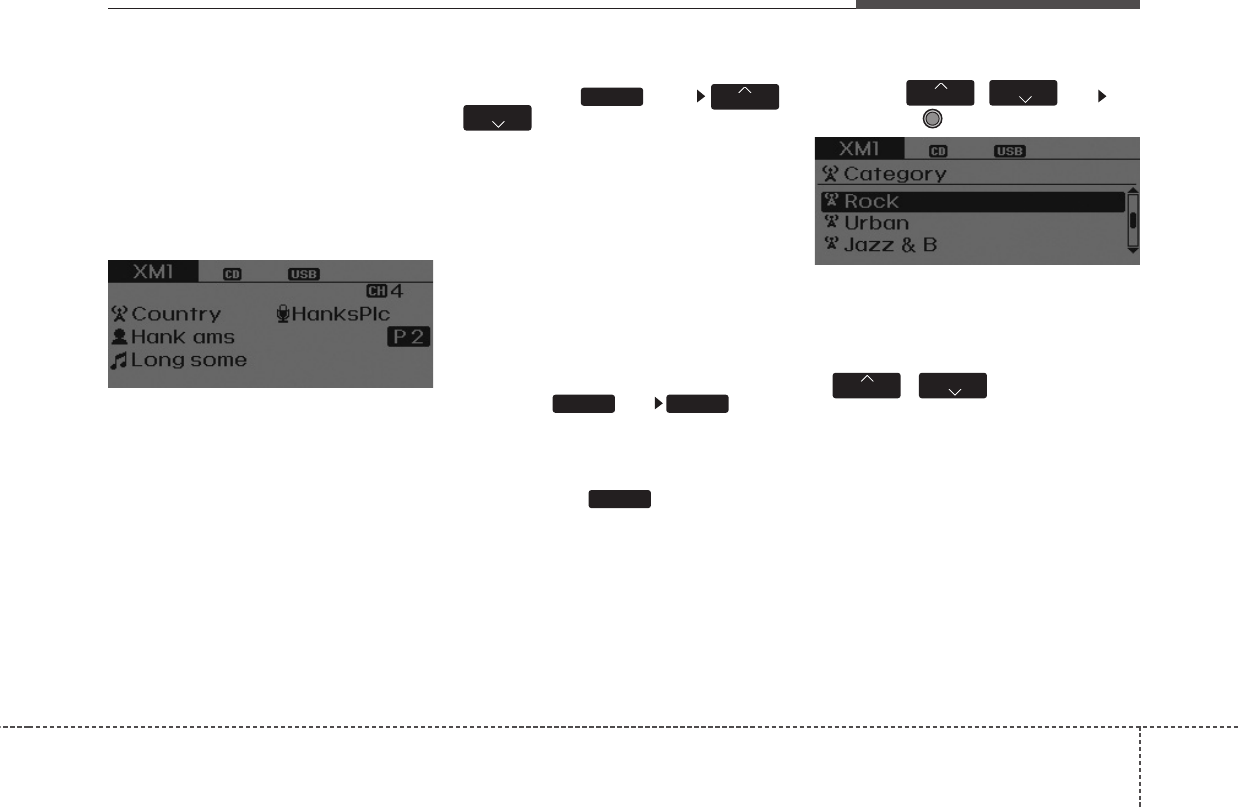
4151
Features of your vehicle
XM RADIO
Using XM satellite Radio
Your vehicle is equipped with a 3
month complimentary period of XM
Satellite Radio. XM provides access to
over 130 channels of music, informa-
tion, and entertainment programming.
SEEK
Press the key ,
• Shortly pressing the key (under 0.8
seconds): select previous or next
channel.
• Pressing and holding the key (over
0.8 seconds): continuously move to
previous or next channel.
❈If the “Category” icon is displayed,
channels are changed within the
current category.
SCAN
Press the key
• Shortly pressing the key (under 0.8
seconds): Previews each broadcast
for 5 seconds each
❈Press the key again to
continue listening to the current
frequency
❈If the “Category” icon is displayed,
channels are changed within the
current category.
Category
Press the , key Set
through the TUNE knob
• The display will indicate the catego-
ry menus, highlight the category
that the current channel belongs to.
• In the Category List Mode, press the
, key to navigate
category list.
• Press the tune knob to select the
lowest channel in the highlighted
category.
❈If channel is selected by selecting
category, then the “CATEGORY”
icon is displayed at the top of the
screen.
FOLDER
CAT
FOLDER
CAT
SCAN
SCANRADIO
TRACK SEEK
RADIO
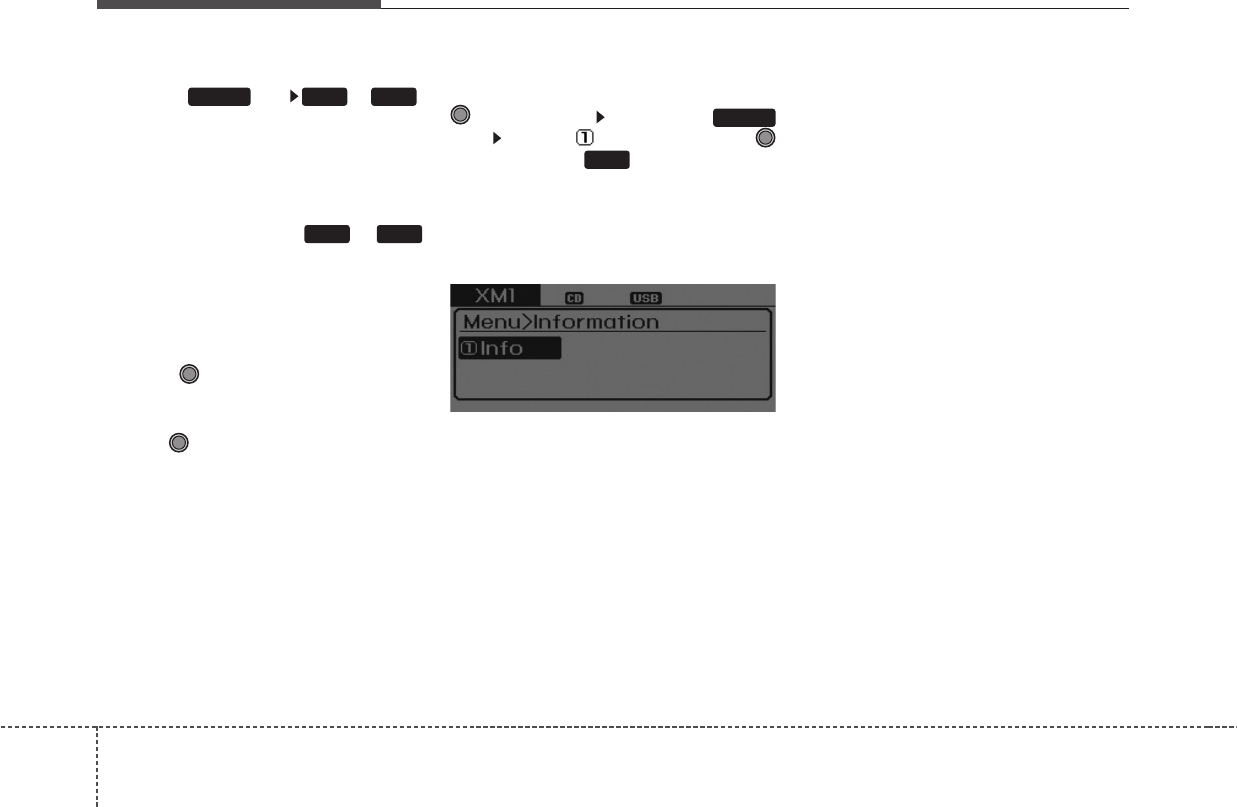
Features of your vehicle
1524
Preset
Press the key ~
• Shortly pressing the key (under 0.8
seconds): Plays the frequency
saved in the corresponding key.
• Pressing and holding the key (over
0.8 seconds): Pressing and holding
the desired key from ~
will save the current broadcast to
the selected key and sound a
BEEP.
Tune
• Rotate TUNE knob : Changes
the channel number or scrolls cate-
gory list.
• Press TUNE knob : Selects the
menu.
Menu
Select category menu through the
TUNE knob Press the
key Select [ Info] through the
TUNE knob or key
Info (Information)
Displays the Artist/Song info of the
current song.
1
MENU
61
61RADIO
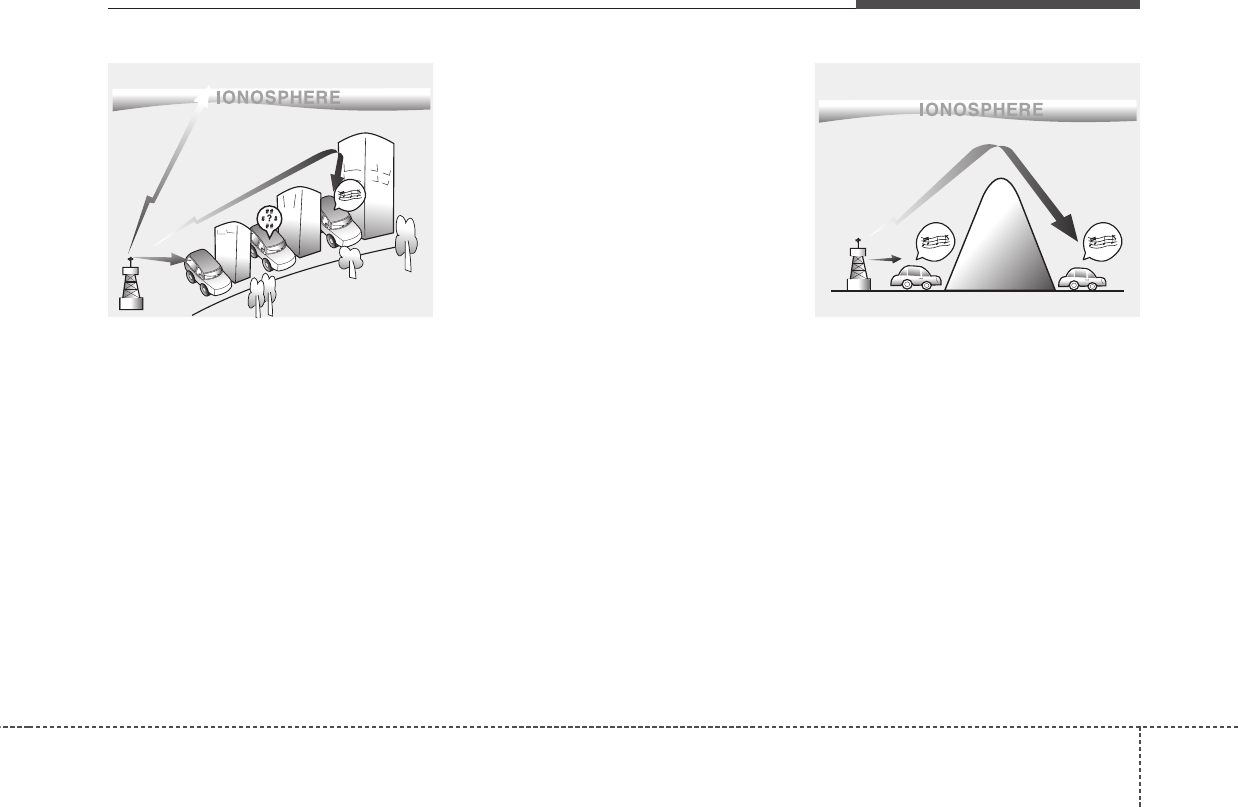
4153
Features of your vehicle
How vehicle audio works
AM and FM radio signals are broad-
cast from transmitter towers located
around your city. They are intercept-
ed by the radio antenna on your vehi-
cle. This signal is then received by
the radio and sent to your vehicle
speakers.
When a strong radio signal has
reached your vehicle, the precise
engineering of your audio system
ensures the best possible quality
reproduction. However, in some
cases the signal coming to your vehi-
cle may not be strong and clear. This
can be due to factors, such as the
distance from the radio station,
closeness of other strong radio sta-
tions or the presence of buildings,
bridges or other large obstructions in
the area. AM broadcasts can be received at
greater distances than FM broad-
casts. This is because AM radio
waves are transmitted at low fre-
quencies. These long, low frequency
radio waves can follow the curvature
of the earth rather than travelling
straight out into the atmosphere. In
addition, they curve around obstruc-
tions so that they can provide better
signal coverage.
JBM002
AM reception
JBM001
FM reception
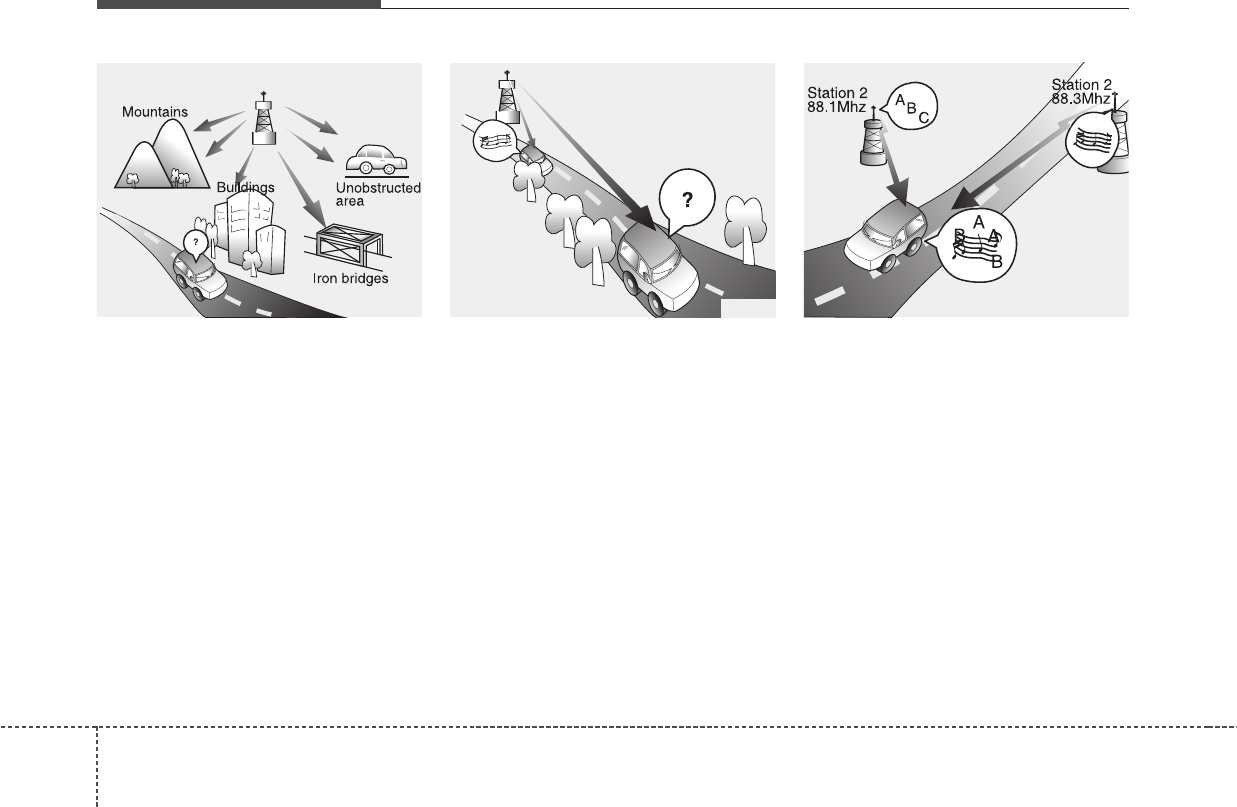
Features of your vehicle
1544
FM broadcasts are transmitted at
high frequencies and do not bend to
follow the earth's surface. Because
of this, FM broadcasts generally
begin to fade at short distances from
the station. Also, FM signals are eas-
ily affected by buildings, mountains,
or other obstructions. These can
result in certain listening conditions
which might lead you to believe a
problem exists with your radio. The
following conditions are normal and
do not indicate radio trouble:
• Fading - As your vehicle moves
away from the radio station, the
signal will weaken and sound will
begin to fade. When this occurs,
we suggest that you select another
stronger station.
• Flutter/Static - Weak FM signals or
large obstructions between the
transmitter and your radio can dis-
turb the signal causing static or
fluttering noises to occur. Reducing
the treble level may lessen this
effect until the disturbance clears.
• Station Swapping - As a FM signal
weakens, another more powerful
signal near the same frequency
may begin to play. This is because
your radio is designed to lock onto
the clearest signal. If this occurs,
select another station with a
stronger signal.
• Multi-Path Cancellation - Radio
signals being received from sever-
al directions can cause distortion
or fluttering. This can be caused by
a direct and reflected signal from
the same station, or by signals
from two stations with close fre-
quencies. If this occurs, select
another station until the condition
has passed.
JBM005JBM004JBM003
FM radio station
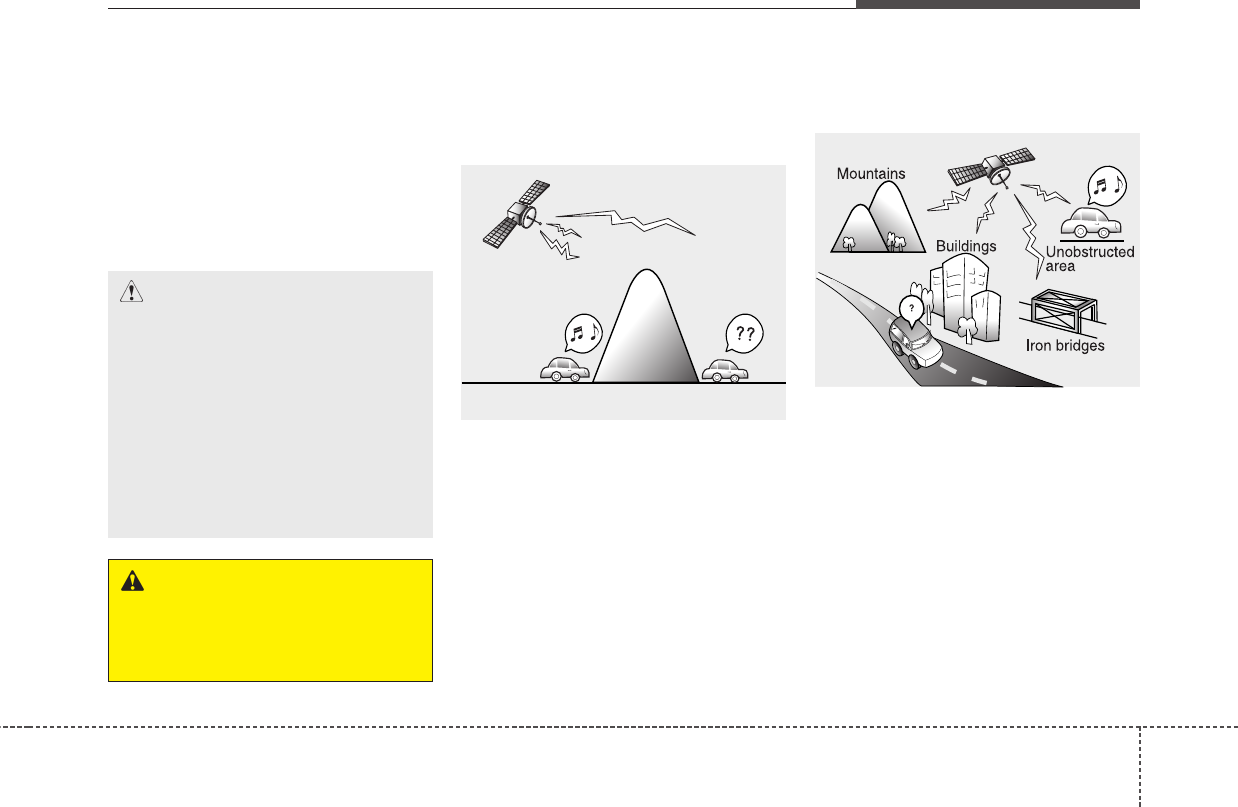
4155
Features of your vehicle
Using a cellular phone or a two-
way radio
When a cellular phone is used inside
the vehicle, noise may be produced
from the audio system. This does not
mean that something is wrong with the
audio equipment. In such a case, use
the cellular phone at a place as far as
possible from the audio equipment.
Satellite radio reception
You may experience difficulties in
receiving XM™ satellite radio signals
in the following situations.
• If you are driving in a tunnel or a
covered parking area.
• If you are driving beneath the top
level of a multi-level freeway.
• If you are driving under a bridge.
• If you are driving next to a tall vehi-
cle (such as a truck or a bus) that
blocks the signal.
• If you are driving in a valley where
the surrounding hills or peaks
block the signal from the satellite.
• If you are driving on a mountain
road where is the signal blocked by
mountains.
• If you are driving in an area with tall
trees that block the signal (30 ft. /10m
or more), for example on an road that
goes through a dense forest.
• The signal can become weak in
some areas that are not covered
by the XM™ repeater network.
NOTE:
There may also be additional
unforeseen circumstances leading
to reception problems with the
XM™ satellite radio signal.
CAUTION
When using a communication
system such as a cellular phone
or a radio set inside the vehicle, a
separate external antenna must
be fitted. When a cellular phone
or a radio set is used with an
internal antenna alone, it may
interfere with the vehicle's elec-
trical system and adversely affect
safe operation of the vehicle.
WARNING
Do not use a cellular phone
while driving. Stop at a safe
location to use a cellular phone.
SATELLITE2
SATELLITE1
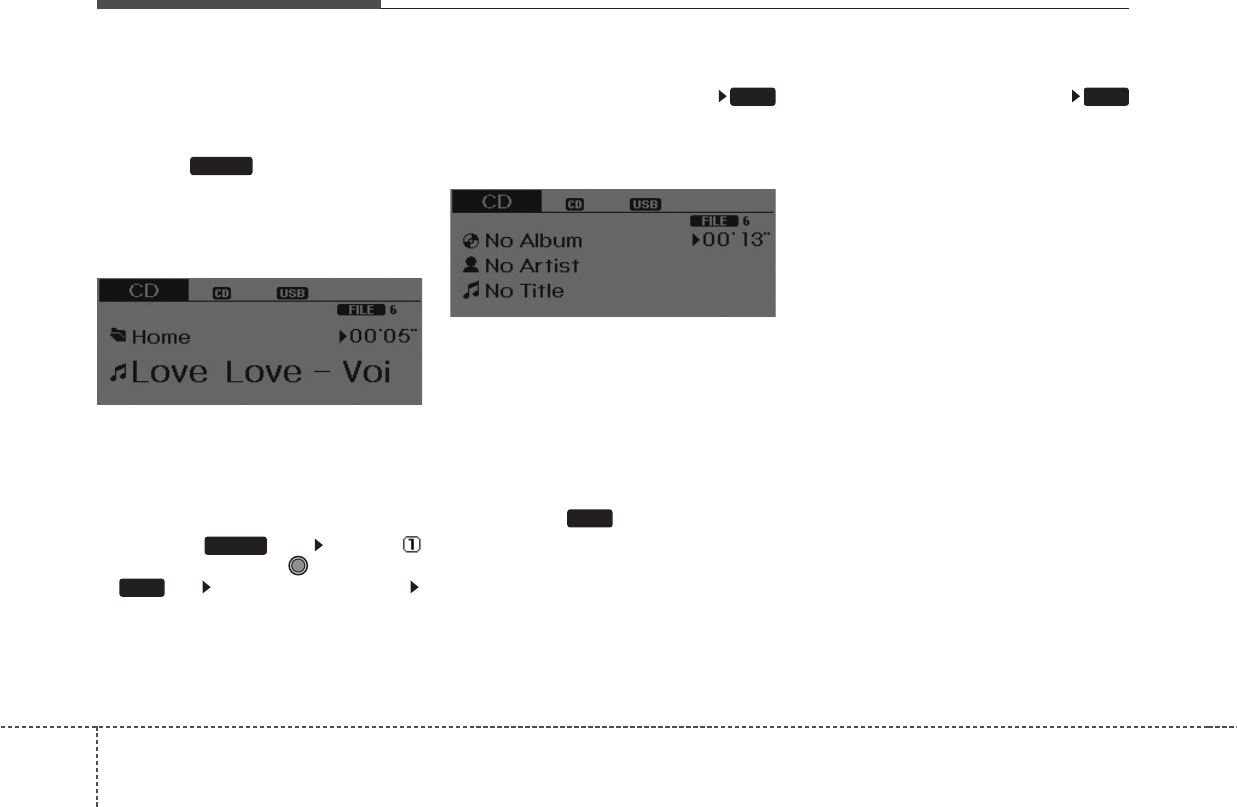
Features of your vehicle
1564
BASIC METHOD OF USE :
Audio CD / MP3 CD / USB /
iPod / My Music
Press the key to change the
mod mode in order of CD ➟ USB(iPod)
➟ AUX ➟ My Music ➟ BT Audio.
The folder/file name is displayed on
the screen.
❈The CD is automatically played
when a CD is inserted.
❈The USB music is automatically
played when a USB is connected.
Press the key Select [
Display] through the TUNE knob
or key Select [Media Display]
Media Display
• [Media Display] : The screen display
info can be changed to Album/Artist/
Song name.
Repeat
While song (file) is playing
(RPT) key
Audio CD, MP3 CD, USB, iPod, My
Music mode: RPT on screen
• To repeat one song (Press the key,
when it is playing normally):
Repeats the current song.
MP3 CD, USB mode: FLD.RPT on
screen
• To repeat folder (Press the key,
when it is RPT mode): repeats all
files within the current folder.
❈Press the key again to turn
off repeat.
❈Repeat mode changes RPTßFLD
RPT ßOFF whenever it is pressed
“1/RPT” button.
Random
While song (file) is playing
(RDM) key
Audio CD, My Music mode: RDM on
screen
• Random (Press the key, when it is
playing normally current song):
Plays all songs in random order.
MP3 CD, USB mode: FLD.RDM on
screen
• Folder Random (Press the key,
when it is playing normally current
song): Plays all files within the cur-
rent folder in random order.
iPod mode: ALB RDM on screen
• Album Random (Press the key,
when it is RDM mode): Plays all
files within albums of the current
category in random order.
MP3 CD, USB, iPod mode: ALL RDM
on screen
2
1
1
1
SETUP
MEDIA
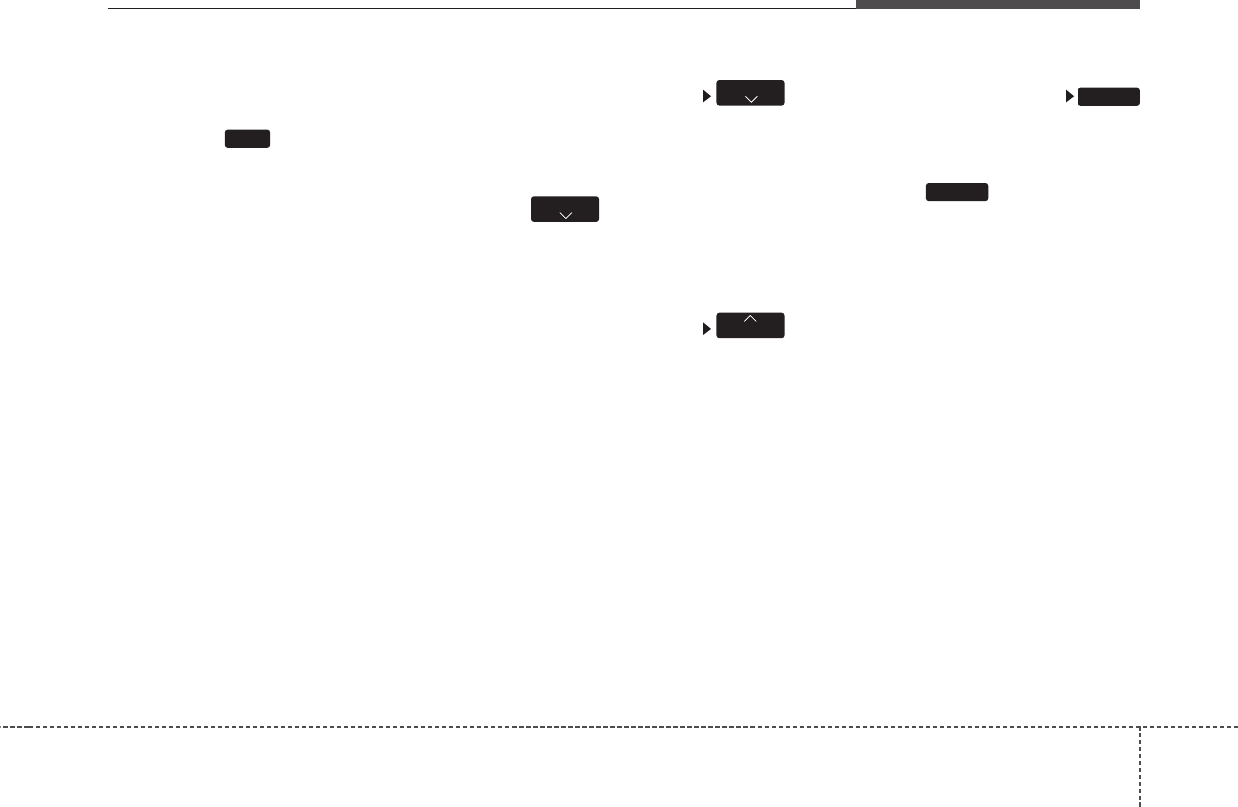
4157
Features of your vehicle
All Random (Press the key, when it
is FLD.RDM mode): Plays all files in
random order.
❈Press the key again to turn
off repeat.
❈RANDOM mode changes
RDM(FLD.RDM) ➟ ALB.RDM(ALL
RDM) ➟ OFF whenever it is
pressed “2/RDM” button.
Changing Song/File
While song (file) is playing
key
• Shortly pressing the key (under 0.8
seconds): Plays the current song
from the beginning.
❈If the key is pressed again
within 1 second, the previous song
is played.
• Pressing and holding the key (over
0.8 seconds): Rewinds the song.
While song (file) is playing
key
• Shortly pressing the key (under 0.8
seconds): Plays the next song.
• Pressing and holding the key (over
0.8 seconds): Fast forwards the
song.
Scan
While song (file) is playing
key
Scans all songs for 10 seconds start-
ing from the next song.
❈Press the key again to turn
off.
❈The SCAN function is not support-
ed in iPod mode.
SCAN
SCAN
SEEK
TRACK
TRACK
2
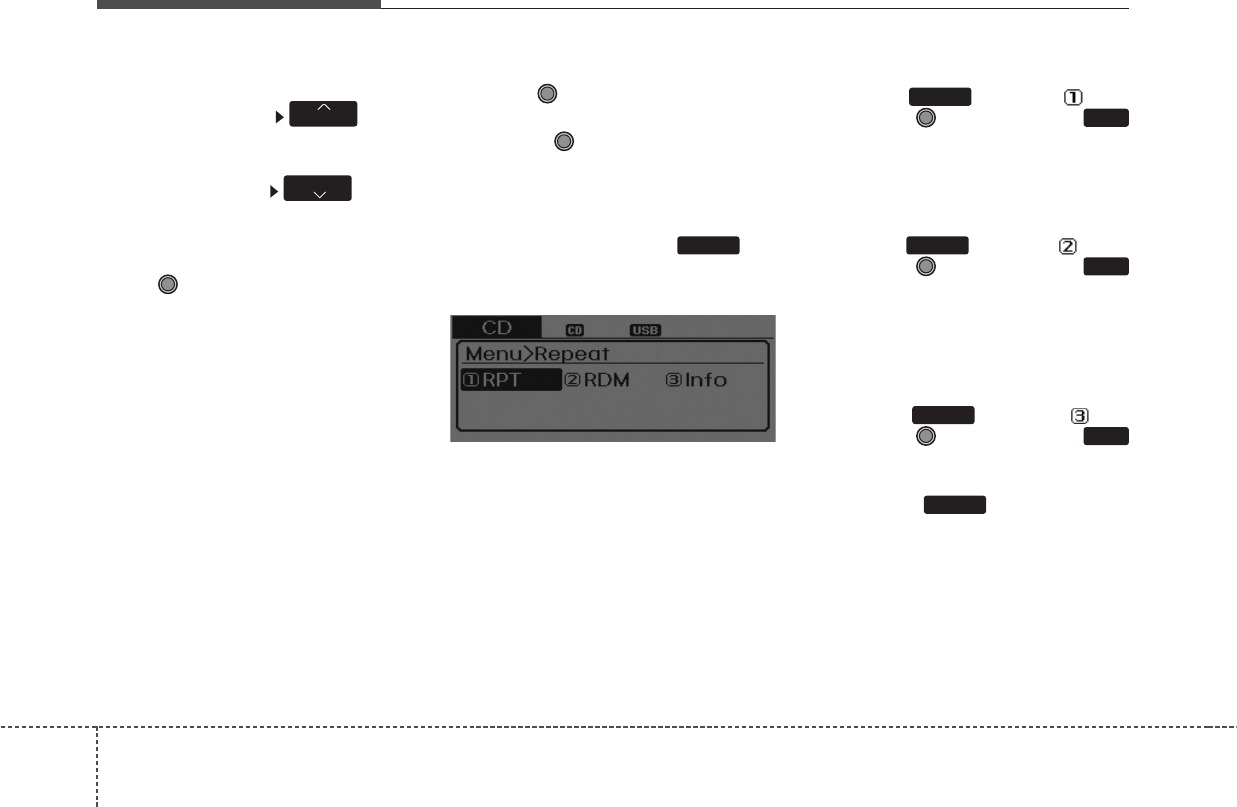
Features of your vehicle
1584
Folder Search : MP3 CD, USB
Mode
While file is playing (Folder
Up) key
• Searches the next folder.
While file is playing (Folder
Down) key
• Searches the previous folder.
❈If a folder is selected by pressing
the TUNE knob, the first file
within the selected folder will be
played.
❈In iPod mode, moves to the Parent
Folder.
Searching Songs (File)
• Turning TUNE knob : Searches
for songs (files)
• Pressing TUNE knob : Plays
selected song (file).
MENU : Audio CD
Press the CD MP3 mode key
to set the Repeat, Random,
Information features.
Repeat
Press the keySet [ RPT]
through the TUNE knob or
key to repeat the current song.
❈Press RPT again to turn off.
Random
Press the keySet [ RDM]
through the TUNE knob or
key to randomly play songs within
the current folder.
❈Press RDM again to turn off.
Information
Press the keySet [ Info]
through the TUNE knob or
key to display information of the cur-
rent song.
❈Press the key to turn off
info display.
MENU
3
MENU
2
MENU
1
MENU
MENU
FOLDER
CAT
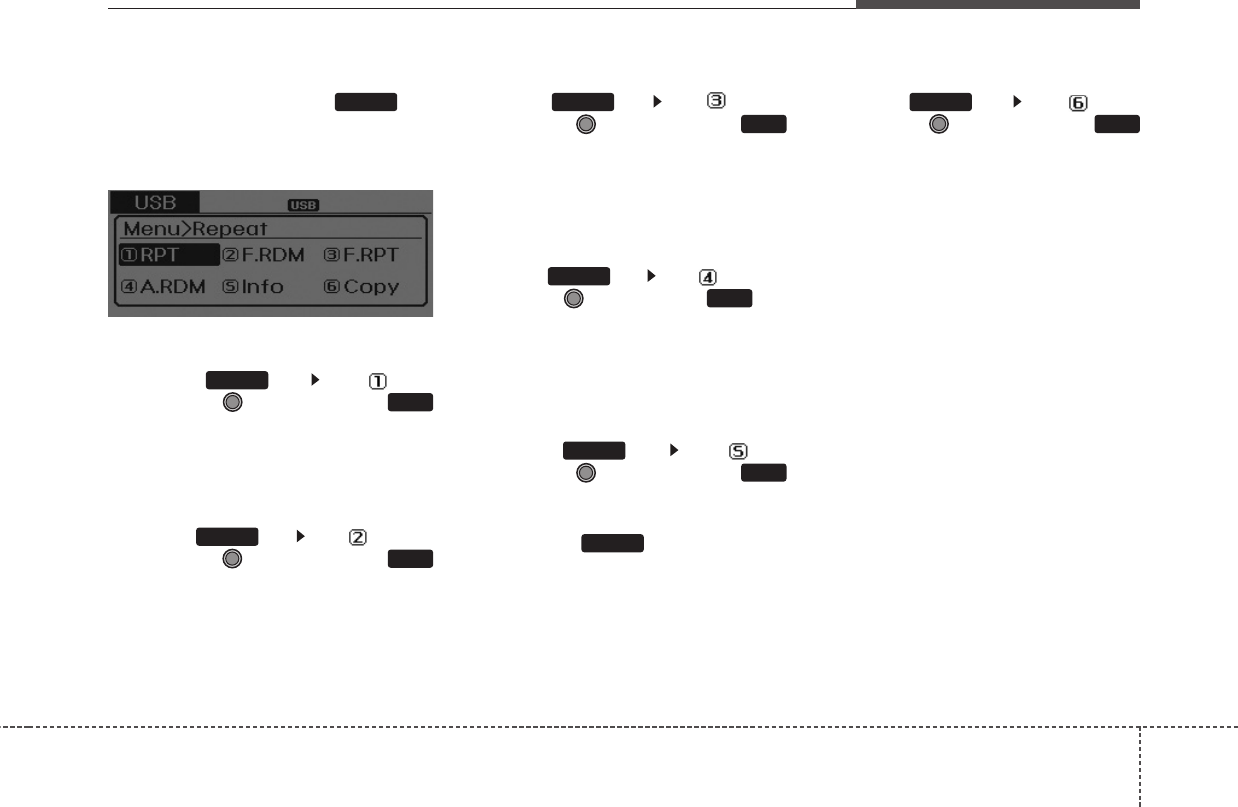
4159
Features of your vehicle
MENU : MP3 CD / USB
Press the CD MP3 mode key
to set the Repeat, Folder Random,
Folder Repeat, All Random,
Information, and Copy features.
Repeat
Press the key Set [ RPT]
through the
TUNE
knob or
key to repeat the current song.
❈Press RPT again to turn off.
Folder Random
Press the key Set [ F.RDM]
through the
TUNE
knob or
key to randomly play songs within the
current folder.
❈Press F.RDM again to turn off.
Folder Repeat
Press the key Set [ F.RPT]
through the
TUNE
knob or
key to repeat songs within the cur-
rent folder.
❈ Press F.RPT again to turn off.
All Random
Press the key Set [ A.RDM]
through the
TUNE
knob or key
to randomly play all songs within the
CD.
❈ Press A.RDM again to turn off.
Information
Press the key Set [ Info]
through the
TUNE
knob or
key to display information of the cur-
rent song.
❈Press the key to turn off
info display.
Copy
Press the key Set [ Copy]
through the
TUNE
knob or
key.
This is used to copy the current
song into My Music.You can play the
copied Music in My Music mode.
❈If another key is pressed while
copying is in progress, a pop up
asking you whether to cancel
copying is displayed.
❈If another media is connected or
inserted (USB, CD, iPod, AUX)
while copying is in progress, copy-
ing is canceled.
❈Music will not be played while
copying is in progress.
6
MENU
MENU
5
MENU
4
MENU
3
MENU
2
MENU
1
MENU
MENU
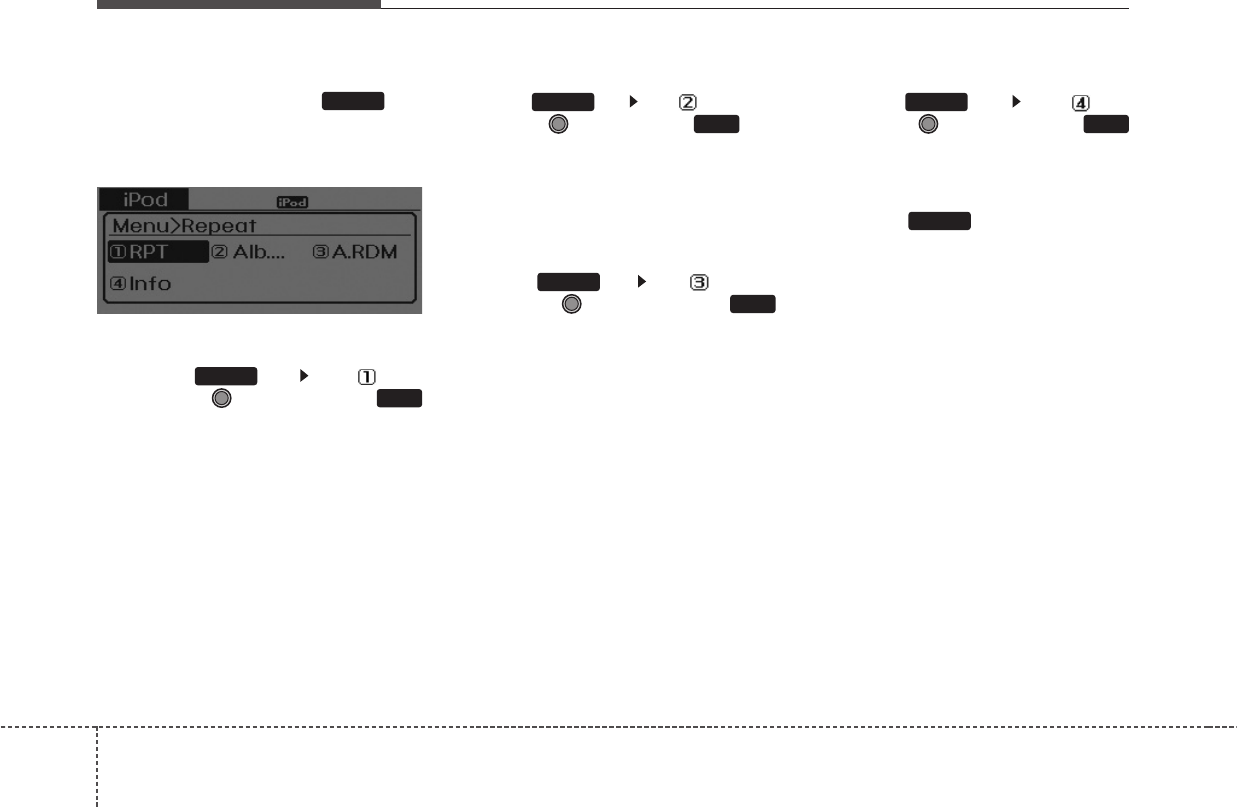
Features of your vehicle
1604
MENU : iPod
In iPod mode, press the key
to set the Repeat, Album Random,
All Random, and Information fea-
tures.
Repeat
Press the key Set [ RPT]
through the
TUNE
knob or
key to repeat the current song.
❈ Press RPT again to turn repeat off.
Album Random
Press the key Set [ Alb.RDM]
through the TUNE knob or key.
Plays albums within the currently
playing category in random order.
❈ Press Alb.RDM again to turn off.
All Random
Press the key Set [ A.RDM]
through the TUNE knob or
key.
Plays all songs within the currently
playing category in random order.
❈ Press A.RDM again to turn off.
Information
Press the key Set [ Info]
through the
TUNE
knob or
key.
Displays information of the current
song.
❈ Press the key to turn off info
display.
MENU
4
MENU
3
MENU
2
MENU
1
MENU
MENU
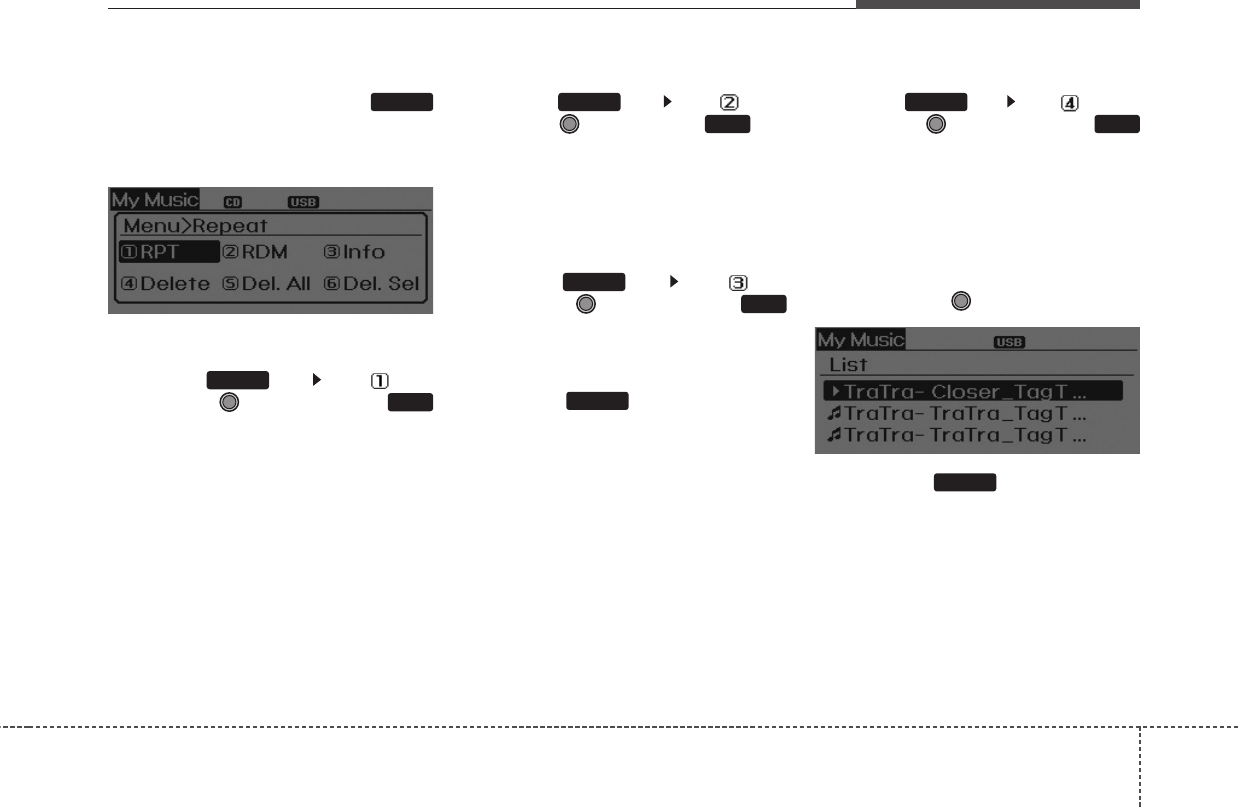
4161
Features of your vehicle
MENU : My Music Mode
In My Music mode, press the
key to set the Repeat, Random,
Information, Delete, Delete All, and
Delete Selection features.
Repeat
Press the key Set [ RPT]
through the TUNE knob or
key.
Repeats the currently playing song.
❈ Press RPT again to turn repeat off.
Random
Press the key Set [ RDM]
through the TUNE knob or key.
Plays all songs within the currently
playing folder in random order.
❈ Press RDM again to turn random off.
Information
Press the key Set [ Info]
through the
TUNE
knob or
key.
Displays information of the current
song.
❈ Press the key to turn off info
display.
Delete
Press the key Set [ Delete]
through the TUNE knob or
key.
• Deletes currently playing file
In the play screen, pressing delete
will delete the currently playing song.
• Deletes file from list
➀ Select the file you wish to delete
by using the TUNE knob.
➁ Press the key and select
the delete menu to delete the
selected file.
MENU
4
MENU
MENU
3
MENU
2
MENU
1
MENU
MENU
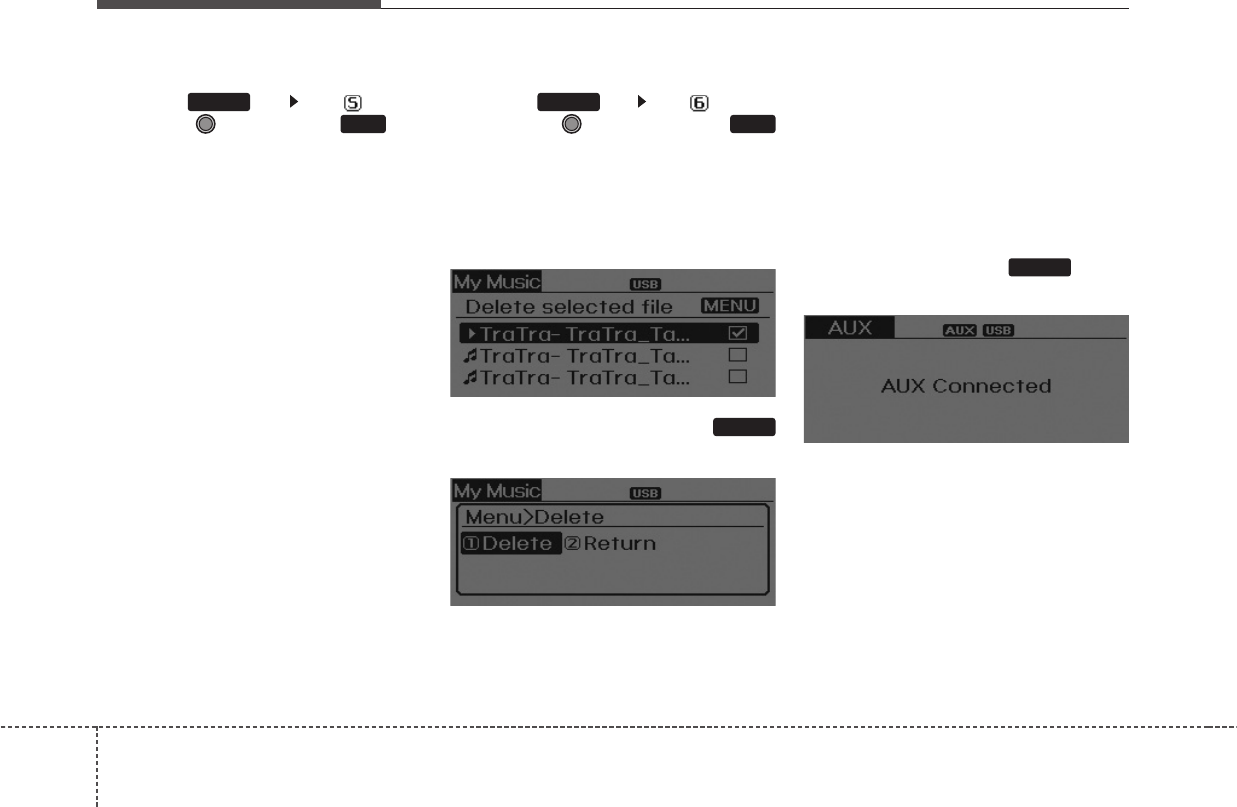
Features of your vehicle
1624
Delete All
Press the key Set [ Del.All]
through the TUNE knob or key.
Deletes all songs of My Music.
Delete Selection
Press the key Set [ Del.Sel]
through the TUNE knob or
key.
Songs within My Music are selected
and deleted.
➀ Select the songs you wish to
delete from the list.
➁ After selecting, press the
key and select the delete menu.
AUX
AUX is used to play external MEDIA
currently connected with the AUX
terminal.
AUX mode will automatically start
when an external device is connect-
ed to the AUX terminal.
If an external device is connected,
you can also press the key to
change to AUX mode.
❈ AUX mode cannot be started unless
there is an external device connected
to the AUX terminal.
✽✽NOTICE FOR USING THE
AUX
• Fully insert the AUX cable into the
AUX terminal for use
MEDIA
MENU
6
MENU
5
MENU
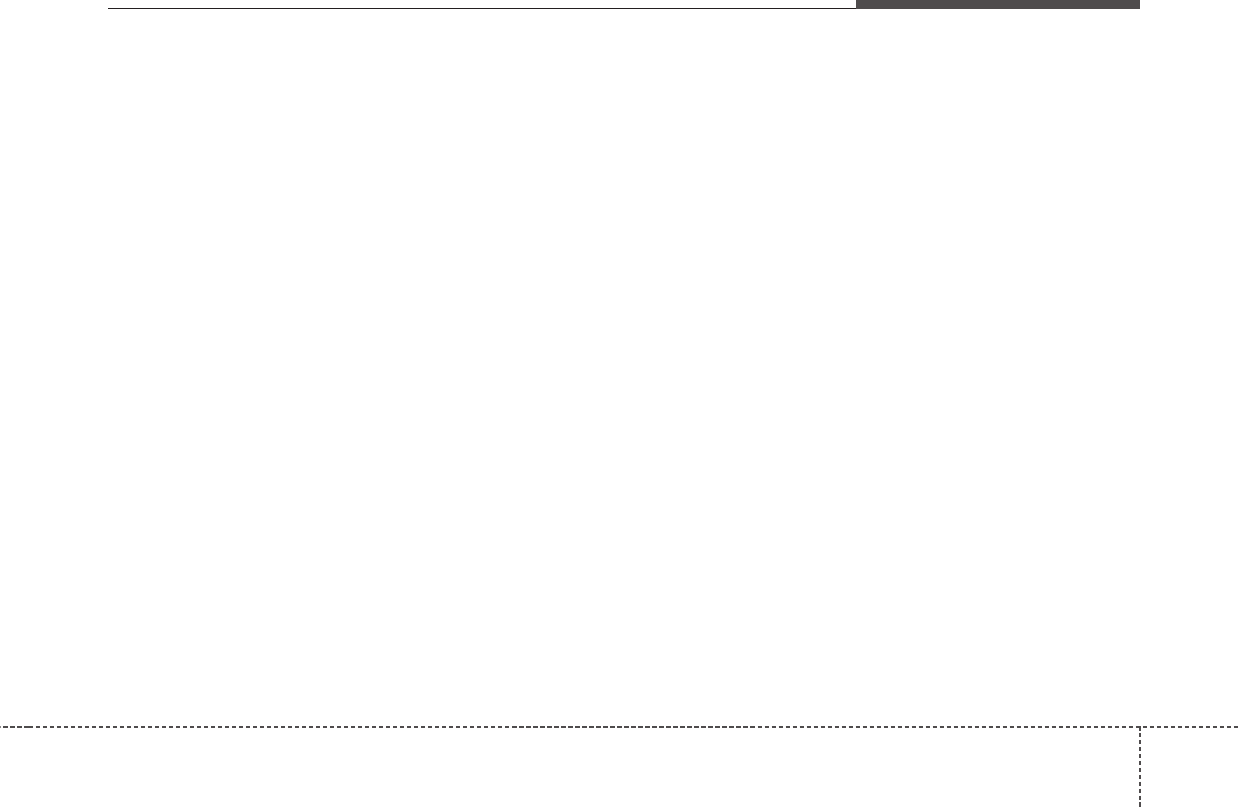
4163
Features of your vehicle
Care of disc
• If the temperature inside the car is
too high, open the car windows to
ventilate before using the system.
• It is illegal to copy and use
MP3/WMA files without permis-
sion. Use CDs that are created
only by lawful means.
• Do not apply volatile agents, such
as benzene and thinner, normal
cleaners and magnetic sprays
made for analogue disc onto CDs.
• To prevent the disc surface from
getting damaged, hold CDs by the
edges or the center hole only.
• Clean the disc surface with a piece
of soft cloth before playback (wipe
it from the center to the outside
edge).
• Do not damage the disc surface or
attach pieces of sticky tape or
paper.
• Make certain only CDs are insert-
ed into the CD player (Do not insert
more than one CD at a time).
• Keep CDs in their cases after use
to protect them from scratches or
dirt.
• Depending on the type of CD-
R/CD-RW CDs, certain CDs may
not operate normally according to
manufacturing companies or mak-
ing and recording methods. In such
circumstances, continued use may
cause malfunctions to your audio
system.
✽✽NOTICE - Playing an
Incompatible Copy
Protected Audio CD
Some copy protected CDs, which do
not comply with international audio
CD standards (Red Book), may not
play on your car audio. Please note
that inabilities to properly play a
copy protected CD may indicate
that the CD is defective, not the CD
player.
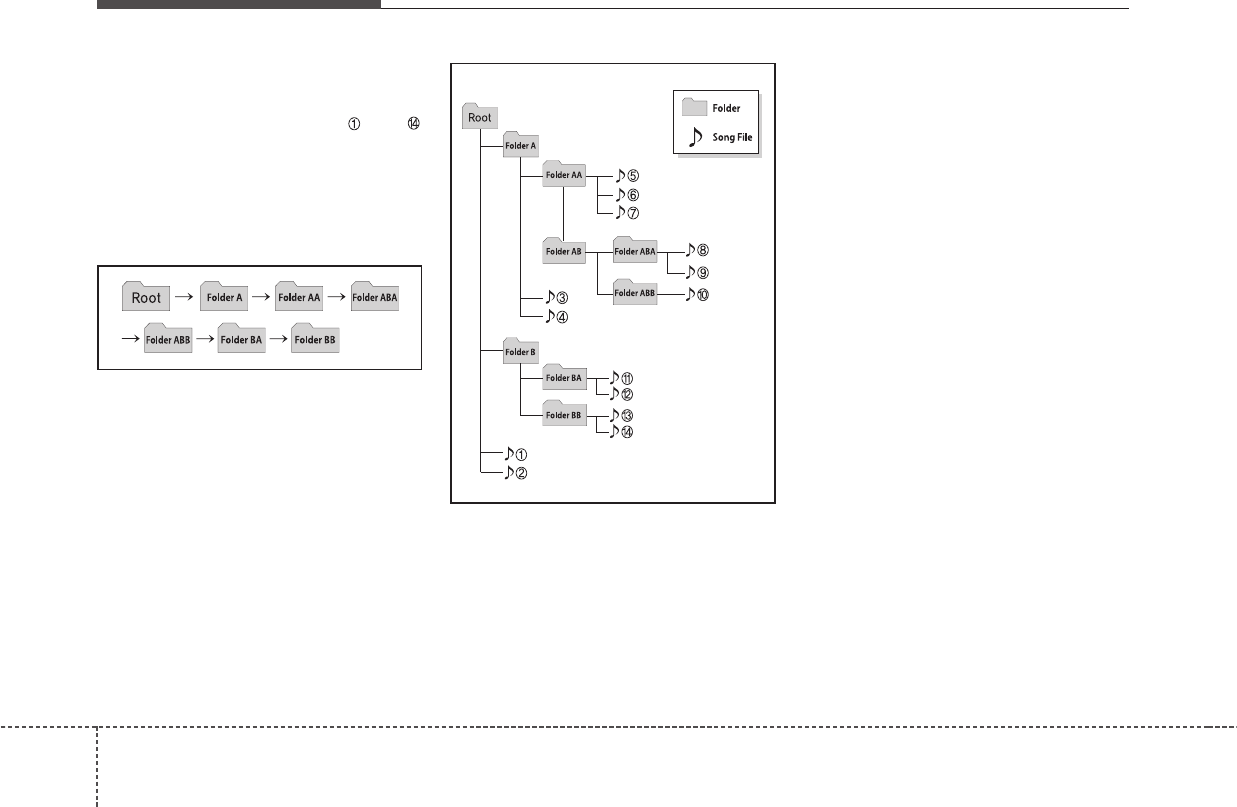
Features of your vehicle
1644
NOTE:
Order of playing files (folders) :
1. Song playing order : to
sequentially.
2. Folder playing order :
❋If no song file is contained in
the folder, that folder is not dis-
played.
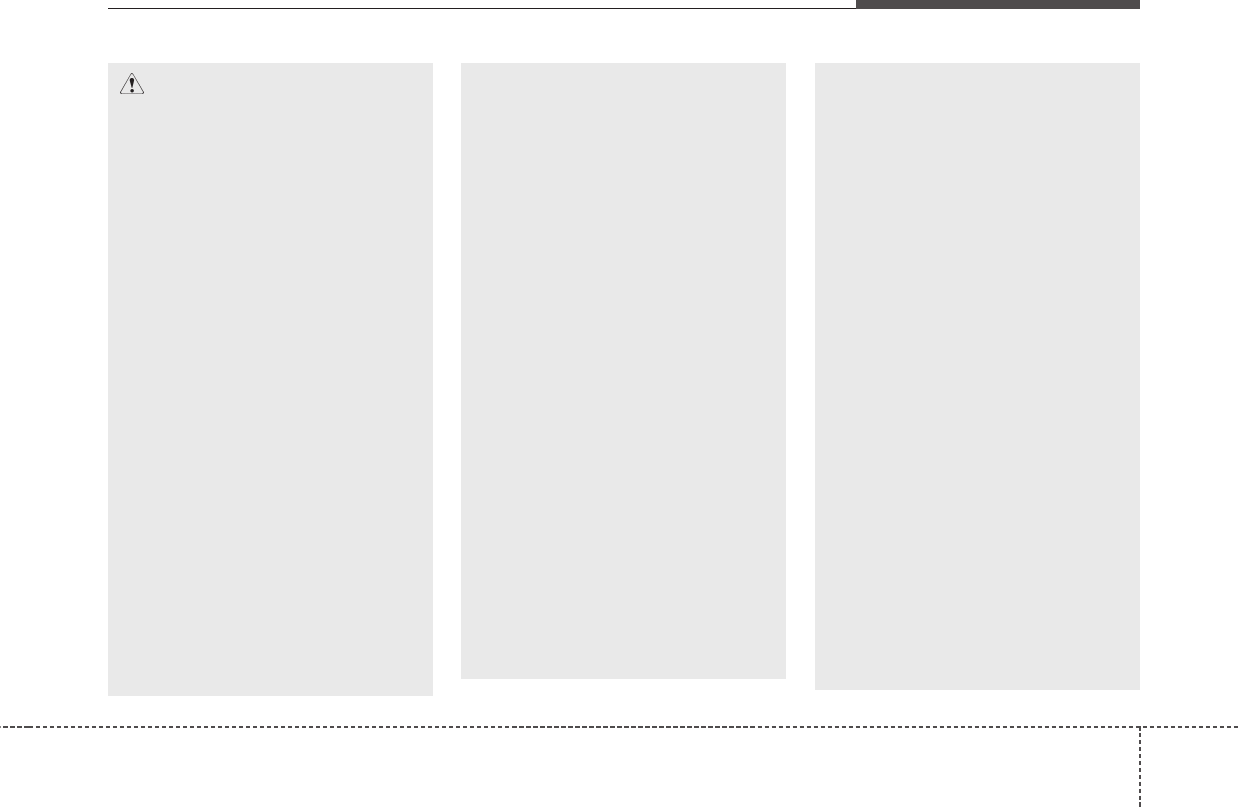
4165
Features of your vehicle
CAUTION IN USING
USB DEVICE
• To use an external USB
device, make sure the device
is not connected when start-
ing up the vehicle. Connect
the device after starting up.
• If you start the engine when
the USB device is connected, it
may damage the USB device.
(USB flashdrives are very sen-
sitive to electric shock.)
• If the engine is started up or
turned off while the external
USB device is connected, the
external USB device may not
work.
• The System may not play
inauthentic MP3 or WMA files.
1) It can only play MP3 files with
the compression rate
between 8Kbps~320Kbps.
2) It can only play WMA music
files with the compression
rate between
8Kbps~320Kbps.
(Continued)
(Continued)
• Take precautions for static
electricity when connecting or
disconnecting the external
USB device.
• An encrypted MP3 PLAYER is
not recognizable.
• Depending on the condition of
the external USB device, the
connected external USB
device can be unrecognizable.
• When the formatted byte/sec-
tor setting of External USB
device is not either 512BYTE
or 2048BYTE, then the device
will not be recognized.
• Use only a USB device format-
ted to FAT 12/16/32.
• USB devices without USB I/F
authentication may not be rec-
ognizable.
• Make sure the USB connec-
tion terminal does not come in
contact with the human body
or other objects.
(Continued)
(Continued)
• If you repeatedly connect or
disconnect the USB device in
a short period of time, it may
break the device.
• You may hear a strange noise
when connecting or discon-
necting a USB device.
• If you disconnect the external
USB device during playback in
USB mode, the external USB
device can be damaged or
may malfunction. Therefore,
disconnect the external USB
device when the audio is
turned off or in another mode.
(e.g, Radio, XM or CD)
• Depending on the type and
capacity of the external USB
device or the type of the files
stored in the device, there is a
difference in the time taken for
recognition of the device.
• Do not use the USB device for
purposes other than playing
music files.
(Continued)
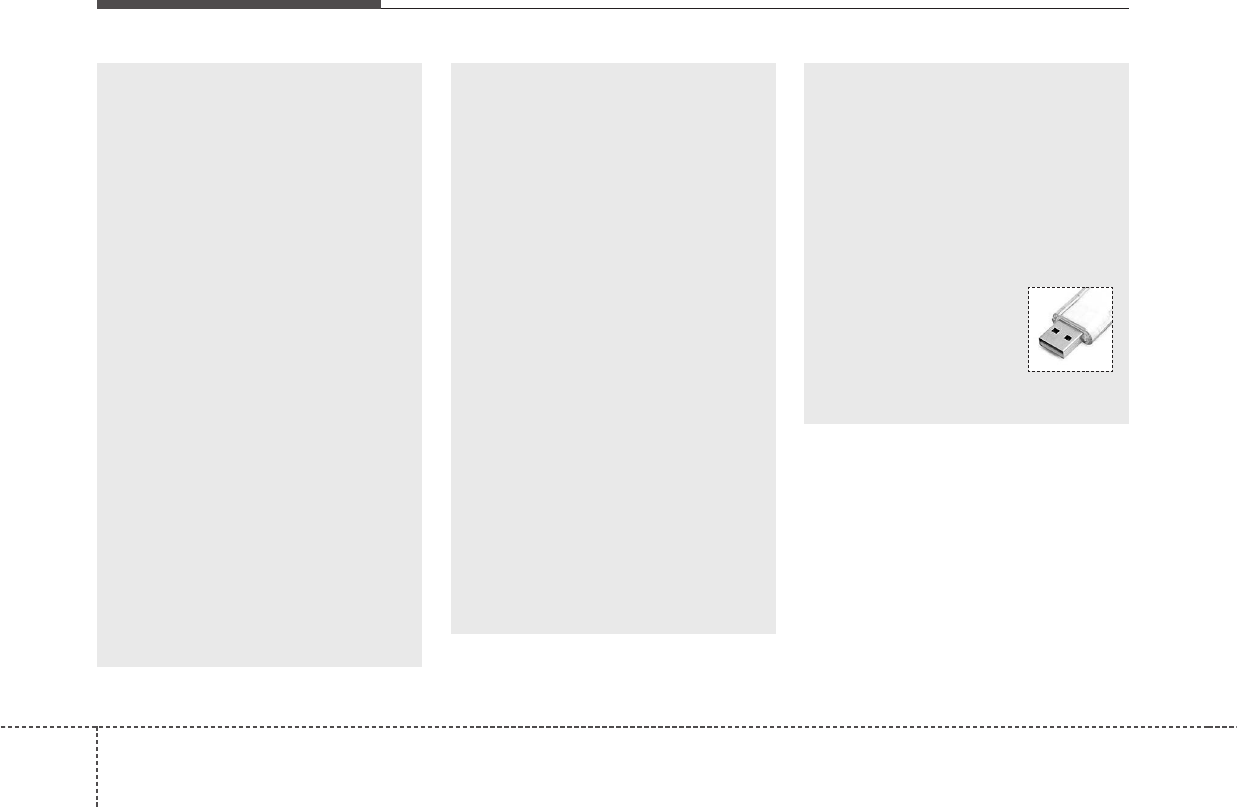
Features of your vehicle
1664
(Continued)
• Playing videos through the
USB is not supported.
• Use of USB accessories such
as rechargers or heaters
using USB I/F may lower per-
formance or cause trouble.
• If you use devices such as a
USB hub purchased separate-
ly, the vehicle’s audio system
may not recognize the USB
device. In that case, connect
the USB device directly to the
multimedia terminal of the
vehicle.
• If the USB device is divided by
logical drives, only the music
files on the highest-priority
drive are recognized by car
audio.
• Devices such as MP3 Player/
Cellular phone/Digital camera
can be unrecognizable by
standard USB I/F can be
unrecognizable.
(Continued)
(Continued)
• Charging through the USB
may not be supported in some
mobile devices.
• USB HDD or USB types liable
to connection failures due to
vehicle vibrations are not sup-
ported. (i-stick type)
• Some non-standard USB
devices (METAL COVER TYPE
USB) can be unrecognizable.
• Some USB flash memory read-
ers (such as CF, SD, micro SD,
etc.) or external-HDD type
devices can be unrecognizable.
• Music files protected by DRM
(DIGITAL RIGHTS MANAGE-
MENT) are not recognizable.
• The data in the USB memory
may be lost while using this
audio. Always back up impor-
tant data on a personal stor-
age device.
(Continued)
(Continued)
• Please avoid using USB mem-
ory products which can be
used as key chains or cellular
phone accessories as they
could cause damage to the
USB jack. Please make certain
only to use plug type connec-
tor products as shown below.
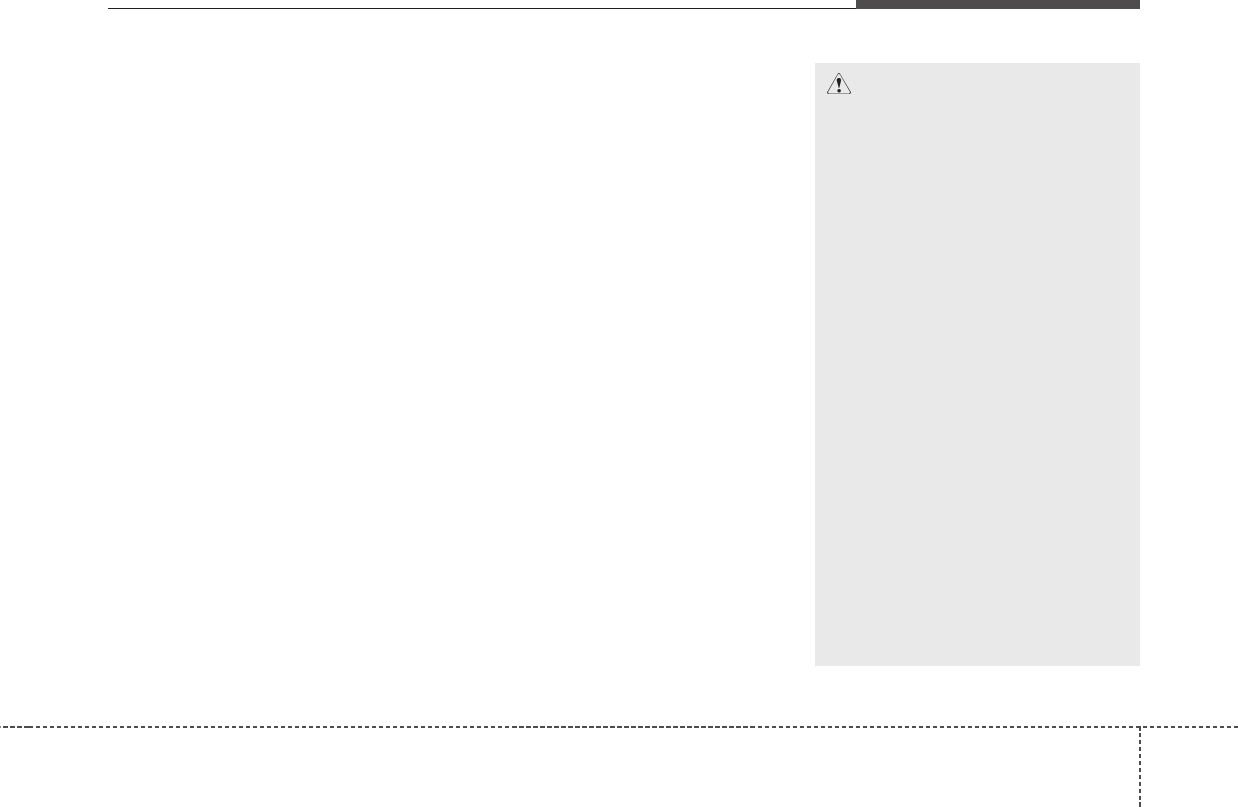
4167
Features of your vehicle
✽✽NOTICE FOR USING THE
iPod®DEVICE
• Some iPod models may not sup-
port communication protocol and
files may not properly play.
Supported iPod models:
- iPod Mini
- iPod 4th(Photo) ~ 6th(Classic)
generation
- iPod Nano 1st~4th generation
- iPod Touch 1st~2nd generation
• The order of search or playback of
songs in the iPod can be different
from the order searched in the
audio system.
• If the iPod disabled due to its own
malfunction, reset the iPod.
(Reset: Refer to iPod manual)
• An iPod may not operate normal-
ly on low battery.
(Continued)
(Continued)
• Some iPod devices, such as the
iPhone, can be connected through
the Bluetooth®Wireless
Technology interface. The device
must have audio Bluetooth®
Wireless Technology capability
(such as for stereo headphone
Bluetooth®Wireless Technology).
The device can play, but it will not
be controlled by the audio system.
• To use iPod features within the
audio, use the cable provided upon
purchasing an iPod device.
• Skipping or improper operation
may occur depending on the char-
acteristics of your iPod/Phone
device.
• If your iPhone is connected to both
the Bluetooth®Wireless
Technology and USB, the sound
may not be properly played. In
your iPhone, select the Dock con-
nector or Bluetooth®Wireless
Technology to change the sound
output (source).
CAUTION IN USING
THE iPod®DEVICE
• When connecting iPod with
the iPod Power Cable, insert
the connector to the multime-
dia socket completely. If not
inserted completely, commu-
nications between iPod and
audio may be interrupted.
• When adjusting the sound
effects of the iPod and the
audio system, the sound
effects of both devices will
overlap and might reduce or
distort the quality of the sound.
• Deactivate (turn off) the equal-
izer function of an iPod when
adjusting the audio system’s
volume, and turn off the equal-
izer of the audio system when
using the equalizer of an iPod.
• When not using iPod with car
audio, detach the iPod cable
from iPod. Otherwise, iPod may
remain in accessory mode,
and may not work properly.
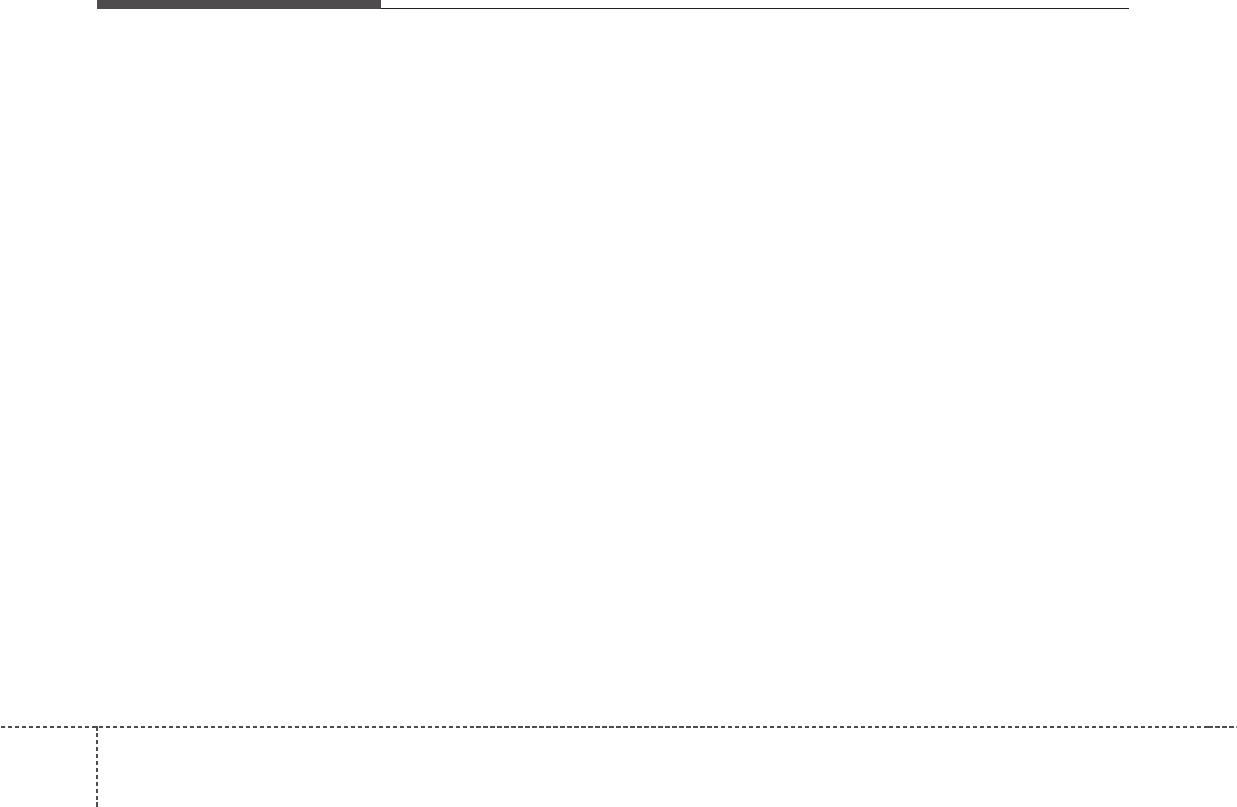
Features of your vehicle
1684
✽✽NOTICE FOR USING THE
My Music
• Even if memory is available, a
maximum of 6,000 songs can be
stored.
• The same song can be copied up to
1,000 times.
• Memory info can be checked in
the System menu of Setup.
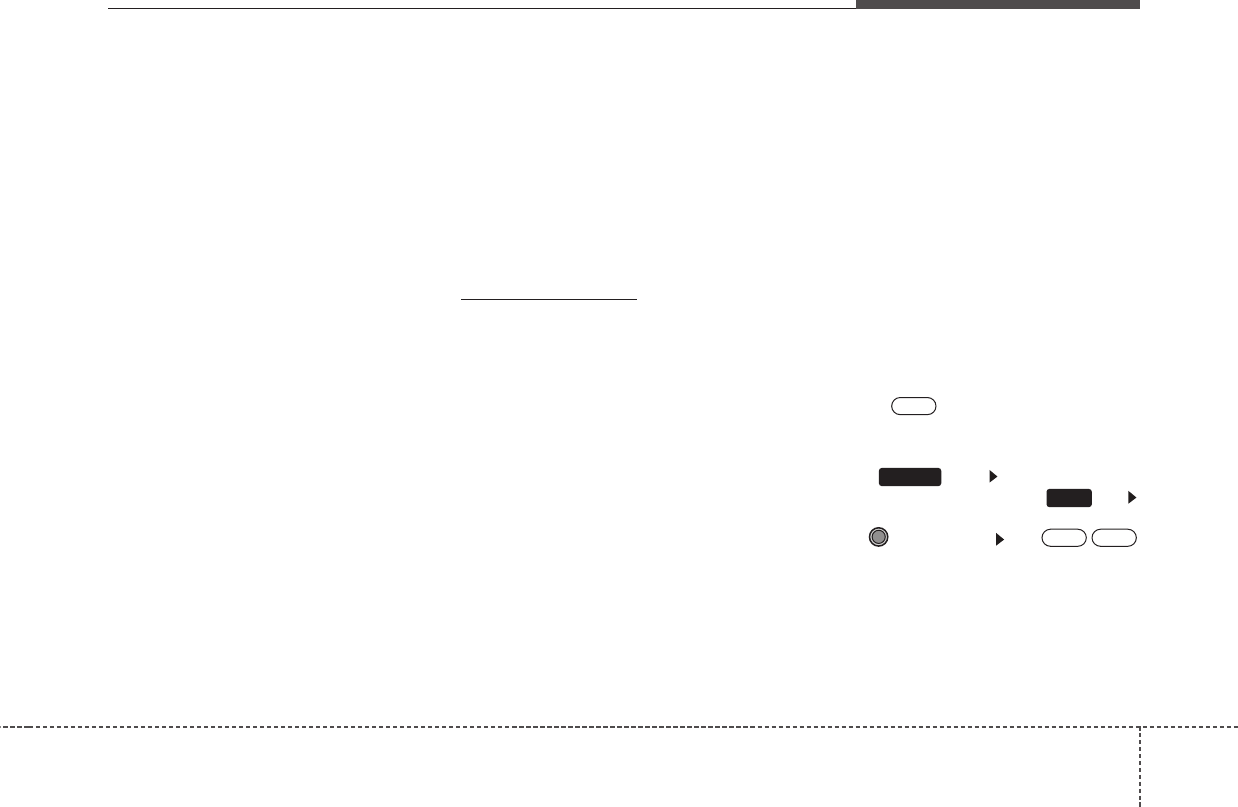
4169
Features of your vehicle
Bluetooth
®
Wireless Technology
AUDIO (if equipped)
NOTE:
Bluetooth®
Wireless Technology
phone compatibility can be
checked by visiting
www.hyundaiusa.com and under
the SERVICE & PARTS - BLUE-
TOOTH COMPATIBILITY menu.
• The website provides 9 types of
information, including informa-
tion on Pairing, Connection,
Handsfree Calling, Streaming,
and more.
What is
Bluetooth
®
Wireless
Technology?
Bluetooth®
Wireless Technology is a
wireless technology that allows mul-
tiple devices to be connected in a
short range, low-powered devices
like hands-free, stereo headset, wire-
less remote controller, etc. For more
information, visit the
Bluetooth®
Wireless Technology website at
www.Bluetooth.com
Before using
Bluetooth
®
Wireless Technology audio
features
•
Bluetooth®
Wireless Technology
audio may not be supported
depending on the compatibility of
your
Bluetooth®
Wireless
Technology mobile phone.
• In order to use
Bluetooth®
Wireless
Technology audio, you must first
pair and connect the
Bluetooth®
Wireless Technology mobile phone.
•
Bluetooth®
Wireless Technology
audio can be used only when the
[Audio Streaming] of Phone is
turned .
❈Setting
Bluetooth®
Wireless
Technology Audio Streaming : Press
the key Select [Phone]
through the tune knob or key
Select [Audio Streaming] through
the TUNE knob Set / OffOn
3
SETUP
On
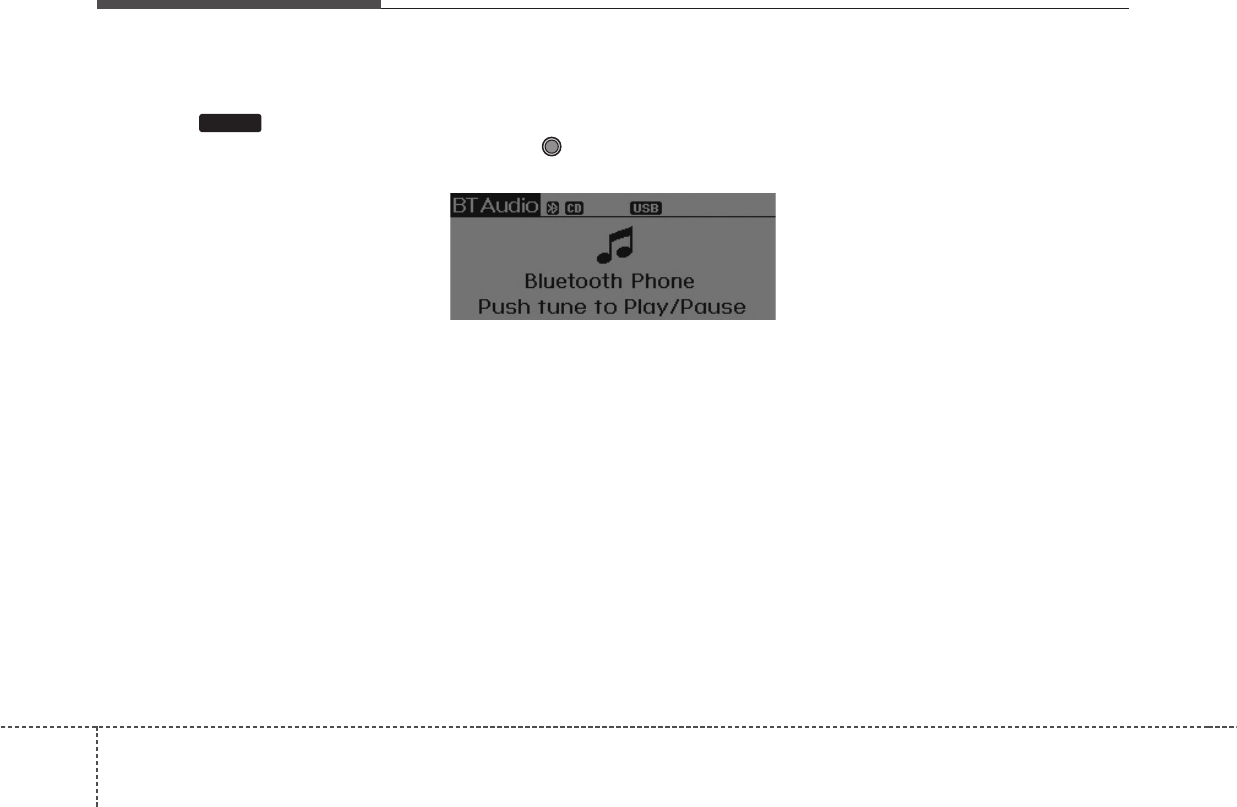
Features of your vehicle
1704
Starting
Bluetooth
®
Wireless
Technology Audio
• Press the key to change the
mode in order of CD ➟ USB ➟ AUX
➟ My Music ➟ BT Audio.
• If BT Audio is selected,
Bluetooth®
Wireless Technology audio will start
playing.
❈Audio may not automatically start
playing in some mobile phones.
Using the
Bluetooth
®
Wireless
Technology audio features
• Play / Stop
Press the TUNE knob to play and
pause the current song.
❈The play / pause functions may
not be supported in some mobile
phones.
MEDIA
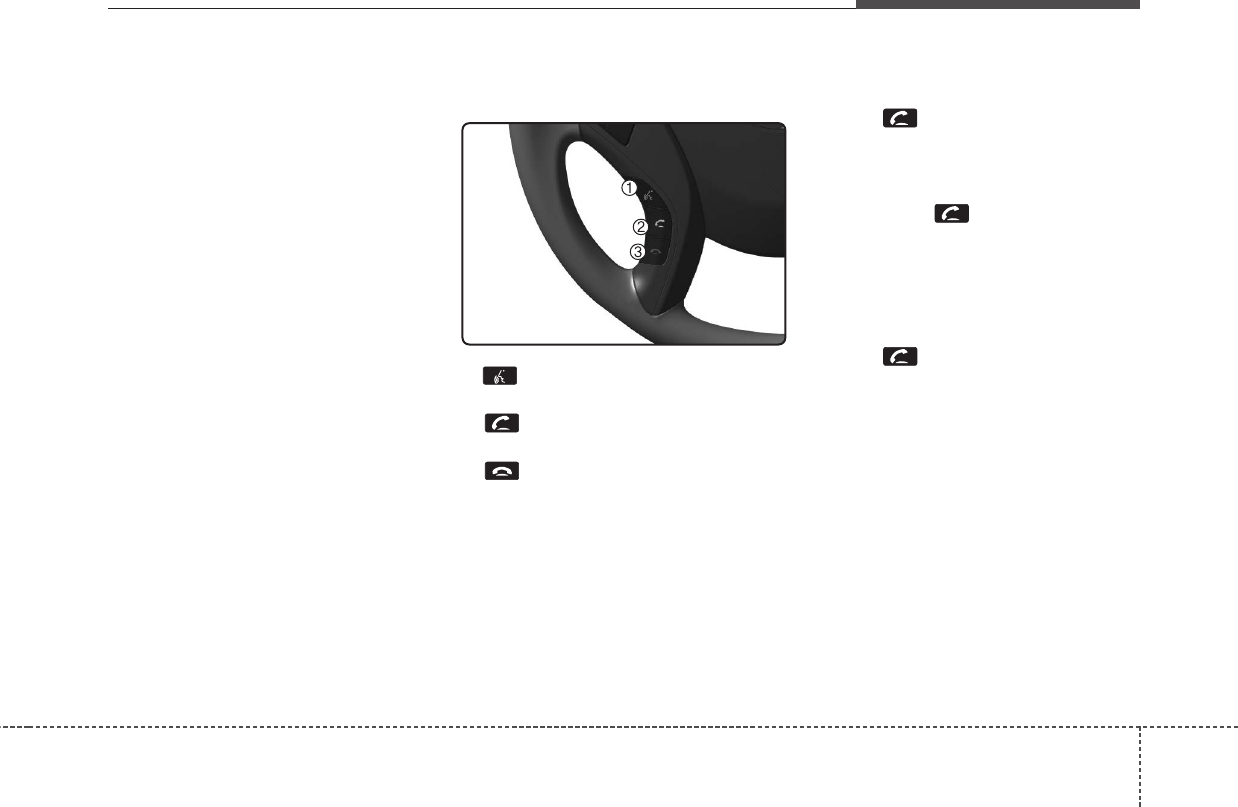
4171
Features of your vehicle
PHONE (IF EQUIPPED)
Before using the
Bluetooth®
Wireless
Technology enabled phone features
• In order to use
Bluetooth®
Wireless
Technology phone, you must first
pair and connect the
Bluetooth®
Wireless Technology mobile phone.
• If the mobile phone is not paired or
connected, it is not possible to
enter Phone mode. Once a phone
is paired or connected, the guid-
ance screen will be displayed.
• If Priority is set upon vehicle igni-
tion (IGN/ACC ON), the
Bluetooth®
Wireless Technology enabled
phone will be automatically con-
nected. Even if you are outside, the
Bluetooth®
Wireless Technology
enabled phone will be automatical-
ly connected once you are in the
vicinity of the vehicle. If you do not
want automatic
Bluetooth®
Wireless
Technology enabled phone con-
nection, set the
Bluetooth®
Wireless
Technology power to OFF.
Making a call using the steer-
ing wheel remote controller
1. button : Activates voice recog-
nition.
2. button : Places and transfers
calls.
3. button : Ends calls or cancels
functions.
• Check call history and making call
➀Shortly press (under 0.8 seconds)
the key on the steering
remote controller .
➁The call history list will be dis-
played on the screen.
➂Press the key again to con-
nect a call to the selected number.
• Redialing the most recently called
number
➀Press and hold (over 0.8 seconds)
the key on the steering
remote controller.
➁The most recently called number
is redialed.
❈If call history does not exist, a
screen asking whether to down-
load call history is displayed. (The
download feature may not be sup-
ported in some mobile phones)
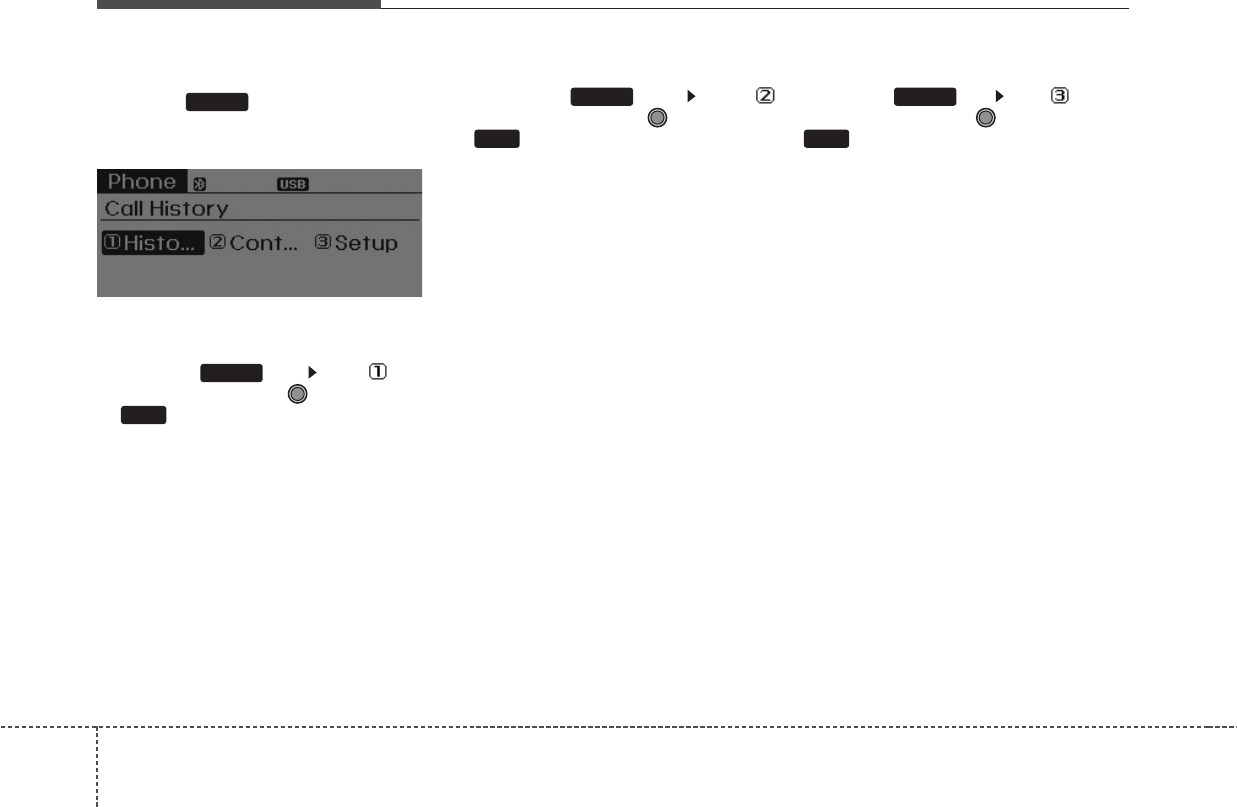
Features of your vehicle
1724
Phone MENU
Press the key to display three
menus (Call History, Contacts, Phone
Setup).
Call history
Press the key Set [ Call
History] through the TUNE knob
or key.
The call history is displayed and can
be used to select a number and
make a call.
If call history does not exist, a screen
asking whether to download call his-
tory is displayed. (The download fea-
ture may not be supported in some
mobile phones)
Contacts
Press the key Set [
Contacts] through the TUNE knob
or key.
The Contacts are displayed and can
be used to select a number and
make a call.
❈If more than one number is saved
to one contact, then a screen
showing the mobile phone num-
ber, house and office number are
displayed. Select the desired num-
ber to make the call.
❈If Contacts do not exist, a screen
asking whether to download
Contacts is displayed. (The down-
load feature may not be supported
in some mobile phones)
Phone Setup
Press the key Set [ Phone
Setup] through the TUNE knob or
key.
The
Bluetooth®
Wireless Technology
enabled mobile phone setup screen
is displayed. For more information,
refer to “Phone Setup”.
3
PHONE
2
PHONE
1
PHONE
PHONE
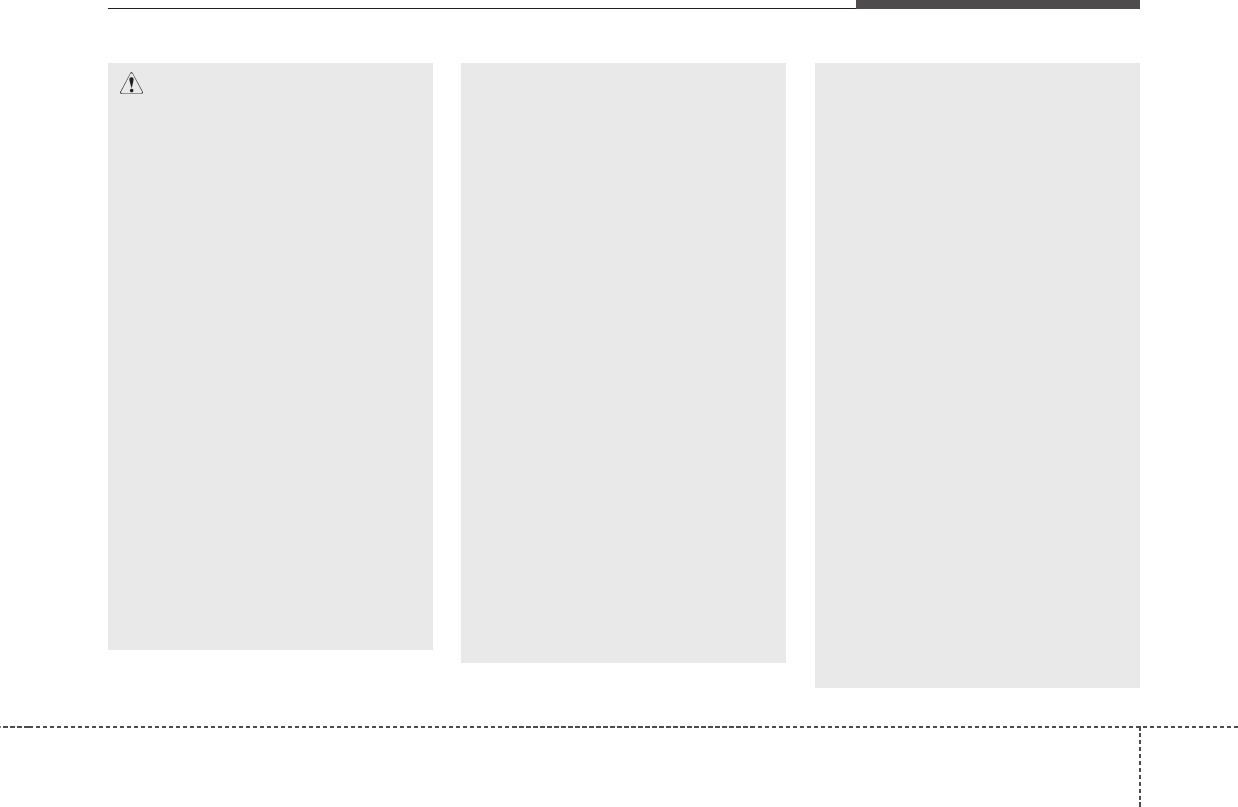
4173
Features of your vehicle
CAUTION IN USING
BLUETOOTH
®
WIRE-
LESS TECHNOLOGY
CELLULAR PHONE
• Do not use a cellular phone or
perform Bluetooth®Wireless
Technology settings (e.g. pair-
ing a phone) while driving.
• Some Bluetooth®Wireless
Technology-enabled phones
may not be recognized by the
system or fully compatible
with the system.
• Before using Bluetooth®
Wireless Technology related
features of the audio system,
refer your phone’s User’s
Manual for phone-side
Bluetooth®Wireless
Technology operations.
• The phone must be paired to
the audio system to use
Bluetooth®Wireless
Technology related features.
(Continued)
(Continued)
• You will not be able to use the
hands-free feature when your
phone (in the car) is outside of
the cellular service area (e.g.
in a tunnel, in a underground,
in a mountainous area, etc.).
• If the cellular phone signal is
poor or the vehicles interior
noise is too loud, it may be dif-
ficult to hear the other per-
son’s voice during a call.
• Do not place the phone near or
inside metallic objects, other-
wise communications with
Bluetooth®Wireless Technology
system or cellular service sta-
tions can be disturbed.
• While a phone is connected
through Bluetooth®Wireless
Technology your phone may
discharge quicker than usual
for additional Bluetooth®
Wireless Technology-related
operations.
(Continued)
(Continued)
• Some cellular phones or other
devices may cause interference
noise or malfunction to audio
system. In this case, store the
device in a different location
may resolve the condition.
• Phone contact names should
be saved in English or they
may not be displayed correctly.
• If Priority is set upon vehicle
ignition(IGN/ACC ON), the
Bluetooth®Wireless Technology
phone will be automatically
connected.
Even if you are outside, the
Bluetooth®Wireless Technology
phone will be automatically
connected once you are in the
vicinity of the vehicle.
If you do not want automatic
Bluetooth®Wireless Technology
connection, turn the Bluetooth®
Wireless Technology feature off.
• The hands-free call volume
and quality may differ depend-
ing on the mobile phone type.
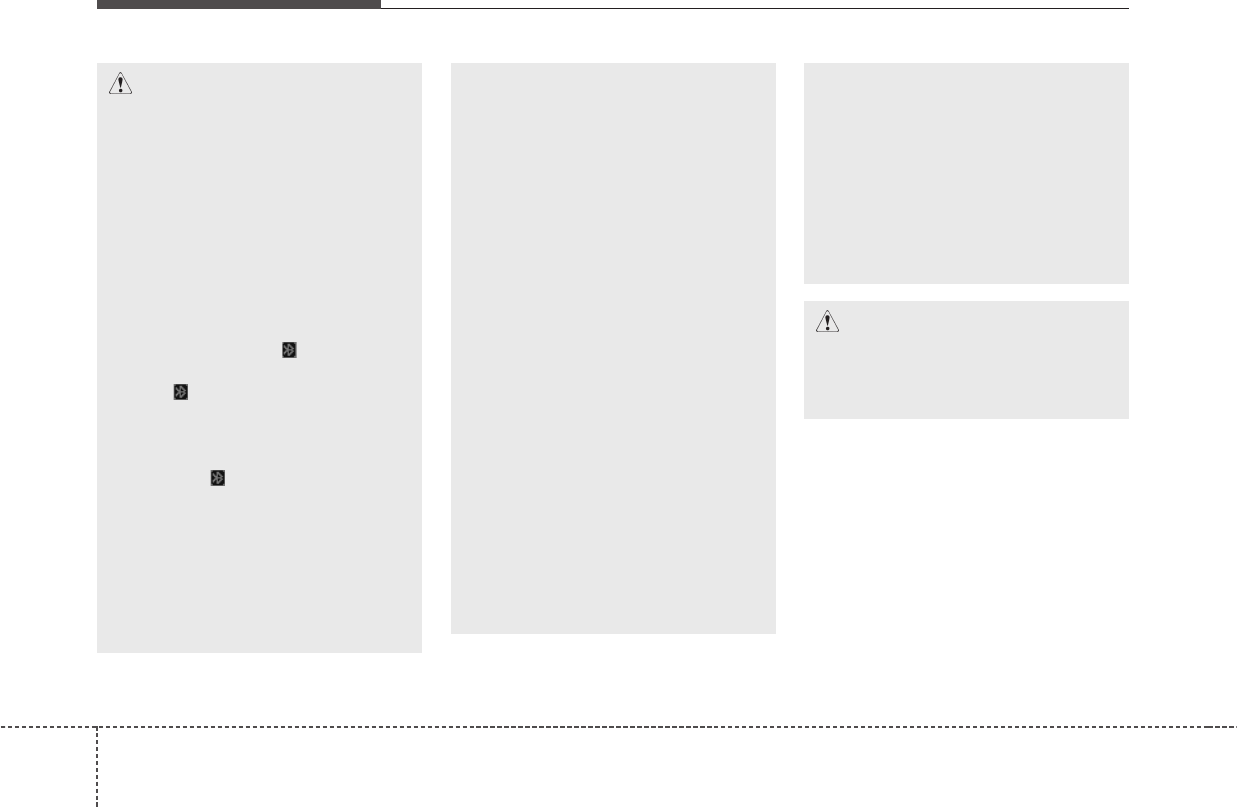
Features of your vehicle
1744
CAUTION
• Bluetooth®Wireless Technology
features can be used only when
the mobile phone has been
paired and connected with the
device. For more information on
pairing and connecting
Bluetooth®Wireless Technology
enabled mobile phones, refer to
the “Phone Setup” section.
When a Bluetooth®Wireless
Technology mobile phone is
connected, a ( ) icon will
appear at the top of the screen.
If a ( ) icon is not displayed,
this indicates that a Bluetooth®
Wireless Technology enabled
device has not been connect-
ed. If a ( ) icon is displayed,
this means that Bluetooth®
Wireless Technology enable
device has just been connected
with A2DP (Advanced Audio
Distribution Profile). Your must
connect the device before use.
(Continued)
(Continued)
For more information on
Bluetooth®Wireless Technology
mobile phones, refer to the
“Phone Setup” section.
Pairing and connecting a
Bluetooth®Wireless Technology
enabled mobile phone will work
only when the Bluetooth®
Wireless Technology option
within your mobile phone has
been turned on. (Methods of
turning on the Bluetooth®
Wireless Technology enabled
feature may differ depending on
the mobile phone.)
In some mobile phones, start-
ing the ignition while talking
through Bluetooth®Wireless
Technology enabled handsfree
call will result in the call becom-
ing disconnected. (Switch the
call back to your mobile phone
when starting the ignition.)
(Continued)
(Continued)
Some features may not be
supported in some Bluetooth®
Wireless Technology mobile
phone and devices.
Bluetooth®Wireless Technology
enabled operation may be
unstable depending on the
communication state.
CAUTION
Placing the audio system within
an electromagnetic environment
may result in noise interference.
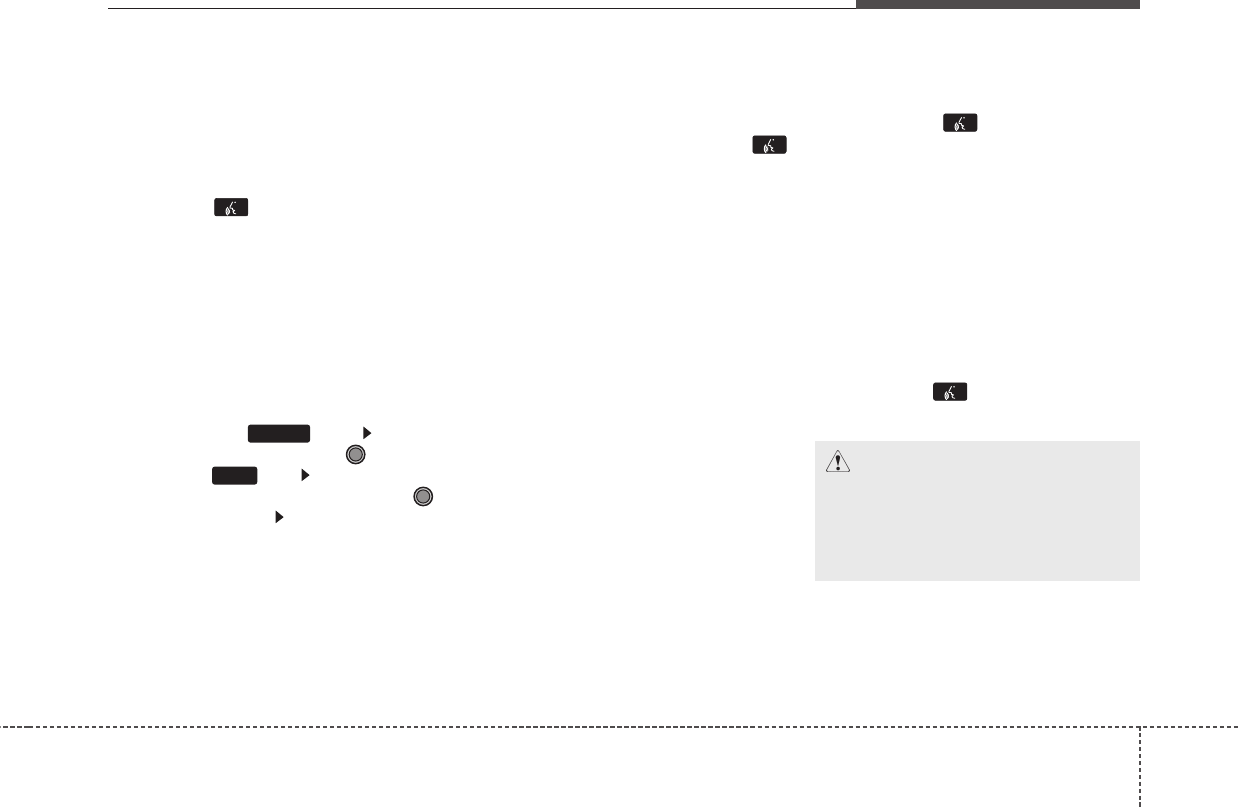
4175
Features of your vehicle
VOICE COMMAND
(IF EQUIPPED)
Starting Voice Command
• To start voice command, shortly
press the key on the steering
wheel remote controller.
• If voice command is in [Normal
Mode], then the system will say
“Please say a command. Beep”
❈If voice command is in [Expert
Mode], then the system will only
say a “Beep-”
❈Setting Voice command [Normal
Mode]/[Expert Mode]:
Press the key Select
[System] through the TUNE
knob or key Select [Voice
Command Mode] through the
TUNE knob Set [Normal
Mode]/[Expert Mode]
• Say the voice command.
Skipping the Guidance
Message
While the guidance message is
being stated, shortly press the
key (under 0.8 seconds) to discontin-
ue the guidance message and sound
the “beep”.
After the “beep”, say the voice com-
mand.
Ending Voice Command
• While using voice command, press
and hold the key (over 0.8 sec-
onds) to end voice command.
• While using voice command, press-
ing the steering wheel remote con-
troller or a different key will end
voice command.
• In a state where the system is wait-
ing for your voice command, say
“cancel” or “end” to end voice com-
mand.
• In a state where the system is wait-
ing for your voice command, short-
ly press the key (under 0.8 sec-
onds) to end voice command.
5
SETUP
CAUTION
For proper voice recognition,
say the voice command after
the guidance message and the
“Beep” sound.
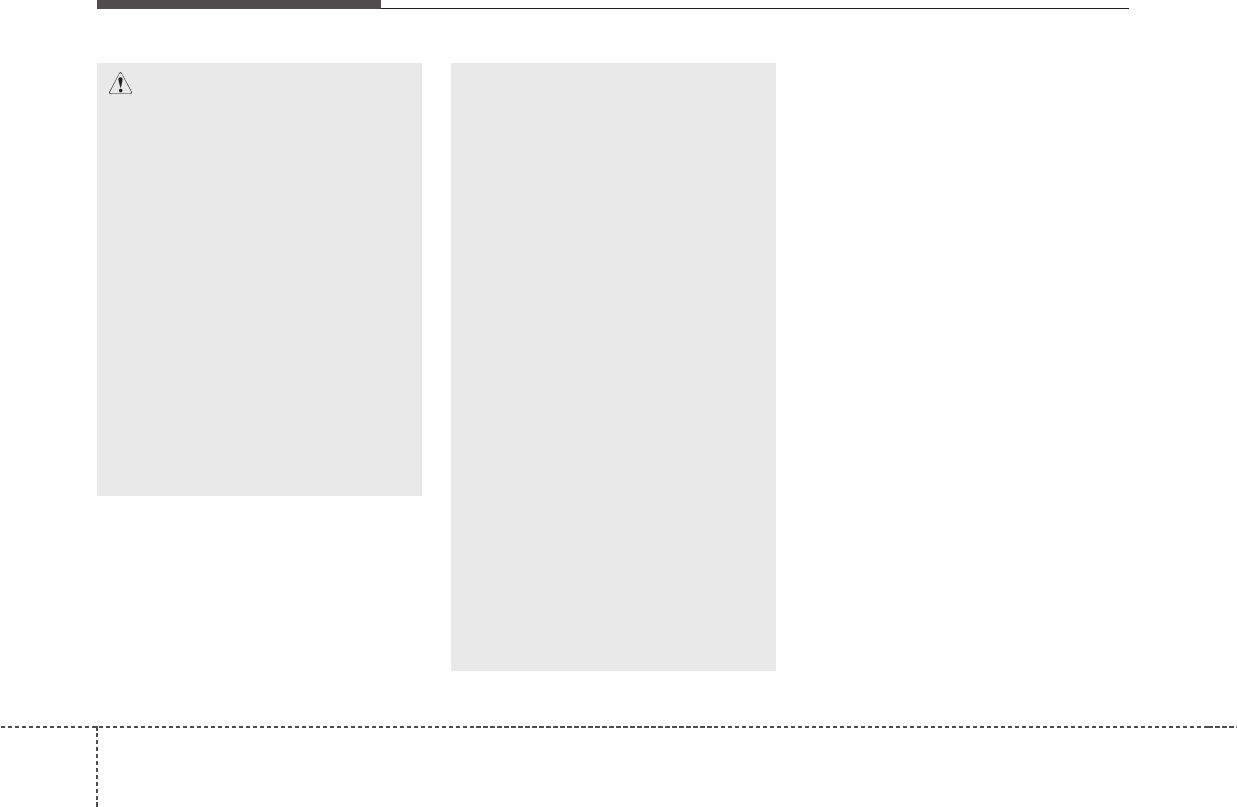
Features of your vehicle
1764
(Continued)
Voice recognition may not
function properly due to out-
side noise. The following con-
ditions can affect the perform-
ance of Voice Recognition:
- When the windows and sun-
roof are open
- When the heating/cooling
system is on
- When passing a tunnel
- When driving on rugged and
uneven roads
After downloading Bluetooth®
Wireless Technology contacts,
the system requires some
times to convert the contacts
into voice information. During
this time, voice recognition
may not operate properly.
Upon inputting your contacts,
special symbols and numbers
cannot be recognized by
voice. For example, “# John
Doe%&” will be recognized as
“John Doe”.
CAUTION IN USING
VOICE COMMAND
• The voice recognition feature
of this product supports recog-
nition of the commands listed
within this user’s manual.
While using voice recognition,
operating the steering remote
control or the device will ter-
minate voice recognition and
allow you to manually operate
desired functions.
Position the microphone
above the head of the driver’s
seat. For superior perform-
ance, maintain good posture
when saying voice commands.
(Continued)
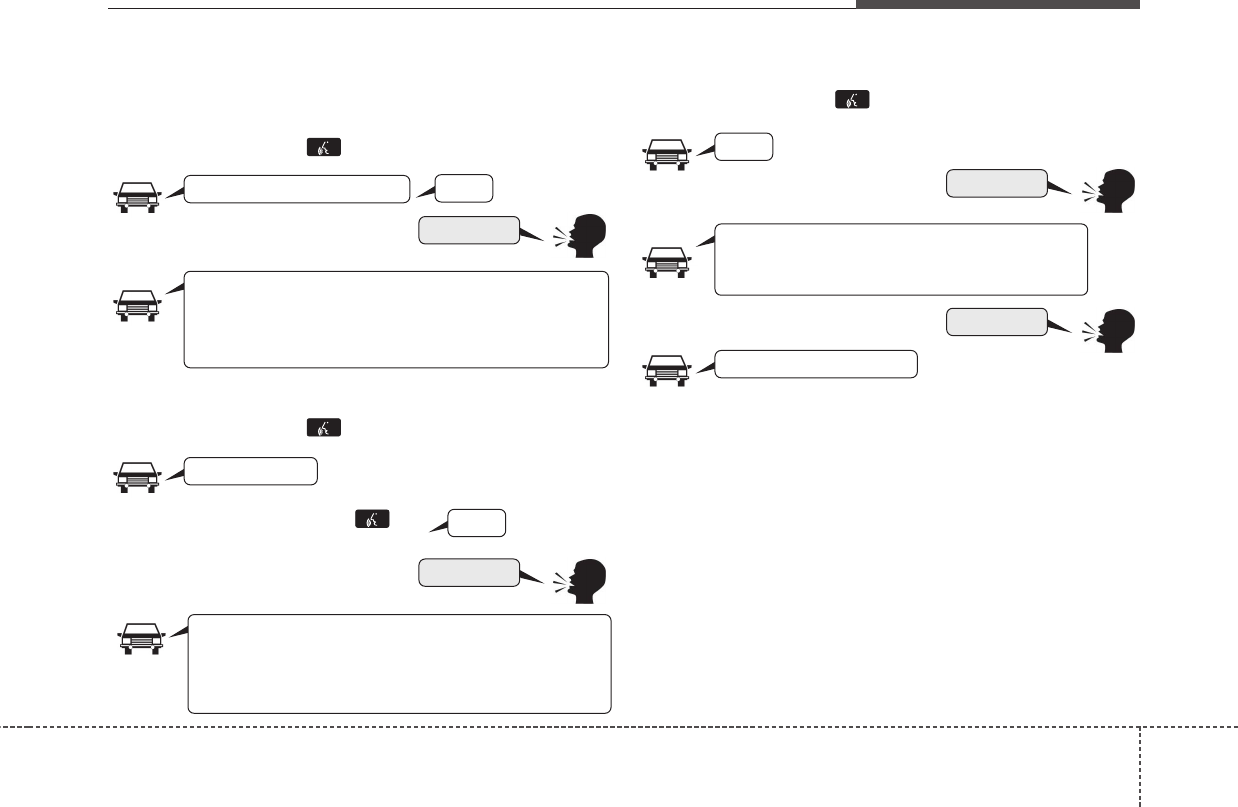
4177
Features of your vehicle
✍❈ Illustration on using voice commands
• Starting voice command.
Shortly pressing the key (under 0.8 seconds):
• Skipping Voice Recognition
Shortly pressing the key (under 0.8 seconds):
• End voice command.
Shortly pressing the key (under 0.8 seconds):
while guidance message is being
stated
More Help
Contacts
Cancel
More Help
Please say a command
Please say a...
More Help.
You can say Radio, FM, AM, XM, Media, CD, USB,
Aux, My Music, iPod, Bluetooth Audio, Phone, Call
History or Contacts. Please say a command.
Contacts.
Please say the name of the contact you want
to call.
More Help.
You can say Radio, FM, AM, XM, Media, CD, USB,
Aux, My Music, iPod, Bluetooth Audio, Phone, Call
History or Contacts. Please say a command.
Beep-
Beep-
Beep-
Beep Beep.. (end beep)
Shortly pressing the key
(under 0.8 seconds)
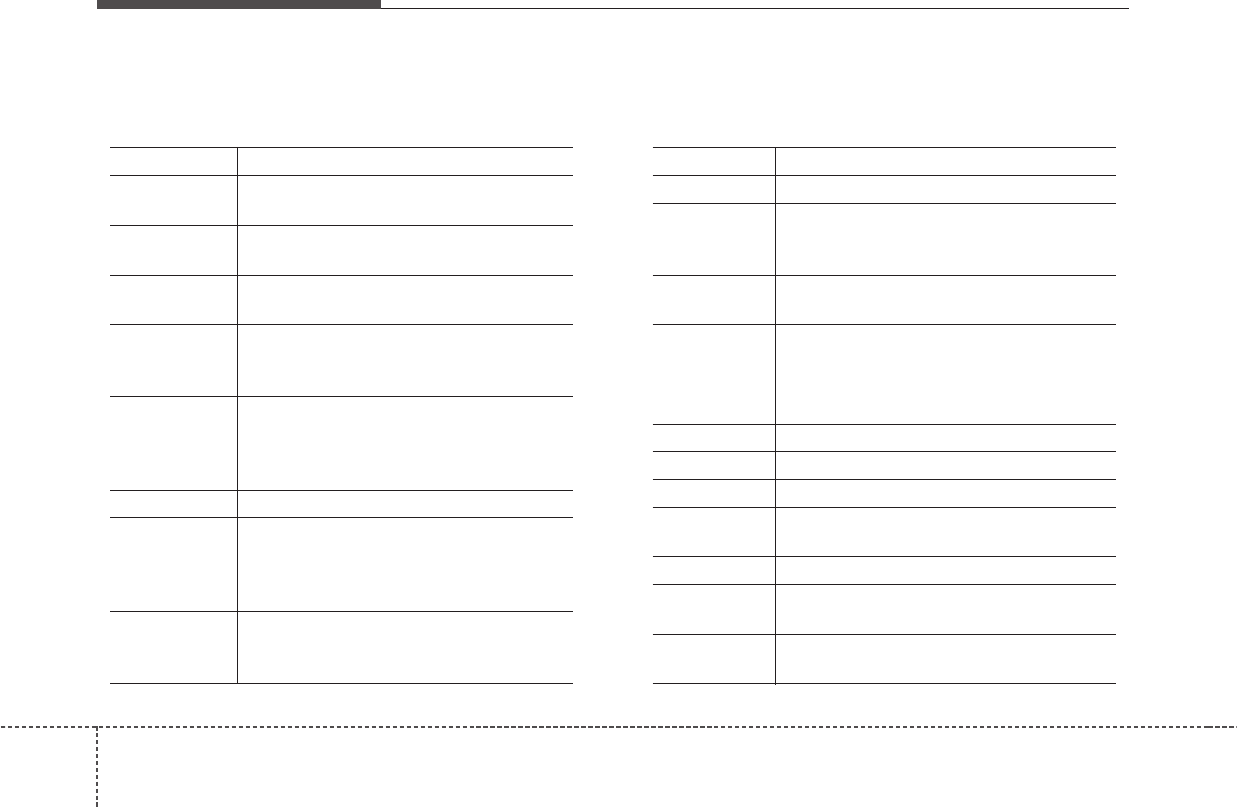
Features of your vehicle
1784
Voice Command List
• Common Commands: These are commands that can be used in all situations. (However, some commands may not
be supported in special circumstances.)
Command Function
More Help Provides guidance on commands that can
be used anywhere in the system.
Help Provides guidance on commands that can
be used within the current mode.
Calls<Name> Calls <Name> saved in Contacts
Ex) Call “John”
Dial<Number> Call can be made by dialing the spoken
numbers.
Ex) Call “123”
Phone Provides guidance on Phone related com-
mands. After saying this command, say
“Call History”, “Contacts” to execute corre-
sponding functions.
Call History Displays the Call History screen.
Contacts Displays the Contacts screen. After saying
this command, say the name of a contact
saved in the Contacts to automatically con-
nect the call.
Dial Number Display the Dial number screen. After say-
ing this command, you can say the number
what you want to call.
Command Function
Redial Connects the most recently called number.
Radio
•
When listening to the radio, displays the
next radio screen. (FM1
➟
FM2
➟
AM
➟
XM1
➟
XM2
➟
XM3
➟
FM1)
•
When listening to a different mode, displays
the most recently played radio screen.
FM
•
When currently listening to the FM radio,
maintains the current state.
•
When listening to a different mode, dis-
plays the most recently played FM screen.
FM1(FM One) Displays the FM1 screen.
FM2(FM Two) Displays the FM2 screen.
AM Displays the AM screen.
FM Preset 1~6 Plays the most recently played broadcast
saved in FM Preset 1~6.
AM Preset 1~6 Plays the broadcast saved in AM Preset 1~6.
FM 87.5~107.9 Plays the FM broadcast of the correspon-
ding frequency.
AM 530~1710 Plays the AM broadcast of the correspon-
ding frequency.
(Call by Name)
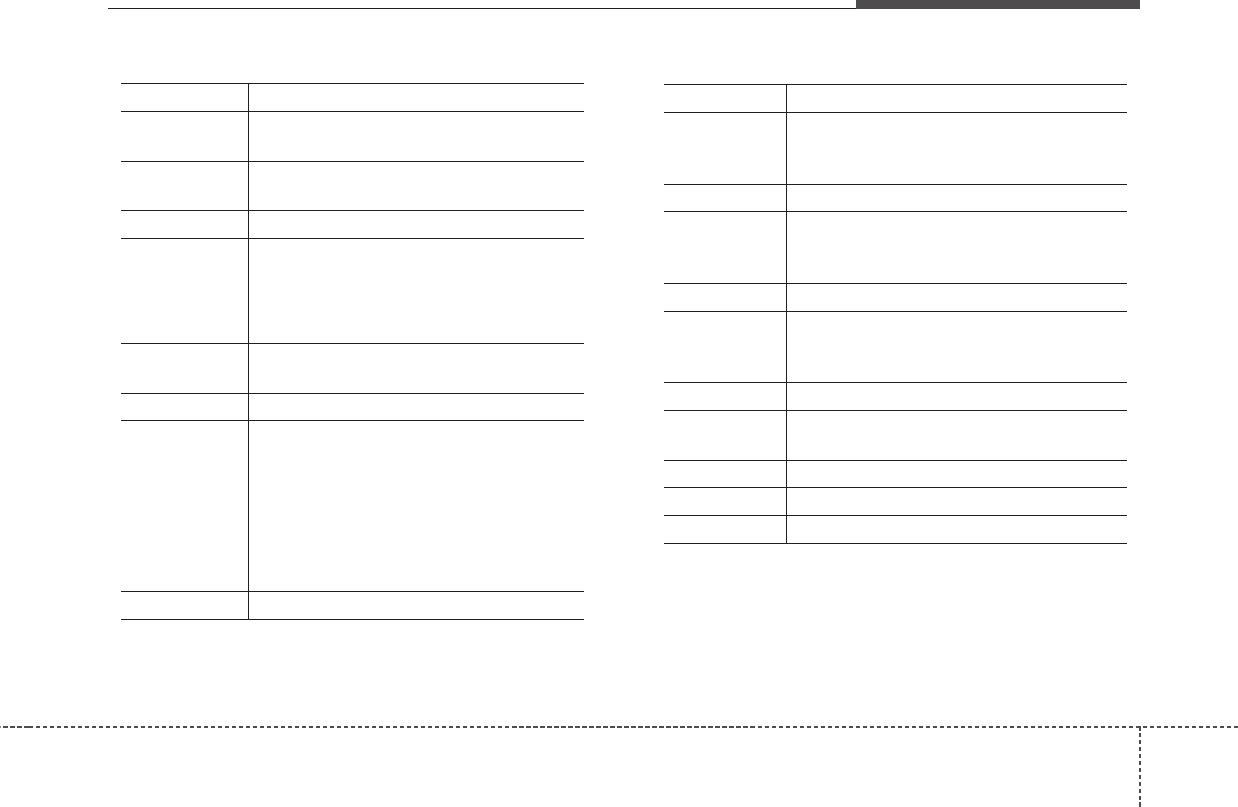
4179
Features of your vehicle
Command Function
XM (Satellite)
•
When currently listening to the XM, main-
tains the current state.
•
When listening to a different mode, dis-
plays the most recently played XM screen.
XM (Satellite) 1~3
Displays the selected XM screen.
XM Channel Plays the selected XM channel.
Media Moves to the most recently played media
screen.
Play Track 1~30 If a music CD has been inserted, plays the
corresponding track.
CD Plays the music saved in the CD.
Search CD Moves to the CD track or file selection screen.
•
For audio CDs, move to the screen and say
the track number to play the corresponding
track.
•
Moves to MP3 CD file selection screen.
After manually operate the device to
select and play music.
USB Plays USB music.
Command Function
Search USB Moves to USB file selection screen. After
manually operate the device to select and
play music.
iPod Plays iPod music.
Search iPod Moves to the iPod file selection screen.
After, manually operate the device to select
and play music.
My Music Plays the music saved in My Music.
Search My Moves to My Music file selection screen.
After manually operate the device to select
and play music.
AUX (Auxiliary) Plays the connected external device.
Bluetooth Audio Plays the music saved in connected
Bluetooth
®
device.
Mute Mutes the radio or music volume.
Pardon? Repeats the most recent comment.
Cancel (Exit) Ends voice command.
0~255
Music
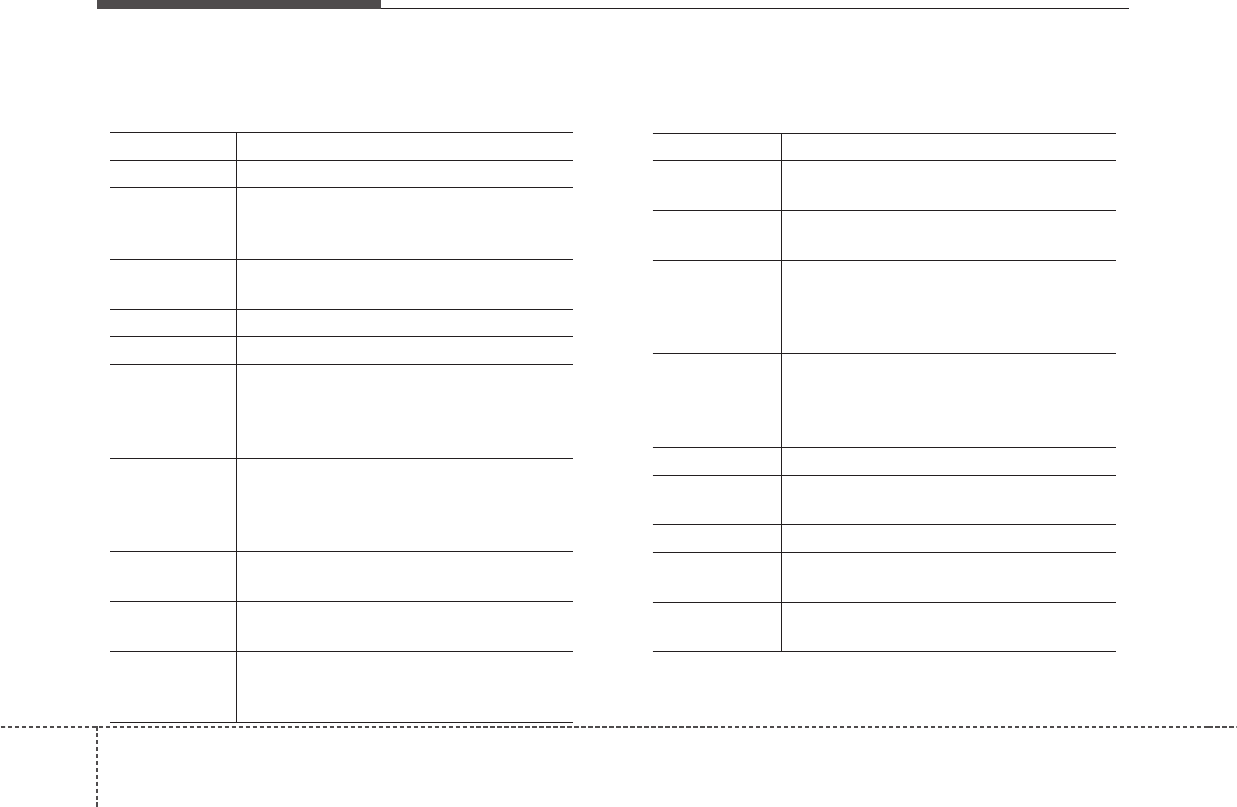
Features of your vehicle
1804
Command Function
Preset 1~6 Plays the broadcast saved in Preset 1~6.
Auto Store Automatically selects radio broadcast fre-
quencies with superior reception and saves
in Presets 1~6.
Preset Save 1~6 Saves the current broadcast frequency to
Preset 1~6.
Seek up Plays the next receivable broadcast.
Seek down Plays the previous receivable broadcast.
Next Preset Selects the preset number next to the most
recently selected preset. (Example: When
currently listening to preset no. 3, then pre-
set no. 4 will be selected.)
Previous Preset Selects the preset number previous to the
most recently selected preset. (Example:
When currently listening to preset no. 3,
then preset no. 2 will be selected.)
Scan Scans receivable frequencies from the current
broadcast and plays for 10 seconds each.
Preset Scan Moves to the next preset from the current
present and plays for 10 seconds each.
Information Displays the information of the current
broadcast.(This feature can be used when
receiving RBDS broadcasts.)
Command Function
Channel Up Plays the channel next to the current broad-
cast.
Channel Down Plays the channel previous to the current
broadcast.
Next Preset Selects the preset number next to the most
recently selected preset. (Example: When
currently listening to preset no. 3, then pre-
set no. 4 will be selected.)
Previous Preset Selects the preset number previous to the
most recently selected preset.
(Example: When currently listening to pre-
set no. 3, then preset no. 2 will be selected.)
Category Moves to the Category selection screen.
Scan Scans receivable channels from the current
broadcast and plays for 10 seconds each.
Preset 1~6 Plays the broadcast saved in Preset 1~6.
Preset Save 1~6 Saves the current broadcast channel to
1~6.
Information Displays the information of the current
broadcast.
• FM/AM radio commands: Commands that can be
used while listening to FM, AM radio.
• Satellite radio commands: Commands that can be
used while listening to Satellite Radio.
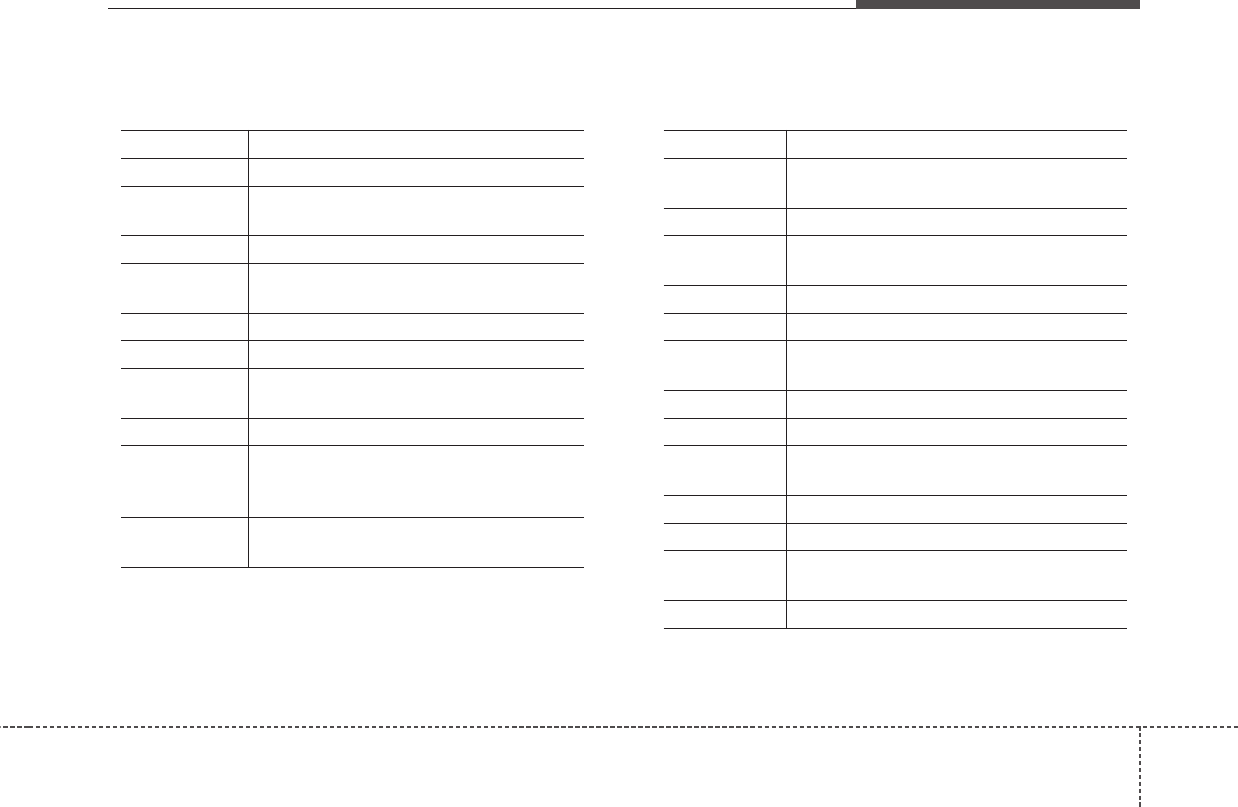
4181
Features of your vehicle
• Audio CD commands: Commands that can be used
while listening to Audio CD.
• MP3 CD / USB commands: Commands that can be
used while listening to music files saved in CD and USB.
Command Function
Random Randomly plays the tracks within the CD.
Random Off Cancels random play to play tracks in
sequential order.
Repeat Repeats the current track.
Repeat Off Cancels repeat play to play tracks in
sequential order.
Next Track Plays the next track.
Previous Track Plays the previous track.
Scan Scans the tracks from the next track for 10
seconds each.
Track 1~30 Plays the desired track number.
Search Track Moves to the track selection screen. After,
say the track name to play the correspon-
ding track.
Information Displays the information screen of the cur-
rent track.
Command Function
Random Randomly plays the files within the current
folder.
All Random Randomly plays all saved files.
Random Off Cancels random play to play files in
sequential order.
Repeat Repeats the current file.
Folder Repeat Repeats all files in the current folder.
Repeat Off Cancels repeat play to play files in sequen-
tial order.
Next File Plays the next file.
Previous File Plays the previous file.
Scan Scans the files from the next files for 10
seconds each.
Search File Moves to the file selection screen.
Search Folder Moves to the folder selection screen.
Information Displays the information screen of the cur-
rent file.
Copy Copies the current file into My Music.
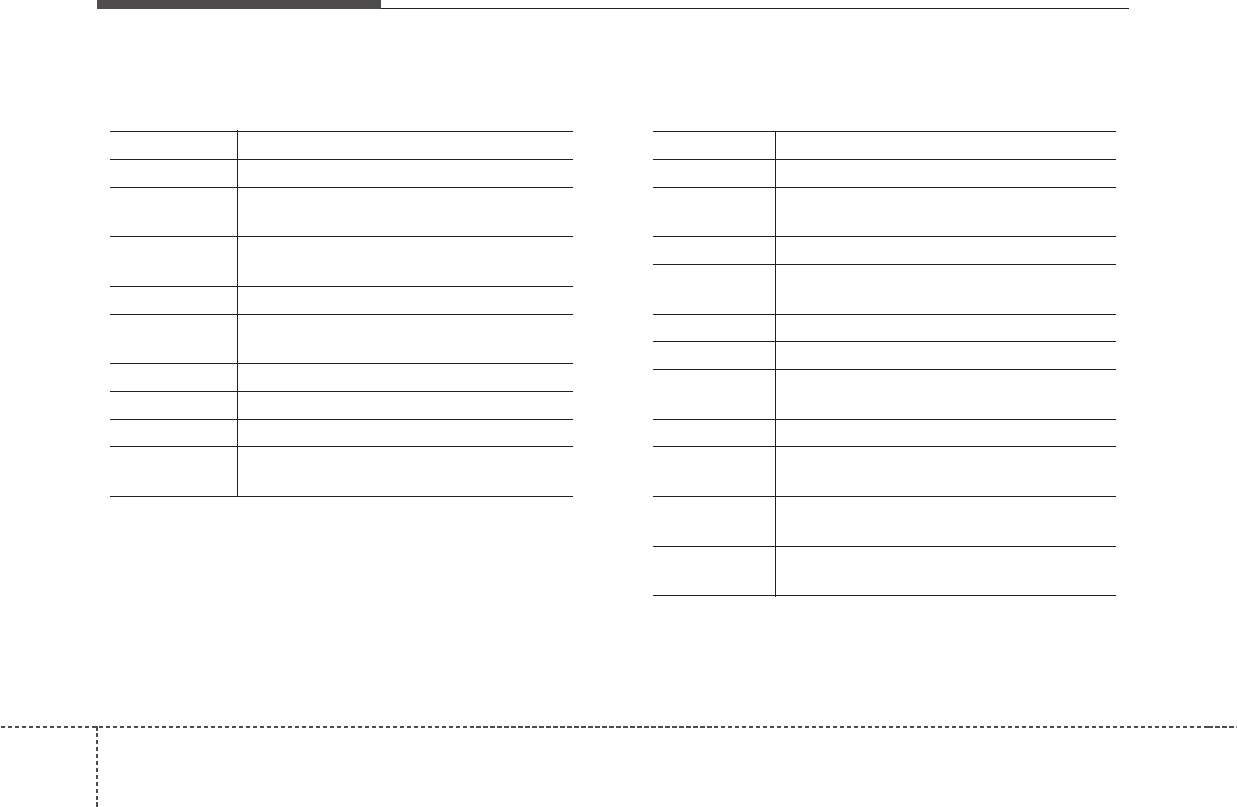
Features of your vehicle
1824
• iPod Commands: Commands that can be used while
playing iPod.
• My Music Commands: Commands that can be used
while playing My Music.
Command Function
All Random Randomly plays all saved songs.
Album Random Randomly plays the songs within the cur-
rent category.
Random Off Cancels random play to play songs in
sequential order.
Repeat Repeats the current song.
Repeat Off Cancels repeat play to play songs in
sequential order.
Next Song Plays the next song.
Previous Song Plays the previous song.
Search Song Moves to the song selection screen.
Information Displays the information screen of the cur-
rent song.
Command Function
Random Randomly plays all saved files.
Random Off Cancels random play to play files in
sequential order.
Repeat Repeats the current file.
Repeat Off Cancels repeat play to play files in sequen-
tial order.
Next File Plays the next file.
Previous File Plays the previous file.
Scan Scans the files from the next files for 10
seconds each.
Search File Moves to the file selection screen.
Information Displays the information screen of the cur-
rent file.
Delete Deletes the current file. You will bypass an
additional confirmation process.
Delete All Deletes all files saved in My Music. You will
bypass an additional confirmation process.
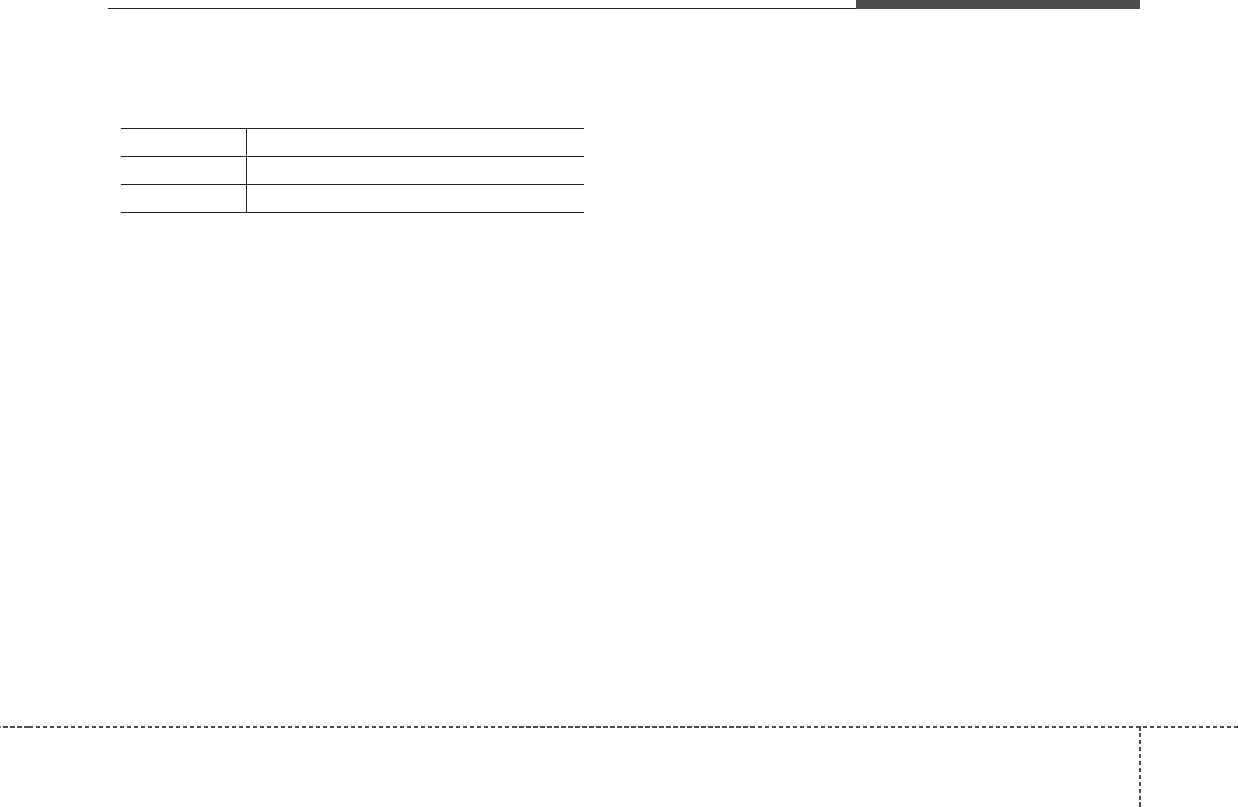
4183
Features of your vehicle
•
Bluetooth®
Wireless Technology Audio Commands:
Commands that can be used while playing Phone Music.
Command Function
Play Plays the currently paused song.
Pause Pauses the current song.
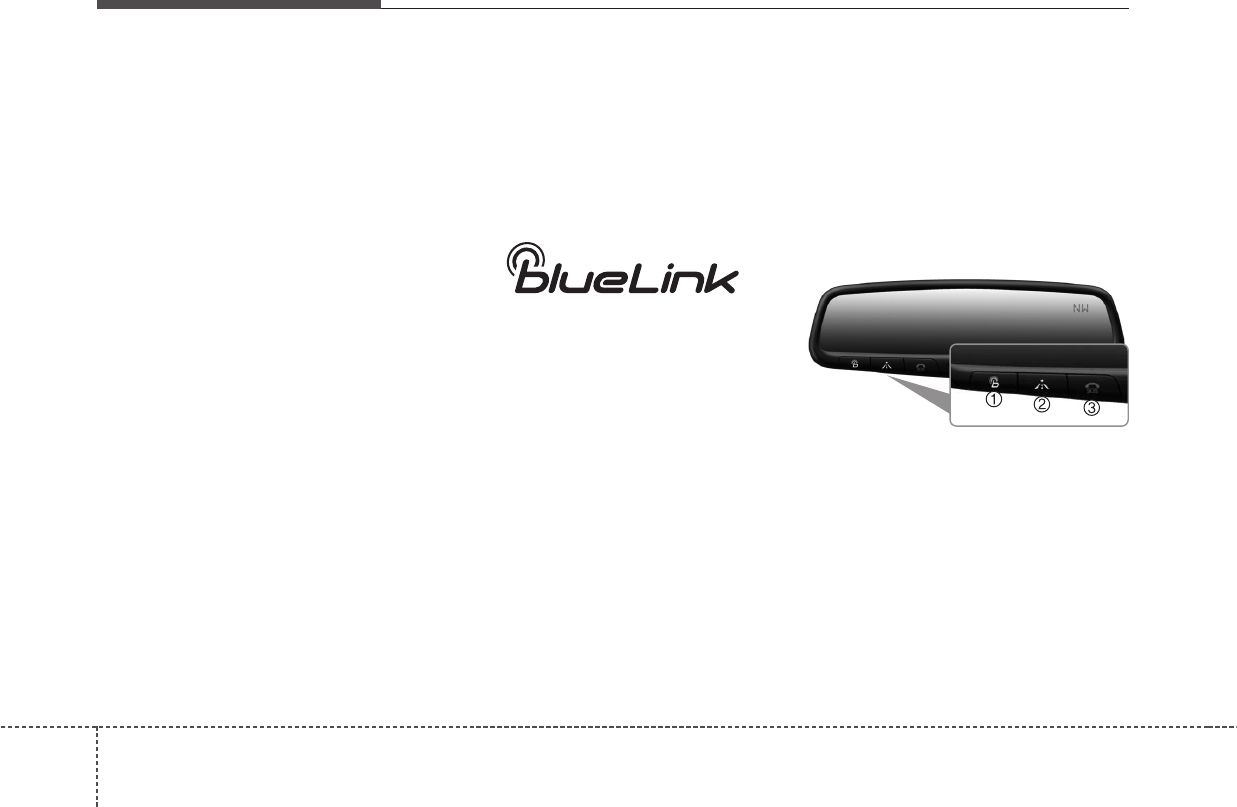
Features of your vehicle
1844
Blue Link®
Hyundai aims to offer differentiated
customer values through a
‘Connected Car Life,’ which is to pro-
vide consumers with fast and reliable
IT technology. As consumers’
lifestyles become more and more
mobile in thanks to remarkable
advances in smart phones, tablet
PCs and overall wireless telecommu-
nication, new lifestyle patterns
demand seamless connection
between one’s office, home, out-
doors and automobiles.
Automobile companies are now
faced with the task of shifting their
paradigm from vehicle-centered
services to customer value-centered
services, with the ultimate goal of
securing global leadership in the
field of vehicle IT and telematics.
Hyundai Motor plans to achieve this
by realizing a terminal platform flexi-
ble to changes in IT technology,
cooperating with global IT compa-
nies, creating an eco-system and
providing the latest contents & serv-
ices based on an open environment.
Using the Room Mirror Key
Selecting the room mirror key will
allow you to make service required
inquiries, POI info searches, and
emergency rescues by connecting to
the Blue Link Center.
Such features can be used only after
subscribing to the Blue Link service.
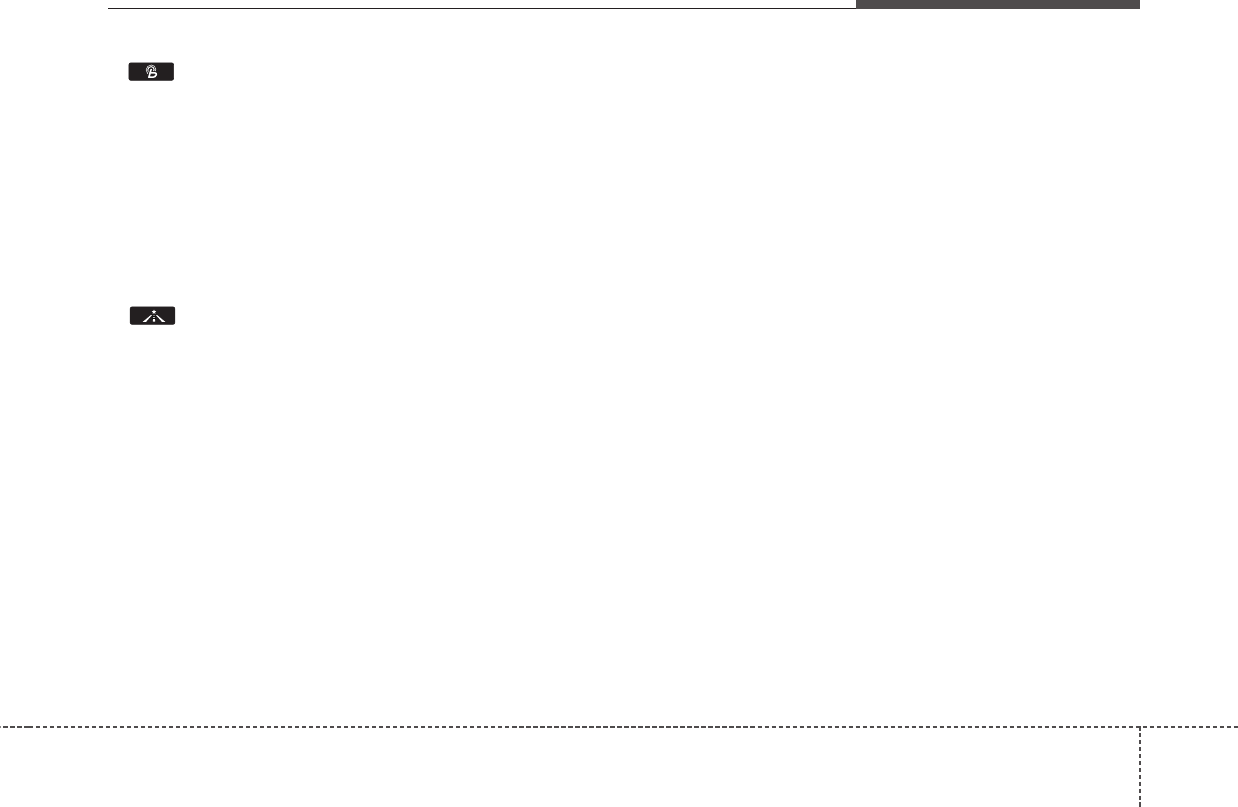
4185
Features of your vehicle
➀(Blue Link Center)
Makes requests for Blue Link service
related inquiries and consultations.
A call is connected to the Blue Link
ser-vice center employee.
Re-pressing the key will end the call.
This feature does not operate when
you are on a
Bluetooth®
Wireless
Technology phone call.
➁(Blue Link for POI)
• Blue Link for Voice command
Starts Blue Link voice command.
Voice receiving voice guidance,
shortly press the button to convert to
voice command mode. Press and
hold the button to end voice com-
mand.
• TBT VR Commands
1. Navigate to
“Navigate to” voice command is used
to request the download of route
data for a new destination, saved
destinations, daily routes and previ-
ous destinations.
2. Save Destination
“Save Destination” VR command is
used to assign a voice tag to the last
downloaded destination and store it
in a destination directory.
NOTE:
The Turn by Turn(TBT) feature sup-
ports the store of ten(10) destina-
tions in the TBT destinations
directory.
3. Route Preview
“Route Preview” VR command allows
the user to preview the route instruc-
tions (upcoming maneuver instruc-
tions) at any time during the route
guidance.
4. Destinations List
“Destinations List” VR command
allows the user to preview and delete
the stored destinations with their
associated voice tags in the Turn by
Turn destinations directory.
5. Voice Guidance
“Voice Guidance” VR command allows
the user to mute/unmute the Turn by
Turn(TBT) direction announcements.
6. Suspend Route
“Suspend Route” VR command
allows the user to suspend and
pause Turn by Turn(TBT) route guid-
ance while in the guidance mode.
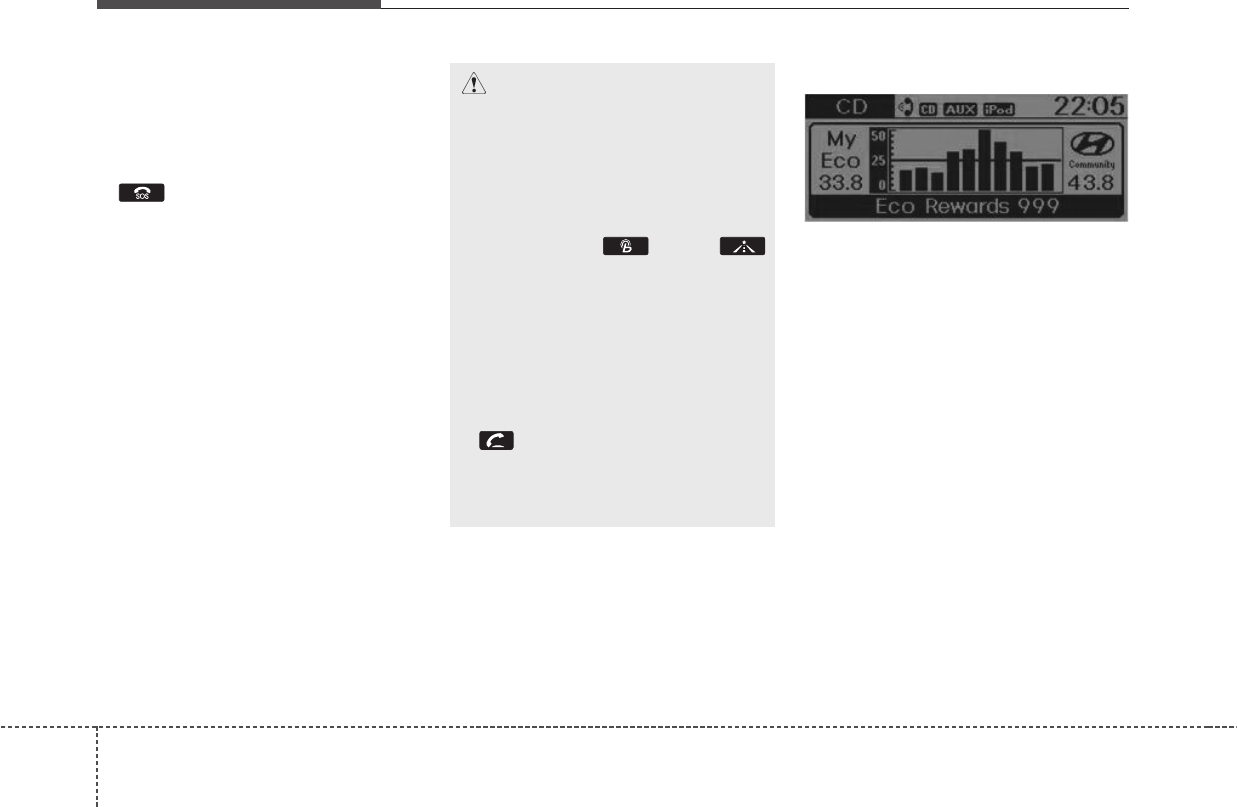
Features of your vehicle
1864
7. Resume Route
“Resume Route” VR command
allows the user to resume Turn by
Turn(TBT) route guidance.
➂(Blue Link for SOS)
In the case of an emergency, requests
for help to the Blue Link center.
Call is connected to the Blue Link
emergency rescue center. Re-press-
ing the key will end the call.
If already on a
Bluetooth®
Wireless
Technology phone call, the call will
end to connect you to the Blue Link
Emergency Rescue Center.
Eco Coach
• What is Eco Coach?
Every 2.5 minutes, Eco Coach com-
pares your fuel economy against the
government tested average (EPA) or
other similar Hyundai models (com-
munity), based on your preference.
Each month, or after every tank fill
up, Eco Coach rates your extended
average and gives you a reward star
if you best the average.
See your My Hyundai web page for
more information.
CAUTION
• You cannot talk simultaneous-
ly on the Bluetooth®Wireless
Technology phone and Blue
Link phone.
• While on a Bluetooth®
Wireless Technology call,
pressing the key or
key will display a message
indicating that you are cur-
rently on a call.
• A message will be displayed if
you receive a Bluetooth®
Wireless Technology call
while already on a Blue Link
call. At this time, press the
key on the steering wheel
remote controller to accept
the call.The phone bell will not
ring.
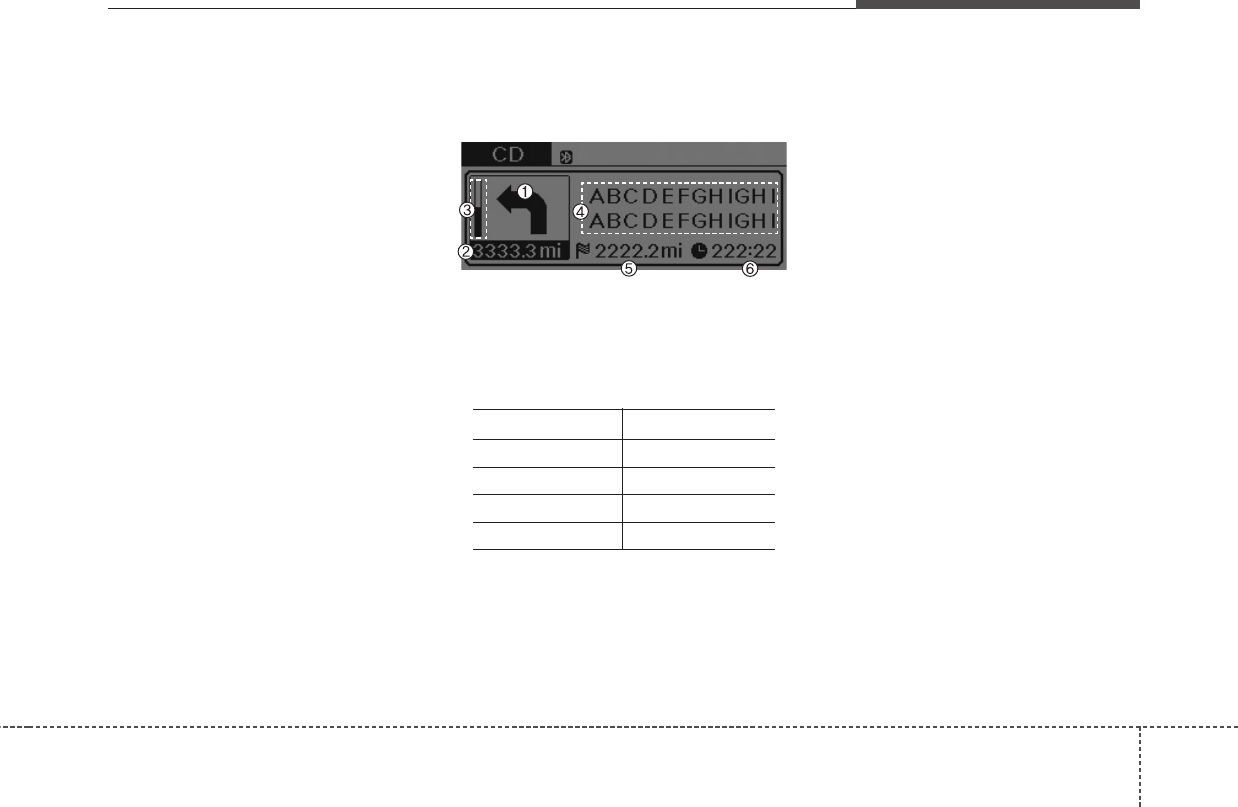
4187
Features of your vehicle
• What does the bar graph and hori-
zontal line mean?
The horizontal line is adjusted once
per month or at each tank full, based
on your preference; it represents the
EPA combined average or communi-
ty average fuel economy target.
• What is My Eco MPG?
Your actual fuel economy average
over 2.5 minutes.
This value is also shown in bar graph
as your “now” rating.
• What are Eco Rewards?
If you beat the average (the EPA or
community), you will receive an Eco
Reward point.
See your my Hyundai web page for
more information.
[Eco Driving] will not operate if the
vehicle ignition is not turned on.
Please operate with the ignition
turned on.
Turn by Turn
The Turn by Turn feature can be used
through Blue Link.
1. Direction Indicator Image
2. Remaining distance until next point
3. The Count bar is divided into a
total of 9 levels.
9 Level 0.5mi 8 Level 0.4mi
7 Level 0.3mi 6 Level 0.2mi
5 Level 0.1mi 4 Level 400ft
3 Level 300ft 2 Level 200ft
1 Level 100ft
4. Current Street name
5. Distance to destination
6. Expected Time Arrival
❈For information on specific Blue
Link operations, please refer to a
separate manual.