HYUNDAI MOBIS AM1B3DMAN CAR AUDIO User Manual H GD EU 1124 qxp
HYUNDAI MOBIS CO., LTD. CAR AUDIO H GD EU 1124 qxp
Users Manual
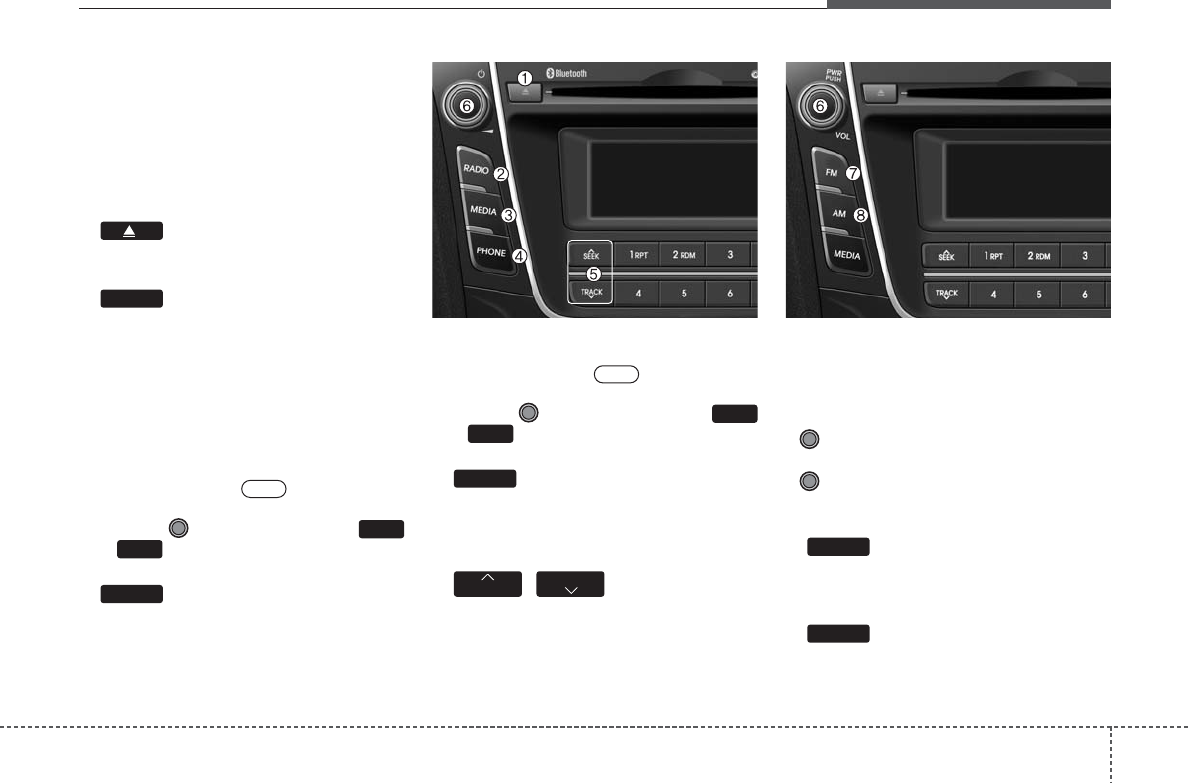
43
Features of your vehicle
SYSTEM CONTROLLERS AND
FUNCTIONS
❈ Display and settings may differ
depending on the selected audio.
Audio Head Unit
1. (EJECT)
• Ejects the disc.
2.
• Changes to FM/AM mode.
• Each time the key is pressed,the mode
is changed in order of FM1 ➟FM2 ➟
FMA ➟AM ➟AMA.(❈ For RDS Model)
•
Each time the key is pressed,the mode is
changed in order of FM1 ➟FM2 ➟AM.
❈ In Setup>Display, the radio pop up
screen will be displayed when [Mode
Pop up] is turned .
When the pop up screen is displayed,
use the TUNE knob or keys
~ to select the desired mode.
3.
• Changes to CD, USB MP3, iPod, BT
MP3, AUX modes.
• Each time the key is pressed, the mode
is changed in order of CD, USB, iPod,
AUX, My Music, BT Audio.
❈ In Setup>Display, the media pop up
screen will be displayed when [Mode
Pop up] is turned .
When the pop up screen is displayed,
use the TUNE knob or keys
~ to select the desired mode.
4.
• Operates Phone Screen
❈ When a phone is not connected, the
connection screen is displayed.
5. ,
• Radio Mode : Automatically searches
for broadcast frequencies.
• CD, USB, iPod, My Music modes
-
Shortly press the key (under 0.8 seconds):
Moves to next or previous song (file)
-
Press and hold the key (over 0.8 sec-
onds): Rewinds or fast-forwards the cur-
rent song.
6. PWR/VOL knob
• Power Knob: Turns power On/Off by
pressing the knob
• Volume Knob: Sets volume by turn-
ing the knob left/right
7.
•
Changes to FM mode.
•
Each time the key is pressed, the mode
changed in order of FM1
➟
FM2
➟
FMA.
8.
• Changes to AM mode.
• Each time the key is pressed, the mode
changed in order of AM ➟AMA.
AM
FM
TRACK
SEEK
PHONE
5
1
On
MEDIA
6
1
On
RADIO
MODEL NAME: $0%'0$1
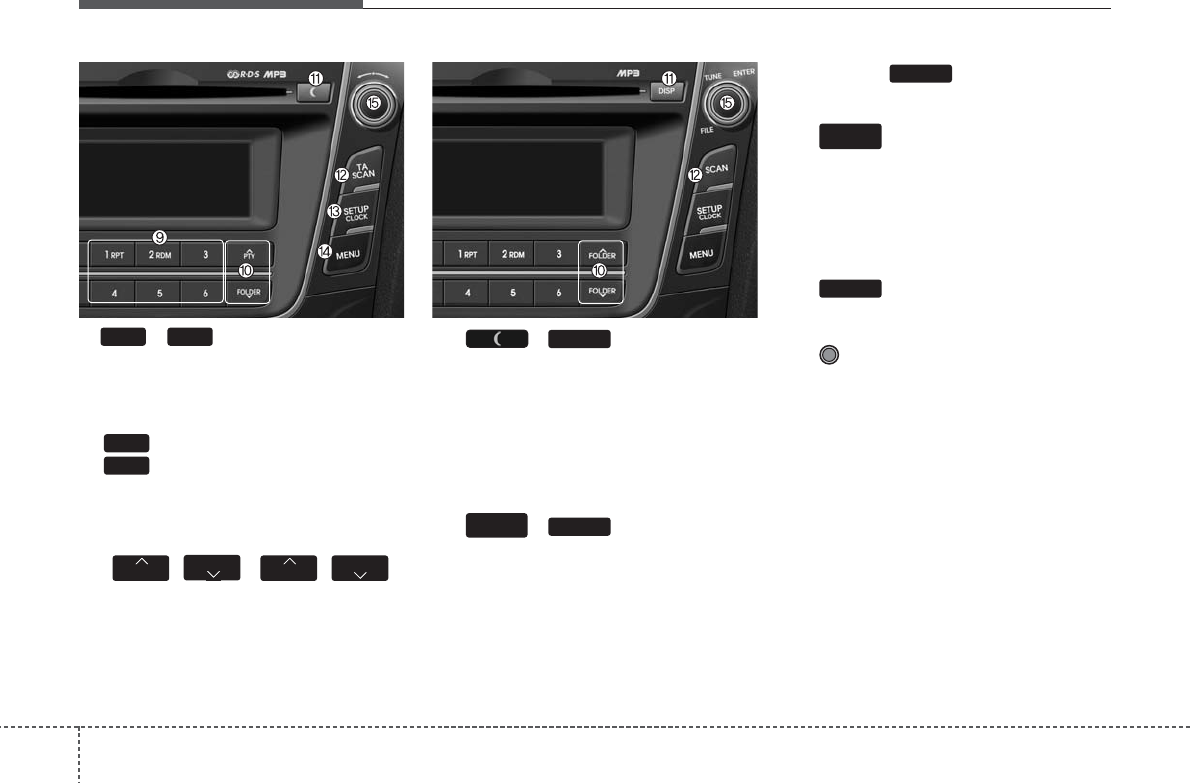
Features of your vehicle
44
9. ~ (Preset)
• Radio Mode: Saves frequencies (chan-
nels) or receives saved frequencies
(channels)
• CD, USB, iPod, My Music mode
- : Repeat
- : Random
• In the Radio, Media, Setup, and Menu
pop up screen, the number menu is
selected.
10. , / ,
• MP3, CD, USB mode : Folder Search
• iPod mode: Moves to parent folder
• FM : RDS Program Type Search
11. /
• Each time the button is shortly pressed
(under 0.8 seconds), sets screen Off ➟
Screen On ➟Screen Off
❈ Audio operation is maintained and
only the screen will be turned Off.
In the screen Off state, press any key
to turn the screen On again.
12. /
• Radio Mode
- Press and hold the key (over 0.8 sec-
onds): Previews each broadcast for 5
seconds each
• CD, USB, iPod mode
- Press and hold the key (over 0.8 sec-
onds): Previews each song (file) for 10
seconds each
❈ Press the key again to contin-
ue listening to the current song (file).
13.
• Shortly press the key (under 0.8 sec-
onds) : Moves to the Display, Sound,
Clock, Phone, System setting modes
• Press and hold the key (over 0.8 sec-
onds) : Move to the Time setting screen
14.
Displays menus for the current mode.
15. TUNE knob
• Radio mode : Changes frequency by
turning the knob left/right
• CD, USB, iPod mode: Searches songs
(files) by turning the knob left/right
❈ When the desired song is displayed,
press the knob to play the song.
• Moves focus in all selection menus and
selects menus
MEMU
SETUP
CLOCK
SCAN
SCAN
TA
SCAN
DISP
FOLDER
FOLDER
FOLDER
PTY
2 RDM
1 RPT
61

45
Features of your vehicle
DISPLAY SETTINGS
Press the key Select [Display]
through TUNE knob or key
Select menu through TUNE knob
Mode Pop up
[Mode Pop up] Changes .
selection mode
• During On state, press the or
key to display the mode
change pop up screen.
Scroll Text
[Scroll Text] Set /
• : Maintains scroll
• : Scrolls only one (1) time.
Song Info
When playing an MP3 file, select the
desired display info from ‘Folder/File’ or
‘Album/Artist/Song’.
SOUND SETTINGS
Press the key Select [Sound]
through TUNE knob or key
Select menu through TUNE kno
2 RDM
SETUP
Off
On
OffOn
MEDIA
RADIO
On
1 RPT
SETUP
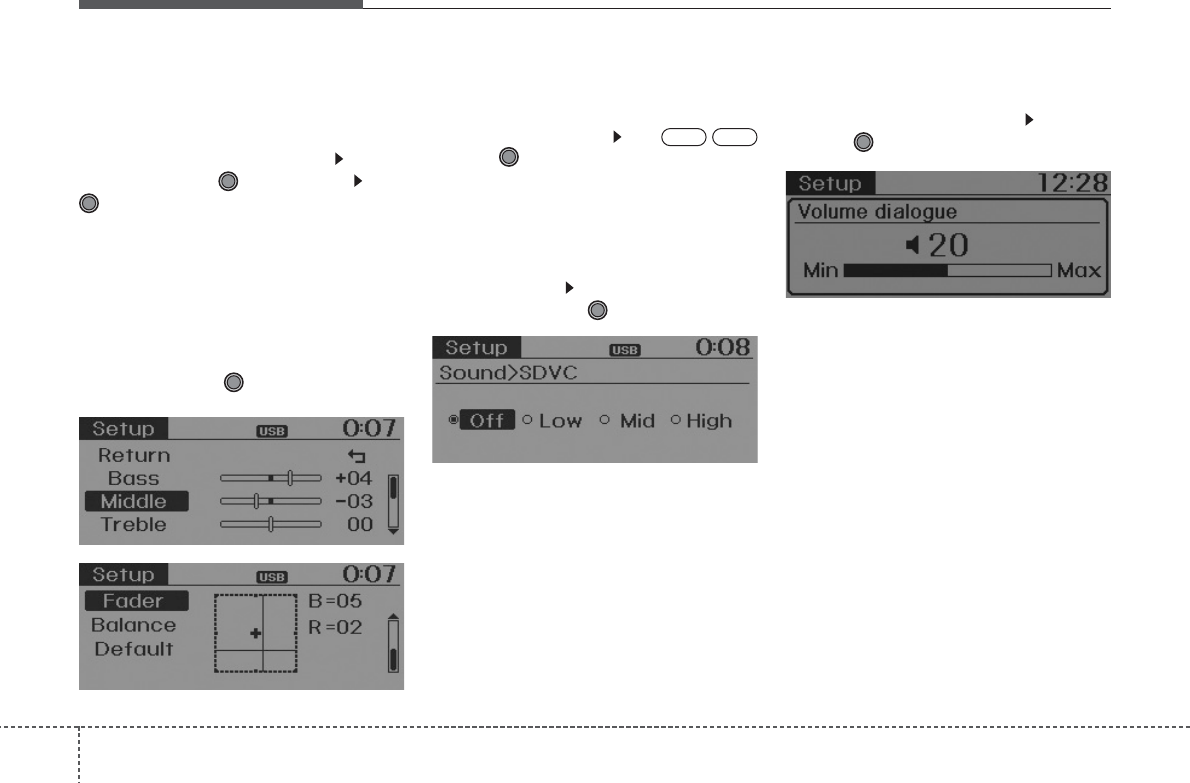
Features of your vehicle
64
Audio Settings
This menu allows you to set the ‘Bass,
Middle, Treble’ and the Sound Fader and
Balance.
Select [Sound Settings] Select
menu through
TUNE knob
Tu r n
TUNE knob
left/right to set
• Bass, Middle, Treble : Selects the sound
tone.
• Fader, Balance : Moves the sound fader
and balance.
• Default : Restores default settings.
❈ Return : While adjusting values, re-
pressing the TUNE knob will
restore the parent menu.
Power Bass
This is a sound system feature that pro-
vides live bass.
Select [Power Bass] Set /
through TUNE knob
Speed Dependent Volume Control
This feature is used to automatically con-
trol the volume level according to the
speed of the vehicle.
Select [SDVC] Set in 4 levels [Off/
Low/Mid/High] of
TUNE
knob
Volume Dialogue
Adjusts voice recognition volume.
Select [Volume Dialogue] Set vol-
ume of
TUNE
knob
OffOn
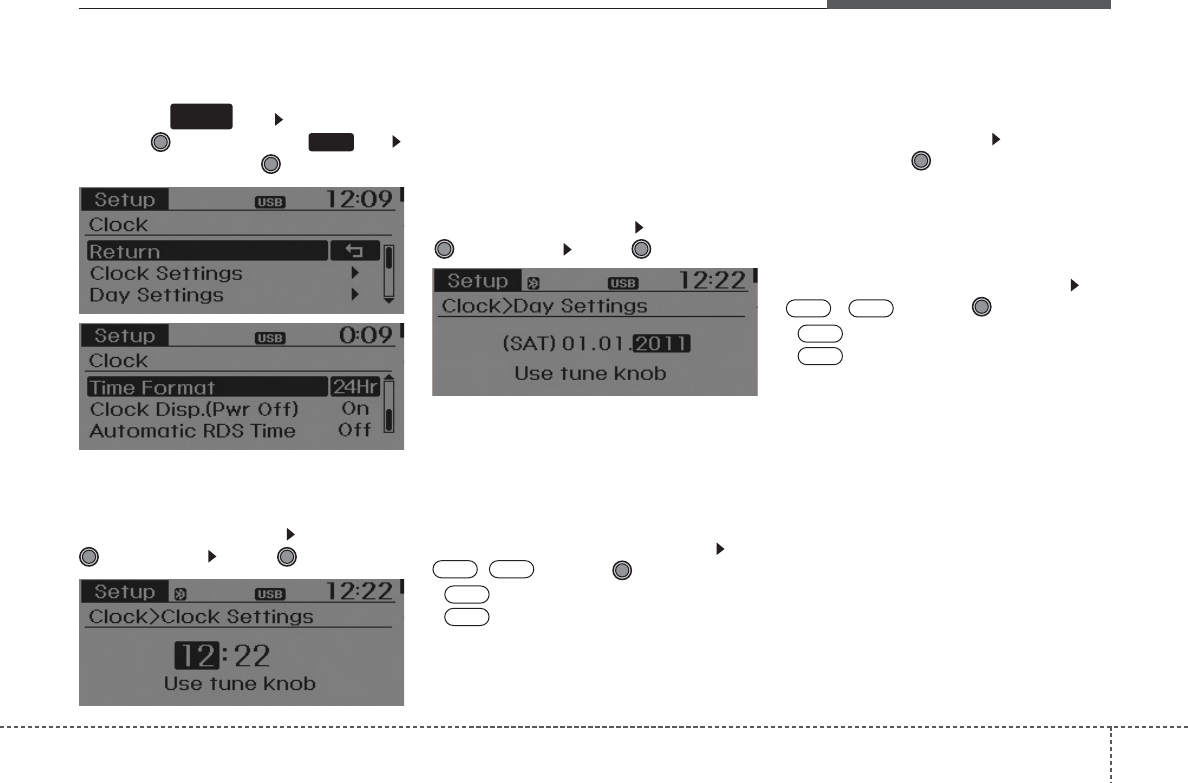
47
Features of your vehicle
CLOCK SETTINGS
Press the key Select [Clock]
through TUNE knob or key
Select menu through TUNE knob
Clock Settings
This menu is used to set the time.
Select [Clock Settings] Set through
TUNE
knob Press
TUNE
knob
❈ Adjust the number currently in focus to
set the [hour] and press the tune knob
to set the [minute].
Day Settings
This menu is used to set the date
(DD/MM/YYYY).
Select [Day Settings] Set through
TUNE knob Press TUNE knob
❈ Adjust the number currently in focus to
make the settings and press the tune
knob to move to the next setting. (Set
in order of Day/Month/Year)
Clock Display when Power is OFF
Select [Clock Disp.(Pwr Off)
Set
/ through TUNE knob
• : Displays time/date on screen
• : Turn off.
Time Format
This function is used to set the 12/24
hour time format of the audio system.
Select [Time Format] Set 12Hr /
24Hr through
TUNE
knob
Automatic RDS Time
This option is used to automatically set
the time by synchronizing with RDS.
Select [Automatic RDS Time]
Set
/ through TUNE knob
• : Turn on Automatic Time
• : Turn off.
Off
On
OffOn
Off
On
OffOn
3
SETUP
CLOCK

Features of your vehicle
84
PHONE SETUP (if equipped)
Press the key Select [Phone]
through TUNE knob or key
Select menu through TUNE knob
Pair Phone
Select [Pair Phone] Set through TUNE
knob
➀Search for device names as displayed
on your mobile phone and connect.
➁Input the passkey displayed on the
screen. (Passkey : 0000)
❈ The device name and passkey will be
displayed on the screen for up to 3
minutes. If pairing is not completed
within the 3 minutes, the mobile phone
pairing process will automatically be
canceled.
➂Pairing completion is displayed.
❈ In some mobile phones, pairing will
automatically be followed by connection.
❈ It is possible to pair up to five
Bluetooth
®
Wireless Technology
enabled
mobile phones.
4
SETUP CAUTION
To pair a Bluetooth
®
Wireless
Technology enabled mobile phone,
authentication and connection
processes are first required. As a
result, you cannot pair your mobile
phone while driving the vehicle.
First park your vehicle before use.
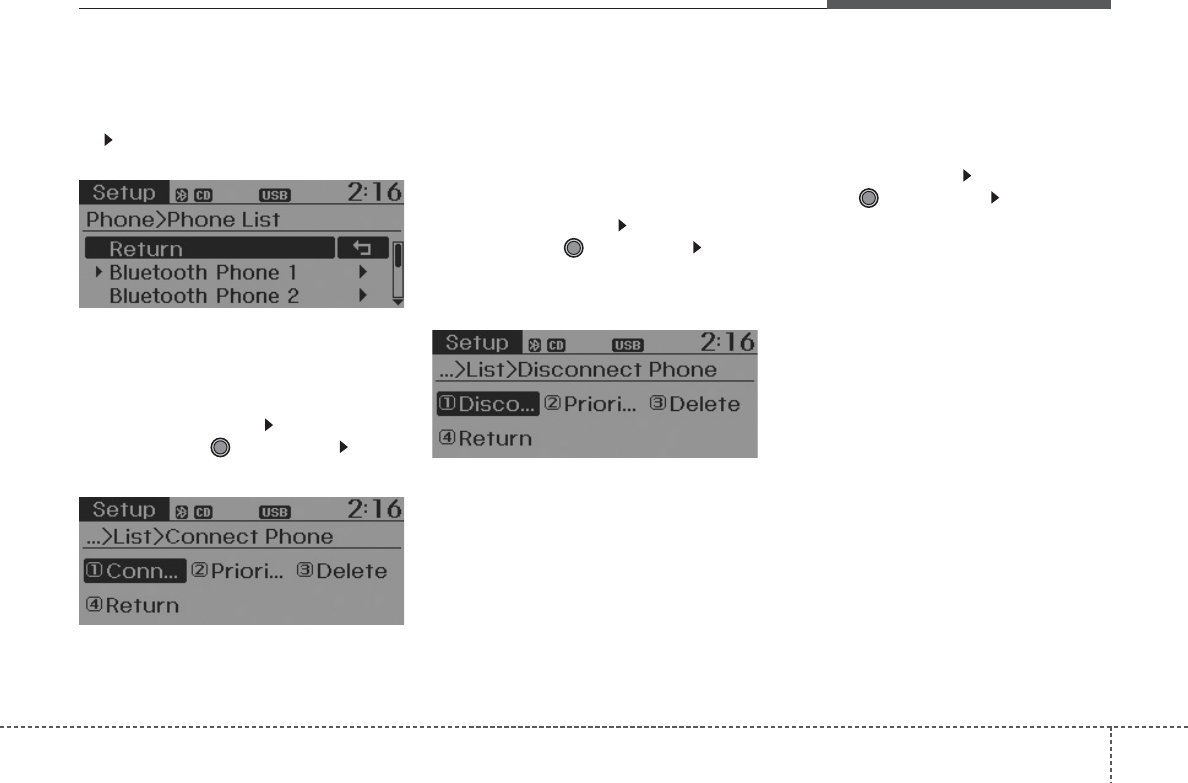
49
Features of your vehicle
Phone List
The names of up to 5 paired phones will
be displayed.
A [ ] is displayed in front of the currently
connected phone.
Select the desired name to setup the
selected phone.
• Connecting a phone
Select [Phone List] Select mobile
phone through TUNE knob Select
[Connect Phone]
➀Select a mobile phone that is not cur-
rently connected.
➁ Connect the selected mobile phone.
➂Connection completion is displayed.
❈ If a phone is already connected, dis-
connect the currently connected
phone and select a new phone to con-
nect.
• Disconnecting a connected phone
Select [Phone List] Select mobile
phone through TUNE knob Select
[Disconnect Phone]
➀Select the currently connected mobile
phone.
➁ Disconnect the selected mobile
phone.
➂Disconnection completion is dis-
played.
• Changing connection sequence
(Priority)
This is used to change the order (priori-
ty) of automatic connection for the paired
mobile phones.
Select [Phone List] Select [Priority]
through TUNE knob Select No. 1
Priority mobile phone
➀Select [Priority].
➁ From the paired phones, select the
phone desired for No.1 priority.
➂ The changed priority sequence is dis-
played.
❈ Once the connection sequence (priori-
ty) is changed, the new no. 1 priority
mobile phone will be connected.
- when the no. 1 priority cannot be con-
nected: Automatically attempts to con-
nect the most recently connected
phone.
- Cases when the most recently con-
nected phone cannot be connected:
Attempts to connect in the order in
which paired phones are listed.
- The connected phone will automati-
cally be changed to No. 1 priority.
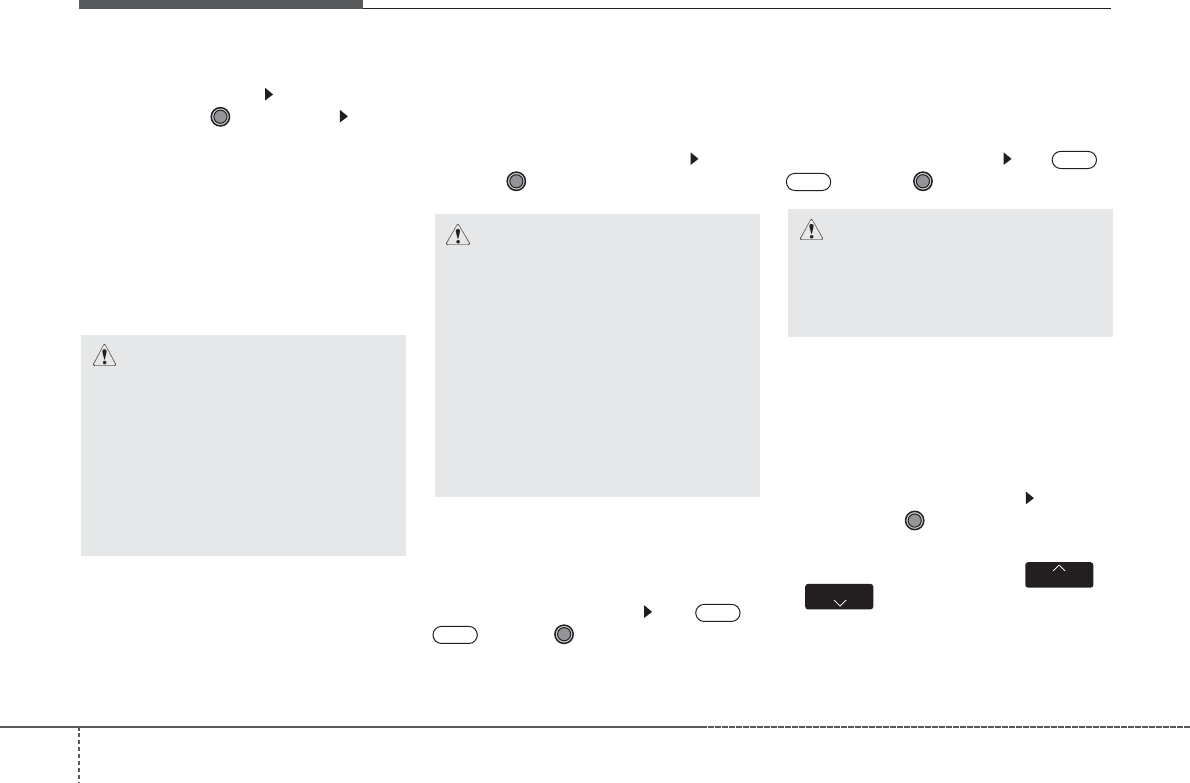
Features of your vehicle
104
• Delete
Select [Phone List] Select mobile
phone through TUNE knob Select
[Delete]
➀Select the desired mobile phone.
➁Delete the selected mobile phone.
➂Deletion completion is displayed.
❈ When attempting to delete a currently
connected phone, the phone is first
disconnected.
Contacts Download
This feature is used to download con-
tacts and call histories into the audio sys-
tem.
Select [Contacts Download] Select
through
TUNE
knob
Auto Download
When connecting a mobile phone, it is
possible to automatically download new
Contacts and Call Histories.
Select [Auto Download] Set /
through TUNE knob
Audio Streaming
Songs (files) saved in your
Bluetooth
®
Wireless Technology enabled
mobile phone
can be played through the audio system.
Select [Audio Streaming] Set /
through TUNE knob
Outgoing Volume
This is used to set the volume of your
voice as heard by the other party while
on a
Bluetooth
®
Wireless Technology
enabled handsfree call.
Select [Outgoing Volume] Set vol-
ume through
TUNE
knob
❈ Even while on a call, the volume can
be changed by using the
Off
On
Off
On
CAUTION
•
The download feature may not be
supported in some mobile phones.
• If a different operation is per-
formed while Contacts are being
downloaded, downloading will be
discontinued. Contacts already
downloaded will be saved.
• When downloading new Contacts,
delete all previously saved
Contacts before starting down-
load.
CAUTION
The
Bluetooth®Wireless Technology
audio streaming feature may not be
supported in some mobile phones.
CAUTION
• When you delete a mobile phone,
the mobile phone contacts will
also be erased.
•
For stable Bluetooth®Wireless
Technology communication, delete
the mobile phone from the audio
and also delete the audio from your
mobile phone.
,
key.
TRACK SEEK
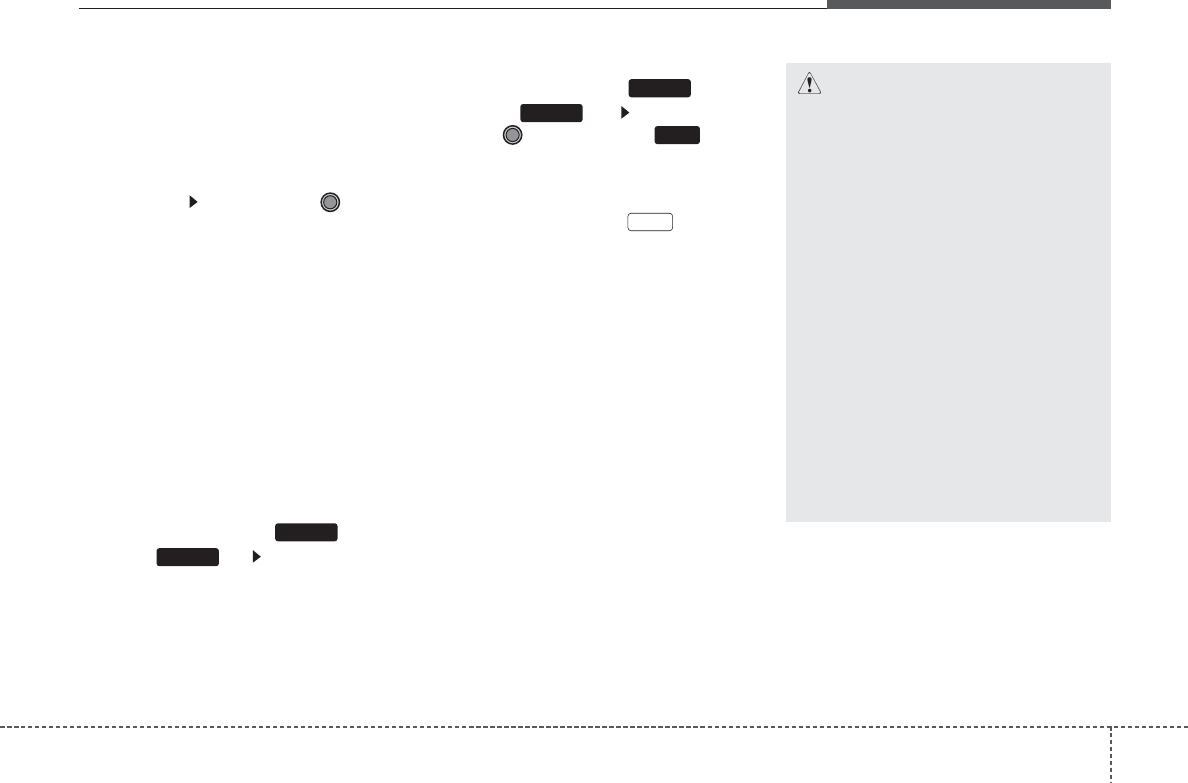
411
Features of your vehicle
Bluetooth®
Wireless Technology
System Off
This feature is used when you do not
wish to use the
Bluetooth
®
Wireless
Technology
system.
Select [
Bluetooth
®
Wireless Technology
System Off] Set through TUNE
knob
❈ If a phone is already connected, dis-
connect the currently connected phone
and turn the
Bluetooth
®
Wireless
Technology
system off.
Using the
Bluetooth®
Wireless
Technology System
To use
Bluetooth
®
Wireless Technology
when the system is currently off, follow
these next steps.
• Turning On
Bluetooth
®
Wireless
Technology
through the Key
Press the key Screen Guidance
❈ Moves to the screen where
Bluetooth
®
Wireless Technology
functions can be
used and displays guidance.
• Turning On
Bluetooth
®
Wireless
Technology
through the Key
Press the key Select [Phone]
through TUNE knob or key
➀A screen asking whether to turn on
Bluetooth
®
Wireless Technology
will be
displayed.
➁ On the screen, select to turn on
Bluetooth
®
Wireless Technology
and
display guidance.
❈ If the
Bluetooth
®
Wireless Technology
system is turned on, the system will
automatically try to connect the most
recently connected
Bluetooth
®
Wireless Technology
mobile phone.
YES
3
SETUP
SETUP
PHONE
PHONE
CAUTION
•Bluetooth
®
Wireless Technology
connection may become intermit-
tently disconnected in some
mobile phones. Follow these next
steps to try again.
1) Turn the Bluetooth
®
Wireless
Technology function within the
mobile phone ON/OFF and try to
connect again.
2) Turn the mobile phone power
ON/OFF and try to connect again.
3) Completely remove the mobile
phone battery, reboot, and then
try to connect again.
4) Reboot the audio system and try
to connect again
5) Delete all paired devices in your
mobile phone and the audio sys-
tem and pair again for use.
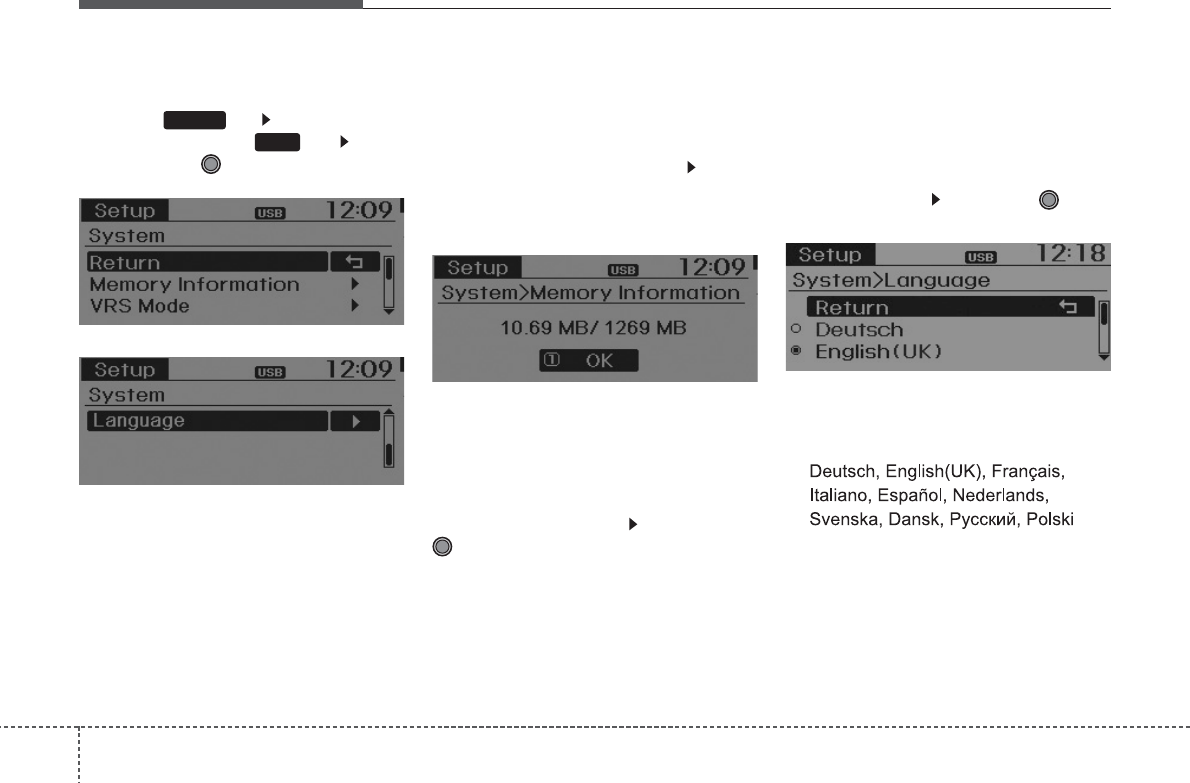
Features of your vehicle
124
SYSTEM SETTINGS
Press the key Select [System]
through tune knob or key Select
menu through TUNE knob
Memory Information (if equipped)
Displays currently used memory and
total system memory.
Select [Memory Information] OK
The currently used memory is displayed
on the left side while the total system
memory is displayed on the right side.
VRS mode
This feature is used to change voice
command feedback between Normal and
Expert modes.
Select [VRS mode] Set through
TUNE
knob
• Normal : This mode is for beginner
users and provides detailed instructions
during voice command operation.
• Expert : This mode is for expert users
and omits some information during
voice command operation. (When using
Expert mode, guidance instructions can
be heard through the [Help] or [Menu]
commands.
Language
This menu is used to set the display and
voice recognition language.
Select [Language] Set through TUNE
knob
❈ The system will reboot after the lan-
guage is changed.
❈ Language support by region
-
5
SETUP

413
Features of your vehicle
RADIO (for RDS equipped model)
Changing RADIO mode
Press the key to change the
mode in order of FM1 ➟ FM2 ➟ FMA
➟ AM ➟ AMA.
Press the or key to change
the mode in order of FM1 ➟ FM2 and AM.
• When the power is off, press the
key to turn on the audio system
and receive radio broadcasts.
[Mode Pop up] On state : Displays the
change radio mode pop up screen.
While the pop up screen is displayed, you
can change the radio mode
( : FM1
➟ FM2 ➟ FMA ➟ AM ➟ AMA /
: FM1 ➟FM2 / : AM) through the
tune knob or ~ keys.
Adjust Volume
Turn the VOL knob left/right to adjust
the volume.
SEEK
Press the ( , )key
• Shortly pressing the key (under 0.8
seconds): Changes the frequency.
• Pressing and holding the key (over 0.8
seconds): Automatically searches for
the next frequency.
Preset SEEK
Press the ( , ) key
~
• Shortly pressing the key (under 0.8
seconds): Plays the frequency saved in
the corresponding key.
• Pressing and holding the key (over 0.8
seconds): Pressing and holding the
desired key from ~ will
save the currently playing broadcast to
the selected key and sound a BEEP.
SCAN
Press the ( , ) key
• Shortly pressing the key (under 0.8
seconds): The broadcast frequency
increases and previews each broadcast
for 5 seconds each. After scanning all
frequencies, returns and plays the cur-
rent broadcast frequency.
• Pressing and holding the key (over 0.8
seconds): Previews the broadcasts
saved in Preset ~ for 5 sec-
onds each.
Press the ( , ) key
• Pressing and holding the key (over 0.8
seconds): The broadcast frequency
increases and previews each broadcast
for 5 seconds each. After scanning all
frequencies, returns and plays the cur-
rent broadcast frequency.
Selecting through manual search
Turn the TUNE knob left/right to adjust
the frequency.
• AC100A6EE / AC110A6EE / AC101A6EE /
AC111A6EE
- FM : Changes by 50KHz
- AM : Changes by 9khz
• AC100A6EG / AC110A6EG
- FM : Changes by 100KHz
- AM : Changes by 9khz
• AC100A6EN / AC110A6EN
-FM : Changes by 200KHz
- AM : Changes by 10khz
TA
SCAN
AMFMRADIO
61
TA
SCAN
AMFMRADIO
61
61
AMFMRADIO
AMFMRADIO
51
AM
FM
RADIO
RADIO
AMFM
RADIO
,
TRACK
SEEK
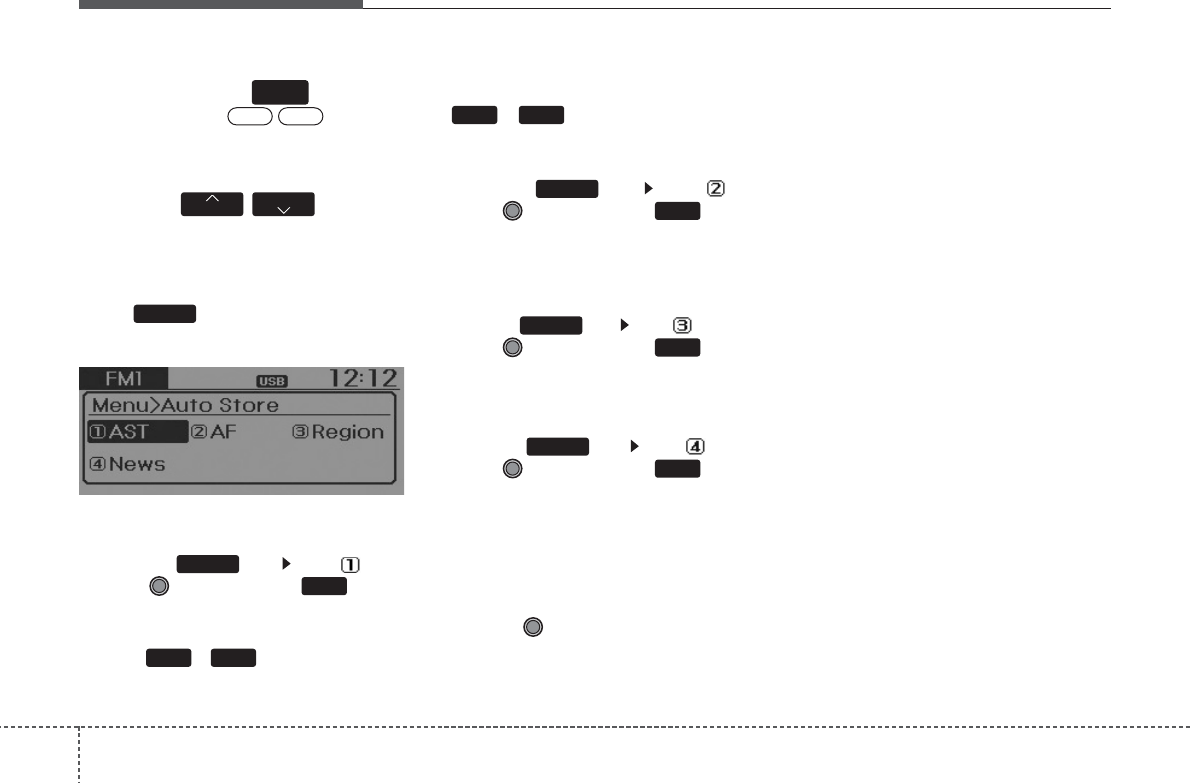
Features of your vehicle
144
Traffic Announcement (TA)
Shortly pressing the key (under
0.8 seconds): Set
/
TA Traffic
Announcement) mode.
PTY Up/Down
• Press the / key when
searching PTY in RDS Broadcasting
Program Type selection.
MENU
Within key are the A.Store (Auto
Store) and Info functions.
AST (Auto Store)
Press the key Set [ AST]
through TUNE knob or key.
Select AST (Auto Store) to save fre-
quencies with superior reception to
presets
~
. If no frequencies
are received, then the most recently
received frequency will be broadcast.
❈ Saves only to the Preset memory
~ of FMA or AMA mode.
AF (Alternative Frequency)
Press the key Set [ AF]
through TUNE knob or key.
The Alternative Frequency option can be
turned On/Off.
Region
Press the key Set [ Region]
through TUNE knob or key.
The Region option can be turned On/Off.
News
Press the key Set [ News]
through TUNE knob or key.
The News option can be turned On/Off.
Info Volume
Info Volume refers to the sound volume
upon receiving News or Traffic information.
The info volume can be controlled by
turning the VOL knob left/right while a
news or traffic broadcast is playing.
❈ AF, Region, and News are RDS Radio
menus.
4
MENU
3
MENU
2 RDM
MENU
61
61
1 RPT
MENU
MENU
FORDER
PTY
OffOn
TA
SCAN
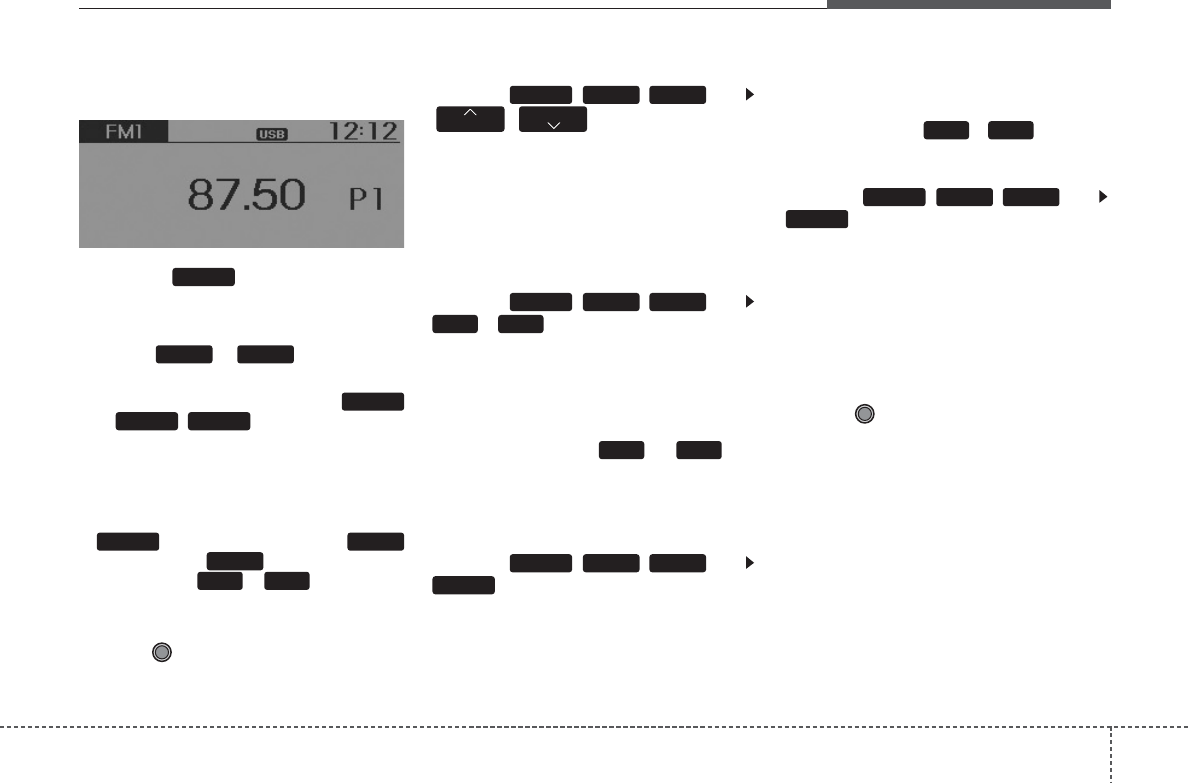
415
Features of your vehicle
RADIO
Changing RADIO mode
Press the key to change the
mode in order of FM1 ➟ FM2 ➟ AM.
Press the or key to change
the mode in order of FM1 ➟ FM2 and AM.
• When the power is off, press the
or key to turn on the
audio system and receive radio broadcasts.
[Mode Pop up] On state : Displays the
change radio mode pop up screen.
While the pop up screen is displayed,
you can change the radio mode
( : FM1 ➟ FM2 ➟ AM /
: FM1 ➟FM2 / : AM) through the
tune knob or ~ keys.
Adjust Volume
Turn the VOL knob left/right to adjust
the volume.
SEEK
Press the ( , ) key
• Shortly pressing the key (under 0.8
seconds): Changes the frequency.
• Pressing and holding the key (over 0.8
seconds): Automatically searches for
the next frequency.
Preset SEEK
Press the ( , ) key
~
• Shortly pressing the key (under 0.8
seconds): Plays the frequency saved in
the corresponding key.
• Pressing and holding the key (over 0.8
seconds): Pressing and holding the
desired key from ~ will
save the currently playing broadcast to
the selected key and sound a BEEP.
SCAN
Press the ( , ) key
• Shortly pressing the key (under 0.8
seconds): The broadcast frequency
increases and previews each broadcast
for 5 seconds each. After scanning all
frequencies, returns and plays the cur-
rent broadcast frequency.
• Pressing and holding the key (over 0.8
seconds): Previews the broadcasts
saved in Preset ~ for 5 sec-
onds each.
Press the ( , ) key
• Pressing and holding the key (over 0.8
seconds): The broadcast frequency
increases and previews each broadcast
for 5 seconds each. After scanning all
frequencies, returns and plays the cur-
rent broadcast frequency.
Selecting through manual search
Turn the TUNE knob left/right to adjust
the frequency.
• AC100A6EE / AC110A6EE / AC101A6EE /
AC111A6EE
- FM : Changes by 50KHz
- AM : Changes by 9khz
• AC100A6EG / AC110A6EG
- FM : Changes by 100KHz
- AM : Changes by 9khz
• AC100A6EN / AC110A6EN
-FM : Changes by 200KHz
- AM : Changes by 10khz
SCAN
AMFMRADIO
61
SCAN
AMFMRADIO
61
61
AMFMRADIO
AMFMRADIO
51
AM
FMRADIO
AMFM
RADIO
AMFM
RADIO
,
TRACK
SEEK
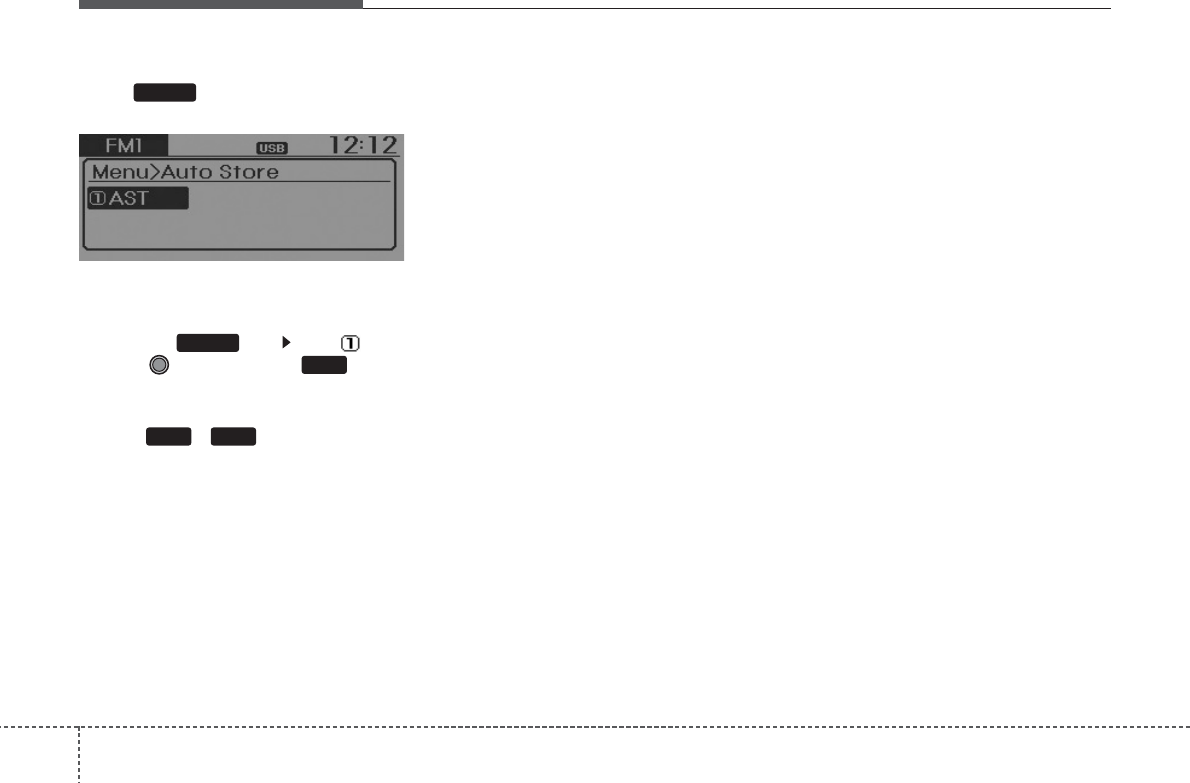
Features of your vehicle
164
MENU
Within key are the A.Store (Auto
Store) and Info functions.
AST (Auto Store)
Press the key Set [ AST]
through TUNE knob or key.
Select AST (Auto Store) to save fre-
quencies with superior reception to
presets
~
. If no frequencies
are received, then the most recently
received frequency will be broadcast.
61
1 RPT
MENU
MENU
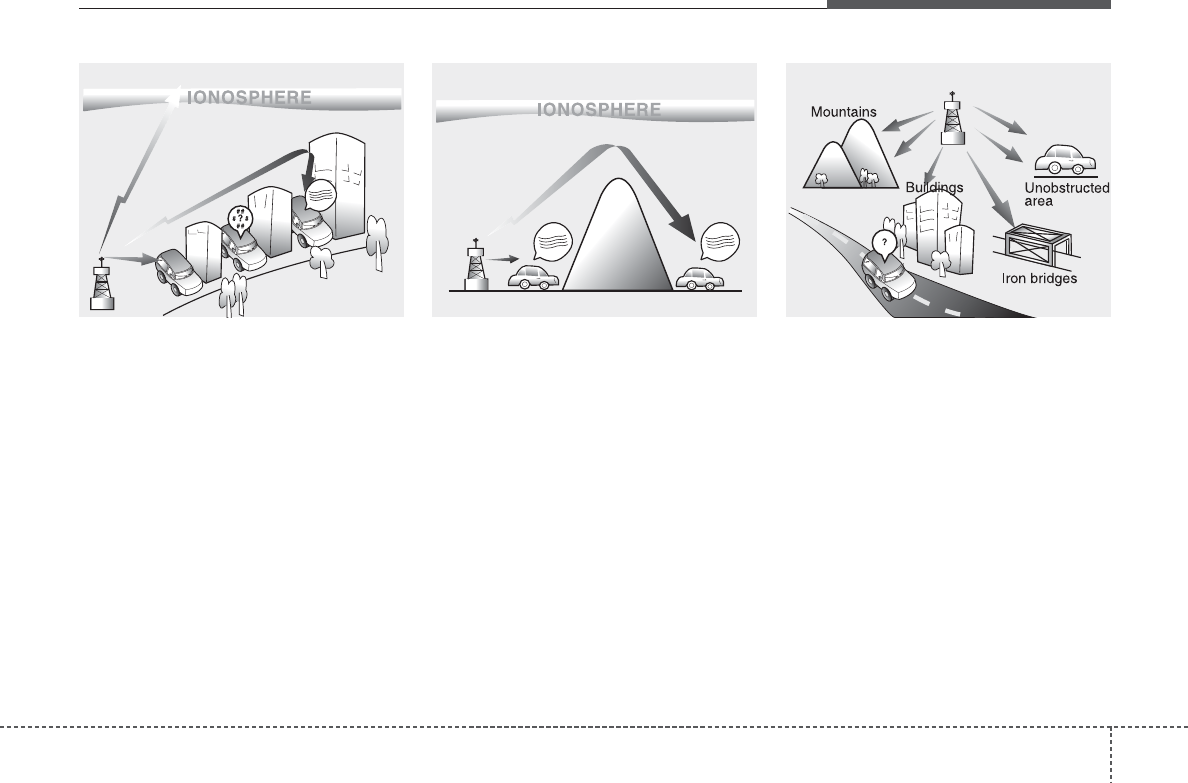
417
Features of your vehicle
How vehicle audio works
AM and FM radio signals are broadcast
from transmitter towers located around
your city. They are intercepted by the
radio antenna on your vehicle. This signal
is then received by the radio and sent to
your vehicle speakers.
When a strong radio signal has reached
your vehicle, the precise engineering of
your audio system ensures the best pos-
sible quality reproduction. However, in
some cases the signal coming to your
vehicle may not be strong and clear. This
can be due to factors, such as the dis-
tance from the radio station, closeness of
other strong radio stations or the pres-
ence of buildings, bridges or other large
obstructions in the area.
AM broadcasts can be received at
greater distances than FM broadcasts.
This is because AM radio waves are
transmitted at low frequencies. These
long, low frequency radio waves can fol-
low the curvature of the earth rather than
travelling straight out into the atmos-
phere. In addition, they curve around
obstructions so that they can provide bet-
ter signal coverage.
FM broadcasts are transmitted at high
frequencies and do not bend to follow the
earth's surface. Because of this, FM
broadcasts generally begin to fade at
short distances from the station. Also,
FM signals are easily affected by build-
ings, mountains, or other obstructions.
These can result in certain listening con-
ditions which might lead you to believe a
problem exists with your radio. The fol-
lowing conditions are normal and do not
indicate radio trouble:
¢¢¢
¢¢¢
JBM002
AM reception
¢¢¢
JBM001
FM reception
JBM003
FM radio station
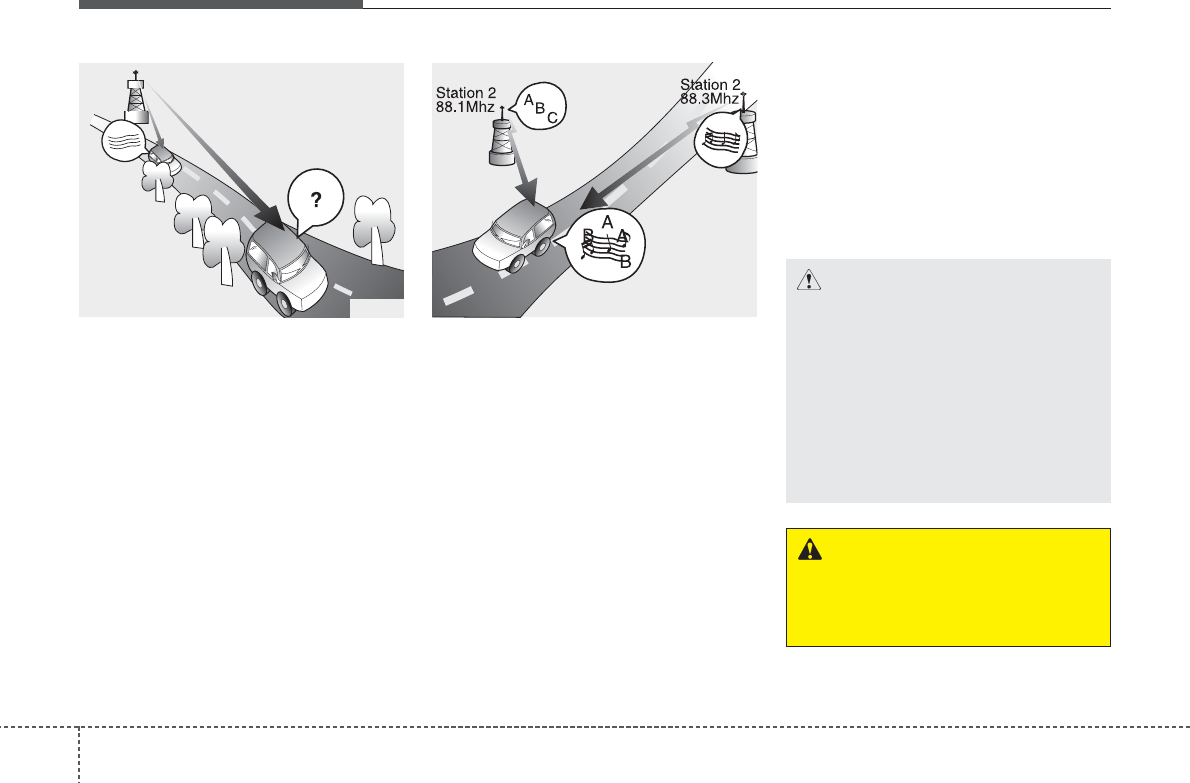
Features of your vehicle
184
• Fading - As your vehicle moves away
from the radio station, the signal will
weaken and sound will begin to fade.
When this occurs, we suggest that you
select another stronger station.
• Flutter/Static - Weak FM signals or
large obstructions between the trans-
mitter and your radio can disturb the
signal causing static or fluttering nois-
es to occur. Reducing the treble level
may lessen this effect until the distur-
bance clears.
• Station Swapping - As a FM signal
weakens, another more powerful sig-
nal near the same frequency may
begin to play. This is because your
radio is designed to lock onto the clear-
est signal. If this occurs, select another
station with a stronger signal.
• Multi-Path Cancellation - Radio signals
being received from several directions
can cause distortion or fluttering. This
can be caused by a direct and reflect-
ed signal from the same station, or by
signals from two stations with close
frequencies. If this occurs, select
another station until the condition has
passed.
Using a cellular phone or a two-way
radio
When a cellular phone is used inside the
vehicle, noise may be produced from the
audio system. This does not mean that
something is wrong with the audio equip-
ment. In such a case, use the cellular
phone at a place as far as possible from
the audio equipment.
JBM005
¢¢¢
JBM004
CAUTION
When using a communication sys-
tem such as a cellular phone or a
radio set inside the vehicle, a sepa-
rate external antenna must be fitted.
When a cellular phone or a radio set
is used with an internal antenna
alone, it may interfere with the vehi-
cle's electrical system and adverse-
ly affect safe operation of the vehi-
cle.
WARNING
Do not use a cellular phone while
driving. Stop at a safe location to
use a cellular phone.
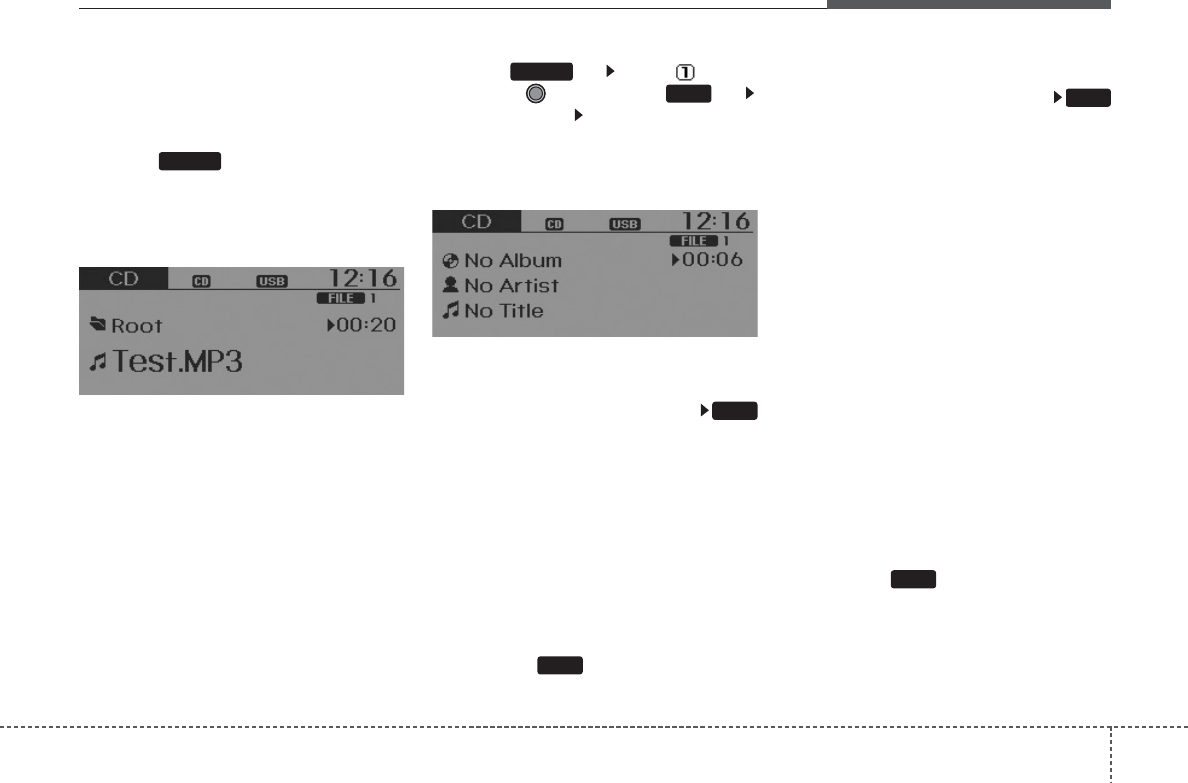
419
Features of your vehicle
BASIC METHOD OF USE :
Audio CD / MP3 CD / USB /
iPod / My Music
Press the key to change the mod
mode in order of CD➟USB(iPod)➟AUX
➟My Music➟BT Audio.
The folder/file name is displayed on the
screen.
❈ The CD is automatically played when
a CD is inserted.
❈ The USB music is automatically
played when a USB is connected.
Press the key Select [ Display]
through the TUNE knob or key
Select [Song Info] Media Display
• [
Song Info
] : The screen display info can
be changed to Album/Artist/ Song
name.
Repeat
While song (file) is playing
(RPT) key
Audio CD, MP3 CD, USB, iPod, My Music
mode: RPT on screen
• To repeat one song (Shortly pressing
the key (under 0.8 seconds)): Repeats
the current song.
MP3 CD, USB mode: FLD.RPT on
screen
• To repeat folder (Pressing and holding
the key (over 0.8 seconds)): repeats all
files within the current folder.
❈ Press the key again to turn off
repeat.
Random
While song (file) is playing
(RDM) key
Audio CD, My Music mode: RDM on
screen
• Random (Shortly pressing the key
(under 0.8 seconds)): Plays all songs in
random order.
MP3 CD, USB mode: FLD.RDM on
screen
• Folder Random (Shortly pressing the
key (under 0.8 seconds)): Plays all files
within the current folder in random
order.
iPod mode: ALB RDM on screen
• Album Random (Shortly pressing the
key (under 0.8 seconds)): Plays all files
within albums of the current category in
random order.
MP3 CD, USB, iPod mode: ALL RDM on
screen
• All Random (pressing and holding the
key (over 0.8 seconds)): Plays all files in
random order.
❈ Press the key again to turn off
repeat.
2RDM
2 RDM
1 RPT
1 RPT
1 RPT
SETUP
MEDIA
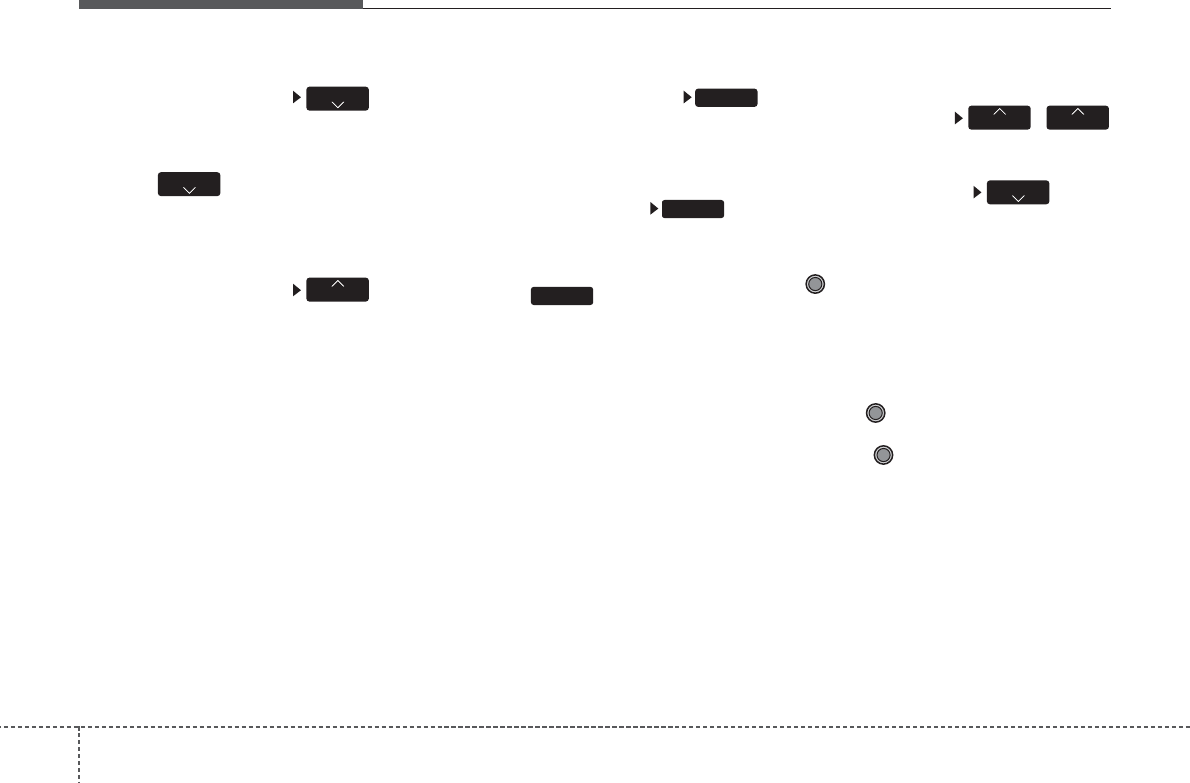
Features of your vehicle
204
Changing Song/File
While song (file) is playing key
• Shortly pressing the key (under 0.8
seconds): Plays the current song from
the beginning.
❈ If the key is pressed again
within 1 second, the previous song is
played.
• Pressing and holding the key (over 0.8
seconds): Rewinds the song.
While song (file) is playing key
• Shortly pressing the key (under 0.8
seconds): Plays the next song.
• Pressing and holding the key (over 0.8
seconds): Fast forwards the song.
Scan
While song (file) is playing
key
• Shortly pressing the key (under 0.8
seconds) : Scans all songs from the
next song for 10 seconds each.
While song (file) is playing key
• Pressing and holding the key (over 0.8
seconds) : Scans all songs for 10 sec-
onds starting from the next song.
❈ Press the key again to turn off.
❈ The SCAN function is not supported in
iPod mode.
Folder Search : MP3 CD, USB
Mode
While file is playing
,
(Folder Up) key
• Searches the next folder.
While file is playing (Folder
Down) key
• Searches the parent folder.
❈ If a folder is selected by pressing the
TUNE knob, the first file within the
selected folder will be played.
❈ In iPod mode, moves to the Parent
Folder.
Searching Songs (File)
• Turning
TUNE
knob : Searches for
songs (files)
• Pressing TUNE knob : Plays select-
ed song (file).
FORDER
FORDERPTY
SCAN
SCAN
SCAN
SEEK
TRACK
TRACK
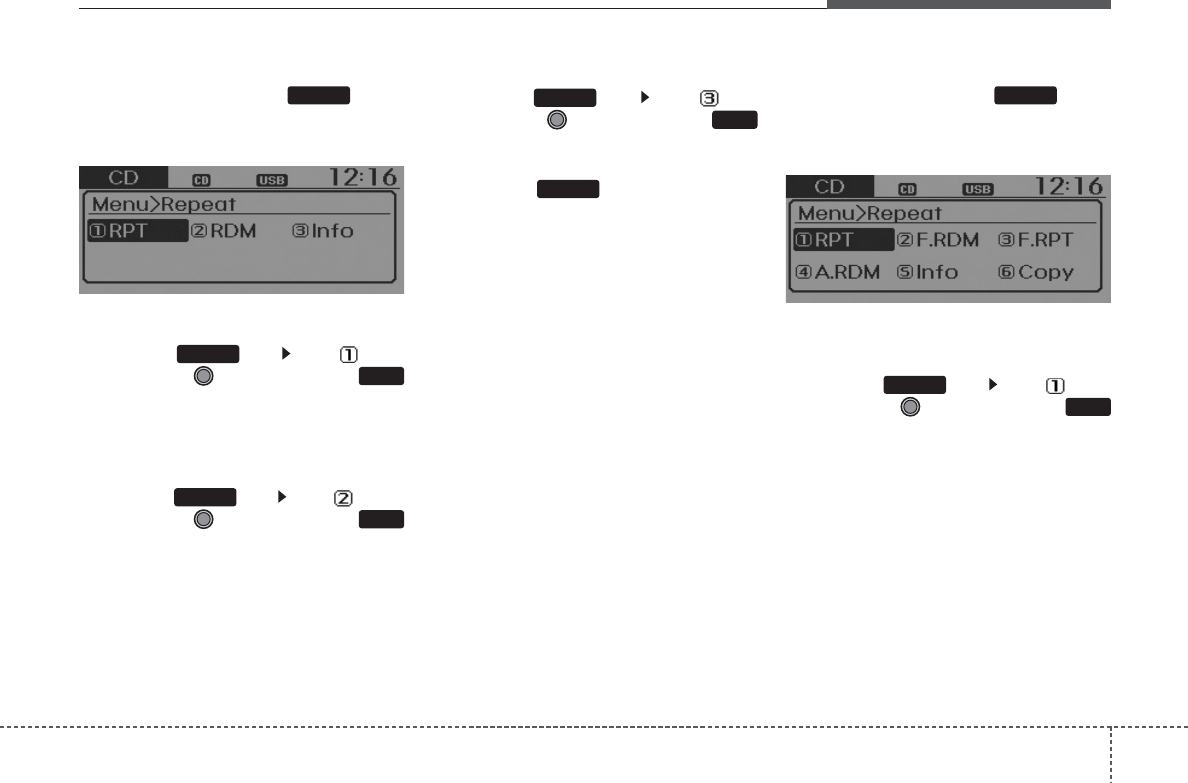
421
Features of your vehicle
MENU : Audio CD
Press the CD MP3 mode key to
set the Repeat, Random, Information
features.
Repeat
Press the key Set [ RPT]
through the
TUNE
knob or
key to repeat the current song.
❈ Press RPT again to turn off.
Random
Press the key Set [ RDM]
through the
TUNE
knob or
key to randomly play songs within
the current folder.
❈ Press RDM again to turn off.
Information
Press the key Set [ Info]
through the
TUNE
knob or
key to display information of the cur-
rent song.
❈ Press the key to turn off info
display.
MENU : MP3 CD / USB
Press the CD MP3 mode key to
set the Repeat, Folder Random, Folder
Repeat, All Random, Information, and
Copy features.
Repeat
Press the key Set [ RPT]
through the
TUNE
knob or
key to repeat the current song.
❈ Press RPT again to turn off.
1 RPT
MENU
MENU
MENU
3
MENU
2 RDM
MENU
1 RPT
MENU
MENU

Features of your vehicle
224
Folder Random
Press the key Set [ F.RDM]
through the
TUNE
knob or
key to randomly play songs within the
current folder.
❈ Press F.RDM again to turn off.
Folder Repeat
Press the key Set [ F.RPT]
through the
TUNE
knob or
key to repeat songs within the cur-
rent folder.
❈ Press F.RPT again to turn off.
All Random
Press the key Set [ A.RDM]
through the
TUNE
knob or key
to randomly play all songs within the
CD.
❈ Press A.RDM again to turn off.
Information
Press the key Set [ Info]
through the
TUNE
knob or
key to display information of the cur-
rent song.
❈ Press the key to turn off info
display.
Copy
Press the key Set [ Copy]
through the
TUNE
knob or
key.
This is used to copy the current song
into My Music. You can play the copied
Music in My Music mode.
❈ If another key is pressed while copying
is in progress, a pop up asking you
whether to cancel copying is dis-
played.
❈ If another media is connected or
inserted (USB, CD, iPod, AUX) while
copying is in progress, copying is can-
celed.
❈ Music will not be played while copying
is in progress.
MENU : iPod
In iPod mode, press the key to
set the Repeat, Album Random, All
Random, and Information features.
Repeat
Press the key Set [ RPT]
through the
TUNE
knob or
key to repeat the current song.
❈ Press RPT again to turn repeat off.
Album Random
Press the key Set [ Alb.RDM]
through the TUNE knob or key.
Plays albums within the currently playing
category in random order.
❈ Press Alb.RDM again to turn off.
2 RDM
MENU
1 RPT
MENU
MENU
6
MENU
MENU
5
MENU
4
MENU
3
MENU
2 RDM
MENU

423
Features of your vehicle
All Random
Press the key Set [ A.RDM]
through the TUNE knob or
key.
Plays all songs within the currently play-
ing category in random order.
❈ Press A.RDM again to turn off.
Information
Press the key Set [ Info]
through the
TUNE
knob or
key.
Displays information of the current song.
❈ Press the key to turn off info
display.
MENU
4
MENU
3
MENU
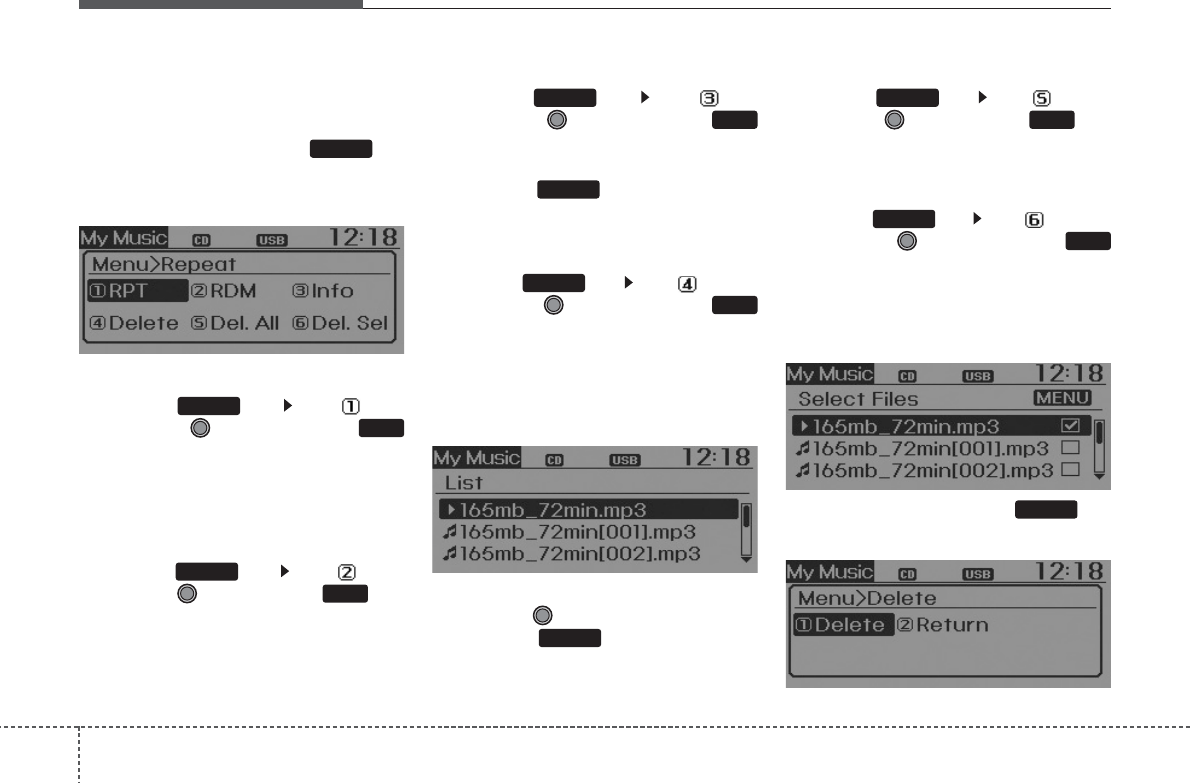
Features of your vehicle
244
MENU : My Music Mode
(if equipped)
In My Music mode, press the key
to set the Repeat, Random, Information,
Delete, Delete All, and Delete Selection
features.
Repeat
Press the key Set [ RPT]
through the TUNE knob or
key.
Repeats the currently playing song.
❈ Press RPT again to turn repeat off.
Random
Press the key Set [ RDM]
through the TUNE knob or key.
Plays all songs within the currently play-
ing folder in random order.
❈ Press RDM again to turn random off.
Information
Press the key Set [ Info]
through the
TUNE
knob or
key.
Displays information of the current song.
❈ Press the key to turn off info
display.
Delete
Press the key Set [ Delete]
through the TUNE knob or
key.
Deletes currently playing file
In the play screen, pressing delete will
delete the currently playing song.
Deletes file from list
➀Select the file you wish to delete by
using the TUNE knob.
➁ Press the key and select the
delete menu to delete the selected file.
Delete All
Press the key Set [ Del.All]
through the TUNE knob or key.
Deletes all songs of My Music.
Delete Selection
Press the key Set [ Del.Sel]
through the TUNE knob or
key.
Songs within My Music are selected and
deleted.
➀Select the songs you wish to delete
from the list.
➁ After selecting, press the key
and select the delete menu.
MENU
6
MENU
5
MENU
MENU
4
MENU
MENU
3
MENU
2 RDM
MENU
1 RPT
MENU
MENU
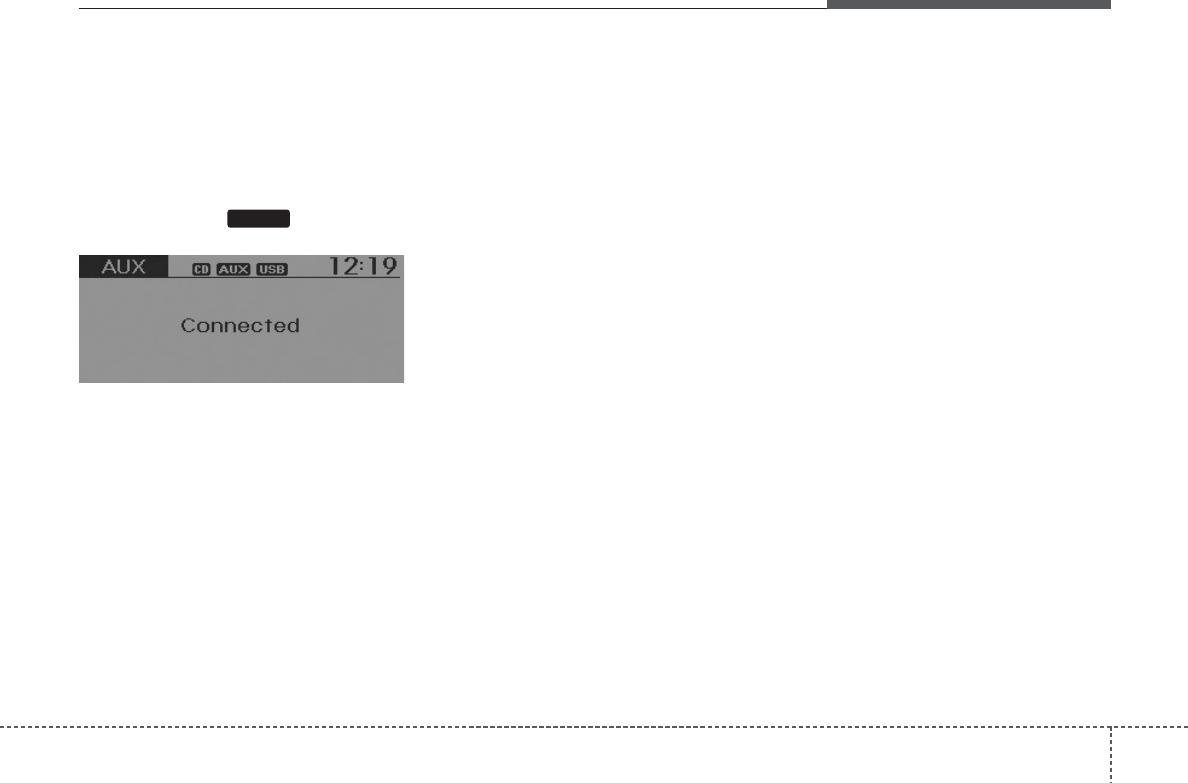
425
Features of your vehicle
AUX
AUX is used to play external MEDIA cur-
rently connected with the AUX terminal.
AUX mode will automatically start when
an external device is connected with the
AUX terminal.
If an external device is connected, you
can also press the key to change
to AUX mode.
❈ AUX mode cannot be started unless
there is an external device connected
to the AUX terminal.
✽✽NOTICE FOR USING THE
AUX
• Fully insert the AUX cable into the
AUX terminal for use.
MEDIA
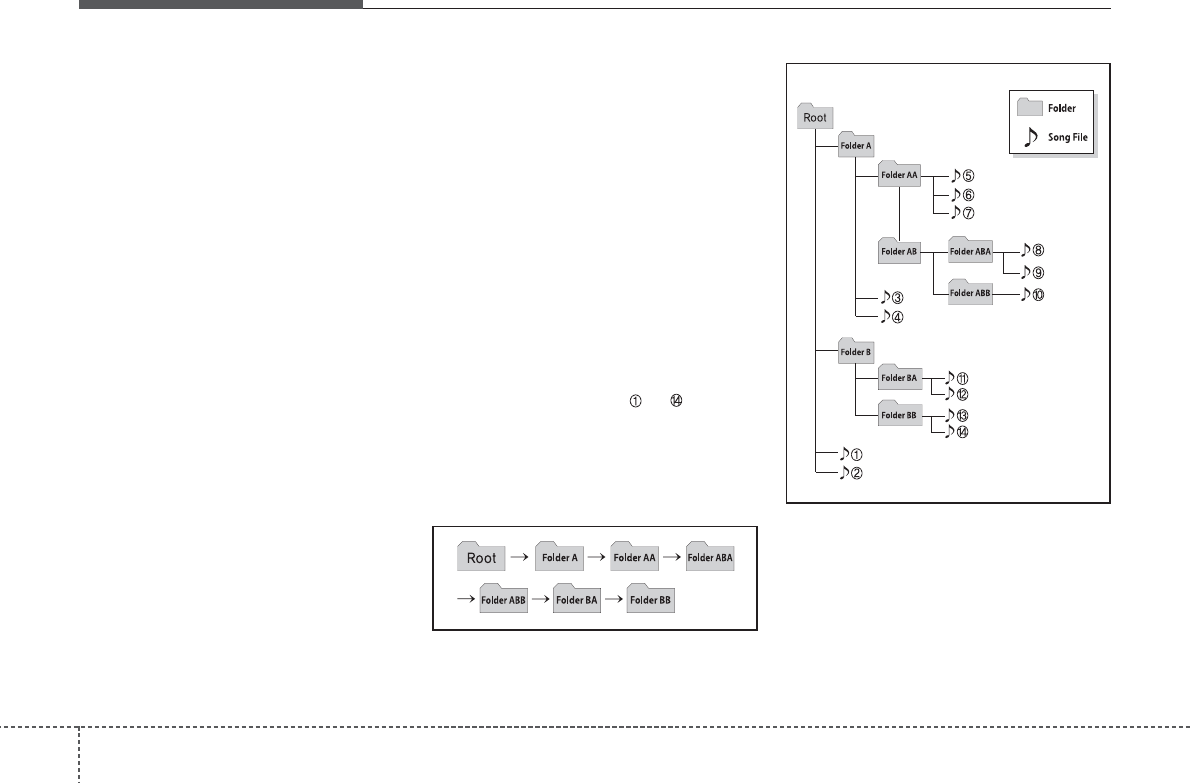
Features of your vehicle
264
Caring for disc
• If the temperature inside the car is too
high, open the car windows to ventilate
before using the system.
• It is illegal to copy and use MP3/WMA
files without permission. Use CDs that
are created only by lawful means.
• Do not apply volatile agents, such as
benzene and thinner, normal cleaners
and magnetic sprays made for ana-
logue disc onto CDs.
• To prevent the disc surface from get-
ting damaged, hold CDs by the edges
or the center hole only.
• Clean the disc surface with a piece of
soft cloth before playback (wipe it from
the center to the outside edge).
• Do not damage the disc surface or
attach pieces of sticky tape or paper.
• Make certain only CDs are inserted
into the CD player (Do not insert more
than one CD at a time).
• Keep CDs in their cases after use to
protect them from scratches or dirt.
• Depending on the type of CD-R/CD-
RW CDs, certain CDs may not operate
normally according to manufacturing
companies or making and recording
methods. In such circumstances, con-
tinued use may cause malfunctions to
your audio system.
✽✽NOTICE - Playing an
Incompatible Copy
Protected Audio CD
Some copy protected CDs, which do not
comply with international audio CD
standards (Red Book), may not play on
your car audio. Please note that inabili-
ties to properly play a copy protected
CD may indicate that the CD is defec-
tive, not the CD player.
NOTE:
Order of playing files (folders) :
1. Song playing order : to sequen-
tially.
2. Folder playing order :
❋If no song file is contained in the
folder, that folder is not displayed.
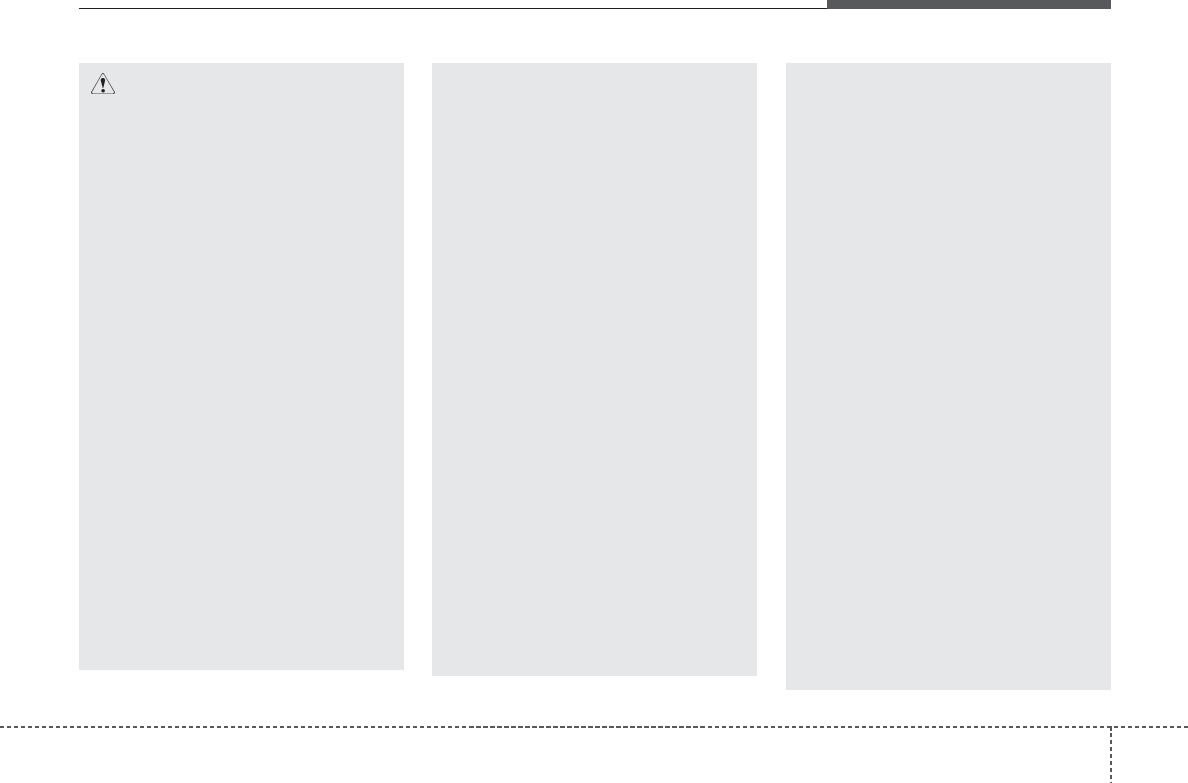
427
Features of your vehicle
CAUTION IN USING
USB DEVICE
• To use an external USB device,
make sure the device is not con-
nected when starting up the vehi-
cle. Connect the device after
starting up.
• If you start the engine when the
USB device is connected, it may
damage the USB device. (USB
flashdrives are very sensitive to
electric shock.)
• If the engine is started up or
turned off while the external USB
device is connected, the external
USB device may not work.
• The System may not play inau-
thentic MP3 or WMA files.
1) It can only play MP3 files with
the compression rate between
8Kbps~320Kbps.
2) It can only play WMA music
files with the compression rate
between 8Kbps~320Kbps.
• Take precautions for static electrici-
ty when connecting or disconnect-
ing the external USB device.
(Continued)
(Continued)
• An encrypted MP3 PLAYER is not
recognizable.
• Depending on the condition of
the external USB device, the con-
nected external USB device can
be unrecognizable.
• When the formatted byte/sector
setting of External USB device is
not either 512BYTE or 2048BYTE,
then the device will not be recog-
nized.
• Use only a USB device formatted
to FAT 12/16/32.
• USB devices without USB I/F
authentication may not be recog-
nizable.
• Make sure the USB connection
terminal does not come in contact
with the human body or other
objects.
• If you repeatedly connect or dis-
connect the USB device in a short
period of time, it may break the
device.
• You may hear a strange noise
when connecting or disconnect-
ing a USB device.
(Continued)
(Continued)
• If you disconnect the external USB
device during playback in USB
mode, the external USB device can
be damaged or may malfunction.
Therefore, disconnect the external
USB device when the audio is
turned off or in another mode. (e.g,
Radio, CD)
• Depending on the type and capacity
of the external USB device or the
type of the files stored in the device,
there is a difference in the time
taken for recognition of the device.
• Do not use the USB device for pur-
poses other than playing music files.
• Playing videos through the USB is
not supported.
• Use of USB accessories such as
rechargers or heaters using USB
I/F may lower performance or
cause trouble.
• If you use devices such as a USB
hub purchased separately, the
vehicle’s audio system may not
recognize the USB device. In that
case, connect the USB device
directly to the multimedia termi-
nal of the vehicle.
(Continued)
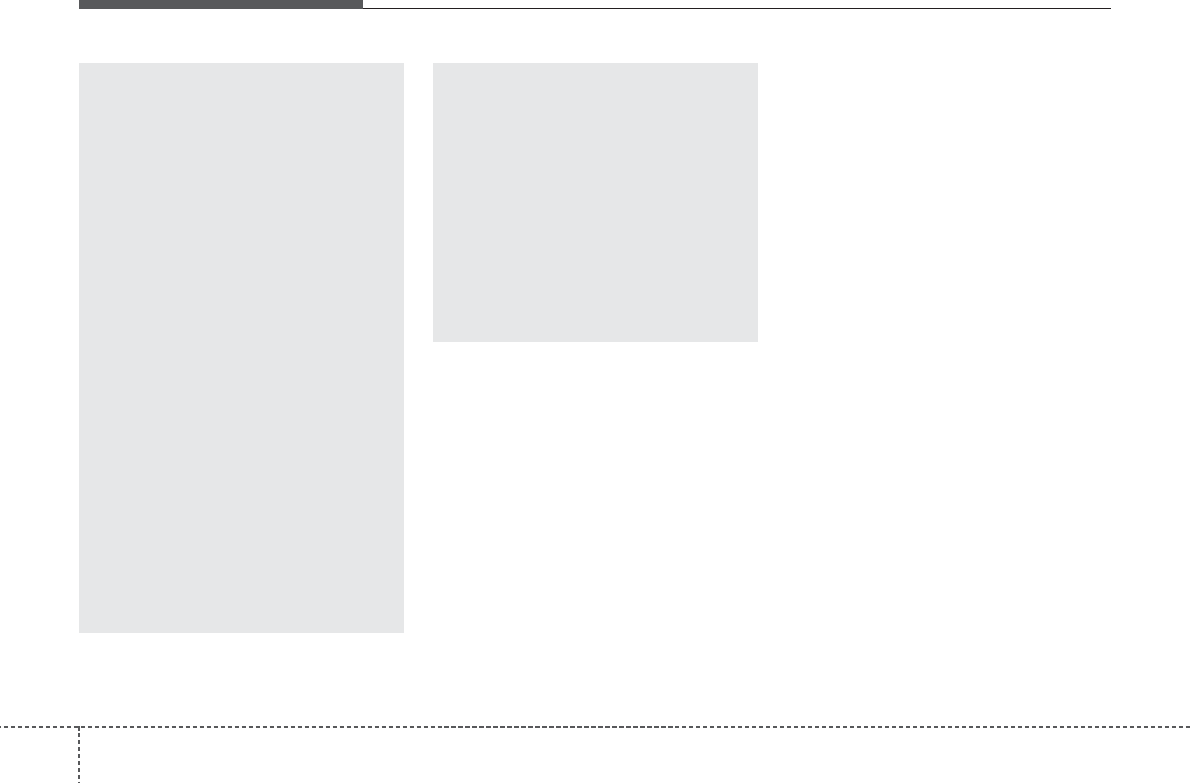
Features of your vehicle
284
(Continued)
• If the USB device is divided by
logical drives, only the music files
on the highest-priority drive are
recognized by car audio.
• Devices such as MP3 Player/
Cellular phone/Digital camera can
be unrecognizable by standard
USB I/F can be unrecognizable.
• Charging through the USB may
not be supported in some mobile
devices.
• USB HDD or USB types liable to
connection failures due to vehicle
vibrations are not supported.
(i-stick type)
• Some non-standard USB devices
(METAL COVER TYPE USB) can
be unrecognizable.
• Some USB flash memory readers
(such as CF, SD, micro SD, etc.) or
external-HDD type devices can be
unrecognizable.
• Music files protected by DRM
(DIGITAL RIGHTS MANAGEMENT)
are not recognizable.
(Continued)
(Continued)
• The data in the USB memory may
be lost while using this audio.
Always back up important data on
a personal storage device.
• Please avoid using USB memory
products which can be used as
key chains or cellular phone
accessories as they could cause
damage to the USB jack. Please
make certain only to use plug type
connector products as shown
below.
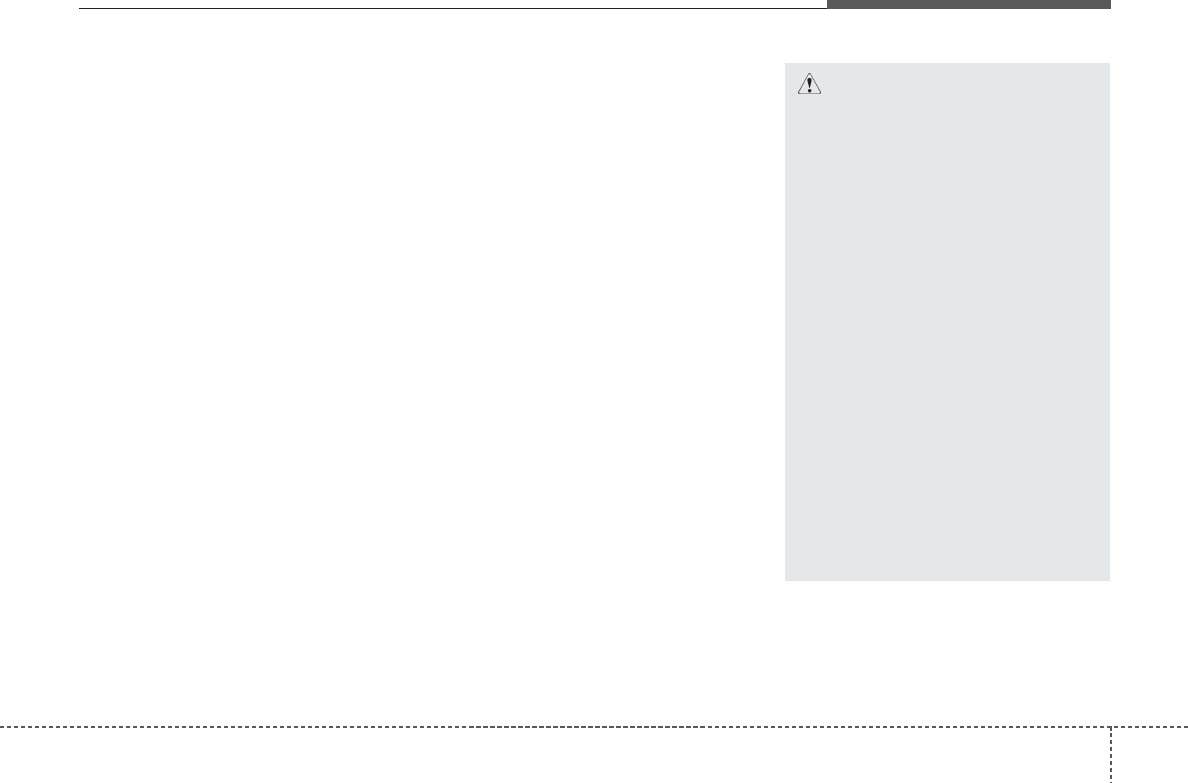
429
Features of your vehicle
✽✽NOTICE FOR USING THE
iPod®DEVICE
• Some iPod models may not support
communication protocol and files
may not properly play.
Supported iPod models:
- iPod Mini
- iPod 4th(Photo) ~ 6th(Classic)
generation
- iPod Nano 1st~4th generation
- iPod Touch 1st~2nd generation
• The order of search or playback of
songs in the iPod can be different
from the order searched in the
audio system.
• If the iPod disabled due to its own
malfunction, reset the iPod. (Reset:
Refer to iPod manual)
• An iPod may not operate normally
on low battery.
• Some iPod devices, such as the
iPhone, can be connected through
the Bluetooth®Wireless Technology
interface. The device must have
audio Bluetooth®Wireless
Technology capability (such as for
stereo headphone Bluetooth®
Wireless Technology ). The device
can play, but it will not be con-
trolled by the audio system.
(Continued)
CAUTION IN USING THE
iPod®DEVICE
• When connecting iPod with the
iPod Power Cable, insert the con-
nector to the multimedia socket
completely. If not inserted com-
pletely, communications between
iPod and audio may be interrupted.
• When adjusting the sound effects of
the iPod and the audio system, the
sound effects of both devices will
overlap and might reduce or distort
the quality of the sound.
• Deactivate (turn off) the equalizer
function of an iPod when adjust-
ing the audio system’s volume,
and turn off the equalizer of the
audio system when using the
equalizer of an iPod.
• When not using iPod with car
audio, detach the iPod cable from
iPod. Otherwise, iPod may remain
in accessory mode, and may not
work properly.
(Continued)
• To use iPod features within the audio,
use the cable provided upon purchas-
ing an iPod device.
• Skipping or improper operation may
occur depending on the characteris-
tics of your iPod/Phone device.
• If your iPhone is connected to both
the Bluetooth®Wireless Technology
and USB, the sound may not be prop-
erly played. In your iPhone, select the
Dock connector or Bluetooth®
Wireless Technology to change the
sound output (source).

Features of your vehicle
304
✽✽NOTICE FOR USING THE
My Music
• Even if memory is available, a max-
imum of 6,000 songs can be stored.
• The same song can be copied up to
1,000 times.
• Memory info can be checked in the
System menu of Setup.
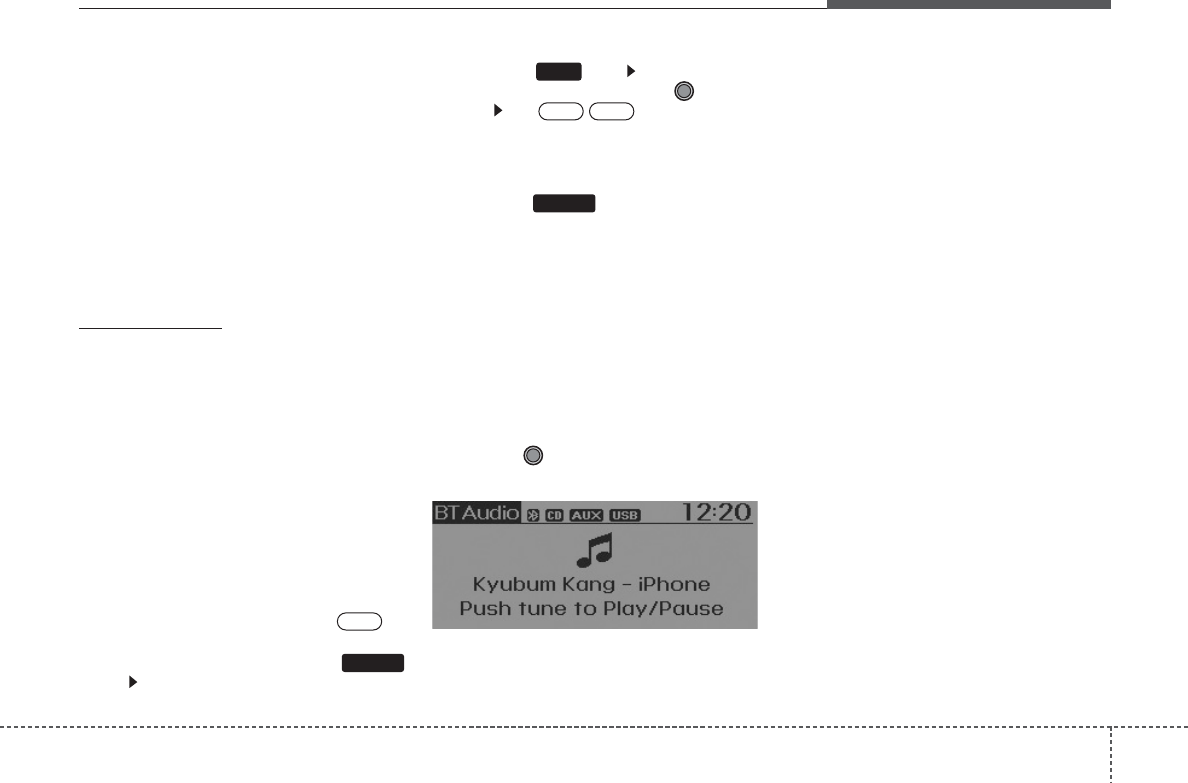
431
Features of your vehicle
Bluetooth
®
Wireless Technology
AUDIO
What is
Bluetooth®
Wireless
Technology
?
Bluetooth
®
Wireless Technology is a wire-
less technology that allows multiple
devices to be connected in a short range,
low-powered devices like hands-free,
stereo headset, wireless remote con-
troller, etc. For more information, visit
the
Bluetooth
®
Wireless Technology
website at
www.Bluetooth.com
Before using
Bluetooth
®
Wireless
Technology
audio features
•
Bluetooth
®
Wireless Technology
audio
may not be supported depending on
the compatibility of your
Bluetooth
®
Wireless Technology
mobile phone.
• In order to use
Bluetooth
®
Wireless
Technology
audio, you must first pair and
connect the
Bluetooth
®
Wireless
Technology
mobile phone.
•
Bluetooth
®
Wireless Technology
audio
can be used only when the [Audio
Streaming] of Phone is turned .
❈ Setting
Bluetooth
®
Wireless Technology
Audio Streaming : Press the
key Select [Phone] through the tune
knob or key Select [Audio
Streaming] through the TUNE
knob Set
/
Starting
Bluetooth
®
Wireless
Technology
Audio
• Press the key to change the
mode in order of CD➟USB➟AUX➟My
Music➟BT Audio.
• If BT Audio is selected,
Bluetooth
®
Wireless Technology
audio will start play-
ing.
❈ Audio may not automatically start play-
ing in some mobile phones.
Using the
Bluetooth
®
Wireless
Technology
audio features
• Play / Stop
Press the TUNE knob to play and
pause the current song.
❈ The previous song / next song / play /
pause functions may not be supported
in some mobile phones.
MEDIA
OffOn
3
SETUP
On

Features of your vehicle
324
PHONE (if equipped)
Before using the
Bluetooth
®
Wireless
Technology
phone features
• In order to use
Bluetooth
®
Wireless
Technology
phone, you must first pair
and connect the
Bluetooth
®
Wireless
Technology
mobile phone.
• If the mobile phone is not paired or con-
nected, it is not possible to enter Phone
mode. Once a phone is paired or con-
nected, the guidance screen will be dis-
played.
• If Priority is set upon vehicle ignition
(IGN/ACC ON), the
Bluetooth
®
Wireless
Technology
phone will be automatically
connected. Even if you are outside, the
Bluetooth
®
Wireless Technology
phone
will be automatically connected once
you are in the vicinity of the vehicle. If
you do not want automatic
Bluetooth
®
Wireless Technology
phone connection,
set the
Bluetooth
®
Wireless Technology
power to OFF.
Making a call using the Steering
remote controller
1. VOLUME button : Raises or lowers
speaker volume.
2.MUTE button : Mute the microphone
during a call.
3. button : Activates voice recognition.
4. button : Places and transfers calls.
5. button : Ends calls or cancels func-
tions.
• Check call history and making call
➀Shortly press (under 0.8 seconds) the
key on the steering remote con-
troller.
➁ The call history list will be displayed
on the screen.
➂Press the key again to connect a
call to the selected number.
• Redialing the most recently called num-
ber
➀Press and hold (over 0.8 seconds) the
key on the steering remote con-
troller.
➁ The most recently called number is
redialed.
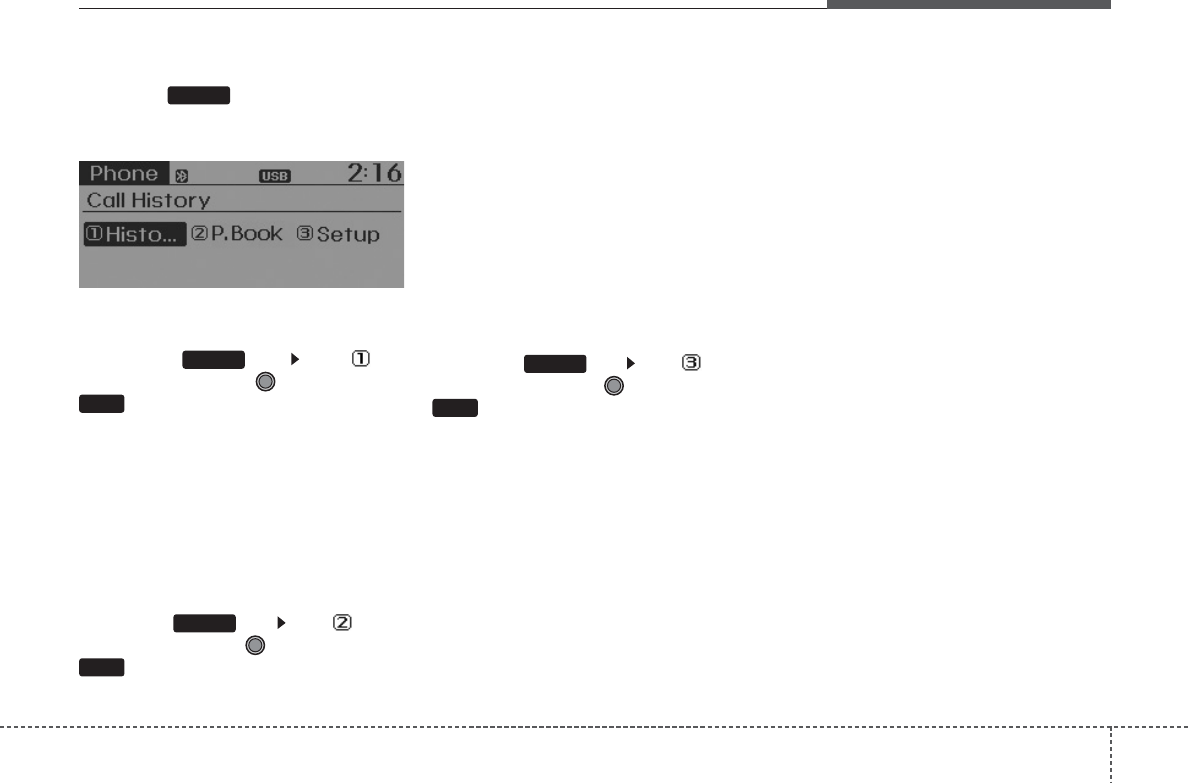
433
Features of your vehicle
Phone MENU
Press the key to display three
menus (Call History, Phone book, Phone
Setup).
Call history
Press the key Set [ Call
History] through the TUNE knob or
key.
The call history is displayed and can be
used to select a number and make a call.
If call history does not exist, a screen
asking whether to download call history
is displayed. (The download feature may
not be supported in some mobile
phones)
Contacts
Press the key Set [
Phone
book
] through the TUNE knob or
key.
The Contacts are displayed and can be
used to select a number and make a call.
❈ If more than one number is saved to
one contact, then a screen showing
the mobile phone number, house and
office number is displayed. Select the
desired number to make the call.
❈ If Contacts do not exist, a screen ask-
ing whether to download Contacts is
displayed. (The download feature may
not be supported in some mobile
phones)
Phone Setup
Press the key Set [ Phone
Setup] through the TUNE knob or
key.
The
Bluetooth
®
Wireless Technology
mobile phone setup screen is displayed.
For more information, refer to “Phone
Setup”.
3
PHONE
2 RDM
PHONE
1 RPT
PHONE
PHONE

Features of your vehicle
344
CAUTION IN USING
BLUETOOTH
®
WIRELESS
TECHNOLOGY CELLU-
LAR PHONE
• Do not use a cellular phone or
perform
Bluetooth®Wireless
Technology
settings (e.g. pairing
a phone) while driving.
• Some Bluetooth
®
Wireless
Technology -enabled phones may
not be recognized by the system
or fully compatible with the sys-
tem.
• Before using Bluetooth
®
Wireless
Technology related features of
the audio system, refer your
phone’s User’s Manual for phone-
side Bluetooth
®
Wireless
Technology operations.
•
The phone must be paired to the
audio system to use
Bluetooth
®
Wireless Technology
related fea-
tures.
• You will not be able to use the
hands-free feature when your
phone (in the car) is outside of
the cellular service area (e.g. in a
tunnel, in a underground, in a
mountainous area, etc.).
(Continued)
(Continued)
• If the cellular phone signal is
poor or the vehicles interior noise
is too loud, it may be difficult to
hear the other person’s voice dur-
ing a call.
• Do not place the phone near or
inside metallic objects, otherwise
communications with Bluetooth
®
Wireless Technology system or
cellular service stations can be
disturbed.
• While a phone is connected through
Bluetooth
®
Wireless Technology
your phone may discharge quicker
than usual for additional
®
Wireless
Technology-related operations.
•Some cellular phones or other
devices may cause interference
noise or malfunction to audio
system. In this case, store the
device in a different location may
resolve the condition.
• Phone contact names should be
saved in English or they may not
be displayed correctly.
(Continued)
(Continued)
• If Priority is set upon vehicle igni-
tion(IGN/ACC ON), the Bluetooth
®
Wireless Technology phone will
be automatically connected.
Even if you are outside, the
Bluetooth
®
Wireless Technology
phone will be automatically con-
nected once you are in the vicini-
ty of the vehicle.
If you do not want automatic
Bluetooth
®
Wireless Technology
connection, turn the Bluetooth
®
Wireless Technology feature off.
•The hands-free call volume and
quality may differ depending on
the mobile phone type.
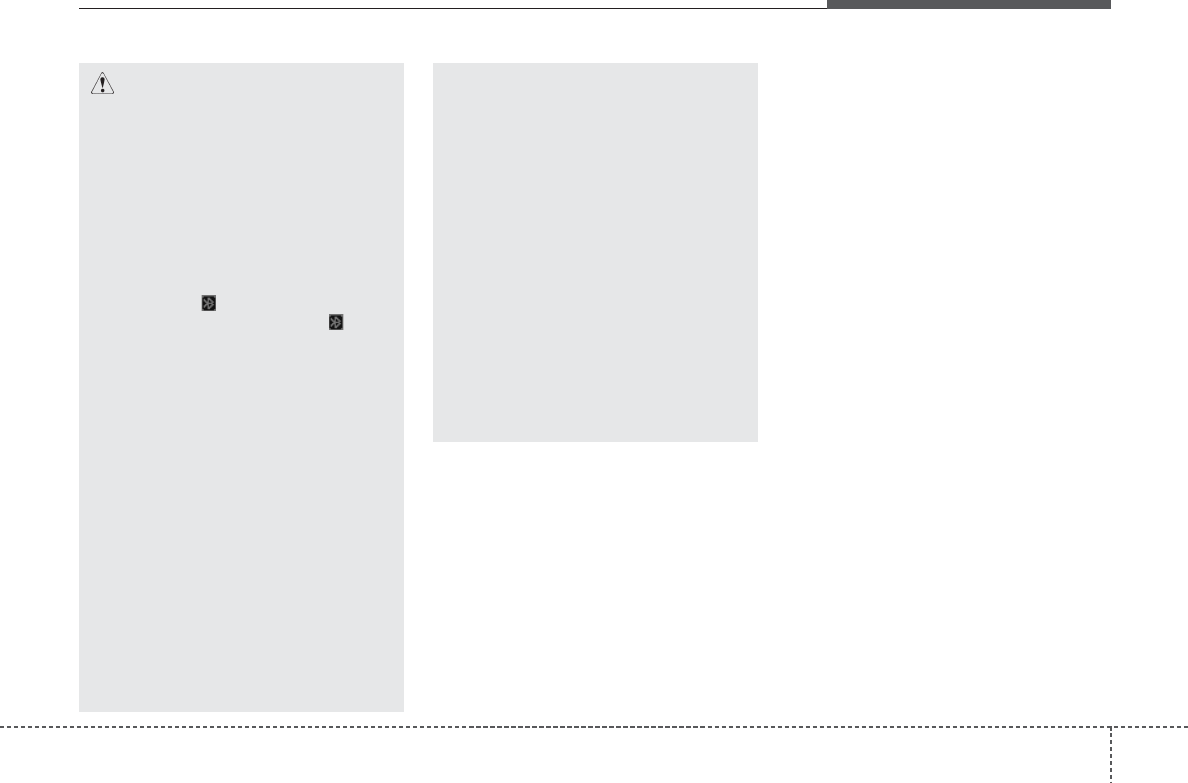
435
Features of your vehicle
CAUTION
•Bluetooth®Wireless Technology
features can be used only when the
mobile phone has been paired and
connected with the device. For
more information on pairing and
connecting
Bluetooth®Wireless
Technology enabled
mobile phones,
refer to the “Phone Setup” section.
When a
Bluetooth®Wireless
Technology
mobile phone is con-
nected, a ( ) icon will appear at
the top of the screen. If a ( ) icon
is not displayed, this indicates that
a Bluetooth®Wireless Technology
enabled device has not been con-
nected. Your must connect the
device before use. For more infor-
mation on Bluetooth®Wireless
Technology mobile phones, refer to
the “Phone Setup” section.
Pairing and connecting a
Bluetooth®
Wireless Technology enabled
mobile
phone will work only when the
Bluetooth®Wireless Technology
option within your mobile phone
has been turned on. (Methods of
turning on the Bluetooth®Wireless
Technology enabled feature may
differ depending on the mobile
phone.)
(Continued)
(Continued)
In some mobile phones, starting the
ignition while talking through
Bluetooth®Wireless Technology
enabled
handsfree call will result in
the call becoming disconnected.
(Switch the call back to your mobile
phone when starting the ignition.)
Some features may not be supported
in some Bluetooth®Wireless
Technology mobile phone and
devices.
Bluetooth®Wireless Technology
enabled
operation may be unstable
depending on the communication
state.
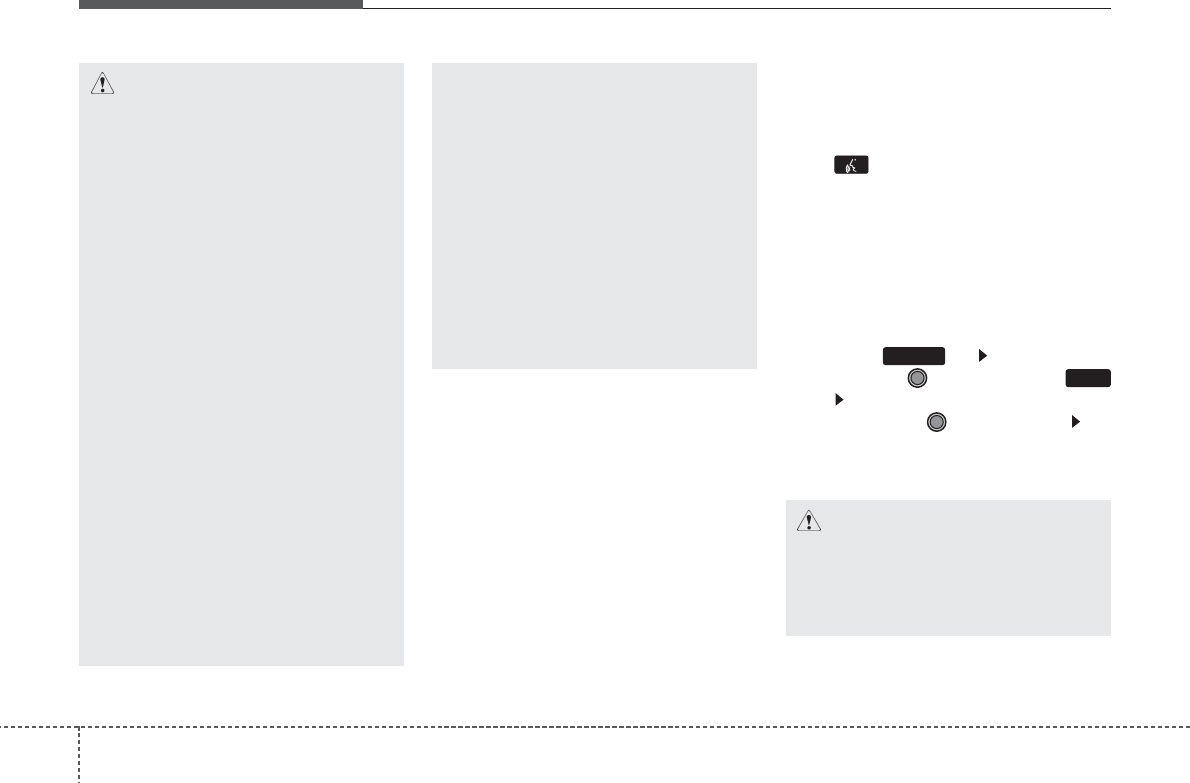
Features of your vehicle
364
VOICE COMMAND (if equipped)
Starting Voice Command
• To start voice command, shortly press
the key on the steering wheel
remote controller.
• If voice command is in [Normal Mode],
then the system will say “Please say a
command. Beep”
❈ If voice command is in [Expert Mode],
then the system will only say a “Beep-”
❈ Setting Voice command [Normal
Mode]/[Expert Mode]:
Press the key Select [System]
through the TUNE knob or
key Select [Voice Command Mode]
through the TUNE knob Set
[Normal Mode]/[Expert Mode]
• Say the voice command.
5
SETUP
CAUTION
For proper voice recognition, say
the voice command after the guid-
ance message and the “Beep”
sound.
CAUTION IN USING
VOICE COMMAND
• The voice recognition feature of
this product supports recognition
of the commands listed within
this user’s manual.
While using voice recognition, oper-
ating the steering remote control
or the device will terminate voice
recognition and allow you to man-
ually operate desired functions.
Position the microphone above the
head of the driver’s seat. For superi-
or performance, maintain good pos-
ture when saying voice commands.
Voice recognition may not func-
tion properly due to outside
noise. The following conditions
can affect the performance of
Voice Recognition:
- When the windows and sunroof
are open
- When the heating/cooling sys-
tem is on
- When passing a tunnel
- When driving on rugged and
uneven roads
(Continued)
(Continued)
After downloading Bluetooth
®
Wireless Technology contacts,
the system requires some times
to convert the contacts into voice
information. During this time,
voice recognition may not oper-
ate properly.
Upon inputting your contacts,
special symbols and numbers
cannot be recognized by voice.
For example, “# John Doe%&” will
be recognized as “John Doe”.
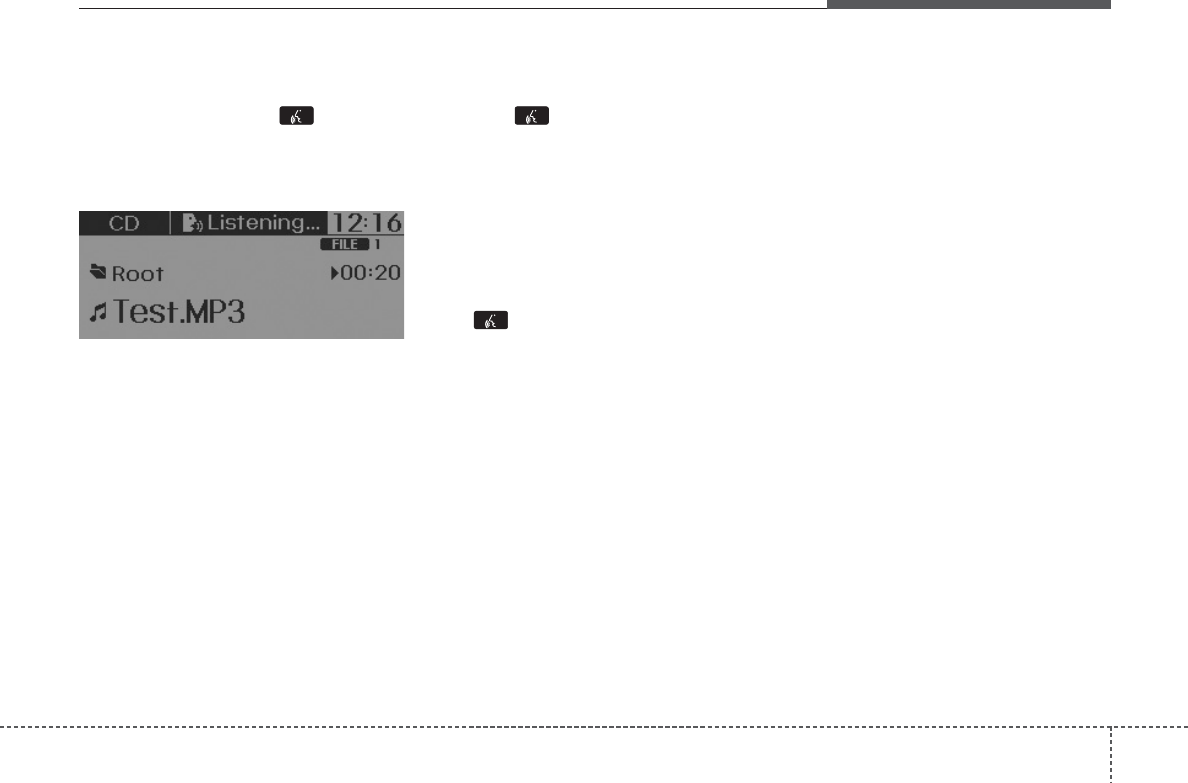
437
Features of your vehicle
Skipping the Guidance Message
While the guidance message is being
stated, shortly press the key (under
0.8 seconds) to discontinue the guidance
message and sound the “beep”.
After the “beep”, say the voice command.
Ending Voice Command
• While using voice command, press and
hold the key (over 0.8 seconds) to
end voice command.
• While using voice command, pressing
the steering wheel remote controller or
a different key will end voice command.
• In a state where the system is waiting
for your voice command, say “cancel” or
“end” to end voice command.
• In a state where the system is waiting
for your voice command, shortly press
the key (under 0.8 seconds) to end
voice command.
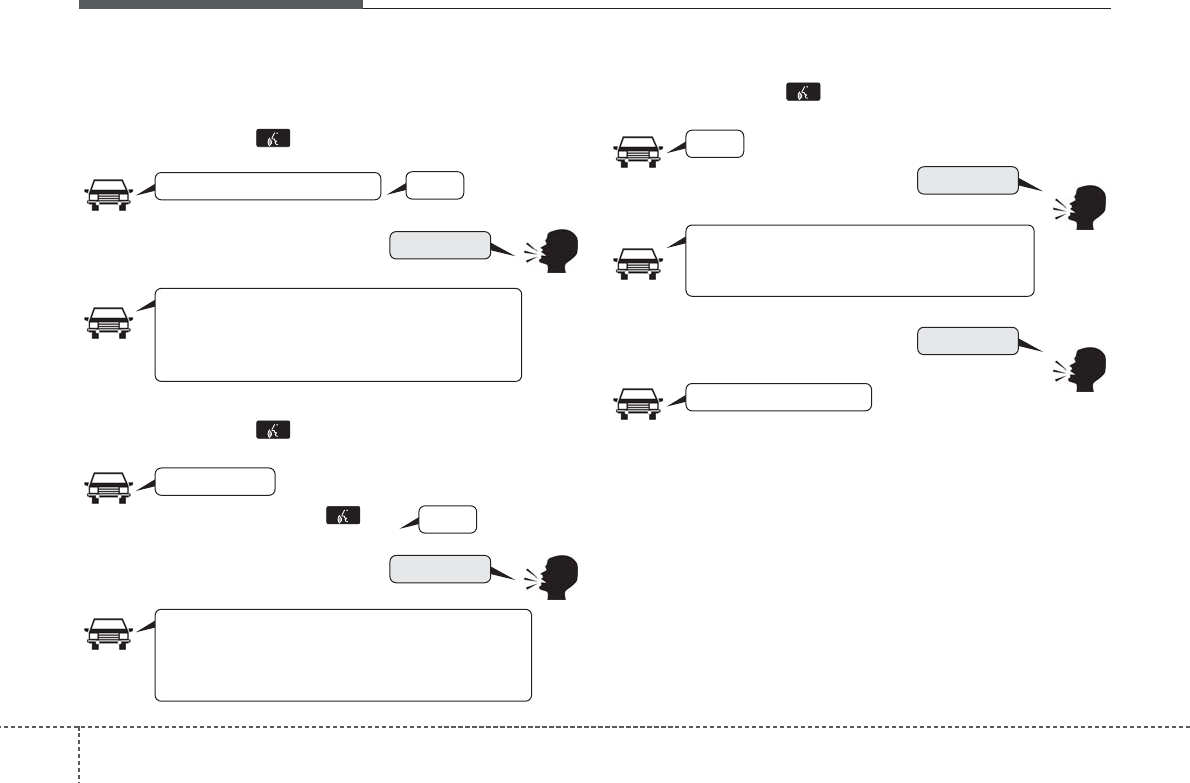
Features of your vehicle
384
❈ Illustration on using voice commands
• Starting voice command.
Shortly pressing the key (under 0.8 seconds):
• Skipping Voice Recognition
Shortly pressing the key (under 0.8 seconds):
• End voice command.
Shortly pressing the key (under 0.8 seconds):
while guidance message is being stated
More Help
Phone book
Cancel
More Help
Please say a command
Please say a...
More Help.
You can say Radio, FM, AM, Media, CD, USB, Aux,
My Music, iPod, Bluetooth Audio, Phone, Call
History or Phone book. Please say a command.
Phone book.
Please say the name of the phone book you
want to call.
More Help.
You can say Radio, FM, AM, Media, CD, USB, Aux,
My Music, iPod, Bluetooth Audio, Phone, Call
History or Phone book. Please say a command.
Beep-
Beep-
Beep-
Beep Beep.. (end beep)
Shortly pressing the key
(under 0.8 seconds)
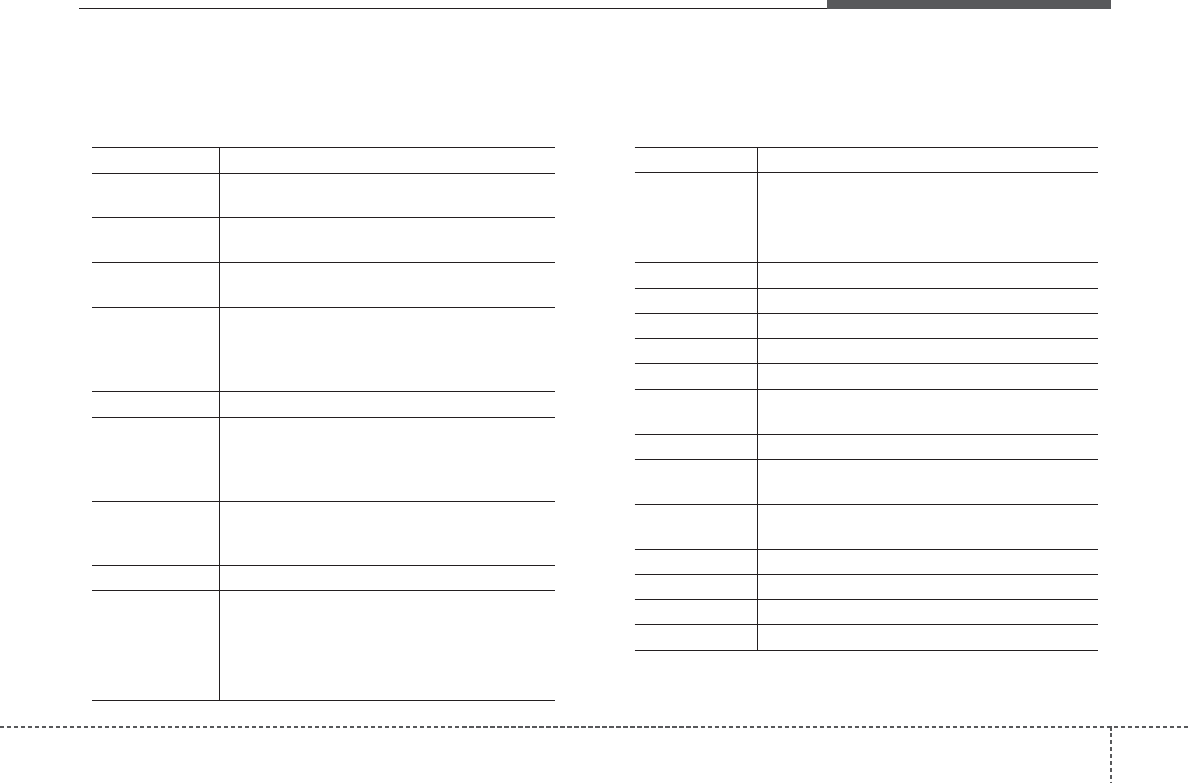
439
Features of your vehicle
Command Function
More Help Provides guidance on commands that can be
used anywhere in the system.
Help Provides guidance on commands that can be
used within the current mode.
Call<Name> Calls <Name> saved in
phone book
Ex) Call “John”
Phone Provides guidance on Phone related com-
mands. After saying this command, say “Call
History”, “
Phone book
”, “Dial Number” to exe-
cute corresponding functions.
Call History Displays the Call History screen.
Phone book
Displays the
phone book
screen. After saying
this command, say the name of a
phone book
saved in the
phone book
to automatically con-
nect the call.
Dial Number Display the Dial number screen. After saying
this command, you can say the number what
you want to call.
Redial Connects the most recently called number.
Radio
•
When listening to the radio, displays the next
radio screen. (FM1➟FM2➟FMA ➟ AM ➟
AMA)
•
When listening to a different mode, displays
the most recently played radio screen.
Command Function
FM
•
When currently listening to the FM radio,
maintains the current state.
•
When listening to a different mode, displays
the most recently played FM screen.
FM1(FM One) Displays the FM1 screen.
FM2(FM Two) Displays the FM2 screen.
FMA Displays the FMA screen.
AM Displays the AM screen.
AMA Displays the AMA screen.
FM Preset 1~6 Plays the most recently played broadcast
saved in FM Preset 1~6.
AM Preset 1~6 Plays the broadcast saved in AM Preset 1~6.
FM 87.5~107.9 Plays the FM broadcast of the corresponding
frequency.
AM 530~1710 Plays the AM broadcast of the corresponding
frequency.
TA on Enable Traffic Announcement
TA off Disable Traffic Announcement
News on Enable RDS News feature
News off Disable RDS News feature
Voice Command List
• Common Commands: These are commands that can be used in all situations. (However, some commands may not be support-
ed in special circumstances.)
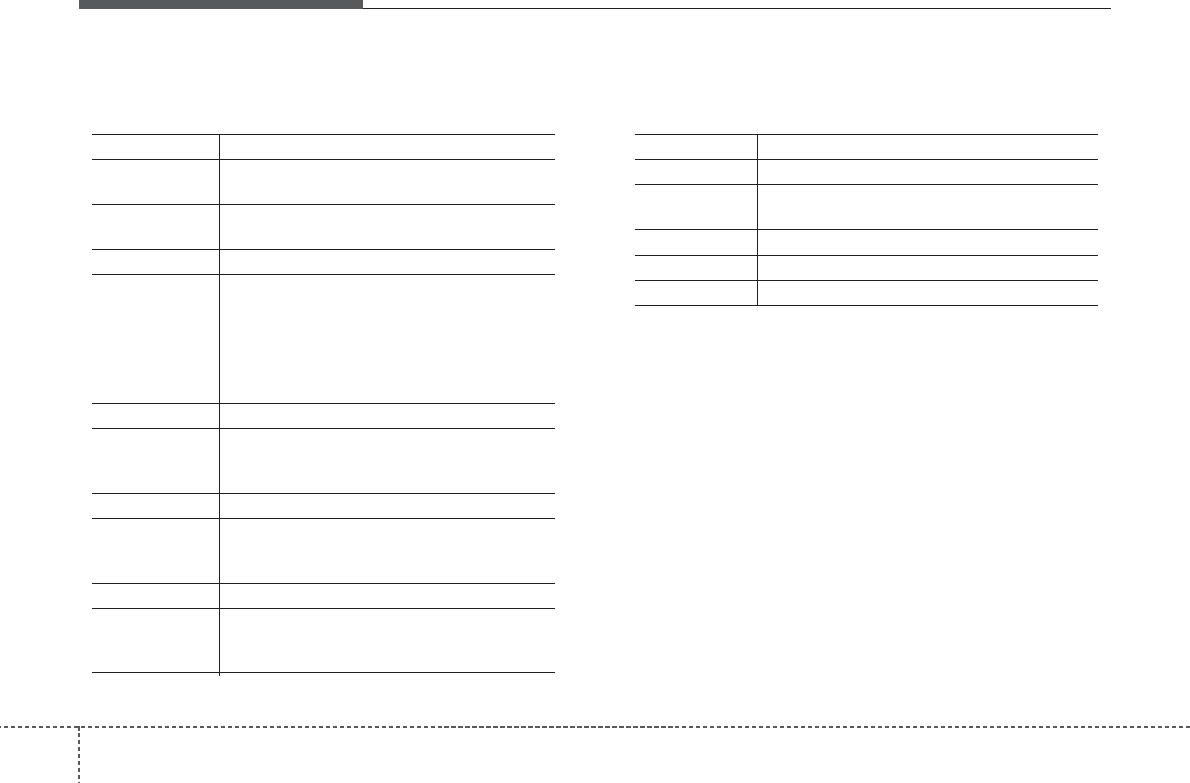
Features of your vehicle
404
Command Function
Media Moves to the most recently played media
screen.
Play Track 1~30 If a music CD has been inserted, plays the
corresponding track.
CD Plays the music saved in the CD.
Search CD Moves to the CD track or file selection screen.
•
For audio CDs, move to the screen and say the
track number to play the corresponding track.
•
Moves to MP3 CD file selection screen. After
manually operate the device to select and
play music.
USB Plays USB music.
Search USB Moves to USB file selection screen. After
manually operate the device to select and play
music.
iPod Plays iPod music.
Search iPod Moves to the iPod file selection screen. After,
manually operate the device to select and play
music.
My Music Plays the music saved in My Music.
Search My Music Moves to My Music file selection screen. After
manually operate the device to select and play
music.
Command Function
AUX (Auxiliary) Plays the connected external device.
Bluetooth Audio Plays the music saved in connected
Bluetooth
®
Wireless Technology
device.
Mute Mutes the radio or music volume.
Pardon? Repeats the most recent comment.
Cancel (Exit) Ends voice command.
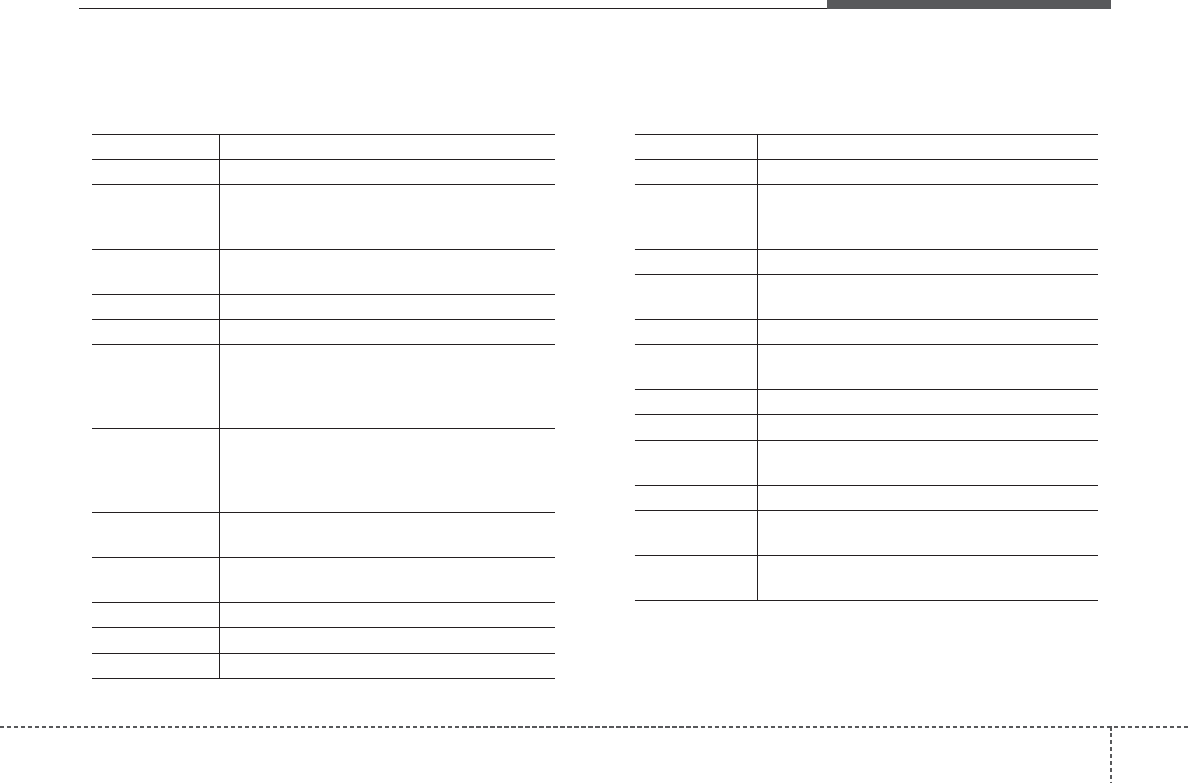
441
Features of your vehicle
• FM/AM radio commands: Commands that can be used while
listening to FM, AM radio.
• Audio CD commands: Commands that can be used while
listening to Audio CD.
Command Function
Preset 1~6 Plays the broadcast saved in Preset 1~6.
Auto Store Automatically selects radio broadcast fre-
quencies with superior reception and saves in
Presets 1~6.
Preset Save 1~6 Saves the current broadcast frequency to
Preset 1~6.
Seek up Plays the next receivable broadcast.
Seek down Plays the previous receivable broadcast.
Next Preset Selects the preset number next to the most
recently selected preset. (Example: When cur-
rently listening to preset no. 3, then preset no.
4 will be selected.)
Previous Preset Selects the preset number previous to the
most recently selected preset. (Example:
When currently listening to preset no. 3, then
preset no. 2 will be selected.)
Scan Scans receivable frequencies from the current
broadcast and plays for 10 seconds each.
Preset Scan Moves to the next preset from the current
present and plays for 10 seconds each.
AF on Enable Alternative Frequency feature
AF off Disable Alternative Frequency feature
Region Enable Region feature
Command Function
Region off Disable Region feature
Program Type Moves to the RDS Program type selection
screen. After, manually operate the device to
select a desired program type.
Random Randomly plays the tracks within the CD.
Random Off Cancels random play to play tracks in sequen-
tial order.
Repeat Repeats the current track.
Repeat Off Cancels repeat play to play tracks in sequen-
tial order.
Next Track Plays the next track.
Previous Track Plays the previous track.
Scan Scans the tracks from the next track for 10
seconds each.
Track 1~30 Plays the desired track number.
Search Track Moves to the track selection screen. After, say
the track name to play the corresponding track.
Information Displays the information screen of the current
track.
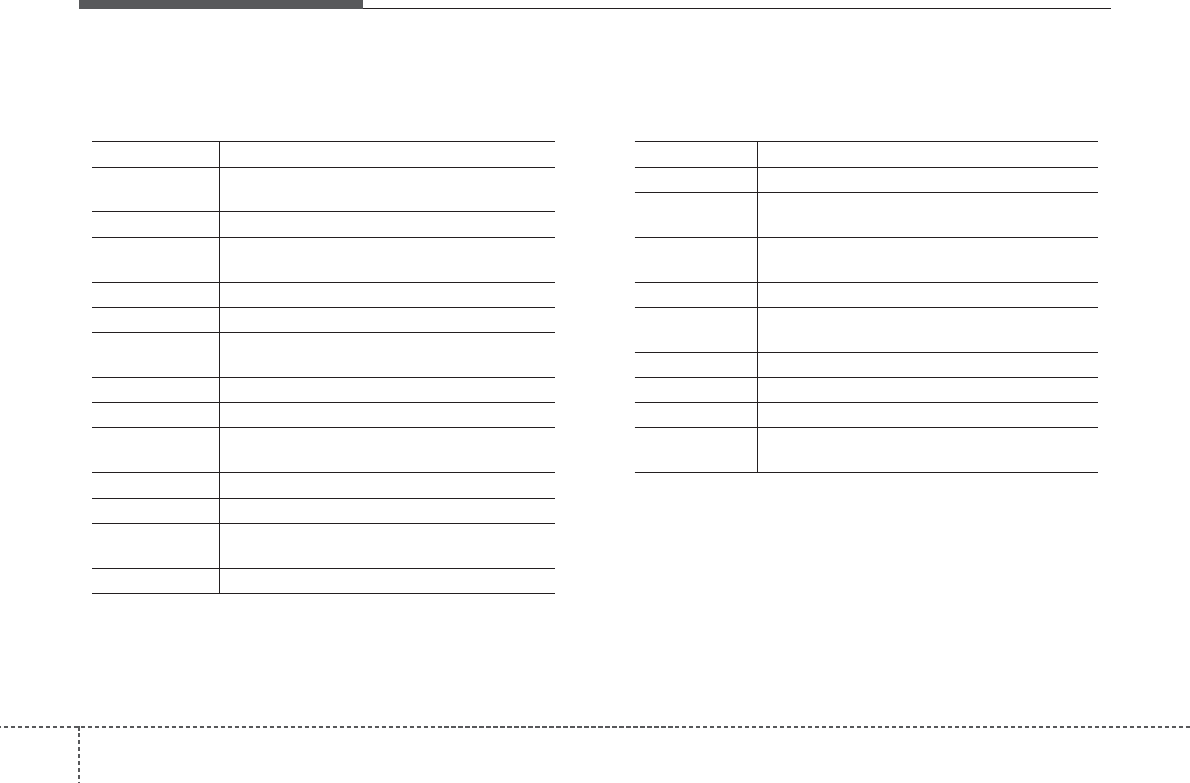
Features of your vehicle
424
• MP3 CD / USB commands: Commands that can be used
while listening to music files saved in CD and USB.
• iPod Commands: Commands that can be used while playing
iPod.
Command Function
Random Randomly plays the files within the current
folder.
All Random Randomly plays all saved files.
Random Off Cancels random play to play files in sequential
order.
Repeat Repeats the current file.
Folder Repeat Repeats all files in the current folder.
Repeat Off Cancels repeat play to play files in sequential
order.
Next File Plays the next file.
Previous File Plays the previous file.
Scan Scans the files from the next files for 10 sec-
onds each.
Search File Moves to the file selection screen.
Search Folder Moves to the folder selection screen.
Information Displays the information screen of the current
file.
Copy Copies the current file into My Music.
Command Function
All Random Randomly plays all saved songs.
Random Randomly plays the songs within the current
category.
Random Off Cancels random play to play songs in sequen-
tial order.
Repeat Repeats the current song.
Repeat Off Cancels repeat play to play songs in sequen-
tial order.
Next Song Plays the next song.
Previous Song Plays the previous song.
Search Song Moves to the song selection screen.
Information Displays the information screen of the current
song.
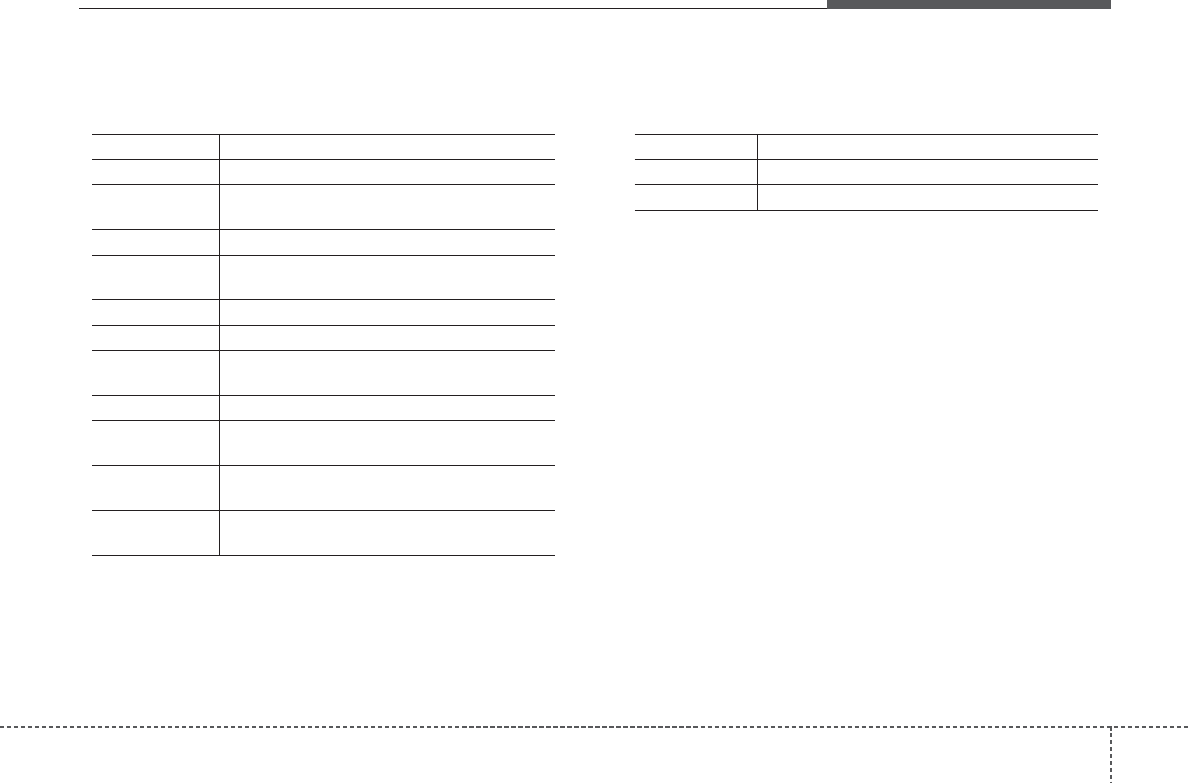
443
Features of your vehicle
• My Music Commands: Commands that can be used while
playing My Music.
•
Bluetooth
®
Wireless Technology Audio Commands:
Commands that can be used while playing Phone Music.
Command Function
Random Randomly plays all saved files.
Random Off Cancels random play to play files in sequential
order.
Repeat Repeats the current file.
Repeat Off Cancels repeat play to play files in sequential
order.
Next File Plays the next file.
Previous File Plays the previous file.
Scan Scans the files from the next files for 10 sec-
onds each.
Search File Moves to the file selection screen.
Information Displays the information screen of the current
file.
Delete Deletes the current file. You will bypass an
additional confirmation process.
Delete All Deletes all files saved in My Music. You will
bypass an additional confirmation process.
Command Function
Play Plays the currently paused song.
Pause Pauses the current song.
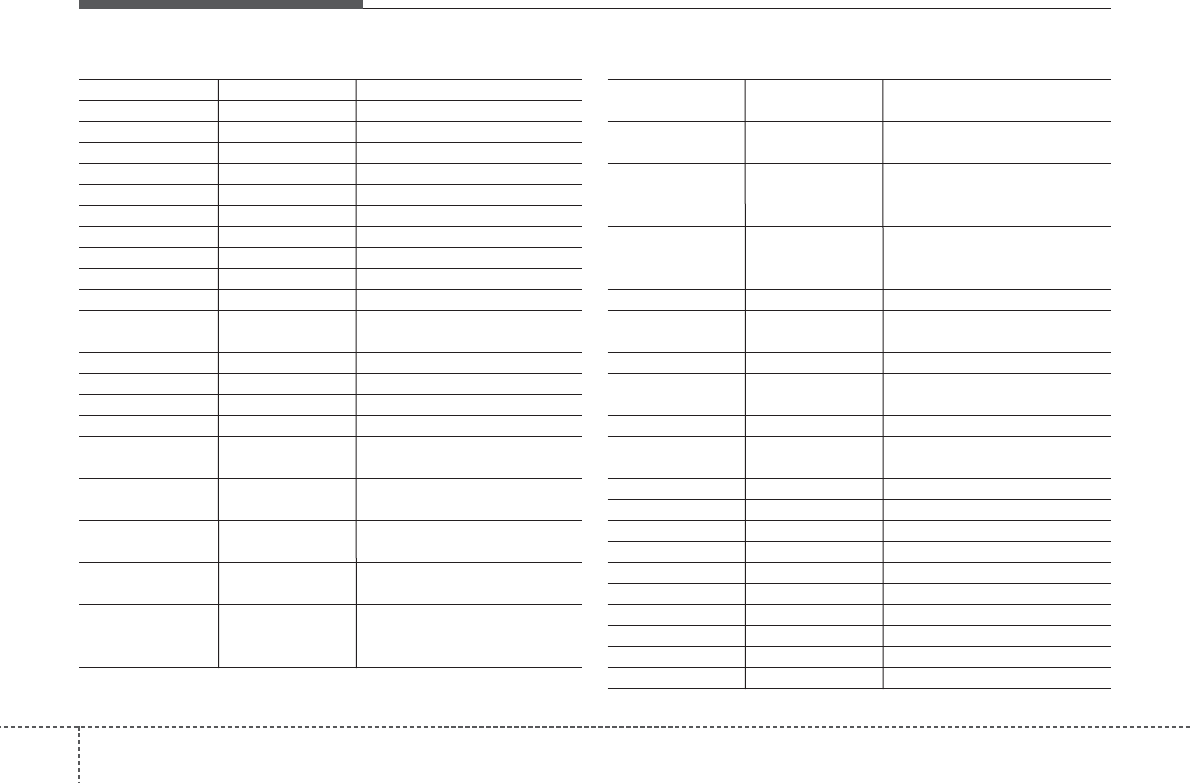
Features of your vehicle
444
Monday Monday
Tuesday Tuesday
Wednesday Wednesday
Thursday Thursday
Friday Friday
Saturday Saturday
Sunday Sunday
Use tune knob Use tune knob
Volume Volume
Max Volume maxinmum
Min Volume mininmum
AST (Auto store) Automatically selects and saves
channels
No Media Empty media file in CD or USB
No File Empty media file in CD or USB
Empty File Empty media file in MY MUSIC
Info (Information) Information of playing files
Artist Artist name, MP3/CD file cur-
rently being played
Title Song name, MP3/CD file cur-
rently being played
Album Album name, MP3/CD file cur-
rently being played
Genres "Genres" is keyword for search-
ing mode of playlists for iPod
Composers "Composers" is filtering keyword
for searching mode of playlists
for iPod
Playlists
"Playlists" is filtering keyword for
searching mode of playlists for iPod
Songs
"Songs" is filtering keyword for
searching mode of playlists for iPod
Audiobooks "Audiobooks" is filtering key-
word for searching mode of
playlists for iPod
Podcasts "Podcasts" is filtering keyword
for searching mode of playlists
for iPod
RPT (Repeat) Audio play mode of Reapeat
F.RPT (Folder Repeat)
Audio play mode of Folder
Reapeat
RDM (Random) Audio play mode of Random
F.RDM(Folder Random)
Audio play mode of Folder
Random
A.RDM (All Random)
Audio play mode of All Random
COPY Copy MP3 file to flash memory
for MY MUSIC
Cancel copy Cancel copy mode
File copied Completed File copy
Free Free size of memory
Copy failed Copy failed
Search Search files
Loading CD Loading CD
Reading CD Reading CD
Reading Error Reading Error
Mechanism Error Mechanism Error
Ejecting CD Ejecting CD
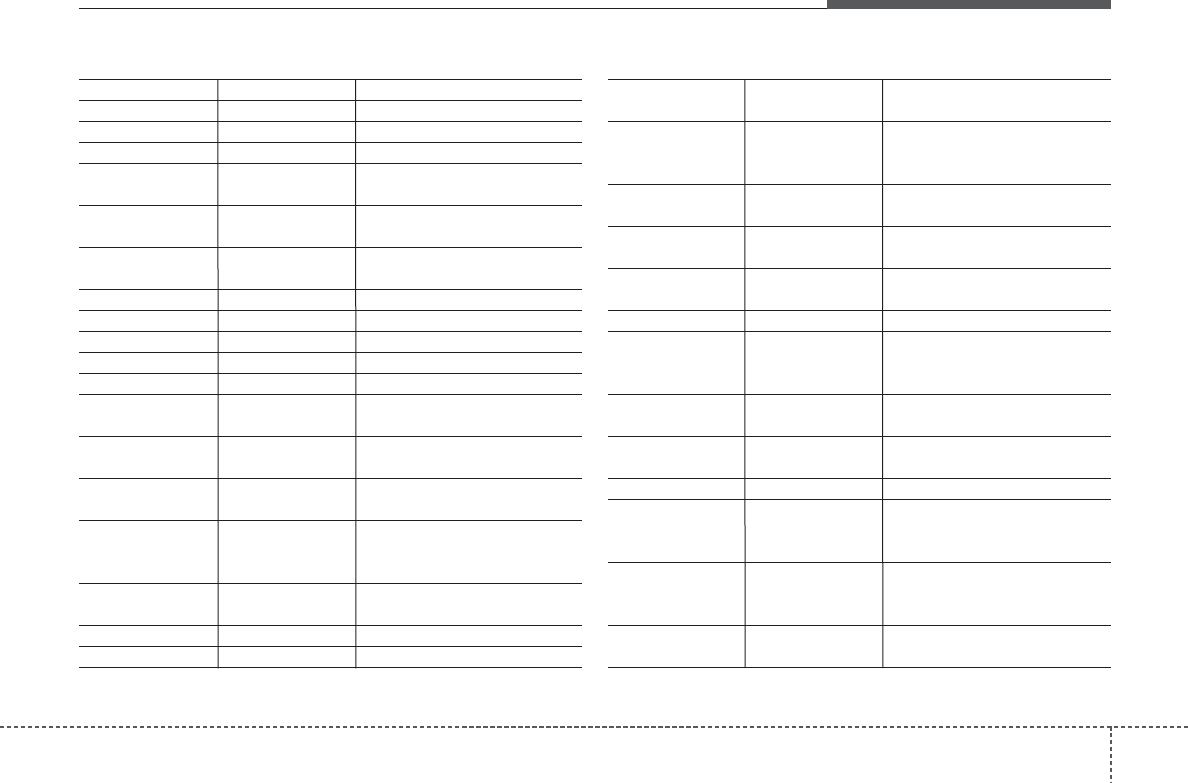
445
Features of your vehicle
Audio CD Audio CD
Track Audio CD song order
Reading Media Reading Media
Not supported Not supported file format
Empty iPod Empty iPod, iPoddon't have
playable data
Communication Error
Communication error between
audio and iPod or usb
Delete Delete the paired phone or files
in MY MUSIC
Del.All Delete all files
Del.Sel Select files to delete
Return Return menu
List List files or paired phones
Select Files Select Files
Memory is full, Memory is full, Delete
files
Over 6000 files. can Over 6000 files. can not be
copied
Over 1000 same files
Over 1000 same files can not
be copied
System will automati
System will automatically
switchoff after 1 hour with igni-
tion off
Battery discharge Battery discharge
Start the engine
Setup Setup
Display Setup display mode
Mode Pop up This function is used to select
popup menu on or off
Scroll text This function is used to display
characters longer than the LCD
text displays
Song Info Setup display information being
played
Folder/File Display Folder/file name, file
currently being played
Album/Artist/Song Display Album/Artist/Song
name, file currently being played
Sound Setup sound mode
Audio Settings Setup Audio settings that con-
sist BASS,Middle,Treble,Fader
and Balance
PowerBass This function is used to improve
bass sound quality
Speed Dependent Vol.
Automatically adjust the volume
according to the car speed
Volume Dialogue Adjust volume level of Dialogue
Bass Bass is sound of low frequency.
It can be adjusted sound by
user
Middle Middle is sound of middle fre-
quency. It can be adjusted
sound by user
Treble
Treble is sound of high frequency.
It can be adjusted sound by user
cally switchoff after 1
hour with ignition off
Delete files
not be copied
can not be copied
Start the engine
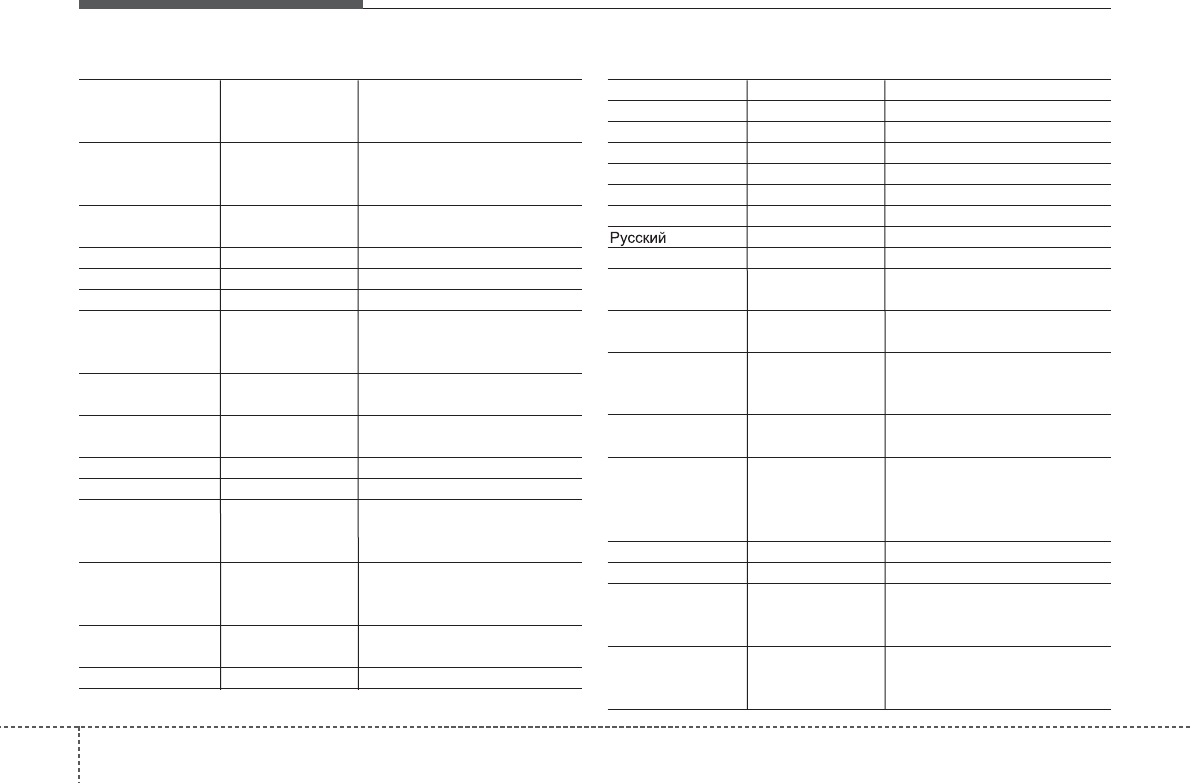
Features of your vehicle
464
Fader Fader is sound positon between
FRONT and REAR. It can be
adjusted sound by user
Balance Balance is sound positon
between Right and Left. It can
be adjusted sound by user
Default This function is used to initialize
setting value
Clock Setup time
Clock Settings Enters time advanced settings
Day Settings Enters day advanced settings
Time Format Refer to the time display The
time can be displayedin 12
hours or 24 hours
Clock Disp.(Pwr Off) This function is used to select
clock display mode in power off
System Setup system or system infor-
mation
Memory Information Display used memory size
VRS Mode Setup Voice command mode
Normal Normal mode. This function is
used to set default value of
voice recognition factor
Expert Expert mode. This function is
used to set exercised value of
voice recognition factor
Language This function is used to select
user language
Deutsch Deutsch
English(UK) English(UK)
Français French
Italiano Italian
Español Spanish
Nederlands dutch
Svenska swedish
Dansk Danish
Polish
Polski Russian
The system will be The system will be
rebooted
Please change language
Please change language when
ignition ON
Bluetooth not ready
You can use BT System for a
moment Because BT system is
being initialized
Add a new Bluetooth Add a new
Bluetooth
®
Wireless
Technology device from your phone
Processing Bluetooth
You can use BT System for a
moment Because BT system is
being initialized or processing
other command
Incoming Call Receivng phone
Call Ended Call Ended
Call Rejected When there is unwanted call,
You push the button on the
steering remote controller
Unknown "Unknown" mean Headunit or
phone don't have any informa-
tion about phone number
when ignition ON
device from your phone
Please try later
Please wait
rebooted

447
Features of your vehicle
Call is not possible Call is not possible
MIC Mute Microphone mute
Activate
Bluetooth
Activate
Bluetooth®
Wireless
Technology
System
Bluetooth System
Bluetooth®
Wireless
Technology
system activated
No phone paired. Empty phone paired.
Pair a phone?
No connected phone.
No connected phone. Connect a
phone?
Phone book is empty.
Phone book is empty
Available only when This is a warning, Do not enter
the MENU about BT Setup.
When vehicle is moving
Listening... Listen to instruction of audio
Phone book Download
Downloading phone book from
phone paired to audio
Auto Download After pairing phone, audio sys-
tem automatically download
phone book
Audio Streaming
After pairing phone
, a
udio system
can support
Bluetooth
®
Wireless
Technology streaming mode
Outgoing Volume Set outoging volume "0 ~ 5"
Bluetooth
System Off
Turn off
Bluetooth®
Wireless
Technology
System
Bluetooth
System ON
Turn on
Bluetooth®
Wireless
Technology
System
Device :
Bluetooth®
Wireless
Technology
device name
Passkey Passkey for pairing a phone
Pairing complete Pair a
Bluetooth®
Wireless
Technology
phone to the audio
Pairing failed Audio & Phone connection have
failed
Already 5 devices All 5 phones have already been
paired. Delete a previously
paired phone to pair new phone
Connection complete
Audio & Phone connection have
succeed
Connection failed. Audio & Phone connection have
failed
Priority changed Changed priority about the reg-
istered phones
Overwrite previous Overwrite previous phone book
information
Phone does not support
Phone does not support Phone
book download
No connected There are phone in the
connection list
Phone does not support
But it was actually not connect-
ed BT pairing
Downloading stopped
Downloading stopped
System?
paired. Delete a
paired phone?
Phone book download
Bluetooth
audio
vehicle is stationary
Download?
Connect a phone?
Pair a phone?
activated
phone book?
Retry?
Bluetooth
device

9-17
APPENDIX
M & SOFT AMERICA MAP CENTER
TEL : 888-757-0010
WEBSITE : www.mapnsoft.com
MAP DATABASE HOTLINE
This equipment has been tested and found to comply with the limits for a Class A digital device, pursuant to part 15 of the FCC Rules.
These limits are designed to provide reasonable protection against harmful interference in a residential installation. This equipment
generates, uses and can radiate radio frequency energy and, if not installed and used in accordance with the instructions, may cause
harmful interference to radio communications. However, there is no guarantee that interference will not occur in a particular
installation. If this equipment does cause harmful interference to radio or television reception, which can be determined by turning the
equipment off and on, the user is encouraged to try to correct the interference by one or more of the following measures:
ˍ Reorient or relocate the receiving antenna.
ˍ Increase the separation between the equipment and receiver.
ˍ Connect the equipment into an outlet on a circuit different from that to which the receiver is connected.
ˍ Consult the dealer or an experienced radio/TV technician for help.
Caution: Any changes or modifications to this device not explicitly approved by manufacturer could void your authority to operate this
equipment.
This device complies with part 15 of the FCC Rules. Operation is subject to the following two conditions: (1) This device may not
cause harmful interference, and (2) this device must accept any interference received, including interference that may cause undesired
operation.
,&:DUQLQJ
7KLVGHYLFHFRPSOLHVZLWK,QGXVWU\&DQDGDOLFHQFHH[HPSW566VWDQGDUGV
2SHUDWLRQLVVXEMHFWWRWKHIROORZLQJWZRFRQGLWLRQVWKLVGHYLFHPD\QRWFDXVHLQWHUIHUHQFHDQG
WKLVGHYLFHPXVWDFFHSWDQ\LQWHUIHUHQFHLQFOXGLQJLQWHUIHUHQFHWKDWPD\FDXVHXQGHVLUHGRSHUDWLRQRIWKHGHYLFH
/HSUpVHQWDSSDUHLOHVWFRQIRUPHDX[&15G,QGXVWULH&DQDGDDSSOLFDEOHVDX[DSSDUHLOVUDGLRH[HPSWVGHOLFHQFH
/H[SORLWDWLRQHVWDXWRULVpHDX[GHX[FRQGLWLRQVVXLYDQWHVODSSDUHLOQHGRLWSDVSURGXLUHGHEURXLOODJHHW
OXWLOLVDWHXUGHODSSDUHLOGRLWDFFHSWHUWRXWEURXLOODJHUDGLRpOHFWULTXHVXEL
PrPHVLOHEURXLOODJHHVWVXVFHSWLEOHGHQFRPSURPHWWUHOHIRQFWLRQQHPHQW
7KLVHTXLSPHQWFRPSOLHVZLWK)&&UDGLDWLRQH[SRVXUHOLPLWVVHWIRUWKIRUDQXQFRQWUROOHGHQYLURQPHQW
7KLVHTXLSPHQWVKRXOGEHLQVWDOOHGDQGRSHUDWHGZLWKPLQLPXPFPEHWZHHQWKHUDGLDWRUDQG\RXUERG\
7KLVWUDQVPLWWHUPXVWQRWEHFROORFDWHGRURSHUDWLQJLQFRQMXQFWLRQZLWKDQ\RWKHUDQWHQQDRUWUDQVPLWWHUXQOHVVDXWKRUL]HGWRGRVRE\WKH)&&