HYUNDAI MOBIS AM210F2GN DIGITAL CAR AUDIO SYSTEM User Manual
HYUNDAI MOBIS CO., LTD. DIGITAL CAR AUDIO SYSTEM
User manual
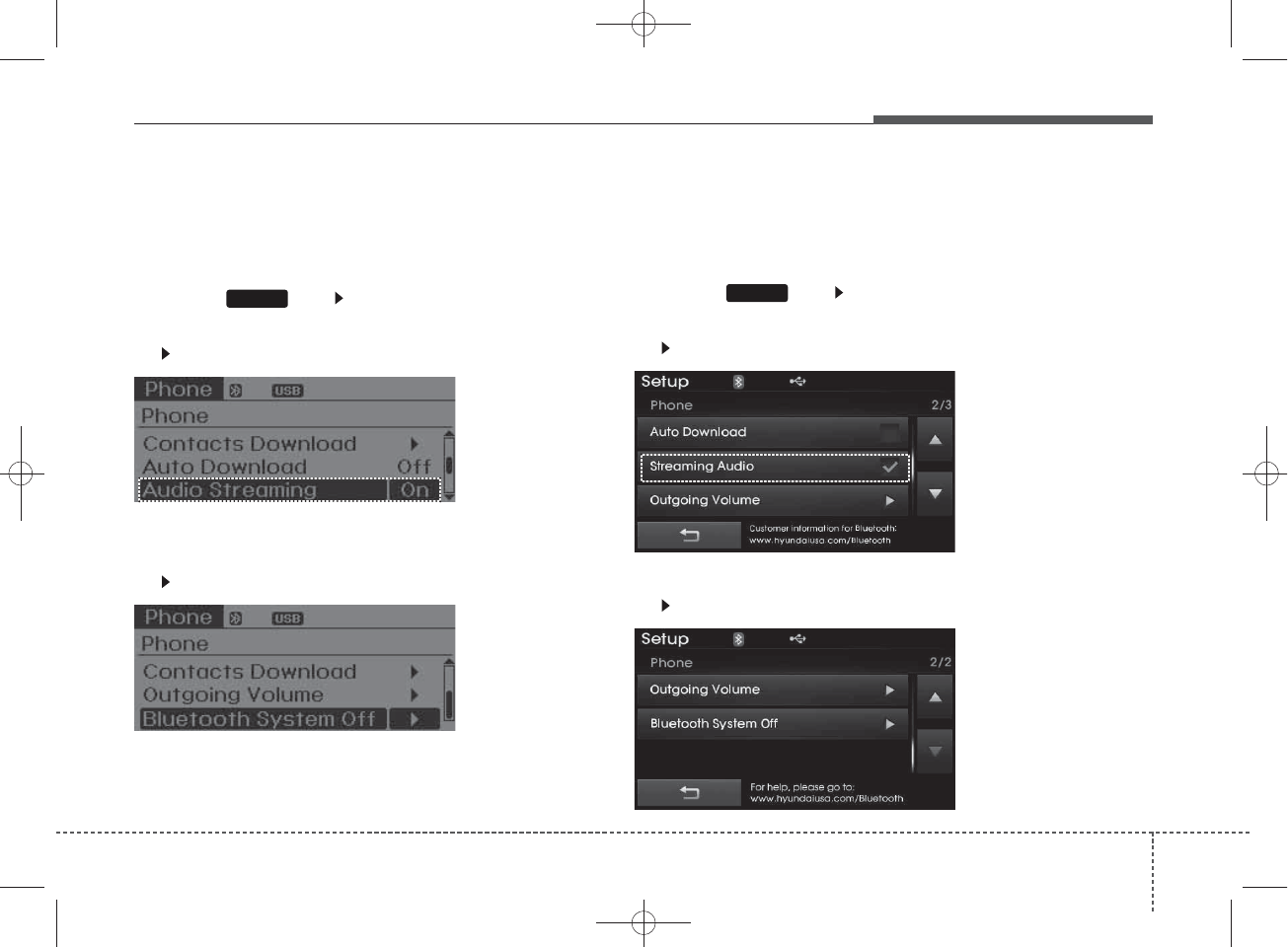
4 1
Features of your vehicle
The Bluetooth and Voice Recognition Manual is provided in two versions due to software version differences.
Before reading the manual, check the following.
■DOT LCD type audio
Press the key Select [Phone]
1. If you CAN find “Audio Streaming” menu,
(Go to #### page)
2. If you CANNOT find “Audio Streaming” menu,
(Go to 2 page)
SETUP
■Color LCD type audio
Press the key Select [Phone]
1. If you CAN find “Streaming Audio” menu,
(Go to #### page)
2. If you CANNOT find “Streaming Audio” menu,
(Go to 62 page)
SETUP
H_MD_A3.0_AUDIO_3XMU7G3E00:BH hma 4-109~(Audio).qxd 11/28/2014 10:15 AM Page 1
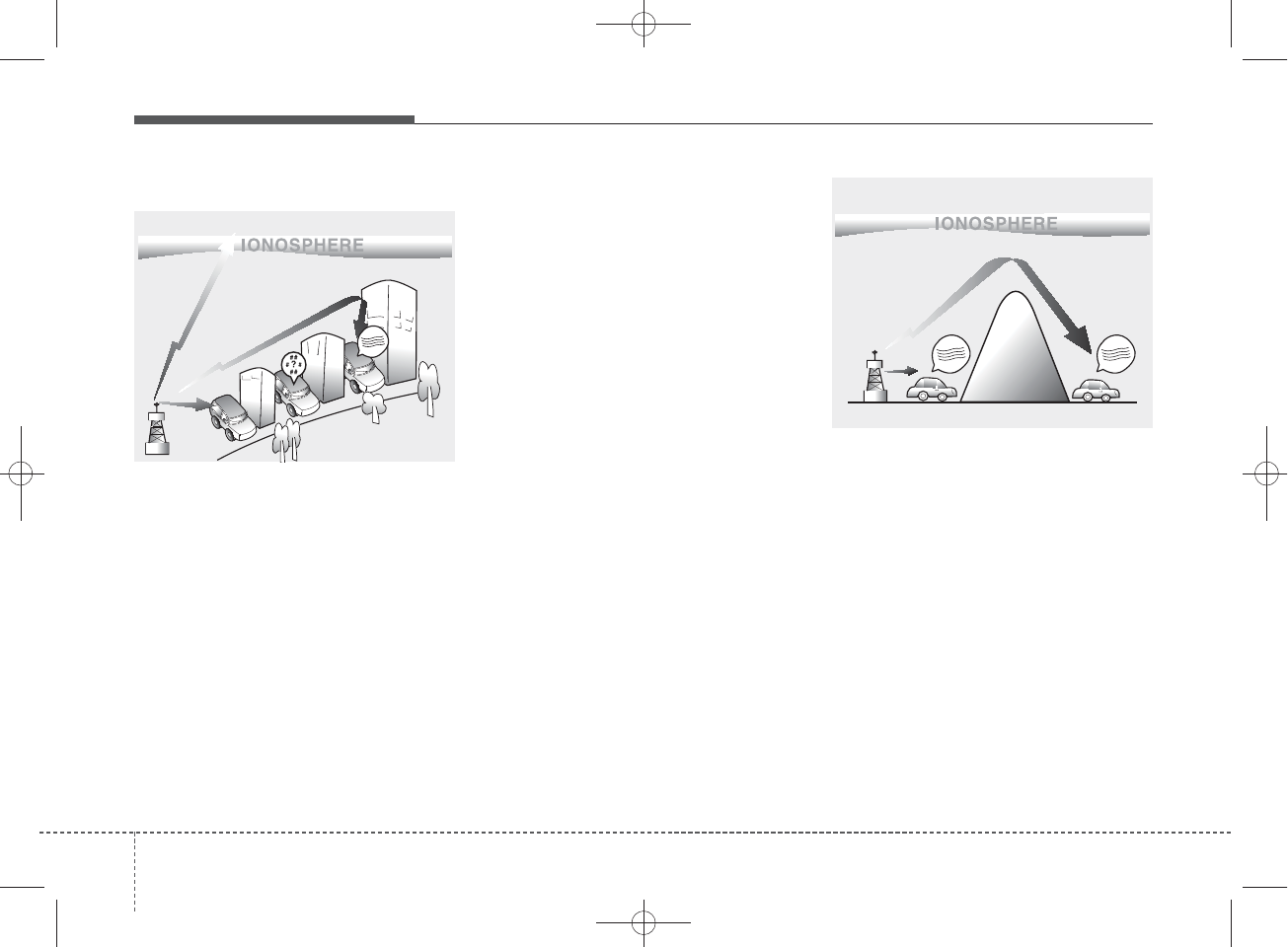
Features of your vehicle
24
How vehicle audio works
AM and FM radio signals are broad-
cast from transmitter towers located
around your city. They are intercept-
ed by the radio antenna on your vehi-
cle. This signal is then processed by
the radio and sent to your vehicle
speakers.
When a strong radio signal has
reached your vehicle, the precise
engineering of your audio system
ensures the best possible quality
reproduction. However, in some
cases the signal coming to your vehi-
cle may not be strong and clear.
This can be due to factors, such as
the distance from the radio station,
closeness of other strong radio sta-
tions or the presence of buildings,
bridges or other large obstructions in
the area.
AM broadcasts can be received at
greater distances than FM broad-
casts. This is because AM radio
waves are transmitted at low fre-
quencies. These long distance, low
frequency radio waves can follow the
curvature of the earth rather than
travelling straight. In addition, they
curve around obstructions resulting
in better signal coverage.
¢¢¢
JBM001
FM reception
¢¢¢
¢¢¢
JBM002
AM reception
H_MD_A3.0_AUDIO_3XMU7G3E00:BH hma 4-109~(Audio).qxd 11/28/2014 10:15 AM Page 2
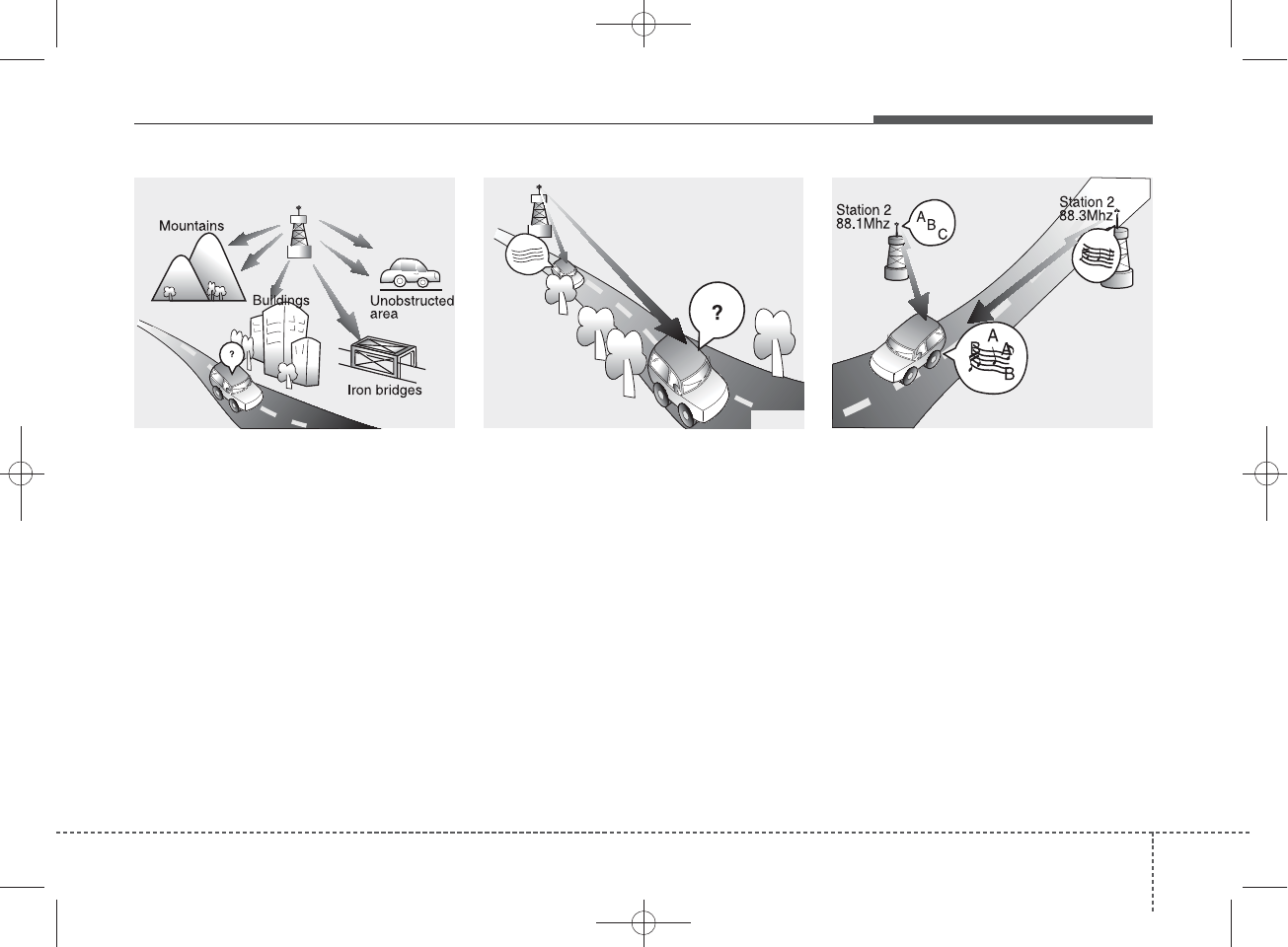
4 3
Features of your vehicle
FM broadcasts are transmitted at
high frequencies and do not bend to
follow the earth's surface. Because
of this, FM broadcasts generally
begin to fade within short distances
from the station. Also, FM signals are
easily affected by buildings, moun-
tains, and obstructions. This can lead
to undesirable or unpleasant listen-
ing conditions which might lead you
to believe a problem exists with your
radio. The following conditions are
normal and do not indicate radio
trouble:
• Fading - As your vehicle moves
away from the radio station, the
signal will weaken and sound will
begin to fade. When this occurs,
we suggest that you select another
stronger station.
• Flutter/Static - Weak FM signals or
large obstructions between the
transmitter and your radio can dis-
turb the signal causing static or
fluttering noises to occur. Reducing
the treble level may lessen this
effect until the disturbance clears.
• Station Swapping - As an FM signal
weakens, another more powerful
signal near the same frequency
may begin to play. This is because
your radio is designed to lock onto
the clearest signal. If this occurs,
select another station with a
stronger signal.
• Multi-Path Cancellation - Radio sig-
nals being received from several
directions can cause distortion or
fluttering. This can be caused by a
direct and reflected signal from the
same station, or by signals from two
stations with close frequencies. If
this occurs, select another station
until the condition has passed.
JBM003
FM radio station
¢¢¢
JBM004 JBM005
H_MD_A3.0_AUDIO_3XMU7G3E00:BH hma 4-109~(Audio).qxd 11/28/2014 10:15 AM Page 3
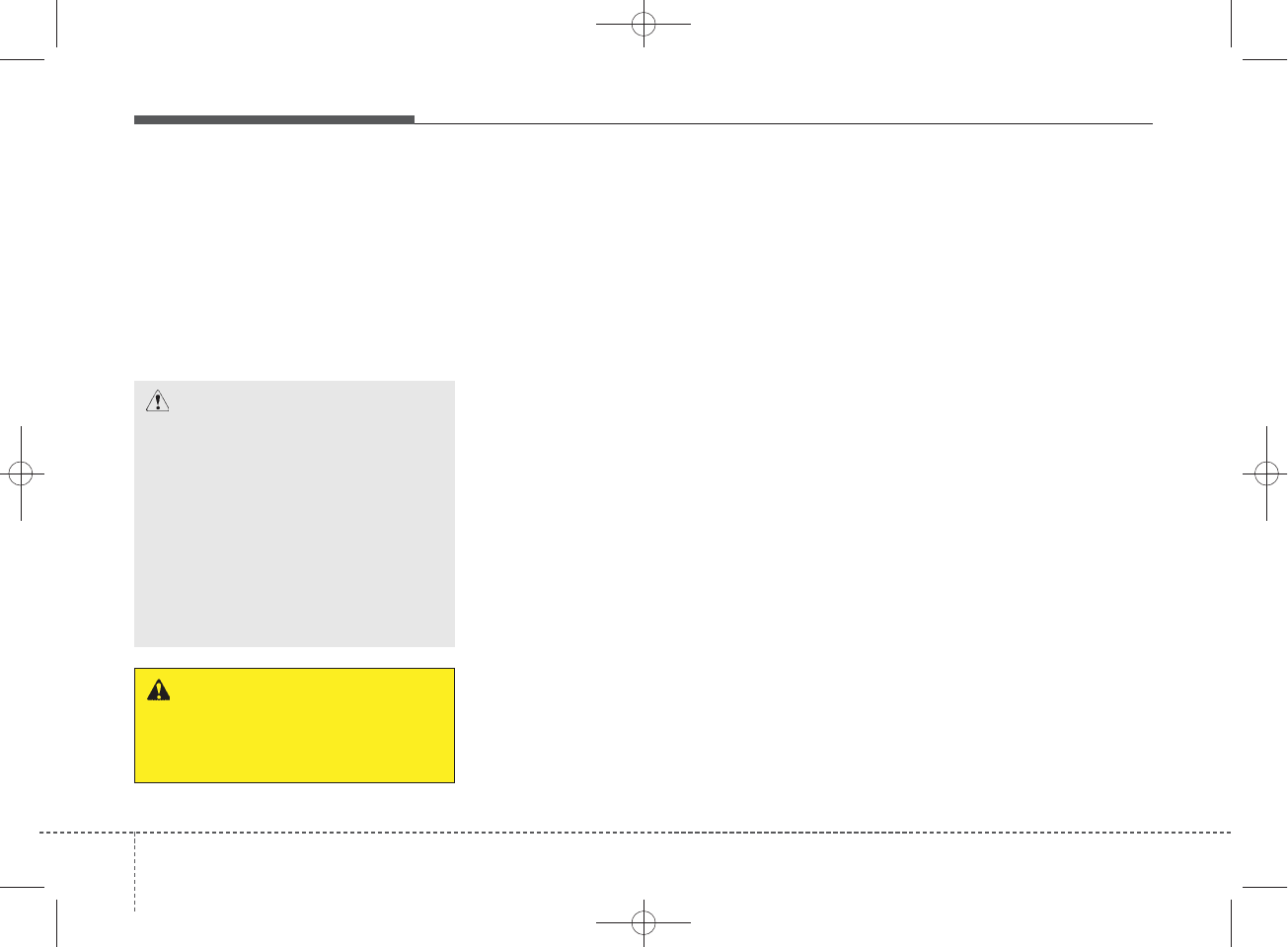
Features of your vehicle
44
Using a cellular phone or a two-
way radio
When a cellular phone is used inside
the vehicle, noise may be produced
from the audio system. This does not
mean that something is wrong with
the audio equipment. In such a case,
try to operate mobile devices as far
from the audio equipment as possible.
Caring for disc
• If the temperature inside the car is too
high, open the car windows to venti-
late before using the system.
• It is illegal to copy and use
MP3/WMA files without permission.
Use CDs that are created only by
lawful means.
• Do not apply volatile agents, such
as benzene and thinner, use nor-
mal cleaners and magnetic sprays
made for analogue disc onto CDs.
• To prevent the disc surface from
getting damaged, hold CDs by the
edges or the center hole only.
• Clean the disc surface with a piece
of soft cloth before playback (wipe
it from the center to the outside
edge).
• Do not damage the disc surface or
attach pieces of sticky tape or
paper.
• Make certain only CDs are insert-
ed into the CD player (Do not insert
more than one CD at a time).
• Keep CDs in their cases after use to
protect them from scratches or dirt.
• Depending on the type of CD-
R/CD-RW CDs, certain CDs may
not operate normally according to
the manufacturing companies. In
such circumstances, continued
use may cause malfunctions to
your audio system.
✽
NOTICE - Playing an
Incompatible Copy
Protected Audio CD
Some copy protected CDs, which do
not comply with international audio
CD standards (Red Book), may not
play on your car audio. Please note
that inabilities to properly play a
copy protected CD may indicate
that the CD is defective, not the CD
player.
CAUTION
When using a communication
system such as a cellular phone
or a radio set inside the vehicle, a
separate external antenna must
be fitted. When a cellular phone
or a radio set is used with an
internal antenna alone, it may
interfere with the vehicle's elec-
trical system and adversely affect
safe operation of the vehicle.
WARNING
Do not use a cellular phone
while driving. Stop at a safe
location to use a cellular phone.
H_MD_A3.0_AUDIO_3XMU7G3E00:BH hma 4-109~(Audio).qxd 11/28/2014 10:15 AM Page 4
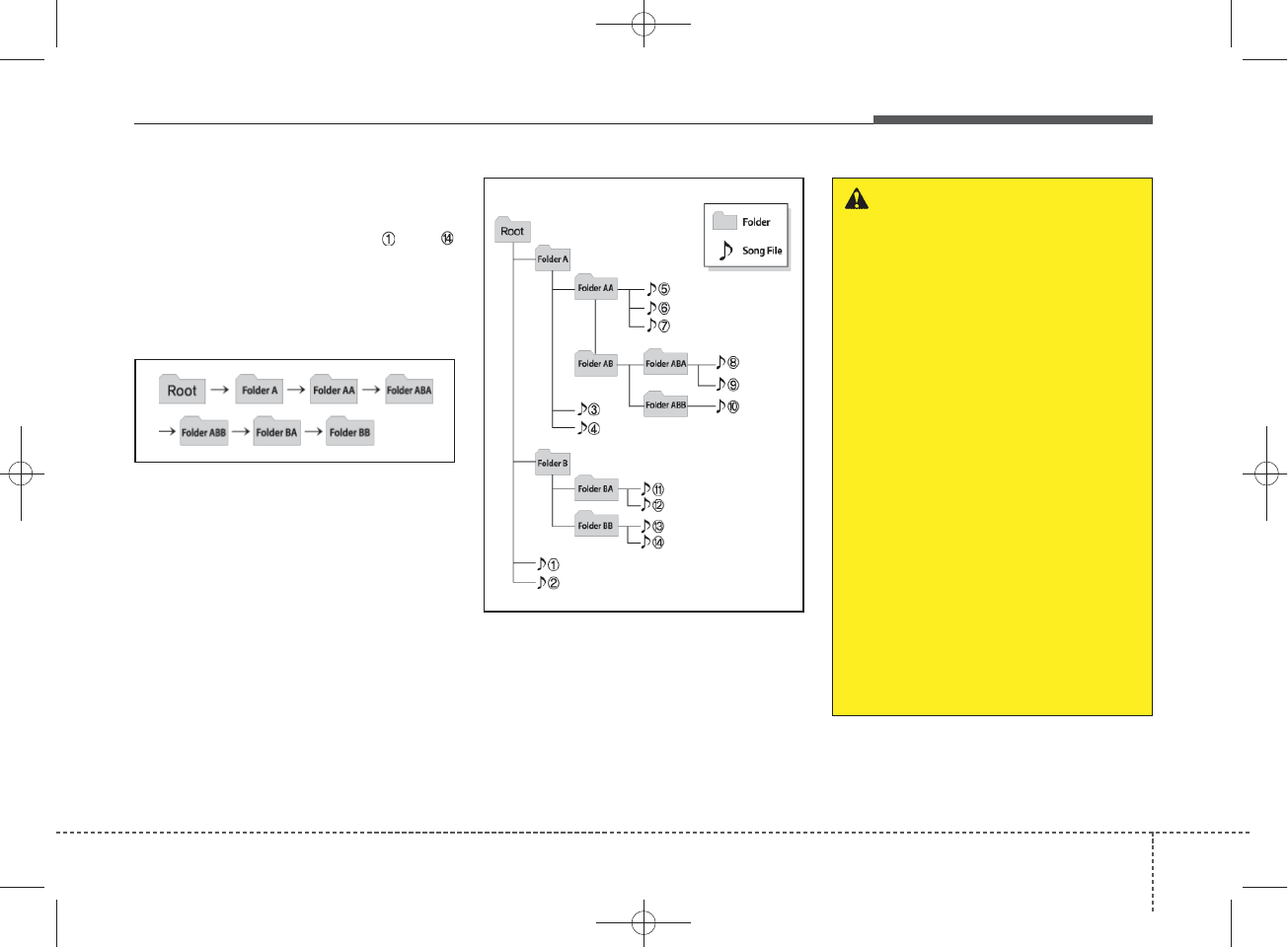
4 5
Features of your vehicle
NOTE:
Order of playing files (folders) :
1. Song playing order : to
sequentially.
2. Folder playing order :
❋If no song file is contained in the
folder, that folder is not displayed.
WARNING
• Do not stare at the screen
while driving. Staring at the
screen for prolonged periods
of time could lead to traffic
accidents.
• Do not disassemble, assem-
ble, or modify the audio sys-
tem. Such acts could result in
accidents, fire, or electric
shock.
• Using the phone while driving
may lead to a lack of attention of
traffic conditions and increase
the likelihood of accidents.
Use the phone feature after
parking the vehicle.
• Heed caution not to spill water
or introduce foreign objects
into the device. Such acts
could lead to smoke, fire, or
product malfunction.
(Continued)
H_MD_A3.0_AUDIO_3XMU7G3E00:BH hma 4-109~(Audio).qxd 11/28/2014 10:15 AM Page 5
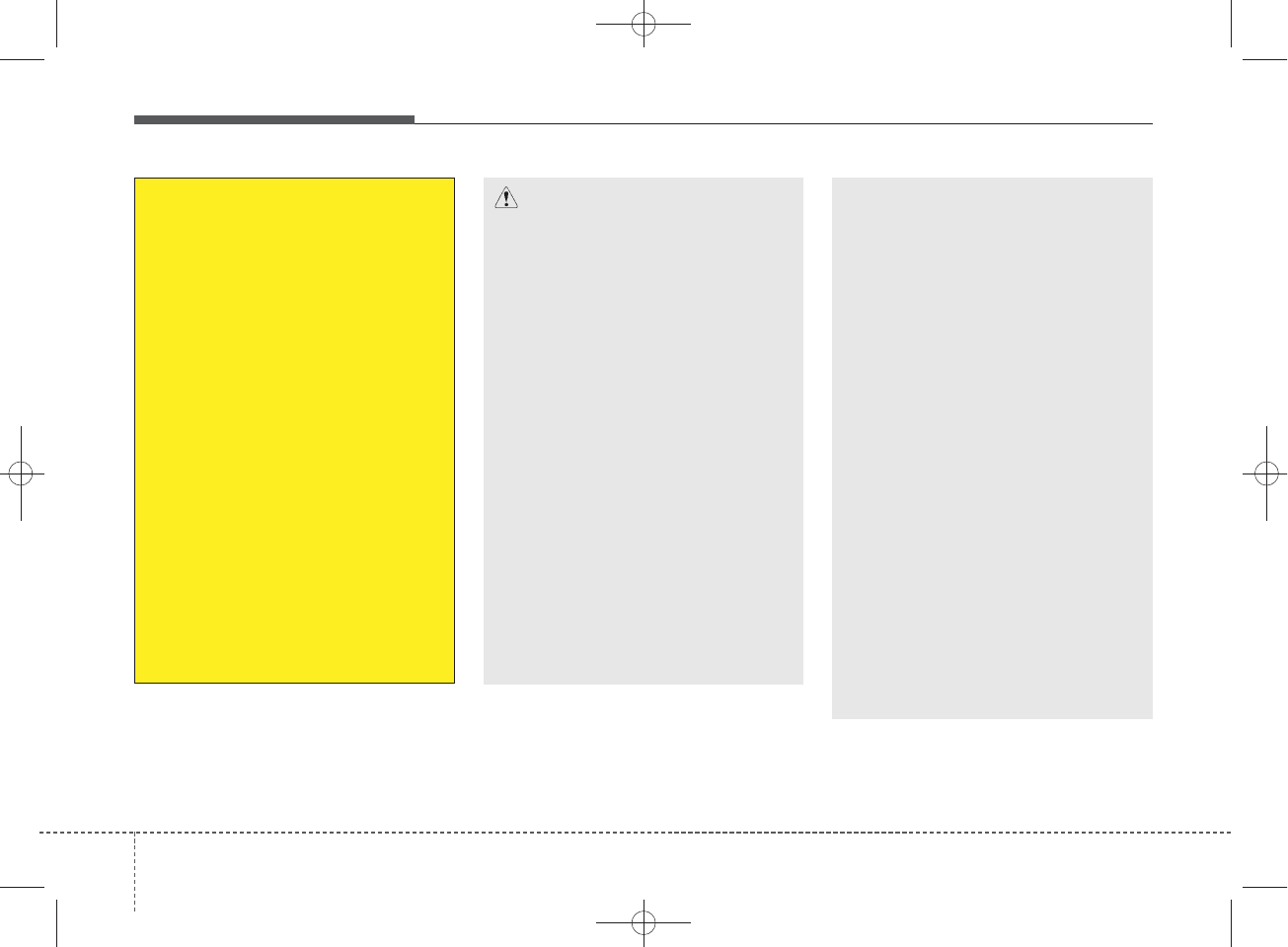
Features of your vehicle
64
(Continued)
• Turn on the car ignition before
using this device. Do not oper-
ate the audio system for long
periods of time with the ignition
turned off as such operations
may lead to battery discharge.
• Do not subject the device to
severe shock or impact. Direct
pressure onto the front side of
the monitor may cause dam-
age to the LCD or touch
screen.
• When cleaning the device,
make sure to turn off the
device and use a dry and
smooth cloth. Never use
tough materials, chemical
cloths, or solvents (alcohol,
benzene, thinners, etc.) as
such materials may damage
the device panel or cause
color/quality deterioration.
(Continued)
CAUTION
• Operating the device while
driving could lead to accidents
due to a lack of attention to
external surroundings. First
park the vehicle before operat-
ing the device.
• Adjust the volume to levels that
allow the driver to hear sounds
from outside of the vehicle.
Driving in a state where exter-
nal sounds cannot be heard
may lead to accidents.
• Pay attention to the volume set-
ting when turning the device
on. A sudden output of extreme
volume upon turning the
device on could lead to hearing
impairment. (Adjust the volume
to a suitable levels before turn-
ing off the device.)
(Continued)
(Continued)
• Please refrain from use if the
screen is blank or no sound
can be heard as these signs
may indicate product malfunc-
tion. Continued use in such
conditions could lead to acci-
dents(fires, electric shock) or
product malfunctions.
• Do not touch the antenna dur-
ing thunder or lightening as
such acts may lead to light-
ning induced electric shock.
• Do not stop or park in park-
ing-restricted areas to operate
the product. Such acts could
lead to traffic accidents.
• Use the system with the vehi-
cle ignition turned on.
Prolonged use with the igni-
tion turned off could result in
battery discharge.
H_MD_A3.0_AUDIO_3XMU7G3E00:BH hma 4-109~(Audio).qxd 11/28/2014 10:15 AM Page 6
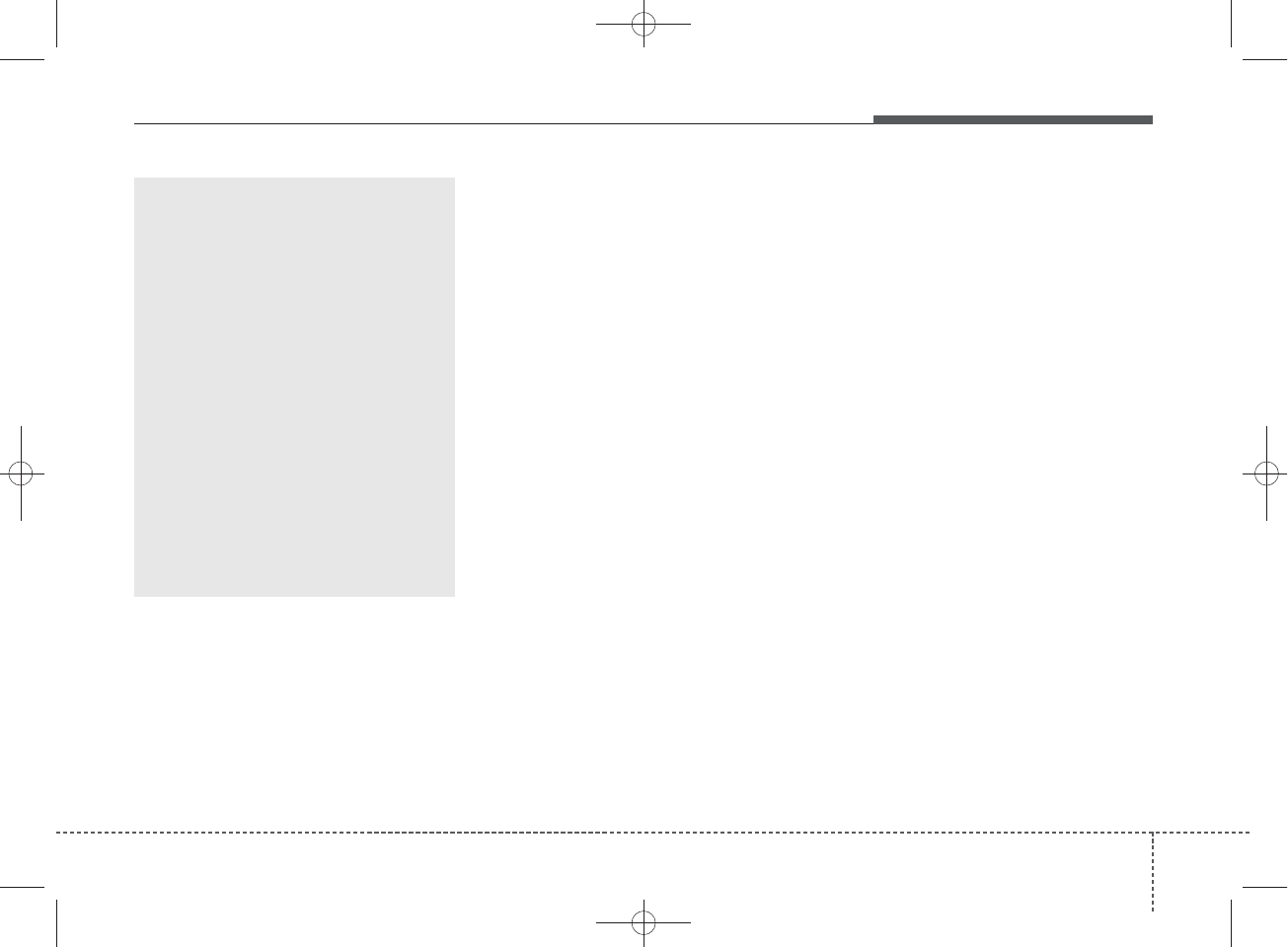
4 7
Features of your vehicle
(Continued)
• Do not place beverages close
to the audio system. Spilling
beverages may lead to system
malfunction.
• In case of product malfunc-
tion, please contact your clos-
est authorized Hyundai dealer.
• Placing the audio system
within an electromagnetic
environment may result in
noise interference.
• Prevent caustic solutions
such as perfume and cosmet-
ic oil from contacting the
dashboard because they may
cause damage or discol-
oration.
H_MD_A3.0_AUDIO_3XMU7G3E00:BH hma 4-109~(Audio).qxd 11/28/2014 10:15 AM Page 7
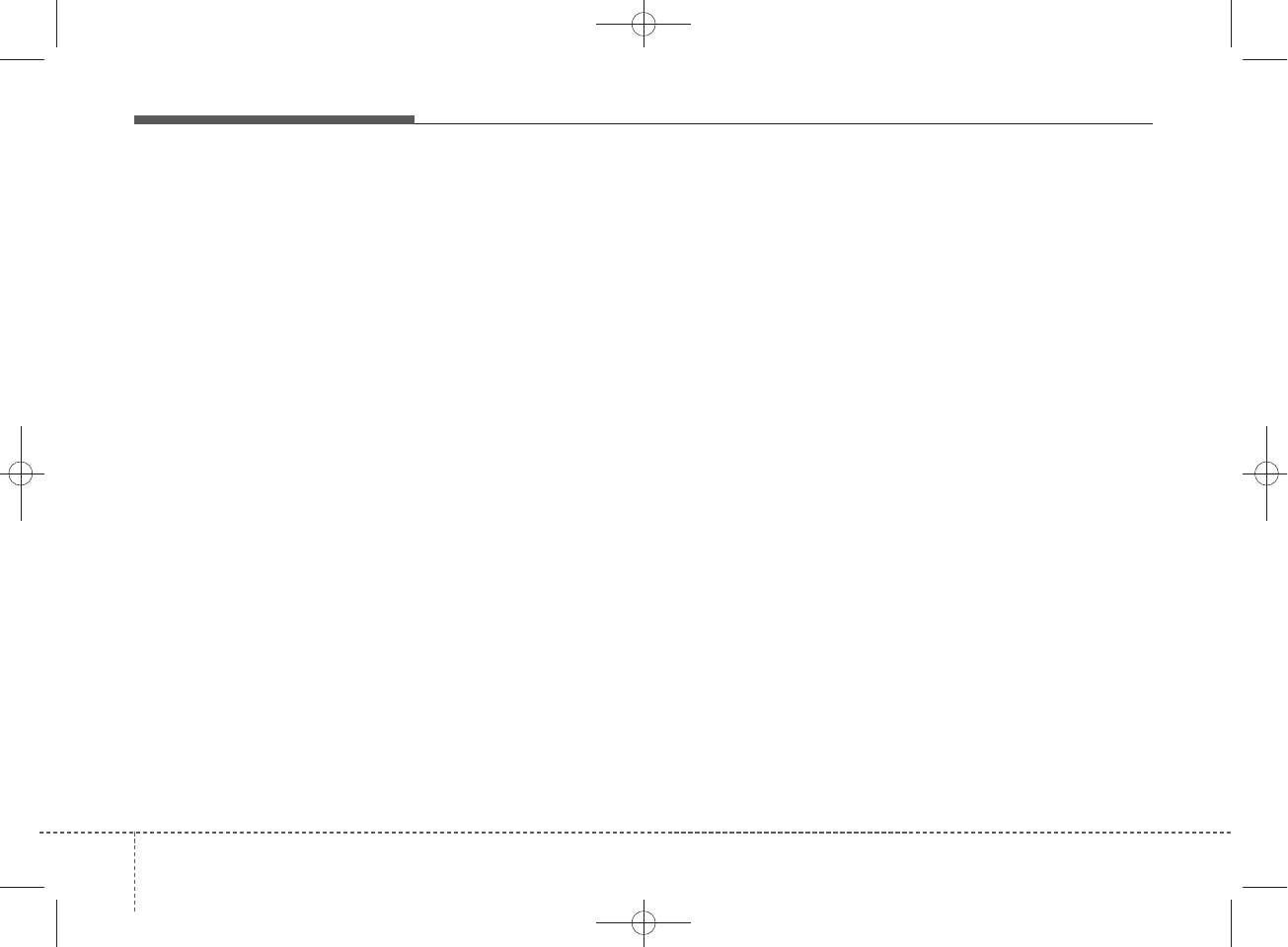
Features of your vehicle
84
✽
NOTICE - USING THE
USB DEVICE
• To use an external USB device,
make sure the device is not con-
nected when starting up the
vehicle. Connect the device after
starting up.
• If you start the engine when the
USB device is connected, it may
damage the USB device. (USB
flashdrives are very sensitive to
electric shock.)
• If the engine is started up or
turned off while the external USB
device is connected, the external
USB device may not work.
• The System may not play unau-
thenticated MP3 or WMA files.
1)It can only play MP3 files
with the compression rate
between 8Kbps~320Kbps.
2)It can only play WMA music
files with the compression rate
between 8Kbps~320Kbps.
• Take precautions for static elec-
tricity when connecting or dis-
connecting the external USB
device.
(Continued)
(Continued)
• An encrypted MP3 PLAYER is
not recognizable.
• Depending on the condition of
the external USB device, the
connected external USB device
can be unrecognizable.
• When the formatted byte/sector
setting of External USB device
is not either 512BYTE or
2048BYTE, then the device will
not be recognized.
• Use only a USB device format-
ted to FAT 12/16/32.
• USB devices without USB I/F
authentication may not be rec-
ognizable.
• Make sure the USB connection
terminal does not come in con-
tact with the human body or
other objects.
• If you repeatedly connect or dis-
connect the USB device in a
short period of time, it may
break the device.
• You may hear a strange noise
when connecting or disconnect-
ing a USB device.
(Continued)
(Continued)
• If you disconnect the external
USB device during playback in
USB mode, the external USB
device can be damaged or may
malfunction. Therefore, discon-
nect the external USB device
when the audio is turned off or
in another mode. (e.g, Radio,
CD)
• Depending on the type and
capacity of the external USB
device or the type of the files
stored in the device, there is a
difference in the time taken for
recognition of the device.
• Do not use the USB device for
purposes other than playing
music files.
• Playing videos through the USB
is not supported.
• Use of USB accessories such as
rechargers or heaters using USB
I/F may lower performance or
cause trouble.
(Continued)
H_MD_A3.0_AUDIO_3XMU7G3E00:BH hma 4-109~(Audio).qxd 11/28/2014 10:15 AM Page 8
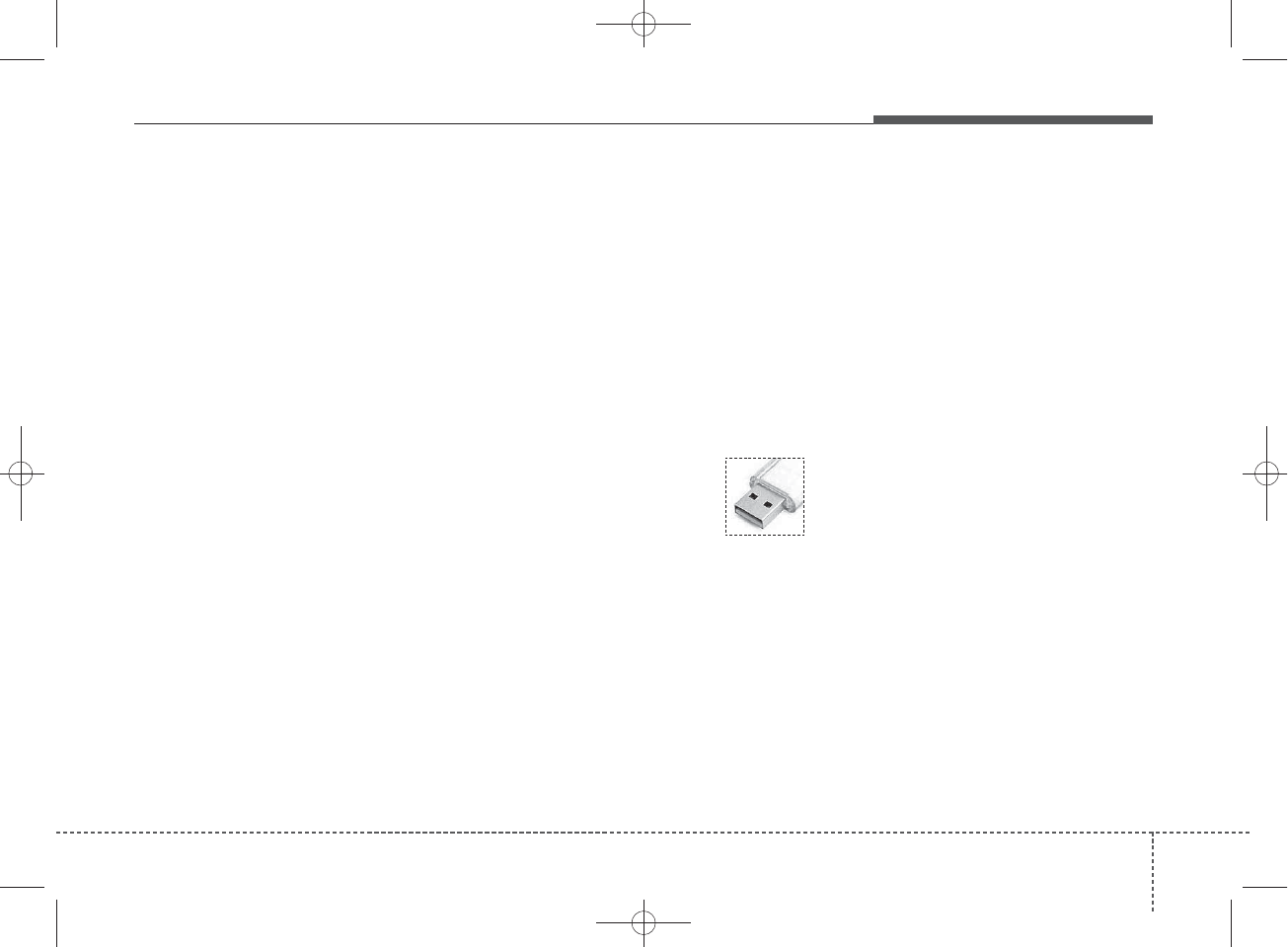
4 9
Features of your vehicle
(Continued)
• Some USB flash memory read-
ers (such as CF, SD, micro SD,
etc.) or external-HDD type
devices can be unrecognizable.
• Music files protected by DRM
(DIGITAL RIGHTS MANAGE-
MENT) are not recognizable.
• The data in the USB memory
may be lost while using this
audio. Always back up impor-
tant data on a personal storage
device.
• Please avoid using
USB memory prod-
ucts which can be
used as key chains or
cellular phone accessories as
they could cause damage to the
USB jack. Please make certain
only to use plug type connector
products.
(Continued)
• If you use devices such as a USB
hub purchased separately, the
vehicle’s audio system may not
recognize the USB device. In that
case, connect the USB device
directly to the multimedia termi-
nal of the vehicle.
• If the USB device is divided by
logical drives, only the music files
on the highest-priority drive are
recognized by car audio.
• Devices such as MP3 Player/
Cellular phone/Digital camera can
be unrecognizable by standard
USB I/F can be unrecognizable.
• Charging through the USB may
not be supported in some mobile
devices.
• USB HDD or USB types liable to
connection failures due to vehicle
vibrations are not supported.
(i-stick type)
• Some non-standard USB devices
(METAL COVER TYPE USB)
can be unrecognizable.
(Continued)
H_MD_A3.0_AUDIO_3XMU7G3E00:BH hma 4-109~(Audio).qxd 11/28/2014 10:15 AM Page 9
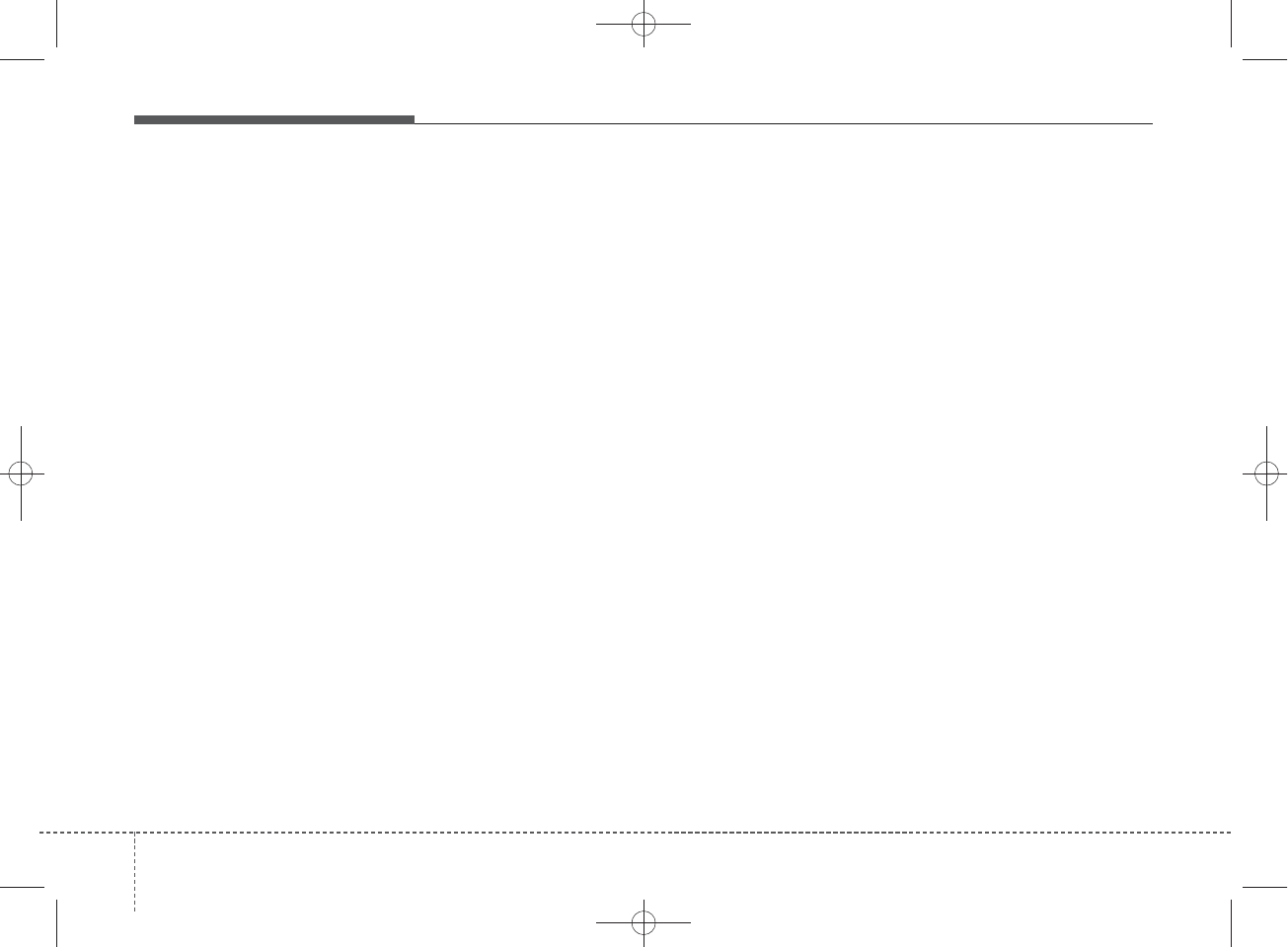
Features of your vehicle
104
✽
NOTICE - USING THE
iPod®DEVICE
• Some iPod®models may not
support communication proto-
col and files may not properly
play.
Supported iPod®models:
- iPhone®3GS/4
- iPod®touch 1st~4th generation
- iPod®nano 1st~6th generation
- iPod®classic
• The order of search or playback
of songs in the iPod®can be dif-
ferent from the order searched
in the audio system.
• If the iPod®is disabled due to its
own malfunction, reset the
iPod®. (Reset: Refer to iPod®
manual)
• An iPod®may not operate nor-
mally on low battery.
(Continued)
(Continued)
• Some iPod®devices, such as the
iPhone®, can be connected
through the Bluetooth®Wireless
Technology interface. The
device must have audio
Bluetooth®Wireless Technology
capability (such as for stereo
headphone Bluetooth®Wireless
Technology).
The device can play, but it will
not be controlled by the audio
system.
• To use iPod®features within the
audio, use the cable provided
upon purchasing an iPod®
device.
• Skipping or improper operation
may occur depending on the
characteristics of your iPod®/
iPhone®device.
• If your iPhone®is connected to
both the Bluetooth®Wireless
Technology and USB, the sound
may not be properly played. In
your iPhone®, select the Dock
connector or Bluetooth®
Wireless Technology to change
the sound output (source).
(Continued)
(Continued)
• When connecting iPod®with the
iPod®Power Cable, insert the
connector to the multimedia
socket completely. If not insert-
ed completely, communications
between iPod®and audio may
be interrupted.
• When adjusting the sound
effects of the iPod®and the
audio system, the sound effects
of both devices will overlap and
might reduce or distort the
quality of the sound.
• Deactivate (turn off) the equal-
izer function of an iPod®when
adjusting the audio system’s
volume, and turn off the equal-
izer of the audio system when
using the equalizer of an iPod®.
• When not using iPod®with car
audio, detach the iPod®cable
from iPod®. Otherwise, iPod®
may remain in accessory mode,
and may not work properly.
H_MD_A3.0_AUDIO_3XMU7G3E00:BH hma 4-109~(Audio).qxd 11/28/2014 10:15 AM Page 10
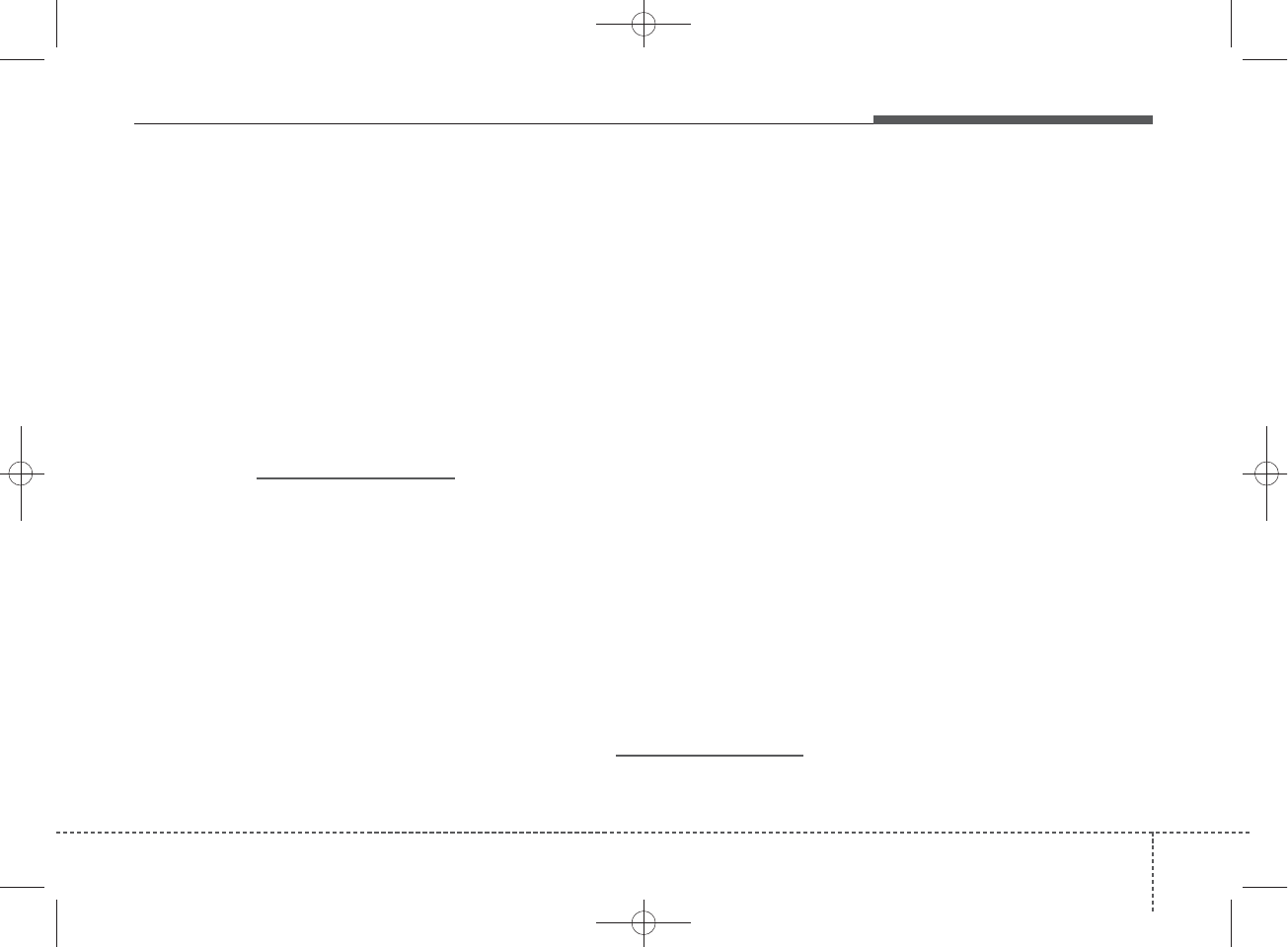
411
Features of your vehicle
✽
NOTICE -
Bluetooth®
Wireless Technology
•The Bluetooth®word mark and
logos are registered trademarks
owned by Bluetooth SIG, lnc. and
any use of such marks is under
license.
A Bluetooth®enabled call phone is
required to use Bluetooth®wireless
technology.
•Bluetooth®Wirelss Technology
phone compatibility can be checked
by visiting www. hyundaiusa.com
and under the SERVICE & PARTS
- BLUETOOTH COMPATIBILI-
TY menu.
✽
NOTICE - BEFORE USING
THE
Bluetooth®
HANDSFREE
What is Bluetooth®?
•Bluetooth®refers to a short-dis-
tance wireless networking technol-
ogy which uses a 2.4GHz ~
2.48GHz frequency to connect
various devices within a certain
distance.
• Supported within PCs, external
devices, Bluetooth®phones, PDAs,
various electronic devices, and auto-
motive environments, Bluetooth®
allows data to be transmitted at high
speeds without having to use a con-
nector cable.
•Bluetooth®Handsfree refers to a
device which allows the user to
conveniently make phone calls
with Bluetooth®mobile phones
through the audio system.
•Bluetooth®Handsfree may not be sup-
ported in some mobile phones. To
learn more about mobile device com-
patibility, visit www. hyundaiusa.com.
✽
NOTICE - PRECAUTIONS
FOR SAFE DRIVING
•Bluetooth®is a feature that enables
drivers to use handsfree while
driving.
Connecting the head unit with a
Bluetooth®phone allows the user to
conveniently make and receive
calls and use contacts. Before using
Bluetooth®, carefully read the con-
tents of this user’s manual.
• Excessive use or operations while
driving may lead to negligent driv-
ing practices and result in acci-
dents. Refrain from excessive
operations while driving.
• Viewing the screen for prolonged
periods of time is dangerous and
may lead to accidents. When driv-
ing, view the screen only for short
periods of time.
H_MD_A3.0_AUDIO_3XMU7G3E00:BH hma 4-109~(Audio).qxd 11/28/2014 10:15 AM Page 11
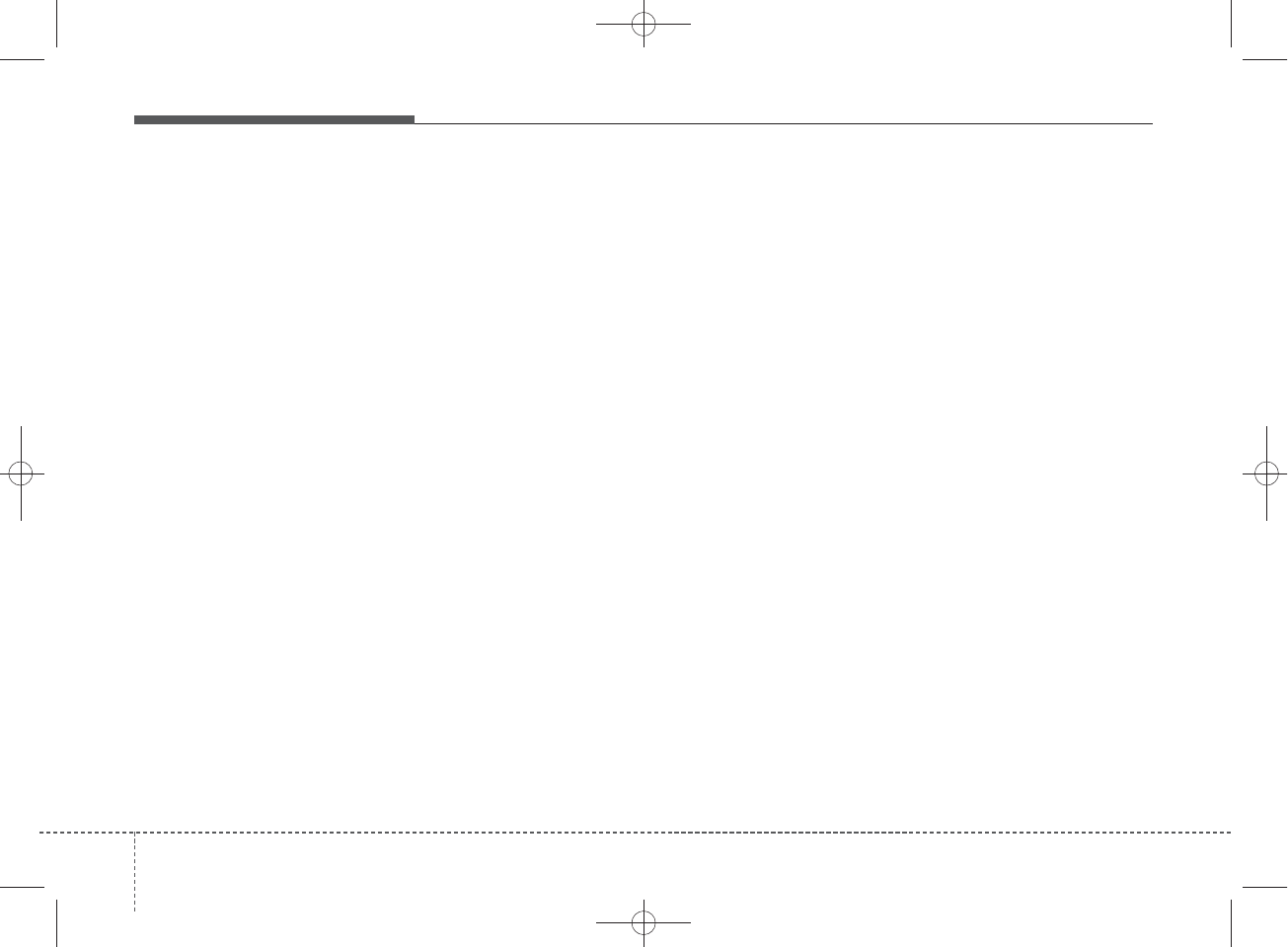
Features of your vehicle
124
✽
NOTICE - WHEN CON-
NECTING A
Bluetooth®
PHONE
• Before connecting the head unit
with the mobile phone, check to
see that the mobile phone supports
Bluetooth®features.
• Even if the phone supports
Bluetooth®, the phone will not be
found during device searches if the
phone has been set to hidden state
or the Bluetooth®power is turned
off. Disable the hidden state or
turn on the Bluetooth®power
prior to searching/connecting with
the Head unit.
• Bluetooth phone is automatically
connected when the ignition is
turned on.
• If you do not want automatic con-
nection with your Bluetooth®
device, turn off the Bluetooth®fea-
ture within your mobile phone.
• The Handsfree call volume and
quality may differ depending on
the mobile phone.
(Continued)
(Continued)
• Park the vehicle when connecting
the head unit with the mobile
phone.
•Bluetooth®connection may become
intermittently disconnected in
some mobile phones. Follow these
steps to try again.
1.Within the mobile phone, turn
the Bluetooth®function off/on
and try again.
2.Turn the mobile phone power
Off/On and try again.
3.Completely remove the mobile
phone battery, reboot, and then
again.
4.Reboot the Audio System and
try again.
5.Delete all paired devices, pair
and try again.
• Handsfree call quality and volume
may differ depending on the
model of your mobile phone.
H_MD_A3.0_AUDIO_3XMU7G3E00:BH hma 4-109~(Audio).qxd 11/28/2014 10:15 AM Page 12
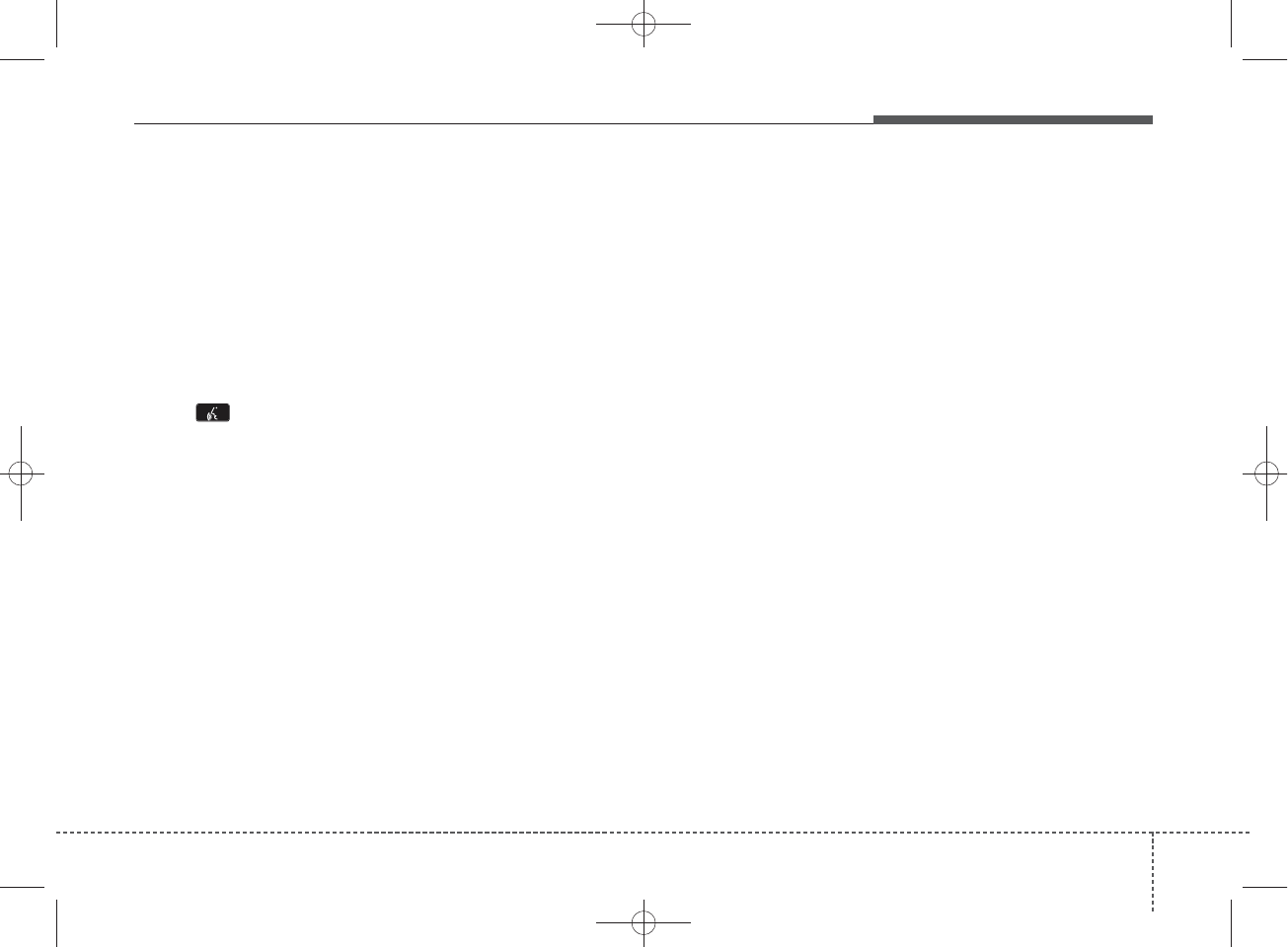
413
Features of your vehicle
✽
NOTICE - USING THE
VOICE RECOGNITION
• When using the voice recognition
feature, only commands listed
within the user's manual are sup-
ported.
• Be aware that during the opera-
tion of the voice recognition sys-
tem, pressing any key other than
the key terminates voice
recognition mode.
• For superior voice recognition
performance, position the micro-
phone used for voice recognition
above the head of the driver’s seat
and maintain a proper position
when saying commands.
• Within the following situations,
voice recognition may not function
properly due to external sound.
- When the windows and sunroof
are open
- When the wind of the cooling /
heating device is strong
- When entering and passing
through tunnels
(Continued)
(Continued)
- When driving on rugged and
uneven roads
- During severe rain (heavy rains,
windstorms)
• Phone related voice commands can
be used only when a Bluetooth®
Wireless Technology device is con-
nected.
• When making calls by stating a
name, the corresponding contact
must be downloaded and stored
within the audio system.
• After downloading the Bluetooth®
Wireless Technology phone book,
it takes some time to convert the
phone book data into voice infor-
mation. During this time, voice
recognition may not properly
operate.
• Pronounce the voice commands
naturally and clearly as if in a nor-
mal conversation.
H_MD_A3.0_AUDIO_3XMU7G3E00:BH hma 4-109~(Audio).qxd 11/28/2014 10:15 AM Page 13
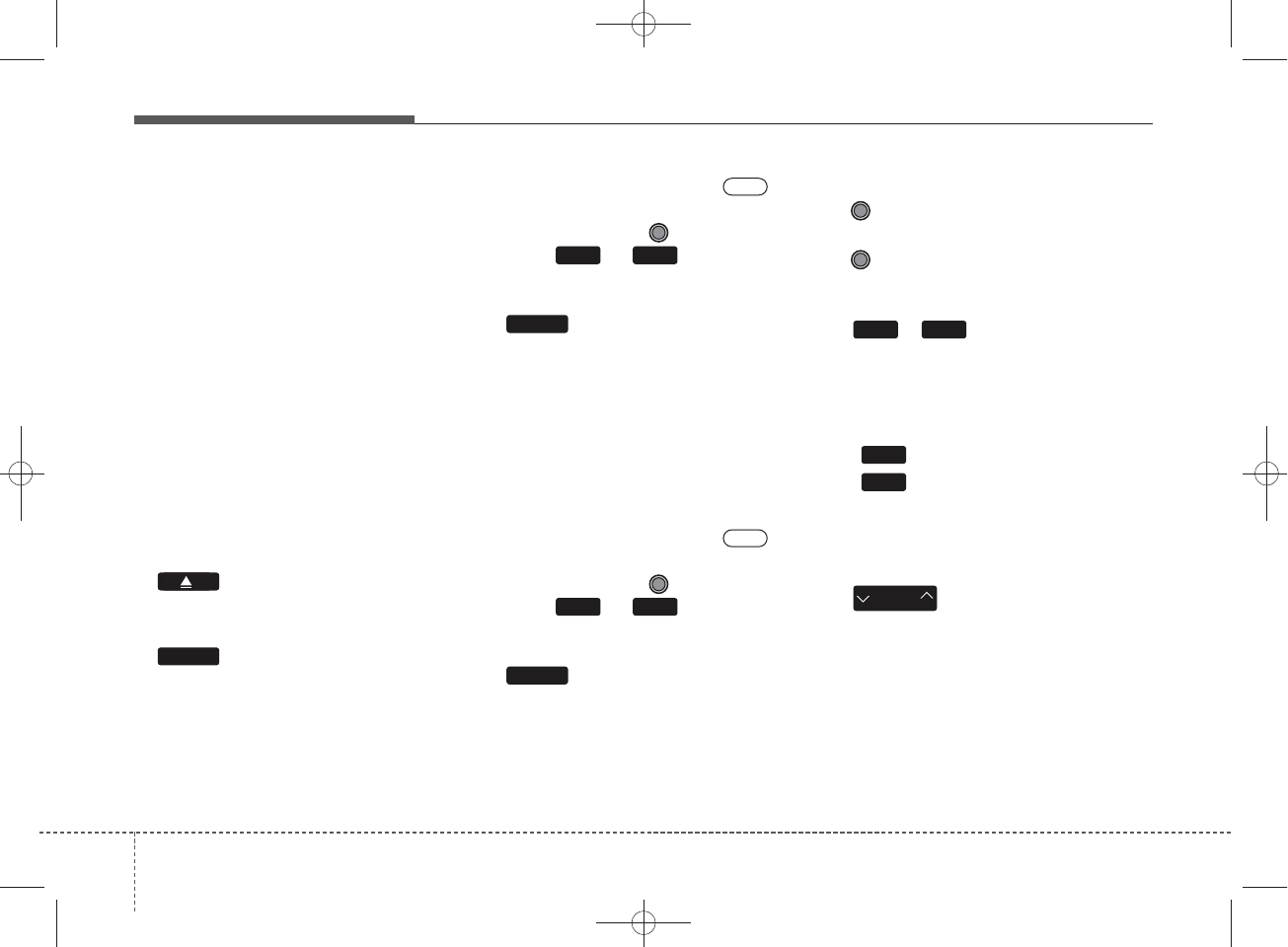
Features of your vehicle
164
SYSTEM CONTROLLERS
AND FUNCTIONS
Audio Head Unit
1. (EJECT)
• Ejects the disc.
2.
• Changes to FM/AM/XM mode.
• Each time the key is pressed, the
mode is changed in order of FM1 ➟
FM2 ➟AM ➟XM1 ➟XM2 ➟XM3
❈In Setup>Display, the radio pop up
screen will be displayed when
[Mode Pop up] is turned .
When the pop up screen is dis-
played, use the TUNE knob or
keys ~ to select the
desired mode.
3.
• Changes to CD, USB, iPod, AUX,
My Music, BT Audio modes.
• Each time the key is pressed, the
mode is changed in order of CD,
USB, iPod, AUX, My Music, BT
Audio modes.
❈In Setup>Display, the media pop
up screen will be displayed when
[Mode Pop up] is turned .
When the pop up screen is dis-
played, use the TUNE knob or
keys ~ to select the
desired mode.
4.
• Operates Phone Screen
❈When a phone is not connected,
the connection screen is dis-
played.
5. POWER/VOL knob
• Power Knob: Turns power On/
Off by pressing the knob
• Volume Knob: Sets volume by
turning the knob left/right
6. ~ (Preset)
• Radio Mode: Saves frequencies
(channels) or receives saved fre-
quencies (channels)
• CD, USB, iPod, My Music mode
- : Repeat
- : Random
• In the Radio, Media, Setup, and
Menu pop up screen, the number
menu is selected.
7.
• Radio Mode : Automatically search-
es for broadcast frequencies.
• CD, USB, iPod, My Music modes :
- Shortly press the key (under 0.8
seconds): Moves to next or previ-
ous song(file)
- Press and hold the key (over 0.8
seconds): Rewinds or fast-forwards
the current song(file)
SEEK
TRACK
2 RDM
1 RPT
1 6
On
PHONE
51
MEDIA
61
On
RADIO
H_MD_A3.0_AUDIO_3XMU7G3E00:BH hma 4-109~(Audio).qxd 11/28/2014 10:15 AM Page 16
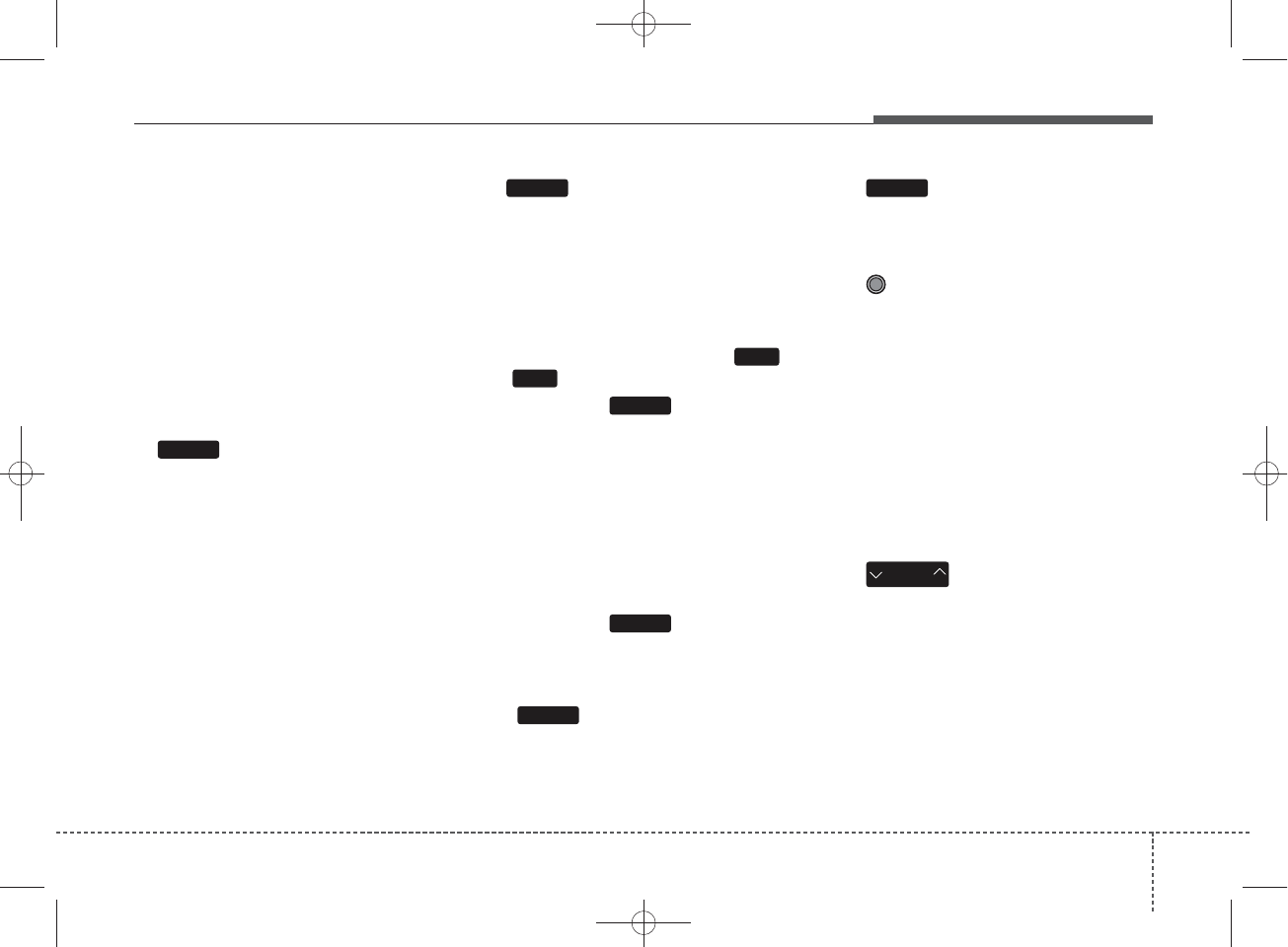
417
Features of your vehicle
8.
• Each time the button is shortly
pressed (under 0.8 seconds), it
sets the screen Off ➟Screen On ➟
Screen Off
❈Audio operation is maintained and
only the screen will be turned Off.
In the screen Off state, press any
key to turn the screen On again.
9.
• Radio Mode
- Shortly press the key (under 0.8
seconds): Previews each broad-
cast for 5 seconds each
- Press and hold the key (over 0.8
seconds): Previews the broad-
casts saved in Preset ~
for 5 seconds each.
❈Press the key again to
continue listening to the current
frequency.
❈SiriusXMTM Radio does not sup-
port the Preset scan feature.
• CD, USB, iPod mode
- Shortly press the key (under 0.8
seconds): Previews each song
(file) for 10 seconds each
❈Press the key again to
continue listening to the current
song (file).
10.
• Shortly press the key (under 0.8
seconds) : Moves to the Display,
Sound, Phone, System setting
modes
11.
• Displays menus for the current
mode.
12. TUNE knob
• Radio mode : Changes frequency
by turning the knob left/right
• CD, USB, iPod mode: Searches
songs (files) by turning the knob
left/right
❈When the desired song is dis-
played, press the knob to play the
song.
• Moves focus in all selection menus
and selects menus
13.
• Radio Mode
- SiriusXMTM RADIO : Category
Search
• MP3, CD, USB mode : Folder
Search
• iPod mode: Moves to parent folder
❈May differ depending on the
selected audio.
CAT
FOLDER
MENU
SETUP
SCAN
SCAN
1
6
SCAN
DISP
H_MD_A3.0_AUDIO_3XMU7G3E00:BH hma 4-109~(Audio).qxd 11/28/2014 10:15 AM Page 17
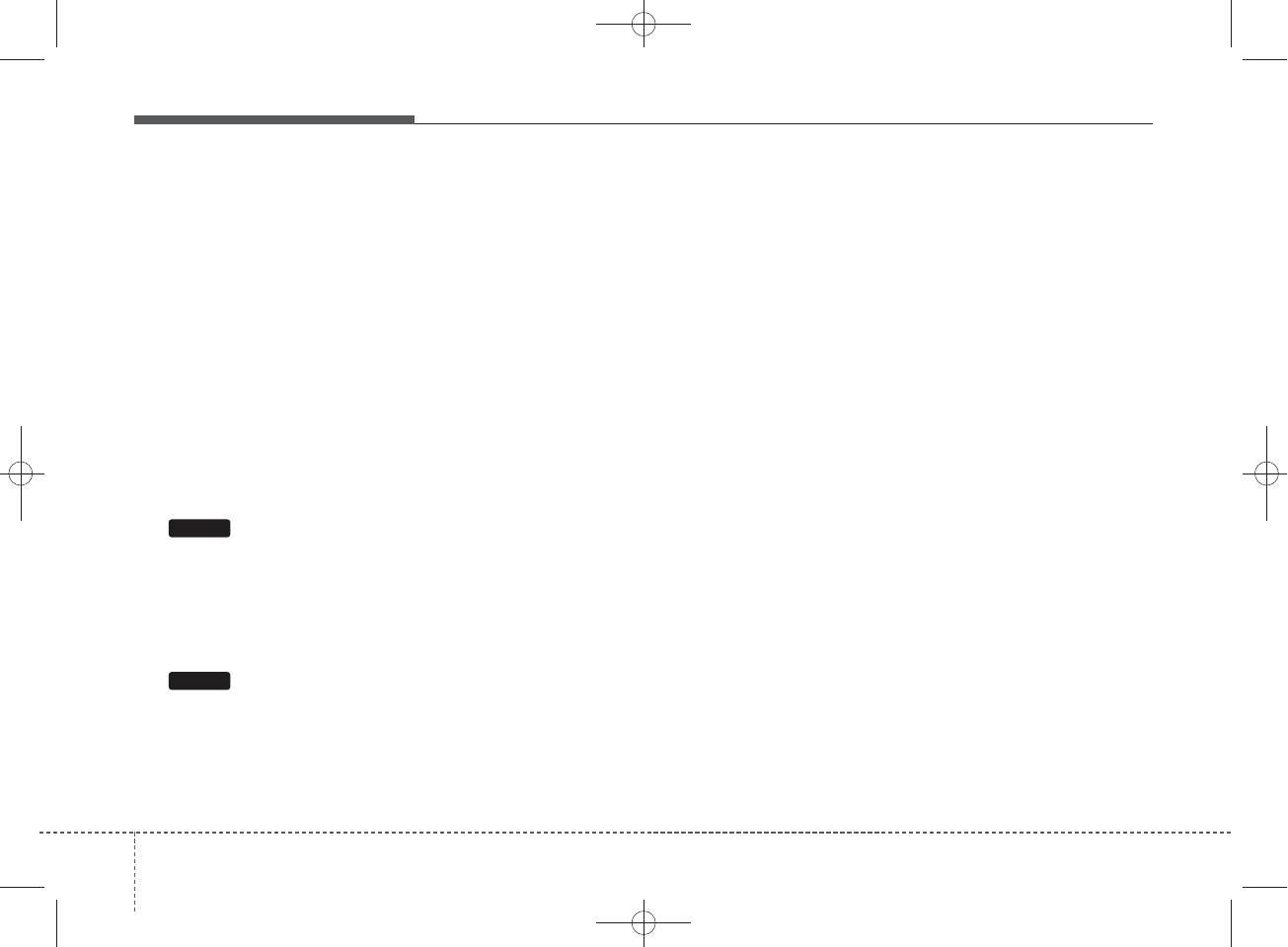
Features of your vehicle
184
Audio Head Unit
(For NON Bluetooth model)
14.
• Changes to FM mode.
• Each time the key is pressed, the
mode changed in order of FM1 ➟
FM2 ➟ AM.
15.
• Changes to SiriusXMTM mode.
SAT
FM/AM
H_MD_A3.0_AUDIO_3XMU7G3E00:BH hma 4-109~(Audio).qxd 11/28/2014 10:15 AM Page 18
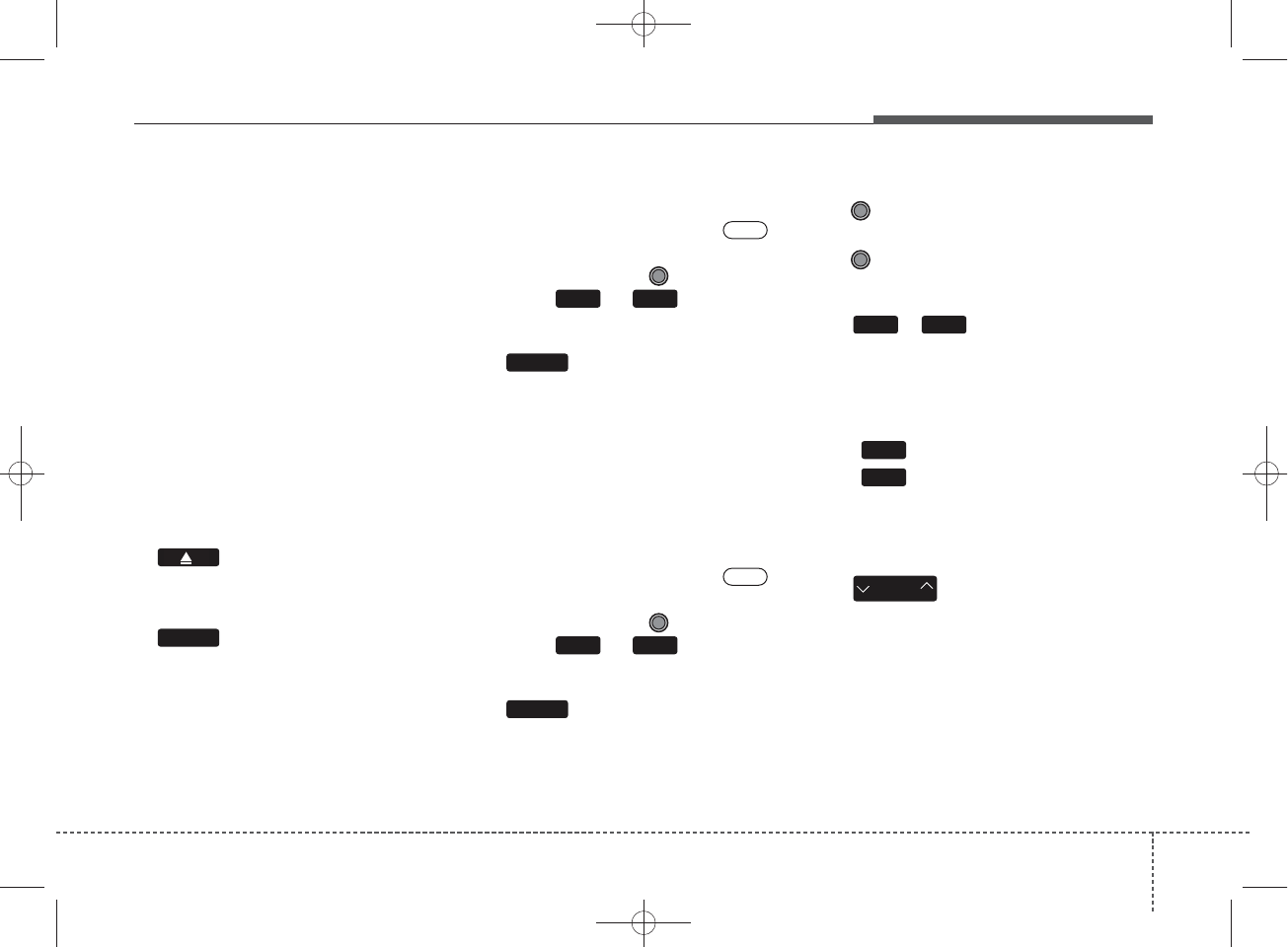
421
Features of your vehicle
SYSTEM CONTROLLERS
AND FUNCTIONS
Audio Head Unit
1. (EJECT)
• Ejects the disc.
2.
• Changes to FM/AM/XM mode.
• Each time the key is pressed, the
mode is changed in order of FM1 ➟
FM2 ➟AM
❈In Setup>Display, the radio pop up
screen will be displayed when
[Mode Pop up] is turned .
When the pop up screen is dis-
played, use the TUNE knob or
keys ~ to select the
desired mode.
3.
• Changes to CD, USB, iPod, AUX,
My Music, BT Audio modes.
• Each time the key is pressed, the
mode is changed in order of CD,
USB, iPod, AUX, My Music, BT
Audio modes.
❈In Setup>Display, the media pop
up screen will be displayed when
[Mode Pop up] is turned .
When the pop up screen is dis-
played, use the TUNE knob or
keys ~ to select the
desired mode.
4.
• Operates Phone Screen
❈When a phone is not connected,
the connection screen is dis-
played.
5. POWER/VOL knob
• Power Knob: Turns power On/
Off by pressing the knob
• Volume Knob: Sets volume by
turning the knob left/right
6. ~ (Preset)
• Radio Mode: Saves frequencies
(channels) or receives saved fre-
quencies (channels)
• CD, USB, iPod, My Music mode
- : Repeat
- : Random
• In the Radio, Media, Setup, and
Menu pop up screen, the number
menu is selected.
7.
• Radio Mode : Automatically search-
es for broadcast frequencies.
• CD, USB, iPod, My Music modes :
- Shortly press the key (under 0.8
seconds): Moves to next or previ-
ous song(file)
- Press and hold the key (over 0.8
seconds): Rewinds or fast-forwards
the current song(file)
2 RDM
1 RPT
SEEK
TRACK
1 6
On
PHONE
51
MEDIA
61
On
RADIO
H_MD_A3.0_AUDIO_3XMU7G3E00:BH hma 4-109~(Audio).qxd 11/28/2014 10:15 AM Page 21
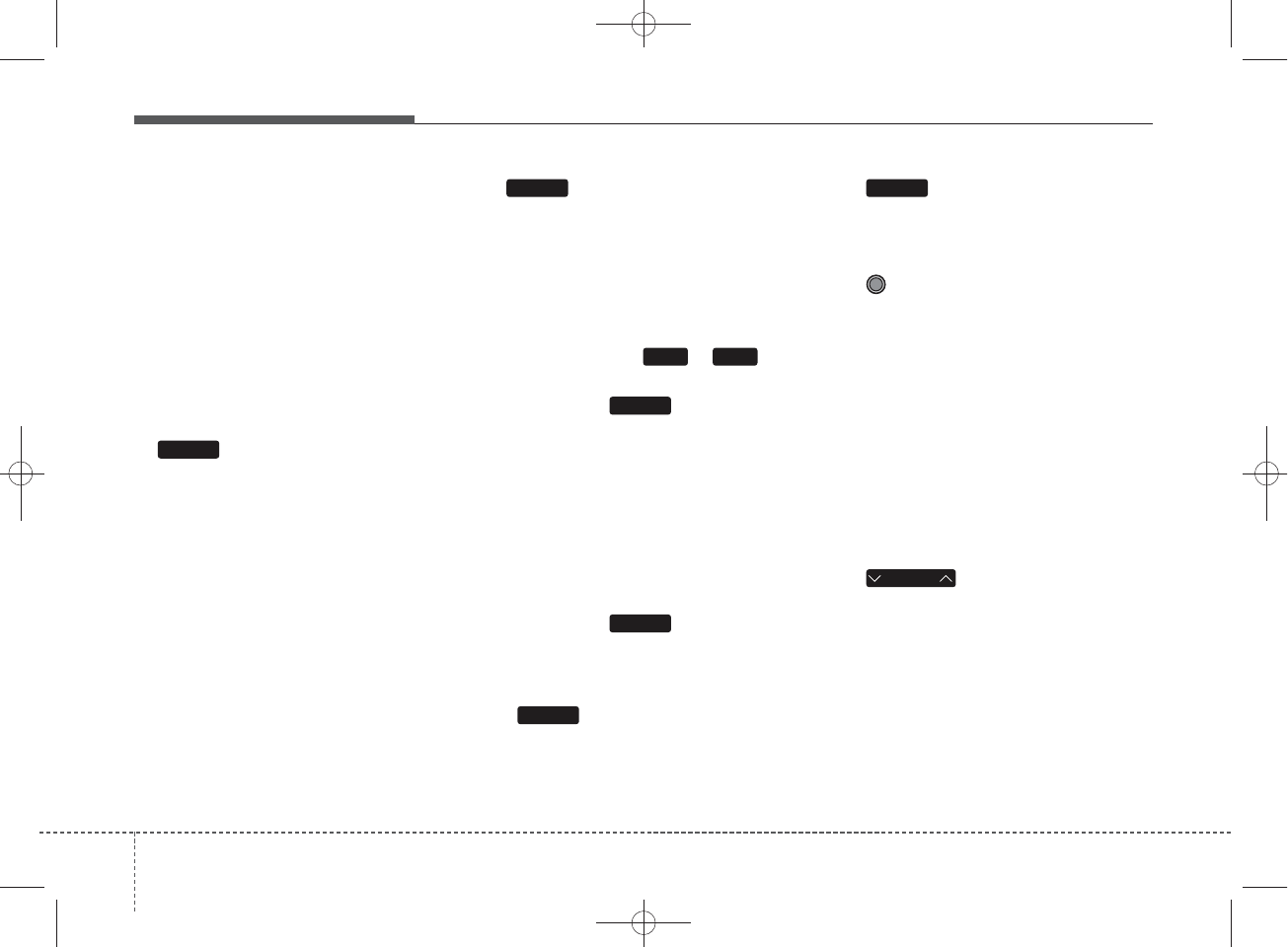
Features of your vehicle
224
8.
• Each time the button is shortly
pressed (under 0.8 seconds), it
sets the screen Off ➟Screen On ➟
Screen Off
❈Audio operation is maintained and
only the screen will be turned Off.
In the screen Off state, press any
key to turn the screen On again.
9.
• Radio Mode
- Shortly press the key (under 0.8
seconds): Previews each broad-
cast for 5 seconds each
- Press and hold the key (over 0.8
seconds): Previews the broadcasts
saved in Preset ~ for 5
seconds each.
❈Press the key again to
continue listening to the current
frequency.
❈XM Radio does not support the
Preset scan feature.
• CD, USB, iPod mode
- Shortly press the key (under 0.8
seconds): Previews each song (file)
for 10 seconds each
❈Press the key again to
continue listening to the current
song (file).
10.
• Shortly press the key (under 0.8
seconds) : Moves to the Display,
Sound, Phone, System setting
modes
11.
• Displays menus for the current
mode.
12. TUNE knob
• Radio mode : Changes frequency
by turning the knob left/right
• CD, USB, iPod mode: Searches
songs (files) by turning the knob
left/right
❈When the desired song is dis-
played, press the knob to play the
song.
• Moves focus in all selection menus
and selects menus
13.
• MP3, CD, USB mode : Folder
Search
• iPod mode: Moves to parent folder
❈May differ depending on the
selected audio.
FOLDER
MENU
SETUP
SCAN
SCAN
61
SCAN
DISP
H_MD_A3.0_AUDIO_3XMU7G3E00:BH hma 4-109~(Audio).qxd 11/28/2014 10:15 AM Page 22
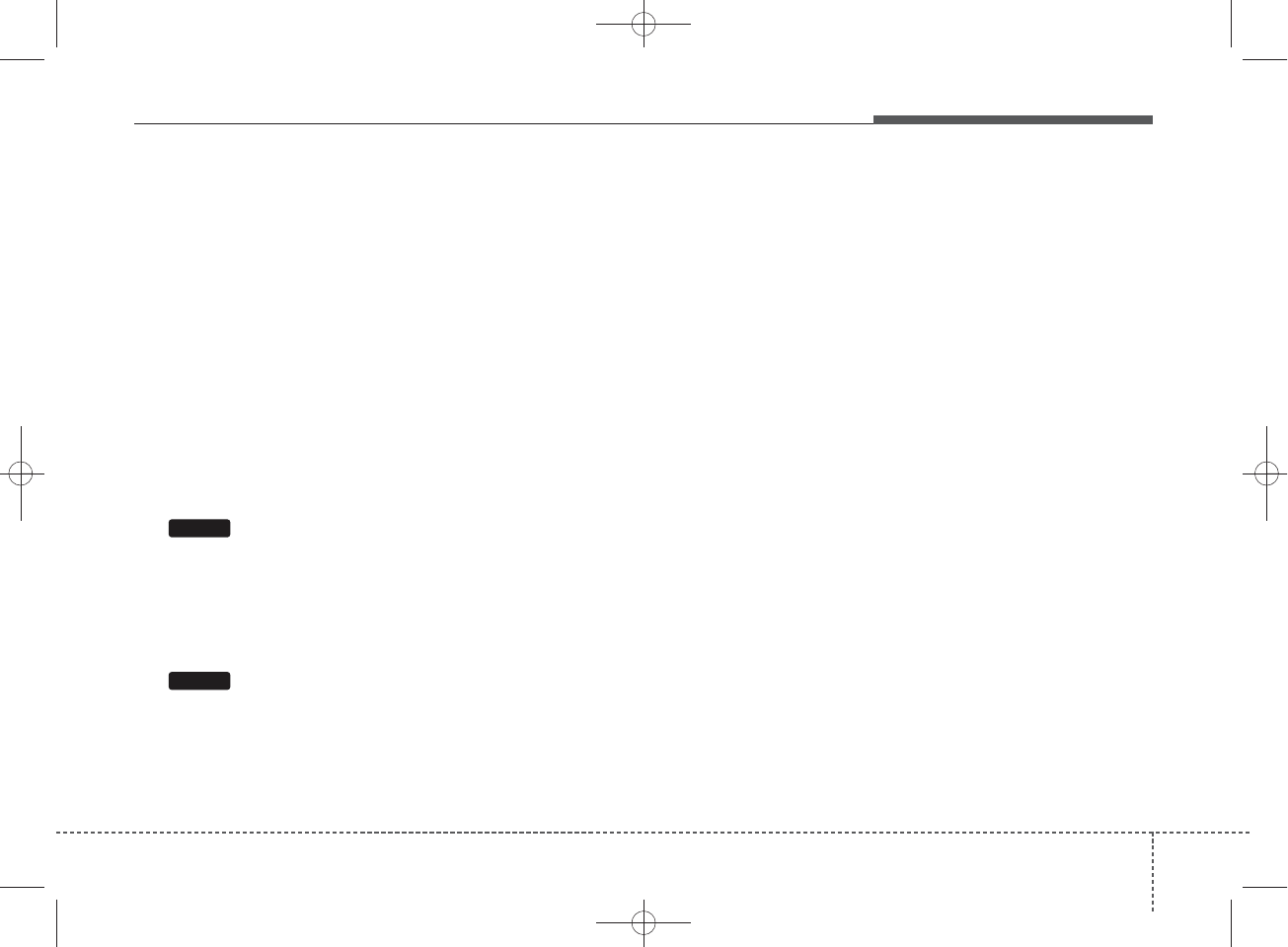
423
Features of your vehicle
Audio Head Unit
(For NON Bluetooth model)
14.
• Changes to FM mode.
• Each time the key is pressed, the
mode changed in order of FM1 ➟
FM2.
15.
• Changes to AM mode.
AM
FM
H_MD_A3.0_AUDIO_3XMU7G3E00:BH hma 4-109~(Audio).qxd 11/28/2014 10:15 AM Page 23
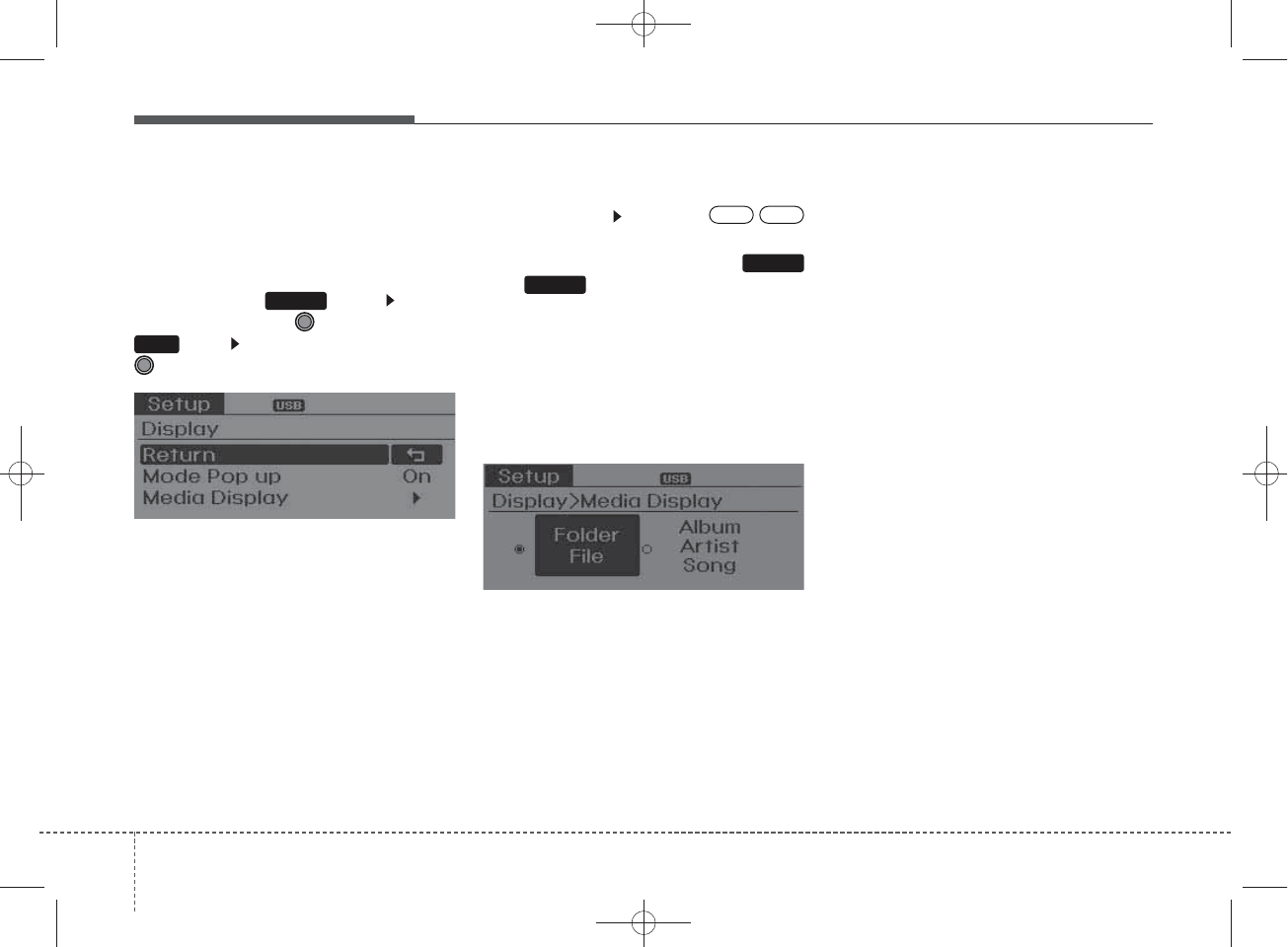
Features of your vehicle
244
SETUP
Display Settings
Press the key Select
[Display] through TUNE knob or
key Select menu through
TUNE knob
Mode Pop up
[Mode Pop up] Changes /
selection mode
• During On state, press the
or key to display the mode
change pop up screen.
Media Display
When playing an MP3 file, select the
desired display info from ‘Folder/File’
or ‘Album/Artist/Song’.
1 RPT
MEDIA
RADIO
OffOn
SETUP
H_MD_A3.0_AUDIO_3XMU7G3E00:BH hma 4-109~(Audio).qxd 11/28/2014 10:15 AM Page 24
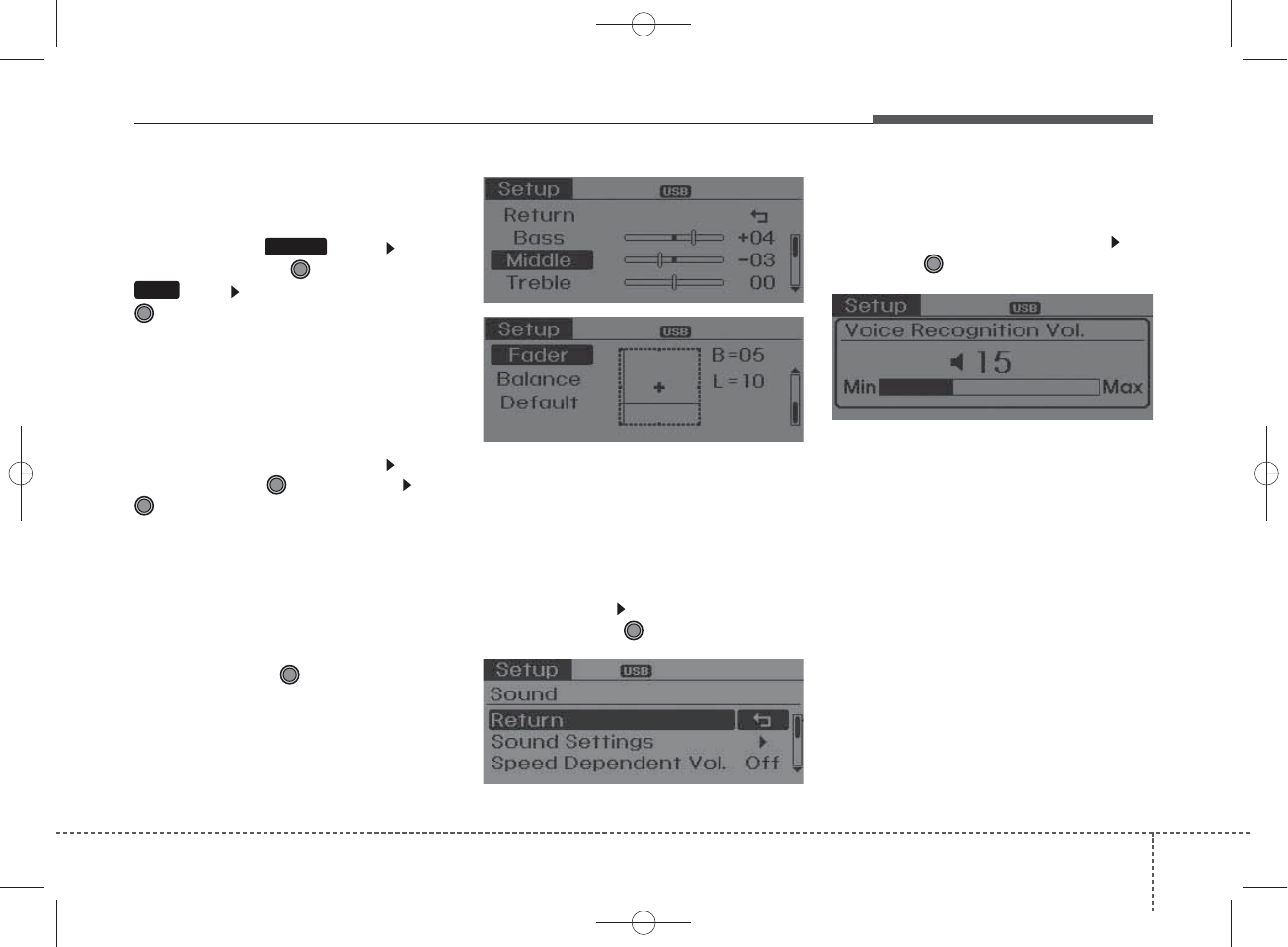
425
Features of your vehicle
SOUND SETTINGS
Press the key Select
[Sound] through TUNE knob or
key Select menu through
TUNE knob
Sound Settings
This menu allows you to set the
‘Bass, Middle, Treble’ and the Sound
Fader and Balance.
Select [Sound Settings] Select
menu through TUNE knob Turn
TUNE knob left/right to set
• Bass, Middle, Treble : Selects the
sound tone.
• Fader, Balance : Moves the sound
fader and balance.
• Default : Restores default settings.
❈Back : While adjusting values,
pressing the TUNE knob will
restore the parent menu.
Speed Dependent Volume
Control
This feature is used to automatically
control the volume level according to
the speed of the vehicle.
Select [SDVC] Turn SDVC On/Off
by pressing the TUNE knob.
Voice Recognition Volume
Adjusts voice recognition volume.
Select [Voice Recognition Vol.] Set
volume of
TUNE
knob
2RDM
SETUP
H_MD_A3.0_AUDIO_3XMU7G3E00:BH hma 4-109~(Audio).qxd 11/28/2014 10:15 AM Page 25
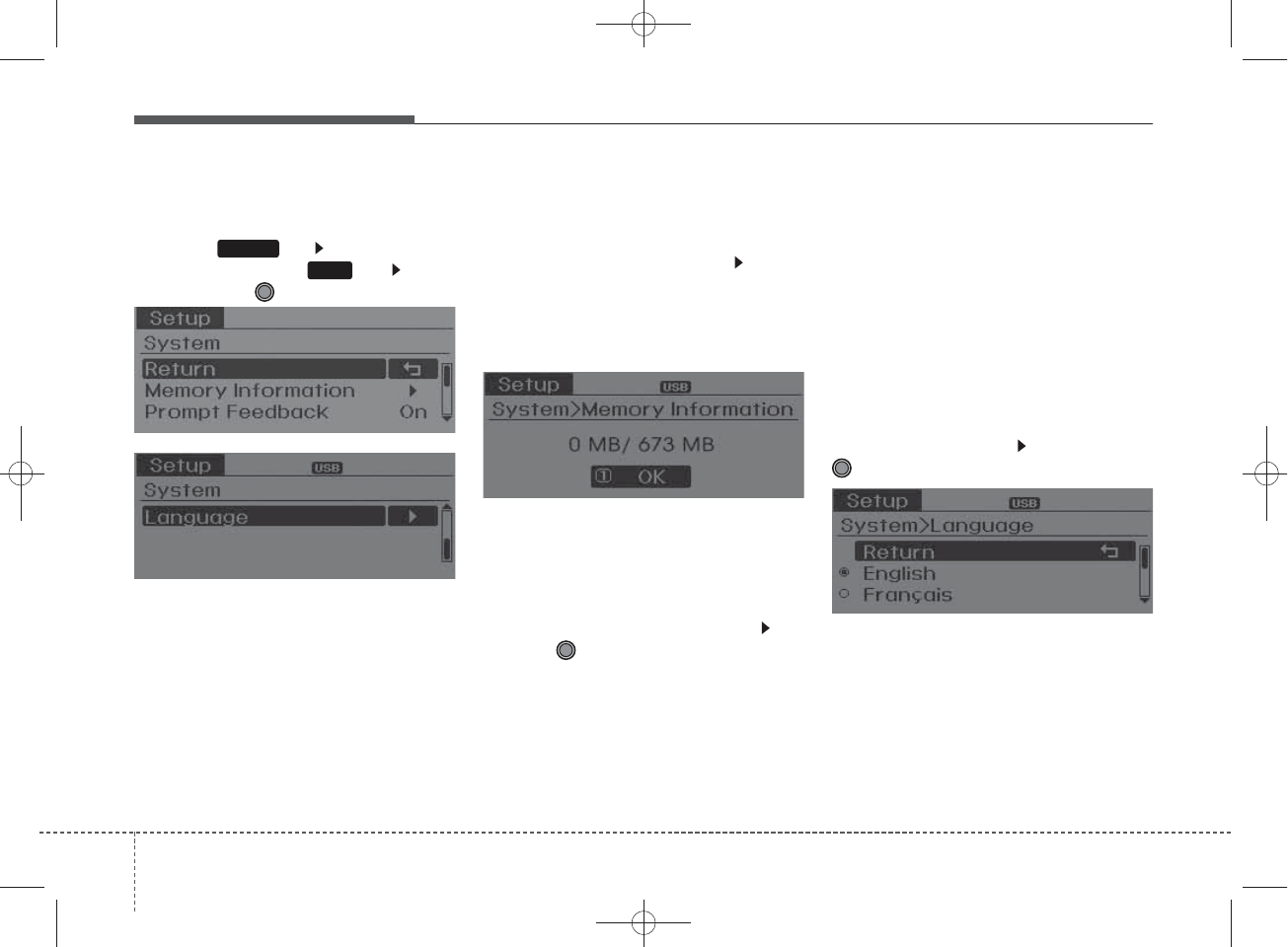
Features of your vehicle
264
SYSTEM SETTINGS
Press the key Select [System]
through tune knob or key Select
menu through TUNE knob
Memory Information
Displays currently used memory and
total system memory.
Select [Memory Information] OK
The currently used memory is dis-
played on the left side while the total
system memory is displayed on the
right side.
Prompt Feedback
This feature is used to change voice
command feedback between Normal
and Expert modes.
Select [Prompt Feedback] Set
through
TUNE
knob
• Normal(On) : This mode is for
beginner users and provides
detailed instructions during voice
command operation.
• Expert(Off) : This mode is for expert
users and omits some information
during voice command operation.
(When using Expert mode, guid-
ance instructions can be heard
through the [Help] or [Menu] com-
mands.
Language
This menu is used to set the display
and voice recognition language.
Select [Language] Set through
TUNE knob
❈The system will reboot after the
language is changed.
❈Language support by region
- English, Francais, Espanol
4
SETUP
H_MD_A3.0_AUDIO_3XMU7G3E00:BH hma 4-109~(Audio).qxd 11/28/2014 10:15 AM Page 26
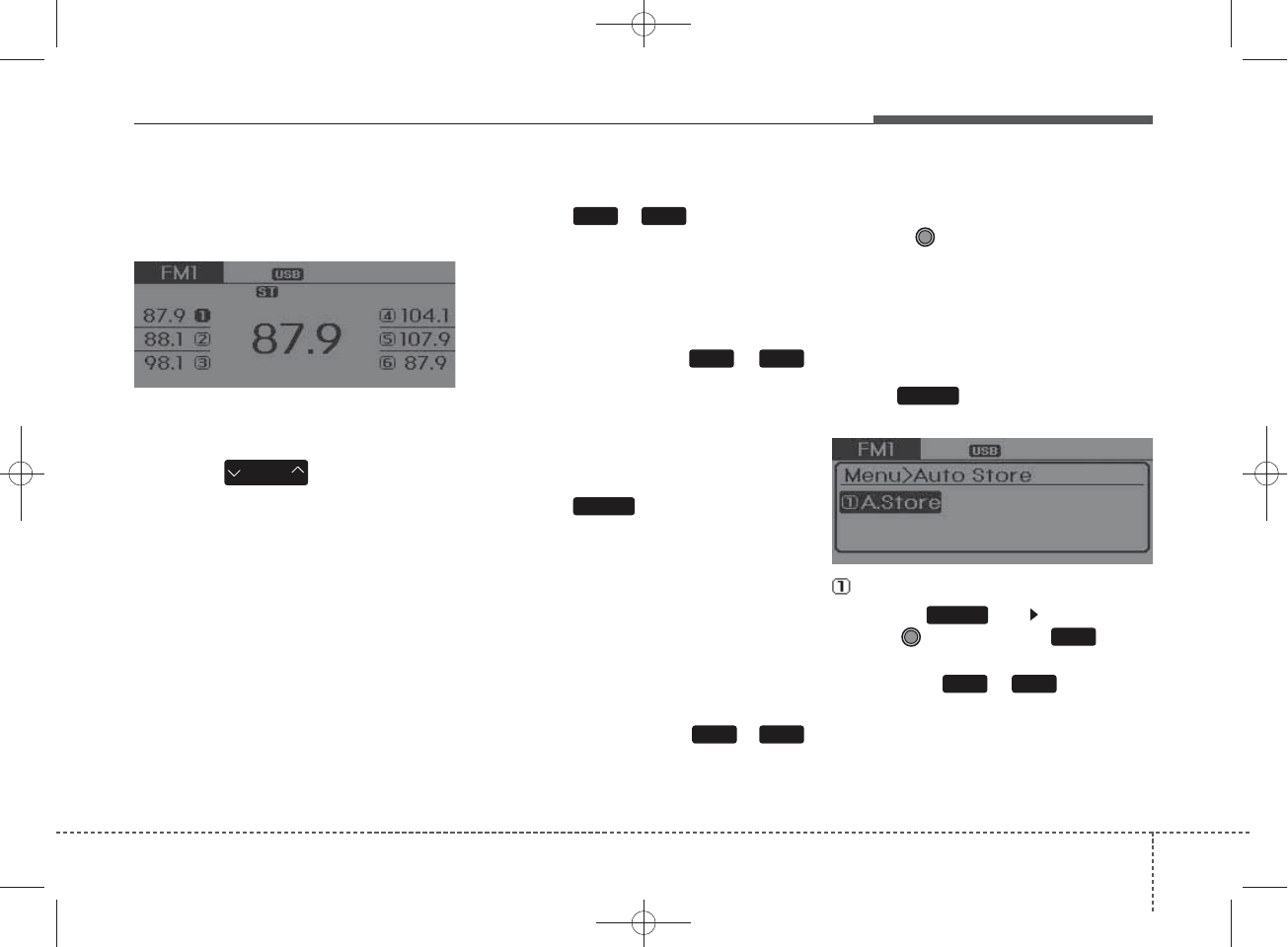
427
Features of your vehicle
RADIO : FM, AM OR
SIRIUSXMTM
SEEK
Press the key
• Shortly pressing the key (under 0.8
seconds): Changes the frequency.
• Pressing and holding the key (over
0.8 seconds): Automatically search-
es for the next frequency.
Preset SEEK
Press the ~ key
• Shortly pressing the key (under 0.8
seconds): Plays the frequency
saved in the corresponding key.
• Pressing and holding the key (over
0.8 seconds): Pressing and holding
the desired key from ~
will save the currently playing
broadcast to the selected key and
sound a BEEP.
SCAN
Press the key
• Shortly pressing the key (under 0.8
seconds): The broadcast frequen-
cy increases and previews each
broadcast for 5 seconds each.
After scanning all frequencies,
returns and plays the current
broadcast frequency.
• Pressing and holding the key (over
0.8 seconds): Previews the broad-
casts saved in Preset ~
for 5 seconds each.
Selecting through manual
search
Turn the TUNE knob left/right to
adjust the frequency.
• FM : Changes by 200kHz
• AM : Changes by 10kHz
MENU
Within key are the A.Store
(Auto Store) and Info functions.
A.Store
Press the key Set [A.Store]
through TUNE knob or key
Saves broadcasts with superior
reception to ~ keys. If no
frequencies are received, then the
most recently received frequency will
be broadcast.
61
1 RPT
MENU
MENU
SCAN
61
SEEK
TRACK
61
61
H_MD_A3.0_AUDIO_3XMU7G3E00:BH hma 4-109~(Audio).qxd 11/28/2014 10:15 AM Page 27
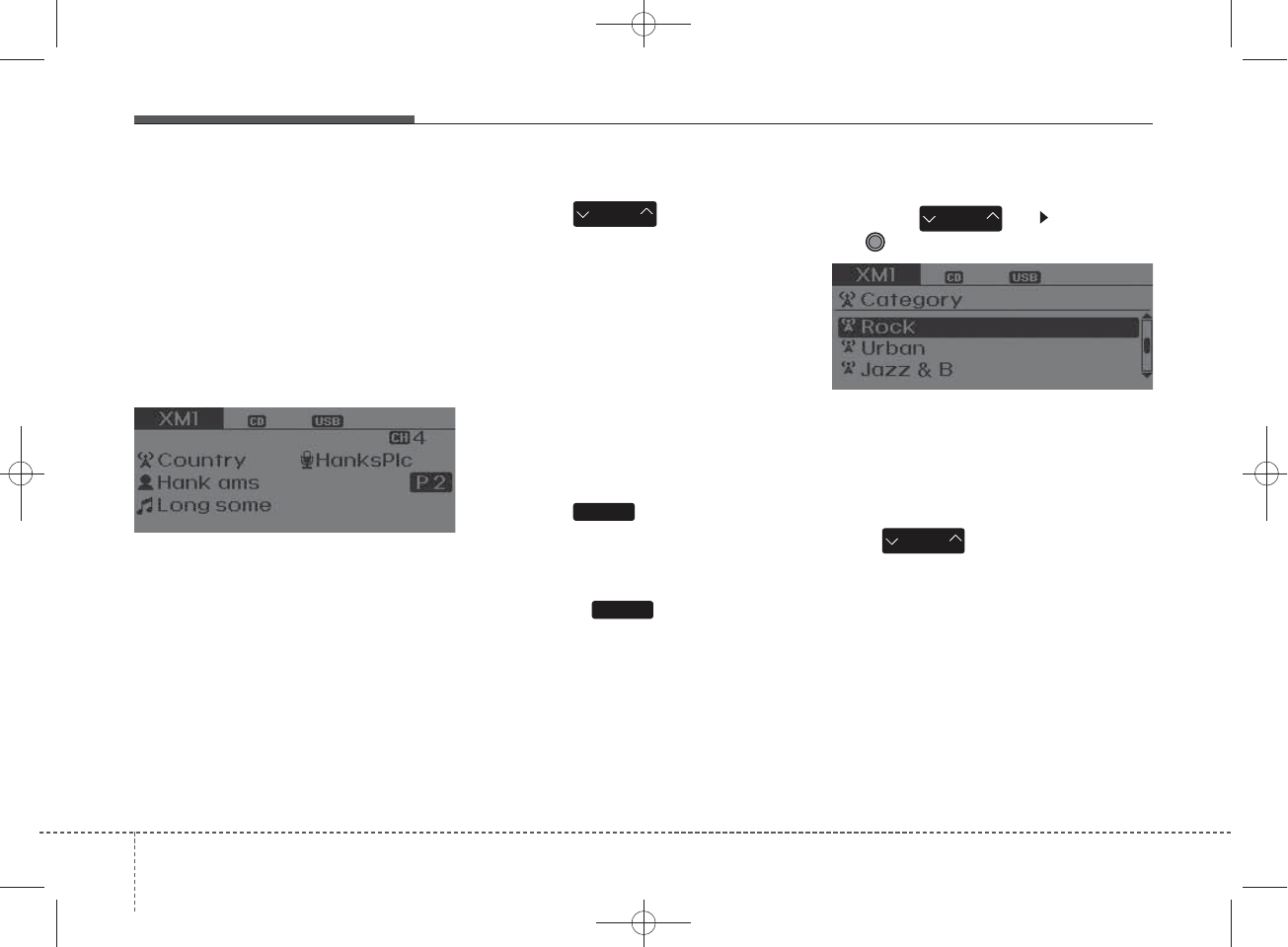
SIRIUSXMTM RADIO
Using XM satellite Radio
Your vehicle is equipped with a 3
month complimentary period of XM
Satellite Radio. XM provides access
to over 130 channels of music, infor-
mation, and entertainment program-
ming.
SEEK
Press the key
• Shortly pressing the key (under 0.8
seconds): select previous or next
channel.
• Pressing and holding the key (over
0.8 seconds): continuously move
to previous or next channel.
❈If the “Category” icon is displayed,
channels are changed within the
current category.
SCAN
Press the key
• Shortly pressing the key (under 0.8
seconds): Previews each broad-
cast for 10 seconds each
❈Press the key again to con-
tinue listening to the current fre-
quency
❈If the “Category” icon is displayed,
channels are changed within the
current category.
Category
Press the key Set through
the
TUNE
knob
• The display will indicate the catego-
ry menus, highlight the category
that the current channel belongs to.
• In the Category List Mode, press
the key to navigate cate-
gory list.
• Press the tune knob to select the
lowest channel in the highlighted
category.
❈If channel is selected by selecting
category, then the “CATEGORY”
icon is displayed at the top of the
scr een.
SCAN
SEEK
TRACK
CAT
FOLDER
CAT
FOLDER
SCAN
428
Features of your vehicle
H_MD_A3.0_AUDIO_3XMU7G3E00:BH hma 4-109~(Audio).qxd 11/28/2014 10:16 AM Page 28
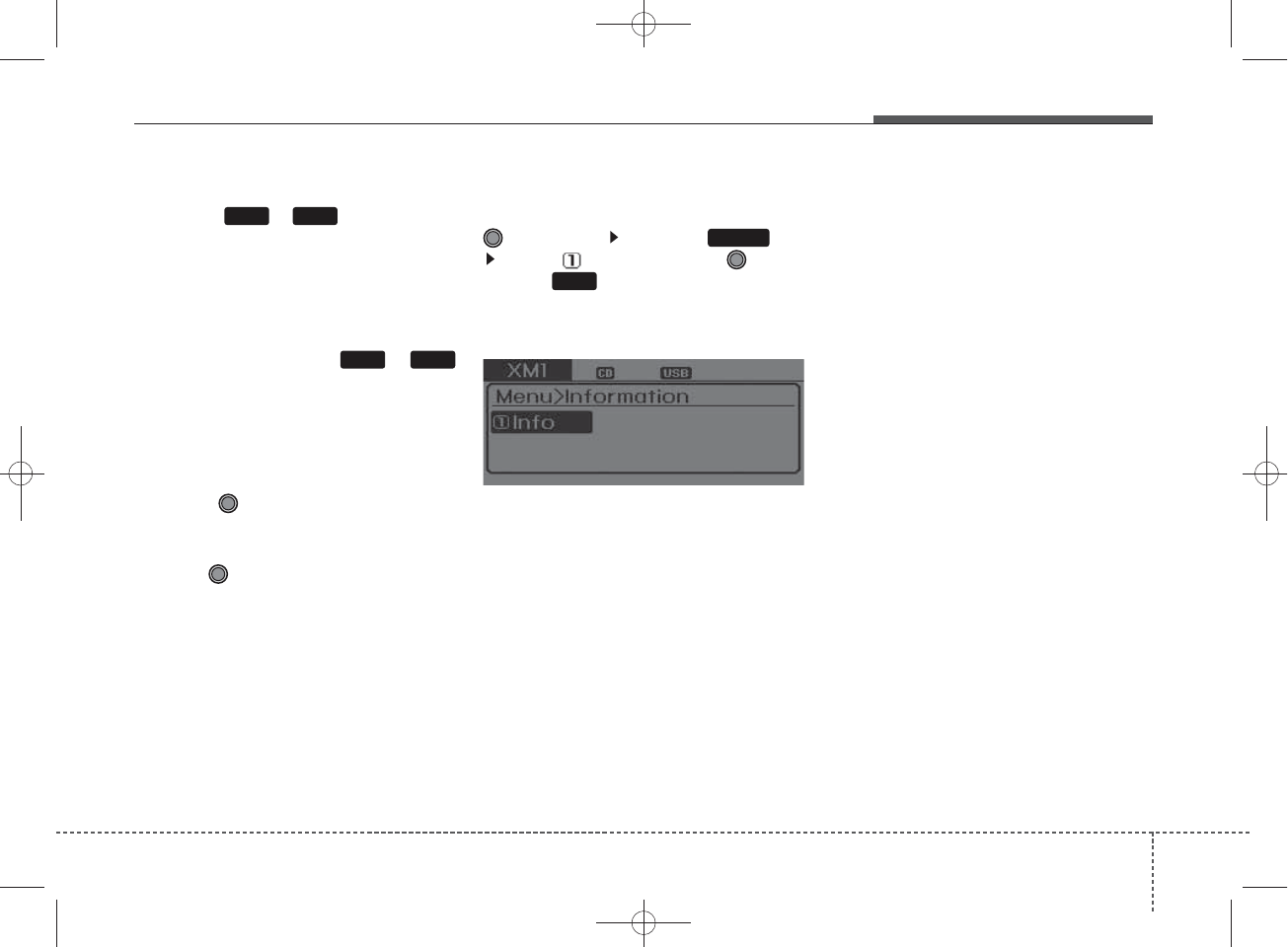
Preset
Press the ~ key
• Shortly pressing the key (under 0.8
seconds): Plays the frequency
saved in the corresponding key.
• Pressing and holding the key (over
0.8 seconds): Pressing and holding
the desired key from ~
will save the current broadcast to
the selected key and sound a
BEEP.
Tune
• Rotate TUNE knob : Changes
the channel number or scrolls cate-
gory list.
• Press TUNE knob : Selects the
menu.
Menu
Select category menu through the
TUNE knob Press the key
Select [ Info] through the TUNE
knob or key
Info (Information)
Displays the Artist/Song info of the
current song.
1 RPT
61
MENU
1 6
Features of your vehicle
294
H_MD_A3.0_AUDIO_3XMU7G3E00:BH hma 4-109~(Audio).qxd 11/28/2014 10:16 AM Page 29
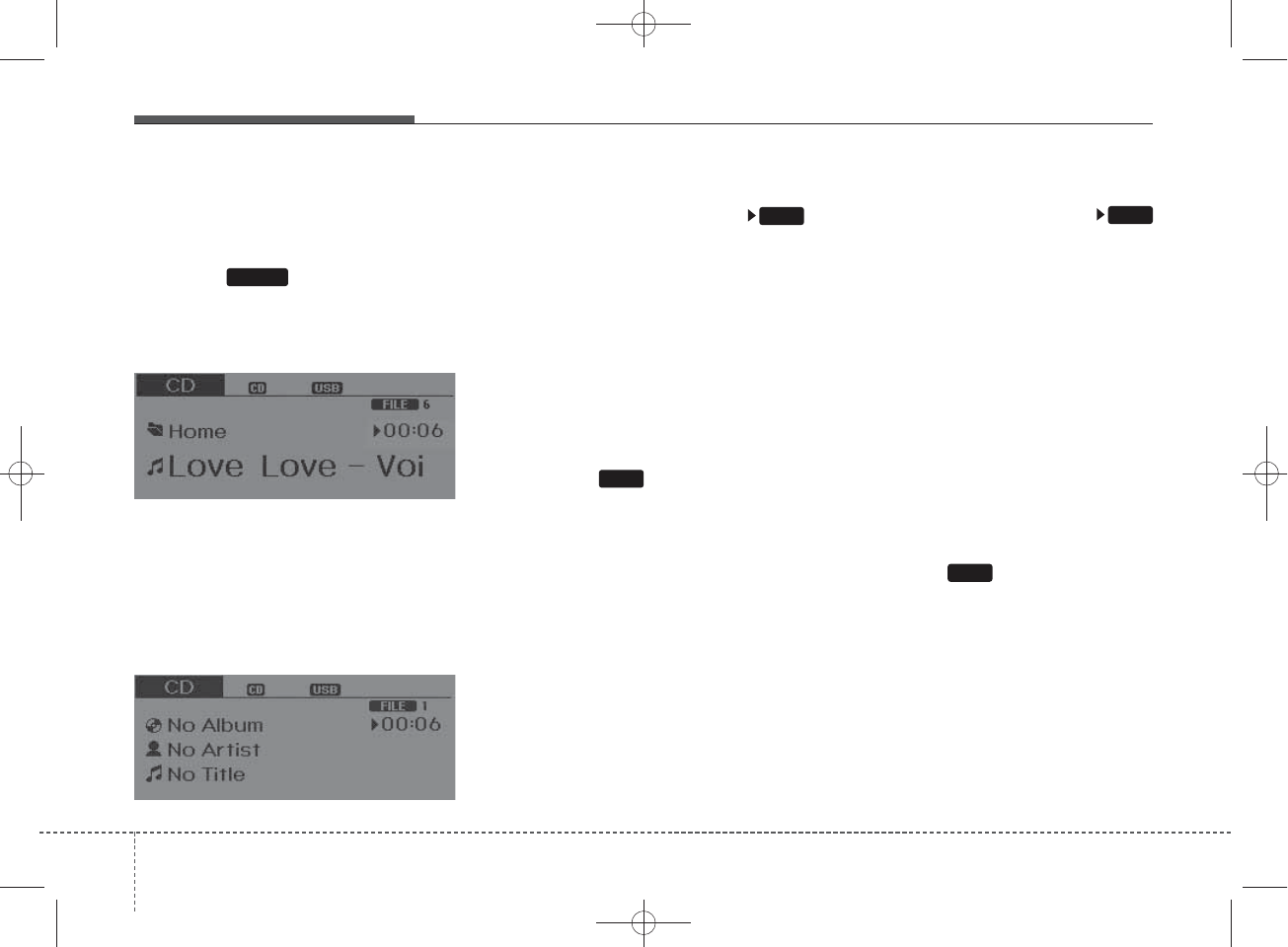
BASIC METHOD OF USE :
Audio CD / MP3 CD / USB /
iPod®/ My Music
Press the key to change the
mod mode in order of CD ➟
USB(iPod®) ➟ AUX ➟ My Music ➟ BT
Audio.
The folder/file name is displayed on
the screen.
❈The CD is automatically played
when a CD is inserted.
❈The USB music is automatically
played when a USB is connected.
Repeat
While song (file) is playing
(RPT) key
Audio CD, MP3 CD, USB, iPod®, My
Music mode: RPT on screen
• To repeat one song (Shortly press-
ing the key (under 0.8 seconds)):
Repeats the current song.
MP3 CD, USB mode: FLD.RPT on
screen
• To repeat folder (Pressing the key
twice).
❈Press the key again to turn
off repeat.
Random
While song (file) is playing
(RDM) key
Audio CD, iPod®, My Music mode:
RDM on screen
• Random (press the key : Plays all
songs in random order.
MP3 CD, USB mode: FLD.RDM on
screen
• Folder Random (press the key :
Plays all files within the current
folder in random order.
MP3 CD, USB mode : ALL RDM on
screen
• All Random (pressing twice): Plays
all files in random order.
❈Press the key again to turn
off repeat.
1 RPT
1 RPT
2RDM
2 RDM
MEDIA
430
Features of your vehicle
H_MD_A3.0_AUDIO_3XMU7G3E00:BH hma 4-109~(Audio).qxd 11/28/2014 10:16 AM Page 30
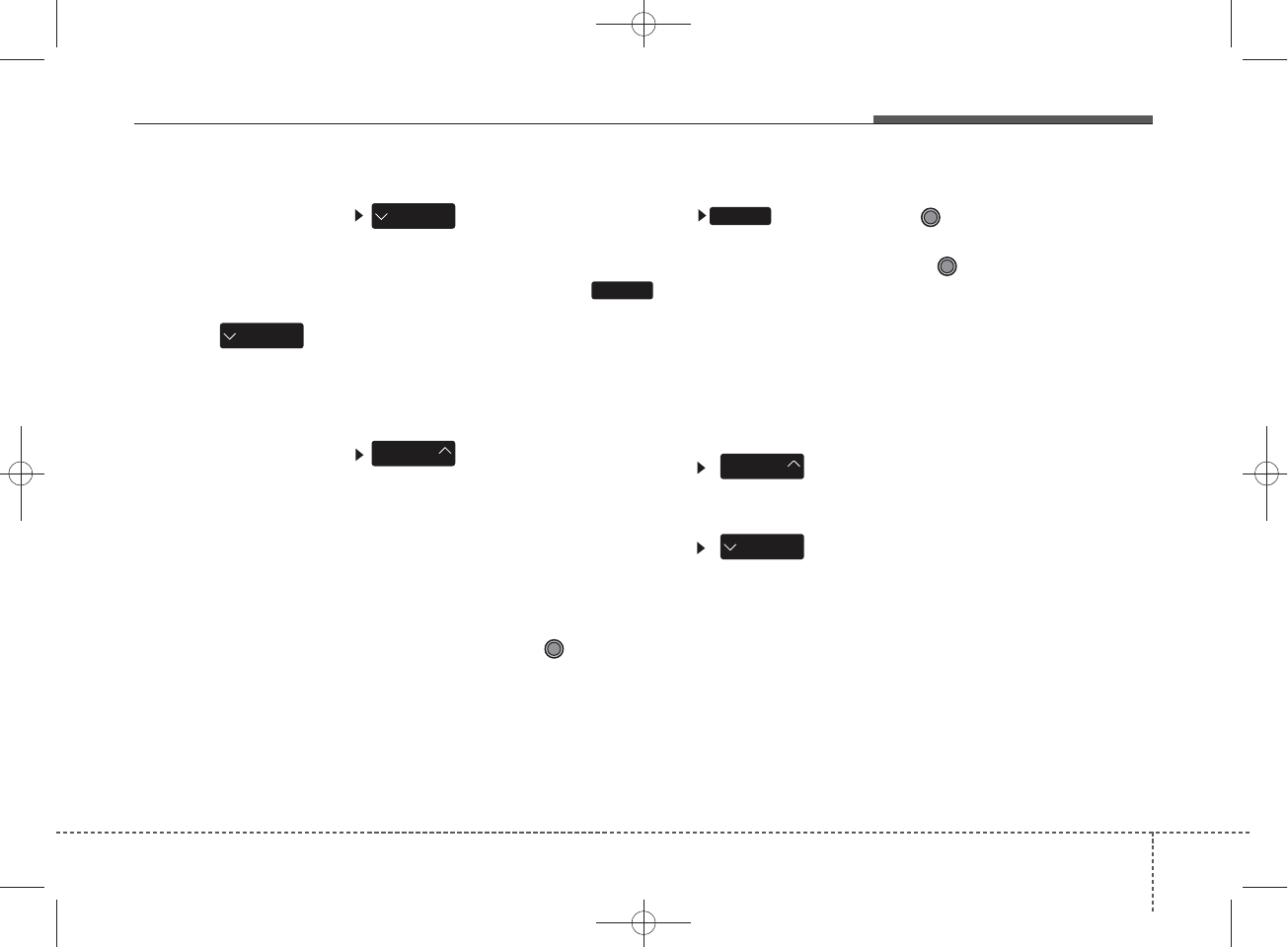
Changing Song/File
While song (file) is playing
key
• Shortly pressing the key (under 0.8
seconds): Plays the current song
from the beginning.
❈If the key is pressed
again within 1 second, the previ-
ous song is played.
• Pressing and holding the key (over
0.8 seconds): Rewinds the song.
While song (file) is playing
key
• Shortly pressing the key (under 0.8
seconds): Plays the next song.
• Pressing and holding the key (over
0.8 seconds): Fast forwards the
song.
Scan
While song (file) is playing key
Scans all songs for 10 seconds start-
ing from the next song.
❈Press the key again to turn
off.
❈The SCAN function is not support-
ed in iPod mode.
Folder Search : MP3 CD, USB
Mode
While file is playing
(Folder Up) key
• Searches the next folder.
While file is playing
(Folder Down) key
• Searches the previous folder.
❈If a folder is selected by pressing
the TUNE knob, the first file
within the selected folder will be
played.
Searching Songs (File)
• Turning TUNE knob : Searches
for songs (files)
• Pressing TUNE knob : Plays
selected song (file).
SEEK
TRACK
SEEK
TRACK
CAT
FOLDER
CAT
FOLDER
SCAN
SCAN
SEEK
TRACK
Features of your vehicle
314
H_MD_A3.0_AUDIO_3XMU7G3E00:BH hma 4-109~(Audio).qxd 11/28/2014 10:16 AM Page 31
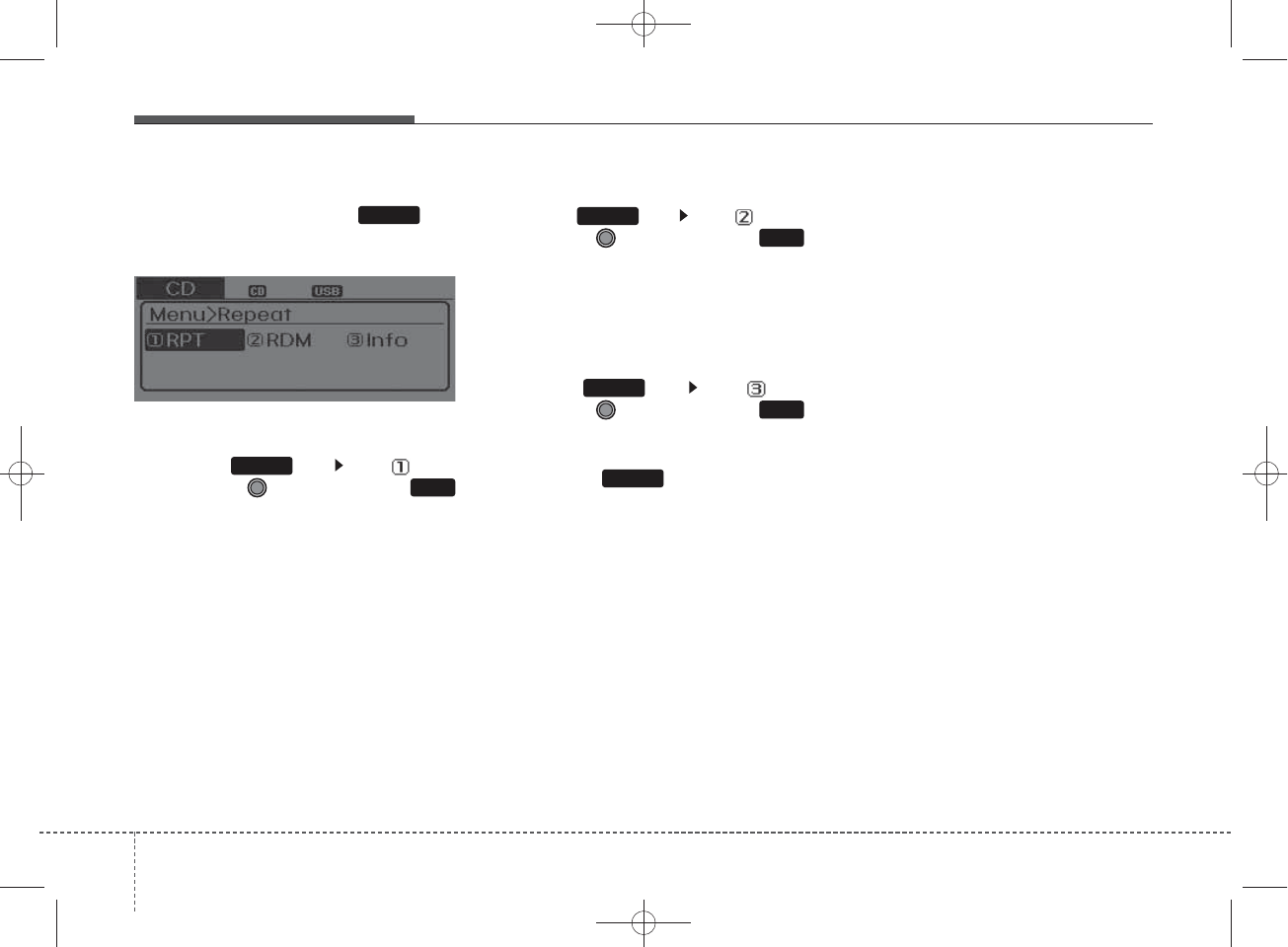
MENU : Audio CD
Press the CD MP3 mode key
to set the Repeat, Random,
Information features.
Repeat
Press the key Set [ RPT]
through the
TUNE
knob or
key to repeat the current song.
❈Press RPT again to turn off.
Random
Press the key Set [ RDM]
through the
TUNE
knob or
key to randomly play songs within
the current folder.
❈Press RDM again to turn off.
Information
Press the key Set [ Info]
through the
TUNE
knob or
key to display information of the cur-
rent song.
❈Press the key to turn off
info display.
MENU
3
MENU
2 RDM
MENU
1 RPT
MENU
MENU
432
Features of your vehicle
H_MD_A3.0_AUDIO_3XMU7G3E00:BH hma 4-109~(Audio).qxd 11/28/2014 10:16 AM Page 32
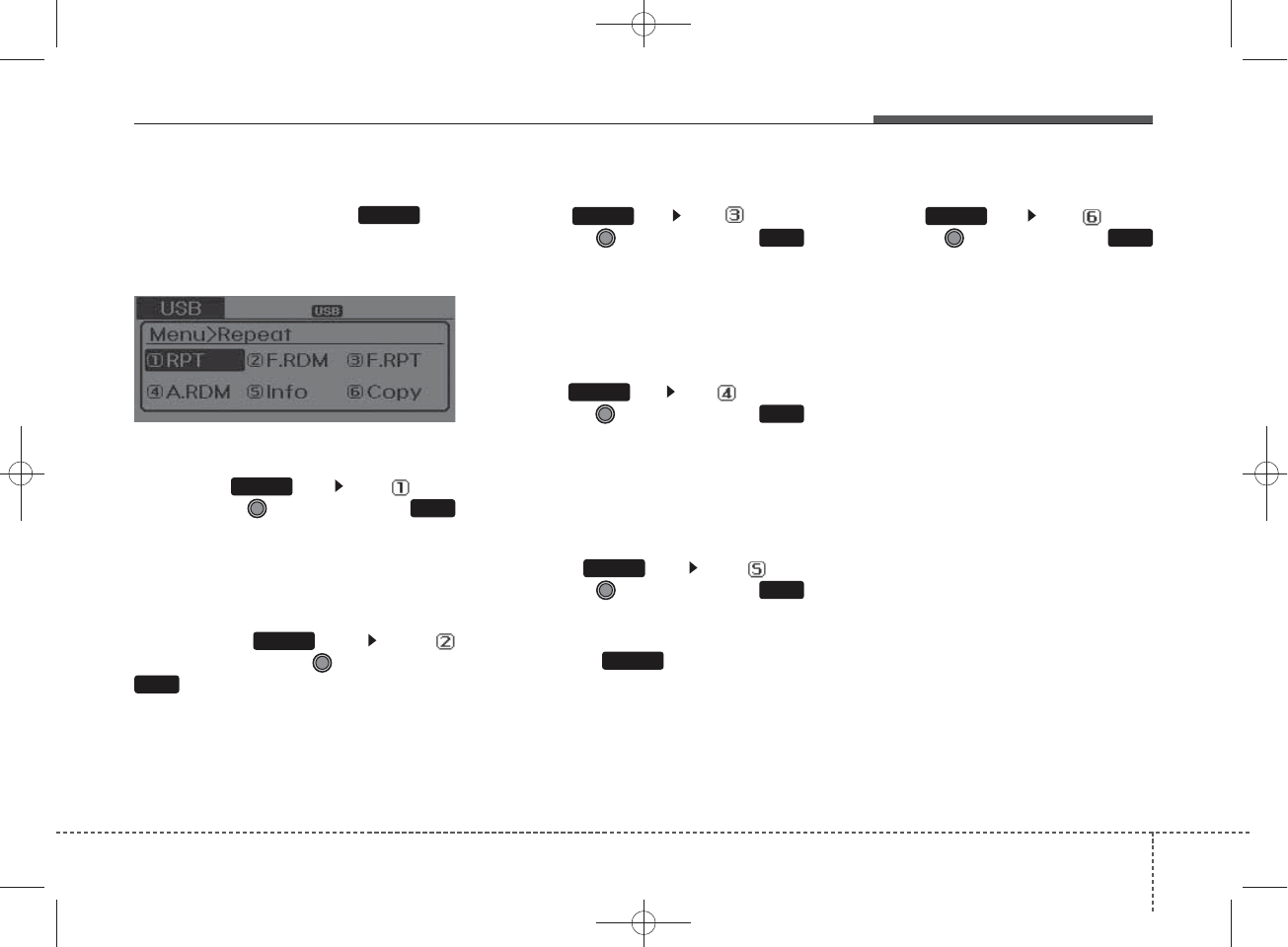
MENU : MP3 CD / USB
Press the CD MP3 mode key
to set the Repeat, Folder Random,
Folder Repeat, All Random,
Information, and Copy features.
Repeat
Press the key Set [ RPT]
through the
TUNE
knob or
key to repeat the current song.
❈ Press RPT again to turn off.
Folder Random
Press the key Set [
F.RDM] through the
TUNE
knob or
key to randomly play songs
within the current folder.
❈ Press F.RDM again to turn off.
Folder Repeat
Press the key Set [ F.RPT]
through the
TUNE
knob or
key to repeat songs within the cur-
rent folder.
❈ Press F.RPT again to turn off.
All Random
Press the key Set [ A.RDM]
through the
TUNE
knob or
key to randomly play all songs within
the CD.
❈ Press A.RDM again to turn off.
Information
Press the key Set [ Info]
through the
TUNE
knob or
key to display information of the cur-
rent song.
❈Press the key to turn off
info display.
Copy
Press the key Set [ Copy]
through the
TUNE
knob or
key.
This is used to copy the current song
into My Music. You can play the
copied Music in My Music mode.
❈If another key is pressed while
copying is in progress, a pop up
asking you whether to cancel
copying is displayed.
❈If another media is connected or
inserted (USB, CD, iPod®, AUX)
while copying is in progress, copy-
ing is canceled.
❈Music will not be played while
copying is in progress.
2 RDM
1 RPT
MENU
MENU
MENU
6
MENU
MENU
5
MENU
4
MENU
3
MENU
Features of your vehicle
334
H_MD_A3.0_AUDIO_3XMU7G3E00:BH hma 4-109~(Audio).qxd 11/28/2014 10:16 AM Page 33
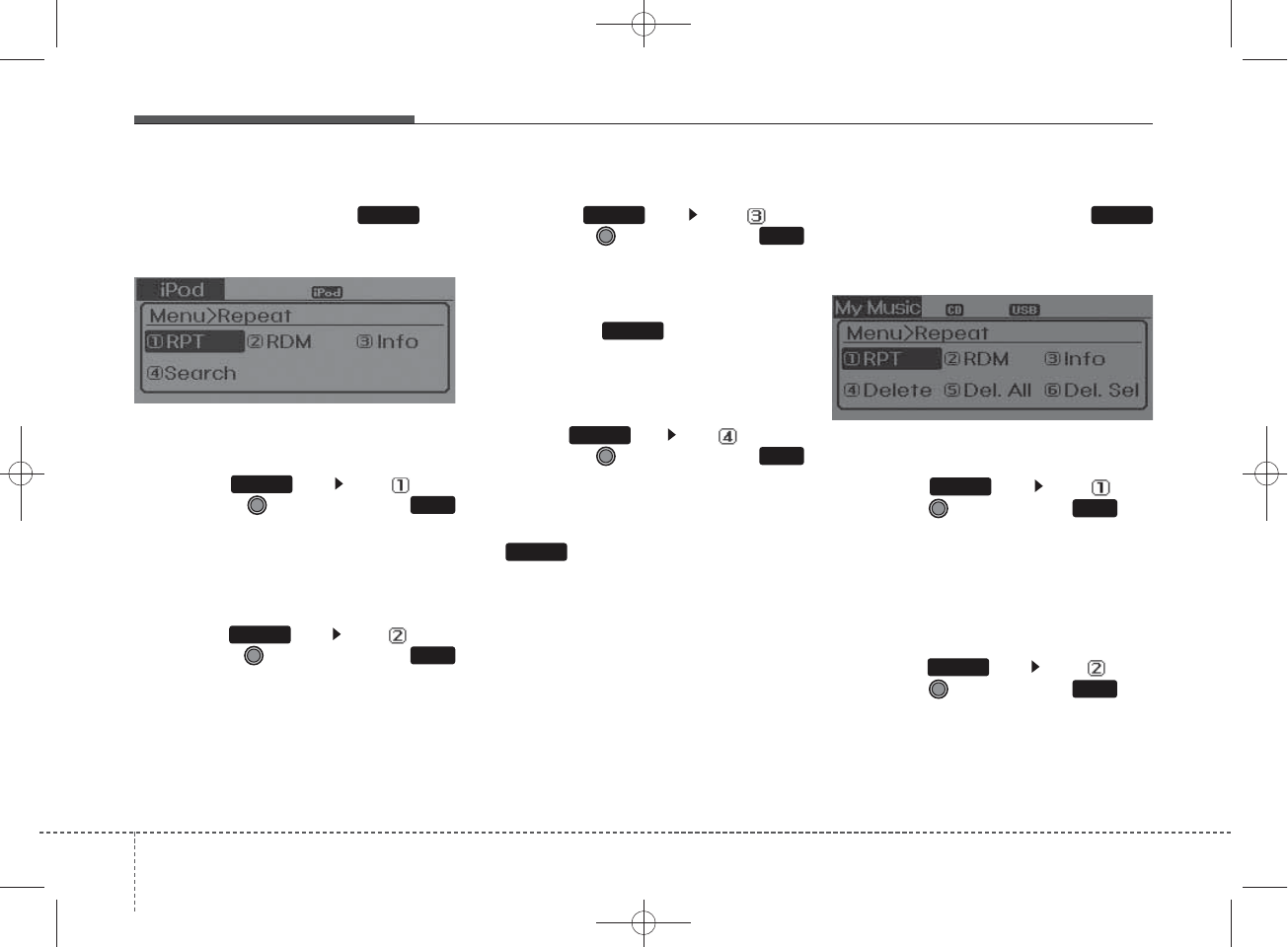
MENU : iPod®
In iPod®mode, press the key
to set the Repeat, Random,
Information and Search features.
Repeat
Press the key Set [ RPT]
through the
TUNE
knob or
key to repeat the current song.
❈ Press RPT again to turn repeat off.
Random
Press the key Set [ RDM]
through the TUNE knob or
key.
Plays all songs within the currently
playing category in random order.
❈Press RDM again to turn off.
Information
Press the key Set [ Info]
through the
TUNE
knob or
key.
Displays information of the current
song.
❈Press the key to turn off
info display.
Search
Press the key Set [ Search]
through the
TUNE
knob or
key.
Displays iPod®category list.
❈Searching iPod®category is
key pressed, move to par-
ent category.
MENU : My Music Mode
In My Music mode, press the
key to set the Repeat, Random,
Information, Delete, Delete All, and
Delete Selection features.
Repeat
Press the key Set [ RPT]
through the TUNE knob or key.
Repeats the currently playing song.
❈Press RPT again to turn repeat
off.
Random
Press the key Set [ RDM]
through the TUNE knob or key.
Plays all songs within the currently
playing folder in random order.
❈Press RDM again to turn random
off.
2 RDM
MENU
1 RPT
MENU
MENU
MENU
4
MENU
MENU
3
MENU
2 RDM
MENU
1 RPT
MENU
MENU
434
Features of your vehicle
H_MD_A3.0_AUDIO_3XMU7G3E00:BH hma 4-109~(Audio).qxd 11/28/2014 10:16 AM Page 34
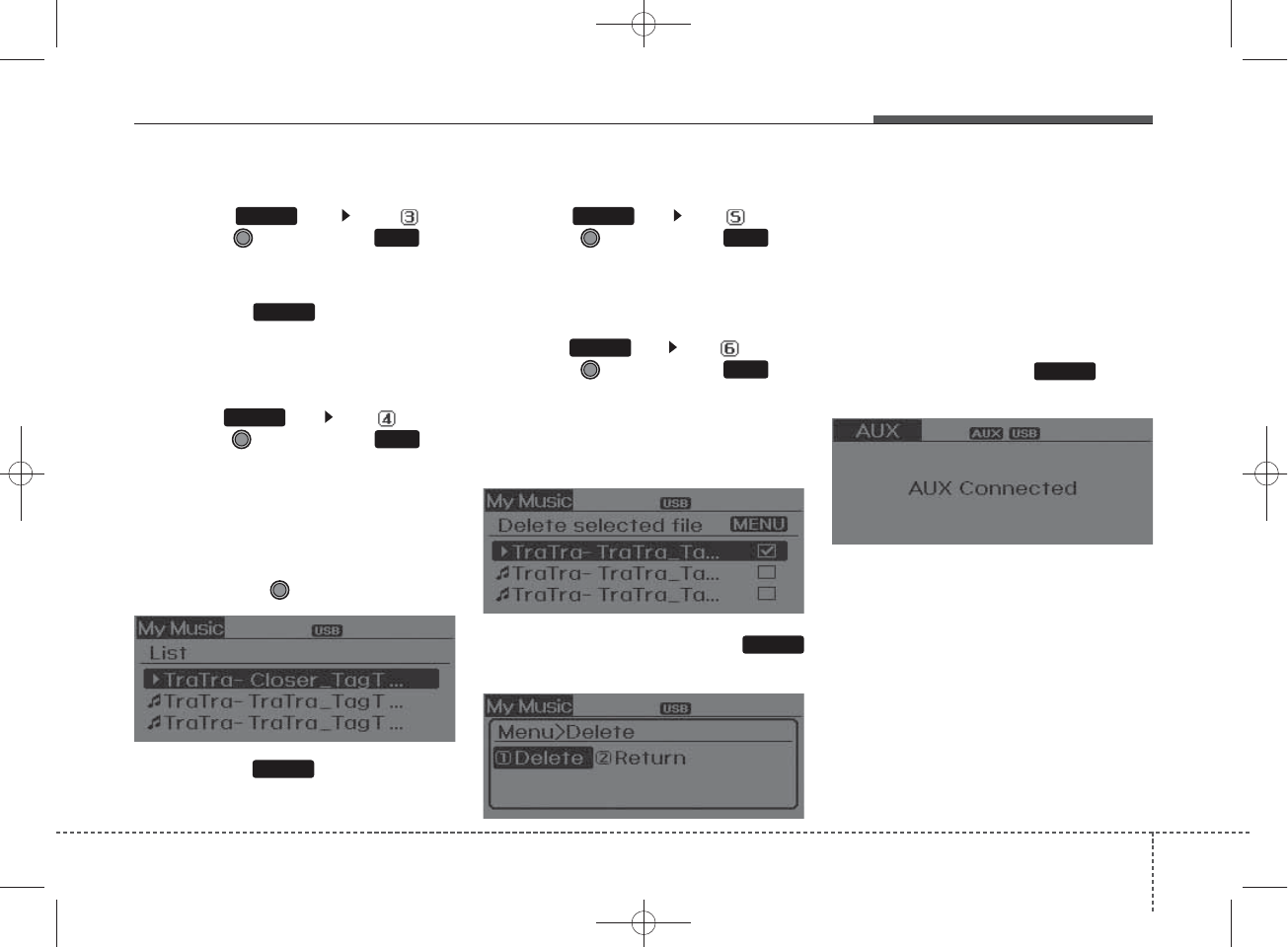
Information
Press the key Set [ Info]
through the
TUNE
knob or key.
Displays information of the current
song.
❈Press the key to turn off
info display.
Delete
Press the key Set [ Delete]
through the TUNE knob or key.
• Deletes currently playing file
In the play screen, pressing delete
will delete the currently playing song.
• Deletes file from list
➀Select the file you wish to delete
by using the TUNE knob.
➁Press the key and select
the delete menu to delete the
selected file.
Delete All
Press the key Set [ Del.All]
through the TUNE knob or key.
Deletes all songs of My Music.
Delete Selection
Press the key Set [ Del.Sel]
through the TUNE knob or key.
Songs within My Music are selected
and deleted.
➀Select the songs you wish to
delete from the list.
➁After selecting, press the
key and select the delete menu.
AUX
AUX is used to play external MEDIA
currently connected with the AUX
terminal.
AUX mode will automatically start
when an external device is connect-
ed to the AUX terminal.
If an external device is connected,
you can also press the key to
change to AUX mode.
❈AUX mode cannot be started
unless there is an external device
connected to the AUX terminal.
MENU
4
MENU
MENU
3
MENU
MEDIA
MENU
6
MENU
5
MENU
Features of your vehicle
354
H_MD_A3.0_AUDIO_3XMU7G3E00:BH hma 4-109~(Audio).qxd 11/28/2014 10:16 AM Page 35
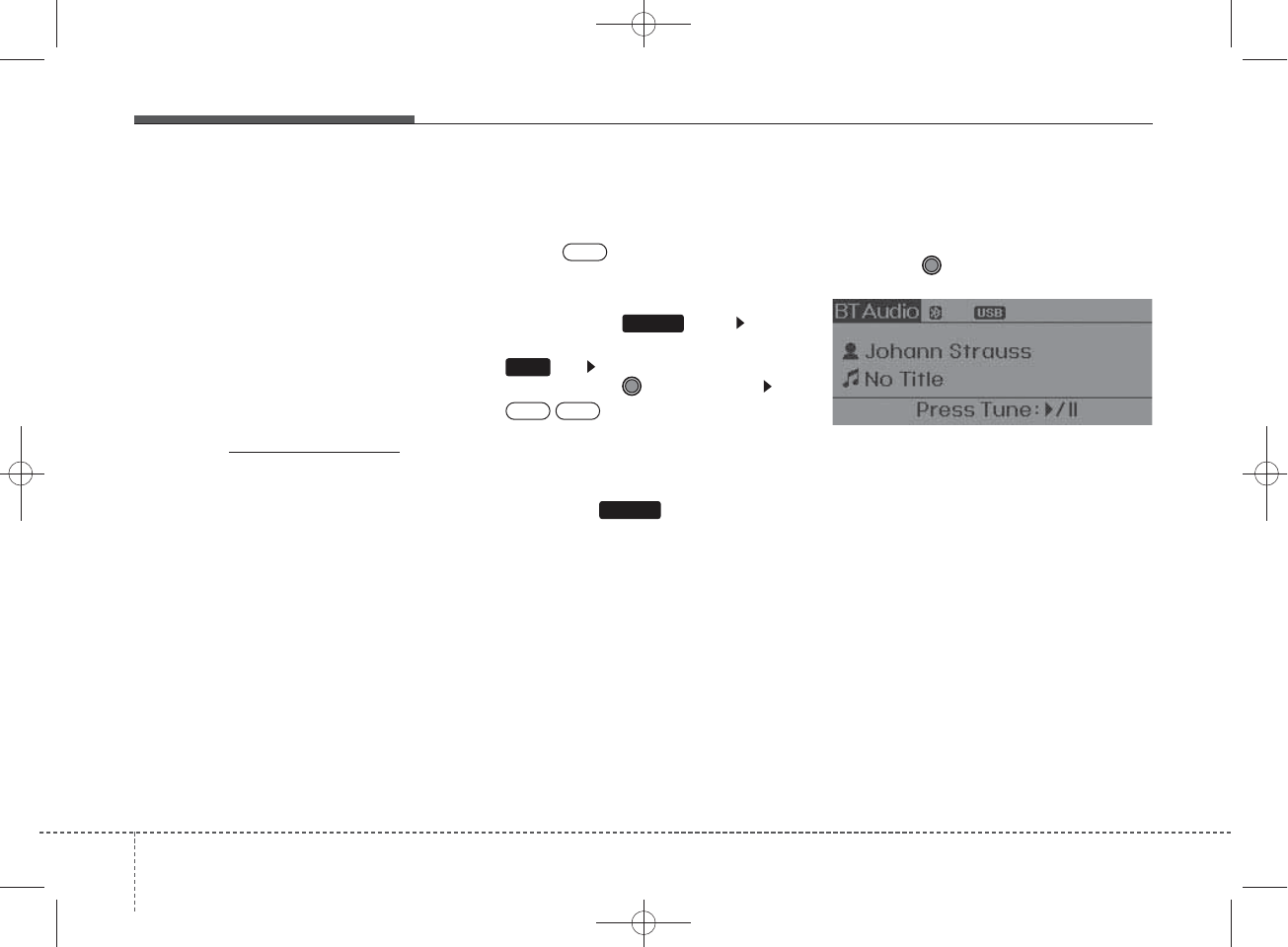
Bluetooth
®
Wireless
Technology AUDIO
What is
Bluetooth
®
Wireless
Technology?
Bluetooth®
Wireless Technology allows
devices to be connected in a short dis-
tance, including hands-free devices,
stereo headsets, wireless remote con-
trollers, etc. For more information, visit
the
Bluetooth®
Wireless Technology
website at
www.Bluetooth.com
Before using
Bluetooth®
Wireless
Technology audio features
•
Bluetooth®
Wireless Technology
audio may not be supported
depending on the compatibility of
your
Bluetooth®
Wireless
Technology mobile phone.
• In order to use
Bluetooth®
Wireless
Technology audio, you must first
pair and connect the
Bluetooth®
Wireless Technology mobile phone.
•
Bluetooth®
Wireless Technology
audio can be used only when the
[Audio Streaming] of Phone is
turned .
❈Setting
Bluetooth®
Wireless
Technology Audio Streaming :
Press the key Select
[Phone] through the tune knob or
key Select [Audio Streaming]
through the TUNE knob Set
/
Starting
Bluetooth
®
Wireless
Technology Audio
• Press the key to change
the mode in order of CD ➟ USB ➟
AUX ➟ My Music ➟ BT Audio.
• If BT Audio is selected,
Bluetooth®
Wireless Technology audio will
start playing.
❈Audio may not automatically start
playing in some mobile phones.
Using the
Bluetooth
®
Wireless
Technology audio features
• Play / Stop
Press the TUNE knob to play and
pause the current song.
❈The play / pause functions may
not be supported in some mobile
phones.
OffOn
3
SETUP
On
MEDIA
436
Features of your vehicle
H_MD_A3.0_AUDIO_3XMU7G3E00:BH hma 4-109~(Audio).qxd 11/28/2014 10:16 AM Page 36
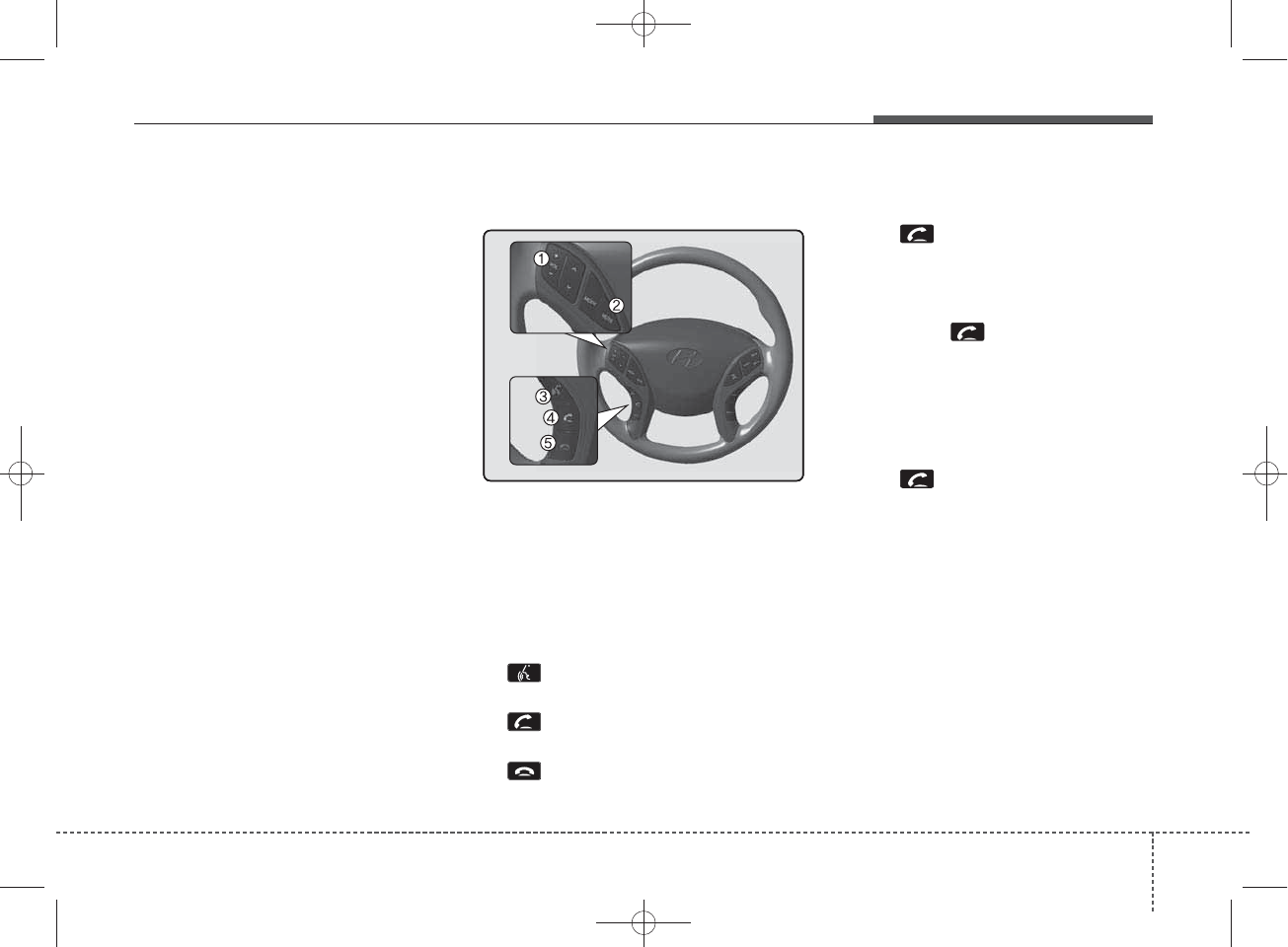
PHONE (IF EQUIPPED)
Before using the
Bluetooth®
Wireless Technology phone features
• In order to use
Bluetooth
®
Wireless
Technology phone, you must first
pair and connect the
Bluetooth
®
Wireless Technology mobile phone.
• If the mobile phone is not paired or
connected, it is not possible to
enter Phone mode. Once a phone
is paired or connected, the guid-
ance screen will be displayed.
• If Priority is set upon vehicle igni-
tion(IGN/ACC ON), the
Bluetooth
®
Wireless Technology phone will be
automatically connected. Even if
you are outside, the first
Bluetooth
®
Wireless Technology phone will be
automatically connected once you
are in the vicinity of the vehicle. If you
do not want automatic
Bluetooth
®
Wireless Technology phone connec-
tion, set the
Bluetooth
®
Wireless
Technology power to OFF.
Making a call using the Steering
wheel remote controller
❈The actual feature in the vehicle
may differ from the illustration.
1. VOLUME button : Raises or low-
ers speaker volume.
2. MUTE button : Mutes the micro-
phone during a call.
3. button : Activates voice
recognit ion.
4. button : Places and transfers
calls.
5. button : Ends calls or cancels
functions.
• Check call history and making call
➀Shortly press (under 0.8 seconds)
the key on the steering
remote controller.
➁The call history list will be dis-
played on the screen.
➂Press the key again to con-
nect a call to the selected number.
• Redialing the most recently called
number
➀Press and hold (over 0.8 seconds)
the key on the steering
remote controller.
➁The most recently called number
is redialed.
Features of your vehicle
374
H_MD_A3.0_AUDIO_3XMU7G3E00:BH hma 4-109~(Audio).qxd 11/28/2014 10:16 AM Page 37
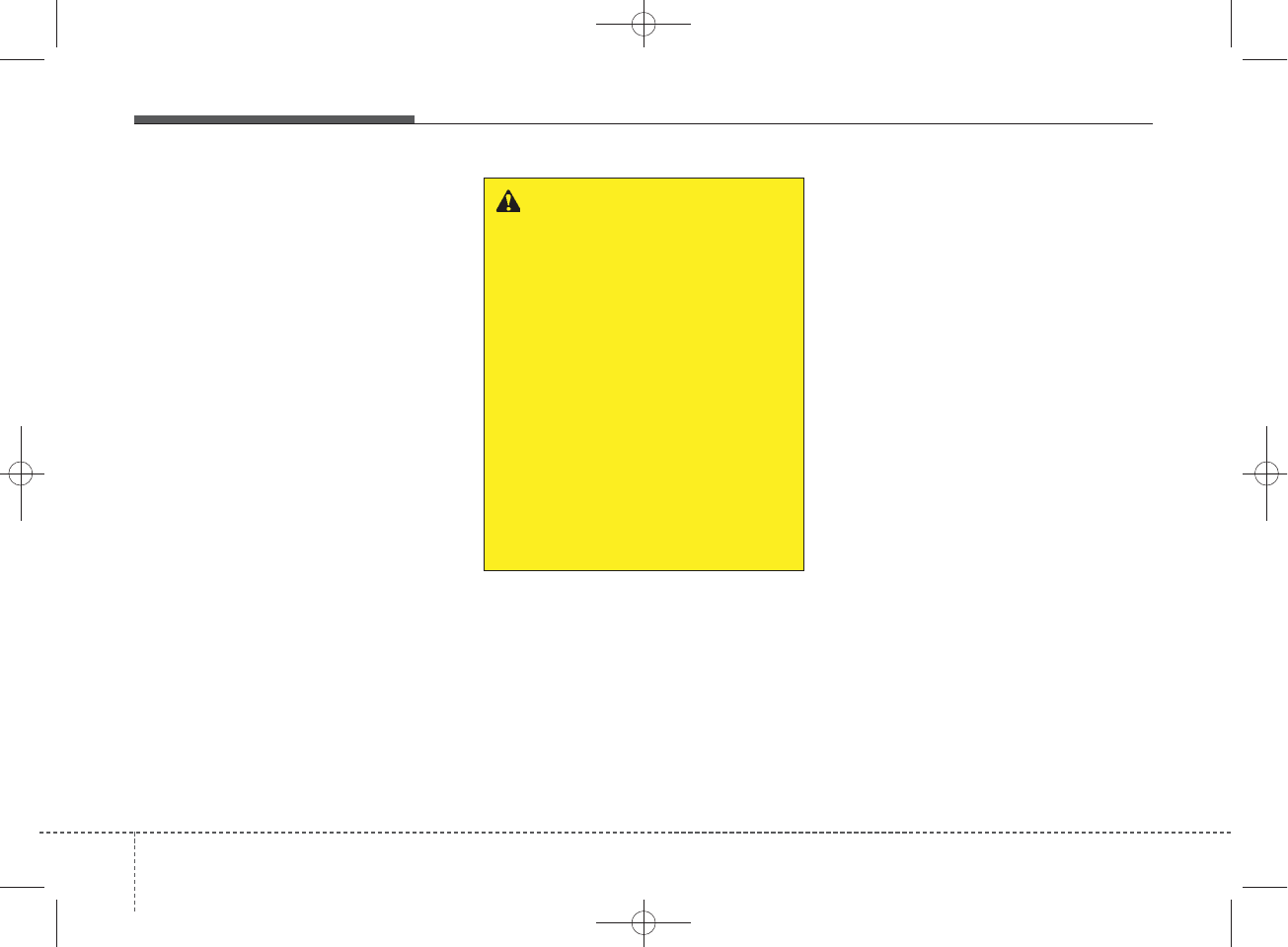
Bluetooth®
Wireless Technology
Pairing a
Bluetooth
®
Wireless
Technology Device
What is Bluetooth®Wireless
Technology Pairing?
Pairing refers to the process of syn-
chronizing your
Bluetooth®
Wireless
Technology phone or device with the
car audio system for connection.
Pairing is necessary to connect and
use the
Bluetooth®
Wireless
Technology feature.
WARNING
Driving while distracted can
result in a loss of vehicle con-
trol that may lead to an acci-
dent, severe personal injury,
and death. The driver’s primary
responsibility is in the safe and
legal operation of a vehicle, and
use of any handheld devices,
other equipment, or vehicle sys-
tems which take the driver’s
eyes, attention and focus away
from the safe operation of a
vehicle or which are not permis-
sible by law should never be
used during operation of the
vehicle.
438
Features of your vehicle
H_MD_A3.0_AUDIO_3XMU7G3E00:BH hma 4-109~(Audio).qxd 11/28/2014 10:16 AM Page 38
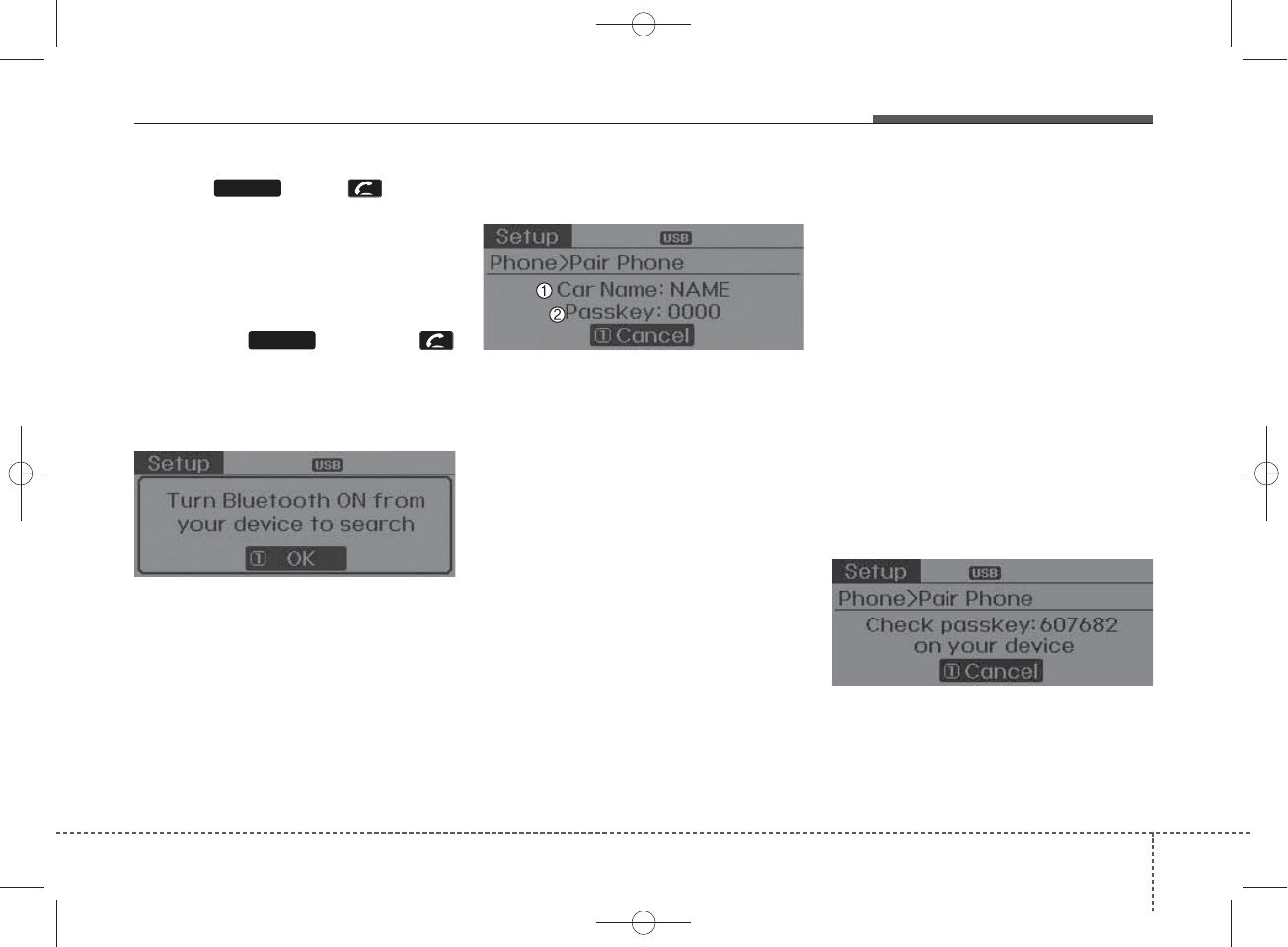
Pairing Key / Key
on the Steering Remote
Controller
When No Devices have been
Paired
1. Press the key or the
key on the steering remote con-
troller. The following screen is dis-
played.
2. Select [OK] button to enter the
Pair Phone screen.
1) Car Name : Name of device as
shown when searching from your
Bluetooth®
Wireless Technology
device
2) Passkey : Passkey used to pair the
device
3. From your
Bluetooth®
Wireless
Technology device (i.e. Mobile
Phone), search and select your
car audio system.
[Non SSP supported device]
(SSP: Secure Simple Pairing)
4. After a few moments, a screen is
displayed where the passkey is
entered.
Hear, enter the passkey “0000” to
pair your
Bluetooth®
Wireless
Technology device with the car
audio system.
[SSP supported device]
4. After a few moments, a screen is
displayed 6 digits passkey .
Hear, check the passkey on your
Bluetooth®
Wireless Technology
device and confirm.
5. Once pairing is complete, the fol-
lowing screen is displayed.
PHONE
PHONE
Features of your vehicle
394
H_MD_A3.0_AUDIO_3XMU7G3E00:BH hma 4-109~(Audio).qxd 11/28/2014 10:16 AM Page 39
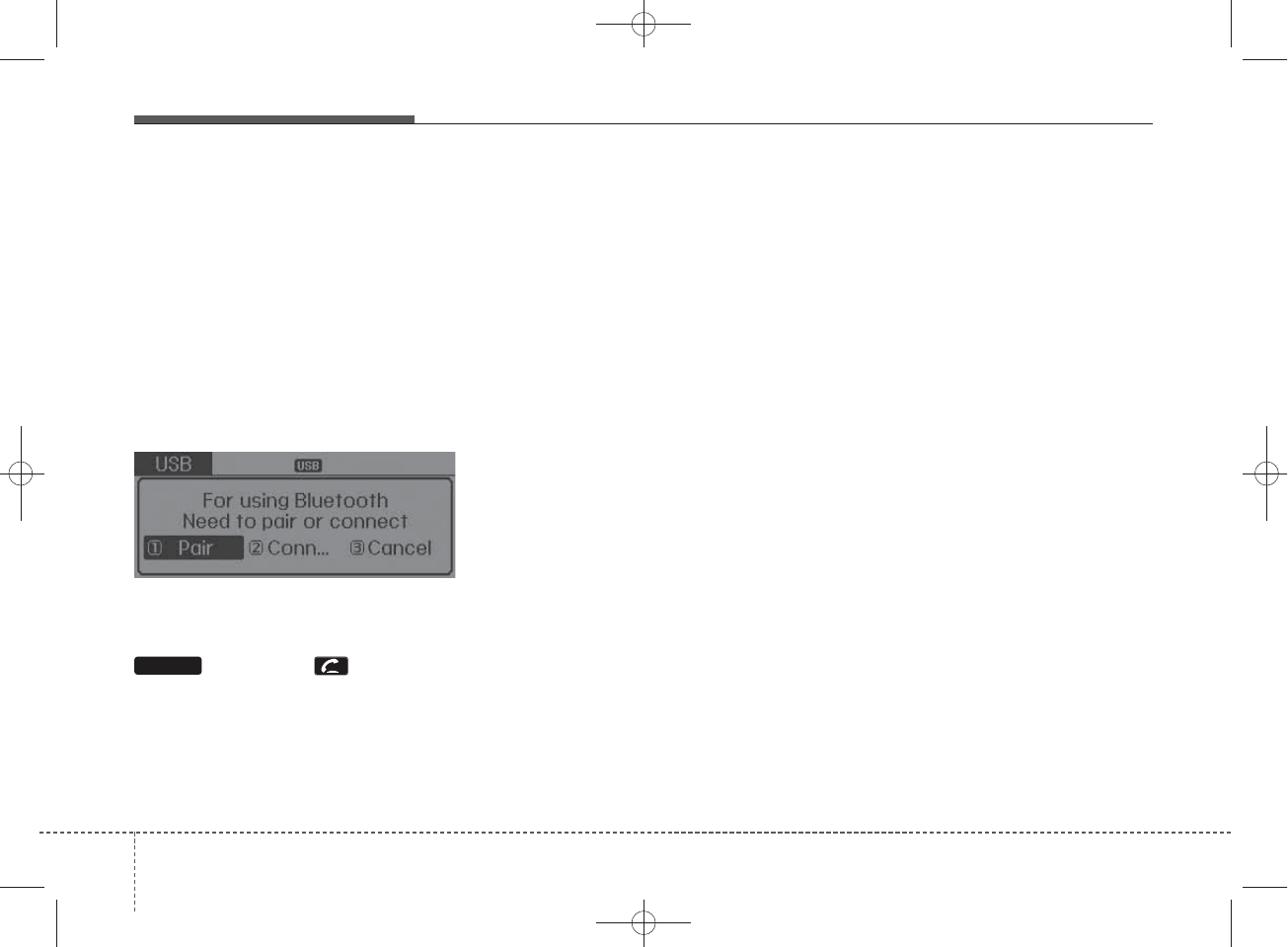
During the pairing process, make sure
that all connection requests on the
phone are accepted for phonebook
download and to allow acceptance of
all future connection requests. Visit
http://www.hyundaiusa.com/Bluetooth
for additional information on pairing
your Bluetooth-enabled mobile
phone, and to view a phone compat-
ibility list.
✽
NOTICE
If Bluetooth®Wireless Technology
devices are paired but none are cur-
rently connected, pressing the
key or the key on the
steering wheel displays the following
screen. Select [Pair] button to pair a
new device or select [Connect] to
connect a previously paired device.
PHONE
440
Features of your vehicle
H_MD_A3.0_AUDIO_3XMU7G3E00:BH hma 4-109~(Audio).qxd 11/28/2014 10:16 AM Page 40
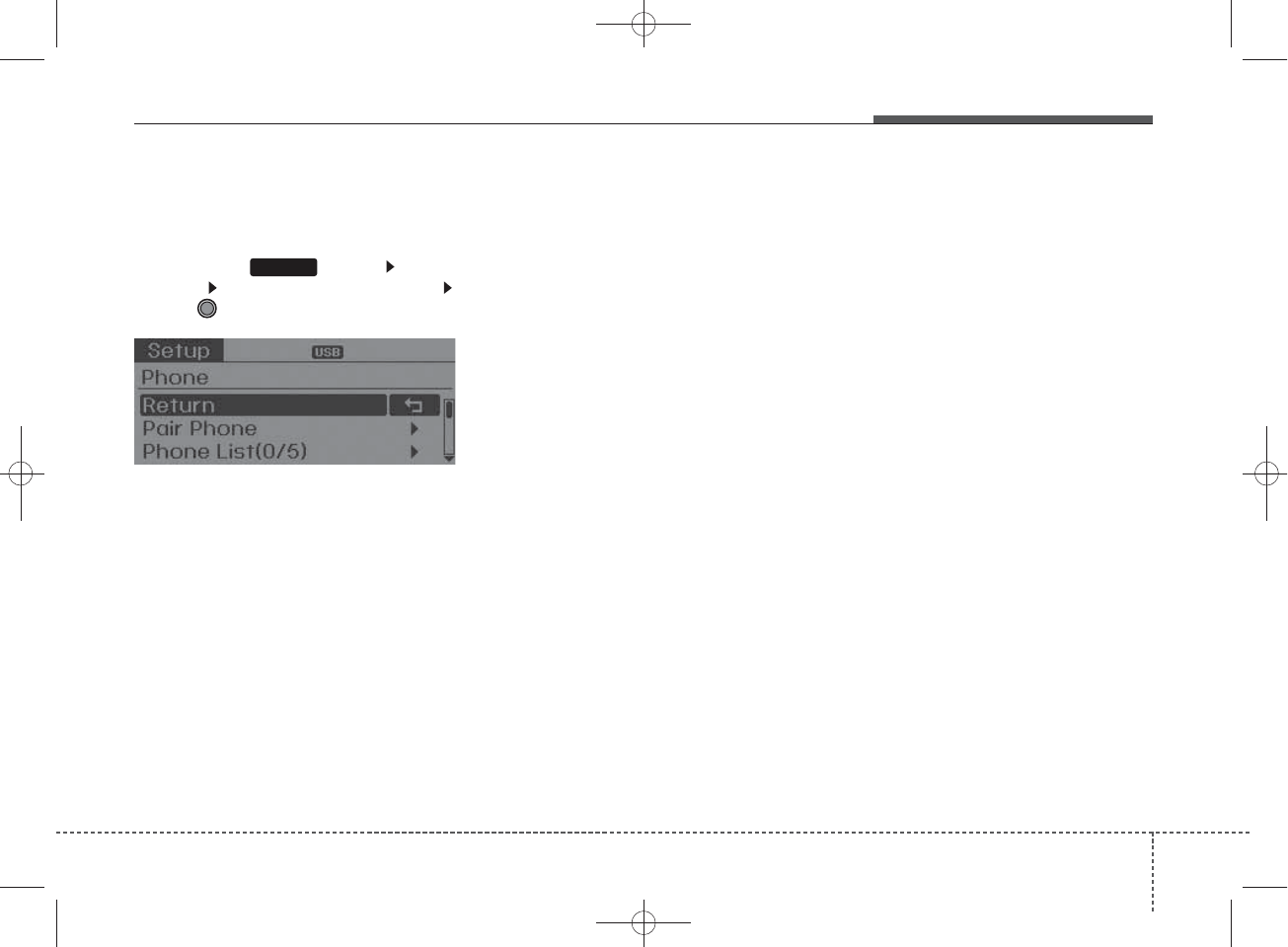
Pairing through [PHONE]
Setup
Press the key Select
[Phone] Select [Pair Phone]
Select TUNE knob
1.The following steps are the same
as those described in the section
"When No Devices have been
Paired" on the previous page.
✽
NOTICE
•Bluetooth®Wireless Technology
features supported within the
vehicle are as follows. Some fea-
tures may not be supported
depending on your Bluetooth®
Wireless Technology device.
- Outgoing/Incoming Handsfree
calls
- Operations during a call (Switch
to Private, Switch to call waiting,
MIC on/off)
- Downloading Call History
- Downloading Mobile Contacts
-Bluetooth®Wireless Technology
device auto connection
- Bluetooth Audio Streaming
• Up to five Bluetooth®Wireless
Technology devices can be paired
to the Car Handsfree system.
• Only one Bluetooth®Wireless
Technology device can be connect-
ed at a time.
• Other devices cannot be paired
while a Bluetooth®Wireless Technology
device is connected.
•Only Bluetooth®Wireless Technology
Handsfree and Bluetooth audio related
features are supported.
• Bluetooth related operations are
possible only within devices that
support Handsfree or audio fea-
tures, such as a Bluetooth®
Wireless Technology mobile phone
or a Bluetooth audio device.
• If a connected Bluetooth®Wireless
Technology device becomes dis-
connected due to being out of com-
munication range, turning the
device OFF, or a Bluetooth®
Wireless Technology communication
error, corresponding Bluetooth®
Wireless Technology devices are
automatically searched and recon-
nected.
• If the system becomes unstable
due to communication errors
between the car Handsfree and the
Bluetooth®Wireless Technology
device, reset the device by turning
off and back on again. Upon resetting
Bluetooth®Wireless Technology
device, the system will be restored.
• After pairing is complete, a con-
tacts download request is sent
once to the mobile phone. Some
mobile phones may require confir-
mation upon receiving a download
request, ensure your mobile phone
accepts the connection. Refer to
your phones user’s manual for
additional information regarding
phone pairing and connections.
SETUP
Features of your vehicle
414
H_MD_A3.0_AUDIO_3XMU7G3E00:BH hma 4-109~(Audio).qxd 11/28/2014 10:16 AM Page 41
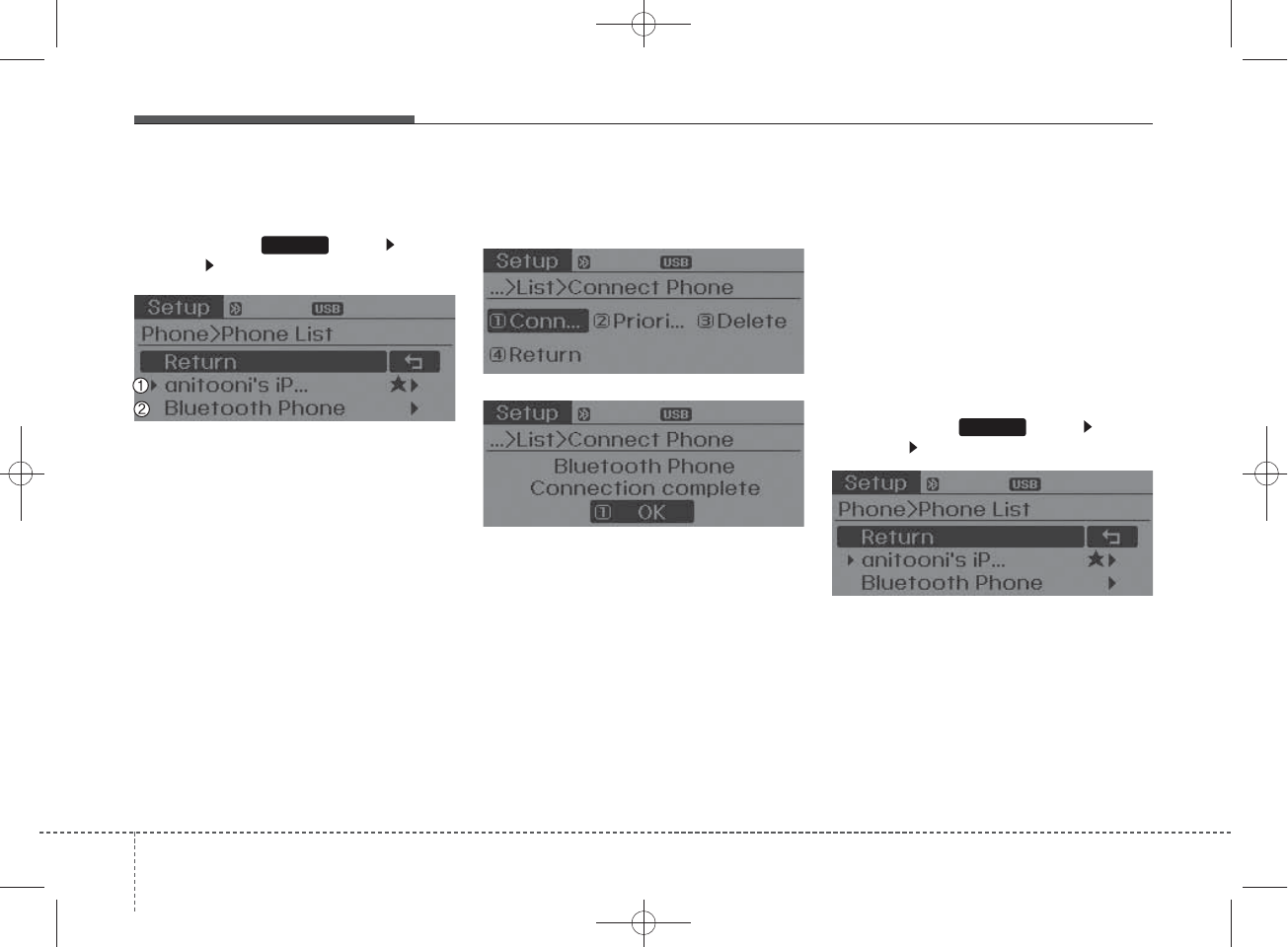
Connecting a Device
Press the key Select
[Phone] Select [Paired Phone List]
1) Connected Phone : Device that is
currently connected
2) Paired Phone : Device that is
paired but not connected
From the paired phone list, select the
device you want to connect and
select [Connect].
Changing Priority
What is Priority?
It is possible to pair up to five
Bluetooth®
Wireless Technology
devices with the car audio system.
The "Change Priority" feature is used
to set the connection priority of
paired phones.
Press the key Select
[Phone] Select [Paired Phone List]
SETUP
SETUP
442
Features of your vehicle
H_MD_A3.0_AUDIO_3XMU7G3E00:BH hma 4-109~(Audio).qxd 11/28/2014 10:16 AM Page 42
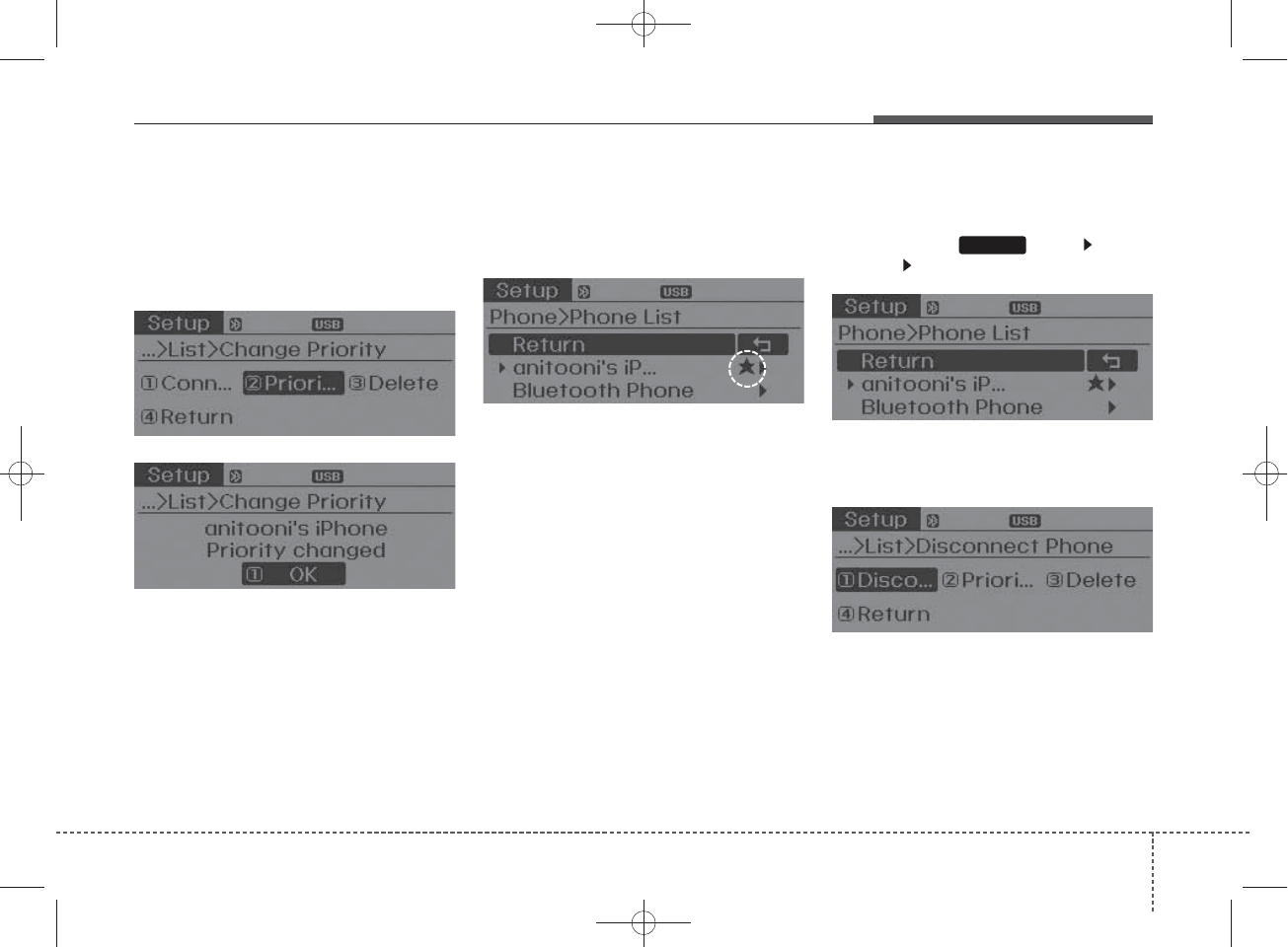
From the paired phone list, select
the phone you want to switch to the
highest priority, then select [Change
Priority] button from the Menu. The
selected device will be changed to
the highest priority.
✽
NOTICE
Priority icon will be displayed when
the selected phone is set as a priority
phone.
Disconnecting a Device
Press the key Select
[Phone] Select [Paired Phone List]
From the paired phone list, select the
currently connected device and
select [Disconnect] button.
SETUP
Features of your vehicle
434
H_MD_A3.0_AUDIO_3XMU7G3E00:BH hma 4-109~(Audio).qxd 11/28/2014 10:16 AM Page 43
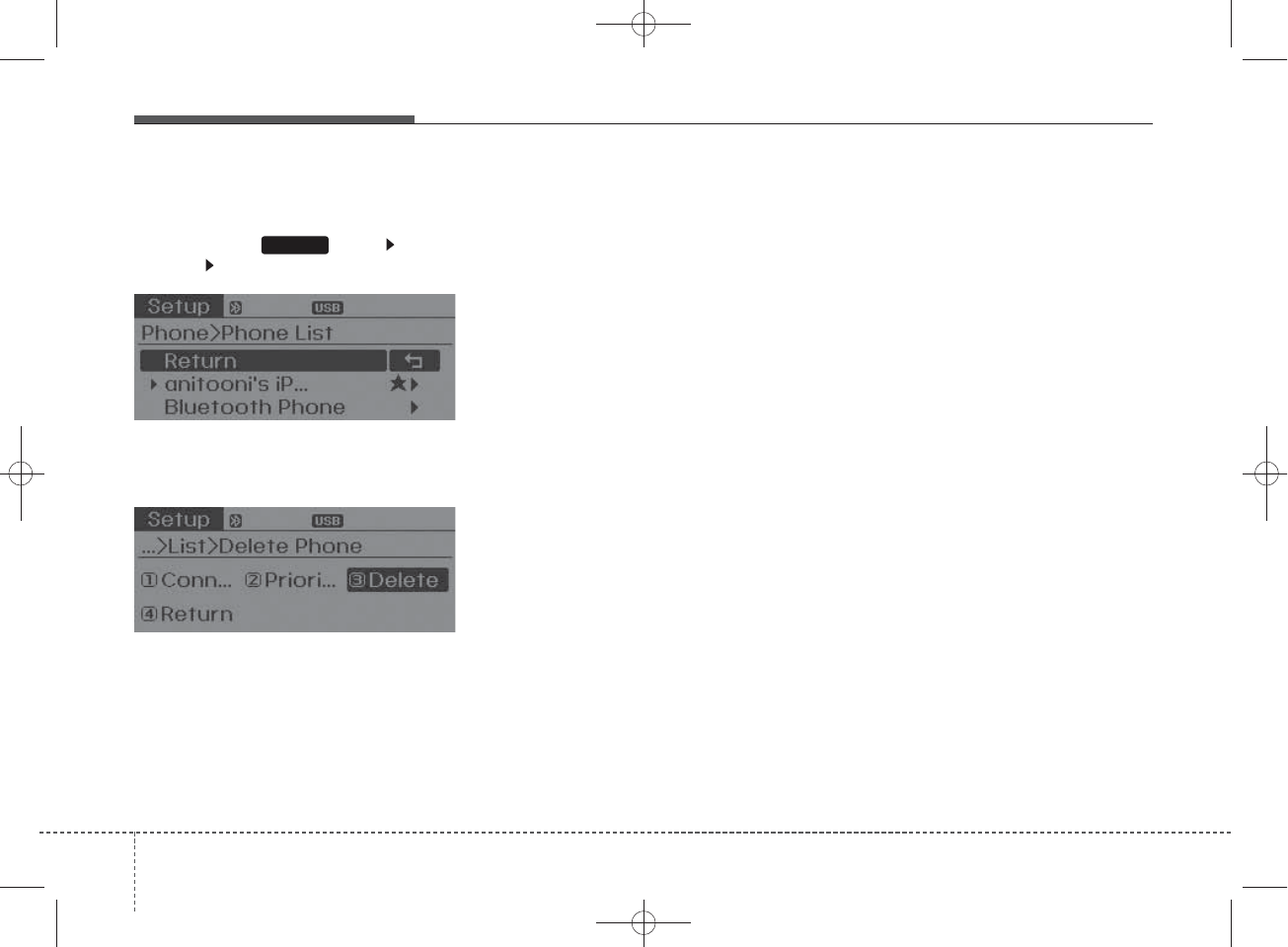
Deleting a Device
Press the key Select
[Phone] Select [Paired Phone List]
From the paired phone list, select the
device you want to delete and select
[Delete] button.
✽
NOTICE
• When deleting the currently con-
nected device, the device will auto-
matically be disconnected to pro-
ceed with the deleting process.
• If a paired Bluetooth®Wireless
Technology device is deleted, the
device’s call history and contacts
data will also be deleted.
• To re-use a deleted device, you
must pair the device again.
SETUP
444
Features of your vehicle
H_MD_A3.0_AUDIO_3XMU7G3E00:BH hma 4-109~(Audio).qxd 11/28/2014 10:16 AM Page 44
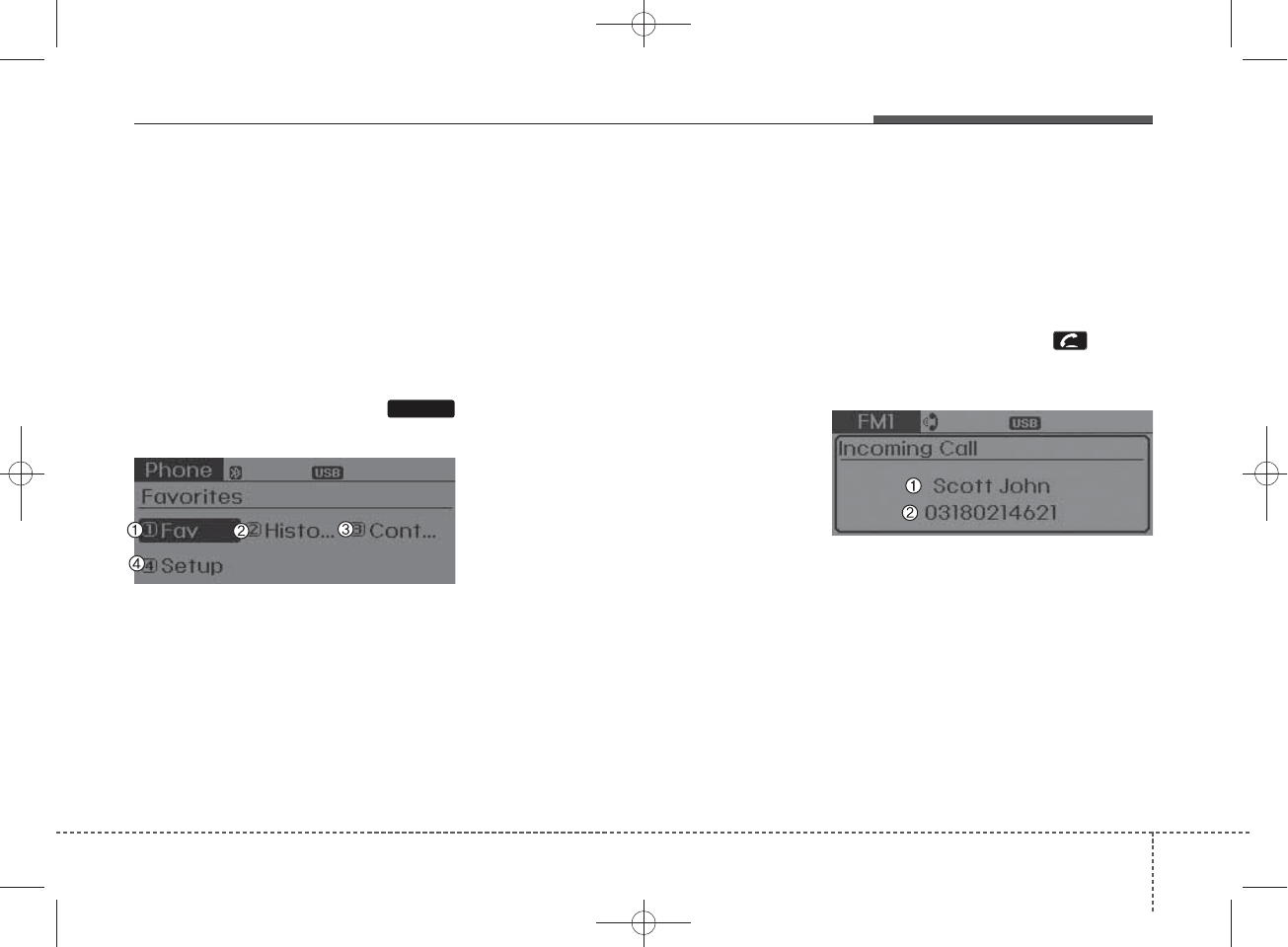
USING
Bluetooth®
WIRELESS TECHNOLOGY
(IF EQUIPPED)
Phone Menu Screen
Phone Menus
With a
Bluetooth®
Wireless Technology
device connected, press the
key to display the Phone menu screen.
1) Favorite : Up to 20 frequently used
contacts saved for easy access
2) Call History : Device the call history
list screen
3) Contacts : Displays the Contacts
list screen
4) Setup : Displays Phone related
settings.
✽
NOTICE
• If you select the [Call History] but-
ton but there is no call history
data, a prompt is displayed which
asks to download call history data.
• If you select the [Contacts] button
but there is no contacts data
stored, a prompt is displayed
which asks to download contacts
data.
• This feature may not be supported
in some mobile phones. For more
information on download support,
refer to your mobile phone user’s
manual.
Answering Calls
Answering a Call
Answering a call with a
Bluetooth®
Wireless Technology device connect-
ed will display the following screen.
To accept the call, press key on
the steering wheel while the call is
incoming.
1) Caller : Displays the other party’s
name when the incoming caller is
saved within your contacts
2) Incoming Number : Displays the
incoming number
PHONE
Features of your vehicle
454
H_MD_A3.0_AUDIO_3XMU7G3E00:BH hma 4-109~(Audio).qxd 11/28/2014 10:16 AM Page 45
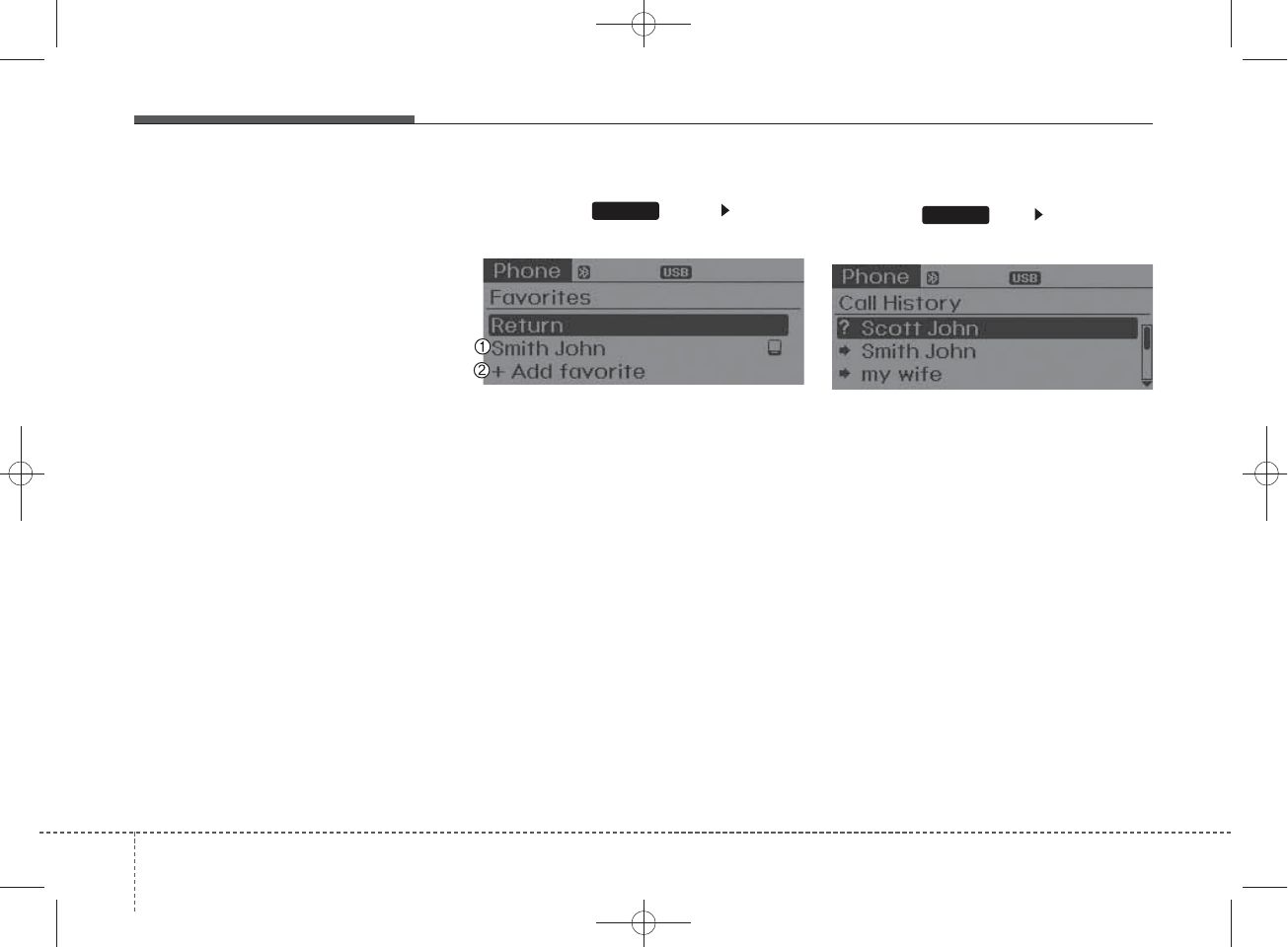
✽
NOTICE
• When an incoming call pop-up is
displayed, most Audio and SETUP
mode features are disabled. Only
the call volume will operate.
• The telephone number may not be
properly displayed in some mobile
phones.
• When a call is answered with the
mobile phone, the call mode will
automatically revert to Private
mode.
Favorites
Press the key Select
[Favorites]
1) Saved favorite contact : Connects
call upon selection
2) To add favorite : Downloaded con-
tacts be saved as favorite.
✽
NOTICE
• To save Favorite, contacts should
be downloaded.
• Contact saved in Favorites will not
be automatically updated if the
contact has been updated in the
phone. To update Favorites, delete
the Favorite and create a new
Favorite.
Call History
Press the key Select [Call
History]
A list of incoming, outgoing and
missed calls is displayed.
• Call history may not be saved in the
call history list in some mobile
phones.
• Calls received with hidden caller ID
will not be saved in the call history
list.
• Calling through the call history is not
possible when there is no call histo-
ry stored or a
Bluetooth®
Wireless
Technology phone is not connected.
• Up to 50 received, dialed and
missed calls are stored in Call
History.
• Time of received/dialed calls and
call time information are not saved.
PHONE
PHONE
446
Features of your vehicle
H_MD_A3.0_AUDIO_3XMU7G3E00:BH hma 4-109~(Audio).qxd 11/28/2014 10:16 AM Page 46
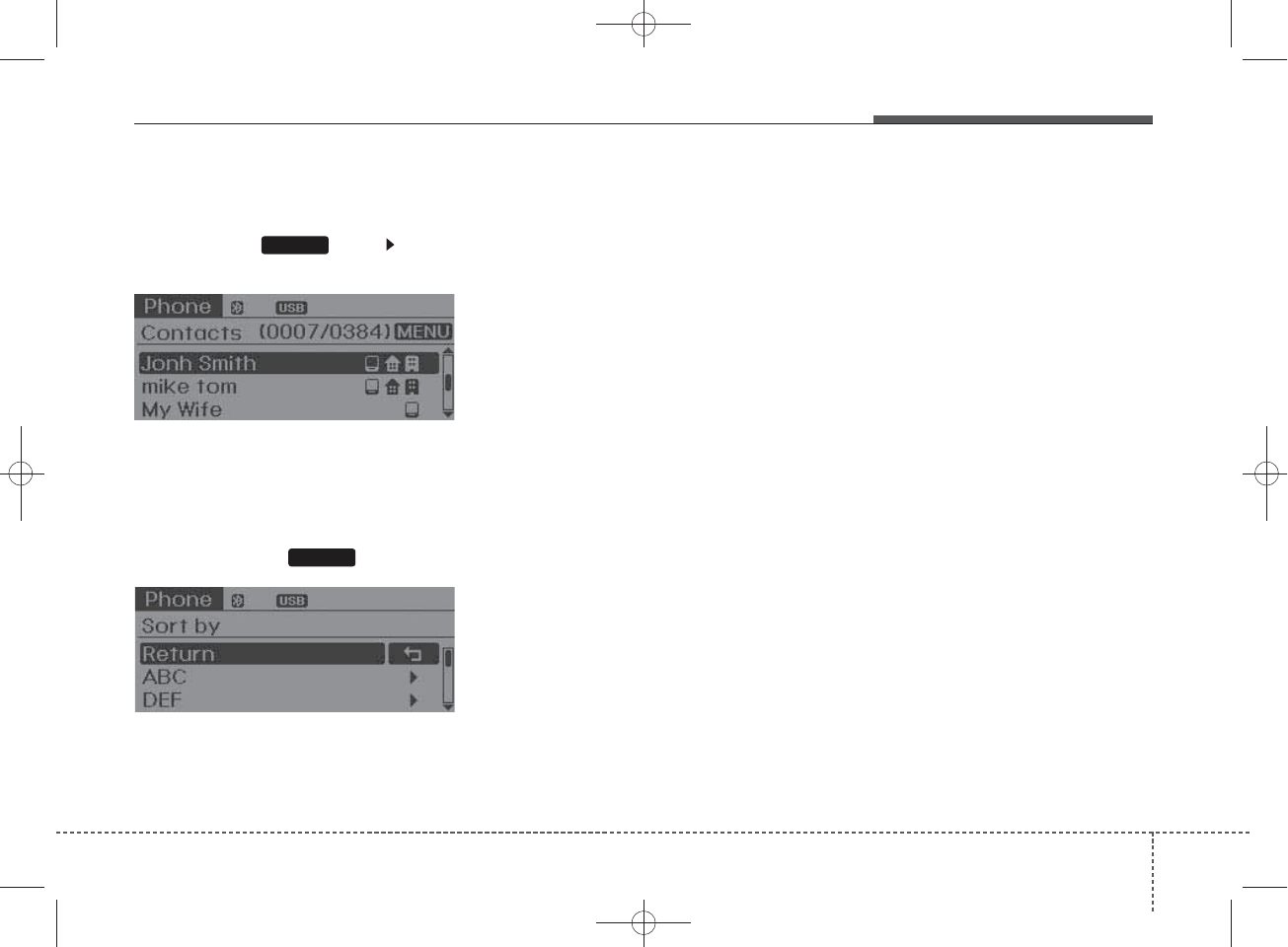
Contacts
Press the key Select
[Contacts]
The list of saved phone book entries
is displayed.
NOTE:
Find a contact in an alphabetical
order, press the key.
✽
NOTICE
• Up to 1,000 contacts saved in your
Bluetooth®Wireless Technology
phone can be downloaded into the
car contacts. Contacts that have
been downloaded to the car cannot
be edited or deleted on the phone.
• Mobile phone contacts are man-
aged separately for each paired
Bluetooth®Wireless Technology
device (max 5 devices x 1,000 con-
tacts each). Previously downloaded
data is maintained even if the
Bluetooth®Wireless Technology
device has been disconnected.
(However, the contacts and call his-
tory saved to the phone will be
deleted if a paired phone is deleted.)
• It is possible to download contacts
during Bluetooth streaming audio.
• When downloading contacts, the
icon will be displayed within the
status bar.
• It is not possible to begin download-
ing a contact list when the contact
download feature has been turned
off within the Bluetooth®Wireless
Technology device. In addition,
some devices may require device
authorization upon attempting to
download contacts. If downloading
does not normally occur, check the
Bluetooth®Wireless Technology
device settings or the screen state.
• The contacts download feature may
not be supported in some mobile
phones. For more information of
supported Bluetooth®devices and
function support, refer to your
phone’s user manual.
MENU
PHONE
Features of your vehicle
474
H_MD_A3.0_AUDIO_3XMU7G3E00:BH hma 4-109~(Audio).qxd 11/28/2014 10:16 AM Page 47
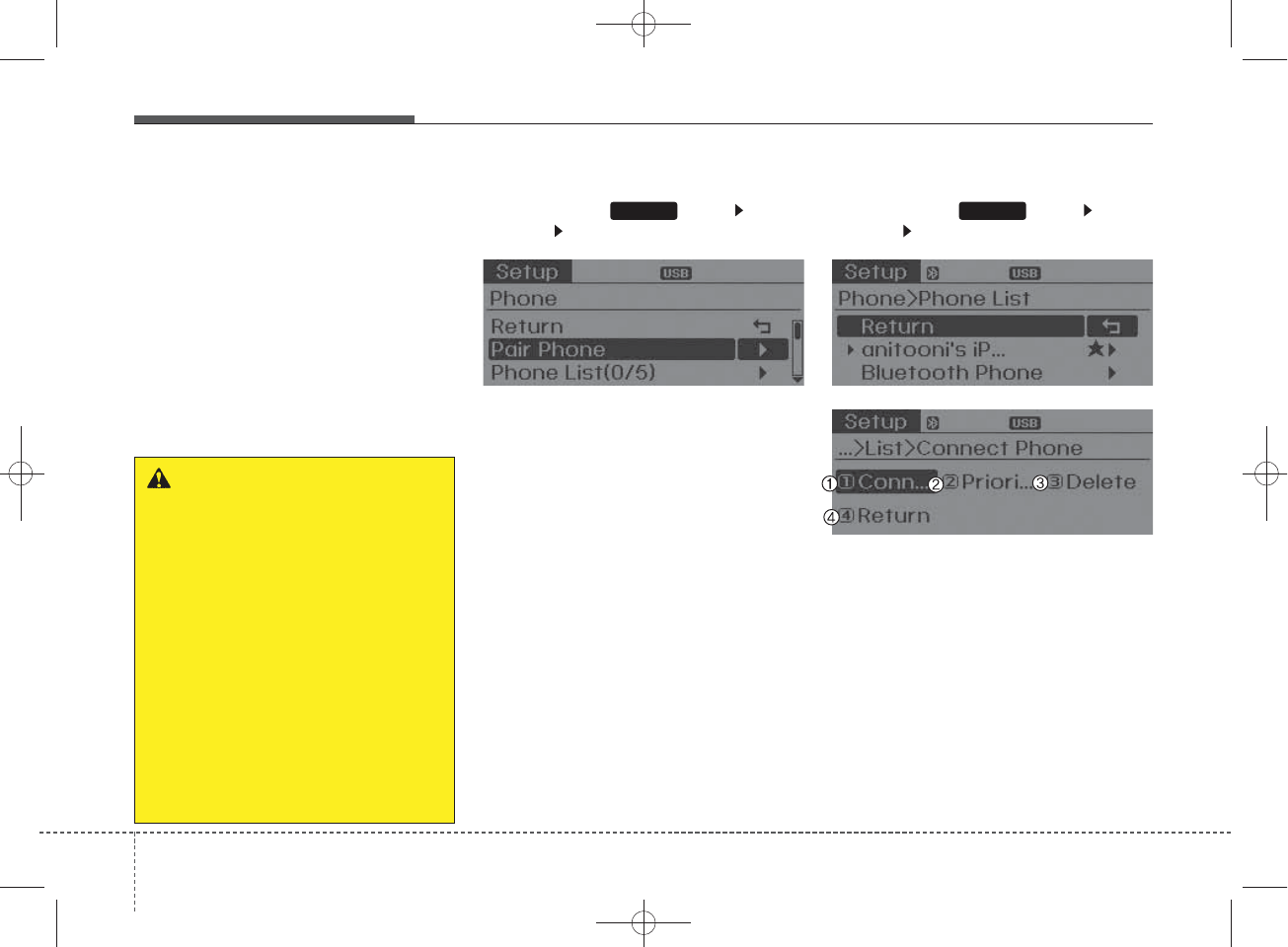
Bluetooth®
Wireless
Technology Setting
The
Bluetooth
®
word mark and logos
are registered trademarks owned by
Bluetooth SIG, Inc. and any use of
such marks by Hyundai is under
license. Other trademarks and trade
names are those of their respective
owners. A
Bluetooth
®
enabled cell
phone is required to use
Bluetooth
®
Wireless Technology.
Pairing a New Device
Press the key Select
[Phone] Select [Pair Phone]
Bluetooth
®
Wireless Technology
devices can be paired with the audio
system.
For more information, refer to the
“Pairing through Phone Setup” sec-
tion within
Bluetooth
®
Wireless
Technology.
Viewing Paired Phone List
Press the key Select
[Phone] Select [Paired Phone List]
This feature is used to view mobile
phones that have been paired with
the audio system. Upon selecting a
paired phone, the setup menu is dis-
played.
For more information, refer to the
“Setting
Bluetooth
®
Wireless
Technology Connection” section with-
in
Bluetooth
®
Wireless Technology.
SETUP SETUP
WARNING
Driving while distracted can
result in a loss of vehicle control
that may lead to an accident,
severe personal injury, and
death. The driver’s primary
responsibility is in the safe and
legal operation of a vehicle, and
use of any handheld devices,
other equipment, or vehicle sys-
tems which take the driver’s
eyes, attention and focus away
from the safe operation of a vehi-
cle or which are not permissible
by law should never be used
during operation of the vehicle.
448
Features of your vehicle
H_MD_A3.0_AUDIO_3XMU7G3E00:BH hma 4-109~(Audio).qxd 11/28/2014 10:16 AM Page 48
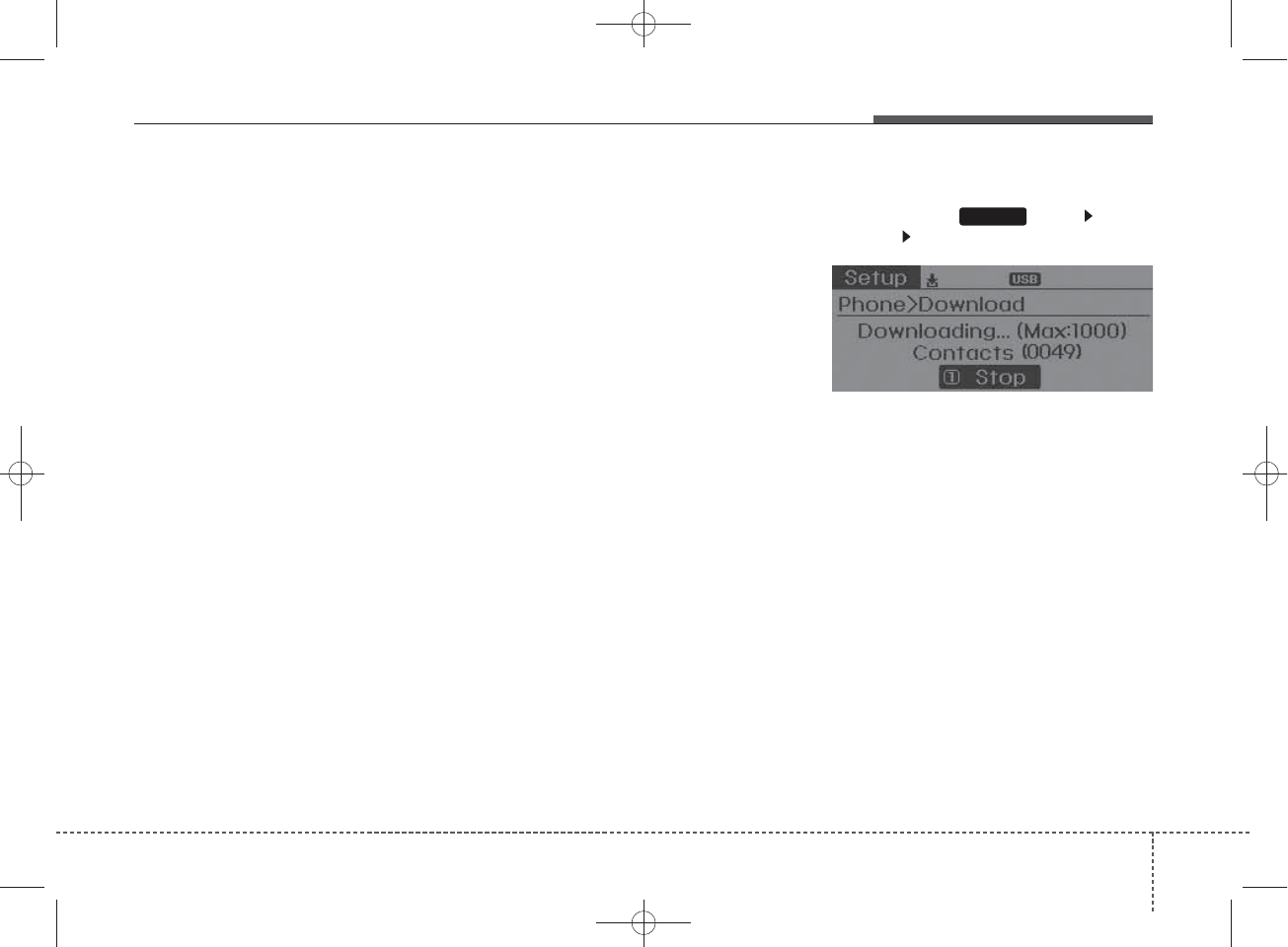
1) Connect/Disconnect Phone :
Connect/disconnects currently
selected phone
2) Change Priority : Sets currently
selected phone to highest connec-
tion priority
3) Delete : Deletes the currently
selected phone
4) Return : Moves to the previous
screen
✽
NOTICE BEFORE DOWN-
LOADING CONTACTS
• Only contacts within connected
phones can be downloaded. Also
check to see that your mobile
phone supports the download fea-
ture.
• To learn more about whether your
mobile phone supports contacts
downloads, refer to your mobile
phone user’s manual.
• The contacts for only the connect-
ed phone can be downloaded.
Downloading Contacts
Press the key Select
[Phone] Select [Contacts Download]
As the contacts are downloaded
from the mobile phone, a download
progress bar is displayed.
✽
NOTICE
• Upon downloading phone con-
tacts, the previous corresponding
data is deleted.
• This feature may not be supported
in some mobile phones.
• Voice Recognition may not oper-
ate while contacts are being down-
loaded.
SETUP
Features of your vehicle
494
H_MD_A3.0_AUDIO_3XMU7G3E00:BH hma 4-109~(Audio).qxd 11/28/2014 10:16 AM Page 49
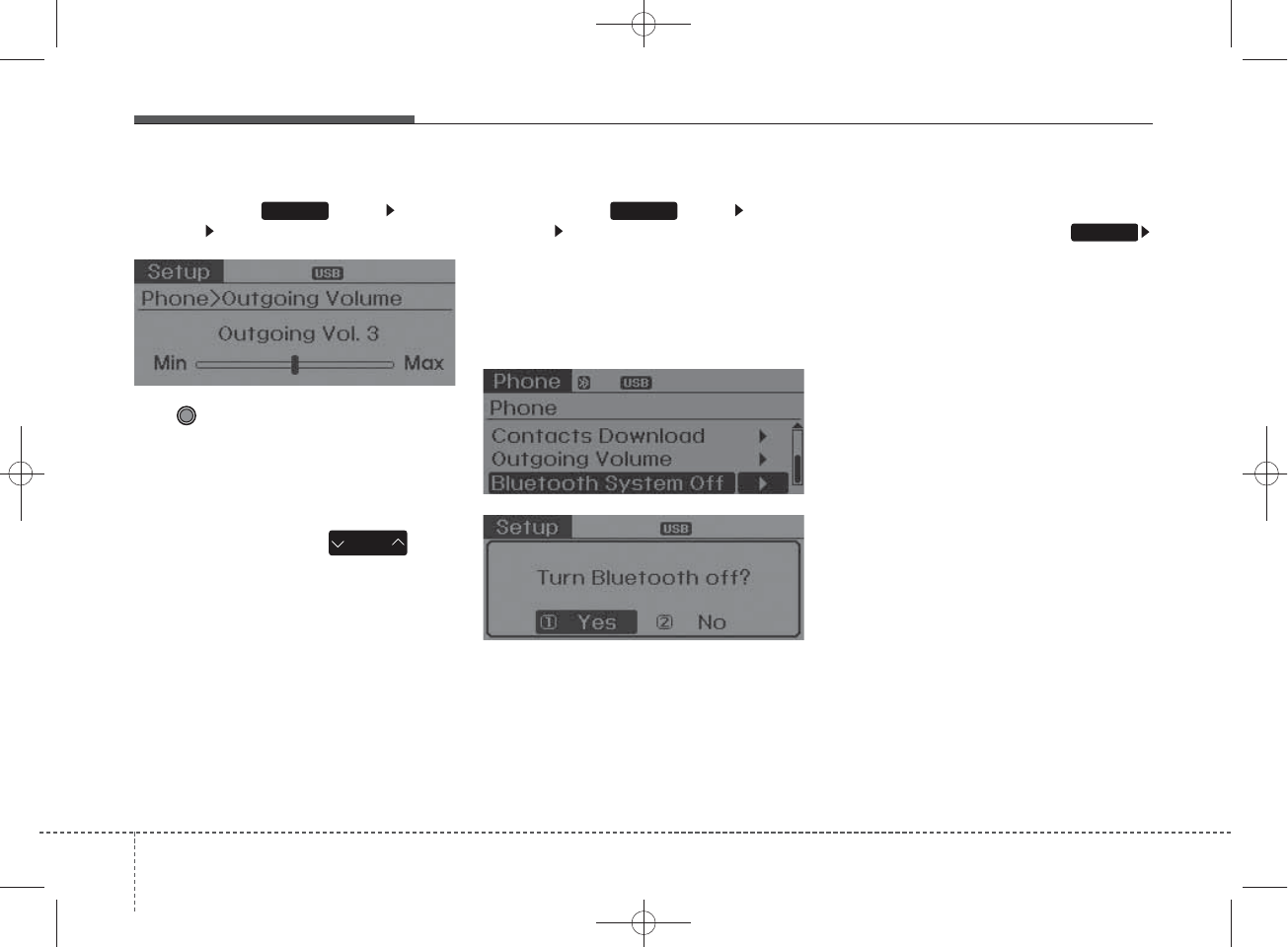
Outgoing Volume
Press the key Select
[Phone] Select [Outgoing Volume]
Use TUNE knob to adjust the out-
going volume level.
✽
NOTICE
While on a call, the volume can be
changed by using the key.
Turning Bluetooth System Off
Press the key Select
[Phone] Select [Bluetooth System
Off]
Once
Bluetooth
®
Wireless Technology
is turned off,
Bluetooth
®
Wireless
Technology related features will not be
supported within the audio system.
✽
NOTICE
To turn Bluetooth®Wireless
Technology back on, go to
[Phone] and select “Yes”.
SETUP
SEEK
TRACK
SETUP SETUP
450
Features of your vehicle
H_MD_A3.0_AUDIO_3XMU7G3E00:BH hma 4-109~(Audio).qxd 11/28/2014 10:16 AM Page 50
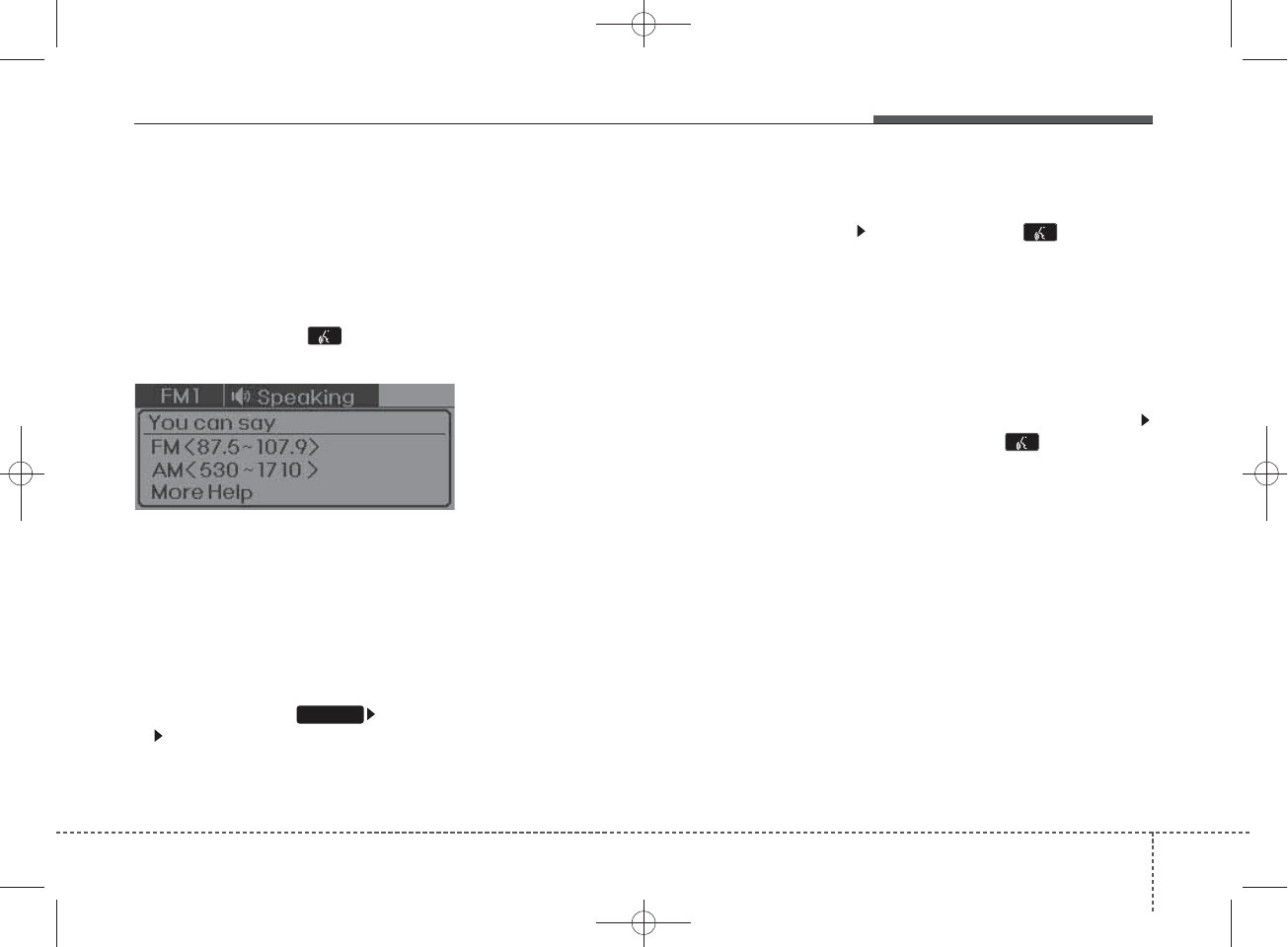
VOICE RECOGNITION
Using Voice Recognition
Starting Voice Recognition
Shortly press the key on the
steering wheel. Say a command.
If prompt feedback is in [ON], then
the system will say “Please say a
command after the beep (BEEP)”
• If prompt feedback is in [OFF]
mode, then the system will only
say “(BEEP)”
• To change Prompt Feedback
[On]/[Off], go to [System]
[Prompt Feedback]
✽
NOTICE
For proper recognition, say the com-
mand after the voice instruction and
beep tone.
Contact List Best Practices
1) Do not store single-name entries
(e.g., “Bob”, “Mom”, “Kim”, etc.).
Instead, always use full names
(including first and last names) for
all contacts (e.g., use “Jacob
Stevenson” instead of “Dad”).
2) Do not use abbreviations (i.e., use
“Lieutenant” instead of “Lt.” or
“Sergeant” instead of “Sgt.”).
3) Do not use acronyms (i.e., use
“County Finance Department”
instead of “CFD”).
4) Do not use special characters
(e.g., “@”, “hyphen -”, “asterisk *”,
“ampersand &”).
5) If a name is not recognized from
the contact list, change it to a
more descriptive name (e.g., use
“Grandpa Joseph” instead of “Pa
Joe”).
Skipping Prompt Messages
While prompt message is being stat-
ed Shortly press the key on the
steering remote controller
The prompt message is immediately
ended and the beep tone will sound.
After the “beep”, say the voice com-
mand.
Re-starting Voice Recognition
While system waits for a command
Shortly press the key on the
steering remote controller
The command wait state is immedi-
ately ended and the beep ton will
sound. After the “beep”, say the voice
command.
SETUP
Features of your vehicle
514
H_MD_A3.0_AUDIO_3XMU7G3E00:BH hma 4-109~(Audio).qxd 11/28/2014 10:16 AM Page 51
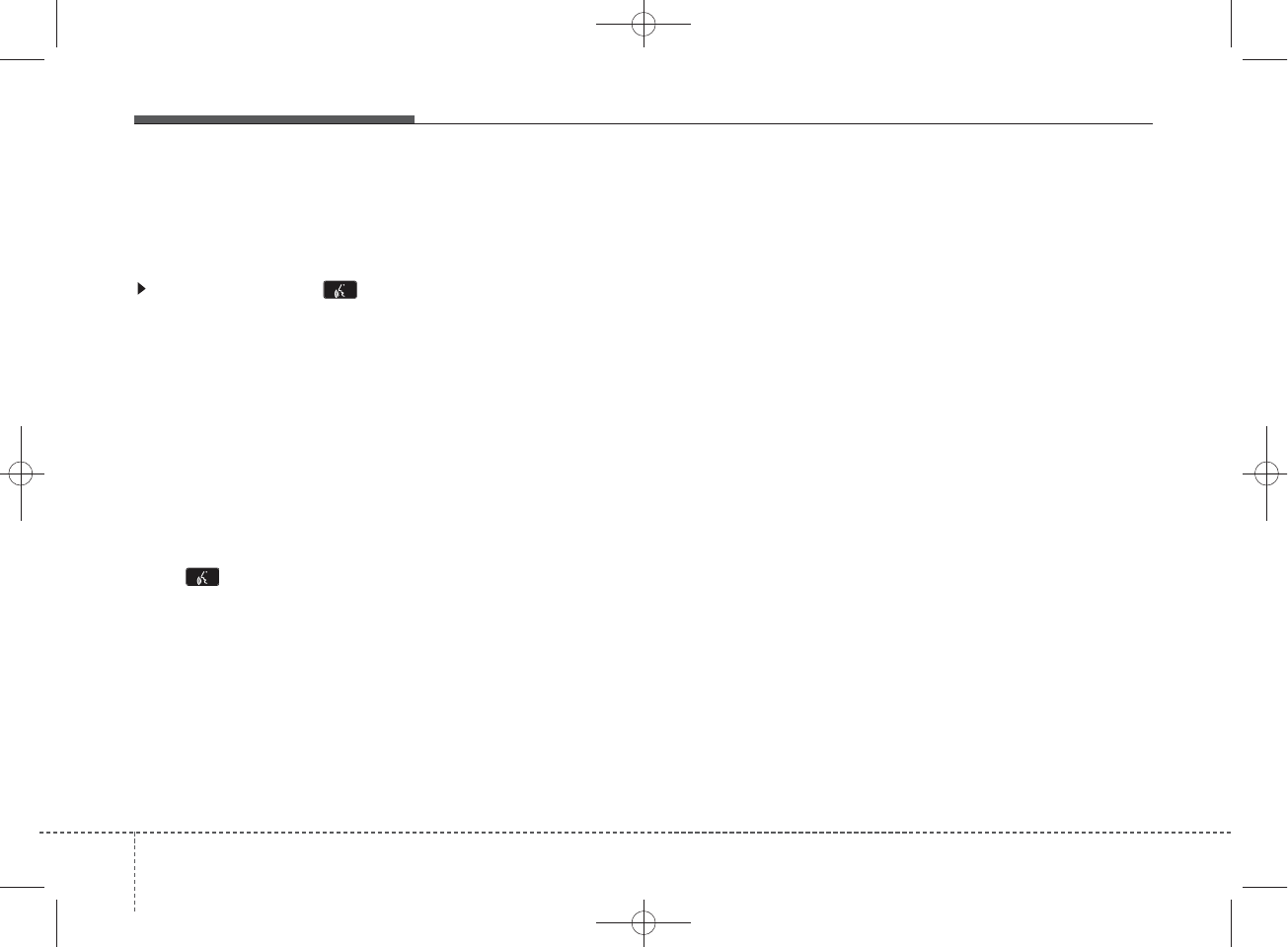
ENDING VOICE
RECOGNITION
While Voice Recognition is operating
Press and hold the key on the
steering remote controller
✽
NOTICE
• While using voice command,
pressing any steering wheel con-
trol or a different key will end
voice command.
• When the system is waiting for a
voice command, say “cancel” or
“end” to end voice command.
• When the system is waiting for a
voice command, press and hold
the key on the steering wheel
to end voice command.
Voice Recognition and Phone
Contact Tips:
The Hyundai Voice Recognition
System may have difficulty under-
standing some accents or uncom-
mon names.
When using Voice Recognition to
place a call, speak in a moderate
tone, with clear pronunciation To
maximize the use of Voice
Recognition, consider these guide-
lines when storing contacts:
• Do not store single-name entries
(e.g., “Bob”, “Mom”, etc.). Instead,
always use full names (including first
and last names) for these contacts
• Do not use special characters
(e.g., '@', '-', '*', '&', etc.)
• Do not use abbreviations (i.e., use
"Lieutenant" instead of "Lt.") or
acronyms (i.e., use "County Finance
Department" instead of "C. F. D."; Be
sure to say the name exactly as it is
entered in the contacts list
452
Features of your vehicle
H_MD_A3.0_AUDIO_3XMU7G3E00:BH hma 4-109~(Audio).qxd 11/28/2014 10:16 AM Page 52
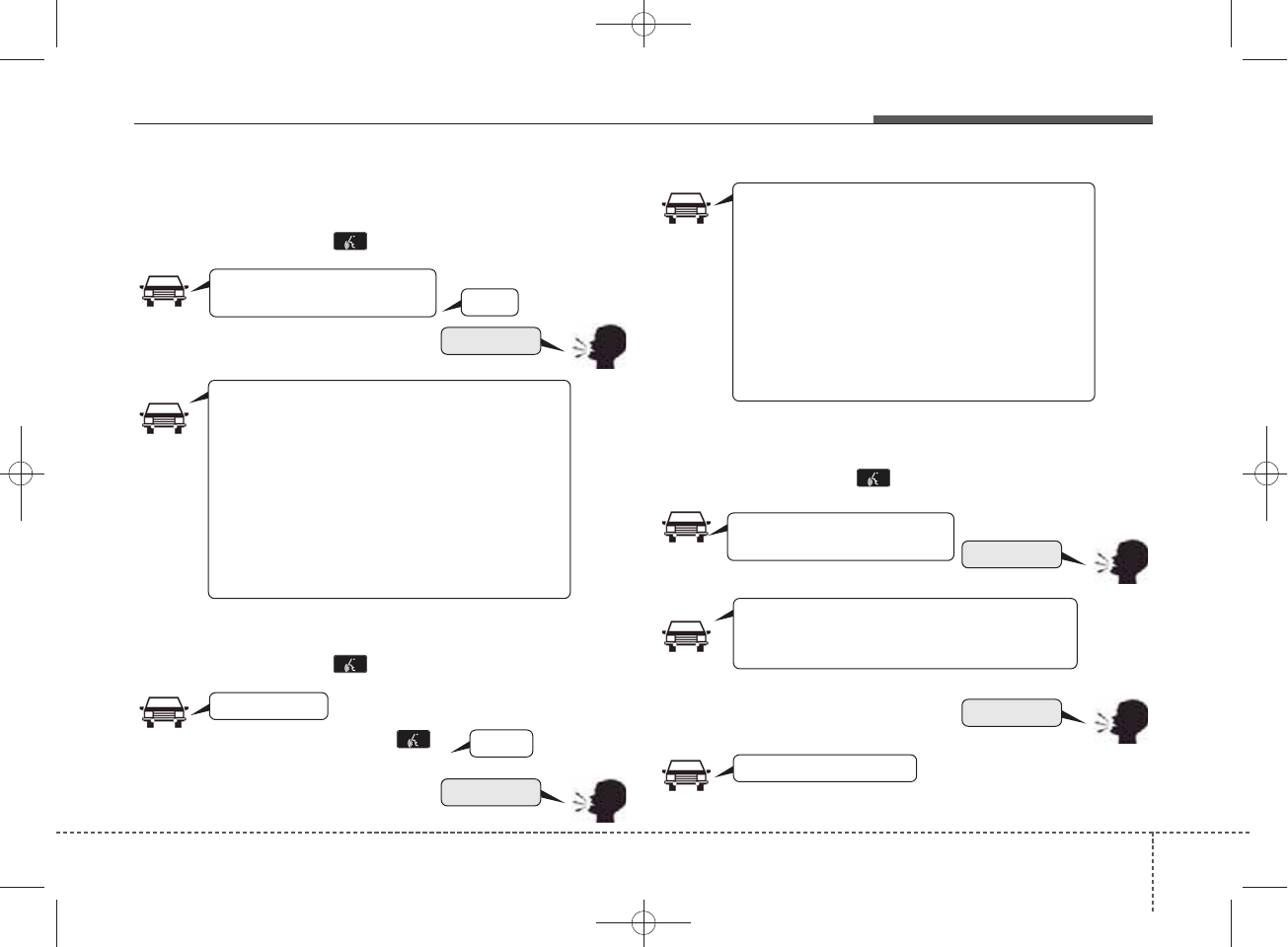
Illustration on using voice commands
• Starting voice command.
Shortly pressing the key (under 0.8 seconds):
• Skipping Voice Recognition
Shortly pressing the key (under 0.8 seconds):
• End voice command.
Shortly pressing the key (under 0.8 seconds):
while guidance message is being stated
More Help
Contacts
Cancel
More Help
Please say a command after
the beep (BEEP)
Please say a...
Contacts.
Please say the name of the contact you want
to call.
(BEEP)
Beep Beep.. (end beep)
Shortly pressing the
key (under 0.8 seconds)
Beep~
More Help
Here are some examples of mode commands.
You can say a radio type like 'FM', 'AM', or 'Satellite'.
You can also say a media source like 'USB', 'My
Music', or 'iPod'.
Additionally, there are phone commands like
"Contacts', 'Call History', or 'Dial Number".
You can find more detailed commands in the user's
manual.
Please say a command after the beep.
More Help
Here are some examples of mode commands.
You can say a radio type like 'FM', 'AM', or 'Satellite'.
You can also say a media source like 'USB', 'My
Music', or 'iPod'.
Additionally, there are phone commands like
"Contacts', 'Call History', or 'Dial Number".
You can find more detailed commands in the user's
manual.
Please say a command after the beep.
Please say a command after
the beep (BEEP)
Features of your vehicle
534
H_MD_A3.0_AUDIO_3XMU7G3E00:BH hma 4-109~(Audio).qxd 11/28/2014 10:16 AM Page 53
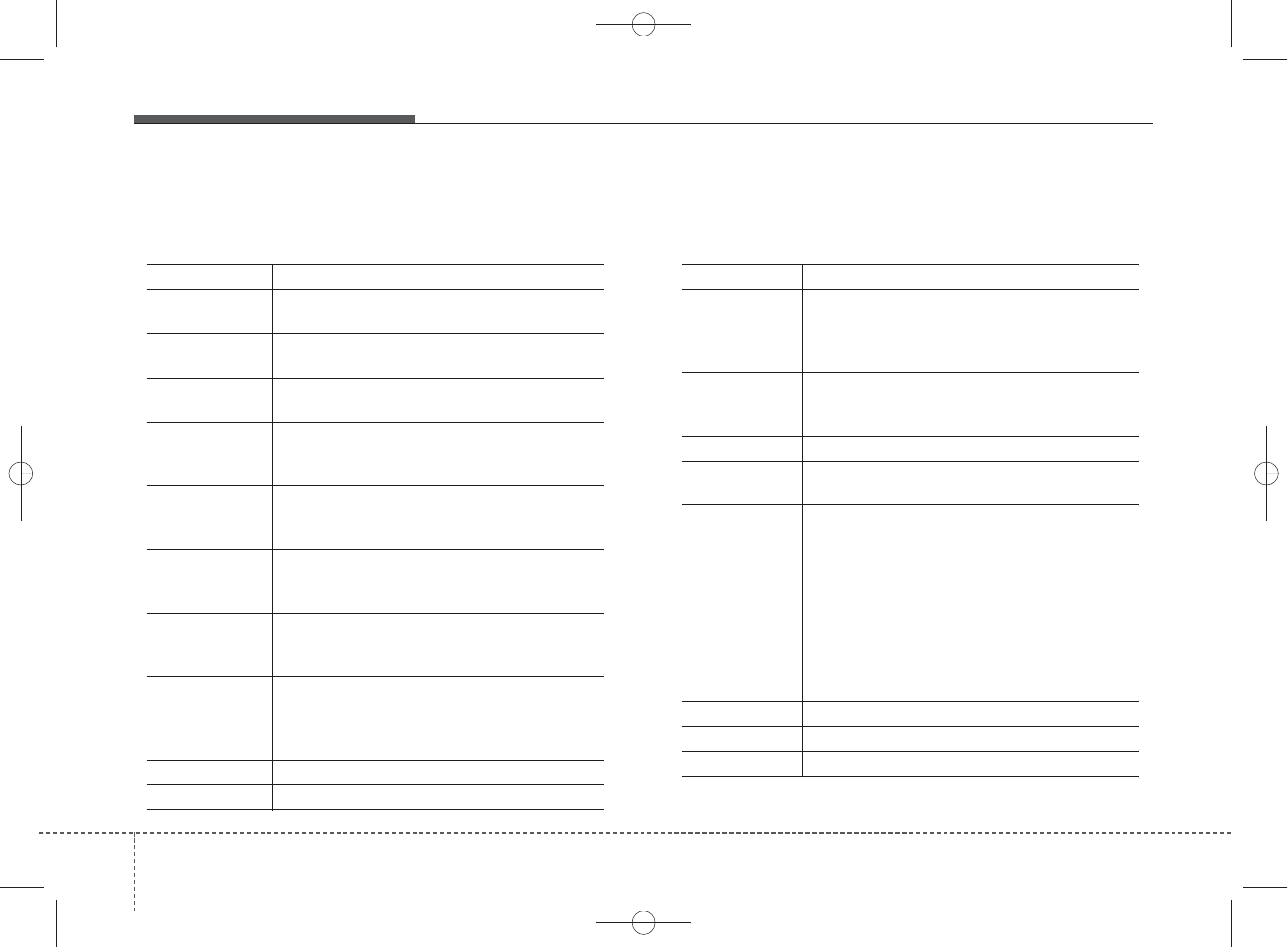
Voice Command List
• Common Commands: These commands can be used in most operations. (However a few commands may not be
available during certain operations)
Command Function
More Help Provides guidance on commands that can be
used anywhere in the system.
Help Provides guidance on commands that can be
used within the current mode.
Call<Name> Calls <Name> saved in Contacts
Ex) Call “John Smith”
Call <Name> Calls <Name> to the number that is saved as
"Mobile" in Contacts
Ex) Call "John Smith" on Mobile
Call <Name> Calls <Name> to the number that is saved as
"Office" in Contacts
Ex) Call "John Smith" in Office
Call <Name> Calls <Name> to the number that is saved as
"Home" in Contacts
Ex) Call "John Smith" at Home
Call <Name> Calls <Name> to the number that is saved as
"Other" in Contacts
Ex) Call "John Smith" on Other
Phone Provides guidance on Phone related com-
mands. After saying this command, say
“Favorites”,“Call History”, “Contacts” or ”Dial
Number” execute corresponding functions.
Favorites Display the Favorite screen.
Call History Displays the Call History screen.
Command Function
Contacts Displays the Contacts screen. After saying
this command, say the name of a contact
saved in the Contacts to automatically con-
nect the call.
Dial Number Display the Dial number screen. After saying
this command, you can say the number that
you want to call.
Redial Connects the most recently called number.
Tutorial Provide guidance on how to use voice
recognition and Bluetooth
®
connections.
•
When listening to the radio, displays the
next radio screen. (FM1
➟
FM2
➟
AM
➟
XM1
➟
XM2
➟
XM3
➟
FM1)
Radio
•
When listening to a different mode, displays
the most recently played radio screen.
•
When currently listening to the FM radio,
maintains the current state.
•
When listening to a different mode, displays
the most recently played FM screen.
FM1(FM One) Displays the FM1 screen.
FM2(FM Two) Displays the FM2 screen.
AM Displays the AM screen.
(Call by Name)
on Mobile
in Office
at Home
on Other
454
Features of your vehicle
H_MD_A3.0_AUDIO_3XMU7G3E00:BH hma 4-109~(Audio).qxd 11/28/2014 10:16 AM Page 54
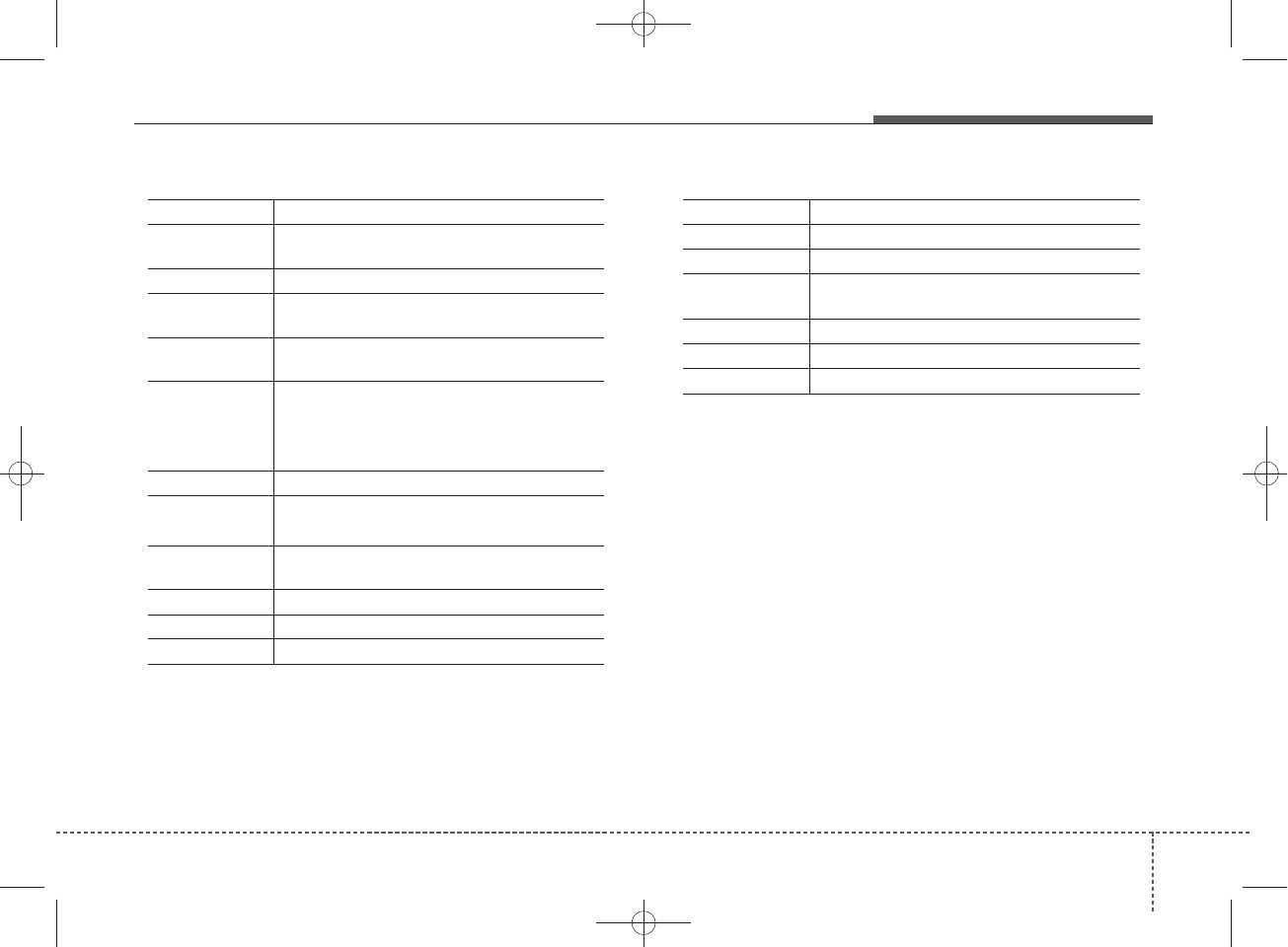
Command Function
FM Preset 1~6 Plays the most recently played broadcast
saved in FM Preset 1~6.
AM Preset 1~6 Plays the broadcast saved in AM Preset 1~6.
FM 87.5~107.9 Plays the FM broadcast of the corresponding
frequency.
AM 530~1710 Plays the AM broadcast of the corresponding
frequency.
SiriusXM
TM
•
When currently listening to the SiriusXM
TM
,
maintains the current state.
•
When listening to a different mode, displays
the most recently played SiriusXM
TM
screen.
SiriusXM
TM
1~3
Displays the selected XM screen.
SiriusXM
TM
Plays the selected XM channel.
Channel
0~255
Media Moves to the most recently played media
screen.
CD Plays the music saved in the CD.
USB Plays USB music.
iPod
®
Plays iPod music.
Command Function
My Music Plays the music saved in My Music.
AUX (Auxiliary) Plays the connected external device.
Bluetooth
®
Audio Plays the music saved in connected Bluetooth
®
device.
Please repeat Repeats the most recent comment.
Mute Mutes the sound.
Cancel (Exit) Ends voice command.
Features of your vehicle
554
H_MD_A3.0_AUDIO_3XMU7G3E00:BH hma 4-109~(Audio).qxd 11/28/2014 10:16 AM Page 55
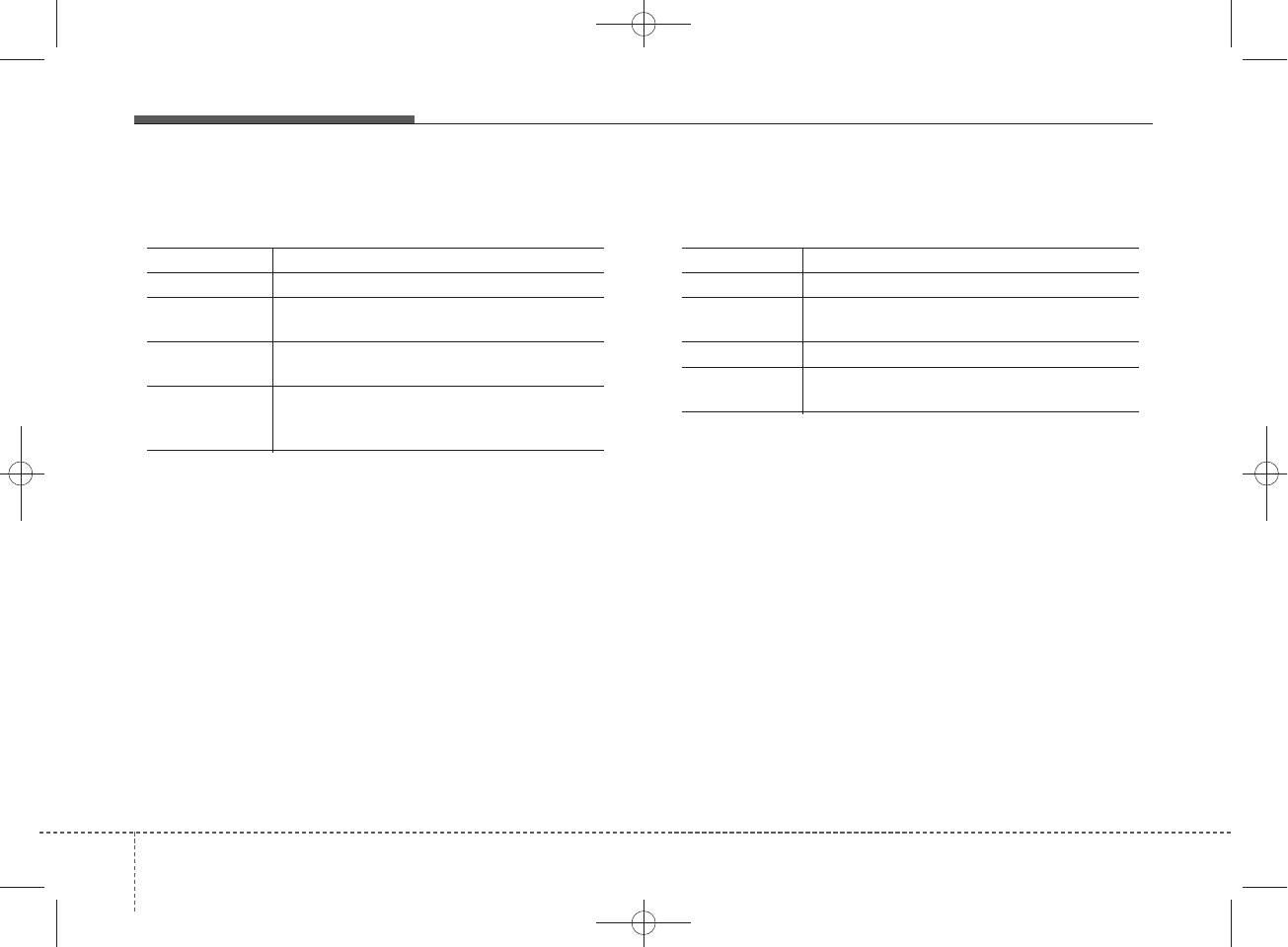
• FM/AM radio commands: Commands available during
FM, AM radio operation
• Satellite radio commands: Commands that can be
used while listening to Satellite Radio.
Command Function
Preset 1~6 Plays the broadcast station saved in Preset 1~6.
Scan Scans receivable frequencies from the current
broadcast and plays for 10 seconds each.
Preset Scan Moves to the next preset from the current
present and plays for 10 seconds each.
Information Displays the information of the current broad-
cast.(This feature can be used when receiving
RBDS broadcasts.)
Command Function
Channel 0~255 Play the selected Satellite Radio channel.
Scan Scans receivable channels from the current
broadcast and plays for 10 seconds each.
Preset 1~6 Plays the broadcast saved in Preset 1~6.
Information Displays the information of the current broad-
cast.
456
Features of your vehicle
H_MD_A3.0_AUDIO_3XMU7G3E00:BH hma 4-109~(Audio).qxd 11/28/2014 10:16 AM Page 56
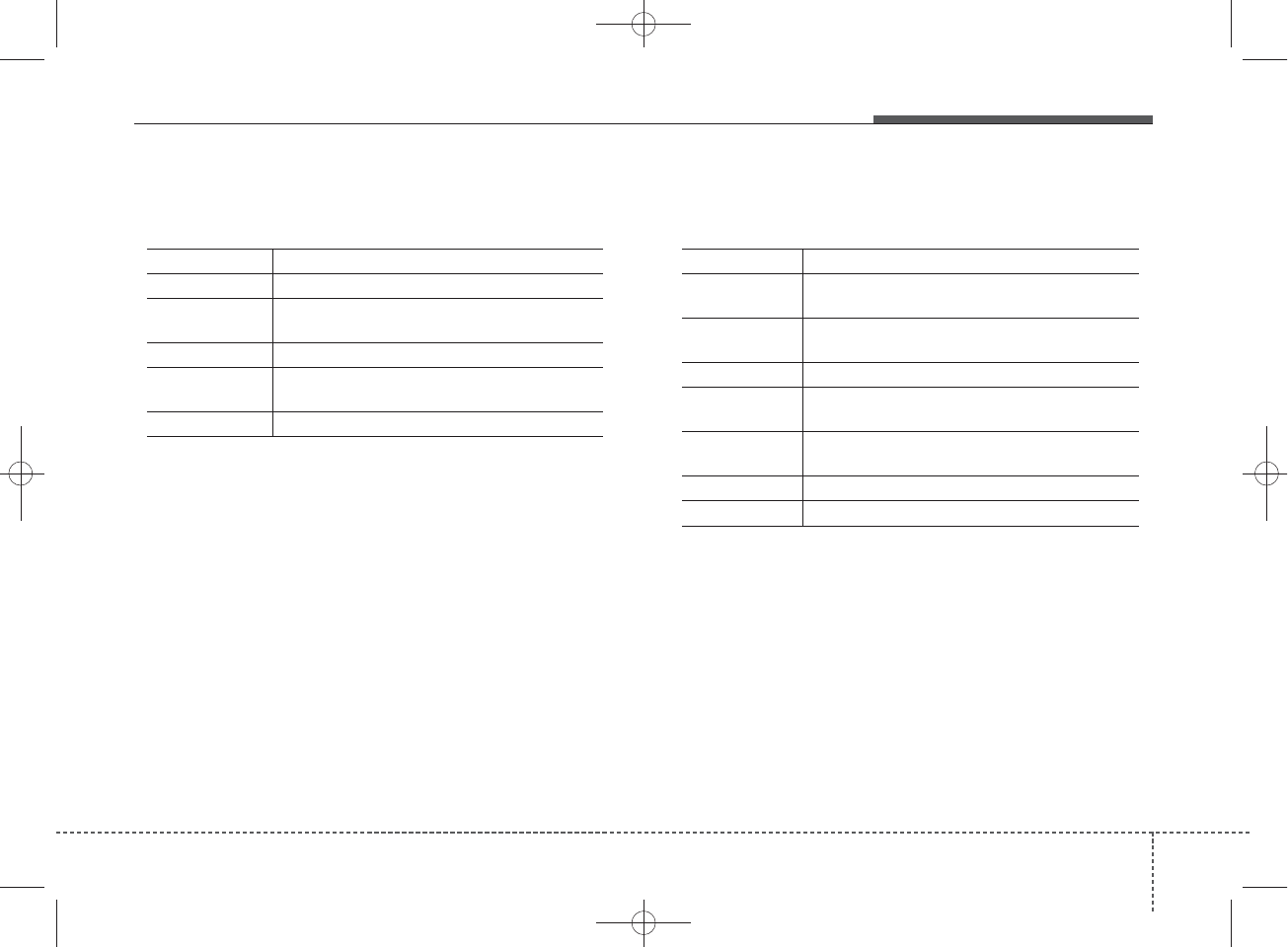
• Audio CD commands: Commands available during
Audio CD operation
• MP3 CD / USB commands: Commands available dur-
ing USB and MP3 CD operation
Command Function
Random Randomly plays the tracks within the CD.
Random Off Cancels random play to play tracks in sequen-
tial order.
Repeat Repeats the current track.
Repeat Off Cancels repeat play to play tracks in sequen-
tial order.
Track 1~30 Plays the desired track number.
Command Function
Random Randomly plays the files within the current
folder.
Random Off Cancels random play to play files in sequential
order.
Repeat Repeats the current file.
Repeat Off Cancels repeat play to play files in sequential
order.
Information Displays the information screen of the current
file.
Next Folder Play the first file in the next folder
Previous Folder Play the first file in the previous folder
Features of your vehicle
574
H_MD_A3.0_AUDIO_3XMU7G3E00:BH hma 4-109~(Audio).qxd 11/28/2014 10:16 AM Page 57
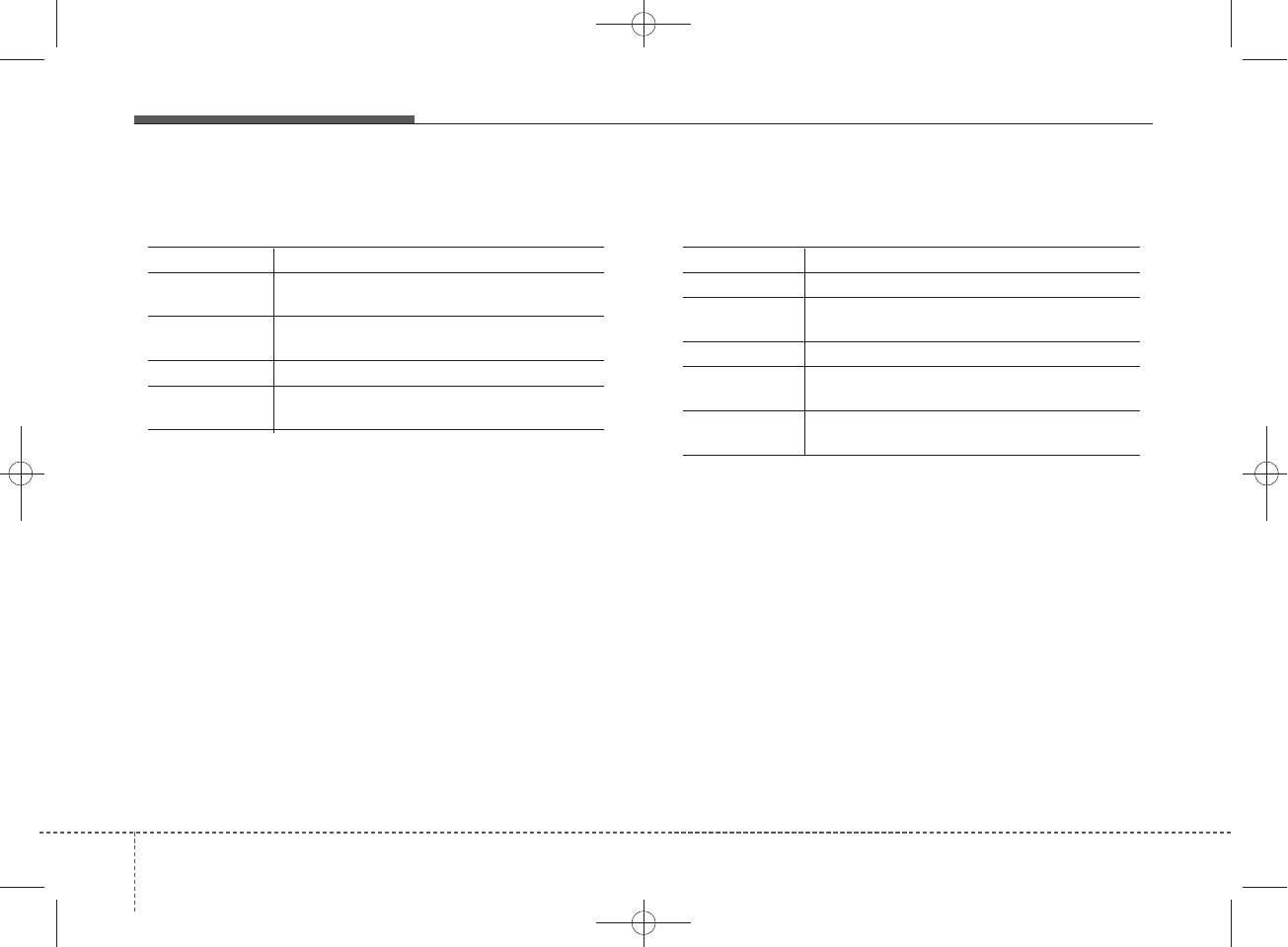
•iPod
®Commands: Commands available during iPod®
operation
• My Music Commands: Commands available during
My Music operation
Command Function
Random Randomly plays the songs within the current
category.
Random Off Cancels random play to play songs in sequen-
tial order.
Repeat Repeats the current song.
Repeat Off Cancels repeat play to play songs in sequen-
tial order.
Command Function
Random Randomly plays all saved files.
Random Off Cancels random play to play files in sequential
order.
Repeat Repeats the current file.
Repeat Off Cancels repeat play to play files in sequential
order.
Delete Deletes the current file. You will bypass an
additional confirmation process.
458
Features of your vehicle
H_MD_A3.0_AUDIO_3XMU7G3E00:BH hma 4-109~(Audio).qxd 11/28/2014 10:16 AM Page 58
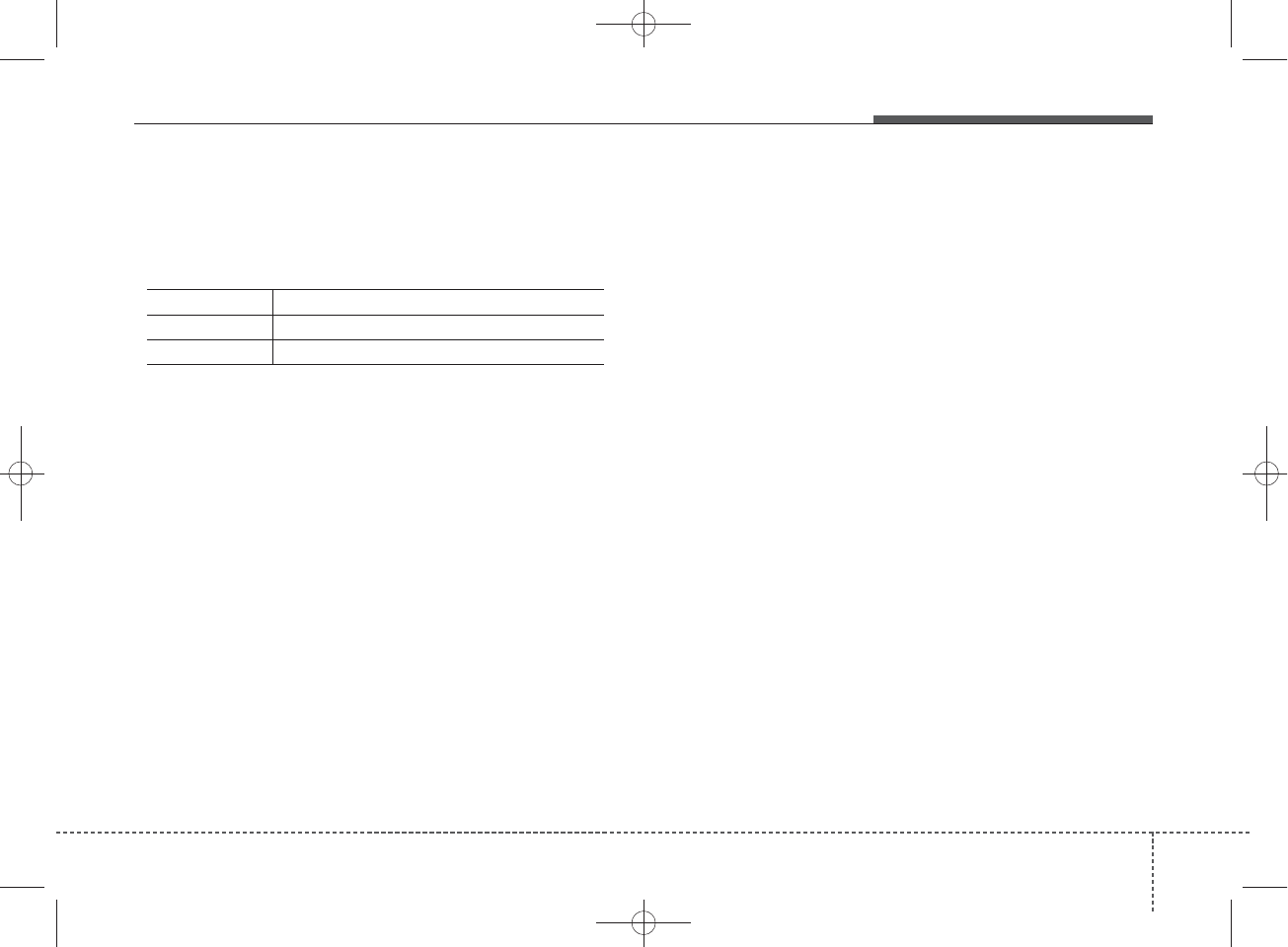
•
Bluetooth
®
Wireless Technology Audio Commands:
Commands available during
Bluetooth
®
Wireless
Technologyaudio streaming from mobile phone oper-
ation Command Operation
Command Function
Play Plays the currently paused song.
Pause Pauses the current song.
SiriusXM™ service requires a subscription, sold
separately, after 3-month trial included with vehicle
purchase. If you decide to continue your
SiriusXM™ service at the end of your trial sub-
scription, the plan you choose will automatically
renew and bill at then-current rates until you call us
at 1-866-635-2349 to cancel. See our Customer
Agreement for complete terms at
www.siriusxm.com. Other fees and taxes apply. All
fees and programming are subject to change.
Sirius satellite service is available only to those at
least 18 and older in the 48 contiguous USA, D.C.,
and PR (with coverage limitations). Our Internet
radio service is available throughout our satellite
service area and in AK and HI. Certain channels are
not available on our Internet radio service or on
mobile devices. SiriusXM Traffic available in select
markets. See siriusxm.com/traffic for more infor-
mation. © 2013 Sirius XM Radio Inc. Sirius, XM and
all related marks and logos are trademarks of
Sirius XM Radio Inc. iPod®is a registered trade-
mark of Apple Inc. iPod®mobile digital device sold
separately. The
Bluetooth®
word mark and logos
are registered trademarks owned by Bluetooth SIG,
Inc. and any use of such marks by Hyundai is under
license. A
Bluetooth®
enabled cell phone is
required to use
Bluetooth®
wireless technology. All
rights reserved.
Features of your vehicle
594
H_MD_A3.0_AUDIO_3XMU7G3E00:BH hma 4-109~(Audio).qxd 11/28/2014 10:16 AM Page 59
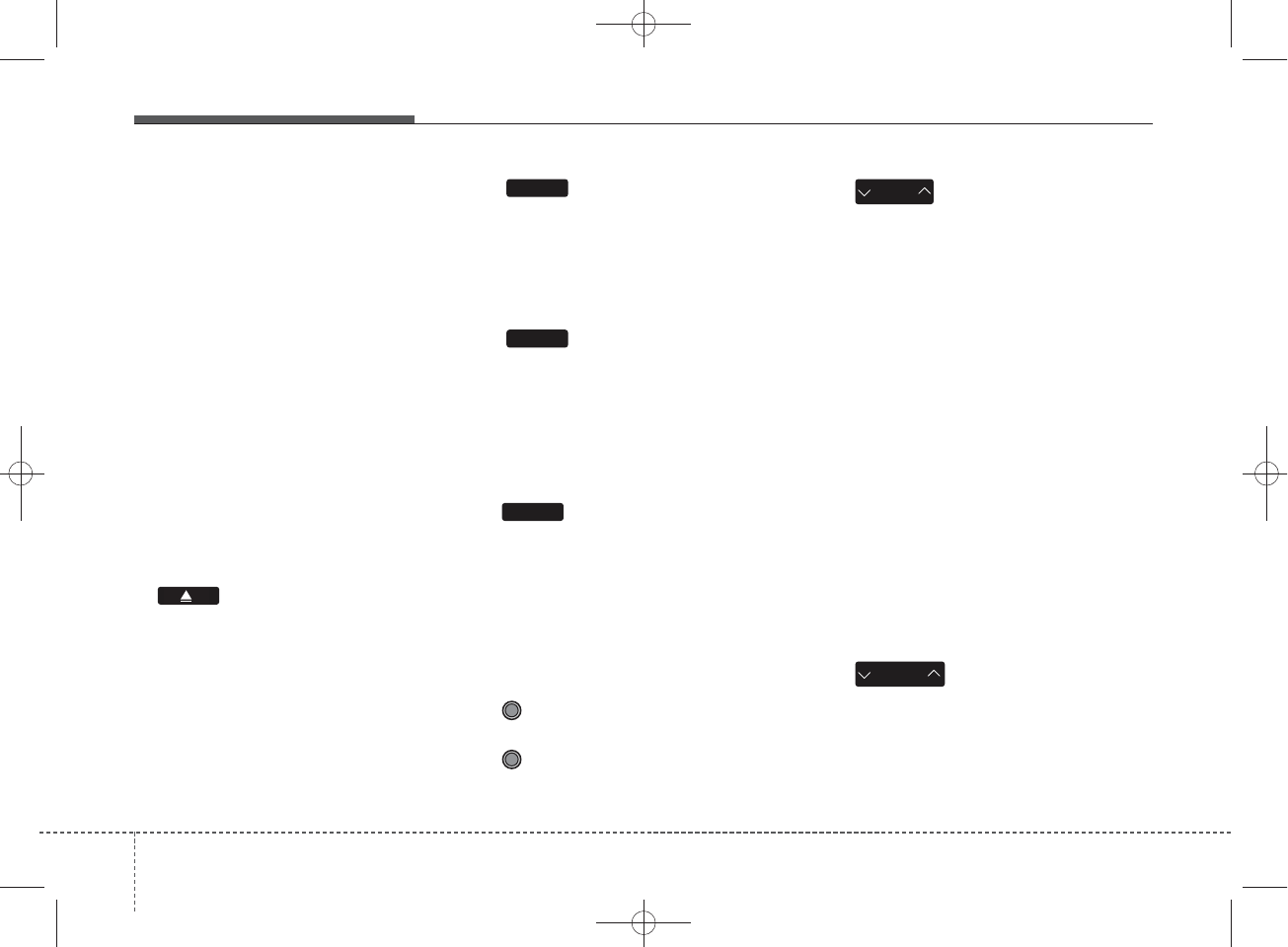
SYSTEM CONTROLLERS
AND FUNCTIONS
Audio Head Unit
1. (EJECT)
• Ejects the disc.
2.
• Convert to Radio mode.
• Each time the key is pressed,the
mode is changed in order of FM1,
FM2, AM, XM1, XM2, XM3.
3.
• Convert to Media Mode
• Each time the key is pressed, the
mode is changed in order of CD,
USB(iPod®), AUX, My Music, BT
Audio.
4. (for
Bluetooth®
Wireless
Technology equipped model)
• Converts to Phone mode
❈When a phone is not connected,
the connection screen is dis-
played.
5. POWER/VOL knob
• Power : Press to turn power on/
off.
• Volume : Turn left/right to control
volume.
6.
• When pressed shortly(under 0.8
seconds)
- Radio mode : plays previous/next
frequency.
- Media (CD/USB/iPod®/My Music)
modes : changes the track,
Song(file)
• When pressed and held (Over 0.8
seconds)
- Radio mode : continuously
changes the frequency. Upon
release, plays the current frequen-
cy.
- Media(CD/USB/iPod®/My Music)
modes : rewinds or fast forwards
the track or file
- During a Handsfree call, controls
the call volume.
7.
• XM RADIO™ : Category Search
• CD/USB/MP3 mode : Search Folder
CAT
FOLDER
SEEK
TRACK
PHONE
MEDIA
RADIO
462
Features of your vehicle
H_MD_A3.0_AUDIO_3XMU7G3E00:BH hma 4-109~(Audio).qxd 11/28/2014 10:16 AM Page 62
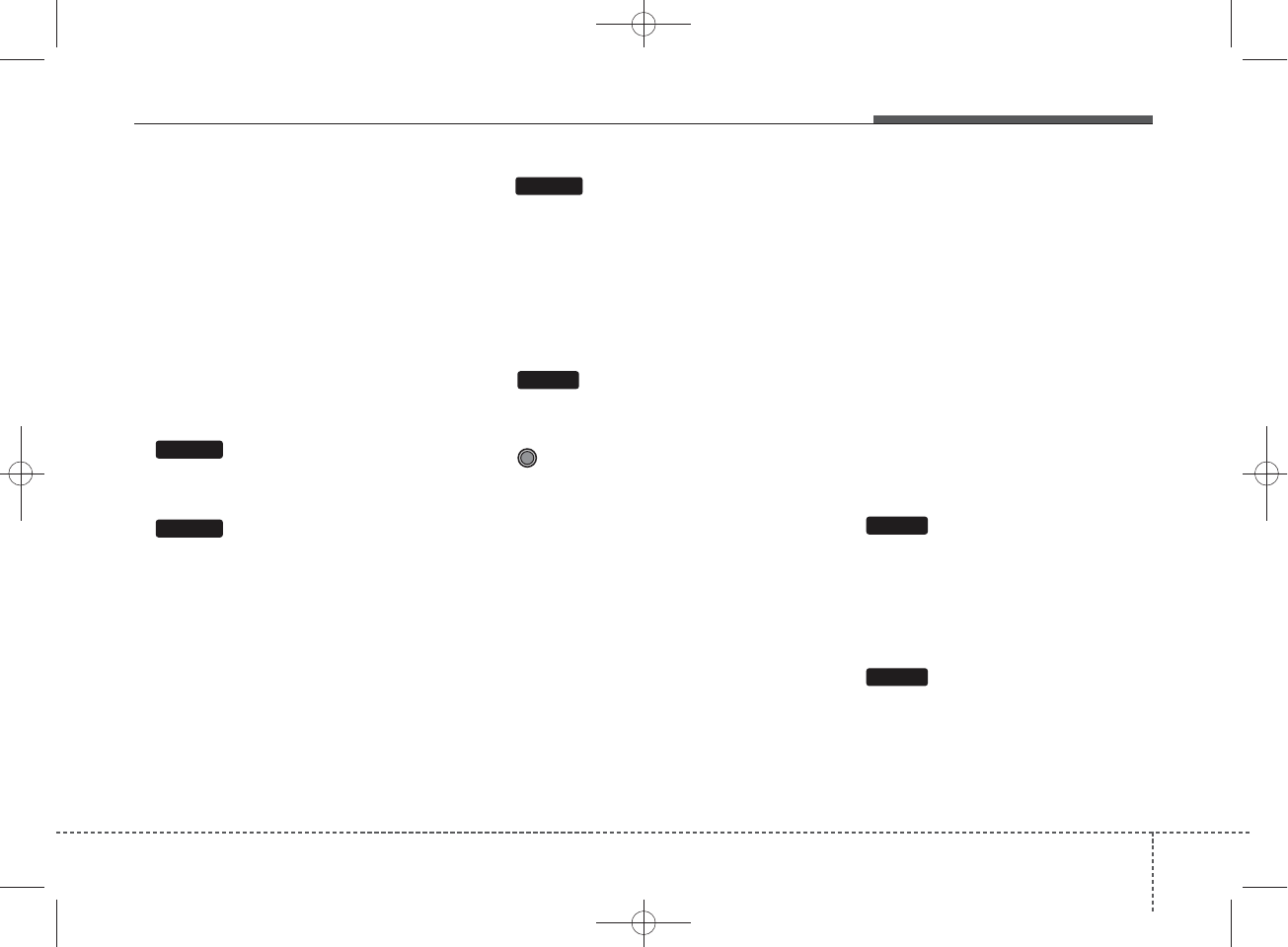
8.
• Turns the monitor display on/off.
9.
When the button is pressed,
stopssound and "Audio Mute" is dis-
playedon LCD.
10.
• Radio Mode : previews all receiv-
able broadcasts for 5 seconds
each
• Media (CD/USB/My Music) modes :
previews each song (file) for 10
seconds each.
11.
• Converts to Setup mode.
12. TUNE knob
• Radio mode : turn to change
broadcast frequencies.
• Media (CD/USB/iPod®/My Music)
modes : turn to search tracks/
channels/files.
13. DISC-IN LED
• LED that indicates whether a disc
is inserted.
Audio Head Unit
(For NON Bluetooth model)
14.
• Changes to FM mode.
• Each time the key is pressed, the
mode changed in order of FM1 ➟
FM2 ➟AM.
15.
• Changes to SiriusXMTM mode.
SAT
FM/AM
SETUP
SCAN
MUTE
DISP
Features of your vehicle
634
H_MD_A3.0_AUDIO_3XMU7G3E00:BH hma 4-109~(Audio).qxd 11/28/2014 10:17 AM Page 63
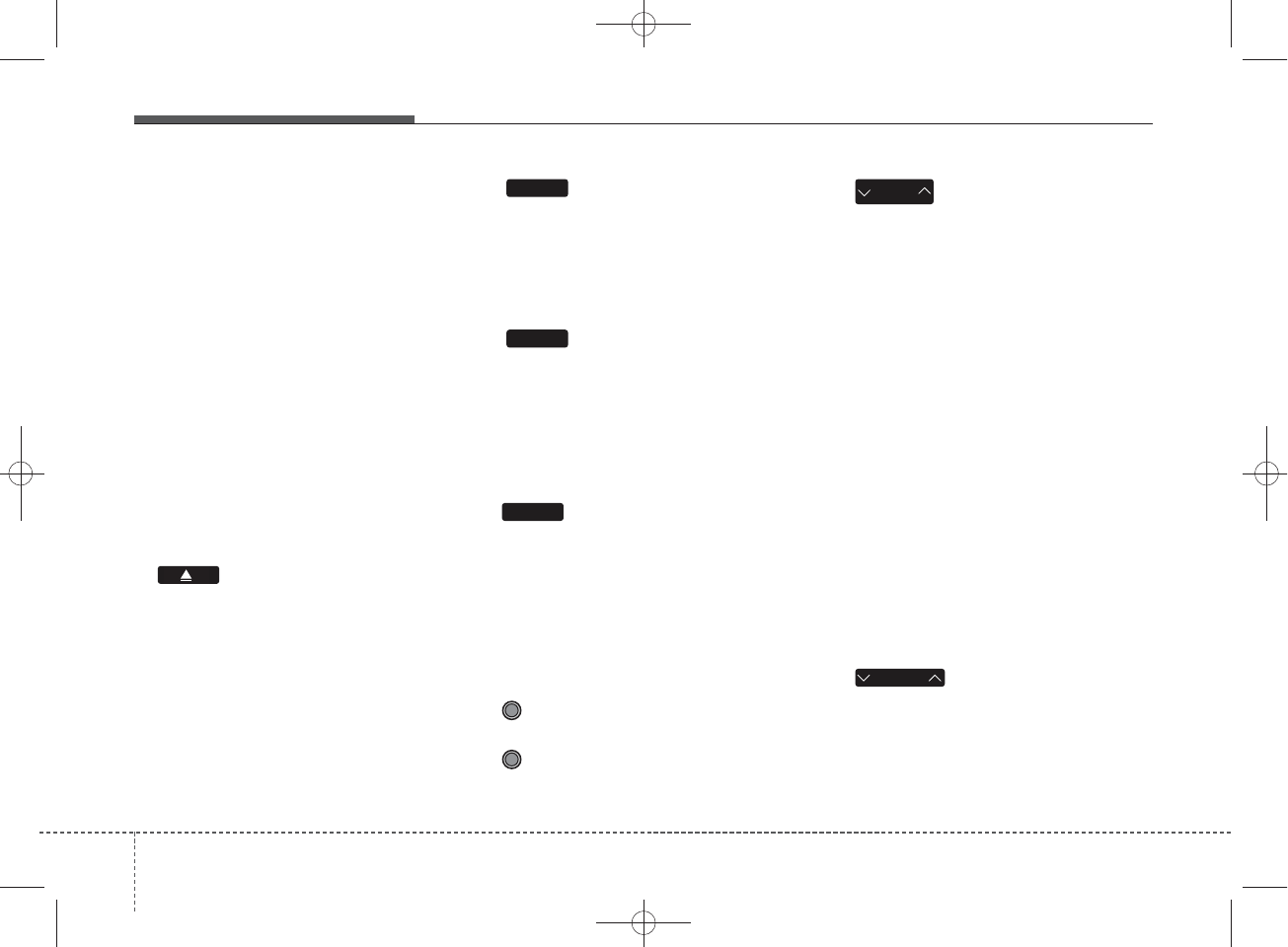
SYSTEM CONTROLLERS
AND FUNCTIONS
Audio Head Unit
1. (EJECT)
• Ejects the disc.
2.
• Convert to Radio mode.
• Each time the key is pressed,the
mode is changed in order of FM1,
FM2, AM.
3.
• Convert to Media Mode
• Each time the key is pressed, the
mode is changed in order of CD,
USB(iPod®), AUX, My Music, BT
Audio.
4. (for
Bluetooth®
Wireless
Technology equipped model)
• Converts to Phone mode
❈When a phone is not connected,
the connection screen is dis-
played.
5. POWER/VOL knob
• Power : Press to turn power on/
off.
• Volume : Turn left/right to control
volume.
6.
• When pressed shortly(under 0.8
seconds)
- Radio mode : plays previous/next
frequency.
- Media (CD/USB/iPod®/My Music)
modes : changes the track,
Song(file)
• When pressed and held (Over 0.8
seconds)
- Radio mode : continuously
changes the frequency. Upon
release, plays the current frequen-
cy.
- Media(CD/USB/iPod®/My Music)
modes : rewinds or fast forwards
the track or file
- During a Handsfree call, controls
the call volume.
7.
• CD/USB/MP3 mode : Search Folder
FOLDER
SEEK
TRACK
PHONE
MEDIA
RADIO
466
Features of your vehicle
H_MD_A3.0_AUDIO_3XMU7G3E00:BH hma 4-109~(Audio).qxd 11/28/2014 10:17 AM Page 66
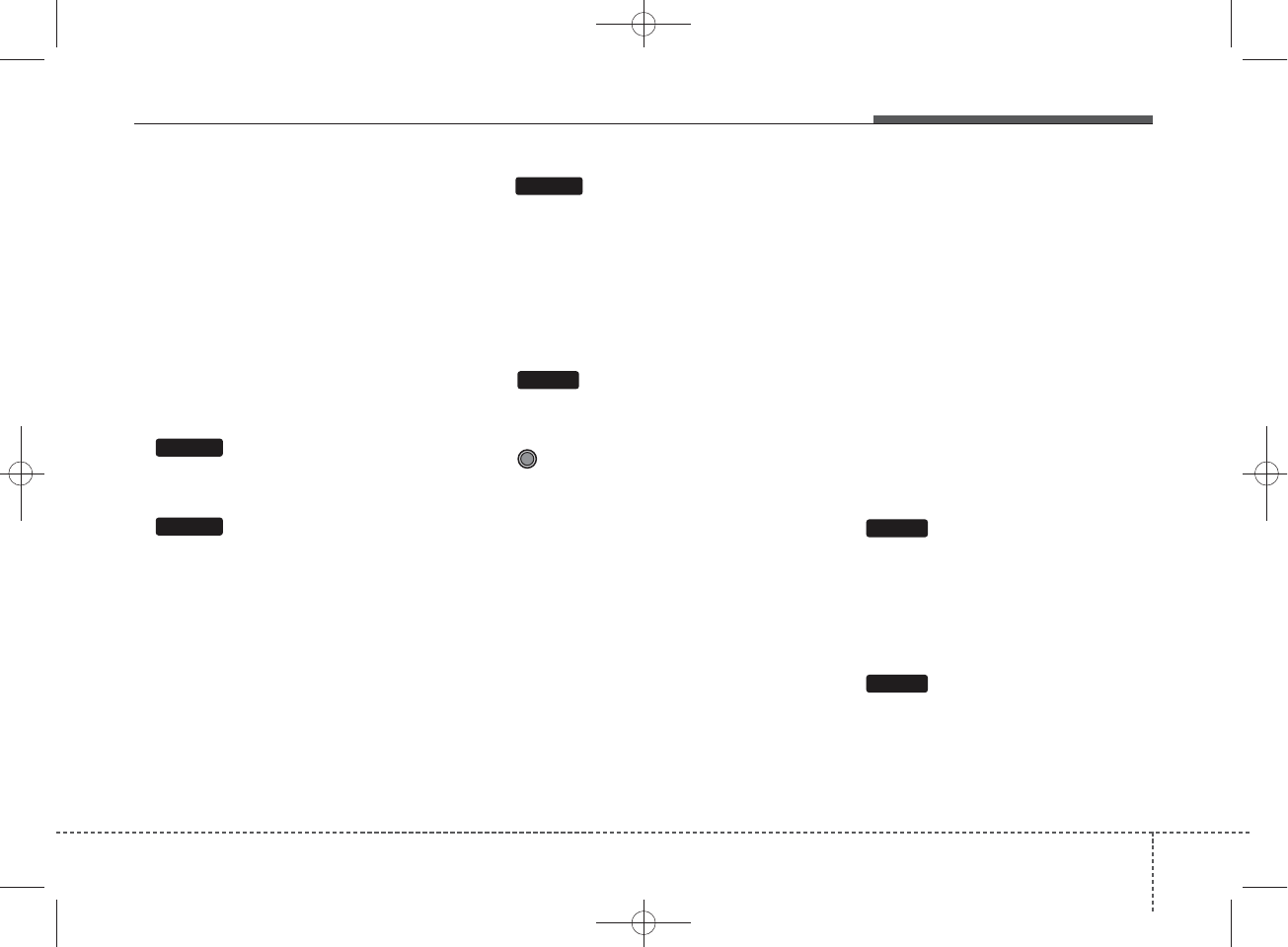
8.
• Turns the monitor display on/off.
9.
When the button is pressed,
stopssound and "Audio Mute" is dis-
playedon LCD.
10.
• Radio Mode : previews all receiv-
able broadcasts for 5 seconds
each
• Media (CD/USB/My Music) modes :
previews each song (file) for 10
seconds each.
11.
• Converts to Setup mode.
12. TUNE knob
• Radio mode : turn to change broad-
cast frequencies.
• Media (CD/USB/iPod®/My Music)
modes : turn to search tracks/ chan-
nels/files.
Audio Head Unit
(For NON Bluetooth model)
13.
• Changes to FM mode.
• Each time the key is pressed, the
mode changed in order of FM1 ➟
FM2.
14.
• Changes to AM mode.
AM
FM
SETUP
SCAN
MUTE
DISP
Features of your vehicle
674
H_MD_A3.0_AUDIO_3XMU7G3E00:BH hma 4-109~(Audio).qxd 11/28/2014 10:17 AM Page 67
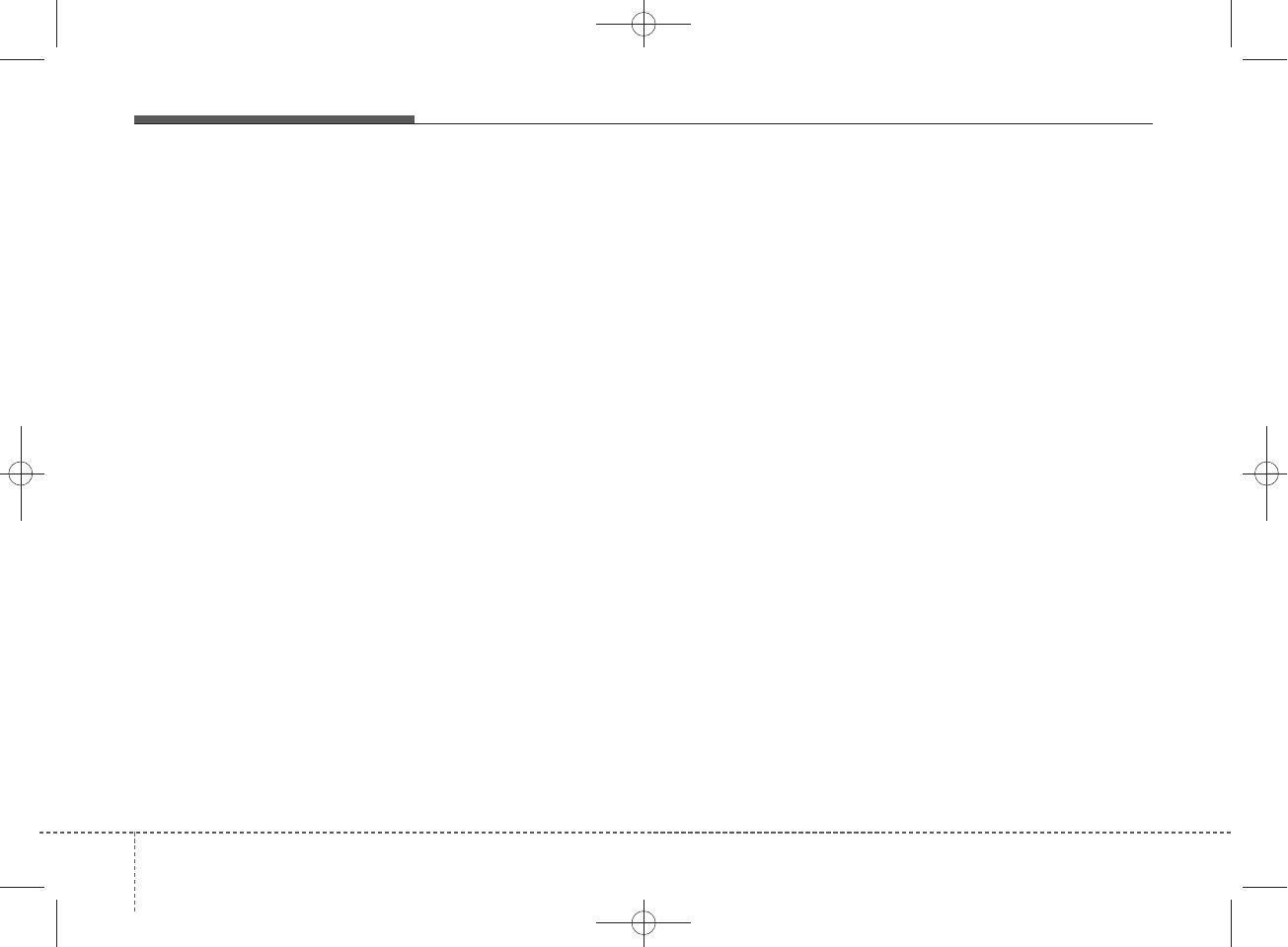
Making a call using the
Steering-wheel mounted con-
trols
❈The actual feature in the vehicle
may differ from the illustration.
1. VOLUME
• Used to control volume.
2. SEEK
• When pressed shortly (under 0.8
seconds)
- Radio mode : searches broadcast
frequencies saved to presets.
- Media(CD / USB / iPod® / My
Music / BT Audio) modes :
changes the track, file or chapter.
• When pressed and held (over 0.8
seconds)
- Radio mode, automatically search-
es broadcast frequencies and
channels
- Media(CD / USB / iPod® / My
Music) modes, rewinds or fast for-
wards the track or song(file)
- BT Audio mode may not be sup-
ported in some mobile phones.
3. MODE
• Each time this key is pressed, the
mode is changed in order of FM1 ➟
FM2 ➟ AM ➟ XM1 ➟ XM2 ➟ XM3
➟ CD ➟ USB or iPod ➟ AUX ➟ My
Music ➟ BT Audio
• If the media is not connected or a
disc is not inserted, corresponding
modes will be disabled.
4. MUTE
• Mutes audio volume.
468
Features of your vehicle
H_MD_A3.0_AUDIO_3XMU7G3E00:BH hma 4-109~(Audio).qxd 11/28/2014 10:17 AM Page 68
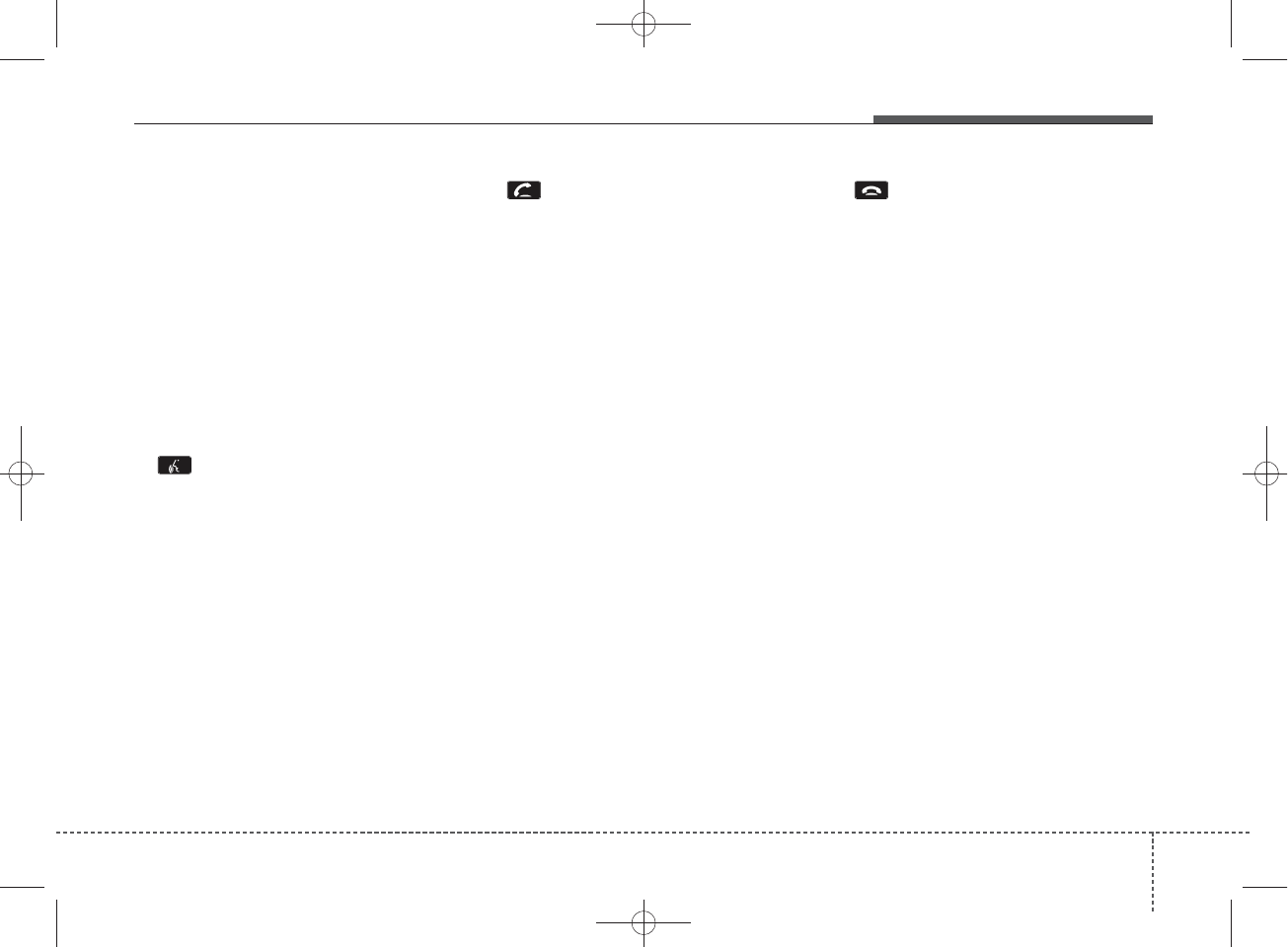
5.
• When pressed shortly
- Starts voice recognition
- When selecting during a voice
prompt, stops the prompt and con-
verts to voice command waiting
state
• When pressed and held
(over 0.8 seconds)
- Ends voice recognition
6.
• When pressed shortly
- When pressed in the phone screen,
displays call history screen
- When pressed in the dial screen,
makes a call
- When pressed in the incoming call
screen, answers the call
- When pressed during call waiting,
switches to waiting call (Call
Waiting)
• When pressed and held
(over 0.8 seconds)
- When pressed in the
Bluetooth
®
Wireless Technology Handsfree
wait mode, redials the last call
- When pressed during a
Bluetooth
®
Wireless Technology Handsfree
call, switches call back to mobile
phone (Private)
- When pressed while calling on the
mobile phone, switches call back to
Bluetooth
®
Wireless Technology
Handsfree (Operates only when
Bluetooth
®
Wireless Technology
Handsfree is connected)
7.
• Ends phone call
Features of your vehicle
694
H_MD_A3.0_AUDIO_3XMU7G3E00:BH hma 4-109~(Audio).qxd 11/28/2014 10:17 AM Page 69
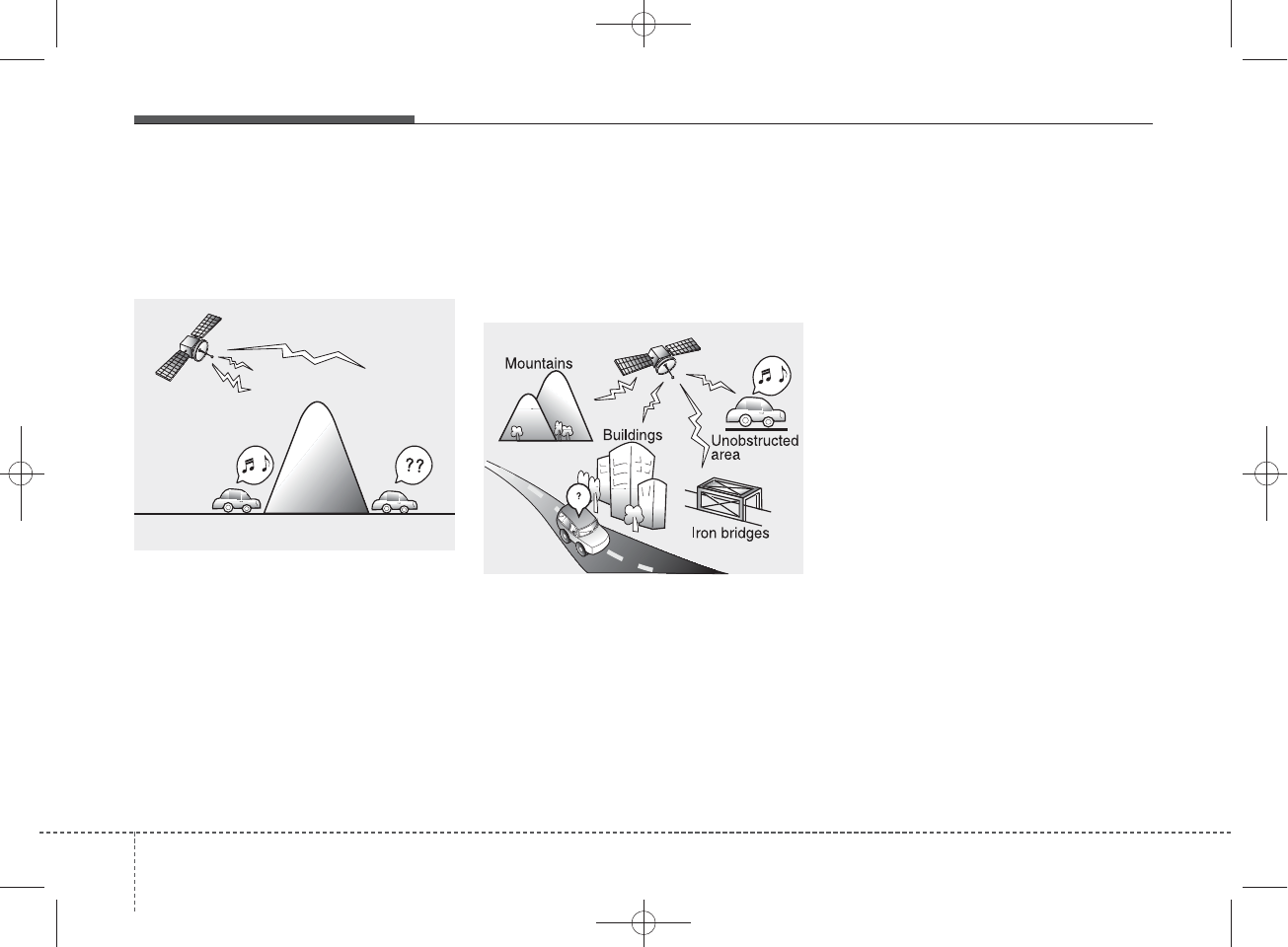
SIRIUSXM™RADIO MODE
Features of your vehicle
Satellite radio reception
You may experience difficulties in
receiving XM satellite™ radio signals
in the following situations.
• If you are driving in a tunnel or a
covered parking area.
• If you are driving beneath the top
level of a multi-level freeway.
• If you are driving under a bridge.
• If you are driving next to a tall vehicle
(such as a truck or a bus) that blocks
the signal.
• If you are driving in a valley where
the surrounding hills or peaks
block the signal from the satellite.
• If you are driving on a mountain
road where is the signal blocked by
mountains.
• If you are driving in an area with tall
trees that block the signal (30 ft.
/10m or more), for example on an
road that goes through a dense for-
est.
• The signal can become weak in
some areas that are not covered
by the XM repeater network.
NOTE:
There may also be additional
unforeseen circumstances leading
to reception problems with the XM
satellite™ radio signal.
Advisory Messages, such as ‘CH
Unavailable’ may occur when start-
ing XM Radio™.
SATELLITE2
SATELLITE1
470
Features of your vehicle
H_MD_A3.0_AUDIO_3XMU7G3E00:BH hma 4-109~(Audio).qxd 11/28/2014 10:17 AM Page 70
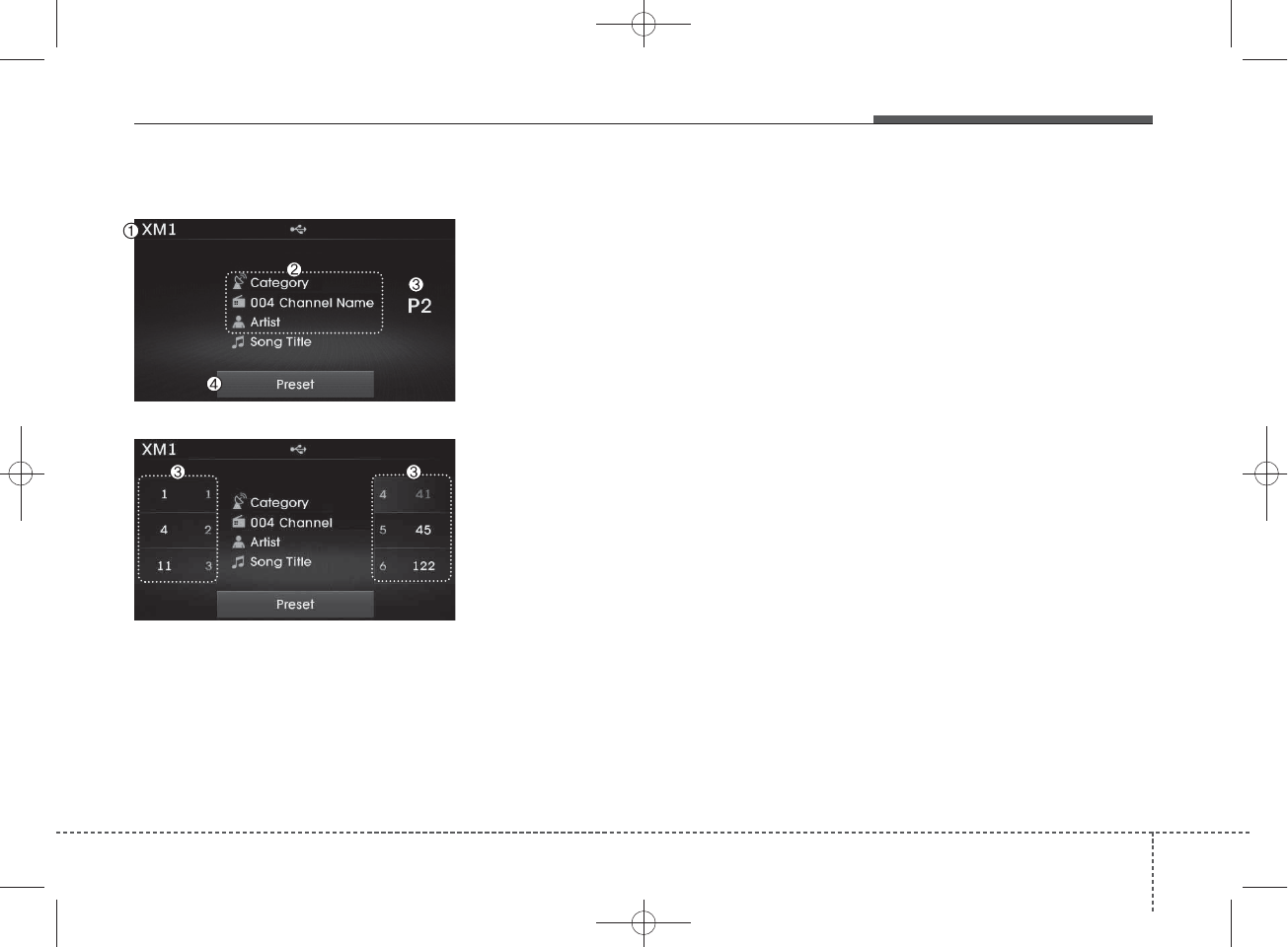
Basic Mode Screen 1. Mode Display
Displays currently operating mode.
2. Channel Information
Displays the category, channel num-
ber, channel name, artist and title
information.
3. Preset
Displays currently playing preset
number [1] ~ [6].
4. Preset Display
Displays saved presets.
Features of your vehicle
714
H_MD_A3.0_AUDIO_3XMU7G3E00:BH hma 4-109~(Audio).qxd 11/28/2014 10:17 AM Page 71
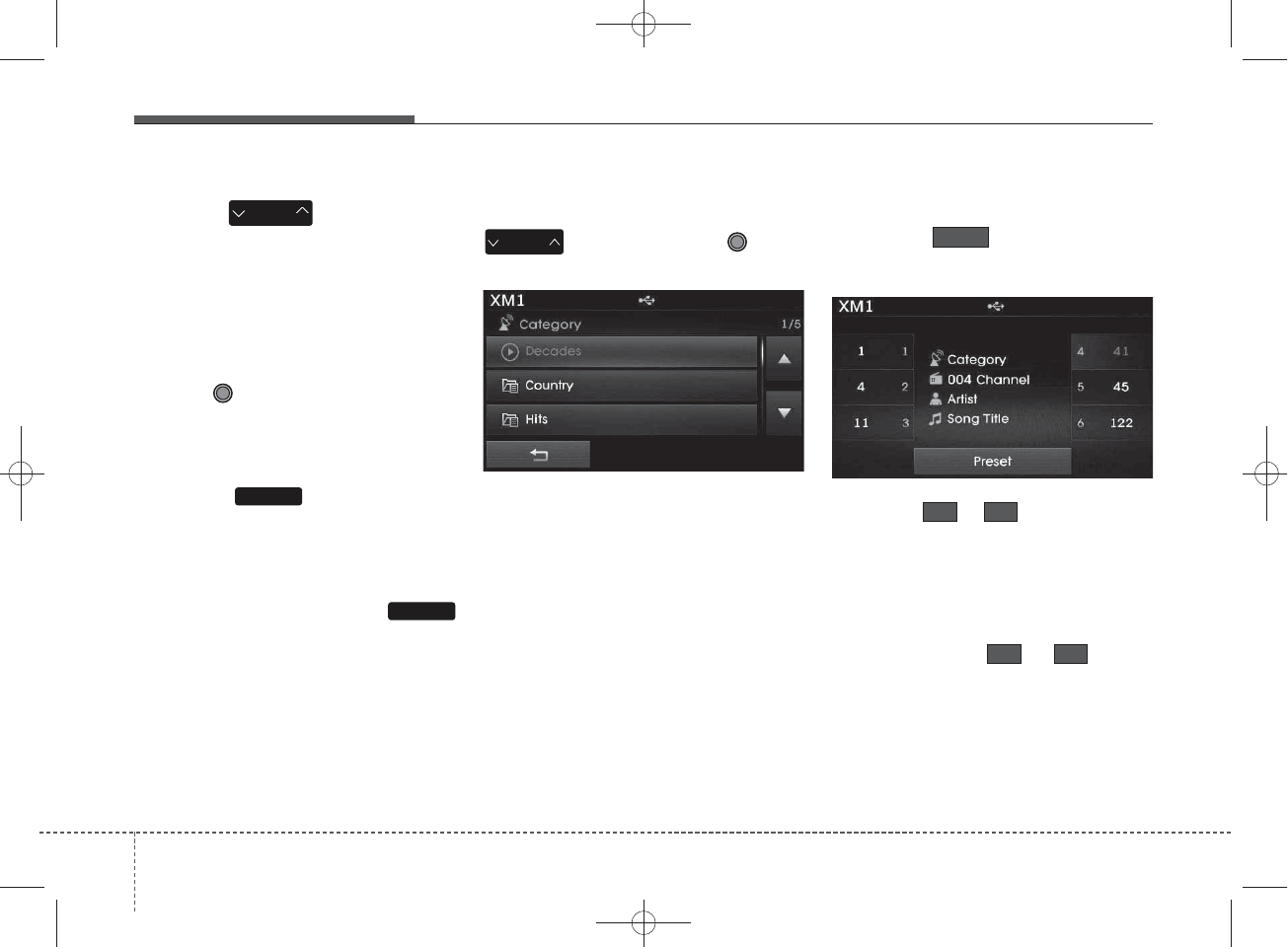
Using SEEK
Press the key to play the
previous/next channel.
❈If the “Category” icon is displayed,
channels are changed within the
current category.
Using Tune
Turn the TUNE knob to select the
desired channel.
SCAN
Press the key to scan all
channels with superior reception for
10 seconds each.
Once scan is complete, the previous-
ly played channel will be restored.
During Scan, pressing the
key again will cancel the scan opera-
tion and restore the previously
played channel.
If the “Category” icon is displayed,
channels are changed within the cur-
rent category.
Searching Categories
Select the category by using the
key and press the TUNE
knob to select.
Channels for the selected category
are played.
Selecting Presets/Saving
Presets
Press the button to display
the broadcast information for the
channel saved to each button.
Press the ~ buttons to play
the desired preset.
✽
NOTICE
While listening to a channel you
want to save as a preset, press and
hold one of the ~ preset
buttons (over 0.8 seconds) to save
the current channel to the selected
preset.
61
61
Preset
CAT
FOLDER
SCAN
SCAN
SEEK
TRACK
472
Features of your vehicle
H_MD_A3.0_AUDIO_3XMU7G3E00:BH hma 4-109~(Audio).qxd 11/28/2014 10:17 AM Page 72
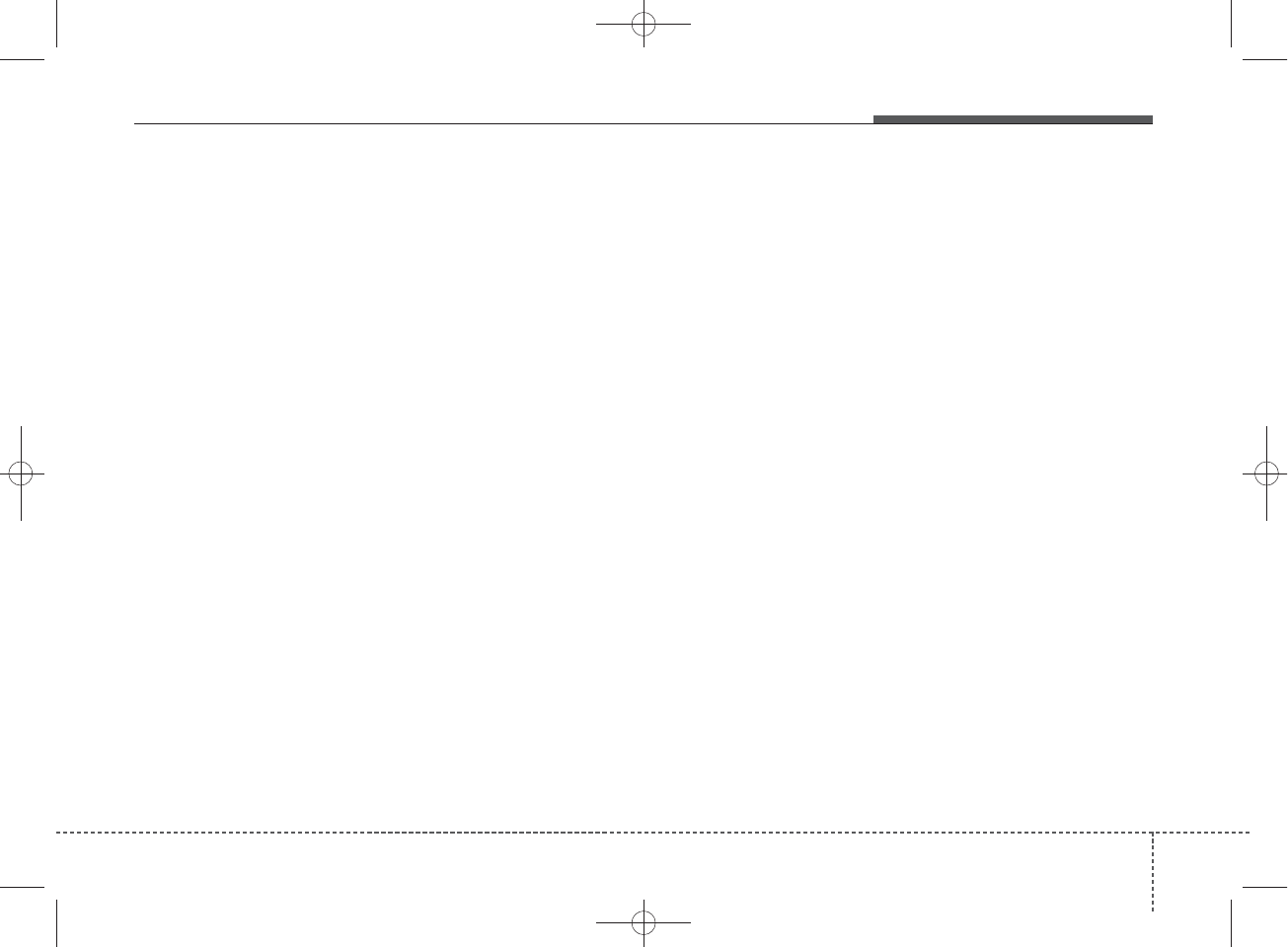
✽
NOTICE - USING THE
DISCS
• This device has been manufac-
tured to be compatible with soft-
ware bearing the following logo
marks.
• Do not clean discs with chemical
solutions, such as record sprays,
antistatic sprays, antistatic liq-
uids, benzene, or thinners.
• After using a disc, put the disc
back in its original case to prevent
disc scratches.
• Hold discs by their edges or with-
in the center hole to prevent dam-
ages to disc surfaces.
• Do not introduce foreign sub-
stances into the disc insert/eject
slot. Introducing foreign sub-
stances could damage the device
interior.
• Do not insert two discs simultane-
ously.
• When using CD-R/CD-RW discs,
differences in disc reading and
playing times may occur depend-
ing on the disc manufacturer, pro-
duction method and the record-
ing method as used by the user.
(Continued)
(Continued)
• Clean fingerprints and dust off
the disc surface (coated side)
with a soft cloth.
• The use of CD-R/CD-RW discs
attached with labels may result
in disc slot jams or difficulties in
disc removal. Such discs may
also result in noise while play-
ing.
• Some CD-R/CD-RW discs may
not properly operate depending
on the disc manufacturer, pro-
duction method and the record
method as used by the user. If
problems persist, trying using a
different CD as continued use
may result in malfunctions.
• The performance of this prod-
uct may differ depending on the
CD-RW Drive Software.
• Copy-protected CDs such as S-
type CDs may not function in
the device. DATA discs cannot
be played. (However, such discs
may still operate but will do so
abnormally.)
(Continued)
(Continued)
• Do not use abnormally shaped
discs (8cm, heart-shaped, octa-
gon-shaped) as such discs could
lead to malfunctions.
• If the disc is straddled on the
disc slot without removal for 10
seconds, the disc will automati-
cally be re-inserted into the disc
player.
• Only genuine audio CDs are
supported. Other discs may
result in recognition failure (e.g.
copy CD-R, CDs with labels)
Features of your vehicle
734
H_MD_A3.0_AUDIO_3XMU7G3E00:BH hma 4-109~(Audio).qxd 11/28/2014 10:17 AM Page 73
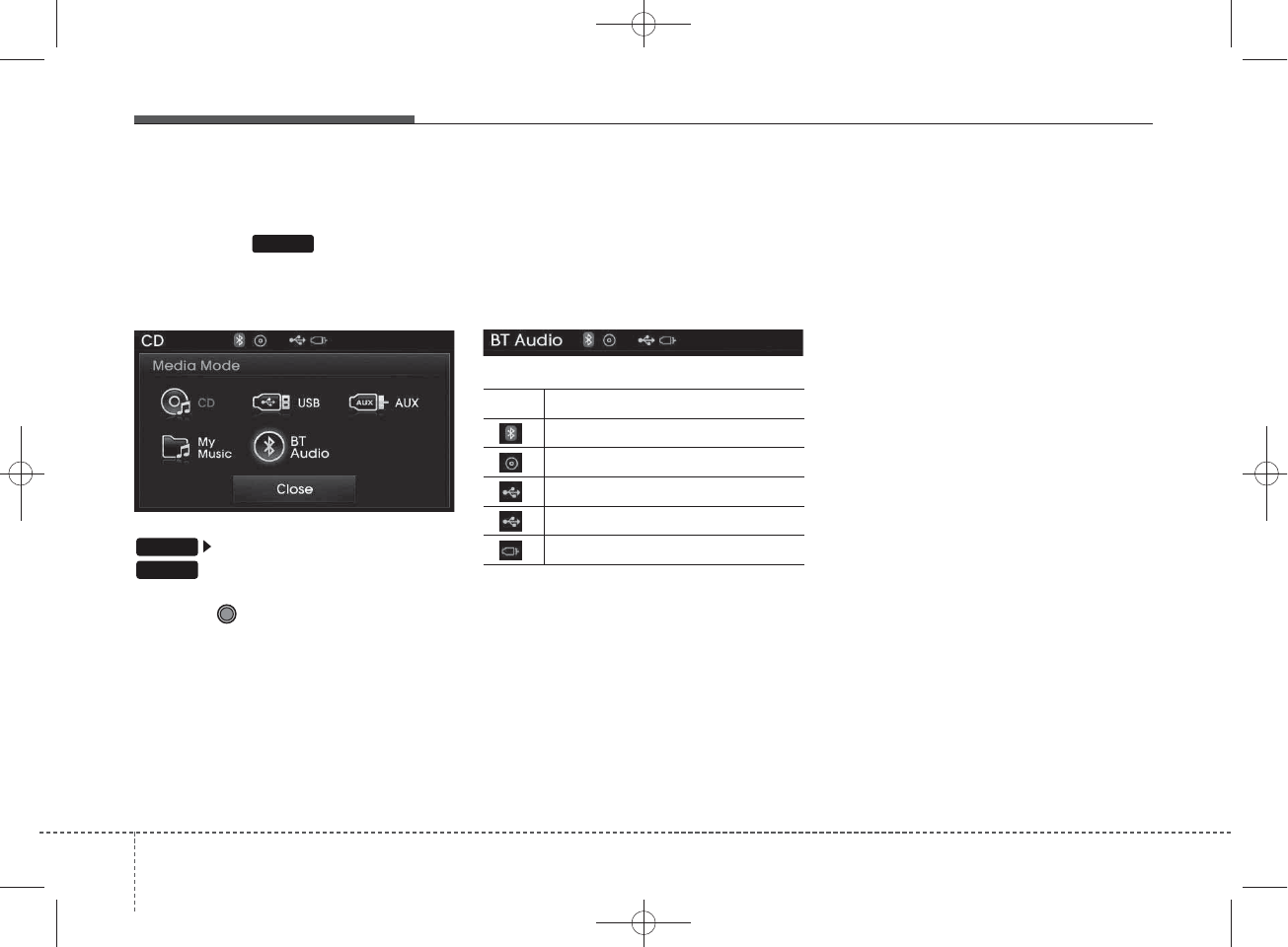
MEDIA MODE
Pressing the key will change
the operating mode in order of CD
➟
USB(iPod®)
➟
AUX
➟
My Music
➟
BT
Audio.
If [Mode Pop up] is turned on within
[Display], then pressing the
key will display the Media
Pop-up Mode screen.
Turn the TUNE knob to move the
focus. Press the knob to select.
✽
NOTICE
The media mode pop up screen can
be displayed only when there are two
or more media modes turned on.
Title Icon
When a
Bluetooth®
Wireless
Technology, iPod®, USB, or AUX
device is connected or a CD is
inserted, the corresponding mode
icon will be displayed.
Icon Title
Bluetooth®
Wireless Technology
CD
iPod®
USB
AUX
MEDIA
SETUP
MEDIA
474
Features of your vehicle
H_MD_A3.0_AUDIO_3XMU7G3E00:BH hma 4-109~(Audio).qxd 11/28/2014 10:17 AM Page 74
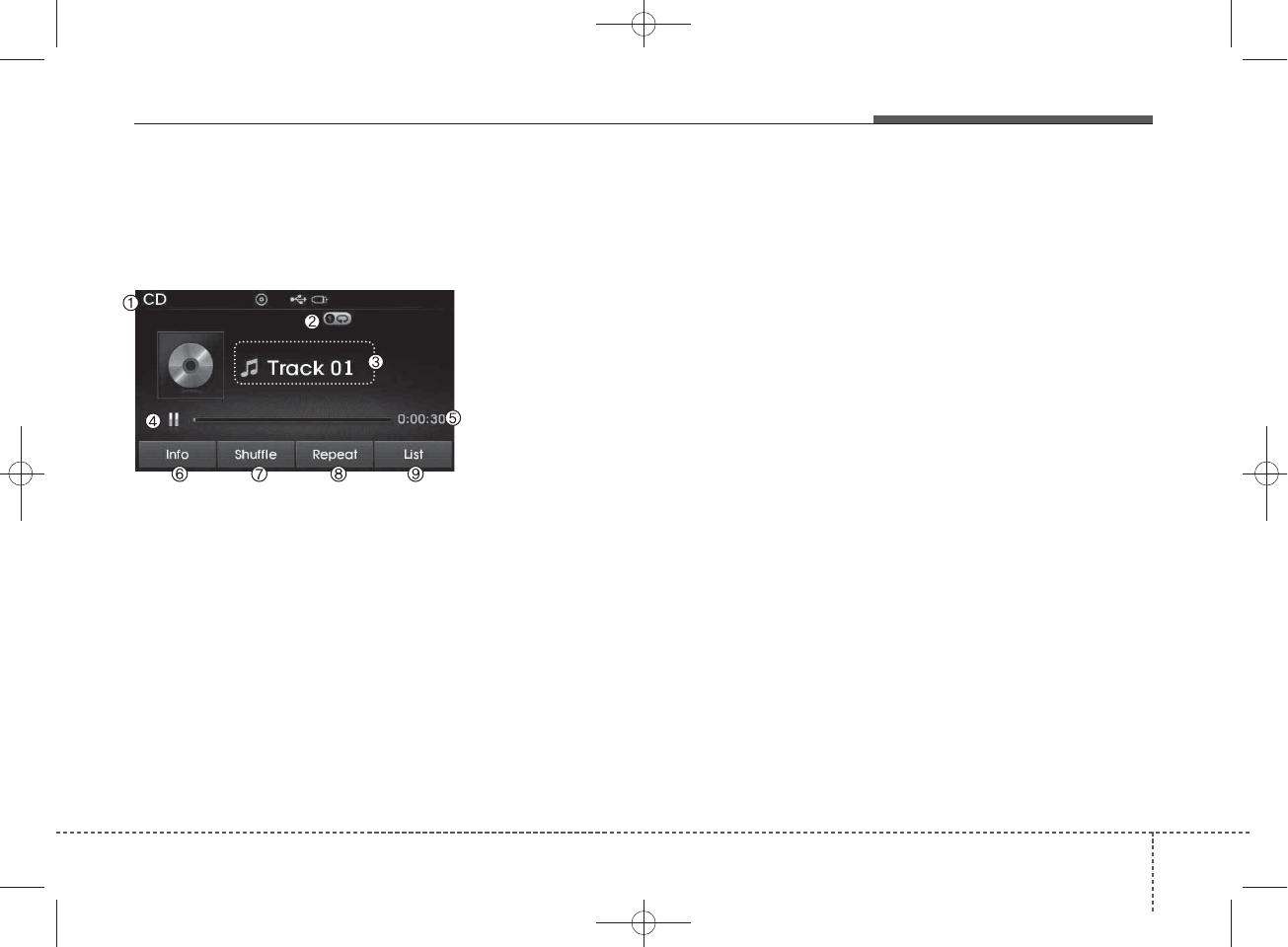
AUDIO CD MODE
Basic Mode Screen
1. Mode
Displays currently operating mode.
2. Operation State
From Repeat/Random(Shuffle)/ Scan,
displays the currently operating func-
tion.
3. Track Info
Displays information about the cur-
rent track.
4. Play/Pause
Changes the play/pause state.
5. Play Time
Displays the current play time.
6. Info
Shows detailed information about
the current track.
7. Random(Shuffle)
Turns the Random(Shuffle) feature
on/off.
8. Repeat
Turns the Repeat feature on/off.
9. List
Moves to the list screen.
Features of your vehicle
754
H_MD_A3.0_AUDIO_3XMU7G3E00:BH hma 4-109~(Audio).qxd 11/28/2014 10:17 AM Page 75
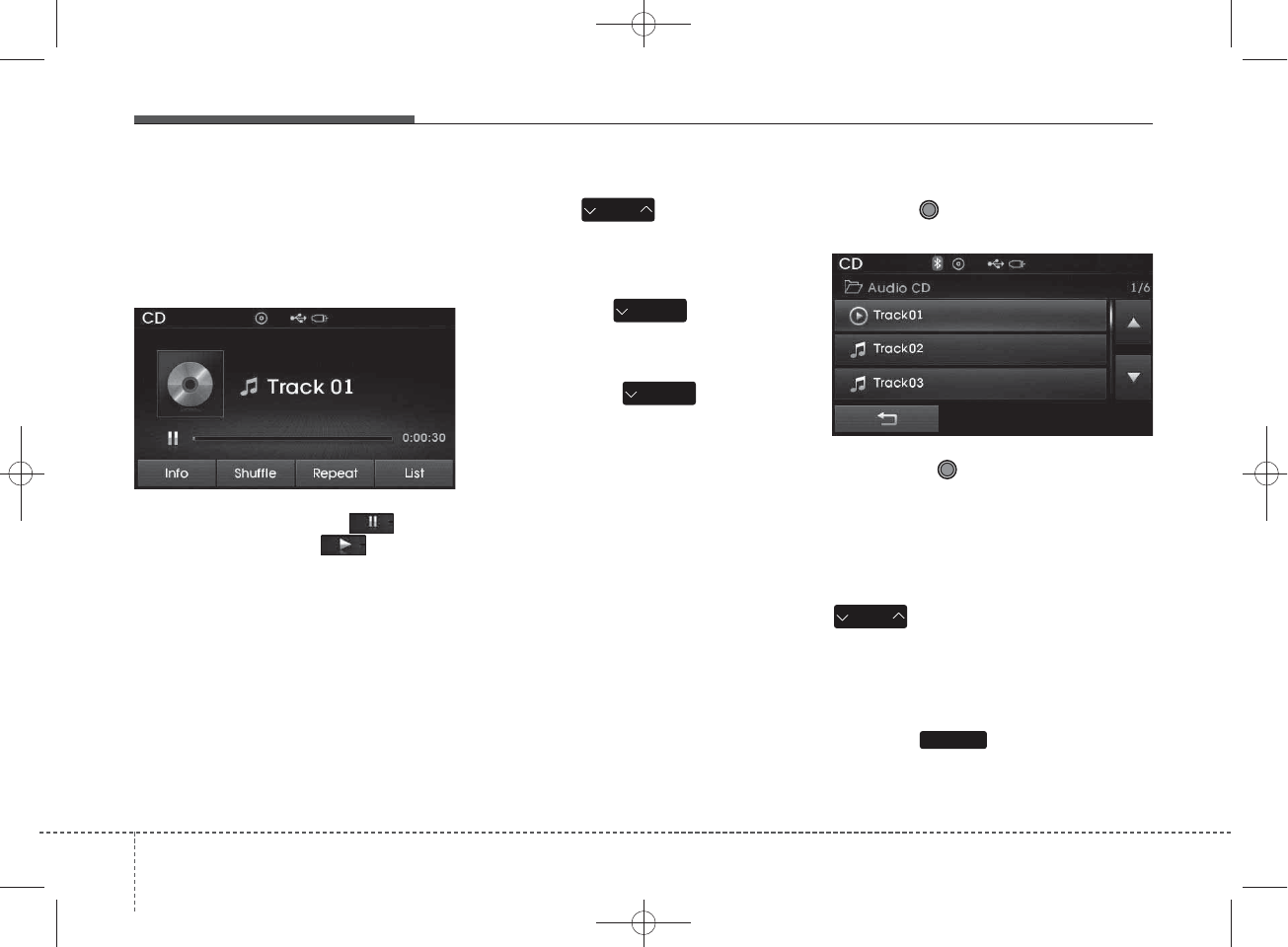
Using Audio CD Mode
Playing/Pausing CD Tracks
Once an audio CD is inserted, the
mode will automatically start and
begin playing.
While playing, press the button
to pause and press button to
play.
✽
NOTICE
• Only genuine audio CDs are sup-
ported. Other discs may result in
recognition failure (e.g. copy CD-
R, CDs with labels)
• The artist and title information
are displayed on the screen if
track information is included
within the audio CD.
Changing Tracks
Press the key to move to
the previous or next track.
✽
NOTICE
• Pressing the key after the
track has been playing for 2 sec-
onds will start the current track
from the beginning.
• Pressing the key before
the track has been playing for 1
seconds will start the previous
track.
Selecting from the List
Turn the TUNE knob left/right to
search for the desired track.
Once you find the desired track,
press the TUNE knob to start
playing.
Rewinding / Fast-forwarding
Tracks
While playing, press and hold the
key (over 0.8 seconds) to
rewind or fast-forward the current
track.
Scan
Press the key to play the first
10 seconds of each file.
SCAN
SEEK
TRACK
SEEK
TRACK
SEEK
TRACK
SEEK
TRACK
476
Features of your vehicle
H_MD_A3.0_AUDIO_3XMU7G3E00:BH hma 4-109~(Audio).qxd 11/28/2014 10:17 AM Page 76
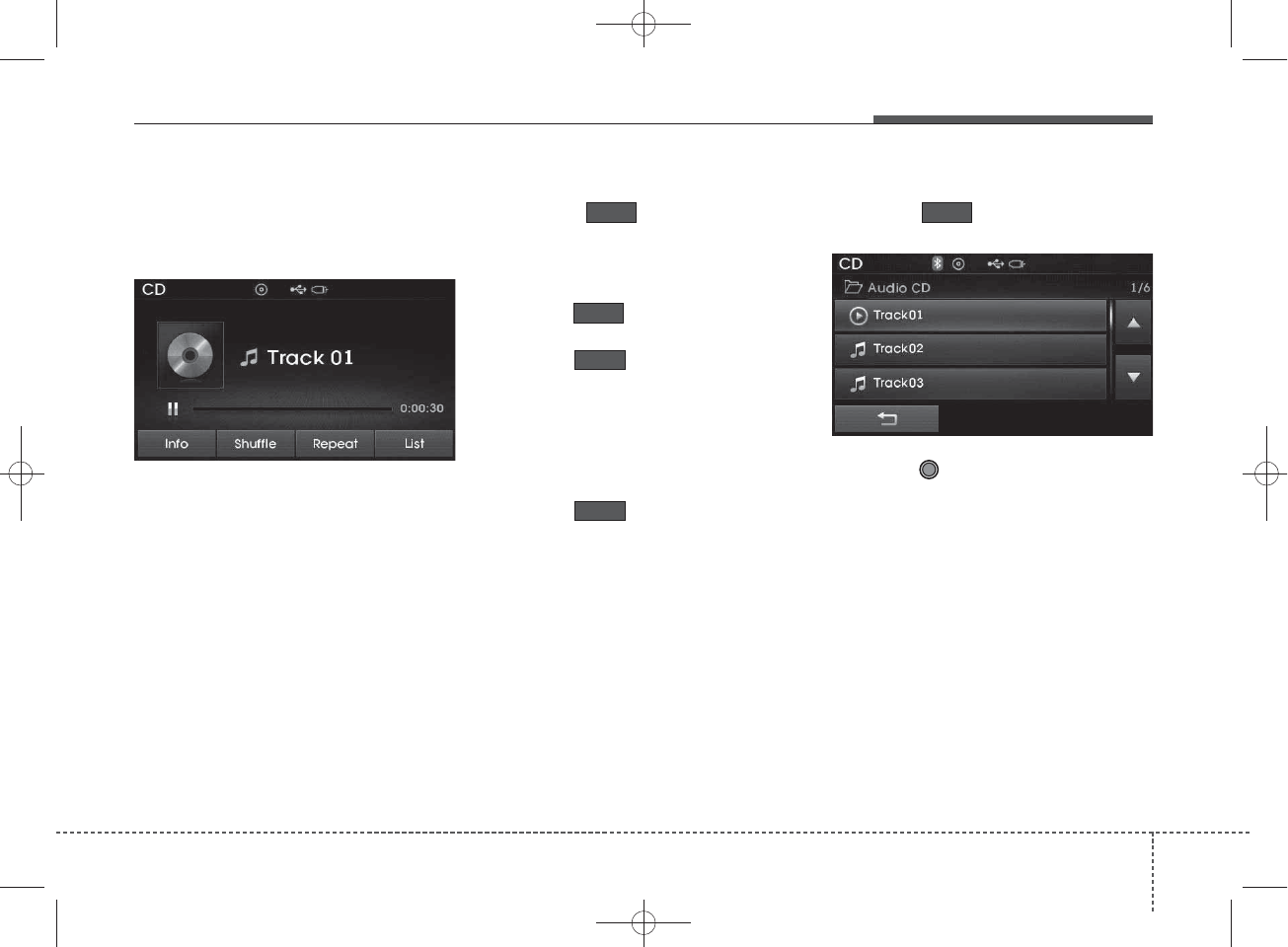
Audio CD Mode Menu
Within this mode, you will have
access to the Info, Random(Shuffle),
Repeat and List features.
Info
Press the button to display
details about the current disc.
Random(Shuffle)
Press the button to play tracks
in random(Shuffle) order.
Press the button again to turn
the Random(Shuffle) feature off.
• Random(Shuffle): Plays all tracks
in random(Shuffle) order.
Repeat
Press the button to repeat the
current track. Press the button again
to turn the repeat feature off.
• Repeat : Repeats the current track.
List
Press the button to display the
track list screen.
Turn the TUNE knob left/right to
search for tracks. Once the desired
track is displayed, press the knob to
select and play.
Shuffle
List
Repeat
Shuffle
Info
Features of your vehicle
774
H_MD_A3.0_AUDIO_3XMU7G3E00:BH hma 4-109~(Audio).qxd 11/28/2014 10:17 AM Page 77
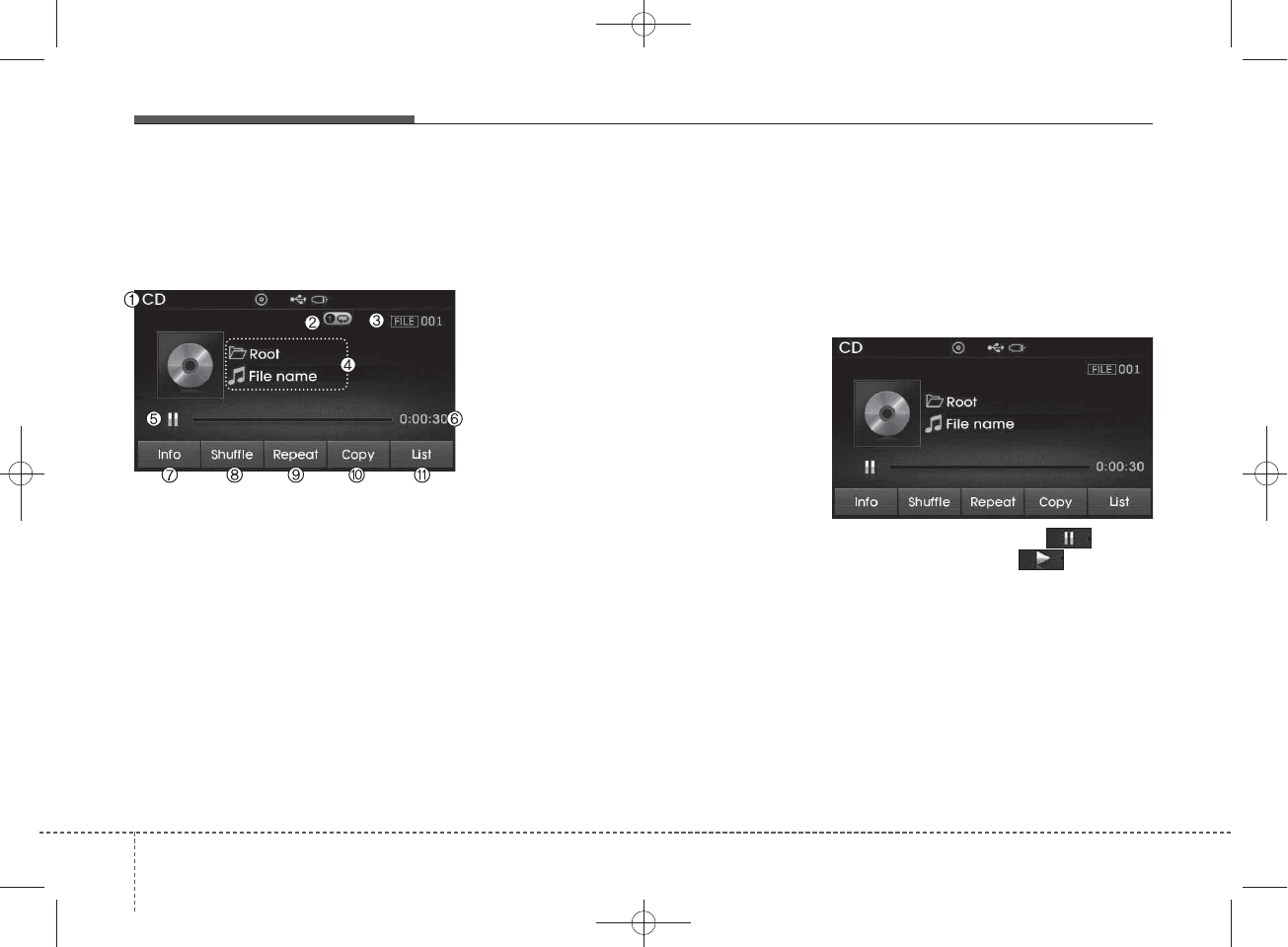
MP3 CD MODE
Basic Mode Screen
1. Mode
Displays currently operating mode.
2. Operation State
From Repeat/Random(Shuffle)/ Scan,
displays the currently operating func-
tion.
3. File Index
Displays the current file number.
4. File Info
Displays information about the cur-
rent file.
5. Play/Pause
Changes the play/pause state.
6. Play Time
Displays the current play time.
7. Info
Shows detailed information about
the current file.
8. Random(Shuffle)
Turns the Random(Shuffle) feature
on/off.
9. Repeat
Turns the Repeat feature on/off.
10. Copy
Copies the current file into My Music
11. List
Moves to the list screen.
Using MP3 CD Mode
Playing/Pausing MP3 Files
Once an MP3 disc is inserted the
mode will automatically start and
being playing.
While playing, press the button
to pause and press button to
play.
✽
NOTICE
If there are numerous files and fold-
ers within the disc, reading time
could take more than 10 seconds
and the list may not be displayed or
song searches may not operate.
Once loading is complete, try again.
478
Features of your vehicle
H_MD_A3.0_AUDIO_3XMU7G3E00:BH hma 4-109~(Audio).qxd 11/28/2014 10:17 AM Page 78
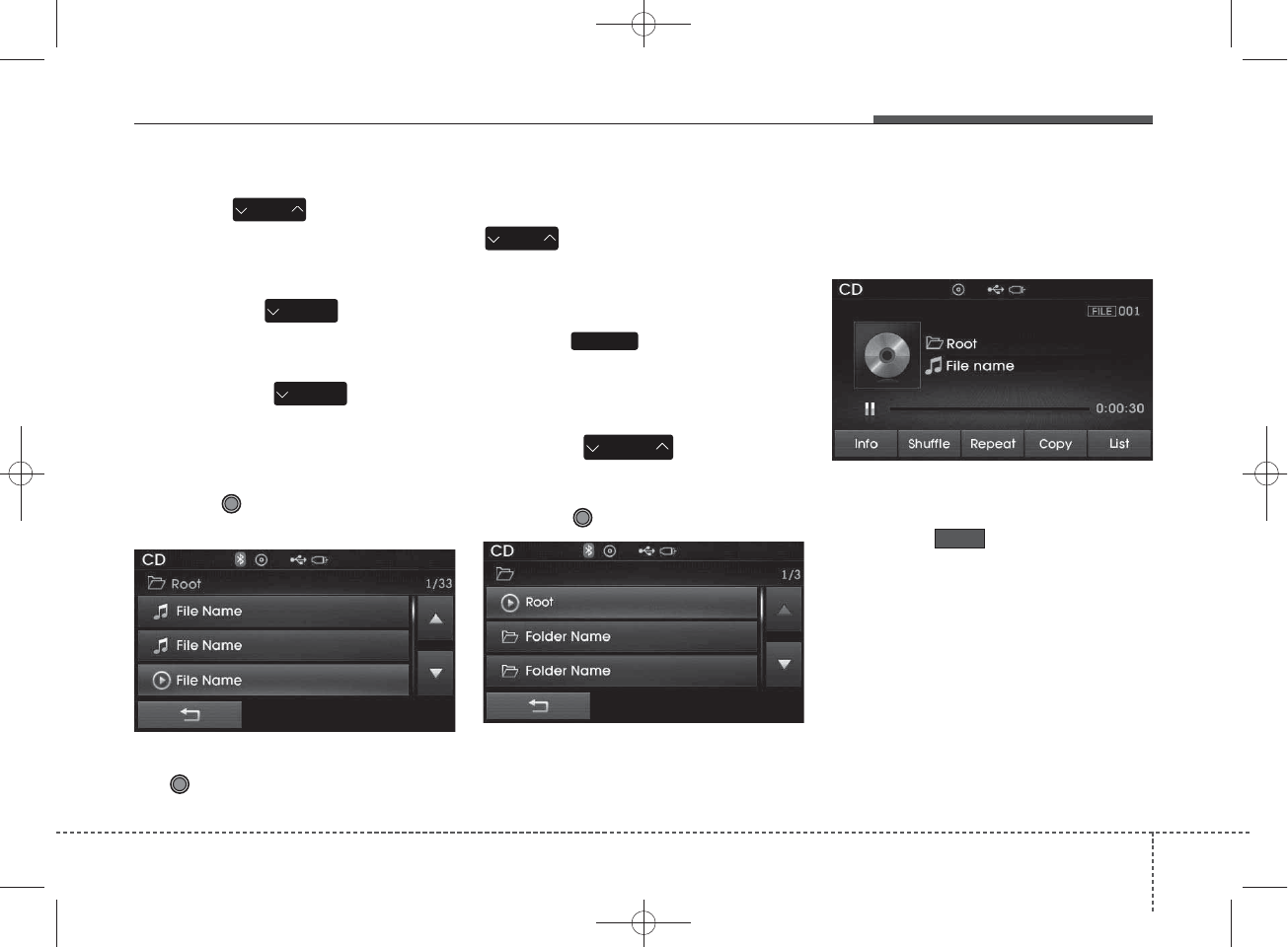
Changing Files
Press the key to move to
the previous or next file.
✽
NOTICE
• Pressing the key after the
file has been playing for 2 seconds
will start the current file from the
beginning.
• Pressing the key before
the file has been playing for 1 sec-
onds will start the previous file.
Selecting from the List
Turn the TUNE knob left/right to
search for the desired file.
Once you find the desired file, press
the TUNE knob to start playing.
Rewinding / Fast-forwarding Files
While playing, press and hold the
key (over 0.8 seconds) to
rewind or fast-forward the current file.
Scan
Press the key to play the first
10 seconds of each file.
Searching Folders
Press the key to select
and search folders.
Once the desired folder is displayed,
press the TUNE knob to select.
The first file within the selected fold-
er will begin playing.
MP3 CD Mode Menu
Within this mode, you will have
access to the Info, Random(Shuffle),
Repeat, Copy and List features.
Info
Press the button to display
details about the current file.
CAT
FOLDER
SCAN
SEEK
TRACK
SEEK
TRACK
SEEK
TRACK
SEEK
TRACK
Info
Features of your vehicle
794
H_MD_A3.0_AUDIO_3XMU7G3E00:BH hma 4-109~(Audio).qxd 11/28/2014 10:17 AM Page 79
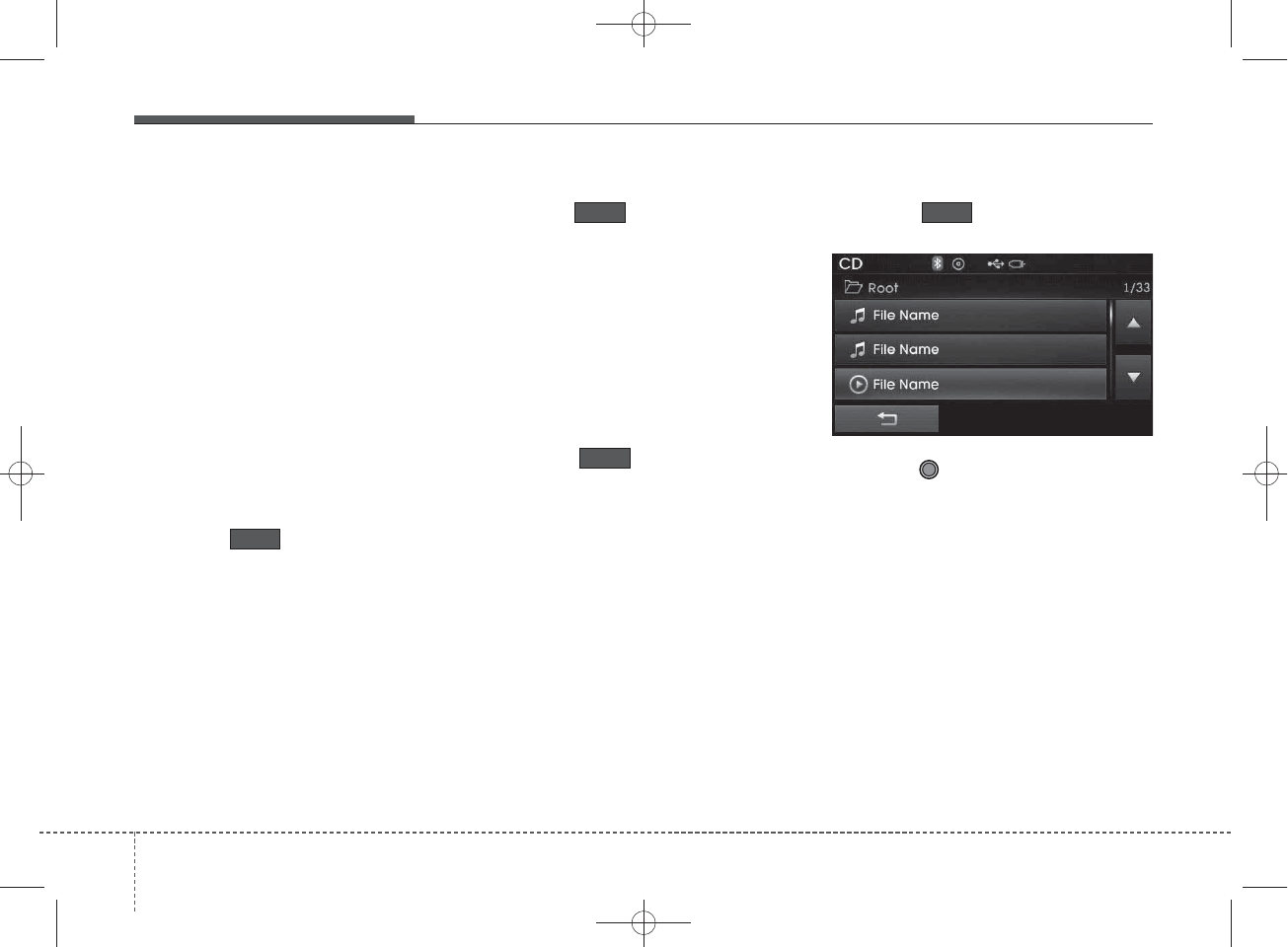
✽
NOTICE
• When the ‘Folder File’ option is
set as the default display within
Display setup, the album/artist/file
information are displayed as
detailed file information.
• When the ‘Album Artist Song’
option is set as the default display,
the folder name/file name are dis-
played as detailed file information.
• The title, artist and album info are
displayed only when such infor-
mation are recorded within the
MP3 file ID3 tag.
Random(Shuffle)
Press the button to play files
in random(Shuffle) order.
Each time the button is pressed, the
feature changes in order of Random
(Shuffle) Folder ➟ Random (Shuffle)
All ➟ Off.
• Random(Shuffle) Folder : Plays all
files within the current folder in
Random (Shuffle) order.
• Random(Shuffle) All : Plays all files
in Random(Shuffle) order.
Repeat
Press the button to repeat the
current file or folder.
Each time the button is pressed, the
feature changes in order of Repeat
➟Repeat Folder➟Off.
• Repeat: Repeats the current file.
• Repeat Folder: Repeats all files
within the current Folder.
Copying Files
Press the button to copy the
current file into My Music.
✽
NOTICE
Selecting another feature during
copying will display a pop-up asking
whether you wish to cancel copying.
To cancel, select “Yes”.
List
Press the button to display the
file list screen.
Turn the TUNE knob left/right to
search for files. Once the desired file
is displayed, press the knob to select
and play.
Copy
Repeat
Shuffle
List
480
Features of your vehicle
H_MD_A3.0_AUDIO_3XMU7G3E00:BH hma 4-109~(Audio).qxd 11/28/2014 10:17 AM Page 80
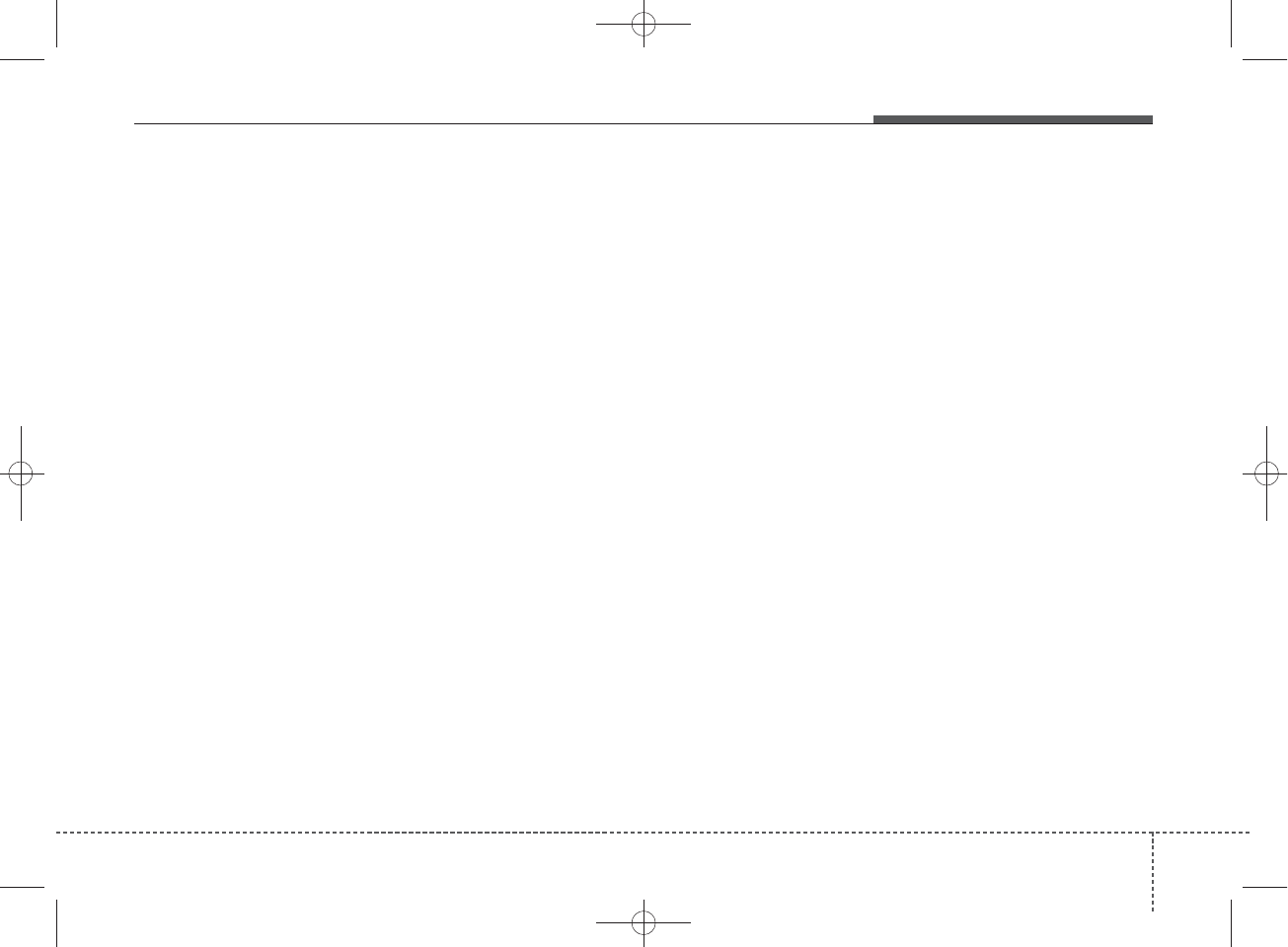
✽
NOTICE - USING THE USB
DEVICE
• Connect the USB device after
turning on the engine. The USB
device may become damaged if it
is already connected when the
ignition is turned on.The USB
device may not operate properly if
the car ignition is turned on or off
with the USB device connected.
• Heed caution to static electricity
when connecting/disconnecting
USB devices.
• Encoded MP3 Players will not be
recognized when connected as an
external device.
• When connecting an external USB
device, the device may not proper-
ly recognize the USB is in some
states.
• Only products formatted with
byte/sectors under 64Kbyte will be
recognized.
• This device recognizes USB
devices formatted in FAT 12/16/32
file formats. This device does not
recognize files in NTFS file for-
mat.
(Continued)
(Continued)
• Some USB devices may not be sup-
ported due to compatibility issues.
• Avoid contact between the USB
connector with bodily parts or for-
eign objects.
• Repeated connecting/disconnect-
ing of USB devices within short
periods of time may result in prod-
uct malfunction.
• A strange noise may occur when
disconnecting the USB.
• Make sure to connect/disconnect
external USB devices with the
audio power turned off.
• The amount of time required to
recognize the USB device may dif-
fer depending on the type, size or
file formats stored in the USB.
Such differences in time are not
indications of malfunctions.
• The device only supports USB
devices used to play music files.
• USB images and videos are not
supported.
(Continued)
(Continued)
• Do not use the USB I/F to charge
batteries or USB accessories that
generate heat. Such acts may lead
to worsened performance or dam-
age to the device.
• The device may not recognize the
USB device if separately pur-
chased USB hubs and extension
cables are being used. Connect the
USB directly with the multimedia
terminal of the vehicle.
• When using mass storage USB
devices with separate logical
drives, only files saved to the root
drive can be played.
• Files may not properly operate if
application programs are installed
to the USBs.
• The device may not operate nor-
mally if MP3 Players, cellular
phones, digital cameras, or other
electronic devices (USB devices
not recognized as portable disk
drives) are connected with the
device.
Features of your vehicle
814
H_MD_A3.0_AUDIO_3XMU7G3E00:BH hma 4-109~(Audio).qxd 11/28/2014 10:17 AM Page 81
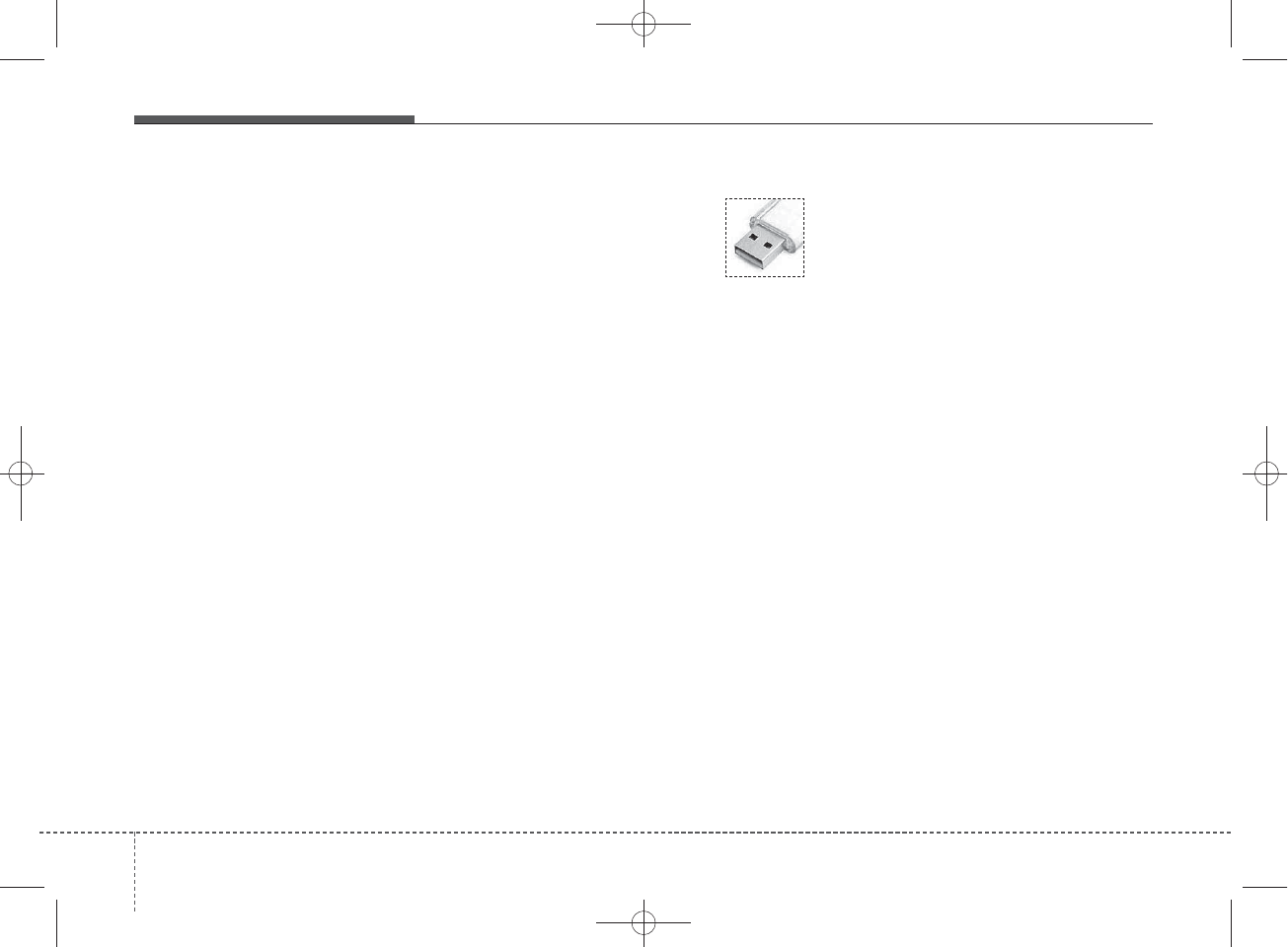
(Continued)
• Charging through the USB may
not work for some mobile devices.
• The device may not support nor-
mal operation when using a USB
memory type besides (Metal
Cover Type) USB Memory.
• The device may not support nor-
mal operation when using formats
such as HDD Type, CF, or SD
Memory.
• The device will not support files
locked by DRM (Digital Rights
Management.)
• USB memory sticks used by con-
necting an Adaptor (SD Type or
CF Type) may not be properly rec-
ognized.
• The device may not operate prop-
erly when using USB HDDs or
USBs subject to connection fail-
ures caused by vehicle vibrations.
(e.g. i-stick type)
(Continued)
(Continued)
• Avoid use of USB
memory products that
can also be used as key
chains or mobile phone
accessories. Use of such products
may cause damage to the USB
jack.
• Connecting an MP3 device or
phone through various channels,
such as AUX/BT or Audio/ USB
mode may result in pop noises or
abnormal operation.
482
Features of your vehicle
H_MD_A3.0_AUDIO_3XMU7G3E00:BH hma 4-109~(Audio).qxd 11/28/2014 10:17 AM Page 82
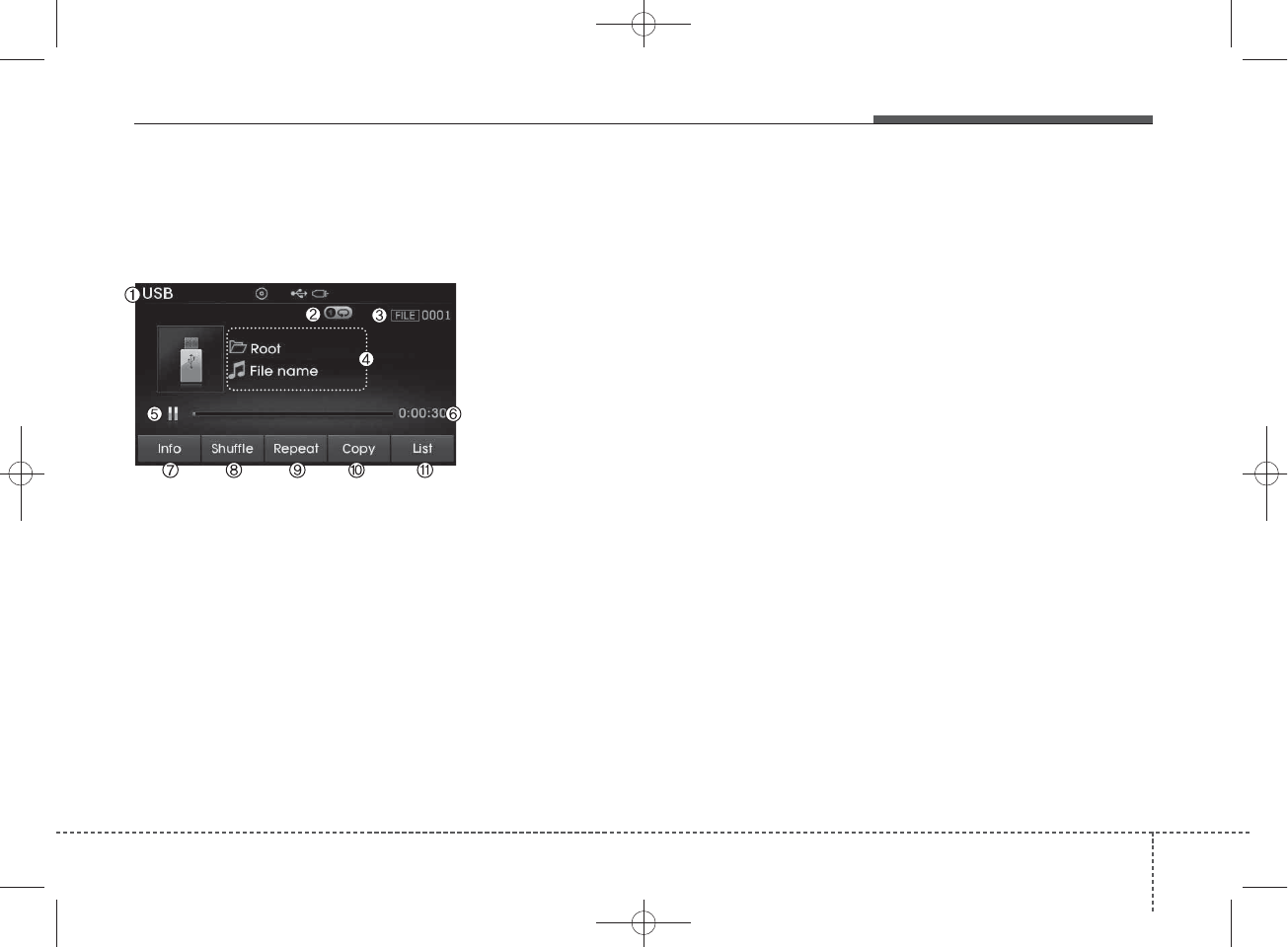
USB MODE
Basic Mode Screen
1. Mode
Displays currently operating mode.
2. Operation State
From Repeat/Random(Shuffle)/Scan,
displays the currently operating func-
tion.
3. File Index
Displays the current file number.
4. File Info
Displays information about the cur-
rent file.
5. Play/Pause
Changes the play/pause state.
6. Play Time
Displays the current play time.
7. Info
Displays detailed information for the
current file.
8. Random(Shuffle)
Turns the Random(Shuffle) feature
on/off.
9. Repeat
Turns the Repeat feature on/off.
10. Copy
Copies the current file into My Music.
11. List
Moves to the list screen.
Features of your vehicle
834
H_MD_A3.0_AUDIO_3XMU7G3E00:BH hma 4-109~(Audio).qxd 11/28/2014 10:17 AM Page 83
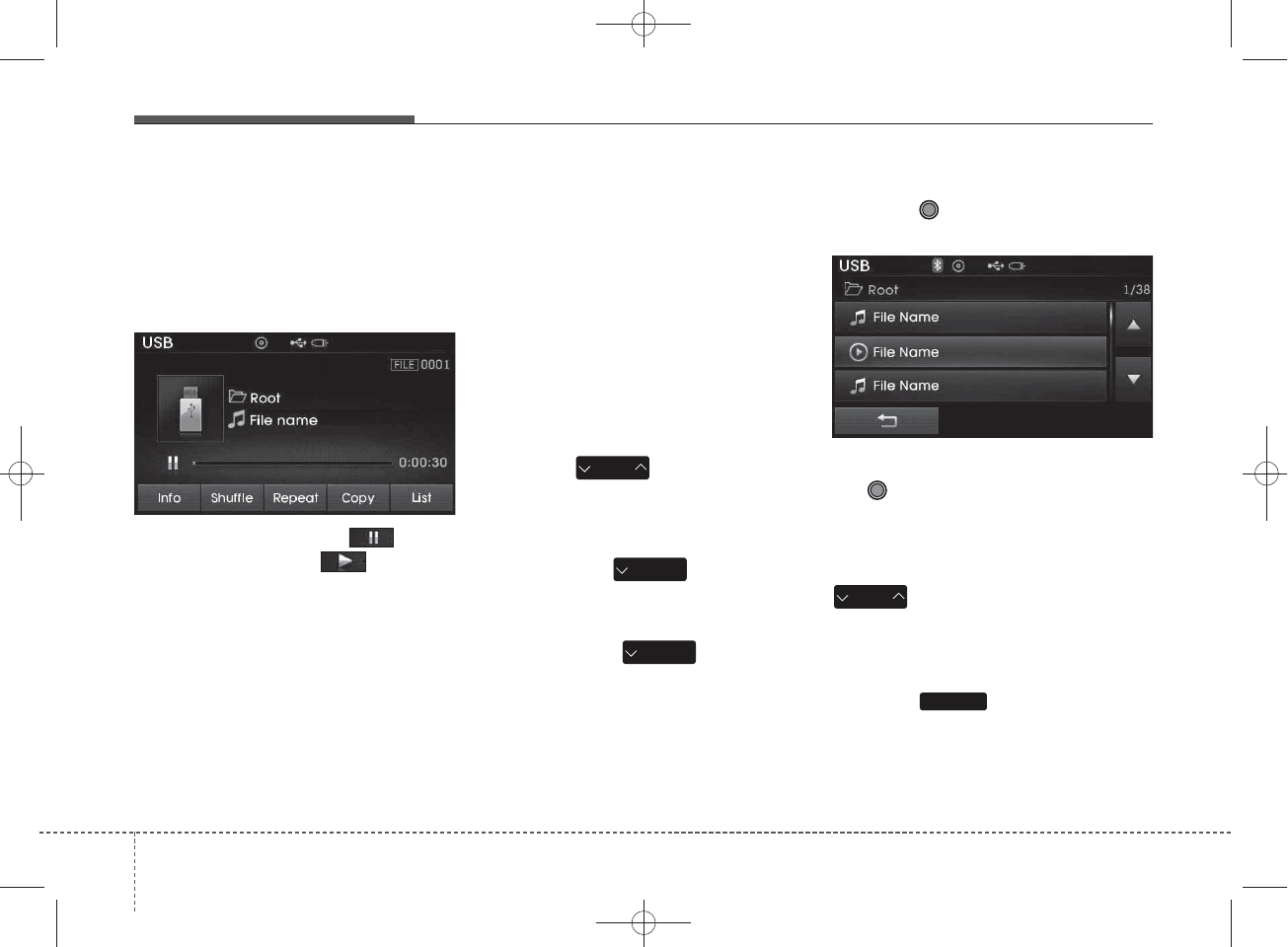
Using USB Mode
Playing/Pausing USB Files
Once a USB is connected, the mode
will automatically start and begin
playing a USB file.
While playing, press the button
to pause and press button to
play.
✽
NOTICE
• Loading may require additional
time if there are many files and
folders within the USB and result
in faulty list display or file search-
ing. Normal operations will resume
once loading is complete.
• The device may not support nor-
mal operation when using a USB
memory type besides (Metal
Cover Type) USB Memory.
Changing Files
Press the keys to move to
the previous or next file.
✽
NOTICE
• Pressing the key after the
file has been playing for 2 seconds
will start the current file from the
beginning.
• Pressing the key before
the file has been playing for 1 sec-
onds will start the previous file.
Selecting from the List
Turn the TUNE knob left/right to
search for the desired file.
Once you find the desired file, press
the TUNE knob to start playing.
Rewinding / Fast-forwarding Files
While playing, press and hold the
key (over 0.8 seconds) to
rewind or fast-forward the current file.
Scan
Press the key to play the first
10 seconds of each file.
SEEK
TRACK
SEEK
TRACK
SEEK
TRACK
SCAN
SEEK
TRACK
484
Features of your vehicle
H_MD_A3.0_AUDIO_3XMU7G3E00:BH hma 4-109~(Audio).qxd 11/28/2014 10:17 AM Page 84
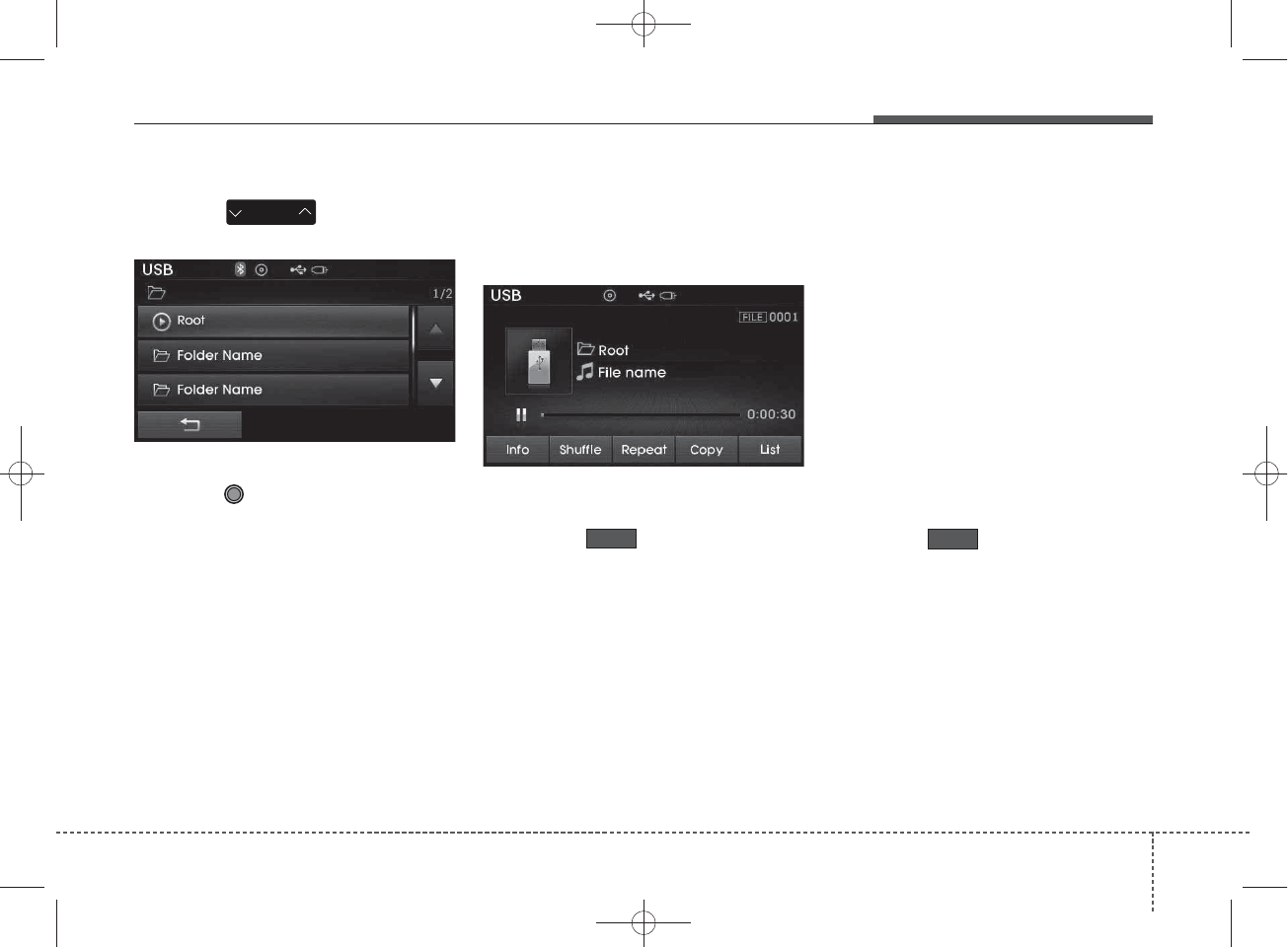
Searching Folders
Press the key to select
and search folders.
Once the desired folder is displayed,
press the TUNE knob to select.
The first file within the selected fold-
er will begin playing.
USB Mode Menu
Within this mode, you will have
access to the Info, Random(Shuffle),
Repeat, Copy and List features.
Info
Press the button to display
details about the current file.
✽
NOTICE
• When the ‘Folder File’ option is set
as the default display within
Display setup, the album/artist/file
information are displayed as
detailed file information.
• When the ‘Album Artist Song’
option is set as the default display,
the folder name/file name are dis-
played as detailed file information.
• The title, artist and album info are
displayed only when such infor-
mation are recorded within the
MP3 file ID3 tag.
Random (Shuffle)
Press the button to play files
in random(Shuffle) order.
Each time the button is pressed, the
feature changes in order of
Random(Shuffle) Folder➟Random
(Shuffle) All➟Off.
• Random(Shuffle) Folder : Plays the
files in the current folder in ran-
dom(Shuffle) order.
• Random(Shuffle) All : Plays all files
in random(Shuffle) order.
Shuffle
CAT
FOLDER
Info
Features of your vehicle
854
H_MD_A3.0_AUDIO_3XMU7G3E00:BH hma 4-109~(Audio).qxd 11/28/2014 10:17 AM Page 85
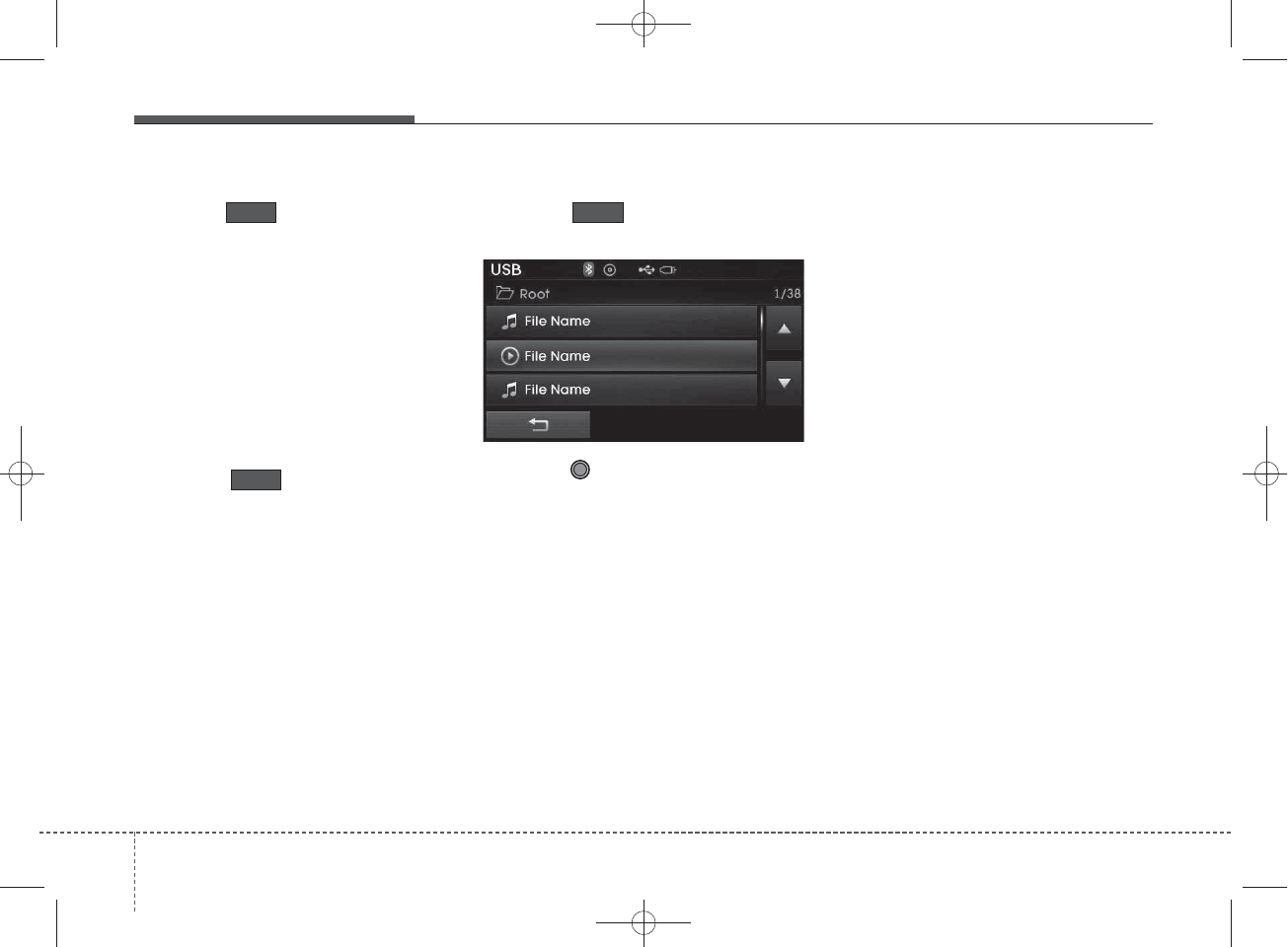
Repeat
Press the button to repeat the
current file or folder.
Each time the button is pressed, the
feature changes in order of Repeat➟
Repeat Folder ➟Off.
• Repeat (Icon) : Repeats the cur-
rent file.
• Repeat Folder (Icon) : Repeats all
files within the current folder.
Copying Files
Press the button to copy the
current file into My Music.
✽
NOTICE
Selecting another feature during
copying will display a pop-up asking
whether you wish to cancel copying.
To cancel, select “Yes”.
List
Press the button to display the
file list screen.
Turn the TUNE knob left/right to
search for files. Once the desired file
is displayed, press the knob to select
and play.
Repeat
List
Copy
486
Features of your vehicle
H_MD_A3.0_AUDIO_3XMU7G3E00:BH hma 4-109~(Audio).qxd 11/28/2014 10:17 AM Page 86
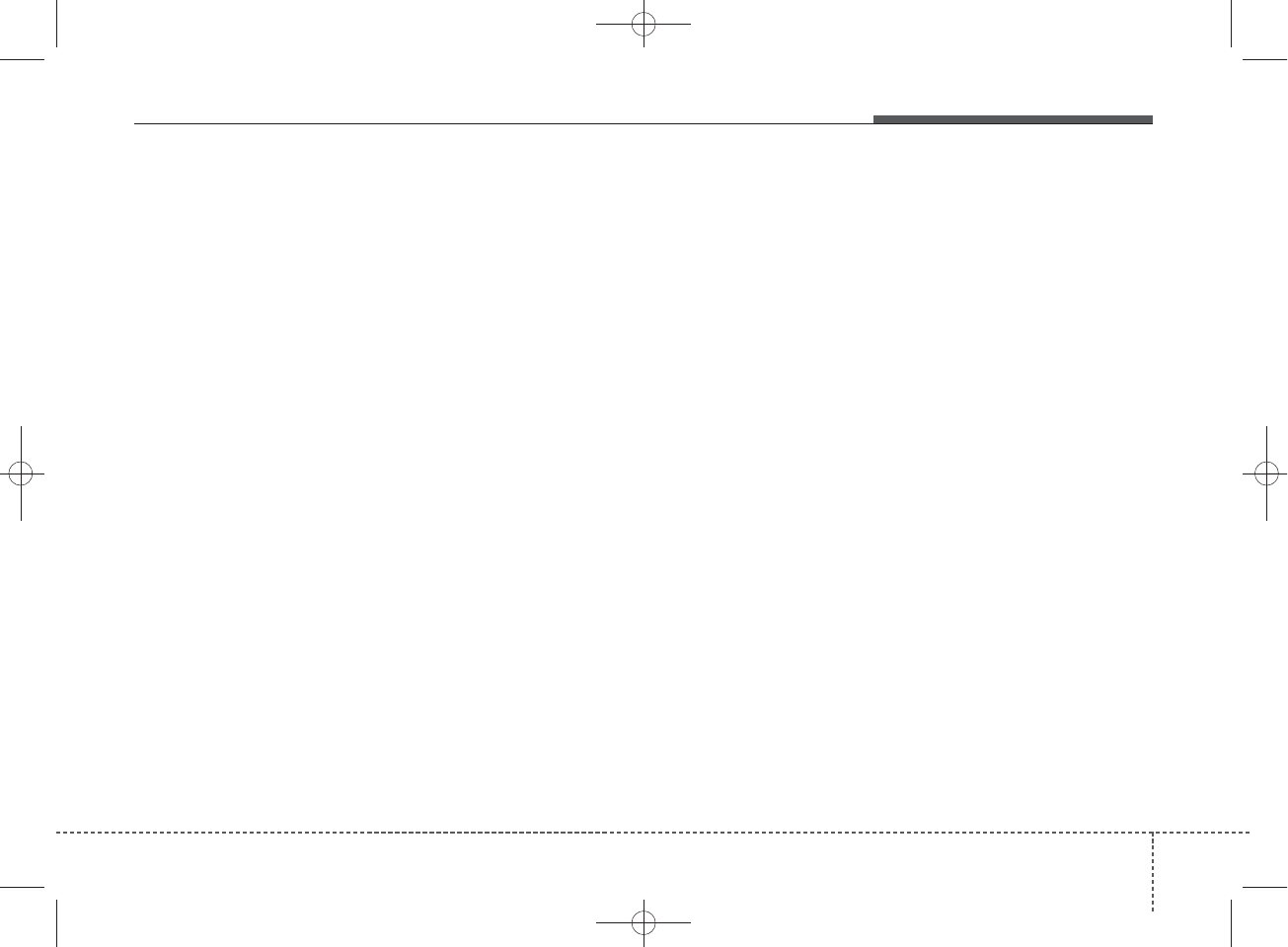
✽
NOTICE - USING THE
iPod®DEVICE
•iPod
®is a registered trademark
of Apple Inc.
• In order to use the iPod®while
operating the keys, you must use
a dedicated iPod®cable. (the
cable that is supplied when pur-
chasing iPod®/iPhone®prod-
ucts)
• If the iPod®is connected to the
vehicle while it is playing, a high
pitch sound could occur for
approximately 1-2 seconds
immediately after connecting. If
possible, connect the iPod to the
vehicle with the iPod®stopped/
paused.
• During ACC ON state, connect-
ing the iPod®through the iPod®
cable will charge the iPod®
through the car audio system.
• When connecting with the iPod®
cable, make sure to fully insert
the jack to prevent communica-
tion interference.
(Continued)
(Continued)
• When the EQ features of an
external device, such as the
iPod®, and the audio system are
both active, EQ effects could
overlap and cause sound deteri-
oration and distortion.
Whenever possible, turn off the
EQ feature within the external
device upon use by connecting
with the audio system.
• Noise may occur when an iPod®
or AUX device is connected.
When such devices are not being
used, disconnect the device for
storage.
• When the iPod®or AUX device
power is connected to the power
jack, playing the external device
may result in noise. In such
cases, disconnect the power con-
nection before use.
• Skipping or improper operation
may occur depending on the
characteristics of your iPod®
/Phone®device.
(Continued)
(Continued)
• If your iPhone®is connected to
both the Bluetooth®Wireless
Technology and USB, the sound
may not be properly played. In
your iPhone®, select the Dock
connector or Bluetooth®Wireless
Technology to change the sound
output (source).
• iPod mode cannot be operated
when the iPod®cannot be recog-
nized due to versions that do not
support communication proto-
cols.
• For fifth generation iPod®Nano
devices, the iPod®may not be
recognized when the battery
level is low. Please charge the
iPod®for use.
• Search/play orders shown with-
in the iPod®device may differ
with the orders shown within
the audio system.
• If the iPod®malfunctions due to
an iPod®device defect, reset the
iPod®and try again. (To learn
more, refer to your iPod®manual)
(Continued)
Features of your vehicle
874
H_MD_A3.0_AUDIO_3XMU7G3E00:BH hma 4-109~(Audio).qxd 11/28/2014 10:17 AM Page 87
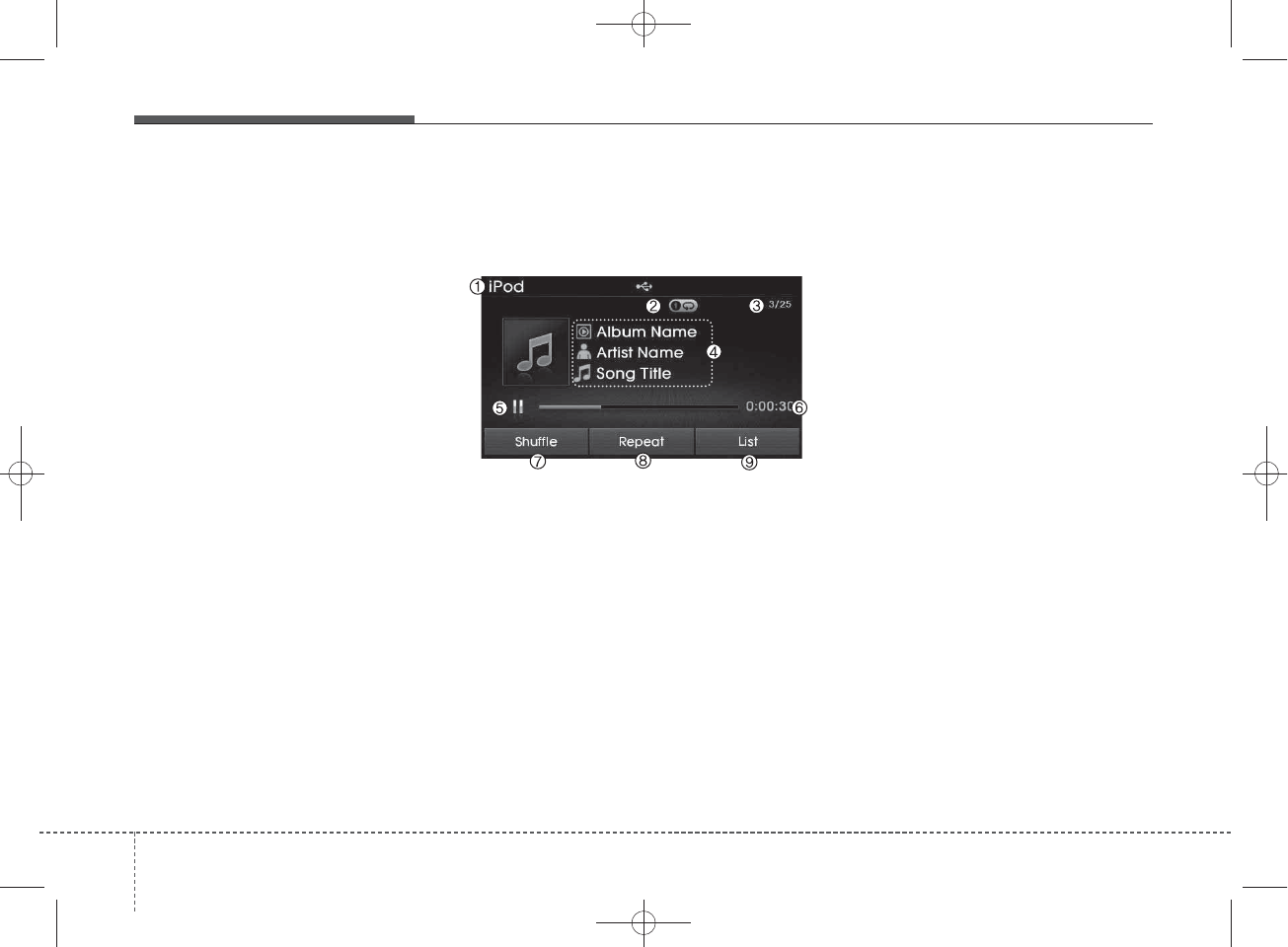
iPod®MODE
Basic Mode Screen
1. Mode
Displays currently operating mode.
2. Operation State
From Repeat/Random(Shuffle), dis-
plays the currently operating func-
tion.
3. Song Index
Displays the current song/total num-
ber of songs.
4. Song Info
Displays information about the cur-
rent song.
5. Play/Pause
Changes the play/pause state.
6. Play Time
Displays the current play time.
7. Random(Shuffle)
Turns the Random(Shuffle) feature
on/off.
8. Repeat
Turns the Repeat feature on/off.
9. List
Moves to the list screen.
(Continued)
• Some iPod®s may not sync with
the System depending on its ver-
sion. If the Media is removed
before the Media is recognized,
then the system may not proper-
ly restore the previously operat-
ed mode. (iPad®charging is not
supported.)
488
Features of your vehicle
H_MD_A3.0_AUDIO_3XMU7G3E00:BH hma 4-109~(Audio).qxd 11/28/2014 10:17 AM Page 88
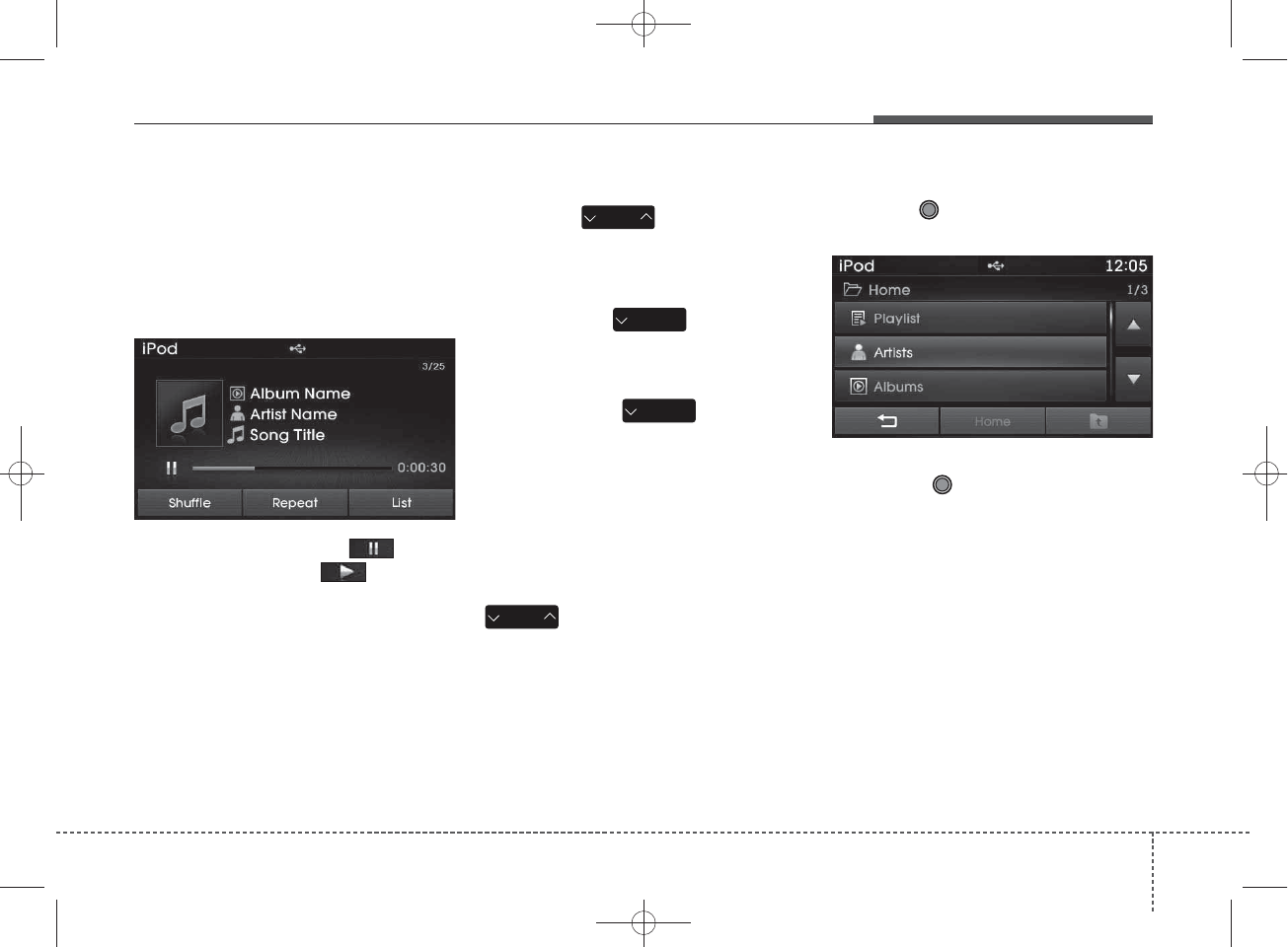
Using iPod®Mode
Playing/Pausing iPod®Songs
Once an iPod®is connected, the
mode will automatically start and
begin playing an iPod®song.
While playing, press the button
to pause and press button to
play.
✽
NOTICE
iPod®with unsupported communi-
cation protocols may not properly
operate in the audio system.
Changing Songs
Press the key to move to
the previous or next song.
✽
NOTICE
• Pressing the key after the
song has been playing for 2 seconds
will start the current song from the
beginning.
• Pressing the key before
the song has been playing for 1 sec-
onds will start the previous song.
• Slight time differences may exist
depending your iPod®product.
Rewinding / Fast-forwarding
Songs
While playing, press and hold the
key (over 0.8 seconds) to
rewind or fast-forward the current
song.
Searching Categories
Turn the TUNE knob left/right to
search for the desired category.
Once you find the desired category,
press the TUNE knob to select
and play.
✽
NOTICE
There are eight categories that can be
searched, including Playlists, Artists,
Albums, Genres, Songs, Composers,
Audiobooks and Podcasts.
SEEK
TRACK
SEEK
TRACK
SEEK
TRACK
SEEK
TRACK
Features of your vehicle
894
H_MD_A3.0_AUDIO_3XMU7G3E00:BH hma 4-109~(Audio).qxd 11/28/2014 10:17 AM Page 89
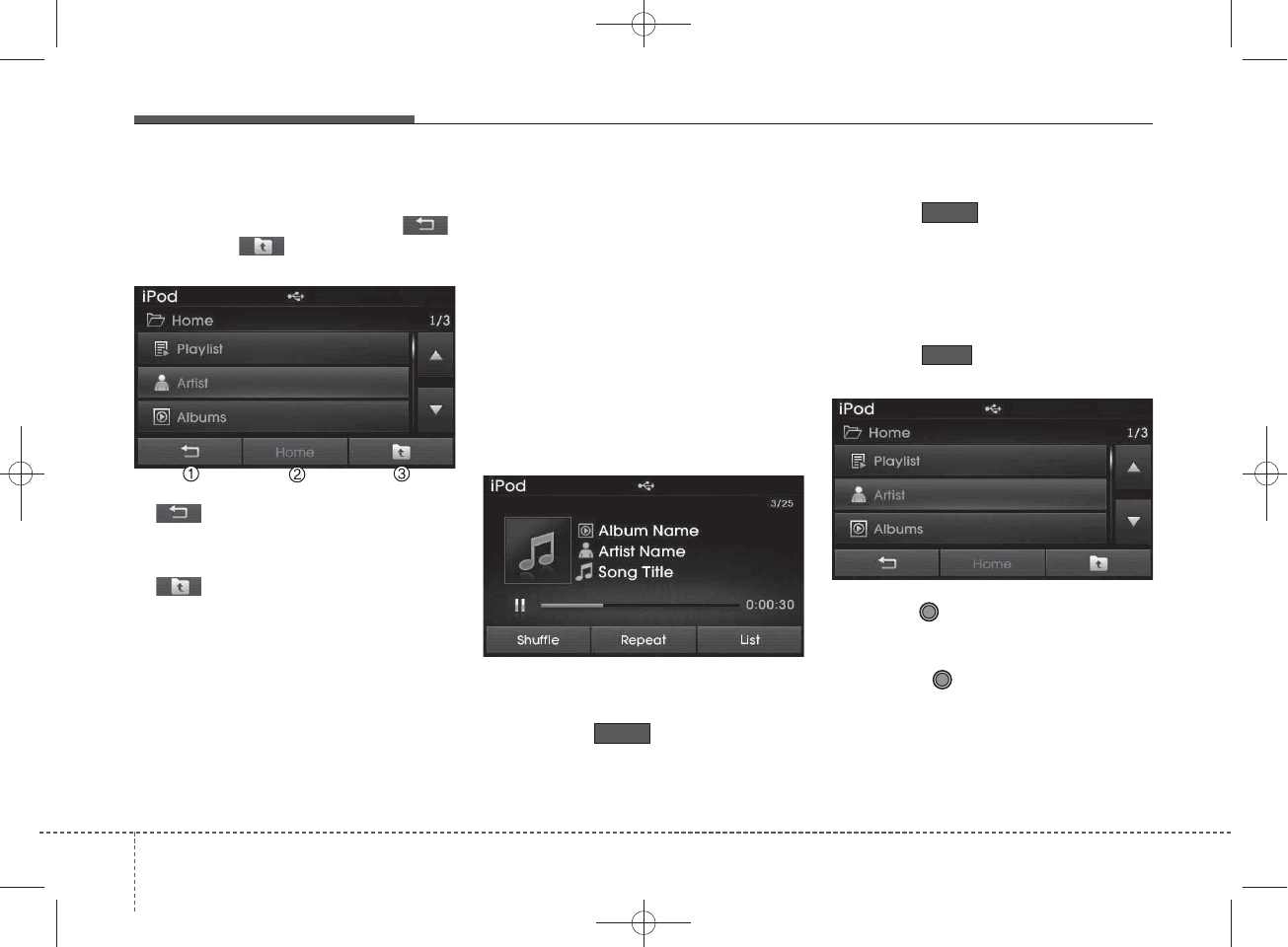
Category Menu
Within the iPod®Category menu,
you will have access to the ,
Home, and features.
1. : Displays the play screen
2. Home : Moves to the iPod®root cat-
egory screen
3. : Moves to the previous cate-
gory
✽
NOTICE
• If the search mode is accessed
while playing a song, the most
recently searched category is dis-
played.
• Search steps upon initial connec-
tion may differ depending on the
type of iPod®device.
iPod®Mode Menu
Within this mode, you will have
access to the Random(Shuffle),
Repeat and List features.
Random(Shuffle)
Press the button to play
songs in random(Shuffle) order.
• Random(Shuffle) All : Plays all
songs in Random(Shuffle) order.
Repeat
Press the button to repeat the
current song. Press the button again
to turn the repeat feature off.
• Repeat : Repeats the current song
List
Press the button to display the
Category Menu.
Turn the TUNE knob left/right to
search for the desired category.
Once you find the desired category,
press the TUNE knob to select
and play.
List
Repeat
Shuffle
490
Features of your vehicle
H_MD_A3.0_AUDIO_3XMU7G3E00:BH hma 4-109~(Audio).qxd 11/28/2014 10:17 AM Page 90
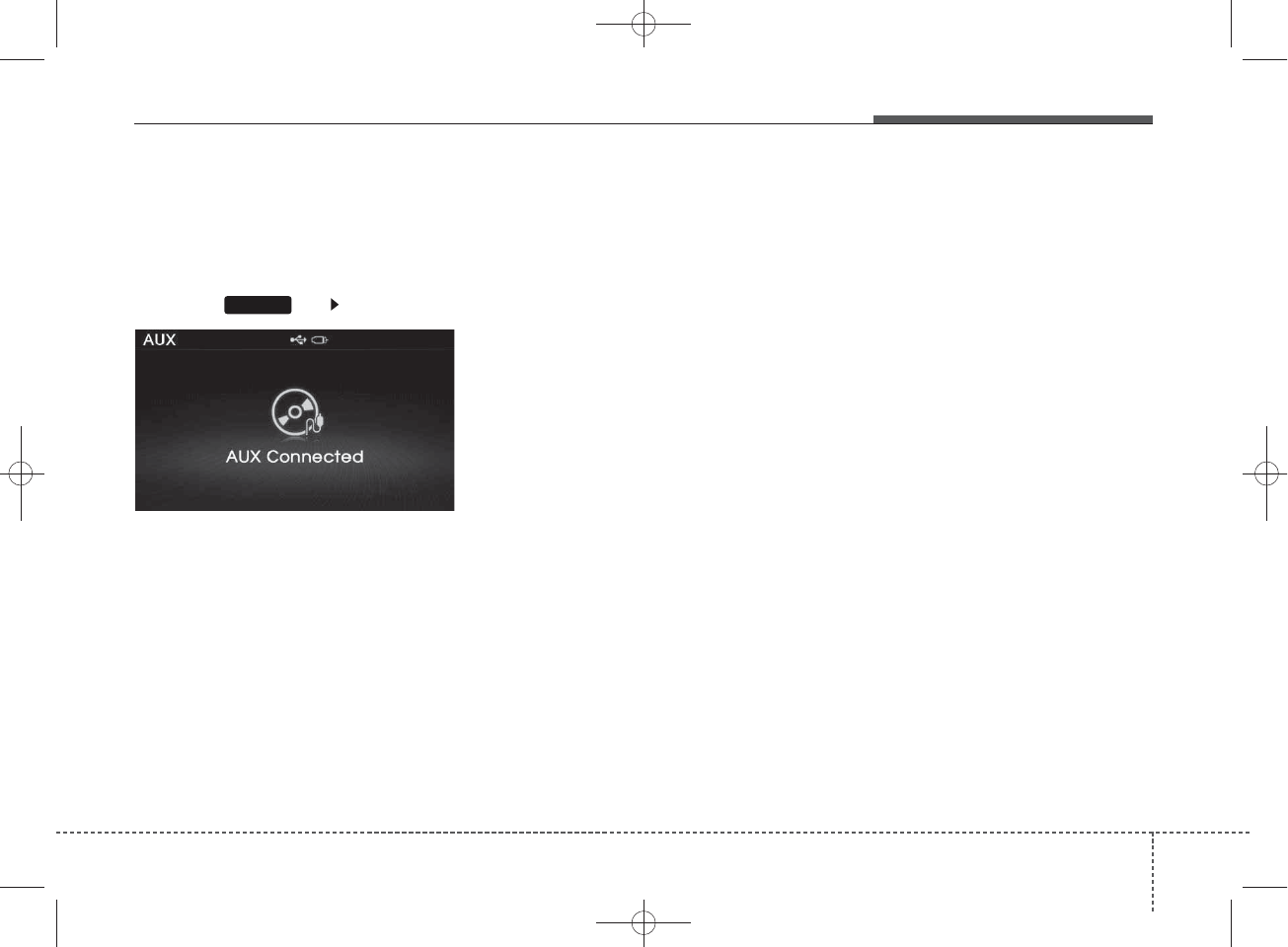
AUX MODE
Using AUX Mode
Press the key Select [AUX]
An external device can be connected
to play music.
Connecting an External Device
External audio players (Camcorders,
car VCR, etc.) can be played through
a dedicated cable.
✽
NOTICE
• If an external device connector is
connected with the AUX terminal,
then AUX mode will automatically
operate. Once the connector is dis-
connected, the previous mode will
be restored.
• AUX mode can be used only when
an external audio player (cam-
corder, car VCR, etc.) has been
connected.
• The AUX volume can be con-
trolled separately from other
audio modes.
• Connecting a connector jack to the
AUX terminal without an external
device will convert the system to
AUX mode, but only output noise.
When an external device is not
being used, also remove the con-
nector jack.
• When the external device power is
connected to the power jack, play-
ing the external device may output
noise. In such cases, disconnect the
power connection before use.
• Fully insert the AUX cable to the
AUX jack upon use.
MEDIA
Features of your vehicle
914
H_MD_A3.0_AUDIO_3XMU7G3E00:BH hma 4-109~(Audio).qxd 11/28/2014 10:17 AM Page 91
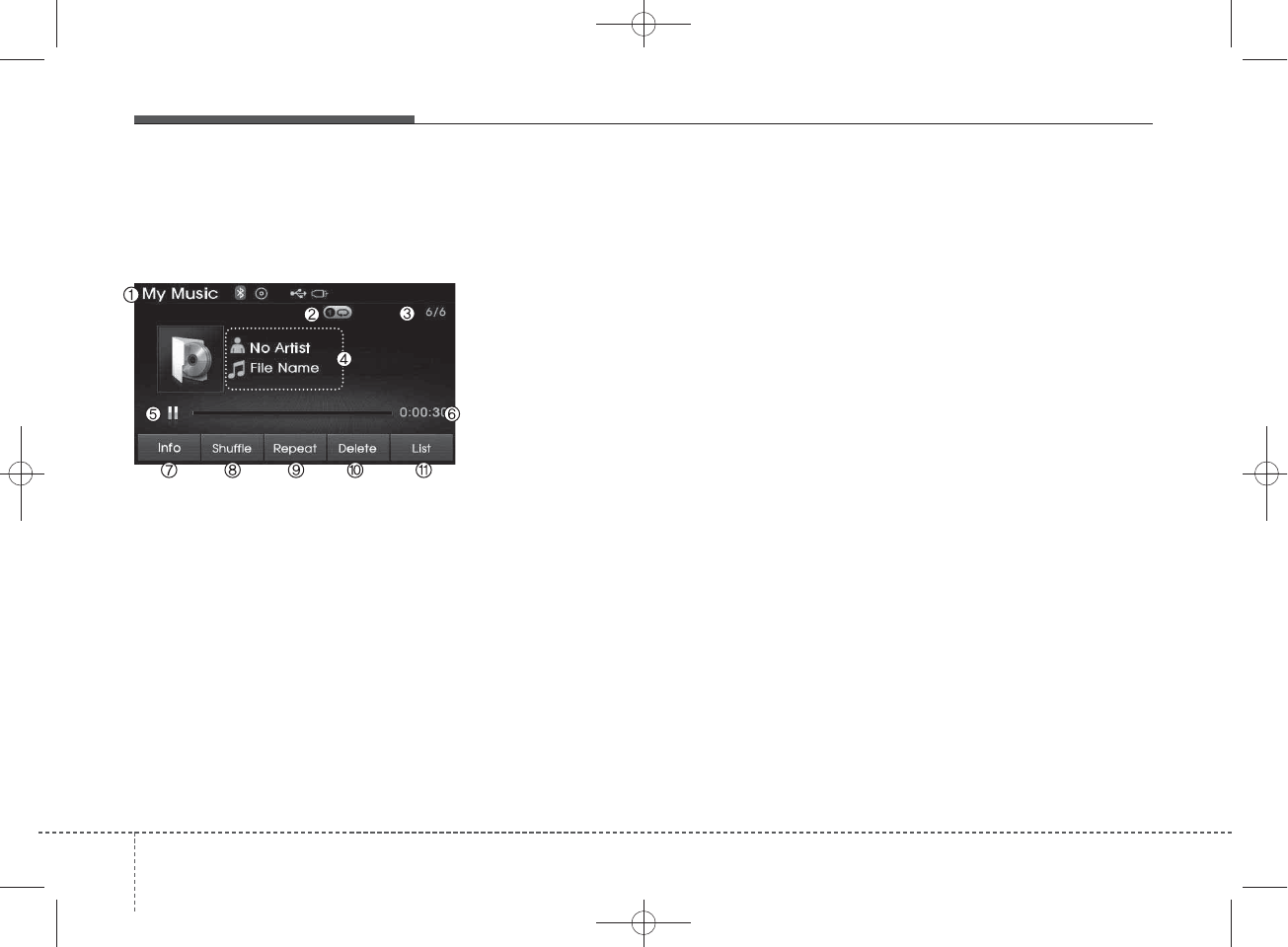
MY MUSIC MODE
Basic Mode Screen
1. Mode
Displays currently operating mode.
2. Operation State
From Repeat/Random(Shuffle)/ Scan,
displays the currently operating func-
tion.
3. File Index
Displays the current file/total number
of files.
4. File Info
Displays information about the cur-
rent file.
5. Play/Pause
Changes the play/pause state.
6. Play Time
Displays the current play time.
7. Info
Displays detailed information for the
current file.
8. Random(Shuffle)
Turns the Random(Shuffle) feature
on/off.
9. Repeat
Turns the Repeat feature on/off.
10. Delete
Deletes the current file.
11. List
Moves to the list screen.
492
Features of your vehicle
H_MD_A3.0_AUDIO_3XMU7G3E00:BH hma 4-109~(Audio).qxd 11/28/2014 10:17 AM Page 92
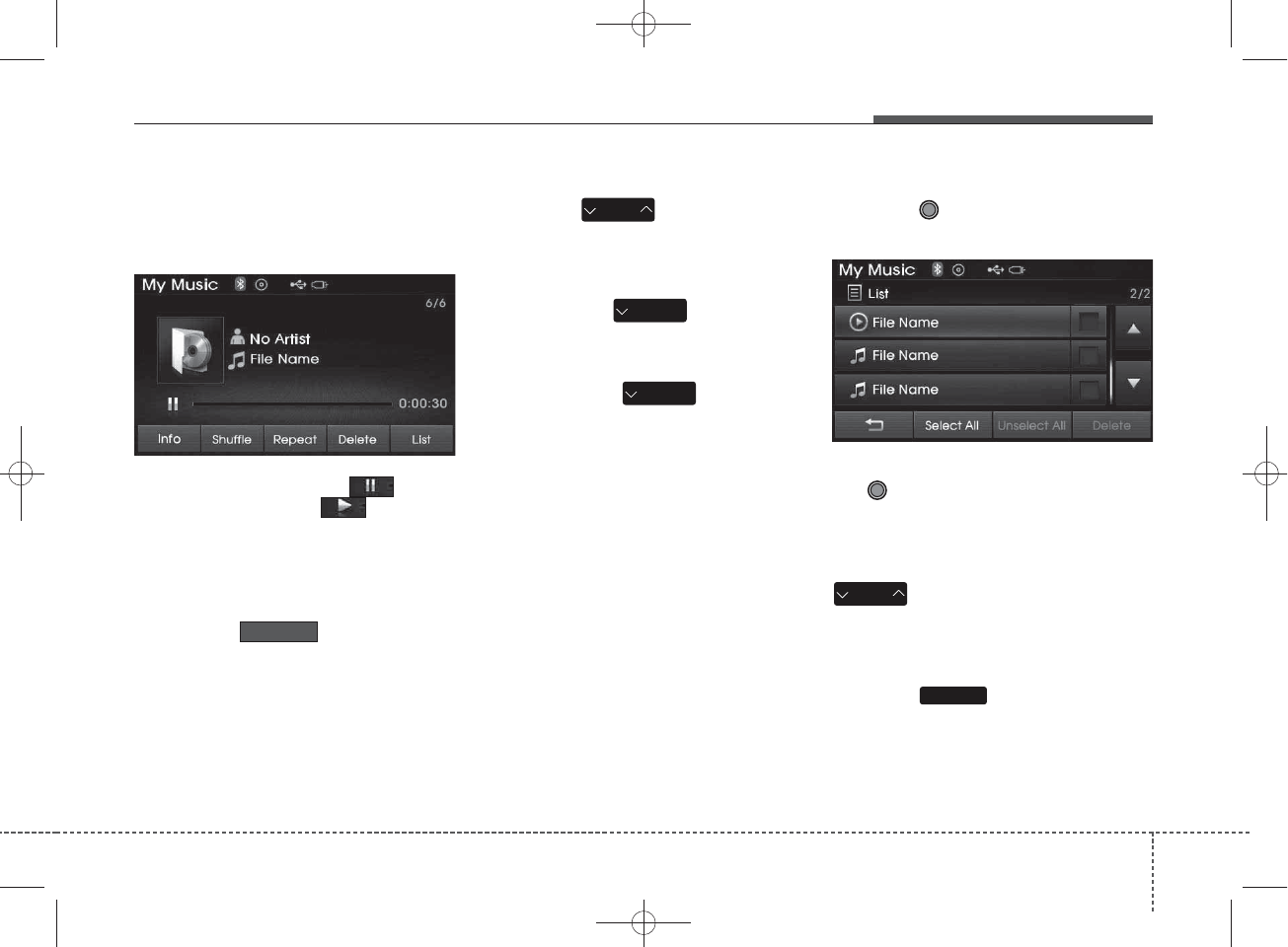
Using My Music Mode
Playing/Pausing My Music Files
While playing, press the button
to pause and press button to
play.
✽
NOTICE
If there are no files saved within My
Music, the button will be
disabled.
Changing Files
Press the key to move to
the previous or next file.
✽
NOTICE
• Pressing the key after the
file has been playing for 2 seconds
will start the current file from the
beginning.
• Pressing the key before
the file has been playing for 1 sec-
onds will start the previous file.
Selecting from the List
Turn the TUNE knob left/right to
search for the desired file.
Once you find the desired file, press
the TUNE knob to start playing.
Rewinding / Fast-forwarding Files
While playing, press and hold the
key (over 0.8 seconds) to
rewind or fast-forward the current file.
Scan
Press the key to play the first
10 seconds of each file.
SCAN
SEEK
TRACK
My Music
SEEK
TRACK
SEEK
TRACK
SEEK
TRACK
Features of your vehicle
934
H_MD_A3.0_AUDIO_3XMU7G3E00:BH hma 4-109~(Audio).qxd 11/28/2014 10:17 AM Page 93
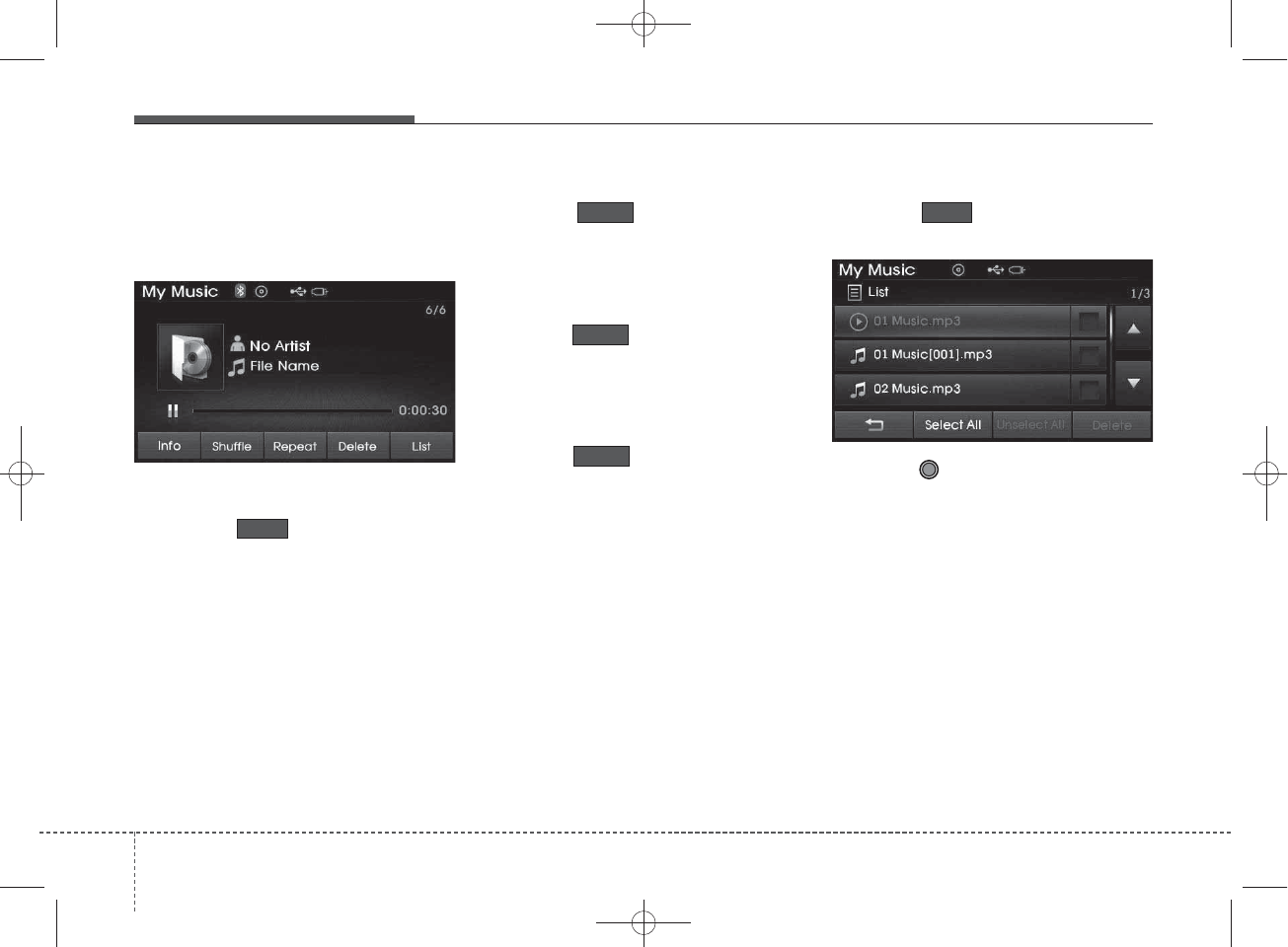
My Music Mode Menu
Within this mode, you will have
access to the Info, Random(Shuffle),
Repeat, Delete and List features.
Info
Press the button to display
details about the current file.
✽
NOTICE
The title, artist and album info are
displayed only when such informa-
tion is recorded within the MP3 file
ID3 tag.
Random
Press the button to play files
in random order. Press the button
again to turn the Random feature off.
Repeat
Press the button to repeat the
current song. Press the button again
to turn the repeat feature off.
Deleting Files
Press the button to delete the
current file.
List
Press the button to display the
file list screen.
Turn the TUNE knob left/right to
search for files. Once the desired file
is displayed, press the knob to select
and play.
List
Delete
Repeat
Shuffle
Info
494
Features of your vehicle
H_MD_A3.0_AUDIO_3XMU7G3E00:BH hma 4-109~(Audio).qxd 11/28/2014 10:17 AM Page 94
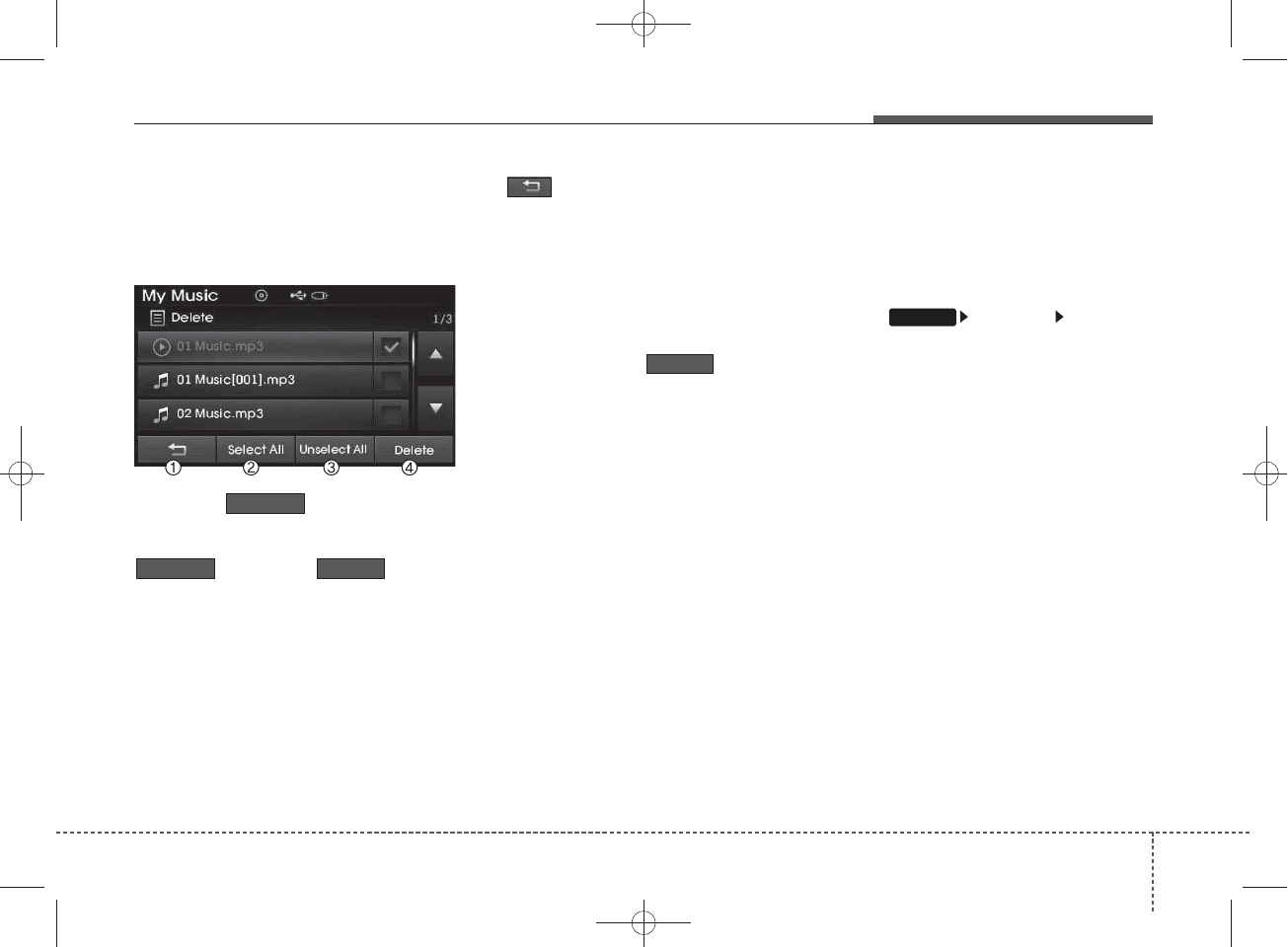
List Menu
From the List screen, it is possible to
delete files you previously saved into
My Music.
Press the button or individ-
ually select the files you want to
delete. Once files are selected, the
button and buttons
will be enabled.
1) : Moves to the previous screen
2) Select All: Selects all files
3) Unselet All: Deselects all selected
files
4) Delete: Deletes selected files
After selecting the files you want to
delete, press the button to
delete the selected files.
✽
NOTICE
• If there is memory available, up to
6,000 files can be saved.
• Identical files cannot be copied
more than 1,000 times.
• To check memory information, go
to [System] [Memory
Information]
SETUP
Delete
Unselect All
Select All
Delete
Features of your vehicle
954
H_MD_A3.0_AUDIO_3XMU7G3E00:BH hma 4-109~(Audio).qxd 11/28/2014 10:17 AM Page 95
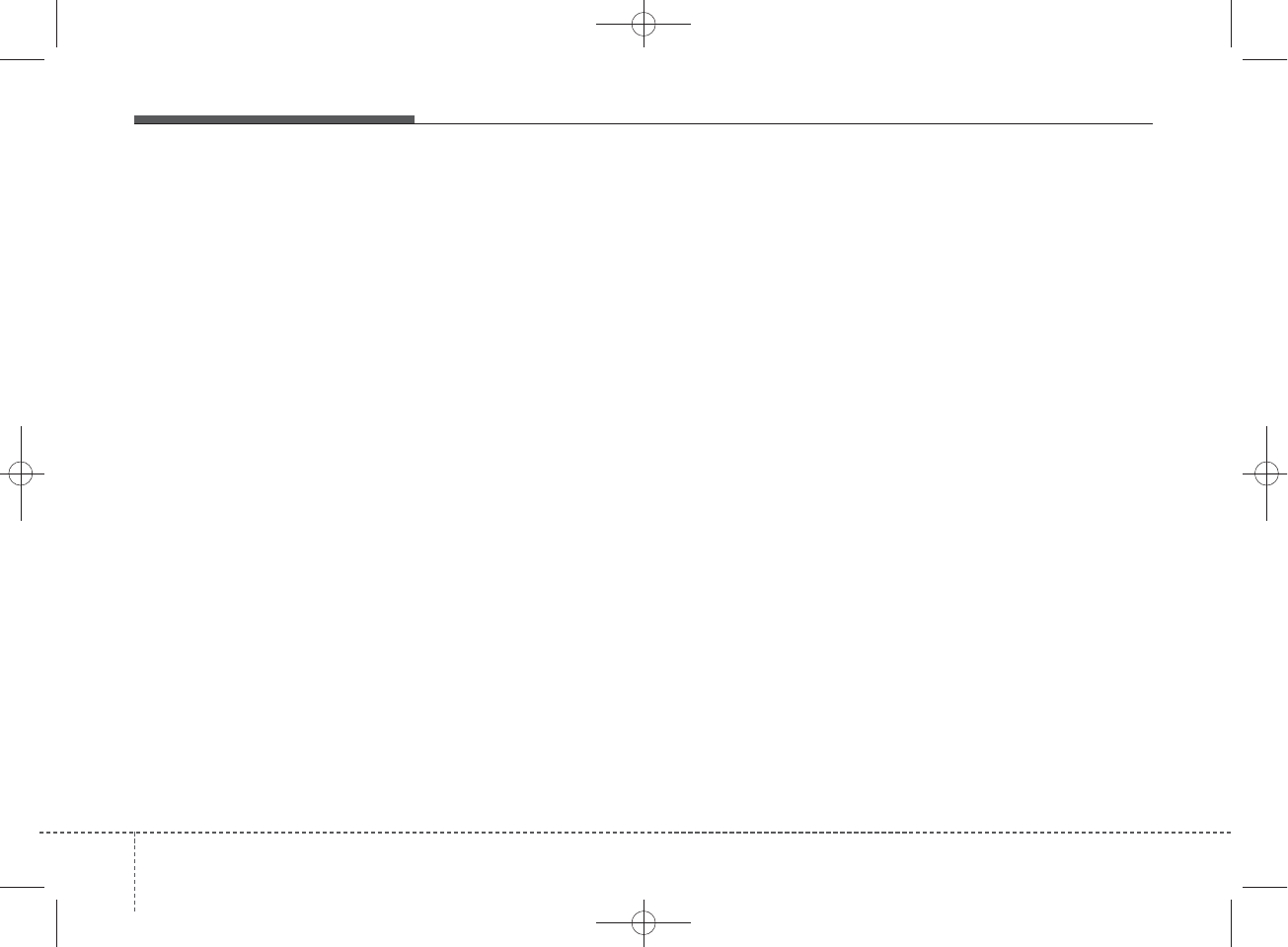
✽
NOTICE - USING THE
Bluetooth®
Wireless
Technology Audio Mode
•Bluetooth®Wireless Technology
Audio Mode can be used only
when a Bluetooth®Wireless
Technology phone has been con-
nected.
•Bluetooth®Wireless Technology
Audio Mode will not be available
when connecting mobile phones
that do not support this feature.
• While Bluetooth®Wireless
Technology Audio is playing, if the
Bluetooth®Wireless Technology
phone is connected, then the music
will also stop.
• Moving the Track up/down while
playing Bluetooth®Wireless
Technology audio mode may
result in pop noises in some mobile
phones.
•Bluetooth®Wireless Technology
streaming audio may not be sup-
ported in some mobile phones.
(Continued)
(Continued)
• When returning to Bluetooth®
Wireless Technology Audio mode
after ending a call, the mode may
not automatically restart in some
mobile phones.
• Receiving an incoming call or mak-
ing an outgoing call while playing
Bluetooth®Wireless Technology
Audio may result in audio interfer-
ence.
496
Features of your vehicle
H_MD_A3.0_AUDIO_3XMU7G3E00:BH hma 4-109~(Audio).qxd 11/28/2014 10:17 AM Page 96
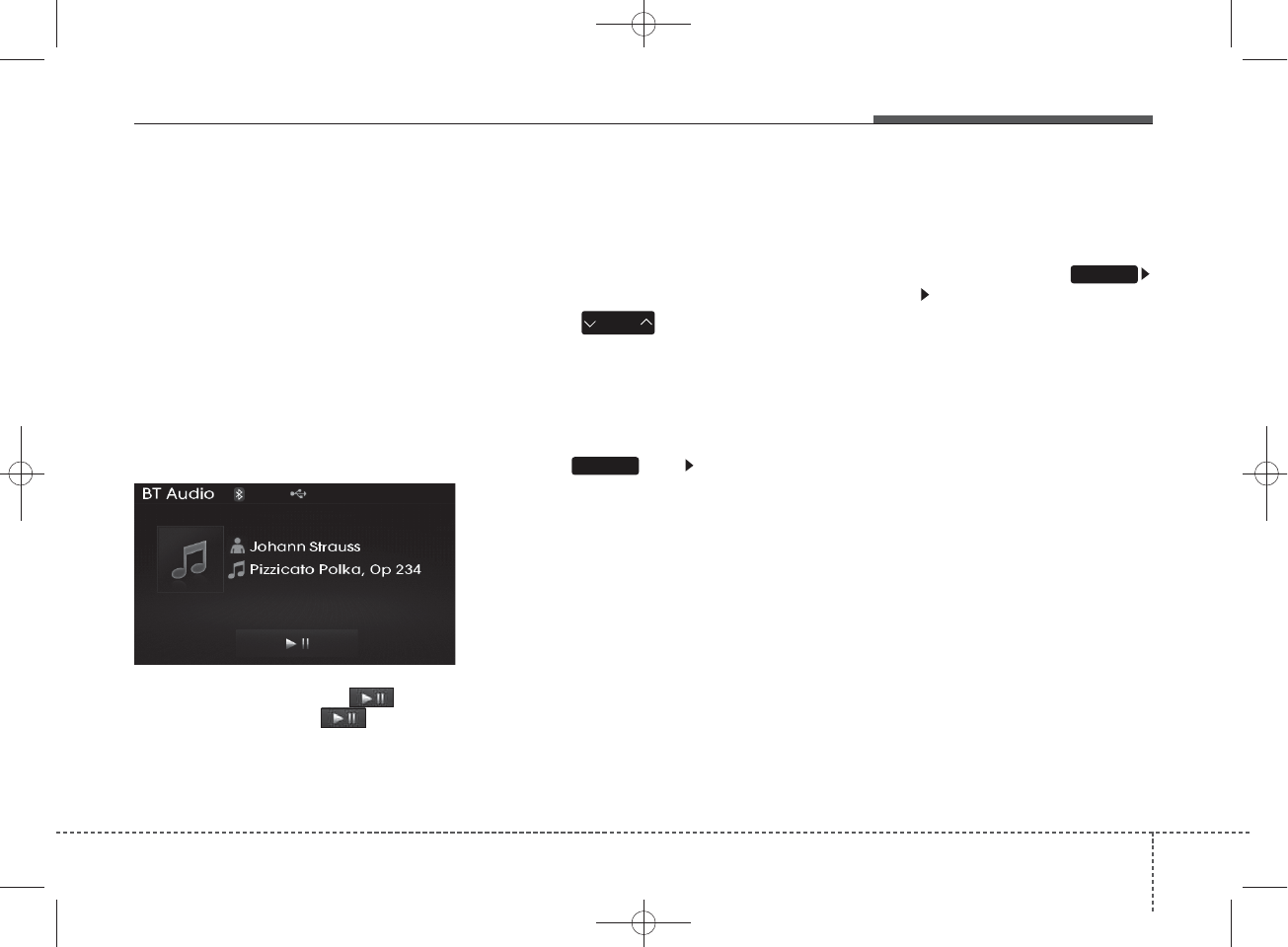
Bluetooth
®
Wireless
Technology AUDIO MODE
(IF EQUIPPED)
Using
Bluetooth®
Wireless
Technology Audio Mode
Playing/Pausing Bluetooth®
Wireless Technology
Audio
Once a
Bluetooth
®
Wireless
Technology device is connected, the
mode will automatically start.
While playing, press the button
to pause and press button to
play.
✽
NOTICE
The play/pause feature may operate
differently depending on the mobile
phone.
Changing Files
Press the key to move to
the previous or next file.
Setting Connection
If a
Bluetooth®
Wireless Technology
device has not been connected,
press the key [Phone] but-
ton to display the
Bluetooth®
Wireless
Technology connection screen.
It is possible to use the pair phone,
connect/disconnect and delete fea-
tures from your
Bluetooth
®
Wireless
Technology phone.
✽
NOTICE
• If the Bluetooth®Wireless
Technology audio is not operating
properly, check whether the fea-
ture is turned off at
[Phone] [Streaming Audio]. If the
feature is off, turn back on and try
again.
• If music is not yet playing from
your mobile device after converting
to Bluetooth®Wireless Technology
Audio mode, pressing the play but-
ton once may start playing the
mode. Check to see that music is
playing from the Bluetooth®
Wireless Technology device after
converting to Bluetooth®Wireless
Technology Audio Mode.
SETUP
SETUP
SEEK
TRACK
Features of your vehicle
974
H_MD_A3.0_AUDIO_3XMU7G3E00:BH hma 4-109~(Audio).qxd 11/28/2014 10:17 AM Page 97
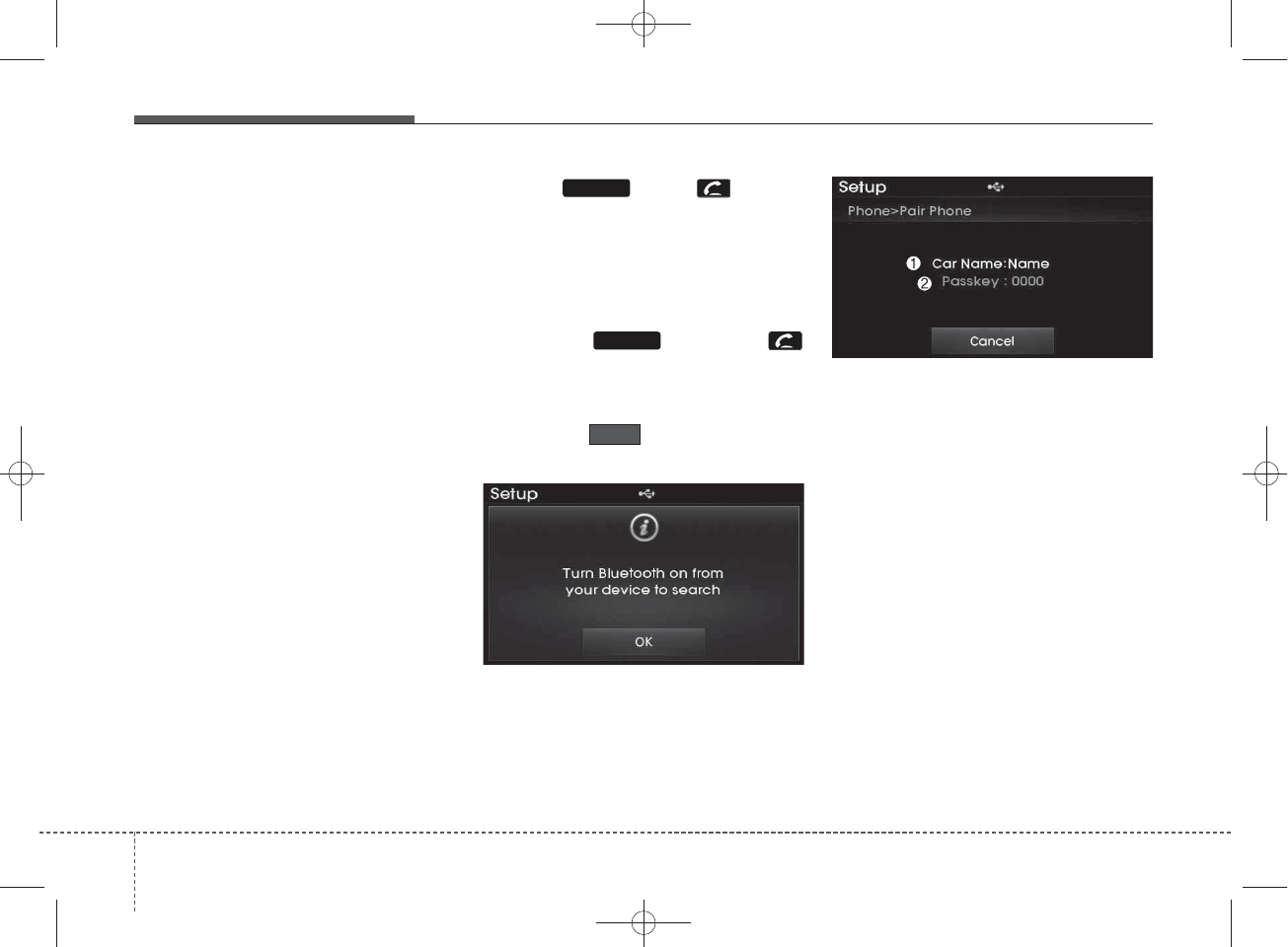
Pairing a
Bluetooth®
Wireless
Technology Device
What is Bluetooth® Wireless
Technology Pairing?
Pairing refers to the process of syn-
chronizing your
Bluetooth®
Wireless
Technology phone or device with the
car audio system for connection.
Pairing is necessary to connect and
use the
Bluetooth®
Wireless
Technology feature.
Pairing Key / Key
on the Steering Remote
Controller
When No Devices have been
Paired
1.Press the key or the
key on the steering remote con-
troller. The following screen is dis-
played.
2.Press the button to enter the
Pair Phone screen.
1) Car Name : Name of device as
shown when searching from your
Bluetooth®
Wireless Technology
device
2) Passkey : Passkey used to pair the
device
3.From your
Bluetooth®
Wireless
Technology device (i.e. Mobile
Phone), search and select your car
audio system.
OK
PHONE
PHONE
498
Features of your vehicle
H_MD_A3.0_AUDIO_3XMU7G3E00:BH hma 4-109~(Audio).qxd 11/28/2014 10:17 AM Page 98
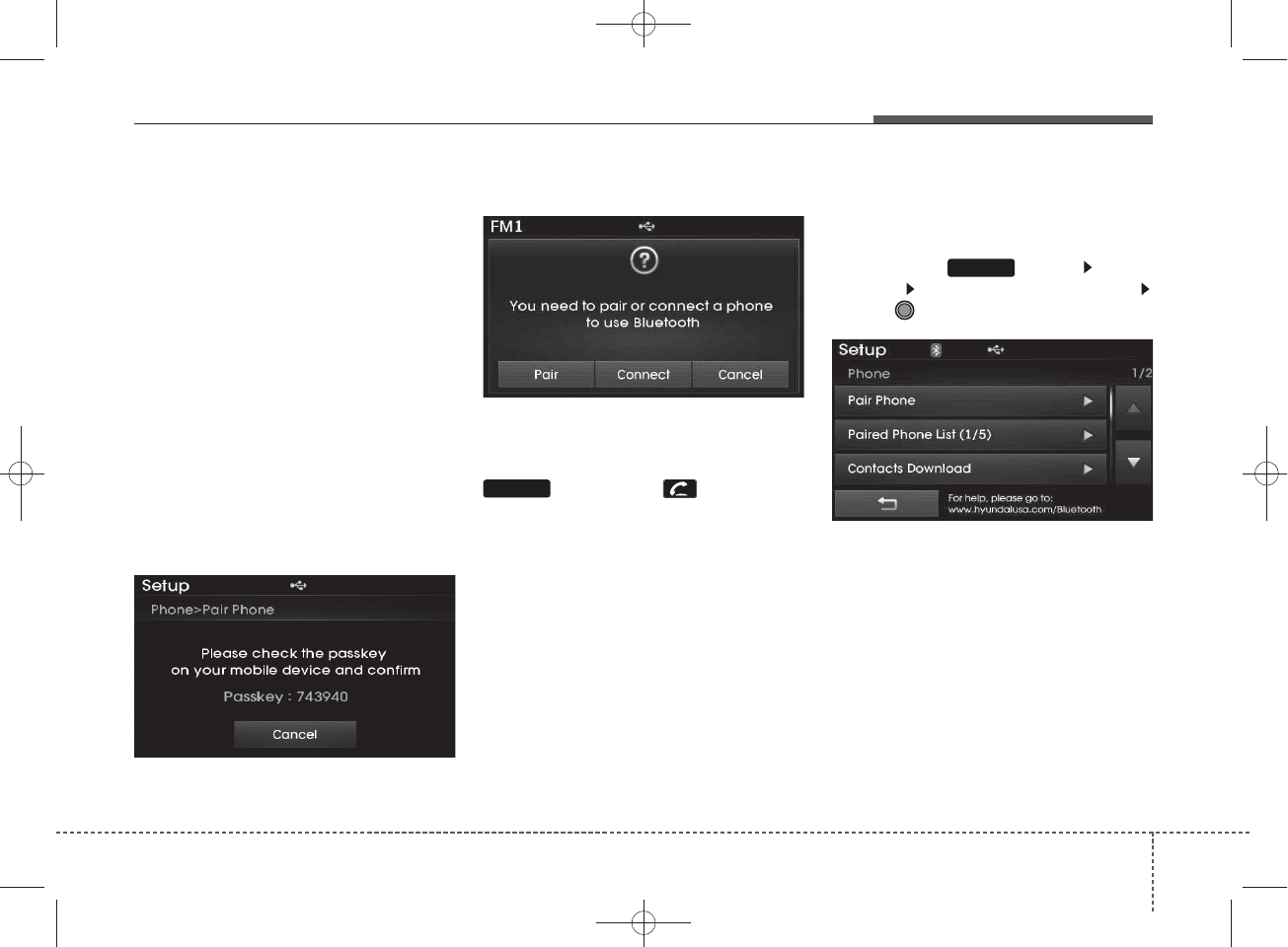
[Non SSP supported device]
(SSP: Secure Simple Pairing)
4. After a few moments, a screen is
displayed where the passkey is
entered.
Hear, enter the passkey “0000” to
pair your
Bluetooth®
Wireless
Technology device with the car
audio system.
[SSP supported device]
4.After a few moments, a screen is
displayed 6 digits passkey.
Hear, check the passkey on your
Bluetooth®
Wireless Technology
device and confirm.
5. Once pairing is complete, the fol-
lowing screen is displayed.
✽
NOTICE
If Bluetooth®Wireless Technology
devices are paired but none are cur-
rently connected, pressing the
key or the key on the
steering wheel displays the following
screen. Press the [Pair] button to
pair a new device or press the
[Connect] to connect a previously
paired device.
Pairing through [PHONE]
Setup
Press the key Select
[Phone] Select [Pair Phone]
Select TUNE knob
1.The following steps are the same
as those described in the section
"When No Devices have been
Paired" on the previous page.
SETUP
PHONE
Features of your vehicle
994
H_MD_A3.0_AUDIO_3XMU7G3E00:BH hma 4-109~(Audio).qxd 11/28/2014 10:17 AM Page 99
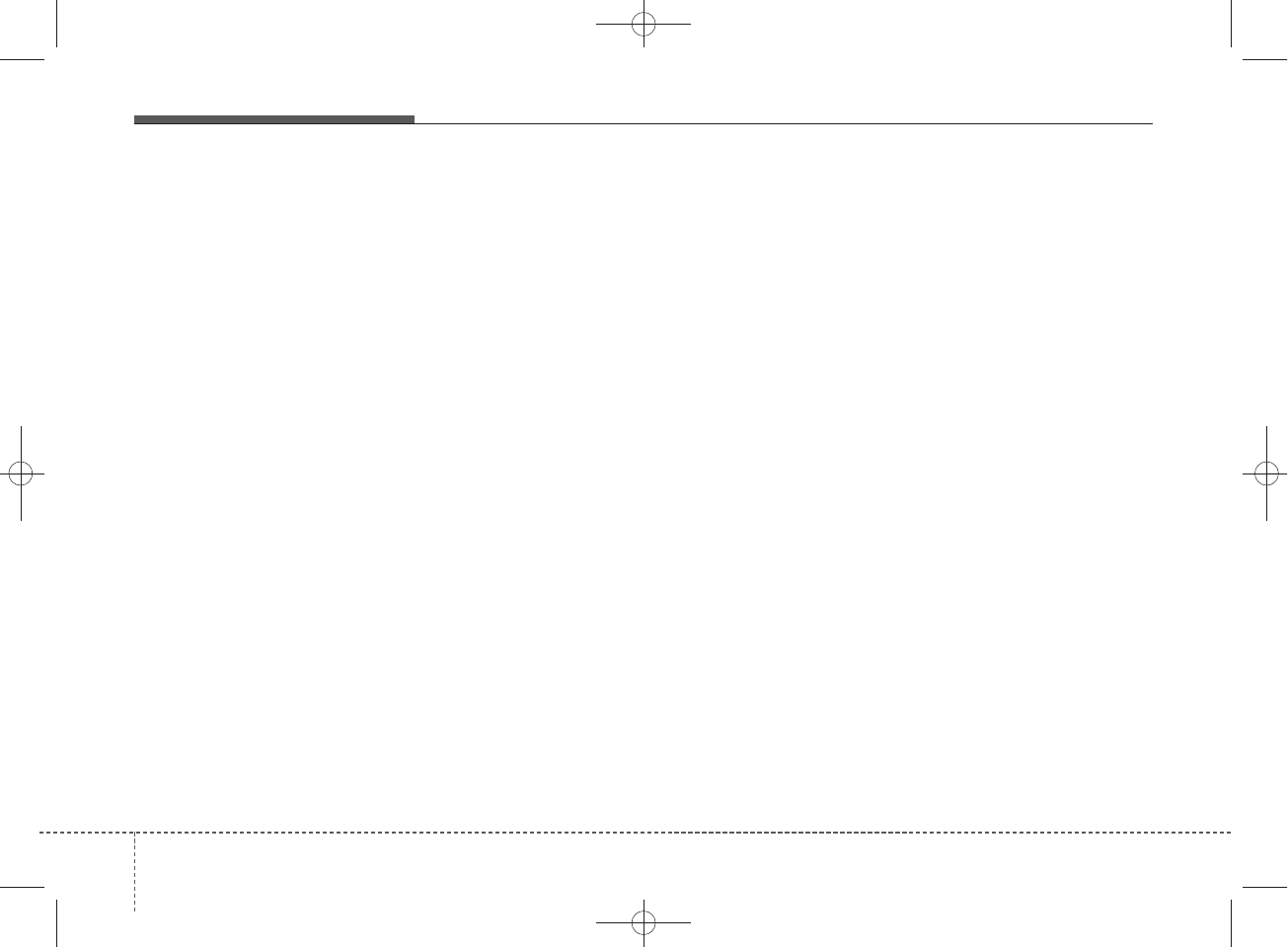
✽
NOTICE
•Bluetooth®Wireless Technology
features supported within the
vehicle are as follows. Some fea-
tures may not be supported
depending on your Bluetooth®
Wireless Technology device.
- Outgoing/Incoming Handsfree calls
- Operations during a call (Switch to
Private, Switch to call waiting, MIC
on/off)
- Downloading Call History
- Downloading Mobile Contacts
-Bluetooth®Wireless Technology
device auto connection
- Bluetooth Audio Streaming
• Up to five Bluetooth®Wireless
Technology devices can be paired
to the Car Handsfree system.
• Only one Bluetooth®Wireless
Technology device can be connect-
ed at a time.
• Other devices cannot be paired
while a Bluetooth®Wireless
Technology device is connected.
•Only Bluetooth®Wireless Technology
Handsfree and Bluetooth audio related
features are supported.
• Bluetooth related operations are
possible only within devices that
support Handsfree or audio fea-
tures, such as a Bluetooth®
Wireless Technology mobile phone
or a Bluetooth audio device.
• If a connected Bluetooth®Wireless
Technology device becomes dis-
connected due to being out of com-
munication range, turning the
device OFF, or a Bluetooth®
Wireless Technology communication
error, corresponding Bluetooth®
Wireless Technology devices are
automatically searched and recon-
nected.
• If the system becomes unstable due
to communication errors between
the car Handsfree and the
Bluetooth®Wireless Technology
device, reset the device by turning
off and back on again. Upon reset-
ting Bluetooth®Wireless Technology
device, the system will be restored.
• After pairing is complete, a con-
tacts download request is sent
once to the mobile phone. Some
mobile phones may require confir-
mation upon receiving a download
request, ensure your mobile phone
accepts the connection. Refer to
your phones user’s manual for
additional information regarding
phone pairing and connections.
4 100
Features of your vehicle
H_MD_A3.0_AUDIO_3XMU7G3E00:BH hma 4-109~(Audio).qxd 11/28/2014 10:17 AM Page 100
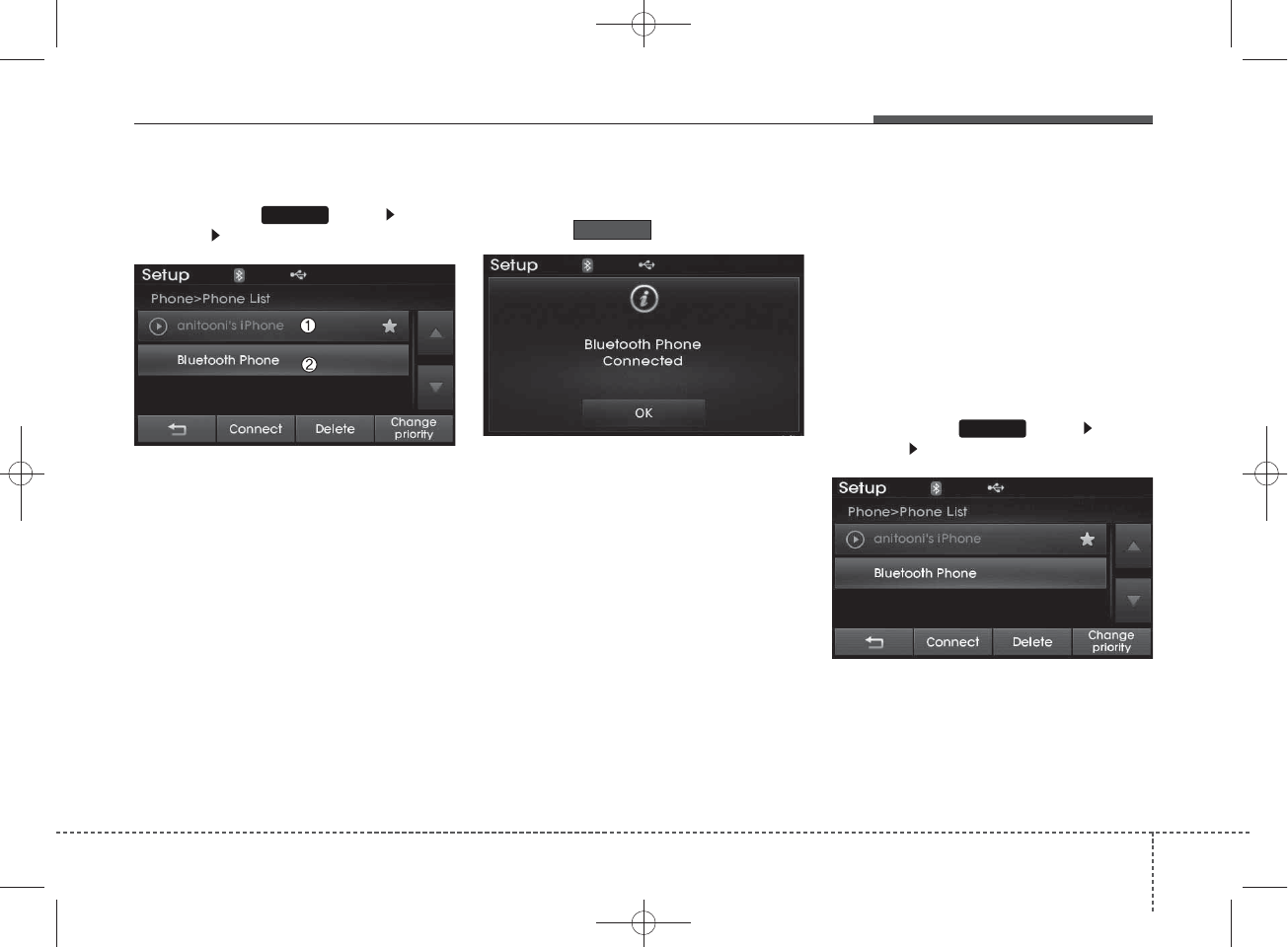
Connecting a Device
Press the key Select
[Phone] Select [Paired Phone List]
1) Connected Phone : Device that is
currently connected
2) Paired Phone : Device that is
paired but not connected
From the paired phone list, select the
device you want to connect and
press the button.
Changing Priority
What is Priority?
It is possible to pair up to five
Bluetooth®
Wireless Technology
devices with the car audio system.
The "Change Priority" feature is used
to set the connection priority of
paired phones.
Press the key Select
[Phone] Select [Paired Phone List]
SETUP
Connect
SETUP
Features of your vehicle
1014
H_MD_A3.0_AUDIO_3XMU7G3E00:BH hma 4-109~(Audio).qxd 11/28/2014 10:18 AM Page 101
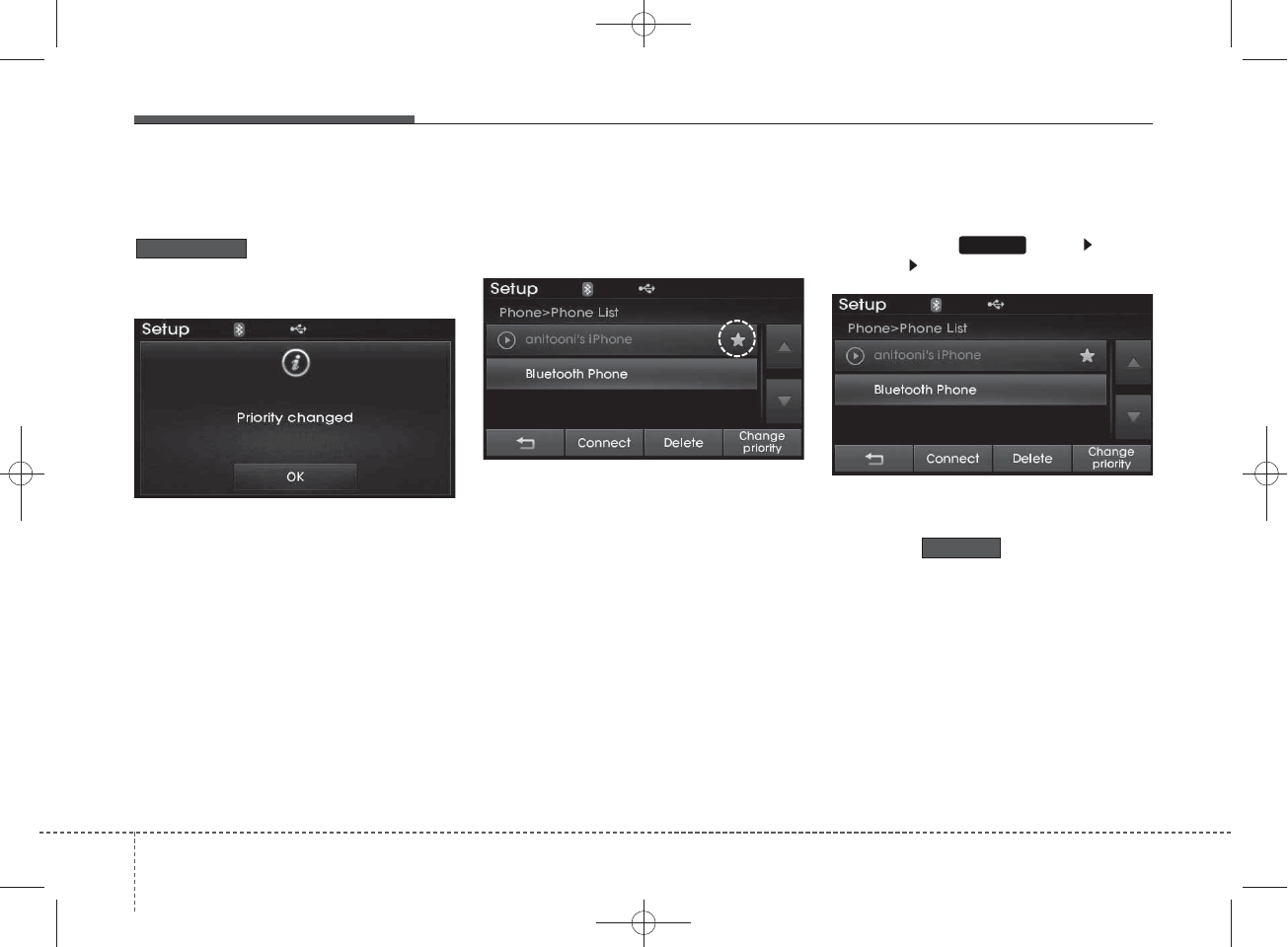
From the paired phone list, select
the phone you want to switch to the
highest priority, then press the
button from the Menu.
The selected device will be changed
to the highest priority.
✽
NOTICE
Priority icon will be displayed when
the selected phone is set as a priority
phone.
Disconnecting a Device
Press the key Select
[Phone] Select [Paired Phone List]
From the paired phone list, select the
currently connected device and
press the button.
Disconnect
SETUP
Change priority
4 102
Features of your vehicle
H_MD_A3.0_AUDIO_3XMU7G3E00:BH hma 4-109~(Audio).qxd 11/28/2014 10:18 AM Page 102
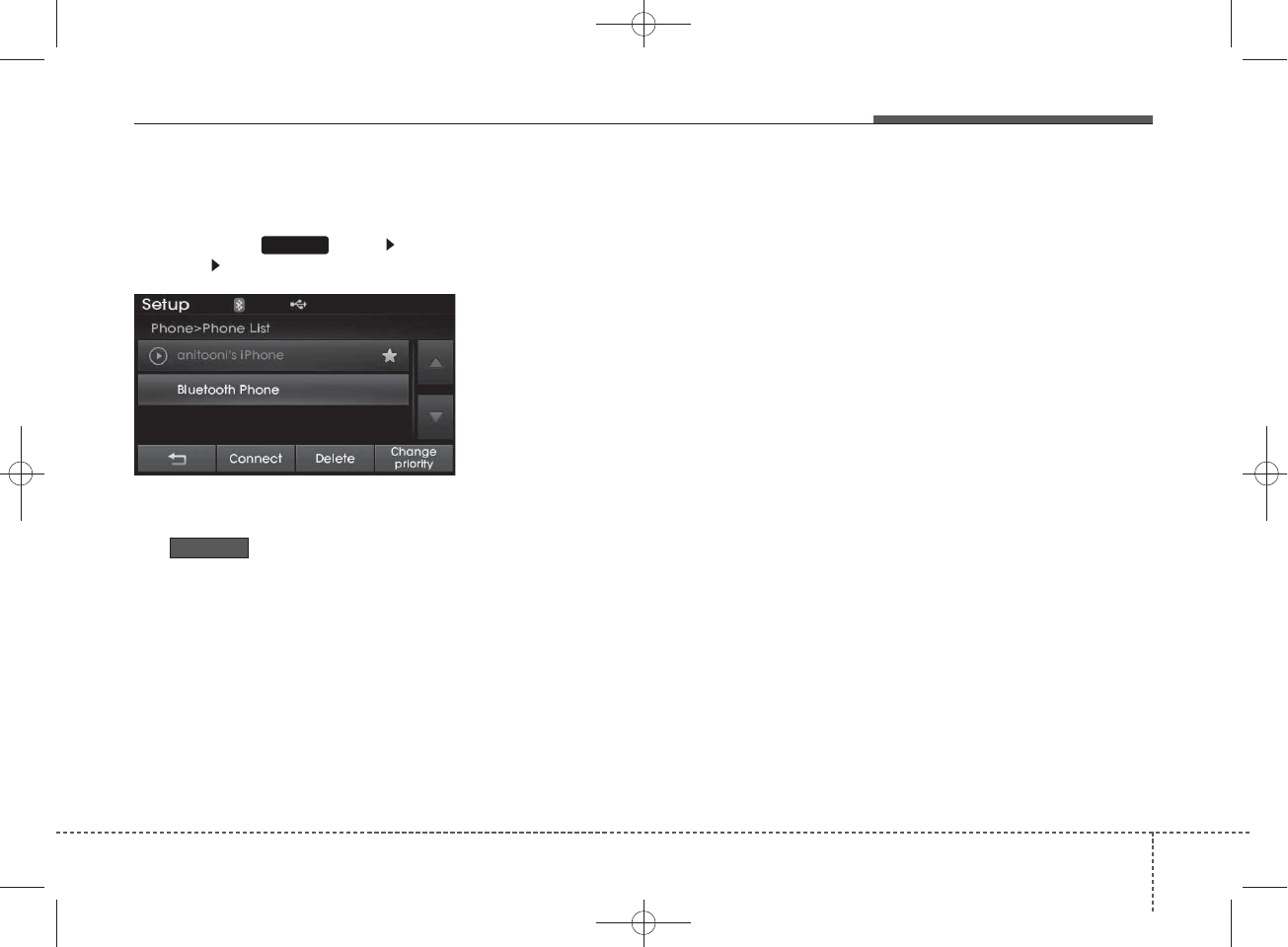
Deleting a Device
Press the key Select
[Phone] Select [Paired Phone List]
From the paired phone list, select the
device you want to delete and press
the button.
✽
NOTICE
• When deleting the currently con-
nected device, the device will auto-
matically be disconnected to pro-
ceed with the deleting process.
• If a paired Bluetooth®Wireless
Technology device is deleted, the
device’s call history and contacts
data will also be deleted.
• To re-use a deleted device, you
must pair the device again.
Delete
SETUP
Features of your vehicle
1034
H_MD_A3.0_AUDIO_3XMU7G3E00:BH hma 4-109~(Audio).qxd 11/28/2014 10:18 AM Page 103
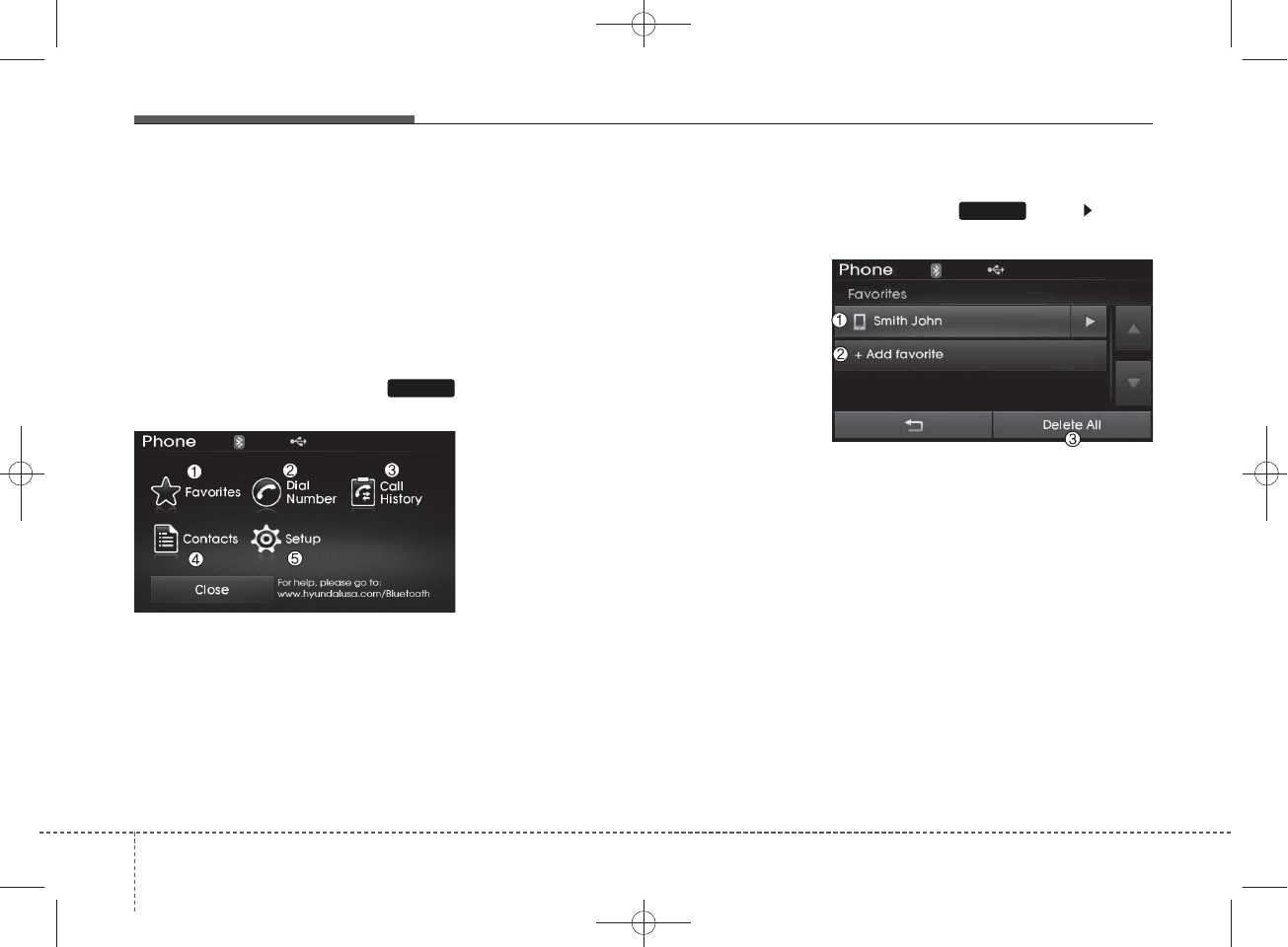
USING
Bluetooth®
Wireless
Technology
Phone Menu Screen
Phone Menus
With a
Bluetooth®
Wireless Technology
device connected, press the
key to display the Phone menu screen.
1) Favorites : Up to 20 frequently
used contacts saved for easy
access
2) Dial Number : Displays the dial
screen where numbers can be
dialed to make calls
3) Call History : Device the call histo-
ry list screen
4) Contacts : Displays the Contacts
list screen
5) Setup : Displays Phone related
settings
✽
NOTICE
• If you press the [Call History]
button but there is no call history
data, a prompt is displayed which
asks to download call history
data.
• If you press the [Contacts] button
but there is no contacts data
stored, a prompt is displayed
which asks to download contacts
data.
• This feature may not be supported
in some mobile phones. For more
information on download support,
refer to your mobile phone user’s
manual.
Favorites
Press the key Select
[Favorites]
1) Saved favorite contact : Connects
call upon selection
2) To add favorite : Downloaded con-
tacts be saved as favorite.
3) Delete All : Delete all stored
favorite contacts
✽
NOTICE
• To save Favorite, contacts should
be downloaded.
• Contact saved in Favorites will not
be automatically updated if the con-
tact has been updated in the phone.
To update Favorites, delete the
Favorite and create a new Favorite.
PHONE
PHONE
4 104
Features of your vehicle
H_MD_A3.0_AUDIO_3XMU7G3E00:BH hma 4-109~(Audio).qxd 11/28/2014 10:18 AM Page 104
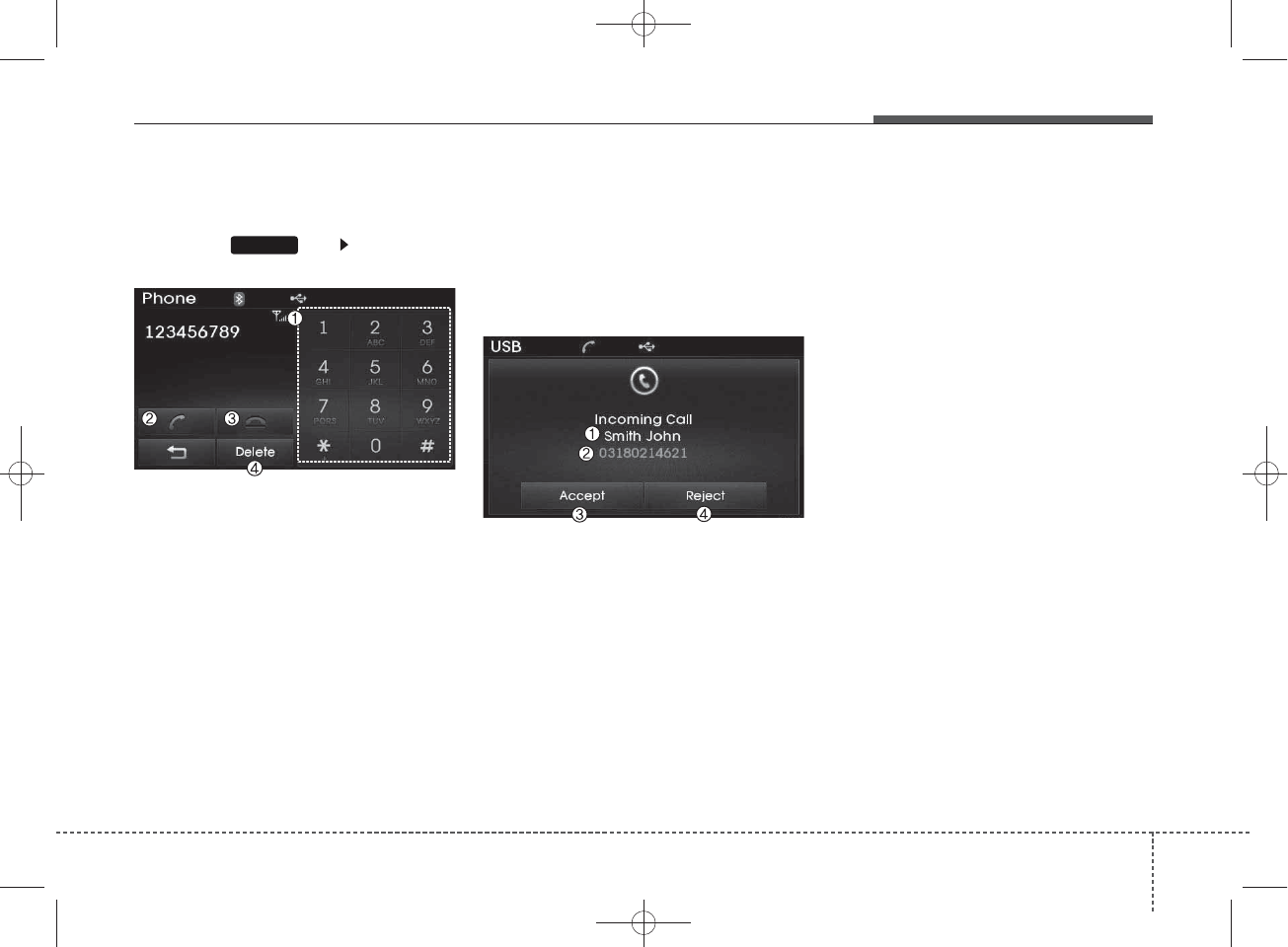
Calling by Dialing a Number
Press the key Select [Dial
Number]
1) Dial Pad : Used to enter phone
number
2) Call : If a number has been
entered, calls the number If no
number has been entered, switch-
es to call history screen
3) End : Deletes the entered phone
number
4) Delete : Deletes entered numbers
one digit at a time
Answering Calls
Answering a Call
Answering a call with a
Bluetooth®
Wireless Technology device connect-
ed will display the following screen.
1) Caller : Displays the other party’s
name when the incoming caller is
saved within your contacts
2) Incoming Number : Displays the
incoming number
3) Accept : Accept the incoming call
4) Reject : Reject the incoming call
✽
NOTICE
• When an incoming call pop-up is
displayed, most Audio and SETUP
mode features are disabled. Only
the call volume will operate.
• The telephone number may not be
properly displayed in some mobile
phones.
• When a call is answered with the
mobile phone, the call mode will
automatically revert to Private
mode.
PHONE
Features of your vehicle
1054
H_MD_A3.0_AUDIO_3XMU7G3E00:BH hma 4-109~(Audio).qxd 11/28/2014 10:18 AM Page 105
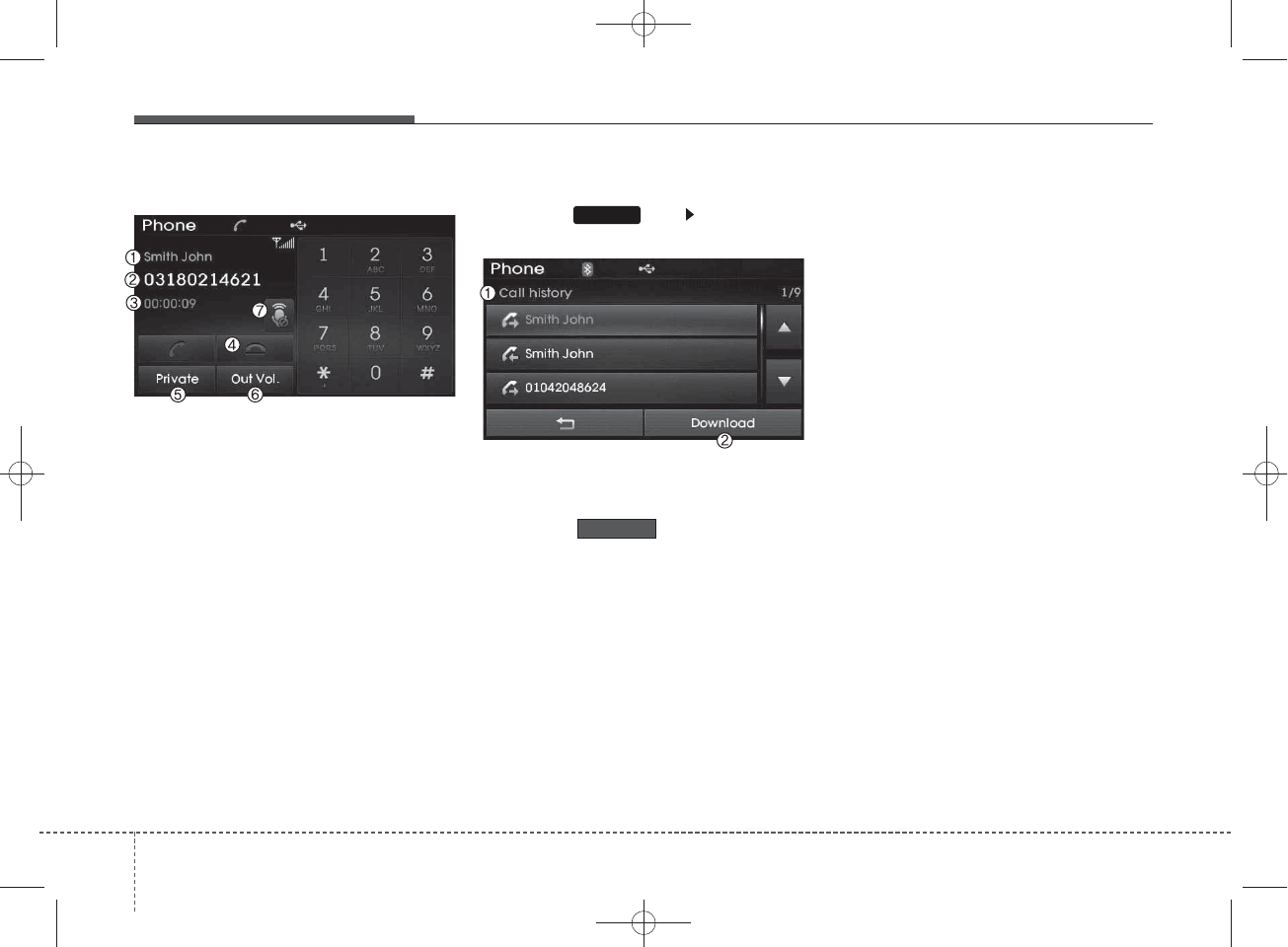
During a Handsfree Call
1) Caller : Displays the other party’s
name if the incoming caller is
saved within your contacts
2) Incoming Number : Displays the
incoming number
3) Call time : Displays the call time
4) End : Ends call
5) Private : Converts to Private mode
6) Out Vol. : Sets call volume as
heard by the other party
7) Mute : Turns Mic Mute On/Off
✽
NOTICE
If the mic is muted, the other party
will not be able to hear your voice.
Call History
Press the key Select [Call
History]
A list of incoming, outgoing and
missed calls is displayed.
Press the button to down-
load the call history.
1) Call History :
- Displays recent calls (call history)
- Connects call upon selection
2) Download : Download Recent Call
History
• Call history may not be saved in
the call history list in some mobile
phones.
• Calls received with hidden caller ID
will not be saved in the call history
list.
• Calling through the call history is
not possible when there is no call
history stored or a
Bluetooth
®
Wireless Technology phone is not
connected.
• Up to 50 received, dialed and
missed calls are stored in Call
History.
• Time of received/dialed calls and
call time information are not saved.
Download
PHONE
4 106
Features of your vehicle
H_MD_A3.0_AUDIO_3XMU7G3E00:BH hma 4-109~(Audio).qxd 11/28/2014 10:18 AM Page 106
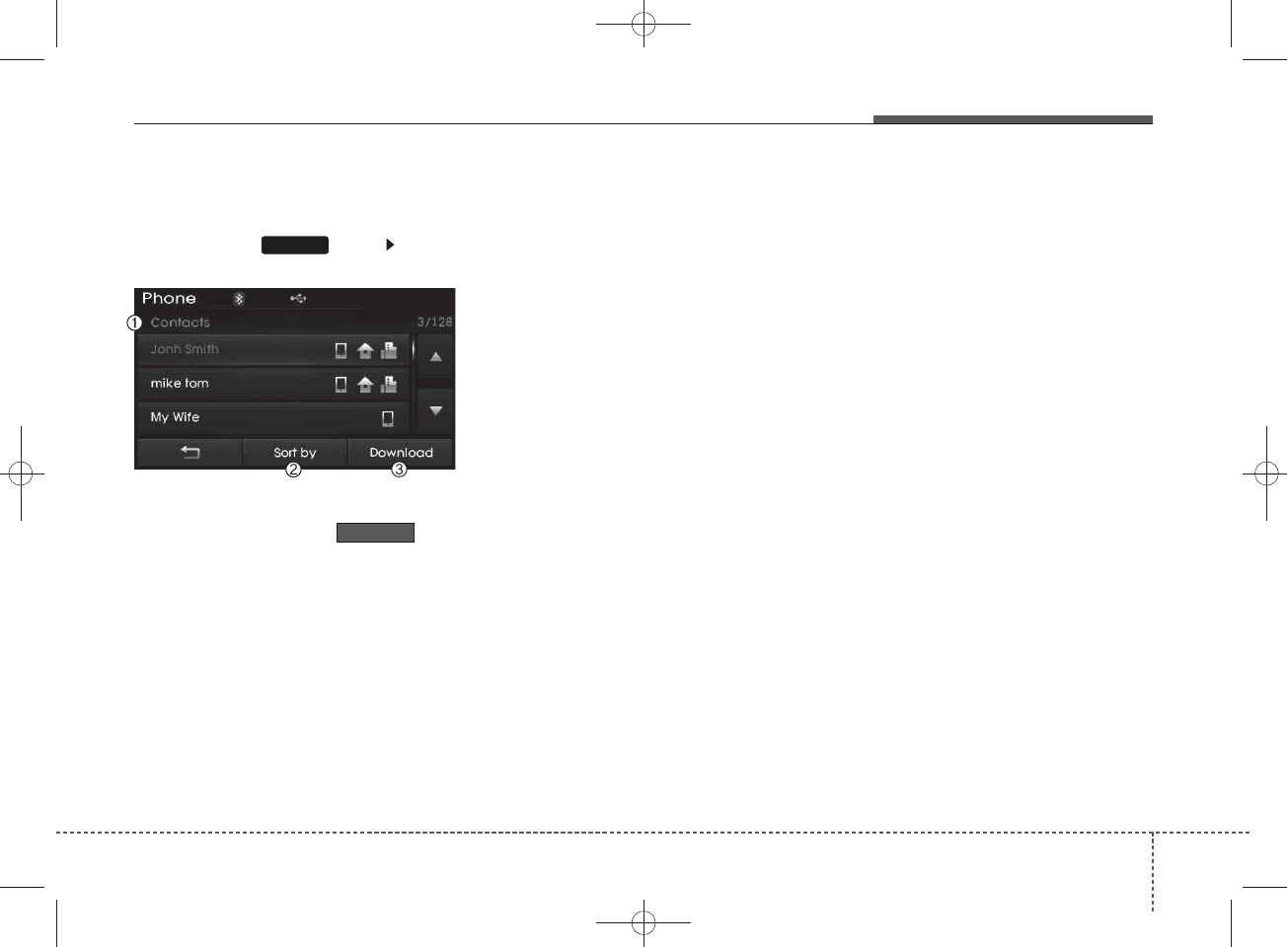
Contacts
Press the key Select
[Contacts]
The list of saved phone book entries
is displayed. Press the but-
ton to download the call history.
1) Contacts List :
- Displays downloaded contacts
entries
- Connects call upon selection
2) Sort by : Find a contact in an
alphabetical order.
3) Download : Download contacts
entries
✽
NOTICE
• Up to 1,000 contacts saved in your
Bluetooth®Wireless Technology
phone can be downloaded into the
car contacts. Contacts that have
been downloaded to the car cannot
be edited or deleted on the phone.
• Mobile phone contacts are man-
aged separately for each paired
Bluetooth®Wireless Technology
device (max 5 devices x 1,000 con-
tacts each). Previously downloaded
data is maintained even if the
Bluetooth®Wireless Technology
device has been disconnected.
(However, the contacts and call his-
tory saved to the phone will be
deleted if a paired phone is deleted.)
• It is possible to download contacts
during Bluetooth streaming audio.
• When downloading contacts, the
icon will be displayed within the
status bar.
(Continued)
(Continued)
• It is not possible to begin down-
loading a contact list when the
contact download feature has been
turned off within the Bluetooth®
Wireless Technology device. In
addition, some devices may
require device authorization upon
attempting to download contacts.
If downloading does not normally
occur, check the Bluetooth®
Wireless Technology device set-
tings or the screen state.
• The contacts download feature
may not be supported in some
mobile phones. For more informa-
tion of supported Bluetooth®
devices and function support,
refer to your phone’s user manual.
Download
PHONE
Features of your vehicle
1074
H_MD_A3.0_AUDIO_3XMU7G3E00:BH hma 4-109~(Audio).qxd 11/28/2014 10:18 AM Page 107
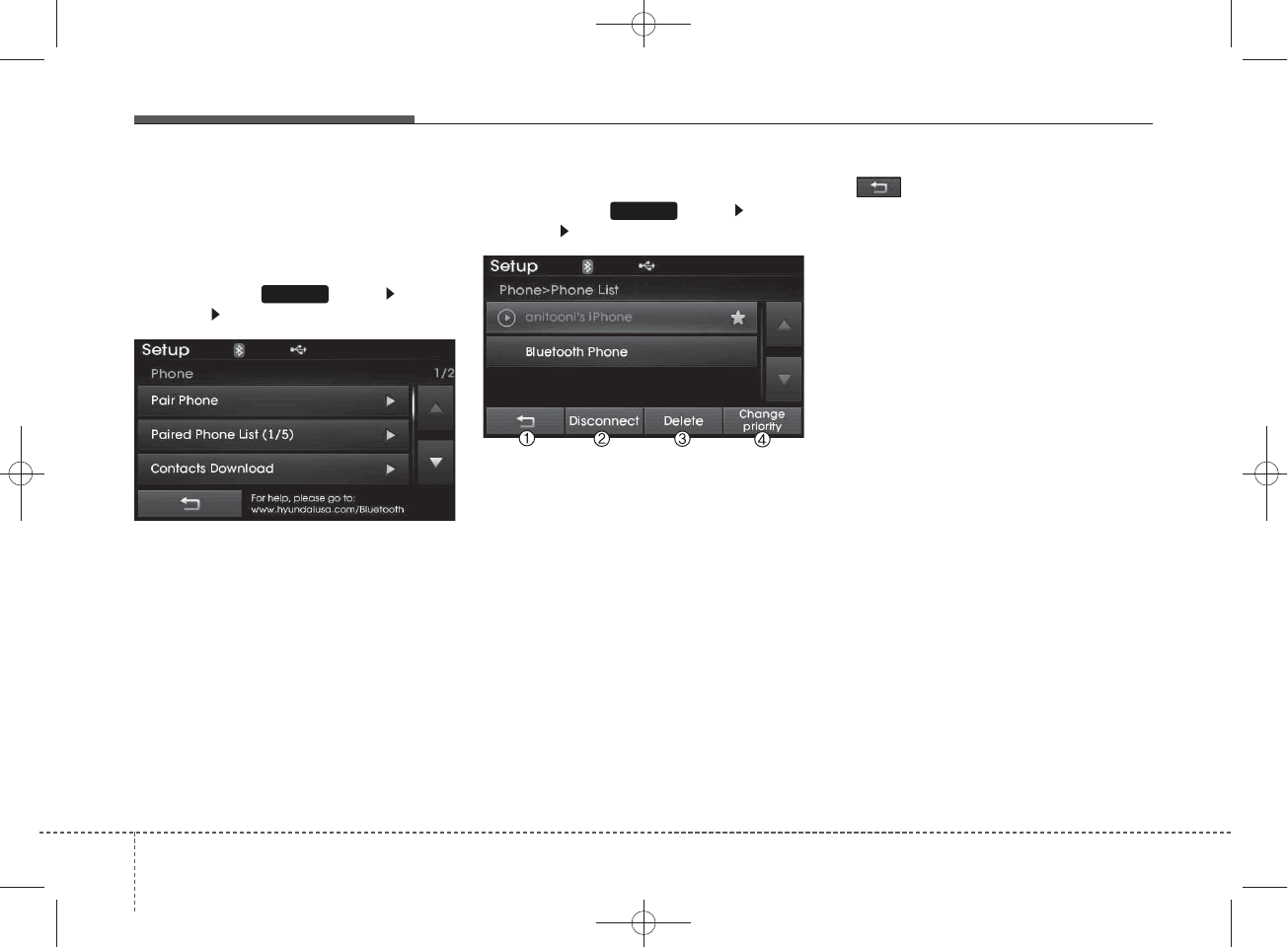
Bluetooth®
Wireless
Technology Setting
Pairing a New Device
Press the key Select
[Phone] Select [Pair Phone]
Bluetooth
®
Wireless Technology
devices can be paired with the audio
system.
For more information, refer to the
“Pairing through Phone Setup” sec-
tion within
Bluetooth
®
Wireless
Technology.
Viewing Paired Phone List
Press the key Select
[Phone] Select [Paired Phone List]
This feature is used to view mobile
phones that have been paired with
the audio system. Upon selecting a
paired phone, the setup menu is dis-
played.
For more information, refer to the
“Setting
Bluetooth
®
Wireless
Technology Connection” section with-
in
Bluetooth
®
Wireless Technology.
1) : Moves to the previous
screen
2) Connect/Disconnect Phone :
Connect/ disconnects currently
selected phone
3) Delete : Deletes the currently
selected phone
4) Change Priority : Sets currently
selected phone to highest connec-
tion priority
SETUP
SETUP
4 108
Features of your vehicle
H_MD_A3.0_AUDIO_3XMU7G3E00:BH hma 4-109~(Audio).qxd 11/28/2014 10:18 AM Page 108
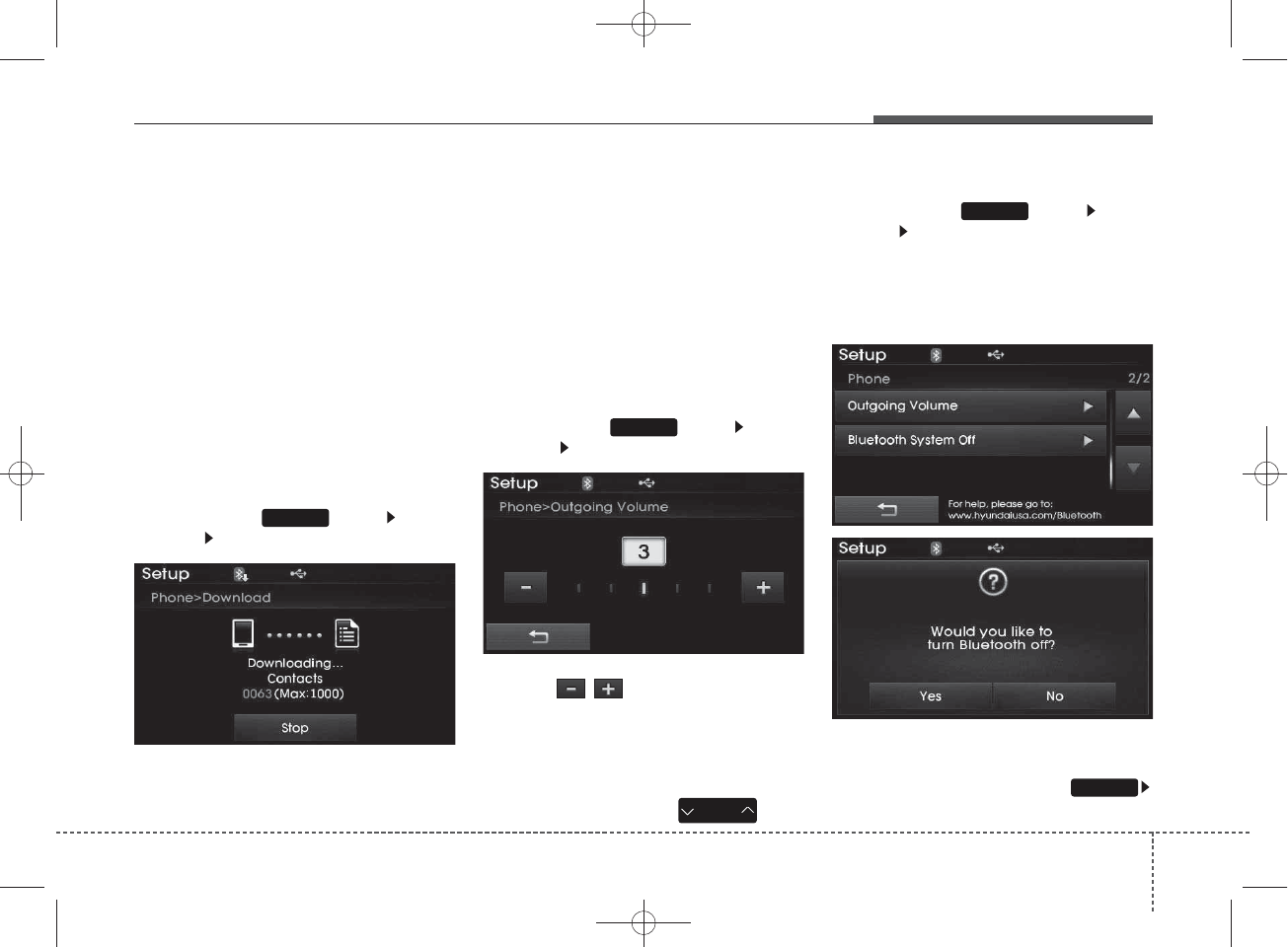
✽
NOTICE BEFORE DOWN-
LOADING CONTACTS
• Only contacts within connected
phones can be downloaded. Also
check to see that your mobile
phone supports the download fea-
ture.
• To learn more about whether your
mobile phone supports contacts
downloads, refer to your mobile
phone user’s manual.
• The contacts for only the connect-
ed phone can be downloaded.
Downloading Contacts
Press the key Select
[Phone] Select [Contacts Download]
As the contacts are downloaded
from the mobile phone, a download
progress bar is displayed.
✽
NOTICE
• Upon downloading phone con-
tacts, the previous corresponding
data is deleted.
• This feature may not be supported
in some mobile phones.
• Voice Recognition may not oper-
ate while contacts are being down-
loaded.
Outgoing Volume
Press the key Select
[Phone] Select [Outgoing Volume]
Use the , buttons to adjust the
outgoing volume level.
✽
NOTICE
While on a call, the volume can be
changed by using the key.
Turning Bluetooth System Off
Press the key Select
[Phone] Select [Bluetooth System Off]
Once
Bluetooth
®
Wireless Technology
is turned off,
Bluetooth
®
Wireless
Technology related features will not be
supported within the audio system.
✽
NOTICE
To turn Bluetooth®Wireless
Technology back on, go to
[Phone] and press “Yes”.
SETUP
SETUP
SEEK
TRACK
SETUP
SETUP
Features of your vehicle
1094
H_MD_A3.0_AUDIO_3XMU7G3E00:BH hma 4-109~(Audio).qxd 11/28/2014 10:18 AM Page 109
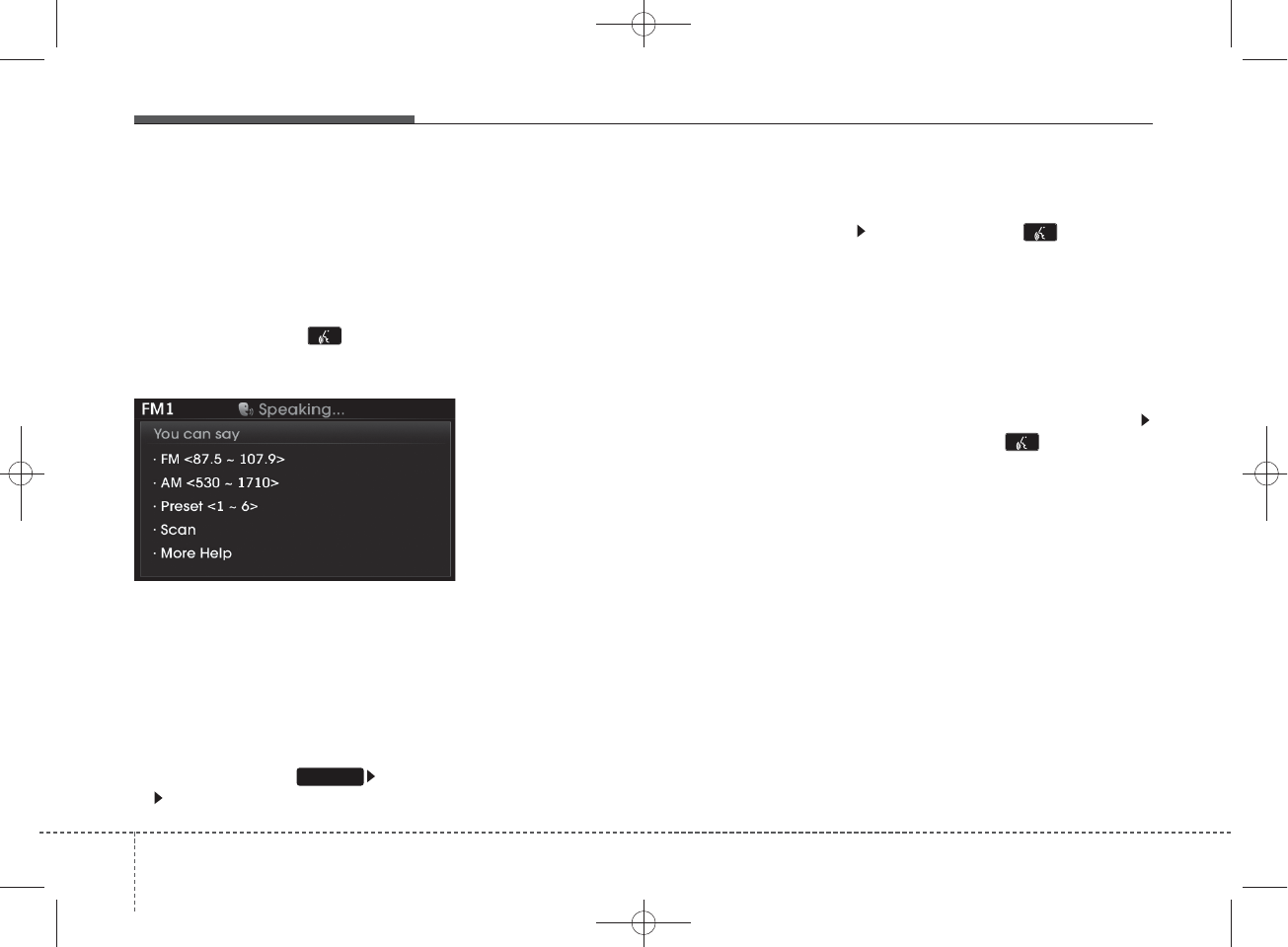
VOICE RECOGNITION
Using Voice Recognition
Starting Voice Recognition
Shortly press the key on the
steering wheel remote controller. Say
a command.
If prompt feedback is in [ON], then
the system will say “Please say a
command after the beep (BEEP)”
• If prompt feedback is in [OFF]
mode, then the system will only
say “(BEEP)”
• To change Prompt Feedback
[On]/[Off], go to [System]
[Prompt Feedback]
✽
NOTICE
For proper recognition, say the com-
mand after the voice instruction and
beep tone.
Contact List Best Practices
1) Do not store single-name entries
(e.g., “Bob”, “Mom”, “Kim”, etc.).
Instead, always use full names
(including first and last names) for
all contacts (e.g., use “Jacob
Stevenson” instead of “Dad”).
2) Do not use abbreviations (i.e., use
“Lieutenant” instead of “Lt.” or
“Sergeant” instead of “Sgt.”).
3) Do not use acronyms (i.e., use
“County Finance Department”
instead of “CFD”).
4) Do not use special characters
(e.g., “@”, “hyphen -”, “asterisk *”,
“ampersand &”).
5) If a name is not recognized from
the contact list, change it to a
more descriptive name (e.g., use
“Grandpa Joseph” instead of “Pa
Joe”).
Skipping Prompt Messages
While prompt message is being stat-
ed Shortly press the key on the
steering remote controller
The prompt message is immediately
ended and the beep tone will sound.
After the “beep”, say the voice com-
mand.
Re-starting Voice Recognition
While system waits for a command
Shortly press the key on the
steering remote controller
The command wait state is immedi-
ately ended and the beep ton will
sound. After the “beep”, say the voice
command.
SETUP
4 110
Features of your vehicle
H_MD_A3.0_AUDIO_3XMU7G3E00:BH hma 4-109~(Audio).qxd 11/28/2014 10:18 AM Page 110
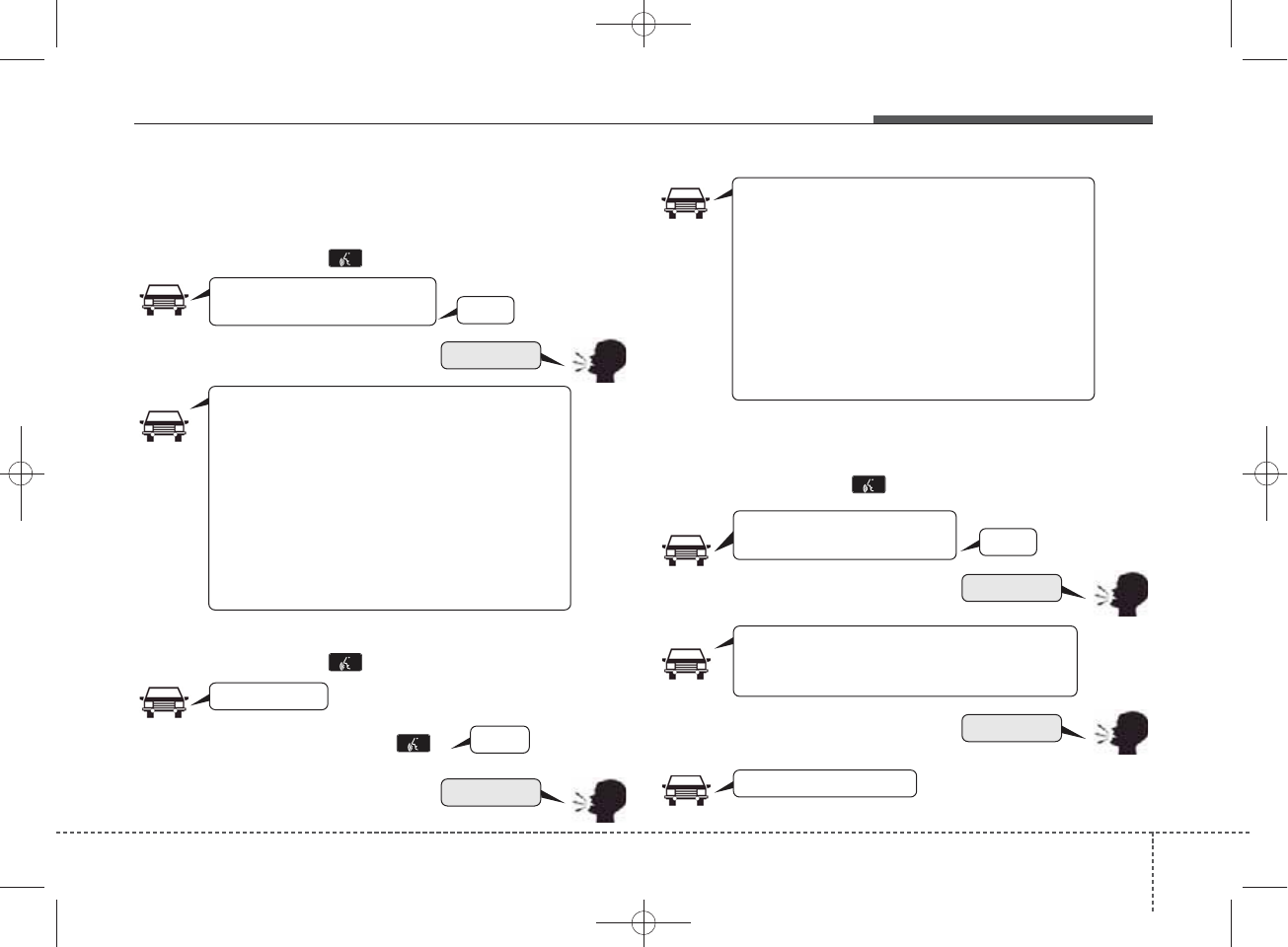
❈ Illustration on using voice commands
• Starting voice command.
Shortly pressing the key (under 0.8 seconds):
• Skipping Voice Recognition
Shortly pressing the key (under 0.8 seconds):
• End voice command.
Shortly pressing the key (under 0.8 seconds):
More Help
Contacts
Cancel
More Help
Please say a command after
the beep (BEEP)
Please say a command after
the beep (BEEP)
Please say a...
Contacts
Please say the name of the contacts you want
to call (BEEP)
Ding~
(BEEP)
Ding~
Di-Ding~(Cancel Sound)
Shortly pressing the
key (under 0.8 seconds)
More Help
Here are some examples of mode commands.
You can say a radio type like 'FM', 'AM', or 'Satellite'.
You can also say a media source like 'USB', 'My
Music', or 'iPod'.
Additionally, there are phone commands like
"Contacts', 'Call History', or 'Dial Number".
You can find more detailed commands in the user's
manual.
Please say a command after the beep.
More Help
Here are some examples of mode commands.
You can say a radio type like 'FM', 'AM', or 'Satellite'.
You can also say a media source like 'USB', 'My
Music', or 'iPod'.
Additionally, there are phone commands like
"Contacts', 'Call History', or 'Dial Number".
You can find more detailed commands in the user's
manual.
Please say a command after the beep.
Features of your vehicle
1114
H_MD_A3.0_AUDIO_3XMU7G3E00:BH hma 4-109~(Audio).qxd 11/28/2014 10:18 AM Page 111
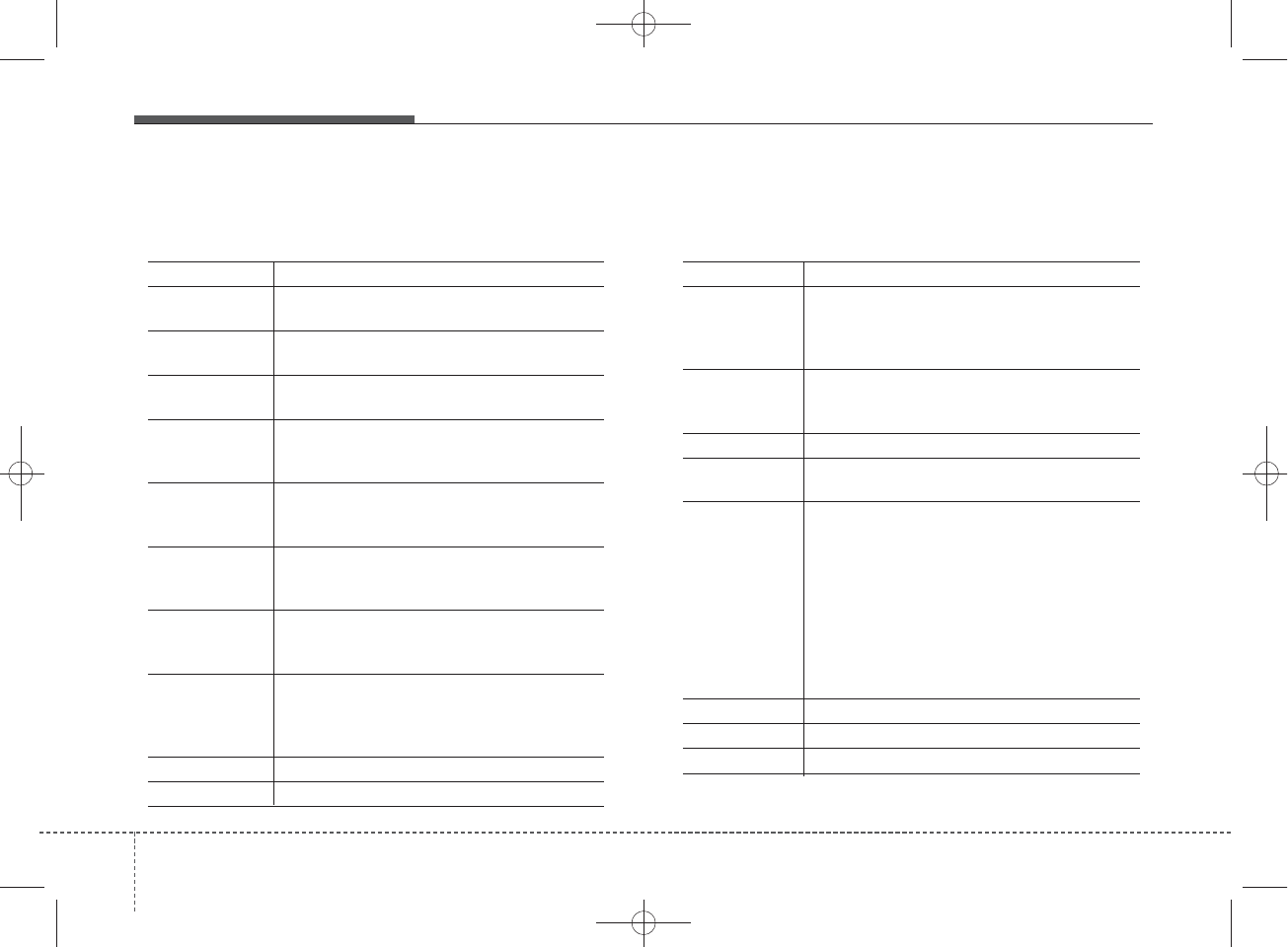
Command Function
More Help Provides guidance on commands that can be
used anywhere in the system.
Help Provides guidance on commands that can be
used within the current mode.
Call<Name> Calls <Name> saved in Contacts
Ex) Call “John Smith”
Call <Name> Calls <Name> to the number that is saved as
"Mobile" in Contacts
Ex) Call "John Smith" on Mobile
Call <Name> Calls <Name> to the number that is saved as
"Office" in Contacts
Ex) Call "John Smith" in Office
Call <Name> Calls <Name> to the number that is saved as
"Home" in Contacts
Ex) Call "John Smith" at Home
Call <Name> Calls <Name> to the number that is saved as
"Other" in Contacts
Ex) Call "John Smith" on Other
Phone Provides guidance on Phone related com-
mands. After saying this command, say
“Favorites”,“Call History”, “Contacts” or ”Dial
Number” execute corresponding functions.
Favorites Display the Favorite screen.
Call History Displays the Call History screen.
Command Function
Contacts Displays the Contacts screen. After saying
this command, say the name of a contact
saved in the Contacts to automatically con-
nect the call.
Dial Number Display the Dial number screen. After saying
this command, you can say the number that
you want to call.
Redial Connects the most recently called number.
Tutorial Provide guidance on how to use voice
recognition and Bluetooth
®
connections.
•
When listening to the radio, displays the
next radio screen. (FM1
➟
FM2
➟
AM
➟
XM1
➟
XM2
➟
XM3
➟
FM1)
Radio
•
When listening to a different mode, displays
the most recently played radio screen.
•
When currently listening to the FM radio,
maintains the current state.
•
When listening to a different mode, displays
the most recently played FM screen.
FM1(FM One) Displays the FM1 screen.
FM2(FM Two) Displays the FM2 screen.
AM Displays the AM screen.
(Call by Name)
Voice Command List
• Common Commands: These commands can be used in most operations. (However a few commands may not be
available during certain operations)
on Mobile
in Office
at Home
on Other
4 112
Features of your vehicle
H_MD_A3.0_AUDIO_3XMU7G3E00:BH hma 4-109~(Audio).qxd 11/28/2014 10:18 AM Page 112
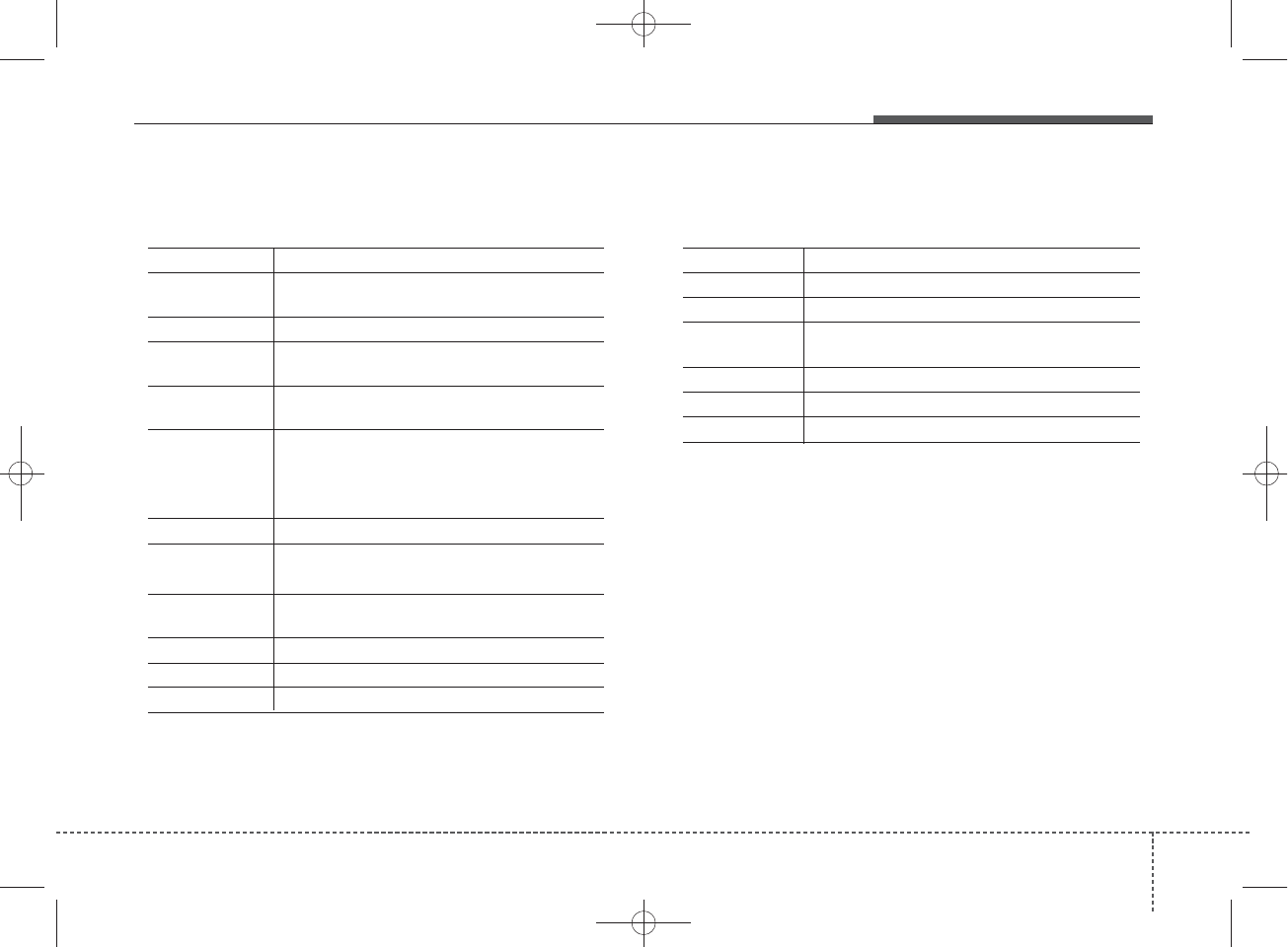
Command Function
FM Preset 1~6 Plays the most recently played broadcast
saved in FM Preset 1~6.
AM Preset 1~6 Plays the broadcast saved in AM Preset 1~6.
FM 87.5~107.9 Plays the FM broadcast of the corresponding
frequency.
AM 530~1710 Plays the AM broadcast of the corresponding
frequency.
XM (Satellite)
•
When currently listening to the SiriusXM
TM
,
maintains the current state.
•
When listening to a different mode, displays
the most recently played SiriusXM
TM
screen.
XM (Satellite) 1~3
Displays the selected SiriusXM
TM
screen.
XM Channel Plays the selected SiriusXM
TM
channel.
Media Moves to the most recently played media
screen.
CD Plays the music saved in the CD.
USB Plays USB music.
iPod
®
Plays iPod music.
Command Function
My Music Plays the music saved in My Music.
AUX (Auxiliary) Plays the connected external device.
Bluetooth
®
Audio Plays the music saved in connected Bluetooth
®
device.
Please repeat Repeats the most recent comment.
Mute Mutes the sound
Cancel (Exit) Ends voice command.
0~255
Features of your vehicle
1134
H_MD_A3.0_AUDIO_3XMU7G3E00:BH hma 4-109~(Audio).qxd 11/28/2014 10:18 AM Page 113
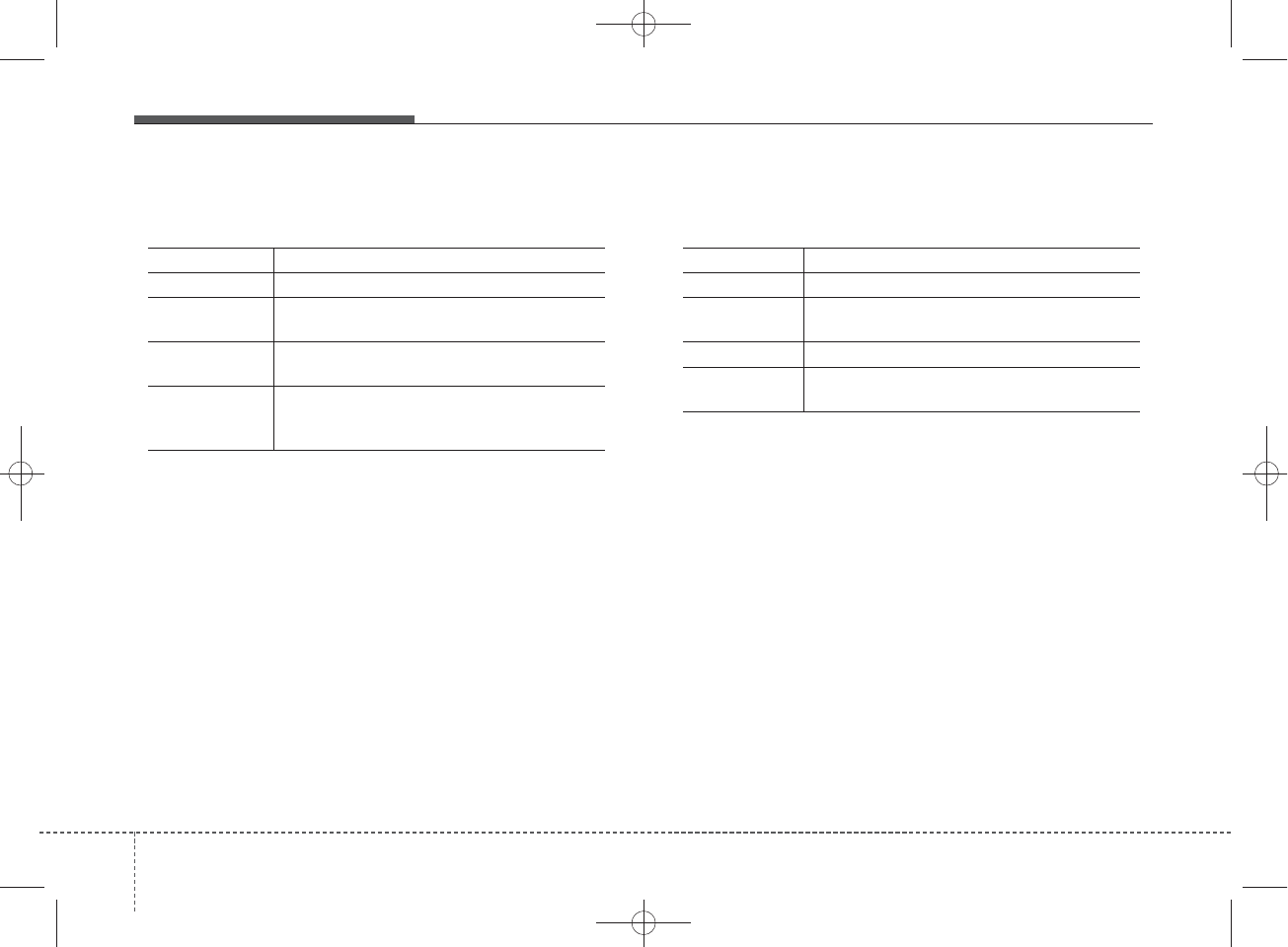
• FM/AM radio commands: available during FM, AM
radio operation
• Satellite radio commands: Commands that can be
used while listening to Satellite Radio.
Command Function
Preset 1~6 Plays the broadcast saved in Preset 1~6.
Scan Scans receivable frequencies from the current
broadcast and plays for 10 seconds each.
Preset Scan Moves to the next preset from the current
present and plays for 10 seconds each.
Information Displays the information of the current broad-
cast.(This feature can be used when receiving
RBDS broadcasts.)
Command Function
Channel 0~255 Play the selected Satellite Radio channel.
Scan Scans receivable channels from the current
broadcast and plays for 10 seconds each.
Preset 1~6 Plays the broadcast saved in Preset 1~6.
Information Displays the information of the current broad-
cast.
4 114
Features of your vehicle
H_MD_A3.0_AUDIO_3XMU7G3E00:BH hma 4-109~(Audio).qxd 11/28/2014 10:18 AM Page 114
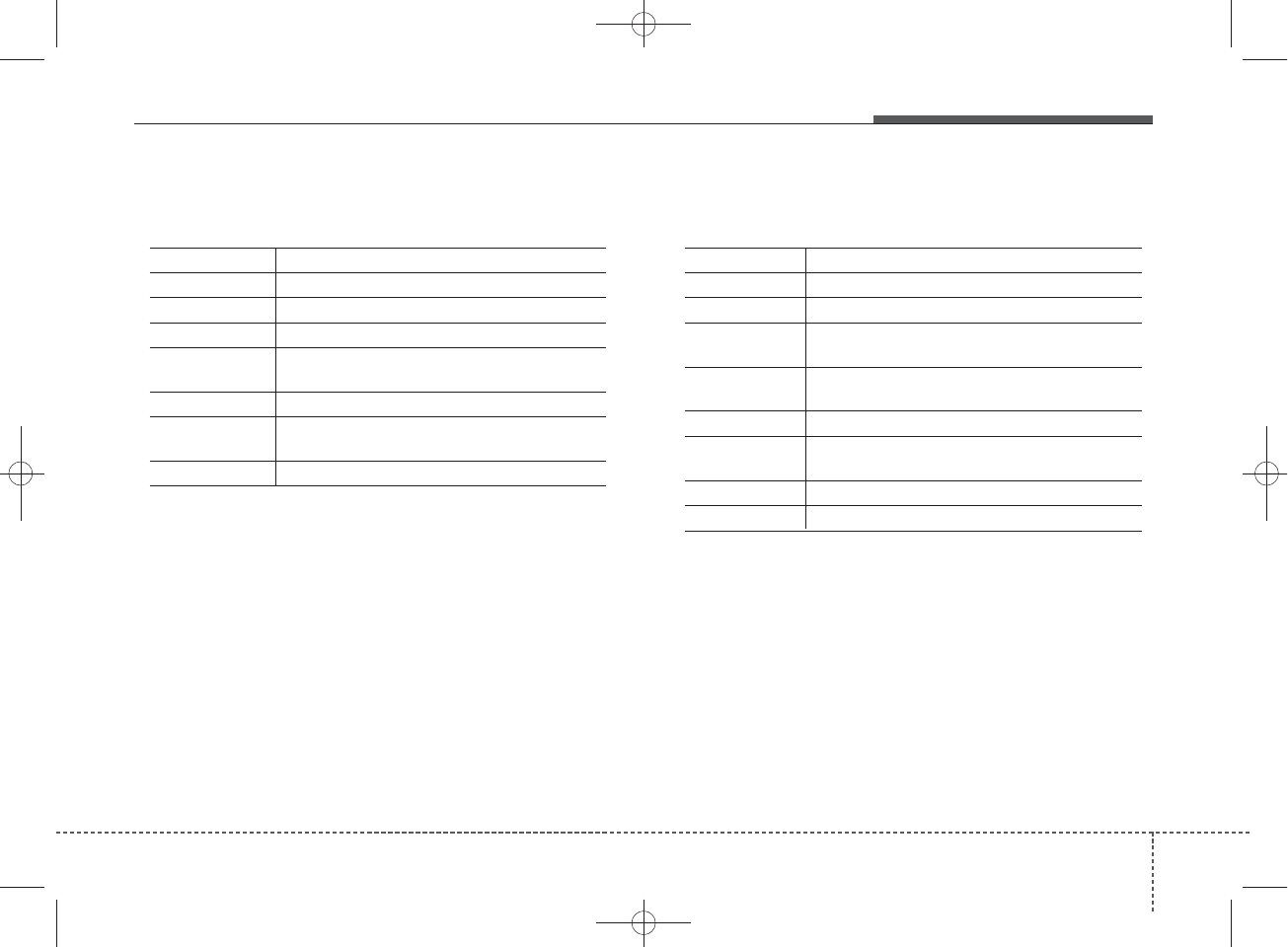
• Audio CD commands: Commands available during
Audio CD operation
• MP3 CD / USB commands: Commands available dur-
ing USB and MP3 CD operation
Command Function
Play Plays the currently paused track.
Pause Pauses the current track.
Shuffle Randomly plays the tracks within the CD.
Shuffle Off Cancels random play to play tracks in sequen-
tial order.
Repeat Repeats the current track.
Repeat Off Cancels repeat play to play tracks in sequen-
tial order.
Track 1~30 Plays the desired track number.
Command Function
Play Plays the currently paused file.
Pause Pauses the current file.
Shuffle Randomly plays the files within the current
folder.
Shuffle Off Cancels random play to play files in sequential
order.
Repeat Repeats the current file.
Repeat Off Cancels repeat play to play files in sequential
order.
Next Folder Play the first file in the next folder
Previous Folder Play the first file in the previous folder
Features of your vehicle
1154
H_MD_A3.0_AUDIO_3XMU7G3E00:BH hma 4-109~(Audio).qxd 11/28/2014 10:18 AM Page 115
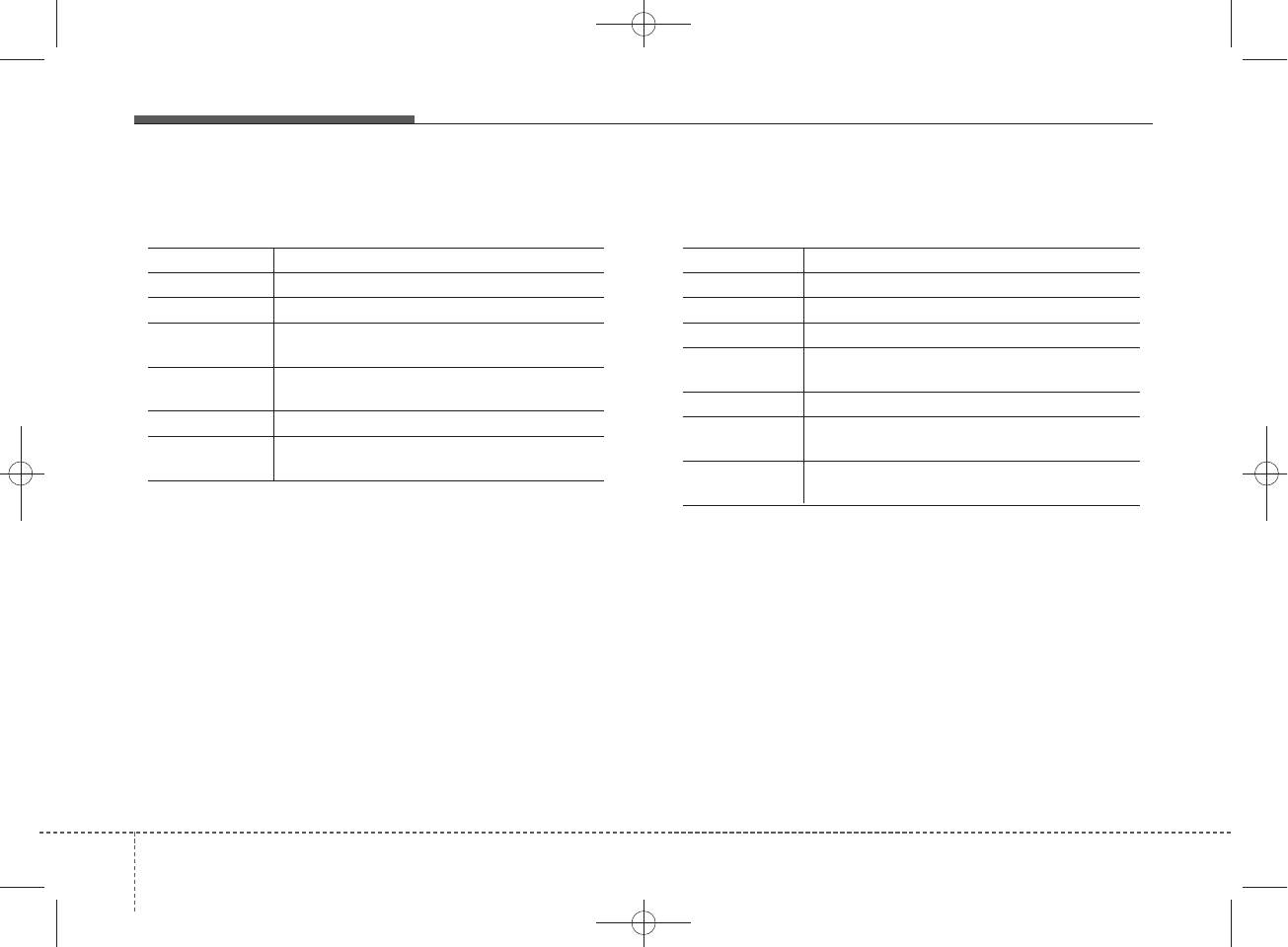
•iPod
®Commands: Commands available during iPod®
operation
• My Music Commands: Commands available during
My Music operation
Command Function
Play Plays the currently paused song.
Pause Pauses the current song.
Shuffle Randomly plays the songs within the current
category.
Shuffle Off Cancels random play to play songs in sequen-
tial order.
Repeat Repeats the current song.
Repeat Off Cancels repeat play to play songs in sequen-
tial order.
Command Function
Play Plays the currently paused file.
Pause Pauses the current file.
Shuffle Randomly plays all saved files.
Shuffle Off Cancels random play to play files in sequential
order.
Repeat Repeats the current file.
Repeat Off Cancels repeat play to play files in sequential
order.
Delete Deletes the current file. You will bypass an
additional confirmation process.
4 116
Features of your vehicle
H_MD_A3.0_AUDIO_3XMU7G3E00:BH hma 4-109~(Audio).qxd 11/28/2014 10:18 AM Page 116
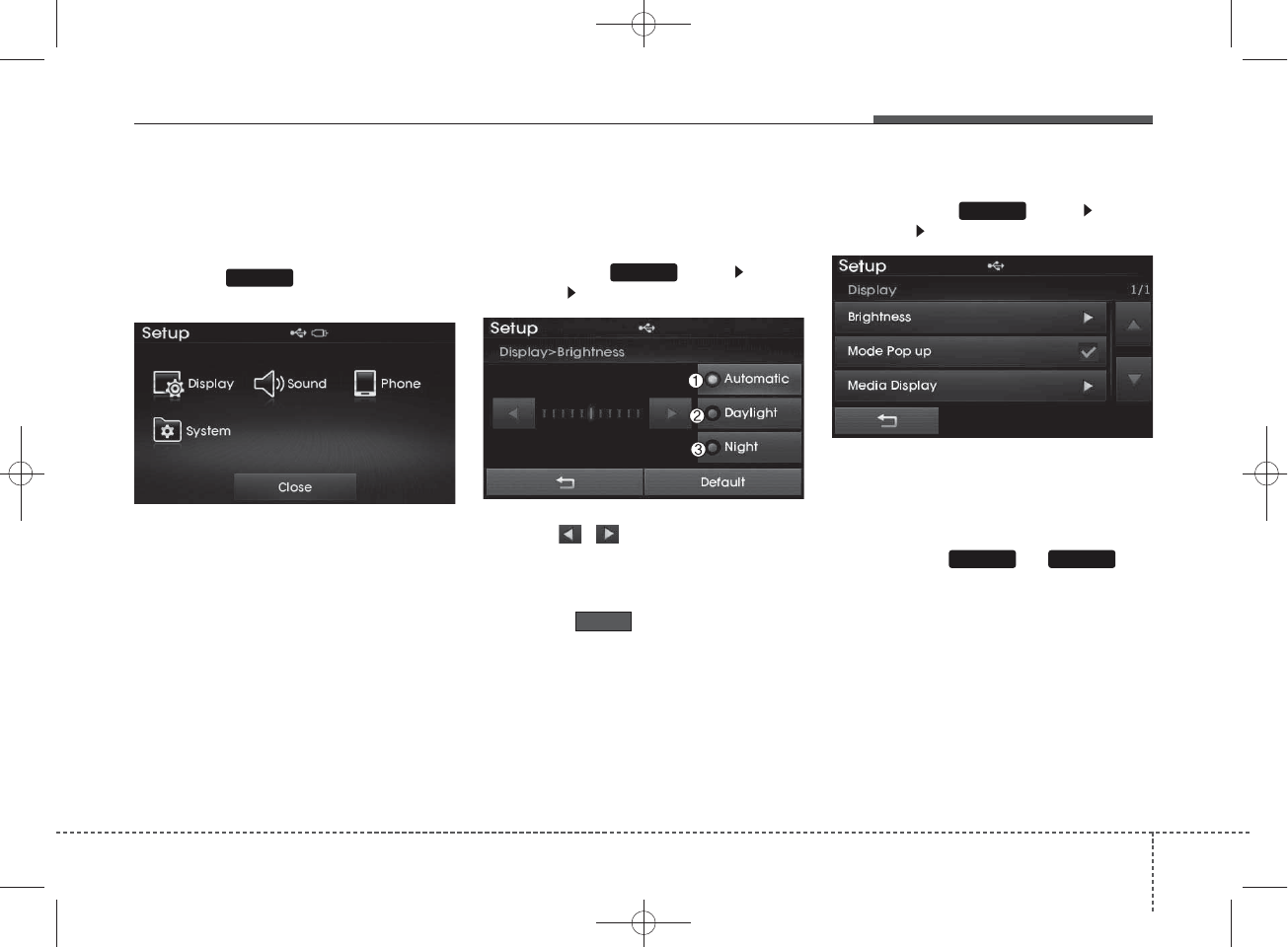
SETUP
Starting Mode
Press the key to display the
Setup screen.
You can select and control options
related to [Display], [Sound], [Phone]
and [System].
Display Settings
Adjusting the Brightness
Press the key Select
[Display] Select [Brightness]
Use the , buttons to adjust the
screen brightness or set the
Brightness on Automatic, Daylight, or
Night mode.
Press the button to reset.
1) Automatic : Adjusts the brightness
automatically
2) Daylight : Always maintains the
brightness on high
3) Night : Always maintains the
brightness on low
Mode pop up
Press the key Select
[Display] Select [Mode Pop up]
This feature is used to display the
Mode Pop up screen when entering
radio and media modes.
When this feature is turned on,
pressing the or key
will display the Mode Pop up screen.
✽
NOTICE
The media Mode pop up screen can
be displayed only when two or more
media modes have been connected.
MEDIA RADIO
SETUP
Default
SETUP
SETUP
Features of your vehicle
1174
H_MD_A3.0_AUDIO_3XMU7G3E00:BH hma 4-109~(Audio).qxd 11/28/2014 10:18 AM Page 117
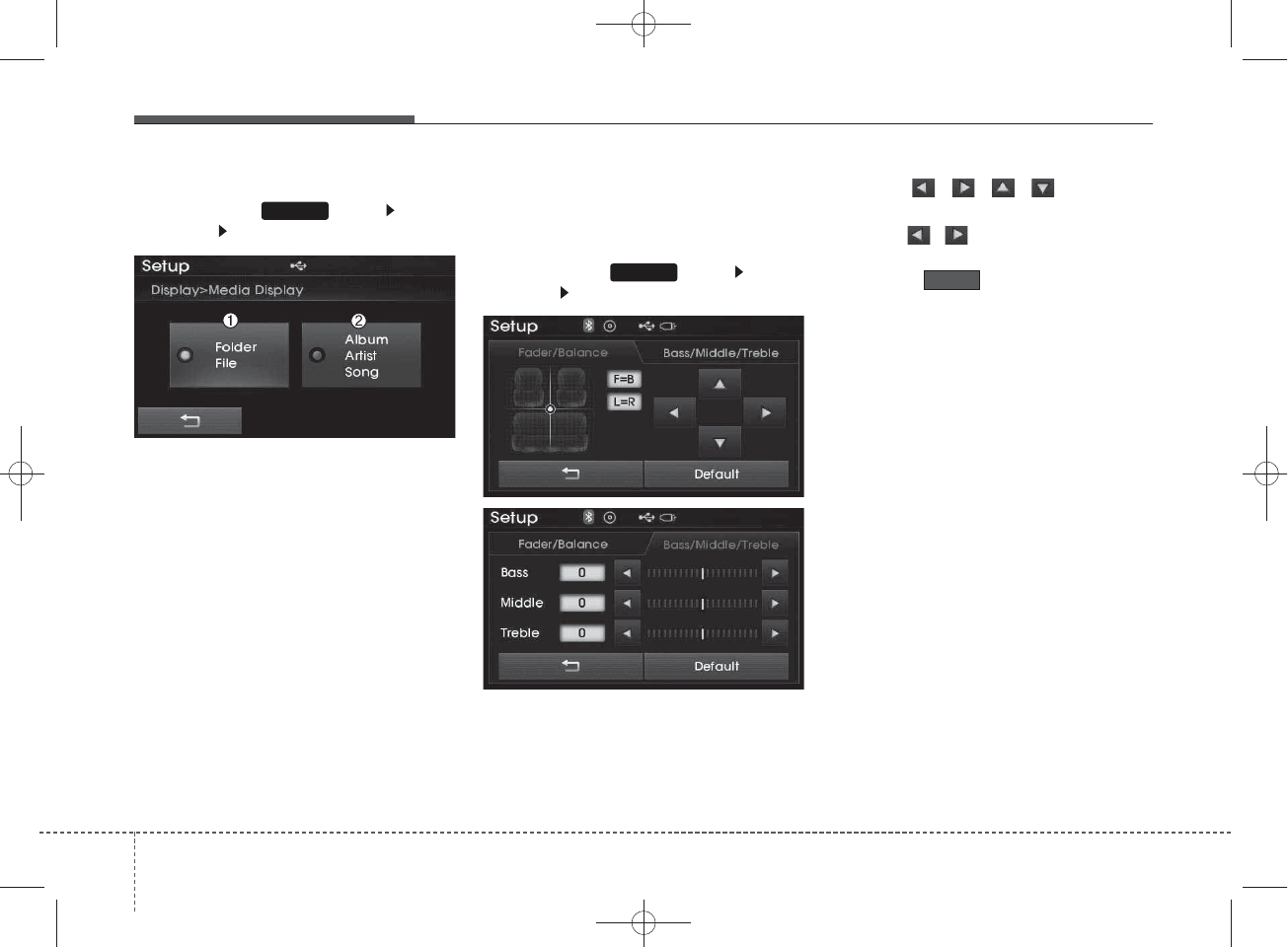
MP3 Information Display
Press the key Select
[Display] Select [Media Display]
This feature is used to change the
information displayed within USB
and MP3 CD modes.
1) Folder File : Displays file name
and folder name
2) Album Artist Song : Displays
album name/artist name/song
Sound Settings
Sound Settings
Press the key Select
[Sound] Select [Sound Setting]
Use the , , , buttons to
adjust the Fader/Balance settings.
Use the , buttons to adjust the
Bass/Middle/Treble settings.
Press the button to reset.
Default
SETUP
SETUP
4 118
Features of your vehicle
H_MD_A3.0_AUDIO_3XMU7G3E00:BH hma 4-109~(Audio).qxd 11/28/2014 10:18 AM Page 118
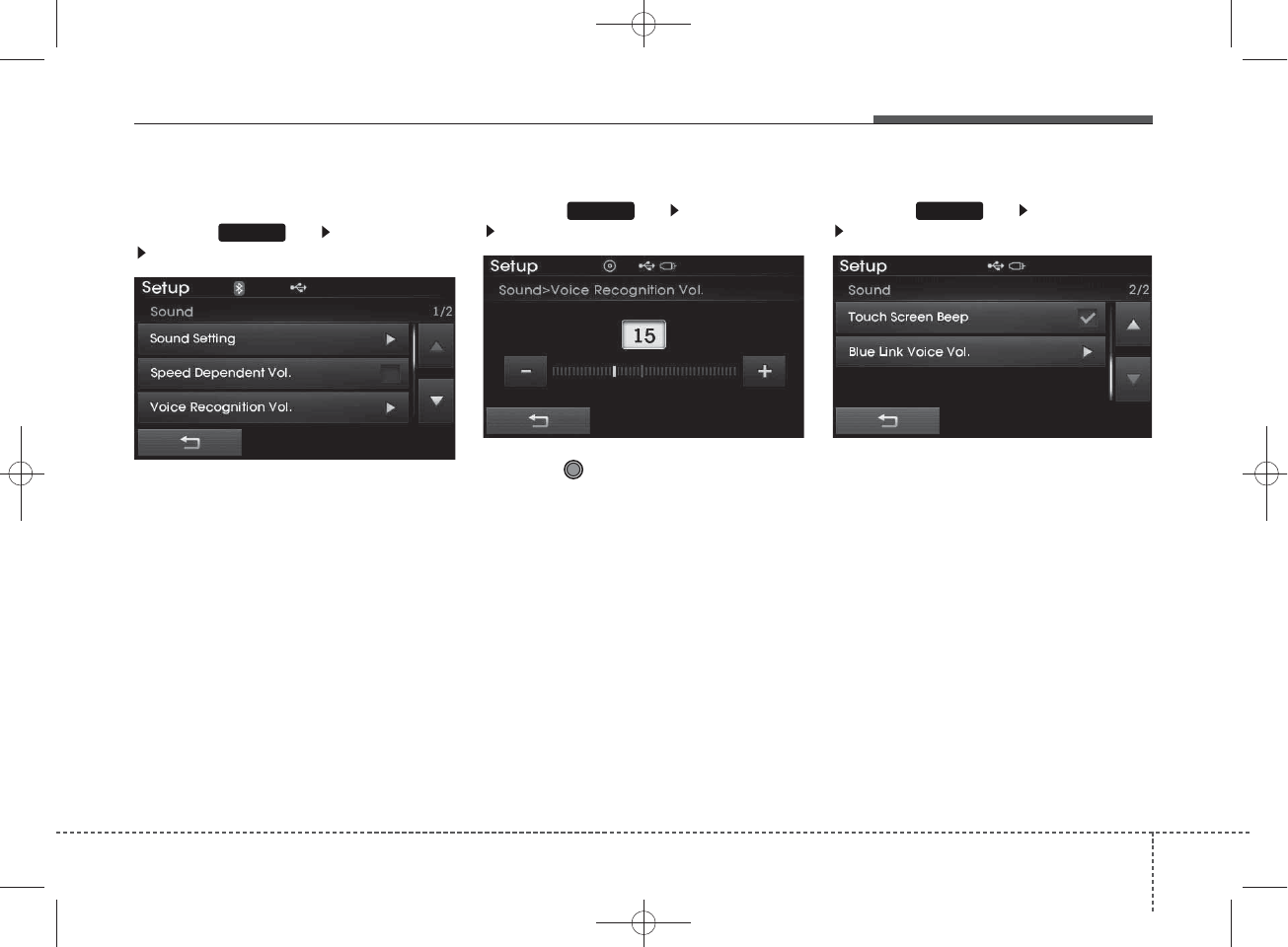
SDVC (Speed Dependent Volume
Control)
Press the key Select [Sound]
Select [Speed Dependent Vol.]
The volume level is controlled auto-
matically according to the vehicle
speed. SDVC can be set by selecting
from On/Off.
Voice Recognition Volume
Press the key Select [Sound]
Select [Voice Recognition Vol.]
Turn the TUNE knob to adjust the
Voice Recognition volume.
Touch Screen Beep
Press the key Select [Sound]
Select [Touch Screen Beep]
This feature is used to turn the touch
screen beep on/off.
SETUP SETUP
SETUP
Features of your vehicle
1194
H_MD_A3.0_AUDIO_3XMU7G3E00:BH hma 4-109~(Audio).qxd 11/28/2014 10:18 AM Page 119
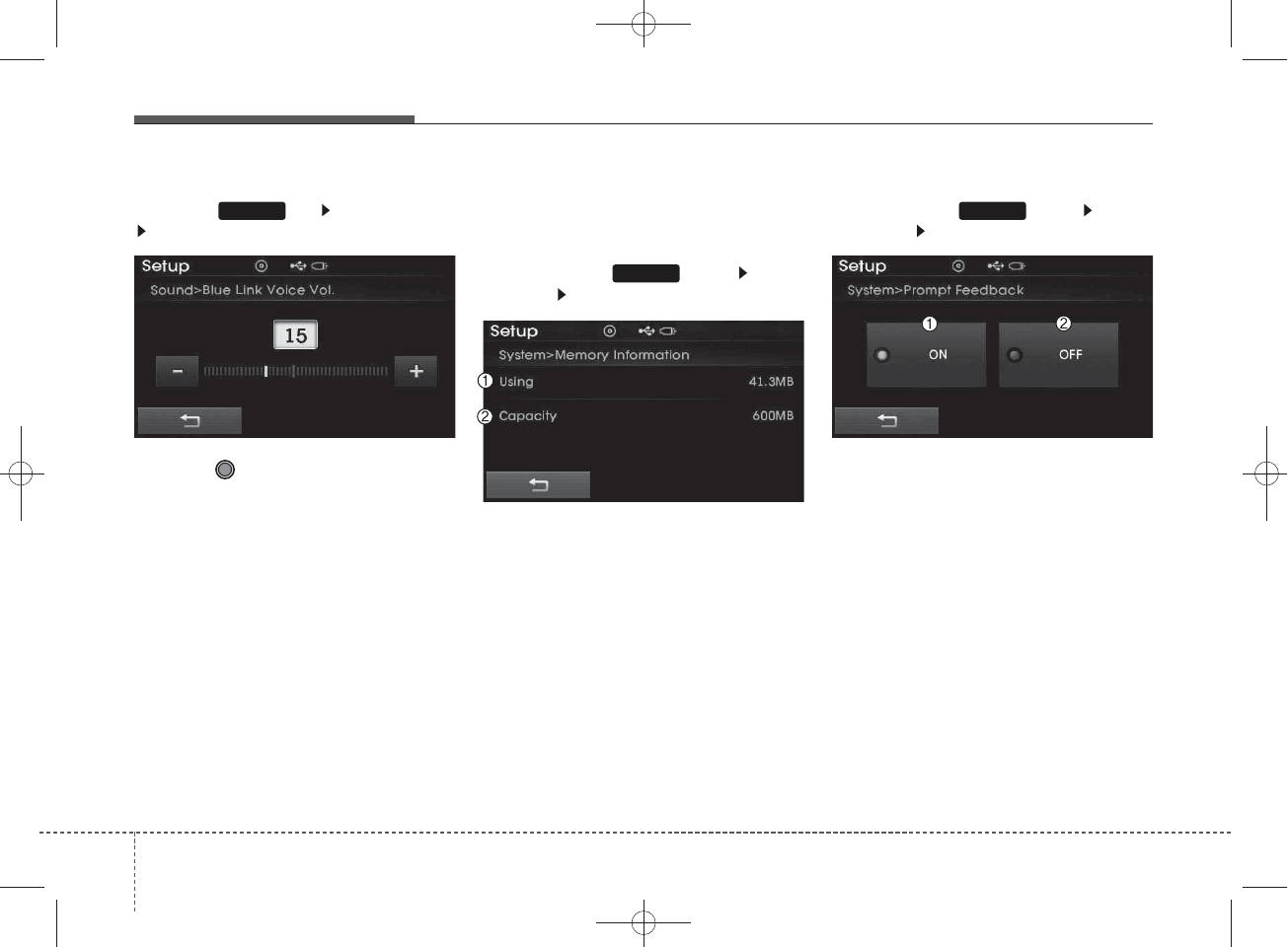
Blue Link Voice Volume
Press the key Select [Sound]
Select [Blue Link Voice Vol.]
Turn the TUNE knob to adjust the
Blue Link Voice Volume.
❈Blue Link®may differ depending
on the selected audio.
System Setting
Memory Information
Press the key Select
[System] Select [Memory Information]
This feature displays information
related to system memory.
1) Using : Displays capacity currently
in use
2) Capacity : Displays total capacity
Prompt Feedback
Press the key Select
[System] Select [Prompt Feedback]
This feature is used to select the
desired prompt feedback option from
ON and OFF.
1) ON : When using voice recognition,
provides detailed guidance prompts
2) OFF : When using voice recogni-
tion, omits some guidance prompts
SETUP
SETUP
SETUP
4 120
Features of your vehicle
H_MD_A3.0_AUDIO_3XMU7G3E00:BH hma 4-109~(Audio).qxd 11/28/2014 10:18 AM Page 120
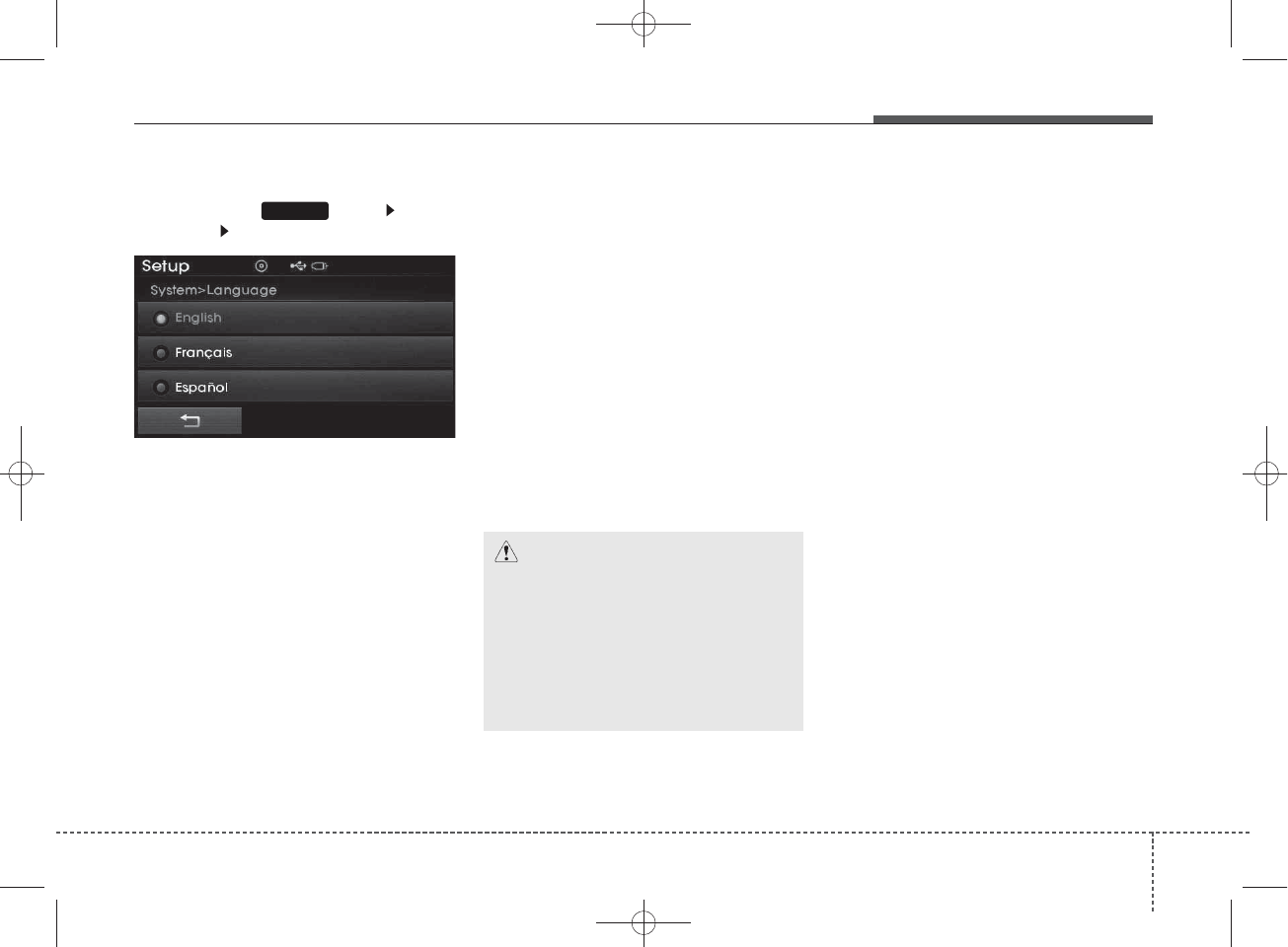
Language
Press the key Select
[System] Select [Language]
This feature is used to change the
system and voice recognition lan-
guage.
If the language is changed, the sys-
tem will restart and apply the select-
ed language.
REAR VIEW CAMERA
(if equipped)
• The system has been equipped
with a rear view camera for user
safety by allowing a wider rear
range of vision.
• The rear view camera will automat-
ically operate when the ignition key
is turned ON and the shift lever is
set to R (Reverse).
• The rear view camera will automat-
ically stop operating when shift
lever is selected out of R (Reverse).
SETUP
Features of your vehicle
1214
CAUTION
• The rear view camera has been
equipped with an optical lens
to provide a wider range of
vision and may appear differ-
ent from the actual distance.
For safety, directly check the
rear and left/right sides.
H_MD_A3.0_AUDIO_3XMU7G3E00:BH hma 4-109~(Audio).qxd 11/28/2014 10:18 AM Page 121
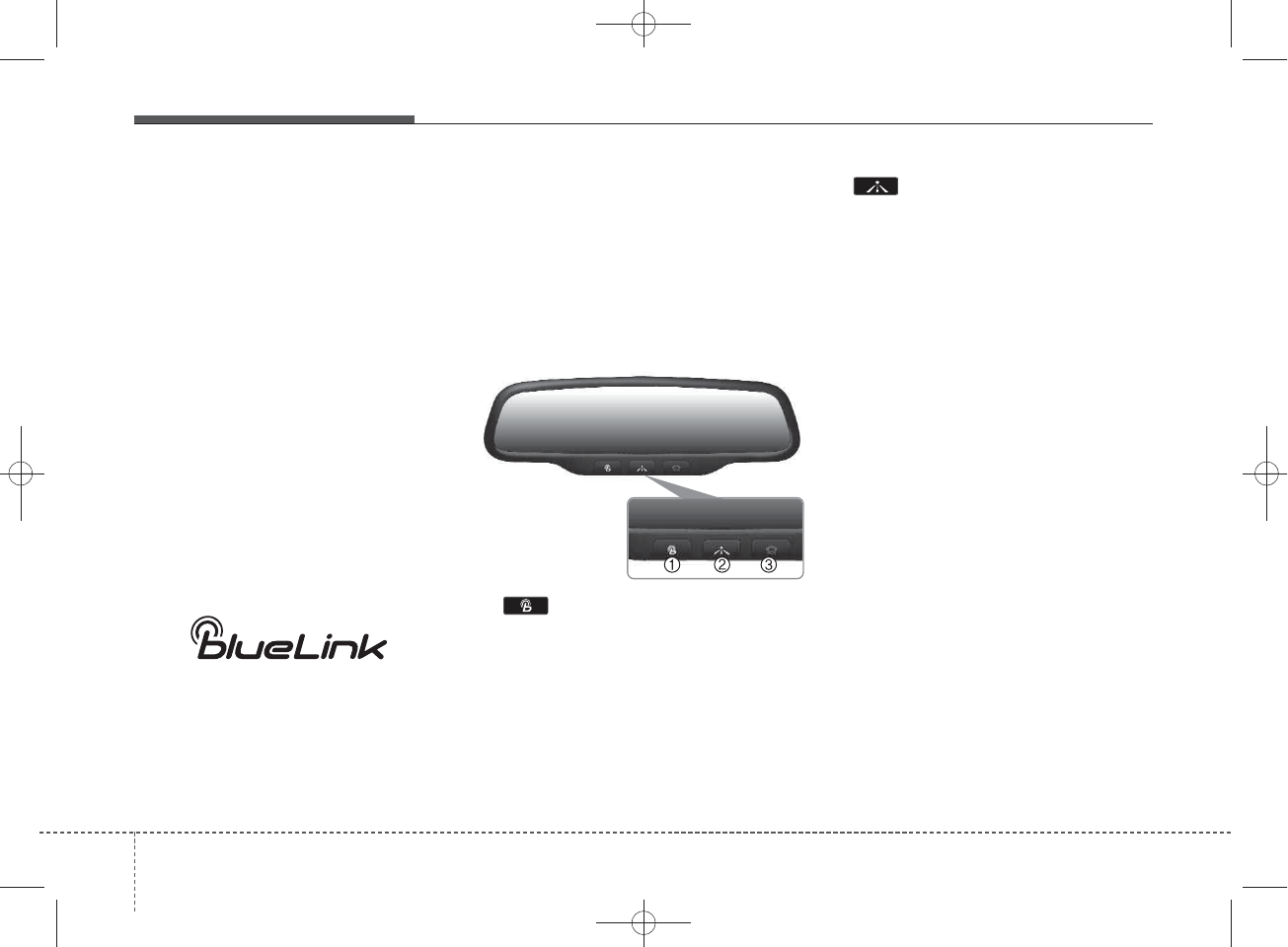
Blue Link® (if equipped)
Hyundai aims to offer differentiated
customer values through a
‘Connected Car Life,’ which is to pro-
vide consumers with fast and reliable
IT technology. As consumers’ lifestyles
become more and more mobile in
thanks to remarkable advances in
smart phones, tablet PCs and overall
wireless telecommunication, new
lifestyle patterns demand seamless
connection between one’s office,
home, outdoors and automobiles.
Automobile companies are now faced
with the task of shifting their paradigm
from vehicle-centered services to cus-
tomer value-centered services, with
the ultimate goal of securing global
leadership in the field of vehicle IT and
telematics.
Hyundai plans to achieve this by real-
izing a terminal platform flexible to
changes in IT technology, cooperat-
ing with global IT companies, creat-
ing an eco-system and providing the
latest contents & services based on
an open environment.
Using the Room Mirror Key
Selecting the room mirror key will
allow you to make service required
inquiries, POI info searches, and
emergency rescues by connecting to
the Blue Link®Center.
Such features can be used only after
subscribing to the Blue Link®service.
➀ (Blue Link®Center)
Makes requests for Blue Link®serv-
ice related inquiries and consulta-
tions.
A call is connected to the Blue Link®
service center employee.
Re-pressing the key will end the call.
This feature does not operate when
you are on a Bluetooth®phone call.
➁ (Blue Link®for POI)
• Blue Link®for Voice command
Starts Blue Link®voice command.
Voice receiving voice guidance,
shortly press the button to convert to
voice command mode. Press and
hold the button to end voice com-
mand.
• TBT VR Commands
1. Navigate to
“Navigate to” voice command is used
to request the download of route
data for a new destination, saved
destinations, daily routes and previ-
ous destinations.
2. Save Destination
“Save Destination” VR command is
used to assign a voice tag to the last
downloaded destination and store it
in a destination directory.
NOTE:
The Turn by Turn(TBT) feature sup-
ports the store of ten(10) destina-
tions in the TBT destinations
directory.
4 122
Features of your vehicle
H_MD_A3.0_AUDIO_3XMU7G3E00:BH hma 4-109~(Audio).qxd 11/28/2014 10:18 AM Page 122
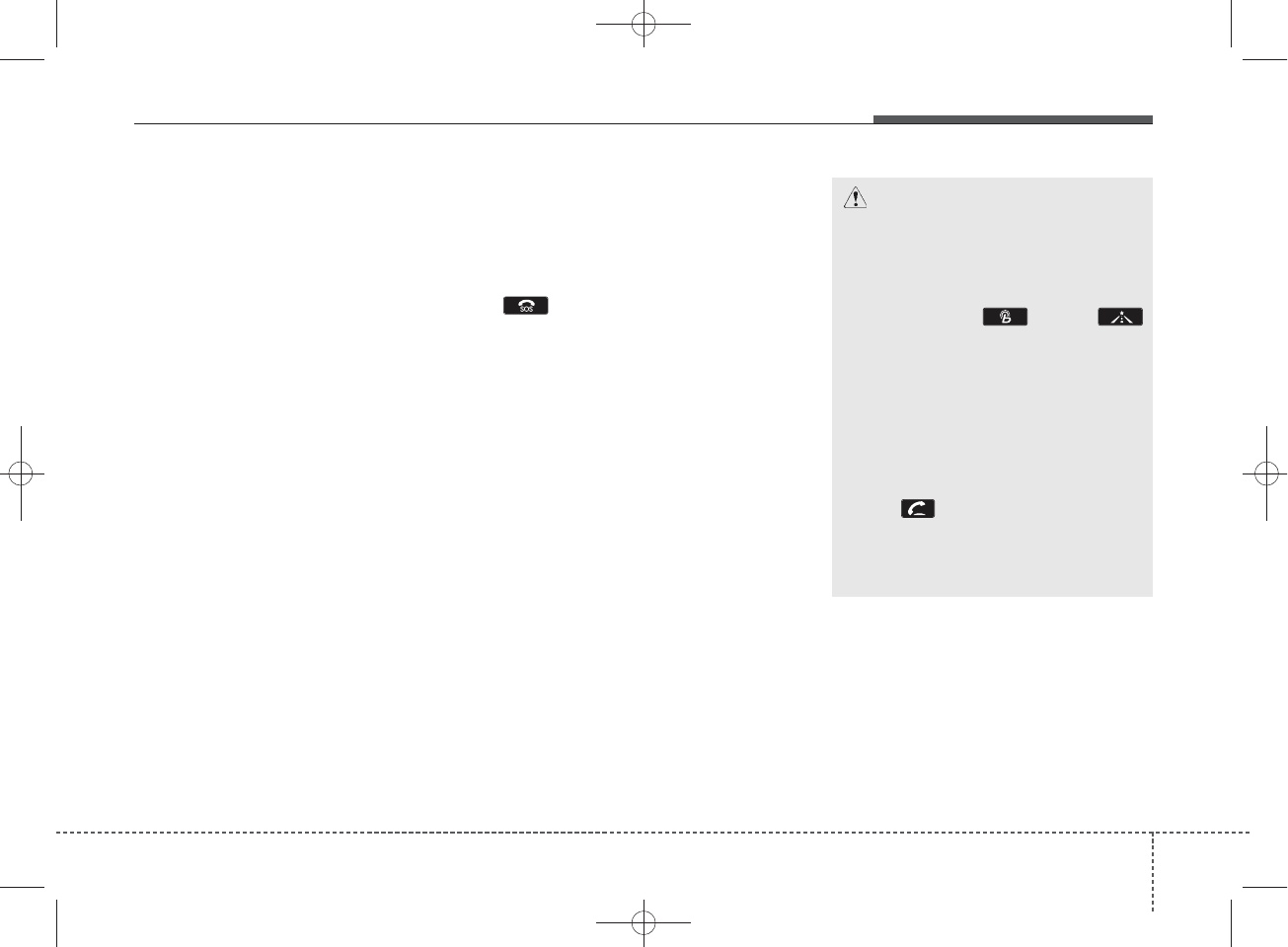
3. Route Preview
“Route Preview” VR command allows
the user to preview the route instruc-
tions (upcoming maneuver instruc-
tions) at any time during the route
guidance.
4. Destinations List
“Destinations List” VR command
allows the user to preview and delete
the stored destinations with their
associated voice tags in the Turn by
Turn destinations directory.
5. Voice Guidance
“Voice Guidance” VR command allows
the user to mute/unmute the Turn by
Turn(TBT) direction announcements.
6. Suspend Route
“Suspend Route” VR command
allows the user to suspend and
pause Turn by Turn(TBT) route guid-
ance while in the guidance mode.
7. Resume Route
“Resume Route” VR command
allows the user to resume Turn by
Turn(TBT) route guidance.
➂ (Blue Link®for SOS)
In the case of an emergency,
requests for help to the Blue Link®
center.
Call is connected to the Blue Link®
emergency rescue center. Re-press-
ing the key will end the call.
If already on a Bluetooth®phone call,
the call will end to connect you to the
Blue Link®Emergency Rescue
Center.
CAUTION
• You cannot talk simultaneous-
ly on the Bluetooth
®
phone
and Blue Link
®
phone.
• While on a Bluetooth
®
call,
pressing the key or
key will display a message
indicating that you are cur-
rently on a call.
• A message will be displayed if
you receive a Bluetooth
®
Bluetooth
®
Wireless Technology
call while already on a Blue
Link
®
call. At this time, press
the key on the steering
wheel remote controller to
accept the call. The phone bell
will not ring.
Features of your vehicle
1234
H_MD_A3.0_AUDIO_3XMU7G3E00:BH hma 4-109~(Audio).qxd 11/28/2014 10:18 AM Page 123
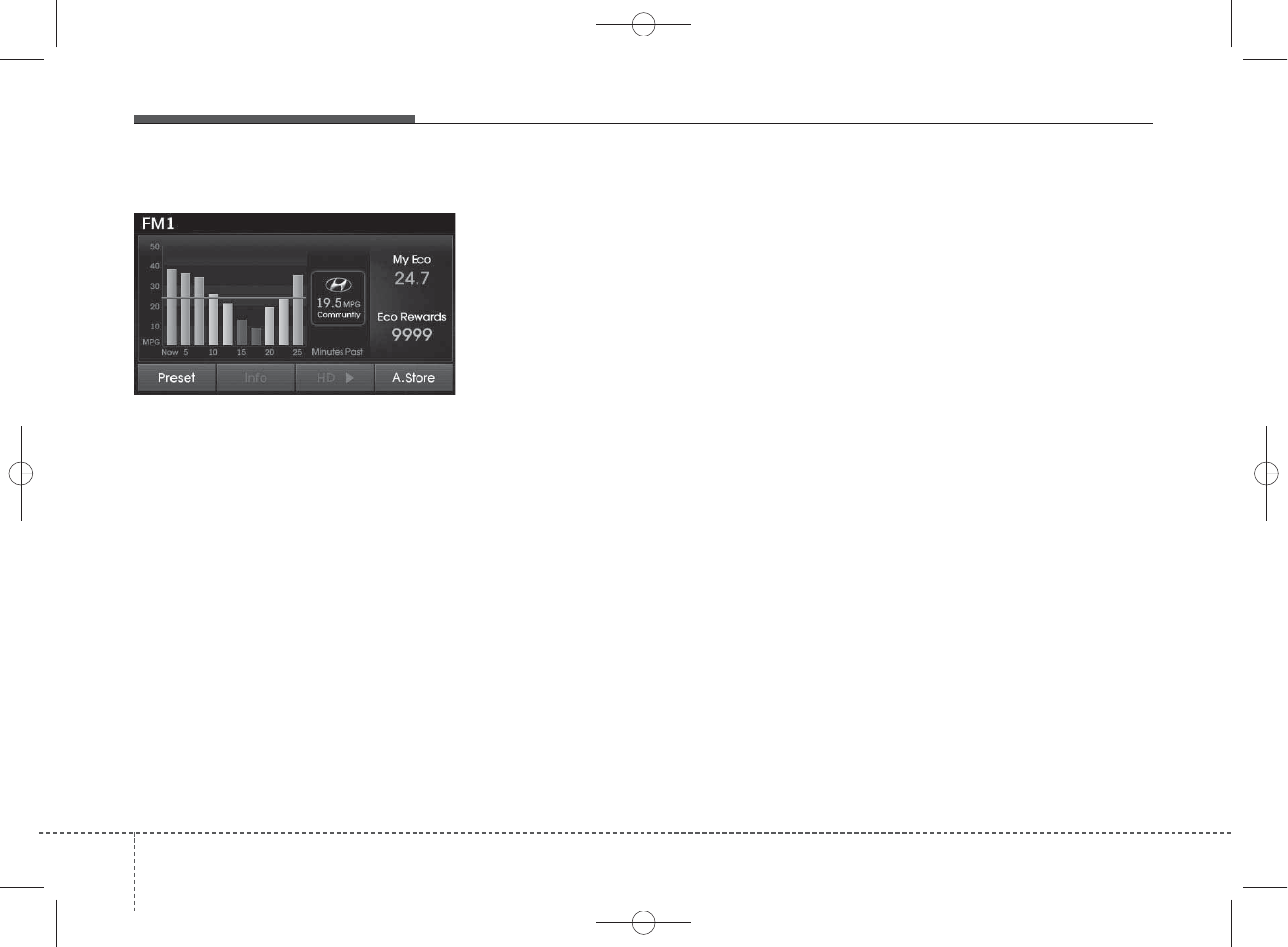
Eco Coach
• What is Eco Coach?
Every 2.5 minutes, Eco Coach com-
pares your fuel economy against the
government tested average (EPA) or
other similar Hyundai models (com-
munity), based on your preference.
Each month, or after every tank fill
up, Eco Coach rates your extended
average and gives you a reward star
if you best the average.
See your My Hyundai web page for
more information.
• What does the bar graph and hori-
zontal line mean?
The horizontal line is adjusted once
per month or at each tank full, based
on your preference; it represents the
EPA combined average or communi-
ty average fuel economy target.
• What is My Eco MPG?
Your actual fuel economy average
over 2.5 minutes.
This value is also shown in bar graph
as your “now” rating.
• What are Eco Rewards?
If you beat the average (the EPA or
community), you will receive an Eco
Reward point.
See your my Hyundai web page for
more information.
[Eco Driving] will not operate if the
vehicle ignition is not turned on.
Please operate with the ignition
turned on.
4 124
Features of your vehicle
H_MD_A3.0_AUDIO_3XMU7G3E00:BH hma 4-109~(Audio).qxd 11/28/2014 10:18 AM Page 124
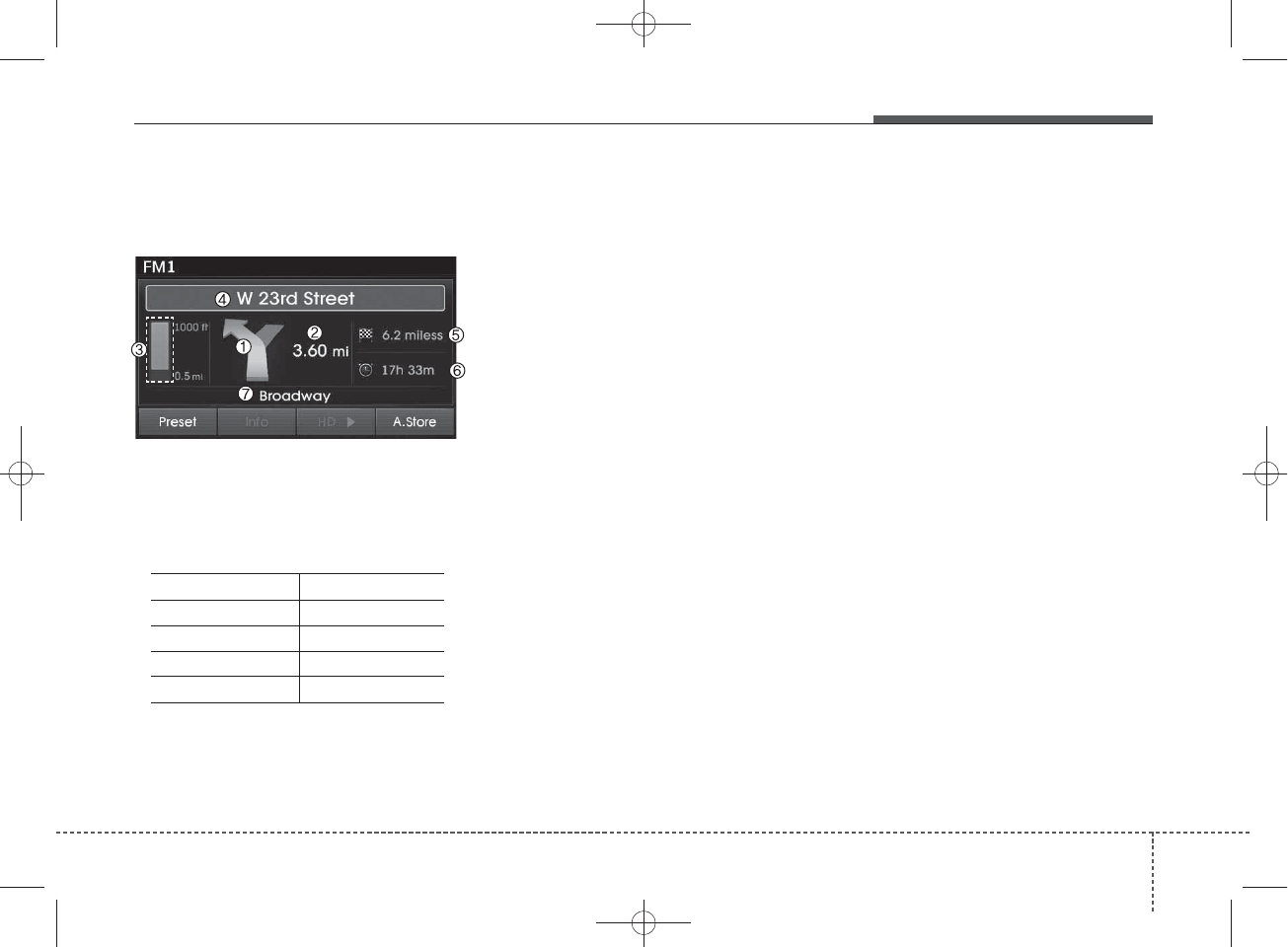
Turn by Turn
The Turn by Turn feature can be used
through Blue Link®.
1.Direction Indicator Image
2.Remaining distance until next point
3.The Count bar is divided into a
total of 9 levels.
9 Level 0.5mi 8 Level 0.4mi
7 Level 0.3mi 6 Level 0.2mi
5 Level 0.1mi 4 Level 400ft
3 Level 300ft 2 Level 200ft
1 Level 100ft
4.Next Street name
5.Distance to destination
6.Expected Time Arrival
7. Current Street name
❈For information on specific
Blue Link®operations, please refer
to a separate manual.
Features of your vehicle
1254
H_MD_A3.0_AUDIO_3XMU7G3E00:BH hma 4-109~(Audio).qxd 11/28/2014 10:18 AM Page 125
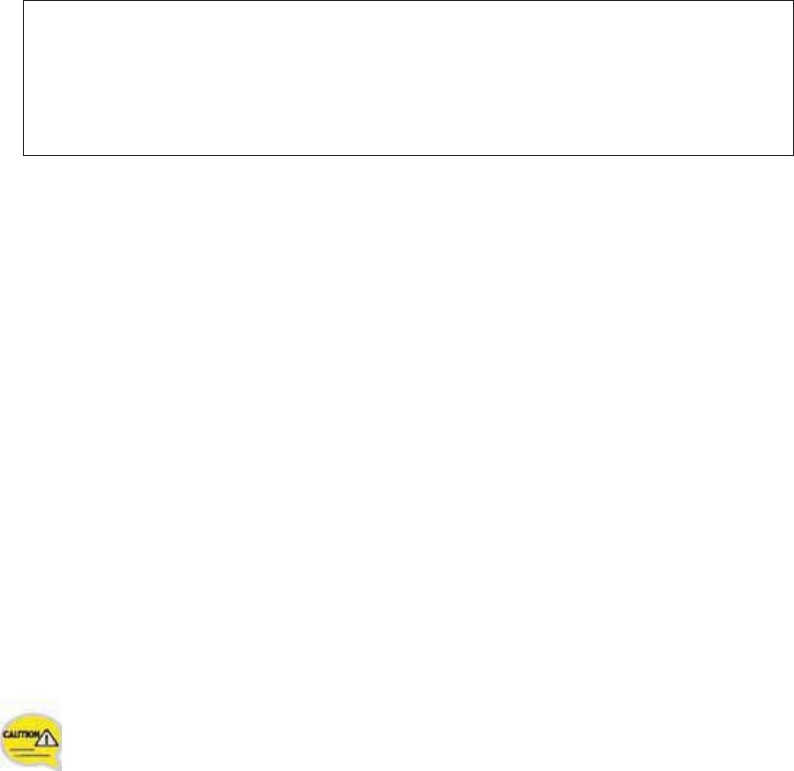
Appendix Homologation
FCC Compliance Statement.
This device complies with part 15 of the FCC Rules.
Operation is subject to the following two conditions :
(1) This device may not cause harmful interference, and
(2) This device must accept any interference received, including
interferencethat may cause undesired operation.
7KLVHTXLSPHQWJHQHUDWHVXVHVDQGFDQUDGLDWHUDGLRIUHTXHQF\HQHUJ\DQGLIQRW
LQVWDOOHGDQGXVHGLQDFFRUGDQFHZLWKWKHLQVWUXFWLRQVPD\FDXVHKDUPIXOLQWHUIHUHQFHWR
UDGLRFRPPXQLFDWLRQV+RZHYHUWKHUHLVQRJXDUDQWHHWKDWLQWHUIHUHQFHZLOOQRWRFFXULQD
SDUWLFXODULQVWDOODWLRQ ,IWKLVHTXLSPHQWGRHVFDXVHKDUPIXOLQWHUIHUHQFHWRUDGLRRU
WHOHYLVLRQUHFHSWLRQZKLFKFDQEHGHWHUPLQHGE\WXUQLQJWKHHTXLSPHQWRIIDQGRQWKH
XVHULVHQFRXUDJHGWRWU\WRFRUUHFWWKHLQWHUIHUHQFHE\RQHRUPRUHRIWKHIROORZLQJ
PHDVXUHV
5HRULHQWRUUHORFDWHWKHUHFHLYLQJDQWHQQD
,QFUHDVHWKHVHSDUDWLRQEHWZHHQWKHHTXLSPHQWDQGUHFHLYHU
&RQQHFWWKHHTXLSPHQWLQWRDQRXWOHWRQDFLUFXLWGLIIHUHQWIURPWKDWWRZKLFKWKH
UHFHLYHULVFRQQHFWHG
&RQVXOWWKHGHDOHURUDQH[SHULHQFHGUDGLR79WHFKQLFLDQIRUKHOS
Do Not
Any changes or modifications to the equipment not expressly
approved by the party responsible for compliance could void
user’s authority to operate the equipment.
G
Be sure
G
7KHDQWHQQDVXVHGIRUWKLVGHYLFHPXVWEHLQVWDOOHGWRSURYLGHDVHSDUDWLRQGLVWDQFHRI
DWOHDVWFPIURPDOOSHUVRQVDQGPXVWQRWEHFRORFDWHGRURSHUDWLQJLQFRQMXQFWLRQ
ZLWKDQ\RWKHUDQWHQQDRUWUDQVPLWWHU