HYUNDAI MOBIS AN215B1GG DIGITAL CAR AUDIO SYSTEM User Manual
HYUNDAI MOBIS CO., LTD. DIGITAL CAR AUDIO SYSTEM
User Manual
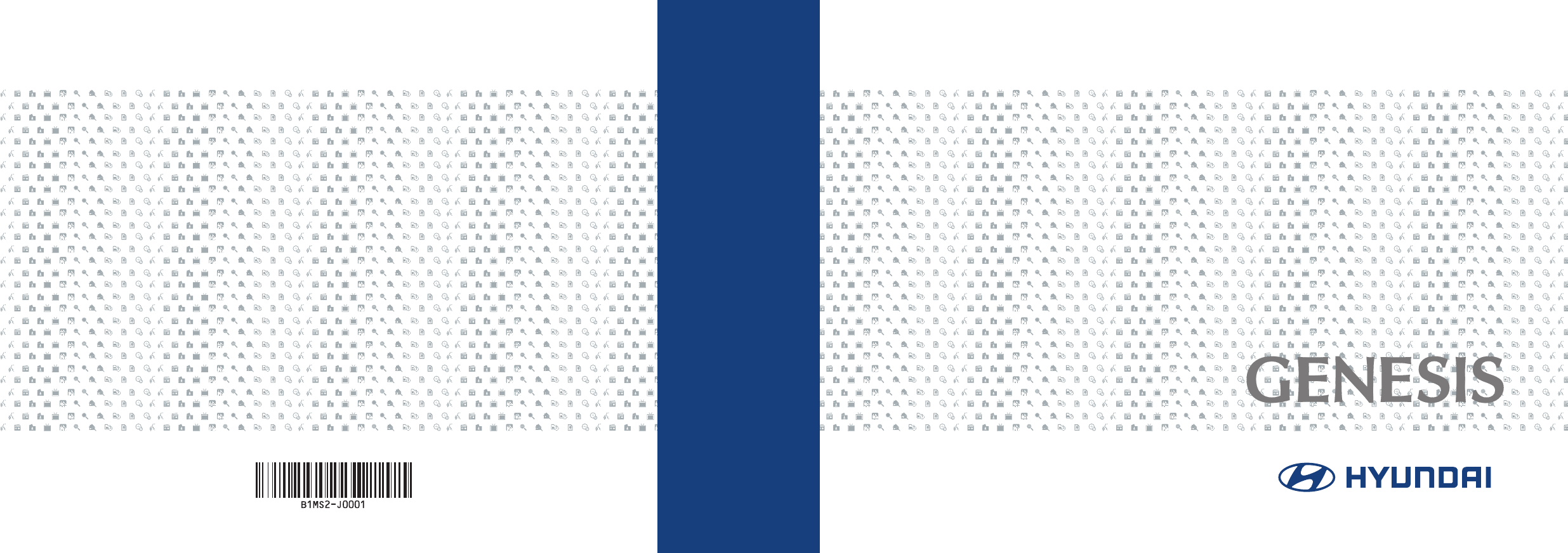
CAR MULTIMEDIA SYSTEM l USER'S MANUAL
CAR MULTIMEDIA SYSTEM l USER'S MANUAL
B1ENE01
영어 ㅣ English
영어ㅣEnglish
H_DH_G4.5[L]AV COVER.indd 2-3H_DH_G4.5[L]AV COVER.indd 2-3 2014-07-02 오후 4:49:062014-07-02 오후 4:49:0
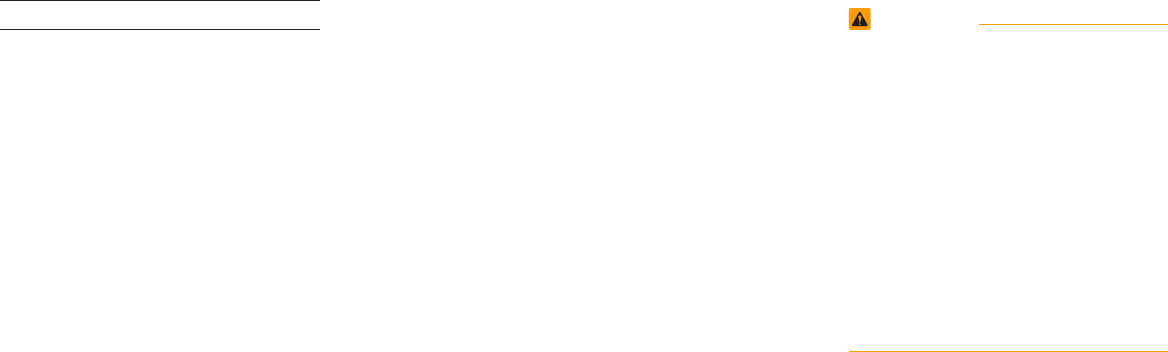
Thank you for purchasing this multimedia
system.
This user's manual explains how to use
the HYUNDAI Motor multimedia system.
Before using the product, read the con-
tents of this user's manual carefully and
use this product safely.
•
The screens shown in this manual may
differ with the actual screens of the
product.
•
The design and specification of this
product may change without prior notifi-
cation for product improvement.
•
When transferring the vehicle to another
individual, include this user's manual so
that the next driver can continue its use.
Precaution for safe usage
•
Driving while distracted can result in a
loss of vehicle control, that may lead to
an accident, severe personal injury, and
death. The driver’s primary responsibil-
ity is in the safe and legal operation of a
vehicle, and use of any handheld devices,
other equipment, or vehicle systems which
take the driver’s eyes, attention and focus
away from the safe operation of a vehicle
or which are not permissible by law should
never be used during operation of the
vehicle.
•
Do not operate the
multimedia system
while driving.
•
Do not disassemble, assemble, or modify
the
multimedia system
.
•
Do not watch the screen for prolonged
periods of time while driving.
•
Set the volume to a level which allows the
driver to be aware of external conditions.
•
Do not operate the
multimedia system
for
prolonged periods of time with the vehicle
ignition in ACC. Such operations may lead
to battery discharge.
•
Be cautious not to spill water or introduce
foreign objects into the device.
•
Do not cause severe shock to the device.
Direct pressure onto the front side of the
monitor may cause damage to the LCD or
touch panel.
•
In case of product malfunction, please
contact your place of purchase or service
center.
•
When cleaning the touch screen, make
sure to turn off the device and use a dry
and smooth cloth. Never use tough materi-
als, chemical cloths, or solvents (alcohol,
ammonia, benzene, thinners, etc.) as such
materials may damage the device panel or
cause color and quality deterioration.
WARNING
• Driving while distracted can result in a
loss of vehicle control that may lead to
an accident, severe personal injury, and
death. The driver’s primary responsibil-
ity is in the safe and legal operation
of a vehicle, and use of any handheld
devices, other equipment, or vehicle
systems which take the driver’s eyes,
attention and focus away from the safe
operation of a vehicle or which are not
permissible by law should never be used
during operation of the vehicle.
•
The rear-camera display is not a substitute
for proper and safe backing-up proce-
dures. The rear-camera display may not
display every object behind the vehicle.
Always drive safely and use caution when
backing up.
H_DH_G4.5[L]AV COVER.indd 4-5H_DH_G4.5[L]AV COVER.indd 4-5 2014-07-02 오후 4:49:292014-07-02 오후 4:49:2
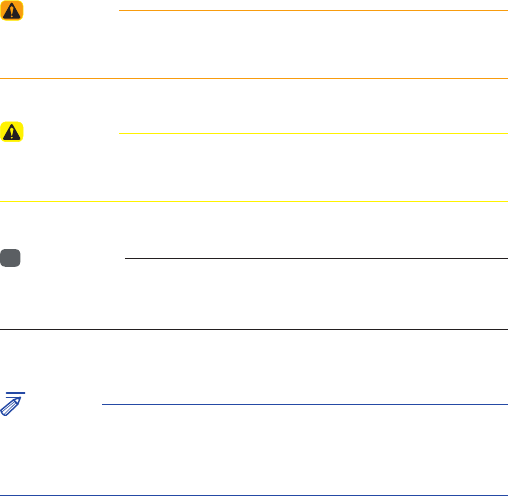
Read the following safety cautions for your
safety
Before using the product, read the contents of this user's manual
carefully and use this product safely.
※ The design and specifi cation of this product may change without prior
notifi cation for product improvement.
※ For more information on open licenses and legal notices, refer to the
website below.
http://www.mobiszone.co.kr/front/mall/jsp/manual/avn_ download_
center_manual.jsp
Notations used within this User's Manual
WARNING
• Failure to observe the instructions within this category could result in
damage to the vehicle.
CAUTION
• Information on matters that could potentially lead to injury or vehicle
damage/malfunction Information that could lead to higher user safety
i
Information
• Information and tips that provide additional user convenience in using the
product
NOTICE
• Information on specific features that facilitate proper product use and
functional understanding
• Information on terminology used within this manual
H_DH_G4.5[L]AV PART0.indd 1H_DH_G4.5[L]AV PART0.indd 1 2014-07-02 오후 4:50:352014-07-02 오후 4:50:3
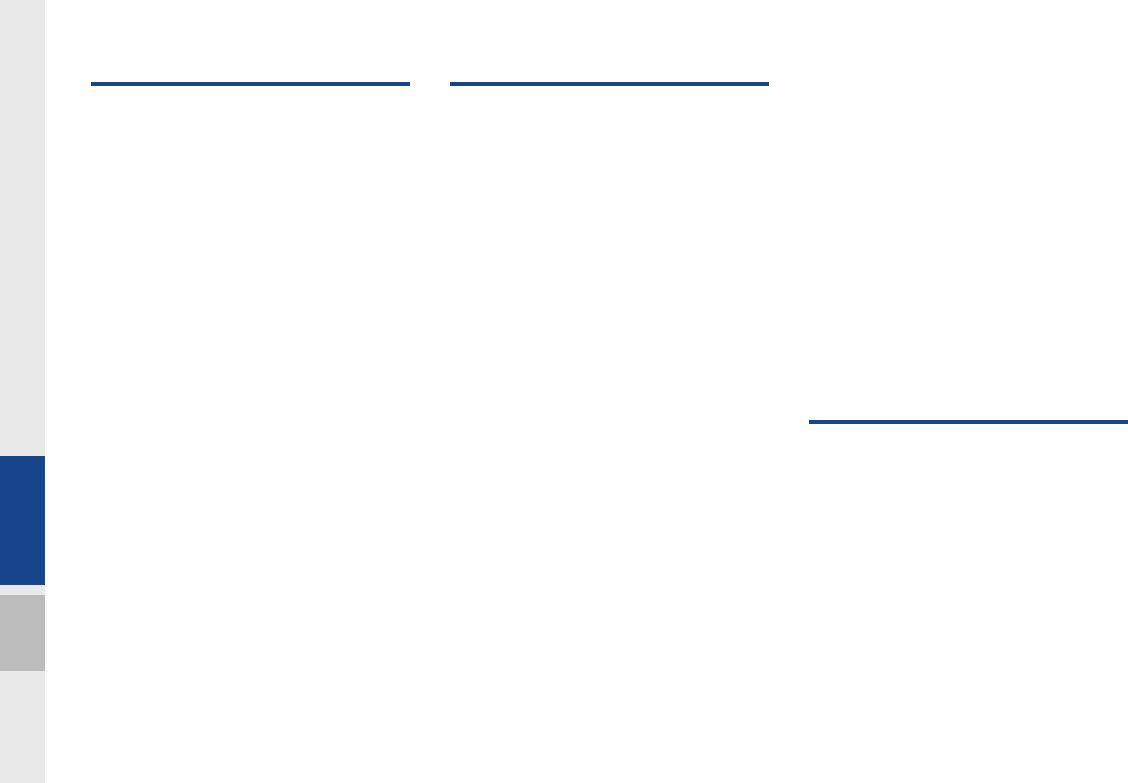
2 I Table of Contents
1. Basic
Warnings and Cautions ...............1-2
Key Product Features .................. 1-4
Component Names and Functions ...1-5
Head Unit ……………………………… 1-5
Steering Wheel Remote Controller …… 1-7
Rear Control Keys …………………… 1-9
Starting the System for the First
Time............................................. 1-11
Turning the System On/Off ……………1-11
System Reset ………………………… 1-11
Battery Warning Message ……………1-12
Restrictions on Features for Safety
Measures ……………………………… 1-12
Home Screen …………………………1-13
On-Screen Touch Controls …………… 1-14
2. About Using AV
FM/AM Mode ...............................2-2
Accessing FM/AM Mode …………… 2-2
FM/AM Mode Display Controls ……… 2-3
Media Mode ..................................2-6
Starting Mode ………………………… 2-6
About Disc ................................... 2-7
Precautions upon Handling Discs …… 2-7
Supported Disc Formats ……………… 2-8
Disc/Content Format Compatibility …… 2-8
Before Playing an MP3 Disc …………2-10
CD Mode ..................................... 2-12
Basic Mode Screen …………………2-12
Using MP3 Mode ........................ 2-15
Basic Mode Screen …………………2-15
About USB .................................. 2-18
Before Playing a USB MP3 ……………2-18
Supported Video Image Specifications
…2-20
USB Music ……………………………2-21
USB Video ……………………………2-24
USB Image ……………………………2-26
About iPod .................................. 2-28
Using iPod Devices …………………… 2-28
iPod ……………………………………2-32
AUX ............................................. 2-35
Connect External Devices ……………2-35
AUX Mode ……………………………2-36
Bluetooth® Audio Mode ............. 2-37
Bluetooth Audio ………………………2-37
Bluetooth Connections Settings ………2-38
My Music .................................... 2-39
3. Using Bluetooth
Before Using the Bluetooth®
Handsfree ..................................... 3-2
What is
Bluetooth
®
Wireless Technology? … 3-2
Precautions for Safe Driving ………… 3-2
CAUTIONS upon Connecting Bluetooth®
Phone ………………………………… 3-2
Bluetooth Connection .................. 3-4
Pairing a New Device ………………… 3-4
Connecting Bluetooth Devices ……… 3-4
Disconnecting Bluetooth Devices …… 3-5
Table of Contents
H_DH_G4.5[L]AV PART0.indd 2H_DH_G4.5[L]AV PART0.indd 2 2014-07-02 오후 4:50:482014-07-02 오후 4:50:4
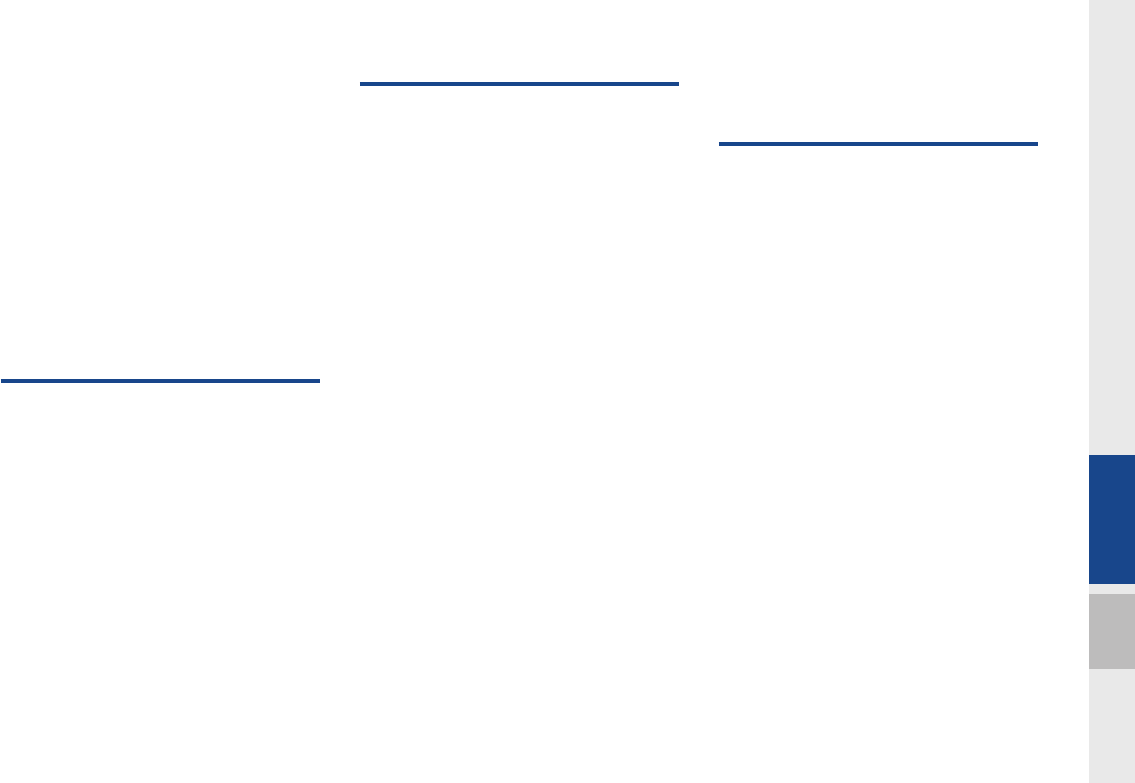
Table of Contents I 3
00
Deleting Bluetooth Devices …………… 3-5
Bluetooth Phone .......................... 3-6
Phone Status Icons ………………… 3-6
Dial …………………………………… 3-7
Accept/Reject Call …………………… 3-7
Using the Menu During a Phone Call … 3-8
Call History …………………………… 3-9
Contacts ………………………………3-10
Favorites ……………………………… 3-11
4. Other Features
Climate Mode ............................... 4-2
Operating Climate Mode ……………… 4-2
Basic Mode Screen …………………… 4-2
Climate Setting Screen ……………… 4-4
Camera .......................................... 4-5
About Rear Detection Camera ……… 4-5
PGS (Parking Guide System) ………… 4-5
AVM (Around View Monitor) ………… 4-6
Front AVM …………………………… 4-6
Rear AVM …………………………… 4-6
Parking Guidance Settings …………… 4-7
5. Setup
Setup .............................................5-2
Sound Settings ............................. 5-3
Display Settings ............................5-3
Phone Settings ............................. 5-4
Phone Settings ……………………… 5-4
Bluetooth Connection Settings ……… 5-4
Auto Download ……………………… 5-5
Auto Connection Priority ……………… 5-5
Ringtone ……………………………… 5-6
Bluetooth audio streaming …………… 5-6
System Bluetooth Information………… 5-7
Clock Settings ............................... 5-7
DivXⓇ VOD .....................................5-8
AUX ...............................................5-8
Language ...................................... 5-8
Keyboard Settings ........................ 5-9
Agreement .................................... 5-9
Screen Saver Settings .................. 5-9
System Info ................................. 5-10
System Update ………………………5-10
Rear Lock.................................... 5-10
6. Appendix
Product Specification ..................6-2
Before Thinking the Product Has
Malfunctioned .............................. 6-4
Troubleshooting ........................... 6-5
FAQ ............................................... 6-7
About Pairing Mobile Phones ………… 6-7
About Making/Answering Phone Calls 6-8
About
Bluetooth
®
Wireless Technology/Head
Unit Use Environment ………………… 6-8
H_DH_G4.5[L]AV PART0.indd 3H_DH_G4.5[L]AV PART0.indd 3 2014-07-02 오후 4:50:482014-07-02 오후 4:50:4
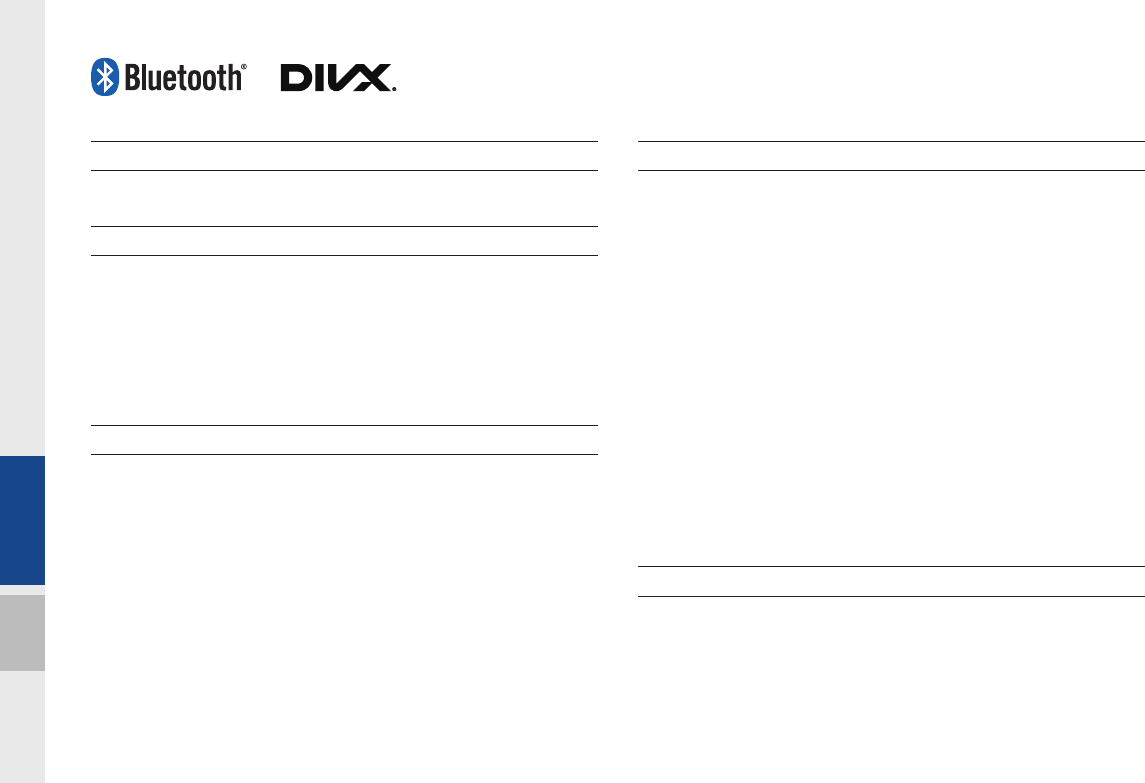
4 I Table of Contents
iPod®
iPod® is a registered trademark of Apple Inc.
Bluetooth®
Wireless Technology
The
Bluetooth
®
Wireless Technology word mark and logos are registered
trademarks owned by
Bluetooth
®
Wireless Technology SIG, Inc. and any
use of such marks by HYUNDAI is under license.
A
Bluetooth
®
Wireless Technology enabled cell phone is required to use
Bluetooth
®
Wireless Technology.
About DivX video
DivX® is a digital video format created by DivX, LLC, a subsidiary of Rovi
Corporation. This is an official DivX Certified® device that has passed
rigorous testing to verify that it plays DivX video. Visit divx.com for more
information and software tools to convert your fi les into DivX videos.
About DivX video-on-demand
This DivX Certifi ed® device must be registered in order to play purchased
DivX Video-on-Demand (VOD) movies.
To obtain your registration code, locate the DivX VOD section in your
device setup menu. Go to vod.divx.com for more information on how to
complete your registration.
DivX Certifi ed® to play DivX® video, including premium content.
DivX®, DivX Certified® and associated logos are trademarks of Rovi
Corporation or its subsidiaries and are used under license.
Covered by one or more of the following U.S. patents : 7,295,673; 7,460,668;
7,515,710; 7,519,274
DivX Certifi ed® devices
DivX Certifi ed® devices have been tested for highquality DivX® (.divx, .avi)
video playback. When you see the DivX logo, you know you have the
freedom to play your favorite DivX movies.
H_DH_G4.5[L]AV PART0.indd 4H_DH_G4.5[L]AV PART0.indd 4 2014-07-02 오후 4:50:482014-07-02 오후 4:50:4
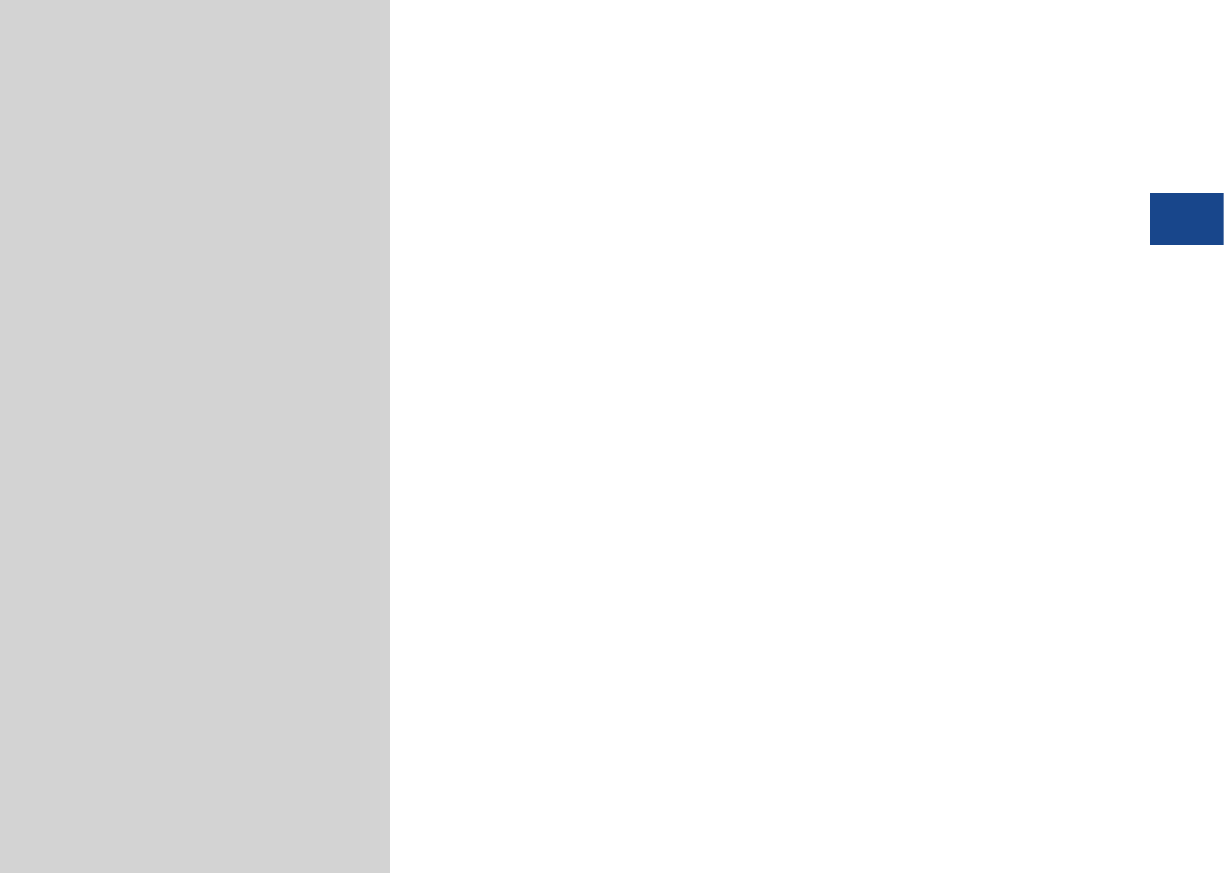
Warnings and Cautions
Key Product Features
Component Names and Functions
Starting the System for the First Time
part.1 Basic
01
H_DH_G4.5[L]AV PART1.indd 1-1H_DH_G4.5[L]AV PART1.indd 1-1 2014-07-02 오후 4:56:152014-07-02 오후 4:56:1

1-2 I Basic
Safety Warnings
•Do not stare at the screen while driv-
ing. Staring at the screen for prolonged
periods of time could lead to traffic acci-
dents.
•Do not disassemble, assemble, or mod-
ify the Multimedia System. Such acts
could result in accidents, fire, or electric
shock.
•Heed caution not to spill water or intro-
duce foreign objects into the device.
Such acts could lead to smoke, fire, or
product malfunction.
•If you use phone related functions while
driving, you will find it difficult to concen-
trate on operating the vehicle and the
current traffic conditions, so the possibil-
ity of an accident may increase. Please
use phone related functions only when
parked.
•Please refrain from use if the screen
is blank or no sound can be heard as
these signs may indicate product mal-
function. Continued use in such con-
ditions could lead to accidents (fires,
electric shock) or product malfunctions.
•Do not touch the antenna during thun-
der or lightening as such acts may lead
to lightning induced electric shock.
•Do not stop or park in parking-restricted
areas to operate the product. Such acts
could lead to traffic accidents.
•For most Audio and multimedia modes,
the display will not operate when the
vehicle is in motion. For your safety, first
park the vehicle to watch or view the
screen.(The screen will only operate
when the parking brake is ON for man-
ual transmission vehicles and when the
parking brake is ON or the gearshift is in
the P (PARK) position for automatic.)
•Some functions other than the one
mentioned above cannot be used while
driving. These functions operate only
when the vehicle is parked.
Basic
H_DH_G4.5[L]AV PART1.indd 1-2H_DH_G4.5[L]AV PART1.indd 1-2 2014-07-02 오후 4:56:212014-07-02 오후 4:56:2
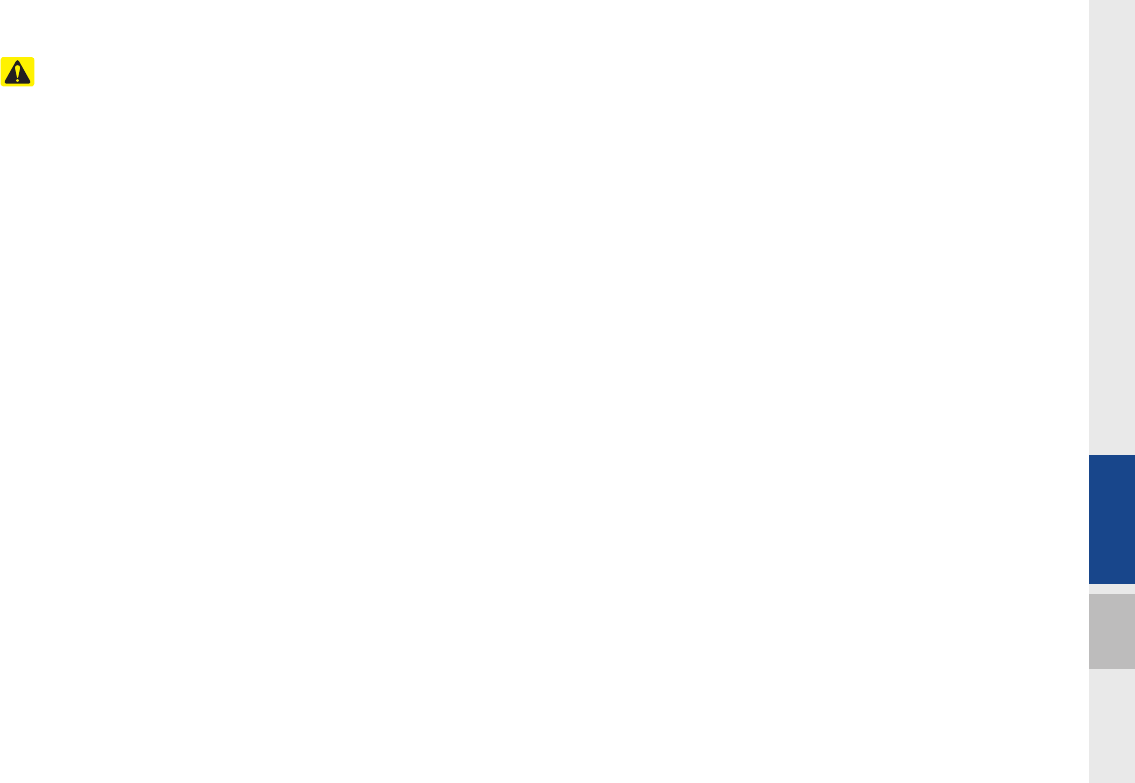
Warnings and Cautions I 1-3
01
Safety Cautions
Pay attention to traffic conditions while
Pay attention to traffic conditions while
driving.
driving.
•Operating the device while driving could
lead to accidents due to a lack of atten-
tion to external surroundings. First park
the vehicle before operating the device.
In addition, the touch screen may not
work for some functions when the vehi-
cle is in motion. The touch screen fea-
ture will be supported once the vehicle
has stopped.
•Adjust the volume to levels that allow
the driver to hear sounds from outside
of the vehicle. Driving in a state where
external sounds cannot be heard may
lead to accidents.
•Pay attention to the volume setting when
turning the device on. A sudden output
of extreme volume upon turning the
device on could lead to hearing impair-
ment. (Adjust the volume to a suitable
levels before turning off the device.)
•If you want to change the position of
device installation, please inquire with
your place of purchase or service main-
tenance center. Technical expertise is
required to install or disassemble the
device.
•Turn on the car ignition before using this
device. Do not operate the Multimedia
System for long periods of time with the
ignition turned off as such operations
may lead to battery discharge.
•Upon using the Multimedia System
for more than 10 minutes with the car
engine turned off, the following warning
will be displayed. After 10 minutes, the
warning will be displayed for 5 seconds
every 1 minute.
•Do not subject the device to severe
shock or impact. Direct pressure onto
the front side of the monitor may cause
damage to the LCD or touch screen.
•When cleaning the device, make sure
to turn off the device and use a dry and
smooth cloth. Never use tough materi-
als, chemical cloths, or solvents(alcohol,
benzene, thinners, etc.) as such mate-
rials may damage the device panel or
cause color/quality deterioration. When
experiencing product malfunctions,
inquire with your place of purchase or
service maintenance center.
•Prevent caustic solutions such as per-
fume and cosmetic oil from contacting
the dashboard because they may cause
damage or discoloration.
H_DH_G4.5[L]AV PART1.indd 1-3H_DH_G4.5[L]AV PART1.indd 1-3 2014-07-02 오후 4:56:232014-07-02 오후 4:56:2
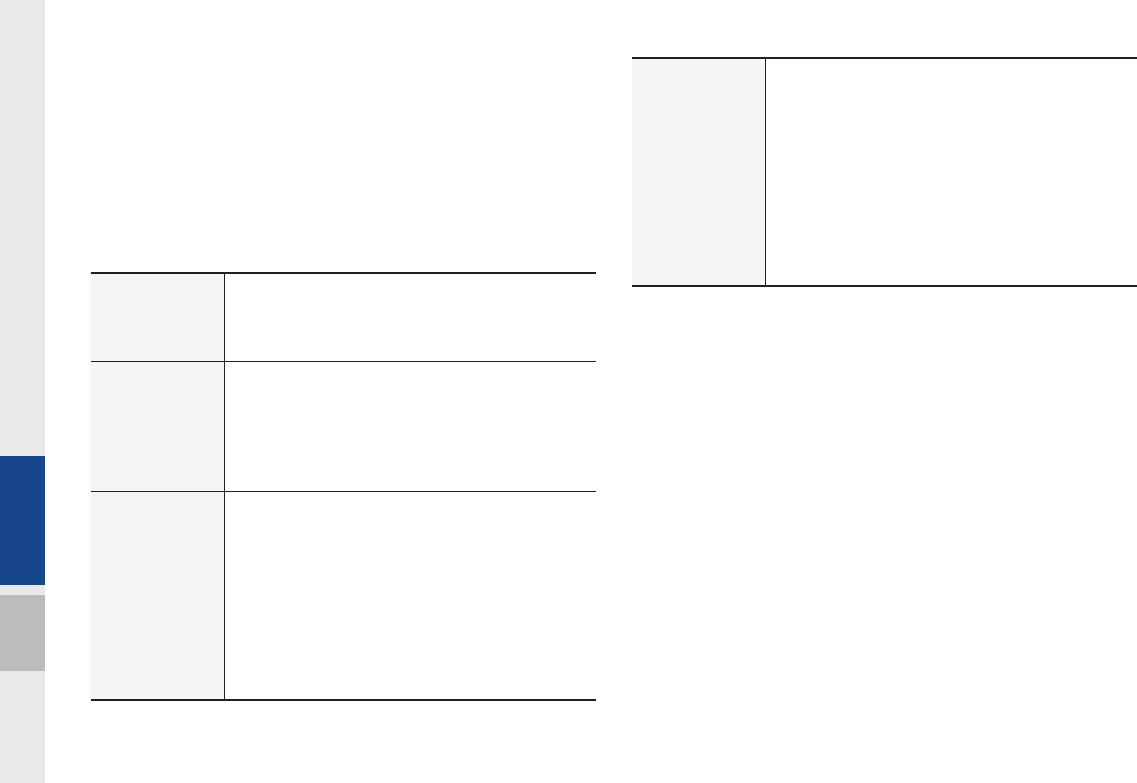
1-4 I Basic
Display
Wide TFT-LCD Display
•Provides high quality video through a Wide TFT-
LCD Display using an LED Back Light.
•Touch screen for maximum user convenience.
Radio
Digital Tuner Feature
•Digital Tuner using PPL method that supports
memory of 12 broadcast stations for each AM
and FM modes.
Radio broadcast station name
•Displays broadcast station names
Multimedia
Player
Support for various Media Formats
•Support for various media formats, including
FM, AM, Audio CD, MP3, USB, iPod, AUX and
Bluetooth
®
Audio Streaming modes
My Music
•Supports copying of music stored within USB
devices into My Music (internal memory) mode
USB Image
•Copy to view and save images saved in USB
devices
Key Product Features
This device is a Multimedia System equipped with a multifunc-
tional disc player that supports FM, AM, Audio CD, MP3, USB,
iPod, AUX, Bluetooth Audio and My Music features. The WIDE
VGA LCD provides a high quality resolution while the powerful and
rich sound system adds to the driving enjoyment.
Miscellaneous
Bluetooth
®
Wireless Technology
•Convenient use of Bluetooth
®
Handsfree by
using buttons within the steering wheel remote
controller
Digital Screen Control Features
•Easy control of features through touch screen
options
Steering Wheel Remote Controller
•Control over audio features, voice recognition
and Bluetooth
®
through the steering wheel
remote controller for maximum convenience
H_DH_G4.5[L]AV PART1.indd 1-4H_DH_G4.5[L]AV PART1.indd 1-4 2014-07-02 오후 4:56:252014-07-02 오후 4:56:2
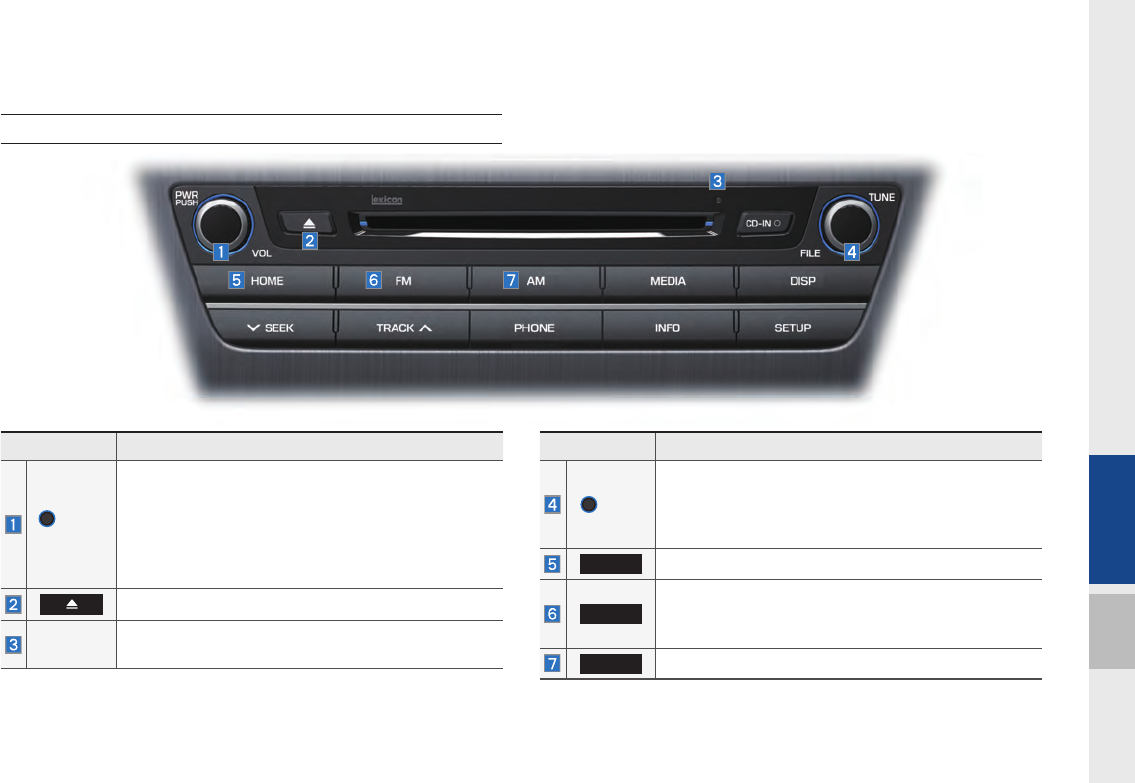
Component Names and Functions I 1-5
01
Component Names and Functions
Head Unit
Name Description
PWR/
VOL
•When power is off, press to turn power on
•When power is on, press and hold (over 0.8 sec-
onds) to turn power off
•When power is on, press shortly (under 0.8 sec-
onds) to turn Audio off
•Turn left/right to control volume
Press to insert or eject disc
RESET
Resets the system settings. (Preset radio channels
and other data will not be deleted.)
Name Description
TUNE
•FM/AM mode : changes the frequency
•MEDIA (Disc/USB/iPod/My Music) mode :
changes the track, file or title(except USB Image,
Bluetooth Audio and AUX)
HOME
Converts to HOME mode
FM
Converts to FM mode
•Each time the key is pressed, the mode is
changed in order of FM1 → FM2 → FM1
AM
Converts to AM mode
H_DH_G4.5[L]AV PART1.indd 1-5H_DH_G4.5[L]AV PART1.indd 1-5 2014-07-02 오후 4:56:252014-07-02 오후 4:56:2

1-6 I Basic
Head Unit
Name Description
MEDIA
Converts to MEDIA mode
•If the media is not connected or is or CD player
not available for Model, Media mode will not be
activated.
•Press this key to move to the last mode that you
accessed in Media. Press it once again to display
the screen where you can select a Media mode.
DISP
Turns the screen on/off.
Name Description
SEEK
TRACK
When key is pressed shortly. (under 0.8 seconds)
•FM/AM mode : plays previous/next frequency
•MEDIA (Disc/USB/iPod/My Music) mode :
changes the track, file or title (except USB Image
and AUX)
When key is pressed and held. (over 0.8 seconds)
•FM/AM mode : continuously changes the fre-
quency until the key is released
•MEDIA (Disc/USB/iPod/My Music) mode :
rewinds or fastforwards the track or file (except
USB Image, Bluetooth Audio and AUX)
PHONE
Takes user to phone screen
INFO
Displays the Info mode screen
SETUP
Displays the Setup mode screen
H_DH_G4.5[L]AV PART1.indd 1-6H_DH_G4.5[L]AV PART1.indd 1-6 2014-07-02 오후 4:56:552014-07-02 오후 4:56:5
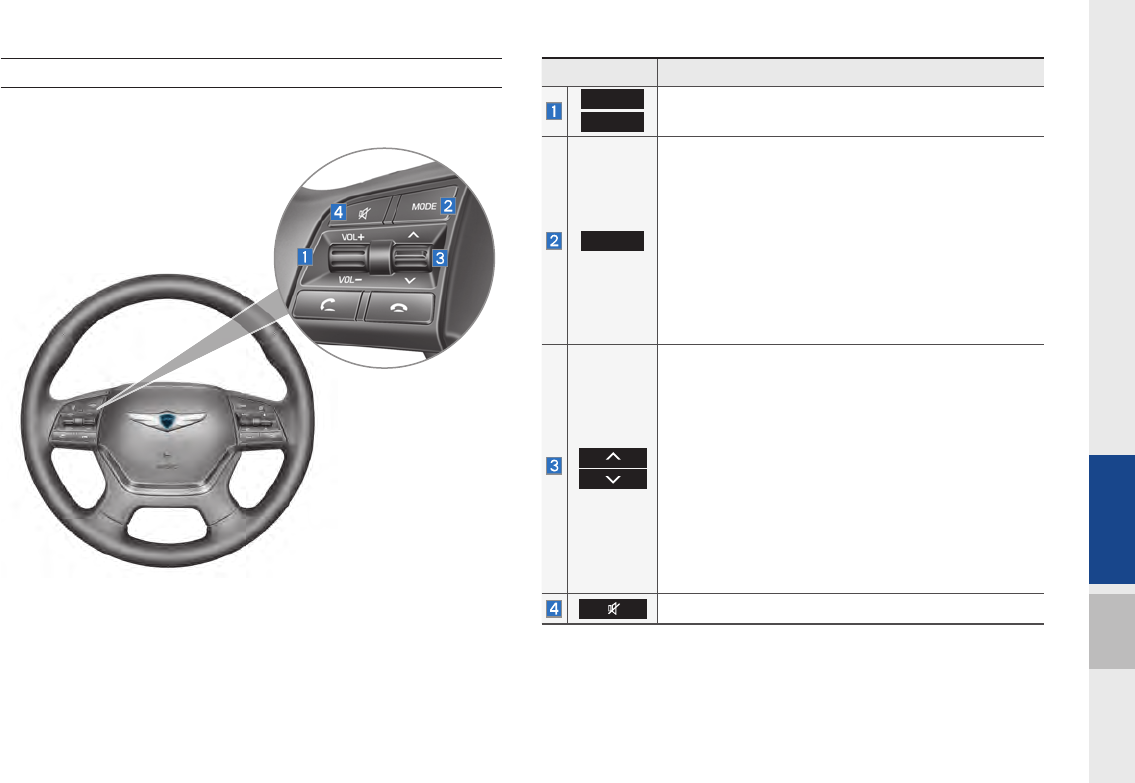
Component Names and Functions I 1-7
01
Steering Wheel Remote Controller
Name Description
VOL+
VOL-
Controls the volume
MODE
•Each time this key is pressed, mode is changed in
order of FM1 → FM2 → AM → Disc → USB (Music
→ Video) or iPod → AUX → Bluetooth Audio → My
Music
•If the media is not connected, corresponding
modes will be disabled
•Press and hold the key (over 0.8 seconds) to turn
the Audio system on/off
•When power is off, press the key to turn power
back on
When keys are pressed shortly. (under 0.8 seconds)
•FM/AM mode : searches broadcast frequencies
saved to Presets
•MEDIA(Disc/USB/iPod/My Music) mode :
changes the track, file or chapter (except USB
Image, and AUX)
When keys are pressed and held. (over 0.8 seconds)
•FM/AM mode : Automatically searches broadcast
frequencies
•MEDIA(Disc/USB/iPod/My Music) mode : Quickly
looks up songs (excluding USB images, AUX,
and Bluetooth audio files)
The sound stops playing. Press again to unmute.
H_DH_G4.5[L]AV PART1.indd 1-7H_DH_G4.5[L]AV PART1.indd 1-7 2014-07-02 오후 4:57:222014-07-02 오후 4:57:2
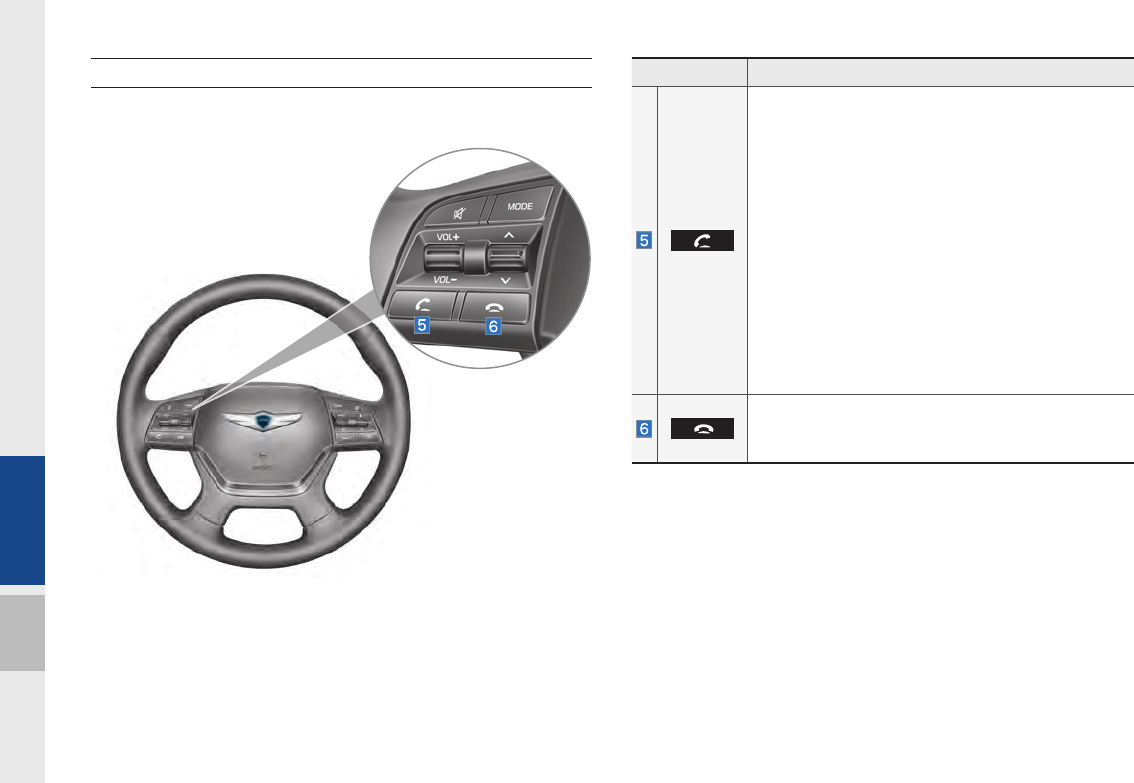
1-8 I Basic
Name Description
When pressed shortly. (under 1.2 seconds)
•When pressed in the dial screen, makes a call
•When pressed in the incoming call screen,
answers the call
•When pressed during call waiting, switches to
waiting call (Call Waiting)
When pressed and held. (over 1.2 seconds)
•When pressed in the Bluetooth
®
Handsfree, redi-
als the last call
•When pressed during a Bluetooth
®
Handsfree
call, switches call back to mobile phone (Private)
•When pressed while calling on the mobile phone,
switches call back to Bluetooth
®
Handsfree
(Operates only when Bluetooth
®
Handsfree is
connected)
•When pressed during a call, ends the phone call
•When pressed in the incoming call screen, rejects
the call
※The actual feature in the vehicle may differ from the illustration.
Steering Wheel Remote Controller
H_DH_G4.5[L]AV PART1.indd 1-8H_DH_G4.5[L]AV PART1.indd 1-8 2014-07-02 오후 4:58:012014-07-02 오후 4:58:0
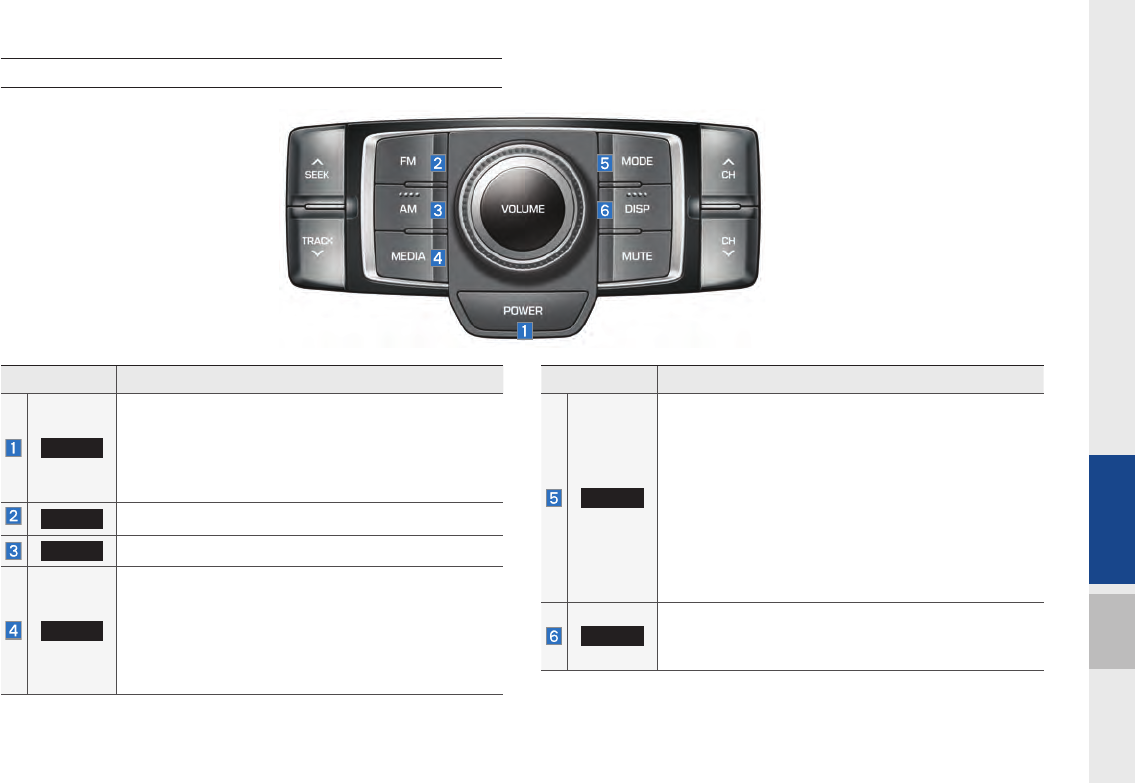
Component Names and Functions I 1-9
01
Rear Control Keys
Name Description
POWER
•When power is off, press to turn power on
•When power is on, press and hold (over 0.8 sec-
onds) to turn power off
•When power is on, press shortly (under 0.8 sec-
onds) to turn Audio off
FM
Activates FM mode.
AM
Activates AM mode.
MEDIA
Converts to MEDIA mode
•If the media is not connected or is or CD player not
available for Model, Media mode will not be activated.
•Press this key to move to the last mode that you
accessed in Media. Press it once again to display
the screen where you can select a Media mode.
Name Description
MODE
•Each time this key is pressed, mode is changed
in order of FM1 → FM2 → AM → Disc → USB
(Music → Video) or iPod → AUX → Bluetooth
Audio → My Music
•If the media is not connected, corresponding
modes will be disabled
•Press and hold the key (over 0.8 seconds) to turn
the Audio system on/off
•When power is off, press the key to turn power
back on
DISP
Turns the screen on/off.
•The sound continues playing. Only the monitor is
turned off. Press again to turn it on.
H_DH_G4.5[L]AV PART1.indd 1-9H_DH_G4.5[L]AV PART1.indd 1-9 2014-07-02 오후 4:58:252014-07-02 오후 4:58:2
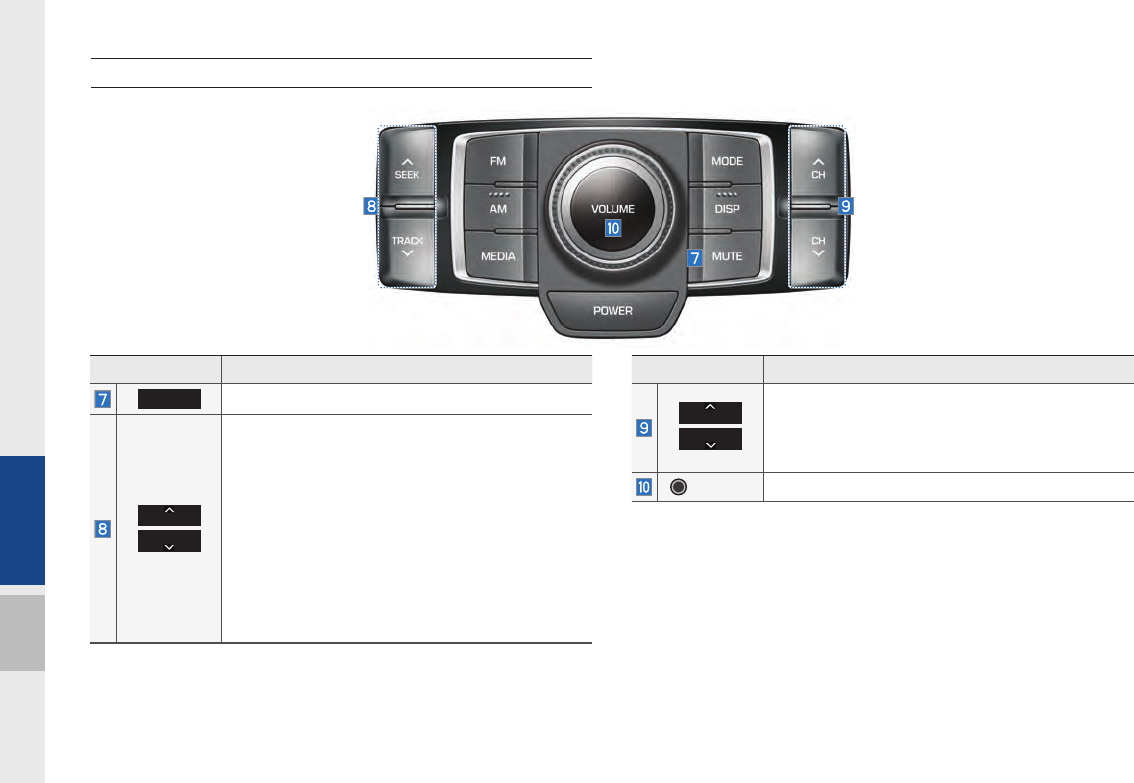
1-10 I Basic
Rear Control Keys
Name Description
MUTE
The sound stops playing. Press again to unmute.
SEEK
TRACK
When key is pressed shortly. (under 0.8 seconds)
•FM/AM mode : plays previous/next frequency
•MEDIA (Disc/USB/iPod/My Music) mode :
changes the track, file or title (except USB Image
and AUX)
When key is pressed and held. (over 0.8 seconds)
•FM/AM mode : continuously changes the fre-
quency until the key is released
•MEDIA (Disc/USB/iPod/My Music) mode :
rewinds or fastforwards the track or file (except
USB Image, Bluetooth Audio and AUX)
Name Description
CH
CH
Changes the channel
•FM mode : move between presets.
•MEDIA mode: change track (except for USB
image and AUX).
VOLUME
Controls the volume
H_DH_G4.5[L]AV PART1.indd 1-10H_DH_G4.5[L]AV PART1.indd 1-10 2014-07-02 오후 4:58:562014-07-02 오후 4:58:5
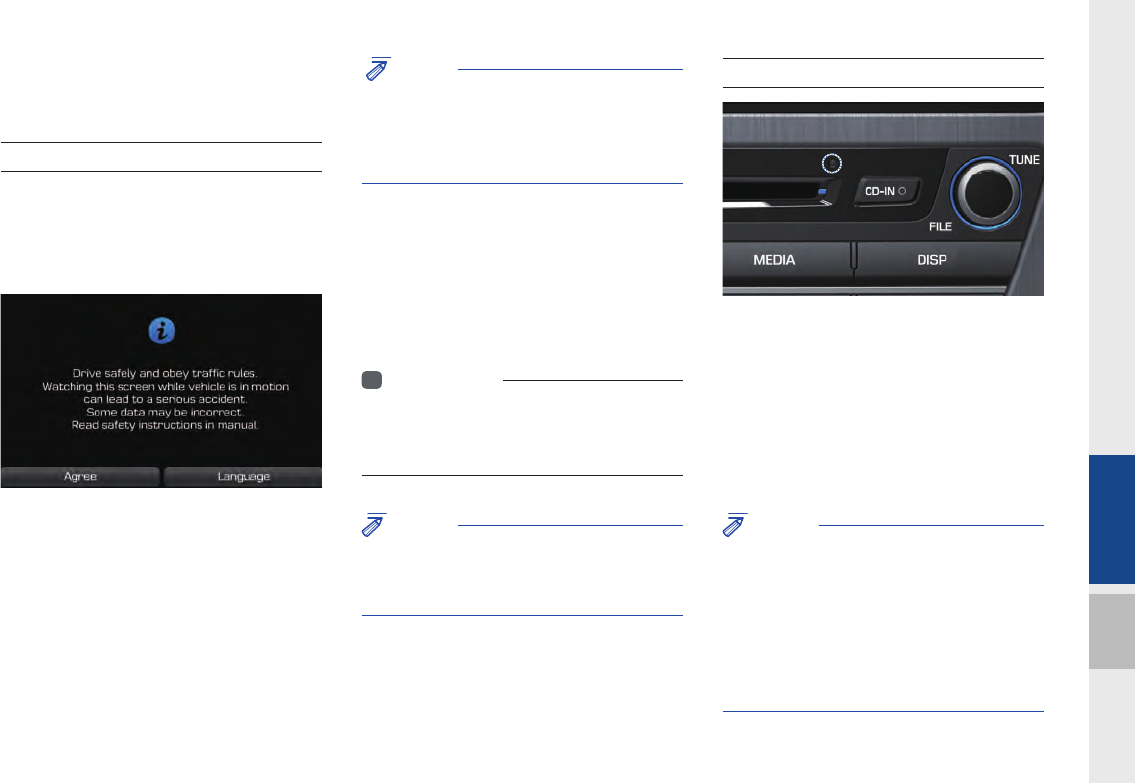
Starting the System for the First Time I 1-11
01
Starting the System for
the First Time
Turning the System On/Off
Press the engine start button or set the
ignition key to On or ACC. Each time you
turn on the system, a boot logo and safety
warning will appear.
Pressing the power key on the head unit
will display the user agreement screen.
NOTICE
• Cannot operate the system while it is booting
up. It may take some time for all of features of
the system, particularly the voice recognition
system, to be ready for use.
Pressing and holding the power key on the
head unit will turn off the system.
You can change Screen Saver Settings in
Setup to display a clock or another chosen
image on the Screen Saver.
i
Information
• If you turn off the system during a phone call
using the hands-free feature, then the call will
automatically switch to your mobile phone.
NOTICE
• Check the volume when turning on the system.
Before turning on the system, adjust the volume
to a reasonable level.
System Reset
The System Reset function restores the
system when it is malfunctioning. Press
and hold the RESET key for a second or
longer. (It is recommended that you press
the RESET key using a tool, such as a pin
or a clip.)
NOTICE
• Resetting the system restores all existing
settings and configurations (e.g. volume,
display, etc.) back to their factory defaults. This
is not a system defect. It occurs because the
information stored in memory is reset back
to factory settings as a normal process of
resetting the system.
H_DH_G4.5[L]AV PART1.indd 1-11H_DH_G4.5[L]AV PART1.indd 1-11 2014-07-02 오후 4:59:172014-07-02 오후 4:59:1
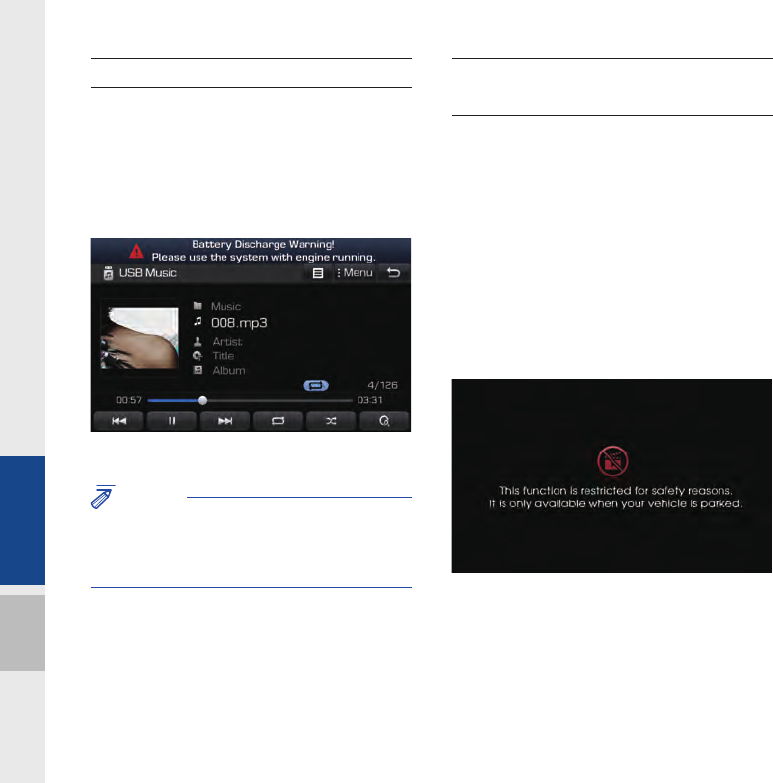
1-12 I Basic
Battery Warning Message
Always use the system while the car
engine is running. If you turn on the sys-
tem while the engine is off, a battery warn-
ing message will appear. When the engine
starts, the message will disappear.
NOTICE
• If you use the system for a long time with
the engine off, the battery may become
completely empty.
Restrictions on Features for
Safety Measures
If you try to use such features as video
modes that distract you from driving, the
system turns the screen off or the func-
tion will be disabled and then the related
warning message will appear. Even when
the video is off, the audio player is not
affected. The restriction screen will disap-
pear when shifting gears into P or putting
the parking brake on.
H_DH_G4.5[L]AV PART1.indd 1-12H_DH_G4.5[L]AV PART1.indd 1-12 2014-07-02 오후 4:59:262014-07-02 오후 4:59:2
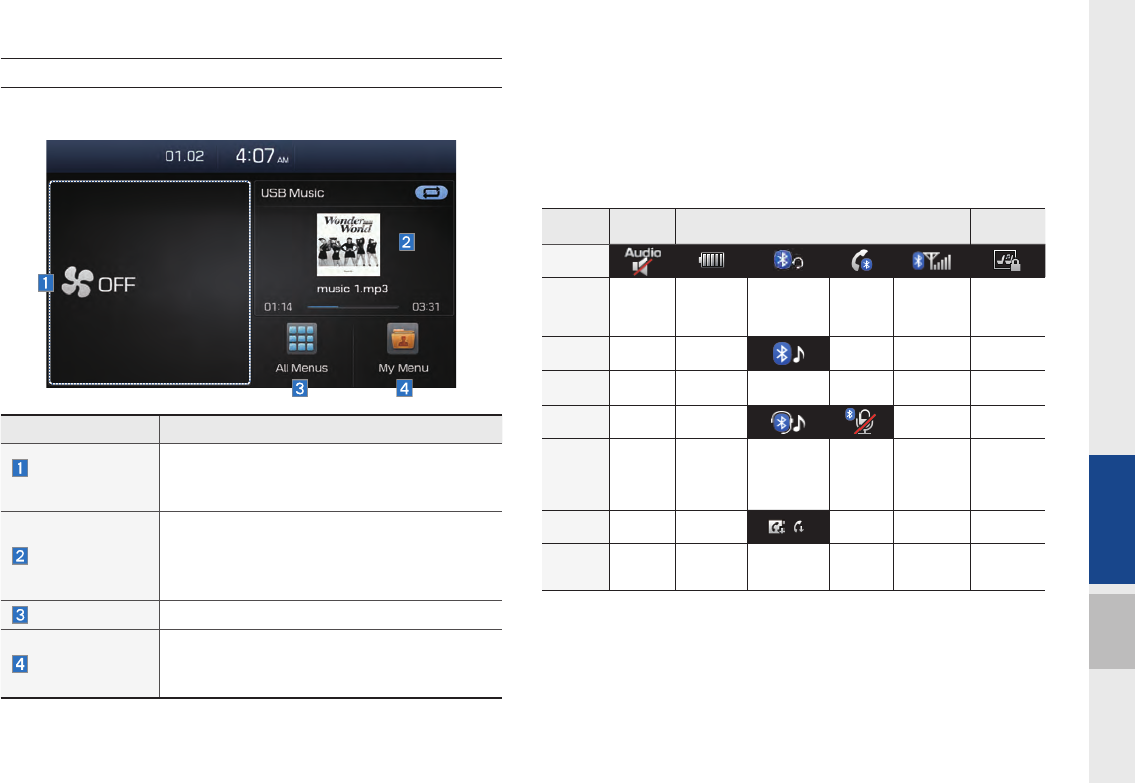
Starting the System for the First Time I 1-13
01
Features Description
Climate/Clock
Widget
Provides brief information on the climate sta-
tus (if available) nor provides the current time
information.
AV Widget
•Shows brief information on the radio media
currently playing.
•Touch the area to move to the mode for
what you are listening to.
All Menus Shows all of the items in the system menu.
My Menu
•Y
ou can add and save up to eight menu items.
•Add your favorite menu items to have quick
and easy access to them.
Home Screen
Controls Menu Confi guration for the Home Screen
Information Display on the Status Bar
Displays the date and time, along with the system status shown by
the various icons to the right of the clock.
The icons in the following table indicate the various types of sys-
tem status details and events.
AV-Mute Making a call and Bluetooth connection RSE
(optional)
ICON
Description Mute AV
sound
Bluetooth
phone
remaining
battery
Handsfree
connection
Making a
call using
BT phone
Bluetooth
phone
reception
sensitivity
RSE
locked
ICON
Description Connecting to
music stream
ICON
Description Handsfree+
streaming
connection
Mute
Bluetooth
phone
micro-
phone
ICON
Description Downloading
contacts/
recent calls
H_DH_G4.5[L]AV PART1.indd 1-13H_DH_G4.5[L]AV PART1.indd 1-13 2014-07-02 오후 4:59:332014-07-02 오후 4:59:3
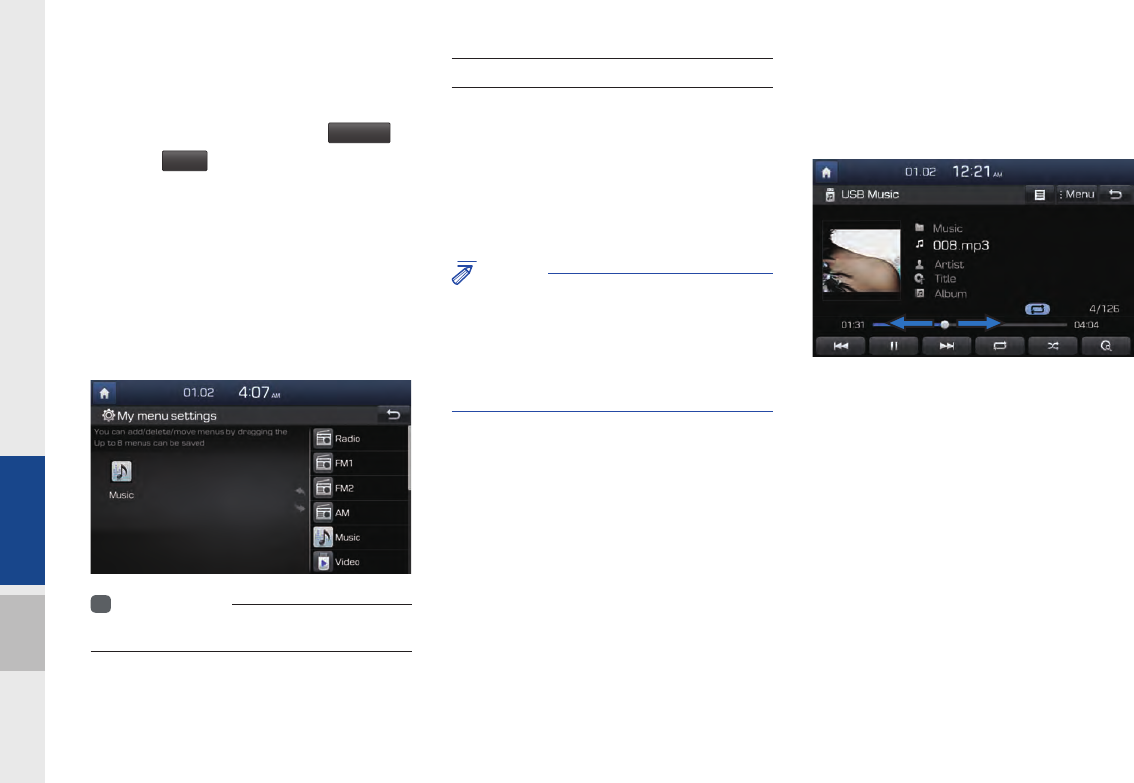
1-14 I Basic
Adding Your Favorite Menu Items to My
Menu
From the Home screen, select
My menu
▶
and then
Edit
.
From the My Menu Settings screen, select
menu items from the list on the right, then
drag and drop them to a desired place on
the left.
On the other hand, if you drag items from
the left and drop them on the right, they
will be deleted from My Menu instead.
i
Information
• Up to eight items can be added to My Menu.
On-Screen Touch Controls
Learn how to touch the screen to operate
the system.
Select
Tap lightly on a menu or an item to select it.
NOTICE
• The system will not recognize your touch if
you wear a glove or other non-conductive
material. Touch the screen using your fi nger,
an electrostatic touch-screen glove, or a stylus
pen.
Drag & Drop
Select a menu or item you want, then drag
and drop it to where you want to place it.
Drag or touch the slider along the play bar
in the music screens to jump to the point
that you want to play from.
H_DH_G4.5[L]AV PART1.indd 1-14H_DH_G4.5[L]AV PART1.indd 1-14 2014-07-02 오후 4:59:582014-07-02 오후 4:59:5
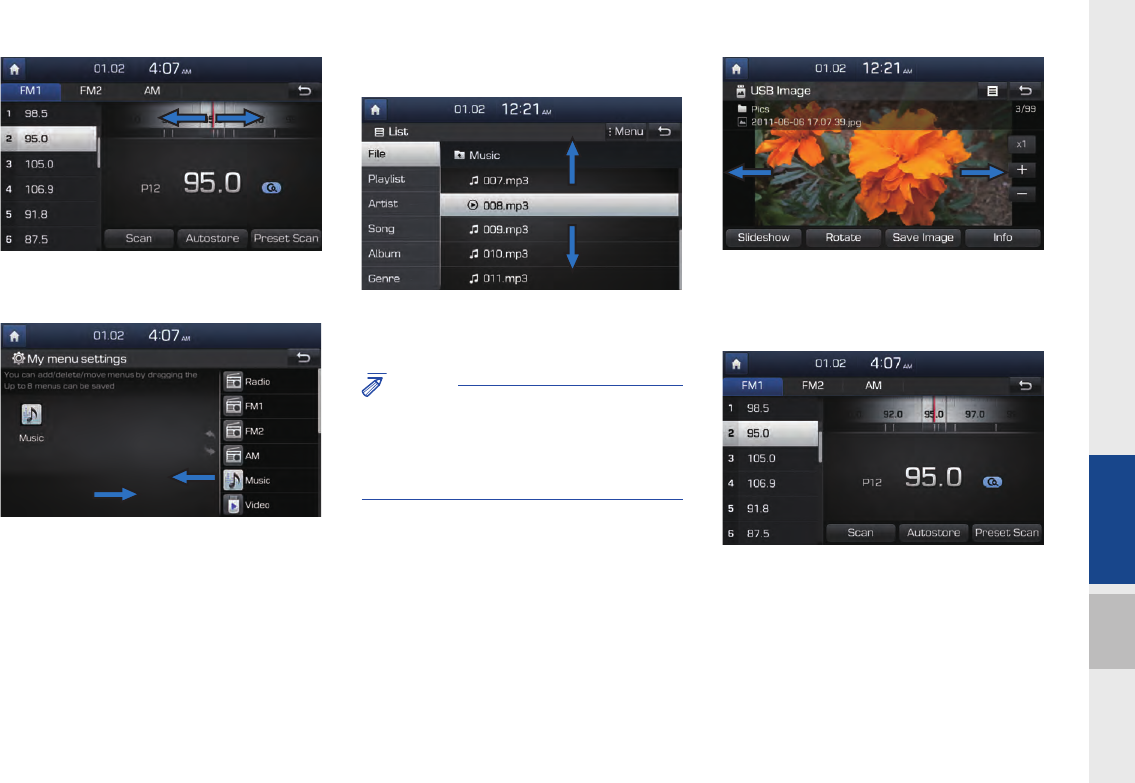
Starting the System for the First Time I 1-15
01
Drag the frequency bar to the left or right
to move to the frequency that you want.
From the My Menu Settings screen, drag
and drop icons to add, delete, or move to/
from My Menu.
Flick (Quick Scrolling)
Quickly moves up and down in the list.
NOTICE
• Moving the list when there are many items will
display a handler on the right of the display.
You can easily move many items at a time
with the handler
You can view the previous or next image
by flicking left/right on an image on the
USB Image screen.
Flick left/right on the frequency bar in the
radio player to look up the previous/next
frequency available.
H_DH_G4.5[L]AV PART1.indd 1-15H_DH_G4.5[L]AV PART1.indd 1-15 2014-07-02 오후 5:00:012014-07-02 오후 5:00:0
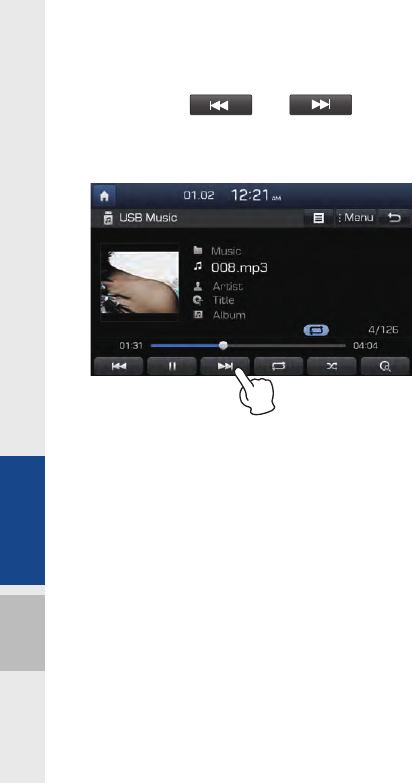
1-16 I Basic
Press and Hold
Pressing the and buttons
in the music or video player will fast for-
ward/rewind the music or video.
H_DH_G4.5[L]AV PART1.indd 1-16H_DH_G4.5[L]AV PART1.indd 1-16 2014-07-02 오후 5:00:142014-07-02 오후 5:00:1
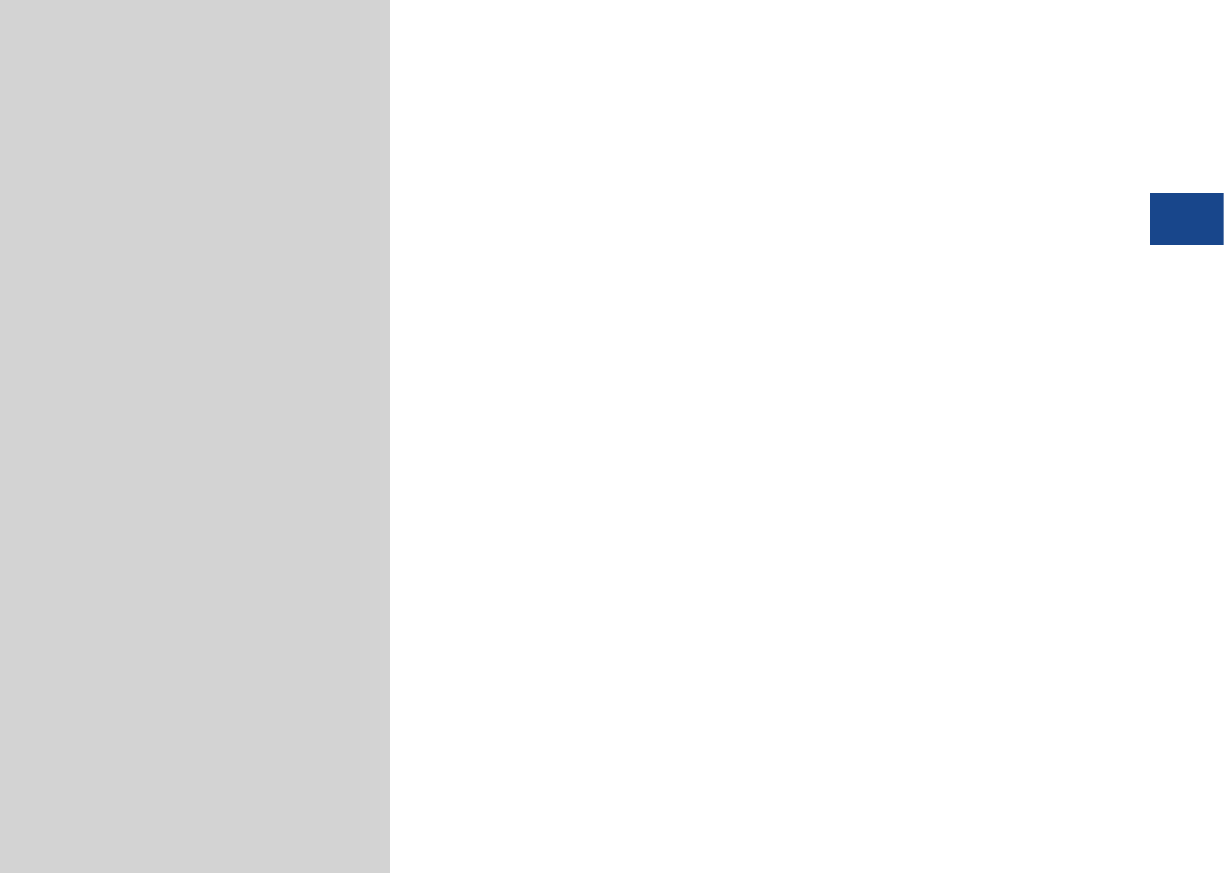
FM/AM Mode
Media Mode
About Disc
CD mode
Using MP3 mode
About USB
About iPod
AUX
Bluetooth® Audio Mode
My Music
part.2 About Using AV
02
H_DH_G4.5[L]AV PART2.indd 2-1H_DH_G4.5[L]AV PART2.indd 2-1 2014-07-02 오후 5:07:082014-07-02 오후 5:07:0
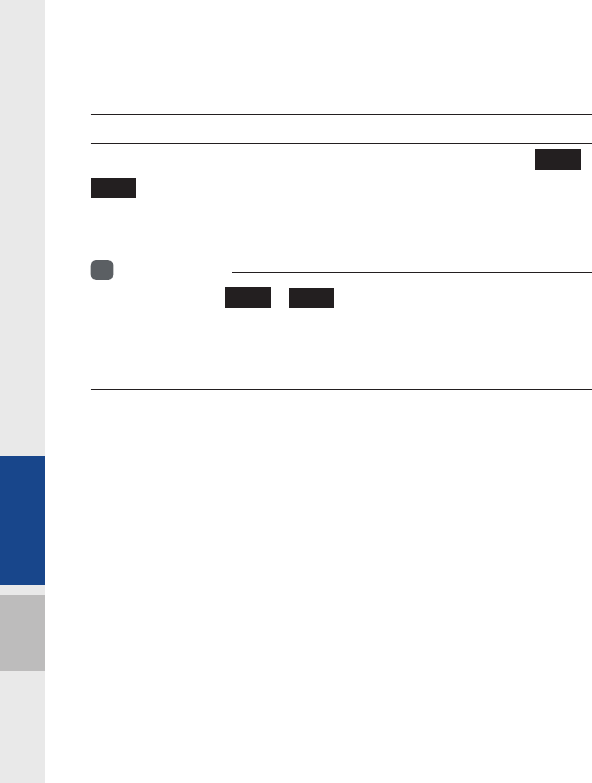
2-2 I About Using AV
About Using AV
FM/AM Mode
Accessing FM/AM Mode
You can access the radio player either by pressing the
FM
,
AM
key or by selecting the Radio menu option from All Menus
on the Home screen.
i
Information
• If you press the
FM
,
AM
key when the power is off, then the
power will turn on and a radio broadcast will be tuned up.
• If you are in the FM/AM Mode, select the FM/AM radio widget from the
Home screen to access the radio player.
H_DH_G4.5[L]AV PART2.indd 2-2H_DH_G4.5[L]AV PART2.indd 2-2 2014-07-02 오후 5:07:142014-07-02 오후 5:07:1
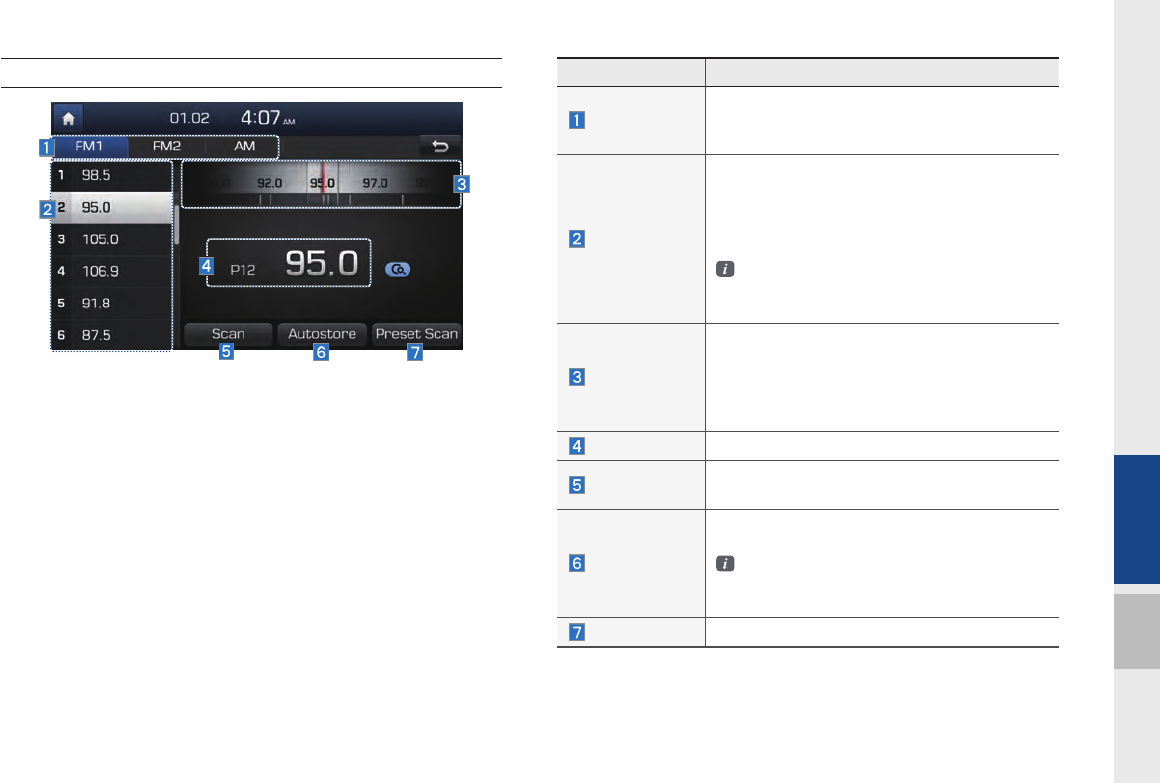
FM/AM Mode I 2-3
02
FM/AM Mode Display Controls
Features Description
Mode Display
•Displays currently operating mode.
•If select wanted mode tap, it will change to
selected mode in Radio.
Preset
•Shows saved presets for user selection.
•After selecting frequency → press and hold
(over 0.8 seconds) the preset button. A ‘beep’
will sound and the frequency is saved to the
selected preset button.
A total of 36 frequencies with 12 preset
frequencies each for FM1/FM2/AM modes
can be saved.
Frequency bar
•Flick the frequency bar left/right to search for
available radio channels to the left or right of
the current channel.
•Dragging : Drag the frequency bar to the left/
right to find the radio channel that you want.
Frequency Displays the current frequency.
Scan Plays frequencies with superior reception for 5
seconds each
Autostore
Saves frequencies with superior reception to
Preset buttons
While Autostore is operating, pressing the
Autostore button again will cancel the func
tion and play the previous frequency.
Preset Scan Plays preset frequencies for 5 seconds each.
H_DH_G4.5[L]AV PART2.indd 2-3H_DH_G4.5[L]AV PART2.indd 2-3 2014-07-02 오후 5:07:142014-07-02 오후 5:07:1
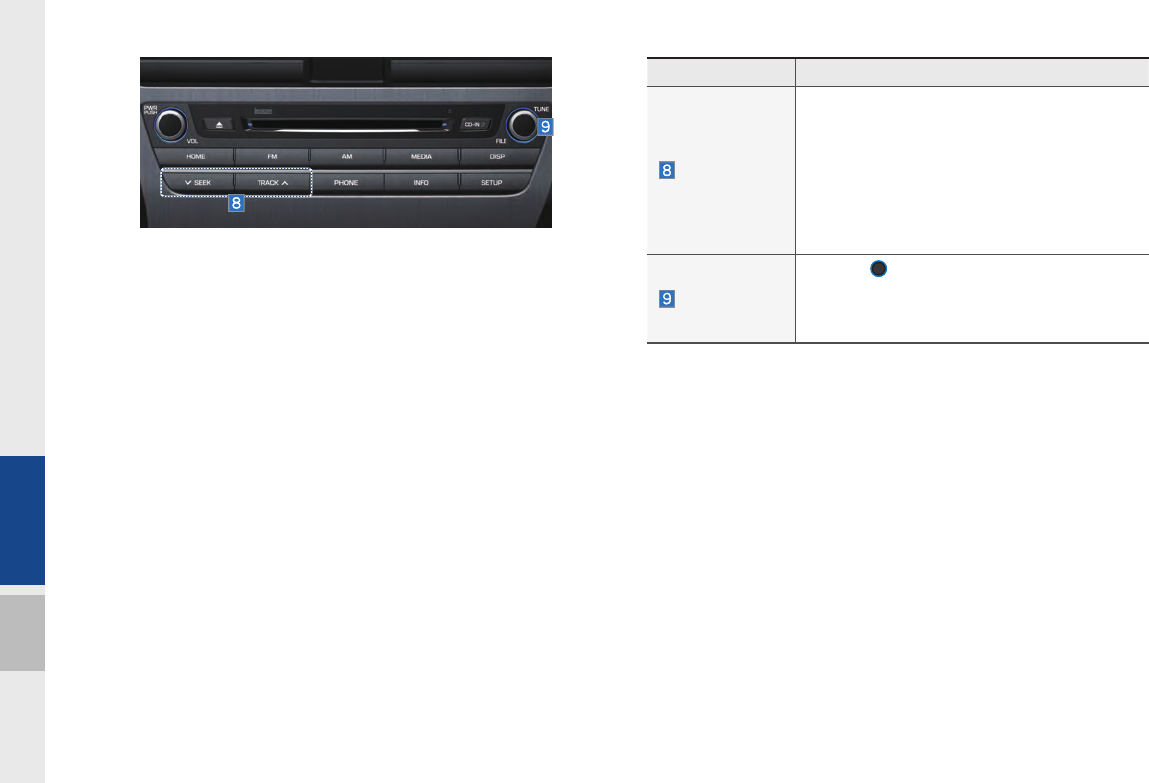
2-4 I About Using AV
Features Description
SEEK/TRACK
•Pressing this button briefly (less than 0.8
seconds) : Seeks the previous/next station or
frequency.
•Pressing and holding this button (longer than
0.8 seconds) : Moves quickly through all of
the frequencies. From the moment that you
release the button, the system will seek the
next available frequency.
TUNE
Turn the
TUNE
knob to manually seek avail-
able frequencies.
•FM1/FM2 : Increment/decrement by 100kHz
•AM : Increment/decrement by 9kHz
H_DH_G4.5[L]AV PART2.indd 2-4H_DH_G4.5[L]AV PART2.indd 2-4 2014-07-02 오후 5:07:472014-07-02 오후 5:07:4
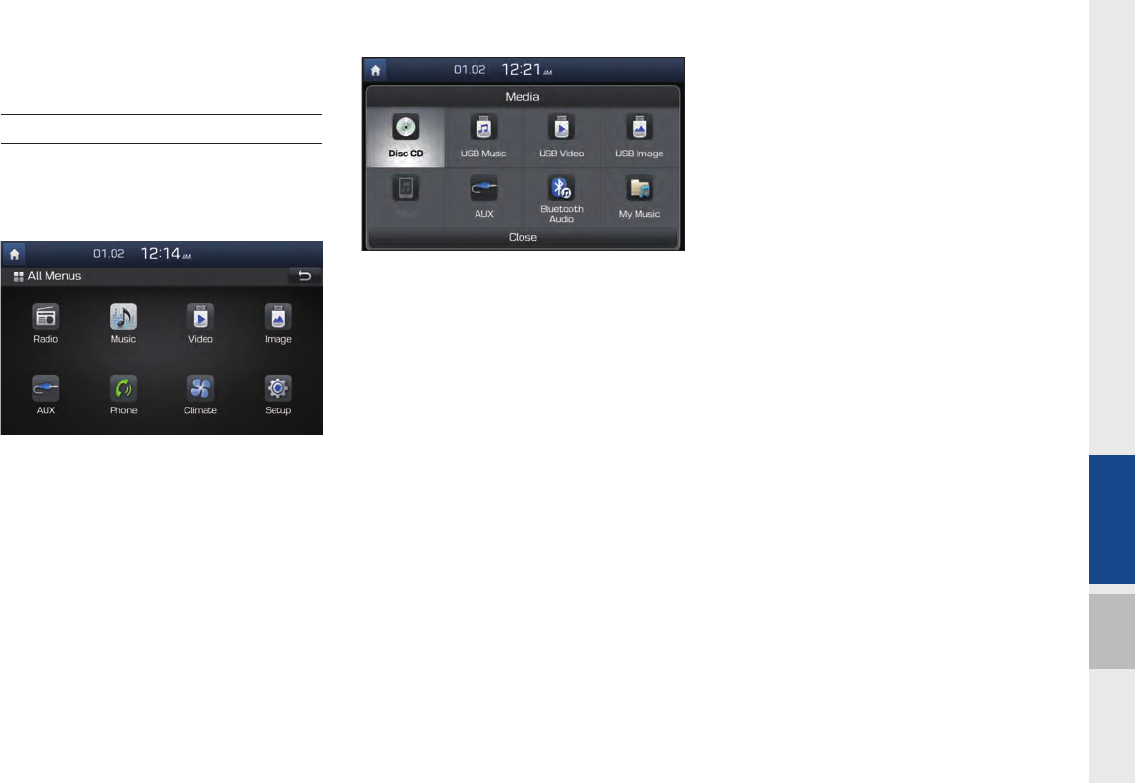
Media Mode I 2-5
02
Media Mode
Starting Mode
1. From All Menus, select an icon you
want from “Music, Video, Image, AUX”
to enter the last mode you used.
2. You can enter the Media mode that you
recently used by pressing the Media
hard key while in another mode.
3. To go to a different mode after you enter
Media mode, press Media and choose
the one you want from.
H_DH_G4.5[L]AV PART2.indd 2-5H_DH_G4.5[L]AV PART2.indd 2-5 2014-07-02 오후 5:07:582014-07-02 오후 5:07:5
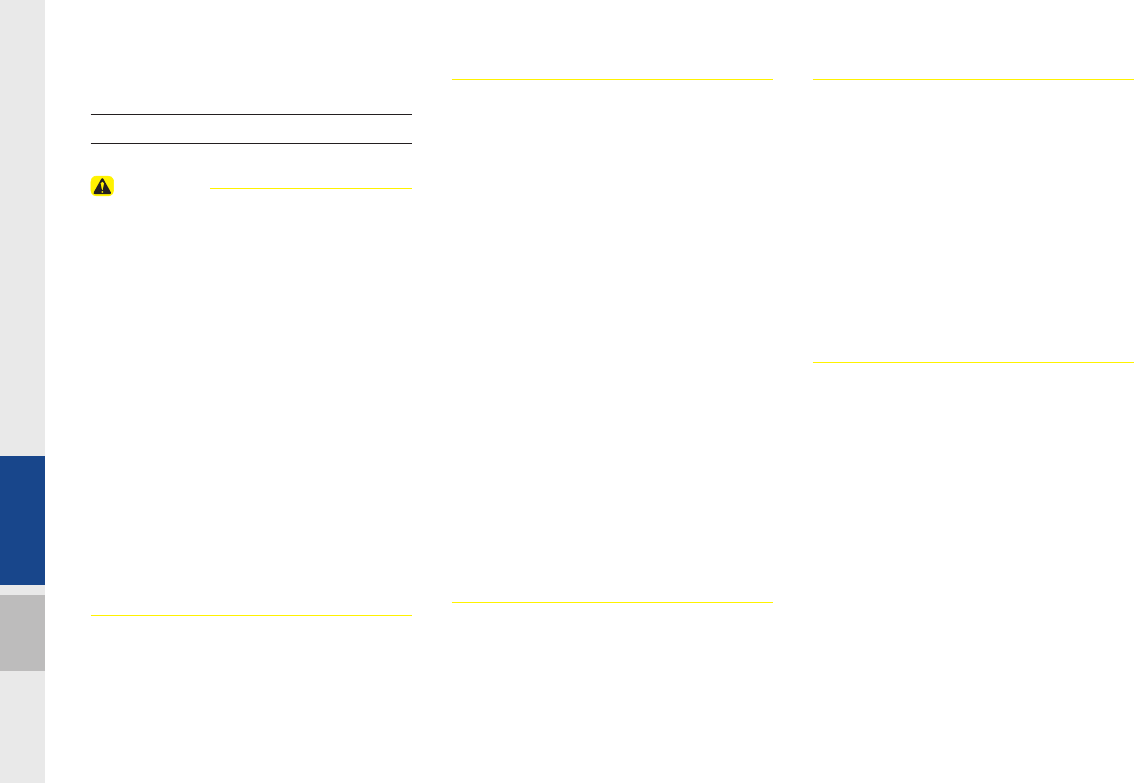
2-6 I About Using AV
About Disc
Precautions upon Handling Discs
CAUTION
• After using a disc, put the disc back in its
original case to prevent disc scratches.
• Do not use abnormally shaped discs (8cm,
heart-shaped, octagon-shaped) as such discs
could lead to malfunctions.
• Do not clean discs with chemical solutions,
such as record sprays, antistatic sprays,
antistatic liquids, benzene, or thinners.
• Do not expose the disc to direct sunlight or
high temperatures for prolonged periods of
time. Such exposure may lead to disc defo
mation.
• Upon playing a disc contaminated by dirt
or other substances, the sound quality may
deteriorate and result in skipping sounds.
Writing on either side of the disc could result
in damage to disc surfaces.
• Clean fingerprints and dust off the disc
surface (coated side) with a soft cloth.
• Copy-protected CDs, such as S-type CDs,
may not properly operate in the device. DATA
CDs cannot be played. (However, such discs
may still abnormally operate.)
• Do not disassemble the device. Contact
a designated service center in case of
malfunction. (Complete after service
assistance will not be provided if the user
disassembles the device.)
• Do not use water to clean the device.
Exposure to water could lead to product
malfunction.
• Do not to introduce foreign substances into
the disc insert/eject slot. Introducing foreign
substances could damage the device interior.
• The device may fail to properly operate
in extremely hot or cold temperatures.
(The operating temperature range is : -20˚C ~
70˚C)
• Steam can become condensed on the fi ber-
optic lens due to rain, wet conditions, or
upon operating the heating system. In such
cases, discs may not be properly recognized.
Remove the disc and wait until the moisture
dries.
• Skipping may occur during audio play when
driving on bumpy roads for prolonged periods
of time or upon severe shock to the vehicle. In
case of severe shock, audio may not properly
play.
H_DH_G4.5[L]AV PART2.indd 2-6H_DH_G4.5[L]AV PART2.indd 2-6 2014-07-02 오후 5:08:002014-07-02 오후 5:08:0
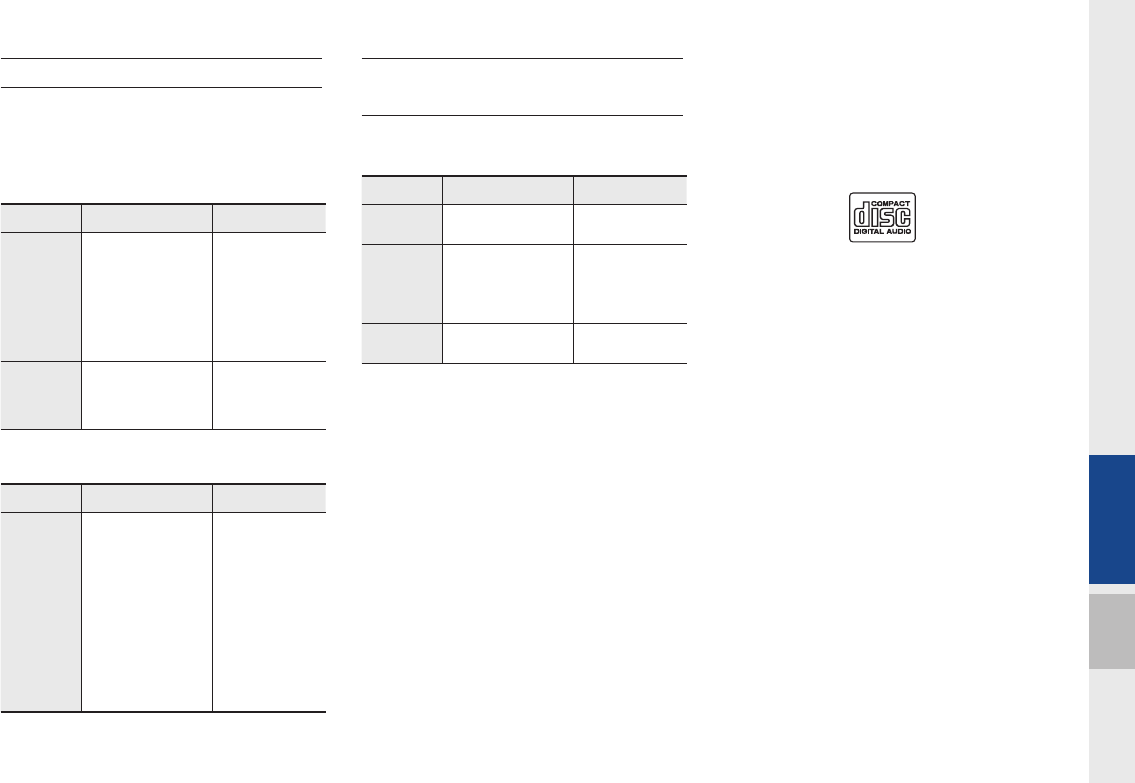
About Disc I 2-7
02
Supported Disc Formats
This device supports the following disc for-
mats.
Disc Type
Disc Type Disc Format Device Support
CD
3inch (8cm)
5inch (12cm)
CD
CD-R
CD-RW
Multisession-CD
X
O
O
O (Read Only)
O (Read Only)
O (Read Only)
SACD
SACD
(Single, SACD layer)
SACD (Hybrid)
X
X
(Only CD layer)
Disc Format
Disc Type Disc Format Device Support
CD
CD-DA
MP3
WMA
MPEG4 AAC
DTS-CD
CD-ROM
CD-G
CD-EXTRA
CD-TEXT
O
O
O
X
O
O
X
O
O
Disc/Content Format
Compatibility
By Format according to Disc Type
Disc Type Disc Format Device Support
CD LPCM
O
MP3
MPEG1, Layer3
MPEG2, Layer3
MPEG2.5
O
O
O
WMA Ver9
O
Ordinary Disc Compatibility
This device has been designed/ manufac-
tured to be compatible with software bear-
ing the following logo marks.
•CD-R/RW discs (Audio CD) created
with CD recording devices or PCs may
not properly operate in the device.
This is a result of various causes,
including disc format, recording method,
and contamination to the disc or lens.
$XGLR&'
H_DH_G4.5[L]AV PART2.indd 2-7H_DH_G4.5[L]AV PART2.indd 2-7 2014-07-02 오후 5:08:022014-07-02 오후 5:08:0

2-8 I About Using AV
CD-R/RW Compatibility
•This device supports CD-R, CD-RW,
and MP3 discs burned in Audio CD for-
mats.
•The recording of CD-R and CD-RW
discs with this device is not supported.
•CD-R/RW discs recorded as audio CDs
that were not finalized are not supported
by this device.
PC-created Disc Compatibility
•When burning a disc on a PC, the disc
may not operate in this device depend-
ing on the software settings. In such
cases, inquire with the software manu-
facturer.
•Additional information regarding com-
patibility is displayed on the CD-R/RW
software disc box.
•DVD-R/W discs are not compatible with
this device.
Cautions upon Writing CDs
•When a multi-session disc is being
recorded, make sure to close the ses-
sion before recording.
•If MP3/WMA file extensions are
changed, such could result in malfunc-
tions.
•In the case of MP3/WMA, write using
only English. (Other languages are not
supported)
•Unauthorized use of copy-protected
music files is prohibited by law.
•Prolonged use of CD-R/CD-RW prod-
ucts that do not satisfy related specifica-
tions may result in product malfunction.
•When writing CDs, low-speed writing is
recommended.
Compressed Audio Compatibility
•Physical formats of CD : Model 1, Model
2 XA format 1.
•This device supports audio file com-
pressed through MPEG-1 audio stream
layer 3 (MP3) using 8kbps ~ 320kbps.
(CBR or VBR)
•For stable operation, the use of files
in 95kbps~192kbps bit rate range and
44.1kHz SAMPLING frequency is rec-
ommended.
•This device supports WMA audio files
using 20kbps ~ 320kbps. (CBR or VBR)
•Variable bit rate files may operate, but
the play time information may not be
properly displayed.
•This device only supports tracks with file
extension of “.mp3” or “.wma”.
•This device does not support multises-
sion discs.
•This device supports only 8 layer fold-
ers.
H_DH_G4.5[L]AV PART2.indd 2-8H_DH_G4.5[L]AV PART2.indd 2-8 2014-07-02 오후 5:08:042014-07-02 오후 5:08:0
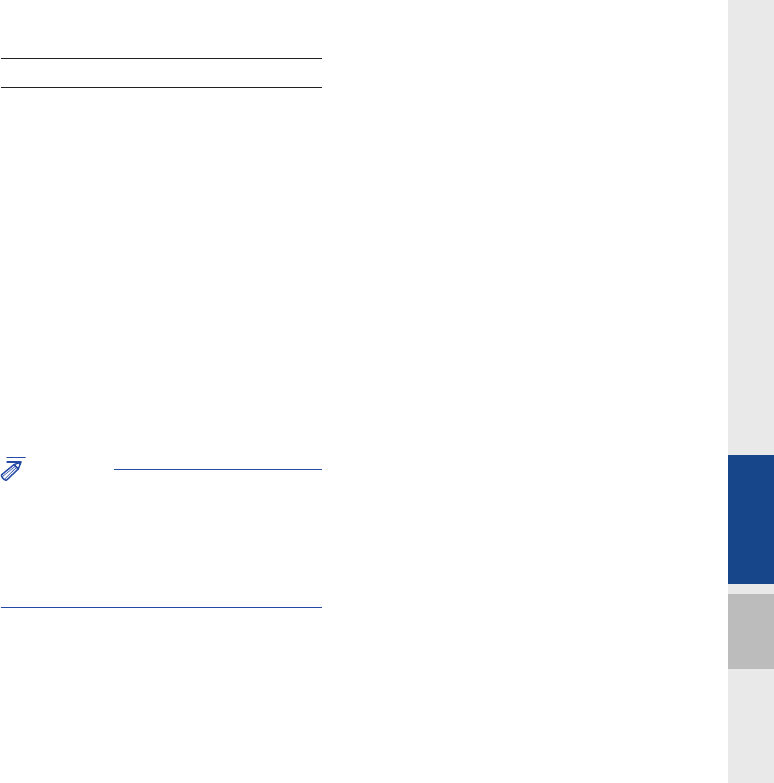
About Disc I 2-9
02
•This device supports MP3 ID3 tag ver-
sions of Ver. 1.0, Ver. 1.1, Ver. 2.2, Ver.
2.3, Ver. 2.4. When using discs with
other versions, the ID3 info will not be
displayed.
•Although this device has been desig-
nated to be compatible with various bit
rates, playing low bit rate MP3 tracks
may result in low quality sound.
Before Playing an MP3 Disc
Supported MP3 File Specifi cation
•Acceptable standard: MPEG1 Audio
Layer 3.
•Acceptable sampling frequency :
8, 11.025, 12, 16, 22.05, 24, 32, 44.1,
48(KHz).
•Acceptable bit rate : 8 ~ 320 (Kbps).
Recommended Bit Rates and Frequency
•Sampling frequency : 96 ~ 192 Kbps
fixed bit rate/4.1kHz.
NOTICE
• Supported ID3 tags : ID3v1.0, ID3v1.1,
ID3v1.2, ID3v2.2, ID3v2.3, ID3v2.4.
• Supported MP3 Media : CD-ROM.
• Supported media formats : ISO9660 LEVEL1
and LEVEL2.
Detailed Specifi cation
•Maximum directory layers : 8 layers.
•Maximum folder length : 64 bytes, file
name length: 64 bytes.
•Supported characters for folder name/file
name: 2350 characters for Alphanumeric
character and Korean character sets,
4888 characters for Simplified Chinese
character set.
•Maximum number of folders per disc :
256 folders. (including ROOT)
•Maximum number of files per disc : 512
files.
Precautions upon Burning MP3 Files
•The use of ISO 9660 LEVEL 2 JOLIET
format is recommended.
•Up to 32 characters in Korean/Chinese
are supported for file names and up to
20 characters in Korean/Chinese are
supported for folder names.
•The use of CDs exceeding 700MB may
result in faulty disc recognition or errors
upon play.
H_DH_G4.5[L]AV PART2.indd 2-9H_DH_G4.5[L]AV PART2.indd 2-9 2014-07-02 오후 5:08:042014-07-02 오후 5:08:0
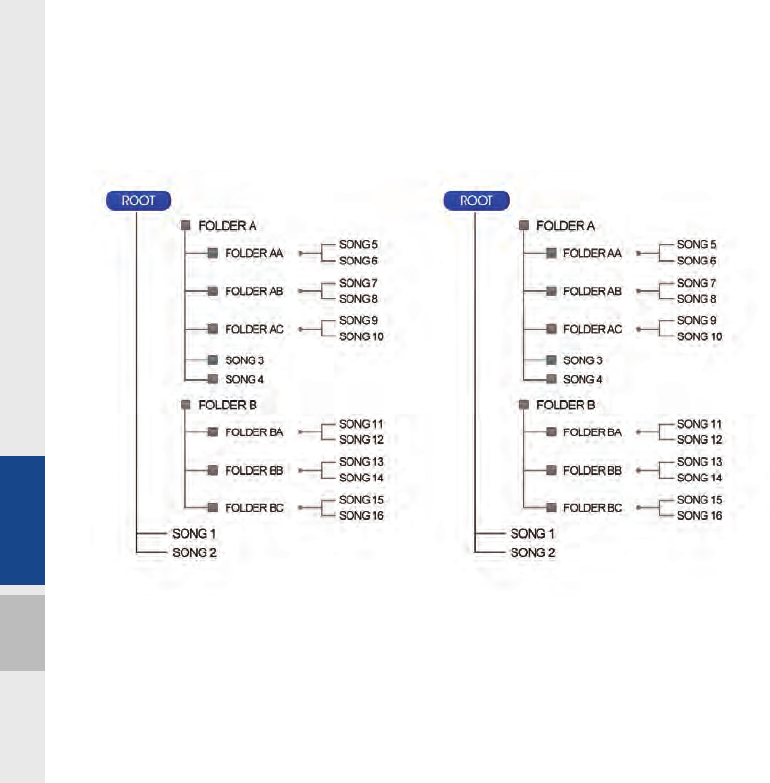
2-10 I About Using AV
MP3 File Structure
Recognition occurs through the same folder structure used within the disc.
Folder structure as saved in CD-ROM Folder structure as saved in the system
H_DH_G4.5[L]AV PART2.indd 2-10H_DH_G4.5[L]AV PART2.indd 2-10 2014-07-02 오후 5:08:062014-07-02 오후 5:08:0
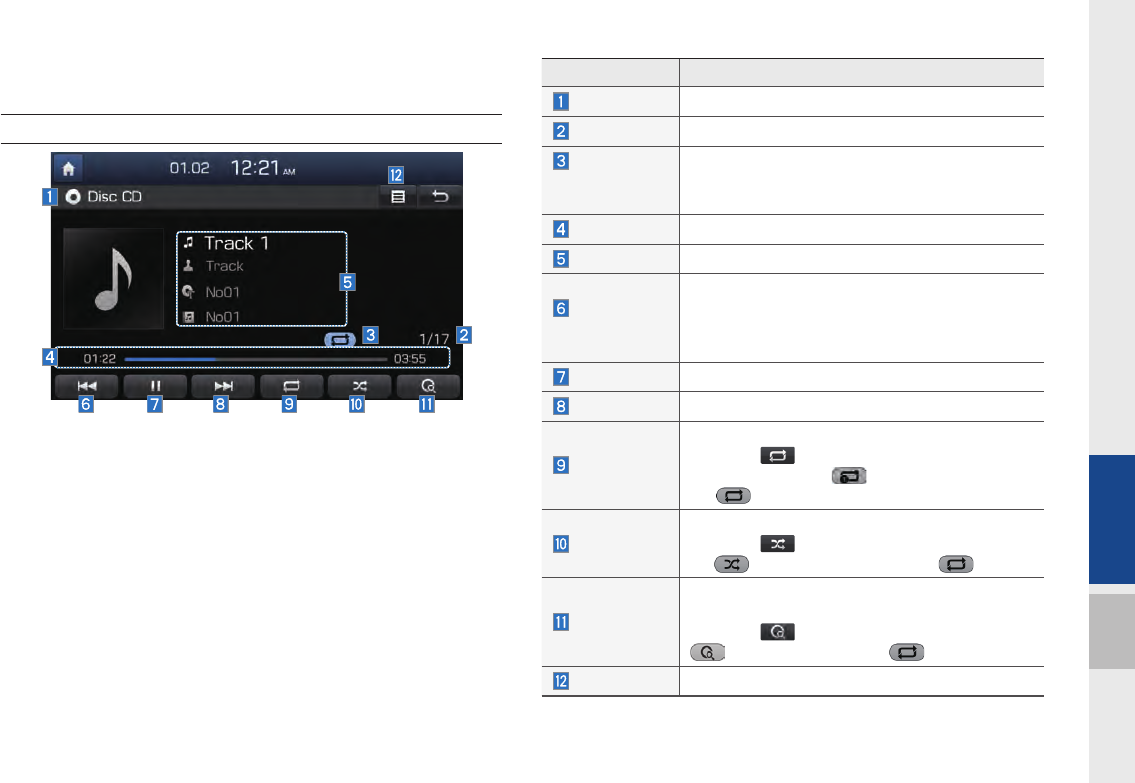
CD Mode I 2-11
02
CD Mode
Basic Mode Screen
Name Description
Mode Displays currently operating mode
Track Index Shows the current track/total tracks
Repeat/
Shuffle/
Scan
From Repeat/Shuffle/Scan, displays the currently
operating function
Play Time Displays the current play time
Play Info Displays track/artist/title/album information
Previous
Track
•When the play time is under 3 seconds the
previous track
•When the play time is over 3 seconds current
song from the beginning
Play/Pause Plays/pauses the current track
Next Track Moves to the next track
Repeat
Repeats the current track
Press the button to switch between repeat-
ing the current track → and turning repeat
off
Shuffle
Plays disc tracks in random order
Press the button to switch between shuffle
all → and turning shuffle off
Scan
Scans the beginning parts of disc tracks (approx.
10 seconds per track)
Press the button to switch between scan all
→ and turning scan off
List Moves to the track list screen
H_DH_G4.5[L]AV PART2.indd 2-11H_DH_G4.5[L]AV PART2.indd 2-11 2014-07-02 오후 5:08:072014-07-02 오후 5:08:0
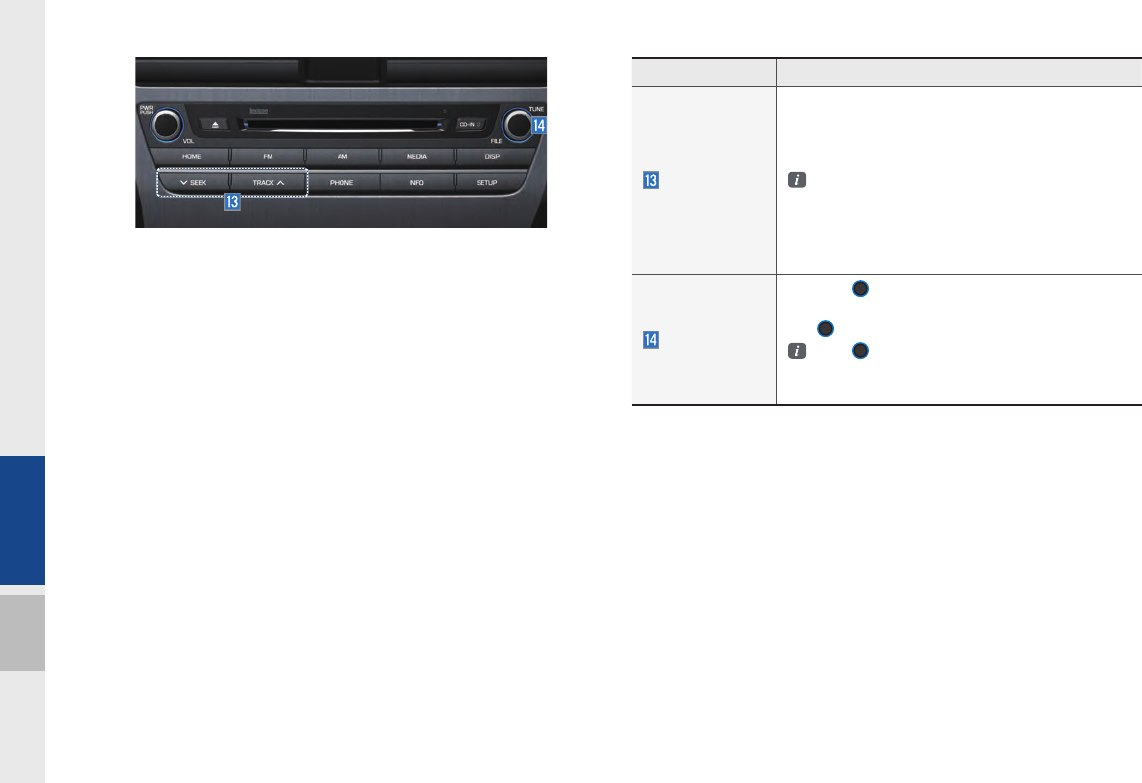
2-12 I About Using AV
Name Description
SEEK/TRACK
•If press button short (less than 0.8 seconds)
moves to previous or next track
•If press button long (over than 0.8 seconds) it
rewinds or fast-forward the track
When pressed for 5 seconds, it will rewind or
fast-forward the track at 4x speed. After that, it
will rewind or fast-forward at 20x speed. Once
released, the track will begin playing at normal
speed.
TUNE
Turn the
TUNE
knob and search a desired
track. When the track name is displayed, press
the
TUNE
knob
to play the track.
If the
TUNE
knob is not pressed within 5
seconds of searching tracks, the track info for
the current track is restored.
H_DH_G4.5[L]AV PART2.indd 2-12H_DH_G4.5[L]AV PART2.indd 2-12 2014-07-02 오후 5:08:582014-07-02 오후 5:08:5
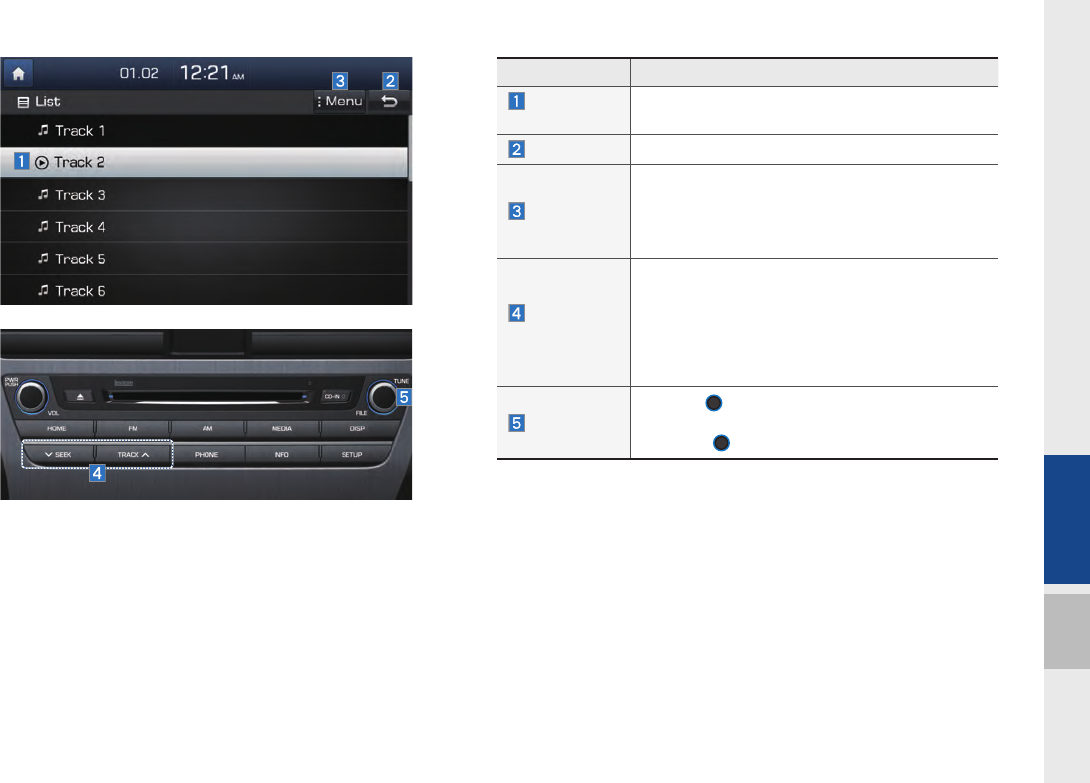
CD Mode I 2-13
02
Name Description
Current
Track
Displays currently playing track name
Back Button Converts to basic mode screen
Menu
When moving to a different list screen, moves to
the list page where the current file is located
(Becomes disabled when the current list includes
the current file)
SEEK/
TRACK
•If press button short (less than 0.8 seconds):
Plays previous/next track
•If press button long (over than 0.8 seconds):
Moves to play screen, and then it will rewind or
fast-forward the track. It will play the track nor-
mally if it is released.
TUNE
Turn the
TUNE
knob to move the focus to the
next/previous track. If the desired track is selected,
press the
TUNE
knob to play the track.
H_DH_G4.5[L]AV PART2.indd 2-13H_DH_G4.5[L]AV PART2.indd 2-13 2014-07-02 오후 5:09:072014-07-02 오후 5:09:0
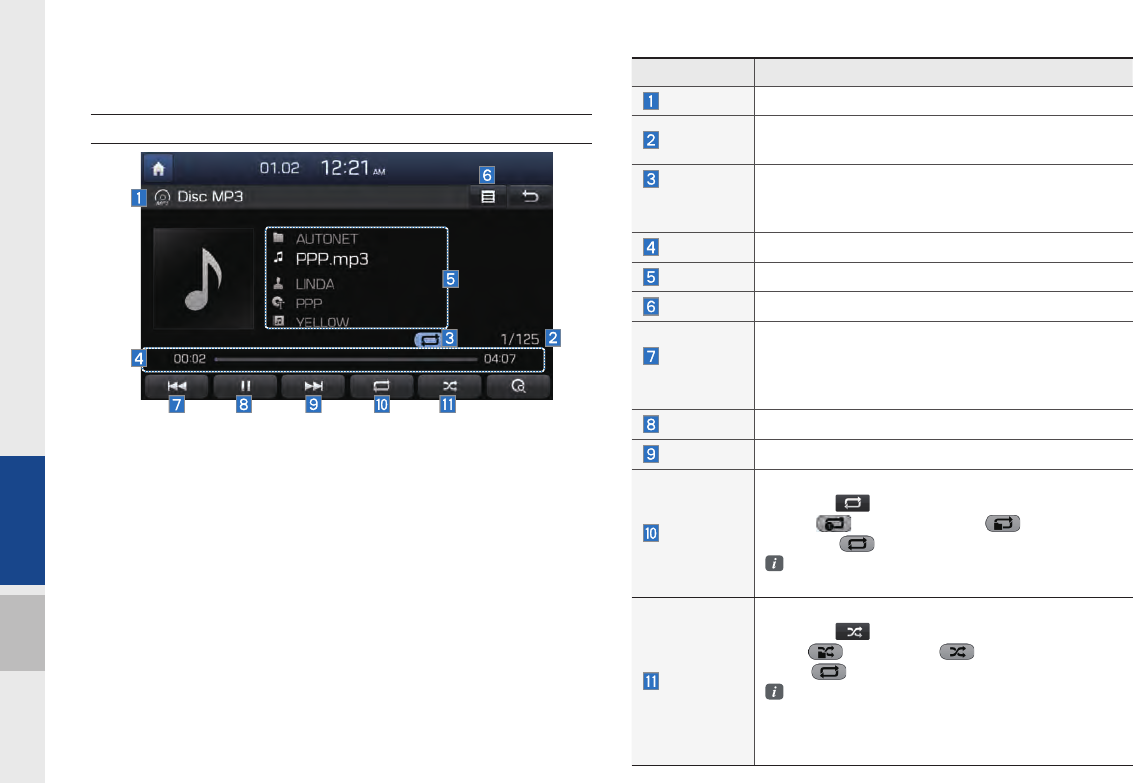
2-14 I About Using AV
Using MP3 Mode
Basic Mode Screen
Name Description
Mode Displays currently operating mode
File Index Shows the current MP3 file/total number of MP3
files
Repeat/
Shuffle/
Scan
From Repeat/Shuffle/Scan, displays the currently
operating function
Play Time Displays the current play time
Song Info Displays folder/file/artist/title/album info for current song
List Moves to the list screen
Previous
File
•If play time is less than 3 secs, moves to previous
file
•If play time is over than 3 secs, play the current
file from the beginning
Play/Pause Plays/pauses the current track
Next File Moves to the next song
Repeat
Repeats the current song or all songs in the folder
Press the button to switch between repeating
1 song → repeating folder → and turning
repeat off
Repeat 1 song: Repeats the current song
Repeat Folder: Repeats songs in the folder
Shuffle
Plays files in the folder or in the disc in random order
Press the button to switch between shuffle
folder → shuffle all → and turning shuf-
fle off
Shuffle folder : Plays songs in the folder in ran
dom order
Shuffle All : Plays songs in the disc in random
order.
H_DH_G4.5[L]AV PART2.indd 2-14H_DH_G4.5[L]AV PART2.indd 2-14 2014-07-02 오후 5:09:362014-07-02 오후 5:09:3
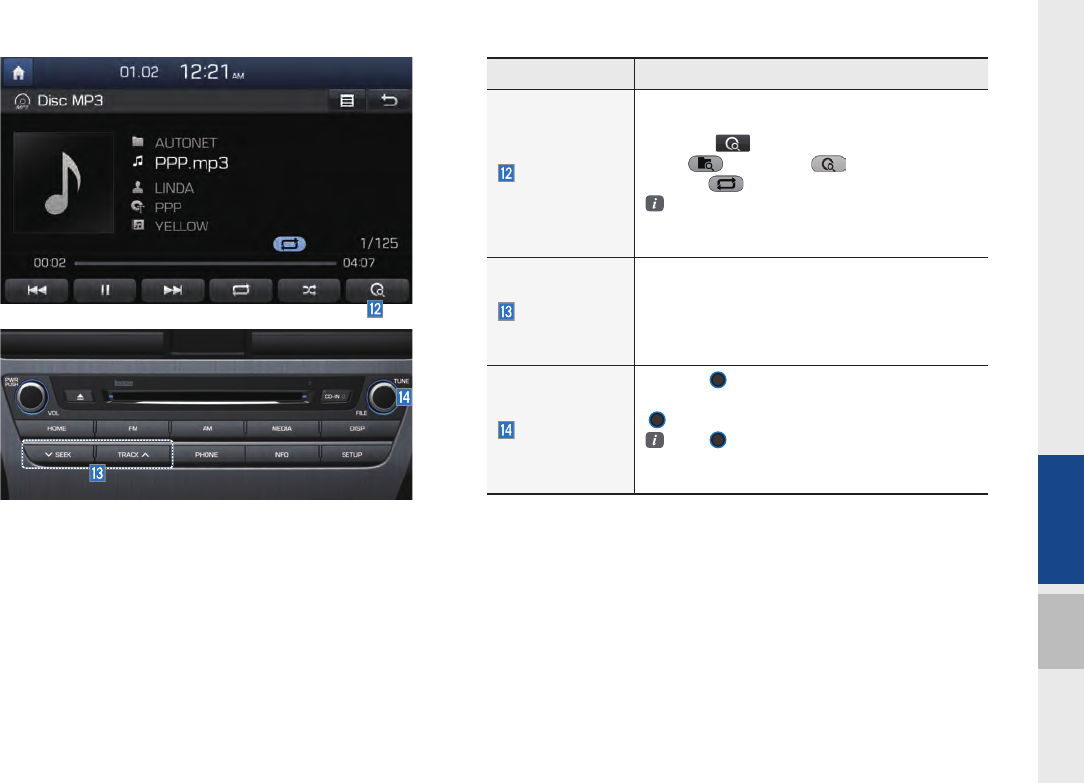
Using MP3 Mode I 2-15
02
Name Description
Scan
Scans the beginning parts of MP3 files (approx.
10 seconds per file)
Press the button to switch between scan
folder → scan all → and turning
scan off
Scan Folder : Scans tracks in the current
folder
Scan All : Scans all tracks in the disc
SEEK/TRACK
•If press short (less than 0.8 seconds): Plays
previous/next track
•If press long (over than 0.8 seconds): Moves
to play screen, and then it will rewind or
fast-forward the track.
TUNE
Turn the
TUNE
knob to search a desired
track. If the desired track is displayed, press the
TUNE
knob to play the track.
If the
TUNE
knob is not pressed within 5
seconds of searching tracks, the track info
for the current track is restored.
H_DH_G4.5[L]AV PART2.indd 2-15H_DH_G4.5[L]AV PART2.indd 2-15 2014-07-02 오후 5:10:262014-07-02 오후 5:10:2
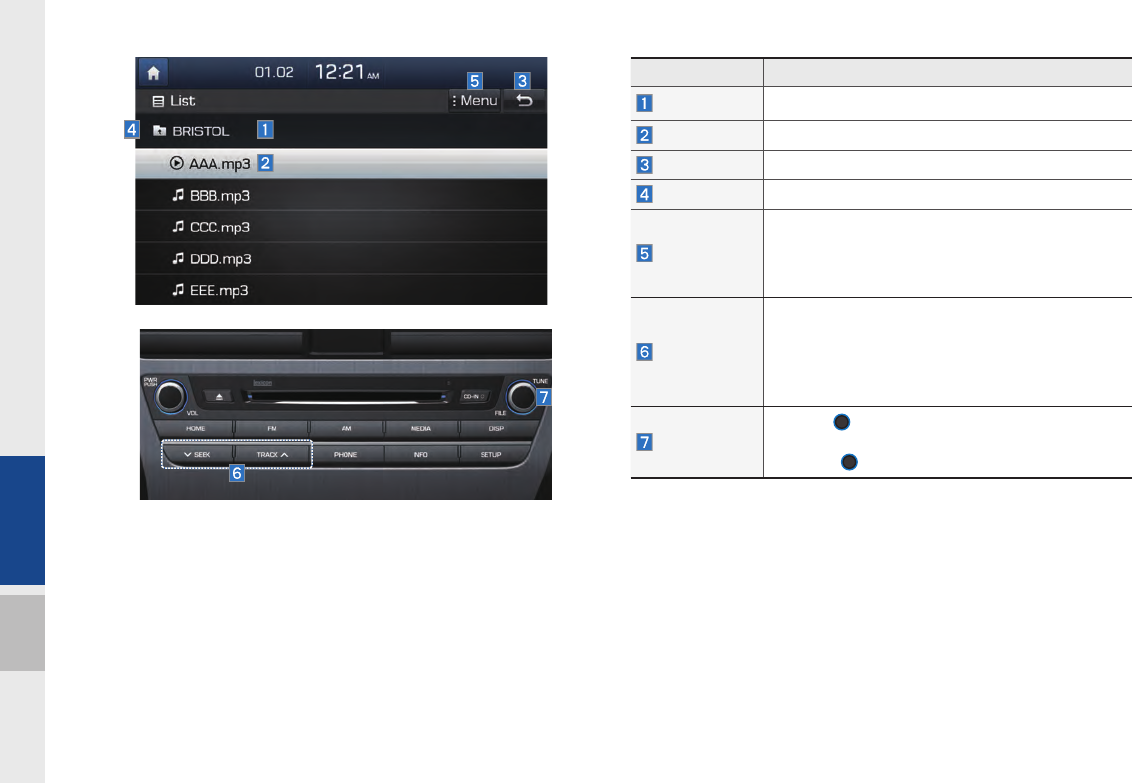
2-16 I About Using AV
Name Description
Folder Name Displays folder name for current file
Current Song Displays currently playing file name
Back Button Converts to basic mode screen
Upper Folder Moves to Root Folder
Menu
When moving to a different list screen, moves to the
list page where the current file is located
(Becomes disabled when the current list includes
the current file)
SEEK/TRACK
•If press short (less than 0.8 seconds): Plays pre-
vious/next track
•If press long (over than 0.8 seconds): Moves to
play screen, and then it will rewind or fast-forward
the track.
TUNE
Turn the
TUNE
knob to move the focus to the
previous/next track. If the desired track is displayed,
press the
TUNE
knob to play the track.
H_DH_G4.5[L]AV PART2.indd 2-16H_DH_G4.5[L]AV PART2.indd 2-16 2014-07-02 오후 5:10:432014-07-02 오후 5:10:4
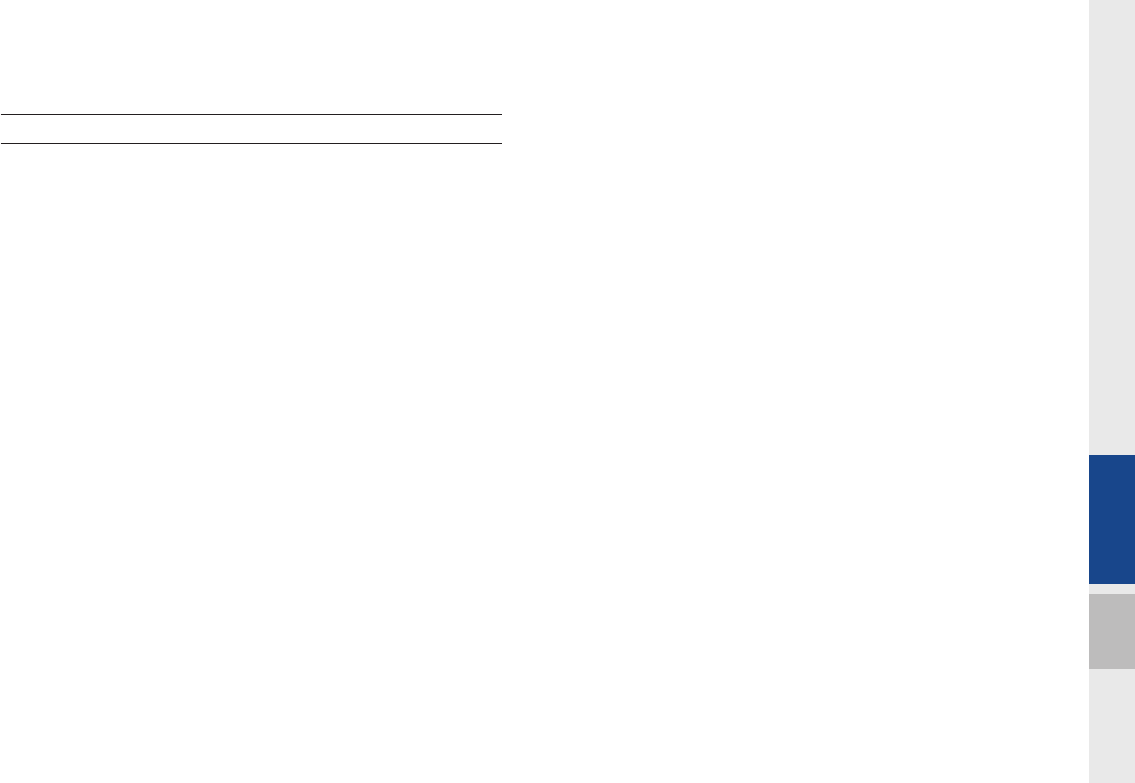
About USB I 2-17
02
About USB
Before Playing a USB MP3
Connect the USB device after turning on the engine. The USB
device may become damaged if it is already connected when the
ignition is turned on.
•Files that are not standard format music/image files will not be
played.
•For MP3/WMA/OGG files, only music files with compression
rates between 8Kbps ~ 320Kbps can be played.
•Heed caution to static electricity when connecting/disconnecting
external USB devices.
•Encoded MP3 Players will not be recognized when connected
as an external device.
•When connecting an external USB device, the device may not
properly recognize the USB is in some states.
•Only products formatted with byte/sectors under 64Kbyte will be
recognized.
•This device recognizes USB devices formatted in FAT 12/16/32
file formats. This device does not recognize files in NTFS file for-
mat.
•Some USB devices may not be supported due to compatibility
issues.
•Take caution so that the USB connector does not come in con-
tact with body parts or objects.
•Repeated connecting/disconnecting of USB devices within short
periods of time may result in product malfunction.
•Make sure to connect/disconnect external USB devices with the
audio power turned off.
•The amount of time required to recognize the external USB
device may differ depending on the type, size, or file formats
stored on the USB. Such differences in required time are not
indications of malfunction.
•The use of USB devices for purposes other than playing music
and image files is prohibited.
•Do not use the USB I/F to charge batteries or USB accessories
that generate heat. Such acts may lead to worsened perfor-
mance or damage to the device.
•The device may not recognize the USB device if separately
purchased USB hubs and extension cables are being used.
Connect the USB directly with the multimedia terminal of the
vehicle.
•When using mass storage USB devices with separate logical
drives, only files saved to the root drive can be played.
•When application programs are installed to specific USBs, files
may not properly play.
H_DH_G4.5[L]AV PART2.indd 2-17H_DH_G4.5[L]AV PART2.indd 2-17 2014-07-02 오후 5:11:182014-07-02 오후 5:11:1
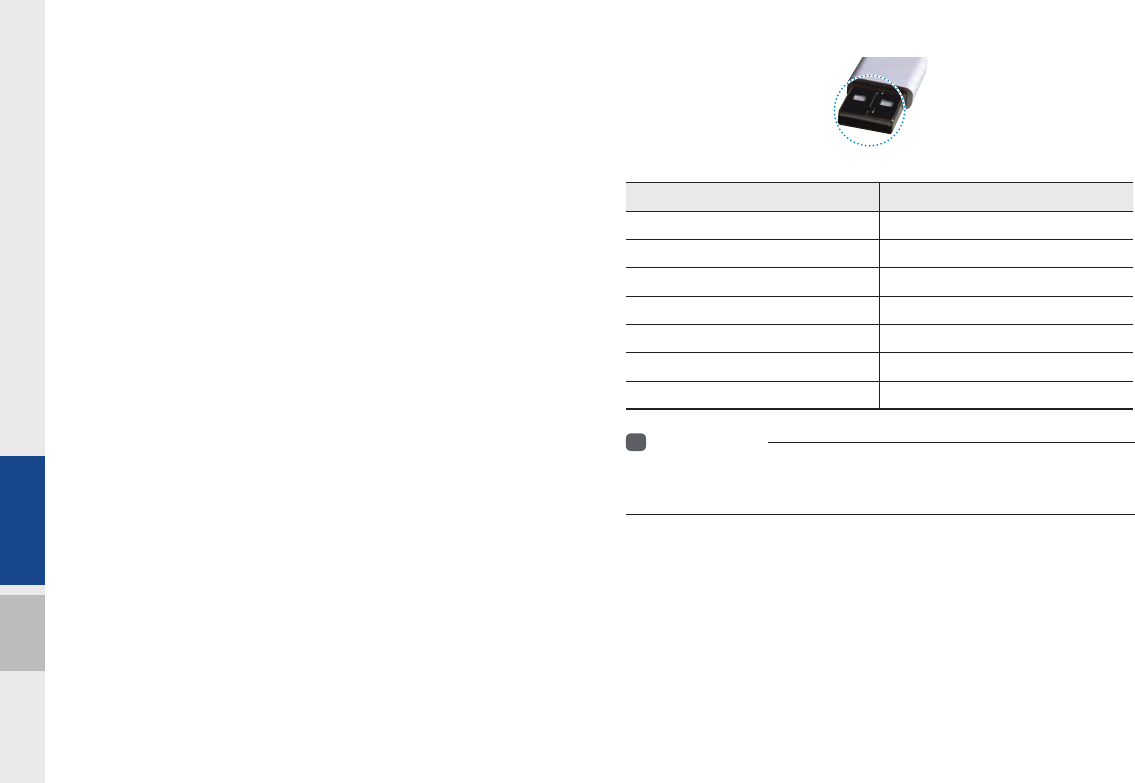
2-18 I About Using AV
•The device may not operate normally if MP3 Players, cellu-
lar phones, digital cameras, or other electronic devices (USB
devices not recognized as portable disk drives) are connected
with the device.
•Charging through the USB may not work for some mobile
devices.
•The device may not support normal operation when using a USB
memory type besides Metal Cover Type USB Memory.
•The device may not support normal operation when using for-
mats such as HDD Type, CF, or SD Memory.
•Upon playing iPods, please use a dedicated iPod car cable.
•Normal operations cannot be guaranteed when other cables are
being used.
•The device will not support files locked by DRM. (Digital Rights
Management)
•USB memory sticks used by connecting an Adaptor (SD Type or
CF Type) may not be properly recognized.
•Only use Plug type connector products, as shown in the figure
below.
Plug Type Connector
Product Name Manufacturer
XTICK LG
BMK BMK Technology
SKY-DRV Sky Digital
TRANSCEND JetFlash Transcend
Sandisk Cruzer SanDisk
Micro ZyRUS ZyRUS
NEXTIK Digiworks
i
Information
• Problems that occur through use of USB devices not listed within the
above table are not covered by the product warranty.
H_DH_G4.5[L]AV PART2.indd 2-18H_DH_G4.5[L]AV PART2.indd 2-18 2014-07-02 오후 5:11:182014-07-02 오후 5:11:1
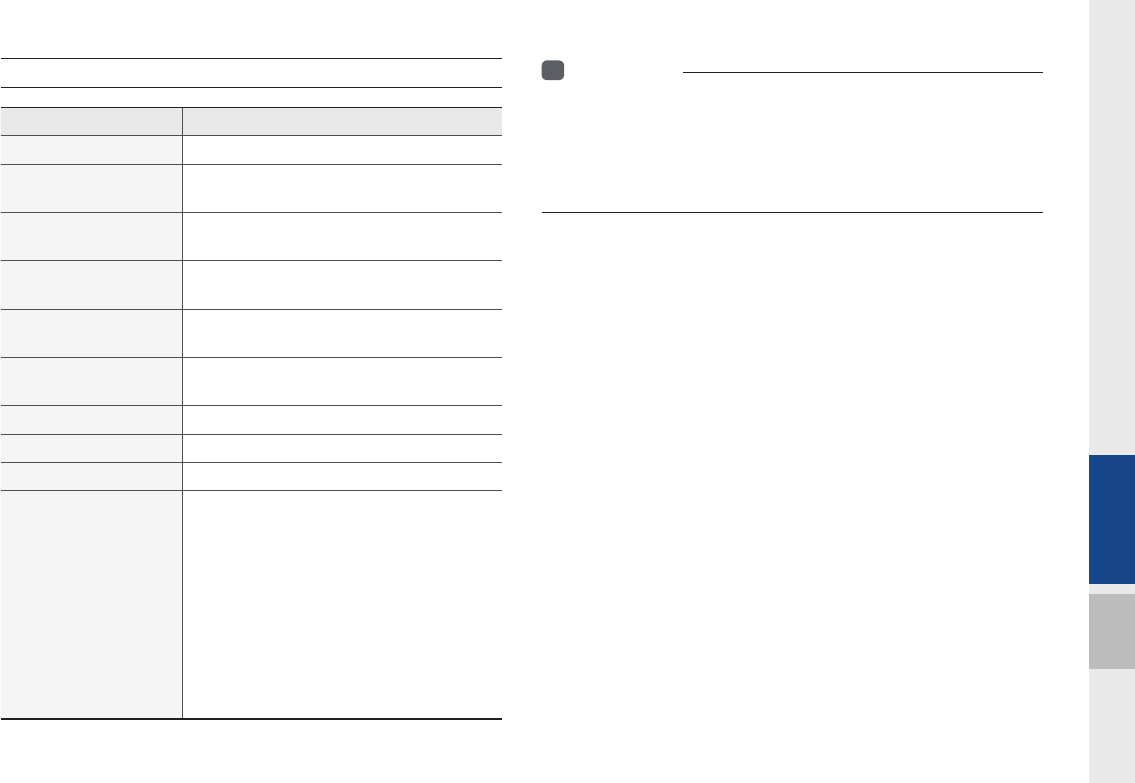
About USB I 2-19
02
Supported Video Image Specifi cations
i
Information
• The playback timestamp may appear incorrectly for files with variable
bitrates.
• If you get errors during playback or your file’s format is not supported
for video playback, please convert the format of the fi le using up-to-date
software such as Gom Encoder, Umile Encoder, and Daum Pot Encoder.
Name Description
File format AVI (DIVX), MPEG, 3GP, WMV
Image format JPG, GIF, BMP, PNG (animated GIF, etc.
are not supported)
Extension .avi, .divx, .mpg, .mpeg, .mp4, .3gp, .3gpp,
.3gpp2, .wmv, .asf
Supported image res-
olution
5M pixels for JPG, BMP, PNG (1M pixels
maximum for GIF)
Supported image file
size
5M pixels for JPG, BMP, PNG (1M pixels
maximum for GIF)
Video codec DivX3/4/5/6. XviD, MPEG1/4 (excluding
MPEG2), H264, WMV9
Video resolution DivX: 720 x 576, MPEG: 720 x 576
Audio codec MP3, OGG, WMA…
Subtitles SMI
Files not supported for
playback
Files which do not conform to the sup-
ported specifications
Modified files (files with changed formats)
Converted files (e.g., an AVI file encoded
in the WMV video codec)
DivX files which are encoded in MJPEG,
H.263
Files without indexes
Other requirements are based on DivX’s
certification standards (screen display
specifications and playback specifications)
H_DH_G4.5[L]AV PART2.indd 2-19H_DH_G4.5[L]AV PART2.indd 2-19 2014-07-02 오후 5:11:242014-07-02 오후 5:11:2
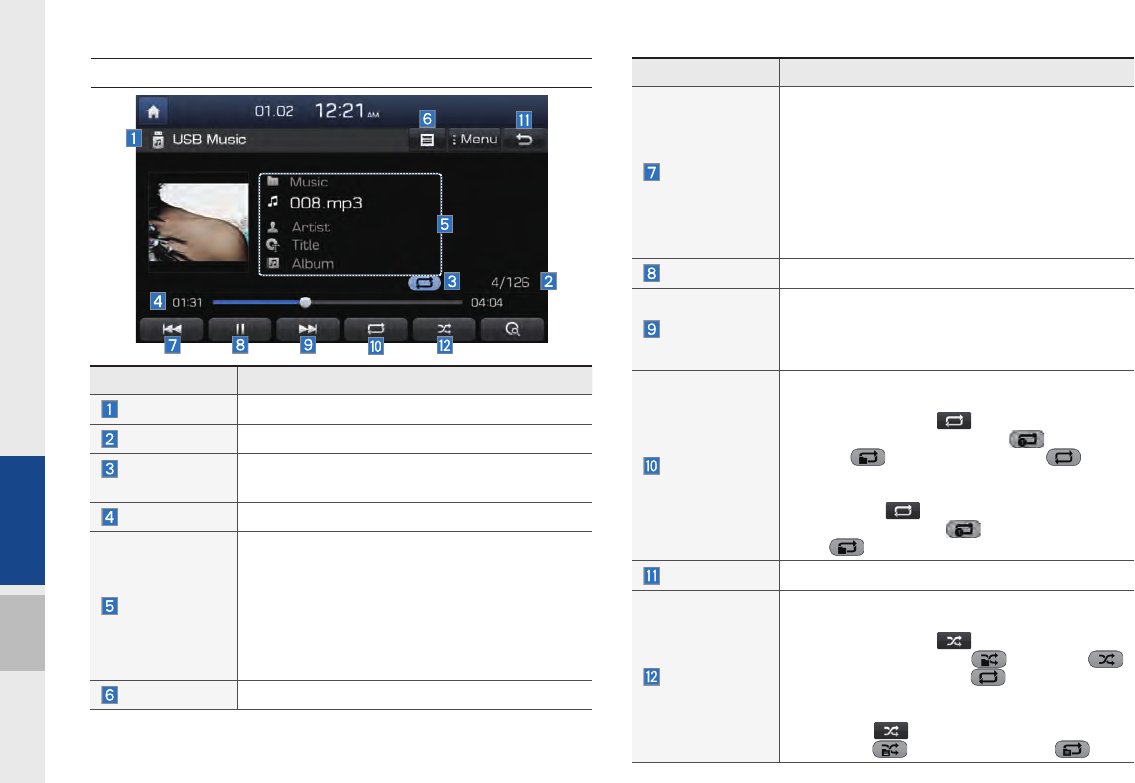
2-20 I About Using AV
Features Description
Previous File
If press button short (less than 0.8 seconds) :
Moves to the previous file or play the current file
from the beginning (Depends on the play time)
•If play time is less than 3 seconds, moves to
previous file
•If play time is over than 3 seconds, play the
current file from the beginning
If press button long (over than 0.8 seconds) it
rewinds the track
Play/Pause Plays/pauses the current file
Next File
•If press button short (less than 0.8 seconds) :
Moves to the next file
•If press button long (over than 0.8 seconds) :
It fast-forwards the track
Repeat
Repeats the current file
•If select the song in the file tab on the list
screen : Press the button to switch
between repeating one song , repeating
folder , and turning repeat off
•If select the song in the other tabs (Playlist,
Artist, Song, Album, Genre) on the list screen
: Press the button to switch between
repeating one song and turning repeat
off
Back Button Converts to basic mode screen
Shuffle
Plays files in random order
•If select the song in the file tab on the list
screen : Press the button to switch
between Shuffle Folder , Shuffle All
, and turning shuffle off
•If select the song in the other tabs (Playlist,
Artist, Song, Album, Genre) on the list screen :
Press the button to switch between Shuffle
Category and turning shuffle off
USB Music
Features Description
Mode Displays currently operating mode
File Index Shows the current file/total files within the USB
Repeat/
Shuffle/Scan
From Repeat/Shuffle/Scan, displays the cur-
rently operating function
Play Time Displays the current play time/total play time
Song Info
Displays the information of the current track
•When a track in the file tab on the list screen
is selected : Displays folder, file, title, artist,
album info
•When a track in the other tabs on the list
screen is selected : Displays artist, title, album
info
List Moves to the list screen
H_DH_G4.5[L]AV PART2.indd 2-20H_DH_G4.5[L]AV PART2.indd 2-20 2014-07-02 오후 5:11:242014-07-02 오후 5:11:2
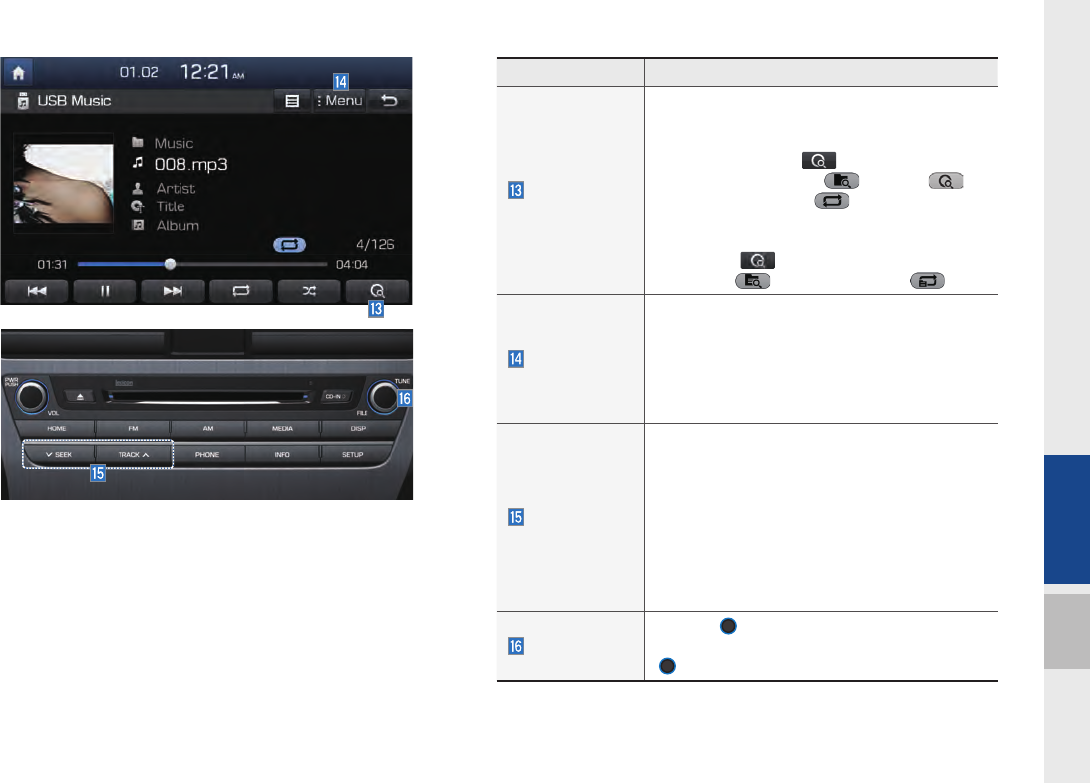
About USB I 2-21
02
Features Description
Scan
Scans the beginning parts of USB files (approx.
10seconds per file)
•If select the song in the file tab on the list
screen : Press the button to switch
between Scan Folder , Scan All ,
and turning scan off
•If select the song in the other tabs (Playlist,
Artist, Song, Album, Genre) on the list screen :
Press the button to switch between Scan
category and turning scan off
Menu
•Add to Playlist: Add the current track to the Playlist
Playlist is placed on the left tab in the list
•Save to My Music: You can save the current
track to My Music. You can play saved track
from My Music without USB. Access to My
Music in the Media mode.
SEEK/TRACK
If press button short (less than 0.8 seconds)
moves to previous/next file or play the current
track from the beginning
•If play time is less than 3 seconds, moves to
previous/next file
•If play time is over than 3 seconds, play the
current file from the beginning
If press button long (over than 0.8 seconds) it
will rewind/fast-forward the track
TUNE
Turn the
TUNE
knob to search a desired
track. If the desired track is displayed, press the
TUNE
knob to play the track.
H_DH_G4.5[L]AV PART2.indd 2-21H_DH_G4.5[L]AV PART2.indd 2-21 2014-07-02 오후 5:11:352014-07-02 오후 5:11:3
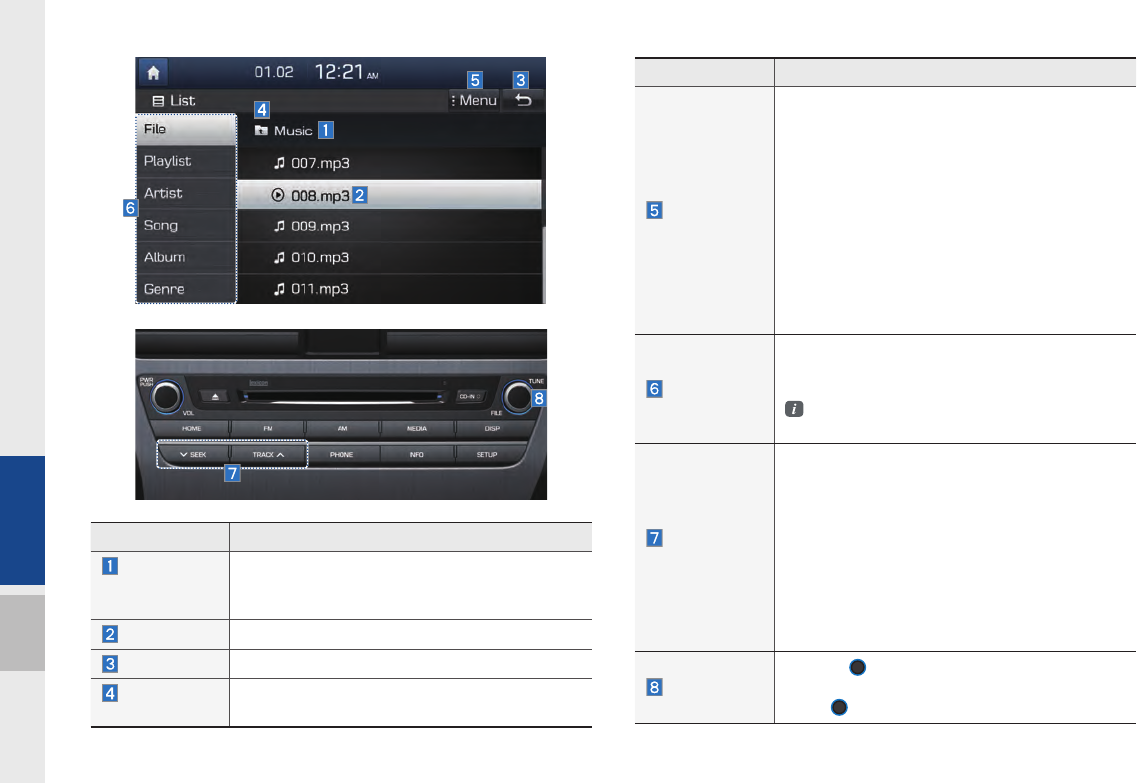
2-22 I About Using AV
Features Description
Menu
•Add to Playlist : Adds the current track to the
Playlist: Playlist is placed on the left tab in the
list (Maximum 100 files) Select a desired track
and press “Add to Playlist” to add the track in
the playlist.
•Delete from Playlist : Select a track you want to
delete from the playlist and press “Delete from
Playlist” to delete the track in the playlist
•Now Playing : When moving to a different list
screen, moves to the list page where the cur-
rent file is located (Becomes disabled when
the current list includes the current file)
Search Menu
Search tracks by the list type. Search songs
according to Playlist, Artist, Song, Album, and
Genre.
If access the search menu while playing a
track, it moves to the previous search mode.
SEEK/
TRACK
If press short (less than 0.8 seconds): Plays pre-
vious/next track
•If play time is less than 3 seconds, moves to
previous/next file
•If play time is over than 3 seconds, play the
current file from the beginning
If press long (over than 0.8 seconds): Moves to
play screen, and then it will rewind or fast-forward
the track. It will play the track normally if button
released.
TUNE
Turn the
TUNE
knob to move the focus to the
previous/next list. If the desired track is displayed,
press
TUNE
knob to play the track.
Features Description
Folder/
Category
Name
Displays folder/category name in the list
Current Song Displays currently playing file name
Back Button Converts to basic mode screen
Upper Folder/
Category Moves to Upper Folder/Category
H_DH_G4.5[L]AV PART2.indd 2-22H_DH_G4.5[L]AV PART2.indd 2-22 2014-07-02 오후 5:11:412014-07-02 오후 5:11:4
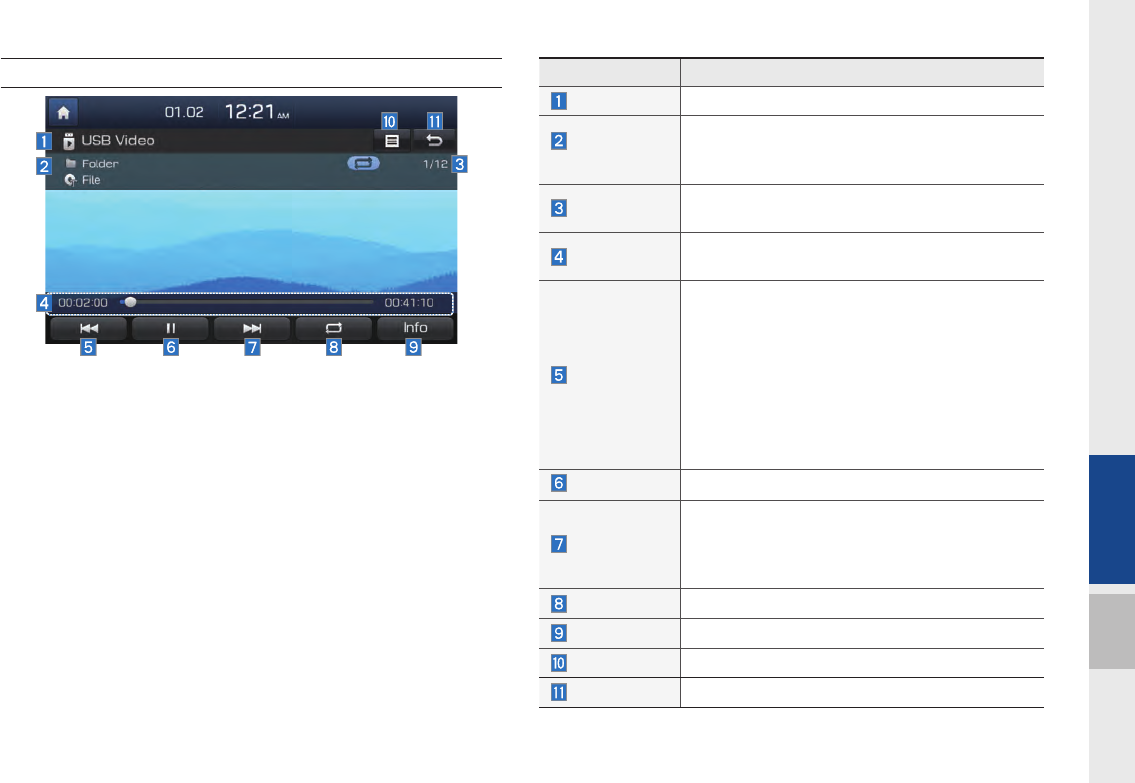
About USB I 2-23
02
USB Video
Features Description
Mode Display Displays the current playback mode.
Folder/File
Name
Displays the folder in which USB Video file is
located as well as the name of the video file that
is currently playing.
File Index Displays the name and total number of current
USB Video files.
Play Time Displays the current and total play time of the
USB Video.
Previous File
•Short press (less than 0.8 seconds): Plays
from the start or plays the previous file accord-
ing to the play time.
- Play time is less than 3 seconds: Returns to
the previous video file.
- Play time is more than 3 seconds: Plays from
the beginning of the current file.
•Long press (more than 0.8 seconds): Fast for-
wards the current file.
Pause/Play Pause/play video file
Next File
Short press (less than 0.8 seconds): Goes to the
next file
Long press (more than 0.8 seconds): Fast for-
wards the current file.
Repeat Repeats the current video file
Info Displays the file name, resolution, and total time.
List Goes to the USB Video List
Back Button Return to Home/Previous page
H_DH_G4.5[L]AV PART2.indd 2-23H_DH_G4.5[L]AV PART2.indd 2-23 2014-07-02 오후 5:11:542014-07-02 오후 5:11:5
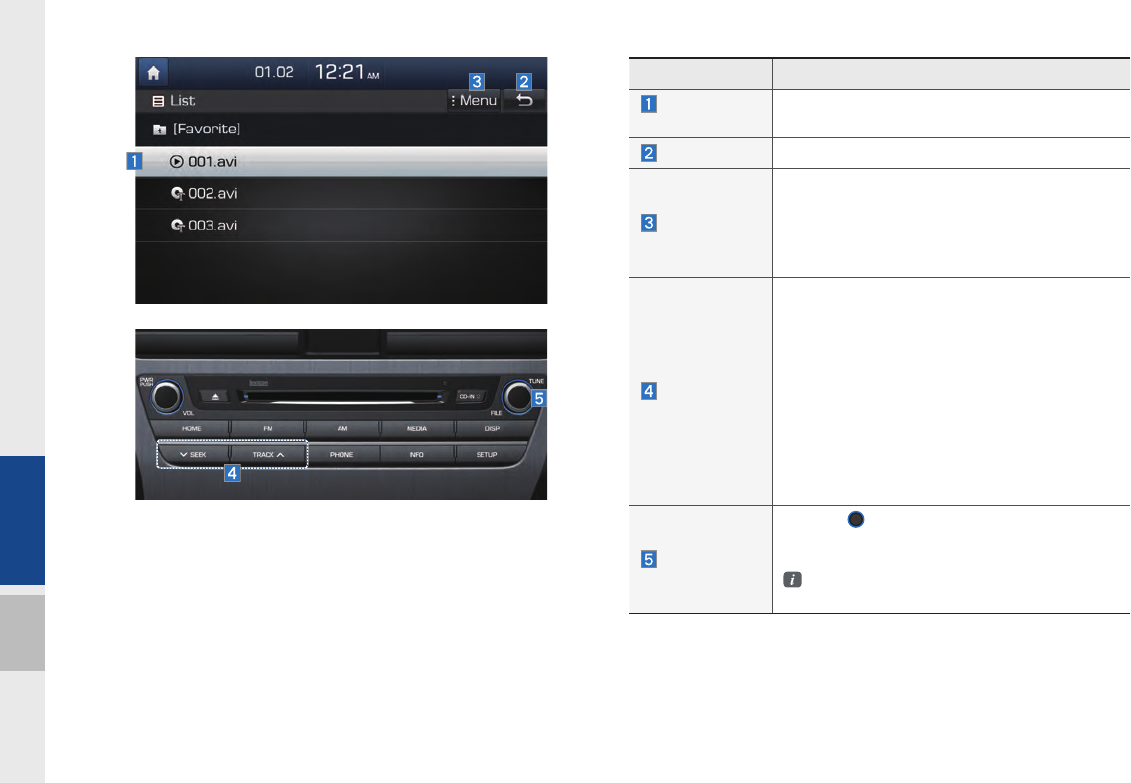
2-24 I About Using AV
Features Description
Current Video
File The current file being played is highlighted.
Back Button Changes to play mode screen
Menu
Returns to the current file.
When on another list, select this to return to the
list that contains the currently playing video.
(This function is disabled when already on the
list containing the currently playing video.)
SEEK/TRACK
•Short press (less than 0.8 seconds): Plays
the previous/next file or plays from previous/
start according to the play time when SEEK is
selected.
- Play time is less than 3 seconds: Returns to
the previous video file.
- Play time is more than 3 seconds: Plays
from the beginning of the current file.
•Long press (more than 0.8 seconds): Goes to
the play page and fast forwards the file cur-
rently being played.
TUNE
Turn the
TUNE
knob to move the focus to the
previous/next list, and press it after selecting a
file to play the selected video file.
Tune search will end when no keys are being
pressed for 5 seconds.
H_DH_G4.5[L]AV PART2.indd 2-24H_DH_G4.5[L]AV PART2.indd 2-24 2014-07-02 오후 5:12:082014-07-02 오후 5:12:0
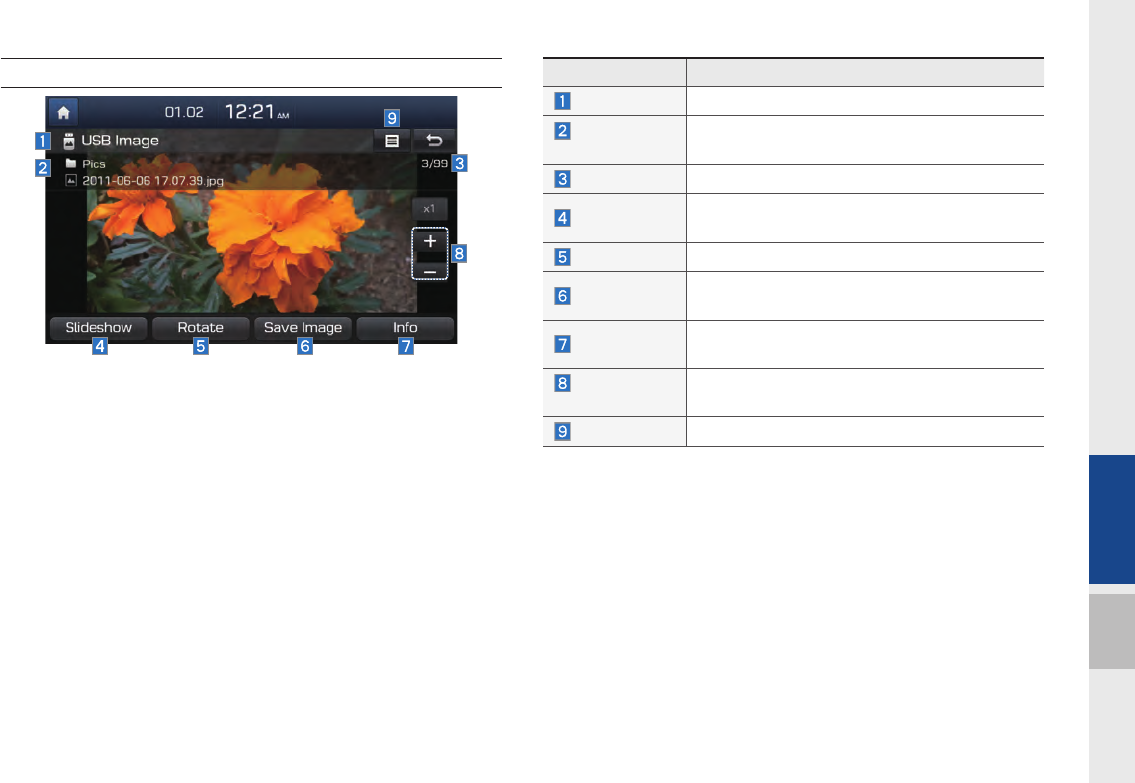
About USB I 2-25
02
USB Image
Features Description
Mode Displays currently operating mode
Folder/File
Name Displays folder name where image is located
File Index Shows the current file/total files within the USB
Slideshow images as slideshow in 5, 10, 20, 30 second
intervals
Rotate Rotate image in clockwise direction
Save Image image as frame screen displayed when the sys-
tem power is turned off
Info Shows the file name, resolution and file type of
current image
Adjust Image
Size Enlarge/reduce (zoom-in/zoom-out) image size
List Moves to the list screen
H_DH_G4.5[L]AV PART2.indd 2-25H_DH_G4.5[L]AV PART2.indd 2-25 2014-07-02 오후 5:12:142014-07-02 오후 5:12:1
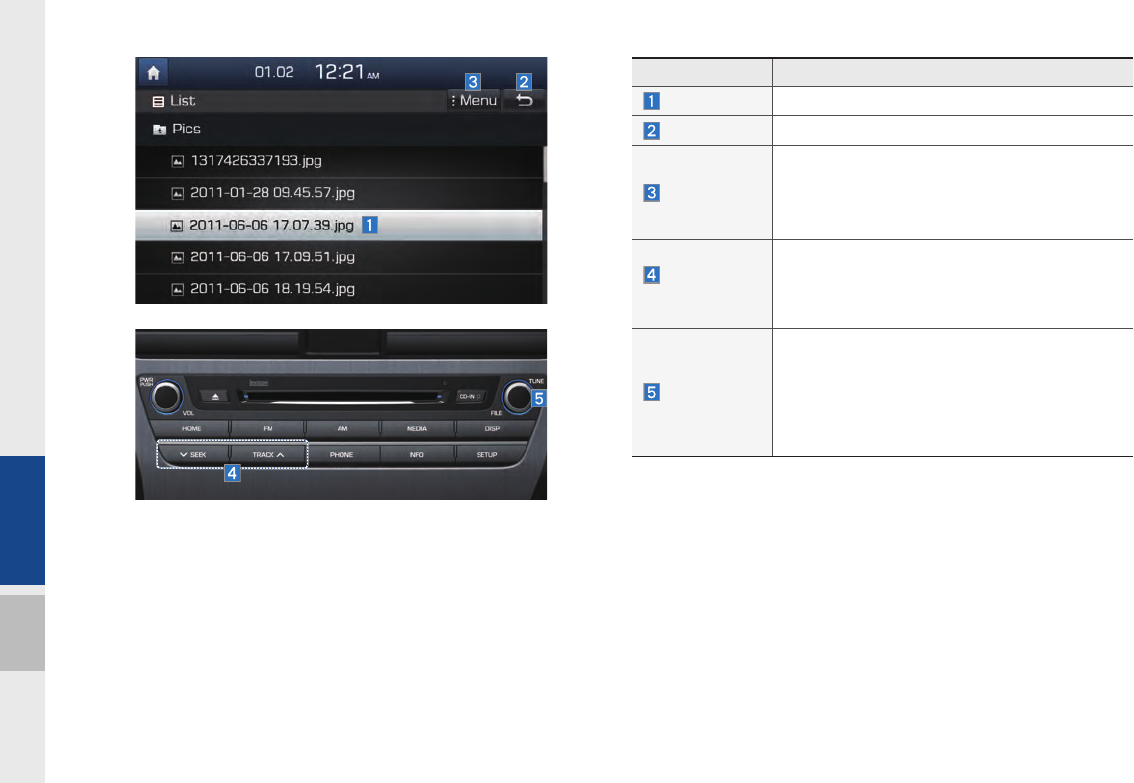
2-26 I About Using AV
Features Description
Current File Displays currently playing file name
Back Button Converts to basic mode screen
Menu
Now Playing : When moving to a different list
screen, moves to the list page where the current
file is located (Becomes disabled when the cur-
rent list includes the current file)
SEEK/
TRACK
Controls background mode
•Radio mode: Changes Frequency and
Channel
Media mode: Changes Track (excluding AUX)
TUNE
Controls background mode
•Radio mode : Changes Frequency and
Channel
Media mode : Changes track (excluding AUX).
If a desired track is displayed, press the knob
to move to the track.
H_DH_G4.5[L]AV PART2.indd 2-26H_DH_G4.5[L]AV PART2.indd 2-26 2014-07-02 오후 5:12:212014-07-02 오후 5:12:2
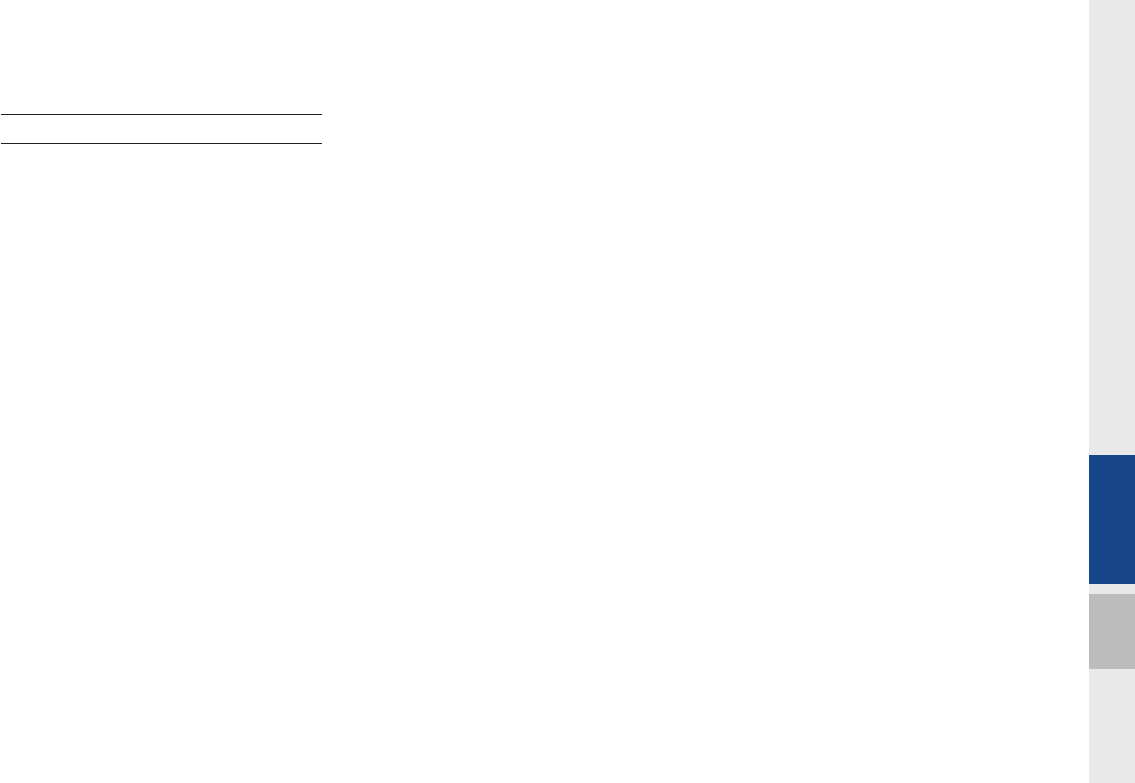
About iPod I 2-27
02
About iPod
Using iPod Devices
•iPod is a registered trademark of Apple Inc.
•iPod mode will not operate if the con-
nected iPod cannot be recognized due
to operation of unsupported versions
that do not support related protocols,
iPod abnormalities, or iPod device
defects. Some iPods with unsupported
communication protocols may not
properly operate with the Multimedia
System.
•For fifth generation iPod Nano devices,
the iPod may not be recognized when
the battery level is low. Please charge
the iPod for use.
•Search/play orders shown within the
iPod device may differ with the orders
shown within the Multimedia System.
•If the iPod malfunctions due to an iPod
device defect, reset the iPod and try
again. (To learn more, refer to your iPod
manual)
•If repeatedly connect and disconnect
iPod/iPhone to the Multimedia System
with USB cable in short time, it may
cause malfunction.
•The time for recognition of iPod/iPhone
may vary depending on device type,
firmware version and iOS version.
•For some iPod Touch and iPhone
devices, connecting Bluetooth® while the
iPod is operating may result in discon-
tinued iPod sound. When such devices
with Bluetooth® support are connected,
this problem occurs as the sound source
is changed from the Dock Connector
(USB connector cable) to Bluetooth.
•To prevent this symptom, Bluetooth
Audio function in the Multimedia System
is limited if iPod/iPhone is connected
to the system through both cable and
Bluetooth. To listen to the iPod sound,
use either iPod menu with USB connec-
tion or Bluetooth Audio with Bluetooth
connection.
•To listen to the iPod sound, reconnect
the USB cable or change the audio out-
put settings in iPod/iPhone to Dock.
•In order to use the iPod while operating
the keys, you must use a dedicated iPod
cable. (the cable that is supplied when
purchasing iPod/ iPhone products)
※ During ACC ON state, connecting the
iPod through the iPod cable (The cable
that is supplied when purchasing iPod/
iPhone product.) will charge the iPod
through the head unit.
※ The use of genuine iPod cables sup-
The use of genuine iPod cables sup-
plied by Apple is recommended. (The
plied by Apple is recommended. (The
use of other products may result in
use of other products may result in
noise or abnormal operation.)
noise or abnormal operation.)
H_DH_G4.5[L]AV PART2.indd 2-27H_DH_G4.5[L]AV PART2.indd 2-27 2014-07-02 오후 5:12:252014-07-02 오후 5:12:2

2-28 I About Using AV
•When connecting with the iPod cable,
make sure to fully insert the jack to pre-
vent communication interference. If the
iPod is connected to the vehicle while it
is playing, a high pitch tone may sound
for about 1~2 seconds immediately after
connection. If possible, connect the iPod
to the vehicle with the iPod stopped/
paused.
•Within iPhones, streaming audio and
iPod control may occasionally conflict.
If problems persist, remove the iPhone
and connect again.
•When connecting to iPod Nano /Classic,
the HYUNDAI Motor logo appears on
the Apple device. For the iPod Nano 6
generation, however, the logo image
does not appear since it is not sup-
ported. Also, all iPhone and iPod Touch
products do not support this function.
•In Apple’s iOS 6.0 version or later,
Podcast and Audiobook media files
are designed to be played with the
Podcasts and iBooks applications spe-
cifically designed for Apple products. If
the Apple device does not provide the
Podcast and Audiobook lists, the playlist
may not be displayed and played in the
AVN iPod mode.
•If the Apple Podcasts and iBooks apps
are not installed on the Apple device, but
the Apple device provides the Podcast
and Audiobook lists, you can play files in
other categories in AVN iPod mode.
H_DH_G4.5[L]AV PART2.indd 2-28H_DH_G4.5[L]AV PART2.indd 2-28 2014-07-02 오후 5:12:262014-07-02 오후 5:12:2
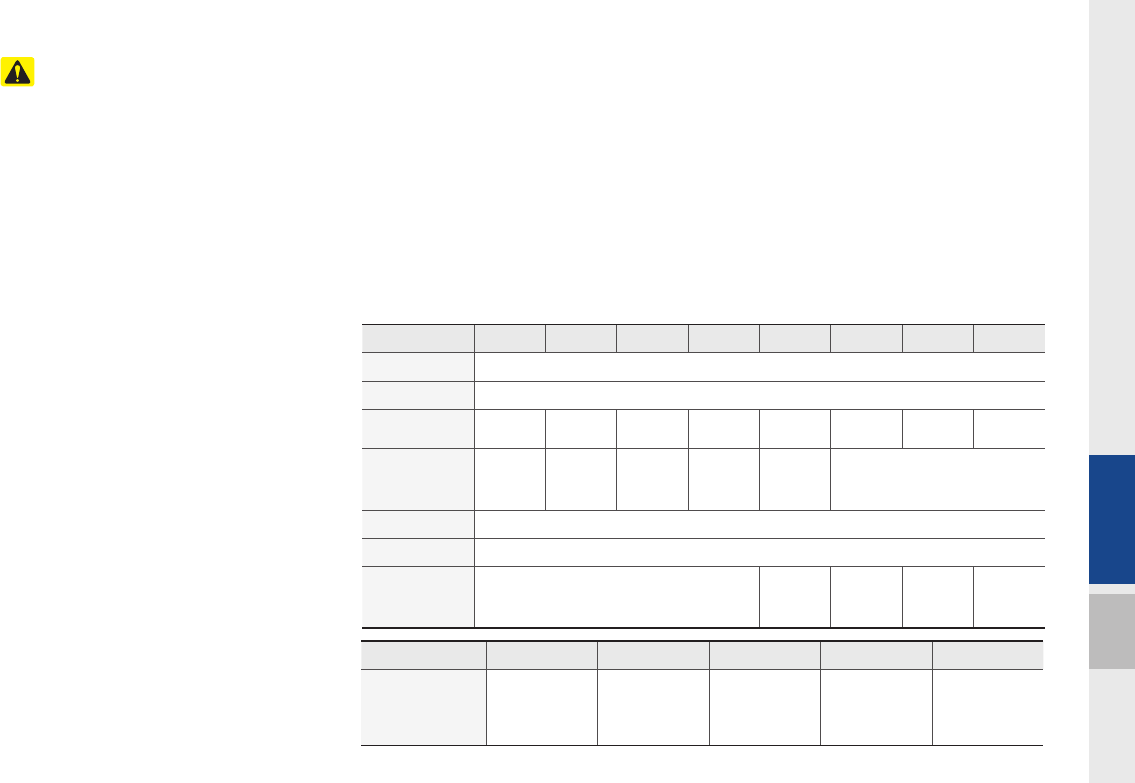
About iPod I 2-29
02
Caution
•While using a connected iPhone/iPod
Touch device, it may not operate nor-
mally if the user changed some func-
tions in the device.
•When calling with an iPhone connec-
tion, song may stop playing due to an
Apple device feature. If sound does
not resume after the call is terminated,
check the device status.
•If lots of songs have the same informa-
tion, skipping may occur when previous/
next song is executed due to an Apple
device feature. Also problems may
occur depending on device type or iOS
version.
•If lots of songs have the same informa-
tion, it may occur difference of playing
songs between the Multimedia System
and Apple device. Reset the device or
delete the same songs in the Apple
device using iTunes.
•If you control pause, repeat, shuffle, or
seek songs when the play time is when
the play time is less than 3s before fin-
ished playing, it may occur difference of
playing song between the Multimedia
System and Apple device. Access to
iPod music from another mode or pause
a song and then play a song again in
Apple device.
•We recommend that your Apple device
uses the latest firmware since some
problems may occur due to an outdated
firmware or a product defect.
Type 1G 2G 3G 4G 5G 6G 6.5G 7G
iPod Mini Not Supported
iPod shuffle Not Supported
iPod Nano ◯◯◯◯◯◯
Not
released ◯
iPod Touch
◯
(iOS 1.1 not
supported)
◯◯◯◯ Not released
iPad ◯ (Unable to charge, Not verified, Normal working not guaranteed)
iPad Mini ◯ (Unable to charge, Not verified, Normal working not guaranteed)
iPod Classic Not Supported
◯
(iPod with
Video)
◯
(iPod
Cassic)
◯
(iPod
Cassic)
Not
released
Type 3G 3GS 4G 4GS 5G
iPhone
Not verified,
Normal
working not
guaranteed
◯◯◯◯
H_DH_G4.5[L]AV PART2.indd 2-29H_DH_G4.5[L]AV PART2.indd 2-29 2014-07-02 오후 5:12:262014-07-02 오후 5:12:2
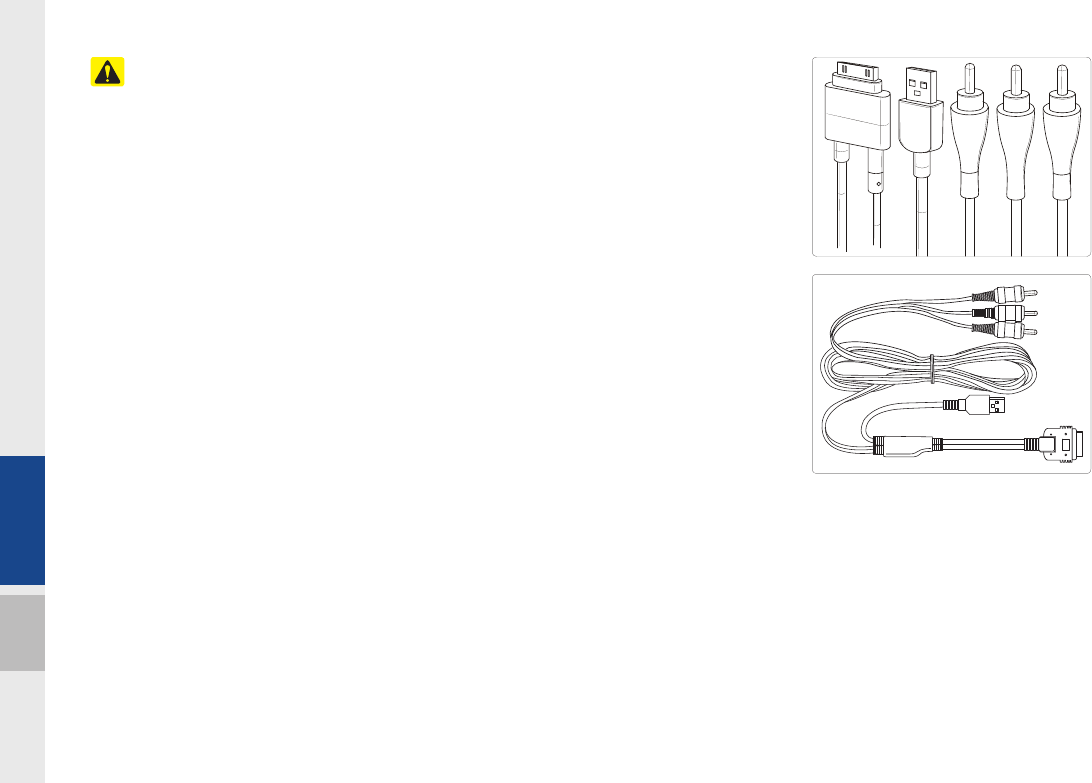
2-30 I About Using AV
Caution
•If the iPhone/iPod Touch supports
Bluetooth, it is unable to use Bluetooth
Audio if the Apple device that is con-
nected to the Multimedia System
through both USB connection and
Bluetooth. Disconnect the USB connec-
tion then use Bluetooth Audio
•If iPod/iPhone connected to the
Multimedia System through both USB
and AUX. iPod/iPhone keeps output
sound via AUX, thus it may occur sound
will not output in iPod mode.
•If AUX cable connected to iPod/iPhone
but not connect to the Multimedia
System, it may occur sound will not out-
put in iPod mode due to iPod/iPhone’s
feature. Especially, if you use AUX cable
like pictures, this problem may occur.
•Disconnect AUX cable from iPod/iPhone
first, then connect to the Multimedia
System via USB. Or change settings to
“Dock” in iPod/iPhone.
•If connect to the Multimedia System
while podcast or iTunes music down-
loading to iPod/iPhone, it may occur
some problems when you select song
in the list. Reconnect iPod/iPhone to the
Multimedia System when downloading
finished or the file deleted.
•If connect to the Multimedia System
while sync, it may occur some problems.
Try to use iPod/iPhone connection after
sync complete. (To learn more, refer to
your iPod manual)
•iPhone and iPod Touch devices are
guaranteed to work normally on iOS
6.1.4 or below. However, they may not
work normally on future iOS versions
as their operations have not yet been
tested.
H_DH_G4.5[L]AV PART2.indd 2-30H_DH_G4.5[L]AV PART2.indd 2-30 2014-07-02 오후 5:12:262014-07-02 오후 5:12:2
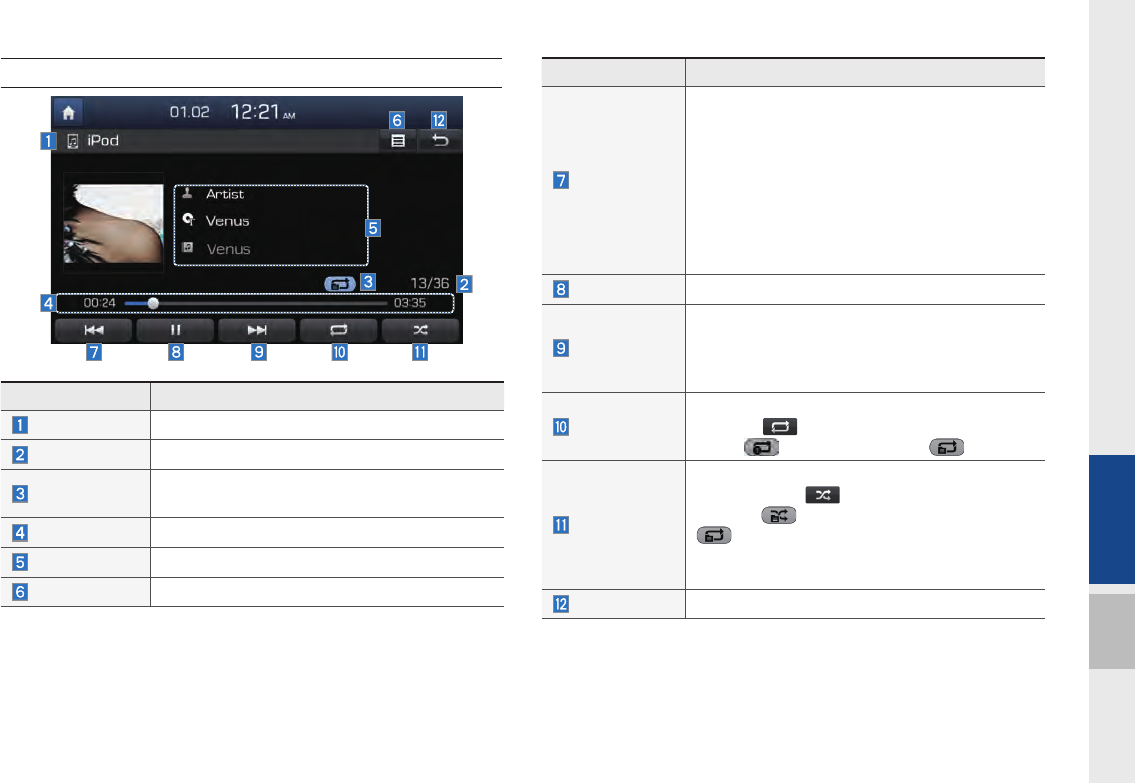
About iPod I 2-31
02
iPod
Features Description
Previous File
If press button short (less than 0.8 seconds):
Moves to the previous file or play the current file
from the beginning (Depends on the play time)
•If play time is less than 3 seconds, moves to
previous file
•If play time is over than 3 seconds, play the
current file from the beginning
If press button long (over than 0.8 seconds) it
rewinds the track.
Play/Pause Plays/pauses the current file
Next File
•If press button short(less than 0.8 seconds),
Moves to the next file
•If press button long(over than 0.8 seconds), it
does fast-forward the track.
Repeat
Repeats the current file
Press the button to switch between repeating
1 track , and turning repeat off
Shuffle
Plays files in random order
When pressing button, it changes to shuffle
category → deactivate shuffle then repeat
•Shuffle Category: Shuffle song in the current
category
Back Button Move to home/previous mode screen
Features Description
Mode Displays currently operating mode
Song Index Shows the current song/total songs
Repeat/Shuffle From Repeat/Shuffle, displays the currently
operating function
Play Time Displays the current play time/total play time
Song Info Displays the artist/song title/album info
List Moves to the list screen
H_DH_G4.5[L]AV PART2.indd 2-31H_DH_G4.5[L]AV PART2.indd 2-31 2014-07-02 오후 5:12:272014-07-02 오후 5:12:2
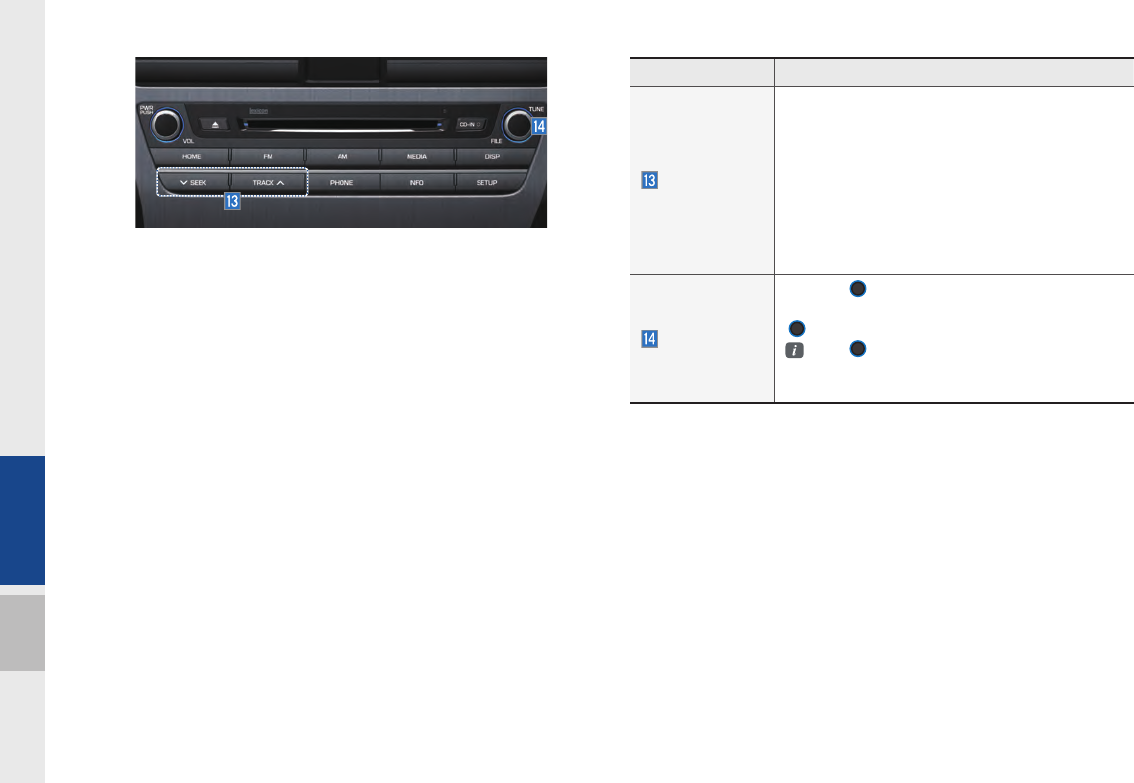
2-32 I About Using AV
Features Description
SEEK/TRACK
If press button short (less than 0.8 seconds)
moves to previous/next file or play the current
song from the beginning
•If play time is less than 3 seconds, moves to
previous/next file
• If play time is over than 3 seconds, plays the
current file from the beginning
If press button long (over than 0.8 seconds) it will
rewind/fast-forward the track
TUNE
Turn the
TUNE
knob to search a desired
track. If the desired track is displayed, press the
TUNE
knob to play the track.
If the
TUNE
knob is not pressed within 5
seconds of searching tracks, the track info for the
current track is restored.
H_DH_G4.5[L]AV PART2.indd 2-32H_DH_G4.5[L]AV PART2.indd 2-32 2014-07-02 오후 5:12:382014-07-02 오후 5:12:3
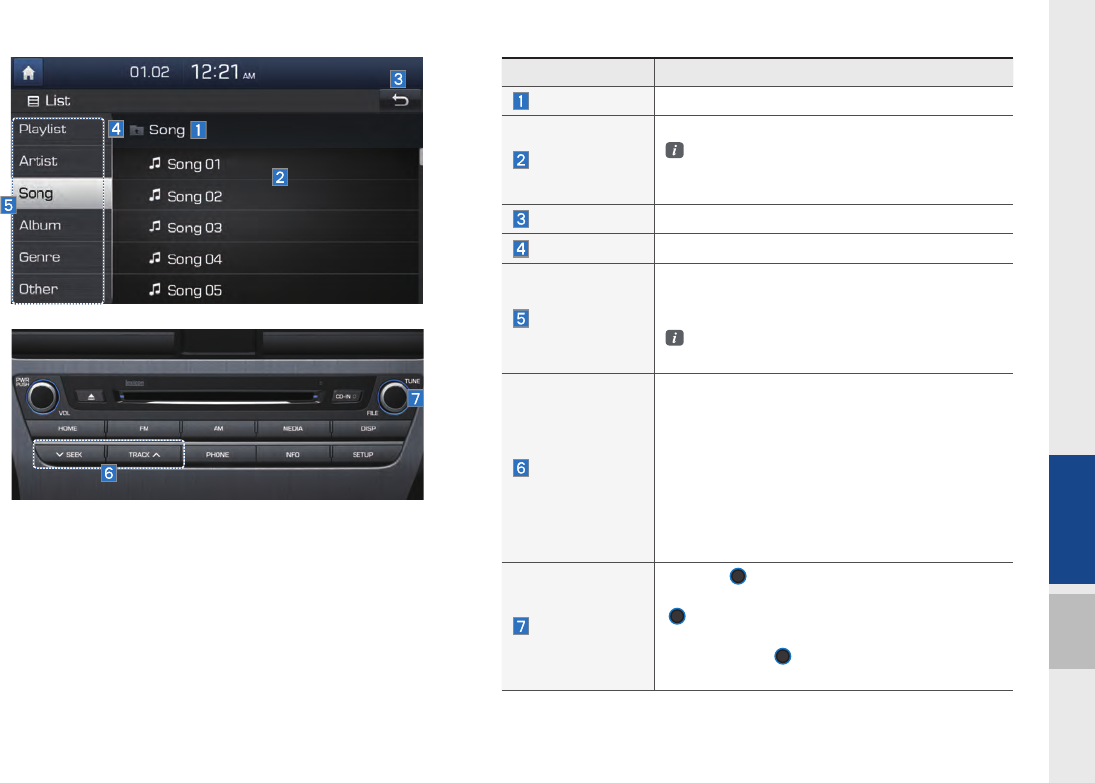
About iPod I 2-33
02
Features Description
Category Name Displays the category name
Category List
Displays the contents of selected category
If there are many items in the list, items are
added in order and the scroll bar on the right
is adjusted accordingly.
Back Button Converts to basic mode screen
Upper Folder Moves to Upper Folder
Search Menu
Search tracks by the list type. Search songs
according to Playlist, Artist, Song, Album, and
Genre.
If access the search menu while playing a
track, it moves to the previous search mode.
SEEK/TRACK
If press button short (less than 0.8 seconds)
moves to previous/next file or play the current
song from the beginning
•If play time is less than 3 seconds, moves to
previous/next file
•If play time is over than 3 seconds, plays the
current file from the beginning
If press button long (over than 0.8 seconds) it
will rewind/fast-forward the track.
TUNE
Turn the
TUNE
knob to search a desired
track. If the desired track is displayed, press the
TUNE
knob to play the track.
If you do not anything with the knob for
5 seconds, the
TUNE
knob search will be
terminated.
H_DH_G4.5[L]AV PART2.indd 2-33H_DH_G4.5[L]AV PART2.indd 2-33 2014-07-02 오후 5:12:402014-07-02 오후 5:12:4
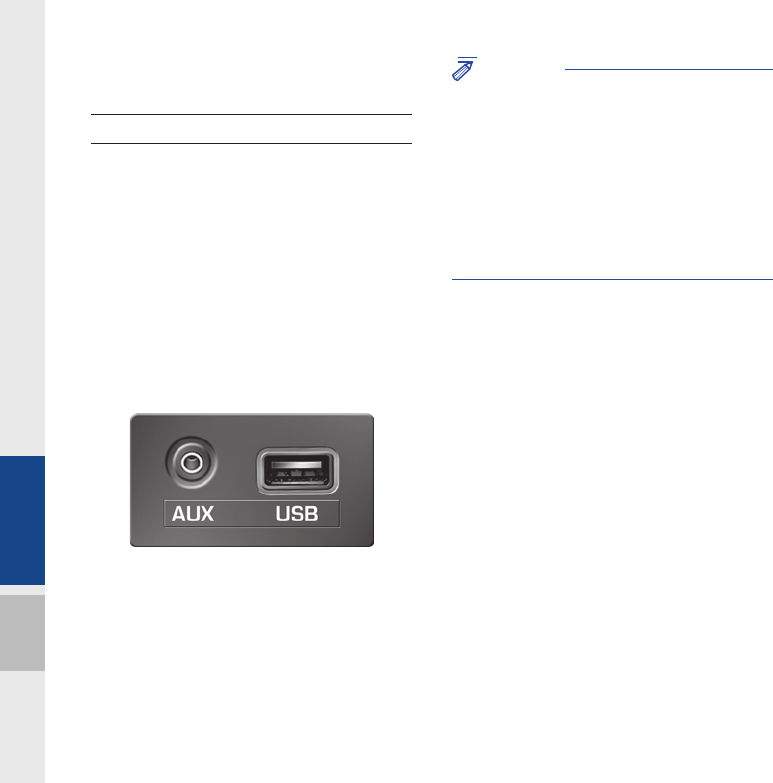
2-34 I About Using AV
AUX
Connect External Devices
Connect an external device cable to the
AUX input to automatically switch to AUX
mode. Unplug the cable to automatically
switch back to the previous mode.
AUX mode is available only when an
external audio or video player (camcorder,
vehicle video recorder, etc.) is connected.
The AUX input volume can be adjusted
separately from other AV modes.
External audio and video players (cam-
corder, vehicle video recorder, etc.) can be
played by connecting them with a compat-
ible cable. The AUX jack is on the gearbox
between the driver seat and front passen-
ger seat.
NOTICE
• If only cable connected to the AUX without an
external device, the mode changed to AUX,
but noise may occur. When an external device
is not being used, remove the connector jack.
• When the external device power is connected
to the power jack, playing the external device
may output noise. In such cases, disconnect
the power connection before use.
H_DH_G4.5[L]AV PART2.indd 2-34H_DH_G4.5[L]AV PART2.indd 2-34 2014-07-02 오후 5:12:462014-07-02 오후 5:12:4
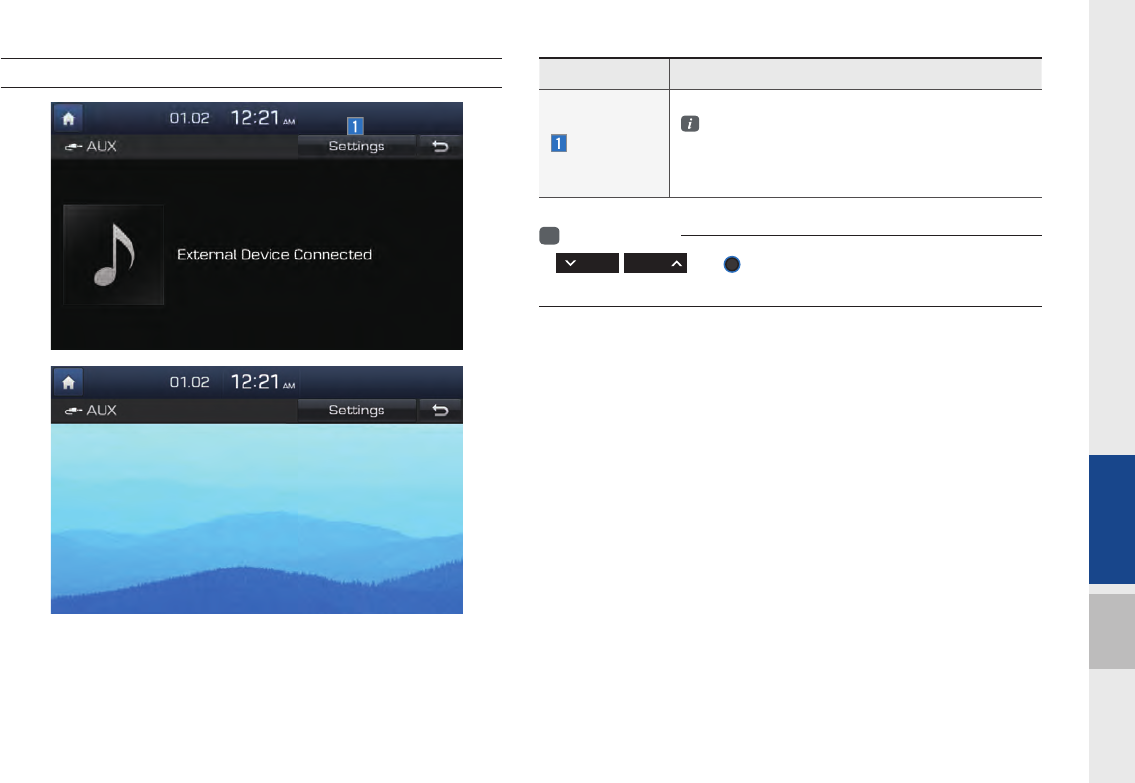
AUX I 2-35
02
Features Description
Settings
Select NTSC and PAL modes
AUX video source supports both NTSC and
PAL modes. The setting value must be the
same as that of the video source for the video
to be played correctly.
AUX Mode
i
Information
•
SEEK TRACK
and
TUNE
knob operation is not available on the
AUX screen.
H_DH_G4.5[L]AV PART2.indd 2-35H_DH_G4.5[L]AV PART2.indd 2-35 2014-07-02 오후 5:12:482014-07-02 오후 5:12:4
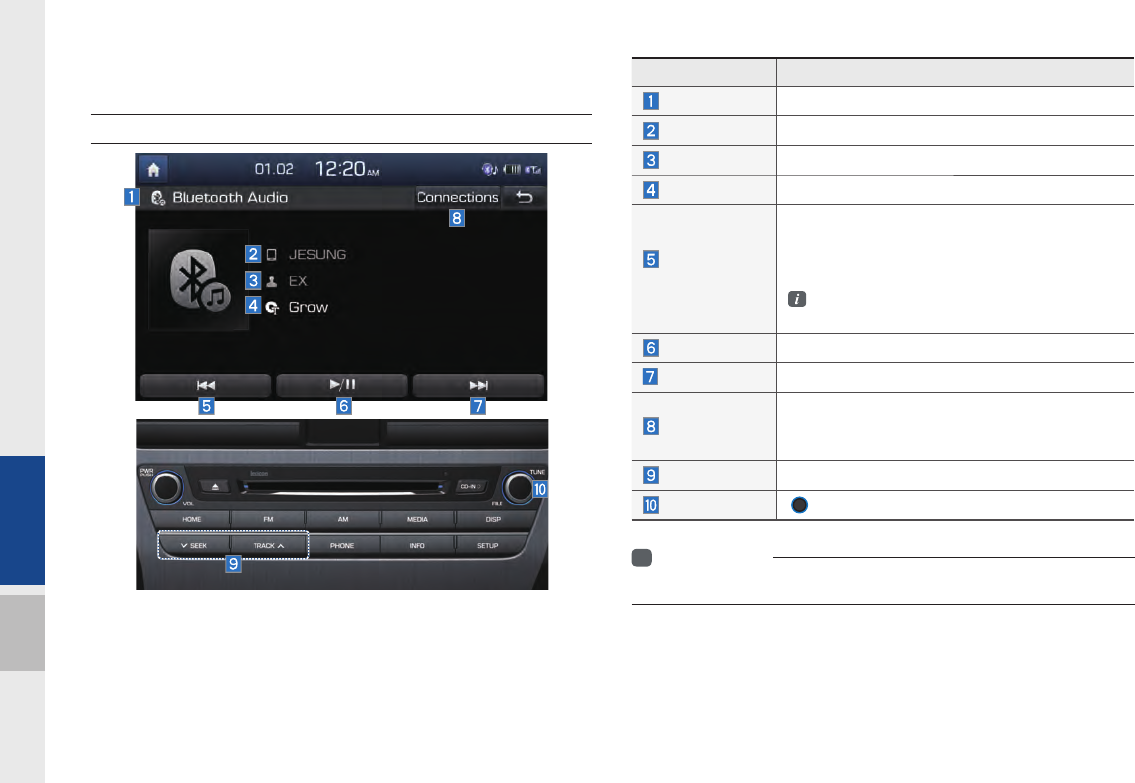
2-36 I About Using AV
Features Description
Mode Displays currently operating mode
Phone Name Displays name of connected phone
Artist Info Name of current artist
Title Name of current song
Previous
File
•If play time is less than 3 seconds, moves to
the previous file
•If play time is over than 3 seconds, plays the
current file from the beginning
This function may differ depending on the
model of mobile phone
Play/Pause Plays/Pauses Bluetooth Audio
Next File Moves to the next file
Connections
Moves to the Bluetooth Settings screen. You
can pair a new device or change/delete paired
device(s)
SEEK/TRACK Plays the previous/next file
TUNE
TUNE
knob is not supported.
Bluetooth
®
Audio Mode
Bluetooth Audio
i
Information
• Artist info and Title may not supported by mobile phone
H_DH_G4.5[L]AV PART2.indd 2-36H_DH_G4.5[L]AV PART2.indd 2-36 2014-07-02 오후 5:12:502014-07-02 오후 5:12:5
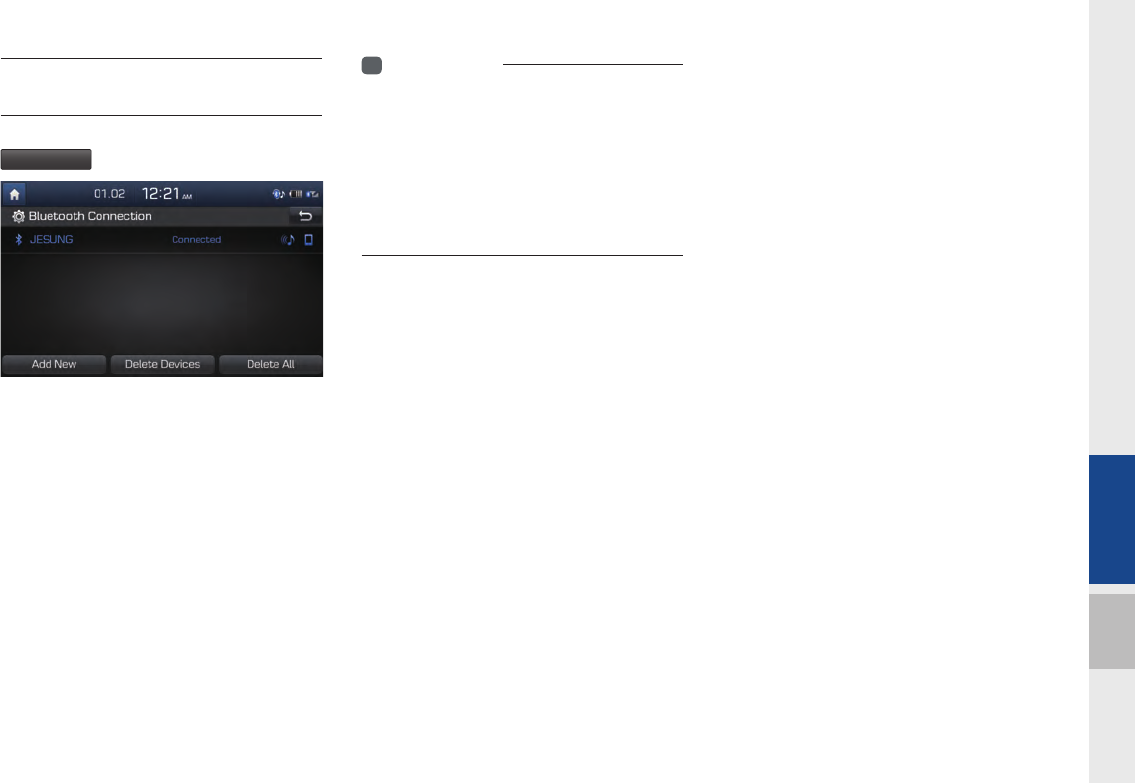
Bluetooth® Audio Mode I 2-37
02
Bluetooth Connections
Settings
In Bluetooth Audio play screen, Select
Connections
Refer to Setting → Phone → Bluetooth
Connection Settings for pairing, connec-
tion and disconnection of a Bluetooth
device
i
Information
• If the music in the mobile phone is not played
after changing to audio streaming mode,
press the play button. Thus check if the
music is playing in the Bluetooth device after
changing to audio streaming mode. Audio
streaming may not supported for some mobile
phones.
H_DH_G4.5[L]AV PART2.indd 2-37H_DH_G4.5[L]AV PART2.indd 2-37 2014-07-02 오후 5:12:592014-07-02 오후 5:12:5
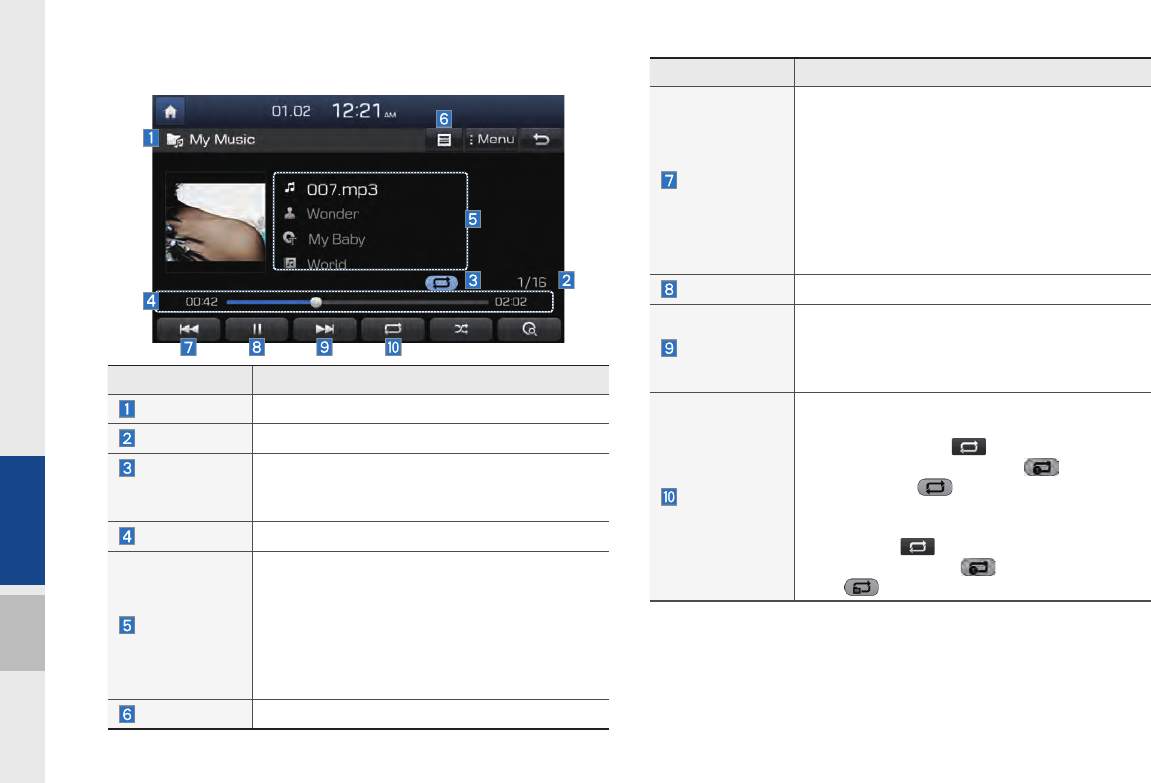
2-38 I About Using AV
My Music
Features Description
Previous File
If press button short (less than 0.8 seconds):
Moves to the previous file or play the current file
from the beginning (Depends on the play time)
•If play time is less than 3 seconds, moves to
previous file
• If play time is over than 3 seconds, play the
current file from the beginning
If press button long (over than 0.8 seconds) it
rewinds the track
Play/Pause Plays/pauses the current file
Next File
•If press button short (less than 0.8 seconds):
Moves to the next file
•If press button long (over than 0.8 seconds) it
will fast-forward the file
Repeat
Repeats the current file
•If select the song in the file tab on the list
screen : Press the button to switch
between repeating one song and turn-
ing repeat off .
•If select the song in the other tabs (Playlist,
Artist, Song, Album, Genre) on the list screen
: Press the button to switch between
repeating one song and turning repeat
off
Features Description
Mode Displays currently operating mode
File Index Shows the current file/total files
Repeat/
Shuffle/
Scan
From Repeat/Shuffle/Scan, displays the cur-
rently operating function
Play Time Displays the current play time/total play time
Song Info
Displays the information about the current track
•When a track in the file tab on the list screen
is selected : Displays file, artist, title, album
info
•When a track in the other tab on the list
screen is selected : Displays artist, title, album
info
List Moves to the list screen
H_DH_G4.5[L]AV PART2.indd 2-38H_DH_G4.5[L]AV PART2.indd 2-38 2014-07-02 오후 5:12:592014-07-02 오후 5:12:5
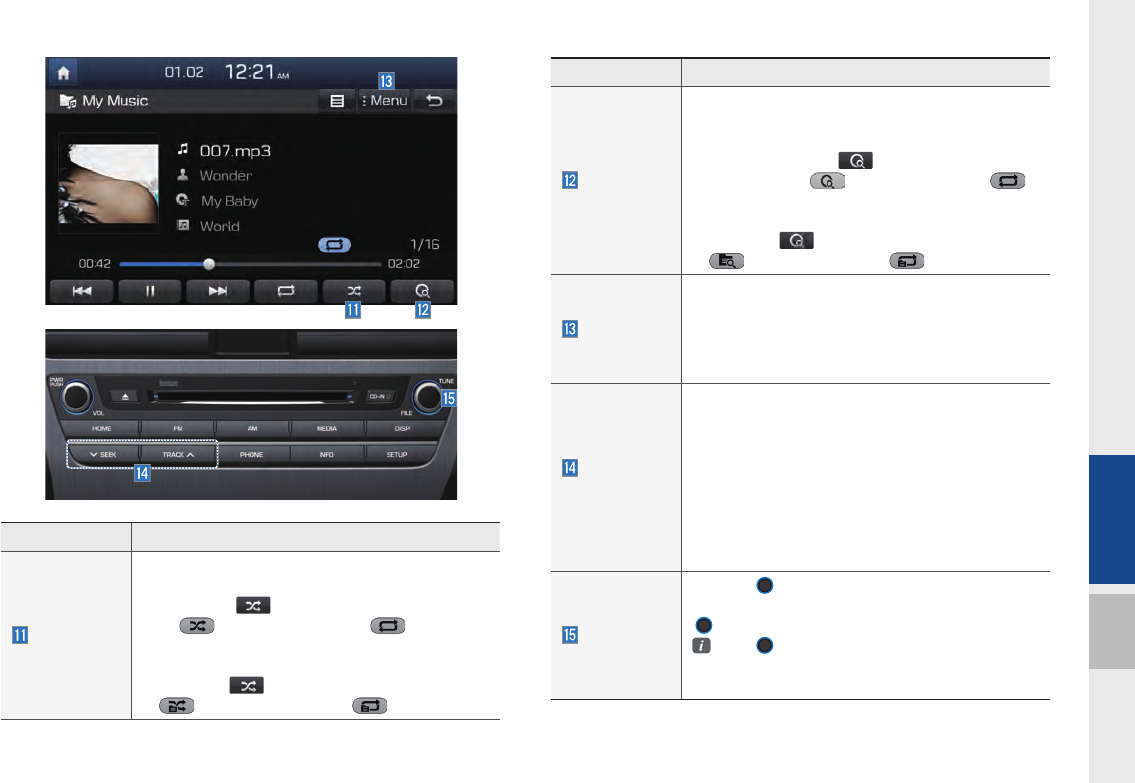
My Music I 2-39
02
Features Description
Scan
Scans the beginning parts of files (approx. 10sec-
onds per file)
•If select the song in the file tab on the list
screen : Press the button to switch
between scan and turning scan off
•If select the song in the other tabs (Playlist,
Artist, Song, Album, Genre) on the list screen :
Press the button to switch between scan
and turning scan off
Menu
•Add to Playlist: Adds the current song to the
Playlist
Playlist is placed on the left tab in the list
•Delete Current File: Deletes the current track
from My Music.
SEEK/
TRACK
If press button short (less than 0.8 seconds)
moves to previous/next file or play the current
song from the beginning
•If play time is less than 3 seconds, moves to
previous/next file
•If play time is over than 3 seconds, plays the
current file from the beginning
If press button long (over than 0.8 seconds) it will
rewind/fast-forward the track
TUNE
Turn the
TUNE
knob to search a desired track.
If the desired track is displayed, press the
TUNE
knob to play the track.
If the
TUNE
knob is not pressed within 5
seconds of searching tracks, the track info for
the current track is restored.
Features Description
Shuffle
Plays files in random order
•If select the song in the file tab on the list screen
: Press the button to switch between shuf-
fle and turning shuffle off
• If select the song in the other tabs (Playlist,
Artist, Song, Album, Genre) on the list screen :
Press the button to switch between shuffle
and turning shuffle off
H_DH_G4.5[L]AV PART2.indd 2-39H_DH_G4.5[L]AV PART2.indd 2-39 2014-07-02 오후 5:13:082014-07-02 오후 5:13:0
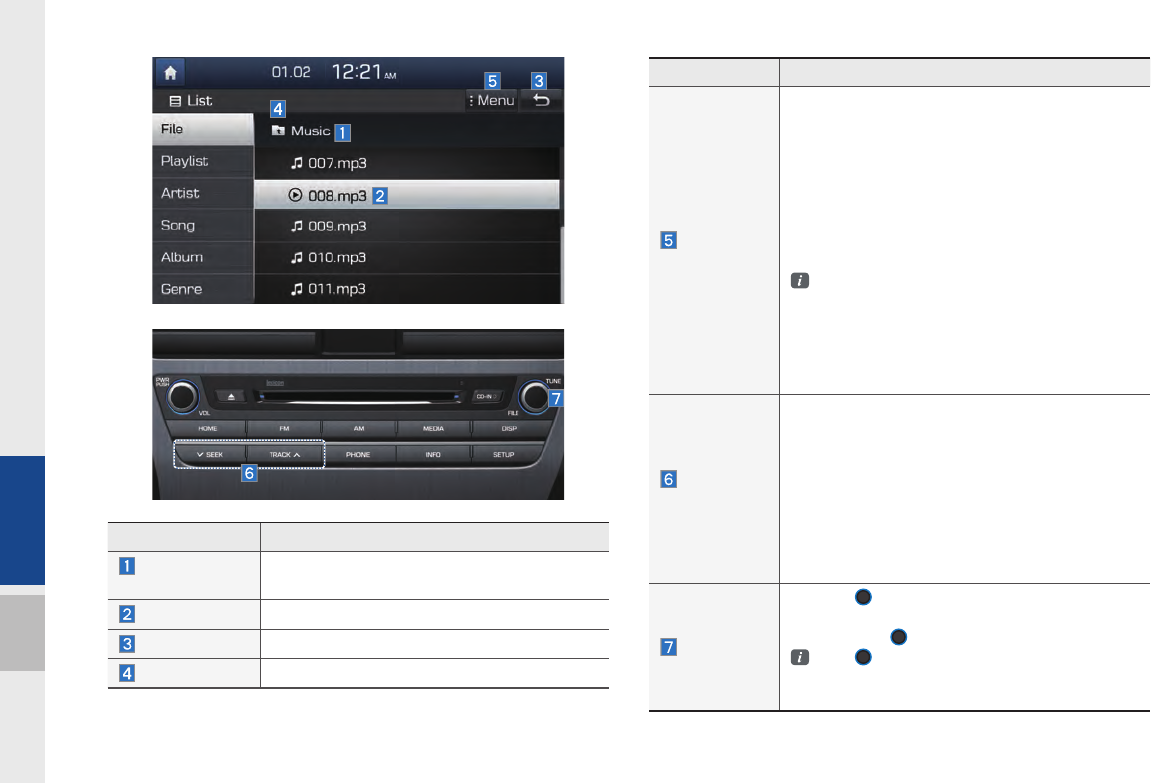
2-40 I About Using AV
Features Description
Menu
•Add to Playlist : Adds the current track to the
Playlist : Playlist is placed on the left tab in the
list (Maximum 100 files) Select a track and
press “Add to Playlist” to add the track in the
playlist
•Delete from Playlist : Select a track from the
playlist and press “Delete from Playlist” to delete
the track in the playlist
•Delete Files: Deletes files from My Music
If delete file from My Music, the information
related to song also deleted in the list.
Now Playing : When moving to a different list
screen, moves to the list page where the current
file is located (Becomes disabled when the current
list includes the current file
SEEK/
TRACK
If press button short (less than 0.8 seconds)
moves to previous/next file or play the current
song from the beginning
•If play time is less than 3 seconds, moves to
previous/next file
•If play time is over than 3 seconds, plays the
current file from the beginning
If press button long (over than 0.8 seconds) it will
rewind/fast-forward the track
TUNE
Turn the
TUNE
knob to move the focus to previ-
ous/next file. If the file you want to play is dis-
played, press
TUNE
knob to play the track.
I f the
TUNE
knob is not pressed within 5
seconds of searching tracks, Tune search will
be terminated.
Features Description
Folder/
Category Name Displays folder/category name in the list
Category List Displays currently playing file name
Back Button Converts to basic mode screen
Upper Folder Moves to Root Folder
H_DH_G4.5[L]AV PART2.indd 2-40H_DH_G4.5[L]AV PART2.indd 2-40 2014-07-02 오후 5:13:152014-07-02 오후 5:13:1
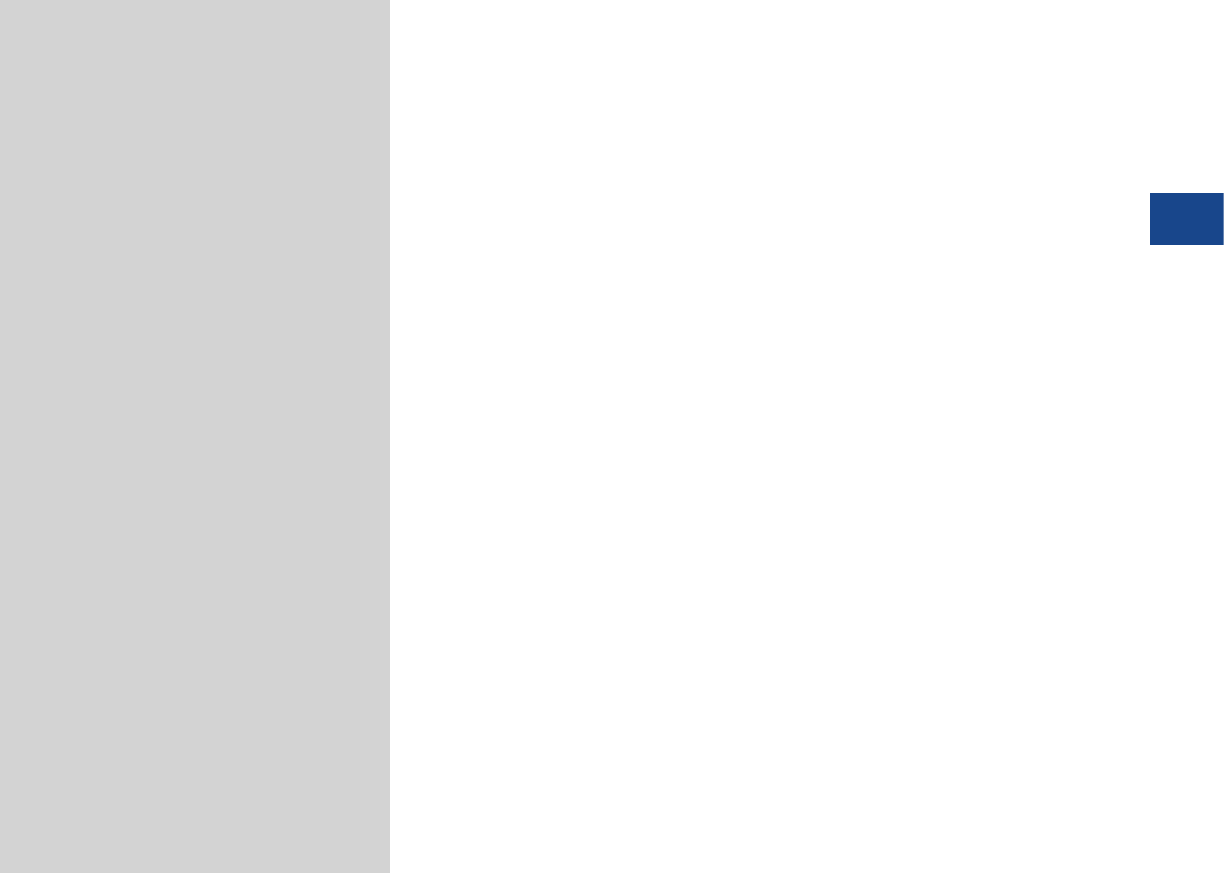
Before Using the Bluetooth® Handsfree
Bluetooth Connection
Bluetooth Phone
part.3 Using Bluetooth
03
H_DH_G4.5[L]AV PART3.indd 3-1H_DH_G4.5[L]AV PART3.indd 3-1 2014-07-02 오후 5:14:142014-07-02 오후 5:14:1
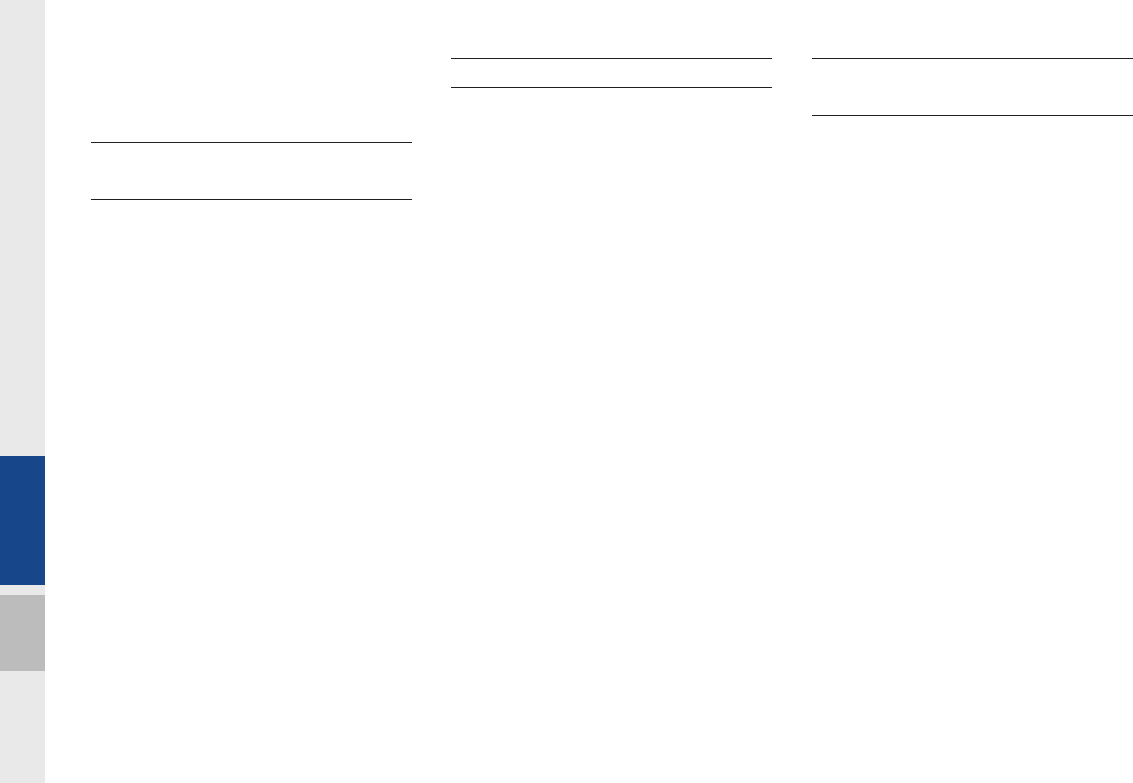
3-2 I Using Bluetooth
Before Using the
Bluetooth
®
Handsfree
What is
Bluetooth
®
Wireless Technology?
•Bluetooth
®
Wireless Technology refers
to a short-distance wireless network-
ing technology which uses a 2.45GHz
frequency to connect various devices
within a certain distance.
•Supported within PCs, external devices,
Bluetooth® phones, PDAs, various elec-
tronic devices, and automotive environ-
ments,
Bluetooth
®
Wireless Technology
to be transmitted at high speeds without
having to use a connector cable.
•Bluetooth® Handsfree refers to a device
which allows the user to conveniently
make phone calls with Bluetooth®
mobile phones through the Multimedia
System.
•The Bluetooth® Handsfree feature may not
be supported in some mobile phones.
Precautions for Safe Driving
•Bluetooth® Handsfree is a feature that
enables drivers to practice safe driv-
ing. Connecting the head unit with a
Bluetooth® phone allows the user to
conveniently make calls, receive calls,
and manage the phone book. Before
using
Bluetooth
®
Wireless Technology,
carefully read the contents of this user’s
manual.
•Excessive use or operations while driv-
ing may lead to negligent driving prac-
tices and be the cause of accidents. Do
not operate the device excessively while
driving.
•Viewing the screen for prolonged peri-
Viewing the screen for prolonged peri-
ods of time is dangerous and may lead
ods of time is dangerous and may lead
to accidents. When driving, view the
to accidents. When driving, view the
screen only for short periods of time.
screen only for short periods of time.
CAUTIONS upon Connecting
Bluetooth® Phone
•Before connecting the head unit with
the mobile phone, check to see that the
mobile phone supports Bluetooth® fea-
tures
•Even if the phone supports
Bluetooth
®
Wireless Technology, the phone will not
be connected if the Bluetooth® power is
turned off. Turn on the Bluetooth® power
prior to connecting with the head unit.
•The Bluetooth® phone will be auto-
matically connected when the ignition
is turned on, making it unnecessary
to have to connect the phone with the
head unit every time.
Using Bluetooth
H_DH_G4.5[L]AV PART3.indd 3-2H_DH_G4.5[L]AV PART3.indd 3-2 2014-07-02 오후 5:14:212014-07-02 오후 5:14:2

Before Using the BluetoothⓇ Handsfree I 3-3
03
•If you do not want automatic connection
with your Bluetooth® device, turn the
Bluetooth® feature off of the Bluetooth®
device.
•Park the vehicle when connecting the
head unit with the mobile phone.
•Bluetooth® connection may become
intermittently disconnected in some
mobile phones. Follow these steps to
try again.
1. Turn the Bluetooth® function within
the mobile phone OFF/ON and try
again.
2. Turn the mobile phone power OFF/
ON and try again.
3. Completely remove the mobile
phone battery, reboot, and then
again.
4. Reboot the Audio Multimedia System
and try again.
5. Delete all paired devices from both
of Phone and Head Unit sides and
then try again
•The Handsfree call volume and quality
may differ depending on the mobile
phone.
•Pairing Bluetooth® devices and use of
other Bluetooth® features are not sup-
ported when the vehicle is in motion. For
safety, please first park your vehicle.
•When downloading contacts, phenom-
enon not described within this user’s
manual may be related with the mobile
device. When such occurs, inquire within
the mobile phone manufacturer.
H_DH_G4.5[L]AV PART3.indd 3-3H_DH_G4.5[L]AV PART3.indd 3-3 2014-07-02 오후 5:14:222014-07-02 오후 5:14:2
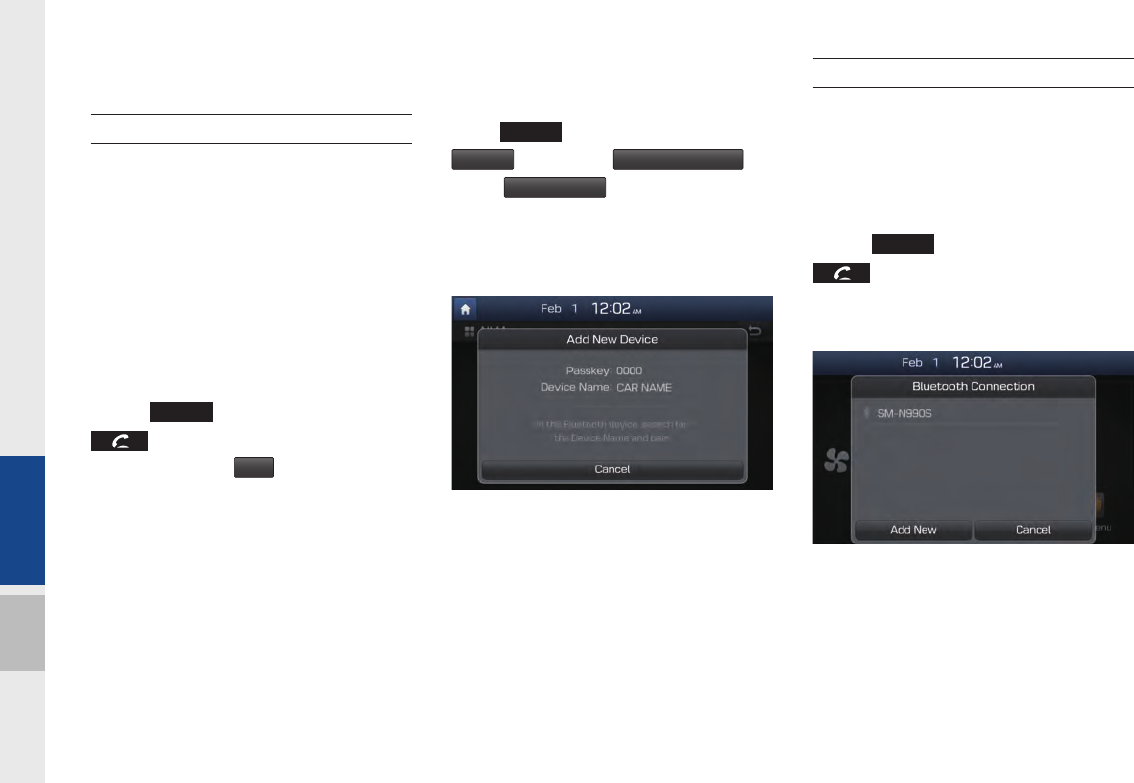
3-4 I Using Bluetooth
Bluetooth Connection
Pairing a New Device
Before you can use the Bluetooth feature,
you must first pair/connect your mobile
phone to your car.
Up to 5 Bluetooth devices can be paired.
Only one Bluetooth device can be con-
nected at a time.
Pairing a New Device by Selecting
Phone/Call
Select
PHONE
key in the head unit or
key in the steering wheel remote
control. ▶ Select
Yes
. ▶ Pair your car
after your mobile phone detects the
Bluetooth device. ▶ Enter the passkey or
accept the authorization popup. ▶
Connect Bluetooth.
Pairing a New Device Through the
Phone Settings
Select
SETUP
key in the head unit. ▶ Select
Phone
. ▶ Select
Bluetooth Connection
. ▶
Select
Add New Device
. ▶ Pair your car after
your mobile phone detects the Bluetooth
device. ▶ Enter the passkey or accept the
authorization popup. ▶ Connect Bluetooth.
The default passkey is 0000.
The device name above is an example.
Check the actual information on the prod-
uct.
Connecting Bluetooth Devices
Connects the Bluetooth devices that you
add.
Connecting Devices by Selecting
Phone/Call
Select
PHONE
key in the head unit or
key in the steering wheel remote
control. ▶ Select the name of the device
to connect. ▶ Connect Bluetooth.
H_DH_G4.5[L]AV PART3.indd 3-4H_DH_G4.5[L]AV PART3.indd 3-4 2014-07-02 오후 5:14:222014-07-02 오후 5:14:2
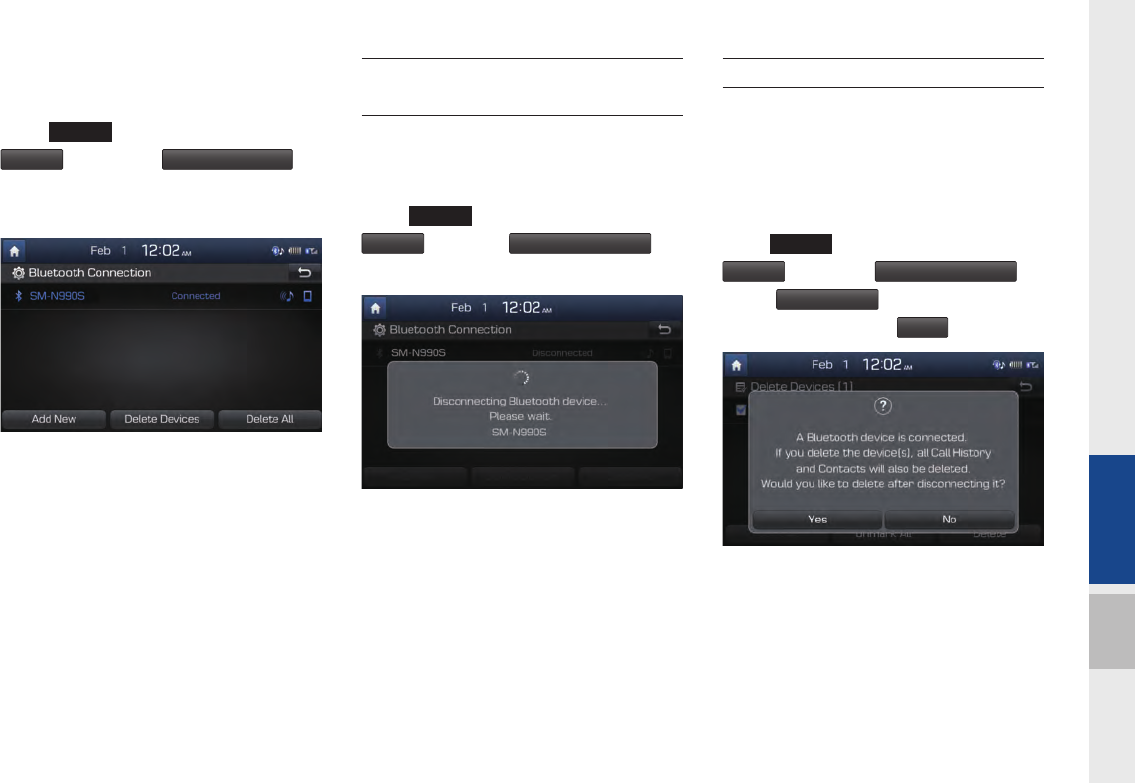
Bluetooth Connection I 3-5
03
Connecting Devices Through the
Phone Settings
Select
SETUP
key in the head unit. ▶ Select
Phone
. ▶ Select
Bluetooth Connection
. ▶
Select the name of the device to connect. ▶
Connect Bluetooth.
Disconnecting
Bluetooth Devices
Disconnects Bluetooth devices that are
connected.
Select
SETUP
key in the head unit. ▶ Select
Phone
. ▶ Select
Bluetooth Connection
. ▶
Select the name of the device to disconnect.
Deleting Bluetooth Devices
Deletes the Bluetooth devices that you
added. Note that deleting a Bluetooth
device will delete all Call History and
Contact Info downloaded along with it.
Select
SETUP
key in the head unit. ▶ Select
Phone
. ▶ Select
Bluetooth Connection
. ▶
Select
Delete Devices
. ▶ Select the device
name to delete. ▶ Select
Delete
.
H_DH_G4.5[L]AV PART3.indd 3-5H_DH_G4.5[L]AV PART3.indd 3-5 2014-07-02 오후 5:14:232014-07-02 오후 5:14:2
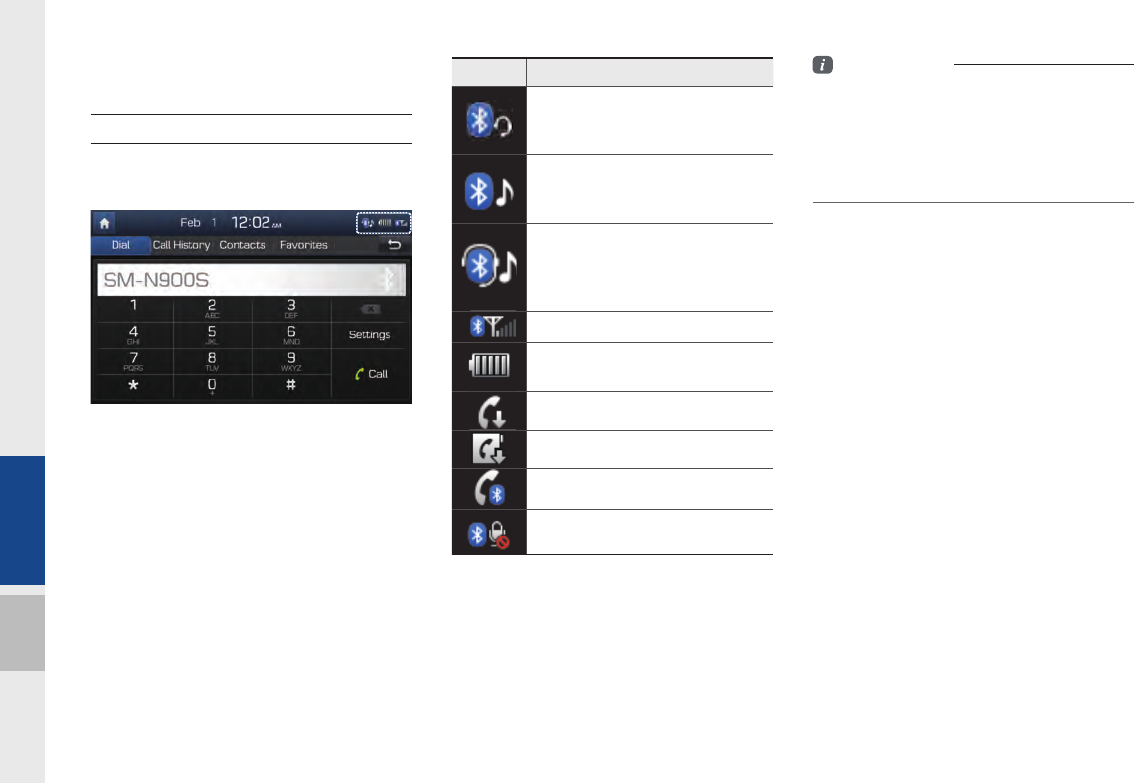
3-6 I Using Bluetooth
Bluetooth Phone
Phone Status Icons
Shows the current phone status in the
right top of the display.
Information
• The battery level icon and the call signal
strength indicator may not be supported in
some Bluetooth devices.
• The battery level may differ from the actual
level remaining.
Icons Description
You can use Bluetooth phones
when a Bluetooth hands-free
connection is established.
You can use Bluetooth audio
features when a Bluetooth audio
connection is established.
You can use Bluetooth phones
and audio features when both
Bluetooth hands-free and audio
connections are established.
Call signal strength indicator
Battery level of the Bluetooth
devices connected
Downloading Call History list
Downloading Contacts
In a Bluetooth phone call
Microphone muted
H_DH_G4.5[L]AV PART3.indd 3-6H_DH_G4.5[L]AV PART3.indd 3-6 2014-07-02 오후 5:14:242014-07-02 오후 5:14:2
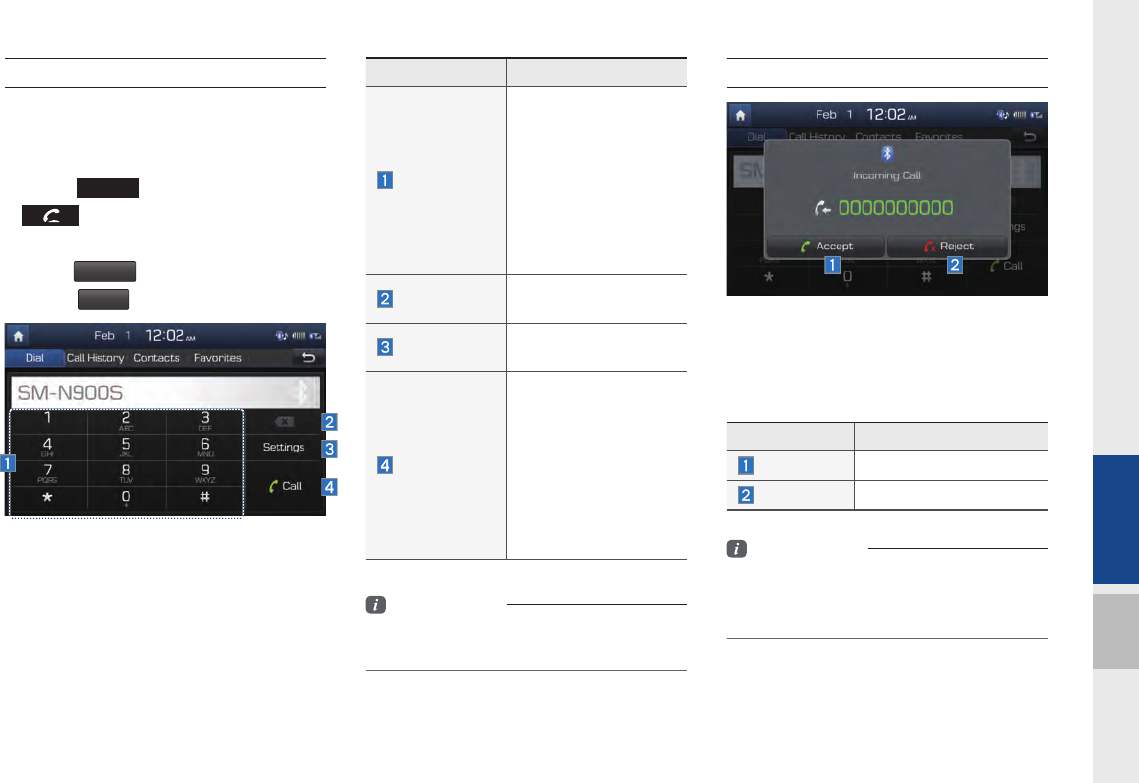
Bluetooth Phone I 3-7
03
Dial
Dials a call after the Bluetooth devices are
connected.
•Select
PHONE
key in the head unit or
key in the steering wheel remote
control.
•Select
All Menus
from the full screen dis-
play ▶
Phone
.
Name Description
Keypad
Use the keypad to
enter the phone
number that you want
to call. Press and hold
the last number of
a speed dial to dial
a number that you
added to the Speed
Dial list in the phone
Delete Delete the numbers
that you entered.
Settings Moves to Phone
Settings Screen
Call
Makes a call after
you dial a number
and select CALL. If
the number is listed
in Dialed Calls, you
can select the number
and press CALL to
automatically dial that
number again.
Information
• Some types of mobile phones may not
support the Speed Dial function.
Accept/Reject Call
If there is an incoming call after you made
a Bluetooth connection, a popup message
will appear.
Information
• In some mobile phones, the caller's number
may not be displayed, and the Ignore feature
may not be supported.
Name Description
Accept Answers the call.
Reject Ignores the call.
H_DH_G4.5[L]AV PART3.indd 3-7H_DH_G4.5[L]AV PART3.indd 3-7 2014-07-02 오후 5:14:242014-07-02 오후 5:14:2
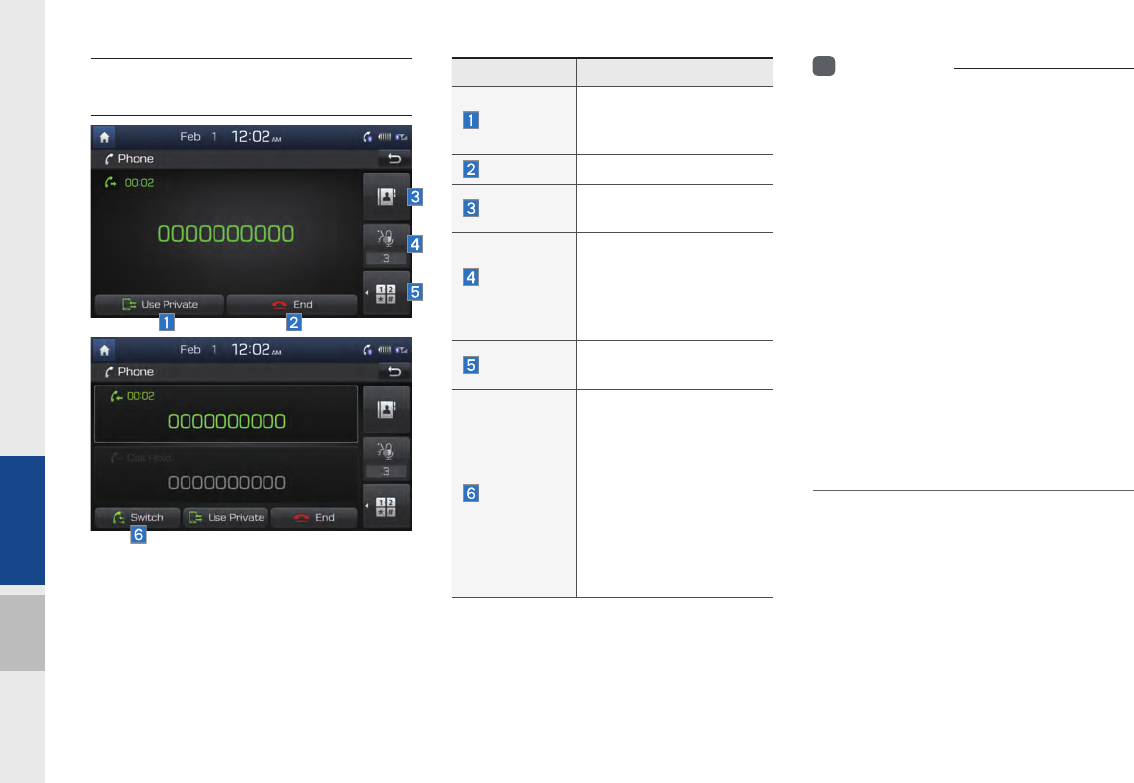
3-8 I Using Bluetooth
Using the Menu During
a Phone Call
When making a call, you can use the fol-
lowing menu items.
Name Description
Use Private
Switches a voice call
from the car hands-free
to the mobile phone.
End Ends a call.
Contacts Displays the Contacts
list.
Outgoing
Volume
Displays the Mic Volume
settings. You can adjust
the in-call volume that
the other party hears
(level 1 - 5).
Keypad Moves to a screen for
entering ARS numbers.
Switch
Switches to a call on
hold, if any. You can also
switch calls by select-
ing the number in the
Information Display. The
Switch function switches
the current call to a
waiting call in order to
answer a new incoming
call.
i
Information
• If the caller's number is listed in Contacts, the
caller's name will be displayed. Otherwise,
only the number will be displayed. In some
mobile phones, the phone number may not
be displayed.
• In some Bluetooth devices, the Use Private
feature may not be supported.
• In some Bluetooth devices, the Switch feature
may not be supported.
• During a phone call on a Bluetooth Handsfree,
you cannot access other modes, such as AV
and Settings. You can switch to in-call volume
control and navigation modes only.
• Depending on handset types, the in-call
volume the other party hears may differ. If the
other party hears your voice too low or too
loud, adjust the mic volume.
H_DH_G4.5[L]AV PART3.indd 3-8H_DH_G4.5[L]AV PART3.indd 3-8 2014-07-02 오후 5:14:292014-07-02 오후 5:14:2
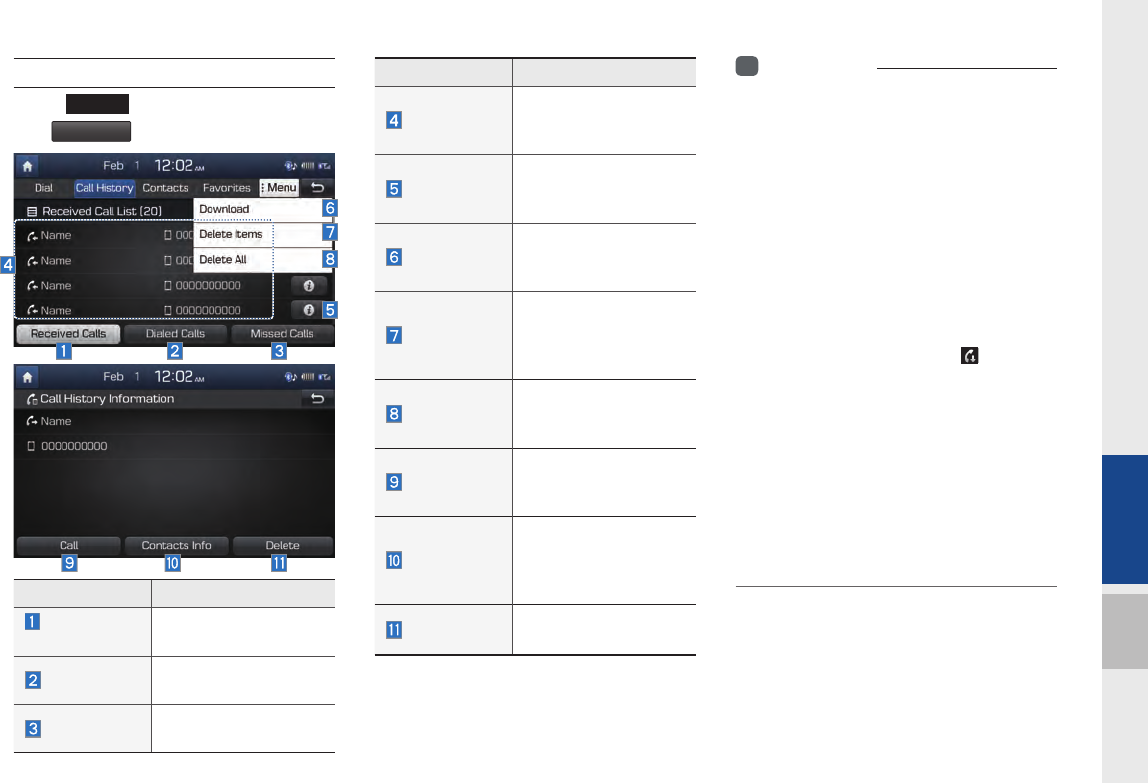
Bluetooth Phone I 3-9
03
Call History
Select
PHONE
key in the head unit ▶ and
then
Call History
.
Name Description
Call History
Displays all of your call
history. Select from the
list to dial the number.
Information
Displays the details of
your call history
information.
Download
Downloads the call
history information from
your mobile phone.
Delete Items
Deletes the items
that you select from
your Call History
Information.
Delete All
Deletes all of the items
from your Call History
Information.
Call
Dials the selected
number in your Call
History Information.
Contacts Info
Goes to the Contact
Information screen if
the number has been
stored.
Delete Deletes your call
history information.
i
Information
• In some mobile phones, call records may not
be added to your Call History.
• Calls from restricted ID's are not added to
your Call History Information.
• Up to 20 calls can be added in each Dialed
Calls/Received Calls/Missed Calls list.
• The durations of each dialed/received call are
not displayed in your car's Call History list.
• The Recent option is not supported for sorting
all calls.
• While the call history download is in progress,
the status bar displays an icon ( ).
• If the call history download is turned off with
the Bluetooth device, the download will fail.
• Some devices require a device authentication
for downloading your call history. If download
fails, check if the Bluetooth settings or display
status are normal.
• Some devices do not support downloading.
Check if your Bluetooth device supports
downloading.
Name Description
Received
Calls
Lists the calls that you
have received.
Dialed Calls Lists the calls that you
made.
Missed Calls Lists the calls you
missed.
H_DH_G4.5[L]AV PART3.indd 3-9H_DH_G4.5[L]AV PART3.indd 3-9 2014-07-02 오후 5:14:322014-07-02 오후 5:14:3
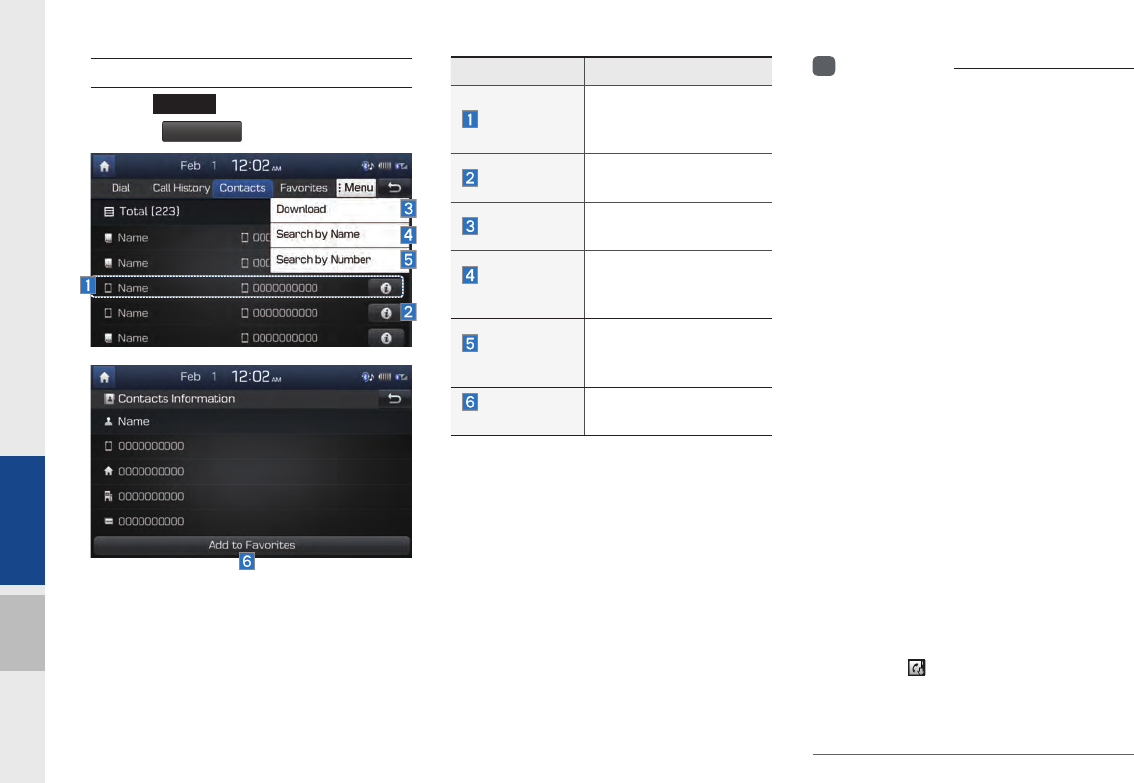
3-10 I Using Bluetooth
Contacts
Select
PHONE
key in the head unit ▶
and then
Contacts
i
Information
• Up to 5000 phone numbers can be
downloaded from a single, paired Bluetooth
device.
• You cannot edit and delete downloaded
phone numbers from your car.
• Contacts can be viewed only when the
Bluetooth device is connected.
• Even if the Bluetooth device is disconnected,
the downloaded data will remain.
(Note that deleting a paired phone will also
delete all downloaded Contacts and Call
History data)
• Downloaded phone numbers may be lost
depending on the condition of the head unit.
Keep your important data in a safe place.
• Depending on differing mobile phone models
and conditions, the time for transferring and
downloading contacts may vary.
• If you download contacts from your phone,
the existing data will be deleted.
• By default, contacts from both the SIM card
and your mobile phone are downloaded at the
same time.
• While downloading contacts, the status bar
displays a ( ).
• If the contacts download function is turned off
on the Bluetooth device, the download will not
be available.
Name Description
Contacts List
The list of Contacts.
Select from the list to
dial the number.
Information Displays contact
information.
Download Downloads contacts
from your mobile phone.
Search by
Name
Searches Contacts
for the name that you
enter.
Search by
Number
Searches Contacts for
the number that you
enter.
Add to
Favorites
Adds a phone number
to Favorites.
H_DH_G4.5[L]AV PART3.indd 3-10H_DH_G4.5[L]AV PART3.indd 3-10 2014-07-02 오후 5:14:462014-07-02 오후 5:14:4
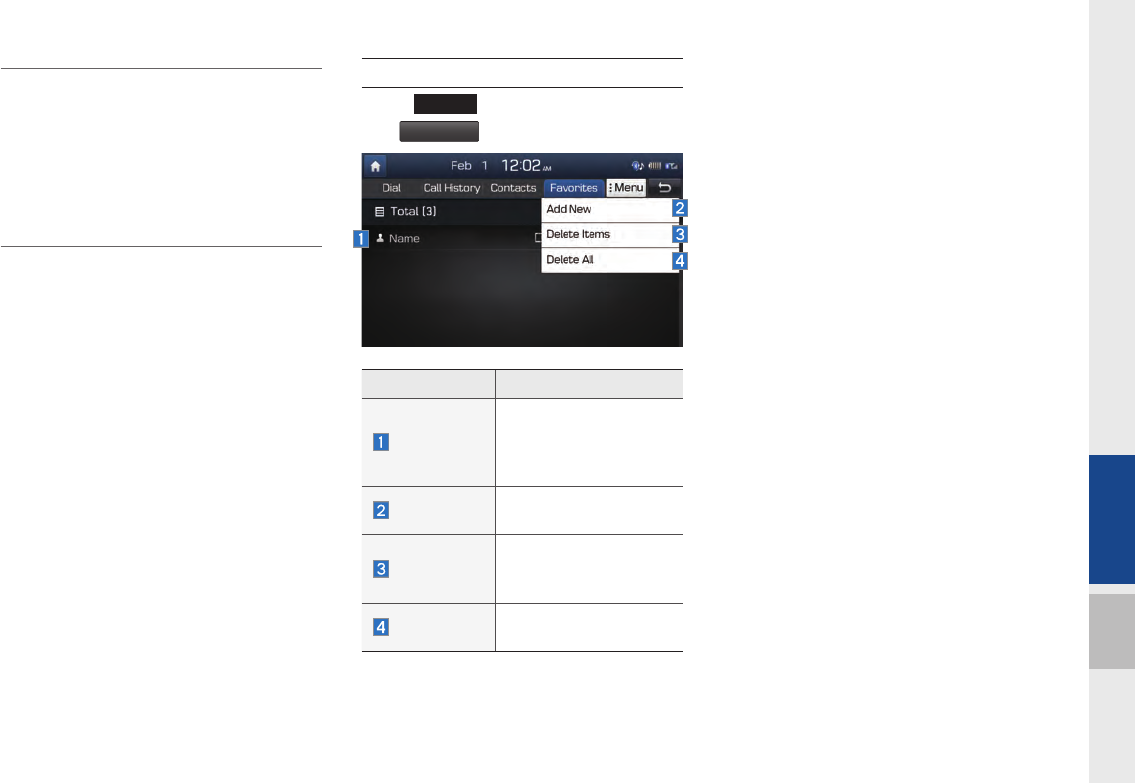
Bluetooth Phone I 3-11
03
• Some devices require a device authentication
for downloading your contacts. If download
fails, check if the Bluetooth settings or display
status are normal.
• Some devices do not support downloading.
Check if your Bluetooth device supports
downloading.
Favorites
Select
PHONE
key in the head unit ▶ and
then
Favorites
.
Name Description
Favorites
Lists the phone
numbers saved as
Favorites. Select from the
list to dial the number.
Add New Adds a new number to
Favorites.
Delete Items
Deletes numbers
that you select from
Favorites.
Delete All Deletes all of the
numbers from Favorites.
H_DH_G4.5[L]AV PART3.indd 3-11H_DH_G4.5[L]AV PART3.indd 3-11 2014-07-02 오후 5:14:562014-07-02 오후 5:14:5

3-12 I Using Bluetooth
MEMO
H_DH_G4.5[L]AV PART3.indd 3-12H_DH_G4.5[L]AV PART3.indd 3-12 2014-07-02 오후 5:14:592014-07-02 오후 5:14:5
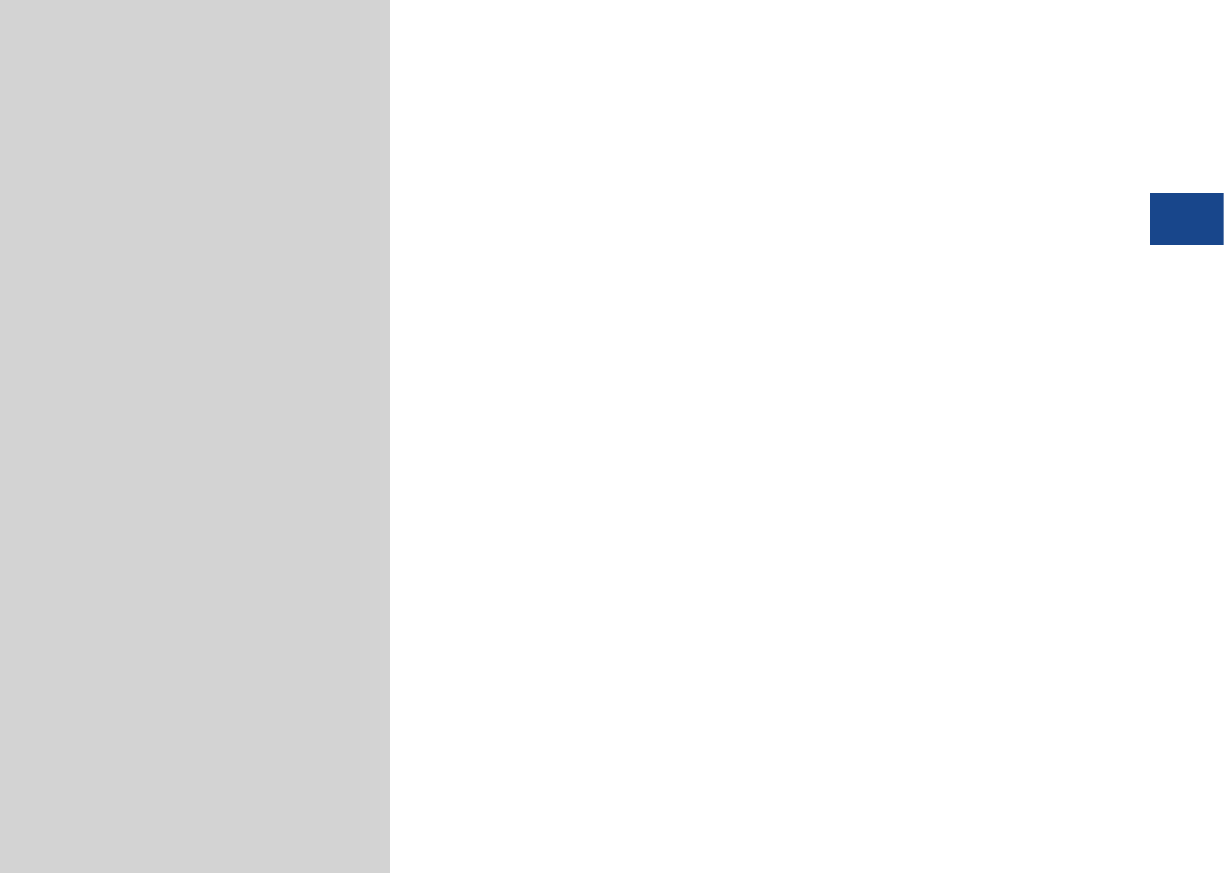
Climate Mode
Camera
part.4 Other Features
04
H_DH_G4.5[L]AV PART4.indd 4-1H_DH_G4.5[L]AV PART4.indd 4-1 2014-07-02 오후 5:16:122014-07-02 오후 5:16:1
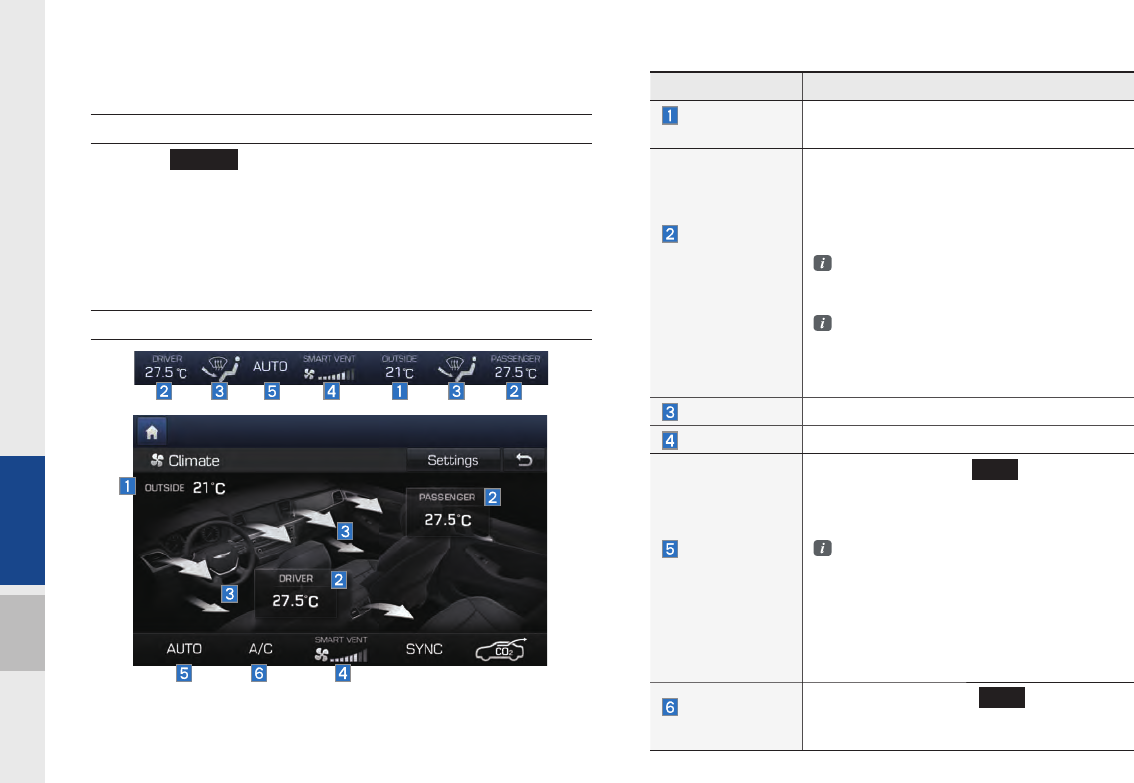
4-2 I Other Features
Other Features
Climate Mode
Operating Climate Mode
Press the
CLIMATE
key for the climate system to see status infor-
mation in the full screen display.
While multimedia is in use, the climate system information will be
displayed over top when you control the temperature (TEMP) or
turn on the air conditioner (A/C).
Basic Mode Screen
Name Description
Outside
Temperature
Displays the current temperature outside the
vehicle
Set the tem
perature of the
driver's seat
and passenger
seats
Displays the configured temperature settings
for the driver's seat and the passenger seats.
Cooling and heating will continue until the
temperature matches the configured tem-
perature settings.
The internal temperature can be cotrolled
in increments of 0.5°C within a range of
17.5°C to 31.5°C.
LOW is displayed when the temperature
is set to anything below 17.5°C, and
HIGH is dis played when it is set to
anything above 31.5°C.
Air direction Displays the configured air direction settings.
Air volume Displays the configured air volume settings
Cooling/
heating control
status (AUTO)
It is displayed when the
AUTO
key is selected,
and cooling/heating operates automatically
according to the configured temperature set-
tings
AUTO will be off when you try do the fol
low ing with AUTO on:
- Control the air volume
- Control the air direction
- Turn on/off the air conditioner (A/C)
- To turn on the moisture removal
function for the windshield
Air conditioner
control status
It is displayed when the
A/C
key is
selected and the air conditioner starts cool-
ing/heating.
H_DH_G4.5[L]AV PART4.indd 4-2H_DH_G4.5[L]AV PART4.indd 4-2 2014-07-02 오후 5:16:152014-07-02 오후 5:16:1
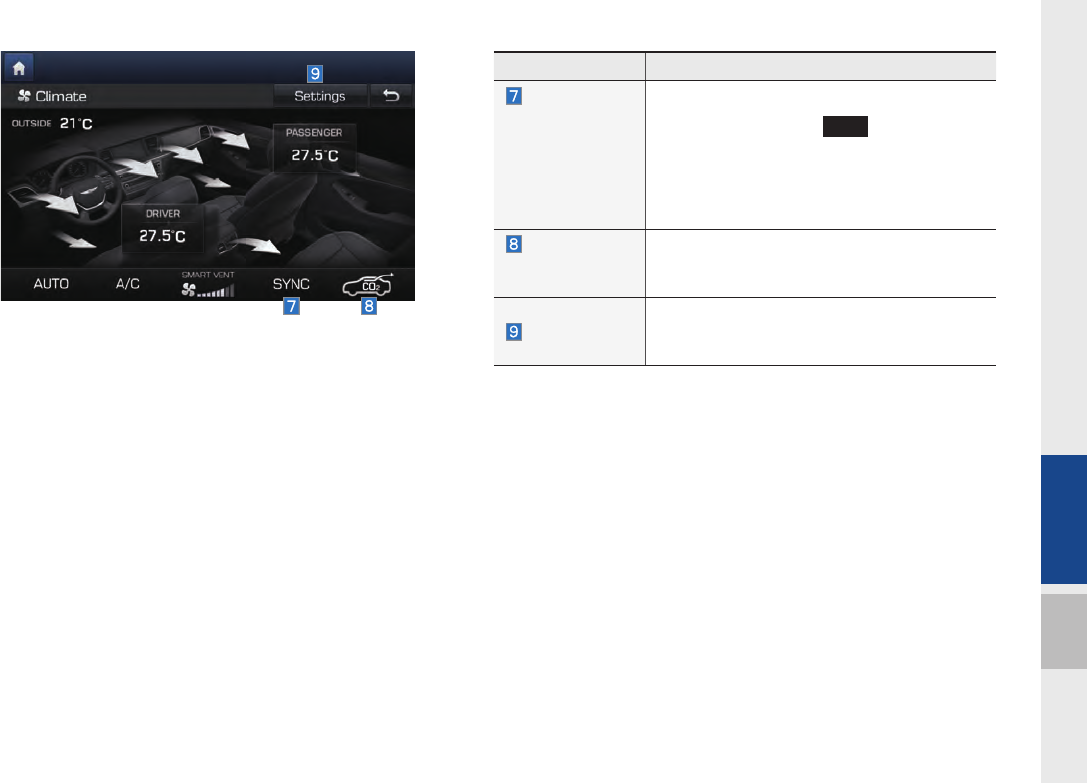
Climate Mode I 4-3
04
Name Description
Simultaneous
temperature
settings for the
driver's seat
and the pas
senger seats
(SYNC)
It is displayed when the
SYNC
key is selected
and the temperatures of the driver's seat and
the passenger seats can be configured at the
same time.
Alert to exces-
sive amount of
internal CO2
It is displayed when high level of internal CO2
level is detected and a feeling of driver fatigue
could be felt. Ventilate the internal air.
Settings
Goes to the Climate Settings screen.
Smart Ventilation, Auto Defog System, and
Rear Climate Control can be turned on and off.
H_DH_G4.5[L]AV PART4.indd 4-3H_DH_G4.5[L]AV PART4.indd 4-3 2014-07-02 오후 5:16:252014-07-02 오후 5:16:2
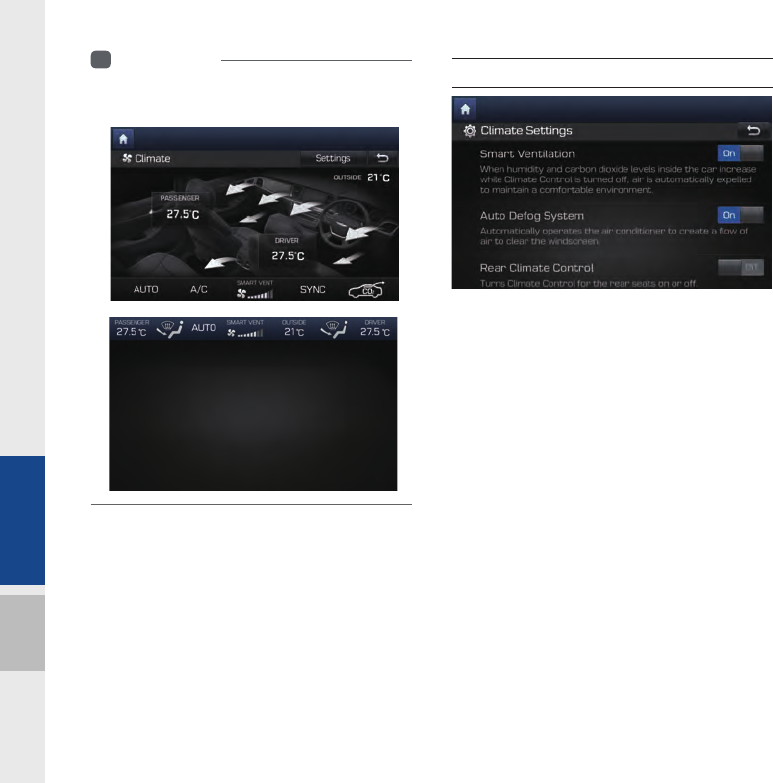
4-4 I Other Features
i
Information
• For vehicles with the driver's seat on the right,
the screen is shown as below.
Climate Setting Screen
H_DH_G4.5[L]AV PART4.indd 4-4H_DH_G4.5[L]AV PART4.indd 4-4 2014-07-02 오후 5:16:272014-07-02 오후 5:16:2
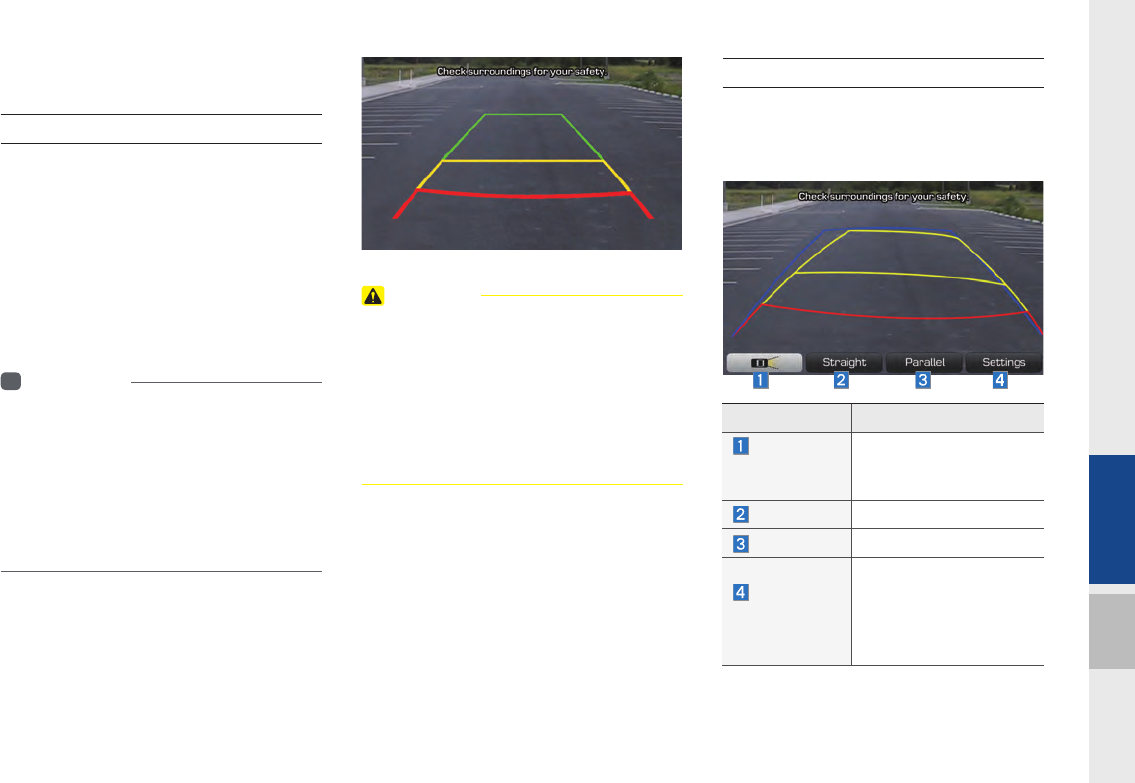
Camera I 4-5
04
Camera
About Rear Detection Camera
•This device is connected to a rear
detection camera to see behind the car
for safe reversing.
•When the engine starts, shift the gear to
R to activate the rear detection camera.
•Shift the gear to another position to
deactivate the rear detection camera.
i
Information
• While the device boots up, shift the gear to R
to activate the rear detection cameras.
• A separate chipset is used for the camera
screen while booting up, so it may be different
after booting up.
• When booted up, blinking may occur when
you switch to a UI screen.
CAUTION
• A wide-angle lens is installed as the rear
detection camera to get a wider view, so
there may be some difference between the
actual distance and the distance that appears
on-screen. For safety, make sure to view
the back, right, and left sides of the car for
yourself.
PGS (Parking Guide System)
PGS is Parking Guide System displayed
when the gear is at the R position with the
power on. It is optional.
Name Description
Switch to
Top/Nor mal
View
Changes the viewing
angle of the rear detection
camera.
Straight Activates Straight mode
Parallel Activates Parallel mode
Parking
guidance
setting
Displays the settings
screen for Voice Parking,
Display Guidelines, and
Sync Guidelines with
Steering.
H_DH_G4.5[L]AV PART4.indd 4-5H_DH_G4.5[L]AV PART4.indd 4-5 2014-07-02 오후 5:16:302014-07-02 오후 5:16:3
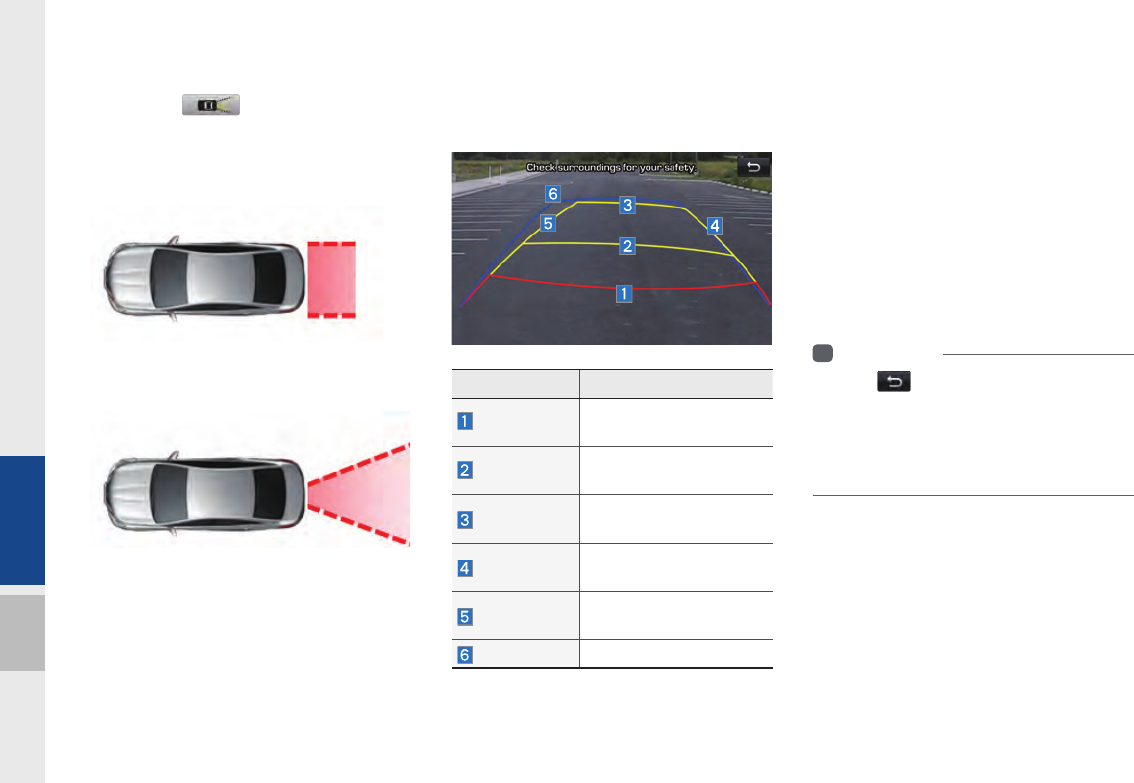
4-6 I Other Features
Rear View Angle Switch
Select the button to switch the
camera view angle to the top view (upper
viewing angle) or normal view (rear view-
ing angle).
Select the top view (upper viewing angle)
to see behind the car from a top angle.
Select normal view (rear viewing angle) to
see behind the car from a normal viewing
angle with perspective.
Straight Parking
Straight Parking is composed of the follow-
ing:
Straight Parking is composed of two steps:
•In step 1, the driver readies the car for
Straight Parking and stops at an appro-
priate position; selects Straight menu;
and steers into the parking space.
•In step 2, as with reverse parking, it dis-
plays the steering sync driving trajectory
and straight-steering-position driving
trajectory.
i
Information
• Press to switch to the rear detection
camera mode.
• If the car drives over 10km/h, the end of
parking assistance pop-up is displayed and it
switches to the rear detection camera mode.
Name Description
Red Line About 0.5 m from the rear
bumper
Yellow Line 1 About 1 m from the rear
bumper
Yellow Line 2 About 3 m from the rear
bumper
Yellow Line 3 Trajectory of the wheel on
the driver's side
Yellow Line 4 Trajectory of the wheel on
the passenger side
Blue Line Neutral steering trajectory
H_DH_G4.5[L]AV PART4.indd 4-6H_DH_G4.5[L]AV PART4.indd 4-6 2014-07-02 오후 5:16:362014-07-02 오후 5:16:3
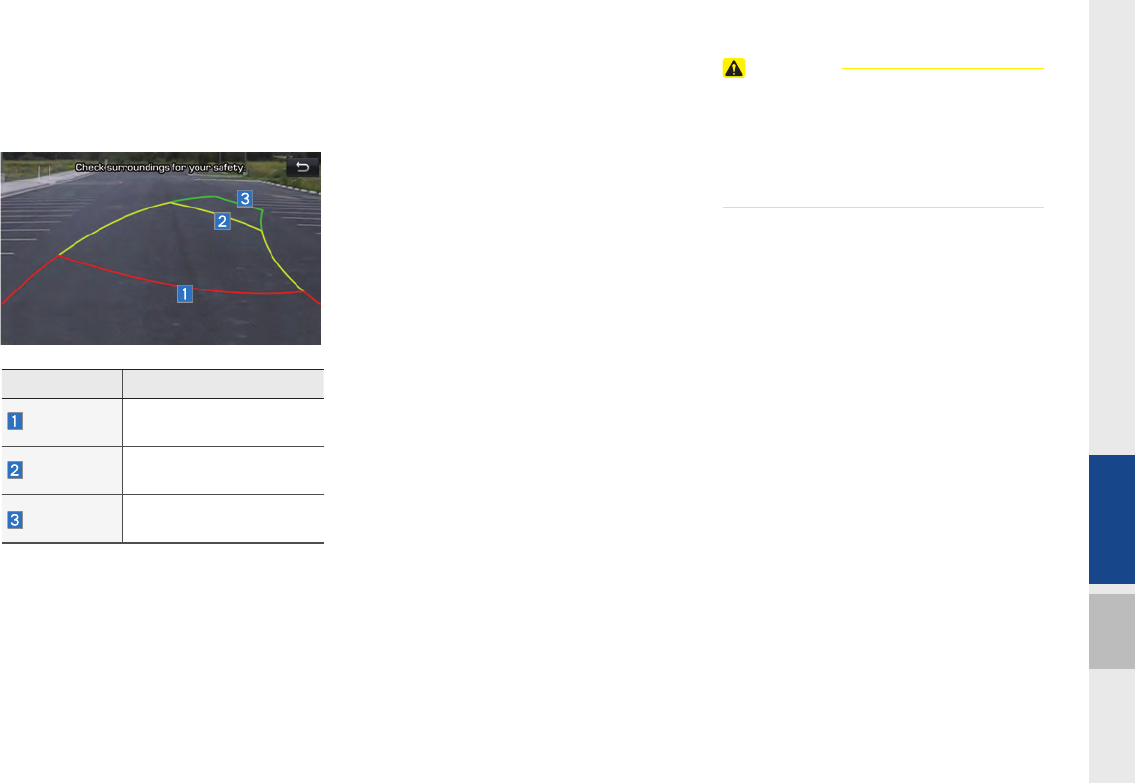
Camera I 4-7
04
Parallel Parking
The Parallel steering-sync driving trajec-
tory displays as follows:
Parallel parking is composed of 3 steps:
•In step 1, the driver selects Parallel
mode and readies the car in an appro-
priate position for parallel parking. Steer
into parking space to display the corre-
sponding guidelines. Parking Guideline
blinks until the green steering-sync
extension line matches the green park-
ing space guideline. Steer within a cer-
tain range until the blinking stops, and
then start reversing for step 2.
•In step 2, maintain the steering angle
from step 1 and the car reverses into
an appropriate position in the parking
space. When the car starts to reverse
while maintaining the steering angle, a
green guideline is displayed. The driver
reverses the car until the green guide-
line matches the inner parking line of
the parking space. When the car stops,
turn the wheel in the opposite direction
for step 3.
•In step 3, turn the handle back to its
original position and reverse the car
slowly to finish parallel parking.
CAUTION
• There may be some difference between the
actual distance and the distance that appears
on-screen. For safety, make sure to view
the back, right, and left sides of the car for
yourself.
Name Description
Red Line About 0.5 m from the rear
bumper
Yellow Line About 3 m from the rear
bumper
Green Line About 6 m from the rear
bumper
H_DH_G4.5[L]AV PART4.indd 4-7H_DH_G4.5[L]AV PART4.indd 4-7 2014-07-02 오후 5:16:432014-07-02 오후 5:16:4
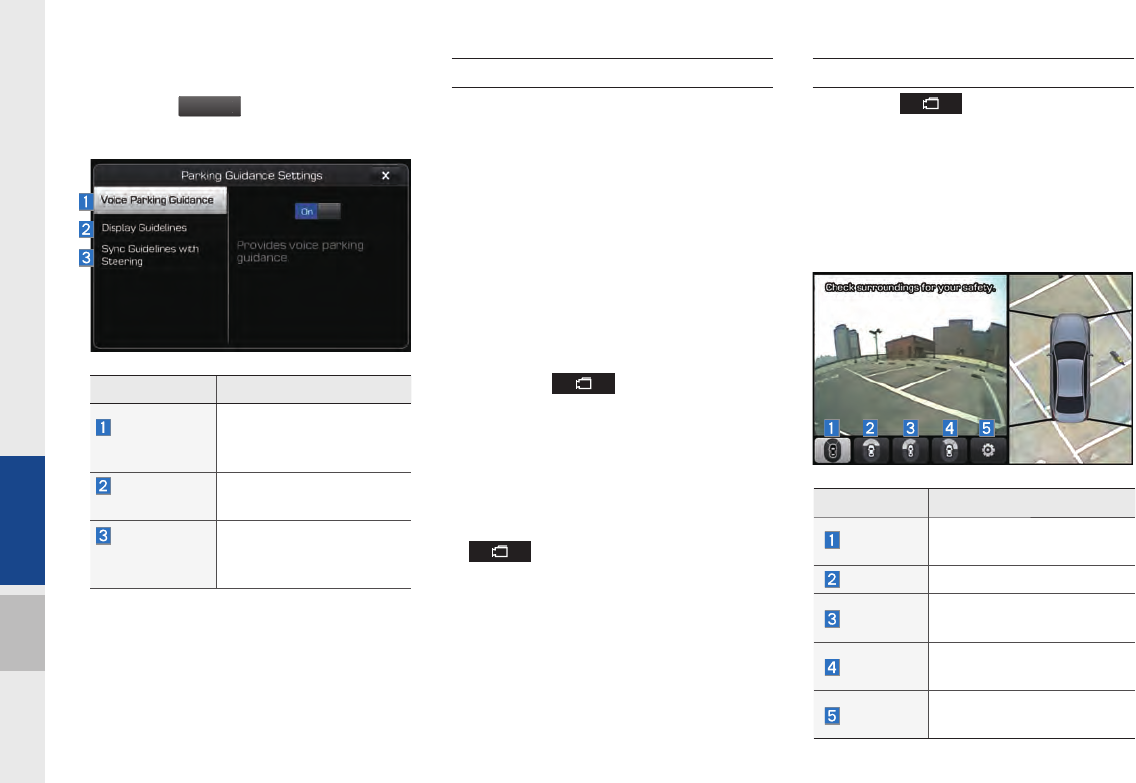
4-8 I Other Features
Parking Settings
Select the
S
ettin
g
s
button to display the
Parking Settings pop-up menu.
AVM (Around View Monitor)
With the power on, the AVM is connected
to the AVM camera to see the front, rear,
and back of the car when driving at low
speeds (10km/h or less). It is optional.
•The AVM-camera front detection mode
will be activated when driving at low
speeds (10km/h or less). When the car
drives over 10km/h, the AVM camera
screen is disabled.
•When the key is pressed and
the gear is in a position other than P or
R while the engine is running, the AVM
camera automatically starts when the
car accelerates.
•Shift gears to P or R and turn off the
key to disable the front detec-
tion camera screen.
•The rear detection mode of the AVM
camera is activated with the gear is
positioned to R.
Front AVM
Select the key after starting the
engine.
If the gear is in a position other than P or
R, it automatically switches to the front
detection AVM camera mode when the
car accelerates.
Name Description
Voice Parking
Guidance
Configure to use voice
guidance for Straight and
Parallel parking.
Display
Guidelines
Configures the display
parking guidelines.
Sync
Guidelines
with Steering
Configures the
guideline-steering sync
function.
Name Description
AVM Displays all of the images
around the car.
Front Displays the front image.
Front left Displays the front-left
image.
Front right Displays the front-right
image.
Settings Displays the Parking
Guidance Settings screen.
H_DH_G4.5[L]AV PART4.indd 4-8H_DH_G4.5[L]AV PART4.indd 4-8 2014-07-02 오후 5:16:482014-07-02 오후 5:16:4
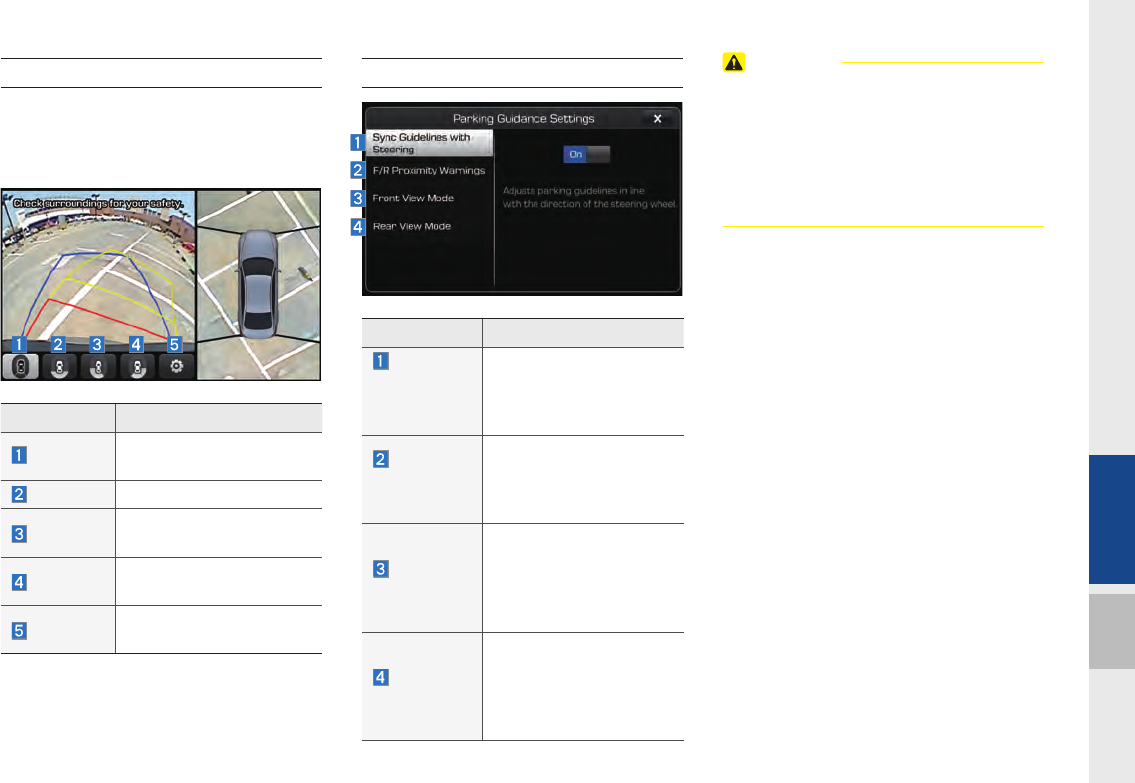
Camera I 4-9
04
Rear AVM
If the gear is positioned to R, the rear AVM
camera is automatically switched to the
operational mode.
Parking Guidance Settings
CAUTION
• A wide-angle lens is installed for the front
detection camera to get a wider view, so there
may be some difference between the actual
distance and the distance that appears on-
screen. For safety, make sure to check the
front, right, and left sides for yourself.
Name Description
AVM Displays all of the images
around the car.
Rear Displays the rear image.
Rear left Displays the rear-left
image.
Rear right Displays the rear-right
image.
Settings Displays the Parking
Guidance Settings screen.
Name Description
Sync
Guidelines
with
Steering
Used to adjust the
Parking Guidelines
according to the steering
wheel position.
F/R
Proximity
Warnings
Provides a warning when
an object is in close prox-
imity to the front or rear of
the vehicle.
Front View
Mode
Displaying the front AVM,
select the basic display
mode of the camera
screen. (AVM, Front left,
Front right, and Front.)
Rear View
Mode
Displaying the rear AVM,
select the basic display
mode of the camera
screen. (AVM, Rear left,
Rear right, and Rear.)
H_DH_G4.5[L]AV PART4.indd 4-9H_DH_G4.5[L]AV PART4.indd 4-9 2014-07-02 오후 5:17:022014-07-02 오후 5:17:0

4-10 I Other Features
MEMO
H_DH_G4.5[L]AV PART4.indd 4-10H_DH_G4.5[L]AV PART4.indd 4-10 2014-07-02 오후 5:17:122014-07-02 오후 5:17:1
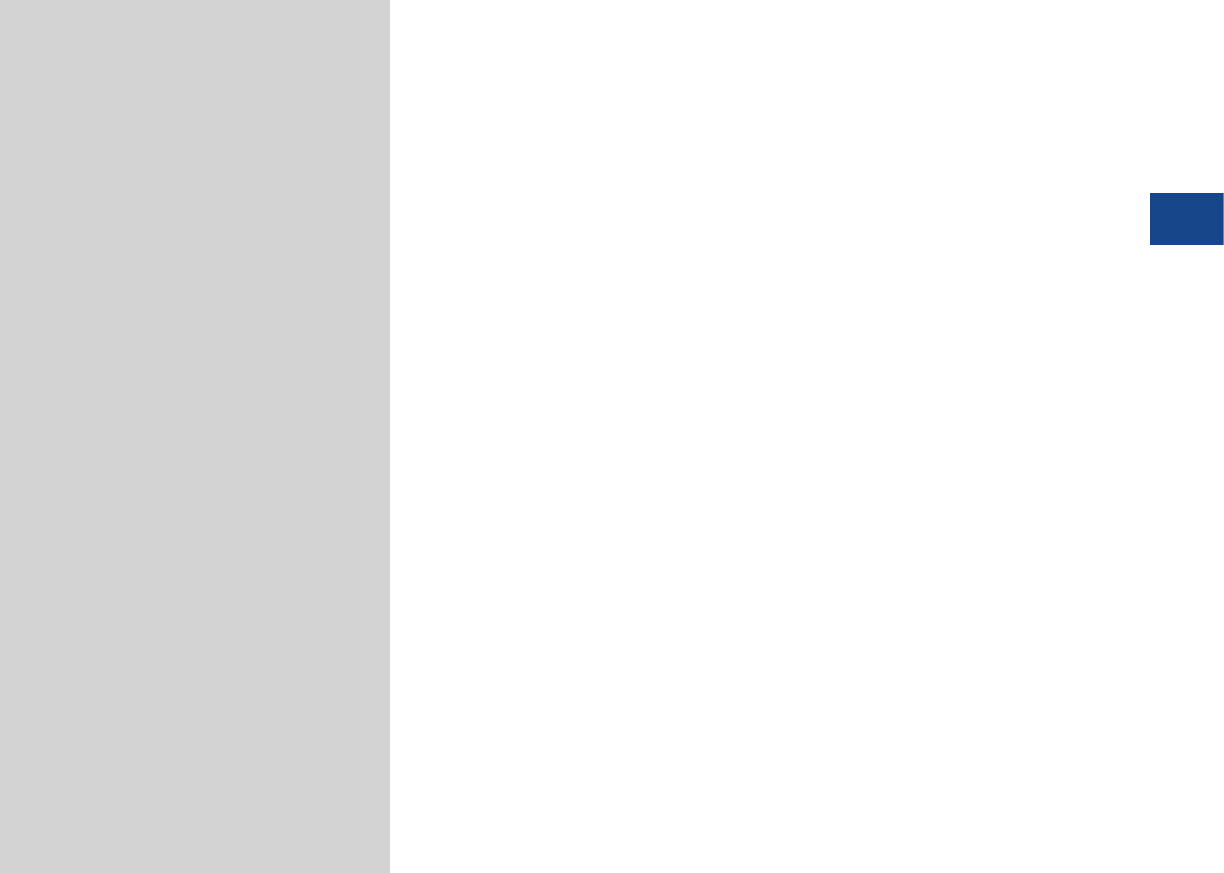
Setup
Sound Settings
Display Settings
Phone Settings
Clock Settings
DivX® VOD
AUX
Language
Keyboard Settings
Agreement
Screen Saver Settings
System Info
Rear Lock
part.5 Setup
05
H_DH_G4.5[L]AV PART5.indd 5-1H_DH_G4.5[L]AV PART5.indd 5-1 2014-07-02 오후 5:18:262014-07-02 오후 5:18:2
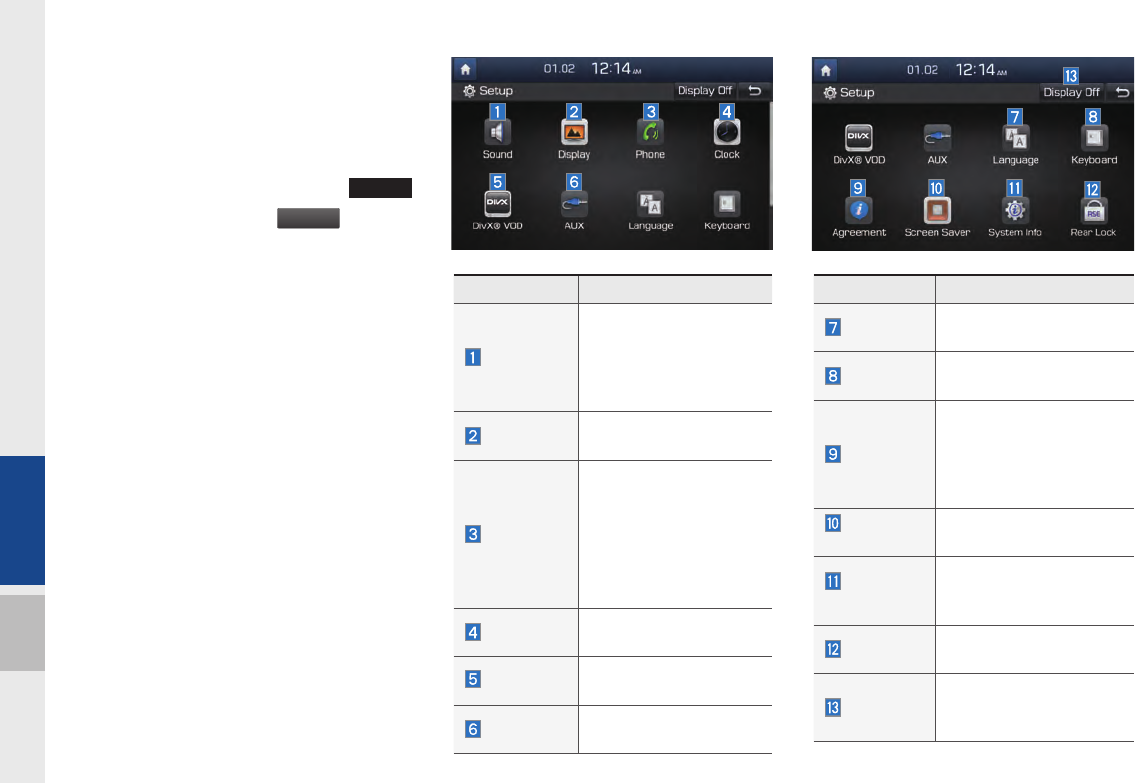
5-2 I Setup
Setup
Setup
Setup is the screen to control system set-
tings of the AVN.
To enter the screen, select the
SETUP
key of the device or the
S
etup
button in
All Menus.
Features Description
Sound
Provides the sound
control options for
Position, Bass, Middle,
Treble, Volume, Ratio
and Advanced settings.
Display Provides the Adjust/
Illumination settings.
Phone
Provides the Bluetooth
connection/ Auto
download/Auto connec-
tion priority/Ringtone/
Bluetooth audio
streaming/ Bluetooth
System info settings.
Clock Provides the Time and
View settings.
DivX
®
VOD Provides Registration
information.
AUX Provides NTSC/PAL
settings.
Features Description
Language Provides the Change
Language settings.
Keyboard Provides settings to
switch keyboard layouts.
Agreement
Provides the User
Agreement Screen
settings to make this
screen disappear
automatically.
Screen
Saver
Provides the Clock/
Image/None settings.
System
Info
Provides software and
storage space
information.
Rear Lock Provides the Rear Lock
Settings
Display Off
Provides the Display Off
(touch activation)
function.
H_DH_G4.5[L]AV PART5.indd 5-2H_DH_G4.5[L]AV PART5.indd 5-2 2014-07-02 오후 5:18:292014-07-02 오후 5:18:2
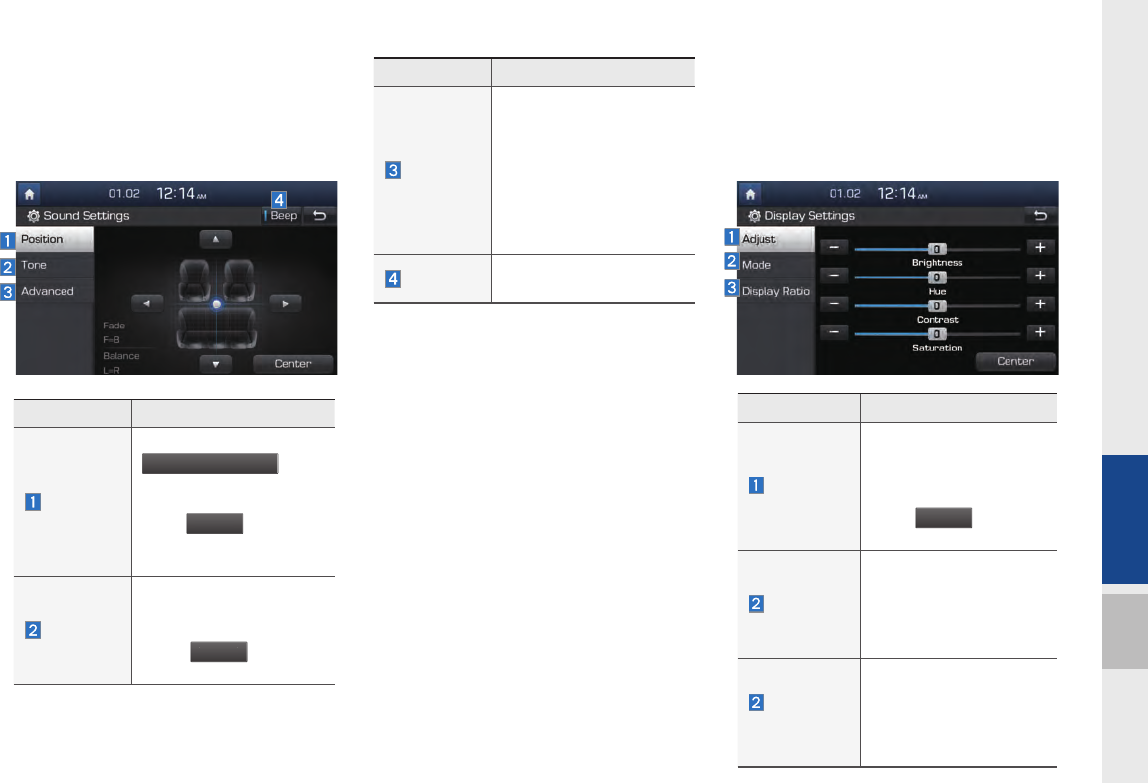
Setup I 5-3
05
Sound Settings
Adjusts the sound effects for the whole
system.
Display Settings
Controls the display brightness and image
rate for the whole system.
Features Description
Adjust
Drag the slide bar to
control the Brightness/
Hue/Contrast/Saturation
settings.
Press
C
enter
to initial-
ize the settings.
Mode
You can select Daylight/
Night/Automatic options
for the display bright-
ness according to mode
changes.
Display
Ratio
Aspect ratio can be
switched between
Normal, Full, and Wide.
This option is available
only when in video mode.
Features Description
Position
Select the
Up/Down/Left/Right
button to control sound
positioning.
Press
C
enter
to
concentrate the sound on
the center of vehicle.
Tone
Drag the slide bar to
control bass/middle/treble
settings.
Press
C
enter
to initialize
the settings.
Features Description
Advanced
You can select Speed
dependent volume control
to automatically control
the volume by the
vehicle's speed and
Surround sound options.
(Surround sound is
optional.)
Beep Select to activate a beep
when pressing buttons.
H_DH_G4.5[L]AV PART5.indd 5-3H_DH_G4.5[L]AV PART5.indd 5-3 2014-07-02 오후 5:18:462014-07-02 오후 5:18:4
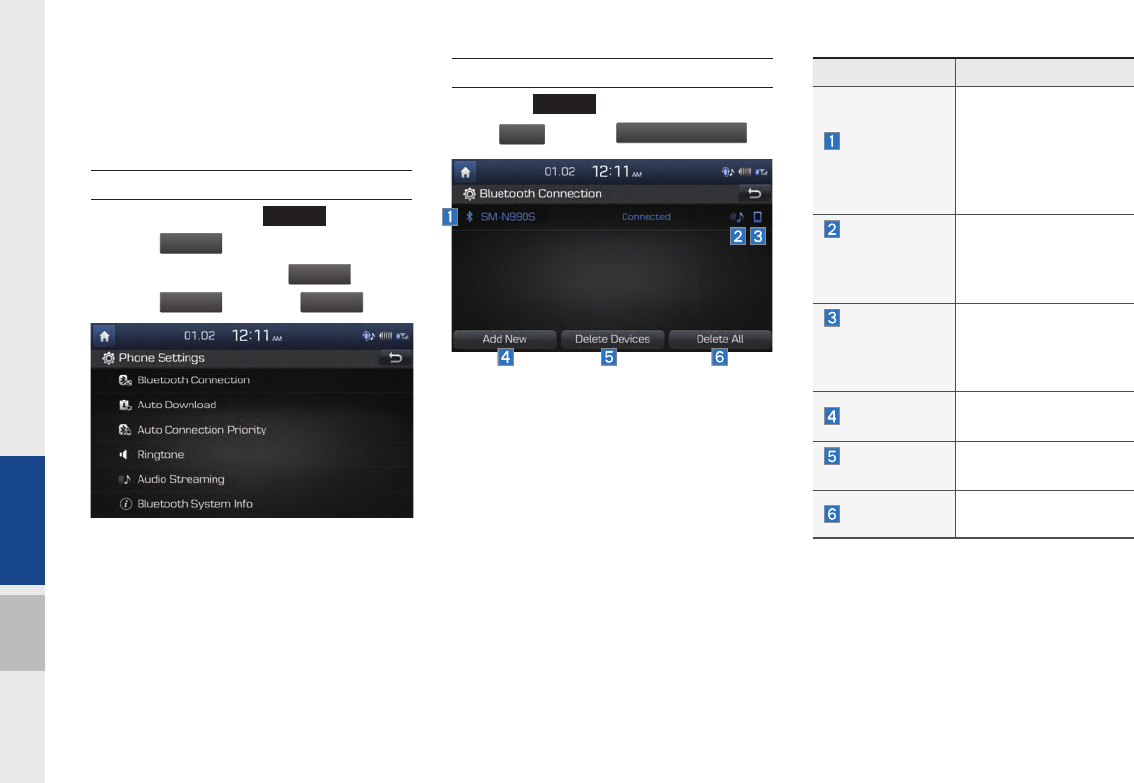
5-4 I Setup
Phone Settings
Changes Bluetooth phone settings.
Phone Settings
•Select the head unit
SETUP
key ▶
Select
Ph
on
e
.
•Home screen ▶ Select
All
menus
▶
Select
S
ettings
▶ Select
Ph
on
e
.
Bluetooth Connection Settings
Select the
SETUP
key in the head unit ▶
Select
Ph
o
n
e
▶ Select
B
luetooth
C
onnectio
n
Features Description
Paired Device
List
Displays the paired
Bluetooth device list.
When selecting from
the list, the device is
connected or
disconnected.
Bluetooth
Audio
Connection
Status
An icon appears when
you make a Bluetooth
Audio connection.
Bluetooth
Handsfree
Connection
Status
An icon appears when
you make a Bluetooth
hands-free
connection.
Add New Register a new
Bluetooth device.
Delete
Devices
Select and delete a
paired device.
Delete All Delete all paired
devices.
H_DH_G4.5[L]AV PART5.indd 5-4H_DH_G4.5[L]AV PART5.indd 5-4 2014-07-02 오후 5:18:542014-07-02 오후 5:18:5
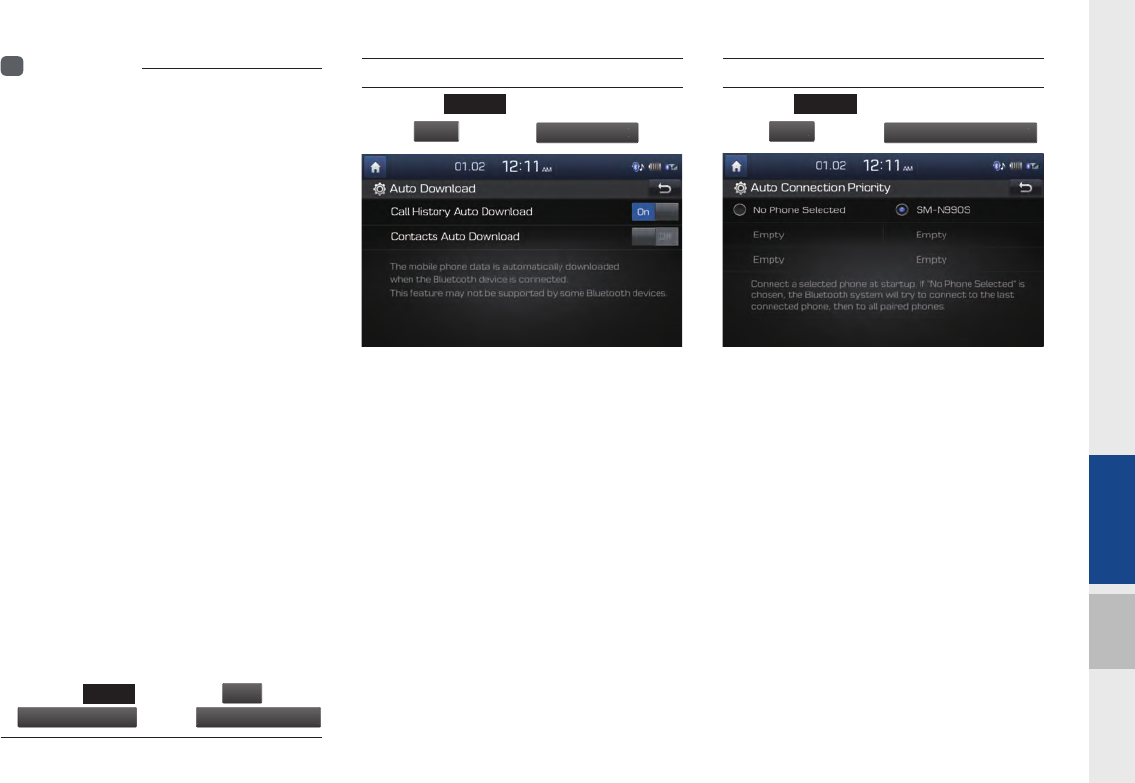
Setup I 5-5
05
i
Information
• Up to 5 Bluetooth devices can be paired.
• Only one Bluetooth device can be connected
at a time.
• During a Bluetooth device connection, another
device cannot be paired.
• When you delete a paired device, the Call
History and Contacts stored in the head unit
are also completely deleted.
• Bluetooth Hands-free and Bluetooth Audio
functions are supported.
• Hands-free and audio-supported devices,
such as a Bluetooth smartphone or audio, will
function normally.
• When a Bluetooth device is connected, if
the Bluetooth connection is unexpectedly
disconnected, due to being out of communication
range, the device powering off, or a Bluetooth
communication error, the Bluetooth device
automatically searches for and connects to
nearby Bluetooth devices.
• If the system is not stable, due to a vehicle-
Bluetooth device communication error, restore
the Default Factory Settings.
• For Default Factory Settings, the bluetooth
settings are reset to factory settings
• Select the
SETUP
key ▶ Select
Ph
o
n
e
▶ Select
Bluetooth S
y
stem Info
▶Select
Default Factor
y
Settin
g
s
Auto Download
Select the
SETUP
key in the head unit ▶
Select
P
h
o
n
e
▶ Select
A
uto
D
own
l
oa
d
.
When connecting through Bluetooth,
Contracts and Call History are automati-
cally downloaded to the vehicle.
This function can be disabled if you don't
want to use it.
Some mobile phones may not support this
function.
Auto Connection Priority
Select the
SETUP
key in the head unit ▶
Select
Ph
o
n
e
▶ Select
A
uto
C
onnection Priority
.
When the engine is running, the selected
Bluetooth device is automatically con-
nected. If you fail to connect the selected
device, the previously-connected device is
automatically connected, and if it also fails,
then it tries to connect all paired devices
sequentially.
Depending on auto connection priority,
connection to a device may takes time.
H_DH_G4.5[L]AV PART5.indd 5-5H_DH_G4.5[L]AV PART5.indd 5-5 2014-07-02 오후 5:19:022014-07-02 오후 5:19:0
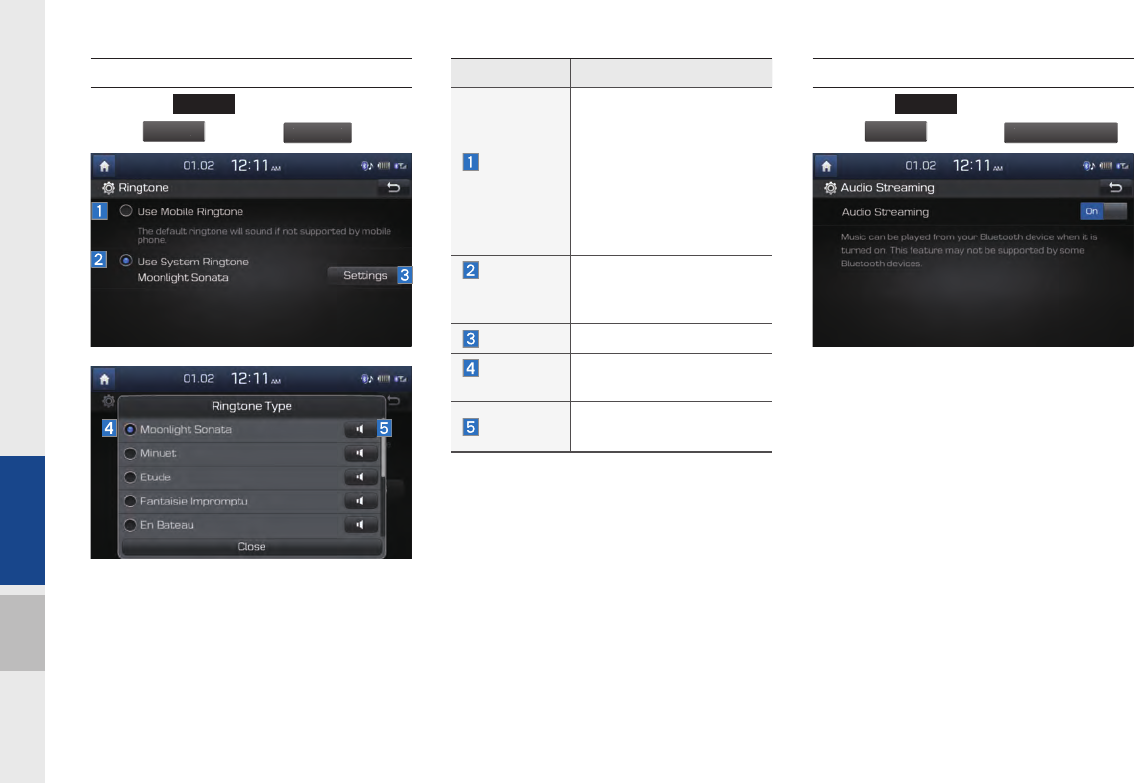
5-6 I Setup
Ringtone
Select the
SETUP
key in the head unit ▶
Select
P
h
o
n
e
▶ Select
Ri
n
g
tone
.
Audio Streaming
Select the
SETUP
key in the head unit ▶
Select
Ph
o
n
e
▶ Select
A
udio
S
treamin
g
.
When audio streaming is set, you can play
the music stored on a mobile device.
When this setting is off, Audio Streaming
is not available.
Some mobile phones may not support this
function.
Features Description
Use Mobile
Ringtone
The configured mobile
ringtone comes out
through the vehicle
speakers when you
receive a call. When a
mobile doesn’t support it,
the basic ringtone of the
vehicle will be used.
Use
System
Ringtone
The system ringtone will
be used.
Settings Changes the ringtone.
Ringtone
Type
Selects a ringtone by
name.
Preview Previews the available
ringtones.
H_DH_G4.5[L]AV PART5.indd 5-6H_DH_G4.5[L]AV PART5.indd 5-6 2014-07-02 오후 5:19:032014-07-02 오후 5:19:0
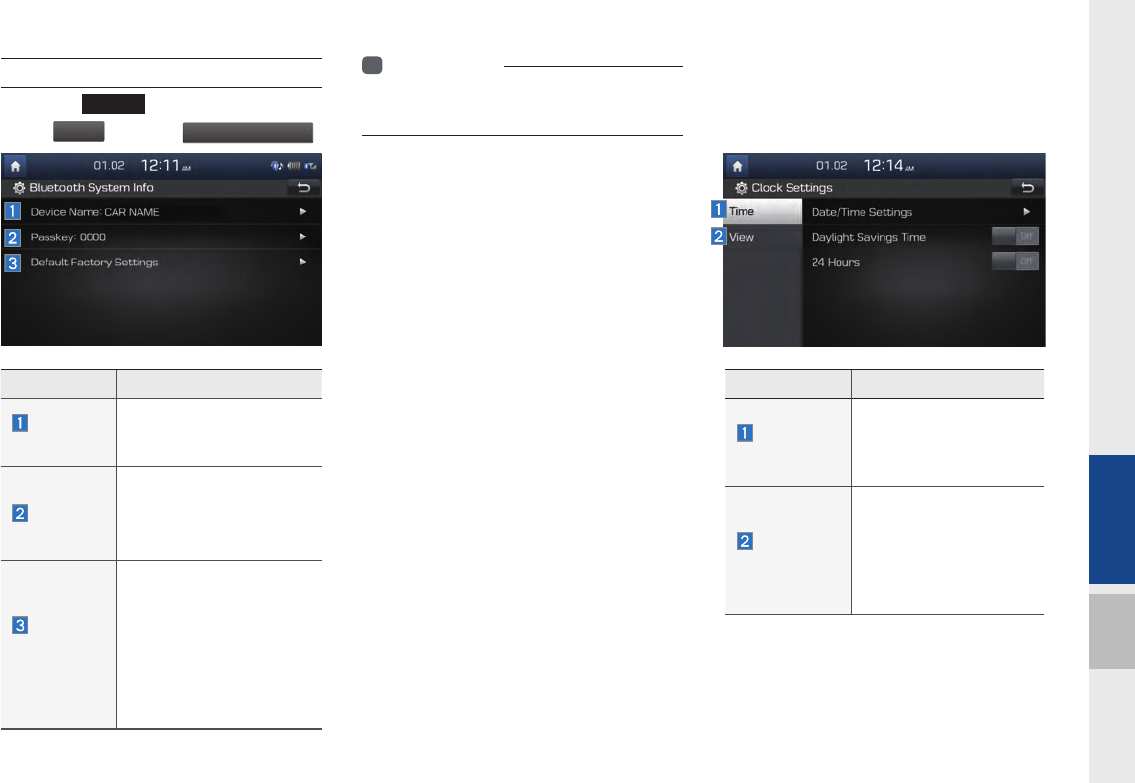
Setup I 5-7
05
System Bluetooth Information
Select the
SETUP
key in the head unit ▶
Select
P
h
o
n
e
▶ Select
Bluetooth
S
ystem Info
.
i
Information
• The device name above is an example. Check
the actual information on the product.
Clock Settings
Provides the time and date settings.
Features Description
Device
Name
You can change the
Bluetooth device name of
the vehicle.
Passkey
You can change the pass-
key used for Bluetooth
device authentication. the
initial passkey is 0000.
Default
Factory
Settings
You can delete all paired
devices and restore the
Default Bluetooth Settings.
For Default Factory
Settings, all paired devices
are deleted, and the
system is reset to factory
settings.
Features Description
Time
Settings
Provides the Date/Time,
Daylight
Savings Time, 24-hour
settings.
View
Settings
Provides options to
select a digital or
analog clock widget for
the Frame and Home
screen, and to select the
Display Date settings.
H_DH_G4.5[L]AV PART5.indd 5-7H_DH_G4.5[L]AV PART5.indd 5-7 2014-07-02 오후 5:19:092014-07-02 오후 5:19:0
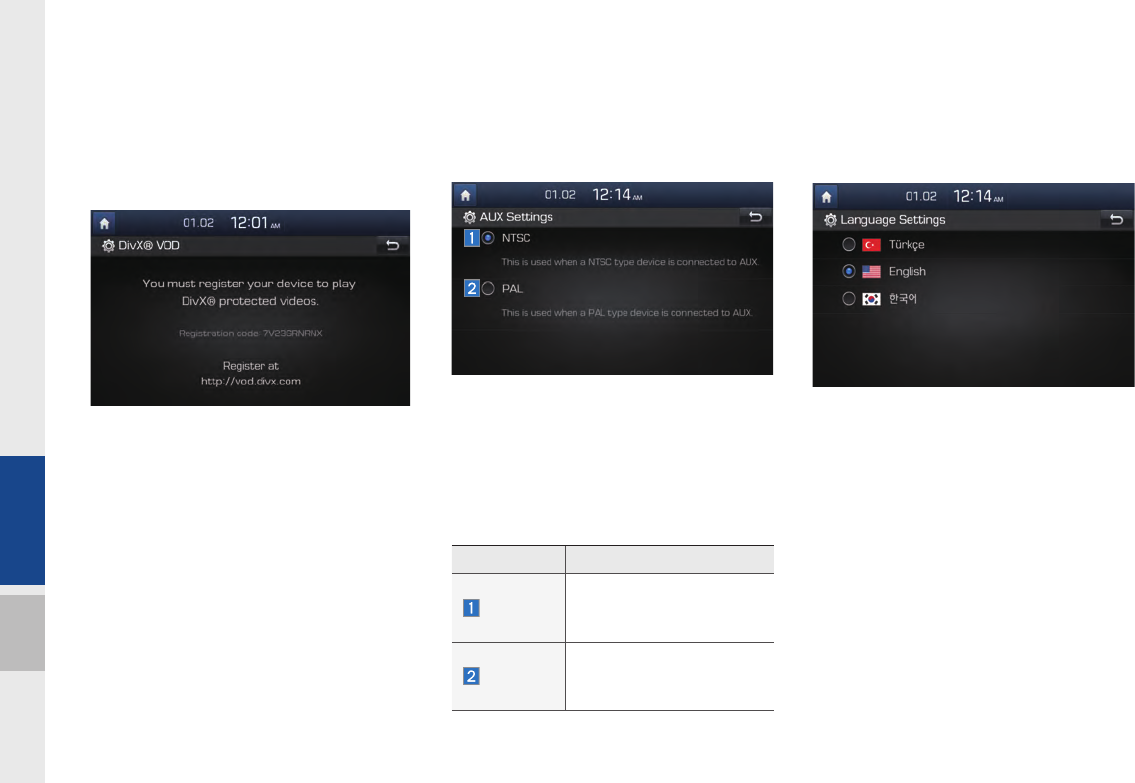
5-8 I Setup
DivX
Ⓡ
VOD
Refer to the registration code in the DivXⓇ
homepage when playing DivXⓇ protected
videos for the first time.
Register the product registration code
shown in this page online to start using
DivXⓇ videos.
AUX
Sets the AUX connection method accord-
ing to the screen output mode.
Refer to the screen output methods of the
external device to choose the AUX con-
nection method (NTSC/PAL). The screen
may not display correctly if the external
connection method is different.
Language
You can configure the displayed system
language.
When the language is changed, the sys-
tem language is automatically changed.
Unique data including MP3 file name is
not changed, and some languages don’t
support voice recognition.
Features Description
NTSC
The standard television
format in South Korea,
USA, and Japan.
PAL
The standard television
format in Europe and
China.
H_DH_G4.5[L]AV PART5.indd 5-8H_DH_G4.5[L]AV PART5.indd 5-8 2014-07-02 오후 5:19:162014-07-02 오후 5:19:1
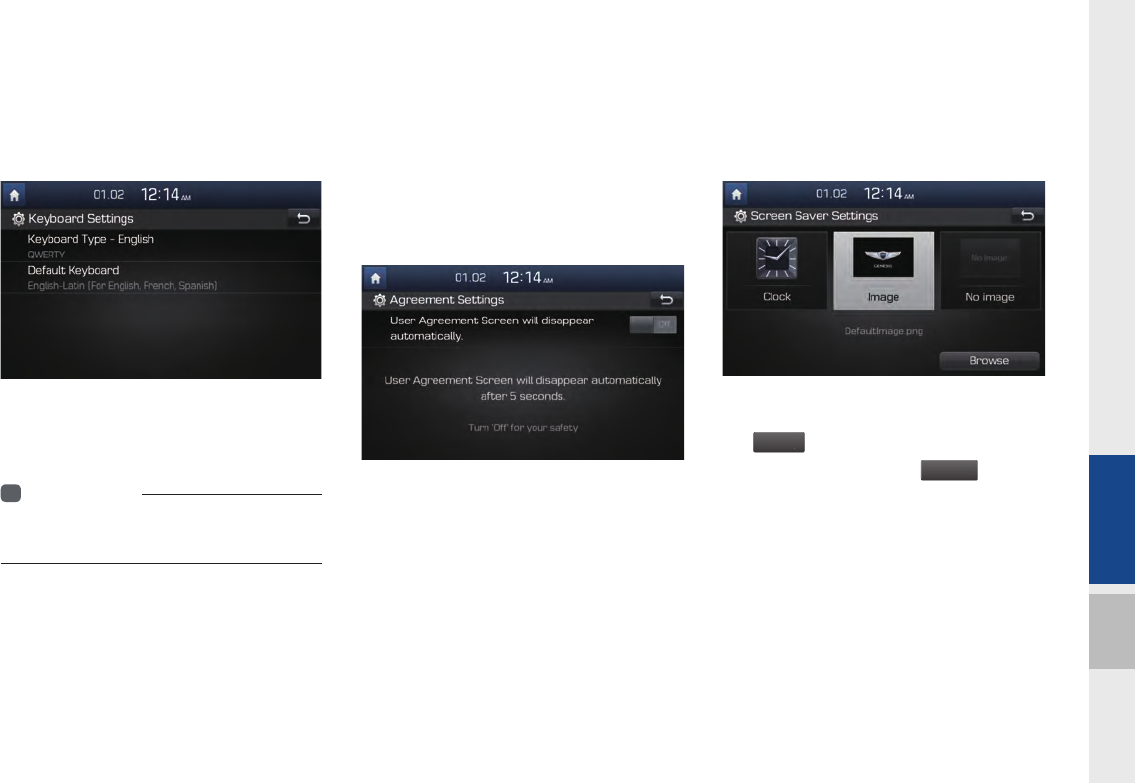
Setup I 5-9
05
Keyboard Settings
You can configure the keyboard layout for
each language.
You can configure ABCD or QWERTY
keyboards for the system.
i
Information
• Confi gured keyboard layouts are applied to all
input modes.
Agreement
This screen provides the function that
users can choose to make the User
Agreement Screen, which appears when
the engine is started, disappear automati-
cally.
Set the option to ON to make the User
Agreement Screen disappear automati-
cally.
Screen Saver Settings
Configures a screen to be displayed when
the system is powered off.
The options are Clock/Image/No Image.
For
I
mage
, you can set the saved image
from a USB file using the
B
rows
e
button.
H_DH_G4.5[L]AV PART5.indd 5-9H_DH_G4.5[L]AV PART5.indd 5-9 2014-07-02 오후 5:19:182014-07-02 오후 5:19:1
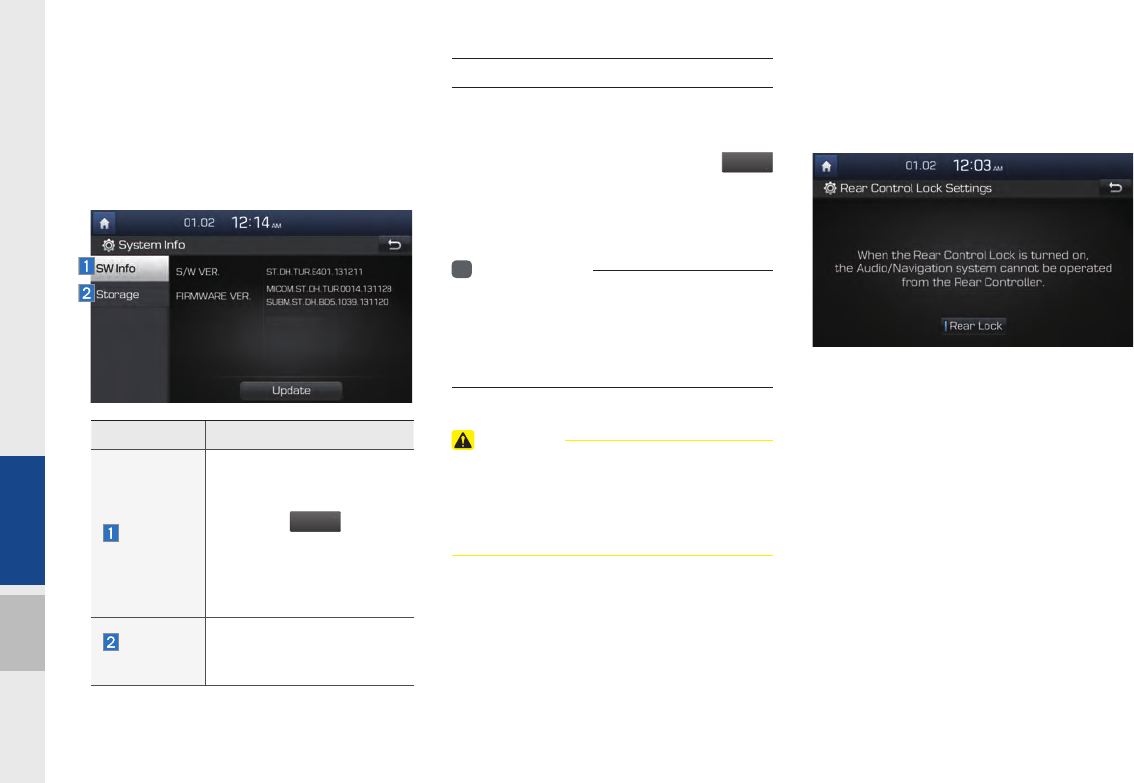
5-10 I Setup
System Info
At the System Info screen, software ver-
sion information, updates, and storage
status details are available.
System Update
At the System Info screen, insert the
updated memory (USB) with the latest file
downloaded, and then select the
U
p
d
at
e
button to begin updating. The system will
then reboot automatically.
i
Information
• This product needs supplemented software
updates, additional new functions, which
collectively may take some time to complete,
depending on the amount of data.
CAUTION
• If the power is disconnected or the USB is
removed during an update, the data might
be damaged. Please wait until the update is
complete while the engine is on.
Rear Lock
Provides Rear Control Lock settings.
Select ‘Rear lock’ to disable system control
by rear-seat pass
Features Description
SW Info
System version informa-
tion and update details are
available.
Select the
Update
button
to update the system. After
update is completes, the
system will reboot auto-
matically.
Storage
Space
Displays the memory
space available for media
files and applications.
H_DH_G4.5[L]AV PART5.indd 5-10H_DH_G4.5[L]AV PART5.indd 5-10 2014-07-02 오후 5:19:192014-07-02 오후 5:19:1
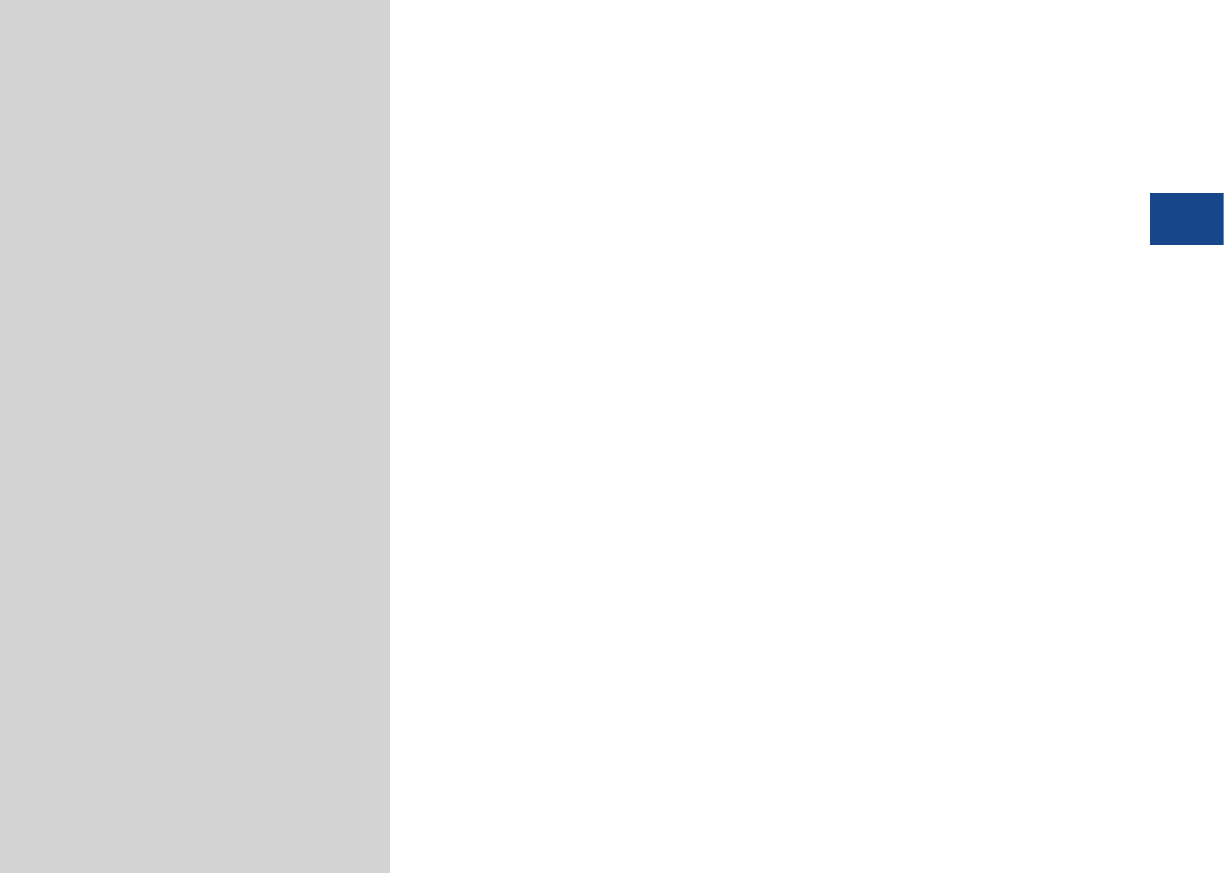
Product Specification
Before Thinking the Product Has Malfunctioned
Troubleshooting
FAQ
part.6 Appendix
06
H_DH_G4.5[L]AV PART6.indd 6-1H_DH_G4.5[L]AV PART6.indd 6-1 2014-07-02 오후 5:20:222014-07-02 오후 5:20:2
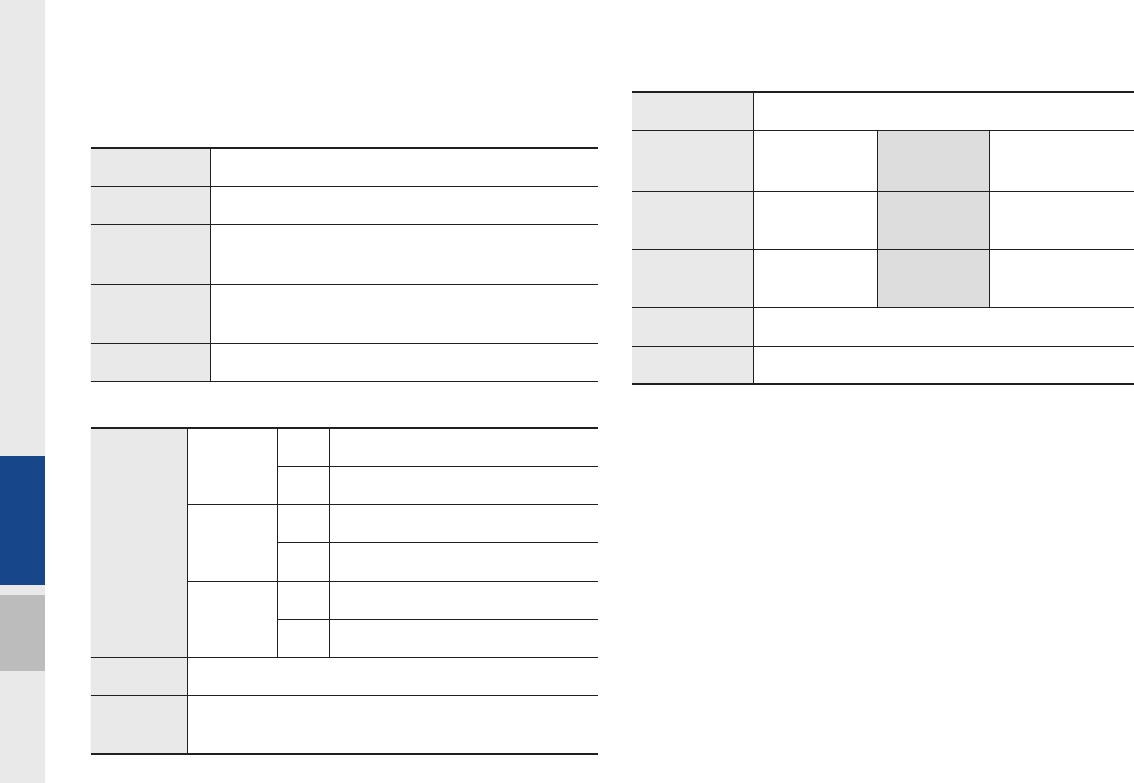
6-2 I Appendix
Product Specification
TFT-LCD
Screen Size Multimedia Device - 8 inch(176.4 x 99.36mm)
Resolution Multimedia
Device - 384,000 pixels (Resolution: 800 x 480)
Operating
Method TFT(Thin Film Transistor) Active Matrix
Viewing
Angle Left/Right, Top/Bottom : ALL 89°
Internal Lighting
LED
Radio
Channels
Country1
FM 87.5 MHz ~ 108.0 MHz (Step : 100 kHz
AM 531 kHz ~ 1602 kHz (Step : 9 kHz)
Country2
FM 87.5 MHz ~ 107.9 MHz (Step : 200 kHz)
AM 530 kHz~ 1710 kHz (Step : 10 kHz)
Country3
FM
87.50 MHz ~ 108.00 MHz (Step : 50 kHz)
AM 522 kHz ~ 1620 kHz (Step : 9 kHz)
Sensitivity FM : Under 10dBu/AM : Under 40dBu
Distortion
Factor
Within 2%
Common
Name Car TFT LCD Display Multimedia Unit
Power Supply DC 14.4V Operating
Power DC 9V ~ DC 16V
Current
Consumption 2.5A Sleep
Current
0.5mA
(Head Unit Only)
Operating
Temperature
-20 ~ +70℃
(-4 ~ +158
℉
)
Storage
Temperature
-40 ~ +85℃
(-40 ~ +185
℉
)
Dimensions 178 X 102 X167.5mm (Main BOX)
Weight 2.2kg
Appendix
H_DH_G4.5[L]AV PART6.indd 6-2H_DH_G4.5[L]AV PART6.indd 6-2 2014-07-02 오후 5:20:242014-07-02 오후 5:20:2
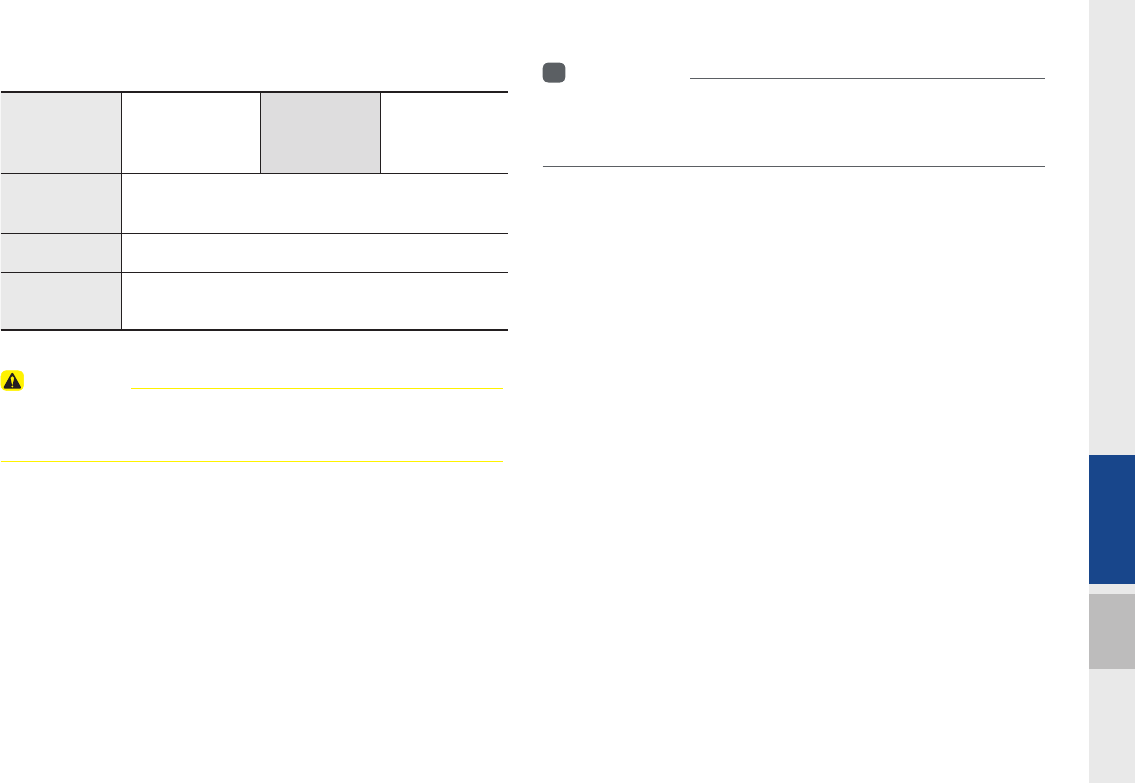
06
Appendix I 6-3
Bluetooth
®
Wireless Technology
Frequency
Range 2402 ~ 2480 MHz
Supported
Bluetooth
®
Specification
3.0
Supported
Profile Handsfree(1.6), A2DP(1.2), AVRCP(1.4), PBAP(1.0)
Output 0.125mW
Number of
Channels 79 channels
CAUTION
• The producer and installer cannot provide services related to life
safety as the concerned radio equipment is liable to radio interference.
i
Information
• Further information including the manufacturer's declaration of conformity
is available on HYUNDAI web site as follows; http://service.hyundai-motor.
com
H_DH_G4.5[L]AV PART6.indd 6-3H_DH_G4.5[L]AV PART6.indd 6-3 2014-07-02 오후 5:20:242014-07-02 오후 5:20:2
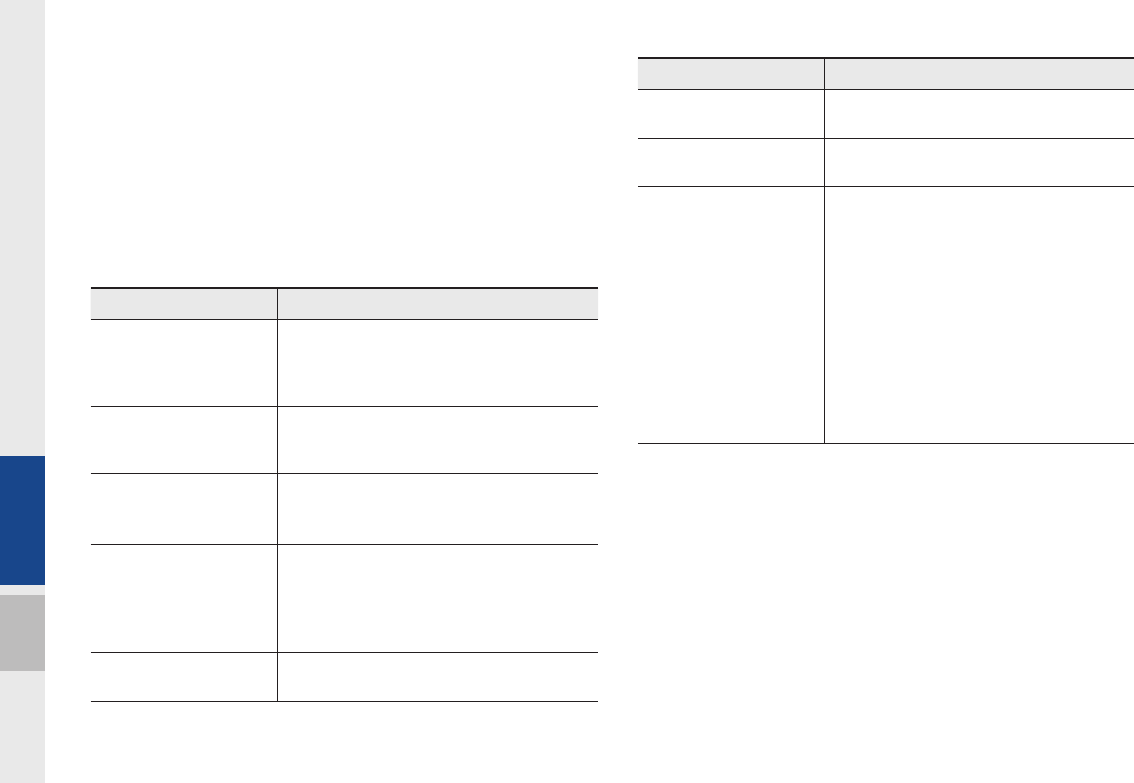
6-4 I Appendix
Before Thinking the Product Has
Malfunctioned
1. Errors which occur during the operation or installation of the
device may be mistaken as a malfunction of the actual device.
2. If you are having problems with the device, try the suggestions
listed below.
3. If the problems persist, contact your HYUNDAI dealer.
Problem Possible Cause
There are small red,
blue, or green dots on
the screen
•Because the LCD is manufactured with
technology requiring high point density,
a pixel or lighting deficiency may occur
within 0.01% of total pixels
The sound or image is
not working
•Has the Switch for the vehicle been turned
to [ACC] or [ON]?
•Has the SYSTEM been turned OFF?
The screen is being dis-
played but sound is not
working
•Has the volume been set to a low level?
•Has the volume been muted?
When the power is
turned on, the corners of
the screen are dark
•The display appearing somewhat dark
after prolonged periods of use is normal
with LCD panels. It is not a malfunction
•If the screen is very dark, contact your
nearest HYUNDAI dealer for assistance
Sound is working from
only one speaker
•Are the positions of Fader or Balance
sound controls adjusted to only one side?
Problem Possible Cause
Sound does not work in
AUX mode
•Are the audio connector jacks fully
inserted into the AUX terminal?
The external device is
not working
•Is the external device connected with a
standard connector cable?
Upon turning power on,
the most recent mode
screen is not displayed
Within modes that play files by reading
external sources, such as discs, USB,
iPod, or Bluetooth
®
streaming mode, the
most recently played mode screen prior to
turning off power may not properly load
•If there is no disc or the corresponding
device is not connected, the mode oper-
ated prior to the most recent mode will
operate
•If the previous mode still cannot be prop-
erly played, the mode operated prior to
that will operate
H_DH_G4.5[L]AV PART6.indd 6-4H_DH_G4.5[L]AV PART6.indd 6-4 2014-07-02 오후 5:20:252014-07-02 오후 5:20:2
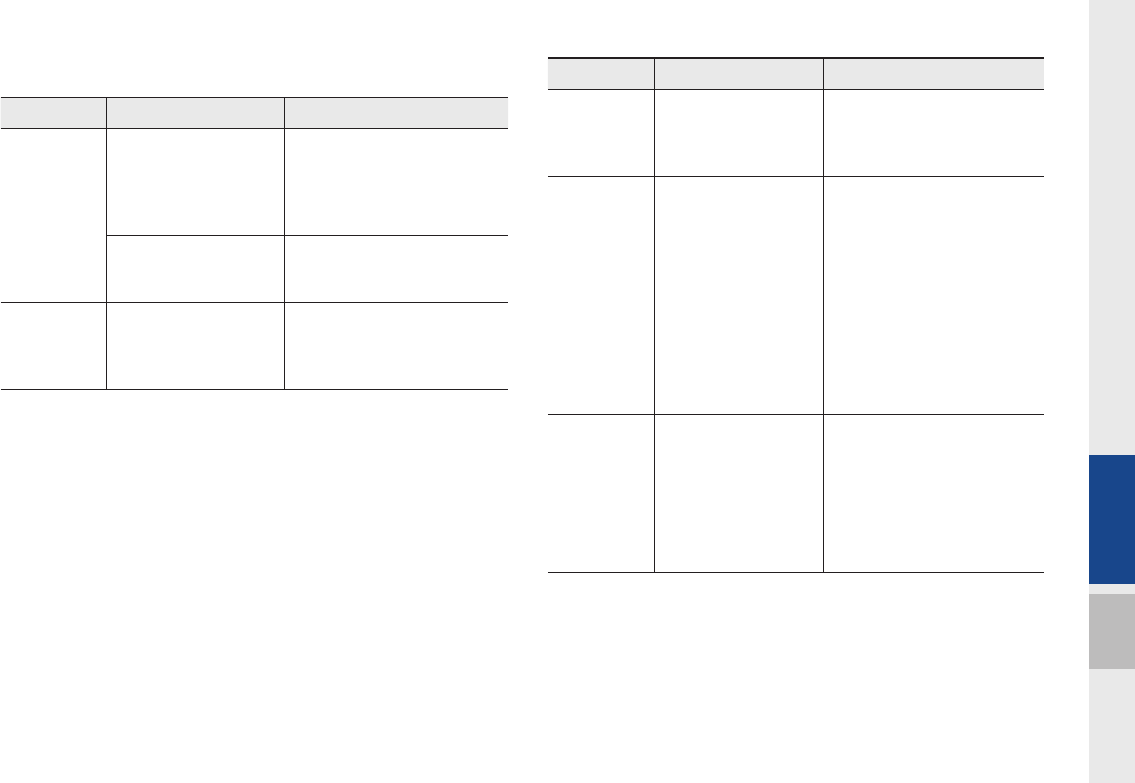
06
Appendix I 6-5
Troubleshooting
Problem Possible Cause Countermeasure
The image
color/tone
quality is low
•The brightness, satura-
tion, hue, and contrast
levels are not set prop-
erly
•Properly adjust the bright-
ness, saturation, hue, and
contrast levels through
Display Setup
Sound does
not work
•The volume level
is set to the lowest
level
•The connection is
not proper
•The device is
currently fast-for-
warding, rewinding,
scanning, or playing
in slow mode
•Adjust the volume level
•Check to see that the
device has been properly
connected
•The sound will not work
when the device is fast-for-
warding, rewinding, scan-
ning, or playing in slow
mode
The sound or
image quality
is low
•Vibration is occur-
ring from where the
conversion switch
has been installed
•Image color/tone
quality is low
•The sound may be
short-circuited and the
image distorted if the
device vibrates
•The device will return to
normal once vibrations stop
Problem Possible Cause Countermeasure
The power
does not turn
on
The fuse is discon-
nected
•Replace with a suitable fuse
•If the fuse is disconnected
again, please contact your
point of purchase or service
center
Device is not properly
connected
•Check to see that the device
has been properly con-
nected
The system
does not
play
The vehicle battery is
low
•Charge the battery If the
problem persists, contact
your point of purchase or
service center
H_DH_G4.5[L]AV PART6.indd 6-5H_DH_G4.5[L]AV PART6.indd 6-5 2014-07-02 오후 5:20:252014-07-02 오후 5:20:2
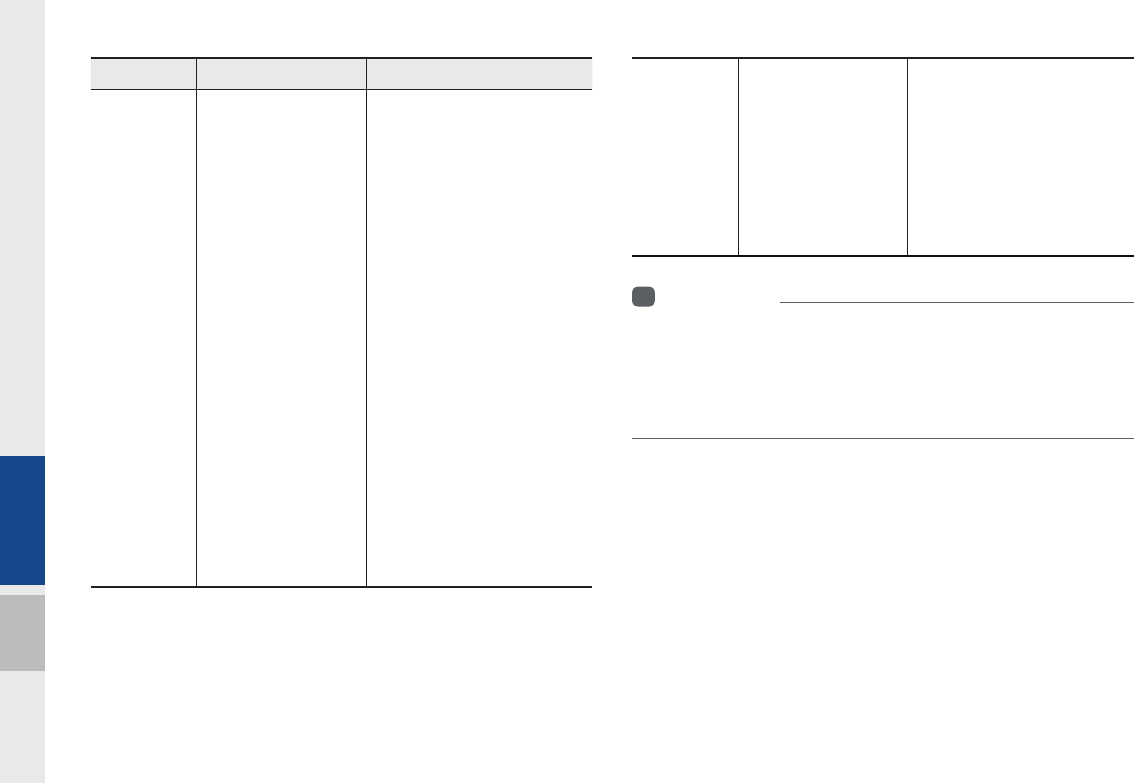
6-6 I Appendix
Problem Possible Cause Countermeasure
The USB
does not
work
•USB memory is
damaged
•USB memory has
been contaminated
•A separately pur-
chased USB HUB is
being used
•A USB extension
cable is being used
•A USB which is not
a Metal Cover Type
USB Memory is
being used
•An HDD type, CF,
SD Memory is being
used
•There are no music
files which can be
played
•Please use after formatting
the USB into FAT 12/16/32
format
•Remove any foreign sub-
stances on the contact surface
of the USB memory and multi-
media terminal
•Directly connect the USB mem-
ory with the multimedia terminal
on the vehicle
•Directly connect the USB
memory with the multimedia
terminal on the vehicle
•Use standard USB Memory
•Use standard USB Memory
•Only MP3, WMA file formats
are supported. Please use
only the supported music file
formats
The iPod is
not recog-
nized even
though it has
been con-
nected
•There are no titles
which can be played
•The iPod firmware
version has not
been properly
updated
•The iPod device
does not recognize
downloads
•Use iTunes to download and
save MP3 files into the iPod
•Use iTunes to update the firm-
ware version and reconnect
the iPod with the device
•Reset the iPod and reconnect
with the device
i
Information
• While operating the device, if an abnormality occurs that cannot be
corrected with the above described measures, press the RESET key to
reset the system.
• Press and hold the RESET key (over 1 second). The device power will
turn off and the system will reset.
H_DH_G4.5[L]AV PART6.indd 6-6H_DH_G4.5[L]AV PART6.indd 6-6 2014-07-02 오후 5:20:252014-07-02 오후 5:20:2
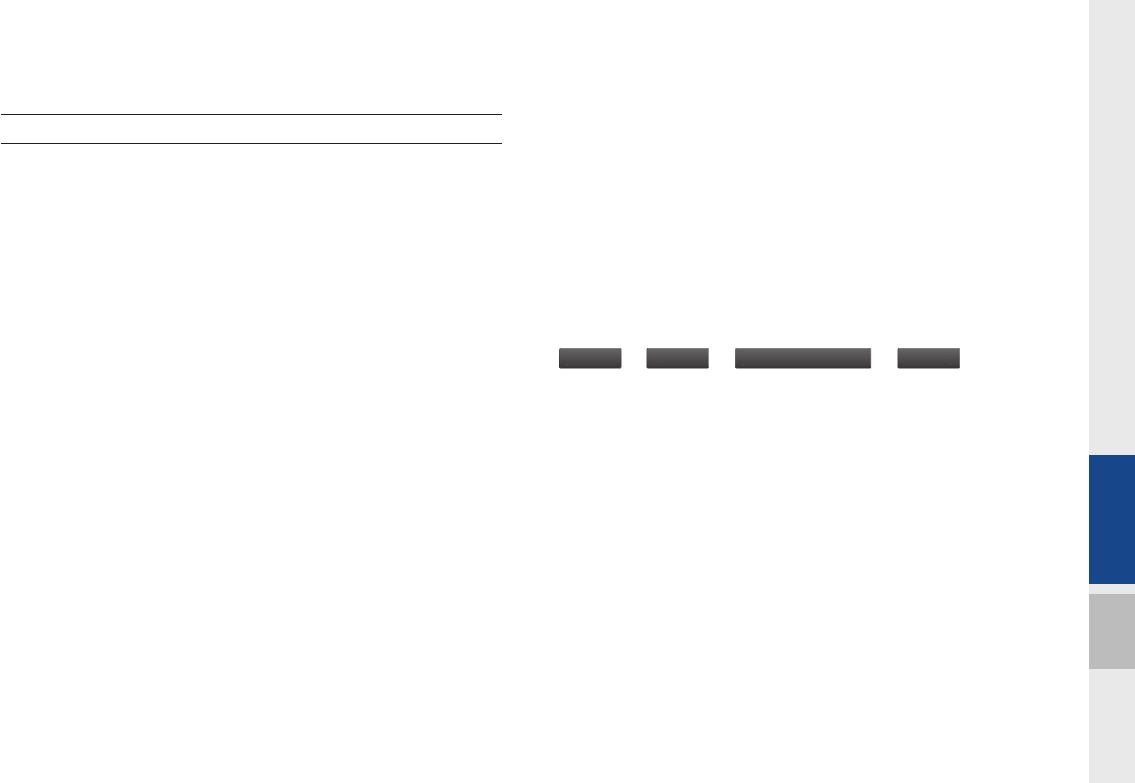
06
Appendix I 6-7
FAQ
About Pairing Mobile Phones
Q I cannot pair my mobile phone. What is the cause?
A Check to see that the mobile phone supports Bluetooth® func-
tion. Verify if Bluetooth on the cell phone is set to OFF. If so, set
it to ON. If the cell phone still can’t be registered, try again after
turning Bluetooth off and on, or delete the device registration on
the AVN and cell phone and then register the cell phone again.
Q What is the difference between pairing a mobile phone and con-
necting a mobile phone?
A Pairing occurs through authenticating the head unit and mobile
phone. Mobile phones paired to the head unit can be connected
and disconnected until the paired mobile phone is deleted from
the system. Bluetooth® Handsfree features, such as making/
answering calls or managing contacts, are supported only in
mobile phones connected with the head unit.
Q What is a Passkey?
A A passkey is the password used to authenticate the connection
between the head unit and mobile phone. The passkey only
needs to be entered once when pairing the mobile phone for the
first time.
The initial passkey is 0000. You can change it with
S
ettings
▶
Ph
one
▶
Bl
uetoot
h
system
i
n
f
o
▶
P
ass
k
e
y
menu
options.
H_DH_G4.5[L]AV PART6.indd 6-7H_DH_G4.5[L]AV PART6.indd 6-7 2014-07-02 오후 5:20:252014-07-02 오후 5:20:2
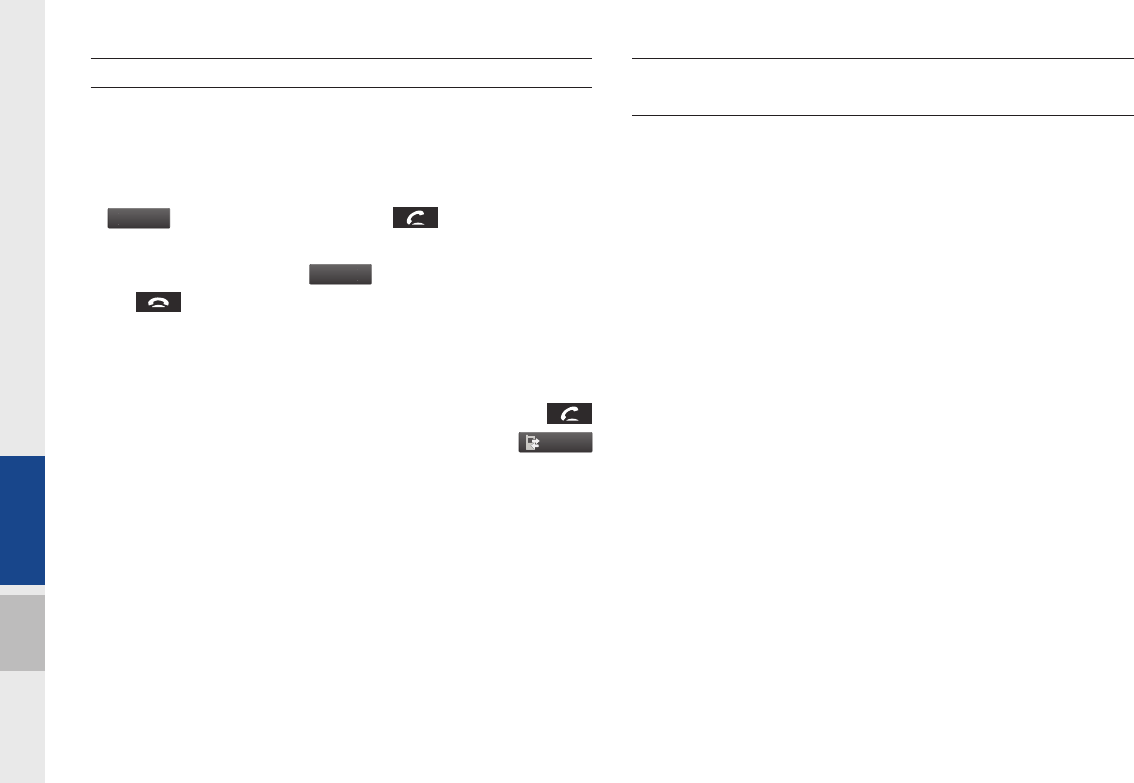
6-8 I Appendix
About Making/Answering Phone Calls
Q How can I answer a call?
A When there is an incoming call, a notification pop-up will
become displayed. To answer the incoming call, press the
A
ccep
t
button on the screen or the key on the steering
remote controller.
To reject the call, press the
R
e
j
ect
button on the screen or press
the key on the steering remote controller.
Q What should I do if I am talking on the Handsfree but want to
switch the call to the mobile phone?
A While one a call, press and hold (over 0.8 seconds) the
key on the steering remote controller or press the
P
r
i
vat
e
button at the bottom of the Phone screen to switch the call to
your mobile phone.
About
Bluetooth
®
Wireless Technology/
Head Unit Use Environment
Q What is the range of my wireless connection?
A The wireless connection can be used within 10m.
Q How many mobile phones can be paired?
A It is possible to pair up to five mobile phones.
Q Why is call quality sometimes poor?
A
Check the reception sensitivity of the mobile phone when call
quality becomes worsened. The call quality may deteriorate when
the signal strength is low. Call quality may also worsen if metal
objects, such as drink cans, are placed near the mobile phone.
Check to see if there are metal objects in the vicinity of the mobile
phone. The call sound and quality may differ depending on the
type of mobile phone.
H_DH_G4.5[L]AV PART6.indd 6-8H_DH_G4.5[L]AV PART6.indd 6-8 2014-07-02 오후 5:20:262014-07-02 오후 5:20:2

06
Important Safety Information
Before using your Multimedia System, read and follow all instructions and safety information provided in this end user manual ("User's
Guide"). Not following precautions found in this User's Guide can lead to an accident or other serious consequences.
Keep User's Guide in Vehicle
When kept in the vehicle, the User's Guide will be a ready reference for you and other users unfamiliar with the Multimedia System. Please
make certain that before using the system for the first time, all persons have access to the User's Guide and read its instructions and
safety information carefully.
Warning:
Operating certain parts of this system while driving can distract your attention away from the road, and possibly cause an accident or other
serious consequences. Do not change system settings or enter data non-verbally (using your hands) while driving. Stop the vehicle in a
safe and legal manner before attempting these operations. This is important since while setting up or changing some functions you might
be required to distract your attention away from the road and remove your hands from the wheel.
General Operation
H_DH_G4.5[L]AV PART6.indd 6-9H_DH_G4.5[L]AV PART6.indd 6-9 2014-07-02 오후 5:20:282014-07-02 오후 5:20:2

Prolonged Views of Screen
Do not access any function requiring a prolonged view of the screen while you are driving. Pull over in a safe and legal manner before
attempting to access a function of the system requiring prolonged attention. Even occasional short scans to the screen may be hazardous
if your attention has been diverted away from your driving task at a critical time.
Volume Setting
Do not raise the volume excessively. Keep the volume at a level where you can still hear outside traffic and emergency signals while
driving. Driving while unable to hear these sounds could cause an accident.
Distraction Hazard
Some navigation features may require manual (non-verbal) setup. Attempting to perform such set-up or insert data while driving can seri-
ously distract your attention and could cause an accident or other serious consequences. Stop the vehicle in a safe and legal manner
before attempting these operations.
Let Your Judgment Prevail
Any navigation features are provided only as an aid. Make your driving decisions based on your observations of local conditions and exist-
ing traffic regulations. Any such feature is not a substitute for your personal judgment. Any route suggestions made by this system should
never replace any local traffic regulations or your personal judgment or knowledge of safe driving practices.
H_DH_G4.5[L]AV PART6.indd 6-10H_DH_G4.5[L]AV PART6.indd 6-10 2014-07-02 오후 5:20:282014-07-02 오후 5:20:2

06
Route Safety
Do not follow the route suggestions if doing so would result in an unsafe or illegal maneuver, if you would be placed in an unsafe situation,
or if you would be directed into an area that you consider unsafe. The driver is ultimately responsible for the safe operation of the vehicle
and therefore, must evaluate whether it is safe to follow the suggested directions.
Emergency Services
Do not rely on any navigation features included in the system to route you to emergency services. Ask local authorities or an emergency
services operator for these locations. Not all emergency services such as police, fire stations, hospitals and clinics are contained in the
map database for navigation features.
Use of Speech Recognition Functions
Speech recognition software is inherently a statistical process which is subject to errors. It is your responsibility to monitor any
speech recognition functions included in the system and address any errors.
H_DH_G4.5[L]AV PART6.indd 6-11H_DH_G4.5[L]AV PART6.indd 6-11 2014-07-02 오후 5:20:282014-07-02 오후 5:20:2

09
FCC Warning
This equipment has been tested and found to comply with the limits for a digital device, pursuant to part 15 of the FCC Rules. These
limits are designed to provide reasonable protection against harmful interference in a residential installation.
This equipment generates, uses and can radiate radio frequency energy and, if not installed and used in accordance with the instructions,
may cause harmful interference to radio communications. However, there is no guarantee that interference will not occur in a particular
installation. If this equipment does cause harmful interference to radio or television reception, which can be determined by turning the
equipment off and on, the user is encouraged to try to correct the interference by one or more of the following measures:
• Reorient or relocate the receiving antenna.
• IIncrease the separation between the equipment and receiver.
• Connect the equipment into an outlet on a circuit different from that to which the receiver is connected.
• Consult the dealer or an experienced radio/TV technician for help
Caution: Any changes or modifications to this device not explicitly approved by manufacturer could void your authority to operate this
equipment.
This device complies with part 15 of the FCC Rules. Operation is subject to the following two conditions:
(1) This device may not cause harmful interference, and (2) this device must accept any interference received, including interference that
may cause undesired operation.
This equipment complies with FCC radiation exposure limits set forth for an uncontrolled environment.
This equipment should be installed and operated with minimum 20 cm between the radiator and your body.
This transmitter must not be collocated or operating in conjunction with any other antenna or transmitter unless authorized to do so by the
FCC.