HYUNDAI MOBIS AV230SLAN DIGITAL CAR AVN SYSTEM User Manual SL 14MY
HYUNDAI MOBIS CO., LTD. DIGITAL CAR AVN SYSTEM SL 14MY
User Manual
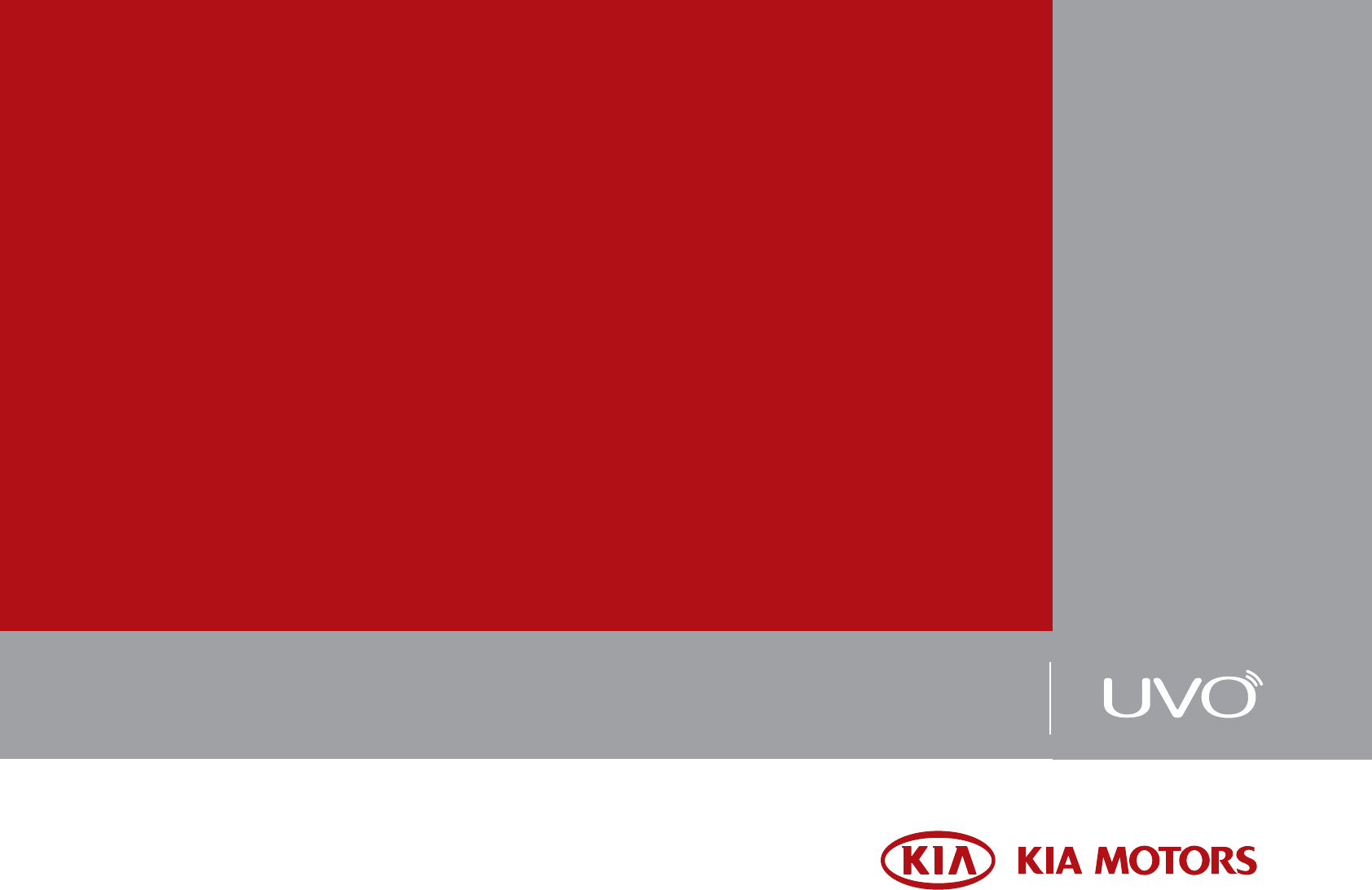
&$5 08/7,0(',$ 6<67(0 O86(5
6 0$18$/
&$508/7,0(',$6<67(0
86(560$18$/
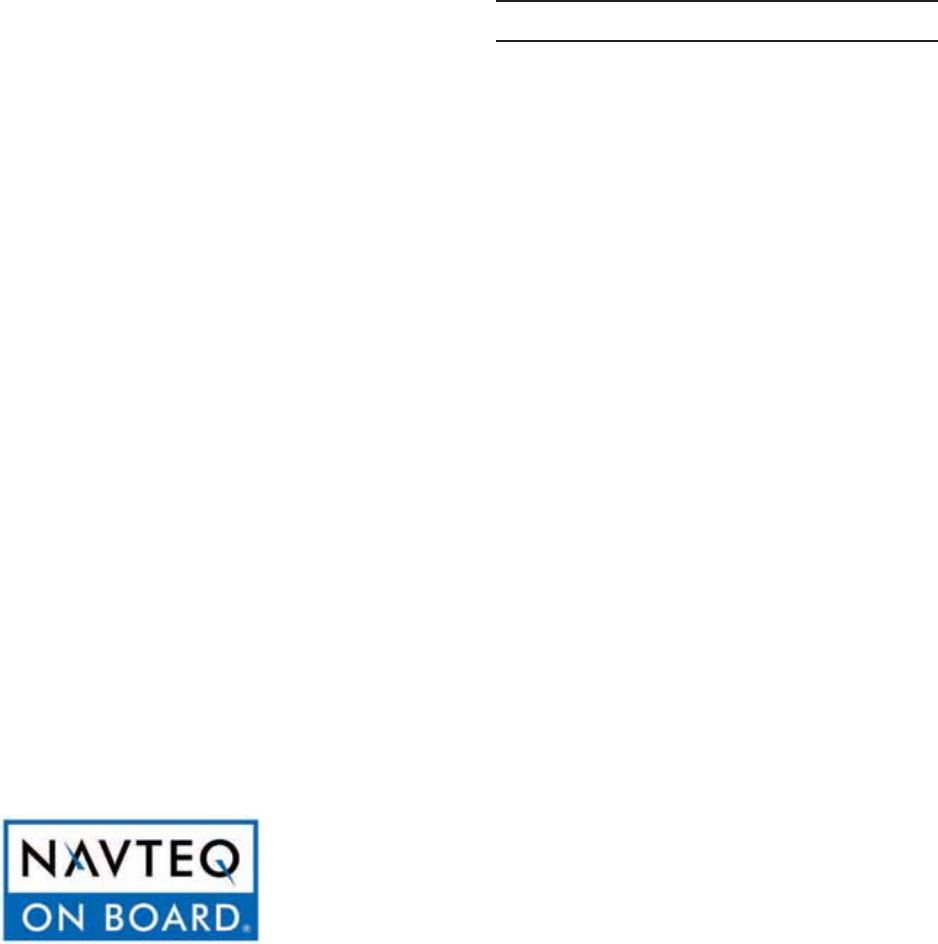
6JCPM[QWHQTRWTEJCUKPIVJKU#WFKQ
0CXKICVKQP5[UVGO
6JKUWUGTUOCPWCNGZRNCKPUJQYVQWUG
VJG-+#/QVQT#WFKQ0CXKICVKQP5[UVGO
$GHQTGWUKPIVJGRTQFWEVTGCFVJGEQP
VGPVUQHVJKUWUGTUOCPWCNECTGHWNN[CPF
WUGVJKURTQFWEVUCHGN[
Ŗ
6JGUETGGPUUJQYPKPVJKUOCPWCNOC[
FKHHGTYKVJVJGCEVWCNUETGGPUQHVJG
RTQFWEV
Ŗ
6JGFGUKIPCPFURGEKHKECVKQPQHVJKU
RTQFWEVOC[EJCPIGYKVJQWVRTKQTPQVK
HKECVKQPHQTRTQFWEVKORTQXGOGPV
Ŗ
9JGPVTCPUHGTTKPIVJGXGJKENGVQ
CPQVJGTKPFKXKFWCNKPENWFGVJKUWUGTU
OCPWCNUQVJCVVJGPGZVFTKXGTECPEQP
VKPWGKVUWUG
2TGECWVKQPHQTUCHGWUCIG
Ŗ
&TKXKPIYJKNGFKUVTCEVGFECPTGUWNVKPC
NQUUQHXGJKENGEQPVTQNVJCVOC[NGCFVQ
CPCEEKFGPVUGXGTGRGTUQPCNKPLWT[CPF
FGCVJ6JGFTKXGTŏURTKOCT[TGURQPUKDKN
KV[KUKPVJGUCHGCPFNGICNQRGTCVKQPQHC
XGJKENGCPFWUGQHCP[JCPFJGNFFGXKEGU
QVJGTGSWKROGPVQTXGJKENGU[UVGOUYJKEJ
VCMGVJGFTKXGTŏUG[GUCVVGPVKQPCPFHQEWU
CYC[HTQOVJGUCHGQRGTCVKQPQHCXGJKENG
QTYJKEJCTGPQVRGTOKUUKDNGD[NCYUJQWNF
PGXGTDGWUGFFWTKPIQRGTCVKQPQHVJG
XGJKENG
Ŗ
&QPQVQRGTCVGVJG#WFKQ0CXKICVKQPU[U
VGOYJKNGFTKXKPI
Ŗ
&QPQVFKUCUUGODNGCUUGODNGQTOQFKH[
VJG#WFKQ0CXKICVKQPU[UVGO
Ŗ
&QPQVYCVEJVJGUETGGPHQTRTQNQPIGF
RGTKQFUQHVKOGYJKNGFTKXKPI
Ŗ
5GVVJGXQNWOGVQCNGXGNYJKEJCNNQYUVJG
FTKXGTVQDGCYCTGQHGZVGTPCNEQPFKVKQPU
Ŗ
&QPQVQRGTCVGVJG#WFKQ0CXKICVKQPU[U
VGOHQTRTQNQPIGFRGTKQFUQHVKOGYKVJVJG
XGJKENGKIPKVKQPKP#%%5WEJQRGTCVKQPU
OC[NGCFVQDCVVGT[FKUEJCTIG
Ŗ
$GECWVKQWUPQVVQURKNNYCVGTQTKPVTQFWEG
HQTGKIPQDLGEVUKPVQVJGFGXKEG
Ŗ
&QPQVECWUGUGXGTGUJQEMVQVJGFGXKEG
&KTGEVRTGUUWTGQPVQVJGHTQPVUKFGQHVJG
OQPKVQTOC[ECWUGFCOCIGVQVJG.%&QT
VQWEJRCPGN
Ŗ
+PECUGQHRTQFWEVOCNHWPEVKQPRNGCUG
EQPVCEV[QWTRNCEGQHRWTEJCUGQTUGTXKEG
EGPVGT
Ŗ
9JGPENGCPKPIVJGVQWEJUETGGPOCMG
UWTGVQVWTPQHHVJGFGXKEGCPFWUGCFT[
CPFUOQQVJENQVJ0GXGTWUGVQWIJOCVG
TKCNUEJGOKECNENQVJUQTUQNXGPVUCNEQJQN
COOQPKCDGP\GPGVJKPPGTUGVECUUWEJ
OCVGTKCNUOC[FCOCIGVJGFGXKEGRCPGN
QTECWUGEQNQTCPFSWCNKV[FGVGTKQTCVKQP
#NN/CR&CVCDCUGECPPQVDGEQRKGFYKVJQWVRGTOKUUKQP
6JKUKURTQVGEVGFD[75EQR[TKIJVNCYU#NNTKIJVUPQVGZRTGUUN[ITCPVGFCTGTGUGTXGF
;QWOC[PQVQVJGTYKUGTGRTQFWEGOQFKH[CPFFKUVTKDWVGVJGEQPVGPVYKVJQWV/5QHV+PEURTKQTYTKVVGPEQPUGPV
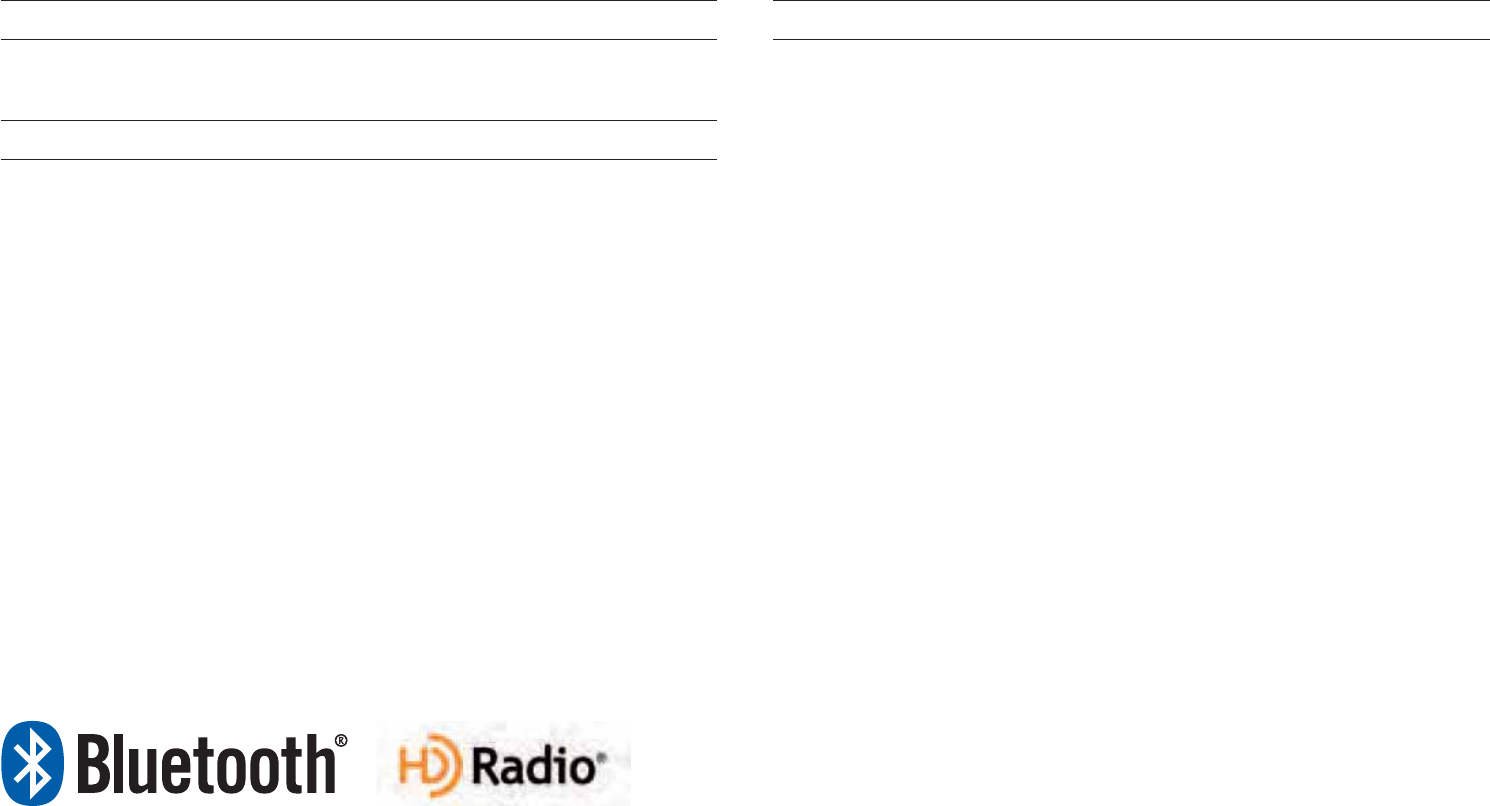
K2QFs
K2QFsKUCTGIKUVGTGFVTCFGOCTMQH#RRNG+PE
$NWGVQQVJ
s
9KTGNGUU6GEJPQNQI[
6JG
$NWGVQQVJ
s
9KTGNGUU6GEJPQNQI[YQTFOCTMCPFNQIQUCTGTGIKUVGTGF
VTCFGOCTMUQYPGFD[
$NWGVQQVJ
s
9KTGNGUU6GEJPQNQI[5+)+PECPFCP[
WUGQHUWEJOCTMUD[-KCKUWPFGTNKEGPUG
#
$NWGVQQVJ
s
9KTGNGUU6GEJPQNQI[GPCDNGFEGNNRJQPGKUTGSWKTGFVQWUG
$NWGVQQVJ
s
9KTGNGUU6GEJPQNQI[
$NWGVQQVJ
s
9KTGNGUU6GEJPQNQI[RJQPG
EQORCVKDKNKV[ECPDGEJGEMGFD[XKUKVKPIYYYMKCEQODNWGVQQVJ
*&4CFKQŠ6GEJPQNQI[
*&4CFKQ6GEJPQNQI[OCPWHCEVWTGFWPFGTNKEGPUGHTQOK$KSWKV[
&KIKVCN%QTRQTCVKQP75CPF(QTGKIP2CVGPVU
*&4CFKQŠCPFVJG*&*&4CFKQCPF#TENQIQUCTGRTQRTKGVCT[
VTCFGOCTMUQHK$KSWKV[&KIKVCN%QTR
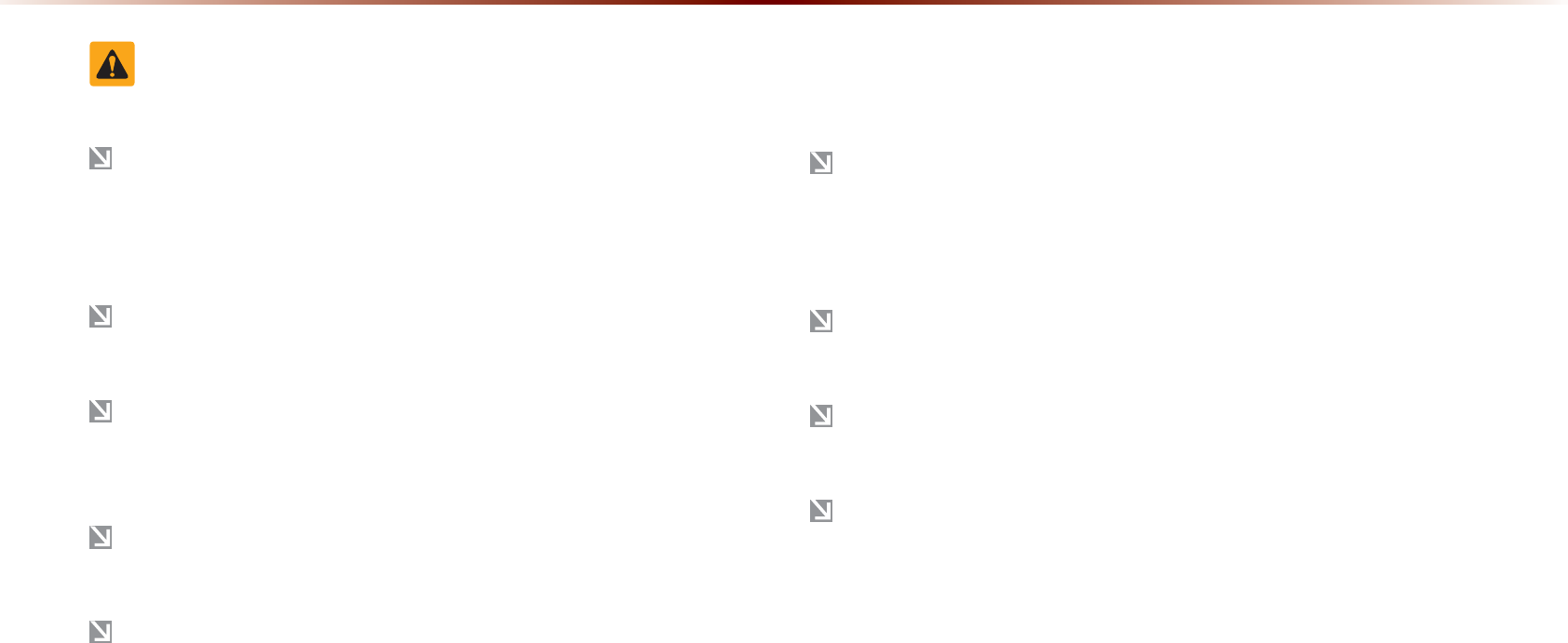
6DIHW\:DUQLQJV
'XGPYJGPTGEGKXKPITQWVGIWKFCPEGHTQOVJG0CXKICVKQPU[UVGO
RNGCUGCDKFGD[CEVWCNVTCHHKECPFTQCFTGIWNCVKQPU(QNNQYKPIQPN[
VJG0CXKICVKQPTQWVGIWKFCPEGOC[NGCFVQXKQNCVKQPUQHCEVWCNVTCHHKE
CPFTQCFTGIWNCVKQPUCPFNGCFVQVTCHHKECEEKFGPVU
&QPQVUVCTGCVVJGUETGGPYJKNGFTKXKPI5VCTKPICVVJGUETGGPHQT
RTQNQPIGFRGTKQFUQHVKOGEQWNFNGCFVQVTCHHKECEEKFGPVU
&QPQVQRGTCVGVJG0CXKICVKQPU[UVGOYJKNGFTKXKPIUWEJCUGPVGTKPI
21+UQTEQPFWEVKPITQWVGUGCTEJGU5WEJCEVUEQWNFNGCFVQCEEKFGPVU
HKTGQTGNGEVTKEUJQEM2CTMVJGXGJKENGDGHQTGQRGTCVKPIVJGFGXKEG
&QPQVFKUCUUGODNGCUUGODNGQTOQFKH[VJG0CXKICVKQPU[UVGO
5WEJCEVUEQWNFTGUWNVKPCEEKFGPVUHKTGQTGNGEVTKEUJQEM
*GGFECWVKQPPQVVQURKNNYCVGTQTKPVTQFWEGHQTGKIPQDLGEVUKPVQVJG
FGXKEG5WEJCEVUEQWNFNGCFVQUOQMGHKTGQTRTQFWEVOCNHWPEVKQP
2NGCUGTGHTCKPHTQOWUGKHVJGUETGGPKUDNCPMQTPQUQWPFECPDG
JGCTFCUVJGUGUKIPUOC[KPFKECVGRTQFWEVOCNHWPEVKQP%QPVKPWGF
WUGKPUWEJEQPFKVKQPUEQWNFNGCFVQCEEKFGPVUHKTGUGNGEVTKE
UJQEMQTRTQFWEVOCNHWPEVKQPU
&QPQVVQWEJVJGCPVGPPCFWTKPIVJWPFGTQTNKIJVGPKPICUUWEJ
CEVUOC[NGCFVQNKIJVPKPIKPFWEGFGNGEVTKEUJQEM
&QPQVUVQRQTRCTMKPRCTMKPITGUVTKEVGFCTGCUVQQRGTCVGVJGRTQF
WEV5WEJCEVUEQWNFNGCFVQVTCHHKECEEKFGPVU
(QTOQUV#WFKQCPFOWNVKOGFKCOQFGUVJGFKURNC[YKNNPQVQRGTCVG
YJGPVJGXGJKENGKUKPOQVKQP(QT[QWTUCHGV[HKTUVRCTMVJGXGJKENG
VQYCVEJQTXKGYVJGUETGGP6JGUETGGPYKNNQRGTCVGYJGPVJGRCTM
KPIDTCMGKUUGVVQ10HQTOCPWCNVTCPUOKUUKQPXGJKENGUCPFYJGP
UGVVQ2QT2CTMKPI$TCMG1PUVCVGHQTCWVQVTCPUOKUUKQPXGJKENGU
:DUQLQJVDQG&DXWLRQV
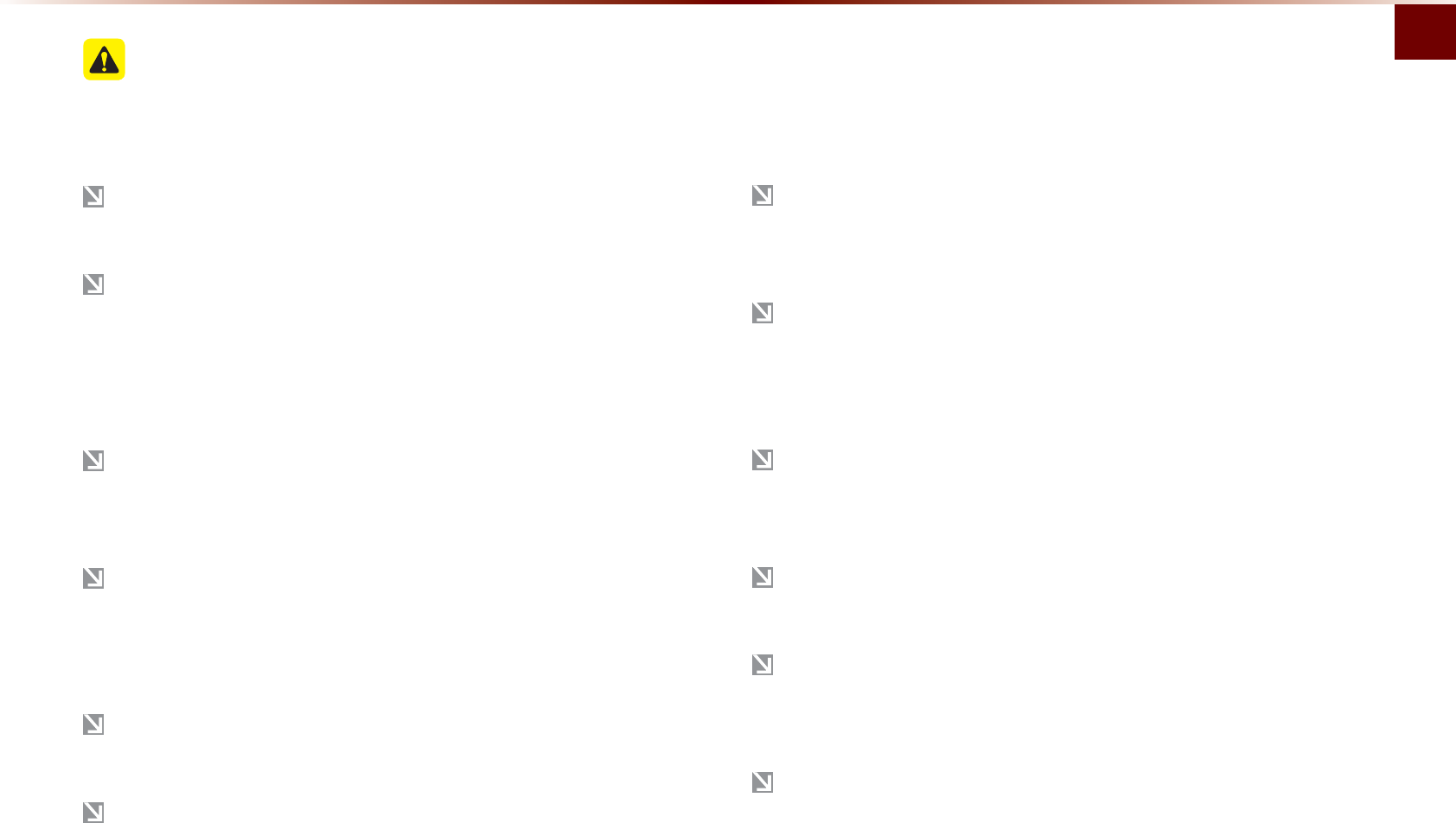
9CTPKPIUCPF%CWVKQPU
$CUKEl
6DIHW\&DXWLRQV
2C[CVVGPVKQPVQVTCHHKEEQPFKVKQPUYJKNGFTKXKPI
+PUQOGKPUVCPEGUVJGPCXKICVKQPOC[RTQXKFGIWKFCPEGVJTQWIJTG
UVTKEVGFCTGCU
1RGTCVKPIVJGFGXKEGYJKNGFTKXKPIEQWNFNGCFVQCEEKFGPVUFWGVQC
NCEMQHCVVGPVKQPVQGZVGTPCNUWTTQWPFKPIU(KTUVRCTMVJGXGJKENGDGHQTG
QRGTCVKPIVJGFGXKEG+PCFFKVKQPVJGVQWEJUETGGPOC[PQVYQTMHQT
UQOGHWPEVKQPUYJGPVJGXGJKENGKUKPOQVKQP6JGVQWEJUETGGPHGC
VWTGYKNNDGUWRRQTVGFQPEGVJGXGJKENGJCUUVQRRGF
#FLWUVVJGXQNWOGVQNGXGNUVJCVCNNQYVJGFTKXGTVQJGCTUQWPFU
HTQOQWVUKFGQHVJGXGJKENG&TKXKPIKPCUVCVGYJGTGGZVGTPCN
UQWPFUECPPQVDGJGCTFOC[NGCFVQCEEKFGPVU
2C[CVVGPVKQPVQVJGXQNWOGUGVVKPIYJGPVWTPKPIVJGFGXKEGQP#
UWFFGPQWVRWVQHGZVTGOGXQNWOGWRQPVWTPKPIVJGFGXKEGQP
EQWNFNGCFVQJGCTKPIKORCKTOGPV#FLWUVVJGXQNWOGVQCUWKVCDNG
NGXGNUDGHQTGVWTPKPIQHHVJGFGXKEG
+H[QWYCPVVQEJCPIGVJGRQUKVKQPQHFGXKEGKPUVCNNCVKQPRNGCUGKP
SWKTGYKVJ[QWTRNCEGQHRWTEJCUGQTUGTXKEGOCKPVGPCPEGEGPVGT
6GEJPKECNGZRGTVKUGKUTGSWKTGFVQKPUVCNNQTFKUCUUGODNGVJGFGXKEG
6WTPQPVJGECTKIPKVKQPDGHQTGWUKPIVJKUFGXKEG&QPQVQRGTCVG
VJG0CXKICVKQPU[UVGOHQTNQPIRGTKQFUQHVKOGYKVJVJGKIPKVKQP
VWTPGFQHHCUUWEJQRGTCVKQPUOC[NGCFVQDCVVGT[FKUEJCTIG
7RQPWUKPIVJG0CXKICVKQPU[UVGOHQTOQTGVJCPOKPWVGUYKVJ
VJGECTGPIKPGVWTPGFQHHVJGHQNNQYKPIYCTPKPIYKNNDGFKURNC[GF
#HVGTOKPWVGUVJGYCTPKPIYKNNDGFKURNC[GFHQTUGEQPFUGXGT[
OKPWVG
&QPQVUWDLGEVVJGFGXKEGVQUGXGTGUJQEMQTKORCEV&KTGEVRTGU
UWTGQPVQVJGHTQPVUKFGQHVJGOQPKVQTOC[ECWUGFCOCIGVQVJG
.%&QTVQWEJUETGGP
9JGPENGCPKPIVJGFGXKEGOCMGUWTGVQVWTPQHHVJGFGXKEGCPF
WUGCFT[CPFUOQQVJENQVJ
0GXGTWUGVQWIJOCVGTKCNUEJGOKECNENQVJUQTUQNXGPVUCNEQJQN
DGP\GPGVJKPPGTUGVECUUWEJOCVGTKCNUOC[FCOCIGVJGFG
XKEGRCPGNQTECWUGEQNQTSWCNKV[FGVGTKQTCVKQP
9JGPGZRGTKGPEKPIRTQFWEVOCNHWPEVKQPUKPSWKTGYKVJ[QWTRNCEG
QHRWTEJCUGQTUGTXKEGOCKPVGPCPEGEGPVGT
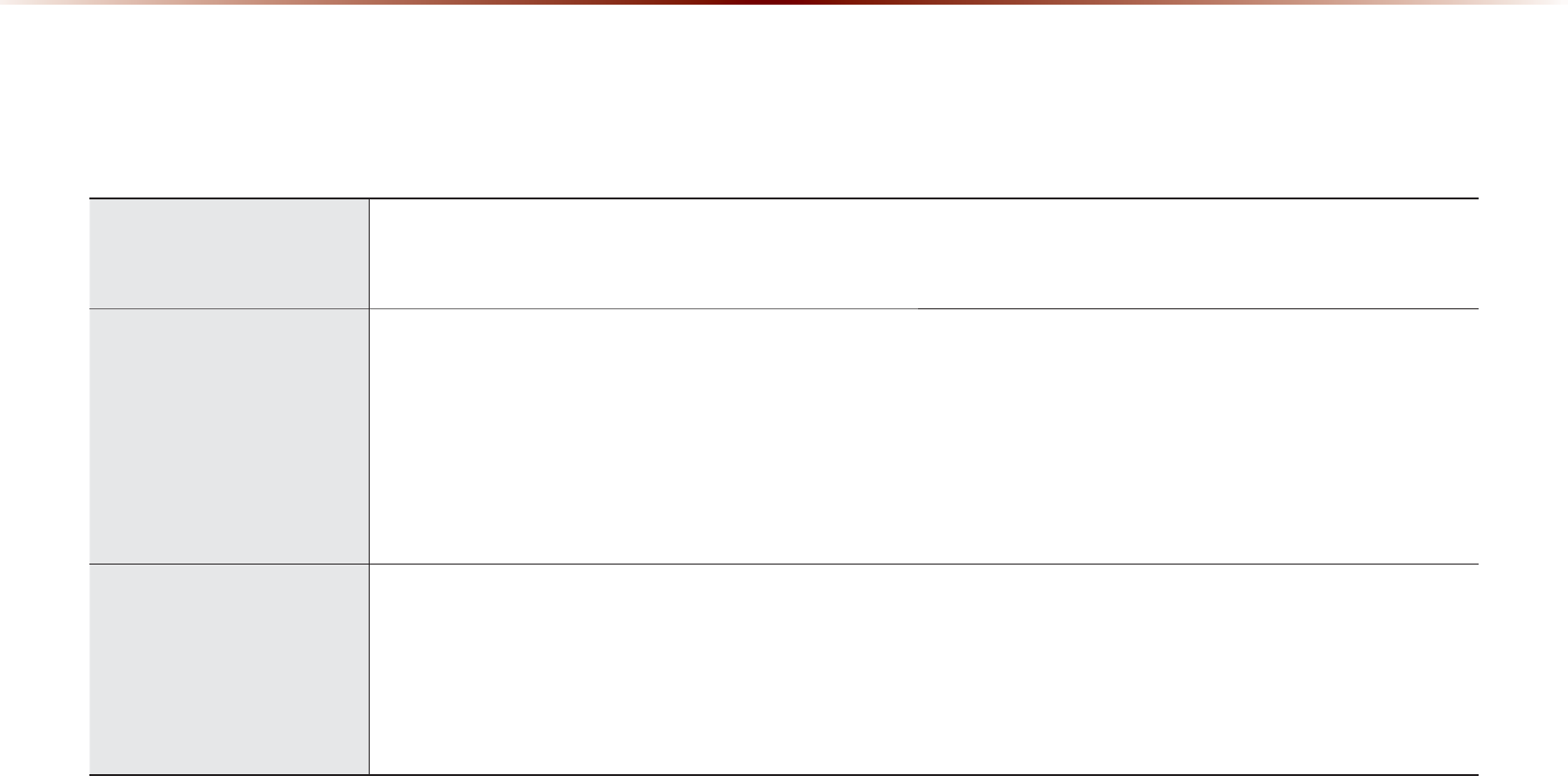
6JKUFGXKEGKUCP#WFKQ0CXKICVKQPU[UVGOGSWKRRGFYKVJCOWNVKHWPEVKQPCNFKUERNC[GTVJCVUWRRQTVU4CFKQ(/(/#/*&4CFKQVGEJPQN
QI[5+4+75#WFKQ%&/275$K2QF#WFKQ#7:CPF/[/WUKEHGCVWTGU6JG9+&'8)#.%&RTQXKFGUCJKIJSWCNKV[TGUQNWVKQPYJKNG
VJGRQYGTHWNCPFTKEJUQWPFU[UVGOCFFUVQVJGFTKXKPIGPLQ[OGPV
&KURNC[
9KFG6(6.%&&KURNC[
• 2TQXKFGUJKIJSWCNKV[UQWPFCPFXKFGQVJTQWIJC9KFG6(6.%&&KURNC[WUKPICP.'&$CEM.KIJV
• 6QWEJUETGGPHQTOCZKOWOWUGTEQPXGPKGPEG
4CFKQ
&KIKVCN6WPGT(GCVWTG
• &KIKVCN6WPGTWUKPI22.OGVJQFVJCVUWRRQTVUOGOQT[QHDTQCFECUVUVCVKQPUHQTGCEJ#/(/CPF(/OQFGU
+PVGITCVGF#PVGPPC4#&+10#8+
• 1WVUVCPFKPITGEGRVKQPXKCKPVGITCVGFCPVGPPCYKVJJKIJUGPUKVKXKV[
4CFKQDTQCFECUVUVCVKQPPCOG
• &KURNC[UDTQCFECUVUVCVKQPPCOGUHQTMG[NQECVKQPU
*&4CFKQ5CVGNNKVG4CFKQHGCVWTG
• 5WRRQTVU*&4CFKQTGEGRVKQPCPF5CVGNNKVG4CFKQ5+4+75
/WNVKOGFKC
2NC[GT
5WRRQTVHQTXCTKQWU/GFKC(QTOCVU
• 5WRRQTVHQTXCTKQWUOGFKCHQTOCVUKPENWFKPI4CFKQCWFKQ/2%&75$K2QFCPF#7:
• 5WRRQTVU75$K2QFCPF$NWGVQQVJs#WFKQ5VTGCOKPIOQFGU
/[/WUKE
• 5WRRQTVUEQR[KPIQHOWUKEUVQTGFYKVJKP75$QTK2QFFGXKEGUKPVQ/[/WUKEKPVGTPCNOGOQT[OQFG
75$+OCIG
• %QR[VQXKGYCPFUCXGKOCIGUUCXGFKP75$FGXKEGU
.H\3URGXFW)HDWXUHV
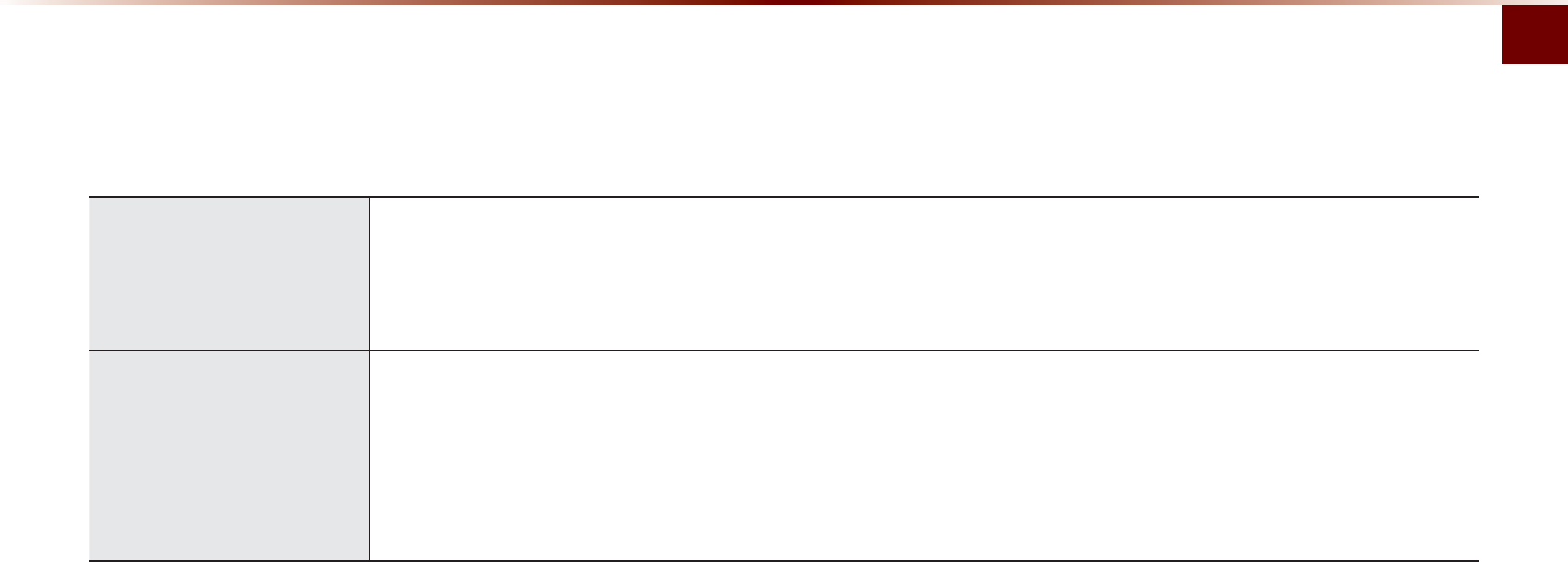
-G[2TQFWEV(GCVWTGU
$CUKEl
0CXKICVKQP
8QKEG)WKFCPEG
• 8QKEGTQWVGIWKFCPEGVQUCHGN[CPFEQPXGPKGPVN[TGCEJUGVFGUVKPCVKQPU
• 8CTKQWUOCRUECNGUVJCVGPCDNGUFTKXGTUVQCEEWTCVGN[XKGYOCRCPFUWTTQWPFKPICTGCU
#WVQOCVKE%QTTGEVKQPHQT%WTTGPV.QECVKQP
• #WVQOCVKECNN[EQTTGEVUEWTTGPVRQUKVKQPWUKPIOCROCVEJKPICPF)25KPHQTOCVKQP
/KUEGNNCPGQWU
$NWGVQQVJ
s
9KTGNGUU6GEJPQNQI[
• %QPXGPKGPVWUGQH$NWGVQQVJs*CPFUHTGGD[WUKPIDWVVQPUYKVJKPVJGUVGGTKPIYJGGNTGOQVGEQPVTQNNGT
&KIKVCN5ETGGP%QPVTQN(GCVWTGU
• 'CU[EQPVTQNQHHGCVWTGUVJTQWIJVQWEJUETGGPQRVKQPU
5VGGTKPI9JGGN4GOQVG%QPVTQNNGT
• %QPVTQNQXGTCWFKQHGCVWTGUXQKEGTGEQIPKVKQPCPF$NWGVQQVJsVJTQWIJVJGUVGGTKPIYJGGNTGOQVGEQPVTQNNGTHQTOCZKOWO
EQPXGPKGPEG
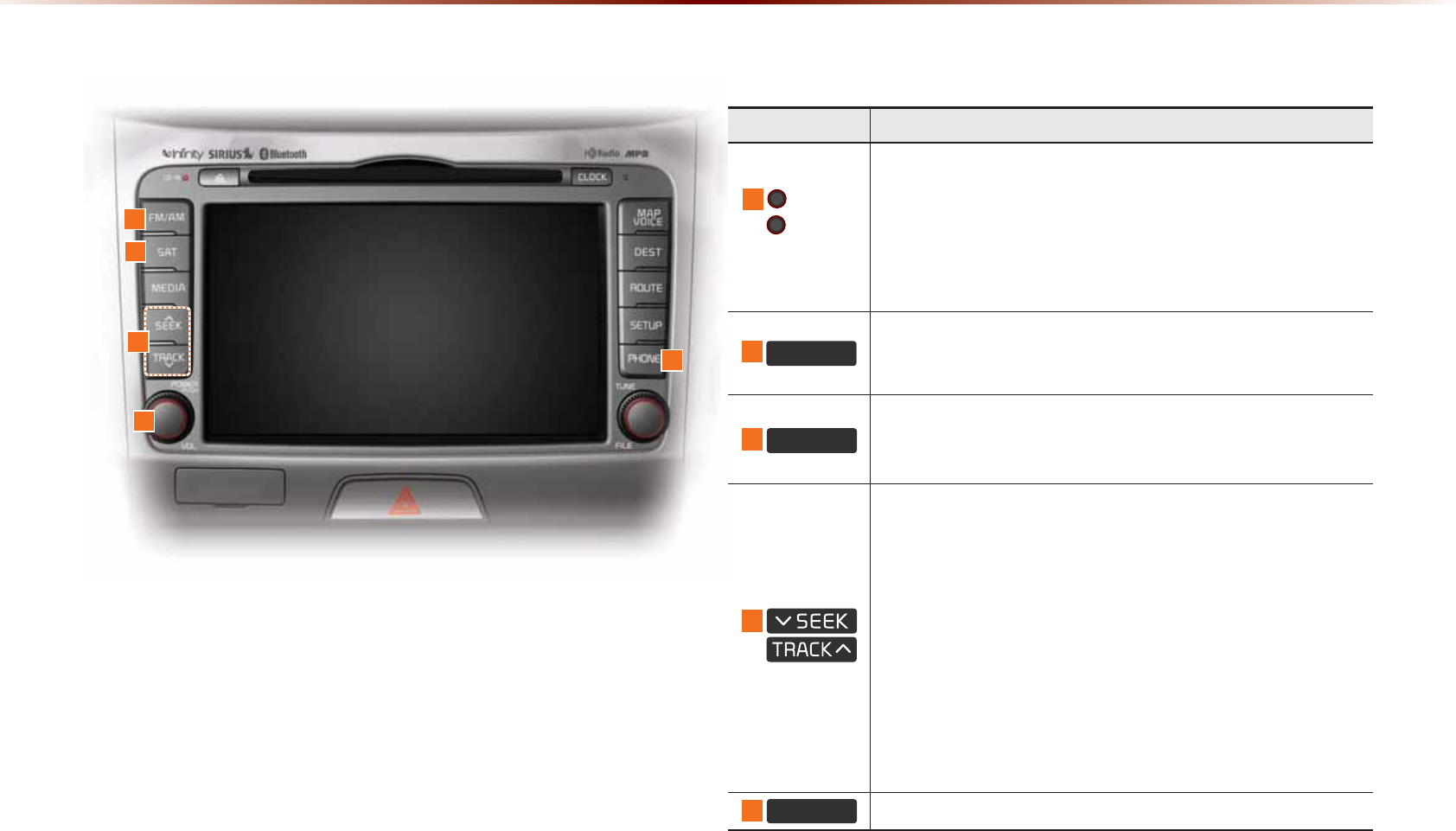
+HDG8QLW
0COG &GUETKRVKQP
294MG[
81.-PQD
• 9JGPRQYGTKUQHHRTGUUVQVWTPRQYGTQP
• 9JGPRQYGTKUQPRTGUUCPFJQNFQXGTUGEQPFUVQ
VWTPRQYGTQHH
• 9JGPRQYGTKUQPRTGUUUJQTVN[WPFGTUGEQPFUVQ
VWTP#WFKQQHH
• 6WTPNGHVTKIJVVQEQPVTQNXQNWOG
)0$0
• %QPXGTVUVQ(/#/OQFG
• 'CEJVKOGVJGMG[KURTGUUGFVJGOQFGKUEJCPIGFKP
QTFGTQH(/→(/→#/→(/
6$7
%QPXGTVUVQ5+4+75OQFG
• 'CEJVKOGVJGMG[KURTGUUGFVJGOQFGKUEJCPIGFKP
QTFGTQH5+4+75→5+4+75→5+4+75→5+4+75
9JGPMG[KURTGUUGFUJQTVN[WPFGTUGEQPFU
• +P(/#/OQFGRNC[URTGXKQWUPGZVHTGSWGPE[
• +P5+4+75OQFGRNC[UVJGRTGXKQWUPGZVEJCPPGN
• +P%&/275$K2QF/[/WUKEOQFGUEJCPIGUVJGVTCEM
ſNGQTEJCRVGT
9JGPMG[KURTGUUGFCPFJGNFQXGTUGEQPFU
• +P(/#/OQFGEQPVKPWQWUN[EJCPIGUVJGHTGSWGPE[WPVKN
VJGMG[KUTGNGCUGFCPFRNC[UVJGEWTTGPVHTGSWGPE[
• +P5+4+75OQFGEQPVKPWQWUN[EJCPIGUVJGEJCPPGNWPVKN
VJGMG[KUTGNGCUGFCPFRNC[UVJGEWTTGPVEJCPPGN
• +P%&/275$K2QF/[/WUKEOQFGUTGYKPFUQTHCUV
HQTYCTFUVJGVTCEMQTſNG
3+21( 6CMGUWUGTVQJQOGRJQPGUETGGP
&RPSRQHQW1DPHVDQG)XQFWLRQV
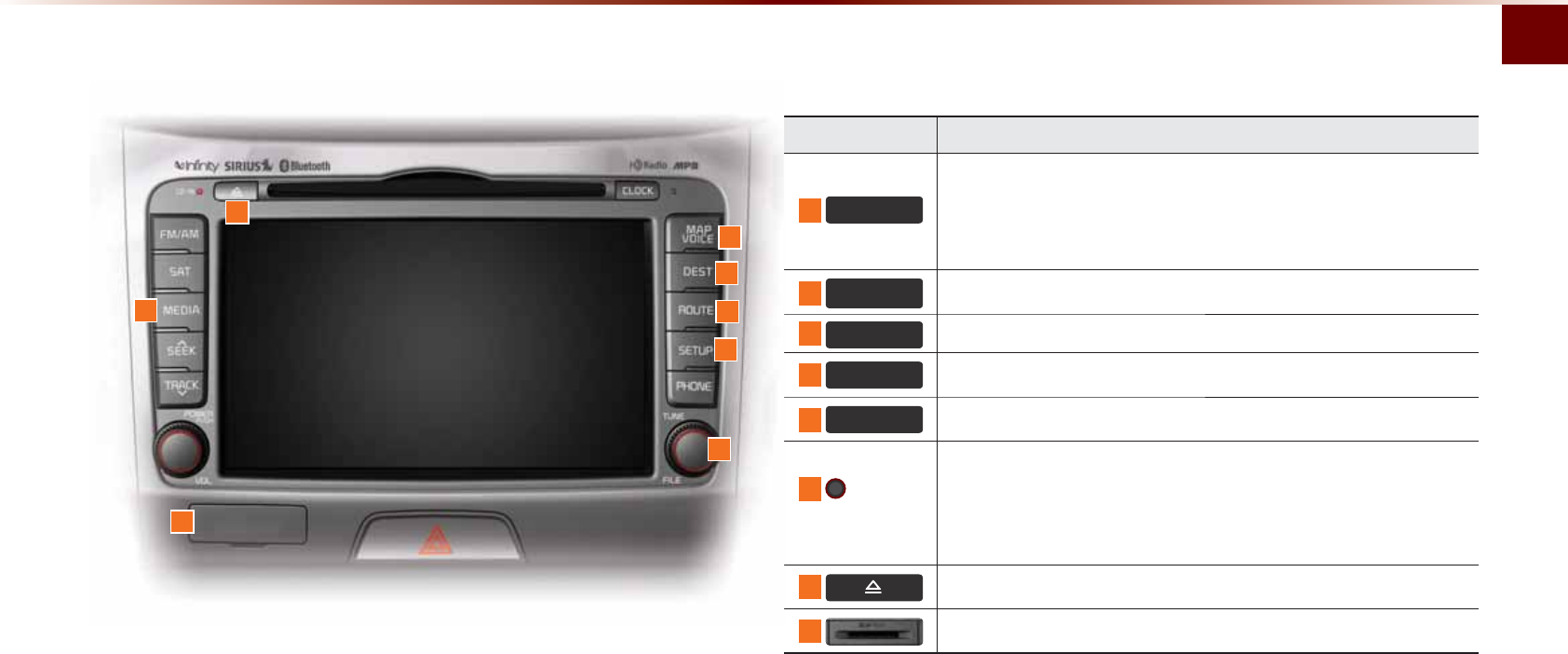
%QORQPGPV0COGUCPF(WPEVKQPU
$CUKEl
0COG &GUETKRVKQP
0(',$
• &KURNC[U%&/275$K2QF#7:$NWGVQQVJs#WFKQ
5VTGCOKPI/[/WUKEOQFGU
• +HVJGOGFKCKUPQVEQPPGEVGFQTCFKUEKUPQVKPUGTVGF
EQTTGURQPFKPIOQFGUYKNNDGFKUCDNGF
0$3
92,&( &KURNC[UVJGOCRHQTVJGEWTTGPVRQUKVKQP
'(67 &KURNC[UVJG&GUVKPCVKQPUGVWROGPW
5287( &KURNC[U4QWVGOGPWUETGGP
6(783 &KURNC[UVJG5GVWROQFG
670'
MG[
• +P(/#/OQFGEJCPIGUVJGHTGSWGPE[
• +P5+4+75OQFGEJCPIGUVJGEJCPPGN
•
+P%&/275$K2QF/[/WUKEOQFGUEJCPIGUVJGVTCEM
ſNGQTEJCRVGT
2TGUUVQKPUGTVQTGLGEVFKUE
5&%CTFKPUGTVUNQV
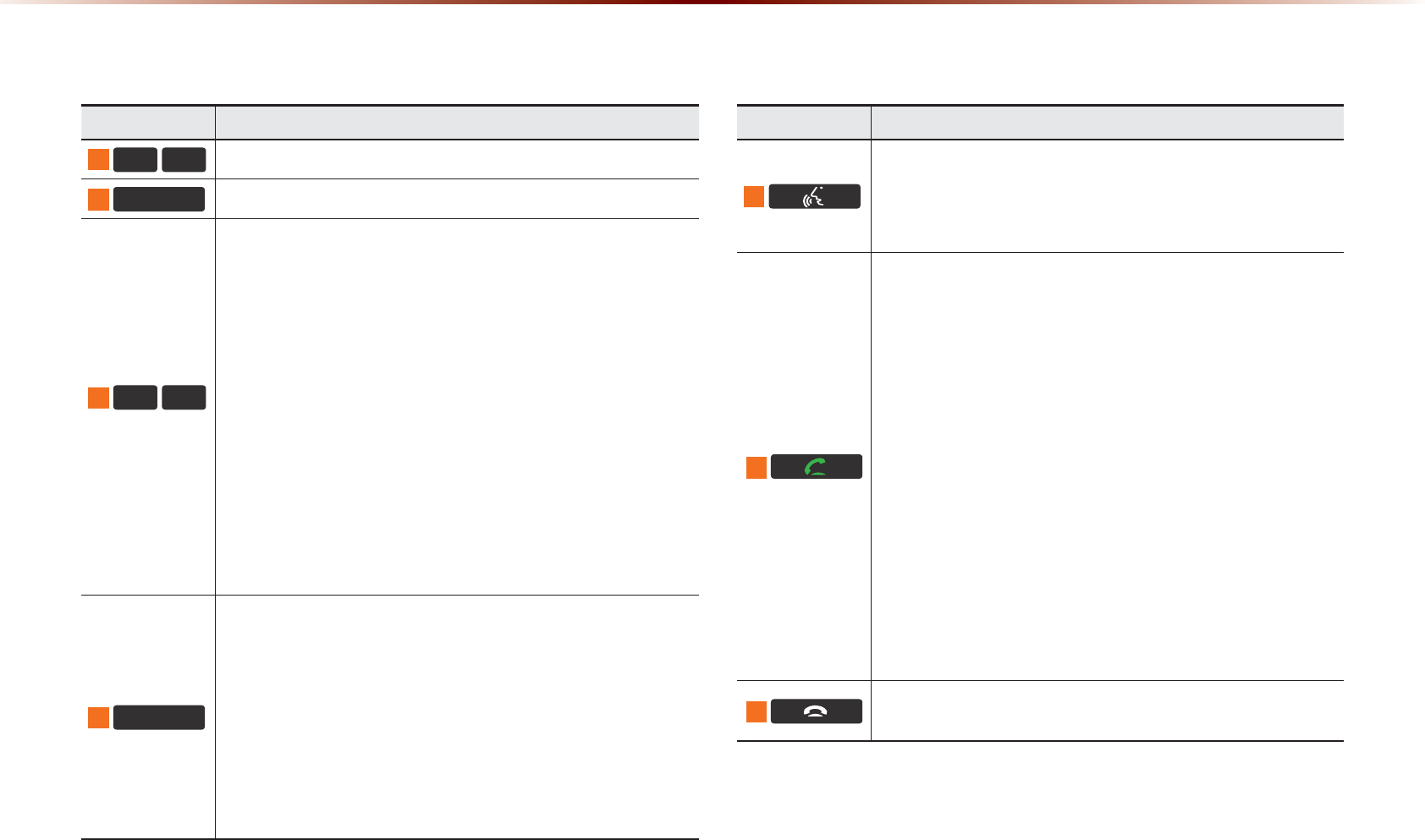
&RPSRQHQW1DPHVDQG)XQFWLRQV
6WHHULQJ:KHHO5HPRWH&RQWUROOHU
0COG &GUETKRVKQP
9JGPRTGUUGFUJQTVN[WPFGTUGEQPFU
• #EVKXCVGUXQKEGTGEQIPKVKQP
9JGPRTGUUGFCPFJGNFQXGTUGEQPFU
• 'PFUXQKEGTGEQIPKVKQP
9JGPRTGUUGFUJQTVN[WPFGTUGEQPFU
• 9JGPRTGUUGFKPVJGRJQPGUETGGPFKURNC[UECNNJKUVQT[
UETGGP
• 9JGPRTGUUGFKPVJGFKCNUETGGPOCMGUCECNN
• 9JGPRTGUUGFKPVJGKPEQOKPIECNNUETGGPCPUYGTUVJG
ECNN
• 9JGPRTGUUGFFWTKPIECNNYCKVKPIUYKVEJGUVQYCKVKPI
ECNN%CNN9CKVKPI
9JGPRTGUUGFCPFJGNFQXGTUGEQPFU
• 9JGPRTGUUGFKPVJG$NWGVQQVJs*CPFUHTGGYCKVOQFG
TGFKCNUVJGNCUVECNN
• 9JGPRTGUUGFFWTKPIC$NWGVQQVJs*CPFUHTGGECNN
UYKVEJGUECNNDCEMVQOQDKNGRJQPG2TKXCVG
• 9JGPRTGUUGFYJKNGECNNKPIQPVJGOQDKNGRJQPG
UYKVEJGUECNNDCEMVQ$NWGVQQVJs*CPFUHTGG1RGTCVGU
QPN[YJGP$NWGVQQVJs*CPFUHTGGKUEQPPGEVGF
9JGPRTGUUGFFWTKPICECNNGPFUVJGRJQPGECNN
9JGPRTGUUGFKPVJGKPEQOKPIECNNUETGGPTGLGEVUVJGECNN
0COG &GUETKRVKQP
92/
92/
%QPVTQNUVJGXQNWOG
087( /WVGUVJGUQWPF
Ȋ
9
9JGPMG[UCTGRTGUUGFUJQTVN[WPFGTUGEQPFU
• +P(/#/OQFGUGCTEJGUDTQCFECUVHTGSWGPEKGUUCXGF
VQ2TGUGVU
• +P5+4+75OQFGUUGCTEJGUDTQCFECUVEJCPPGNUUCXGFVQ
2TGUGVU
• +P%&/275$K2QF/[/WUKEOQFGUEJCPIGUVJG
VTCEMſNGQTEJCRVGT
9JGPMG[UCTGRTGUUGFCPFJGNFQXGTUGEQPFU
• +P(/#/OQFGCWVQOCVKECNN[UGCTEJGUDTQCFECUV
HTGSWGPEKGUCPFEJCPPGNU
•
+P
5+4+75
OQFGUCWVQOCVKECNN[UGCTEJGUDTQCFECUV
EJCPPGNU
• +P%&/275$K2QF/[/WUKEOQFGUTGYKPFUQTHCUV
HQTYCTFUVJGVTCEMQTſNG
02'(
• 'CEJVKOGVJKUMG[KURTGUUGFVJGOQFGKUEJCPIGFKP
QTFGTQH(/→(/→#/→5+4+75→5+4+75→
5+4+75→75$QTK2QF→#7:→$NWGVQQVJs#WFKQ→
/[/WUKE
• +HVJGOGFKCKUPQVEQPPGEVGFQTCFKUEKUPQVKPUGTVGF
EQTTGURQPFKPIOQFGUYKNNDGFKUCDNGF
• 2TGUUCPFJQNFVJGMG[QXGTUGEQPFUVQVWTPVJG
#WFKQU[UVGOQPQHH
• 9JGPRQYGTKUQHHRTGUUVJGMG[VQVWTPRQYGTDCEMQP
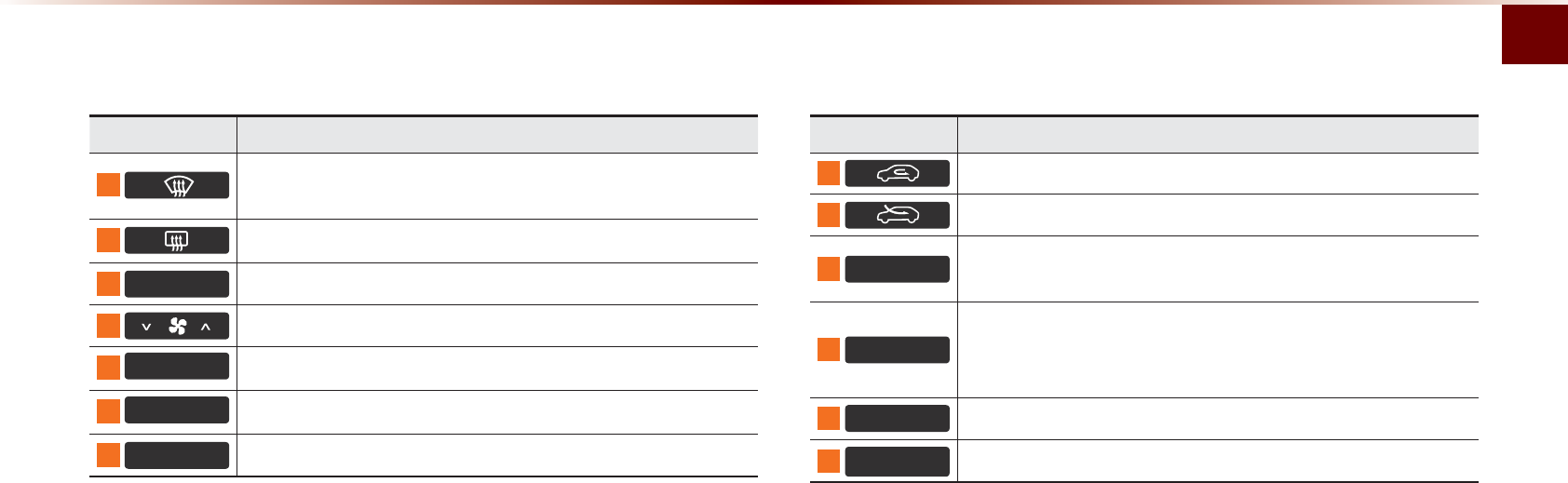
%QORQPGPV0COGUCPF(WPEVKQPU
$CUKEl
&OLPDWH6\VWHP
0COG &GUETKRVKQP
4GOQXGUJWOKFKV[CPFHTQUVD[DNQYKPIHCPVQYCTFUVJG
HTQPVYKPFQY
6JGUKFGOKTTQTCPFTGCTYKPFQYFGHTQUVGTKUVWTPGFQPQHH
2)) 6WTPUVJGENKOCVGU[UVGOQHH
5GVUVJGHCPNGXGN
02'( 5GVUVJGHCPFKTGEVKQP
&/,0$7( &KURNC[UVJGENKOCVGKPHQUETGGP
$& 6WTPUVJGCKTEQPFKVKQPGTQPQHH
0COG &GUETKRVKQP
5YKVEJGUVJGCKTKPVCMGOQFGVQTGEKTEWNCVKQP
5YKVEJGUVJGCKTKPVCMGOQFGVQQWVUKFGCKT
$872 1RGTCVGUCWVQVGORGTCVWTGOQFGVQOCKPVCKPECDKPVGO
RGTCVWTGCVUWKVCDNGNGXGNUTGNCVKXGVQQWVUKFGVGORGTCVWTG
'8$/
6WTPU&7#.OQFGQPQHH
7RQPVWTPKPIQP&7#.VJGFTKXGTUKFGCPFRCUUGPIGTUKFG
VGORGTCVWTGECPDGQRGTCVGFKPFGRGPFGPVN[
7(03 %QPVTQNUVJGFTKXGTUKFGVGORGTCVWTG
3DVVHQJHU
7HPS %QPVTQNUVJGRCUUGPIGTUKFGVGORGTCVWTG
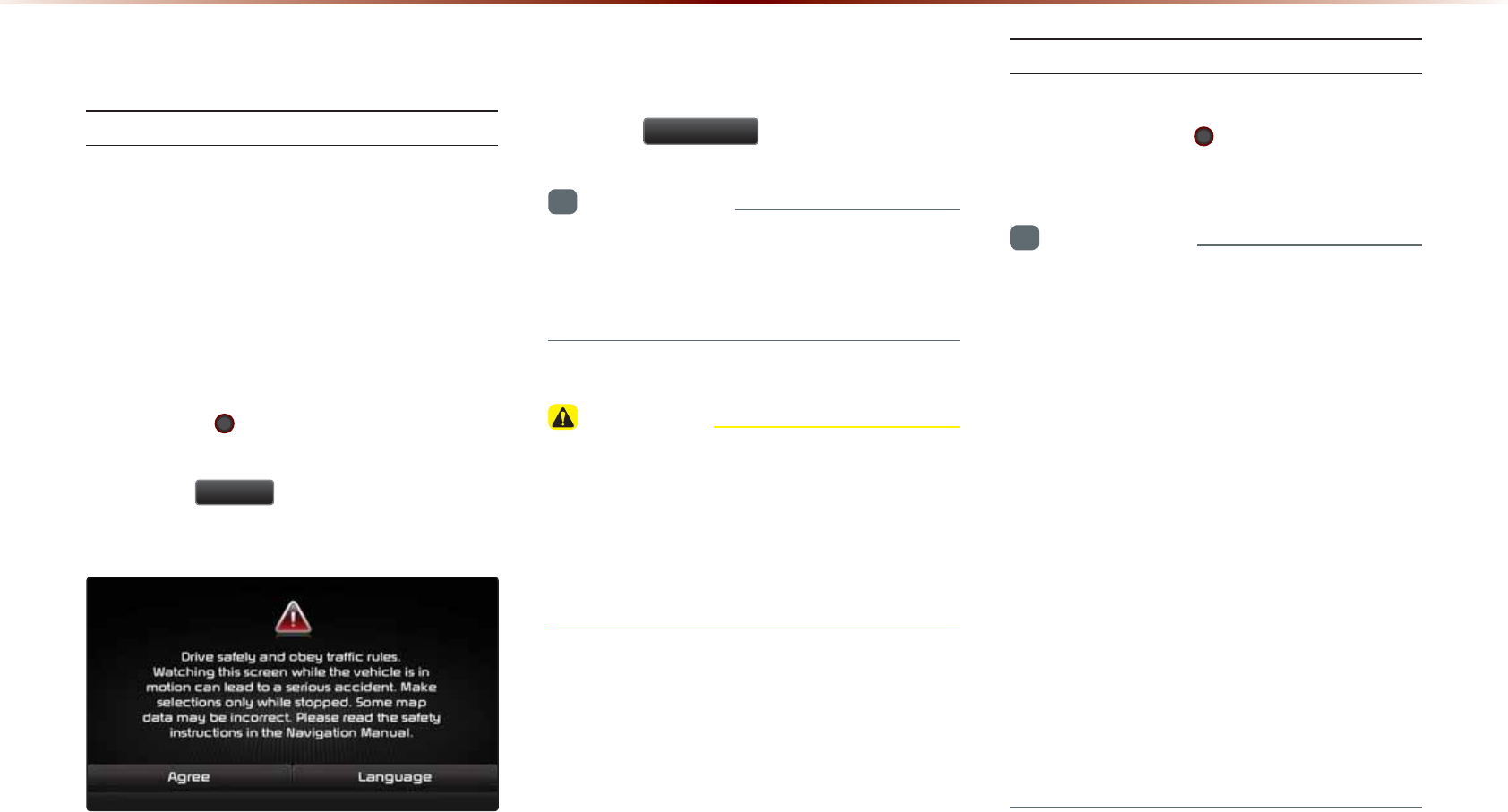
7XUQLQJWKH6\VWHP2Q2II
6WTPKPIVJG5[UVGO1P
+HVJGGPIKPGUVCTVDWVVQPKURTGUUGFYKVJQWV
RTGUUKPIVJGDTCMGUVJGPVJG#%%CPF
U[UVGOYKNNVWTPQP
1PEGVJGU[UVGOKUVWTPGFQPVJGDQQVKPI
RTQEGUUYKNNUVCTVCPFVJGUCHGV[YCTPKPI
RCIGKUFKURNC[GF
2TGUUKPIVJG 294MG[QPVJGJGCFWPKV
YKNNFKURNC[VJGUCHGV[YCTPKPIRCIG
2TGUUVJG
$JUHH
DWVVQPVQFKURNC[VJG
OQUVTGEGPVOQFG
6QEJCPIGVJGU[UVGONCPIWCIGDGVYGGP
-QTGCP'PINKUJ(TCPÁCKUCPF'URCÌQN
RTGUUVJG
/DQJXDJH
DWVVQP
+PHQTOCVKQP
•
0QQRGTCVKQPUCTGUWRRQTVGFYJKNGVJGU[U
VGOKUDQQVKPI5QOGVKOGOC[DGTGSWKTGF
WPVKNCNNHGCVWTGUCTGTGCF[HQTWUG
%#76+10
•
6JGUCHGV[YCTPKPIRCIGKUFKURNC[GF
GXGT[VKOGVJGKIPKVKQPKUVWTPGFQP6JG
FKURNC[GFYCTPKPIUCTGTGNCVGFVQUCHVG[
RNGCUGENQUGN[TGCFCPFEQORN[YKVJVJG
UCHGV[YCTPKPIU
6WTPKPIVJG5[UVGO1HH
2TGUUVJGGPIKPGUVCTVDWVVQPCICKPQT
RTGUUCPFJQNFVJG 294MG[QPVJGU[U
VGOVQVWTPVJGU[UVGOQHH
+PHQTOCVKQP
•
+HVJGU[UVGOKUVWTPGFQHHYJKNGVJG
*CPFUHTGGKUDGKPIWUGFVJGPVJGECNNYKNN
CWVQOCVKECNN[UYKVEJDCEMVQVJGOQDKNG
RJQPG
•
#&/#EEGUUQT[&GNC[/QFGTGHGTUVQ
CUVCVGKPYJKEJVJGPCXKICVKQPU[UVGO
YKNNTGOCKPVWTPGFQPHQTEQPVKPWGFWUG
WRVQCEGTVCKPCOQWPVQHVKOGGXGPKHVJG
XGJKENGKIPKVKQPKUUGVVQ#%%1((UVCVG
•
6JGPCXKICVKQPU[UVGOYKNNCWVQOCVKECNN[
VWTPQHHKHOQTGVJCPOKPWVGUJCURCUUGF
KP#%%1((UVCVGQTVJGFTKXGTUKFGFQQT
KUQRGPGF
•
9JKNG#&/KUQRGTCVKPIKVKURQUUKDNGVQ
OCPWCNN[VWTPQHHVJGU[UVGORQYGT
6WDUWLQJWKH6\VWHPIRUWKH)LUVW7LPH
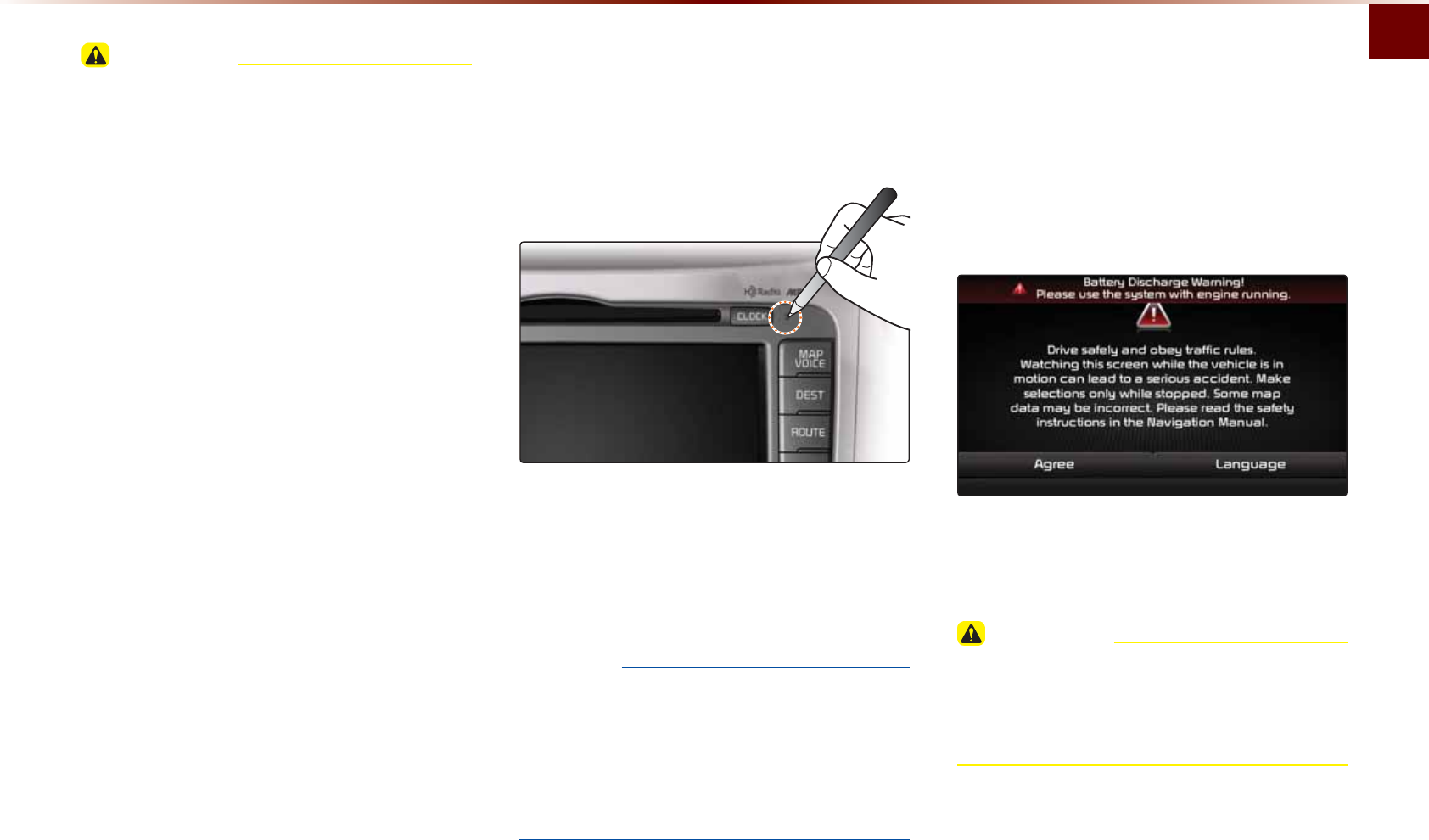
5VCTVKPIVJG5[UVGOHQTVJG(KTUV6KOG
$CUKEl
%#76+10
•
2C[CVVGPVKQPVQVJGXQNWOGUGVVKPIYJGP
VWTPKPIVJGFGXKEGQP#FLWUVVJGXQNWOG
VQCUWKVCDNGNGXGNUDGHQTGVWTPKPIQHHVJG
FGXKEG
5HVHWWLQJWKH6\VWHP
6JKUHGCVWTGKUWUGFVQTGUGVVJGU[UVGOKP
VJGQEEWTTGPEGQHCPWPHQTGUGGPGTTQTQT
RTQDNGO
2TGUUCPFJQNFVJG4'5'6MG[CDQWV
UGEQPF
6JGWUGQHCENKRQTRKPKUTGEQOOGPFGF
YJGPTGUGVVKPIVJGU[UVGO
016+%'
•
7RQPTGUGVVKPIVJGU[UVGOUCXGFFCVC
CPFUGVVKPIUKPHQTOCVKQPXQNWOGCPFFKU
RNC[UGVVKPIUYKNNDGTGUVQTGFDCEMVQVJG
FGHCWNVHCEVQT[UVCVG5WEJCTGPQVKPFKEC
VKQPUQHOCNHWPEVKQPU
%DWWHU\:DUQLQJ0HVVDJH
7UGVJGU[UVGOQPN[YJGPVJGGPIKPGKU
TWPPKPI+HVJGU[UVGOKUVWTPGFQPYKVJVJG
GPIKPGQHHVJGPVJGHQNNQYKPIYCTPKPIYKNN
DGFKURNC[GF
6JKUOGUUCIGYKNNCWVQOCVKECNN[FKUCRRGCT
QPEGVJGGPIKPGKUVWTPGFQP
%#76+10
•
7UKPIVJGU[UVGOHQTRTQNQPIGFRGTKQFU
QHVKOGYKVJQWVVJGGPIKPGTWPPKPIOC[
TGUWNVKPDCVVGT[FKUEJCTIG
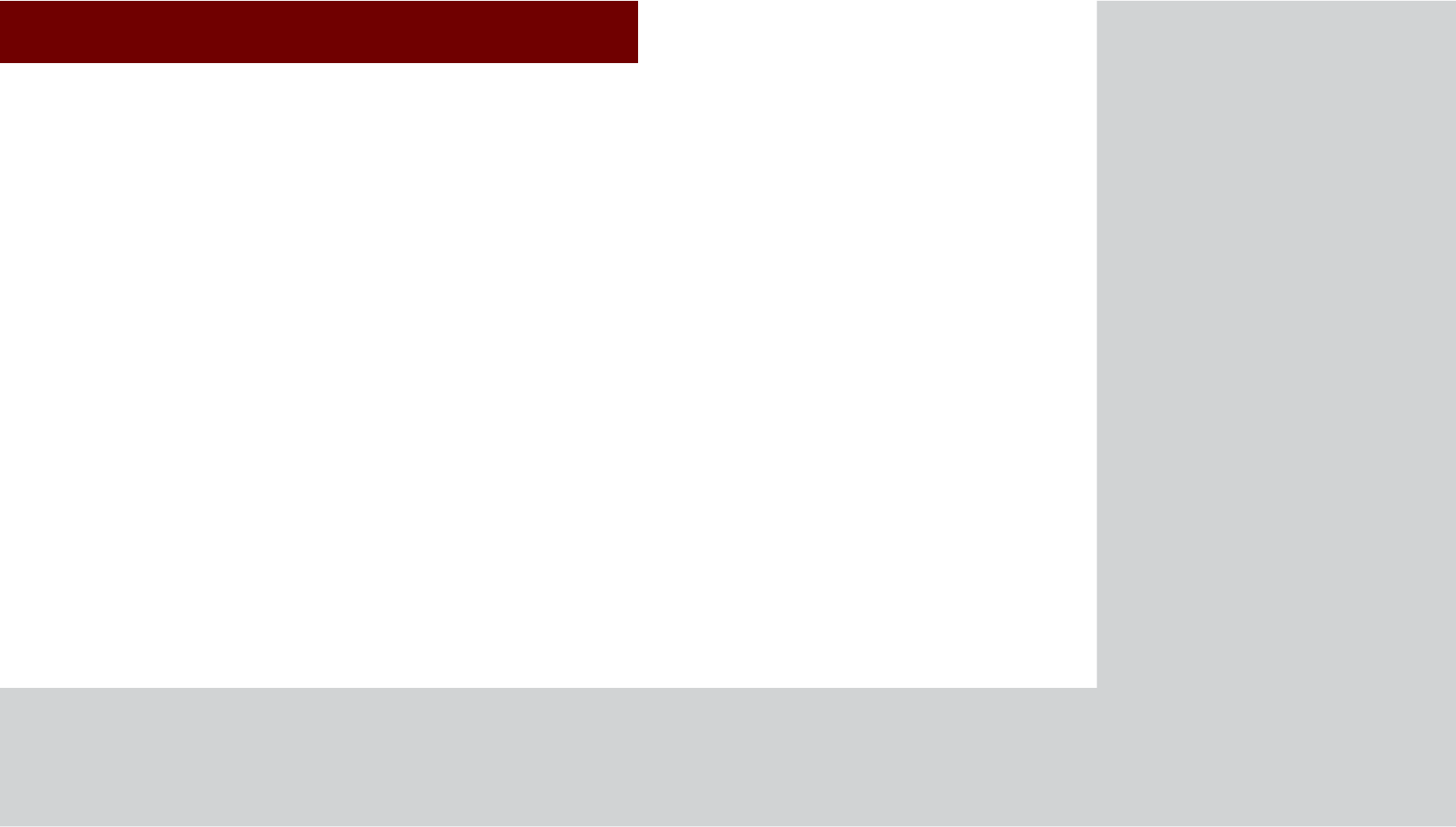
&$5$916<67(0
• (/#//QFG
• *&4CFKQ6//QFG
• 5+4+75/QFG
• #DQWV&+5%
• %&/QFG
• /2%&/QFG
• 75$/QFG
• K2QF/QFG
• #7:/QFG
• $NWGVQQVJs#WFKQ/QFG
• /[/WUKE/QFG
$XGLR
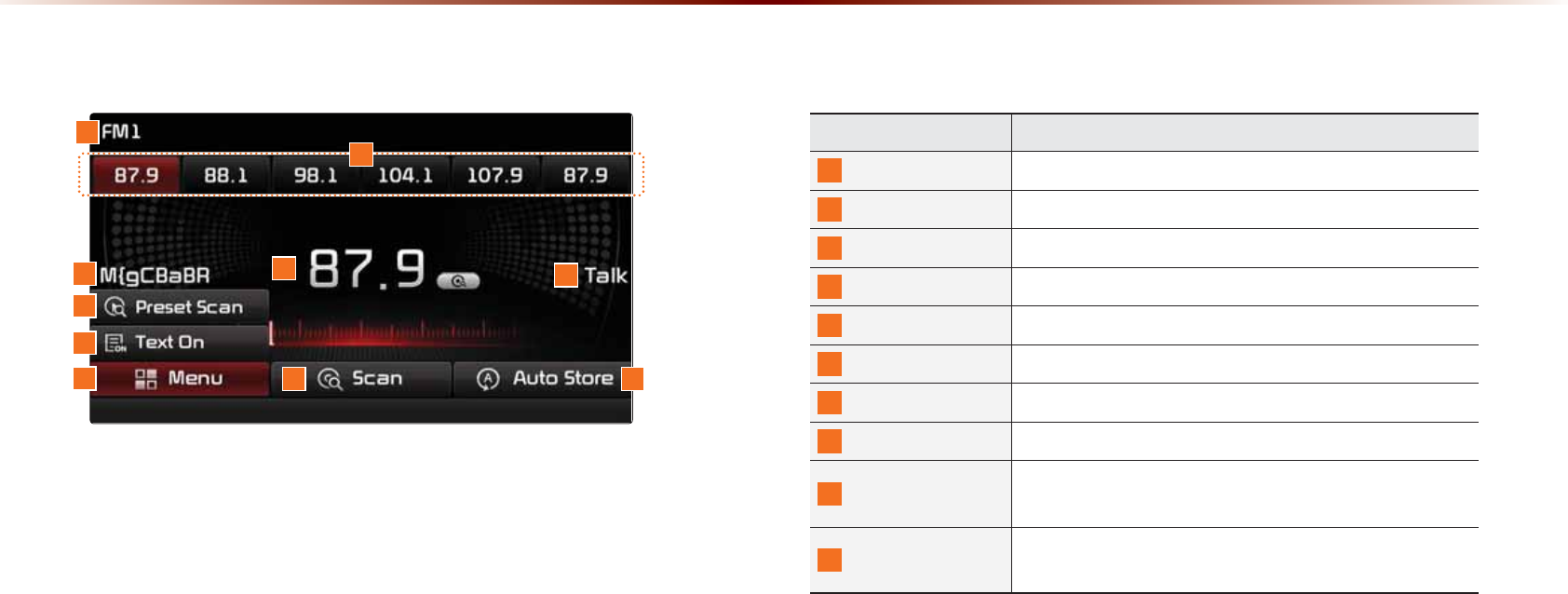
%DVLF0RGH6FUHHQ+'5DGLR70UHFHSWLRQ2))
0COG &GUETKRVKQP
/QFG&KURNC[ &KURNC[UEWTTGPVN[QRGTCVKPIOQFG
2TGUGV 5JQYUUCXGFRTGUGVUHQTWUGTUGNGEVKQP
$TQCFECUVUVCVKQP &KURNC[UVJGEWTTGPVDTQCFECUVUVCVKQPPCOG
(TGSWGPE[ &KURNC[UVJGEWTTGPVHTGSWGPE[
)GPTG&KURNC[ &KURNC[UVJGEWTTGPVIGPTG
2TGUGV5ECP 2NC[URTGUGVHTGSWGPEKGUHQTUGEQPFUGCEJ
6GZV1P6GZV1HH 6WTPUVJG4CFKQ6GZVKPHQTOCVKQPQPCPFQHH
/GPW &KURNC[U2TGUGV5ECPCPF6GZV1P6GZV1HHOGPWU
5ECP 2NC[UHTGSWGPEKGUYKVJUWRGTKQTTGEGRVKQPHQTUGE
QPFUGCEJ
#WVQ5VQTG 5CXGUHTGSWGPEKGUYKVJUWRGTKQTTGEGRVKQPVQ2TGUGV
DWVVQPU
)0$00RGH

(/#//QFG
#WFKQl
%DVLF0RGH6FUHHQ+'5DGLR70UHFHSWLRQ21
0COG &GUETKRVKQP
*&4CFKQ6/
DWVVQPU
• 2NC[UVJGUGNGEVGF*&4CFKQ6/UVCVKQP
• +HVJGTGKUPQ*&4CFKQ6/UVCVKQPEQTTGURQPFKPI
DWVVQPUYKNNDGFKUCDNGF
$TQCFECUV5VCVKQP &KURNC[UVJGEWTTGPVDTQCFECUVUVCVKQP
)GPTG &KURNC[UVJGEWTTGPVDTQCFECUVIGPTG
$TQCFECUV+PHQ &KURNC[UFGVCKNGFKPHQTOCVKQPCDQWVVJGEWTTGPV
DTQCFECUV
5ECP 2NC[UHTGSWGPEKGUYKVJUWRGTKQTTGEGRVKQPHQTUGE
QPFUGCEJ
6CIIKPI
• 7UGFVQUCXGUQPIKPHQTOCVKQPHQTVJGEWTTGPVN[
RNC[KPIDTQCFECUV
• 7RQPEQPPGEVKPICPK2QFUQPIKPHQTOCVKQPKU
VTCPUHGTTGFVQVJGK2QFCPFECPDGFQYPNQCFGF
VJTQWIJK6WPGU
#WVQ5VQTG 5CXGUHTGSWGPEKGUYKVJUWRGTKQTTGEGRVKQPVQ2TGUGV
DWVVQPU
2TGUGV5ECP 2NC[URTGUGVHTGSWGPEKGUHQTUGEQPFUGCEJ
+PHQ1P+PHQ1HH 2NC[UHTGSWGPEKGUYKVJUWRGTKQTTGEGRVKQPHQTUGE
QPFUGCEJ
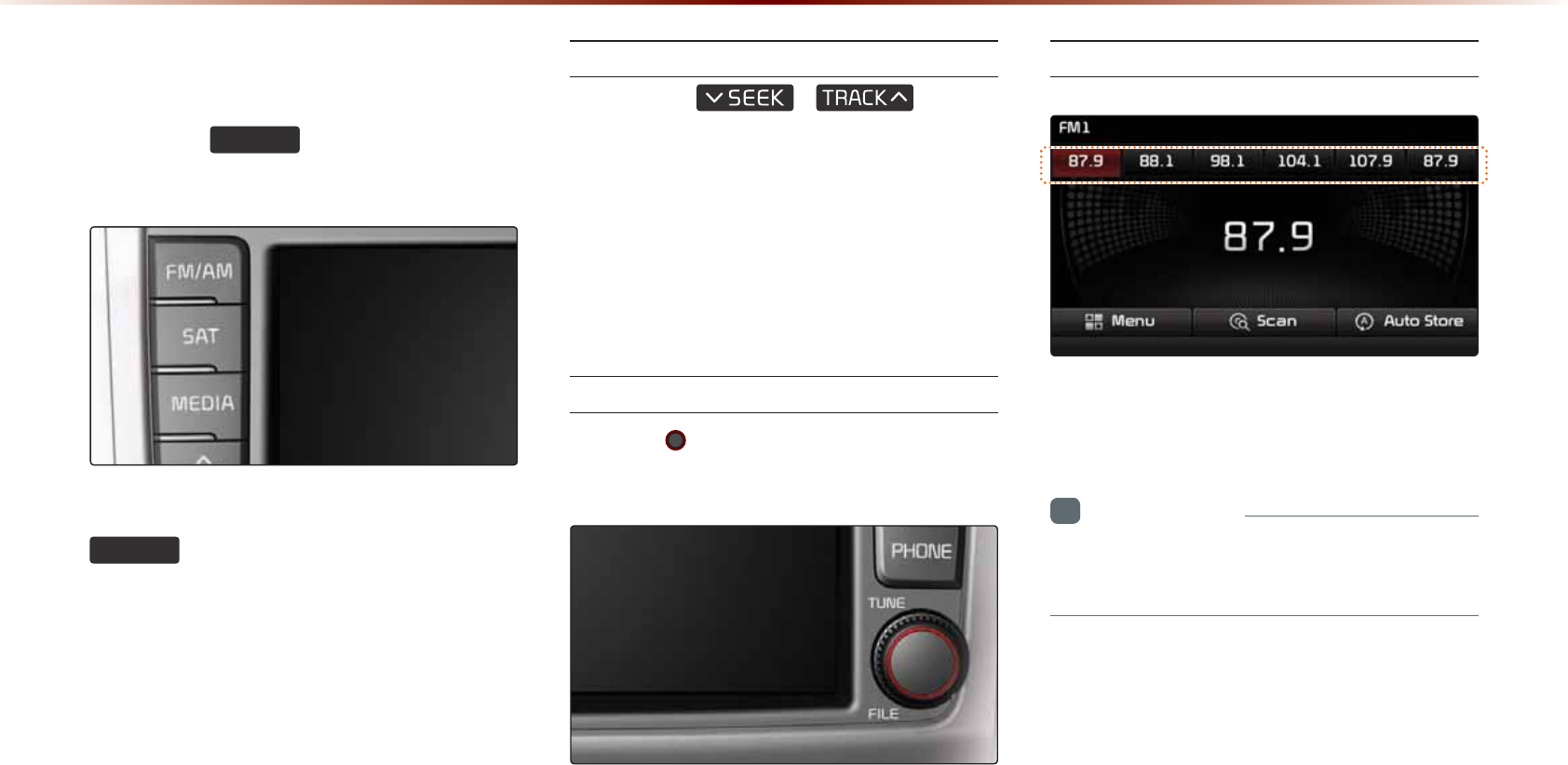
6WDUWLQJ0RGH
2TGUUVJG
)0$0
MG[VQEJCPIGVJG
OQFGKPQTFGTQH(/→(/→#/
9JGPVJGRQYGTKU1((RTGUUKPIVJG
)0$0
MG[YKNNVWTPVJGRQYGTQPCPF
RNC[CTCFKQDTQCFECUV
7UKPI5''-
2TGUUVJG
,
MG[VQ
CWVQOCVKECNN[UGCTEJHQTHTGSWGPEKGU
• 5JQTVN[RTGUUVJGMG[WPFGTUGEQPFU
2NC[URTGXKQWUPGZVHTGSWGPE[
• 2TGUUCPFJQNFVJGMG[QXGTUGEQPFU
%JCPIGUVJGHTGSWGPE[YJKNGRTGUUGFCPF
TGEGKXGUVJGPGZVHTGSWGPE[WRQPTGNGCUG
7UKPI670'
6WTPVJG 670'MPQDNGHVTKIJVVQUGNGEV
VJGHTGSWGPE[
• (/(/+PETGCUGUFGETGCUGUD[M*\
• #/+PETGCUGUFGETGCUGUD[M*\
5GNGEVKPI2TGUGVU
(TQOVJGRTGUGVUUGNGEVVJGHTGSWGPE[
[QWYCPVVQNKUVGPVQ
+PHQTOCVKQP
•
;QWECPUCXGWRVQRTGUGVEJCPPGNUGCEJ
HQT(/(/CPF#/
)0$00RGH
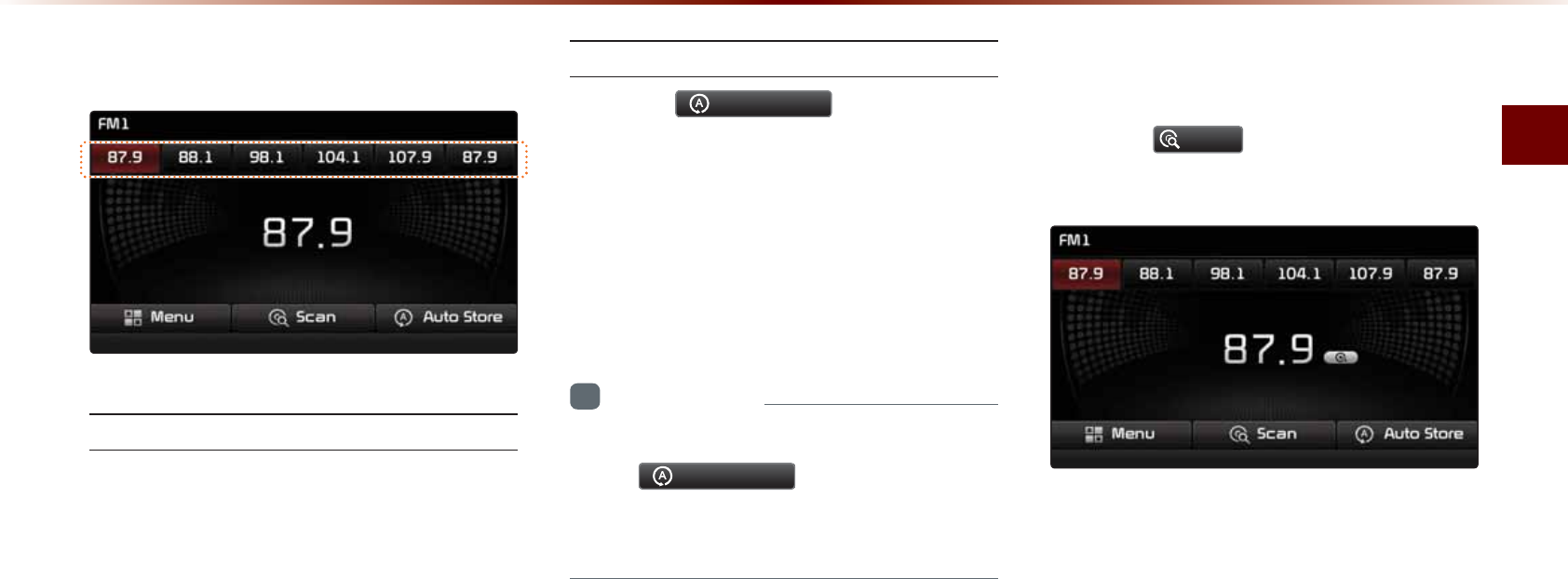
(/#//QFG
#WFKQl
6DYLQJ5DGLR)UHTXHQF\
5CXKPI/CPWCNN[
#HVGTUGNGEVKPIHTGSWGPE[▶2TGUUCPF
JQNFQXGTUGEQPFUVJGRTGUGVDWVVQP
#DGGRYKNNUQWPFCPFVJGHTGSWGPE[KU
UCXGFVQVJGUGNGEVGFRTGUGVDWVVQP
5CXKPI#WVQOCVKECNN[
2TGUUVJG
$XWR6WRUH
VQCWVQOCVKECNN[
UCXGTGEGKXCDNGHTGSWGPEKGUVQ2TGUGVDWV
VQPU
#VQVCNQHHTGSWGPEKGUYKVJUKZRTGUGV
HTGSWGPEKGUGCEJHQT(/(/#/OQFGU
ECPDGUCXGF
+PHQTOCVKQP
•
9JKNG#WVQ5VQTGKUQRGTCVKPIRTGUUKPI
VJG
$XWR6WRUH
DWVVQPCICKPYKNN
ECPEGNVJGHWPEVKQPCPFRNC[VJGRTGXKQWU
HTGSWGPE[
6FDQQLQJ5DGLR)UHTXHQF\
2TGUUVJG
6FDQ
DWVVQPVQUECPCNNTCFKQ
HTGSWGPEKGU
5VCTVKPIHTQOVJGEWTTGPVHTGSWGPE[HTG
SWGPEKGUYKVJUWRGTKQTTGEGRVKQPCTG
UECPPGFHQTUGEQPFUCPFVJGRTGXKQWU
HTGSWGPE[KUTGUVQTGF
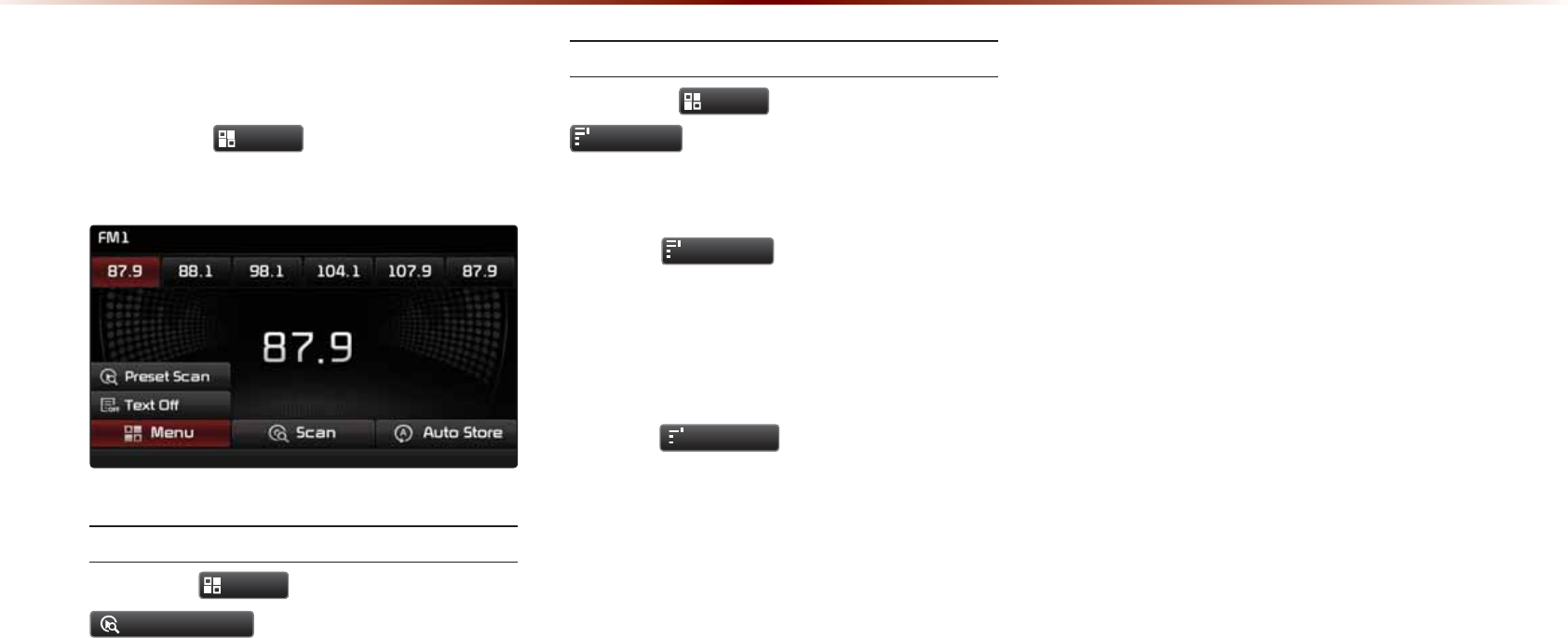
8VLQJWKH0HQX%XWWRQV
2TGUUVJG
0HQX
DWVVQPVQWUGVJG
2TGUGV5ECPOGPW
2TGUGV5ECP
2TGUUVJG
0HQX
DWVVQP▶2TGUU
3UHVHW6FDQ
(TGSWGPEKGUUCXGFVQVJGRTGUGVDWVVQPU
CTGGCEJRNC[GFHQTUGEQPFUCPFVJG
RTGXKQWUHTGSWGPE[KUTGUVQTGF
6GZV1P6GZV1HH
2TGUUVJG
0HQX
DWVVQP▶2TGUU
10
7H[W2Q
6JG6GZVHGCVWTGKUVWTPGFQPQHH
• +HVJG
10
7H[W2Q
DWVVQPKUFKURNC[GF
6GZVQHHUVCVGKPHQTOCVKQPYKNNPQVDG
FKURNC[GFGXGPKHVJGTGKUKPHQTOCVKQP
DGKPIVTCPUOKVVGFHTQOVJGDTQCFECUV
UVCVKQP
• +HVJG
1HH
7H[W2II
DWVVQPKUFKURNC[GF
6GZVQPUVCVGVJGPDTQCFECUVKPHQTOC
VKQPYKNNDGFKURNC[GF+PHQTOCVKQPOC[
PQVDGFKURNC[GFKHVJGTGKUPQKPHQTOC
VKQPDGKPIVTCPUOKVVGFHTQOVJGDTQCF
ECUVUVCVKQP
)0$00RGH
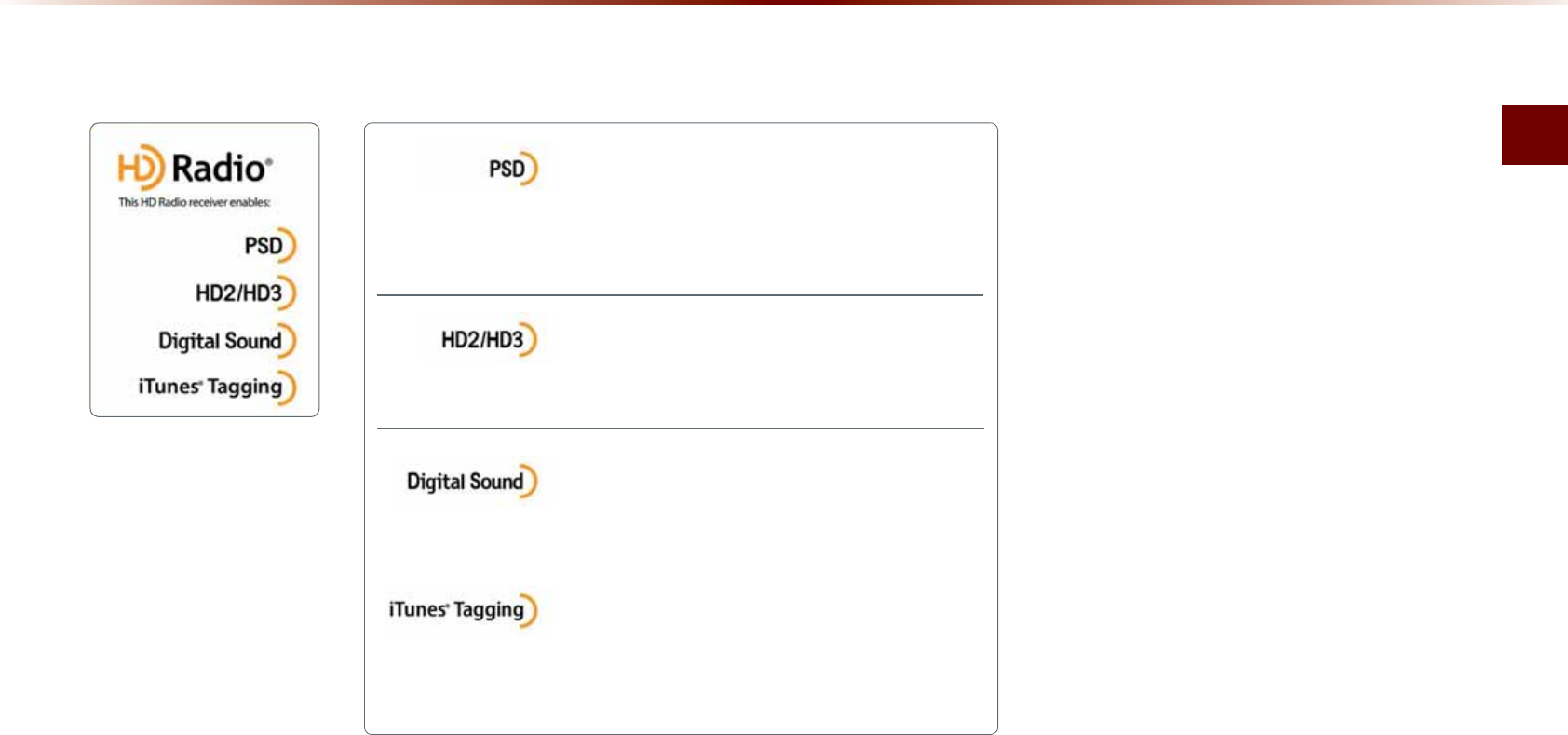
*&4CFKQ6//QFG
#WFKQl
+'5DGLRа0RGH
2TQITCO5GTXKEG&CVC
%QPVTKDWVGUVQVJGUWRGTKQTWUGTGZRGTKGPEGQH*&
4CFKQ6GEJPQNQI[2TGUGPVUUQPIPCOGCTVKUVUVCVKQP+&U*&*&
%JCPPGN)WKFGCPFQVJGTTGNGXCPVFCVCUVTGCOU
#FLCEGPVVTCFKVKQPCNOCKPUVCVKQPUCTGGZVTCNQECN(/
EJCPPGNU6JGUGU*&*&%JCPPGNURTQXKFGPGY
QTKIKPCNOWUKECUYGNNCUFGGREWVUKPVQVTCFKVKQPCNIGPTG
&KIKVCN%&SWCNKV[UQWPF*&4CFKQ6GEJPQNQI[GP
CDNGUNQECNTCFKQUVCVKQPUVQDTQCFECUVCENGCPFKIKVCN
UKIPCN#/UQWPFUNKMGVQFC[ŏU(/CPF(/UQWPFUNKMGC%&
K6WPGUs6CIIKPIRTQXKFGU[QWVJGQRRQTVWPKV[VQFKU
EQXGTCYKFGTCPIGQHEQPVGPVCPFVJGOGCPUVQőVCIŒ
VJCVEQPVGPVHQTNCVGTTGXKGYCPFRWTEJCUGHTQOVJGK6WPGUs5VQTG#NUQTGHGTVQ
VJG#RRNG#WVQOQVKXGURGEKHKECVKQPUHQTKORNGOGPVKPIK6WPGUs6CIIKPI
$ERXW+'5DGLRЯ7HFKQRORJ\
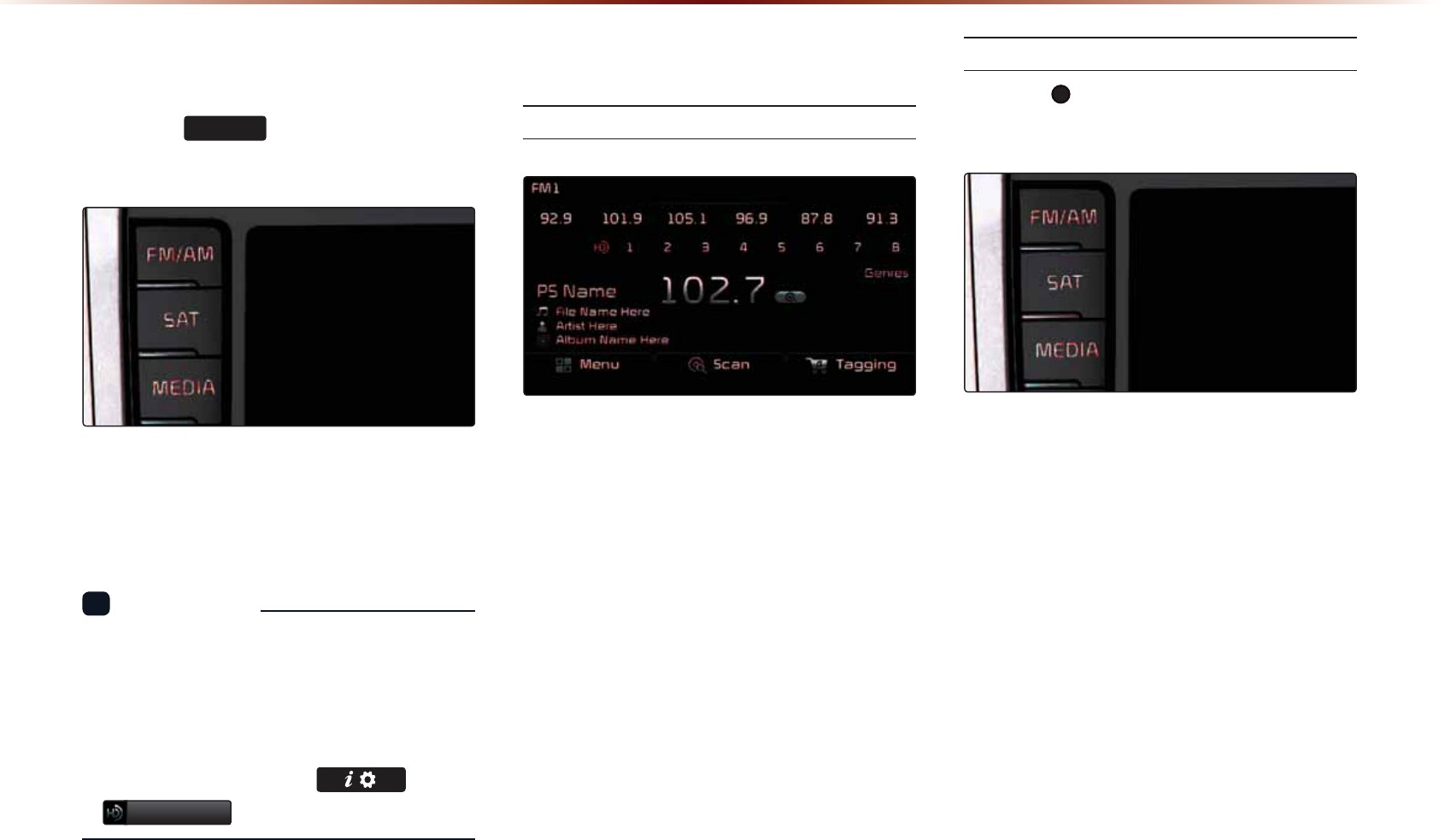
+'5DGLR700RGH
6WDUWLQJ0RGH
2TGUUVJG
)0$0
MG[VQVWTPQP4CFKQ
OQFG
+HCP*&4CFKQ6/DTQCFECUVKUTGEGKXGFVJG
TCFKQOQFGYKNNUYKVEJHTQOCPCNQIDTQCF
ECUVVQ*&4CFKQ6/DTQCFECUV
+PHQTOCVKQP
•
6JG*&4CFKQ6/UETGGPKUFKURNC[GFQPN[
YJGPC*&4CFKQ6/DTQCFECUVKUDGKPI
TGEGKXGF
•
6QGPUWTG*&4CFKQ6/UVCVKQPUCTGTGEGKXGF
VWTPVJGHGCVWTGQPCV MG[▶
+'5DGLR
2SHUDWLQJ+'5DGLR700RGH
5GNGEVKPIC(TGSWGPE[
#U*&4CFKQ
6/
TGEGRVKQPKUKPENWFGFYKVJKP
4CFKQOQFGVJGOGVJQFUQHOQXKPI
DGVYGGPEJCPPGNUUCXKPIRTGUGVUUGCTEJ
KPIQTOGVJQFUQHUGCTEJKPIHTGSWGPEKGUCTG
KFGPVKECN*QYGXGTYJKNGVJG*&4CFKQ
6/
TGNCVGFKEQPFKURNC[YKNNDGEQOGCEVKXGYJGP
YKVJKPTGIKQPUYJGTGCP*&4CFKQ
6/
UKIPCN
ECPDGTGEGKXGF
7UKPI670'
6WTPVJG 670'MPQDNGHVTKIJVVQUGNGEV
VJGHTGSWGPE[
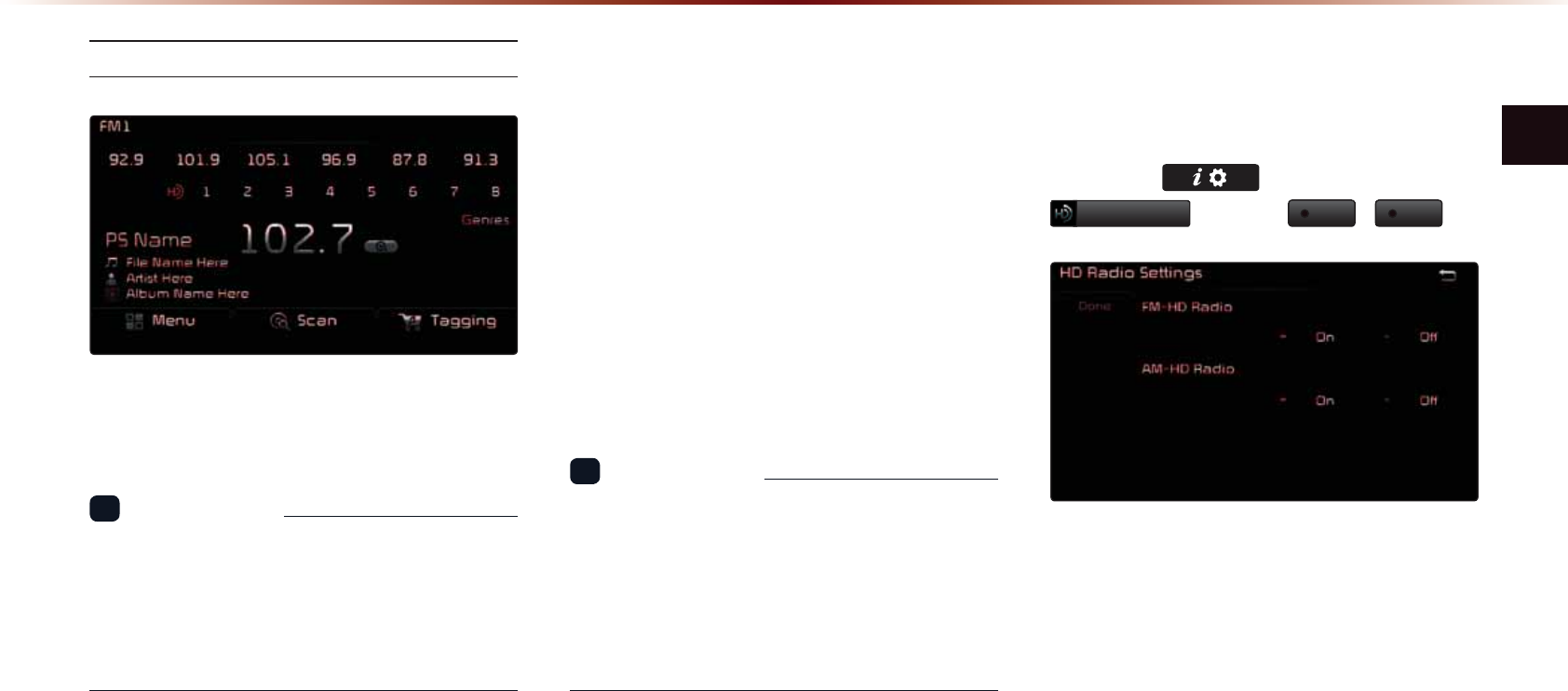
*&4CFKQ6//QFG
#WFKQl
5GNGEVKPIVJTQWIJ2TGUGV
(TQOVJGRTGUGVUUGNGEVVJG*&4CFKQ6/
DTQCFECUV[QWYCPVVQNKUVGPVQ
+PHQTOCVKQP
•
(QT*&4CFKQ6/DTQCFECUVEJCPPGNUYKVJ
QWVUWDEJCPPGNUUWDEJCPPGNUYKNNDG
UMKRRGFCPFQPN[OCKPEJCPPGNUYKNNDG
TGEGKXGF
6RQJ7DJJLQJ
6JGUQPIVCIIKPIHGCVWTGRTQXKFGUCYC[
VQECRVWTGDTQCFECUVGFUQPIKPHQTOC
VKQPHTQOVJGTCFKQHQTHWVWTGRWTEJCUGKP
K6WPGU
7RQPEQPPGEVKQPQHCP#RRNGCWFKQRNC[
DCEMFGXKEGVJGVCIIGFUQPIUYKNNDG
VTCPUHGTTGFVQ[QWTK6WPGUCEEQWPVKP[QWT
6CIIGFUQPIUHQNFGT
+PHQTOCVKQP
•
7RVQUQPIUECPDGUCXGFKHCPK2QF
FGXKEGKUPQVEQPPGEVGF
•
5QPIFCVCECPDGVTCPUHGTTGFVQCPK2QF
QPN[KHVJGTGKUCXCKNCDNGURCEGYKVJKPVJG
FGXKEG
+'5DGLR70'LJLWDO
%URDGFDVW2Q2II
2TGUUVJG MG[▶2TGUUVJG▶
+'5DGLR
▶2TGUU
2Q
2II
*&4CFKQ6/$TQCFECUVUECPDGVWTPGF1P
CPF1HHHQT*&4CFKQ6/(/CPF#/OQFG
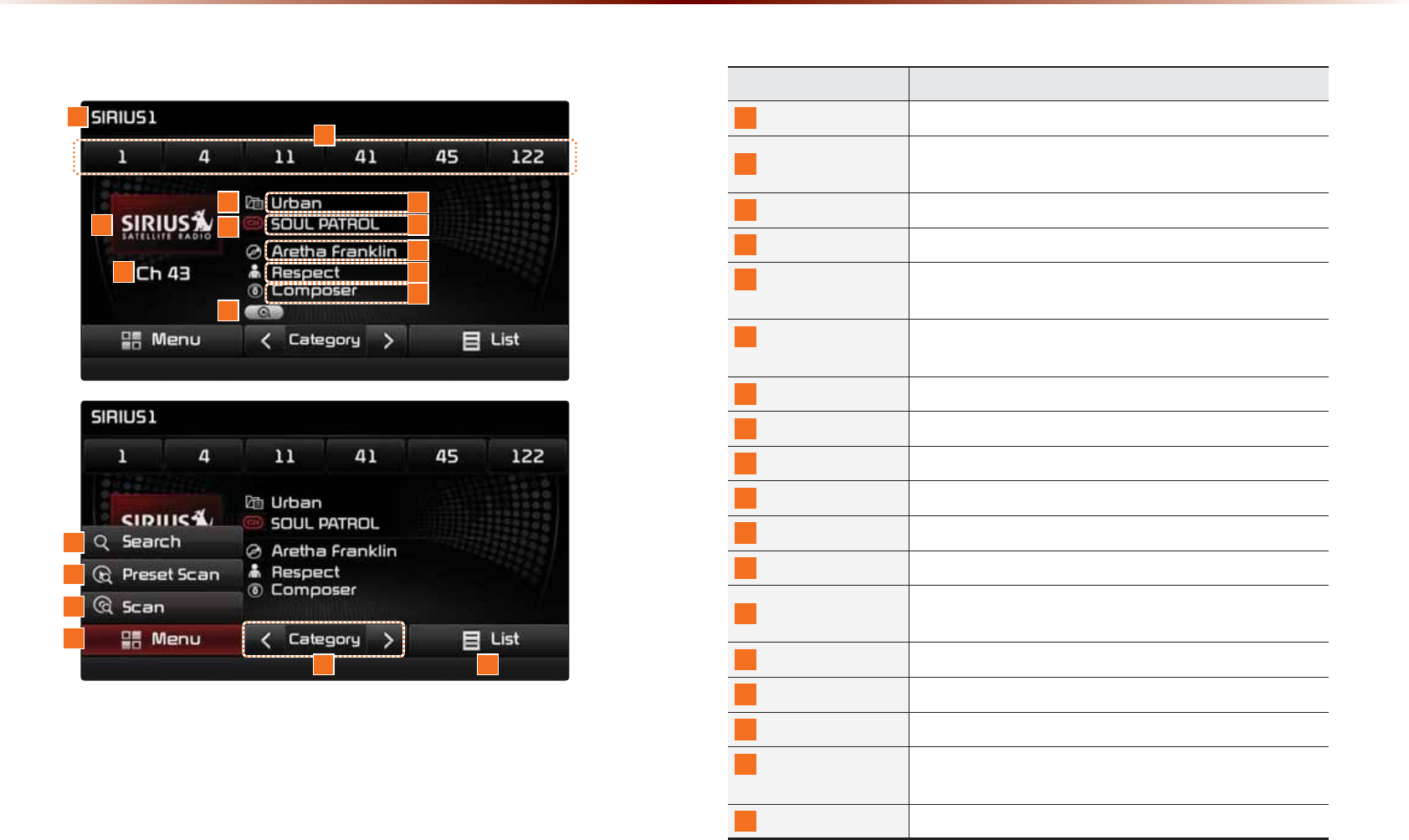
6,5,860RGH
0COG &GUETKRVKQP
/QFG&KURNC[ &KURNC[UEWTTGPVN[QRGTCVKPIOQFG
2TGUGV 6JGFGUKTGFHTGSWGPE[ECPDGUCXGFCUCRTGUGV
CPFUGNGEVGF
5+4+75.QIQ &KURNC[VJG5+4+75NQIQ
%JCPPGN0WODGT &KURNC[UVJGEWTTGPVEJCPPGNPWODGT
%CVGIQT[OQFG
KPFKECVQT
&KURNC[UVJGECVGIQT[OQFGKPQTCPIG
%JCPPGNOQFG
KPFKECVQT
&KURNC[UVJGEJCPPGNOQFGKPQTCPIG
5GVVKPI&KURNC[
&KURNC[UVJGKPFKECVQTKH5ECP2TGUGV5ECPKUQRGTCVKPI
%CVGIQT[PCOG
&KURNC[UVJGECVGIQT[PCOG
%JCPPGNPCOG
&KURNC[UVJGEJCPPGN
6KVNGPCOG
&KURNC[UVJGVKVNGPCOG
#TVKUVPCOG
&KURNC[UVJGCTVKUVPCOG
%QORQUGTPCOG &KURNC[UVJGEQORQUGTPCOG
5GCTEJ 7UGFVQUGCTEJHQTEJCPPGNUD[GPVGTKPIEJCPPGN
PWODGTU
2TGUGV5ECP 2NC[URTGUGVHTGSWGPEKGUHQTUGEQPFUGCEJ
5ECP 2NC[UCNNTGEGKXCDNGEJCPPGNUHQTUGEQPFUGCEJ
/GPW &KURNC[U5GCTEJ2TGUGV5ECPCPF5ECPOGPWU
%CVGIQT[
5GNGEVKQP$WVVQPU 7UGFVQUGNGEVVJGRTGXKQWUPGZVECVGIQT[
.KUV &KURNC[U5+4+754CFKQ%CVGIQTKGU%JCPPGN.KUVU
%DVLF0RGH6FUHHQ
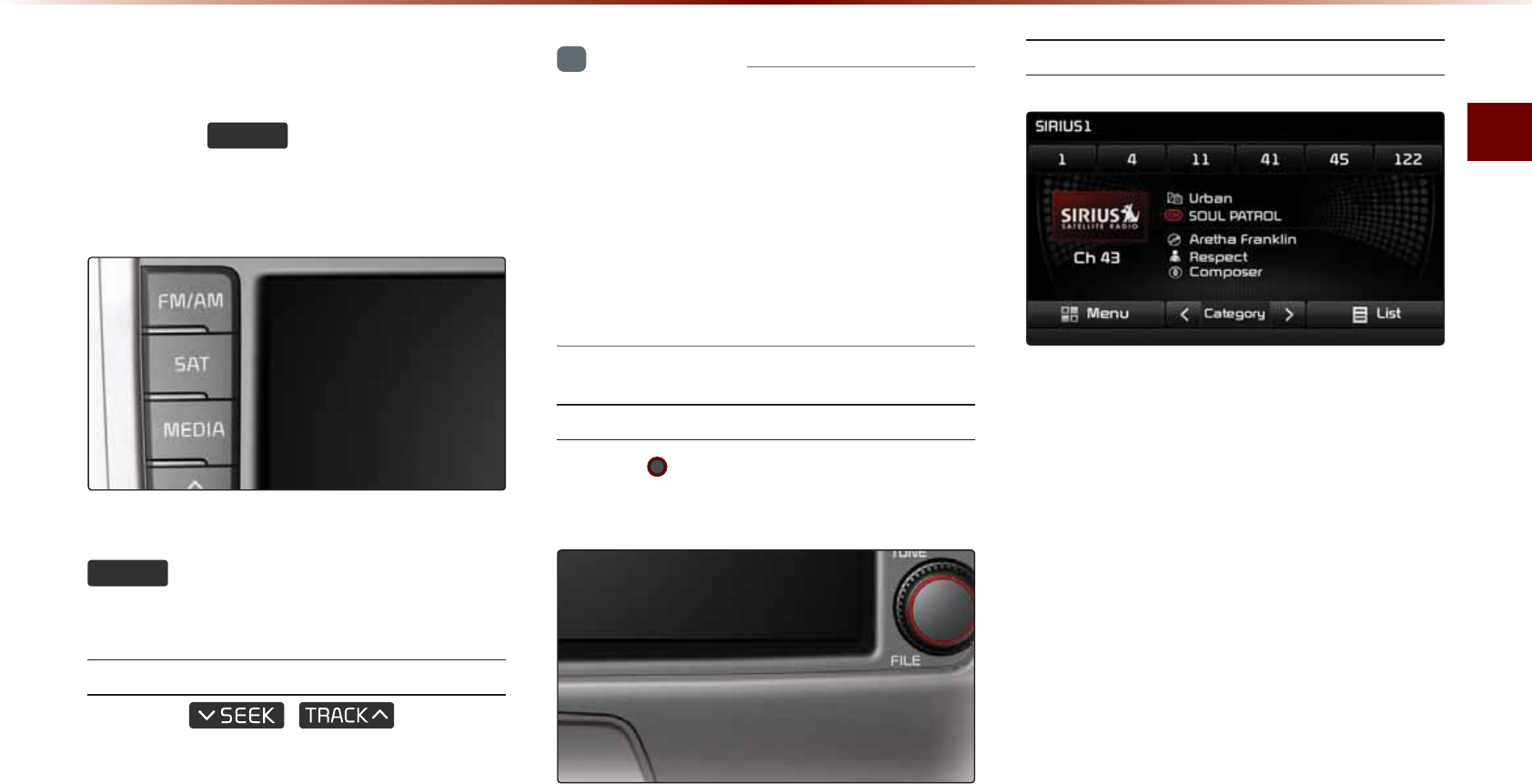
5+4+75/QFG
#WFKQl
6WDUWLQJ0RGH
2TGUUVJG
6$7
MG[VQEJCPIGVJG
OQFGKPQTFGTQH5+4+75→5+4+75
→5+4+75
9JGPVJGRQYGTKU1((RTGUUKPIVJG
6$7
MG[YKNNVWTPVJGRQYGTQPCPF
RNC[CP5+4+754CFKQDTQCFECUV
7UKPI5''-
2TGUUVJG
,
MG[QPVJG
EQPVTQNRCPGNHQTWPFGTUGEQPFU
6JGRTGXKQWUQTPGZVEJCPPGNYKNNDG
UGNGEVGF
+PHQTOCVKQP
•
9KVJKPECVGIQT[OQFGEJCPPGNUYKVJKP
VJGEWTTGPVECVGIQT[YKNNDGRNC[GF
•
9KVJKPEJCPPGNOQFGCNNEJCPPGNUKPCNN
ECVGIQTKGUYKNNDGRNC[GF
•
+HPQQRGTCVKQPHQTUGEQPFUFWTKPIECV
GIQT[OQFGKVIQGUDCEMVQVJGEJCPPGN
OQFGCWVQOCVKECNN[
7UKPI670'
6WTPVJG 670'MPQDNGHVTKIJVVQFKURNC[
VJGRTGXKQWUQTPGZVEJCPPGNKPHQTOCVKQP
#HVGTCDTKGHOQOGPVVJGUGNGEVGFEJCPPGN
YKNNDGFKURNC[GF
5GNGEVKPI2TGUGVU
(TQOVJGRTGUGVUUGNGEVVJGEJCPPGN[QW
YCPVVQNKUVGPVQ
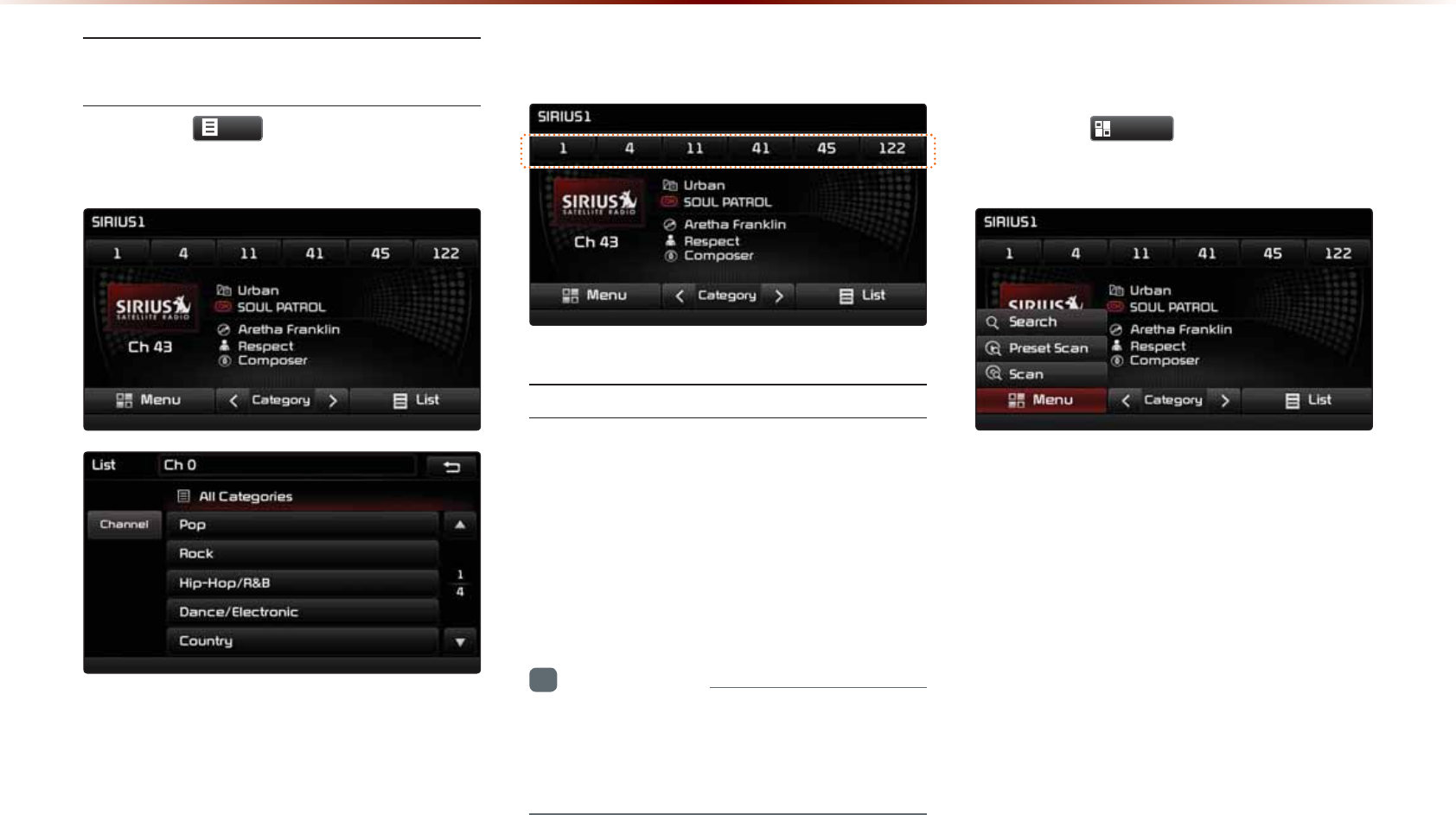
5GNGEVKPIVJTQWIJ%JCPPGN%CV
GIQT[.KUV
2TGUUVJG
/LVW
DWVVQP▶5GNGEVVJG
FGUKTGFECVGIQT[CPFEJCPPGN
5GNGEVVJGFGUKTGFECVGIQT[CPFVJGEJCPPGN
1PEGUGNGEVGFVJGRTGXKQWUUETGGPYKNN
DGTGUVQTGFCPFVJGUGNGEVGFEJCPPGNYKNN
DGIKPRNC[KPI
6DYLQJ6,5,86&KDQQHOV
5CXKPI/CPWCNN[
#HVGTUGNGEVKPIEJCPPGN▶2TGUUCPFJQNF
QXGTUGEQPFUVJGRTGUGVDWVVQP
#EQPHKTOCVKQPDGGRYKNNDGJGCTFCPFVJG
EJCPPGNYKNNDGUCXGFVQVJGUGNGEVGFRTG
UGVDWVVQP
+PHQTOCVKQP
•
5KZRTGUGVHTGSWGPEKGUGCEJHQT5+4+75
5+4+755+4+75OQFGUECPDGUVQTGF
WUKPIVJGCDQXGKPUVTWEVKQPU
8VLQJWKH0HQX%XWWRQV
2TGUUVJG
0HQX
DWVVQPVQWUGVJG
5GCTEJ2TGUGV5ECPCPF5ECPOGPWU
6,5,860RGH
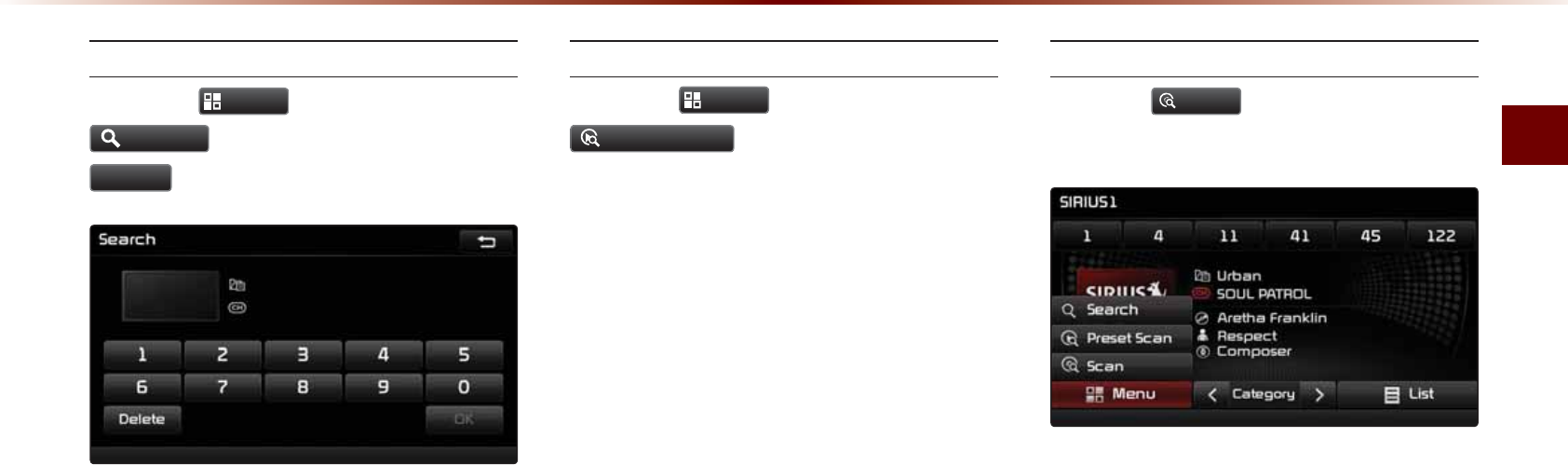
5+4+75/QFG
#WFKQl
5GCTEJ
2TGUUVJG
0HQX
DWVVQP▶2TGUU
6HDUFK
▶'PVGTPWODGTUCPFRTGUU
'RQH
'PVGTVJGPWODGTQHVJGEJCPPGN[QWYCPV
VQTGEGKXG
2TGUGV5ECP
2TGUUVJG
0HQX
DWVVQP▶2TGUU
3UHVHW6FDQ
%JCPPGNUUCXGFVQVJGRTGUGVDWVVQPU
CTGGCEJRNC[GFHQTUGEQPFUCPFVJGP
VJGRTGXKQWUEJCPPGNKUTGUVQTGF
5ECP
2TGUUVJG
6FDQ
DWVVQPVQUECPCNNEJCP
PGNU
5VCTVKPIHTQOVJGEWTTGPVEJCPPGNEJCP
PGNUYKVJUWRGTKQTTGEGRVKQPCTGUECPPGF
HQTUGEQPFUCPFVJGRTGXKQWUEJCPPGNKU
TGUVQTGFQPEGUECPPKPIKUEQORNGVG
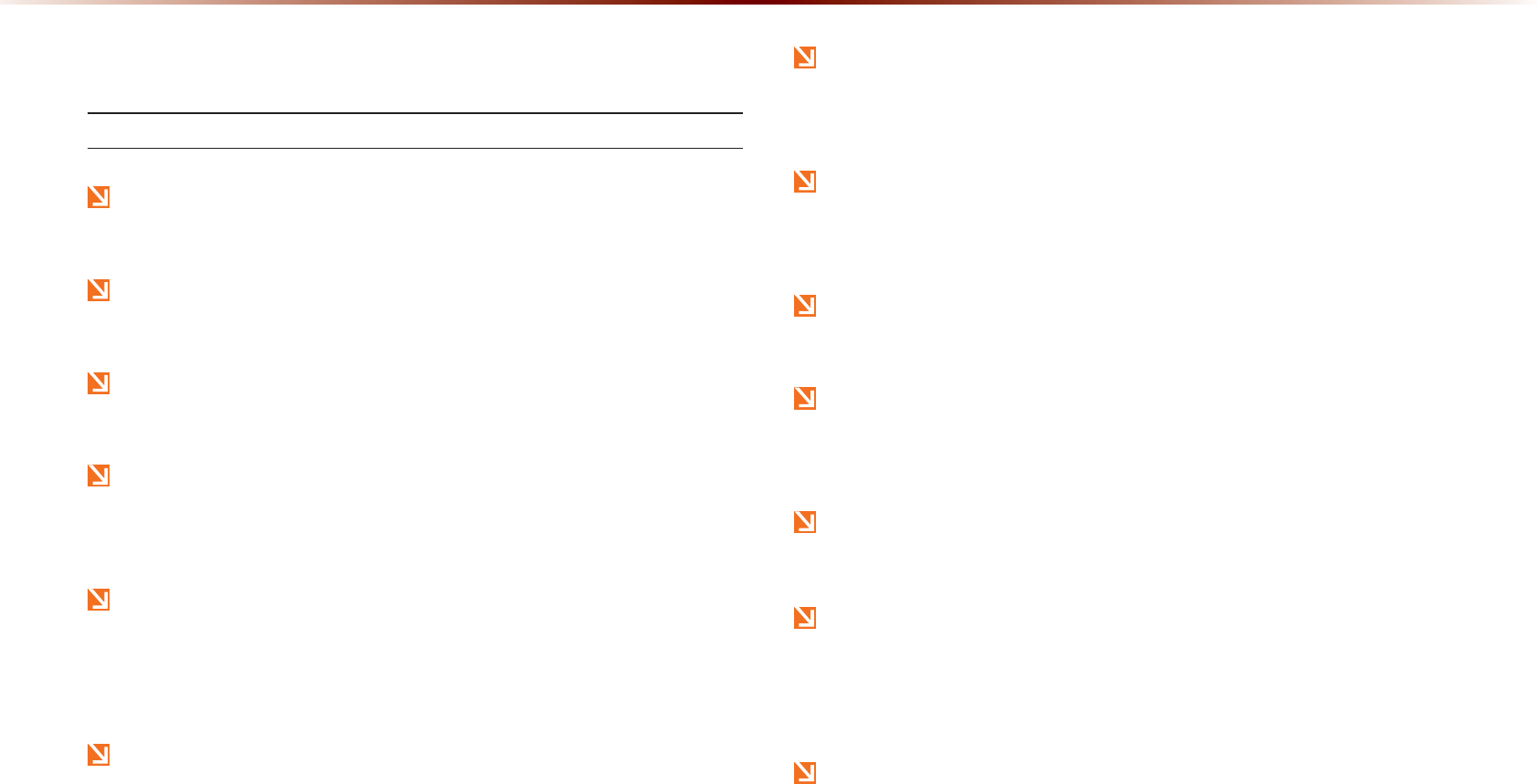
'LVF
$ERXW'LVF
2TGECWVKQPUWRQP*CPFNKPI&KUEU
#HVGTWUKPICFKUERWVVJGFKUEDCEMKPKVUQTKIKPCNECUGVQRTGXGPV
FKUEUETCVEJGU
&QPQVWUGCDPQTOCNN[UJCRGFFKUEUEOJGCTVUJCRGFQEVC
IQPUJCRGFCUUWEJFKUEUEQWNFNGCFVQOCNHWPEVKQPU
&QPQVENGCPFKUEUYKVJEJGOKECNUQNWVKQPUUWEJCUTGEQTFURTC[U
CPVKUVCVKEURTC[UCPVKUVCVKENKSWKFUDGP\GPGQTVJKPPGTU
&QPQVGZRQUGVJGFKUEVQFKTGEVUWPNKIJVQTJKIJVGORGTCVWTGUHQT
RTQNQPIGFRGTKQFUQHVKOG5WEJGZRQUWTGOC[NGCFVQFKUEFGHQT
OCVKQP
7RQPRNC[KPICFKUEEQPVCOKPCVGFD[FKTVQTQVJGTUWDUVCPEGUVJG
UQWPFSWCNKV[OC[FGVGTKQTCVGCPFTGUWNVKPUMKRRKPIUQWPFU
9TKVKPIQPGKVJGTUKFGQHVJGFKUEEQWNFTGUWNVKPFCOCIGVQFKUE
UWTHCEGU
%NGCPHKPIGTRTKPVUCPFFWUVQHHVJGFKUEUWTHCEGEQCVGFUKFGYKVJ
CUQHVENQVJ
%QR[RTQVGEVGF%&UUWEJCU5V[RG%&UOC[PQVRTQRGTN[QRGT
CVGKPVJGFGXKEG#%&UECPPQVDGRNC[GF*QYGXGTUWEJ
FKUEUOC[UVKNNCDPQTOCNN[QRGTCVG
&QPQVFKUCUUGODNGVJGFGXKEG%QPVCEVCFGUKIPCVGFUGTXKEGEGP
VGTKPECUGQHOCNHWPEVKQP%QORNGVGCHVGTUGTXKEGCUUKUVCPEGYKNN
PQVDGRTQXKFGFKHVJGWUGTFKUCUUGODNGUVJGFGXKEG
&QPQVWUGYCVGTVQENGCPVJGFGXKEG'ZRQUWTGVQYCVGTEQWNF
NGCFVQRTQFWEVOCNHWPEVKQP
&QPQVVQKPVTQFWEGHQTGKIPUWDUVCPEGUKPVQVJGFKUEKPUGTVGLGEV
UNQV+PVTQFWEKPIHQTGKIPUWDUVCPEGUEQWNFFCOCIGVJGFGXKEGKPVG
TKQT
6JGFGXKEGOC[HCKNVQRTQRGTN[QRGTCVGKPGZVTGOGN[JQVQTEQNF
VGORGTCVWTGU6JGQRGTCVKPIVGORGTCVWTGTCPIGKUŇ(`Ň(
5VGCOECPDGEQOGEQPFGPUGFQPVJGHKDGTQRVKENGPUFWGVQTCKP
YGVEQPFKVKQPUQTWRQPQRGTCVKPIVJGJGCVKPIU[UVGO+PUWEJ
ECUGUFKUEUOC[PQVDGRTQRGTN[TGEQIPK\GF4GOQXGVJGFKUE
CPFYCKVWPVKNVJGOQKUVWTGFTKGU
5MKRRKPIOC[QEEWTFWTKPICWFKQRNC[YJGPFTKXKPIQPDWOR[
TQCFUHQTRTQNQPIGFRGTKQFUQHVKOGQTWRQPUGXGTGUJQEMVQVJG
XGJKENG+PECUGQHUGXGTGUJQEMCWFKQOC[PQVRTQRGTN[RNC[
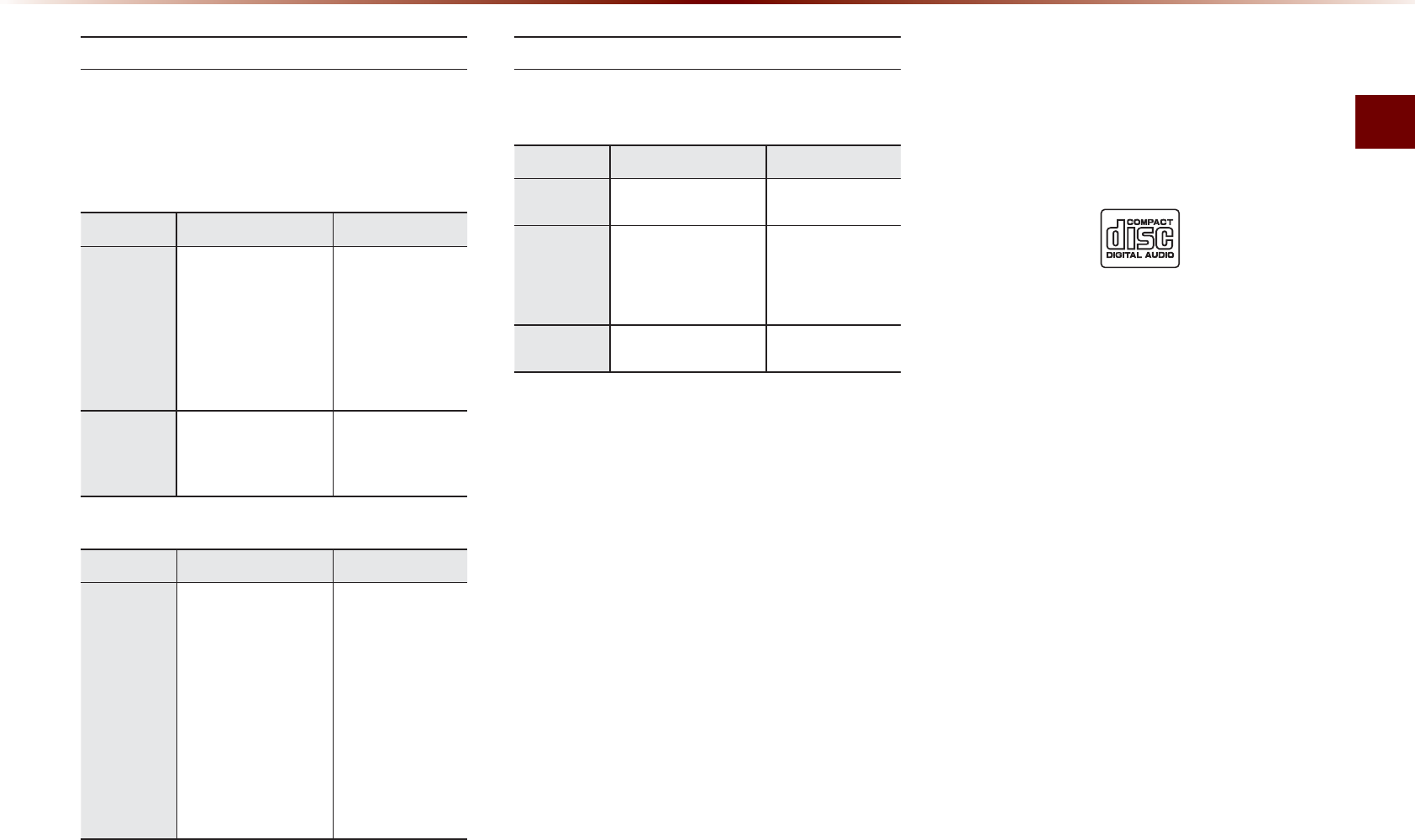
&KUE
#WFKQl
5WRRQTVGF&KUE(QTOCVU
6JKUFGXKEGUWRRQTVUVJGHQNNQYKPIFKUEHQT
OCVU
&KUE6[RG
&KUE6[RG &KUE(QTOCV &GXKEG5WRRQTV
%&
KPEJEO
KPEJEO
%&
%&4
%&49
/WNVKUGUUKQP%&
X
○
○
○4GCF1PN[
○4GCF1PN[
○4GCF1PN[
5#%&
5#%&
5KPING5#%&NC[GT
5#%&*[DTKF
X
X
1PN[%&NC[GT
&KUE(QTOCV
&KUE6[RG &KUE(QTOCV &GXKEG5WRRQTV
%&
%&&#
/2
9/#
/2')##%
&65%&
%&41/
%&)
%&':64#
%&6':6
○
○
○
X
○
○
X
○
○
&KUE%QPVGPV(QTOCV%QORCVKDKNKV[
$[(QTOCVCEEQTFKPIVQ&KUE6[RG
&KUE6[RG &KUE(QTOCV &GXKEG5WRRQTV
%& .2%/
○
/2
/2').C[GT
/2').C[GT
/2')
○
○
○
9/# 8GT
○
1TFKPCT[&KUE%QORCVKDKNKV[
6JKUFGXKEGJCUDGGPFGUKIPGFOCPWHCE
VWTGFVQDGEQORCVKDNGYKVJUQHVYCTGDGCT
KPIVJGHQNNQYKPINQIQOCTMU
• %&449FKUEU#WFKQ%&ETGCVGF
YKVJ%&TGEQTFKPIFGXKEGUQT2%UOC[
PQVRTQRGTN[QRGTCVGKPVJGFGXKEG
6JKUKUCTGUWNVQHXCTKQWUECWUGUKPENWF
KPIFKUEHQTOCVTGEQTFKPIOGVJQFCPF
EQPVCOKPCVKQPVQVJGFKUEQTNGPU
$XGLR&'

%&449%QORCVKDKNKV[
• 6JKUFGXKEGUWRRQTVU%&4%&49
CPF/2FKUEUDWTPGFKP#WFKQ%&HQT
OCVU
• 6JGTGEQTFKPIQH%&4CPF%&49
FKUEUYKVJVJKUFGXKEGKUPQVUWRRQTVGF
• %&449FKUEUTGEQTFGFCUCWFKQ%&U
VJCVYGTGPQVHKPCNK\GFCTGPQVUWRRQTVGF
D[VJKUFGXKEG
2%ETGCVGF&KUE%QORCVKDKNKV[
• 9JGPDWTPKPICFKUEQPC2%VJGFKUE
OC[PQVQRGTCVGKPVJKUFGXKEGFGRGPF
KPIQPVJGUQHVYCTGUGVVKPIU+PUWEJ
ECUGUKPSWKTGYKVJVJGUQHVYCTGOCPW
HCEVWTGT
• #FFKVKQPCNKPHQTOCVKQPTGICTFKPIEQORCV
KDKNKV[KUFKURNC[GFQPVJG%&449UQHV
YCTGFKUEDQZ
• &8&49FKUEUCTGPQVEQORCVKDNGYKVJ
VJKUFGXKEG
%CWVKQPUWRQP9TKVKPI%&U
• 9JGPCOWNVKUGUUKQPFKUEKUDGKPI
TGEQTFGFOCMGUWTGVQENQUGVJGUGU
UKQPDGHQTGTGEQTFKPI
• +H/29/#HKNGGZVGPUKQPUCTGEJCPIGF
UWEJEQWNFTGUWNVKPOCNHWPEVKQPU
• +PVJGECUGQH/29/#YTKVGWUKPI
QPN['PINKUJ1VJGTNCPIWCIGUCTGPQV
UWRRQTVGF
• 7PCWVJQTK\GFWUGQHEQR[RTQVGEVGF
OWUKEHKNGUKURTQJKDKVGFD[NCY
• 2TQNQPIGFWUGQH%&4%&49RTQF
WEVUVJCVFQPQVUCVKUH[TGNCVGFURGEKHKEC
VKQPUOC[TGUWNVKPRTQFWEVOCNHWPEVKQP
• 9JGPYTKVKPI%&UNQYURGGFYTKVKPIKU
TGEQOOGPFGF
%QORTGUUGF#WFKQ%QORCVKDKNKV[
• 2J[UKECNHQTOCVUQH%&/QFGN/QFGN
:#HQTOCV
• 6JKUFGXKEGUWRRQTVUCWFKQHKNGEQORTGUUGF
VJTQWIJ/2')CWFKQUVTGCONC[GT
/2WUKPIMDRU`MDRU%$4QT
8$4
• (QTUVCDNGQRGTCVKQPVJGWUGQHHKNGU
KPMDRU`MDRUDKVTCVGTCPIGCPF
M*\5#/2.+0)HTGSWGPE[KUTGE
QOOGPFGF
• 6JKUFGXKEGUWRRQTVU9/#CWFKQHKNGU
WUKPIMDRU`MDRU%$4QT8$4
• 8CTKCDNGDKVTCVGHKNGUOC[QRGTCVGDWV
VJGRNC[VKOGKPHQTOCVKQPOC[PQVDG
RTQRGTN[FKURNC[GF
• 6JKUFGXKEGQPN[UWRRQTVUVTCEMUYKVJHKNG
GZVGPUKQPQHORQTYOC
• 6JKUFGXKEGFQGUPQVUWRRQTVOWNVKUGU
UKQPFKUEU
• 6JKUFGXKEGUWRRQTVUQPN[NC[GTHQNFGTU
'LVF
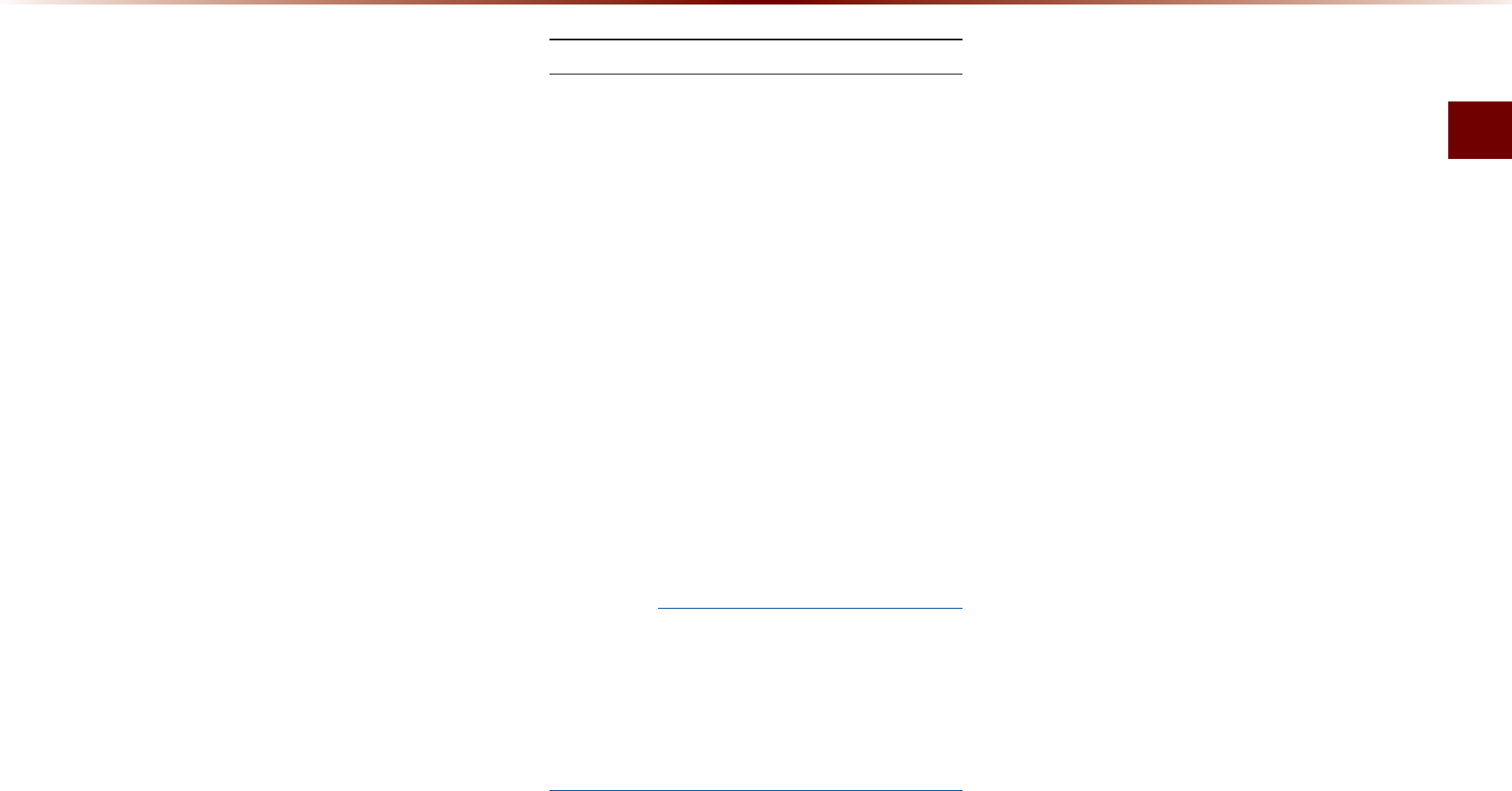
&KUE
#WFKQl
• 6JKUFGXKEGUWRRQTVU/2+&VCIXGT
UKQPUQH8GT8GT8GT8GT
8GT9JGPWUKPIFKUEUYKVJ
QVJGTXGTUKQPUVJG+&KPHQYKNNPQVDG
FKURNC[GF
• #NVJQWIJVJKUFGXKEGJCUDGGPFGUKI
PCVGFVQDGEQORCVKDNGYKVJXCTKQWUDKV
TCVGURNC[KPINQYDKVTCVG/2VTCEMU
OC[TGUWNVKPNQYSWCNKV[UQWPF
$GHQTG2NC[KPICP/2&KUE
5WRRQTVGF/2(KNG5RGEKHKECVKQP
• #EEGRVCDNGUVCPFCTF/2')#WFKQ
.C[GT
• #EEGRVCDNGUCORNKPIHTGSWGPE[
-*\
• #EEGRVCDNGDKVTCVG`-DRU
4GEQOOGPFGF$KV4CVGUCPF(TG
SWGPE[
• 5CORNKPIHTGSWGPE[`-DRU
HKZGFDKVTCVGM*\
016+%'
•
5WRRQTVGF+&VCIU+&X+&X
+&X+&X+&X+&X
•
5WRRQTVGF/2/GFKC%&41/
•
5WRRQTVGFOGFKCHQTOCVU+51
.'8'.CPF.'8'.
&GVCKNGF5RGEKHKECVKQP
• /CZKOWOFKTGEVQT[NC[GTUNC[GTU
• /CZKOWOHQNFGTNGPIVJD[VGUHKNG
PCOGNGPIVJD[VGU
• 5WRRQTVGFEJCTCEVGTUHQTHQNFGTPCOGHKNG
PCOG#NRJCPWOGTKEEJCTCEVGTU-QTGCP
UVCPFCTFEJCTCEVGTUGVEJCTCEVGTU
5KORNKHKGF%JKPGUGEJCTCEVGTU
• /CZKOWOPWODGTQHHQNFGTURGTFKUE
HQNFGTUKPENWFKPI4116
• /CZKOWOPWODGTQHHKNGURGTFKUE
HKNGU
2TGECWVKQPUWRQP$WTPKPI/2(KNGU
• 6JGWUGQH+51.'8'.,1.+'6
HQTOCVKUTGEQOOGPFGF
• 7RVQEJCTCEVGTUKP-QTGCP%JKPGUG
CTGUWRRQTVGFHQTHKNGPCOGUCPFWRVQ
EJCTCEVGTUKP-QTGCP%JKPGUGCTG
UWRRQTVGFHQTHQNFGTPCOGU
• 6JGWUGQH%&UGZEGGFKPI/$OC[
TGUWNVKPHCWNV[FKUETGEQIPKVKQPQTGTTQTU
WRQPRNC[
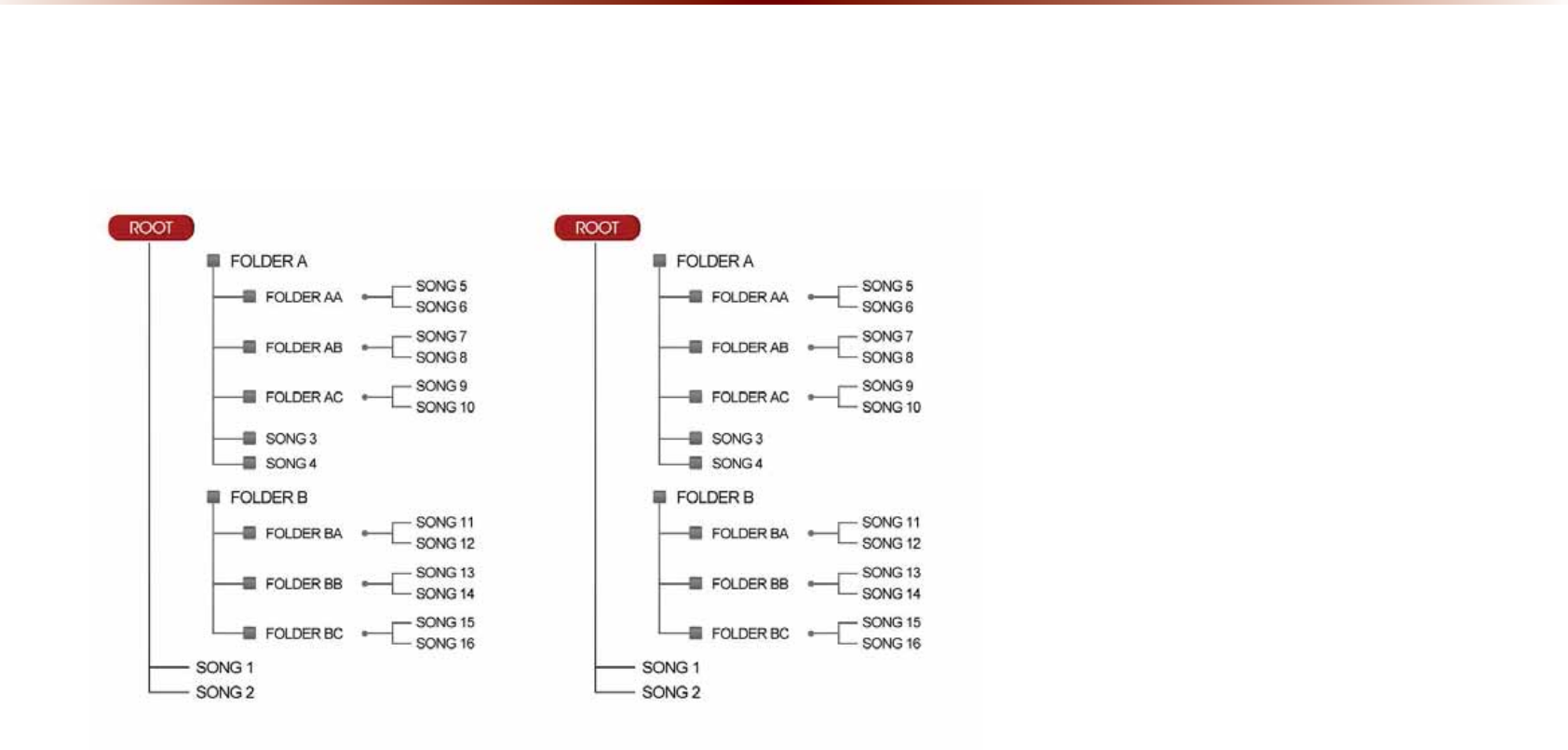
/2(KNG5VTWEVWTG
4GEQIPKVKQPQEEWTUVJTQWIJVJGUCOGHQNFGTUVTWEVWTGWUGFYKVJKPVJGFKUE
(QNFGTUVTWEVWTGCUUCXGFKP%&41/ (QNFGTUVTWEVWTGCUUCXGFKPVJGU[UVGO
'LVF
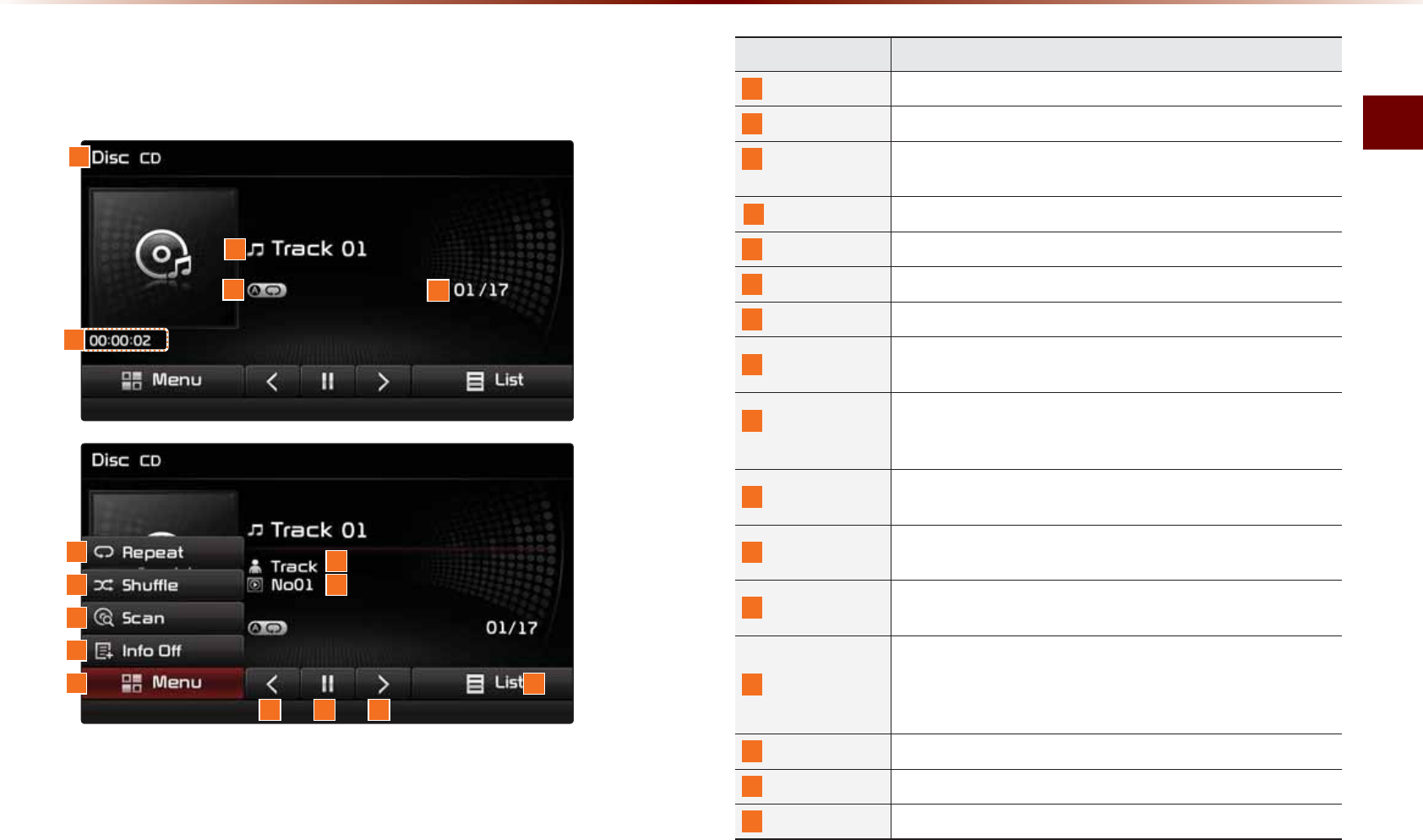
%&/QFG
#WFKQl
&'0RGH
%DVLF0RGH6FUHHQ
0COG FGUETKRVKQP
/QFG &KURNC[UEWTTGPVN[QRGTCVKPIOQFG
6TCEM 6TCEMPWODGTQHEWTTGPVUQPI
4GRGCV
5JWHƀG5ECP
(TQO4GRGCV5JWHƀG5ECPFKURNC[UVJGEWTTGPVN[QRGT
CVKPIHWPEVKQP
6TCEM+PFGZ 5JQYUVJGEWTTGPVVTCEMVQVCNVTCEMU
2NC[6KOG &KURNC[UVJGEWTTGPVRNC[VKOG
4GRGCV 4GRGCVUVJGEWTTGPVVTCEM
5JWHƀG 2NC[UFKUEVTCEMUKPTCPFQOQTFGT
5ECP 5ECPUVJGDGIKPPKPIRCTVUQHFKUEVTCEMUCRRTQZ
UGEQPFURGTVTCEM
+PHQ1HH
+PHQ1P
• +PHQ1HHUJQYUQPN[VTCEMKPHQ
• +PHQ1PUJQYUVTCEMKPHQCTVKUVCPFCNDWOKPHQ
※'ORV[YJGPVJGTGKUPQEQTTGURQPFKPIKPHQTOCVKQP
/GPW
&KURNC[U4GRGCV5JWHƀG5ECPCPF+PHQ1P+PHQ1HH
OGPWU
#TVKUV+PHQ &KURNC[UCTVKUVKPHQHQTEWTTGPVUQPI9KNNPQVDGFKU
RNC[GFKHVJGKPHQTOCVKQPFQGUPQVGZKUV
#NDWO+PHQ &KURNC[UCNDWOKPHQHQTEWTTGPVUQPI9KNNPQVDGFKU
RNC[GFKHVJGKPHQTOCVKQPFQGUPQVGZKUV
2TGXKQWU6TCEM
• 9JGPVJGRNC[VKOGKUWPFGTUGEQPFU/QXGUVQ
VJGRTGXKQWUVTCEM
• 9JGPVJGRNC[VKOGKUQXGTUGEQPFU2NC[UVJG
EWTTGPVUQPIHTQOVJGDGIKPPKPI
2NC[2CWUG 2NC[URCWUGUVJGEWTTGPVVTCEM
0GZV6TCEM /QXGUVQVJGPGZVVTCEM
.KUV /QXGUVQVJGVTCEMNKUVUETGGP
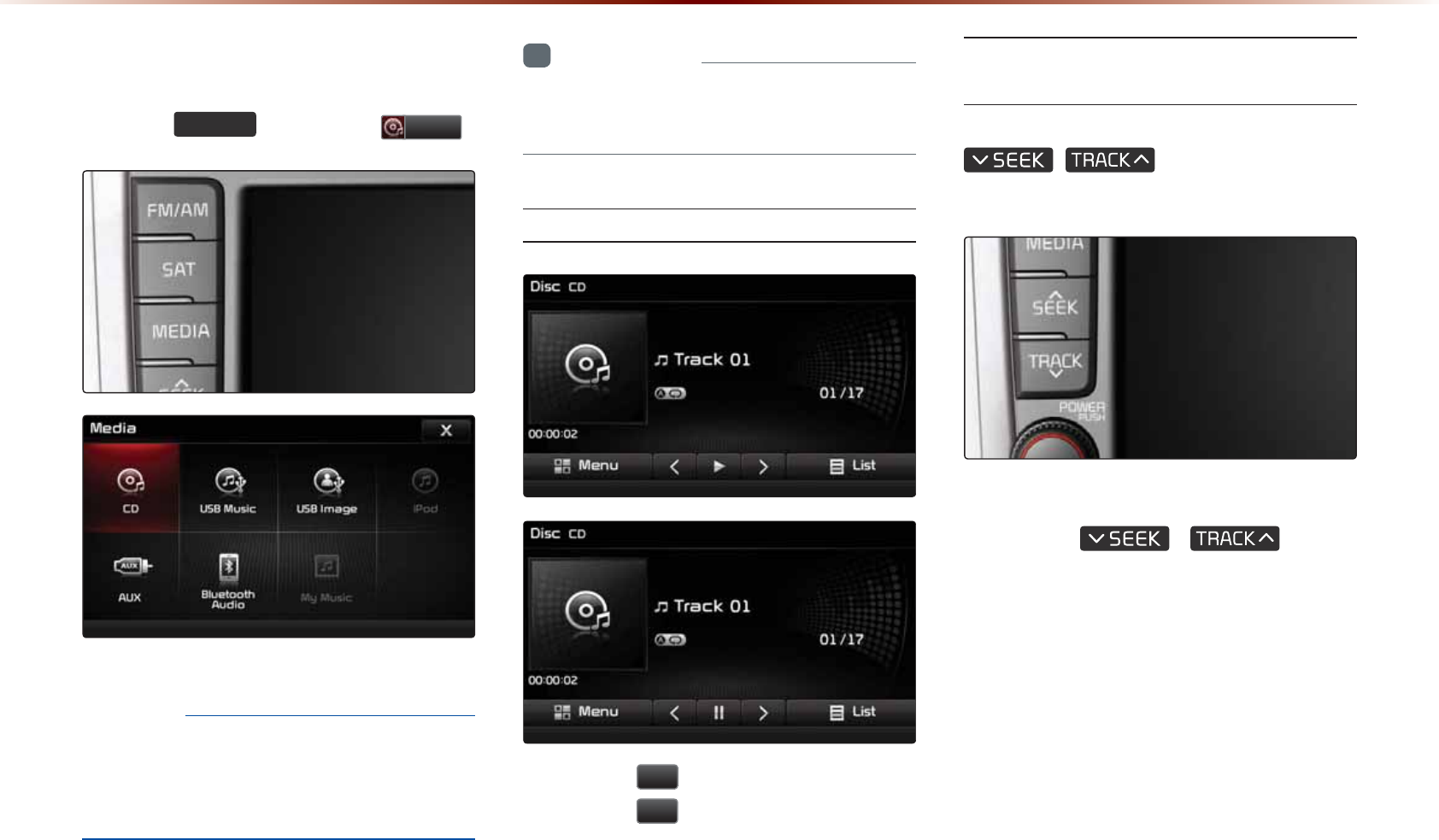
6WDUWLQJ0RGH
2TGUUVJG
0(',$
MG[▶2TGUU
&'
016+%'
•
1PN[IGPWKPGCWFKQ%&UCTGUWRRQTVGF
1VJGTFKUEUOC[TGUWNVKPTGEQIPKVKQPHCKN
WTGGIEQR[%&4%&UYKVJNCDGNU
+PHQTOCVKQP
•
%&OQFGYKNNCWVQOCVKECNN[UVCTVQPEGC
%&KUKPUGTVGF
2NC[KPIC%&
• 2TGUUVJG
Ԡ
DWVVQPVQRNC[VJGVTCEM
• 2TGUUVJG
OO
DWVVQPVQRCWUGVJGVTCEM
(CUVHQTYCTFKPIQT4GYKPFKPI
%&6TCEMU
9JKNGRNC[KPI▶2TGUUCPFJQNFVJG
,
MG[QXGT
UGEQPFU
6JKUYKNNTGYKPFQTHCUVHQTYCTFVJGVTCEM
9JKNGVJG
,
MG[KU
DGKPIRTGUUGFVJGVTCEMYKNNTGYKPFQTHCUV
HQTYCTFCVZURGGF
1PEGTGNGCUGFVJGVTCEMYKNNDGIKPRNC[KPI
CVPQTOCNURGGF
&'0RGH
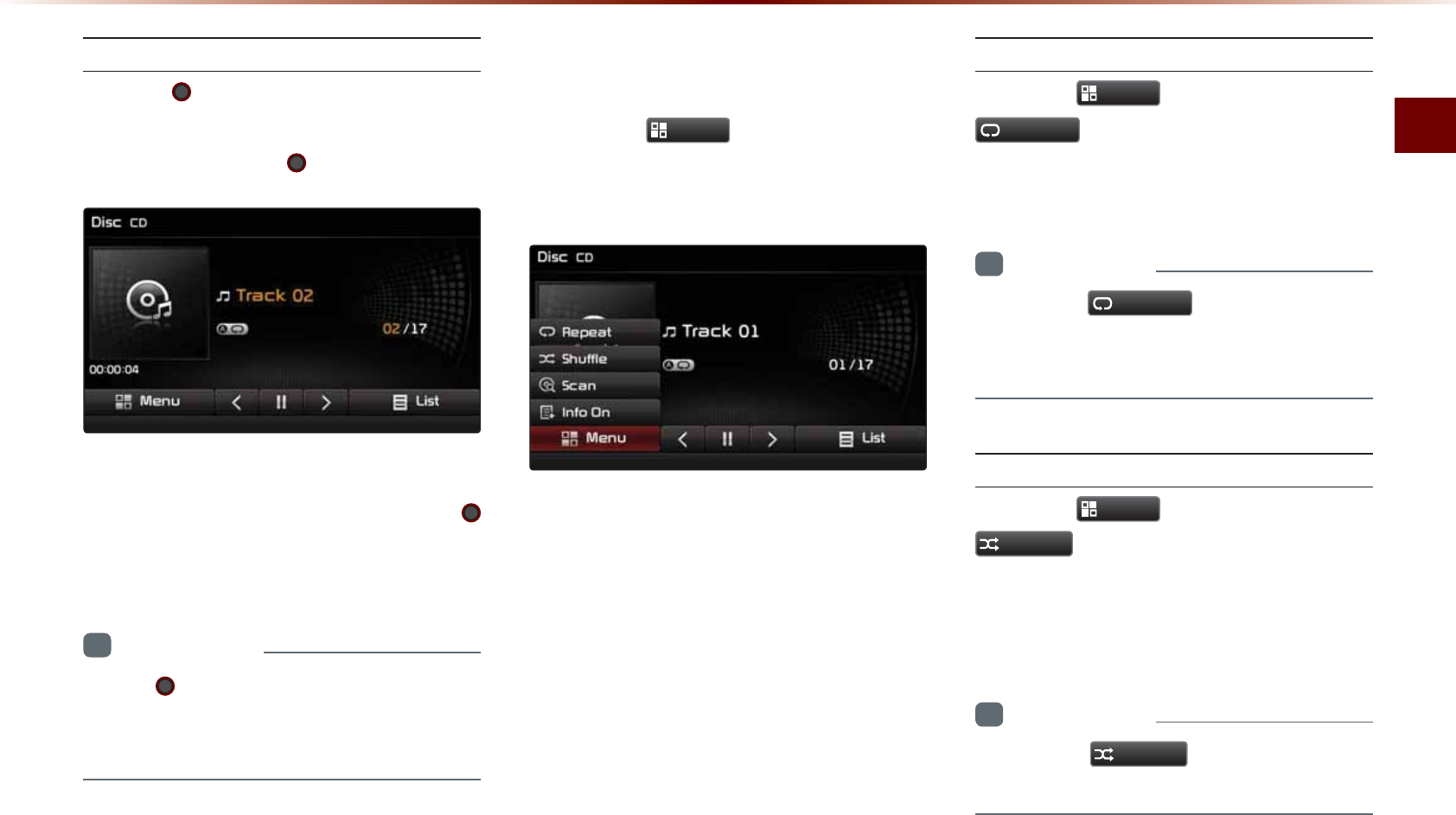
%&/QFG
#WFKQl
5GCTEJKPI%&6TCEMU
6WTPVJG 670'MPQD▶5GCTEJVTCEMU
▶1PEGVJGFGUKTGFVTCEMPCOGKU
FKURNC[GFRTGUUVJG
670'MPQD
9JGPUGCTEJKPIVTCEMUVJGVTCEMPWODGT
KUFKURNC[GFKPQTCPIG2TGUUKPIVJG
670'MPQDYKNNRNC[VJGEQTTGURQPFKPI
VTCEM
+PHQTOCVKQP
•
+HVJG
670'MPQD
KUPQVRTGUUGFYKVJKP
UGEQPFUQHUGCTEJKPIVTCEMUVJGVTCEM
KPHQHQTVJGEWTTGPVVTCEMKUTGUVQTGF
8VLQJWKH0HQX%XWWRQV
2TGUUVJG
0HQX
DWVVQPVQUGVVJG
TGRGCVUJWHHNGUECPCPF+PHQ1P+PHQ1HH
OGPWU
4GRGCV
2TGUUVJG
0HQX
DWVVQP▶2TGUU
5HSHDW
6JGEWTTGPVVTCEMKUTGRGCVGF
+PHQTOCVKQP
•
2TGUUVJG
5HSHDW
DWVVQPCICKPVQVWTP
QHHTGRGCV+HPQVJKPIKUUGNGEVGFVJGPCNN
VTCEMUYKNNDGRNC[GFKPUGSWGPVKCNQTFGT
5JWHƀG
2TGUUVJG
0HQX
DWVVQP▶2TGUU
6KXIIOH
6TCEMUYKVJKPVJGFKUECTGRNC[GFKPTCP
FQOQTFGT
+PHQTOCVKQP
•
2TGUUVJG
6KXIIOH
DWVVQPCICKPVQVWTP
VJGUJWHHNGQRVKQPQHH
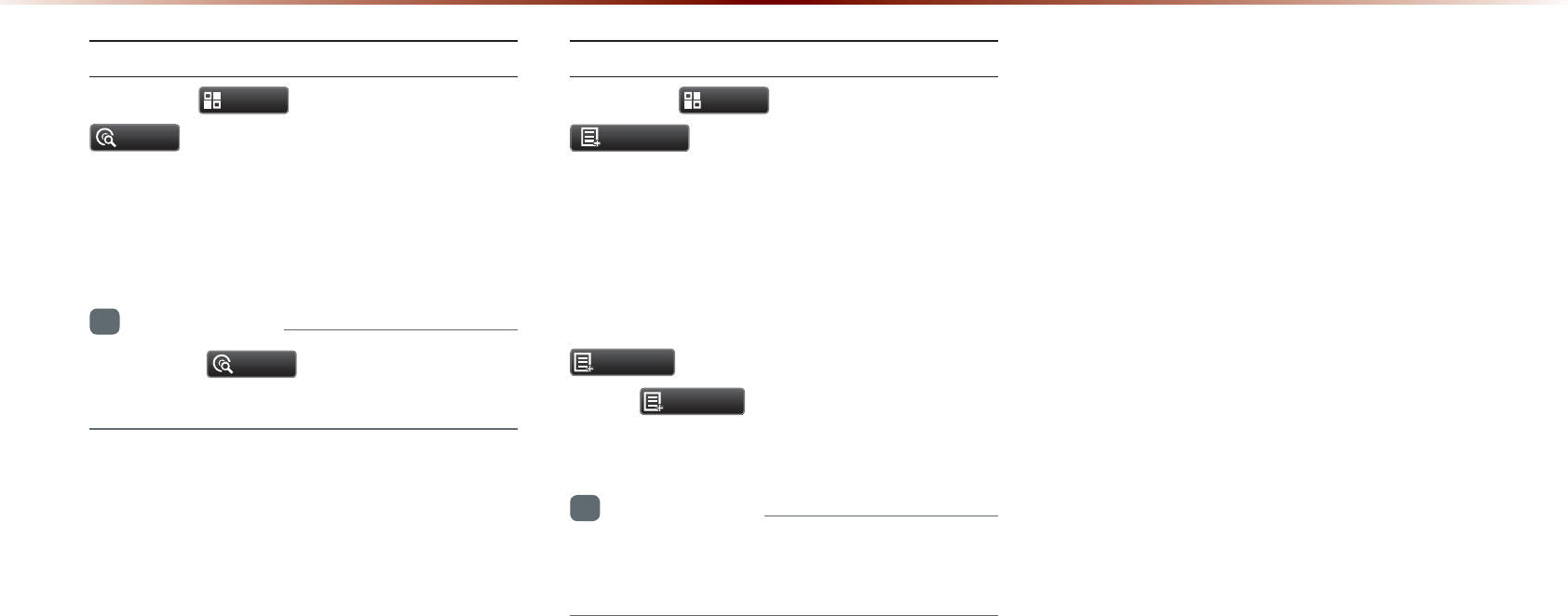
5ECP
2TGUUVJG
0HQX
DWVVQP▶2TGUU
6FDQ
6JGDGIKPPKPICRRTQZUGEQPFUQHCNN
VTCEMUYKVJKPVJG%&CTGUECPPGF
+PHQTOCVKQP
•
2TGUUVJG
6FDQ
DWVVQPCICKPVQVWTPVJG
UECPQRVKQPQHH
+PHQ1P+PHQ1HH
2TGUUVJG
0HQX
DWVVQP▶2TGUU
,QIR2Q
6JGCOQWPVQHKPHQTOCVKQPFKURNC[GFQP
VJGUETGGPECPDGUGNGEVGF9JGPVJG
VKVNGCTVKUVCPFCNDWOKPHQCTGFKURNC[GF
VJGDWVVQPYKNNCWVQOCVKECNN[EJCPIGVQ
,QIR2II
2TGUU
,QIR2II
VQTGUVQTGVJGRTGXKQWU
KPHQTOCVKQPFKURNC[UGVVKPI
+PHQTOCVKQP
•
#TVKUVCNDWOKPHQKUUWRRQTVGFYKVJKP6GZV
%&U
&'0RGH
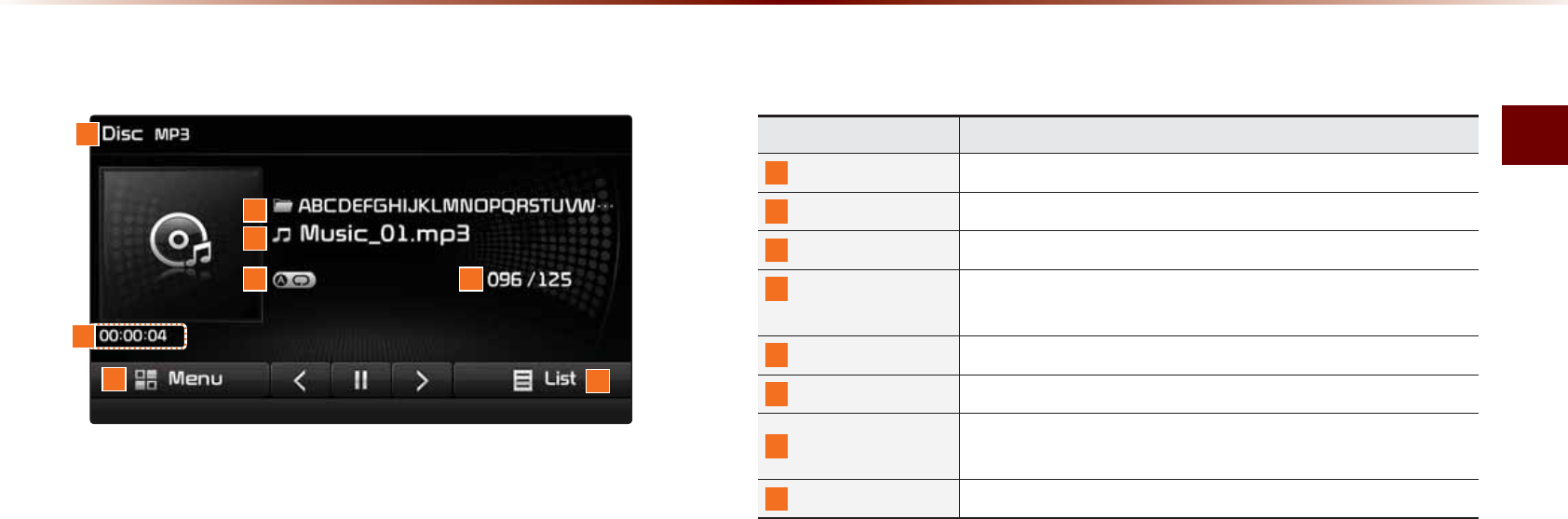
/2%&/QFG
#WFKQl
%DVLF0RGH6FUHHQ
03&'0RGH
0COG &GUETKRVKQP
/QFG &KURNC[UEWTTGPVN[QRGTCVKPIOQFG
(QNFGT0COG &KURNC[UHQNFGTPCOGHQTEWTTGPVſNG
(KNG0COG &KURNC[UVJGPCOGQHVJGEWTTGPVſNG
4GRGCV5JWHƀG
5ECP
(TQO4GRGCV5JWHHNG5ECPFKURNC[UVJGEWTTGPVN[QRGT
CVKPIHWPEVKQP
(KNG+PFGZ 5JQYUVJGEWTTGPV/2ſNGVQVCNPWODGTQH/2ſNGU
2NC[6KOG &KURNC[UVJGEWTTGPVRNC[VKOG
/GPW &KURNC[U%QR[4GRGCV5JWHHNG5ECPCPF+PHQ1P+PHQ
1HHOGPWU
.KUV /QXGUVQVJGNKUVUETGGP
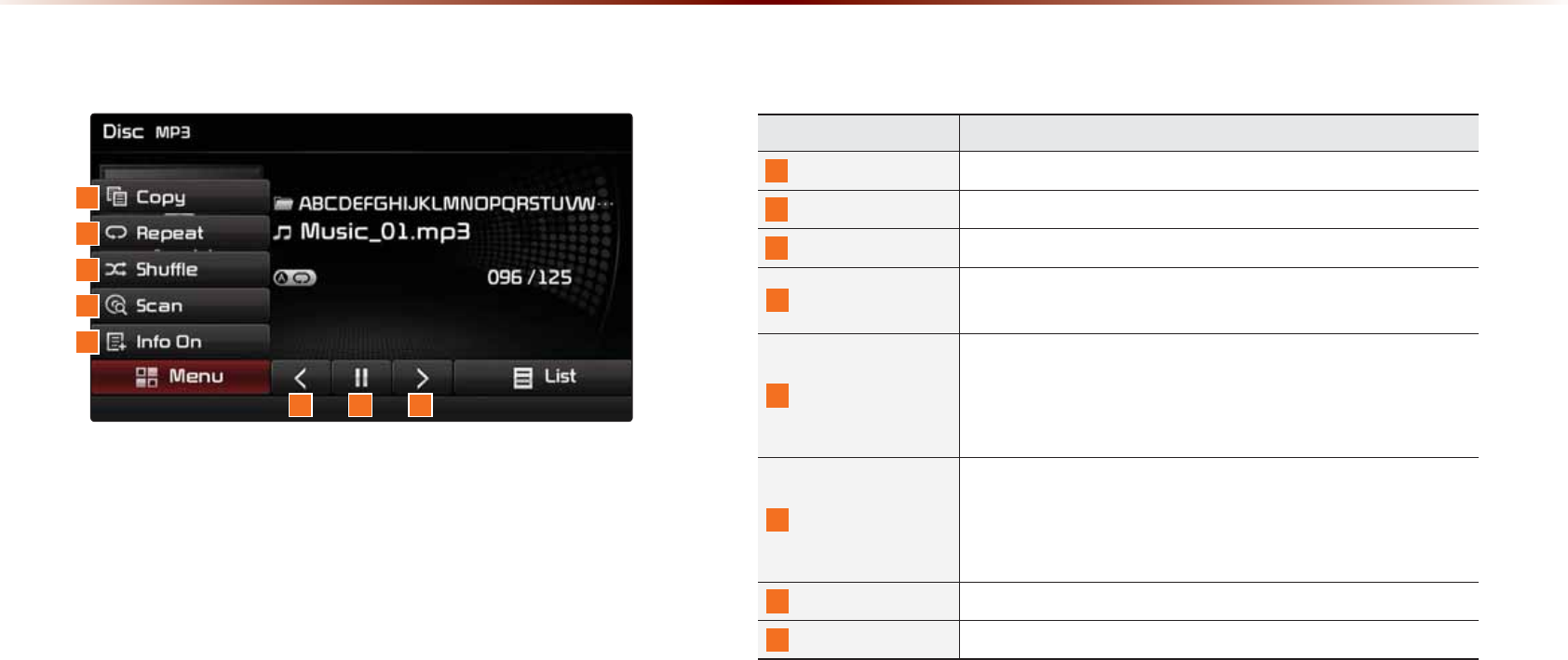
03&'0RGH
0COG &GUETKRVKQP
%QR[ %QRKGUVJGEWTTGPVN[RNC[KPIſNGKPVQ/[/WUKE
4GRGCV 4GRGCVUVJGEWTTGPVſNG
5JWHƀG 2NC[UſNGUKPTCPFQOQTFGT
5ECP 5ECPUVJGDGIKPPKPIRCTVUQH/2ſNGUCRRTQZUGE
QPFURGTſNG
+PHQ1HH+PHQ1P
%JCPIGUVJGFKURNC[OGVJQFDGVYGGP+PHQ1HH+PHQ1P
• +PHQ1HHUJQYUHQNFGTPCOGſNGPCOG
• +PHQ1PUJQYUHQNFGTPCOGſNGPCOGVKVNGCTVKUVCPF
CNDWOKPHQ
2TGXKQWUſNG
• 9JGPVJGRNC[VKOGKUWPFGTUGEQPFU/QXGUVQVJG
RTGXKQWUſNG
• 9JGPVJGRNC[VKOGKUQXGTUGEQPFU2NC[UVJG
EWTTGPVſNGHTQOVJGDGIKPPKPI
2NC[2CWUG 2NC[URCWUGUVJGEWTTGPVſNG
0GZVſNG /QXGUVQVJGPGZVſNG
%DVLF0RGH6FUHHQ
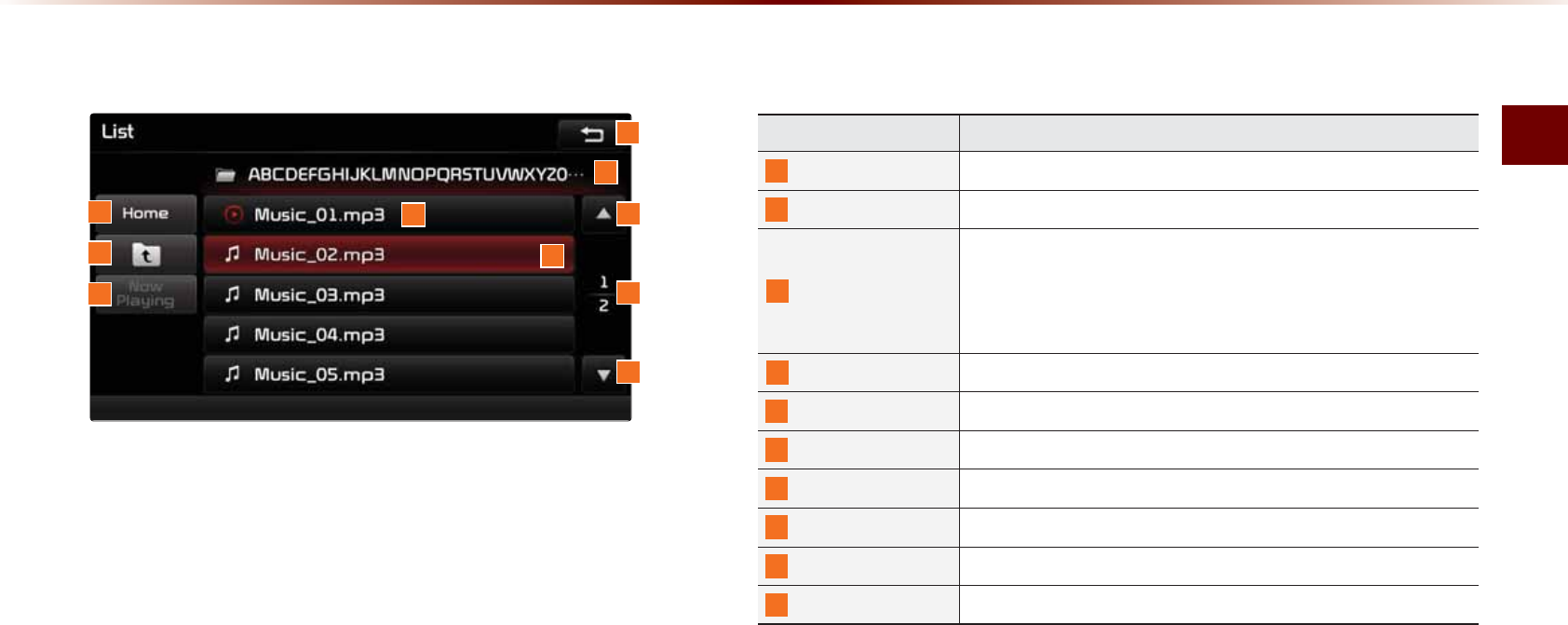
/2%&/QFG
#WFKQl
/LVW0HQX6FUHHQ
0COG &GUETKRVKQP
*QOG(QNFGT /QXGUVQJQOGHQNFGT
2CTGPV(QNFGT /QXGUVQVJGRCTGPVHQNFGT
0QY2NC[KPI
9JGPOQXKPIVQCFKHHGTGPVNKUVUETGGPOQXGUVQVJGNKUV
RCIGYJGTGVJGEWTTGPVſNGKUNQECVGF
$GEQOGUFKUCDNGFYJGPVJGEWTTGPVNKUVKPENWFGUVJGEWTTGPV
ſNG
(QNFGT0COG (QNFGTPCOGQHEWTTGPVNKUV
%WTTGPV5QPI 5JQYUEWTTGPVRNC[KPIſNGPCOG
.KUV(QEWU %TGCVGUHQEWUWRQPQRGTCVKPI6WPG
$CEMDWVVQP %QPXGTVUVQDCUKEOQFGUETGGP
2TGXKQWUNKUV /QXGUVQVJGRTGXKQWUNKUV
.KUVRCIG 5JQYUEWTTGPVſNGNKUVRCIGVQVCNPWODGTQHRCIGU
0GZVNKUV /QXGUVQVJGPGZVNKUV
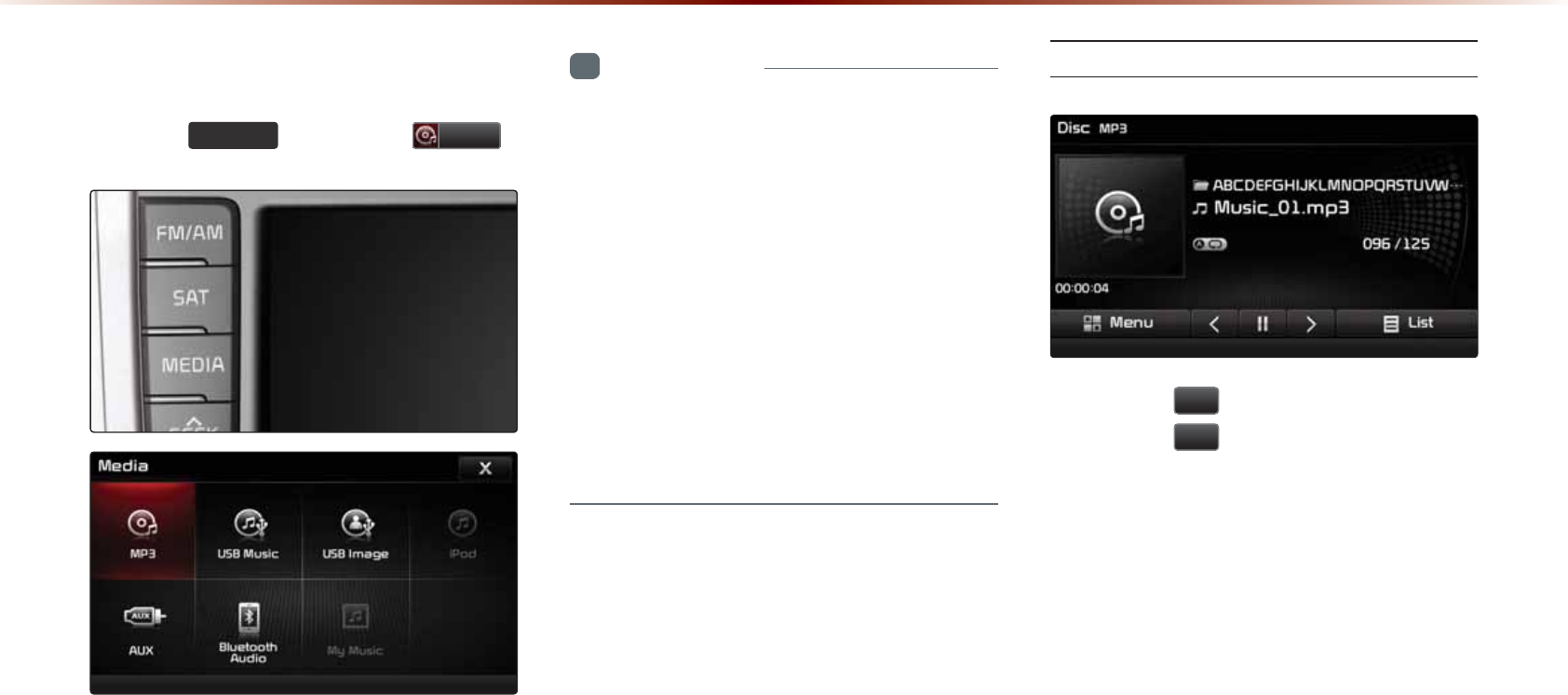
03&'0RGH
6WDUWLQJ0RGH
2TGUUVJG
0(',$
MG[▶2TGUU
03
+PHQTOCVKQP
•
/2OQFGCWVQOCVKECNN[UVCTVUYJGPCP
/2FKUEKUKPUGTVGF
•
+HVJGTGCTGPWOGTQWUUQPIUCPFHQNFGTU
YKVJKPVJGFKUETGCFKPIVKOGEQWNFVCMG
OQTGVJCPUGEQPFUCPFVJGNKUVOC[
PQVDGFKURNC[GFQTUQPIUGCTEJGUOC[
PQVQRGTCVG1PEGNQCFKPIKUEQORNGVGVT[
CICKP
•
1PN[IGPWKPGCWFKQ%&UCTGUWRRQTVGF
•
1VJGTFKUEUOC[TGUWNVKPTGEQIPKVKQPHCKN
WTGGIEQR[%&4%&UYKVJNCDGNU
2NC[KPI/2
• 2TGUUVJG
Ԡ
DWVVQPVQRNC[VJGHKNG
• 2TGUUVJG
OO
DWVVQPVQRCWUGVJGHKNG
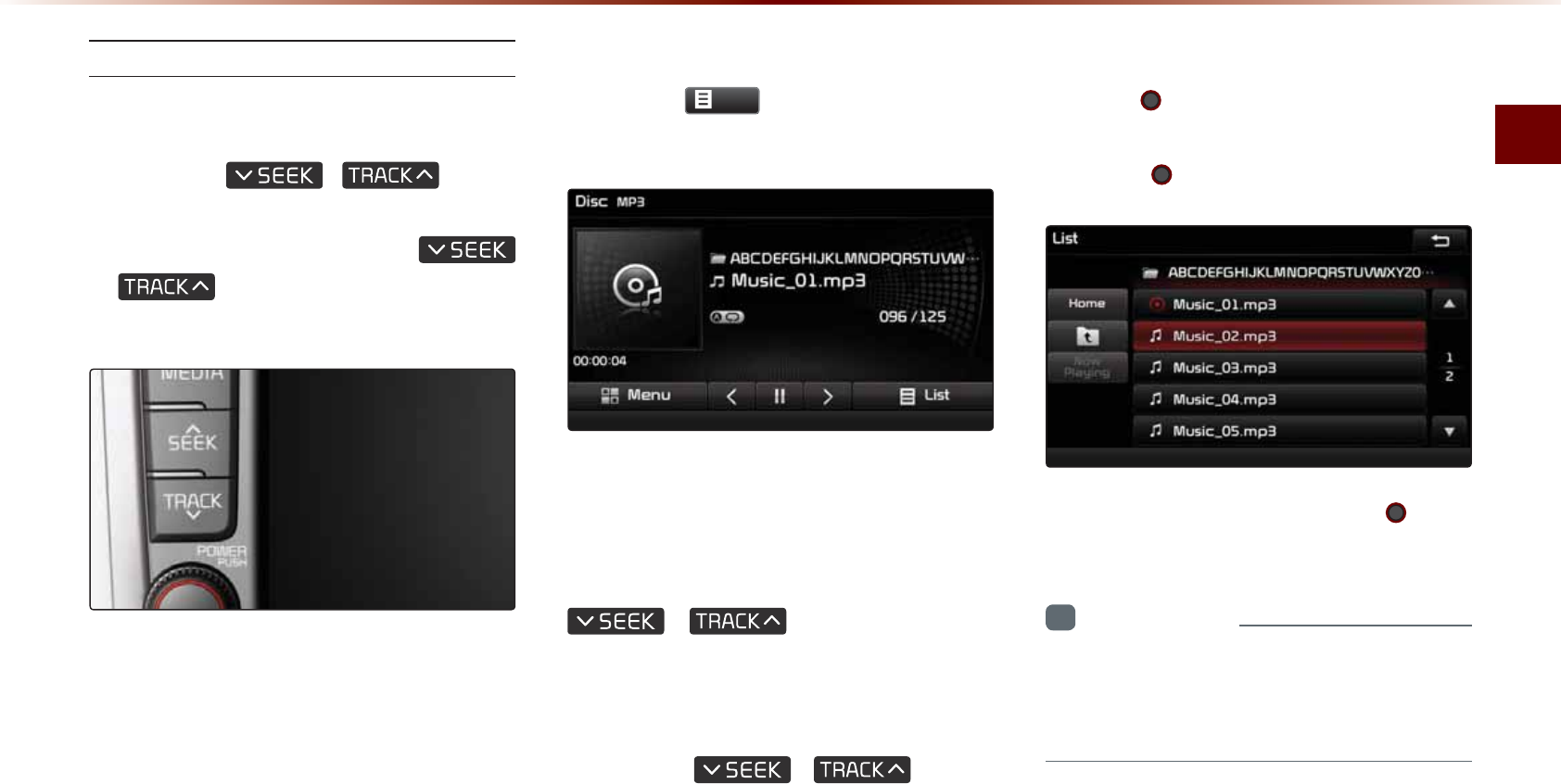
/2%&/QFG
#WFKQl
5GNGEVKPI/2ſNGU
5GNGEVKPIHTQOVJG/QFG5ETGGP
• 2TGUUVJG
,
MG[VQ
UGNGEVVJGRTGXKQWUQTPGZVHKNG
• 2TGUUKPICPFJQNFKPIVJG
,
MG[YKNNTGYKPFQTHCUVHQTYCTF
VJGEWTTGPVHKNG
7UKPI/GPWUYKVJKP.KUV5ETGGP
2TGUUVJG
/LVW
DWVVQP▶5GNGEVVJG
HKNGHTQOVJGNKUV
(CUVHQTYCTFKPIQT4GYKPFKPI/2
(KNGU
9JKNGRNC[KPI▶2TGUUCPFJQNFVJG
,
MG[QXGT
UGEQPFU
6JKUYKNNTGYKPFQTHCUVHQTYCTFVJGHKNG
9JKNGVJG
,
MG[KU
DGKPIRTGUUGFVJGHKNGYKNNTGYKPFQTHCUV
HQTYCTFCVZURGGF
1PEGTGNGCUGFVJGHKNGYKNNDGIKPRNC[KPICV
PQTOCNURGGF
5GCTEJKPI/2(KNGU
6WTPVJG 670'MPQD▶5GCTEJHKNGU▶
1PEGVJGFGUKTGFHKNGPCOGKUFKURNC[GF
RTGUUVJG 670'MPQD
9JGPUGCTEJKPIHKNGURTGUUKPIVJG
670'
MPQD
YKNNRNC[VJGHKNGJKIJNKIJVGFKPQTCPIG
+PHQTOCVKQP
•
+HVJGTGCTGPQQRGTCVKQPUYKVJKPUGE
QPFUKPHQQPVJGEWTTGPVUQPIYKNNDGTG
FKURNC[GF
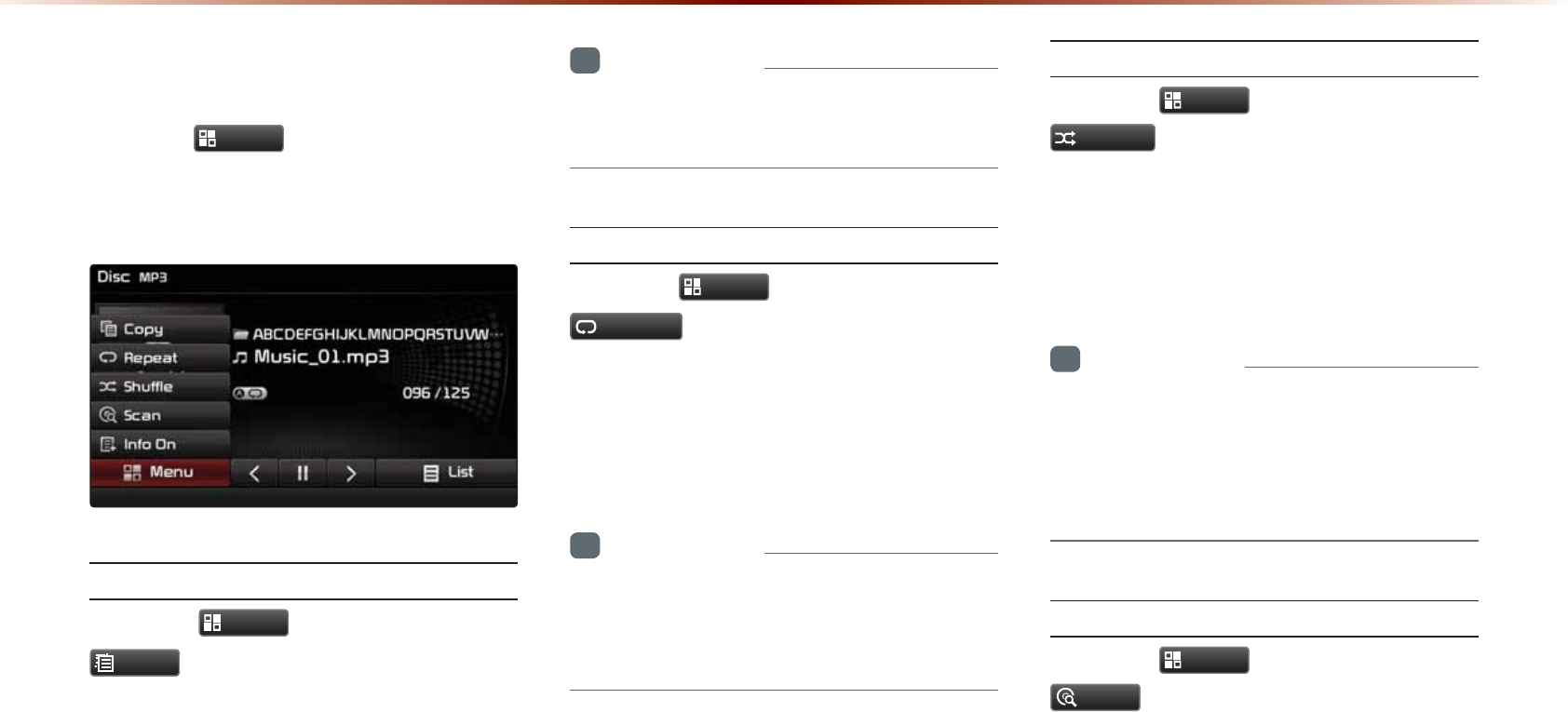
03&'0RGH
8VLQJWKH0HQX%XWWRQV
2TGUUVJG
0HQX
DWVVQPVQUGVVJGEQR[
TGRGCVUJWHHNGUECPCPF+PHQ1P1HH
QRVKQPU
%QR[
2TGUUVJG
0HQX
DWVVQP▶2TGUU
&RS\
6JGEWTTGPVN[RNC[KPIHKNGKUEQRKGFCPF
UCXGFKP/[/WUKE
+PHQTOCVKQP
•
%QRKGFCPFUCXGFHKNGUECPDGRNC[GF
YKVJKP/[/WUKEOQFG
4GRGCV
2TGUUVJG
0HQX
DWVVQP▶2TGUU
5HSHDW
'CEJVKOGVJGDWVVQPKURTGUUGFVJGQRVKQP
KUEJCPIGFHTQO4GRGCV1PEG→1HH
4GRGCV#NN
+PHQTOCVKQP
•
4GRGCV1PEGTGRGCVUVJGEWTTGPVHKNG
•
4GRGCV(QNFGTTGRGCVUCNNHKNGUKPEWTTGPV
HQNFGT
5JWHƀG
2TGUUVJG
0HQX
DWVVQP▶2TGUU
6KXIIOH
'CEJVKOGVJGDWVVQPKURTGUUGFVJGQRVKQP
KUEJCPIGFHTQO5JWHHNG(QNFGT→5JWHHNG
#NN→ 1HH4GRGCV#NN
+PHQTOCVKQP
•
5JWHHNG(QNFGTRNC[UHKNGUKPEWTTGPVHQNFGT
KPTCPFQOQTFGT
•
5JWHHNG#NNRNC[UCNNHKNGUKP&+5%KPTCP
FQOQTFGT
5ECP
2TGUUVJG
0HQX
DWVVQP▶2TGUU
6FDQ
'CEJVKOGVJGDWVVQPKURTGUUGFVJGQRVKQP
KUEJCPIGFHTQO(QNFGT5ECP→ 5ECP#NN
→1HH4GRGCV#NN
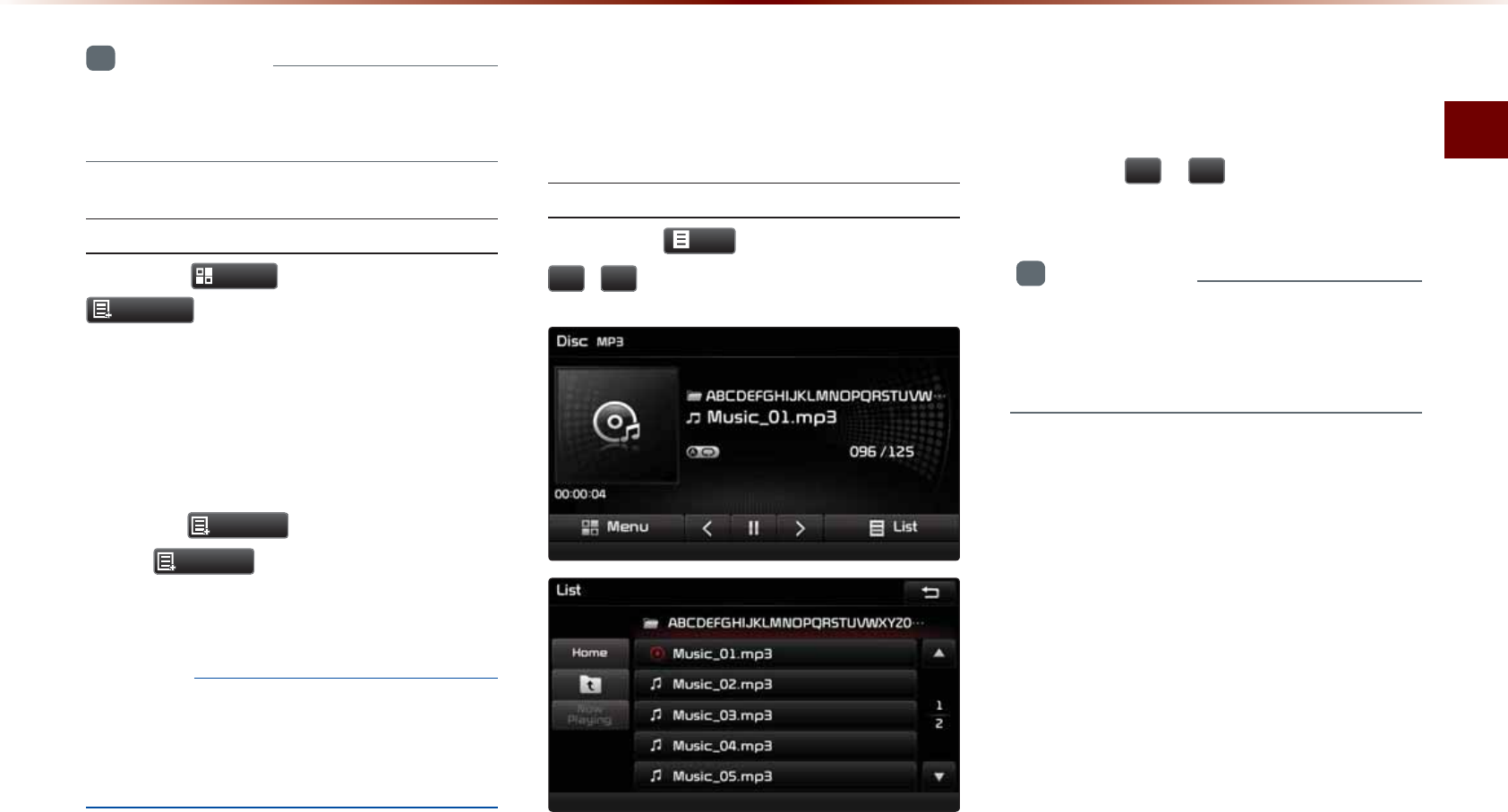
/2%&/QFG
#WFKQl
+PHQTOCVKQP
•
(QNFGT5ECPUECPUHKNGUKPEWTTGPVHQNFGT
•
5ECP#NNUECPUCNNHKNGUKPVJGFKUE
+PHQ1P+PHQ1HH
2TGUUVJG
0HQX
DWVVQP▶2TGUU
,QIR2Q
6JGCOQWPVQHKPHQTOCVKQPFKURNC[GFQP
VJGUETGGPECPDGEJCPIGF
9JGPVJGVKVNGCTVKUVCPFCNDWOKPHQCTG
FKURNC[GFVJGDWVVQPYKNNCWVQOCVKECNN[
EJCPIGVQ
,QIR2II
2TGUU
,QIR2II
VQTGUVQTGVJGRTGXKQWU
KPHQTOCVKQPFKURNC[UGVVKPI
016+%'
•
6JGVKVNGCTVKUVCPFCNDWOKPHQCTGFKU
RNC[GFQPN[YJGPUWEJKPHQTOCVKQPKU
TGEQTFGFYKVJKPVJG/2HKNG+&VCI
8VLQJ0HQXVZLWKLQWKH
/LVW6FUHHQ
/QXKPIDGVYGGP.KUVU
2TGUUVJG
/LVW
DWVVQP▶2TGUUVJG
Ԟ
Ԣ
DWVVQPU
+HHKXGQTOQTGHKNGUQTHQNFGTUGZKUVKPVJG
UCOGHQNFGTVJGNKUVYKNNDGFKURNC[GFCETQUU
VYQQTOQTGRCIGU
2TGUUVJG
Ԟ
Ԣ
EWTUQTDWVVQPUVQ
SWKEMN[HKPFVJGFGUKTGFRCIG
+PHQTOCVKQP
•
#NCIOC[QEEWTKPFKURNC[KPIVJGRTGXK
QWUPGZVNKUVRCIGFGRGPFKPIQPVJGHKNG
PCOGQTHKNGUK\G
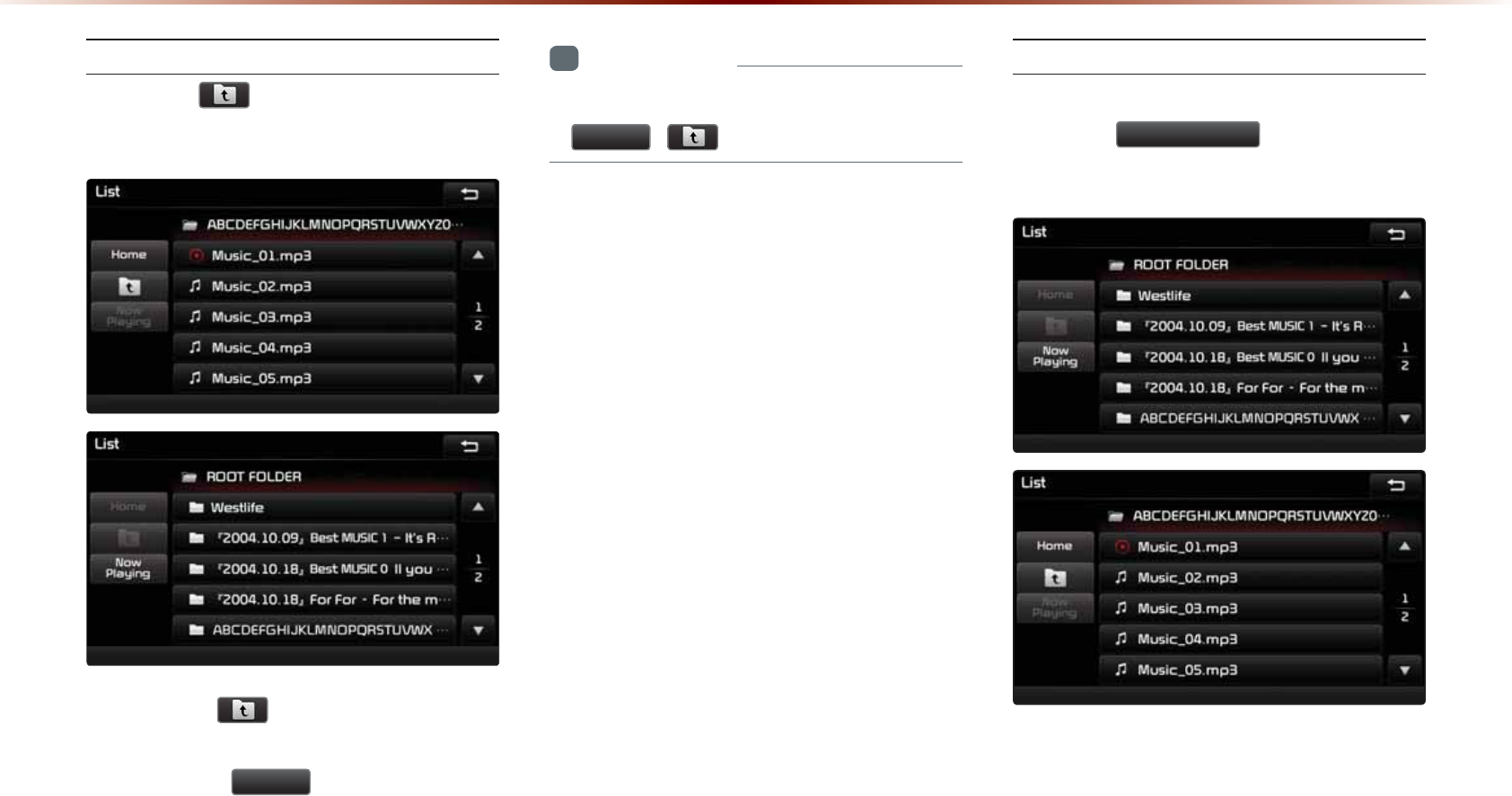
03&'0RGH
/QXKPIDGVYGGP(QNFGTU
2TGUUVJG
DWVVQP▶5GNGEVHQNFGT
HTQOVJGHQNFGTNKUV
2TGUUKPIVJG DWVVQPYKNNOQXGVQVJG
HQNFGTQPGNGXGNCDQXGVJGEWTTGPVHQNFGT
2TGUUKPIVJG
+RPH
DWVVQPHQNFGTYKNN
OQXGVQVJGTQQVHQNFGT
+PHQTOCVKQP
•
+HVJGTGCTGPQOQTGRCTGPVHQNFGTUDQVJ
+RPH
DWVVQPUYKNNDGFKUCDNGF
4GVWTPKPIVQ%WTTGPV.QECVKQP
9JKNGUGCTEJKPIHKNGUYKVJKPQVJGTHQNFGTU
RTGUUVJG
1RZ3OD\LQJ
DWVVQPVQTGVWTP
VQVJGEWTTGPVN[RNC[KPIHKNGUETGGP
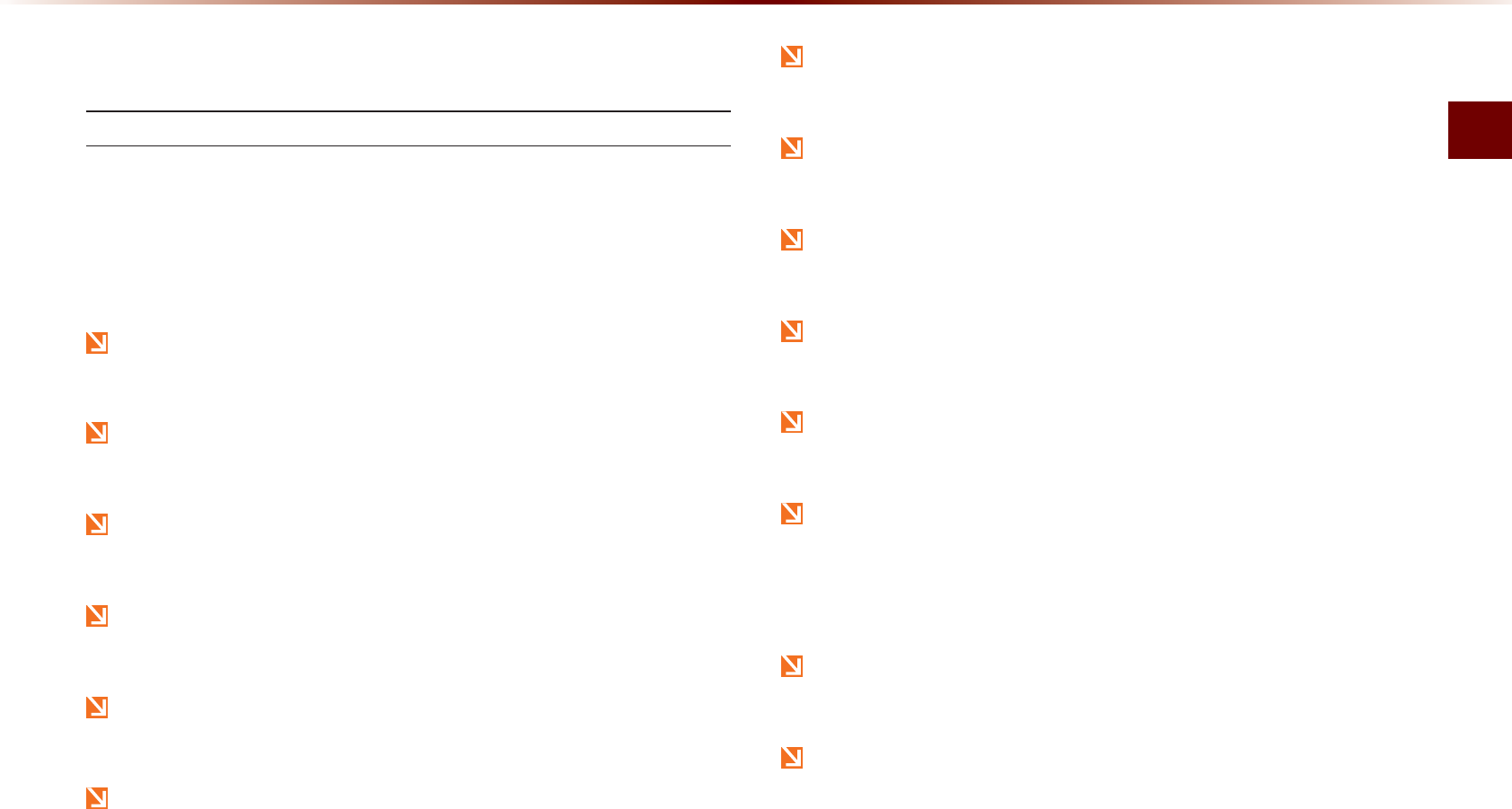
75$/QFG
#WFKQl
86%0RGH
$ERXW86%
$GHQTG2NC[KPIC75$/2
%QPPGEVVJG75$FGXKEGCHVGTVWTPKPIQPVJGGPIKPG6JG75$
FGXKEGOC[DGEQOGFCOCIGFKHKVKUCNTGCF[EQPPGEVGFYJGPVJG
KIPKVKQPKUVWTPGFQP
(KNGUVJCVCTGPQVUVCPFCTFHQTOCVOWUKEKOCIGHKNGUYKNNPQVDG
RNC[GF
(QT/29/#HKNGUQPN[OWUKEHKNGUYKVJEQORTGUUKQPTCVGUDGVYGGP
-DRU`-DRUECPDGRNC[GF
*GGFECWVKQPVQUVCVKEGNGEVTKEKV[YJGPEQPPGEVKPIFKUEQPPGEVKPIGZ
VGTPCN75$FGXKEGU
'PEQFGF/22NC[GTUYKNNPQVDGTGEQIPK\GFYJGPEQPPGEVGFCUCP
GZVGTPCNFGXKEG
9JGPEQPPGEVKPICPGZVGTPCN75$FGXKEGVJGFGXKEGOC[PQVRTQR
GTN[TGEQIPK\GVJG75$KUKPUQOGUVCVGU
1PN[RTQFWEVUHQTOCVVGFYKVJD[VGUGEVQTUWPFGT-D[VGYKNNDGTGE
QIPK\GF
6JKUFGXKEGTGEQIPK\GU75$FGXKEGUHQTOCVVGFKP(#6HKNG
HQTOCVU6JKUFGXKEGFQGUPQVTGEQIPK\GHKNGUKP06(5HKNGHQTOCV
5QOG75$FGXKEGUOC[PQVDGUWRRQTVGFFWGVQEQORCVKDKNKV[KU
UWGU
6CMGECWVKQPUQVJCVVJG75$EQPPGEVQTFQGUPQVEQOGKPEQPVCEV
YKVJDQF[RCTVUQTQDLGEVU
4GRGCVGFEQPPGEVKPIFKUEQPPGEVKPIQH75$FGXKEGUYKVJKPUJQTVRGTK
QFUQHVKOGOC[TGUWNVKPRTQFWEVOCNHWPEVKQP
/CMGUWTGVQEQPPGEVFKUEQPPGEVGZVGTPCN75$FGXKEGUYKVJVJGCW
FKQRQYGTVWTPGFQHH
6JGCOQWPVQHVKOGTGSWKTGFVQTGEQIPK\GVJGGZVGTPCN75$FGXKEG
OC[FKHHGTFGRGPFKPIQPVJGV[RGUK\GQTHKNGHQTOCVUUVQTGFQPVJG
75$5WEJFKHHGTGPEGUKPTGSWKTGFVKOGCTGPQVKPFKECVKQPUQHOCN
HWPEVKQP
6JGWUGQH75$FGXKEGUHQTRWTRQUGUQVJGTVJCPRNC[KPIOWUKECPF
KOCIGHKNGUKURTQJKDKVGF
&QPQVWUGVJG75$+(VQEJCTIGDCVVGTKGUQT75$CEEGUUQTKGUVJCV
IGPGTCVGJGCV5WEJCEVUOC[NGCFVQYQTUGPGFRGTHQTOCPEGQT
FCOCIGVQVJGFGXKEG
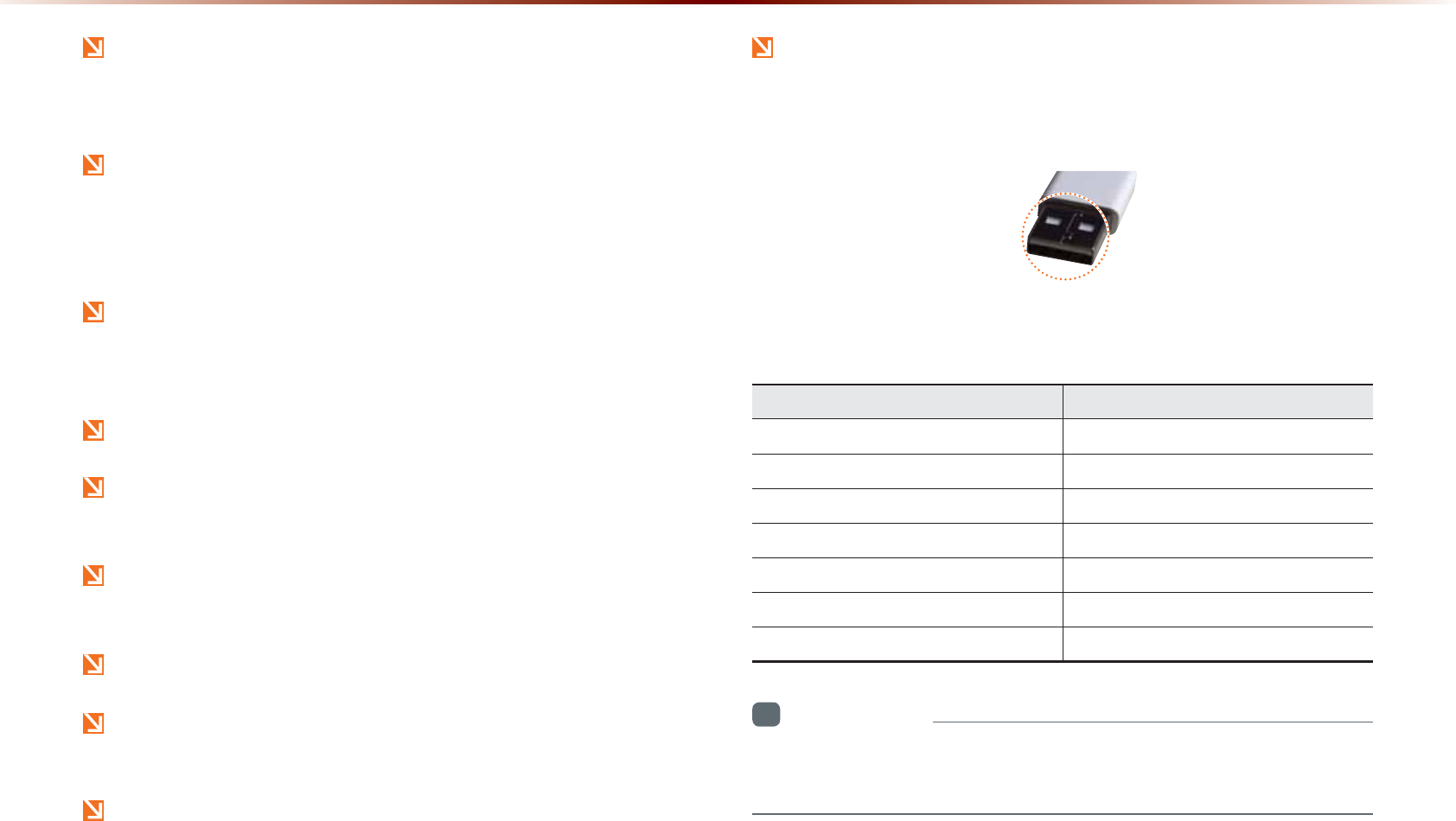
86%0RGH
6JGFGXKEGOC[PQVTGEQIPK\GVJG75$FGXKEGKHUGRCTCVGN[RWT
EJCUGF75$JWDUCPFGZVGPUKQPECDNGUCTGDGKPIWUGF%QPPGEVVJG
75$FKTGEVN[YKVJVJGOWNVKOGFKCVGTOKPCNQHVJGXGJKENG
9JGPWUKPIOCUUUVQTCIG75$FGXKEGUYKVJUGRCTCVGNQIKECNFTKXGU
QPN[HKNGUUCXGFVQVJGTQQVFTKXGECPDGRNC[GF
9JGPCRRNKECVKQPRTQITCOUCTGKPUVCNNGFVQURGEKHKE75$UHKNGUOC[
PQVRTQRGTN[RNC[
6JGFGXKEGOC[PQVQRGTCVGPQTOCNN[KH/22NC[GTUEGNNWNCTRJQPGU
FKIKVCNECOGTCUQTQVJGTGNGEVTQPKEFGXKEGU75$FGXKEGUPQVTGEQI
PK\GFCURQTVCDNGFKUMFTKXGUCTGEQPPGEVGFYKVJVJGFGXKEG
%JCTIKPIVJTQWIJVJG75$OC[PQVYQTMHQTUQOGOQDKNGFGXKEGU
6JGFGXKEGOC[PQVUWRRQTVPQTOCNQRGTCVKQPYJGPWUKPIC75$
OGOQT[V[RGDGUKFGU/GVCN%QXGT6[RG75$/GOQT[
6JGFGXKEGOC[PQVUWRRQTVPQTOCNQRGTCVKQPYJGPWUKPIHQTOCVU
UWEJCU*&&6[RG%(QT5&/GOQT[
7RQPRNC[KPIK2QFURNGCUGWUGCFGFKECVGFK2QFECTECDNG
0QTOCNQRGTCVKQPUECPPQVDGIWCTCPVGGFYJGPQVJGTECDNGUCTGDG
KPIWUGF
6JGFGXKEGYKNNPQVUWRRQTVHKNGUNQEMGFD[&4/&KIKVCN4KIJVU
/CPCIGOGPV
75$OGOQT[UVKEMUWUGFD[EQPPGEVKPICP#FCRVQT5&6[RGQT%(
6[RGOC[PQVDGRTQRGTN[TGEQIPK\GF
1PN[WUG2NWIV[RGEQPPGEVQTRTQFWEVUCUUJQYPKPVJGHKIWTGDGNQY
2TQFWEV0COG /CPWHCEVWTGT
:6+%- .)
$/- $/-6GEJPQNQI[
5-;&48 5M[&KIKVCN
64#05%'0&,GV(NCUJ 6TCPUEGPF
5CPFKUM%TW\GT 5CP&KUM
/KETQ<[475 <[475
0':6+- &KIKYQTMU
+PHQTOCVKQP
•
2TQDNGOUVJCVQEEWTVJTQWIJWUGQH75$FGXKEGUPQVNKUVGFYKVJKP
VJGCDQXGVCDNGCTGPQVEQXGTGFD[VJGRTQFWEVYCTTCPV[
2NWI6[RG%QPPGEVQT
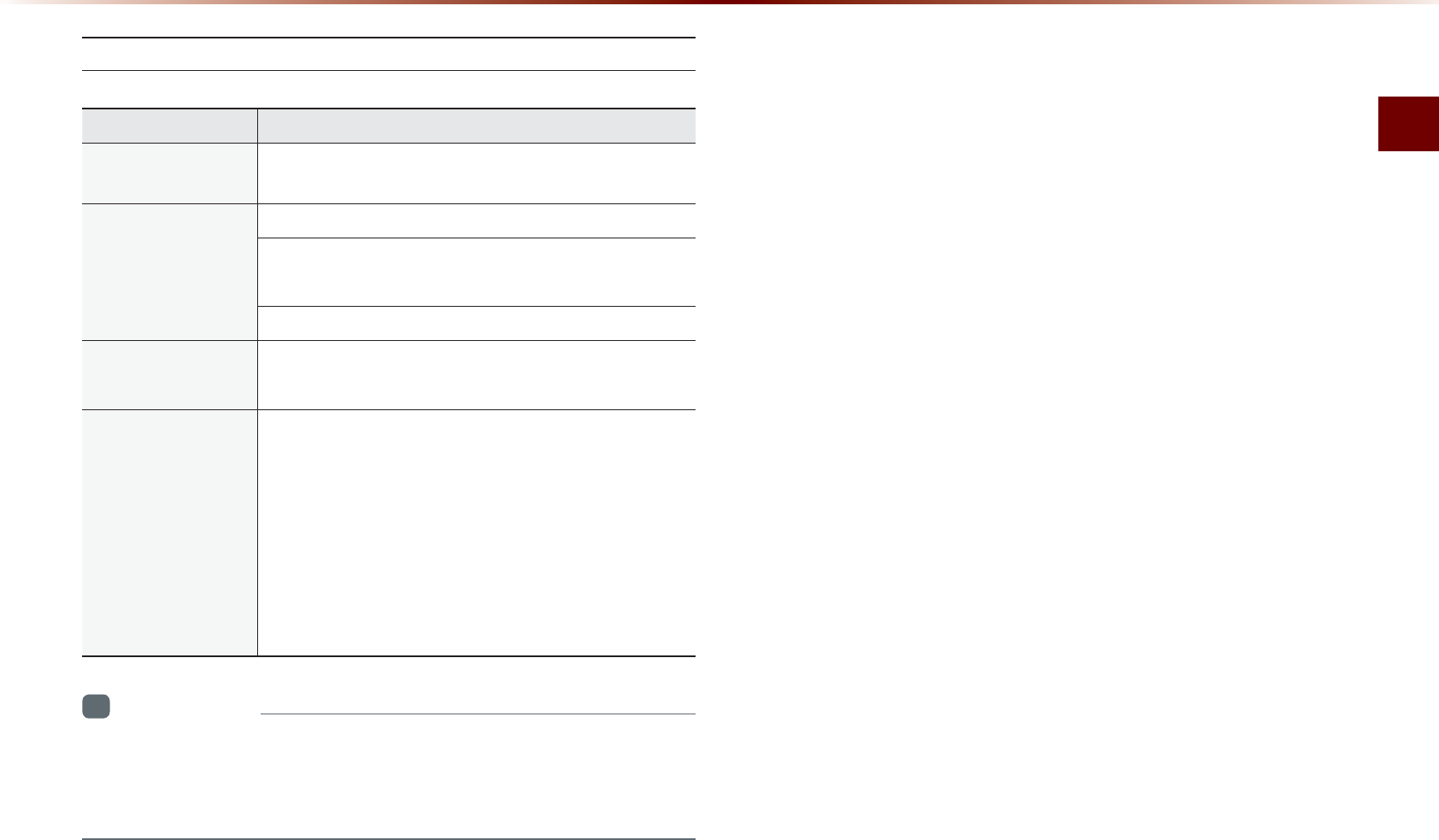
75$/QFG
#WFKQl
75$/2+PHQTOCVKQPCPF2TGECWVKQPU
0COG &GUETKRVKQP
/2(KNG
5RGEKſECVKQP 5RGEKſECVKQP/2')#7&+1.#;'4
4GEQOOGPFGF
$KV4CVGUCPF5CO
RNKPI(TGSWGPE[
#EEGRVCDNGUCORNKPIHTGSWGPE[-*\
#EEGRVCDNGDKVTCVG
-DRU
-DRUſZGFDKVTCVG-*\
+&6CI 5WRRQTVU+&XCPF+&X+&X+&X
+&X+&VCIU
&GVCKNGF
5RGEKſECVKQPU
/CZKOWOFKTGEVQT[NC[GTUNC[GTU
/CZKOWONGPIVJQHHQNFGTPCOGſNGPCOGX$[VGU
5WRRQTVGFEJCTCEVGTUHQTHQNFGTPCOGHKNGPCOG#N
RJCPWOGTKEEJCTCEVGTU-QTGCPUVCPFCTFEJCTCEVGTUGV
EJCTCEVGTU5KORNKſGF%JKPGUGEJCTCEVGTU
/CZKOWOPWODGTQHHQNFGTUYJKEJECPDGUVQTGF
QPVQQPG75$HQNFGTUKPENWFKPI4116
/CZKOWOPWODGTQHſNGUYJKEJECPDGUVQTGFQPVQ
QPG75$
+PHQTOCVKQP
•
6JGUQWPFSWCNKV[QH/2HKNGUVJCVWUGDKVTCVGUGZEGGFKPI
-DRUECPPQVDGIWCTCPVGGF9JGPWUKPIHKNGUYKVJQWVHKZGFDKV
TCVGUUQOGHGCVWTGU((4'9HGCVWTGUOC[PQVRTQRGTN[QRGTCVG
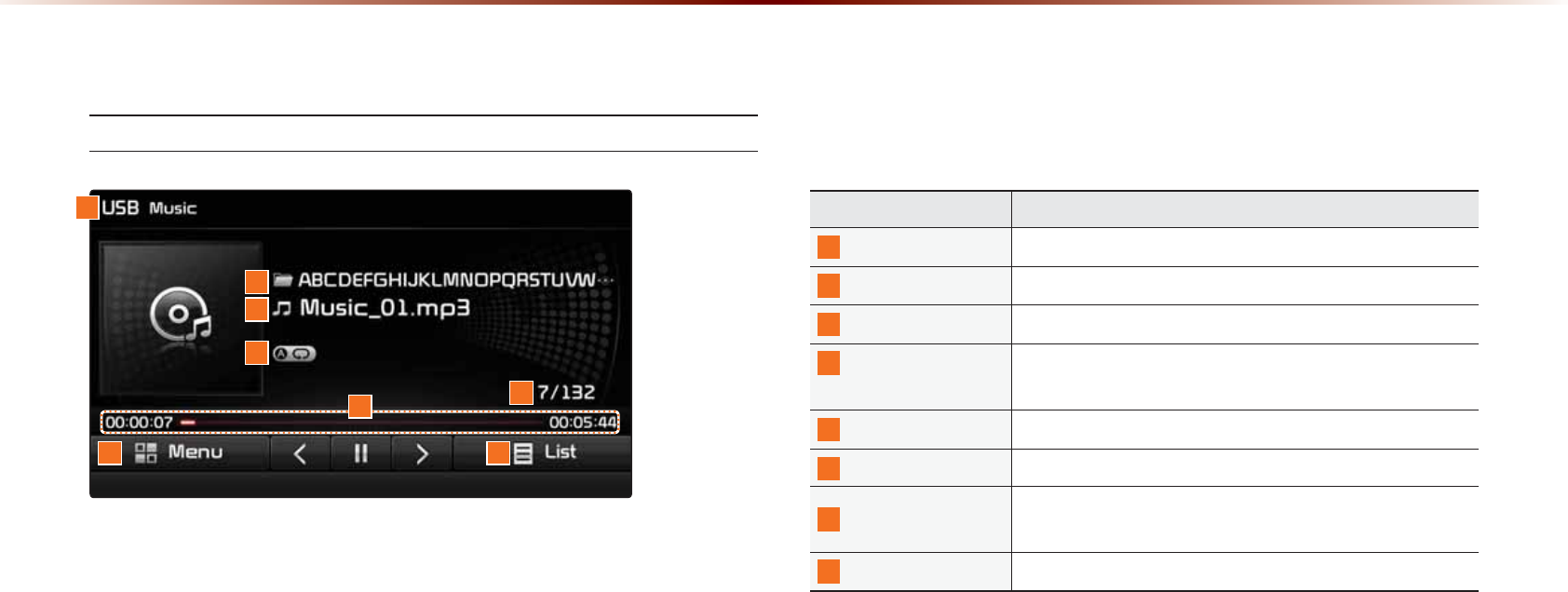
86%0RGH
%DVLF0RGH6FUHHQ
75$/WUKE/QFG
0COG &GUETKRVKQP
/QFG &KURNC[UEWTTGPVN[QRGTCVKPIOQFG
(QNFGT0COG &KURNC[UVJGPCOGQHVJGEWTTGPVHQNFGT
(KNG0COG &KURNC[UVJGPCOGQHVJGEWTTGPVſNG
4GRGCV5JWHƀG
5ECP
(TQO4GRGCV5JWHHNG5ECPFKURNC[UVJGEWTTGPVN[
QRGTCVKPIHWPEVKQP
2NC[6KOG &KURNC[UVJGEWTTGPVRNC[VKOGVQVCNRNC[VKOG
(KNG+PFGZ 5JQYUVJGEWTTGPVſNGVQVCNſNGUYKVJKPVJG75$
/GPW &KURNC[U%QR[4GRGCV5JWHƀG5ECPCPF+PHQ1P
+PHQ1HHOGPWU
.KUV /QXGUVQVJGNKUVUETGGP
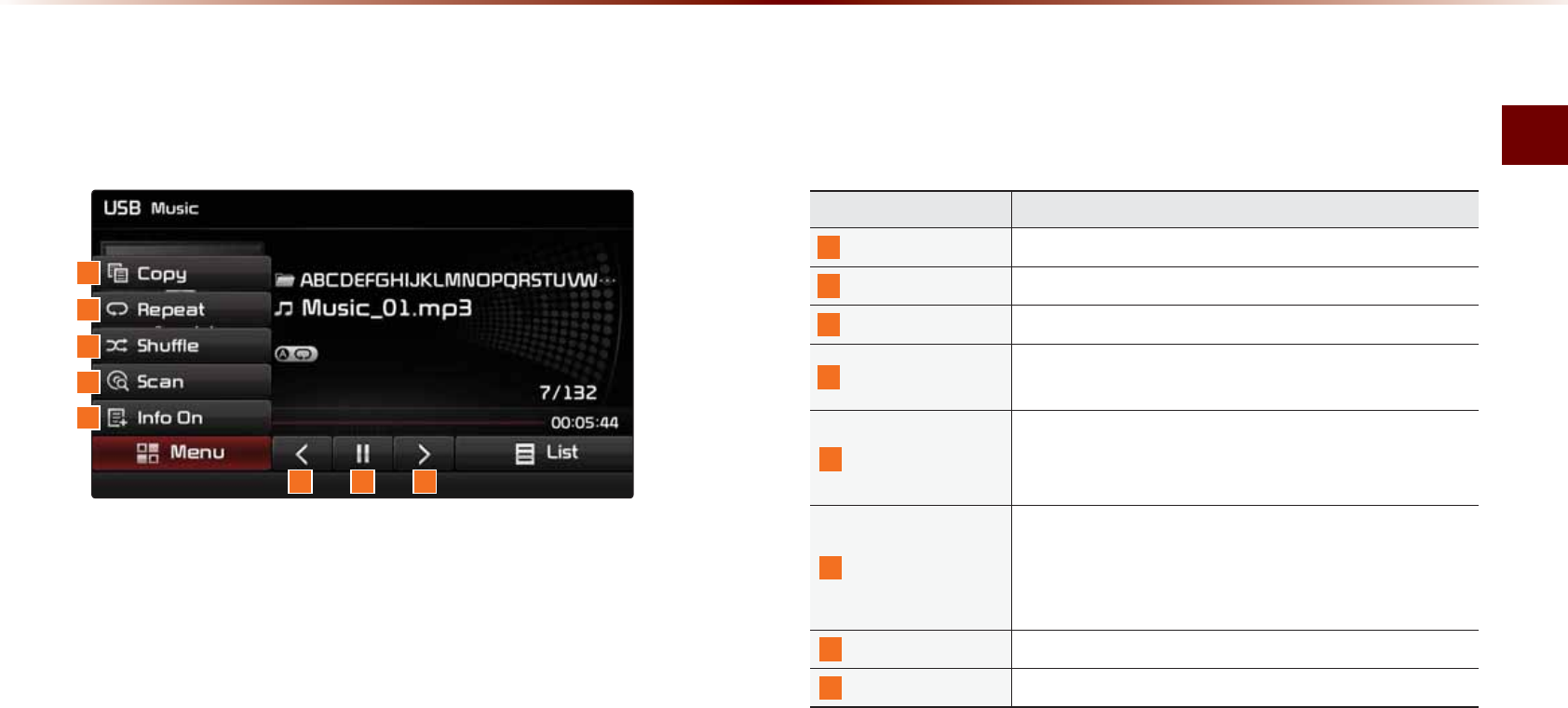
75$/QFG
#WFKQl
0COG &GUETKRVKQP
%QR[ %QRKGUVJGEWTTGPVN[RNC[KPIſNGKPVQ/[/WUKE
4GRGCV 4GRGCVUVJGEWTTGPVſNG
5JWHƀG 2NC[UſNGUKPTCPFQOQTFGT
5ECP 5ECPUVJGDGIKPPKPIRCTVUQH75$ſNGUCRRTQZ
UGEQPFURGTſNG
+PHQ1HH+PHQ1P
• +PHQ1HHUJQYUHQNFGTPCOGſNGPCOG
• +PHQ1PUJQYUHQNFGTPCOGHKNGPCOGVKVNG
CTVKUVCPFCNDWOKPHQ
2TGXKQWU(KNG
• 9JGPVJGRNC[VKOGKUWPFGTUGEQPFU/QXGU
VQVJGRTGXKQWUſNG
• 9JGPVJGRNC[VKOGKUQXGTUGEQPFU2NC[UVJG
EWTTGPVſNGHTQOVJGDGIKPPKPI
2NC[2CWUG 2NC[URCWUGUVJGEWTTGPVſNG
0GZV(KNG /QXGUVQVJGPGZVſNG
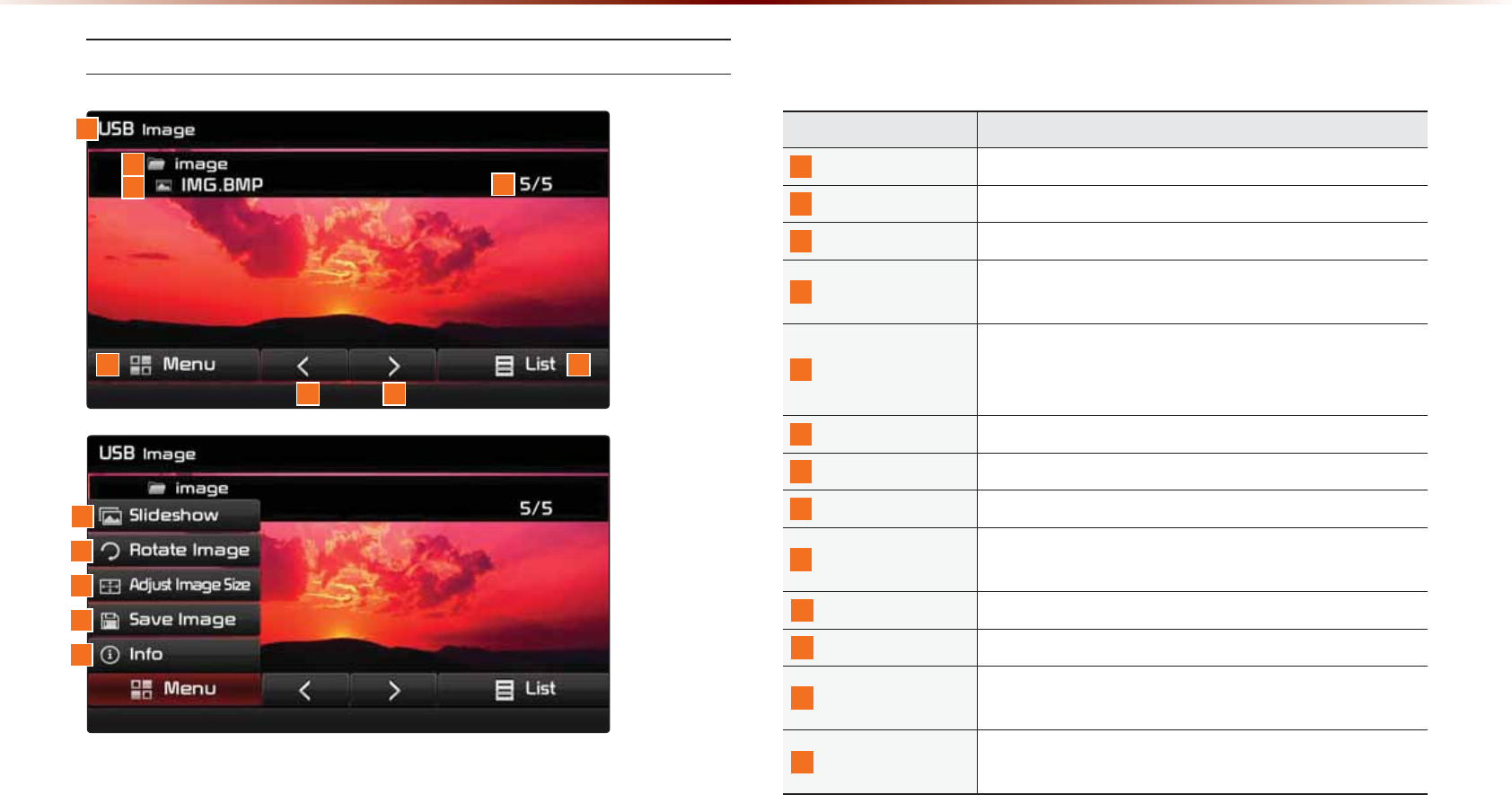
86%0RGH
75$+OCIG/QFG
0COG &GUETKRVKQP
/QFG &KURNC[UEWTTGPVN[QRGTCVKPIOQFG
(QNFGT0COG &KURNC[UHQNFGTPCOGYJGTGKOCIGKUNQECVGF
(KNG0COG 0COGQHKOCIGſNG
(KNG+PFGZ 5JQYUVJGEWTTGPVKOCIGſNGVQVCNKOCIGſNGUYKVJKP
VJG75$
/GPW
&KURNC[U5NKFGUJQY4QVCVG+OCIG#FLWUV+OCIG
5K\G5CXG+OCIGCPF+PHQOGPWU2TGUUVJGDWVVQP
CICKPVQJKFGVJGDWVVQPU
2TGXKQWU+OCIG 5JQYURTGXKQWUKOCIG
0GZV+OCIG 5JQYUPGZVKOCIG
.KUV /QXGUVQVJGNKUVUETGGP
5NKFGUJQY 8KGYKOCIGUCUUNKFGUJQYKPUGEQPF
KPVGTXCNU
4QVCVG+OCIG 4QVCVGKOCIGKPENQEMYKUGFKTGEVKQP
#FLWUV+OCIG5K\G
'PNCTIGTGFWEG\QQOKP\QQOQWVKOCIGUK\G
5CXG+OCIG #FFKOCIGCUHTCOGUETGGPFKURNC[GFYJGPVJGU[U
VGORQYGTKUVWTPGFQHH
+PHQ 5JQYUVJGſNGPCOGTGUQNWVKQPCPFſNGV[RGQHEWT
TGPVKOCIG
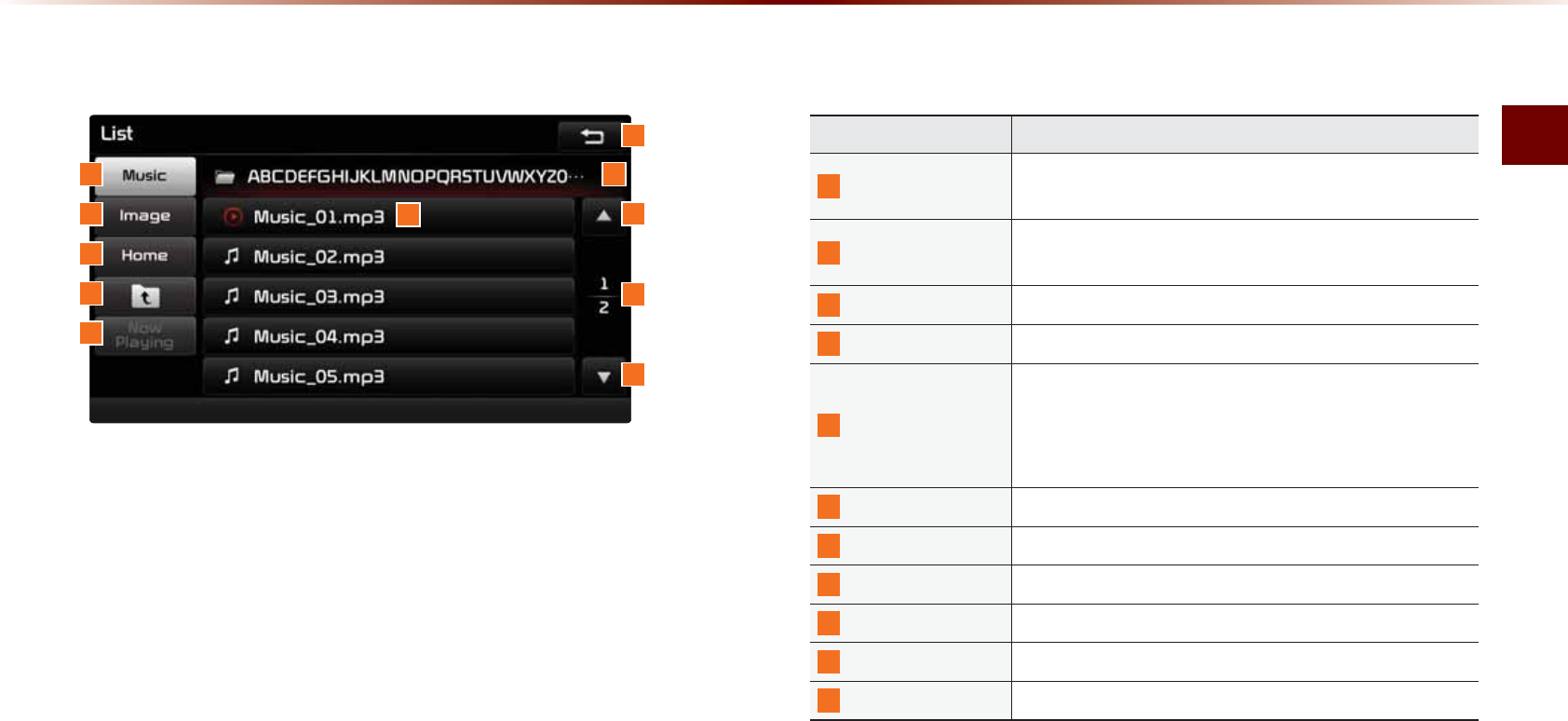
75$/QFG
#WFKQl
0HQX/LVW6FUHHQ
0COG &GUETKRVKQP
/WUKE 5JQYUVJG/WUKENKUV&KUCDNGFYJGP/WUKENKUVFQGU
PQVGZKUV
+OCIG 5JQYUVJG+OCIGNKUV&KUCDNGFYJGP+OCIGNKUVFQGU
PQVGZKUV
*QOG(QNFGT /QXGUVQJQOGHQNFGT
2CTGPV(QNFGT /QXGUVQVJGRCTGPVHQNFGT
0QY2NC[KPI
9JGPOQXKPIVQCFKHHGTGPVNKUVUETGGPOQXGU
VQVJGNKUVRCIGYJGTGVJGEWTTGPVHKNGKUNQECVGF
$GEQOGUFKUCDNGFYJGPVJGEWTTGPVNKUVKPENWFGUVJG
EWTTGPVſNG
(QNFGT0COG (QNFGTPCOGQHEWTTGPVNKUV
%WTTGPV5QPI 5JQYUEWTTGPVRNC[KPIſNGPCOG
$CEM$WVVQP %QPXGTVUVQDCUKEOQFGUETGGP
2TGXKQWU.KUV /QXGUVQVJGRTGXKQWUNKUV
.KUV2CIG 5JQYUEWTTGPVſNGNKUVRCIGVQVCNPWODGTQHRCIGU
0GZV.KUV /QXGUVQVJGPGZVNKUV
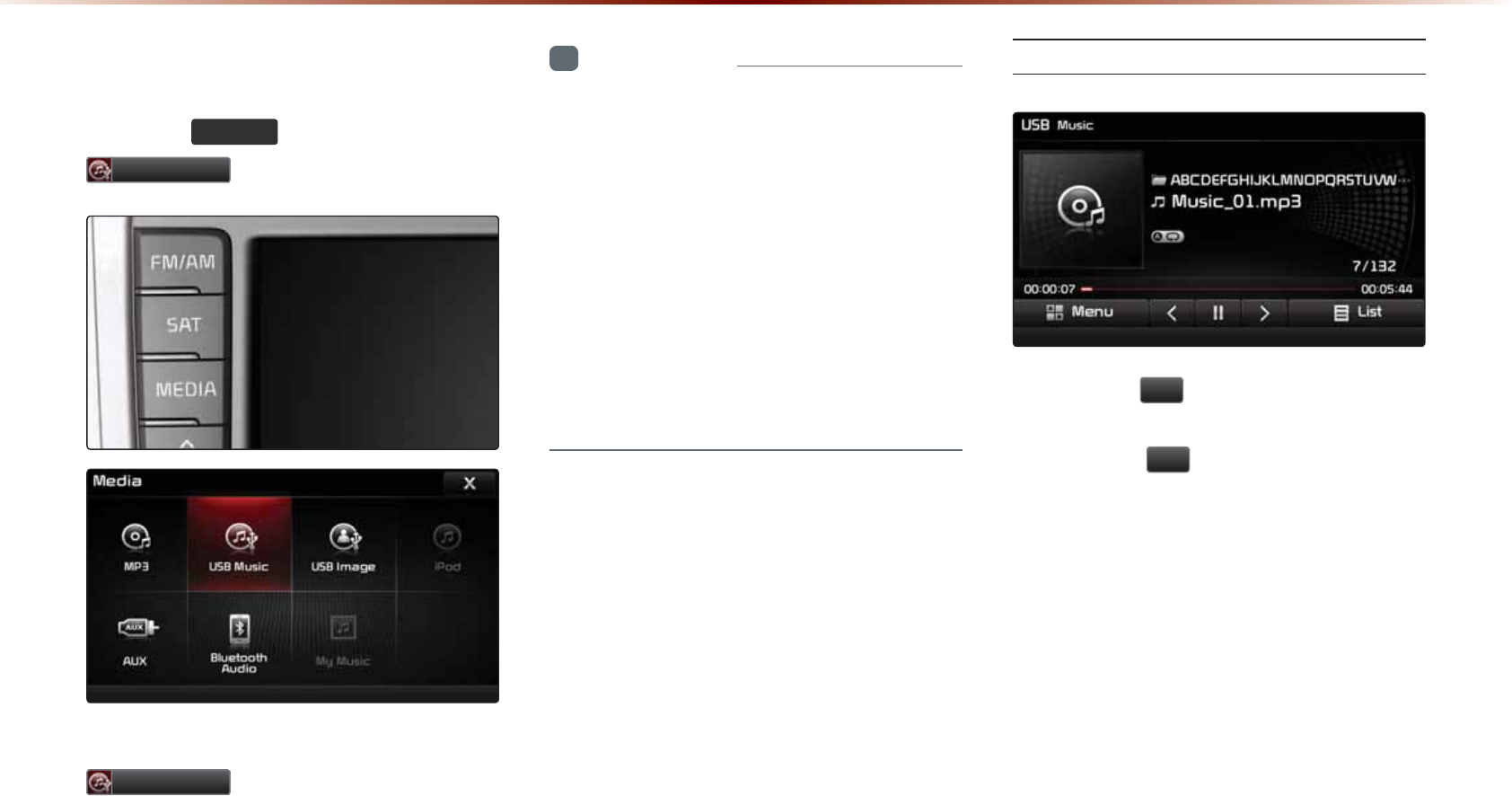
86%0RGH
6WDUWLQJ86%0XVLF0RGH
2TGUUVJG
0(',$
MG[▶2TGUU
86%0XVLF
+HVJG75$KUPQVEQPPGEVGFVJGPVJG
86%0XVLF
DWVVQPYKNNDGFKUCDNGF
+PHQTOCVKQP
•
1PEGC75$KUEQPPGEVGF75$/WUKE
OQFGYKNNQRGTCVGCWVQOCVKECNN[
•
+HCRTGXKQWUN[RNC[GF75$KUTGEQP
PGEVGFVJGPVJGUQPICHVGTVJGOQUV
TGEGPVN[RNC[GFUQPIKURNC[GF*QYGXGT
KHCFKHHGTGPV75$KUEQPPGEVGFQTVJGHKNG
KPHQTOCVKQPYKVJKPVJG75$YCUEJCPIGF
VJGPVJG75$HKNGQTFGTKPHQTOCVKQPKU
FGNGVGFCPFYKNNUVCTVRNC[KPIHTQOVJGHKTUV
UQPIYKVJKPVJG75$
2NC[KPI75$/WUKE
• 2TGUUVJG
Ԡ
DWVVQPVQRNC[VJG75$
/WUKE
• 2TGUUVJG
OO
DWVVQPVQRCWUG75$
/WUKE
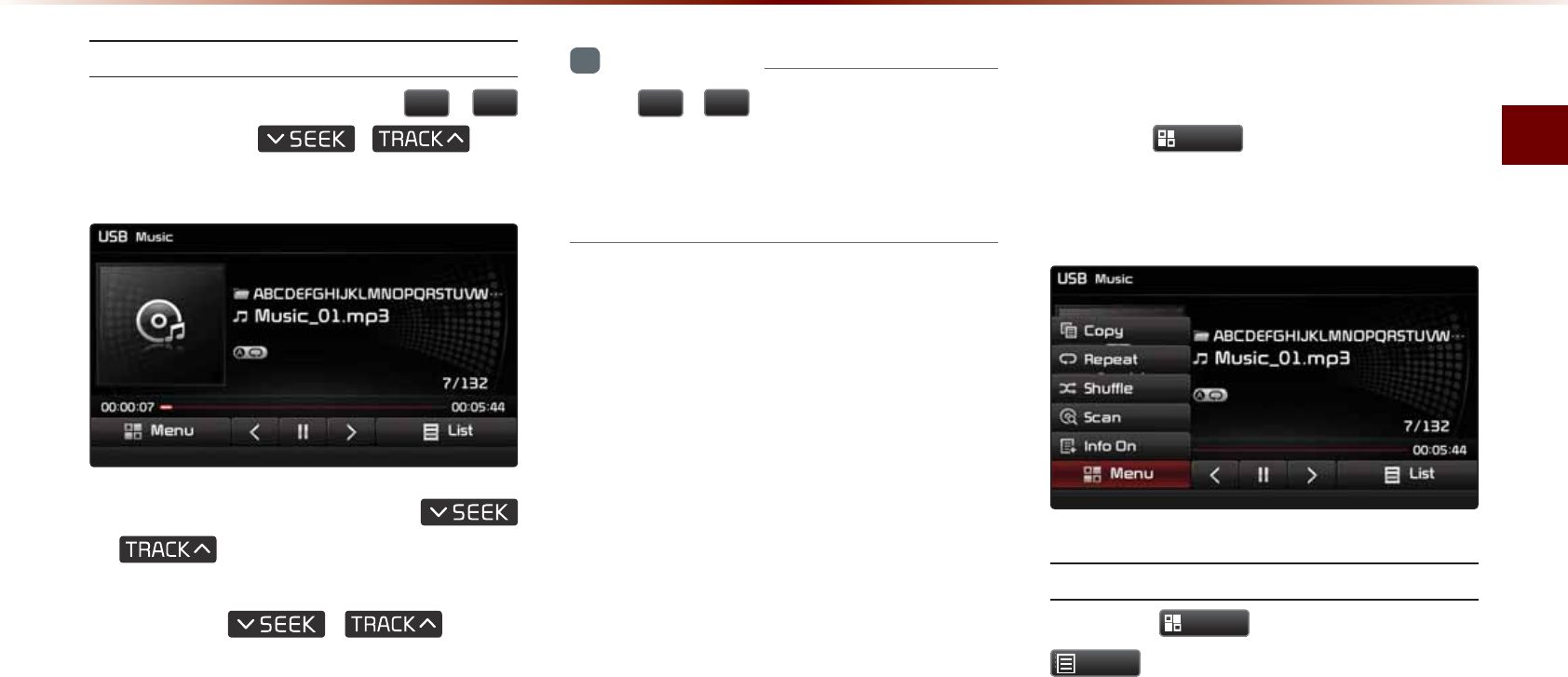
75$/QFG
#WFKQl
5GCTEJKPI75$/WUKE(KNGU
9JKNG2NC[KPI▶2TGUUVJG
!
DWVVQPUQTVJG
,
MG[
VQRNC[VJGRTGXKQWUPGZVHKNG
• 2TGUUKPICPFJQNFKPIVJG
,
MG[QXGTUGEQPFUYKNN
TGYKPFQTHCUVHQTYCTFVJGEWTTGPVHKNG
• 9JKNGVJG
,
MG[KU
DGKPIRTGUUGFVJGVTCEMYKNNTGYKPFQT
HCUVHQTYCTFCVJKIJURGGFU1PEGVJG
MG[KUTGNGCUGFVJG75$/WUKEYKNN
DGIKPRNC[KPICVPQTOCNURGGF
+PHQTOCVKQP
•
6JG
!
DWVVQPUFKURNC[GFQPVJG
UETGGPCNNQY[QWVQUGNGEVVJGRTGXKQWU
PGZVHKNG6JGUGDWVVQPUYKNNPQVTGYKPFQT
HCUVHQTYCTFVJGHKNG
8VLQJWKH0HQX%XWWRQV
2TGUUVJG
0HQX
DWVVQPVQUGVVJG%QR[
4GRGCV5JWHHNG5ECP+PHQ1P+PHQ1HH
OGPWU
%QR[
2TGUUVJG
0HQX
DWVVQP▶2TGUU
&RS\
6JGEWTTGPVN[RNC[KPIHKNGKUEQRKGFCPF
UCXGFKP/[/WUKE
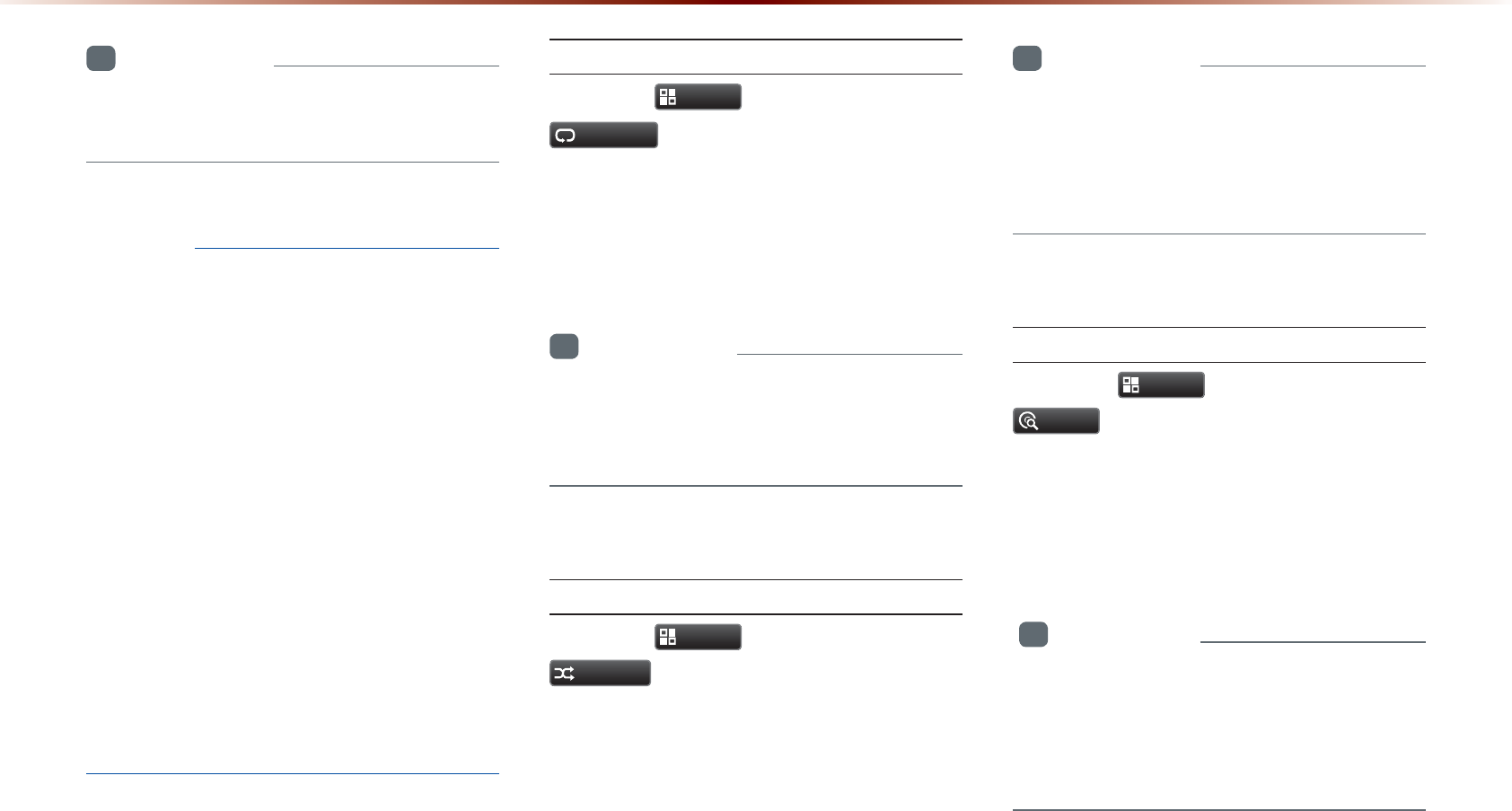
86%0RGH
+PHQTOCVKQP
•
%QRKGFCPFUCXGFHKNGUECPDGRNC[GF
YKVJKP/[/WUKEOQFG
016+%'
•
6KOGTGSWKTGFVQEQR[HKNGUKPVQ/[/WUKE
KUCRRTQZKOCVGN[UGEQPFURGT75$
/2HKNGOD[GVVJKUOC[UNKIJVN[FKHHGT
FGRGPFKPIQPVJGHKNGUK\GCPFU[UVGOEQP
FKVKQPU
•
6KOGTGSWKTGFVQEQR[HKNGUKPVQ/[/WUKE
KUCRRTQZKOCVGN[OKPWVGCPFUGEQPFU
RGT%&/2HKNG[GVVJKUOC[UNKIJVN[FKH
HGTFGRGPFKPIQPVJGHKNGUK\GCPFU[UVGO
EQPFKVKQPU
•
9JGPEQR[KPIKUKPRTQITGUU#8$NWGVQQVJ
CPF8QKEG4GEQIPKVKQPHGCVWTGUECPPQVDG
WUGF
•
9JGPEQR[KPIKUKPRTQITGUU#8CPF
$NWGVQQVJHGCVWTGUECPPQVDGWUGF
4GRGCV
2TGUUVJG
0HQX
DWVVQP▶2TGUU
5HSHDW
'CEJVKOGVJGDWVVQPKURTGUUGFVJGQRVKQP
KUEJCPIGFHTQO4GRGCV1PEG→4GRGCV
(QNFGT→1HH4GRGCV#NN
+PHQTOCVKQP
•
4GRGCV1PEG4GRGCVUVJGEWTTGPVHKNG
•
4GRGCV(QNFGT4GRGCVUCNNHKNGUKPEWTTGPV
HQNFGT
5JWHƀG
2TGUUVJG
0HQX
DWVVQP▶2TGUU
6KXIIOH
'CEJVKOGVJGDWVVQPKURTGUUGFVJGQRVKQP
KUEJCPIGFHTQO5JWHHNG(QNFGT→5JWHHNG
#NN→ 1HH4GRGCV#NN
+PHQTOCVKQP
•
5JWHHNG(QNFGT2NC[UHKNGUYKVJKPVJGEWT
TGPVHQNFGTKPTCPFQOQTFGT
•
5JWHHNG#NN2NC[UHKNGUYKVJKPVJG75$KP
TCPFQOQTFGT
5ECP
2TGUUVJG
0HQX
DWVVQP▶2TGUU
6FDQ
'CEJVKOGVJGDWVVQPKURTGUUGFVJGQRVKQP
KUEJCPIGFHTQO(QNFGT5ECP→ 5ECP#NN
→1HH4GRGCV#NN
+PHQTOCVKQP
•
(QNFGT5ECP5GCTEJGUHKNGUYKVJKPVJG
EWTTGPVHQNFGT
•
5ECP#NN5ECPUHKNGUYKVJKPVJG75$KP
TCPFQOQTFGT
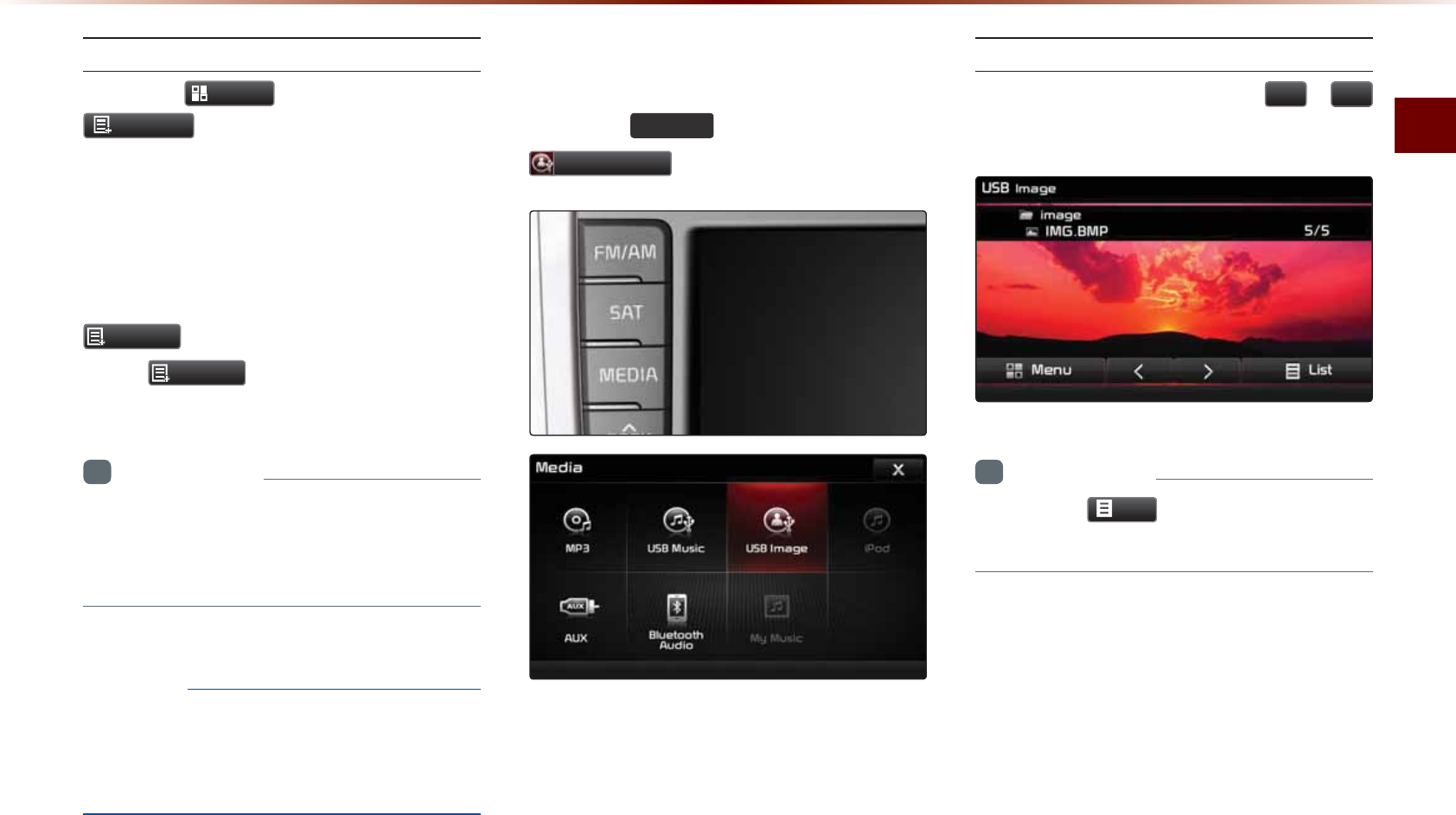
75$/QFG
#WFKQl
+PHQ1P+PHQ1HH
2TGUUVJG
0HQX
DWVVQP▶2TGUU
,QIR2Q
6JGUETGGPFKURNC[ECPDGUGVFKHHGTGPVN[
FGRGPFKPIQPWUGTUGNGEVKQP
9JGPVJGVKVNGCTVKUVCPFCNDWOKPHQ
CTGFKURNC[GFVJGDWVVQPKUEJCPIGFVQ
,QIR2II
2TGUU
,QIR2II
VQTGUVQTGVJGRTGXKQWU
KPHQTOCVKQPFKURNC[UGVVKPI
+PHQTOCVKQP
•
6JGVKVNGCTVKUVCPFCNDWOKPHQCTGFKU
RNC[GFQPN[YJGPUWEJKPHQTOCVKQPKU
TGEQTFGFYKVJKPVJG/2HKNG+&VCI
016+%'
•
6JGVKVNGCTVKUVCPFCNDWOKPHQCTGFKU
RNC[GFQPN[YJGPUWEJKPHQTOCVKQPKU
TGEQTFGFYKVJKPVJG/2HKNG+&VCI
6WDUWLQJ86%,PDJH0RGH
2TGUUVJG
0(',$
MG[▶2TGUU
86%,PDJH
5GCTEJKPI75$+OCIG(KNGU
9JKNGRNC[KPI▶2TGUUVJG
!
DWVVQPUVQXKGYVJGRTGXKQWUPGZVKOCIG
+PHQTOCVKQP
•
2TGUUVJG
/LVW
DWVVQPVQXKGYVJGNKUVQH
75$KOCIGU
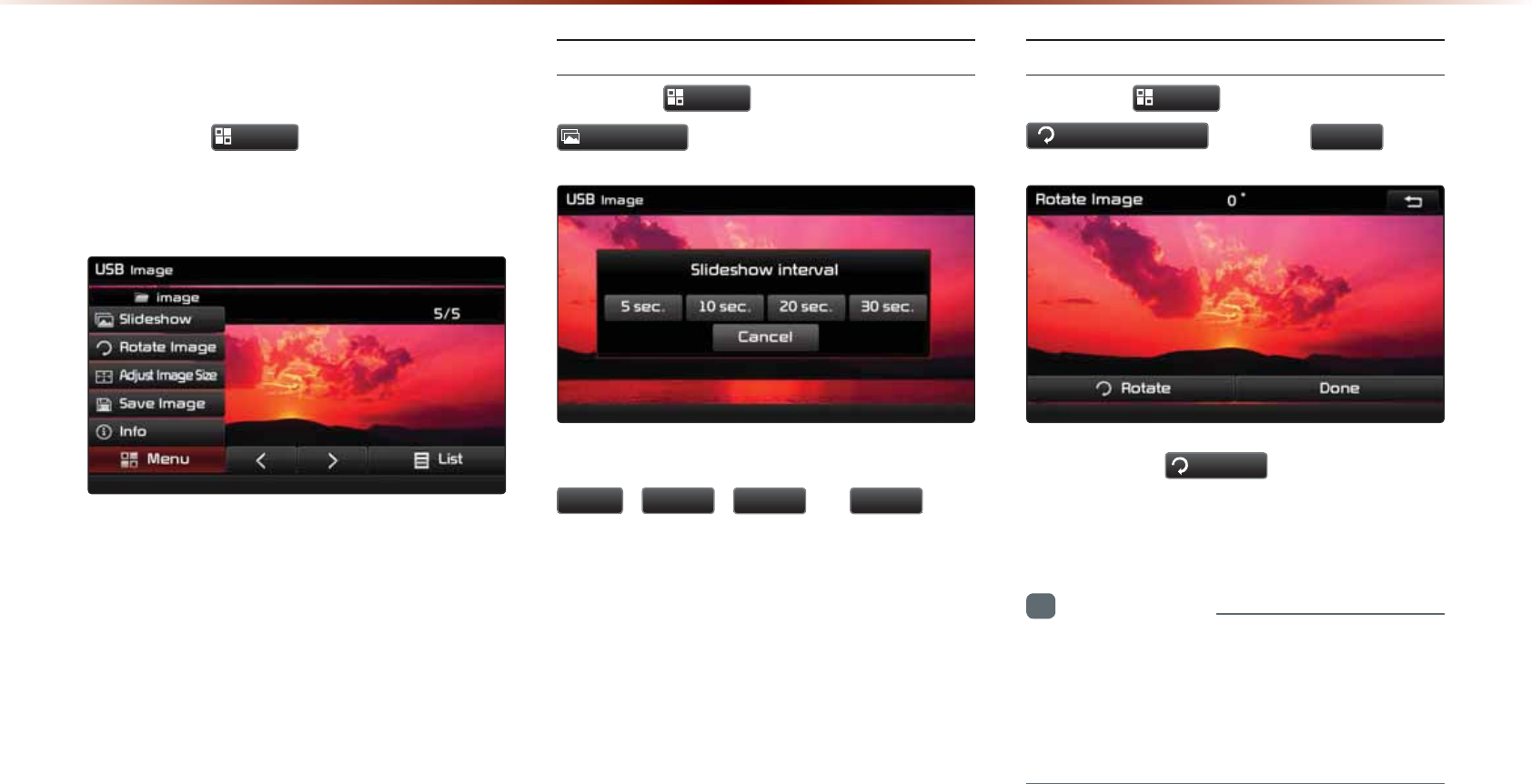
86%0RGH
8VLQJWKH0HQX%XWWRQV
2TGUUVJG
0HQX
DWVVQPVQUGVVJG
5NKFGUJQY4QVCVG+OCIG#FLWUV+OCIG
5K\G5CXG+OCIGCPF+PHQOGPWU
5NKFGUJQY+PVGTXCN
2TGUUVJG
0HQX
DWVVQP▶2TGUU
6OLGHVKRZ
+OCIGUNKFGUJQYKPVGTXCNUECPDGUGVCV
VHF
VHF
VHF
QT
VHF
KPVGT
XCNU
4QVCVKPI+OCIG
2TGUUVJG
0HQX
DWVVQP▶2TGUU
5RWDWH,PDJH
▶2TGUU
'RQH
'CEJVKOGVJG
5RWDWH
DWVVQPKURTGUUGF
VJGKOCIGKUTQVCVGFHTQOŇ→Ň→Ň
→ ŇFGITGGU
+PHQTOCVKQP
•
4QVCVGFKOCIGUCTGPQVUCXGF
•
6JGKOCIGYKNNDGTGUVQTGFVQKVUQTKIKPCN
RQUKVKQPYJGPTGVWTPKPIVQKVCHVGTXKGYKPI
CFKHHGTGPVKOCIG
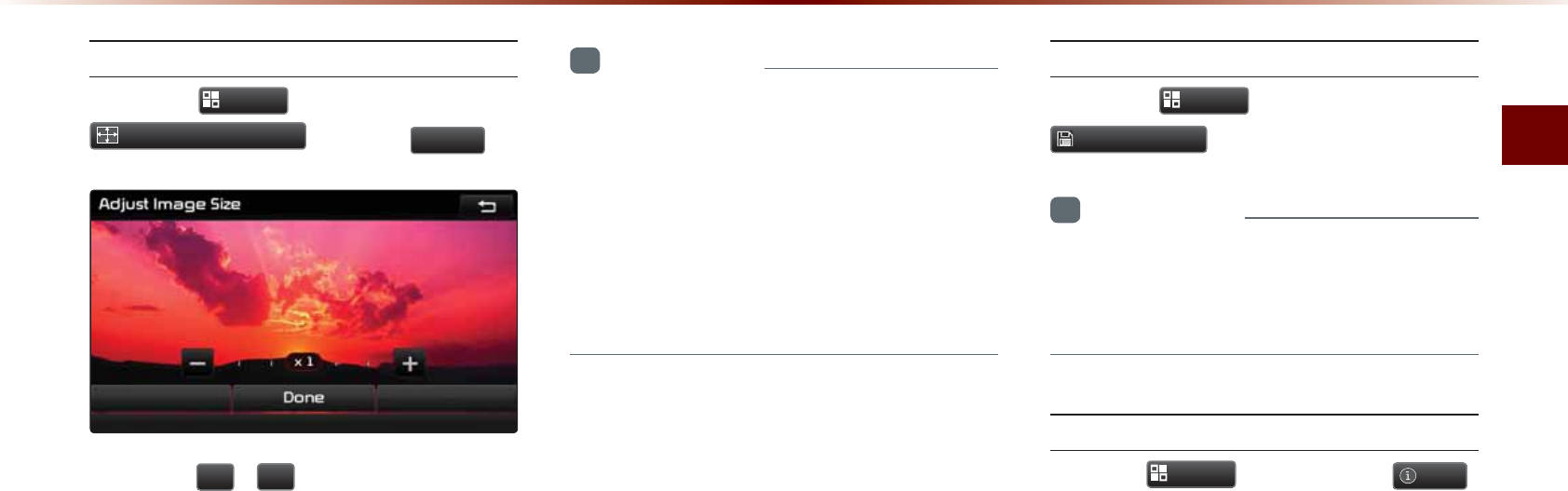
75$/QFG
#WFKQl
#FLWUVKPI+OCIG5K\G
2TGUUVJG
0HQX
DWVVQP▶2TGUU
$GMXVW,PDJH6L]H
▶2TGUU
'RQH
2TGUUVJG
DWVVQPUVQGPNCTIGQT
TGFWEGVJGKOCIGUK\G6JGUECNGECPDG
EJCPIGFVQZZZZZ
+PHQTOCVKQP
•
'PNCTIGFQTTGFWEGFKOCIGUCTGPQV
UCXGF6JGKOCIGYKNNTGUVQTGKVUQTKIKPCN
UK\GYJGPTGVWTPKPIVQKVCHVGTXKGYKPIC
FKHHGTGPVKOCIG
•
+HVJGKOCIGECPPQVDGHWNN[FKURNC[GFQP
VJGUETGGPVQWEJVJGKOCIGVQOQXGVJG
UETGGP
5CXKPI+OCIG
2TGUUVJG
0HQX
DWVVQP▶2TGUU
6DYH,PDJH
+PHQTOCVKQP
•
(QTFGVCKNUQPWUKPIVJGRKEVWTGHTCOG
TGHGTVQVJG2KEVWTG(TCOG5GVVKPIUYKVJKP
5GVWR
8KGYKPI+PHQ
2TGUUVJG
0HQX
DWVVQP▶2TGUU
,QIR
6JKUOGPWKUWUGFVQEJGEMKOCIGKPHQTOC
VKQPUWEJCUVJGKOCIGTGUQNWVKQPCPFHKNG
V[RG
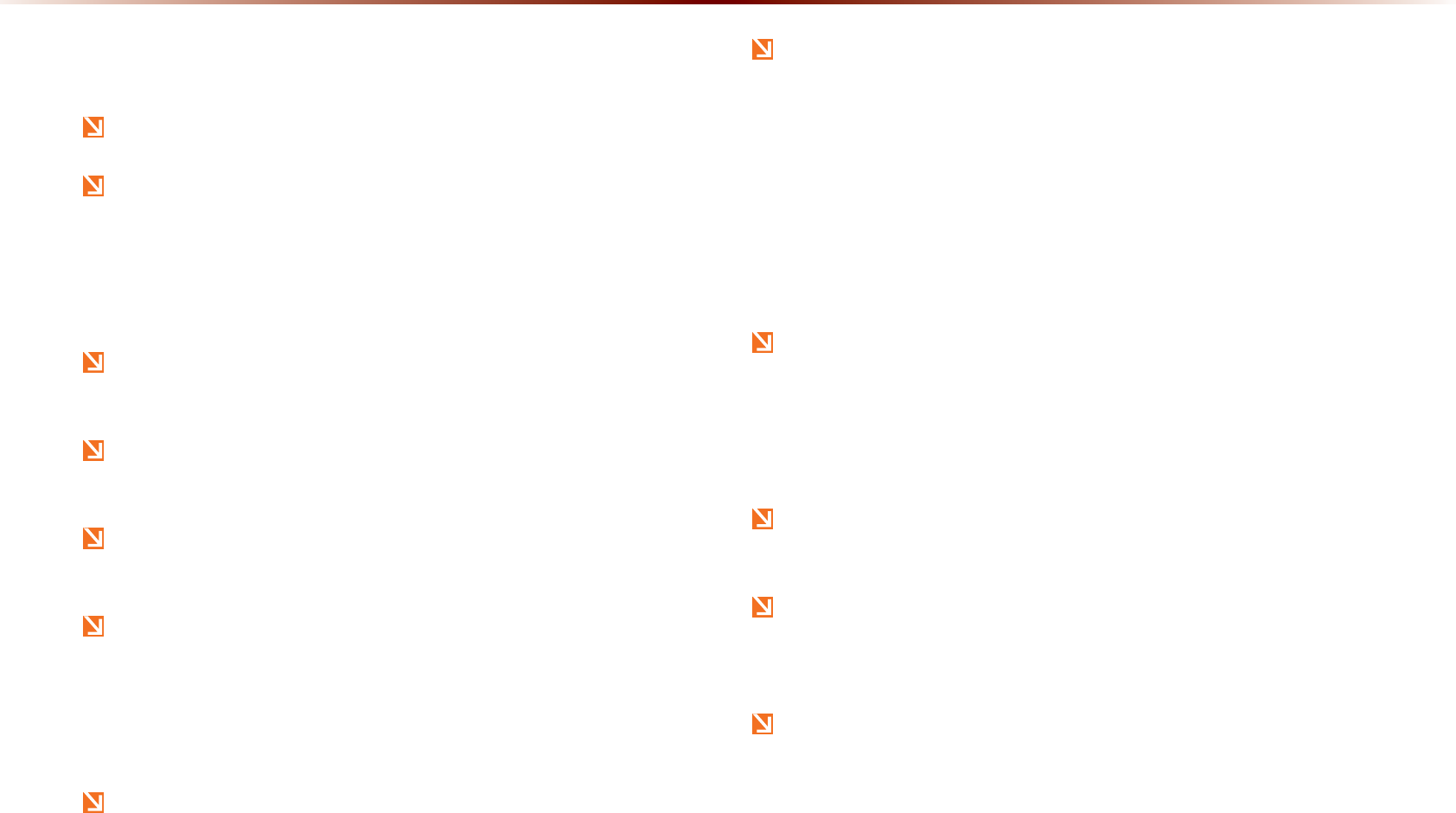
L3RG0RGH
8VLQJL3RG'HYLFHV
K2QF
s
KUCTGIKUVGTGFVTCFGOCTMQH#RRNG+PE
K2QFOQFGYKNNPQVQRGTCVGKHVJGEQPPGEVGFK2QFECPPQVDGTGEQIPK\GF
FWGVQQRGTCVKQPQHWPUWRRQTVGFXGTUKQPUVJCVFQPQVUWRRQTVTGNCVGF
RTQVQEQNUK2QFCDPQTOCNKVKGUQTK2QFFGXKEGFGHGEVU5QOGK2QFUYKVJ
WPUWRRQTVGFEQOOWPKECVKQPRTQVQEQNUOC[PQVRTQRGTN[QRGTCVGYKVJ
VJG0CXKICVKQPU[UVGO
(QTHKHVJIGPGTCVKQPK2QF0CPQFGXKEGUVJGK2QFOC[PQVDGTGEQI
PK\GFYJGPVJGDCVVGT[NGXGNKUNQY2NGCUGEJCTIGVJGK2QFHQTWUG
5GCTEJRNC[QTFGTUUJQYPYKVJKPVJGK2QFFGXKEGOC[FKHHGTYKVJVJG
QTFGTUUJQYPYKVJKPVJG0CXKICVKQPU[UVGO
+HVJGK2QFOCNHWPEVKQPUFWGVQCPK2QFFGXKEGFGHGEVTGUGVVJGK2QF
CPFVT[CICKP6QNGCTPOQTGTGHGTVQ[QWTK2QFOCPWCN
(QTUQOGK2QF6QWEJCPFK2JQPGFGXKEGUEQPPGEVKPI$NWGVQQVJ
s
YJKNGVJGK2QFKUQRGTCVKPIOC[TGUWNVKPFKUEQPVKPWGFK2QFUQWPF
9JGPUWEJFGXKEGUYKVJ$NWGVQQVJ
s
UWRRQTVCTGEQPPGEVGFVJKURTQD
NGOQEEWTUCUVJGUQWPFUQWTEGKUEJCPIGFHTQOVJG&QEM%QPPGEVQT
75$EQPPGEVQTECDNGVQ$NWGDKTF$NWGVQQVJ
s
/QFWNG
6QNKUVGPVQVJGK2QFUQWPFTGEQPPGEVVJG75$ECDNGQTGZKVVJGPTG
GPVGTK2QFOQFG
+PQTFGTVQWUGVJGK2QFYJKNGQRGTCVKPIVJGMG[U[QWOWUVWUGCFGFK
ECVGFK2QFECDNGVJGECDNGVJCVKUUWRRNKGFYJGPRWTEJCUKPIK2QF
K2JQPGRTQFWEVU
※ &WTKPI#%%10UVCVGEQPPGEVKPIVJGK2QFVJTQWIJVJGK2QFECDNG
6JGECDNGVJCVKUUWRRNKGFYJGPRWTEJCUKPIK2QFK2JQPGRTQFWEV
YKNNEJCTIGVJGK2QFVJTQWIJVJGJGCFWPKV
※6JGWUGQHIGPWKPGK2QFECDNGUUWRRNKGFD[#RRNGKUTGEQO
OGPFGF6JGWUGQHQVJGTRTQFWEVUOC[TGUWNVKPPQKUG
QTCDPQTOCNQRGTCVKQP
9JGPEQPPGEVKPIYKVJVJGK2QFECDNGOCMGUWTGVQHWNN[KPUGTVVJGLCEM
VQRTGXGPVEQOOWPKECVKQPKPVGTHGTGPEG+HVJGK2QFKUEQPPGEVGFVQVJG
XGJKENGYJKNGKVKURNC[KPICJKIJRKVEJVQPGOC[UQWPFHQTCDQWV`
UGEQPFUKOOGFKCVGN[CHVGTEQPPGEVKQP+HRQUUKDNGEQPPGEVVJGK2QFVQ
VJGXGJKENGYKVJVJGK2QFUVQRRGFRCWUGF
9KVJKPK2JQPGUUVTGCOKPICWFKQCPFK2QFEQPVTQNOC[QEECUKQPCNN[
EQPHNKEV+HRTQDNGOURGTUKUVTGOQXGVJGK2JQPGCPFEQPPGEVCICKP
5QOGK2QFXGTUKQPUOC[PQVU[PEYKVJVJGU[UVGO+PUWEJECUGUVJG
U[UVGOOC[PQVRTQRGTN[TGUVQTGVJGRTGXKQWUN[QRGTCVGFOQFG(QT
K2CFUDCVVGT[EJCTIKPIKUPQVUWRRQTVGF
#RRNKECVKQPUVJCVCTGPQVGZENWUKXGN[WUGFCUK2QF#RRNKECVKQPU
YKVJKPK2JQPGK2QF6QWEJFGXKEGUCTGPQVUWRRQTVGF
L3RG
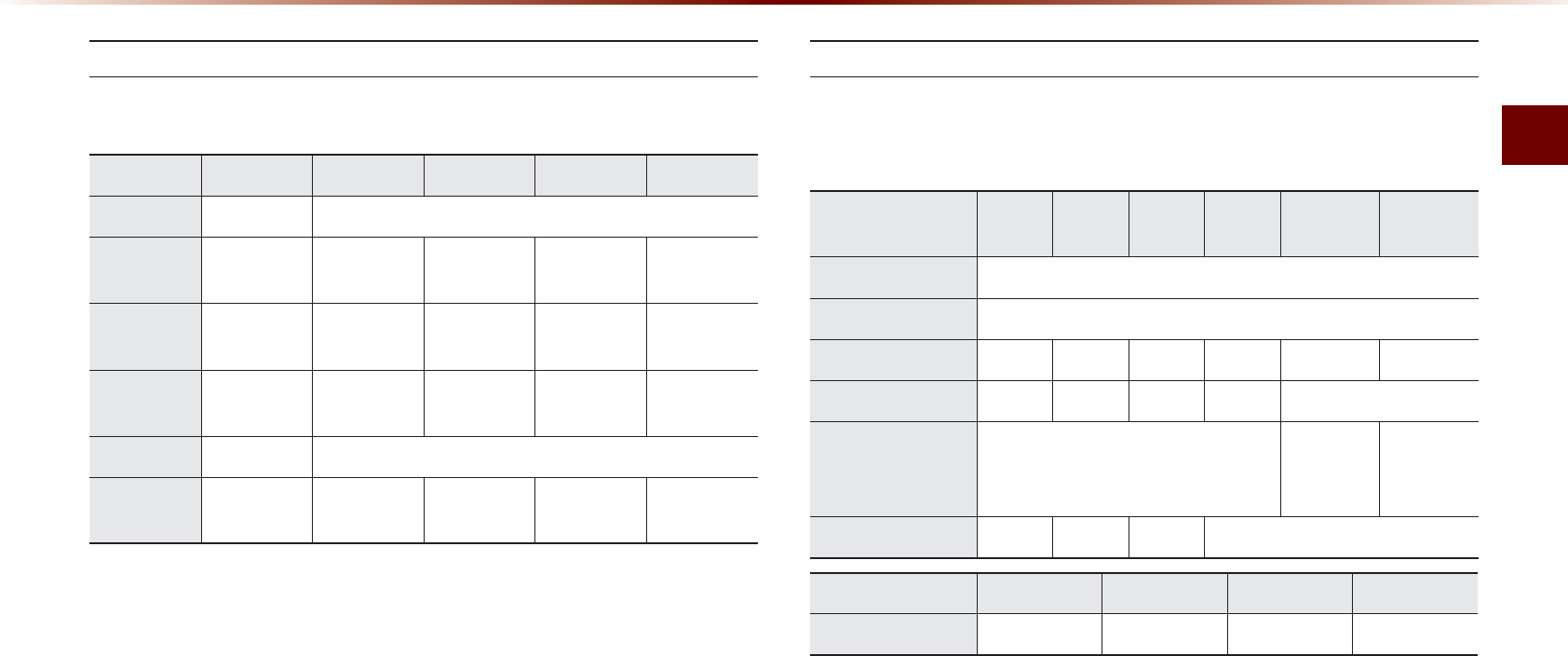
K2QF/QFG
#WFKQl
5VGRUWRQP+PKVKCN%QPPGEVKQP
5GCTEJ5VGRUOC[FKHHGTFGRGPFKPIQPVJGV[RGQHK2QFFGXKEG
5WRRQTVGFK2QF&GXKEGU
• 1RGTCVKQPKUUWRRQTVGFCPF#RRNG+PEEGTVKHKGF○
• 1RGTCVKQPKUUWRRQTVGFDWVWPEGTVKHKGF △
5VGR 5VGR 5VGR 5VGR 5VGR
2NC[.KUV 2NC[.KUV 2NC[.KUVPCOGECVGIQT[KUUCOGCUK2QF
#TVKUV #TVKUV #TVKUV #NDWO
0COG
5QPI
0COG
#NDWO #NDWO #NDWO
0COG
5QPI
0COG
)GPTG )GPTG )GPTG
0COG
#TVKUV
0COG
#NDWO
0COG
5QPI
0COG
5QPI 5QPI 5QPI0COG
%QORQUGT %QORQUGT %QORQUGT
0COG
#NDWO
0COG
5QPI
0COG
&GXKEG
)GPGTCVKQP
UV UV UV UV UV UV
K2QF/KPK 0QV5WRRQTVGF
K2QF5JWHƀG 0QV5WRRQTVGF
K2QF0CPQ ○○○○ ○ ○
K2QF6QWEJ ○○○○ 0QV4GNGCUGF
K2QF%NCUUKE 0QV5WRRQTVGF
○
K2QFYKVJ
XKFGQ
○
K2QF
%NCUUKE
K2CF △△△ 0QV4GNGCUGF
&GXKEG6[RG )5 ) 5 )
K2JQPG ○○△△

L3RG0RGH
%DVLF0RGH6FUHHQ
0COG &GUETKRVKQP
/QFG &KURNC[UEWTTGPVN[QRGTCVKPIOQFG
6KVNG &KURNC[UPCOGQHEWTTGPVVKVNG
#TVKUV+PHQ #TVKUVPCOG
#NDWO+PHQ #NDWOPCOG
4GRGCV5JWHƀG (TQO4GRGCV5JWHƀGFKURNC[UVJGEWTTGPVN[QRGTCVKPI
HWPEVKQP
(KNG+PFGZ 5JQYUVJGEWTTGPVſNGVQVCNſNGUYKVJKPVJGK2QF
2NC[6KOG &KURNC[UVJGEWTTGPVRNC[VKOGVQVCNRNC[VKOG
4GRGCV 4GRGCVUVJGEWTTGPVN[RNC[KPIſNG
5JWHƀG 2NC[UſNGUKPTCPFQOQTFGT
+PHQ1HH
+PHQ1P
%JCPIGUVJGFKURNC[OGVJQFDGVYGGP+PHQ1HH+PHQ1P
• +PHQ1HH5JQYUVKVNGCTVKUVCPFCNDWO+PHQ
• +PHQ1P5JQYUVKVNGCTVKUVCNDWOIGPTGCPF
EQORQUGTKPHQ
/GPW &KURNC[U4GRGCV5JWHƀGCPF+PHQ1P+PHQ1HHOGPWU
2TGXKQWU(KNG /QXGUVQVJGRTGXKQWUſNG
2NC[2CWUG 2NC[URCWUGUVJGEWTTGPVſNG
0GZV(KNG /QXGUVQVJGPGZVſNG
.KUV /QXGUVQVJGNKUVUETGGP
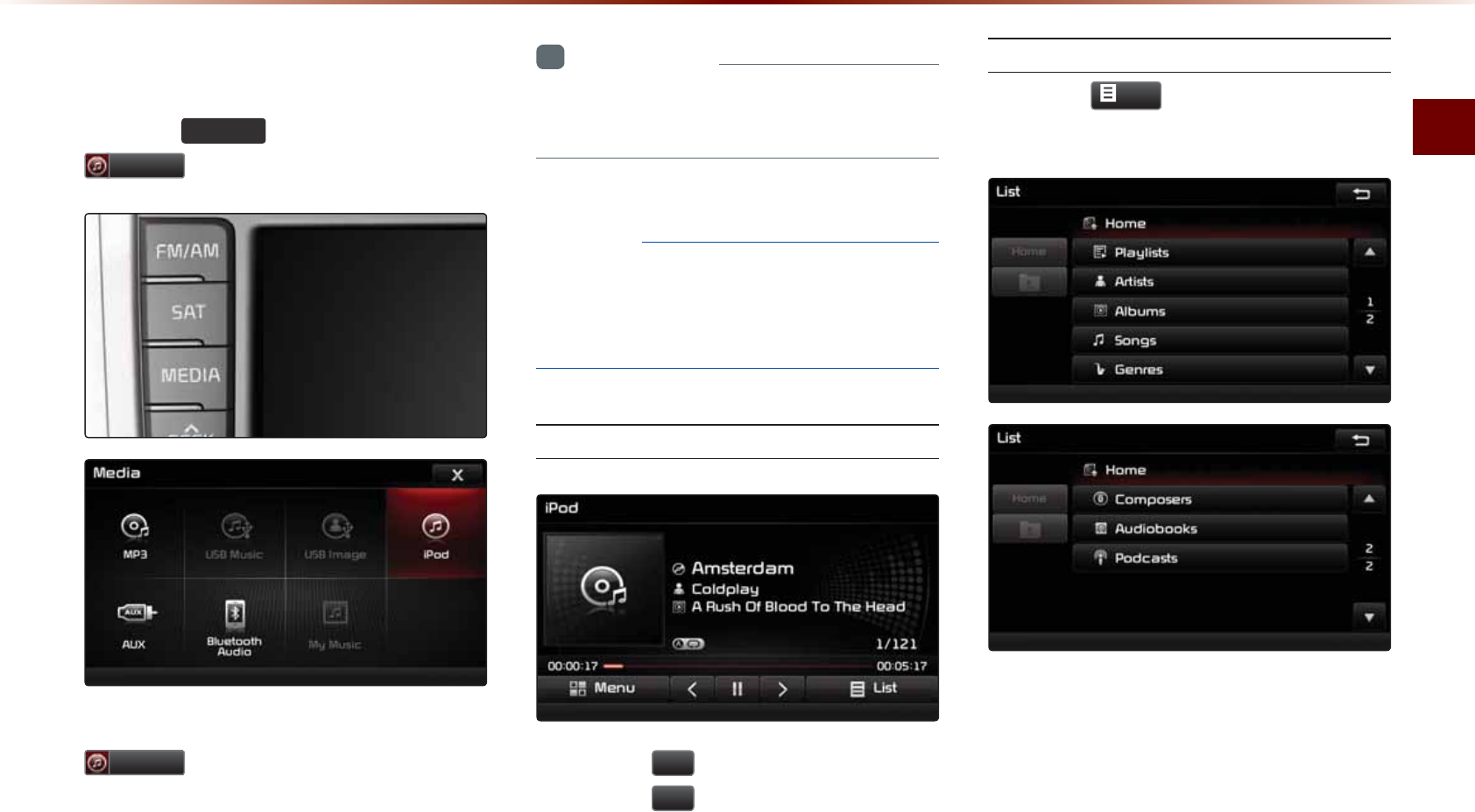
K2QF/QFG
#WFKQl
6WDUWLQJ0RGH
2TGUUVJG 0(',$ MG[▶2TGUU
L3RG
+HVJGK2QFKUPQVEQPPGEVGFVJGPVJG
L3RG
DWVVQPYKNNDGFKUCDNGF
+PHQTOCVKQP
•
1PEGCPK2QFKUEQPPGEVGFK2QF
OQFG
YKNNQRGTCVGCWVQOCVKECNN[
016+%'
•
5QOGK2QFUYKVJWPUWRRQTVGFEQOOWPK
ECVKQPRTQVQEQNUOC[PQVRTQRGTN[QRGTCVG
YKVJVJG#WFKQU[UVGO
2NC[KPIK2QF
• 2TGUUVJG
Ԡ
DWVVQPVQRNC[VJGK2QF
• 2TGUUVJG
OO
DWVVQPVQRCWUGVJGK2QF
5GCTEJKPIK2QF
2TGUUVJG
/LVW
DWVVQPVQFKURNC[VJG
KPKVKCNK2QFNKUVUETGGP
9JGPUGCTEJKPICPK2QFKVKURQUUKDNG
VQUGCTEJD[2NC[NKUVU#TVKUVU#NDWOU
5QPIU)GPTGU%QORQUGTU#WFKQDQQMU
CPF2QFECUVU
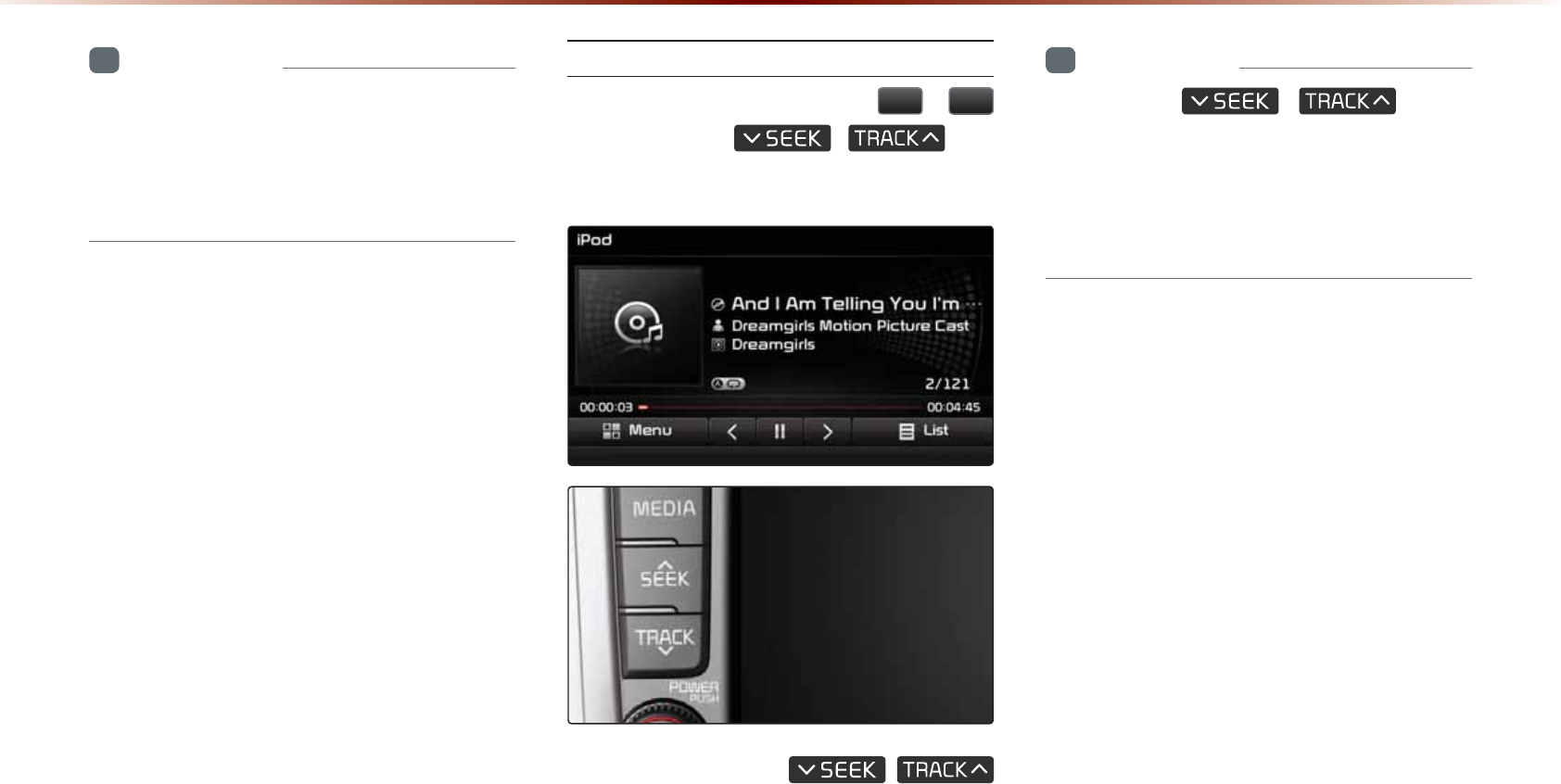
L3RG0RGH
+PHQTOCVKQP
•
+HVJGUGCTEJOQFGKUCEEGUUGFYJKNG
RNC[KPICUQPIVJGOQUVTGEGPVUGCTEJGF
UVGRYKNNDGFKURNC[GF6JGUGCTEJUVGRU
WRQPKPKVKCNEQPPGEVKQPCTGNKUVGFDGNQY
5GNGEVKPIK2QF(KNGU
9JKNGRNC[KPI▶2TGUUVJG
!
DWVVQPUQTVJG
,
MG[
VQRNC[VJGRTGXKQWUPGZVHKNG
2TGUUKPICPFJQNFKPIVJG ,
MG[QXGTUGEQPFUYKNNTGYKPFQTHCUVHQTYCTF
VJGEWTTGPVUQPI
+PHQTOCVKQP
•
9JKNGVJG
,
MG[KU
DGKPIRTGUUGFVJGVTCEMYKNNTGYKPFQT
HCUVHQTYCTFCVJKIJURGGFU1PEGVJGMG[
KUTGNGCUGFVJG/WUKEYKNNDGIKPRNC[KPICV
PQTOCNURGGF
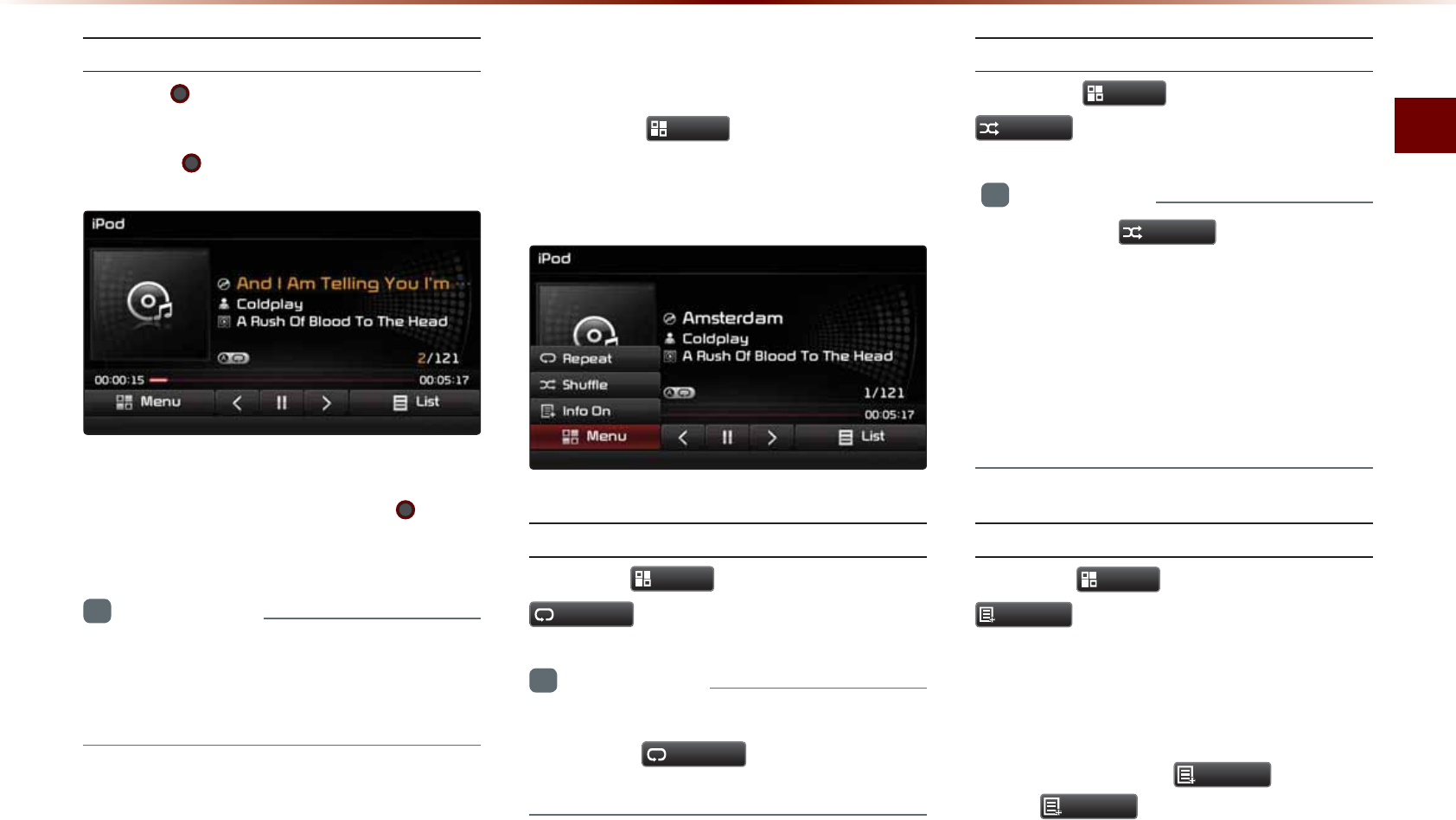
K2QF/QFG
#WFKQl
5GCTEJKPIK2QF(KNGU
6WTPVJG
670'MPQD▶5GCTEJHKNGU
▶
1PEGVJGFGUKTGFHKNGPCOGKUFKURNC[GF
RTGUUVJG
670'MPQD
9JGPUGCTEJKPIHKNGUVJGHKNGPWODGTKU
FKURNC[GFKPQTCPIG2TGUUKPIVJG
670'
MPQD
YKNNRNC[VJGEQTTGURQPFKPIHKNG
+PHQTOCVKQP
•
+HVJGTGCTGPQQRGTCVKQPUYKVJKPUGE
QPFUKPHQQPVJGEWTTGPVUQPIYKNNDGTG
FKURNC[GF
8VLQJWKH0HQX%XWWRQV
2TGUUVJG
0HQX
DWVVQPVQUGVVJG
4GRGCV5JWHHNGCPF+PHQ1P+PHQ1HH
OGPWU
4GRGCV
2TGUUVJG
0HQX
DWVVQP▶2TGUU
5HSHDW
+PHQTOCVKQP
•
6JGEWTTGPVN[RNC[KPIHKNGKUTGRGCVGF
•
2TGUUVJG
5HSHDW
DWVVQPCICKPVQVWTP
QHHTGRGCV
5JWHƀG
2TGUUVJG
0HQX
DWVVQP▶2TGUU
6KXIIOH
+PHQTOCVKQP
•
'CEJVKOGVJG 6KXIIOH
DWVVQPKURTGUUGF
VJGQRVKQPKUEJCPIGFHTQO5JWHHNG%CVGIQT[
→5JWHHNG#NDWO→1HH
•
5JWHHNG%CVGIQT[2NC[UHKNGUYKVJKPVJGEWT
TGPVECVGIQT[KPTCPFQOQTFGT
•
5JWHHNG#NDWO2NC[UHKNGUYKVJKPVJGEWTTGPV
ECVGIQT[KPTCPFQOQTFGT
+PHQ1P+PHQ1HH
2TGUUVJG
0HQX
DWVVQP▶2TGUU
,QIR2Q
6JGUETGGPFKURNC[ECPDGUGVFKHHGTGPVN[
FGRGPFKPIQPWUGTUGNGEVKQP
9JGPVJGVKVNGCTVKUVCPFCNDWOKPHQCTG
FKURNC[GFVJGDWVVQP
,QIR2II
2TGUU
,QIR2II
VQTGUVQTGVJGRTGXKQWU
FKURNC[UGVVKPI
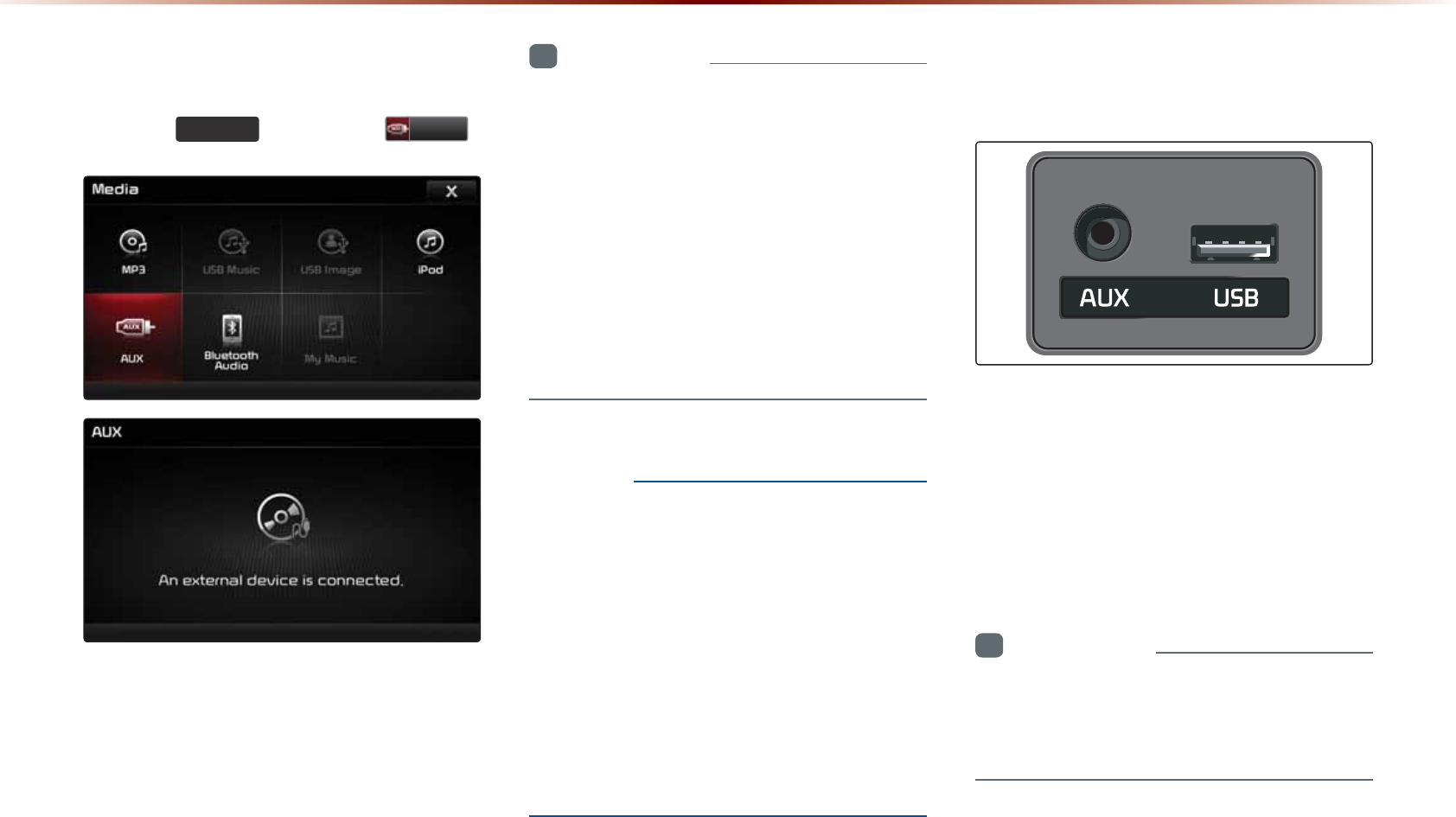
6WDUWLQJ0RGH
2TGUUVJG 0(',$ MG[▶2TGUU $8;
+PHQTOCVKQP
•
+HCPGZVGTPCNFGXKEGEQPPGEVQTKUEQP
PGEVGFYKVJVJG#7:VGTOKPCNVJGP#7:
OQFGYKNNCWVQOCVKECNN[QRGTCVG1PEGVJG
EQPPGEVQTKUFKUEQPPGEVGFVJGRTGXKQWU
OQFGYKNNDGTGUVQTGF
•
#7:OQFGECPDGWUGFQPN[YJGPCP
GZVGTPCNCWFKQRNC[GTECOEQTFGTECT
8%4GVEJCUDGGPEQPPGEVGF
•
6JG#7:XQNWOGECPCNUQDGEQPVTQNNGF
UGRCTCVGN[VJTQWIJVJGEQPPGEVGFFGXKEG
016+%'
•
+HQPN[ECDNGEQPPGEVGFVQVJG#7:YKVJ
QWVCPGZVGTPCNFGXKEGVJGOQFGEJCPIGF
VQ#7:DWVPQKUGOC[QEEWT9JGPCP
GZVGTPCNFGXKEGKUPQVDGKPIWUGFTGOQXG
VJGEQPPGEVQTLCEM
•
9JGPVJGGZVGTPCNFGXKEGRQYGTKUEQP
PGEVGFVQVJGRQYGTLCEMRNC[KPIVJG
GZVGTPCNFGXKEGOC[QWVRWVPQKUG+PUWEJ
ECUGUFKUEQPPGEVVJGRQYGTEQPPGEVKQP
DGHQTGWUG
&RQQHFWLQJDQ
([WHUQDO'HYLFH
'ZVGTPCN#7&+1RNC[GTUECPDGRNC[GF
VJTQWIJCFGFKECVGFECDNG6JGRQUKVKQPQH
VJG#7:LCEMKUCVVJGVQRQHVJGIGCTDQZ
NQECVGFDGVYGGPVJGFTKXGTCPFRCUUGPIGT
UGCVU
+PHQTOCVKQP
•
6JGEQNQTUCVWTCVKQPQRVKQPKUPQVUWR
RQTVGFYJGPWUKPIVJG2#.EQNQTU[UVGO
YKVJKPVJKUFGXKEG
$8;0RGH
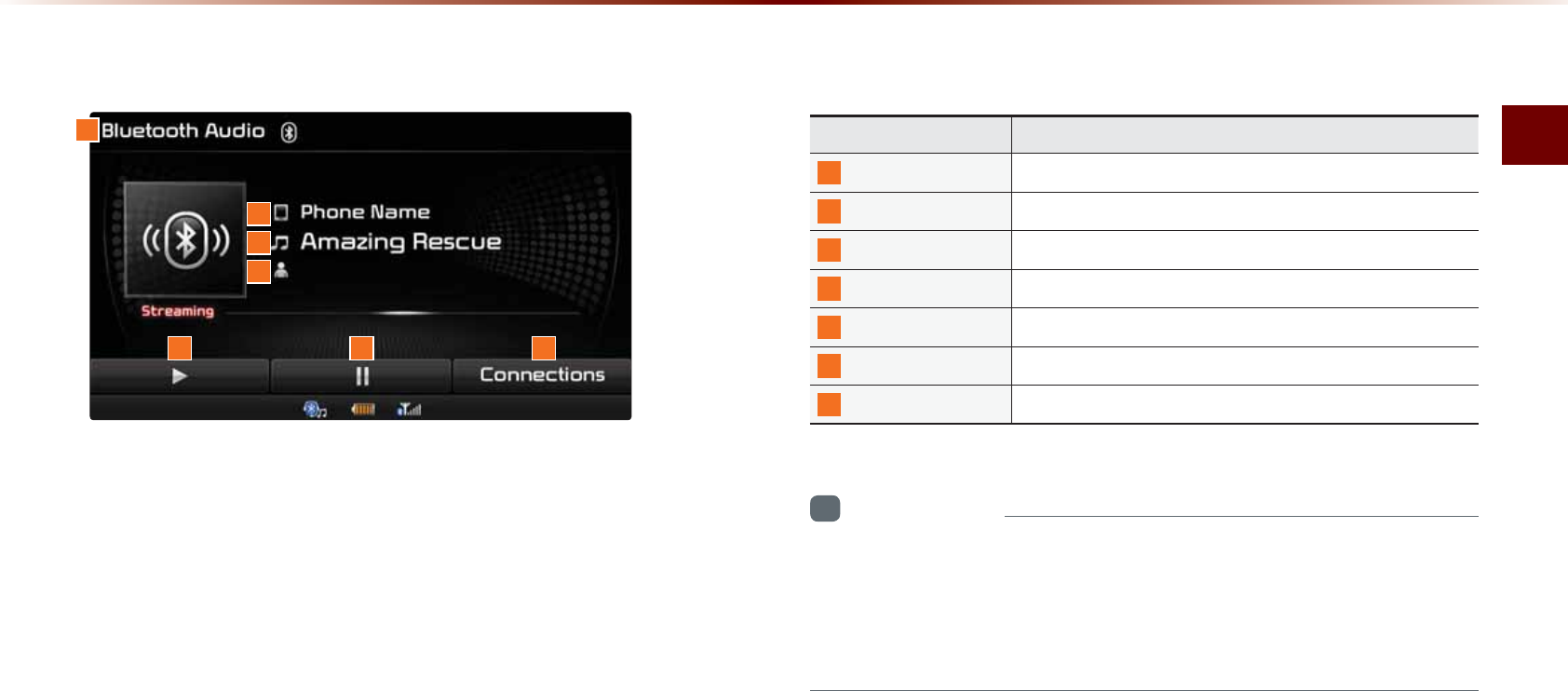
$NWGVQQVJs#WFKQ/QFG
#WFKQl
%DVLF0RGH6FUHHQ
+PHQTOCVKQP
•
6JGVKVNGCTVKUVKPHQOC[PQVDGUWRRQTVGFKPUQOGOQDKNGRJQPGU
9JGPKVKUPQVUWRRQTVGFCU[ODQNYKNNDGFKURNC[GF
•
6JGRNC[RCWUGHGCVWTGOC[QRGTCVGFKHHGTGPVN[FGRGPFKPIQPVJG
OQDKNGRJQPG
0COG &GUETKRVKQP
/QFG &KURNC[UEWTTGPVN[RNC[KPIOQFG
2JQPG0COG &KURNC[UPCOGQHEQPPGEVGFRJQPG
6KVNG 0COGQHEWTTGPVUQPI
#TVKUV+PHQ 0COGQHEWTTGPVCTVKUV
2NC[ 2NC[U$NWGVQQVJs#WFKQ
2CWUG 2CWUGU$NWGVQQVJs#WFKQ
%QPPGEVKQPU &KURNC[UVJG%QPPGEVKQPUUETGGP
%OXHWRRWKq$XGLR0RGH
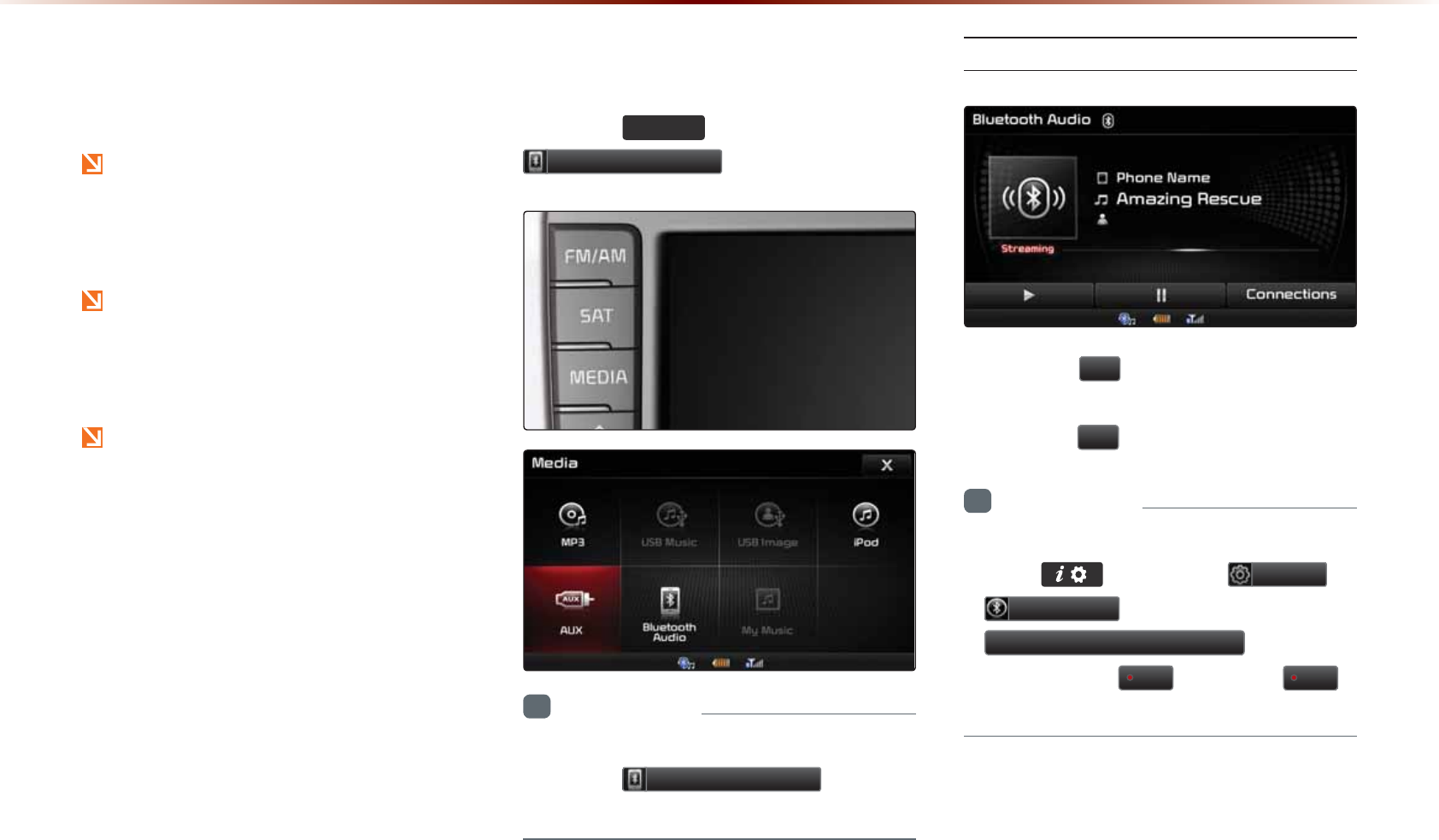
8VLQJ
%OXHWRRWKp$XGLR
0RGH
$NWGVQQVJs#WFKQ/QFGECPDGWUGF
QPN[YJGPC$NWGVQQVJs#WFKQ/QFG
RJQPGJCUDGGPEQPPGEVGF
9JKNG$NWGVQQVJs#WFKQ/QFGKURNC[
KPIKHVJG$NWGVQQVJsRJQPGKUEQP
PGEVGFVJGPVJGOWUKEYKNNCNUQUVQR
$NWGVQQVJsUVTGCOKPICWFKQOC[PQVDG
UWRRQTVGFYKVJUQOGOQDKNGRJQPGU
6WDUWLQJ0RGH
2TGUUVJG
0(',$
MG[▶2TGUU
%OXHWRRWK$XGLR
+PHQTOCVKQP
•
+HVJG$NWGVQQVJ
s
FGXKEGKUPQVEQPPGEVGF
VJGPVJG
%OXHWRRWK$XGLR
DWVVQPYKNN
DGFKUCDNGF
2NC[KPI$NWGVQQVJs#WFKQ
• 2TGUUVJG
Ԡ
DWVVQPVQRNC[HKNGUUCXGF
YKVJKPVJG$NWGVQQVJsRJQPG
• 2TGUUVJG
OO
DWVVQPVQRCWUGVJGHKNG
+PHQTOCVKQP
•
+HVJG$NWGVQQVJ
s
CWFKQFQGUPQVRNC[
2TGUU
MG[▶
2TGUU
6HWXS
▶
%OXHWRRWK
▶
6WUHDPLQJ$XGLR6HWWLQJ
▶
+HVJG
QRVKQPKUUGVVQ
2II
EJCPIGVQ
2Q
CPFVT[CICKP
%OXHWRRWKq$XGLR0RGH
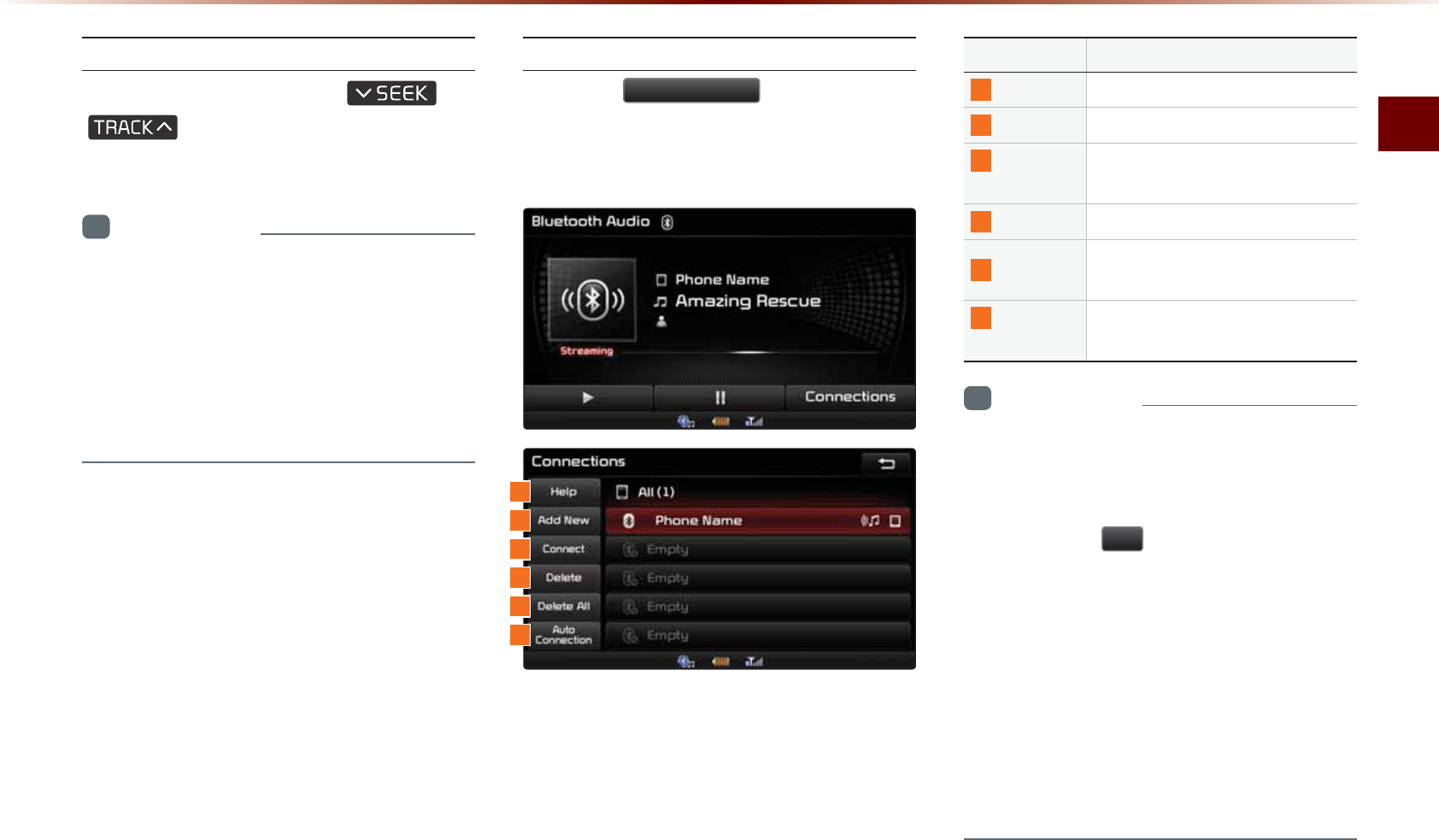
$NWGVQQVJs#WFKQ/QFG
#WFKQl
5GNGEVKPI$NWGVQQVJs#WFKQ(KNGU
9JKNGRNC[KPI▶2TGUUVJG
,
MG[▶5GNGEVUVJGRTGXKQWU
PGZVHKNG
+PHQTOCVKQP
•
6JGVKVNGCTVKUVKPHQOC[PQVDGUWRRQTVGF
KPUQOGOQDKNGRJQPGU9JGPKVKUPQV
UWRRQTVGFQPN[VJGU[ODQNYKNNDGFKU
RNC[GF
•
6JGRNC[RCWUGHGCVWTGOC[QRGTCVGFKH
HGTGPVN[FGRGPFKPIQPVJGOQDKNGRJQPG
5GVVKPI%QPPGEVKQP
2TGUUVJG
&RQQHFWLRQV
DWVVQPVQCFFC
PGY$NWGVQQVJsRJQPGEQPPGEVFKUEQPPGEV
FGNGVGFGNGVGCNNQTXKGYVJG*GNRUGEVKQP
0COG &GUETKRVKQP
*GNR &KURNC[U$NWGVQQVJs*GNRUETGGP
#FF0GY 2CKTCPGY$NWGVQQVJsFGXKEG
%QPPGEV
&KUEQPPGEV
%QPPGEVQTFKUEQPPGEVC$NWGVQQVJs
FGXKEG
&GNGVG &GNGVGCRCKTGF$NWGVQQVJsFGXKEG
&GNGVG#NN &GNGVGCNNRCKTGF$NWGVQQVJsFG
XKEGU
#WVQ
%QPPGEVKQP
5GV$NWGVQQVJsRJQPG#WVQ%QP
PGEVKQPWRQPUVCTVKPIECTKIPKVKQP
+PHQTOCVKQP
•
+HOWUKEKUPQV[GVRNC[KPIHTQO[QWT
OQDKNGFGXKEGCHVGTEQPXGTVKPIVQUVTGCO
KPICWFKQ$NWGVQQVJ
s
#WFKQOQFG
RTGUUKPIVJG
Ԡ
DWVVQPQPEGOC[DGIKP
RNC[KPIVJGOWUKE%JGEMVQUGGYJGVJGT
OWUKEKURNC[KPIHTQOVJG$NWGVQQVJ
s
FGXKEGCHVGTEQPXGTVKPIVQUVTGCOKPICWFKQ
OQFG6JG5VTGCOKPICWFKQHGCVWTGOC[
PQVDGUWRRQTVGFKPUQOGOQDKNGRJQPGU
•
(QTOQTGKPHQTOCVKQPQPOQDKNGRJQPGEQO
RCVKDKNKV[XKUKVVJG
-+#/QVQT
%QORCP[YGD
UKVG
YYYMKCEQODNWGVQQVJ
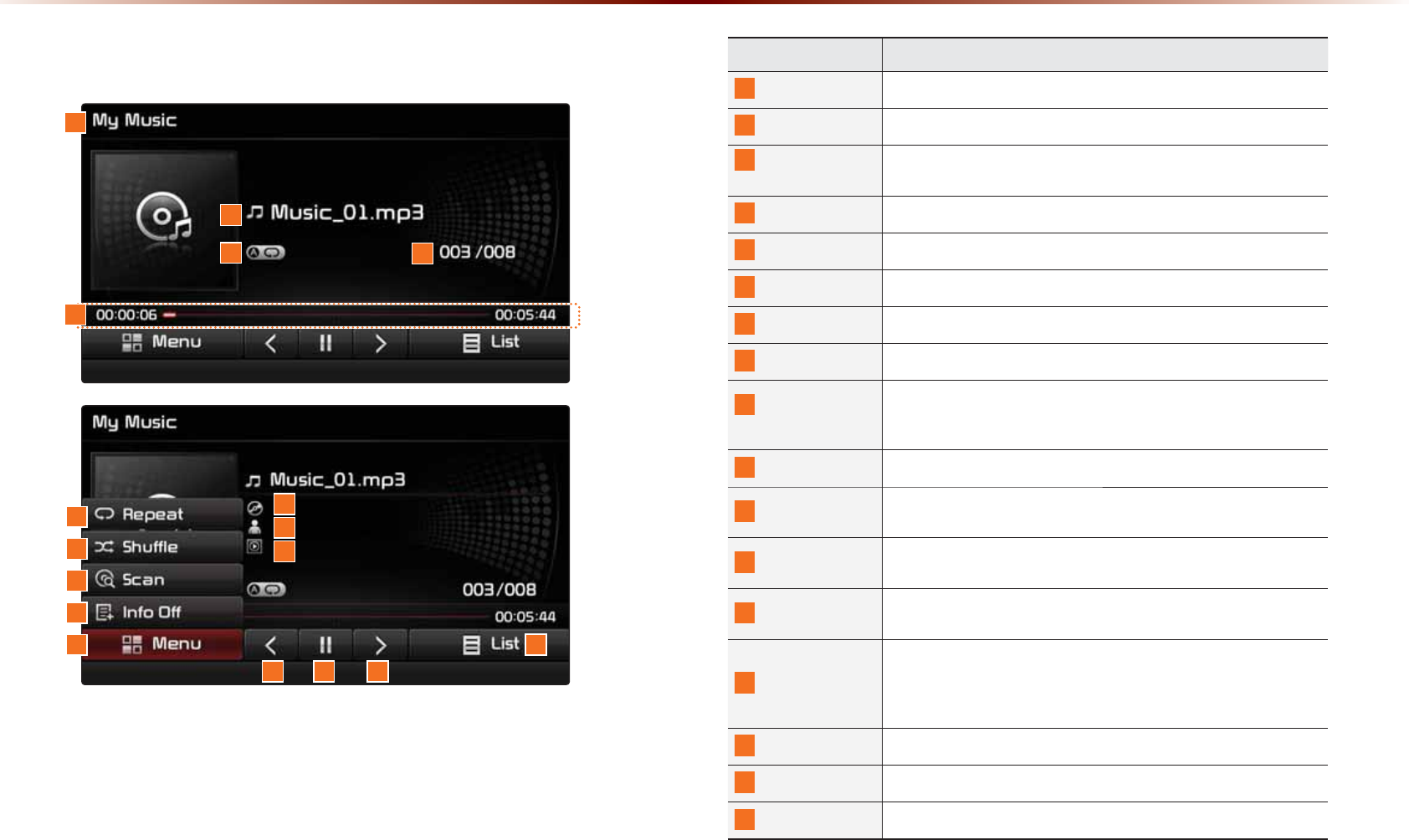
%DVLF0RGH6FUHHQ
0\0XVLF0RGH
0COG &GUETKRVKQP
/QFG &KURNC[UEWTTGPVN[QRGTCVKPIOQFG
(KNG &KURNC[UVJGPCOGQHVJGEWTTGPVſNG
4GRGCV5JWHHNG
5ECP
(TQO4GRGCV5JWHHNG5ECPFKURNC[UVJGEWTTGPVN[QRGTCVKPI
HWPEVKQP
(KNG+PFGZ 5JQYUVJGEWTTGPVſNGVQVCNſNGUYKVJKPVJG/[/WUKE
2NC[6KOG &KURNC[UVJGEWTTGPVRNC[VKOGVQVCNRNC[VKOG
4GRGCV 4GRGCVUVJGEWTTGPVſNG
5JWHƀG 2NC[UſNGUKPTCPFQOQTFGT
5ECP 5ECPUVJGDGIKPPKPIRCTVUQHſNGUCRRTQZUGEQPFURGTſNG
+PHQ1HH
+PHQ1P
%JCPIGUVJGFKURNC[OGVJQFDGVYGGP+PHQ1HH+PHQ1P
•
+PHQ1HHUJQYUſNGPCOG
•
+PHQ1PUJQYUſNGPCOGVKVNGCTVKUVCPFCNDWOKPHQ
/GPW &KURNC[U4GRGCV5JWHƀG5ECPCPF+PHQ1P+PHQ1HHOGPWU
6KVNG+PHQ &KURNC[UVJGUQPIVKVNG0QVFKURNC[GFYJGPKPHQTOCVKQPKUPQV
CXCKNCDNG
#TVKUV+PHQ &KURNC[UVJGCTVKUVKPHQTOCVKQP0QVFKURNC[GFYJGPKPHQTOCVKQP
KUPQVCXCKNCDNG
#NDWO+PHQ &KURNC[UVJGCNDWOKPHQTOCVKQP0QVFKURNC[GFYJGPKPHQTOC
VKQPKUPQVCXCKNCDNG
2TGXKQWU(KNG
•
9JGPVJGRNC[VKOGKUWPFGTUGEQPFU/QXGUVQVJG
RTGXKQWUſNG
•
9JGPVJGRNC[VKOGKUQXGTUGEQPFU2NC[UVJGEWTTGPVſNG
HTQOVJGDGIKPPKPI
2NC[2CWUG 2NC[URCWUGUVJGEWTTGPVſNG
0GZV(KNG /QXGUVQVJGPGZVſNG
.KUV /QXGUVQVJGNKUVUETGGP
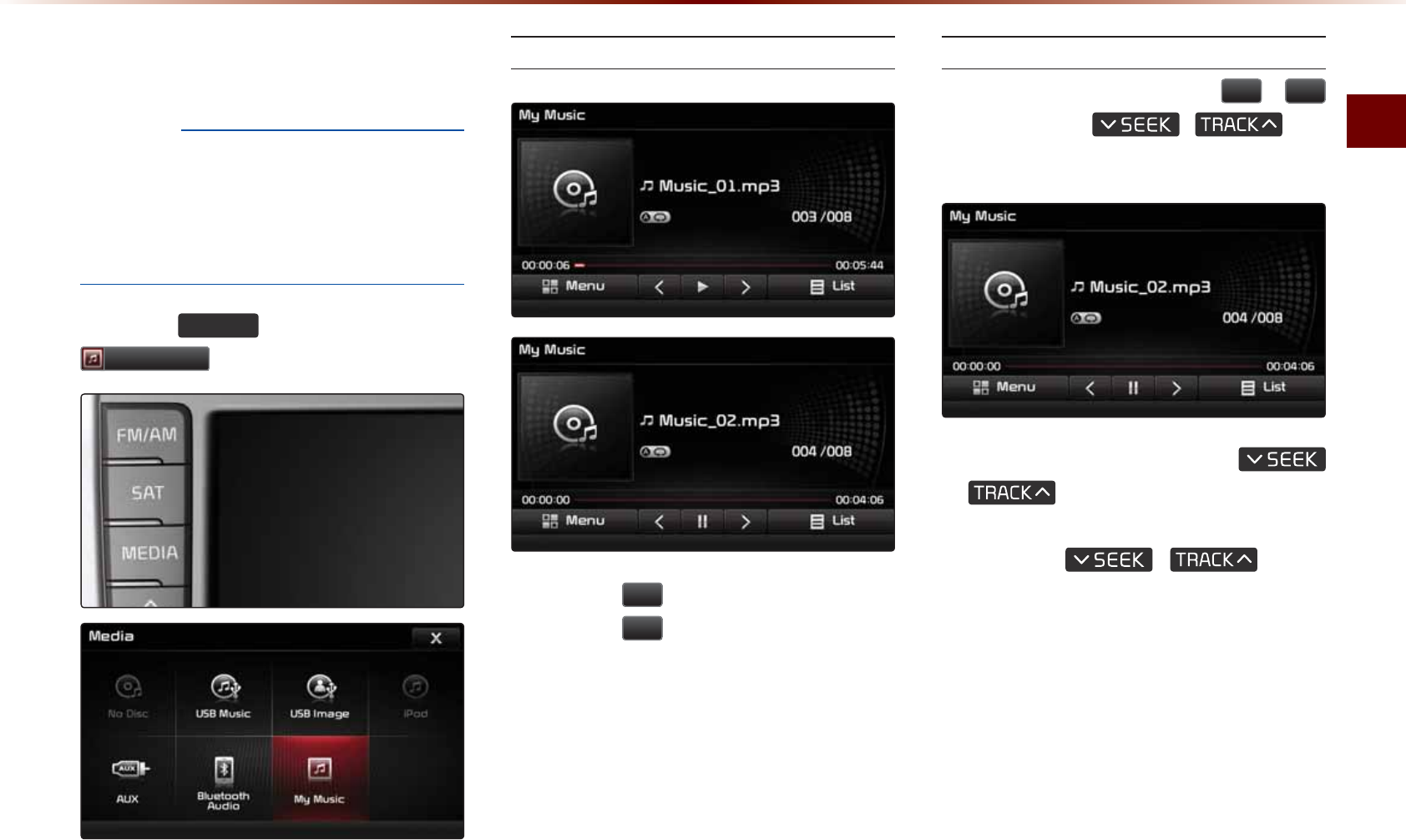
/[/WUKE/QFG
#WFKQl
6WDUWLQJ0RGH
016+%'
•
/[/WUKETGHGTUVQCHGCVWTGYJGTGOWUKE
HKNGU/29/#YKVJKP75$OGOQT[
FTKXGUQT%&UCTGEQRKGFKPVQVJG0CXKICVKQP
U[UVGOVQRNC[VJGOYKVJKPVJGXGJKENG
2TGUUVJG
0(',$
MG[▶2TGUU
0\0XVLF
2NC[KPI/[/WUKE
• 2TGUUVJG
Ԡ
DWVVQPVQRNC[VJGHKNG
• 2TGUUVJG
OO
DWVVQPVQRCWUGVJGHKNG
5GNGEVKPI/[/WUKE
9JKNGRNC[KPI▶2TGUUVJG
!
DWVVQPUQTVJG
,
MG[
VQRNC[VJGRTGXKQWUPGZVHKNG
• 2TGUUKPICPFJQNFKPIVJG
,
MG[QXGTUGEQPFUYKNN
TGYKPFQTHCUVHQTYCTFVJGEWTTGPVHKNG
• 9JKNGVJG
,
MG[KU
DGKPIRTGUUGFVJGVTCEMYKNNTGYKPFQT
HCUVHQTYCTFCVJKIJURGGFU1PEGVJG
MG[KUTGNGCUGFVJG/WUKEYKNNDGIKP
RNC[KPICVPQTOCNURGGF
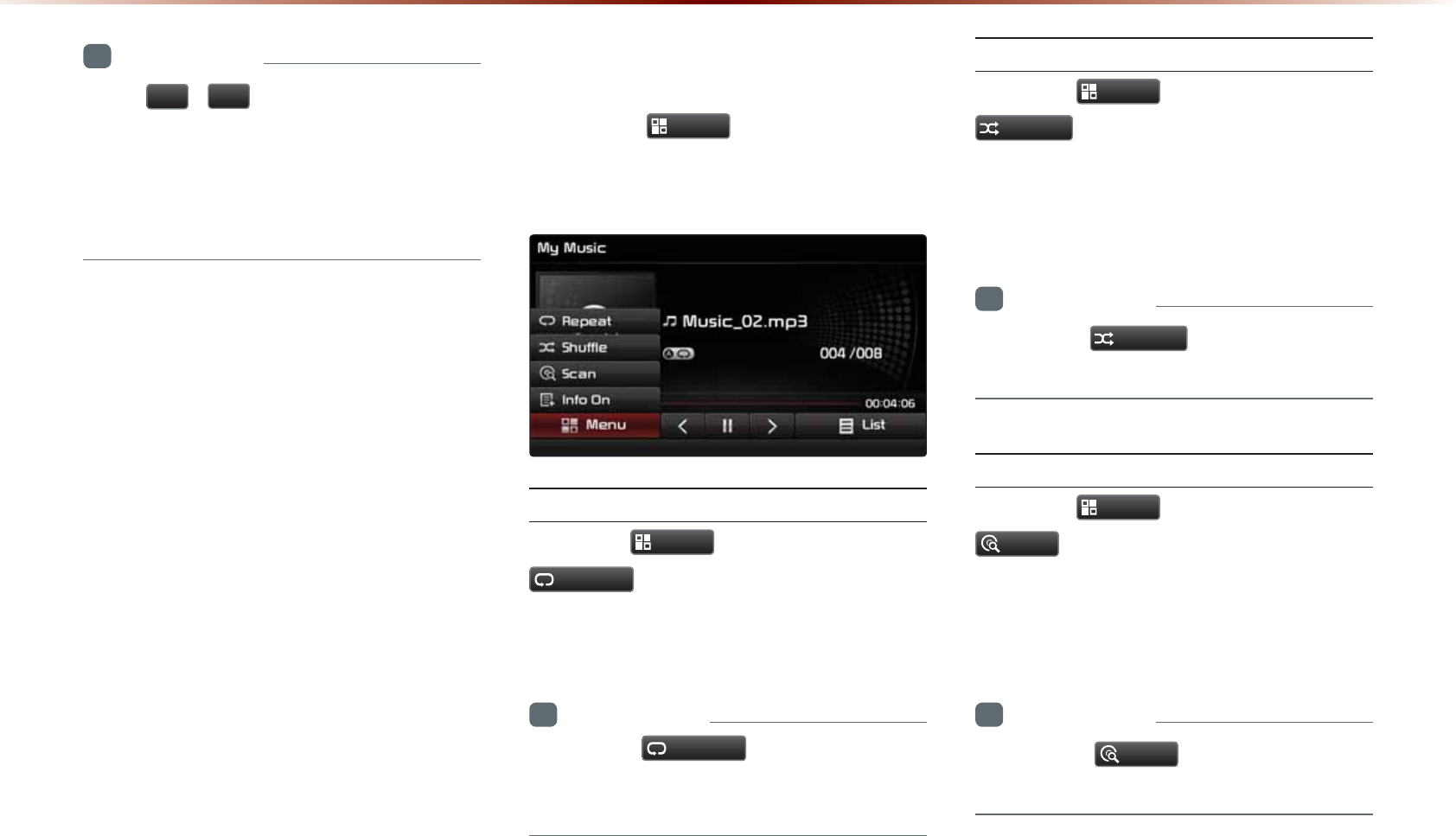
+PHQTOCVKQP
•
6JG
!
DWVVQPUFKURNC[GFQPVJG
UETGGPCNNQY[QWVQUGNGEVVJGRTGXKQWU
PGZVHKNG
•
6JGUGDWVVQPUYKNNPQVTGYKPFQTHCUV
HQTYCTFVJGHKNG
8VLQJWKH0HQX%XWWRQV
2TGUUVJG
0HQX
DWVVQPVQUGVVJG
4GRGCV5JWHHNG5ECP+PHQ1P+PHQ1HH
OGPWU
4GRGCV
2TGUUVJG
0HQX
DWVVQP▶2TGUU
5HSHDW
6JGEWTTGPVN[RNC[KPIHKNGKUTGRGCVGF
+PHQTOCVKQP
•
2TGUUVJG
5HSHDW
DWVVQPCICKPVQVWTP
QHHTGRGCV+HPQVJKPIKUUGNGEVGFVJGPCNN
HKNGUYKNNDGRNC[GFKPUGSWGPVKCNQTFGT
5JWHƀG
2TGUUVJG
0HQX
DWVVQP▶2TGUU
6KXIIOH
9JGPVWTPGFQPHKNGUCTGRNC[GFKPTCP
FQOQTFGT
+PHQTOCVKQP
•
2TGUUVJG
6KXIIOH
DWVVQPCICKPVQVWTP
VJGUJWHHNGQRVKQPQHH
5ECP
2TGUUVJG
0HQX
DWVVQP▶2TGUU
6FDQ
6JGDGIKPPKPICRRTQZUGEQPFUQHCNN
HKNGUCTGUECPPGF
+PHQTOCVKQP
•
2TGUUVJG
6FDQ
DWVVQPCICKPVQVWTP
VJGUECPQRVKQPQHH
0\0XVLF0RGH
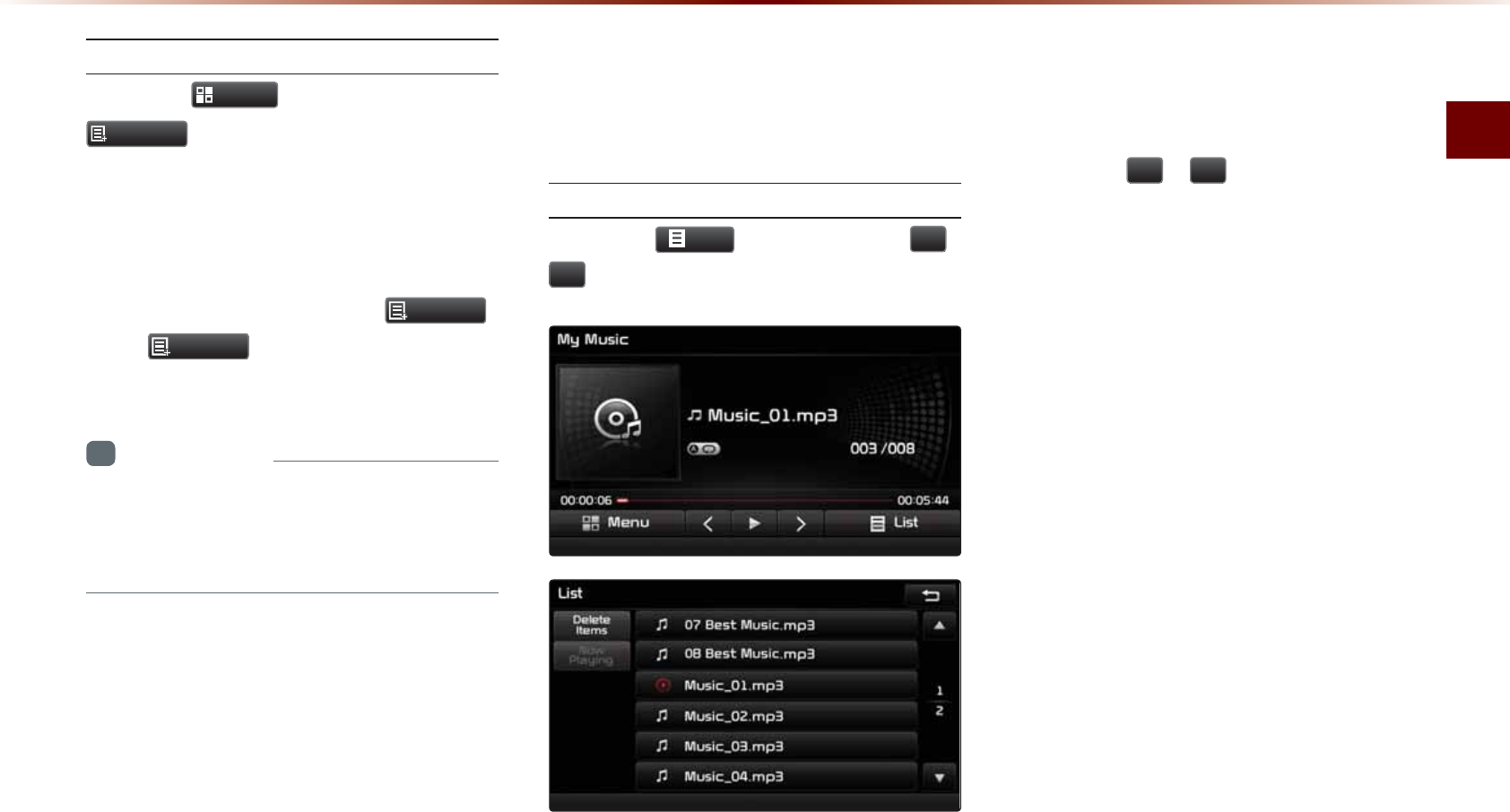
/[/WUKE/QFG
#WFKQl
+PHQ1P+PHQ1HH
2TGUUVJG
0HQX
DWVVQP▶2TGUU
,QIR2Q
6JGUETGGPFKURNC[ECPDGUGVFKHHGTGPVN[
FGRGPFKPIQPWUGTUGNGEVKQP
9JGPVJGVKVNGCTVKUVCPFCNDWOKPHQCTGFKU
RNC[GFVJGDWVVQPKUEJCPIGFVQ
,QIR2II
2TGUU
,QIR2II
VQTGUVQTGVJGRTGXKQWU
KPHQTOCVKQPFKURNC[UGVVKPI
+PHQTOCVKQP
•
6JGVKVNGCTVKUVCPFCNDWOKPHQCTGFKU
RNC[GFQPN[YJGPUWEJKPHQTOCVKQPKU
TGEQTFGFYKVJKPVJG/2HKNG+&VCI
8VLQJ0HQXVZLWKLQWKH
/LVW6FUHHQ
/QXKPIDGVYGGP.KUVU
2TGUUVJG
/LVW
DWVVQP▶2TGUU
Ԟ
Ԣ
+HUKZQTOQTGHKNGUQTHQNFGTUGZKUVKP
VJGUCOGHQNFGTVJGNKUVYKNNDGFKURNC[GF
CETQUUVYQQTOQTGRCIGU
2TGUUVJG
Ԟ
Ԣ
EWTUQTDWVVQPUVQ
SWKEMN[HKPFVJGFGUKTGFRCIG
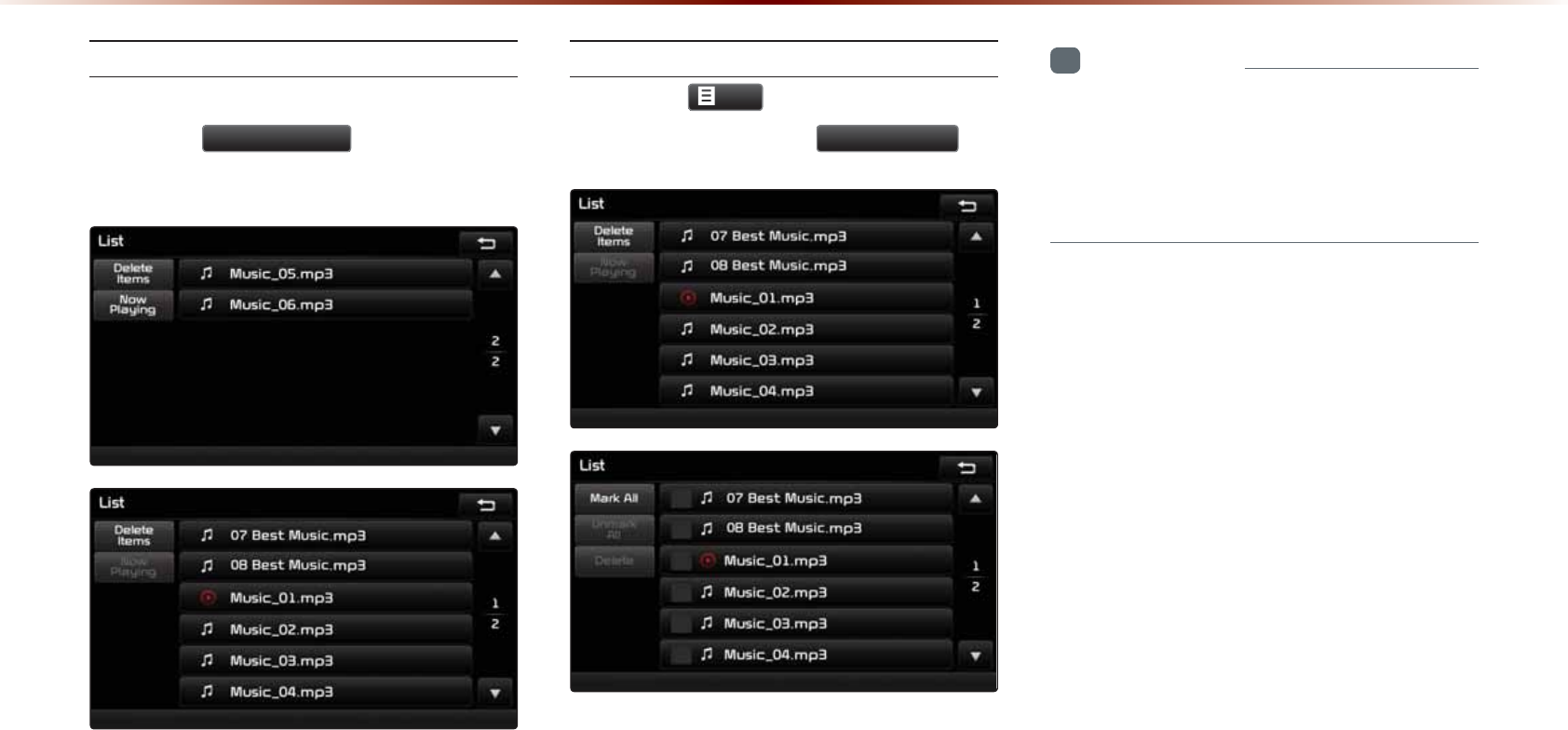
4GVWTPKPIVQ%WTTGPV.QECVKQP
9JKNGUGCTEJKPIHKNGUYKVJKPQVJGTHQNFGTU
RTGUUVJG
1RZ3OD\LQJ
DWVVQPVQTGVWTP
VQVJGEWTTGPVN[RNC[KPIHKNGUETGGP
&GNGVKPI(KNGU
2TGUUVJG
/LVW
DWVVQP▶5GNGEVVJG
HKNGUVQFGNGVG▶2TGUU
'HOHWH,WHPV
+PHQTOCVKQP
•
6JGCWFKQU[UVGOYKNNPQVQRGTCVGYJKNG
HKNGUCTGDGKPIFGNGVGF
•
+HVJGEWTTGPVN[RNC[KPIHKNGKUFGNGVGFVJG
PGZVHKNGYKNNDGIKPRNC[KPI
0\0XVLF0RGH
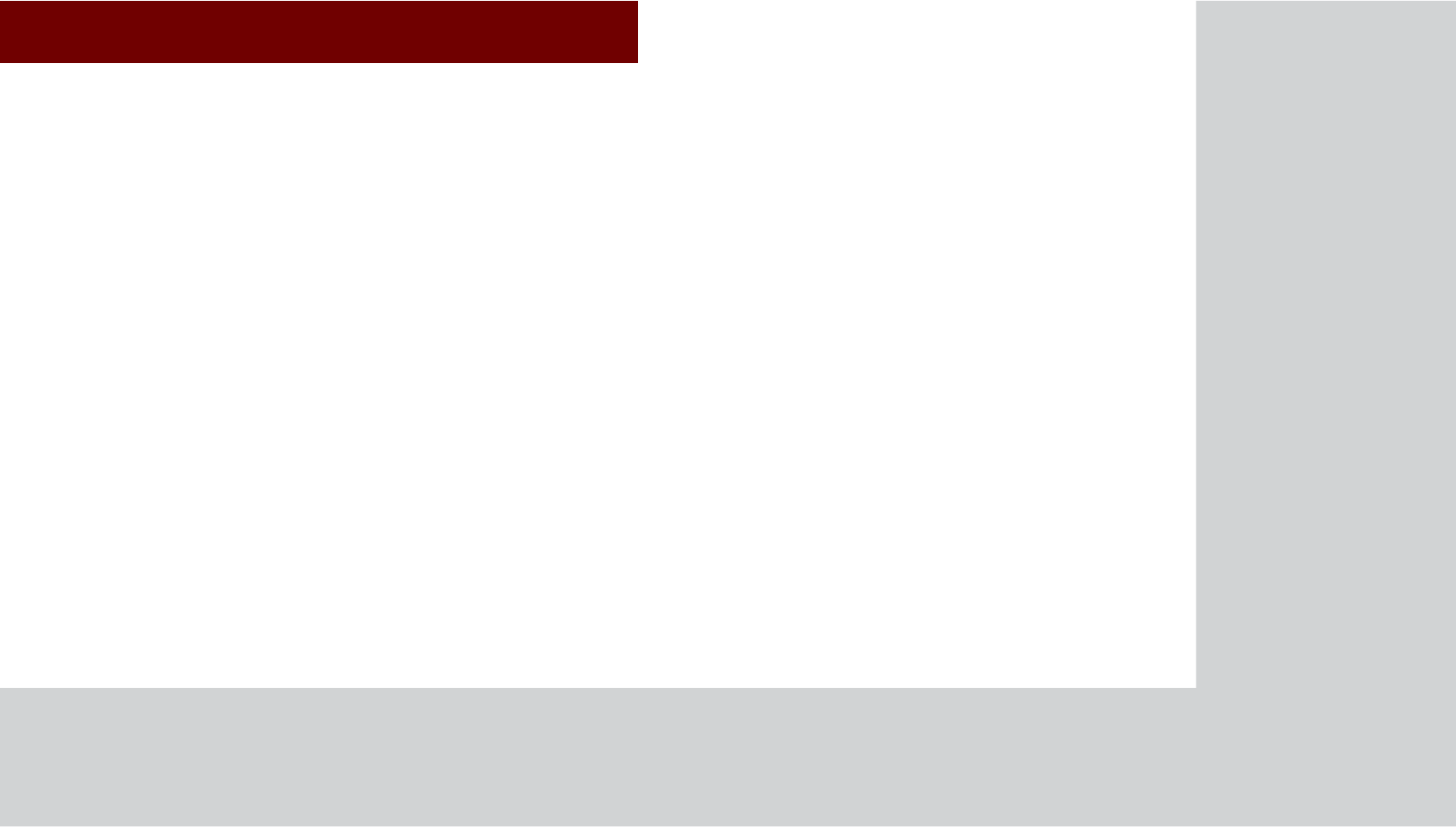
&$5$916<67(0
•
$GHQTG7UG
•
5VCTVKPI0CXKICVKQP
•
7UKPIVJG0CXKICVKQP
•
/CR.QIQUCPF.CPFOCTMU
1DYLJDWLRQ
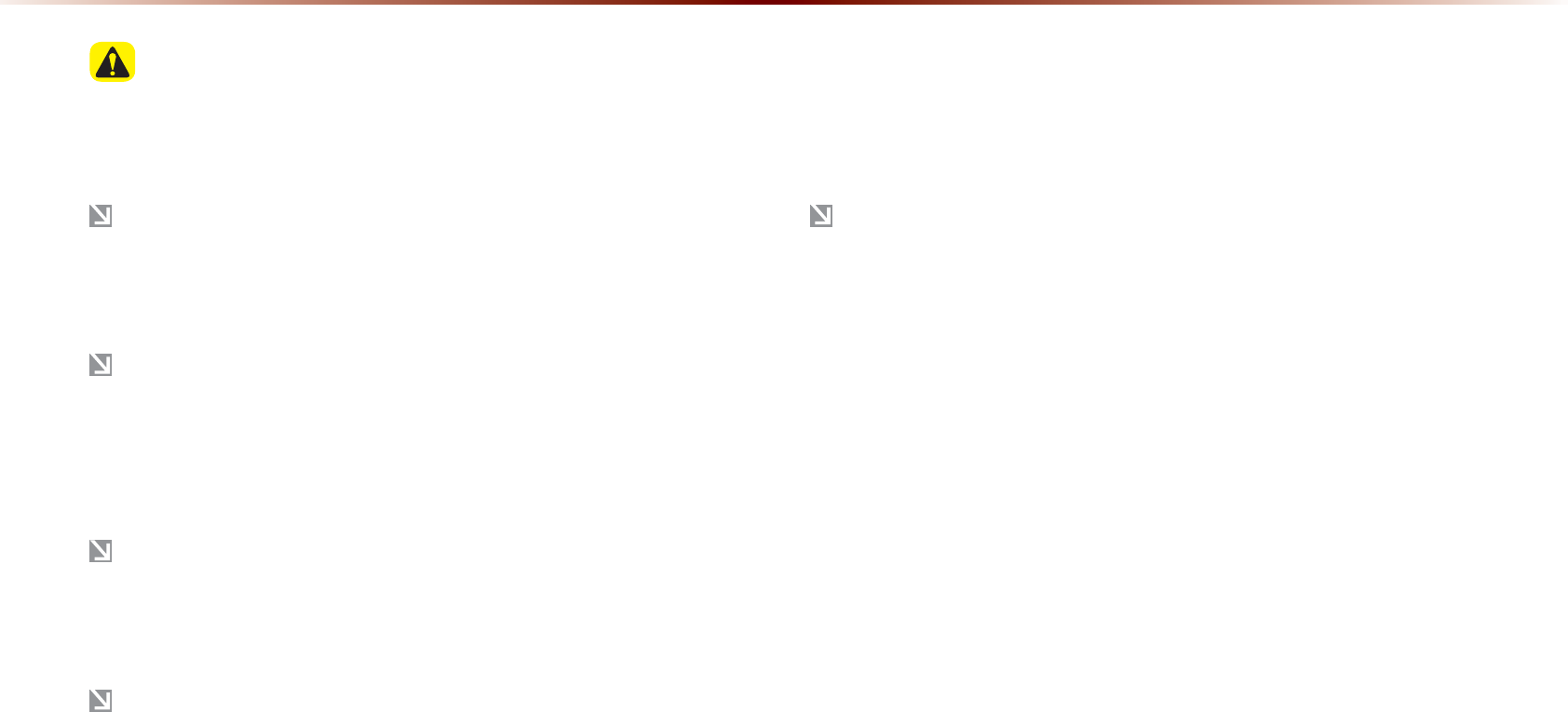
2NGCUGQDUGTXGCPFEQORN[YKVJNQECNVTCHHKETWNGUCPFTGIWNCVKQPU
(QT[QWTUCHGV[UQOGHGCVWTGUECPPQVDGQRGTCVGFYJKNGFTKXKPI
HQT[QWTUCHGV[(GCVWTGUVJCVECPPQVDGQRGTCVGFYKNNDGFKU
CDNGF
6JGTQWVGFKURNC[GFHQTFGUVKPCVKQPIWKFCPEGKUCTGHGTGPEGCPF
VJGTQWVGIWKFCPEGYKNNVCMG[QWVQVJGXKEKPKV[QH[QWTFGUVKPCVKQP
6JGJKIJNKIJVGFTQWVGKUPQVCNYC[UVJGUJQTVGUVFKUVCPEGVJGNGCUV
EQPIGUVGFCPFKPUQOGECUGUOKIJVPQVDGVJGHCUVGUVTQWVG
4QCFPCOGCPF21+KPHQTOCVKQPOC[PQVCNYC[UDGGPEQO
RNGVGN[WRFCVGF5QOGRNCEGUOC[PQVKPENWFGWRVQFCVGKPHQT
OCVKQP
6JGECTRQUKVKQPOCTMFQGUPQVCNYC[UKPFKECVG[QWTGZCEVNQEC
VKQP6JKUU[UVGOWUGU)25KPHQTOCVKQPXCTKQWUUGPUQTUCPF
TQCFOCRFCVCVQFKURNC[VJGEWTTGPVRQUKVKQP*QYGXGTGTTQTUKP
FKURNC[KPI[QWTNQECVKQPOC[QEEWTKHVJGUCVGNNKVGKUVTCPUOKVVKPI
KPCEEWTCVGUKIPCNUQTVYQQTNGUUUCVGNNKVGUKIPCNUCTGDGKPI
TGEGKXGF'TTQTUVJCVQEEWTKPUWEJEQPFKVKQPUECPPQVDGEQTTGEVGF
6JGRQUKVKQPQHVJGXGJKENGYKVJKPVJGPCXKICVKQPOC[FKHHGTHTQO
[QWTCEVWCNNQECVKQPFGRGPFKPIQPXCTKQWUTGCUQPUKPENWFKPI
VJGUCVGNNKVGVTCPUOKUUKQPUVCVGXGJKENGUVCVGFTKXKPINQECVKQP
CPFEQPFKVKQPUGVE#FFKVKQPCNN[VJGECTRQUKVKQPOCTMOC[FKH
HGTHTQOVJGCEVWCNRQUKVKQPKHVJGOCRFCVCKUFKHHGTGPVHTQOVJG
CEVWCNTQCFNCPFUECRGUWEJCUEJCPIGUFWGVQVJGEQPUVTWEVKQP
QHPGYTQCFU+HUWEJFKHHGTGPEGUQEEWTFTKXKPIHQTCUJQTVRGTKQF
QHVKOGYKNNCWVQOCVKECNN[EQTTGEVVJGRQUKVKQPQHVJGXGJKENG
VJTQWIJOCROCVEJKPIQT)25KPHQTOCVKQPUGXGTCNOKPWVGU
OC[DGPGEGUUCT[KPEGTVCKPECUGU
%HIRUH8VH
3UHFDXWLRQVIRU6DIH'ULYLQJ
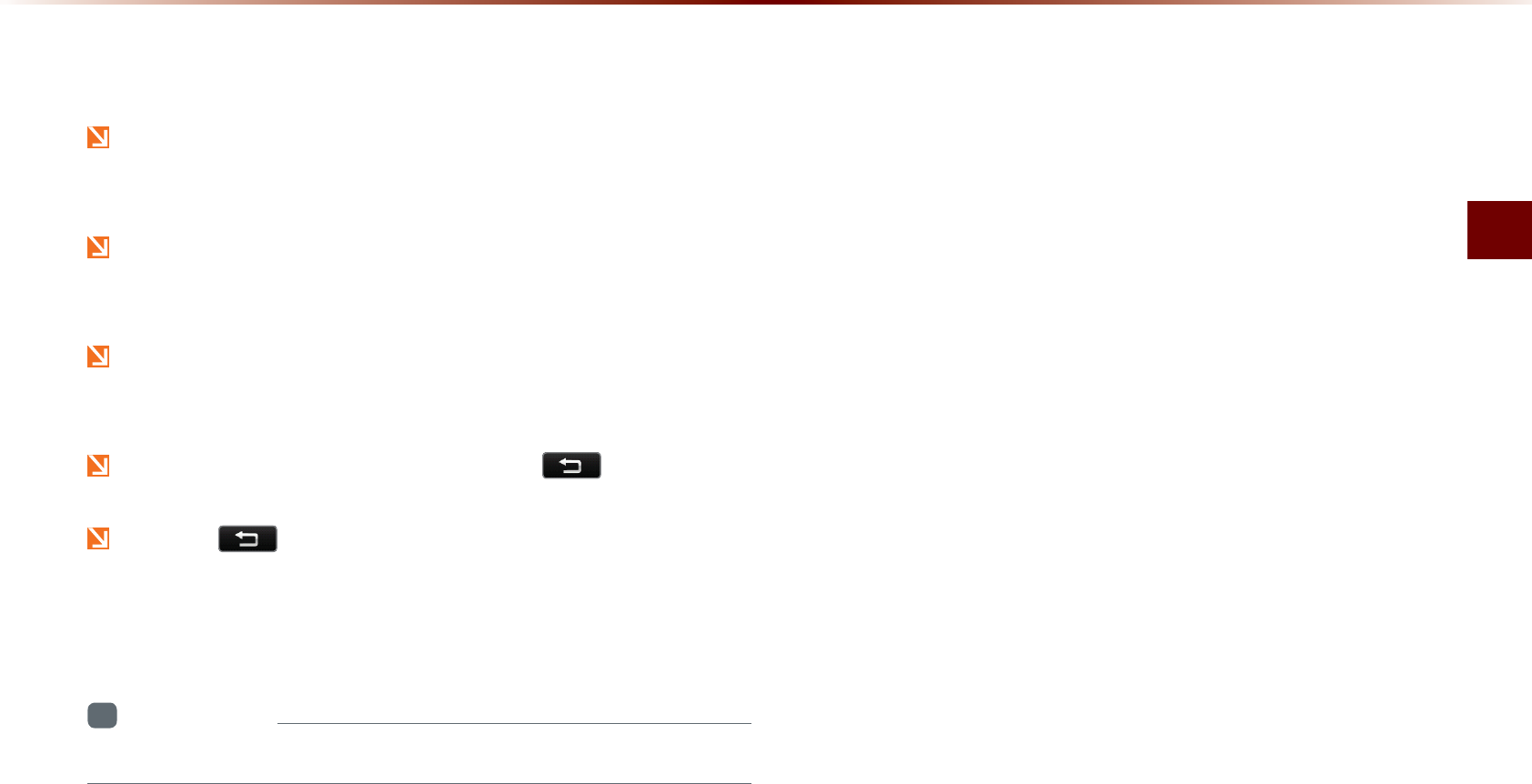
$GHQTG7UG
0CXKICVKQPl
2SHUDWLQJWKH1DYLJDWLRQ
6JGPCXKICVKQPECPDGQRGTCVGFXKCVQWEJ6QWEJVJGEQTTGURQPF
KPIDWVVQPQPVJGUETGGPVQQRGTCVG
+HVJGDWVVQPFQGUPQVTGURQPFVCMG[QWTHKPIGTQHHVJGUETGGP
CPFVT[CICKP
9JGPCDWVVQPHWPEVKQPKUQRGTCVKPIVJGEQNQTQHVJGUGNGEVGF
DWVVQPYKNNDGFKURNC[GFFKHHGTGPVN[
6QTGVWTPVQVJGRTGXKQWUUETGGPRTGUUVJG DWVVQP
2TGUUVJG DWVVQPVQECPEGNHWPEVKQPUVJCVECPDGQRGTCVGF
QPVJGEWTTGPVUETGGP
5QOGHWPEVKQPUOC[PQVDGECPEGNNGF
+PHQTOCVKQP
•
$WVVQPUVJCVECPPQVDGQRGTCVGFYKNNDGFKUCDNGF
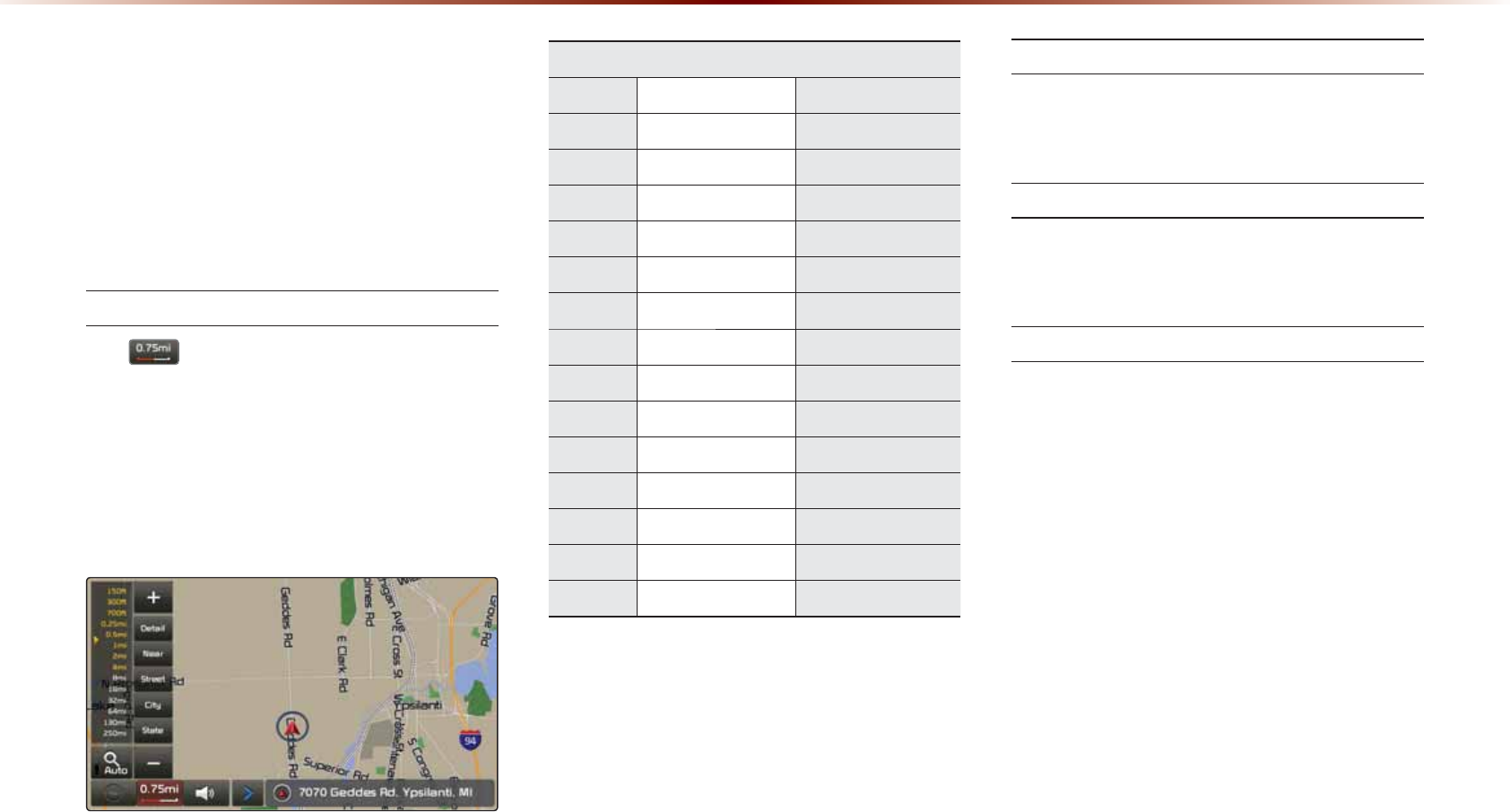
$ERXWWKH0DS
5QOGTQCFUUKVGPCOGUCPFHCEKNKV[KPHQT
OCVKQPOC[JCXGEJCPIGFCHVGTOCRFCVC
WRFCVGCPFOC[FKHHGTYKVJCEVWCNTQCF
EQPFKVKQPU
#DQWV/CR5ECNG
• +H KUFKURNC[GFQPVJGNGHVUKFGQH
VJGOCRVJKUTGRTGUGPVUCOCRUECNGQH
QHCOKNG
• (QTOQTGKPHQTOCVKQPQP%JCPIKPI/CR
5ECNGTGHGTVQVJGŎ%JCPIKPI/CR5ECNGŏ
UGEVKQP
#EVWCN&KUVCPEG
.GXGN OKHV MOO
HV O
HV O
HV O
OK O
OK O
OK MO
OK MO
OK MO
OK MO
OK MO
OK MO
OK MO
OK MO
OK MO
#DQWV/CR+EQPU
+EQPUFKURNC[GFQPVJGOCROC[FKHHGT
HTQOCEVWCNEQPFKVKQPU
#DQWV/CR&CVCDCUG
7PNKEGPUGFOCREQR[KPIKPCP[HQTOKPHWNN
QTKPRCTVKUUVTKEVN[RTQJKDKVGF
#DQWV/CR7RFCVGU
• /CRWRFCVGUEQPVCEV[QWT-+#FGCNGT
• (QTOQTGKPHQTOCVKQPTGHGTVQVJG
Ŏ5[UVGO7RFCVGŏUGEVKQPKP5GVWR
%HIRUH8VH
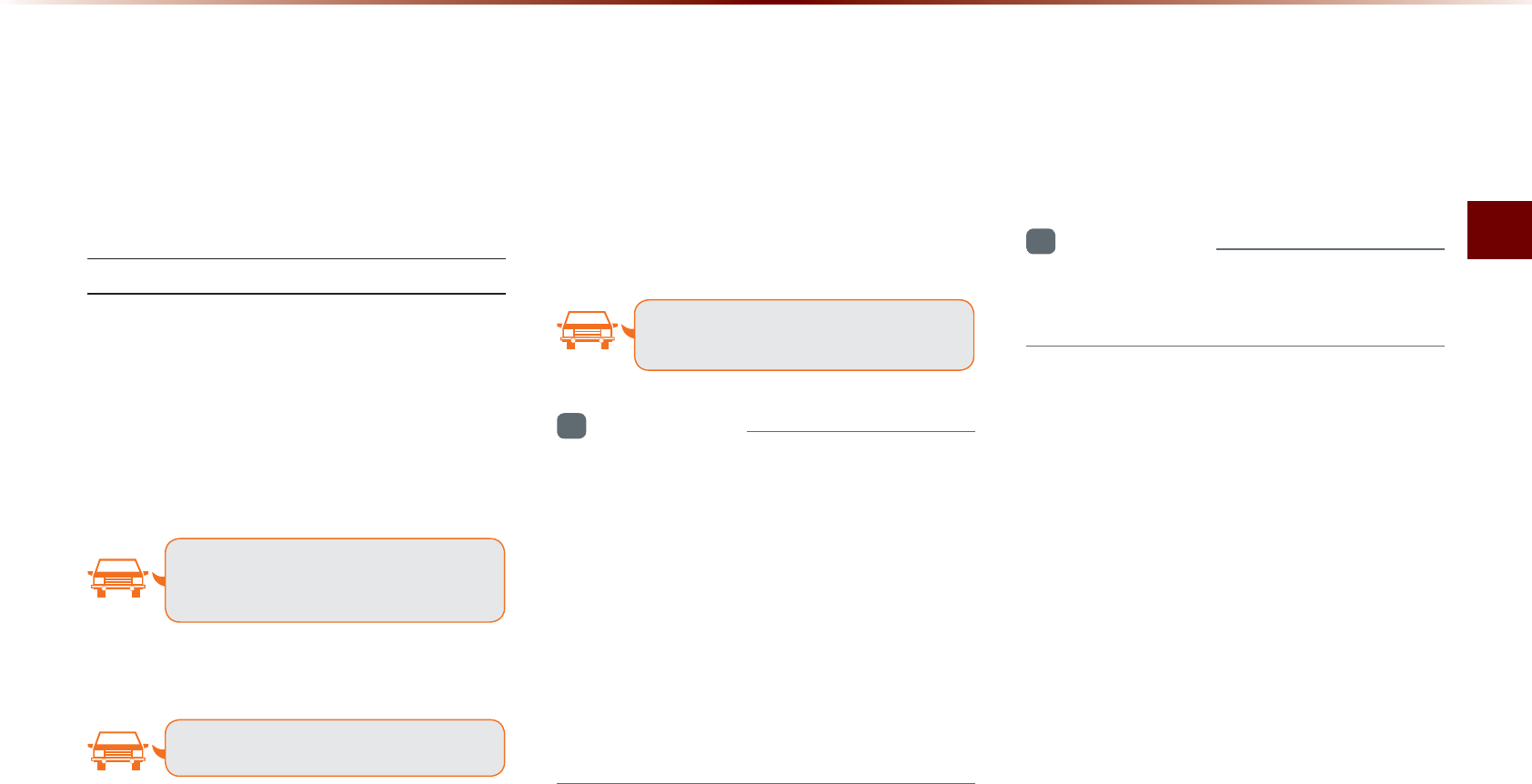
$GHQTG7UG
0CXKICVKQPl
$ERXW9RLFH*XLGDQFH
&WTKPIFGUVKPCVKQPIWKFCPEGXQKEGIWKFCPEG
YKNNDGRTQXKFGFYJGPTGCEJKPICPKPVGTUGE
VKQPQTPGCTD[VJGFGUVKPCVKQP
8QKEG)WKFCPEG
8QKEGIWKFCPEGKURTQXKFGFKPVJGHQNNQYKPI
KPUVCPEGU
'ZCORNGQHXQKEGIWKFCPEGFWTKPIFGUVKPC
VKQPIWKFCPEG
• +PHTQPVQHCPKPVGTUGEVKQP
+PCJCNHOKNGVWTPTKIJV
0GZVTKIJV
• Upon entering a toll road
6QNNDQQVJCJGCF
2NGCUGWUGXQKEGIWKFCPEGQPN[CUCTGH
GTGPEGVQCUUKUVKP[QWTFTKXKPI
'ZCORNGQHXQKEGIWKFCPEGYJGPCTTKXKPI
CVVJGFGUVKPCVKQP
• In front of the destination :
;QWJCXGCTTKXGFCV[QWTFGUVKPCVKQP
;QWTTQWVGIWKFCPEGKUHKPKUJGF
+PHQTOCVKQP
•
6JGCDQXGXQKEGIWKFCPEGGZCORNGUCTG
PQTOCNECUGU*QYGXGTVJGCEVWCNXQKEG
IWKFCPEGOC[FKHHGTFGRGPFKPIQPVJG
TQCFV[RG
•
+HVJGECTRQUKVKQPKUPQVCEEWTCVGN[
OGCUWTGF
VJGPXQKEGIWKFCPEGOC[PQVDGIKXGPQT
OC[DGIKXGPNCVGTQTKORTQRGTN[
•
+VKURQUUKDNGVQCFLWUVVJG0CXKICVKQPIWKF
CPEGXQNWOG
)WKFCPEGYJGPWUKPIQVJGTOQFGU
• 8QKEGIWKFCPEGYKNNEQPVKPWGGXGPYJGP
EQPXGTVKPIHTQOVJGPCXKICVKQPUETGGPVQ
CFKHHGTGPVOQFGUETGGP
+PHQTOCVKQP
•
9KVJXQKEGIWKFCPEGOWVGFFGUVKPCVKQP
IWKFCPEGYKNNEQPVKPWGFVQDGRTQXKFGF

$ERXW*36
)25)NQDCN2QUKVKQPKPI5[UVGO
)25KUCU[UVGOFGXGNQRGFCPFQRGTCVGF
D[VJG7PKVGF5VCVGUYJKEJFGVGTOKPGUVJG
EWTTGPVNQECVKQPQHVJGWUGT.QPIKVWFG
.CVKVWFG%QQTFKPCVGUGVED[IGPGTCNN[
WUKPIQTOQTGUCVGNNKVGU6JKUU[UVGOKU
WUGFYKVJTGNCVGF)25KPHQTOCVKQPXCTKQWU
UGPUQTUTQCFOCRFCVCCPFQVJGTTGNCVGF
KPHQTOCVKQPHQTVJGRWTRQUGUQHPCXKICVKQP
(QTOQTGKPHQTOCVKQPQP)25TGHGTVQ2CTV
Ŏ)25+PHQTOCVKQPŏ
%HIRUH8VH
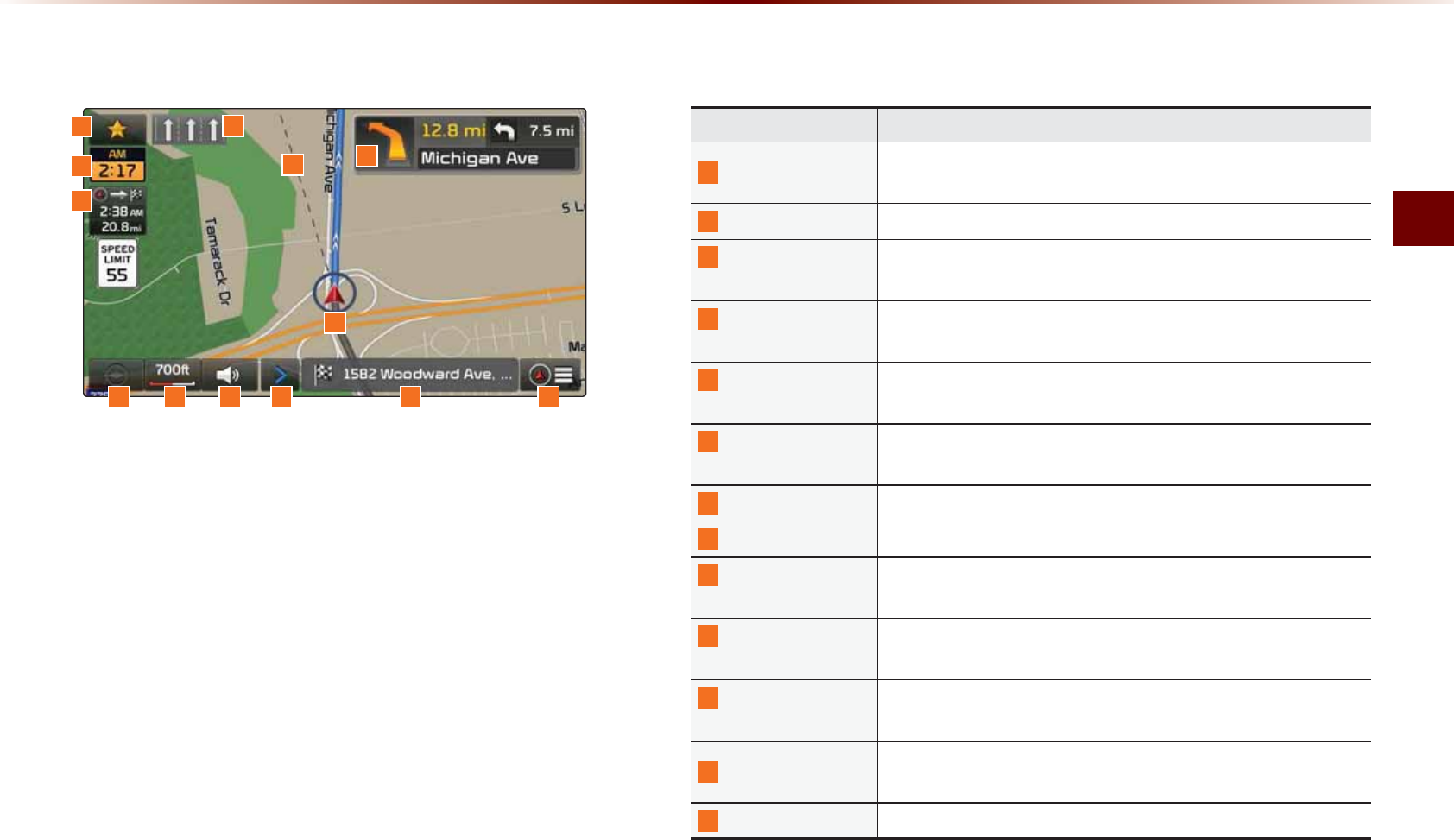
5VCTVKPI0CXKICVKQP
0CXKICVKQPl
0DS6FUHHQ
6WDUWLQJ1DYLJDWLRQ
0COG &GUETKRVKQP
/CR5V[NG 7UGFVQUGVGKVJGT0QTVJWR#NYC[UQT*GCFKPIWRQPDQVJ
UKFGUQHURNKVUETGGPOCR
/CR5ECNG 5JQYUEWTTGPVOCRUECNG
0CXKICVKQP
)WKFCPEG8QNWOG 7UGFVQCFLWUVPCXKICVKQPIWKFCPEGXQNWOG
(WPEVKQP+PHQ
9KPFQY 5JQYUOCRHWPEVKQPDWVVQPUQTEWTTGPVRQUKVKQPKPHQ
%WTTGPV2QUKVKQP
+PHQ9KPFQY
5JQYUEWTTGPVTQCFPCOGCPFFGUVKPCVKQPPCOGKPUGE
QPFKPVGTXCNU
4QWVG)WKFCPEG
/QFG
5YKVEJGUTQWVGIWKFCPEGOQFGDGVYGGPRTGNKOKPCT[IWKF
CPEGOQFG*KIJYC[OQFGCPF6WTPD[VWTPOQFG
3WKEM/GPW #NNQYUWUGTUVQGCUKN[CPFSWKEMN[CEEGUUFGUKTGFOGPWU
%WTTGPV6KOG 5JQYUVJGVKOG
'6#4GOCKPKPI
6KOG
5JQYUVJG'6#'UVKOCVGFVKOGQHCTTKXCNTGOCKPKPIVKOG
CPFFKUVCPEGHTQOEWTTGPVRQUKVKQPVQVJGFGUVKPCVKQP
2TGNKOKPCT[
)WKFCPEG
2TQXKFGUFKUVCPEGFKTGEVKQPIWKFCPEGCVVWTPRQKPVUCPFFK
TGEVKQPUYKVJKPVJGUGVTQWVG
&GUVKPCVKQP
&KTGEVKQP
5JQYUUVTCKIJVNKPGFKUVCPEGVQFGUVKPCVKQPHTQOEWTTGPVECT
RQUKVKQPOCTM
.CPG+PHQ 5JQYUTGEQOOGPFGFNCPGUHQTWUGD[EQPUKFGTKPIWREQO
KPIKPVGTUGEVKQPUCPFGZRGEVGFTQWVGU
%CT2QUKVKQP/CTM &KURNC[UEWTTGPVECTRQUKVKQP
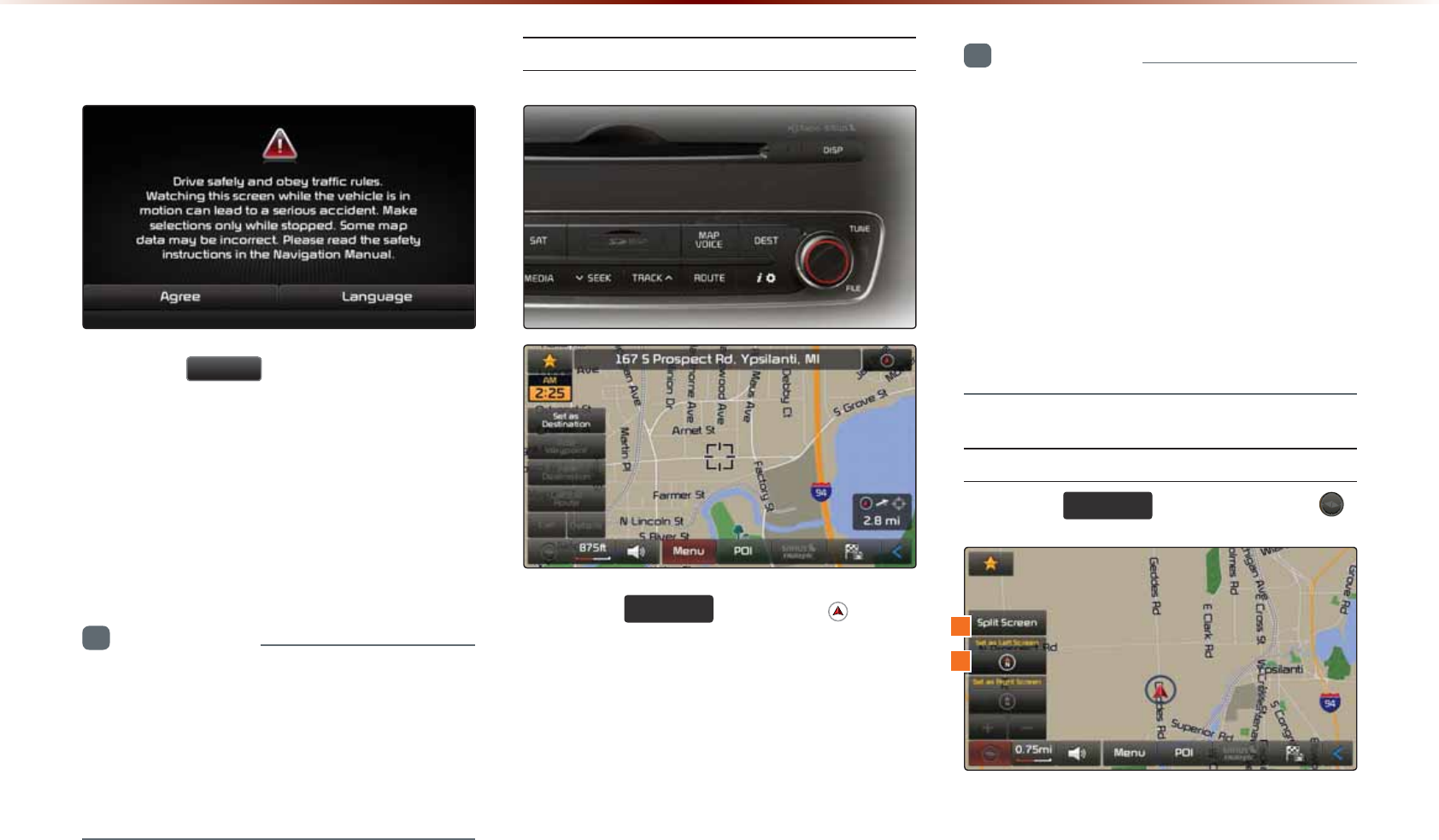
,QLWLDO6FUHHQ
2TGUUVJG
$JUHH
DWVVQPVQFKURNC[VJG
OQUVTGEGPVN[WUGFOQFG
+H#WFKQOQFGKUWUGFYKVJVJGPCXKICVKQP
VWTPGFQPPCXKICVKQPIWKFCPEGYKNNDG
RTQXKFGFKPVJGDCEMITQWPF+H[QWVWTPVJG
KIPKVKQPQPVJGPVJGOQUVTGEGPVN[RNC[GF
OQFGYKNNTGUVCTV
+PHQTOCVKQP
•
1PEGVJGXGJKENGKIPKVKQPKUVWTPGFQPVJG
7UGT9CTPKPIUETGGPYKNNCNYC[UDGFKURNC[GF
/CMGUWTGVQECTGHWNN[TGCFVJGYCTPKPIRCIG
CUKVEQPVCKPUKORQTVCPVKPHQTOCVKQPTGNCVGFVQ
U[UVGOQRGTCVKQPUYJKNGFTKXKPI
%WTTGPV2QUKVKQP
2TGUUVJG
0$3
92,&(
MG[QTVJG DWVVQP
FKURNC[GFCVVJGWRRGTTKIJVUKFGKPUQOG
OCREQPFKVKQPUVQFKURNC[VJGOCRQHVJG
EWTTGPVRQUKVKQPCPFVJGPGKIJDQTKPICTGC
+PHQTOCVKQP
•
9JGPTKFKPIKPCPGYECTQTCHVGTTGRNCEKPI
VJGDCVVGT[VGTOKPCNVJGECTRQUKVKQPOCTM
OC[CVHKTUVCRRGCTCVCFKHHGTGPVNQECVKQP
•
'XGPKHVJGECTRQUKVKQPOCTMQPVJGOCR
KUFKHHGTGPVOCROCVEJKPICPF)25
EQQTFKPCVGUCTGWVKNK\GFVQCWVQOCVKECNN[
WRFCVGVJGEWTTGPVRQUKVKQP+VOC[VCMG
WRVQUGXGTCNOKPWVGUVQHKPF[QWTEWTTGPV
RQUKVKQP
/CR&KURNC[5GVVKPIU
2TGUUVJG
0$3
92,&(
MG[▶2TGUUVJG
6WDUWLQJ1DYLJDWLRQ
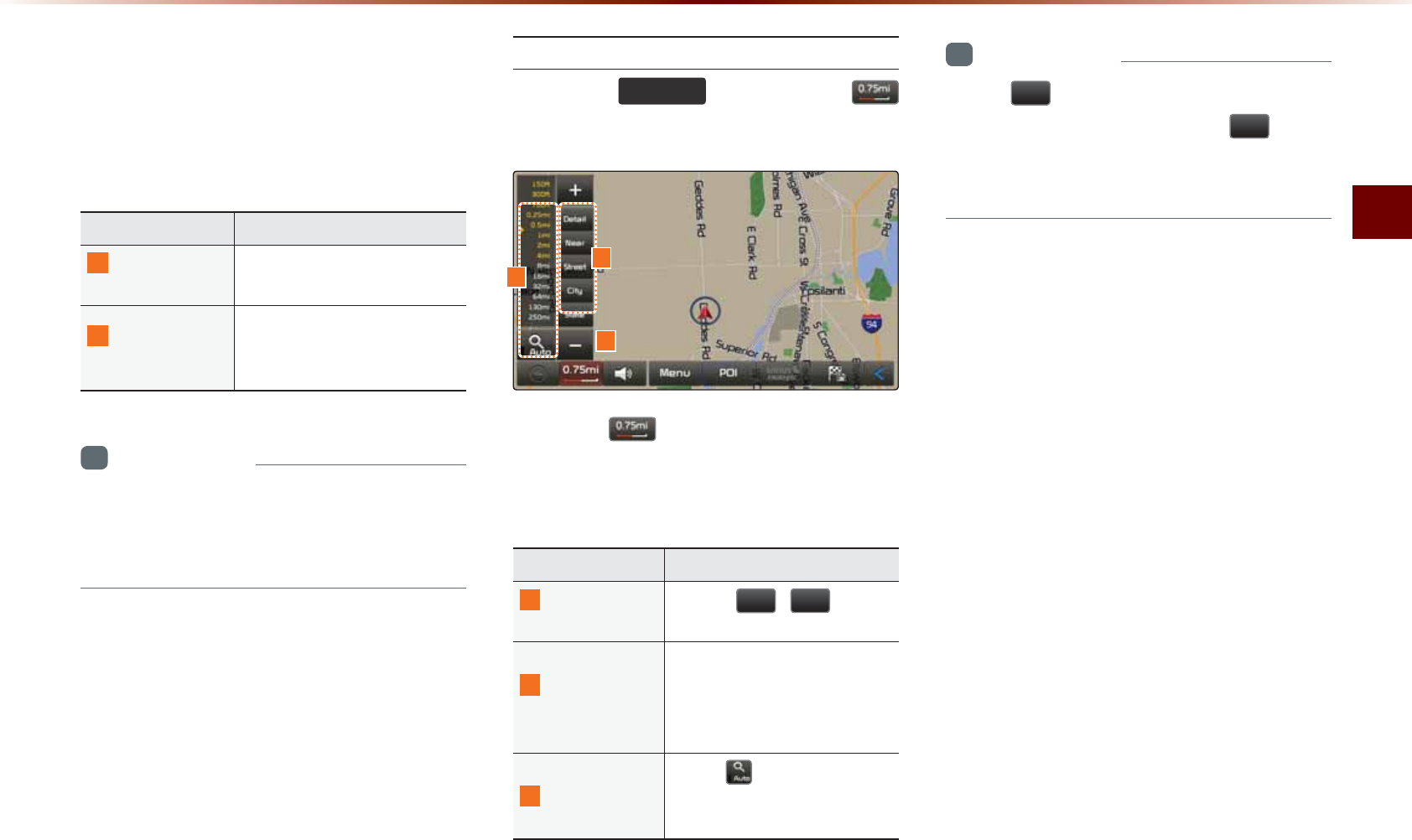
5VCTVKPI0CXKICVKQP
0CXKICVKQPl
6JKUDWVVQPKUWUGFVQUGVOCRUETGGP
TGNCVGFQRVKQPUUWEJCU5RNKVUETGGP
*GCFKPI7R0QTVJ7RCPF.GHV4KIJV
UETGGPFKURNC[
0COG &GUETKRVKQP
5RNKV5ETGGP
5KPING5ETGGP
5GNGEVDGVYGGP5RNKV5ETGGP
QT5KPING5ETGGP/CR
*GCFKPI7R
0QTVJ7R
&KURNC[/CRKP8GJKENG6TCX
GNKPI&KTGEVKQP*GCFKPI7R
QT0QTVJ7RFKTGEVKQP
+PHQTOCVKQP
•
6JG*GCFKPI7R0QTVJ7R&CPFOCR
UECNGCFLWUVOGPVUECPDGWUGFYJGP
WUKPI5RNKV5ETGGPOCR
%JCPIKPI/CR5ECNG
2TGUUVJG
0$3
92,&(
MG[▶2TGUU
▶5GVVJGFGUKTGFOCRUECNG
2TGUUVJG DWVVQPVQFKURNC[VJGOCR
UECNGOGPWCPFEJCPIGVJGOCRVQVJG
FGUKTGFUECNG
0COG &GUETKRVKQP
#FLWUV/CR
5ECNG
7UGVJG
DWVVQPU
VQFKURNC[VJGUECNGDCT
#FOKPKUVTCVKXG
&KUVTKEV5ECNG
5JQYUOCRUECNGUKPECVG
IQTKGUQH&GVCKNHV0GCT
OK5VTGGVOK%KV[
OK2TQXKPEGOK
#WVQ5ECNG
9JGP KUGPCDNGFOCR
UECNGCWVQOCVKECNN[CFLWUVU
CEEQTFKPIVQFTKXKPIUKVWCVKQP
+PHQTOCVKQP
•
6JG
YKNNDGFKUCDNGFYJGPUGVVQ
OCZUECNGOKCPFVJG
DWVVQP
YKNNDGFKUCDNGFYJGPUGVVQOKPUECNG
HV
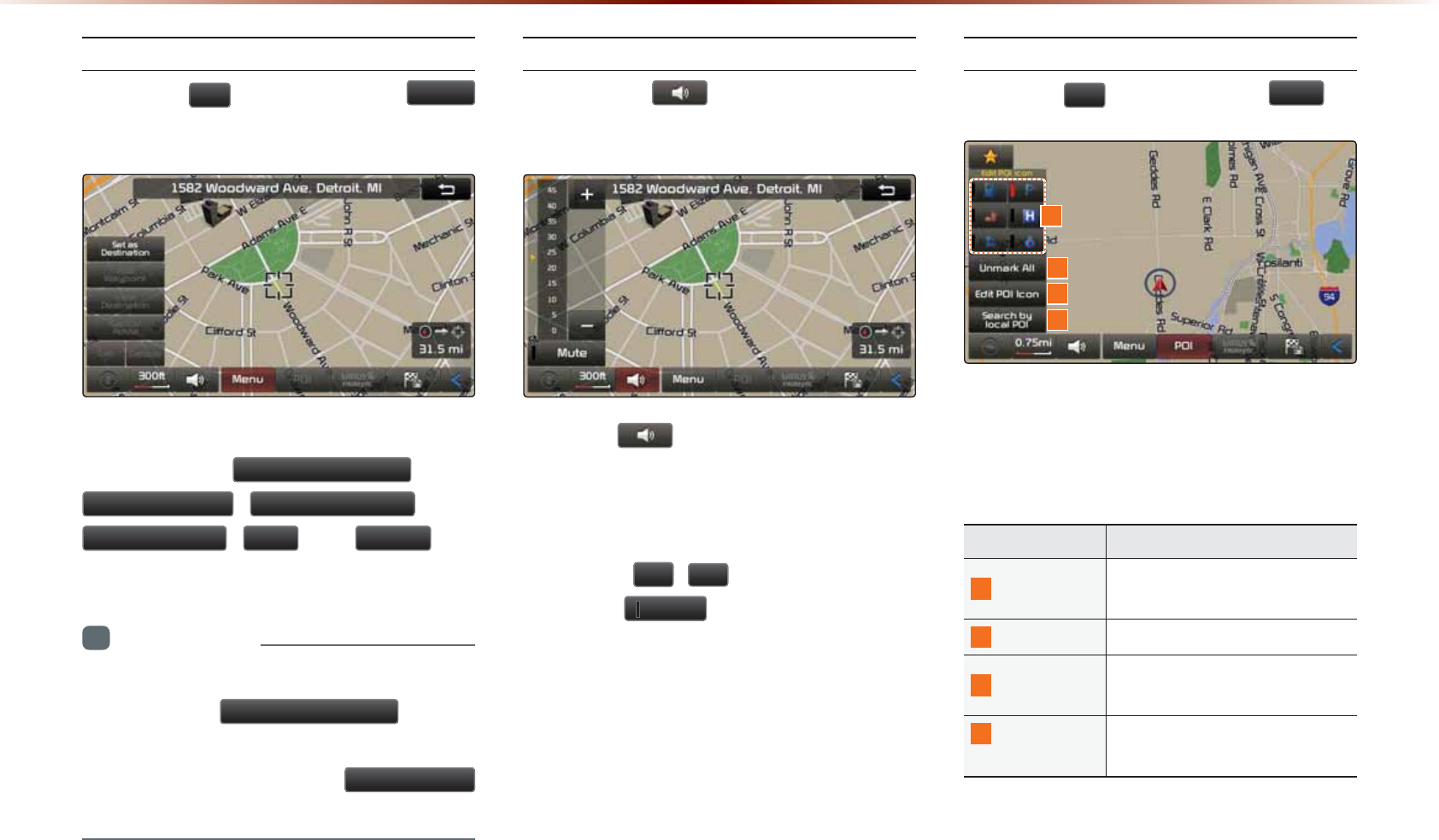
/CR/GPW
2TGUUVJG
!
DWVVQP▶2TGUU
0HQX
DWVVQP
(GCVWTGUHTGSWGPVN[WUGFYKVJKPVJGOCR
UETGGPUWEJCU
6HWDV'HVWLQDWLRQ
$GG:D\SRLQW
9LHZ'HVWLQDWLRQ
&DQFHO5RXWH
&DOO
CPF
'HWDLOV
CTG
FKURNC[GF
+PHQTOCVKQP
•
+HVJGUETGGPKUUETQNNGFVJGPVJGVQROGPWKU
EJCPIGFVQVJG
6HWDV'HVWLQDWLRQ
DWVVQP
•
+H[QWJCXGCNTGCF[UGVCFGUVKPCVKQPVJGPVJG
VQRDWVVQPYKNNEJCPIGVQVJG
5HFDOFXODWH
DWVVQP
#FLWUVKPI0CXKICVKQP8QNWOG
2TGUUVJG DWVVQP▶#FLWUV
XQNWOG
2TGUUVJGDWVVQP6JGXQNWOGOGPW
KUFKURNC[GFCPFCNNQYU[QWVQCFLWUVVJG
PCXKICVKQPXQKEGIWKFCPEGXQNWOG
6JGXQNWOGECPDGCFLWUVGFHTQO`
VJTQWIJVJG
DWVVQP
2TGUUVJG
0XWH
DWVVQPVQVWTPQHHVJG
UQWPF
21+&KURNC[
2TGUUVJG
!
DWVVQP▶2TGUU
32,
9JGP21+OGPWUCTGFKURNC[GFRTGUUKPI
QPGQHVJG21+KEQPDWVVQPUYKNNFKURNC[
VJGEQTTGURQPFKPI21+KEQPU
0COG &GUETKRVKQP
21++EQP 5JQYUJKFGUEQTTGURQPFKPI
21+U
7POCTM#NN 7POCTMUUGNGEVGF21++EQPU
'FKV21++EQP 'FKVVJG21+KEQPUUJQYP
YKVJKPVJGOGPW
5GCTEJD[
.QECN21+ 5GCTEJGUUGNGEVGF21+
6WDUWLQJ1DYLJDWLRQ
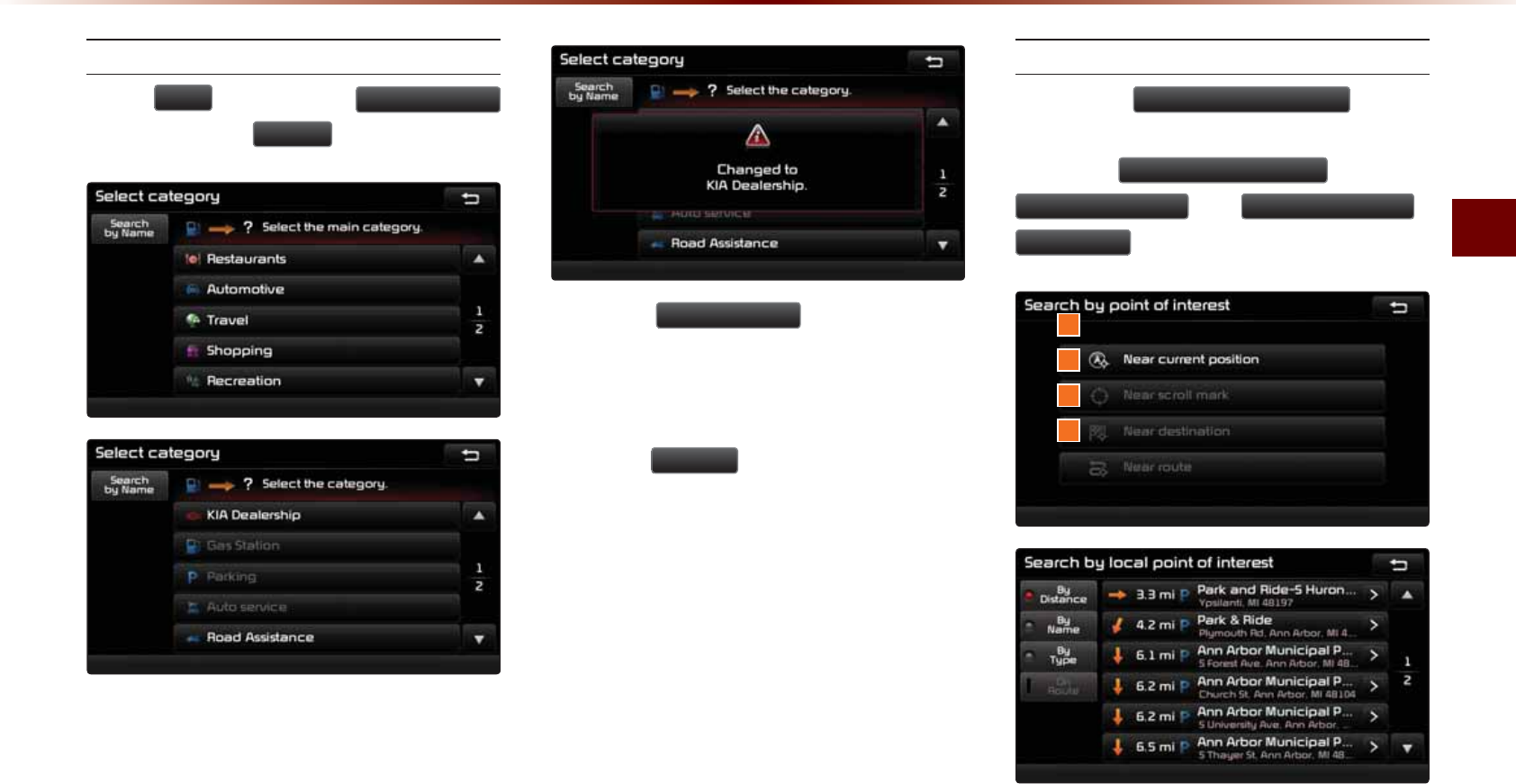
5VCTVKPI0CXKICVKQP
0CXKICVKQPl
'FKVKPI21++EQPU
2TGUU
32,
▶2TGUUVJG
(GLW32,,FRQ
DWVVQP▶2TGUU
'RQH
2TGUUVJG
(GLW32,,FRQ
DWVVQPVQUGNGEV
VJGFGUKTGFHCEKNKV[HTQOVJGXCTKQWUHCEKNKV[
V[RGU
7RVQUKZHCXQTKVGHCEKNKVKGUECPDGUGV
2TGUUVJG
'HIDXOW
DWVVQPVQTGUGVVJGFKU
RNC[GF21+KEQPU
+PKVKCNN[)CU5VCVKQP2CTMKPI(CUV(QQF
*QURKVCN#WVQ5GTXKEGCPF$CPMCTGUGV
CUFGHCWNV
5GCTEJKPI21+U
2TGUUVJG
6HDUFKE\ORFDO32,
DWVVQP
▶2TGUUVJGUGCTEJETKVGTKC
1HDUFXUUHQWSRVLWLRQ
1HDUVFUROOPDUN
QT
1HDUGHVWLQDWLRQ
1HDUURXWH
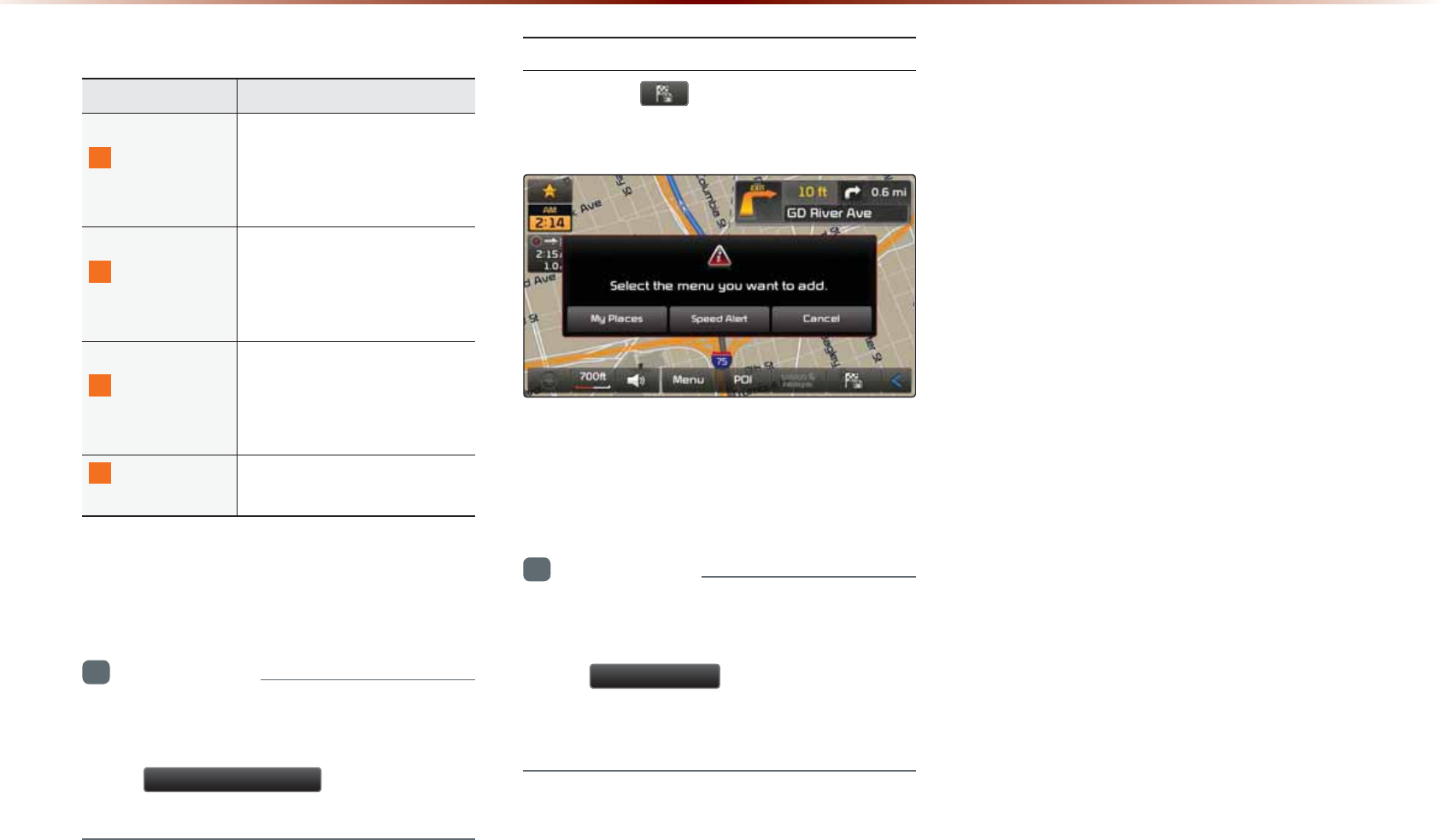
0COG &GUETKRVKQP
0GCT%WTTGPV
2QUKVKQP
9KVJKPVJGŎ5GCTEJD[21+ŏ
OGPWUGCTEJGUHCEKNKVKGU
DCUGFQPVJGEWTTGPVXG
JKENGRQUKVKQP
0GCT5ETQNN
/CTM
9KVJKPVJGŎ5GCTEJD[21+ŏ
OGPWUGCTEJGUHCEKNK
VKGUDCUGFQPVJGEWTTGPV
UETQNNGFRQUKVKQP
0GCT
&GUVKPCVKQP
9KVJKPVJGŎ5GCTEJD[21+ŏ
OGPWUGCTEJGUHCEKNKVKGU
DCUGFQPVJGNQECVKQPQH
VJGFGUVKPCVKQP
0GCT
4QWVG
5GCTEJGUHCEKNKVKGUPGCTD[
VJGEWTTGPVTQWVG
6JG21+OCTMKUFKURNC[GFCEEQTFKPIVQ
VJGUGNGEVGFETKVGTKC
+PHQTOCVKQP
•
9JGPUGCTEJKPI21+U[QWECPQPN[
UGCTEJ21+UYKVJKPUGNGEVGFECVGIQTKGU
•
6JG
1HDUVFUROOPDUN
OGPWKUGPCDNGF
QPN[YJGPVJGOCRJCUDGGPUETQNNGF
#FFKPIC/[2NCEG
2TGUUVJG DWVVQP▶2TGUUVJG
FGUKTGFITQWR
6JKUHGCVWTGKUWUGFVQUCXGVJGEWTTGPV
RQUKVKQPQTVJGUETQNNGFRQUKVKQPCUC/[
2NCEGQT5RGGF#NGTV
+PHQTOCVKQP
•
/[2NCEGUCTGUCXGFYKVJQWVFKUVKPEVKQP
HQTVJGFTKXKPIQTUETQNNGFUVCVG
•
6JG
6SHHG$OHUW
DWVVQPKUFKURNC[GF
YJGPCRQKPVKUUCXGFYKVJVJGURGGFNKOKV
QHVJGTQCFYJKNGFTKXKPIQPVJGTQCF
6WDUWLQJ1DYLJDWLRQ
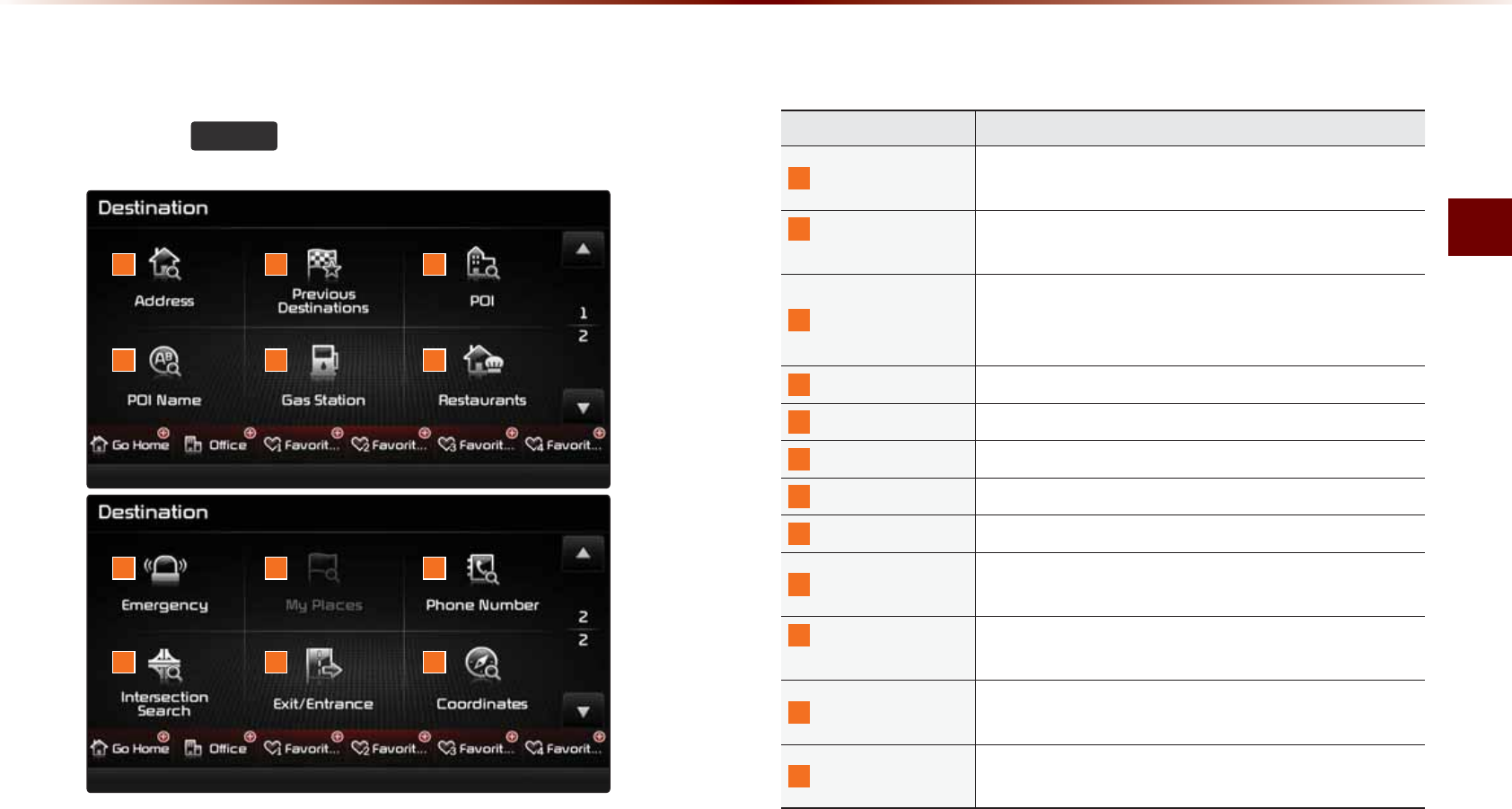
7UKPIVJG0CXKICVKQP
0CXKICVKQPl
'HVWLQDWLRQ6HDUFK
8VLQJWKH1DYLJDWLRQ
0COG &GUETKRVKQP
#FFTGUU 7UGFVQUGCTEJFGUVKPCVKQPUD[UGNGEVKPIURGEKHKE
UVCVGUEKVKGUTQCFU
2TGXKQWU
&GUVKPCVKQPU 7UGFHQTTQWVGIWKFCPEGVQTGEGPVN[UGVFGUVKPCVKQPU
2QKPVQH+PVGTGUV
7UGFVQUGCTEJHQTPGKIJDQTKPI21+UPGCTEWTTGPV
RQUKVKQPPGCTUETQNNRQUKVKQPPGCTFGUVKPCVKQPPGCT
EKV[EGPVGT
21+0COG 7UGFVQUGCTEJHQT21+UD[PCOG
)CU5VCVKQP 7UGFVQUGCTEJHQTICUUVCVKQPU
4GUVCWTCPVU 7UGFVQUGCTEJHQTTGUVCWTCPVU
'OGTIGPE[ 7UGFVQOCMGGOGTIGPE[TGNCVGFUGCTEJGU
/[2NCEGU &KURNC[UNKUVQHUCXGF/[2NCEGU
2JQPG0WODGT
7UGFVQUGCTEJFGUVKPCVKQPUD[GPVGTKPI21+RJQPG
PWODGTU
+PVGTUGEVKQP
5GCTEJ
7UGFVQUGCTEJFGUVKPCVKQPUD[UGNGEVKPIUVTGGVKPVGT
UGEVKQPU
':+6'PVTCPEG
7UGFVQUGCTEJFGUVKPCVKQPUD[UGCTEJKPIHQTGZ
RTGUUYC[GZKVUGPVTCPEGU
%QQTFKPCVGU 7UGFVQUGCTEJFGUVKPCVKQPUD[GPVGTKPIVJG.CV
.QPIEQQTFKPCVGU
2TGUUVJG
'(67
MG[VQFKURNC[VJG&GUVKPCVKQP5GCTEJOGPW
UETGGP
6JG&GUVKPCVKQP5GCTEJUETGGPKPENWFGUXCTKQWUUGCTEJOGPWUCU
YGNNCUUJQTVEWVUVQ(CXQTKVGUVJCVRTQXKFGOCZKOWOEQPXGPKGPEGKP
UGCTEJKPIHQTFGUVKPCVKQPU
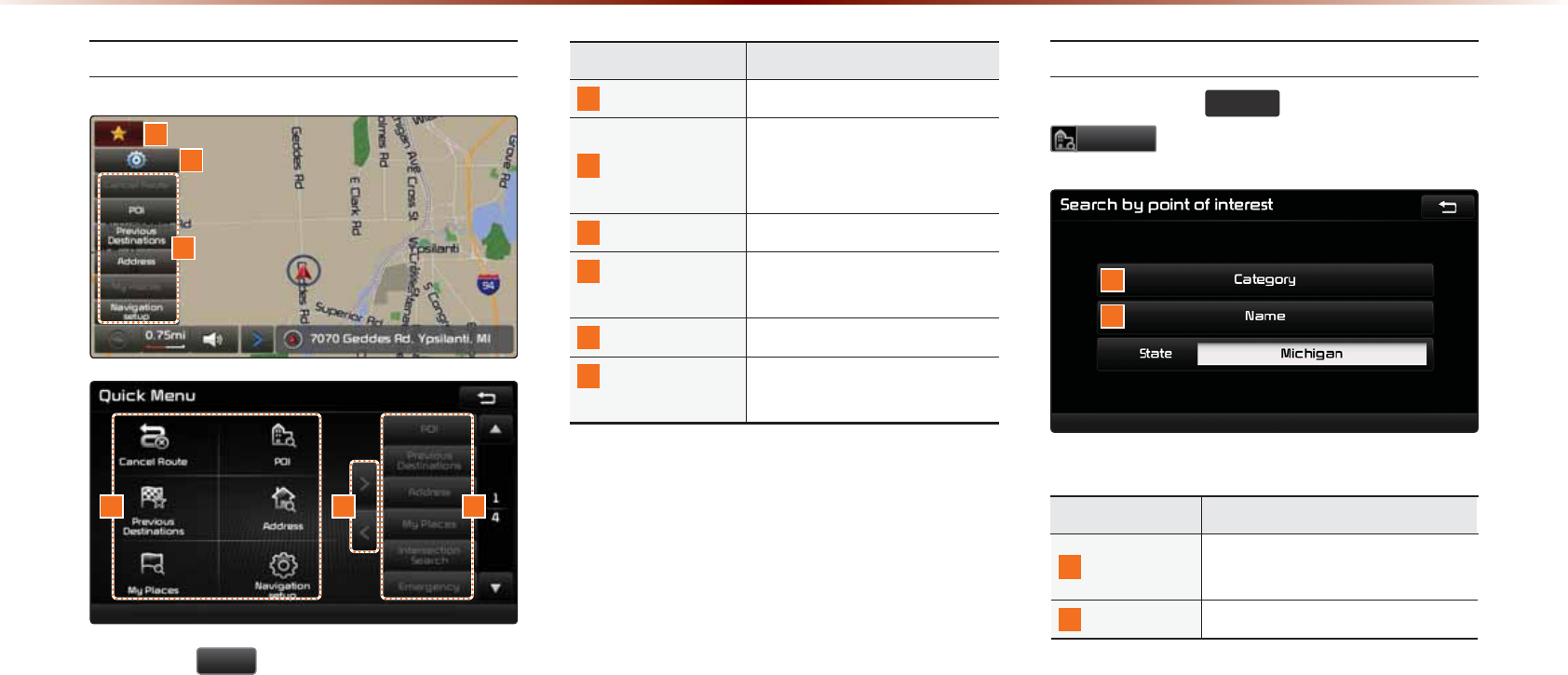
8VLQJWKH1DYLJDWLRQ
3WKEM/GPW
2TGUUVJG
Ԯ
DWVVQPQPVJGNGHVUKFGQH
VJGOCRUETGGPVQFKURNC[VJG3WKEM/GPW
0COG &GUETKRVKQP
3WKEM/GPW★
&KURNC[JKFG3WKEM/GPWU
3WKEM/GPW$CT
/GPWUCFFGFVQVJG3WKEM
/GPWRQUUKDNGVQUGVWRVQ
OGPWU
'FKV #FF&GNGVG3WKEM/GPWU
%WTTGPV3WKEM
/GPWU
5JQYUNKUVQHEWTTGPV3WKEM
/GPWU
#FF4GOQXG
#FFQTTGOQXG3WKEM/GPWU
3WKEM/GPW
%CVGIQTKGU
.KUVQHECVGIQTKGUVJCVECP
DGCFFGFVQ3WKEM/GPWU
21+2QKPVQH+PVGTGUV5GCTEJ
2TGUUVJG
'(67
MG[▶2TGUU
32,
0COG &GUETKRVKQP
%CVGIQT[ 5GCTEJHQT21+UD[UGNGEVKPI
VJTQWIJ21+ECVGIQTKGU
0COG 5GCTEJ21+UD[PCOG
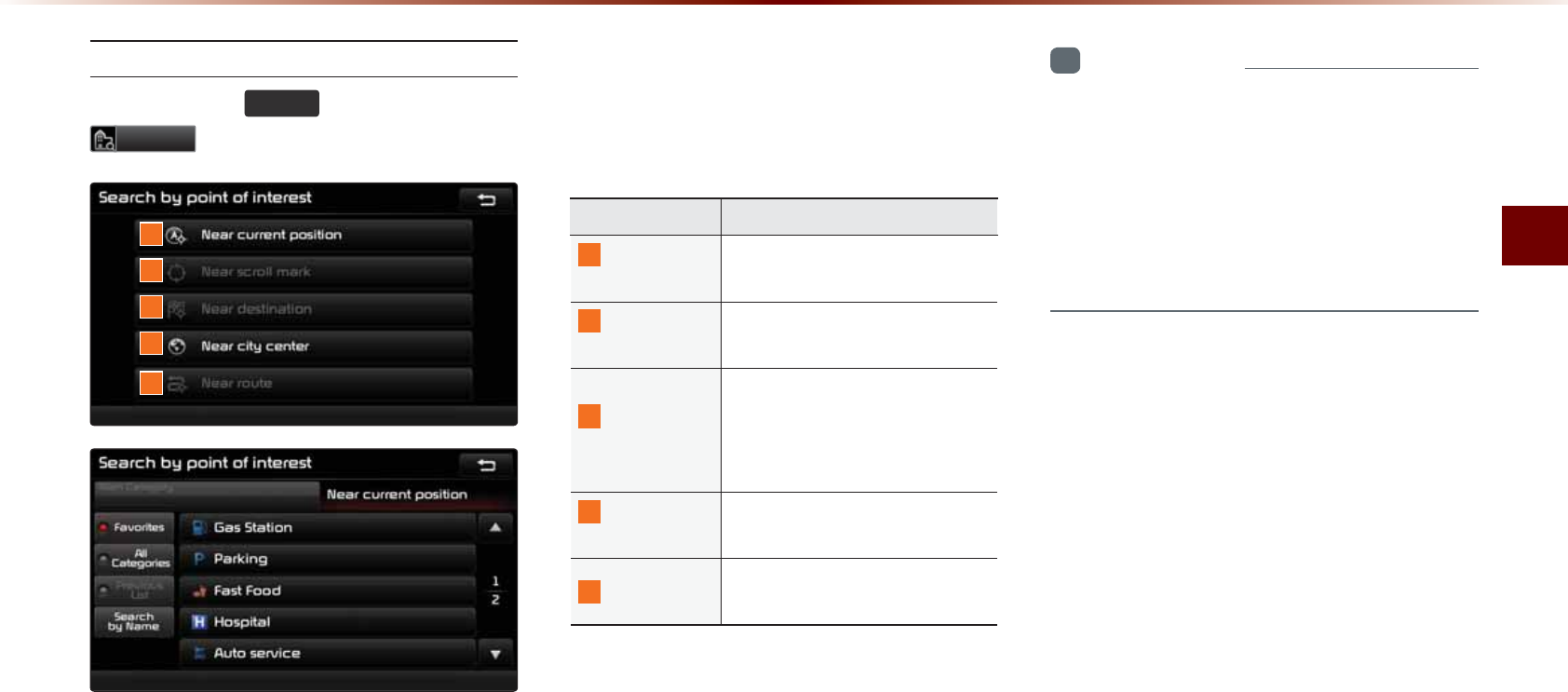
7UKPIVJG0CXKICVKQP
0CXKICVKQPl
5GCTEJD[RQKPVQHKPVGTGUV
2TGUUVJG
'(67
MG[▶2TGUU
32,
21+5GCTEJKUCHGCVWTGVJCVCNNQYU[QWVQ
UGCTEJHQT21+UVJCVCTGPGCT[QWTEWTTGPV
RQUKVKQPPGCTCUETQNNOCTMPGCTVJGFGUVKPC
VKQPQTPGCTVJGEKV[EGPVGT
%CVGIQTKGUCTGUWDECVGIQTK\GFCPFVJG
UGNGEVGFCTGCCPFECVGIQT[CTGFKURNC[GFCV
VJGVQRQHVJGUETGGPHQTWUGTEQPXGPKGPEG
0COG &GUETKRVKQP
0GCT%WTTGPV
2QUKVKQP
5GCTEJGU21+UDCUGFQPVJG
EWTTGPVXGJKENGRQUKVKQP
0GCT5ETQNN
/CTM
5GCTEJGU21+UDCUGFQPVJG
EWTTGPVOCRUETQNNRQUKVKQP
0GCT
&GUVKPCVKQP
5GCTEJGU21+UPGCTD[VJG
UGVFGUVKPCVKQPHGCVWTGKUFKU
CDNGFYJGPCFGUVKPCVKQPJCU
PQVDGGPUGV
0GCTEKV[
EGPVGT
5GCTEJGU21+UPGCTD[CUG
NGEVGFCTGC
0GCTTQWVG 5GCTEJGUHCEKNKVKGUPGCTD[
VJGEWTTGPVTQWVG
+PHQTOCVKQP
•
6JGUGCTEJGFNQECVKQPOC[PQVDGVJG
GZCEVNQECVKQPQHCURGEKHKEFGUVKPCVKQP
DWVFKURNC[UCTGRTGUGPVCVKXGRQUKVKQPQHC
21+CFFTGUU
•
'CEJECVGIQT[KUUQTVGFUVCTVKPIYKVJJKIJ
GUVTCVKPIUFQYPVQVJGNQYGUVTCVKPIU
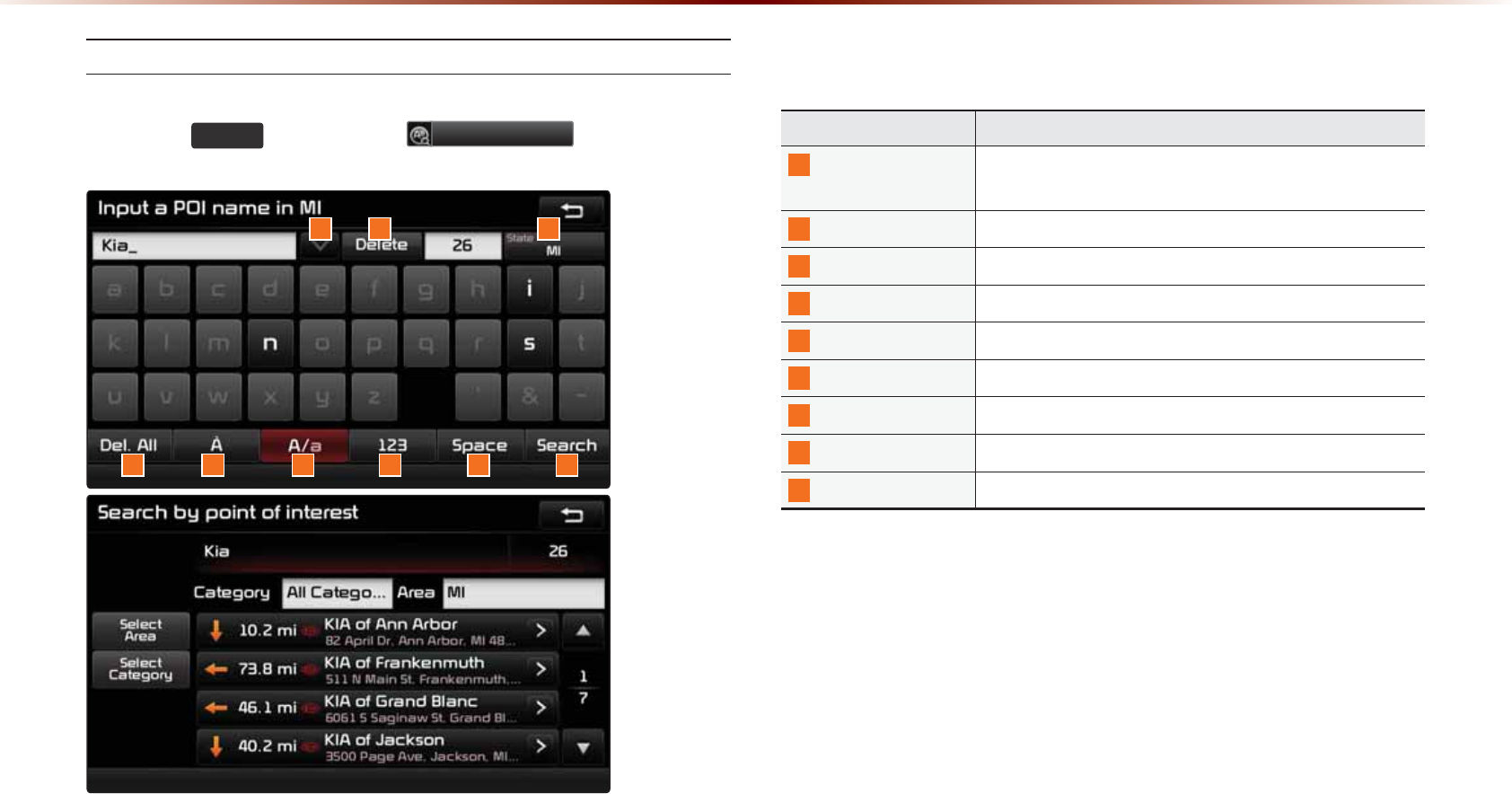
8VLQJWKH1DYLJDWLRQ
21+0COG5GCTEJ
8VLQJWKH1DYLJDWLRQ
0COG &GUETKRVKQP
2TGXKQWU
5GCTEJGU &KURNC[URTGXKQWUN[GPVGTGFUGCTEJGU
#TGC .KOKVUUGCTEJGUVQURGEKſECTGCU
&GN#NN &GNGVGUVJGGPVKTGGPVT[
(TGPEJ %QPXGTVUVQVJG(TGPEJMG[RCF
'PINKUJ %QPXGTVUVQVJG'PINKUJMG[RCF
0WODGTU %QPXGTVUVQVJG0WODGTMG[RCF
5RCEG 'PVGTUCURCEG
5GCTEJ 5VCTVUUGCTEJ
&GNGVG &GNGVGUQPGEJCTCEVGT
2TGUUVJG
'(67
MG[▶2TGUU
32,1DPH
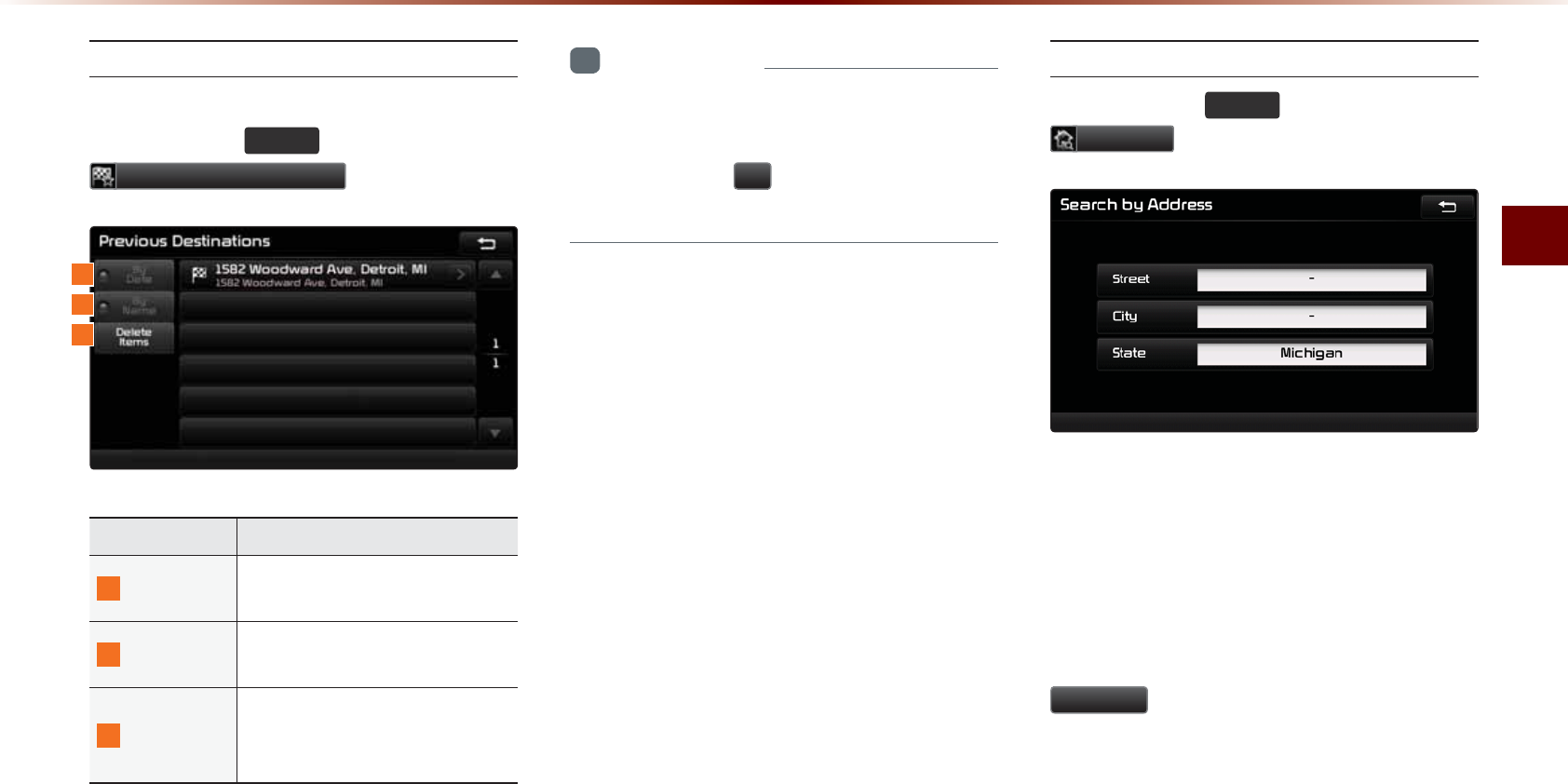
7UKPIVJG0CXKICVKQP
0CXKICVKQPl
2TGXKQWU&GUVKPCVKQPU
2TGUUVJG
'(67
MG[▶2TGUU
3UHYLRXV'HVWLQDWLRQ
0COG &GUETKRVKQP
$[&CVG 5QTVU21+UCPFNQECVKQPUD[
CFFGFFCVG
$[0COG 5QTVU21+UCPFNQECVKQPUD[
PCOG
&GNGVG+VGOU
(TQOXCTKQWUGPVTKGUKVGOU
ECPDGUGNGEVGFCPFFGNGVGF
CNNCVQPEG
+PHQTOCVKQP
•
+HVJG21+QTTGIKQPPCOGKUVQQNQPICPF
ECPPQVDGFKURNC[GFYKVJKPQPGUETGGP
RTGUUKPIVJG
!
DWVVQPYKNNOQXGVJG
PCOGVQVJGNGHVVQFKURNC[VJGHWNNPCOG
#FFTGUU
2TGUUVJG
'(67
MG[▶2TGUU
$GGUHVV
6
JKUUGCTEJHGCVWTGKUWUGFVQUGCTEJFGU
VKPCVKQPUD[CFFTGUUGUVJTQWIJUVCVGEKV[
CPFUVTGGV
'PVGTVJGPCOGQHVJG5VTGGV%KV[CPF
5VCVGEQTTGURQPFKPIVQVJGFGUKTGFFGUVKPC
VKQP1PEGUGCTEJKUEQORNGVGRTGUUVJG
6HDUFK
DWVVQPVQUGNGEVVJGFGUKTGFNQEC
VKQPHTQOVJGNKUV
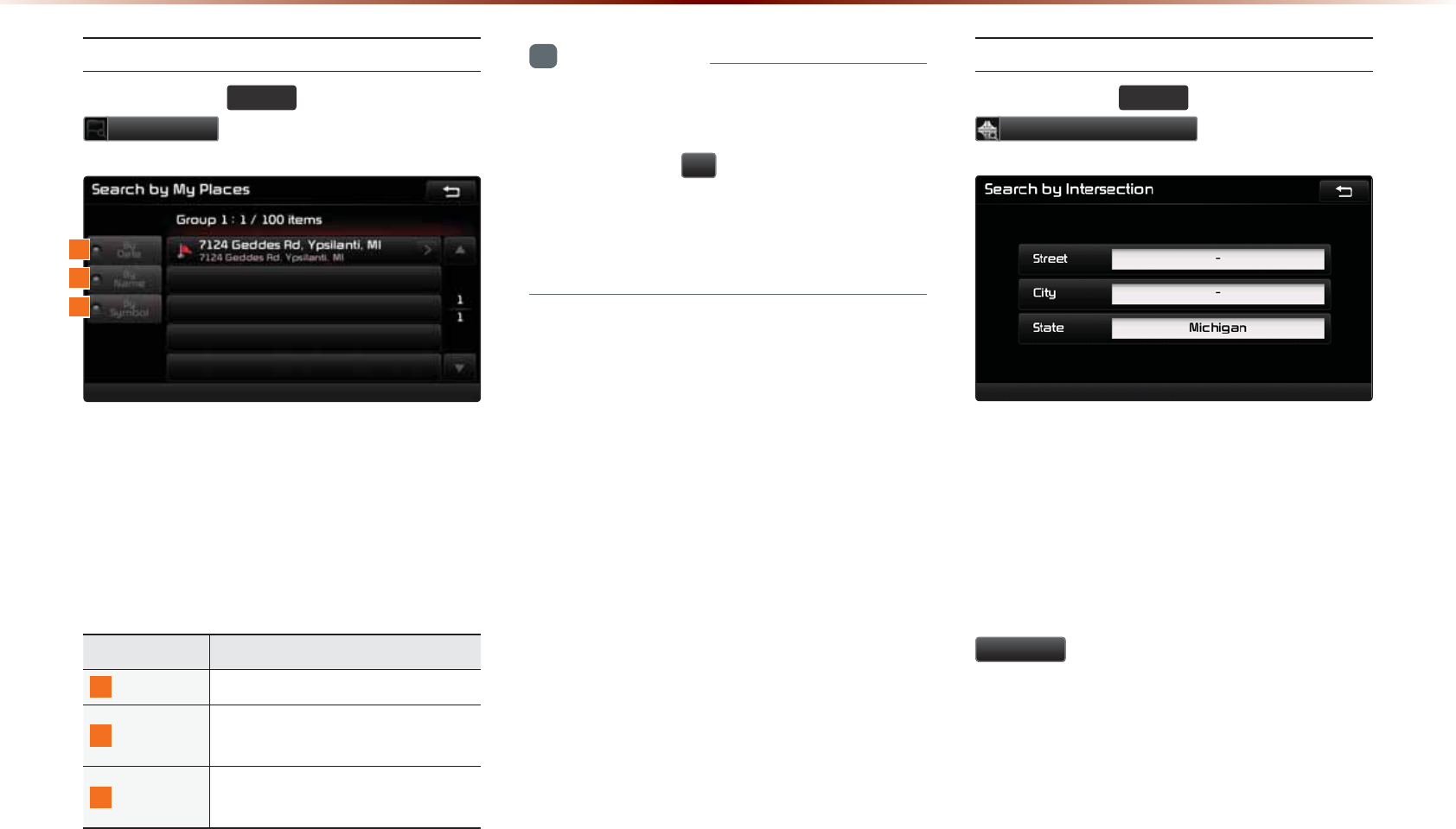
8VLQJWKH1DYLJDWLRQ
/[2NCEGU
2TGUUVJG
'(67
MG[▶2TGUU
0\3ODFHV
6JKUUGCTEJHGCVWTGKUWUGFVQUGCTEJFGU
VKPCVKQPUD[UGNGEVKPIRTGXKQWUN[UCXGF/[
2NCEGUVQUGVCUFGUVKPCVKQPU/[2NCEGU
ECPDGRNCEGFKPITQWRUCPFITQWRPCOGU
ECPDGGFKVGFYKVJKP5GVWR
0COG &GUETKRVKQP
$[&CVG 5QTV21+UCPFNQECVKQPUD[FCVG
$[0COG
5QTV21+UCPFNQECVKQPUD[
PCOG
$[5[ODQN 5QTV21+UCPFNQECVKQPUD[U[O
DQN
+PHQTOCVKQP
•
+HVJG21+QTTGIKQPPCOGKUVQQNQPICPF
ECPPQVDGFKURNC[GFYKVJKPQPGUETGGP
RTGUUKPIVJG
!
DWVVQPYKNNOQXGVJG
PCOGVQVJGNGHV
•
+VKURQUUKDNGVQUCXGWRVQ/[2NCEGU
RGT)TQWR
+PVGTUGEVKQP5GCTEJ
2TGUUVJG
'(67
MG[▶2TGUU
,QWHUVHFWLRQ6HDUFK
G
6JKUUGCTEJHGCVWTGKUWUGFVQUGCTEJFGU
VKPCVKQPUD[UVTGGVKPVGTUGEVKQPUVJTQWIJQWV
VJGOCR
'PVGTVJGPCOGQHVJG5VTGGV%KV[CPF
5VCVGEQTTGURQPFKPIVQVJGFGUKTGFFGUVK
PCVKQP1PEGUGCTEJKUEQORNGVGRTGUUVJG
6HDUFK
DWVVQPVQUGNGEVVJGFGUKTGFNQEC
VKQPHTQOVJGNKUV
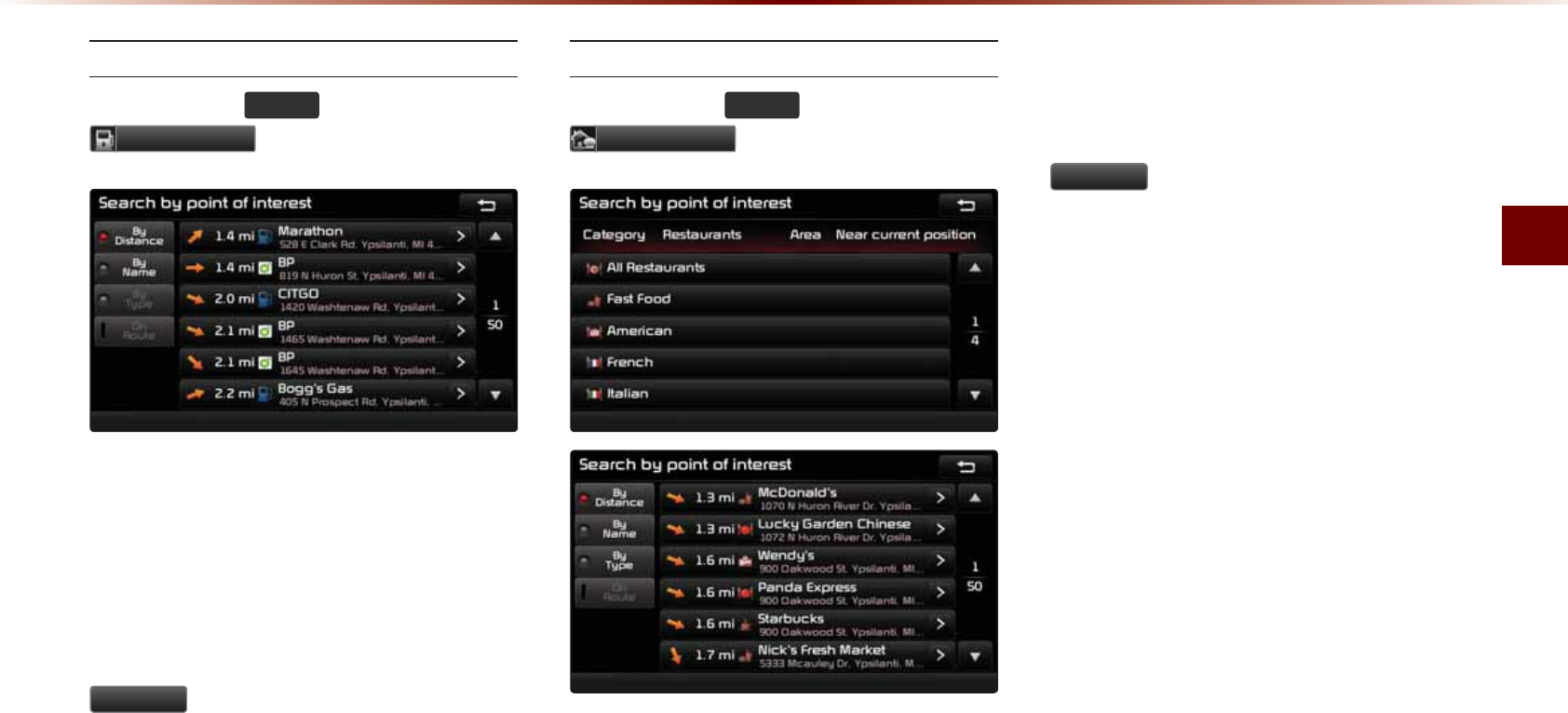
7UKPIVJG0CXKICVKQP
0CXKICVKQPl
)CU5VCVKQP
2TGUUVJG
'(67
MG[▶2TGUU
*DVVWDWLRQ
G
6JKUUGCTEJHGCVWTGKUWUGFVQUGCTEJFGU
VKPCVKQPUD[UVTGGVKPVGTUGEVKQPUVJTQWIJQWV
VJGOCR
'PVGTVJGPCOGQHVJG5VTGGV%KV[CPF
5VCVGEQTTGURQPFKPIVQVJGFGUKTGFFGUVK
PCVKQP1PEGUGCTEJKUEQORNGVGRTGUUVJG
6HDUFK
DWVVQPVQUGNGEVVJGFGUKTGFNQEC
VKQPHTQOVJGNKUV
4GUVCWTCPVU
2TGUUVJG
'(67
MG[▶2TGUU
5HVWDXUDQWV
G
6JKUUGCTEJHGCVWTGKUWUGFVQUGCTEJFGU
VKPCVKQPUD[UVTGGVKPVGTUGEVKQPUVJTQWIJQWV
VJGOCR
'PVGTVJGPCOGQHVJG5VTGGV%KV[CPF
5VCVGEQTTGURQPFKPIVQVJGFGUKTGFFGUVK
PCVKQP1PEGUGCTEJKUEQORNGVGRTGUUVJG
6HDUFK
DWVVQPVQUGNGEVVJGFGUKTGFNQEC
VKQPHTQOVJGNKUV
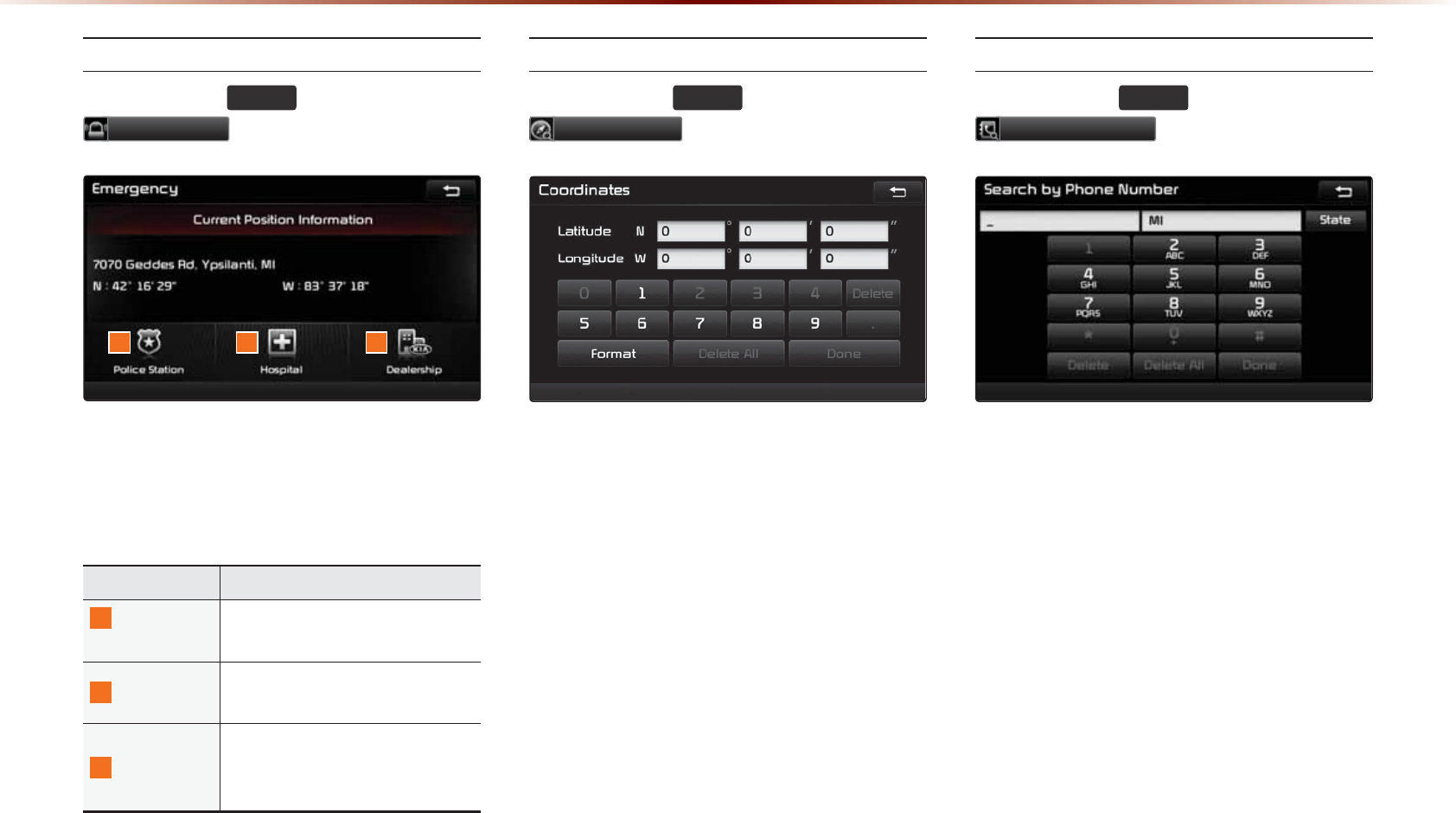
8VLQJWKH1DYLJDWLRQ
'OGTIGPE[
2TGUUVJG
'(67
MG[▶2TGUU
(PHUJHQF\
6JKUUGCTEJHGCVWTGKUWUGFVQUGCTEJHQT
RQNKEGUVCVKQPUJQURKVCNUCPFFGCNGTUJKRU
KPGOGTIGPE[UKVWCVKQPU
0COG &GUETKRVKQP
2QNKEG
5VCVKQP
&KURNC[UNKUVQH2QNKEG5VCVKQPU
ENQUGUVVQVJGEWTTGPVRQUKVKQP
*QURKVCN &KURNC[UNKUVQH*QURKVCNUENQU
GUVVQVJGEWTTGPVRQUKVKQP
&GCNGTUJKR
&KURNC[UNKUVQH-+#/QVQT
&GCNGTUJKRUENQUGUVVQVJGEWT
TGPVRQUKVKQP
%QQTFKPCVGU
2TGUUVJG
'(67
MG[▶2TGUU
&RRUGLQDWHV
6JKUUGCTEJHGCVWTGKUWUGFVQUGCTEJFGUVK
PCVKQPUD[GPVGTKPIEQQTFKPCVGU6YQEQQT
FKPCVGGPVT[HQTOCVUCTGUWRRQTVGF5GNGEV
VJGFGUKTGFHQTOCVWRQPUVCTVKPIUGCTEJ
2JQPG0WODGT
2TGUUVJG
'(67
MG[▶2TGUU
3KRQH1XPEHU
6JKUUGCTEJHGCVWTGKUWUGFVQUGCTEJVJG
NQECVKQPUQH21+UD[GPVGTKPIVJGRJQPG
PWODGTQHVJGFGUKTGF21+FGUVKPCVKQP
• #TGCEQFGUOWUVDGGPVGTGFVQEQORNGVG
VJGUGCTEJ
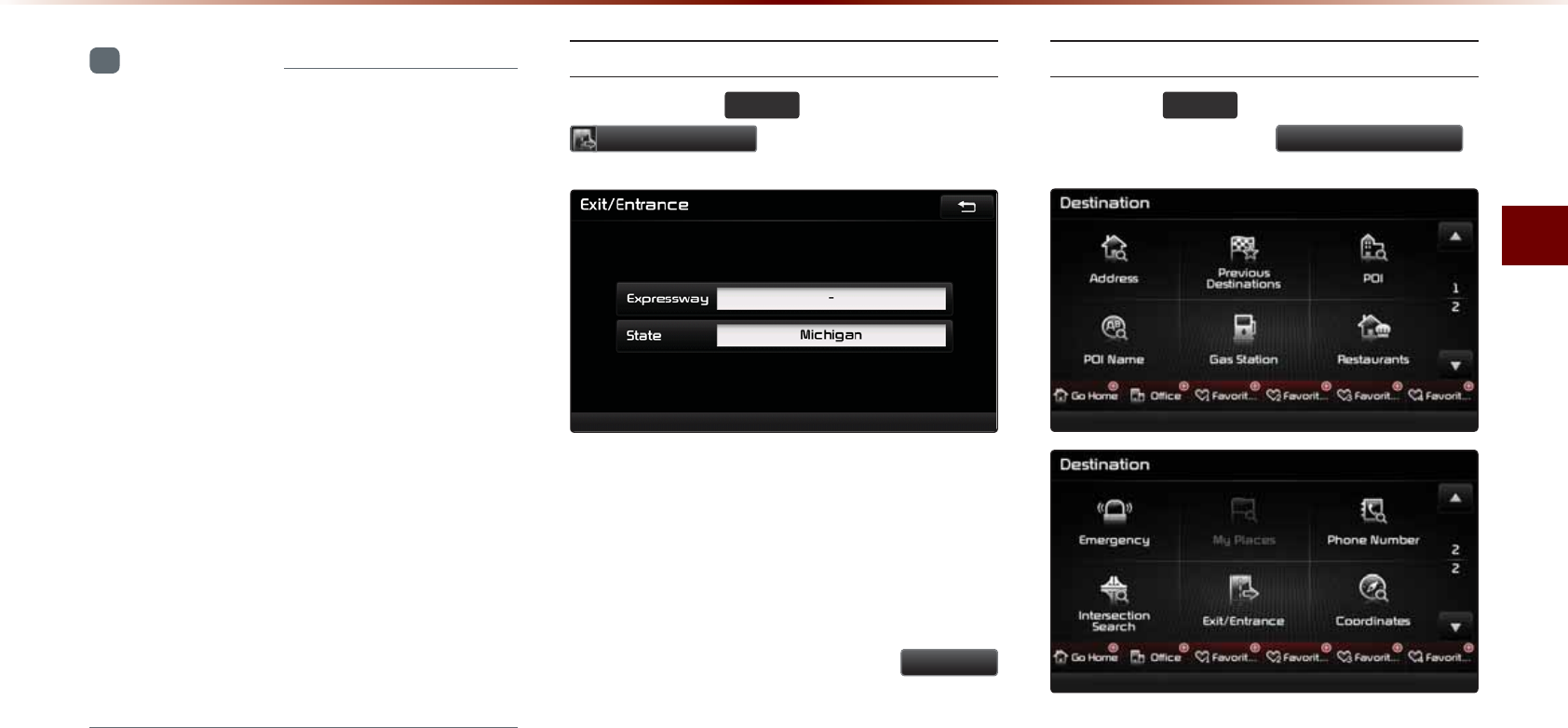
7UKPIVJG0CXKICVKQP
0CXKICVKQPl
+PHQTOCVKQP
•
6JGRJQPGPWODGTCPFNQECVKQPOC[
FKHHGTHQTUQOG21+U+PCFFKVKQPVJGHQN
NQYKPIV[RGUQHHCEKNKVKGUOC[DGOQTG
HTGSWGPVN[NQECVGFKPQVJGTNQECVKQPU
•
.QECVKQPUQHFGRCTVOGPVUVQTGUOWUG
WOUCPFCOWUGOGPVRCTMUOC[UQOG
YJCVFKHHGTHTQOVJGUGVFGUVKPCVKQP
%JGEMVJGGZCEVCFFTGUUYJGPVT[KPIVQ
TGCEJUWEJFGUVKPCVKQPU
•
9KVJKPIGPGTCNKPHQTOCVKQPPGYURCRGTU
VJGTGCTGECUGUYJGPRJQPGPWODGTUQH
EQPEGTVJCNNUCEVWCNN[NKUVVJGPWODGTUQH
OCPCIGOGPVEQORCPKGU+PUWEJECUGU
FGUVKPCVKQPUGCTEJGUYKNNDGOCFGVQVJG
OCPCIGOGPVEQORCPKGU
•
6JGVGNGRJQPGPWODGTCPFCFFTGUUGU
OC[EJCPIGCVCP[VKOG
'ZKV'PVTCPEG
2TGUUVJG
'(67
MG[▶2TGUU
([LW(QWUDQFH
6JKUUGCTEJHGCVWTGKUWUGFVQUGCTEJ
FGUVKPCVKQPUD[GPVGTKPIVJG'ZKVUCPF
'PVTCPEGUQHEQTTGURQPFKPIGZRTGUUYC[U
'PVGTVJGPCOGQHVJG(TGGYC[EQTTG
URQPFKPIVQVJGFGUKTGFFGUVKPCVKQP1PEG
UGCTEJKUEQORNGVGRTGUUVJG
6HDUFK
DWVVQPVQUGNGEVVJGFGUKTGFNQECVKQPHTQO
VJGNKUV
5GVVKPIC&GUVKPCVKQP
2TGUUVJG
'(67
MG[▶5GCTEJHQTVJG
&GUVKPCVKQP▶2TGUU
6HWDV'HVWLQDWLRQ
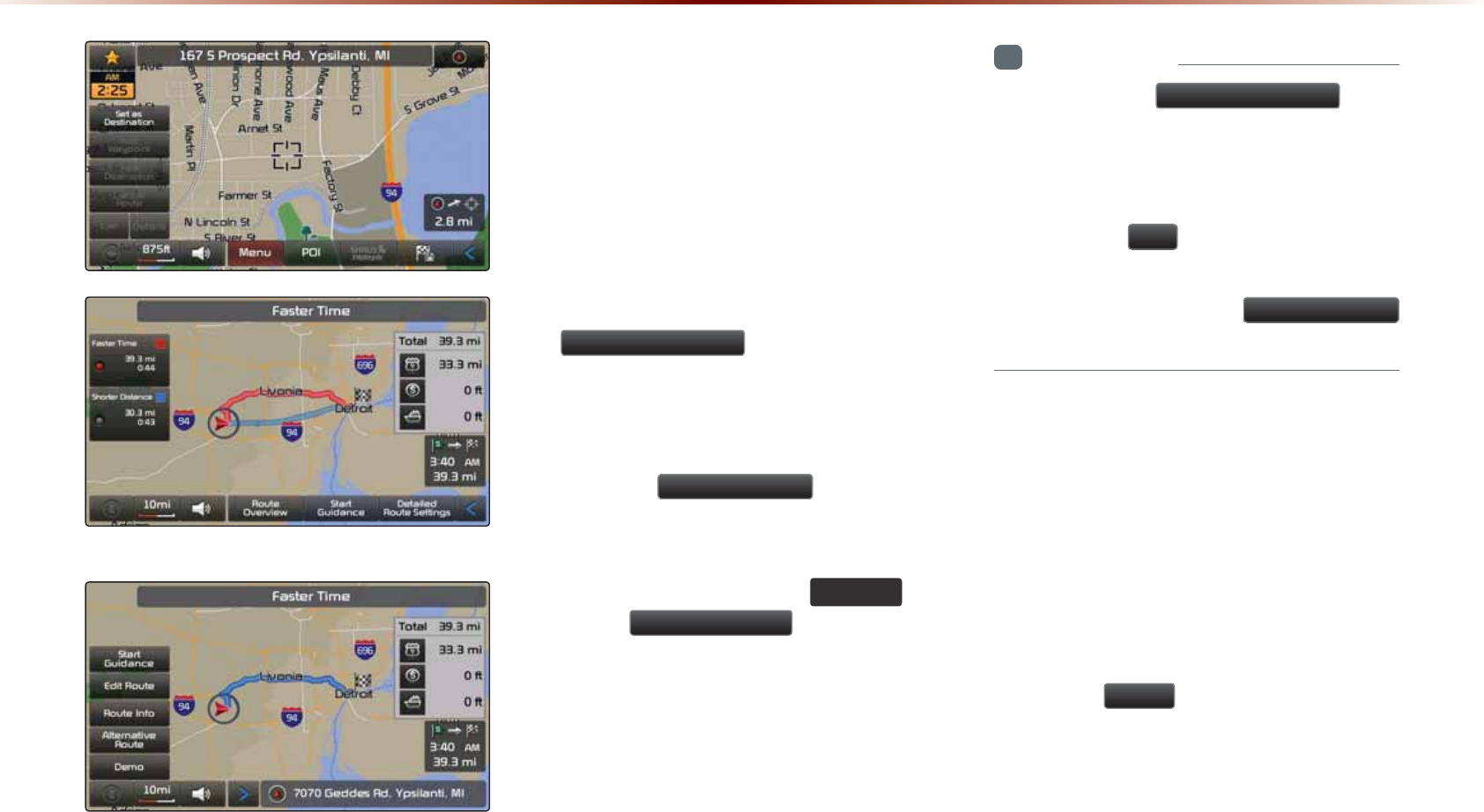
8VLQJWKH1DYLJDWLRQ
#NVGTPCVKXG4QWVG
4QWVG1XGTXKGY
• 6QEQPFWEVCFGUVKPCVKQPUGCTEJVJTQWIJ
VJGFGUKTGFUGCTEJOGVJQFUGNGEVVJG
FGUKTGFFGUVKPCVKQPHTQOVJGNKUV(QT
OQTGKPHQTOCVKQPQPFGUVKPCVKQPUGCTEJ
OGVJQFUTGHGTVQVJGŎ&GUVKPCVKQP
5GCTEJŏUGEVKQP
• #HVGTXGTKH[KPIVJGNQECVKQPQHVJG
UGCTEJGFFGUVKPCVKQPRTGUUVJG
6HWDV'HVWLQDWLRQ
DWVVQPVQECNEW
NCVGVJGTQWVG6JG4QWVG1XGTXKGYQT
#NVGTPCVKXG4QWVGUETGGPYKNNDGVJGFKU
RNC[GF
• 2TGUUVJG
$GG:D\SRLQW
DWVVQPVQCFF
CYC[RQKPVFGUVKPCVKQP
• 9KVJKPVJG4QWVG1XGTXKGYQT#NVGTPCVKXG
4QWVGUETGGPRTGUUVJG
0$3
92,&(
MG[
QTVJG
6WDUW*XLGDQFH
DWVVQPVQUVCTV
TQWVGIWKFCPEG
+PHQTOCVKQP
•
+H[QWRTGUUVJG 6HWDV'HVWLQDWLRQ DWVVQP
YJKNGCRTGXKQWUFGUVKPCVKQPJCUCNTGCF[
DGGPUGVVJGRQRWRŎ4GRNCEGFGUVKPC
VKQP!ŏYKNNDGFKURNC[GF
•
+H[QWRTGUU
<HV
VJGPVJGRTGXKQWUFGU
VKPCVKQPKUFGNGVGFCPFVJGPGYFGUVKPCVKQP
YKNNDGUGV2TGUUKPIVJG
$GG:D\SRLQW
DWVVQPYKNNCFFCYC[RQKPVFGUVKPCVKQP
1PG6QWEJ5ETQNN5GVVKPI
6JGFGUVKPCVKQPECPDGUGVVQVJGEWTTGPV
OCRFKURNC[
• 9KVJKPVJGOCRUETGGPVQWEJKPICRQUKVKQP
QPVJGOCRYKNNOQXGVJGOCRVQVJGEGPVGT
QHVJGUGNGEVGFRQUKVKQPCPFFKURNC[VJG
UETQNNOCTM
• 2TGUUVJG
0HQX
DWVVQPVQUGVVJGUGNGEVGF
RQUKVKQPCUCYC[RQKPVQTFGUVKPCVKQP
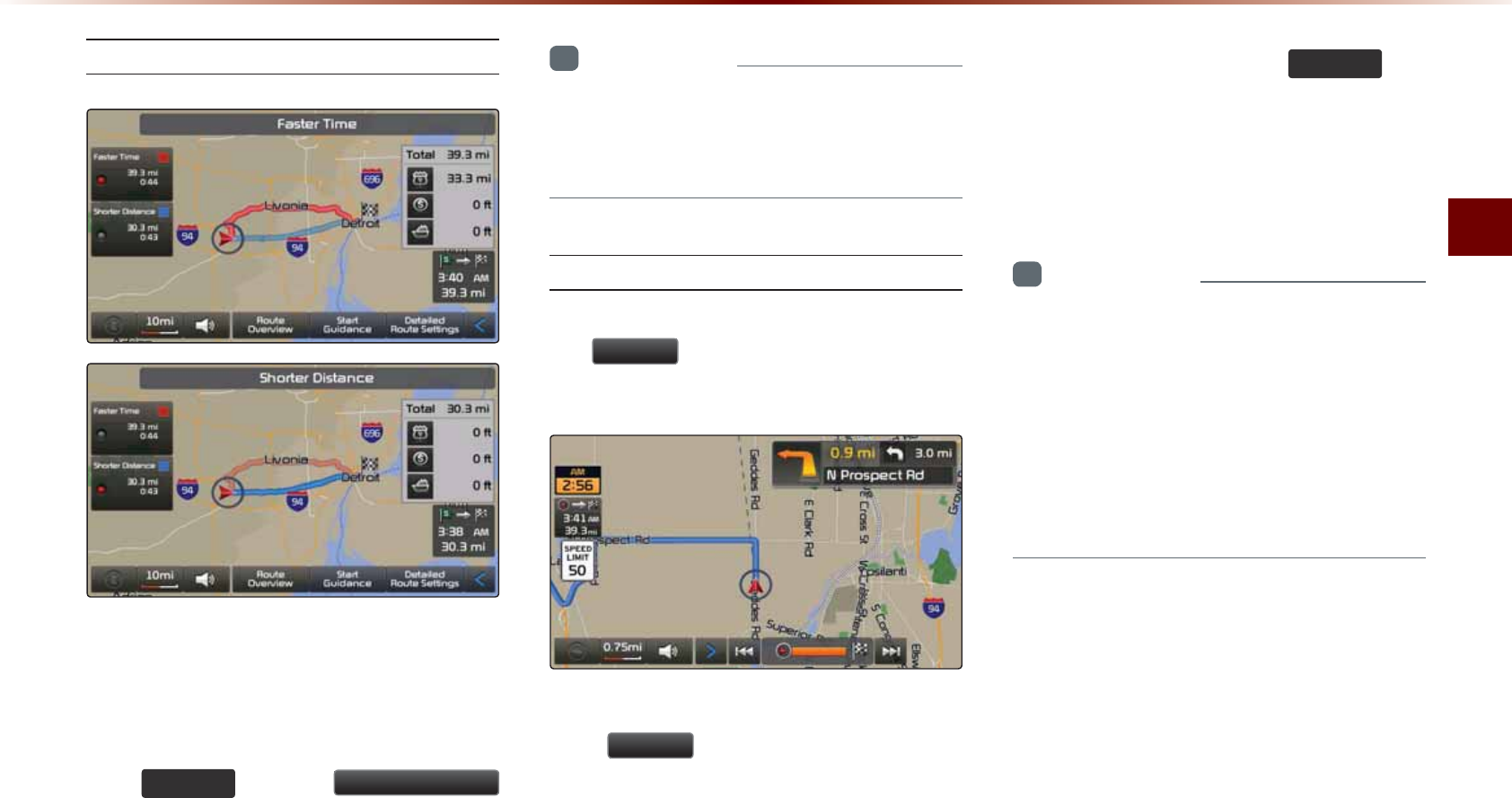
7UKPIVJG0CXKICVKQP
0CXKICVKQPl
4QWVG%CNEWNCVKQP
• 1PEG[QWJCXGUGVCFGUVKPCVKQPECNEWNCVG
VJGTQWVG6JGTQWVGQXGTXKGYCPFTQWVG
QRVKQPOGPWUYKNNDGFKURNC[GF
• #HVGTEJGEMKPIVJG4QWVG1XGTXKGYRTGUU
VJG 0$3
92,&( MG[QTVJG 6WDUW*XLGDQFH
DWVVQPQTLWUVFTKXGHQTQXGTORJQTHQT
CRRTQZKOCVGN[UGEQPFUVQUVCTVIWKFCPEG
+PHQTOCVKQP
•
6QNGCTPOQTGCDQWVŎ#NVGTPCVKXG4QWVGŏ
Ŏ4QWVG1XGTXKGYŏQTŎ&GVCKNGF4QWVG
5GVVKPIUŏTGHGTVQVJGŎ4QWVG/GPWŏUGEVKQP
&GOQ
#HVGTCTQWVGJCUDGGPECNEWNCVGFRTGUU
VJG
'HPR
DWVVQPVQDGIKPUKOWNCVGF
FTKXKPIQHVJGECNEWNCVGFTQWVG
• 9KVJKPVJG4QWVG1XGTXKGYUETGGPRTGUU
VJG
'HPR
DWVVQP
• &WTKPI&GOQRTGUUVJG
0$3
92,&(
MG[
VQGPFVJGFGOQCPFFKURNC[VJGEWTTGPV
OCRRQUKVKQP+H[QWUVCTVFTKXKPIYJKNG
XKGYKPIVJGTQWVGFGOQFGOQYKNNGPF
CPFTQWVGIWKFCPEGYKNNUVCTV
+PHQTOCVKQP
•
&GOQYKNNPQVQRGTCVGCHVGTUVCTVKPITQWVG
IWKFCPEG6QWUGVJG&GOQHGCVWTGWUG
CHVGTTQWVGECNEWNCVKQPDWVRTKQTVQUVCTVKPI
TQWVGIWKFCPEG
•
&WTKPI&GOQVJGő(CUV0QTOCN#WVQŒ
OGPWUCTGFKURNC[GFCPFKVKURQUUKDNGVQ
CFLWUVVJGFGOQURGGF
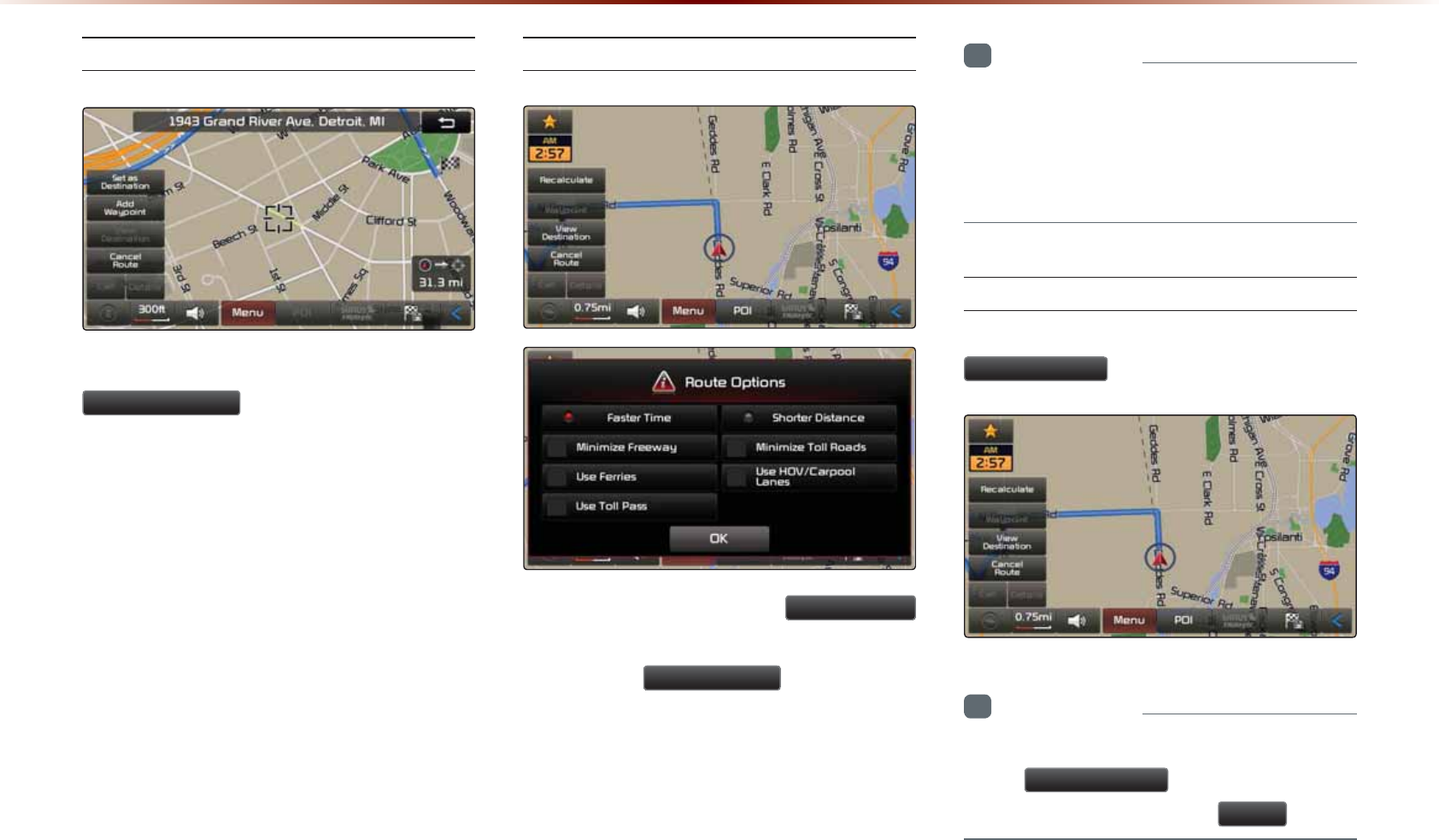
8VLQJWKH1DYLJDWLRQ
#FF9C[RQKPV
#HVGTUGCTEJKPIHQTYC[RQKPVURTGUUVJG
$GG:D\SRLQW
DWVVQPVQCFFVJGYC[
RQKPVVQVJGEWTTGPVTQWVG
4QWVG4GECNEWNCVKQP
1PEGCTQWVGJCUDGGPUGVVJG
5HFDOFXODWH
DWVVQPKUFKURNC[GFCVVJGVQRQHVJGOGPWU
2TGUUKPIVJG
5HFDOFXODWH
DWVVQPYKNNFKU
RNC[CRQRWRVJCVCNNQYU[QWVQEJCPIGTQWVG
QRVKQPU1PEGVJGUGVVKPIUCTGEJCPIGF
VJGTQWVGKUTGECNEWNCVGFD[TGHNGEVKPIVJG
EJCPIGU
+PHQTOCVKQP
•
(QTOQTGKPHQTOCVKQPQP(CUVGT6KOG
5JQTVGT&KUVCPEGCPFQVJGTTQWVGECNEWNC
VKQPQRVKQPUTGHGTVQVJGTQWVGECNEWNCVKQP
UGEVKQP
%CPEGN4QWVG
+PVJG/CROGPWUETGGPRTGUUVJG
&DQFHO5RXWH
DWVVQP
+PHQTOCVKQP
•
;QWECPECPEGNVJGTQWVGD[RTGUUKPI
VJG
&DQFHO5RXWH
DWVVQPVJCVKUFKU
RNC[GFCHVGTRTGUUKPIVJG
0HQX
DWVVQP
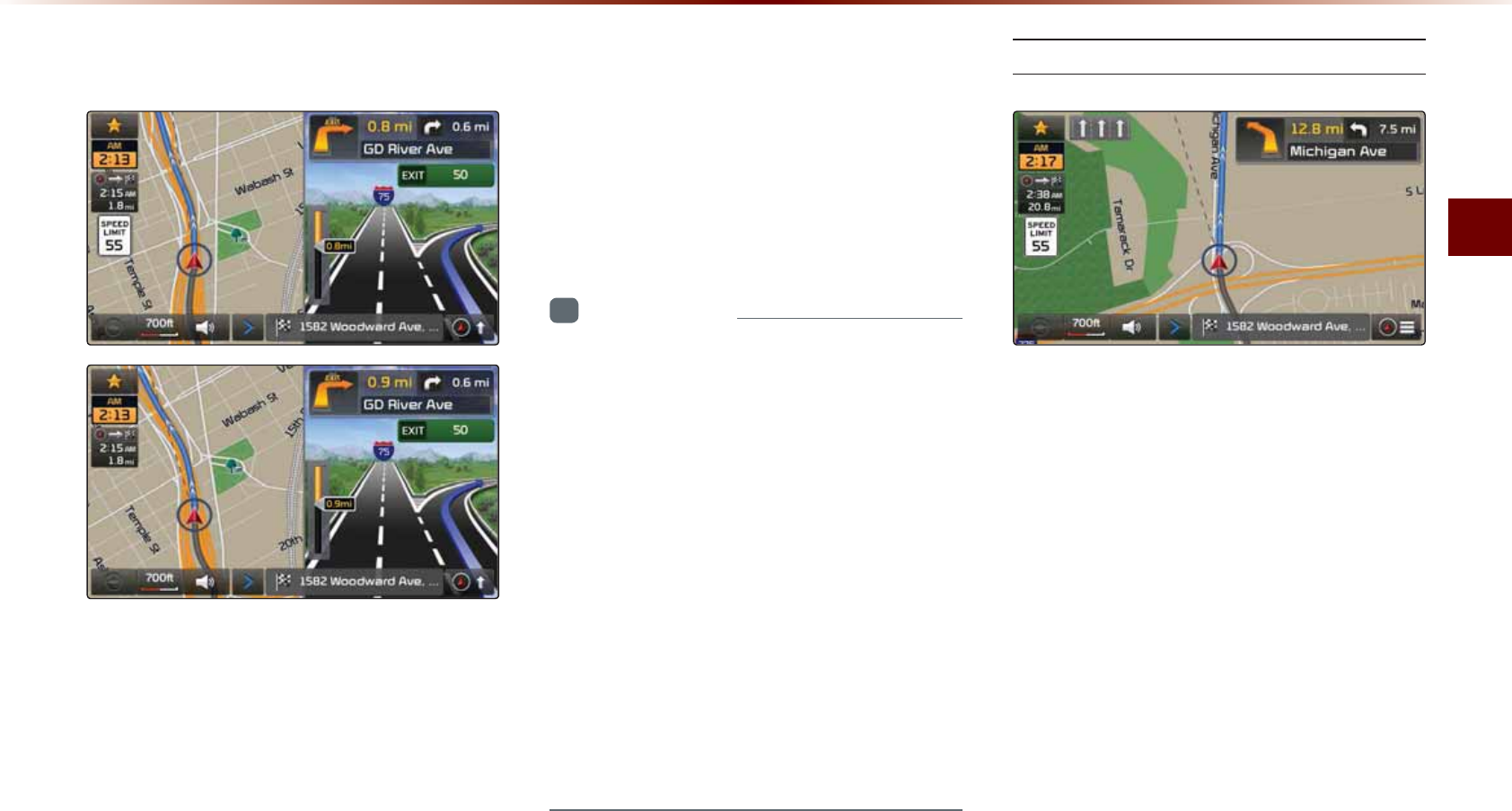
7UKPIVJG0CXKICVKQP
0CXKICVKQPl
5RXWH*XLGDQFH
2TGNKOKPCT[IWKFCPEGJKIJYC[OQFGVWTP
NKUVIWKFCPEGCPFQVJGTIWKFCPEGUETGGPU
CTGFKURNC[GFCEEQTFKPIVQVJGEWTTGPVTQCF
EQPFKVKQP
9KVJKPVJGIWKFCPEGOCRUETGGPKHVJGEWT
TGPVRQUKVKQPKUQPTQWVGVJGPKPVGTUGEVKQP
IWKFCPEGYKNNDGRTQXKFGFQPEG[QWCTG
PGCTD[CPKPVGTUGEVKQP
#NUQVJGKPVGTUGEVKQP\QQOUETGGPKUFKU
RNC[GFYJGPPGCTD[CPKPVGTUGEVKQP
+PHQTOCVKQP
•
9KVJKPCNNIWKFCPEGOQFGUETGGPURTGUU
KPIVJGDWVVQPCVVJGDQVVQOTKIJVUKFGQH
VJGUETGGPYKNNEJCPIGVJGTQWVGIWKFCPEG
OQFG
•
'CEJVKOGVJGDWVVQPKURTGUUGFVJGIWKF
CPEGOQFGYKNNEJCPIGKPQTFGTQHRTGNKOK
PCT[IWKFCPEG→VWTPNKUV→JKIJYC[IWKF
CPEGOQFG6JGKEQPYKVJKPVJGDWVVQP
KPFKECVGUVJGOQFGVJCVYKNNDGFKURNC[GF
WRQPPGZVRTGUU
•
*KIJYC[CPFKPVGTUGEVKQP\QQOIWKFCPEG
CTGFKURNC[GFFWTKPIIWKFCPEGCVEQTTG
URQPFKPITQCFU
2TGNKOKPCT[)WKFCPEG/QFG
#VVJGVQRTKIJVUKFGQHVJGUETGGPVJGPGZV
CHVGTPGZVVWTPKPHQTGOCKPKPIFKUVCPEG
FKTGEVKQPCPFQVJGTKPHQTOCVKQPCTGFKU
RNC[GF
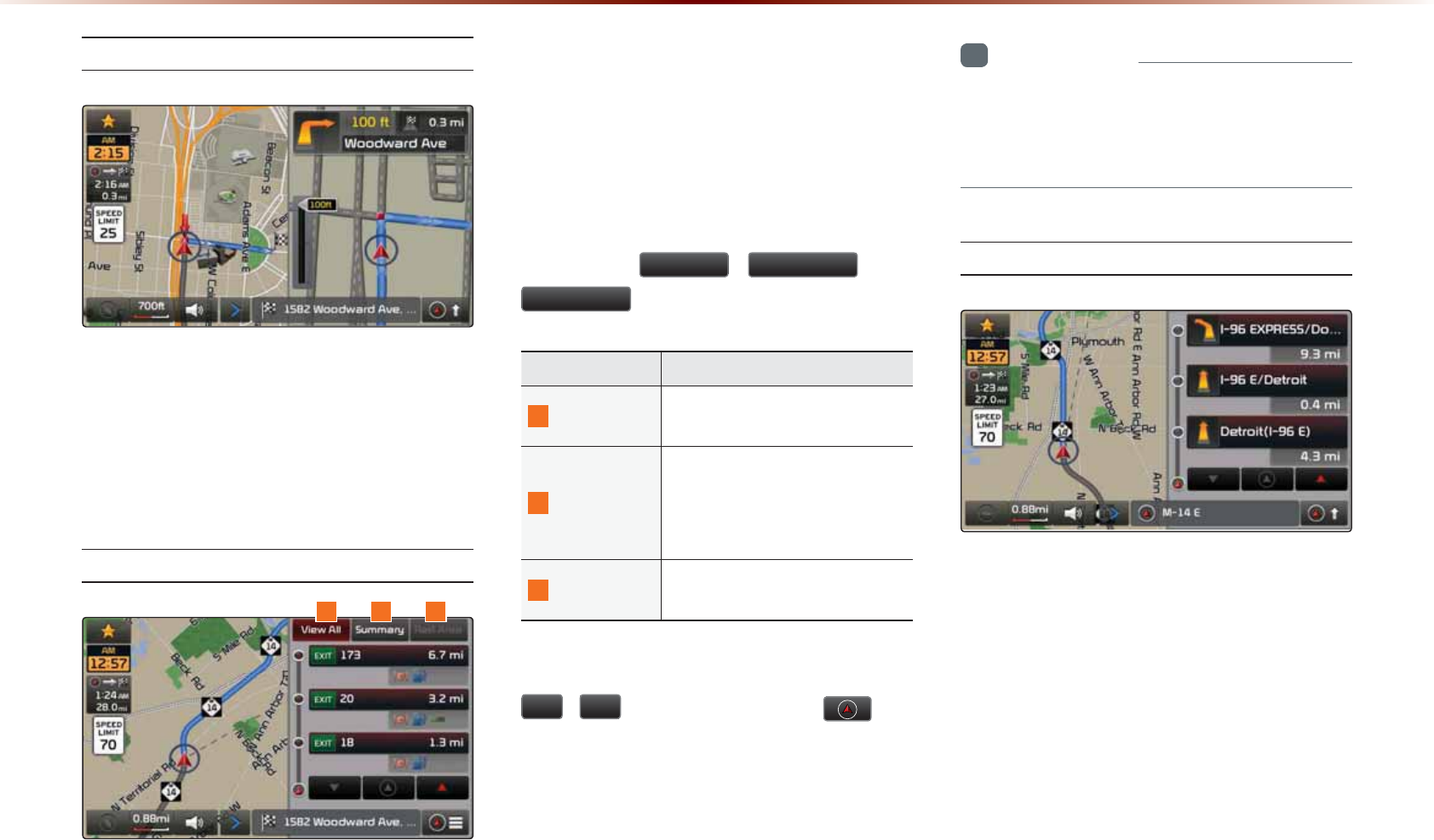
8VLQJWKH1DYLJDWLRQ
+PVGTUGEVKQP<QQO/QFG
6JKUOQFGRTQXKFGUFGVCKNGFIWKFCPEG
PGCTD[KPVGTUGEVKQPUDGHQTGVJGPGZVVWTP
6JKUOQFGKUFKURNC[GFUVCTVKPIHTQOO
DGHQTGVJGKPVGTUGEVKQP
*KIJYC[/QFG
7RQPGPVGTKPICJKIJYC[FWTKPITQWVGIWKF
CPEGVJGJKIJYC[OQFGYKNNCWVQOCVKECNN[
DGFKURNC[GF6JKUOQFGKUFKURNC[GFYJGP
FTKXKPIQPCJKIJYC[CPFOCKPN[FKURNC[U
JKIJYC[TGNCVGF21+U
;QWECPEJGEMKPHQTOCVKQPHQTXCTKQWU21+U
D[WUKPIVJG
9LHZ$OO
6XPPDU\
CPF
5HVW$UHD
DWVVQPU
0COG &GUETKRVKQP
8KGY#NN )WKFCPEGHQTCNN21+UQPVJG
JKIJYC[
5WOOCT[
5JQYUNKUVQHVWTPRQKPVUCPF
QVJGTFKTGEVKQPCNTQWVG
IWKFCPEGYJKNGFTKXKPIYKVJKP
JKIJYC[
4GUV#TGC )WKFCPEGHQTQPN[VJGTGUVCT
GCUQPVJGJKIJYC[
9JGPUETQNNKPIVJTQWIJ21+UD[WUKPIVJG
Ԣ
Ԟ
DWVVQPURTGUUKPIVJG
DWV
VQPYKNNUGNGEVVJG21+ENQUGUVVQVJGEWT
TGPVRQUKVKQP
+PHQTOCVKQP
•
9JGPVJGTGCTGOQTGVJCPHQWT21+OCTMU
VJCVECPDGNKUVGFUQOG21+UOC[DG
QOKVVGFCPFPQVFKURNC[GF
6WTP.KUV/QFG
6WTP.KUV/QFGUJQYUVWTPKPHQTOCVKQPQP
VJGEWTTGPVTQWVG
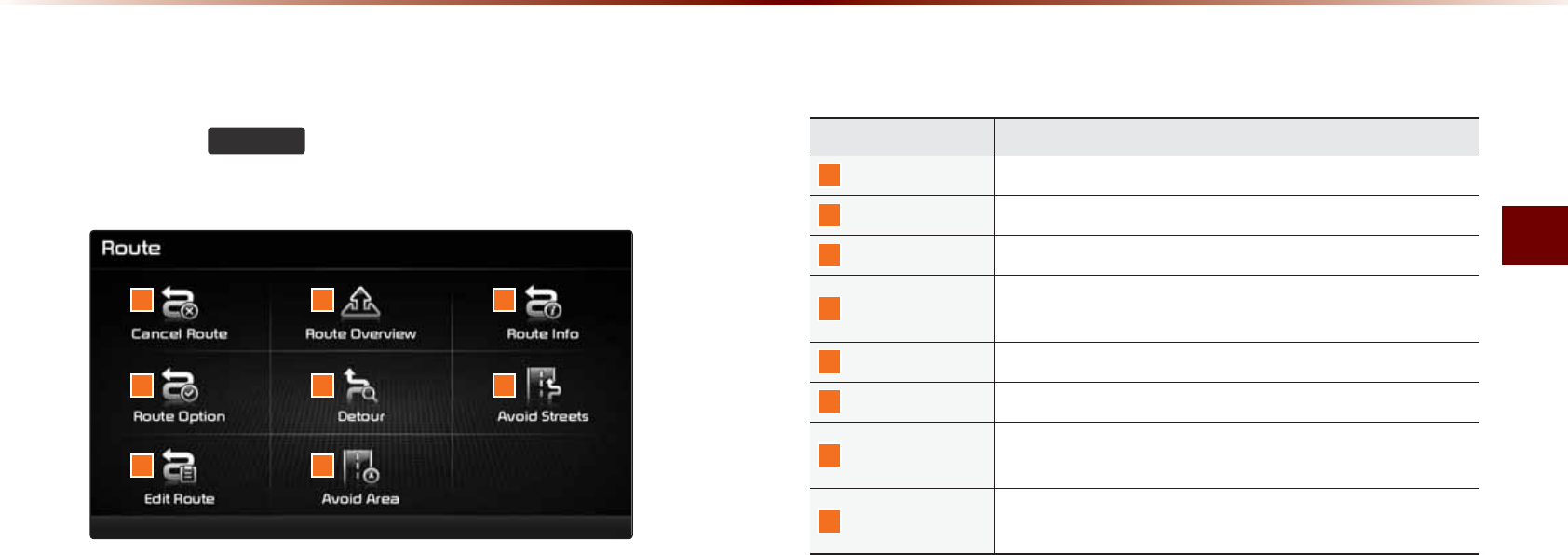
7UKPIVJG0CXKICVKQP
0CXKICVKQPl
5RXWH0HQX
2TGUUVJG
5287(
MG[VQWUGGFKVQTQRVKOK\G
XCTKQWUTQWVGQRVKQPU
0COG &GUETKRVKQP
%CPEGN4QWVG %CPEGNUVJGEWTTGPVN[UGVTQWVG
4QWVG1XGTXKGY 5JQYUVJGTQWVGQXGTXKGYVQVJGUGVFGUVKPCVKQP
4QWVG+PHQ 5JQYUFGVCKNGFKPHQHQTVJGEWTTGPVTQWVG
4QWVG1RVKQP 4QWVGECNEWNCVKQPUGVVKPIUYKVJXCTKQWUQRVKQPUHQTECN
EWNCVKPICTQWVG
&GVQWT 7UGFVQUGNGEVCPFGFKVFGVQWTTQCFUVTGGVU
#XQKF5VTGGVU 7UGFVQGFKVVJGTQWVGD[CXQKFKPIUVTGGVU
'FKV4QWVG 7UGFVQCFFFGNGVGEJCPIGVJGQTFGTQHFGUVKPCVKQPU
YC[RQKPVU
#XQKF#TGC
7UGFVQGFKVTQWVGD[CFFKPI#XQKF#TGCU'FKVKPI#XQKF
#TGCUCPF&GNGVKPI#XQKF#TGCU
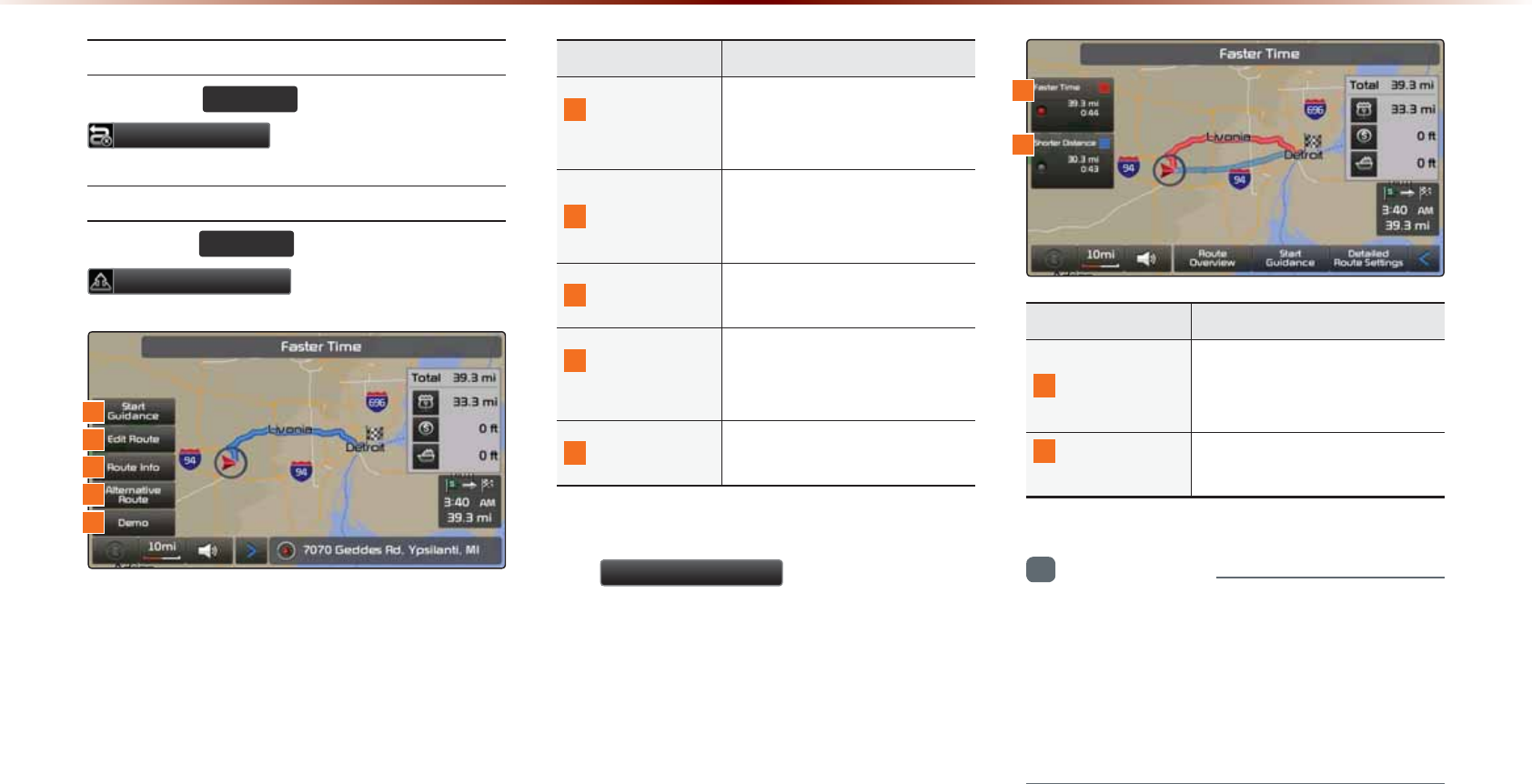
8VLQJWKH1DYLJDWLRQ
%CPEGN4QWVG
wGG
5287(
GG
ඖGwG
G
&DQFHO5RXWH
4QWVG1XGTXKGY
wGG
5287(
GGඖGwGG
5RXWH2YHUYLHZ
GU
0COG &GUETKRVKQP
5VCTV
)WKFCPEG
5VCTVUIWKFCPEGVQVJGUGV
4QWVG&KURNC[UVJGEWTTGPV
XGJKENGRQUKVKQP
'FKV4QWVG
7UGFVQCFFFGNGVGEJCPIG
QTFGTQHFGUVKPCVKQPUYC[
RQKPVU
4QWVG+PHQ 5JQYUTQWVGKPHQVQVJGUGV
FGUVKPCVKQP
#NVGTPCVKXG
4QWVG
&KURNC[UXCTKQWUCNVGTPCVKXG
TQWVGQRVKQPUHQTTQWVGECN
EWNCVKQP
&GOQ
5VCTVUFGOQVQVJGUGVFGUVK
PCVKQP
9KVJKPVJG4QWVG1XGTXKGYUETGGPRTGUU
VJG
$OWHUQDWLYH5RXWH
DWVVQPVQFKURNC[
QVJGTRQVGPVKCNTQWVGUVQVJGUGVFGUVKPCVKQP
(TQOVJGCNVGTPCVKXGTQWVGQRVKQPUUGNGEV
VJGFGUKTGFTQWVG
0COG &GUETKRVKQP
(CUVGT6KOG
(CUVGTVKOGTQWVGVJCVTG
HNGEVUFKUVCPEGCPFVTCHHKE
EQPFKVKQPU
5JQTVGT
&KUVCPEG
6JGUJQTVGUVFKUVCPEGHTQO
UVCTVRQKPVVQVJGFGUVKPCVKQP
+PHQTOCVKQP
•
'XGPKHVJGő7UG#NVGTPCVKXG4QWVG5GCTEJŒ
QRVKQPKUVWTPGFQPVJG4QWVG1XGTXKGY
UETGGPPQVVJG#NVGTPCVKXG4QWVGUETGGP
YJGPECNEWNCVKPITQWVGUVJCVKPENWFGYC[
RQKPVU
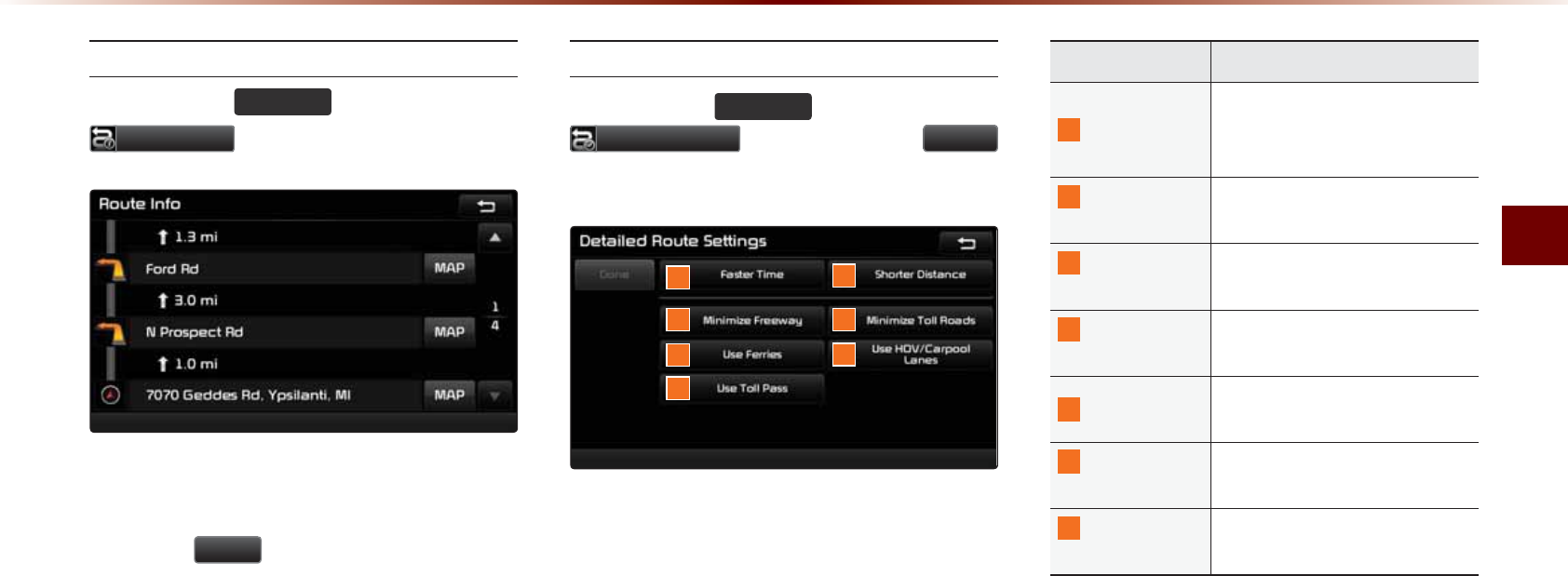
7UKPIVJG0CXKICVKQP
0CXKICVKQPl
4QWVG+PHQ
2TGUUVJG
5287(
MG[▶2TGUU
5RXWH,QIR
6JGVWTPRQKPVUCPFFKUVCPEGKPHQTOCVKQP
D[
MG[TQCFUYKVJKPVJGUGVTQWVGCTGFKURNC[GF
2TGUUVJG
0$3
DWVVQPPGZVVQGCEJTQCF
PCOGVQFKURNC[VJGOCRRQUKVKQPHQTVJG
EQTTGURQPFKPINQECVKQP
4QWVG1RVKQP
2TGUUVJG
5287(
MG[▶2TGUU
5RXWH2SWLRQ
▶5GVCPFRTGUU
'RQH
4QWVG1RVKQPUTGHGTVQEQPFKVKQPUWUGFVQ
ECNEWNCVGVJGTQWVGVQVJGFGUVKPCVKQP6JG
TQWVGKUCWVQOCVKECNN[TGECNEWNCVGFKHVJG
TQWVGQRVKQPUCPFFGVCKNGFTQWVGUGVVKPIU
CTGEJCPIGF
0COG &GUETKRVKQP
(CUVGT6KOG
(CUVGTVKOGTQWVGVJCVTGƀGEVU
FKUVCPEGCPFVTCHHKEEQPFK
VKQPU
5JQTVGT
&KUVCPEG
6JGUJQTVGUVFKUVCPEGHTQO
UVCTVRQKPVVQVJGFGUVKPCVKQP
/KPKOK\G
(TGGYC[
4QWVGECNEWNCVKQPYKVJOKPK
OCNWUGQHJKIJYC[
/KPKOK\G6QNN
4QCFU
4QWVGECNEWNCVKQPYKVJOKPK
OCNWUGQHVQNNTQCFU
7UG(GTTKGU 4QWVGECNEWNCVKQPD[KPENWF
KPIWUGQHHGTTKGU
7UG*18
%CTRQQN.CPGU
4QWVGECNEWNCVKQPD[KPENWF
KPIWUGQH*18NCPGU
7UG6QNN
2CUU
4QWVGECNEWNCVKQPD[KPENWF
KPIWUGQH'CU[2CUU
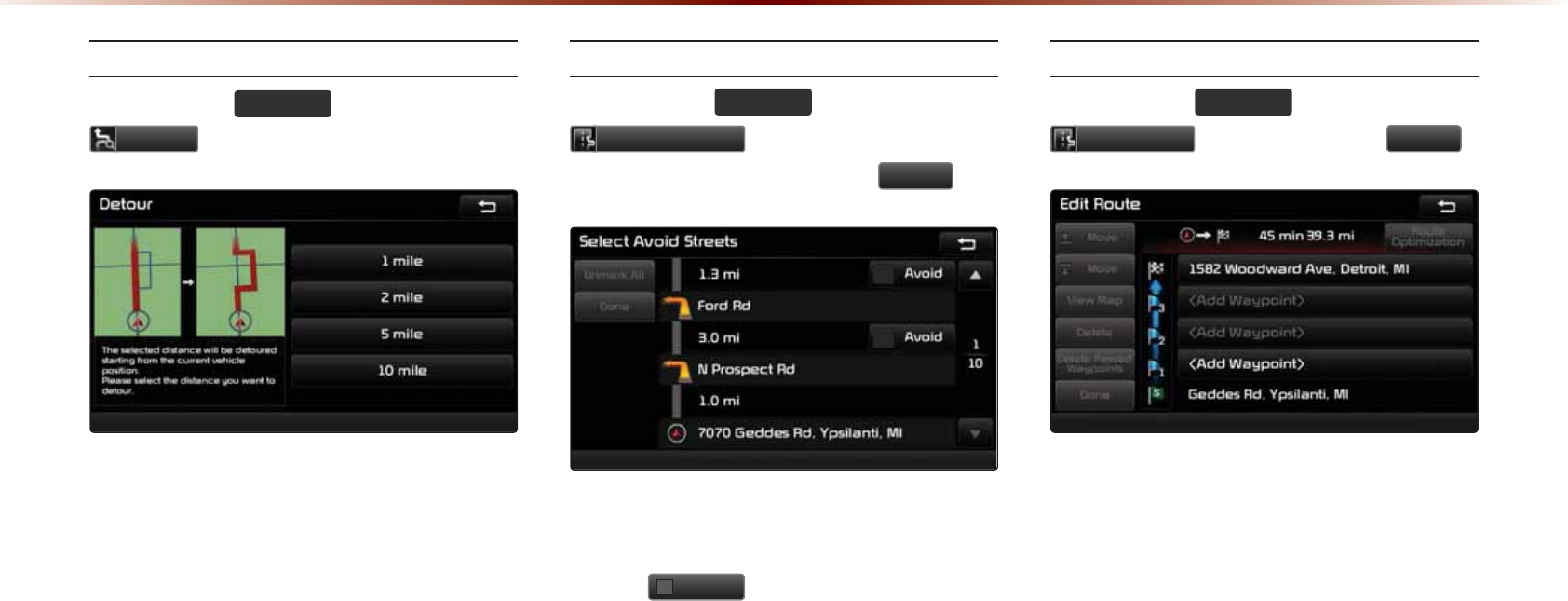
8VLQJWKH1DYLJDWLRQ
&GVQWT
2TGUUVJG
5287(
MG[▶2TGUU
'HWRXU
6JG&GVQWTOGPWKUWUGFVQTGFGHKPGVJG
TQWVGD[UGVVKPICFGVQWTVQCEGTVCKPFKU
VCPEGHTQOVJGEWTTGPVRQUKVKQP
#XQKF5VTGGVU
2TGUUVJG
5287(
MG[▶2TGUU
$YRLG6WUHHWV
▶5GNGEVVJGUVTGGVU
[QWYCPVVQCXQKFCPFRTGUU
'RQH
6JKUHGCVWTGKUWUGFVQUGNGEVURGEKHKE
UVTGGVUVQCXQKFYKVJKPVJGEWTTGPVTQWVG
5GNGEV
$YRLG
VQCXQKFVJGRCTVKEWNCT
UVTGGVUKPVJGTQWVGQXGTXKGYVJCVCTG
FGUKTGFVQDGCXQKFGF
'FKV4QWVG
2TGUUVJG
5287(
MG[▶2TGUU
(GLW5RXWH
▶5GVCPFRTGUU
'RQH
6JG'FKV4QWVGOGPWFKURNC[UVJGUVCTV
RQKPVYC[RQKPVUCPFVJGFGUVKPCVKQPKPNKUV
HQTOCVCPFKUWUGFVQGFKVEQTTGURQPFKPI
RQUKVKQPUQTVJGQTFGTQHFGUVKPCVKQPUYKVJKP
VJGTQWVG
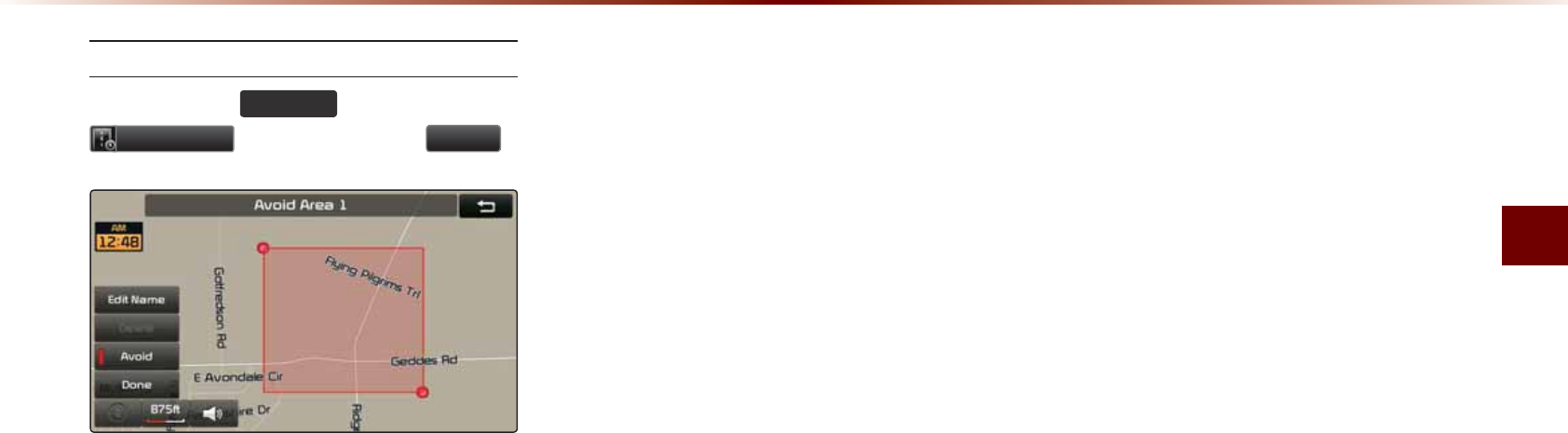
7UKPIVJG0CXKICVKQP
0CXKICVKQPl
#XQKF#TGC
2TGUUVJG
5287(
MG[▶2TGUU
$YRLG$UHD
▶5GVCPFRTGUU
'RQH
6JKUHGCVWTGKUWUGFD[ETGCVKPICTGEVCPING
QXGTVJGCTGCVQCXQKF
#PCTGCUGVCUCPCXQKFCTGCKUGZENWFGF
HTQOVJGECNEWNCVGFTQWVG+HCTQWVGJCF
DGGPECNEWNCVGFRTKQTVQETGCVKPICPCXQKF
CTGCVJGTQWVGYKNNCWVQOCVKECNN[DGTGECN
EWNCVGF
6JGUETGGPYKNNRTQORVVQUGNGEVVJGHKTUV
EQTPGTQHVJGUSWCTGQHVJGCXQKFCTGCHQN
NQYGFD[VJGUGEQPFEQTPGT
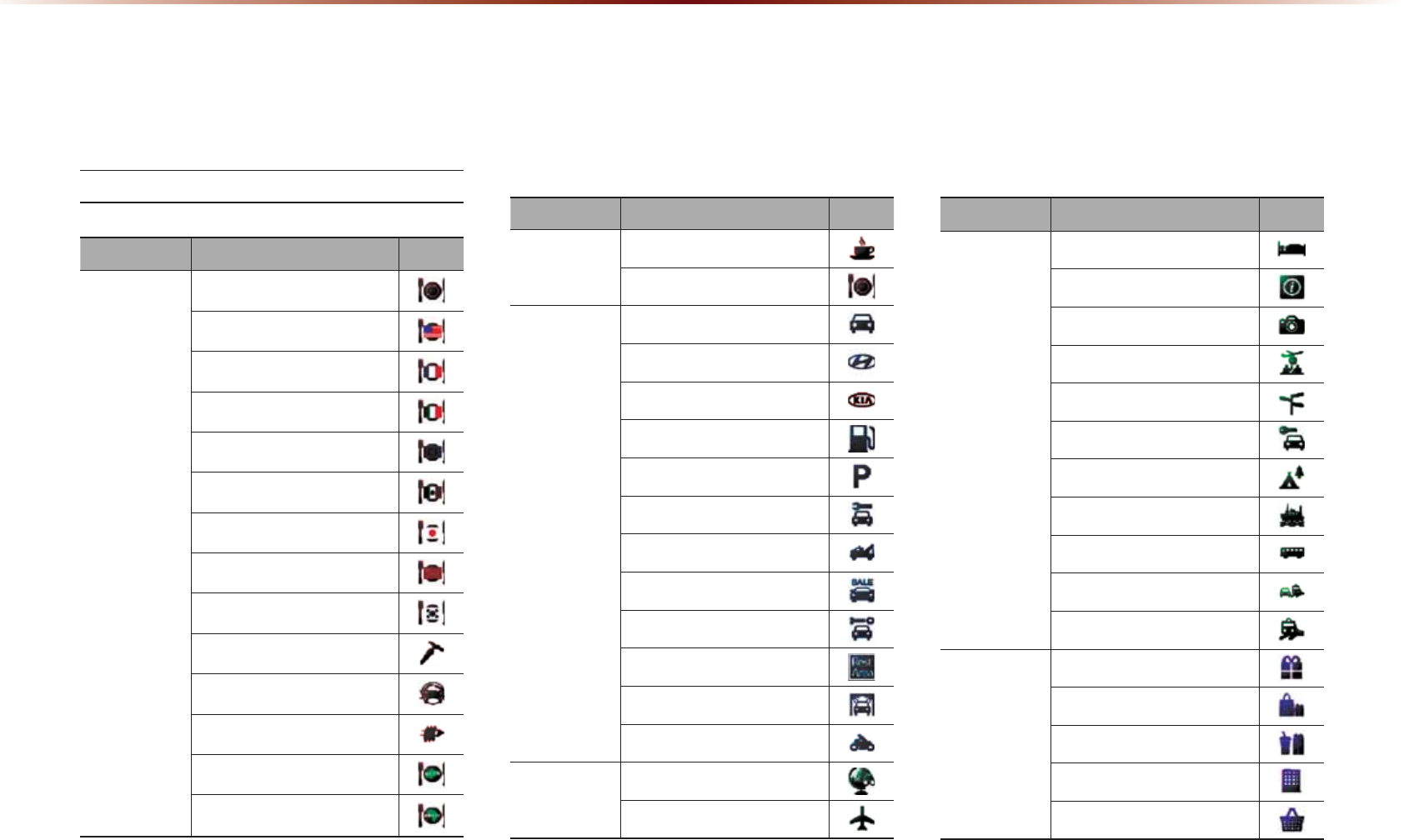
6JGUGCTGNCPFOCTMCPFNQIQKEQPUVJCVFKURNC[HCEKNKVKGUYKVJKP&OCROQFG6JGUK\GQHVJG
U[ODQNOC[DGFKURNC[GFFKHHGTGPVN[CEEQTFKPIVQVJGOCRUECNG5[ODQNUOC[EJCPIGYKVJQWV
RTKQTPQVKEGFWTKPIOCRWRFCVGU5[ODQNUUJQYPYKVJKPVJGOCPWCNTGRTGUGPVCRQTVKQPQHCNN
U[ODQNUCPFUJQWCUCTGHGTGPEG
/RJR/DQGPDUNV
0DS/RJRVDQG/DQGPDUNV
%CVGIQT[ 5WDECVGIQT[ +EQP
4GUVCWTCPV
4GUVCWTCPV
#OGTKECP
(TGPEJ
+VCNKCP
%QPVKPGPVCN
/GZKECP
,CRCPGUG
%JKPGUG
-QTGCP
8GIGVCTKCP(QQF
5GCHQQF
.CVKP#OGTKECP
#UKCP
#HTKECP
%CVGIQT[ 5WDECVGIQT[ +EQP
4GUVCWTCPV %QHHGG5JQR
1VJGTU
#WVQOQVKXG
#WVQOQVKXG
*[WPFCK&GCNGTUJKR
-+#&GCNGTUJKR
)CU5VCVKQP
2CTMKPI
#WVQUGTXKEG
4QCF#UUKUVCPEG
#WVQOQDKNG&GCNGTUJKR
#WVQ2CTVU
4GUV#TGC
%CT9CUJ
/QVQTE[ENG&GCNGTUJKR
6TCXGN 6TCXGN
#KTRQTV
%CVGIQT[ 5WDECVGIQT[ +EQP
6TCXGN
*QVGN
6QWTKUV+PHQTOCVKQP
6QWTKUV#VVTCEVKQP
6TCXGN#IGPV
%KV[%GPVGT
4GPVCN%CT#IGPE[
%CORITQWPF
(GTT[6GTOKPCN
$WU5VCVKQP
.QECN6TCPUKV
6TCKP5VCVKQP
5JQRRKPI
5JQRRKPI
&GRCTVOGPV5VQTG
%QPXGPKGPEG5VQTG
5JQRRKPI%GPVGT
)TQEGT[5VQTG
.QIQ

/CR.QIQUCPF.CPFOCTMU
0CXKICVKQPl
%CVGIQT[ 5WDECVGIQT[ +EQP
5JQRRKPI
/WUKE5VQTG
$QQMUVQTG
'NGEVTQPKEU
)KHVU
5RQTVKPI)QQFU
*QOG5RGEKCNV[5VQTG
%NQVJKPI
5JQG5VQTG
2JCTOCE[
4GETGCVKQP
4GETGCVKQP
#OWUGOGPV2CTM
/WUGWO
%KPGOC
)QNH%QWTUG
5RQTVU%QORNGZ
5RQTVU#EVKXKVKGU
9KPGT[
8KFGQ)COG4GPVCN
5MK4GUQTV
4GETGCVKQP#TGC
%CVGIQT[ 5WDECVGIQT[ +EQP
4GETGCVKQP 1VJGT4GETGCVKQP
(KPCPEKCN
5GTXKEG
(KPCPEKCN5GTXKEG
$CPM
#6/
%JGEM%CUJKPI5GTXKEG
/QPG[6TCPUHGT
$WUKPGUU(CEKNKV[
%QOOWPKV[
%QOOWPKV[
2QNKEG5VCVKQP
2QUV1HſEG
.KDTCT[
5EJQQN
(KTG&GRCTVOGPV
%QPXGPVKQP%GPVGT
%KV[*CNN
%KXKE%GPVGT
%QWTV*QWUG
)QXGTPOGPV1HſEGU
9CUVG5CPKVCT[
7VKNKVKGU
%CVGIQT[ 5WDECVGIQT[ +EQP
5GTXKEGU
5GTXKEGU
*QURKVCN
&GPVKUV
2JQVQITCRJ[
6CZ5GTXKEG
/GFKECN5GTXKEG
#VVQTPG[
(WPGTCN*QOG
*CKT$GCWV[
%NGCPKPI.CWPFT[
5QEKCN5GTXKEG
2J[UKEKCP
%QOOWPKECVKQP
6CKNQT#NVGTCVKQP
/QXGT
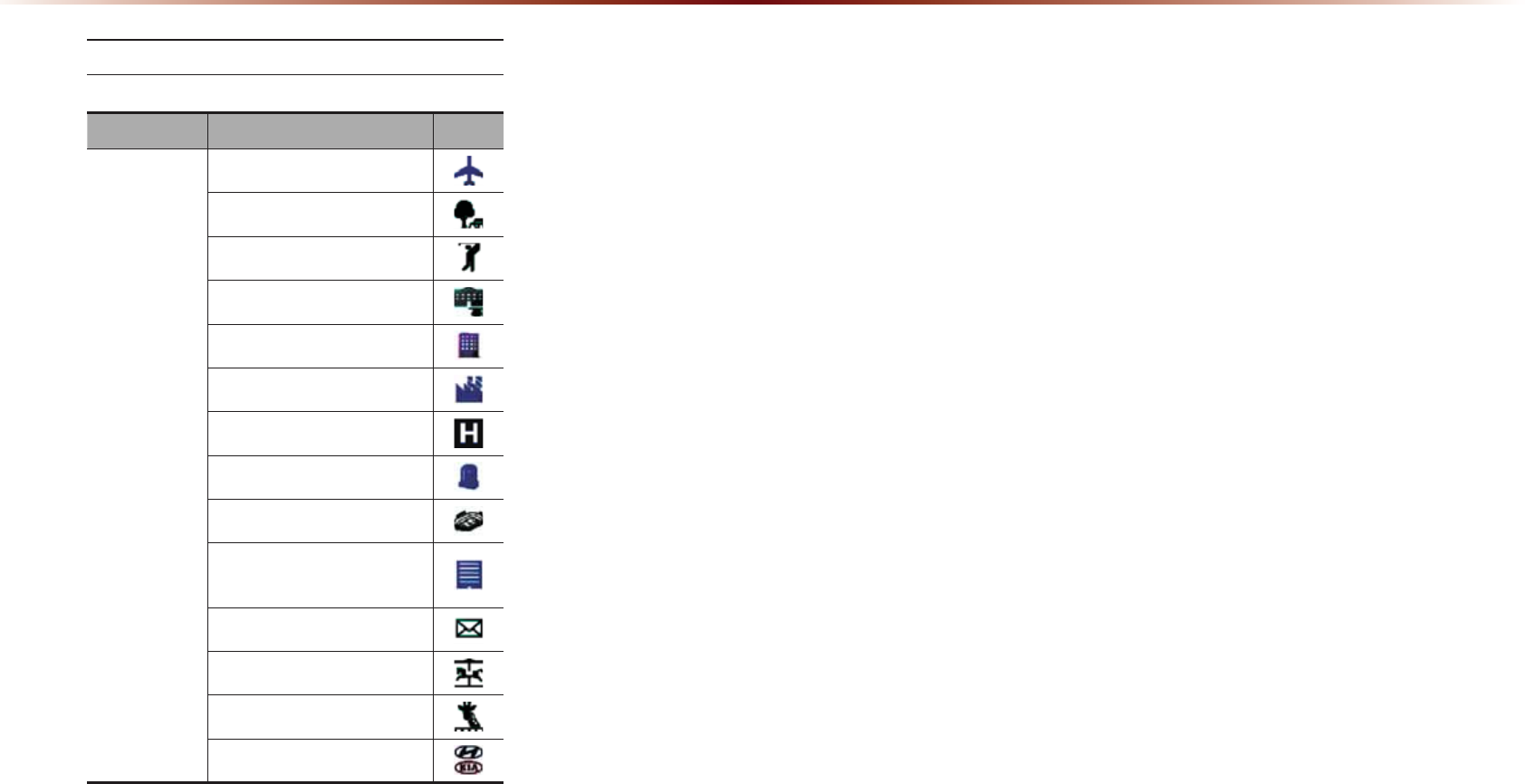
&.CPFOCTMU
0DS/RJRVDQG/DQGPDUNV
%CVGIQT[ 5WDECVGIQT[ +EQP
#KTRQTV
2CTM
)QNHEQWTUG
7PKXGTUKV[
5JQRRKPI%GPVGT
+PFWUVTKCN%QORNGZ
*QURKVCN
%GOGVGT[
5RQTVU%QORNGZ
'OGTIGPE[5GTXKEG
$WKNFKPI
2QUV1HſEG$WKNFKPI
#OWUGOGPVRCTM
#PKOCN2CTM
*#6%+
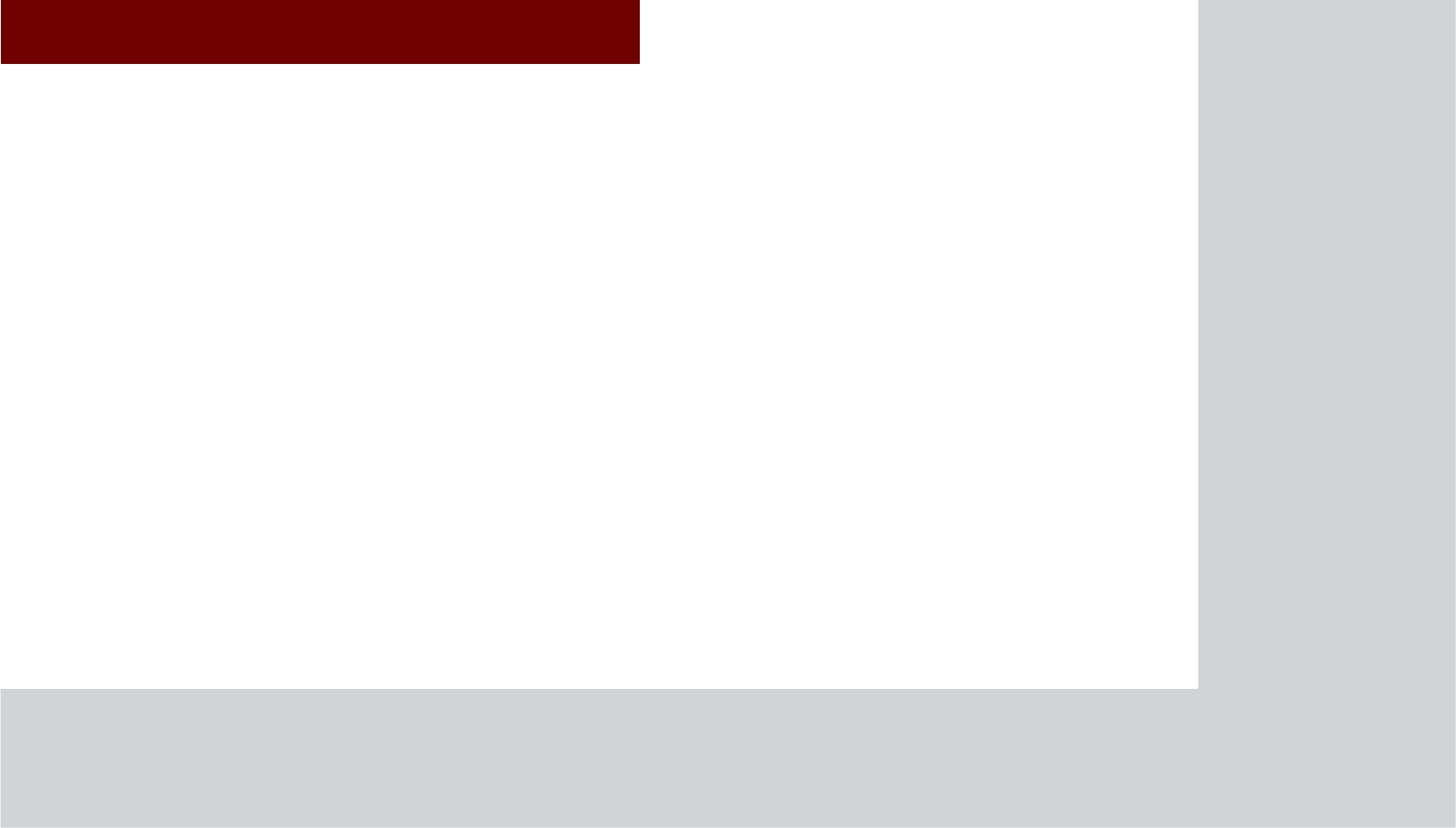
&$5$916<67(0
%OXHWRRWKp
+DQGVIUHH
•
B
efore
U
se
•
B
asic
M
ode
S
creen
•
U
sing
B
luetooth
®
W
ireless
T
echnology
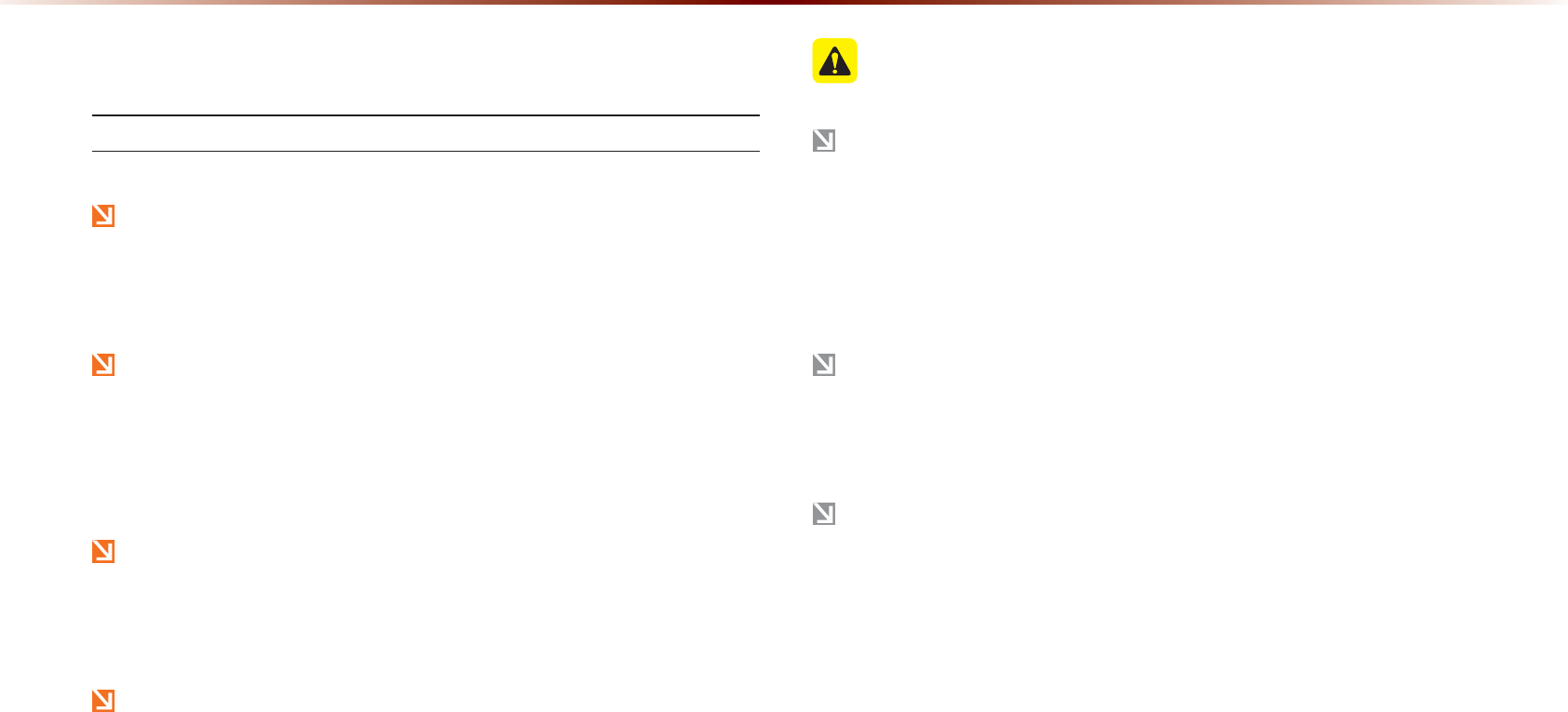
4-2
%HIRUH8VLQJWKH%OXHWRRWKp+DQGVIUHH
What is
Bluetooth
®
Wireless Technology?
B
luetooth®
Wireless Technology refers to a short-distance wire-
less networking technology which uses a 2.45GHz frequency to
connect various devices within a certain distance.
Supported within PCs, external devices, Bluetooth
®
phones,
PDAs, various electronic devices, and automotive environments,
B
luetooth®
Wireless Technology to be transmitted at high
speeds without having to use a connector cable.
Bluetooth
®
Handsfree refers to a device which allows the user to
conveniently make phone calls with Bluetooth
®
mobile phones
through the Navigation system.
The Bluetooth
®
Handsfree feature may not be supported in
some mobile phones. For more information on mobile phone
compatibility, visit the Kia Motor website.
(http://www.kia.com/bluetooth)
3UHFDXWLRQVIRU6DIH'ULYLQJ
Bluetooth
®
Handsfree is a feature that enables drivers to practice
safe driving. Connecting the head unit with a Bluetooth
®
phone
allows the user to conveniently make calls, receive calls, and man-
age the phone book. Before using
B
luetooth®
Wireless Technology,
carefully read the contents of this user’s manual.
Excessive use or operations while driving may lead to negligent
driving practices and be the cause of accidents. Do not operate
the device excessively while driving.
Viewing the screen for prolonged periods of time is dangerous
and may lead to accidents. When driving, view the screen only
for short periods of time.
%HIRUH8VH
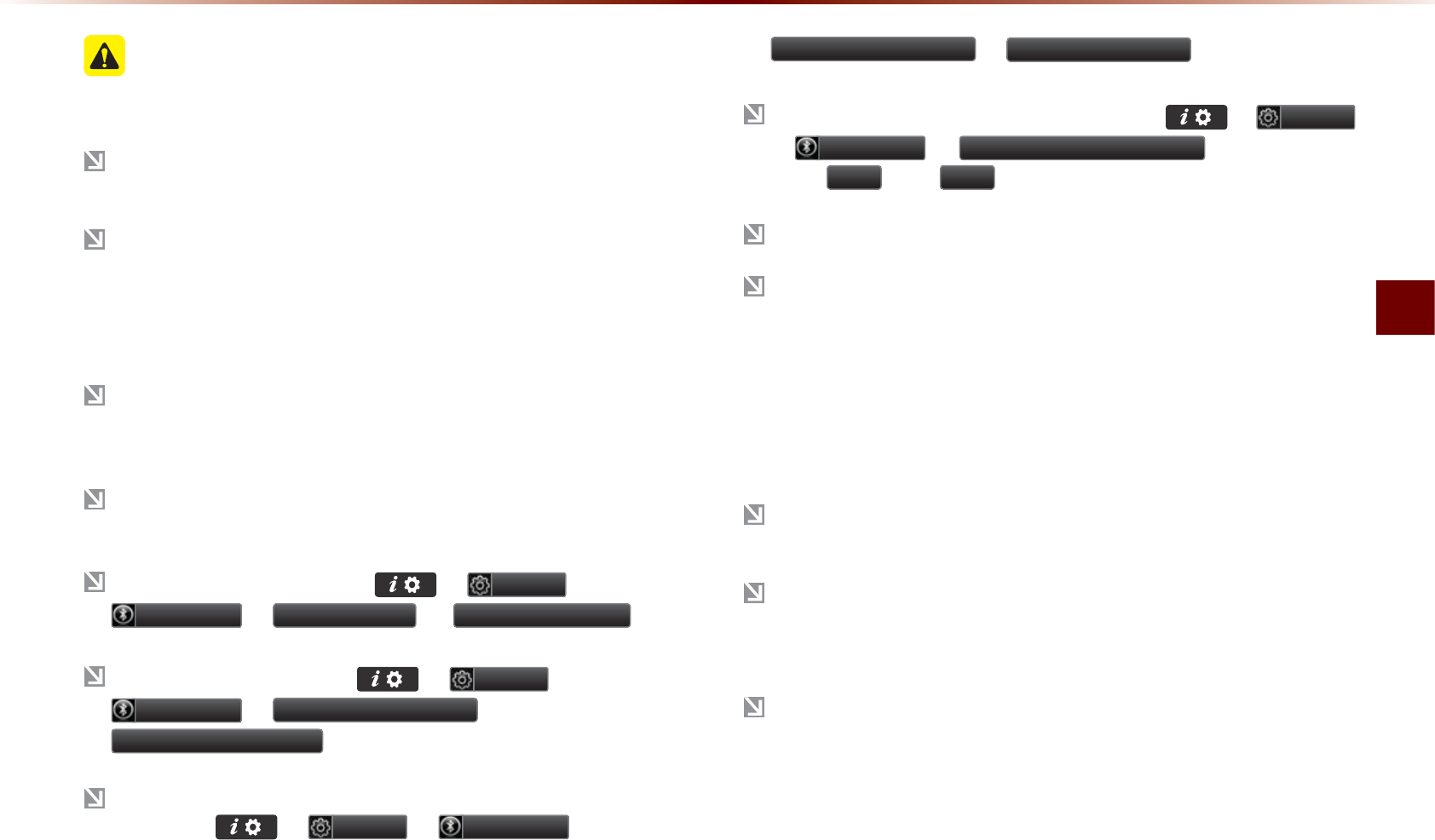
Bluetooth
®
Handsfree l 4-3
Before Use
&$87,216XSRQ&RQQHFWLQJ
%OXHWRRWKp3KRQH
Before connecting the head unit with the mobile phone, check to
see that the mobile phone supports Bluetooth®features.
Even if the phone supports
B
luetooth
®
W
ireless
T
echnology
,
the
phone
will
not
be
found
during
device
searches
if
the
phone
has
been
set
to
hidden
state
or
the
B
luetooth®
power
is
turned
off
.
Disable the hidden state or turn on the Bluetooth® power prior to
searching/connecting with the head unit.
If Auto Connection is used, the Bluetooth® phone is automatically
connected when the ignition is turned on, making it unnecessary to
have to connect the phone with the head unit every time.
I
f
you
do
not
want
automatic
connection
with
your
B
luetooth®
de
-
vice
,
turn
the
B
luetooth®
feature
off
of
the
B
luetooth®
device
.
To set Auto Connection, go to ▶
6HWXS
▶
%OXHWRRWK
▶
&RQQHFWLRQV
▶
$XWR&RQQHFWLRQ
.
The car name can be set at ▶
6HWXS
▶
%OXHWRRWK
▶
$GYDQFHG6HWWLQJV
▶
'HYLFH,QIRUPDWLRQ
.
The passkey needed to connect the mobile phone can be verified/
changed at ▶
6HWXS
▶
%OXHWRRWK
▶
$GYDQFHG6HWWLQJV
▶
&KDQJH3DVVNH\
.
If the Bluetooth
®
audio does not play, go to
▶
6HWXS
▶
%OXHWRRWK
▶
6WUHDPLQJ$XGLR6HWWLQJ
. If the feature is
set to
2II
, turn
2Q
and try again.
Park the vehicle when connecting the head unit with the mobile phone.
B
luetooth®
connection
may
become
intermittently
disconnected
in
some
mobile
phones
. F
ollow
these
steps
to
try
again
.
1. T
urn the Bluetooth
®
function within the mobile phone OFF/ON and try
again.
2. T
urn the mobile phone power OFF/ON and try again.
3. Completely remove the mobile phone battery, reboot, and then again.
4. Reboot the Audio Navigation System and try again.
5. Delete all paired devices, pair and try again.
T
he
handsfree
call
volume
and
quality
may
differ
depending
on
the
mobile
phone
.
P
airing
B
luetooth®
devices
and
use
of
other
B
luetooth®
features
are
not
supported
when
the
vehicle
is
in
motion
. F
or
safety
,
please
first
park
your
vehicle
.
W
hen
downloading
contacts
,
phenomenon
not
described
within
this
user
’
s
manual
may
be
related
with
the
mobile
device
. W
hen
such
occurs
,
inquire
within
the
mobile
phone
manufacturer
.
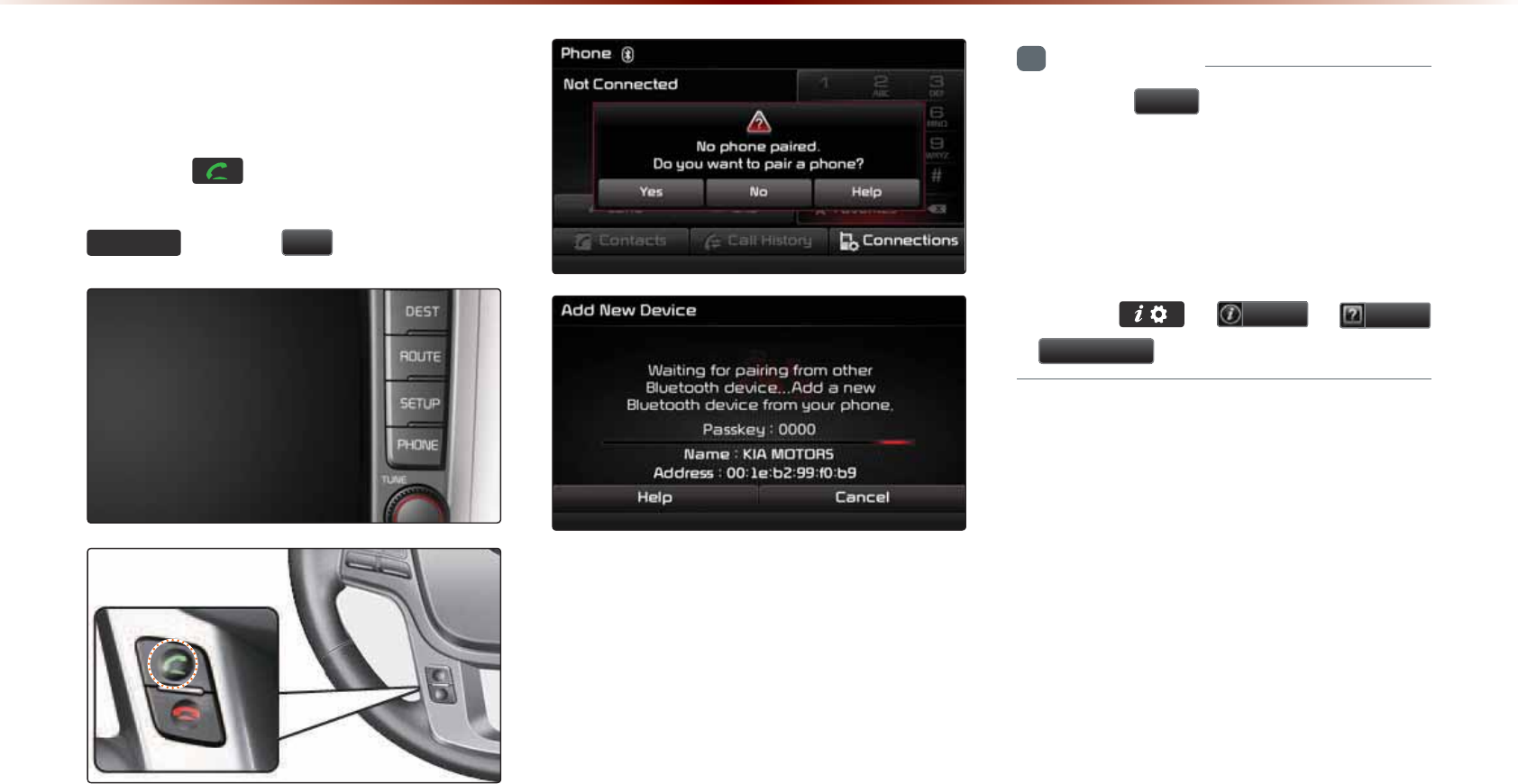
%DVLF0RGH6FUHHQ
:KHQQR3KRQHV+DYH
%HHQ3DLUHG
2TGUUVJGMG[QPVJGUVGGTKPI
YJGGNTGOQVGEQPVTQNNGTQTRTGUUVJG
3+21(
▶2TGUU
<HV
+PHQTOCVKQP
•
2TGUUVJG
+HOS
DWVVQPYKVJKPVJGRQRWR
VQXKGYVJGJGNRUGEVKQPYKVJKPHQTOC
VKQPTGNCVGFVQRCKTKPICPFEQPPGEVKPI
$NWGVQQVJ
s
FGXKEGUCPFWUKPI*CPFUHTGG
TGNCVGFHGCVWTGU
•
6JGUCOG*GNRUGEVKQPECPDGXKGYGFD[
IQKPIVQ
▶
,QIR
▶
+HOS
%OXHWRRWK
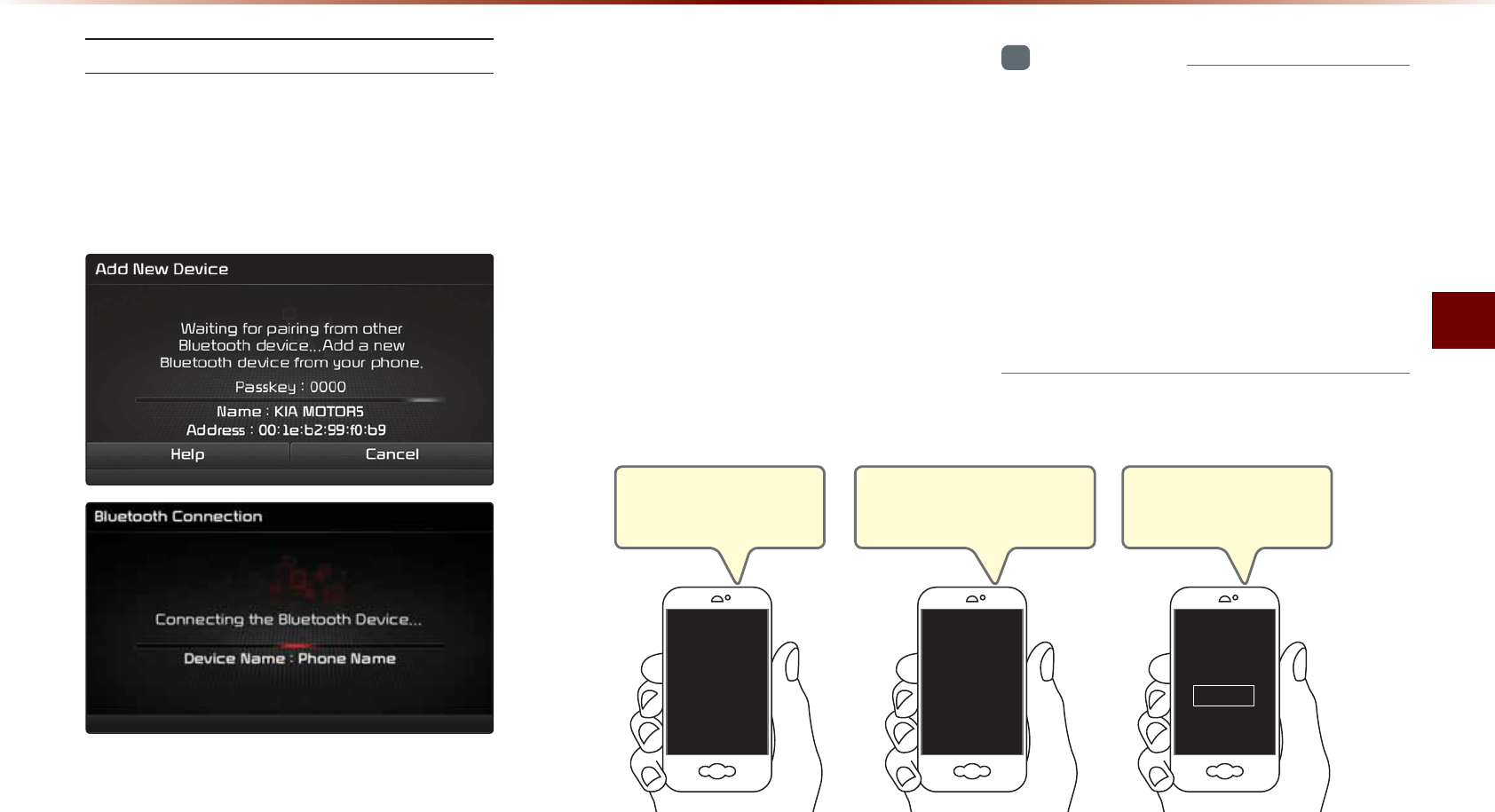
$CUKE/QFG5ETGGP
$NWGVQQVJs*CPFUHTGGl
2CKTKPIHTQOVJG$NWGVQQVJs&GXKEG
+PVJG5GCTEJHTQO&GXKEGUETGGP
▶5GCTEJHQTVJGECTPCOGCPFRCKT
VJGFGXKEG▶'PVGTVJG2CUUMG[▶
$NWGVQQVJ
s
DGEQOGUEQPPGEVGF
(TQOVJG$NWGVQQVJsFGXKEGUGCTEJHQTVJG
ECTPCOGCPFRCKTVJGFGXKEG
9JGPUGCTEJKPIHTQOVJG$NWGVQQVJs
FGXKEGVJGECTPCOGKU-+#/16145CPF
VJGFGHCWNVRCUUMG[KU
+PHQTOCVKQP
•
6QNGCTPOQTGCDQWVUGCTEJKPIHTQO
$NWGVQQVJ
s
FGXKEGUCPFRCKTKPITGHGTVQ
VJGWUGTUOCPWCNHQT[QWT$NWGVQQVJ
s
FGXKEG
•
$NWGVQQVJ
s
FGXKEGUECPPQVDGRCKTGFYJGP
VJGXGJKENGKUKPOQVKQP(QT[QWTUCHGV[
HKTUVRCTMVJGXGJKENGVQRCKTC$NWGVQQVJ
s
FGXKEG
5VGR
6WTPQPVJG$NWGVQQVJQP
[QWTRJQPG
$NWGVQQVJ
1P
5VGR
5GCTEJCPFUGNGEVFGXKEGő%CT
0COGŒKP$NWGVQQVJOGPW
%CT0COG
2CUUMG[
5VGR
'PVGTVJGRCUUMG[Ŏŏ
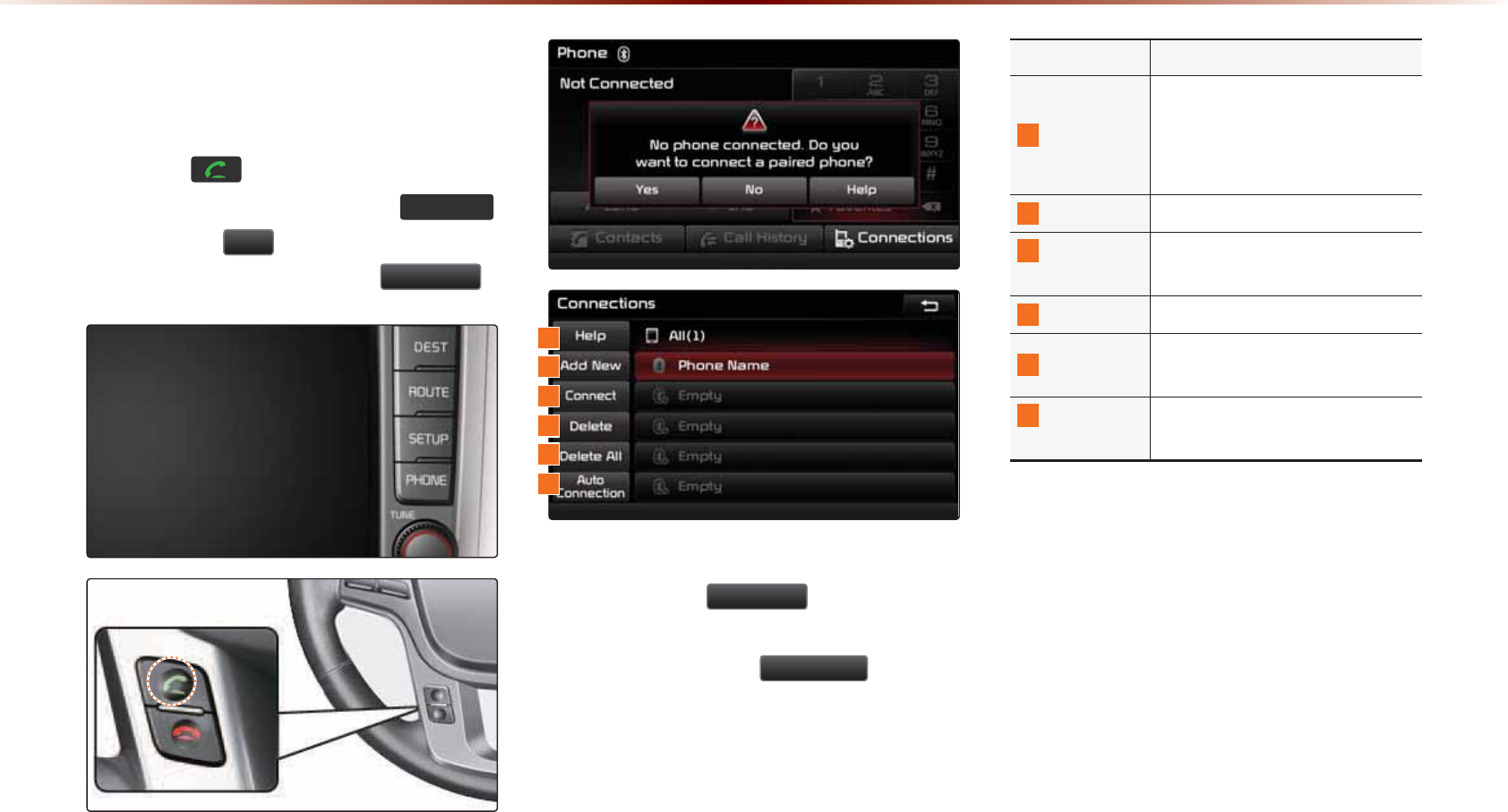
:KHQD3KRQHLV$OUHDG\
3DLUHG
2TGUUVJG MG[QPVJGUVGGTKPI
YJGGNTGOQVGEQPVTQNNGTQTVJG
3+21(
MG[▶2TGUU
<HV
▶5GNGEVVJGFGXKEG
HTQOVJGFGXKEGNKUV▶2TGUU
&RQQHFW
• 5GNGEVVJGFGXKEG[QWYCPVVQEQPPGEV
CPFRTGUUVJG
&RQQHFW
DWVVQP
• +HVJGRJQPG[QWYCPVVQEQPPGEVFQGU
PQVGZKUVRTGUUVJG
$GG1HZ
DWVVQPVQ
RCKTCPGY$NWGVQQVJsFGXKEG
0COG &GUETKRVKQP
*GNR
*GNRUGEVKQPTGNCVGFVQRCKTKPI
CPFEQPPGEVKPIFKUEQPPGEVKPI
$NWGVQQVJsFGXKEGUCPF*CPFU
HTGGRJQPGHGCVWTGU
#FF0GY 2CKTCPGY$NWGVQQVJsFGXKEG
%QPPGEV
&KUEQPPGEV
%QPPGEVQTFKUEQPPGEVC
$NWGVQQVJsFGXKEG
&GNGVG
&GNGVGCRCKTGF$NWGVQQVJ
s
FGXKEG
&GNGVG#NN &GNGVGCNNRCKTGF$NWGVQQVJs
FGXKEG
#WVQ
%QPPGEVKQP
5GV$NWGVQQVJsCWVQEQPPGEVKQP
YJGPECTKIPKVKQPKUVWTPGFQP
%DVLF0RGH6FUHHQ
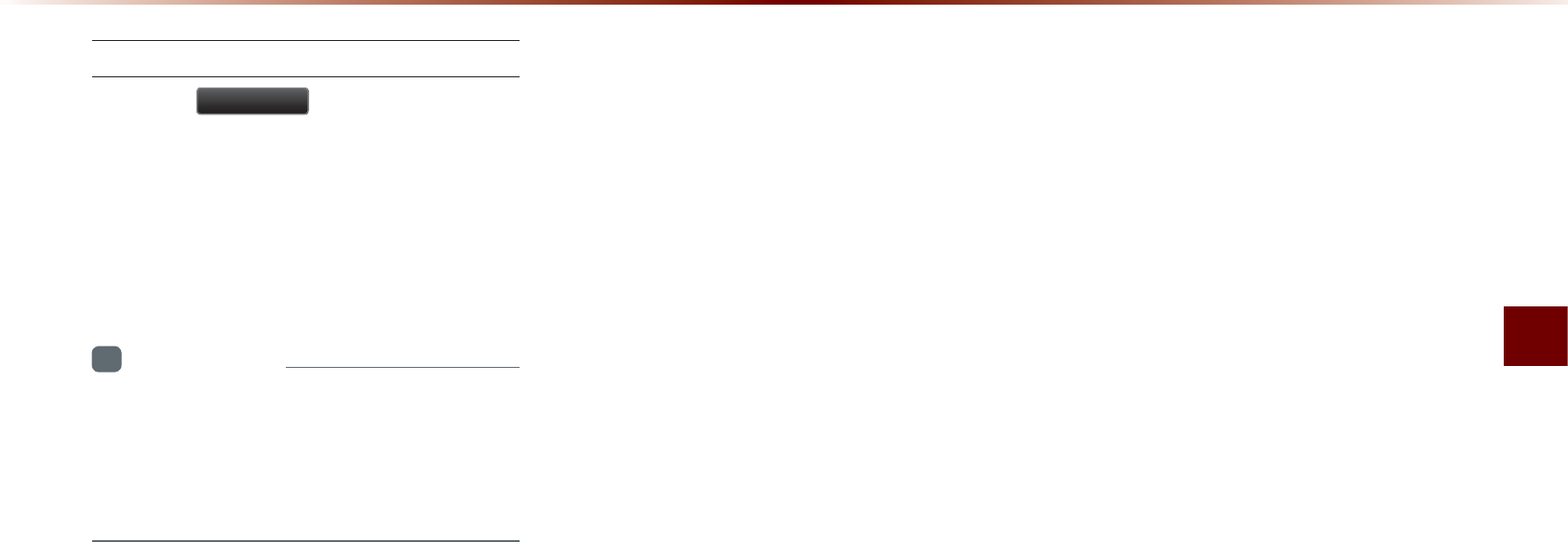
Basic Mode Screen
Bluetooth
®
Handsfree l 4-7
When Pairing Additional Device
Press the
$GG1HZ
button to pair a new
Bluetooth
®
device.
For more information on pairing, refer to
the 'When no phones have been paired'
section.
i
Information
•
W
hen
a
B
luetooth®
device
is
connected
,
a
new
device
cannot
be
paired
. I
f
you
want
to
pair
a
new
phone
,
first
disconnect
the
connected
B
luetooth®
device
.
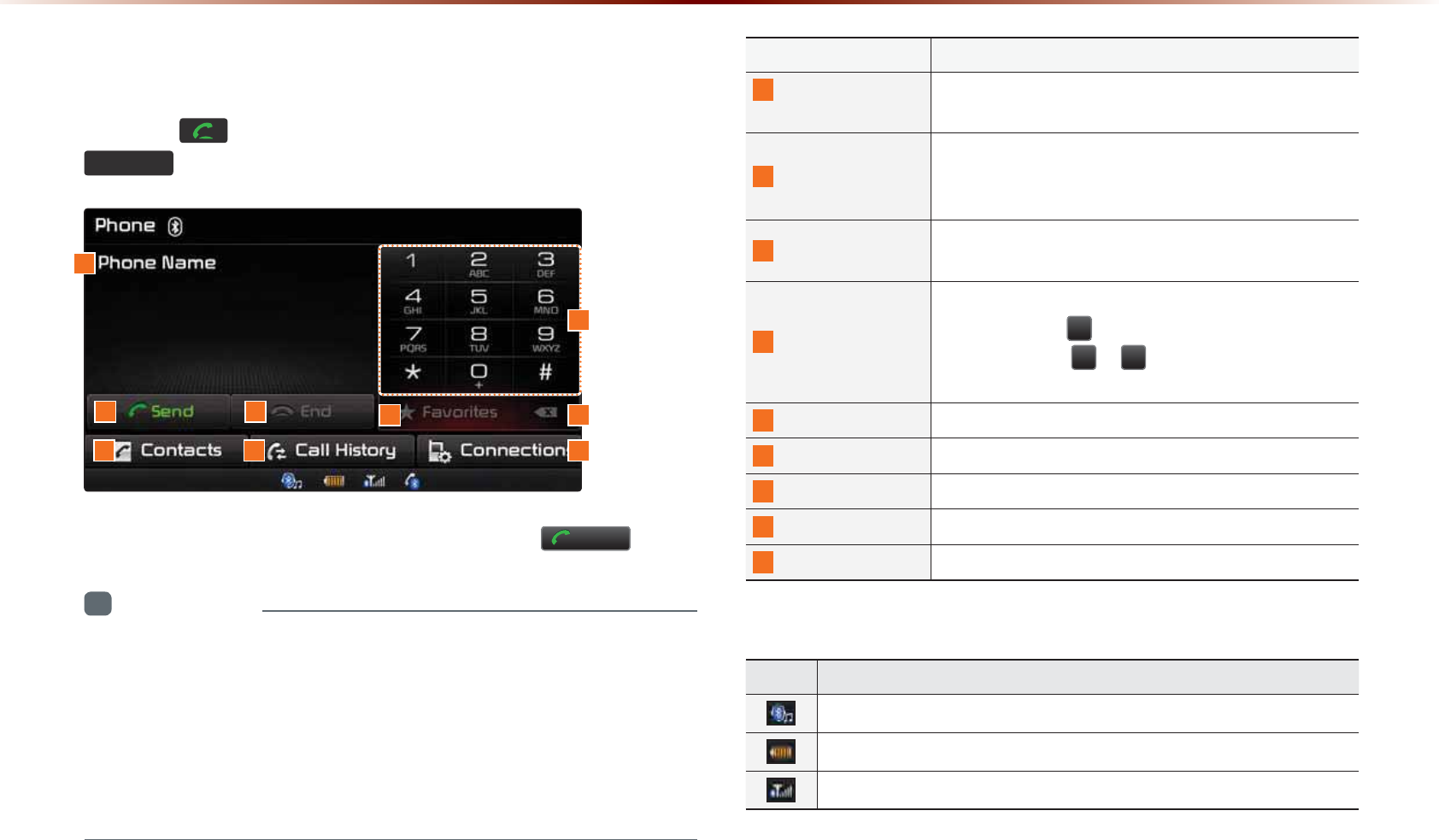
4-8
8VLQJ
%OXHWRRWKĆ
:LUHOHVV7HFKQRORJ\
:KHQ7KHUHLVD&RQQHFWHG'HYLFH
Press the key on the steering wheel remote controller or the
3+21(
key on the head unit to display the following screen.
Enter the phone number you wish to call and press the
6HQG
button.
i
Information
•
The mobile phone battery and signal strength icons may not be sup-
ported in some mobile phones.
•
The remaining battery level displayed on your mobile phone battery
icon may slightly differ with the device display.
•
The speed dial feature may not be supported in some mobile
phones.
1
2
7 9
3
8
56
4
Name Description
1
Info Display
Window Displays name of currently connected device
2
Send
If no number has been entered, switches to call
history screen If a number has been entered, calls
the number
3
End If a number has been entered, deletes the number
During a call, ends the current call
4
Dial Pad
Used to enter the phone number
Press and hold to enter a '+'
Press and hold ~ to connect to the speed
dial saved within the mobile phone
5
Favorites Displays the Favorites list screen
6
Delete Deletes entered numbers one digit at a time
7
Contacts Displays contacts list screen
8
Call History Displays recent call history
9
Connections Displays the Bluetooth
®
device Connections screen
Name Description
A state when Bluetooth® Handsfree and streaming Audio is all connected
Displays the remaining battery for the connected Bluetooth
®
device
Displays the call signal strength
6WDWXV%DU,FRQV
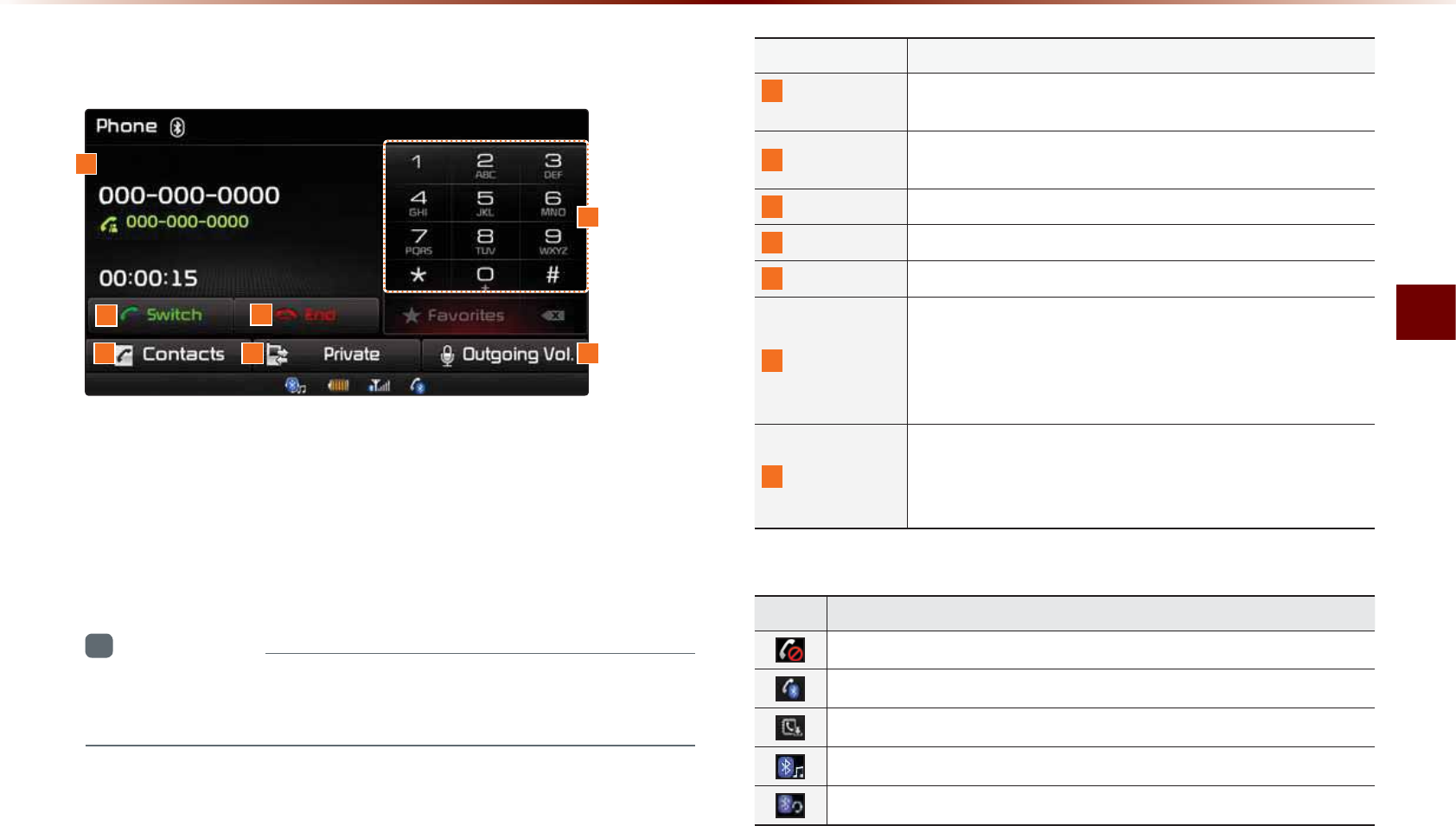
Using
Bluetooth
®
Wireless Technology
Bluetooth
®
Handsfree l 4-9
'XULQJD&DOO
The name of the other party is displayed if the number is saved
within your contacts. If not, only the phone number is displayed.
During a call, the other party's name/number and the call time are
displayed.
i
Information
•
T
he
telephone
number
may
not
be
displayed
in
some
mobile
phones
.
Name Description
1
Info Display
Window
D
isplays
other
party
'
s
name
/
number
I
f
there
is
a
waiting
call
,
displays
the
call
waiting
information
2
Switch
If there is a call waiting, switches the current call and con-
nects the waiting call
3
End
Ends call
4
Dial Pad
Used to enter phone number
5
Contacts
Displays the Contacts screen
6
Private
During a handsfree call, this function is used to switch the
call to the mobile phone
Upon switching the call to Private, the vehicle mic and
speaker will turn off to allow a private conversation
through the mobile phone
7
O
utgoing
V
ol
.
Adjusts outgoing volume during calls
Sets call volume as heard by the other party (Levels 0~5)
The outgoing volume may be heard differently depending
on the connected Bluetooth
®
device
1
2
576
3
4
Name Description
Mutes call volume
Bluetooth
®
phone call state
Mobile phone contacts or call history download status
State when Bluetooth
®
streaming Audio is connected
State when Bluetooth
®
Handsfree is connected
6WDWXV%DU,FRQV
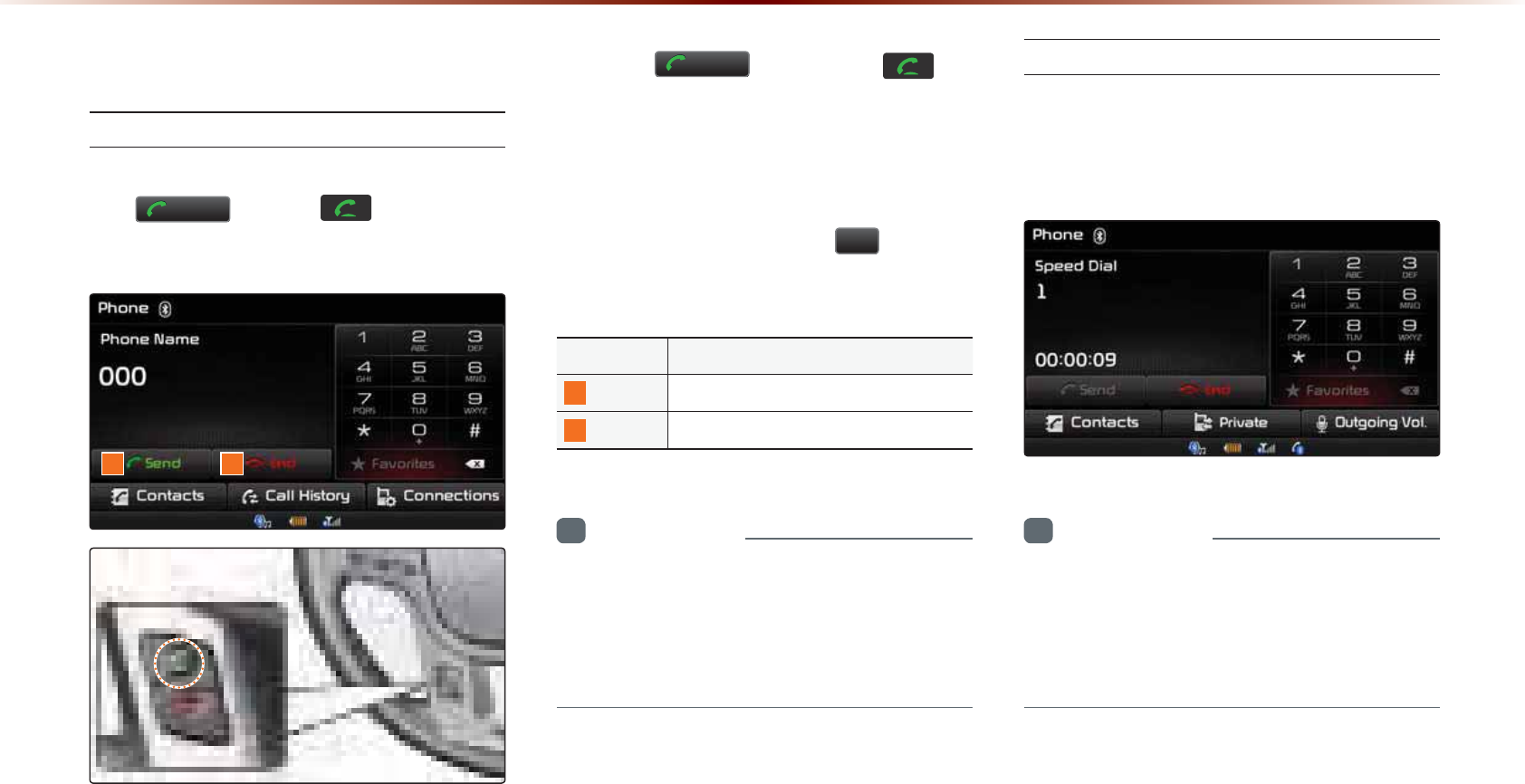
4-10
8VLQJ
%OXHWRRWKĆ
:LUHOHVV7HFKQRORJ\
0DNLQJ$QVZHULQJ&DOOV
Calling by Dialing a Number
Enter number on the Dial Pad ▶ Press
the
6HQG
or thekey on the
steering wheel remote controller.
Press the
6HQG
button or the key
on the steering wheel remote controller to
re-enter the most recently called number
on the phone screen. If pressed again, a
call is made to the number.
Press and hold the dial pad
(over 0.8
seconds) to enter a "+".
Name Description
1
Send
Calls the entered phone number
2
End Deletes all entered numbers
i
Information
•
M
ost
A
udio
and
S
etup
mode
features
will
not
operate
during
a
B
luetooth®
handsfree
call
. O
nly
the
call
volume
and
N
avigation
mode
screen
can
be
operated
.
Making a Call from Speed Dial
Enter the 1 or 2 digit speed dial number
with the Dial Pad ▶ Press and hold the
last number.
i
Information
•
F
or
speed
dials
saved
within
mobile
phones
,
up
to
2
digits
are
supported
.
•
S
aving
or
changing
speed
dial
numbers
through
the
head
unit
is
not
supported
.
12
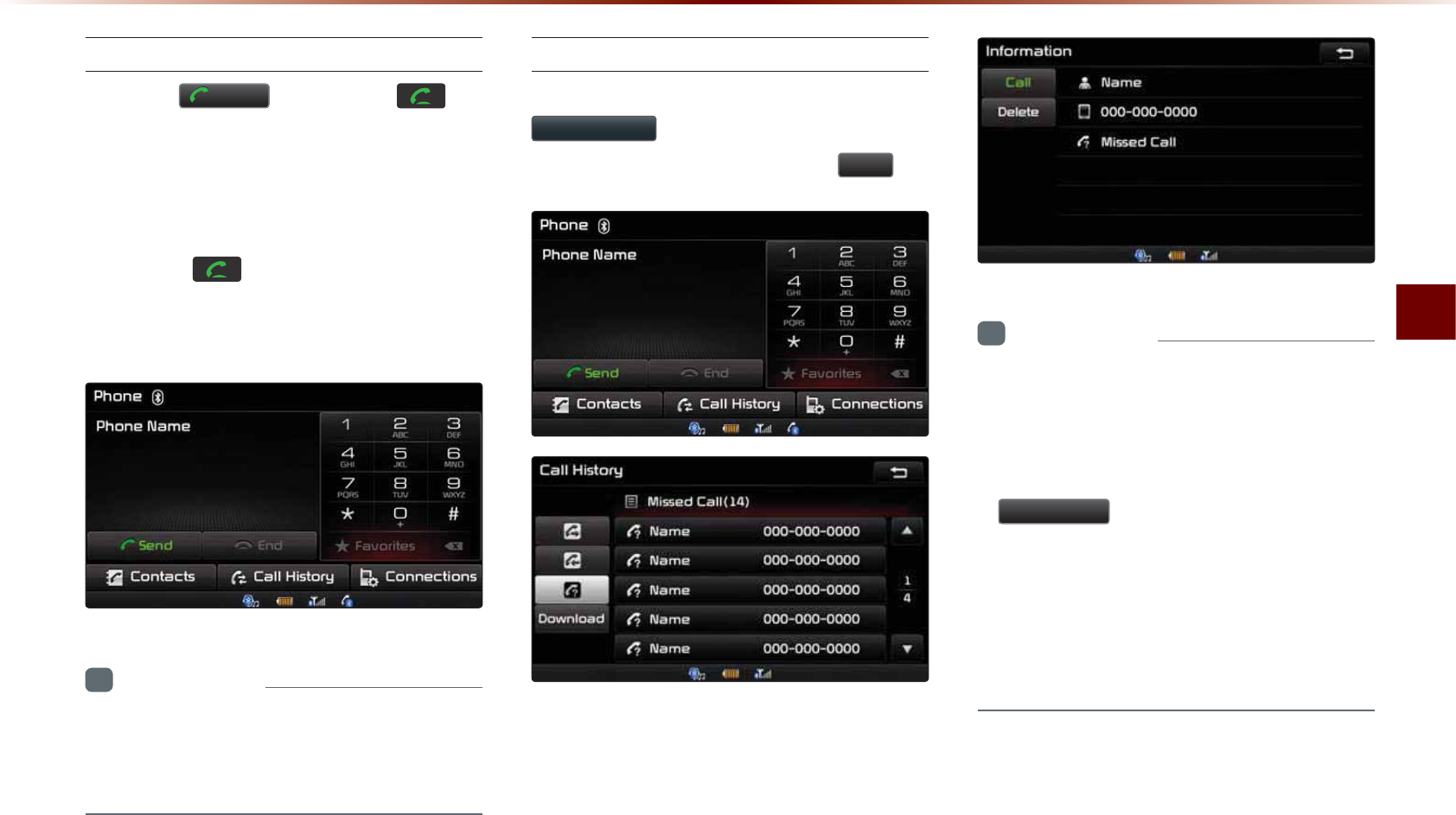
Using
Bluetooth
®
Wireless Technology
Bluetooth
®
Handsfree l 4-11
Calling through Redial
Press the
6HQG
button or the key
on the steering wheel remote controller to
re-enter the most recently called number
on the phone screen. If pressed again, a
call is made to the number. Pressing and
holding the key on the steering wheel
remote controller will also redial the most
recently called number.
i
Information
•
R
edialing
is
not
possible
when
there
is
no
call
history
or
the
B
luetooth®
phone
has
not
been
connected
.
Making a Call from Call History
Within the Phone screen, press the
&DOO+LVWRU\
button ▶ Select contact
from the Call History ▶ Press
&DOO
.
i
Information
•
Calling through the call history is not pos-
sible when there is no call history or the
Bluetooth® phone has not been connected.
•
W
ithin
the
call
history
screen
,
press
the
'RZQORDG
button
to
download
the
call
history
saved
in
your
mobile
phone
into
the
vehicle
.
•
F
or
more
information
on
downloading
call
histories
,
refer
to
the
"C
all
H
istory ▶
D
ownloading
C
all
H
istory
"
section
.
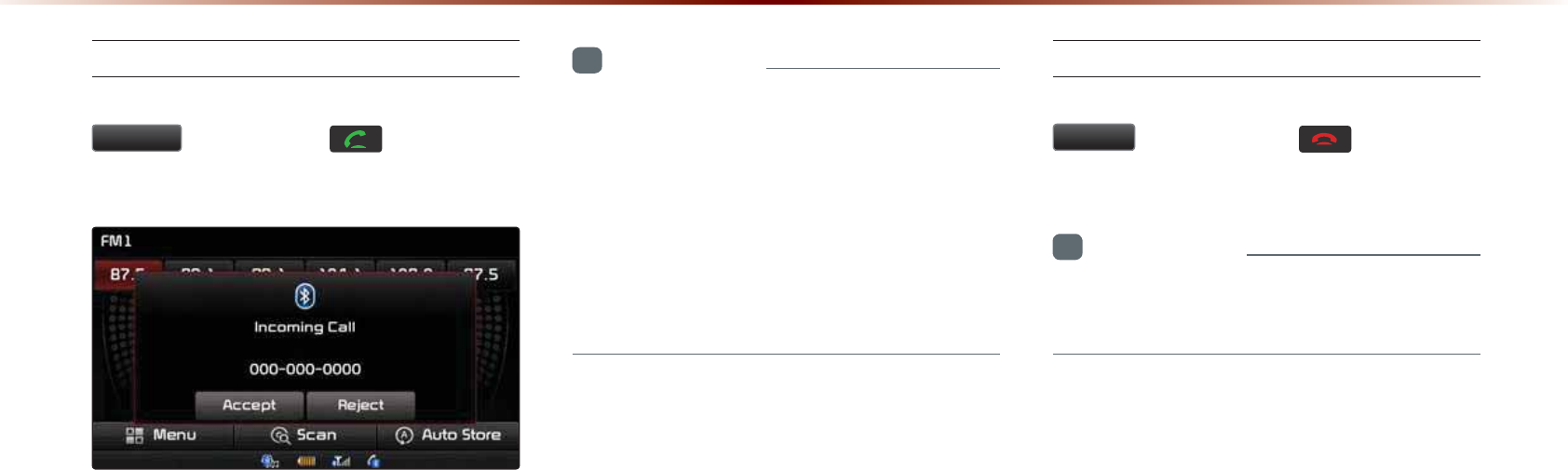
4-12
8VLQJ
%OXHWRRWKĆ
:LUHOHVV7HFKQRORJ\
Answering a Call
Incoming call notice ▶ Press the
$FFHSW
button or thekey on the
steering wheel remote controller.
When there is an incoming call, the bell will
sound and the phone number of the other
party will be displayed on the incoming call
pop-up, as shown here.
i
Information
•
W
hen
the
incoming
call
pop
-
up
is
dis
-
played
,
most
audio
and
SETUP
mode
functions
will
not
operate
. O
nly
the
call
volume
and
N
avigation
screens
can
be
operated
.
•
T
he
telephone
number
may
not
be
dis
-
played
in
some
mobile
phones
.
Rejecting a Call
Incoming call notice ▶ Press the
5HMHFW
button or thekey on the
steering wheel remote controller.
i
Information
•
T
he
reject
call
function
may
not
be
sup
-
ported
in
some
mobile
phones
.
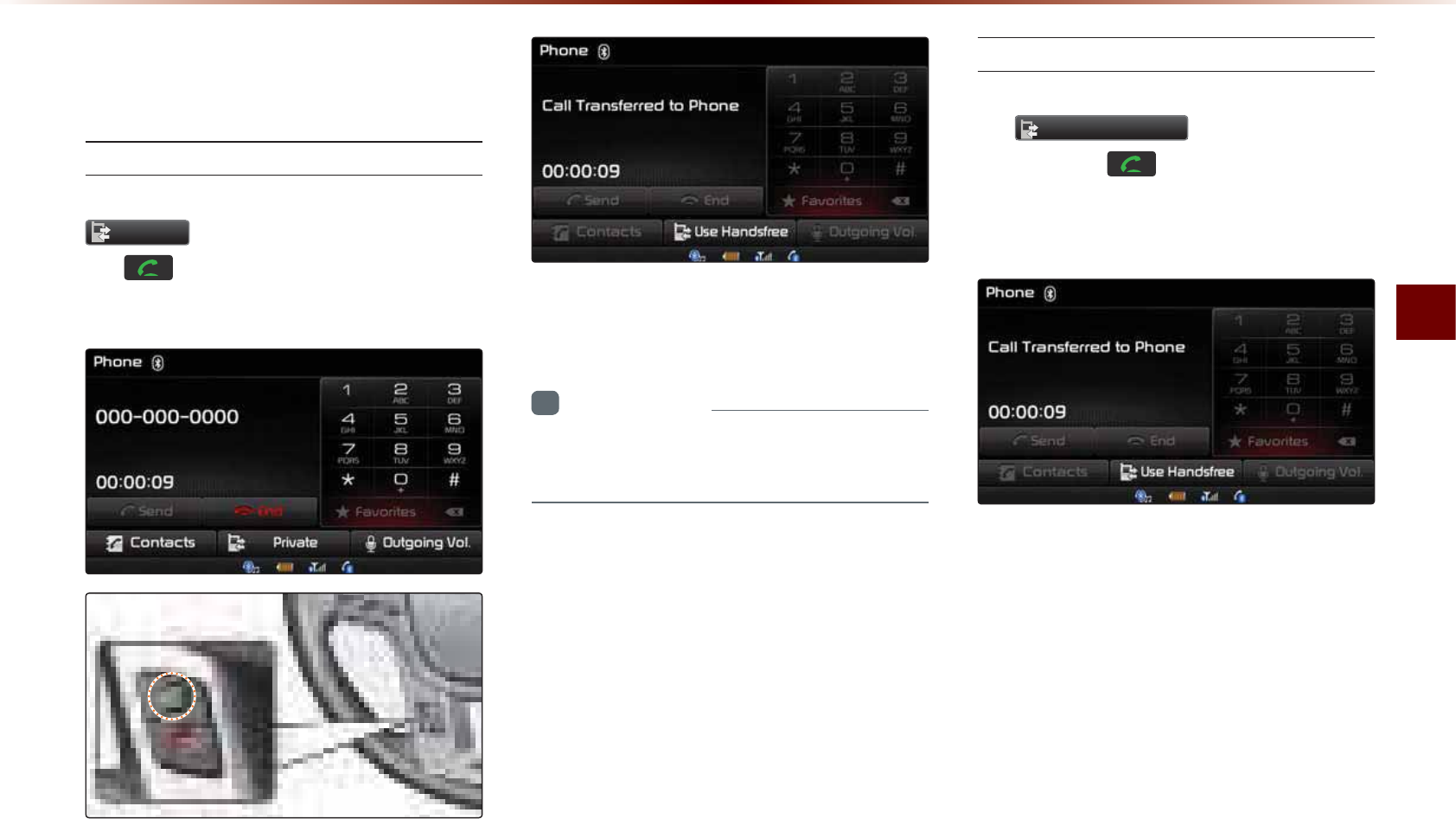
Using
Bluetooth
®
Wireless Technology
Bluetooth
®
Handsfree l 4-13
2SHUDWLQJ0HQXV
GXULQJD&DOO
Switching Call to Bluetooth
®
Phone
During handsfree call ▶ Press the
3ULYDWH
button or press and hold
the key (over 0.8 seconds) on the
steering wheel remote controller.The call will be switched from the hands-
free to the Bluetooth® mobile phone.
i
Information
•
T
he
P
rivate
function
may
not
be
sup
-
ported
in
some
mobile
phones
.
Switching Call to the Handsfree
During call on mobile phone ▶ Press
the
8VH+DQGVIUHH
button or press
and hold the key (over 0.8
seconds) on the steering wheel remote
controller.
The call will be switched from the Bluetooth®
mobile phone to the car handsfree.
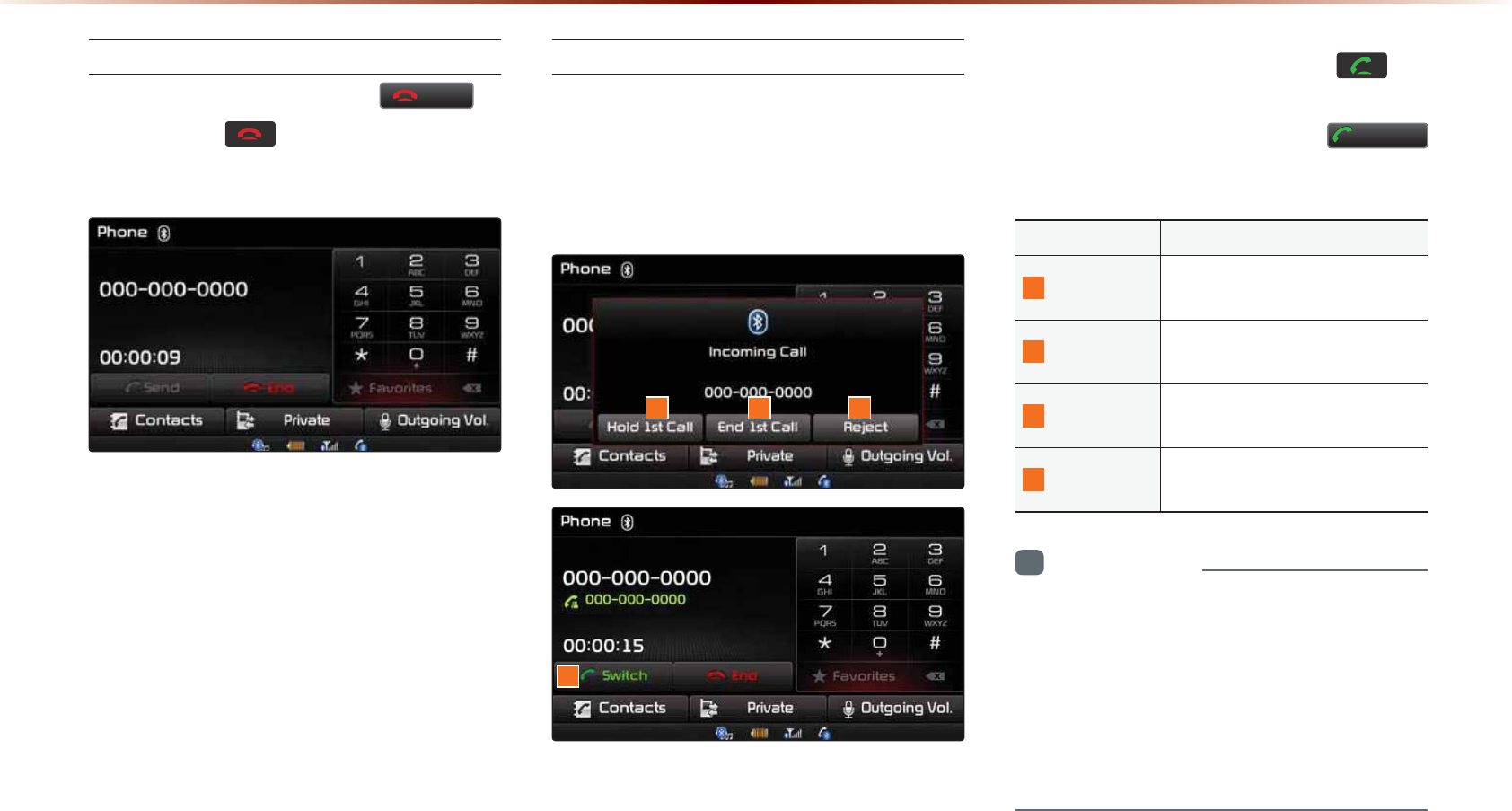
4-14
8VLQJ
%OXHWRRWKĆ
:LUHOHVV7HFKQRORJ\
Ending a Call
While on a call ▶ Press the
(QG
button or the key on the steering
wheel remote controller.
The Bluetooth
®
handsfree call will end.
Switching to Call Waiting
If another person calls while you are
already on a call, the current call must be
placed on hold or ended to answer the new
call.
I
f
there
is
waiting
call
,
press
the
key
on
the
steering wheel remote controller
(
under
0.8
seconds
)
or
press
the
6ZLWFK
button
on
the
P
hone
screen
.
NameDescription
1
Hold 1st Call Places current call on call
waiting and answers new call
2
End 1st Call Ends current call and answers
new call
3
Reject Rejects new call and maintain
current call
4
Switch
If there is a call waiting, switch-
es to the waiting call
i
Information
•
Call waiting is a feature that allows the
caller to answer a second call while already
on a call. When call waiting is used, the
first call is placed on waiting mode.
•
S
witching
to
call
waiting
may
not
be
sup
-
ported
in
some
mobile
phones
.
132
4
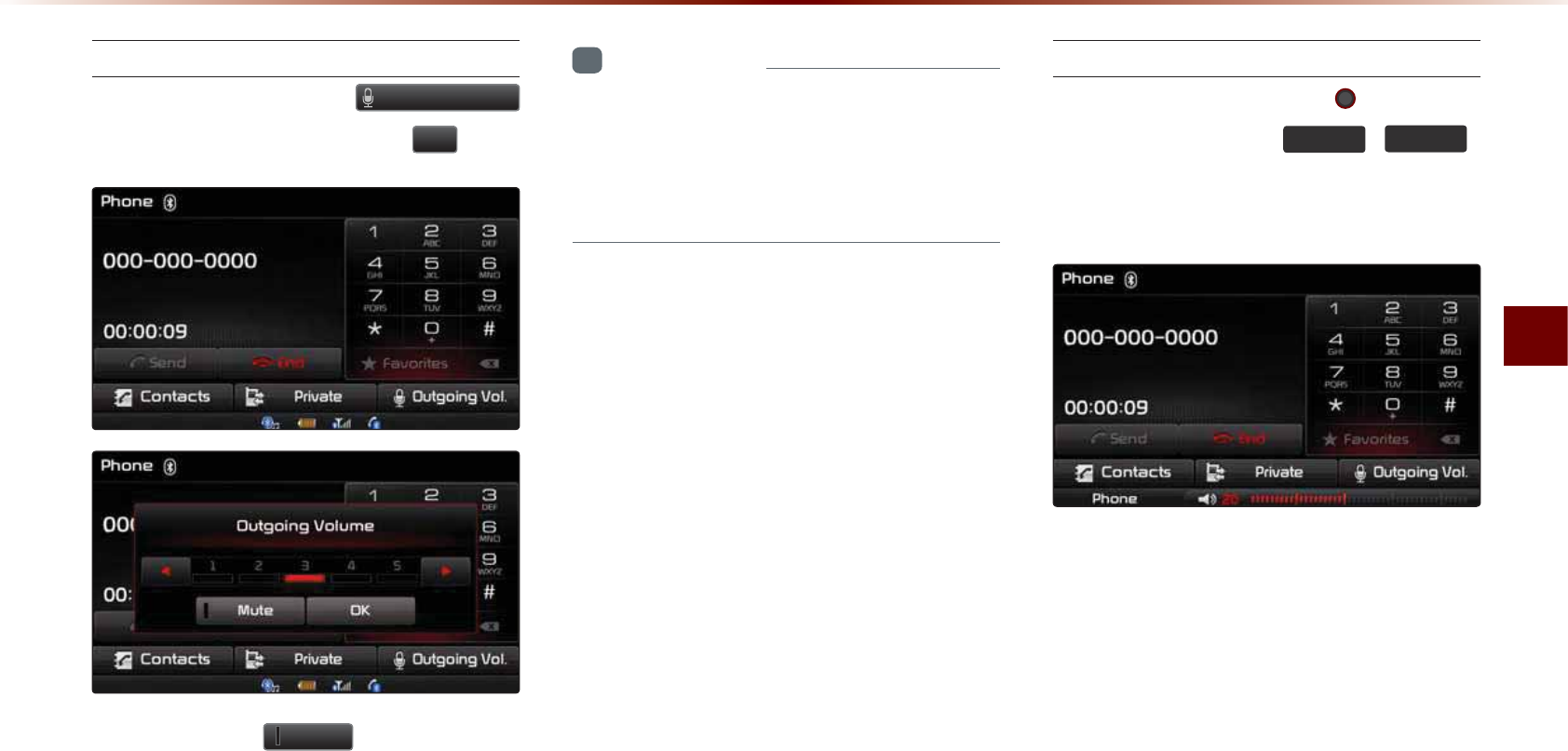
Using
Bluetooth
®
Wireless Technology
Bluetooth
®
Handsfree l 4-15
Setting Mic Volume
While on a call ▶ Press the
2XWJRLQJ9RO
▶ Set Outgoing Volume ▶ Press
2.
.
If you press the
0XWH
button, the out-
going volume is muted and blocked to the
other party.
i
Information
•
T
he
volume
heard
by
the
other
party
may
differ
depending
on
the
mobile
phone
. I
f
call
volume
heard
by
the
other
party
is
too
low
or
too
high
,
adjust
the
volume
setting
.
Adjusting the Ring/Call Volume
While on a call ▶ Use the 92/ knob
on the head unit or the
92/
,
92/
keys on the steering wheel remote
controller to adjust the ring/call volume.
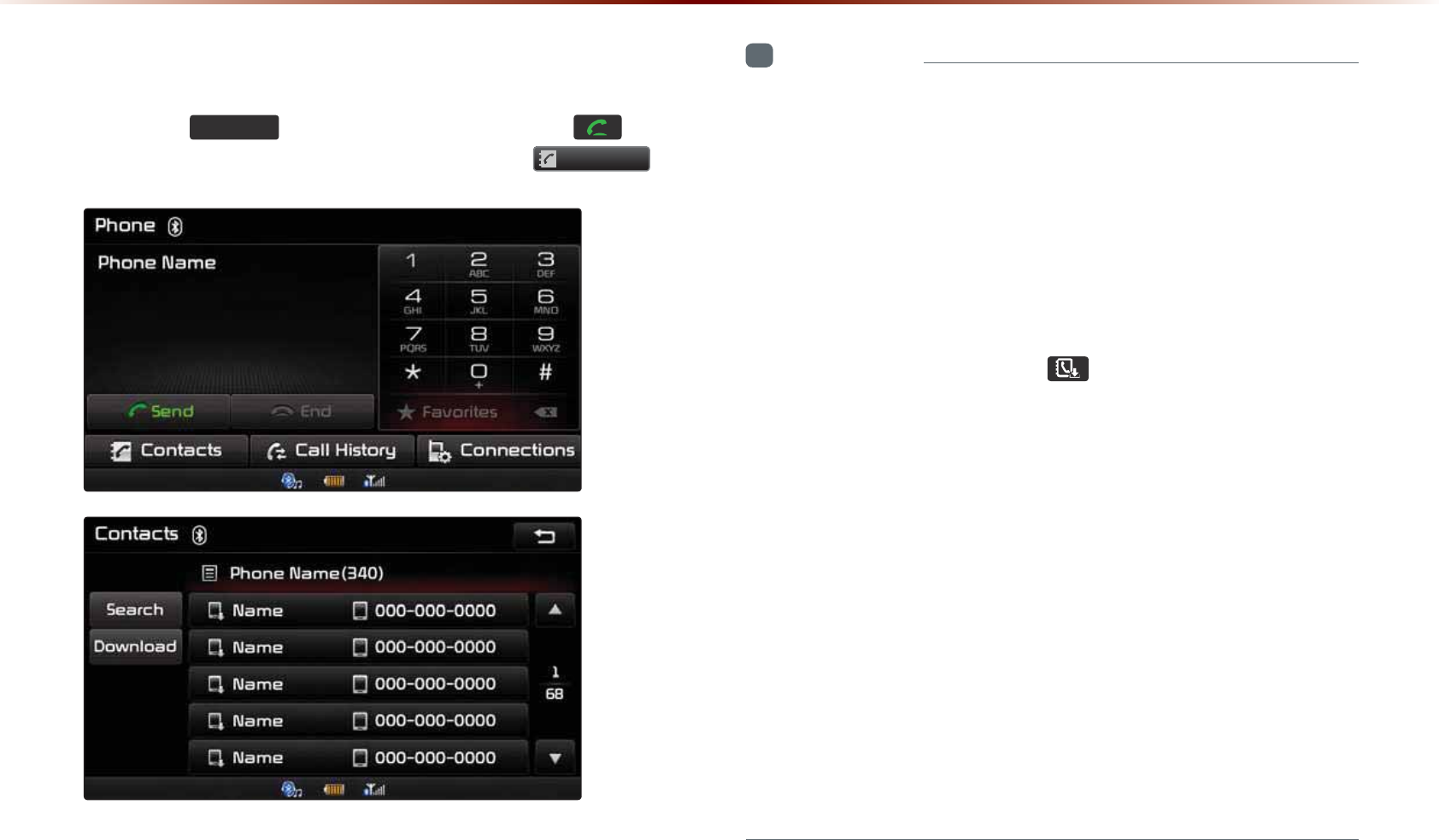
4-16
8VLQJ
%OXHWRRWKĆ
:LUHOHVV7HFKQRORJ\
&RQWDFWV
Press the
3+21(
key on the head unit or the key on
the steering wheel remote controller ▶ Press
&RQWDFWV
.
i
Information
•
F
or
contacts
,
up
to
5,000
entries
can
be
downloaded
to
each
paired
B
luetooth
®
device
.
•
C
ontacts
can
be
viewed
only
when
a
B
luetooth
®
device
has
been
con
-
nected
.
•
I
f
there
are
numerous
list
entries
,
selecting
the
list
page
area
will
move
to
the
corresponding
list
page
.
•
I
t
is
possible
to
download
contacts
during
a
call
or
while
operating
B
luetooth
®
streaming
audio
mode
.
•
W
hen
downloading
contacts
,
the icon
will
be
displayed
within
the
status
bar
.
•
I
t
is
not
possible
to
download
contacts
when
the
contacts
download
setting
has
been
turned
off
within
your
B
luetooth
®
device
.
•
S
ome
devices
may
also
require
device
authorization
to
download
con
-
tacts
.
•
I
f
downloading
cannot
be
normally
conducted
,
check
the
B
luetooth
®
device
settings
or
whether
download
confirm
popup
is
displayed
on
the
phone
screen
.
•
T
he
download
feature
may
not
be
supported
in
some
mobile
phones
.
•
C
heck
to
see
that
the
B
luetooth
®
device
supports
the
download
fea
-
ture
.
•
F
or
more
information
on
mobile
phone
compatibility
,
visit
the
K
ia
M
otor
C
ompany
website
(
http
://
www
.
kia
.
com
/
bluetooth
).
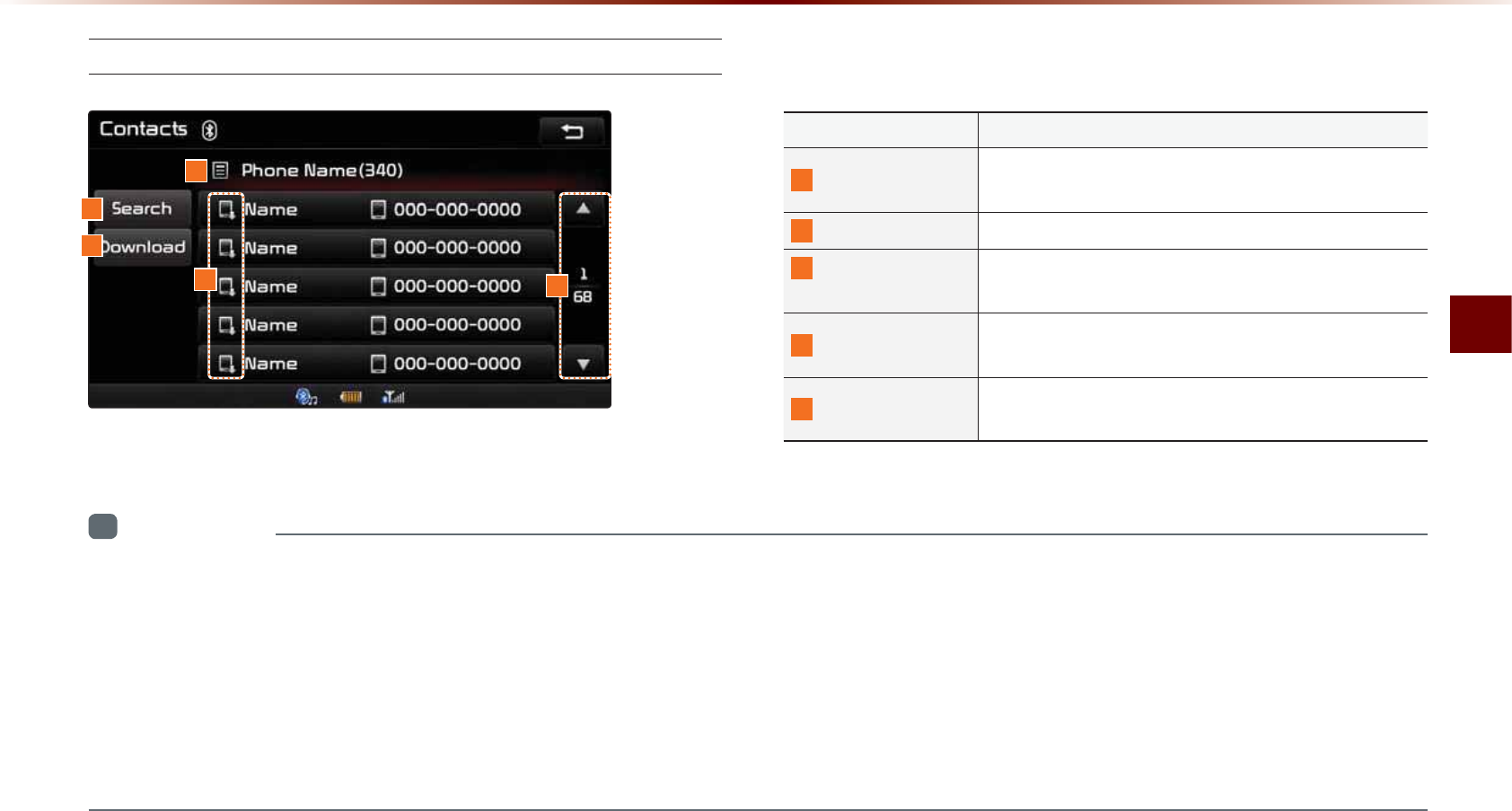
Using
Bluetooth
®
Wireless Technology
Bluetooth
®
Handsfree l 4-17
Mobile Contacts Screen Configuration
Name Description
1
Search Search downloaded mobile phone contacts
(Search by name or number)
2
Download Download contacts from Bluetooth
®
device
3
Bluetooth
®
Device Name Name of connected Bluetooth
®
device
4
List Page Displays total number of list pages and current list
page (List page jump upon selecting scroll area)
5
Download SourceDisplays whether contacts were downloaded from
the mobile phone or SIM
i
Information
•
M
obile
phone
contacts
can
be
searched
only
when
a
B
luetooth®
device
is
connected
.
•
U
p
to
5,000
contacts
from
your
B
luetooth®
phone
or
SIM
can
be
downloaded
into
the
car
contacts
. C
ontacts
that
have
been
downloaded
to
the
car
cannot
be
edited
or
deleted
.
•
M
obile
phone
contacts
are
managed
separately
for
each
paired
B
luetooth®
device
(
max
5
devices
x
5,000
contacts
each
). P
reviously
down
-
loaded
data
will
be
stored
even
if
the
B
luetooth®
device
has
been
disconnected
. (H
owever
,
the
contacts
and
call
history
saved
to
the
phone
will
be
deleted
if
the
paired
phone
is
deleted
.)
•
D
ownloaded
contacts
could
be
lost
depending
on
the
state
of
the
head
unit
. A
lways
make
sure
to
back
up
important
data
.
1
3
2
4
5
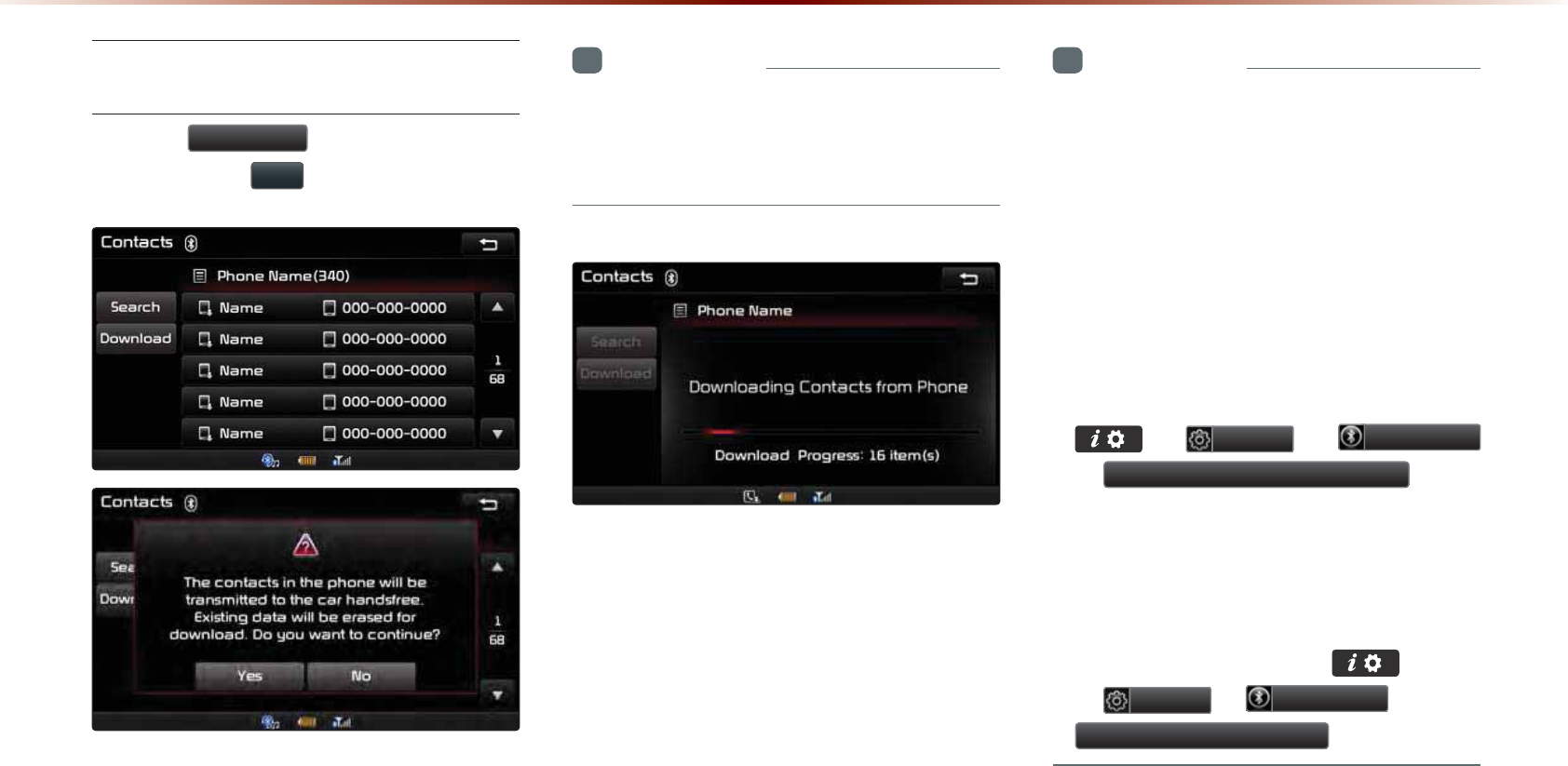
4-18
8VLQJ
%OXHWRRWKĆ
:LUHOHVV7HFKQRORJ\
Downloading Mobile Phone
Contacts
Press the 'RZQORDG button in the Contacts
screen ▶ Press <HV .
i
Information
•
T
ime
required
to
download
contacts
may
differ
depending
on
your
mobile
phone
model
or
data
size
.
After Pairing is complete, a contacts down-
load request is sent to your mobile phone.
Some phones require additional confirma-
tion. Please check your phone and accept
the download request if necessary. (ex:
Android and Blackberry phones)
i
Information
•
U
pon
downloading
mobile
phone
con
-
tacts
,
the
previous
data
is
deleted
.
•
T
his
feature
may
not
be
supported
in
some
mobile
phones
.
•
U
pon
downloading
,
contacts
saved
in
your
SIM
and
mobile
phone
are
downloaded
simultaneously
.
•
T
o
change
the
contacts
download
set
-
tings
,
change
the
following
menu
setting
.
▶
6HWXS
▶
%OXHWRRWK
▶
&RQWDFWV'RZQORDG6HWWLQJ
.
•
W
hen
using
C
ontacts
S
ync
,
the
contacts
and
call
histories
within
your
mobile
phone
are
automatically
downloaded
once
B
luetooth®
is
connected
.
•
T
o
turn
this
feature
off
,
go
to
▶
6HWXS
▶
%OXHWRRWK
▶
&RQWDFWV6\QF6HWWLQJ
.
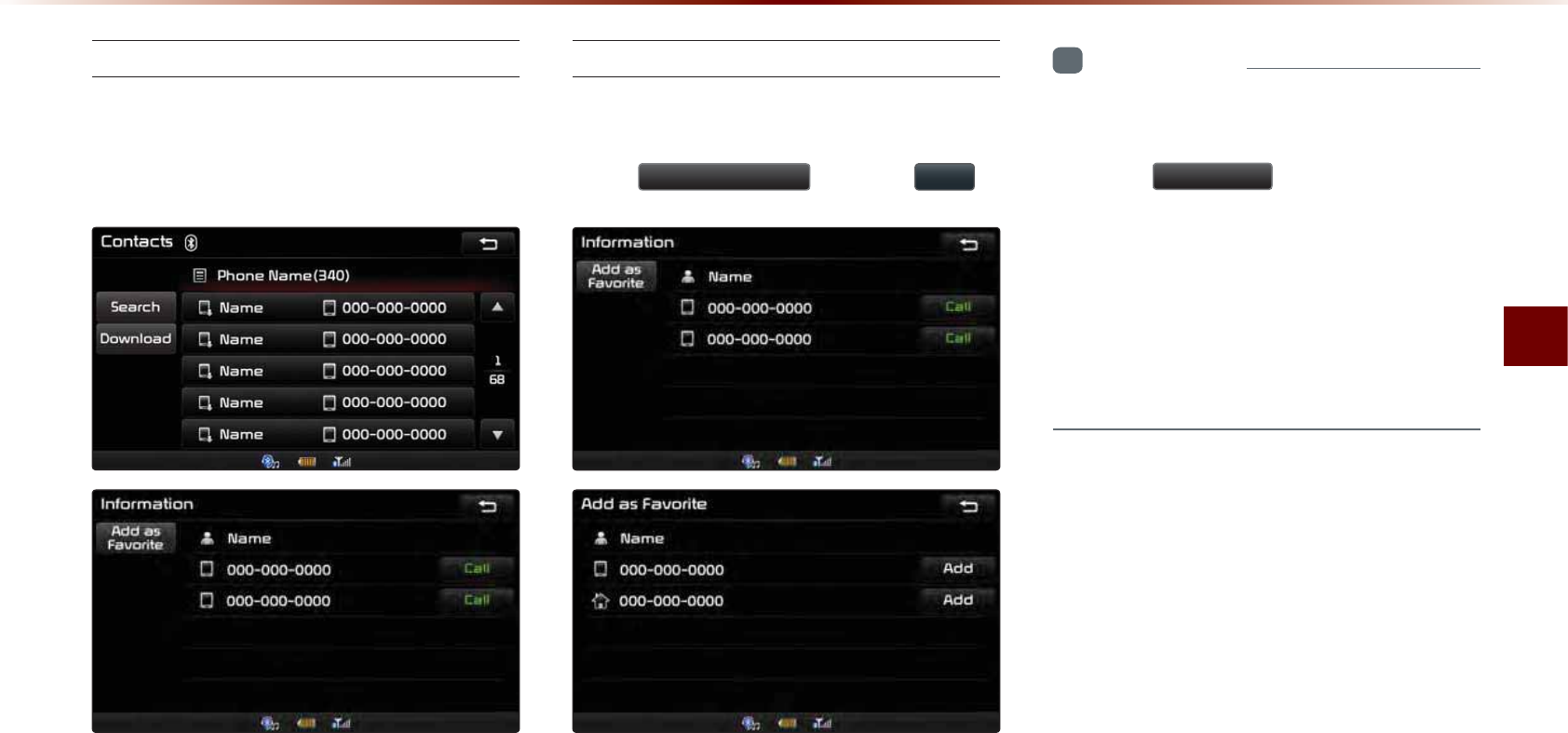
Using
Bluetooth
®
Wireless Technology
Bluetooth
®
Handsfree l 4-19
Checking Mobile Contacts Details
Select the desired phone number from
the mobile contacts list to check details
about the contact.
Adding as a Favorite
Select number from the Contacts
screen ▶Within the details screen,
press
$GGDV)DYRULWH
▶ Press
$GG
.
i
Information
•
U
p
to
8 F
avorites
can
be
added
.
•
S
aved
F
avorites
can
be
viewed
by
press
-
ing
the
Ԯ)DYRULWH
button
in
the
P
hone
screen
.
•
T
he
F
avorites
I
nformation
screen
is
dis
-
played
only
when
there
are
more
than
2
saved
numbers
.
•
I
f
there
is
only
1
saved
number
,
then
the
number
is
directly
saved
to
the
F
avorites
list
.
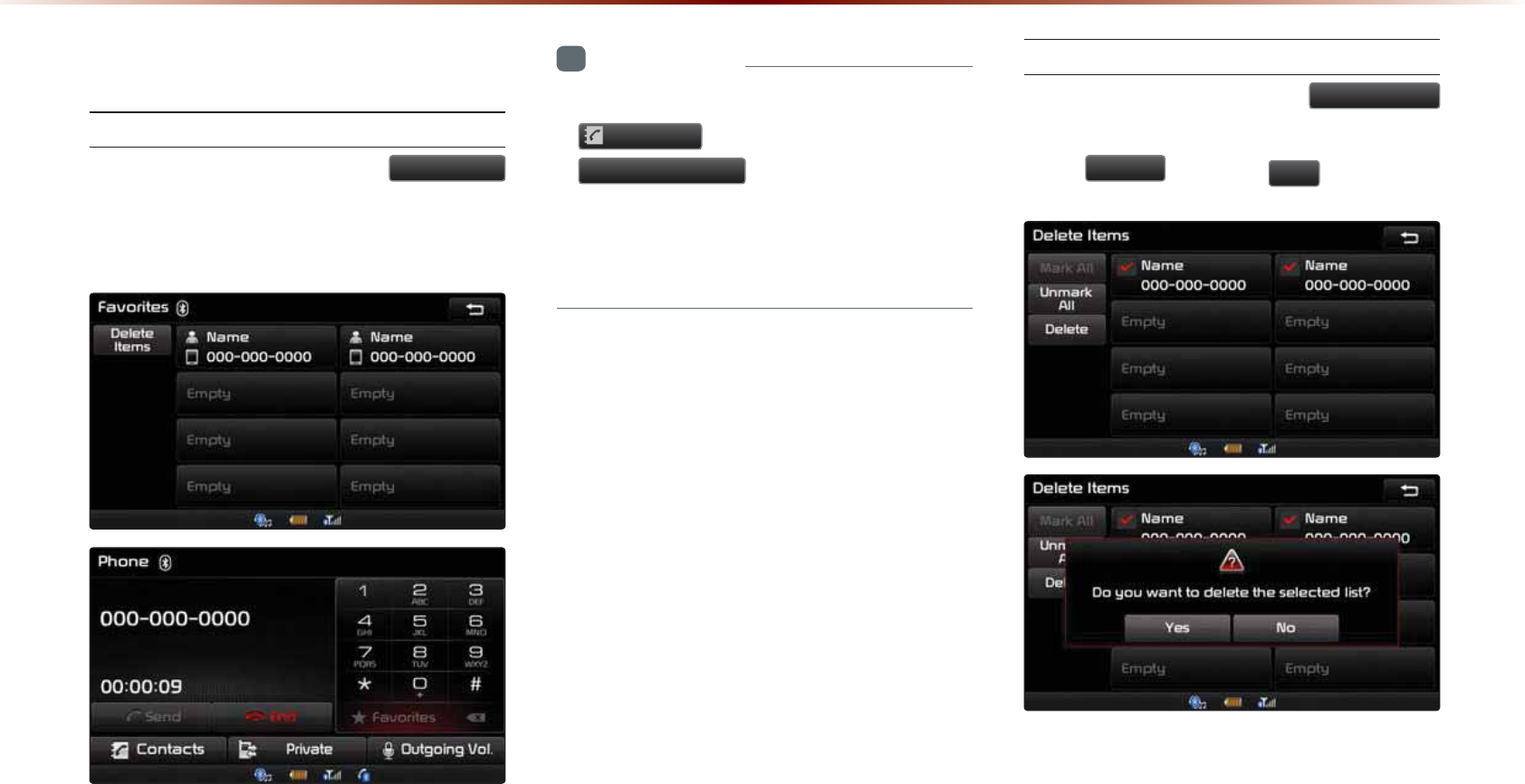
4-20
8VLQJ
%OXHWRRWKĆ
:LUHOHVV7HFKQRORJ\
)DYRULWHV
Calling Favorites
In Phone screen ▶ Press
Ԯ)DYRULWH
▶ Select the desired Favorite ▶ Call is
connected.
i
Information
•
F
avorites
can
be
added
through
P
hone
&RQWDFWV
▶ S
elect
contact
▶
$GGDV)DYRULWH
.
•
U
p
to
8 F
avorites
can
b
e
added
and
F
avorites
can
be
used
only
when
a
B
luetooth®
device
has
been
connec
ted
.
Selecting/Deleting Favorites
In Favorites screen ▶ Press
'HOHWH,WHPV
▶ Select items you want to delete and
press
'HOHWH
▶ Press
<HV
.
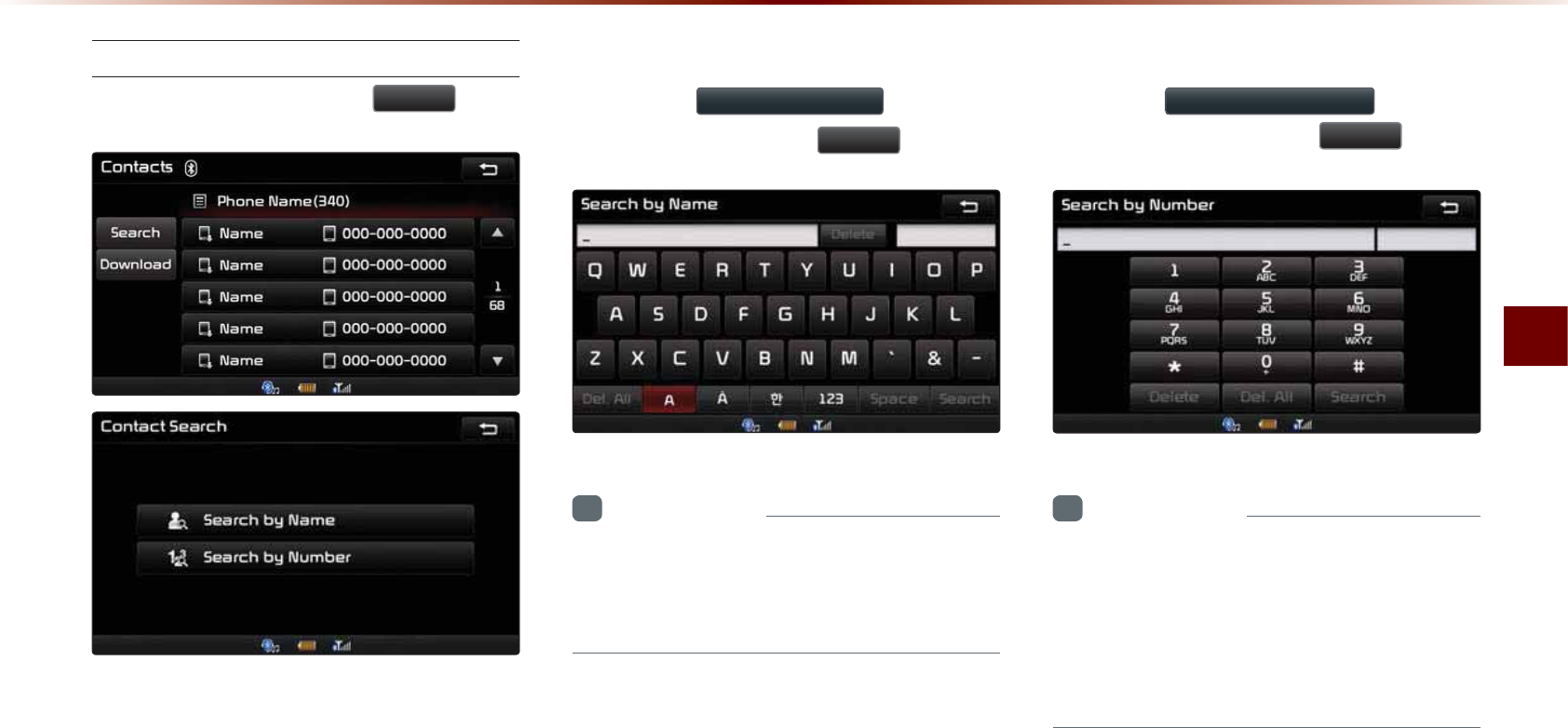
Using
Bluetooth
®
Wireless Technology
Bluetooth
®
Handsfree l 4-21
Searching Contacts
In Phone screen ▶ Press
6HDUFK
.
Search by Name
Press the
6HDUFKE\1DPH
button ▶
Enter name and press
6HDUFK
.
i
Information
•
W
hen
searching
for
a
number
it
is
possible
to
search
by
entering
just
a
part
of
the
name
.
Searching by Number
P
ress the
6HDUFKE\1XPEHU
button ▶
Enter number and press
6HDUFK
.
i
Information
•
W
hen
searching
a
number
,
it
is
possible
to
search
by
entering
just
a
part
of
the
entire
number
.
(
ex
:
if
you
enter
"1544",
all
numbers
that
include
"1544"
will
be
searched
.)
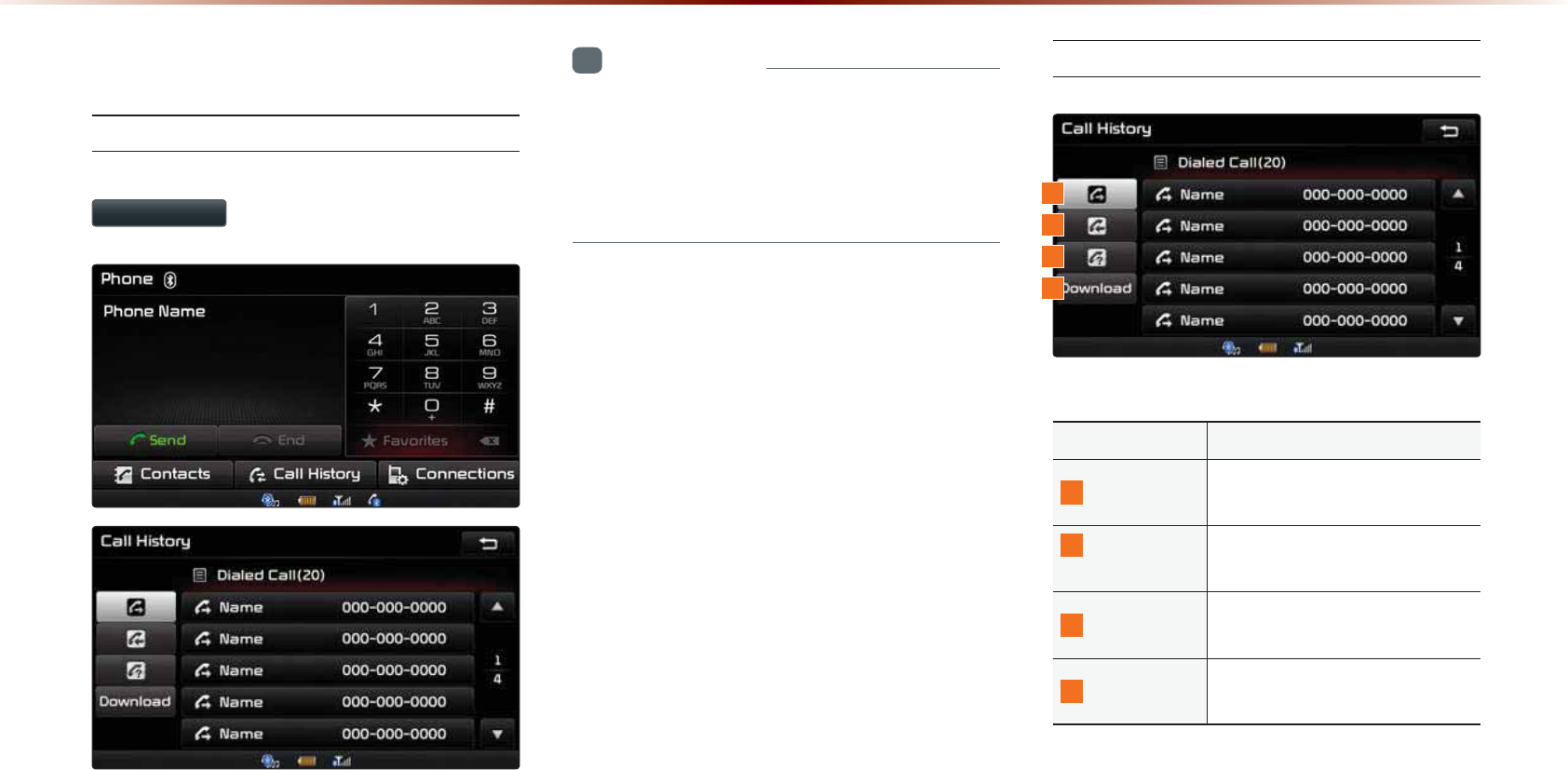
4-22
8VLQJ
%OXHWRRWKĆ
:LUHOHVV7HFKQRORJ\
&DOO+LVWRU\
Entering Call History Screen
Within the Phone screen, press the
&DOO+LVWRU\
button.
i
Information
•
T
he
call
history
may
not
be
saved
in
the
call
history
list
in
some
mobile
phones
.
•
C
alls
received
with
hidden
caller
ID
will
not
be
saved
in
the
call
history
list
.
Call History Screen Configuration
N
ameDescription
1
Dialed Call Displays the outgoing call his-
tory list
2
Received
Call
Displays the incoming call
history list
3
Missed Call Displays the missed call his-
tory list
4
Download Downloads call history from
mobile phone
1
3
2
4
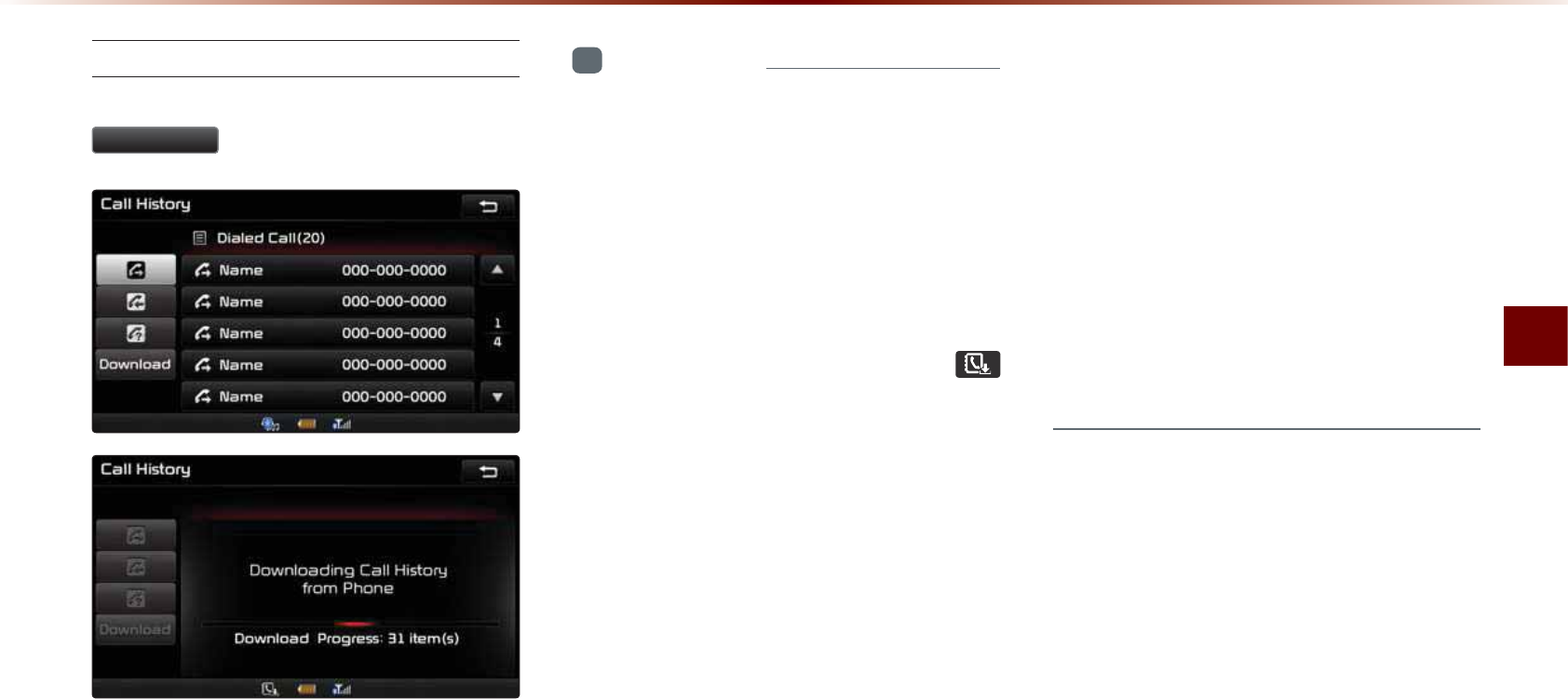
Using
Bluetooth
®
Wireless Technology
Bluetooth
®
Handsfree l 4-23
Downloading Call History
In Call History screen ▶ Press
'RZQORDG
.
i
Information
•
U
p
to
20
dialed
,
incoming
,
and
missed
call
history
lists
can
be
downloaded
. T
he
dialed
/
incoming
time
and
call
time
infor
-
mation
are
not
supported
.
•
Sorting call histories by time is not supported.
•
I
t
is
possible
to
download
call
history
even
dur
-
ing
a
call
or
during
B
luetooth
®
streaming
audio
.
•
When downloading call histories, the
icon will be displayed within the status bar.
•
It is not possible to start downloading when
the call history download feature is turned
off within the Bluetooth
®
device. Also some
devices may require device authorization
upon attempting to download call history. If
downloading cannot be normally conducted,
check the Bluetooth
®
device settings or the
screen state.
•
The download feature may not be supported
in some mobile phones. Check to see that
the Bluetooth
®
device supports the down-
load feature.
•
A
fter
P
airing
is
complete
,
a
contacts
download
request
is
sent
to
your
mobile
phone
. S
ome
phones
require
additional
confirmation
. P
lease
check
your
phone
and
accept
the
download
request
if
necessary
. (
ex
: A
ndroid
and
B
lackberry
phones
)
•
F
or
more
information
on
mobile
phone
compatibility
,
visit
the
K
ia
M
otor
website
(
http
://
www
.
kia
.
com
/
bluetooth
).
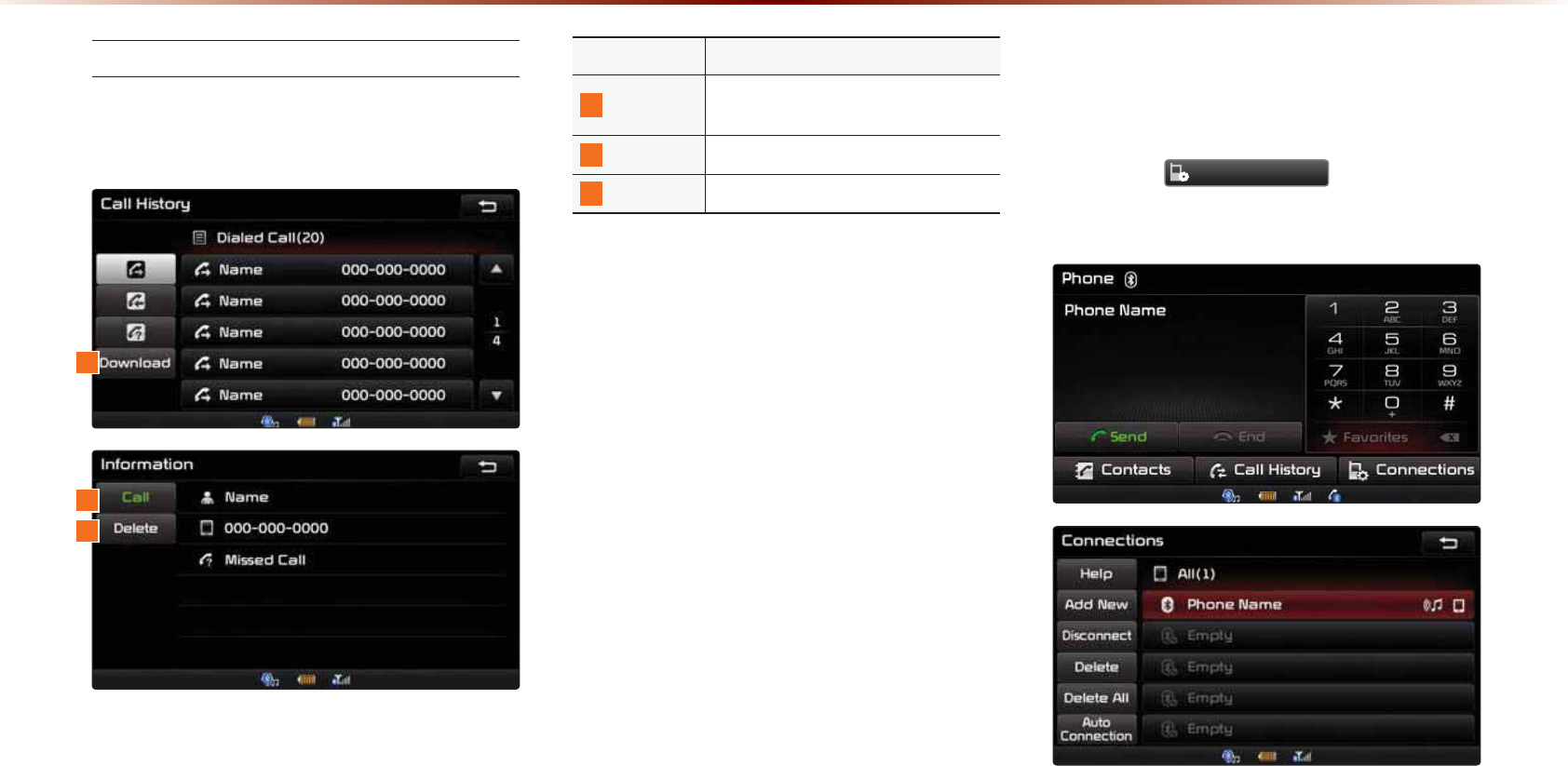
4-24
8VLQJ
%OXHWRRWKĆ
:LUHOHVV7HFKQRORJ\
Viewing Call History Information
Within the Call History screen, select the
wanted call.
Name Description
1
DownloadDownload call histories from mobile
phone
2
Call Calls the number
3
Delete Deletes the call history
6HWWLQJ%OXHWRRWKp
&RQQHFWLRQ
Press the
&RQQHFWLRQV
button on the
Phone screen.
1
3
2
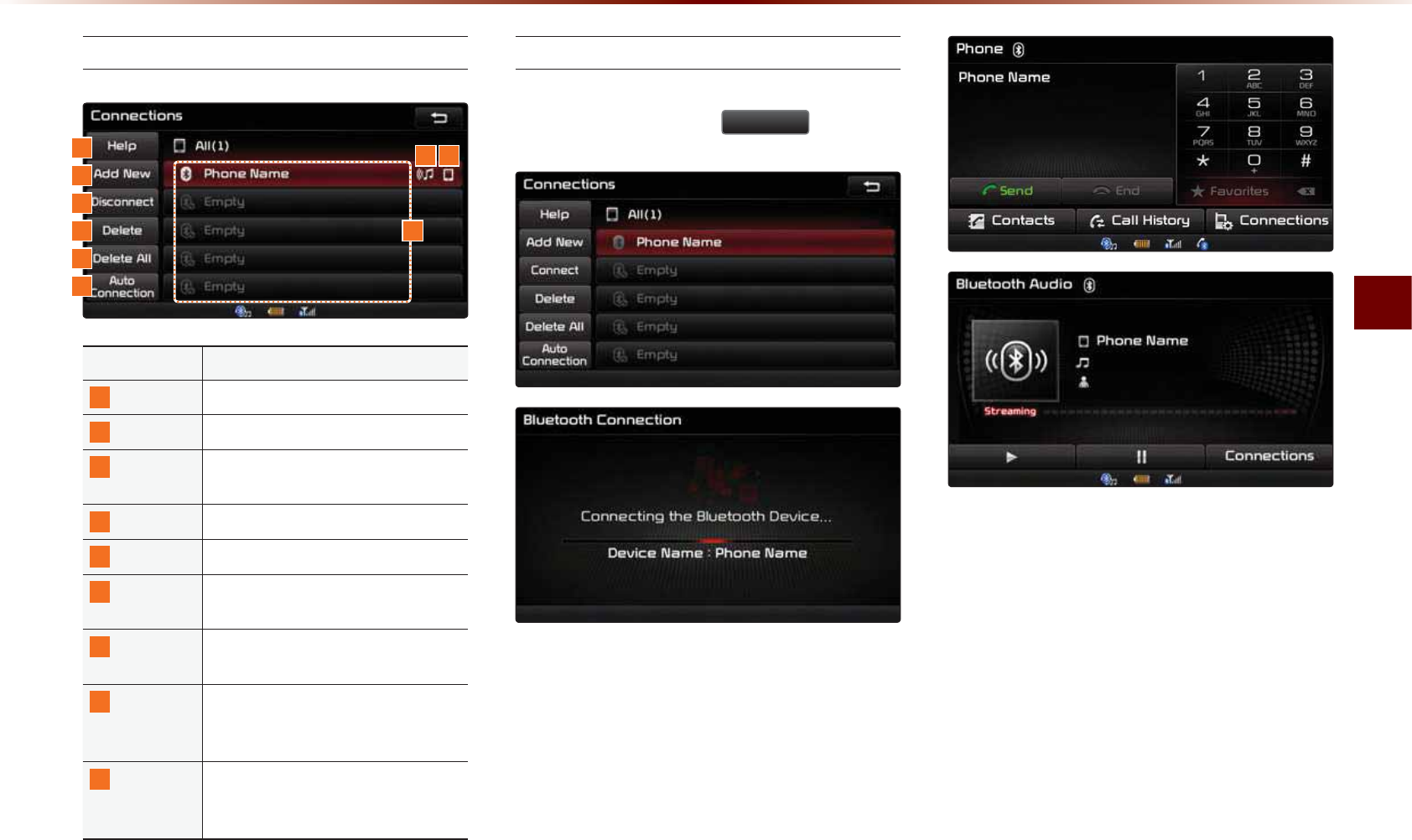
Using
Bluetooth
®
Wireless Technology
Bluetooth
®
Handsfree l 4-25
Connections Menu
Name Description
1
Help Displays Bluetooth® Help screen
2
Add New Pairs a new Bluetooth® device
3
Connect/
Disconnect
Connects/disconnects a Bluetooth®
device
4
Delete Deletes a paired Bluetooth® device
5
Delete All
Deletes all paired Bluetooth® devices
6
Auto
Connection
Sets Bluetooth® device auto connec-
tion when car ignition is turned on
7
Paired
Device List
Shows list of paired Bluetooth® de-
vices
8
Streaming
Connection
State
Shows Bluetooth® Streaming con-
nection state
9
Handsfree
Connection
State
Shows Bluetooth® Handsfree con-
nection state
Connecting a Device
Select the device you wish to connect
from the list ▶ Press
&RQQHFW
.
The Phone screen is displayed once
Bluetooth® Handsfree is connected, and
the Bluetooth® Audio screen is displayed
once audio streaming is connected.
18 9
2
3
4
5
6
7
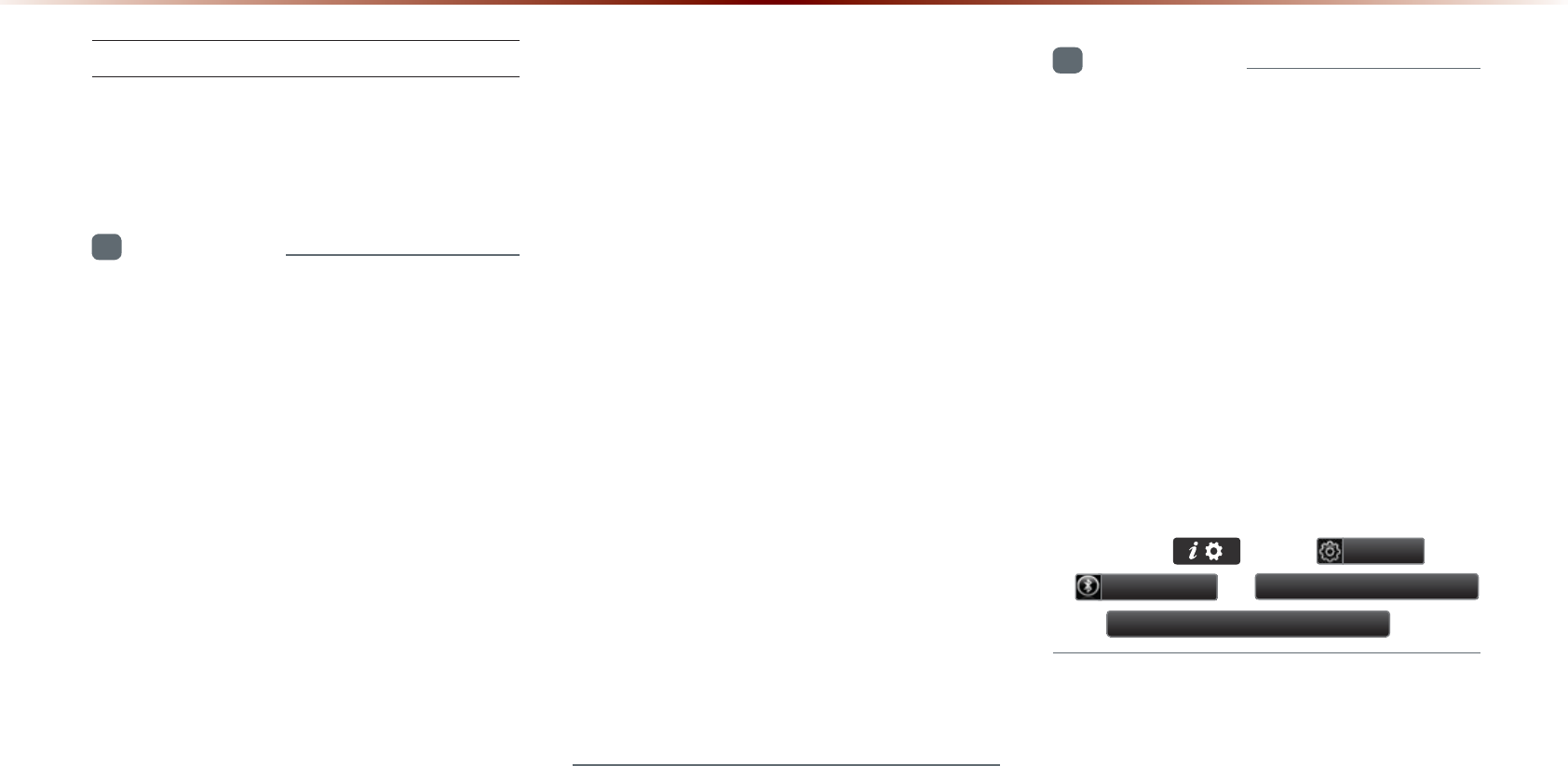
4-26
8VLQJ
%OXHWRRWKĆ
:LUHOHVV7HFKQRORJ\
Pairing a New Device
For more information on pairing, refer to
the 'When no phones have been paired'
section.
i
Information
•
B
luetooth®
features
supported
within
the
vehicle
are
as
follow
s
. S
ome
features
may
not
be
supported
depending
on
your
B
luetooth®
device
.
-
A
nswering
and
placing
B
luetooth®
H
andsfree
calls
-
Menu operation during call (Switch to Private,
Switch to Call Waiting, Outgoing Volume
-
D
ownload
C
all
H
istory
-
D
ownload
M
obile
C
ontacts
-
D
ownload
SIM C
ontacts
-
C
ontacts
/ C
all
H
istory
A
uto
D
ownload
-
B
luetooth®
device
auto
connection
-
P
laying
B
luetooth®
S
treaming
A
udio
•
I
t
is
possible
to
pair
up
to
five
B
luetooth®
devices
to
the
car
system
.
•
O
nly
one
B
luetooth®
device
can
be
con
-
nected
at
a
time
.
•
O
ther
devices
cannot
be
paired
while
a
B
luetooth®
device
is
already
connected
.
•
W
hen
a
B
luetooth®
device
is
in
the
pro
-
cess
of
connecting
,
the
connection
pro
-
cess
cannot
be
canceled
.
•
O
nly
B
luetooth
® H
andsfree
and
B
luetooth
®
A
udio
related
features
will
operate
within
this
system
.
•
N
ormal
operation
is
possible
only
for
devices
that
support
handsfree
or
audio
features
,
such
as
a
B
luetooth®
mobile
phone
or
a
B
luetooth®
audio
device
.
•
Only one function can be used at a time
between the Bluetooth
®
handsfree and
Bluetooth
®
audio. (While playing Bluetooth
®
audio, streaming will end upon entering the
Bluetooth
®
phone screen.)
i
Information
•
I
f
a
connected
B
luetooth
®
device
becomes
disconnected
for
various
reasons
,
such
as
being
out
of
range
,
turning
the
device
OFF,
or
a
B
luetooth
®
communication
error
,
B
luetooth
®
devices
are
automatically
searched
and
connected
.
•
I
f
the
system
becomes
unstable
due
to
communication
errors
between
the
vehicle
and
the
B
luetooth®
device
,
reset
the
B
luetooth®
feature
and
try
again
. U
pon
resetting
B
luetooth®
feature
,
the
system
is
restored
to
its
factory
release
state
.
P
ress
the
key
▶
6HWXS
▶
%OXHWRRWK
▶
$GYDQFHG6HWWLQJV
▶
5HVWRUH)DFWRU\6HWWLQJV
.
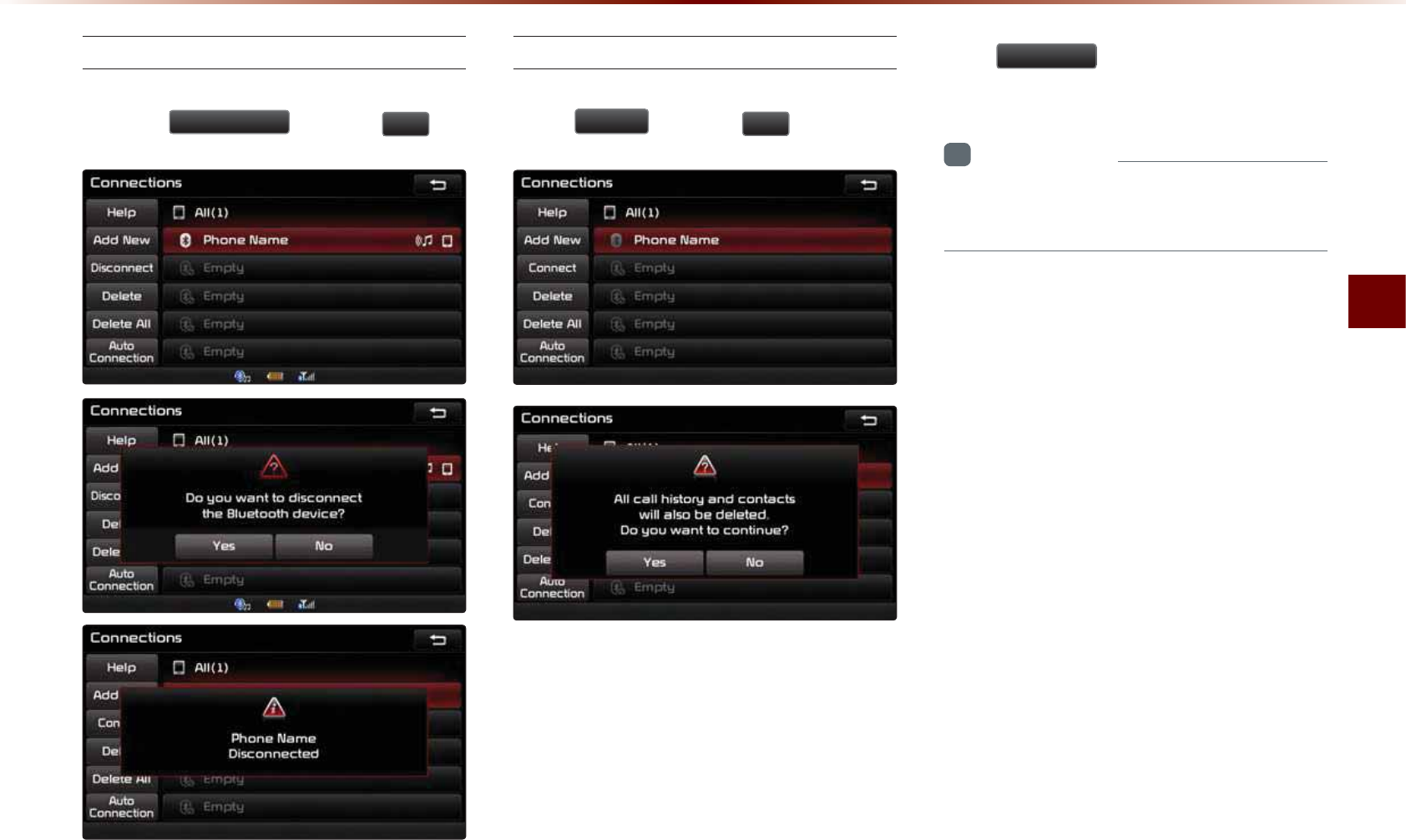
Using
Bluetooth
®
Wireless Technology
Bluetooth
®
Handsfree l 4-27
Disconnecting a Device
Select the device you wish to disconnect
▶ Press
'LVFRQQHFW
▶ Press
<HV
.
Deleting a Device
Select the device you want to delete ▶
Press
'HOHWH
▶ Press
<HV
.
A device cannot be deleted if it is connected.
To delete a paired device, first disconnect
the Bluetooth
®
connection and then delete
the paired device and then delete the
paired device.
P
ress
'HOHWH$OO
to
delete
all
paired
B
luetooth®
devices
.
i
Information
•
I
f
a
paired
phone
is
deleted
,
its
call
history
and
contacts
lists
will
also
be
deleted
.
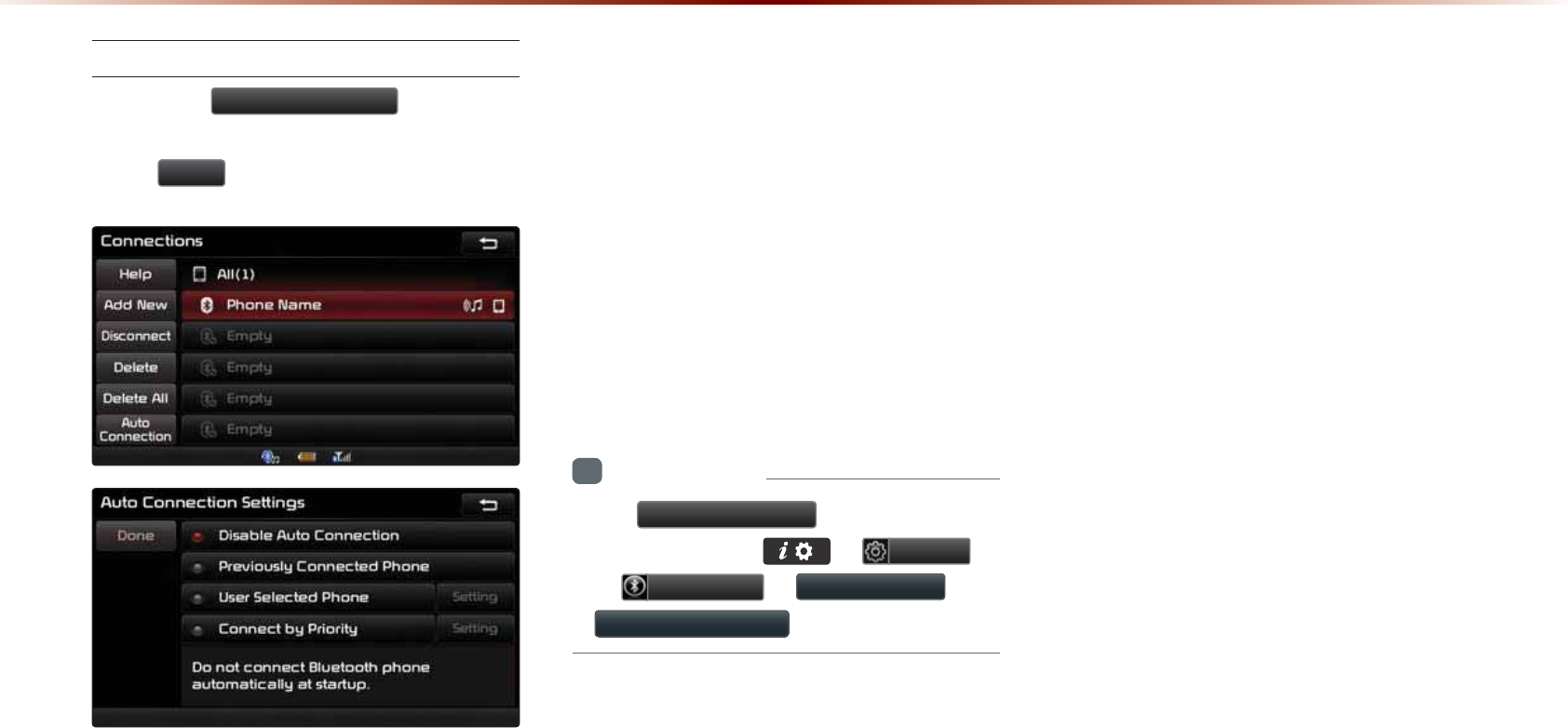
4-28
8VLQJ
%OXHWRRWKĆ
:LUHOHVV7HFKQRORJ\
Setting Auto Connection
Press the
$XWR&RQQHFWLRQ
button ▶
Select the desired option ▶ Set and
press
'RQH
.
The Bluetooth® device will automatically
be connected according to the option set
when the car ignition is turned on.
When the user selected phone cannot
be connected, the system automatically
attempts to connect the most recently con-
nected phone. When the most recently
connected phone cannot be connected,
the system attempts to connect all paired
phones continuously. If you do not want to
connect automatically, turn off Bluetooth
within your mobile phone.
i
Information
•
T
he
$XWR&RQQHFWLRQ
button
is
a
short
-
cut
menu
to
go
to
▶
6HWXS
▶
%OXHWRRWK
▶
&RQQHFWLRQV
▶
$XWR&RQQHFWLRQ
.
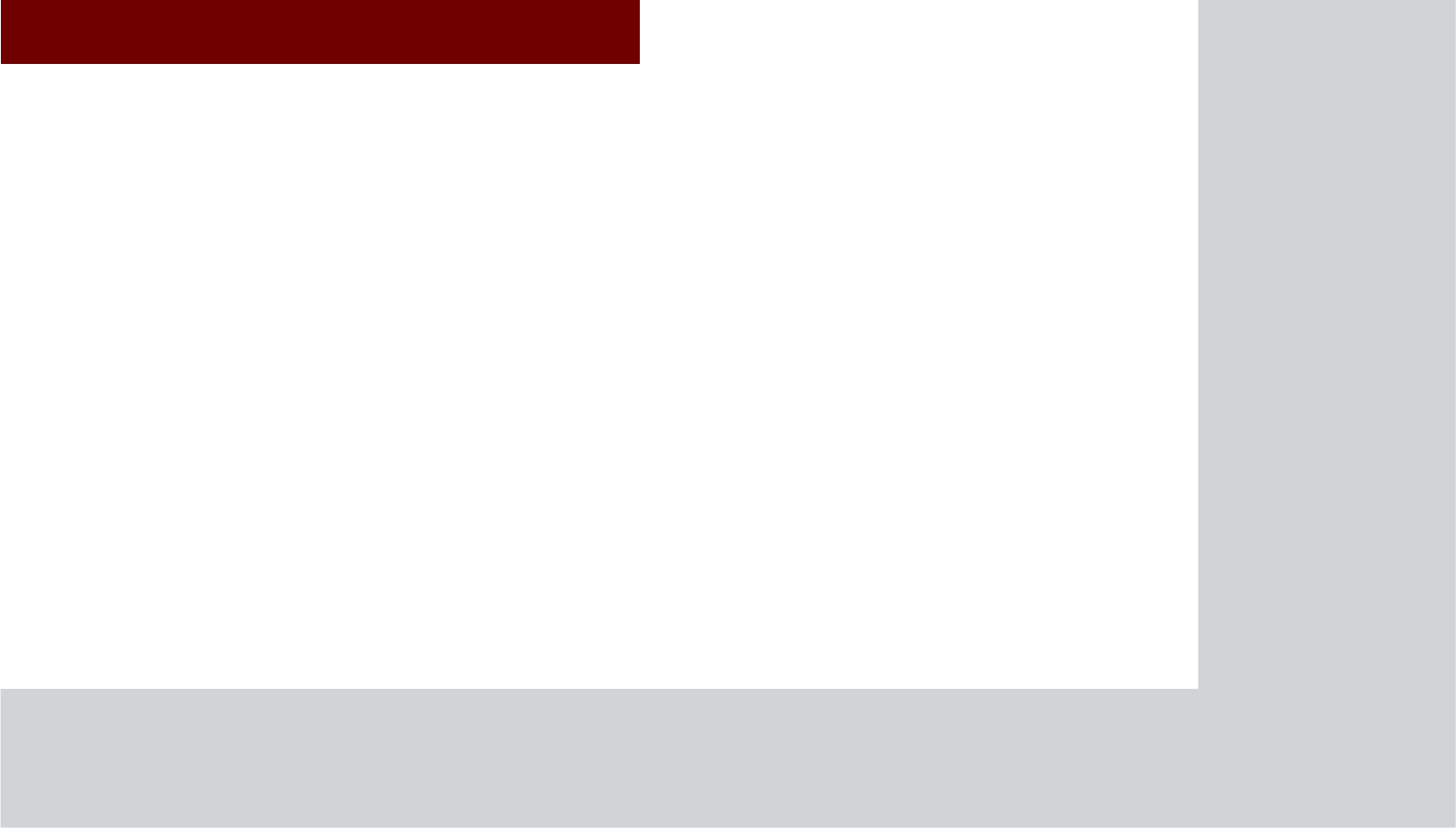
&$5$916<67(0
9RLFH
5HFRJQLWLRQ
•
U
sing
V
oice
R
ecognition
•
V
oice
C
ommand
L
ists
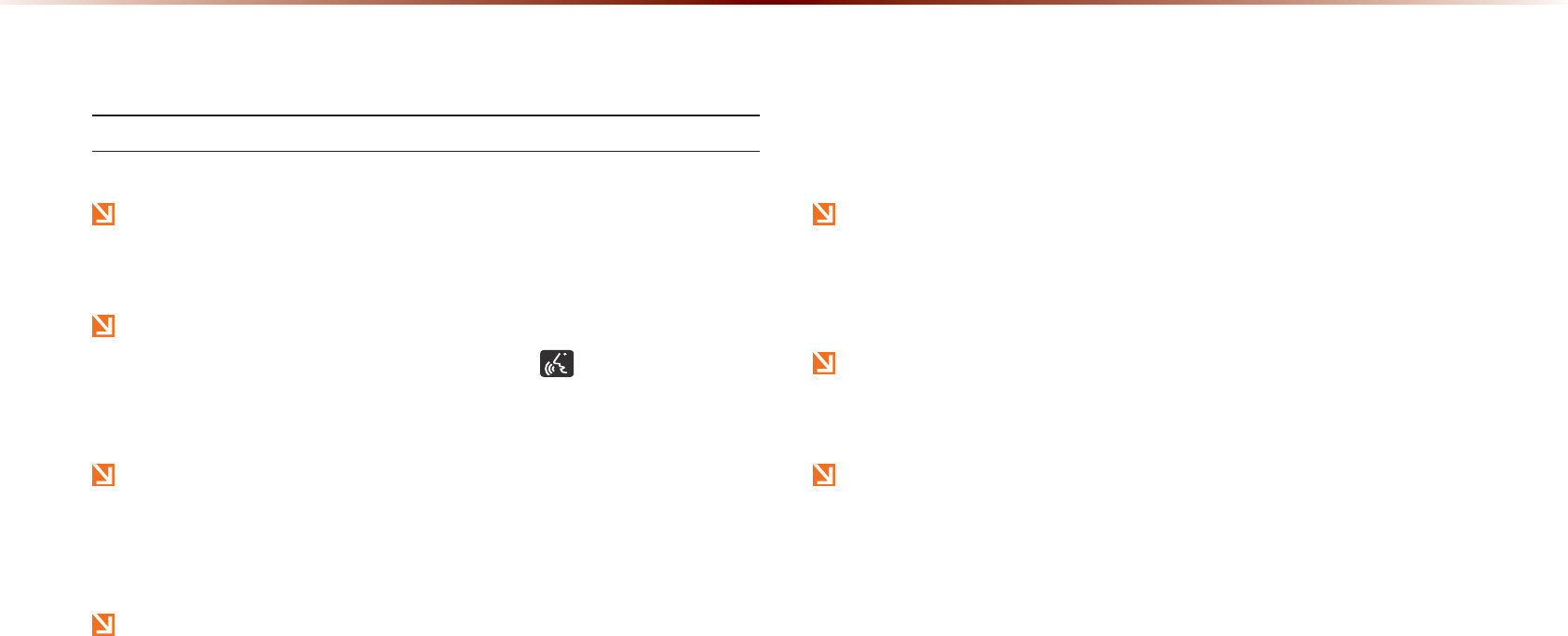
5-2
8VLQJ9RLFH5HFRJQLWLRQ
8VLQJ9RLFH5HFRJQLWLRQ
Creating a suitable cabin environment
When using the voice recognition feature, only commands listed
within the user's manual are supported.
Be aware that during the operation of the voice recognition sys-
tem, pressing some keys other than the key will terminate
voice recognition mode.
For superior voice recognition performance, position the micro-
phone used for voice recognition above the head of the driver’s
seat and maintain a proper position when saying commands.
Within the following situations, voice recognition may not func-
tion properly due to external sound.
•
When the windows and sunroof are open
•
When the wind of the cooling/heating device is strong
•
When entering and passing through tunnels
•
When driving on rugged and uneven roads
•
During severe rain (heavy rains, windstorms)
After downloading the Bluetooth
®
contacts, it takes some times
to convert the contacts into voice information. During this time,
voice recognition may not properly operate.
Pronounce the voice commands naturally and clearly as if in a
normal conversation.
The system may slow down slightly when using the Navigation
to calculate a new route or re-calculating an existing route. In
such cases, use voice recognition features after waiting a few
moments.
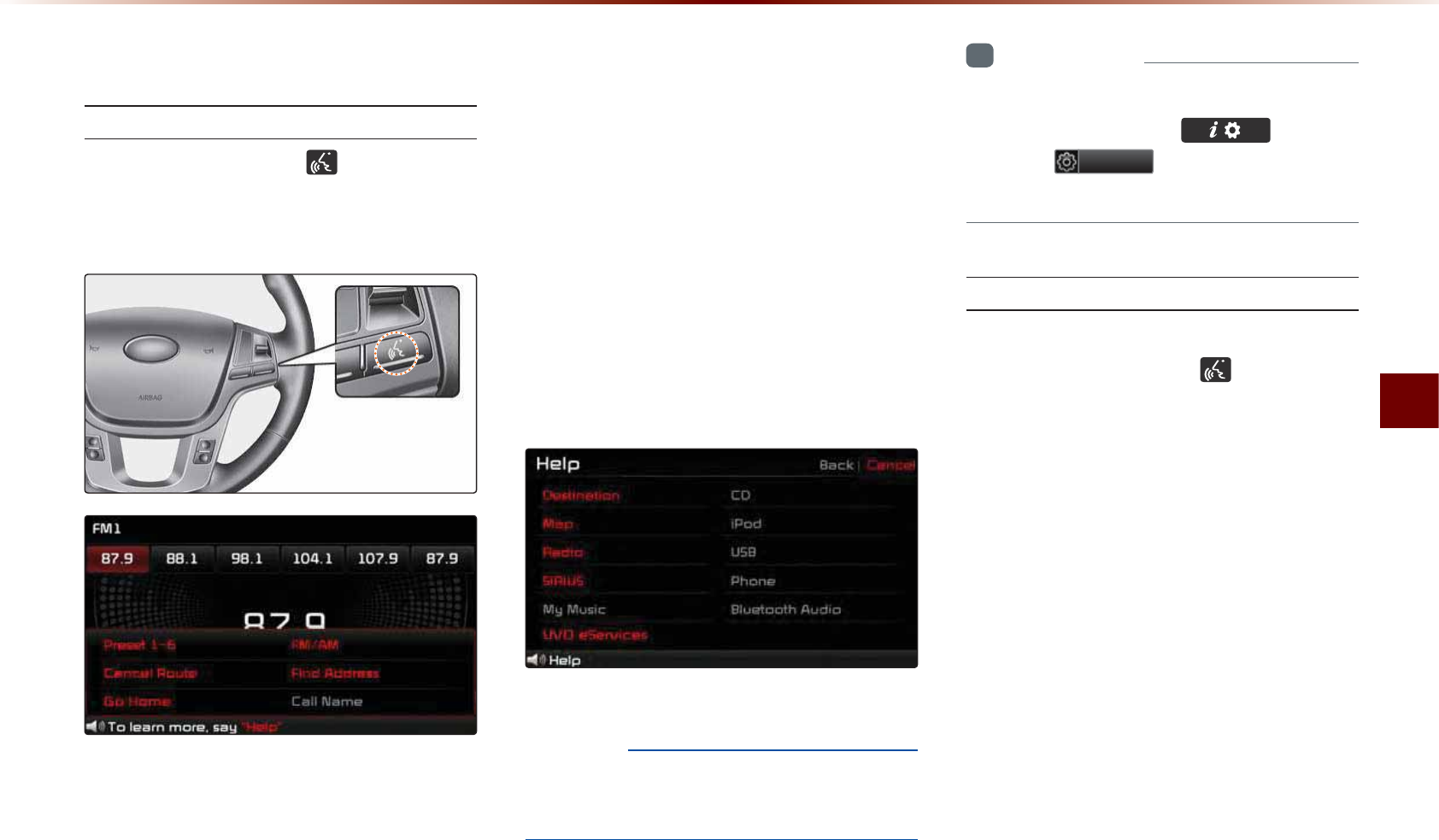
Using Voice Recognition
Voice Recognition l 5-3
6WDUWLQJ9RLFH5HFRJQLWLRQ
Starting Voice Recognition
Shortly press the key on the
steering remote controller (under 0.8
seconds)▶ Say a command.
Once voice recognition starts, the voice
command entry window and the six repre-
sentative commands are displayed.
•
If voice recognition is in [Normal Mode],
then the system will say "Please say a
command after the beep", followed by a
beep tone.
•
If voice recognition is in [Expert Mode],
then you will only hear a beep.
(
e
.
g
.
screen
displayed
when
‘H
elp
’
is
said
)
NOTICE
•
F
or
proper
recognition
,
say
the
command
after
the
voice
instruction
and
beep
tone
.
i
Information
•
T
o
change
the
N
ormal
/E
xpert
set
-
ting
,
press
the
key ▶
Press
6HWXS
and
enter
the
V
oice
R
ecognition
settings
screen
.
Skipping Prompt Messages
While prompt message is being stated
▶ Shortly press the key on the
steering remote controller. (under 0.8
seconds)
The prompt message is immediately
ended and the beep tone will sound. After
the "beep", say the voice command.
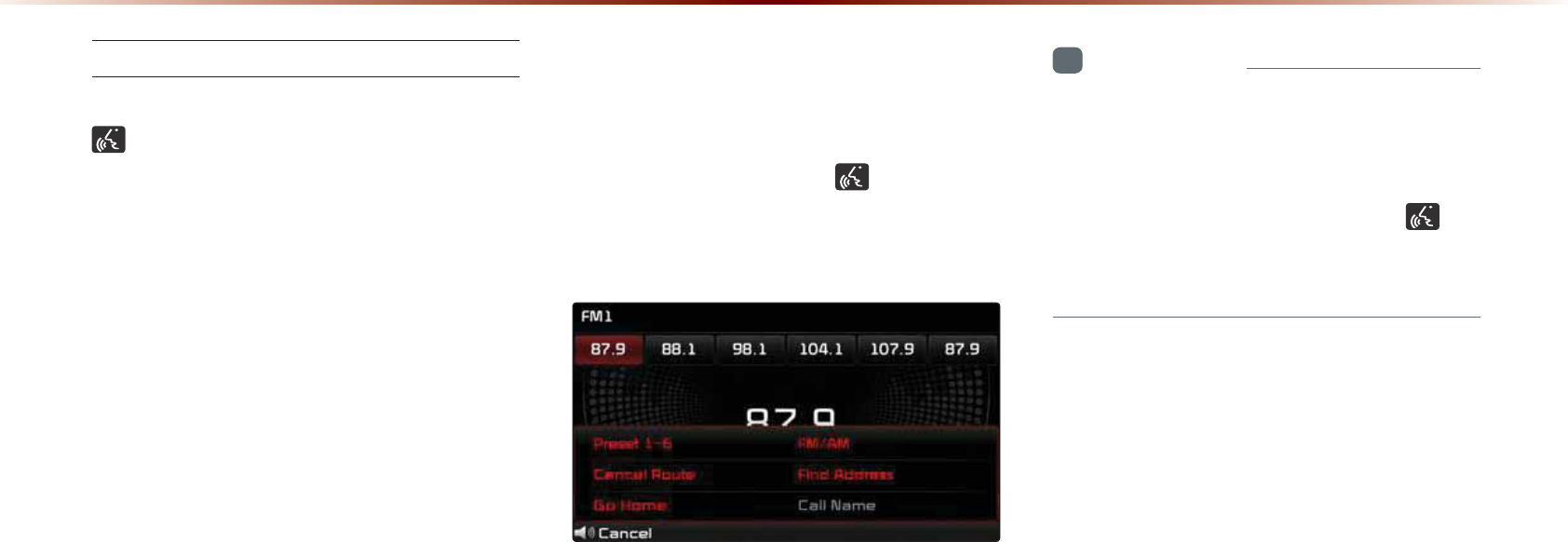
5-4
8VLQJ9RLFH5HFRJQLWLRQ
Re-starting Voice Recognition
While system waits ▶ Shortly press the
key on the steering remote controller.
(under 0.8 seconds)
The command wait state will end and the
beep tone will sound. After the "beep", say
the voice command.
(QGLQJ9RLFH5HFRJQLWLRQ
While Voice Recognition is operating
▶ Press and hold thekey on the
steering remote controller. (over 0.8
seconds)
While using voice recognition, pressing a
steering wheel remote control or a different
key will end voice recognition.
i
Information
•
I
n
a
state
where
the
system
is
waiting
for
a
voice
command
,
say
"
cancel
"
or
"
exit
"
to
end
voice
recognition
.
•
Y
ou
can
also
press
and
hold
the
key
on
the
steering
remote
controller
to
end
voice
recognition
.
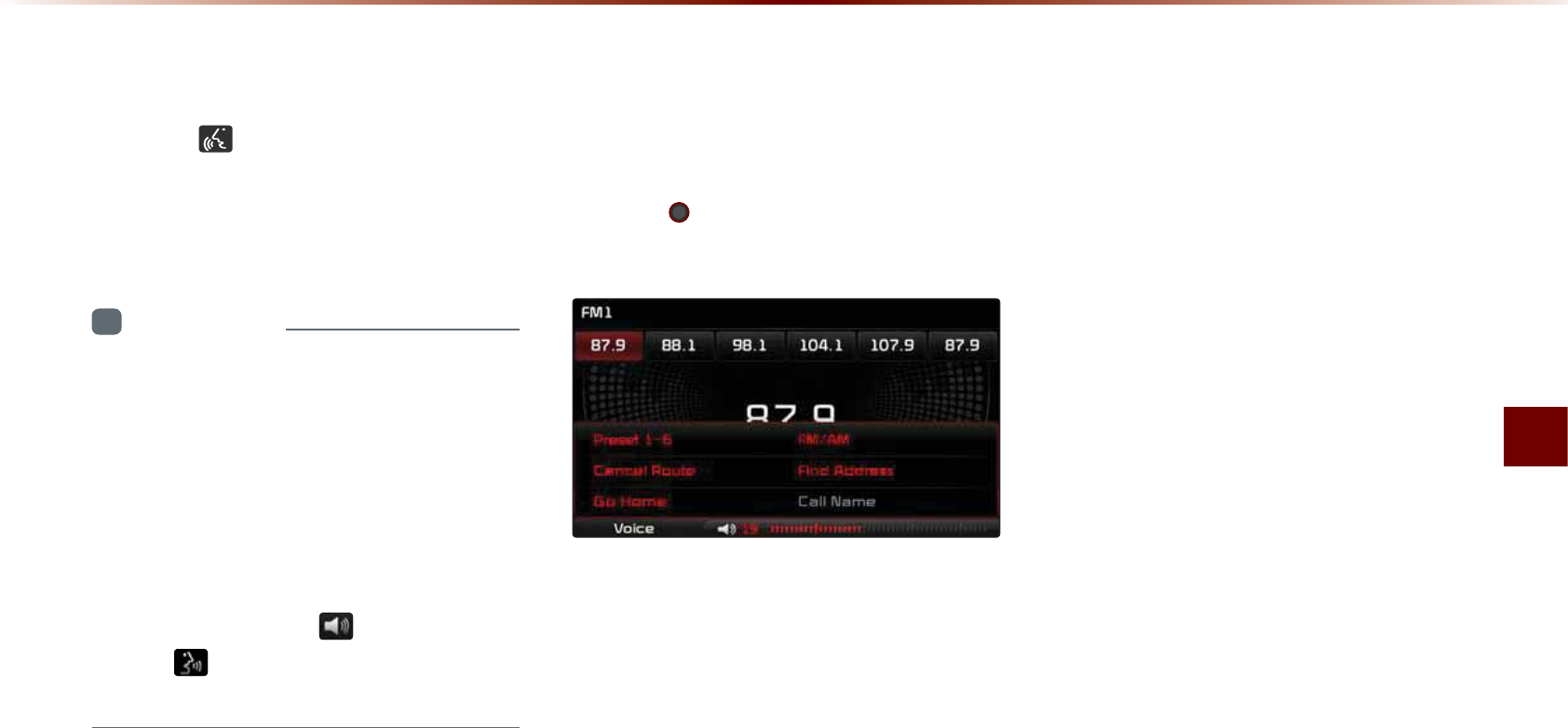
Using Voice Recognition
Voice Recognition l 5-5
8VLQJ9RLFH5HFRJQLWLRQ
Press the key on the steering remote
controller(under 0.8 seconds). The voice
command entry window and the six
representative commands are displayed.
i
Information
•
I
f
voice
recognition
is
set
to
'E
xpert
',
then
the
'P
lease
say
a
command
after
the
beep
'
prompt
will
not
be
provided
. O
nly
the
'
beep
'
will
sound
.
•
I
f
voice
recognition
is
set
to
'E
xpert
',
then
the
six
representative
commands
are
not
shown
on
the
screen
.
•
A
fter
the
'B
eep
',
the
icon
will
change
to
the
icon
to
indicate
that
a
command
can
now
be
stated
.
$GMXVWLQJ9RLFH
5HFRJQLWLRQ9ROXPH
While Voice Recognition is operating ▶
T
urn the 92/ knob left/right to adjust
the voice recognition prompt volume.
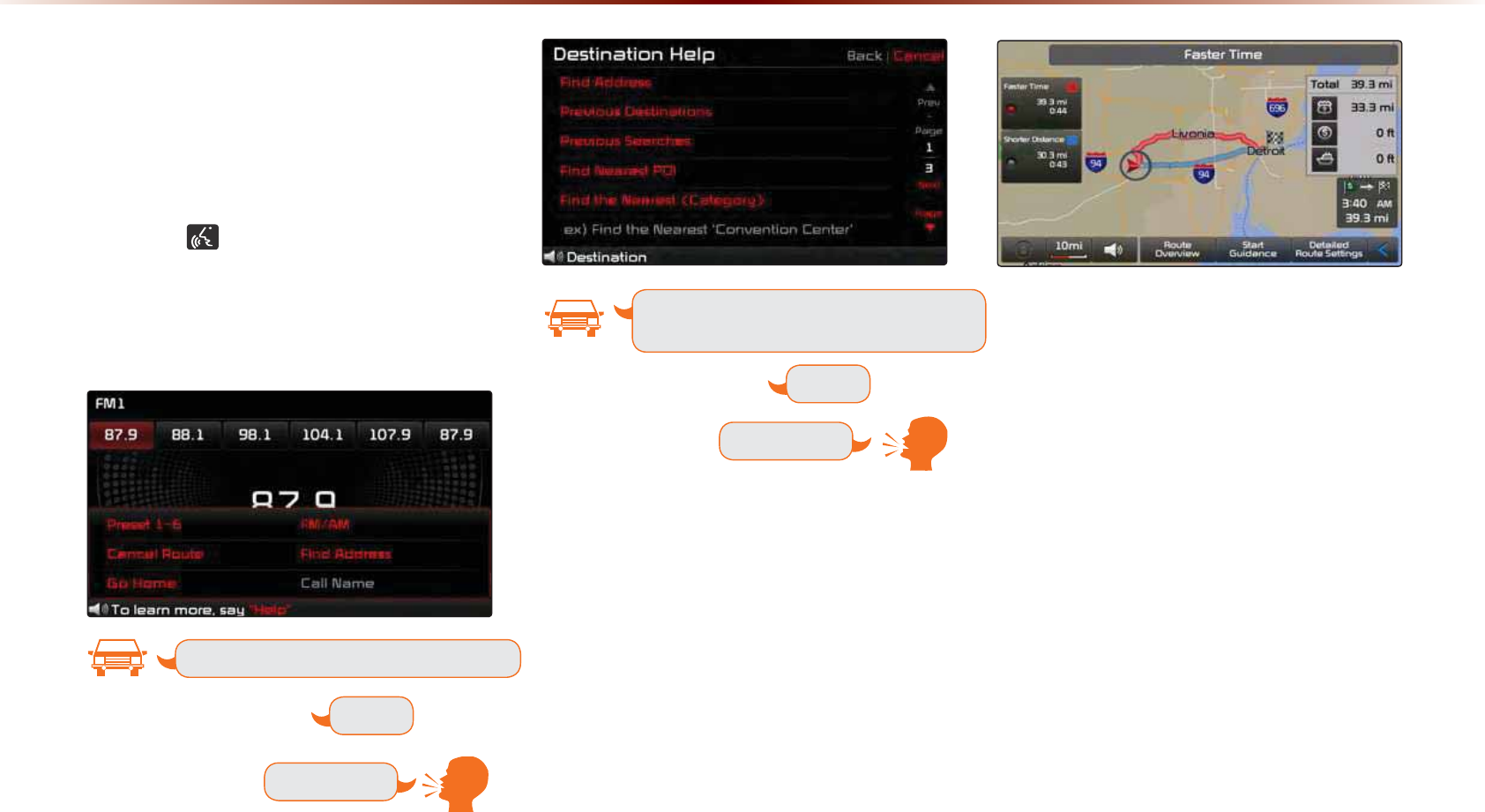
5-6
8VLQJ9RLFH5HFRJQLWLRQ
,OOXVWUDWLRQRQ8VLQJ
9RLFH5HFRJQLWLRQ
6HWWLQJ+RPHDVWKH'HVWLQDWLRQ
Press the key (under 0.8 seconds).
The system awaits for your command
and display a list of accessible commands
on the screen.
G
o
H
ome
B
eep
D
estination
P
lease
say
a
command
after
the
beep
D
estination
P
lease
say
a
command
after
the
beep
B
eep
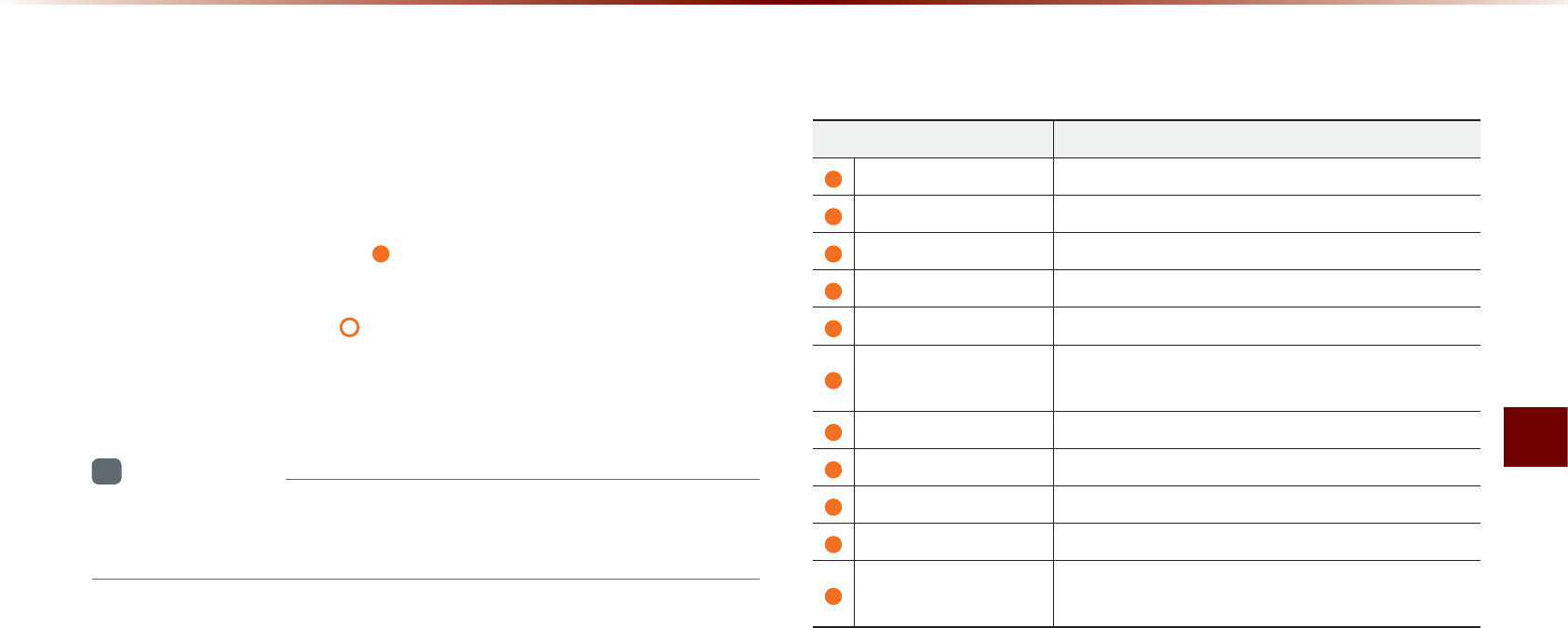
Voice Command Lists
Voice Recognition l 5-7
9RLFH&RPPDQG/LVW
Voice commands within this system are categorized into "Common
Commands" and "Mode Commands."
•
Common Commands ( ) : commands that can be used in all
situations.
•
Mode Commands ( ) : commands that can be used in spe-
cific multimedia/navigation/Bluetooth
®
mode states.
i
Information
•
S
ome
commands
will
operate
properly
only
when
a
USB,
i
P
od
,
B
luetooth®
or
other
device
has
been
connected
.
+HOS&RPPDQG/LVW
CommandOperation
HelpDisplays the main Help screen
Destination Help Displays the Destination related command list
Map Help Displays the Map related command list
Radio Help Displays the FM/AM radio related command list
SIRIUS Help Displays the SIRIUS radio related command list
Disc Help Displays the DISC mode related command list
for the disc inserted in the CD Player
iPod Help Displays the iPod related command list
USB HelpDisplays the USB related command list
Phone HelpDisplays the Phone related comand list
My Music HelpDisplays the My Music related comand list
UVO eServices Help
(Optional)
Display the UVO eServices releated command list
9RLFH&RPPDQG/LVWV
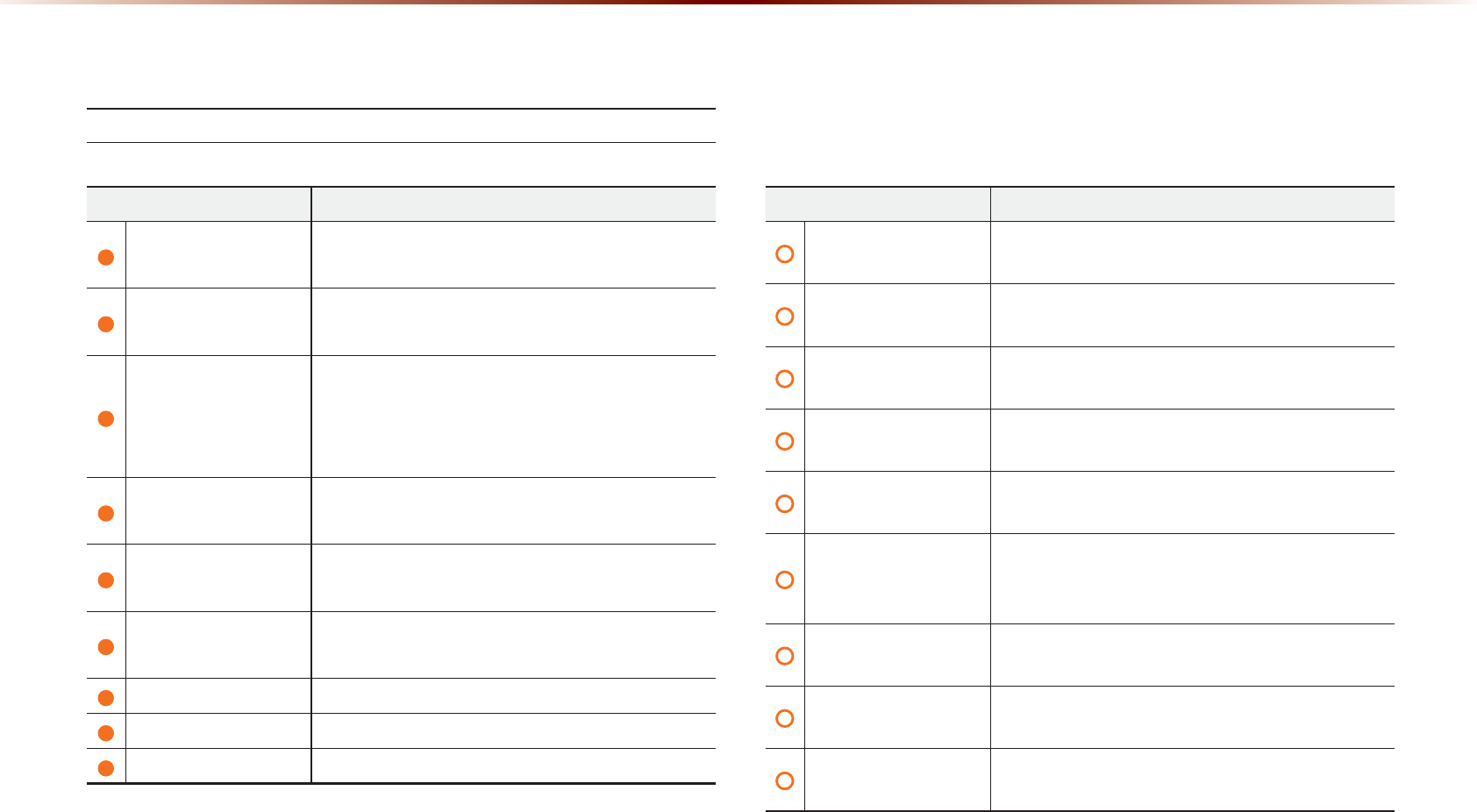
5-8
9RLFH&RPPDQG/LVWV
$XGLR6\VWHP&RPPDQG/LVW
FM/AM Radio
Command Operation
Radio Plays the most recent frequency for the most
recently operated band
(Radio) AM Plays the most recent frequency for the corre-
sponding band
(Radio) FM
Plays the most recent frequency for the corre-
sponding band In the case of FM.
The most recent frequency within the most re-
cently played FM1 or FM2 band is played
FM1/FM2Plays the most recent frequency for the corre-
sponding band
AM <530~1710> Plays the desired AM band frequency (e.g. AM
"Five-Hundred Thirty")
FM <87.5~107.9> Plays the desired FM band frequency (e.g. FM
"Eighty-Seven point Five")
AM Preset <1~6> Plays the desired AM band preset frequency
FM1 Preset <1~6> Plays the desired FM1 band preset frequency
FM2 Preset <1~6> Plays the desired FM2 band preset frequency
Command Operation
Preset <1~6> Plays the desired preset frequency for the cur-
rent band
Seek Up Searches and plays the next frequency of the
current band
Seek Down Searches and plays the previous frequency of
the current band
Preset Up Plays the next preset frequency of the current
band
Preset Down Plays the previous preset frequency of the cur-
rent band
Auto Store
Searches all frequencies within the current
band and stores the 6 frequencies with the most
superior reception as preset buttons
Scan On Scans receivable frequencies from the current
broadcast and plays for 10 seconds each
Scan Off Ends the currently operating Scan or Preset
Scan feature
Preset Scan Plays through all presets 10 seconds each, be-
ginning with the current preset
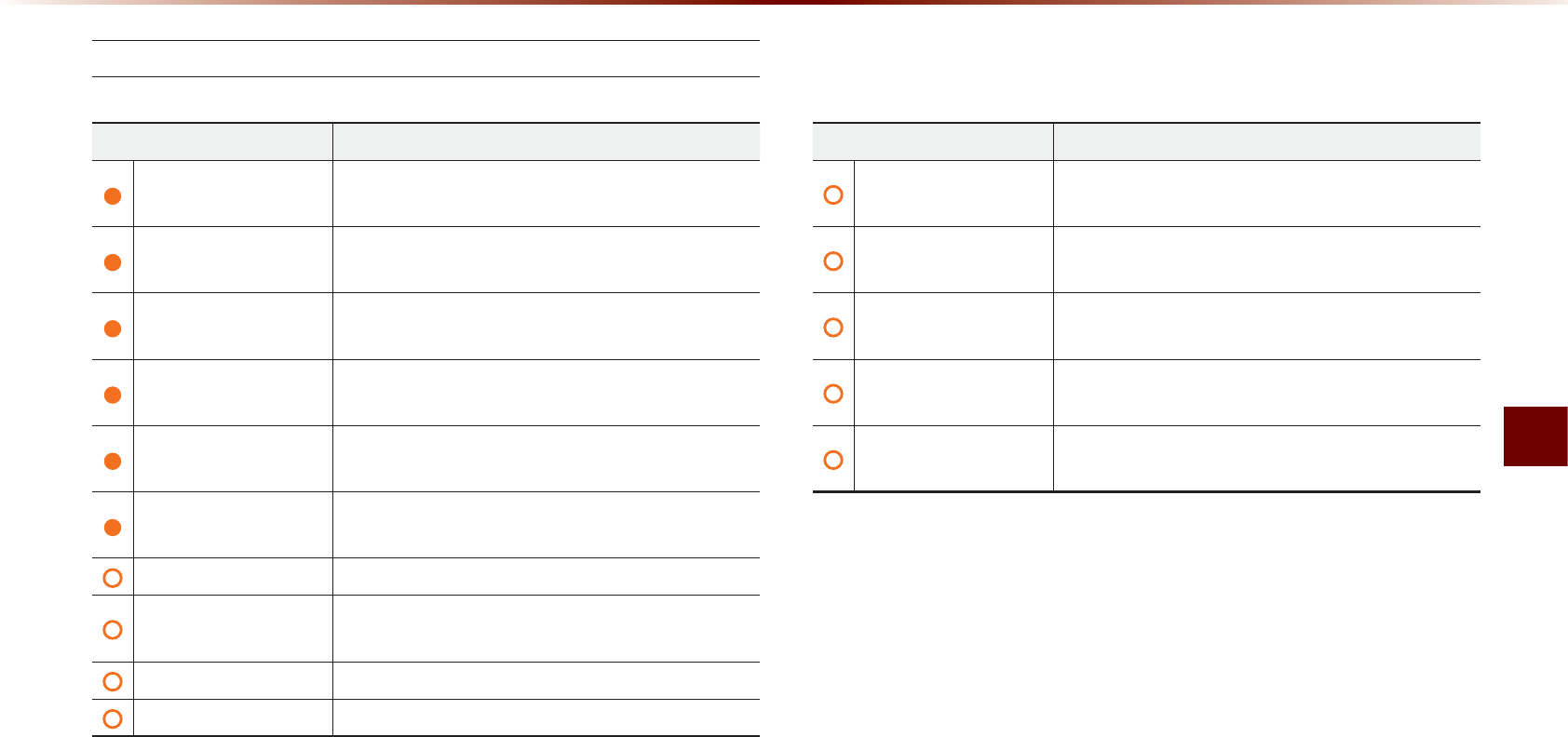
Voice Command Lists
Voice Recognition l 5-9
SIRIUS Radio
CommandOperation
SIRIUSPlays the last channel within the last band from
SIRIUS1, SIRIUS2, and SIRIUS3
SIRIUS1/SIRIUS2/
SIRIUS3
Plays the most recent channel for the corre-
sponding band
SIRIUS Channel
<1~223>
Plays the desired SIRIUS band channel (e.g.
SIRIUS channel "Eleven")
SIRIUS1 Preset <1~6> Plays the desired preset channel for SIRIUS1
band
SIRIUS2 Preset <1~6> Plays the desired preset channel for SIRIUS2
band
SIRIUS3 Preset <1~6> Plays the desired preset channel for SIRIUS3
band
Channel <1~223> Plays the desired channel of the current band
Preset <1~6> Plays the desired preset channel of the current
band
Channel Up Plays the next channel of the current band
Channel Down Plays the previous channel of the current band
CommandOperation
Preset Up Plays the next preset channel of the current
band
Preset Down Plays the previous preset channel of the current
band
Scan On Scans receivable channels from the current
broadcast and plays for 10 seconds each
Scan Off Ends the currently operating Scan or Preset
Scan feature
Preset ScanPlays through all presets for 10 seconds each,
beginning with the current preset
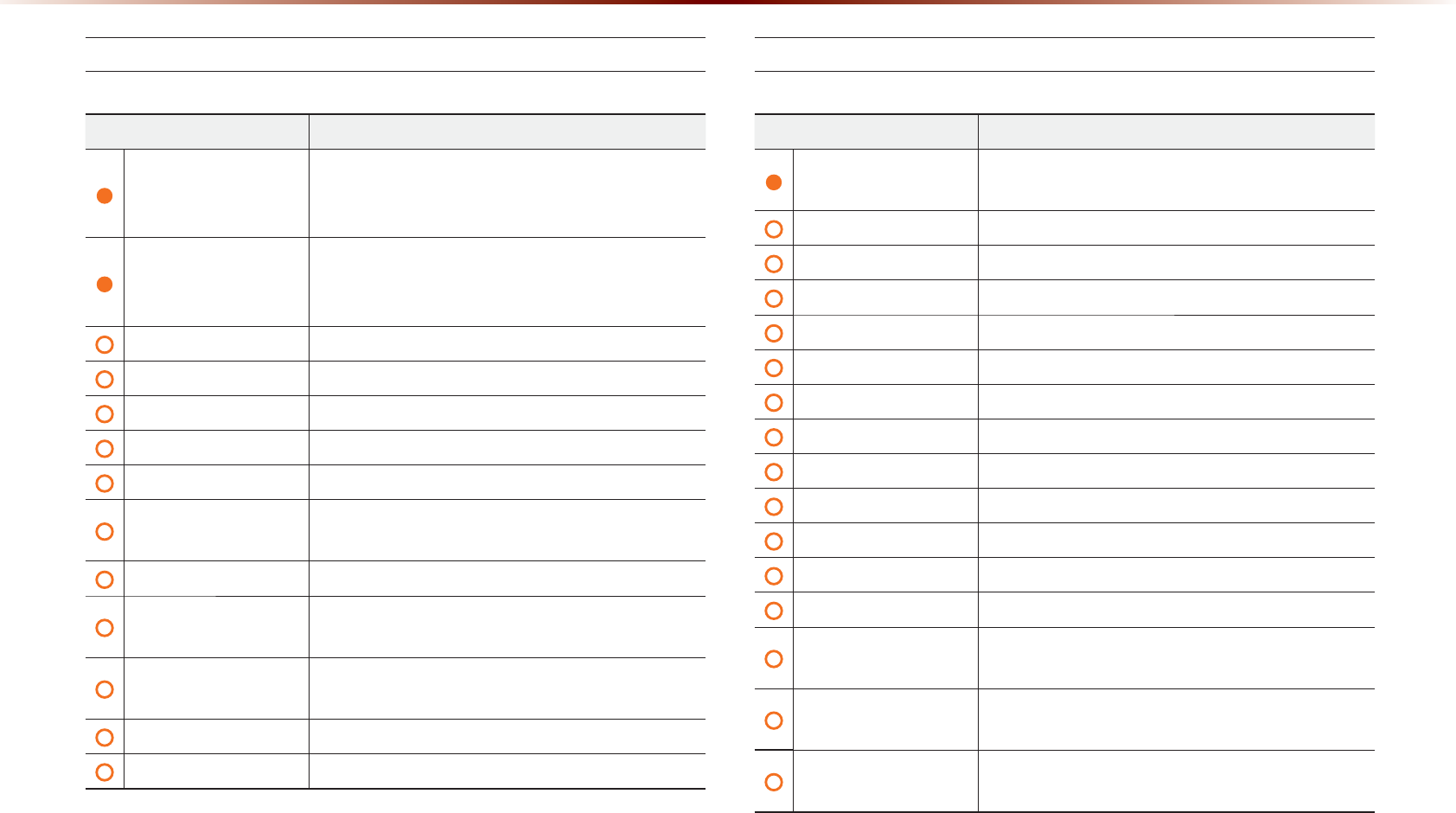
5-10
9RLFH&RPPDQG/LVWV
CD(Audio Type)
Command Operation
CD
If the DISC inserted in the CD Player is either a
CD or MP3 DISC, then the CD or MP3 will be
played
CD Track <1~99>
If the DISC inserted in the CD Player is a CD,
then CD Mode will start and plays the desired
track
Play Plays the currently paused song
Pause Pauses the current song
Next Track Plays the next track
Previous Track Plays the previous track
Repeat On Repeats the current track
Repeat Off Cancels repeat play to play tracks in sequential
order
Shuffle On Randomly plays the tracks within the CD
Shuffle Off Cancels random Play to play tracks in sequen-
tial order
Scan On Plays each file for 10 seconds beginning with
the current file
Scan Off Ends the currently operating Scan feature
Track <1~99> Plays the desired track number
CD(MP3 Type)
Command Operation
CD
I
f
the
DISC
inserted
in
the
CD P
layer
is
either
a
CD
or
MP3 DISC,
then
the
CD
or
MP3
will
be
played
Play Plays the currently paused song
Pause Pauses the current song
Next File Plays the next track
Previous File Plays the previous track
Next Folder Plays the first file in the next folder
Previous Folder Plays the first file in the previous folder
Repeat On Repeats the current file
Repeat Off
Cancels repeat play to play files in sequential order
Repeat Folder Repeats all files in the current folder
Shuffle On Plays all files within the CD in random order
Shuffle Off
Cancels random play to play files in sequential order
Shuffle Folder Randomly plays the files within the current folder
Scan On
P
lays
each
file
in
the
folder
for
10
seconds
begin
-
ning
with
the
current
fi
le
Scan Off Ends the currently operating Scan or Folder
Scan feature
Folder Scan Plays each file in the folder for 10 seconds be-
ginning with the current file
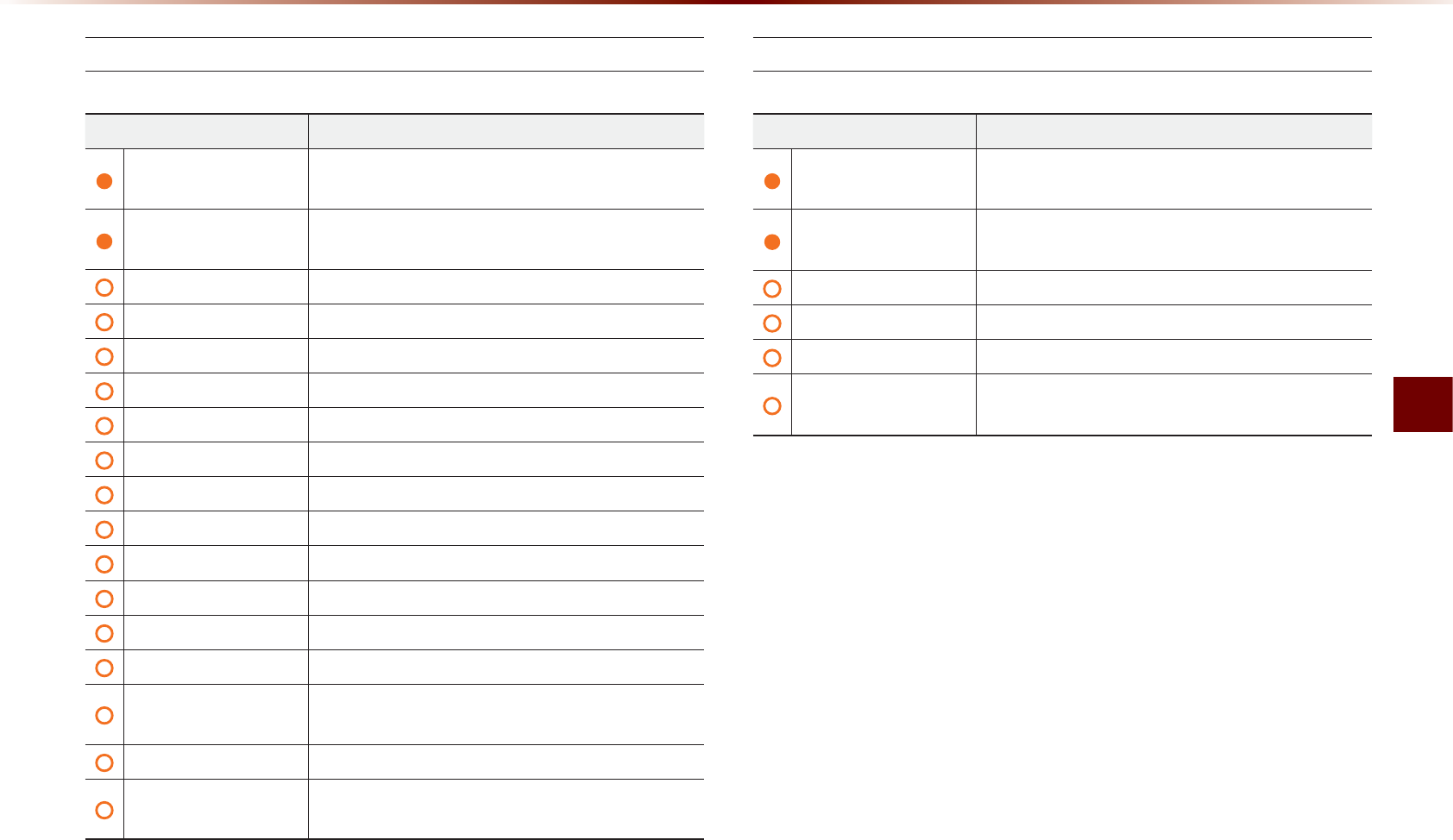
Voice Command Lists
Voice Recognition l 5-11
USB Music
CommandOperation
USB If the USB has been connected to the device,
play the MP3 or image files within the USB
USB Music If the USB has been connected to the device,
plays the MP3 files within the USB
Play Plays the currently paused song
Pause Pauses the current song
Next File Plays the next track
Previous File Plays the previous track
Next Folder Plays the first file in the next folder
Previous Folder Plays the first file in the previous folder
Repeat On Repeats the current file
Repeat Off
C
ancels
repeat
play
to
play
fi
les
in
sequential
order
Repeat Folder Repeats all files in the current folder
Shuffle On Plays all files within the USB in random order
Shuffle Off
C
ancels
random
play
to
play
fi
les
in
sequential
order
Shuffle Folder
R
andomly
plays
the
fi
les
within
the
current
folder
Scan On Plays each file in the folder for 10 seconds begin-
ning with the current file
Scan Off
Ends the currently operating Scan or Folder Scan feature
Folder Scan Plays each file in the folder for 10 seconds be-
ginning with the current file
USB Image
CommandOperation
USB If the USB has been connected to the device,
play the MP3 or image files within the USB
USB Image If the USB has been connected to the device,
displays the image files within the USB
Next File Displays the next image file
Previous File Displays the previous image file
Next Folder Displays the first image file within the next folder
Previous Folder Displays the first image file within the previous
folder
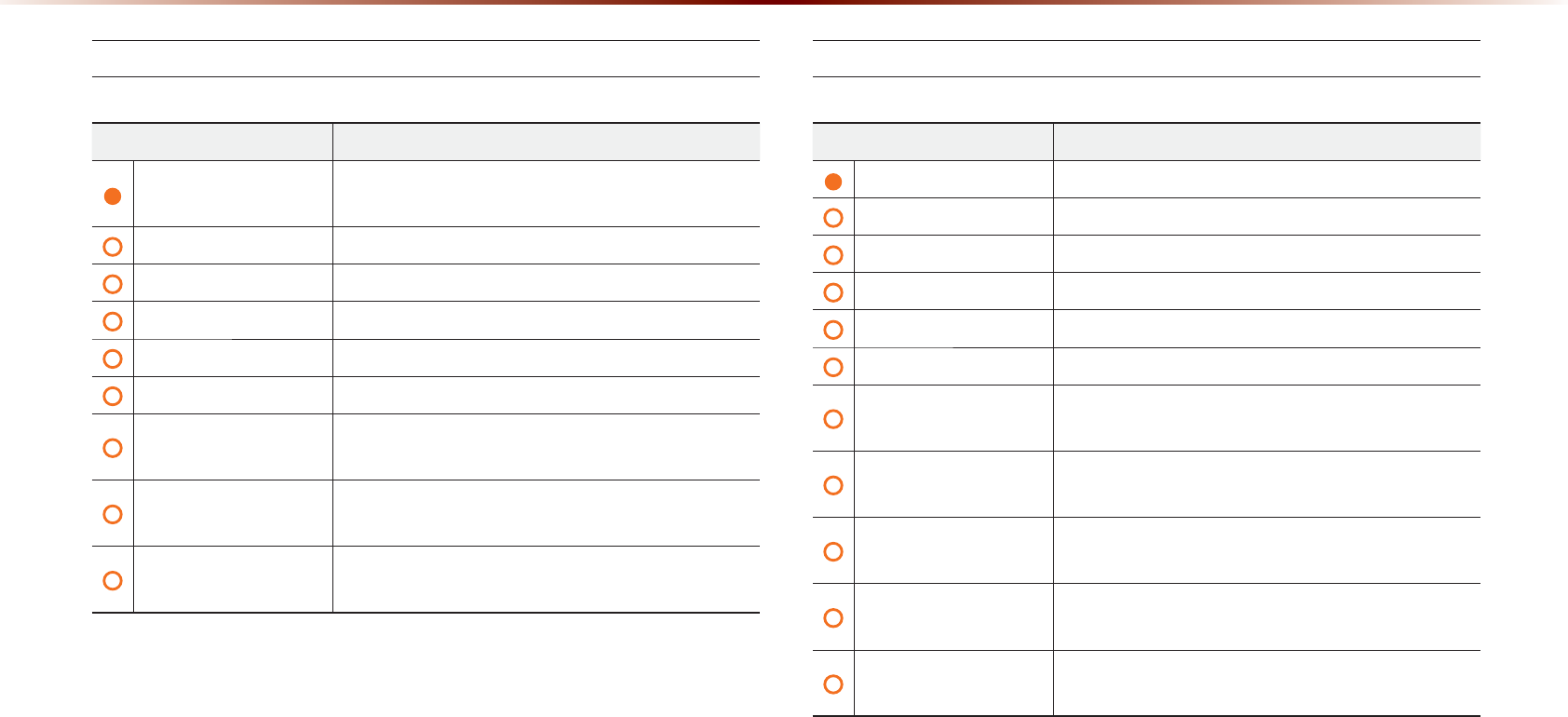
5-12
9RLFH&RPPDQG/LVWV
iPod
Command Operation
iPod Plays the songs within the iPod if the iPod has
been connected to the device
Play Plays the currently paused song
Pause Pauses the current song
Next Song Plays the next song
Previous Song Plays the previous song
Repeat On Repeats the current file
Repeat Off Cancels repeat play to play files in sequential
order
Shuffle On Plays all files within the current category in ran-
dom order
Shuffle Off Cancels random play to play files in sequential
order
My Music
Command Operation
My MusicPlays the songs within the My Music
Play Plays the currently paused song
Pause Pauses the current song
Next File Plays the next file
Previous File Plays the previous file
Repeat OnRepeats the current file
Repeat Off Cancels repeat play to play files in sequential
order
Shuffle OnPlays all files within the current category in ran-
dom order
Shuffle Off Cancels random play to play files in sequential
order
Scan OnPlays each file in the folder for 10 seconds be-
ginning with the current file
Scan Off Ends the currently operating Scan or Folder
Scan feature
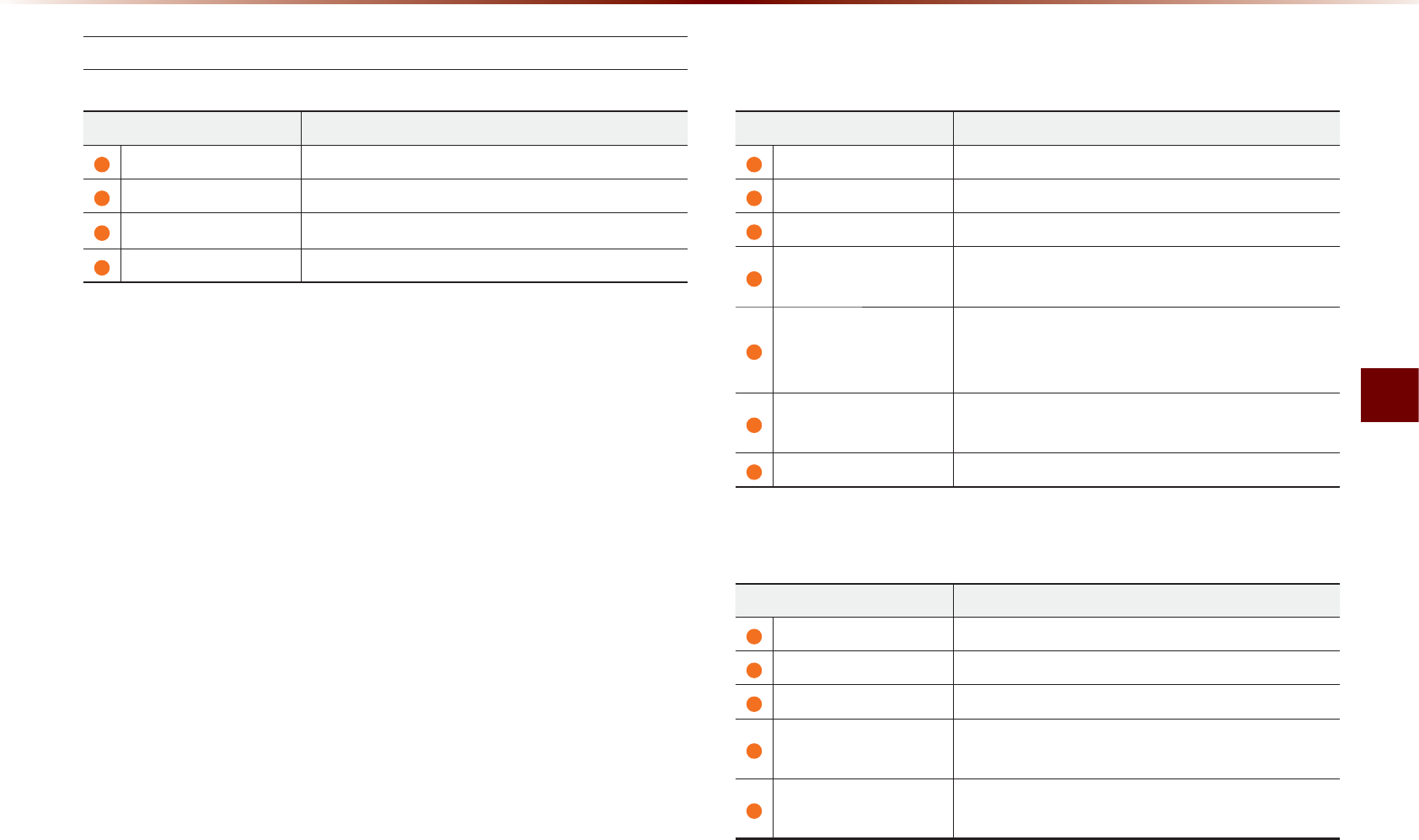
Voice Command Lists
Voice Recognition l 5-13
Others
CommandOperation
Audio On Turns on the Audio
Audio Off Turns off the Audio
Bluetooth Audio Plays Bluetooth
®
Audio
Auxiliary Plays the connected auxiliary device
3KRQH&RPPDQG/LVW
CommandOperation
Call NameMakes the call to the name
Call <Name>Call <Name> saved in Contacts (e.g. Call "John")
Dial NumberMakes the call to the number
Dial <Number>Call can be made by dialing the spoken numbers
(e.g. Dial "123")
Contacts
Displays list of saved contacts
Say the name to connect the call to the corre-
sponding contact
Recent CallsThe user can select a number from the outgo-
ing, incoming, and missed calls
RedialConnects the most recently called number
CommandOperation
UVO eServices
Display the UVO eServices releated command list
Roadside AssistConnect with a Roadside Assist agent.
eService Guide
Provides guidance onhow to use UVO eServices
Vehicle DiagnosticsInforms you if a diagnostic issue is found in your
vehicle
My POIsShow Points of Interest list which downloaded
from Google Maps and MyUVO
892H6HUYLFHV&RPPDQG/LVW2SWLRQDO
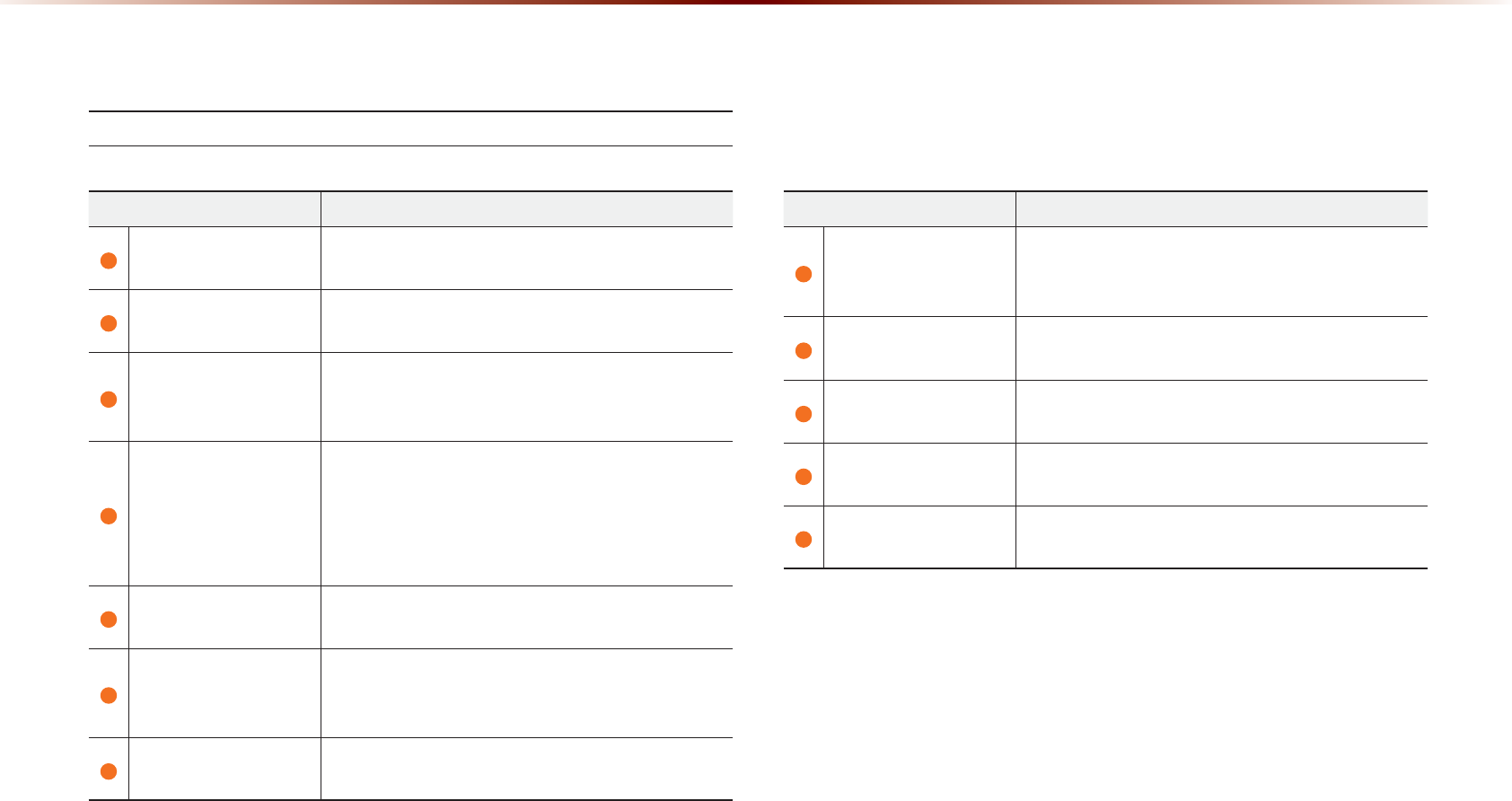
5-14
9RLFH&RPPDQG/LVWV
1DYLJDWLRQ&RPPDQG/LVW
Destination
Command Operation
Find Address Sets the destination through address search for
route guidance
Previous DestinationsSets the previous destination as the current
destination
Find Nearest POI
Sets a POI near the current position as the
destination for route guidance through the POI
category search
Find the Nearest
<POI Category>
Sets a POI near the current position as the desti-
nation by directly inputting the POI name for route
guidance (e.g. Find the Nearest "Restaurants")
For more information on <POI Category>, refer to
Page 3-30.
Destination POI by
Phone Number
Sets the destination by searching the phone
number of the facility
Find Emergency
Police station
Searches for a police station near the current
position and sets it as the destination for route
guidance
Find Emergency
Hospital
Searches for a hospital near the current position
and sets it as the destination for route guidance
Command Operation
Find Emergency
Dealership
Searches for a dealership near the current posi-
tion and sets it as the destination for route guid-
ance
My PlacesSets one of the list of previously registered ad-
dresses in the My Places as the destination
Go Home Sets the previously registered home address as
the destination for route guidance
Go to OfficeSets the previously registered office address as
the destination for route guidance
Favorite Place
<1 ~ 4>
Sets a previously registered favorite place as
the destination for route guidance
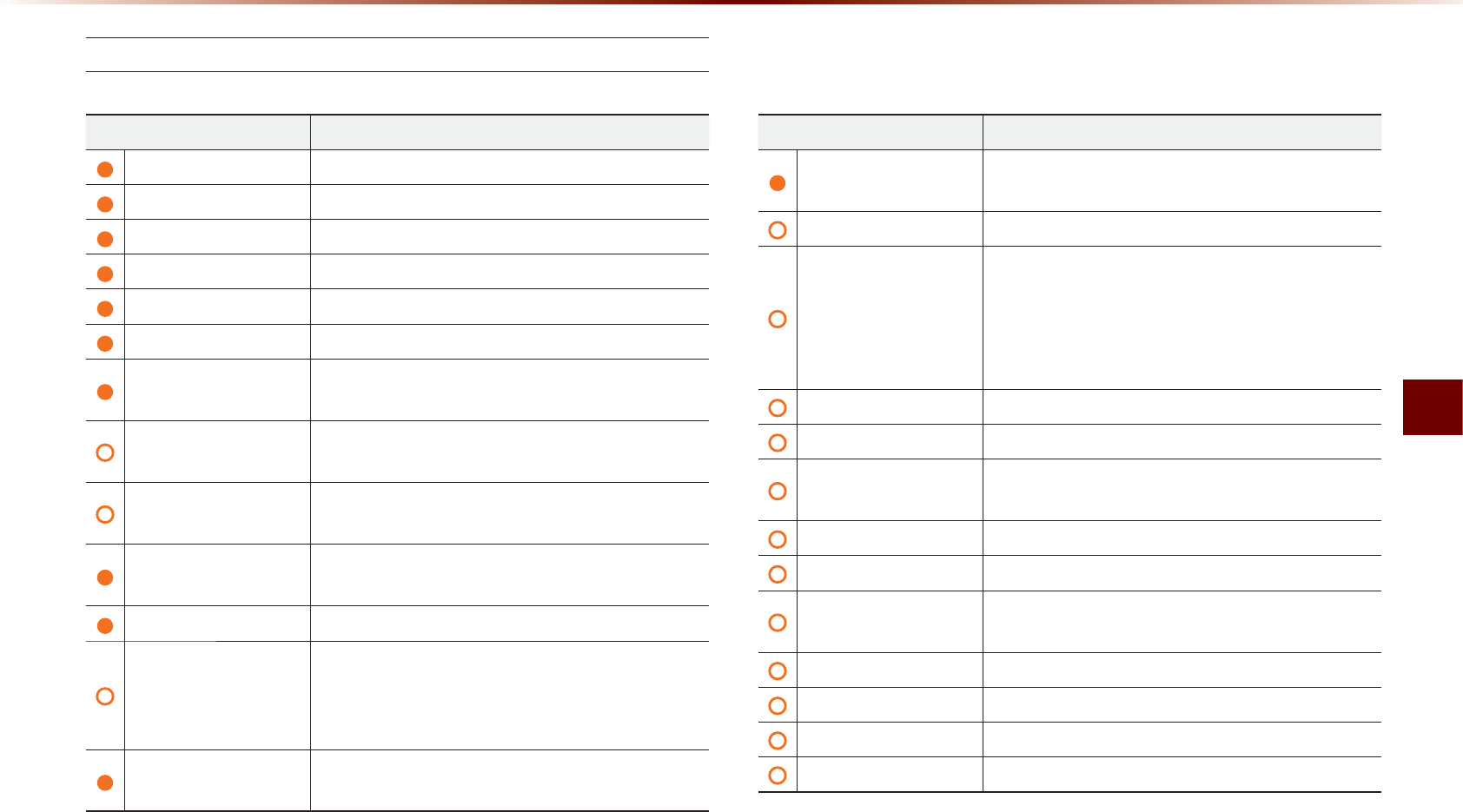
Voice Command Lists
Voice Recognition l 5-15
Map
CommandOperation
Map Current Location
Displays the current position of the vehicle
Voice Guidance On Turns the Voice Guidance On
Voice Guidance Off Turns the Voice Guidance Off
V
oice
G
uidance
L
ouder
I
ncreases
the
V
oice
G
uidance
volume
by
1
level
V
oice
G
uidance
S
ofter
D
ecreases
the
V
oice
G
uidance
volume
by
1
level
Repeat Voice Guidance
Repeats the route guidance
Cancel Route Deletes the designated destination and termi-
nates the route guidance
Detour <1, 2, 5, 10>
mile(s)
Searches detour routes within a <1, 2, 5, 10>
mile(s) radius
Detour <1, 2, 5, 10>
kilometer(s)
Searches detour routes within a <1, 2, 5, 10>
kilometer(s) radius
Distance to Destina-
tion
Reports the remaining distance until destination
by voice
Time to Destination
R
eports
the
remaining
time
until
destination
by
voice
Store Marked Loca-
tion to <Text Tag>
(ex : Store Marked
Location to "User 1")
Registers the selected location into the selected
Address book
Replan Faster Time
Route Recalculates the route with faster time route
CommandOperation
Replan Shorter
Distance Route
Recalculates the route with shorter distance
route
Zoom In/Zoom OutDecreases/Increases the map zoom by one level
Zoom <Scale>
Displays the map in the corresponding zoom
<scale> : 150, 300, 700 feet/0.25, 0.5 miles/1
mile/2, 4, 8, 16, 32, 64, 130, 250 miles
50, 100, 200, 400, 800 meters/1.6, 3.2, 6.4, 12,
25, 50, 100, 200, 400 kilometers
Zoom Maximum
Displays the map screen in the maximum zoom level
Zoom Minimum
D
isplays
the
map
screen
in
the
minimum
zoom
level
View Route If the destination has been set, displays the en-
tire route on the screen until the destination
Auto Zoom On Turns the Auto Zoom feature on
Auto Zoom Off Turns the Auto Zoom feature off
Auto Mode Automatically converts the map display between
daylight and night mode
Daylight Mode Converts the map display into daylight mode
Night Mode Converts the map display into night mode
North Up Displays the map in North Up mode
Heading Up Displays the map in Heading Up mode
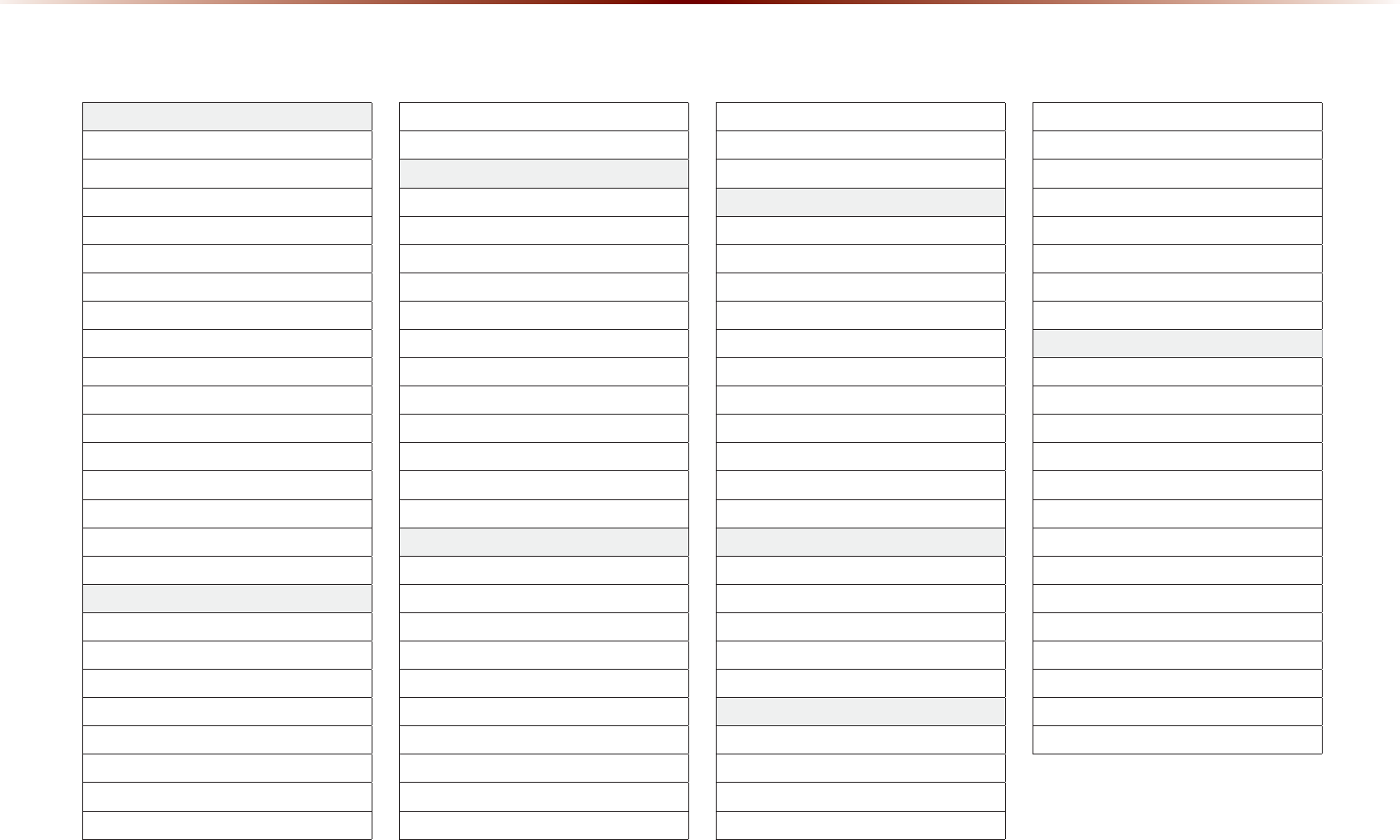
5-16
9RLFH&RPPDQG/LVWV
32,&DWHJRU\/LVW
Restaurants
African Restaurants
American Restaurants
Asian Restaurants
Chinese Restaurants
Coffee Shop
Continental Restaurants
Fast Food
French Restaurants
Italian Restaurants
Japanese Restaurants
Korean Restaurants
Latin American Restaurants
Mexican Restaurants
Seafood Restaurants
Vegetarian Restaurants
Other Restaurants
Automotive
Auto Parts
Auto Service
Automobile Dealership
Car Wash
Gas Station
KIA Dealership
Motorcycle Dealership
Parking
Rest Area
Road Assistance
T
ravel
Airport
Bus Station
Campground
City Center
Ferry Terminal
Hotel
Local Transit
Rental Car Agency
T
ourist Attraction
T
ourist Information
T
rain Station
T
ravel Agent
Shopping
Bookstore
Clothing Shop
Convenience Store
Department Store
Electronics Store
Gift Shop
Grocery Store
Home Specialty Store
Music Store
Pharmacy
Shoe Store
Shopping Center
Sporting Goods Store
Recreation
Amusement Park
Cinema
Golf Course
Museum
Recreation Area
Ski Resort
Sports Activities
Sports Complex
Video & Game Rental
Winery
Other Recreation
Financial Services
ATM
Bank
Business Facility
Check Cashing Service
Money Transfer
Community
City Hall
Civic Center
Convention Center
Court House
Fire Department
Government Offices
Library
Police Station
Post Office
School
Utilities
Waste & Sanitary
Services
Attorney
Cleaning & Laundry
Communication Services
Dentist
Funeral Home
Hair & Beauty
Hospital
Medical Service
Mover Services
Photography
Physician
Social Service
T
ailor & Alteration
T
ax Service
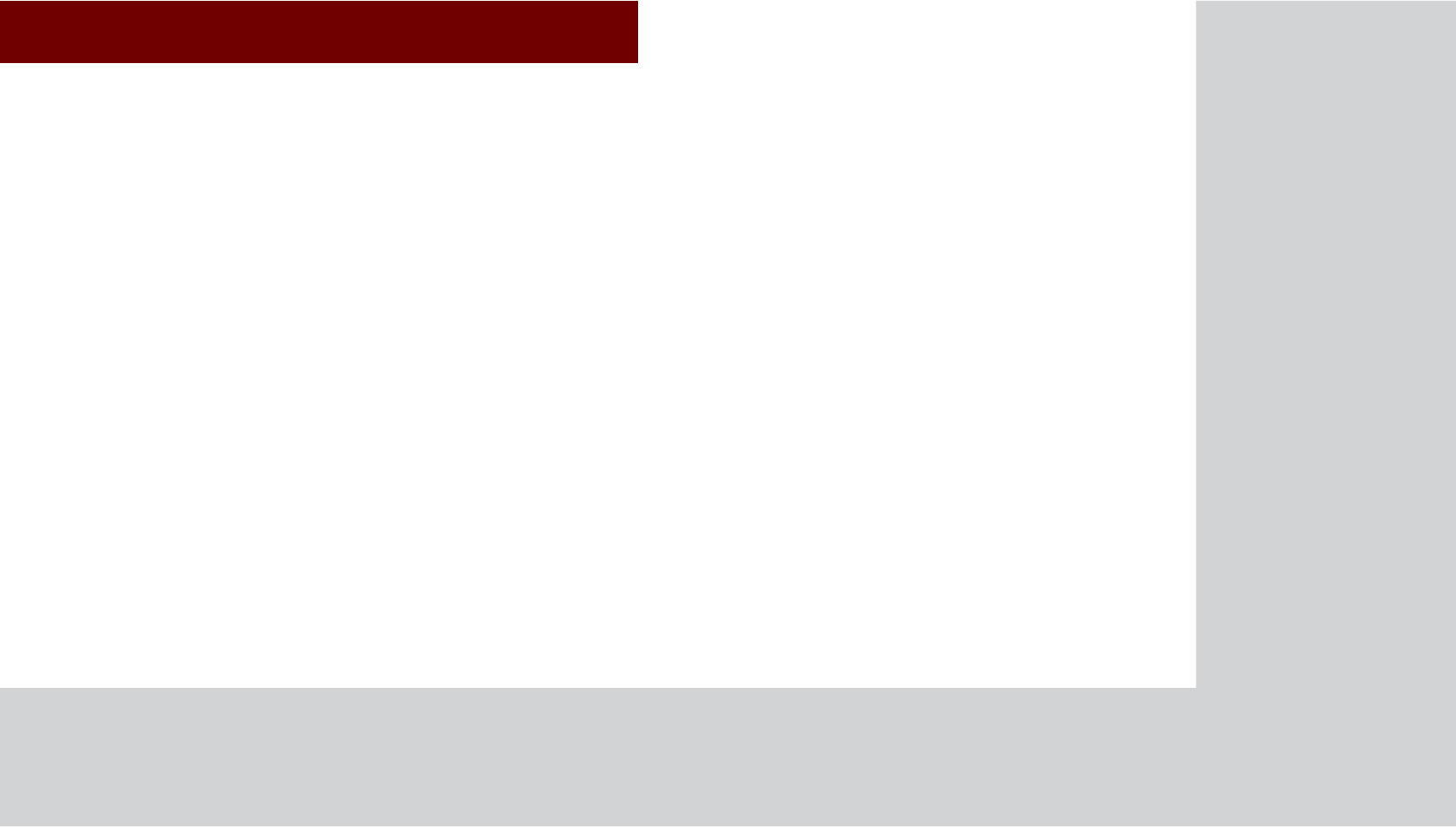
&$5$916<67(0
,QIRUPDWLRQ
•
781G5GTXKEGU1RVKQPCN
•
)25+PHQTOCVKQP
•
*GNR
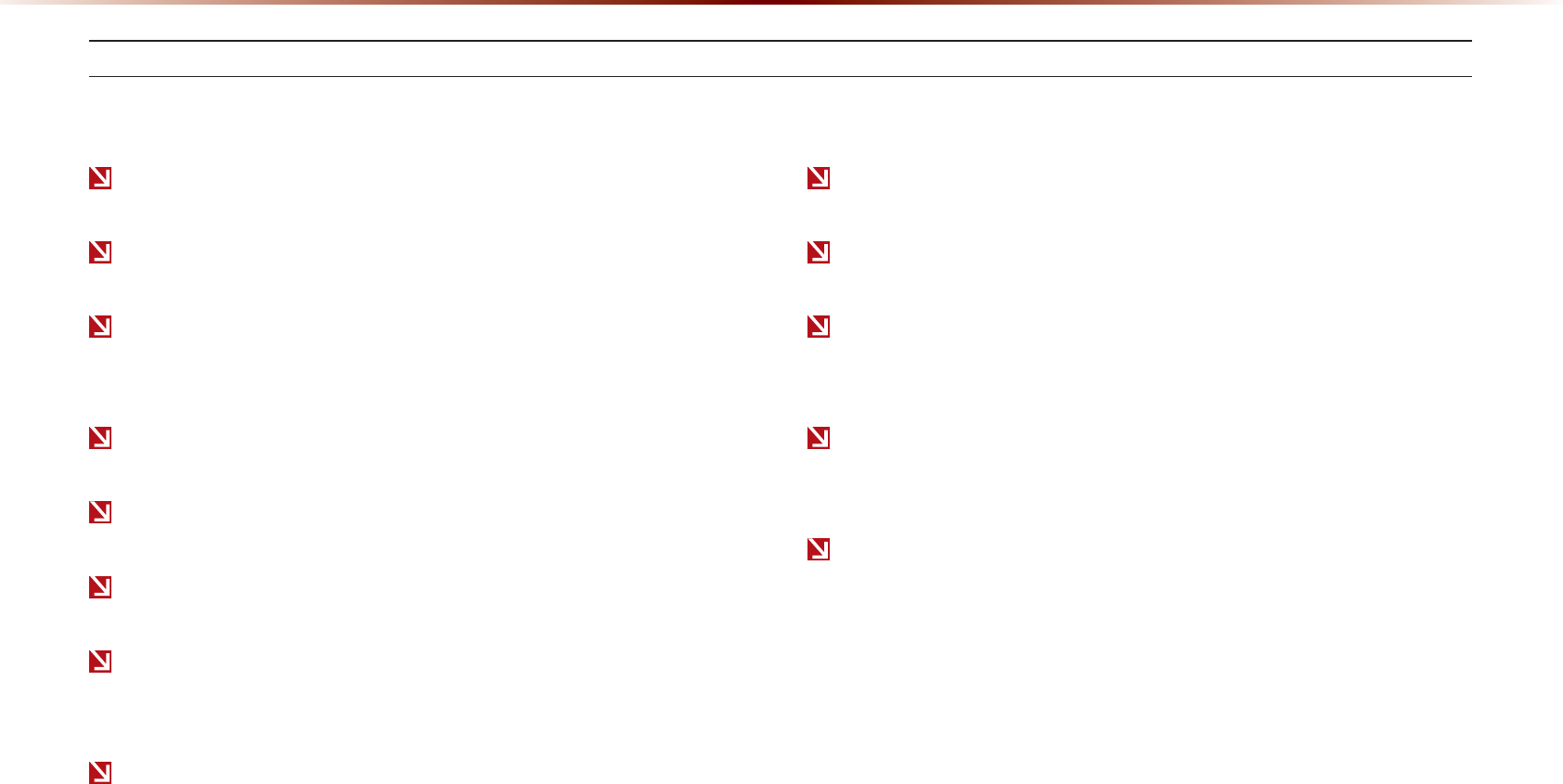
892H6HUYLFHV2SWLRQDO
9JGPVJGXGJKENGKIPKVKQPKUPQVVWTPGFQP
9JGPVJGRJQPG$NWGVQQVJsHGCVWTGKUUGVVQQHH
9JGPVJGRJQPG$NWGVQQVJsECPPQVDGEQPPGEVGFQTDGEQOGU
FKUEQPPGEVGF
9JGPVJGTGCTGPQRJQPGURCKTGFYKVJVJGXGJKENG
9JGPECNNUCTGWPCXCKNCDNGD[DGKPIYKVJKPQWVQHUGTXKEG\QPGU
9JGPVJGRQYGTVWTPUQHHFWGVQRJQPGRQYGTDCVVGT[KUUWGU
9JGPC$NWGVQQVJsFGXKEGYKVJQWVRJQPGHGCVWTGUWRRQTVJCU
DGGPEQPPGEVGFUWEJCUCP/2FGXKEG
9JGPVJGU[UVGOKUDQQVKPI
9JGPVJGU[UVGORQYGTUWRRN[KUWPUVCDNG
9JGPVJGCVVGORVGFECNNKUDNQEMGFFWGVQWUGTQRGTCVKQPU
9JGPVJGECNNKUWPUVCDNGFWGVQRJQPGQTQVJGTEQOOWPK
ECVKQPPGVYQTMKUUWGU
9JGPVJGECNNHGCVWTGKUPQVQRGTCVKPIFWGVQRJQPGUGVVKPIUUGV
D[VJGWUGT
9JGPVJGRJQPGECPPQVDGEQPVTQNNGFXKC$NWGVQQVJsFWGVQ
RJQPGUVCVGUCPFEJCTCEVGTKUVKEU
6JG%TCUJ0QVKſECVKQP#UUKUVHGCVWTGOC[PQVQRGTCVGKPVJGHQNNQYKPIUKVWCVKQPU
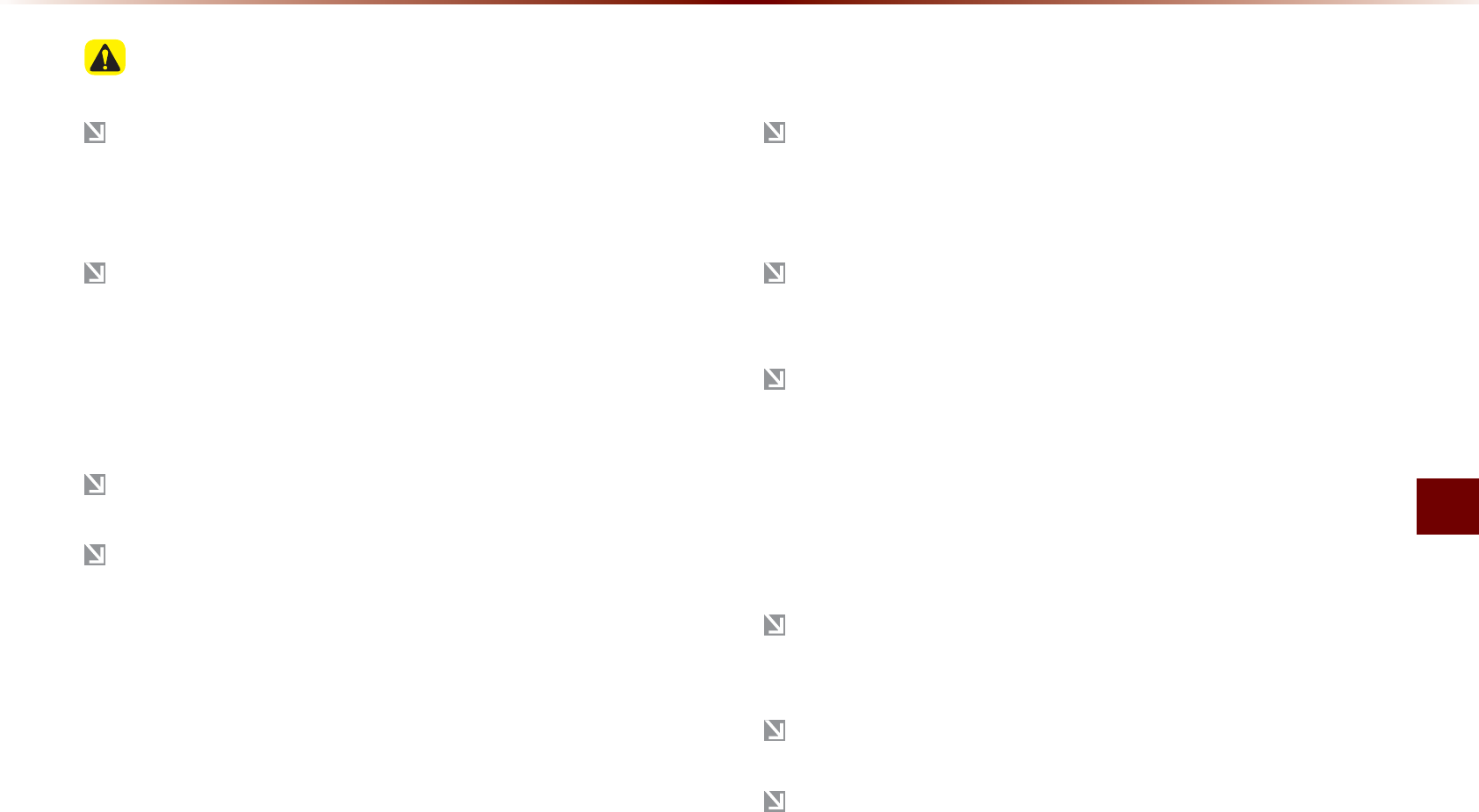
781G5GTXKEGU
+PHQTOCVKQPl
781G5GTXKEGU
8VLQJ892H6HUYLFHVDQG&DXWLRQV
&QYPNQCFVJG781G5GTXKEGU#RRCPFKPUVCNNKVQP[QWTUOCTV
RJQPG6JGCRRECPDGFQYPNQCFGFHTQOVJG#RRNG#RR5VQTG
QT)QQING2NC[FGRGPFKPIQPVJGMKPFQHUOCTVRJQPG[QWJCXG
2CKTCPFEQPPGEV[QWTUOCTVRJQPGYKVJVJGXGJKENG(QTKPHQTOC
VKQPQPEQPPGEVKPI[QWT$NWGVQQVJFGXKEGTGHGTVQVJGUOCTV
RJQPGWUGTUOCPWCNCPFKPUVTWEVKQPUQPVJG2JQPG*GNRUETGGP
QP[QWTTCFKQ7RVQ$NWGVQQVJFGXKEGUECPDGRCKTGFYKVJVJG
XGJKENG
.QIKPCPFCEVKXCVGVJG781G5GTXKEGU#RRQP[QWTUOCTVRJQPG
6JGHKTUVCEVKXCVGFFGXKEGRCKTGFYKVJVJGXGJKENGKUVJG
4GIKUVGTGF2JQPG;QWECPUGVCPQVJGTRCKTGFRJQPGCUVJG
4GIKUVGTGF2JQPG5QOG781G5GTXKEGUHGCVWTGUYKNNQPN[DG
CXCKNCDNGYJGPVJG4GIKUVGTGF2JQPGKUEQPPGEVGFYKVJVJG
XGJKENGXKC$NWGVQQVJCPFVJG781G5GTXKEGU#RRKUTWPPKPI
781G5GTXKEGUKUHWNN[EQORCVKDNGYKVJKPUQOGUOCTVRJQPGUDWV
OC[PQVQRGTCVGRTQRGTN[YKVJKPKPEQORCVKDNGUOCTVRJQPGU
6QXKGYVJGNKUVQHEQORCVKDNGUOCTVRJQPGURNGCUGXKUKV/[781EQO
%QOOWPKECVKQPDGVYGGPVJGXGJKENGCPFUOCTVRJQPGCRROC[
VGORQTCTKN[DTGCMFGRGPFKPIQPVJGRJQPGUVCVG
+HVJGHGCVWTGKUPQVQRGTCVKPIRTQRGTN[[QWOC[PGGFVQTGUGV
VJG781G5GTXKEGU#RRQTVJGUOCTVRJQPGVQVT[CICKPCEEQTF
KPIVQVJGHQNNQYKPIUVGRU
6T[CICKP 4GUGVUOCTVRJQPGCRR
4GEQPPGEV$6 4GUGVUOCTVRJQPG
&GNGVG$6CPFRCKTCICKP
5QOGUGTXKEGUWUGVJGEWUVQOGTŏUOQDKNGRJQPGFCVCRNCPHQT
FCVCEQOOWPKECVKQP
7UGQHVJGOQUVWRVQFCVGCRRXGTUKQPKUTGEQOOGPFGF
(QTUOCTVRJQPGTGNCVGFKPSWKTKGURNGCUGXKUKV/[781EQO
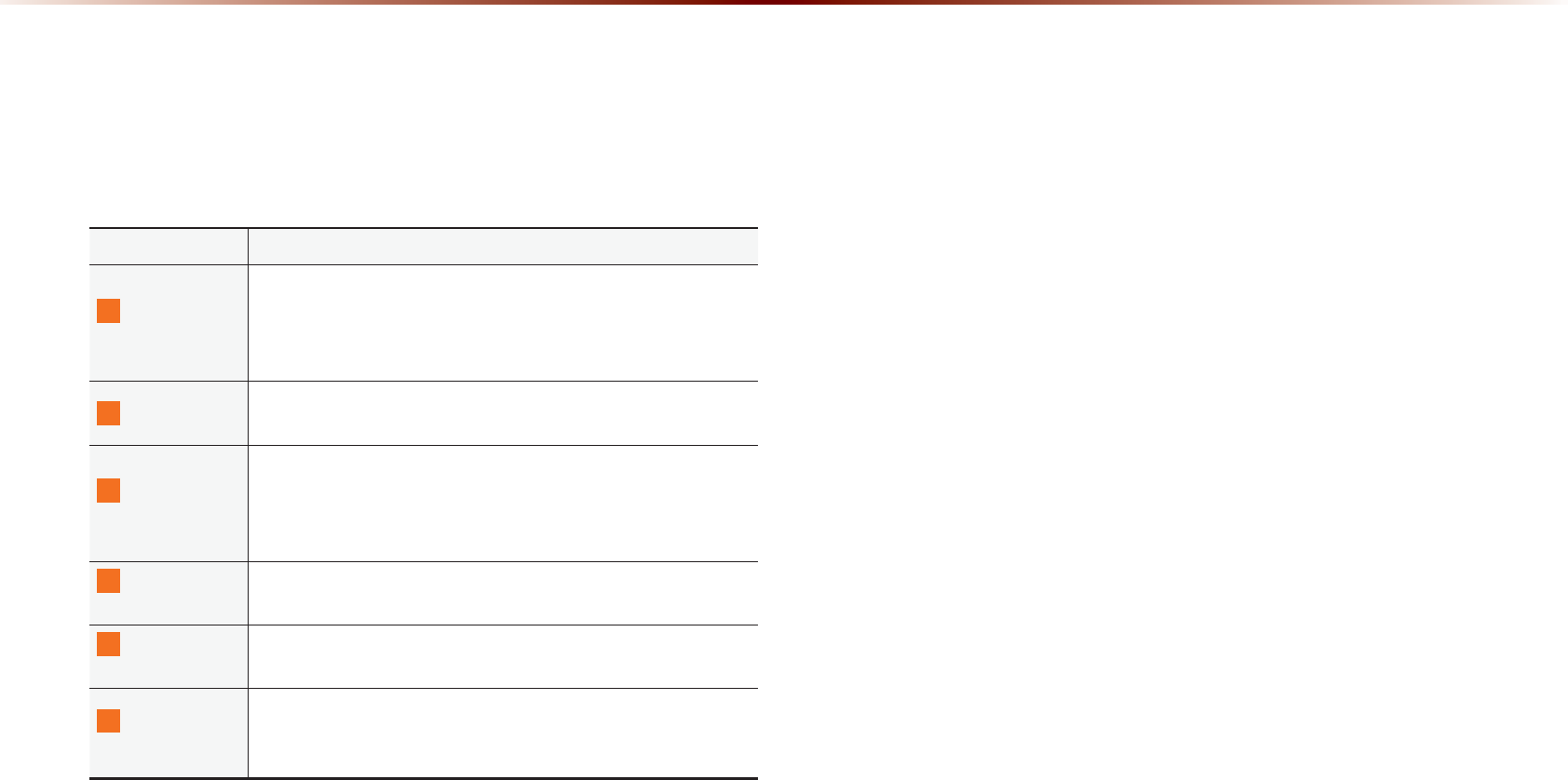
892H6HUYLFHV2SWLRQDO
$ERXW892H6HUYLFHV
781G5GTXKEGURTQXKFGUVJGHQNNQYKPIHGCVWTGUVJTQWIJ$NWGVQQVJ
EQOOWPKECVKQPDGVYGGPVJGXGJKENGCPF[QWT5OCTVRJQPG
6QWUG781G5GTXKEGUVJGHQNNQYKPIEQPFKVKQPUOWUVDGOGV
6JG781G5GTXKEGUUOCTVRJQPGCRROWUVDGKPUVCNNGFCPF[QW
OWUVNQIKPWUKPI[QWT/[781CEEQWPVETGFGPVKCNU
6JGUOCTVRJQPGOWUVDGEQPPGEVGFXKC$NWGVQQVJCPFTGIKUVGTGF
YKVJ[QWTXGJKENGŏU781G5GTXKEGUU[UVGO
1PEGVJKUKUEQORNGVGG5GTXKEGUOWUVDGCEVKXCVGFHTQOVJG
G5GTXKEGU5GVVKPIUUETGGP
0COG &GUETKRVKQP
8GJKENG
&KCIPQUVKEU
+PHQTOU[QWKHCFKCIPQUVKEKUUWGKUHQWPFKP[QWTXGJKENG
+HCPKUUWGKUHQWPF[QWECPIGVTGCEJCECNNEGPVGTEQPUWNVCPV
VJTQWIJ4QCFUKFG#UUKUVQTTGUGTXGCPCRRQKPVOGPVVJTQWIJ
5EJGFWNG5GTXKEG
/[21+U
&QYPNQCFU2QKPVUQH+PVGTGUVVQ[QWTPCXKICVKQPU[UVGO
HTQO)QQING/CRUCPF/[781
2CTMKPI
/KPFGT
5CXGVJGNQECVKQPQH[QWTRCTMGFXGJKENGQP[QWT781
G5GTXKEGUUOCTVRJQPGCRR
;QWECPEJGEMYJGTG[QWTXGJKENGKURCTMGFVJTQWIJVJG
781G5GTXKEGU#RRQP[QWTUOCTVRJQPG
4QCFUKFG
#UUKUV
+HCFKCIPQUVKEKUUWGGZKUVU[QWECPEQPPGEVYKVJC4QCF
UKFG#UUKUVCIGPV
G5GTXKEGU
)WKFG 4GEGKXGIWKFCPEGQPJQYVQWUG781G5GTXKEGU
%TCUJ0QVKHK
ECVKQP#UUKUV
+HCKTDCIUCTGFGRNQ[GFFWGVQCEQNNKUKQP[QWTXGJKENGCW
VQOCVKECNN[RNCEGUCECNNVQCPFUGPFU[QWTXGJKENGŏU
NQECVKQPKPHQTOCVKQPVQVJG1RGTCVQT
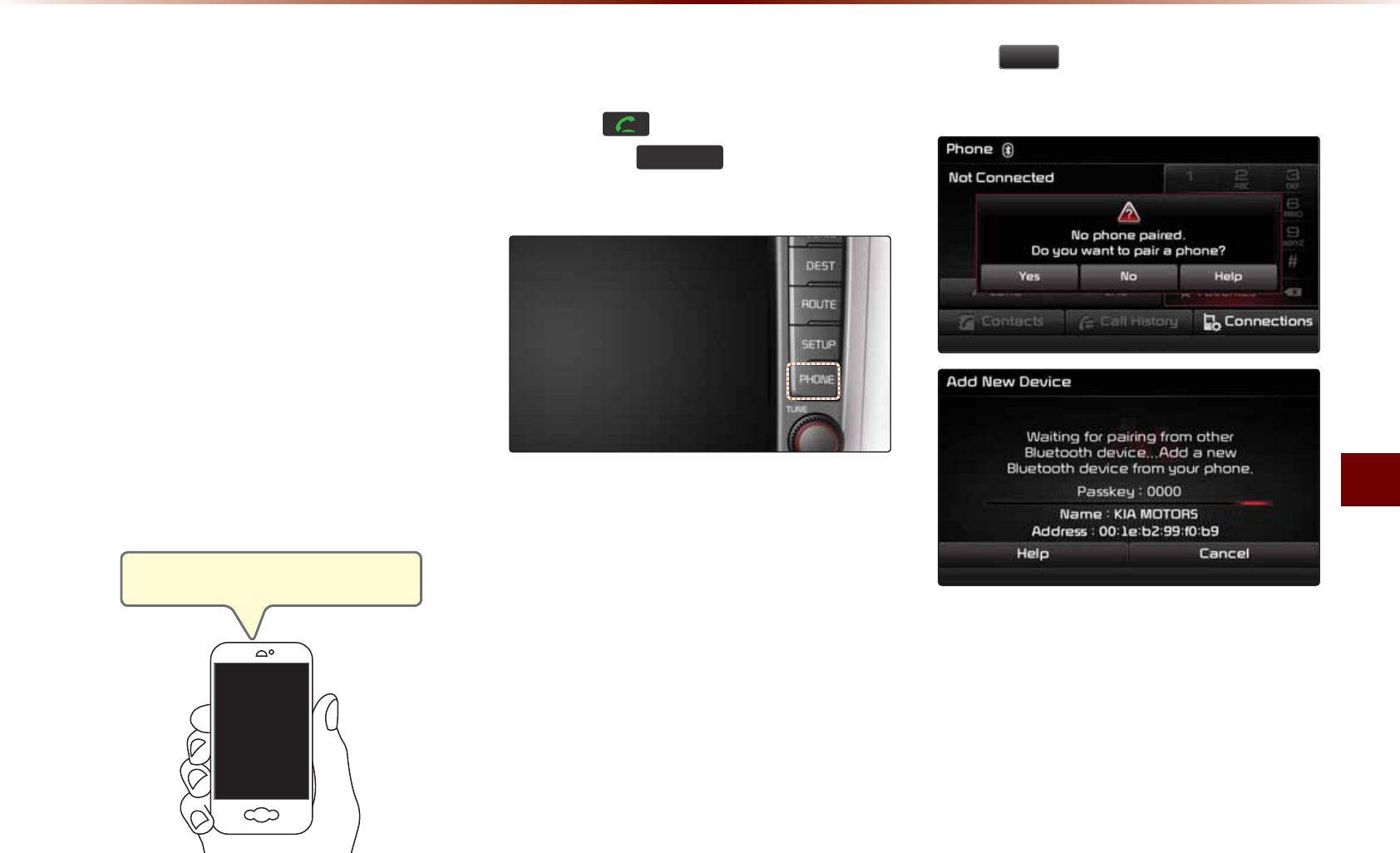
781G5GTXKEGU
+PHQTOCVKQPl
%HIRUHXVLQJ892
H6HUYLFHV
+PUVCNNKPIVJG781G5GTXKEGUCRRQP[QWT
UOCTVRJQPG
&QYPNQCFCPFKPUVCNNVJG781G5GTXKEGU
CRRQP[QWTUOCTVRJQPG
6JGCRRECPDGFQYPNQCFGFHTQOVJG
#RRNG#RR5VQTG
4GIKUVGT[QWTXGJKENGCPFCEEQWPVCV
O[WXQEQO
0QVGO[WXQEQOKUCEEGUUKDNGHTQO
[QWTRJQPGŏUDTQYUGT
5VCTVVJG781G5GTXKEGUCRRQP[QWT
UOCTVRJQPGCPFNQIKP
&RQQHFWLQJ%OXHWRRWK
2TGUUVJG MG[QPVJGUVGGTKPIYJGGN
QTRTGUUVJG
3+21(
MG[QPVJG781
G5GTXKEGUU[UVGO
2TGUU
<HV
QPVJGVQWEJUETGGPYJGP
RTQORVGFVQRCKTCRJQPG
&QYPNQCFCPFKPUVCNNVJG781G5GTXKEGU
CRRQP[QWTUOCTVRJQPG
%CT0COG

892H6HUYLFHV2SWLRQDO
3DLUDGHYLFHIURP
%OXHWRRWKHQDEOHGSKRQH
6WTPQPVJG$NWGVQQVJHGCVWTGQP[QWT
UOCTVRJQPGŏU$NWGVQQVJUGVVKPIUUETGGP
9CKVHQTő-+#/16145ŒVQCRRGCTQP
[QWTUOCTVRJQPGŏU$NWGVQQVJUGVVKPIU
UETGGP0QVGő-+#/16145ŒOC[FKHHGT
FGRGPFKPIQP[QWTXGJKENG
5GNGEVő-+#/16145ŒHTQO[QWTRJQPG
CPFGPVGTVJGRCUUMG[UJQYPQPVJG
VQWEJUETGGP
6JGFGHCWNVRCUUMG[KU
016+%'
•
2TGUUVJG
+HOS
DWVVQPQPVJGVQWEJ
UETGGPVQXKGYVJGJGNRUGEVKQPTGNCVGF
VQRCKTKPICPFEQPPGEVKPI$NWGVQQVJ
s
FGXKEGUCPFWUKPIJCPFUHTGGTGNCVGFHGC
VWTGU
•
*GNRUGEVKQPECPCNUQDGXKGYGF
D[RTGUUKPIVJG
MG[QPVJG
781G5GTXKEGUU[UVGOVJGPRTGUUKPI
,QIR
DWVVQPHQNNQYGFD[
+HOS
DWVVQPCPF
%OXHWRRWK
DWVVQPQPVJG
VQWEJUETGGP
#EVKXCVKPI781G5GTXKEGU
2TGUUVJG MG[
2TGUU
6HWXS
KEQP
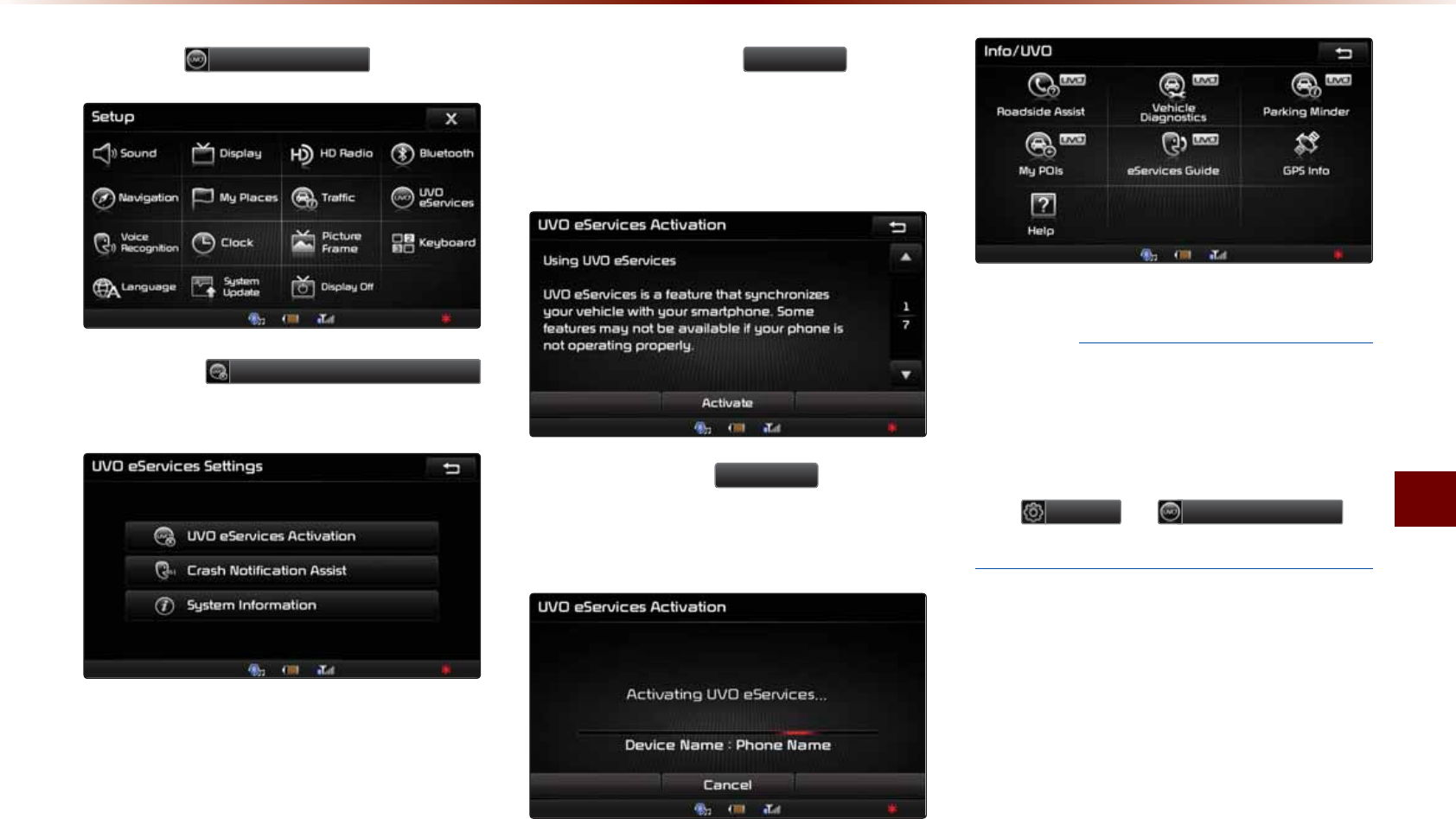
781G5GTXKEGU
+PHQTOCVKQPl
2TGUUVJG
892H6HUYLFHV
KEQP
2TGUUVJG
892H6HUYLFHV$FWLYDWLRQ
DWVVQPQPVJGVQWEJUETGGP
$GHQTGRTGUUKPIVJG
$FWLYDWH
DWVVQP
GPUWTGVJCV[QWCTGTWPPKPI781G5GT
XKEGUCRRQP[QWTUOCTVRJQPGCPFCTG
NQIIGFKP
#HVGTRTGUUKPIVJG
$FWLYDWH
DWVVQPQP
VJGVQWEJUETGGPVJG781G5GTXKEGUCEVK
XCVKQPRTQEGUUYKNNDGIKP
016+%'
•
6JGHKTUVRJQPGVJCVYCUCEVKXCVGFYKVJ
[QWT781G5GTXKEGUU[UVGOKUCWVQOCVK
ECNN[CFFGFCUVJG4GIKUVGTGF2JQPG
•
6QEJCPIGVJG4GIKUVGTGF2JQPGTGHGT
VQ
6HWXS
▶
892H6HUYLFHV
▶
%JCPIKPI4GIKUVGTGF2JQPGUGEVKQP
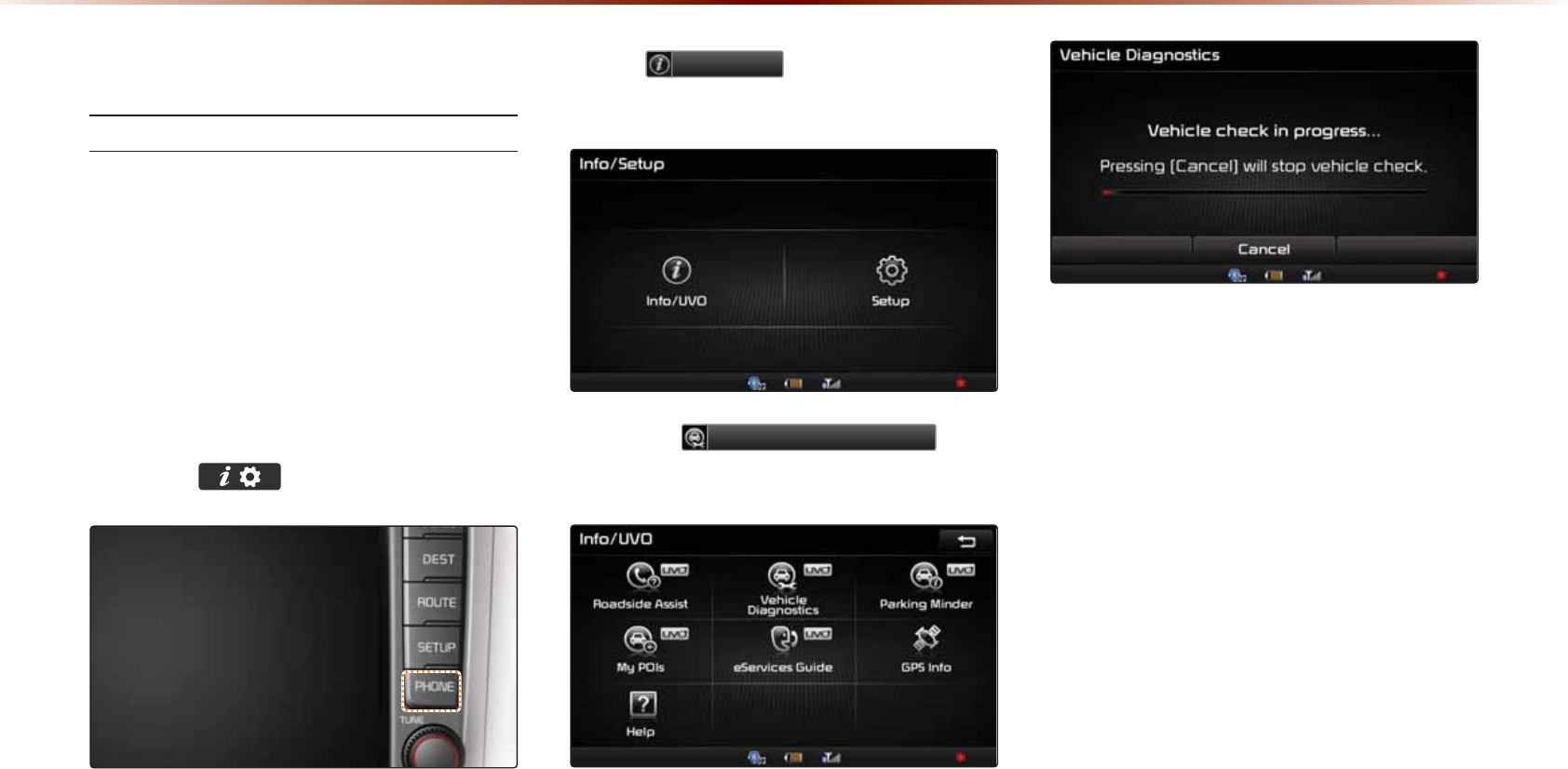
892H6HUYLFHV2SWLRQDO
9HKLFOH'LDJQRVWLFV
%QPFWEVKPI8GJKENG&KCIPQUVKEU
8GJKENG&KCIPQUVKEUKUCXCKNCDNGQPN[YJGP
VJGKIPKVKQPKUVWTPGFQPCPFVJGXGJKENGKU
RCTMGF
+VCNUQTGSWKTGUVJCV781G5GTXKEGUKU
CEVKXCVGFCPFVJG4GIKUVGTGF2JQPGKU
EQPPGEVGFXKC$NWGVQQVJDGHQTGUVCTVKPI
8GJKENG&KCIPQUVKEU
2TGUUVJG MG[
2TGUU
,QIR892
KEQPQPVJGVQWEJ
UETGGP
2TGUUVJG
9HKLFOH'LDJQRVWLFV
KEQP
QPVJGVQWEJUETGGP
6JG8GJKENG&KCIPQUVKEURTQEGUUYKNN
DGIKP
9JGPCFKCIPQUVKEUEJGEMKUKPRTQITGUU
MGGRVJGXGJKENGKPRCTMYKVJVJGKIPK
VKQPQP6QECPEGNFKCIPQUVKEURTGUUVJG
%CPEGNDWVVQPQPVJGVQWEJUETGGPQTCP[
JCTFMG[
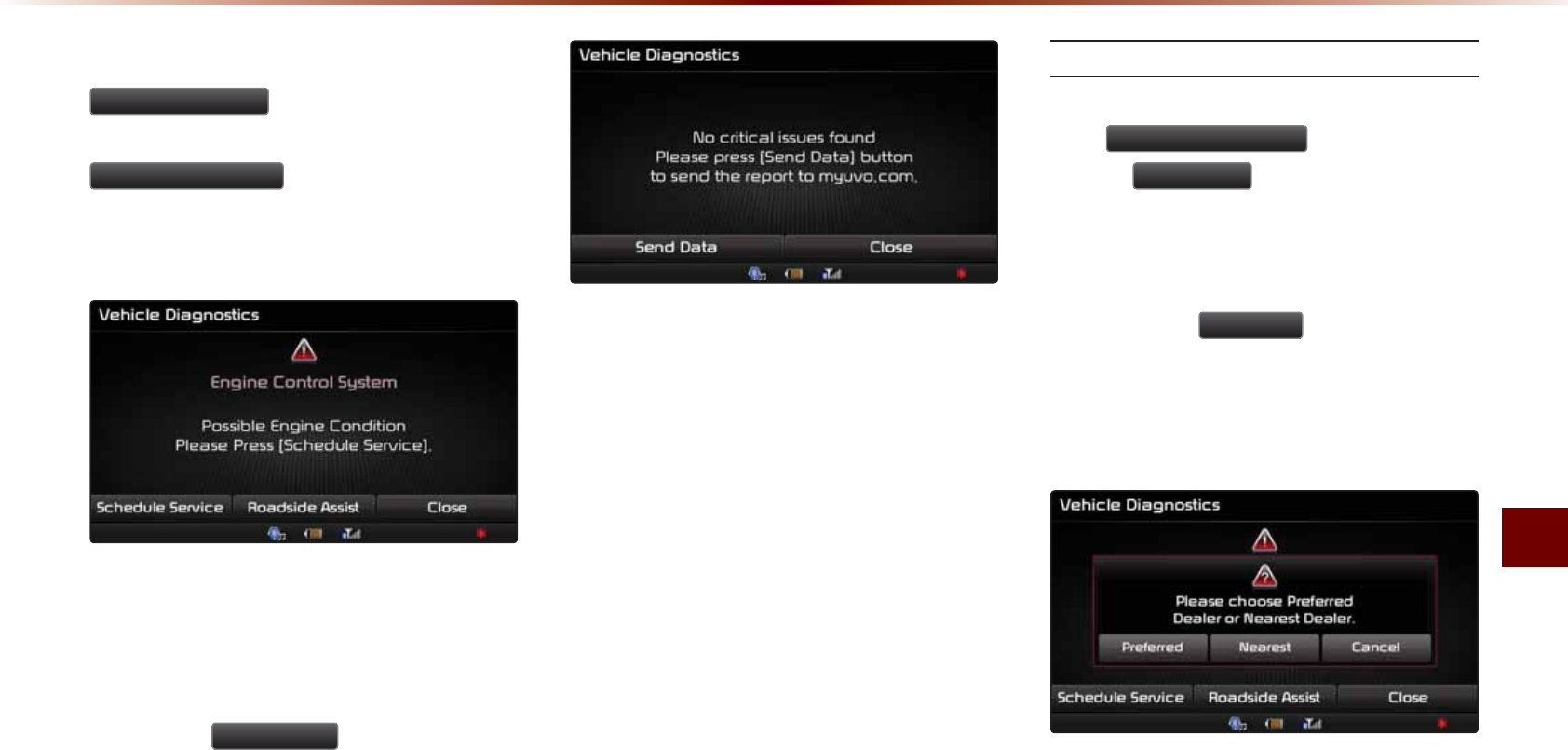
781G5GTXKEGU
+PHQTOCVKQPl
+HFKCIPQUVKEKUUWGUCTGHQWPFRTGUUVJG
5RDGVLGH$VVLVW
DWVVQPVQURGCMVQC
TQCFUKFGCUUKUVCPEGQRGTCVQTQTRTGUUVJG
6FKHGXOH6HUYLFH
DWVVQPVQUEJGFWNGCP
CRRQKPVOGPVYKVJ[QWTRTGHGTTGFQTPGCTD[
-KCFGCNGT
'XGPKHFKCIPQUVKEKUUWGUCTGPQVHQWPF
CHVGT8GJKENG&KCIPQUVKEUKVKUTGEQO
OGPFGFVJCV[QWUGPFVJGFKCIPQUVKE
TGUWNVUVQ[QWT/[781CEEQWPV
2TGUUVJG
6HQG'DWD
DWVVQPVQUGPF
VJGFKCIPQUVKEUTGUWNVUVQ[QWT/[781
CEEQWPV
5EJGFWNG5GTXKEG
9JGPUEJGFWNKPICPCRRQKPVOGPVWUKPI
VJG
6FKHGXOH6HUYLFH
DWVVQPRTGUU
KPIVJG
3UHIHUUHG
DWVVQPYKNNCNNQY[QW
VQTGSWGUVCPCRRQKPVOGPVYKVJ[QWTRTG
HGTTGF-KCFGCNGTCPFUGPF[QWTXGJKENGŏU
FKCIPQUVKEUKPHQTOCVKQP
2TGUUKPIVJG
1HDUHVW
DWVVQPYKNNCNNQY
[QWVQTGSWGUVCPCRRQKPVOGPVYKVJVJG
PGCTGUV-KCFGCNGTCPF[QWTXGJKENGŏUFKCI
PQUVKEUKPHQTOCVKQP
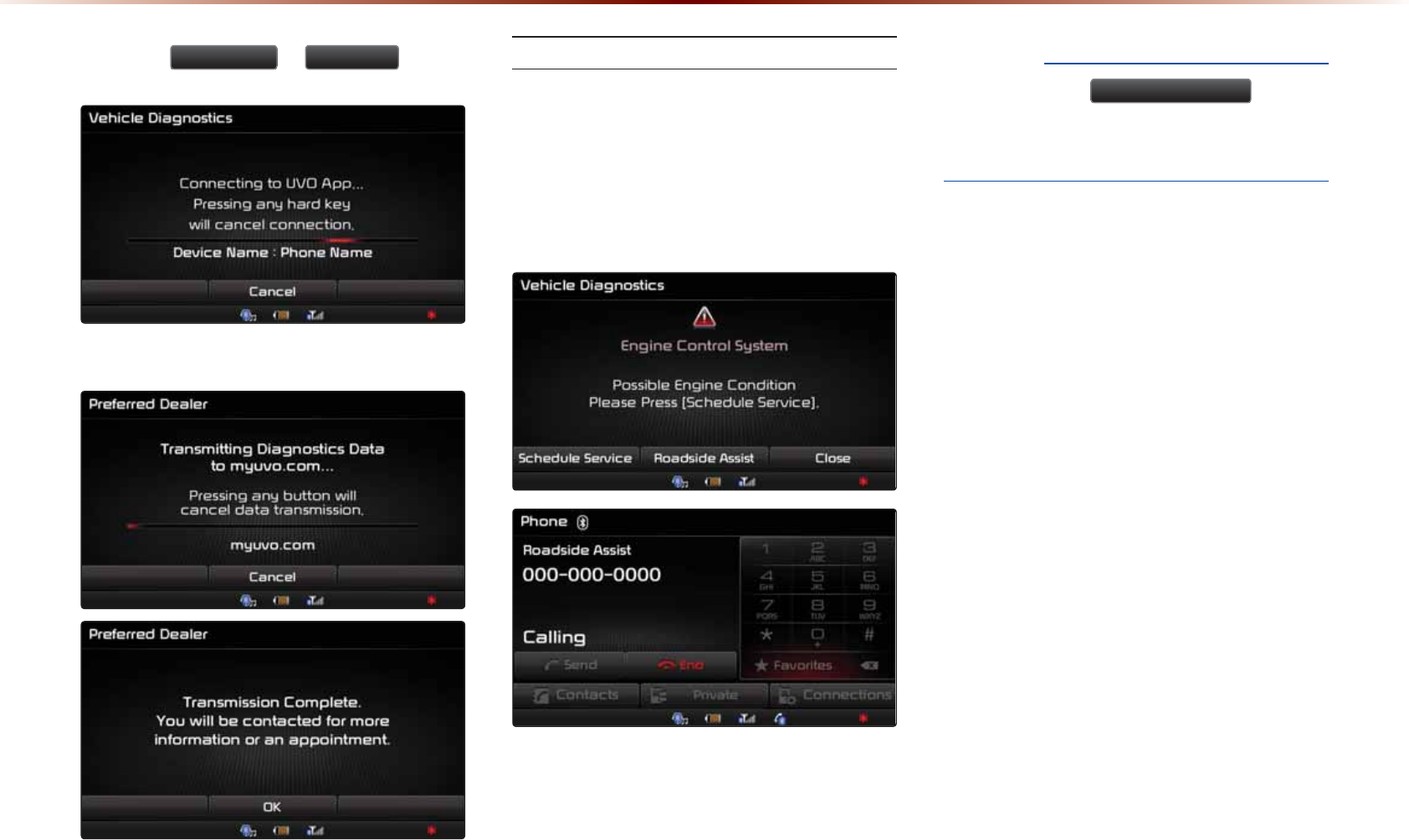
892H6HUYLFHV2SWLRQDO
2TGUUVJG 3UHIHUUHG QT 1HDUHVW DWVVQP
&KCIPQUVKEU&CVCKUVTCPUOKVVGFVQO[WXQEQO
4QCFUKFG#UUKUV
+HCFKCIPQUVKEUKUUWGKUHQWPF[QWECP
EQPPGEVYKVJC4QCFUKFG#UUKUVCIGPV
6JG4QCFUKFG#UUKUVHGCVWTGECPDGWUGF
QPN[YJGP[QWTRJQPGKUEQPPGEVGFXKC
$NWGVQQVJ
016+%'
•
$GHQTGWUKPI
5RDGVLGH$VVLVW
GPUWTG
[QWTRJQPGKUEQPPGEVGFVQVJG781
G5GTXKEGUU[UVGOXKC$NWGVQQVJ
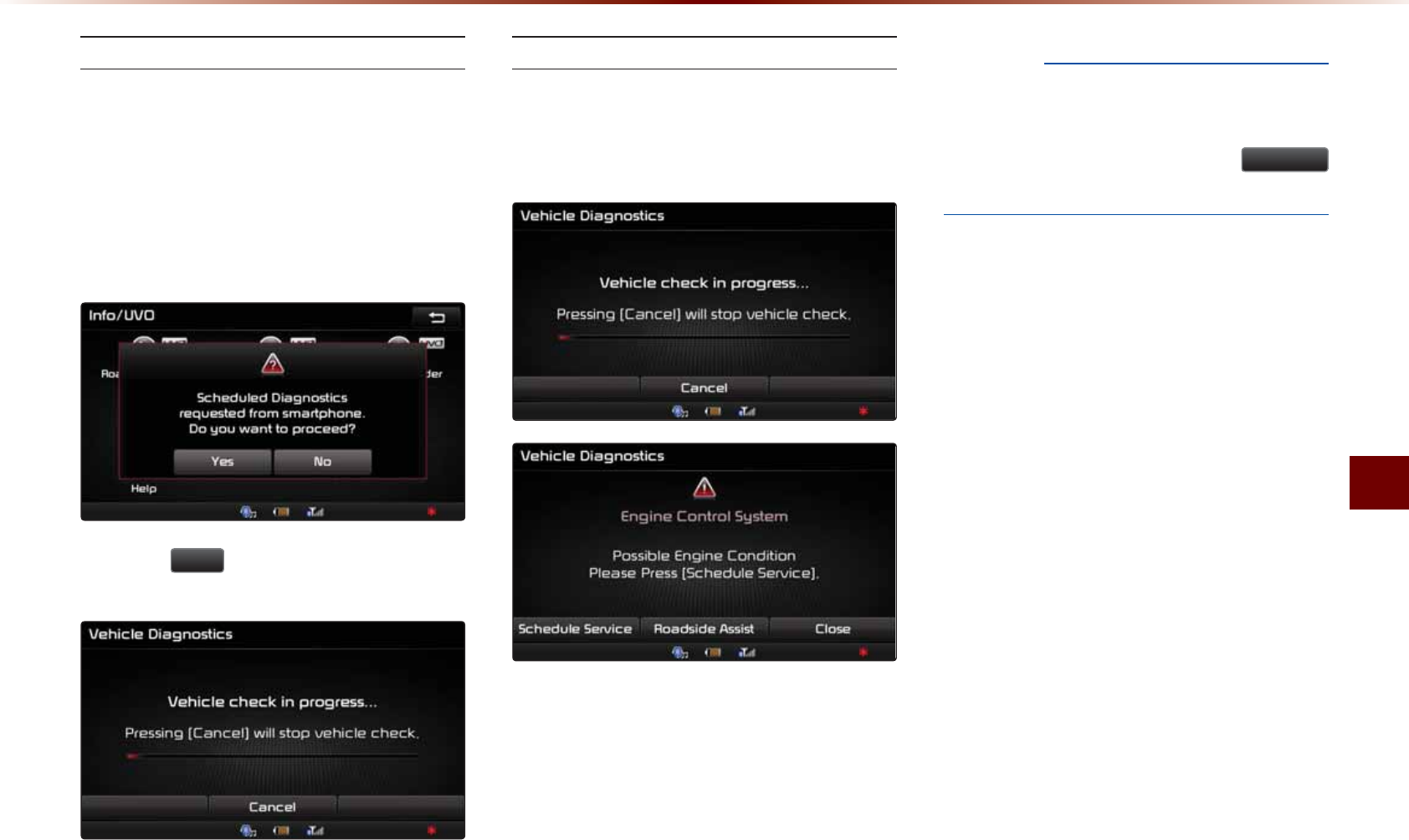
781G5GTXKEGU
+PHQTOCVKQPl
5EJGFWNGF&KCIPQUVKEU
+H[QWJCXGUGVWR5EJGFWNGF&KCIPQUVKEU
QP[QWT781G5GTXKEGUUOCTVRJQPGCRR
CXGJKENGFKCIPQUVKEUEJGEMYKNNCWVQOCVK
ECNN[UVCTVQPVJGFC[[QWURGEKHKGF
1PVJGFCVGQHVJG5EJGFWNGF&KCIPQUVKEU
VJGHQNNQYKPIYKPFQYYKNNDGFKURNC[GF
2TGUUVJG <HV DWVVQPQPVJGVQWEJUETGGP
VQRTQEGGFYKVJFKCIPQUVKEU
%QPFWEVKPI#WVQ&KCIPQUVKEU
+HCETKVKECNFKCIPQUVKEUKUUWGYKVJ[QWT
XGJKENGŏURQYGTVTCKPKUFGVGEVGF[QWYKNN
DGPQVKHKGFQP[QWTXGJKENGŏUVQWEJUETGGP
016+%'
•
9JGPFKCIPQUVKEUKUKPRTQITGUUFQPQV
FTKXGVJGXGJKENGQTVWTPQHHVJGKIPKVKQP6Q
ECPEGNFKCIPQUVKEURTGUUVJG
&DQFHO
DWVVQPQTCP[MG[
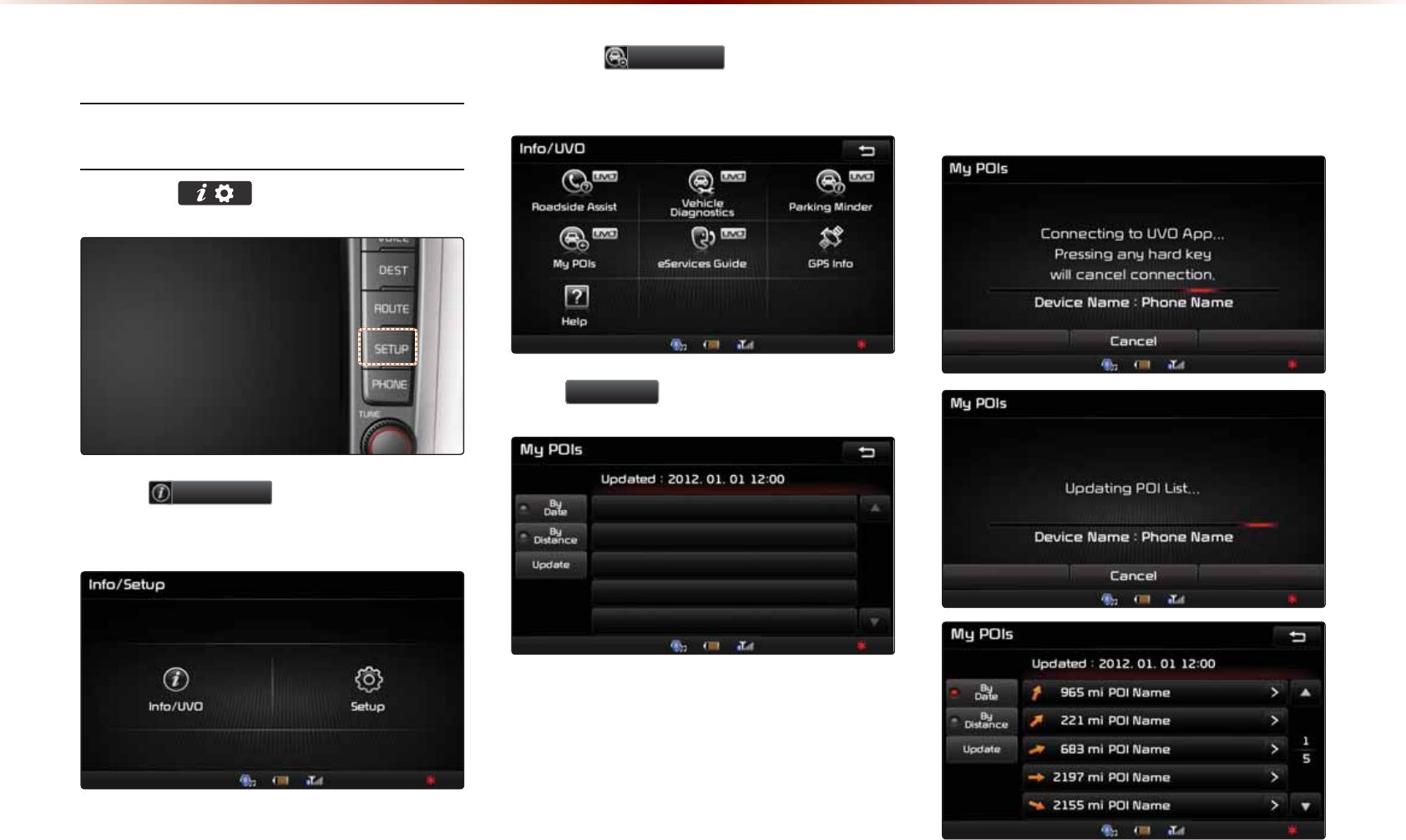
892H6HUYLFHV2SWLRQDO
0\32,V
5GPFKPI2QKPVUQH+PVGTGUVVQ
;QWT0CXKICVKQP5[UVGO
2TGUUVJG MG[
2TGUU
,QIR892
KEQPQPVJGVQWEJ
UETGGP
2TGUUVJG
0\32,V
KEQPQPVJGVQWEJ
UETGGP
2TGUU 8SGDWH DWVVQPQPVJGVQWEJUETGGP
781G5GTXKEGUU[UVGOYKNNCVVGORVVQ
FQYPNQCFVJG21+UHTQO/[781XKC[QWT
UOCTVRJQPG
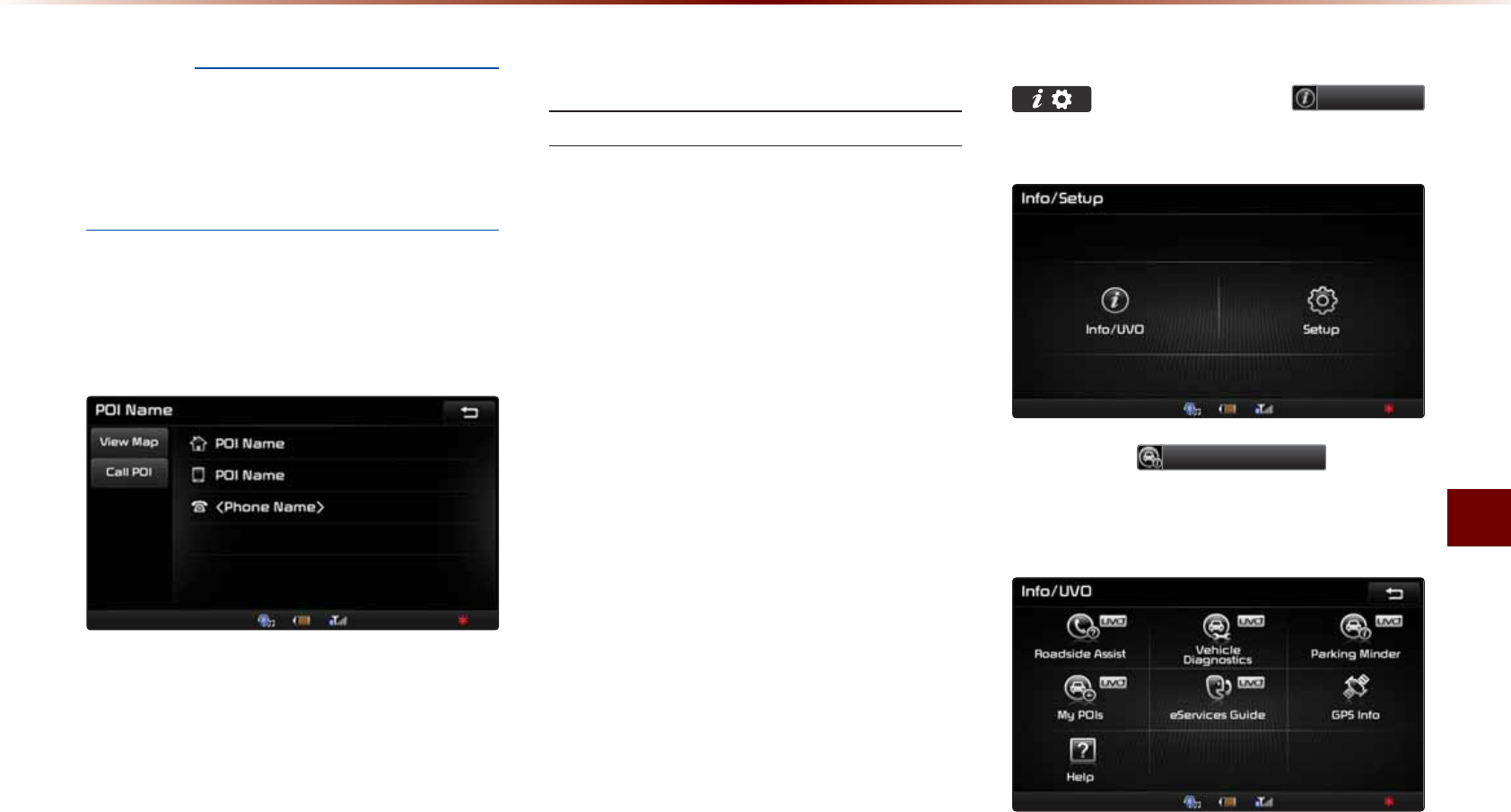
781G5GTXKEGU
+PHQTOCVKQPl
016+%'
•
'PUWTGVJCV[QWJCXGNQIIGFKPVQVJG
781G5GTXKEGUCRRCPF[QWTRJQPGKU
EQPPGEVGFVQVJG781G5GTXKEGUU[UVGO
XKC$NWGVQQVJEQPPGEVKQP
1PEGVJG21+UJCXGDGGPFQYPNQCFGF
UGNGEVC21+HTQOVJGNKUVVQUGGOQTG
FGVCKNU
3DUNLQJ0LQGHU
5GPFKPI2CTMKPI.QECVKQP
6JGNQECVKQPYJGTG[QWTXGJKENGKU
EWTTGPVN[RCTMGFECPDGUGPVVQ[QWT
UOCTVRJQPG
6JG2CTMKPI/KPFGTHGCVWTGKUQPN[
CXCKNCDNGYJGPVJGKIPKVKQPKUVWTPGFQP
CPFVJGXGJKENGKURCTMGF
'PUWTGVJCVVJG781G5GTXKEGUU[UVGO
KUCEVKXCVGFCPFVJG4GIKUVGTGF2JQPG
KUEQPPGEVGFXKC$NWGVQQVJYKVJVJG
781G5GTXKEGUCRRTWPPKPIQP[QWT
UOCTVRJQPGDGHQTGWUKPIVJKUHGCVWTG
#HVGTRCTMKPIVJGXGJKENGRTGUUVJG
MG[VJGPRTGUU
,QIR892
KEQPQPVJGVQWEJUETGGP
2TGUUVJG
3DUNLQJ0LQGHU
KEQPQP
VJGVQWEJUETGGPVQUGPFVJGXGJKENGŏU
NQECVKQPVQ[QWTUOCTVRJQPG
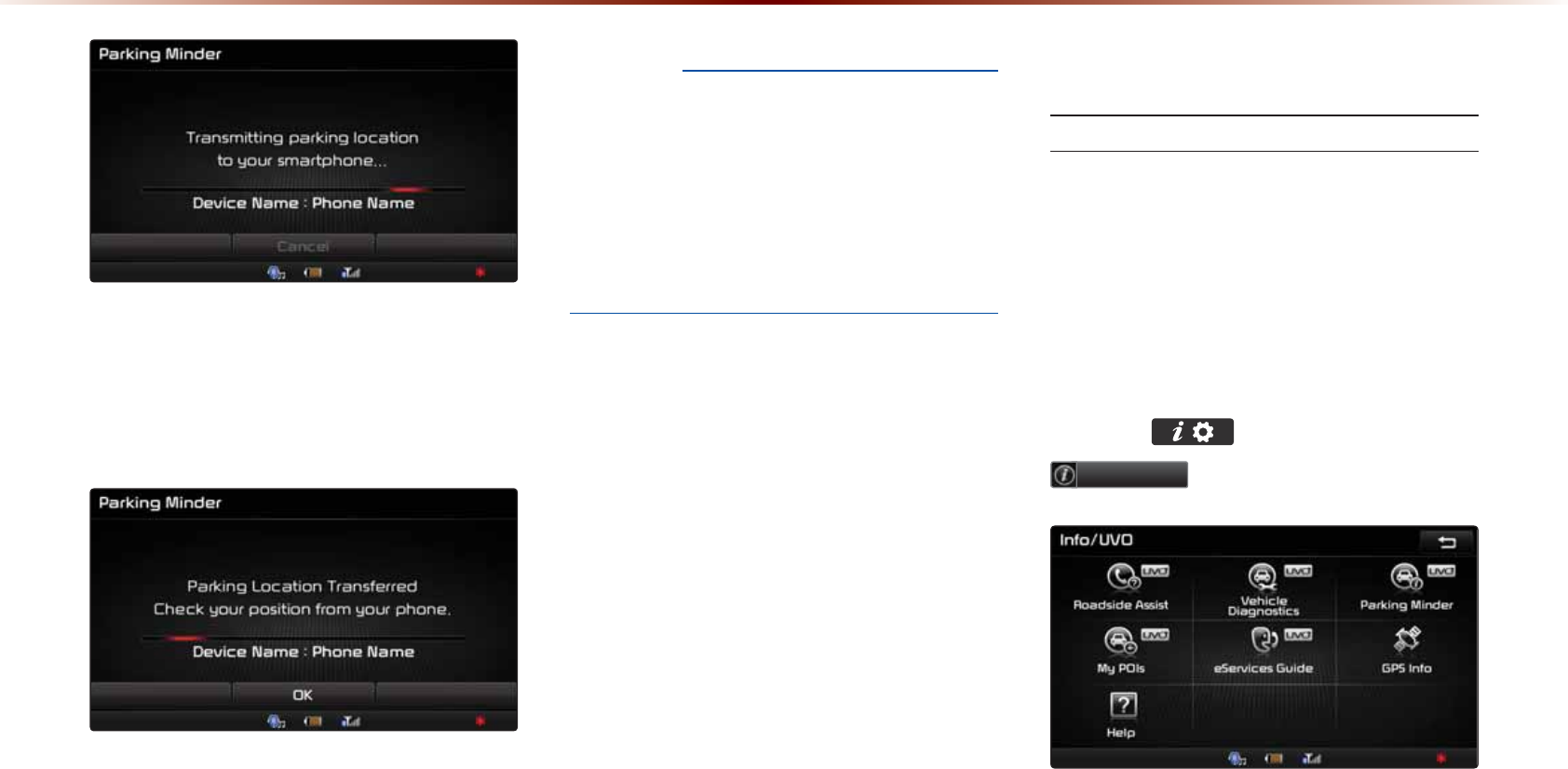
892H6HUYLFHV2SWLRQDO
1PEGVJGRCTMKPINQECVKQPJCUDGGPUGPV
[QWECPXKGY[QWTXGJKENGŏUNQECVKQPHTQO
VJG781G5GTXKEGUCRRQP[QWTUOCTV
RJQPG
016+%'
•
9JGPVJGRCTMKPINQECVKQPKUDGKPIUGPV
FQPQVFTKXGVJGXGJKENGQTVWTPQHHVJGKIPK
VKQP'PUWTGVJCV[QWJCXGNQIIGFKPVQVJG
781G5GTXKEGUCRRCPF[QWTRJQPGKU
EQPPGEVGFVQ0CXKICVKQP5[UVGOVJTQWIJ
$NWGVQQVJEQPPGEVKQP
5RDGVLGH$VVLVW
4QCFUKFG#UUKUV
+HCFKCIPQUVKEUKUUWGKUHQWPF[QWECP
EQPPGEVYKVJC4QCFUKFG#UUKUVCIGPV
6JG4QCFUKFG#UUKUVHGCVWTGECPDGWUGF
QPN[YJGP[QWTRJQPGKUEQPPGEVGFXKC
$NWGVQQVJ
2TGUUVJG MG[VJGPRTGUU
,QIR892
KEQPQPVJGVQWEJUETGGP
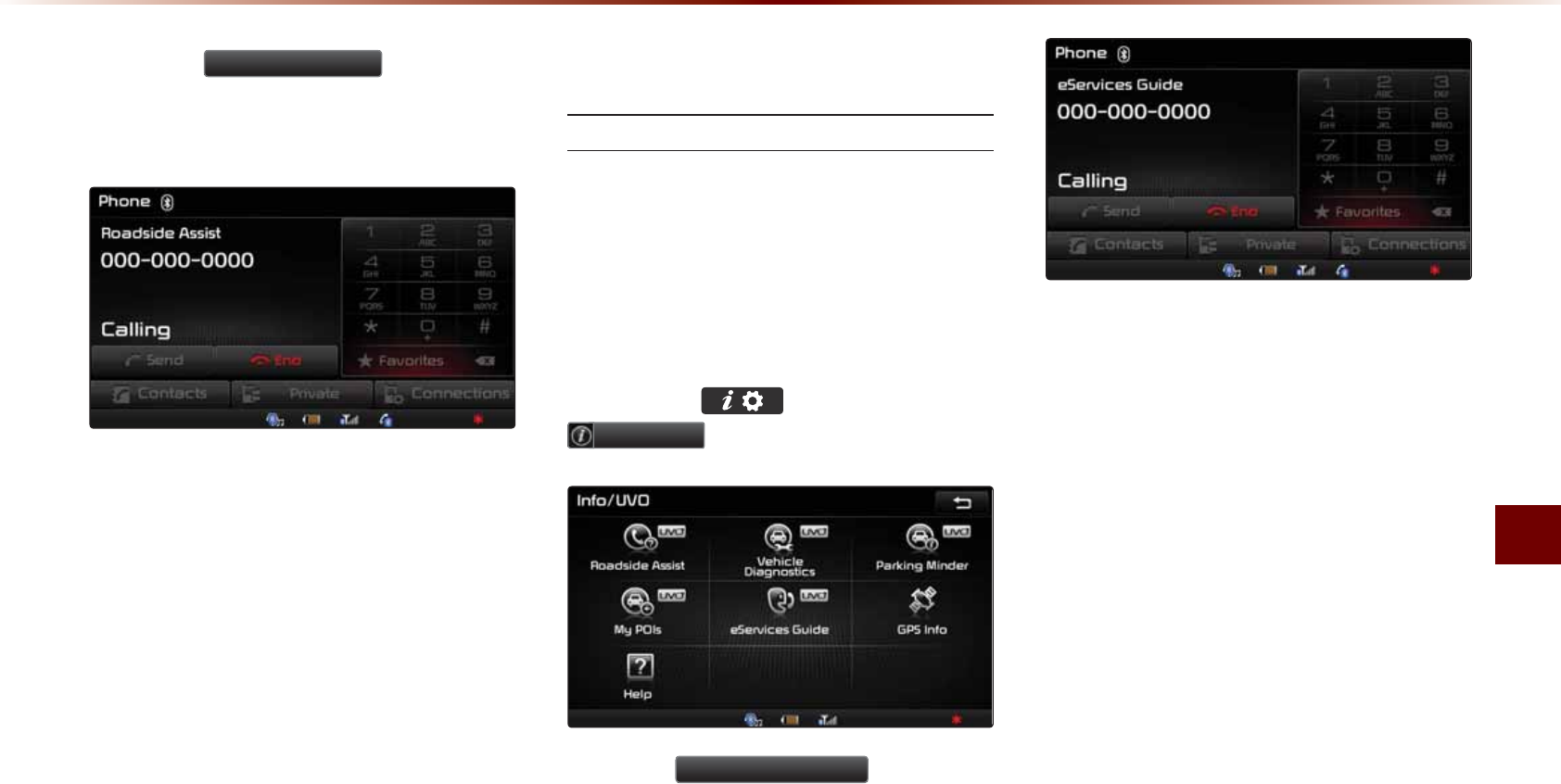
781G5GTXKEGU
+PHQTOCVKQPl
2TGUUVJG
5RDGVLGH$VVLVW
KEQPQPVJG
VQWEJUETGGPVQEQPPGEVYKVJC4QCFUKFG
#UUKUVCIGPV
H6HUYLFHV*XLGH
G5GTXKEGU)WKFG
G5GTXKEGU)WKFGRTQXKFGUIWKFCPEGQP
JQYVQWUG781G5GTXKEGU
6JKUHGCVWTGKUQPN[CXCKNCDNGYJGPVJG
OQDKNGRJQPGKUEQPPGEVGFXKC$NWGVQQVJ
2TGUUVJG MG[VJGPRTGUU
,QIR892
KEQPQPVJGVQWEJUETGGP
2TGUUVJG
H6HUYLFHV*XLGH
KEQPQPVJG
VQWEJUETGGPVQEQPPGEVYKVJC4QCFUKFG
#UUKUVCIGPV
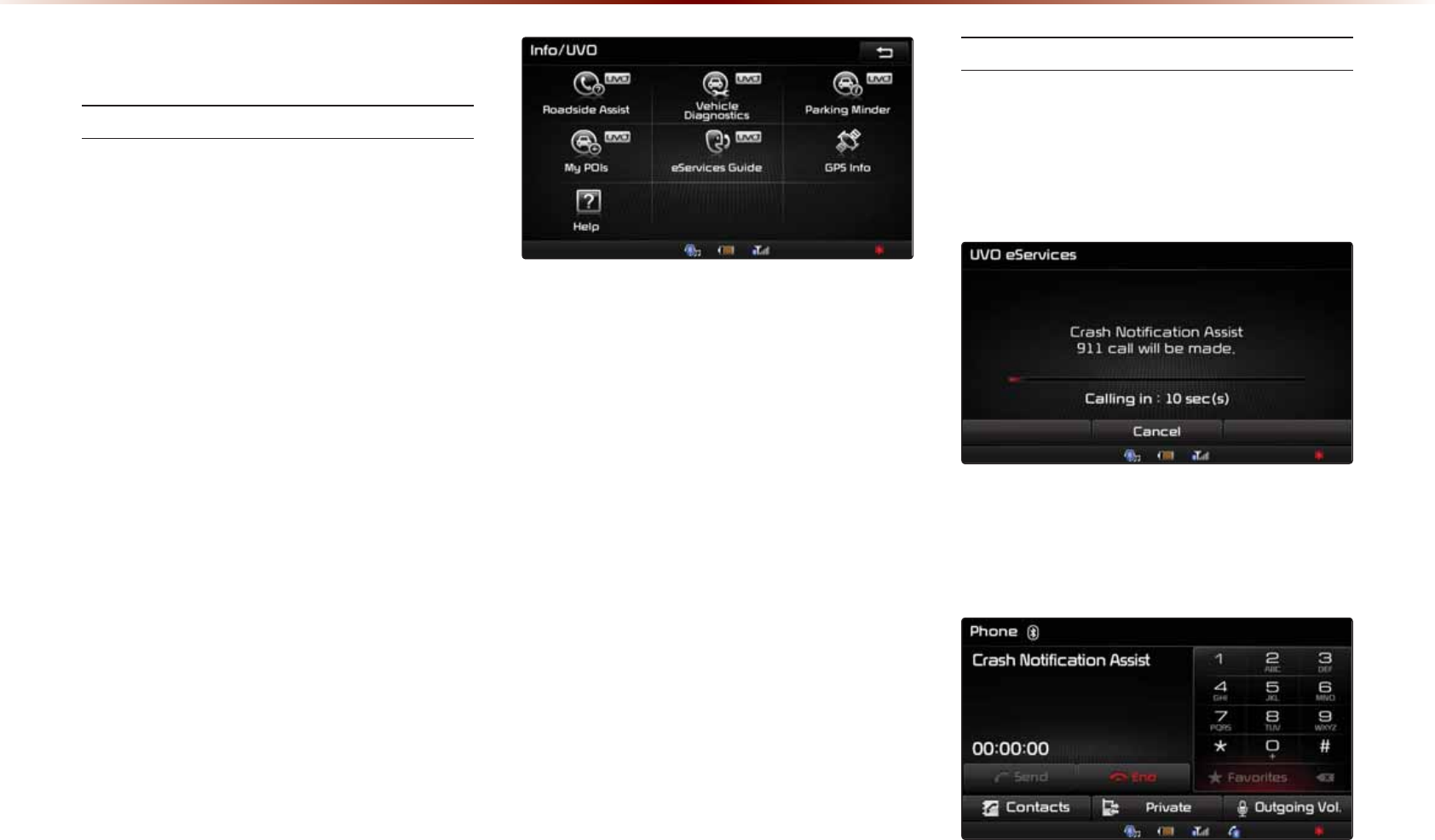
892H6HUYLFHV2SWLRQDO
&UDVK1RWLILFDWLRQ$VVLVW
%TCUJ0QVKſECVKQP#UUKUV
+HCKTDCIUCTGFGRNQ[GFFWGVQCEQNNKUKQP
[QWTXGJKENGCWVQOCVKECNN[RNCEGUCECNNVQ
CPFUGPFU[QWTXGJKENGŏUNQECVKQP
KPHQTOCVKQPVQVJG1RGTCVQT
6JG%TCUJ0QVKHKECVKQP#UUKUVHGCVWTGKU
CXCKNCDNGQPN[YJGPVJGOQDKNGRJQPGKU
EQPPGEVGFXKC$NWGVQQVJ
$[FGHCWNVVJKUHGCVWTGKUVWTPGFQHH6QVWTP
KVQP[QWOWUVVWTPKVQPKPVJGG5GTXKEGU
5GVVKPIUOGPW$[GPCDNKPIVJKUHGCVWTG
[QWCTGCITGGKPIVJG%TCUJ0QVKHKECVKQP
#UUKUVVGTOUQHWUG
#PKEQPKUFKURNC[GFCVVJGDQVVQOQHVJG
VQWEJUETGGPCUUJQYPDGNQYYJGP%TCUJ
0QVKHKECVKQP#UUKUVKUGPCDNGFCPFCOQDKNG
RJQPGKUEQPPGEVGFXKC$NWGVQQVJ
/CMKPIC%CNN
9JGPCKTDCIUCTGFGRNQ[GFFWGVQCPCEEK
FGPVVJGHQNNQYKPIUETGGPKUFKURNC[GFCPF
CECNNKUCWVQOCVKECNN[RNCEGFVQCHVGT
UGEQPFU
1PEGCECNNKUEQPPGEVGFYKVJC
1RGTCVQTKVKURQUUKDNGVQTGSWGUVGOGTIGPE[
UGTXKEGUVQDGFKURCVEJGFVQ[QWTNQECVKQP
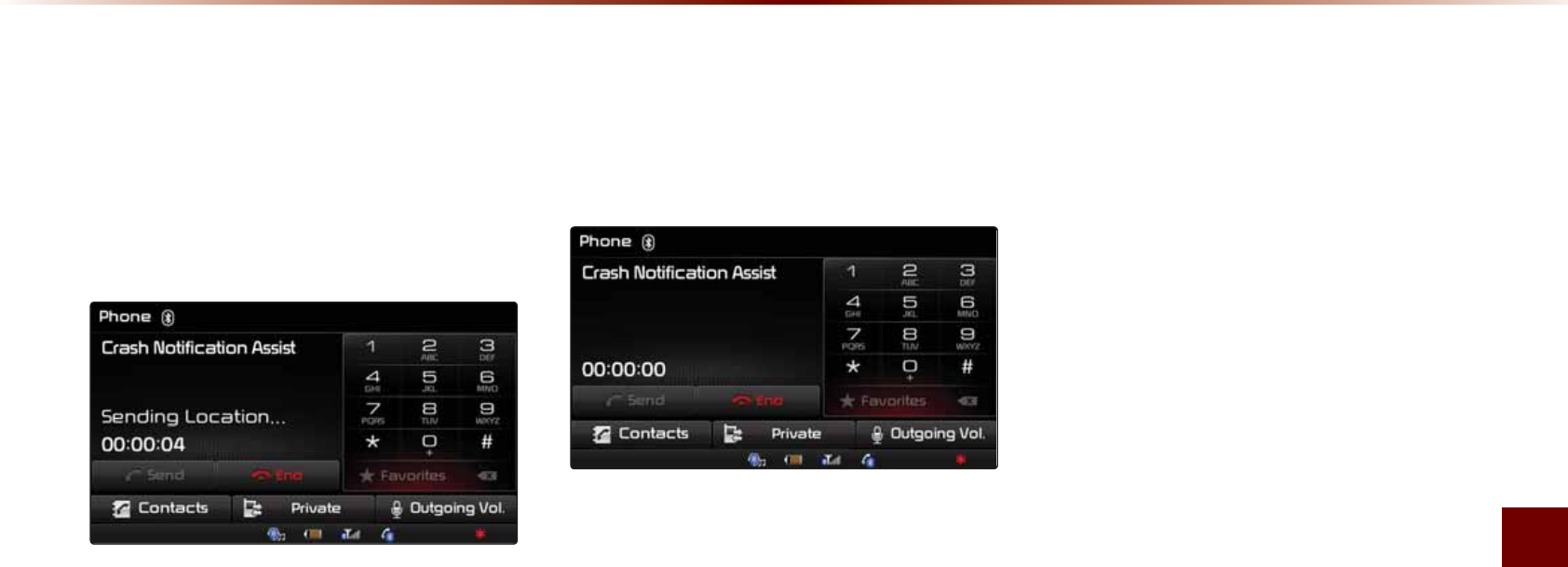
781G5GTXKEGU
+PHQTOCVKQPl
6JG1RGTCVQTOC[TGSWGUVKPHQTOCVKQP
QPVJGEWTTGPVNQECVKQPQH[QWTXGJKENG
9JGPVJG1RGTCVQTTGSWGUVU[QWT
XGJKENGNQECVKQPő5GPFKPI.QECVKQPŒKUFKU
RNC[GFQPVJGUETGGPCPFVJGXGJKENGNQECVKQP
KUCWVQOCVKECNN[UGPVVQVJG1RGTCVQT
9JGPVJGEQPUWNVCPVCVVGORVUVQECNN
VJGFTKXGTCICKPVJGECNNVKOGKUFKURNC[GF
CPFCNNQYUVJGFTKXGTVQURGCMYKVJVJG
QRGTCVQT
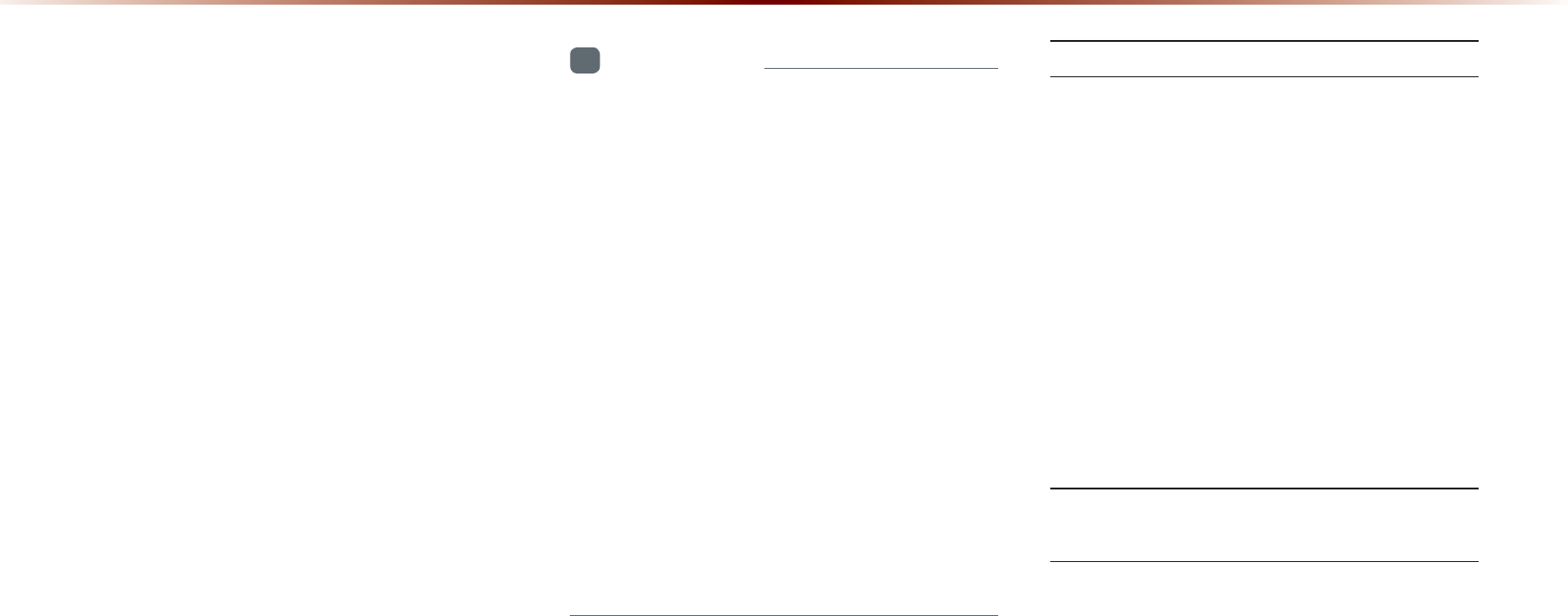
$ERXW*36*OREDO3R
VLWLRQLQJ6\VWHP
)25)NQDCN2QUKVKQP5[UVGO
)25KUCU[UVGOFGXGNQRGFCPFQRGTCVGF
D[VJG7PKVGF5VCVGUVJCVFGVGTOKPGUVJG
WUGTŏUEWTTGPVRQUKVKQPNQPIKVWFGNCVKVWFG
GVED[WUKPIQTOQTGUCVGNNKVGU
6JKUU[UVGOKUWUGFYKVJTGNCVGF)25KPHQT
OCVKQPXCTKQWUUGPUQTUTQCFOCRFCVC
CPFQVJGTTGNCVGFKPHQTOCVKQPVQRTQXKFG
PCXKICVKQPUGTXKEGU
+PHQTOCVKQP
•
(
QTEQPVKPWGFOCRWRFCVGUKPHQTOCVKQP
ICVJGTKPICPFUWTXG[UCTGEQPFWEVGFEQP
VKPWQWUN[VQOQPKVQTTQCFEJCPIGUQTPGY
TQCFEQPUVTWEVKQPU0QPGVJGNGUUTQCFU
HCEKNKVKGUCPFHCTGUCTGWPFGTEQPUVCPV
EJCPIGCPFKVKUKORQUUKDNGVQEQORNGVGN[
TGOQXGCNNGTTQTUKPENWFKPITQCFWRFCVGU
PCOGUHCEKNKVKGUCPFHCTGU2NGCUGMGGR
VJKUKPOKPFYJGPWUKPI)25
•
+PRTKPEKRNGTQCFUYKVJYKFVJUNGUUVJCP
[CTFUCTGPQVKPENWFGFYKVJKPVJGOCR
FCVC4QCFUYKVJUGEVKQPUYKVJYKFVJUNGUU
VJCP[CTFUOC[DGFGNGVGFKPHWVWTGOCR
FCVCWRFCVGU
9JGP)25+PHQ%CPPQV$G7UGF
)25KPHQOC[PQVQRGTCVGWPFGTVJGHQN
NQYKPIEQPFKVKQPU
• 9JGPDWKNFKPIUVWPPGNUQTQVJGT
QDUVTWEVKQPUDNQEMUCVGNNKVGUKIPCNU
• 9JGPOCVGTKCNUCTGRNCEGFCDQXGVJG
)25CPVGPPCCPFDNQEMUCVGNNKVGUKIPCNU
• 9JGPVJGUCVGNNKVGKUPQVVTCPUOKVVKPI
• 9JGPCFKIKVCNEGNNWNCTRJQPG)*\
KURNCEGFPGCTVJG)25CPVGPPC
'TTQTU7PCXQKFCDNG&WGVQ5[U
VGO%JCTCEVGTKUVKEU
• 6JGPCXKICVKQPU[UVGOWUGU)25KPHQT
OCVKQPXCTKQWUUGPUQTUTQCFOCRFCVC
CPFQVJGTTGNCVGFKPHQTOCVKQPVQFKURNC[
VJGEWTTGPVRQUKVKQP
• 'TTQTUOC[QEEWTKHVJGUCVGNNKVGKUVTCPU
OKVVKPIKPCEEWTCVGUKIPCNUQTQPN[VYQQT
NGUUUCVGNNKVGUKIPCNUECPDGTGEGKXGF
• 'TTQTUVJCVQEEWTKPUWEJEQPFKVKQPUECP
PQVDGEQTTGEVGF
*36,QIRUPDWLRQ
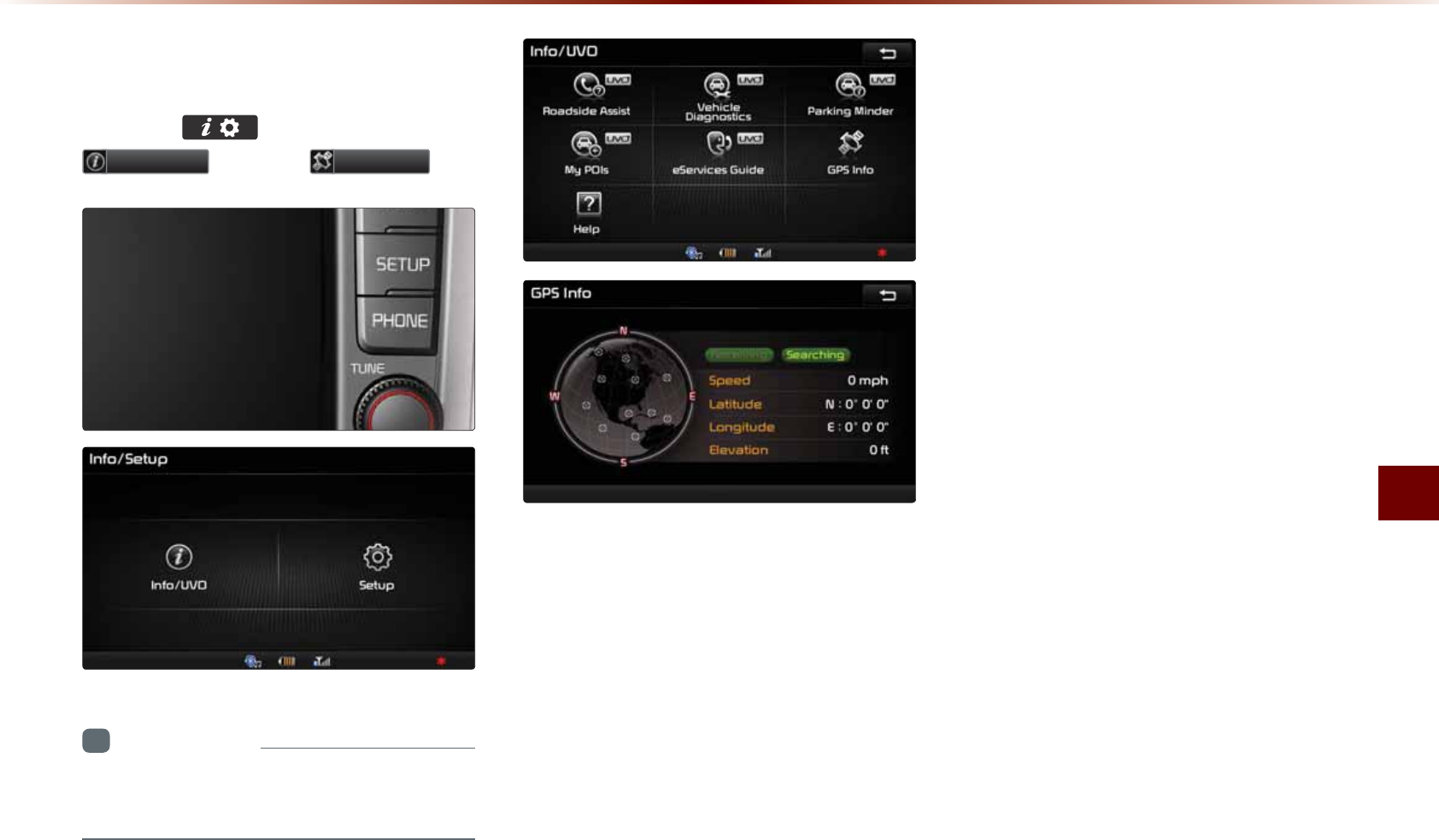
)25+PHQTOCVKQP
+PHQTOCVKQPl
9LHZLQJ*36,QIR
2TGUUVJGMG[▶2TGUU
,QIR892
▶2TGUU
*36,QIR
+PHQTOCVKQP
•
781G5GTXKEGUCTGCPQRVKQPCNHGCVWTG
GSWKRRGFKPUGNGEVXGJKENGU
6JG)25TGEGRVKQPCPFXGJKENGURGGF
KPHQTOCVKQPCTGFKURNC[GF
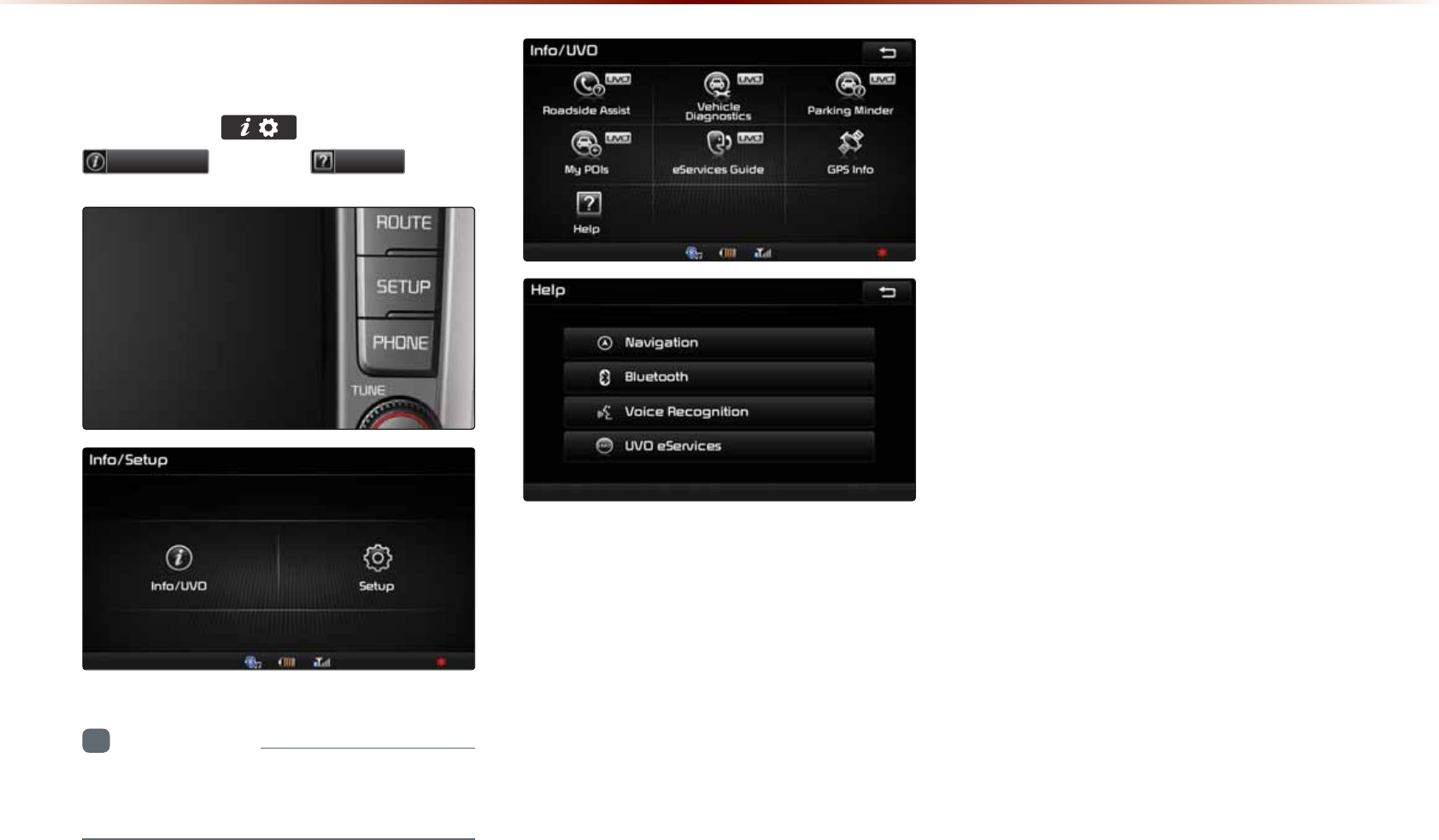
+HOS
9LHZLQJ+HOS
2TGUUVJG MG[▶2TGUU
,QIR892
▶2TGUU
+HOS
+PHQTOCVKQP
•
781G5GTXKEGUCTGCPQRVKQPCNHGCVWTG
GSWKRRGFKPUGNGEVXGJKENGU
*GNRUGEVKQPUQPVJG0CXKICVKQP
$NWGVQQVJs8QKEG4GEQIPKVKQPCPF781
G5GTXKEGUHGCVWTGUECPDGUGNGEVGFCPF
XKGYGF
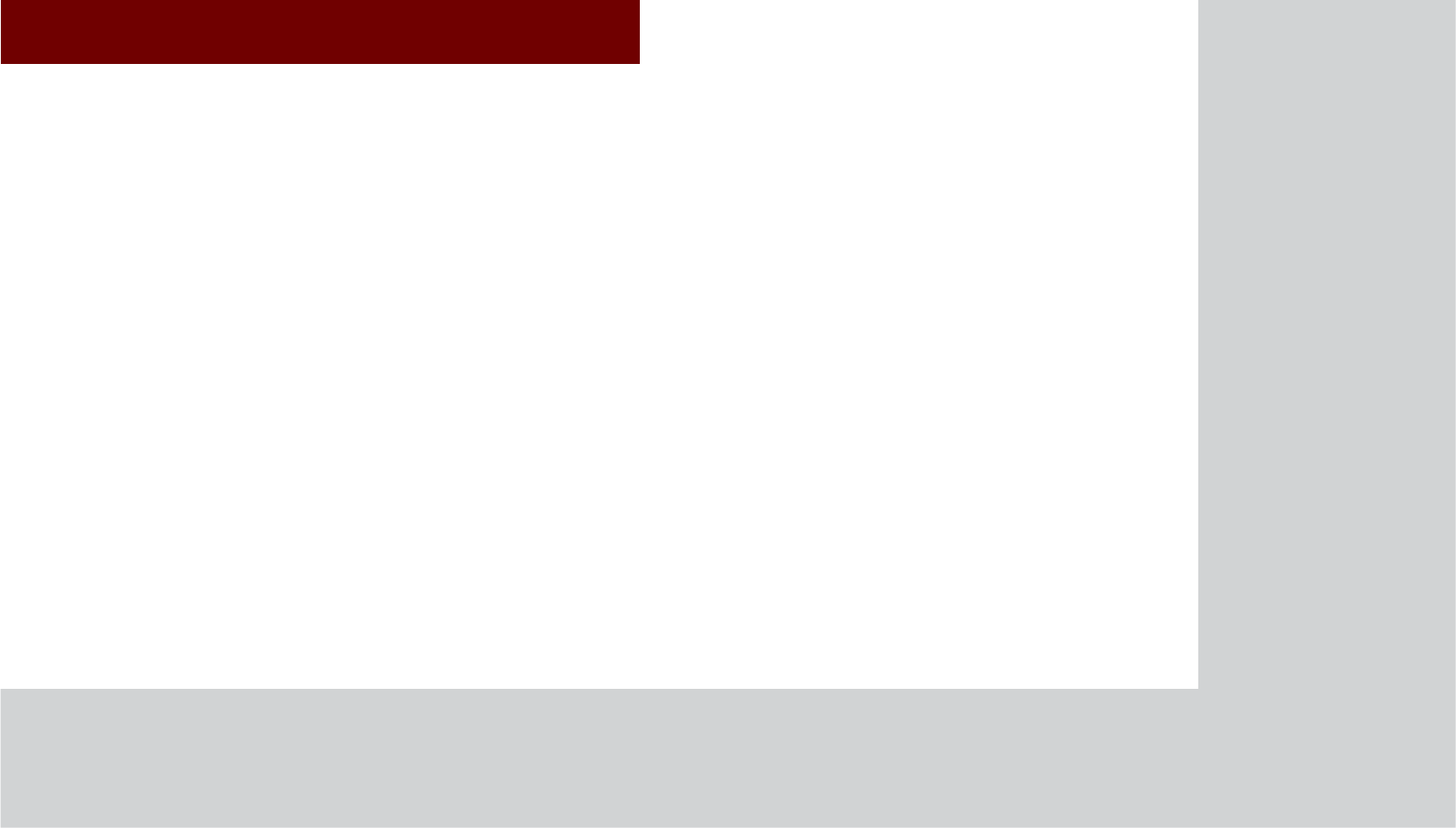
&$5$916<67(0
2WKHU
)HDWXUHV
•
C
limate
M
ode
•
R
ear
C
amera
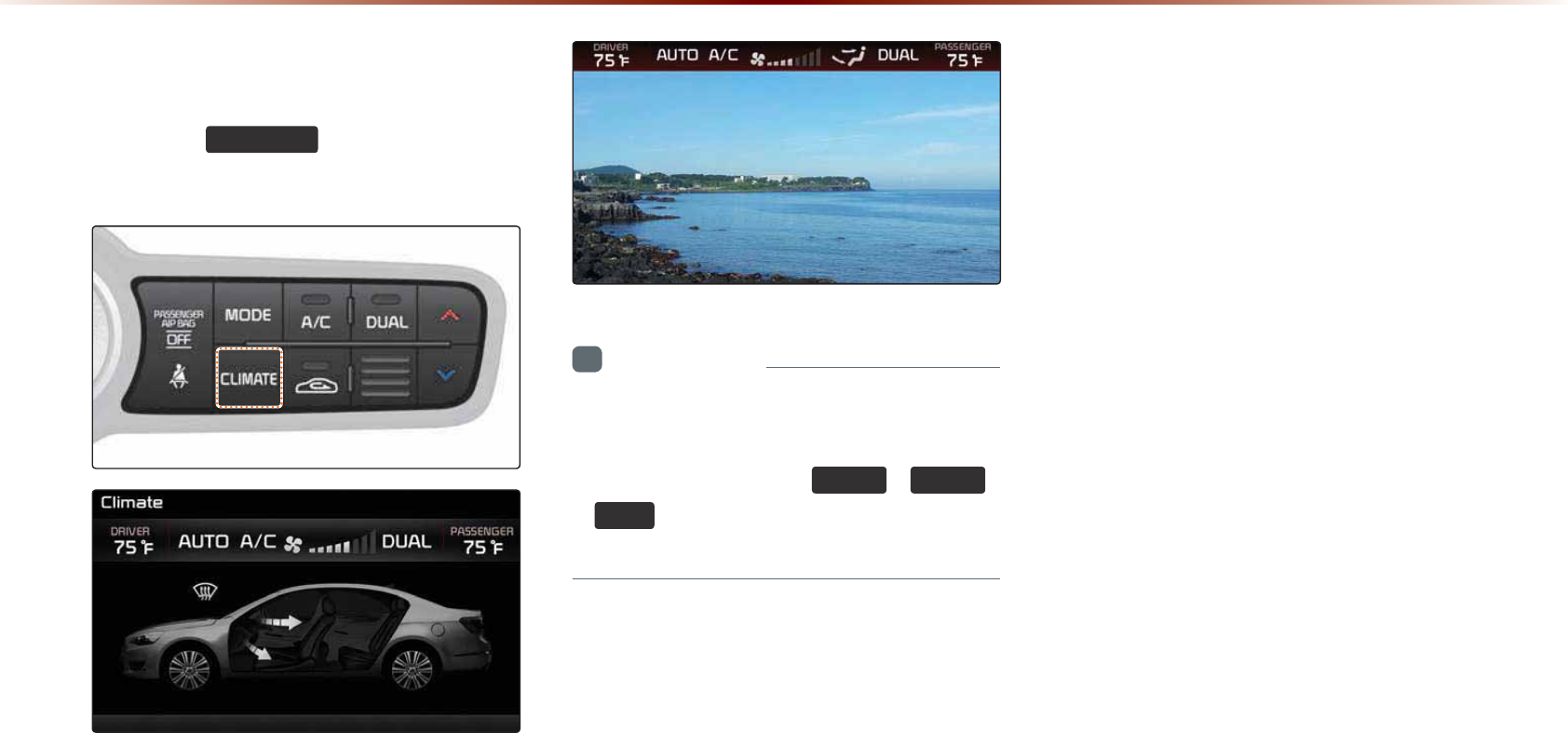
7-2
2SHUDWLQJ&OLPDWH0RGH
Press the
&/,0$7(
key to display the
Climate information screen.
i
Information
•
W
hen
operating
in
M
ultimedia
or
N
avigation
mode
,
pressing
a
C
limate
related
key
,
such
as
7(03
,
$872
,
$&
will
display
the
C
limate
status
bar
at
the
top
of
screen
.
&OLPDWH0RGH
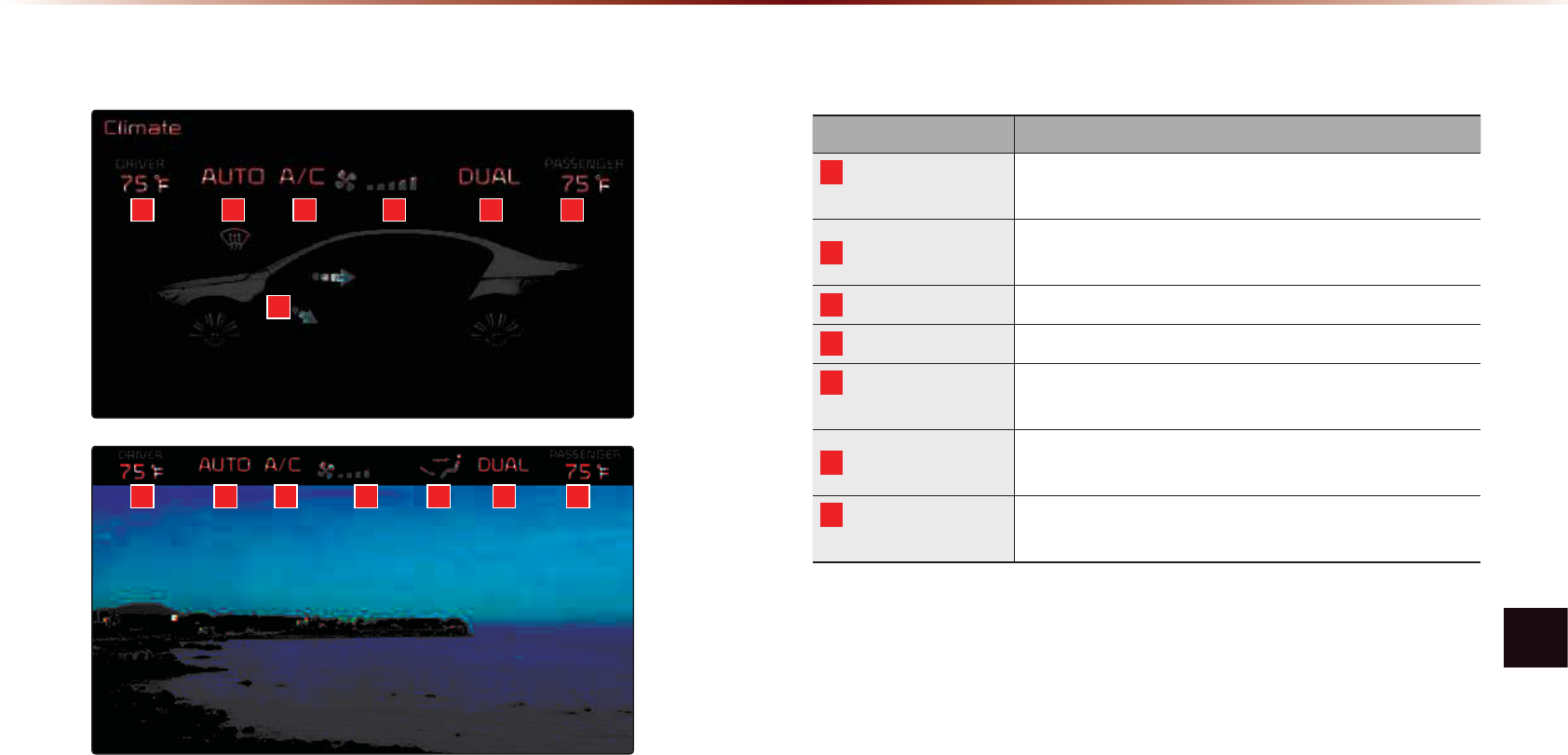
Climate Mode
Other Features l 7-3
%DVLF0RGH6FUHHQ
NameDescription
1
Driver-side
Temperature Displays the driver-side temperature
2
AUTO DisplayDisplays whether the heating/cooling auto function
is on/off
3
A/C Display Displays whether the Air-conditioner is on/off
4
Fan Level Display Displays the current fan level
5
Fan Direction
Display Displays the set fan direction
6
DUAL DisplayEnables the driver/passenger temperature to be set
independently
7
Passenger-side
T
emperature Displays the passenger-side temperature
1
1
3
3
2
2
4
4 5
67
67
5
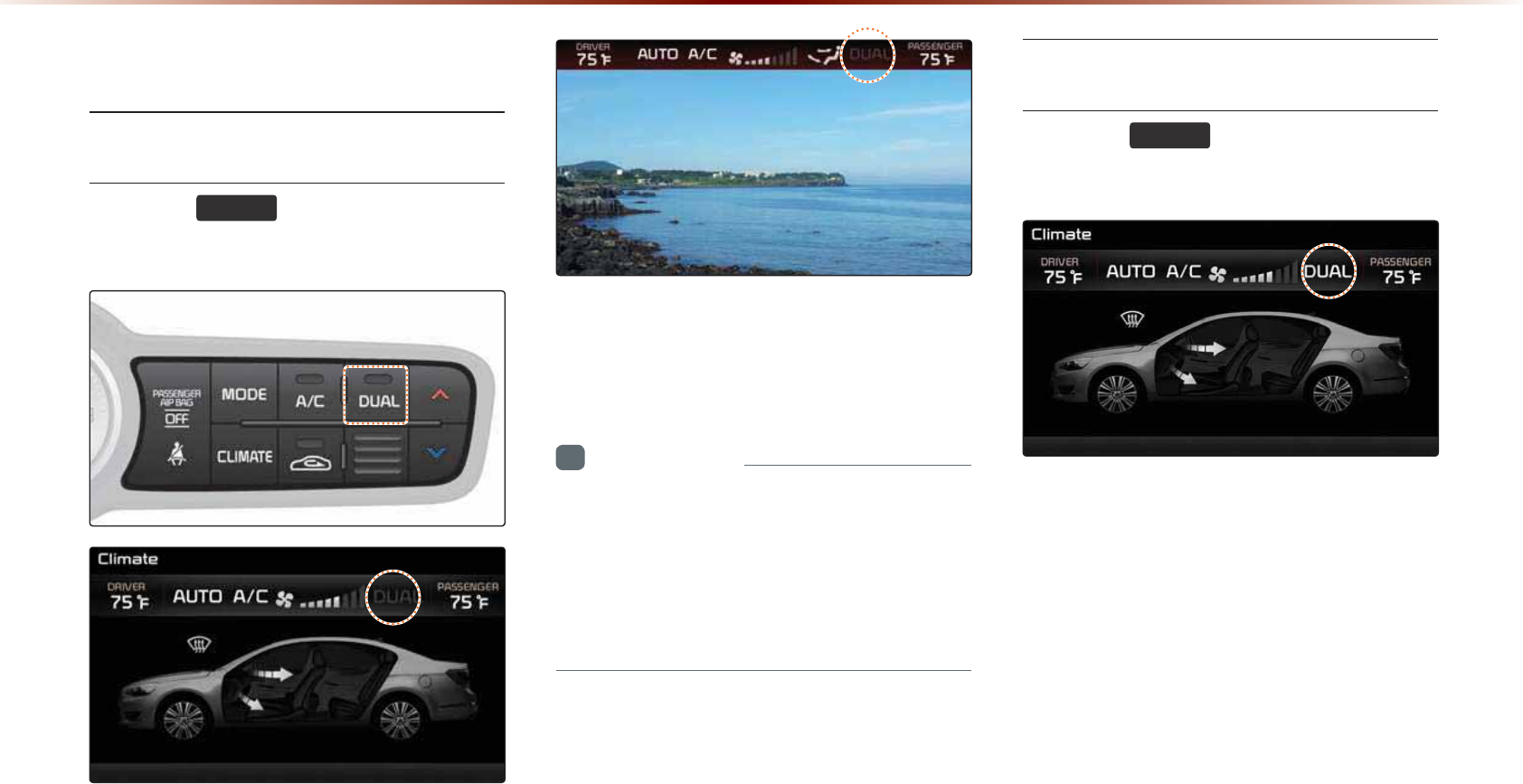
7-4
%DVLF2SHUDWLRQ
Controlling Driver/Passenger
Temperature Simultaneously
Press the
'8$/
key to turn the DUAL
setting off.
When DUAL is disabled, the driver-side
and passenger-side temperatures are con-
trolled simultaneously.
i
Information
•
T
he cabin temperature can be adjusted in
0.5℃ units within a range of 63.5℉~ 88.7℉
•
The temperature will be displayed as LOW
once it is adjusted below 63.5℉ and HIGH
once it is adjusted above 88.7℉.
Controlling Driver/Passenger
Temperature Independently
Press the
'8$/
key to turn the DUAL
setting back on.
&OLPDWH0RGH
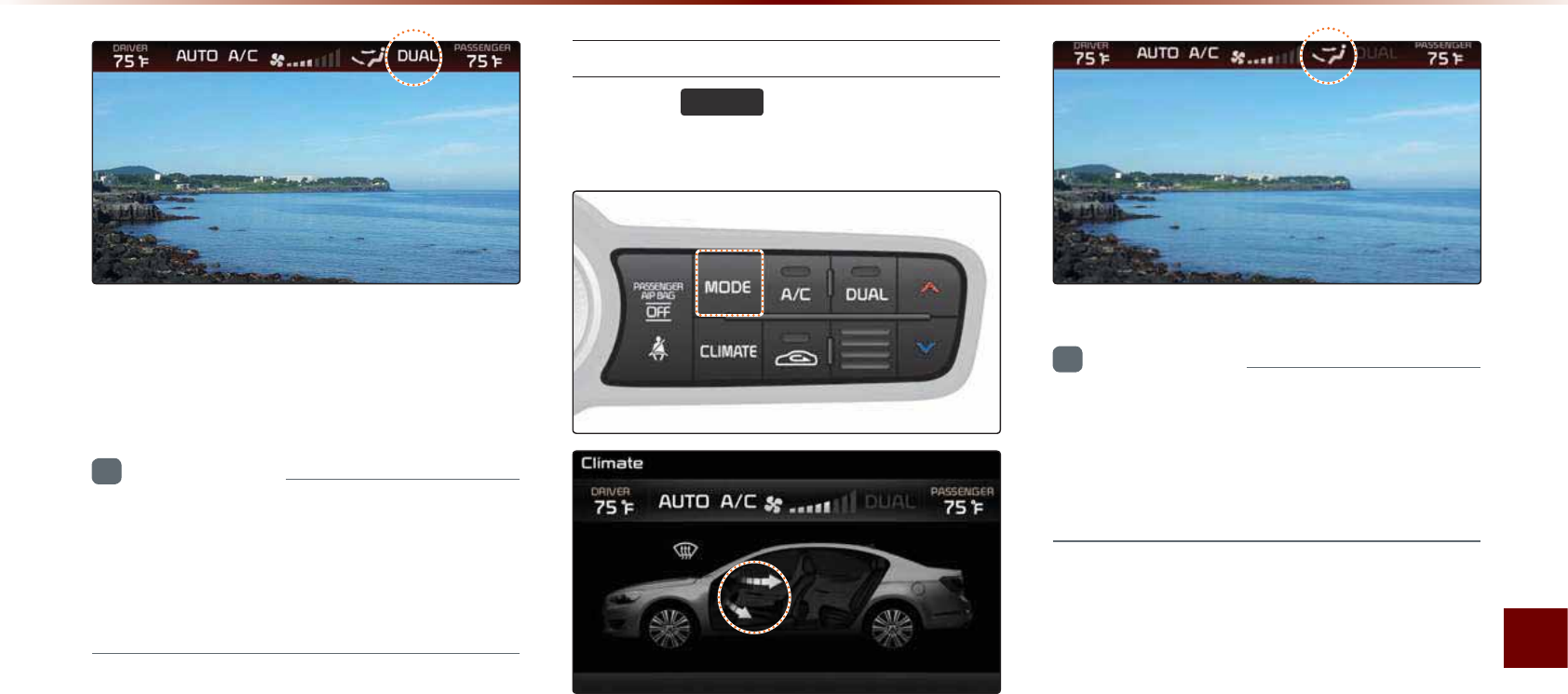
Climate Mode
Other Features l 7-5
When DUAL has been enabled, the driver-
side and passenger-side temperatures can
be controlled independently.
i
Information
•
W
hen
setting
the
driver
-
side
temperature
with
DUAL
on
, DUAL
will
turn
OFF
once
the
driver
-
side
temperature
is
set
to
LOW
or
HIGH.
Setting Fan Direction
Press the
02'(
key to change the fan
direction.
i
Information
•
W
hen
setting
the
driver
-
side
temperature
with
DUAL
on
, DUAL
will
turn
OFF
once
the
driver
-
side
temperature
is
set
to
LOW
or
HIGH.
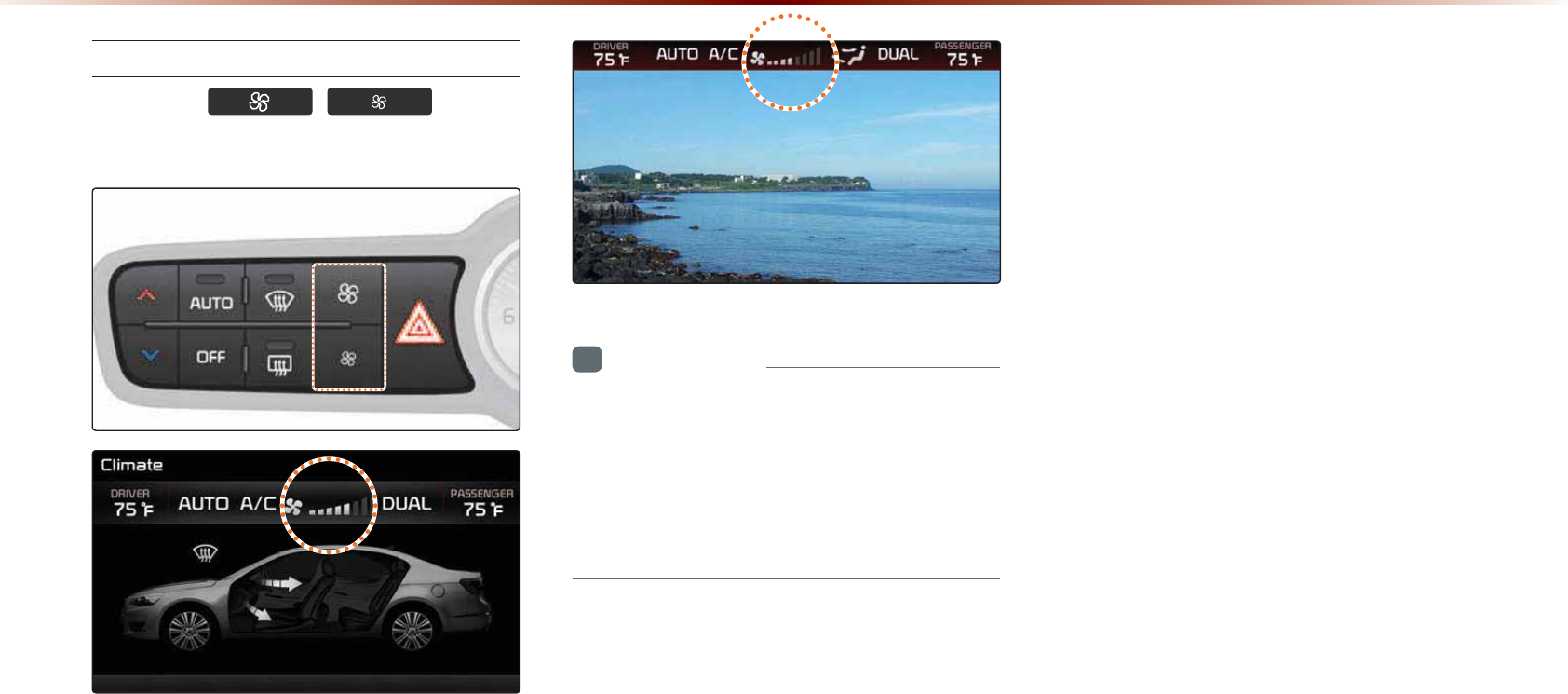
7-6
Setting Fan Level
Press the
,
keys to
change the fan level.
i
Information
•
I
f
the
fan
level
is
changed
while
in
AUTO
mode
, AUTO
mode
will
turn
off
.
•
T
hefan
level
(
if
more
than
4
level
)
is
auto
-
matically
changed
to
4
levelwhile
on
a
call
.
&OLPDWH0RGH
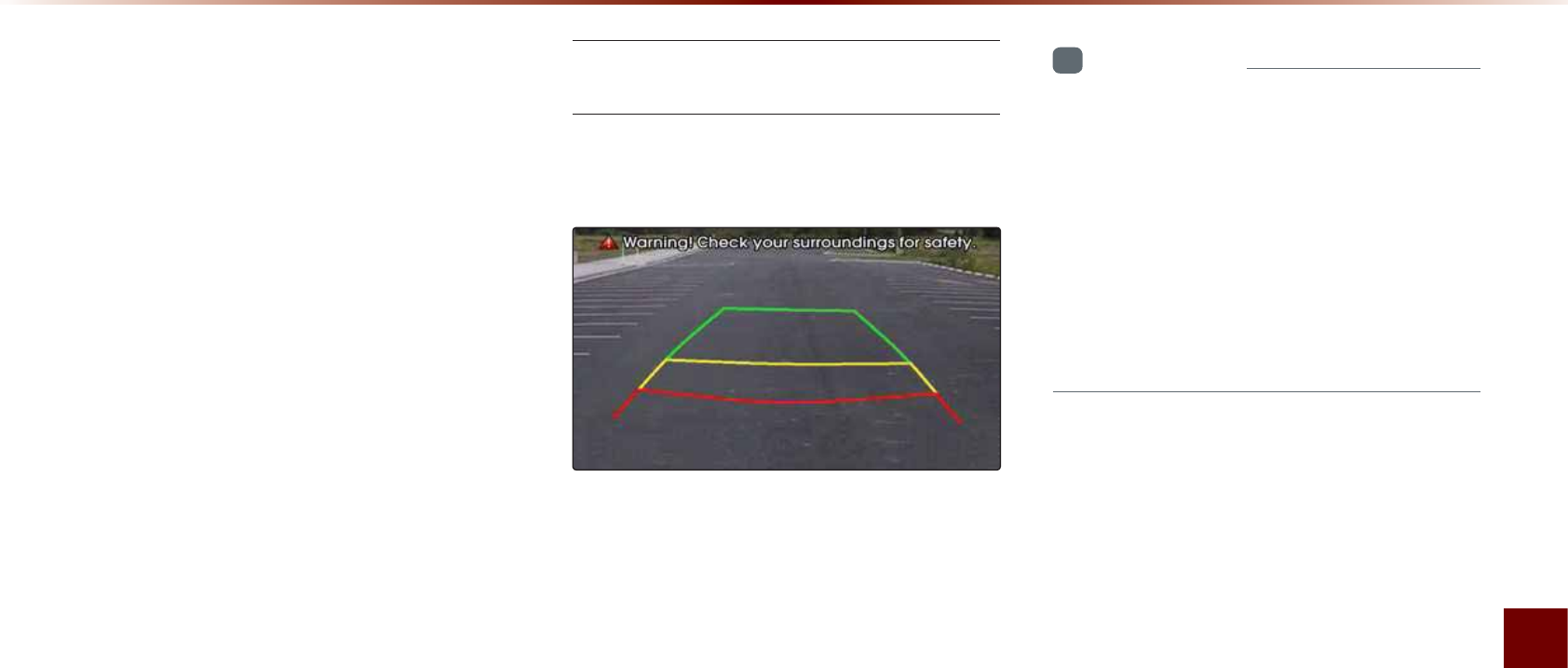
Rear Camera
Other Features l 7-7
$ERXW5HDU'HWHFWLRQ
&DPHUD
•
This system has been equipped with a
rear camera for user safety by allowing a
wider rear range of vision.
•
The rear camera will operate automati-
cally when the ignition KEY is turned ON
and the transmission lever is set to R.
The rear camera will automatically stop
operating when set to a different lever.
Operating sequence of the Rear
Camera
1. Position the ignition key in ACC or ON.
2. Position the transmission lever to R.
3. The rear camera mode will be displayed
on the screen.
i
Information
•
T
he
rear
camera
has
been
equipped
with
an
optical
lens
to
provide
a
wider
range
of
vision
and
may
appear
different
from
the
actual
distance
. C
heck
the
rear
and
left
/
right
firsthand
for
user
safety
.
•
T
he
rear
camera
section
pertains
only
to
customers
who
have
purchased
this
optional
installation
.
5HDU&DPHUD

7-8
0(02
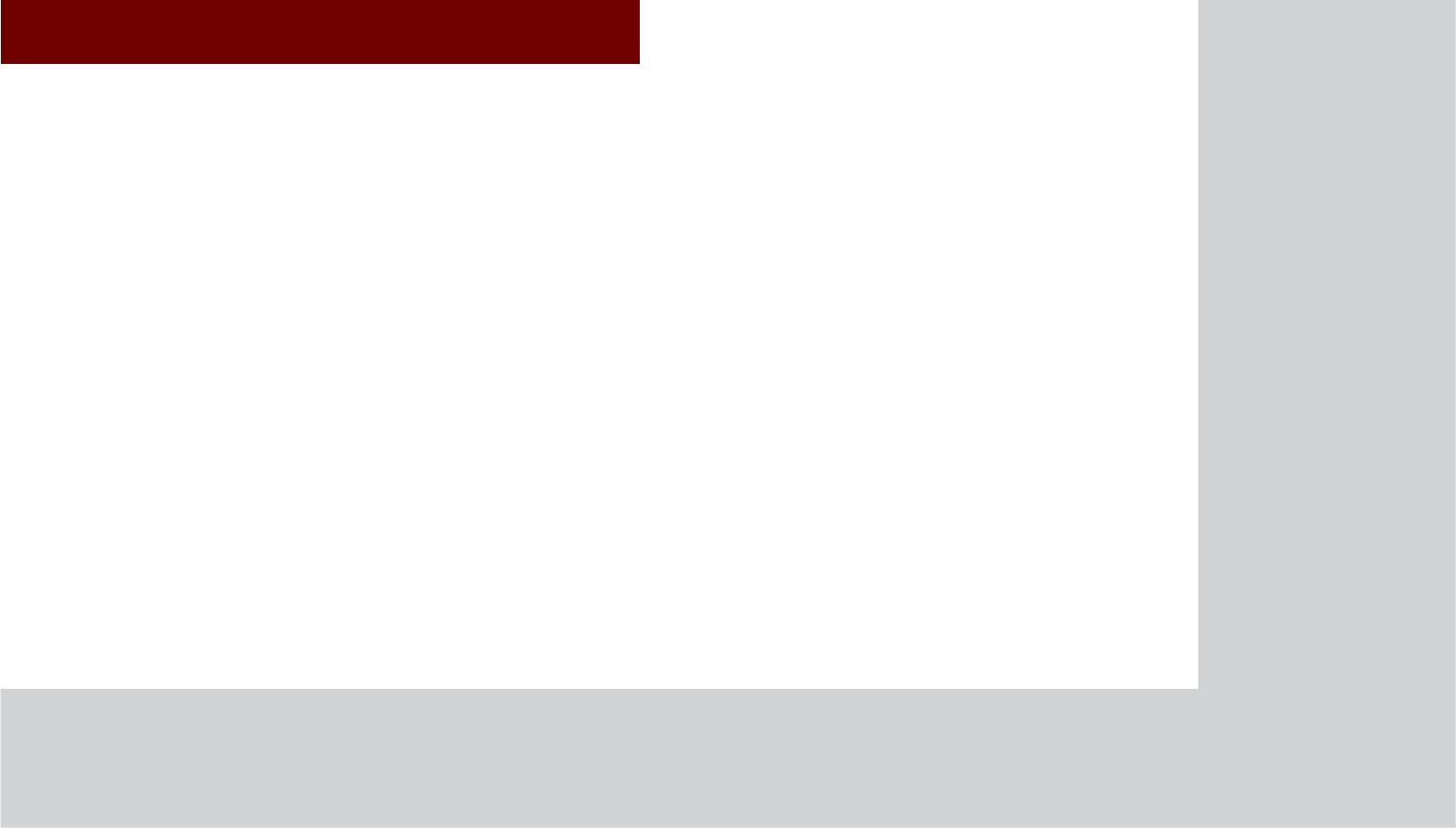
&$5$916<67(0
•
U
sing
S
etup
6HWXS
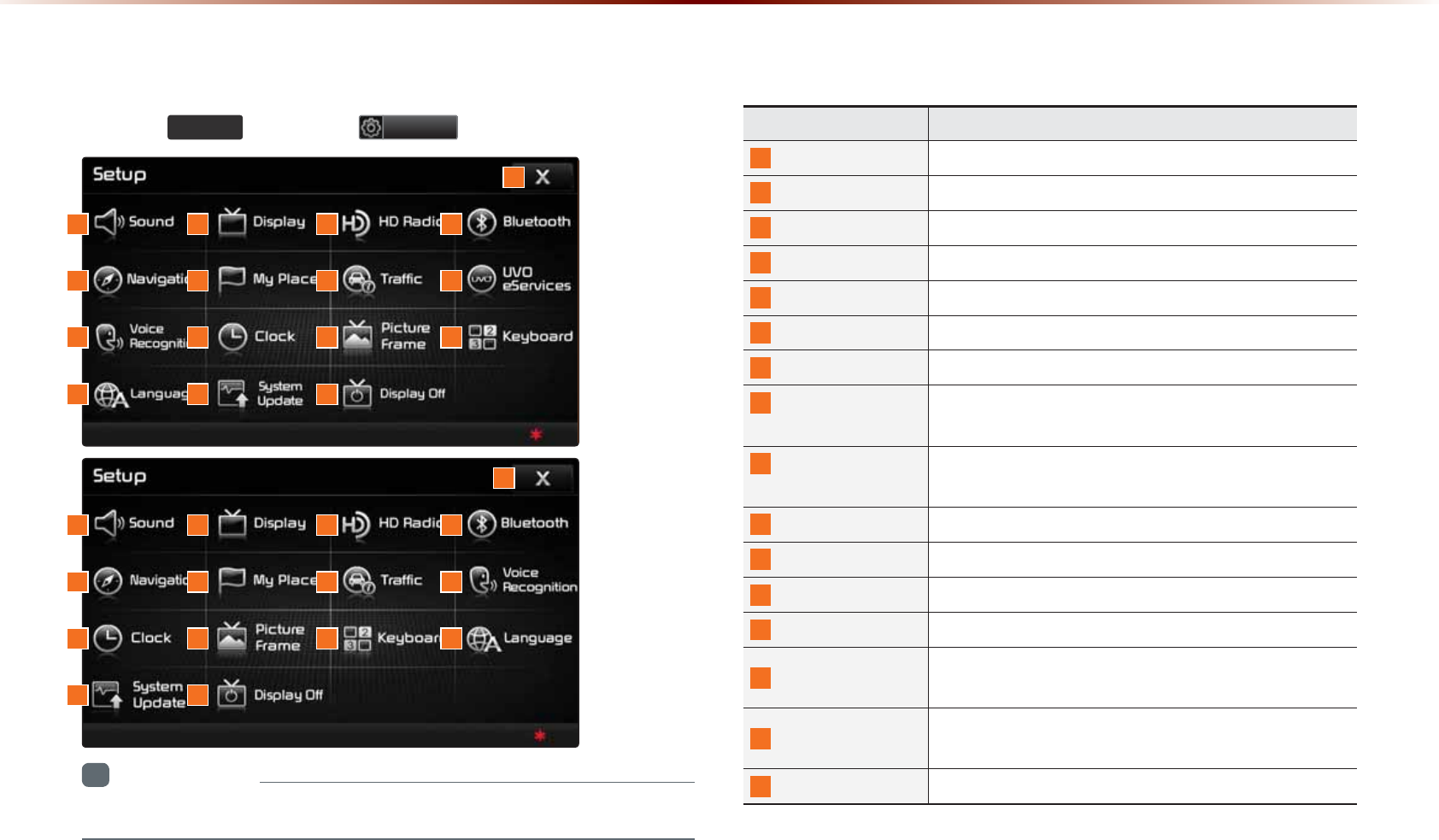
8VLQJ6HWXS
%DVLF0RGH6FUHHQ
2TGUUVJG
6(783
MG[▶2TGUU
6HWXS
VQFKURNC[VJG5GVWRUETGGP
0COG &GUETKRVKQP
5QWPF 5GVUUQWPFTGNCVGFUGVVKPIU
&KURNC[ 5GVUFKURNC[TGNCVGFUGVVKPIU
*&4CFKQ6/ 5GVU*&4CFKQ6/TGNCVGFUGVVKPIU
$NWGVQQVJ 5GVU$NWGVQQVJsTGNCVGFUGVVKPIU
0CXKICVKQP 5GVUXCTKQWUUGVVKPIUHQWPFYKVJKP0CXKICVKQPOQFG
/[2NCEGU 5GV'FKV/[2NCEGUYKVJKP0CXKICVKQP/QFG
6TCHſE 5GVU6TCHſE+PHQTOCVKQPTGNCVGFUGVVKPIU
781G5GTXKEGU
1RVKQPCN 5GVU781G5GTXKEGUTGNCVGF5GVVKPIU
8QKEG
4GEQIPKVKQP
5GVUXQKEGTGEQIPKVKQPTGNCVGFUGVVKPIU
%NQEM 5GVUEWTTGPVVKOGCPFENQEMFKURNC[
2KEVWTG(TCOG 5GVUUETGGPFKURNC[YJGPFGXKEGKUVWTPGFQHH
-G[DQCTF 5GVUVJGMG[DQCTFV[RG
.CPIWCIG
5GVUNCPIWCIGHQTWUGYKVJKPVJGU[UVGO
5[UVGO7RFCVG %JGEMUU[UVGOUQHVYCTGXGTUKQPCPFTGEGKXGUWR
FCVGU
&KURNC[1HH 6WTPFGXKEGFKURNC[QPQHH6JGFGXKEGRQYGTYKNNPQV
DGVWTPGFQHH
%NQUG %NQUG5GVWROGPWUETGGP
+PHQTOCVKQP
•
781G5GTXKEGUCTGCPQRVKQPCNHGCVWTGGSWKRRGFKPUGNGEVXGJKENGU
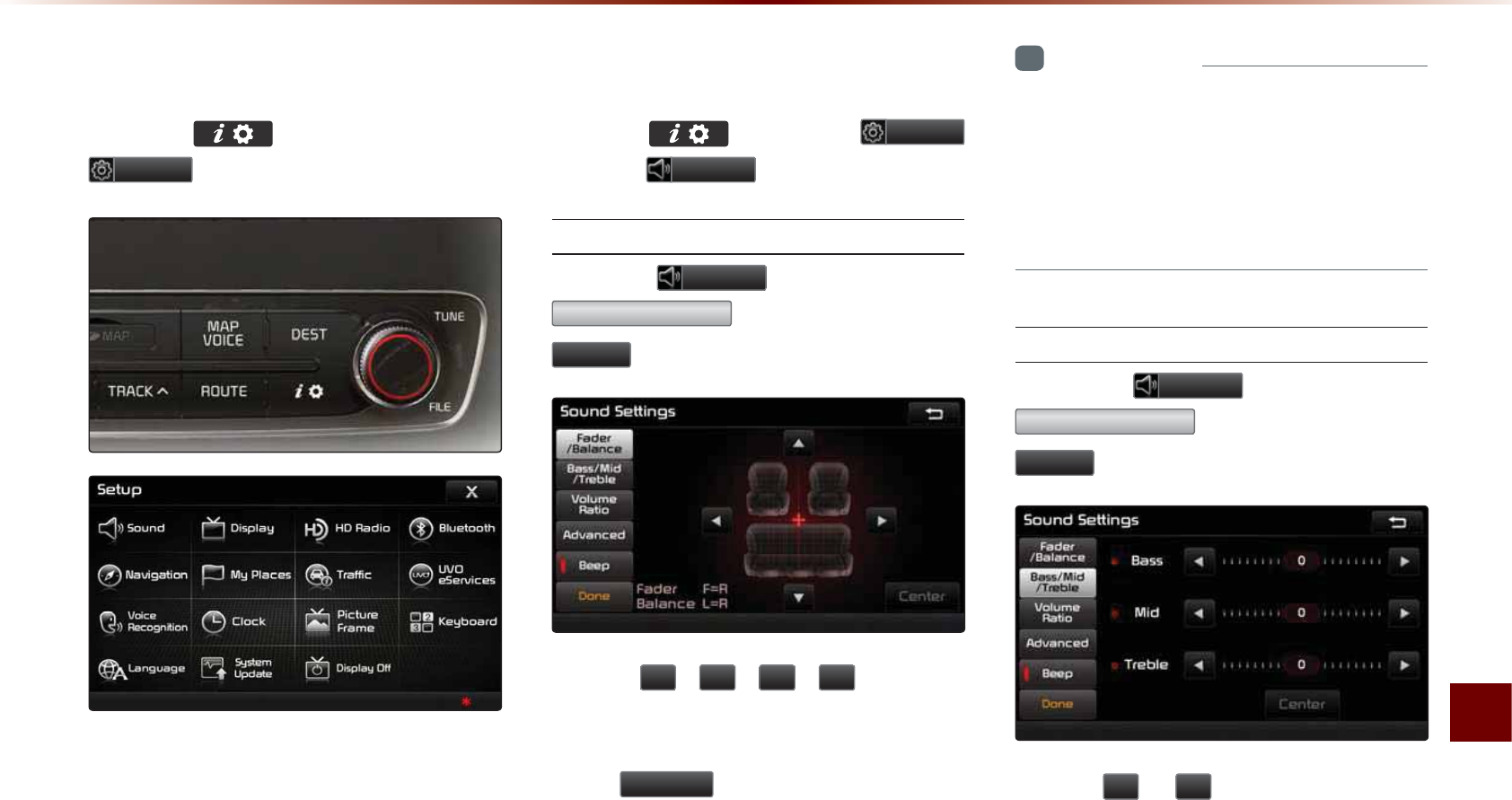
Using Setup
Setup l 8-3
6WDUWLQJ0RGH
Press the key▶ Press
6HWXS
to display the Setup screen.
Within Setup, you can check and change
the settings for all features found within the
Navigation system.
6RXQG
Press thekey ▶ Press
6HWXS
▶ Press
6RXQG
.
Setting Balance/Fader
Press the
6RXQG
button ▶ Press
)DGHU%DODQFH
▶ Set and press
'RQH
.
Use the
ԟ
,
ԣ
,
ԥ
,
ԡ
buttons to
move the cursor on the control screen to
the desired position.
Press
&HQWHU
to restore sound to the
center position.
i
Information
•
T
he
B
alance
/F
ader
settings
allows
you
to
set
the
sound
position
. F
or
example
,
you
can
set
the
sound
close
to
the
driver
-
seat
so
that
the
volume
is
relatively
lower
in
the
passenger
or
rear
seats
.
Setting Bass/Mid/Treble
Press the
6RXQG
button ▶ Press
%DVV0LG7UHEOH
▶ Set and press
'RQH
.
Use the
Ԥ
or
Ԡ
buttons to adjust the
Bass/Mid/Treble settings.
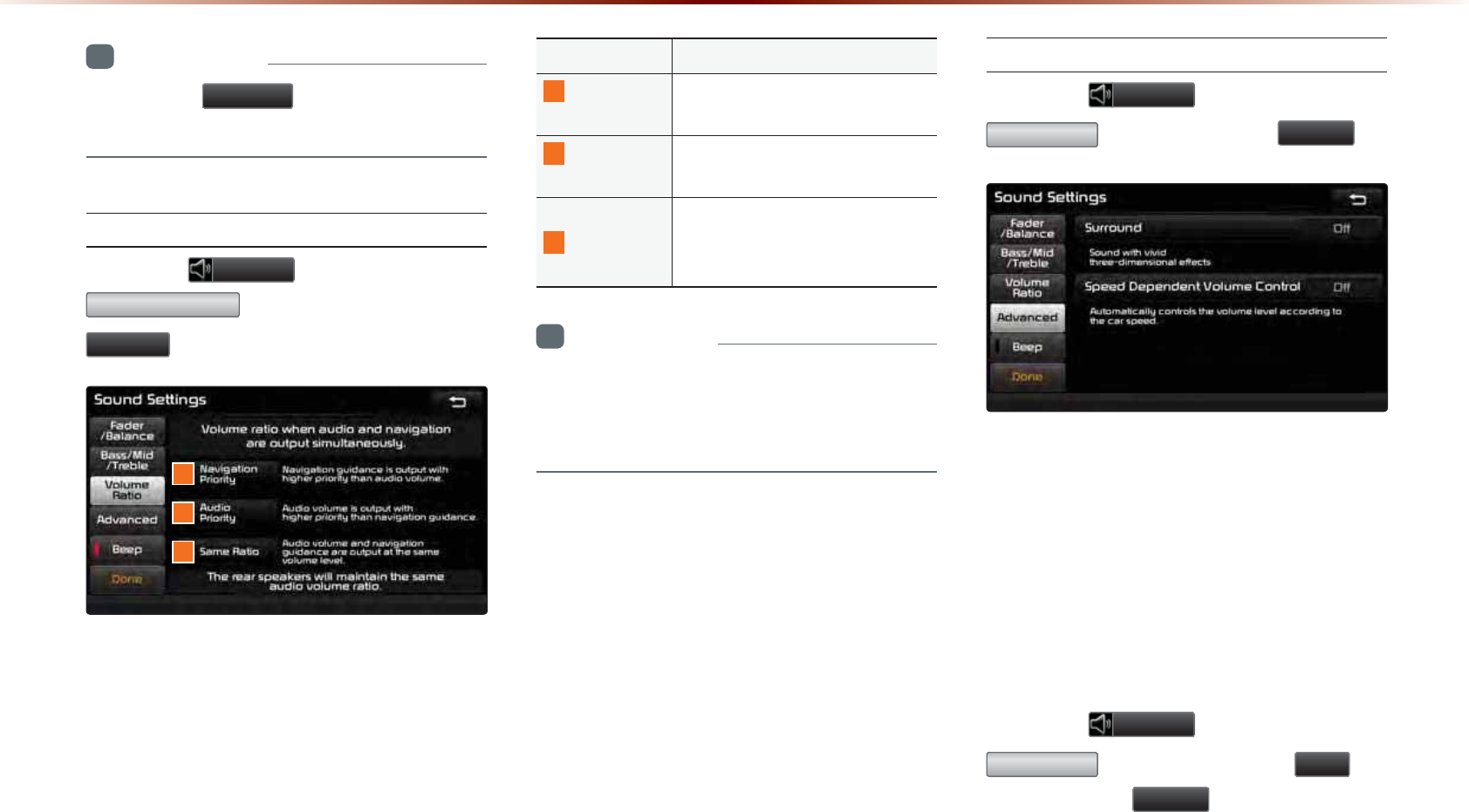
8-4
8VLQJ6HWXS
i
Information
•
P
ress
the
&HQWHU
button
to
restore
the
B
ass
/M
id
/T
reble
to
the
center
position
.
Setting Volume Ratio
Press the
6RXQG
button ▶ Press
9ROXPH5DWLR
▶ Set and press
'RQH
.
These options are used to set the volume
ratio by selecting from Navigation Priority/
Audio Priority/Same Ratio.
Name Description
1
Navigation
Priority
Navigation guidance is output
louder than audio Volume
2
Audio
Priority
Audio volume is output louder
than the navigation guidance
3
Same Ratio
Audio volume and navigation
guidance are output in identi-
cal volume
i
Information
•
T
he
rear
seat
speaker
will
maintain
its
audio
volume
regardless
of
which
volume
ratio
is
selected
.
Advanced
Press the
6RXQG
button ▶ Press
$GYDQFHG
▶ Set and press
'RQH
.
T
his
is
used
to
set
the
S
urround
and
S
peed
D
ependent
V
olume
C
ontrol
features
.
Surround
When turned on, sound with vivid, three
dimensional effects can be enjoyed.
Speed Dependent Volume Control
Press the
6RXQG
button ▶ Press
$GYDQFHG
▶ Turn the feature
2Q
▶
Set and press
'RQH
.
When turned on, volume level is controlled
automatically according to the vehicle speed.
1
2
3
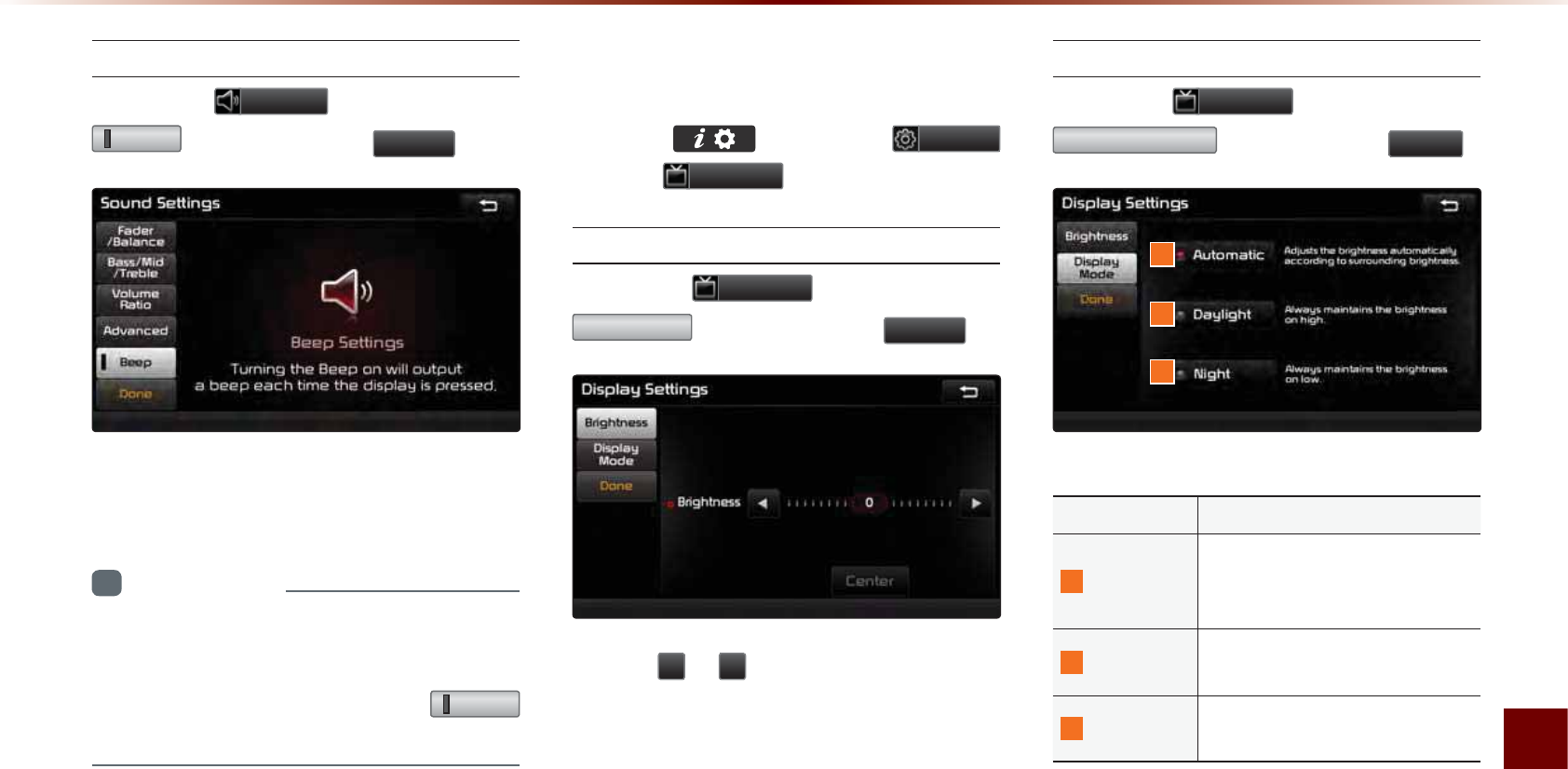
Using Setup
Setup l 8-5
Setting Beep
Press the
6RXQG
button ▶ Press
%HHS
▶ Set and press
'RQH
.
Each press of this button turns the BEEP
tone on/off.
i
Information
•
W
hen
the
light
on
the
left
side
of
the
but
-
ton
is
turned
on
,
this
indicates
that
the
BEEP
tone
is
active
. P
ress
the
%HHS
button
again
to
turn
off
the
BEEP
tone
.
'LVSOD\
Press thekey ▶ Press
6HWXS
▶ Press
'LVSOD\
.
Adjusting Brightness
Press the
'LVSOD\
button ▶ Press
%ULJKWQHVV
▶ Set and press
'RQH
.
Use the
Ԥ
or
Ԡ
buttons to adjust the dis-
play brightness.
Setting Display Mode
Press the
'LVSOD\
button ▶ Press
'LVSOD\0RGH
▶ Set and press
'RQH
.
Name Description
1
Automatic
Adjusts the brightness auto-
matically according to sur-
rounding brightness
2
Daylight Always maintains the bright-
ness on high
3
Night Always maintains the bright-
ness on low
1
2
3
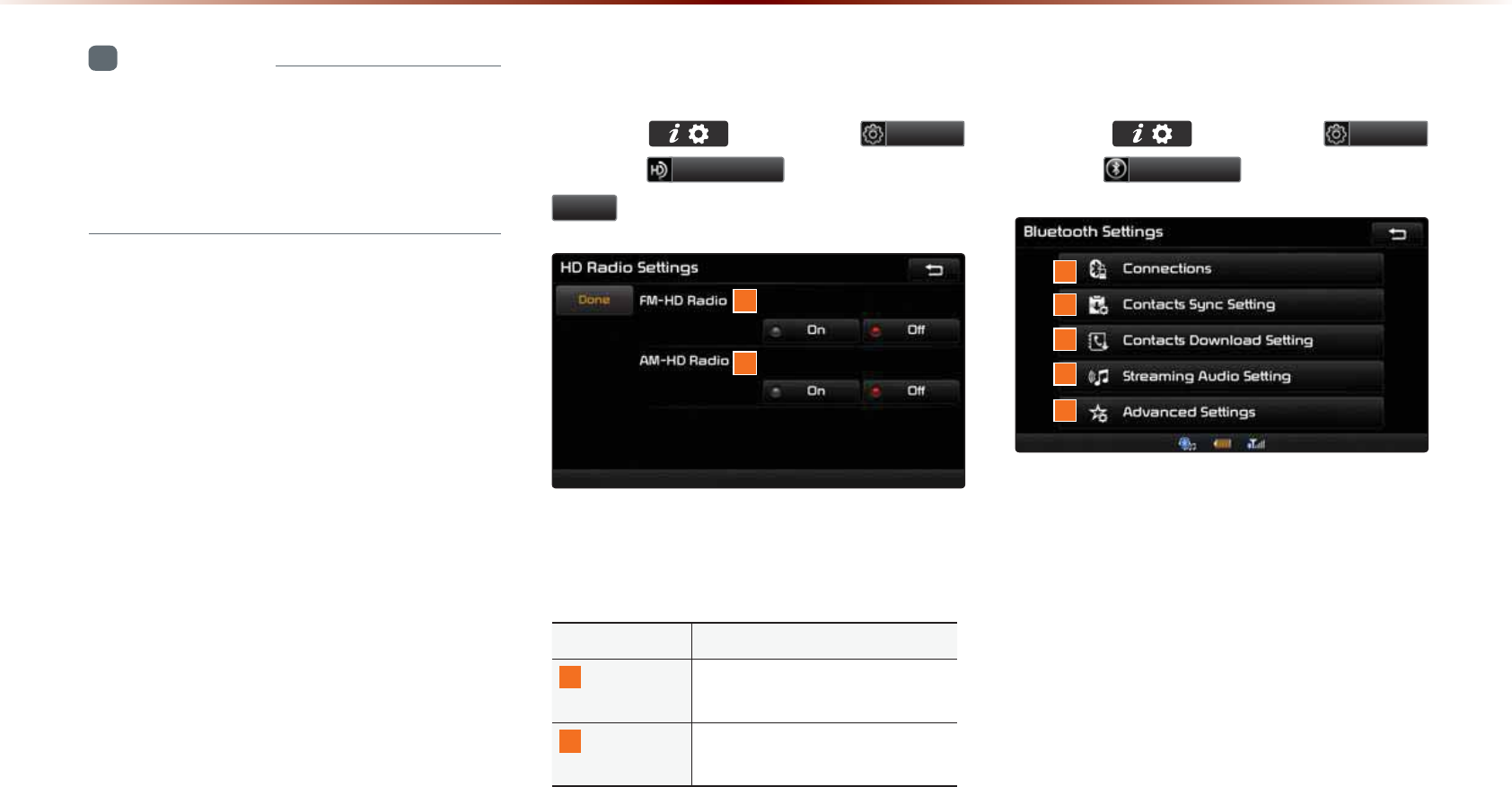
8-6
8VLQJ6HWXS
i
Information
•
W
hen
set
to
A
utomatic
,
the
screen
bright
-
ness
and
color
will
automatically
be
adjusted
according
to
the
surrounding
brightness
.
+'5DGLR705HFHSWLRQ
Press the key ▶ Press 6HWXS
▶ Press +'5DGLR ▶ Set and press
'RQH .
These settings are used to set whether to
turn HD Radio
TM
reception
On/Off.
Name Description
1
FM-HD
Radio
Used to turn FM-HD Radio
reception On/Off
2
AM-HD
Radio
Used to turn AM-HD Radio
reception On/Off
%OXHWRRWK
Press the key ▶ Press
6HWXS
▶ Press
%OXHWRRWK
.
These menus allow you to set
B
luetooth
®
Wireless Technology related features.
1
2
3
4
5
1
2
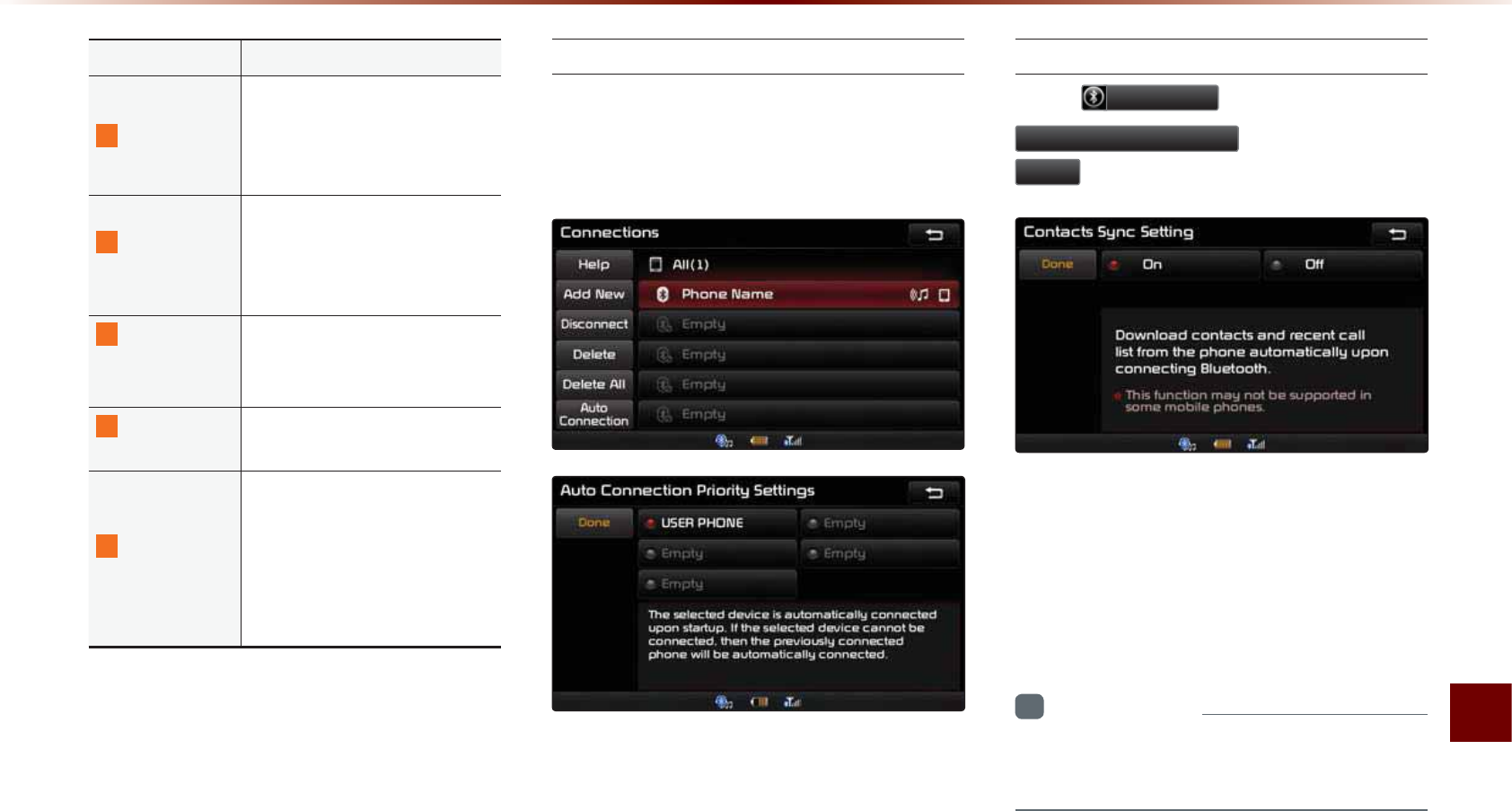
Using Setup
Setup l 8-7
Name Description
1
Connections
Manages the Bluetooth de-
vice list, such as pairing, con-
necting or deleting Bluetooth
devices
2
Contacts
Sync Setting
Automatically downloads the
mobile phone contacts and
call histories to the car upon
connecting Bluetooth
®
device
3
Contacts
Download
Setting
Sets which Contacts to down-
load from between Mobile or
SIM contacts
4
Streaming
Audio Setting
Sets whether to use the
streaming audio feature
5
Advanced
Settings
Sets Bluetooth
®
related
settings, including Change
Passkey, Change Device
Information, Delete Favorites,
Delete Call History and Re-
store Factory Settings
Connections
Manages the Bluetooth device list,
such as pairing, connecting or deleting
Bluetooth devices.
Contacts Sync Setting
Press
%OXHWRRWK
button ▶ Press
&RQWDFWV6\QF6HWWLQJ
▶ Set and press
'RQH
.
This feature automatically downloads the
mobile phone contacts and call histories to
the car upon Bluetooth
®
connection.
If you do not wish to use Contacts Sync,
turn the feature off.
i
Information
•
T
his
feature
may
not
be
supported
in
some
B
luetooth®
devices
.
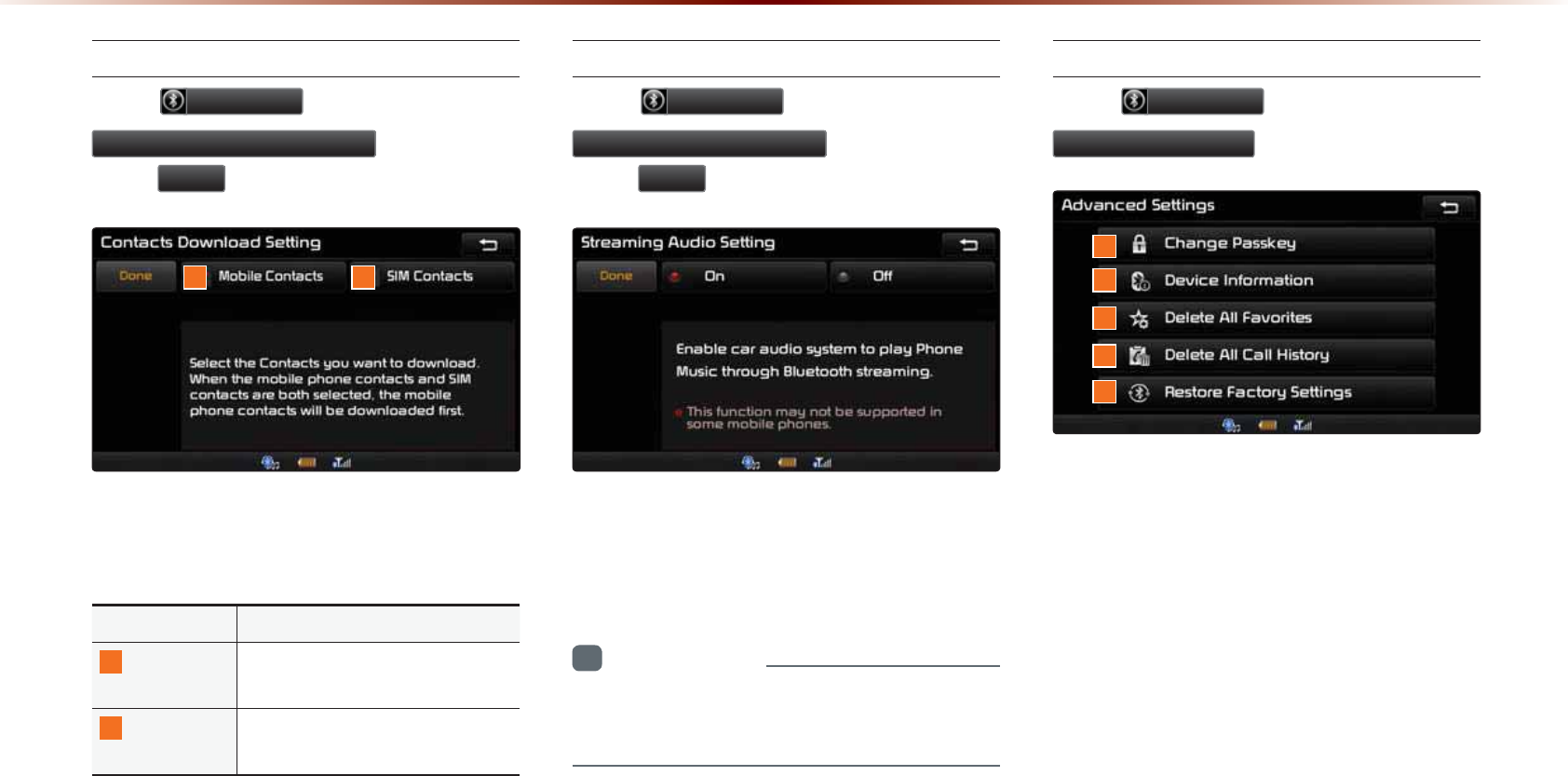
8-8
8VLQJ6HWXS
Contacts Download Setting
Press
%OXHWRRWK
button ▶ Press
&RQWDFWV'RZQORDG6HWWLQJ
▶ Set and
press
'RQH
.
You can select the contacts you wish to
download.
Name Description
1
Mobile
Contacts
Download contacts saved in
your mobile phone
2
SIM
Contacts
Download contacts saved in
SIM
Streaming Audio Setting
Press
%OXHWRRWK
button ▶ Press
6WUHDPLQJ$XGLR6HWWLQJ
▶ Set and
press
'RQH
.
When Streaming Audio is turned On, you
can play music files saved in your Bluetooth®
device from the car.
i
Information
•
T
his
feature
may
not
be
supported
in
some
B
luetooth®
devices
.
Advanced Settings
Press
%OXHWRRWK
button ▶ Press
$GYDQFHG6HWWLQJV
.
1
1
5
4
3
2
2
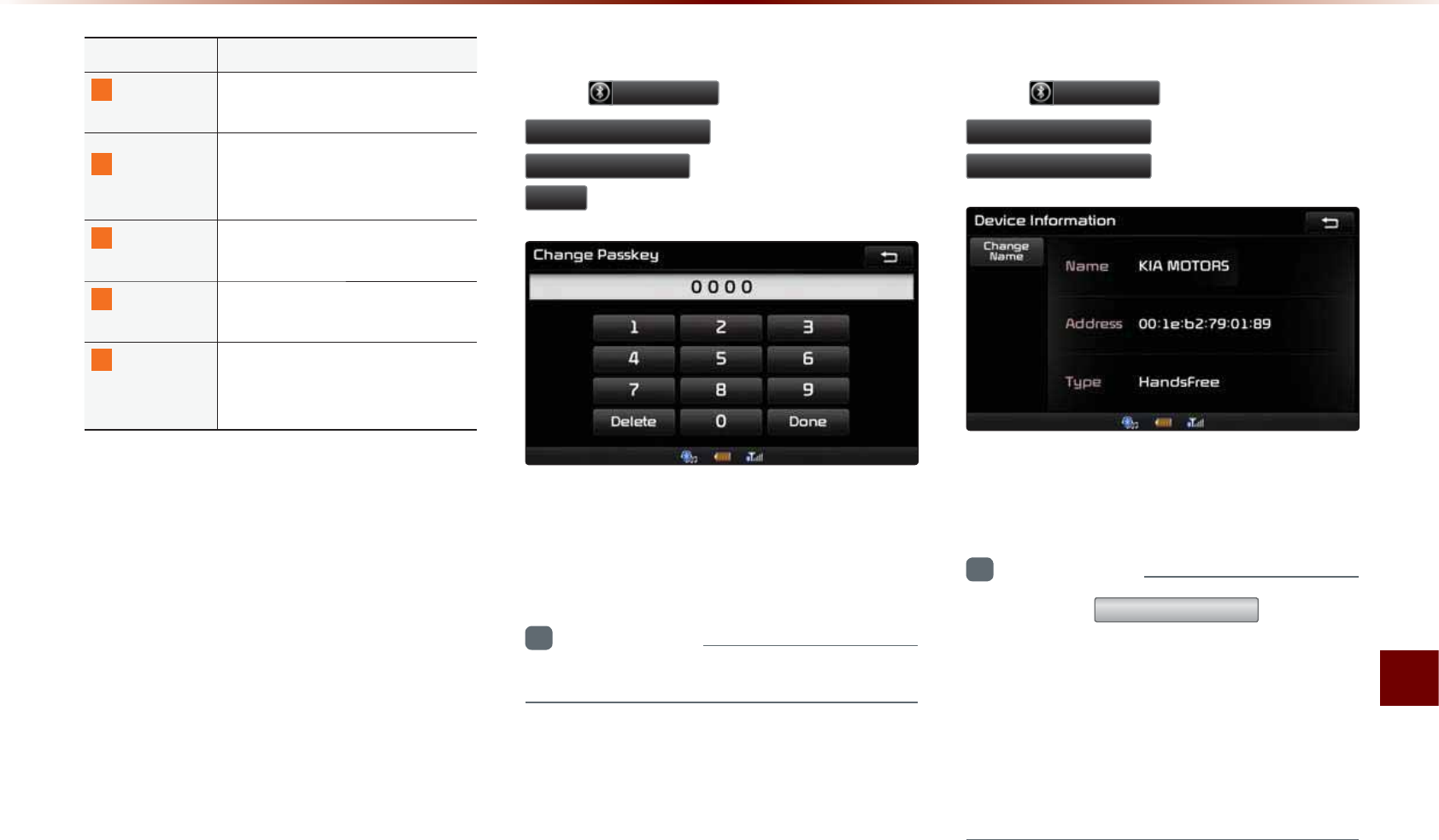
Using Setup
Setup l 8-9
Name Description
1
Change
Passkey
Changes the passkey used to
authenticate Bluetooth
®
device
2
Device
Information
Searches car Bluetooth
®
de-
vice information and change
device name
3
Delete All
Favorites
Deletes all favorites of con-
nected Bluetooth
®
device
4D
elete
A
ll
C
all
H
istory
Deletes all call history of con-
nected Bluetooth
®
device
5
Restore
Factory
Settings
Restores Bluetooth
®
factory
state settings
Advanced Settings allow you to control
additional
B
luetooth
®
Wireless Technology
related settings. For safety, first park the
vehicle in a safe location to operate these
features.
Change Passkey
P
ress
%OXHWRRWK
▶ Press
$GYDQFHG6HWWLQJV
▶ Press
&KDQJH3DVVNH\
▶ Set and press
'RQH
.
This feature is used to change the passkey
required to connect a Bluetooth
®
device to
the car.
i
Information
•
T
he
default
passkey
is
0000.
Device Information
P
ress
%OXHWRRWK
▶ Press
$GYDQFHG6HWWLQJV
▶ Press
'HYLFH,QIRUPDWLRQ
.
This feature allows you to check device
information.
i
Information
•
P
ress
the
&KDQJH1DPH
button
to
change
the
name
of
the
device
.
•
T
he
default
car
name
is
set
to
KIA
MOTORS.
•
T
he
device
name
and
address
shown
in
the
above
is
only
an
example
. C
heck
your
device
for
the
actual
device
information
.
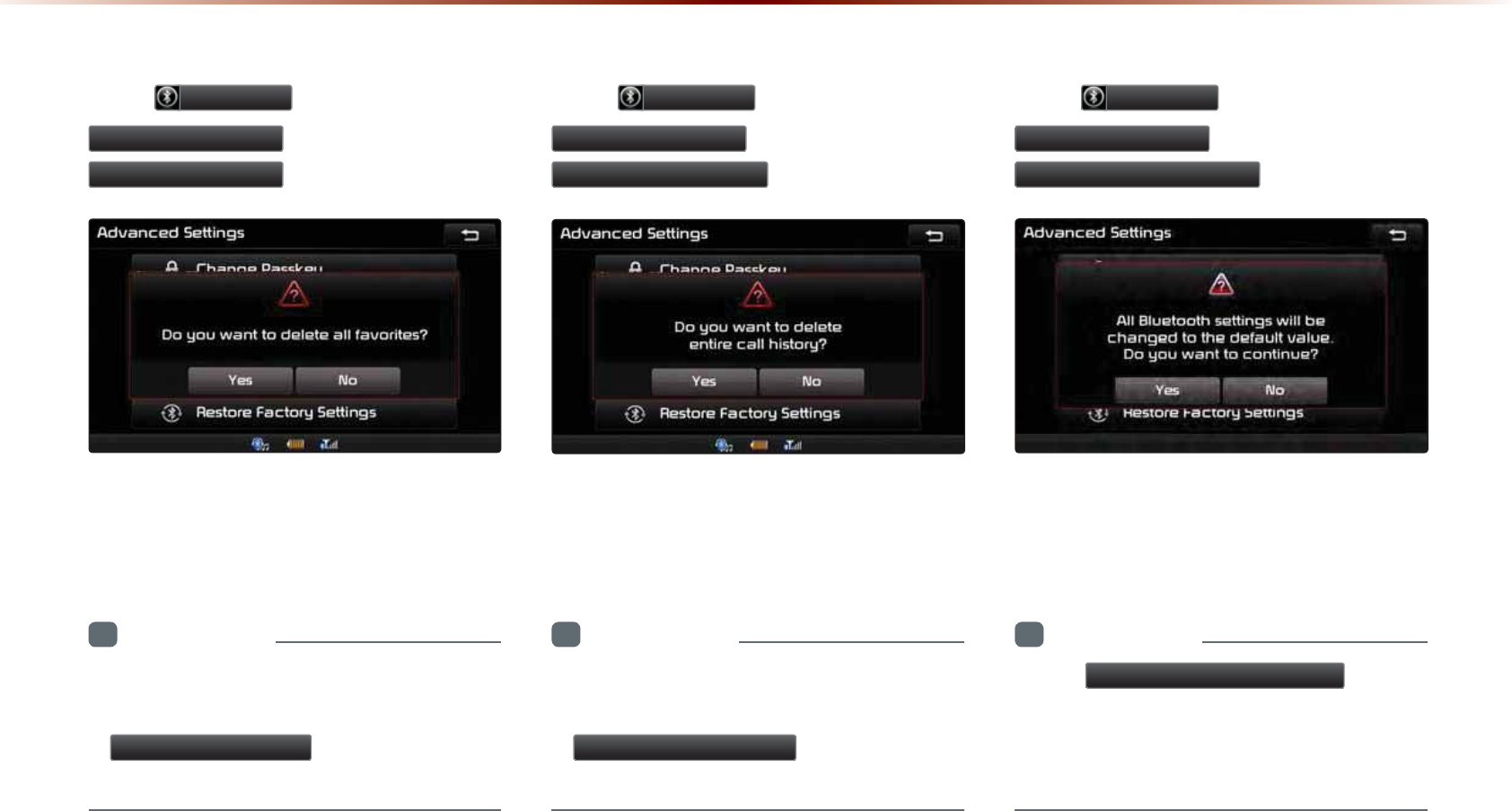
8-10
8VLQJ6HWXS
Delete All Favorites
P
ress
%OXHWRRWK
▶ Press
$GYDQFHG6HWWLQJV
▶ Press
'HOHWH$OO)DYRULWHV
.
This feature allows you to delete all
Favorites saved in the Car Handsfree for
the currently connected
Bluetooth
®
device.
i
Information
•
I
f
there
are
no
F
avorites
or
a
B
luetooth
®
device
is
not
connected
,
the
'HOHWH$OO)DYRULWHV
button
will
be
dis
-
abled
.
Delete All Call History
P
ress
%OXHWRRWK
▶ Press
$GYDQFHG6HWWLQJV
▶ Press
'HOHWH$OO&DOO+LVWRU\
.
This feature allows you to delete all call
histories saved in the Car Handsfree for
the currently connected device.
i
Information
•
I
f
there
are
no
call
histories
or
a
B
luetooth®
device
is
not
connected
,
the
'HOHWH$OO&DOO+LVWRU\
button
will
be
dis
-
abled
.
Restore Factory Settings
P
ress
%OXHWRRWK
▶ Press
$GYDQFHG6HWWLQJV
▶ Press
5HVWRUH)DFWRU\6HWWLQJV
.
Turning on this feature will erase all paired
phones and allows you to restore the fac-
tory default Bluetooth
®settings
.
i
Information
•
T
he
5HVWRUH)DFWRU\6HWWLQJV
feature
cannot
be
used
when
a
B
luetooth
®
device
is
connected
. T
o
use
this
feature
,
first
disconnect
the
B
luetooth
®
device
.

Using Setup
Setup l 8-11
1DYLJDWLRQ
Press the key ▶ Press
6HWXS
▶ Press
1DYLJDWLRQ
.
Main
Press the
1DYLJDWLRQ
button ▶
Press
0DLQ
▶ Set and press
'RQH
.
This menu is used to set general naviga-
tion options.
Name Description
1
Unit Sets whether to display dis-
tance as kilometers or miles
2
Estimated
Time of
Sets whether to display esti-
mated time of arrival or travel
on the route info display
screen
3
Distance
and Time to
Sets whether to display dis-
tance and time to destination
or to waypoint on the route
info display screen
4 D
isplay
P
revious
D
estinations
upon
S
tart
-
up
Sets whether to display the
previous destinations popup
upon starting system
5
Driving
Speed Setting
Sets basic info to calculate
estimated arrival time to des-
tination or waypoint
6
Auto search
when fuel
gauge
reads low
Automatically search for gas
stations when fuel gauge
reads low
i
Information
•
W
hen
you
have
finished
with
the
settings
,
press
the
'RQH
button
to
save
changes
.
1
2
3
4
5
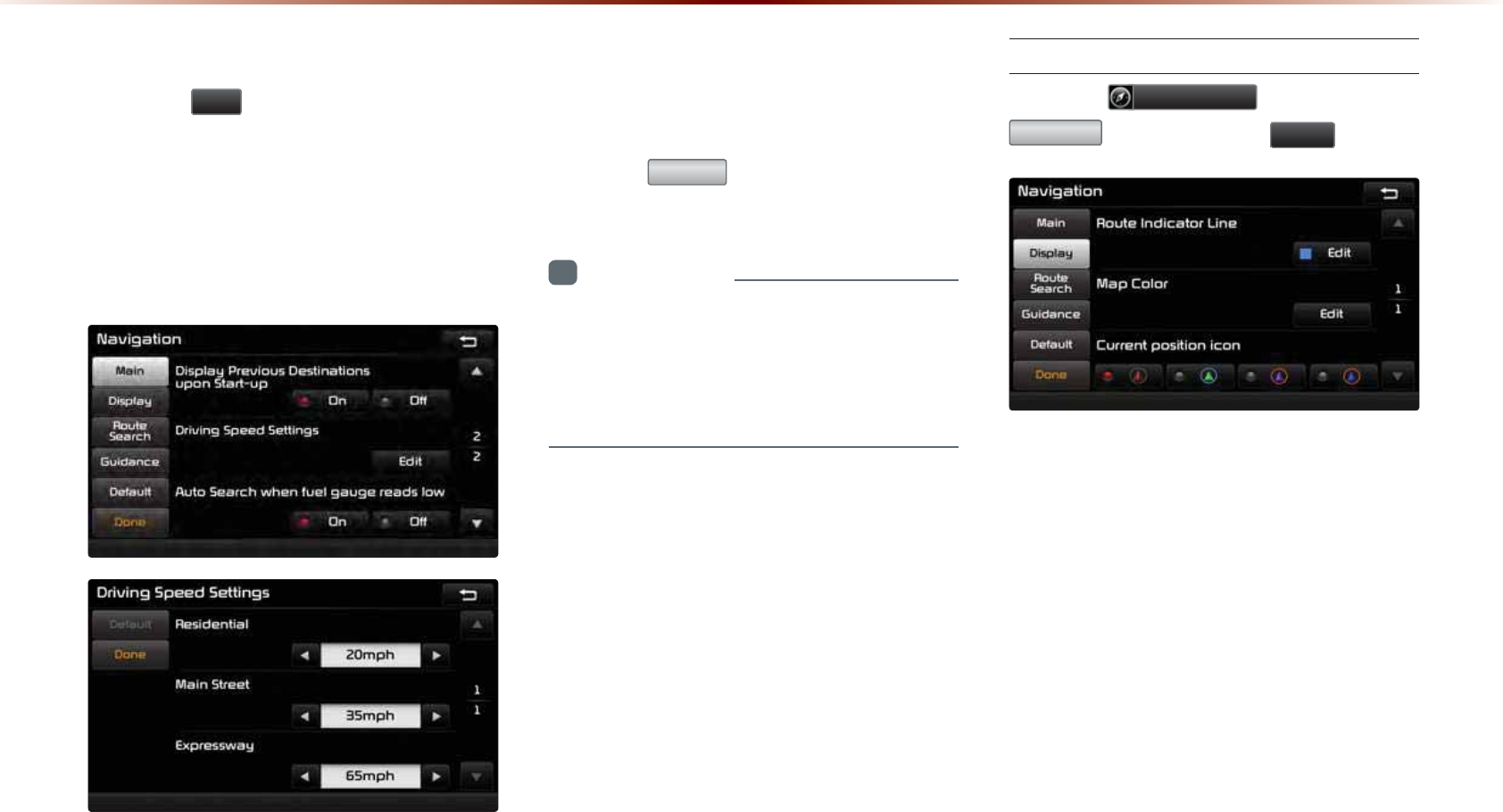
8-12
8VLQJ6HWXS
Driving Speed Setting
Press the
(GLW
button within the "Driving
Speed Setting" menu to set the estimated
driving speed for residential roads, main
streets, and expressways. The set driving
speed is applied to calculate the estimated
time to reach the destination or waypoint.
The changed driving speed is used to cal-
culate the estimated time until the destina-
tion or waypoint.
Press the
'HIDXOW
button to reset the driv-
ing speed settings.
i
Information
•
D
efault
D
riving
S
peed
S
ettings
for
R
esidential
, M
ain
S
treets
,
and
E
xpressways
are
20
mph
, 35
mph
,
and
65
mph
,
respec
-
tively
.
Display
Press the 1DYLJDWLRQ button ▶ Press
'LVSOD\ ▶ Set and press 'RQH .
This menu is used to set the color of the
Route Indicator line displayed when receiv-
ing route guidance.
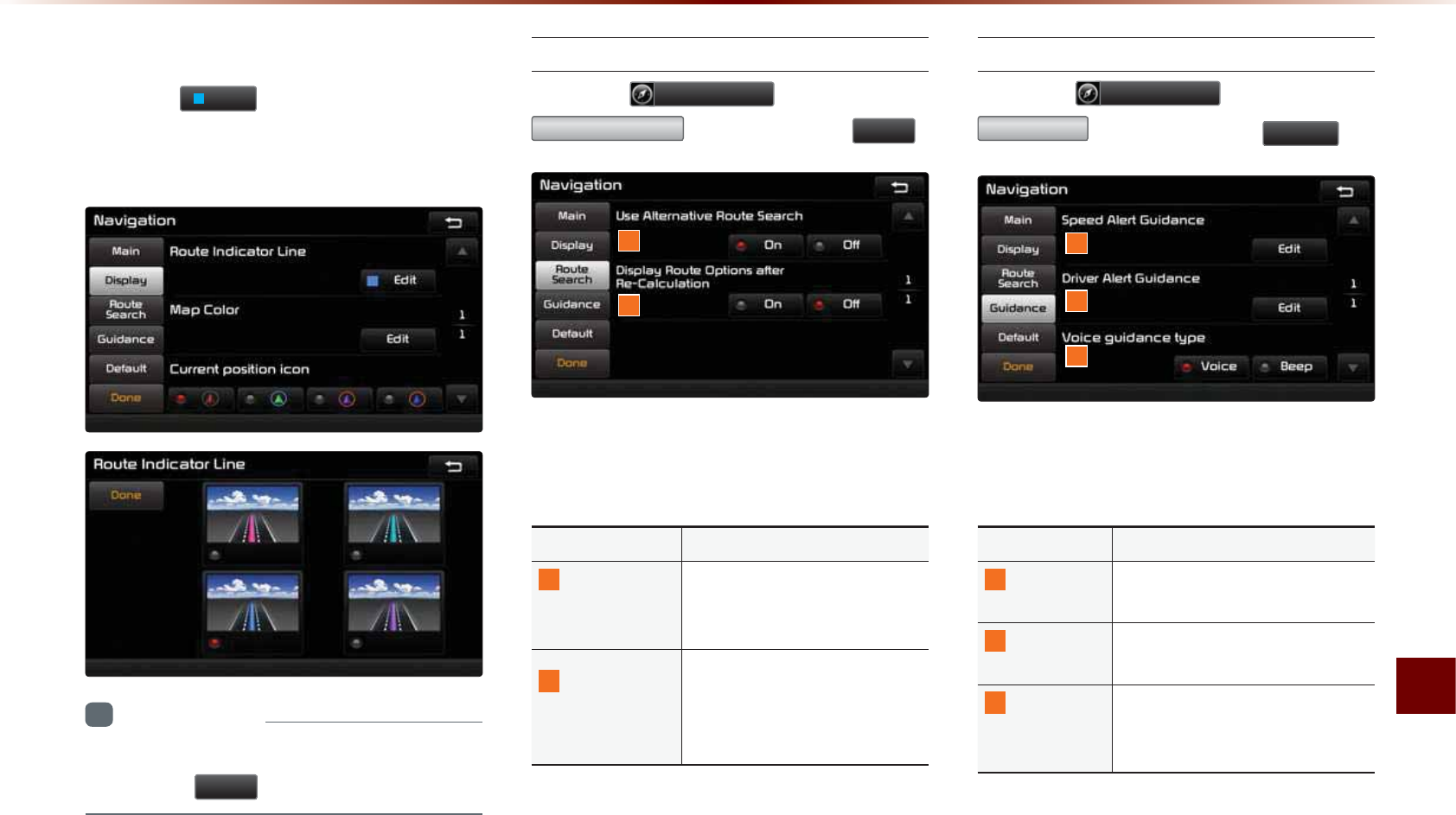
Using Setup
Setup l 8-13
Route Indicator Line
Press the
(GLW
button within the Route
Indicator Line menu to change the color of
the route indicator line.
i
Information
•
W
hen
you
have
finished
with
the
settings
,
press
the
'RQH
button
to
save
changes
.
Route Search
Press the 1DYLJDWLRQ button ▶ Press
5RXWH6HDUFK ▶ Set and press 'RQH .
This menu is used to set route search
related options.
Name Description
1
Use
Alternative
R
oute
S
earch
Set whether to first display
alternative routes upon con-
ducting route search
2
Display Route
Options after
Re-Calculation
Set whether to display the
pop-up screen that allows
changes to route options
upon route recalculation
Guidance
Press the
1DYLJDWLRQ
button ▶ Press
*XLGDQFH
▶ Set and press
'RQH
.
This menu is used to set options on speed
alerts and driver alerts.
Name Description
1
Speed Alert
Guidance
Set options related to various
camera alerts
2
Driver Alert
Guidance
Set options related to curves,
and merges
3
Voice
Guidance
T
ype
When Beep is selected, all
navigation voice guidances are
replaced with a beep sound
1
2
1
2
3
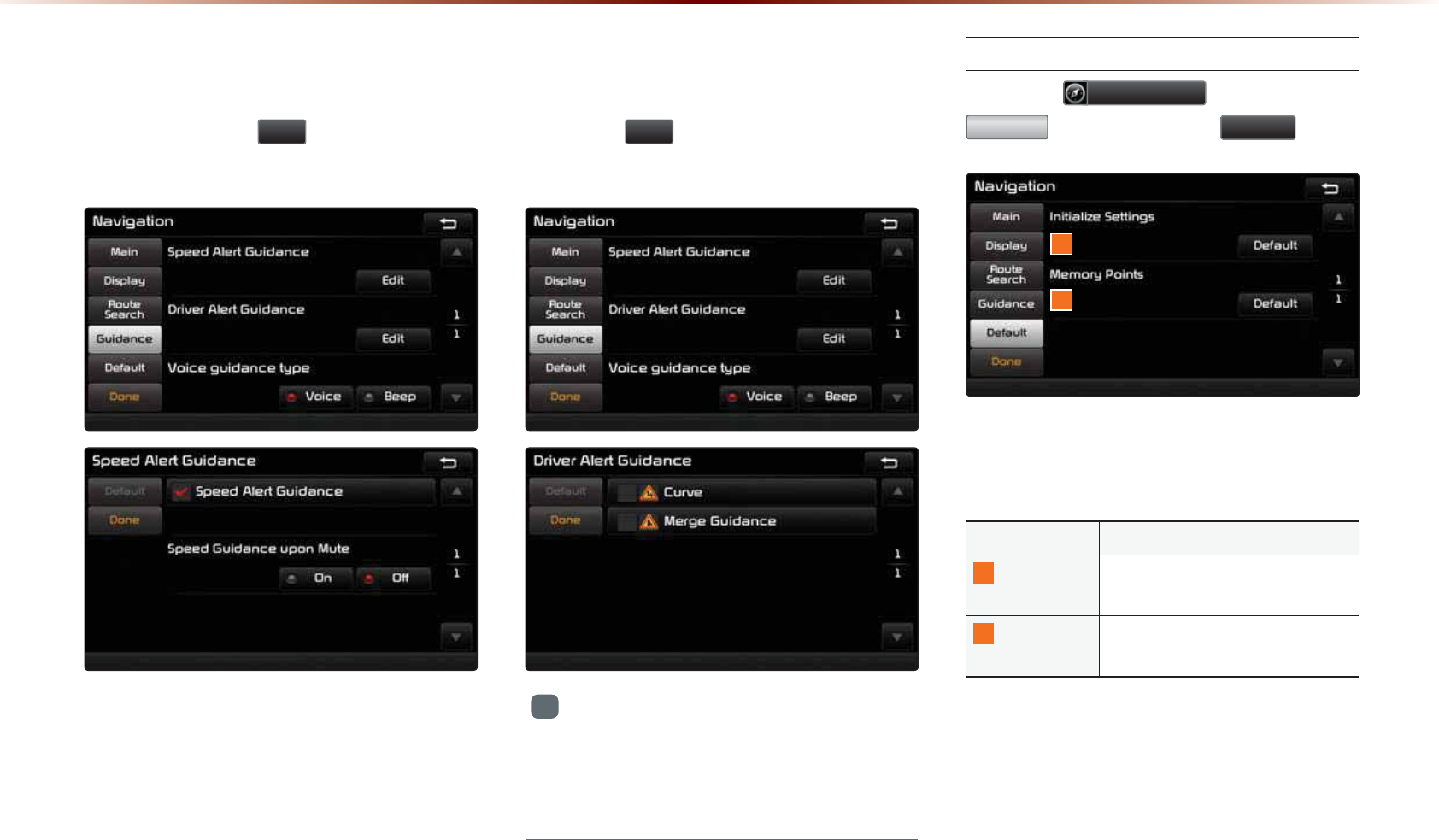
8-14
8VLQJ6HWXS
Speed Alert Guidance
To change the Speed Alert Guidance
option, press the
(GLW
button within the
"Speed Alert Guidance" menu.
Driver Alert Guidance
To set the Driver Alert Guidance, option,
press the
(GLW
button within the "Driver
Alert Guidance" menu.
i
Information
•
A
lerts
pro
vided
within
D
river
A
lert
G
uidance
may
differ
depending
on
actual
road
cond
i
-
tions
.
Default
Press the
1DYLJDWLRQ
button ▶ Press
'HIDXOW
▶ Set and press
'RQH
.
This menu is used to reset saved changes
and user preferences.
Name Description
1
Initialize
Settings
Resets all settings back to the
default state
2
Memory
Points
Resets all saved memory point
information
1
2
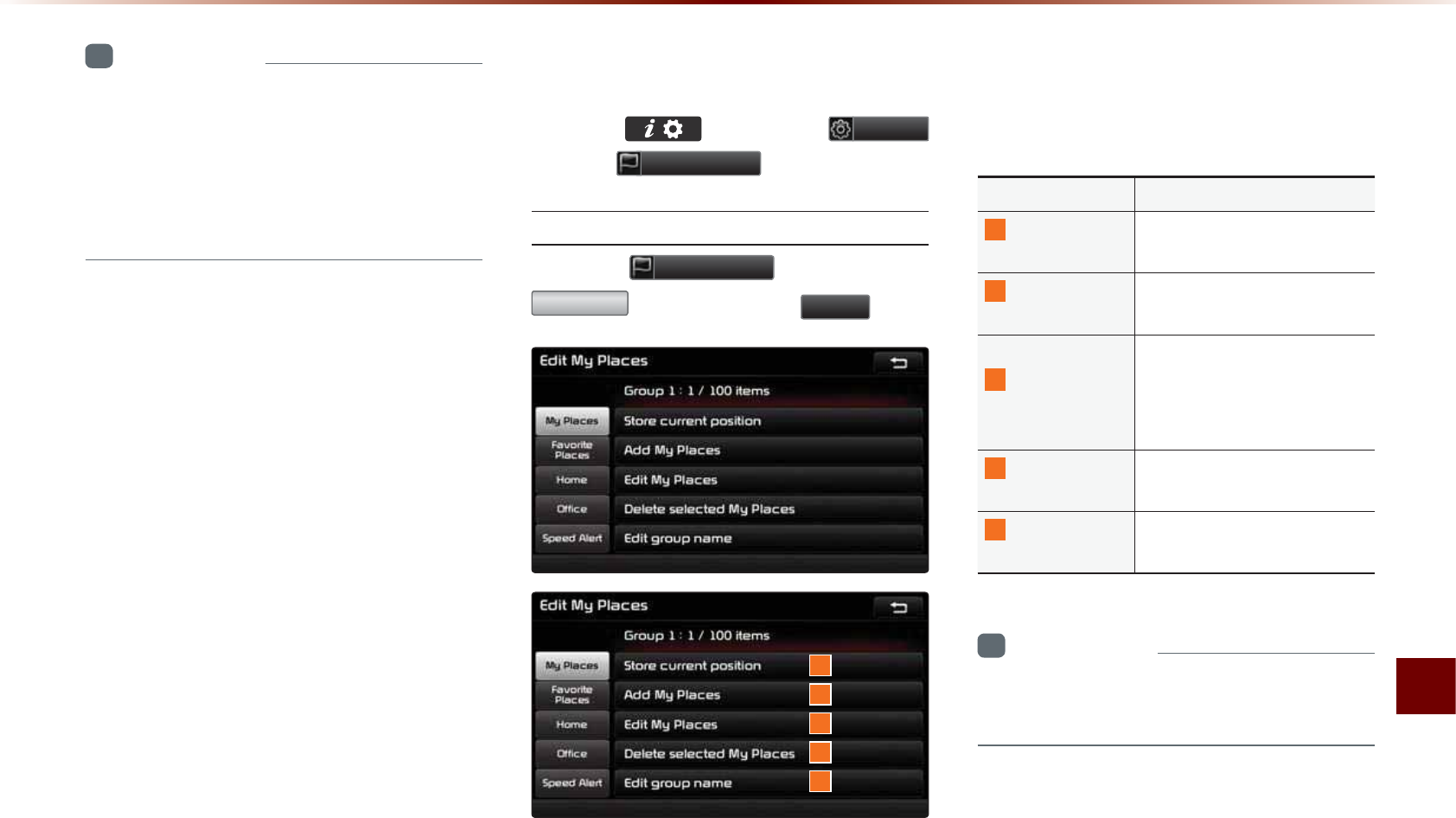
Using Setup
Setup l 8-15
i
Information
•
I
f
the
settings
of
an
option
are
reset
,
then
all
settings
will
be
restored
to
the
default
factory
state
.
•
H
eed
caution
as
H
ome
, O
ffice
and
other
user
locations
may
become
deleted
.
0\3ODFHV
Press the key ▶ Press
6HWXS
▶ Press
0\3ODFHV
.
My Places
Press the
0\3ODFHV
button ▶ Press
0\3ODFH
▶ Set and press
'RQH
.
1
2
3
4
5
From the My Places list, select the desired
menu to either add, delete, or edit My
Places.
Name Description
1
Store current
position
Add the current vehicle po-
sition as a My Place
2
Add My
Places
Add a My Place by using
search functions
3
Edit My
Places
Edit information pertaining
to saved My Places, such
as name, location, and tele-
phone number
4
Delete selected
My Places
Delete one or all saved My
Places
5
Edit group
name
Edit name of corresponding
group
i
Information
•
By default, names of folders have been set
as "Group".
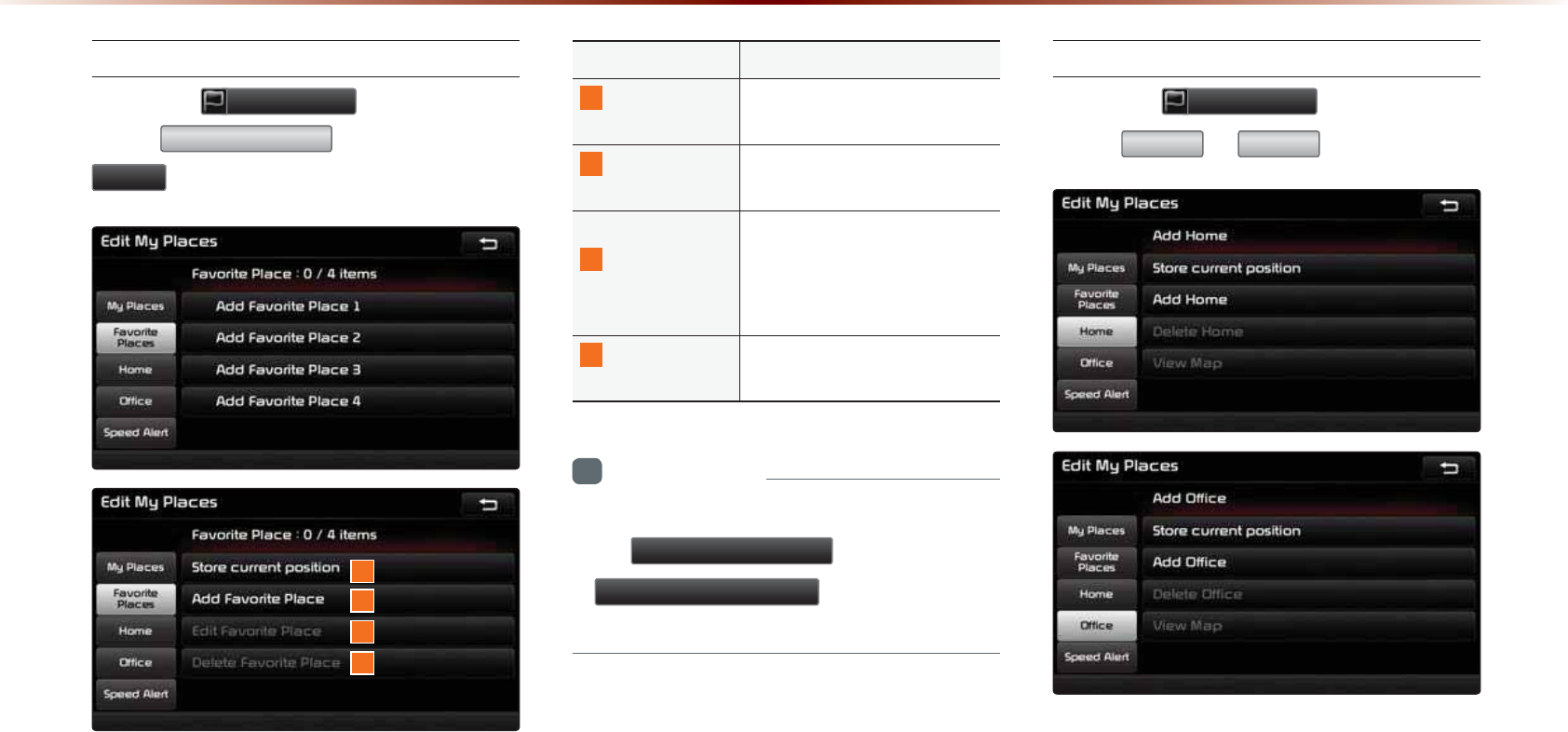
8-16
8VLQJ6HWXS
Favorite Places
Press the
0\3ODFHV
button ▶
Press
)DYRULWH3ODFHV
▶ Set and press
'RQH
.
A total of 4 Favorite Places can be saved.
Favorite Places can be selected at the bot-
tom of the Destination Search main screen.
Name Description
1
Store current
position
Adds the current vehicle po-
sition as a Favorite Place
2
Add Favorite
Place
Add a Favorite Place by us-
ing search functions
3
E
dit
F
avorite
P
lace
Edit information pertaining
to saved Favorite Places,
such as name, location, and
telephone number
4
Delete
Favorite Place
Delete one or all saved Fa-
vorite Places
i
Information
•
I
f
F
avorite
P
laces
have
not
been
added
,
the
(GLW)DYRULWH3ODFH
and
'HOHWH)DYRULWH3ODFH
buttons
will
be
disabled
.
Home and Office
Press the
0\3ODFHV
button ▶
Press
+RPH
or
2IILFH
.
One Home and Office can each be saved.
The set Home and Office positions can be
selected at the bottom of the Destination
Search main screen.
1
2
3
4
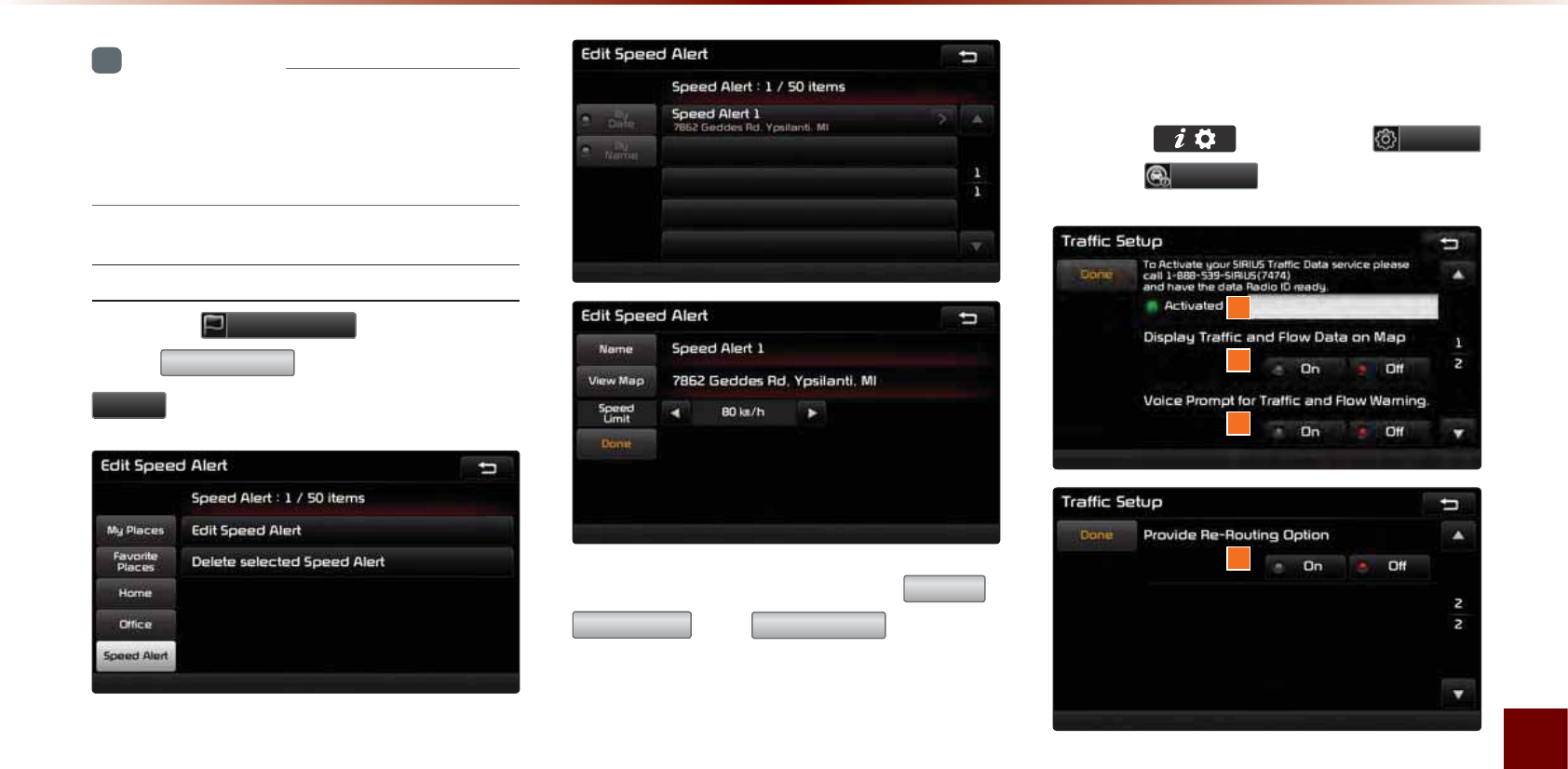
Using Setup
Setup l 8-17
i
Information
•
I
f
the
H
ome
and
O
ffice
has
not
been
set
,
these
buttons
will
be
disabled
within
the
D
estination
S
earch
screen
.
Speed Alerts
Press the
0\3ODFHV
button ▶
Press
6SHHG$OHUW
▶ Set and press
'RQH
.
In the Edit Speed Alert screen,
1DPH
,
9LHZ0DS
, and
6SHHG/LPLW
speed can
be set and edited.
7UDIILF6HWXS
Press the key ▶ Press
6HWXS
▶ Press
7UDIILF
.
This menu is used to set options related to
traffic and flow data, voice prompts, and re-
routing options based on traffic conditions.
1
2
3
4
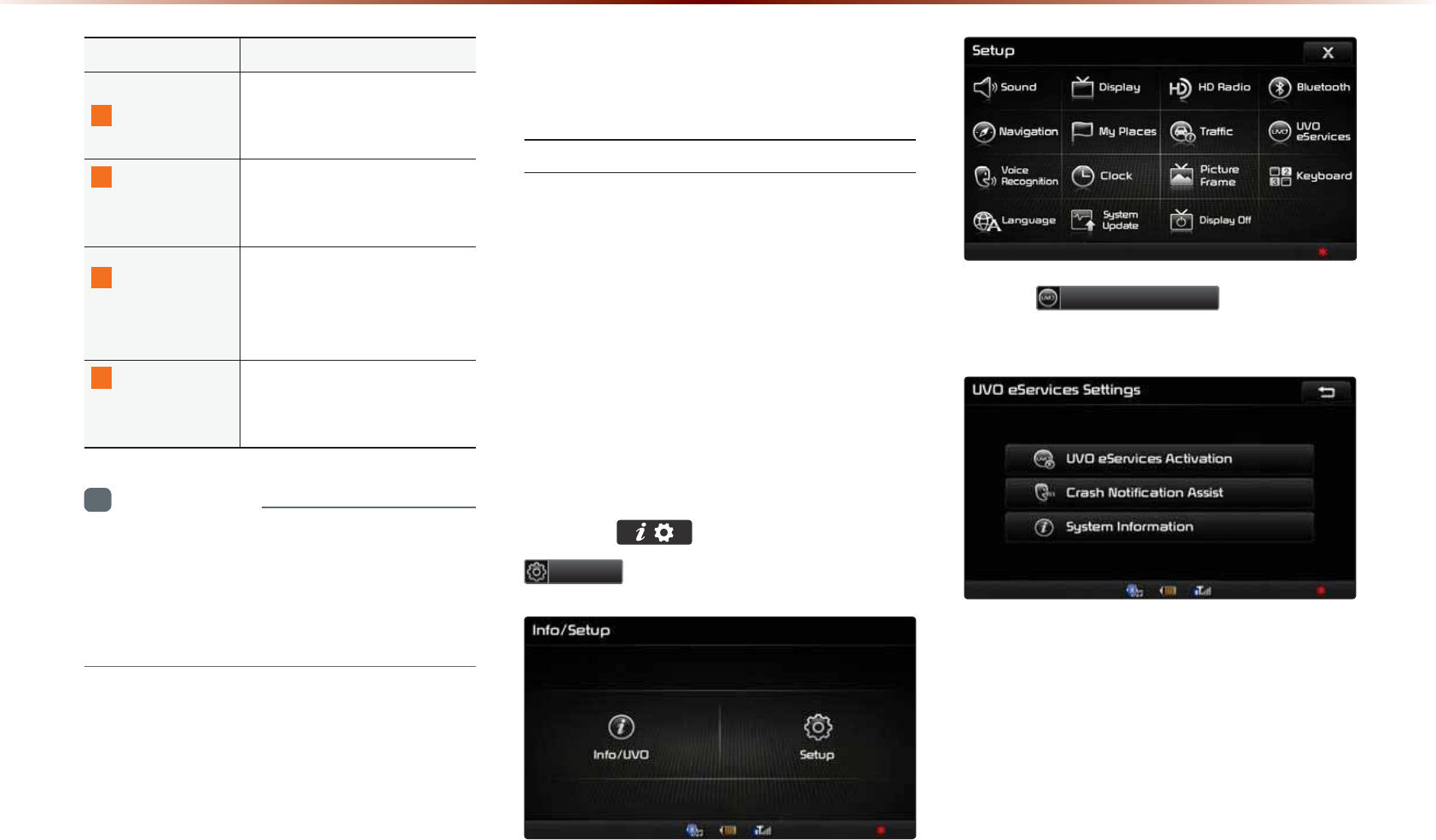
8-18
8VLQJ6HWXS
N
ame Description
1
Data Radio ID
Check information on
SIRIUS traffic data service
activation and activation ID
2
Display Traffic
and Flow Data
on Map
Sets whether to display real-
time traffic information on
map
3
Voice Prompt
for Traffic and
Flow Warning
Sets whether to receive
voice prompts for real-time
traffic information and condi-
tions
4
Provide
Re-Routing
Options
Sets whether to use re-
routing options by reflecting
traffic conditions
i
Information
•
SIRIUS T
raffic
D
ata
service
requires
a
separate
subscription
. T
o
subscribe
to
this
service
,
please
contact
the
number
dis
-
played
on
the
screen
.
892H6HUYLFHV6HWWLQJV
2SWLRQDO
UVO eServices Settings
Within the eServices Settings screen,
UVO eServices related features can be
set, such as activating UVO eServices and
changing the Registered Phone.
For safety reasons, Settings can not be
adjusted while driving. Park the vehicle
before making any changes to your
Settings.
Press the key, then press
6HWXS
icon on the touch screen.
Press
892H6HUYLFHV
icon on the
touch screen.
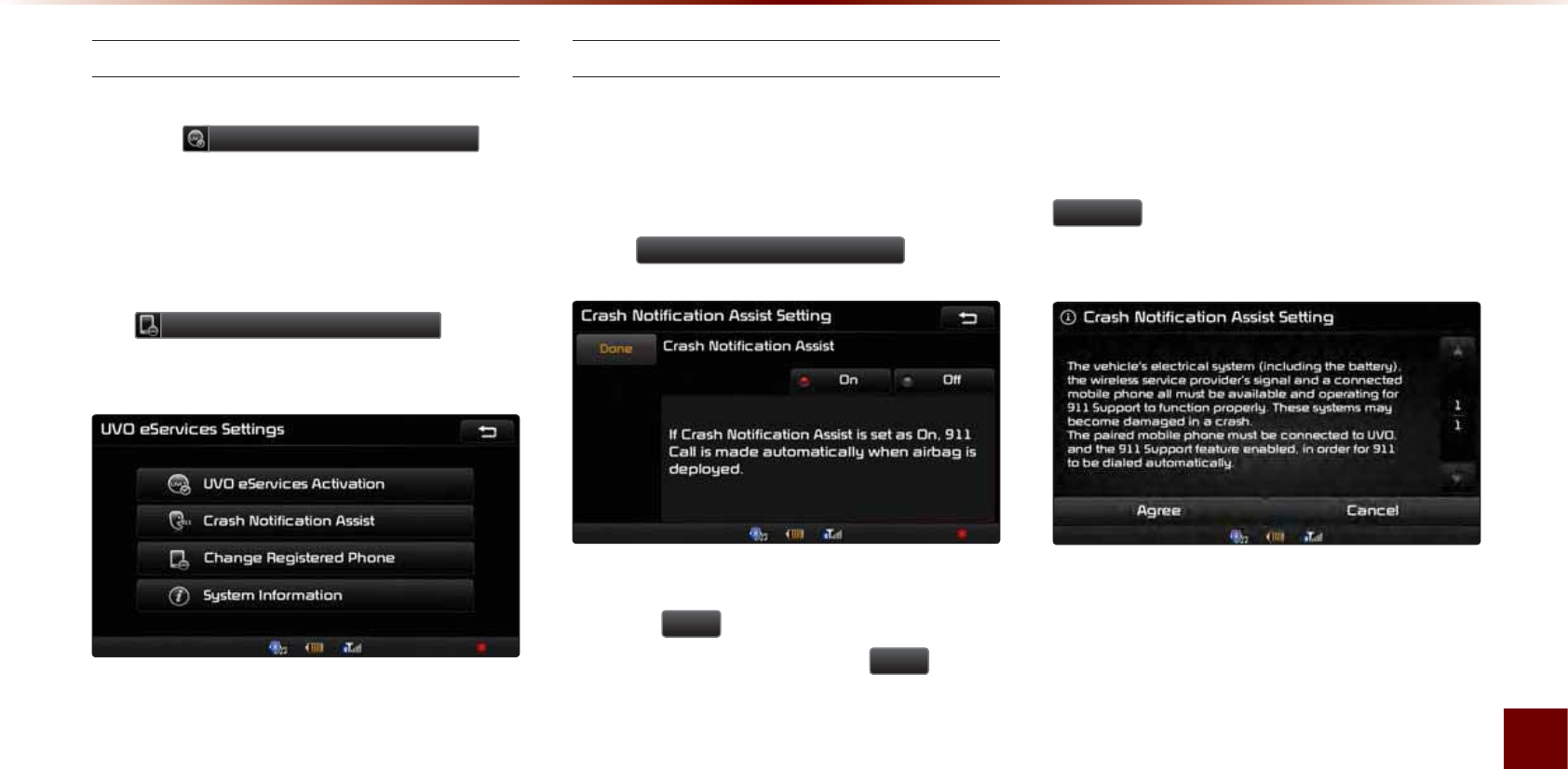
Using Setup
Setup l 8-19
UVO eServices Activation
If UVO eServices has not yet been activated,
press the 892H6HUYLFHV$FWLYDWLRQ but-
ton to start the activation process.
If UVO eServices has been activated, you
can change the registered phone by press-
ing
&KDQJH5HJLVWHUHG3KRQH
button
on the touch screen.
Crash Notification Assist Setting
This feature is used to turn on or off the
Crash Notification Assist feature.
From the UVO eServices Setting screen,
Press
&UDVK1RWLILFDWLRQ$VVLVW
.
To enable Crash Notification Assist, ensure
that the
2Q
button is selected. To dis-
able this feature, ensure the
2II
button
is selected.
When enabling this feature, you must
first agree to the Crash Notification Assist
terms of use.
After reading the terms of use, press the
$JUHH button on the touch screen to
accept.
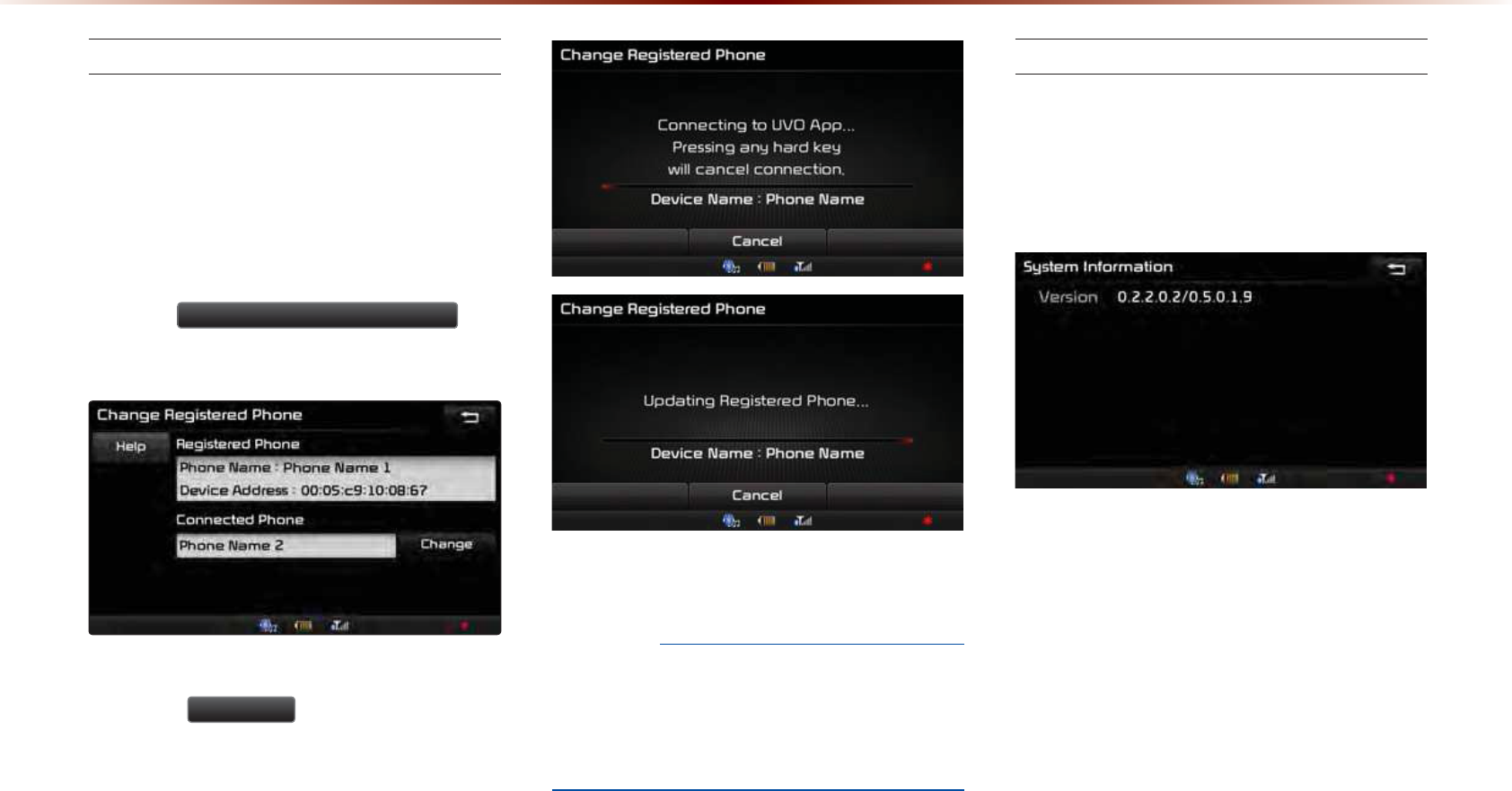
8-20
8VLQJ6HWXS
Changing Registered Phone
The Registered Phone is the Primary
Phone used for communication with UVO
eServices.
From the UVO eServices Setting screen
you can change the registered phone by
pressing
&KDQJH5HJLVWHUHG3KRQH
but-
ton on the touch screen.
Press the
&KDQJH
button to change the
Registered Phone to the smartphone cur-
rently connected via Bluetooth.
NOTICE
•
W
hen
changing
the
R
egistered
P
hone
,
the
smartphone
you
wish
to
set
as
the
R
egistered
P
hone
must
first
be
connected
through
B
luetooth
.
System Information
From the UVO eServices Setting screen
you can view the System Information by
pressing [System Information] button on
the touch screen.
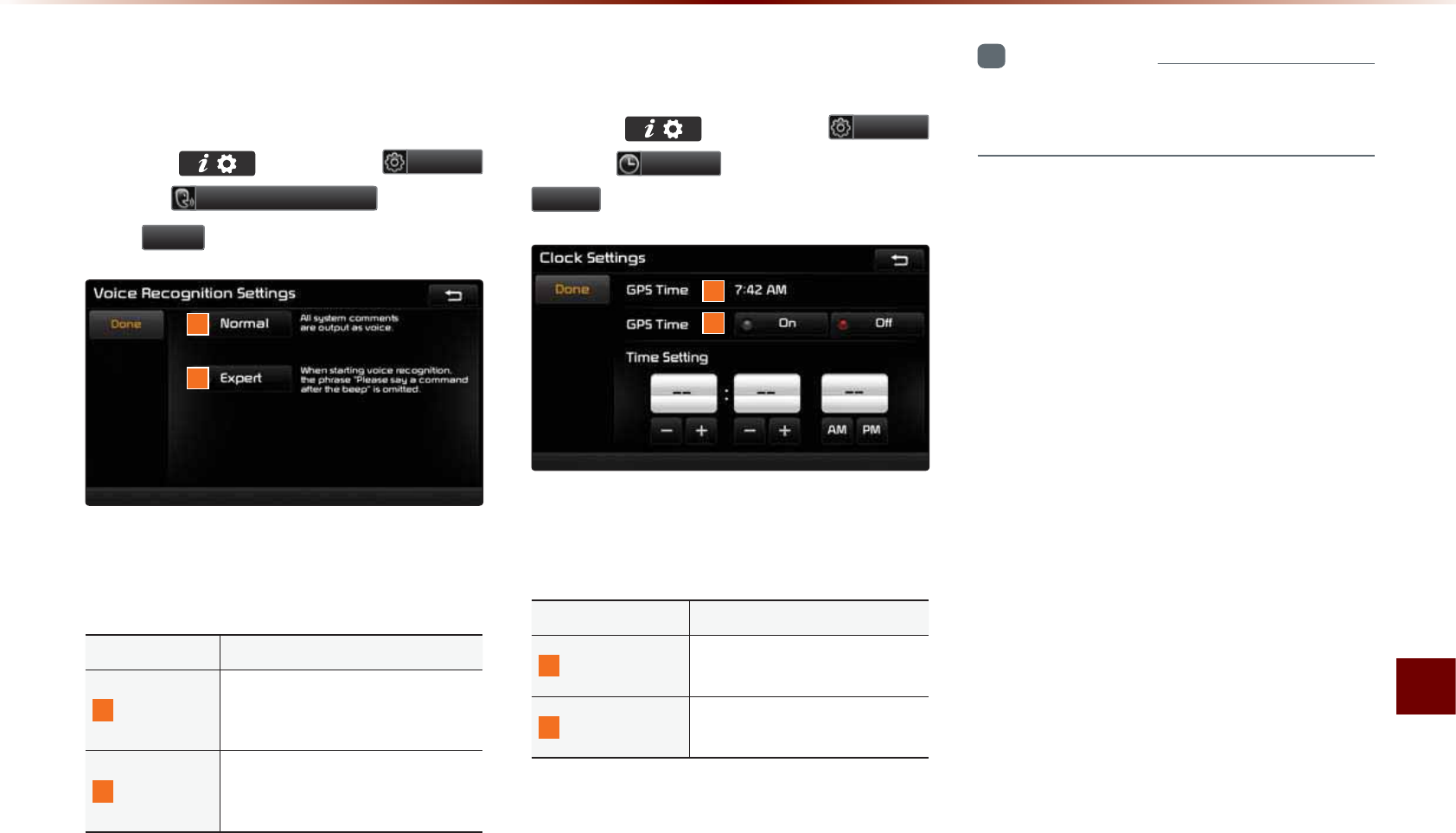
Using Setup
Setup l 8-21
9RLFH5HFRJQLWLRQ
6HWWLQJV
Press the key ▶ Press 6HWXS
▶ Press 9RLFH5HFRJQLWLRQ ▶ Set and
press 'RQH .
This menu is used to set voice recognition
mode between Normal and Expert mode.
Name Description
1
Normal
When using voice recognition,
provides detailed prompts and
is suited for beginner users
2
Expert
When using voice recognition,
omits certain prompts and is
suited for experienced users
&ORFN6HWWLQJV
Press the key ▶ Press
6HWXS
▶ Press
&ORFN
▶ Set and press
'RQH
.
This menu is used to set the time used
within the Navigation system.
Name Description
1
GPS Time Displays time according to
the received GPS time
2
GPS Time Turns on/off GPS time fea-
ture
i
Information
•
T
he
time
may
not
be
properly
displayed
if
the
GPS
time
is
not
connected
.
1
2
1
2
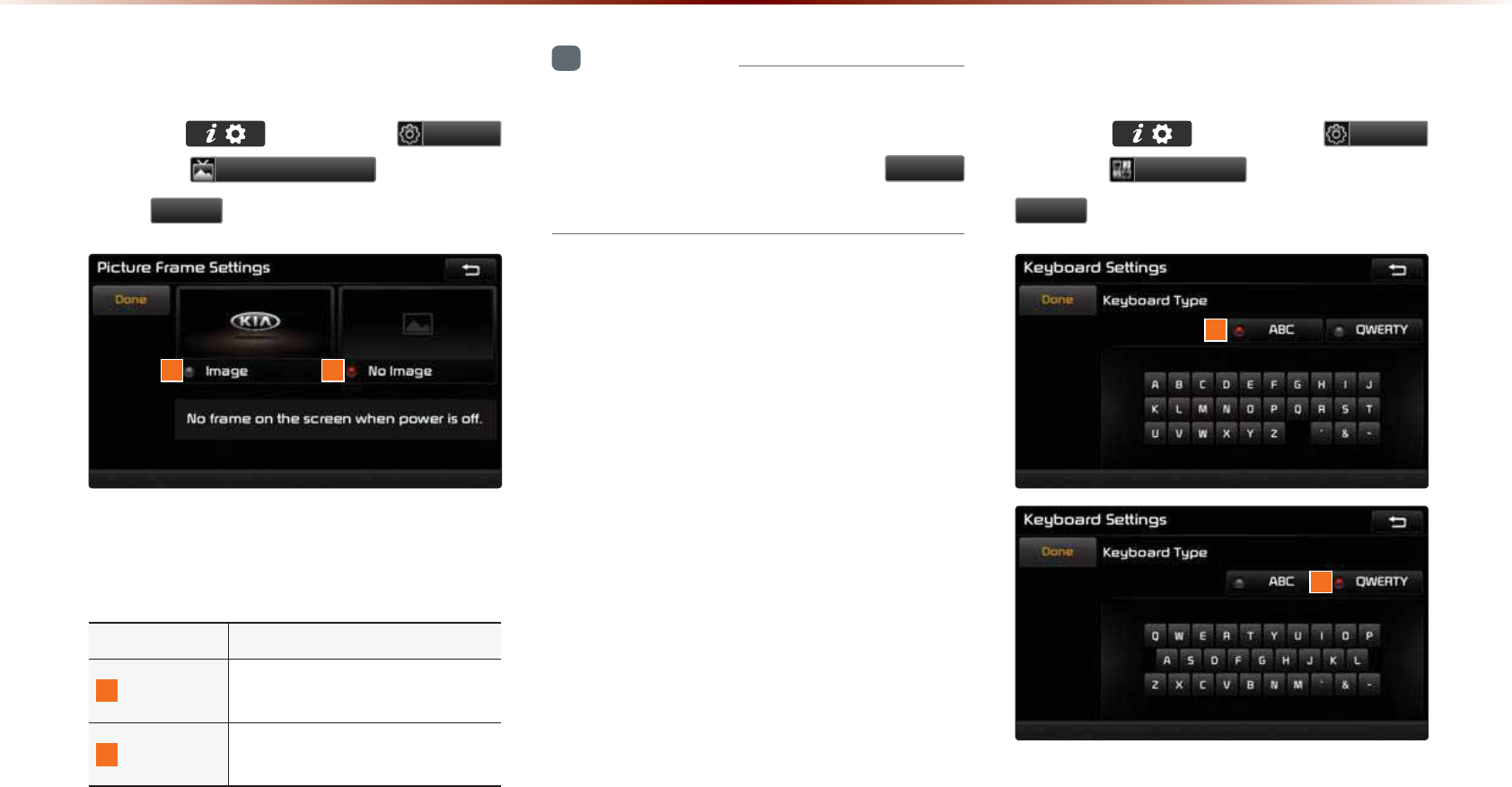
8-22
8VLQJ6HWXS
3LFWXUH)UDPH
Press the key ▶ Press
6HWXS
▶ Press
3LFWXUH)UDPH
▶ Set and
Press
'RQH
.
This menu is used to select the screen dis-
played when the system power is turned off.
Name Description
1
Image Displays an image when the
system power is turned off
2
No Image No image is displayed when
the system power is turned off
i
Information
•
W
hen
the
picture
frame
is
set
to
I
mage
,
images
saved
within
a
USB
can
be
set
as
the
picture
frame
by
pressing
the
%URZVH
button
.
.H\ERDUG
Press the key ▶ Press
6HWXS
▶ Press
.H\ERDUG
▶ Set and Press
'RQH
.
This option allows you to change the type
of keyboard used within the system.
12
1
2
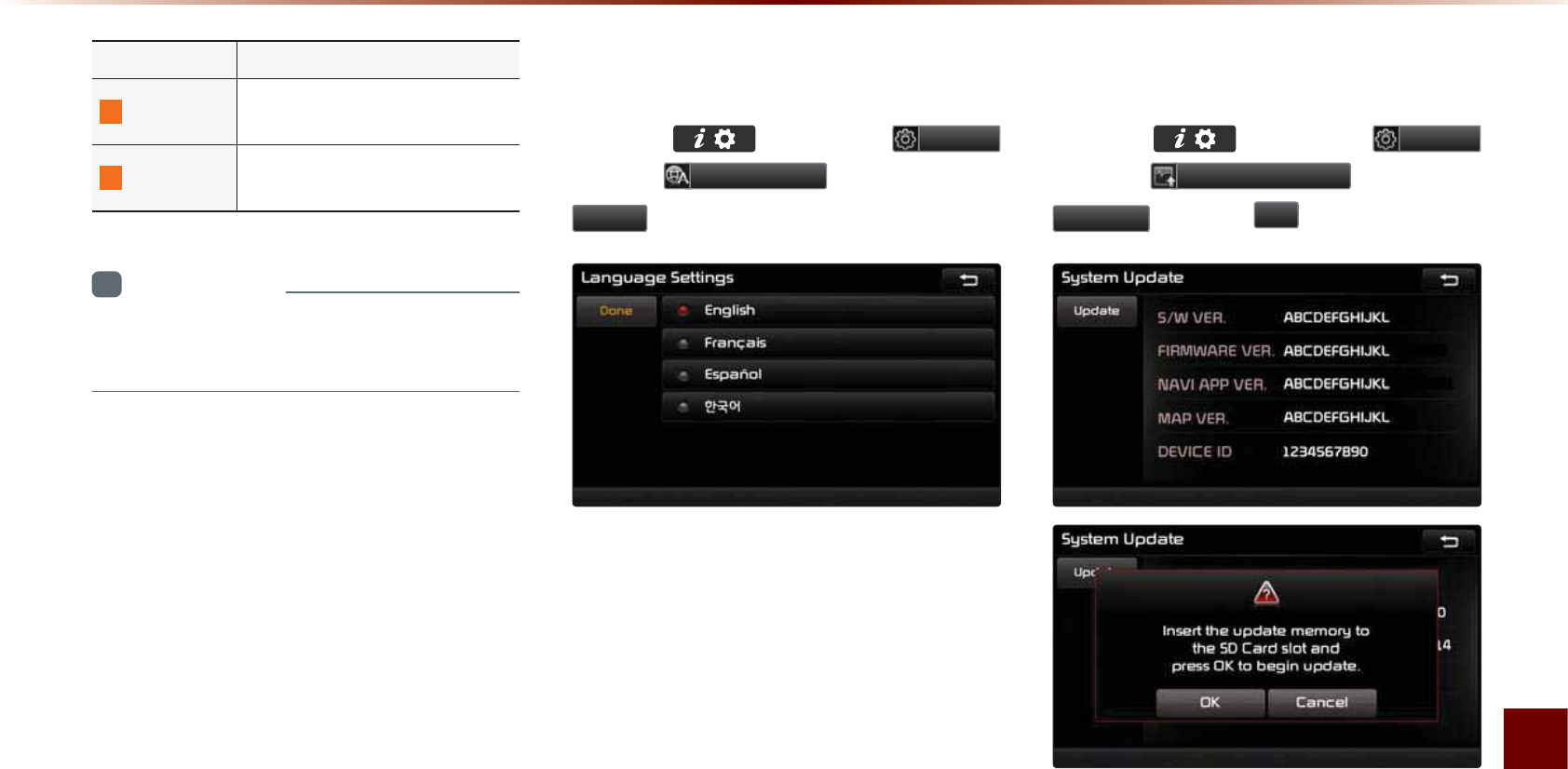
Using Setup
Setup l 8-23
Name Description
1
ABC Keyboard with characters ar-
ranged in alphabetical order
2
QWERTY Keyboard similar to the one
used within a computer
i
Information
•
T
he
set
keyboard
will
be
applied
to
all
input
modes
across
the
entire
system
.
/DQJXDJH
Press the key ▶ Press
6HWXS
▶ Press
/DQJXDJH
▶ Set and press
'RQH
.
This menu is used to set the language of
the system display and voice language.
Y
ou can select the desired language from
English, Français, Español, and
ೡҵর
.
6\VWHP8SGDWH
Press the key ▶ Press
6HWXS
▶ Press
6\VWHP8SGDWH
▶ Press
8SGDWH
▶ Press
2N
.
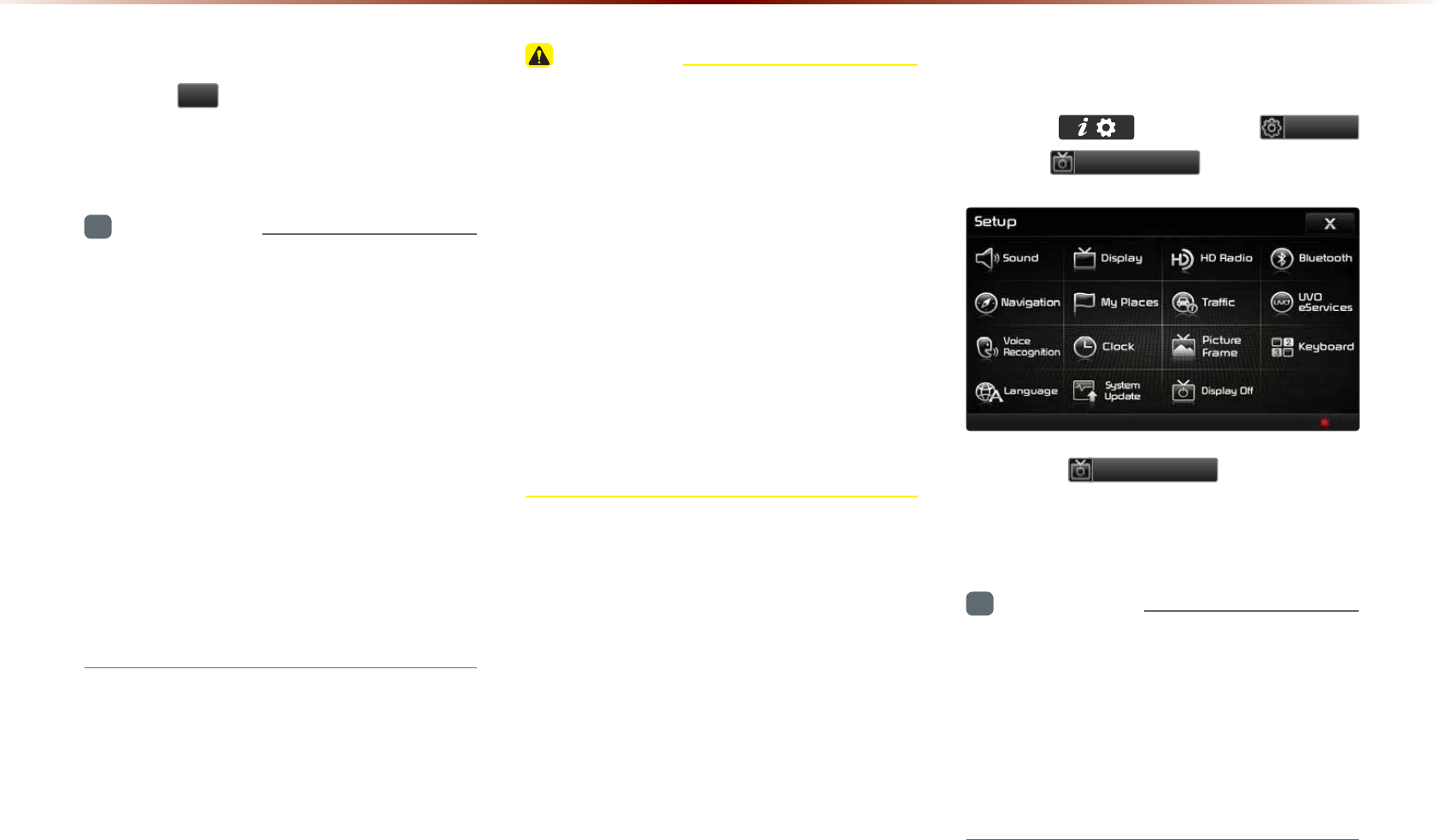
8-24
8VLQJ6HWXS
After inserting the SD card with the update
file, press
2N
to start the update.
Once updating is complete, the system will
automatically restart.
i
Information
•
T
his
product
requires
regular
updates
for
software
corrections
,
new
functions
and
map
updates
. U
pdating
may
require
up
to
1
hour
depending
on
the
data
size
.
•
T
urning
off
the
power
or
ejecting
the
SD
card
during
the
update
process
may
result
in
data
loss
. M
ake
sure
to
keep
the
igni
-
tion
on
and
wait
until
updating
is
complete
.
•
M
ap
and
software
updates
can
be
down
-
loaded
from
the
designated
website
(
http
://
www
.
mapnsoft
.
com
)
and
updated
through
the
SD
card
.
CAUTION
•
P
lease
use
only
the
SD
card
that
was
included
with
the
vehicle
purchase
.
•
T
he
use
of
a
separately
purchased
SD
card
may
result
in
damage
due
to
heat
related
deformation
.
•
P
roduct
malfunctions
caused
by
the
use
of
separately
purchased
SD
cards
shall
not
be
covered
within
the
product
war
-
ranty
.
•
R
epeatedly
connecting
/
disconnecting
the
SD
card
in
a
short
period
of
time
may
cause
damage
to
the
device
.
'LVSOD\2II
Press the key ▶ Press
6HWXS
▶ Press
'LVSOD\2II
.
Press the
'LVSOD\2II
button to turn
off the display. Touch anywhere on the
touch screen to turn the display back on.
i
Information
•
W
hile
only
using
the
device
to
listen
to
audio
,
this
feature
can
be
very
helpful
in
preventing
glare
from
the
screen
when
driving
at
night
.
•
E
ven
when
the
display
is
off
,
sound
will
be
played
.
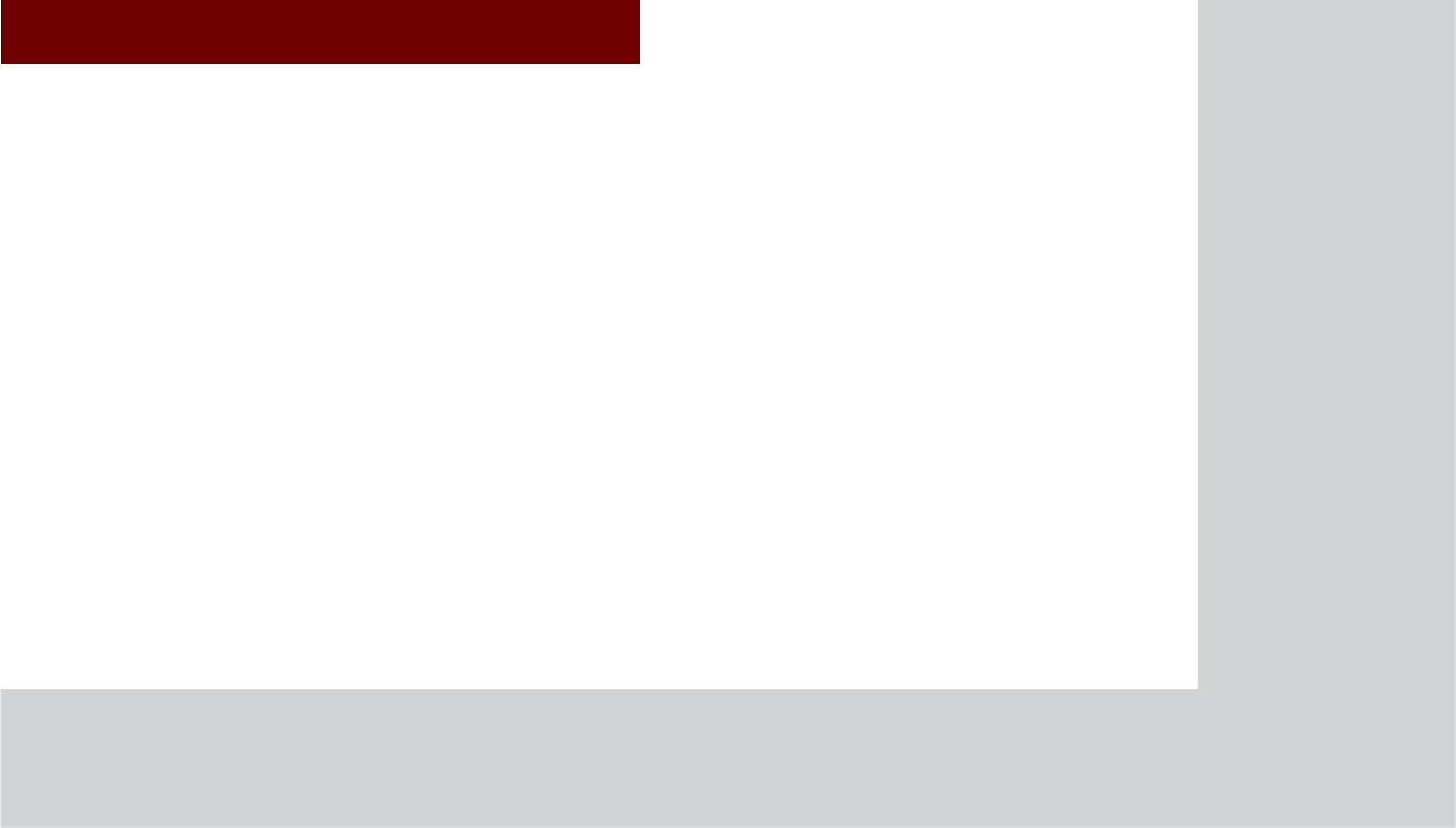
&$5$916<67(0
•
P
roduct
S
peci
fi
cation
•
B
efore
T
hinking
T
here
is
a
P
roduct
D
efect
•
B
efore
T
hinking
the
P
roduct
H
as
M
alfunctioned
•
T
roubleshooting
•
FAQ
$SSHQGL[
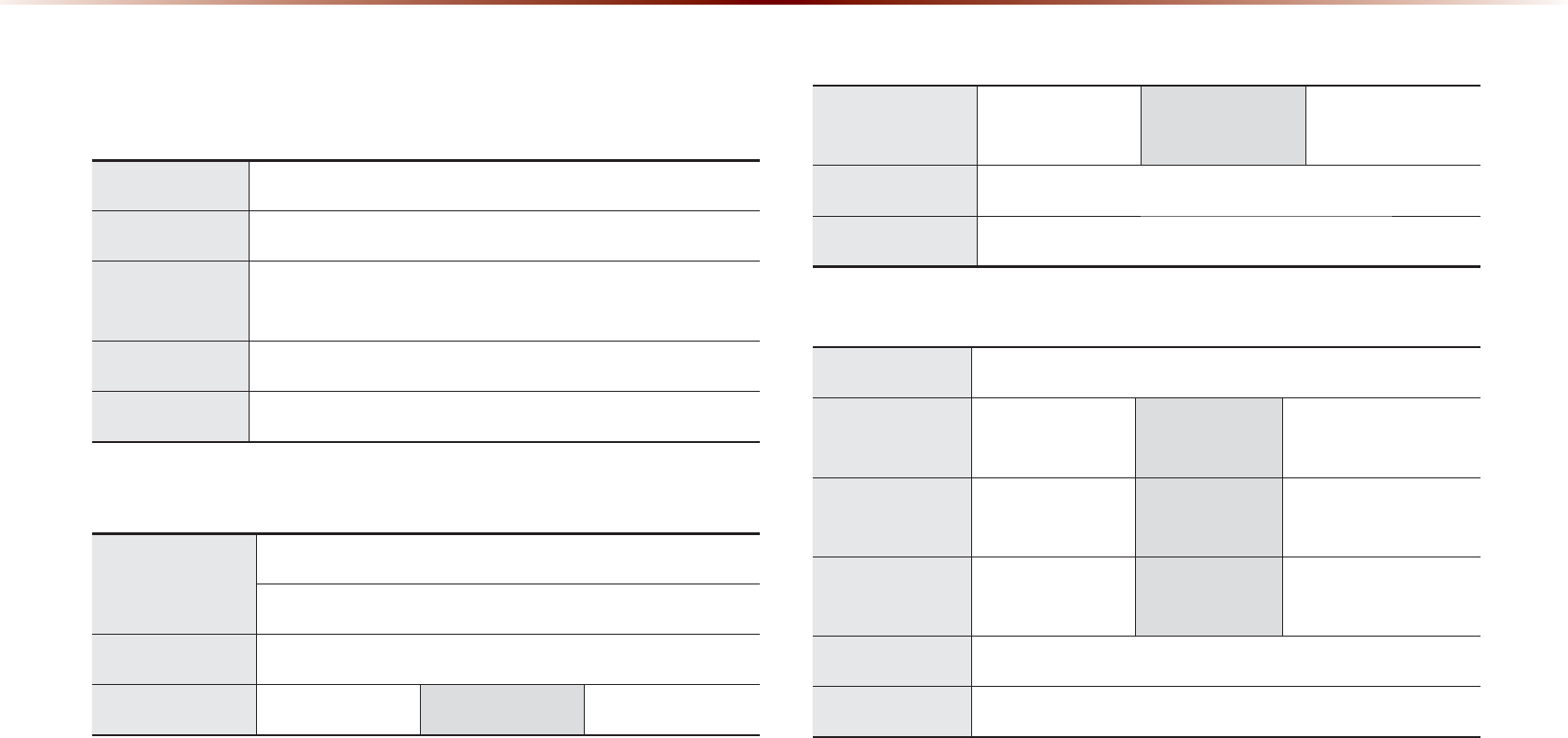
9-2
$SSHQGL[
3URGXFW6SHFLILFDWLRQ
TFT-LCD
Screen Size Navigation Device - 20.32cm (176.4 x 99.36mm)
Resolution
N
avigation
D
evice
- 384,000
pixels
(R
esolution
: 800
x
480)
Operating
Method
TFT(Thin Film Transistor) Active Matrix
Viewing Angle Left/Right, Top/Bottom : ALL 80°
Internal Lighting
LED 18EA
Radio
Channels
FM : 87.5 MHz ~ 107.9 MHz(Step : 200 kHz)
AM : 530 kHz ~ 1710 kHz(Step : 10 kHz)
Sensitivity FM : Under 10dBu/AM : Under 40dBu
Distortion Factor
Within 2%Speakers 2 ~ 8 :
Integrated Antenna
Operating
T
emperature
-30 ~ +85℃
(-22℉ ~ +185℉)
Storage
T
emperature
-40 ~ 105℃
(-40℉ ~ 220℉)
Dimensions 132.9mm(W) x 63.2mm(H) x 225.5mm(L)
Weight 270g
Common
Name Car TFT LCD Display Navigation Unit
Power Supply DC 14.4V Operating
Power
DC 10V ~ DC 16V
Current
Consumption
2.5A Dark Current 2mA
(Head Unit Only)
Operating
T
emperature
-20 ~ +70℃
(-4 ~ +158
℉
)Storage
T
emperature
-30 ~ 80℃
(-22 ~ 176
℉
)
Dimensions 250mm(W) x 145mm(H) x 178mm(D)
Weight 2.3Kg
$SSHQGL[
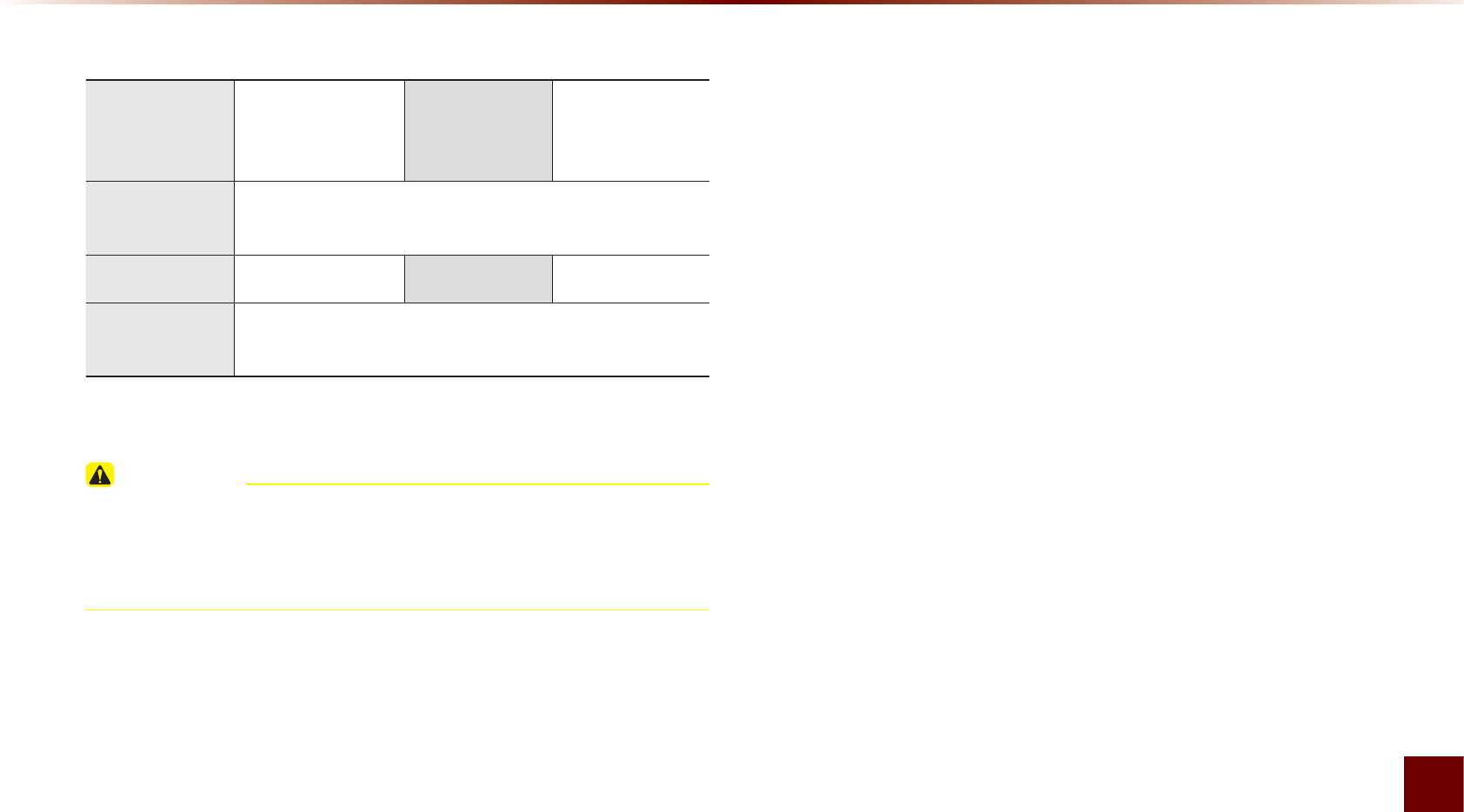
Appendix l 9-3
Appendix
Bluetooth
®
Wireless Technology
Frequency
Range
2402 ~ 2480 MHzSupported
Bluetooth®
Specification
2.1 + EDR
Supported
Profile
Handsfree(1.5), A2DP(1.0), AVRCP(1.3), PBAP(1.0),
SPP(1.1)
Output 0.05mWTransmissionF1WG1W
Number of
Channels79 channels
CAUTION
•
T
he
producer
and
installer
cannot
provide
services
related
to
life
safety
as
the
concerned
radio
equipment
is
liable
to
radio
interfer
-
ence
.
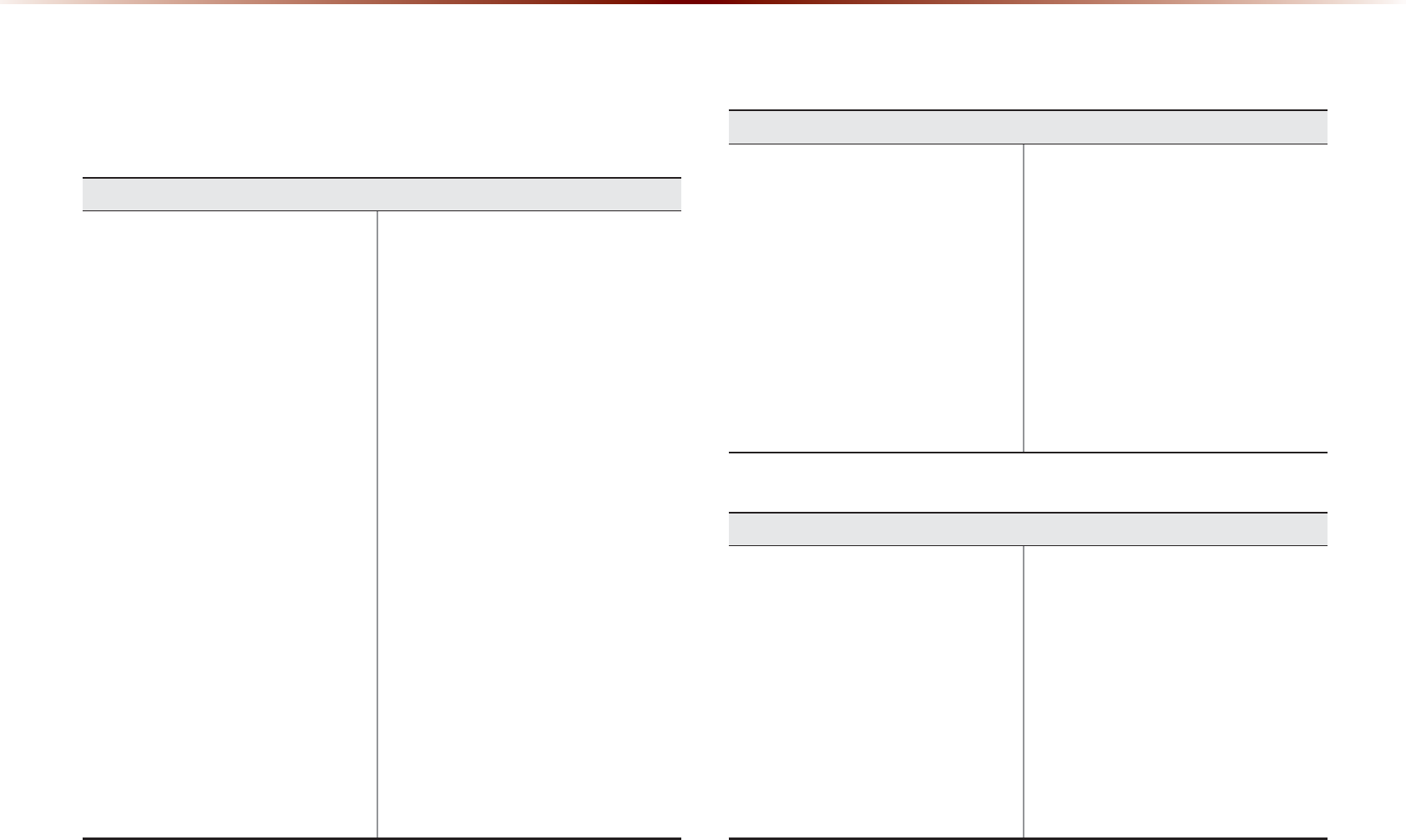
9-4
$SSHQGL[
%HIRUH7KLQNLQJ7KHUHLVD3URGXFW'HIHFW
The current position as shown on the navigation may differ from
the actual position under the following conditions.
The following occurrences are not malfunctions :
•
When driving on Y-shaped roads
with narrow angles the current posi-
tion may be displayed in the oppo-
site direction
•
Within city streets, the current posi-
tion may be displayed on the oppo-
site side or on an off-road position
•
When changing the zoom level
from maximum to a different level,
the current position may become
displayed on a different road
•
If the vehicle is loaded onto a ferry
or a car transport vehicle, the
current position may become stalled
on the last position prior to loading
•
When driving on a spiral-shaped
road
•
When driving in mountain regions
with sharp turns or sudden brakes
•
When entering a road after passing
an underground parking structure,
building parking structure, or roads
with many rotations
•
When driving in heavy traffic with
frequent starts and stops
•
When driving under slippery condi-
tions, such as heavy sand, snow,
etc.
•
When driving on spiral-shaped roads
•
When the tires have recently been
replaced (Especially upon use of
spare or studless tires).
•
When using tires of improper size
•
When the tire pressure for the 4 tires
are different
•
When the replacement tire is worn
or used (Especially studless tires
having passed a second season).
•
When driving near high-rise build-
ings
•
When a roof carrier has been
installed
•
When a long distance route is calcu-
lated while driving on an expressway
In such cases, continued driving will
automatically enable the system
to conduct map matching or use
updated GPS information to provide
the current position (In such cases,
up to several minutes may be
required)
Correct route guidance may not occur due to search conditions
or driving position.
The following occurrences are not malfunctions :
•
Guidance to go straight may be
given while driving on a straight
road
•
Guidance may not be given even
when having turned at an intersec-
tion
•
There are certain intersections in
which guidance may not occur
•
A route guidance signaling for a
u-turn may occur in some No u-turn
intersections
•
Route guidance signaling entrance
into a No-entry zone may occur
(No-entry zone, road under construc-
tion, etc.)
•
Guidance may be given to a position
that is not the actual destination if
roads to reach the actual destination
do not exist or are too narrow
•
Faulty voice guidance may be given
if the vehicle breaks away from the
designated route. (e.g. if a turn is
made at an intersection while the
navigation provided guidance to go
straight.)
These situations may occur after conducting route calculation.
The following occurrences are not malfunctions :
•
Guidance may be given to a posi-
tion differing from the current posi-
tion when turning at an intersection
•
When driving in high speeds, route
recalculation may take a longer
period of time
•
Route guidance signaling for a
u-turn may occur in some No u-turn
intersections
•
Route guidance signaling entrance
into No-entry zone may occur.
(No-entry zone, road under construc-
tion, etc.)
•
Guidance may be given to a position
removed from the actual destination if
roads to reach the actual destination
do not exist or are too narrow
•
Faulty voice guidance may be given
if the vehicle breaks away from the
designated route (e.g. If a turn is
made at an intersection while the
navigation provided guidance to go
straight.)
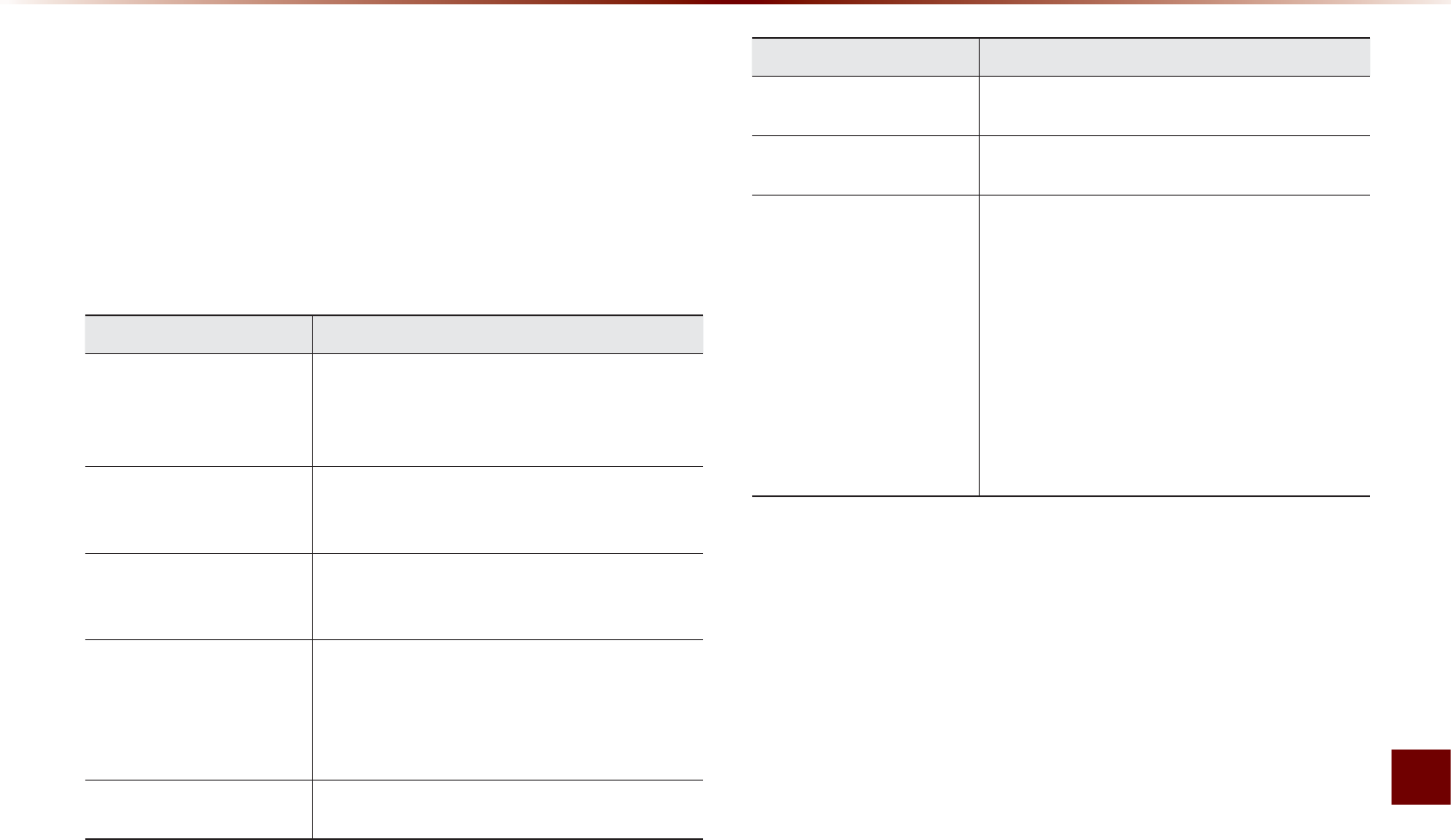
Appendix l 9-5
Appendix
%HIRUH7KLQNLQJWKH3URGXFW+DV
0DOIXQFWLRQHG
1. Errors which occur during the operation or installation of the device
may be mistaken as a malfunction of the actual device.
2. If you are having problems with the device, try the suggestions
listed below.
3. If the problems persist, contact your KIA dealer.
Problem Possible Cause
There are small red,
blue, or green dots on the
screen
•
Because the LCD is manufactured with tech-
nology requiring high point density, a pixel or
lighting deficiency may occur within 0.01%
of total pixels
The sound or image is not
working
•
Has the Switch for the vehicle been turned
to [ACC] or [ON]?
•
Has the SYSTEM been turned OFF?
The screen is being
displayed but sound is not
working
•
Has the volume been set to a low level?
•
Has the volume been muted?
When the power is turned
on, the corners of the
screen are dark
•
The display appearing somewhat dark after
prolonged periods of use is normal with LCD
panels. It is not a malfunction
•
If the screen is very dark, contact your
nearest KIA dealer for assistance
Sound is working from
only one speaker
•
Are the positions of Fader or Balance sound
controls adjusted to only one side?
Problem Possible Cause
Sound does not work in
AUX mode
•
Are the audio connector jacks fully inserted
into the AUX terminal?
The external device is not
working
•
Is the external device connected with a stan-
dard connector cable?
Upon turning power on,
the most recent mode
screen is not displayed
Within modes that play files by reading external
sources, such as discs, USB, iPod, or Blue-
tooth® streaming mode, the most recently
played mode screen prior to turning off power
may not properly load
•
If there is no disc or the corresponding
device is not connected, the mode operated
prior to the most recent mode will operate
•
If the previous mode still cannot be properly
played, the mode operated prior to that will
operate
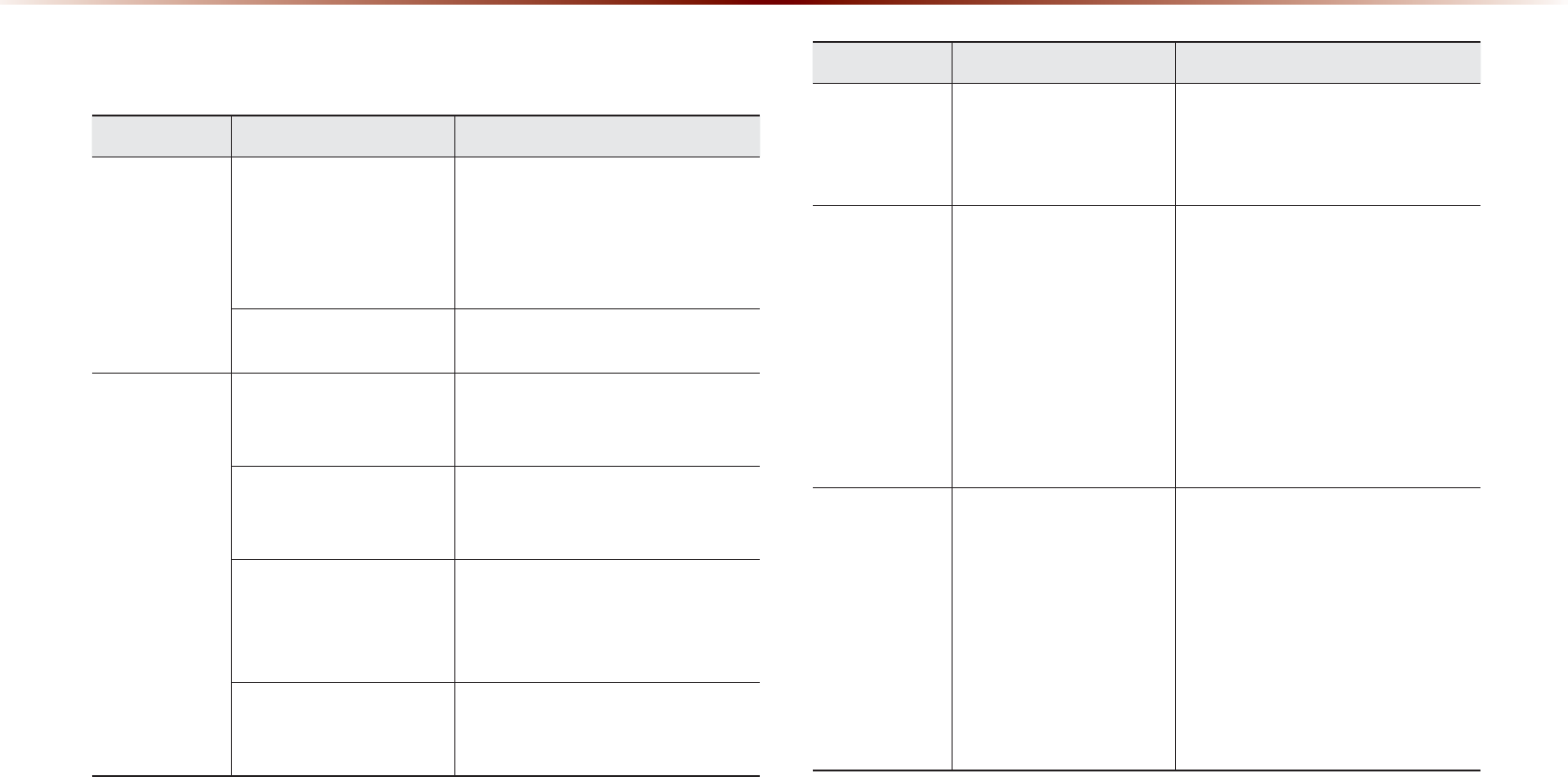
9-6
$SSHQGL[
7URXEOHVKRRWLQJ
Problem Possible Cause Countermeasure
The image
color/tone
quality is low
•
T
he
brightness
,
satura
-
tion
,
hue
,
and
contrast
levels
are
not
set
prop
-
erly
•
Properly adjust the brightness,
saturation, hue, and contrast
levels through Display Setup
Sound does
not work
•
The volume level is
set to the lowest level
•
The connection is not
proper
•
The device is currently
fast-forwarding,
rewinding, scanning,
or playing in slow
mode
•
Adjust the volume level
•
Check to see that the device
has been properly connected
•
The sound will not work when
the device is fast-forwarding,
rewinding, scanning, or playing
in slow mode
The sound or
image quality
is low
•
The disc is dirty or
scratched
•
Vibration is occur-
ring from where the
conversion switch
has been installed
•
Image color/tone
quality is low
•
Wipe off water or dirt from the
disc Do not use a disc which
has been scratched
•
The sound may be short-
circuited and the image
distorted if the device vibrates
•
The device will return to normal
once vibrations stop
$SSHQGL[
Problem Possible Cause Countermeasure
The power
does not turn
on
The fuse is discon-
nected
•
Replace with a suitable fuse
•
If the fuse is disconnected
again, please contact your
point of purchase or service
center
Device is not properly
connected
•
Check to see that the device
has been properly connected
The system
does not
play
The disc has not been
inserted or has been
inserted upside down
•
Insert the disc properly so that
the sides are facing the correct
direct
The disc has been
contaminated
•
Wipe away dirt and other
foreign substances from the
disc
The vehicle battery is
low
•
Charge the battery If the
problem persists, contact your
point of purchase or service
center
A disc not supported by
the device has been
inserted
•
Insert a disc which is
supported by the device
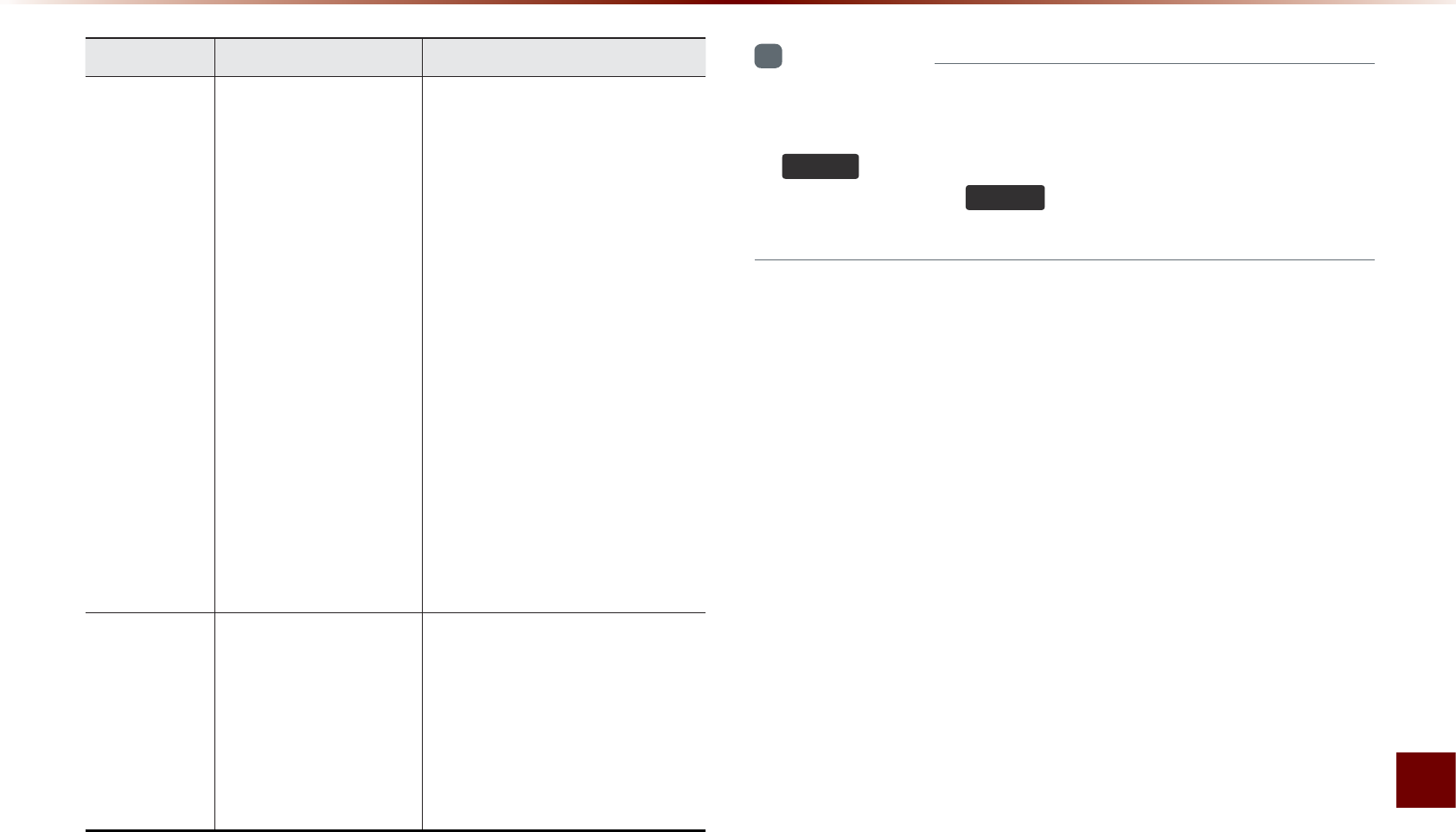
Appendix l 9-7
Appendix
Problem Possible Cause Countermeasure
The USB
does not
work
•
USB memory is
damaged
•
USB memory has
been contaminated
•
A separately purchased
USB HUB is being
used
•
A USB extension
cable is being used
•
A USB which is not
a Metal Cover Type
USB Memory is
being used
•
An HDD type, CF, SD
Memory is being used
•
There are no music
files which can be
played
•
Please use after formatting the
USB into FAT 12/16/32 format
•
Remove any foreign substances
on the contact surface of the USB
memory and multimedia terminal
•
Directly connect the USB memory
with the multimedia terminal on
the vehicle
•
Directly connect the USB
memory with the multimedia
terminal on the vehicle
•
Use standard USB Memory
•
Use standard USB Memory
•
Only MP3, WMA file formats
are supported. Please use
only the supported music file
formats
The iPod is
not recog-
nized even
though it has
been con-
nected
•
There are no titles
which can be played
•
The iPod firmware
version has not been
properly updated
•
The iPod device does
not recognize down-
loads
•
Use iTunes to download and
save MP3 files into the iPod
•
Use iTunes to update the firm-
ware version and reconnect the
iPod with the device
•
Reset the iPod and reconnect
with the device
i
Information
•
W
hile
operating
the
device
,
if
an
abnormality
occurs
that
can
-
not
be
corrected
with
the
above
described
measures
,
press
the
5HVHW
key
to
reset
the
system
.
•
P
ress
and
hold
the
5HVHW
key
(
over
0.8
seconds
). T
he
device
power
will
turn
off
and
the
system
will
reset
.
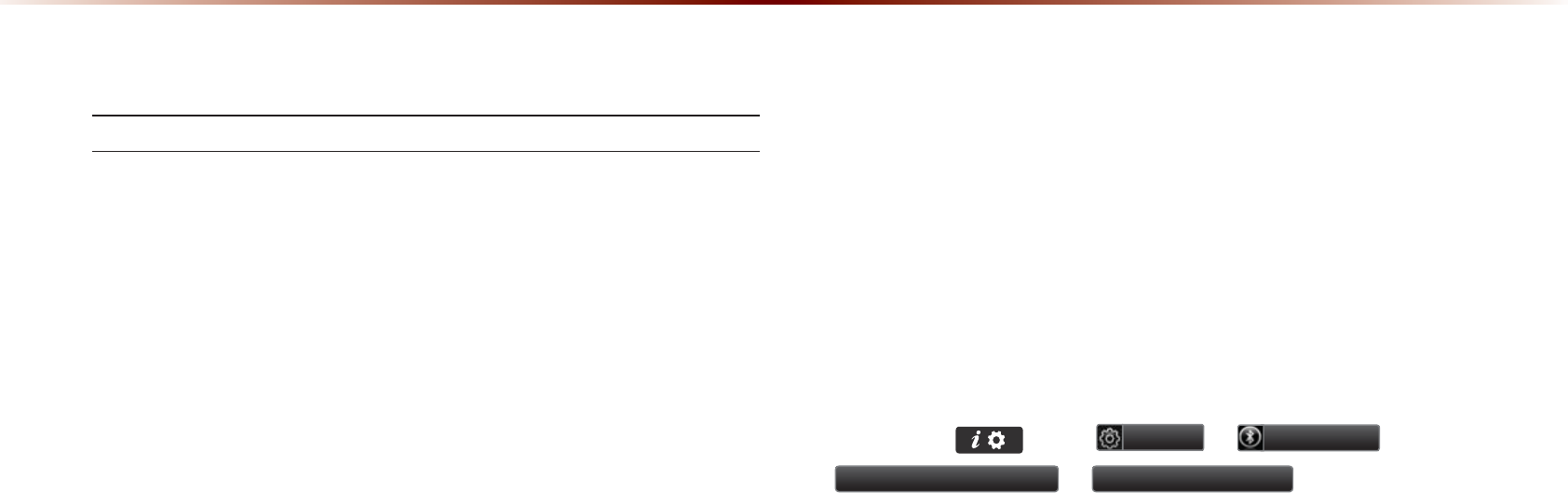
9-8
$SSHQGL[
)$4
About Pairing Mobile Phones
Q I cannot pair my mobile phone. What is the cause?
A Check to see that the mobile phone supports Bluetooth® func-
tion. If your phone is a Bluetooth® phone, then check to see
whether the Bluetooth® setting within your phone been is set to
‘Hidden’. If the device is set to hidden, please un-hide the device
(set to unhidden state).
Q What is the difference between pairing a mobile phone and con-
necting a mobile phone?
A Pairing occurs through authenticating the head unit and mobile
phone. Mobile phones paired to the head unit can be connected
and disconnected until the paired mobile phone is deleted from
the system. Bluetooth® Handsfree features, such as making/
answering calls or managing contacts, are supported only in
mobile phones connected with the head unit.
Q What is a Passkey?
A A passkey is the password used to authenticate the connec-
tion between the head unit and mobile phone. The passkey only
needs to be entered once when pairing the mobile phone for the
first time.
The initial passkey is 0000. The passkey can be changed
by pressing key ▶
6HWXS
▶
%OXHWRRWK
▶
$GYDQFHG6HWWLQJV
▶
&KDQJH3DVVNH\
.
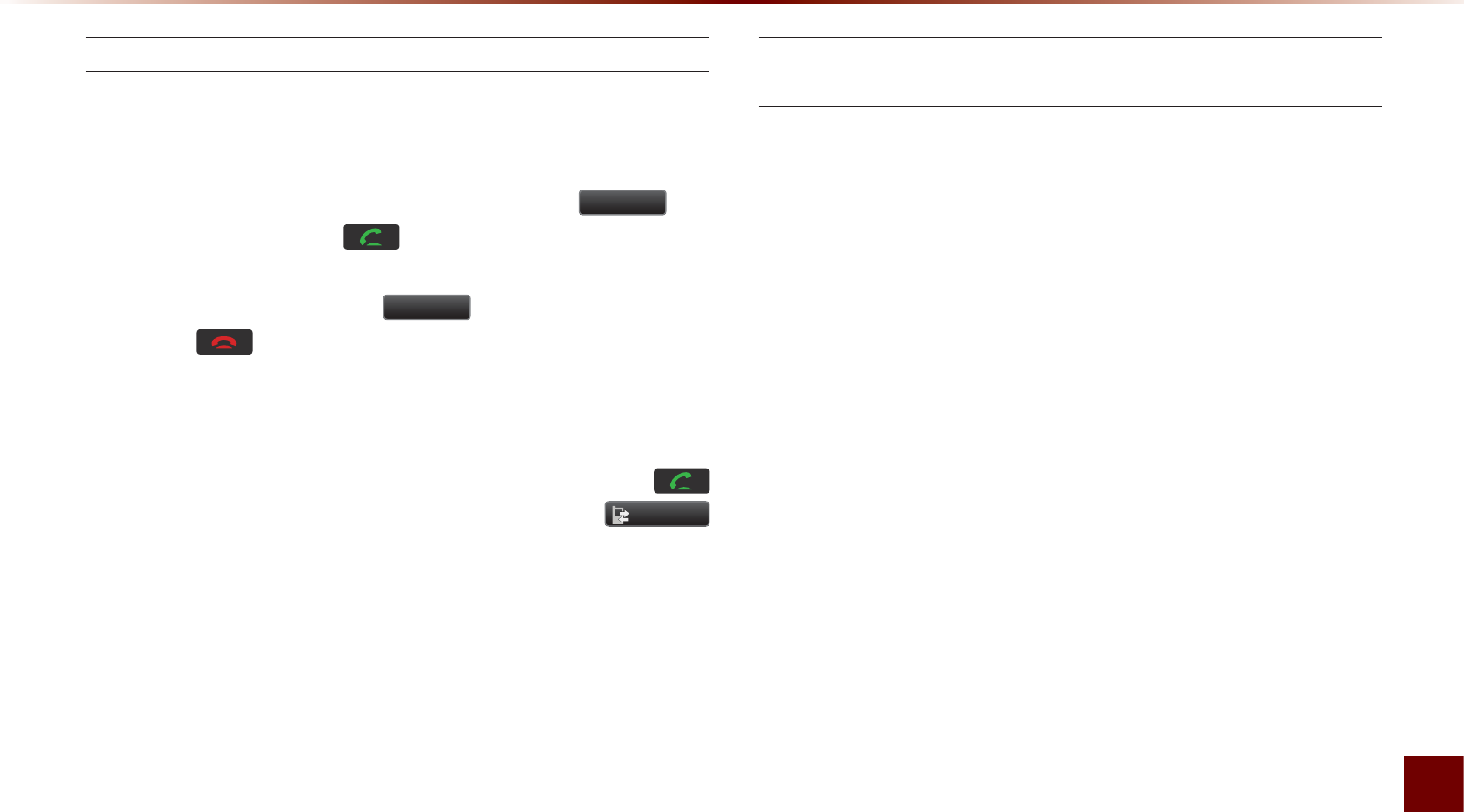
Appendix l 9-9
Appendix
About Making/Answering Phone Calls
Q How can I answer a call?
A When there is an incoming call, a notification pop-up will become
displayed. To answer the incoming call, press the
$FFHSW
but-
ton on the screen or the key on the steering remote con-
troller.
To reject the call, press the
5HMHFW
button on the screen or
press the key on the steering remote controller.
Q What should I do if I am talking on the Handsfree but want to
switch the call to the mobile phone?
AWhile one a call, press and hold (over 0.8 seconds) the
key on the steering remote controller or press the
3ULYDWH
button at the bottom of the Phone screen to switch the call to
your mobile phone.
About
Bluetooth
®
Wireless Technology/Head Unit
Use Environment
Q What is the range of my wireless connection?
AThe wireless connection can be used within 15 yards.
Q How many mobile phones can be paired?
A It is possible to pair up to five mobile phones.
Q Why is call quality sometimes poor?
A
Check the reception sensitivity of the mobile phone when call
quality becomes worsened. The call quality may deteriorate when
the signal strength is low. Call quality may also worsen if metal
objects, such as drink cans, are placed near the mobile phone.
Check to see if there are metal objects in the vicinity of the mobile
phone. The call sound and quality may differ depending on the
type of mobile phone.
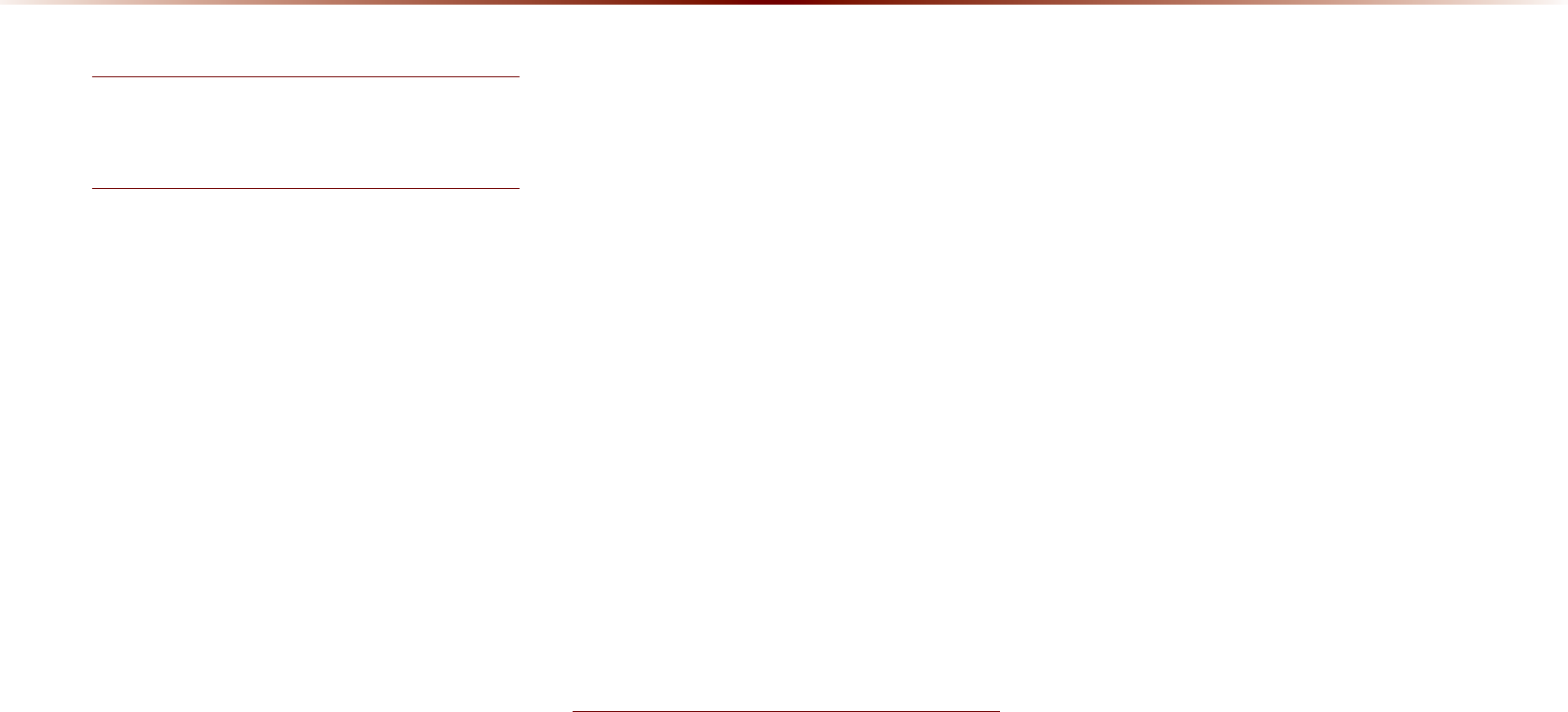
9-10
,QGH[
a
2D Landmarks
....................................................
3-34
$
About Bluetooth
®
Wireless Technology/
Head Unit Use Environment
.......................
9-9
About Disc
.............................................................
2-14
About GPS
................................................................
3-6
About GPS (Global Positioning System) .....6-18
About HD Radio
TM
Technology
.................
2-7
About Making/Answering Phone Calls .....9-9
About Map Database
........................................
3-4
About Map Icons
..................................................
3-4
About Map Scale
.................................................
3-4
About Map Updates
...........................................
3-4
About Rear Detection Camera
..................
7-7
About sPairing Mobile Phones
..................
9-8
About the Map
........................................................
3-4
About USB
..............................................................
2-31
About UVO eServices
....................................
6-4
About Voice Guidance
.....................................
3-5
Activating UVO eServices
............................
6-6
Add Waypoint
.......................................................
3-24
Adding a My Place
...........................................
3-12
Adding as a Favorite
.......................................
4-19
Address
.....................................................................
3-17
Adjusting Brightness
.........................................
8-5
Adjusting Image Size
...................................
2-43
Adjusting Navigation Volume
...................
3-10
Adjusting the Ring/Call Volume
..............
4-15
Adjusting Voice Recognition Volume
...
5-5
Advanced
...................................................................
8-4
Advanced Settings
.............................................
8-8
Answering a Call
................................................
4-12
Appendix
....................................................................
9-2
Audio System Command List
....................
5-8
AUX Mode
..............................................................
2-50
Avoid Area
..............................................................
3-31
Avoid Streets
........................................................
3-30
%
Basic Mode Screen (Bluetooth
®
Audio Mode)
.
2-51
Basic Mode Screen (Bluetooth
®
Handsfree) ...4-4
Basic Mode Screen (CD Mode)
.............
2-19
Basic Mode Screen (Climate Mode)
.....
7-3
Basic Mode Screen(HD Radio
TM
recep-
tion OFF)
.....................................................................
2-2
Basic Mode Screen (HD Radio
TM
recep-
tion ON)
........................................................................
2-3
Basic Mode Screen (iPod Mode)
.........
2-46
Basic Mode Screen (MP3 CD Mode) .....2-23
Basic Mode Screen (My Music Mode) ...2-54
Basic Mode Screen (SIRIUS Mode)
..
2-10
Basic Mode Screen (USB Mode)
.........
2-34
Basic Mode Screen (Using Setup)
........
8-2
Basic Operation
.....................................................
7-4
Battery Warning Message
..........................
1-12
Before Playing a USB MP3
.......................
2-31
Before Playing an MP3 Disc
.....................
2-17
Before Thinking the Product Has
Malfunctioned
.........................................................
9-5
Before Thinking There is a Product
Defect
............................................................................
9-4
Before Use(Bluetooth
®
Handsfree)
.......
4-2
Before Use(Navigation)
..................................
3-2
Before Using the Bluetooth
®
Handsfree ..4-2
Before using UVO eServices
.....................
6-5
Bluetooth
....................................................................
8-6
Bluetooth
®
Audio Mode
.................................
2-51
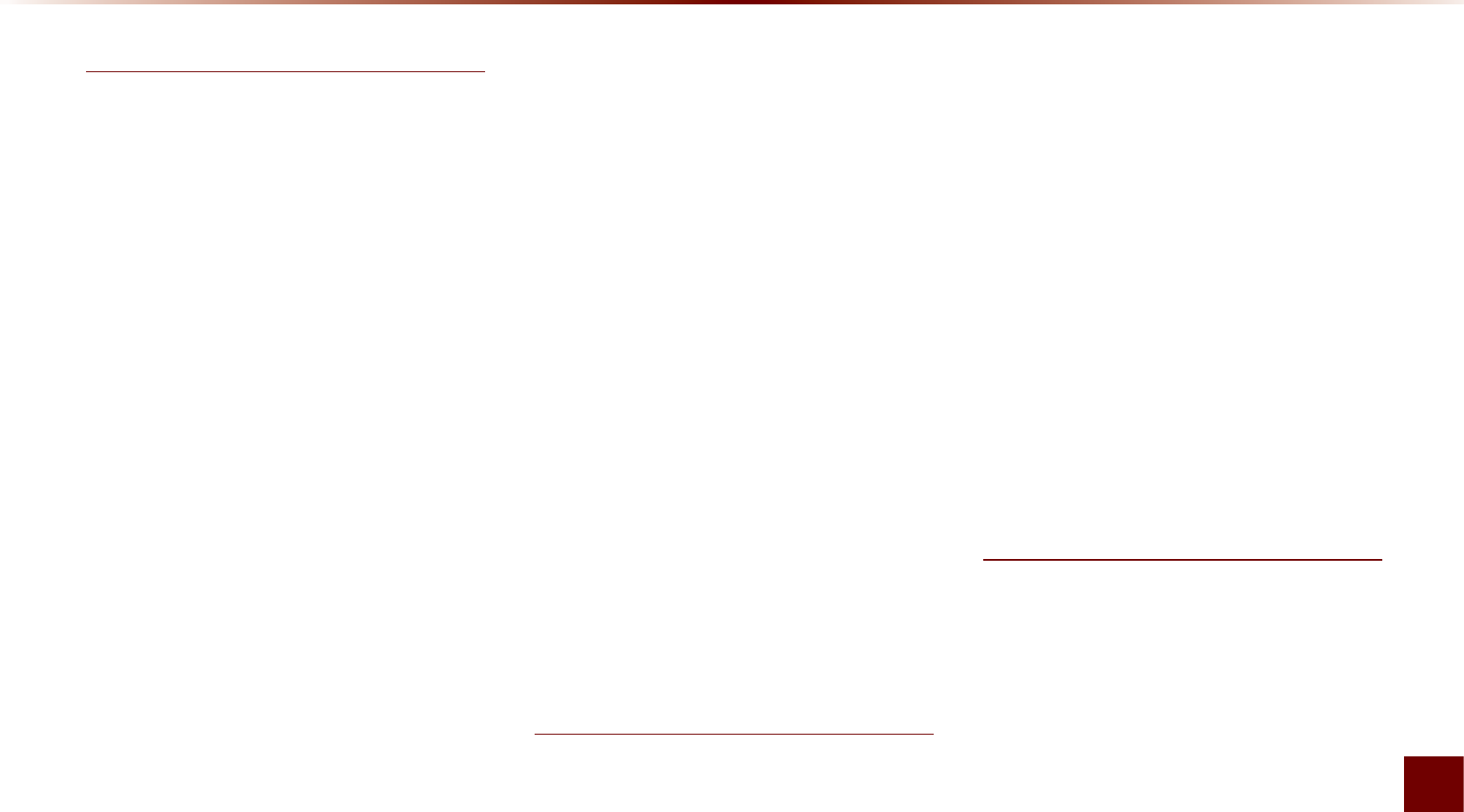
Index l 9-11
Index
&
Call History
............................................................
4-22
Call History Screen Configuration
.......
4-22
Calling by Dialing a Number
.....................
4-10
Calling Favorites
................................................
4-20
Calling through Redial
...................................
4-11
Cancel Route (Destination Search)
....
3-24
Cancel Route (Route Menu)
....................
3-28
CAUTIONS upon Connecting Bluetooth
®
Phone
...........................................................................
4-3
CD Mode
..................................................................
2-19
CD(Audio Type)
..................................................
5-10
CD(MP3 Type)
.....................................................
5-10
Changing Map Scale
........................................
3-9
Changing Registered Phone
...................
8-20
Checking Mobile Contacts Details
.......
4-19
Climate Mode
..........................................................
7-2
Climate System
...................................................
1-10
Clock Settings
......................................................
8-21
Component Names and Functions
........
1-6
Conducting Auto Diagnostics
...................
6-11
Conducting Vehicle Diagnostics
..............
6-8
Connecting a Device
......................................
4-25
Connecting an External Device
.............
2-50
Connecting Bluetooth
.......................................
6-5
Connections
..............................................................
8-7
Connections Menu
..........................................
4-25
Contacts
....................................................................
4-16
Contacts Download Setting
.........................
8-8
Contacts Sync Setting
......................................
8-7
Controlling Driver/Passenger
Temperature Independently
.........................
7-4
Controlling Driver/Passenger
Temperature Simultaneously
......................
7-4
Coordinates
...........................................................
3-20
Copy (MP3 CD Mode)
...................................
2-28
Copy (USB Music Mode)
............................
2-39
Crash Notification Assist
..............................
6-16
Crash Notification Assist Setting
...........
8-19
Creating a suitable cabin environment .....5-2
Current Position
....................................................
3-8
'
Default
........................................................................
8-14
Deleting a Device
.............................................
4-25
Deleting Files
.......................................................
2-58
Demo
........................................................................
3-23
Destination
..............................................................
5-14
Destination Search
.........................................
3-13
Detour
........................................................................
3-30
Disc
...............................................................................
2-14
Disc/Content Format Compatibility
......
2-15
Disconnecting a Device
...............................
4-27
Display
.........................................................................
8-5
Display (Setup Navigation)
........................
8-12
Display Off
...............................................................
8-24
Downloading Call History
...........................
4-23
Downloading Mobile Phone Contacts
....
4-18
During a Call
............................................................
4-9
(
Edit Route
...............................................................
3-30
Editing POI Icons
...............................................
3-11
Emergency
............................................................
3-20
Ending a Call
.........................................................
4-14
Ending Voice Recognition
............................
5-4
Entering Call History Screen
...................
4-22
Errors Unavoidable Due to System
Characteristics
.....................................................
6-18
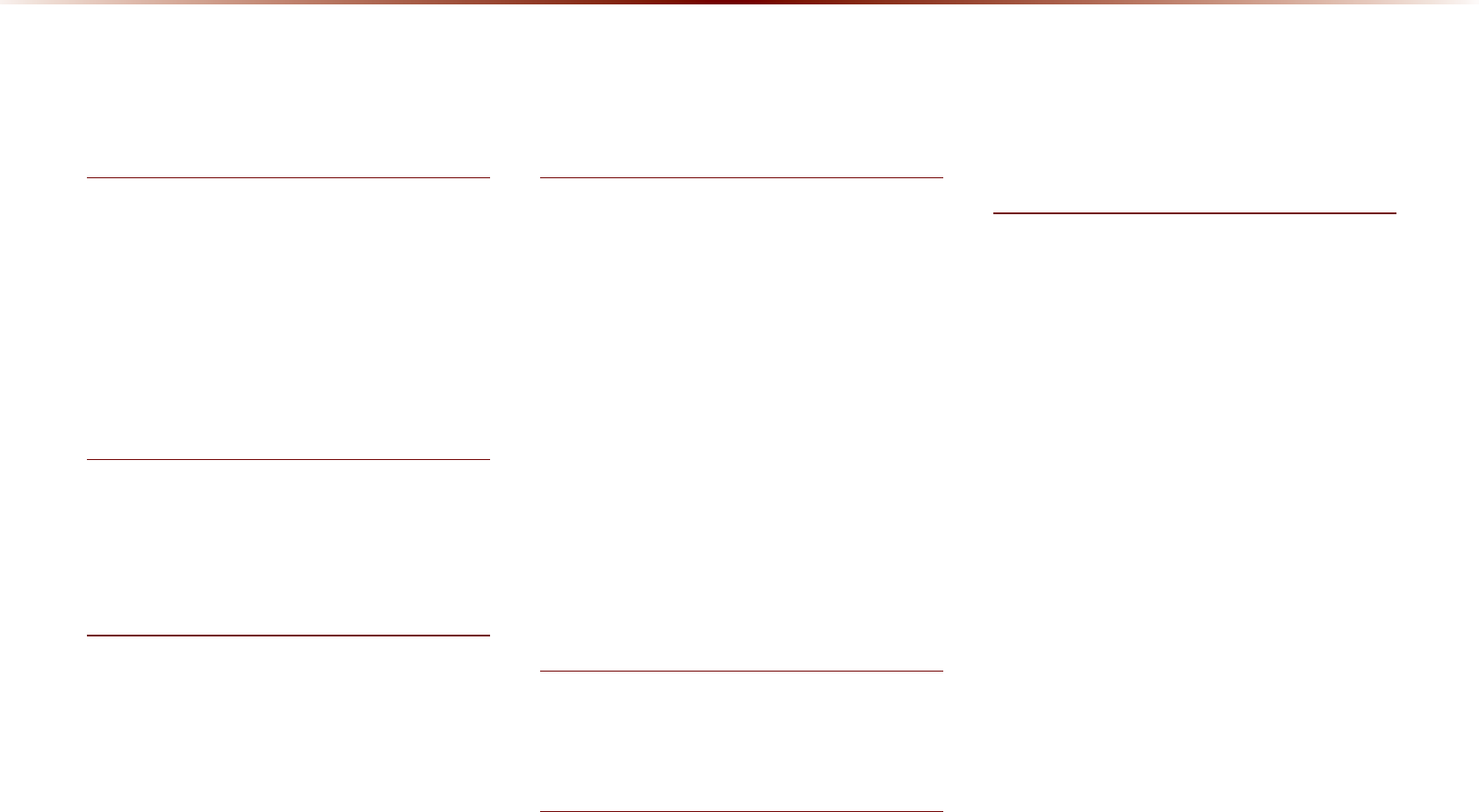
9-12
,QGH[
eServices Guide
.................................................
6-15
Exit/Entrance
.......................................................
3-21
)
FAQ
................................................................................
9-8
Fast-forwarding or Rewinding CDTracks ...2-20
Favorite Places
....................................................
8-16
Favorites
..................................................................
4-20
FM/AM Mode
...........................................................
2-2
FM/AM Radio
..........................................................
5-8
*
Gas Station
.............................................................
3-19
GPS Information
.................................................
6-18
Guidance
..................................................................
8-13
+
HD Radio
TM
Digital Broadcast On/Off
..
2-9
HD Radio
TM
Mode
................................................
2-7
HD Radio
TM
Reception
....................................
8-6
Head Unit
....................................................................
1-6
Help
.............................................................................
6-20
Help Command List
............................................
5-7
Highway Mode
....................................................
3-26
Home and Office
................................................
8-16
,
Illustration on Using Voice Recognition
(Setting Home as the Destination)
.........
5-6
Info On/Info Off (My Music Mode)
........
2-57
Info On/Info Off (CD Mode)
.......................
2-22
Info On/Info Off (iPod Mode)
...................
2-49
Info On/Info Off (MP3 CD Mode)
..........
2-29
Info On/Info Off (USB Music Mode)
....
2-41
Initial Screen
............................................................
3-8
Intersection Search
..........................................
3-18
Intersection Zoom Mode
.............................
3-26
iPod
..............................................................................
5-12
iPod Mode
..............................................................
2-44
.
Key Product Features
.......................................
1-4
Keyboard
.................................................................
8-22
/
Language
................................................................
8-23
List Menu Screen
.............................................
2-25
Logo
............................................................................
3-32
Logo/Landmarks
...............................................
3-34
0
Main
..............................................................................
8-11
Making a 9-1-1 Call
..........................................
6-16
Making a Call from Call History
..............
4-11
Making a Call from Speed Dial
...............
4-10
Making/Answering Calls
...............................
4-10
Map (Voice Recognition)
.............................
5-15
Map Display Settings
........................................
3-8
Map Logos and Landmarks
.....................
3-32
Map Menu
...............................................................
3-10
Map Screen
...............................................................
3-7
Menu List Screen
...............................................
2-37
Mobile Contacts Screen Configuration ...4-17
Moving between Folders
............................
2-30
Moving between Lists (MP3 CD Mode) .......2-29
Moving between Lists (My Music Mod) ........2-57
MP3 CD Mode
.....................................................
2-23
My Music
..................................................................
5-12
My Music Mode
..................................................
2-54
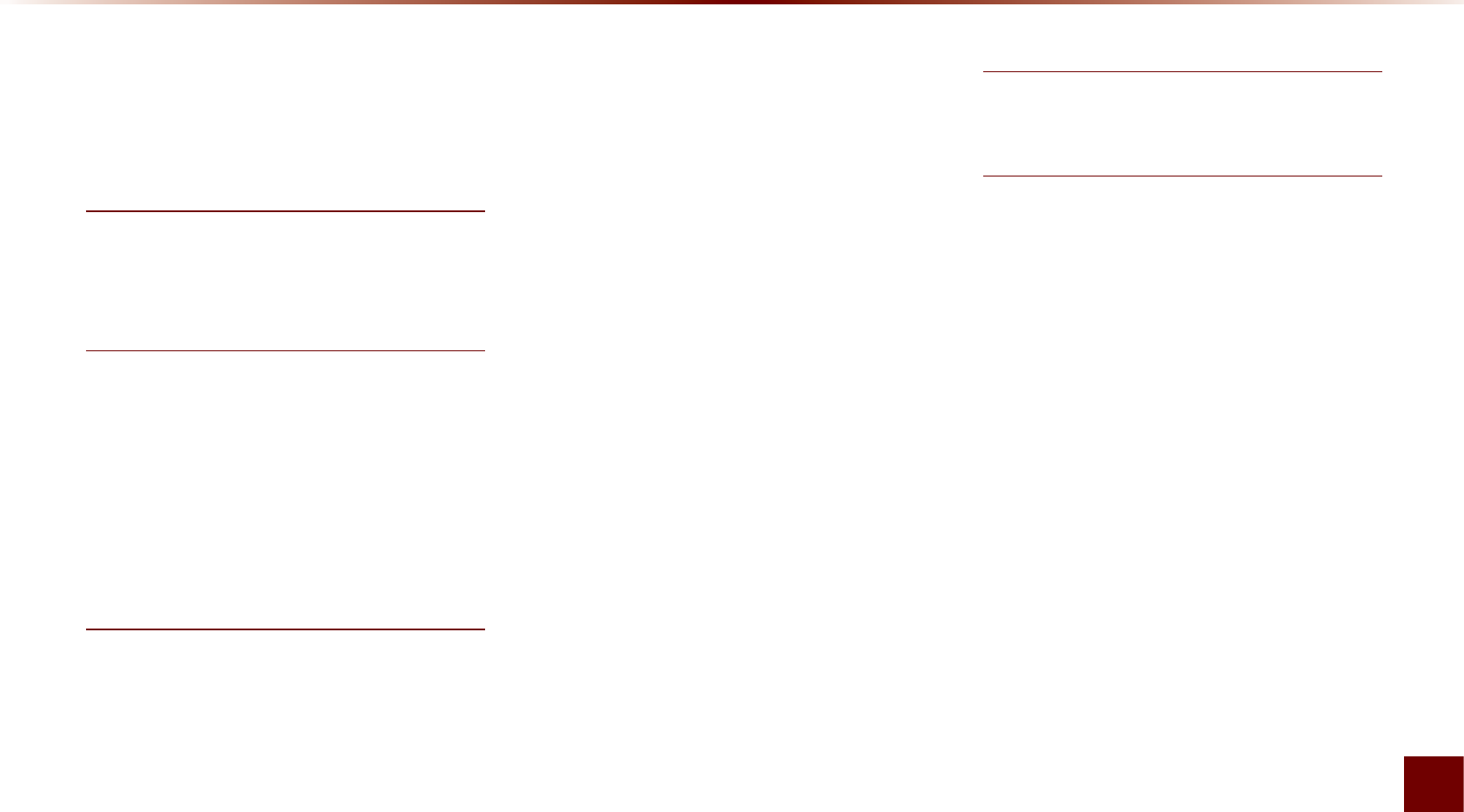
Index l 9-13
Index
My Places (Using Setup)
...........................
8-15
My Places (Navigation)
.................................
3-18
My POIs
....................................................................
6-12
1
Navigation
...............................................................
8-11
Navigation Command List
..........................
5-14
2
Operating Climate Mode
.................................
7-2
Operating HD Radio
TM Mode
......................
2-8
Operating Menus during a Call
...............
4-13
Operating sequence of the Rear Camera......7-7
Operating the Navigation
...............................
3-3
Others
.........................................................................
5-13
3
Pair a device from Bluetooth-enabled
phone
............................................................................
6-6
Pairing a New Device
....................................
4-26
Pairing from the Bluetooth
®
Device
.......
4-5
Parking Minder
....................................................
6-13
Phone Command List
....................................
5-13
Phone Number
..................................................
3-20
Picture Frame
......................................................
8-22
Playing a CD
.........................................................
2-20
Playing Bluetooth
®
Audio
............................
2-52
Playing iPod
...........................................................
2-47
Playing MP3
..........................................................
2-26
Playing My Music
..............................................
2-55
Playing USB Music
..........................................
2-38
POI Category List
..............................................
5-16
POI Display
............................................................
3-10
POI Name search
..............................................
3-16
Point of Interest (POI) Search
.................
3-14
Precautions for Safe Driving (Bluetooth
®
Handsfree)
................................................................
4-2
Precautions for Safe Driving (Navigation) ..3-2
Precautions upon Handling Discs
........
2-14
Preliminary Guidance Mode
....................
3-25
Preset Scan (FM/AM Mode)
.......................
2-6
Preset Scan (SIRIUS Mode)
....................
2-13
Previous Destinations
....................................
3-17
Product Specification
........................................
9-2
4
Quick Menu
............................................................
3-14
5
Rear Camera
...........................................................
7-7
Rejecting a Call
...................................................
4-12
Repeat (CD Mode)
...........................................
2-21
Repeat (iPod Mode)
.......................................
2-49
Repeat (MP3 CD Mode)
..............................
2-28
Repeat (My Music Mode)
...........................
2-56
Repeat (USB Music Mode)
.......................
2-40
Resetting the System
.....................................
1-12
Restaurants
............................................................
3-19
Re-starting Voice Recognition
...................
5-4
Returning to Current Location
(MP3 CD Mode)
................................................
2-30
Returning to Current Location
(My Music Mode)
.............................................
2-58
Roadside Assist
..................................................
6-14
Roadside Assist (Vehicle Diagnostics) ...6-10
Rotating Image
...................................................
2-42
Route Calculation
.............................................
3-23
Route Guidance
.................................................
3-25
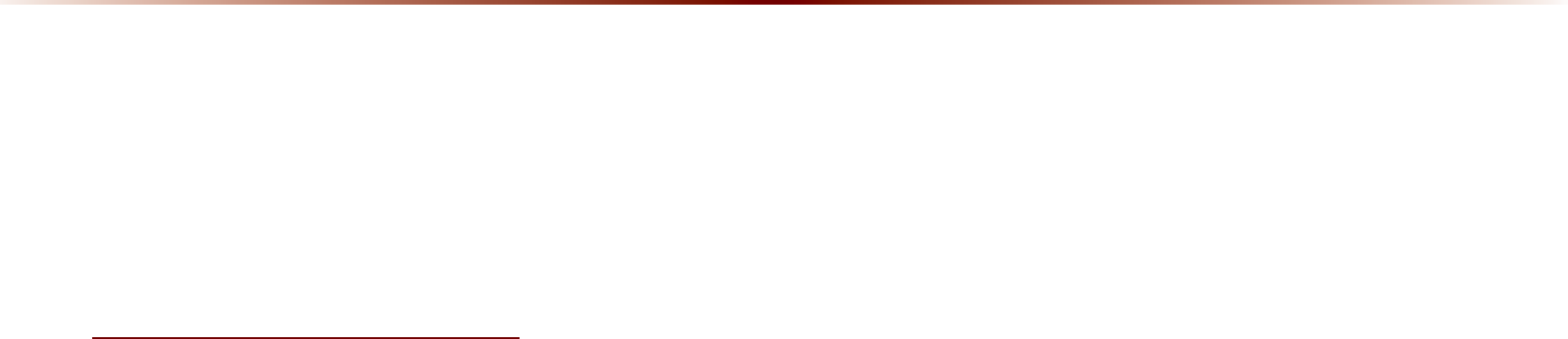
9-14
,QGH[
Route Info
...............................................................
3-29
Route Menu
.........................................................
3-27
Route Option
........................................................
3-29
Route Overview
.................................................
3-28
Route Recalculation
........................................
3-24
Route Search
........................................................
8-13
6
Safety Cautions
......................................................
1-3
Safety Warnings
....................................................
1-2
Saving Automatically
.........................................
2-5
Saving Image
.......................................................
2-43
Saving Manually (FM/AM Mode)
.............
2-5
Saving Manually (SIRIUS Mode)
..........
2-12
Saving Radio Frequency
................................
2-5
Saving SIRIUS Channels
............................
2-12
Scan (CD Mode)
................................................
2-22
Scan (MP3 CD Mode)
...................................
2-28
Scan (My Music Mode)
................................
2-56
Scan (SIRIUS Mode)
......................................
2-13
Scan (USB Music Mode)
............................
2-40
Scanning Radio Frequency
..........................
2-5
Schedule Service
.................................................
6-9
Scheduled Diagnostics
.................................
6-11
Search
........................................................................
2-13
Search by Point of interest
.........................
3-15
Searching CD Tracks
.....................................
2-21
Searching Contacts
.........................................
4-21
Searching iPod
...................................................
2-47
Searching iPod Files
......................................
2-49
Searching POIs
...................................................
3-11
Searching USB Image Files
......................
2-41
Searching USB Music Files
......................
2-39
Selecting a Frequency
......................................
2-8
Selecting Bluetooth
®
Audio Files
..........
2-53
Selecting iPod File
...........................................
2-48
Selecting MP3 files
...........................................
2-27
Selecting My Music
.........................................
2-55
Selecting Presets (FM/AM Mode)
..........
2-4
Selecting Presets (SIRIUS Mode)
.........
2-11
Selecting through Channel/Category List ...2-12
Selecting through Preset
................................
2-9
Selecting/Deleting Favorites
....................
4-20
Sending Parking Location
...........................
6-13
Sending Points of Interest to Your
Navigation System ..................................................6-12
Setting a Destination
.......................................
3-21
Setting Auto Connection
.............................
4-28
Setting Balance/Fader
.....................................
8-3
Setting Bass/Mid/Treble
.................................
8-3
Setting Beep
............................................................
8-5
Setting Bluetooth
®
Connection
..............
4-25
Setting Connection
..........................................
2-53
Setting Display Mode
.......................................
8-5
Setting Fan Direction
.........................................
7-5
Setting Fan Level
..................................................
7-6
Setting Mic Volume
..........................................
4-15
Setting Volume Ratio
........................................
8-4
Shuffle (CD Mode)
............................................
2-21
Shuffle (iPod Mode)
........................................
2-49
Shuffle (MP3 CD Mode)
...............................
2-28
Shuffle (My Music Mode)
...........................
2-56
Shuffle (USB Music Mode)
.......................
2-40
SIRIUS Mode
........................................................
2-10
SIRIUS Radio
.........................................................
5-9
Skipping Prompt Messages
........................
5-3
Slideshow Interval
............................................
2-42
Song-Tagging
..........................................................
2-9
Sound
...........................................................................
8-3
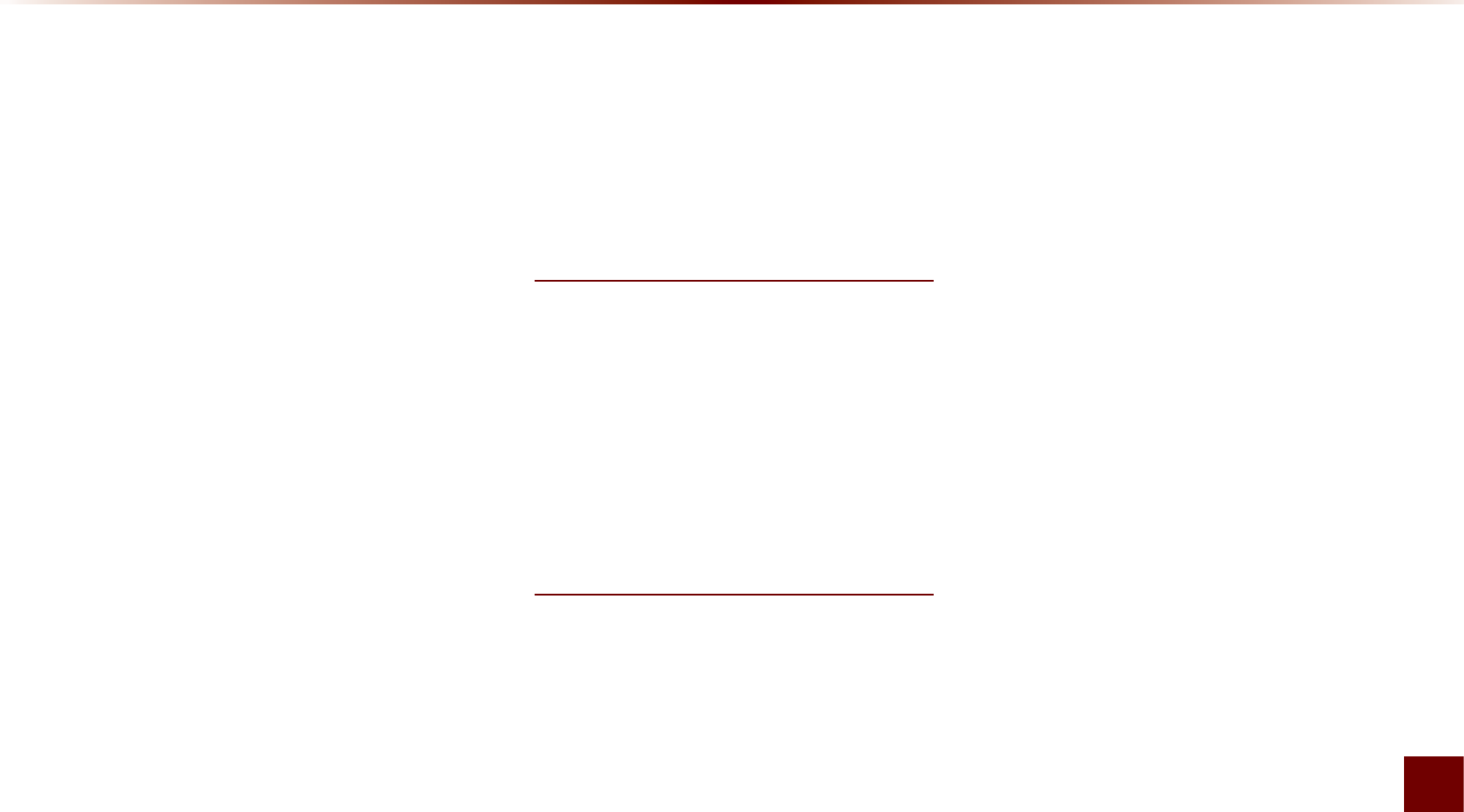
Index l 9-15
Index
Speed Alerts
..........................................................
8-17
Starting Mode (AUX Mode)
......................
2-50
Starting Mode (Bluetooth
®
Audio Mode) .....2-52
Starting Mode (CD Mode)
...........................
2-20
Starting Mode (FM/AM Mode)
...................
2-4
Starting Mode (HD Radio
TM Mode)
........
2-8
Starting Mode (iPod Mode)
........................
2-47
Starting Mode (MP3 CD Mode)
..............
2-26
Starting Mode (My Music Mode)
..........
2-55
Starting Mode (Setup)
......................................
8-3
Starting Mode (SIRIUS Mode)
.................
2-11
Starting Navigation
..............................................
3-7
Starting the System for the First Time.....1-11
Starting USB Image Mode
.........................
2-41
Starting USB Music Mode
........................
2-38
Starting Voice Recognition
.........................
5-3
Status Bar Icons
...................................................
4-8
Status Bar Icons
...................................................
4-9
Steering Wheel Remote Controller
........
1-8
Steps upon Initial Connection
.................
2-45
Streaming Audio Setting
................................
8-8
Supported Disc Formats
..............................
2-15
Supported iPod Devices
.............................
2-45
Switching Call to Bluetooth
®
Phone
....
4-13
Switching Call to the Handsfree
.............
4-13
Switching to Call Waiting
.............................
4-14
System Information
.........................................
8-20
System Update
...................................................
8-23
7
Text On/Text Off
...................................................
2-6
Traffic Setup
..........................................................
8-17
Troubleshooting
....................................................
9-6
Turn List Mode
....................................................
3-26
Turning the System Off
..................................
1-11
Turning the System On
..................................
1-11
Turning the System On/Off
.........................
1-11
8
USB Image
.............................................................
5-11
USB Image Mode
.............................................
2-36
USB Mode
...............................................................
2-31
USB MP3 Information and Precautions ......2-33
USB Music
..............................................................
5-11
USB Music Mode
..............................................
2-34
Using Bluetooth
®
Audio Mode
.................
2-52
Using Bluetooth
®
Wireless Technology ...4-9
Using iPod Devices
.........................................
2-44
Using Menus within the List Screen
...
2-57
Using Menus within the List Screen
(MP3 CD Mode)
.................................................
2-29
Using SEEK (FM/AM Mode)
.......................
2-4
Using SEEK (SIRIUS Mode)
.....................
2-11
Using Setup
.............................................................
8-2
Using the Menu Buttons (CD Mode)
..
2-21
Using the Menu Buttons (FM/AM Mode) ....2-6
Using the Menu Buttons (iPod Mode) .........2-49
Using the Menu Buttons (MP3 CD Mode) ...2-28
Using the Menu Buttons (My Music Mode)
....
2-56
Using the Menu Buttons (SIRIUS Mode) ....2-12
U
sing
the
M
enu
B
uttons
(USB I
mage
M
ode
)
.....
2-42
U
sing
the
M
enu
B
uttons
(USB M
usic
M
ode
)
...
2-39
Using the Navigation
.......................................
3-13
Using TUNE (FM/AM Mode)
......................
2-4
Using TUNE (HD Radio
TM Mode)
............
2-8
Using TUNE (SIRIUS Mode)
.....................
2-11
Using Voice Recognition
...............................
5-5
UVO eServices(Optional)
.............................
6-3
UVO eServices Activation
..........................
8-19
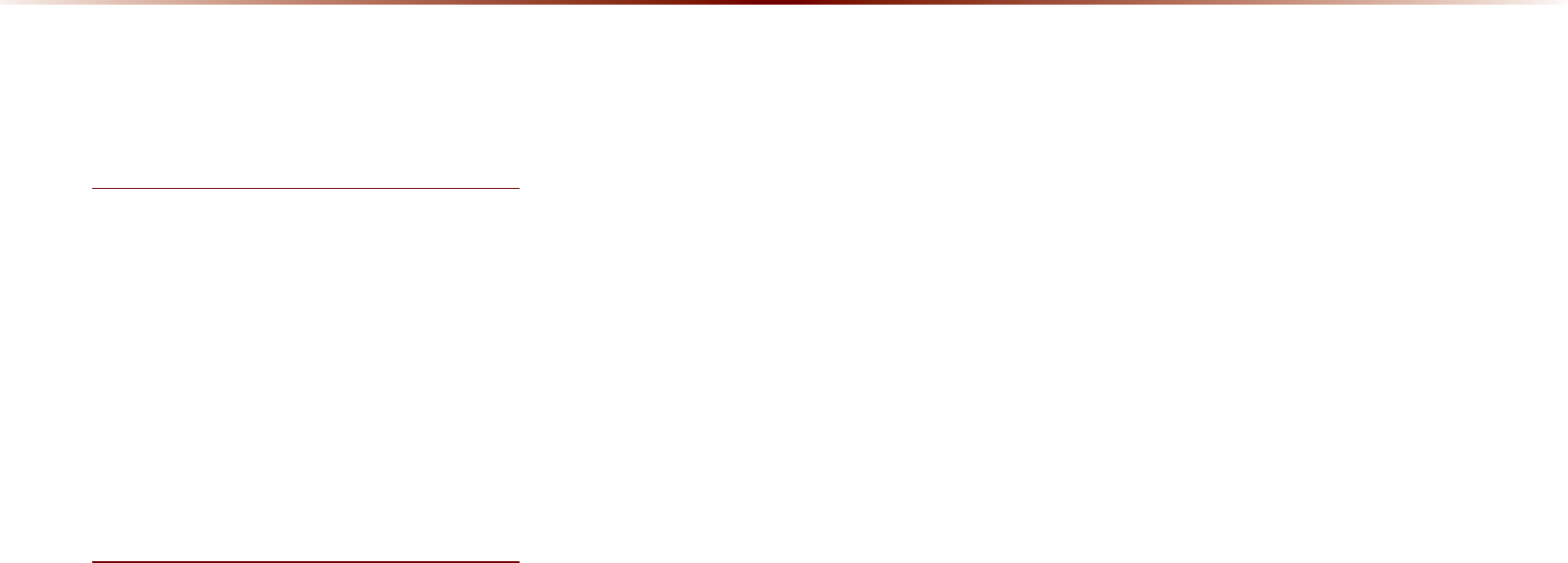
9-16
,QGH[
UVO eServices Command List
.............
5-13
UVO eServices Settings
..............................
8-18
9
Vehicle Diagnostics
...........................................
6-8
Viewing Call History Information
...........
4-24
Viewing GPS Info
..............................................
6-19
Viewing Help
........................................................
6-20
Viewing Info
...........................................................
2-43
Voice Command Lists
.......................................
5-7
Voice Guidance
....................................................
3-5
Voice Recognition Settings
........................
8-21
:
Warnings and Cautions
...................................
1-2
What is Bluetooth
®
Wireless Technology? .....4-2
When a Phone is Already Paired
............
4-5
When GPS Info Cannot Be Used
.........
6-18
When no Phones Have Been Paired
...
4-4
When Pairing Additional Device
...............
4-7
When There is a Connected Device
....
4-8

Microsoft® Windows® Automotive Operating System
Important Safety Information
Read and Follow Instructions
B
efore
using
your
W
indows
A
utomotive
-
based
system
,
read
and
follow
all
instructions
and
safety
information
provided
in
this
end
user
manual
("U
ser
'
s
G
uide
"). N
ot
following
precautions
found
in
this
U
ser
'
s
G
uide
can
lead
to
an
accident
or
other
serious
consequences
.
Keep User's Guide in Vehicle
W
hen
kept
in
the
vehicle
,
the
U
ser
'
s
G
uide
will
be
a
ready
reference
for
you
and
other
users
unfamiliar
with
the
W
indows
A
utomotive
-
based
system
. P
lease
make
certain
that
before
using
the
system
for
the
first
time
,
all
persons
have
access
to
the
U
ser
'
s
G
uide
and
read
its
instructions
and
safety
information
carefully
.
Warning:
O
perating
certain
parts
of
this
system
while
driving
can
distract
your
attention
away
from
the
road
,
and
possibly
cause
an
accident
or
other
seri
-
ous
consequences
. D
o
not
change
system
settings
or
enter
data
non
-
verbally
(
using
your
hands
)
while
driving
. S
top
the
vehicle
in
a
safe
and
legal
manner
before
attempting
these
operations
. T
his
is
important
since
while
setting
up
or
changing
some
functions
you
might
be
required
to
distract
your
attention
away
from
the
road
and
remove
your
hands
from
the
wheel
.
General Operation
Voice Command Control
F
unctions
within
the
W
indows
A
utomotive
-
based
system
may
be
accomplished
using
only
voice
commands
. U
sing
voice
commands
while
driv
-
ing
allows
you
to
operate
the
system
without
removing
your
hands
from
the
wheel
.
06
MSl 9-17

Prolonged Views of Screen
D
o
not
access
any
function
requiring
a
prolonged
view
of
the
screen
while
you
are
driving
. P
ull
over
in
a
safe
and
legal
manner
before
attempting
to
access
a
function
of
the
system
requiring
prolonged
attention
. E
ven
occasional
short
scans
to
the
screen
may
be
hazardous
if
your
attention
has
been
diverted
away
from
your
driving
task
at
a
critical
time
.
Volu me Setting
Do not raise the volume excessively. Keep the volume at a level where you can still hear outside traffic and emergency signals while driv-
ing. Driving while unable to hear these sounds could cause an accident.
Navigation Features
A
ny
navigation
features
included
in
the
system
are
intended
to
provide
turn
by
turn
instructions
to
get
you
to
a
desired
destination
. P
lease
make
certain
all
persons
using
this
system
carefully
read
and
follow
instructions
and
safety
information
fully
.
Distraction Hazard
S
ome
navigation
features
may
require
manual
(
non
-
verbal
)
setup
. A
ttempting
to
perform
such
set
-
up
or
insert
data
while
driving
can
seriously
distract
your
attention
and
could
cause
an
accident
or
other
serious
consequences
. S
top
the
vehicle
in
a
safe
and
legal
manner
before
attempt
-
ing
these
operations
.
Let You r Ju dgment Prevail
A
ny
navigation
features
are
provided
only
as
an
aid
. M
ake
your
driving
decisions
based
on
your
observations
of
local
conditions
and
existing
traf
-
fic
regulations
. A
ny
such
feature
is
not
a
substitute
for
your
personal
judgment
. A
ny
route
suggestions
made
by
this
system
should
never
replace
any
local
traffic
regulations
or
your
personal
judgment
or
knowledge
of
safe
driving
practices
.
06
9-18

MS l 9-19
Route Safety
D
o
not
follow
the
route
suggestions
if
doing
so
would
result
in
an
unsafe
or
illegal
maneuver
,
if
you
would
be
placed
in
an
unsafe
situation
,
or
if
you
would
be
directed
into
an
area
that
you
consider
unsafe
. T
he
driver
is
ultimately
responsible
for
the
safe
operation
of
the
vehicle
and
there
-
fore
,
must
evaluate
whether
it
is
safe
to
follow
the
suggested
directions
.
Potential Map Inaccuracy
M
aps
used
by
this
system
may
be
inaccurate
because
of
changes
in
roads
,
traffic
controls
or
driving
conditions
. A
lways
use
good
judgment
and
common
sense
when
following
the
suggested
routes
.
Emergency Services
D
o
not
rely
on
any
navigation
features
included
in
the
system
to
route
you
to
emergency
services
. A
sk
local
authorities
or
an
emergency
servic
-
es
operator
for
these
locations
. N
ot
all
emergency
services
such
as
police
,
fire
stations
,
hospitals
and
clinics
are
contained
in
the
map
database
for
navigation
features
.
Use of Speech Recognition Functions
Speech recognition software is inherently a statistical process which is subject to errors. It is your responsibility to monitor any
speech recognition functions included in the system and address any errors.

)&&:DUQLQJ
U.S.FEDERAL COMMUNICATIONS COMMISSION RADIO FREQUENCY INTERFERENCE
STATEMENT INFORMATION TO THE USER
NOTE : This equipment has been tested and founded to comply with the limits for a
Class B digital device pursuant to Part 15 of the FCC Rules.
These limits are designed to provide reasonable protection against harmful interference in a residential installation.
This equipment generates, uses, and can radiate radio frequency energy and, if not installed and used in accordance with the instructions,
may cause harmful interference to radio communications.
However, there is no guarantee that interference will not occur in a particular Installation.
If this equipment dose cause harmful interference to radio or television reception, which can be determined by turning the equipment off and
on, the user is encourage to try to correct the interference by one or more of the following measures:
•
Reorient or relocate the receiving antenna.
•
Increase the separation between the equipment and receiver.
•
Connect the equipment into an outlet of a circuit different from that to which the receiver is connected.
•
Consult the dealer or an experienced radio/TV technician for assistance.
Changes or modification not expressly approved by the party responsible for compliance could void the user’s authority to operate the
equipment.
This equipment complies with FCC radiation exposure set forth for an uncontrolled environment
This equipment should be installed and operated with minimum 20 cm between the radiator and your body. This transmitter must not be col-
located or operating in conjunction with any other antenna or transmitter unless authorized to do so by the FCC.
9-20

)&&:DUQLQJ
This device complies with part 15 of the FCC Rules. Operation is subject to the following two conditions:
(1) This device may not cause harmful interference, and (2) this device must accept any interference
received, including interference that may cause undesired operation.

,&:DUQLQJ
This device complies with Industry Canada licence-exempt RSS standard(s).
Operation is subject to the following two conditions: (1) this device may not cause interference, and
(2) this device must accept any interference, including interference that may cause undesired operation of the device.
Le présent appareil est conforme aux CNR d'Industrie Canada applicables aux appareils radio exempts de licence.
L'exploitation est autorisée aux deux conditions suivantes : (1) l'appareil ne doit pas produire de brouillage, et
(2) l'utilisateur de l'appareil doit accepter tout brouillage radioélectrique subi, même si le brouillage est susceptible d'en compromettre le
fonctionnement.