HYUNDAI MOBIS AV230TBAN DIGITAL CAR AVN SYSTEM User Manual
HYUNDAI MOBIS CO., LTD. DIGITAL CAR AVN SYSTEM
User Manual

2TEND08
CAR MULTIMEDIA SYSTEM l USER'S MANUAL
CAR MULTIMEDIA SYSTEM
USER'S MANUAL
2TEND08
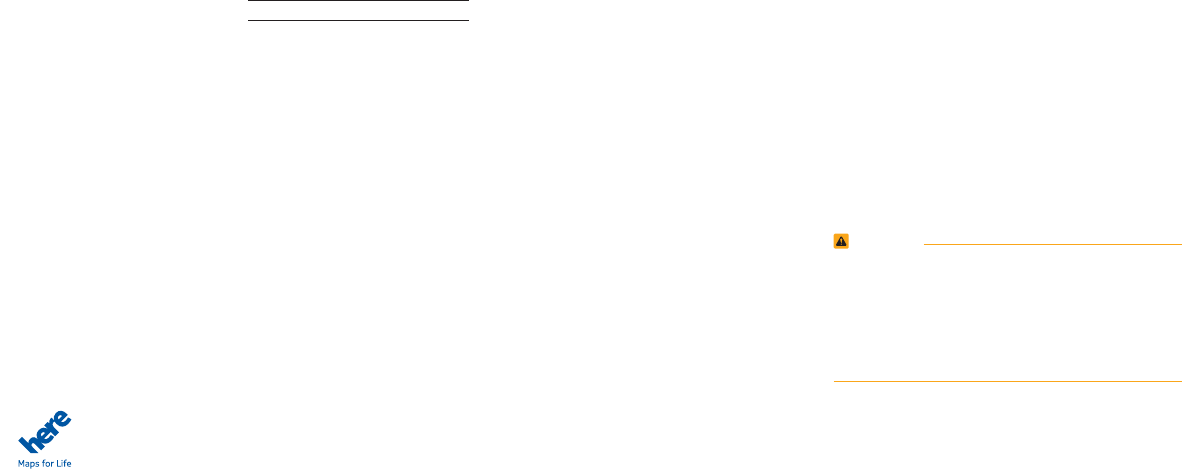
Thank you for purchasing this multimedia
system.
This user's manual explains how to use
the KIA Motor multimedia system.
Before using the product, read the con-
tents of this user's manual carefully and
use this product safely.
•
The screens shown in this manual may
differ with the actual screens of the
product.
•
The design and specification of this
product may change without prior notifi-
cation for product improvement.
•
When transferring the vehicle to another
individual, include this user's manual so
that the next driver can continue its use.
Precaution for safe usage
•
Driving while distracted can result in a
loss of vehicle control, that may lead to
an accident, severe personal injury, and
death. The driver’s primary responsibil-
ity is in the safe and legal operation of a
vehicle, and use of any handheld devices,
other equipment, or vehicle systems which
take the driver’s eyes, attention and focus
away from the safe operation of a vehicle
or which are not permissible by law should
never be used during operation of the
vehicle.
•
Do not operate the
multimedia system
while driving.
•
Do not disassemble, assemble, or modify
the
multimedia system
.
•
Do not watch the screen for prolonged
periods of time while driving.
•
Set the volume to a level which allows the
driver to be aware of external conditions.
•
Do not operate the
multimedia system
for
prolonged periods of time with the vehicle
ignition in ACC. Such operations may lead
to battery discharge.
•
Be cautious not to spill water or introduce
foreign objects into the device.
•
Do not cause severe shock to the device.
Direct pressure onto the front side of the
monitor may cause damage to the LCD or
touch panel.
•
In case of product malfunction, please
contact your place of purchase or service
center.
•
When cleaning the touch screen, make
sure to turn off the device and use a dry
and smooth cloth. Never use tough mate-
rials, chemical cloths, or solvents (alcohol,
ammonia, benzene, thinners, etc.) as such
materials may damage the device panel
or cause color and quality deterioration.
All Map Database cannot be copied without permission.
Important Notice: This is protected by U.S. copyright laws. All rights not expressly granted are reserved.
You may not otherwise reproduce, modify, and distribute the content without M&Soft, Inc's prior written consent.
•
SiriusXM service requires a subscription, sold separately, after
3-month trial included with vehicle purchase. If you decide to
continue your SiriusXM service at the end of your trial subscrip-
tion, the plan you choose will automatically renew and bill at
then-current rates until you call Sirius XM at 1-866-635-2349
to cancel. See our Customer Agreement for complete terms
at www.siriusxm.com. Programming subject to change. Sirius
satellite service is available only to those at least 18 and older
in the 48 contiguous USA, D.C., and PR (with coverage limi-
tations). Traffic information not available in all markets. See
siriusxm.com/traffic for details. Sirius, XM and all related marks
and logos are trademarks of Sirius XM Radio Inc.
WARNING
•Driving while distracted can result in a loss of vehicle control that
may lead to an accident, severe personal injury, and death. The
driver’s primary responsibility is in the safe and legal operation of
a vehicle, and use of any handheld devices, other equipment, or
vehicle systems which take the driver’s eyes, attention and focus
away from the safe operation of a vehicle or which are not permis-
sible by law should never be used during operation of the vehicle.
•
Infinity is a trademark of Harman International Industries, Inc.
•
At launch, the Apple iPhone
®
will be the only UVO eServices
compatible device. iPhone
®
is a registered trademark of Apple
Inc. Apple iOS6 compatibility expected early 2013. Additional
compatible devices expected late 2013.
•
App Store is a service mark of Apple Inc. No charge for the
UVO eServices app. App runs on your smartphone cellular data
service. Normal data rates will apply.
•
HD Radio and the HD Radio logo are proprietary trademarks of
iBiquity Digital Corporation.
•
24-hour Roadside Assistance is a service plan provided by Kia
Motors America, Inc. Certain limitations apply. Coverage details
are available in the Kia Warranty and Consumer Information
Manual. For access to Enhanced Roadside Assistance, a con-
nected mobile phone via Bluetooth within the cellular service
coverage area is required.
•
Vehicle Diagnostics do not take the place of regularly sched-
uled maintenance. Feature checks powertrain, chassis, and
airbag systems only. For factory-recommended maintenance
schedule, see the Maintenance Feature of UVO eServices or
the Owner’s Manual.
•
911 Connect activates after an airbag deployment. Feature
requires a connected mobile phone via Bluetooth. Dependant
on cellular service coverage.
•
The rear-camera display is not a substitute for proper and safe
backing-up procedures. The rear-camera display may not display
every object behind the vehicle. Always drive safely and use cau-
tion when backing up.
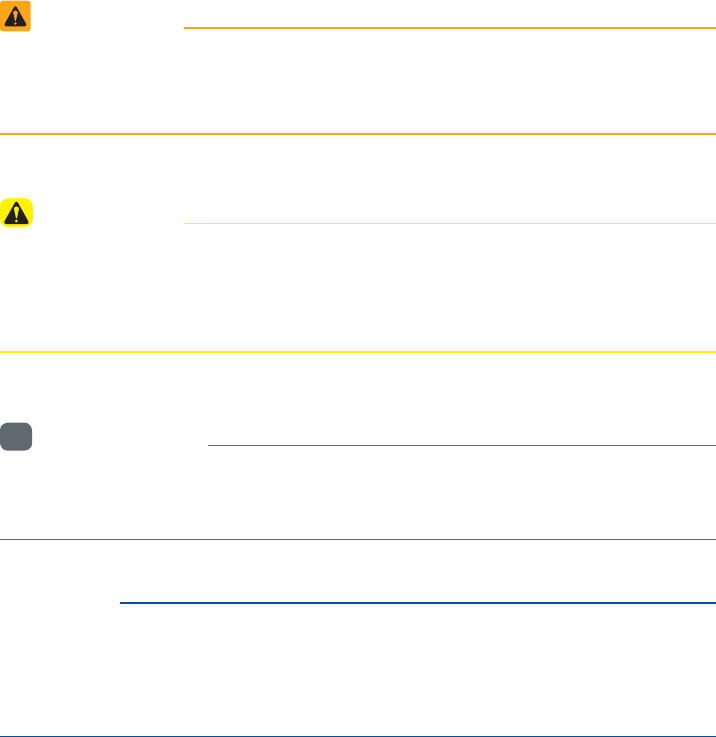
5HDGWKHIROORZLQJVDIHW\FDXWLRQVIRU
\RXUVDIHW\
Before using the product, read the contents of this user's
manual carefully and use this product safely.
※ The design and specification of this product may change without
prior notification for product improvement.
1RWDWLRQVXVHGZLWKLQWKLV8VHUV
0DQXDO
WARNING
•
Failure to observe the instructions within this category could result
in damage to the vehicle.
CAUTION
•
Information on matters that could potentially lead to injury or vehi-
cle damage/malfunction Information that could lead to higher user
safety
i
Information
•
Information and tips that provide additional user convenience in
using the product
NOTICE
•
Information on specific features that facilitate proper product use and
functional understanding
•
Information on terminology used within this manual
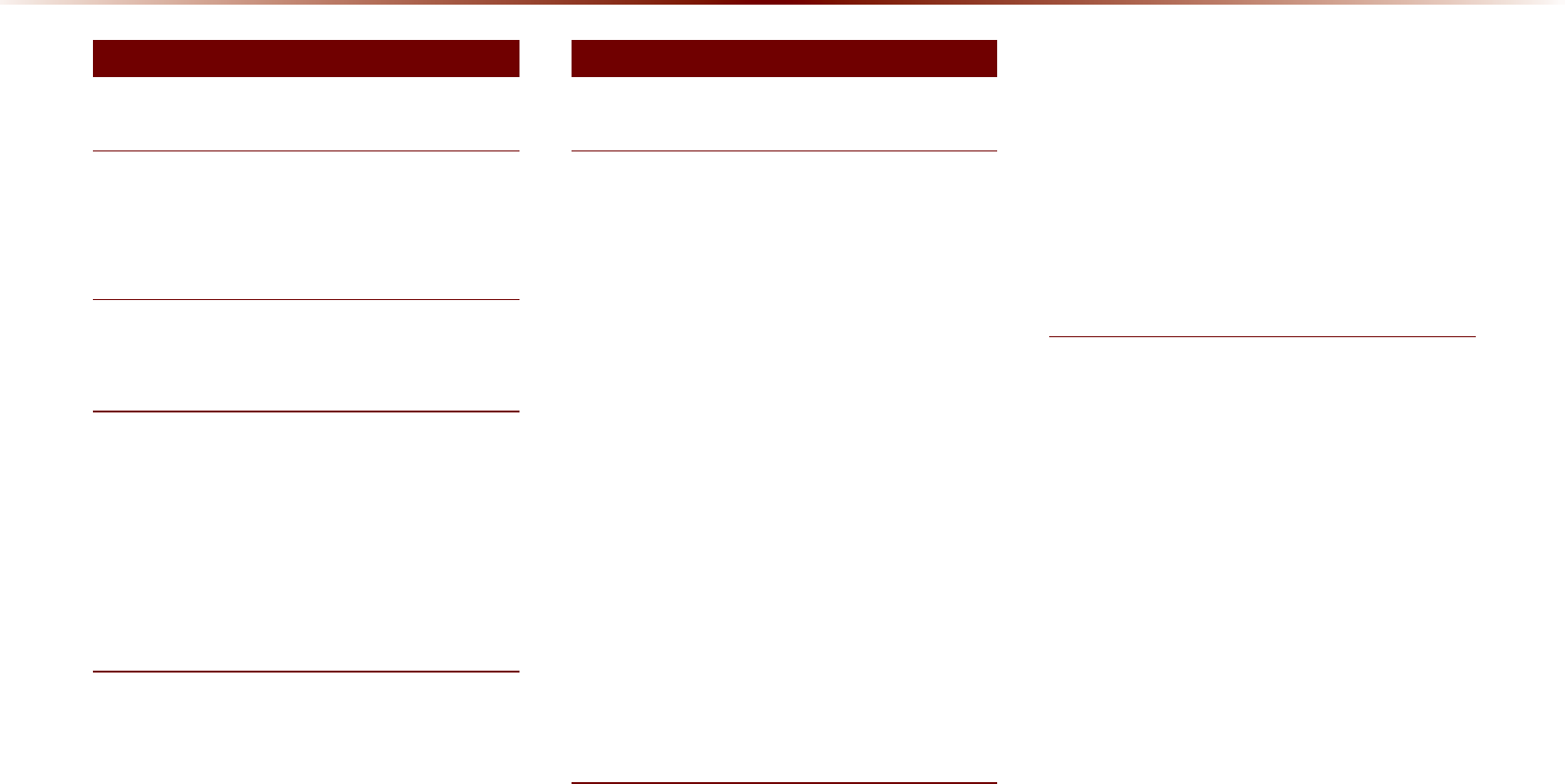
2
:DUQLQJVDQG&DXWLRQV
Safety Warnings
....................................................
1-2
Safety Cautions
......................................................
1-3
.H\3URGXFW)HDWXUHV
Head Unit
....................................................................
1-6
&RPSRQHQW1DPHVDQG)XQFWLRQV
Steering wheel
........................................................
1-8
Climate System
...................................................
1-10
Turning the System On/Off
.........................
1-11
Turning the System On
..................................
1-11
Turning the System Off
..................................
1-11
6WDUWLQJWKH6\VWHPIRUWKH)LUVW7LPH
Resetting the System
.....................................
1-12
Battery Warning Message
..........................
1-12
)0$00RGH
Basic Mode Screen (HD Radio
TM
recep-
tion OFF)
.....................................................................
2-2
Basic Mode Screen (HD Radio
TM
recep-
tion ON)
........................................................................
2-3
Starting Mode
........................................................
2-4
Using SEEK
...........................................................
2-4
Using TUNE
............................................................
2-4
Selecting Presets
.................................................
2-4
Saving Radio Frequency
................................
2-5
Saving Manually
...................................................
2-5
Saving Automatically
.........................................
2-5
Scanning Radio Frequency
..........................
2-5
Using the Menu Buttons
.................................
2-6
Preset Scan
............................................................
2-6
Text On/Text Off
...................................................
2-6
+'5DGLRа0RGH
About HD Radio™ Technology
.................
2-7
Starting Mode
.........................................................
2-8
Operating HD Radio
TM
Mode
.....................
2-8
Selecting a Frequency
......................................
2-8
Using TUNE
............................................................
2-8
Selecting through Preset
.................................
2-9
Song-Tagging
..........................................................
2-9
HD Radio
TM
Digital
...............................................
2-9
Broadcast On/Off
..................................................
2-9
6,5,860RGH
Basic Mode Screen
..........................................
2-10
Starting Mode
.......................................................
2-11
Using SEEK
..........................................................
2-11
Using TUNE
..........................................................
2-11
Selecting Presets
...............................................
2-11
Selecting through Channel/Category List
.....
2-12
Saving SIRIUS Channels
............................
2-12
Saving Manually
.................................................
2-12
Using the Menu Buttons
...............................
2-12
Search
.....................................................................
2-13
Preset Scan
..........................................................
2-13
Scan
..........................................................................
2-13
7DEOHRI&RQWHQWV
%DVLF $XGLR
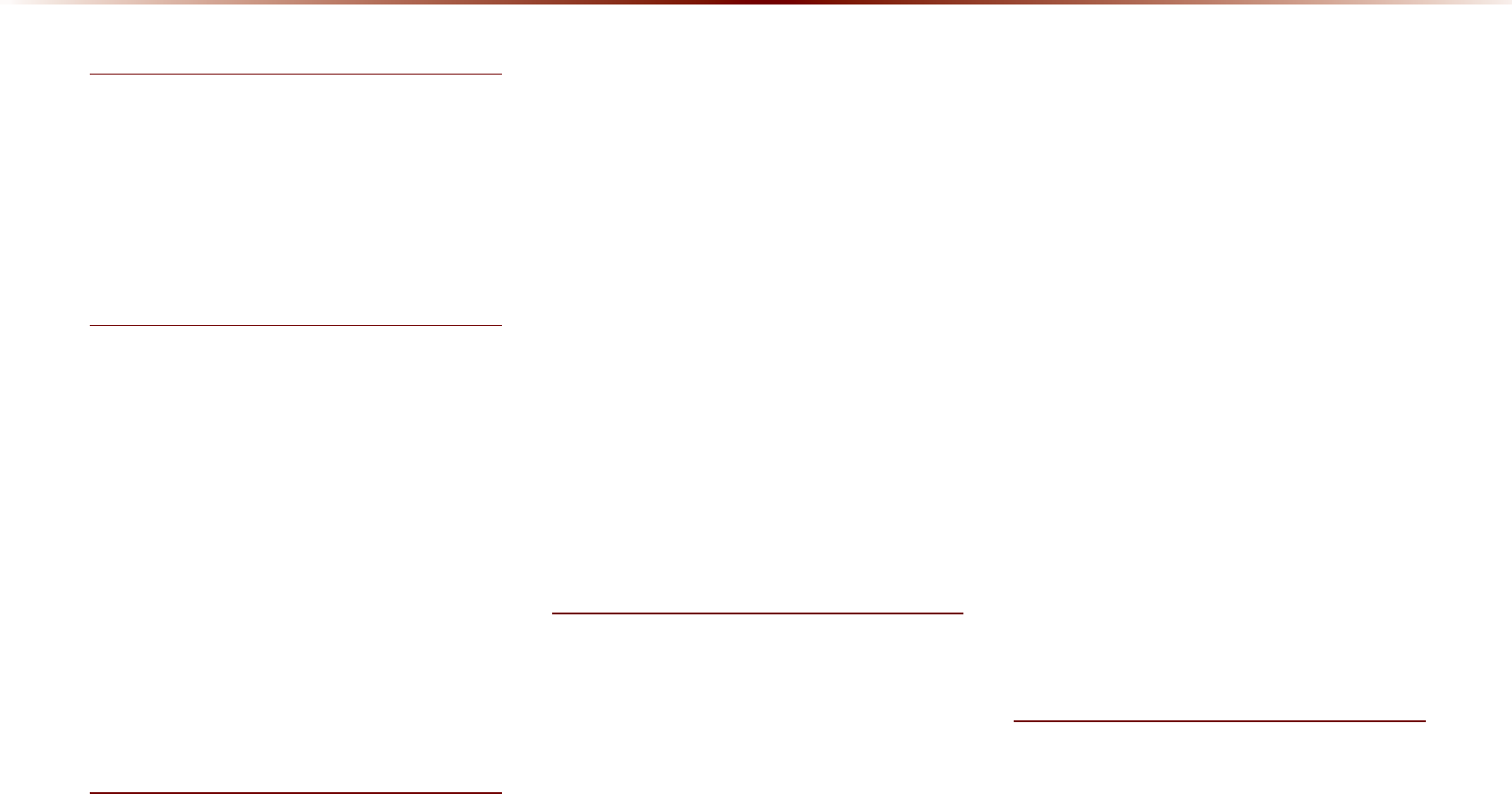
Table of Contents l 3
'LVF
About Disc
...............................................................
2-14
Precautions upon Handling Discs
............
2-14
Supported Disc Formats
................................
2-15
Disc/Content Format Compatibility
..........
2-15
Before Playing an MP3 Disc
........................
2-17
&'0RGH
Basic Mode Screen
........................................
2-19
Starting Mode
......................................................
2-20
Playing a CD
........................................................
2-20
Fast-forwarding or Rewinding CD Tracks
.....
2-20
Searching CD Tracks
......................................
2-21
Using the Menu Buttons
...............................
2-21
Repeat
.....................................................................
2-21
Shuffle
......................................................................
2-21
Scan
..........................................................................
2-22
Info On/Info Off
....................................................
2-22
03&'0RGH
Basic Mode Screen
.......................................
2-23
Basic Mode Screen
........................................
2-24
List Menu Screen
.............................................
2-25
Starting Mode
......................................................
2-26
Playing MP3
.........................................................
2-26
Selecting MP3 files
...........................................
2-27
Using the Menu Buttons
...............................
2-28
Copy
..........................................................................
2-28
Repeat
.....................................................................
2-28
Shuffle
......................................................................
2-28
Scan
..........................................................................
2-28
Info On/Info Off
....................................................
2-29
Using Menus within the List Screen
..
2-29
Moving between Lists
....................................
2-29
Moving between Folders
...............................
2-30
Returning to Current Location
...................
2-30
86%0RGH
About USB
..............................................................
2-31
Before Playing a USB MP3
..........................
2-31
USB MP3 Information and Precautions
2-33
Basic Mode Screen
.......................................
2-34
USB Music Mode
...............................................
2-34
USB Image Mode
..............................................
2-36
Menu List Screen
...............................................
2-37
Starting USB Music Mode
........................
2-38
Playing USB Music
...........................................
2-38
Searching USB Music Files
.........................
2-39
Using the Menu Buttons
..............................
2-39
Copy
..........................................................................
2-39
Repeat
.....................................................................
2-40
Shuffle
......................................................................
2-40
Scan
..........................................................................
2-40
Info On/Info Off
....................................................
2-41
Starting USB Image Mode
.........................
2-41
Searching USB Image Files
........................
2-41
Using the Menu Buttons
..............................
2-42
Slideshow Interval
.............................................
2-42
Rotating Image
....................................................
2-42
Adjusting Image Size
.....................................
2-43
Saving Image
.......................................................
2-43
Viewing Info
..........................................................
2-43
L3RG
Using iPod Devices
.........................................
2-44
Steps upon Initial Connection
.....................
2-45
Supported iPod Devices
................................
2-45
Basic Mode Screen
.........................................
2-46
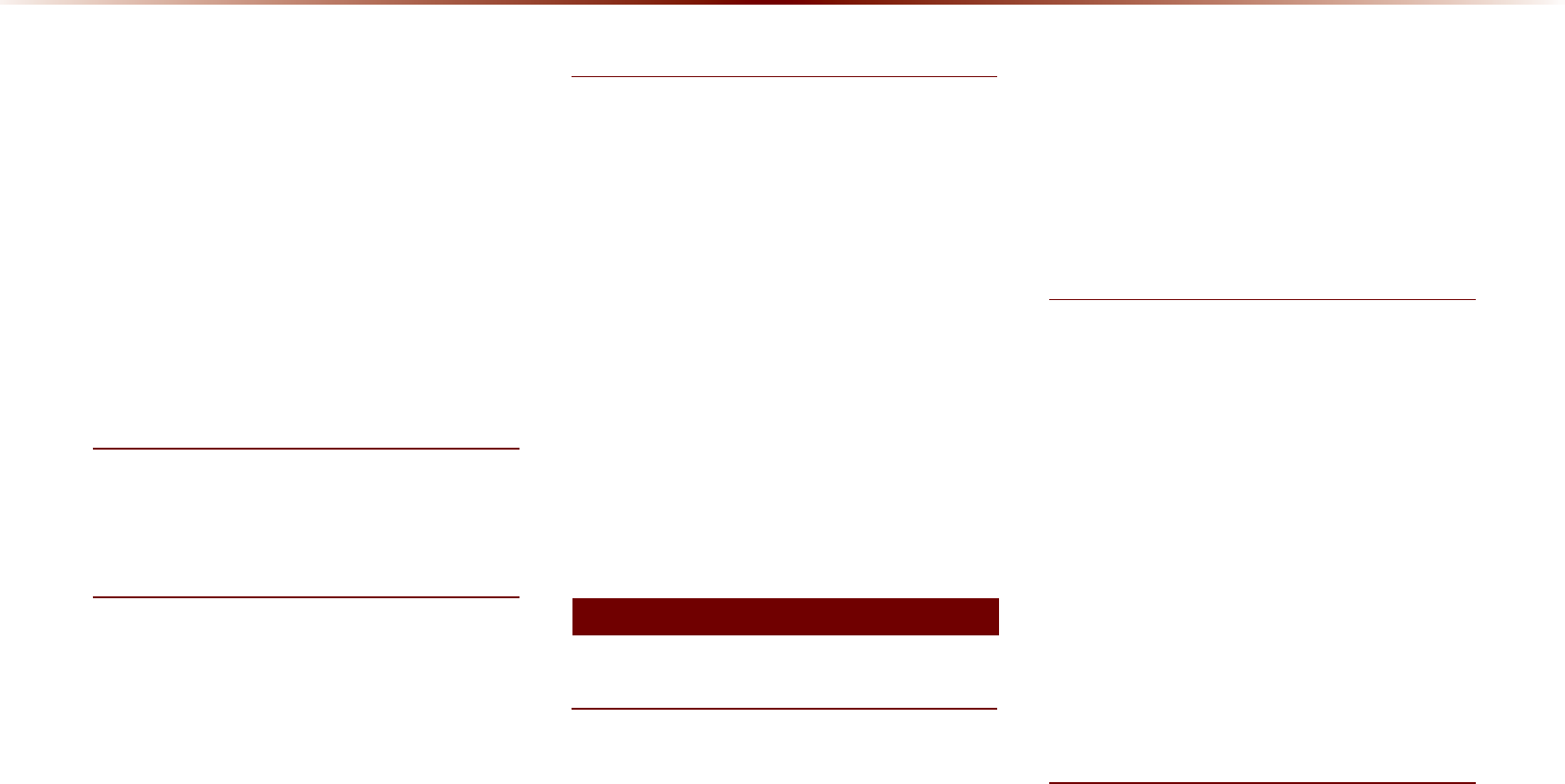
4
Starting Mode
.......................................................
2-47
Playing iPod
..........................................................
2-47
Searching iPod®
................................................
2-47
Selecting iPod Files
.........................................
2-48
Searching iPod Files
........................................
2-49
Using the Menu Buttons
..............................
2-49
Repeat
.....................................................................
2-49
Shuffle
......................................................................
2-49
Info On/Info Off
....................................................
2-49
$8;0RGH
Starting Mode
......................................................
2-50
Connecting an External Device
.............
2-50
%OXHWRRWKp$XGLR0RGH
Basic Mode Screen
..........................................
2-51
Using
Bluetooth
®
Audio Mode
.................
2-52
Starting Mode
......................................................
2-52
Playing Bluetooth® Audio
...............................
2-52
Selecting Bluetooth® Audio Files
...............
2-53
Setting Connection
...........................................
2-53
0\0XVLF0RGH
Basic Mode Screen
.........................................
2-54
Starting Mode
......................................................
2-55
Playing My Music
...............................................
2-55
Selecting My Music
...........................................
2-55
Using the Menu Buttons
..............................
2-56
Repeat
.....................................................................
2-56
Shuffle
......................................................................
2-56
Scan
..........................................................................
2-56
Info On/Info Off
....................................................
2-57
Using Menus within the List Screen
...
2-57
Moving between Lists
......................................
2-57
Returning to Current Location
....................
2-58
Deleting Files
.......................................................
2-58
%HIRUH8VH
Precautions for Safe driving
........................
3-2
Operating the Navigation
...............................
3-3
About the Map
........................................................
3-4
About Map Scale
.................................................
3-4
About Map Icons
..................................................
3-4
About Map Database
.........................................
3-4
About Map Updates
...........................................
3-4
About Voice Guidance
.....................................
3-5
Voice Guidance
....................................................
3-5
About GPS
................................................................
3-6
6WDUWLQJ1DYLJDWLRQ
Map Screen
...............................................................
3-7
Initial Screen
............................................................
3-8
Current Position
....................................................
3-8
Map Display Settings
.........................................
3-8
Changing Map Scale
.........................................
3-9
Map Menu
..............................................................
3-10
Adjusting Navigation Volume
......................
3-10
POI Display
...........................................................
3-10
Editing POI Icons
...............................................
3-11
Searching POIs
...................................................
3-11
Adding a My Place
............................................
3-12
8VLQJWKH1DYLJDWLRQ
Destination Search
.........................................
3-13
Quick Menu
...........................................................
3-14
POI (Point of Interest) Search
.....................
3-14
1DYLJDWLRQ
7DEOHRI&RQWHQWV
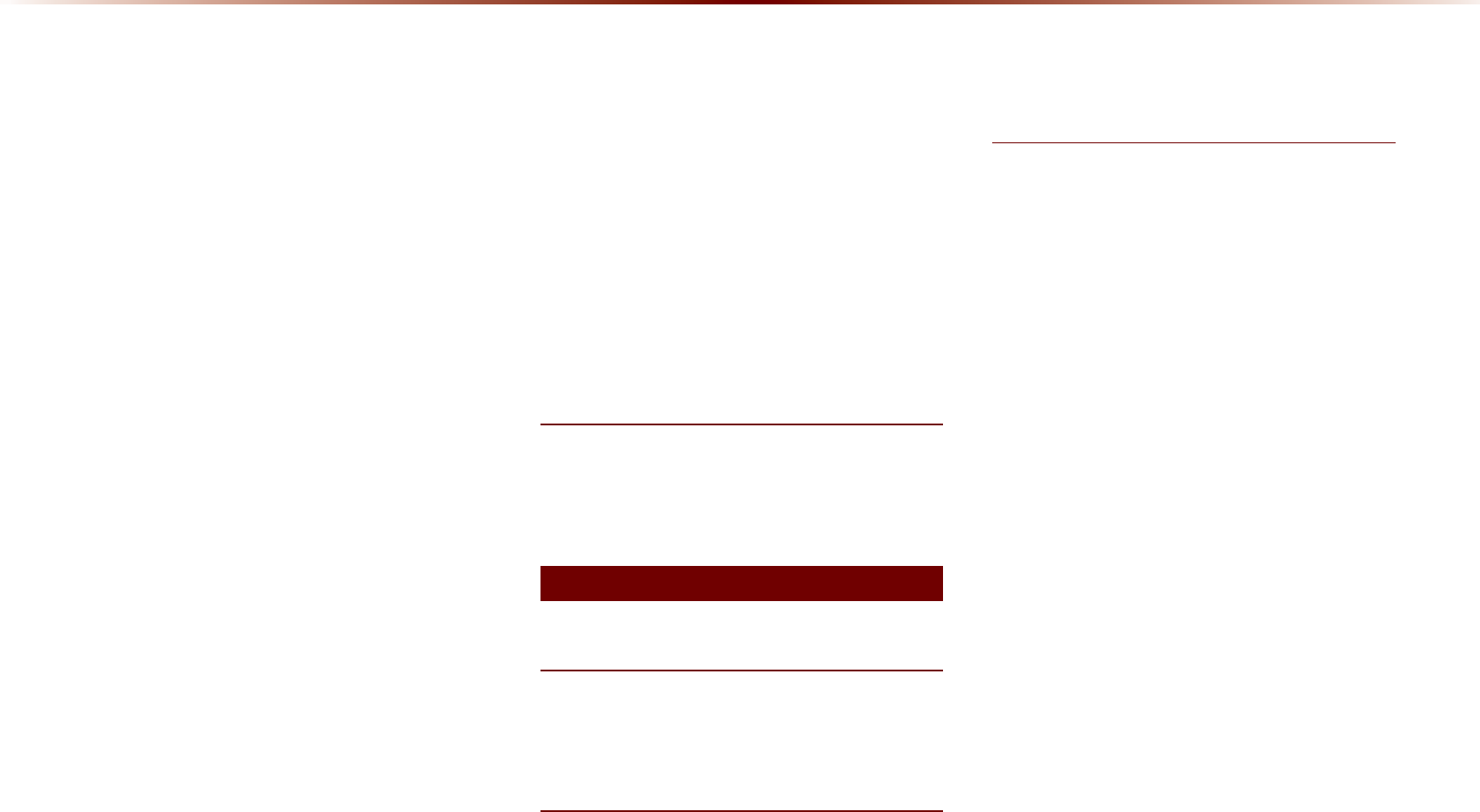
Table of Contents l 5
Search by point of interest
............................
3-15
POI Name Search
.............................................
3-16
Previous Destinations
.......................................................
3-17
Address
...................................................................
3-17
My Places
.............................................................
3-18
Intersection Search
...........................................
3-18
Gas Station
...........................................................
3-19
Restaurants
...........................................................
3-19
Emergency
............................................................
3-20
Coordinates
...........................................................
3-20
Phone Number
..................................................
3-20
Exit/Entrance
........................................................
3-21
Setting a Destination
........................................
3-21
Route Calculation
..............................................
3-23
Demo
.......................................................................
3-23
Add Waypoint
......................................................
3-24
Route Recalculation
.........................................
3-24
Cancel Route
.......................................................
3-24
Route Guidance
.................................................
3-25
Preliminary Guidance Mode
........................
3-25
Intersection Zoom Mode
................................
3-26
Highway Mode
....................................................
3-26
Turn List Mode
....................................................
3-26
Route Menu
.........................................................
3-27
Cancel Route
.......................................................
3-28
Route Overview
..................................................
3-28
Route Info
..............................................................
3-29
Route Option
........................................................
3-29
Detour
......................................................................
3-30
Avoid Streets
........................................................
3-30
Edit Route
..............................................................
3-30
Avoid Area
.............................................................
3-31
0DS/RJRVDQG/DQGPDUNV
Logo/Landmarks
...............................................
3-32
Logo
..........................................................................
3-32
2D Landmarks
.....................................................
3-34
%HIRUH8VH
Before Using the Bluetooth® Handsfree ...4-2
What is
Bluetooth®
Wireless Technology? ...4-2
%DVLF0RGH6FUHHQ
When no Phones Have Been Paired
...
4-4
Pairing from the Bluetooth® Device
...........
4-5
%DVLF0RGH6FUHHQ
When a Phone is Already Paired
............
4-6
When Pairing Additional Device
..................
4-7
When There is a Connected Device
....
4-8
Status Bar Icons
...................................................
4-8
During a Call
............................................................
4-9
Status Bar Icons
...................................................
4-9
Making/Answering Calls
...............................
4-10
Calling by Dialing a Number
........................
4-10
Making a Call from Speed Dial
..................
4-10
Calling through Redial
.....................................
4-11
Making a Call from Call History
..................
4-11
Answering a Call
................................................
4-12
Rejecting a Call
...................................................
4-12
Operating Menus
..............................................
4-13
during a Call
...........................................................
4-13
Switching Call to Bluetooth® Phone
.........
4-13
Switching Call to Handsfree
.........................
4-13
Ending a Call
........................................................
4-14
Switching to Call Waiting
...............................
4-14
Setting Mic Volume
...........................................
4-15
%OXHWRRWKp+DQGVIUHH
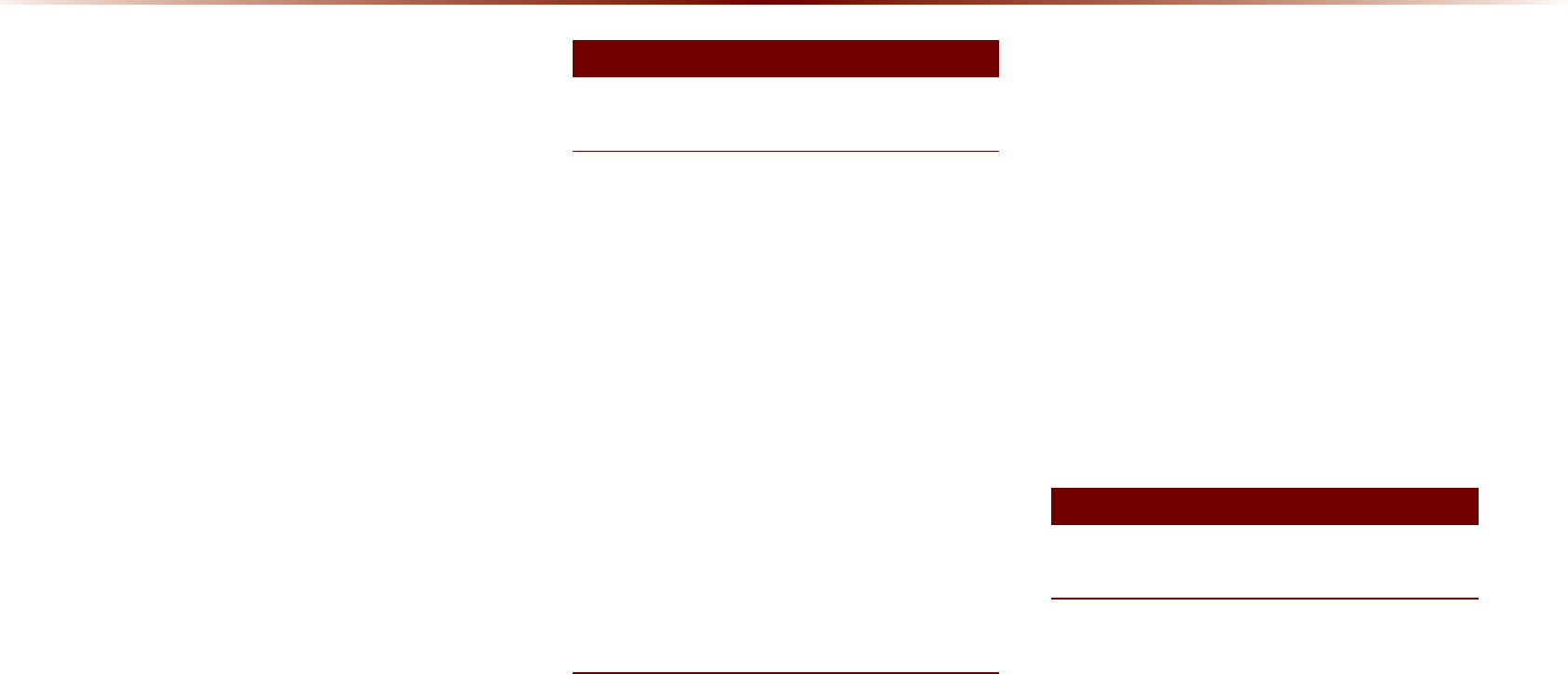
6
Adjusting the Ring/Call Volume
.................
4-15
Contacts
....................................................................
4-16
Mobile Contacts Screen Configuration
..
4-17
Downloading Mobile Phone Contacts
....
4-18
Checking Mobile Contacts Details
...........
4-19
Adding as a Favorite
........................................
4-19
Favorites
..................................................................
4-20
Calling Favorites
................................................
4-20
Selecting/Deleting Favorites
........................
4-20
Searching Contacts
..........................................
4-21
Call History
............................................................
4-22
Entering Call History Screen
.......................
4-22
Call History Screen Configuration
............
4-22
Downloading Call History
..............................
4-23
Viewing Call History Information
...............
4-24
Setting Bluetooth
®
............................................
4-24
Connection
..............................................................
4-24
Connections Menu
............................................
4-25
Connecting a Device
........................................
4-25
Pairing a New Device
......................................
4-26
Disconnecting a Device
..................................
4-27
Deleting a Device
..............................................
4-27
Setting Auto Connection
................................
4-28
8VLQJ9RLFH5HFRJQLWLRQ
Using Voice Recognition
...............................
5-2
Creating a suitable cabin environment
....
5-2
Starting Voice Recognition
...........................
5-3
Starting Voice Recognition
............................
5-3
Skipping Prompt Messages
...........................
5-3
Re-starting Voice Recognition
......................
5-4
Ending Voice Recognition
............................
5-4
Using Voice Recognition
...............................
5-5
Adjusting Voice
....................................................
5-5
Recognition Volume
..........................................
5-5
Illustration on Using Voice Recognition
(Setting Home as the Destination)
.........
5-6
9RLFH&RPPDQG/LVWV
Voice Command List
........................................
5-7
Help Command List
............................................
5-7
Audio System Command List
....................
5-8
FM/AM Radio
.........................................................
5-8
SIRIUS Radio
........................................................
5-9
CD(Audio Type)
....................................................
5-9
CD(MP3 Type)
....................................................
5-10
USB Music
.............................................................
5-10
iPod
...........................................................................
5-11
My Music
................................................................
5-11
Others
......................................................................
5-11
Phone Command List
....................................
5-12
UVO eServices Command List
..........................
5-12
Navigation Command List
..........................
5-13
Destination
...........................................................
5-13
Map
...........................................................................
5-14
POI Category List
..............................................
5-15
892H6HUYLFHV
About UVO eServices
......................................
6-4
Before using UVO
.............................................
6-5
eServices
...................................................................
6-5
Connecting Bluetooth
.......................................
6-5
Pair a device from
..............................................
6-6
Bluetooth-enabled phone
..............................
6-6
Activating UVO eServices
...............................
6-6
Vehicle Diagnostics
...........................................
6-8
9RLFH5HFRJQLWLRQ
,QIRUPDWLRQ
7DEOHRI&RQWHQWV
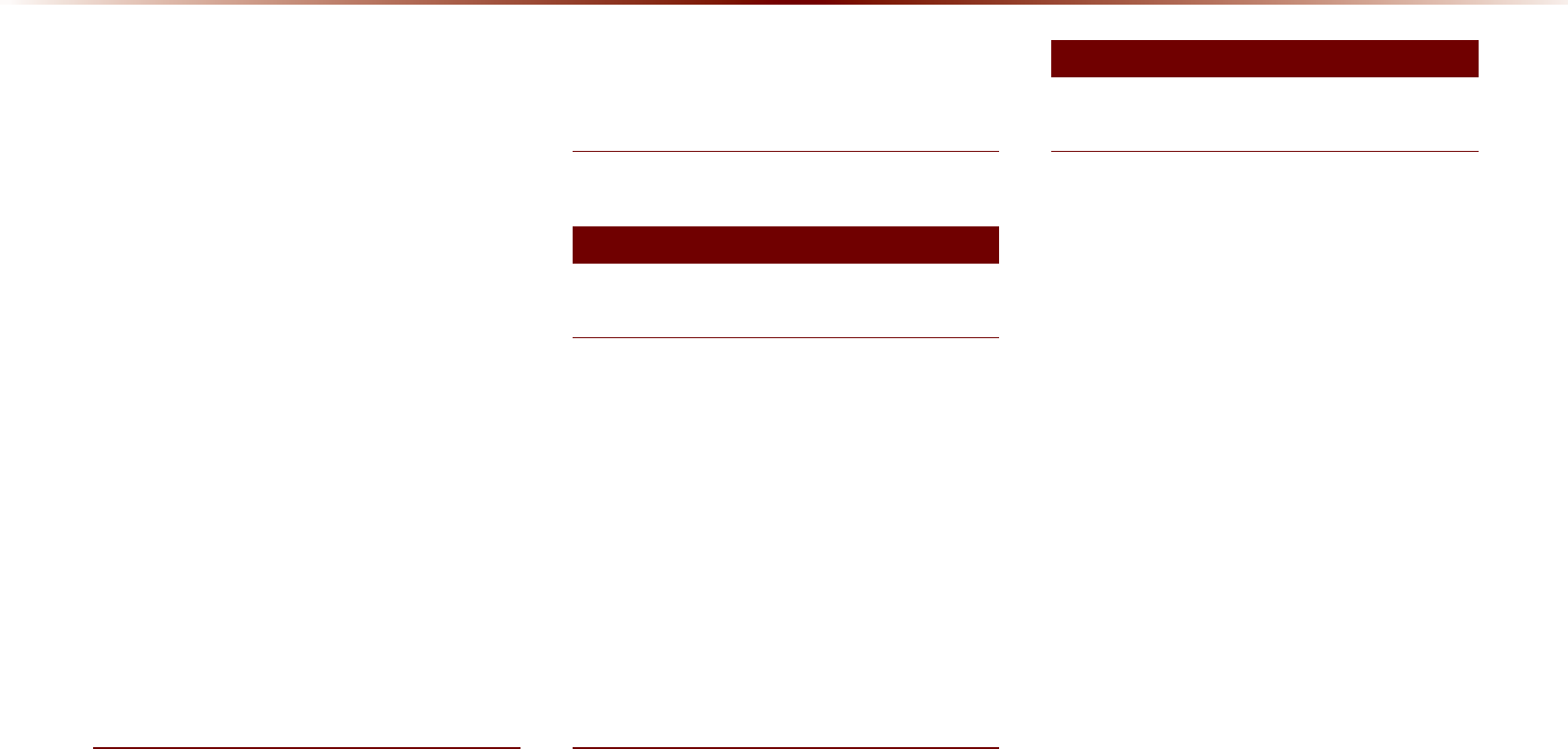
Table of Contents l 7
Conducting Vehicle Diagnostics
..................
6-8
Schedule Service
.................................................
6-9
Roadside Assist
..................................................
6-10
Scheduled Diagnostics
...................................
6-11
Conducting Auto Diagnostics
......................
6-11
My POIs
....................................................................
6-12
Sending Points of Interest to Your Naviga-
tion System
...........................................................
6-12
Parking Minder
....................................................
6-13
Sending Parking Location
.............................
6-13
Roadside Assist
..................................................
6-14
Roadside Assist
..................................................
6-14
eServices Guide
.................................................
6-15
eServices Guide
.................................................
6-15
Crash Notification Assist
..............................
6-16
Crash Notification Assist
................................
6-16
Initiating a 911 Call
...........................................
6-16
*36,QIRUPDWLRQ
About GPS (Global Positioning System)
6-18
When GPS Info Cannot Be Used
.............
6-18
Errors Unavoidable Due to System Charac-
teristics
.....................................................................
6-18
Viewing GPS Info
..............................................
6-19
+HOS
Viewing Help
........................................................
6-20
&OLPDWH0RGH
Operating Climate Mode
.................................
7-2
Basic Mode Screen
.............................................
7-3
Basic Operation
.....................................................
7-4
Controlling Driver/Passenger Temperature
Simultaneously
......................................................
7-4
Controlling Driver/Passenger Temperature
Independently
........................................................
7-4
Setting Fan Direction
.........................................
7-5
Setting Fan Level
.................................................
7-6
5HDUFDPHUDGLVSOD\
About Rear Detection Camera
..................
7-7
Operating sequence of the Rear Camera
7-7
8VLQJ6HWXS
Basic Mode Screen
............................................
8-2
Starting Mode
.........................................................
8-3
Sound
...........................................................................
8-3
Setting Balance/Fader
......................................
8-3
Setting Bass/Mid/Treble
...................................
8-3
Setting Volume Ratio
.........................................
8-4
Advanced
.................................................................
8-4
Setting Beep
...........................................................
8-5
Display
.........................................................................
8-5
Adjusting Brightness
..........................................
8-5
Setting Display Mode
........................................
8-5
HD Radio
TM
Reception
....................................
8-6
Phone
...........................................................................
8-6
Connections
.........................................................
8-7
Contacts Sync Setting
.......................................
8-7
Streaming Audio Setting
..................................
8-8
Navigation
...............................................................
8-10
Main
..........................................................................
8-10
Display
.....................................................................
8-11
Route Search
.......................................................
8-12
2WKHU)HDWXUHV
6HWXS

8
Guidance
................................................................
8-12
Default
......................................................................
8-13
My Places
................................................................
8-14
My Places
..............................................................
8-14
Favorite Places
...................................................
8-15
Home and Office
................................................
8-15
Speed Alerts
.........................................................
8-16
Traffic Setup
..........................................................
8-16
UVO eServices Settings(Optional)
......
8-17
UVO eServices Settings
................................
8-17
UVO eServices Activation
.............................
8-18
Crash Notification Assist Setting
...............
8-18
System Information
...........................................
8-19
Voice Recognition Settings
........................
8-19
Clock Settings
......................................................
8-19
View
..........................................................................
8-20
Picture Frame
......................................................
8-20
Keyboard
..................................................................
8-21
Language
................................................................
8-22
System Update
...................................................
8-22
Display Off
..............................................................
8-23
$SSHQGL[
Product Specification
........................................
9-2
Before Thinking There is a Product De-
fect
...................................................................................
9-4
Before Thinking the Product Has Malfunc-
tioned
.............................................................................
9-5
Troubleshooting
....................................................
9-6
FAQ
................................................................................
9-8
About Pairing Mobile Phones
.......................
9-8
About Making/Answering Phone Calls
....
9-9
About
Bluetooth®
Wireless Technology/Head
Unit Use Environment
.......................................
9-9
$SSHQGL[
7DEOHRI&RQWHQWV
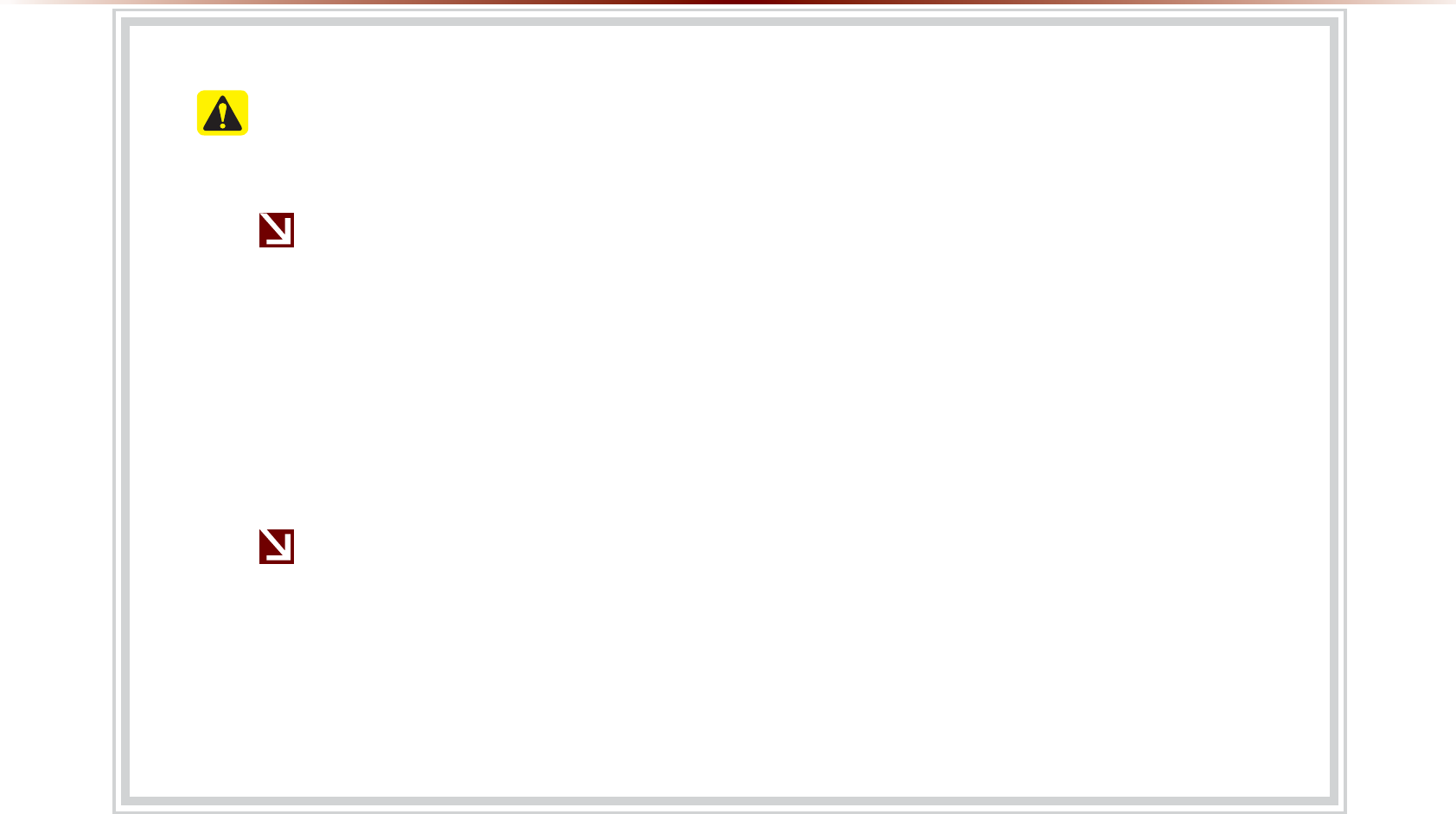
Table of Contents l 9
&$87,216XSRQ8VLQJ6'&DUGV
(MHFWLQJDQG,QVHUWLQJ6'&DUGV
• Ejecting and inserting SD cards while the multimedia system is operating may result
in SD Card or System errors. To eject or insert the SD card, first turn off the multime-
dia system and the vehicle ignition.
• Eject/insert SD cards only to update the multimedia system with a new version.
※ When an SD Card with the new version is inserted, then system update will
occur automatically
8VDJHRI6'&DUGV
• The SD Card is formatted to include only Map and new system update files.
• The SD Card cannot be used to save and play Music.
• Do not add, delete, or format files within the SD Card.

10
iPod®
iPod
®
is a registered trademark of Apple Inc.
Bluetooth
®
Wireless Technology
The
Bluetooth
®
Wireless Technology word mark and logos are reg-
istered trademarks owned by
Bluetooth
®
Wireless Technology SIG,
Inc. and any use of such marks by Kia is under license.
A
Bluetooth
®
Wireless Technology enabled cell phone is required
to use
Bluetooth
®
Wireless Technology.
Bluetooth
®
Wireless
Technology phone compatibility can be checked by visiting www.
kia.com/bluetooth.
HD Radio™ Technology
HD Radio™ Technology manufactured under license from iBiquity
Digital Corporation. U.S. and Foreign Patents.
HD Radio™ and the HD, HD Radio, and "Arc" logos are proprietary
trademarks of iBiquity Digital Corp.
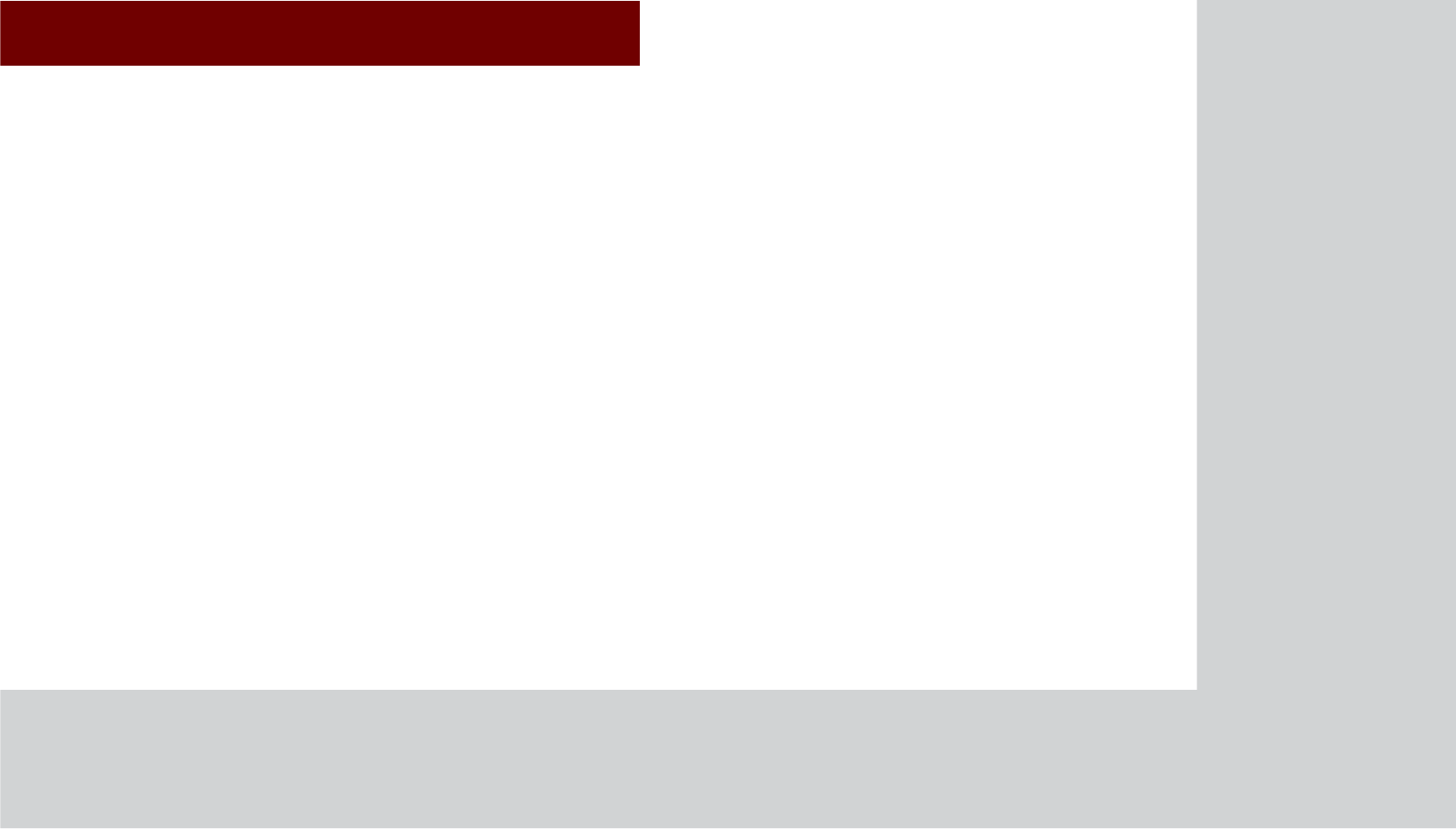
&$508/7,0(',$6<67(0
•
Warnings and Cautions
•
Key Product Features
•
Component Names and Functions
•
Starting the System for the First Time
%DVLF
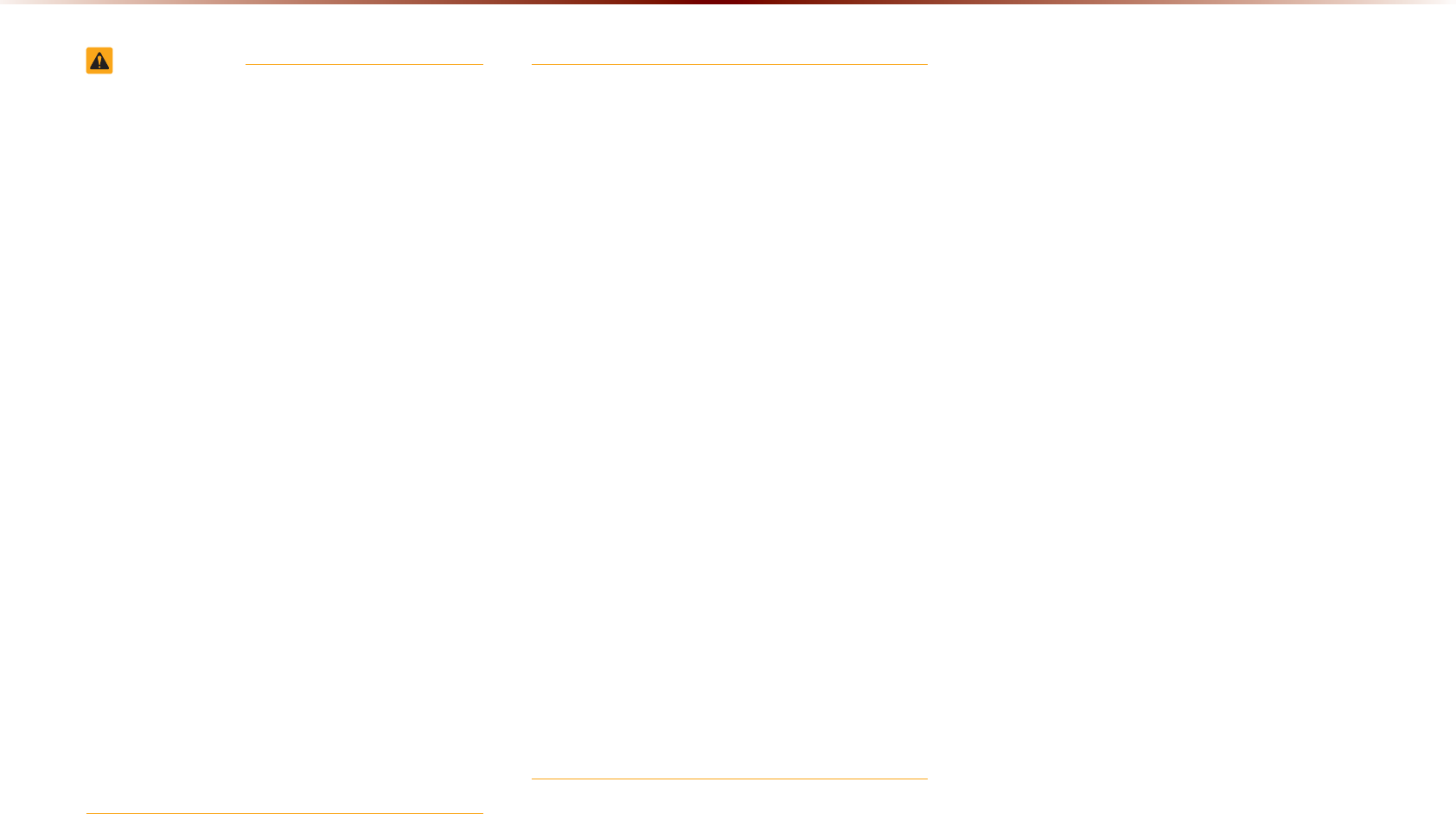
1-2
WARNING
•
Even when receiving route guidance from the
multimedia system, please abide by actual traffic,
road regulations, and any road signs. Following
only the Navigation route guidance may lead to
violations of actual traffic and road regulations
and lead to traffic accidents.
•
Do not stare at the screen while driving. Staring
at the screen for prolonged periods of time could
lead to traffic accidents, and result in severe per-
sonal injury or damage to the vehicle.
•
Do not operate the multimedia system while driv-
ing, such as entering POIs or conducting route
searches. Such acts could lead to accidents, fire,
or electric shock. Park the vehicle before operat-
ing the device.
•
Do not disassemble, assemble, or modify the
multimedia system. Such acts could result in
accidents, fire, or electric shock.
•
Use caution not to spill water or introduce foreign
objects into the device. Such acts could lead to
smoke, fire, or product malfunction.
•
Please refrain from use if the screen is
blank or no sound can be heard as these
signs may indicate product malfunction.
Continued use in such conditions could
lead to accidents (fires, electric shock) or
product malfunctions.
•
Do not touch the antenna during thunder
or lightening as such acts may lead to
lightning induced electric shock.
•
Do not stop or park in parking-restricted
areas to operate the product. Such acts
could lead to traffic accidents.
•
For most Audio and multimedia modes, the
display will not operate when the vehicle
is in motion. For your safety, first park the
vehicle to watch or view the screen. (The
screen will operate when the parking brake
is set to ON for manual transmission vehi-
cles and when set to P or Parking Brake
On state for auto transmission vehicles.)
:DUQLQJVDQG&DXWLRQV
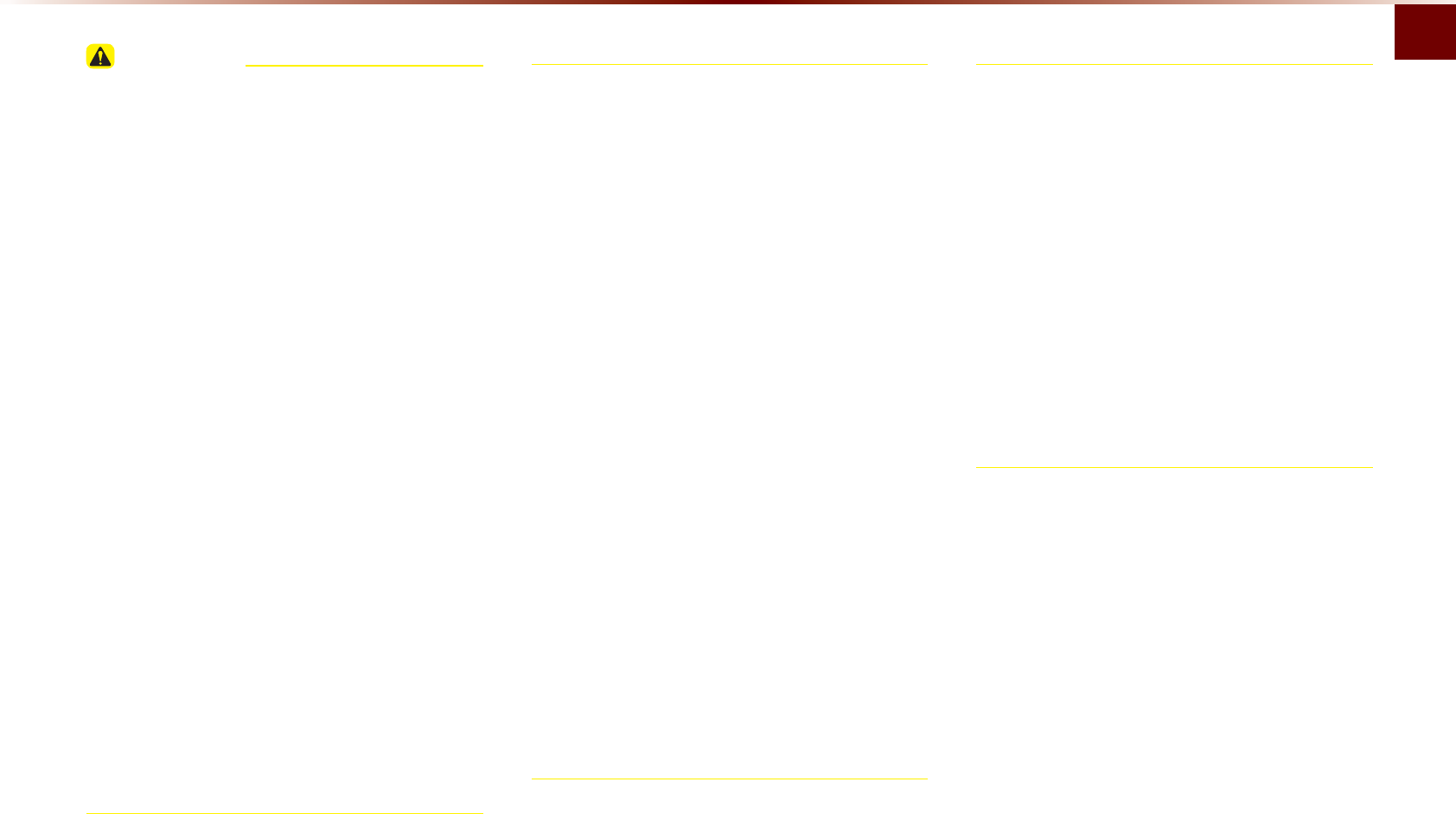
Warnings and Cautions
Basic l 1-3
CAUTION
Pay attention to traffic conditions while driv-
Pay attention to traffic conditions while driv-
ing.
ing.
• In some instances, the navigation may pro-
vide guidance through restricted areas.
• Operating the device while driving could
lead to accidents due to a lack of atten-
tion to external surroundings. First park
the vehicle before operating the device. In
addition, the touch screen may not work
for some functions when the vehicle is in
motion. The touch screen feature will be
supported once the vehicle has stopped.
• Adjust the volume to levels that allow the
driver to hear sounds from outside of the vehi-
cle. Driving in a state where external sounds
cannot be heard may lead to accidents.
• Pay attention to the volume setting when turn-
ing the device on. A sudden output of extreme
volume upon turning the device on could lead
to hearing impairment. (Adjust the volume to
a suitable levels before turning off the device.)
• If you want to change the position of
device installation, please inquire with
your place of purchase or service mainte-
nance center.
• Technical expertise is required to install or
disassemble the device.
• Turn on the car ignition before using this
device. Do not operate the multimedia
system for long periods of time with the
ignition turned off as such operations may
lead to battery discharge.
• Upon using the multimedia system for
more than 10 minutes with the car engine
turned off, a warning will be displayed.
After 10 minutes, the warning will be dis-
played for 3 seconds every 1 minute.
• Do not subject the device to severe shock
or impact. Direct pressure onto the front
side of the monitor may cause damage to
the LCD or touch screen.
• When cleaning the device, make sure
to turn off the device and use a dry and
smooth cloth.
• Never use tough materials, chemical
cloths, or solvents(alcohol, benzene, thin-
ners, etc.) as such materials may damage
the device panel or cause color/quality
deterioration.
• When experiencing product malfunctions,
inquire with your place of purchase or ser-
vice maintenance center.
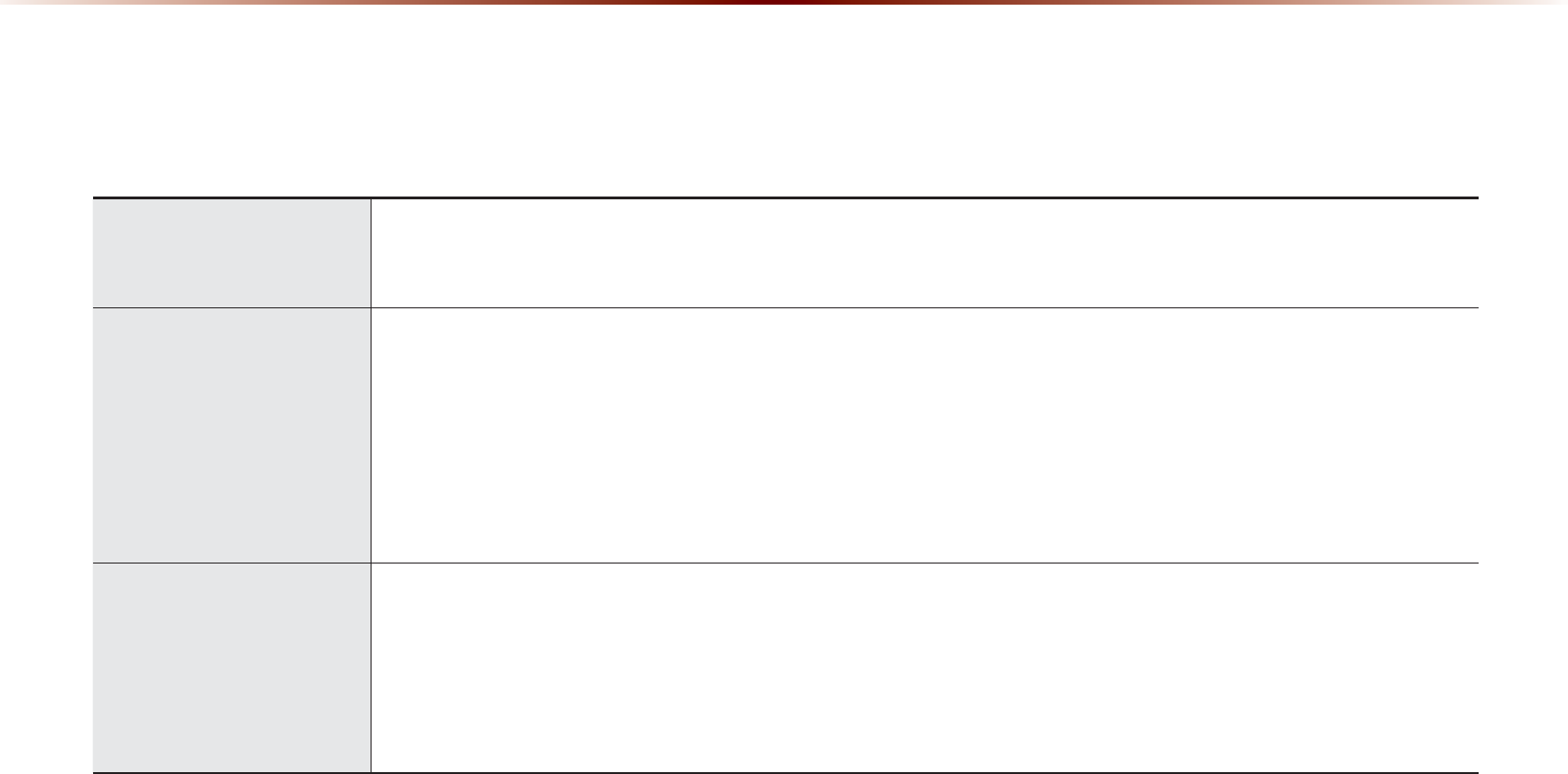
1-4
This device is an
multimedia system
equipped with a multifunctional disc player that supports Radio (FM1, FM2, AM), HD Radio technology,
SIRIUS, Audio CD, MP3, USB, iPod, Audio AUX, and My Music features. The WIDE VGA LCD provides a high quality resolution while the pow-
erful and rich sound system adds to the driving enjoyment.
Display
TFT
•
Provides high quality sound and video through a Wide TFT-LCD Display using an LED Back Light
•
Touch screen for maximum user convenience
Radio
Digital Tuner Feature
•
Digital Tuner using PPL method that supports memory of 6 broadcast stations for each AM, FM1, and FM2 modes
Integrated Antenna (SIRIUS+NAVI)
•
Outstanding reception via integrated antenna with high sensitivity
Radio broadcast station name
•
Displays broadcast station names when available
HD Radio/Satellite Radio feature
•
Supports HD Radio reception and Satellite Radio (SIRIUS)
Multimedia
Player
Support for various Media Formats
•
Support for various media formats, including Radio, audio MP3 CD, USB, iPod and AUX
•
Supports USB, iPod, and Bluetooth® Audio Streaming modes
My Music
•
Supports copying of music stored within DISC MP3 or USB into My Music (internal memory) mode
USB Image
•
Copy to view and save images saved in USB devices
.H\3URGXFW)HDWXUHV
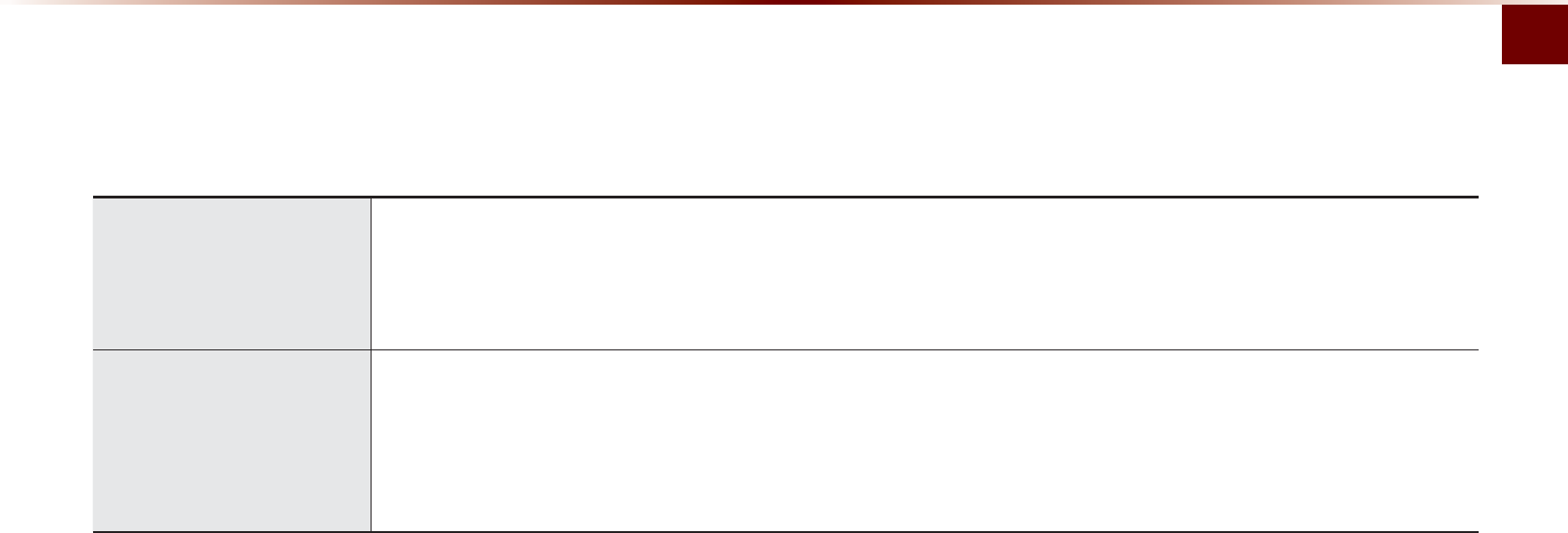
Key Product Features
Basic l 1-5
Navigation
Voice Guidance
•
Voice route guidance to conveniently reach set destinations
•
Various map scales that enables drivers to accurately view map and surrounding areas
Automatic Correction for Current Location
•
Automatically corrects current position using map matching and GPS information
Miscellaneous
Bluetooth®
Wireless Technology
•
Convenient use of Bluetooth® Handsfree by using buttons within the steering wheel
Digital Screen Control Features
•
Easy control of features through touch screen options
Steering wheel
•
Control over audio features, voice recognition and Bluetooth® through the steering wheel for increased convenience
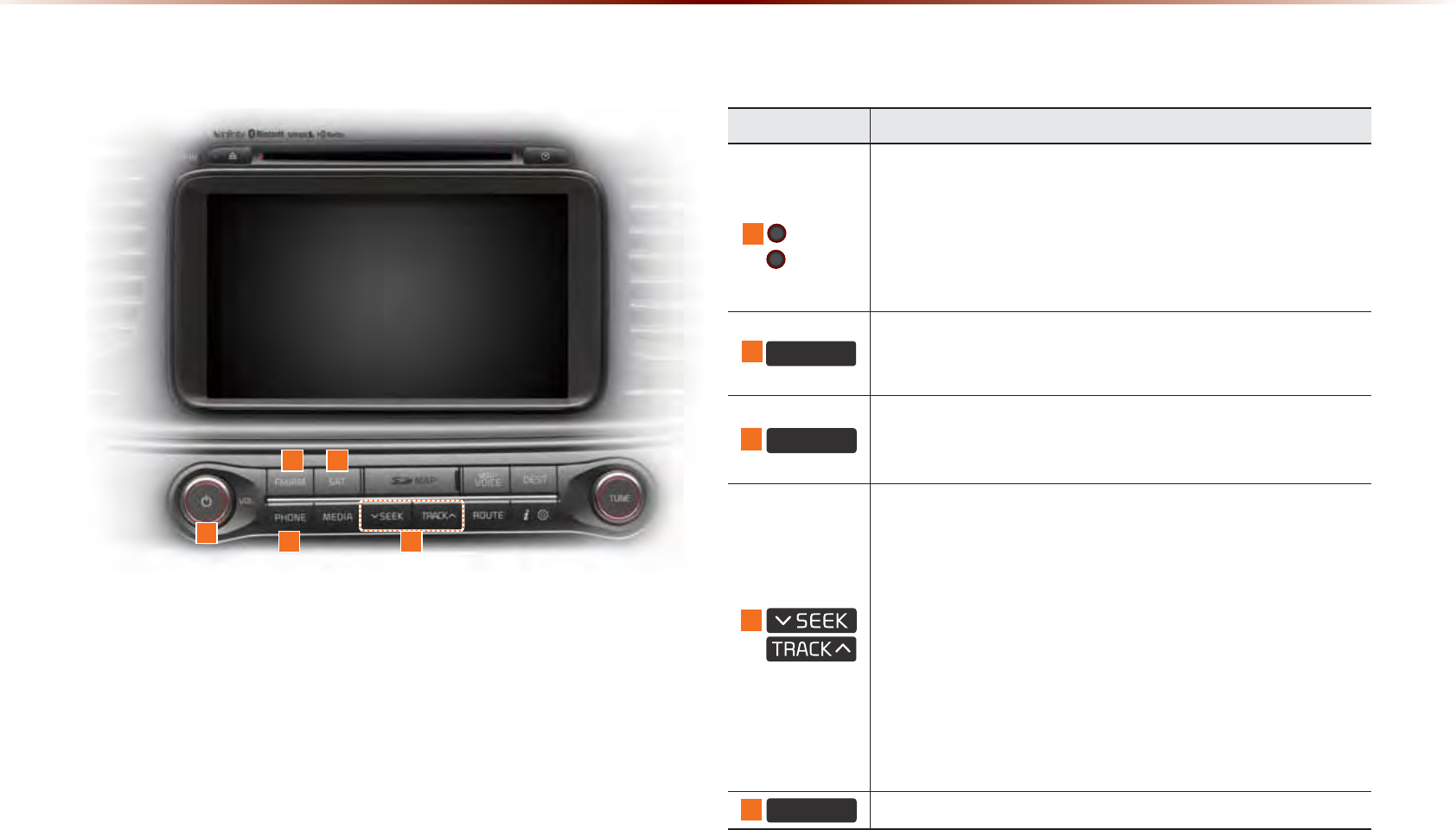
1-6
+HDG8QLW
Name Description
1 PWR key
VOL Knob
•
When power is off, press to turn power on
•
When power is on, press and hold (over 0.8 seconds) to
turn power off
•
When power is on, press shortly (under 0.8 seconds) to
turn Audio off
•
Turn left/right to control volume
2
)0$0
•
Selects FM/AM mode
•
Each time the key is pressed, the mode is changed in order
of FM1 → FM2 → AM → FM1
3
6$7
Converts to SIRIUS mode
•
Each time the key is pressed, the mode is changed in
order of SIRIUS1 → SIRIUS2 → SIRIUS3 → SIRIUS1
4
When key is pressed shortly. (under 0.8 seconds)
•
In FM/AM mode, plays previous/next frequency
•
In SIRIUS mode, plays the previous/next channel
•
In CD/MP3/USB/iPod/My Music modes, changes the track,
fi le or chapter
When key is pressed and held. (over 0.8 seconds)
•
In FM/AM mode, continuously changes the frequency until
the key is released and plays the current frequency
•
In SIRIUS mode, continuously changes the channel until
the key is released and plays the current channel
•
In CD/MP3/USB/iPod/My Music modes, rewinds or fast-
forwards the track or fi le
5
3+21( Takes user to phone screen
&RPSRQHQW1DPHVDQG)XQFWLRQV
1
2 3
45
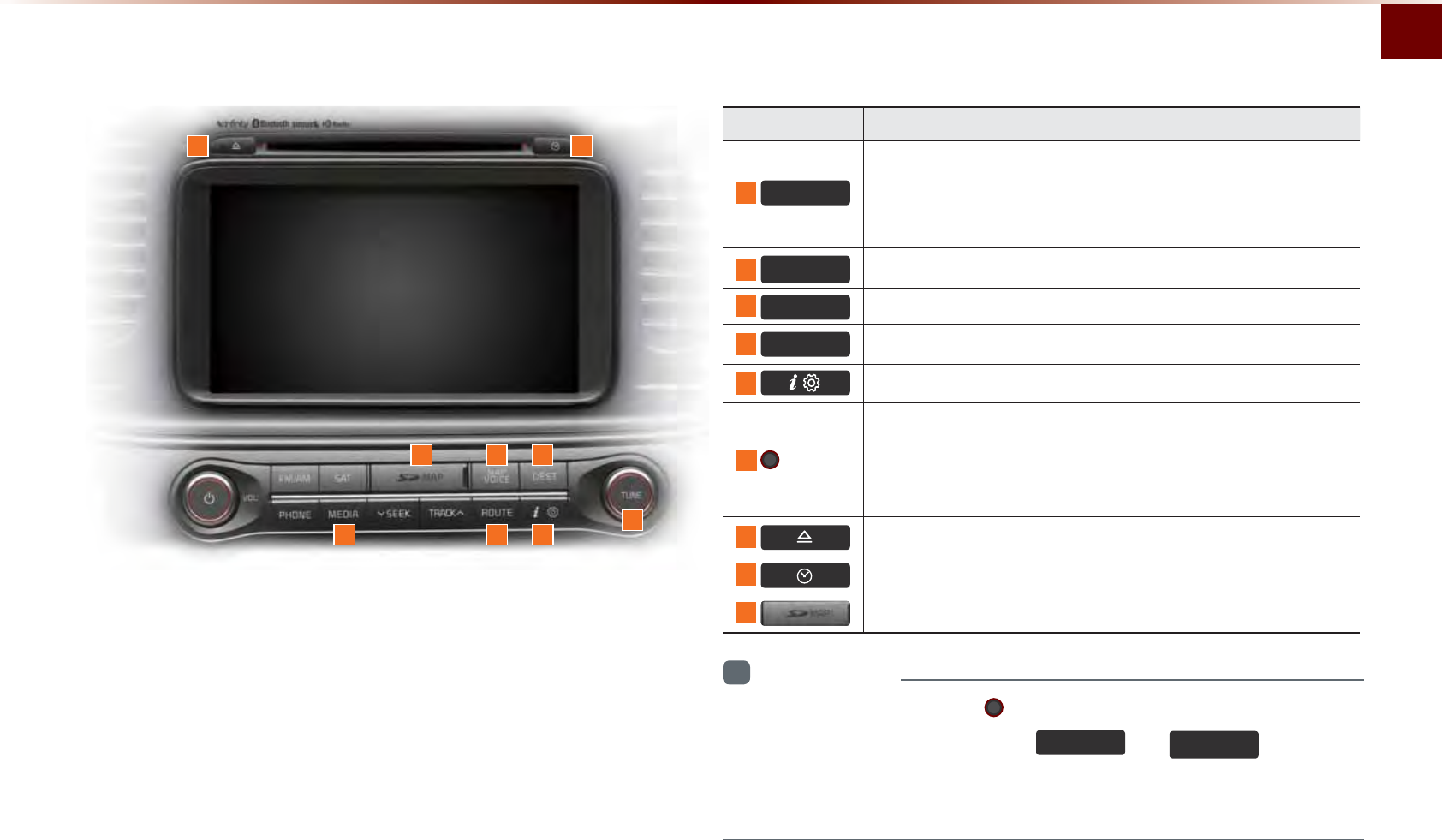
Component Names and Functions
Basic l 1-7
Name Description
6
0(',$
•
Displays CD, MP3, USB, iPod, AUX, Bluetooth® Audio
Streaming, My Music modes
•
If the media is not connected or a disc is not inserted,
corresponding modes will be disabled
7
0$3
92,&(
Displays the map for the current position
8
'(67 Displays the Destination setup menu
9
5287( Displays Route menu screen
10
Displays the Setup mode
11 TUNE
knob
•
In FM/AM mode, changes the frequency
•
In SIRIUS mode, changes the channel
•
In CD, MP3, USB, iPod, My Music modes, changes the track,
fi le or chapter
12
Press to insert or eject disc
13
Displays current time and date
14
SD Card insert slot
7 8
910 11
12
14
13
6
i
Information
•
If pressing and holding the PWR key for over 0.8 seconds does not
shut down the system, press the
)0$0
and
0$3
92,&(
keys simul-
taneously for over 10 seconds to reset the software. The device power
will turn off and the system will reset.
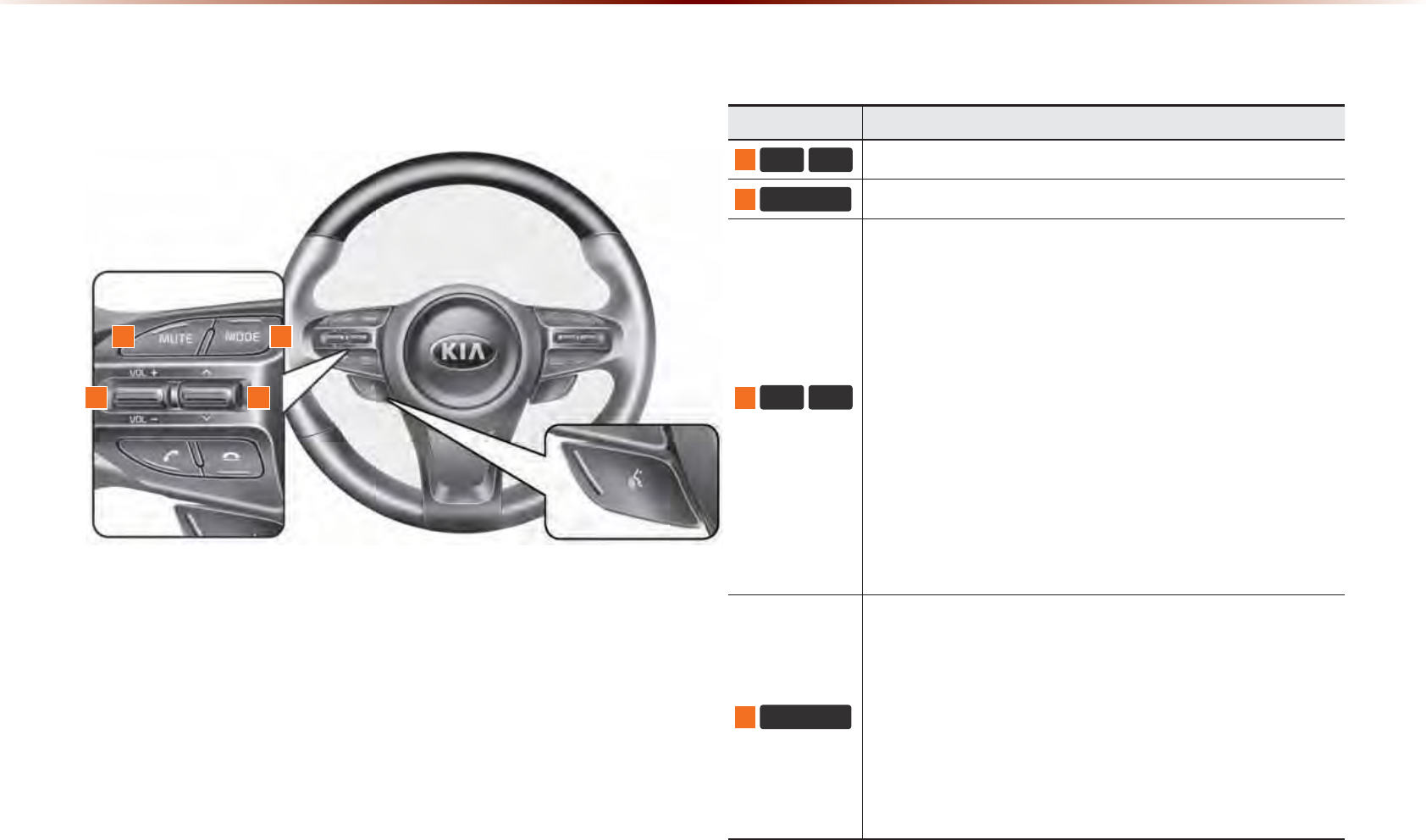
1-8
&RPSRQHQW1DPHVDQG)XQFWLRQV
6WHHULQJZKHHO
Name Description
1
92/92/
Controls the volume
2
087( Mutes the sound
3
Ȋ 9
When keys are pressed shortly. (under 0.8 seconds)
•
In FM/AM mode, searches broadcast frequencies saved
to Presets
•
In SIRIUS modes, searches broadcast channels saved to
Presets
•
In CD/MP3/USB/iPod/My Music modes, changes the
track, fi le or chapter
When keys are pressed and held. (over 0.8 seconds)
•
In FM/AM mode, automatically searches broadcast
frequencies and channels
•
In
SIRIUS
modes, automatically searches broadcast
channels
•
In CD/MP3/USB/iPod/My Music modes, rewinds or fast
forwards the track or fi le
4
02'(
•
Each time this key is pressed, the mode is changed in
order of FM1 → FM2 → AM → SIRIUS1 → SIRIUS2 →
SIRIUS3 → USB or iPod → AUX → Bluetooth® Audio →
My Music
•
If the media is not connected or a disc is not inserted,
corresponding modes will be disabled
•
Press and hold the key (over 0.8 seconds) to turn the
Audio system on/off
•
When power is off, press the key to turn power back on
1
2 4
3
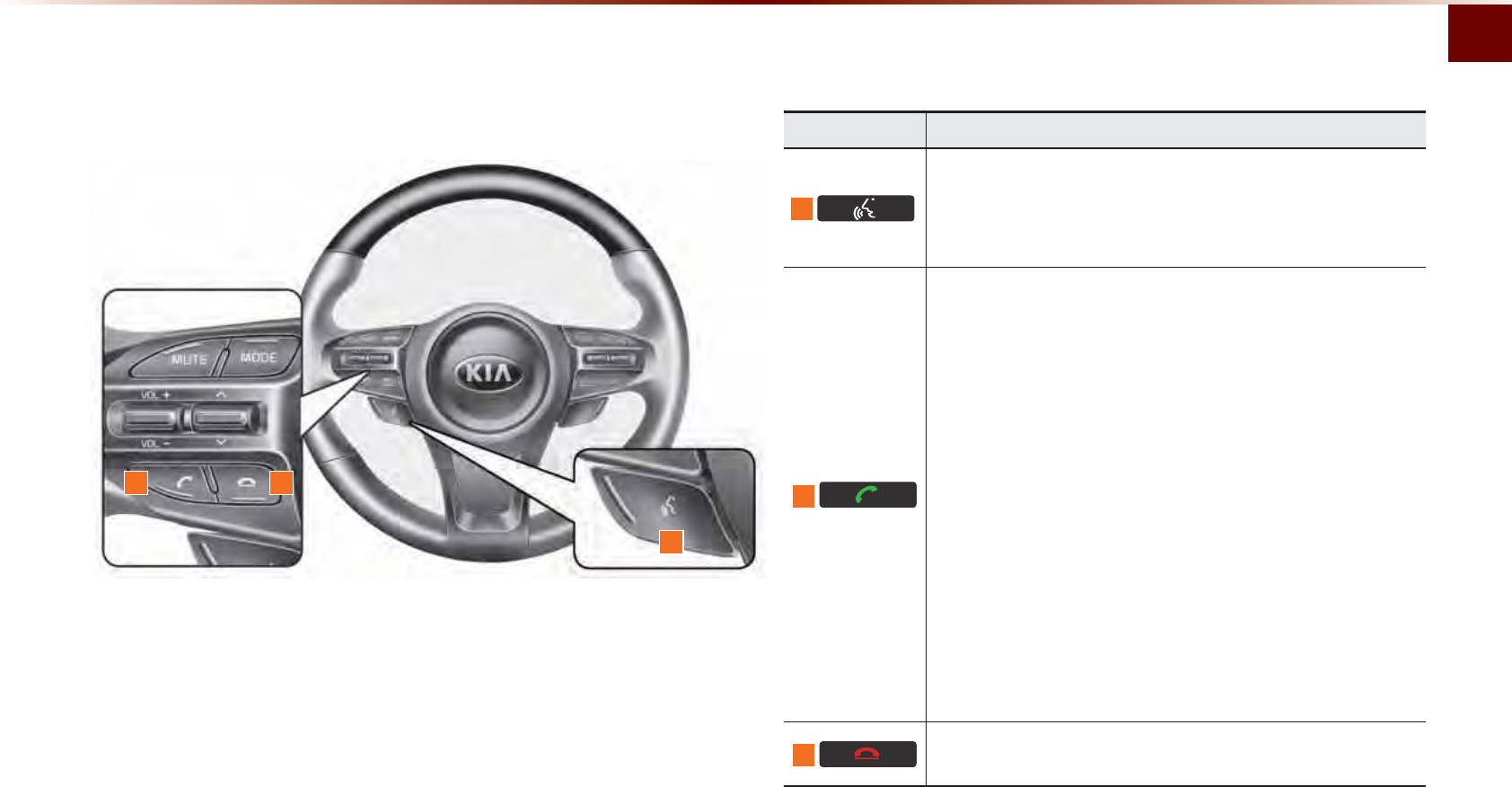
Component Names and Functions
Basic l 1-9
Name Description
5
When pressed shortly. (under 0.8 seconds)
•
Activates voice recognition
When pressed and held. (over 0.8 seconds)
•
Ends voice recognition
6
When pressed shortly. (under 1.2 seconds)
•
When pressed in the phone screen, displays call history
screen
•
When pressed in the dial screen, makes a call
•
When pressed in the incoming call screen, answers the
call
•
When pressed during call waiting, switches to waiting
call (Call Waiting)
When pressed and held. (over 1.2 seconds)
•
When pressed in the Bluetooth® Handsfree wait mode,
redials the last call
•
When pressed during a Bluetooth® Handsfree call,
switches call back to mobile phone (Private)
•
When pressed while calling on the mobile phone,
switches call back to Bluetooth® Handsfree (Operates
only when Bluetooth® Handsfree is connected)
7
When pressed during a call, ends the phone call
When pressed in the incoming call screen, rejects the call
6
5
7
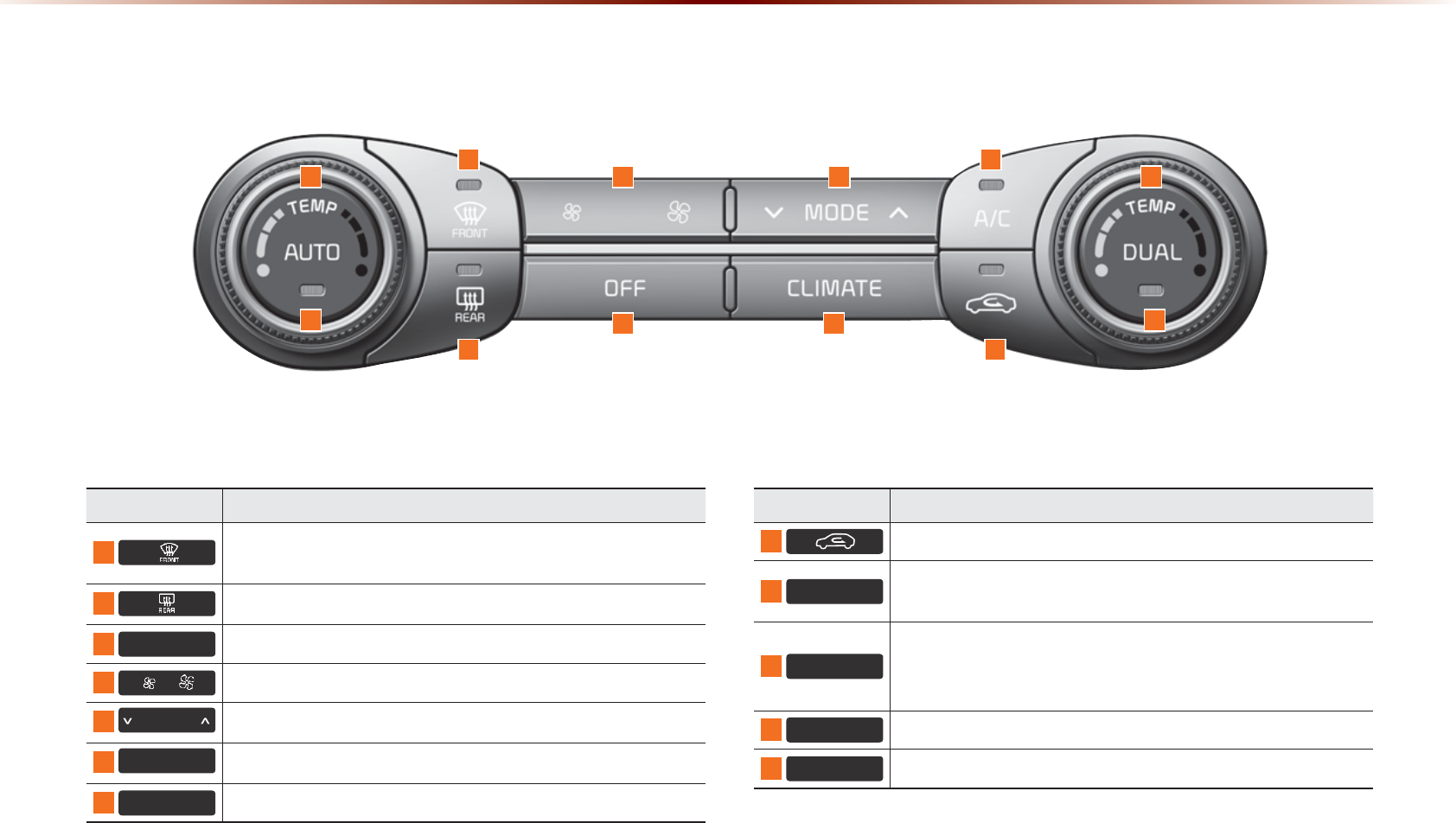
1-10
&RPSRQHQW1DPHVDQG)XQFWLRQV
&OLPDWH6\VWHP
Name Description
1
Removes humidity and frost by blowing fan towards the
front window
2
The side mirror and rear window defroster is turned on/off
3
2)) Turns the climate system off
4
Sets the fan level
5
02'( Sets the fan direction
6
&/,0$7( Displays the climate info screen
7
$& Turns the air conditioner on/off
Name Description
8
Switches the air intake mode to recirculation
9
$872 Operates auto temperature mode to maintain cabin tem-
perature at suitable levels relative to outside temperature
10
'8$/
Turns DUAL mode on/off
Upon turning on DUAL, the driver-side and passenger-side
temperature can be operated independently
11
7(03 Controls the driver-side temperature
12
7(03 Controls the passenger-side temperature
5
6
7
8
11 1
2
9
12
3
4
10
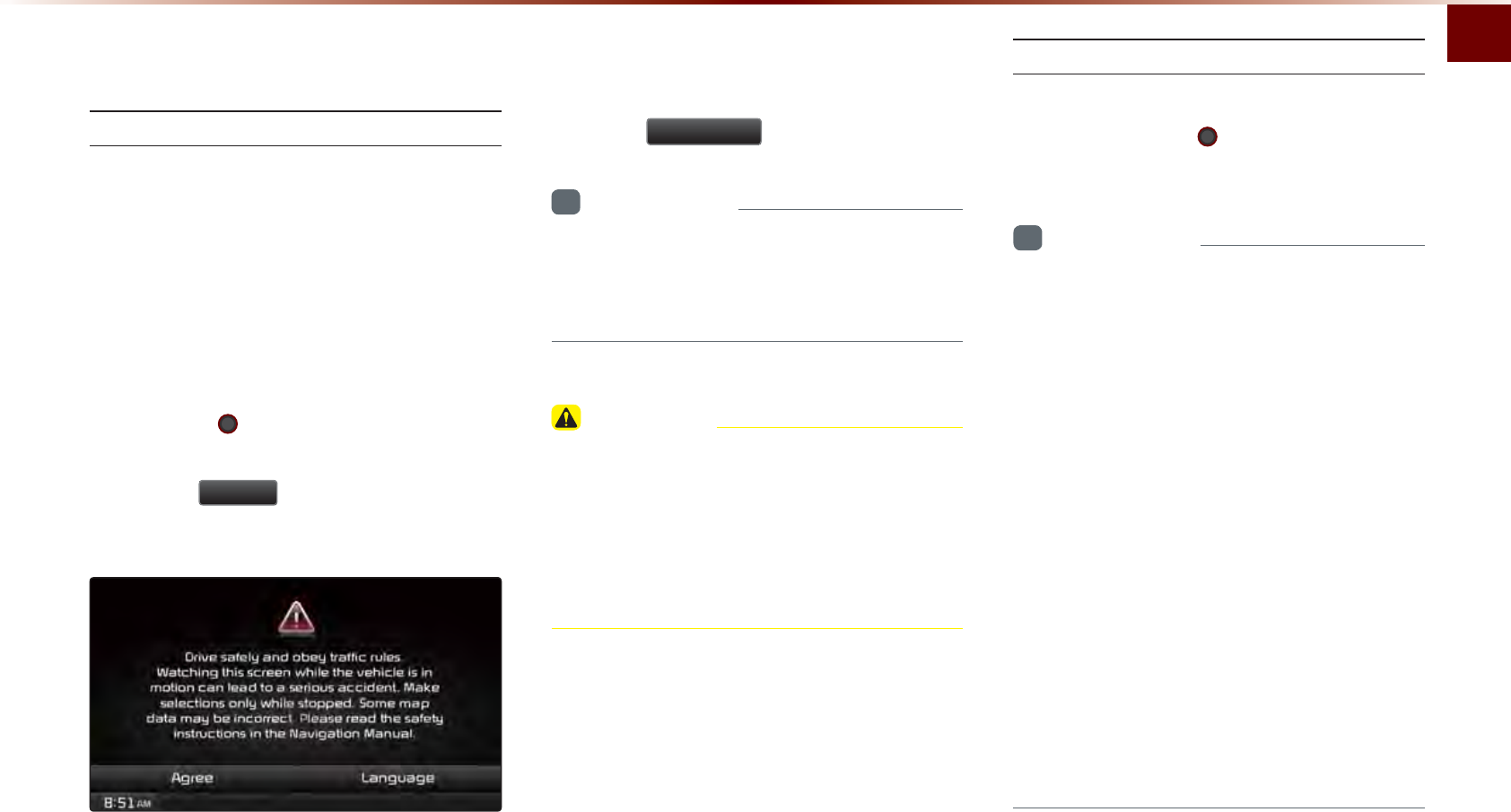
Starting the System for the First Time
Basic l 1-11
7XUQLQJWKH6\VWHP2Q2II
Turning the System On
If the engine start button is pressed without
pressing the brakes, then the ACC and
system will turn on.
Once the system is turned on, the booting
process will start and the safety warning
page is displayed.
Pressing the PWR key on the head unit
will display the safety warning page.
Press the
$JUHH
button to display the
most recent mode.
To change the system language between
Korean, English, Français, and Español
press the
/DQJXDJH
button.
i
Information
•
No operations are supported while the sys-
tem is booting. Some time may be required
until all features are ready for use.
CAUTION
•
This should be a safety warning page is
displayed every time the ignition is turned
on. The displayed warnings are related
to safety please closely read and comply
with the safety warnings.
Turning the System Off
Press the engine start button again or
press and hold the PWR key on the sys-
tem to turn the system off.
i
Information
•
If the system is turned off while the
Handsfree is being used, then the call will
automatically switch back to the mobile
phone.
•
ADM (Accessory Delay Mode) refers to
a state in which the multimedia system
will remain turned on for continued use
up to a certain amount of time even if the
vehicle ignition is set to ACC OFF state.
•
The multimedia system will automatically
turn off if more than 3 minutes has passed
in ACC OFF state or the driver-side door
is opened.
•
While ADM is operating, it is possible to
manually turn off the system power.
6WDUWLQJWKH6\VWHPIRUWKH)LUVW7LPH
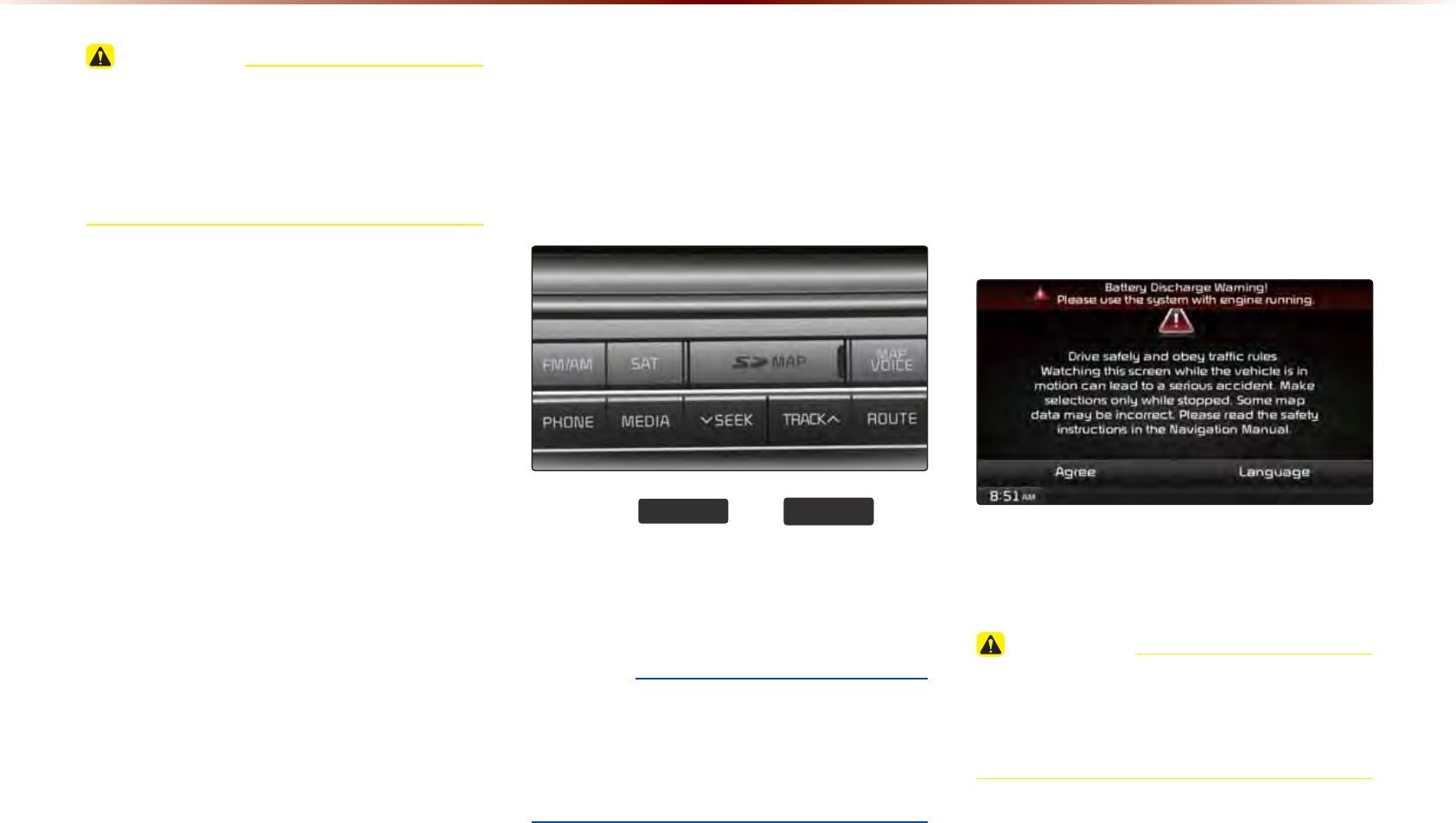
1-12
CAUTION
•
Pay attention to the volume setting when
turning the device on. Adjust the volume
to a suitable levels before turning off the
device.
5HVHWWLQJWKH6\VWHP
This feature is used to reset the system in
the occurrence of an unforeseen error or
problem.
Press the
)0$0
and
0$3
92,&(
keys
simultaneously for over 10 seconds to
reset the software. The device power will
turn off and the system will reset.
NOTICE
•
Upon resetting the system, saved data
and settings information (volume and dis-
play settings) will be restored back to the
default factory state.
%DWWHU\:DUQLQJ0HVVDJH
Use the system only when the engine is
running. If the system is turned on with the
engine off, then the following warning will
be displayed.
This message will automatically disappear
once the engine is turned on.
CAUTION
•
Using the system for prolonged periods
of time without the engine running may
result in battery discharge.
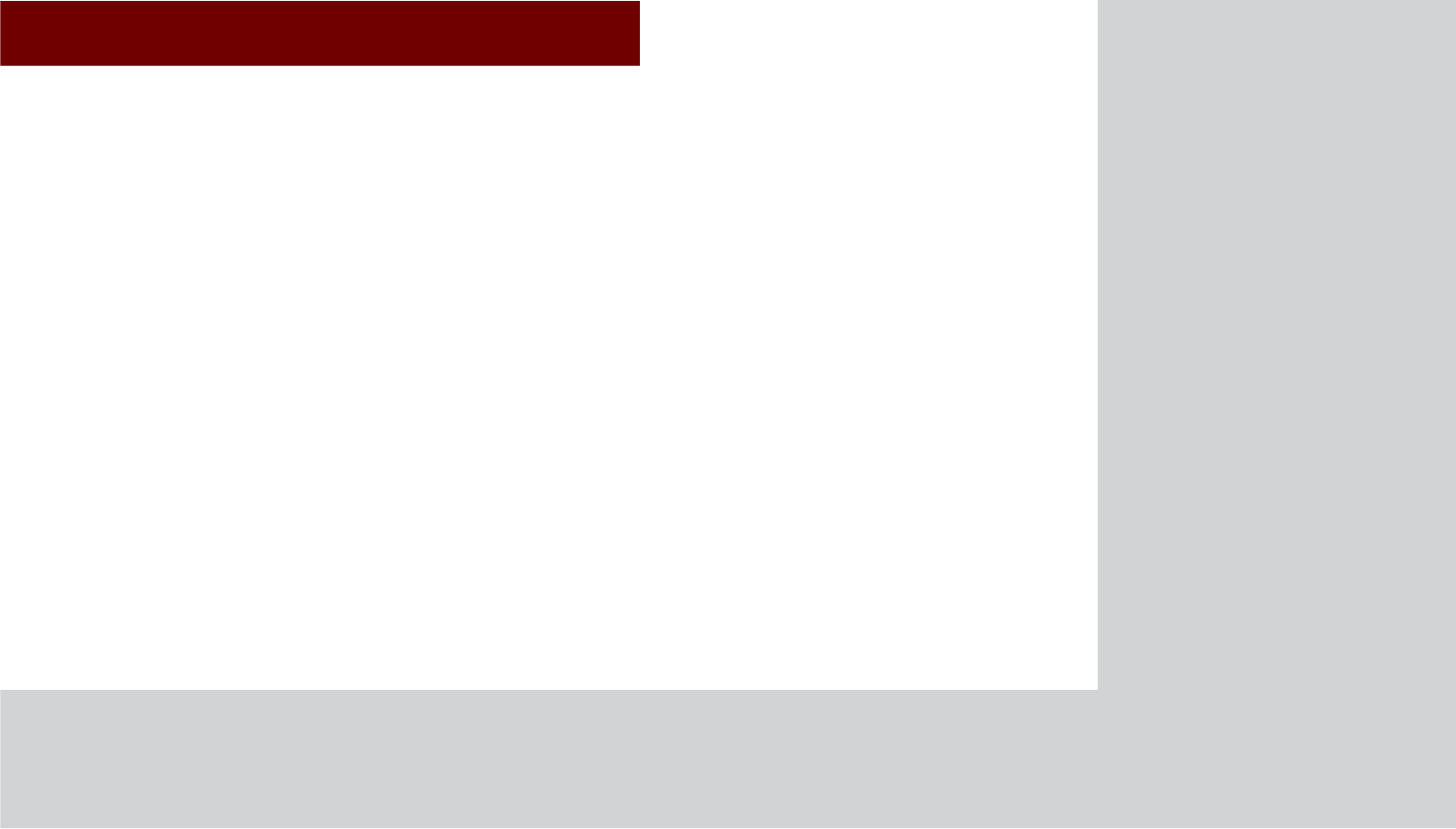
&$508/7,0(',$6<67(0
• FM/AM Mode
• HD RadioTM Mode
• SIRIUS Mode
• About DISC
• CD Mode
• MP3 CD Mode
• USB Mode
• iPod Mode
• AUX Mode
• Bluetooth® Audio Mode
• My Music Mode
$XGLR
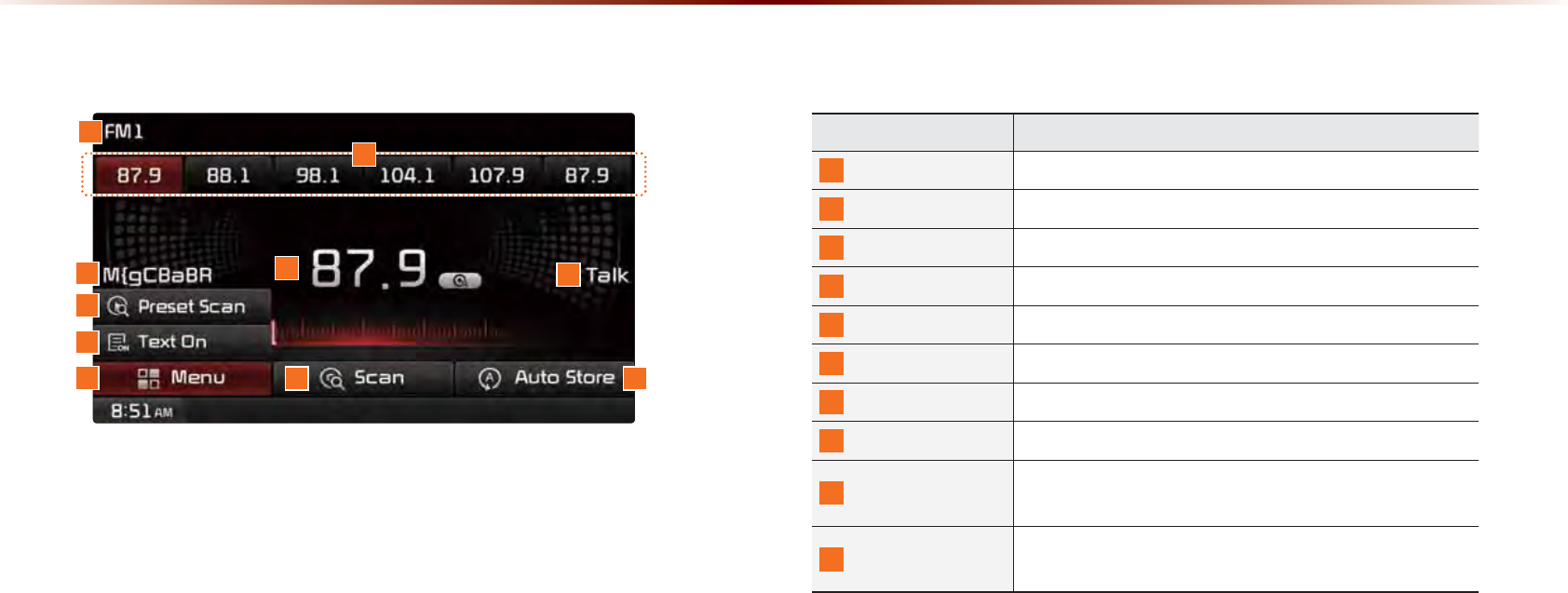
2-2
%DVLF0RGH6FUHHQ+'5DGLR70UHFHSWLRQ2))
1
7
6
2
45
109
8
Name Description
1
Mode Display Displays currently operating mode
2
Preset Shows saved presets for user selection
3
Broadcast station Displays the current broadcast station name
4
Frequency Displays the current frequency
5
Genre Display Displays the current genre
6
Preset Scan Plays preset frequencies for 5 seconds each
7
Text On (Text Off) Turns the Radio Text information on and off
8
Menu Displays Preset Scan and Text On (Text Off) menus
9
Scan Plays frequencies with superior reception for 5 sec-
onds each
10
Auto Store Saves frequencies with superior reception to Preset
buttons
)0$00RGH
3

FM/AM Mode
Audio l 2-3
%DVLF0RGH6FUHHQ+'5DGLR70UHFHSWLRQ21
6
8
9
Name Description
1
HD Radio
Reception Displays main HD Radio channels
2
Broadcast Station Displays the current broadcast station
3
Genre Displays the current broadcast genre
4
Broadcast Info Displays detailed information about the current
broadcast
5
Auto Store Saves frequencies with superior reception to Preset
buttons
6
Preset Scan Plays preset frequencies for 5 seconds each
7
Scan Plays frequencies with superior reception for 5 sec-
onds each
8
Info On (Info Off)
•
When pressed, shows detailed information about
the current broadcast
•
When pressed again, detailed information is
turned off
9
Tagging
•
Used to save song information for the currently
playing broadcast
•
Upon connecting an iPod, song information is
transferred to the iPod and can be downloaded
through iTunes
2
3
5
1
4
7
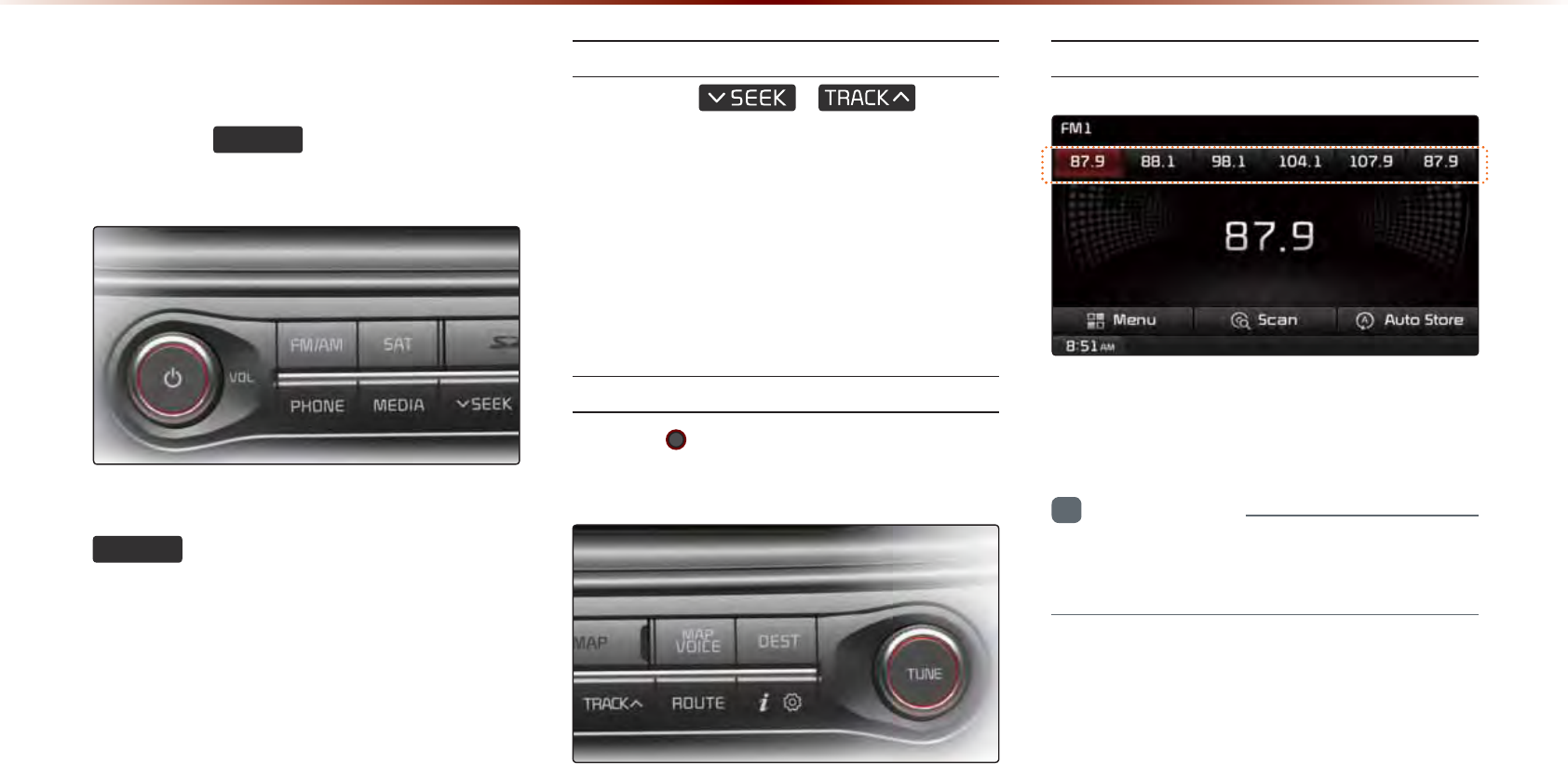
2-4
6WDUWLQJ0RGH
Press the
)0$0
key to change the
mode in order of FM1 → FM2 → AM.
When the power is OFF, pressing the
)0$0
key will turn the power on and
play a radio broadcast.
Using SEEK
Press the
,
key to
automatically search for frequencies.
• Briefly press the key (under 0.8 seconds) :
Plays previous/next frequency.
• Press and hold the key (over 0.8 seconds) :
Changes the frequency while pressed and
receives the next frequency upon release.
Using TUNE
Turn the TUNE knob left/right to select
the frequency.
• FM1/FM2 : Increases/decreases by 200kHz
• AM : Increases/decreases by 10kHz
Selecting Presets
From the 6 presets, select the frequency
you want to listen to.
i
Information
•
You can save up to 6 preset channels each
for FM1, FM2 and AM.
)0$00RGH
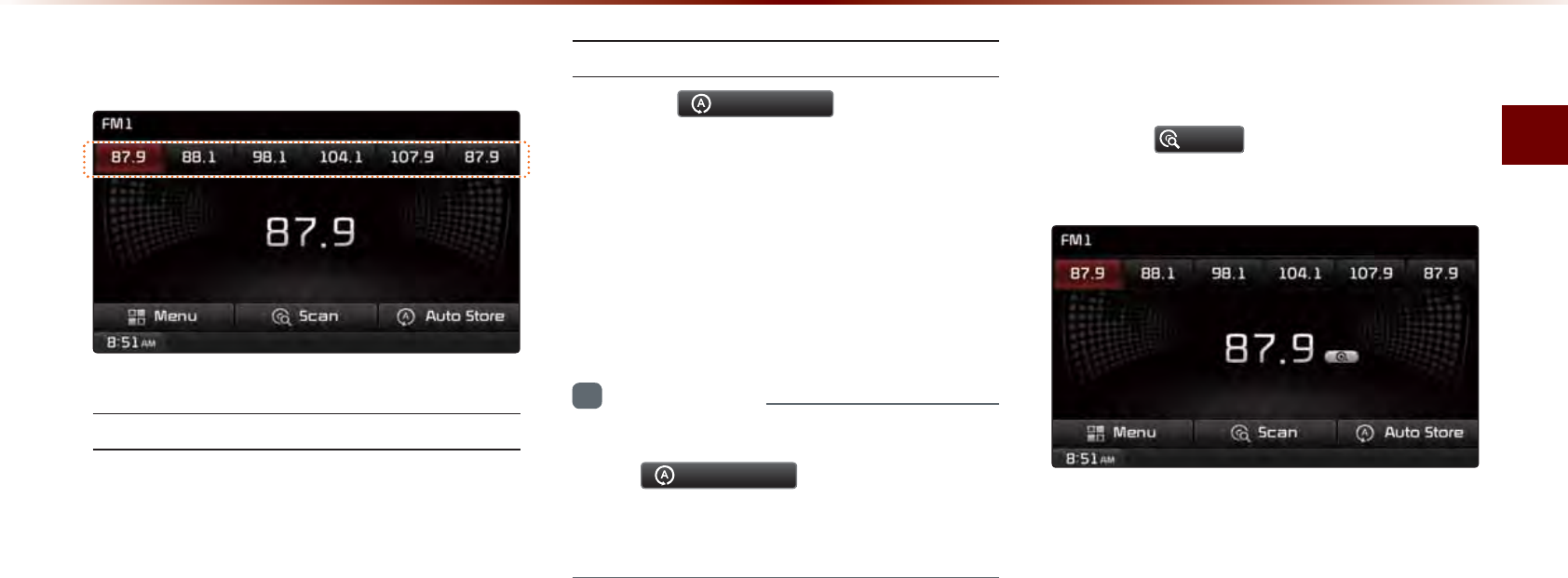
FM/AM Mode
Audio l 2-5
6DYLQJ5DGLR)UHTXHQF\
Saving Manually
After selecting frequency ▶ Press and
hold (over 0.8 seconds) the preset button.
A 'beep' will sound and the frequency is
saved to the selected preset button.
Saving Automatically
Press the
$XWR6WRUH
to automatically
save receivable frequencies to Preset but-
tons.
A total of 18 frequencies with six preset
frequencies each for FM1/FM2/AM modes
can be saved.
i
Information
•
While Auto Store is operating, pressing
the
$XWR6WRUH
button again will
cancel the function and play the previous
frequency.
6FDQQLQJ5DGLR)UHTXHQF\
Press the
6FDQ
button to scan all radio
frequencies.
Starting from the current frequency, fre-
quencies with superior reception are
scanned for 5 seconds and the previous
frequency is restored.
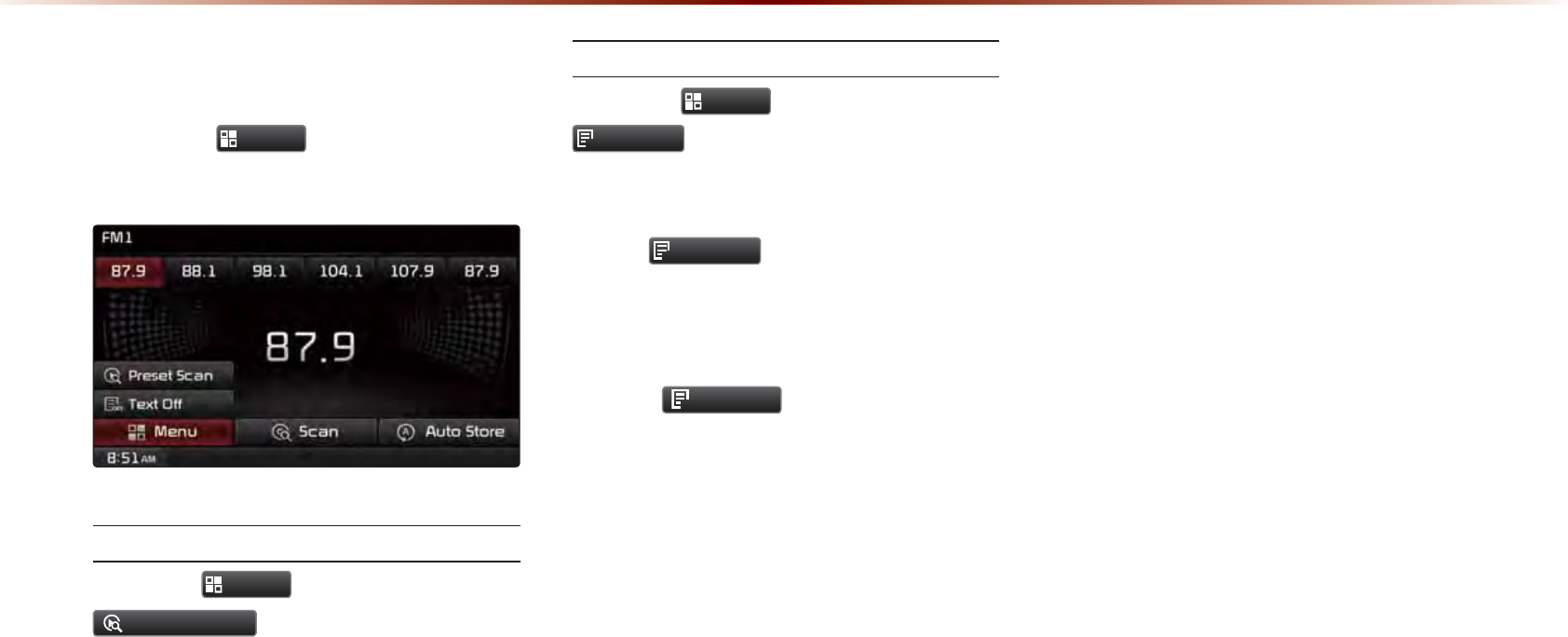
2-6
8VLQJWKH0HQX%XWWRQV
Press the
0HQX
button to use the
Preset Scan menu.
Preset Scan
Press the
0HQX
button ▶ Press
3UHVHW6FDQ
.
Frequencies saved to the 6 preset buttons
are each played for 5 seconds and the pre-
vious frequency is restored.
Text On/Text Off
Press the
0HQX
button ▶ Press
ON
7H[W2Q
.
The Text feature is turned on/off.
•
If the
ON
7H[W2Q
button is displayed (Text
off state), information will not be dis-
played even if there is information being
transmitted from the broadcast station.
• If the
Of
f
7H[W2II
button is displayed
(Text on state), then broadcast informa-
tion will be displayed. Information may
not be displayed if there is no information
being transmitted from the broadcast
station.
)0$00RGH
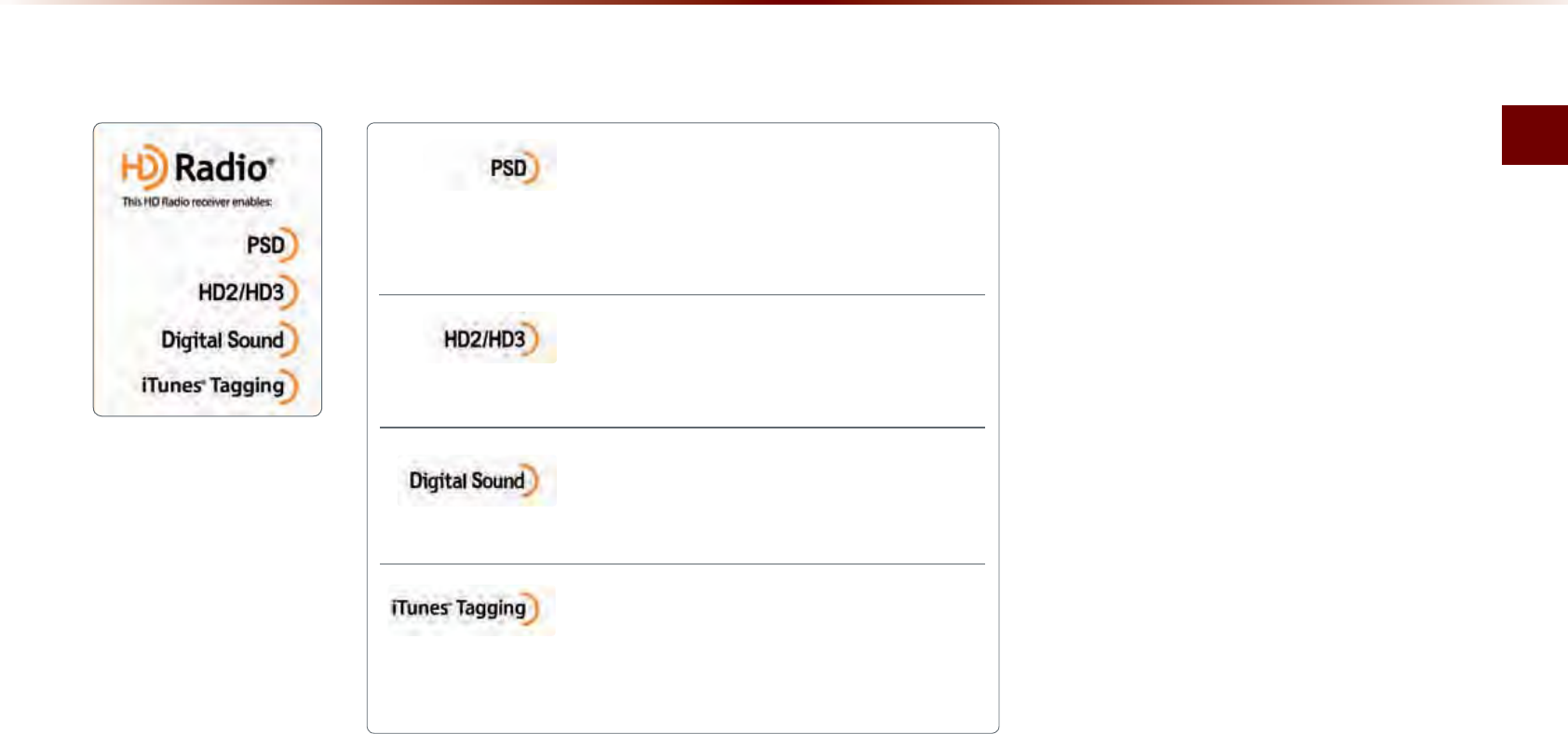
HD RadioTM Mode
Audio l 2-7
+'5DGLRб0RGH
Program Service Data :
Contributes to the superior user experience of
HD Radio Technology. Presents song name, artist, station IDs, HD2/HD3
Channel Guide, and other relevant data streams.
Adjacent traditional main stations are extra local FM
channels. Theses HD2/HD3 Channels provide new,
original music as well as deep cuts into traditional genre.
Digital, CD-quality sound. HD Radio Technology en-
ables local radio stations to broadcast a clean digital
signal. AM sounds like today’s FM and FM sounds like a CD.
iTunes® Tagging provides you the opportunity to dis-
cover a wide range of content and the means to “tag”
that content for later review and purchase from the iTunes® Store. Also refer to
the Apple Automotive specifications for implementing iTunes® Tagging.
$ERXW+'5DGLRа7HFKQRORJ\
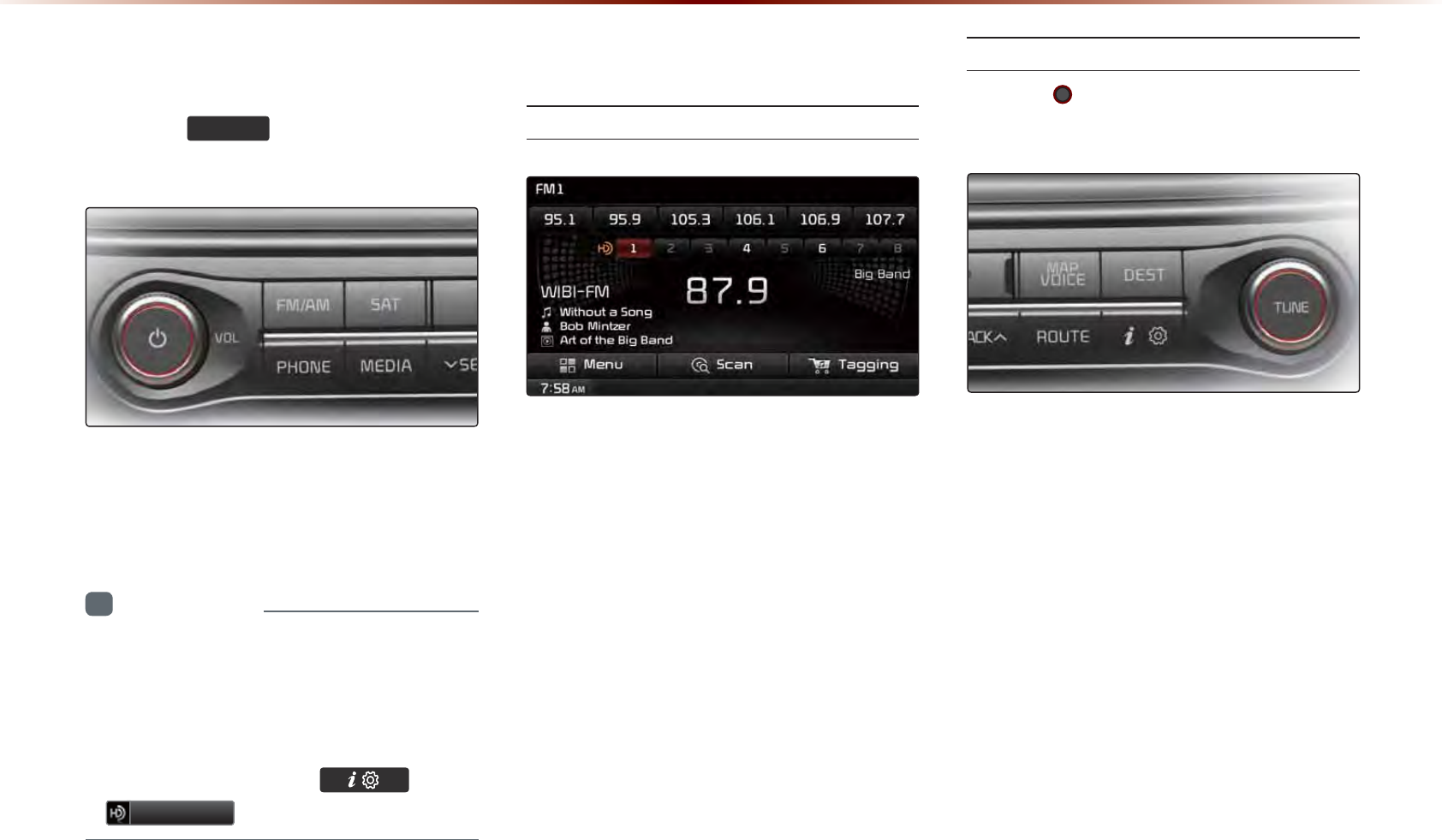
2-8
+'5DGLR700RGH
6WDUWLQJ0RGH
Press the
)0$0
key to turn on Radio
mode.
If an HD Radio
TM
broadcast is received, the
radio mode will switch from analog broad-
cast to HD Radio
TM
broadcast.
i
Information
•
The HD RadioTM screen is displayed only
when a HD RadioTM broadcast is being
received.
•
To ensure HD RadioTM stations are received,
turn the feature on at key ▶
+'5DGLR
.
2SHUDWLQJ+'5DGLR
70
0RGH
Selecting a Frequency
As HD RadioTM reception is included within
Radio mode, the methods of moving
between channels, saving presets, search-
ing, or methods of searching frequencies
are identical. However, while the HD RadioTM
related icon display will become active when
within regions where an HD RadioTM signal
can be received.
Using TUNE
Turn the TUNE knob left/right to select
the frequency.
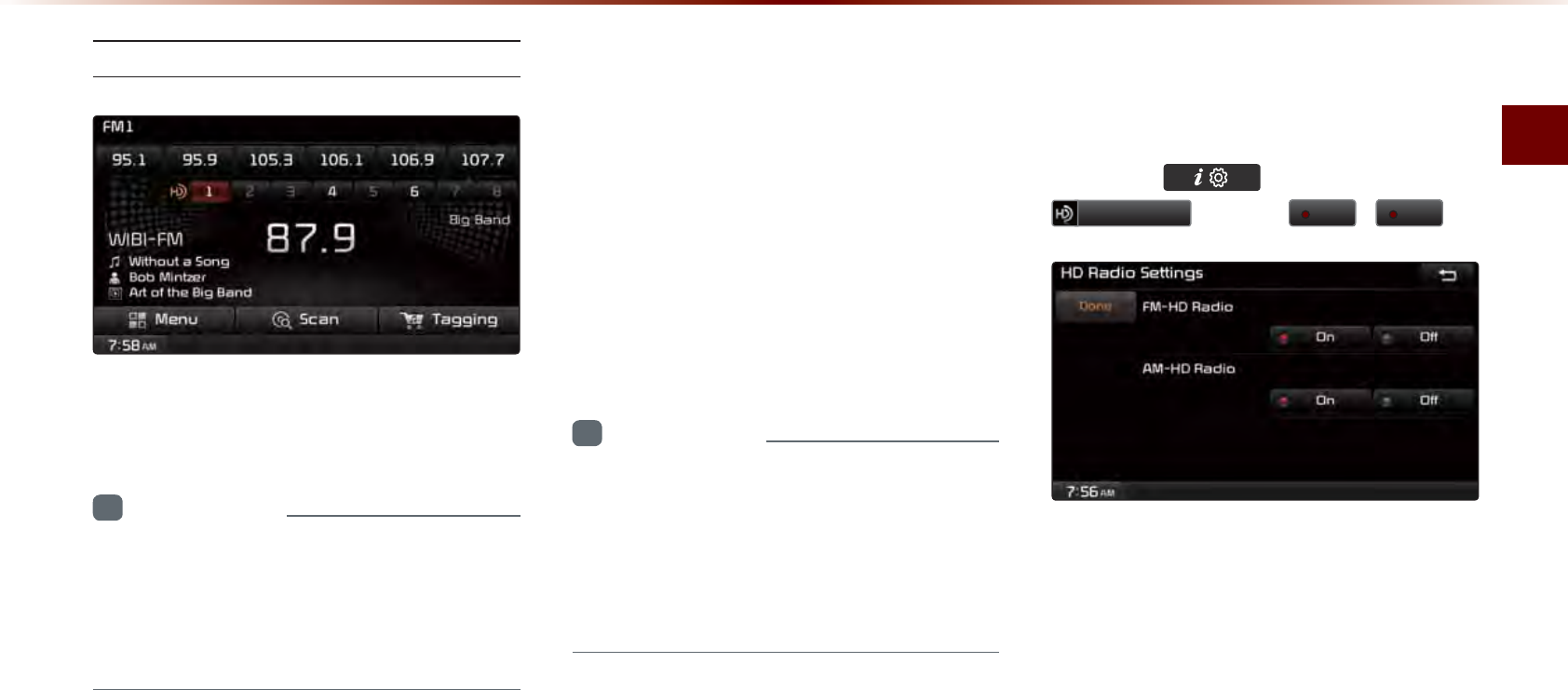
HD RadioTM Mode
Audio l 2-9
Selecting through Preset
From the 6 presets, select the HD Radio
TM
broadcast you want to listen to.
i
Information
•
For HD RadioTM broadcast channels with-
out sub channels, sub channels will be
skipped and only main channels will be
received.
6RQJ7DJJLQJ
The song tagging feature provides a way to
capture broadcasted song information from
the radio for future purchase in iTunes.
Upon connection of an Apple audio play-
back device , the "tagged songs" will be
transferred to your iTunes account in your
Tagged songs folder.
i
Information
•
Up to 50 songs can be saved if an iPod
device is not connected.
•
Song data can be transferred to an iPod
only if there is available space within the
device.
+'5DGLR70'LJLWDO
%URDGFDVW2Q2II
Press the key ▶ Press the ▶
+'5DGLR
▶ Press
2Q
/
2II
.
HD Radio
TM
Broadcasts can be turned On
and Off for HD Radio
TM
FM and AM mode.
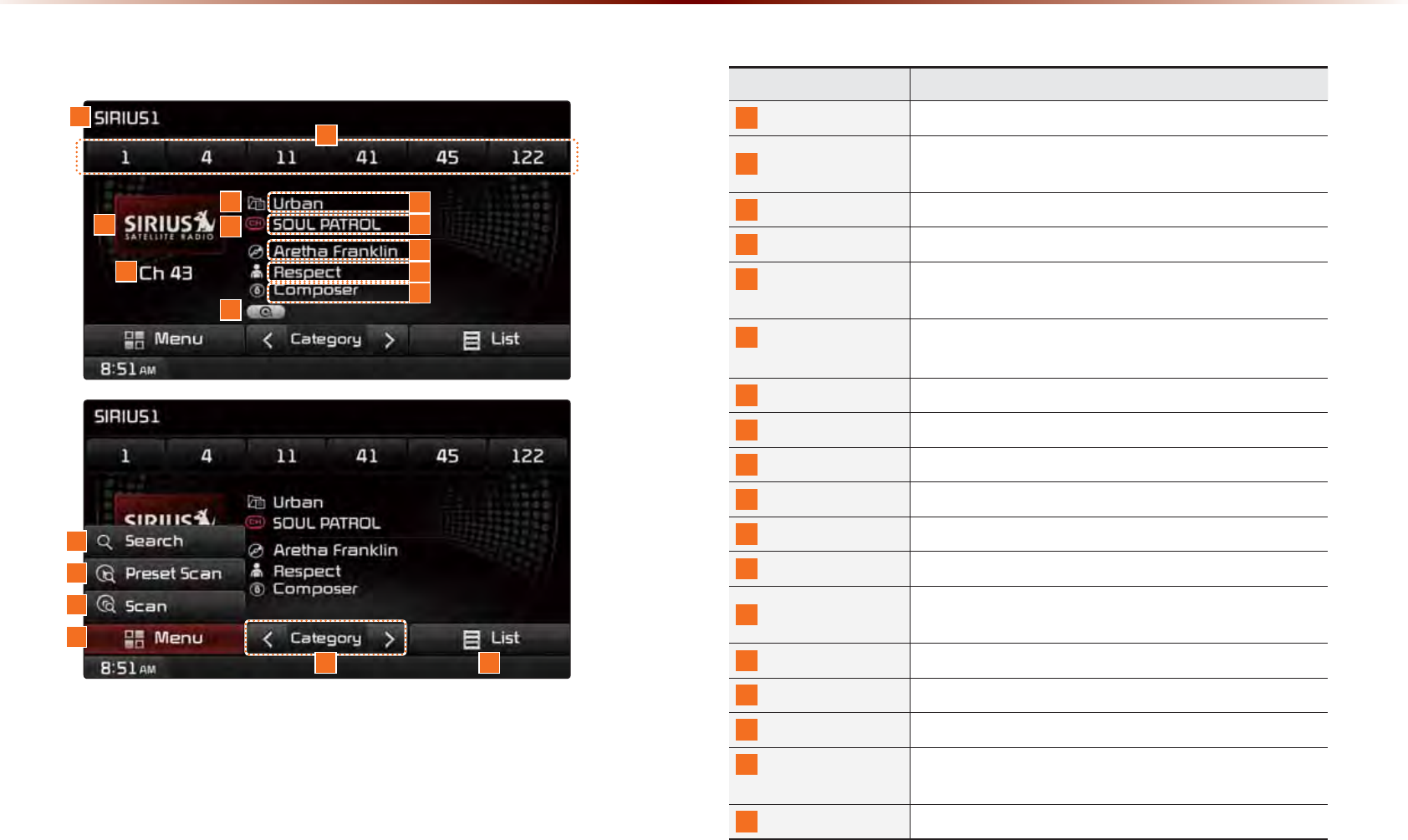
2-10
6,5,860RGH
Name Description
1
Mode Display Displays currently operating mode
2
Preset The desired frequency can be saved as a preset
and selected
3
SIRIUS Logo Display the SIRIUS logo
4
Channel Number Displays the current channel number
5
Category mode
indicator Displays the category mode in orange
6
Channel mode
indicator
Displays the channel mode in orange when chang-
ing channel
7
Setting Display
Displays the indicator if Scan/Preset Scan is operating
8
Category name
Displays the category name
9
Channel name
Displays the channel
10
Title name
Displays the title name
11
Artist name
Displays the artist name
12
Composer name Displays the composer name
13
Search Used to search for channels by entering channel
numbers
14
Preset Scan Plays preset frequencies for 10 seconds each
15
Scan Plays all receivable channels for 10 seconds each
16
Menu Displays Search, Preset Scan and Scan menus
17
Category
Selection Buttons Used to select the previous/next category
18
List Displays SIRIUS Radio Categories/Channel Lists
%DVLF0RGH6FUHHQ
16
4
3
12
5
6
7
13
14
15
17 18
8
10
9
11
12
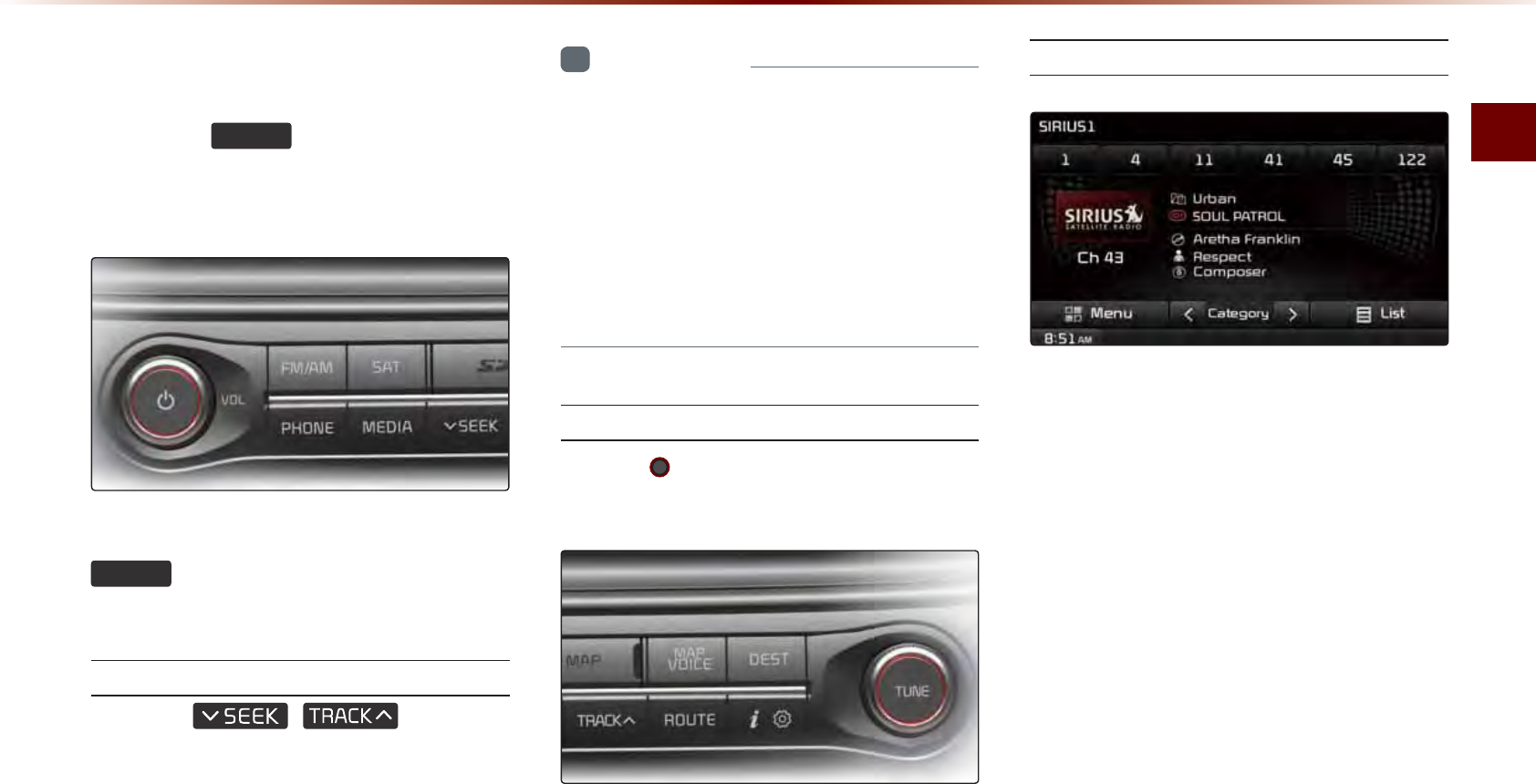
SIRIUS Mode
Audio l 2-11
6WDUWLQJ0RGH
Press the
6$7
key to change the
mode in order of SIRIUS1 → SIRIUS2
→ SIRIUS3.
When the power is OFF, pressing the
6$7
key will turn the power on and
play an SIRIUS Radio broadcast.
Using SEEK
Press the
,
key on the
control panel for under 0.8 seconds.
The previous or next channel will be
selected.
i
Information
•
Within category mode, channels within
the current category will be played.
•
Within channel mode, all channels in all
categories will be played.
•
If no operation for 5 seconds during cat-
egory mode, it goes back to the channel
mode automatically.
Using TUNE
Turn the TUNE knob left/right to display
the previous or next channel information.
After a brief moment, the selected channel
will be displayed.
Selecting Presets
From the 6 presets, select the channel you
want to listen to.
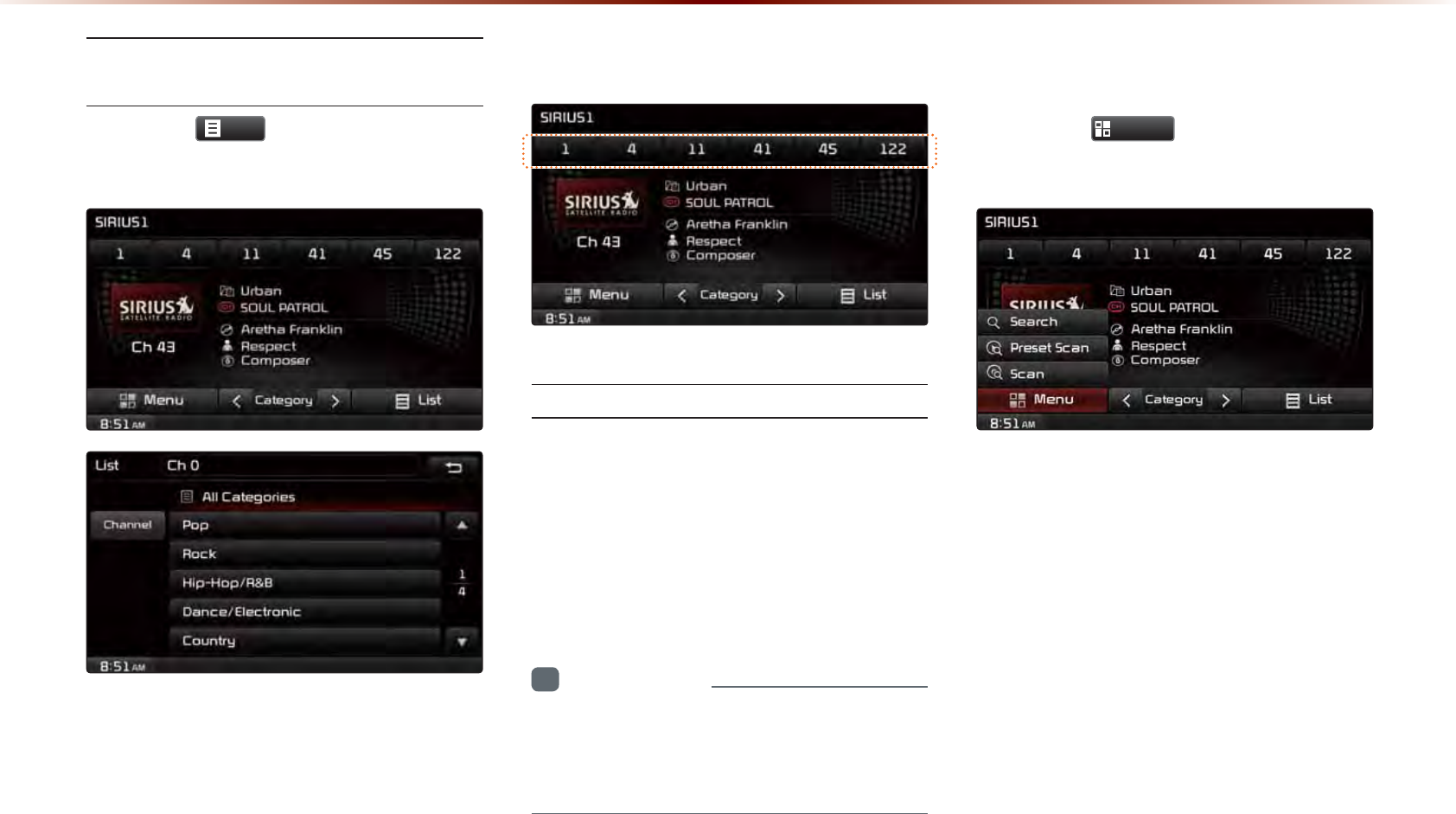
2-12
Selecting through Channel/Cat-
egory List
Press the
/LVW
button ▶ Select the
desired category and channel.
Once selected, the previous screen will
be restored and the selected channel will
begin playing.
6DYLQJ6,5,86&KDQQHOV
Saving Manually
After selecting channel ▶ Press and hold
(over 0.8 seconds) the preset button.
A confirmation 'beep' will be heard and the
channel will be saved to the selected pre-
set button.
i
Information
•
Six preset frequencies each for SIRIUS1/
SIRIUS2/SIRIUS3 modes can be stored
using the above instructions.
8VLQJWKH0HQX%XWWRQV
Press the
0HQX
button to use the
Search, Preset Scan, and Scan menus.
6,5,860RGH
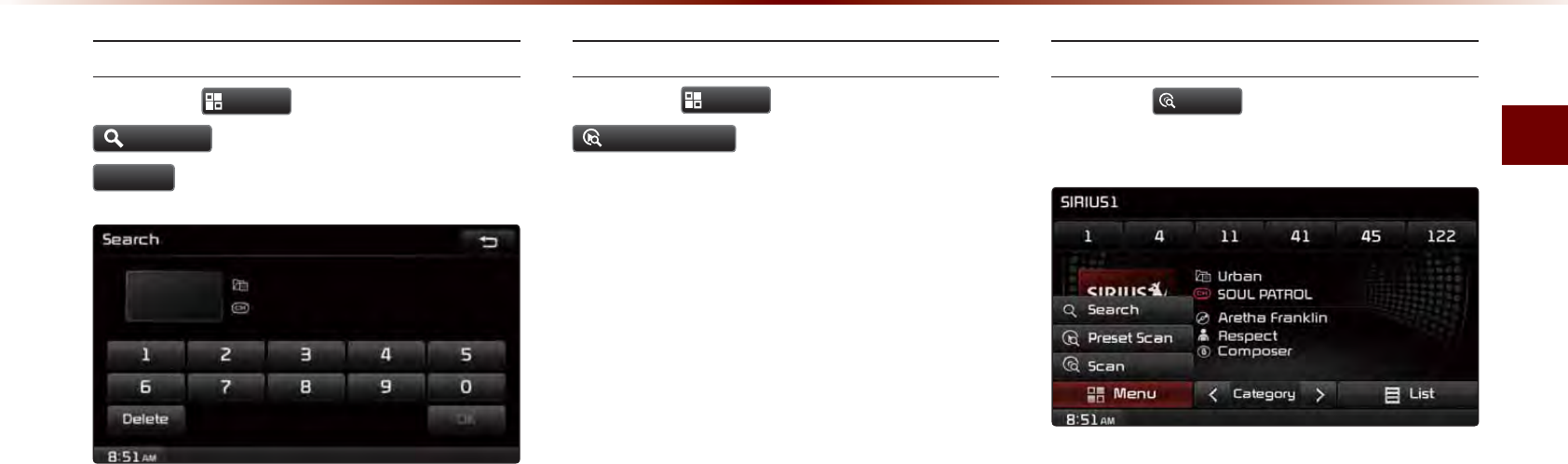
SIRIUS Mode
Audio l 2-13
Search
Press the
0HQX
button ▶ Press
6HDUFK
▶ Enter numbers and press
2.
.
Enter the number of the channel you want
to receive.
Preset Scan
Press the
0HQX
button ▶ Press
3UHVHW6FDQ
.
Channels saved to the 6 preset buttons are
each played for 10 seconds and then the
previous channel is restored.
Scan
Press the
6FDQ
button to scan all chan-
nels.
Starting from the current channel, chan-
nels with superior reception are scanned
for 10 seconds and the previous channel is
restored once scanning is complete.
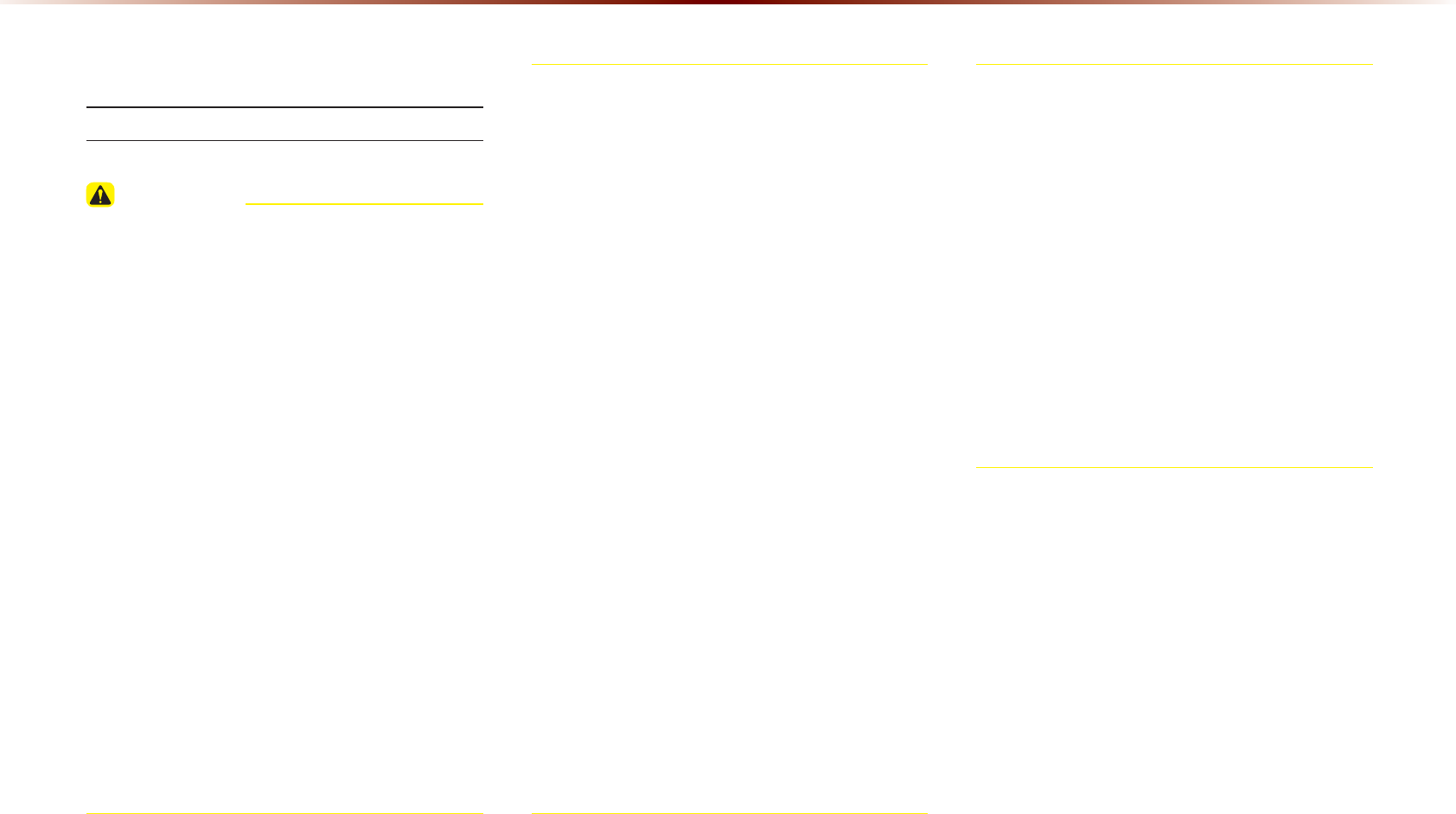
2-14
'LVF
$ERXW'LVF
Precautions upon Handling Discs
CAUTION
•
After using a disc, put the disc back in its
original case to prevent disc scratches.
• Do not use abnormally shaped discs (8cm,
heart-shaped, octagon-shaped) as such
discs could lead to malfunctions.
• Do not clean discs with chemical solutions,
such as record sprays, antistatic sprays,
antistatic liquids, benzene, or thinners.
• Do not expose the disc to direct sunlight or
high temperatures for prolonged periods
of time. Such exposure may lead to disc
deformation.
• Upon playing a disc contaminated by dirt
or other substances, the sound quality may
deteriorate and result in skipping sounds.
Writing on either side of the disc could
result in damage to disc surfaces.
•
• Clean fingerprints and dust off the disc
surface (coated side) with a soft cloth.
• Copy-protected CDs, such as S-type CDs,
may not properly operate in the device.
DATA CDs cannot be played. (However,
such discs may still abnormally operate.)
• Do not disassemble the device. Contact
a designated service center in case of
malfunction. (Complete after service
assistance will not be provided if the user
disassembles the device.)
• Do not use water to clean the device.
Exposure to water could lead to product
malfunction.
• Do not to introduce foreign substances into
the disc insert/eject slot. Introducing foreign
substances could damage the device interior.
• The device may fail to properly operate in
extremely hot or cold temperatures. (The
operating temperature range is : 14˚F ~
150˚F)
• Steam can become condensed on the
fiber-optic lens due to rain, wet conditions,
or upon operating the heating system. In
such cases, discs may not be properly
recognized. Remove the disc and wait
until the moisture dries.
• Skipping may occur during audio play
when driving on bumpy roads for pro-
longed periods of time or upon severe
shock to the vehicle. In case of severe
shock, audio may not properly play.
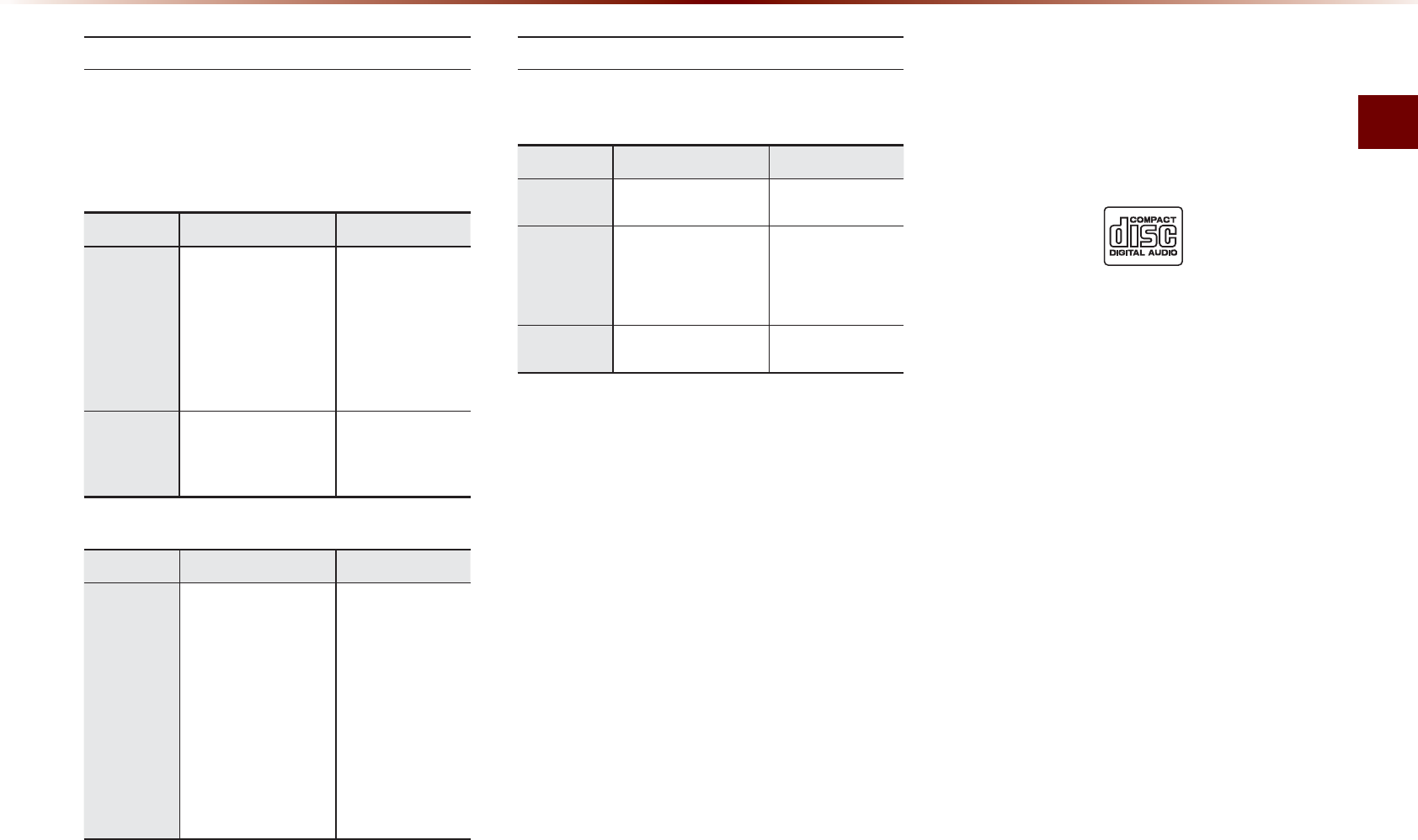
Disc
Audio l 2-15
Supported Disc Formats
This device supports the following disc for-
mats.
Disc Type
Disc Type Disc Format Device Support
CD
3inch (8cm)
5inch (12cm)
CD
CD-R
CD-RW
Multisession-CD
X
○
○
○ (Read Only)
○ (Read Only)
○ (Read Only)
SACD
SACD
(Single, SACD layer)
SACD (Hybrid)
X
X
(Only CD layer)
Disc Format
Disc Type Disc Format Device Support
CD
CD-DA
MP3
WMA
MPEG4 AAC
DTS-CD
CD-ROM
CD-G
CD-EXTRA
CD-TEXT
○
○
○
X
○
○
X
○
○
Disc/Content Format Compatibility
By Format according to Disc Type
Disc Type Disc Format Device Support
CD LPCM
○
MP3
MPEG1, Layer3
MPEG2, Layer3
MPEG2.5
○
○
○
WMA Ver9
○
Ordinary Disc Compatibility
This device has been designed/ manufac-
tured to be compatible with software bear-
ing the following logo marks.
• CD-R/RW discs (Audio CD) created
with CD recording devices or PCs may
not properly operate in the device.
This is a result of various causes, includ-
ing disc format, recording method, and
contamination to the disc or lens.
$XGLR&'

2-16
CD-R/RW Compatibility
•
This device supports CD-R, CD-RW, and
MP3 discs burned in Audio CD formats.
• The recording of CD-R and CD-RW
discs with this device is not supported.
• CD-R/RW discs recorded as audio CDs
that were not finalized are not supported
by this device.
PC-created Disc Compatibility
• When burning a disc on a PC, the disc
may not operate in this device depending
on the software settings. In such cases,
inquire with the software manufacturer.
• Additional information regarding compat-
ibility is displayed on the CD-R/RW soft-
ware disc box.
• DVD-R/W discs are not compatible with
this device.
Cautions upon Writing CDs
• When a multi-session disc is being
recorded, make sure to close the ses-
sion before recording.
• If MP3/WMA file extensions are
changed, such could result in malfunc-
tions.
• In the case of MP3/WMA, write using
only English. (Other languages are not
supported)
• Unauthorized use of copy-protected
music files is prohibited by law.
• Prolonged use of CD-R/CD-RW prod-
ucts that do not satisfy related specifica-
tions may result in product malfunction.
• When writing CDs, low-speed writing is
recommended.
Compressed Audio Compatibility
• Physical formats of CD : Model 1, Model
2 XA format 1.
• This device supports audio file com-
pressed through MPEG-1 audio stream
layer 3 (MP3) using 8kbps ~ 320kbps. (CBR
or VBR)
• For stable operation, the use of files
in 95kbps~192kbps bit rate range and
44.1kHz SAMPLING frequency is rec-
ommended.
• This device supports WMA audio files
using 20kbps ~ 320kbps. (CBR or VBR)
• Variable bit rate files may operate, but
the play time information may not be
properly displayed.
• This device only supports tracks with file
extension of ".mp3" or ".wma".
• This device does not support multises-
sion discs.
• This device supports only 8 layer folders.
'LVF
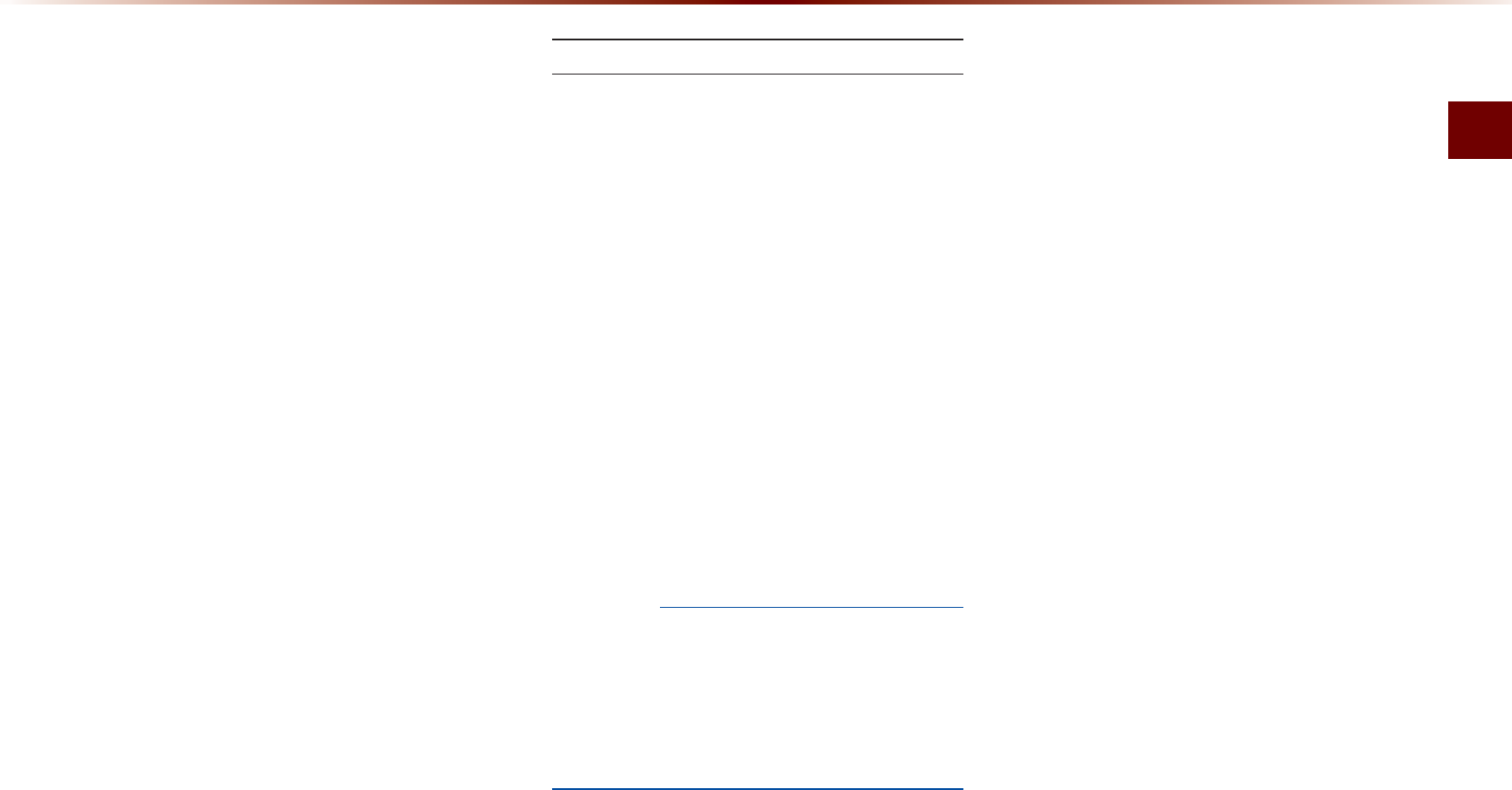
Disc
Audio l 2-17
•
This device supports MP3 ID3 tag ver-
sions of Ver. 1.0, Ver. 1.1, Ver. 2.2, Ver.
2.3, Ver. 2.4. When using discs with
other versions, the ID3 info will not be
displayed.
• Although this device has been desig-
nated to be compatible with various bit
rates, playing low bit rate MP3 tracks
may result in low quality sound.
Before Playing an MP3 Disc
Supported MP3 File Specification
• Acceptable standard: MPEG1 Audio
Layer 3.
• Acceptable sampling frequency :
8, 11.025, 12, 16, 22.05, 24, 32, 44.1,
48(KHz).
• Acceptable bit rate : 8 ~ 320 (Kbps).
Recommended Bit Rates and Fre-
quency
• Sampling frequency : 96 ~ 192 Kbps
fixed bit rate/4.1kHz.
NOTICE
•
Supported ID3 tags : ID3v1.0, ID3v1.1,
ID3v1.2, ID3v2.2, ID3v2.3, ID3v2.4.
•
Supported MP3 Media : CD-ROM.
•
Supported media formats : ISO9660
LEVEL1 and LEVEL2.
Detailed Specification
• Maximum directory layers : 8 layers.
• Maximum folder length : 64 bytes, file
name length: 64 bytes.
• Supported characters for folder name/file name:
2350 characters for Alphanumeric character
and Korean character sets, 4888 characters for
Simplified Chinese character set.
• Maximum number of folders per disc : 256
folders. (including ROOT)
• Maximum number of files per disc : 512
files.
Precautions upon Burning MP3 Files
• The use of ISO 9660 LEVEL 2 JOLIET
format is recommended.
• Up to 32 characters in Korean/Chinese
are supported for file names and up to
20 characters in Korean/Chinese are
supported for folder names.
• The use of CDs exceeding 700MB may
result in faulty disc recognition or errors
upon play.
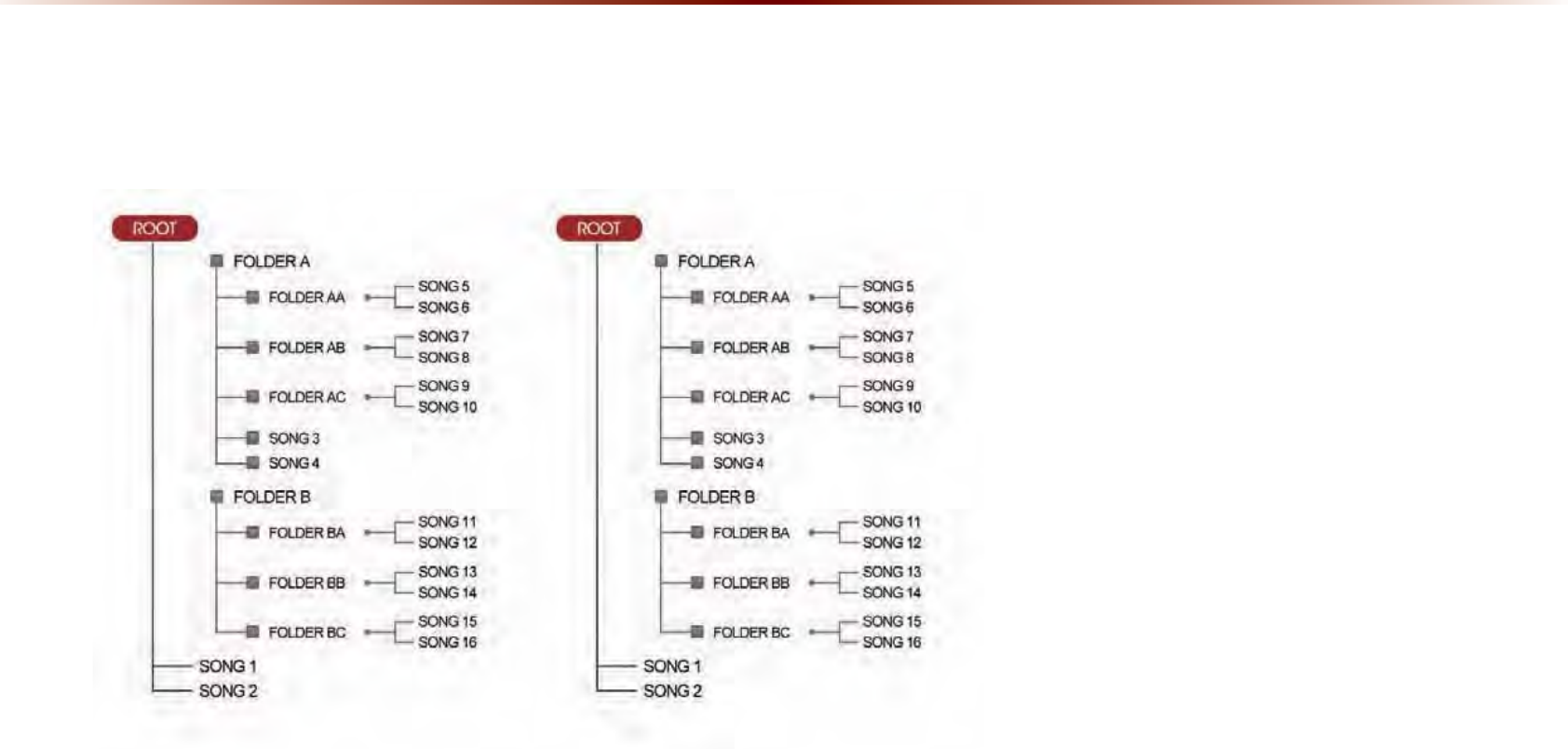
2-18
MP3 File Structure
Recognition occurs through the same folder structure used within the disc.
Folder structure as saved in CD-ROM Folder structure as saved in the system
'LVF
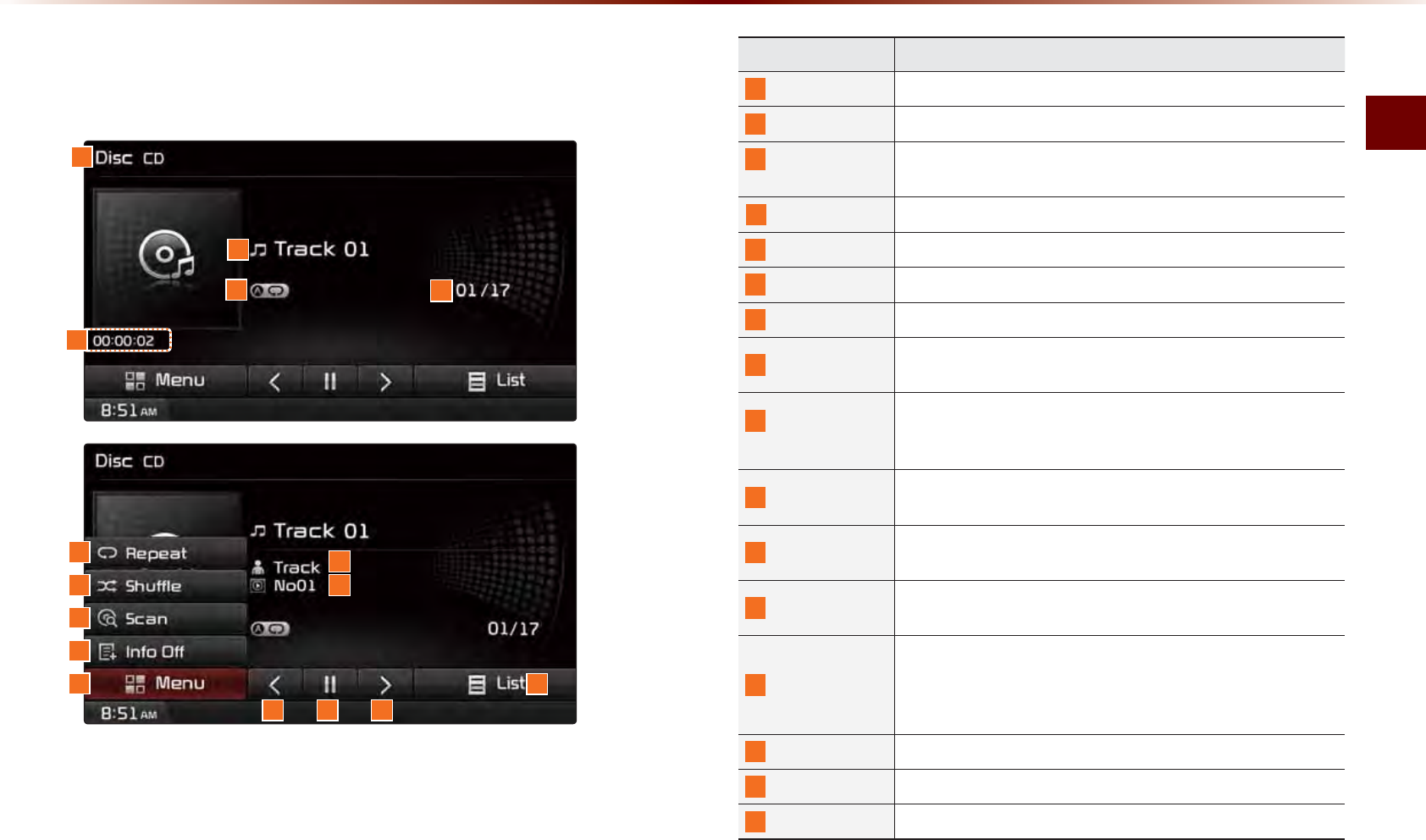
CD Mode
Audio l 2-19
&'0RGH
%DVLF0RGH6FUHHQ
Name description
1
Mode Displays currently operating mode
2
Track Track number of current song
3
Repeat/
Shuffl e/Scan
From Repeat/Shuffl e/Scan, displays the currently oper-
ating function
4
Track Index Shows the current track/total tracks
5
Play Time Displays the current play time
6
Repeat Repeats the current track
7
Shuffl e Plays disc tracks in random order
8
Scan Scans the beginning parts of disc tracks (approx. 10
seconds per track)
9
Info Off
(Info On)
•
Info Off : shows only track info
•
Info On : shows track info, artist and album info
※ Empty when there is no corresponding information
10
Menu
Displays Repeat, Shuffl e, Scan, and Info On (Info Off)
menus
11
Artist Info Displays artist info for current song (Will not be dis-
played if the information does not exist)
12
Album Info Displays album info for current song (Will not be dis-
played if the information does not exist)
13
Previous Track
•
When the play time is under 2 seconds : Moves to
the previous track
•
When the play time is over 2 seconds : Plays the
current song from the beginning
14
Play/Pause Plays/pauses the current track
15
Next Track Moves to the next track
16
List Moves to the track list screen
1
2
3
10
4
611
712
8
9
1413 15
16
5
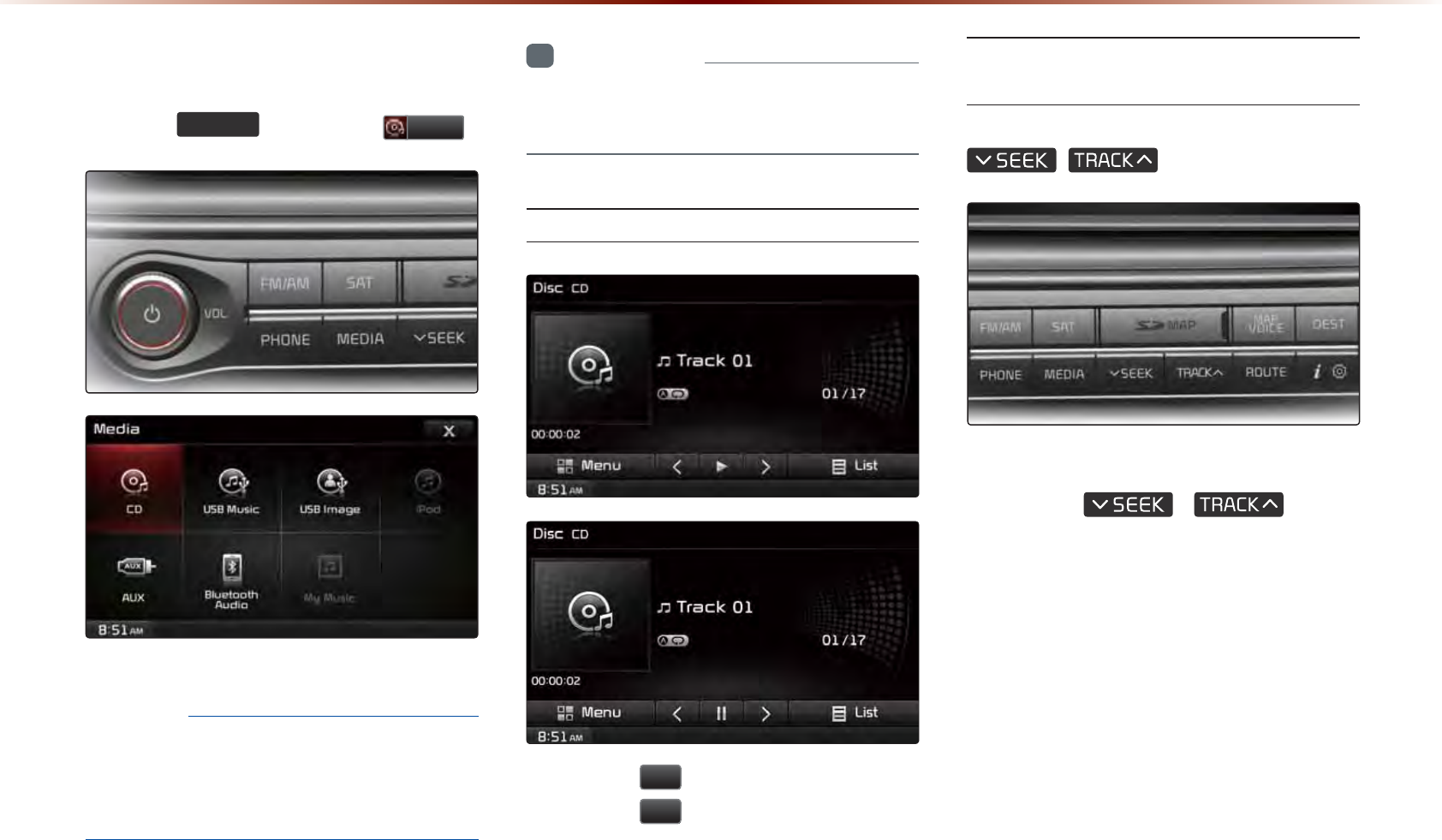
2-20
6WDUWLQJ0RGH
Press the
0(',$
key ▶ Press
&'
.
NOTICE
•
Only genuine audio CDs are supported.
Other discs may result in recognition fail-
ure. (e.g. copy CD-R, CDs with labels)
i
Information
•
CD mode will automatically start once a
CD is inserted.
Playing a CD
• Press the
ԡ
button to play the track.
• Press the
OO
button to pause the track.
Fast-forwarding or Rewinding
CD Tracks
While playing ▶ Press and hold the
,
key. (over 0.8 seconds)
This will rewind or fast-forward the track.
While the
,
key is
being pressed, the track will rewind or fast-
forward at 20x speed.
Once released, the track will begin playing
at normal speed.
&'0RGH
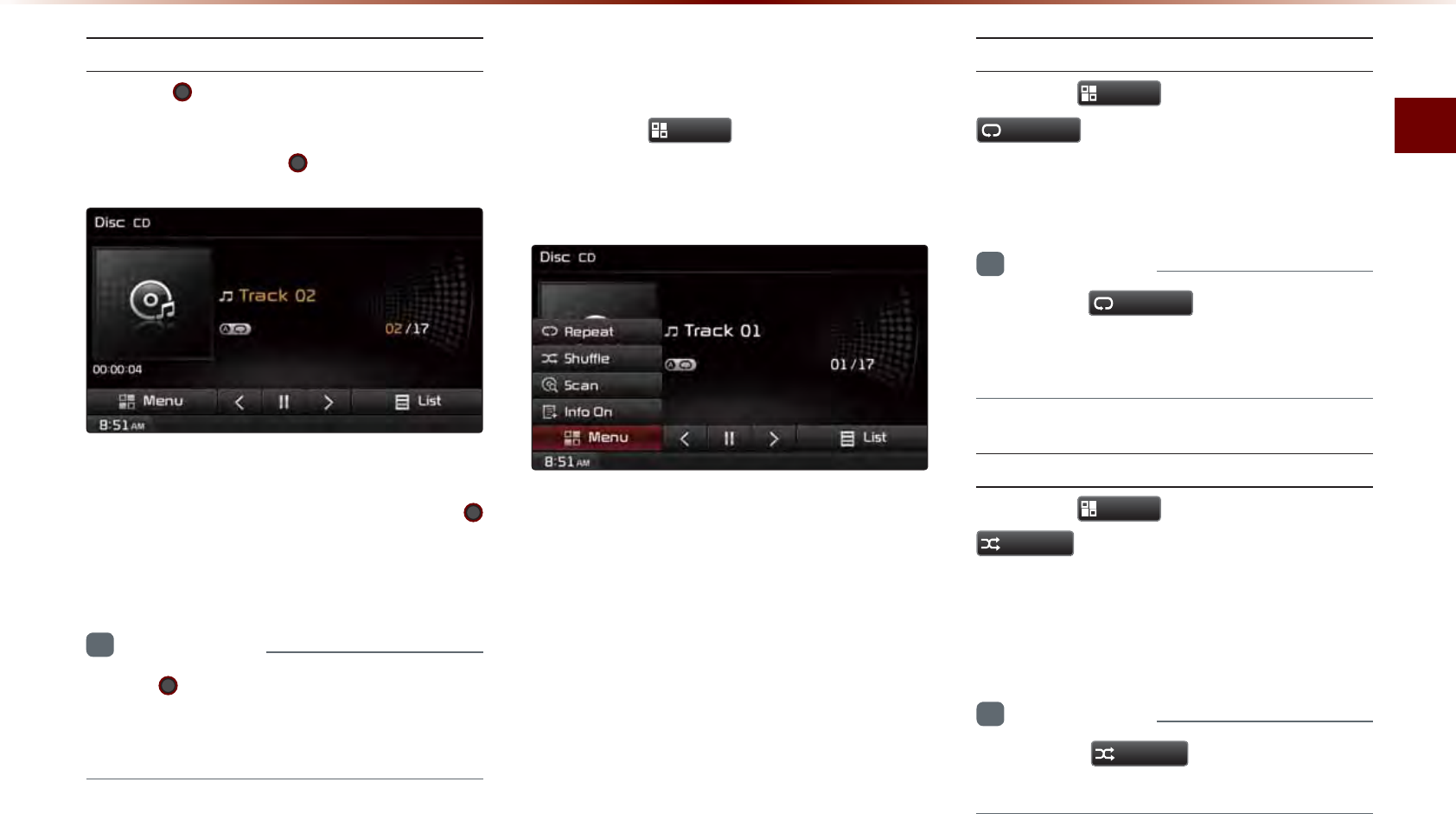
CD Mode
Audio l 2-21
Searching CD Tracks
Turn the TUNE knob ▶ Search tracks
▶ Once the desired track name is
displayed, press the TUNE knob.
When searching tracks, the track number
is displayed in orange. Pressing the
TUNE knob will play the corresponding
track.
i
Information
•
If the
TUNE knob
is not pressed within
5 seconds of searching tracks, the track
info for the current track is restored.
8VLQJWKH0HQX%XWWRQV
Press the
0HQX
button to set the
repeat, shuffle, scan and Info On/Info Off
menus.
Repeat
Press the
0HQX
button ▶ Press
5HSHDW
.
The current track is repeated.
i
Information
•
Press the
5HSHDW
button again to turn
off repeat. If nothing is selected, then all
tracks will be played in sequential order.
Shuffl e
Press the
0HQX
button ▶ Press
6KXIIOH
.
Tracks within the disc are played in random
order.
i
Information
•
Press the
6KXIIOH
button again to turn
the shuffle option off.
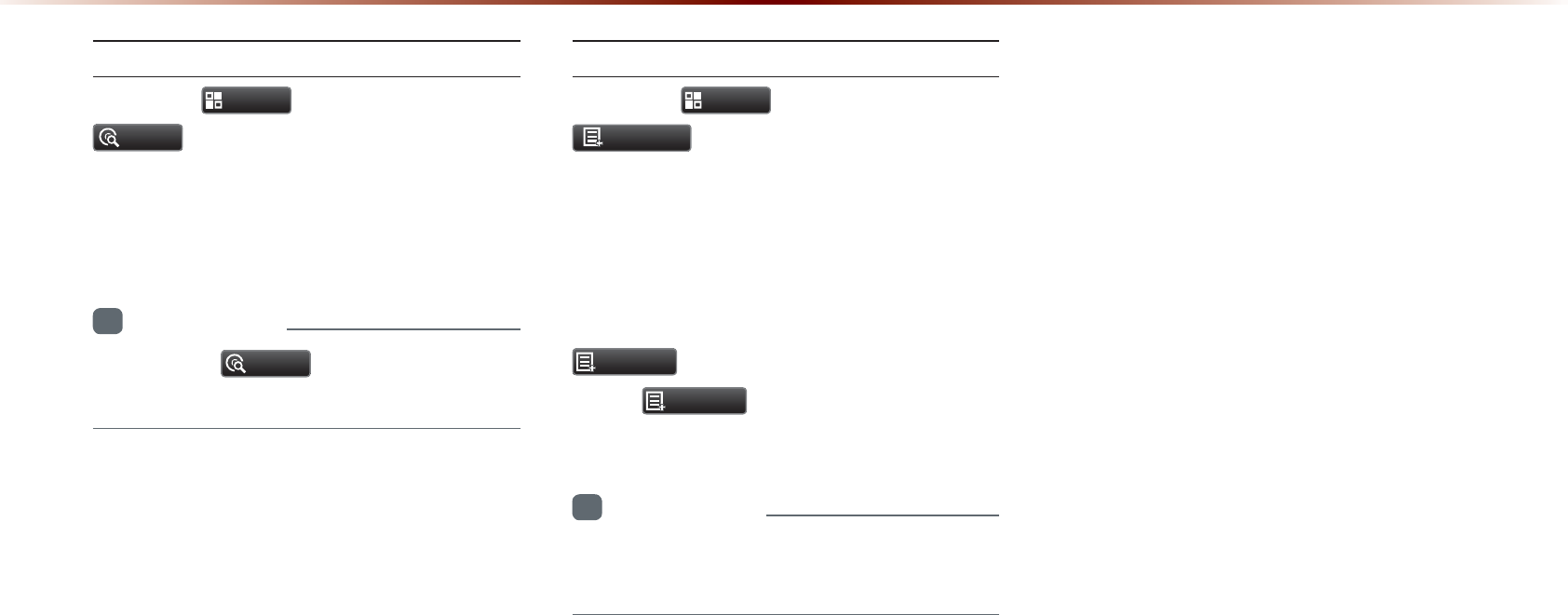
2-22
Scan
Press the
0HQX
button ▶ Press
6FDQ
.
The beginning (approx. 10 seconds) of all
tracks within the CD are scanned.
i
Information
•
Press the
6FDQ
button again to turn
the scan option off.
Info On/Info Off
Press the
0HQX
button ▶ Press
,QIR2Q
.
The amount of information displayed on
the screen can be selected. When the
title, artist, and album info are displayed,
the button will automatically change to
,QIR2II
.
Press
,QIR2II
to restore the previous
information display setting.
i
Information
•
Artist/album info may be supported within
Text CDs.
&'0RGH
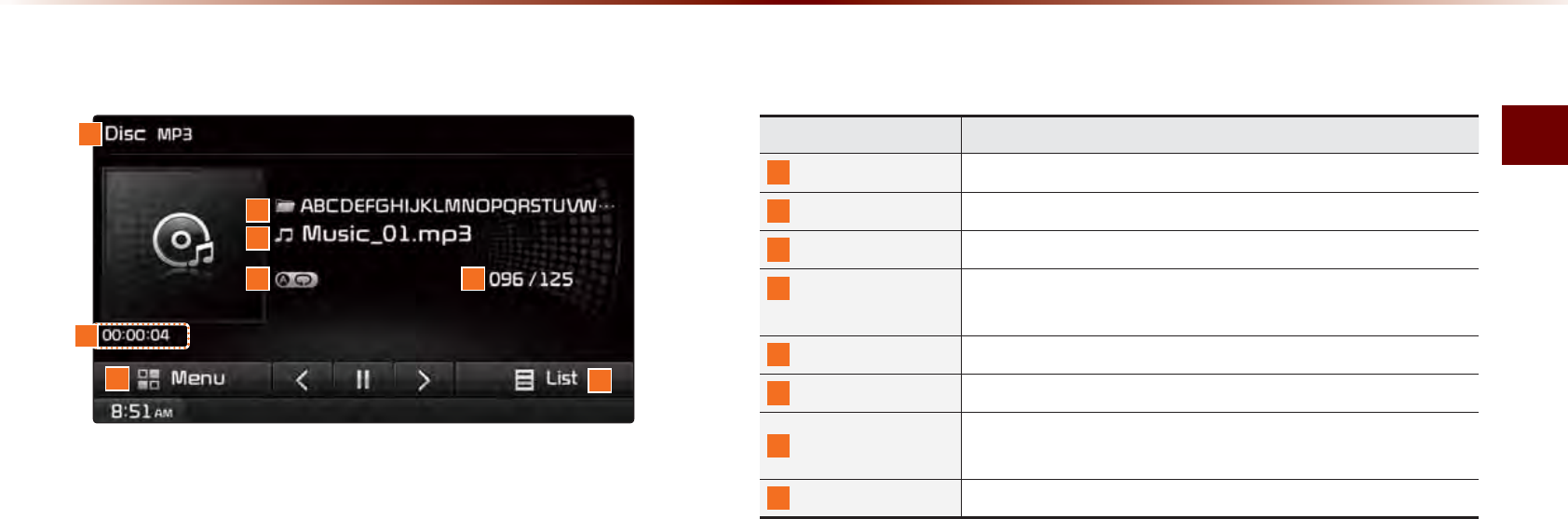
MP3 CD Mode
Audio l 2-23
%DVLF0RGH6FUHHQ
03&'0RGH
Name Description
1
Mode Displays currently operating mode
2
Folder Name Displays folder name for current fi le
3
File Name Displays the name of the current fi le
4
Repeat/Shuffl e/
Scan
From Repeat/Shuffle/Scan, displays the currently oper-
ating function
5
File Index Shows the current MP3 fi le/total number of MP3 fi les
6
Play Time Displays the current play time
7
Menu Displays Copy, Repeat, Shuffle, Scan and Info On (Info
Off) menus
8
List Moves to the list screen
1
7
4 5
8
3
2
6
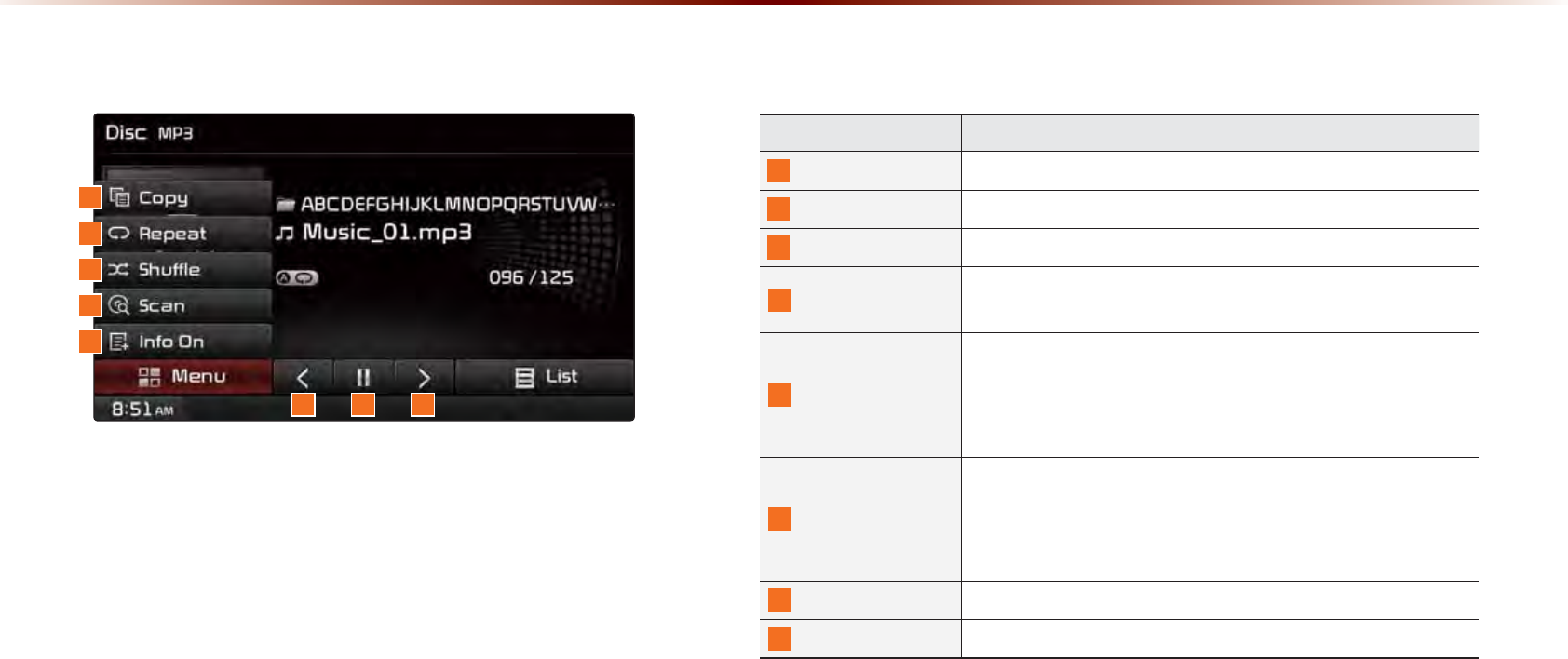
2-24
03&'0RGH
Name Description
9
Copy
Copies the currently playing fi le into My Music
10
Repeat
Repeats the current fi le
11
Shuffl e
Plays fi les in random order
12
Scan
Scans the beginning parts of MP3 fi les (approx. 10 sec-
onds per fi le)
13
Info Off (Info On)
Changes the display method between Info Off/Info On
•
Info Off : shows folder name/fi le name
•
Info On : shows folder name, fi le name, title, artist, and
album info
14
Previous fi le
•
When the play time is under 2 seconds : Moves to the
previous fi le
•
When the play time is over 2 seconds : Plays the current
fi le from the beginning
15
Play/Pause
Plays/pauses the current fi le
16
Next fi le
Moves to the next fi le
%DVLF0RGH6FUHHQ
9
10
11
12
13
15 1614
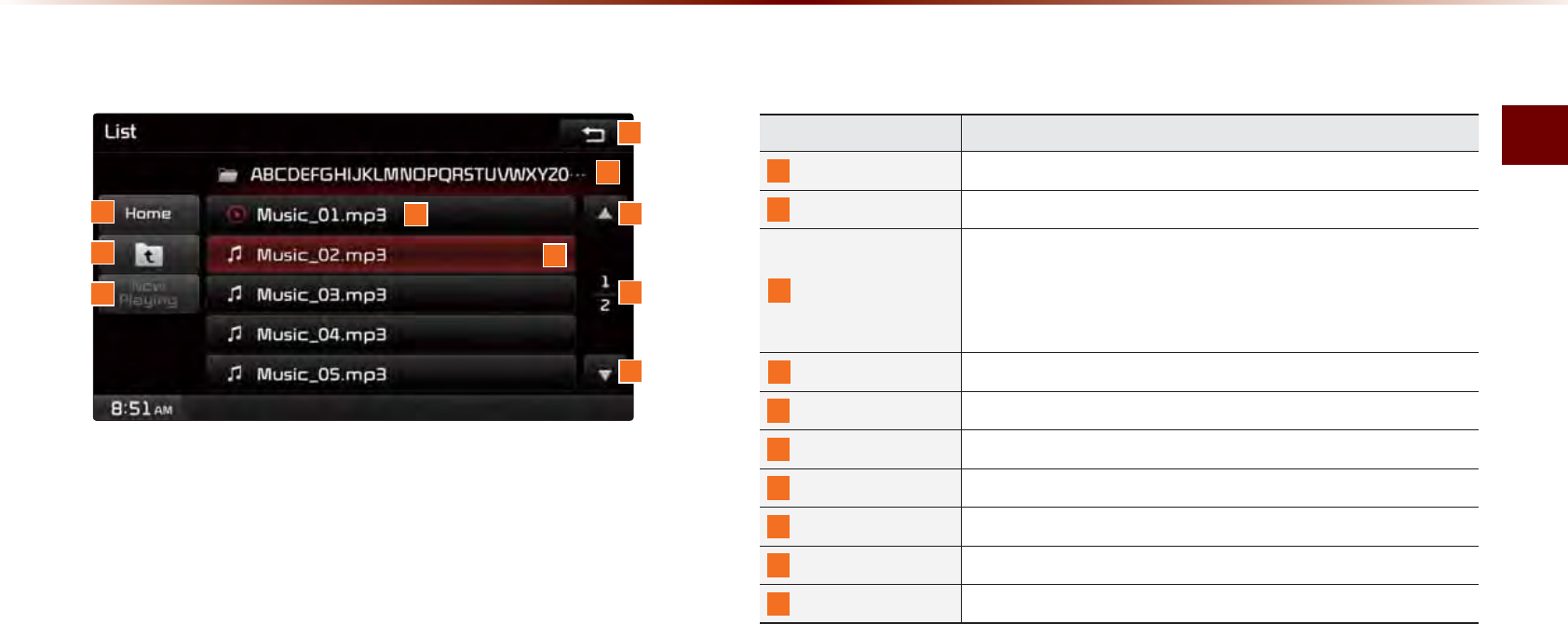
MP3 CD Mode
Audio l 2-25
/LVW0HQX6FUHHQ
Name Description
1
Home Folder Moves to home folder
2
Parent Folder Moves to the parent folder
3
Now Playing
When moving to a different list screen, moves to the list
page where the current fi le is located
(Becomes disabled when the current list includes the current
fi le)
4
Folder Name Folder name of current list
5
Current Song Shows current playing fi le name
6
List Focus Creates focus upon operating Tune
7
Back button Converts to basic mode screen
8
Previous list Moves to the previous list
9
List page Shows current fi le list page/total number of pages
10
Next list Moves to the next list
4
1
2
3
6
9
8
7
5
10
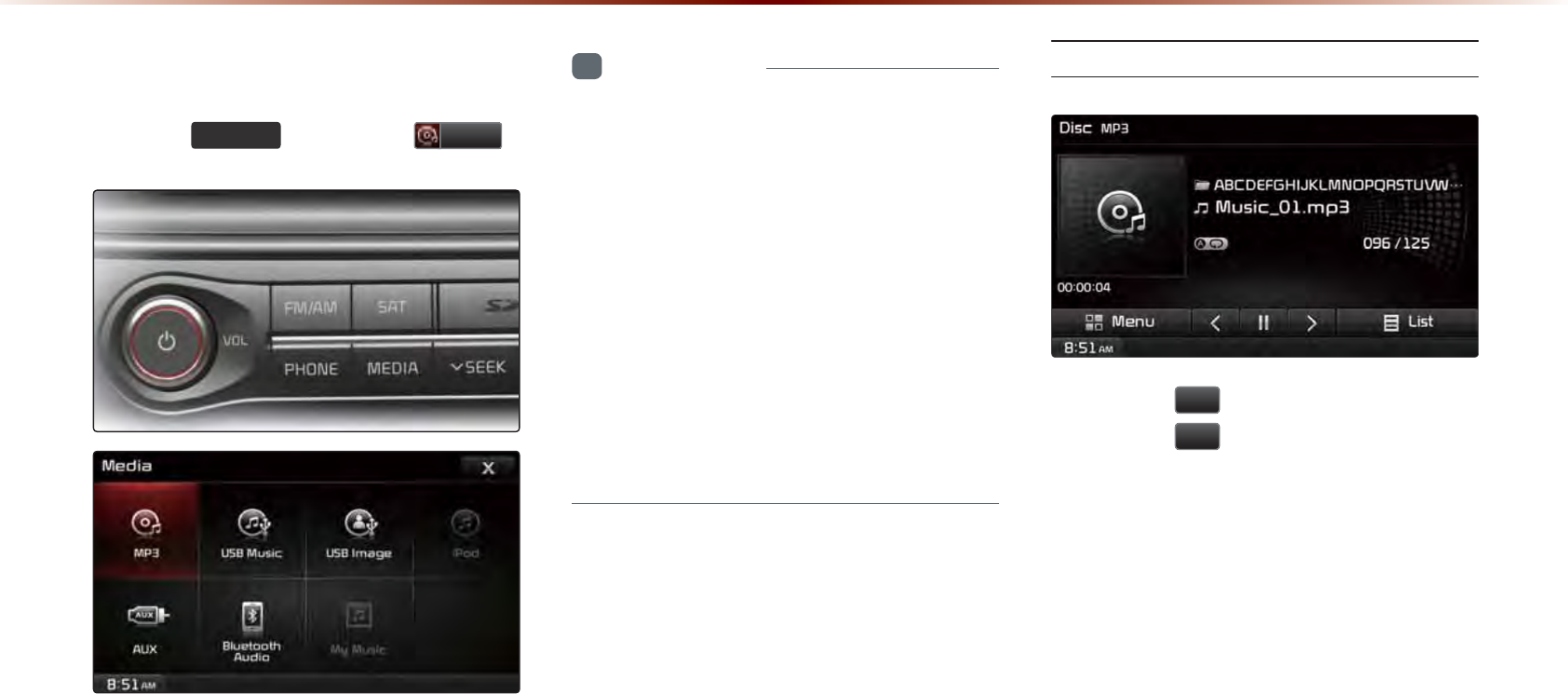
2-26
03&'0RGH
6WDUWLQJ0RGH
Press the
0(',$
key ▶ Press
03
.
i
Information
•
MP3 mode automatically starts when an
MP3 disc is inserted.
•
If there are numerous songs and folders
within the disc, reading time could take
more than 10 seconds and the list may
not be displayed or song searches may
not operate. Once loading is complete, try
again.
•
Only genuine audio CDs are supported.
•
Other discs may result in recognition fail-
ure. (e.g. copy CD-R, CDs with labels)
Playing MP3
• Press the
ԡ
button to play the file.
• Press the
OO
button to pause the file.
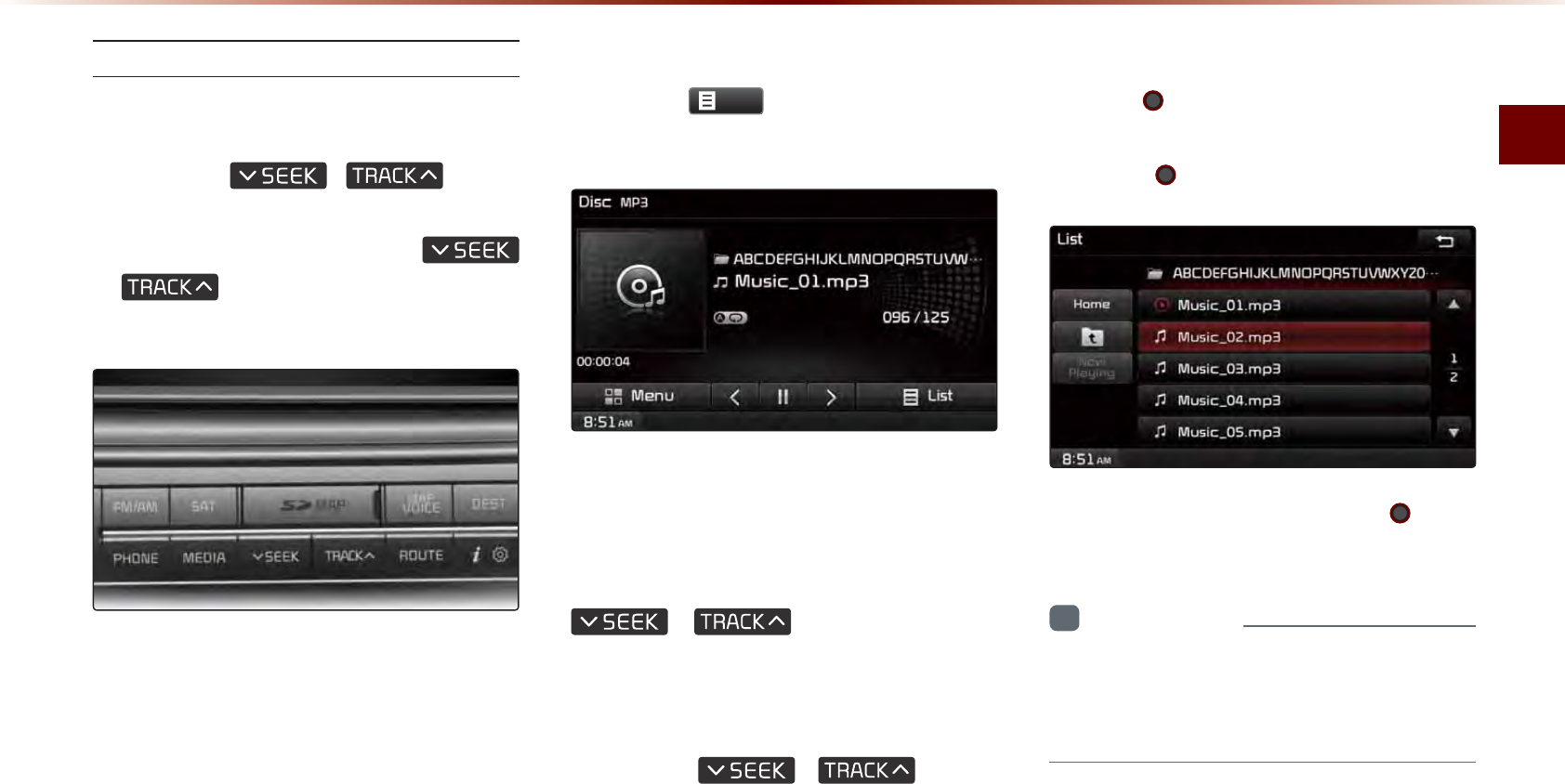
MP3 CD Mode
Audio l 2-27
Selecting MP3 fi les
Selecting from the Mode Screen
•
Press the
,
key to
select the previous or next file.
•
Pressing and holding the
,
key will rewind or fast-forward
the current file.
Using Menus within List Screen
Press the
/LVW
button ▶ Select the
file from the list.
Fast-forwarding or Rewinding MP3
Files
While playing ▶ Press and hold the
,
key. (over 0.8
seconds)
This will rewind or fast-forward the file.
While the
,
key is
being pressed, the file will rewind or fast-
forward at 20x speed.
Once released, the file will begin playing at
normal speed.
Searching MP3 Files
Turn the
TUNE knob
▶ Search files ▶
Once the desired file name is displayed,
press the
TUNE knob.
When searching files, pressing the
TUNE
knob
will play the file highlighted in orange.
i
Information
•
If there are no operations within 5 sec-
onds, info on the current song will be re-
displayed.
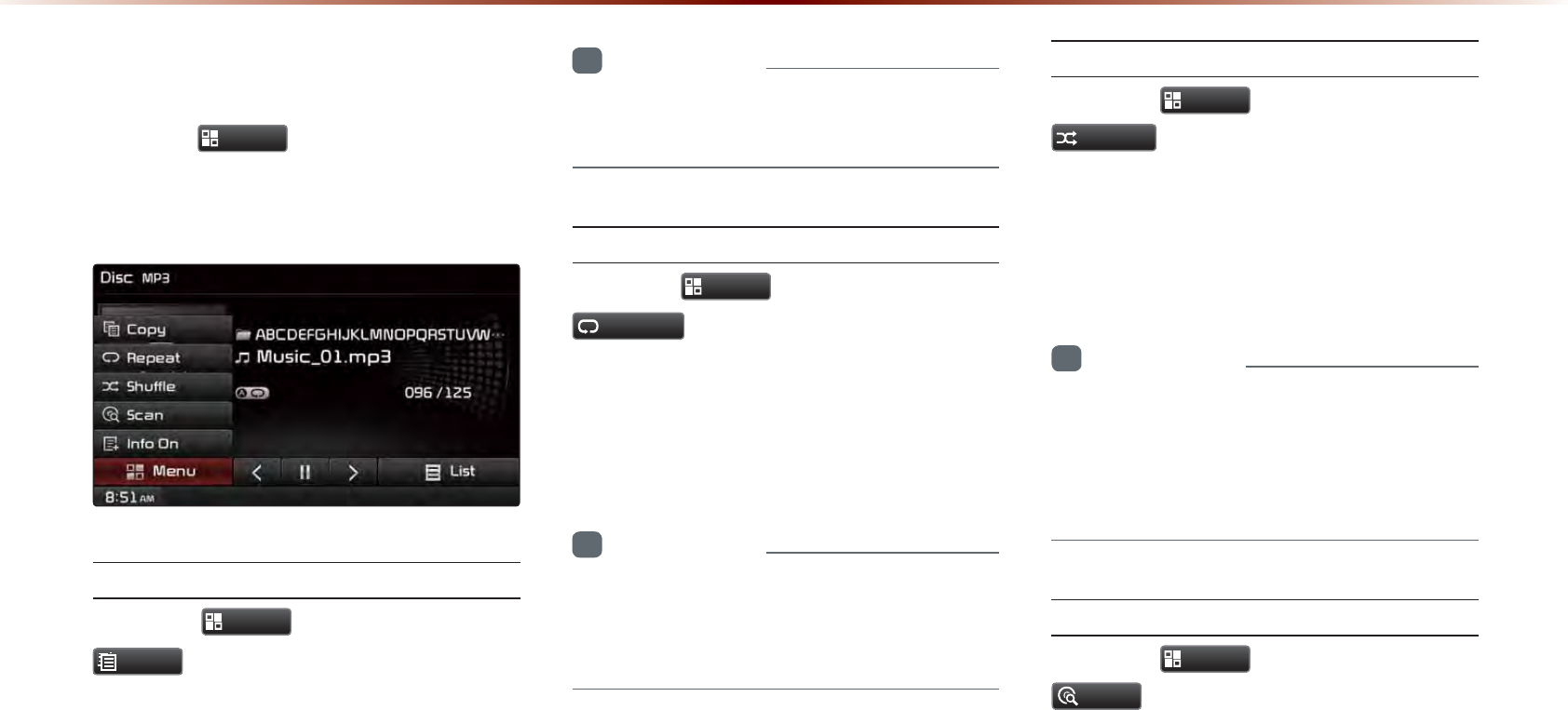
2-28
03&'0RGH
8VLQJWKH0HQX%XWWRQV
Press the
0HQX
button to set the copy,
repeat, shuffle, scan, and Info On/Off
options.
Copy
Press the
0HQX
button ▶ Press
&RS\
.
The file currently playing is copied and
saved in My Music.
i
Information
•
Copied and saved files can be played
within My Music mode.
Repeat
Press the
0HQX
button ▶ Press
5HSHDW
.
Each time the button is pressed, the option
is changed from Repeat Once → Off
(Repeat All).
i
Information
•
Repeat Once : repeats the current file.
•
Repeat Folder : repeats all files in current
folder.
Shuffl e
Press the
0HQX
button ▶ Press
6KXIIOH
.
Each time the button is pressed, the option
is changed from Shuffle Folder → Shuffle
All → Off (Repeat All).
i
Information
•
Shuffle Folder : plays files in current folder
in random order.
•
Shuffle All : plays all files in DISC in ran-
dom order.
Scan
Press the
0HQX
button ▶ Press
6FDQ
.
Each time the button is pressed, the option
is changed from Folder Scan → Scan All
→ Off (Repeat All).
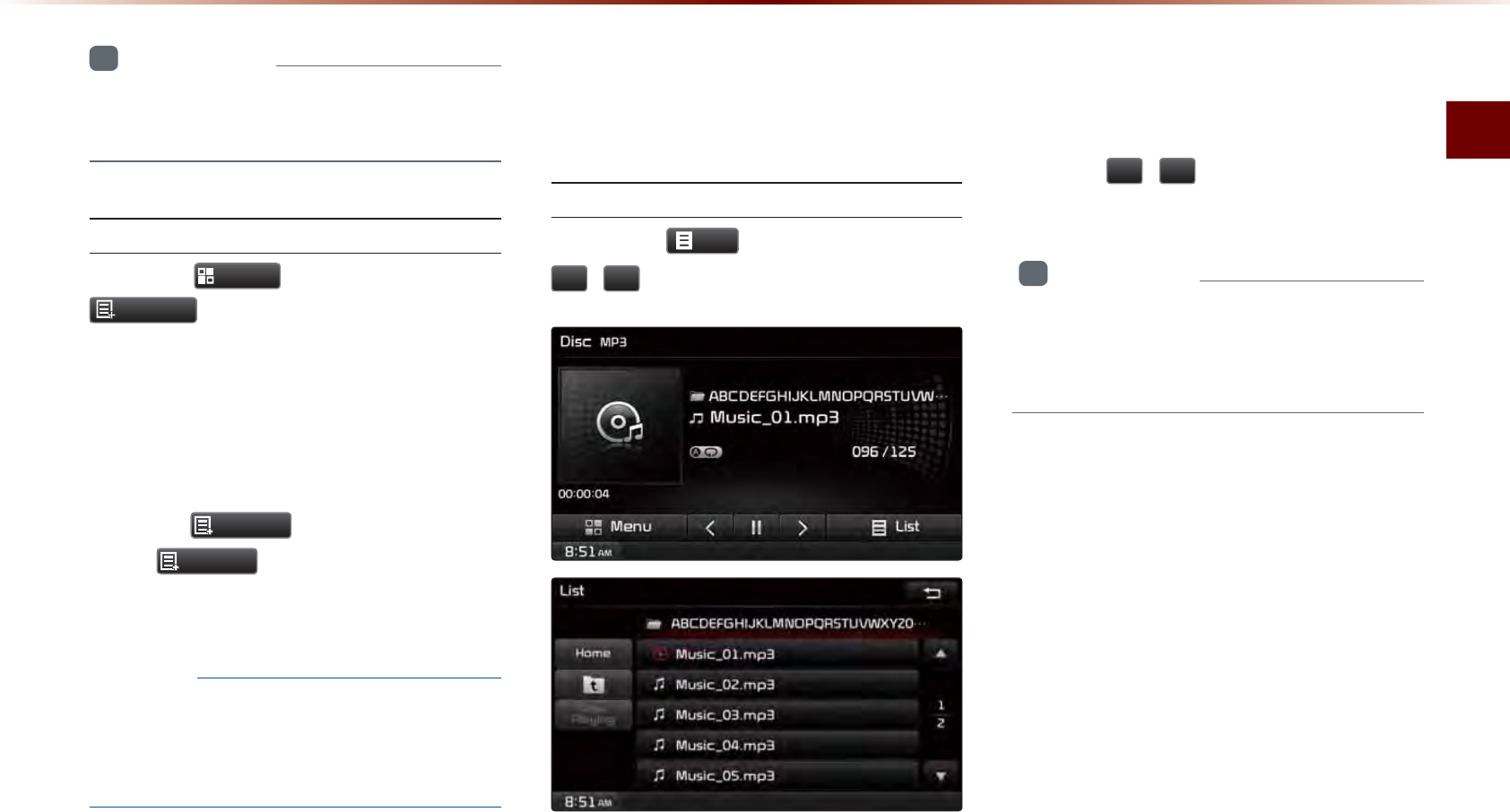
MP3 CD Mode
Audio l 2-29
i
Information
•
Folder Scan : scans files in current folder.
•
Scan All : scans all files in the disc.
Info On/Info Off
Press the
0HQX
button ▶ Press
,QIR2Q
.
The amount of information displayed on
the screen can be changed.
When the title, artist, and album info are
displayed, the button will automatically
change to
,QIR2II
.
Press
,QIR2II
to restore the previous
information display setting.
NOTICE
•
The title, artist and album info are dis-
played only when such information is
recorded within the MP3 file ID3 tag.
8VLQJ0HQXVZLWKLQWKH
/LVW6FUHHQ
Moving between Lists
Press the
/LVW
button ▶ Press the
ԟ
,
ԣ
buttons.
If five (5) or more files or folders exist in the
same folder, the list will be displayed across
two or more pages.
Press the
ԟ
,
ԣ
cursor buttons to quickly
find the desired page.
i
Information
•
A lag may occur in displaying the previ-
ous/next list page depending on the file
name or file size.
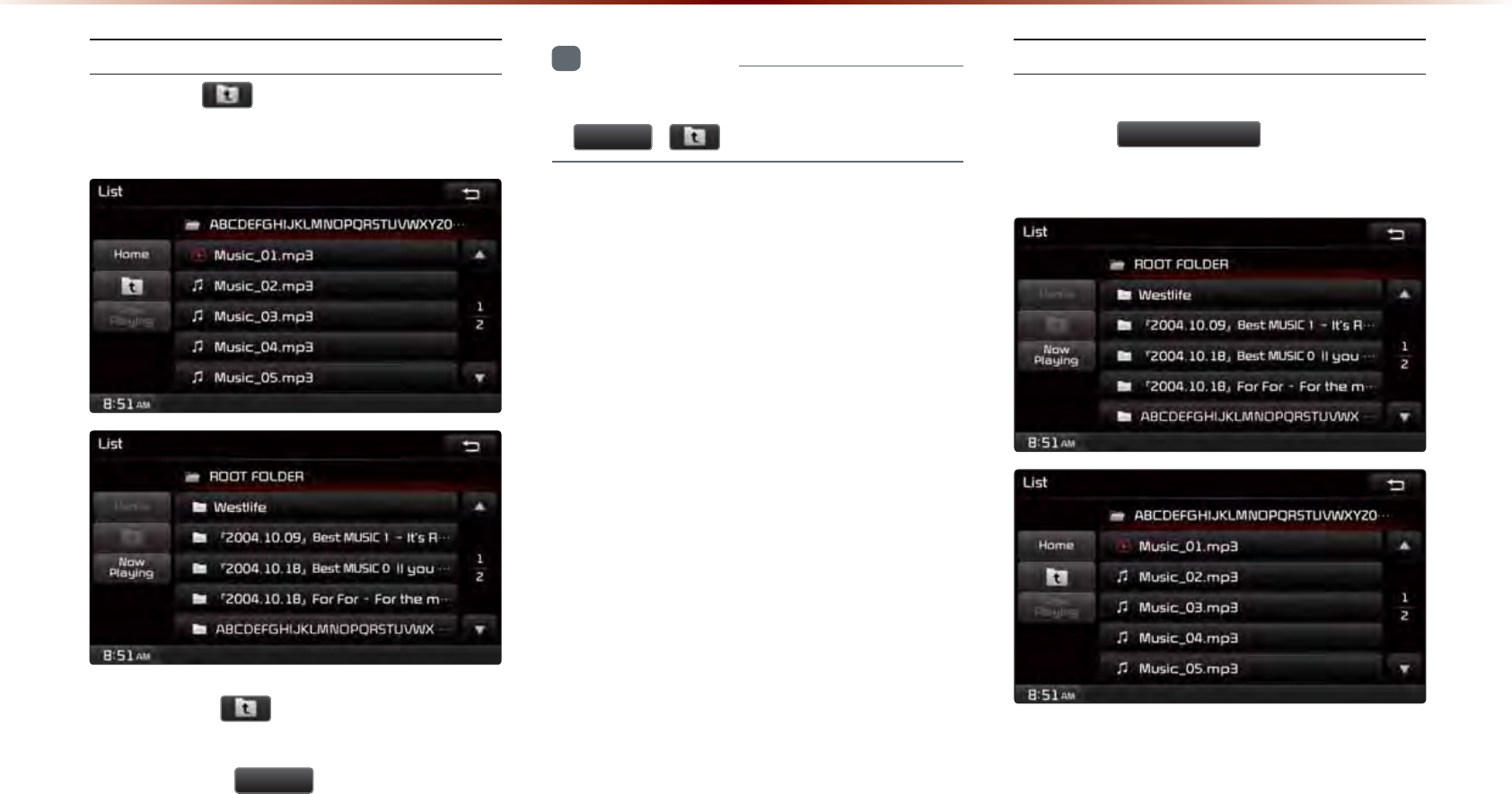
2-30
03&'0RGH
Moving between Folders
Press the button ▶ Select folder
from the folder list.
Pressing the button will move to the
folder one level above the current folder.
Pressing the
+RPH
button folder will
move to the root folder.
i
Information
•
If there are no more parent folders, both
+RPH
, buttons will be disabled.
Returning to Current Location
While searching files within other folders,
press the
1RZ3OD\LQJ
button to return
to the currently playing file screen.
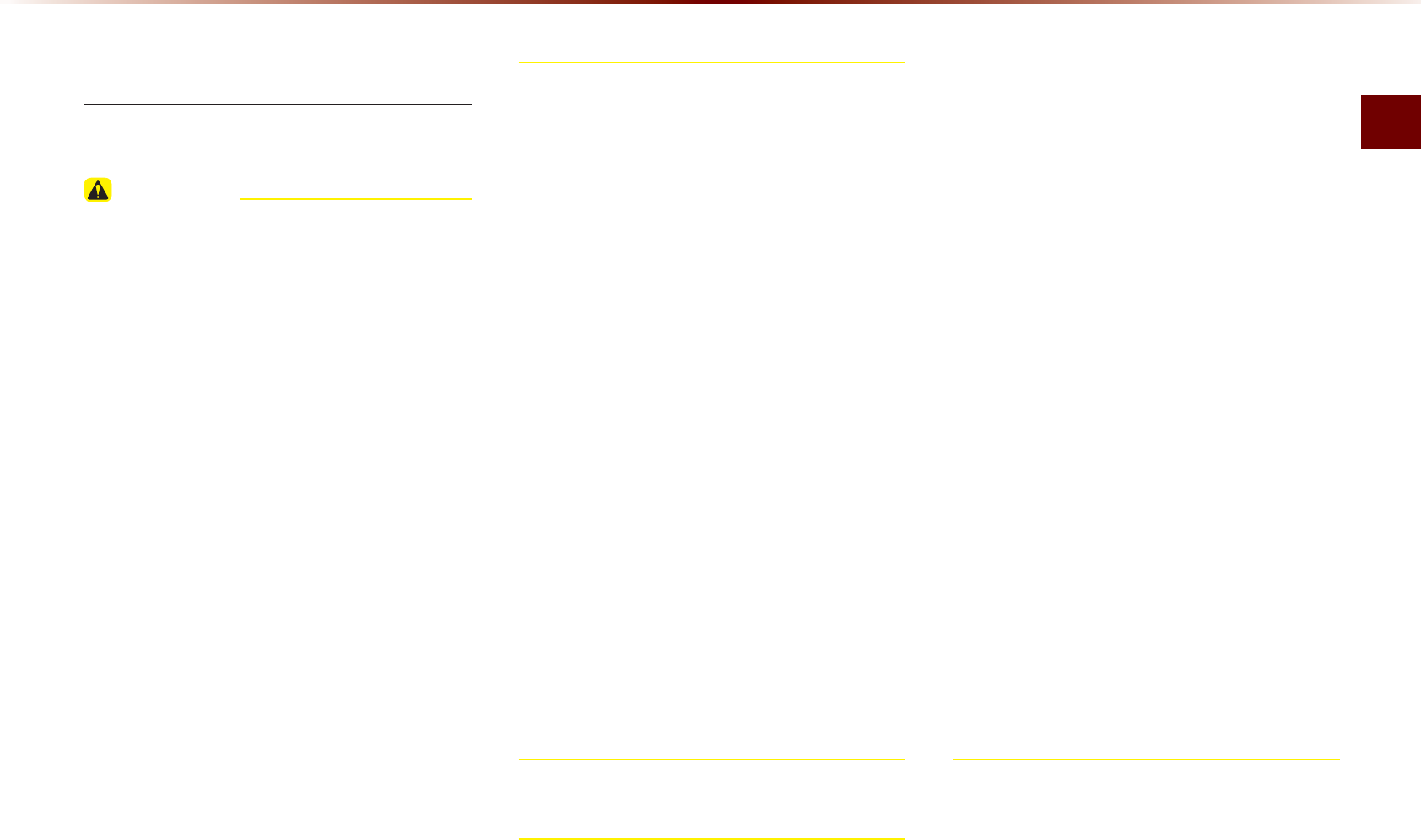
USB Mode
Audio l 2-31
86%0RGH
$ERXW86%
Before Playing a USB MP3
CAUTION
Connect the USB device after turning on
the engine. The USB device may become
damaged if it is already connected when
the ignition is turned on.
• Files that are not standard format music/
image files will not be played.
• For MP3/WMA files, only music files with
compression rates between 8Kbps ~
320Kbps can be played.
• Use caution as static electricity may exist
when connecting/disconnecting external
USB devices.
• Encoded MP3 Players will not be rec-
ognized when connected as an external
device.
• When connecting an external USB device,
the device may not properly recognize the
USB in some states.
• Only products formatted with byte/sectors
under 64Kbyte will be recognized.
• This device recognizes USB devices format-
ted in FAT 12/16/32 file formats. This device
does not recognize files in NTFS file format.
• Some USB devices may not be supported
due to compatibility issues.
• Use caution so that the USB connector
does not come in contact with body parts or
objects.
• Repeated connecting/disconnecting of USB
devices within short periods of time may
result in product malfunction.
• Make sure to connect/disconnect external
USB devices with the audio power turned off.
• The amount of time required to recognize the
external USB device may differ depending
on the type, size, or file formats stored on the
USB. Such differences in required time are
not indications of malfunction.
•
The use of USB devices for purposes other
than playing music and image files is prohibited.
•
Do not use the USB I/F to charge batteries or
USB accessories that generate heat. Such acts
may lead to worsened performance or damage
to the device.
•
The device may not recognize the USB device
if separately purchased USB hubs and exten-
sion cables are being used. Connect the USB
directly with the multimedia terminal of the
vehicle.
•
When using mass storage USB devices with
separate logical drives, only files saved to the
root drive can be played.
•
When application programs are installed to
specific USBs, files may not properly play.
•
The device may not operate normally if MP3
Players, cellular phones, digital cameras, or
other electronic devices (USB devices not rec-
ognized as portable disk drives) are connected
with the device.
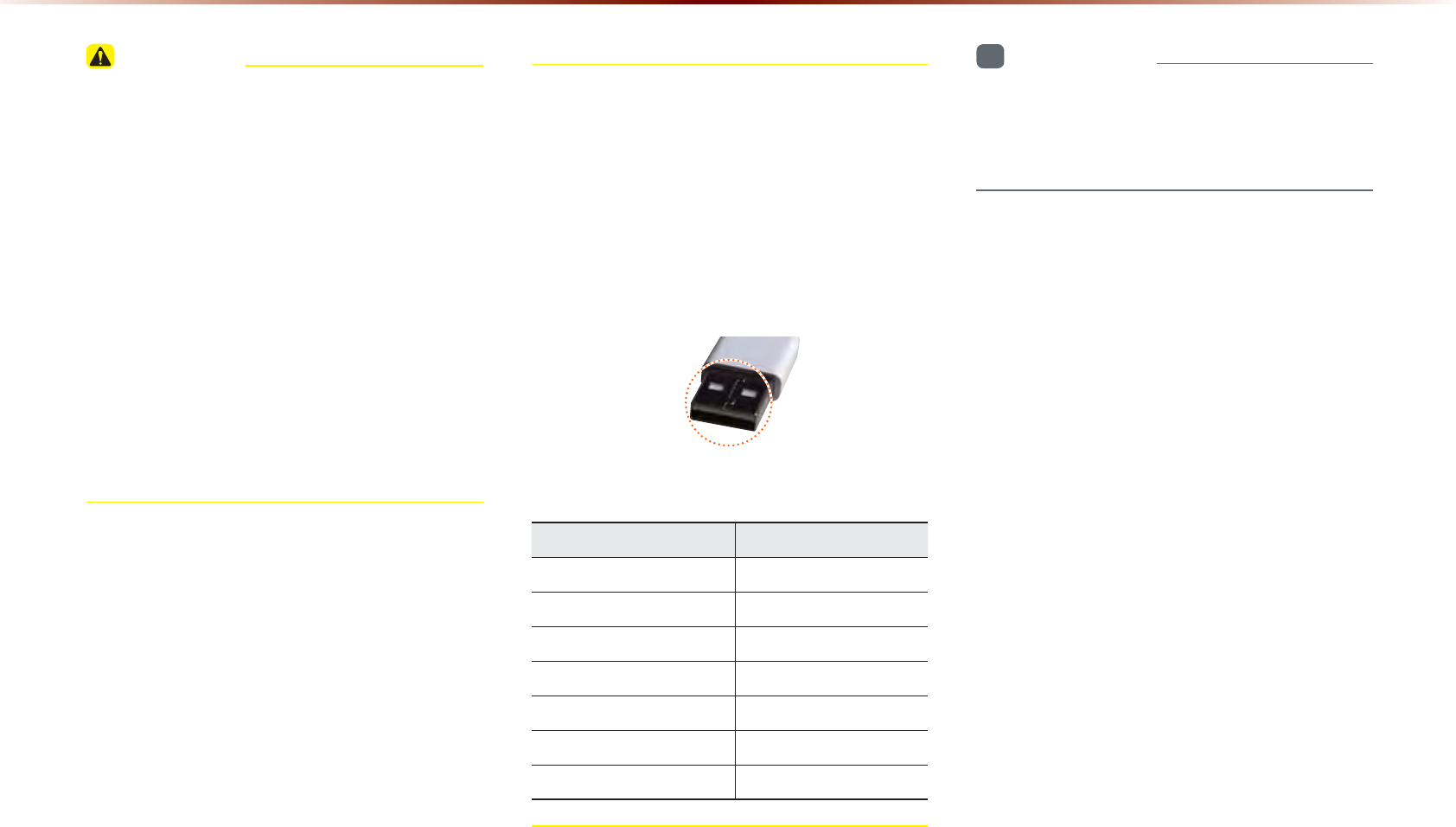
2-32
86%0RGH
CAUTION
• Charging through the USB may not work for
some mobile devices.
• The device may not support normal
operation when using a USB memory type
besides Metal Cover Type USB Memory.
• The device may not support normal opera-
tion when using formats such as HDD Type,
CF, or SD Memory.
• Upon playing iPods, please use a dedicated
iPod car cable.
• Normal operations cannot be guaranteed
when other cables are being used.
• The device will not support files locked by
DRM. (Digital Rights Management) USB
memory sticks used by connecting an
Adaptor (SD Type or CF Type) may not be
properly recognized.
Only use Plug type
connector products, as shown in the fig-
ure below.
Product Name Manufacturer
XTICK LG
BMK BMK Technology
SKY-DRV Sky Digital
TRANSCEND JetFlash Transcend
Sandisk Cruzer SanDisk
Micro ZyRUS ZyRUS
NEXTIK Digiworks
i
Information
•
Problems that occur through use of USB
devices not listed within the above table
are not covered by the product warranty.
Plug Type Connector
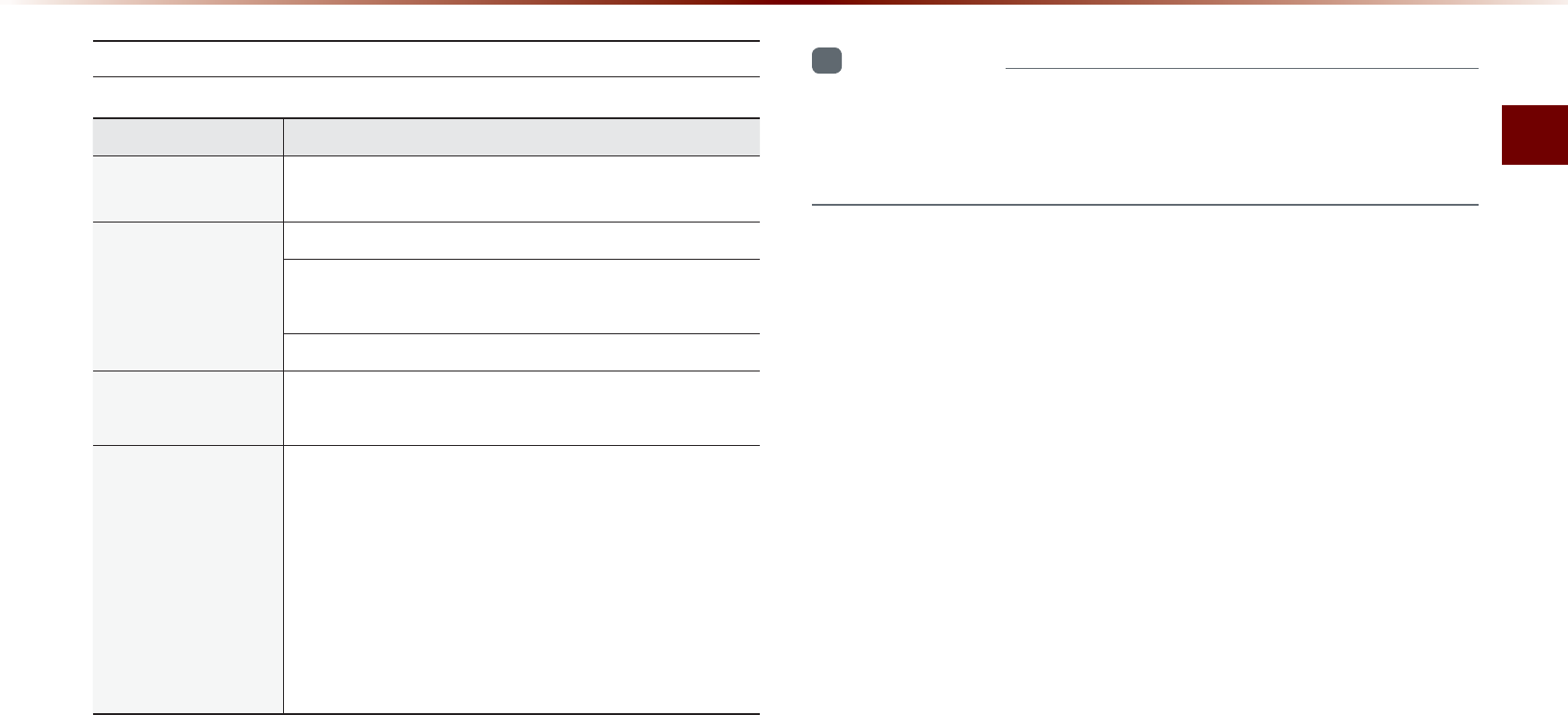
USB Mode
Audio l 2-33
USB MP3 Information and Precautions
Name Description
MP3 File
Specifi cation Specifi cation : MPEG1 AUDIO LAYER 3
Recommended
Bit Rates and Sam-
pling Frequency
Acceptable sampling frequency : 32, 44.1, 48 (KHz)
Acceptable bit rate : 32, 40, 48, 56, 64, 80, 96, 112,
128, 160, 192, 224, 256, 320 (Kbps)
96, 128, 192 Kbps fi xed bit rate/44.1KHz
ID3 Tag Supports ID3v1.0 and ID3v1.1, ID3v2.2, ID3v2.3,
ID3v2.4 ID3 tags
Detailed
Specifi cations
Maximum directory layers : 20 layers
Maximum length of folder name/fi le namev : 255Bytes
Supported characters for folder name/file name : Al-
phanumeric characters, Korean standard character set
2,350 characters, Simplifi ed Chinese 4888 characters
Maximum number of folders which can be stored onto
one USB : 2000 folders (including ROOT)
Maximum number of fi les which can be stored onto
one USB : 8000
i
Information
•
The sound quality of MP3 files that use bitrates exceeding 192
Kbps cannot be guaranteed. When using files without fixed bit
rates, some features (FF/REW features) may not properly operate.
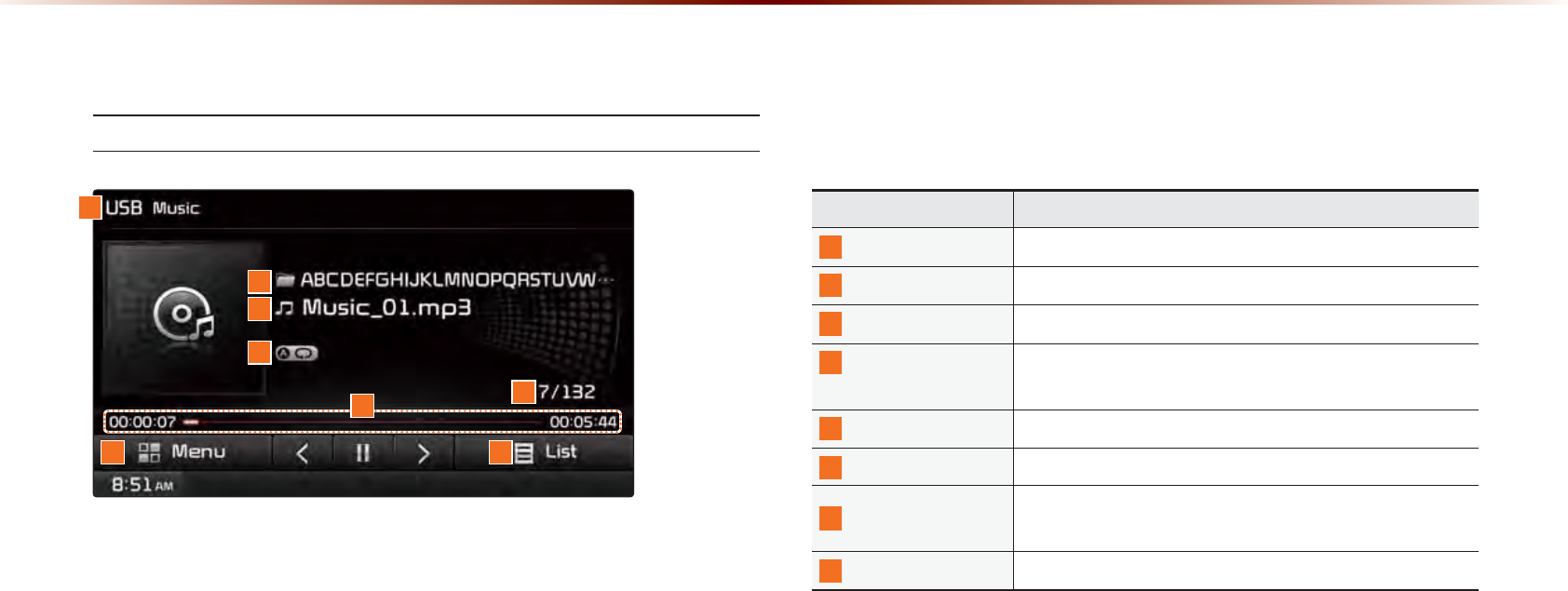
2-34
86%0RGH
%DVLF0RGH6FUHHQ
USB Music Mode
Name Description
1
Mode Displays currently operating mode
2
Folder Name Displays the name of the current folder
3
File Name Displays the name of the current fi le
4
Repeat/Shuffl e/
Scan
From Repeat/Shuffle/Scan, displays the currently
oper ating function
5
Play Time Displays the current play time/total play time
6
File Index Shows the current fi le/total fi les within the USB
7
Menu Displays Copy, Repeat, Shuffle, Scan and Info On
(Info Off) menus
8
List Moves to the list screen
1
7 8
6
5
4
3
2
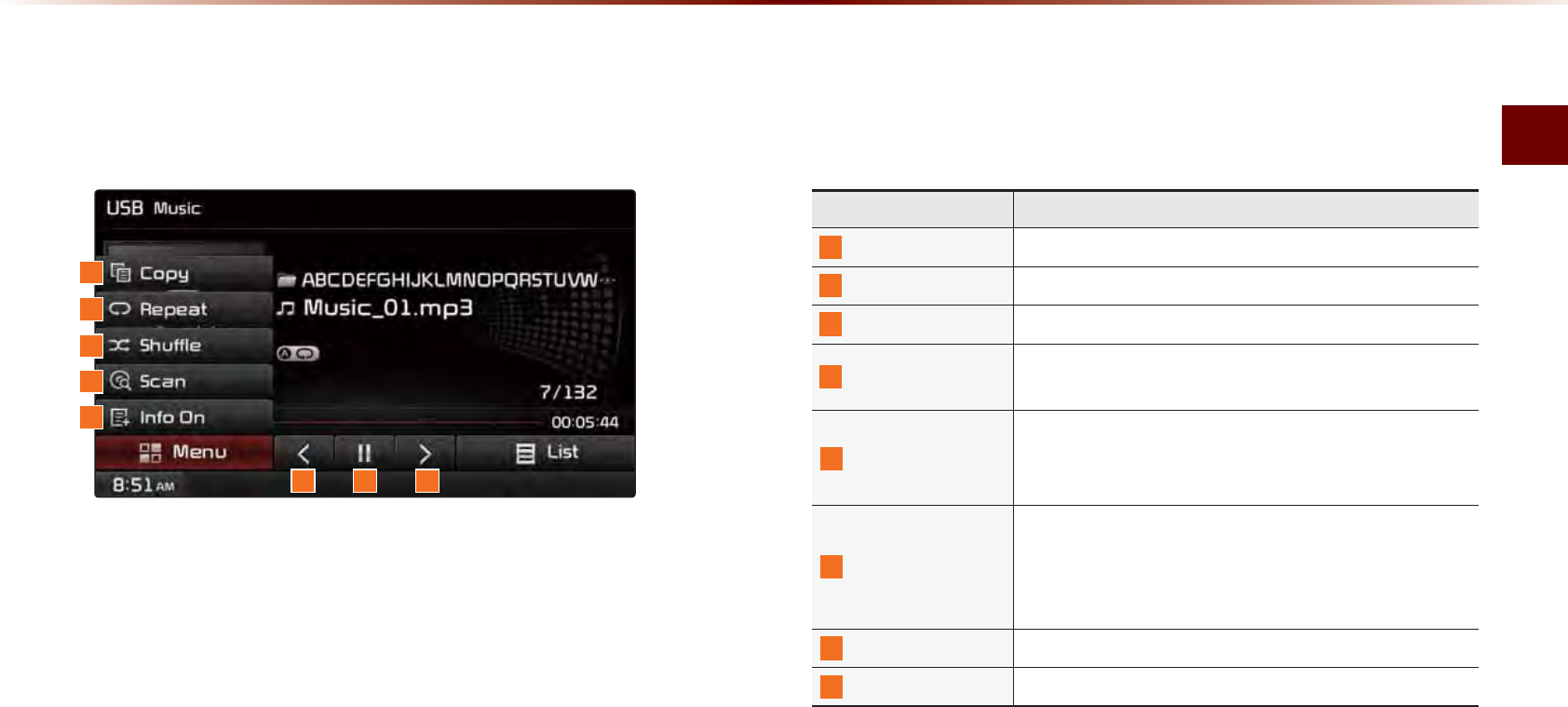
USB Mode
Audio l 2-35
Name Description
9
Copy Copies the fi le currently playing into My Music
10
Repeat Repeats the current fi le
11
Shuffl e Plays fi les in random order
12
Scan Scans the beginning parts of USB fi les (approx. 10
seconds per fi le)
13
Info Off (Info On)
•
Info Off : shows folder name/fi le name
•
Info On : shows folder name, fi le name, title, artist,
and album info
14
Previous File
•
When the play time is under 2 seconds : Moves to
the previous fi le
•
When the play time is over 2 seconds : Plays the
current fi le from the beginning
15
Play/Pause Plays/pauses the current fi le
16
Next File Moves to the next fi le
9
10
11
12
13
15 1614
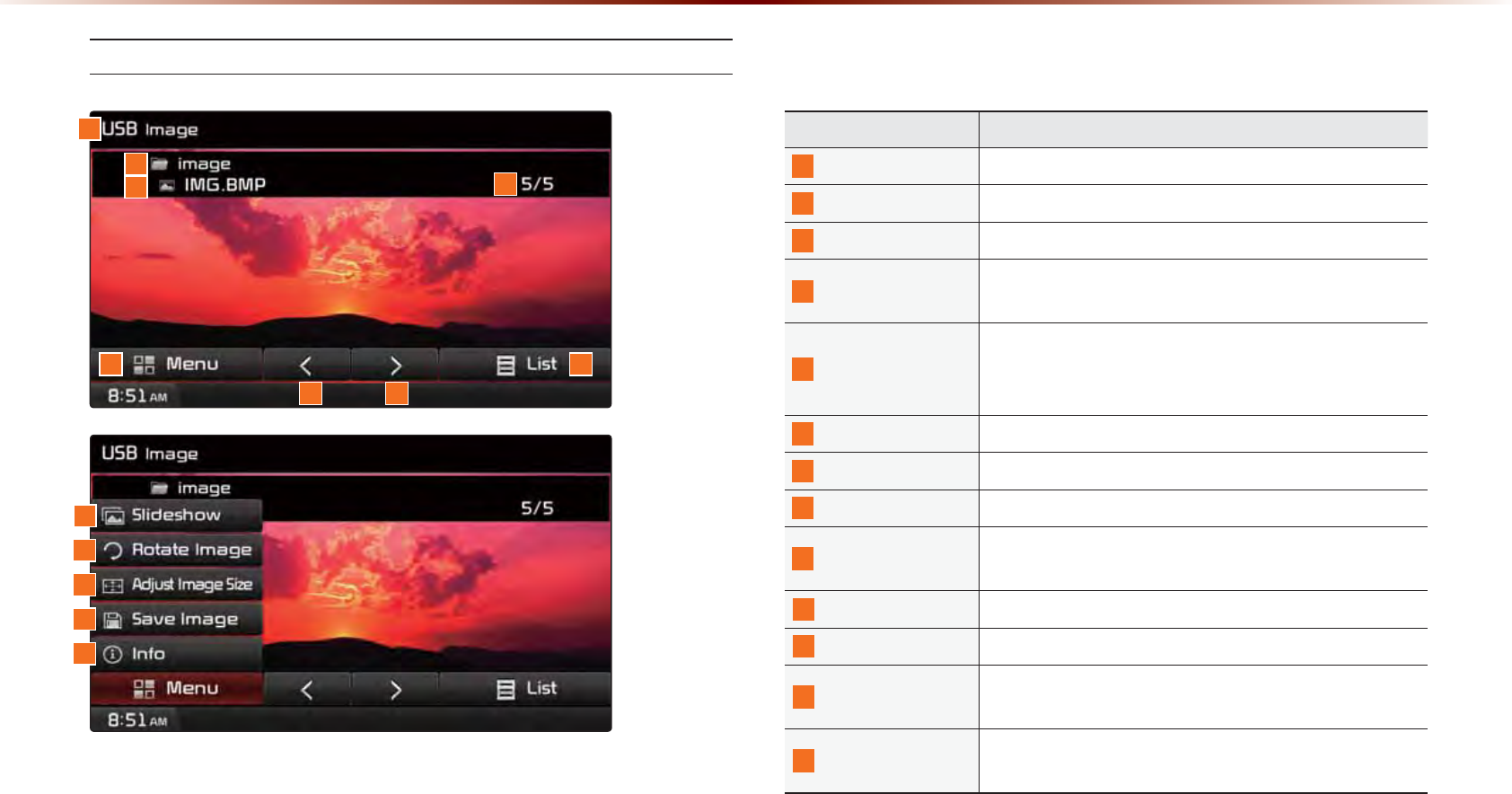
2-36
86%0RGH
USB Image Mode
Name Description
1
Mode Displays currently operating mode
2
Folder Name Displays folder name where image is located
3
File Name Name of image fi le
4
File Index Shows the current image fi le/total image fi les within
the USB
5
Menu
Displays Slideshow, Rotate Image, Adjust Image
Size, Save Image, and Info menus (Press the button
again to hide the buttons)
6
Previous Image Shows previous image
7
Next Image Shows next image
8
List Moves to the list screen
9
Slideshow View images as slideshow in 5, 10, 20, 30 second
intervals
10
Rotate Image Rotate image in clockwise direction
11 Adjust Image Size
Enlarge/reduce (zoom-in/zoom-out) image size
12
Save Image Add image as frame screen displayed when the sys-
tem power is turned off
13
Info Shows the fi le name, resolution and fi le type of cur-
rent image
1
4
8
76
5
2
3
9
10
11
12
13
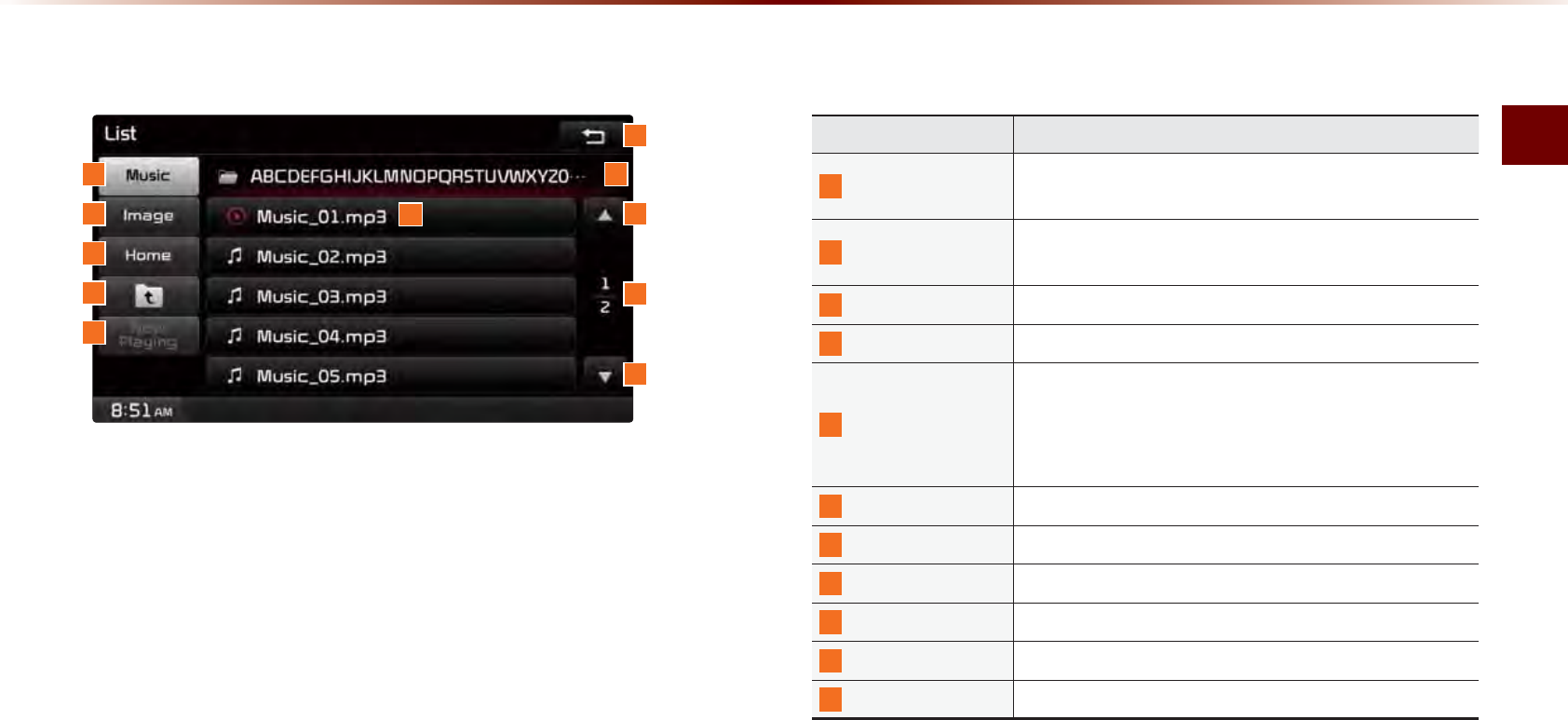
USB Mode
Audio l 2-37
0HQX/LVW6FUHHQ
Name Description
1
Music Shows the Music list (Disabled when Music list does
not exist)
2
Image Shows the Image list (Disabled when Image list does
not exist)
3
Home Folder Moves to home folder
4
Parent Folder Moves to the parent folder
5 Now Playing
When moving to a different list screen, moves
to the list page where the current file is located
(Becomes disabled when the current list includes the
current fi le)
6
Folder Name Folder name of current list
7
Current Song Shows current playing fi le name
8
Back Button Converts to basic mode screen
9
Previous List Moves to the previous list
10
List Page Shows current fi le list page/total number of pages
11
Next List Moves to the next list
1 6
7
10
9
8
11
2
3
4
5
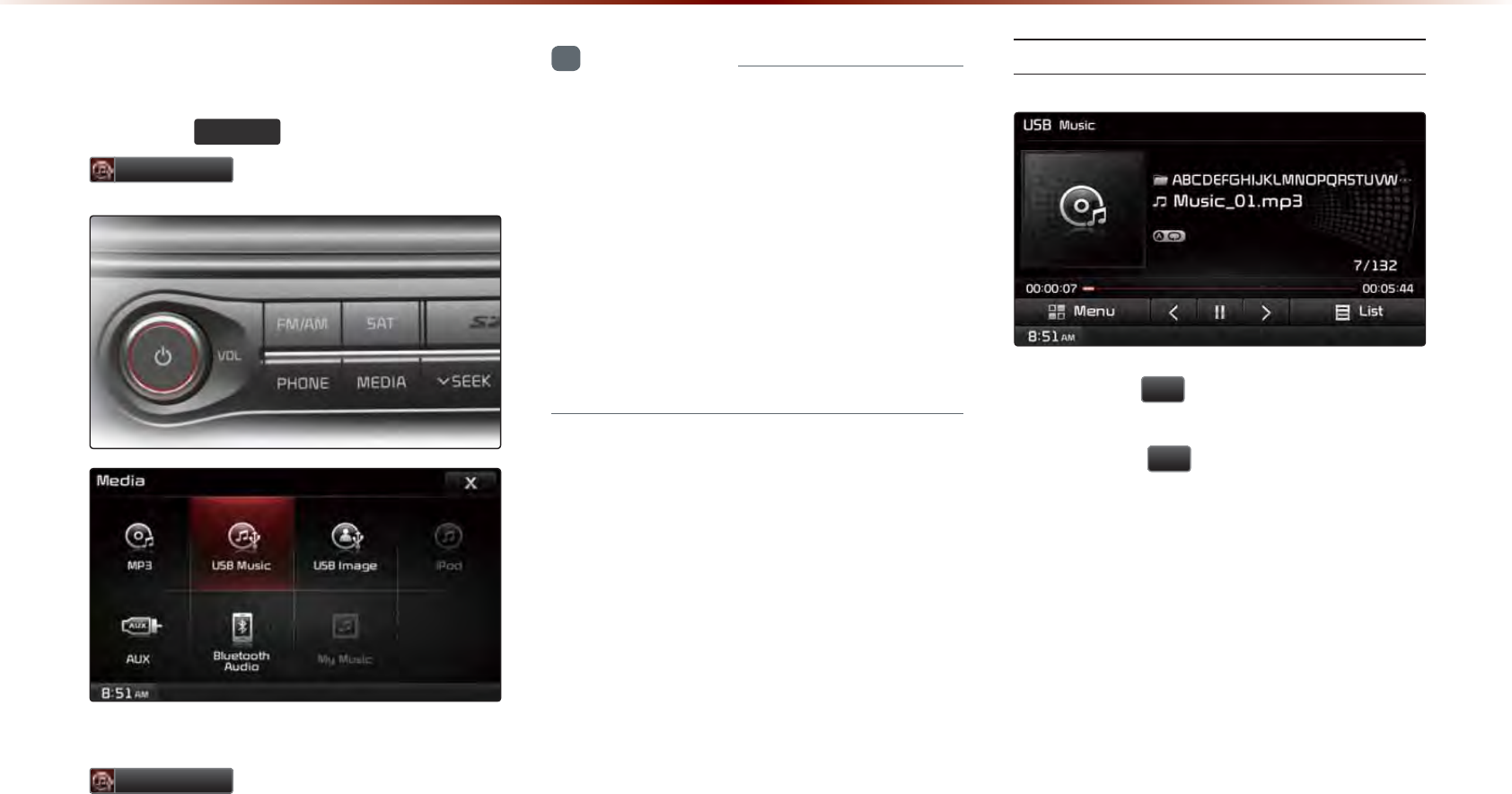
2-38
86%0RGH
6WDUWLQJ86%0XVLF0RGH
Press the
0(',$
key ▶ Press
86%0XVLF
.
If the USB is not connected, then the
86%0XVLF
button will be disabled.
i
Information
•
Once a USB is connected, USB Music
mode will operate automatically.
•
If a previously played USB is reconnected,
then the song after the most recently
played song is played. However, if a differ-
ent USB is connected or the file informa-
tion within the USB was changed, then
the USB will start playing from the first
song within the USB.
Playing USB Music
• Press the
ԡ
button to play the USB
Music.
• Press the
OO
button to pause USB
Music.
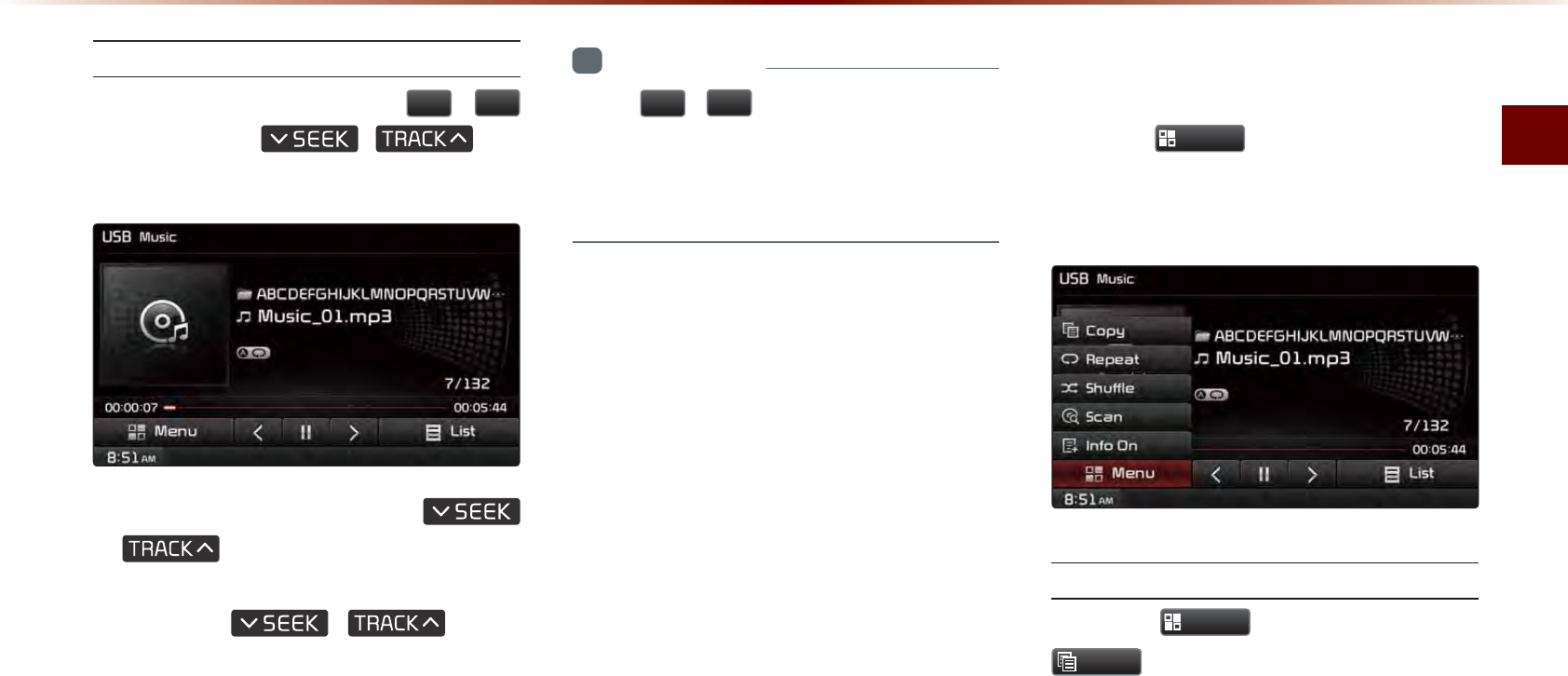
USB Mode
Audio l 2-39
Searching USB Music Files
While Playing ▶ Press the
,
!
buttons or the
,
key
to play the previous/next file.
•
Pressing and holding the
,
key (over 0.8 seconds) will
rewind or fast-forward the current file.
• While the
,
key is
being pressed, the track will rewind or
fast-forward at high speeds. Once the
key is released, the USB Music will
begin playing at normal speed.
i
Information
•
The
,
!
buttons displayed on the
screen allow you to select the previous/
next file. These buttons will not rewind or
fast-forward the file.
8VLQJWKH0HQX%XWWRQV
Press the
0HQX
button to set the Copy,
Repeat, Shuffle, Scan, Info On (Info Off)
menus.
Copy
Press the
0HQX
button ▶ Press
&RS\
.
The currently playing file is copied and
saved in My Music.
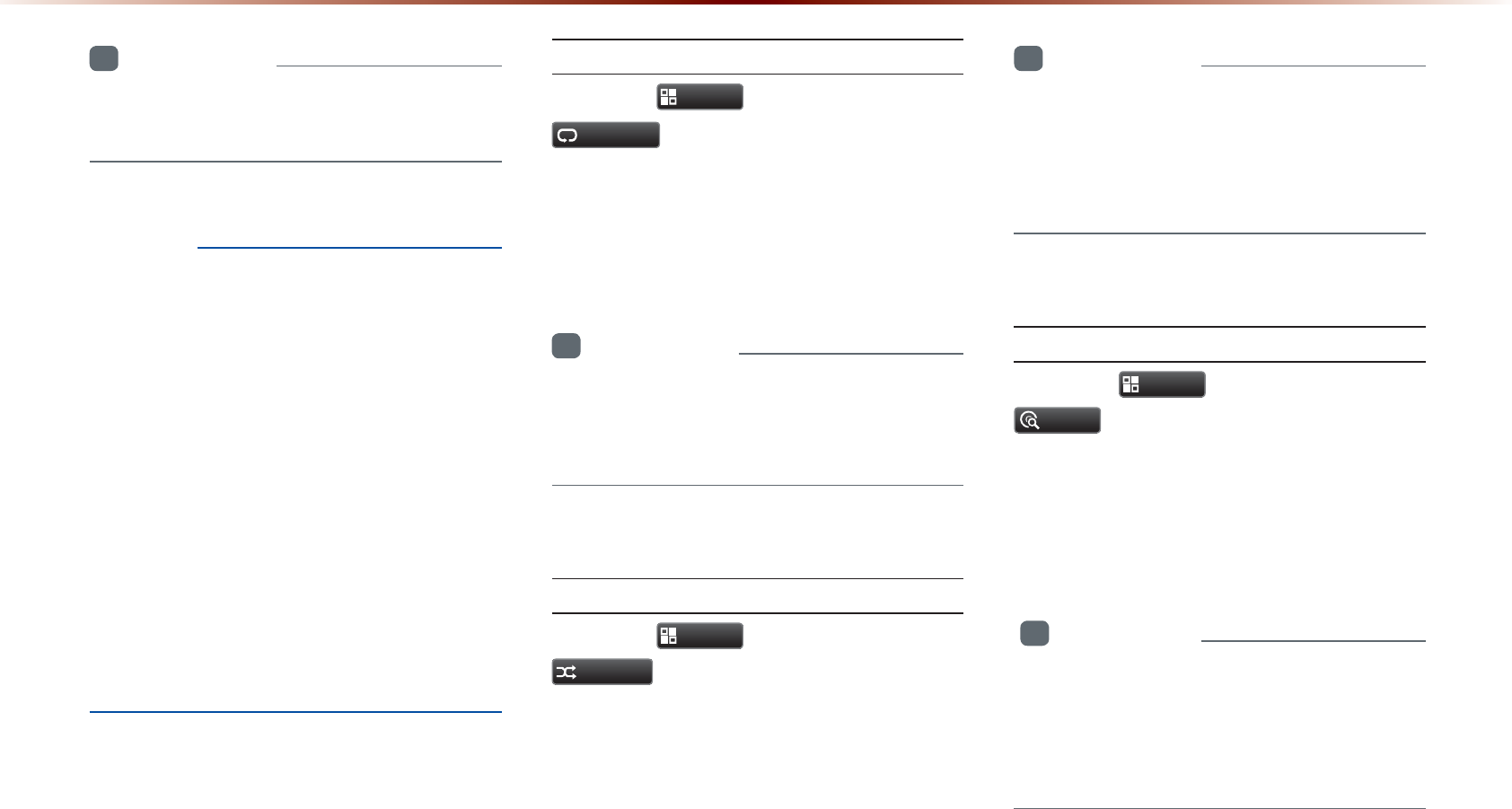
2-40
86%0RGH
i
Information
•
Copied and saved files can be played
within My Music mode.
NOTICE
•
Time required to copy files into My Music is
approximately 3 seconds per 1 USB MP3
file (4mb) and within 1 minute and 17 sec-
onds per 1 CD MP3 file. These times may
somewhat differ depending on the file size
and system conditions.
•
It is possible play music while copying is in
progress.
•
When copying is in progress, AV,
Bluetooth and Voice Recognition features
cannot be used. It is possible to use
Information, Settings and Navigation fea-
tures.
Repeat
Press the
0HQX
button ▶ Press
5HSHDW
.
Each time the button is pressed, the option
is changed from Repeat Once → Repeat
Folder → Off(Repeat All).
i
Information
•
Repeat Once : Repeats the current file.
•
Repeat Folder : Repeats all files in current
folder.
Shuffl e
Press the
0HQX
button ▶ Press
6KXIIOH
.
Each time the button is pressed, the option
is changed from Shuffle Folder → Shuffle
All → Off(Repeat All).
i
Information
•
Shuffle Folder : Plays files within the cur-
rent folder in random order.
•
Shuffle All : Plays files within the USB in
random order.
Scan
Press the
0HQX
button ▶ Press
6FDQ
.
Each time the button is pressed, the option
is changed from Folder Scan → Scan All
→ Off(Repeat All).
i
Information
•
Folder Scan : Searches files within the
current folder.
•
Scan All : Scans files within the USB in
random order.

USB Mode
Audio l 2-41
Info On/Info Off
Press the
0HQX
button ▶ Press
,QIR2Q
.
The screen display can be set differently
depending on user selection.
When the title, artist, and album info
are displayed, the button is changed to
,QIR2II
.
Press
,QIR2II
to restore the previous
information display setting.
NOTICE
•
The title, artist and album info are dis-
played only when such information is
recorded within the MP3 file ID3 tag.
6WDUWLQJ86%,PDJH0RGH
Press the
0(',$
key ▶ Press
86%,PDJH
.
Searching USB Image Files
While playing ▶ Press the
,
!
buttons to view the previous/next image.
i
Information
•
Press the
/LVW
button to view the list of
USB images.
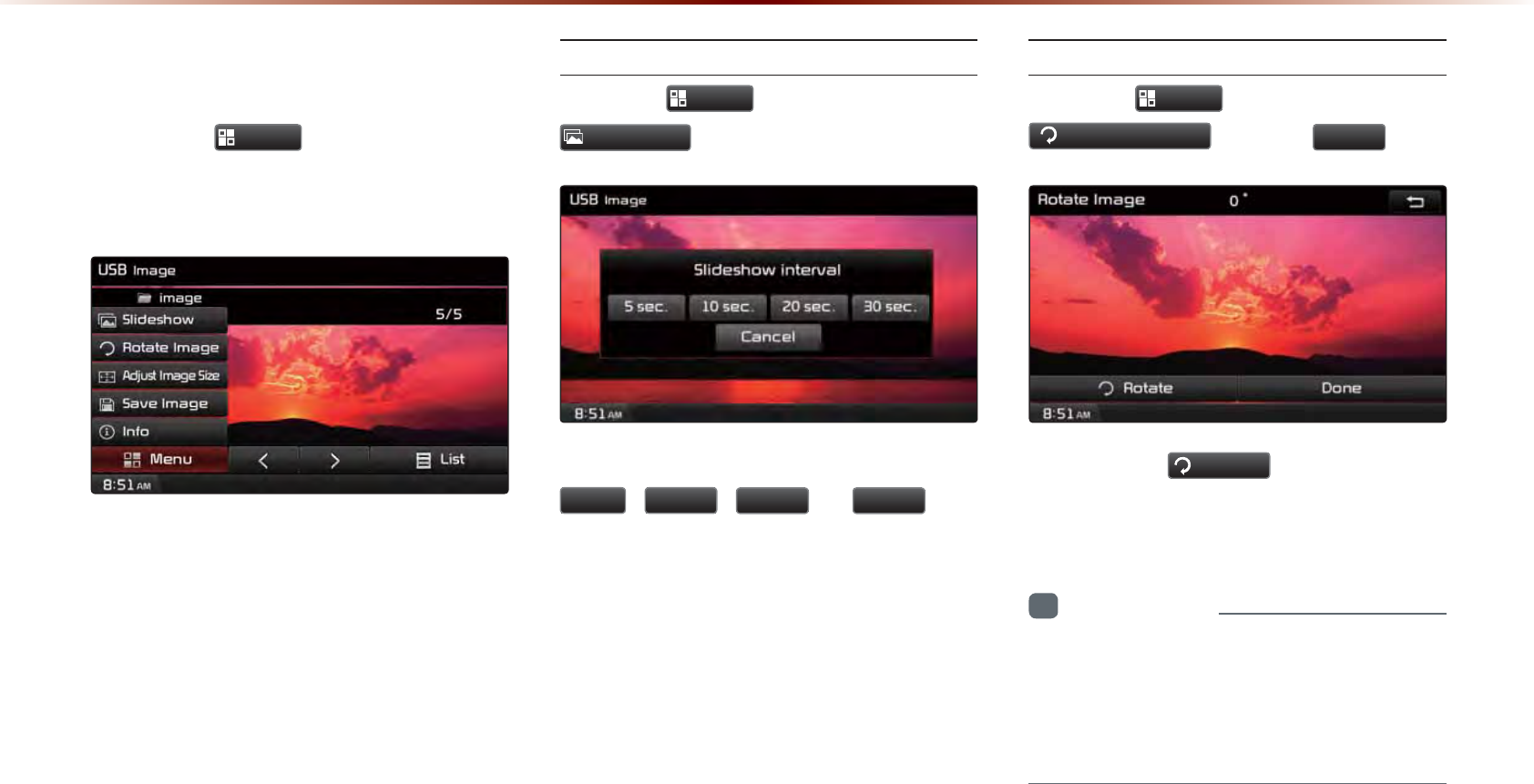
2-42
86%0RGH
8VLQJWKH0HQX%XWWRQV
Press the
0HQX
button to set the
Slideshow, Rotate Image, Adjust Image
Size, Save Image and Info menus.
Slideshow Interval
Press the
0HQX
button ▶ Press
6OLGHVKRZ
.
Image slideshow intervals can be set at
VHF
,
VHF
,
VHF
, or
VHF
inter-
vals.
Rotating Image
Press the
0HQX
button ▶ Press
5RWDWH,PDJH
▶ Press
'RQH
.
Each time the
5RWDWH
button is pressed,
the image is rotated from 0˚ → 90˚ → 180˚
→ 270˚ degrees.
i
Information
•
Rotated images are not saved.
•
The image will be restored to its original
position when returning to it after viewing
a different image.
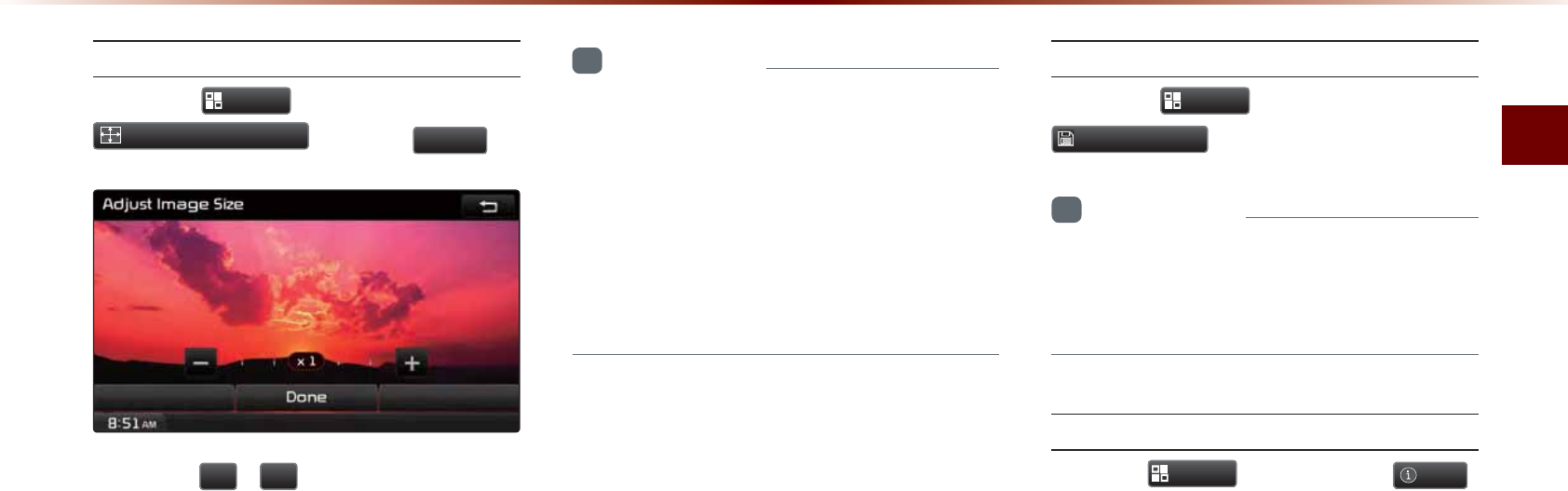
USB Mode
Audio l 2-43
Adjusting Image Size
Press the
0HQX
button ▶ Press
$GMXVW,PDJH6L]H
▶ Press
'RQH
.
Press the
,
buttons to enlarge or
reduce the image size. The scale can be
changed to x1/4, x1/2, x1, x2, x4.
i
Information
•
Enlarged or reduced images are not
saved. The image will restore its original
size when returning to it after viewing a
different image.
•
If the image cannot be fully displayed on
the screen, touch the image to move the
screen.
Saving Image
Press the
0HQX
button ▶ Press
6DYH,PDJH
.
i
Information
•
For details on using the picture frame,
refer to the Picture Frame Settings within
Setup.
Viewing Info
Press the
0HQX
button ▶ Press
,QIR
.
This menu is used to check image informa-
tion, such as the image resolution and file
type.
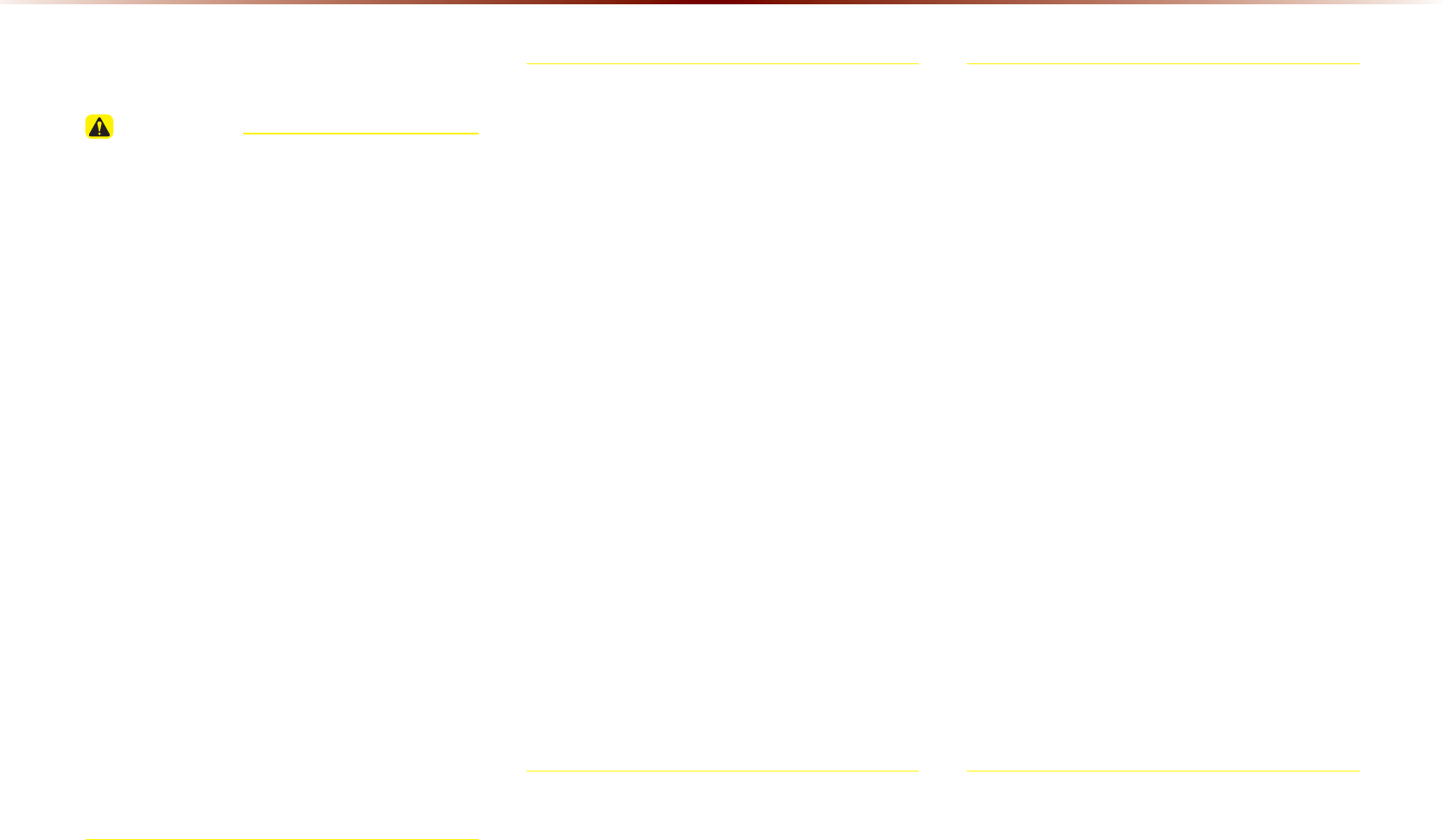
2-44
L3RG0RGH
8VLQJL3RG'HYLFHV
CAUTION
• iPod® is a registered trademark of Apple Inc.
• iPod mode will not operate if the con-
nected iPod cannot be recognized due to
operation of unsupported versions that do
not support related protocols, iPod abnor-
malities, or iPod device defects. Some
iPods with unsupported communication
protocols may not properly operate with
the multimedia system.
• For fifth generation iPod Nano devices, the
iPod may not be recognized when the bat-
tery level is low. Please charge the iPod
before use.
• Search/play orders shown within the iPod
device may differ with the orders shown
within the multimedia system.
• If the iPod malfunctions due to an iPod
device defect, reset the iPod and try
again. (To learn more, refer to your iPod
manual)
•
•
For some iPod Touch and iPhone devices, con-
necting Bluetooth® while the iPod is operating
may result in discontinued iPod sound. When
such devices with Bluetooth® support are con-
nected, this problem occurs as the sound source
changed from the USB cable to Bluetooth®
•
To listen to the iPod sound, reconnect the USB
cable or exit then re-enter iPod mode.
•
In order to use the iPod while operating the keys,
you must use a dedicated iPod cable. (the cable
that is supplied when purchasing iPod/iPhone
products)
※During ACC ON state, connecting the iPod
through the iPod cable (The cable that is sup-
plied when purchasing iPod/iPhone product.)
will charge the iPod through the head unit.
※ The use of genuine iPod cables supplied
by Apple is recommended. (The use of
other products may result in noise or
abnormal operation.)
• When connecting with the iPod cable, make
sure to fully insert the jack to prevent com-
munication interference. If the iPod is con-
nected to the vehicle while it is playing, a
high pitch tone may sound for about 1~2
seconds immediately after connection. If
possible, connect the iPod to the vehicle with
the iPod stopped/paused.
• Within iPhones, streaming audio and iPod
control may occasionally conflict. If problems
persist, remove the iPhone and connect
again.
• Some iPod versions may not sync with the
system. In such cases, the system may not
properly restore the previously operated
mode. (For iPads, battery charging is not
supported.)
• Applications that are not exclusively used
as iPod Applications within iPhone/iPod
devices are not supported.
L3RG
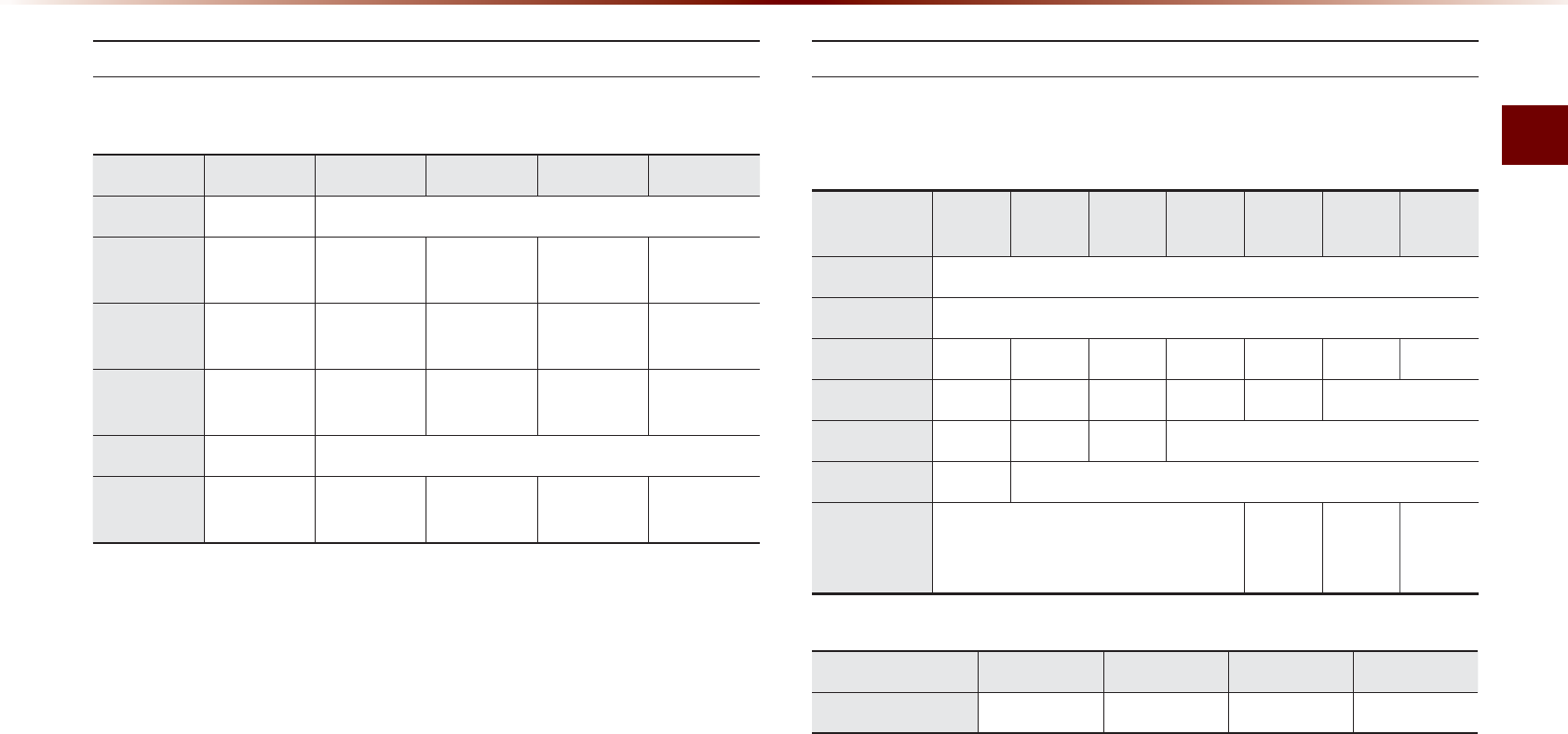
iPod Mode
Audio l 2-45
Steps upon Initial Connection
Search Steps may differ depending on the type of iPod device.
Supported iPod Devices
• Operation is supported and Apple Inc. certified : ○
• Operation is supported but uncertified : △
iPod Touch
1 Step 2 Step 3 Step 4 Step 5 Step
Play List Play List Play List name (category is same as iPod)
Artist Artist Artist Album
Name
Song
Name
Album Album Album
Name
Song
Name
Genre Genre Genre
Name
Artist
Name
Album
Name
Song
Name
Song Song Song Name
Composer Composer Composer
Name
Album
Name
Song
Name
Device/
Generation
First Second Third Fourth Fifth Sixth Seventh
iPod Mini Not Supported
iPod Shuffl e Not Supported
iPod Nano ○○○○○○○
iPod Touch ○○○○○
Not Released
iPad △△△ Not Released
iPad Mini △Not Released
iPod
Classic Not Released
○
(iPod with
video)
○
(iPod
Classic)
Not
Released
Device/Type 3GS 4G 4S 5G
iPhone ○○○○
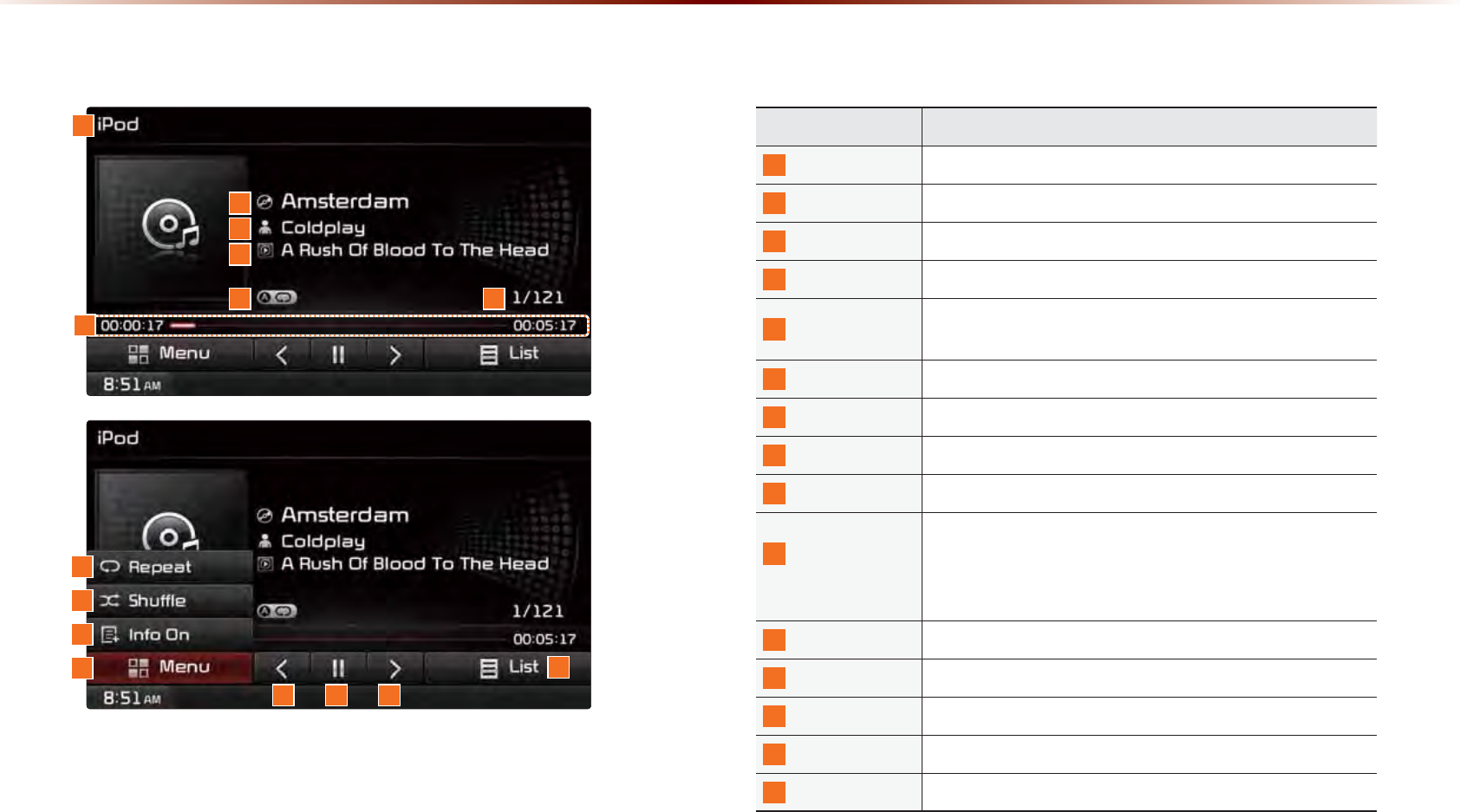
2-46
L3RG0RGH
%DVLF0RGH6FUHHQ
Name Description
1
Mode Displays currently operating mode
2
Title Displays name of current title
3
Artist Info Artist name
4
Album Info Album name
5
Repeat/Shuffl e From Repeat/Shuffl e, displays the currently oper ating
function
6
File Index Shows the current fi le/total fi les within the iPod
7
Play Time Displays the current play time/total play time
8
Repeat Repeats the currently playing fi le
9
Shuffl e Plays fi les in random order
10
Info Off
(Info On)
Changes the display method between Info Off/Info On
•
Info Off : Shows title, artist, and album Info
•
Info On : Shows title, artist, album, genre, and
composer info
11
Menu Displays Repeat, Shuffl e, and Info On (Info Off) menus
12
Previous File Moves to the previous fi le
13
Play/Pause Plays/pauses the current fi le
14
Next File Moves to the next fi le
15
List Moves to the list screen
1
11
8
9
10
15
12 13 14
4
5 6
3
2
7
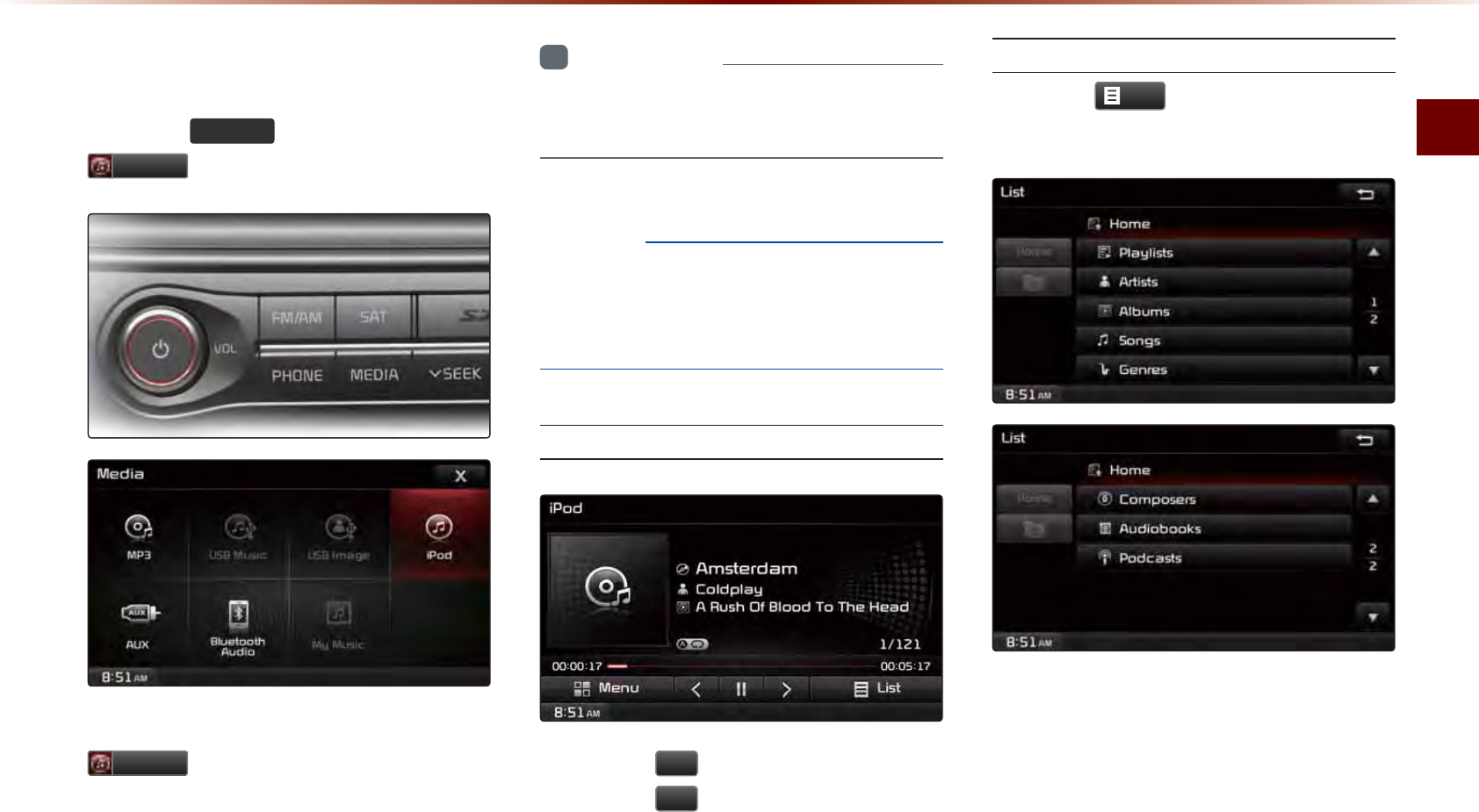
iPod Mode
Audio l 2-47
6WDUWLQJ0RGH
Press the
0(',$
key ▶ Press
L3RG
.
If the iPod is not connected, then the
L3RG
button will be disabled.
i
Information
•
Once an iPod is connected, iPod mode
will operate automatically.
NOTICE
•
Some iPods with unsupported communi-
cation protocols may not properly operate
with the Audio system.
Playing iPod
•
Press the
ԡ
button to play the iPod.
•
Press the
OO
button to pause the iPod.
Searching iPod
Press the
/LVW
button to display the
initial iPod list screen.
When searching an iPod, it is possible to
search by Playlists, Artists, Albums, Songs,
Genres, Composers, Audiobooks, and
Podcasts.
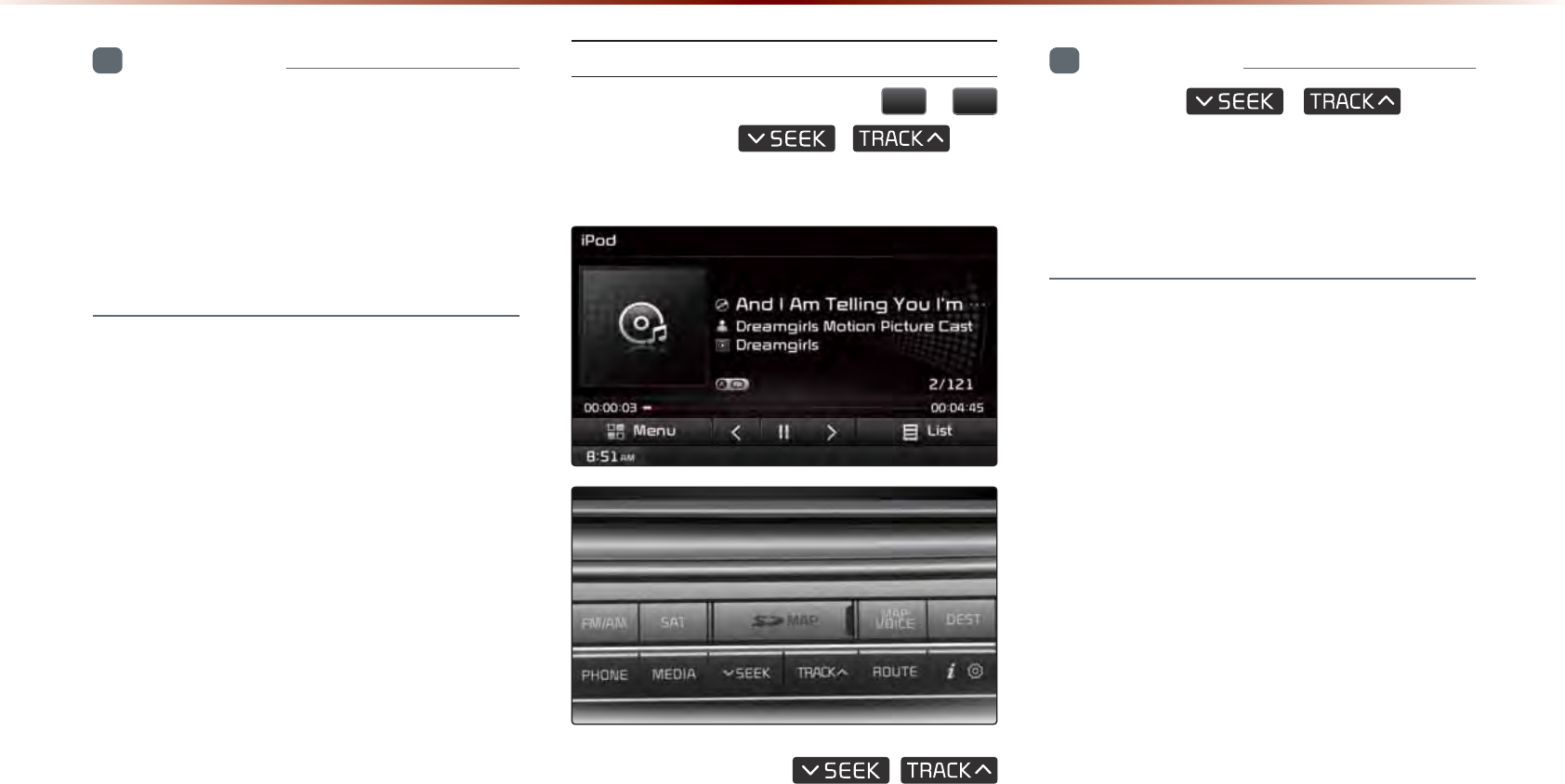
2-48
L3RG0RGH
i
Information
•
Upon accessing search mode while play-
ing a song, search will begin from the
most recently used search step.
•
The search step displayed upon initial
connection may differ depending on type
of iPod device.
Selecting iPod Files
While playing ▶ Press the
,
!
buttons or the
,
key
to play the previous/next file.
Pressing and holding the
,
key (over 0.8 seconds) will rewind or fast-forward
the current song.
i
Information
•
While the
,
key is
being pressed, the track will rewind or
fast-forward at high speeds. Once the key
is released, the Music will begin playing at
normal speed.
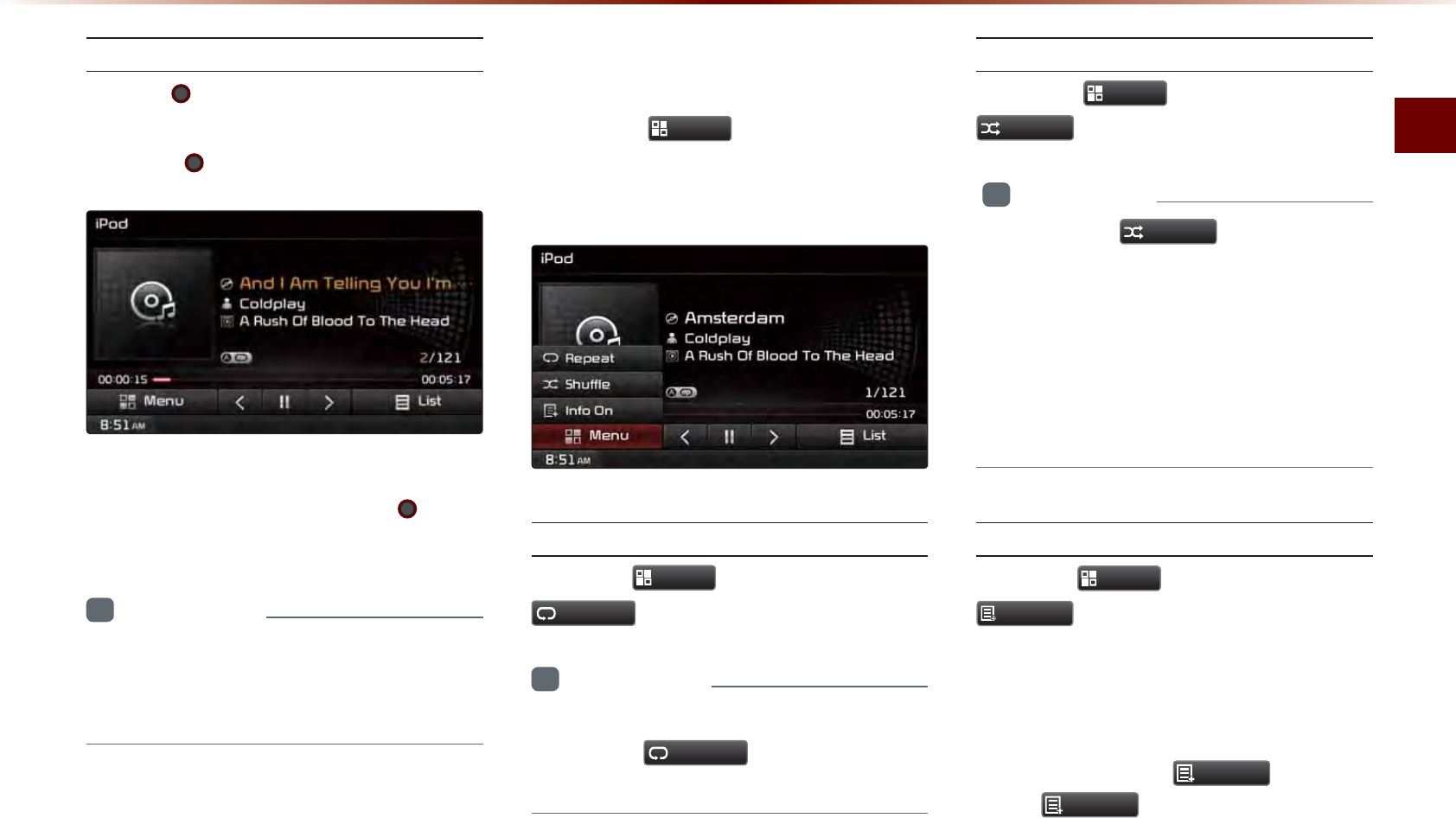
iPod Mode
Audio l 2-49
Searching iPod Files
Turn the
TUNE knob ▶ Search files
▶
Once the desired file name is displayed,
press the
TUNE knob
.
When searching files, the file number is
displayed in orange. Pressing the
TUNE
knob
will play the corresponding file.
i
Information
•
If there are no operations within 5 sec onds,
information on the current song will be re-
displayed.
8VLQJWKH0HQX%XWWRQV
Press the
0HQX
button to set the
Repeat, Shuffle, and Info On (Info Off)
menus.
Repeat
Press the
0HQX
button ▶ Press
5HSHDW
.
i
Information
•
The currently playing file is repeated.
•
Press the
5HSHDW
button again to turn
off repeat.
Shuffl e
Press the
0HQX
button ▶ Press
6KXIIOH
.
i
Information
•
Each time the
6KXIIOH
button is pressed,
the option is changed from Shuffle Category
→ Shuffle Album → Off.
•
Shuffle Category : Plays files within the cur-
rent category in random order.
•
Shuffle Album : Plays files within the current
category in random order.
Info On/Info Off
Press the
0HQX
button ▶ Press
,QIR2Q
.
The screen display can be set differently
depending on user selection.
When the title, artist, and album info are
displayed, the button
,QIR2II
.
Press
,QIR2II
to restore the previous
display setting.
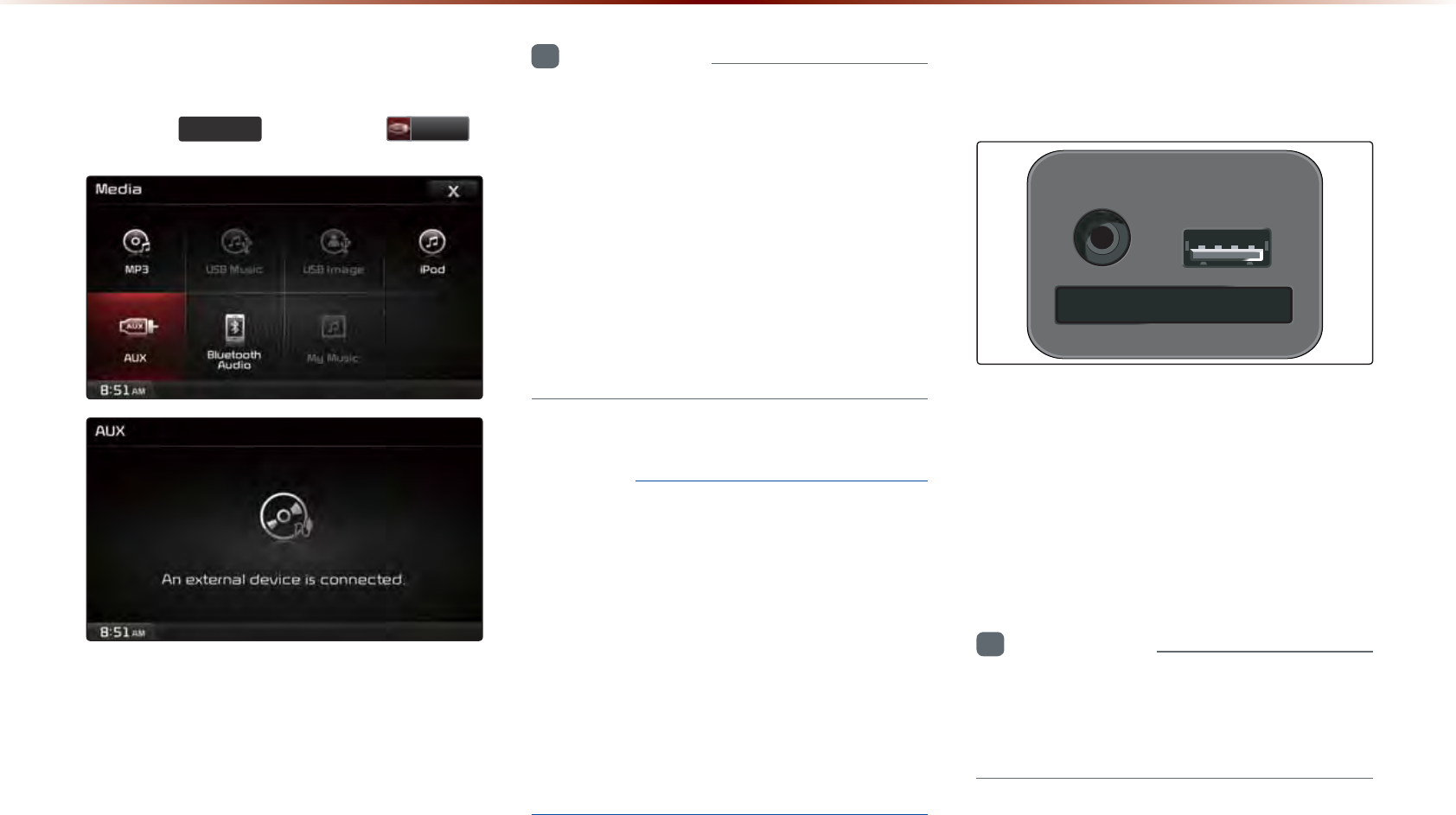
2-50
6WDUWLQJ0RGH
Press the
0(',$
key ▶ Press
$8; .
All external devices should be turned off
before ignition is turned off and should not
be reconnected until the vehicle has been
turned on.
i
Information
•
If an external device connector is con-
nected with the AUX terminal, then AUX
mode will automatically operate. Once the
connector is disconnected, the previous
mode will be restored.
•
AUX mode can be used only when an
external audio player (camcorder, car
VCR, etc.) has been connected.
•
The AUX volume can also be controlled
separately through the connected device.
NOTICE
•
If only cable connected to the AUX with-
out an external device, the mode changed
to AUX, but noise may occur. When an
external device is not being used, remove
the connector jack.
•
When the external device power is con-
nected to the power jack, playing the
external device may output noise. In such
cases, disconnect the power connection
before use.
&RQQHFWLQJDQ
([WHUQDO'HYLFH
$8;L3RG86%
External AUDIO players can be played
through a dedicated cable. The position
of the AUX jack is at the top of the gear
shifter located between the driver and pas-
senger seats.
i
Information
•
The color saturation option is not sup-
ported when using the PAL color system
within this device.
$8;0RGH
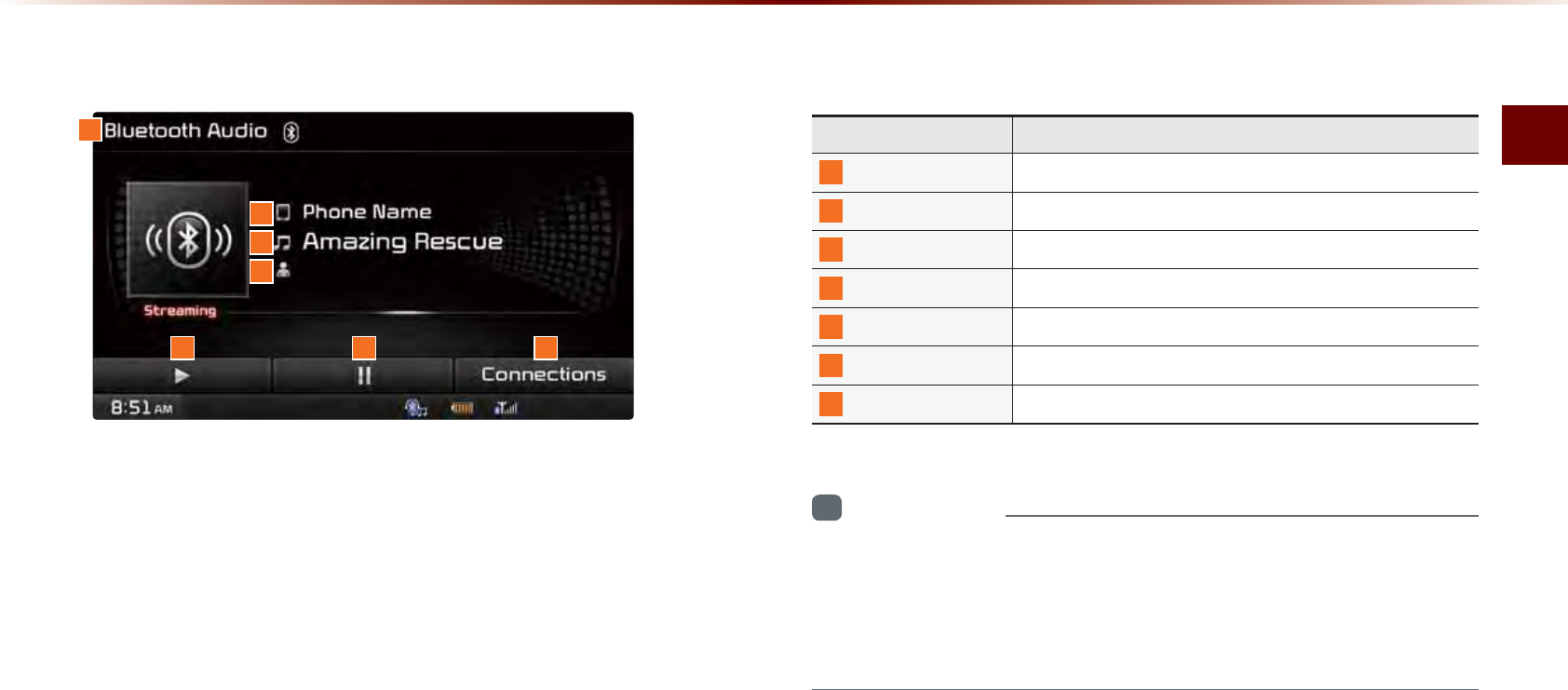
Bluetooth
®
Audio Mode
Audio l 2-51
%DVLF0RGH6FUHHQ
i
Information
•
The title/artist info may not be supported in some mobile phones.
When it is not supported, a symbol will be displayed.
•
The play/pause feature may operate differently depending on the
mobile phone.
1
2
3
4
5 6 7
Name Description
1
Mode Displays currently playing mode
2
Phone Name Displays name of connected phone
3
Title Name of current song
4
Artist Info Name of current artist
5
Play Plays Bluetooth® Audio
6
Pause Pauses Bluetooth® Audio
7
Connections Displays the Connections screen
%OXHWRRWKq$XGLR0RGH
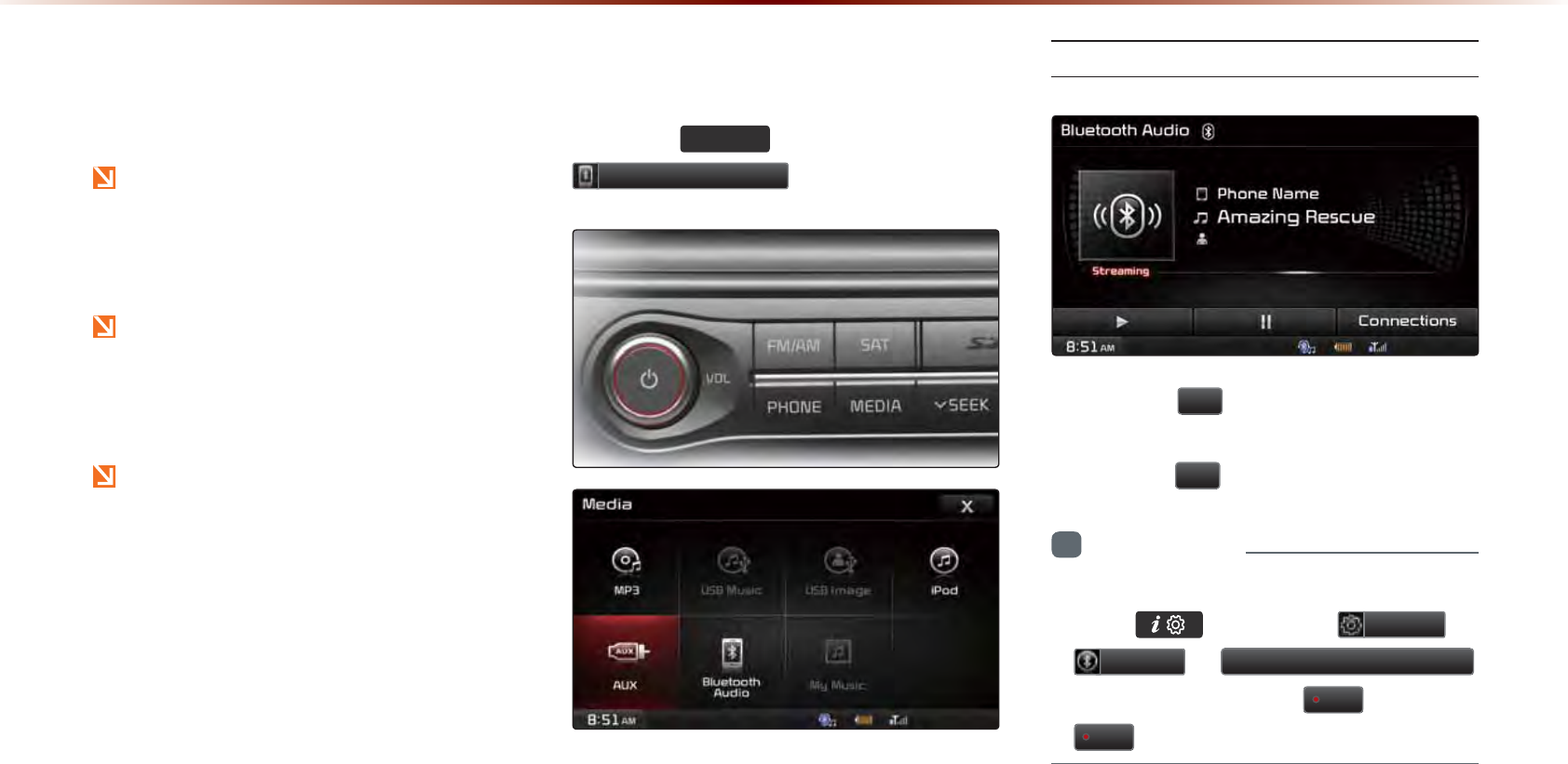
2-52
8VLQJ
%OXHWRRWK
p
$XGLR
0RGH
Bluetooth
®
Audio Mode can be used
only when a Bluetooth
®
Audio mode
capable device has been connected.
While Bluetooth
®
Audio Mode is playing,
if the Bluetooth
®
phone is disconnected,
then the music will also stop.
Bluetooth
®
streaming audio may not be
supported with some mobile phones.
6WDUWLQJ0RGH
Press the
0(',$
key ▶ Press
%OXHWRRWK$XGLR
.
Playing Bluetooth® Audio
• Press the
ԡ
button to play files saved
within the Bluetooth
®
phone.
• Press the
OO
button to pause the file.
i
Information
•
If the Bluetooth® audio does not play,
Press
key ▶
Press
6HWXS
▶
3KRQH
▶
6WUHDPLQJ$XGLR6HWWLQJ
▶
If the option is set to
2II
, change to
2Q
and try again.
%OXHWRRWKq$XGLR0RGH
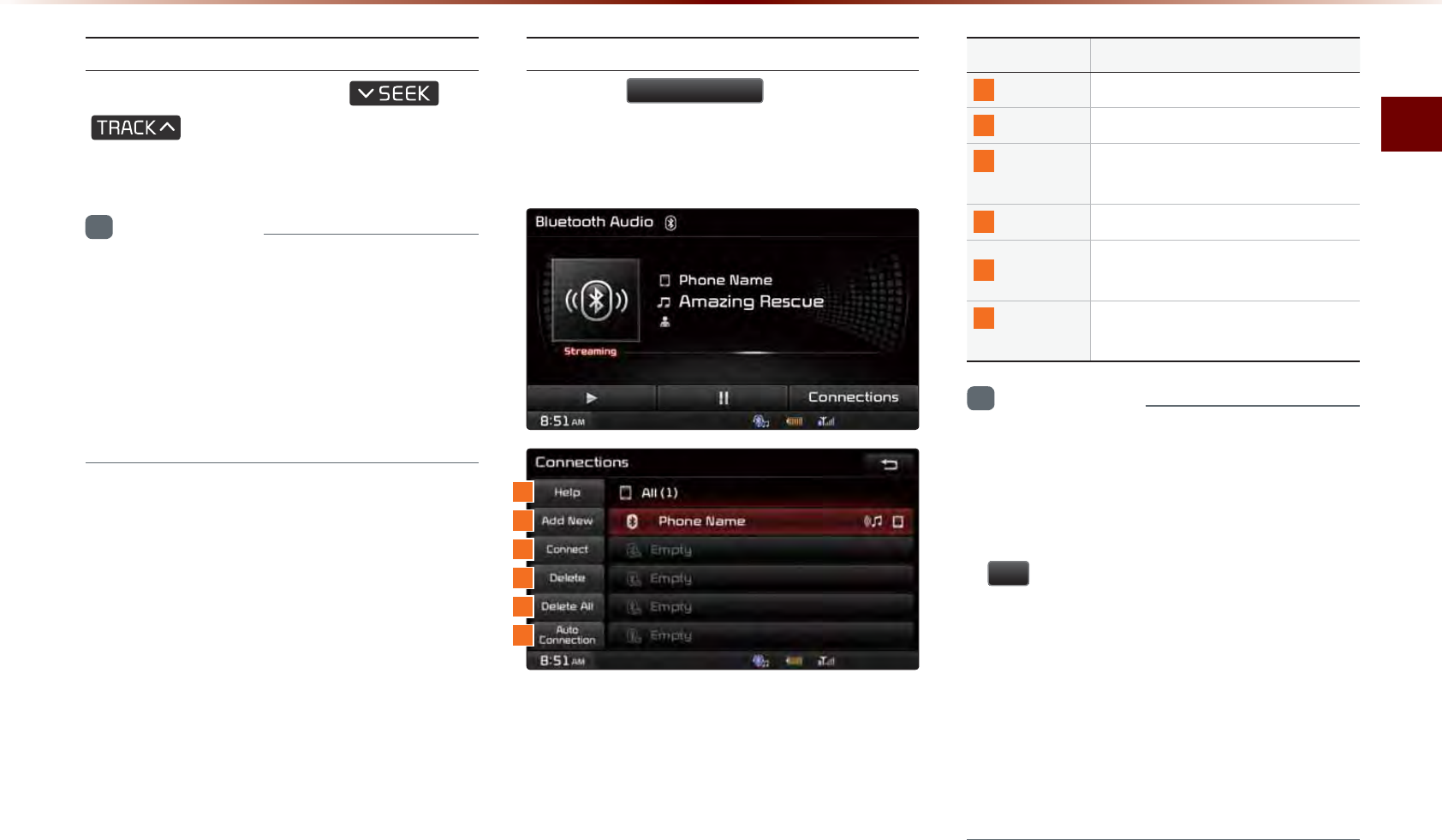
Bluetooth
®
Audio Mode
Audio l 2-53
Selecting Bluetooth® Audio Files
While playing ▶ Press the
,
key ▶ Selects the previous/
next file.
i
Information
•
The title/artist info may not be supported
in some mobile phones. When it is not
supported, only the symbol will be dis-
played.
•
The play/pause feature may operate dif-
ferently depending on the mobile phone.
Setting Connection
Press the
&RQQHFWLRQV
button to add a
new Bluetooth
®
phone, connect/disconnect,
delete, delete all, or view the Help section.
Name Description
1
Help Displays Bluetooth
®
Help screen
2
Add New Pair a new Bluetooth
®
device
3
Connect/
Disconnect
Connect or disconnect a Bluetooth
®
device
4
Delete Delete a paired Bluetooth
®
device
5
Delete All Delete all paired Bluetooth
®
de-
vices
6
Auto
Connection
Set Bluetooth
®
phone Auto Con-
nection upon starting car ignition
i
Information
•
If music is not yet playing from your mobile
device after converting to streaming audio
(Bluetooth® Audio) mode or after pressing
Play on the mobile device itself, pressing the
ԡ
button once may begin playing the music.
Check to see whether music is playing from the
Bluetooth® device after converting to streaming
audio mode. The Streaming audio feature may
not be supported in some mobile phones.
•
For more information on mobile phone com-
patibility, visit the KIA Motor Company website
(www.kia.com/bluetooth).
1
3
4
5
6
2
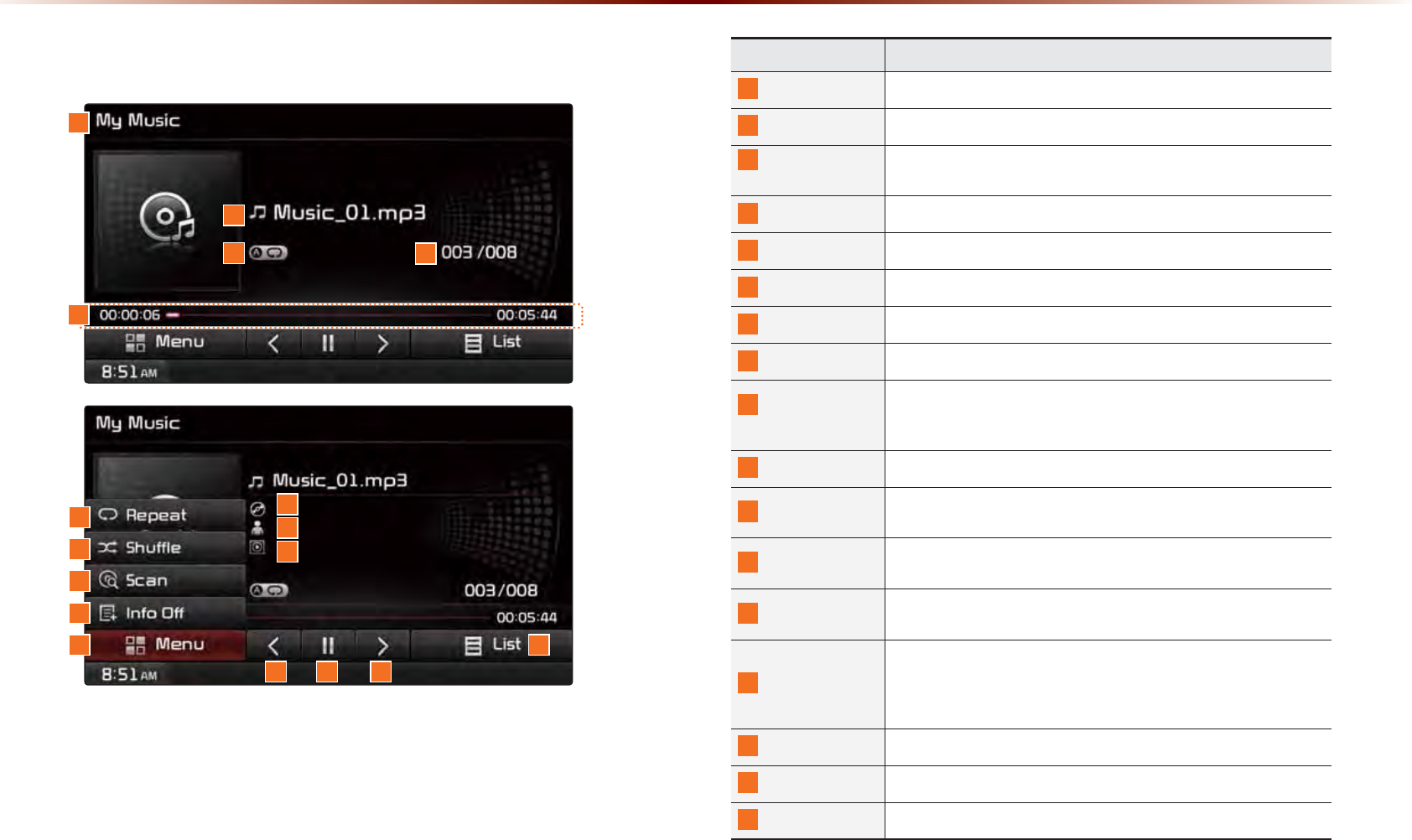
2-54
%DVLF0RGH6FUHHQ
0\0XVLF0RGH
Name Description
1
Mode Displays currently operating mode
2
File Displays the name of the current fi le
3
Repeat/Shuffle/
Scan
From Repeat/Shuffle/Scan, displays the currently operating
function
4
File Index Shows the current fi le/total fi les within the My Music
5
Play Time Displays the current play time/total play time
6
Repeat Repeats the current fi le
7
Shuffl e Plays fi les in random order
8
Scan Scans the beginning parts of fi les (approx. 10 seconds per fi le)
9
Info Off
(Info On)
Changes the display method between Info Off/Info On
•
Info Off : shows fi le name
•
Info On : shows fi le name, title, artist, and album info
10
Menu Displays Repeat, Shuffl e, Scan and Info On (Info Off) menus
11
Title Info Displays the song title (Not displayed when information is not
available)
12
Artist Info Displays the artist information (Not displayed when information
is not available)
13
Album Info Displays the album information (Not displayed when informa-
tion is not available)
14
Previous File
•
When the play time is under 2 seconds : Moves to the
previous fi le
•
When the play time is over 2 seconds : Plays the current fi le
from the beginning
15
Play/Pause Plays/pauses the current fi le
16
Next File Moves to the next fi le
17
List Moves to the list screen
1
2
34
10
6
7
8
9
13
15 16
17
14
12
11
5
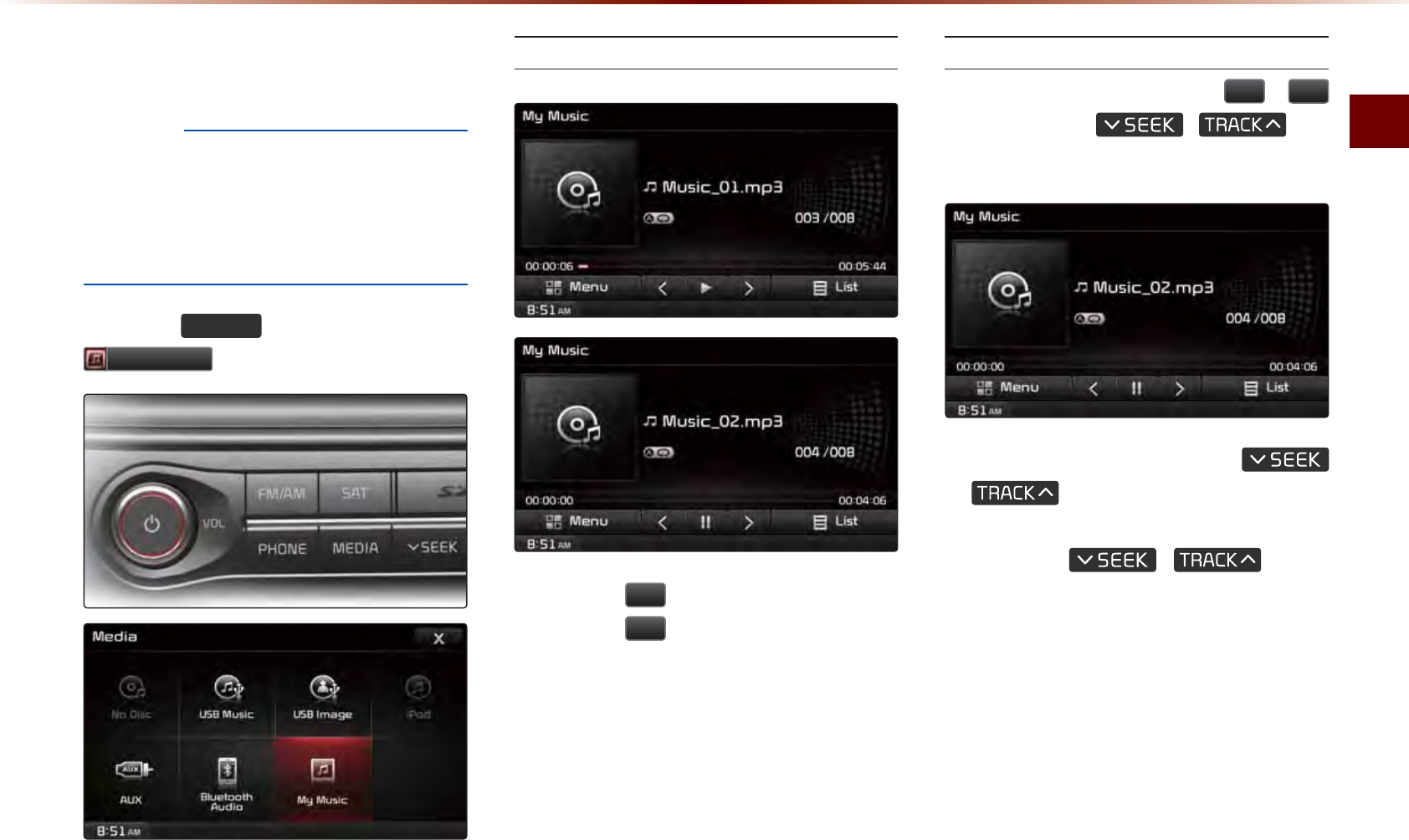
My Music Mode
Audio l 2-55
6WDUWLQJ0RGH
NOTICE
•
My Music refers to a feature where music
files (MP3, WMA) within USB memory
drives or CDs are copied into the multimedia
system to play them within the vehicle.
Press the
0(',$
key ▶ Press
0\0XVLF
.
Playing My Music
• Press the
ԡ
button to play the file.
• Press the
OO
button to pause the file.
Selecting My Music
While playing ▶ Press the
,
!
buttons or the
,
key
to play the previous/next file.
•
Pressing and holding the
,
key (over 0.8 seconds) will
rewind or fast-forward the current file.
• While the
,
key is
being pressed, the track will rewind or
fast-forward at high speeds. Once the
key is released, the Music will begin
playing at normal speed.
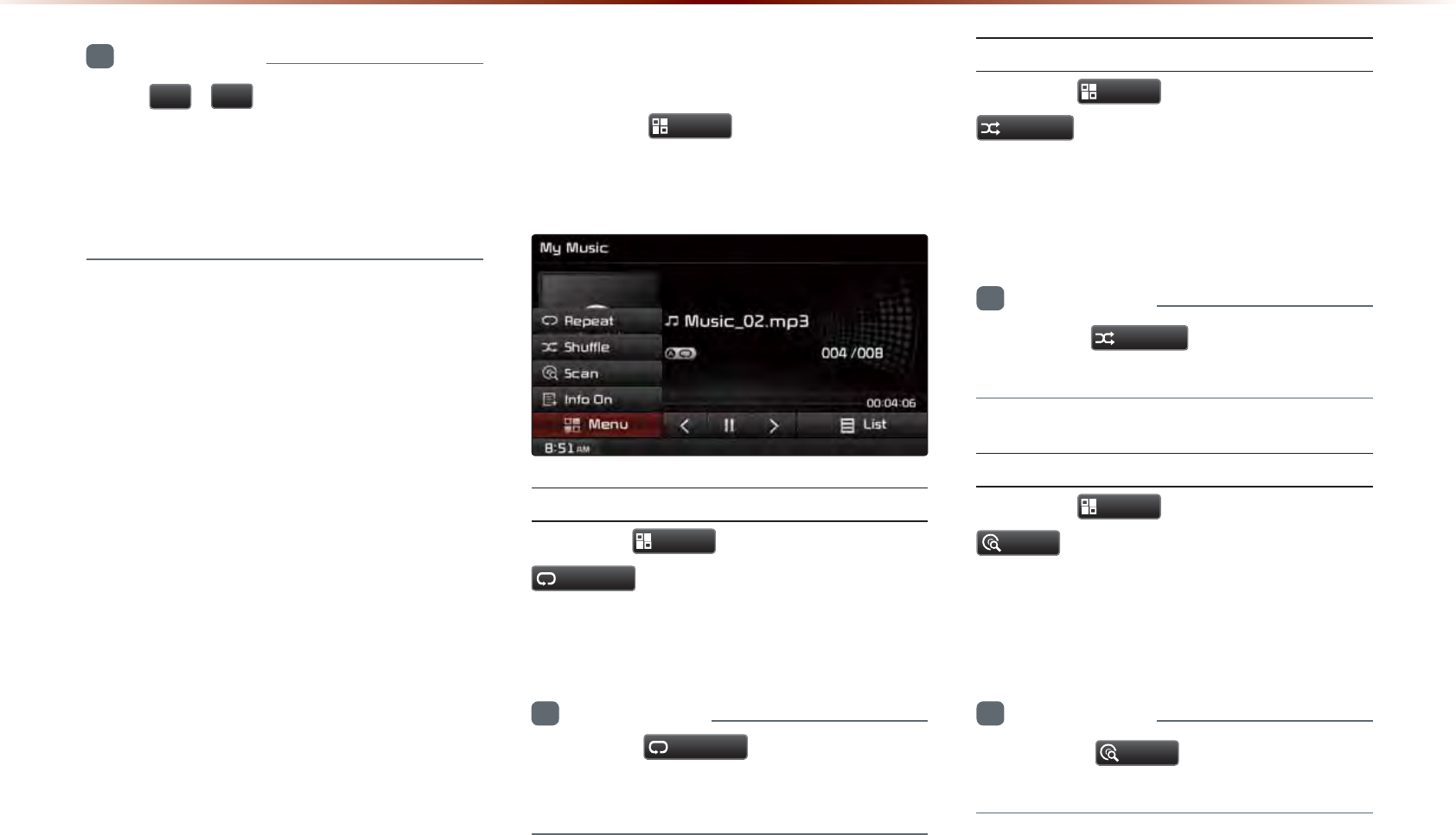
2-56
i
Information
•
The
,
!
buttons displayed on the
screen allow you to select the previous/
next file.
•
These buttons will not rewind or fast-
forward the file.
8VLQJWKH0HQX%XWWRQV
Press the
0HQX
button to set the
Repeat, Shuffle, Scan, Info On (Info Off)
menus.
Repeat
Press the
0HQX
button ▶ Press
5HSHDW
.
The currently playing file is repeated.
i
Information
•
Press the
5HSHDW
button again to turn
off repeat. If nothing is selected, then all
files will be played in sequential order.
Shuffl e
Press the
0HQX
button ▶ Press
6KXIIOH
.
When turned on, files are played in random
order.
i
Information
•
Press the
6KXIIOH
button again to turn
the shuffle option off.
Scan
Press the
0HQX
button ▶ Press
6FDQ
.
The beginning (approx 10 seconds) of all
files are scanned.
i
Information
•
Press the
6FDQ
button again to turn
the scan option off.
0\0XVLF0RGH
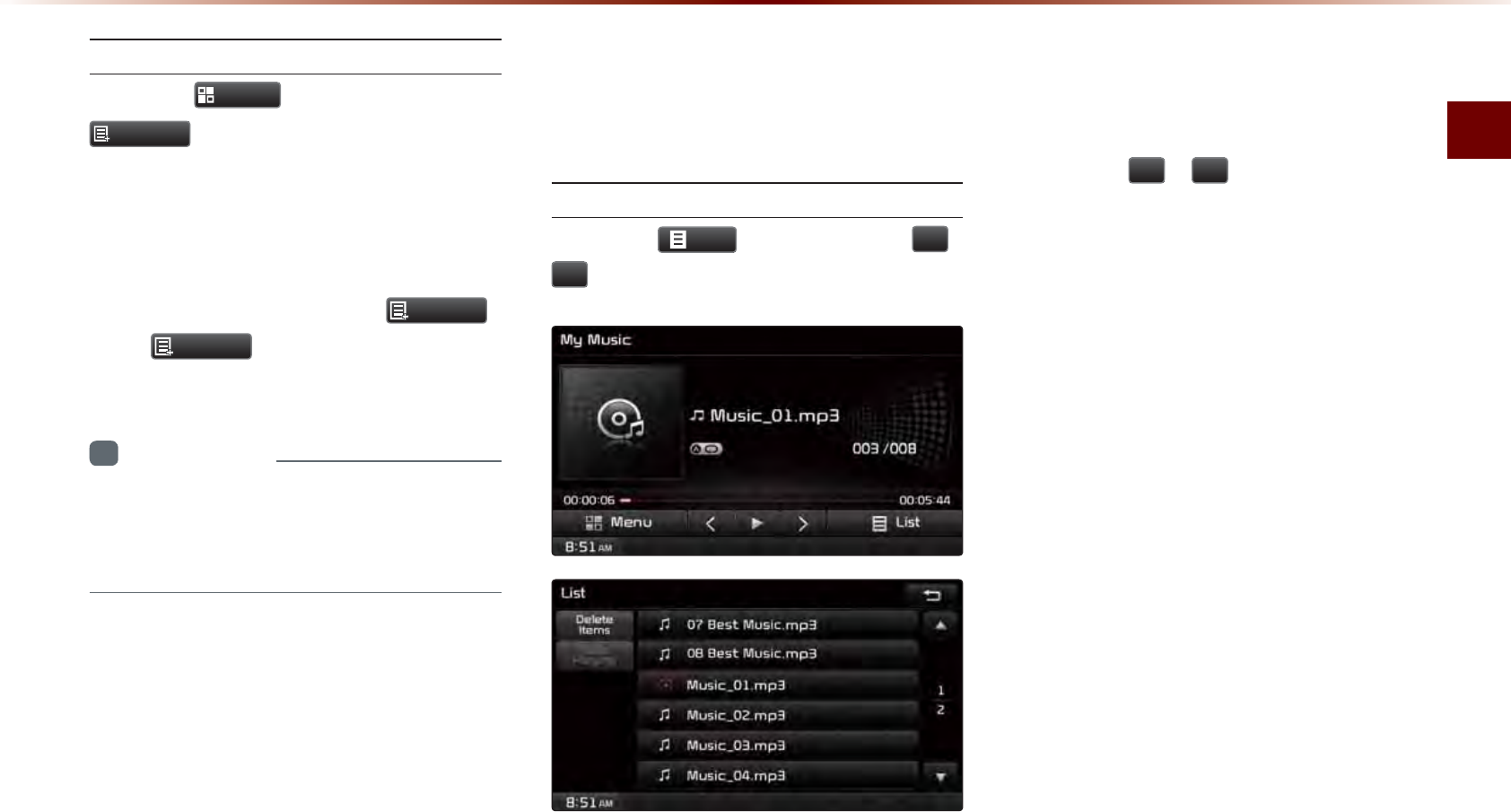
My Music Mode
Audio l 2-57
Info On/Info Off
Press the
0HQX
button ▶ Press
,QIR2Q
.
The screen display can be set differently
depending on user selection.
When the title, artist, and album info are dis-
played, the button is changed to
,QIR2II
.
Press
,QIR2II
to restore the previous
information display setting.
i
Information
•
The title, artist and album info are dis-
played only when such information is
recorded within the MP3 file ID3 tag.
8VLQJ0HQXVZLWKLQWKH
/LVW6FUHHQ
Moving between Lists
Press the
/LVW
button ▶ Press
ԟ
,
ԣ
.
If six (6) or more files or folders exist in
the same folder, the list will be displayed
across two or more pages.
Press the
ԟ
,
ԣ
cursor buttons to
quickly find the desired page.
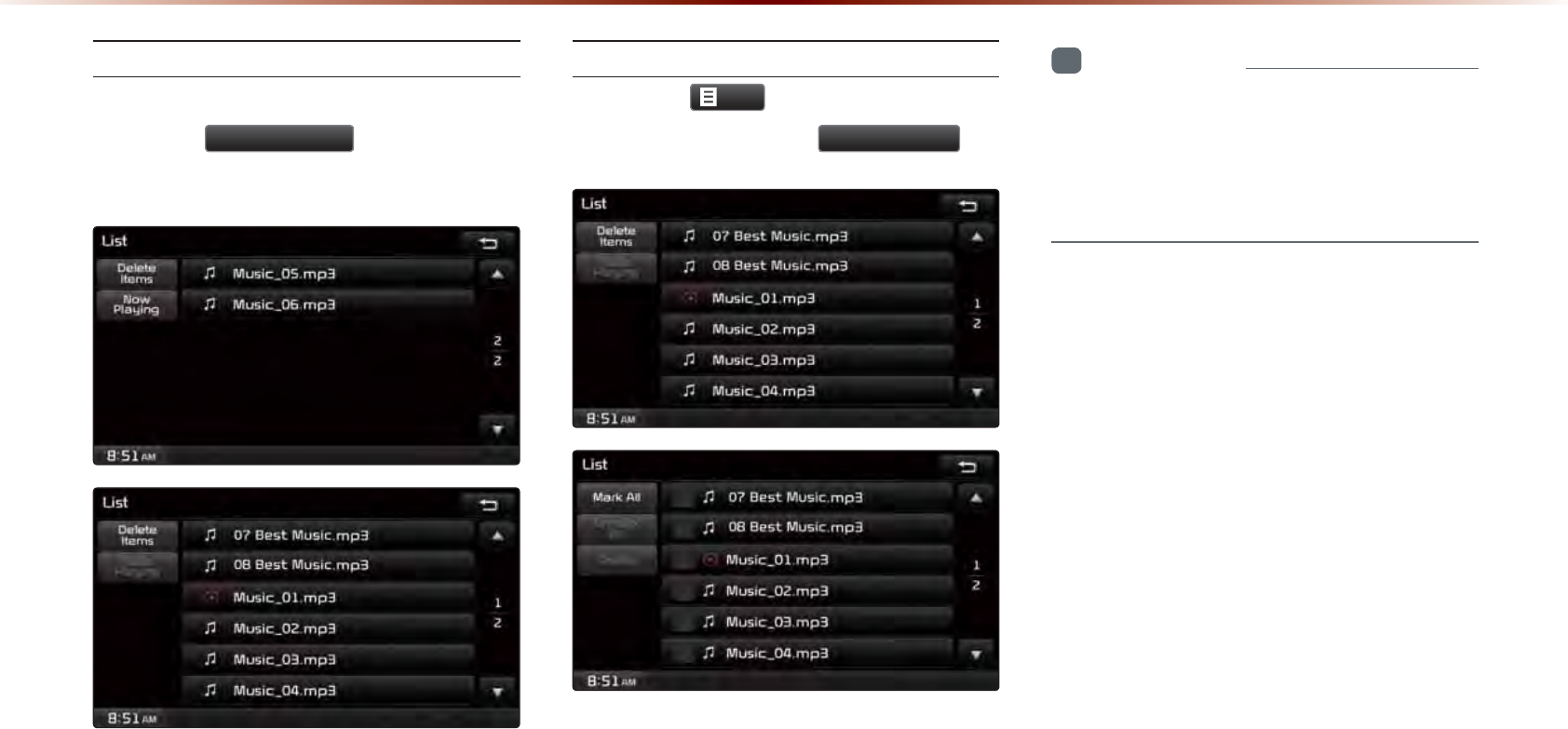
2-58
Returning to Current Location
While searching files within other folders,
press the
1RZ3OD\LQJ
button to return
to the currently playing file screen.
Deleting Files
Press the
/LVW
button ▶ Select the
files to delete ▶ Press
'HOHWH,WHPV
.
i
Information
•
The audio system will not operate while
files are being deleted.
•
If the currently playing file is deleted, the
next file will begin playing.
0\0XVLF0RGH
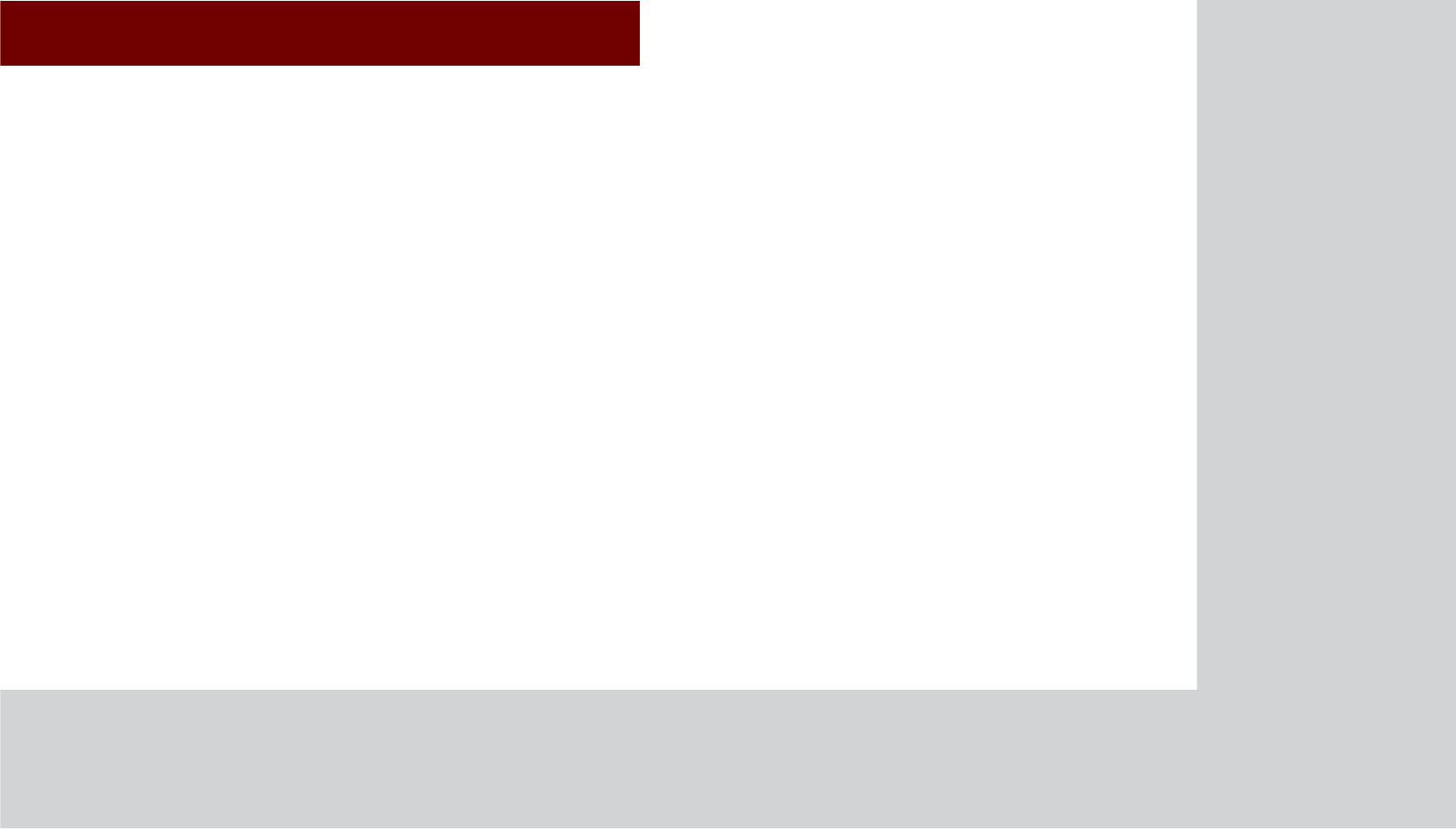
&$508/7,0(',$6<67(0
•
Using Setup
6HWXS
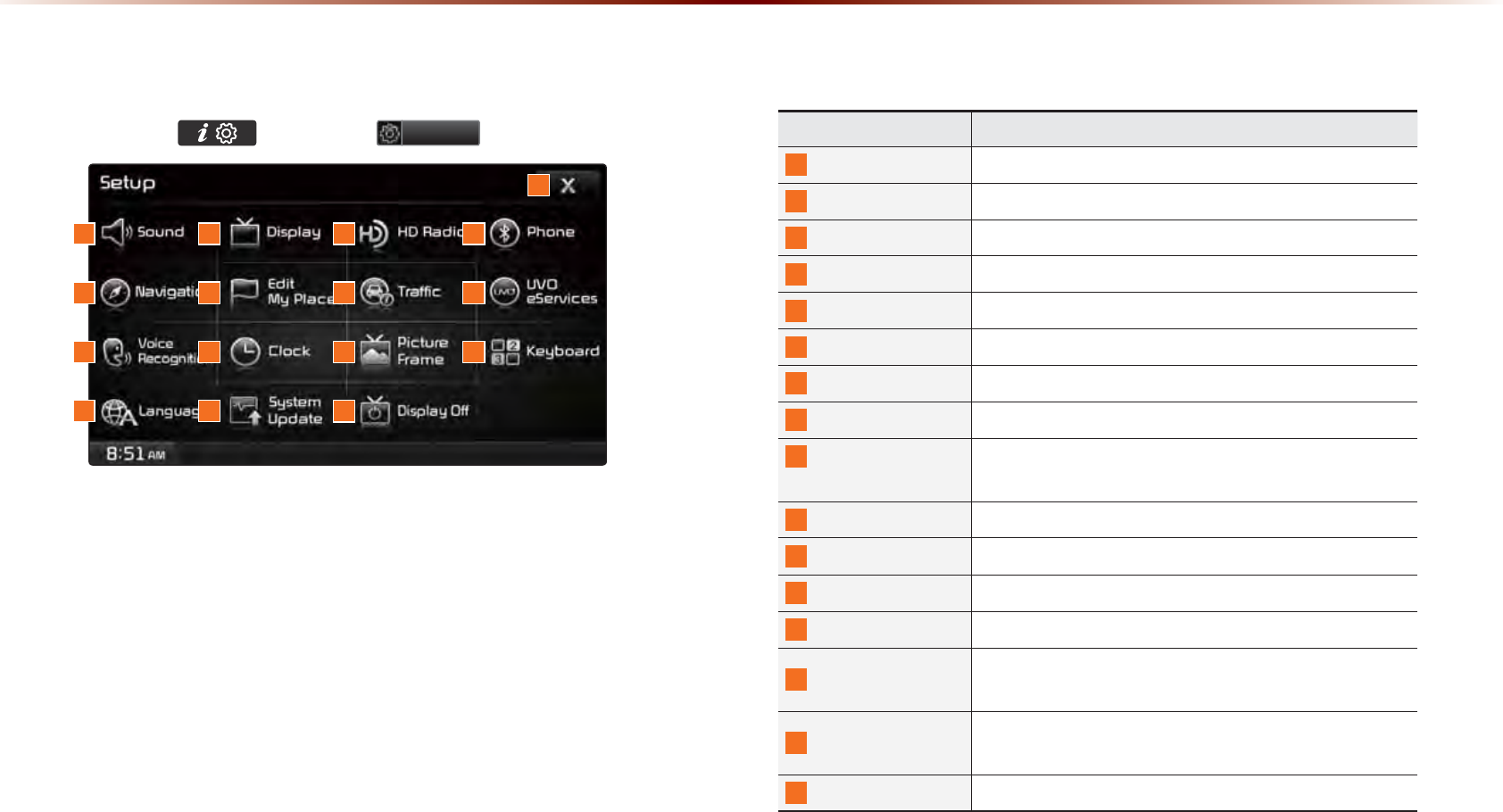
8-2
8VLQJ6HWXS
%DVLF0RGH6FUHHQ
Press the key ▶ Press
6HWXS
to display the Setup screen.
Name Description
1
Sound Sets sound related settings
2
Display Sets display related settings
3
HD Radio Sets HD Radio related settings
4
Phone Sets Bluetooth® related settings
5
Navigation Sets various settings found within Navigation mode
6
Edit My Places Set/Edit My Places within Navigation Mode
7
Traffi c Sets Traffi c Information related settings
8
UVO eServices
Sets UVO eServices related Settings
9
Voice
Recognition
Sets voice recognition related settings
10
Clock Sets current time and clock display
11
Picture Frame Sets screen display when device is turned off
12
Keyboard Sets the keyboard type
13
Language
Sets language for use within the system
14
System Update Checks system software version and receives up-
dates
15
Display Off Turn device display on/off (The device power will not
be turned off)
16
Close Close Setup menu screen
1
5
9
13
2
6
10
14
3
7
11
4
8
12
16
15
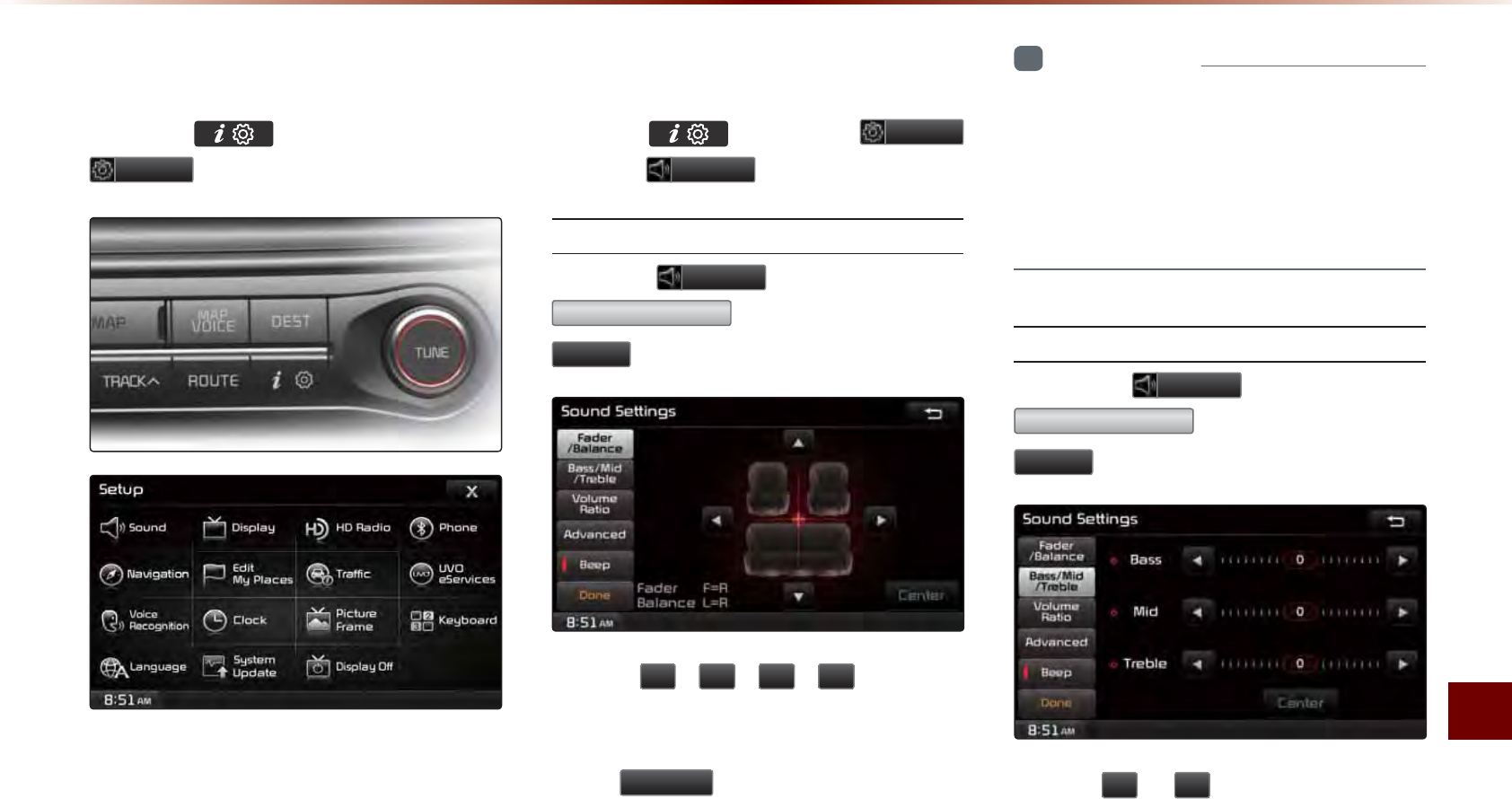
Using Setup
Setup l 8-3
6WDUWLQJ0RGH
Press the key ▶ Press
6HWXS
to display the Setup screen.
Within Setup, you can check and change
the settings for all features found within the
multimedia system.
6RXQG
Press the key ▶ Press
6HWXS
▶ Press
6RXQG
.
Setting Balance/Fader
Press the
6RXQG
button ▶ Press
)DGHU%DODQFH
▶ Set and press
'RQH
.
Use the
ԟ
,
ԣ
,
ԥ
,
ԡ
buttons to
move the cursor on the control screen to
the desired position.
Press
&HQWHU
to restore sound to the
center position.
i
Information
•
The Balance/Fader settings allows you to
set the sound position. For example, you
can set the sound close to the driver-seat
so that the volume is relatively lower in the
passenger or rear seats.
Setting Bass/Mid/Treble
Press the
6RXQG
button ▶ Press
%DVV0LG7UHEOH
▶ Set and press
'RQH
.
Use the
ԥ
or
ԡ
buttons to adjust the
Bass/Mid/Treble settings.
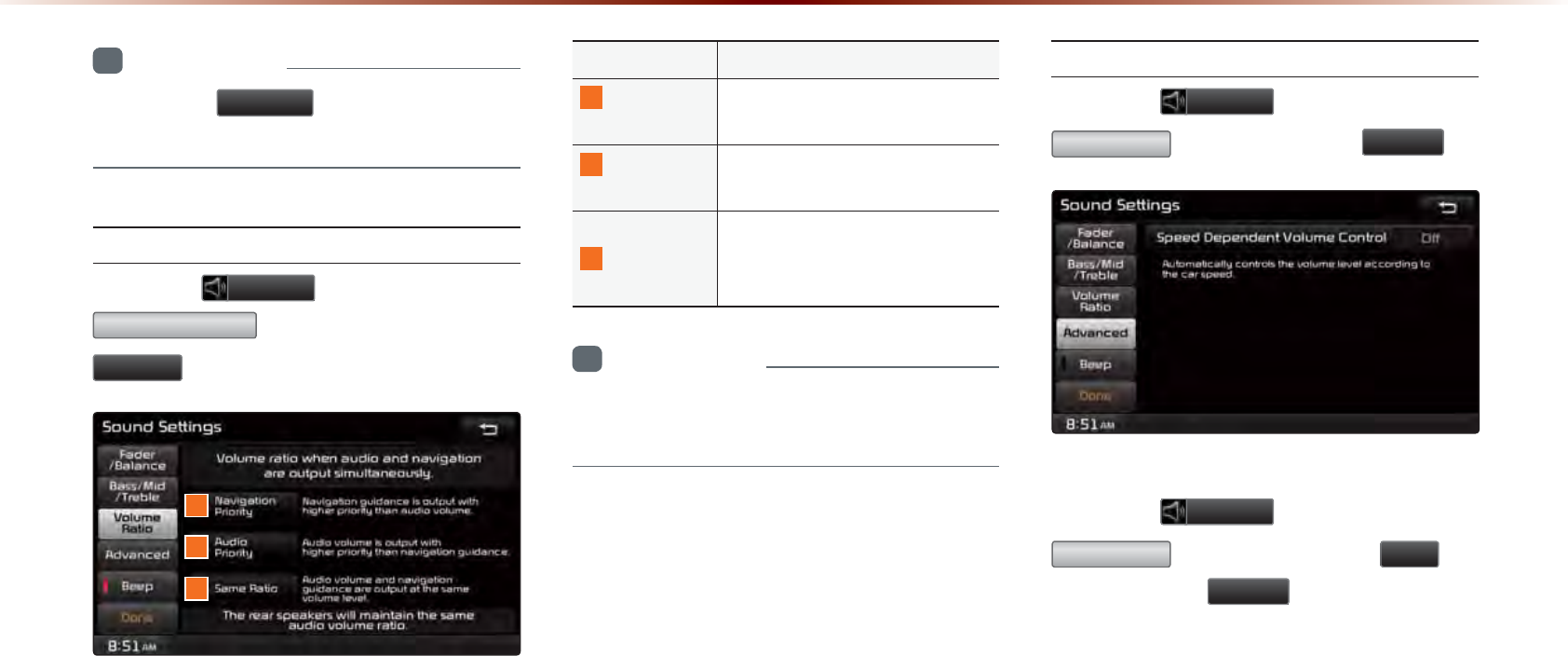
8-4
8VLQJ6HWXS
i
Information
•
Press the
&HQWHU
button to restore the
Bass/Mid/Treble to the center position.
Setting Volume Ratio
Press the
6RXQG
button ▶ Press
9ROXPH5DWLR
▶ Set and press
'RQH
.
These options are used to set the volume
ratio by selecting from Navigation Priority/
Audio Priority/Same Ratio.
Name Description
1
Navigation
Priority
Navigation guidance is output
louder than audio Volume
2
Audio
Priority
Audio volume is output louder
than the navigation guidance
3
Same Ratio
Audio volume and navigation
guidance are output in identi-
cal volume
i
Information
•
The rear speakers will maintain the same
audio volume ratio.
Advanced
Press the
6RXQG
button ▶ Press
$GYDQFHG
▶ Set and press
'RQH
.
Speed Dependent Volume Control
Press the
6RXQG
button ▶ Press
$GYDQFHG
▶ Turn the feature
2Q
▶
Set and press
'RQH
.
When turned on, volume level is controlled
automatically according to the vehicle speed.
1
2
3
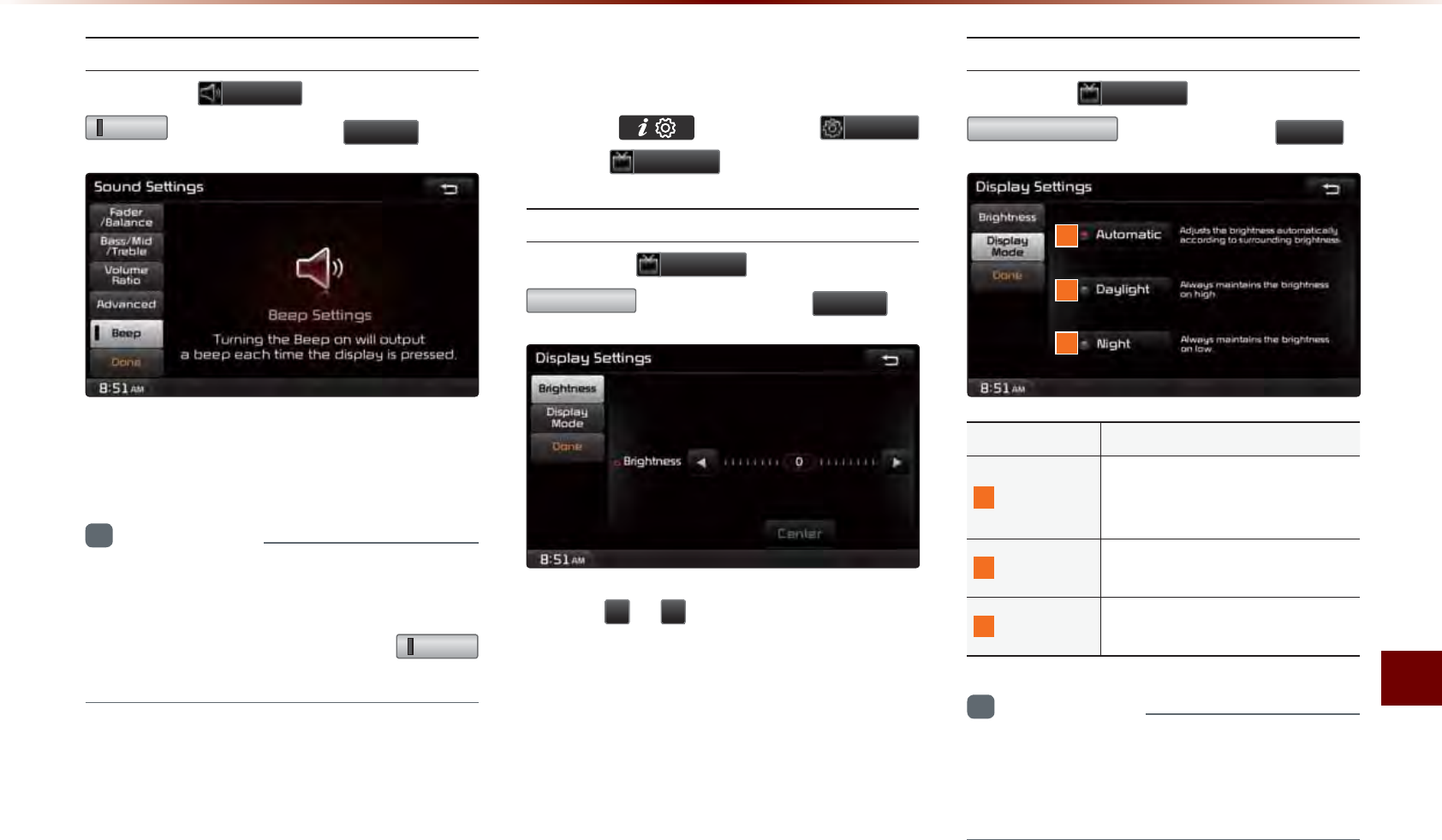
Using Setup
Setup l 8-5
Setting Beep
Press the
6RXQG
button ▶ Press
%HHS
▶ Set and press
'RQH
.
Each press of this button turns the BEEP
tone on/off.
i
Information
•
When the light on the left side of the but-
ton is turned on, this indicates that the
BEEP tone is active. Press the
%HHS
button again to turn off the BEEP tone.
'LVSOD\
Press the key ▶ Press
6HWXS
▶ Press
'LVSOD\
.
Adjusting Brightness
Press the
'LVSOD\
button ▶ Press
%ULJKWQHVV
▶ Set and press
'RQH
.
Use the
ԥ
or
ԡ
buttons to adjust the dis-
play brightness.
Setting Display Mode
Press the
'LVSOD\
button ▶ Press
'LVSOD\0RGH
▶ Set and press
'RQH
.
Name Description
1
Automatic
Adjusts the brightness auto-
matically according to sur-
rounding brightness
2
Daylight Always maintains the bright-
ness on high
3
Night Always maintains the bright-
ness on low
i
Information
•
When set to Automatic, the screen bright-
ness and color will automatically be adjusted
according to the surrounding brightness.
1
2
3
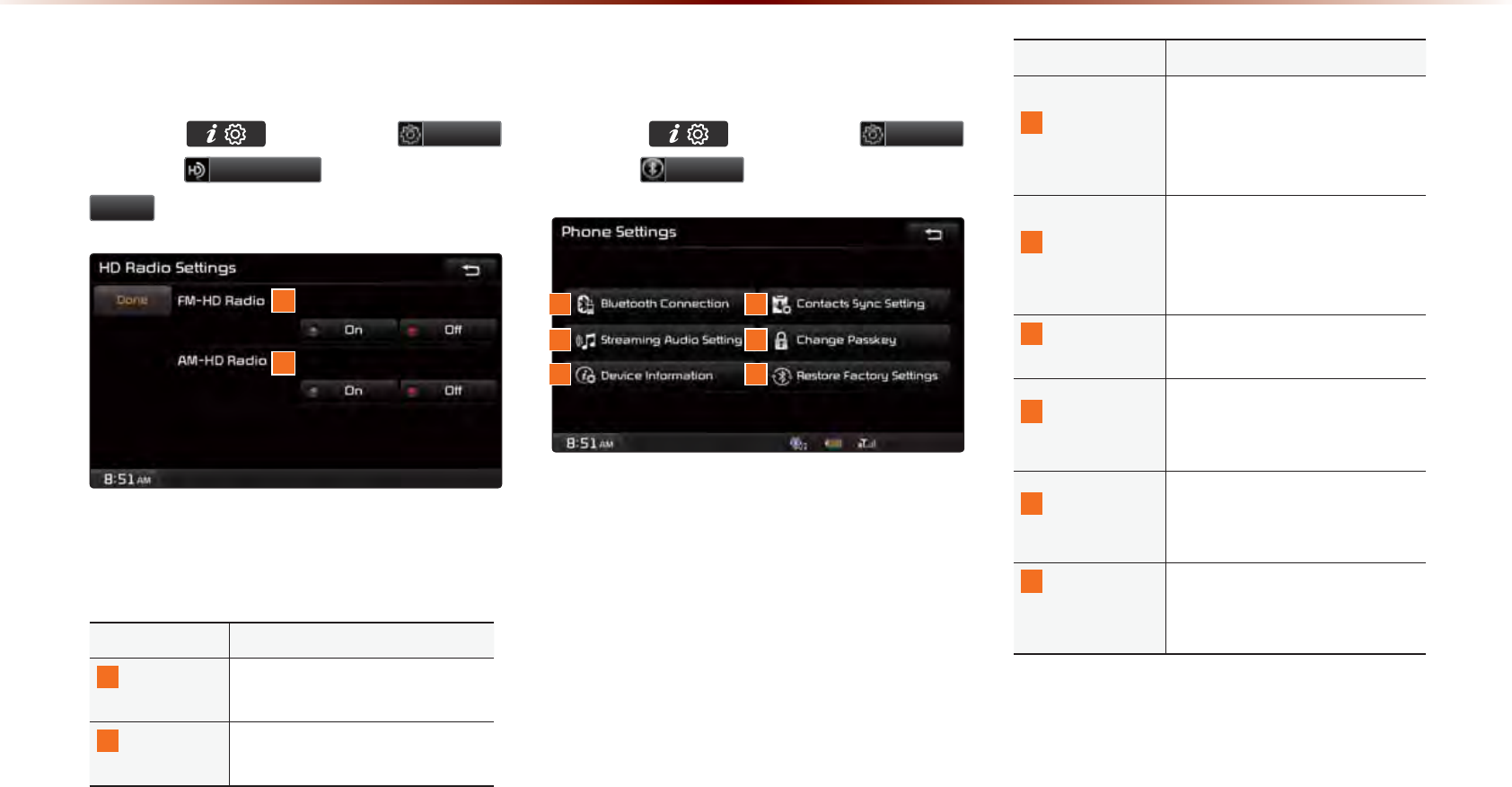
8-6
8VLQJ6HWXS
+'5DGLR705HFHSWLRQ
Press the key ▶ Press
6HWXS
▶ Press
+'5DGLR
▶ Set and press
'RQH
.
These settings are used to set whether to
turn HD Radio
TM
reception
On/Off.
Name Description
1
FM-HD
Radio
Used to turn FM-HD Radio
reception On/Off
2
AM-HD
Radio
Used to turn AM-HD Radio
reception On/Off
3KRQH
Press the key ▶ Press
6HWXS
▶ Press
3KRQH
.
These menus allow you to set
Bluetooth
®
Wireless Technology related features.
Name Description
1
Bluetooth
Connections
Manages the Bluetooth de-
vice list, such as pairing, con-
necting or deleting Bluetooth
devices
2
Contacts
Sync Setting
Automatically downloads the
mobile phone contacts and
call histories to the car upon
connecting Bluetooth® device
4
Streaming
Audio Setting
Sets whether to use the
streaming audio feature
4
Change
Passkey
Changes the passkey used
to authenticate Bluetooth®
device
5
Device
Information
Searches car Bluetooth® de-
vice information and change
device name
6
Restore
Factory
Settings
Restores Bluetooth® factory
state settings
1 2
3 4
5 6
1
2
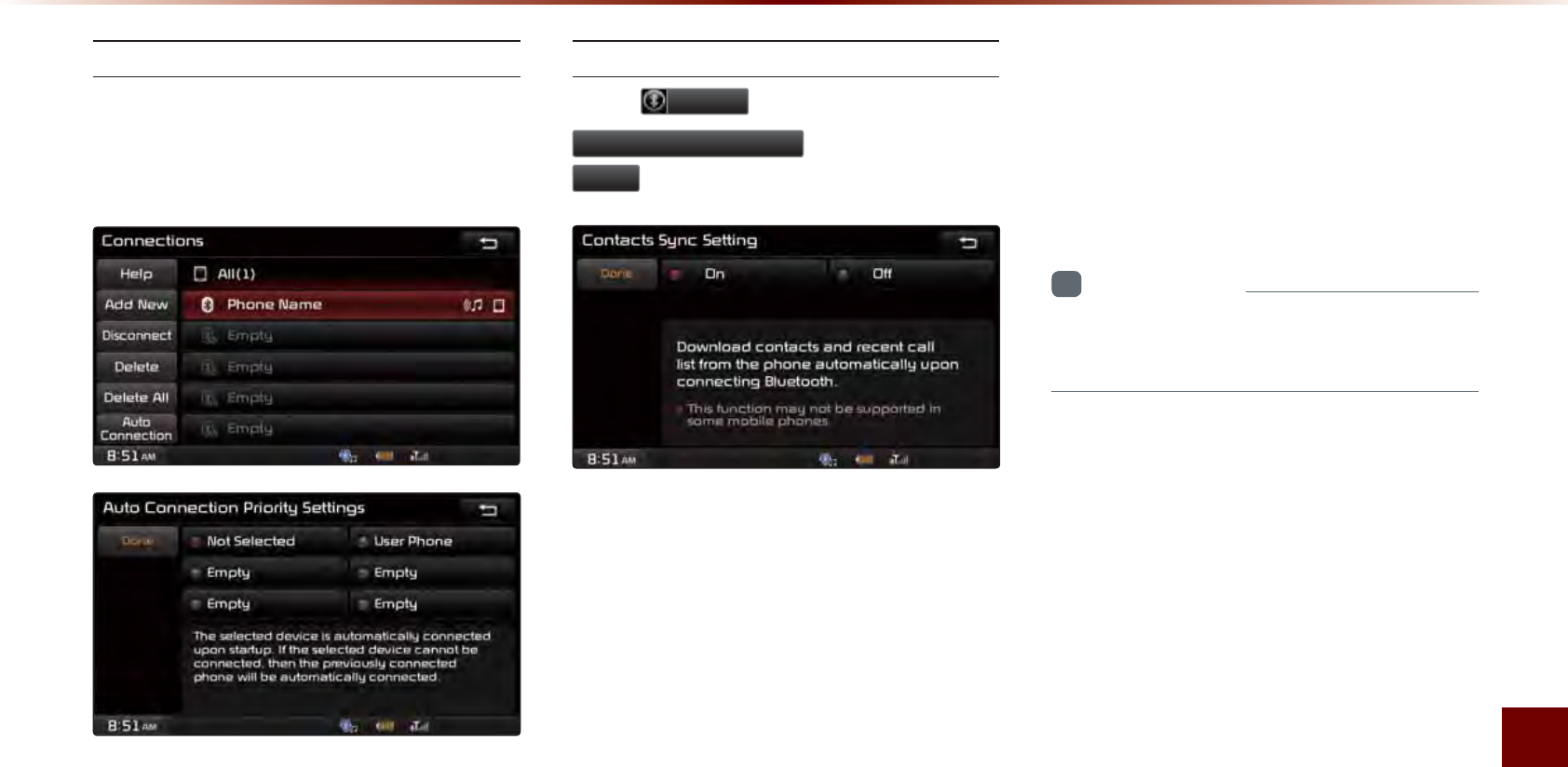
Using Setup
Setup l 8-7
Connections
Manages the Bluetooth device list,
such as pairing, connecting or deleting
Bluetooth devices.
Contacts Sync Setting
Press
3KRQH
button ▶ Press
&RQWDFWV6\QF6HWWLQJ
▶ Set and press
'RQH
.
This feature automatically downloads the
mobile phone contacts and call histories to
the car upon Bluetooth
®
connection.
If you do not wish to use Contacts Sync,
turn the feature off.
• If Contact Sync is set to ON, contacts
stored your phone will download each
time your phone is connected. There
may be a delay before the system is
available to place a call.
• If Contact Sync is set to OFF, your
phone contacts will download only at the
initial pairing. This allows you to make
calls without waiting for your phone con-
tact list to download.
i
Information
•
This feature may not be supported in
some Bluetooth® devices.
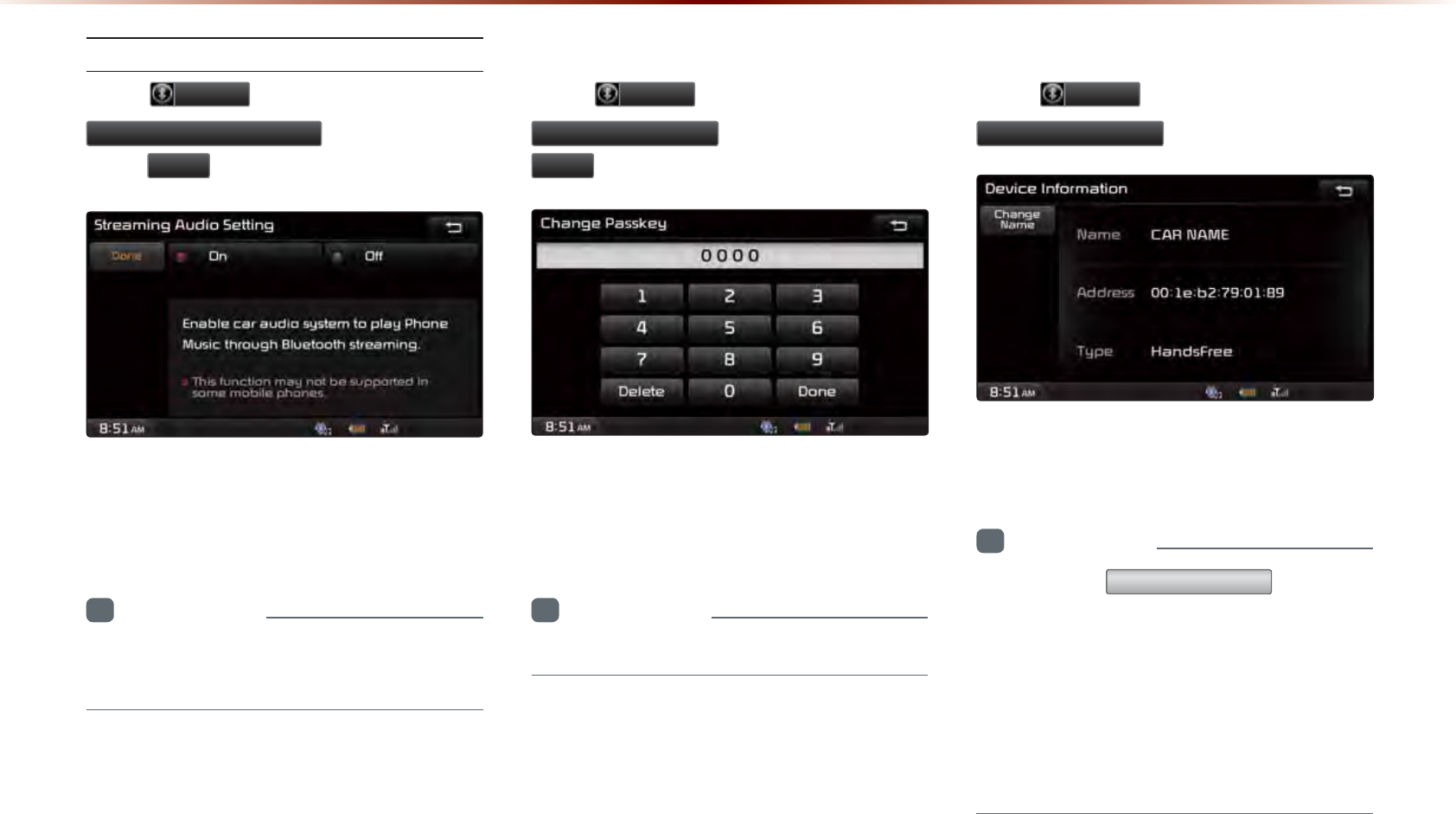
8-8
8VLQJ6HWXS
Streaming Audio Setting
Press
3KRQH
button ▶ Press
6WUHDPLQJ$XGLR6HWWLQJ
▶ Set and
press
'RQH
.
When Streaming Audio is turned On, you
can play music files saved in your Bluetooth®
device from the car.
i
Information
•
This feature may not be supported in
some Bluetooth® devices.
Change Passkey
Press
3KRQH
▶ Press
&KDQJH3DVVNH\
▶ Set and press
'RQH
.
This feature is used to change the passkey
required to connect a Bluetooth
®
device to
the car.
i
Information
•
The default passkey is 0000.
Device Information
Press
3KRQH
▶ Press
'HYLFH,QIRUPDWLRQ
.
This feature allows you to check device
information.
i
Information
•
Press the
&KDQJH1DPH
button to
change the name of the device.
•
The default car name is set to KIA
MOTORS.
•
The device name and address shown in
the above is only an example. Check your
device for the actual device information.
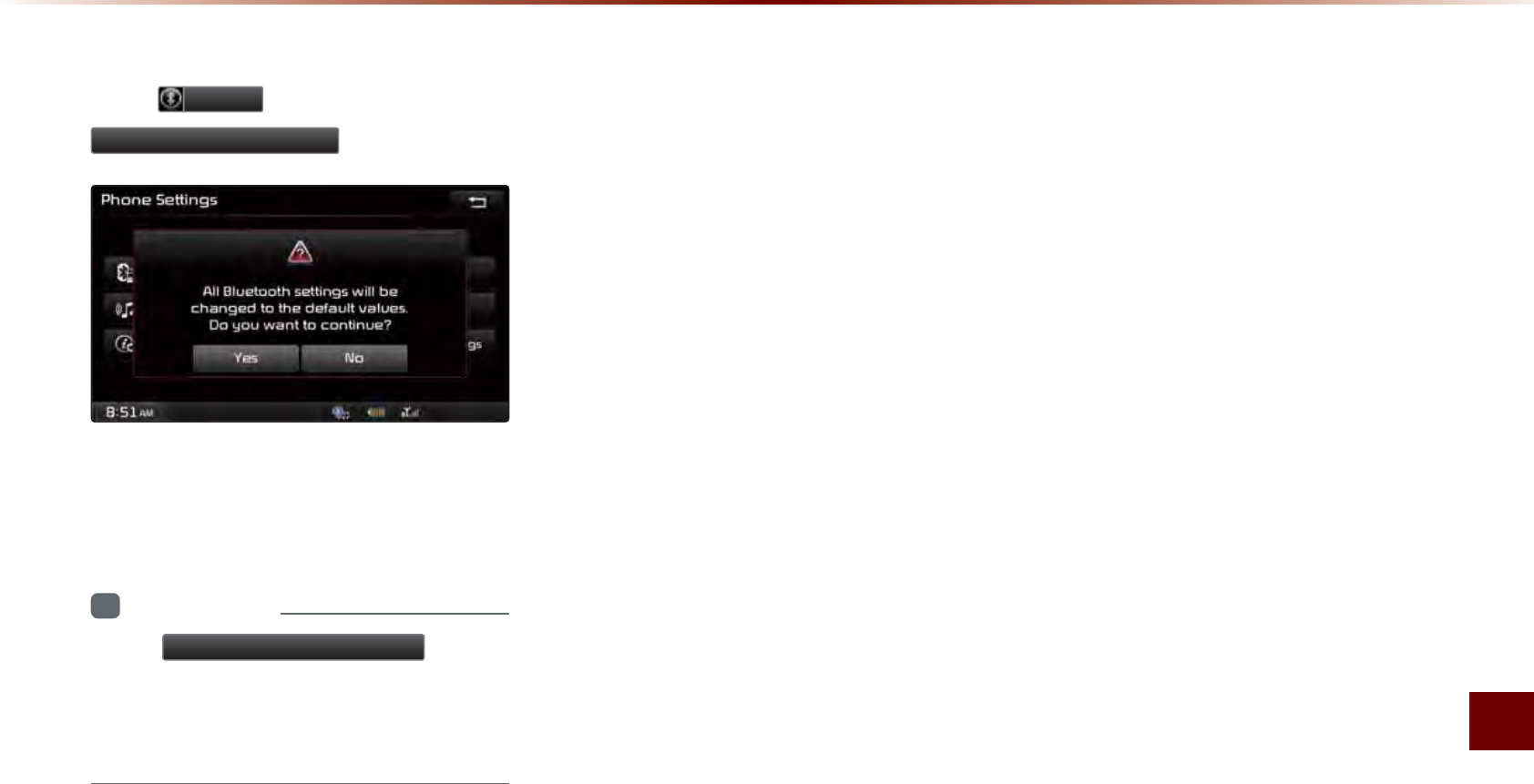
Using Setup
Setup l 8-9
Restore Factory Settings
Press
3KRQH
▶ Press
5HVWRUH)DFWRU\6HWWLQJV
.
Turning on this feature will erase all paired
phones and allows you to restore the fac-
tory default Bluetooth
®
settings.
i
Information
•
The
5HVWRUH)DFWRU\6HWWLQJV
feature
cannot be used when a Bluetooth® device is
connected. To use this feature, first disconnect
the Bluetooth® device.
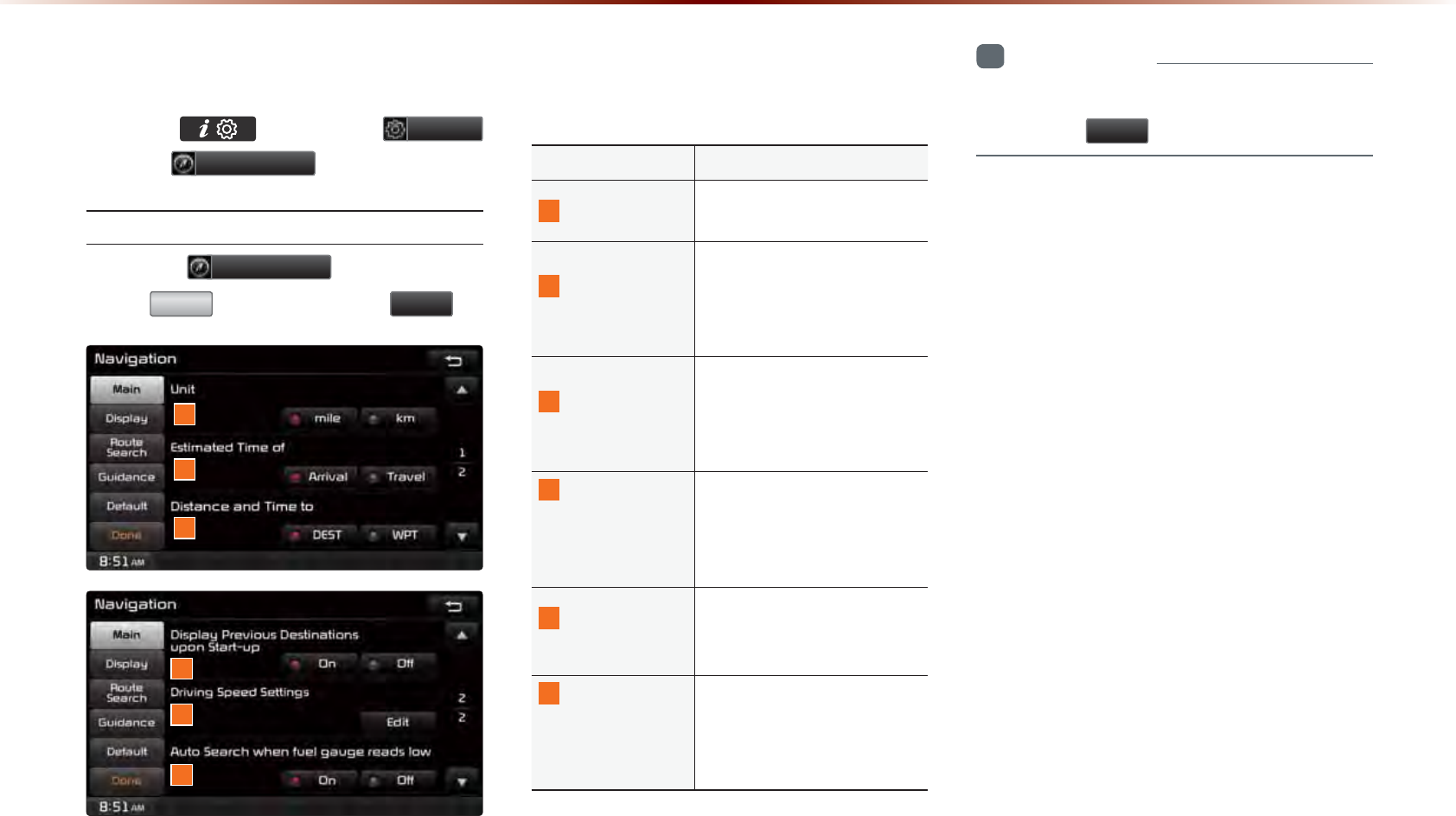
8-10
8VLQJ6HWXS
1DYLJDWLRQ
Press the key ▶ Press
6HWXS
▶ Press
1DYLJDWLRQ
.
Main
Press the
1DYLJDWLRQ
button ▶
Press
0DLQ
▶ Set and press
'RQH
.
This menu is used to set general naviga-
tion options.
Name Description
1
Unit Sets whether to display dis-
tance as kilometers or miles
2
Estimated
Time of
Sets whether to display esti-
mated time of arrival or travel
on the route info display
screen
3
Distance
and Time to
Sets whether to display dis-
tance and time to destination
or to waypoint on the route
info display screen
4 Display
Previous
Destinations
upon Start-up
Sets whether to display the
previous destinations popup
upon starting system
5
Driving
Speed Setting
Sets basic info to calculate
estimated arrival time to des-
tination or waypoint
6
Auto search
when fuel
gauge
reads low
Automatically search for gas
stations when fuel gauge
reads low
i
Information
•
When you have finished with the settings,
press the
'RQH
button to save changes.
1
2
3
4
5
6
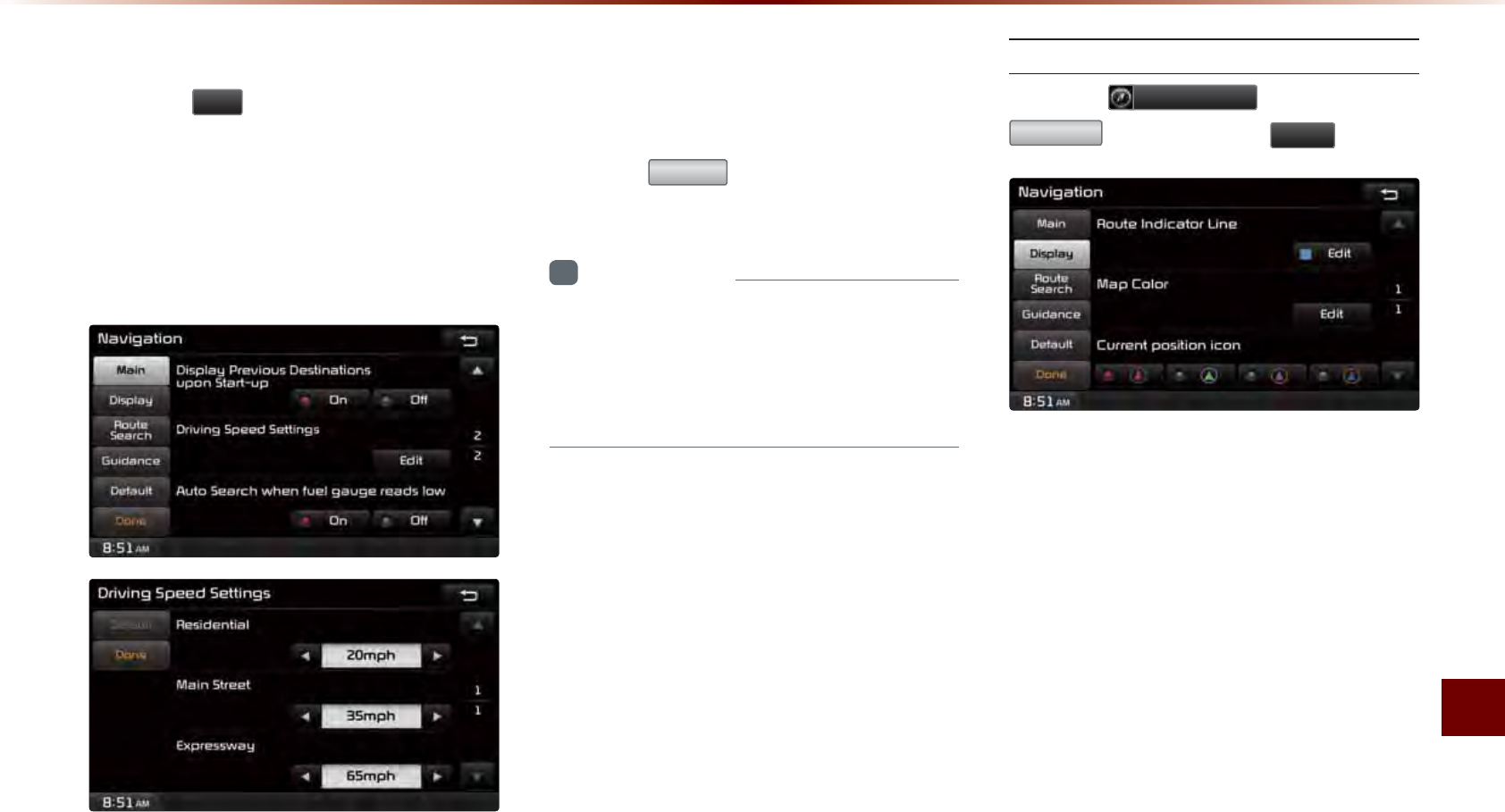
Using Setup
Setup l 8-11
Driving Speed Setting
Press the
(GLW
button within the "Driving
Speed Setting" menu to set the estimated
driving speed for residential roads, main
streets, and expressways. The set driving
speed is applied to calculate the estimated
time to reach the destination or waypoint.
The changed driving speed is used to cal-
culate the estimated time until the destina-
tion or waypoint.
Press the
'HIDXOW
button to reset the driv-
ing speed settings.
i
Information
•
Default Driving Speed Settings for
Residential, Main Streets, and Expressways
are 20mph, 35mph, and 65mph, respec-
tively.
Display
Press the
1DYLJDWLRQ
button ▶ Press
'LVSOD\
▶ Set and press
'RQH
.
This menu is used to set the colors dis-
played within Navigation mode.
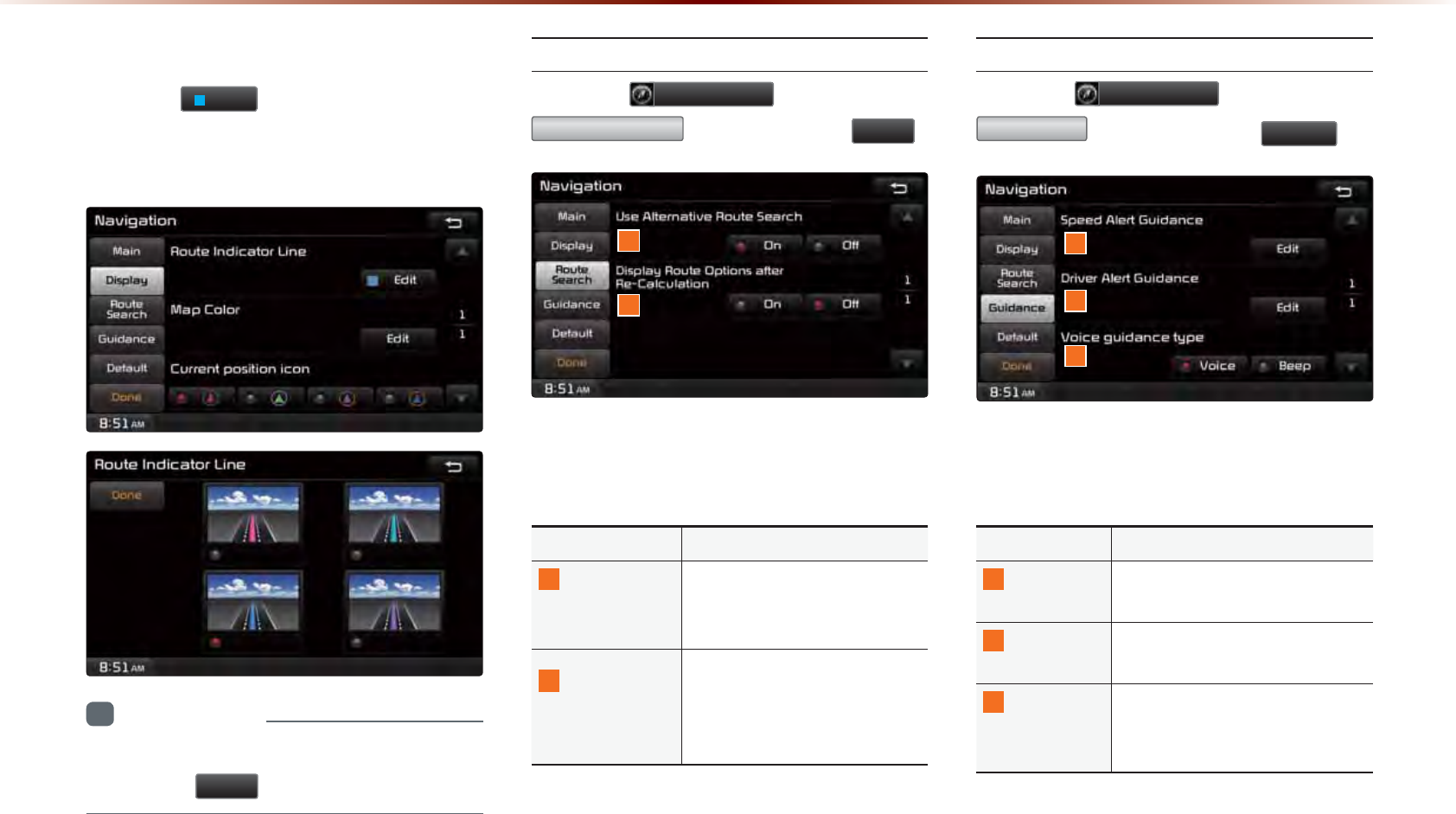
8-12
8VLQJ6HWXS
Route Indicator Line
Press the
(GLW
button within the Route
Indicator Line menu to change the color of
the route indicator line.
i
Information
•
When you have finished with the settings,
press the
'RQH
button to save changes.
Route Search
Press the
1DYLJDWLRQ
button ▶ Press
5RXWH6HDUFK
▶ Set and press
'RQH
.
This menu is used to set route search
related options.
Name Description
1
Use
Alternative
Route Search
Set whether to first display
alternative routes upon con-
ducting route search
2
Display Route
Options after
Re-Calculation
Set whether to display the
pop-up screen that allows
changes to route options
upon route recalculation
Guidance
Press the
1DYLJDWLRQ
button ▶ Press
*XLGDQFH
▶ Set and press
'RQH
.
This menu is used to set options on speed
alerts and driver alerts.
Name Description
1
Speed Alert
Guidance
Set options related to various
camera alerts
2
Driver Alert
Guidance
Set options related to curves,
and merges
3
Voice
Guidance
Type
When Beep is selected, all
navigation voice guidances are
replaced with a beep sound
1
2
1
2
3
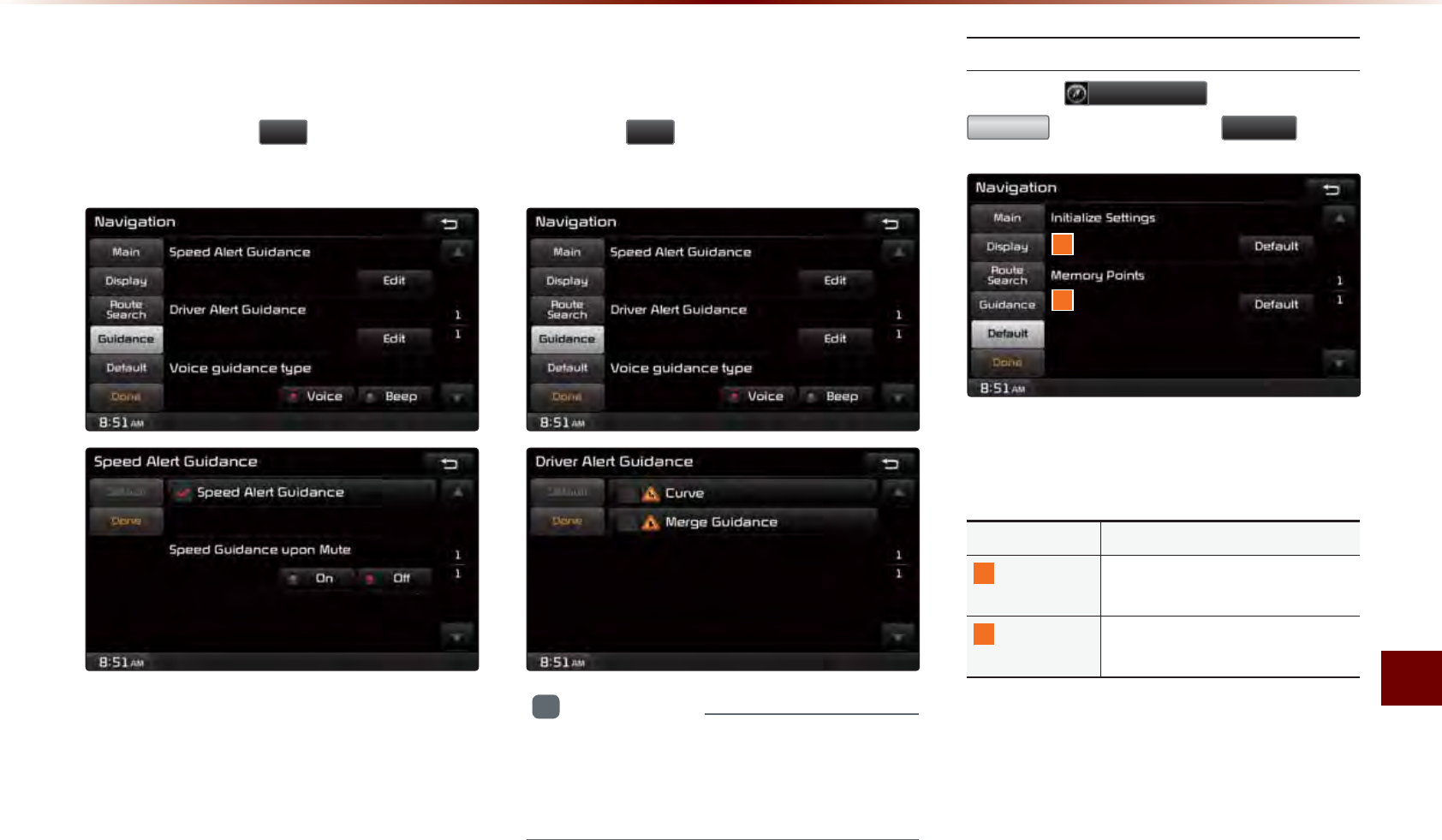
Using Setup
Setup l 8-13
Speed Alert Guidance
To change the Speed Alert Guidance
option, press the
(GLW
button within the
"Speed Alert Guidance" menu.
Driver Alert Guidance
To set the Driver Alert Guidance, option,
press the
(GLW
button within the "Driver
Alert Guidance" menu.
i
Information
•
Alerts pro
vided within Driver Alert Guidance
may differ depending on actual road cond
i-
tions.
Default
Press the
1DYLJDWLRQ
button ▶ Press
'HIDXOW
▶ Set and press
'RQH
.
This menu is used to reset saved changes
and user preferences.
Name Description
1
Initialize
Settings
Resets all settings back to the
default state
2
Memory
Points
Resets all saved memory point
information
1
2
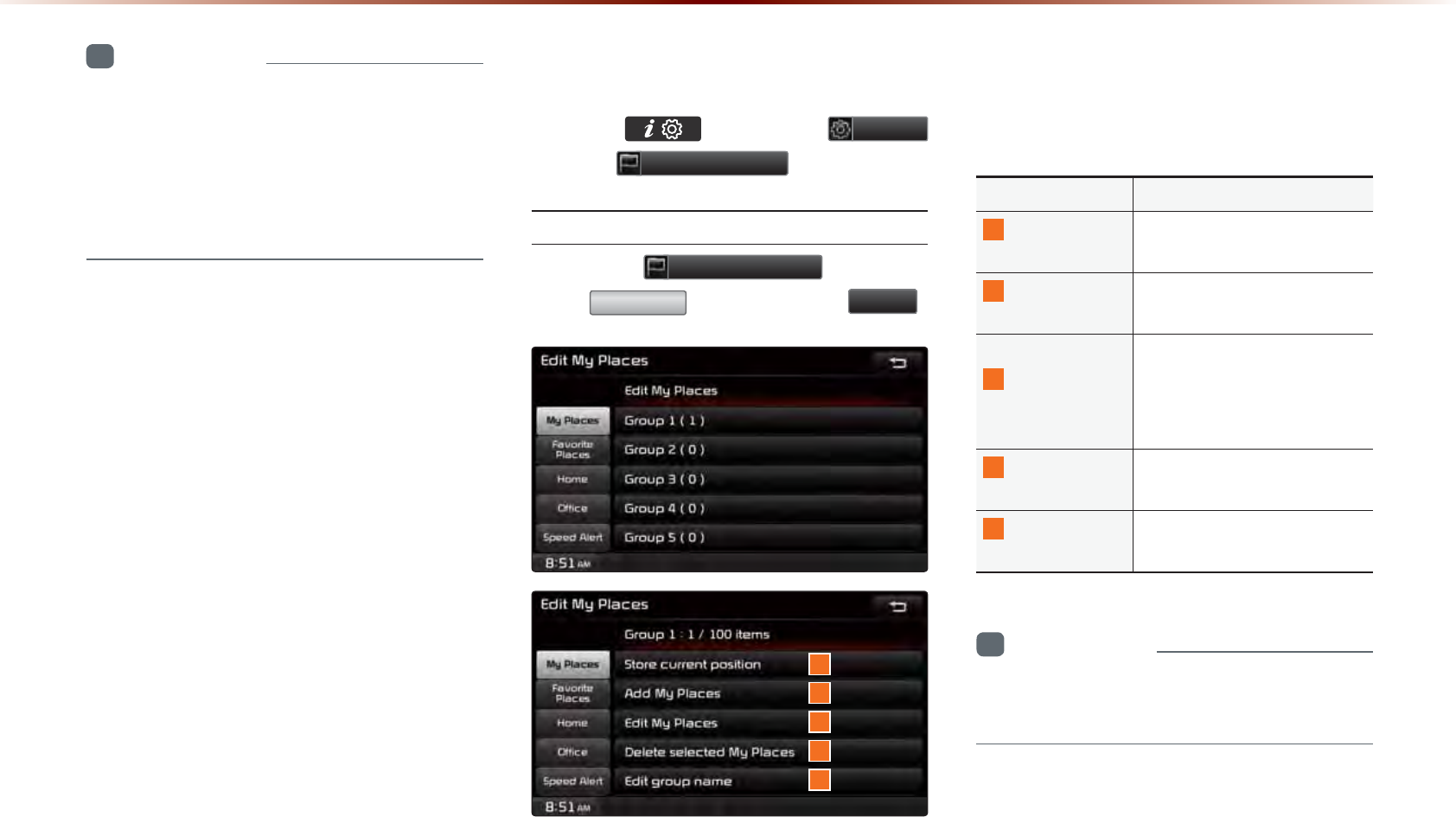
8-14
8VLQJ6HWXS
i
Information
•
If the settings of an option are reset, then
all settings will be restored to the default
factory state.
•
Heed caution as Home, Office and other
user locations may become deleted.
0\3ODFHV
Press the key ▶ Press
6HWXS
▶ Press
(GLW0\3ODFHV
.
My Places
Press the
(GLW0\3ODFHV
button ▶
Press
0\3ODFH
▶ Set and press
'RQH
.
1
2
3
4
5
From the My Places list, select the desired
menu to either add, delete, or edit My
Places.
Name Description
1
Store current
position
Add the current vehicle po-
sition as a My Place
2
Add My
Places
Add a My Place by using
search functions
3
Edit My
Places
Edit information pertaining
to saved My Places, such
as name, location, and tele-
phone number
4
Delete selected
My Places
Delete one or all saved My
Places
5
Edit group
name
Edit name of corresponding
group
i
Information
•
By default, names of folders have been set
as "Group".
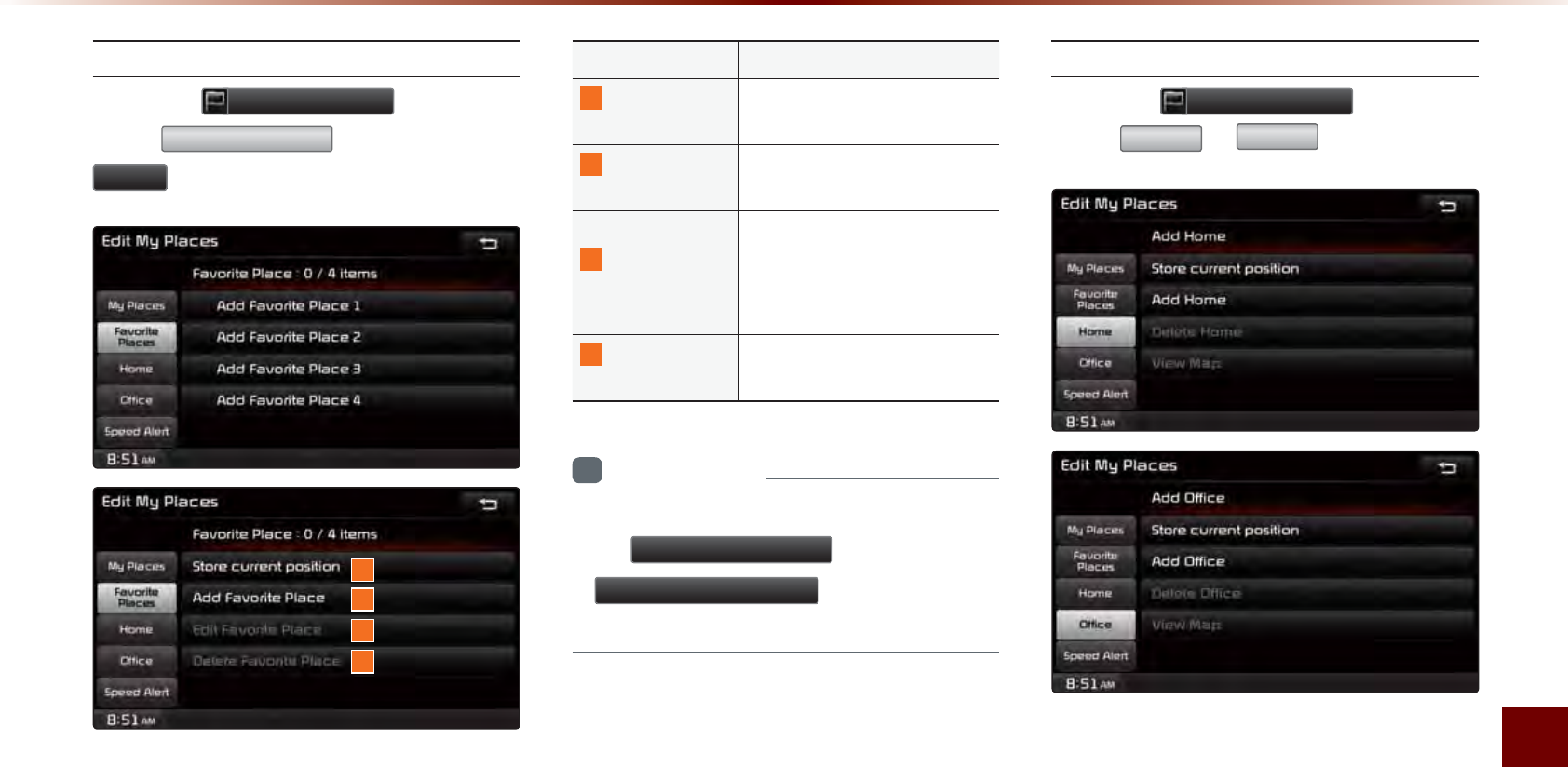
Using Setup
Setup l 8-15
Favorite Places
Press the
(GLW0\3ODFHV
button ▶
Press
)DYRULWH3ODFHV
▶ Set and press
'RQH
.
A total of 4 Favorite Places can be saved.
Favorite Places can be selected at the bot-
tom of the Destination Search main screen.
Name Description
1
Store current
position
Adds the current vehicle po-
sition as a Favorite Place
2
Add Favorite
Place
Add a Favorite Place by us-
ing search functions
3
Edit Favorite
Place
Edit information pertaining
to saved Favorite Places,
such as name, location, and
telephone number
4
Delete
Favorite Place
Delete one or all saved Fa-
vorite Places
i
Information
•
If Favorite Places have not been added,
the
(GLW)DYRULWH3ODFH
and
'HOHWH)DYRULWH3ODFH
buttons will be
disabled.
Home and Offi ce
Press the
(GLW0\3ODFHV
button ▶
Press
+RPH
or
2IILFH
.
One Home and Office can each be saved.
The set Home and Office positions can be
selected at the bottom of the Destination
Search main screen.
1
2
3
4
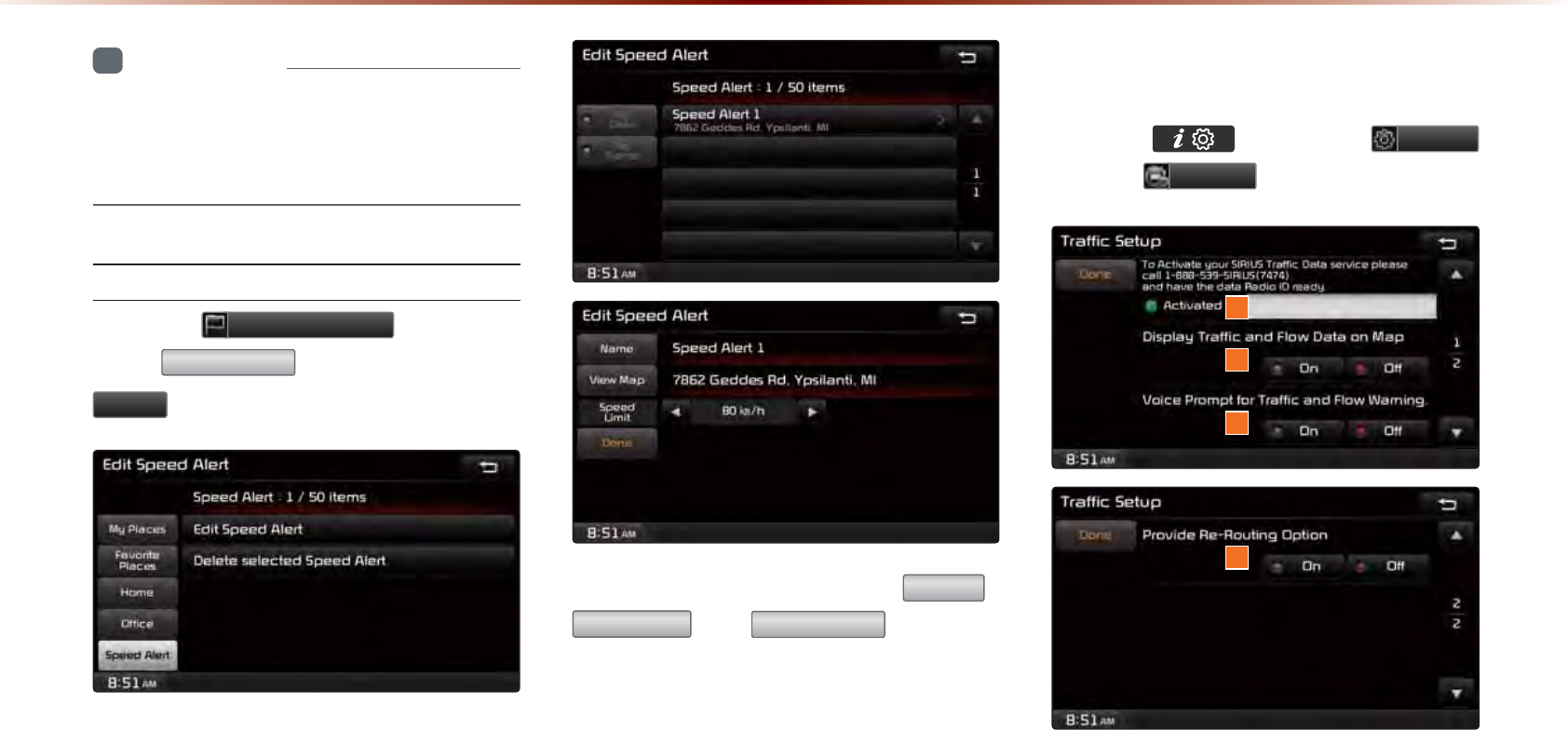
8-16
8VLQJ6HWXS
i
Information
•
If the Home and Office has not been set,
these buttons will be disabled within the
Destination Search screen.
Speed Alerts
Press the
(GLW0\3ODFHV
button ▶
Press
6SHHG$OHUW
▶ Set and press
'RQH
.
In the Edit Speed Alert screen,
1DPH
,
9LHZ0DS
, and
6SHHG/LPLW
speed can
be set and edited.
7UDIILF6HWXS
Press the key ▶ Press
6HWXS
▶ Press
7UDIILF
.
This menu is used to set options related to
traffic and flow data, voice prompts, and re-
routing options based on traffic conditions.
1
2
3
4
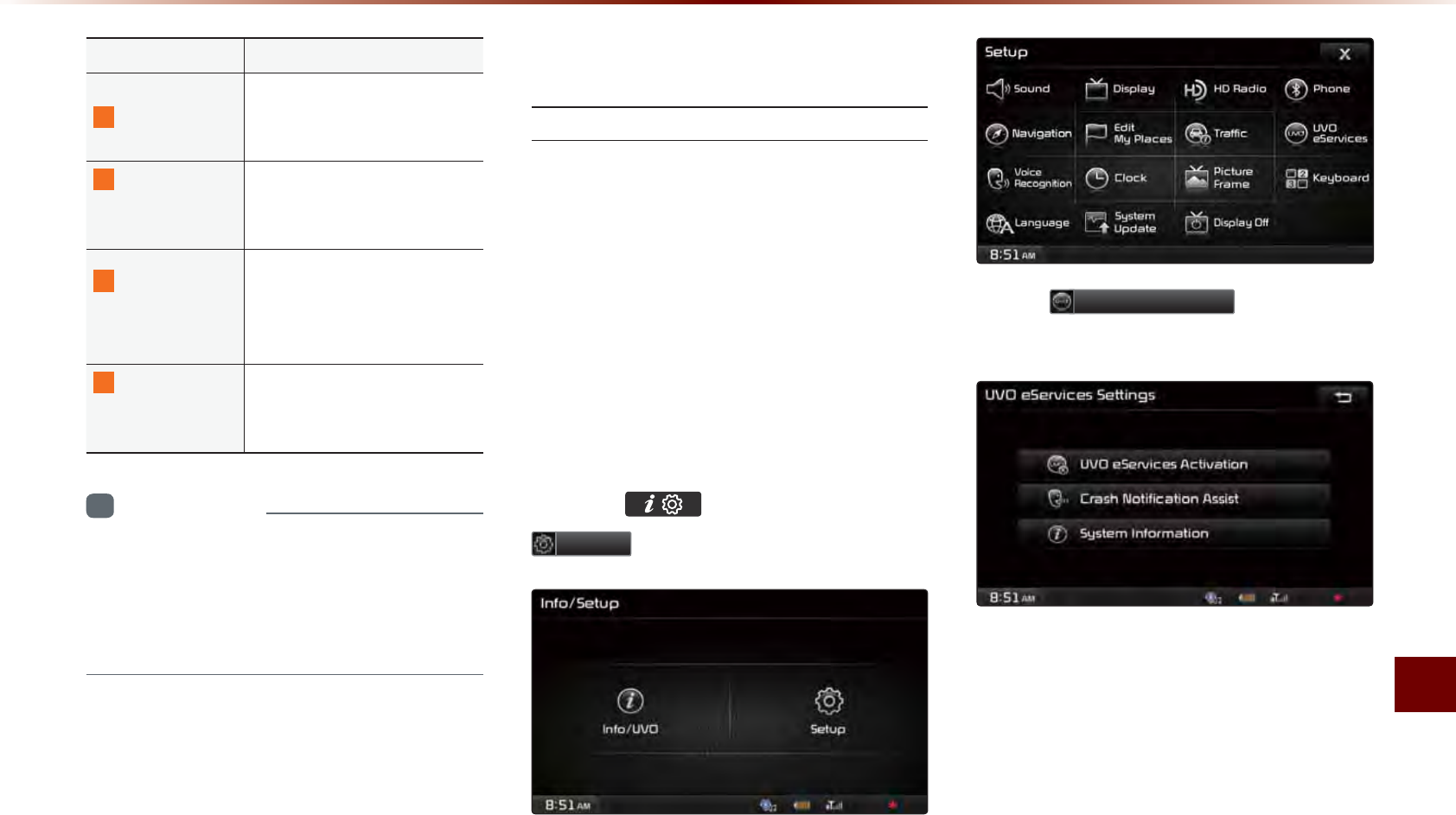
Using Setup
Setup l 8-17
Name Description
1
Data Radio ID
Check information on
SIRIUS traffic data service
activation and activation ID
2
Display Traffi c
and Flow Data
on Map
Sets whether to display real-
time traffic information on
map
3
Voice Prompt
for Traffi c and
Flow Warning
Sets whether to receive
voice prompts for real-time
traffi c information and condi-
tions
4
Provide
Re-Routing
Options
Sets whether to use re-
routing options by refl ecting
traffi c conditions
i
Information
•
SIRIUS Traffic Data service requires a
separate subscription. To subscribe to this
service, please contact the number dis-
played on the screen.
892H6HUYLFHV6HWWLQJV
UVO eServices Settings
Within the eServices Settings screen,
UVO eServices related features can be
set, such as activating UVO eServices and
changing the Registered Phone.
For safety reasons, Settings can not be
adjusted while driving. Park the vehicle
before making any changes to your
Settings.
Press the key, then press
6HWXS
icon on the touch screen.
Press
892H6HUYLFHV
i
con on the
touch screen.
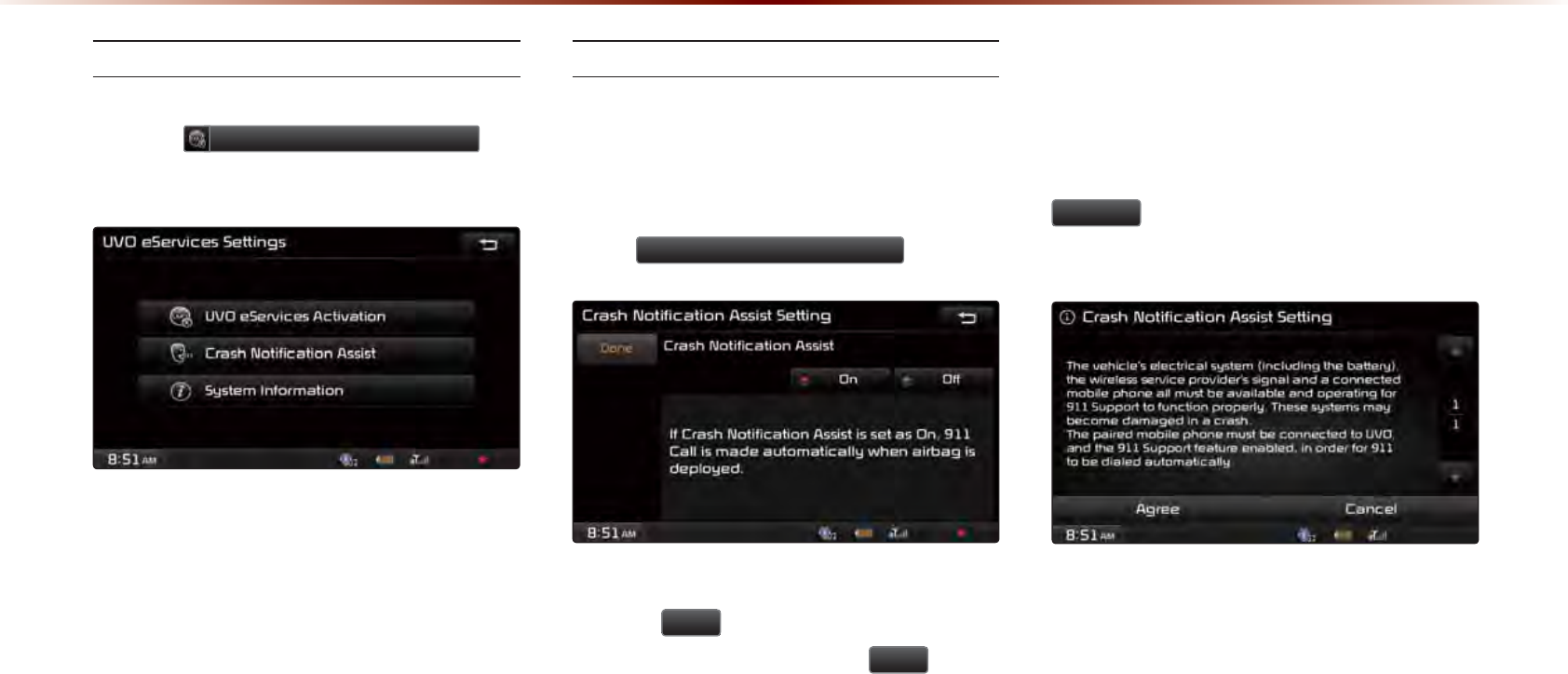
8-18
8VLQJ6HWXS
UVO eServices Activation
If UVO eServices has not yet been activated,
press the 892H6HUYLFHV$FWLYDWLRQ but-
ton to start the activation process.
Crash Notifi cation Assist Setting
This feature is used to turn on or off the
Crash Notification Assist feature.
From the UVO eServices Setting screen,
Press
&UDVK1RWLILFDWLRQ$VVLVW
.
To enable Crash Notification Assist, ensure
that the
2Q
button is selected. To dis-
able this feature, ensure the
2II
button
is selected.
When enabling this feature, you must
first agree to the Crash Notification Assist
terms of use.
After reading the terms of use, press the
$JUHH button on the touch screen to
accept.

Using Setup
Setup l 8-19
System Information
From the UVO eServices Setting screen
you can view the System Information by
pressing
6\VWHP,QIRUPDWLRQ
button on
the touch screen.
9RLFH5HFRJQLWLRQ
6HWWLQJV
Press the key ▶ Press
6HWXS
▶ Press
9RLFH5HFRJQLWLRQ
▶ Set and
press
'RQH
.
This menu is used to set voice recognition
mode between Normal and Expert mode.
Name Description
1
Normal
When using voice recognition,
provides detailed prompts and
is suited for beginner users
2
Expert
When using voice recognition,
omits certain prompts and is
suited for experienced users
&ORFN6HWWLQJV
Press the key ▶ Press
6HWXS
▶ Press
&ORFN
▶ Set and press
'RQH
.
This menu is used to set the time used
within the multimedia system.
Name Description
1
GPS Time Displays time according to
the received GPS time
2
Daylight
Saving Time
Turns on/off daylight saving
time feature
3
Time Format Converts the digital clock
display to 12 or 24 hours
1
2
1
2
3
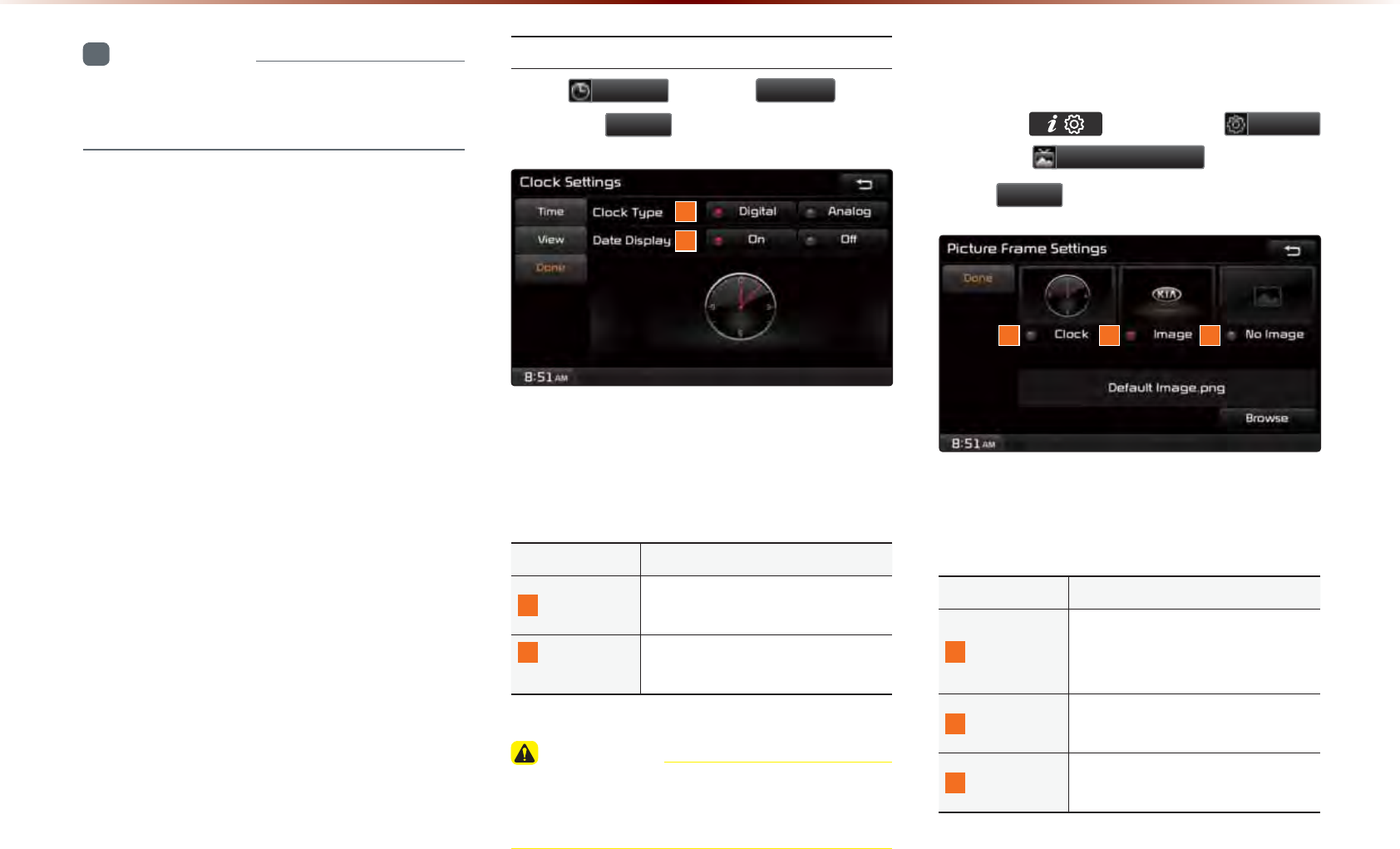
8-20
8VLQJ6HWXS
i
Information
•
When Daylight Savings Time is turned on,
the clock is moved forward one hour.
View
Press
&ORFN
▶ Press
9LHZ
▶Set
and press
'RQH
.
This menu is used to set the clock type
and date display within the multimedia sys-
tem.
Name Description
1
Clock Type Changes Clock Type (Digital/
Analog)
2
Date
Display
Sets whether to display date
within Clock screen
CAUTION
•
The time may not be properly displayed if
the GPS time is not connected.
3LFWXUH)UDPH
Press the key ▶ Press
6HWXS
▶ Press
3LFWXUH)UDPH
▶ Set and
Press
'RQH
.
This menu is used to select the screen dis-
played when the system power is turned off.
Name Description
1
Clock
Displays the clock on the
screen when the system power
is turned off
2
Image Displays an image when the
system power is turned off
3
No Image No image is displayed when
the system power is turned off
1 2 3
1
2
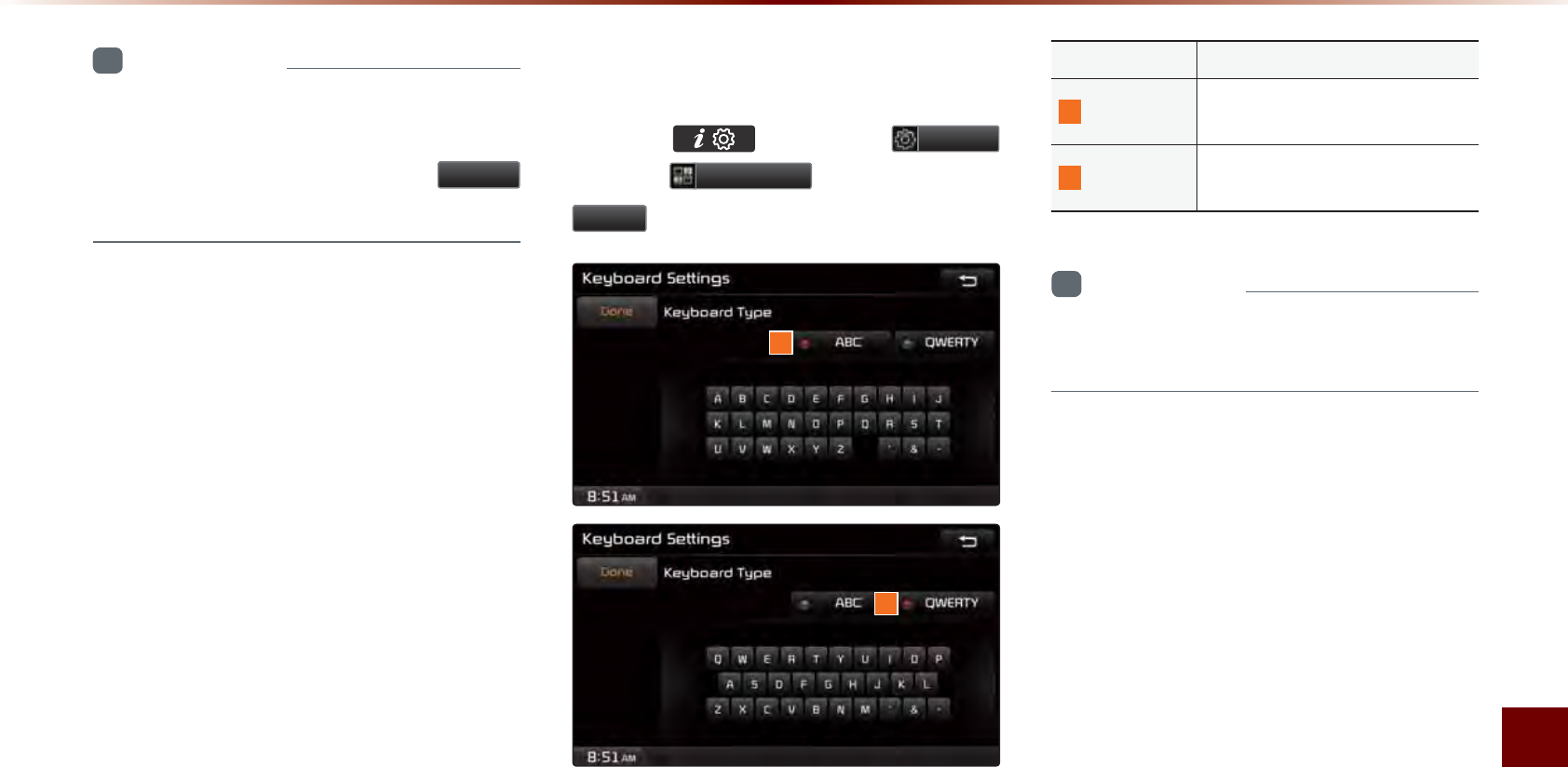
Using Setup
Setup l 8-21
i
Information
•
When the picture frame is set to Image,
images saved within a USB can be set as
the picture frame by pressing the
%URZVH
button.
.H\ERDUG
Press the key ▶ Press
6HWXS
▶ Press
.H\ERDUG
▶ Set and Press
'RQH
.
This option allows you to change the type
of keyboard used within the system.
Name Description
1
ABC Keyboard with characters ar-
ranged in alphabetical order
2
QWERTY Keyboard similar to the one
used within a computer
i
Information
•
The set keyboard will be applied to all
input modes across the entire system.
1
2
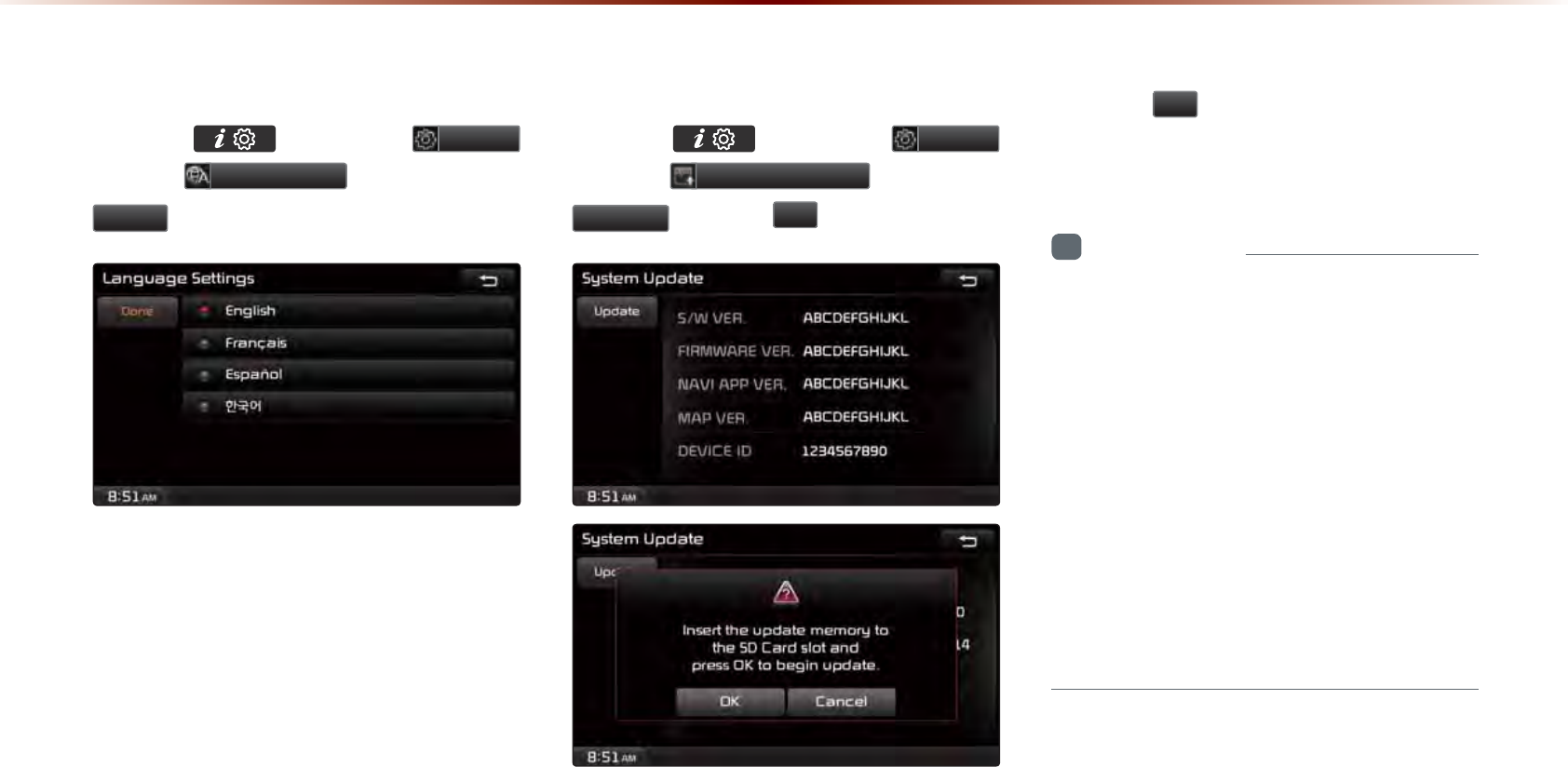
8-22
8VLQJ6HWXS
/DQJXDJH
Press the key ▶ Press
6HWXS
▶ Press
/DQJXDJH
▶ Set and press
'RQH
.
This menu is used to set the language of
the system display and voice language.
You can select the desired language from
English, French, Spanish or Korean.
6\VWHP8SGDWH
Press the key ▶ Press
6HWXS
▶ Press
6\VWHP8SGDWH
▶ Press
8SGDWH
▶ Press
2N
.
After inserting the SD card with the update
file, press
2N
to start the update.
Once updating is complete, the system will
automatically restart.
i
Information
•
This product requires regular updates for
software corrections, new functions and
map updates. Updating may require up to
1 hour depending on the data size.
•
Turning off the power or ejecting the SD
card during the update process may result
in data loss. Make sure to keep the igni-
tion on and wait until updating is complete.
•
To have map updates, contact your KIA
dealer or visit the website
(www.mapnsoft.com).
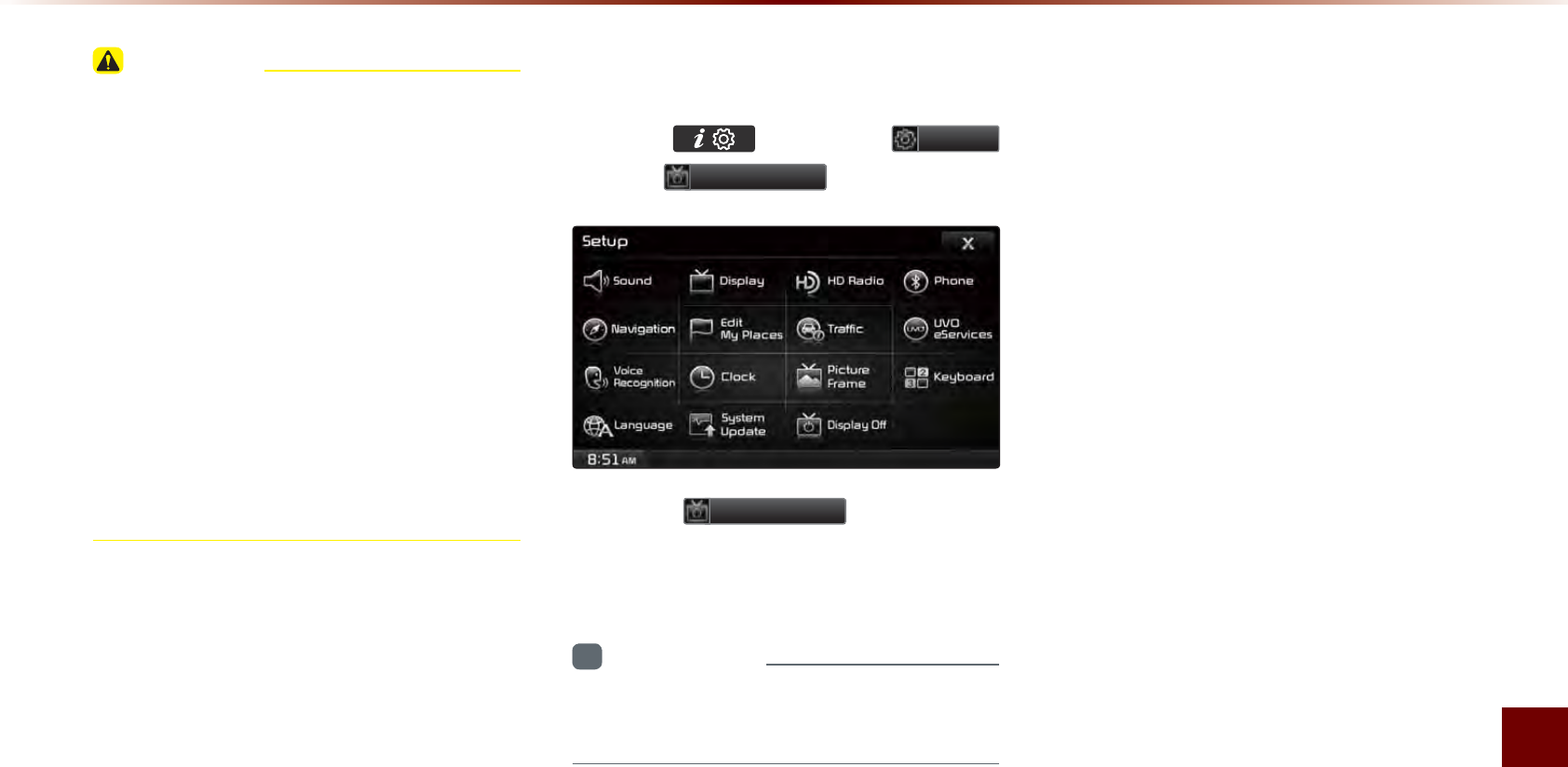
Using Setup
Setup l 8-23
CAUTION
•
Please use only the SD card that was
purchased from Kia dealers.
• The use of a separately purchased SD
card may result in damage due to heat
related deformation.
• Product malfunctions caused by the use
of separately purchased SD cards shall
not be covered within the product war-
ranty.
• Repeatedly connecting/disconnecting
the SD card in a short period of time may
cause damage to the device.
'LVSOD\2II
Press the key ▶ Press
6HWXS
▶ Press
'LVSOD\2II
.
Press the
'LVSOD\2II
button to turn
off the display. Touch anywhere on the
touch screen to turn the display back on.
i
Information
•
Even when the display is off, sound will be
played.

0(02
8-24
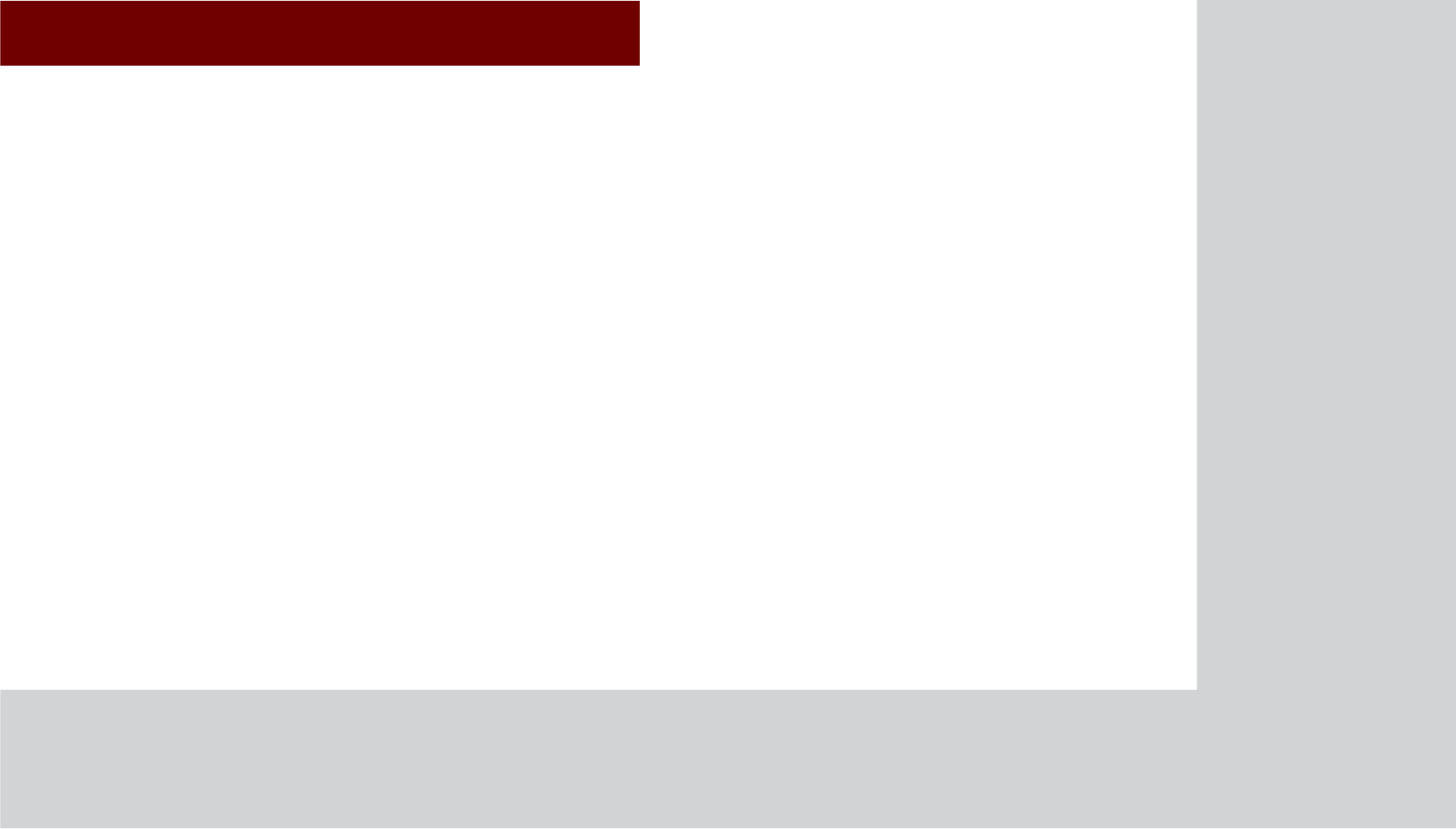
&$508/7,0(',$6<67(0
•
Product Specifi cation
•
Before Thinking There is a
Product Defect
•
Before Thinking the Product
Has Malfunctioned
•
Troubleshooting
•
FAQ
$SSHQGL[
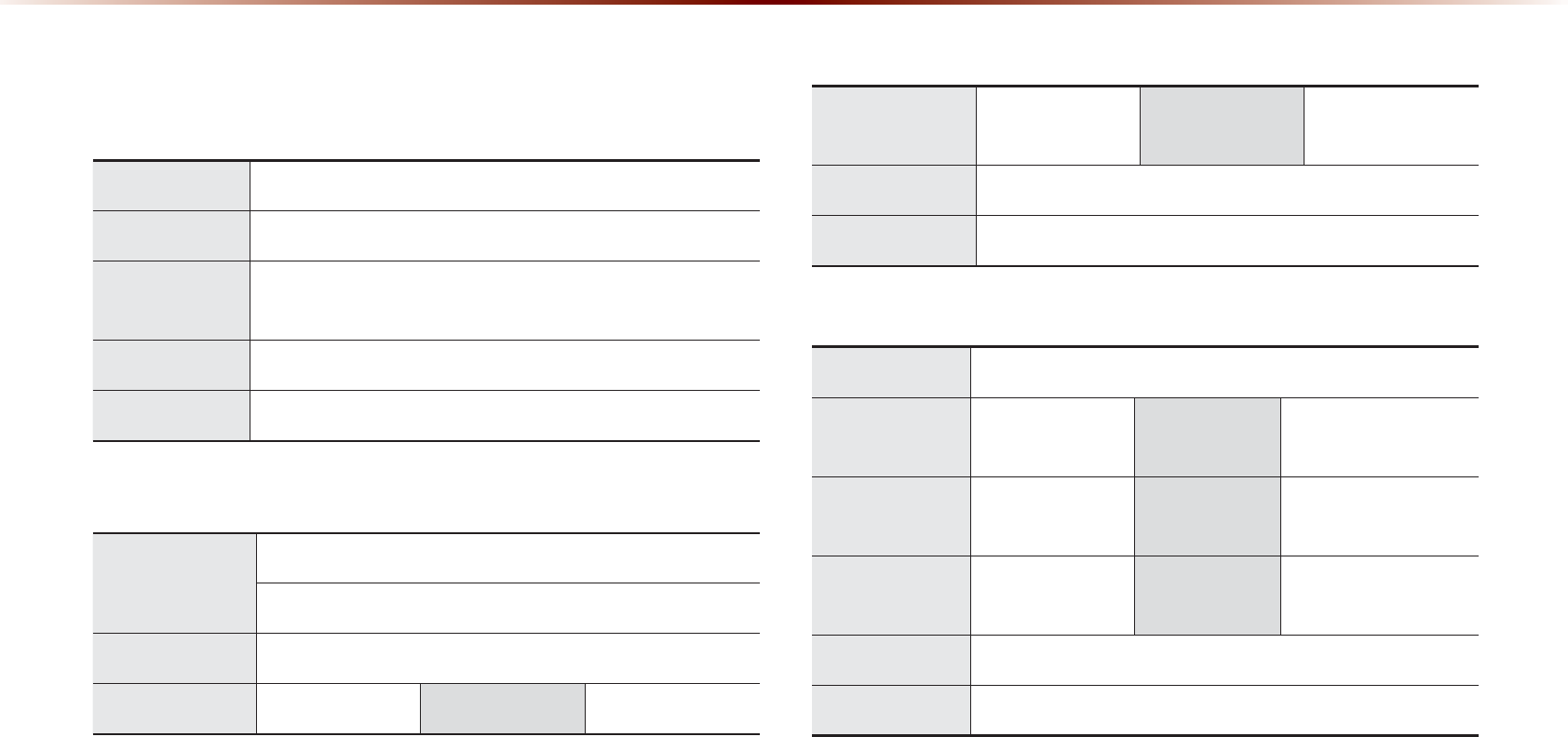
9-2
$SSHQGL[
3URGXFW6SHFLILFDWLRQ
TFT-LCD
Screen Size Navigation Device - 20.32cm (176.4 x 99.36mm)
Resolution
Navigation Device - 384,000 pixels (Resolution: 800 x 480)
Operating
Method
TFT(Thin Film Transistor) Active Matrix
Viewing Angle Left/Right, Top/Bottom : ALL 89°
Internal Lighting
LED 18EA
Radio
Channels
FM : 87.5 MHz ~ 107.9 MHz(Step : 200 kHz)
AM : 530 kHz ~ 1710 kHz(Step : 10 kHz)
Sensitivity FM : Under 10dBu/AM : Under 40dBu
Distortion Factor
Within 2% Speakers 2 ~ 8 :
Integrated Antenna
Operating
Temperature
-22℉ ~ +185℉
(-30 ~ +85℃)
Storage
Temperature
-40℉ ~ 220℉
(-40 ~ 105℃)
Dimensions 137.7mm(W) x 65.6mm(H) x 74.2mm(L)
Weight 210g
Common
Name Car TFT LCD Display Navigation Unit
Power Supply DC 14.4V Operating
Power
DC 9V ~ DC 16V
Current
Consumption
2.5A Dark Current 3mA
(Head Unit Only)
Operating
Temperature
-4 ~ +158
℉
(-20 ~ +70℃)
Storage
Temperature
-22 ~ 176
℉
(-30 ~ 80℃)
Dimensions 290mm(W) x 227mm(H) x 258mm(D)
Weight 3.5Kg
$SSHQGL[
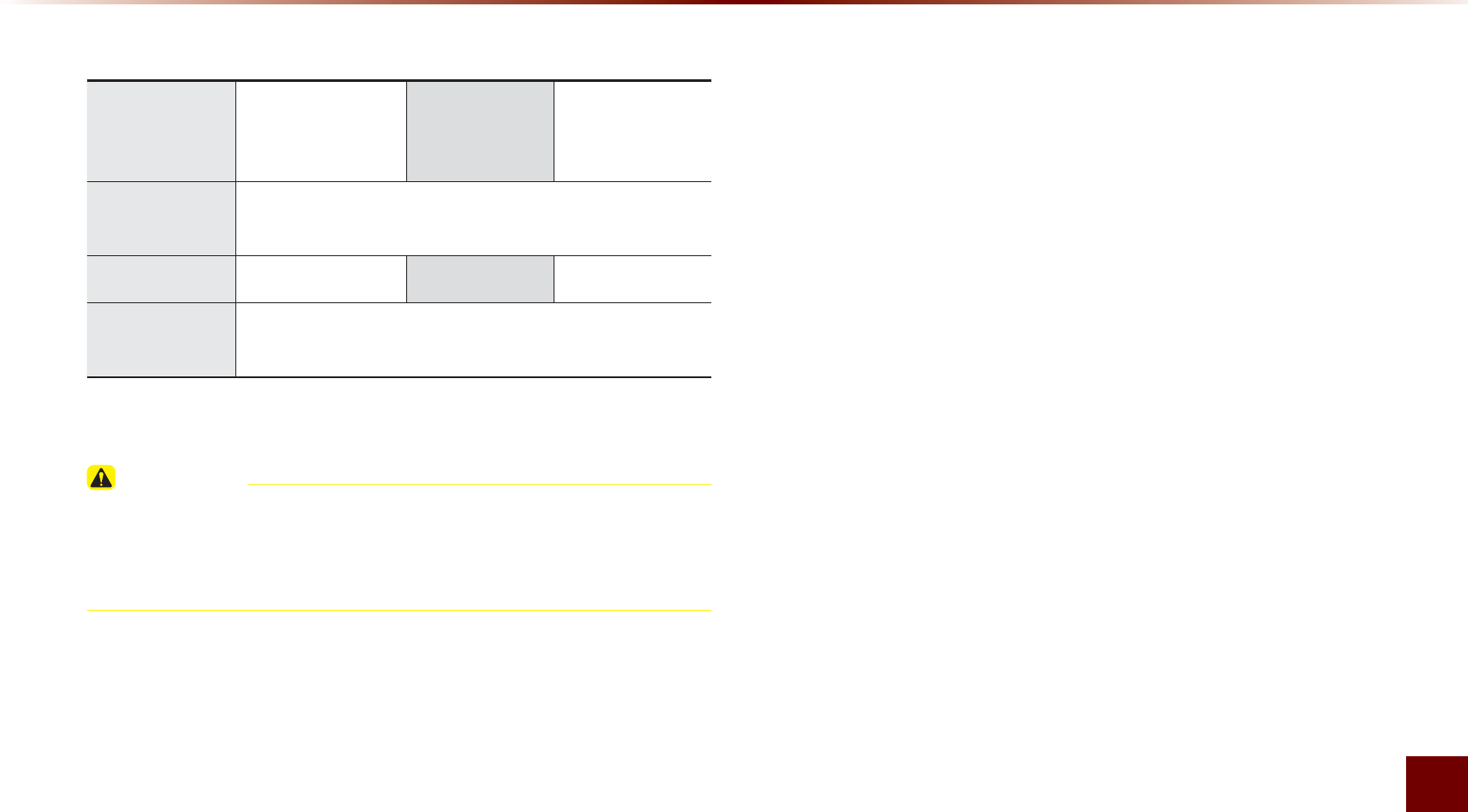
Appendix l 9-3
Appendix
Bluetooth
®
Wireless Technology
Frequency
Range
2402 ~ 2480 MHz Supported
Bluetooth
®
Specifi cation
2.1 + EDR
Supported
Profi le
Handsfree(1.5), A2DP(1.0), AVRCP(1.3), PBAP(1.0),
SPP(1.1)
Output 0.05mW Transmission F1E, G1E
Number of
Channels 79 channels
CAUTION
•
The producer and installer cannot provide services related to life
safety as the concerned radio equipment is liable to radio interfer-
ence.
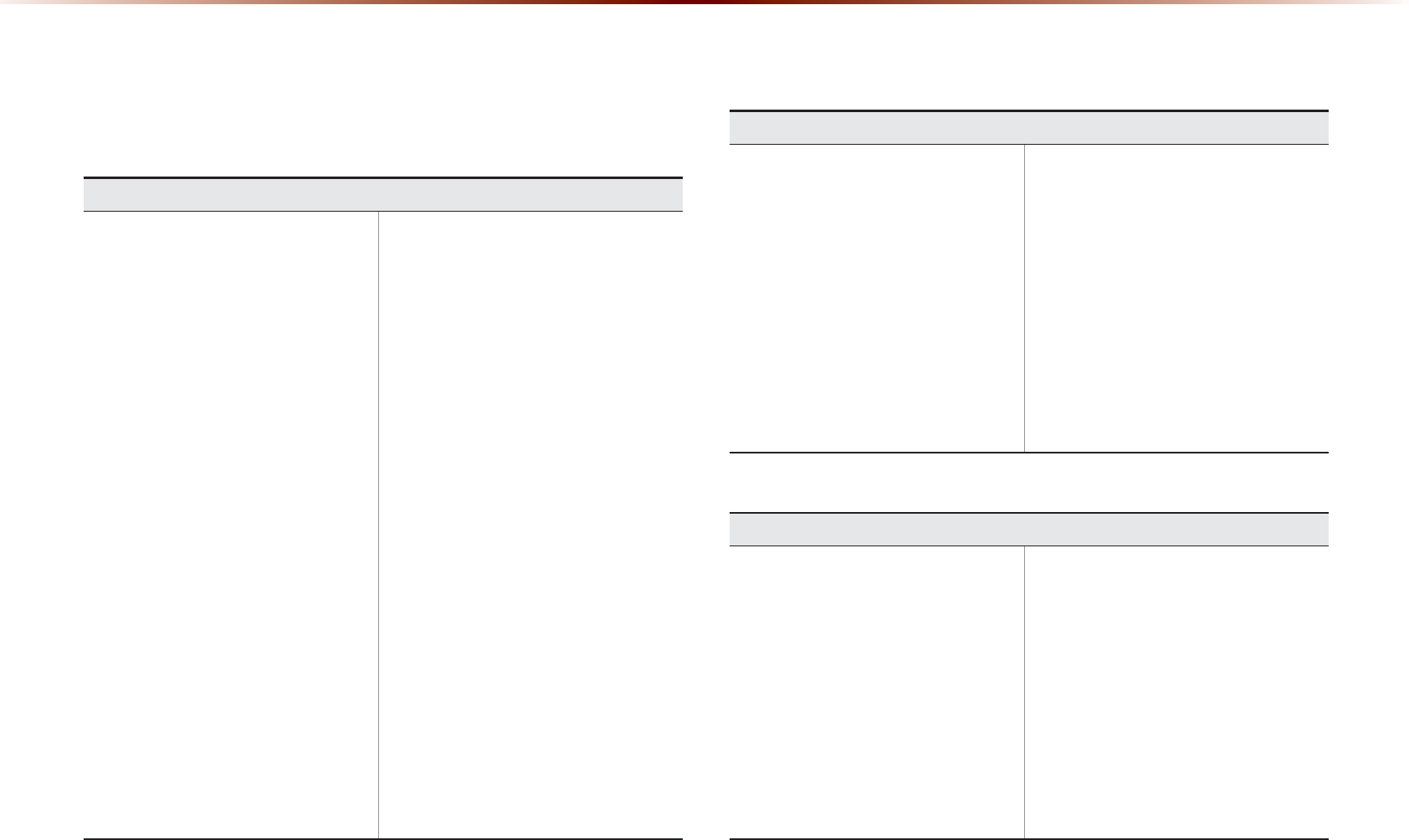
9-4
$SSHQGL[
%HIRUH7KLQNLQJ7KHUHLVD3URGXFW'HIHFW
The current position as shown on the navigation may differ from
the actual position under the following conditions.
The following occurrences are not malfunctions :
•
When driving on Y-shaped roads
with narrow angles the current posi-
tion may be displayed in the oppo-
site direction
•
Within city streets, the current posi-
tion may be displayed on the oppo-
site side or on an off-road position
•
When changing the zoom level
from maximum to a different level,
the current position may become
displayed on a different road
•
If the vehicle is loaded onto a ferry
or a car transport vehicle, the
current position may become stalled
on the last position prior to loading
•
When driving on a spiral-shaped
road
•
When driving in mountain regions
with sharp turns or sudden brakes
•
When entering a road after passing
an underground parking structure,
building parking structure, or roads
with many rotations
•
When driving in heavy traffic with
frequent starts and stops
• When driving under slippery condi-
tions, such as heavy sand, snow,
etc.
• When driving on spiral-shaped roads
• When the tires have recently been
replaced (Especially upon use of
spare or studless tires).
• When using tires of improper size
• When the tire pressure for the 4 tires
are different
• When the replacement tire is worn
or used (Especially studless tires
having passed a second season).
• When driving near high-rise build-
ings
• When a roof carrier has been
installed
• When a long distance route is calcu-
lated while driving on an expressway
In such cases, continued driving will
automatically enable the system
to conduct map matching or use
updated GPS information to provide
the current position (In such cases,
up to several minutes may be
required)
Correct route guidance may not occur due to search conditions
or driving position.
The following occurrences are not malfunctions :
•
Guidance to go straight may be
given while driving on a straight
road
•
Guidance may not be given even
when having turned at an intersec-
tion
•
There are certain intersections in
which guidance may not occur
•
A route guidance signaling for a
u-turn may occur in some inter-
sections where a u-turn is not
permitted.
•
Route guidance signaling entrance
into a No-entry zone may occur
(No-entry zone, road under construc-
tion, etc.)
•
Guidance may be given to a position
that is not the actual destination if
roads to reach the actual destination
do not exist or are too narrow
•
Faulty voice guidance may be given
if the vehicle breaks away from the
designated route. (e.g. if a turn is
made at an intersection while the
navigation provided guidance to go
straight.)
These situations may occur after conducting route calculation.
The following occurrences are not malfunctions :
•
Guidance may be given to a posi-
tion differing from the current posi-
tion when turning at an intersection
•
When driving in high speeds, route
recalculation may take a longer
period of time
•
Route guidance signaling for a
u-turn may occur in some inter-
sections where a u-turn is not
permitted.
• Route guidance signaling entrance
into No-entry zone may occur.
(No-entry zone, road under construc-
tion, etc.)
• Guidance may be given to a position
removed from the actual destination if
roads to reach the actual destination
do not exist or are too narrow
• Faulty voice guidance may be given
if the vehicle breaks away from the
designated route (e.g. If a turn is
made at an intersection while the
navigation provided guidance to go
straight.)
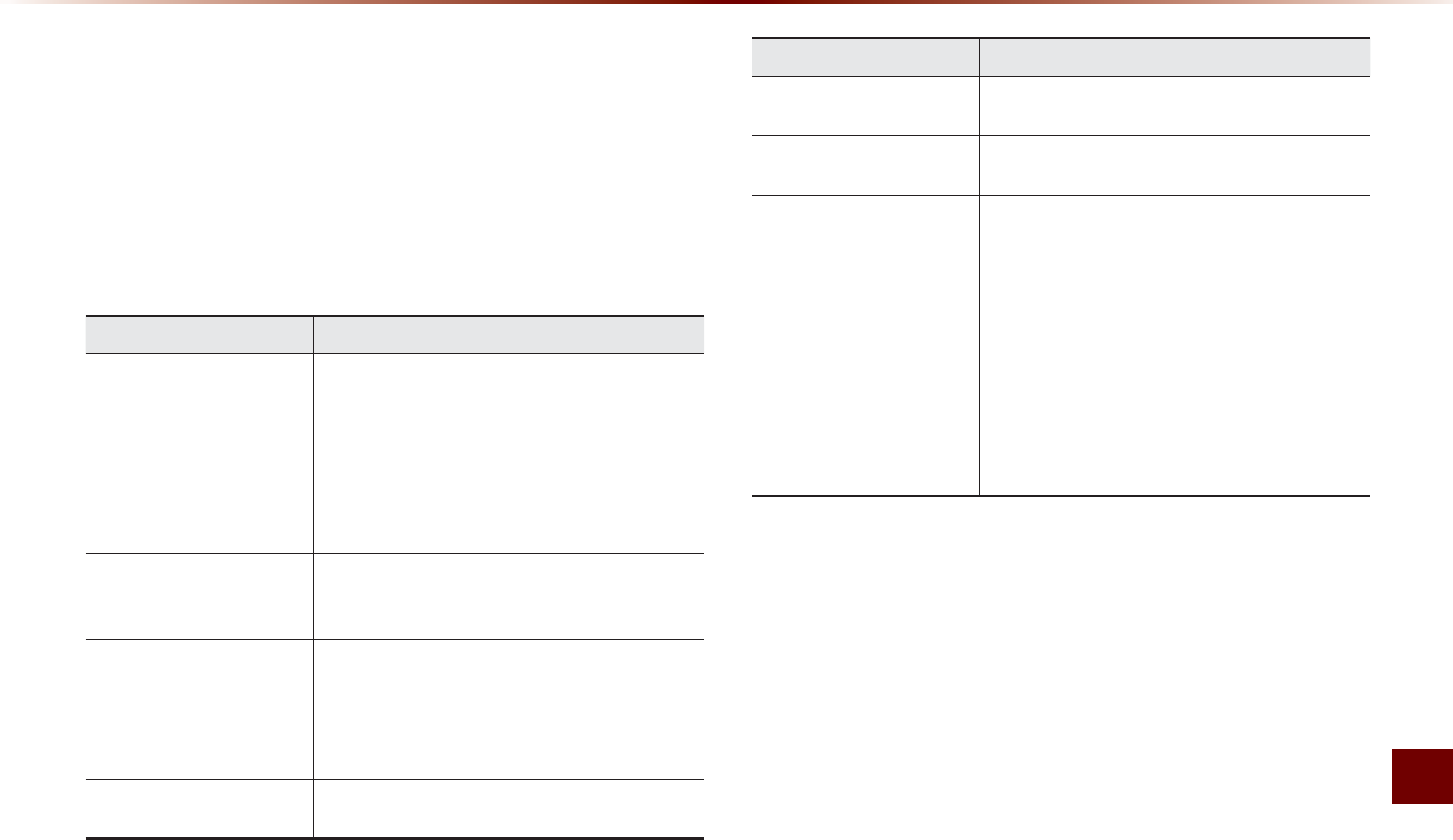
Appendix l 9-5
Appendix
%HIRUH7KLQNLQJWKH3URGXFW+DV
0DOIXQFWLRQHG
1. Errors which occur during the operation or installation of the device
may be mistaken as a malfunction of the actual device.
2. If you are having problems with the device, try the suggestions
listed below.
3. If the problems persist, contact your KIA dealer.
Problem Possible Cause
There are small red,
blue, or green dots on the
screen
•
Because the LCD is manufactured with tech-
nology requiring high point density, a pixel or
lighting deficiency may occur within 0.01%
of total pixels
The sound or image is not
working
•
Has the Switch for the vehicle been turned
to [ACC] or [ON]?
•
Has the SYSTEM been turned OFF?
The screen is being
displayed but sound is not
working
•
Has the volume been set to a low level?
•
Has the volume been muted?
When the power is turned
on, the corners of the
screen are dark
•
The display appearing somewhat dark after
prolonged periods of use is normal with LCD
panels. It is not a malfunction
•
If the screen is very dark, contact your
nearest KIA dealer for assistance
Sound is working from
only one speaker
•
Are the positions of Fader or Balance sound
controls adjusted to only one side?
Problem Possible Cause
Sound does not work in
AUX mode
•
Are the audio connector jacks fully inserted
into the AUX terminal?
The external device is not
working
•
Is the external device connected with a stan-
dard connector cable?
Upon turning power on,
the most recent mode
screen is not displayed
Within modes that play fi les by reading external
sources, such as discs, USB, iPod, or Blue-
tooth
®
streaming mode, the most recently
played mode screen prior to turning off power
may not properly load
•
If there is no disc or the corresponding
device is not connected, the mode operated
prior to the most recent mode will operate
•
If the previous mode still cannot be properly
played, the mode operated prior to that will
operate
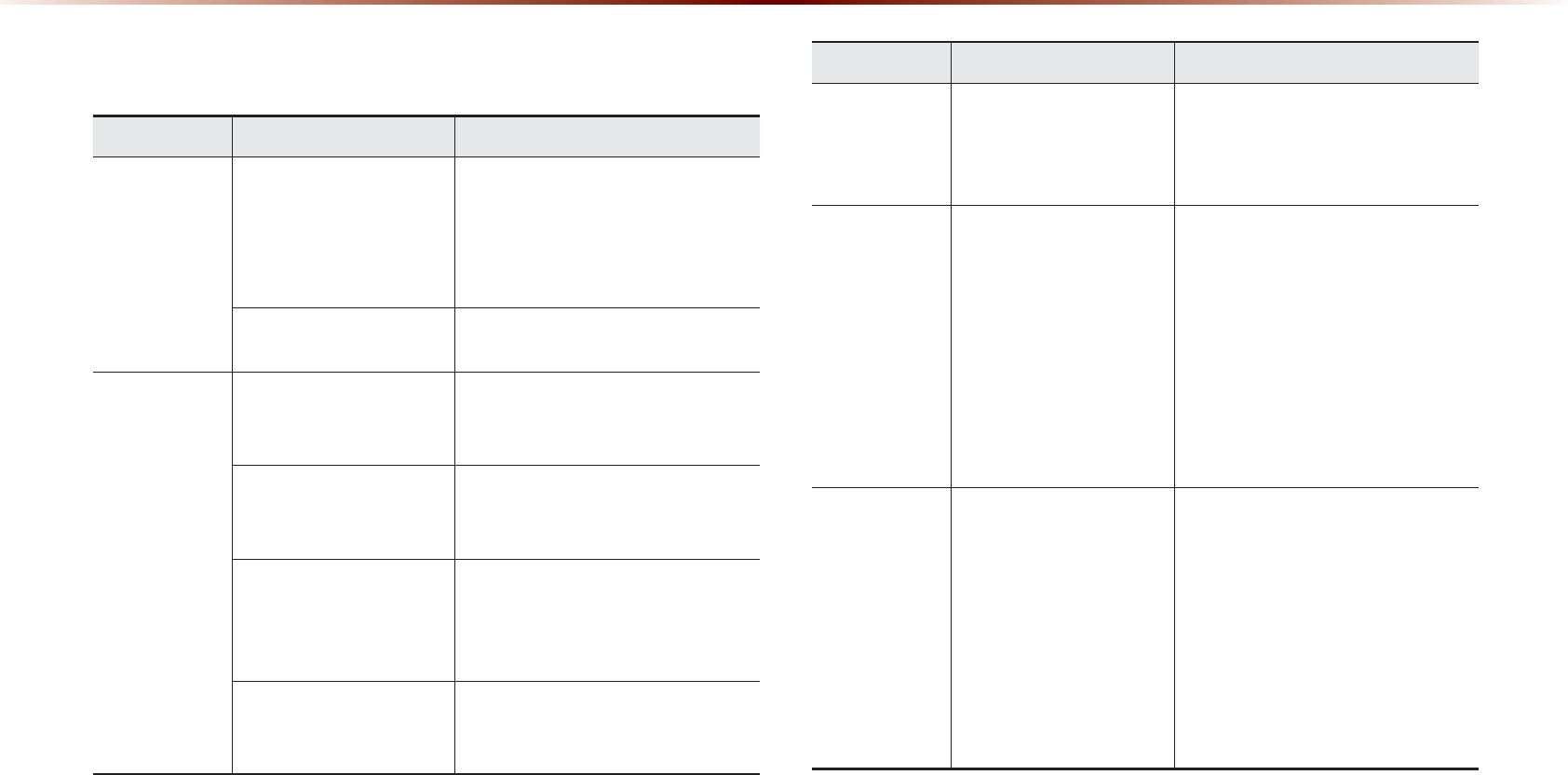
9-6
$SSHQGL[
7URXEOHVKRRWLQJ
Problem Possible Cause Countermeasure
The image
color/tone
quality is low
•
The brightness, satura-
tion, hue, and contrast
levels are not set prop-
erly
•
Properly adjust the brightness,
saturation, hue, and contrast
levels through Display Setup
Sound does
not work
•
The volume level is
set to the lowest level
•
The connection is not
proper
•
The device is currently
fast-forwarding,
rewinding, scanning,
or playing in slow
mode
•
Adjust the volume level
•
Check to see that the device
has been properly connected
•
The sound will not work when
the device is fast-forwarding,
rewinding, scanning, or playing
in slow mode
The sound or
image quality
is low
•
The disc is dirty or
scratched
•
Vibration is occur-
ring from where the
conversion switch
has been installed
•
Image color/tone
quality is low
•
Wipe off water or dirt from the
disc Do not use a disc which
has been scratched
•
The sound may be short-
circuited and the image
distorted if the device vibrates
•
The device will return to normal
once vibrations stop
$SSHQGL[
Problem Possible Cause Countermeasure
The power
does not turn
on
The fuse is discon-
nected
•
Replace with a suitable fuse
•
If the fuse is disconnected
again, please contact your
point of purchase or service
center
Device is not properly
connected
•
Check to see that the device
has been properly connected
The system
does not
play
The disc has not been
inserted or has been
inserted upside down
•
Insert the disc properly so that
the sides are facing the correct
direct
The disc has been
contaminated
•
Wipe away dirt and other
foreign substances from the
disc
The vehicle battery is
low
•
Charge the battery If the
problem persists, contact your
point of purchase or service
center
A disc not supported by
the device has been
inserted
•
Insert a disc which is
supported by the device
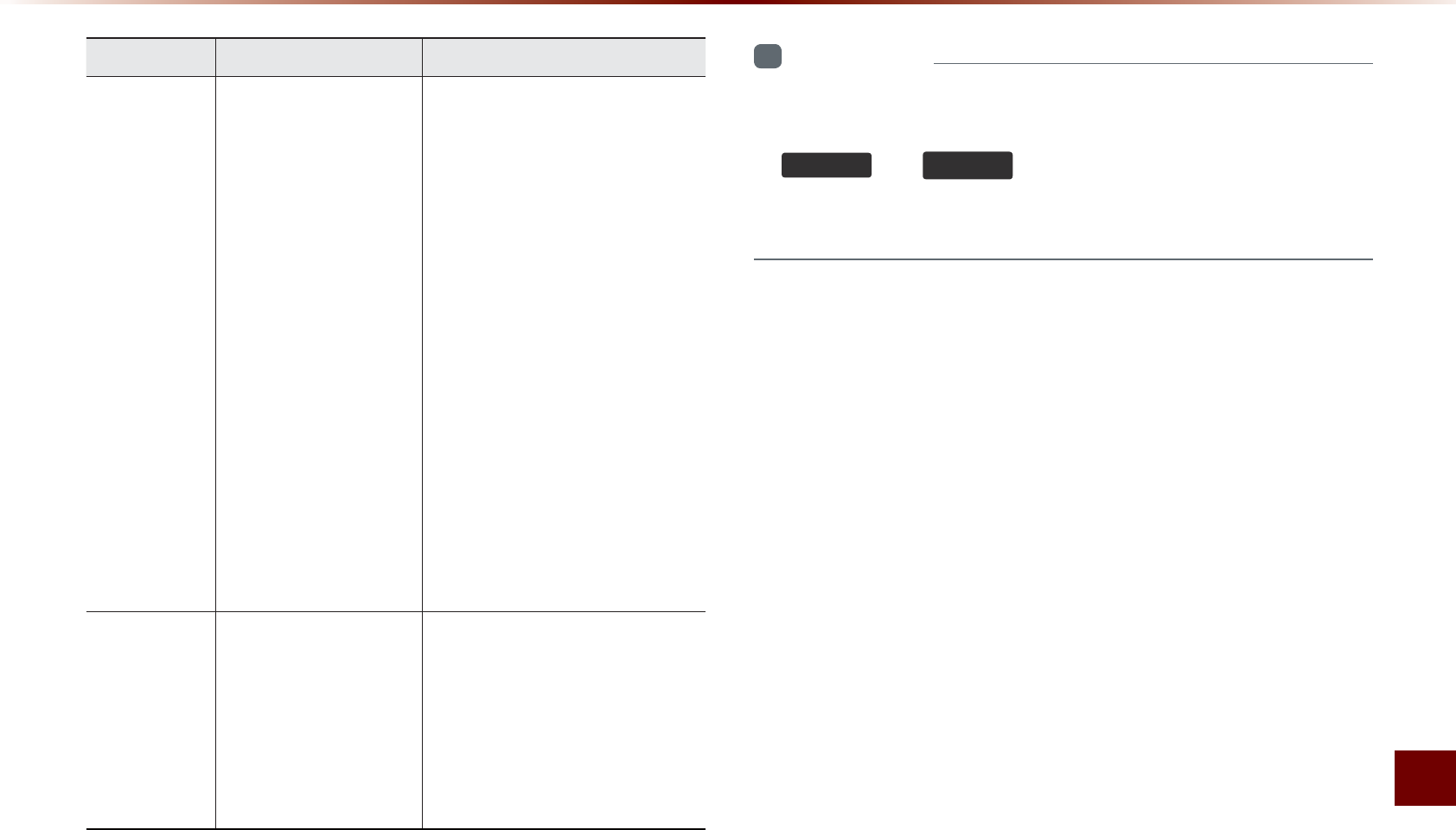
Appendix l 9-7
Appendix
Problem Possible Cause Countermeasure
The USB
does not
work
•
USB memory is
damaged
•
USB memory has
been contaminated
•
A separately purchased
USB HUB is being
used
•
A USB extension
cable is being used
•
A USB which is not
a Metal Cover Type
USB Memory is
being used
•
An HDD type, CF, SD
Memory is being used
•
There are no music
fi les which can be
played
•
Please use after formatting the
USB into FAT 12/16/32 format
•
Remove any foreign substances
on the contact surface of the USB
memory and multimedia terminal
•
Directly connect the USB memory
with the multimedia terminal on
the vehicle
•
Directly connect the USB
memory with the multimedia
terminal on the vehicle
•
Use standard USB Memory
•
Use standard USB Memory
•
Only MP3, WMA file formats
are supported. Please use
only the supported music file
formats
The iPod is
not recog-
nized even
though it has
been con-
nected
•
There are no titles
which can be played
•
The iPod firmware
version has not been
properly updated
•
The iPod device does
not recognize down-
loads
•
Use iTunes to download and
save MP3 fi les into the iPod
•
Use iTunes to update the fi rm-
ware version and reconnect the
iPod with the device
•
Reset the iPod and reconnect
with the device
i
Information
•
While operating the device, if an abnormality occurs that cannot
be corrected with the above described measures, press the
•
)0$0
and
0$3
92,&(
keys simultaneously for over 10 sec-
onds to reset the software. The device power will turn off and the
system will reset.
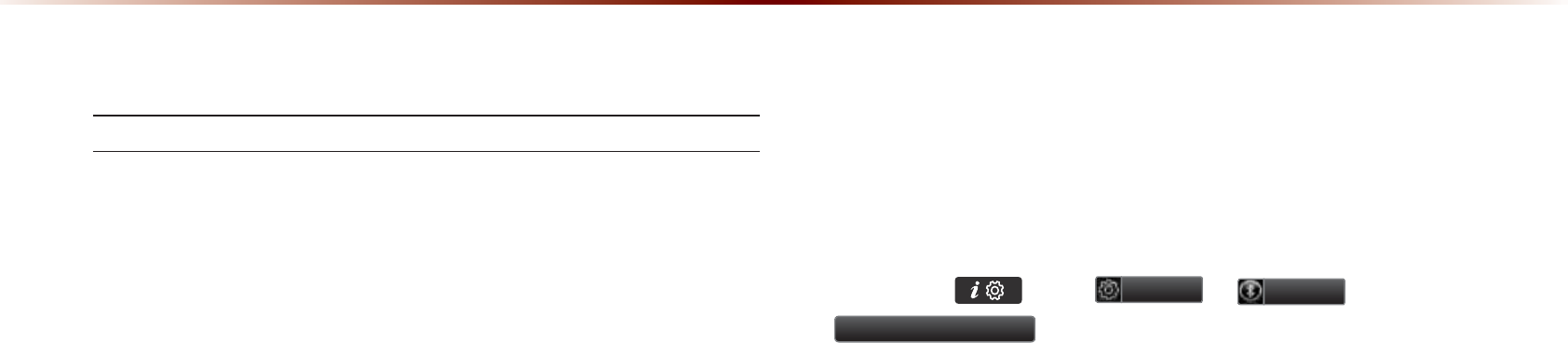
9-8
$SSHQGL[
)$4
About Pairing Mobile Phones
Q I cannot pair my mobile phone. What is the cause?
A Check to see that the mobile phone supports Bluetooth
®
func-
tion. If your phone is a Bluetooth
®
phone, then check to see
whether the Bluetooth
®
setting within your phone been is set to
‘Hidden’. If the device is set to hidden, please un-hide the device
(set to unhidden state).
Q What is the difference between pairing a mobile phone and con-
necting a mobile phone?
A Pairing occurs through authenticating the head unit and mobile
phone. Mobile phones paired to the head unit can be connected
and disconnected until the paired mobile phone is deleted from
the system. Bluetooth
®
Handsfree features, such as making/
answering calls or managing contacts, are supported only in
mobile phones connected with the head unit.
Q What is a Passkey?
A A passkey is the password used to authenticate the connec-
tion between the head unit and mobile phone. The passkey only
needs to be entered once when pairing the mobile phone for the
first time.
The initial passkey is 0000. The passkey can be changed
by pressing key ▶
6HWXS
▶
3KRQH
▶
&KDQJH3DVVNH\
.
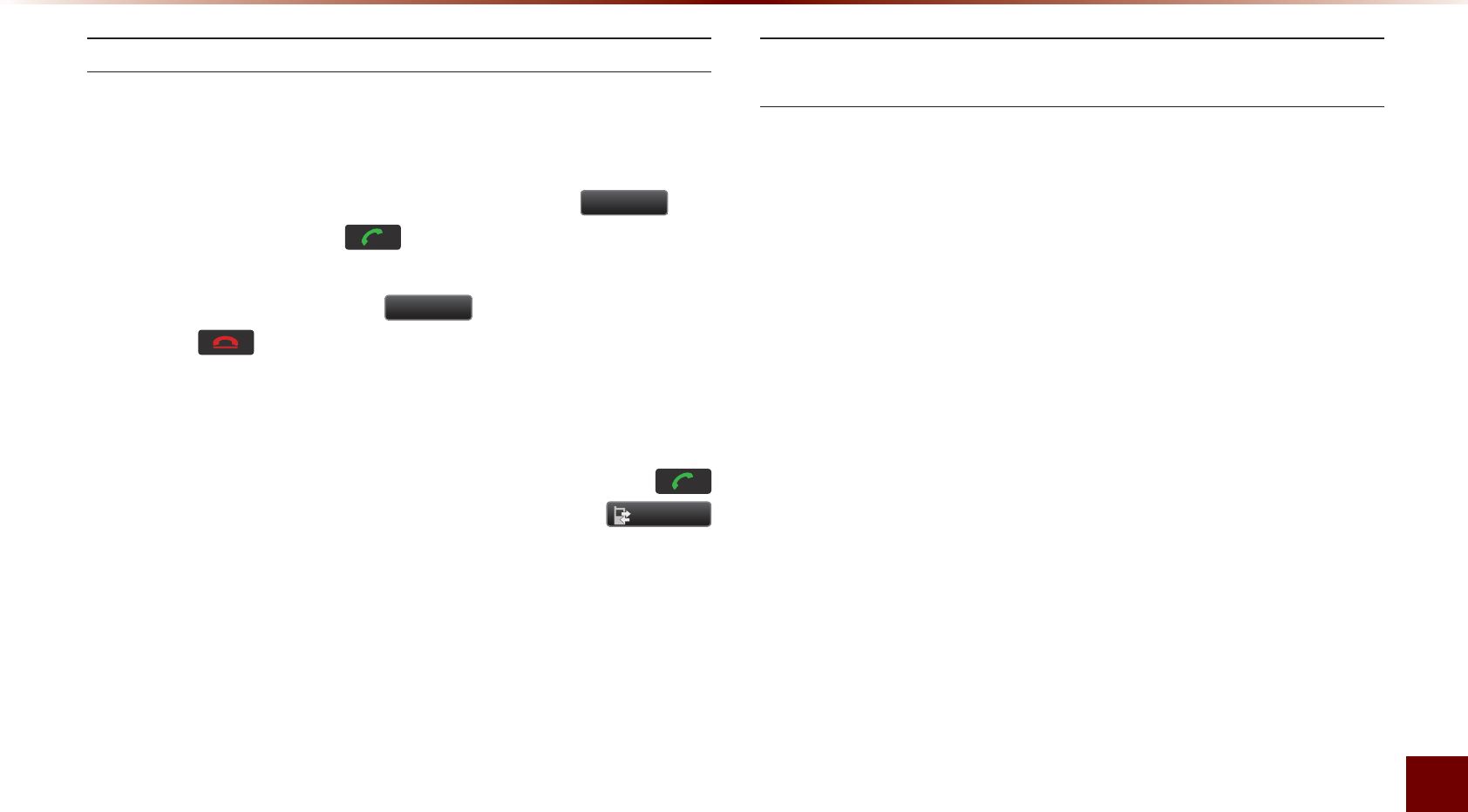
Appendix l 9-9
Appendix
About Making/Answering Phone Calls
Q How can I answer a call?
A When there is an incoming call, a notification pop-up will become
displayed. To answer the incoming call, press the
$FFHSW
but-
ton on the screen or the key on the steering remote con-
troller.
To reject the call, press the
5HMHFW
button on the screen or
press the key on the steering remote controller.
Q What should I do if I am talking on the Handsfree but want to
switch the call to the mobile phone?
A While one a call, press and hold (over 0.8 seconds) the
key on the steering remote controller or press the
3ULYDWH
button at the bottom of the Phone screen to switch the call to
your mobile phone. Please ensure you are in a safe and legal
location
About
Bluetooth
®
Wireless Technology/Head Unit
Use Environment
Q What is the range of my wireless connection?
A The wireless connection can be used within
approximately 15 yards
.
Q How many mobile phones can be paired?
A It is possible to pair up to five mobile phones.
Q Why is call quality sometimes poor?
A
Check the reception sensitivity of the mobile phone when call
quality becomes worsened. The call quality may deteriorate when
the signal strength is low. Call quality may also worsen if metal
objects, such as drink cans, are placed near the mobile phone.
Check to see if there are metal objects in the vicinity of the mobile
phone. The call sound and quality may differ depending on the
type of mobile phone.

)&&:DUQLQJ
WARNING
U.S.FEDERAL COMMUNICATIONS COMMISSION RADIO FREQUENCY INTERFERENCE
STATEMENT INFORMATION TO THE USER
NOTE : This equipment has been tested and founded to comply with the limits for a
Class B digital device pursuant to Part 15 of the FCC Rules.
These limits are designed to provide reasonable protection against harmful interference in a residential installation.
This equipment generates, uses, and can radiate radio frequency energy and, if not installed and used in accordance with the instructions,
may cause harmful interference to radio communications.
However, there is no guarantee that interference will not occur in a particular Installation.
If this equipment dose cause harmful interference to radio or television reception, which can be determined by turning the equipment off and
on, the user is encouraged to try to correct the interference by one or more of the following measures:
•
Reorient or relocate the receiving antenna.
•
Increase the separation between the equipment and receiver.
•
Connect the equipment into an outlet of a circuit different from that to which the receiver is connected.
•
Consult the dealer or an experienced radio/TV technician for assistance.
Changes or modification not expressly approved by the party responsible for compliance could void the user’s authority to operate the
equipment.
This equipment complies with FCC radiation exposure set forth for an uncontrolled environment
This equipment should be installed and operated with minimum 20 cm between the radiator and your body. This transmitter must not be col-
located or operating in conjunction with any other antenna or transmitter unless authorized to do so by the FCC.

,&:DUQLQJ
WARNING
This device complies with Industry Canada licence-exempt RSS standard(s).
Operation is subject to the following two conditions: (1) this device may not cause interference, and
(2) this device must accept any interference, including interference that may cause undesired operation of the device.
Le présent appareil est conforme aux CNR d'Industrie Canada applicables aux appareils radio exempts de licence.
L'exploitation est autorisée aux deux conditions suivantes : (1) l'appareil ne doit pas produire de brouillage, et
(2) l'utilisateur de l'appareil doit accepter tout brouillage radioélectrique subi, même si le brouillage est susceptible d'en compromettre le
fonctionnement.