HYUNDAI MOBIS AV246INAN CAR Audio User Manual TempConfidential AV246INAN ATT Rev 01
HYUNDAI MOBIS CO., LTD. CAR Audio TempConfidential AV246INAN ATT Rev 01
TempConfidential_AV246INAN_ATT.User Manual_Rev.01
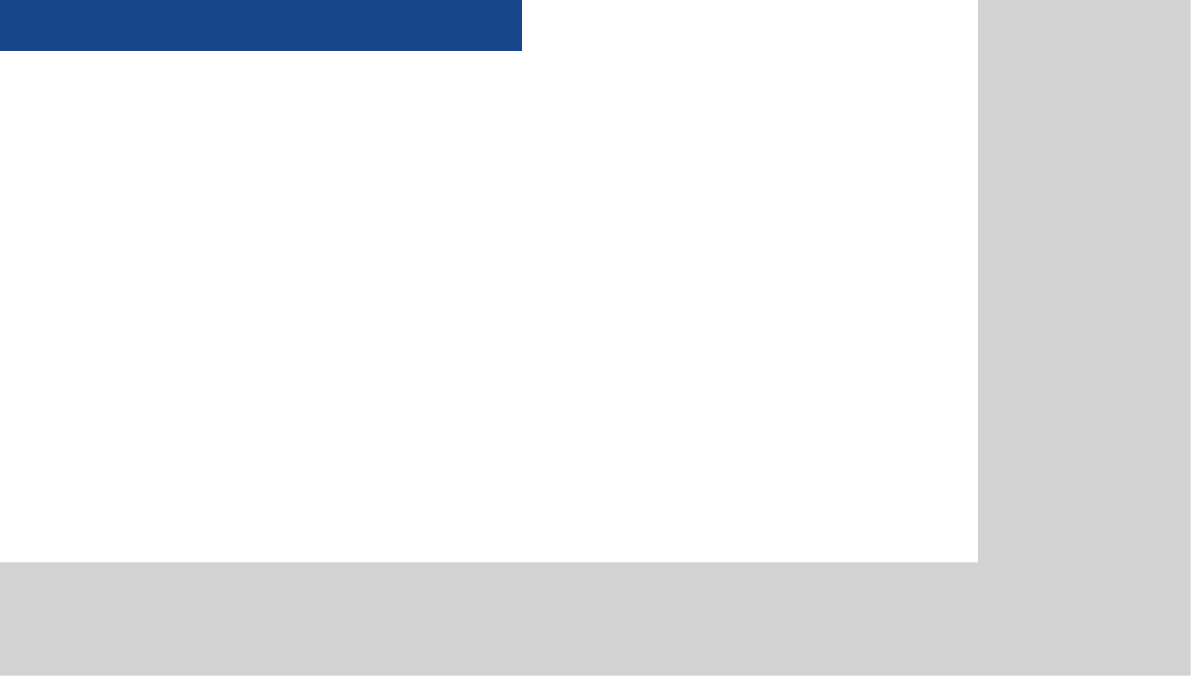
CAR AVN SYSTEM
•
Warnings and Cautions
•
Key Product Features
•
Component Names and Functions
•
Starting the System for the First Time
Basic
1
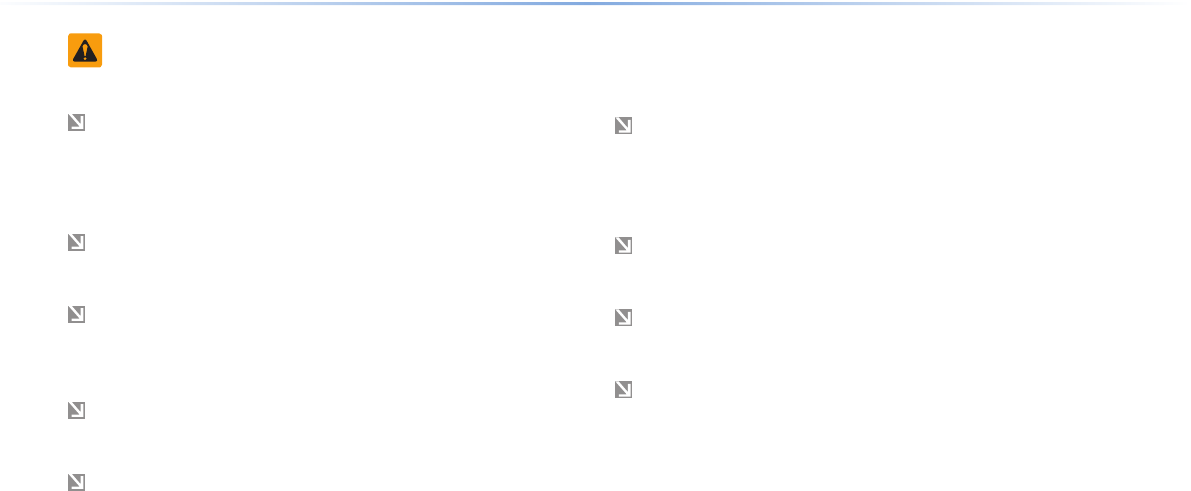
1-2
Safety Warnings
Even when receiving route guidance from the Navigation system,
please abide by actual traffic and road regulations. Following only
the Navigation route guidance may lead to violations of actual traffic
and road regulations and lead to traffic accidents.
Do not stare at the screen while driving. Staring at the screen for
prolonged periods of time could lead to traffic accidents.
Do not operate the Navigation system while driving, such as entering
POIs or conducting route searches. Such acts could lead to accidents,
fire, or electric shock. Park the vehicle before operating the device.
Do not disassemble, assemble, or modify the Navigation system.
Such acts could result in accidents, fire, or electric shock.
Heed caution not to spill water or introduce foreign objects into the
device. Such acts could lead to smoke, fire, or product malfunction.
Please refrain from use if the screen is blank or no sound can be
heard as these signs may indicate product malfunction. Continued
use in such conditions could lead to accidents (fires, electric
shock) or product malfunctions.
Do not touch the antenna during thunder or lightening as such
acts may lead to lightning induced electric shock.
Do not stop or park in parking-restricted areas to operate the prod-
uct. Such acts could lead to traffic accidents.
For most Audio and multimedia modes, the display will not operate
when the vehicle is in motion. For your safety, first park the vehicle
to watch or view the screen. (The screen will operate when the park-
ing brake is set to ON for manual transmission vehicles and when
set to P or Parking Brake On state for auto transmission vehicles.)
Warnings and Cautions
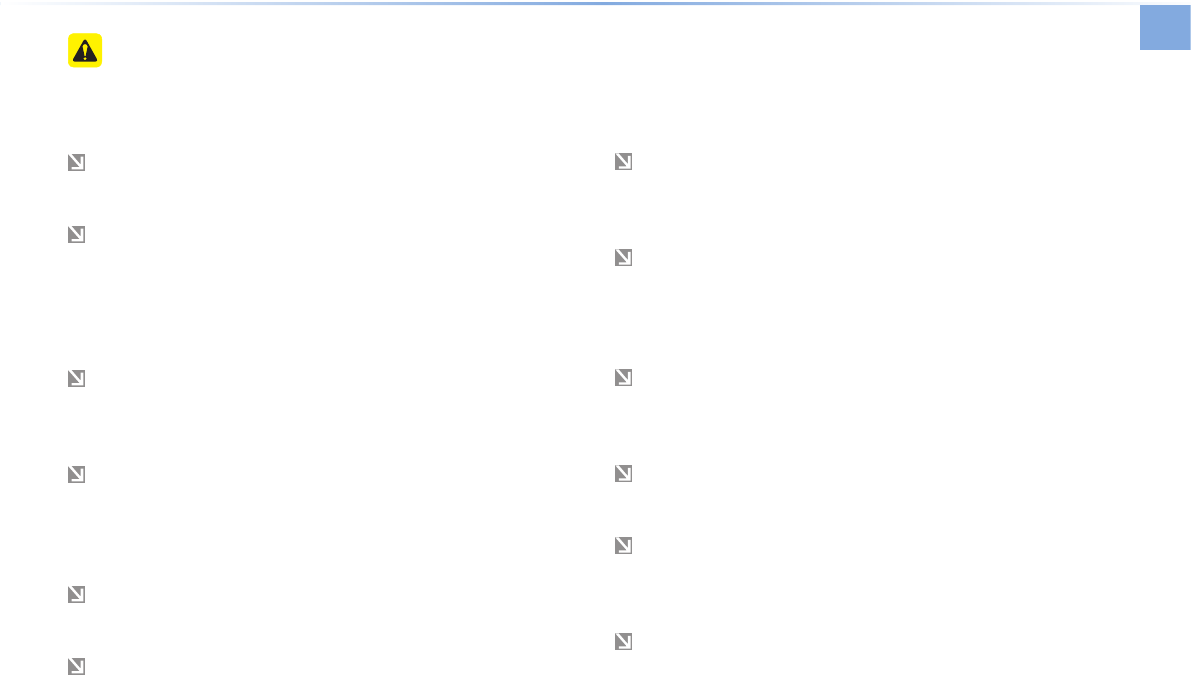
Warnings and Cautions
Basic l 1-3
Safety Cautions
Pay attention to traffic conditions while driving.
In some instances, the navigation may provide guidance through re-
stricted areas.
Operating the device while driving could lead to accidents due to a
lack of attention to external surroundings. First park the vehicle before
operating the device. In addition, the touch screen may not work for
some functions when the vehicle is in motion. The touch screen fea-
ture will be supported once the vehicle has stopped.
Adjust the volume to levels that allow the driver to hear sounds
from outside of the vehicle. Driving in a state where external
sounds cannot be heard may lead to accidents.
Pay attention to the volume setting when turning the device on. A
sudden output of extreme volume upon turning the device on
could lead to hearing impairment. (Adjust the volume to a suitable
levels before turning off the device.)
If you want to change the position of device installation, please in-
quire with your place of purchase or service maintenance center.
Technical expertise is required to install or disassemble the device.
Turn on the car ignition before using this device. Do not operate
the Navigation system for long periods of time with the ignition
turned off as such operations may lead to battery discharge.
Upon using the Navigation system for more than 10 minutes with
the car engine turned off, the following warning will be displayed.
After 10 minutes, the warning will be displayed for 5 seconds every
1 minute.
Do not subject the device to severe shock or impact. Direct pres-
sure onto the front side of the monitor may cause damage to the
LCD or touch screen.
When cleaning the device, make sure to turn off the device and
use a dry and smooth cloth.
Never use tough materials, chemical cloths, or solvents(alcohol,
benzene, thinners, etc.) as such materials may damage the de-
vice panel or cause color/quality deterioration.
When experiencing product malfunctions, inquire with your place
of purchase or service maintenance center.
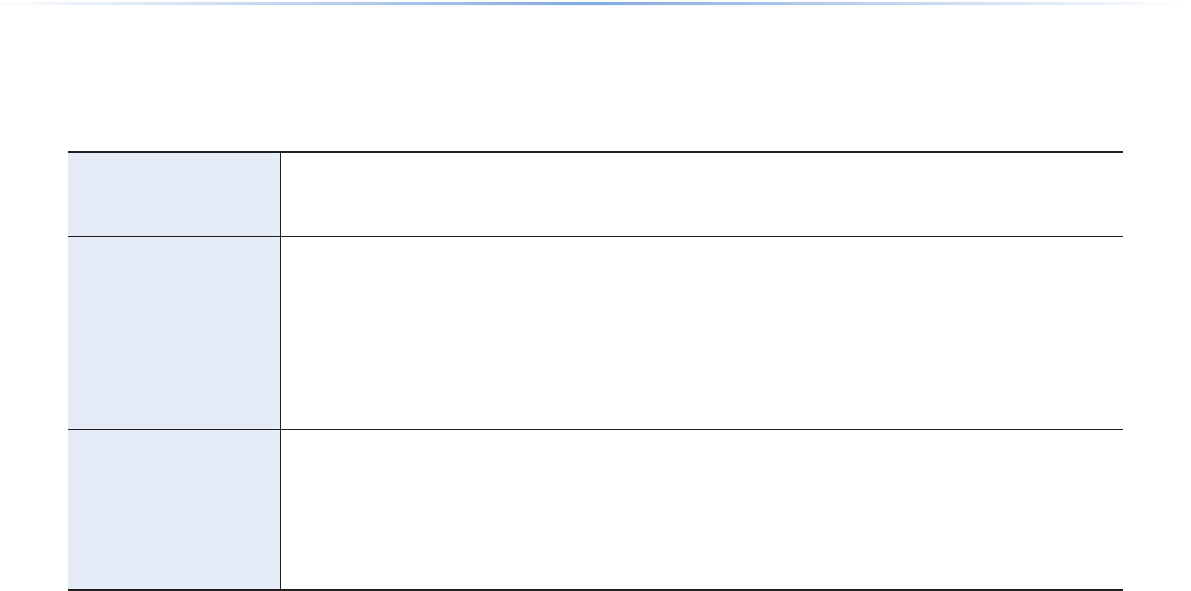
1-4
This device is an Audio Navigation system equipped with a multifunctional disc player that supports Radio (FM1, FM2, AM), HD Radio, Audio
CD, MP3, USB, iPod, and Audio, Aux, and My Music features. The WIDE VGA LCD provides a high quality resolution while the powerful and
rich sound system adds to the driving enjoyment.
Display
Wide TFT-LCD Display
• Provides high quality sound and video through a Wide TFT-LCD Display using an LED Back Light
• Touch screen for maximum user convenience
Radio
Digital Tuner Feature
• Digital Tuner using PPL method that supports memory of 6 broadcast stations for each AM, FM1, and FM2 modes
Integrated Antenna (RADIO+NAVI)
• Outstanding reception via integrated antenna with high sensitivity
Radio broadcast station name
• Displays broadcast station names for key locations
HD Radio/Satellite Radio feature
• Supports HD Radio and Satellite Radio (XM)
Multimedia
Player
Support for various Media Formats
• Support for various media formats, including Radio, audio MP3 CD, USB, iPod and AUX
• Supports USB, iPod, and Bluetooth® Audio Streaming modes
My Music
• Supports copying of music stored within USB or iPod devices into My Music (internal memory) mode
USB Image
• Copy to view and save images saved in USB devices
Key Product Features
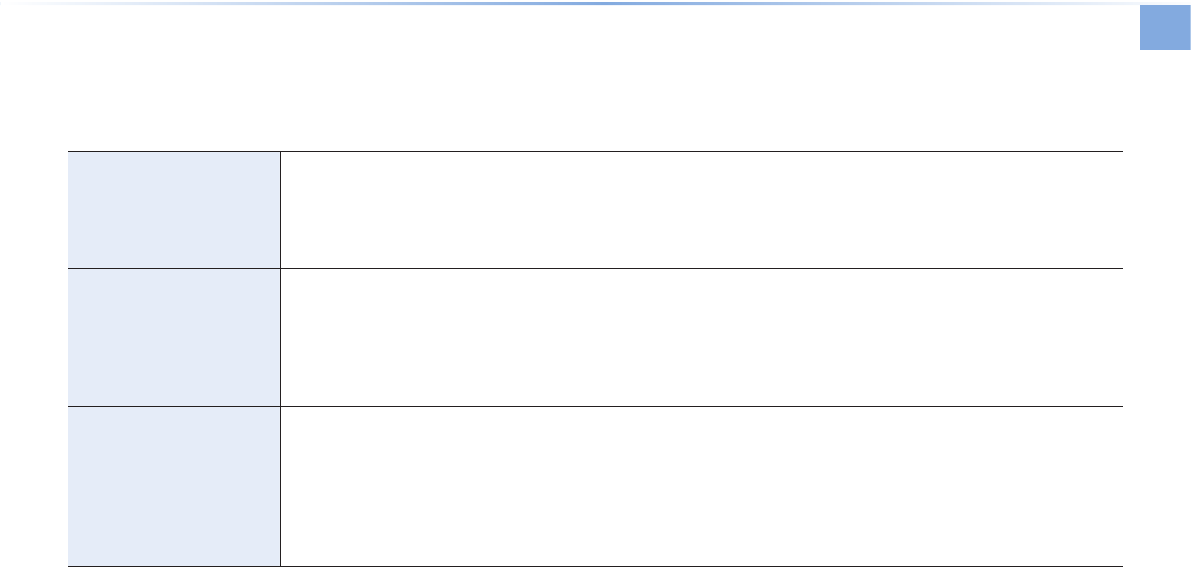
Key Product Features
Basic l 1-5
Navigation
Voice Guidance
• Voice route guidance to safely and conveniently reach set destinations
• Various map scales that enables drivers to accurately view map and surrounding areas
Automatic Correction for Current Location
• Automatically corrects current position using map matching and GPS information
Blue Link®
Sync with Blue Link® Center
• Synchronization with the Blue Link® Center to provide various types of information
Vehicle Diagnostics/Maintenance
• Supports Vehicle Theft Protection, Parts Diagnostics and Recall Information
Eco Driving and Fuel Economy Management
• Supports Economic driving practices by providing driver/community fuel economy information and Eco Rewards
Miscellaneous
Bluetooth®
Wireless Technology
• Convenient use of Bluetooth® Handsfree by using buttons within the steering wheel remote controller
Digital Screen Control Features
• Easy control of features through touch screen options
Steering Wheel Remote Controller
• Control over audio features, voice recognition and Bluetooth® through the steering wheel remote controller for maximum
convenience
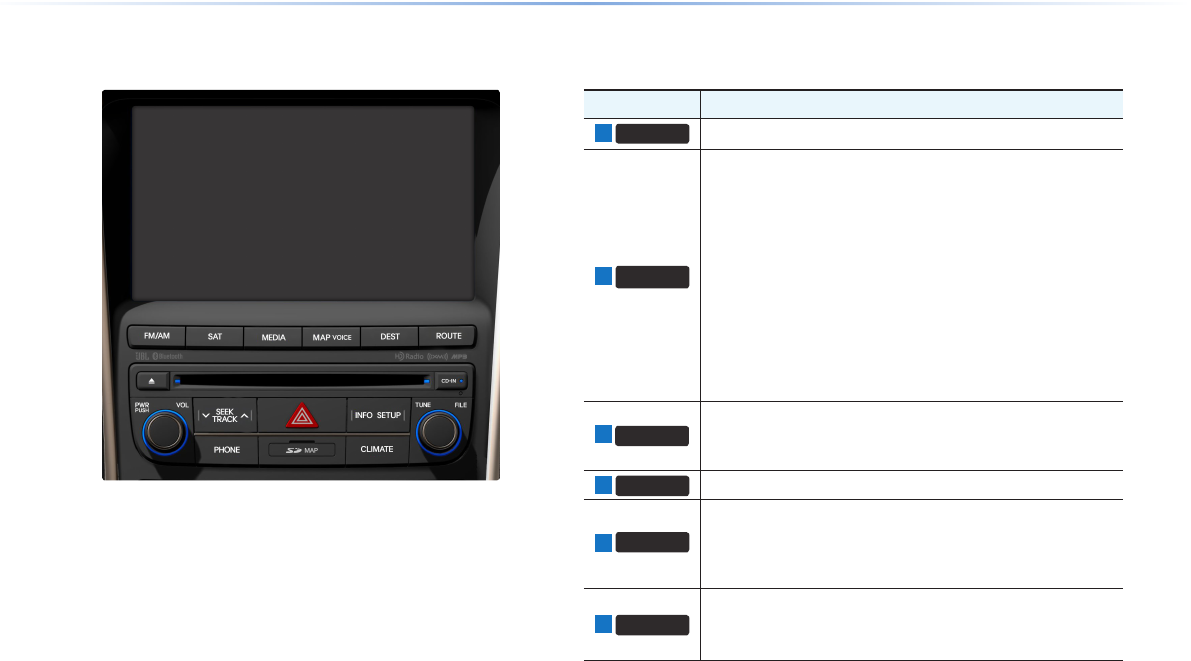
1-6
Head Unit
Name Description
1
PHONE Takes user to home phone screen
2
SEEK
TRACK
∧
∨
When key is pressed shortly. (under 0.8 seconds)
• In FM/AM mode, plays previous/next frequency
• In XM mode, plays the previous/next channel
• In CD/MP3/USB/iPod/My Music modes, changes the track,
le or chapter
When key is pressed and held. (over 0.8 seconds)
• In FM/AM mode, continuously changes the frequency until
the key is released and plays the current frequency
• In XM mode, continuously changes the channel until the key
is released and plays the current channel
• In CD/MP3/USB/iPod/My Music modes, rewinds or fast-
forwards the track or le
3
FM/AM
• Converts to FM/AM mode
• Each time the key is pressed, the mode is changed in order
of FM1 → FM2 → AM → FM1
4
INFO Displays the Info mode screen
5
MEDIA
• Displays CD, MP3, USB, iPod, AUX, Bluetooth® Audio
Streaming, My Music modes
• If the media is not connected or a disc is not inserted, corre-
sponding modes will be disabled
6
SAT
Converts to XM mode
• Each time the key is pressed, the mode is changed in order
of XM1 → XM2 → XM3 → XM1
Component Names and Functions
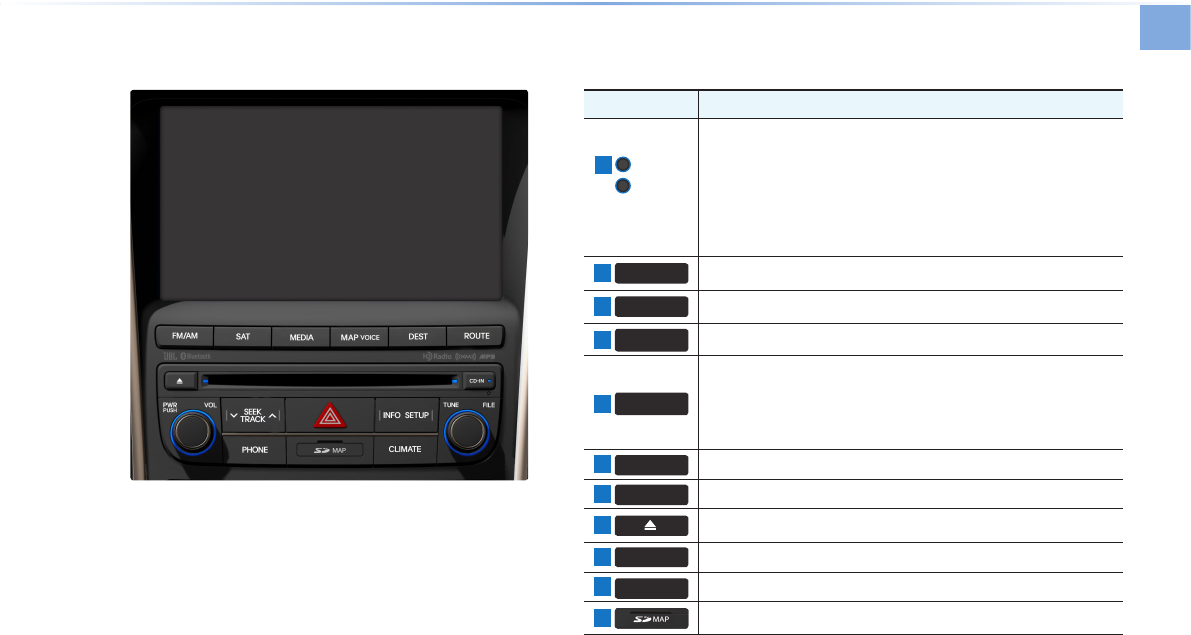
Component Names and Functions
Basic l 1-7
Name Description
7
PWR key
VOL Knob
• When power is o, press to turn power on
• When power is on, press and hold (over 0.8 seconds) to turn
power o
• When power is on, press shortly (under 0.8 seconds) to turn
Audio o
• Turn left/right to control volume
8
ROUTE Displays Route menu screen
9
SETUP Displays the Setup mode
10
MAP
VOICE Displays the map for the current position
11
TUNE
∧
∨
• In FM/AM mode, changes the frequency
• In XM mode, changes the channel
• In CD, MP3, USB, iPod, My Music modes, changes the track,
le or chapter
12
DEST Displays the Destination setup menu
13
ENTER Executes the selection
14
Press to insert or eject disc
15
CLOCK
Displays current time and date
16
RESET Resets and restarts the system
17
SD Card insert slot
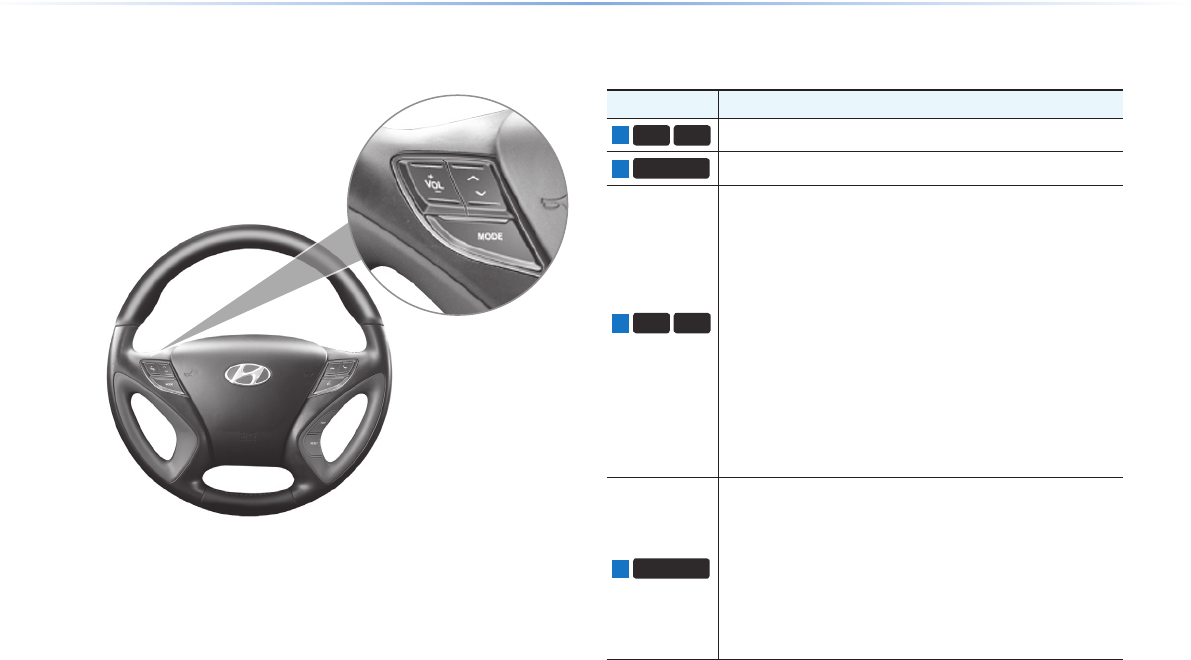
1-8
Component Names and Functions
Steering Wheel Remote Controller
Name Description
1
VOL+
VOL-
Controls the volume
2
MUTE Mutes the sound
3
Λ
V
When keys are pressed shortly. (under 0.8 seconds)
• In FM/AM mode, searches broadcast frequencies saved
to Presets
• In XM modes, searches broadcast channels saved to
Presets
• In CD/MP/USB/iPod/My Music modes, changes the
track, le or chapter
When keys are pressed and held. (over 0.8 seconds)
• In FM/AM mode, automatically searches broadcast
frequencies and channels
• In XM modes, automatically searches broadcast channels
• In CD/MP3/USB/iPod/My Music modes, rewinds or fast
forwards the track or le
4
MODE
• Each time this key is pressed, the mode is changed in
order of FM1 → FM2 → AM → XM1 → XM2 → XM3 →
USB or iPod → AUX → Bluetooth® Audio → My Music
• If the media is not connected or a disc is not inserted,
corresponding modes will be disabled
• Press and hold the key (over 0.8 seconds) to turn the
Audio system on/o
• When power is o, press the key to turn power back on
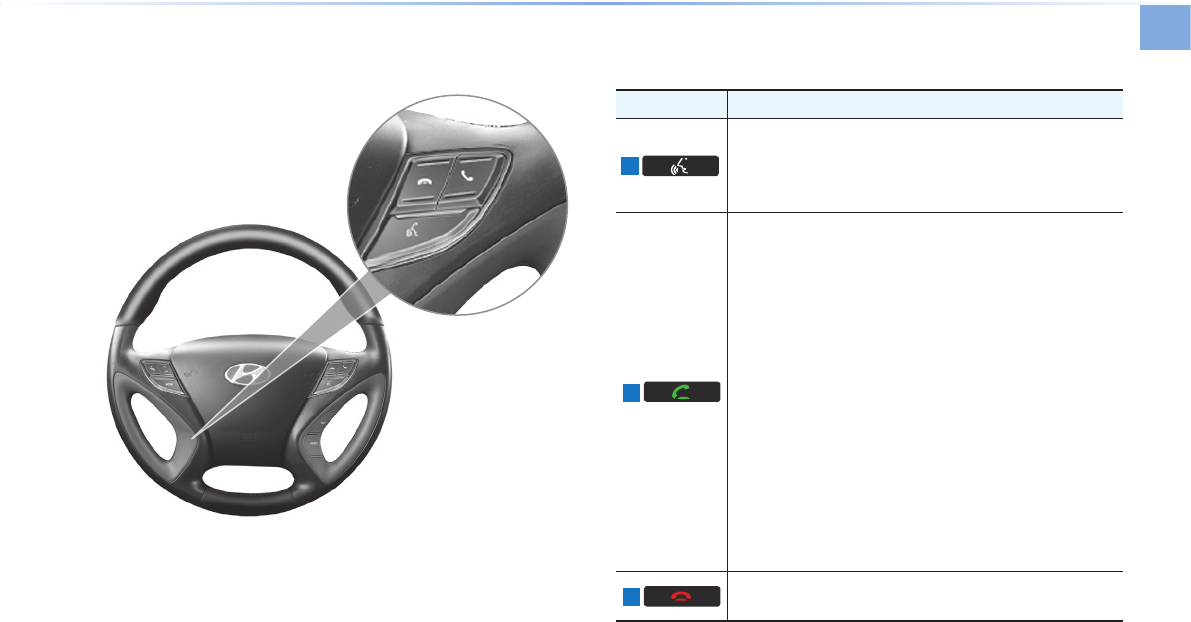
Component Names and Functions
Basic l 1-9
Name Description
5
When pressed shortly. (under 0.8 seconds)
• Activates voice recognition
When pressed and held. (over 0.8 seconds)
• Ends voice recognition
6
When pressed shortly. (under 1.2 seconds)
• When pressed in the phone screen, displays call history
screen
• When pressed in the dial screen, makes a call
• When pressed in the incoming call screen, answers the
call
• When pressed during call waiting, switches to waiting
call (Call Waiting)
When pressed and held. (over 1.2 seconds)
• When pressed in the Bluetooth® Handsfree wait mode,
redials the last call
• When pressed during a Bluetooth® Handsfree call,
switches call back to mobile phone (Private)
• When pressed while calling on the mobile phone,
switches call back to Bluetooth® Handsfree (Operates
only when Bluetooth® Handsfree is connected)
7
When pressed during a call, ends the phone call
When pressed in the incoming call screen, rejects the call
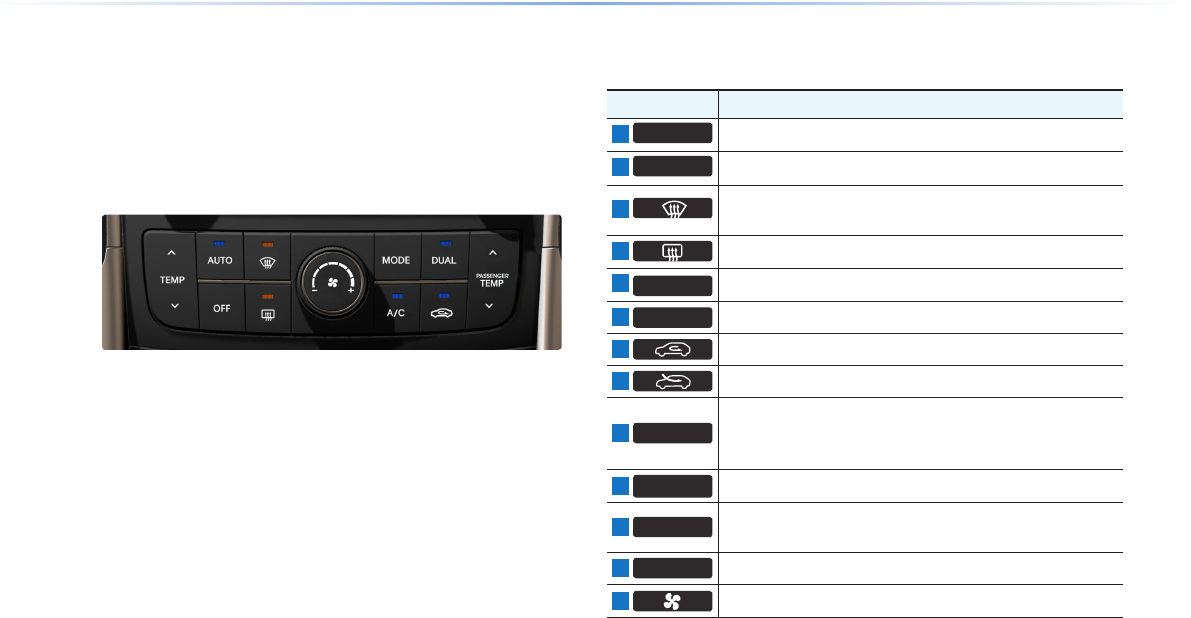
1-10
Component Names and Functions
Climate System
Name Description
1
MODE Sets the fan direction
2
CLIMATE Displays the climate info screen
3
Removes humidity and frost by blowing fan towards the
front window
4
The side mirror and rear window defroster is turned on/o
5
A/C Turns the air conditioner on/o
6
TEMP Controls the driver-side temperature
7
Switches the air intake mode to recirculation
8
Switches the air intake mode to outside air
9
DUAL
Turns DUAL mode on/o
Upon turning on DUAL, the driver-side and passenger-side
temperature can be operated independently
10
Passenger
Temp Controls the passenger-side temperature
11
AUTO Operates auto temperature mode to maintain cabin tem-
perature at suitable levels relative to outside temperature
12
OFF Turns the climate system o
13
Sets the fan level
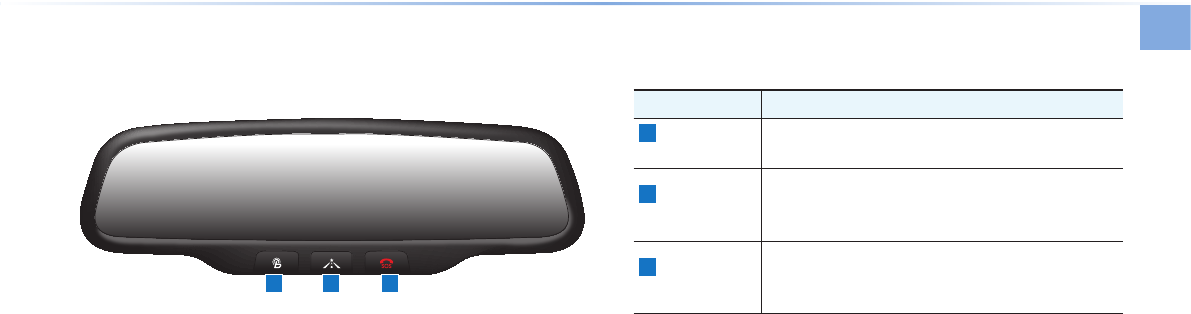
Component Names and Functions
Basic l 1-11
Room Mirror
Name Description
1
Blue Link®
Center
Connects to the Blue Link® Center to speak with con-
sultants When pressed again during call, ends call
2
Blue Link® for
POI
After connecting to the Blue Link® Center, used to
request POI information through voice recognition
When pressed again during call, ends call
3
Blue Link® for
SOS
• When an unforeseen emergency occurs, used to
make call and request Blue Link® SOS service
• When pressed again during call, ends call
1 32
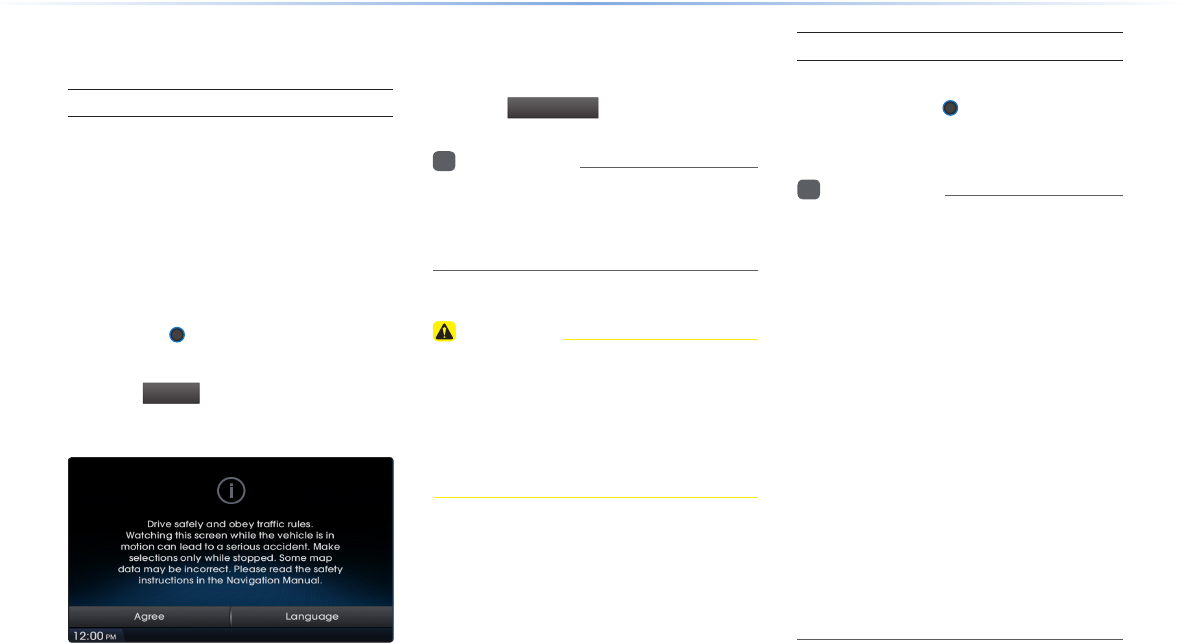
1-12
Turning the System On/Off
Turning the System On
If the engine start button is pressed without
pressing the brakes, then the ACC and
system will turn on.
Once the system is turned on, the booting
process will start and the safety warning
page is displayed.
Pressing the PWR key on the head unit
will display the safety warning page.
Press the
Agree
button to display the most
recent mode.
To change the system language between
Korean, English, Français, and Español
press the
Language
button.
i
Information
•
No operations are supported while the sys-
tem is booting. Some time may be required
until all features are ready for use.
CAUTION
• The safety warning page is displayed
every time the ignition is turned on. The
displayed warnings are related to saftey,
please closely read and comply with the
safety warnings.
Turning the System O
Press the engine start button again or
press and hold the PWR key on the sys-
tem to turn the system off.
i
Information
•
If the system is turned off while the
Handsfree is being used, then the call will
automatically switch back to the mobile
phone.
•
ADM (Accessory Delay Mode) refers to
a state in which the navigation system
will remain turned on for continued use
up to a certain amount of time even if the
vehicle ignition is set to ACC OFF state.
•
The navigation system will automatically
turn off if more than 3 minutes has passed
in ACC OFF state or the driver-side door
is opened.
•
While ADM is operating, it is possible to
manually turn off the system power.
Starting the System for the First Time
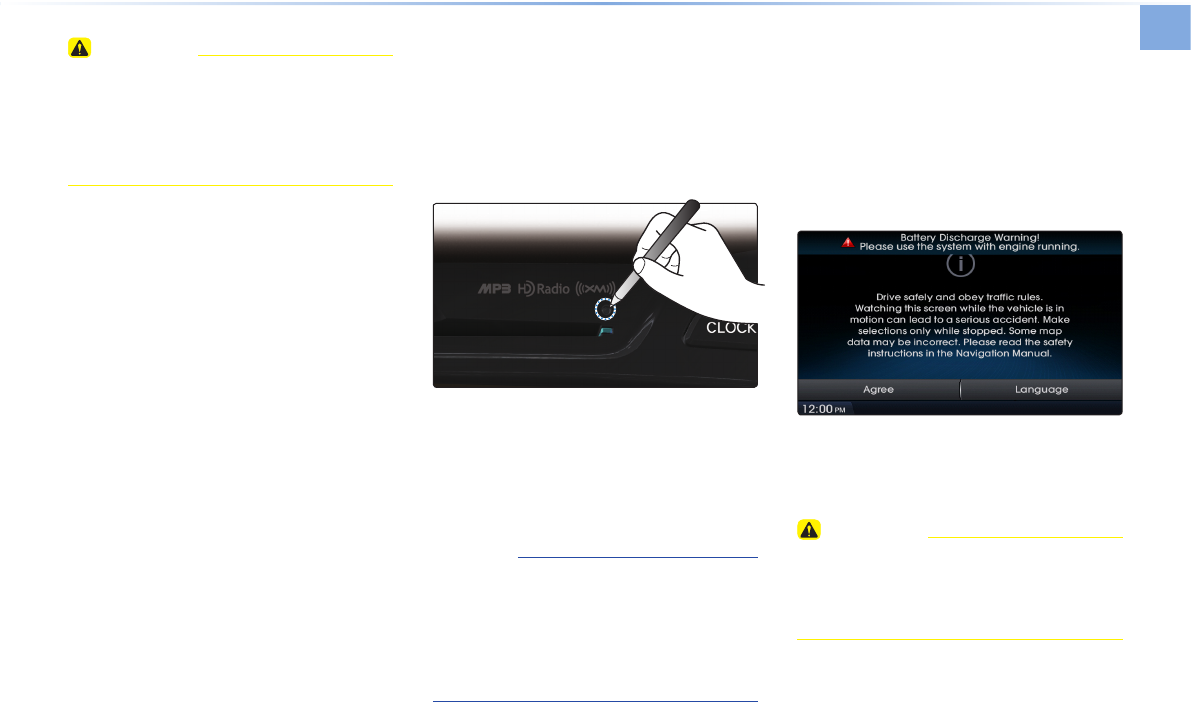
Starting the System for the First Time
Basic l 1-13
CAUTION
• Pay attention to the volume setting when
turning the device on. Adjust the volume
to a suitable levels before turning off the
device.
Resetting the System
This feature is used to reset the system in
the occurrence of an unforeseen error or
problem.
Press and hold the RESET key. (about 1
second)
(The use of a clip or pin is recommended
when resetting the system.)
NOTICE
•
Upon resetting the system, saved data
and settings information (radio frequen-
cies, volume and display settings) will be
restored back to the default factory state.
Such are not indications of malfunctions.
Battery Warning Message
Use the system only when the engine is
running. If the system is turned on with the
engine off, then the following warning will
be displayed.
This message will automatically disappear
once the engine is turned on.
CAUTION
• Using the system for prolonged periods
of time without the engine running may
result in battery discharge.

9-17
APPENDIX
M & SOFT AMERICA MAP CENTER
TEL : 888-757-0010
WEBSITE : www.mapnsoft.com
MAP DATABASE HOTLINE
This equipment has been tested and found to comply with the limits for a Class A digital device, pursuant to part 15 of the FCC Rules.
These limits are designed to provide reasonable protection against harmful interference in a residential installation. This equipment
generates, uses and can radiate radio frequency energy and, if not installed and used in accordance with the instructions, may cause
harmful interference to radio communications. However, there is no guarantee that interference will not occur in a particular
installation. If this equipment does cause harmful interference to radio or television reception, which can be determined by turning the
equipment off and on, the user is encouraged to try to correct the interference by one or more of the following measures:
ˍ Reorient or relocate the receiving antenna.
ˍ Increase the separation between the equipment and receiver.
ˍ Connect the equipment into an outlet on a circuit different from that to which the receiver is connected.
ˍ Consult the dealer or an experienced radio/TV technician for help.
Caution: Any changes or modifications to this device not explicitly approved by manufacturer could void your authority to operate this
equipment.
This device complies with part 15 of the FCC Rules. Operation is subject to the following two conditions: (1) This device may not
cause harmful interference, and (2) this device must accept any interference received, including interference that may cause undesired
operation.
,I&:DUQLQJ
7KLVGHYLFHFRPSOLHVZLWK,QGXVWU\&DQDGDOLFHQFHH[HPSW566VWDQGDUGV
2SHUDWLRQLVVXEMHFWWRWKHIROORZLQJWZRFRQGLWLRQVWKLVGHYLFHPD\QRWFDXVHLQWHUIHUHQFHDQG
WKLVGHYLFHPXVWDFFHSWDQ\LQWHUIHUHQFHLQFOXGLQJLQWHUIHUHQFHWKDWPD\FDXVHXQGHVLUHGRSHUDWLRQRIWKHGHYLFH
Le présent appareil est conforme aux CNR d'Industrie Canada applicables aux appareils radio exempts de licence.
/H[SORLWDWLRQHVWDXWRULVpHDX[GHX[FRQGLWLRQVVXLYDQWHVODSSDUHLOQHGRLWSDVSURGXLUHGHEURXLOODJHHW
(2) l'utilisateur de l'appareil doit accepter tout brouillage radioélectrique subi, même si le brouillage est susceptible d'en compromettre le fonctionnement.
OXWLOLVDWHXUGHODSSDUHLOGRLWDFFHSWHUWRXWEURXLOODJHUDGLRpOHFWULTXHVXEL
PrPHVLOHEURXLOODJHHVWVXVFHSWLEOHGHQFRPSURPHWWUHOHIRQFWLRQQHPHQW
7KLVHTXLSPHQWFRPSOLHVZLWK)&&UDGLDWLRQH[SRVXUHOLPLWVVHWIRUWKIRUDQXQFRQWUROOHGHQYLURQPHQW
7KLVHTXLSPHQWVKRXOGEHLQVWDOOHGDQGRSHUDWHGZLWKPLQLPXPFPEHWZHHQWKHUDGLDWRUDQG\RXUERG\
7KLVWUDQVPLWWHUPXVWQRWEHFROORFDWHGRURSHUDWLQJLQFRQMXQFWLRQZLWKDQ\RWKHUDQWHQQDRUWUDQVPLWWHUXQOHVVDXWKRUL]HGWRGRVRE\WKH)&&