HYUNDAI MOBIS PA710BKLBXD Car Audio Bluetooth User Manual
Hyundai MOBIS Co., Ltd. Car Audio Bluetooth
User manual
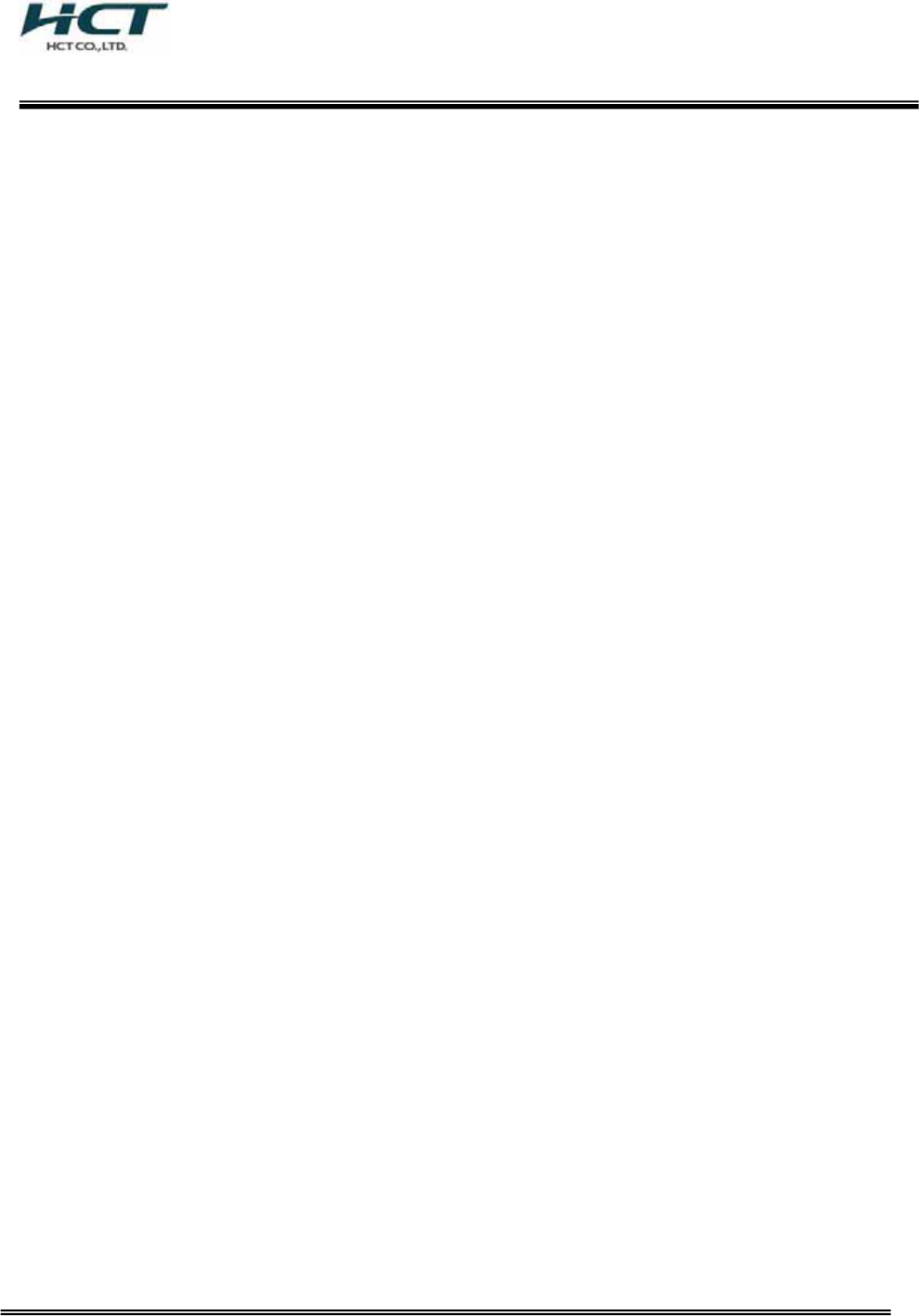
FCC ID : PINPA710BKLBXD
HCT CO., LTD.
SAN 136-1, AMI-RI, BUBAL-EUP, ICHEON-SI, KYOUNGKI-DO, 467-701, KOREA
TEL:+82 31 639 8517 FAX:+82 31 639 8525 www.hct.co.kr
Report No. : HCT-R08-126 1/1
ATTACHMENT H.
-Hardware Manual -
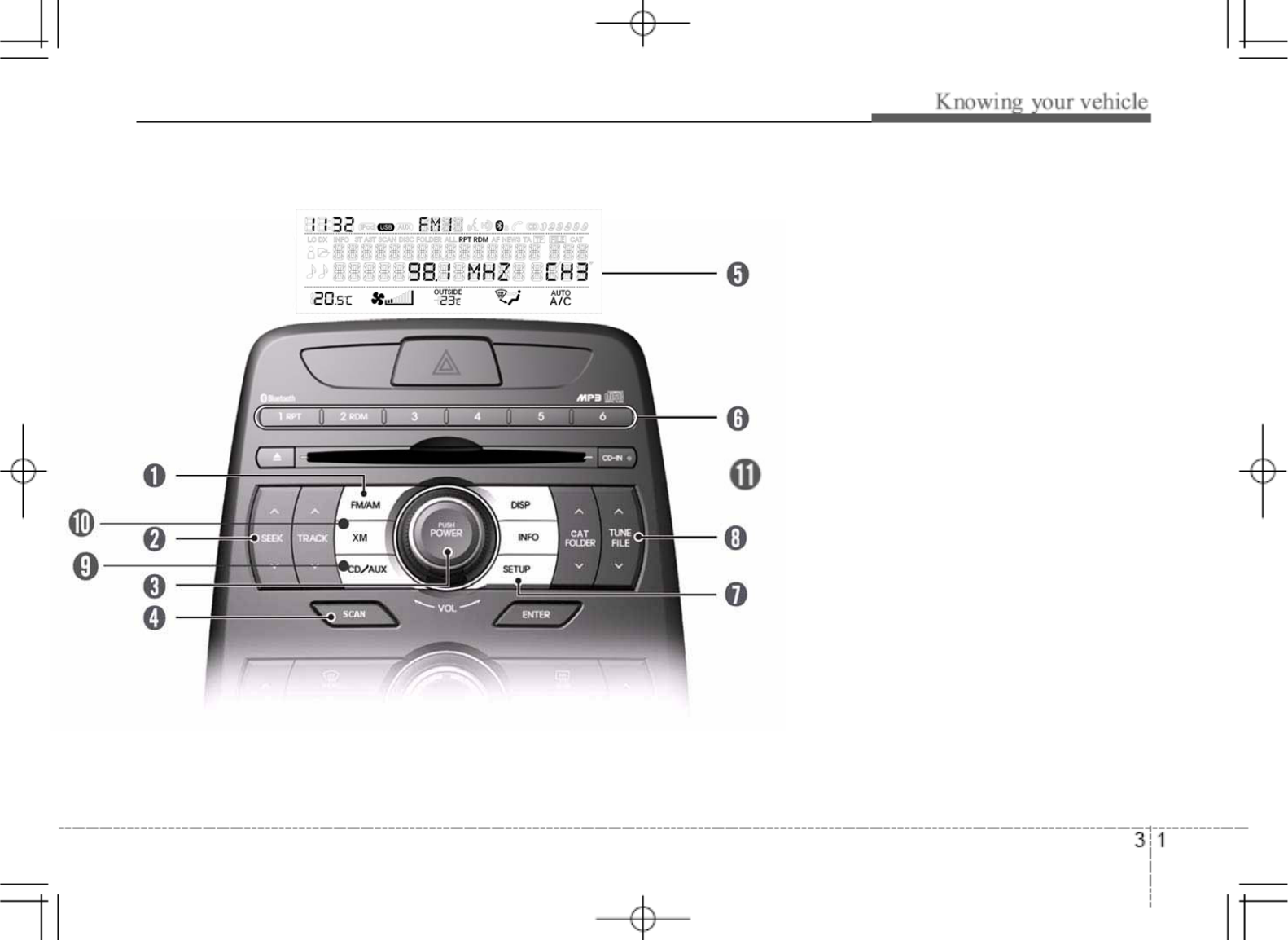
1. FM/AM selection button
2. SEEK /button
3. POWER on/off & volume control knob
4. SCAN button
5. Display
6. Preset channel button
7. SETUP Button
8. TUNE FILE UP/DOWN button
9. CD / AUX selection button
10. XM selection button
11. DISP selection button
yhkpvSGzl{|wSG}vs|tlGjvu{yvsOwh^XWirsSG|zhP
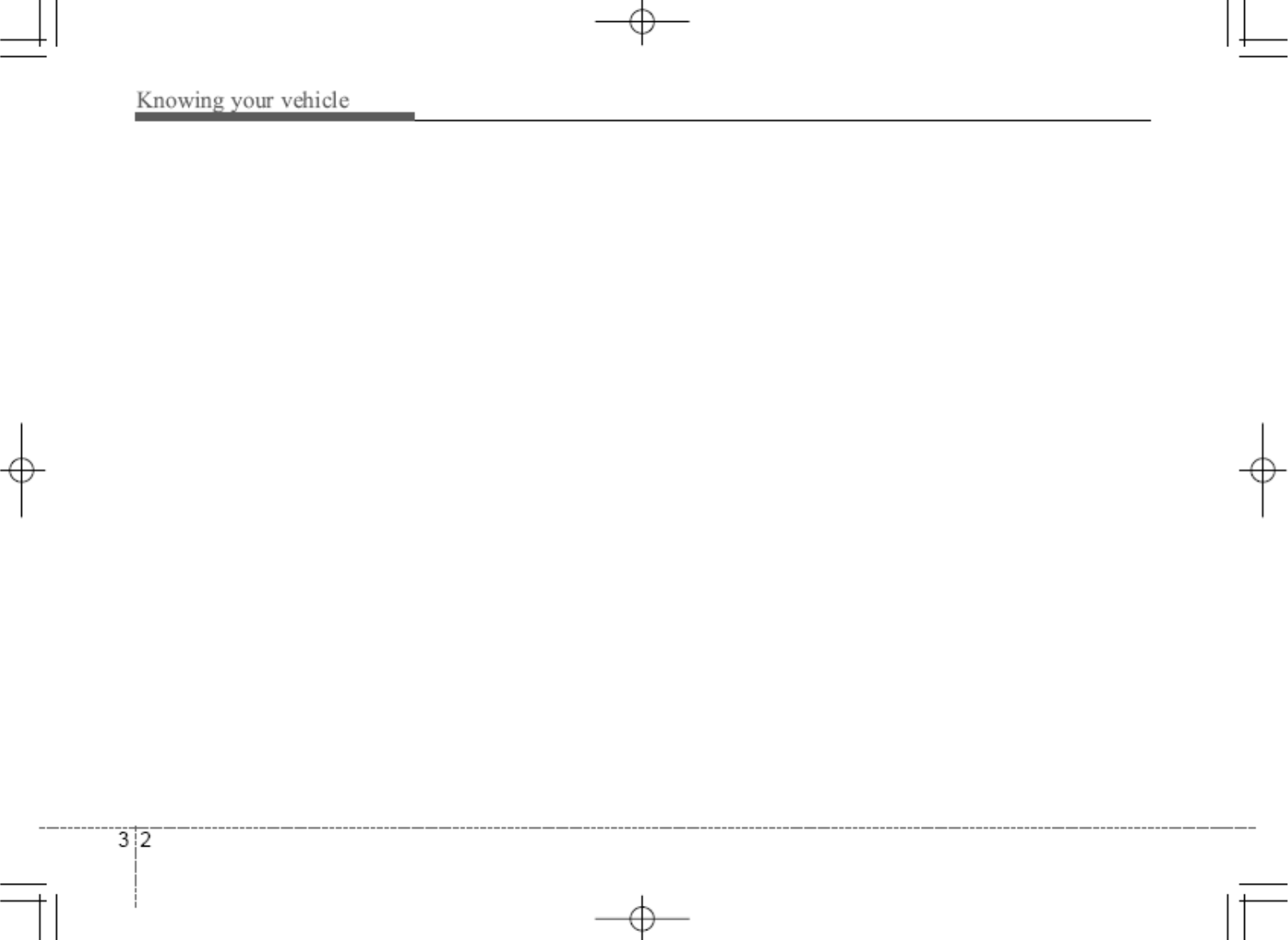
1. FM/AM selection Button
Turn to FM or AM mode, and toggles in the
order of FM1˧FM2˧AM˧FM1... when
the button is pressed each time.
2. SEEK /Button
When the [SEEK /] button is pressed,
it increases / decreases the band frequency
by 200kHz to automatically select channel.
Stops at the previous frequency if no
channel is found.
3. POWER on/off & volume control button
Turn on/off the set When the IGNITION
SWITCH is on ACC or ON. If the button is
turned to the right, it increases the volume
and left, decreases the volume.
4. SCAN Button
If this button is pressed, the frequencies will
become increased and receive the
corresponding broadcasts. This function
8. TUNE FILE /button
When the [TUNE /] button is
pressed, it increases / decreases the
band frequency by 200kHz from current
frequency.
9. CD/AUX selection button
If there is a CD in the CDP DECK it turns
to CD mode, and if a device is connected
to AUX then it toggles.
CD ˧AUX ˧CD… when the button is
pressed each time. (It will not turn to AUX
if the auxiliary device is not connected)
10. XM selection button
When this button is pressed, the mode
turns to XM satellite Radio.
11. DISP selection button
Turns on/off the displayed data and light
on LCD
will play the frequencies for 5 seconds
(XM MODE: 10 seconds) each and find
other broadcasts as the frequency
increases. Press the button again when
desiring to continue listening to the
currently playing broadcast.
5. Display
Display currently time, mode, frequency
SCAN status and preset channel.
6. Preset channel button
Press [1] ~ [6] buttons less than 0.8
second to play the channel saved in each
button. Press preset button for 0.8
second or longer to save current channel
to the respective button with a beep
7. SETUP Button
Pressing the button changed the CLOCK,
TONE, POSITION, AVC, TEMP,
SCROLL AND BLUETOOTH.
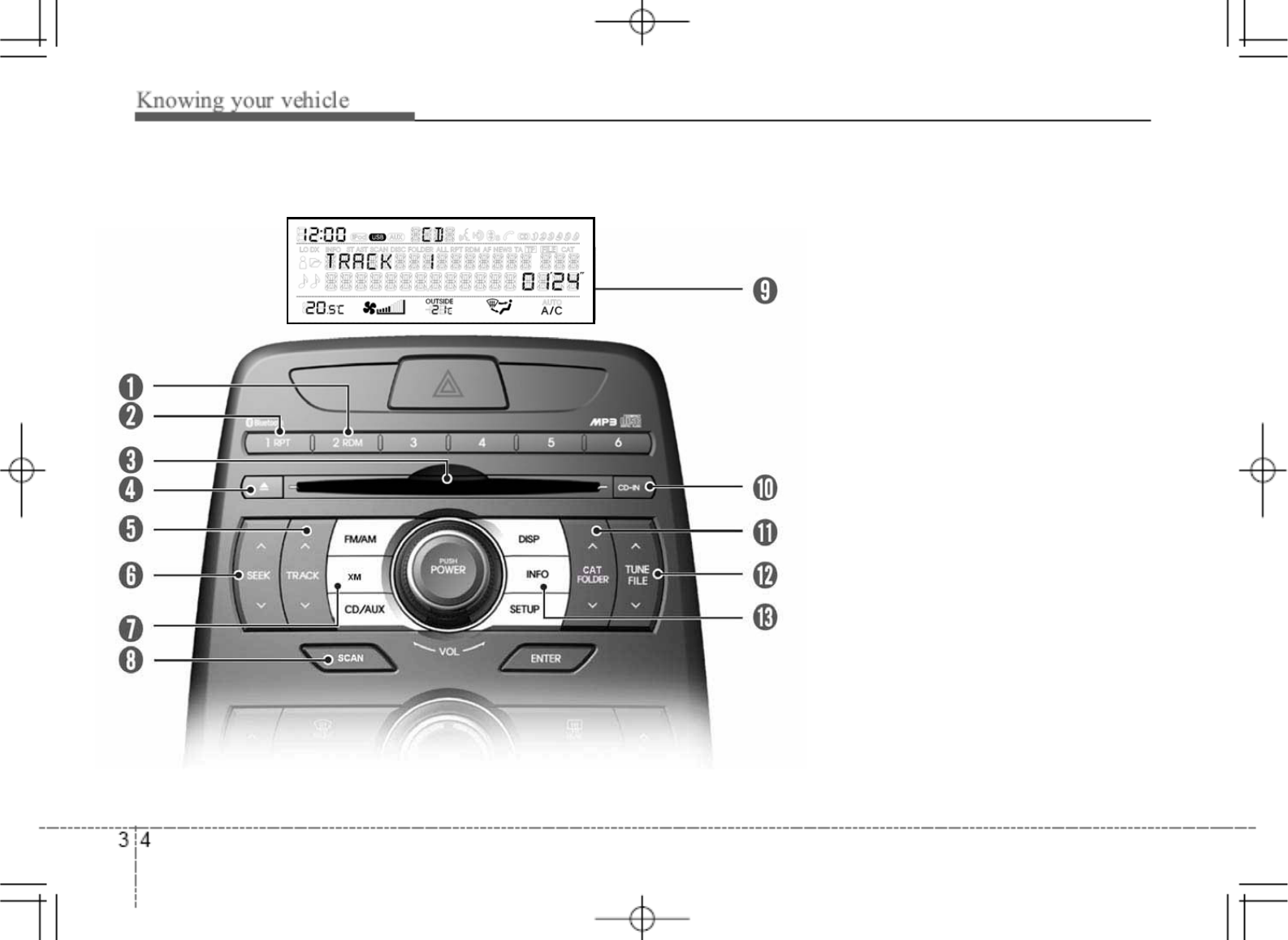
jkwOwh^XWirsSG|zhP
1. RDM Play button
2. RPT button
3. CD Loading Slot
4. CD Eject button
5. TRACK /button
6. SEEK /button
7. XM Selection button
8. SCAN Play button
9. Display
10. CD Indicator
11. CAT FOLDER /button
12. TUNE FILE /button
13. INFO button
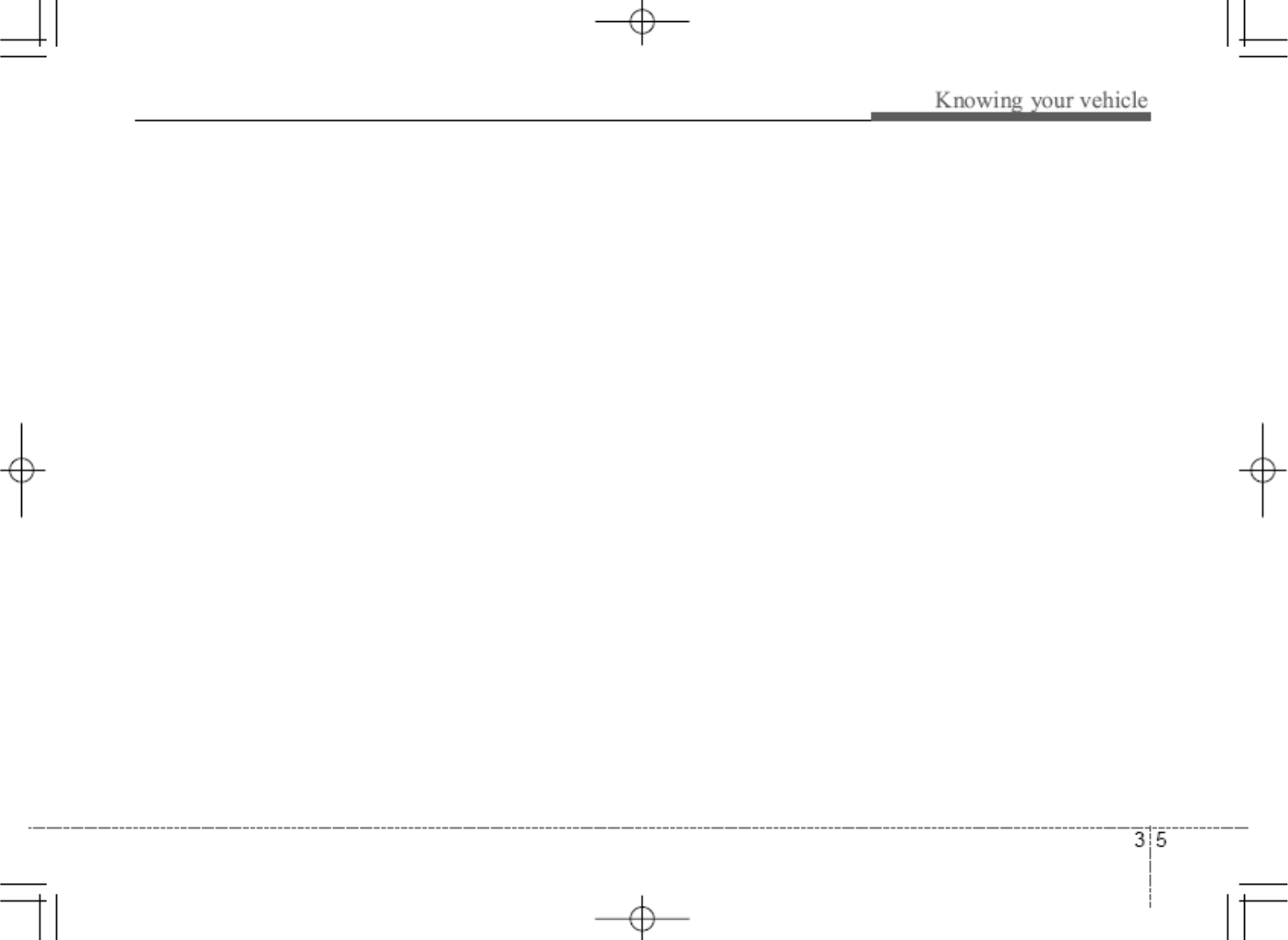
1. RDM Play Button
Turns on/off the randomization of the play
list of files in the currently played DISC. To
cancel the mode, press the button once
again.
If loaded CD has a file folder, RANDOM
PLAY button operates below
- Press button for less than 0.8 second to
play randomized files in folder
- Press button for 0.8 second or longer to
play randomized all files in CD
2. RPT Button
Repeats current song when the button is
pressed for less than 0.8 second. Repeats
the entire DISC when the button is pressed
for 0.8 second or longer
3. CD Loading Slot
Please face printed side upward and gently
Press in. When the ignition switch is on
ACC or ON and power is off, power is
automatically turned on if the CD is loaded.
This CDP supports only 12cm CD. If VCD,
Data CD are loaded, “Reading Error”
message will appear and CD will be ejected.
4. CD Eject Button
Press ̵button to eject the CD during CD
playback. This button is enabled when
ignition switch is off.
5. TRACK /Button
-Press TRACK button to play the next
song.
- Press TRACK button to play from the
beginning of current song and Press again
to play the previous song.
6. SEEK /Button
- Press SEEK button to initiate high
speed sound search of current song.
- Press SEEK button to initiate reverse
direction high speed sound search of
current song
7. XM selection button
When this button is pressed, the mode turns
to XM satellite Radio
8. SCAN play button
Play first 10 seconds of each song in the
DISC. To cancel the mode, press the button
once again
9. Display
Display currently time, mode, play track
number, play time, RDM, RPT and SCAN
status.
10. CD indicator
When car ignition switch is ACC or ON and
if the CD is loaded, this indicator is lighted.
If the CD is ejected the light is turned off.
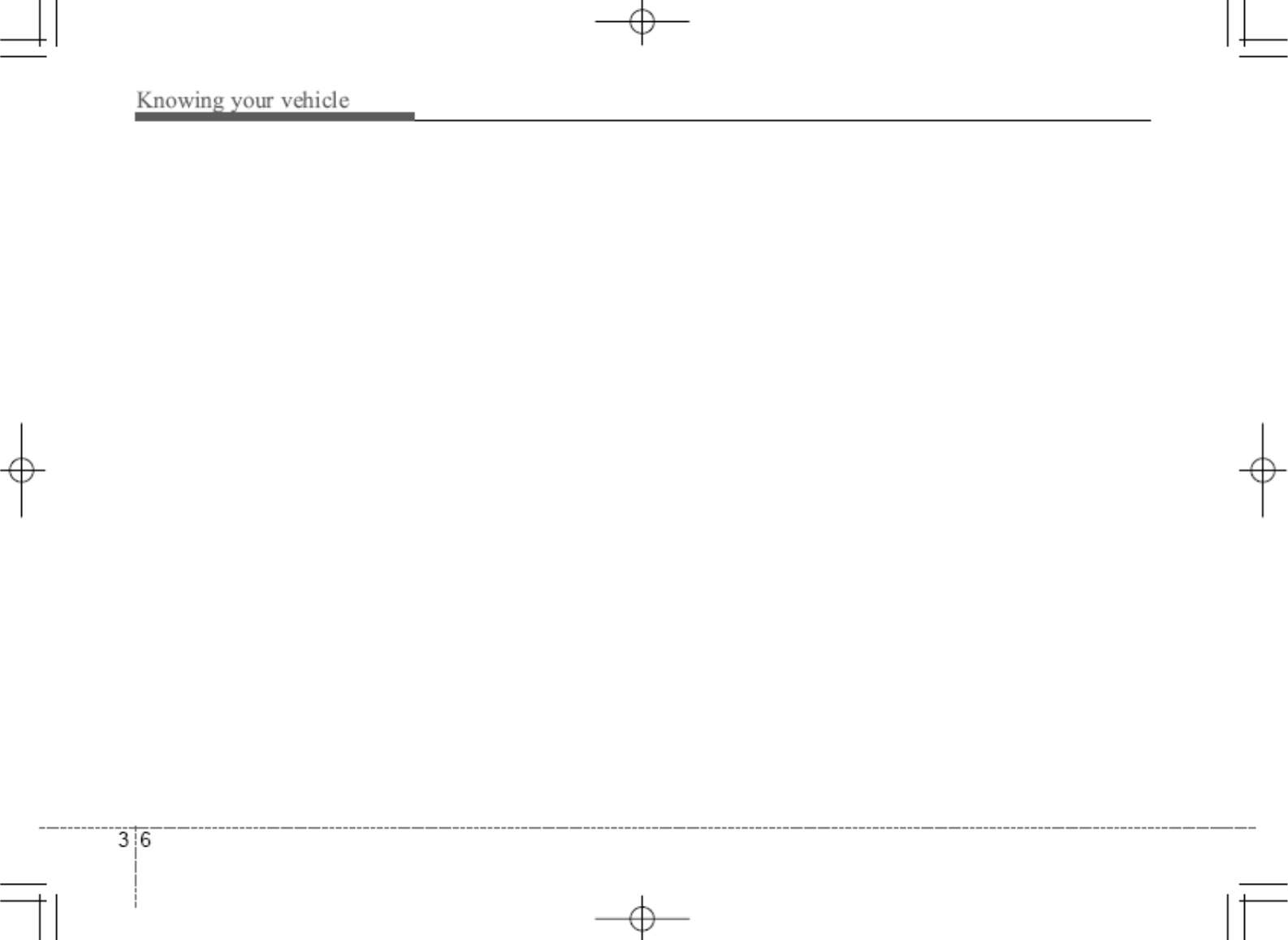
11. CAT FOLDER /Button
When loaded CD has file folders, FOLDER
/button operates below
Press FOLDER button to move child
folder of the current folder and displays the
first song in the folder. Press ENTER button
to move to the folder displayed. It will play
the first song in the folder.
Press FOLDER button to move parent
folder and displays the first song in the
folder. Press ENTER button to move to the
folder displayed.
12. TUNE FILE /BUTTON
When loaded CD has a mp3 or WMA files ,
TUNE FILE /button operates below
Press TUNE FILE button to play next
song
Press TUNE FILE button to play previous
song
13. INFO button
Displays the information of the current CD
TRACK in the order of DISC TITLE ˧DISC
ARTIST ˧TRACK TITLE ˧TRACK
ARTIST ˧TOTAL TRACK ˧play screen
˧DISC TITLE ˧…(not displayed if the
information is not available on the DISC.)
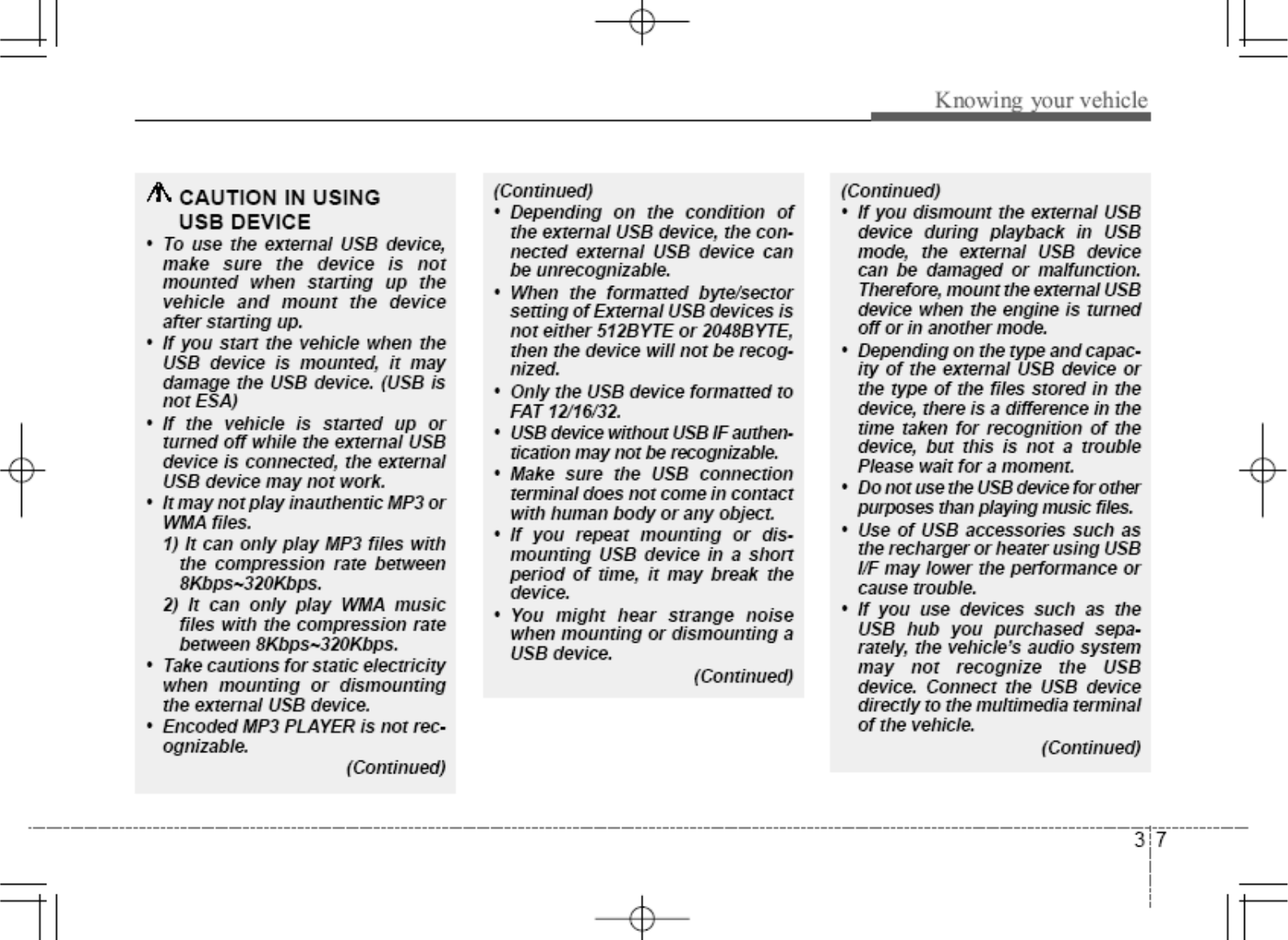
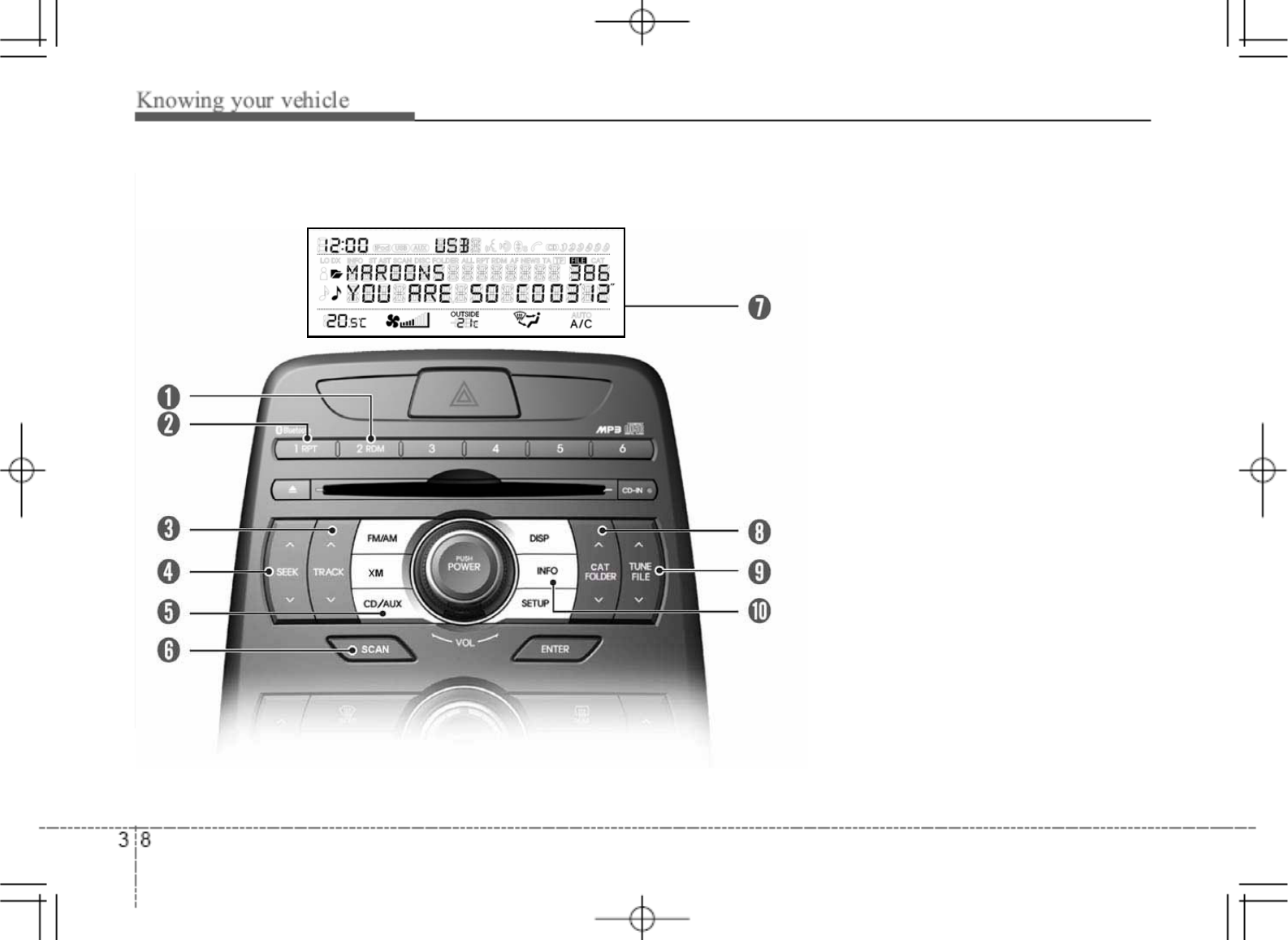
|zpunG|ziOwh^XWirsSG|zhP
1. RDM Play button
2. RPT button
3. TRACK /button
4. SEEK /button
5. CD / AUX selection button
6. SCAN play button
7. Display
8. FOLDER /button
9. TUNE FILE /button
10. INFO button
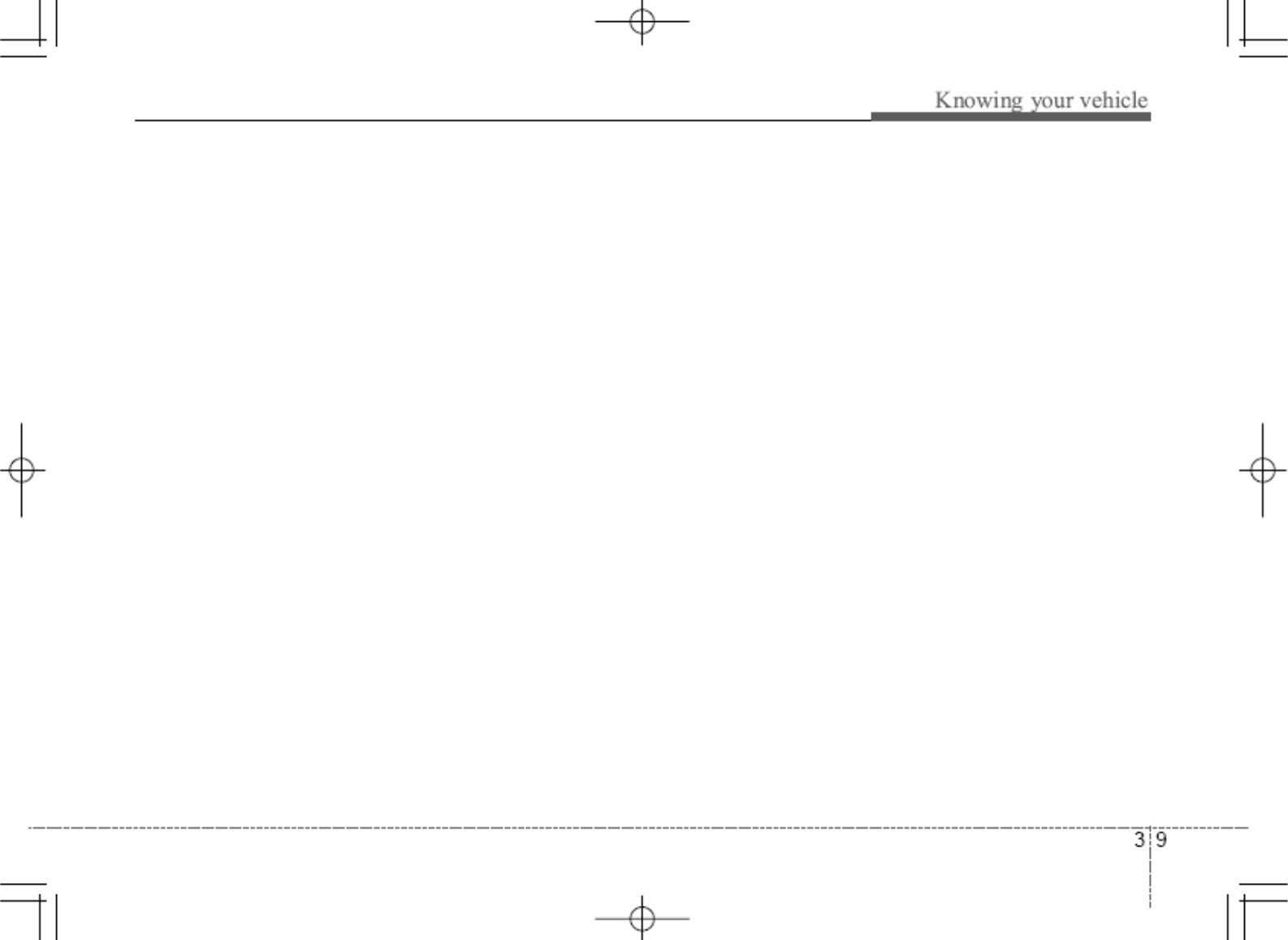
1. RDM Play Button
Press the button for less than 0.8 second to
start or stop the random playback of the
songs in the current folder.
Press the button for more than 0.8 second
to randomly play the entire songs in the
USB device. Press the button again to
cancel the mode
2. RPT Button
Press the button for less than 0.8 second to
repeat the song currently played.
Press the button for more than 0.8 second
to repeat the entire songs in the USB device.
3. TRACK /button
Press the TRACK button to play from the
beginning of the song currently played. And
press it again to move and play the previous
track.
Press the TRACK button to move to the
next track.
4. SEEK /button
Press the SEEK button to play the song
in reverse direction in fast speed
Press the SEEK button to play the song
in forward direction in fast speed
5. CD / AUX selection button
If USB is connected, it switches to the USB
mode from the CD mode to play the song
files stored in the USB. If there are no CD
and USB mode from the Radio mode, it
displays “No Media”.
6. SCAN play button
Plays 10 seconds of each song in the USB
device. Press the button once again to
cancel scanning.
7. Display
Display currently time, mode, play track
number, play time, RDM, RPT and SCAN
status.
8. FOLDER /button
Press FOLDER button to move child
folder of the current folder and displays the
first song in the folder. Press ENTER button
to move to the folder displayed. It will play
the first song in the folder.
Press FOLDER button to move parent
folder and displays the first song in the
folder. Press ENTER button to move to the
folder displayed.
9. TUNE FILE /button
Press the TUNE FILE button to play from
the beginning of the song currently played.
And press it again to move and play the
previous track.
Press the TUNE FILE button to move to
the next track.
10. INFO button
Displays the information of the file currently
played in the order of FILE NAME ˧TITLE
˧ARTIST ˧ALBUM ˧FOLDER ˧
TOTAL FILE ˧NORMAL DISPLAY ˧FILE
NAME ˧…(Displays no information if the
file has no song information)
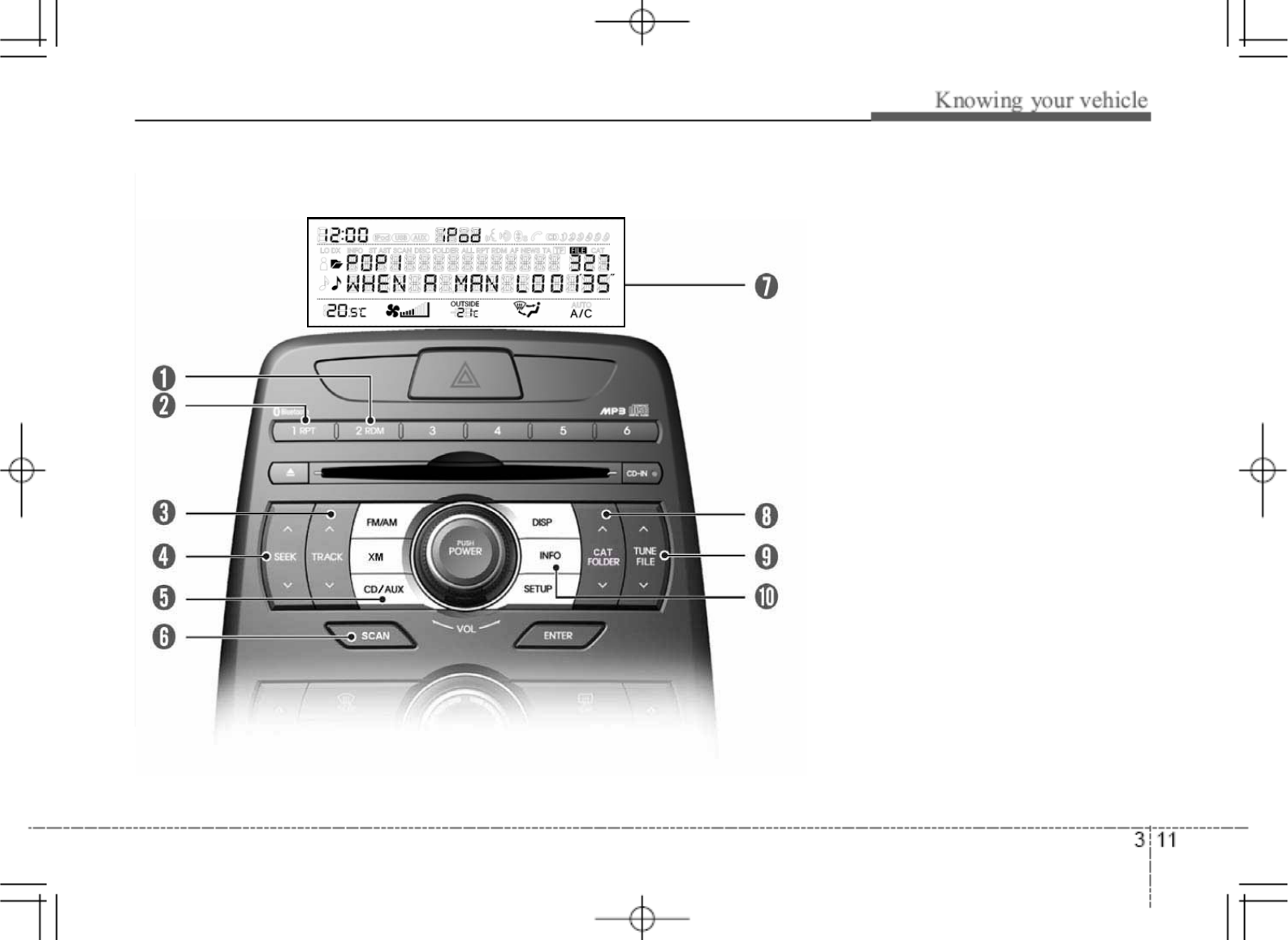
iPod is a trademark of Apple Inc.
y|uupunGw Owh^XWirsSG|zhP
1. RDM Play button
2. RPT button
3. TRACK /button
4. SEEK /button
5. CD / AUX selection button
6. SCAN play button
7. Display
8. FOLDER /button
9. TUNE FILE /button
10. INFO button
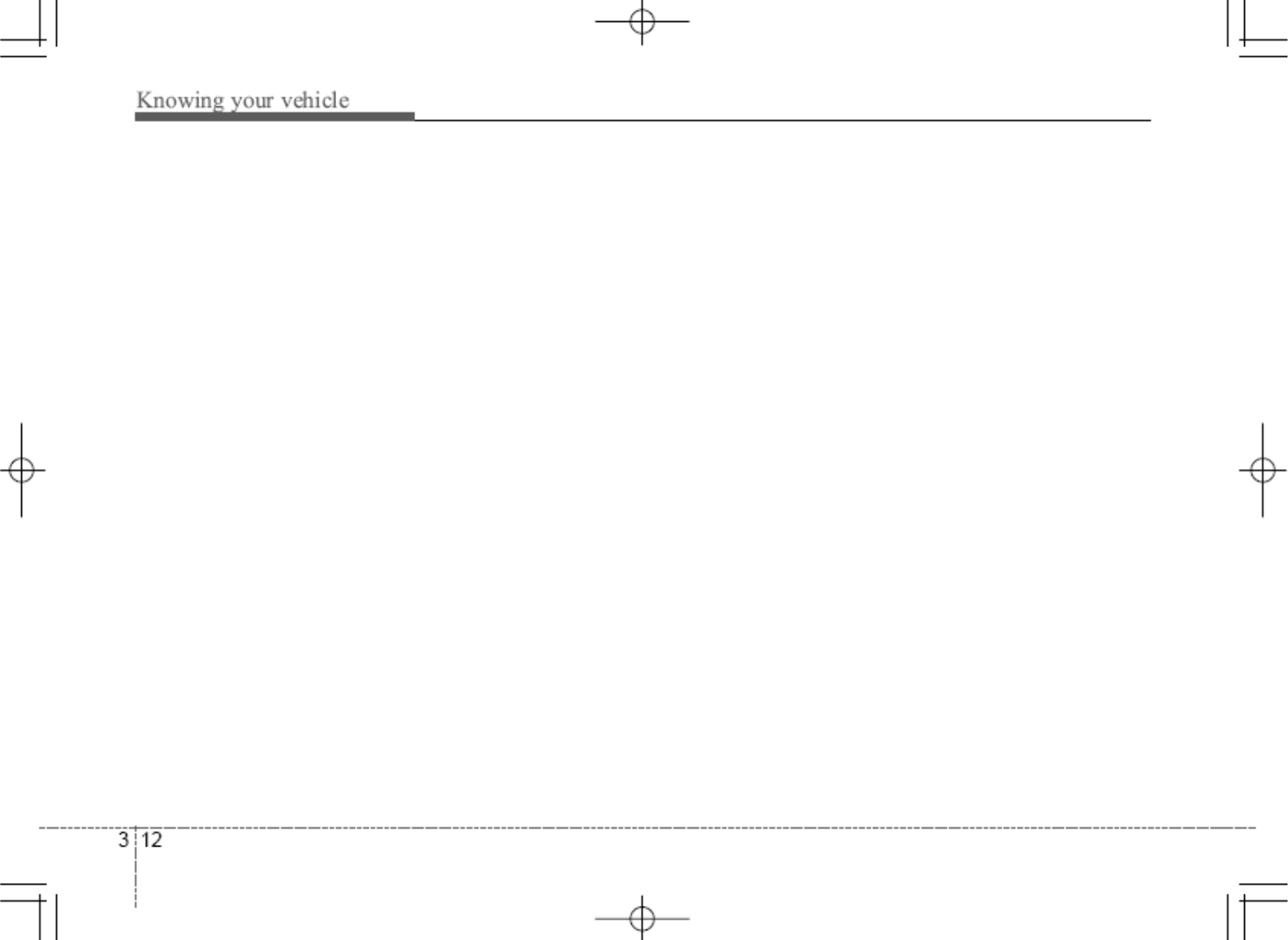
4. SEEK /button
Press the SEEK button to play the song
in reverse direction in fast speed
Press the SEEK button to play the song
in forward direction in fast speed
5. CD / AUX selection button
If iPod is connected, it switches to the iPod
mode from the CD mode to play the song
files stored in the iPod. If there are no CD
and AUX mode from the Radio mode, it
displays “No Media”.
6. SCAN play button
Plays 10 seconds of each song in the iPod
device. Press the button once again to
cancel scanning.
7. Display
Display currently time, mode, play track
number, play time, RDM, RPT and SCAN
status.
8. FOLDER /button
Press FOLDER button to move the
category and displays the first song in the
category. Press ENTER button to move to
the category displayed. It will play the first
song in the folder.
Press FOLDER button to move the
category and displays the first song in the
category. Press ENTER button to move to
the category displayed.
9. TUNE FILE /button
Press the TUNE FILE button to play from
the beginning of the song currently played.
And press it again to move and play the
previous track.
Press the TUNE FILE button to move to
the next track.
10. INFO button
Displays the information of the file currently
played in the order of TITLE ˧ARTIST ˧
ALBUM ˧NORMAL DISPLAY ˧TITLE ˧
…(Displays no information if the file has no
song information)
1. RDM Play Button
Press the button for less than 0.8 second to
to activate or deactivate the random
playback of the songs within the current
category. Press the button for longer than
0.8 second to randomly play all songs in the
entire album of the iPod. Press the button
once again to cancel the mode.
2. RPT Button
Press the button for less than 0.8 second to
repeat the song currently played.
Press the button for more than 0.8 second
to repeat the entire songs in the iPod.
3. TRACK /button
Press the TRACK button to play from the
beginning of the song currently played. And
press it again to move and play the previous
track.
Press the TRACK button to move to the
next track.
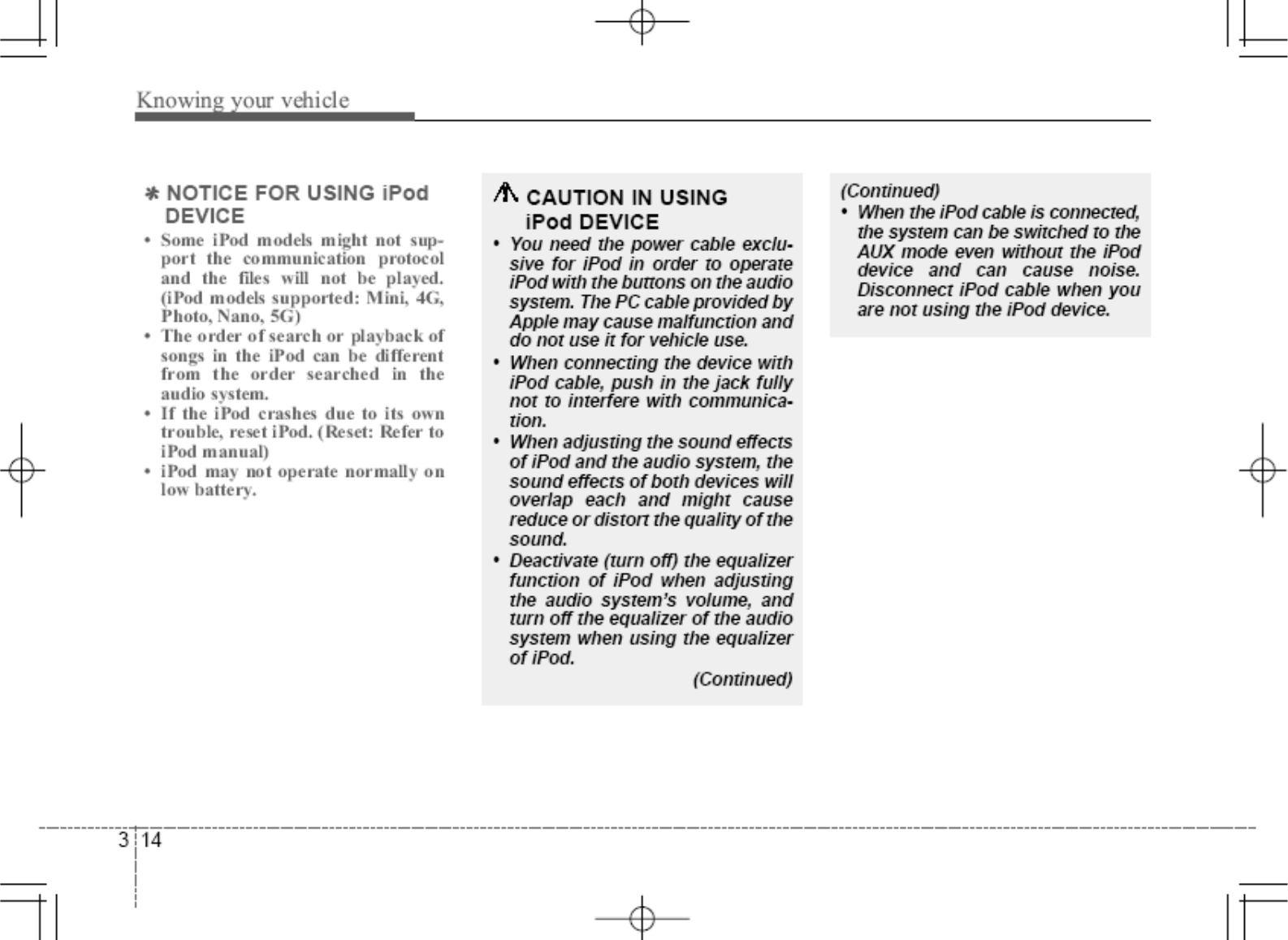
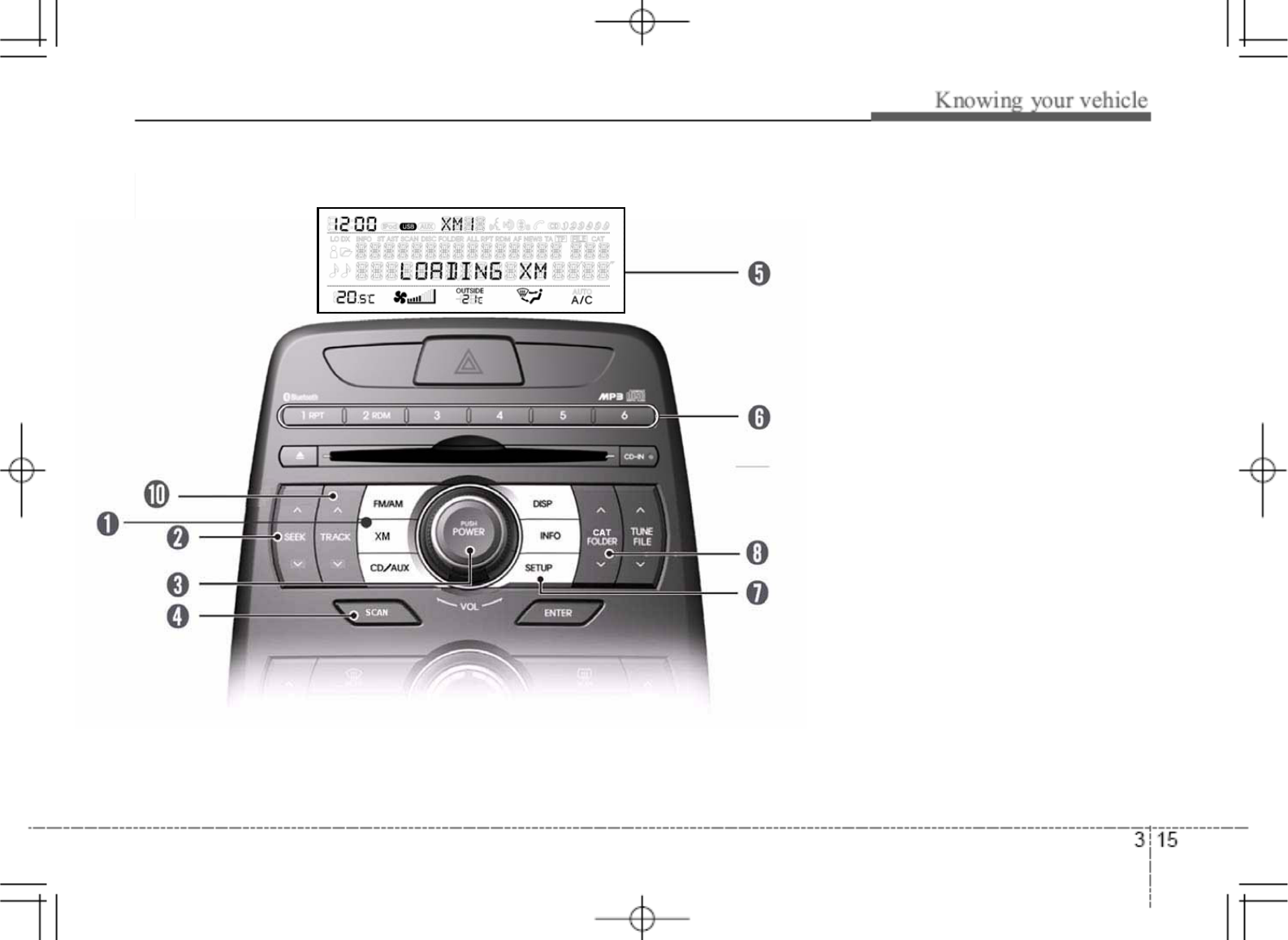
tGzh{lssp{lGyhkpvGOwh^XWirsSG|zhP
1. XM selection button
2. SEEK /button
3. POWER on/off & volume control button
4. SCAN button
5. Display
6. Preset channel button
7. SETUP Button
8. CAT FOLDER /button
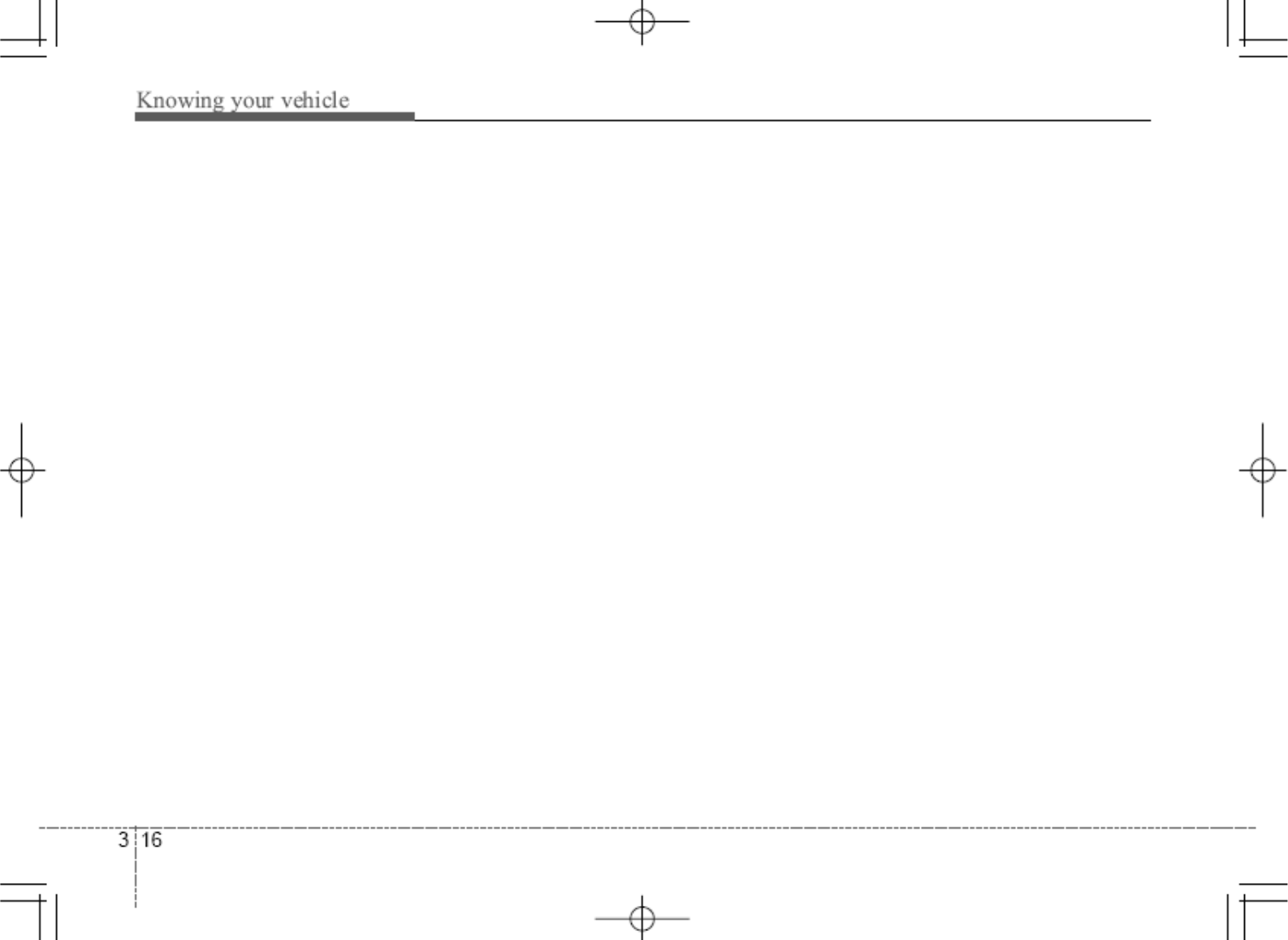
1. XM selection button
Turns to XM Satellite Radio mode. XM
mode toggles in order to XM1 ˧XM2 ˧
XM3 ˧XM1... When the button is pressed
each time.
2. SEEK /button
- Press SEEK button to continously move
to previous channel
- Press SEEK button to continously move
to next channel
3. POWER on/off & volume control button
Turn on/off the set When the IGNITION
SWITCH is on ACC or ON. If the button is
turned to the right, it increases the volume
and left, decreases the volume.
4. SCAN button
Press to hear a brief sampling of all channel.
To cancel the SCAN mode, press the button
once again
5. Display
Display currently time, mode, station name,
category.
6. Preset channel button
Press [1] ~ [6] buttons less than 0.8 second
to play the channel saved in each button.
Press preset button for 0.8 second or longer
to save current channel to the respective
button with a beep
7. SETUP button
Pressing the button changed the CLOCK,
TONE, POSITION, AVC, TEMP, SCROLL
AND BLUETOOTH.
8. CAT FOLDER /button
- Press CAT FOLDER button to search
previous category.
- Press CAT FOLDER button to search
next category.
To listen to the displayed category, press
the ENTER button. To search channel in
displayed category, press the SEEK /
button. (CATEGORY icon is will be turned
on in Category mode)
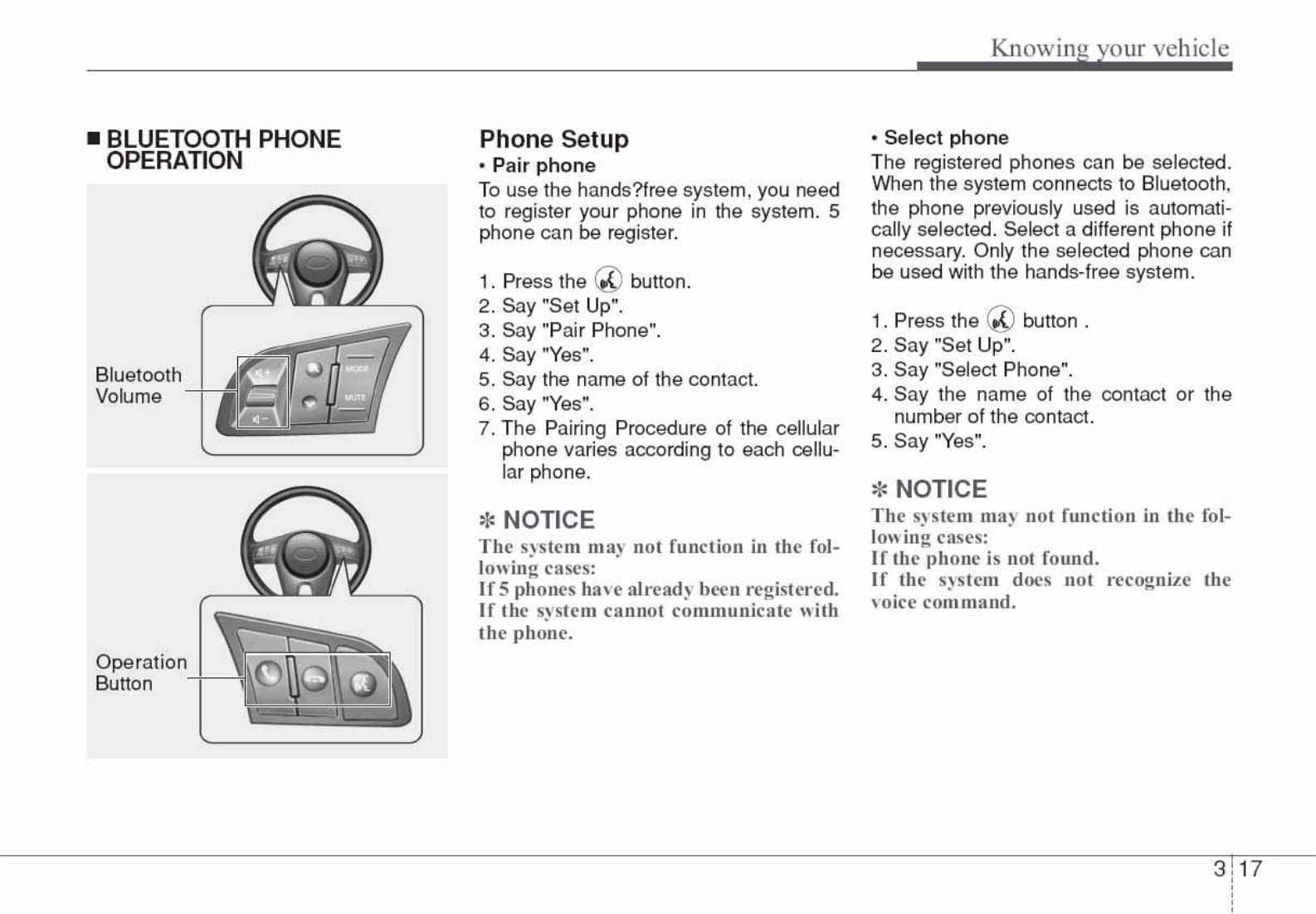
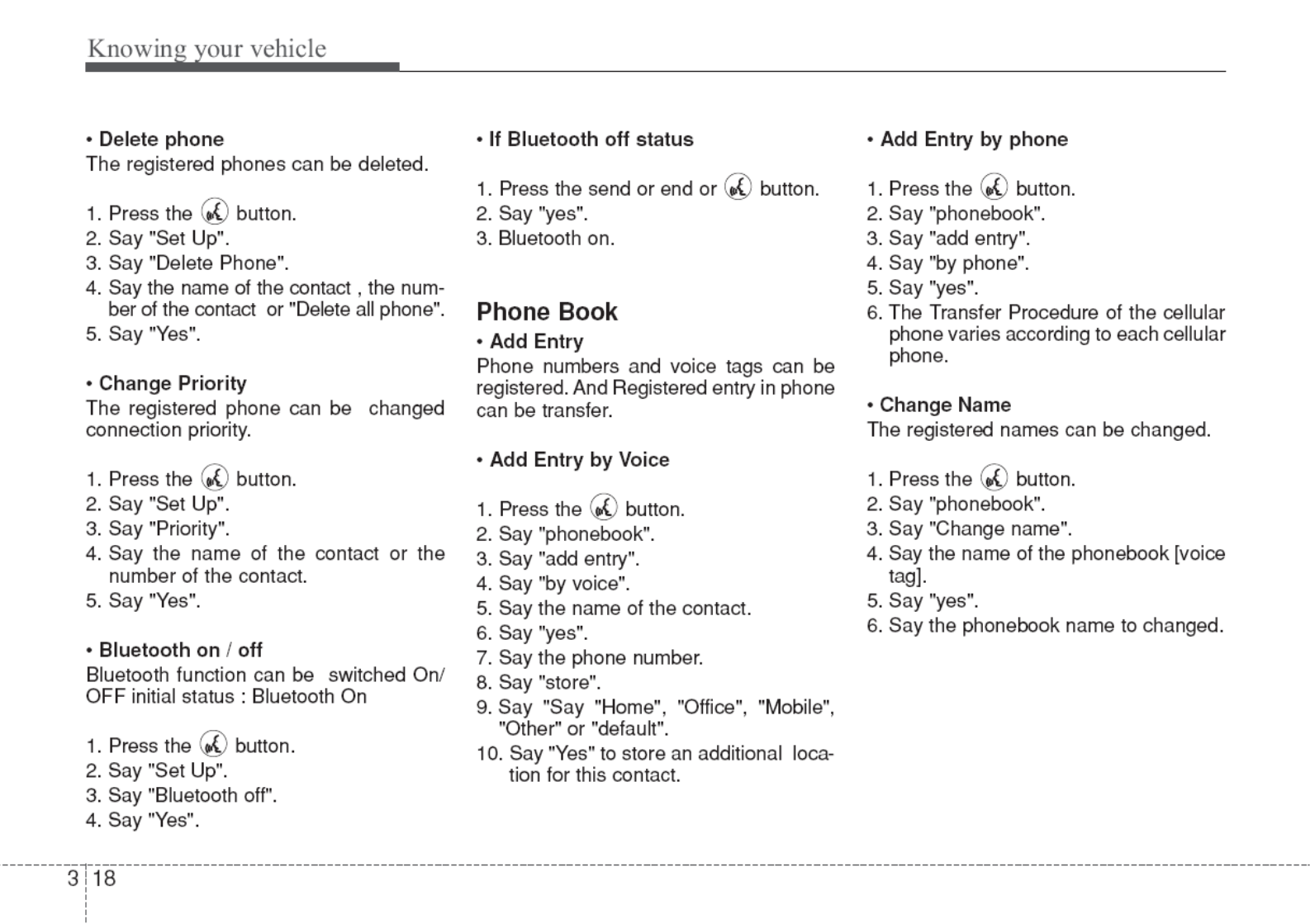
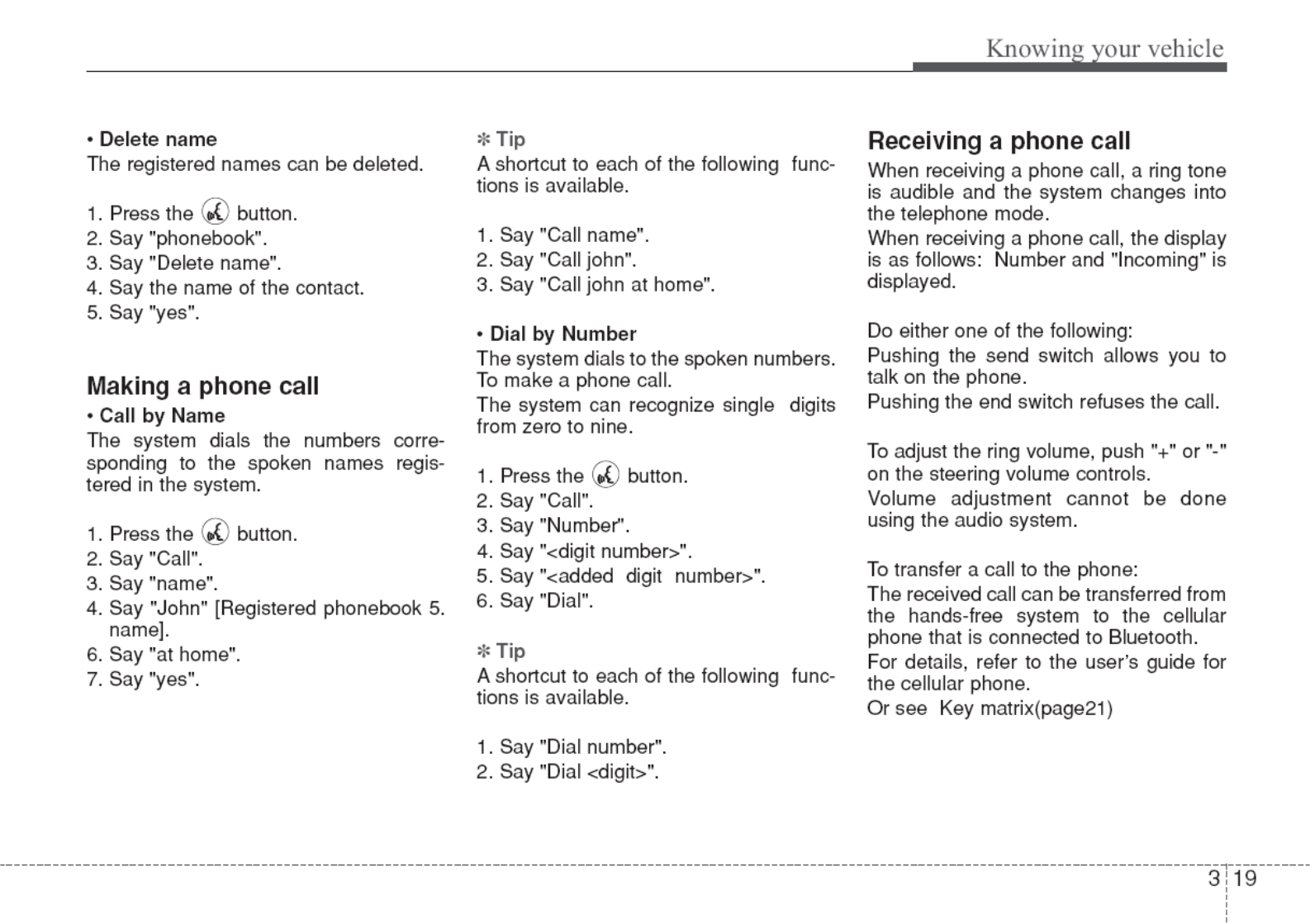
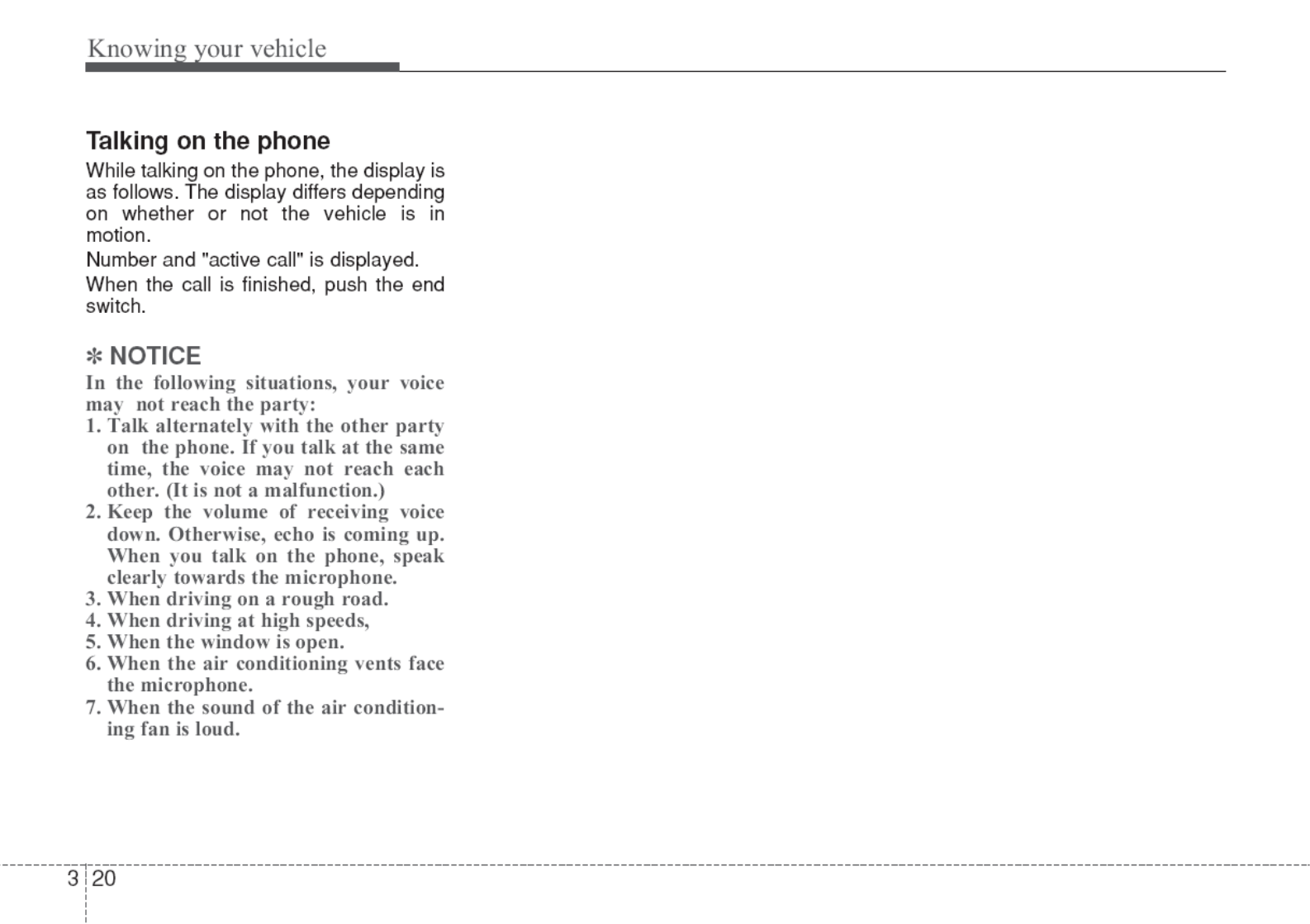
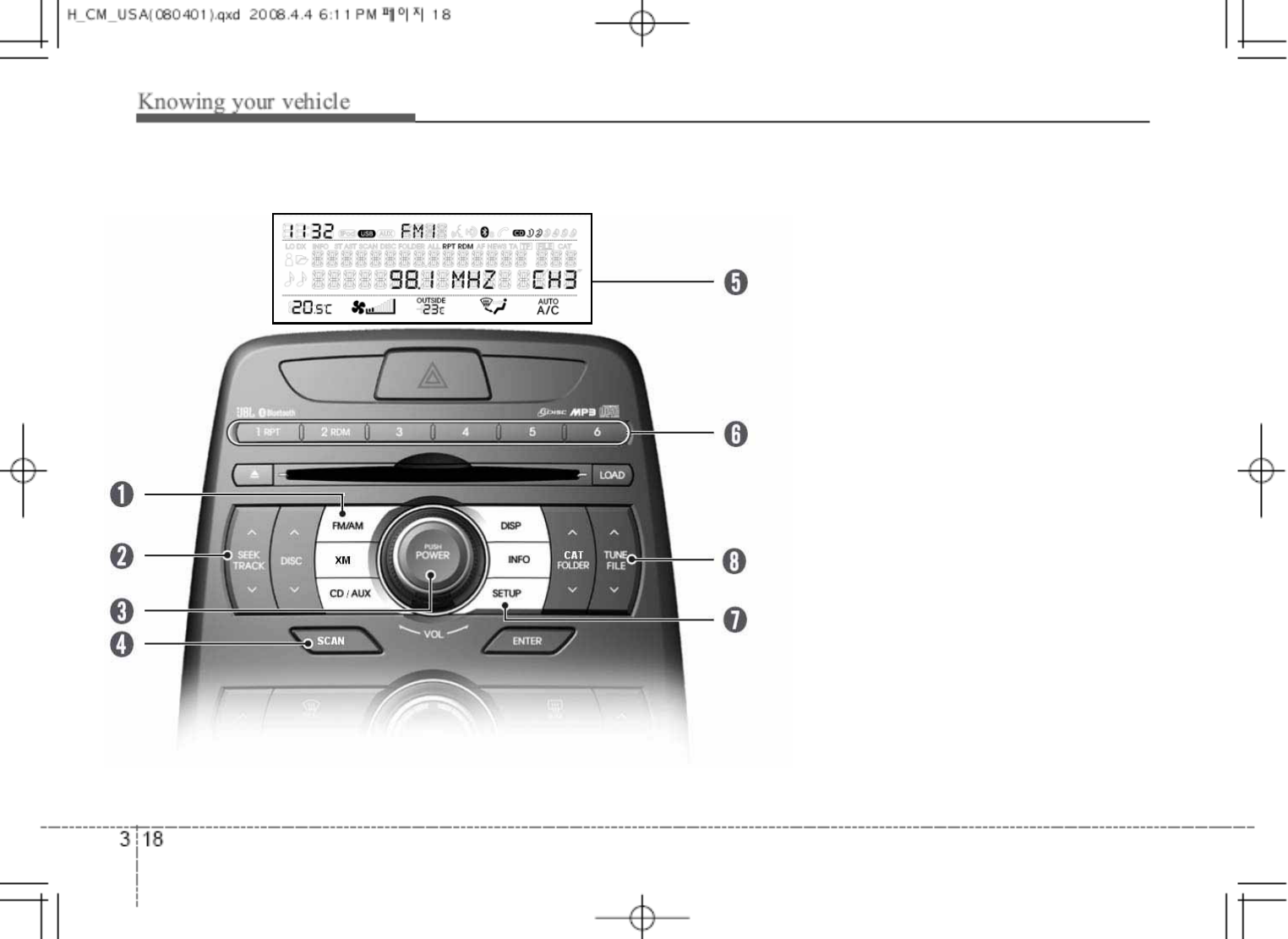
yhkpvSGzl{|wSG}vs|tlGjvu{yvsOwh^]WirsSG|zhP
1. FM/AM selection button
2. SEEK TRACK /button
3. POWER on/off & volume control button
4. SCAN button
5. Display
6. Preset channel button
7. SETUP Button
8. TUNE FILE UP/DOWN button
9. CD / AUX selection button
10. XM selection button
11. DISP selection button
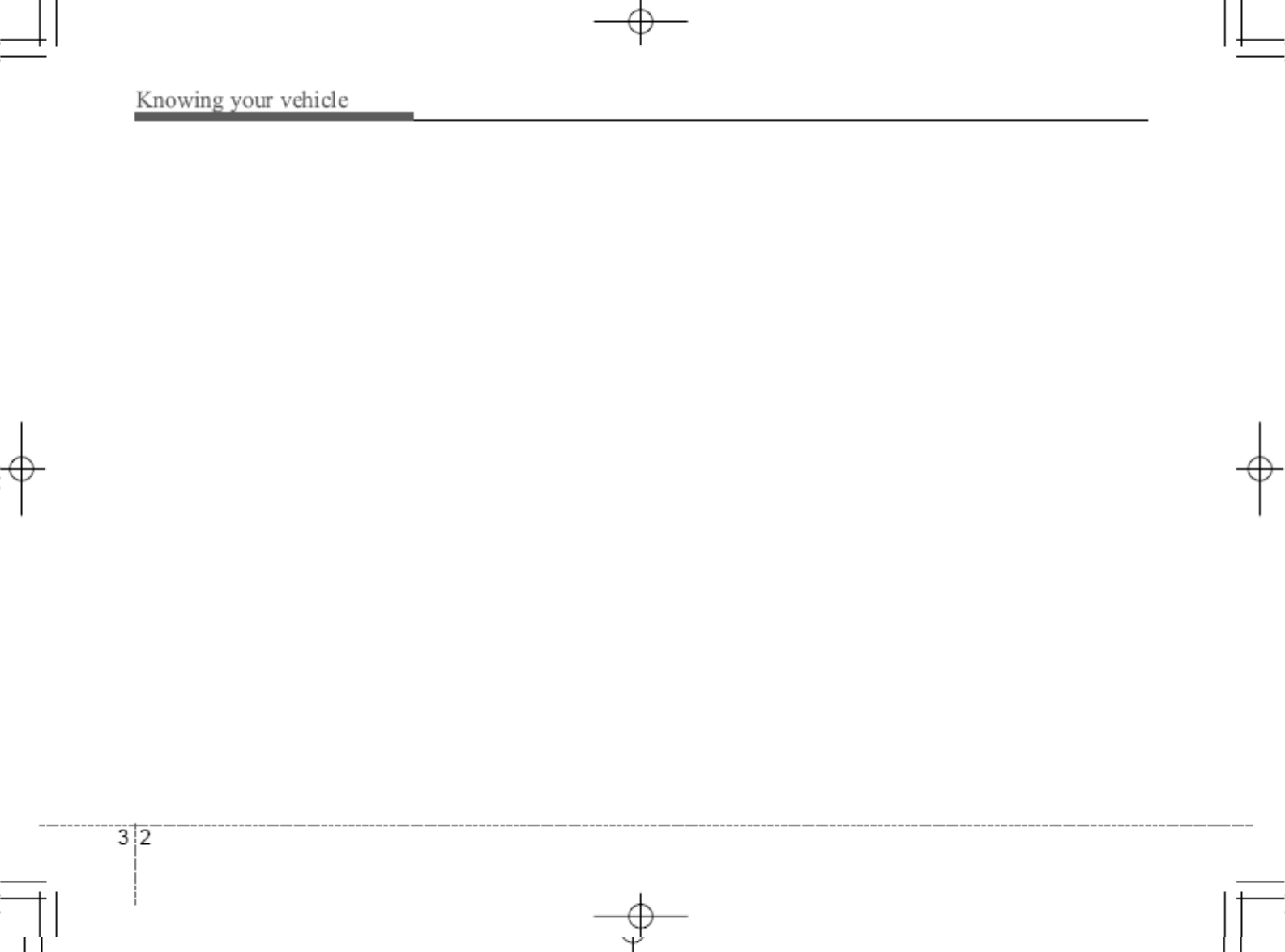
1. FM/AM selection Button
Turn to FM or AM mode, and toggles in the
order of FM1˧FM2˧AM˧FM1... when
the button is pressed each time.
2. SEEK TRACK /Button
When the [SEEK /] button is pressed,
it increases / decreases the band frequency
by 200kHz to automatically select channel.
Stops at the previous frequency if no
channel is found.
3. POWER on/off & volume control button
Turn on/off the set When the IGNITION
SWITCH is on ACC or ON. If the button is
turned to the right, it increases the volume
and left, decreases the volume.
4. SCAN Button
If this button is pressed, the frequencies will
become increased and receive the
corresponding broadcasts. This function
8. TUNE FILE /button
When the [TUNE /] button is
pressed, it increases / decreases the
band frequency by 200kHz from current
frequency.
9. CD/AUX selection button
If there is a CD in the CDP DECK it turns
to CD mode, and if a device is connected
to AUX then it toggles.
CD ˧AUX ˧CD… when the button is
pressed each time. (It will not turn to AUX
if the auxiliary device is not connected)
10. XM selection button
When this button is pressed, the mode
turns to XM satellite Radio.
11. DISP selection button
Turns on/off the displayed data and light
on LCD
will play the frequencies for 5 seconds
(XM MODE: 10 seconds) each and find
other broadcasts as the frequency
increases. Press the button again when
desiring to continue listening to the
currently playing broadcast.
5. Display
Display currently time, mode, frequency
SCAN status and preset channel.
6. Preset channel button
Press [1] ~ [6] buttons less than 0.8
second to play the channel saved in each
button. Press preset button for 0.8
second or longer to save current channel
to the respective button with a beep
7. SETUP Button
Pressing the button changed the CLOCK,
TONE, POSITION, AVC, TEMP,
SCROLL AND BLUETOOTH option
mode.
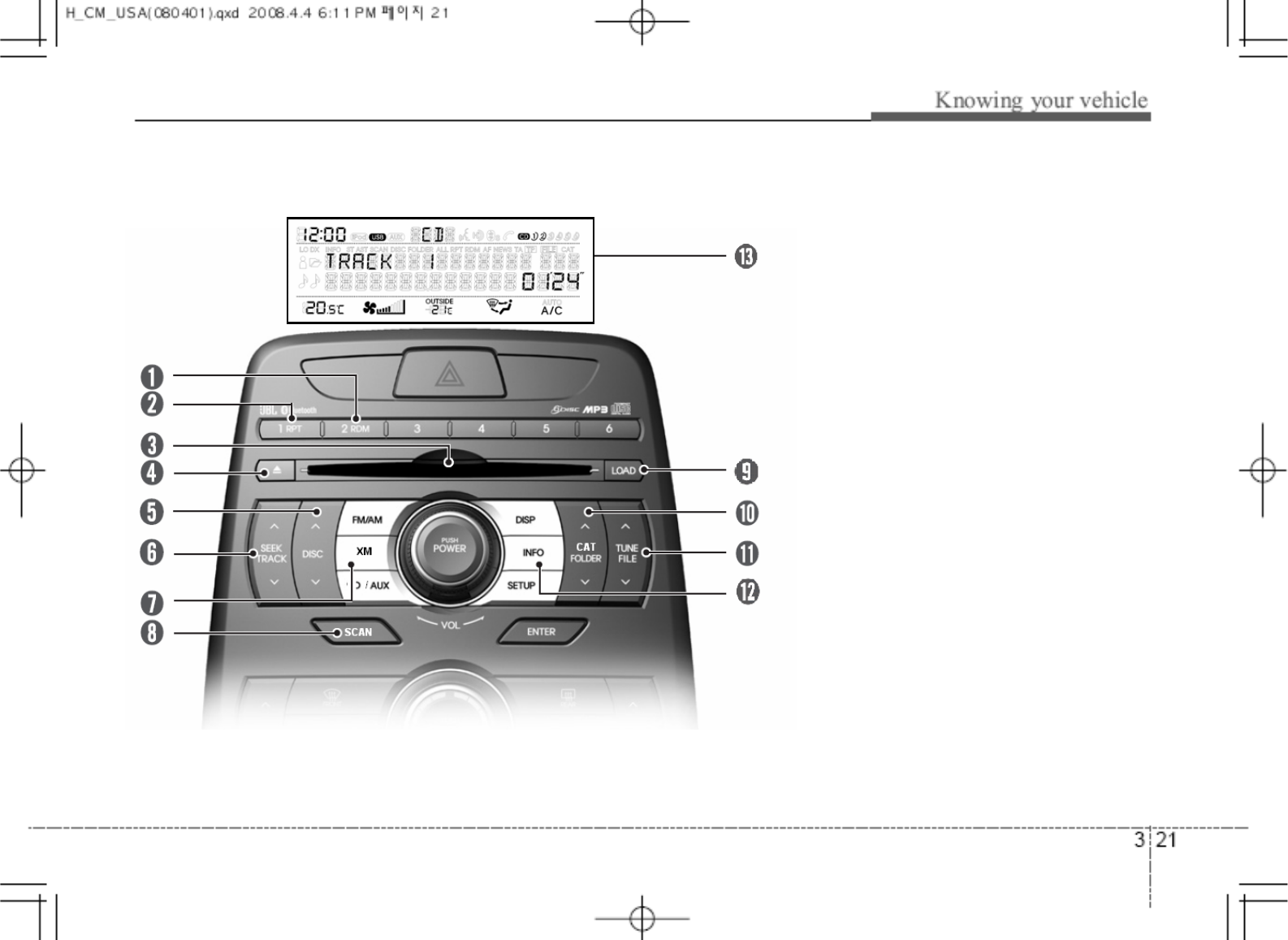
jkjOwh^]WirsSG|zhP
1. RDM Play button
2. RPT button
3. CD Loading Slot
4. CD Eject button
5. SEEK TRACK /button
6. DISC/button
7. XM Selection button
8. SCAN Play button
9. LOAD button
10. CAT FOLDER /button
11. TUNE FILE /button
12. INFO button
13. Display
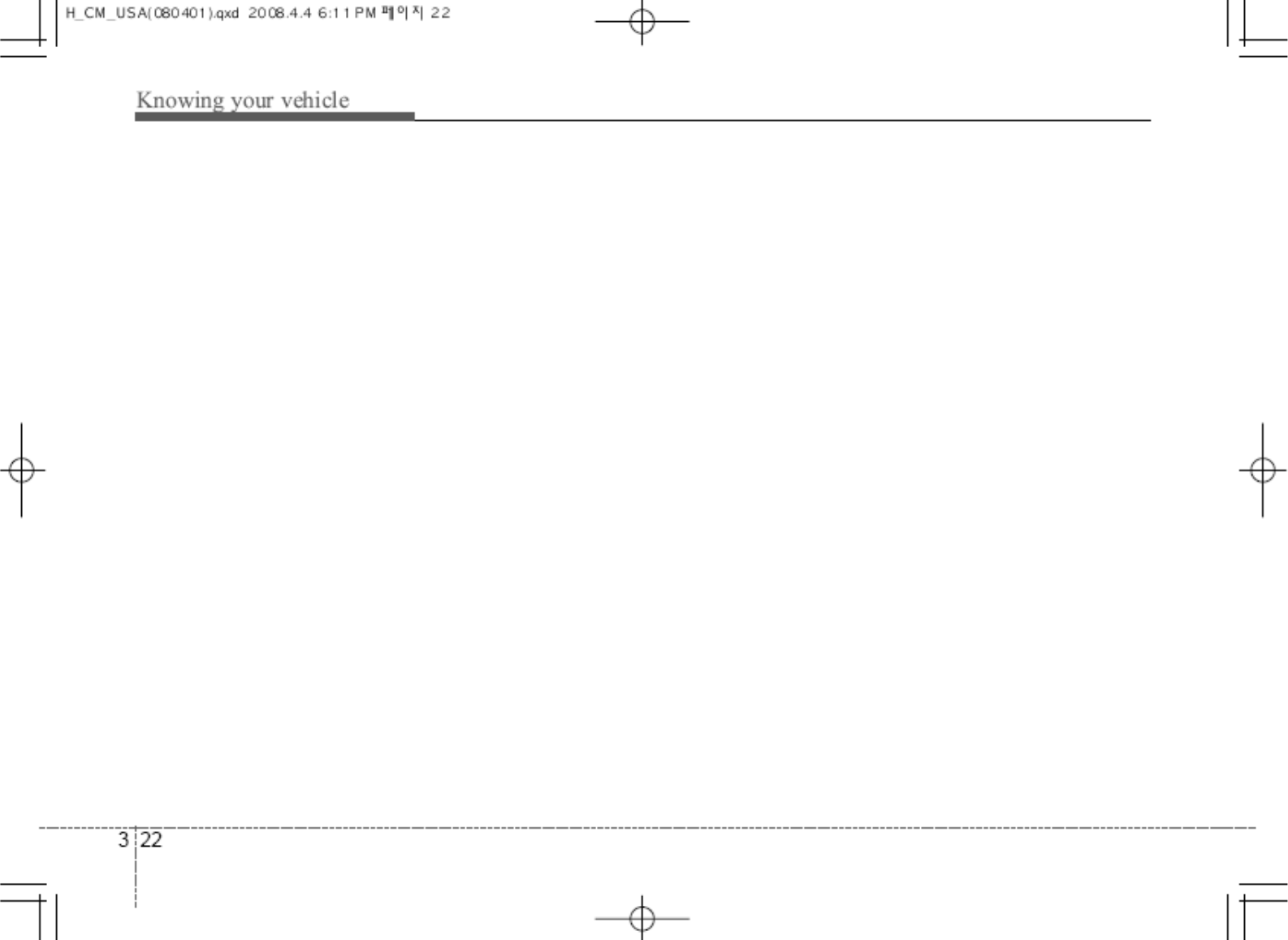
1. RDM play button
Turns on/off the randomization of the play
list of files in the currently played DISC. To
cancel the mode, press the button once
again.
If loaded CD has a file folder, RANDOM
PLAY button operates below
- Press button for less than 0.8 second to
play randomized files in folder
- Press button for 0.8 second or longer to
play randomized all files in CD
2. RPT button
Repeats current song when the button is
pressed for less than 0.8 second. Repeats
the entire DISC when the button is pressed
for 0.8 second or longer
3. CD Loading Slot
Please face printed side upward and gently
Press in. When the ignition switch is on
ACC or ON and power is off, power is
automatically turned on if the CD is loaded.
This CDP supports only 12cm CD. If VCD,
Data CD are loaded, “Reading Error”
message will appear and CD will be ejected.
4. CD Eject button
-Press ̵button for less than 0.8 second to
eject the CD during CD playback.
-Press ̵button for 0.8 second or longer to
eject all the CD in deck
- This button is enabled when ignition switch
is off.
5. SEEK TRACK /button
- Press SEEK TRACK button for less
than 0.8 second and press again with 1
seconds to play the previous song.
- Press SEEK TRACK button for 0.8
second or longer to initiate reverse direction
high speed sound search of current song
- Press SEEK TRACK button for less
than 0.8 second to play the next song
- Press SEEK TRACK button for 0.8
second or longer to initiate high speed
sound search of current song
6. DISC /button
- Press DISC button to change disc to
the previous disc
- Press DISC button to change disc to
the next disc
7. XM selection button
When this button is pressed, the mode turns
to XM satellite Radio
8. SCAN play button
Play first 10 seconds of each song in the
DISC. To cancel the mode, press the button
once again
9. LOAD button
Press LOAD button to load CDs to availavle
CDC deck (from 1 ~ 6). Press LOAD button
for more than 2seconds to load into all
available decks. The last CD will play. 10
seconds idle status will disable loading
precess.
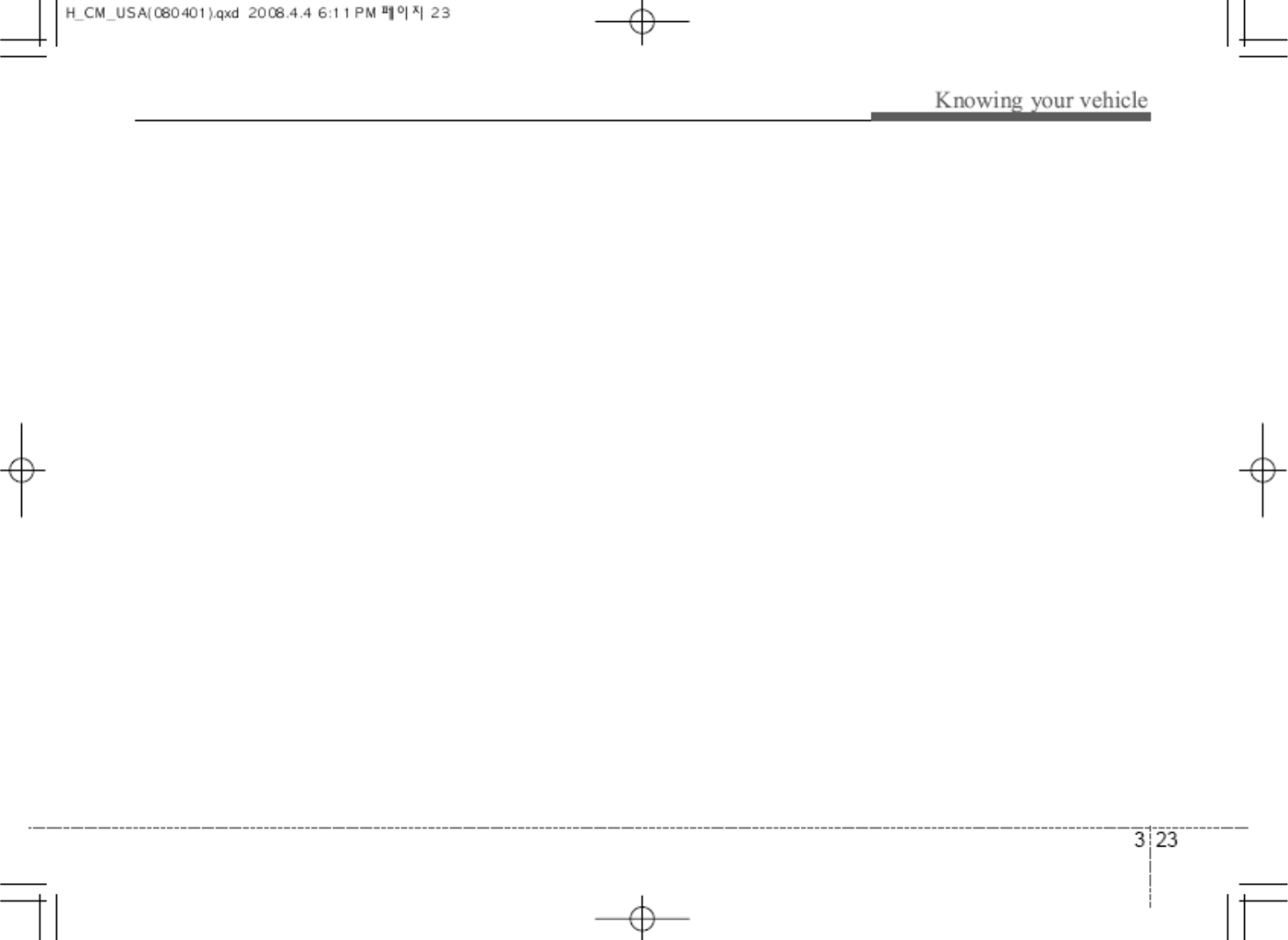
10. CAT FOLDER /Button
When loaded CD has file folders, FOLDER
/button operates below
Press FOLDER button to move child
folder of the current folder and displays the
first song in the folder. Press ENTER button
to move to the folder displayed. It will play
the first song in the folder.
Press FOLDER button to move parent
folder and displays the first song in the
folder. Press ENTER button to move to the
folder displayed.
11. TUNE FILE /BUTTON
When loaded CD has a mp3 or WMA files ,
TUNE FILE /button operates below
Press TUNE FILE button to play next
song
Press TUNE FILE button to play previous
song
12. INFO button
Displays the information of the current CD
TRACK in the order of DISC TITLE ˧DISC
ARTIST ˧TRACK TITLE ˧TRACK
ARTIST ˧TOTAL TRACK ˧play screen
˧DISC TITLE ˧…(not displayed if the
information is not available on the DISC.)
13. Display
Display currently time, mode, play track
number, play time, RDM, RPT, current
DISC and SCAN status.
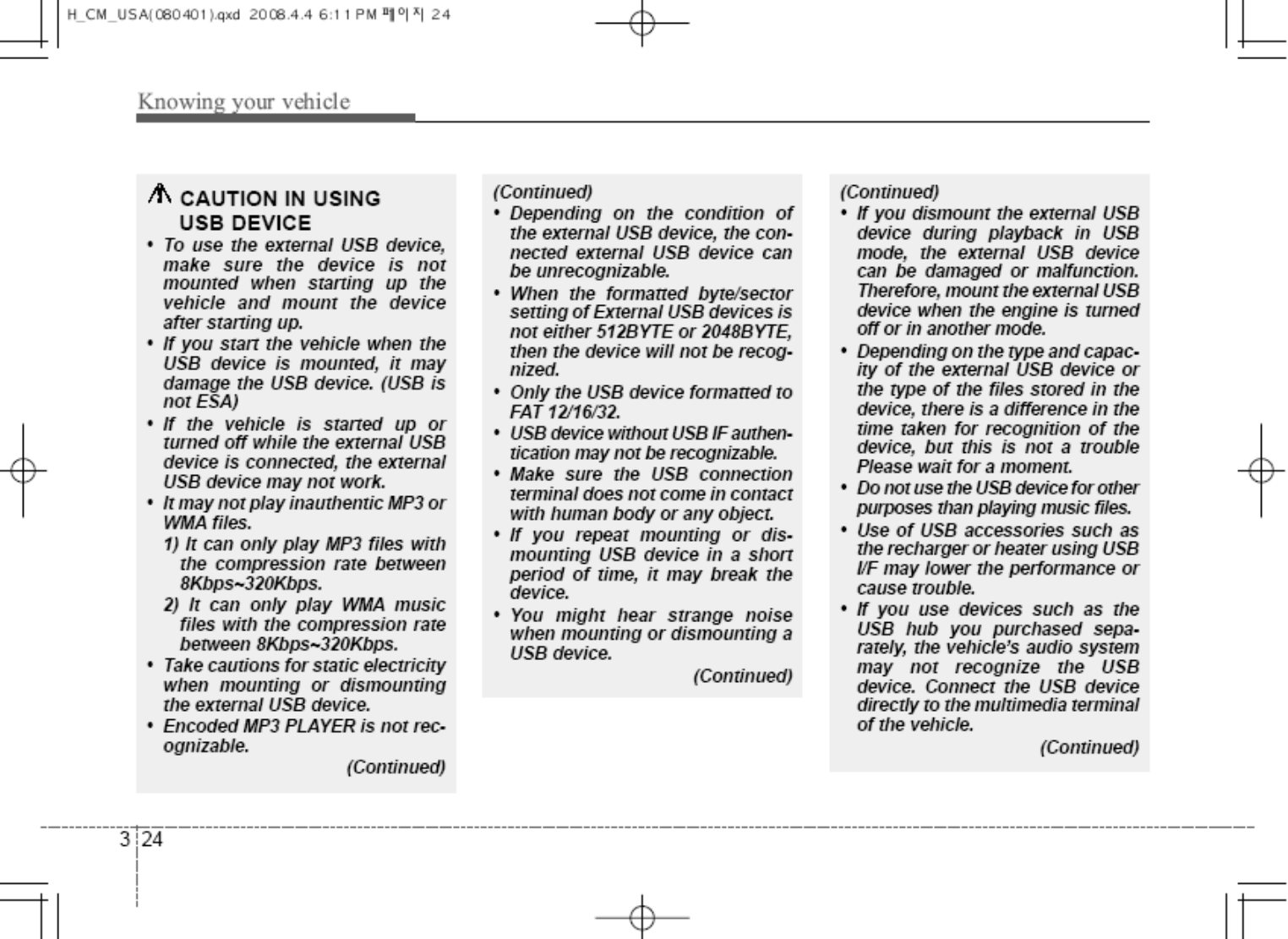
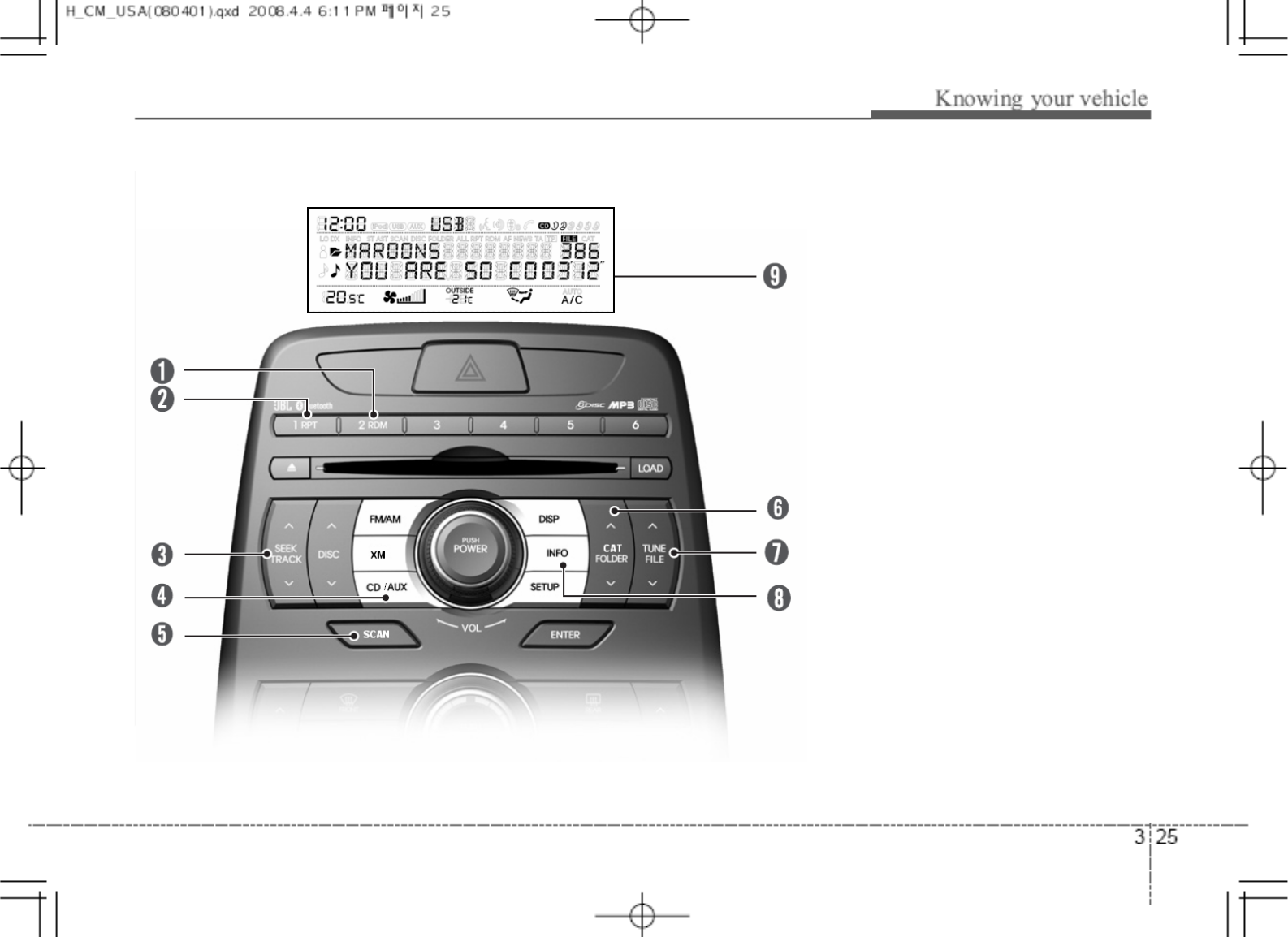
|zpunG|ziOwh^]WirsSG|zhP
1. RDM Play button
2. RPT button
3. SEEK TRACK /button
4. CD / AUX selection button
5. SCAN play button
6. CAT FOLDER /button
7. TUNE FILE /button
8. INFO button
9. Display
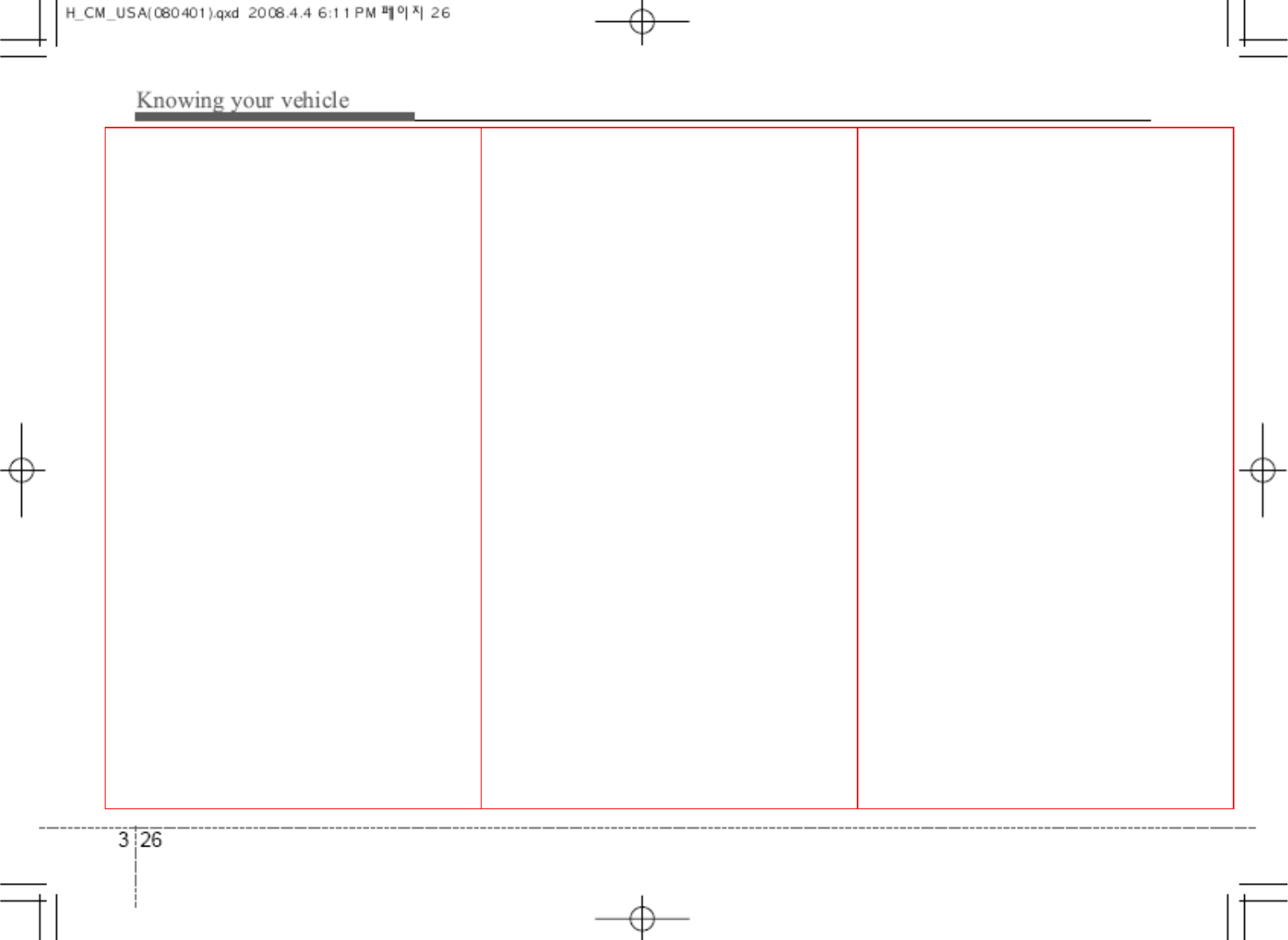
1. RDM Play Button
Press the button for less than 0.8 second to
start or stop the random playback of the
songs in the current folder.
Press the button for more than 0.8 second
to randomly play the entire songs in the
USB device. Press the button again to
cancel the mode
2. RPT Button
Press the button for less than 0.8 second to
repeat the song currently played.
Press the button for more than 0.8 second
to repeat the entire songs in the USB device.
3. SEEK TRACK /button
-Press the SEEK TRACK button for less
than 0.8 sceond to play from the beginning
of the song currently played. Press the
button for less than 0.8 second and press it
again within 1 seconds to move and play
the previous track. press thhe button for 0.8
second or longer to play songs reverse
direction in fast speed.
- Press the SEEK TRACK button for less
than 0.8 second to move to the next track.
Press the button for 0.8 second or longer to
play the song in forward direction in fast
speed.
4. CD / AUX selection button
If USB is connected, it switches to the USB
mode from the CD mode to play the song
files stored in the USB. If there are no CD
and USB mode from the Radio mode, it
displays “No Media”.
5. SCAN play button
Plays 10 seconds of each song in the USB
device. Press the button once again to
cancel scanning.
6. CAT FOLDER /button
Press FOLDER button to move child
folder of the current folder and displays the
first song in the folder. Press ENTER button
to move to the folder displayed. It will play
the first song in the folder.
Press FOLDER button to move parent
folder and displays the first song in the
folder. Press ENTER button to move to the
folder displayed
7. TUNE FILE /button
Press the TUNE FILE button to play from
the beginning of the song currently played.
And press it again to move and play the
previous track.
Press the TUNE FILE button to move to
the next track.
8. INFO button
Displays the information of the file currently
played in the order of FILE NAME ˧TITLE
˧ARTIST ˧ALBUM ˧FOLDER ˧
TOTAL FILE ˧NORMAL DISPLAY ˧
FILE NAME ˧…(Displays no information if
the file has no song information)
9. Display
Display currently time, mode, play track
number, play time, RDM, RPT and SCAN
status.
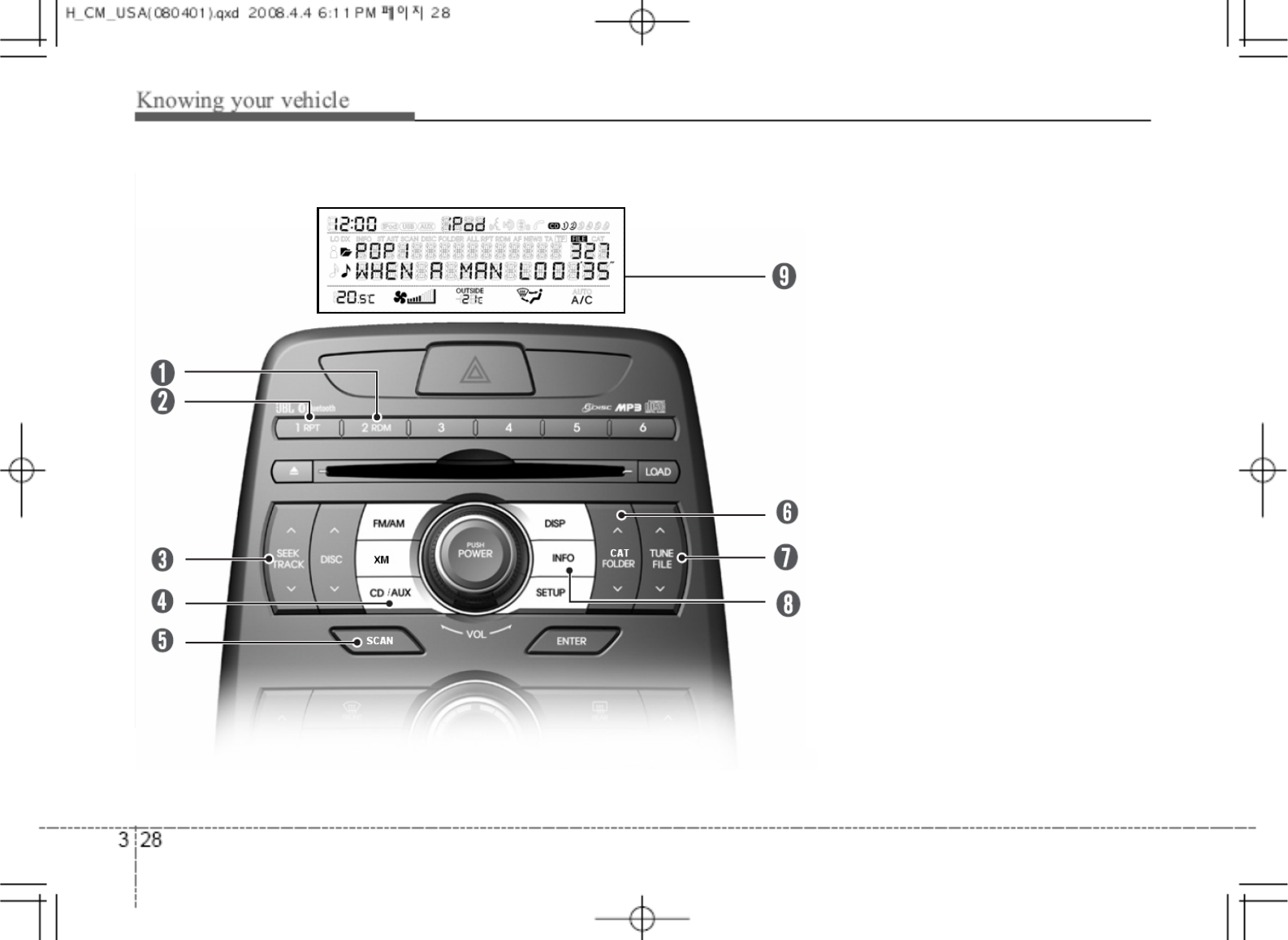
y|uupunGw Owh^]WirsSG|zhP
1. RDM Play button
2. RPT button
3. SEEK TRACK /button
4. CD / AUX selection button
5. SCAN play button
6. CAT FOLDER /button
7. TUNE FILE /button
8. INFO button
9. Display
iPod is a trademark of Apple Inc.
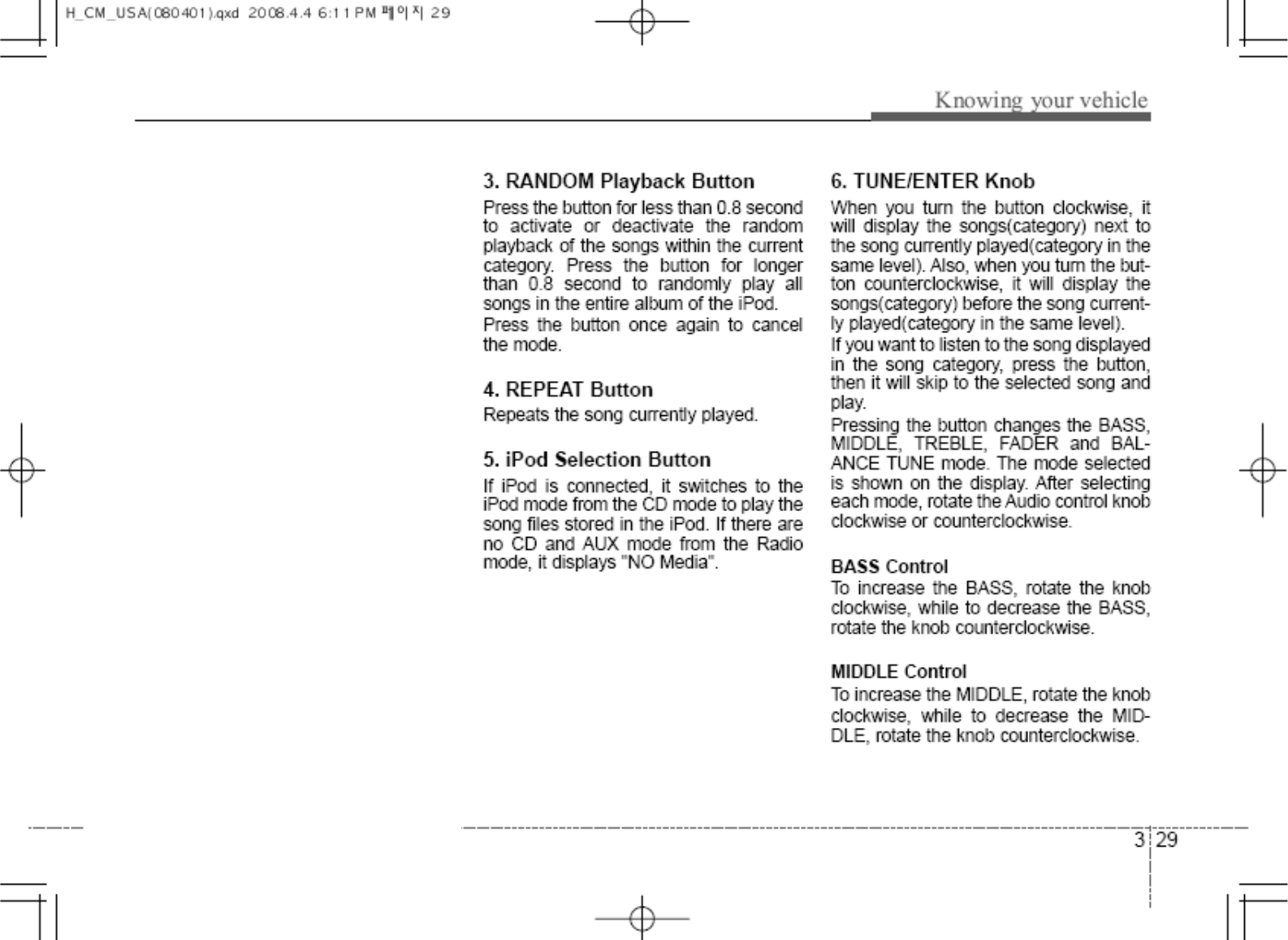
In case the iPod exclusive cable is
connected to the multiple terminal inside the
consol on the right hand side of the driver’s
seat. When the iPod is connected, the ‘iPod’
icon will be displayed
1. RDM Play Button
Press the button for less than 0.8 second to
to activate or deactivate the random
playback of the songs within the current
category. Press the button for longer than
0.8 second to randomly play all songs in the
entire album of the iPod. Press the button
once again to cancel the mode.
2. RPT Button
Press the button for less than 0.8 second to
repeat the song currently played.
Press the button for more than 0.8 second
to repeat the entire songs in the iPod.
3. TRACK /button
Press the TRACK button to play from the
beginning of the song currently played. And
press it again to move and play the previous
track.
Press the TRACK button to move to the
next track.
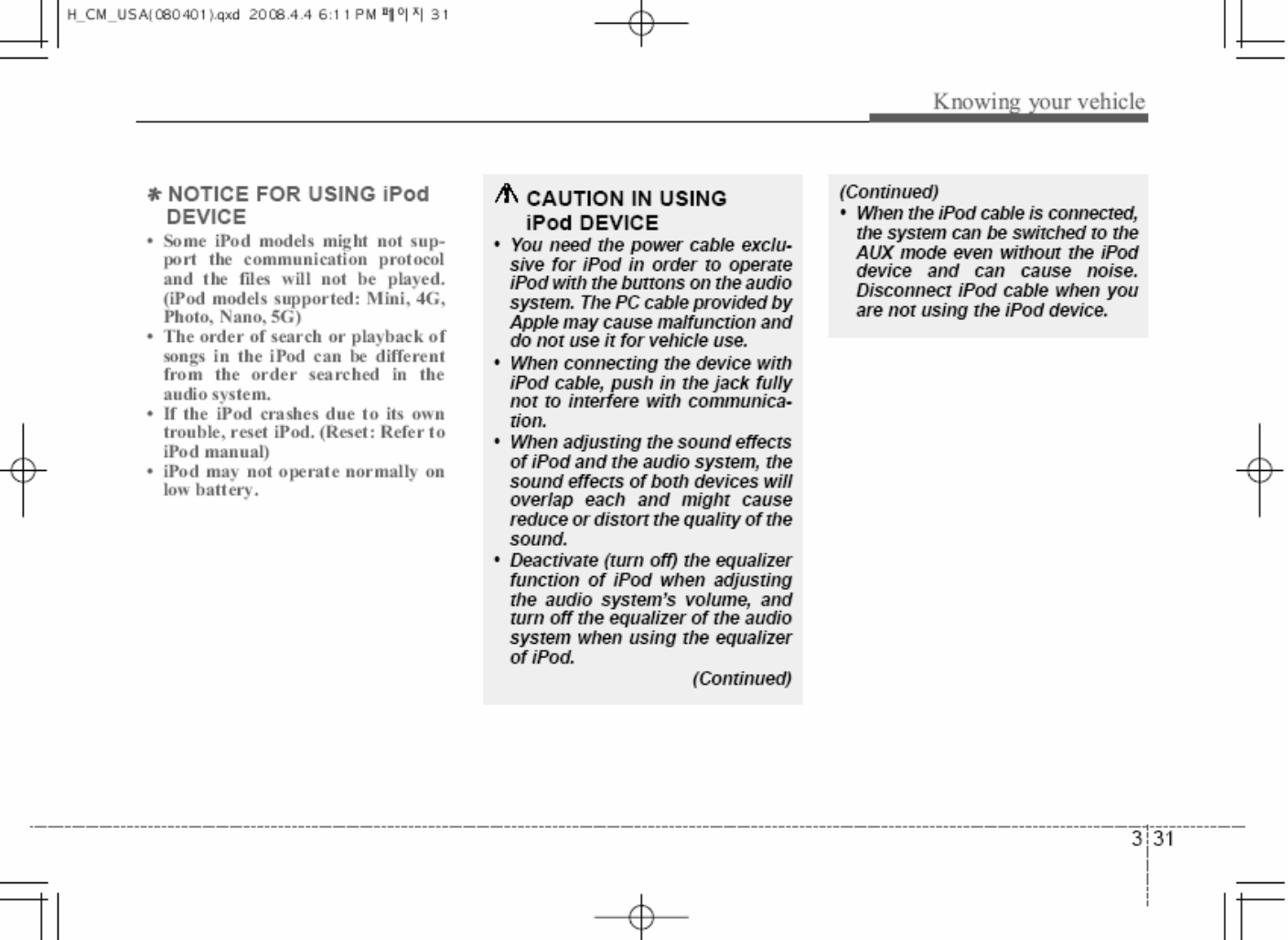
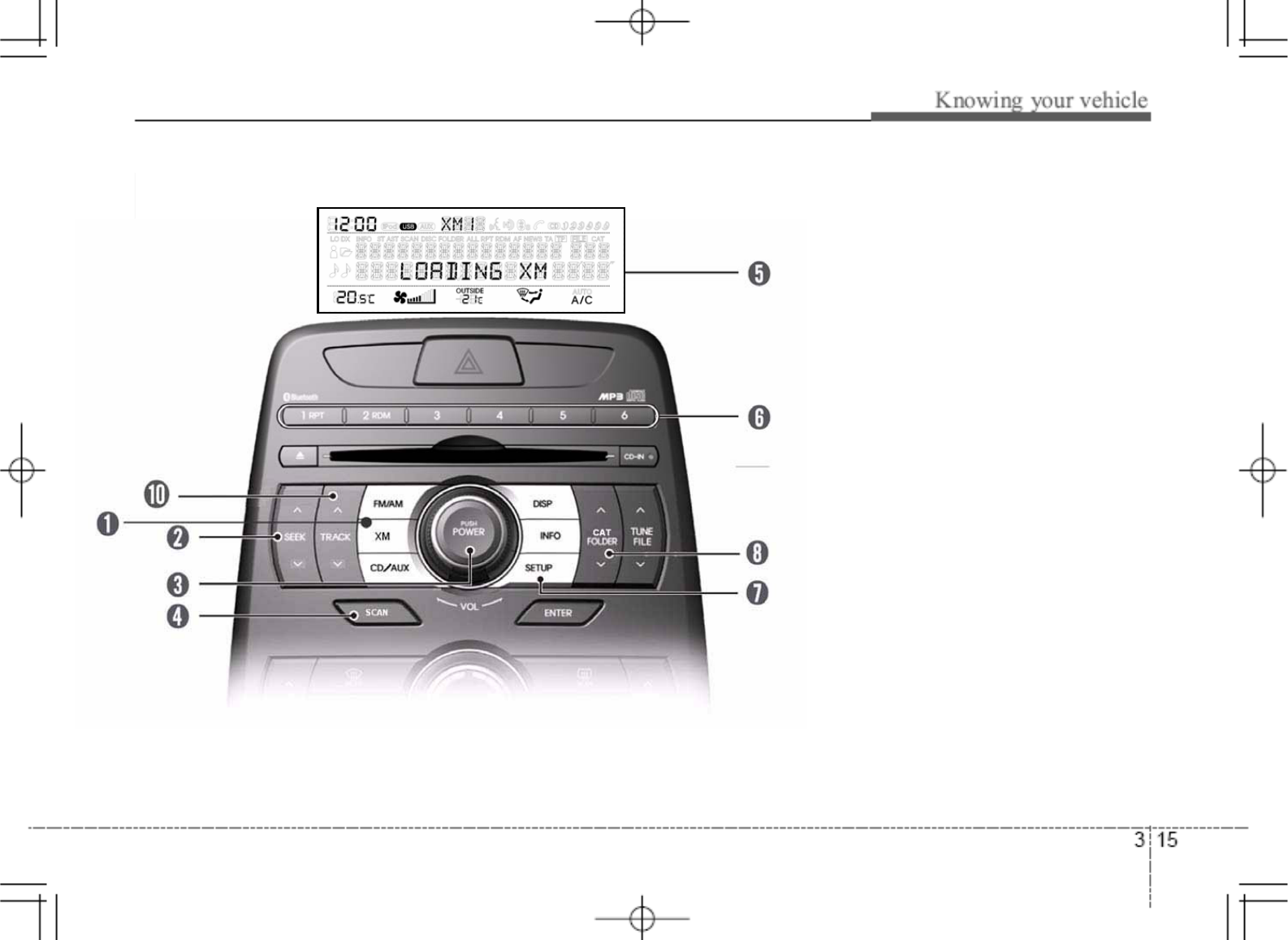
tGzh{lssp{lGyhkpvGOwh^]WirsSG|zhP
1. XM selection button
2. SEEK /button
3. POWER on/off & volume control button
4. SCAN button
5. Display
6. Preset channel button
7. SETUP Button
8. CAT FOLDER /button
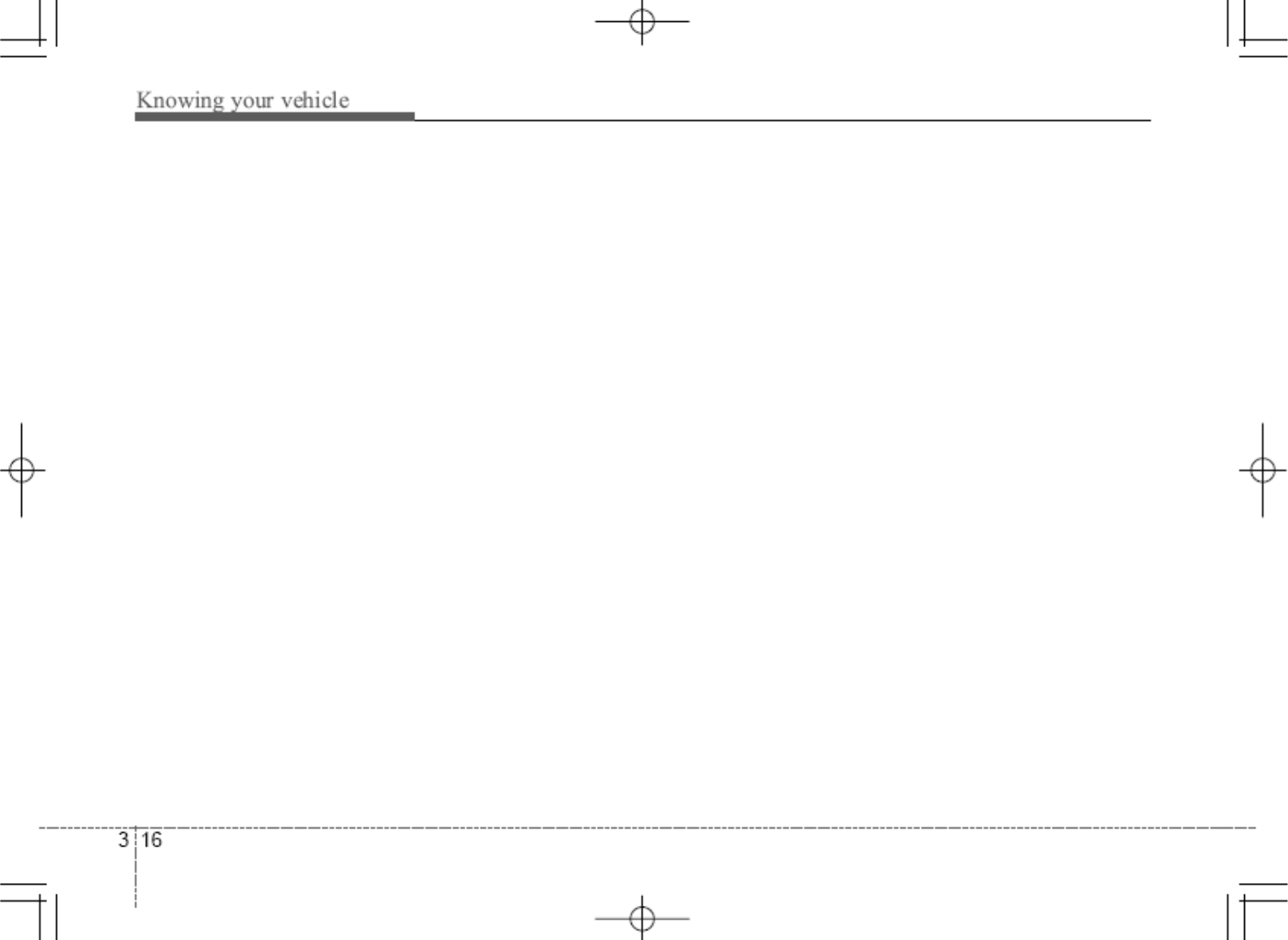
1. XM selection button
Turns to XM Satellite Radio mode. XM
mode toggles in order to XM1 ˧XM2 ˧
XM3 ˧XM1... When the button is pressed
each time.
2. SEEK /button
- Press SEEK button to continously move
to previous channel
- Press SEEK button to continously move
to next channel
3. POWER on/off & volume control button
Turn on/off the set When the IGNITION
SWITCH is on ACC or ON. If the button is
turned to the right, it increases the volume
and left, decreases the volume.
4. SCAN button
Press to hear a brief sampling of all channel.
To cancel the SCAN mode, press the button
once again
5. Display
Display currently time, mode, station name,
category.
6. Preset channel button
Press [1] ~ [6] buttons less than 0.8 second
to play the channel saved in each button.
Press preset button for 0.8 second or longer
to save current channel to the respective
button with a beep
7. SETUP button
Pressing the button changed the CLOCK,
TONE, POSITION, AVC, TEMP, SCROLL
AND BLUETOOTH.
8. CAT FOLDER /button
- Press CAT FOLDER button to search
previous category.
- Press CAT FOLDER button to search
next category.
To listen to the displayed category, press
the ENTER button. To search channel in
displayed category, press the SEEK /
button. (CATEGORY icon is will be turned
on in Category mode)
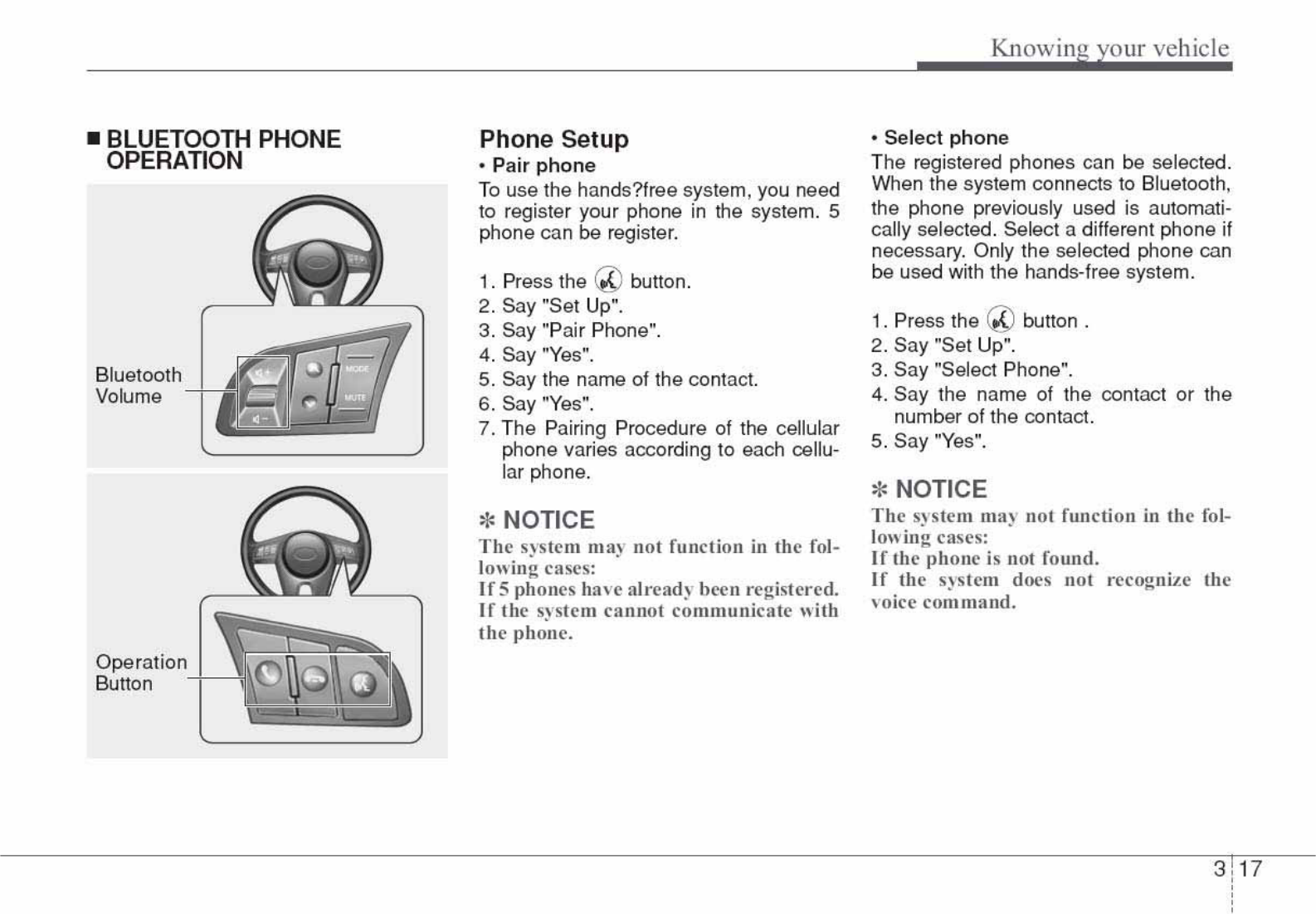
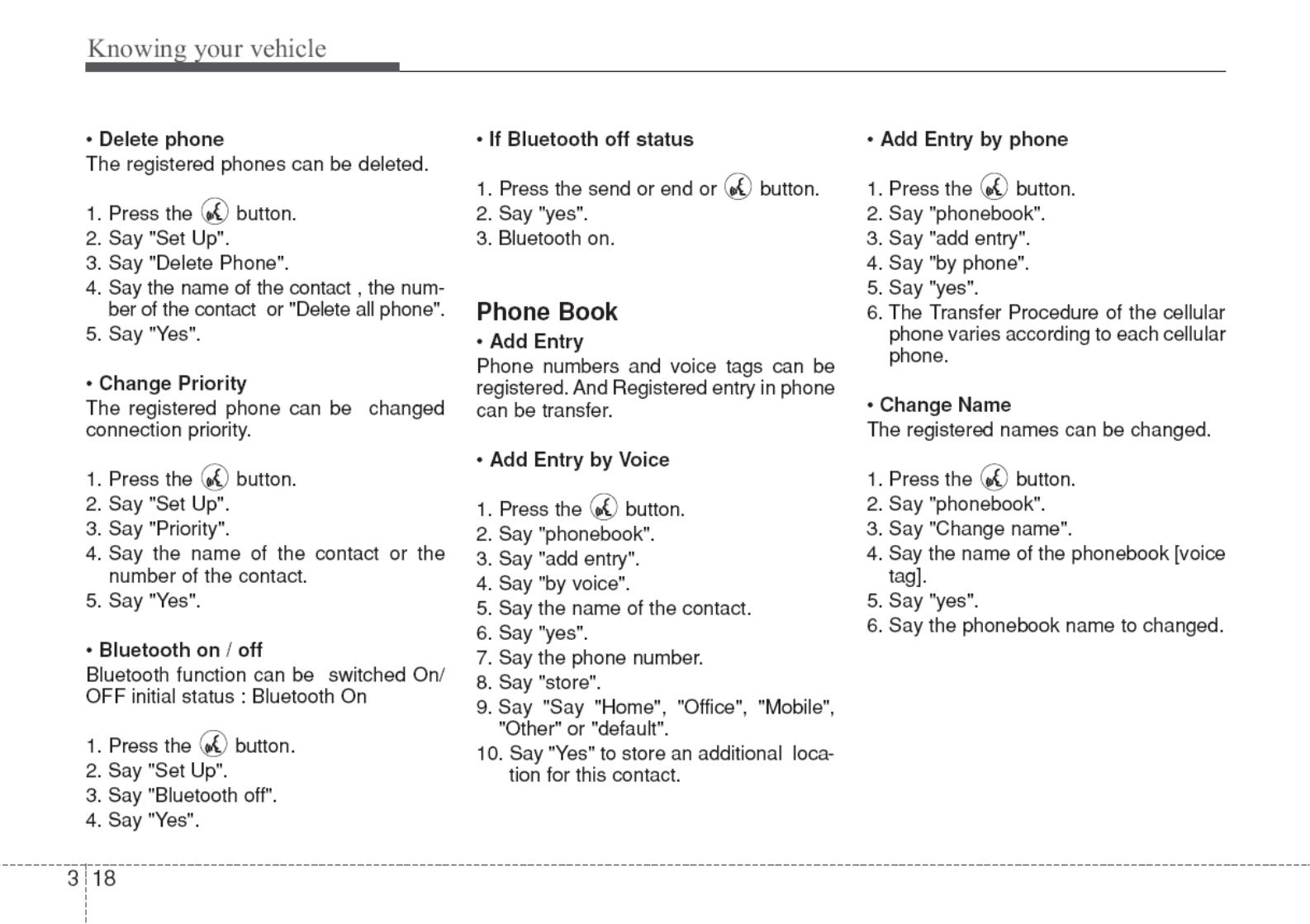
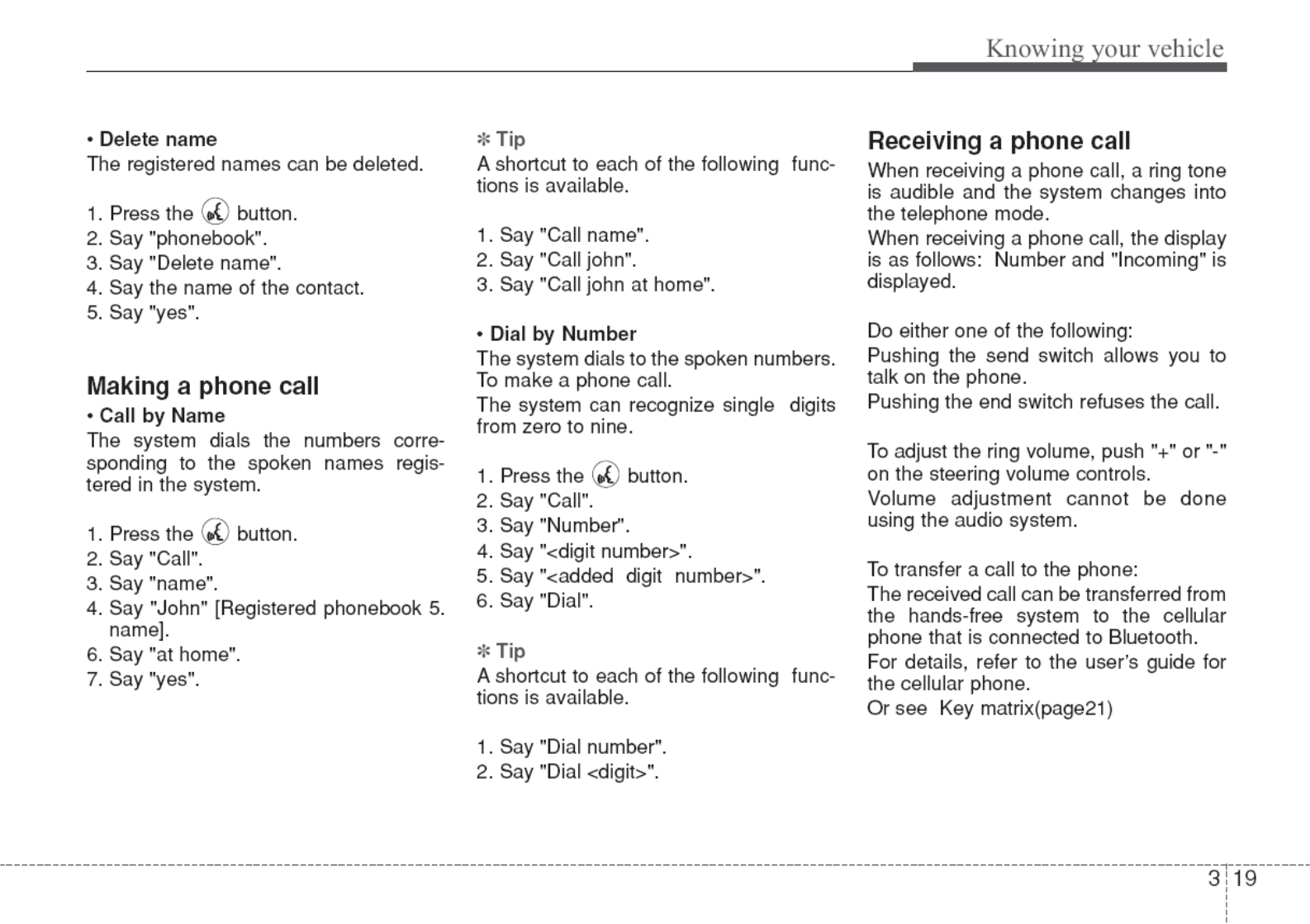
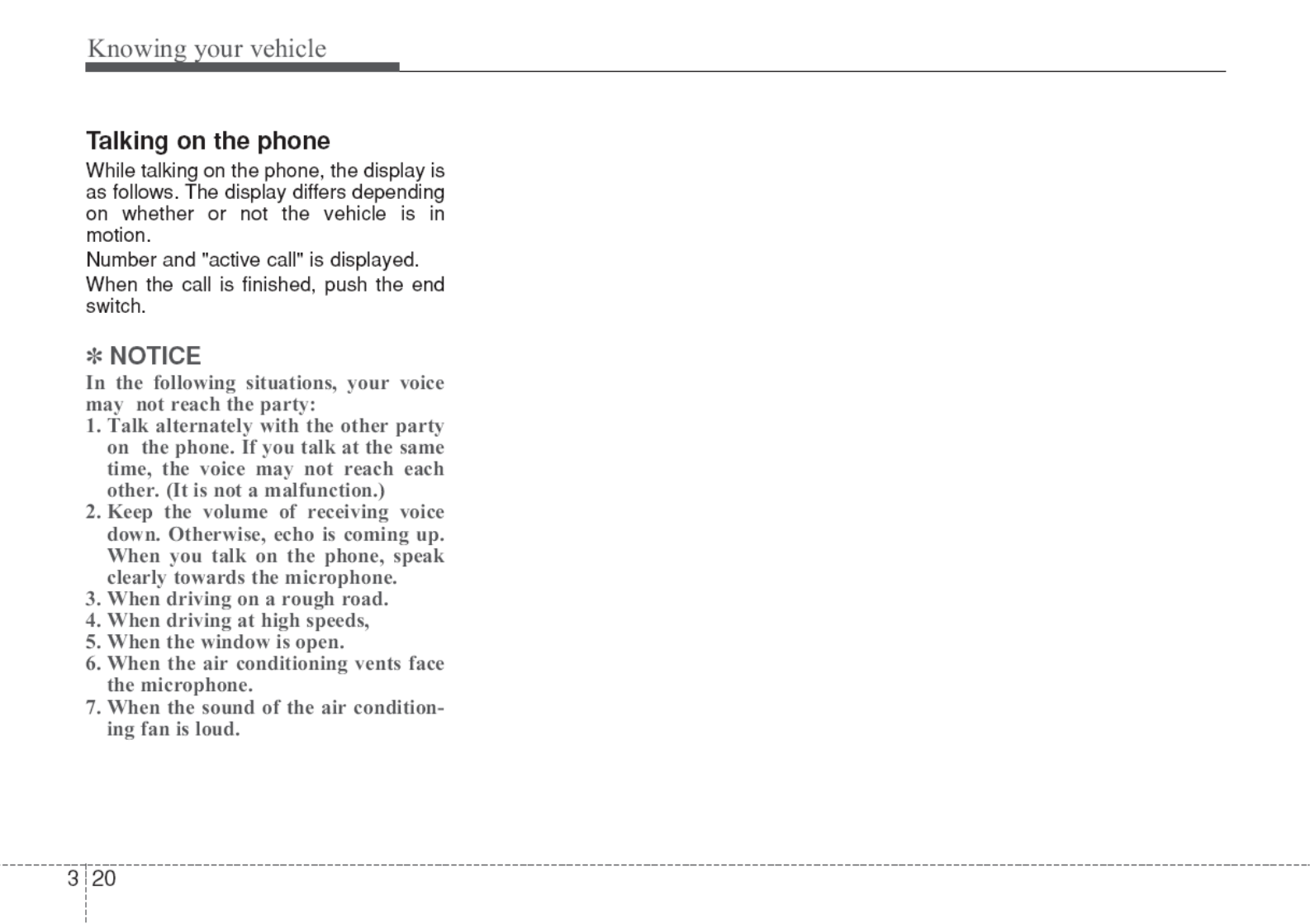
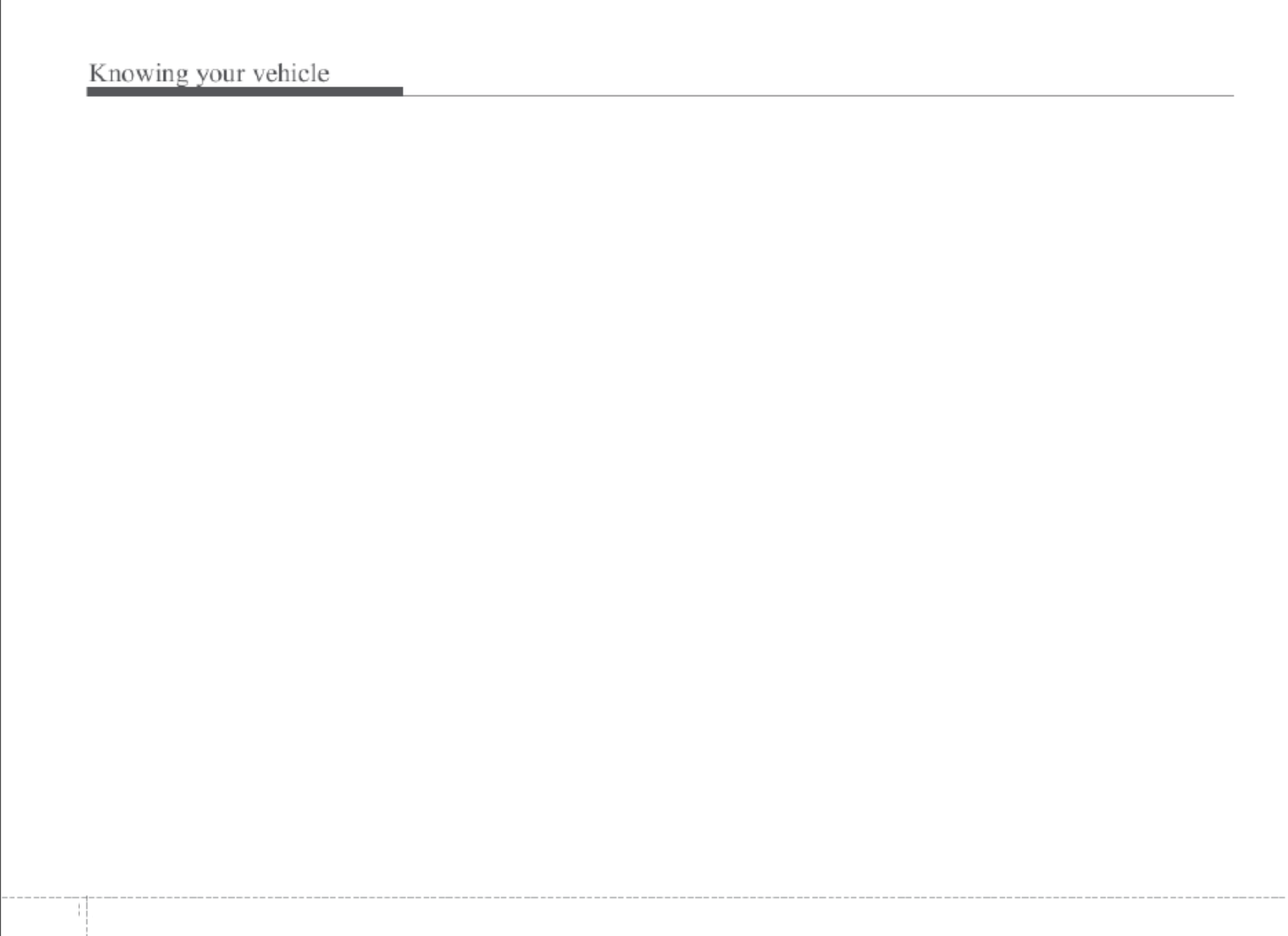
YXGZG
This equipment has been tested and found to comply with the limits for a Class B digital
device ,pursuant to part 15 of the FCC rules. These limits are designed to provide
reasonable protection against harmful interference in a residential installation. This
equipment generates, uses and can radiate radio frequency energy and, if not installed
and used in accordance with the instructions, may cause harmful interference to radio
communications. However, there is no guarantee that interference will not occur in a
particular installation. If this equipment does cause harmful interference to radio or
television reception, which can be determined by turning the equipment off and on, the
user is encouraged to try to correct the interference by one or more of the
following measures:
-Reorient or relocate the receiving antenna.
-Increase the separation between the equipment and receiver.
-Connect the equipment into an outlet on a circuit different from that to which the receiver
is connected.
-Consult the dealer or an experienced radio/TV technician for help.
You are cautioned that changes or modifications not expressly approved by the party
responsible for compliance could void your authority to operate the equipment.
FCC RF Radiation Exposure Statement:
1.This Transmitter must not be co-located or operating in conjunction with any other
antenna or transmitter.
2.This equipment complies with FCC RF radiation exposure limits set forth for an
uncontrolled environment. This equipment should be installed and operated with a
minimum distance of 20 centimeters between the radiator and your body.