HYUNDAI MOBIS PA760SLGGB CAR AUDIO User Manual PA760SLGGB ATT C E G H I J
HYUNDAI MOBIS CO., LTD. CAR AUDIO PA760SLGGB ATT C E G H I J
user manual
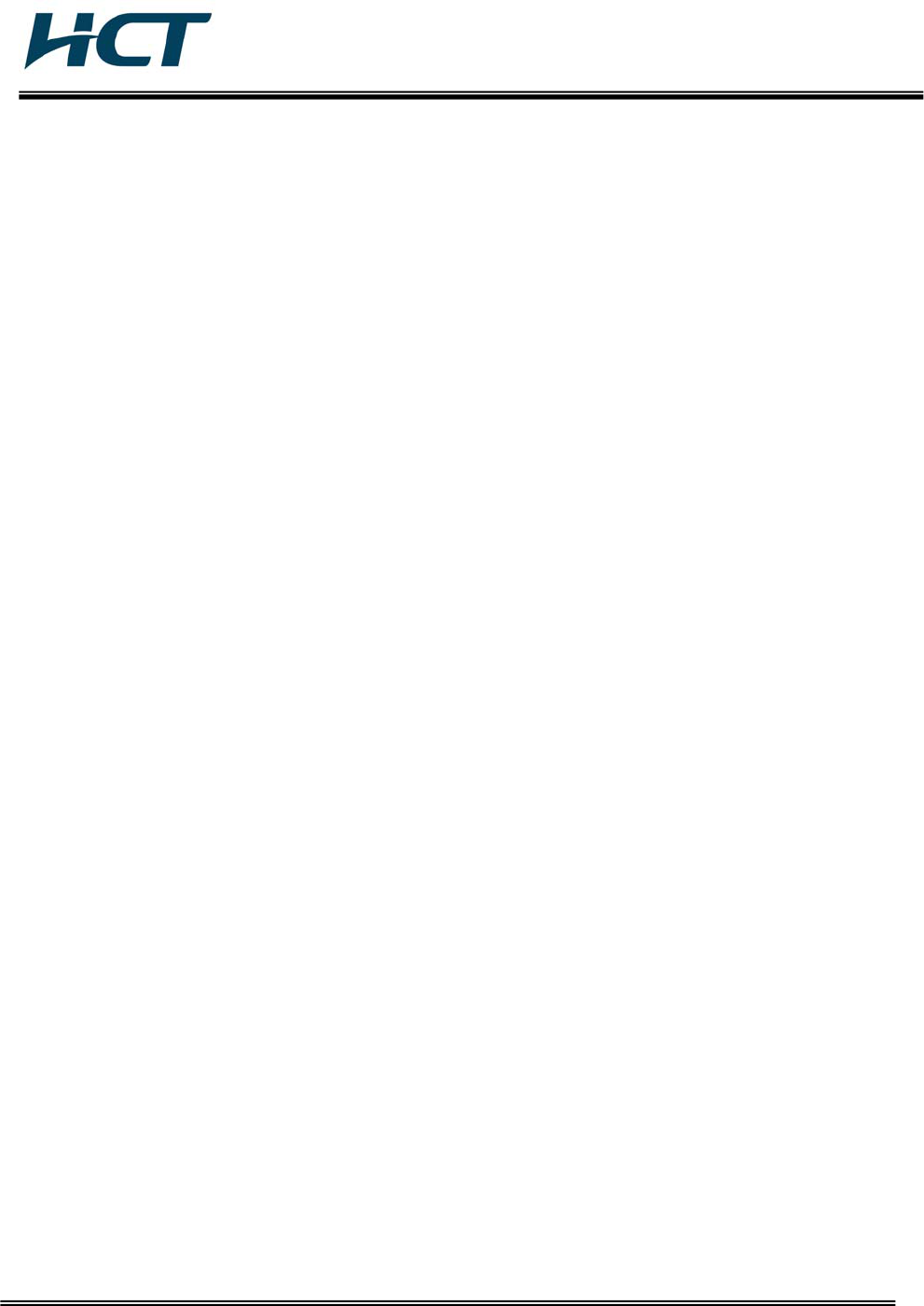
FCC ID: TQ8-PA760SLGGB / IC: 5074A-PA760SLGGB
HCT CO., LTD.
SAN 136-1, AMI-RI, BUBAL-EUP, ICHEON-SI, KYOUNGKI-DO, 467-701, KOREA
TEL:+82 31 639 8517 FAX:+82 31 639 8525 www.hct.co.kr
Report No. : HCTR1005FR15 1/1
ATTACHMENT E.
- User Manual -
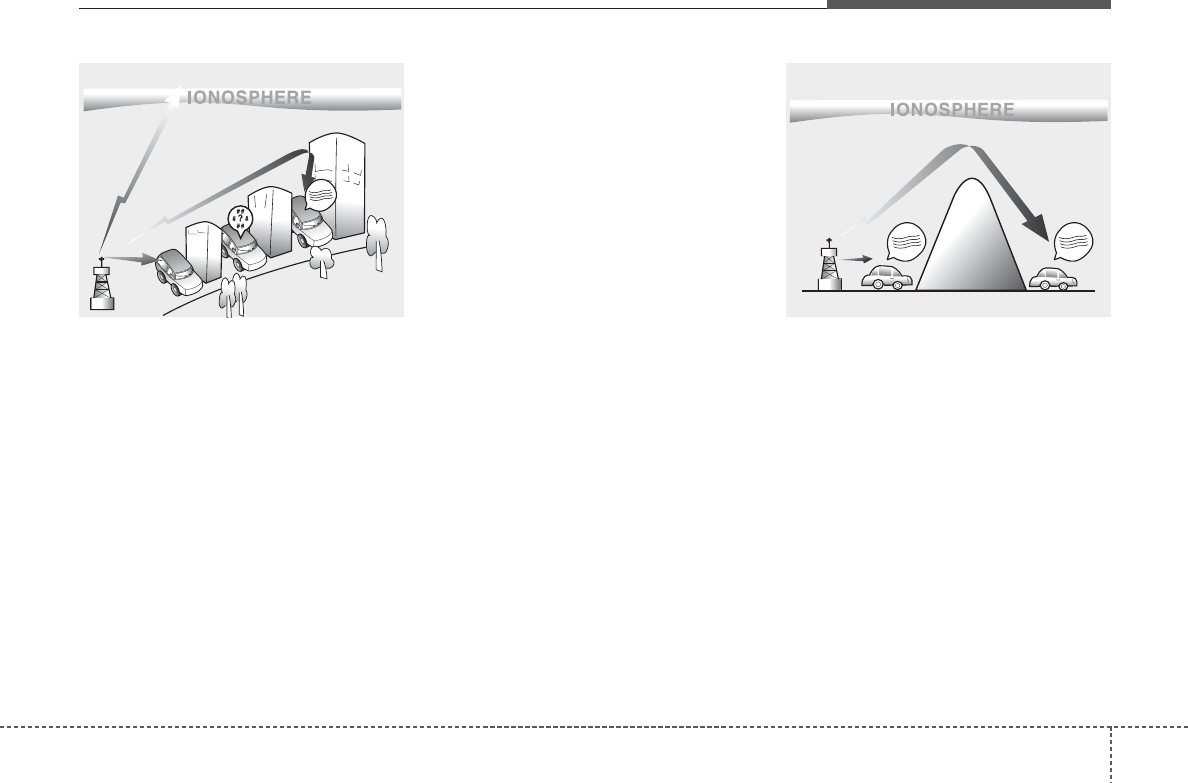
41
Features of your vehicle
D300800AHM
How vehicle audio works
AM and FM radio signals are broadcast
from transmitter towers located around
your city. They are intercepted by the
radio antenna on your vehicle. This signal
is then received by the radio and sent to
your vehicle speakers.
When a strong radio signal has reached
your vehicle, the precise engineering of
your audio system ensures the best pos-
sible quality reproduction. However, in
some cases the signal coming to your
vehicle may not be strong and clear. This
can be due to factors such as the dis-
tance from the radio station, closeness of
other strong radio stations or the pres-
ence of buildings, bridges or other large
obstructions in the area.
AM broadcasts can be received at
greater distances than FM broadcasts.
This is because AM radio waves are
transmitted at low frequencies. These
long, low frequency radio waves can fol-
low the curvature of the earth rather than
travelling straight out into the atmos-
phere. In addition, they curve around
obstructions so that they can provide bet-
ter signal coverage.
¢¢¢
¢¢¢
JBM002
AM reception
¢¢¢
JBM001
FM reception
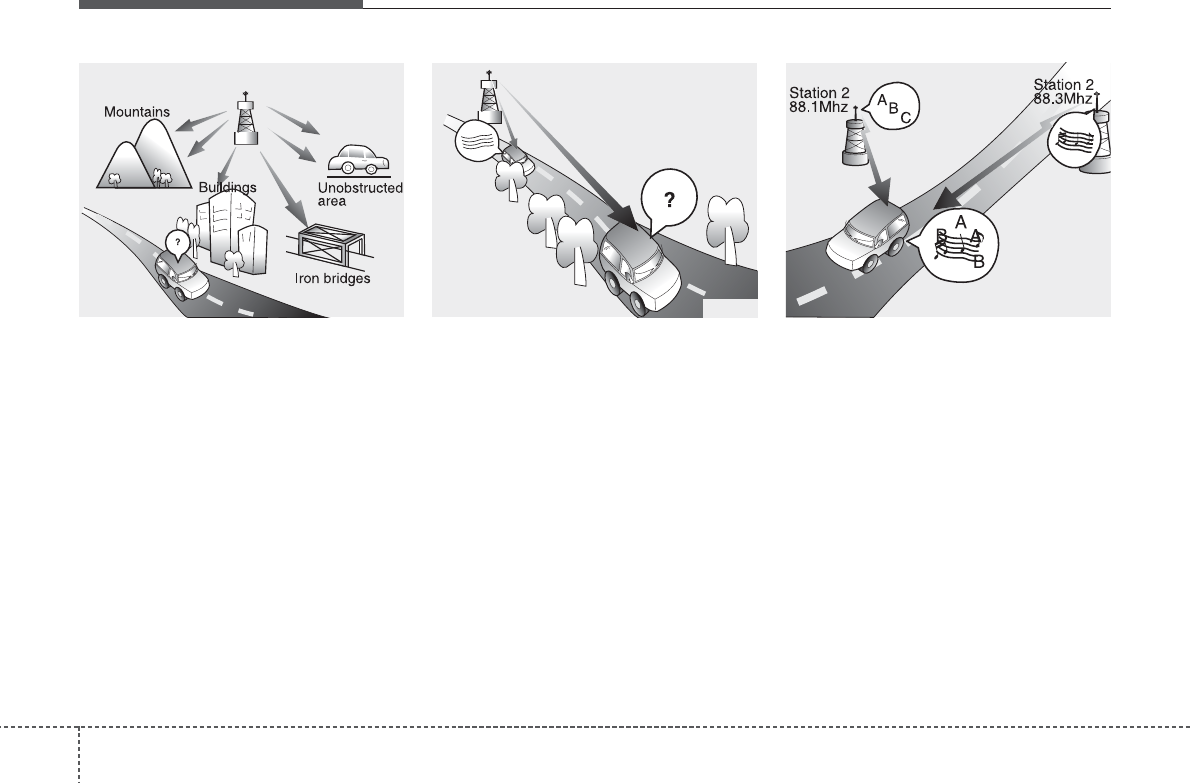
Features of your vehicle
24
FM broadcasts are transmitted at high
frequencies and do not bend to follow the
earth's surface. Because of this, FM
broadcasts generally begin to fade at
short distances from the station.
Also, FM signals are easily affected by
buildings, mountains, or other obstruc-
tions. These can result in certain listening
conditions which might lead you to
believe a problem exists with your radio.
The following conditions are normal and
do not indicate radio trouble:
• Fading - As your vehicle moves away
from the radio station, the signal will
weaken and sound will begin to fade.
When this occurs, we suggest that you
select another stronger station.
• Flutter/Static - Weak FM signals or
large obstructions between the trans-
mitter and your radio can disturb the
signal causing static or fluttering nois-
es to occur. Reducing the treble level
may lessen this effect until the distur-
bance clears.
• Station Swapping - As a FM signal
weakens, another more powerful sig-
nal near the same frequency may
begin to play. This is because your
radio is designed to lock onto the clear-
est signal. If this occurs, select another
station with a stronger signal.
• Multi-Path Cancellation - Radio signals
being received from several directions
can cause distortion or fluttering. This
can be caused by a direct and reflect-
ed signal from the same station, or by
signals from two stations with close
frequencies. If this occurs, select
another station until the condition has
passed.
JBM005
¢¢¢
JBM004JBM003
FM radio station
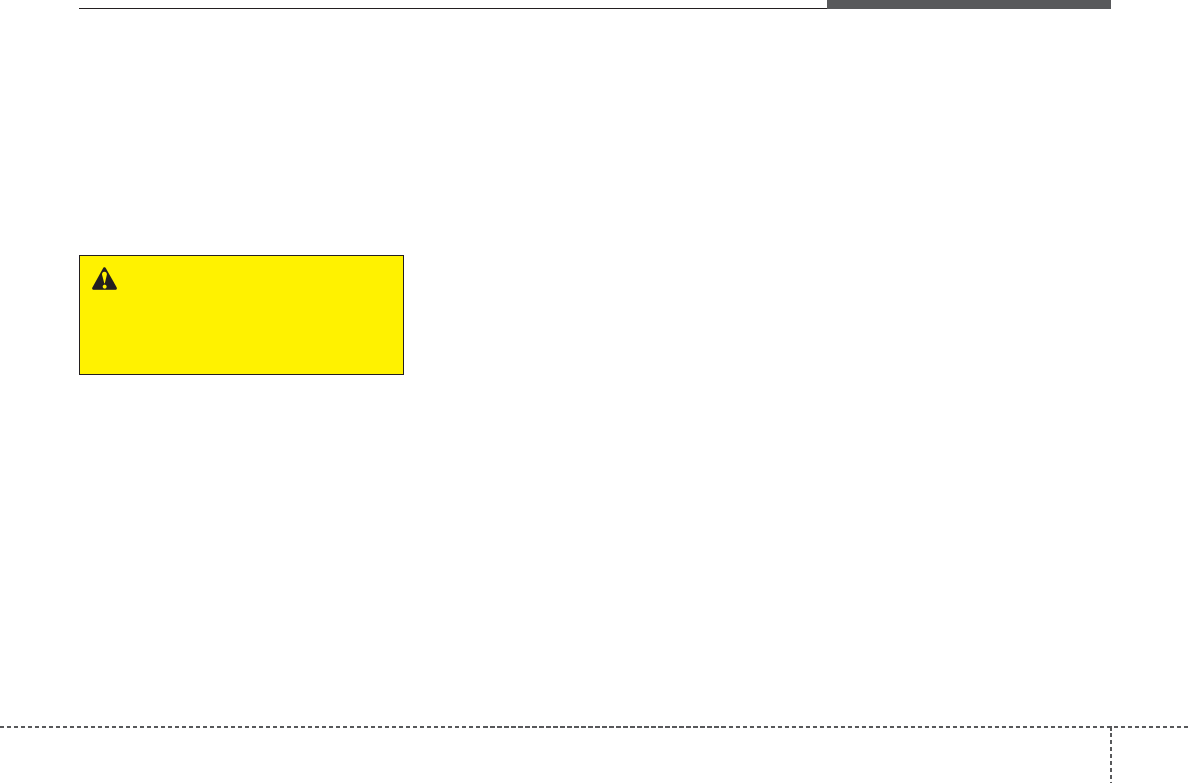
43
Features of your vehicle
Using a cellular phone or a two-way
radio
When a cellular phone is used inside the
vehicle, noise may be produced from the
audio equipment. This does not mean
that something is wrong with the audio
equipment. In such a case, use the cellu-
lar phone at a place as far as possible
from the audio equipment.
Care of discs
• If the temperature inside the vehicle is
too high, open the vehicle windows for
ventilation before using your vehicle
audio.
• It is illegal to copy and use MP3/WMA
files without permission. Use CDs that
are created only by lawful means.
• Do not apply volatile agents such as
benzene and thinner, normal cleaners
and magnetic sprays made for ana-
logue disc onto CDs.
• To prevent the disc surface from get-
ting damaged. Hold and carry CDs by
the edges or the edges of the center
hole only.
• Clean the disc surface with a piece of
soft cloth before playback (wipe it from
the center to the outside edge).
• Do not damage the disc surface or
attach pieces of sticky tape or paper
onto it.
• Make sure objects other than CDs are
not inserted into the CD player (Do not
insert more than one CD at a time).
• Keep CDs in their cases after use to
protect them from scratches or dirt.
• Depending on the type of CD-R/CD-
RW CDs, certain CDs may not operate
normally according to manufacturing
companies or making and recording
methods. In such circumstances, if you
still continue to use those CDs, they
may cause the malfunction of your
vehicle audio system.
✽✽NOTICE - Playing an
Incompatible Copy
Protected Audio CD
Some copy protected CDs, which do not
comply with the international audio CD
standards (Red Book), may not play on
your vehicle audio. Please note that if
you try to play copy protected CDs and
the CD player does not perform correct-
ly the CDs maybe defective, not the CD
player.
WARNING
Do not use a cellular phone while
driving. Stop at a safe location to
use a cellular phone.
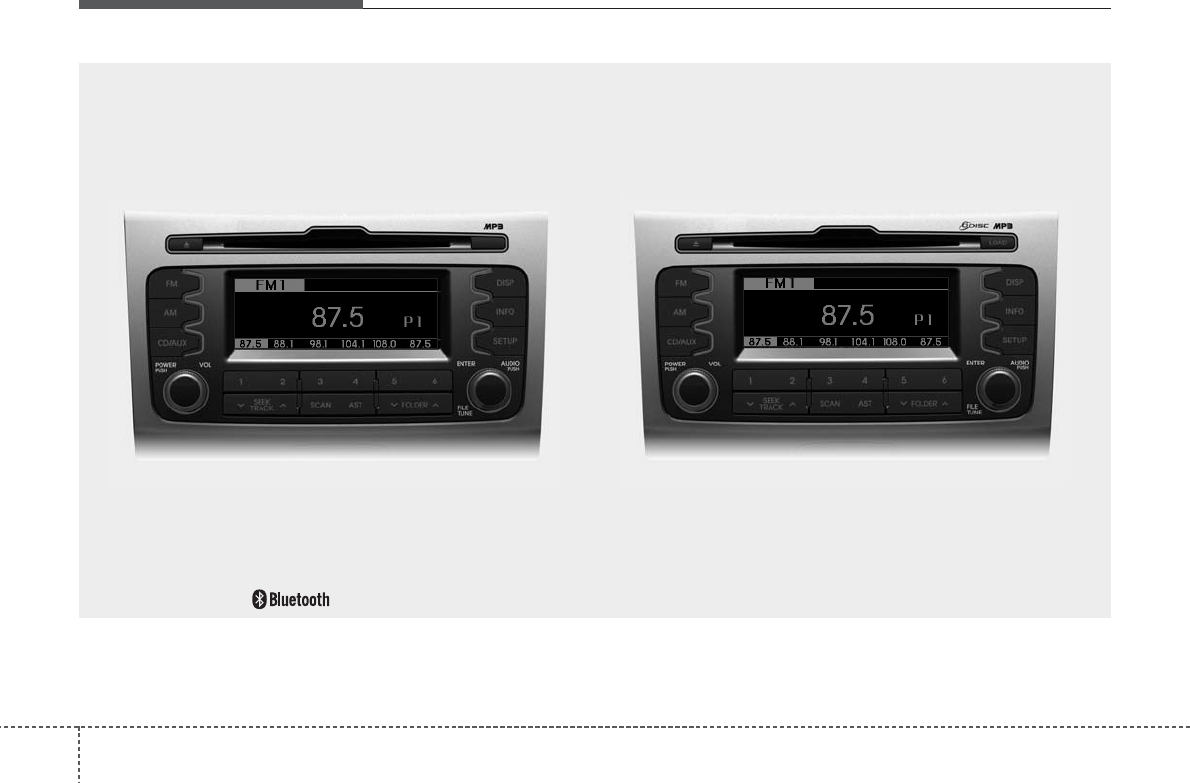
Features of your vehicle
44
SL_PA710_CDP_GEN / SL_PA760_CDC_GEN
■■ CD Player : PA710SLG ■■ CD Changer : PA760SLG
❋There will be no logo if the Bluetooth®feature is not supported.
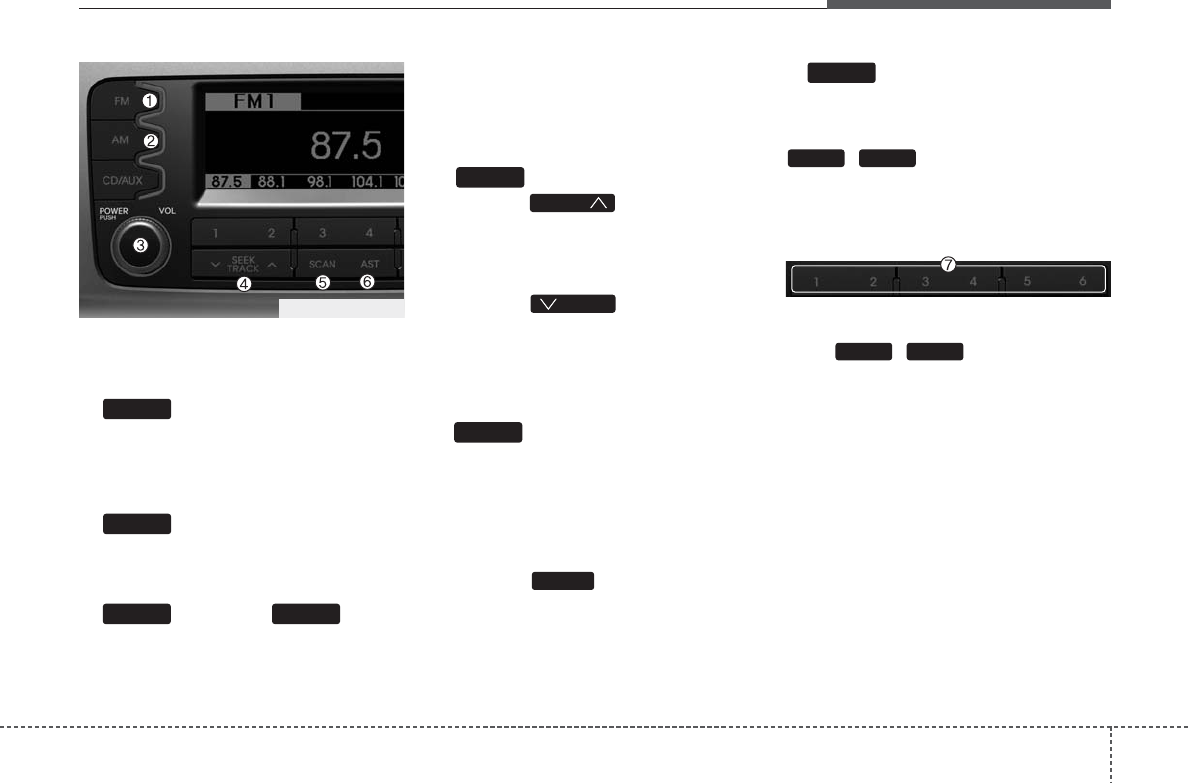
45
Features of your vehicle
Using RADIO, SETUP, VOLUME
and AUDIO CONTROL
1. Button
Turns to FM mode and toggles FM1and
FM2 when the button is pressed each
time.
2. Button
Pressing the [AM] button selects the AM
band. AM Mode is displayed on the LCD.
3. Button & Knob
Turns on/off the set when the IGNITION
SWITCH is on ACC or ON. If the button
is turned to the right, it increases the vol-
ume and left,decreases the volume.
• Adjusts the volume of the car audio
system. Rotate clockwise to increase
the volume or counterclockwise to
decrease.
4. Button
• When the button is pressed,
it increases the band frequency to
automatically select channel. Stops at
the previous frequency if no channel is
found.
• When the button is pressed,
it reduces the band frequency to auto-
matically select channel. Stops at the
previous frequency if no channel is
found.
5. Button
• When the button is pressed, it auto-
matically scans the radio stations
upwards.
• The SCAN feature steps through each
station, starting from the initial station,
for 5 seconds.
• Press the button again to stop
the scan feature and to listen to the
currently selected channel.
6. Button(AUTO STORE)
When the button is pressed, it automati-
cally selects and saves channels with
high reception rate to PRESET buttons
~ and plays the channel
saved in PRESET1. If no channel is
saved after AST, it will play the previous
channel.
7. PRESET Buttons
Push ~ buttons less than
0.8 second to play the channel saved in
each button. Push Preset button for 0.8
second or longer to save current channel
to the respective button with a beep.
61
61
AST
SCAN
SCAN
SEEK
SEEK
SEEK
VOLPOWER
AM
FM
PA760SLG_RADIO
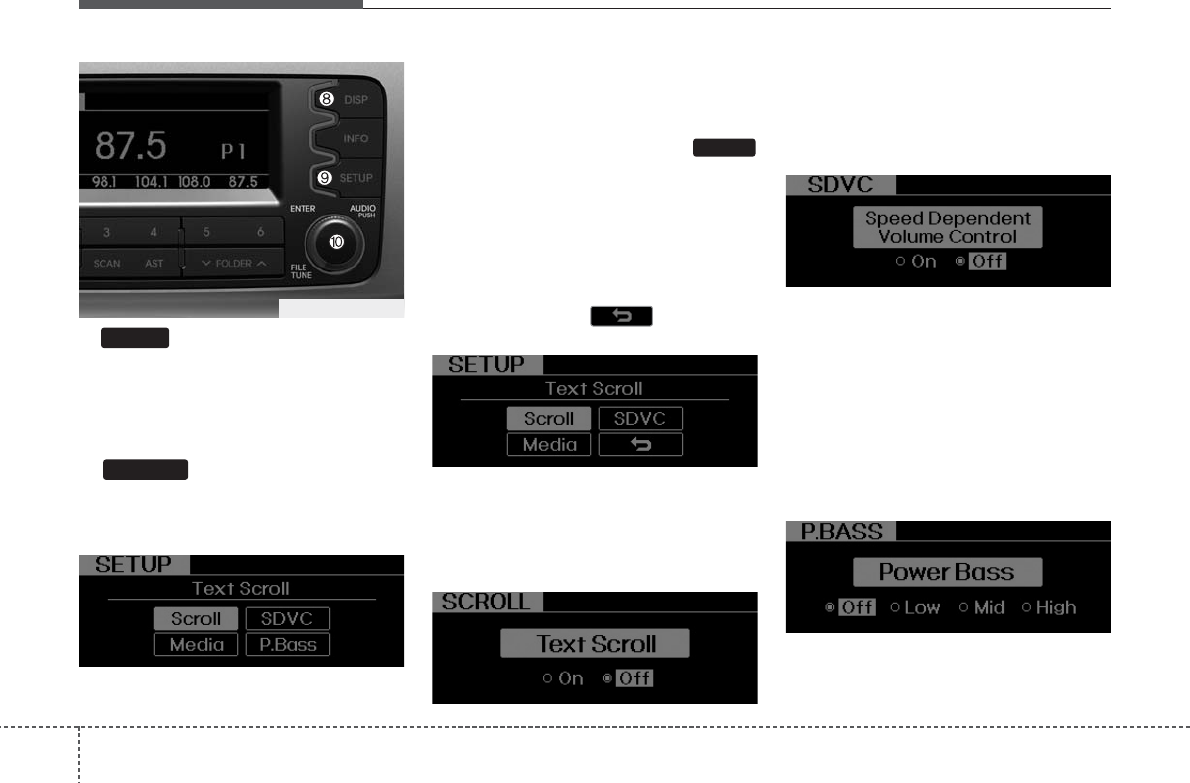
Features of your vehicle
64
8. Button
Turn ON/OFF the displayed data and
light on LCD.
When LCD Display is turned OFF, Press
ant button to turn ON display.
9. Button
■CD Player : PA710SLG
Press this button to turn to the SETUP
adjustment mode.
If no action is taken for 5 seconds after
pressing the button, it will return to the
play mode. (After entering SETUP mode,
move between items using the left, right
and PUSH functions of the
knob.)
The setup changes in the order of
Scroll ➟ SDVC ➟ P.Bass ➟ Media ➟
Scroll...
■CD Changer : PA760SLG
The setup Change in the order of
Scroll ➟ SDVC ➟ ➟ Media ➟
Scroll...
• Scroll
This function is used to display charac-
ters longer than the LCD text display and
can be turned On/Off through the sound
quality control knob.
• SDVC (Speed Dependent Volume Control)
This function automatically adjusts the
volume level according to the speed of
the vehicle and can be turned On/Off
through the sound quality control knob.
• P.Bass (Power Bass)
Based on psychoacoustic technology, this
technology overcomes Bass limitations
which may occur due to the limited num-
ber and size of speakers to offer dynamic
BASS sound quality. It is possible to adjust
in 3 levels of LOW/MID/HIGH.
Off ➟Low ➟Mid ➟High
❈AM mode is not supported.
TUNE
SETUP
DISP
PA760SLG_RADIO
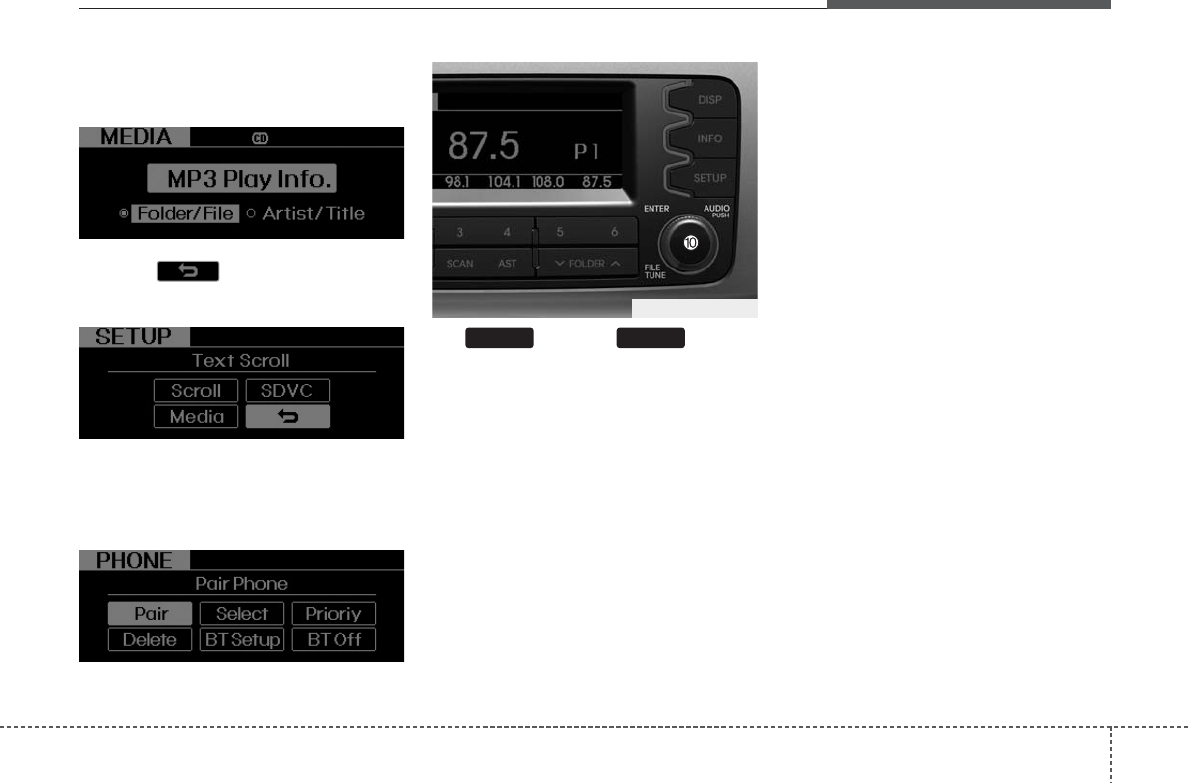
47
Features of your vehicle
• Media
Select default display of MP3 play information.
“Folder/File” or “Artist/Title” can be selected.
• Return( )
This function displays the previous MODE
screen.
• PHONE
Select this item to enter BLUETOOTH setup
mode. Refer to “BLUETOOTH PHONE
OPERATION” section for detailed information.
❈“PHONE” menu is not available if the
audio does not support Bluetooth features.
10. Knob & Button
Turn this control while listening to a radio
channel to manually adjust frequency.
Turn clockwise to increase frequency and
counterclockwise to reduce frequency.
Pressing the button changes the BASS,
MIDDLE, TREBLE, FADER and BAL-
ANCE TUNE mode. The mode selected
is shown on the display. After selecting
each mode, rotate the Audio control knob
clockwise or counterclocw kwise.
BASS Control
To increase the BASS, rotate the knob
clockwise, while to decrease the BASS,
rotate the knob counterclockwise.
MIDDLE Control
To increase the MIDDLE, rotate the knob
clockwise, while to decrease the MID-
DLE, rotate the knob counterclockwise.
TREBLE Control
To increase the TREBLE, rotate the knob
clockwise, while to decrease the TRE-
BLE, rotate the knob counterclockwise.
FADER Control
Turn the control knob clockwise to
emphasize rear speaker sound(front
speaker sound will be attenuated).
When the control knob is turned counter-
clockwise, front speaker sound will be
emphasized(rear speaker sound will be
attenuated).
BALANCE Control
Rotate the knob clockwise to emphasize
right speaker sound(left speaker sound
will be attenuated).
When the control knob is turned counter
clockwise, left speaker sound will be
emphasized(right speaker sound will be
attenuated).
ENTERAUDIO
PA760SLG_RADIO
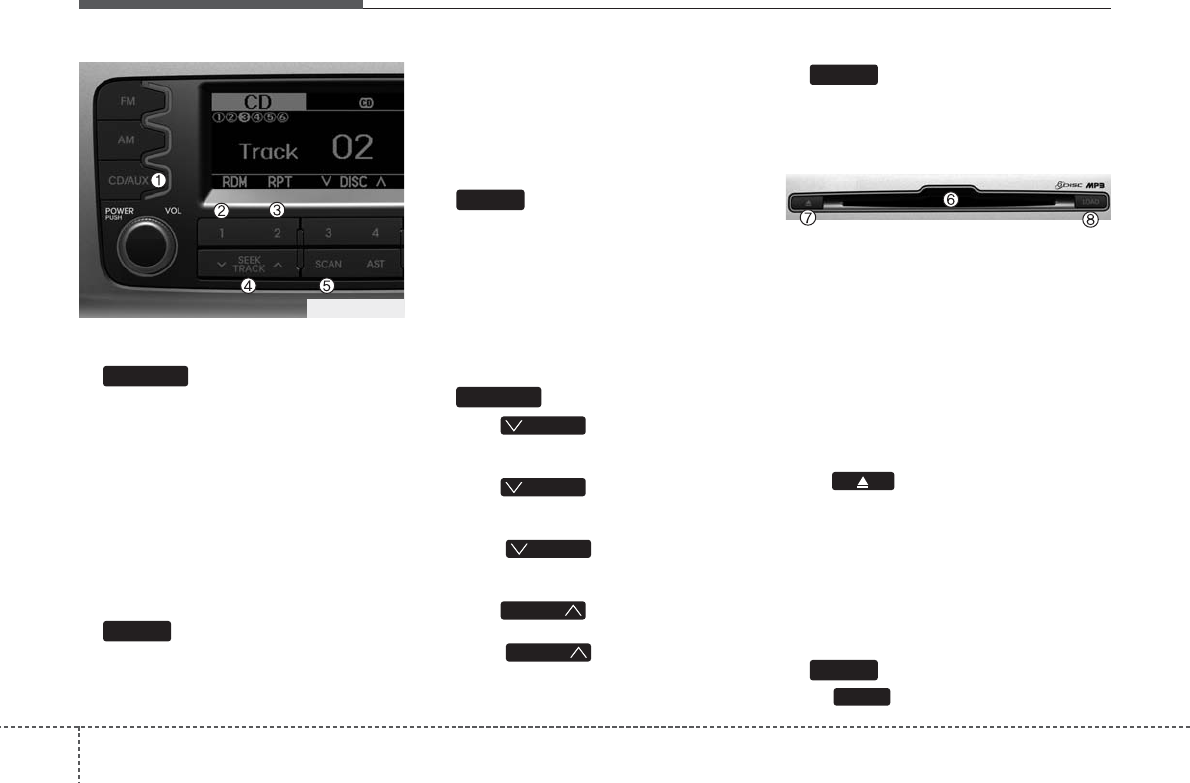
Features of your vehicle
84
Using CD Player
1. Button (CD or AUX)
• If an auxiliary device is connected, it
switches to AUX mode from the other
mode to play the sounds from the aux-
iliary player.
• If the CD is loaded, turns to CD mode,
and if a device is connected to AUX then
it toggles in the order of. CD ➟ AUX ➟
CD... when the button is pressed each
time.(It will not turn to AUX if the auxil-
iary device is not connected.)
2. Button (RANDOM)
Press this button for less than 0.8 second
to activate ‘RDM’ mode and longer than
0.8 second to activate ‘A.RDM’ mode.
• RDM : Only files/tracks in a folder/disc
are played back in random sequence.
• A.RDM(MP3/WMA Only) : All files in a
disc are played back in random
sequence.
3. Button (REPEAT)
Press this button for less than 0.8 second
to activate ‘RPT’ mode and more than 0.8
seconds to activate ‘FLD.RPT’ mode.
• RPT : Only a track(file) is repeatedly
played back.
• FLD.RPT (MP3/WMA Only) : Only files
in a folder are repeatedly played back.
4. Button
• Push button for less than
0.8 second to play from the beginning
of current song.
• Push button for less than
0.8 second and press again within 1
seconds to play the previous song.
• Push button for 0.8 or
longer to initiate reverse direction high
speed sound search of current song.
• Push button for less than
0.8 second to play the next song.
• Push button for 0.8 or
longer to initiate high speed sound
search of current song.
5. Button
Plays first 10 seconds of each song in
the DISC. To cancel the mode, press the
button once again.
6. CD Slot
Please face printed side upward and
gently push in. When the ignition switch
is on ACC or ON and power is off, power
is automatically turned on if the CD is
loaded. This CDP supports only 12cm
CD. If VCD, Data CD are loaded,
"Reading Error" message will appear
and CD will be ejected.
7. CD Eject Button
Push button for less than 0.8 sec-
onds to eject the CD during CD playback.
This button is enabled when ignition switch
is off.
• ALL EJECT(CD Changer : PA760)
Press this button for more than 0.8 sec-
onds to eject all discs inside the deck in
respective order.
8. Button
Push button to load CDs to avail-
LOAD
LOAD
SCAN
TRACK
TRACK
T TRACK
T TRACK
T TRACK
TRACK
2
1
CD/AUX
PA760SLG_CD
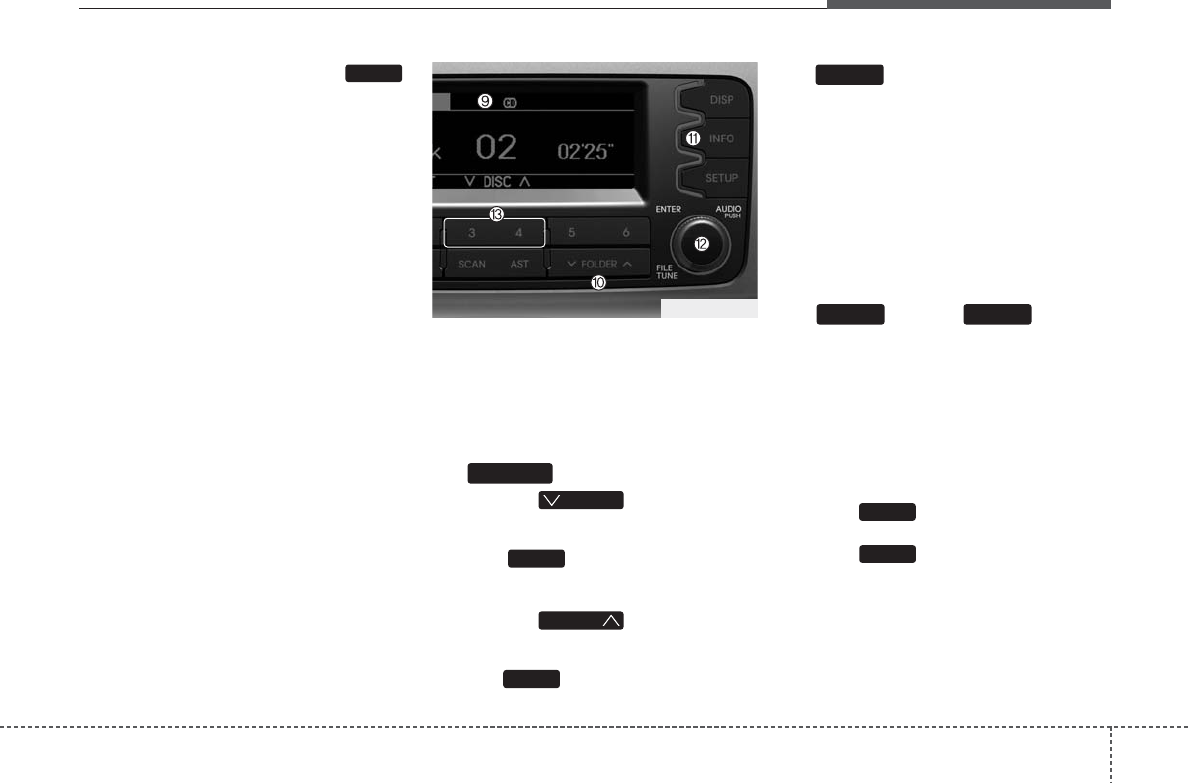
49
Features of your vehicle
able CDC deck (from 1~6). Push
button for more than 2 seconds to load
into all available decks. The last CD will
play. 10 seconds idle status will disable
loading process.
9. CD Indicator icon
When car ignition switch is ACC or ON
and if the CD is loaded, this indicator
icon is on. If the CD is ejected the icon is
off.
10. Button
• Press the button to move
to child folder of the current folder and
displays the first song in the folder.
Press knob to move to the
folder displayed. It will play the first
song in the folder.
• Press the button to move
to parent folder of the current folder
and displays the first song in the folder.
Press knob to move the folder
displayed.
11. Button
Displays the information of the current
CD TRACK(FILE) as below when the
button is pressed each time.
• CDDA : Disc Title ➟ Disc Artist ➟Track Title
➟ Track Artist ➟Total Track
• MP3/WMA : File Name ➟ Title ➟Artist
➟ Album ➟ Folder ➟Total File
(not displayed if the information is not
available on the DISC.)
12. Knob & Button
Turn this button clockwise to display the
songs next to the currently played song.
Turn the button counterclockwise to dis-
play the songs before the currently
played song. Press the button to skip and
play the selected song.
13. DISC Button
• Preset Change Button Changes
disc to the previous disc.
• Preset Change Button Changes
disc to the next disc.
4
3
ENTERTUNE
INFO
TUNE
FOLDER
TUNE
FOLDER
FOLDER
LOAD
PA760SLG_CD
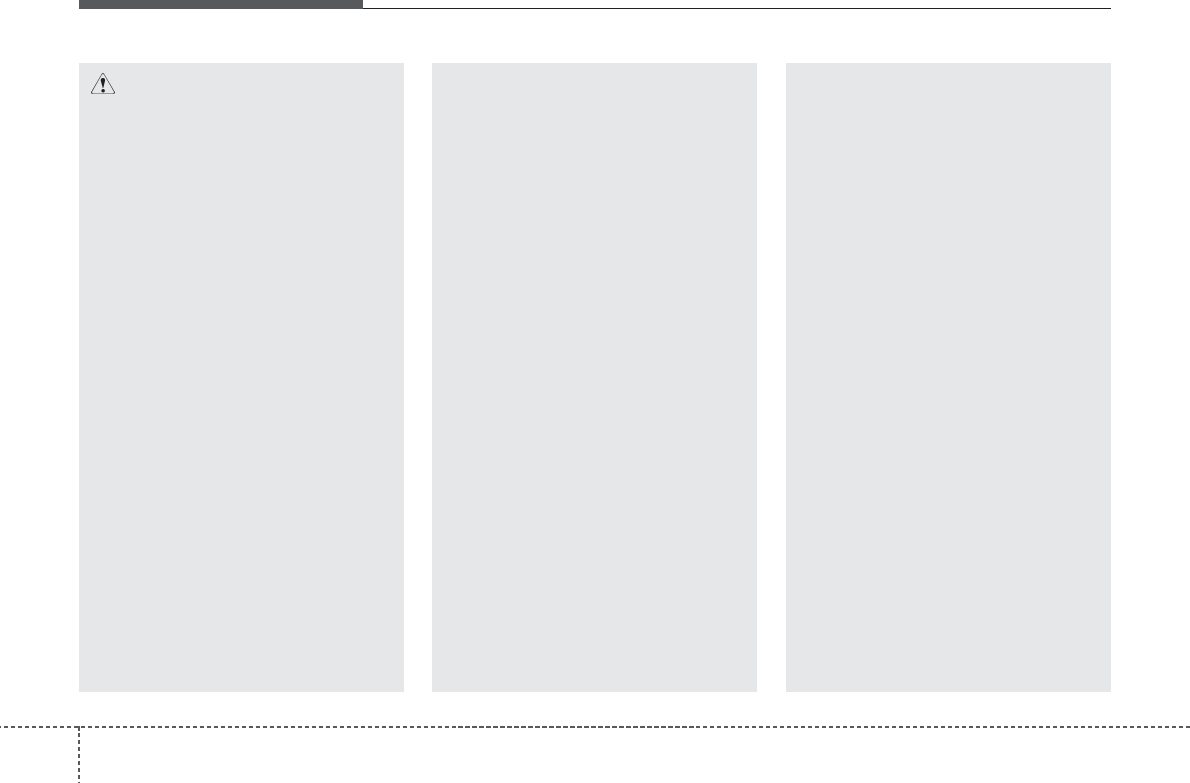
Features of your vehicle
104
CAUTION IN USING
USB DEVICE
• To use an external USB device,
make sure the device is not con-
nected when starting up the vehi-
cle. Connect the device after
starting up.
• If you start the engine when the
USB device is connected, it may
damage the USB device. (USB
flashdrives are very sensitive to
electric shock.)
• If the engine is started up or
turned off while the external USB
device is connected, the external
USB device may not work.
• It may not play inauthentic MP3 or
WMA files.
1) It can only play MP3 files with
the compression rate between
8Kbps~320Kbps.
2) It can only play WMA music
files with the compression rate
between 8Kbps~320Kbps.
• Take precautions for static electrici-
ty when connecting or disconnect-
ing the external USB device.
(Continued)
(Continued)
• An encrypted MP3 PLAYER is not
recognizable.
• Depending on the condition of
the external USB device, the con-
nected external USB device can
be unrecognizable.
• When the formatted byte/sector
setting of External USB device is
not either 512BYTE or 2048BYTE,
then the device will not be recog-
nized.
• Use only a USB device formatted
to FAT 12/16/32.
• USB devices without USB I/F
authentication may not be recog-
nizable.
• Make sure the USB connection
terminal does not come in contact
with the human body or other
objects.
• If you repeatedly connect or dis-
connect the USB device in a short
period of time, it may break the
device.
• You may hear a strange noise
when connecting or disconnect-
ing a USB device.
(Continued)
(Continued)
• If you disconnect the external USB
device during playback in USB
mode, the external USB device can
be damaged or may malfunction.
Therefore, disconnect the external
USB device when the audio is
turned off or in another mode. (e.g,
Radio or CD)
• Depending on the type and capac-
ity of the external USB device or
the type of the files stored in the
device, there is a difference in the
time taken for recognition of the
device.
• Do not use the USB device for pur-
poses other than playing music
files.
• Use of USB accessories such as
rechargers or heaters using USB
I/F may lower performance or
cause trouble.
• If you use devices such as a USB
hub purchased separately, the
vehicle’s audio system may not
recognize the USB device. In that
case, connect the USB device
directly to the multimedia termi-
nal of the vehicle.
(Continued)
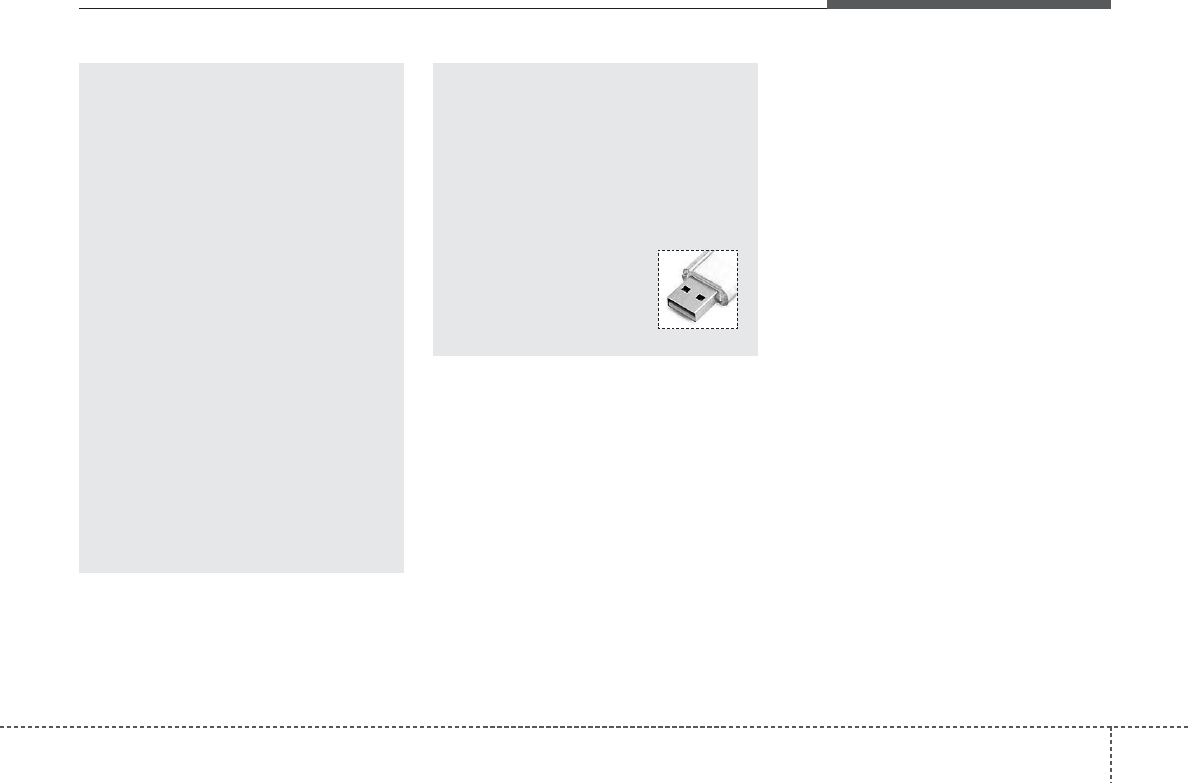
411
Features of your vehicle
(Continued)
• If the USB device is divided by
logical drives, only the music files
on the highest-priority drive are
recognized by car audio.
• Devices such as MP3 Player/
Cellular phone/Digital camera can
be unrecognizable by standard
USB I/F can be unrecognizable.
• Some non-standard USB devices
(METAL COVER TYPE USB) can be
unrecognizable.
• Some USB flash memory readers
(such as CF, SD, microSD, etc.) or
external-HDD type devices can be
unrecognizable.
• Music files protected by DRM
(DIGITAL RIGHTS MANAGEMENT)
are not recognizable.
• The data in the USB memory may
be lost while using this audio.
Always back up important data on
a personal storage device.
(Continued)
(Continued)
• Please avoid using USB memory
products which can be used as
key chains or cellular phone
accessories as they could cause
damage to the USB jack. Please
make certain only to use plug type
connector products as shown
below.
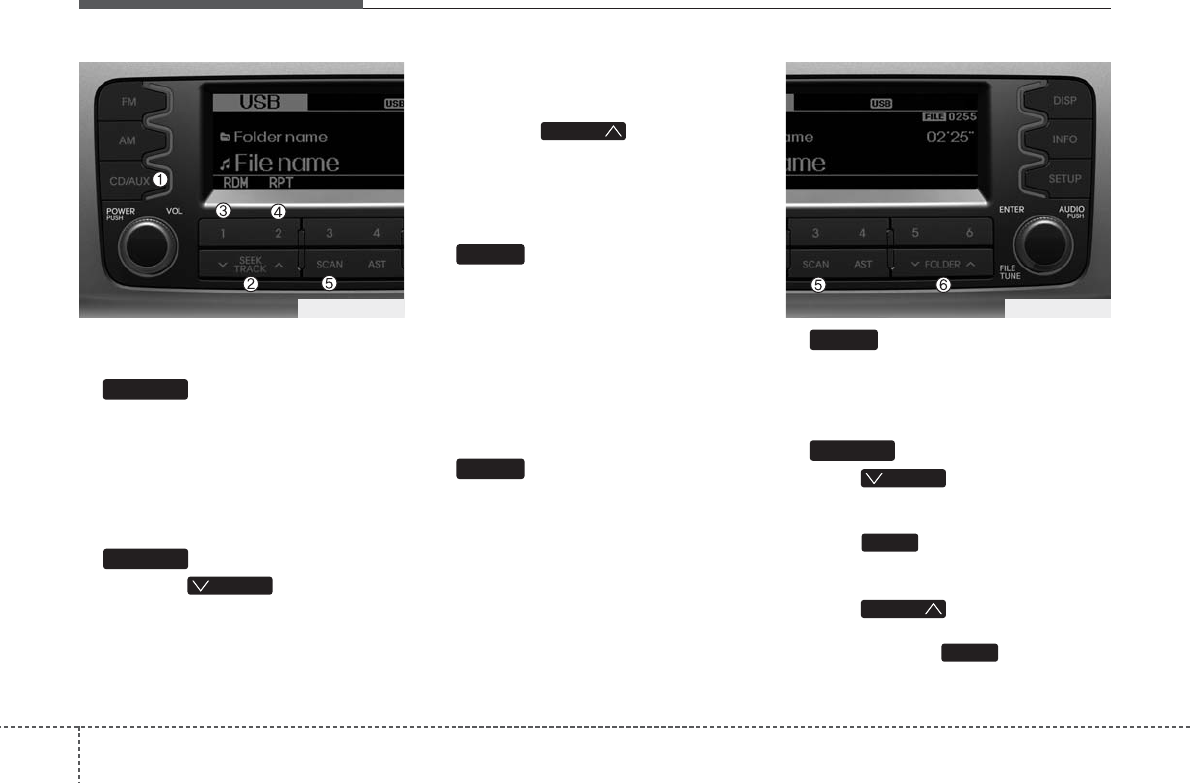
Features of your vehicle
124
Using USB device
1. Button (USB)
If USB is connected, it switches to the
USB mode from the other mode to play
the song files stored in the USB. If no CD
and auxiliary device is not connected, it
displays "NO Media" for 3 seconds and
returns to the previous mode.
2. Button
• Press the button for less
than 0.8 second to play from the begin-
ning of the song currently played.
Press the button for less than 0.8 sec-
ond and press it again within 1 sec-
onds to move and play the previous
track. Press the button for 0.8 second
or longer to play the song in reverse
direction in fast speed.
• Press the button for less
than 0.8 second to move to the next-
track. Press the button for 0.8 second
or longer to play the song in forward
direction in fast speed.
3. Button (RANDOM)
Press this button for less than 0.8 sec-
onds to activate ‘RDM’ mode and more
than 0.8 seconds to activate ‘A.RDM’
mode.
• RDM : Only files in a folder are played
back in a random sequence.
• A.RDM : All files in a USB memory are
played back in the random sequence.
4. Button (RAPEAT)
Press this button for less than 0.8 sec-
onds to activate ‘RPT’ mode and more
than 0.8 seconds to activate ‘FLD.RPT’
mode.
• RPT : Only a file is repeatedly played
back.
• ‘FLD.RPT’ : Only files in a folder are
repeatedly played back.
5. Button
Plays 10 seconds of each song in the
USB device. Press the button once again
to cancel scanning.
6. Button
• Press button to move to
child folder of the current folder and
display the first song in the folder.
Press knob to move to the
folder displayed. It will play the first
song in the folder.
• Press button to move to
parent folder display the first song in
the folder. Press knob to move
to the folder displayed.
TUNE
FOLDER
TUNE
FOLDER
FOLDER
SCAN
2
1
TRACK
T TRACK
TRACK
CD/AUX
PA760SLG_USB PA760SLG_USB
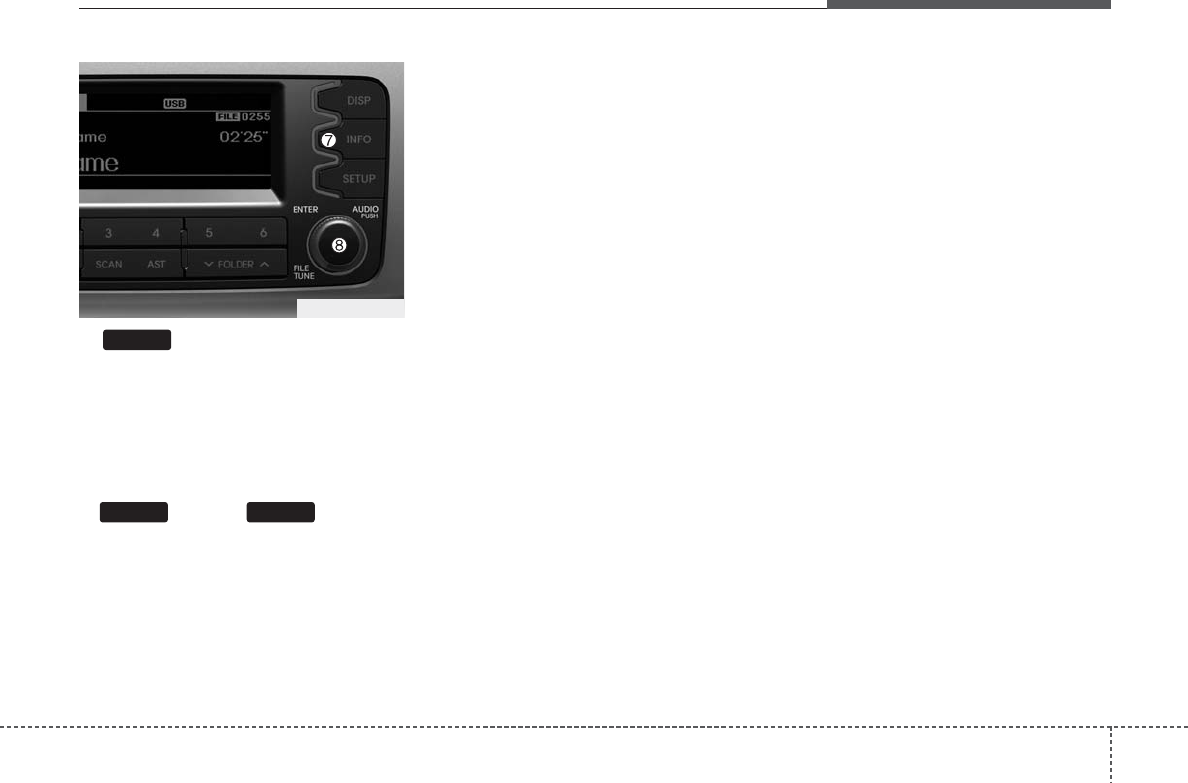
413
Features of your vehicle
7. Button
Displays the information of the file cur-
rently played in the order of
File Name ➟ Title ➟ Artist ➟ Album ➟
Folder ➟ Total File ➟ Normal Display ➟
File Name... (Displays no information if
the file has no song information.)
8. Knob & Button
Turn this button clockwise to display the
songs next to the currently played song.
Turn the button counterclockwise to dis-
play the songs before the currently
played song. Press the button to skip and
play the selected song.
ENTERTUNE
INFO
PA760SLG_USB
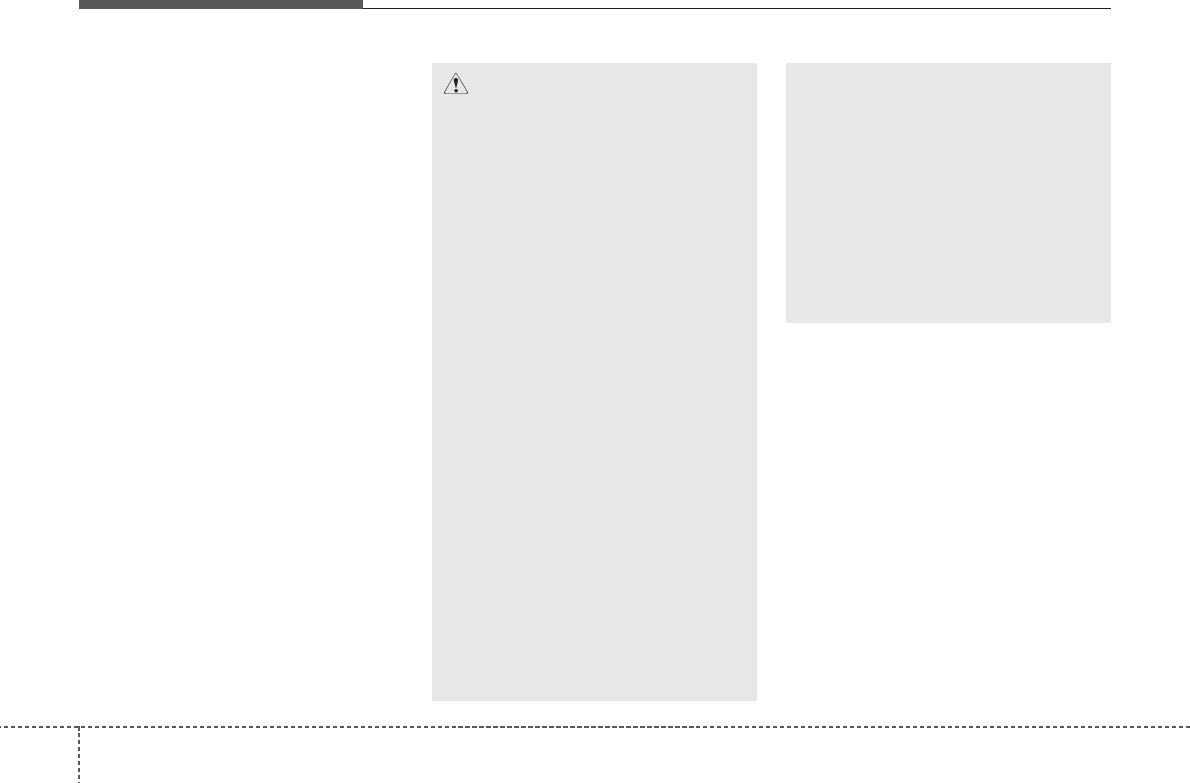
Features of your vehicle
144
✽✽NOTICE FOR USING THE
iPod DEVICE
• Some iPod models might not sup-
port the communication protocol
and the files will not be played.
Supported iPod models:
- iPod Mini
- iPod 4th(Photo) ~ 6th(Classic)
generation
- iPod Nano 1st~4th generation
- iPod Touch 1st~2nd generation
• The order of search or playback of
songs in the iPod can be different
from the order searched in the
audio system.
• If the iPod disabled due to its own
malfunction, reset the iPod. (Reset:
Refer to iPod manual)
• An iPod may not operate normally
on low battery.
• Some iPod devices, such as the
iPhone, can be connected through the
Bluetooth interface. The device must
have audio Bluetooth capability (such
as for stereo headphone Bluetooth).
The device can play, but it will not be
controlled by the audio system.
CAUTION IN USING THE
iPod DEVICE
• The Kia iPod Power Cable is
needed in order to operate iPod
with the audio buttons on the
audio system. The USB cable pro-
vided by Apple may cause mal-
function and should not be used
for Kia vehicles.
❋
The Kia iPod Power Cable may
be purchased through your Kia
Dealership.
• When connecting iPod with the
iPod Power Cable, insert the con-
nector to the multimedia socket
completely. If not inserted com-
pletely, communications between
iPod and audio may be interrupted.
• When adjusting the sound effects of
the iPod and the audio system, the
sound effects of both devices will
overlap and might reduce or distort
the quality of the sound.
• Deactivate (turn off) the equalizer
function of an iPod when adjust-
ing the audio system’s volume,
and turn off the equalizer of the
audio system when using the
equalizer of an iPod.
(Continued)
(Continued)
• When the iPod cable is connected,
the system can be switched to
AUX mode even without iPod
device and may cause noise.
Disconnect the iPod cable when
you are not using the iPod device.
• When not using iPod with car
audio, detach the iPod cable from
iPod. Otherwise, iPod may remain
in accessory mode, and may not
work properly.
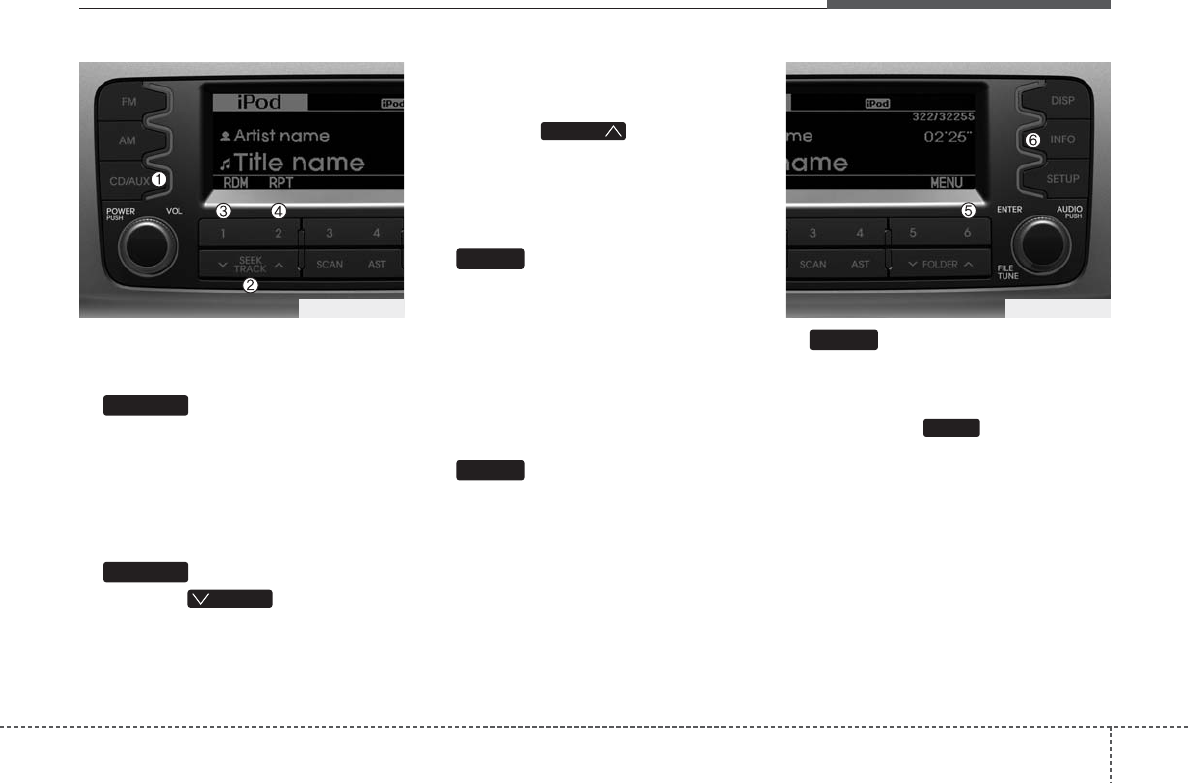
415
Features of your vehicle
Using iPod
❋iPod is a trademark of Apple Inc.
1. Button (iPod)
If iPod is connected, it switches to iPod
mode from the CD mode to play the song
files stored in iPod. If no CD and auxiliary
device is not connected, it displays "NO
Media" for 3 seconds and returns to the
previous mode.
2. Button
• Press the button for less
than 0.8 second to play from the begin-
ning of the song currently played.
Press the button for less than 0.8 sec-
ond and press it again within 1 sec-
onds to move and play the previous
track. Press the button for 0.8 second
or longer to play the song in reverse
direction in fast speed.
• Press the button for less
than 0.8 second to move to the next
track. Press the button for 0.8 second
or longer to play the song in forward
direction in fast speed.
3. Button (RANDOM)
Press the button for less than 0.8 second
to activate or deactivate the random play-
back of the songs within the current cat-
egory. Press the button for longer than
0.8 second to randomly play all songs in
the entire album of iPod.
Press the button once again to cancel
the mode.
4. Button (RAPEAT)
Repeats the song currently played.
5. Button (MENU)
Moves to the upper category from cur-
rently played category of the iPod.
To move to (play) the category (song)
displayed, press knob.
You will be able to search through the
lower category of the selected category.
The order of iPod’s category is Playlist,
Artist, Albums, Genres, Songs, Composers.
6. INFO Button
Displays the information of the file cur-
rently played in the order of Title ➟ Artist
➟Album ➟Normal Display ➟ Title...
(Displays no information if the file has no
song information.)
TUNE
6
2
1
TRACK
T TRACK
TRACK
CD/AUX
PA760SLG_iPod PA760SLG_iPod
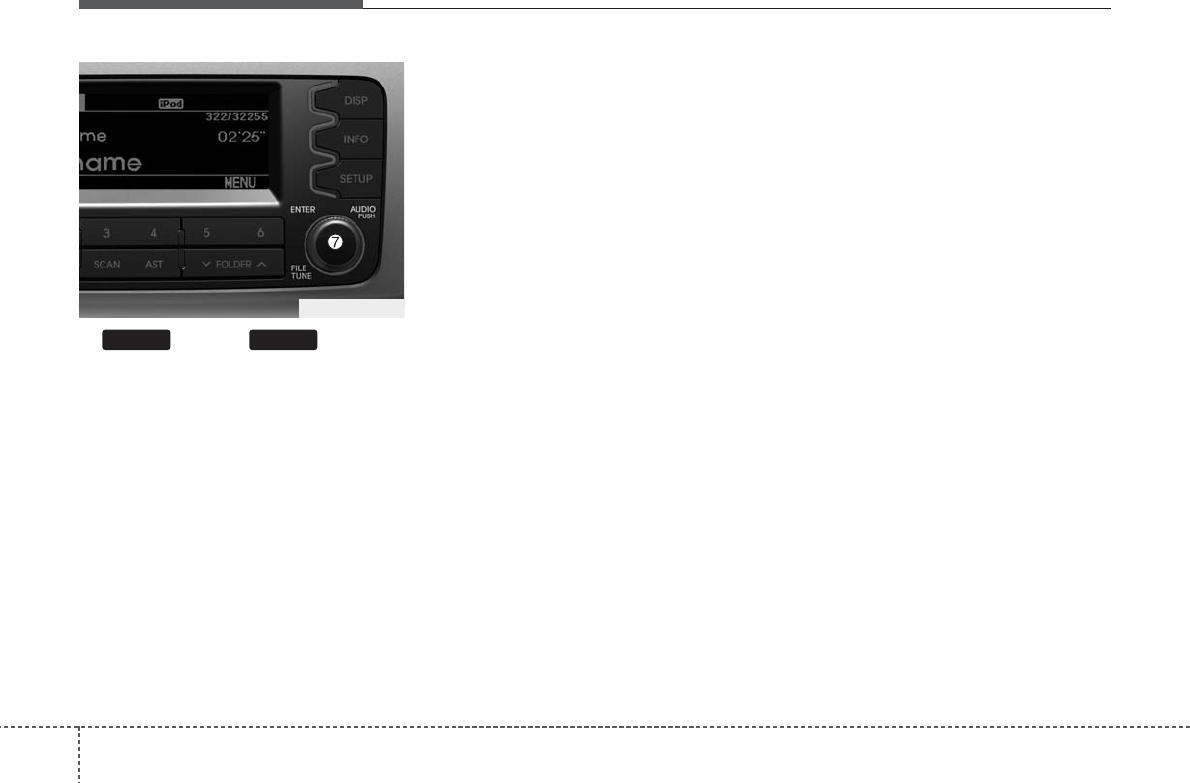
Features of your vehicle
164
7.
Knob & Button
When you turn the button clockwise, it
will display the songs(category) next to
the song currently played(category in the
same level). Also, when you turn the but-
ton counterclockwise, it will display the
songs(category) before the song current-
ly played (category in the same level).
If you want to listen to the song displayed
in the song category, press the button,
then it will skip to the selected song and
play.
ENTERTUNE
PA760SLG_iPod
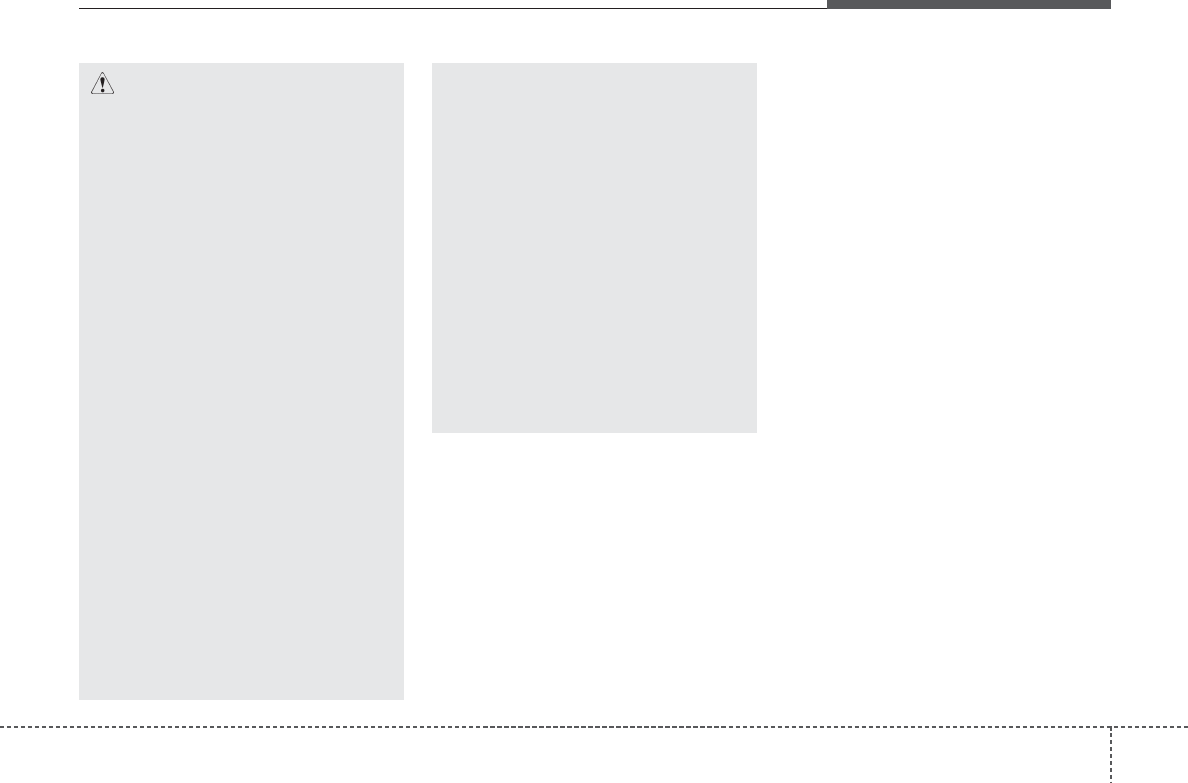
417
Features of your vehicle
CAUTION IN USING
BLUETOOTH®CELLULAR
PHONE
• Do not use a cellular phone or
perform Bluetooth
®
settings (e.g.
pairing a phone) while driving.
• Some Bluetooth
®
-enabled phones
may not be recognized by the
system or fully compatible with
the system.
• Before using Bluetooth
®
related
features of the audio system,
refer your phone’s User’s Manual
for phone-side Bluetooth
®
opera-
tions.
•
The phone must be paired to the
audio system to use Bluetooth®
related features.
• You will not be able to use the
hands-free feature when your
phone (in the car) is outside of
the cellular service area (e.g. in a
tunnel, in a underground, in a
mountainous area, etc.).
• If the cellular phone signal is poor
or the vehicles interior noise is
too loud, it may be difficult to hear
the other person’s voice during a
call.
(Continued)
(continued)
• Do not place the phone near or
inside metallic objects, otherwise
communications with Bluetooth
®
system or cellular service sta-
tions can be disturbed.
• While a phone is connected
through Bluetooth
®
your phone
may discharge quicker than usual
for additional Bluetooth
®
-related
operations.
• Some cellular phones or other
devices may cause interference
noise or malfunction to audio
system. In this case, store the
device in a different location may
resolve the situation.
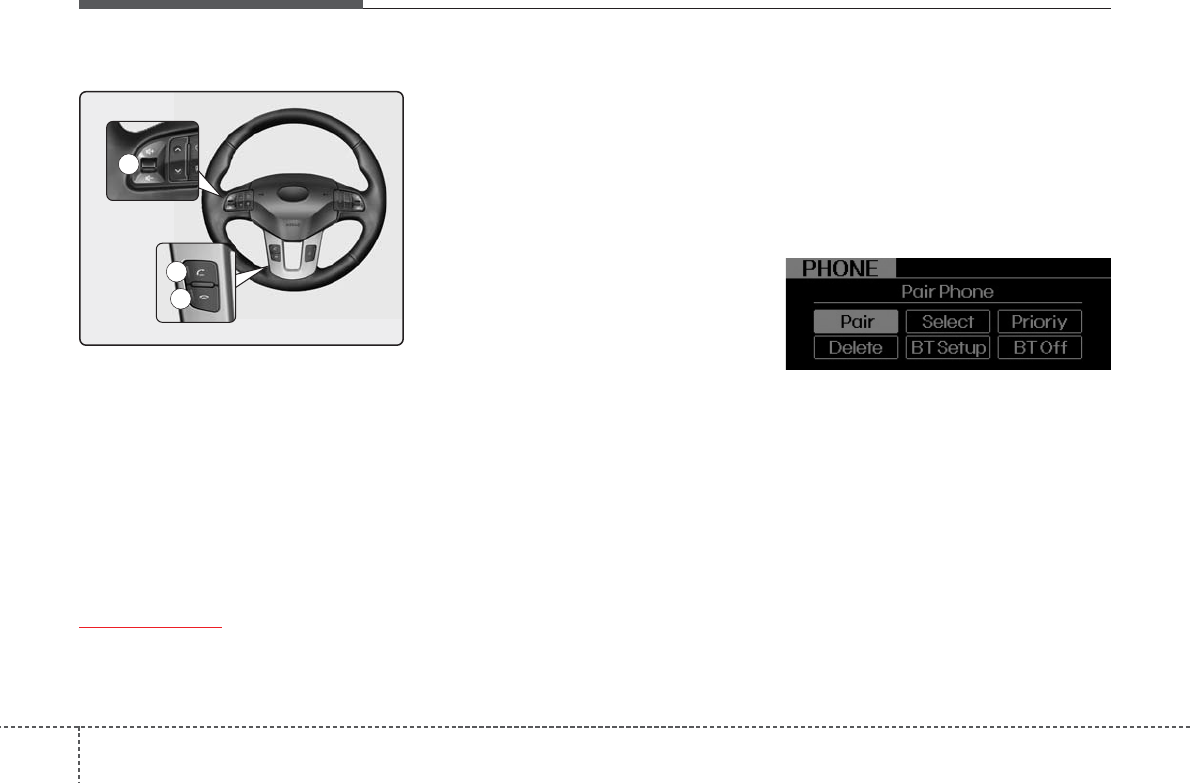
Features of your vehicle
184
BLUETOOTH®PHONE OPERATION
1. VOLUME button : Raises or lowers
speaker volume.
2. CALL button : Places or transfers a call.
3. END button : Rejects or ends a call.
■What is Bluetooth®?
Bluetooth®is a wireless technology that
allows multiple devices to be connected
in a short range, low-powered devices
like hands-free, stereo headset, wireless
remote control, etc. For more information,
visit
the Bluetooth
®
website at
www.Bluetooth.com
■General Features
• This audio system supports Bluetooth®
hands-free and stereo-headset fea-
tures.
- HANDS-FREE feature: Making or
receiving calls wirelessly.
- STEREO-HEADSET feature: Playing
music from cellular phones (that sup-
ports A2DP feature) wirelessly.
✽✽NOTICE
• The phone must be paired to the sys-
tem before using Bluetooth®features.
• Only one selected (connected) cellular
phone can be used with the system at
a time.
• Some phones are not fully compatible
with this system.
■Phone Setup
All Bluetooth®-related operations can be
performed in PHONE menu.
1) Push the SETUP button to enter
SETUP mode.
2) Select “PHONE” item by rotating the
TUNE knob, then push the knob.
3) Select desired item by rotating the
TUNE knob, then push the knob.
• Pairing a phone
Before using Bluetooth®features, the
phone must be paired (registered) with
the audio system. Up to 5 phones can be
paired with the system.
3
4
1
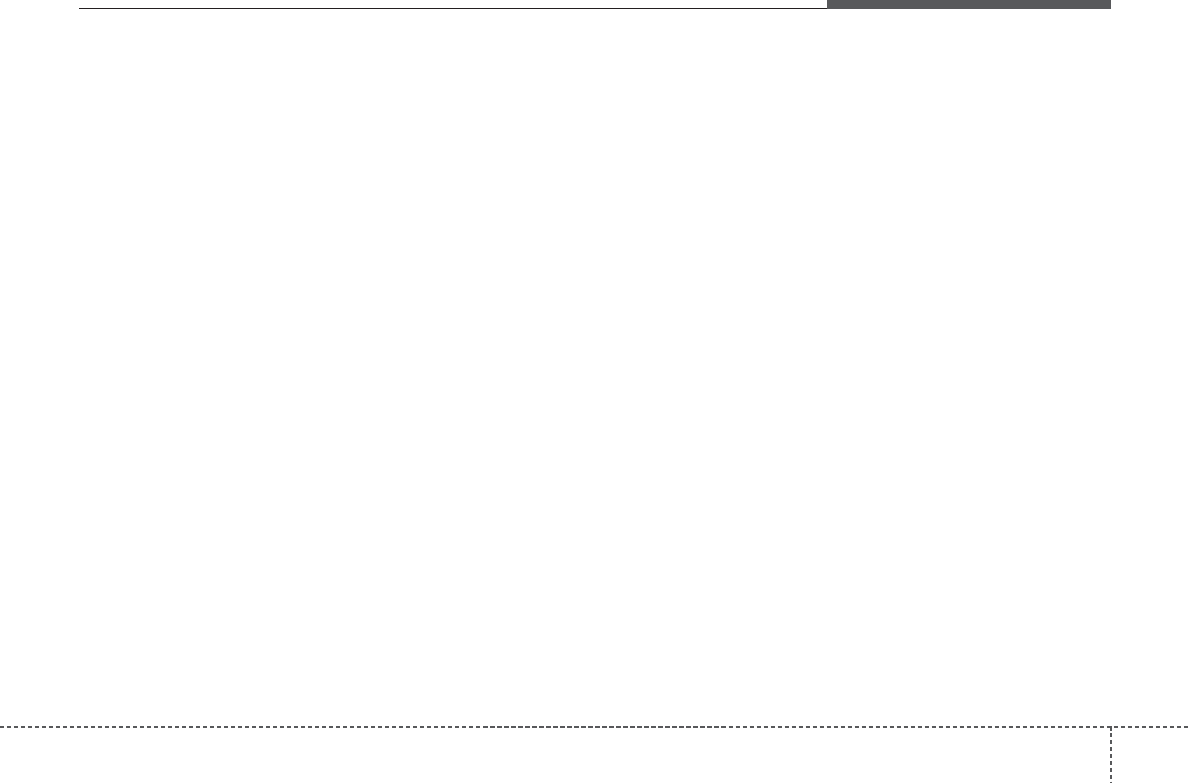
419
Features of your vehicle
NOTE:
• The pairing procedure of the phone
varies according to each phone
model. Before attempting to pair
phone, please see your phone’s
User’s Guide for instructions.
• Once pairing with the phone is com-
pleted, there is no need to pair with
that phone again unless the phone
is deleted manually from the audio
system (refer “Deleting a Phone”
section) or the vehicle’s information
is removed from the phone.
1. Press [SETUP] button to enter SETUP
mode.
2. Select “PHONE”, then “PAIR” in
PHONE menu.
3. The audio displays “searching ----
passkey: 0000”
4. Search the Bluetooth®system on your
phone .Your phone should display your
[vehicle model name] on the
Bluetooth®device list. Then attempt
pairing on your phone
NOTE:
• If the phone is paired with two or
more vehicles of the same model,
some phones may not handle
Bluetooth®devices of that name
correctly. In this case, you may need
to change the name displayed on
your phone.
For example, if the vehicles' name is
KMC CAR, you may need to change
the name displayed on you phone
from KMC_CAR to JOHNS_CAR or
KMC CAR_1 to avoid ambiguity.
Refer to your phone User’s Guide,
or contact your cellular carrier or
phone manufacturer for instruc-
tions.
• Connecting a phone
When the Bluetooth®system is enabled,
the phone previously used is automati-
cally selected and re-connected. If you
want to select different phone previously
paired, the phone can be selected
through “Select Phone” menu.
Only a selected phone can be used with
the hands-free system at a time.
1. Press [SETUP] button to enter SETUP
mode.
2. Select “PHONE”, then “SELECT” in
PHONE menu.
3. Select desired phone name from the list
shown.
• Deleting a Phone
The paired phone can be deleted.
- When the phone is deleted, all the infor-
mation associated with that phone is
also deleted (including phonebook).
- If you want to use the deleted phone
with the audio system again, pairing
procedure must be completed once
more.
1. Press [SETUP] button to enter SETUP
mode.
2. Select “PHONE”, then “DELETE” in
PHONE menu.
3. Select desired phone name from the list
shown.
• Changing Priority
If several phones are paired with the
audio system, the system attempts to
connect following order when the
Bluetooth®system is enabled:
1) “Priority” checked phone.
2) Previously connected phone
3) Gives up auto connection.
1. Press [SETUP] button to enter SETUP
mode.
2. Select “PHONE”, then “PRIORITY” in
PHONE menu.
3. Select desired phone name from the
list shown.
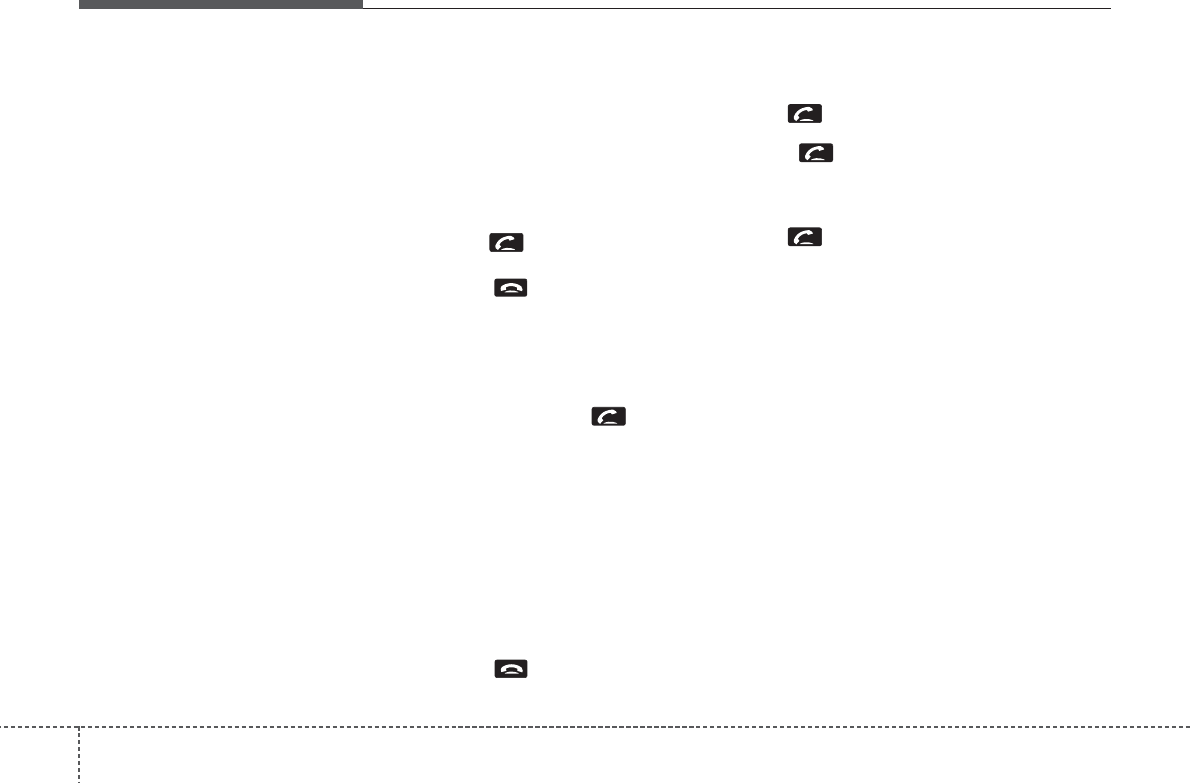
Features of your vehicle
204
• Adjusting Bluetooth®Volume
Bluetooth®system volume can be adjust-
ed separately from main volume of the
audio system.
1.Press [SETUP] button to enter SETUP
mode.
2. Select “PHONE”, then “BT VOL” in
PHONE menu.
3. Adjust volume to desired level by turn-
ing the TUNE knob, then press the
knob to confirm.
• Turning Bluetooth®ON/OFF
Bluetooth®system can be enabled (ON)
or disabled (OFF) by this menu.
- If Bluetooth®is disabled, all the com-
mands related to Bluetooth®system
prompts whether you wish to turn
Bluetooth®ON or not.
1. Press [SETUP] button to enter SETUP
mode.
2. Select “PHONE”, then “BT OFF” in
PHONE menu.
■Receiving a Phone Call
When receiving a phone call, a ringtone
is audible from speakers and the audio
system changes into telephone mode.
When receiving a phone call, “Incoming”
message and incoming phone number
(if available) are displayed on the audio.
• To Answer a Call:
- Press button on the steering wheel.
• To Reject a Call:
- Press button on the steering wheel.
• To Adjust Ring Volume:
- Use VOLUME buttons on the steering
wheel.
• To Transfer a Call to the Phone(Private
Call):
- Press and hold button on the
steering wheel until the audio system
transfers a call to the phone.
■Talking on the Phone
When talking on the phone, “Active Calls”
message and the other party’s phone
number (if available) are displayed on the
audio.
• To Mute the Microphone
- Press [MUTE] button on the audio.
• To Finish a Call
- Press button on the steering wheel.
■Making a Phone Call
A Call Back can be made by pressing
button on the steering wheel.
- This is the same function as using the
button solely on the cellular phone.
NOTE:
Some phone models require pressing
button twice to make a call.
✽✽NOTICE
In the following situations, you or the
other party may have difficulty hearing
each other:
1. Speaking at the same time, your voice
may not reach each other parties. (This
is not a malfunction.) Speak alternate-
ly with the other party on the phone.
2. Keep the Bluetooth®volume to a low
level. High-level volume may result in
distortion and echo.
3. When driving on a rough road.
4. When driving at high speeds.
5. When the window is open.
6. When the air conditioning vents are
facing the microphone.
7. When the sound of the air condition-
ing fan is loud.
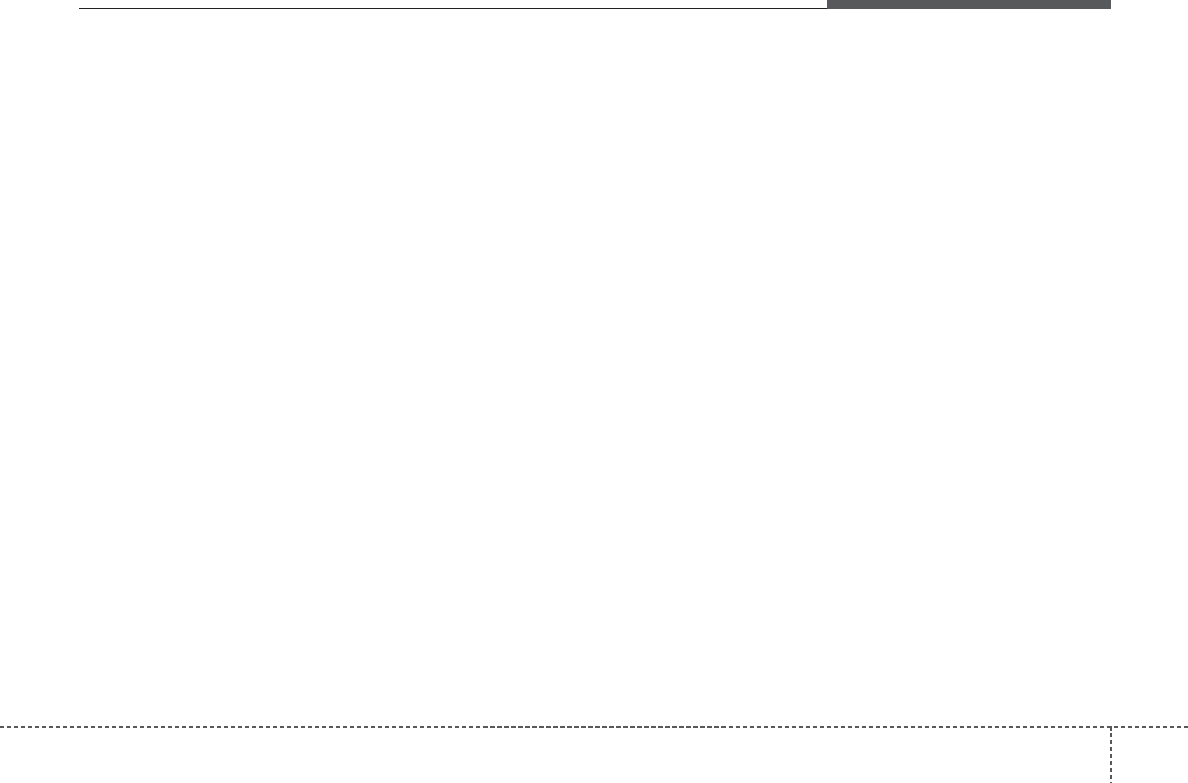
421
Features of your vehicle
■Using the head unit as Bluetooth®
music
This audio system supports A2DP (Audio
Advanced Distribution Profile) and
AVRCP(Audio Video Remote Control
Profile).
Both profiles are available for listening to
the MP3 music via Bluetooth cellular phone
supporting above Bluetooth profiles.
To play MP3 music from the Bluetooth
cellular phone, press the [AUX] button
until “MP3 Play” is displayed on the LCD.
Then try playing music by phone.
When playing music from the Bluetooth
cellular phone, the head unit displays
MP3 MODE.
NOTE:
• Not only MP3 files, all the sounds
that the phone supports can be
heard by the audio system.
• The Bluetooth cellular phones shall
feature A2DP and AVRCP functions.
• Some A2DP and AVRCP Bluetooth
cellular phones may not play music
through the head unit on first try.
Please try the below;
i.e : Menu➟Filemanager➟Music➟
Option➟Play via Bluetooth
• Please refer to User's Guide of your
phone for more.
To stop music, try stop playing
music from the phone then change
the audio mode to other than “MP3
Play” mode (e.g. FM, AM, CD, etc.)
This equipment has been tested and found to comply with the limits for a Class A digital device, pursuant to part 15 of the FCC Rules.
These limits are designed to provide reasonable protection against harmful interference in a residential installation. This equipment
generates, uses and can radiate radio frequency energy and, if not installed and used in accordance with the instructions, may cause
harmful interference to radio communications. However, there is no guarantee that interference will not occur in a particular
installation. If this equipment does cause harmful interference to radio or television reception, which can be determined by turning the
equipment off and on, the user is encouraged to try to correct the interference by one or more of the following measures:
ˍ Reorient or relocate the receiving antenna.
ˍ Increase the separation between the equipment and receiver.
ˍ Connect the equipment into an outlet on a circuit different from that to which the receiver is connected.
ˍ Consult the dealer or an experienced radio/TV technician for help.
Caution: Any changes or modifications to this device not explicitly approved by manufacturer could void your authority to operate this
equipment.
This device complies with part 15 of the FCC Rules. Operation is subject to the following two conditions: (1) This device may not
cause harmful interference, and (2) this device must accept any interference received, including interference that may cause undesired
operation.
This equipment complies with FCC radiation exposure limits set forth for an uncontrolled environment. This equipment should be
installed and operated with minimum 20 cm between the radiator and your body. This transmitter must not be collocated or operating
in conjunction with any other antenna or transmitter unless authorized to do so by the FCC.
IC Warning
Operation of this device is subject to the following two conditions: (1) this device may not cause interference, and (2) this device must
accept any interference, including interference that may cause undesired operation of the device.