HYUNDAI MOBIS PNAV-3530 Portable MP3 Navigation User Manual FCC CERTIFICATION B
Hyundai MOBIS Co., Ltd. Portable MP3 Navigation FCC CERTIFICATION B
Users Manual
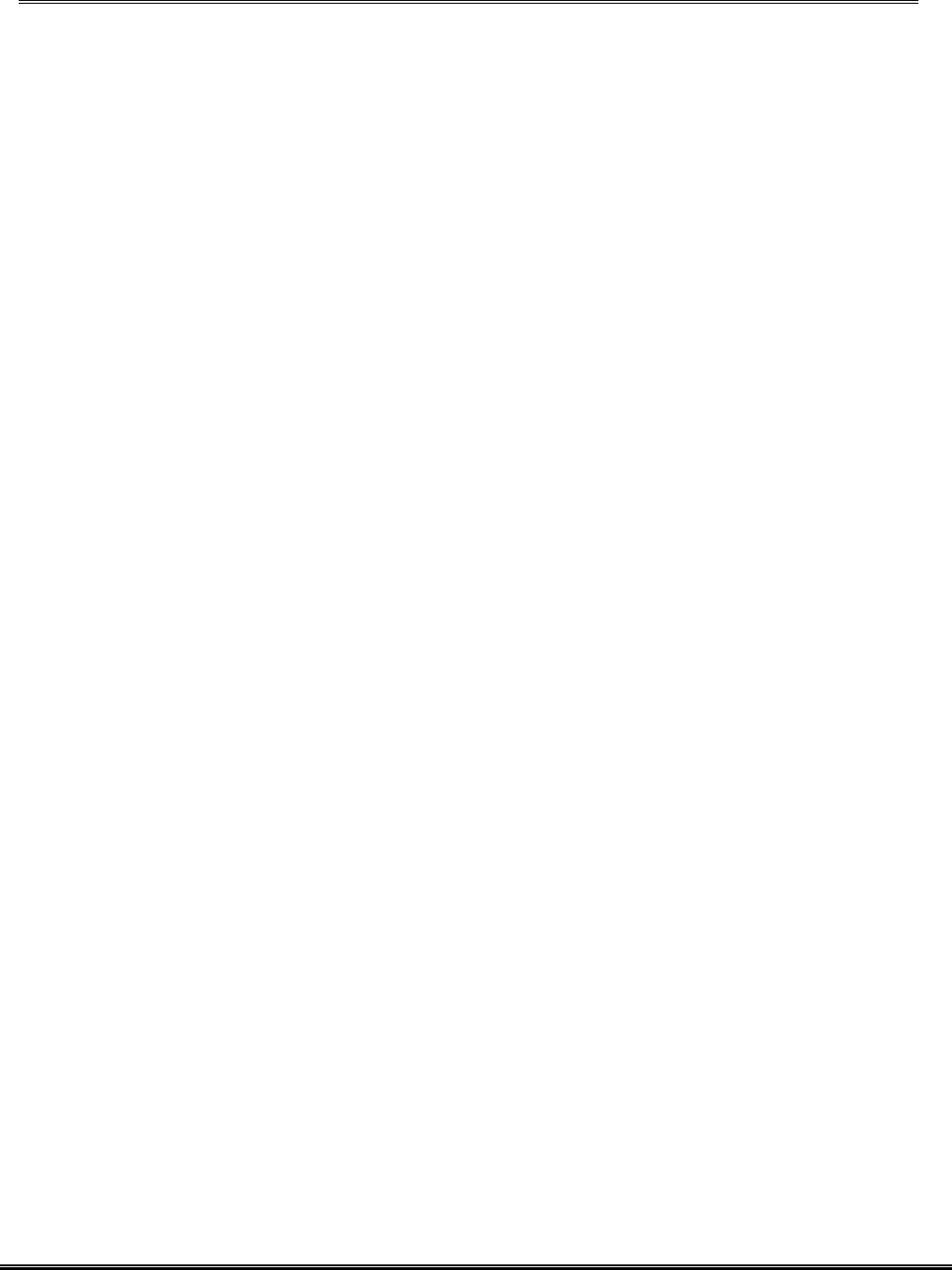
REPORT NO : HCT-F05-0301 FCC ID : PINPNAV-3530 DATE :MARCH 07, 2005
HYUNDAI CALIBRATION & CERTIFICATION TECHNOLOGIES CO., LTD.
SAN 136-1, AMI-RI , BUBAL-EUP, ICHEON-SI,KYOUNKI-DO, 467-701,KOREA
TEL : +82 31 639 8517 FAX : +82 31 639 8525 www.hct.co.kr
ATTACHMENT E.
- USER’S MANUAL
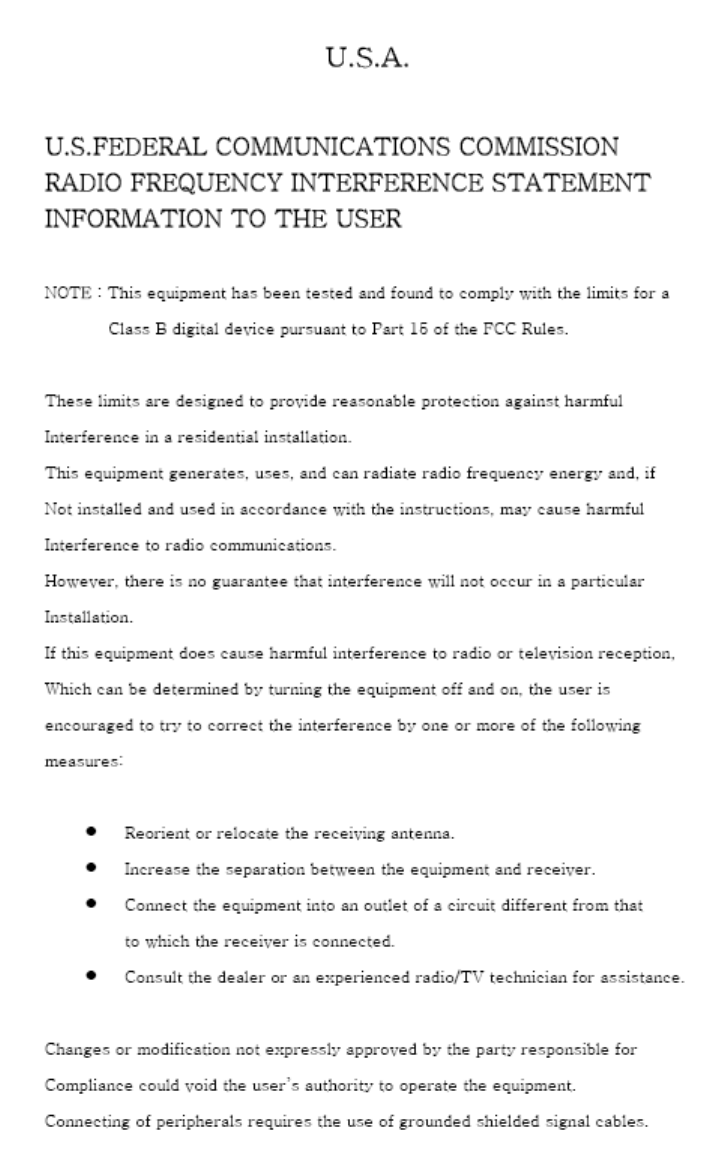
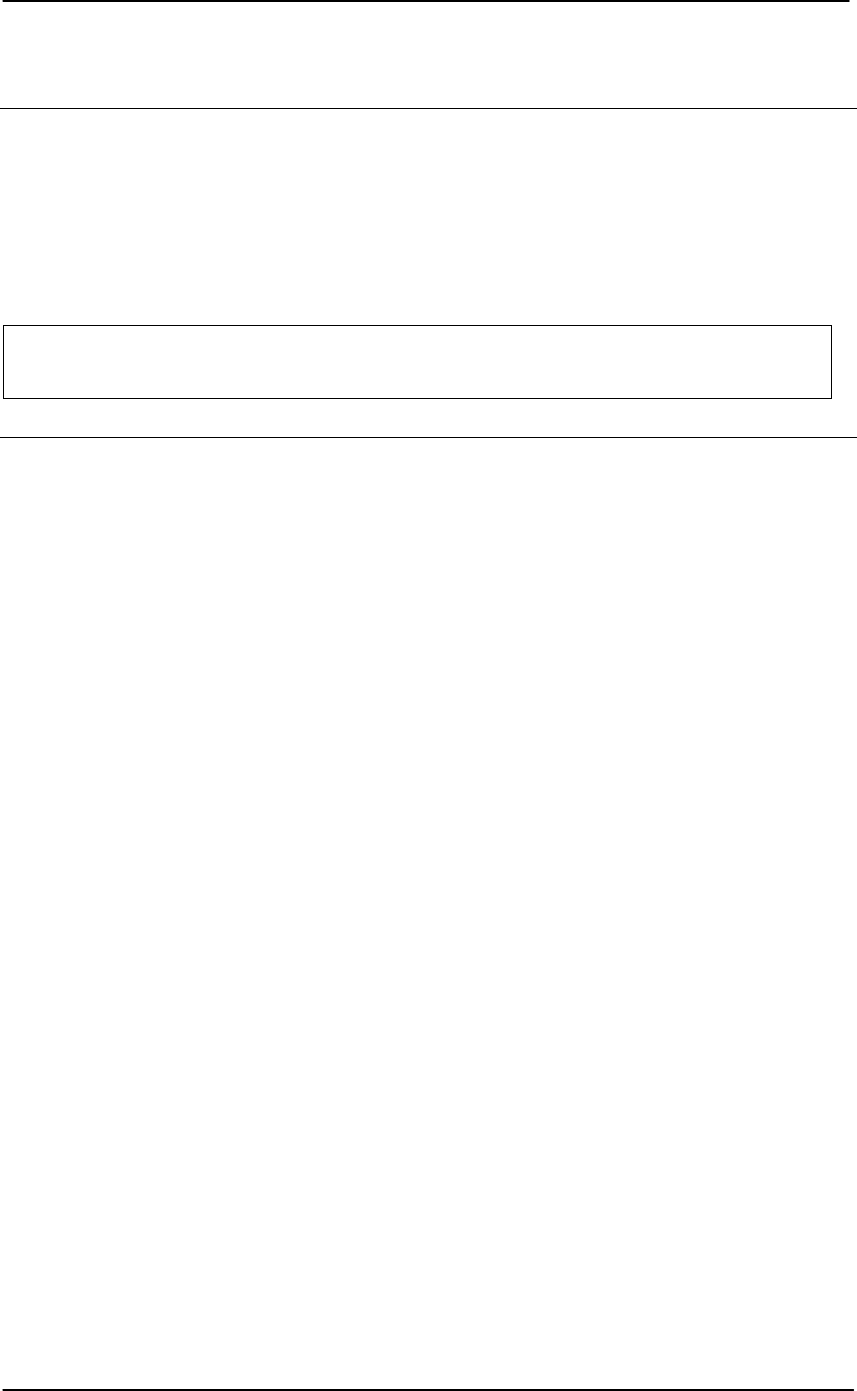
Hyundai Autonet Jupiter English Manual
JUPITER User Manual
We sincerely thank you for purchasing our PONTUS product.
This user manual explains detailed methods of use regarding our product. For safety
and efficiency, make certain to become familiarized with the contents of this user
manual before using this product.
<FIG 1>
Logo Screen
CONTENTS
Chapter 1 Product Information
1. Product Introduction
2. Make certain to read before use
3. Caution when handling the CD
Chapter 2 Before use
4. Confirming Components
5. Names of each section
Chapter 3 Installation
6. Car Installation
Chapter 4 Basic Method of Use
7. Screen Explanation by mode
1.1 NAVI Mode
1.2 MUSIC Mode
1.3 MOVIE Mode
1.4 PICTURE Mode
8. Basic Navigation Explanation
2.1 Operating the Navigation
2.2 Enlarging/Reducing Map scale
2.3 Direction & Battery Display
2.4 GPS Reception State Display
2.5 MENU Button Explanation
2.6 SUB Button
1 FEB 2005
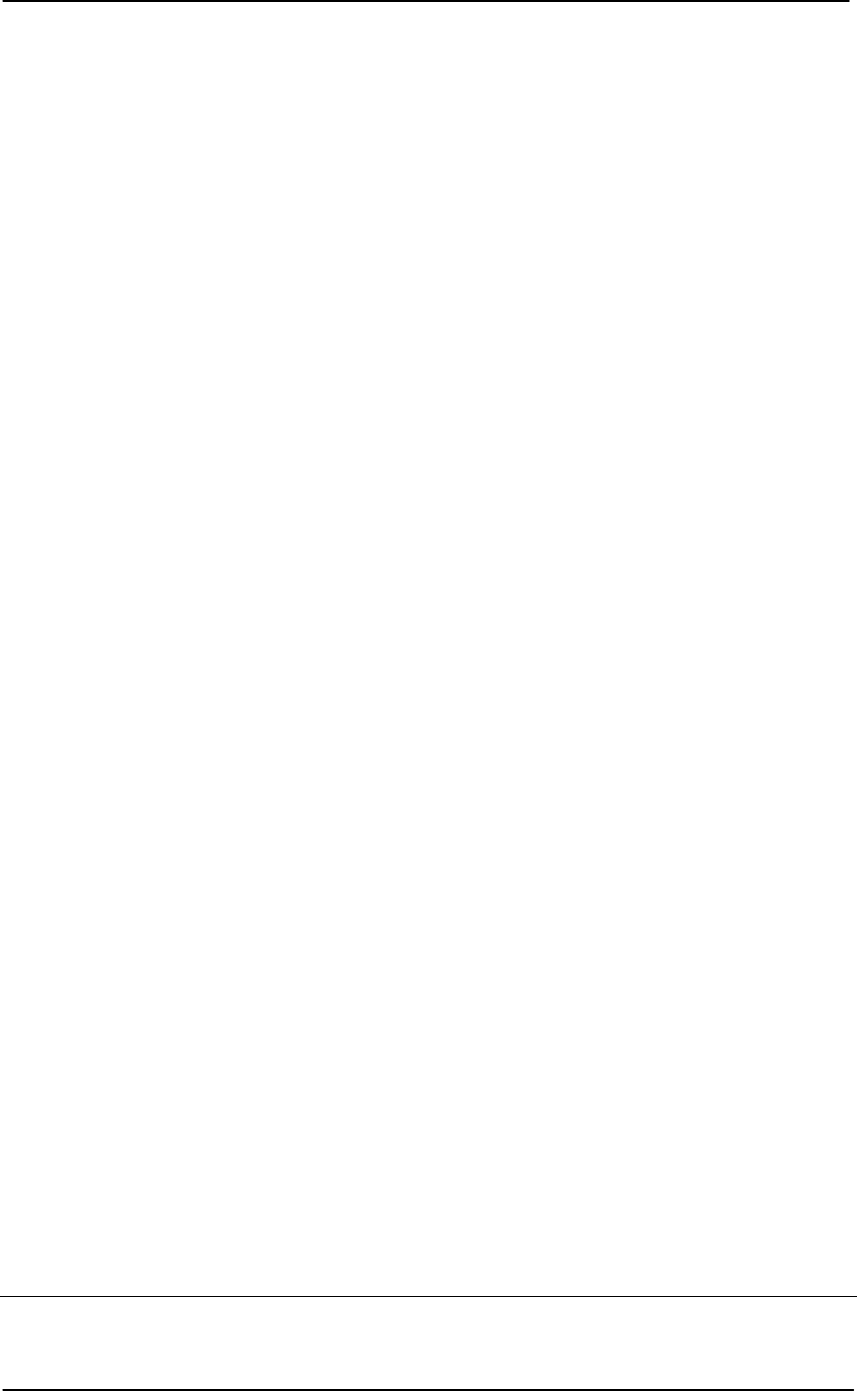
Hyundai Autonet Jupiter English Manual
Chapter 5 Navigation Detailed Method of Use
1. MY POI
- HOME
- COMPANY
- OTHER
2. Searching
- Address
- Local Place
- POI (Place name)
- POI (Place type)
- Intersection
- Recent Dest.
- Recent Origin.
- Coordinates
3. Setting
- GPS Info.
- Map Setting
- Route Setting
- Other Setting
- Volume/Display
- My POI Editor
- Product Info.
- Update
Chapter 6 Additional Functionality Detailed Method of Use
9. Music Player
10. Movie Player
11. Picture Viewer
Chapter 7 Miscellaneous Issues
1. Installing ActiveSync Program & USB Drive
2. Troubleshooting
3. Product Specifications
4. Technical Support & Product Warranty
1 FEB 2005
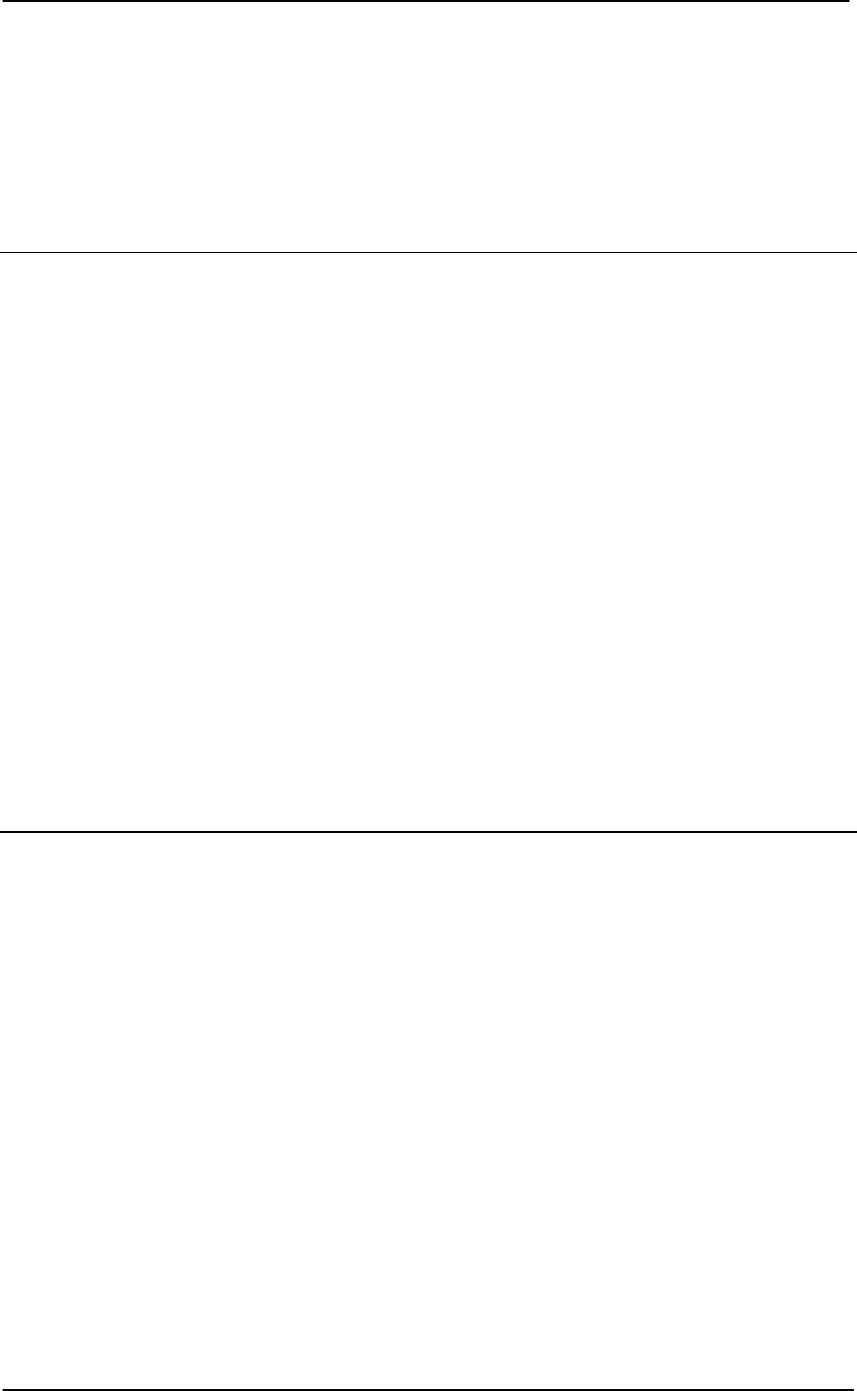
Hyundai Autonet Jupiter English Manual
Chapter 1 Product Information
1. Product Introduction
2. Make certain to read before use
3. Caution when handling the CD
1. Product Information
This product is a car navigation system. It is designed to be installed and used in a car.
A GPS engine and an antenna have been mounted for car navigation along with an
accurate digital map.
The user manual for this product may change without prior notification and affect
performance improvement. We ask for your understanding when actual conditions vary
due to this reason.
The screen of this user manual may appear different than the actual screen due to the
production process and the printing ink.
Strictly abide to the warning/caution/prohibited regulations stated within this user
manual for maximum driver and user safety and to prevent property damage.
2. Make certain to read before use.
[Abiding traffic regulations]
The digital map used in this product has been produced using the most recent road
conditions. However, certain information regarding actual conditions of roads and
buildings may not yet have been included or may have changed after the release of the
product, so it is recommended that the user drive while abiding actual road conditions
and traffic regulations.
<Caution> No damages or claims will be awarded for any accidents which occurred
while not abiding actual road and traffic conditions. This product should only be used as
an additional reference.
[Understanding GPS]
1 FEB 2005
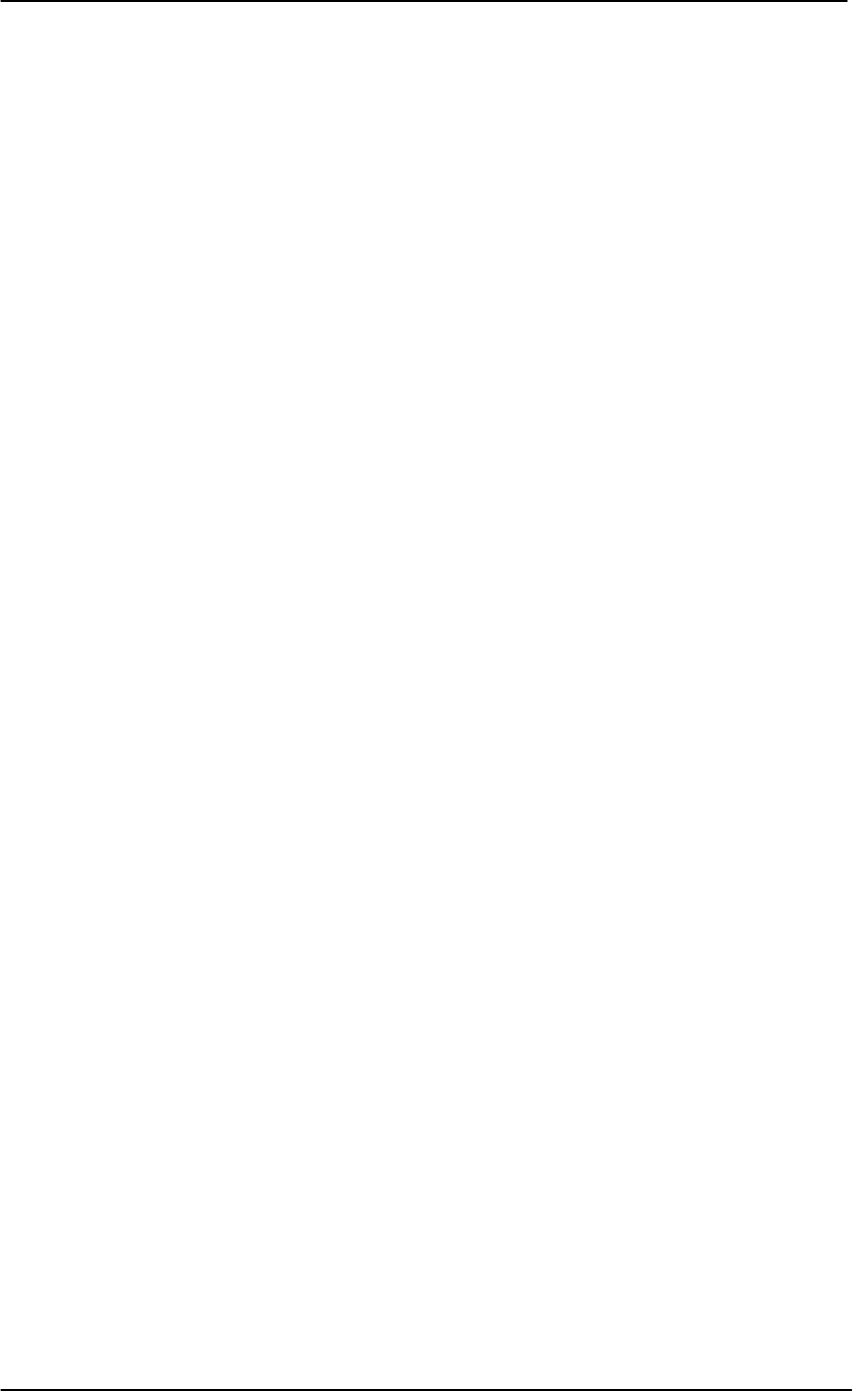
Hyundai Autonet Jupiter English Manual
GPS used for commercial purposes will carry a distance error, on average, of 15 meters.
In addition, the distance error reading when close to buildings, underpasses, overpasses,
and others may be up to 100 meters. Please take this into consideration during use.
[Warnings]
- Do not install the device on top of the location of the vehicle’s airbag.
If an accident occurs, the movement of the airbag may cause this product to harm the
user.
- Do not operate while driving.
Operating while driving may cause traffic accidents due to lack of caution in gauging
upcoming road conditions. When requiring route settings or other operations, be sure to
stop and activate the parking brake before such use.
-Do not continuously watch the screen.
Watching the screen for prolonged periods while driving is very dangerous. Use this
device safely as not to prevent oneself from fully understanding real traffic conditions
or from seeing pedestrians.
-Do not use this device if there are signs of malfunction.
Continuous use while there are symptoms of malfunction, such as strange smells and
sounds, may cause fires and other damage. In such cases, turn off the power and
inquire with your place of purchase.
[Caution]
- Be cautious not to introduce foreign substances inside the device.
Water, beverages, and other foreign substances may cause damages to this product.
-Do not cause excessive force.
Excessive force may cause damages to this product.
-Use in moderate volume levels.
Do not receive voice guidance in high volume levels which deter you from
understanding the road conditions outside of the vehicle.
-Route/Voice Guidance may be different from actual road conditions.
Practice safe driving by abiding to actual road regulations as route/voice guidance may
be different from actual road conditions.
-Satellite reception may require a long period of time.
A certain period of time is required for initial GPS satellite reception from turning on
the vehicle. Weather and surrounding conditions may cause differences in the required
time period.
1 FEB 2005
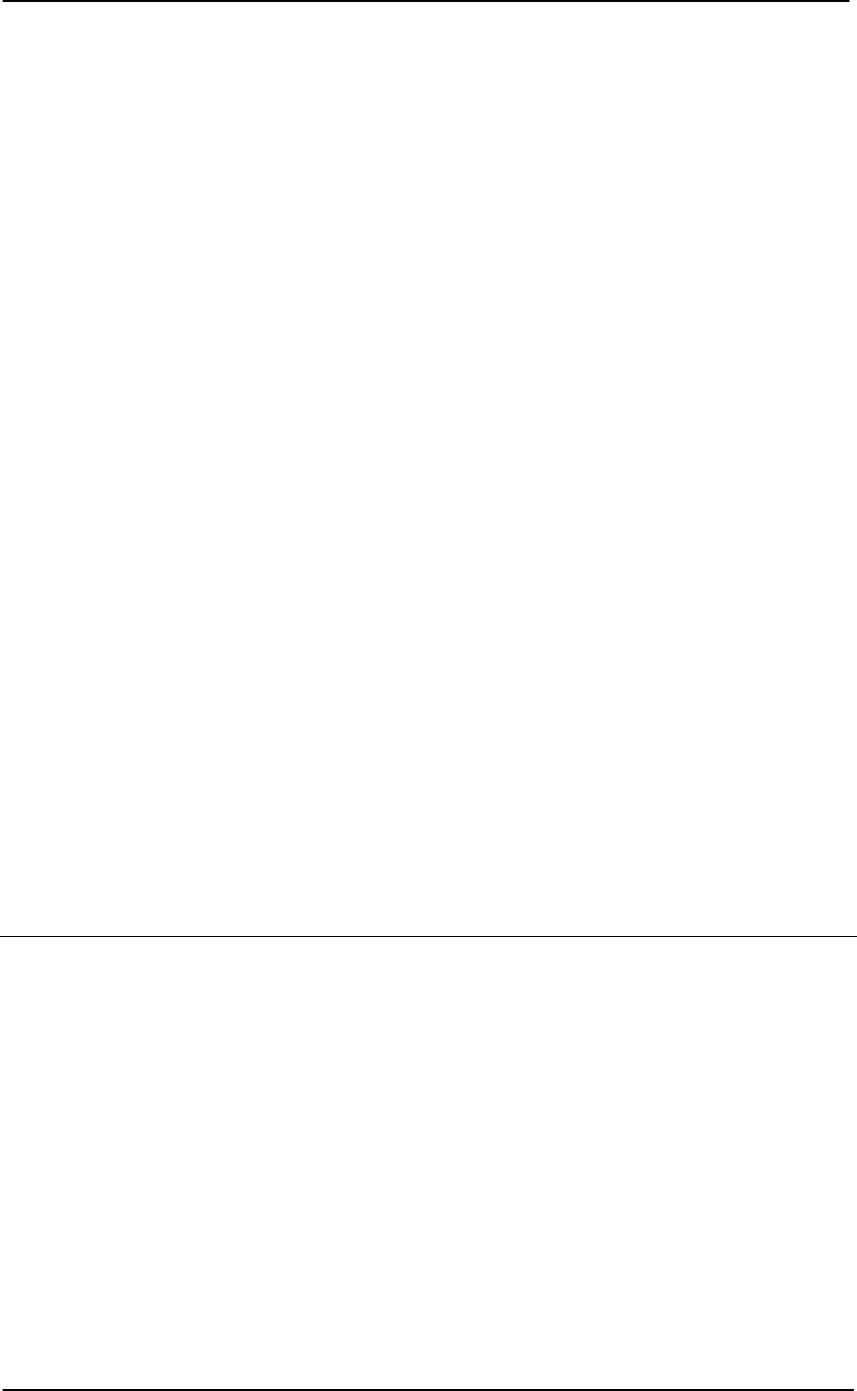
Hyundai Autonet Jupiter English Manual
-Operate cautiously after leaving the device in high or low temperature locations.
Abnormal operations may occur upon use after prolonged parking periods in locations
with severe temperature changes. Please begin use after achieving normal internal
temperatures inside of the vehicle. (Normal operating temperature: 0℃~50℃)
[Prohibited]
-Do not use the device for long periods of time with the engine turned off.
Prolonged use with the ignition off may cause the battery to discharge.
-Do not apply metal sun tints.
Applying strong sun tints to the window area in which the GPS Antenna is installed may
cause instability in GPS data reception or errors.
-Do not place metal substances near the GPS Antenna.
Placing metal substances near the area in which the GPS Antenna is installed may deter
performance in GPS data reception.
-Do not use the device alongside products which emit radio frequencies or with other
similar GPS devices.
Products which emit radio frequencies or other GPS products may have an effect on
this device. Limit simultaneous use as these types of devices may cause deterred GPS
reception performance.
-Do not disassemble, repair, or modify the device.
Damage caused by disassembling, repairing, or modifying may cause fires and accidents
and cannot allow reception after service repair. In cases when requiring repair, please
inquire with your place of purchase.
3. Caution when handling the CD
The CD included with this product may not operate properly if it has been scratched,
damaged through contact with a foreign substance, or becomes bent due to high
temperatures.
-Do not allow contact with foreign objects, especially volatile substances which may
cause extreme damage.
-Negligence in high temperatures may transform the shape of the CD and cause
abnormal operations.
1 FEB 2005
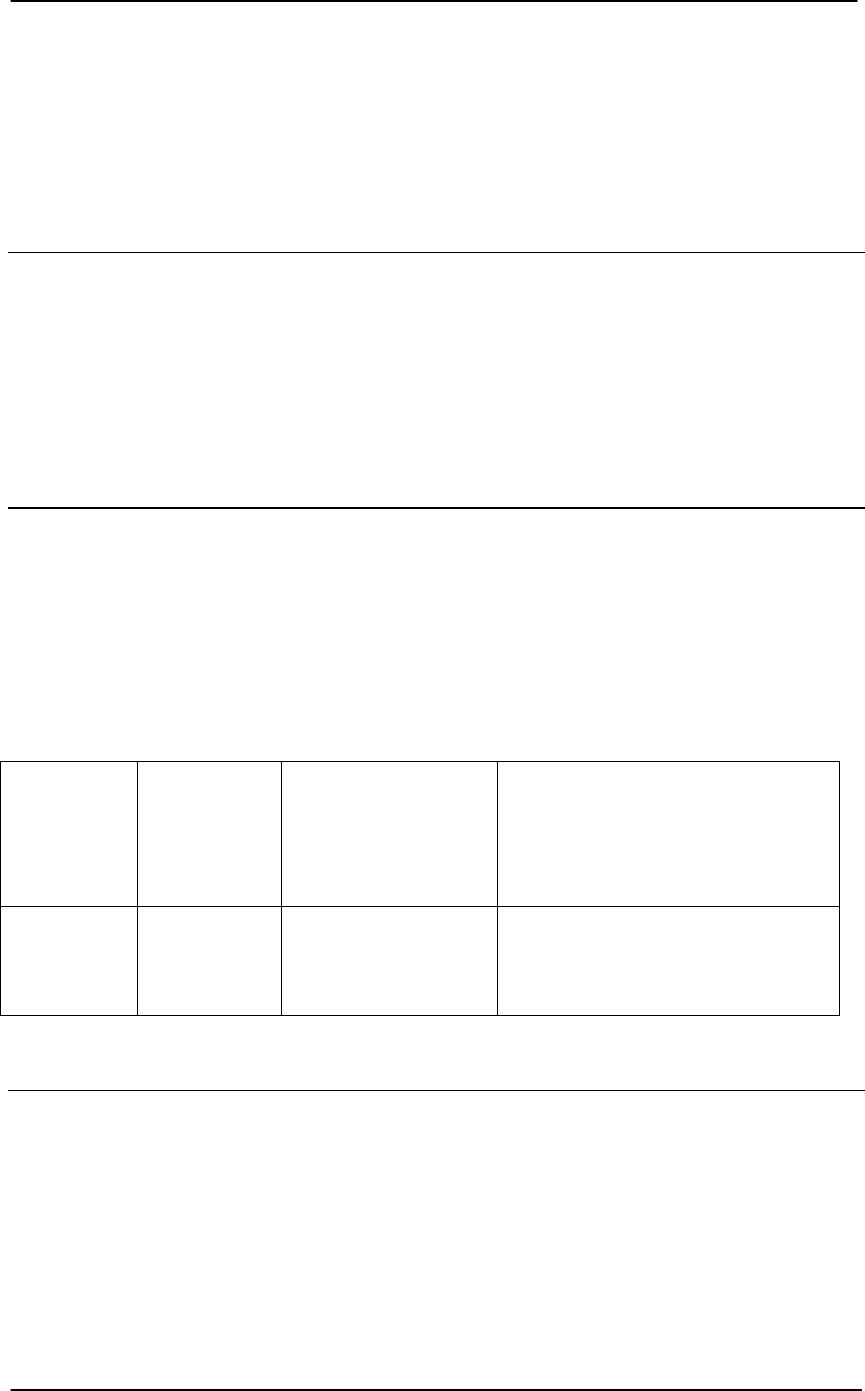
Hyundai Autonet Jupiter English Manual
-Scratches may cause abnormal operations.
-When cleaning the CD make sure to use a soft cloth and wipe in an inside to outside
direction.
-Use caution not to leave marks, such as fingerprints, when handling the CD.
Chapter 2 Before use
1. Confirming Components
2. Names of each section
1. Confirming Components
After purchasing this product, open the packaging and see if any of the components
listed below are damaged or missing. If there is an abnormality, make an inquiry with
your place of purchase. As these images are to facilitate the understanding of the
consumer, they may differ from actual conditions.
<FIG 2>
Unit
<FIG 3>
Cradle
<FIG 4>
Window Mount
Stand
<FIG 5>
MAP CD
(PNAV-3530 Only)
<FIG 6>
User
Manual
<FIG 7>
USB Cable
<FIG 8>
Installation CD
<FIG 9>
SD Card
(PNAV-3530 Limited Only)
2. Component section names
[Unit]
1 FEB 2005
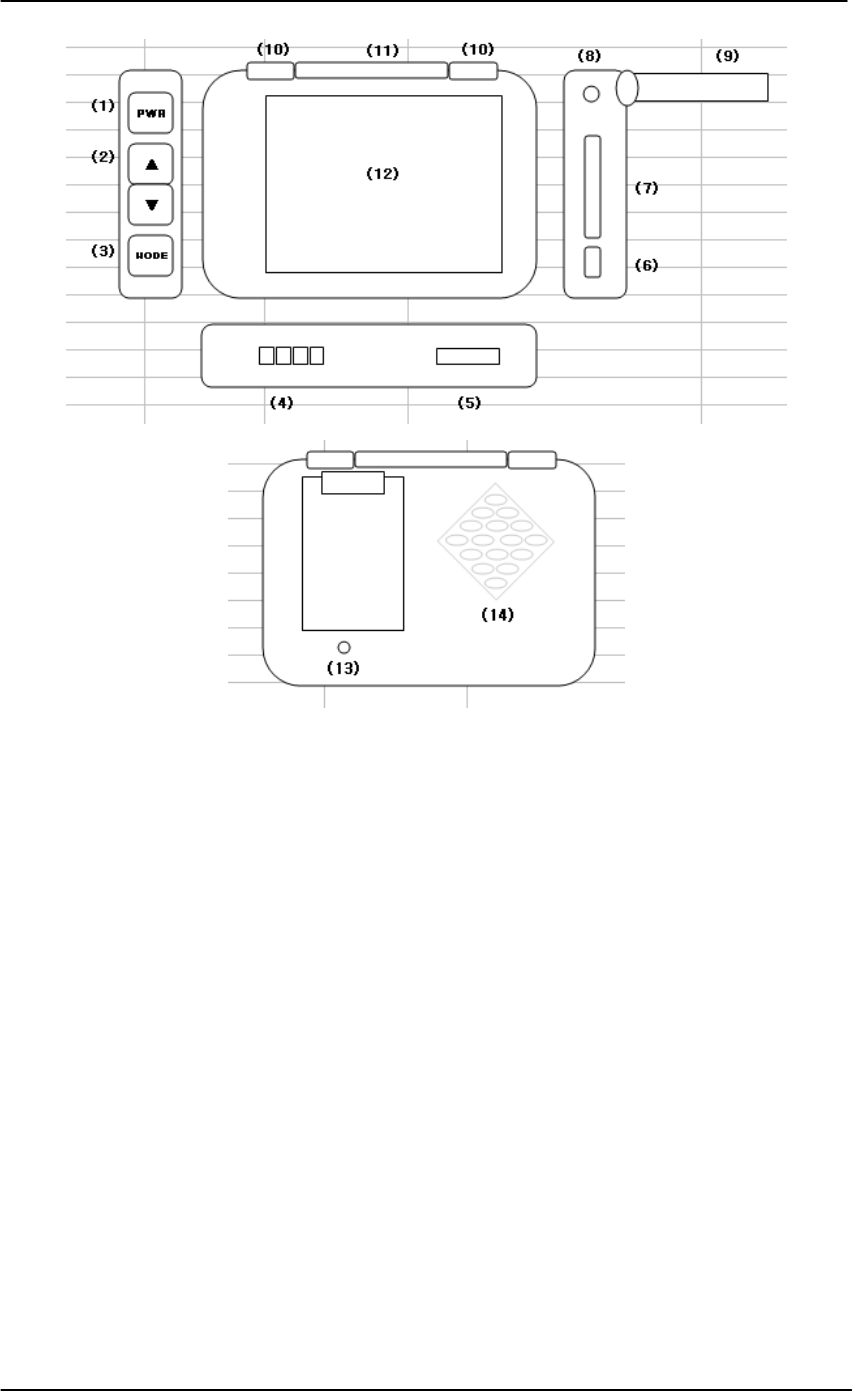
Hyundai Autonet Jupiter English Manual
(1) Power ON/OFF Button
: Press the Power Button to turn the power on or off. When planning not to use this
device for 3 days or longer, turn off the device by holding down the button for more
than 1 second.
Caution) When turning off the power by pressing the power button for less than 1
second, this converts to POWER SAVE MODE and will consume a set amount of
electricity. If left in this state for more than a week there is a possibility that the
battery will become complete discharged, so it is recommended that the power is turned
off by pressing down on the power button for more than 1 second.
(2) Volume UP/DOWN Button
: Press the Volume ▲/▼ Button to adjust the Volume. Pressing the Volume Button for
more than 1 second will convert into screen brightness adjustment mode. When in this
mode, pressing the ▲/▼ will allow for screen brightness adjustments. To exit screen
brightness mode, either re-press the button for more than 1 second or do not use the
button for more than 5 seconds.
.
1 FEB 2005
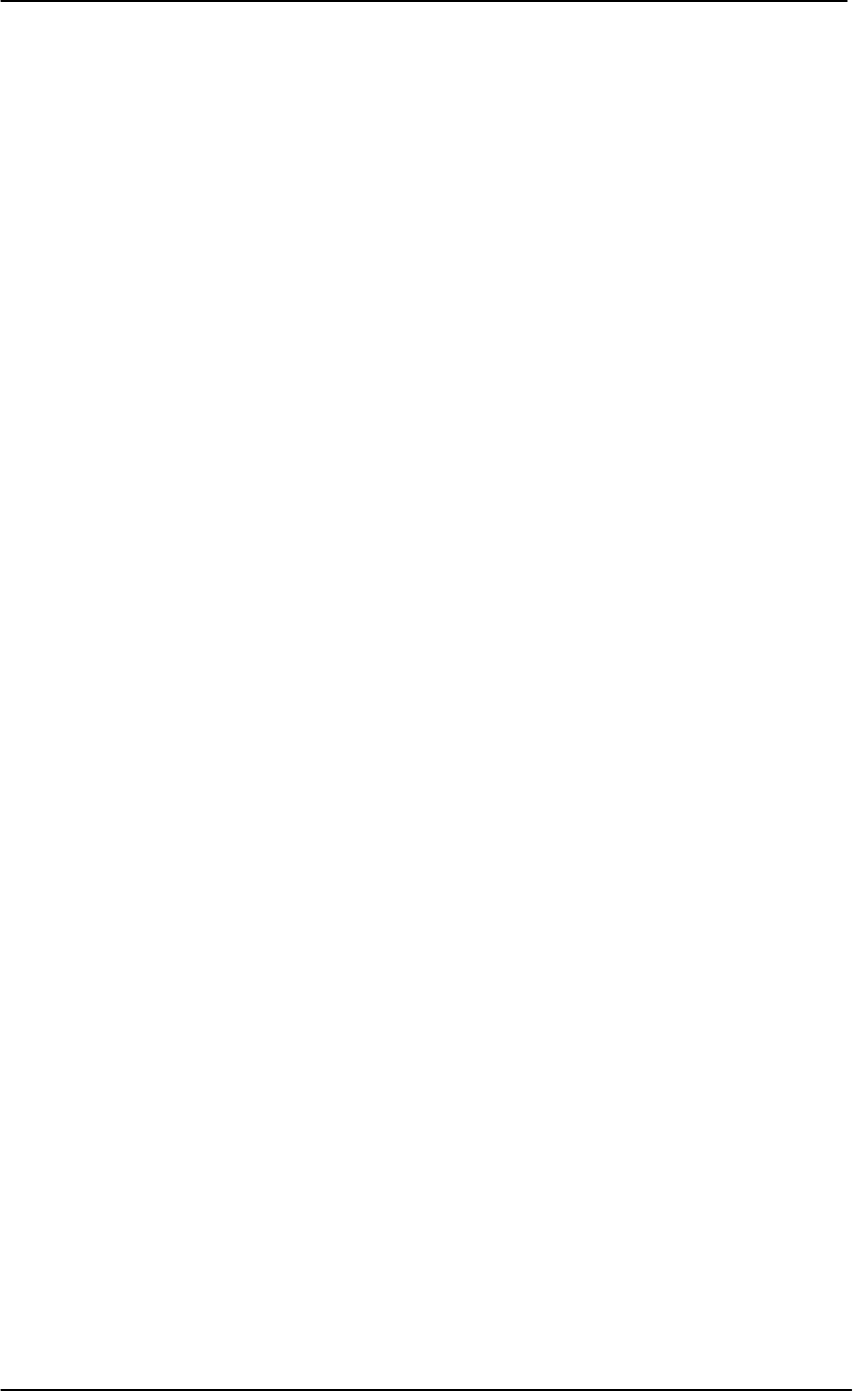
Hyundai Autonet Jupiter English Manual
(3)MODE Button
: This is a button which converts “NAVI ⇒ MUSIC ⇒ MOVIE ⇒ PICTURE ⇒
NAVI” modes. The modes are changed in this sequence each time the button is pressed.
(4) Power Connector
: This is a section which connects to the power supplied by the Cradle through the
vehicle cigarette jack.
(5) Serial Port
: This is a port which charges the product by use of the AC Adapter.
(6) USB Port
: As a port which connects this product to the PC through a USB Cable, it is used for
map updates and data file uploads.
(7) SD Card Slot
: This is a slot in which the SD Memory card is inserted. The SD Memory Card can
save map data as well as music, pictures, and movie files for viewing pleasure.
(8) Earphone Port
: This is a port which allows music, movies, and voice guidance to be heard through
earphones.
(9) GPS Antenna
: As a section which has the GPS Antenna installed, use by elevating it to a vertical
position directed at the sky.
(10) Mood Lamp
: This section turns the Mood Lamp on and off.
(11) Remote Control Sensor
: This is the receiving sensor for the Remote Control.
(12) 3.5” LCD
: This is a TFT LCD touch-screen window.
(13) RESET Switch
: Press the Reset Switch when Operating System malfunctions or program
malfunctions occur for products designed based on WinCE.
(14) Speaker Section
: A maximum of 2W of output is possible. Through this, NAVI voice guidance and MP3
music can be listened to without the use of earphones.
1 FEB 2005

Hyundai Autonet Jupiter English Manual
[Cradle]
(1) Power Connector
: This supplies power to the Device through the vehicle cigarette jack cable. If the
power is not being supplied smoothly, check to see whether the area around the cradle
connection or the device connection is dirty and clean it if necessary.
(2) Product Fastener
: This is the component which fixes the product by fastening its top and bottom sides.
Only fasten the product after installation is complete.
(3) Mount Stand Connector
: This is a section which connects with the Mount Stand. Make sure to insert it all the
way to secure a fixed connection with the Mount Stand and Cradle before starting use.
[Mount Stand]
1 FEB 2005
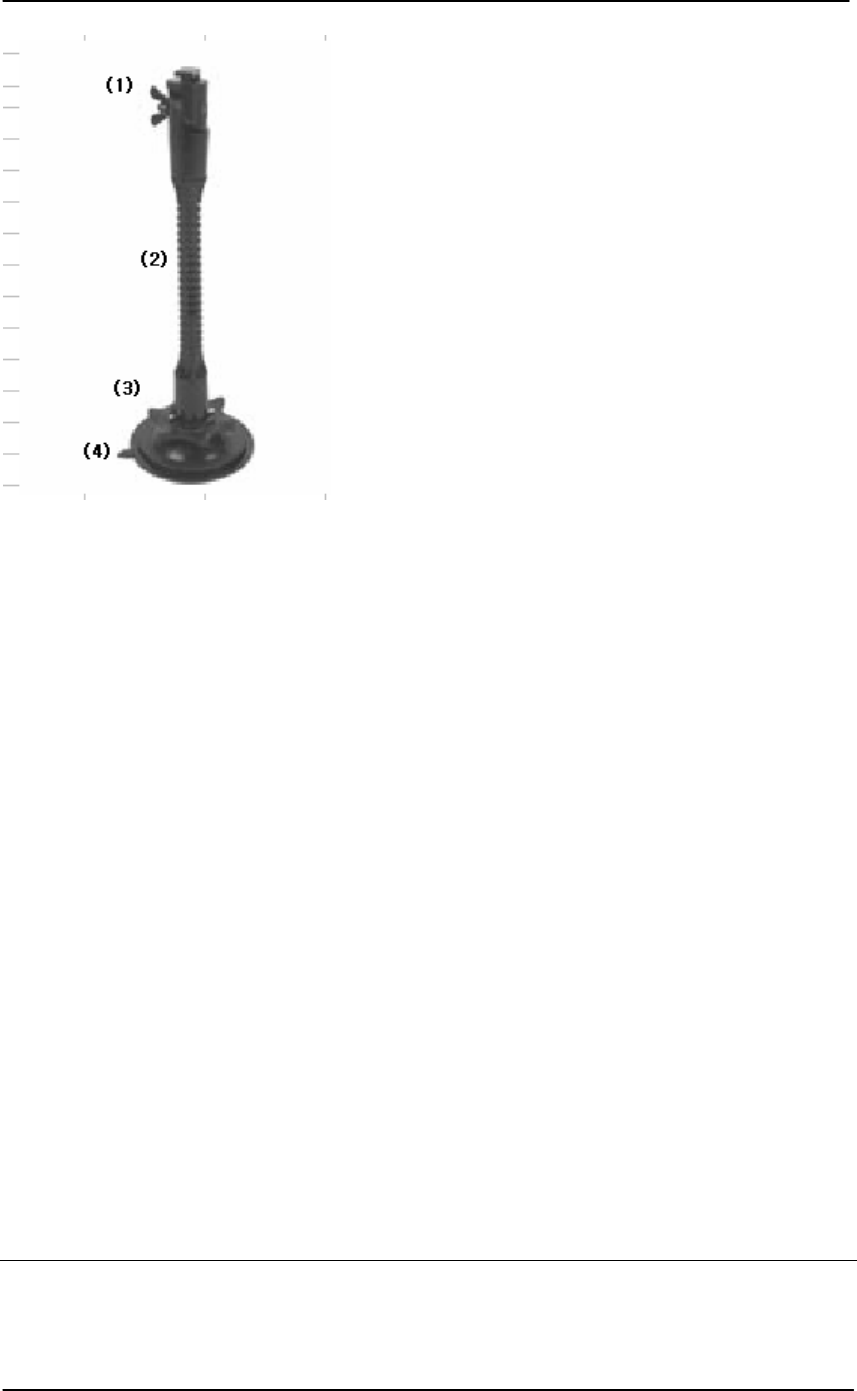
Hyundai Autonet Jupiter English Manual
(1) Cradle Connector Section
: This is the section which is inserted behind the cradle to make the product immobile.
(2) Rotator
: This is the section which allows the angle of the product to be set in accordance to
the driver’s eyesight. Be cautious not to frequently bend and unbend since this may lead
to breakage.
(3) Window Suction Tightening Lever
: Apply the window suction cup with the window suction tightening lever released and
then pull the lever for tightened adhesion against the window.
(4) Window Suction Cup
: This is an important component which tightly fastens the product against the front
window of the vehicle. Upon fastening, be aware that foreign substances, such as dust,
may lead to decreased adhesive strength. Make sure to fasten in a state where the
inside of the suction cup and the front window are clean.
※ When fastening in cold temperatures, the rubber component comprising the suction
cup may harden, causing decreased adhesive strength. In this instance, increase the
internal temperature of the vehicle and fasten the cup after checking that the rubber
component has returned to a softened state.
Chapter Installation
1 FEB 2005
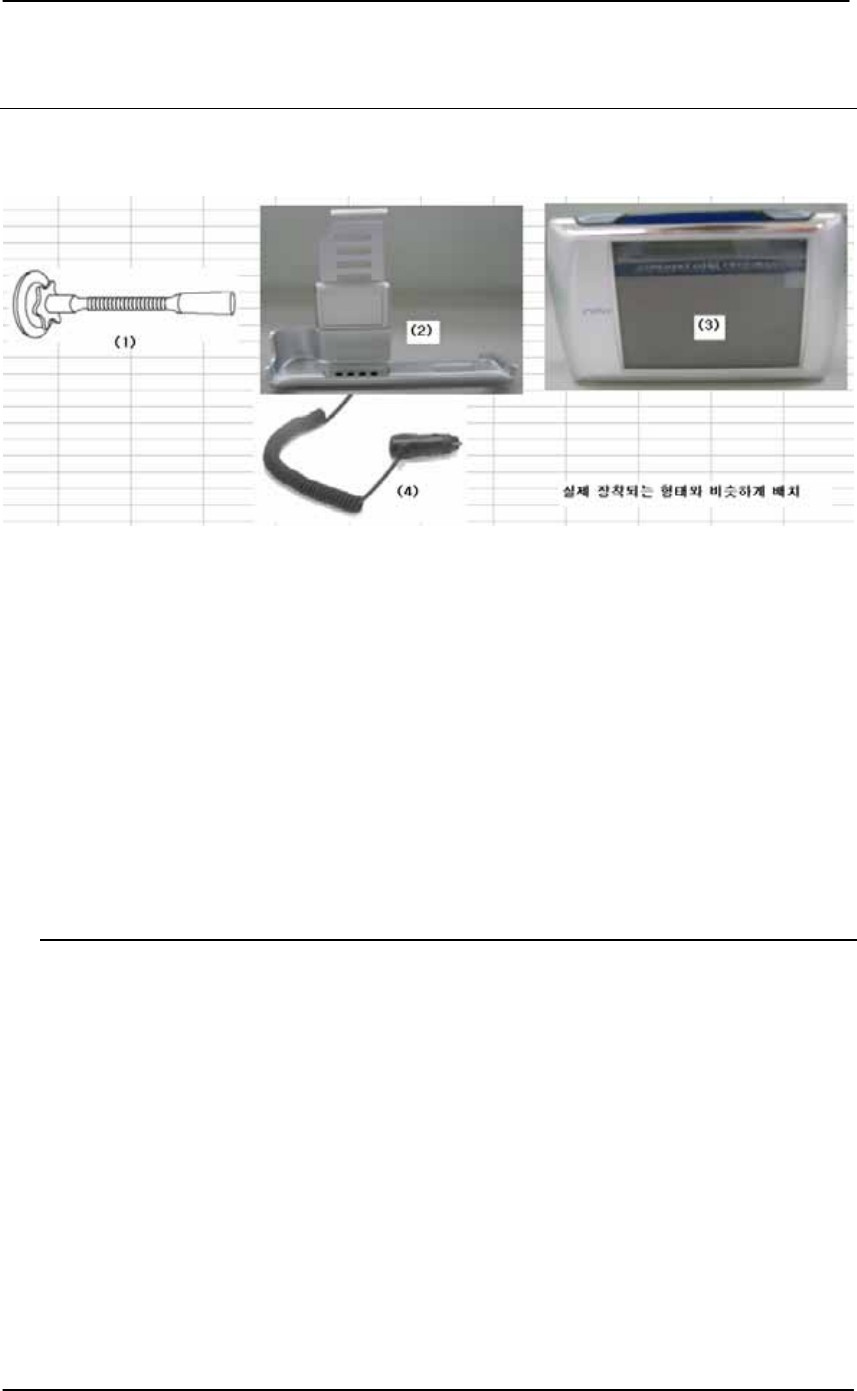
Hyundai Autonet Jupiter English Manual
- Car installation
Follow these steps when installing the device in your vehicle.
(1) Mount the mount stand against the front window of the vehicle.
(2) Connect the top connector of the mount stand with the connector insertion
behind the cradle.
(3) Gently place the bottom side of the device on the bottom surface of the cradle
and slowly insert inward until a “tock” sound, signifying fixation, is heard. Upon
fixation, adjust the GPS Antenna on the backside so that it becomes horizontal
to the sky.
(4) Connect the cigarette jack cable with the cigarette jack connector within the
vehicle.
(5) Press the power button to turn on the device.
Chapter 4 Basic Method of Use
1. Screen explanation by mode
1.1 NAVI Mode
1.2 MUSIC Mode
1.3 MOVIE Mode
1.4 PICTURE Mode
2. Basic Navigation explanation
2.1 Operating the Navigation
2.2 Enlarging/Reducing Map scale
2.3 Direction & Battery Display
1 FEB 2005
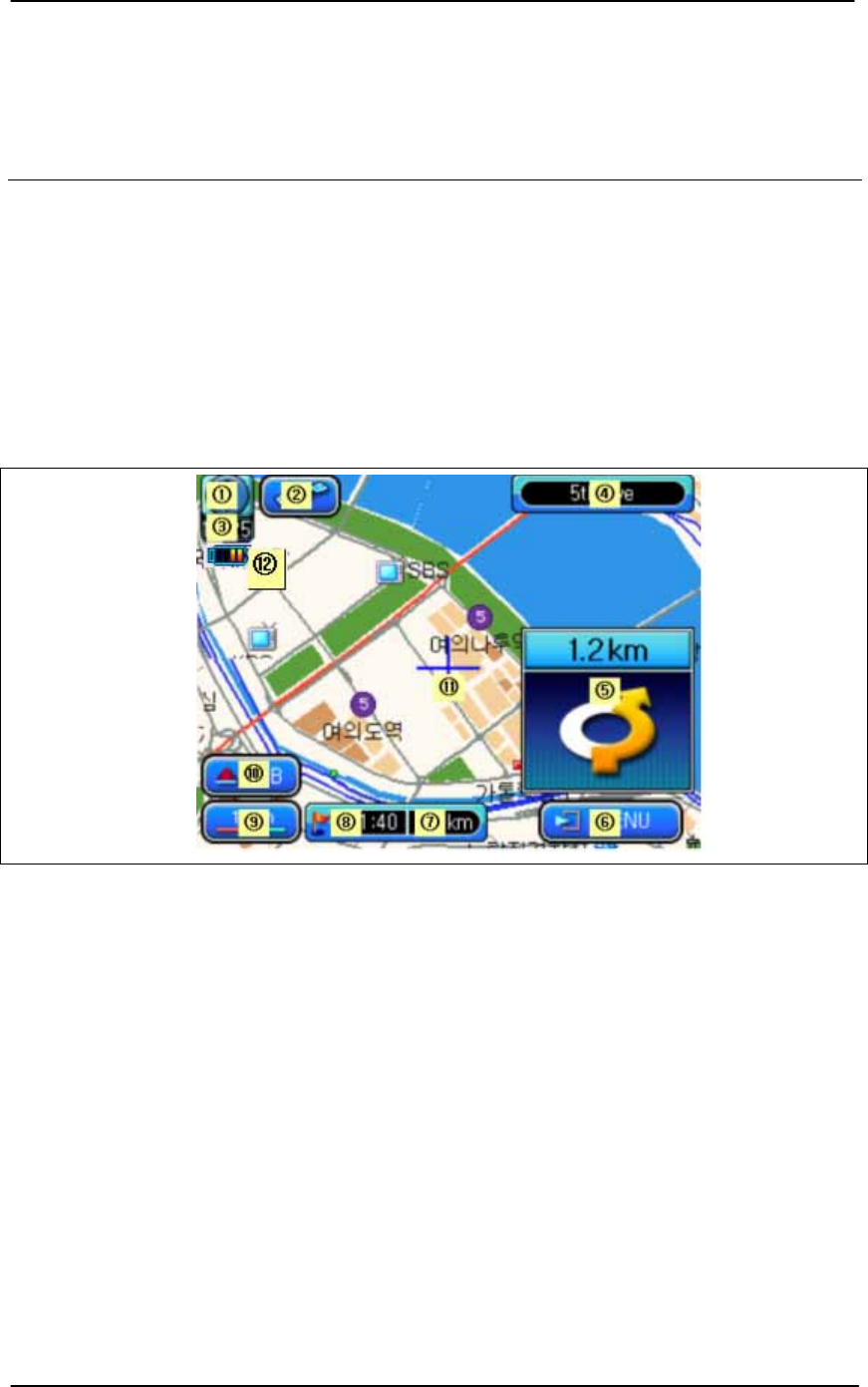
Hyundai Autonet Jupiter English Manual
2.4 GPS Reception State Display
2.5 MENU Button Explanation
2.6 SUB Button
1. Screen explanation by mode
: Press the MODE Button positioned on the right side of the device when changing
modes. The mode changes in a “NAVI->MUSIC->MOVIE->PICTURE->NAVI” sequence
each time the button is pressed.
1.1 NAVI MODE
FIG
① Direction Display: As this icon shows the map display method, it changes depending
on the selected mode from North-up/ Heading-up/ Bird View. The mode will change
each time the corresponding screen icon is touched.
② GPS Satellite Reception Window: This displays the current state of GPS reception.
Press the corresponding icon on the touch screen to view detailed information.
③ Current Time: This displays the current time.
④ Current Administrative District: This displays the name of the administrative district
in which the car is currently positioned.
⑤ Display Enlargement: Information which can cause confusion to the driver, such as
intersections and overpasses, are enlarged upon display.
⑥ Menu: This displays the main menu. The main menu is configured with the “My POI/
Searching / Setting” menus.
⑦ Remaining Distance: This displays the remaining distance to the destination.
1 FEB 2005
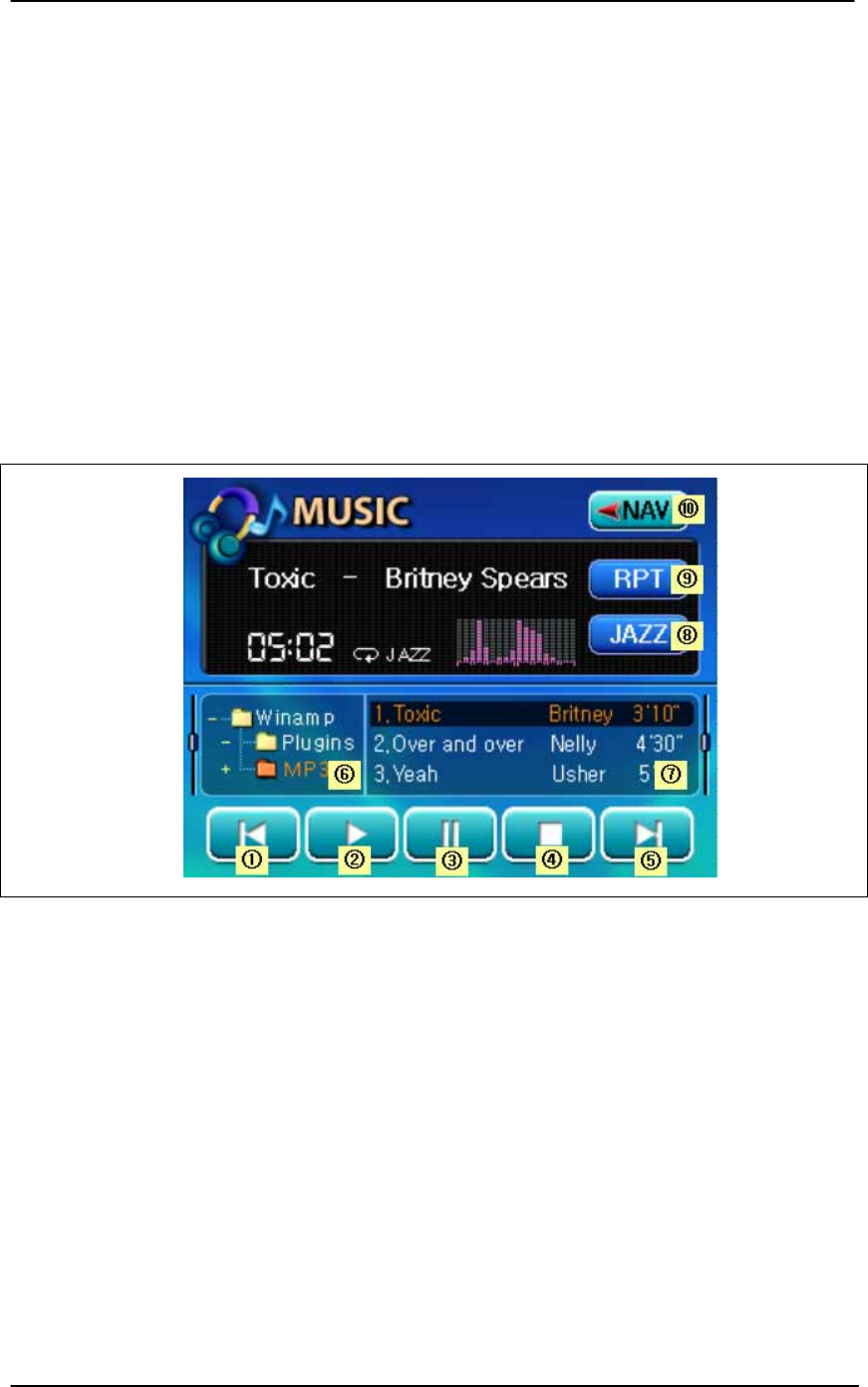
Hyundai Autonet Jupiter English Manual
⑧ Remaining Time: This displays either the remaining time or expected arrival time to
the destination. The user can select the desired display format through the environment
setting.
⑨ Map Scale: This allows the map screen scale to be changed. Pressing the
corresponding icon on the screen will display the “-/+” button, whereby pressing the
“+” button will cause enlargement and pressing the “-“ button will decrease the scale.
⑩ Sub: This displays the sub menus. The sub menu is configured with the “Select/
Map/ Mark/ Mute” menus.
⑪ Current Position: This displays the current position of the vehicle.
⑫ Remaining Battery: This displays the remaining battery power.
1.2 MUSIC MODE
FIG
① |◀ : While playing, press this button to move to and play the previous file. (Moves
file when pressed during stop state.)
② ▶ : Plays the selected file.
③ || : Pauses the file currently playing.
④ ■ : Stops the file currently playing.
⑤ ▶| : While playing, press this button to move to and play the next file. (Moves file
when pressed during stop state.)
⑥ Select Folder: This allows the folder where the music file is saved to be selected.
⑦ Folder Content: This displays the music file list within the selected folder.
⑧ EQ Functionality: The user can listen to music in the desired style by choosing from
the “JAZZ/ROCK/CLASSIC/NORM” styles.
⑨ RPT : The selected file is played repeatedly.
1 FEB 2005
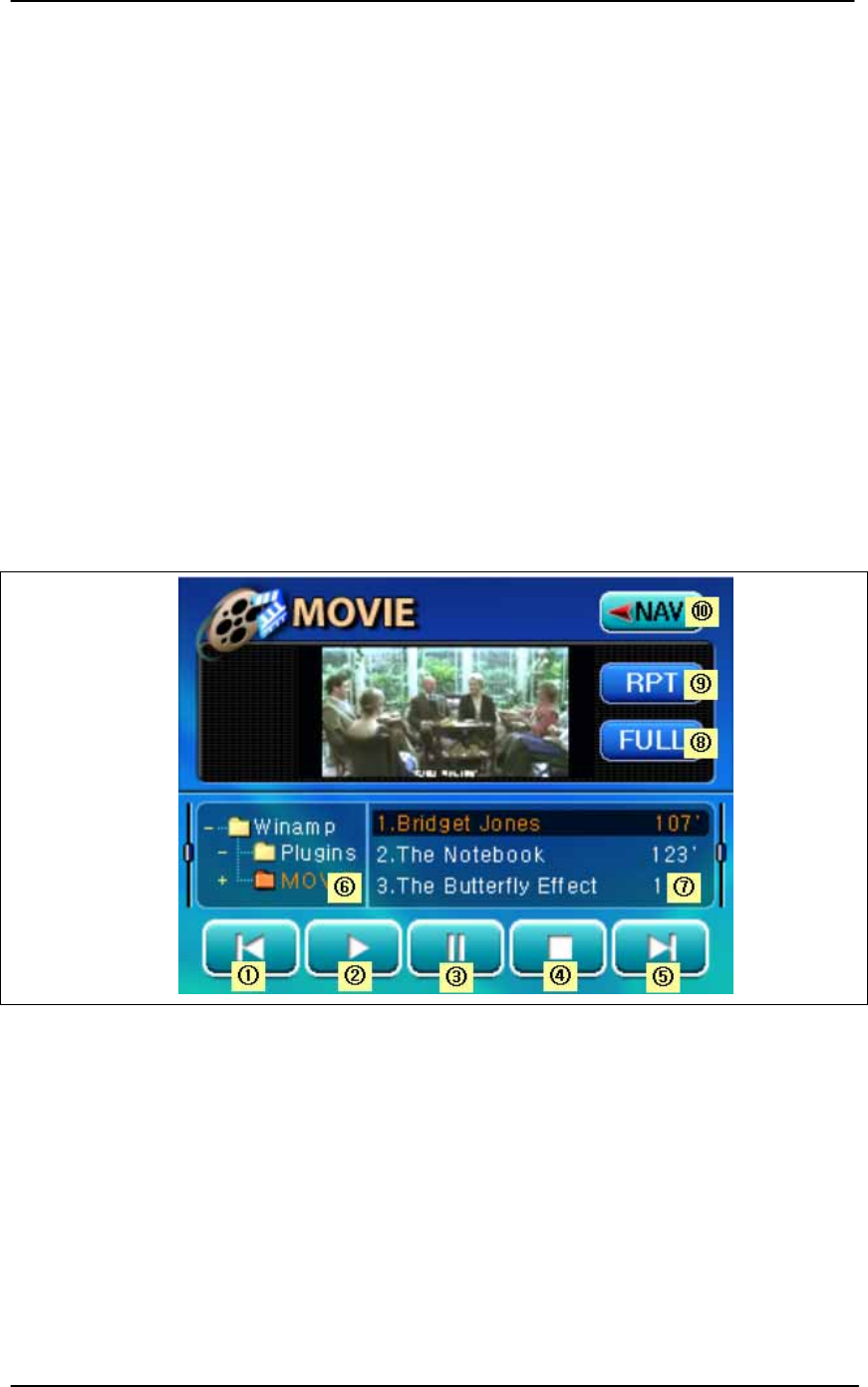
Hyundai Autonet Jupiter English Manual
⑩ NAVI: A function which allows more immediate conversion into NAVI Mode while
listening to music.
※ If NAVI voice guidance is activated while playing a song, the MP3 is briefly put to
MUTE and then restored once the NAVI Voice Guidance is finished.
1.3 MOVIE MODE
FIG
① |◀ : Moves to the previous file.
② ▶ : Plays the selected file.
③ || : Pauses the file currently playing.
④ ■ : Stops the file currently playing.
⑤ ▶| : Moves to the next file.
⑥ Select Folder: This allows the folder where the movie file is saved to be selected.
⑦ Folder Content: This displays the movie file list within the selected folder.
⑧ FULL: A function which converts the movie currently playing into full screen mode.
⑨ RPT : Plays the selected file repeatedly.
1 FEB 2005
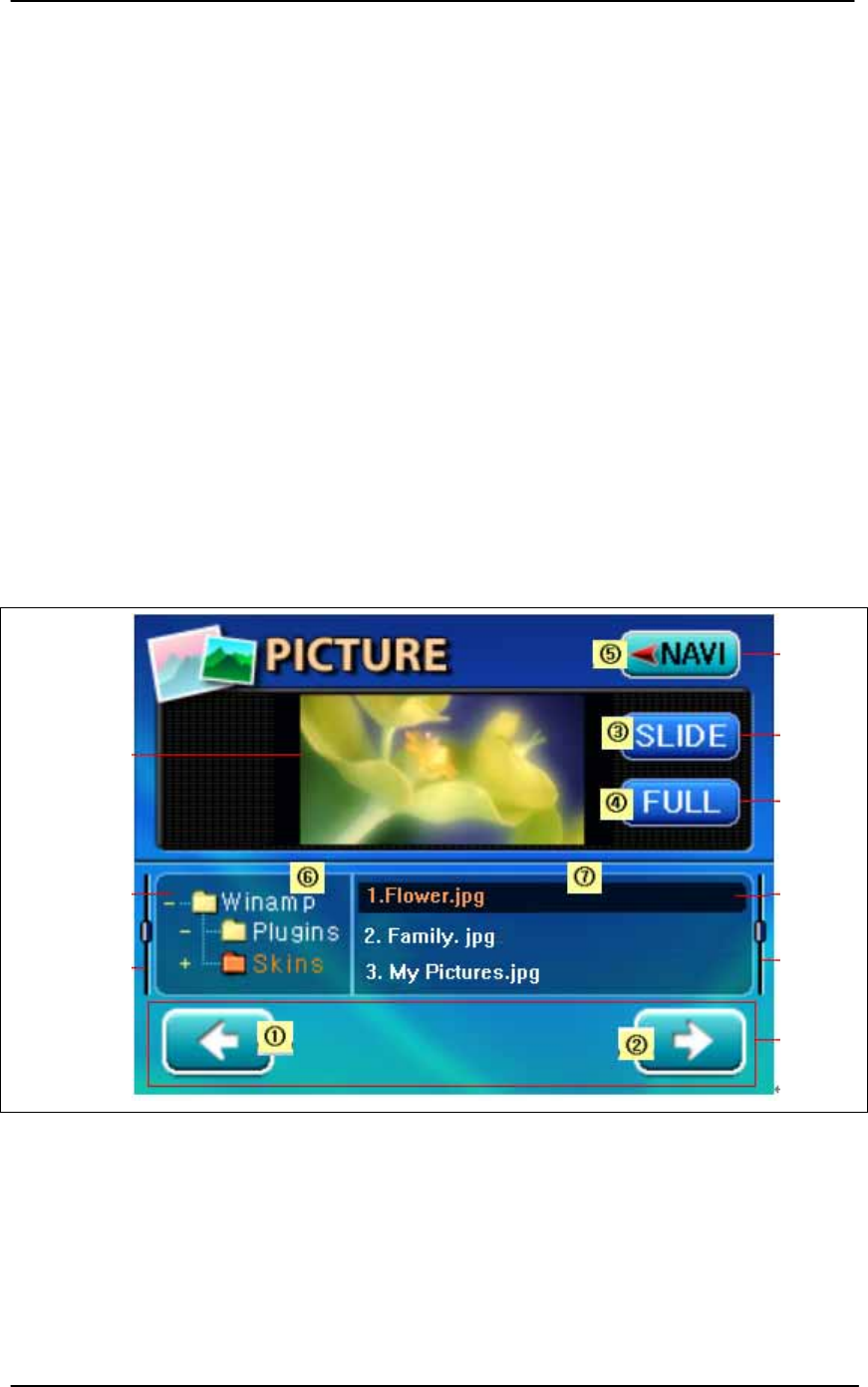
Hyundai Autonet Jupiter English Manual
⑩ NAVI: A function which allows more immediate conversion into NAVI Mode while
watching a movie.
※ If NAVI voice guidance is activated while playing a movie, the movie is briefly put to
MUTE and then restored once the NAVI Voice Guidance is finished.
1.4 PICTURE MODE
FIG
① |◀ : Move to previous file.
② ▶| : Move to next file.
③ Slide : A function which continuously shows pictures in the list.
④ FULL : A function which enlarges the selected picture to full screen.
⑤ NAVI : A function which allows more immediate conversion into NAVI Mode while
viewing a picture.
1 FEB 2005
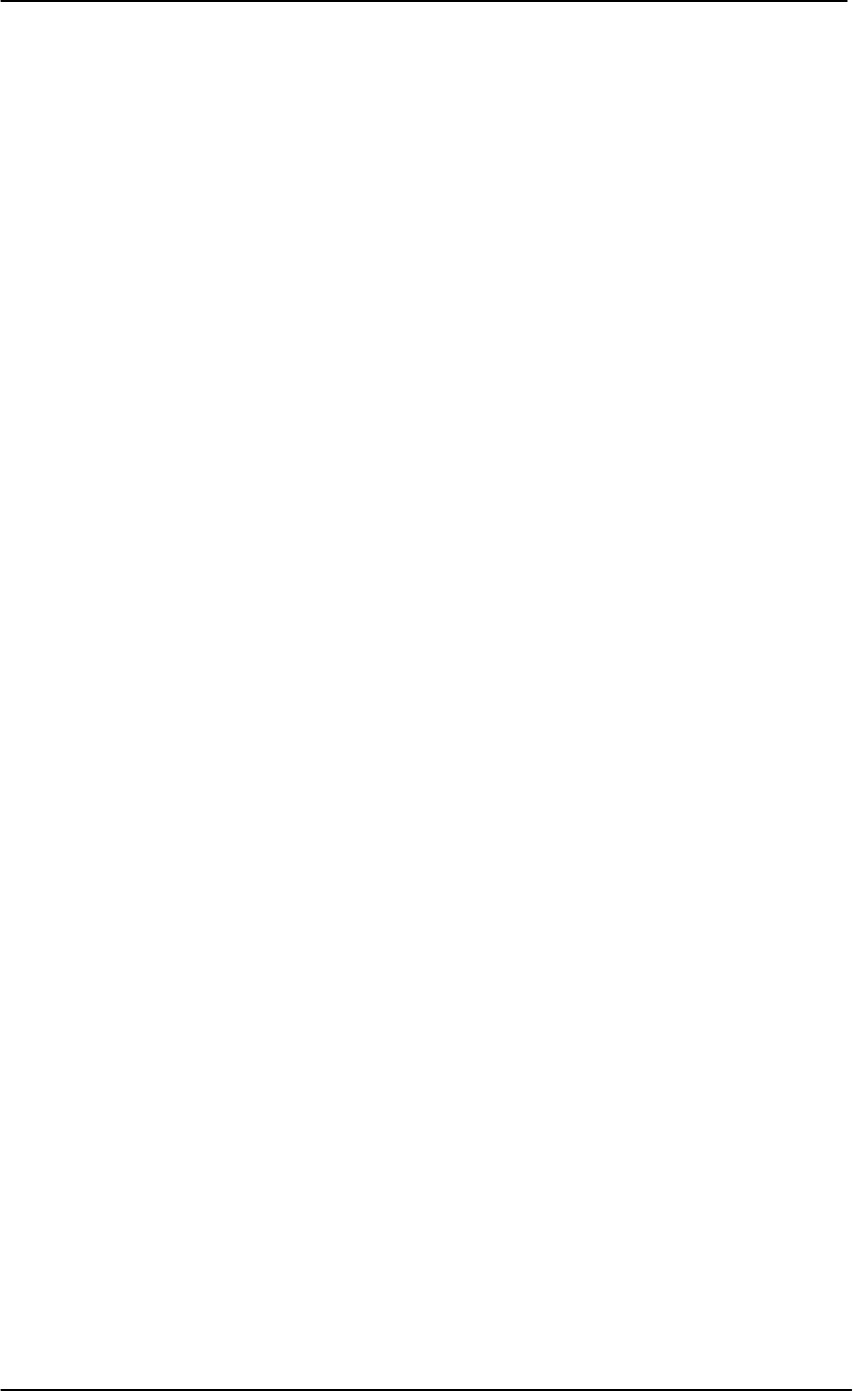
Hyundai Autonet Jupiter English Manual
⑥ Select Folder: This allows the folder where the picture file is saved to be selected.
⑦ Folder Content: This displays the picture file list within the selected folder.
※ The NAVI voice guidance functionality will operate normally even when viewing an
image file.
2. Navigation Basic Explanation
2.1 Operating the Navigation
1) Turn on the vehicle’s ignition.
2) Press the Power Button positioned on the top left side of the Navigation.
3) Once power is activated, the logo screen will briefly display followed by the
warning screen.
4) Press the “agree” button positioned at the button of the warning label to display
the map screen.
5) Once normal reception of GPS satellite signal begins, the current position of the
vehicle will display on the map screen.
Caution) Reception of GPS satellite signals, in cases when first installing the product or
after long periods of disuse, may require approximately 10 minutes. Also, a similar
phenomena may occur when the temperature falls out of operating temperature
(0~50℃). In this case, please wait until the temperature within your vehicle becomes
suitable.
2.2 Enlarging/Reducing Map
1 FEB 2005
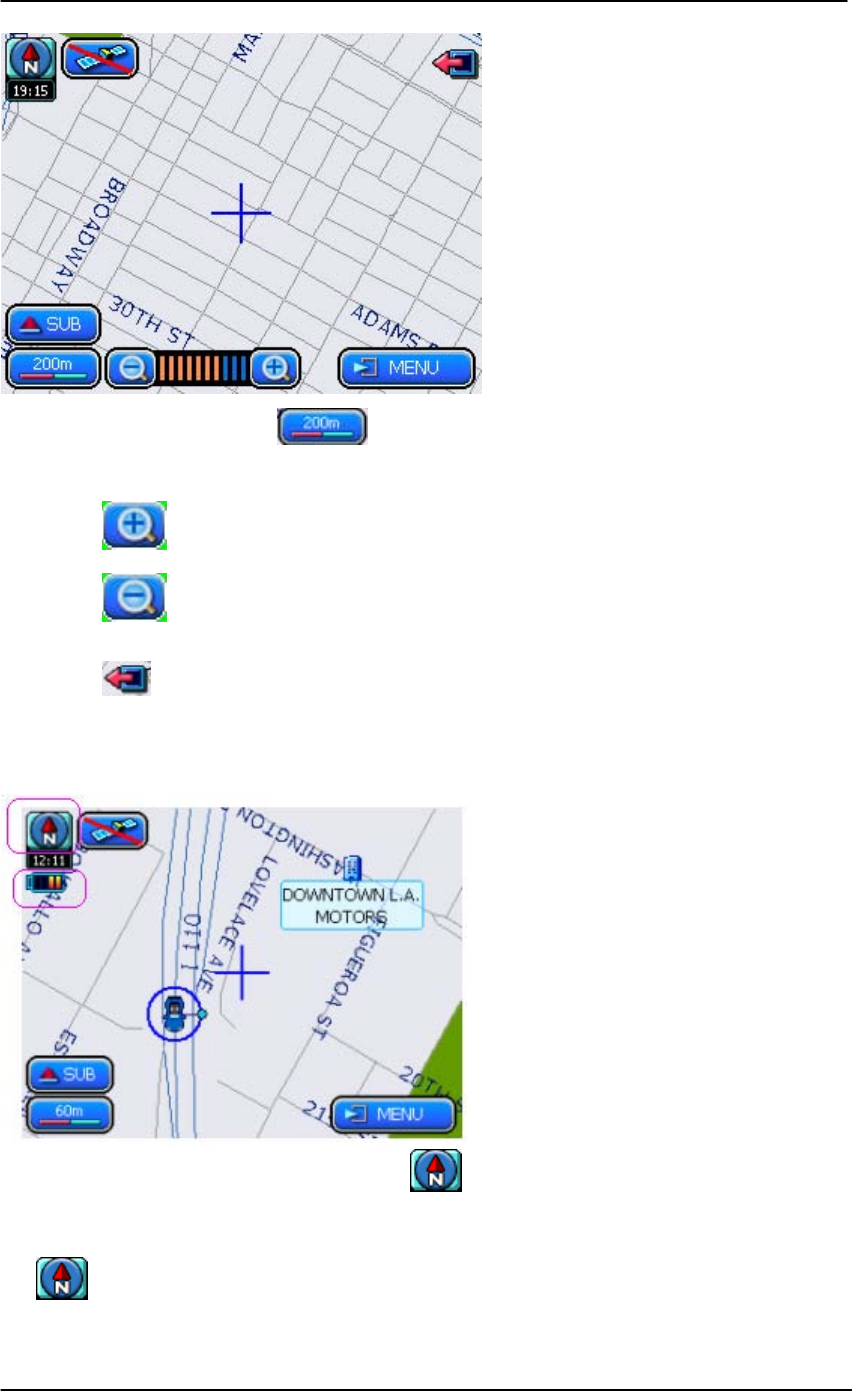
Hyundai Autonet Jupiter English Manual
The “200m” text within the displays the current map scale, and pressing this
button will display the Scale Bar which allows the map scale to be changed.
Press the Button to increase the map scale.
Press the Button to decrease the map scale.
Press the Button to close the Scale Bar screen.
2.3 Direction & Battery Display
1) Pressing the Direction Display Button ( ) will change the screen display method
in a “North-up -> Heading-up -> Bird View -> “ mode sequence.
- (North-up): The left side of the screen is fixed North regardless of the
1 FEB 2005
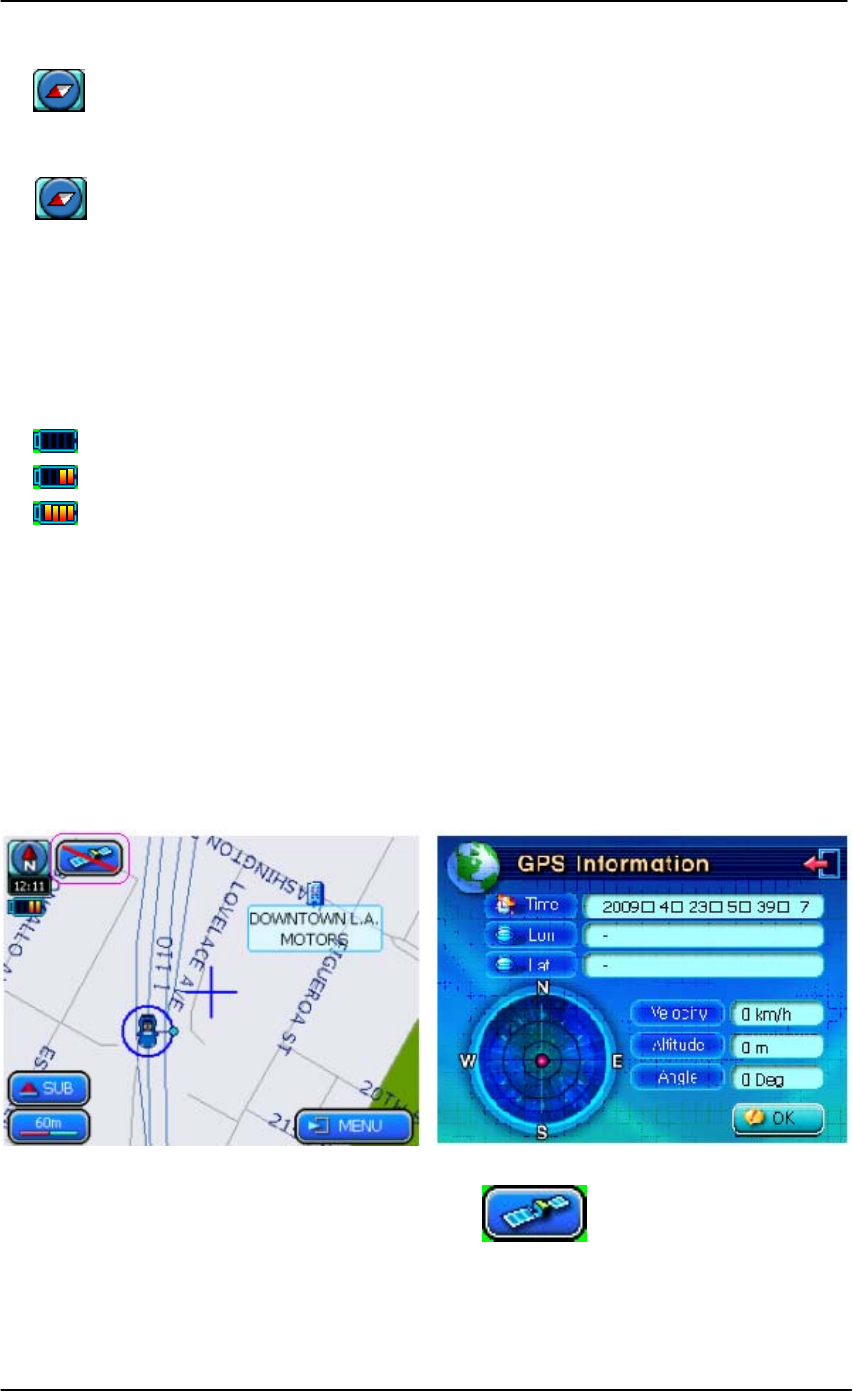
Hyundai Autonet Jupiter English Manual
direction in which the vehicle is being driven.
- (Heading-up): The direction the vehicle is being driven is fixed always to be
displayed on the left of the screen.
- (Bird View): Using the Heading-up functionality as a base, this mode will
display the map screen as if looking down on the ground from the sky.
2) Battery Display: Remaining Battery is displayed in 3 levels. Connect the power as
there is a possibility for battery discharge when the remaining battery becomes
insufficient.
- (Lacking) :State when remaining battery is less than 30%.
- (Normal) :State when remaining battery is 30%~50%.
- (Sufficient) : State when remaining battery is 50%~70%.
Caution) When remaining battery is over 70%, it is not displayed on the screen.
2.4 GPS Reception State
This displays the state of GPS satellite reception. When wishing to view the state of
GPS satellite reception in detail, press the button to see the GPS
Information window containing the detailed information.
1 FEB 2005
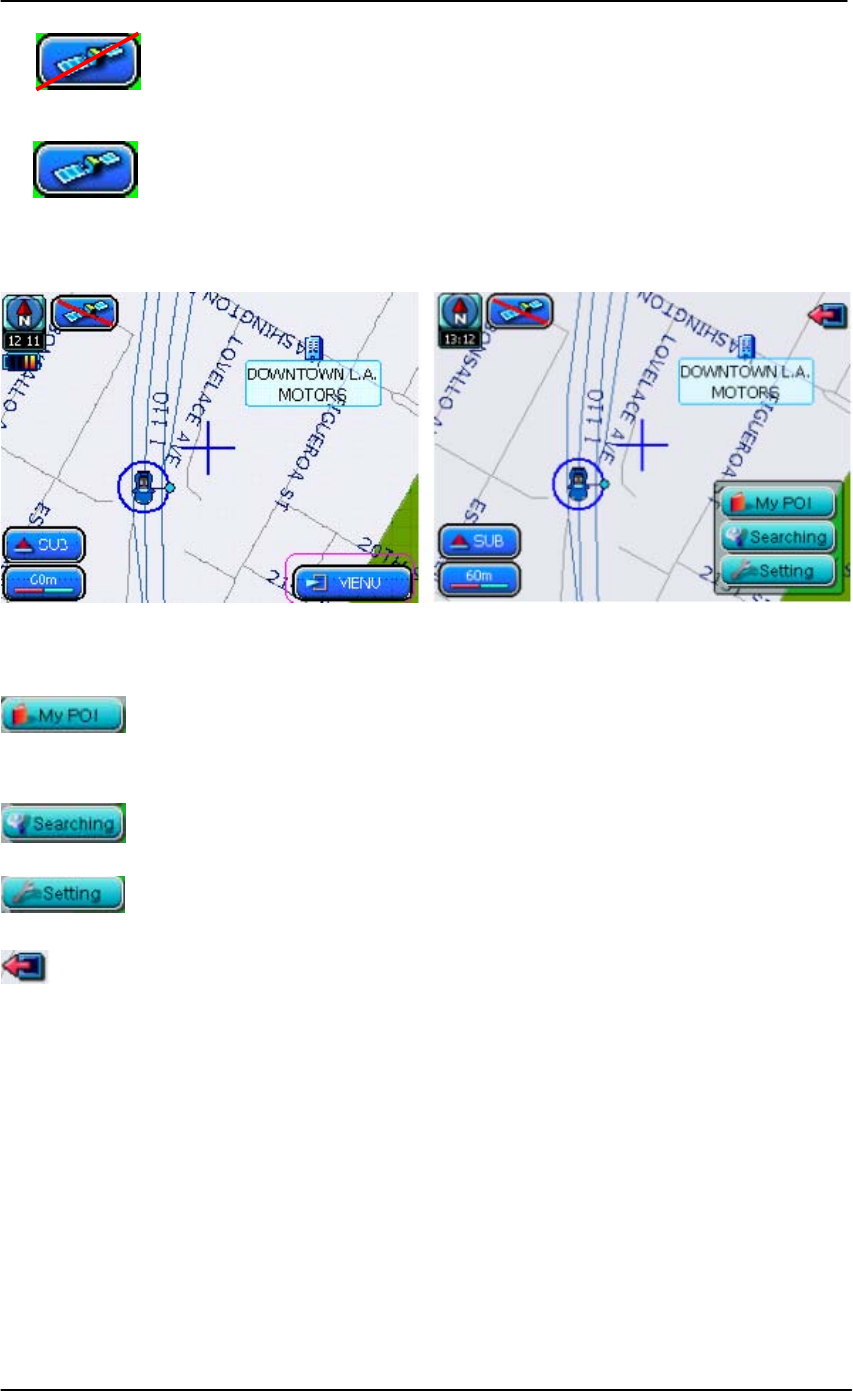
Hyundai Autonet Jupiter English Manual
- State when the GPS is not connected due to inferior state of GPS
reception.
- State when GPS satellite signals are being received.
2.5 MENU Button Explanation
Press the Menu Button positioned at the bottom right to display the “MY
POI/Searching/Setting” Button.
: This menu is used to conduct route searches by using a destination
registered by the user.
: This menu is used to conduct route searches by using various methods.
: This menu is used to change the set value.
: The menu screen is closed.
※ The menu window displayed on the screen will automatically disappear after 10
seconds.
2.6 SUB Button Explanation
1 FEB 2005
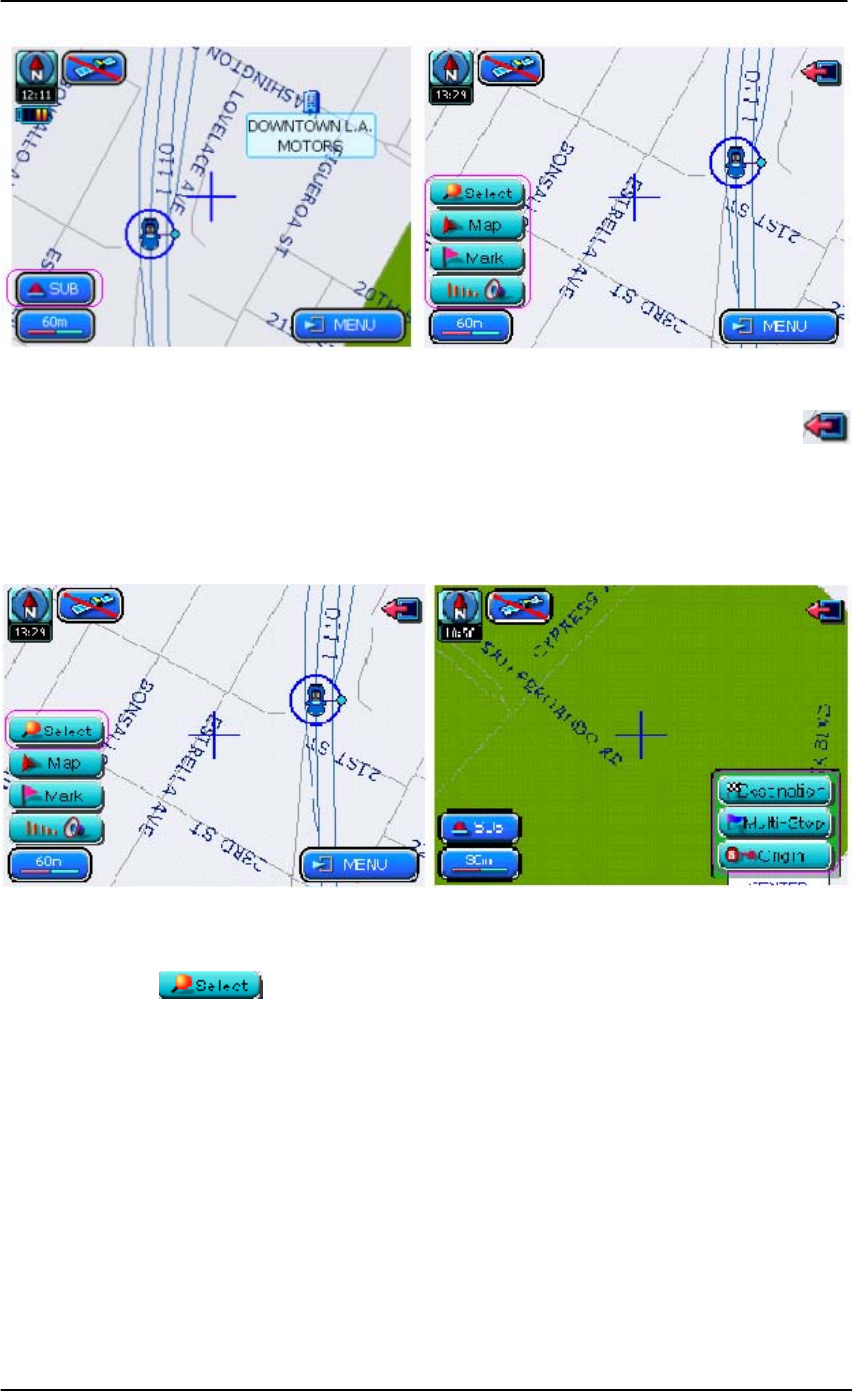
Hyundai Autonet Jupiter English Manual
Press the SUB Button positioned at the bottom left to display the
“Select/Map/Mark/Mute” Button. To close the SUB Menu window, pressing the
Button.
1) Select Button
This is the menu used in cases when the user, after scrolling to a specific point on the
map, sets that point as the destination to conduct a route search. After scrolling the
map, press the Button and select the desired button among the displayed
“Destination/Multi-stop/Origin” buttons.
2) Map Button
This menu is used in cases when the user scrolls to a random position on the map and
wishes to return to the current position of the vehicle on the map screen.
3) Mark Button
1 FEB 2005
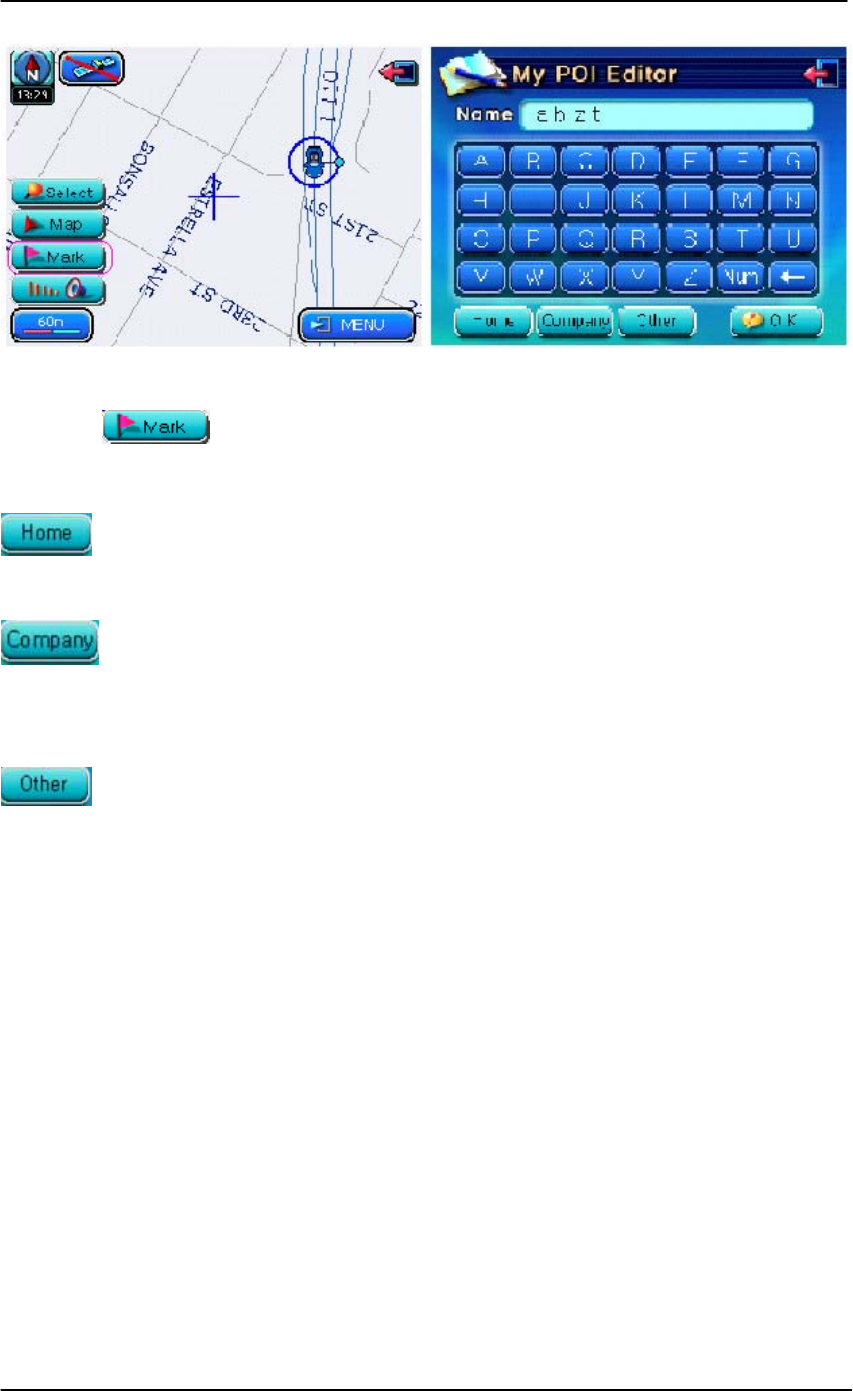
Hyundai Autonet Jupiter English Manual
This menu is used in cases when the user wishes to register a specific point on the map.
Press the Button after moving to a point on the map you wish to register. A
new screen will display.
: Register as “Home” without designating a separate name for the registered
point.
: Register as “Company” without designating a separate name for the
registered point.
: Register as “Other” in cases when wishing to designate a separate name for
the registered point.
Caution) Home/Company can only be registered once and all else must be registered
under other. Repetitive registration of Home/Company will erase the previously
registered information. Use the “Setting/My POI Editor” when wishing to edit registered
information.
4) Pausing Voice Guidance
1 FEB 2005
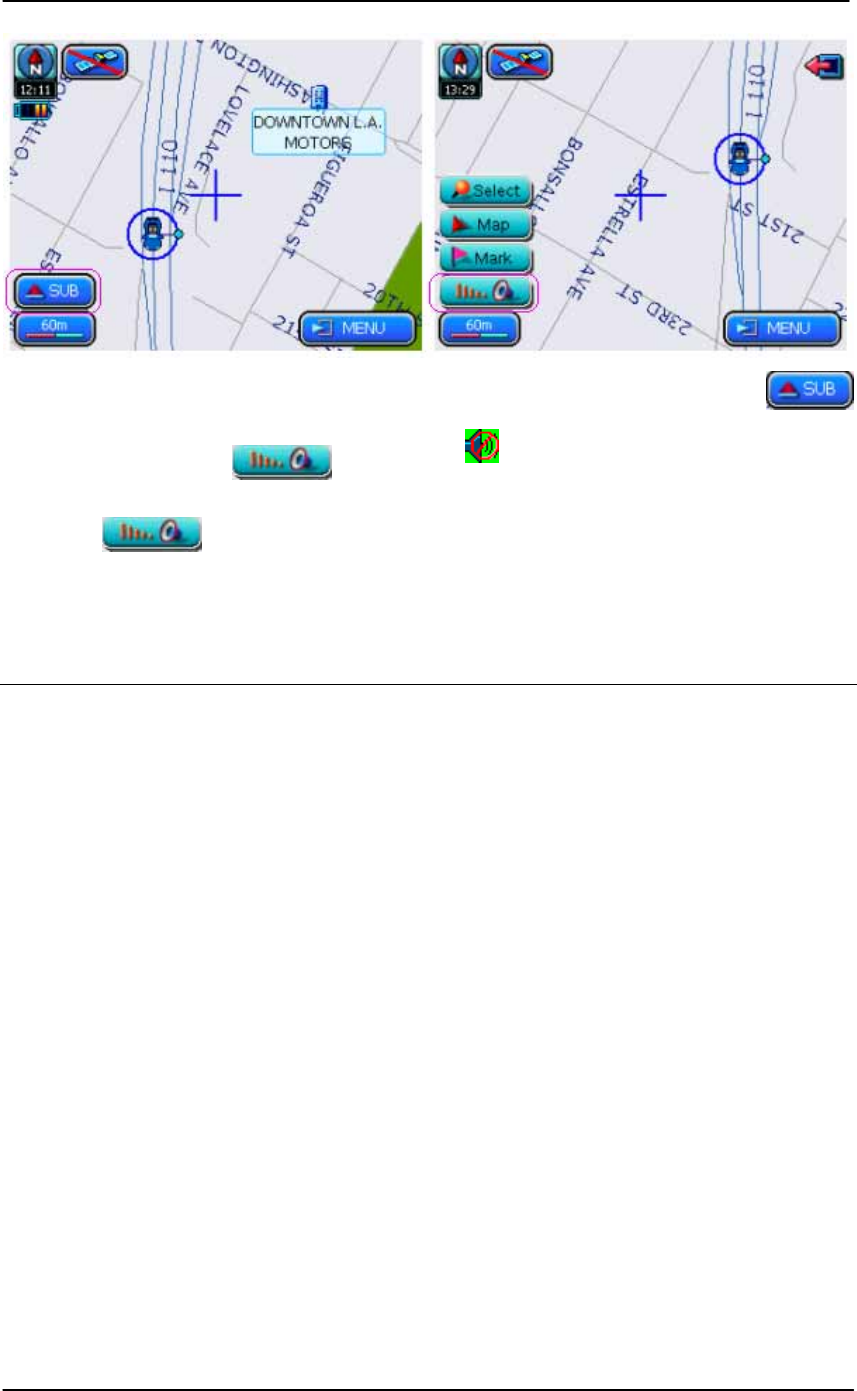
Hyundai Autonet Jupiter English Manual
In cases when you wish to pause the Navigation voice guidance, press the
Button followed by the Button. The icon will display on the screen. Re-
press the button when you wish to restart voice guidance.
Chapter 5 Detailed Method of Use
1. MY POI
1.1 HOME
1.2 COMPANY
1.3 OTHER
2. Searching
2.1 Address
2.2 Local Place
2.3 POI (Place name)
2.4 POI (Place type)
2.5 Intersection
2.6 Recent Dest.
2.7 Recent Origin.
2.8 Coordinates
3. Setting
3.1 GPS Info.
3.2 Map Setting
3.3 Route Setting
1 FEB 2005
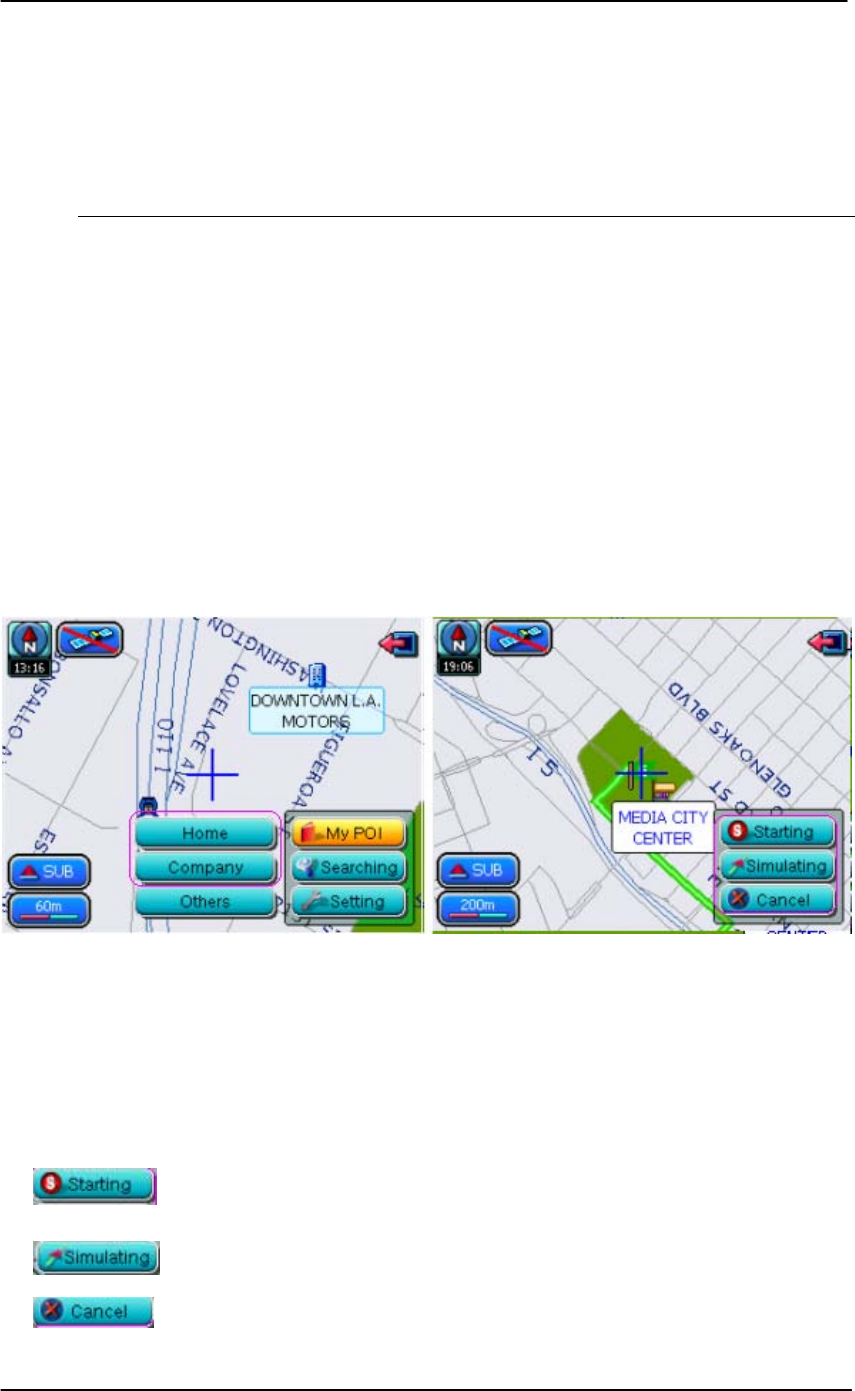
Hyundai Autonet Jupiter English Manual
3.4 Other Setting
3.5 Volume/Display
3.6 My POI Editor
3.7 Product Info.
3.8 Update
1. MY POI
Select MENU/MY POI then select from “HOME/COMPANY/OTHER” to conduct a route
search.
Caution) Searches using MY POI are only possible when information already registered
by the user exists. Register by using the “SUB/MARK”. Refer to Chapter 2.6 of this
user manual for detailed information.
1) Selecting Home/Company
In “My POI”, select “Home (or Company)” to conduct a route search starting from the
current position to the position registered under “Home (or Company)”. At this time, the
method of route searching is decided depending upon the route search setting (One
selection from Fastest, Shortest, No Highway) as set within the environment setting.
Driving Guidance (or Simulation Driving) can begin by using the searched route.
- : The guidance is started.
- : Simulated driving is started.
- : The selection is cancelled.
1 FEB 2005
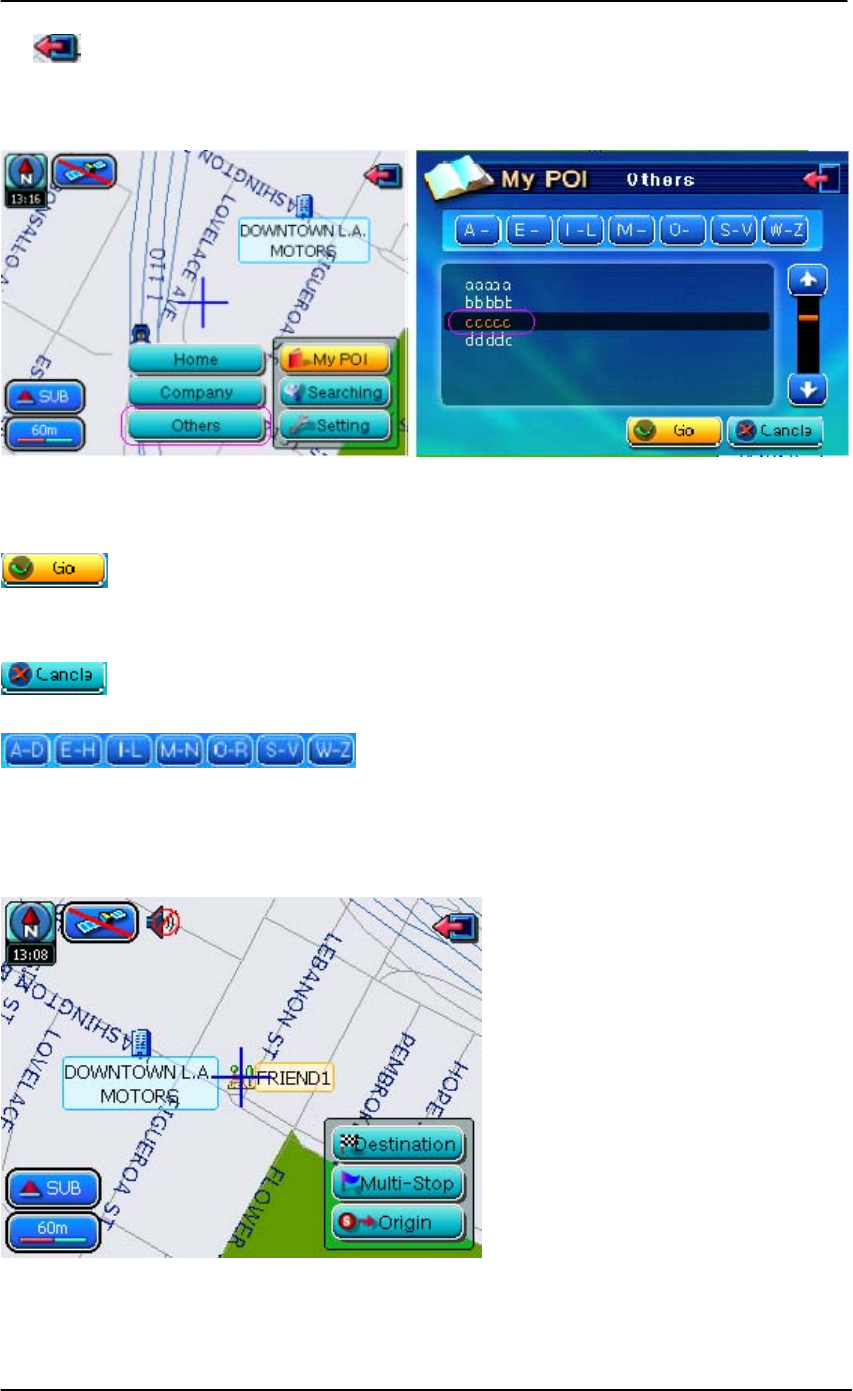
Hyundai Autonet Jupiter English Manual
- : The searched route is erased or simulated driving is terminated.
2) Others Selection
In “My POI,” selecting “Others” will display a new window which displays information
already registered by the user.
: The map screen is moved to the position corresponding to the menu
selected by the user.
: The selection is cancelled.
: The menu list, beginning with the initials printed
on each button, is displayed.
<The contents of the three following screens are applicable for all search processes>
The map screen will move to the searched region, and this location can be set as either
the origin, multi-stop point, or destination. When desiring to change positions, touch the
1 FEB 2005
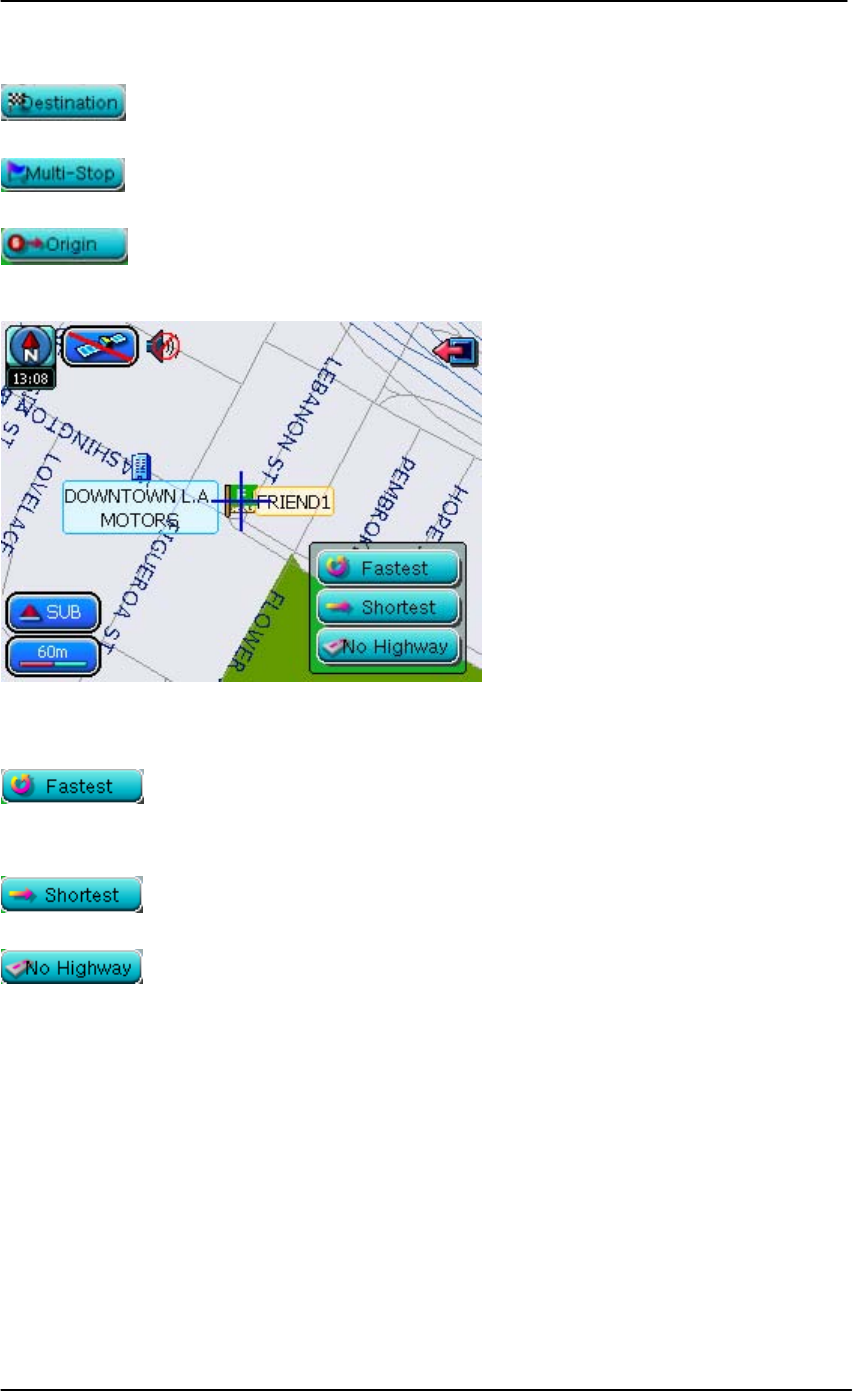
Hyundai Autonet Jupiter English Manual
position on the screen you wish to change.
: The + position on the center of the screen is set as the destination.
: The + position on the center of the screen is set as the multi-stop point.
: The + position on the center of the screen is set as the origin.
The method for a route search from the origin (or current position) to the destination can
be selected.
: Rather than distance, the route requiring the shortest period of time is
searched.
: Rather than time, the route of the shortest distance is searched.
: Routes not including a highway are searched.
1 FEB 2005
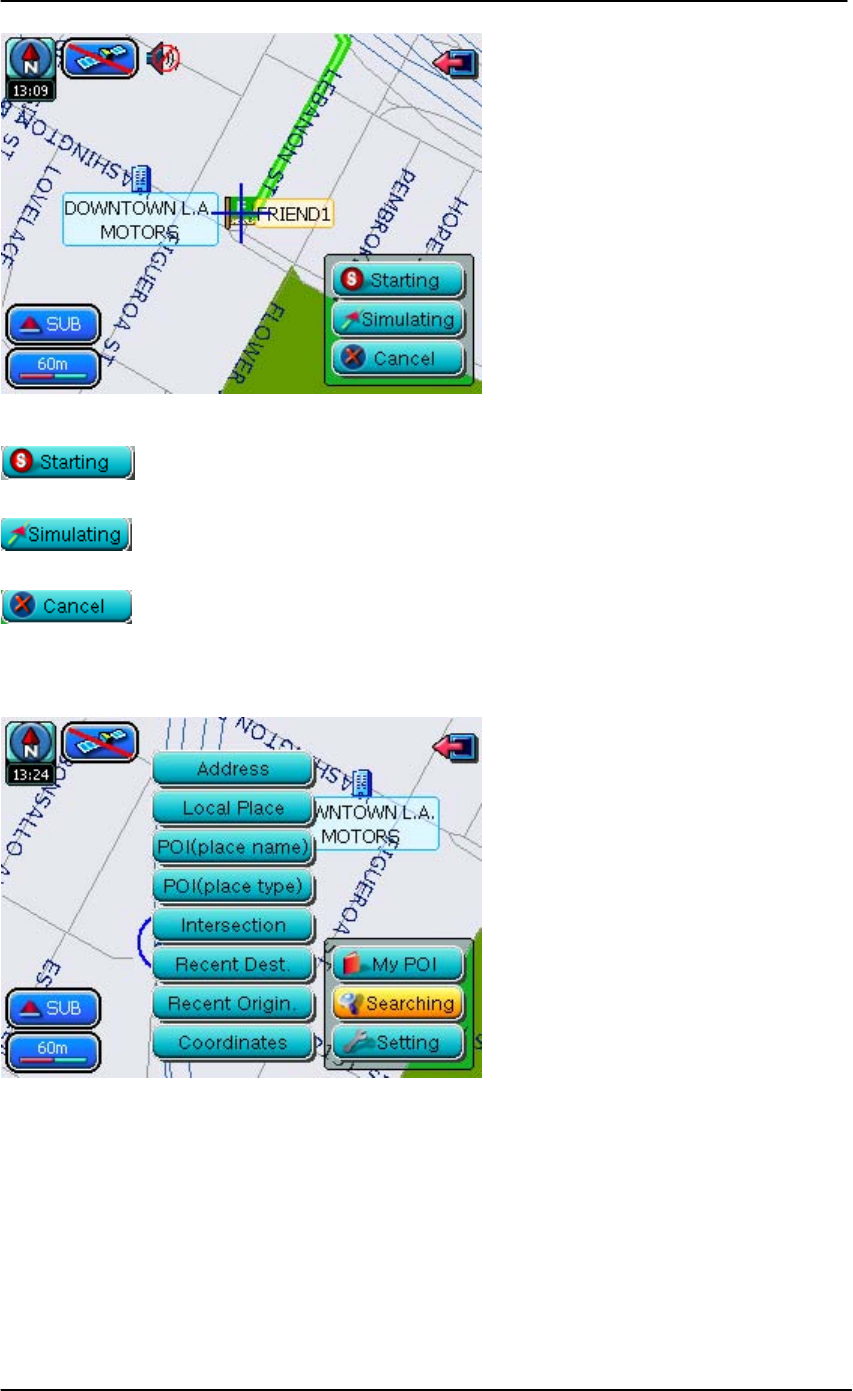
Hyundai Autonet Jupiter English Manual
Driving Guidance (or Simulated Driving) can be started using the searched route.
: Driving Guidance for the searched route is started.
: Simulated Driving for the searched route is started.
: The searched route is cancelled.
2. Searching
This is a function which conducts a route search using a variety of search methods.
2.1 Address Search
This is a search method used when the address of the destination is known by the user.
1 FEB 2005
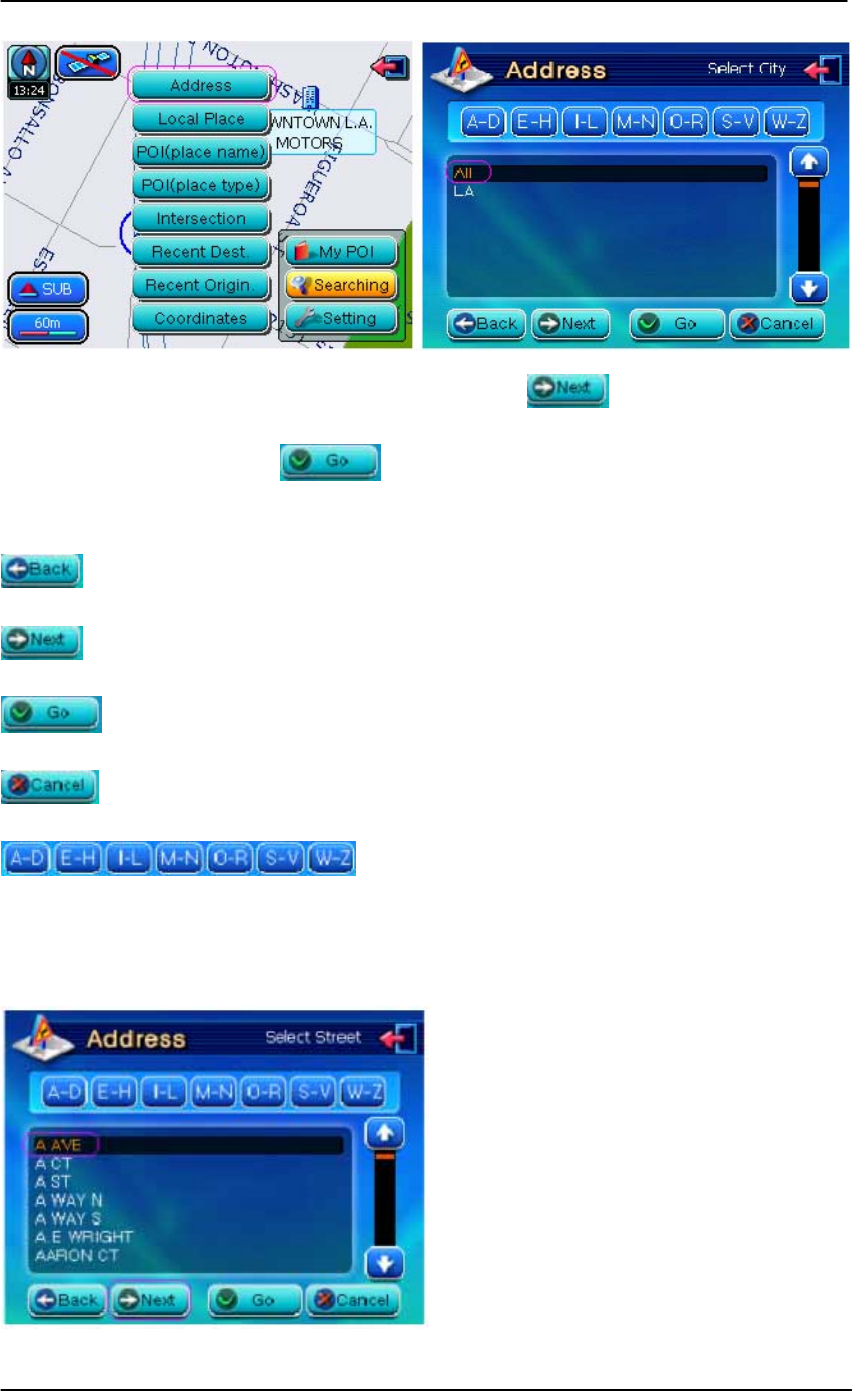
Hyundai Autonet Jupiter English Manual
After selecting the “CITY” of the address, press the Button. If the remaining
address is not known, press to move to the corresponding map to search for
the destination while viewing the map.
: Moves to the previous screen.
: Moves to the next screen.
: Moves to the corresponding map from the current level.
: The selection is cancelled.
: The menu list, beginning with the initials printed
on each button. is displayed.
1 FEB 2005
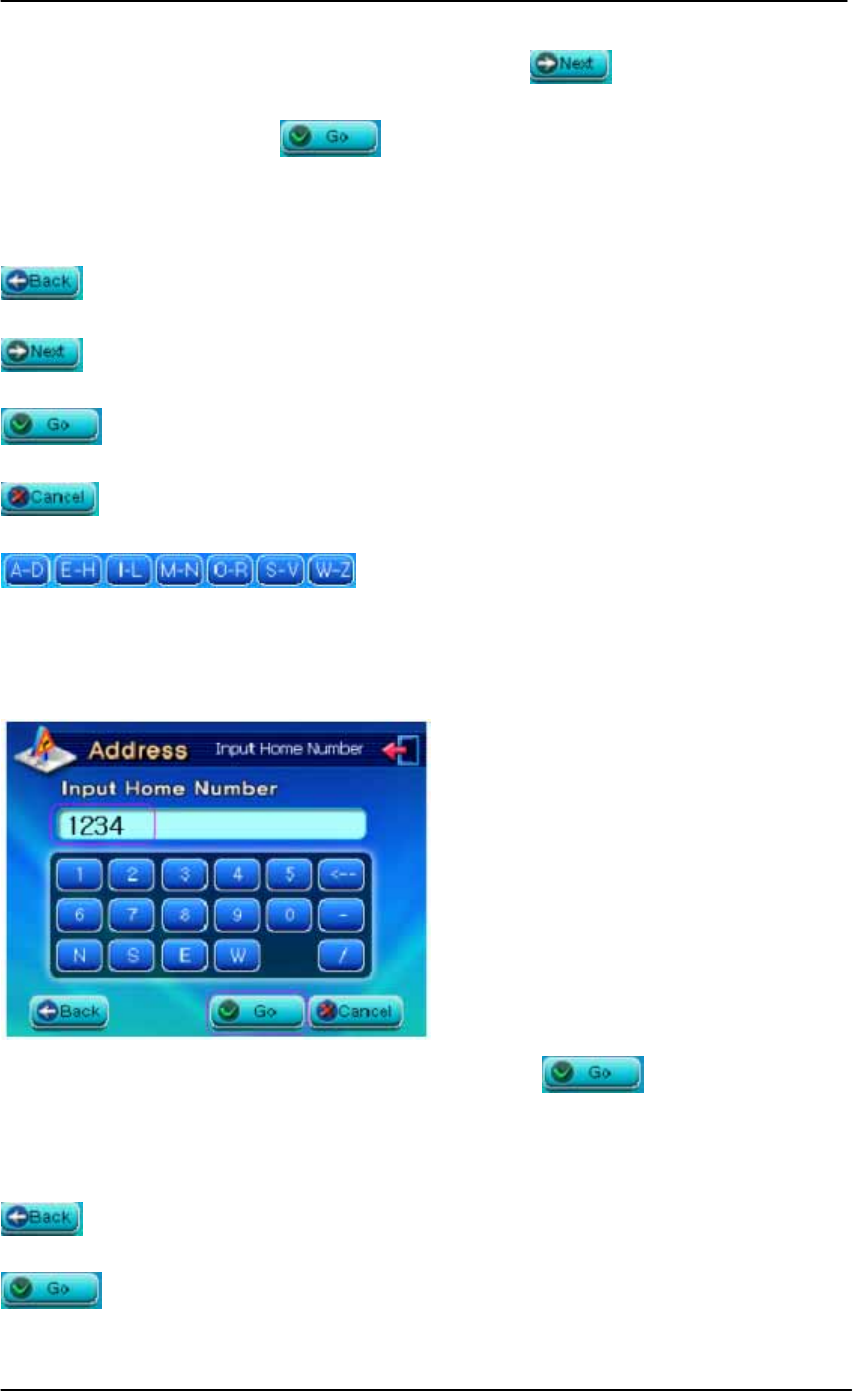
Hyundai Autonet Jupiter English Manual
After selecting the “Street” of the address, press the Button. If the remaining
address is not known, press to move to the corresponding map to search for
the destination while viewing the map.
: Moves to the previous screen.
: Moves to the next screen.
: Moves to the corresponding map from the current level.
: The selection is cancelled.
: The menu list, beginning with the initials printed
on each button, is displayed.
Input the home number of the destination and select to search addresses
corresponding to the home number.
: Moves to the previous screen.
: Addresses corresponding to the inputted home number are searched.
1 FEB 2005
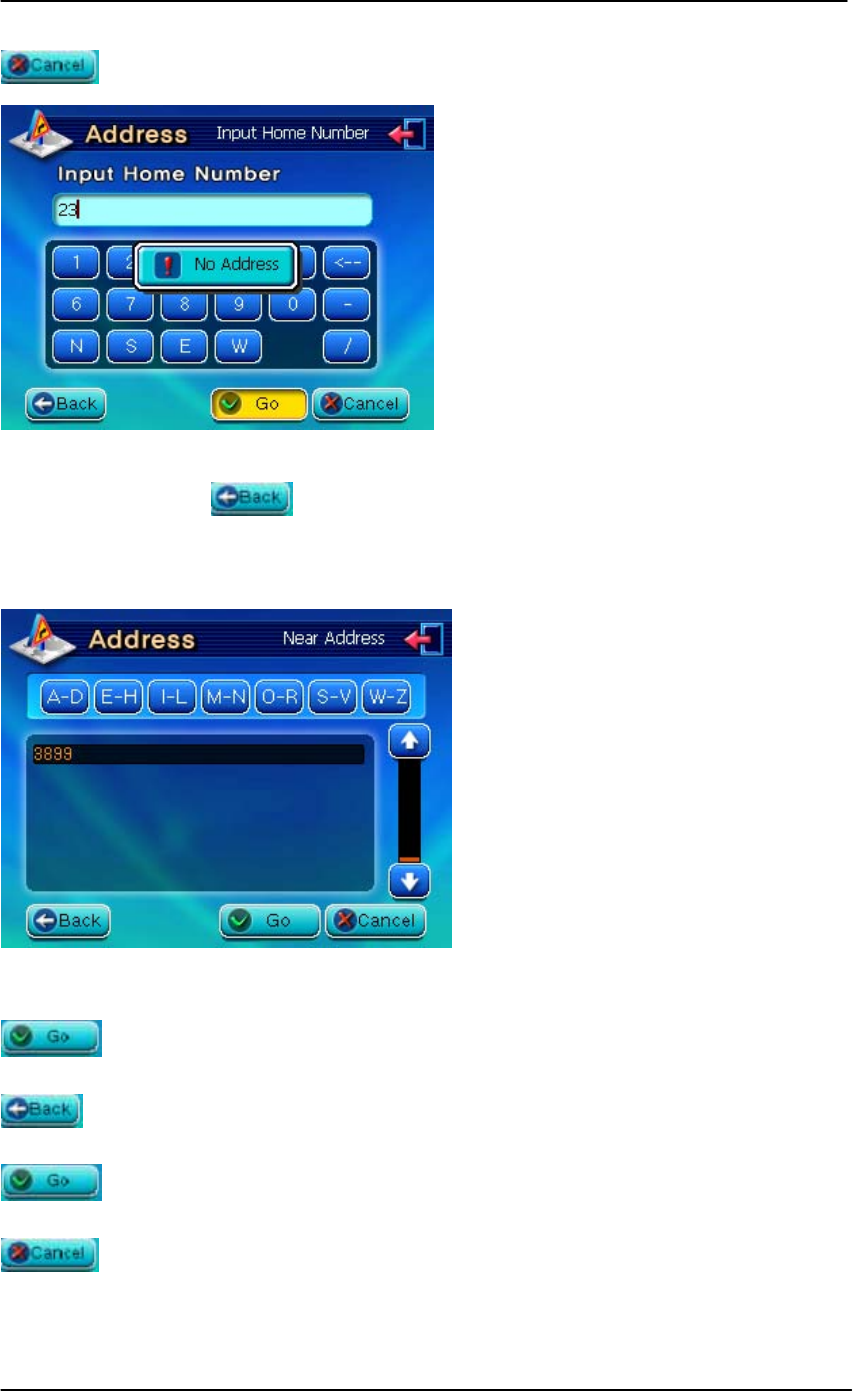
Hyundai Autonet Jupiter English Manual
: The selection is cancelled.
The above image is displayed when there is no address for the inputted information. In
this case, press the and check to see that the inputted information has no
problems. If there are no problems, use a different search method or first move to the
corresponding map to search for the destination.
The display above appears when there is no address for the inputted information. Press
to move to the corresponding map.
: Moves to the previous screen.
: The map is moved to the position corresponding to the searched address.
: The selection is cancelled.
1 FEB 2005
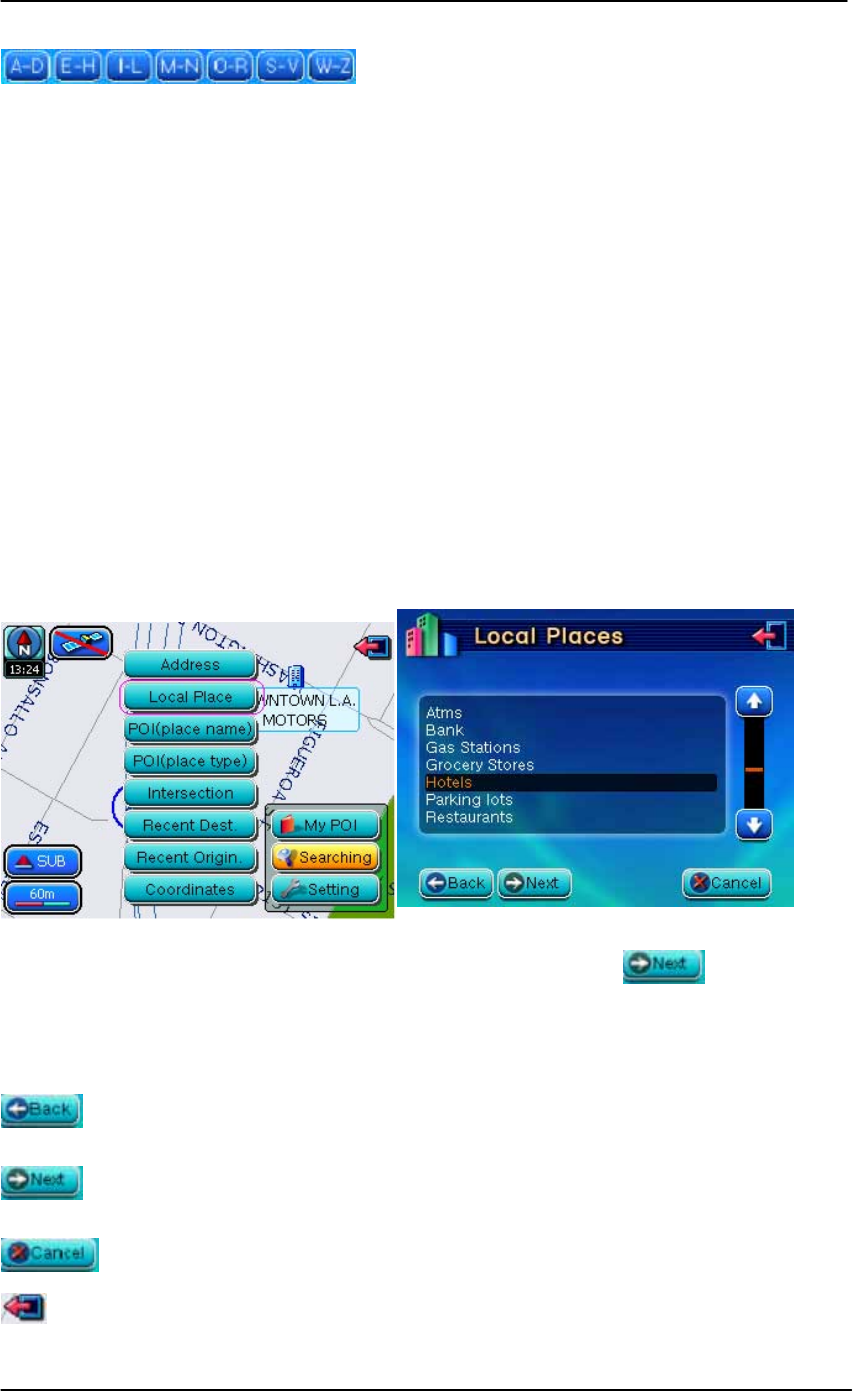
Hyundai Autonet Jupiter English Manual
: The menu list, beginning with the initials printed
on each button, is displayed.
The remaining stages are the same
2.2 Local Places Search
The user can set destinations by searching types of POI within a 10 mile distance from
the current position of the vehicle.
Select the types of POI the user wishes to search and press the Button.
POI Types: ATMs, Gas Stations, Grocery Stores, Hotels, Parking lots, Restaurants,
Freeway entrances
: Moves to the previous screen.
: Moves to the next screen.
: The selection is cancelled.
: Closes the window and moves to the initial map screen.
1 FEB 2005
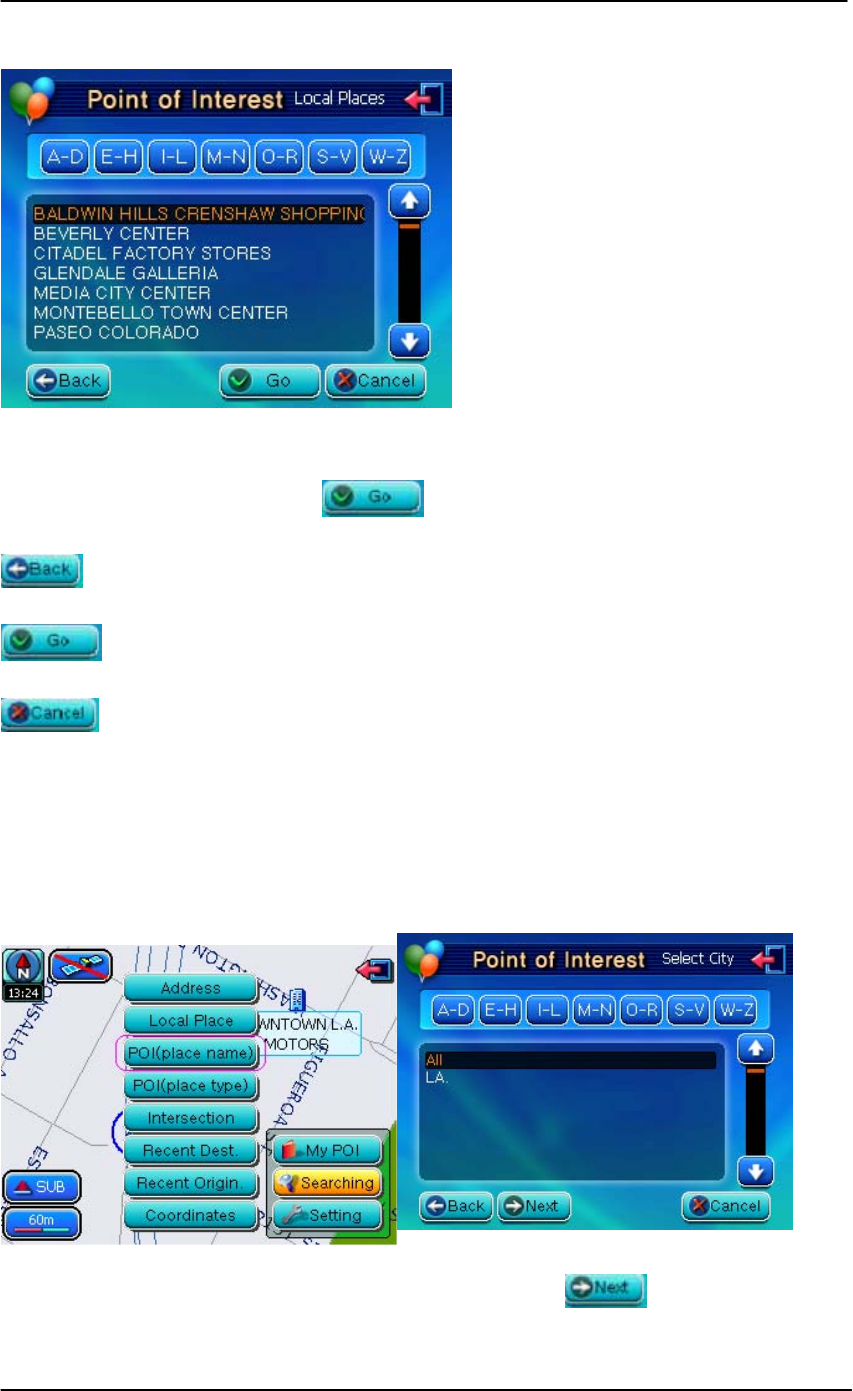
Hyundai Autonet Jupiter English Manual
This displays the search results for the type of POI set by the user. Select the desired
menu from the list and press the Button to move to the corresponding map.
: Moves to the previous screen.
: Moves to the map screen corresponding to the selected menu.
: The selection is cancelled.
The remaining stages are the same
2.3 POI (Place name) Search
The destination can be set by using the place name of the location where the user
wishes to go.
Select the city where the user wishes to go and press the Button.
1 FEB 2005
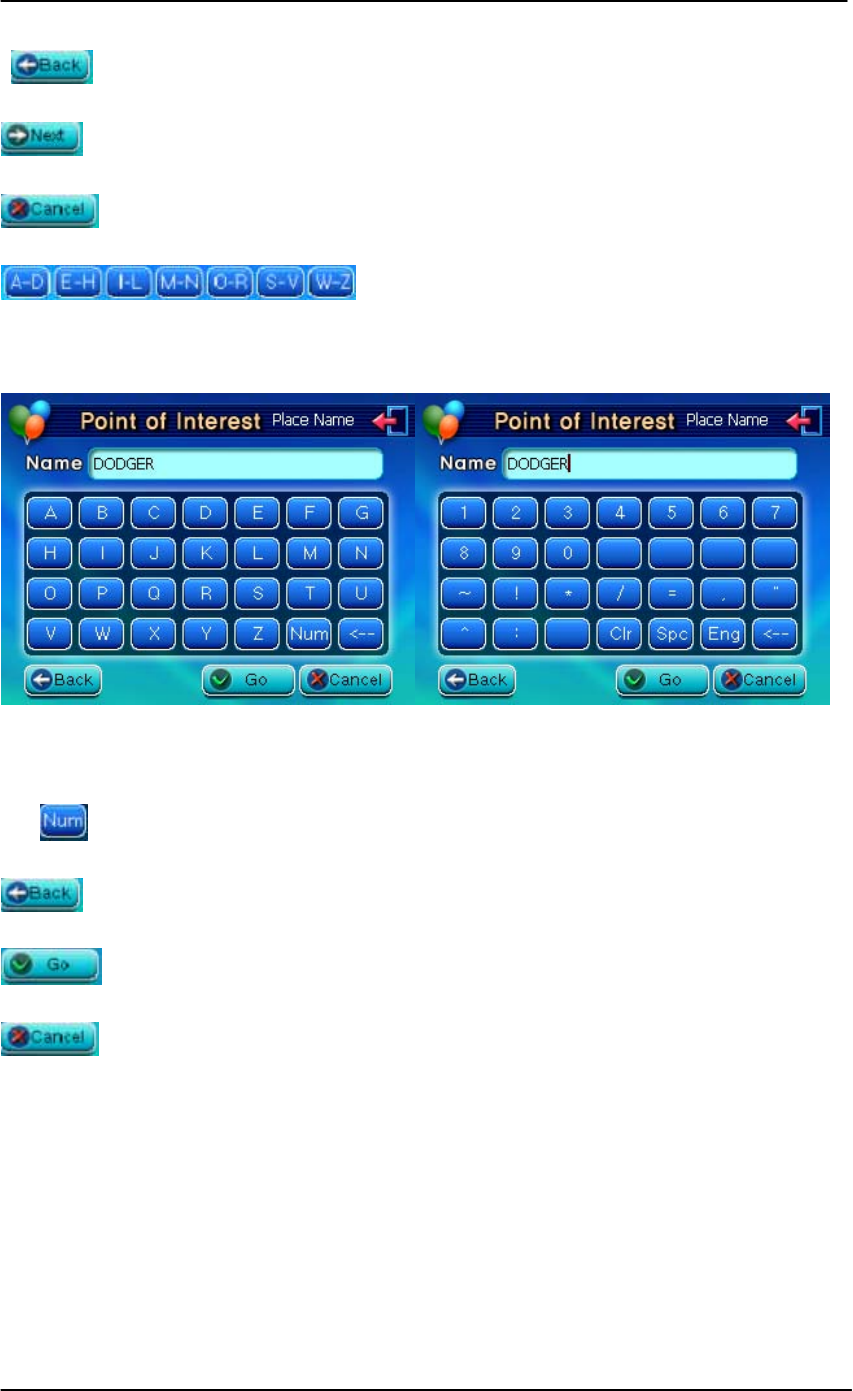
Hyundai Autonet Jupiter English Manual
: Moves to the previous screen.
: Moves to the next screen.
: The selection is cancelled.
: The menu list, beginning with the initials printed
on each button, is displayed.
Input the name of the POI to search. At this time, the search range is limited to the region
selected previously by the user. In order to input numbers or special characters, press
the Button.
: Moves to the previous screen.
: The search is conducted based on the inputted name.
: The selection is cancelled.
1 FEB 2005
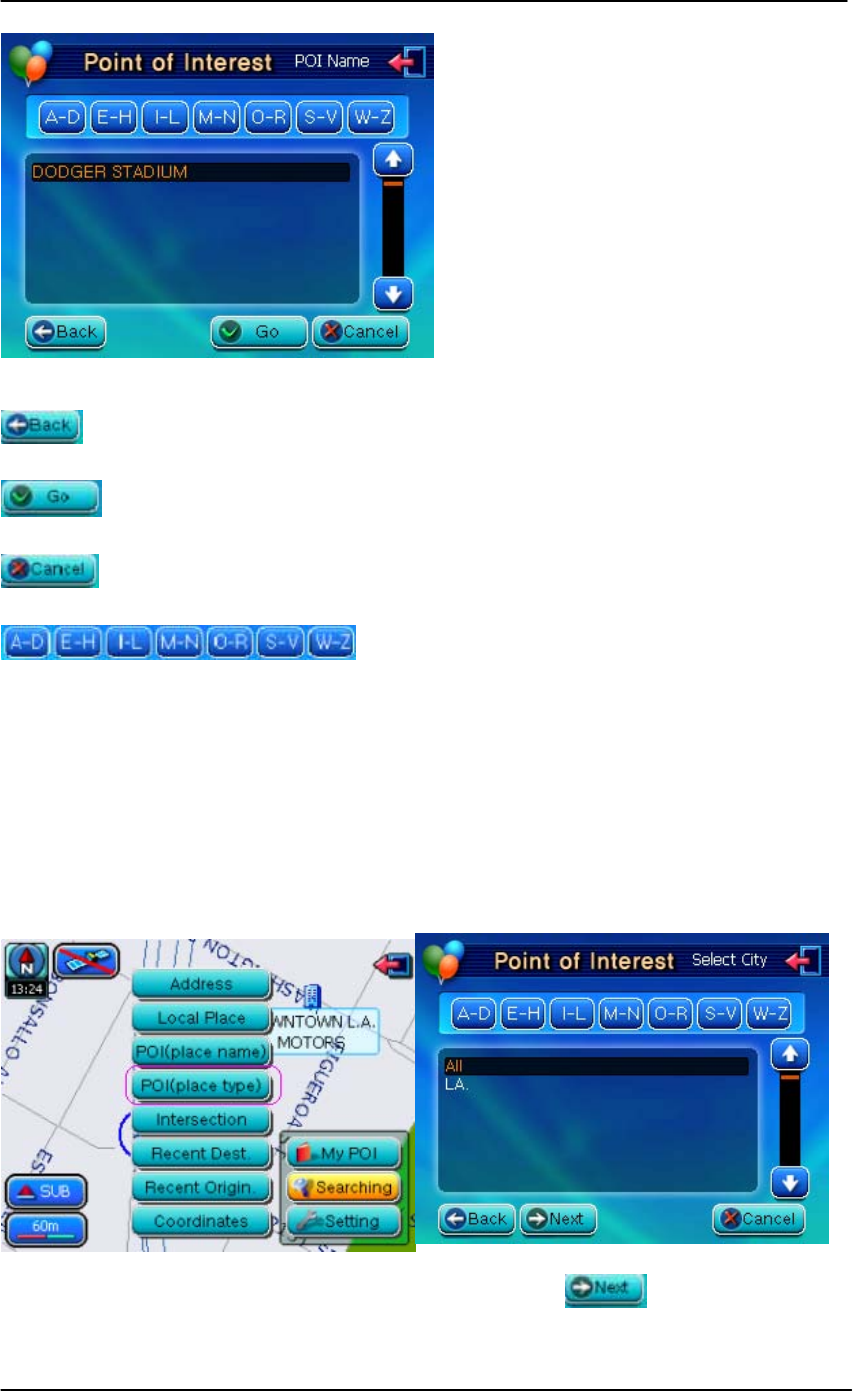
Hyundai Autonet Jupiter English Manual
This displays the search results.
: Moves to the previous screen.
: Moves the map to the position of the selected POI.
: The selection is cancelled.
: The menu list, beginning with the initials printed
on each button, is displayed.
The remaining stages are the same
2.4 POI (Place Type) Search
The destination can be set by using the place type of the location where the user
wishes to go.
Select the city where the user wishes to go and press the Button.
1 FEB 2005
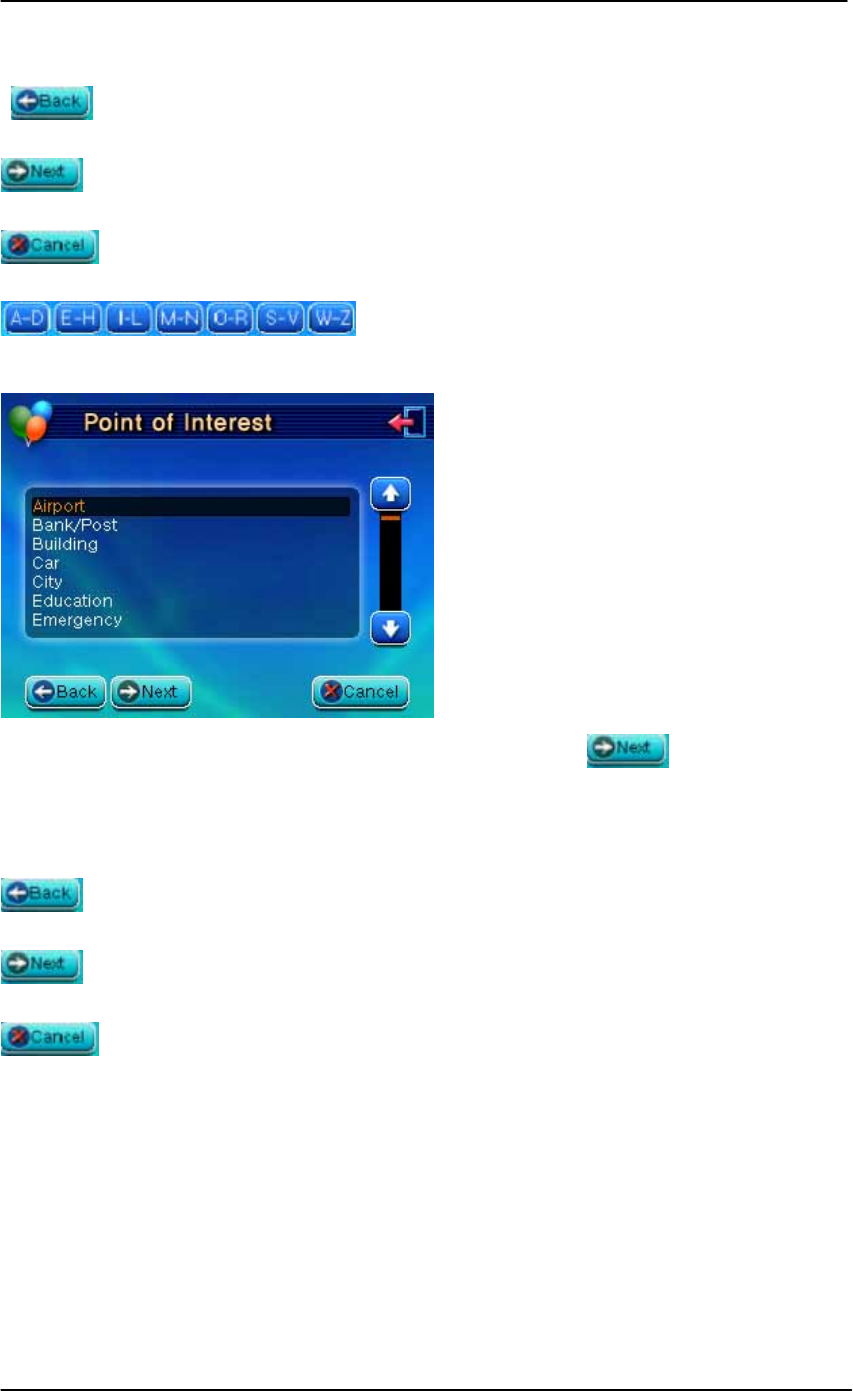
Hyundai Autonet Jupiter English Manual
: Moves to the previous screen.
: Moves to the next screen.
: The selection is cancelled.
: The menu list, beginning with the initials printed
on each button, is displayed.
Select the POI type the user wishes to search and press the Button.
POI Type: Airport, Bank/Post, Building, Car, City, Education, Emergency, Exhibition,
Ferry, Government
: Moves to the previous screen.
: Moves to the next screen.
: The selection is cancelled.
1 FEB 2005
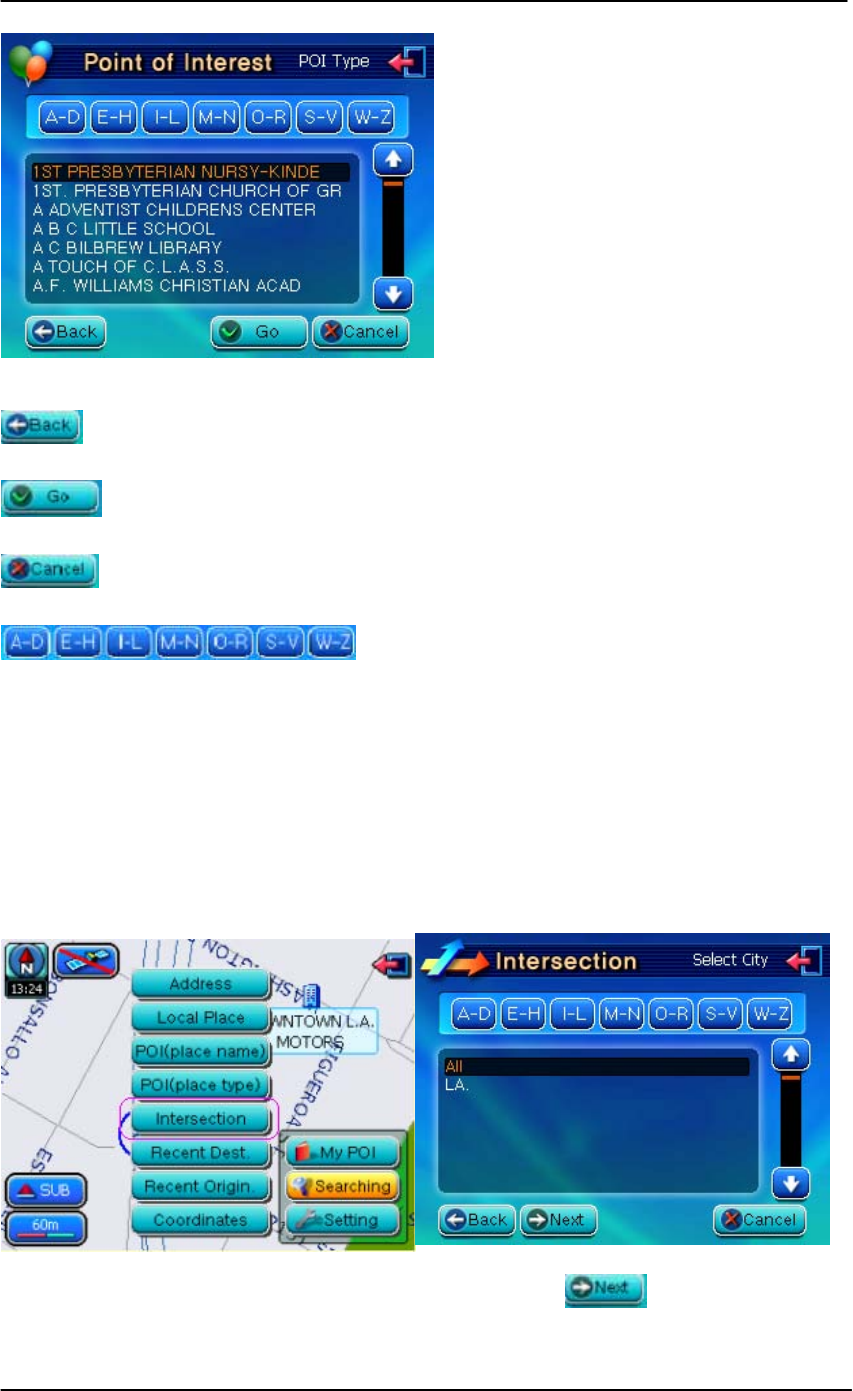
Hyundai Autonet Jupiter English Manual
This displays the search results.
: Moves to the previous screen.
: Moves the map to the position of the selected POI.
: The selection is cancelled.
: The menu list, beginning with the initials printed
on each button, is displayed.
The remaining stages are the same
2.5 Intersection Search
The destination can be set by using the name of the intersection at the location where
the user wishes to go.
Select the city where the user wishes to go and press the Button.
1 FEB 2005
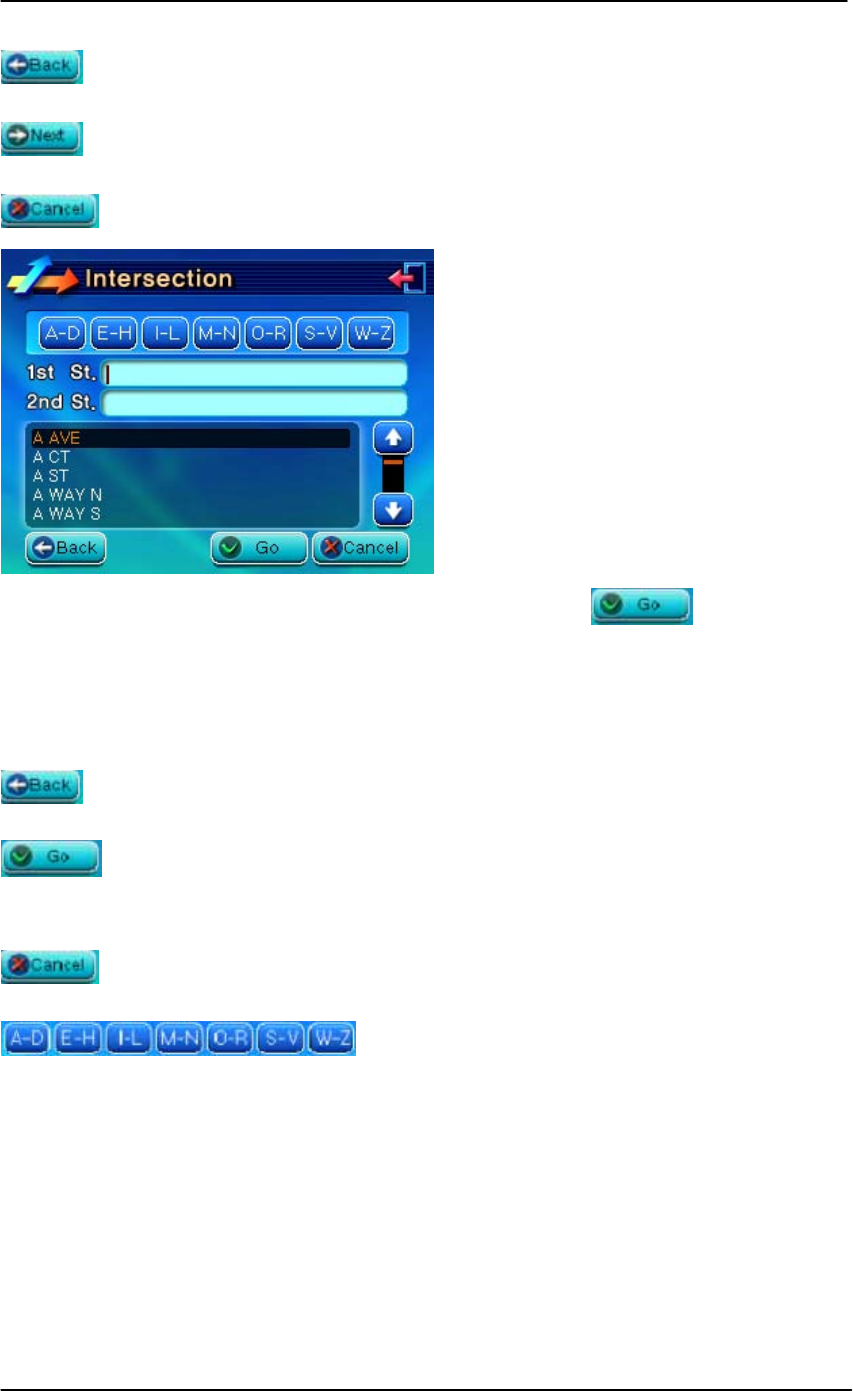
Hyundai Autonet Jupiter English Manual
: Moves to the previous screen.
: Moves to the next screen.
: The selection is cancelled.
Select the names of the two intersecting streets and press . The method of
selecting is to move the cursor to the position of each road name and select the road
name at the bottom of the screen. This will input the road name selected from the
position of the cursor.
: Moves to the previous screen.
: Searches the intersection point of the two streets and moves to the map
when there is corresponding information.
: The selection is cancelled.
: The menu list, beginning with the initials printed
on each button, is displayed.
The remaining stages are the same
2.6 Recent Destination Search
The destination is set from the user’s recently searched destinations.
1 FEB 2005
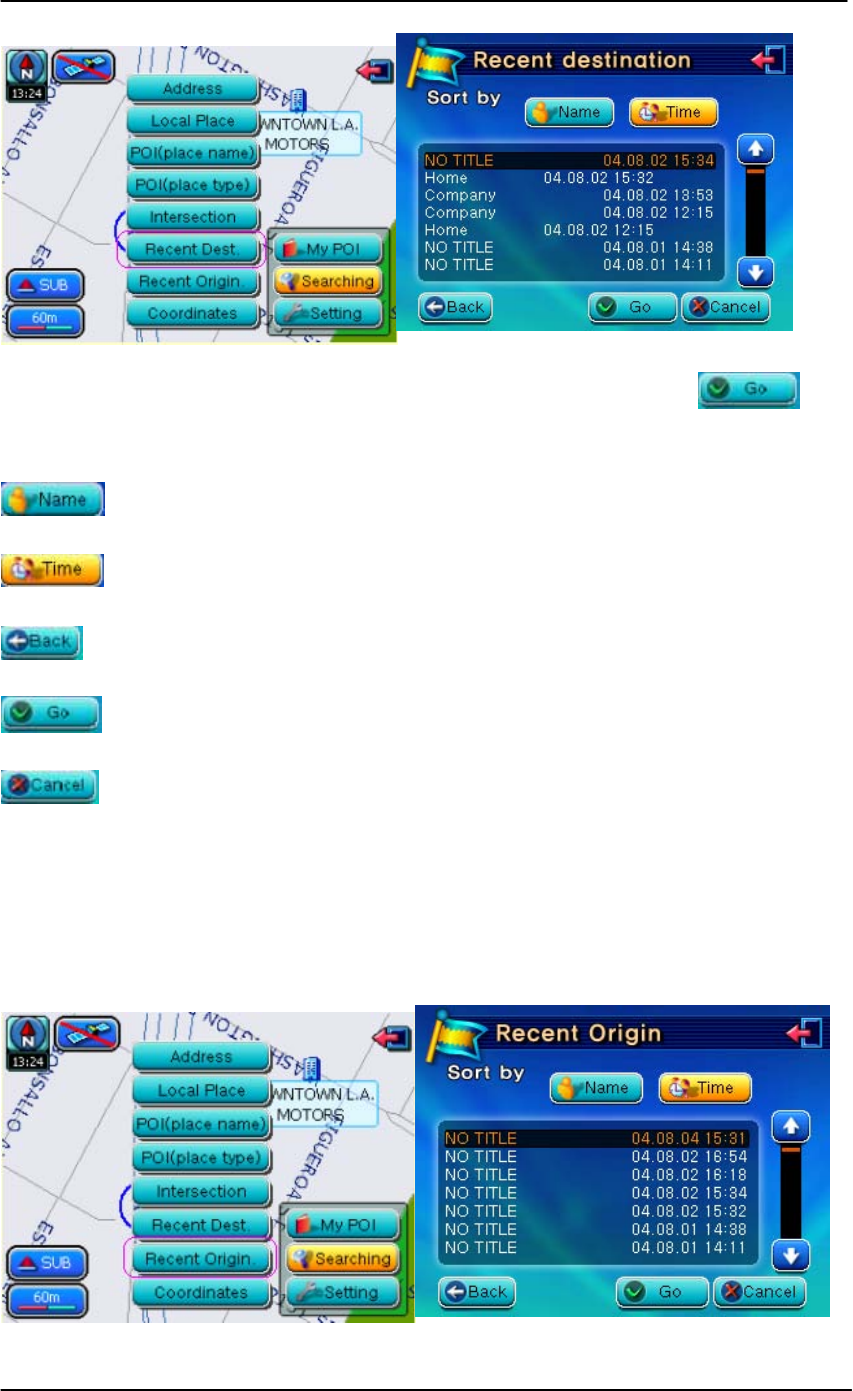
Hyundai Autonet Jupiter English Manual
Select the menu for the place where the user wishes to go and press . The
10 most recent destinations are stored.
: The contents on the list are sorted by name.
: The contents on the list are sorted by time.
: Moves to the previous screen.
: The map is moved to the corresponding position.
: The selection is cancelled.
The remaining stages are the same
2.7 Recent Origin Search
The destination is set from the user’s recently searched origins.
1 FEB 2005
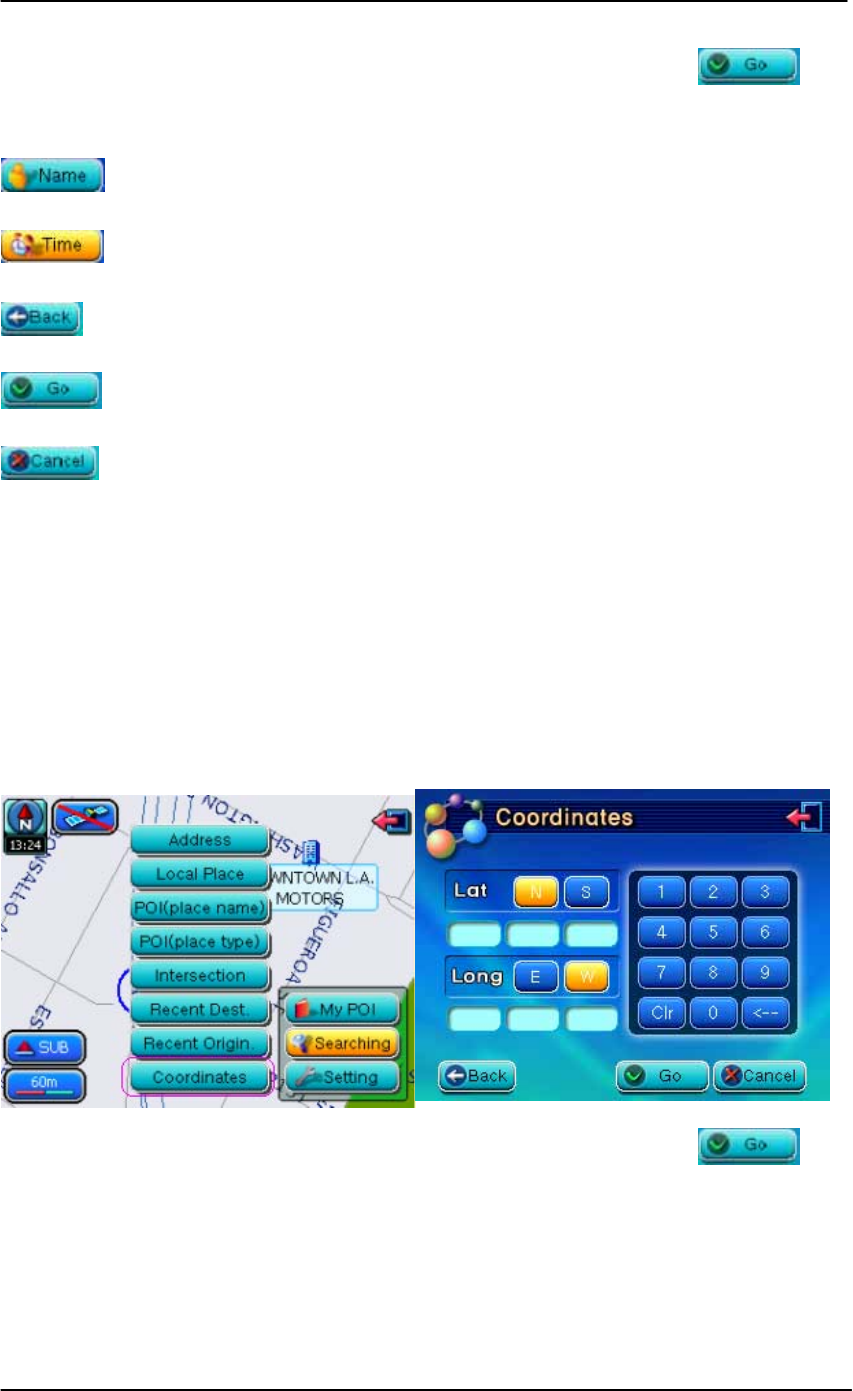
Hyundai Autonet Jupiter English Manual
Select the menu for the place where the user wishes to go and press . The
10 most recent origins are stored.
: The contents on the list are sorted by name.
: The contents on the list are sorted by time.
: Moves to the previous screen.
: The map is moved to the corresponding position.
: The selection is cancelled.
The remaining stages are the same
2.8 Coordinates Search
The destination is set by using position coordinates for where the user wishes to go.
Input the longitude/latitude for where the user wishes to go and press . The
map is moved to the corresponding position. Inputting is done in degree/min/sec units.
Caution)
1. In the case of latitude, inputs of 0~90 degree, 0~59 min, and 0~59 sec are possible.
In the case of longitude, inputs of 0~180 degree, 0~59m, and 0~59 sec are possible.
1 FEB 2005

Hyundai Autonet Jupiter English Manual
2. In the case of N.Long/S.Long and E.Lat/W.Lat, make sure to differentiate them as
N/W, E/W as in the screen below.
: Moves to the previous screen.
: The map is moved to the corresponding position.
: The selection is cancelled.
The remaining stages are the same
3. Setting
3.1 GPS Information
Information received from the GPS satellite is displayed.
: The current time received from the GPS satellite is displayed.
: The current longitude and latitude received from the GPS satellite is
displayed.
: The current speed of the vehicle is displayed. (km/h or mi/h)
:The current altitude of the vehicle is displayed. (m or feet)
: The current direction of the vehicle is displayed. Here, the value is
calculated in clock direction with the north direction as the standard.
1 FEB 2005
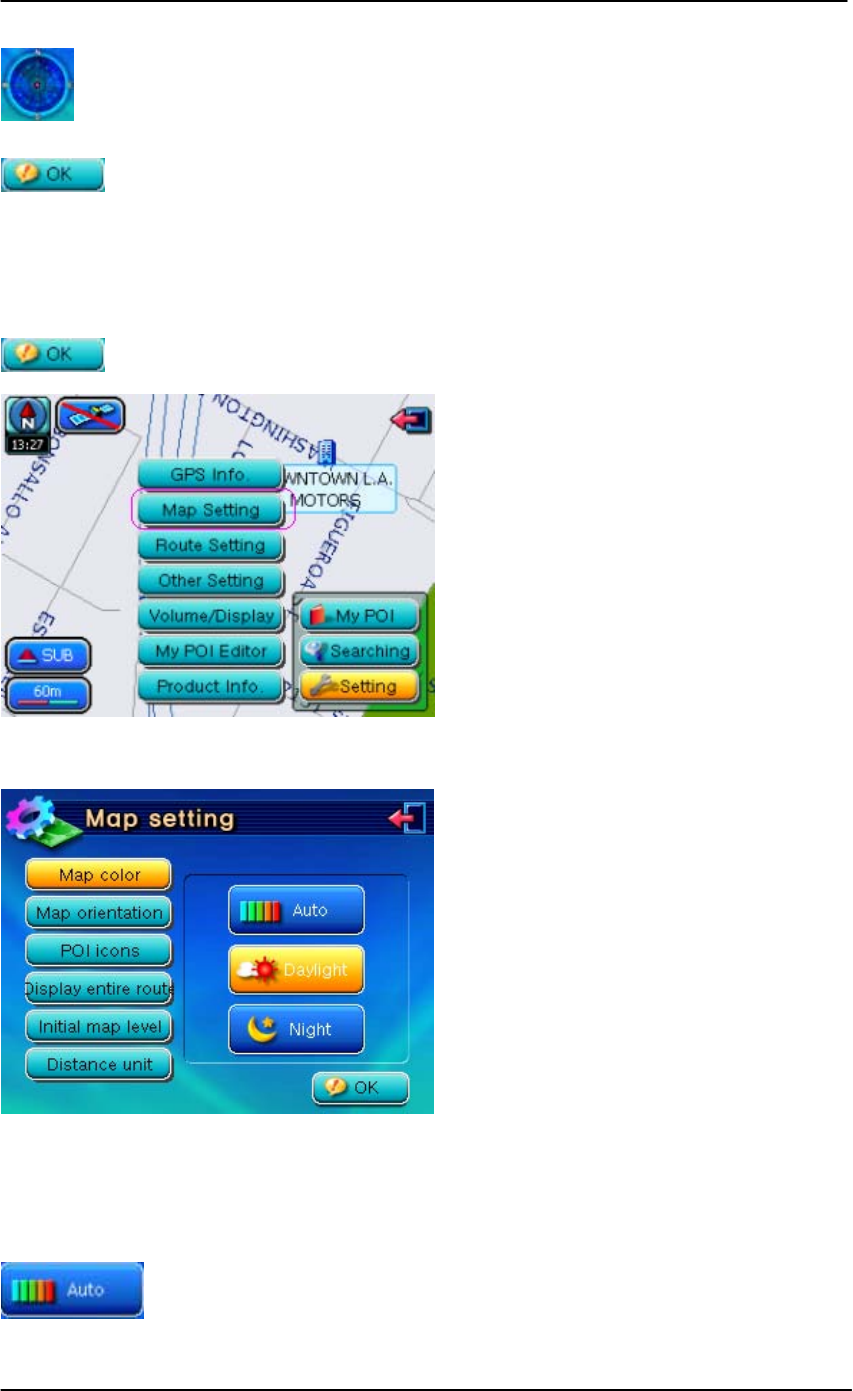
Hyundai Autonet Jupiter English Manual
: The arrangement of GPS satellites for the current position is displayed.
: The current window is closed.
3.2 Map Setting
This sets map display-related menus. Changed menus are only applied after the
Button positioned on the bottom right side of the screen has been pressed.
1) Map color setting
The background color for Daylight mode will appear in a bright shade while the
background color for Night mode will appear in a dark shade in order to minimize tired
eyes for the driver.
: Auto conversion between Day/Night mode depending upon the time
1 FEB 2005
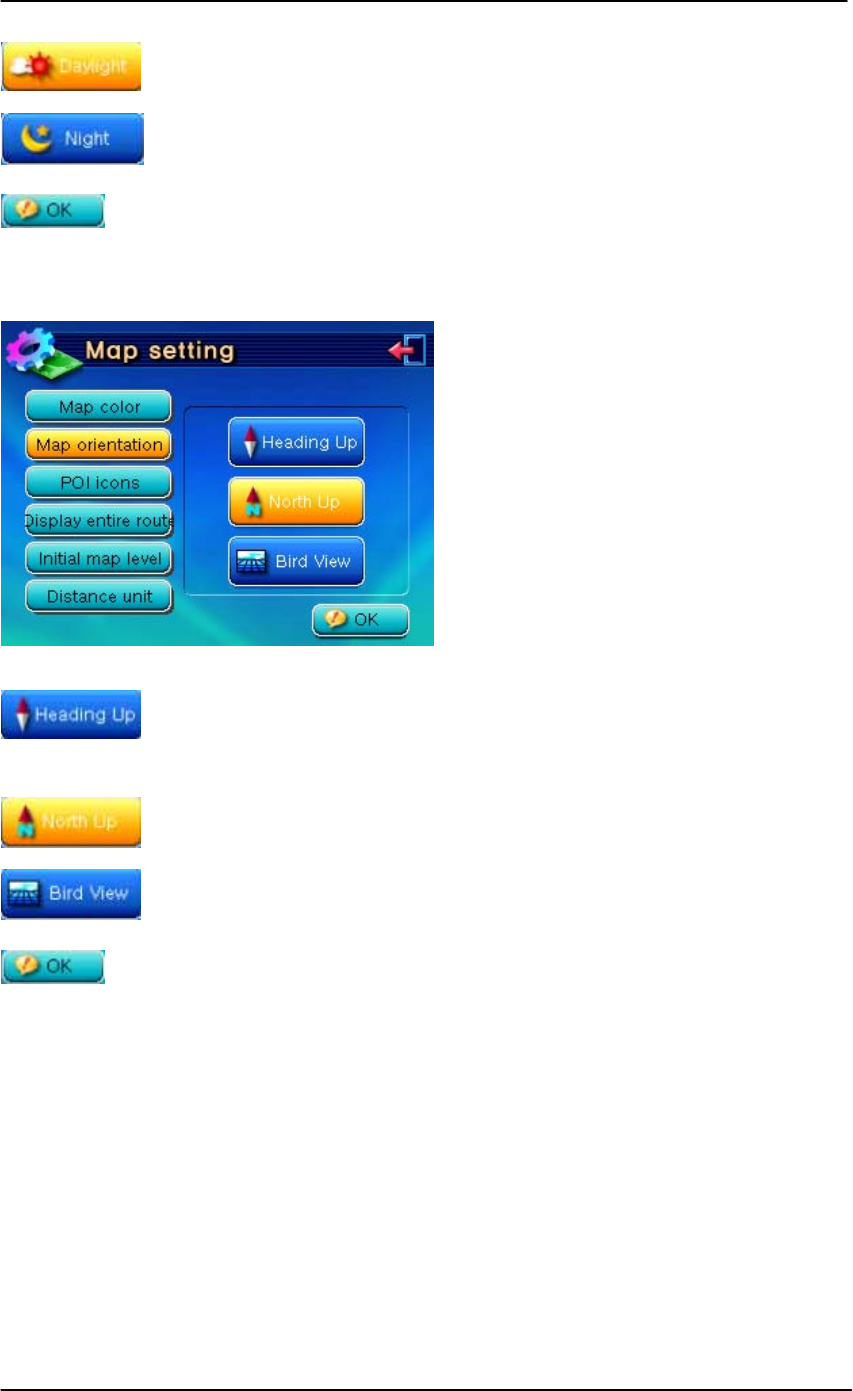
Hyundai Autonet Jupiter English Manual
: Always displays Daylight mode
: Always displays Night mode
: The changes are saved and the window is closed.
2) Map orientation setting
This sets the map direction and display mode.
: Displays the direction of the vehicle always to be facing the left side of
the screen.
: Displays the north direction always to be facing upwards on the map.
: Displays the map in a way which simulates looking down from the sky.
: The changes are saved and the window is closed.
3) POI icons setting
1 FEB 2005
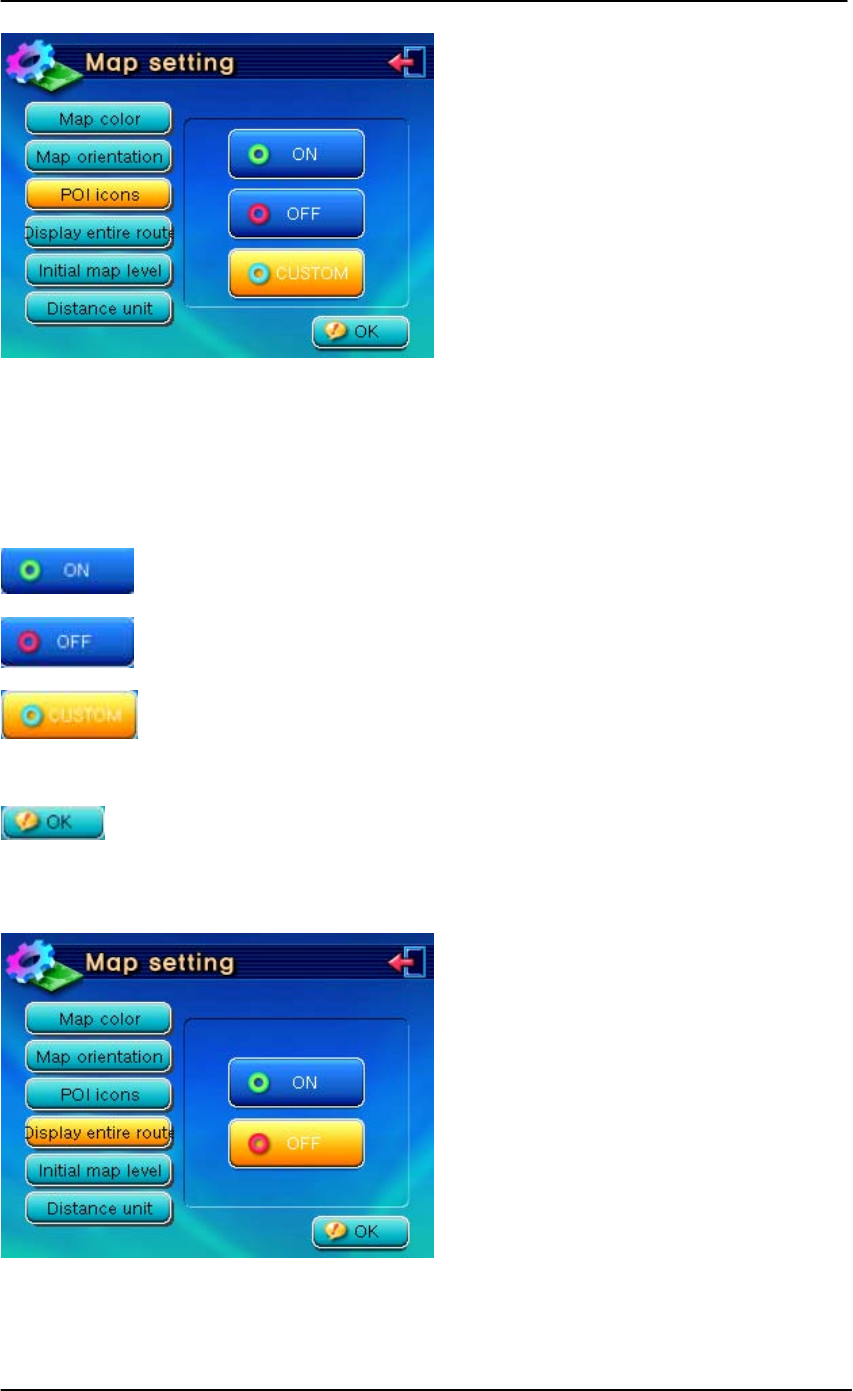
Hyundai Autonet Jupiter English Manual
This is a function which allows POIs to be displayed on the map as icons so that the
user can easily distinguish between them.
- POI types which can be set as icons: ATMs, Bank, Gas Stations, Grocery Stores,
Hotels, Parking lots, Restaurants, Freeway Entrance
: All POIs are displayed on the map as icons.
: No POIs are displayed on the map as icons.
: Only custom POIs selected by the user are displayed on the map as
icons.
: The changes are saved and the window is closed.
4) Display entire route setting
After a route search, the entire route can be displayed as one screen on the map. If this
1 FEB 2005
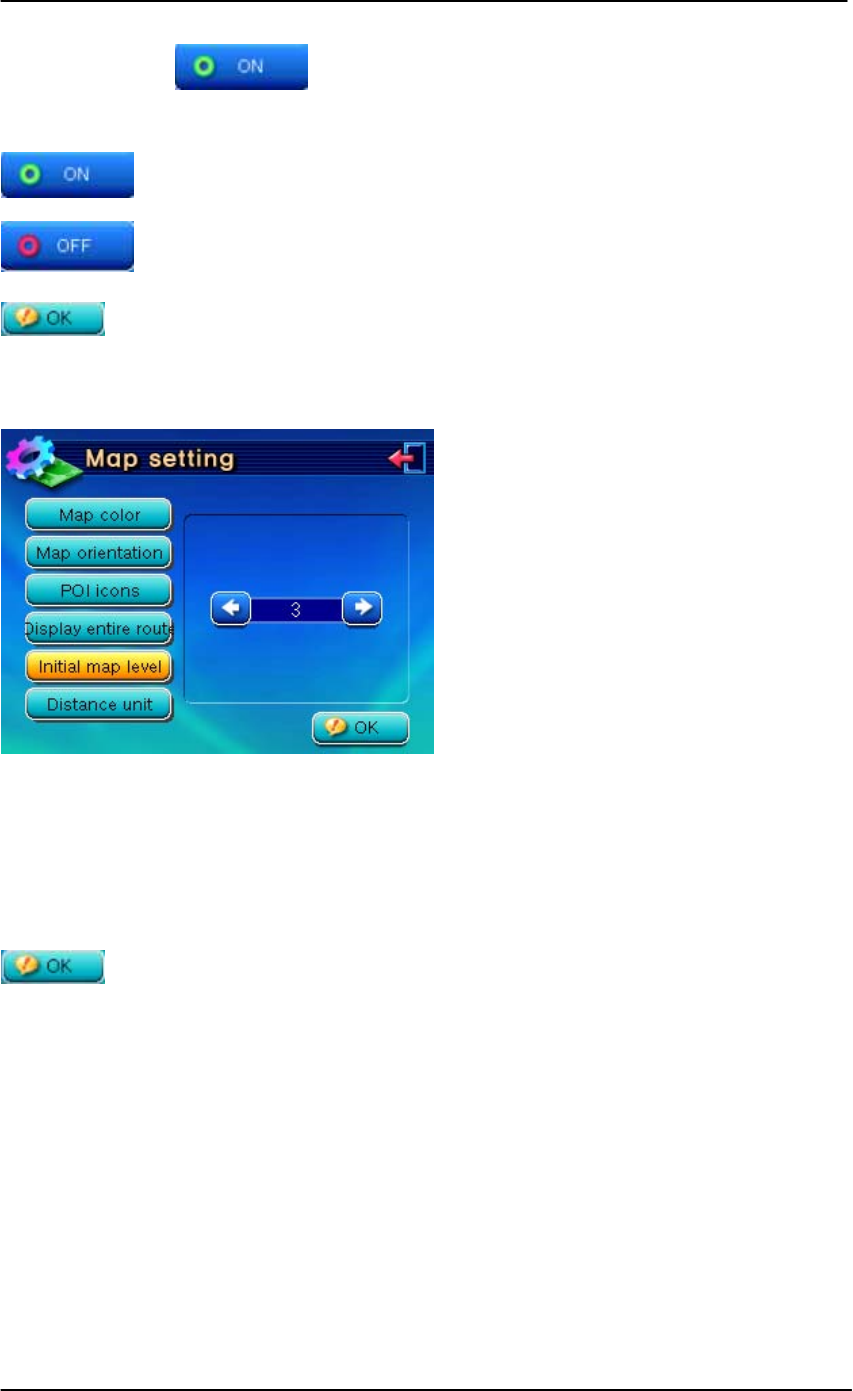
Hyundai Autonet Jupiter English Manual
function is set to , the entire route is displayed for a period of 5 seconds
after which the map changes by automatically reducing to the initial Map Level.
: Displays the entire route on the map.
: Does not display the entire route on the map.
: The changes are saved and the window is closed.
5) Initial map level setting
This is a function which allows the user to set the map level which initially appears
upon turning on the device. The levels possible to be set are 1~10.
1 level : 1/3,000, 2 level: 1/6,000, 3 level: 1/10,000, 4 level: 1/20,000, 5 level:
1/40,000, 6 level: 1/80,000, 7 level: 1/200,000, 8 level: 1/500,000, 9 level:
1/3,000,000, 10 level: 1/8,000000
: The changes are saved and the window is closed.
6) Distance unit setting
1 FEB 2005

Hyundai Autonet Jupiter English Manual
This is a function which sets the distance units used within the Navigation.
: Feet and miles are used.
: Meters and Kilometers are used.
: The changes are saved and the window is closed.
3.3 Route Setting
This function sets route search related menus.
1) Re-route setting
1 FEB 2005
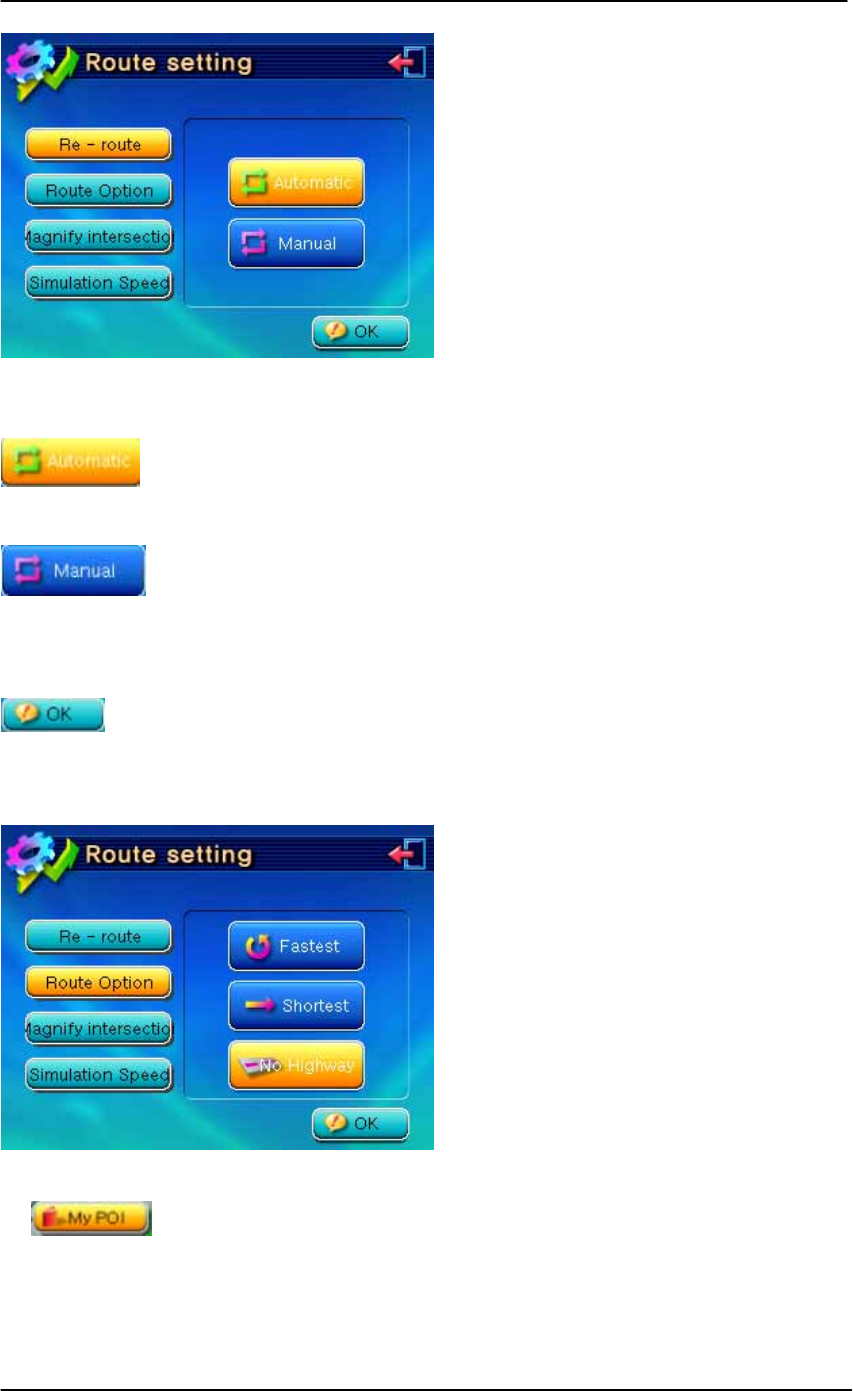
Hyundai Autonet Jupiter English Manual
This function is used to set whether route re-search will be automatic or manual if the
driver breaks away from the searched route
: This automatically conducts route re-search once the vehicle breaks
away from the searched route.
: This does not automatically conduct route re-search once the vehicle
breaks away from the searched route. Instead, the user must press the “Other route”
Button to re-search.
: The changes are saved and the window is closed.
2) Route Option setting
When searching for a route using “Home (or Company)” as the destination after using
search, this function allows the user to set a basic value in “Route
Option” to facilitate route search settings.
1 FEB 2005
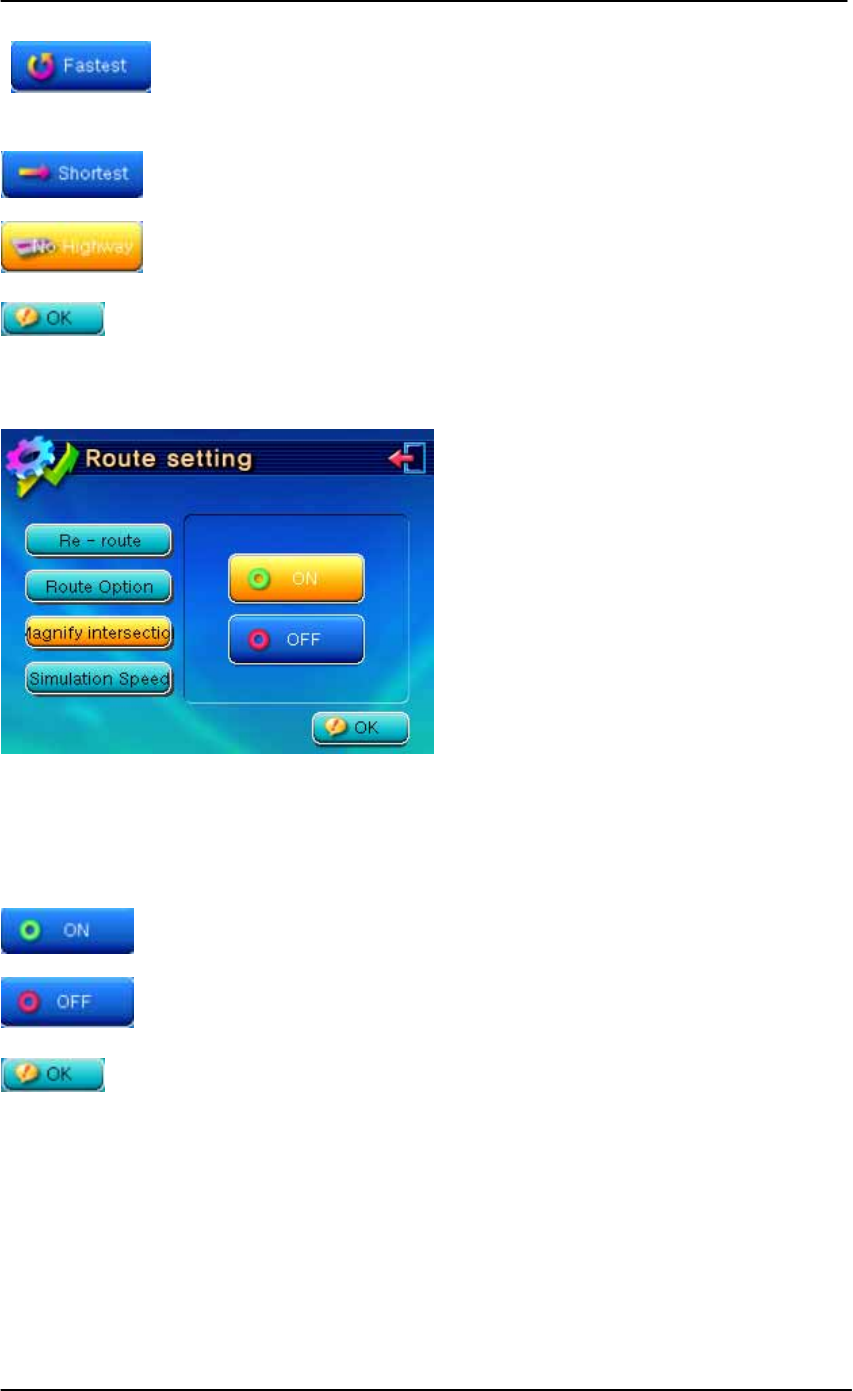
Hyundai Autonet Jupiter English Manual
: Rather than distance, the route requiring the least amount of time is
searched.
: Rather than time, the route requiring the least distance is searched.
: The route not including a highway is searched.
: The changes are saved and the window is closed.
3) Magnify intersection setting
This is a function which automatically enlarges the map at intersections for driving
convenience where the user has to make a turn (left turn, right turn, u-turn, etc.). The
map scale is enlarged briefly at intersections and returns to normal scale upon passing
it.
: The map scale is automatically enlarged and displayed.
: The map scale is not automatically enlarged and displayed.
: The changes are saved and the window is closed.
4) Simulation Speed setting
1 FEB 2005
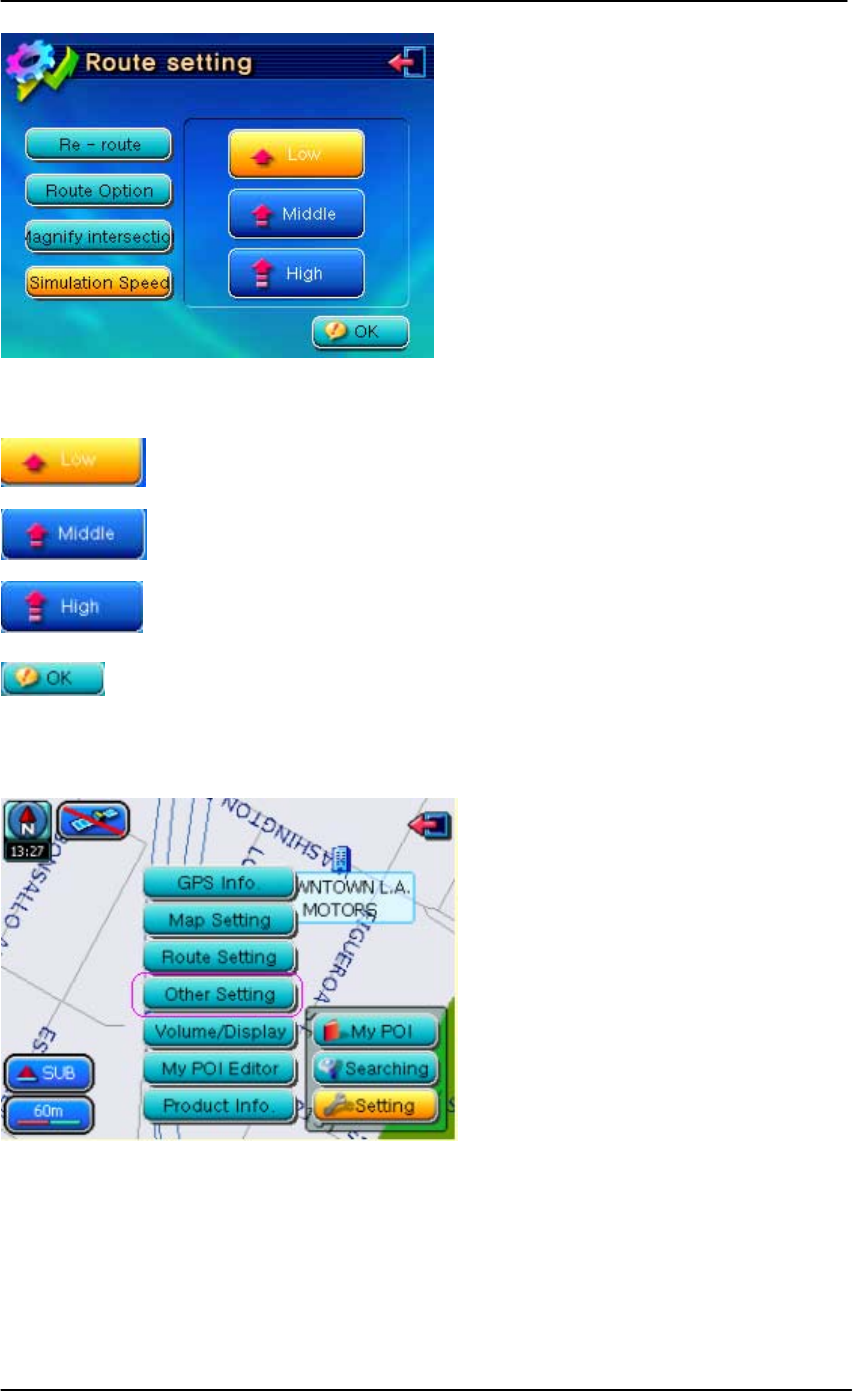
Hyundai Autonet Jupiter English Manual
This is a function which sets the speed of the vehicle while using simulation driving.
The higher the speed, the shorter the time required for completion of simulated driving.
: Simulated driving with speed set to 100km/h
: Simulated driving with speed set to 200km/h
: Simulated driving with speed set to 300km/h
: The changes are saved and the window is closed.
3.4 Other setting
This sets other additional functions.
1) Estimated Time to Destination setting
1 FEB 2005
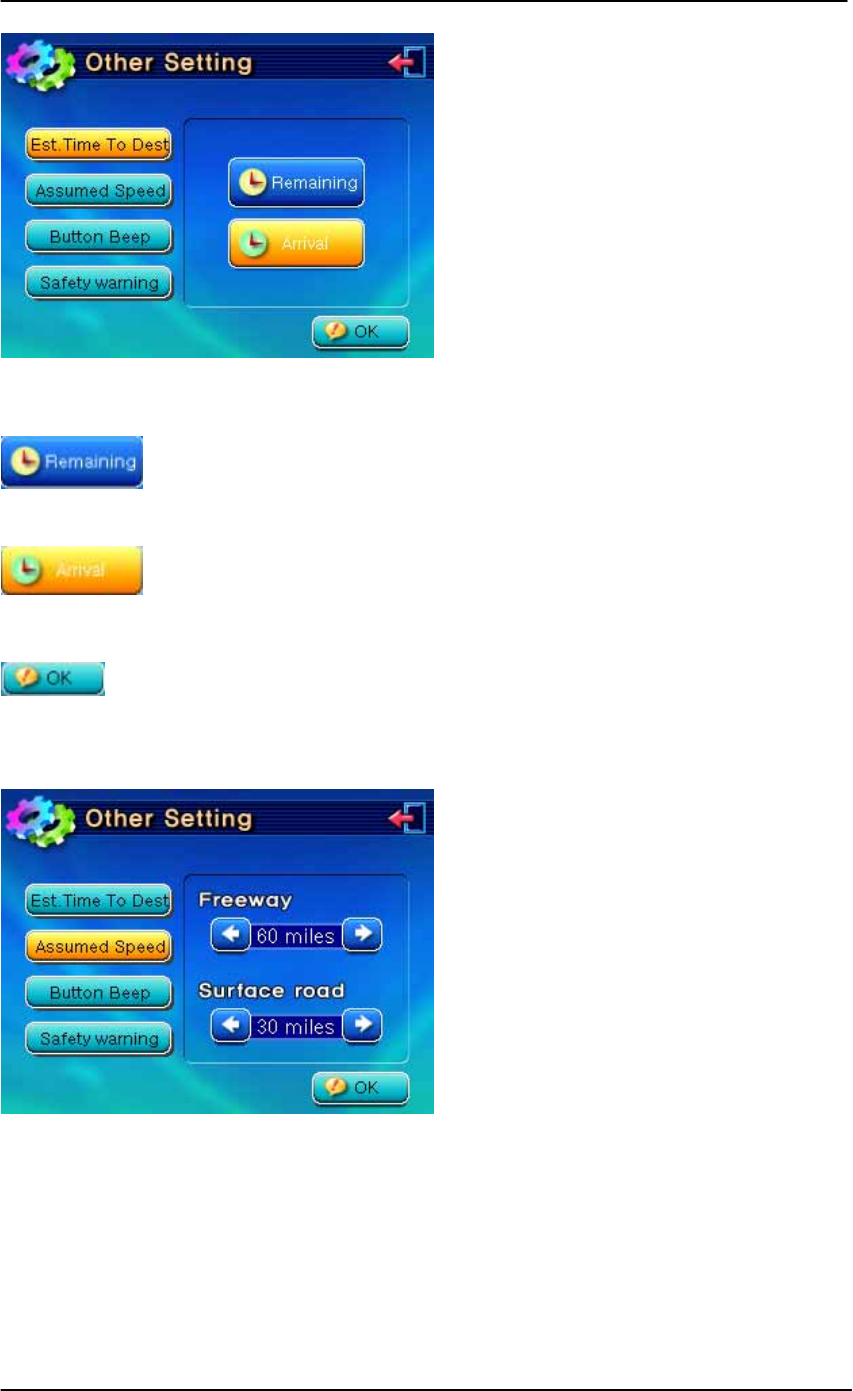
Hyundai Autonet Jupiter English Manual
This sets whether to display the remaining time or the expected arrival time to the
destination.
: The remaining time until arrival at the destination is displayed (Est.
required time)
: The expected arrival time at the destination is displayed (Est. arrival
time)
: The changes are saved and the window is closed.
2) Assumed Speed setting
This is a function which allows the user to set driving speeds for freeways and regular
roads in order to better calculate the estimated time until arrival to the destination.
Driving speeds of 30~80mph with 10mph unit increments can be set.
Freeway : The driving speed for the freeway can be set.
Surface road : The driving speed for regular roads can be set.
1 FEB 2005
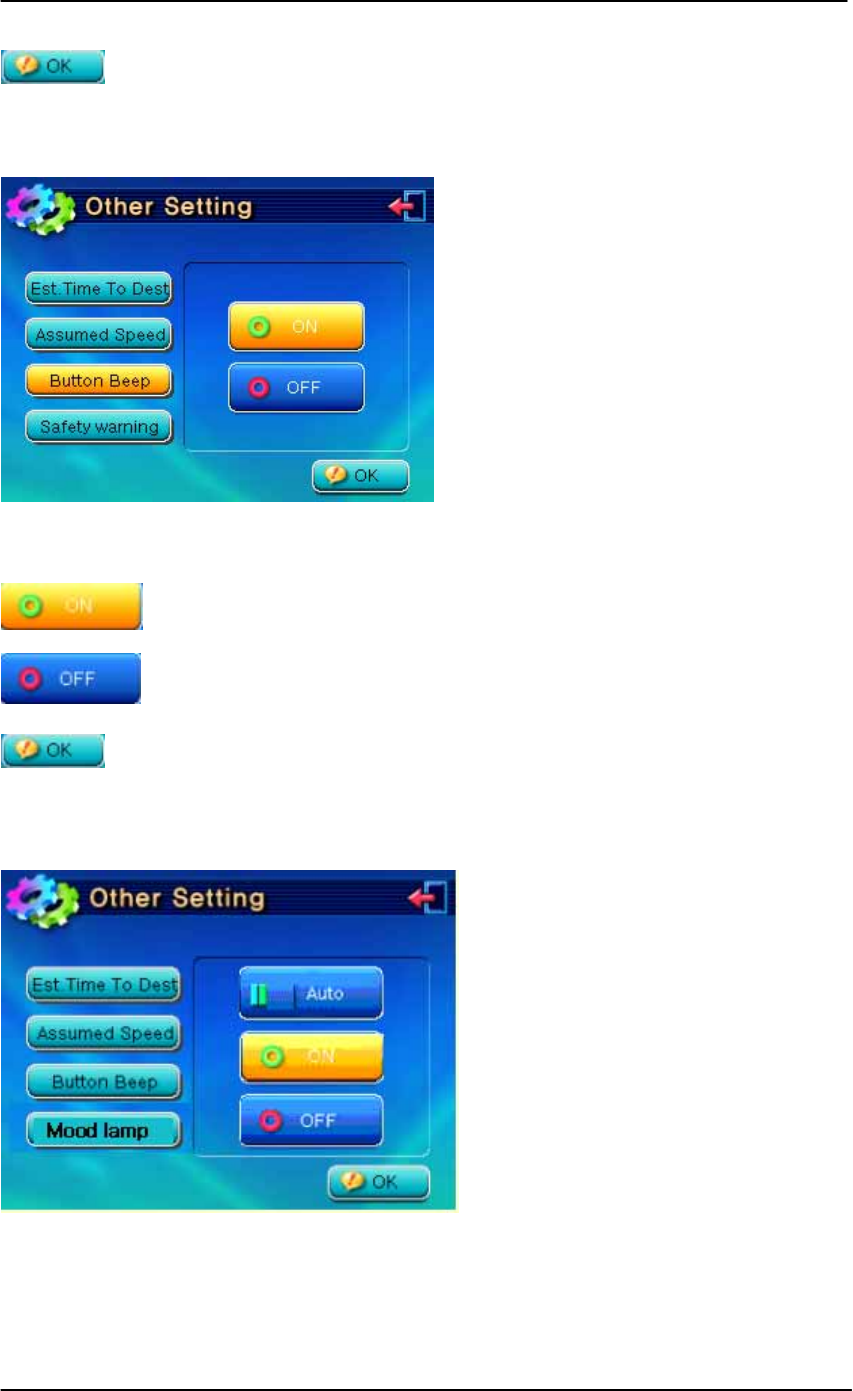
Hyundai Autonet Jupiter English Manual
: The changes are saved and the window is closed.
3) Button Beep setting
This sets whether to sound a beep in order to show that the button has been properly
selected when pressing a button on the screen.
: Outputs a beep sound
: Does not output a beep sound
: The changes are saved and the window is closed.
4) Mood lamp setting
The user can set the method of operation for the Mood Lamp positioned on the top left
and right side of the device.
1 FEB 2005
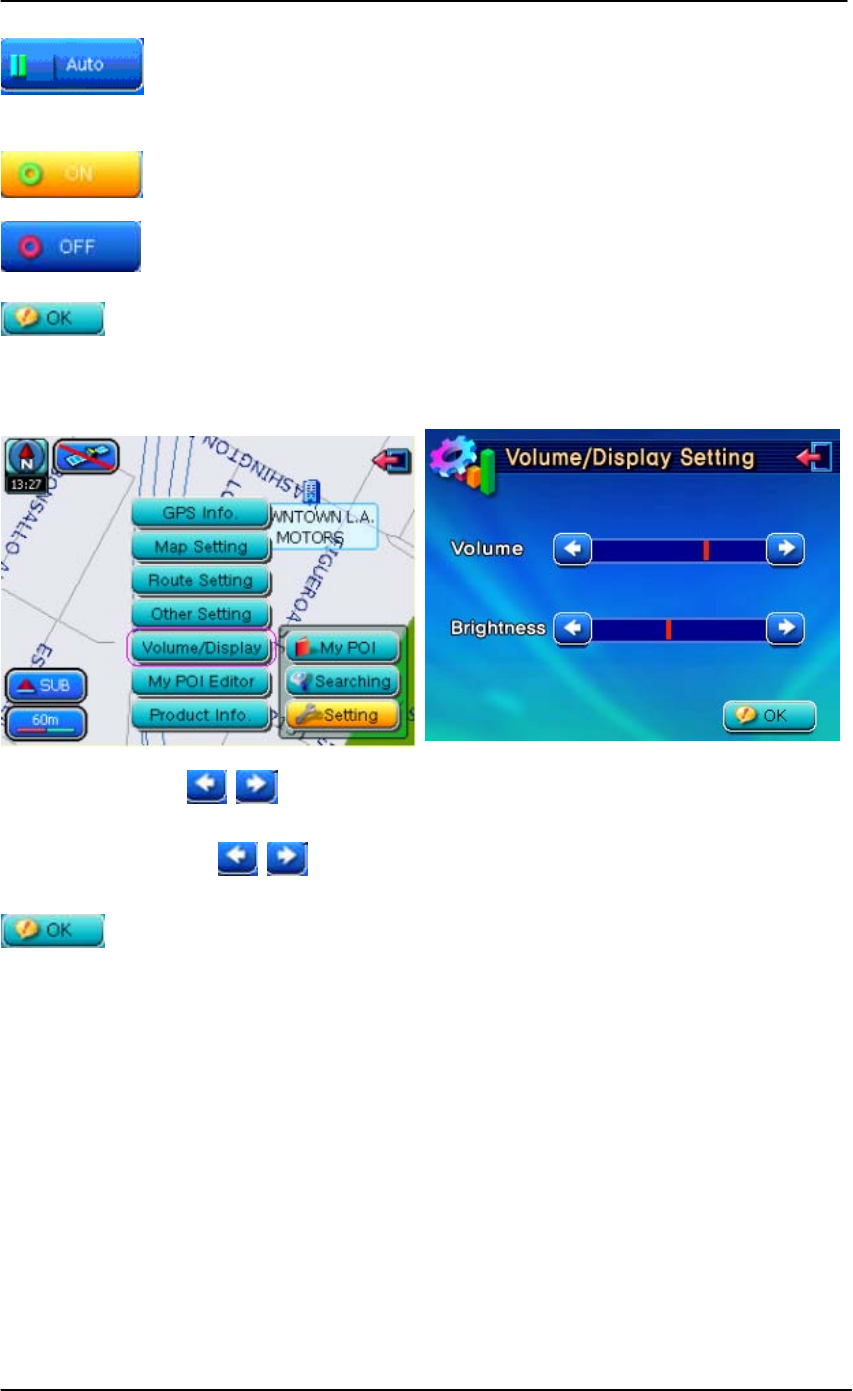
Hyundai Autonet Jupiter English Manual
: The lamp is automatically turned on when the user is in proximity to
intersections requiring a turn (left turn, right turn, u-turn, etc.).
: The lamp is always turned on.
: The lamp is always turned off.
: The changes are saved and the window is closed.
3.5 Volume/Display Setting
Volume: Press the Button to adjust the volume.
Brightness: Press the Button to adjust the brightness.
: The changes are saved and the window is closed.
3.6 My POI Editor
1 FEB 2005
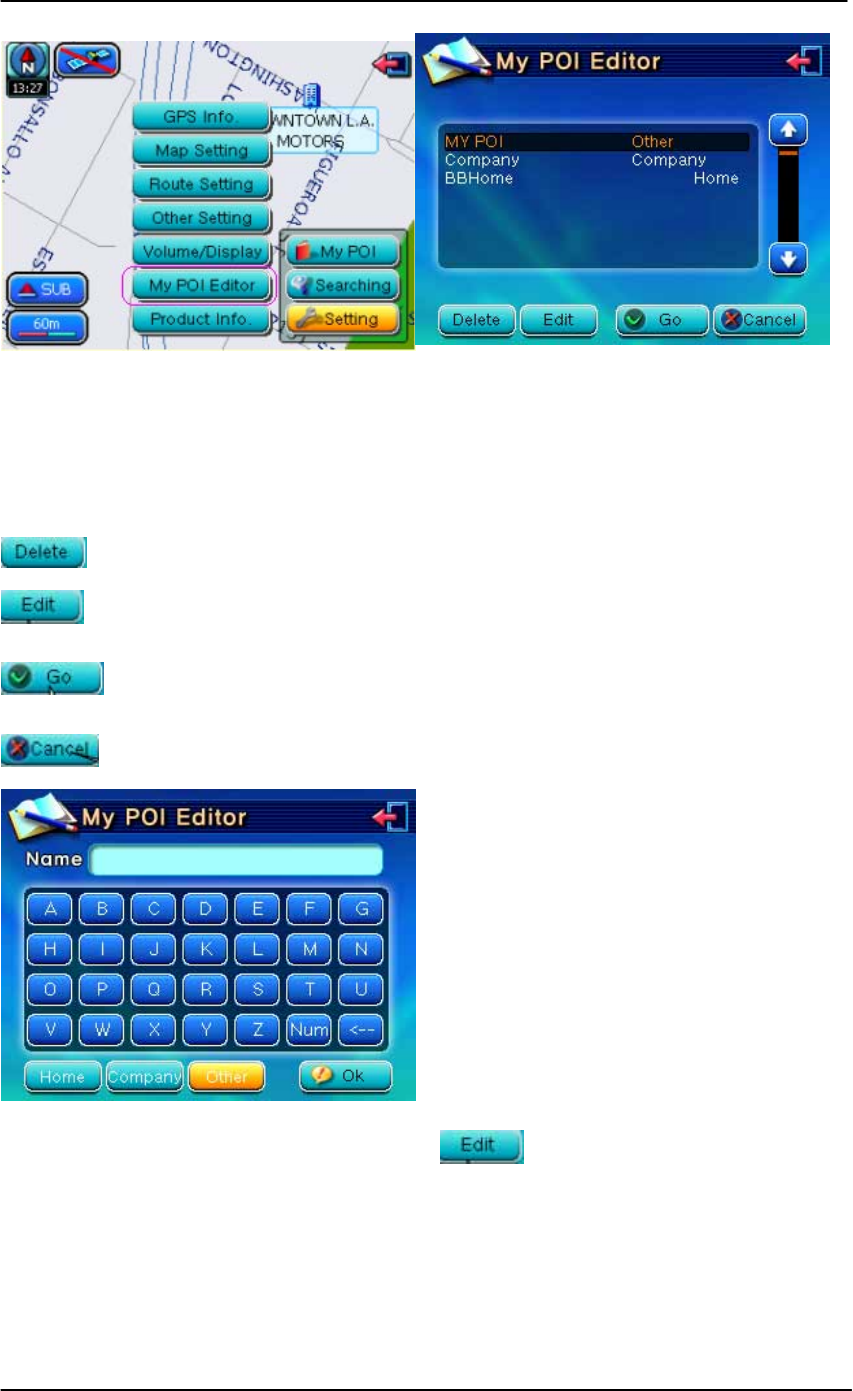
Hyundai Autonet Jupiter English Manual
This allows editing of MY POI inputted by the user. In terms of editing functionality,
corrections and deletions are possible. However, moving positions of MY POI are not
possible and consequently must first be deleted and re-inputted in the desired position.
Also, the edited contents are modified immediately and cannot be undone.
: The selected menu is deleted.
: The name or type of the selected menu can be edited.
: Moves to the map position of the selected menu.
: The window is closed.
The above screen displays by pressing the Button (refer to 2.6 for detailed
information)
1 FEB 2005
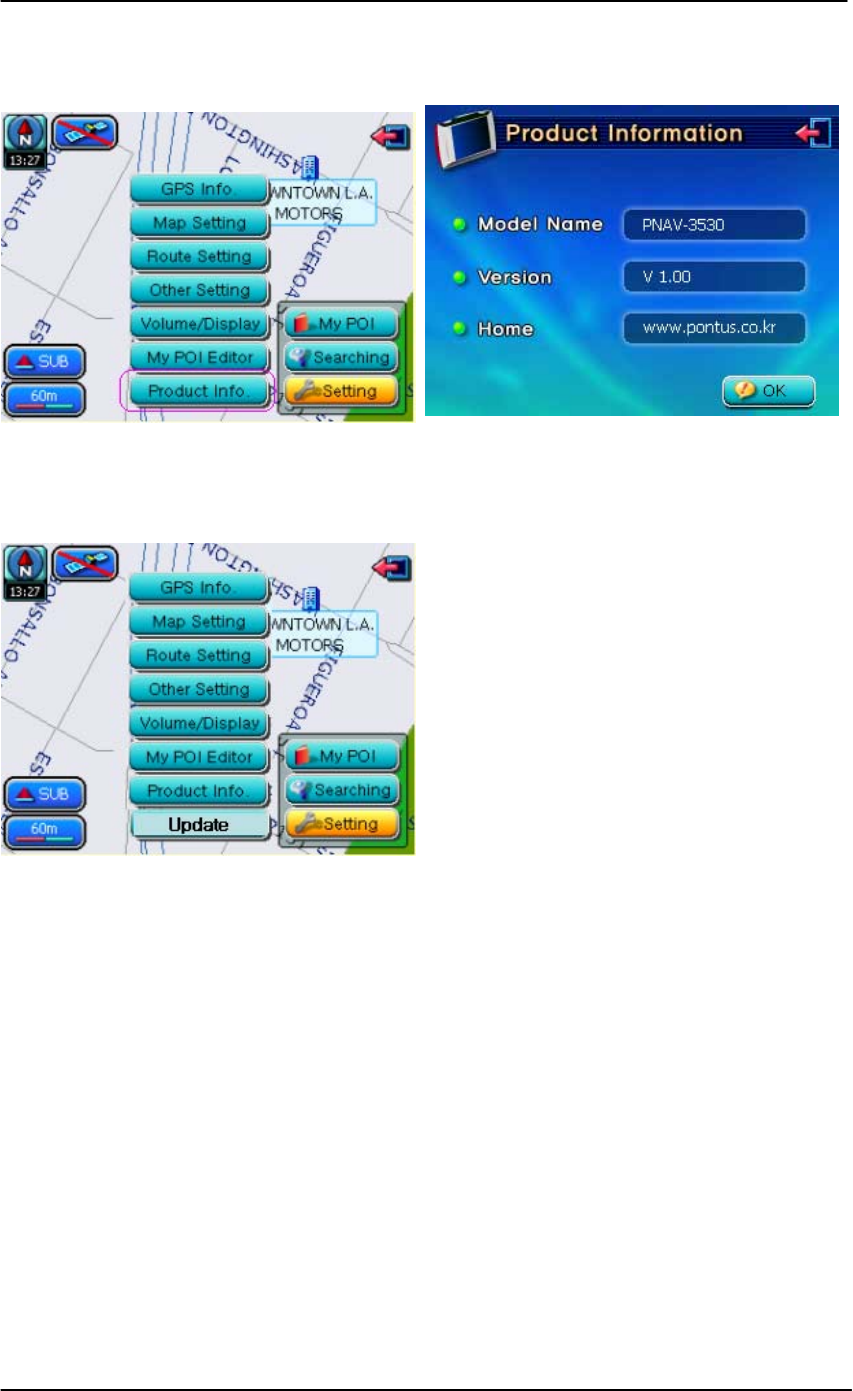
Hyundai Autonet Jupiter English Manual
3.7 Product Information
This page allows the user to confirm the model name, product version, and homepage.
3.8 Update
When initially purchasing this product, only basic road information is included.
Consequently, upgrades for the user’s corresponding region must be done in order for
detailed POI information to be included. Refer to the Quick Guide for detailed
information on method of use.
- Upgrading from SD Card : Possible for customers having purchased PNAV-3530
Limited.
- Upgrading from PC: Possible for customers having purchased PNAV-3530.
1 FEB 2005
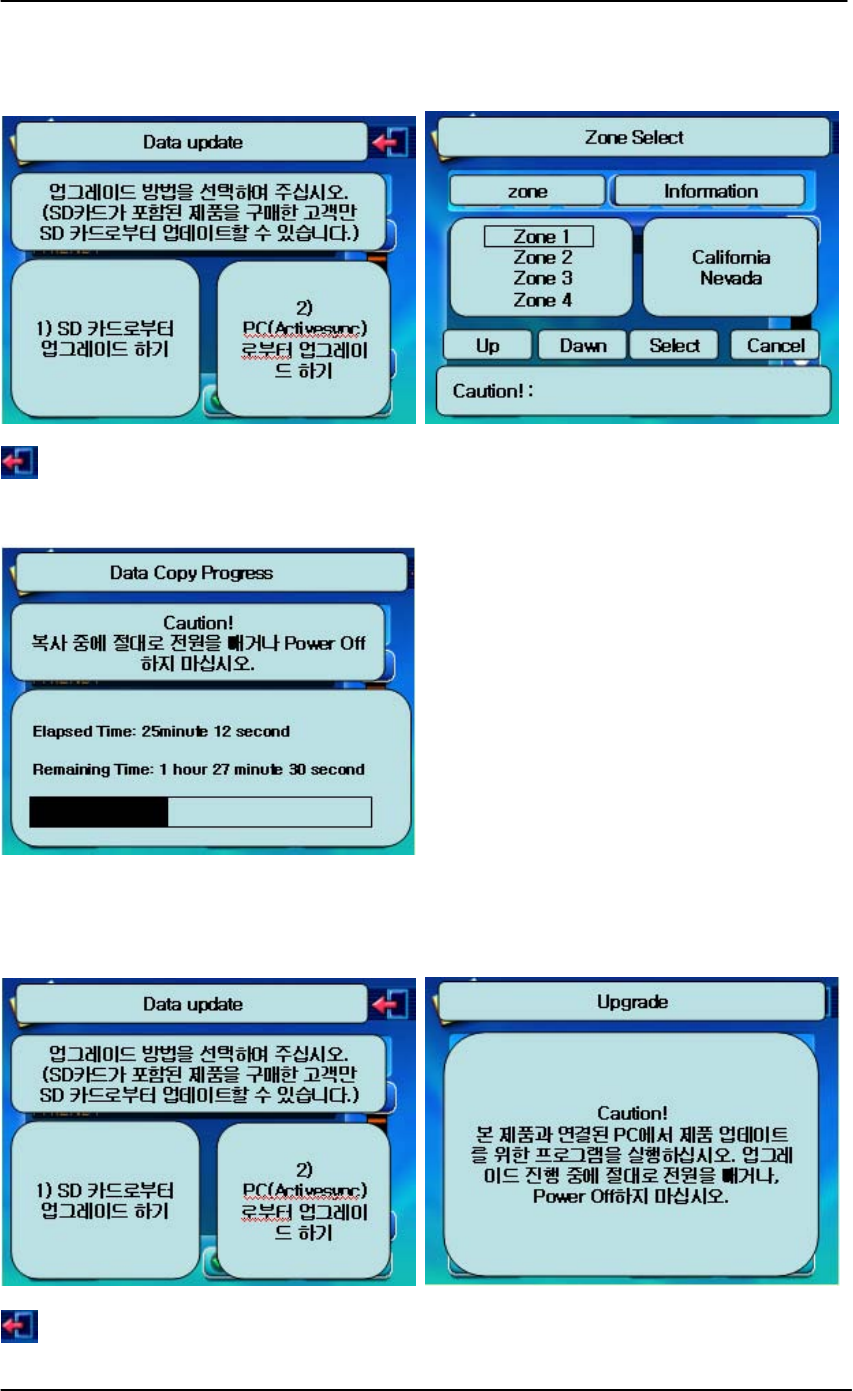
Hyundai Autonet Jupiter English Manual
1) Upgrading from SD Card
: Closes the upgrade window and displays the map screen.
Press the “Up/Down” button to select the desired region and press the “select” button.
Caution) While upgrading, make certain to abide by the Caution label.
2) Upgrading from the PC
: Closes the upgrade window and displays the map screen.
1 FEB 2005
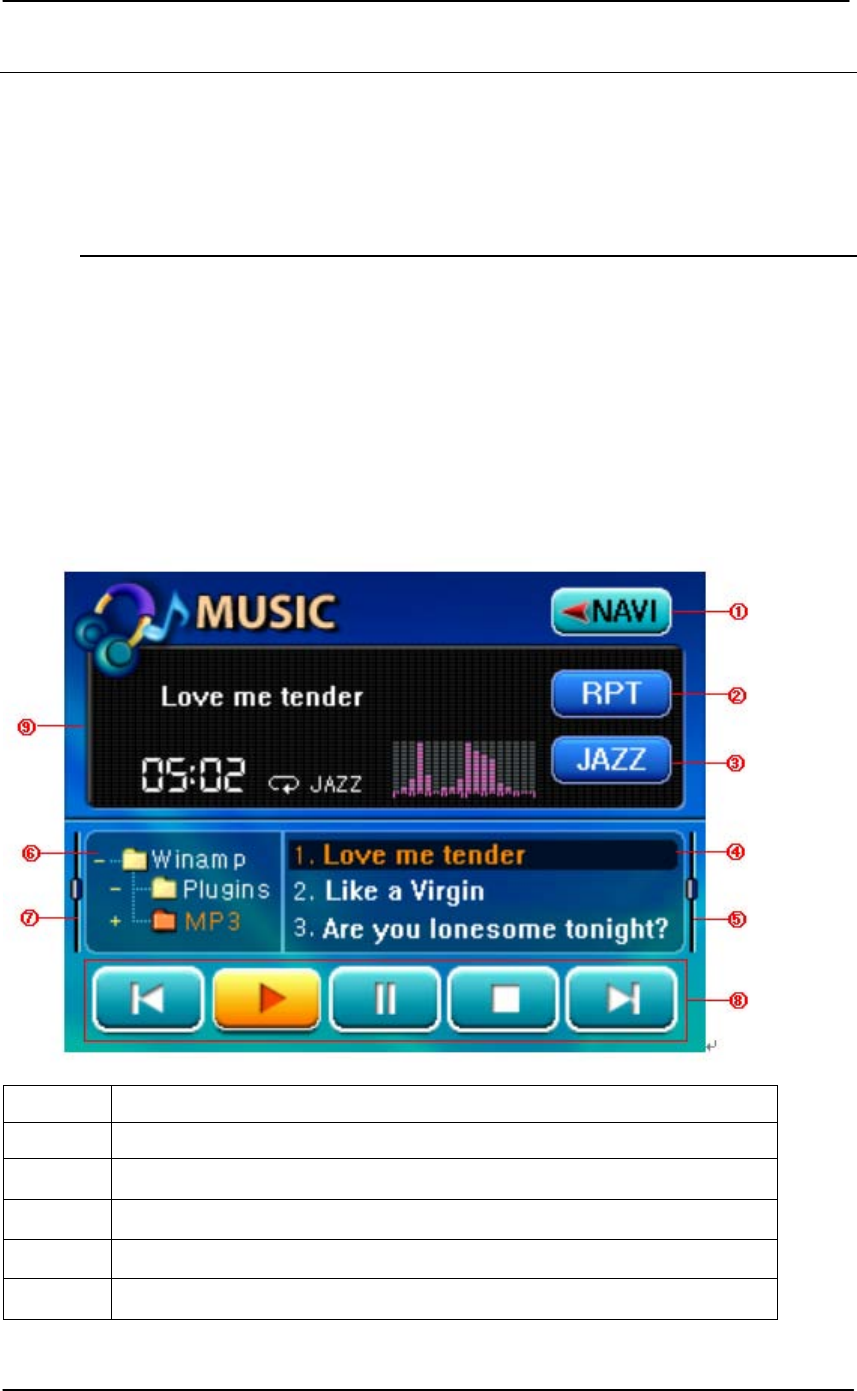
Hyundai Autonet Jupiter English Manual
Caution) While upgrading, make certain to abide by the Caution label.
Chapter 6 Additional Functionality Detailed Method of Use
1. Music Player
2. Movie Player
3. Picture Viewer
1. Music Player
1) Music Player Operation/Termination
In order to run the Music Player, press the [MODE] button positioned on the left side of
the product and move to the Music Player screen. Press the [Mode] button positioned
on the left side of the product to exit Music Player and convert to Navigation mode. .
2) Music Player Screen
Number Explanation
① Closes Music Player and converts to Navigation mode
② Selects Repeat Mode (Repeat one song)
③ Selects Equalizer Mode (Normal, Jazz, Rock, Classic)
④ Displays the currently selected song
⑤ Scrollbar used to select songs
1 FEB 2005
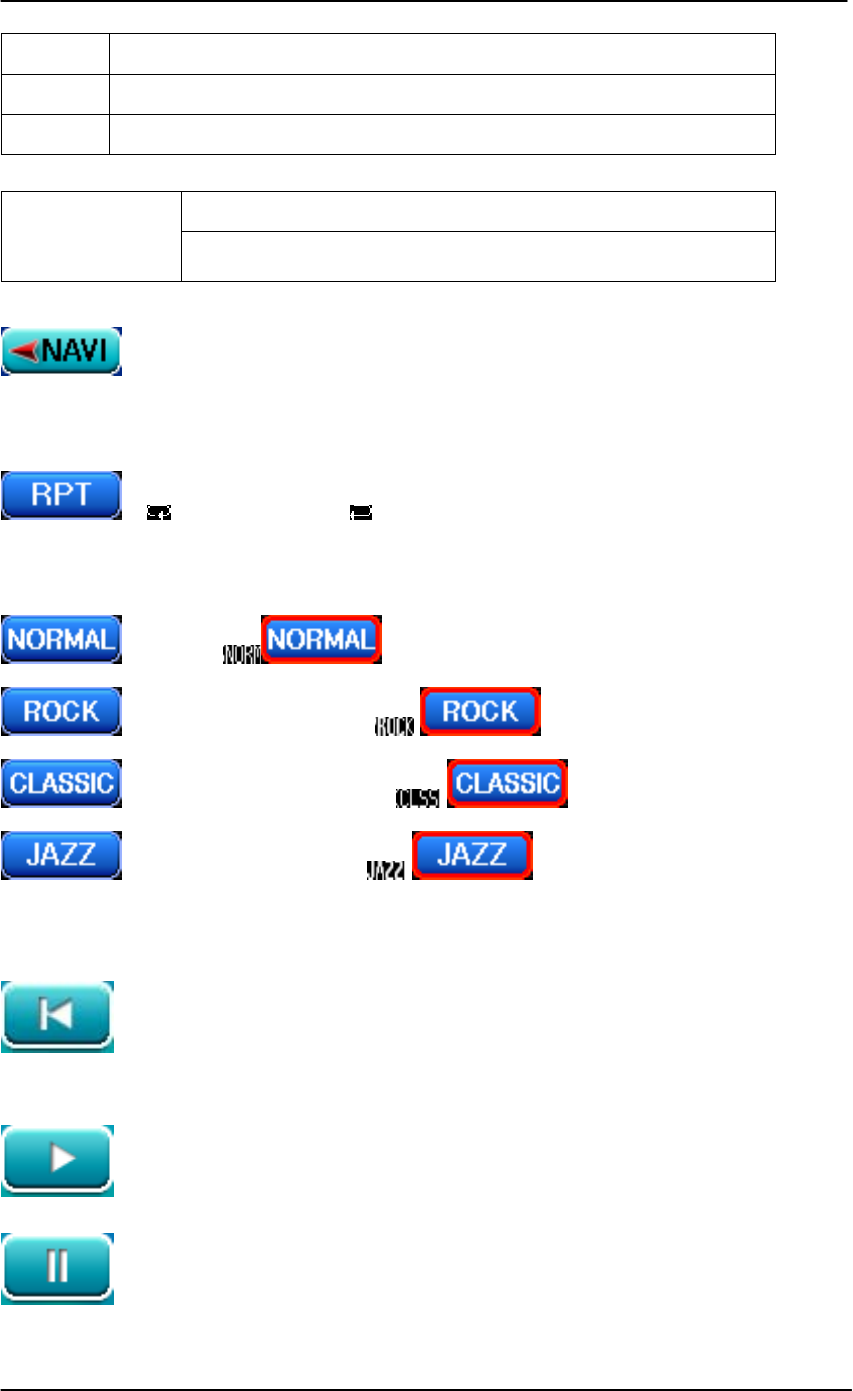
Hyundai Autonet Jupiter English Manual
⑥ Directory setting to select songs
⑦ Scrollbar used to select Directory
⑧ Control Bar (Previous Song, Play, Pause, Stop, Next Song)
Music Codec(Extension name)
Playable File
Formats MP3(*.mp3), WMA(*.wma)
3) Conversion functionality
: Closes Music Player and converts to Navigation mode
4) Play mode functionality
: (Repeat one song), (Play)
5) Play Equalizer functionality
: Normal
: Upon listening to Rock ( )
: Upon listening to Classic ( )
: Upon listening to Jazz ( )
6) Control functionality
: Moves to previous song (One above the list) (function which automatically
plays previous song while playing) (Previous Play)
: Play function
: Pause function
1 FEB 2005
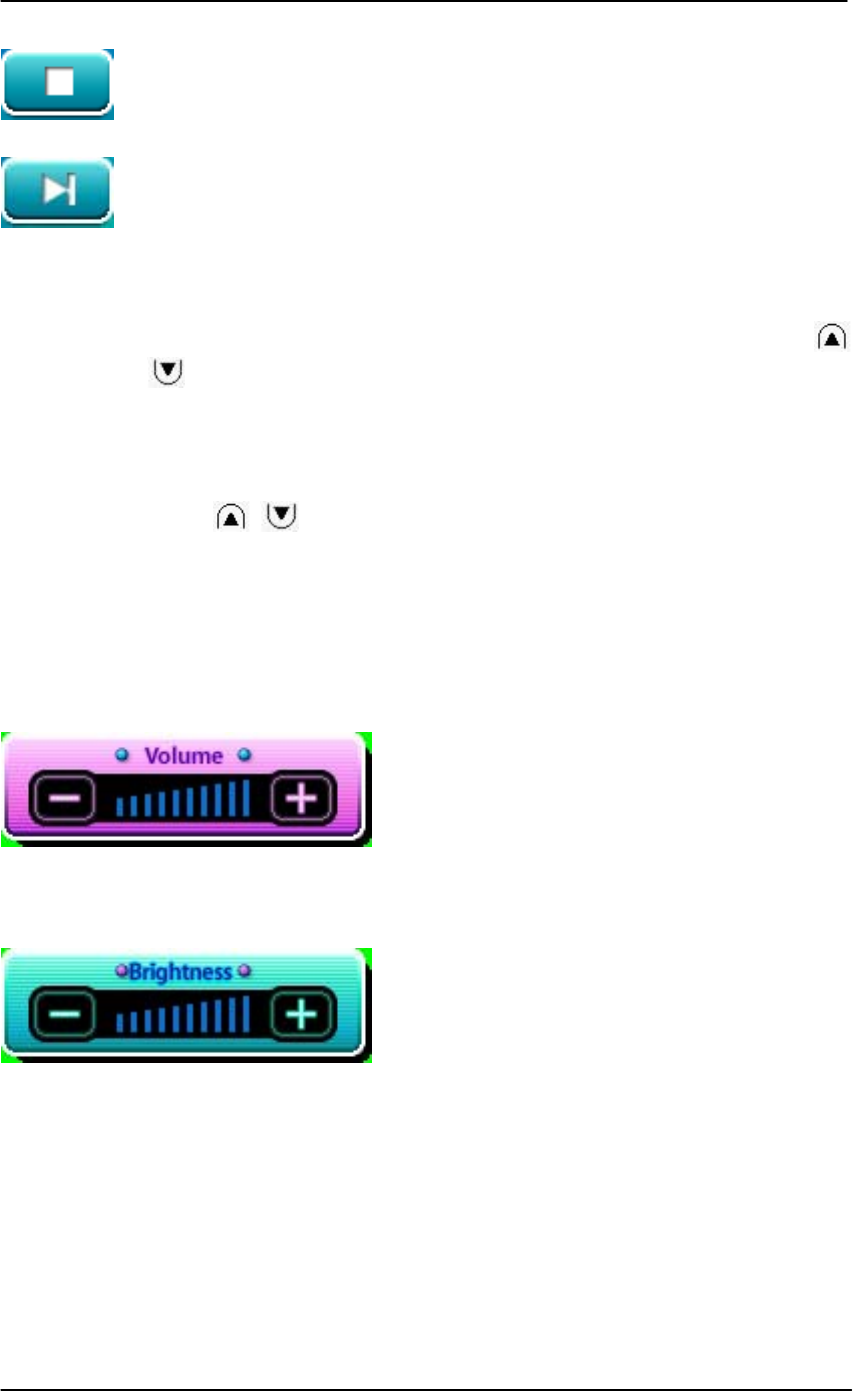
Hyundai Autonet Jupiter English Manual
: Stop function
: Moves to next song (One below the list) (function which automatically
plays next song while playing) (Next Play)
7) Volume adjustment function
Use the Volume Adjustment buttons on the left side of the product (Volume up:
Volume down: ) to make adjustments.
[Notice] Pressing the Volume adjustment button for over 1 second will automatically
convert the button functionality into screen brightness adjustment mode. After the
change, pressing the Buttons will adjust the screen brightness. Re-press the
button for over 1 second or don’t make adjustments for over 5 seconds to terminate
brightness adjustment mode.
[Volume adjustment functionality popup window]
[Screen brightness adjustment functionality popup window]
1 FEB 2005
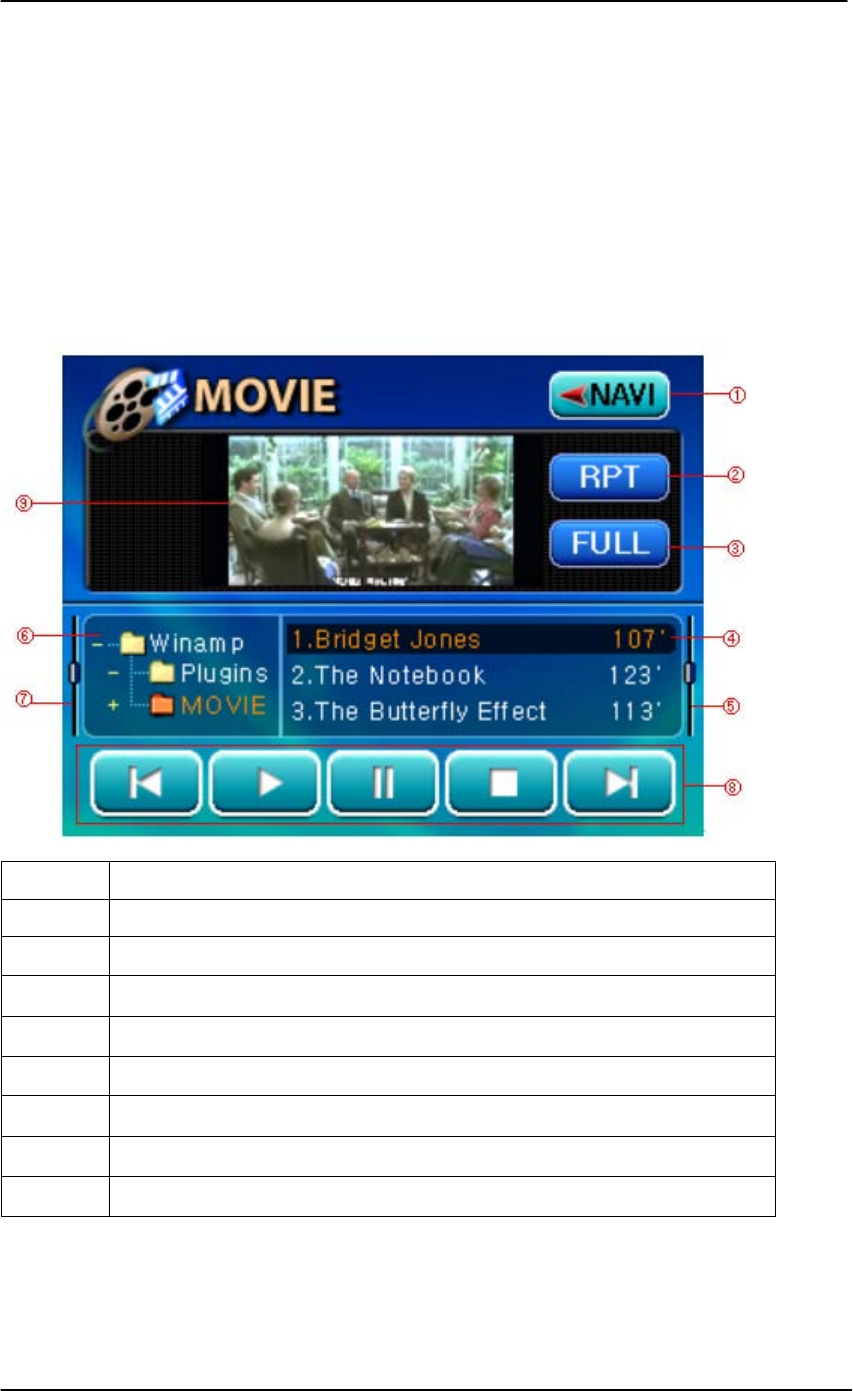
Hyundai Autonet Jupiter English Manual
2. Movie Player
1) Movie Player Operation/Termination
In order to run the Movie Player, press the [MODE] button positioned on the left side of
the product and move to the Movie Player screen. Press the [MODE] button positioned
on the left side of the product to exit Movie Player and convert to Navigation mode.
2) Movie Player Screen
Number Explanation
① Closes Movie Player and converts to Navigation mode
② Selects Repeat mode (current video repeated)
③ View Full screen
④ Currently selected movie
⑤ Scrollbar used to select movies
⑥ Directory structure used to select movies
⑦ Scrollbar used to select directory
⑧ Control bar (Previous Movie, Play, Pause, Stop, Next Movie)
1 FEB 2005
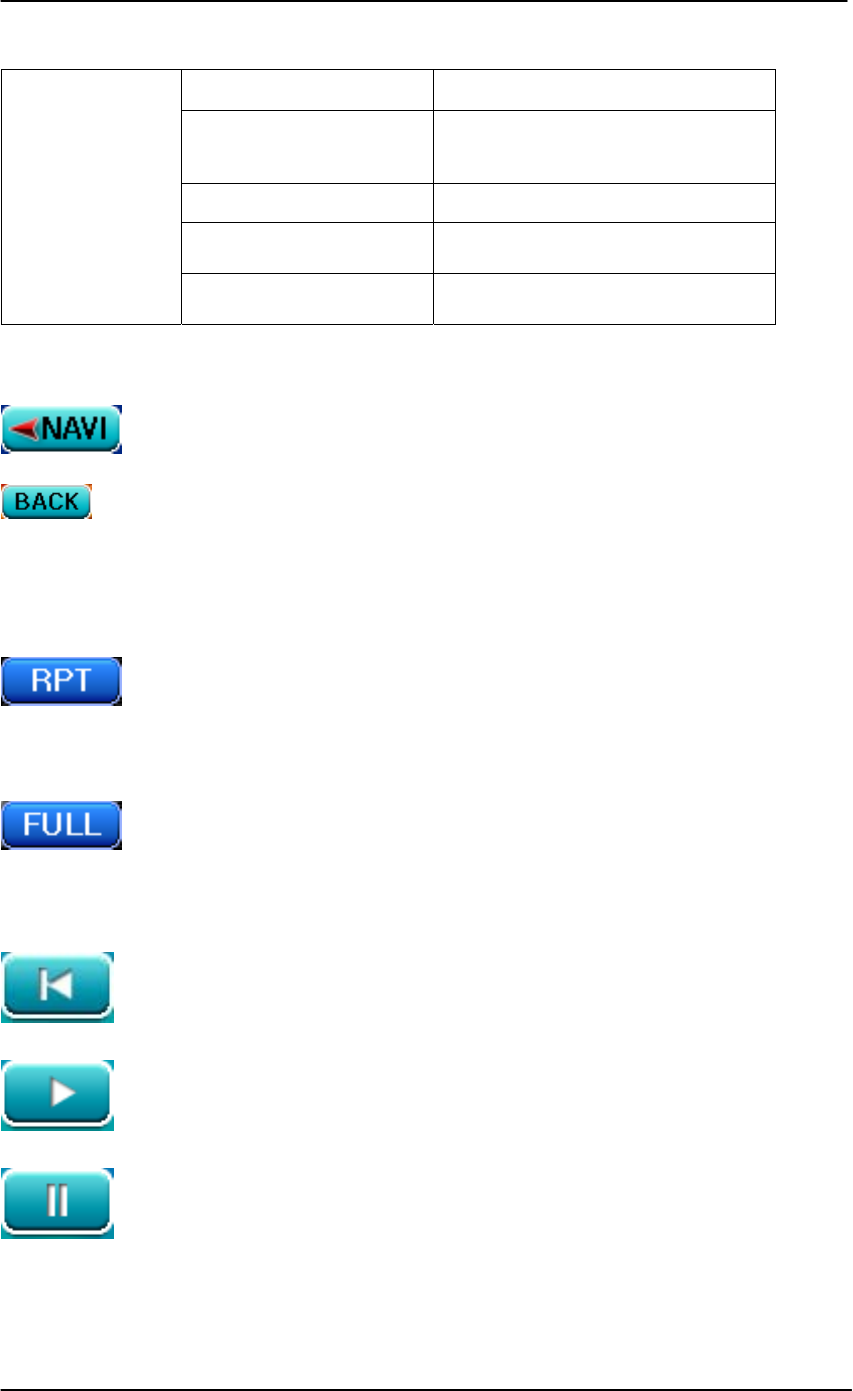
Hyundai Autonet Jupiter English Manual
File Format MPG, DIVX, WMV
Video Codec MPEG1, MPEG2& MPEG4, DIVX,
WMV
Music Codec OGG,MP3,WMA
Video Resolution Max 320 * 240
Playable File
Formats
Video Frame Rate Max 15 fps
3) Conversion functionality
: Closes Movie Player and converts to Navigation screen
: Converts from Movie Player FULL screen to previous screen
4) Play mode function
: Repeat play
5) Full Screen function
: View Full Screen function
6) Control functionality
: Moves to previous movie (One above the list) (Previous)
: Play Function
: Pause function (Pause)
1 FEB 2005
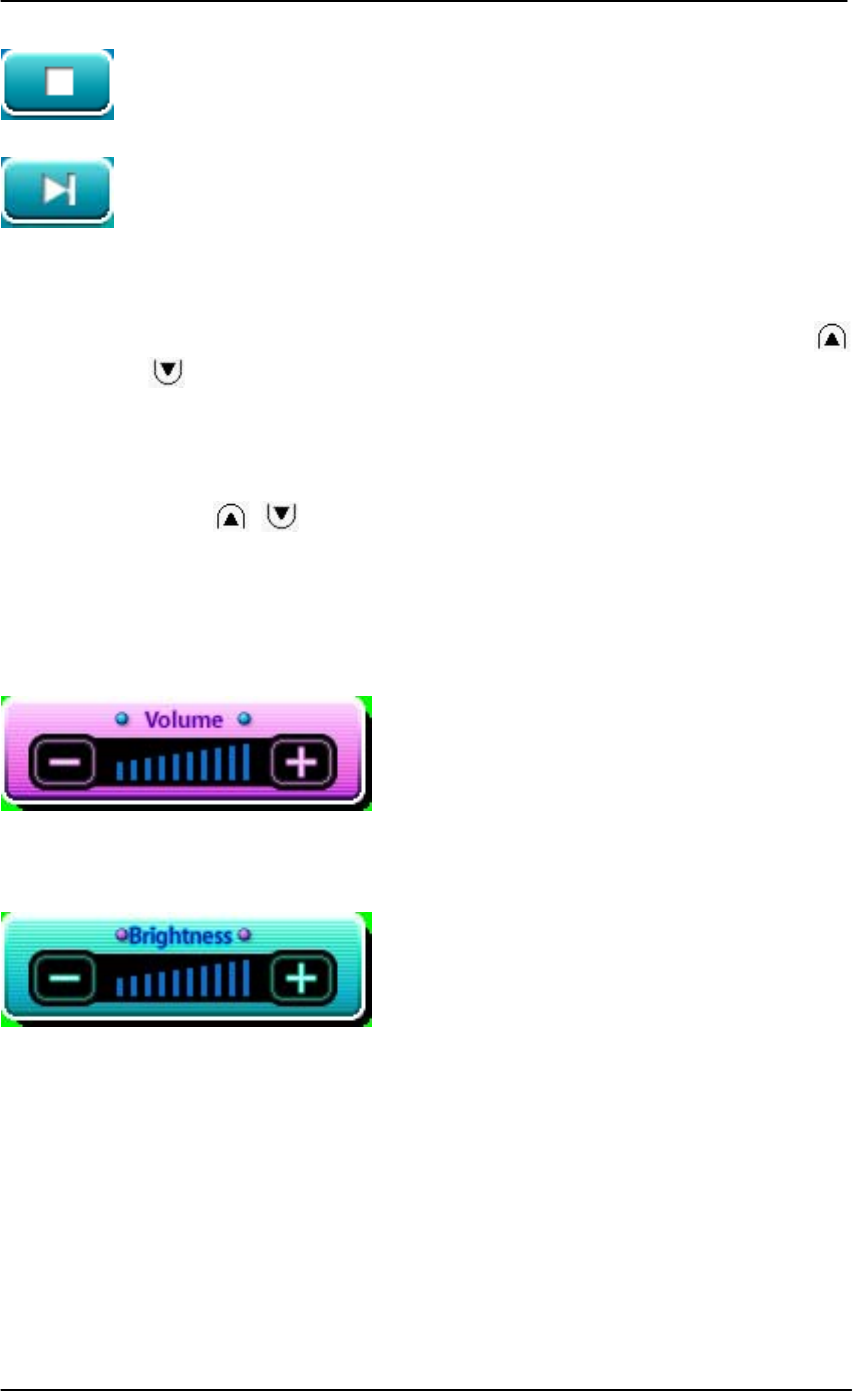
Hyundai Autonet Jupiter English Manual
: Stop Function
: Moves to next movie (One below the list) (Next)
7) Volume adjustment function & Screen brightness adjustment function
Use the Volume Adjustment buttons on the left side of the product (Volume up:
Volume down: ) to make adjustments to the volume.
[Notice] Pressing the Volume Adjustment button for over 1 second will automatically
convert the button functionality into screen brightness adjustment mode. After the
change, pressing the Buttons will adjust the screen brightness. Re-press the
buttons for over 1 second or don’t make adjustments for over 5 seconds to terminate
brightness adjustment mode.
[Volume adjustment functionality popup window]
[Screen brightness adjustment functionality popup window]
1 FEB 2005
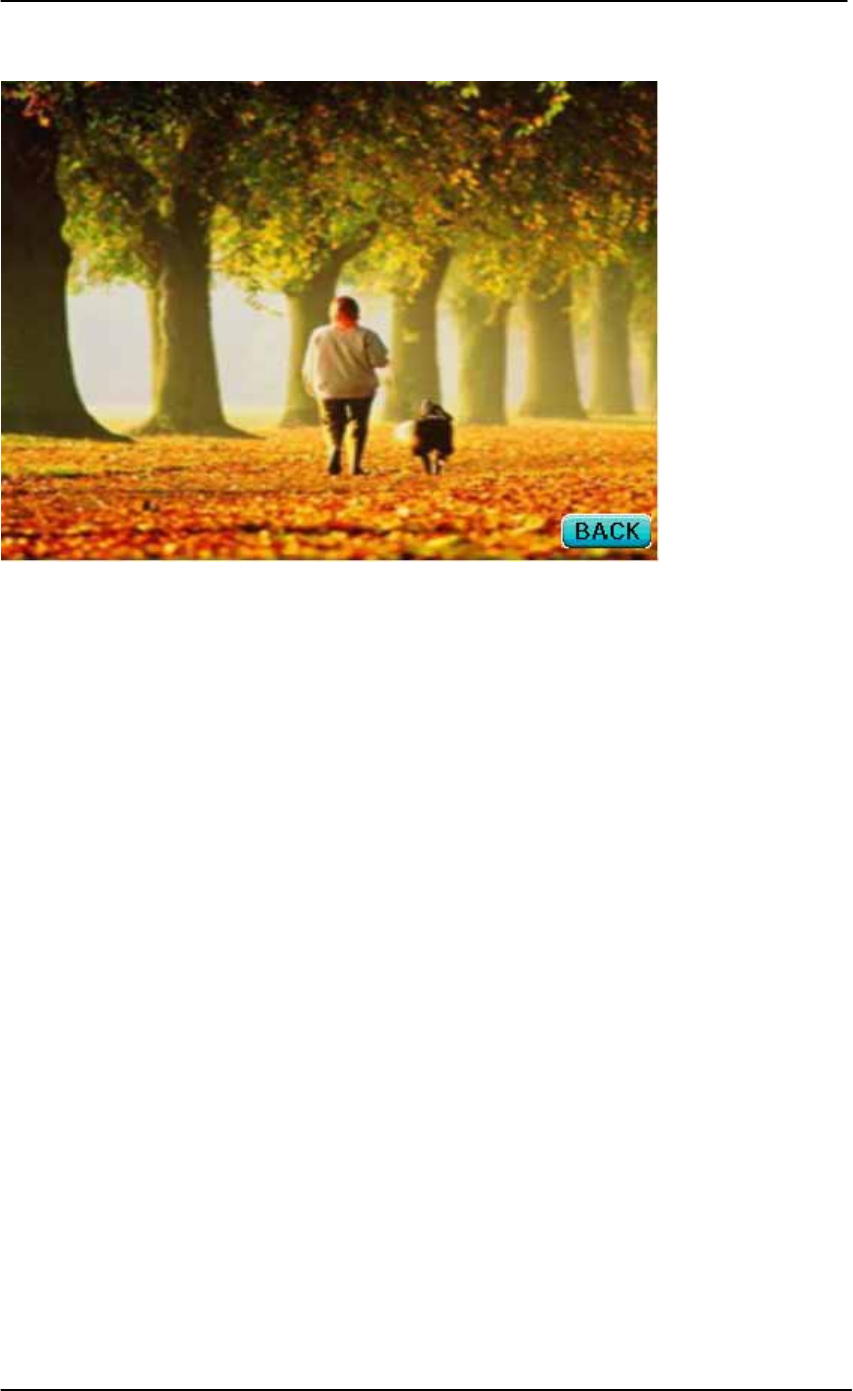
Hyundai Autonet Jupiter English Manual
Ex) View Movie FULL screen
1 FEB 2005
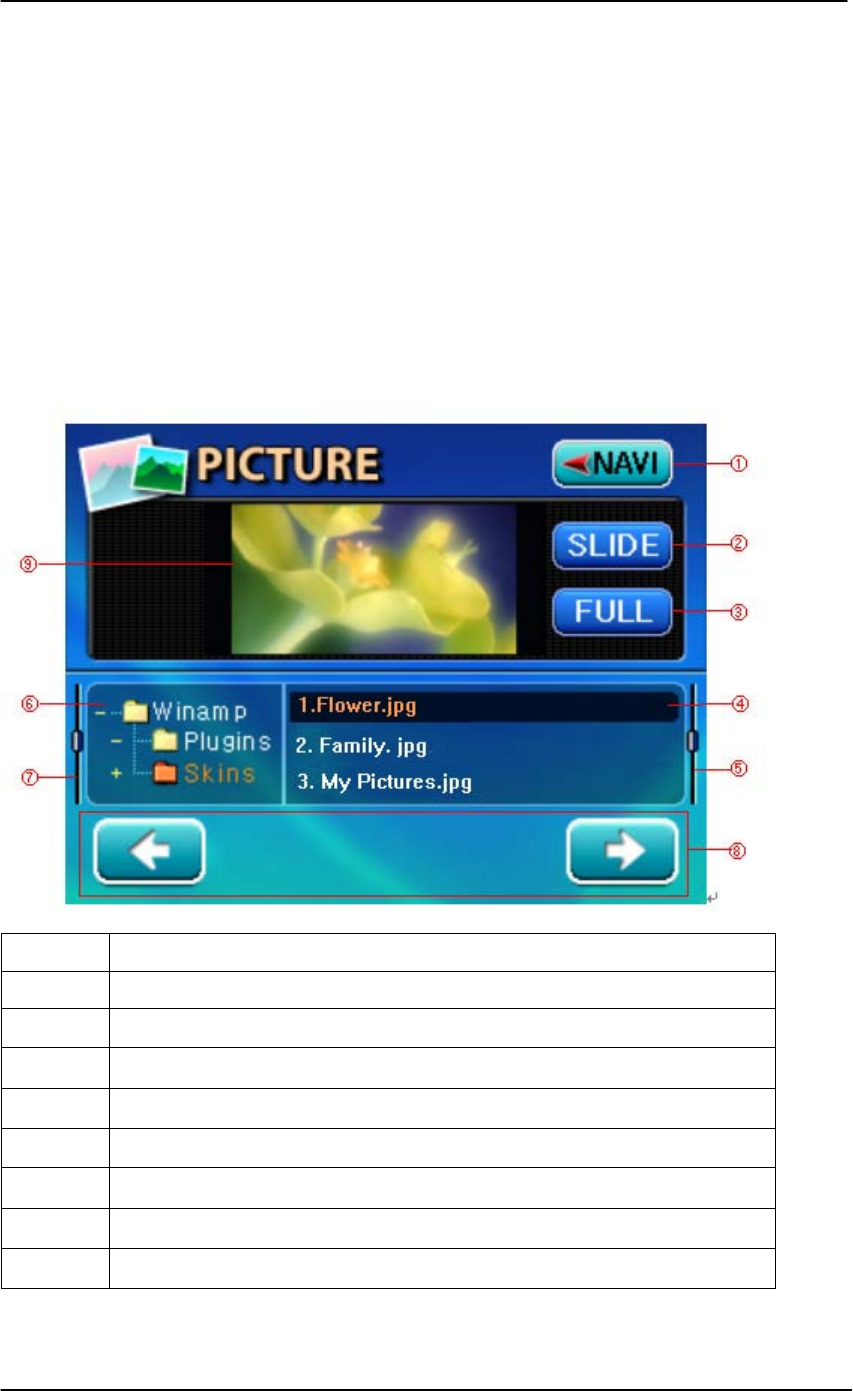
Hyundai Autonet Jupiter English Manual
3. Picture Viewer
1) Picture Viewer Operation/Termination
In order to run the Picture Viewer, press the [MODE] button positioned on the left side
of the product and move to the Picture Viewer screen. Press the [MODE] button
positioned on the left side of the product to exit Picture Viewer and convert to
Navigation mode.
2) Picture Viewer Screen
Number Explanation
① Closes Picture Viewer and converts to Navigation mode
② Select Slide show Mode (All List)
③ View Full Screen
④ Currently selected file
⑤ Scrollbar used to select picture file to display on screen
⑥ Directory structure used to select picture file to display on screen
⑦ Scrollbar used to select Directory
⑧ Control Bar (Previous Picture, Next Picture)
1 FEB 2005
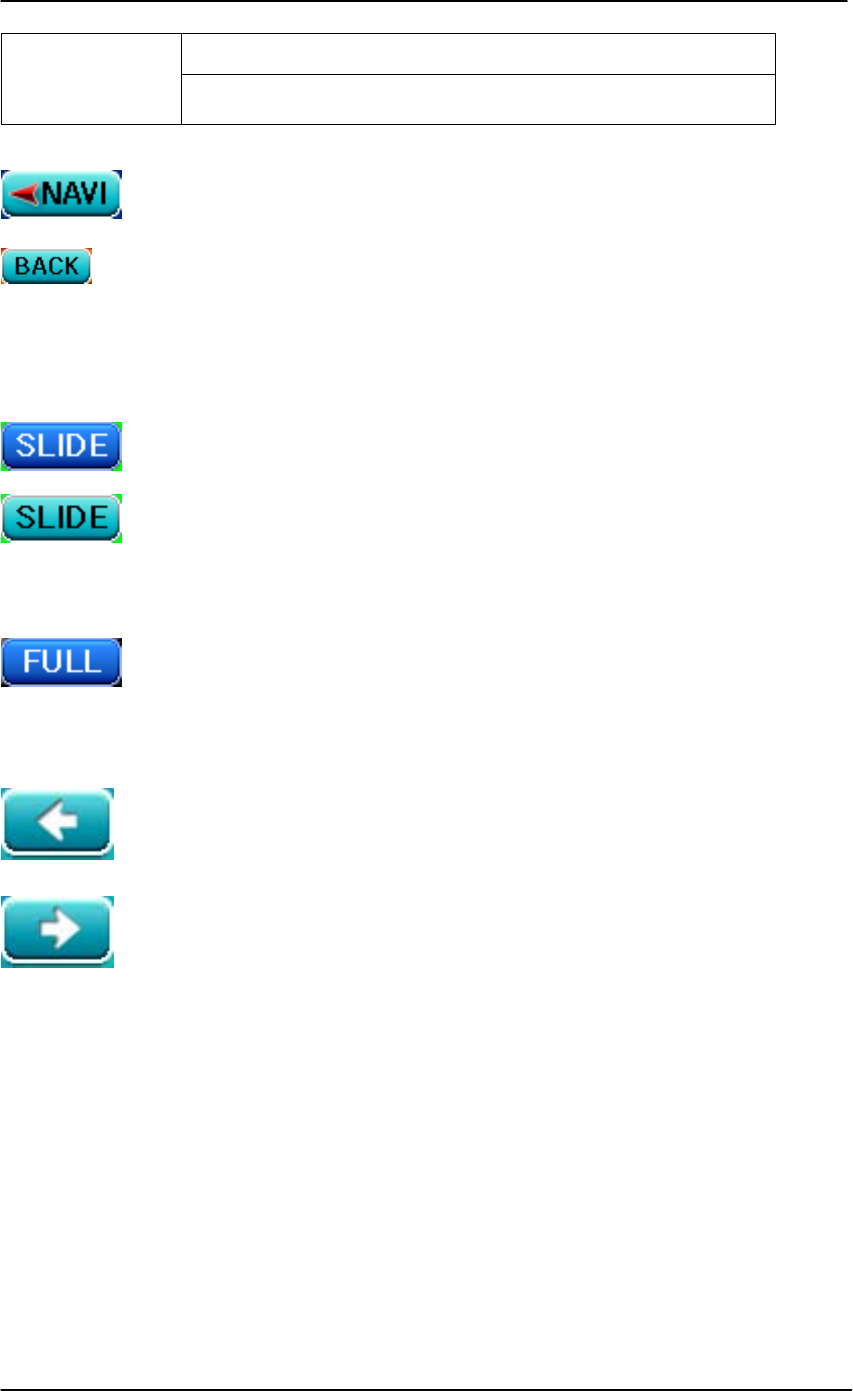
Hyundai Autonet Jupiter English Manual
Codec (extension name)
Playable File
Formats JPEG, BMP
3) Convert functionality
: Closes Picture Viewer and converts to Navigation screen
: Displays when in Full Screen mode; returns the user to the previous picture
screen.
4) Play Mode functionality
: A function which shows the pictures on the list in sequence
: A function which shows the pictures on the list in sequence while in full
screen mode
5) Full Screen functionality
: View full screen function
6) Control Functionality
: Move to Previous Picture (One above the list)
: Move to Next Picture (One below the list)
Ex) View Full Screen
1 FEB 2005
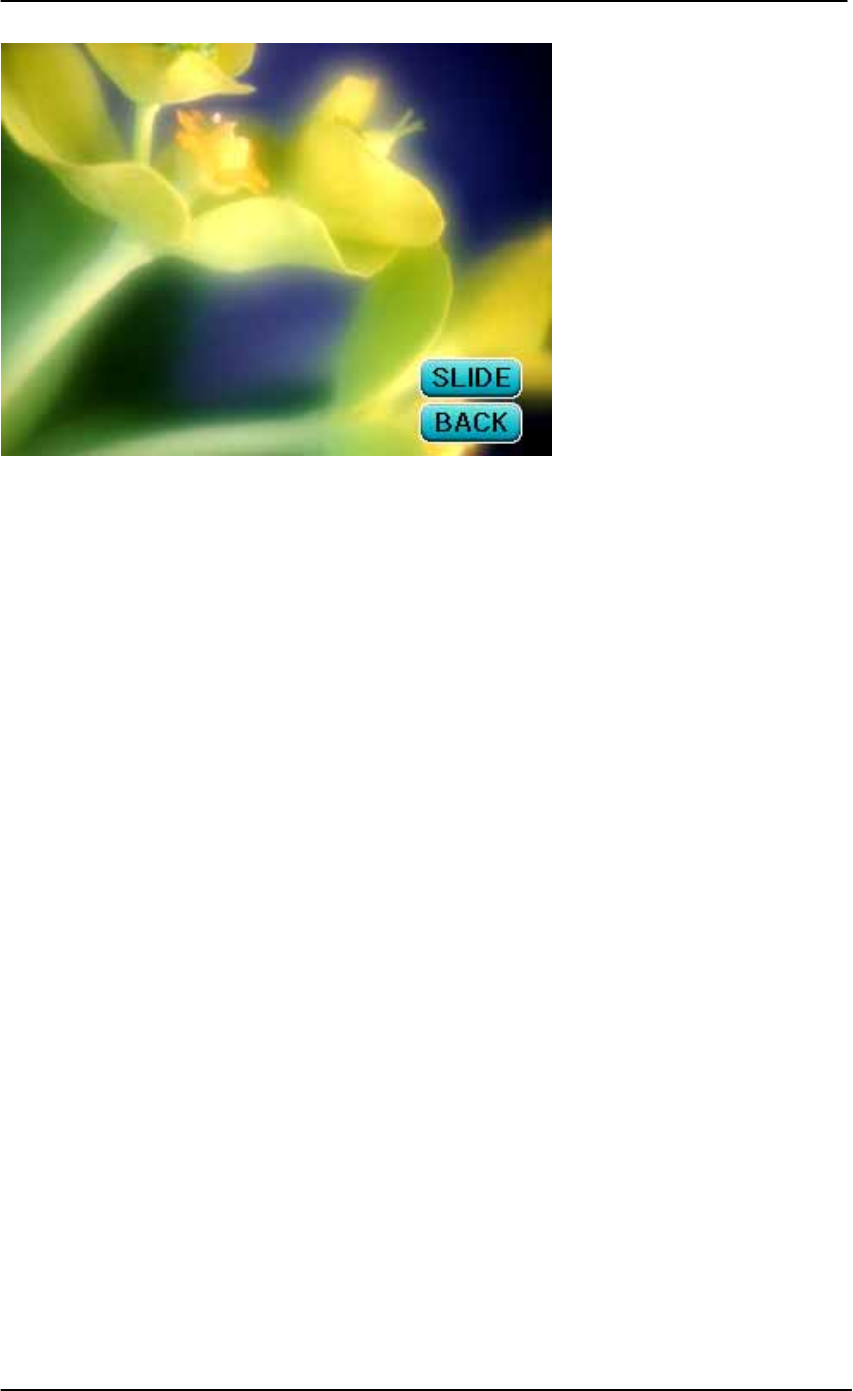
Hyundai Autonet Jupiter English Manual
Chapter 7 Miscellaneous Issues
1. Installing ActiveSync Program & USB Drive
Follow these procedures without the product being connected the to the PC.
1. Insert the Installation CD into the CD-ROM Drive.
2. Click [ActiveSync 3.5] from the main menu screen.
3. Click [Next] once the “ActiveSync 3.5 Installation” start screen displays.
1 FEB 2005
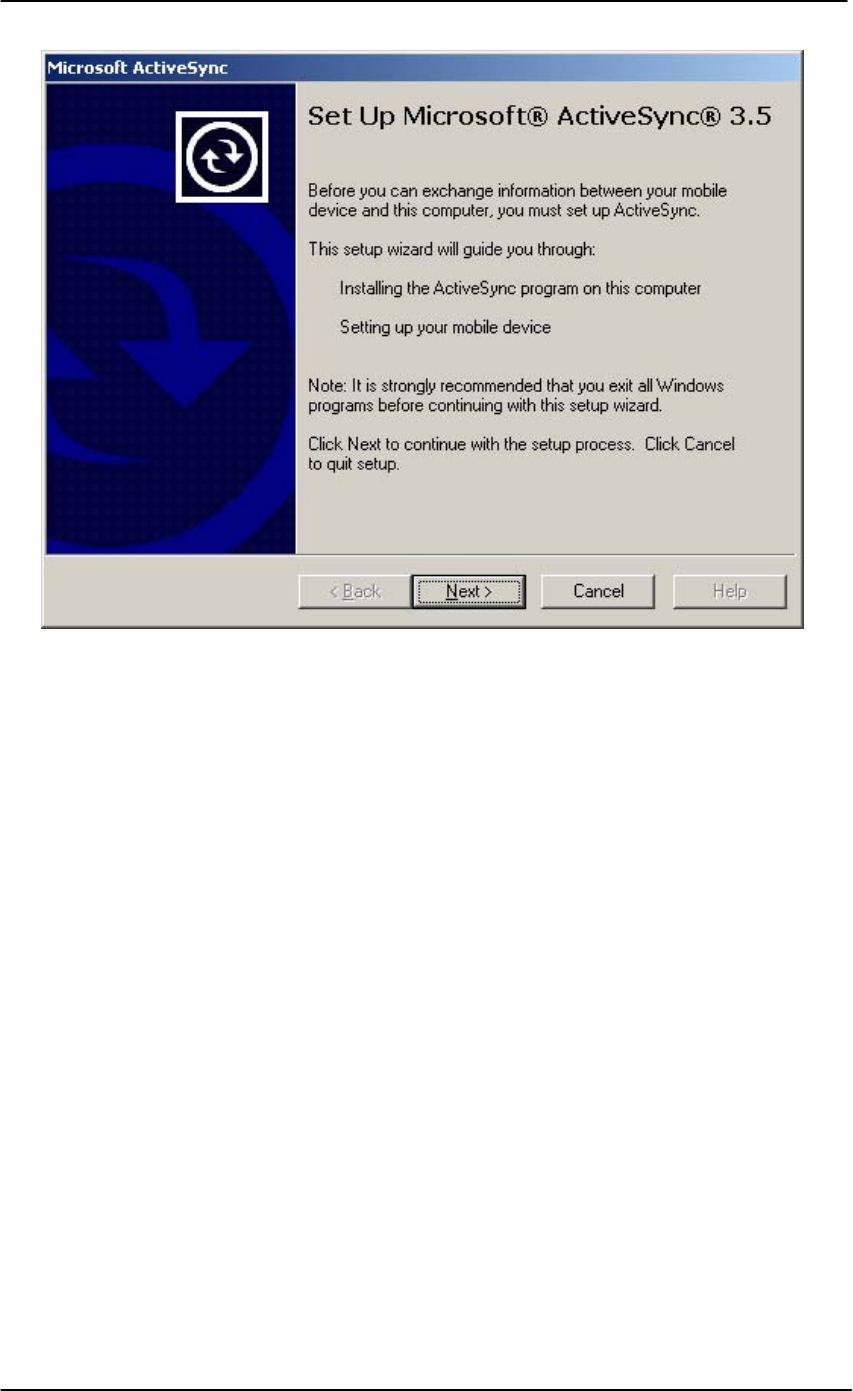
Hyundai Autonet Jupiter English Manual
1 FEB 2005
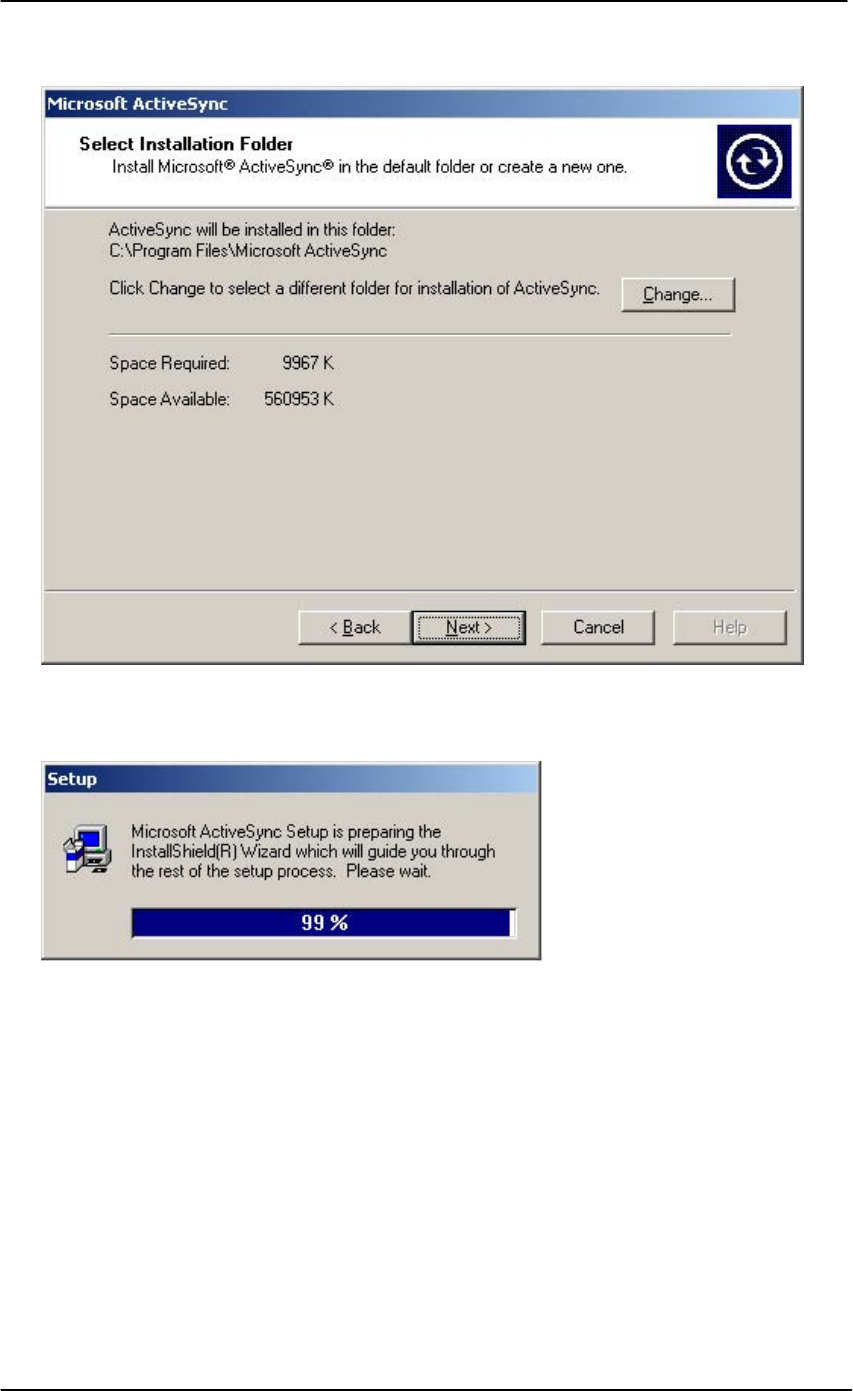
Hyundai Autonet Jupiter English Manual
4. Once the “Select Installation Folder” screen displays, click [Next].
5. The file installation will start.
1 FEB 2005
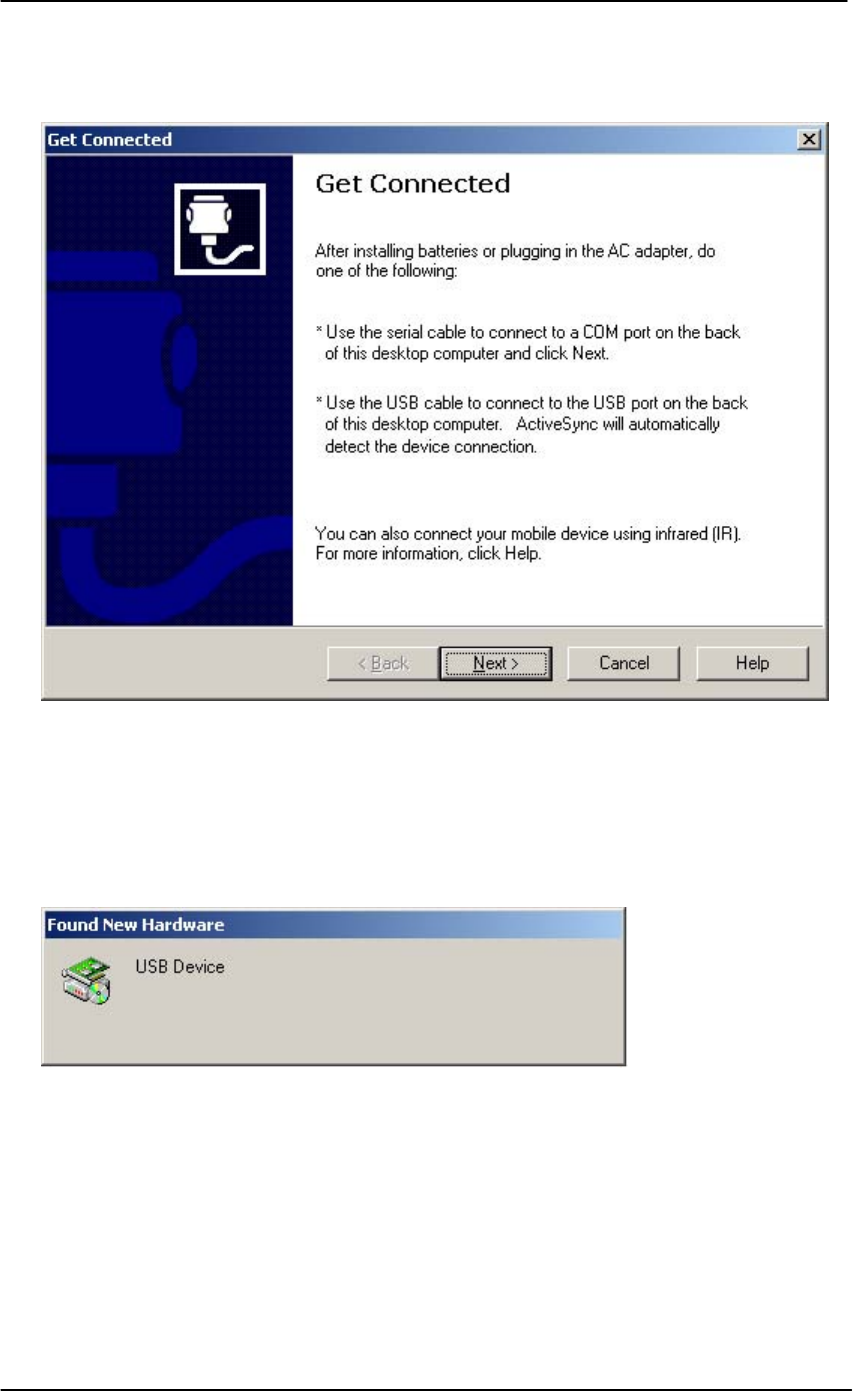
Hyundai Autonet Jupiter English Manual
6. The installation complete screen will display.
7. The following screen will display once ActiveSync is run.
8. Connect the product with the computer.
Connect the USB Cable for the product to the computer.
Check the PC user manual for information on the location where USB
Cables are connected on the PC.
Check to see that the power is on.
1 FEB 2005
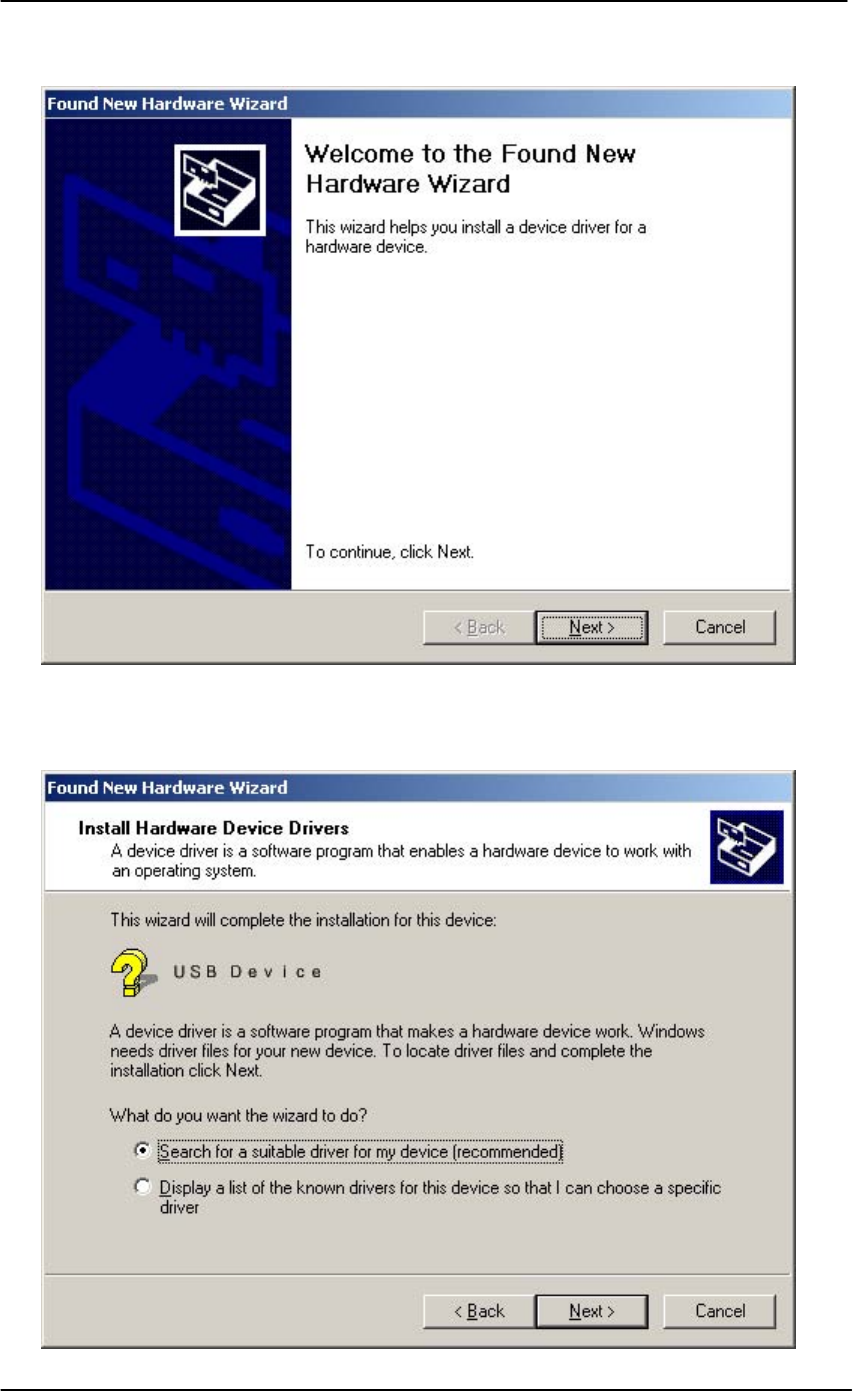
Hyundai Autonet Jupiter English Manual
9. When the “Found New Hardware Wizard” screen displays, click [Next].
10. When the “Install Hardware Device Drivers” screen displays, select “Search for
a suitable driver for my device[recommended]” and click [Next].
1 FEB 2005
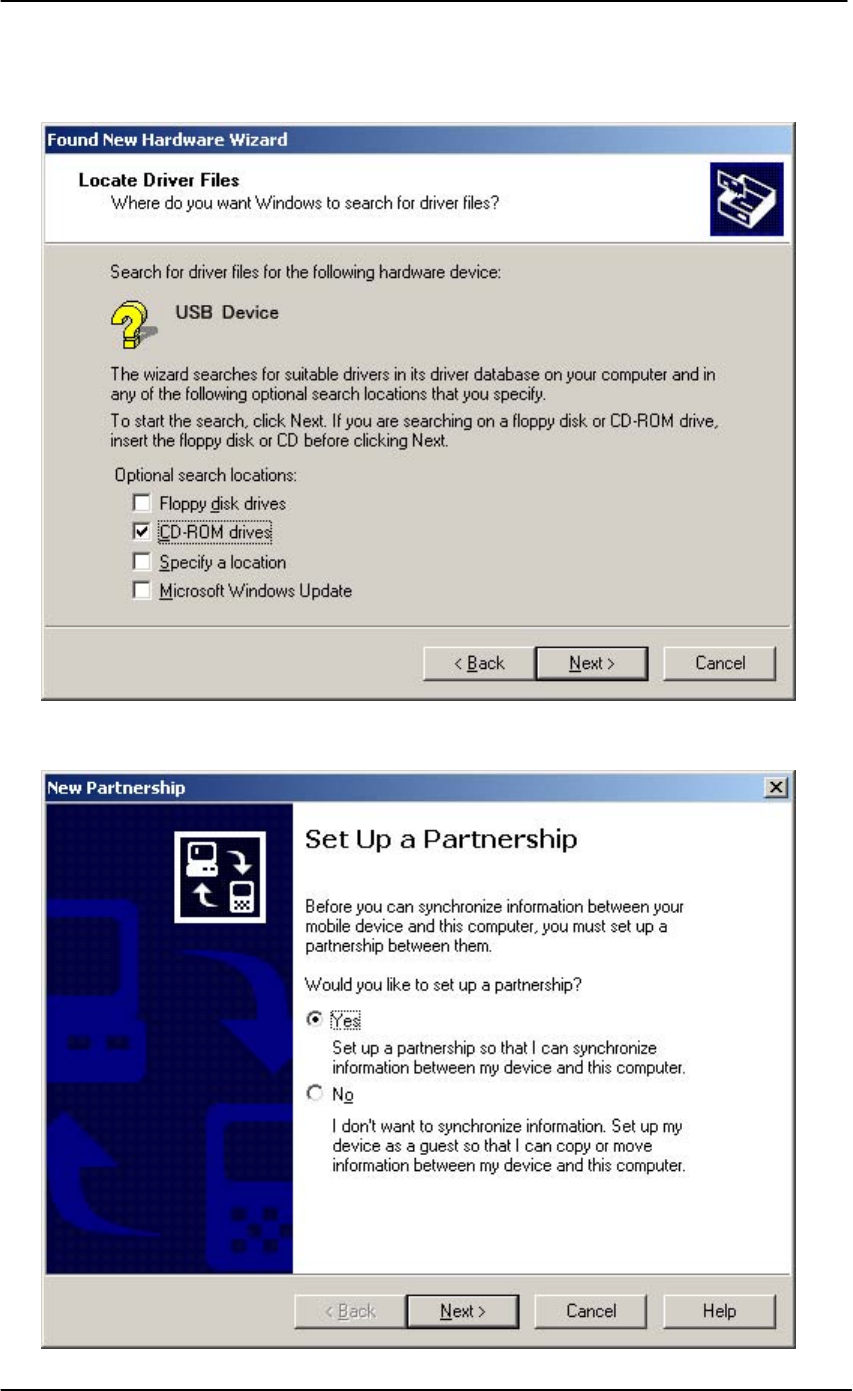
Hyundai Autonet Jupiter English Manual
11. When the “Locate Driver Files” screen displays, select “CD-ROM drives” and
click [Next].
12. When the “Set up a partnership” screen displays, select [Yes] and click [Next].
1 FEB 2005
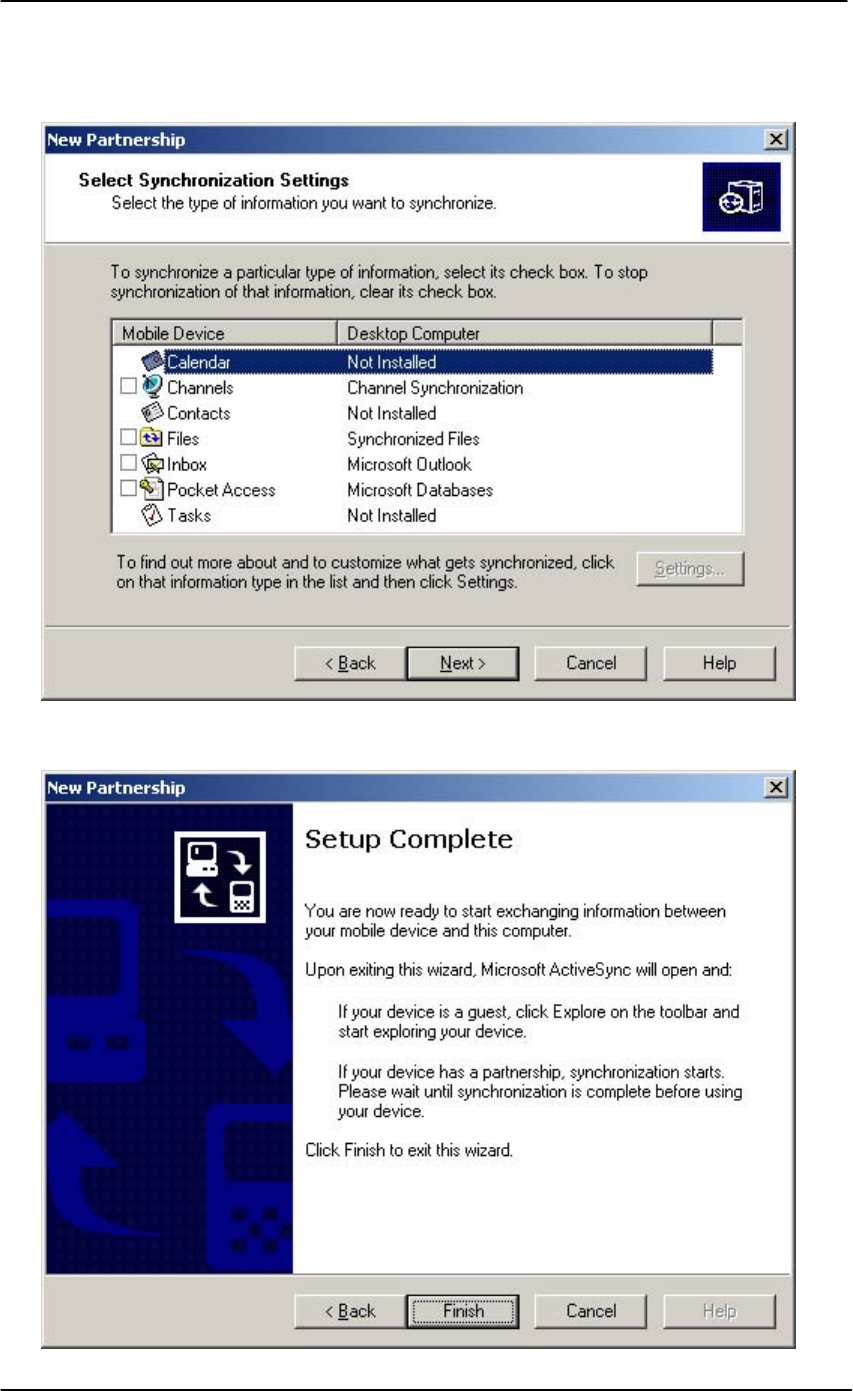
Hyundai Autonet Jupiter English Manual
13. The “Select Synchronization Settings” screen will display.
Select the desired menu and click [Next].
14. Click [Finish] once the “Setup Complete” screen appears.
1 FEB 2005
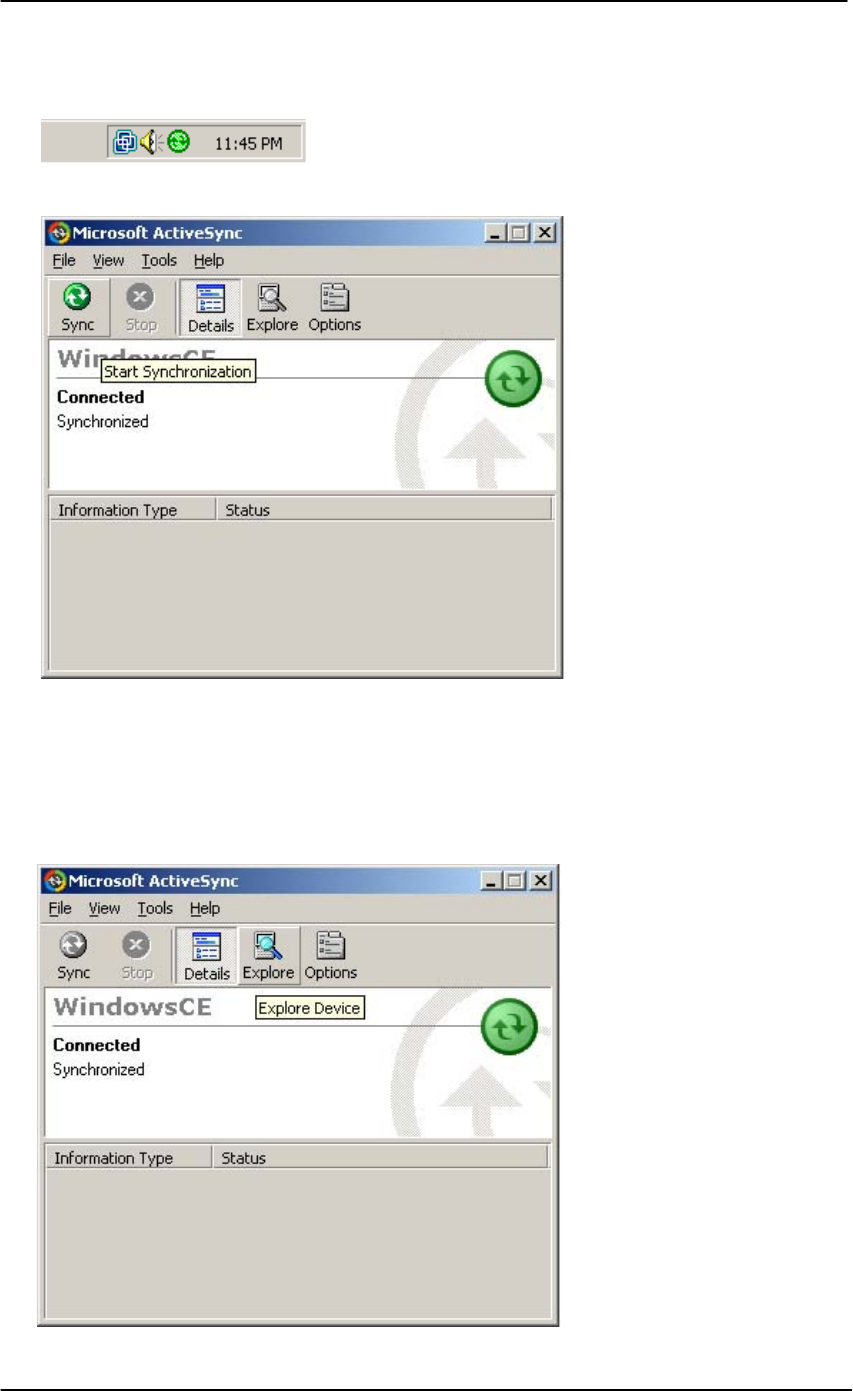
Hyundai Autonet Jupiter English Manual
15. Once synchronization becomes activated, the following shortcut icon will display
on the window start screen.
16. Click the ActiveSync program icon to display the following screen.
17. Click [Explore] within the ActiveSync program.
All product folders can be opened and searched by using the explore device within
the ActiveSync program. Used in the same way as Windows Explorer, files can be
copied into the desired folder within the product or files can be copied into any
folder within the PC.
1 FEB 2005
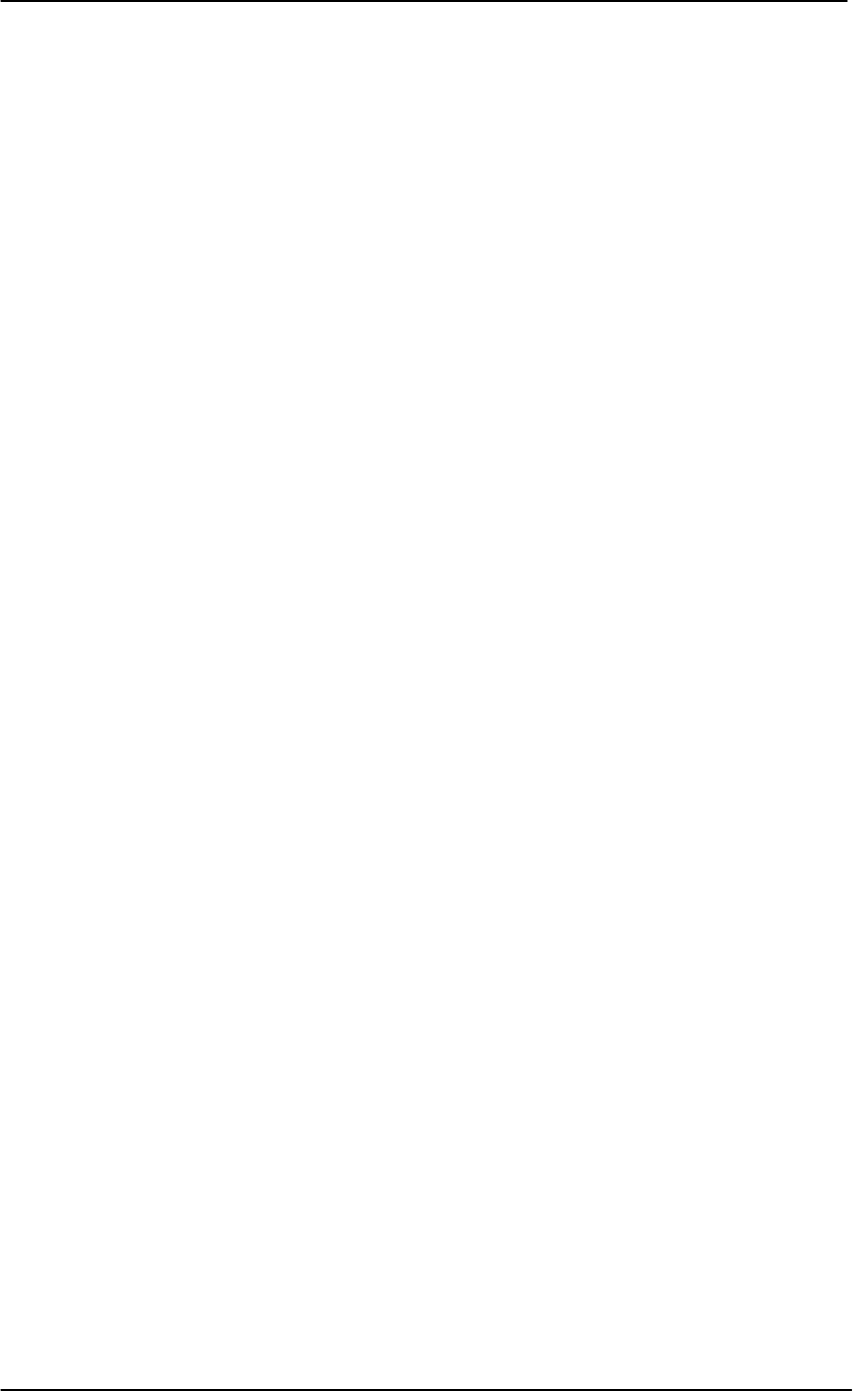
Hyundai Autonet Jupiter English Manual
Caution) Erasing files or folders abnormally may cause the product not to operate
properly. Please use caution upon use.
2. Troubleshooting
The following cases must be resolved through reset.
- when the screen does not appear even after pressing the power button.
- when screen response becomes extremely slowed.
- when terminal operations stop
※ Caution: Using the reset for cases besides those mentioned above may cause
damage to data.
Cases when the power does not turn on when using only the internal battery source
- Operations may stop if the remaining battery level becomes too low. In these cases,
turn on the power after connecting the AC Adapter. Use only the AC Adapter which has
been supplied with the device. Using other types of AC Adapters may cause operation
malfunctions or damage to the device.
- When in use, mount the device onto the cradle and connect the adapter to the
cigarette jack before turning on the power.
Cases when the internal battery does not recharge
- Check the connection state of the AC Adapter
- When using the cradle within the vehicle, check the connection state between the
adapter and the cigarette jack. A red LED will turn on once it has been properly
connected.
- Check the connection state between the device and the cradle.
-Check the connection state between the device and the recharge connection terminal
of the cradle.
The battery may not properly recharge if the recharge connection terminal is not
clean. In this case, use the device after the recharge connection terminal of the cradle
has been properly cleaned.
Cases when the touch panel is not operating accurately
- Press the touch panel adjustment icon within the environment setting menu and adjust
the touch panel in accordance to its instructions.
1 FEB 2005
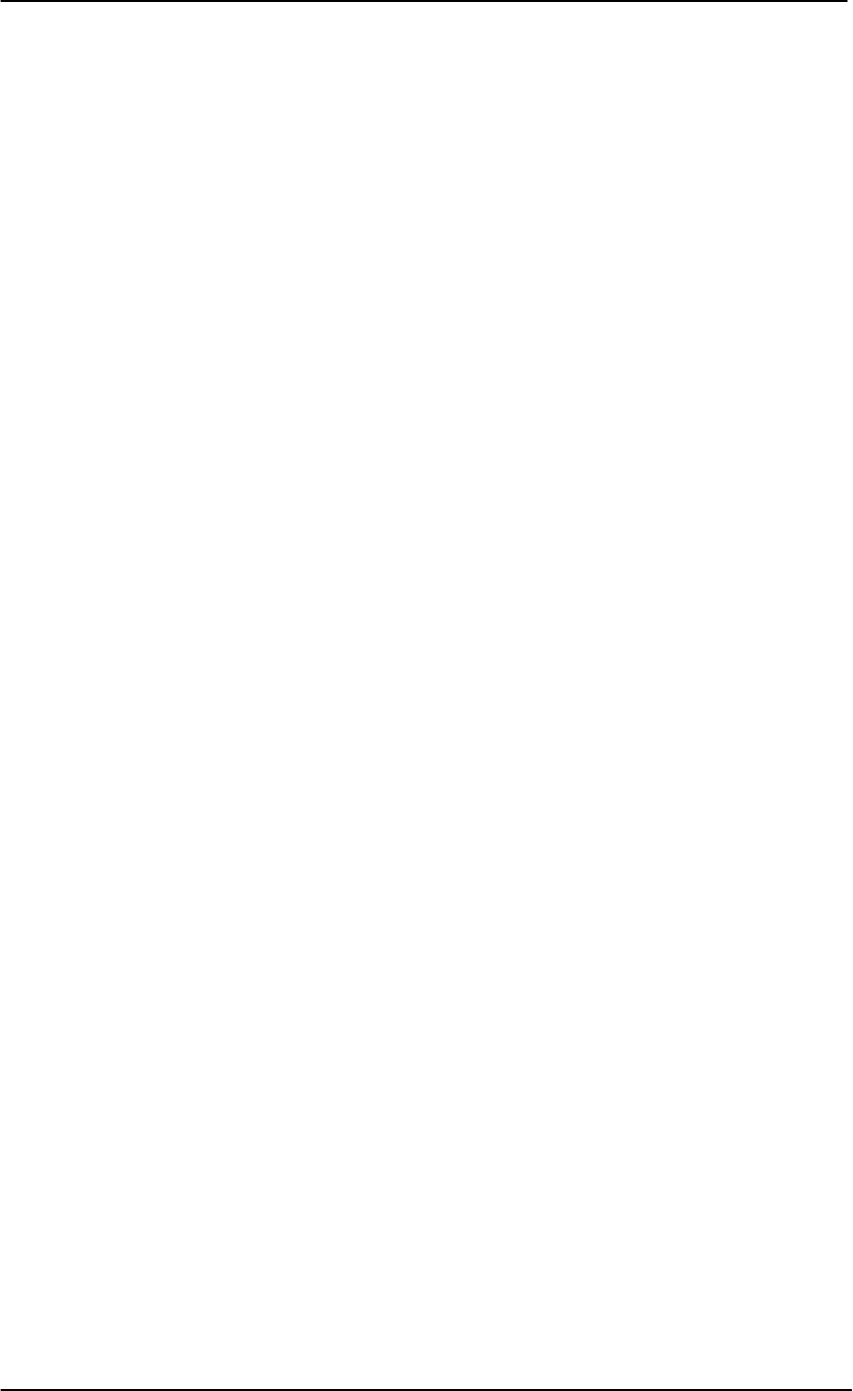
Hyundai Autonet Jupiter English Manual
- If the touch panel is not operating, use the remote control to select the touch panel
adjustment icon within the environment menu and adjust the touch panel in
accordance to its instructions.
Instances when the USB cable does not properly connect the ActiveSync Program on
the PC
- Check the connection state of the USB Cable.
- Check the ActiveSync version on the PC. The ActiveSync version compatible with the
product must be installed.
- Check to see that the power for both the PC and the product is on before connecting
the USB Cable.
Instances when the SD Memory Card is not recognized
- Check to see that the SD Memory Card has been inserted properly into the socket of
the terminal.
- SD Memory card recognition may falter when used without the insertion terminal
having been properly cleaned. In these cases, use the SD Memory Card after the
insertion terminal has been properly cleaned.
Instances when GPS information reception does not work
- Install the terminal within the vehicle in a location which has access to the sky.
- Check to see that the GPS Antenna is set horizontally.
-Other devices (Car TV, others) in proximity to the device may interfere with GPS
reception.
- Use of the device with the internal battery completely discharged may cause GPS
reception to take longer periods of time.
- Tunnels, underground parking structures, and high-rise buildings may cause
decreased GPS reception performance.
1 FEB 2005
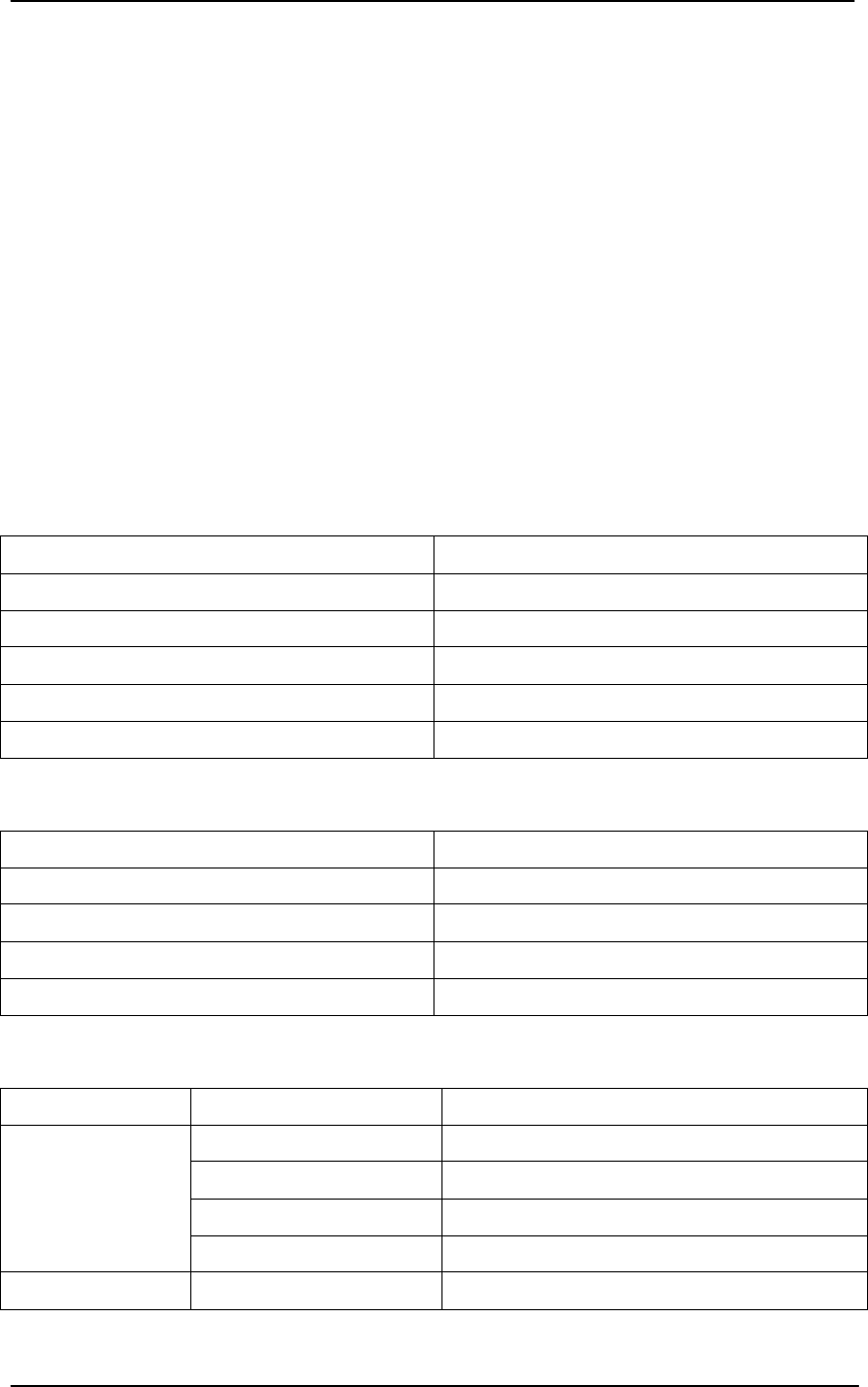
Hyundai Autonet Jupiter English Manual
3. Product Specifications
1) Unit
OS Window CE 5.0
Flash memory 256MB
Display 3.5” TFT (Touch Screen)
Main Power (Cigar Jack) 12~24V
Size (mm) 119(W)*76(D)*24(H)
Operating Temp. 0~55℃
2) Accessories
Power Cable
AC Adapter 110~220V
Cradle
Window Suction Mount Stand
USB Cable
3) Play File Specifications
Audio File Format MP3(*.mp3), WMA(*.wma)
File Format MPG, DIVX, WMV
Video Codec MPEG1, MPEG2& MPEG4, DIVX, WMV
Video Resolution Max 320 * 240
Video
Video Frame Rate Max 15 fps
Image JPEG(*.jpg), BMP
1 FEB 2005
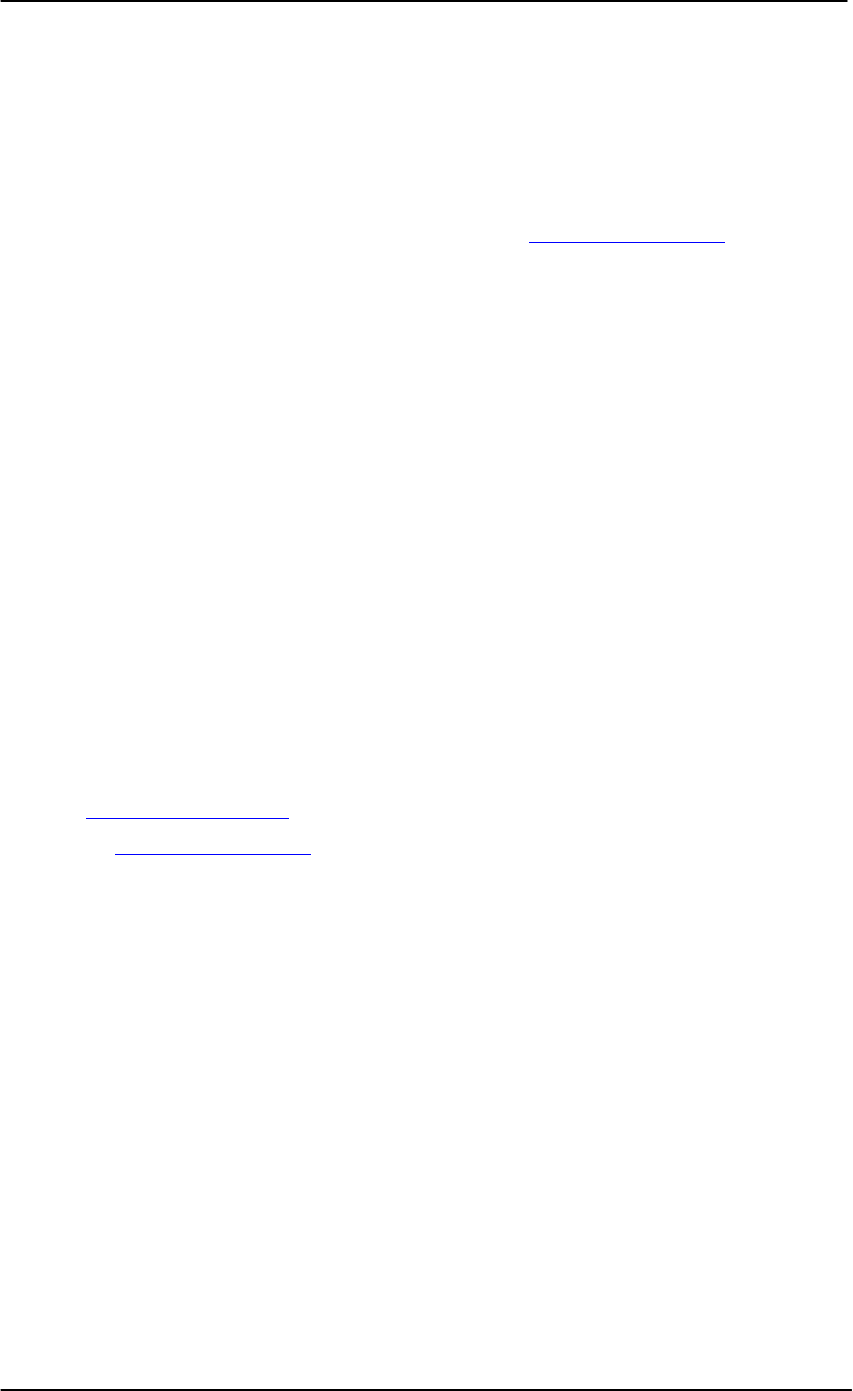
Hyundai Autonet Jupiter English Manual
4. Technical Support & Product Warranty
1) Registration Instructions
All customers who have purchased this product must register through our corporate
website for effective technical support, customer service, and information for product
updates. In order to register, connect to our website www.pontususa.com and register
by selecting the “register/login” menu.
2) Technical Support
For technical support or other inquiries, contact us via our website
(www.pontususa.com), or by the following telephone and fax numbers: (Tel)714-821-
1501, (Fax)714-821-1295.
3) Warranty Service
The Warranty period for the purchased product is 1 year. In order to receive service
within the warranty period, apply for an RMA through our corporate website and then
send us the product along with the RMA Code. Service will not be applicable without the
RMA Code.
Tel) 714-821-1501
Fax)714-821-1295
E-mail : hwangsk@haco.co.kr
Homepage: www.pontususa.com
*RMA (Return Material Authorization)
1 FEB 2005