HYUNDAI MOBIS PNAV3550 PNP User Manual JUPITER
Hyundai MOBIS Co., Ltd. PNP JUPITER
Users Manual
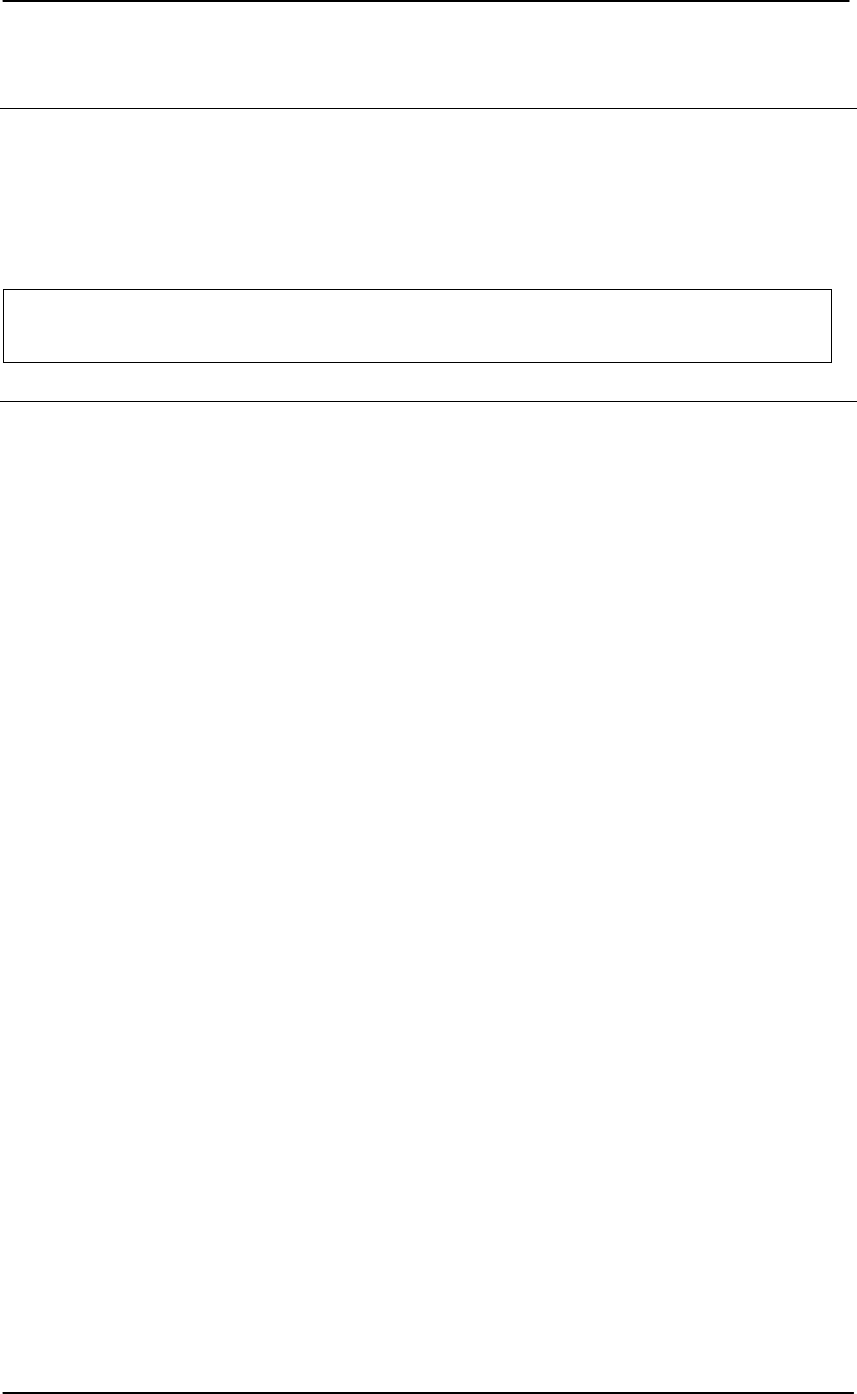
Hyundai Autonet Jupiter English Manual
PNAV-3550 User’s Manual
Thank you for purchasing the PONTUS navigation product.
This user’s manual explains detailed methods of use regarding our product. For safety and efficiency,
make certain to become familiarized with the contents of this manual before using this product.
<FIG 1>
Logo Screen
CONTENTS
Chapter 1 Product Information
1. Product Introduction
2. Make certain to read before use
3. Caution when handling the CD
Chapter 2 Before use
1. What is included in the box
2. Names of each section
Chapter 3 Installation
1. Car Installation
Chapter 4 . Screen Explanation by each Mode and Basic Directions
1.NAVI Mode
2 AUDIO Mode
3 VIDEO Mode
4 PHOTO Mode
5 RECORD Mode
6. SD CARD Mode
7 Environment Setting
Chapter 5 Miscellaneous Issues
1. Data Upload & Download Methods Between a Computer and PNAV-3550
2. Upgrading Method for the System Palm ware
February 5, 2005 1
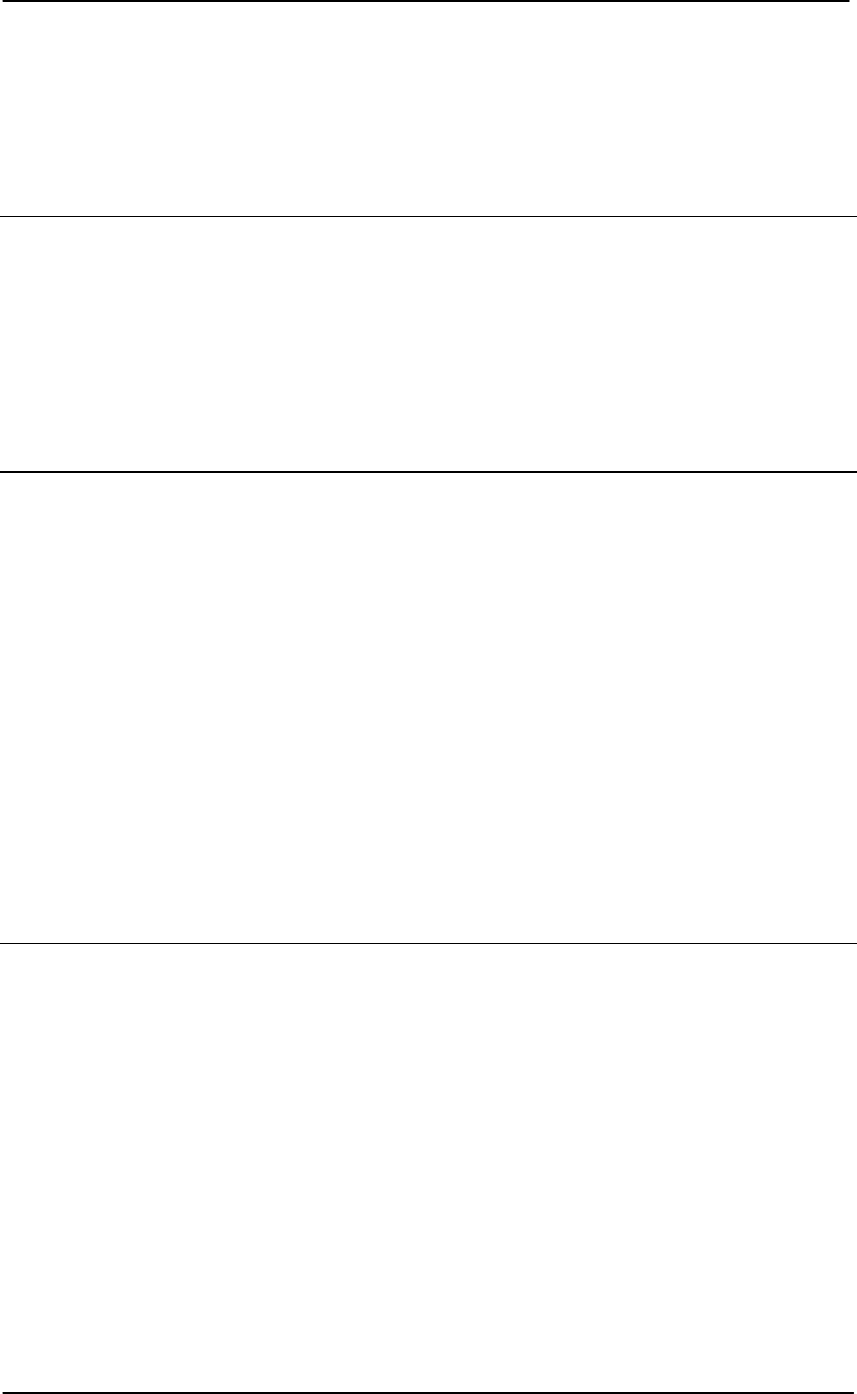
Hyundai Autonet Jupiter English Manual
3. Troubleshooting
4. Product Specifications
5. Technical Support & Product Warranty
Chapter 1 Product Information
1. Product Introduction
2. Make certain to read before use
3. Caution when handling the CD
1. Product Information
This product is a car navigation with MP3 player system. It is designed to be installed and used in vehicle.
A GPS engine and an antenna have been mounted for car navigation along with an accurate digital map.
The user manual for this product may change without prior notification and affect performance
improvement. We ask for your understanding when actual conditions vary due to this reason.
The screen in this user’s manual may appear different than the actual screen .
Strictly abide to the warning/caution/prohibited regulations stated within this user’s manual for maximum
driver and user safety and to prevent property damage.
2. Make certain to read before use.
[Abiding traffic regulations]
The digital map used in this product has been produced using the most recent road conditions. However,
certain information regarding actual conditions of roads and buildings may not yet have been included or
may have changed after the release of the product, so it is recommended that the user drive while abiding
actual road conditions and traffic regulations.
<Caution> No damages or claims will be awarded for any accidents which occurred while not abiding
actual road and traffic conditions. This product should only be used as an additional reference.
February 5, 2005 2
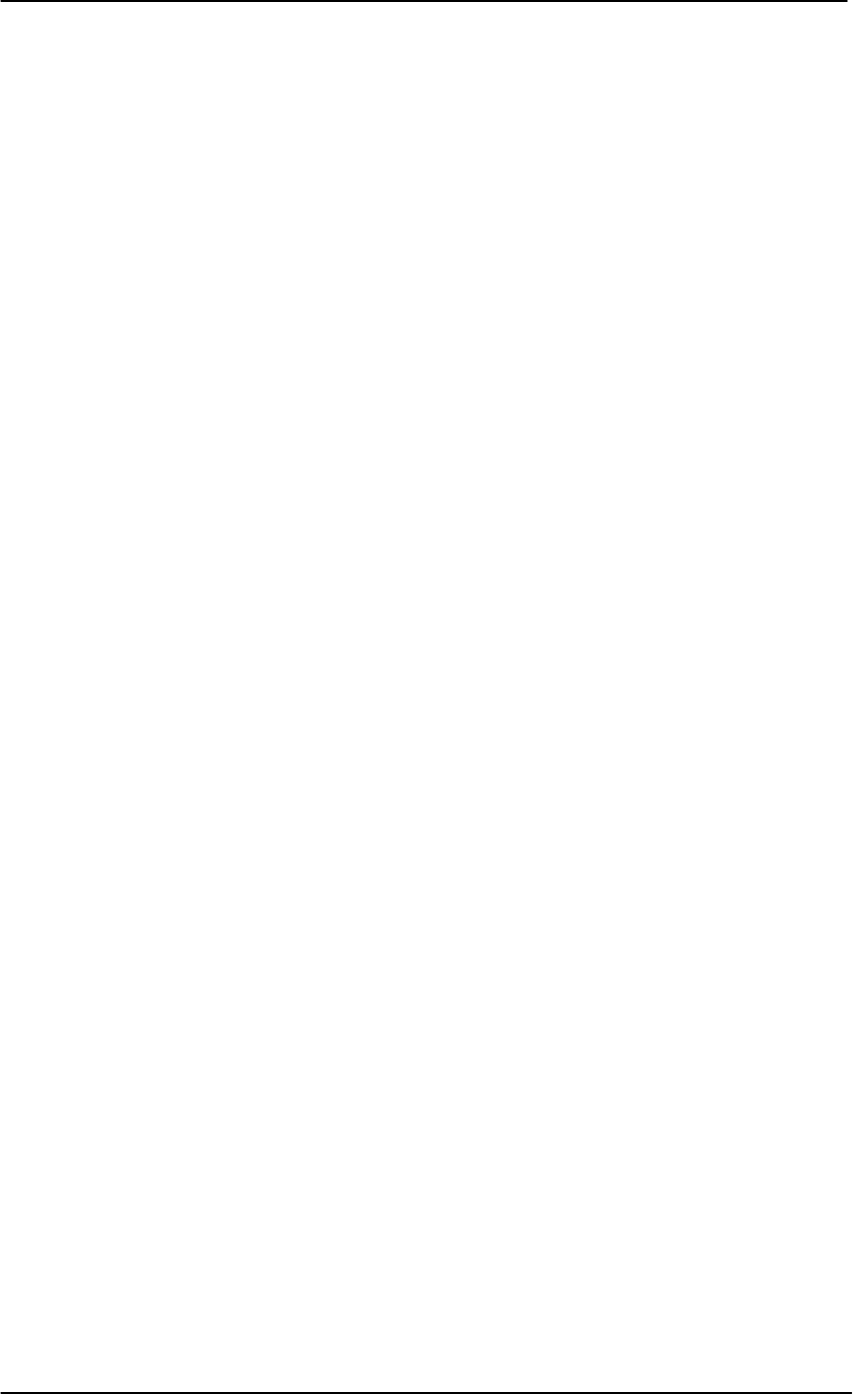
Hyundai Autonet Jupiter English Manual
[Understanding GPS]
GPS used for commercial purposes will carry a distance error, on average, of 15 meters(convert to feet).
In addition, the distance error reading when close to buildings, underpasses, overpasses, and others may
be up to 100 meters(convert to feet). Please take this into consideration during use.
[Warnings]
- Do not install the device on top of the vehicle’s airbag.
If an accident occurs, the movement of the airbag may cause this product to harm the user.
- Do not operate while driving.
Operating while driving may cause traffic accidents due to lack of caution in gauging upcoming road
conditions. When requiring route settings or other operations, be sure to stop and activate the parking
brake before such use.
-Do not continuously watch the screen.
Watching the screen for prolonged periods while driving is very dangerous. Use this device safely as not
to prevent oneself from fully understanding real traffic conditions or from seeing pedestrians.
-Do not use this device if there are signs of malfunction.
Continuous use while there are symptoms of malfunction, such as strange smells and sounds, may cause
fires and other damage. In such cases, turn off the power and inquire with your place of purchase.
[Caution]
- Be cautious not to introduce foreign substances inside the device.
Water, beverages, and other foreign substances may cause damages to this product.
-Do not cause excessive force.
Excessive force may cause damages to this product.
-Use in moderate volume levels.
Do not receive voice guidance in high volume levels which deter you from understanding the road
conditions outside of the vehicle.
-Route/Voice Guidance may be different from actual road conditions.
Practice safe driving by abiding to actual road regulations as route/voice guidance may be different from
actual road conditions.
-Satellite reception may require a long period of time.
A certain period of time is required for initial GPS satellite reception from the time of powering the unit.
Weather and surrounding conditions may cause differences in the required time period.
-Operate cautiously after leaving the device in high or low temperature locations.
Abnormal operations may occur upon use after prolonged parking periods in locations with severe
temperature changes. Please begin use after achieving normal internal temperatures inside of the vehicle.
February 5, 2005 3
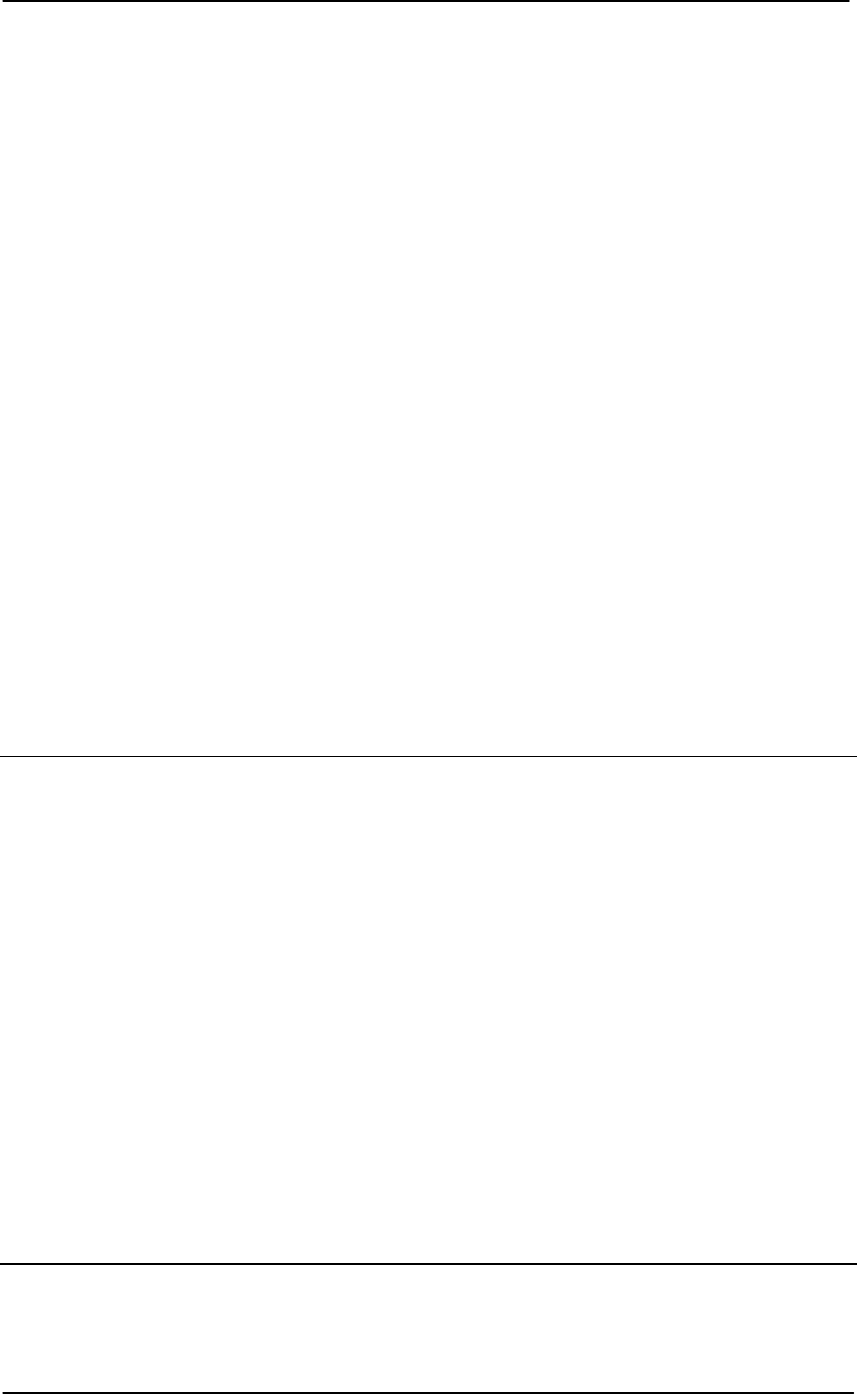
Hyundai Autonet Jupiter English Manual
(Normal operating temperature: 32~131F)
[Prohibited]
-Do not use the device for long periods of time with the engine turned off.
Prolonged use with the ignition off may cause the battery to discharge.
-Do not apply metal window tint.
Applying strong window tint to the window area in which the GPS Antenna is installed may cause
instability in GPS data reception or errors.
-Do not place metal substances near the GPS Antenna.
Placing metal substances near the area in which the GPS Antenna is installed may deter performance in
GPS data reception.
-Do not use the device alongside products which emit radio frequencies or with other similar GPS devices.
Products which emit radio frequencies or other GPS products may have an effect on this device. Limit
simultaneous use as these types of devices may cause deterred GPS reception performance.
-Do not disassemble, repair, or modify the device.
Damage caused by disassembling, repairing, or modifying may cause fires and accidents and cannot
allow reception after service repair. In cases when requiring repair, please inquire with your place of
purchase.
3. Caution when handling the CD
The CD included with this product may not operate properly if it has been scratched, damaged through
contact with a foreign substance, or becomes bent due to high temperatures.
-Do not allow contact with foreign objects, especially volatile substances which may cause extreme
damage.
-Negligence in high temperatures may transform the shape of the CD and cause abnormal operations.
-Scratches may cause abnormal operations.
-When cleaning the CD make sure to use a soft cloth and wipe in an inside to outside direction.
-Use caution not to leave marks, such as fingerprints, when handling the CD.
February 5, 2005 4
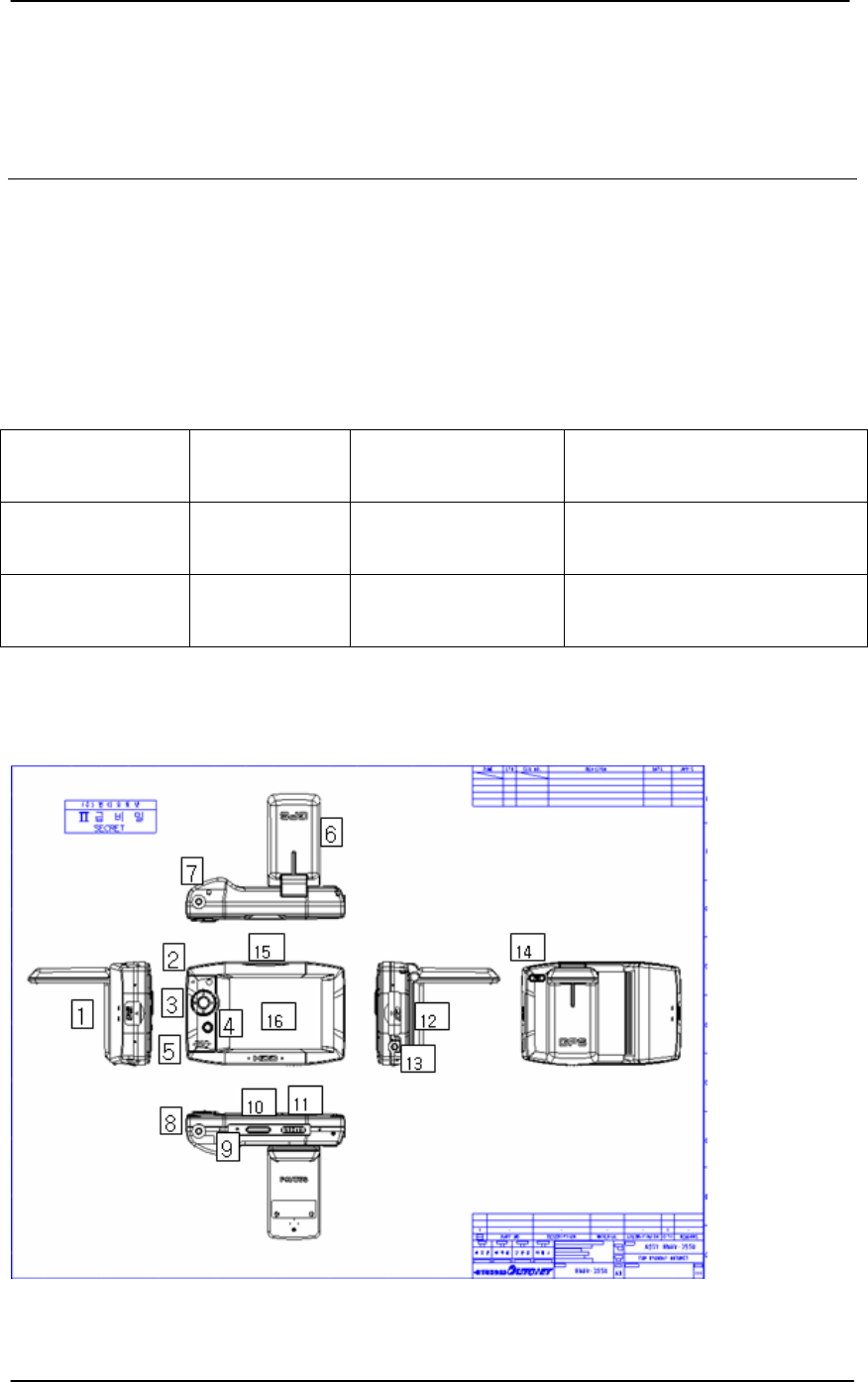
Hyundai Autonet Jupiter English Manual
Chapter 2 Before use
1. What is included in the box
2. Names of each section
1. What is included in the box
After purchasing this product, open the packaging and see if any of the components listed below are
damaged or missing. If there is an abnormality, make an inquiry with your place of purchase. As these
images are to facilitate the understanding of the consumer, they may differ from actual conditions.
Please include AC Adapter
<2>
Unit
<3>
Cradle
<4>
Window Mount Stand
<5>
EarPhone
<6>
User’s Manual
<7>
USB Cable
<8>
CD
<9>
AV IN/OUT 3RCA CABLE 2EA
<10>
AC Adaptor
2. Name of Each Section
[Main Unit]
February 5, 2005 5
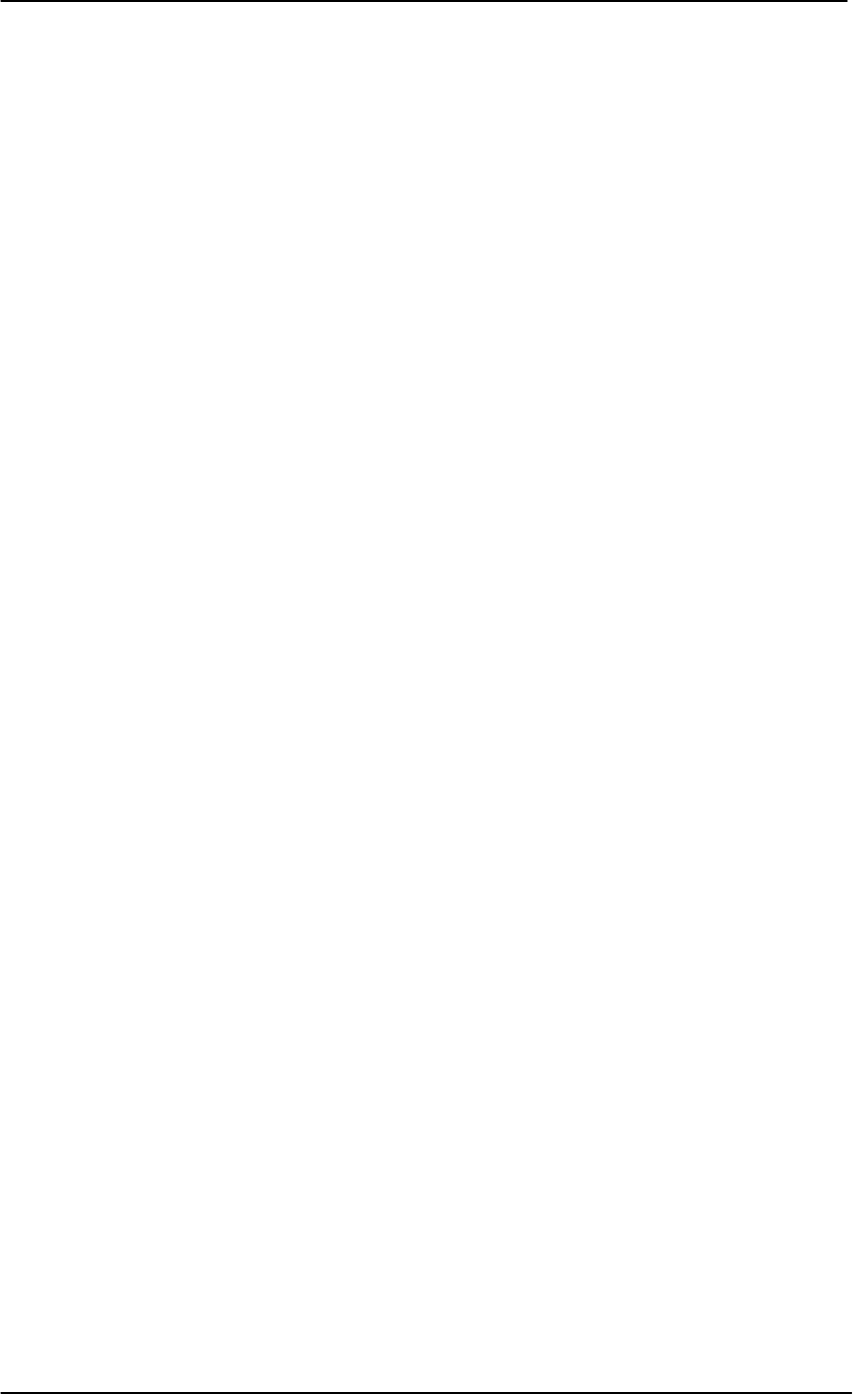
Hyundai Autonet Jupiter English Manual
(1) USB Port
: It is a port used to connect the main unit to a PC using a USB cable, which could be used for updating
a map and uploading a data file.
(2) MIC Port
: It is a section that could record voice by inserting a microphone.
(3) DIRECTION/SELECTION Button
: It is a button for making volume adjustment or selection of fast advance and moving possible.
(4) MENU Button
: It is a button for moving to an initial screen of the main menu.
(5) SPEAKER
: It is an internal speaker enabling to listen to movie, music and voice guidance without an earphone.
(6) GPS Antenna
: It is a section embedded with a GPS antenna, which should be raised in order to be horizontal with the
direction of the sky.
(7) EARPHONE Port
: It is the port enabling to listen to music, movie and voice guidance using an earphone.
(8) VIDEO/AUDIO OUT Port
: It is an input/output port for video and audio. (AUX)
(9) RESET Switch
: Press the reset switch when a problem occurs on the operation system or the program of the product
designed based on WinCE.
(10) SERIAL Port
: It is a port used to connect AUX to the power supply by connecting a cradle.
(11) TV/HOLD/LCD Switch
: It is an activation mode determining the state of TV/HOLD/LCD when outputting an image externally.
(12) SD CARD Slot
: It is a slot used to insert a memory card. The map or music, picture and movie files could be seen by
storing them in the SD memory card.
(13) Power Connecting Terminal
: It is a port used to charge the product by using an AC adapter.
(14) POWER ON/OFF Button
: Power is turned ON/OFF by pressing a power button for more than 2 seconds.
(15) Mood Lamp
: It is a section where a mood lamp is turned ON/OFF.
(16) 3.5” LCD
: It is the TFT LCD window making touch input possible.
February 5, 2005 6

Hyundai Autonet Jupiter English Manual
[Cradle]
(1) Power Connector
: This supplies power to the Device through the vehicle 12 volt jack cable. If the power is not being
supplied smoothly, check to see whether the area around the cradle connection or the device connection is
dirty and clean if necessary.
(2) Product Fastener
: This is the component which fixes the product by fastening its top and bottom sides. Only fasten the
product after installation is complete.
(3) Mount Stand Connector
: This is a section which connects with the Mount Stand. Make sure to insert it all the way to secure a
fixed connection with the Mount Stand and Cradle before starting use.
[Mount Stand]
February 5, 2005 7
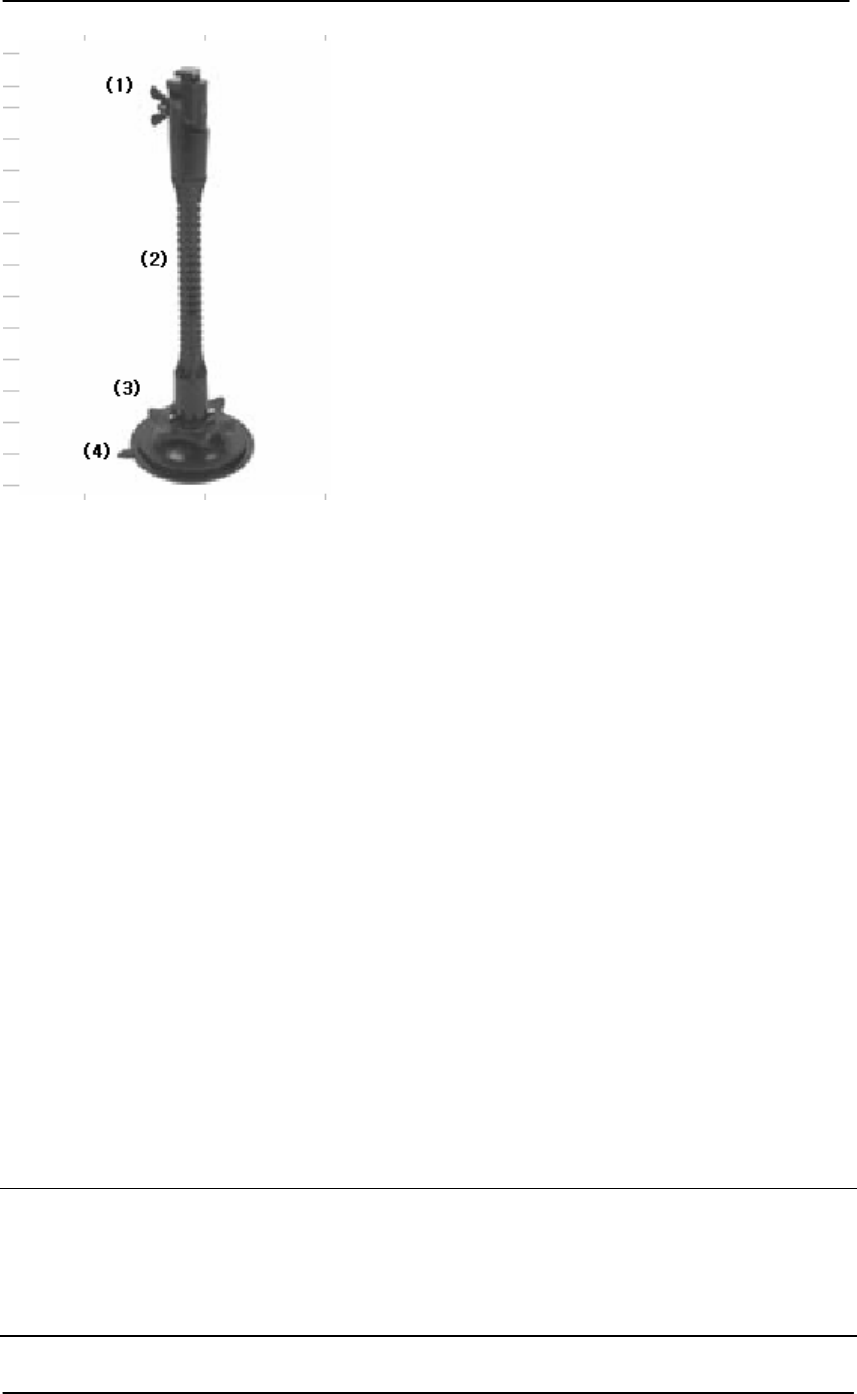
Hyundai Autonet Jupiter English Manual
(1) Cradle Connector Section
: This is the section which is inserted behind the cradle to make the product immobile.
(2) Rotator
: This is the section which allows the angle of the product to be set in accordance to the driver’s
eyesight. Be cautious not to frequently bend and unbend since this may lead to breakage.
(3) Window Suction Tightening Lever
: Apply the window suction cup with the window suction tightening lever released and then pull the
lever to tightened adhesion against the window.
(4) Window Suction Cup
: This is an important component which tightly fastens the product against the front window of the
vehicle. Upon fastening, be aware that foreign substances, such as dust, may lead to decreased adhesive
strength. Make sure to fasten in a state where the inside of the suction cup and the front window are
clean.
* When fastening in cold temperatures, the rubber component comprising the suction cup may harden,
causing decreased adhesive strength. In this instance, increase the internal temperature of the vehicle and
fasten the cup after checking that the rubber component has returned to a softened state.
Chapter 3 Installation
- Car installation
February 5, 2005 8

Hyundai Autonet Jupiter English Manual
Follow these steps when installing the device in your vehicle.
(1) Mount the mount stand against the front window of the vehicle.
(2) Connect the top connector of the mount stand with the connector insertion behind the cradle.
(3) Gently place the bottom side of the device on the bottom surface of the cradle and slowly insert
inward until a “click” sound, signifying fixation, is heard. Upon fixation, adjust the GPS
Antenna on the backside so that it becomes horizontal to the sky.
(4) Connect the 12 volt jack cable with the 12 volt connector within the vehicle.
Press the power button to turn on the device.
Chapter 4. Screen Explanation by each Mode and Basic Directions
1 NAVI MODE
2 MUSIC MODE
3 MOVIE MODE
4 PICTURE MODE
5 RECORD MODE
6 SD CARD MODE
7 Environment Setting
Screen Explanation by each Mode
February 5, 2005 9
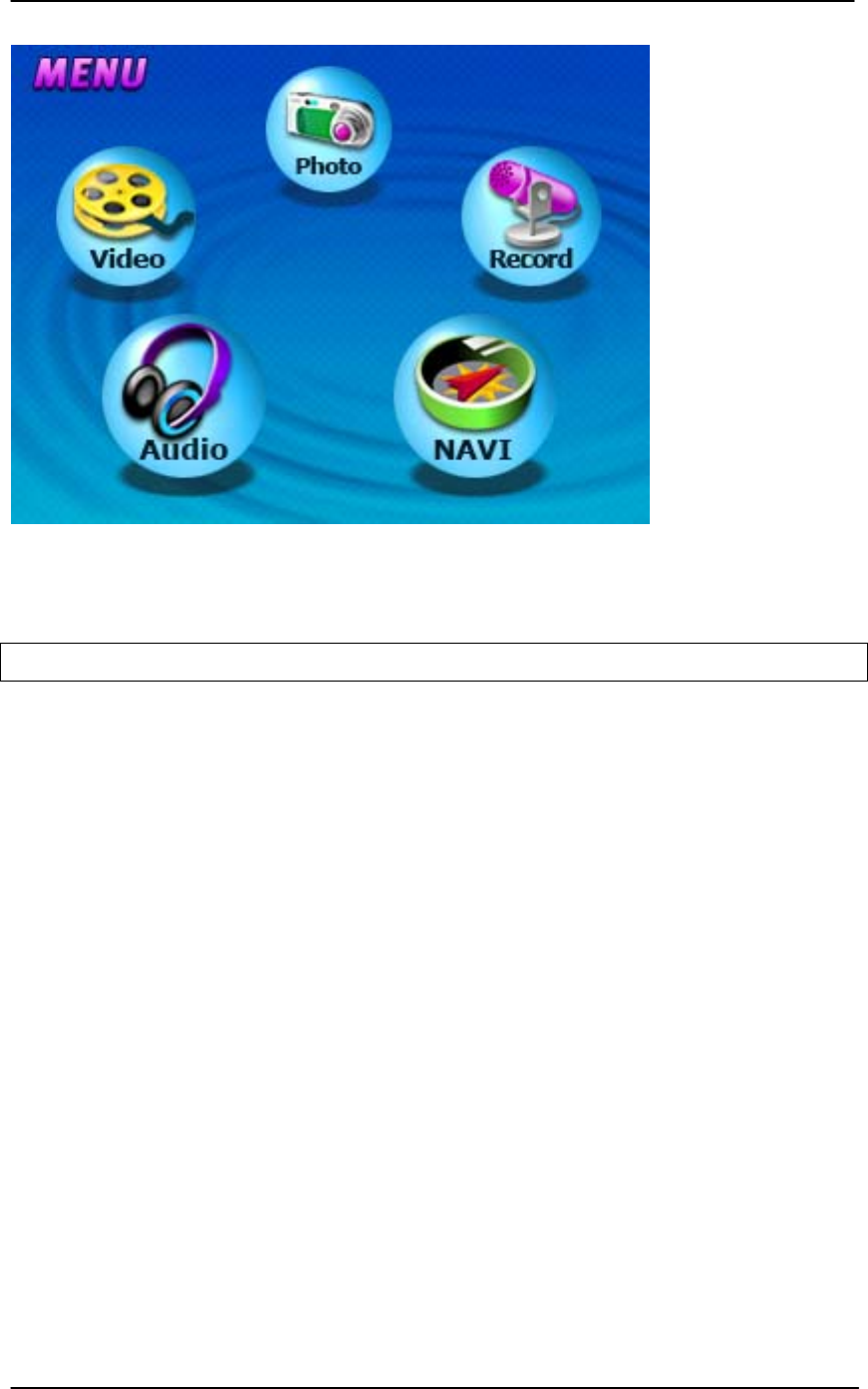
Hyundai Autonet Jupiter English Manual
The screen will be moved to a relevant menu when selecting a desired picture among icons on a screen.
1. NAVI MODE
REFER to SPACE MACHINE NAVI
* After operating NAVI for the first time, it could be terminated when using a NAVI termination button
only.
2. AUDIO MODE
Execution/Termination of the AUDIO PLAYER
The AUDIO icon should be clicked at the main menu when wishing to execute the AUDIO PLAYER.
The following two menus will appear when starting the AUDIO PLAYER.
February 5, 2005 10
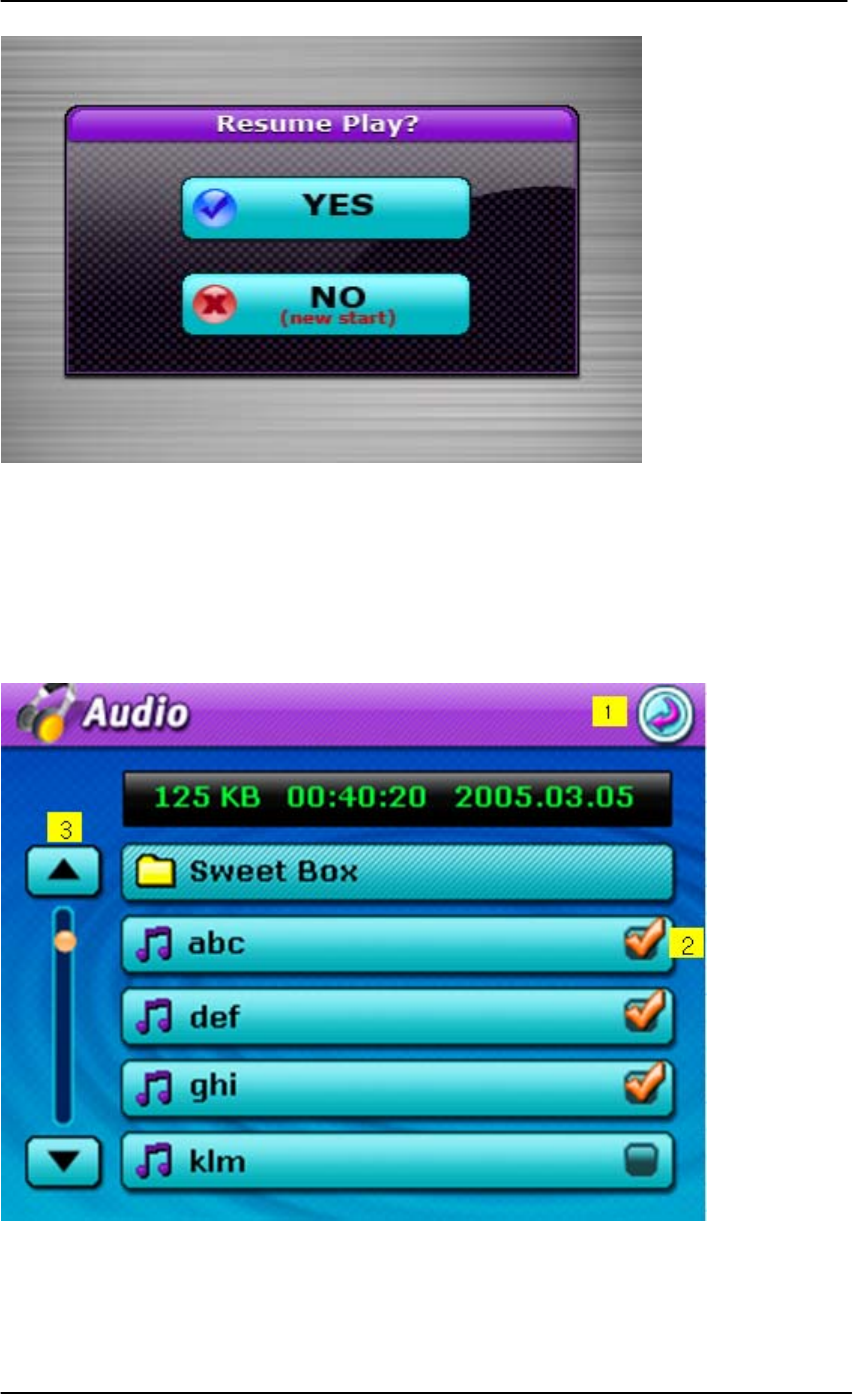
Hyundai Autonet Jupiter English Manual
‘YES’- Playing the music file starting with the file heard when used previously.
‘NO’- Playing the new music file by opening a new file.
The following search window will be open when selecting ‘NO’.
1) Previous Button: Moving to the immediate previous screen.
2) Check Box: Selecting relevant directories and files.
February 5, 2005 11
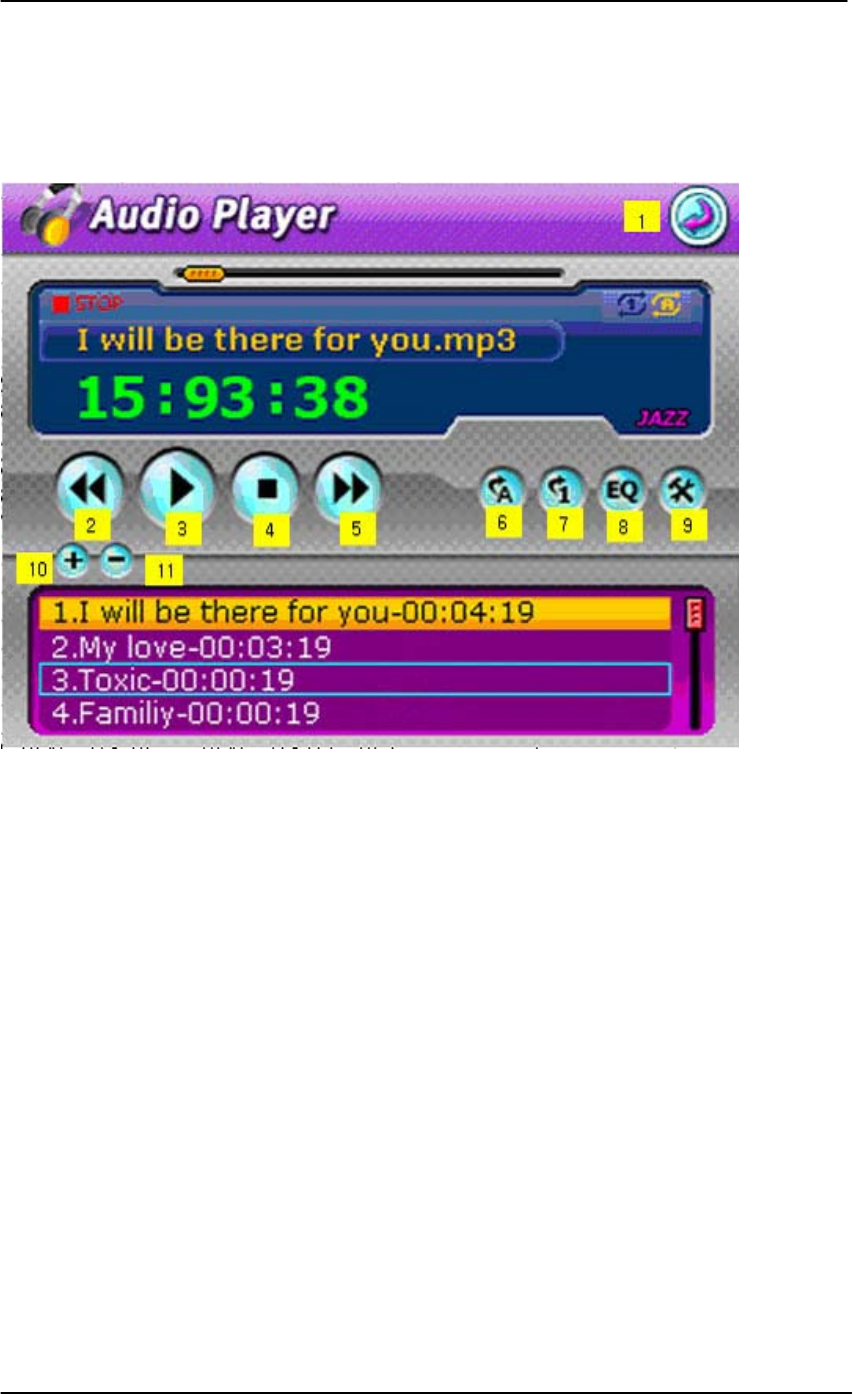
Hyundai Autonet Jupiter English Manual
3) Upward/Downward Button: Moving upward/downward when searching for a file.
* The checked file will be changed to yellow when it is selected, and the screen will be moved to the
program execution screen when selecting the file once again.
1) STOP Button: Moving to the main menu after completion.
2) PREVIOUS MUSIC Button: Moving to previous music.
3) PLAY Button: Playing a selected file.
4) STOP Button: Stopping a file in the midst of playing.
5) NEXT MUSIC Button: Moving to next music.
7) 1 Button: Repeating music in the PLAY LIST window one at a time or entirely, or playing it normally.
8) EQ Function: A user could listen to music among ‘JAZZ/ROCK/CLASSIC/NORM’ in user’s own
style..
9) Tool Button: Starting the environment setting menu.
10) + Button: Adding files to the PLAY LIST window.
11) - Button: Deleting files selected from the PLAY LIST window.
* When NAVI voice guidance comes on while music is playing, the MP3 will be muted for a moment and
will return to normal after completion of NAVI voice guidance.
February 5, 2005 12
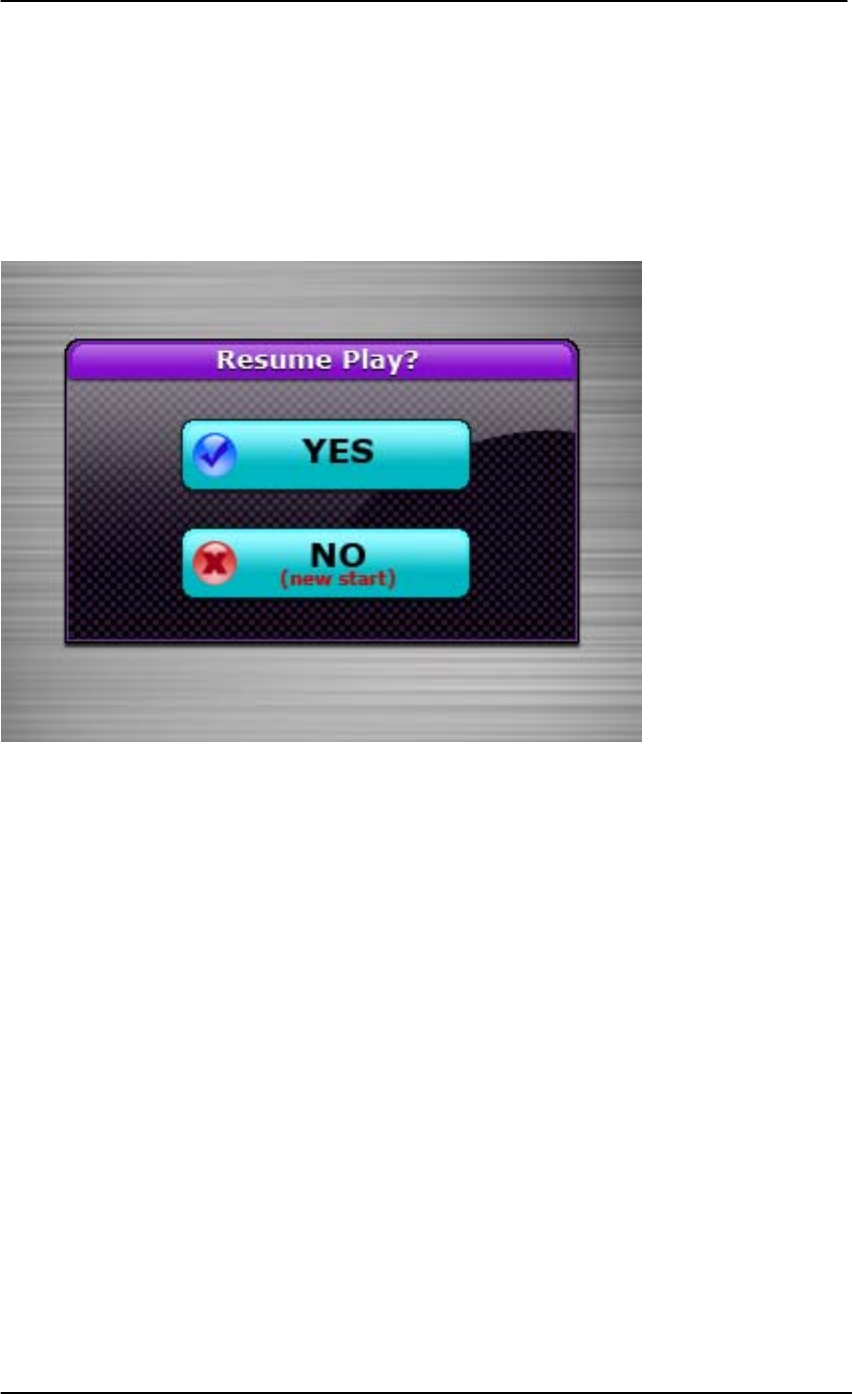
Hyundai Autonet Jupiter English Manual
3. VIDEO MODE
Execution/Termination of the VIDEO PLAYER
The VIDEO icon should be clicked at the main screen when wishing to execute the VIDEO PLAYER.
The following two menus will appear when starting the VIDEO PLAYER.
‘YES’- Playing the movie file starting with the file seen when used previously.
‘NO’- Playing the new movie file by opening a new file.
The following search window will be open when selecting ‘NO’.
February 5, 2005 13
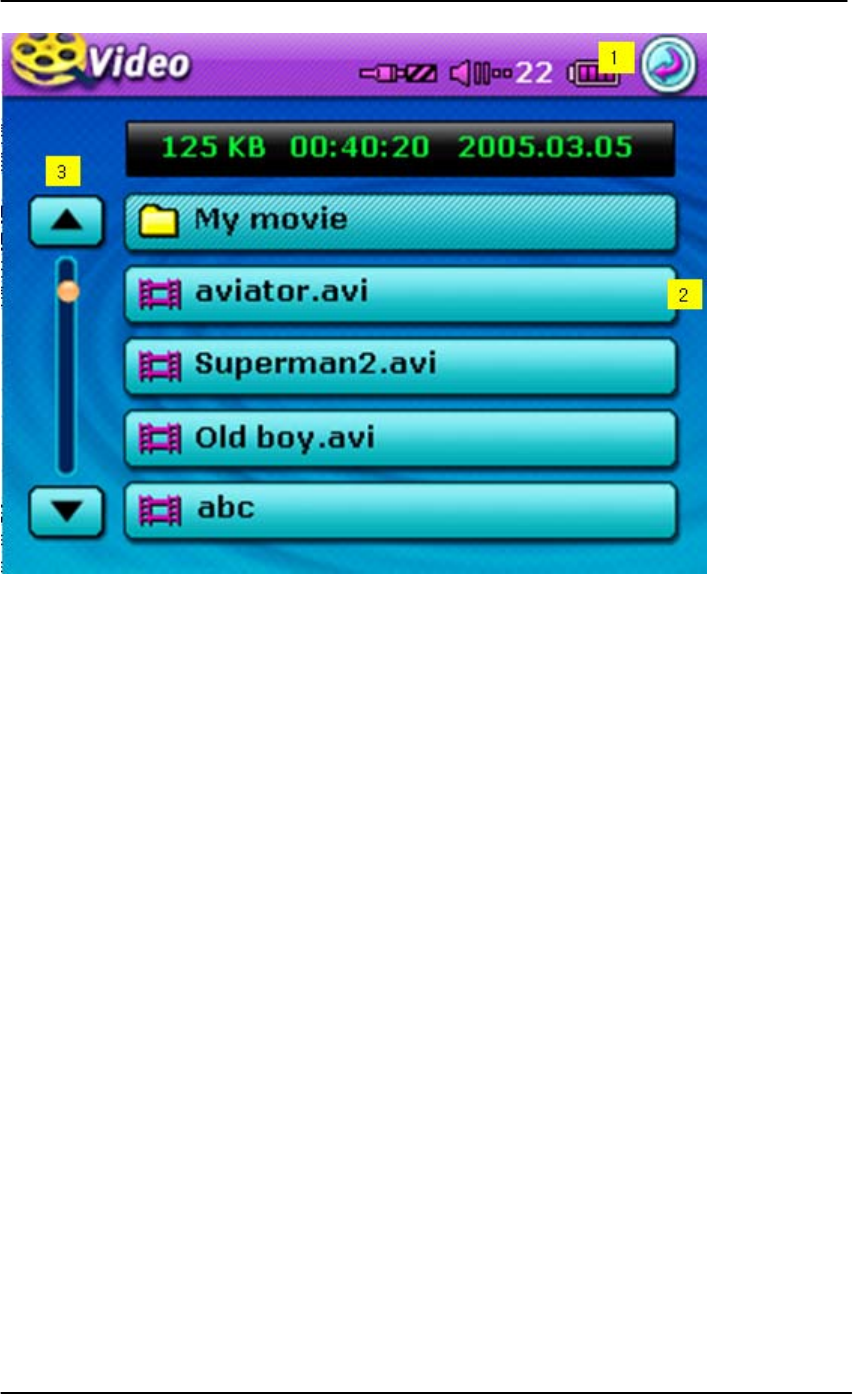
Hyundai Autonet Jupiter English Manual
(Picture Correction)
1) Previous Button: Moving to the immediate previous screen.
3) Upward/Downward Button: Moving upward/downward when searching for a file.
* The checked file will be changed to yellow when it is selected, and the screen will be switched to the
VIDEO PLAYER screen when selecting the file once again.
February 5, 2005 14
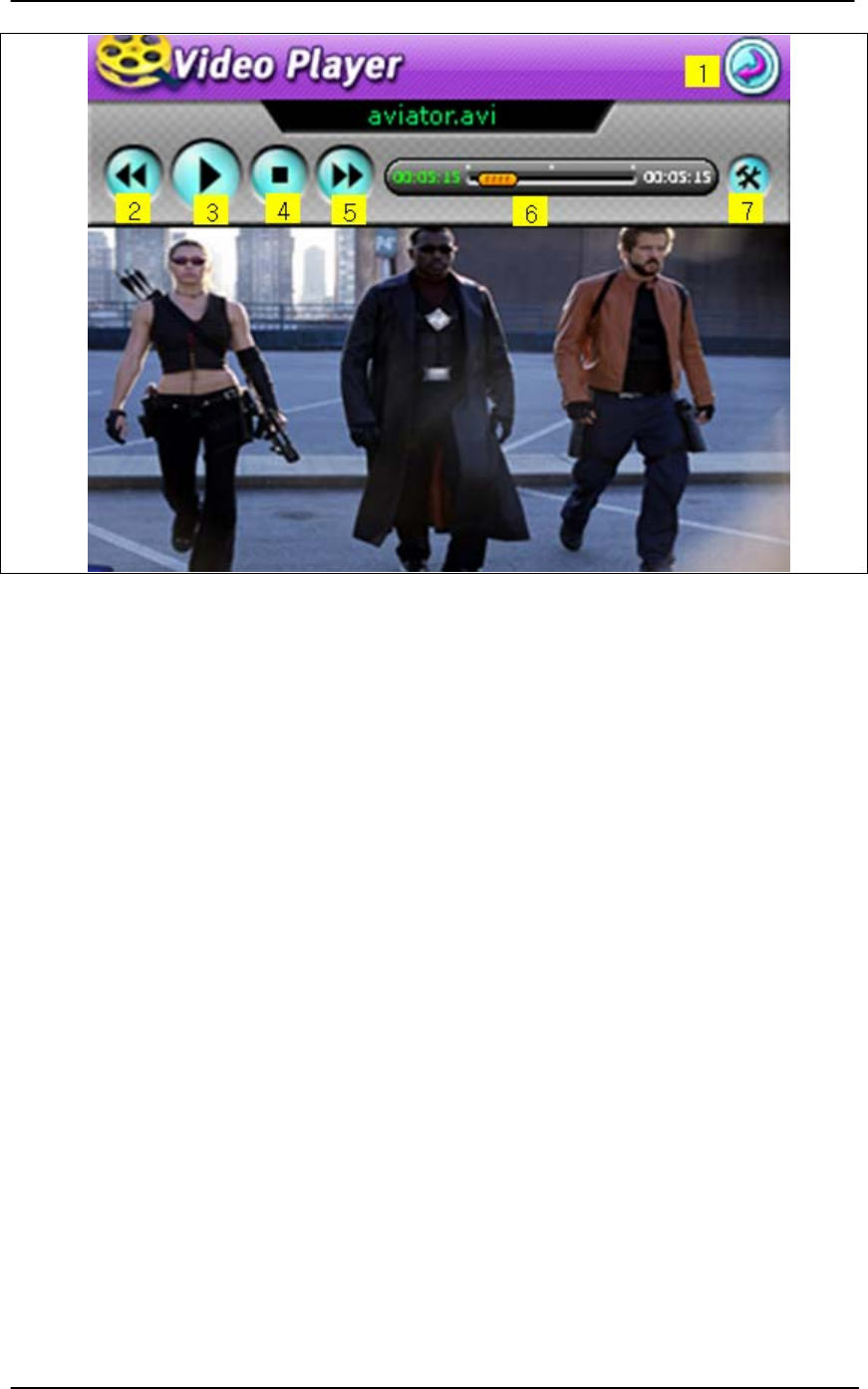
Hyundai Autonet Jupiter English Manual
1) STOP Button: Moving to the main menu after completion.
2) REW Button: Moving backward fast while playing.
3) PLAY Button: Playing a selected file.
4) STOP Button: Stopping a file in the midst of playing..
5) FF Button: Moving forward fast while playing.
6) SLIDE BAR: Moving a file to a desire position in the midst playing by using touch input.
7) TOOL Button: Starting the environment setting menu.
8) FILE OPEN Button: Moving to the video search window to open a desired movie file again.
* When NAVI voice guidance comes on while a movie is playing, the movie will be muted for a moment
and will return to normal after completion of NAVI voice guidance.
February 5, 2005 15
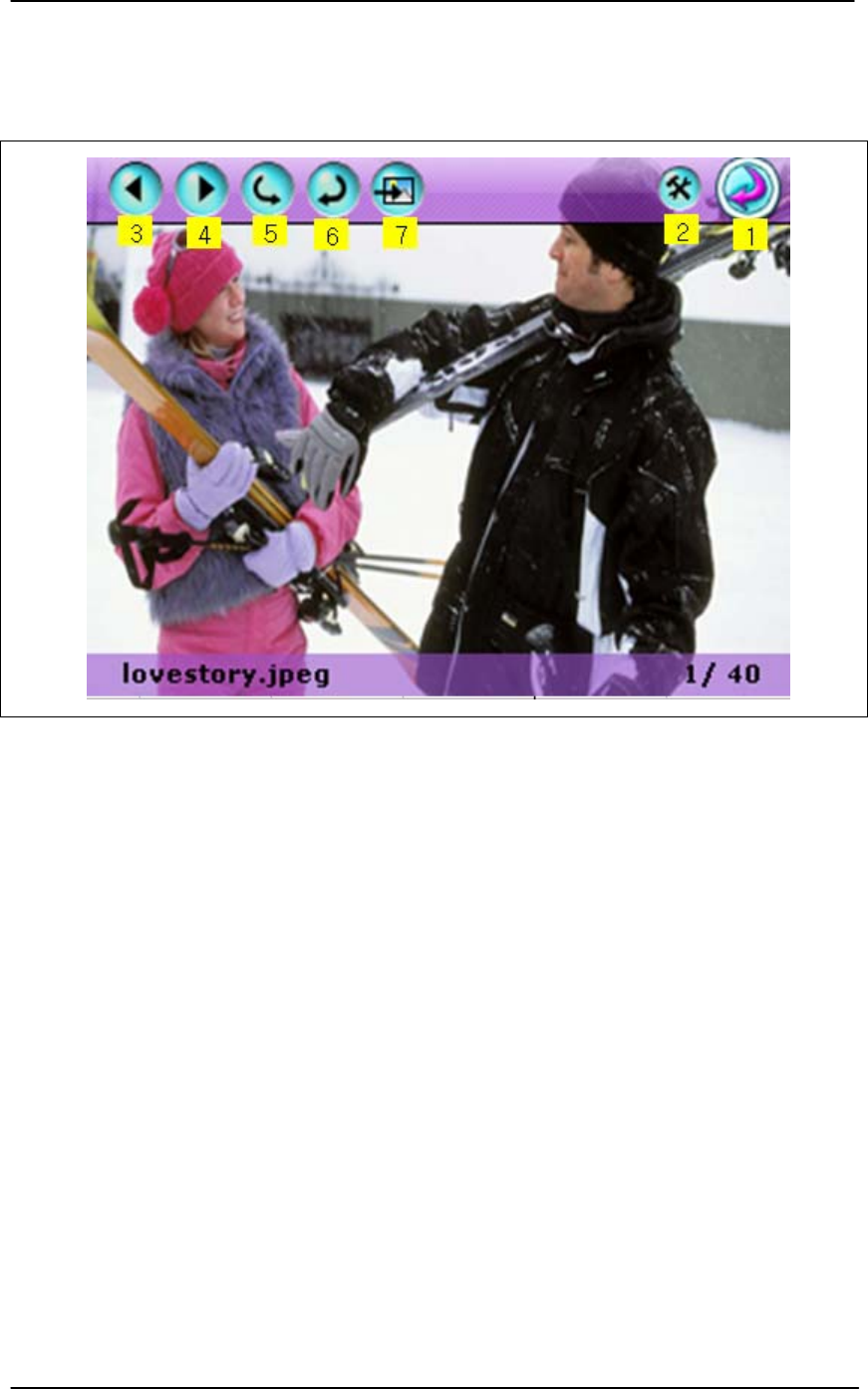
Hyundai Autonet Jupiter English Manual
4. PICTURE MODE
1) STOP Button: Moving to the main menu after completion.
2) TOOL Button: Starting the environment setting menu.
3) PREVIOUS PICTURE Button: Moving to a previous picture.
4) NEXT PICTURE Button: Moving to a next picture..
5) Counterclockwise Button: Rotating an image by 90 counterclockwise.
6) Clockwise Button: Rotating an image by 90 clockwise.
7) SLIDE Button: Showing pictures in the list continuously in an interval of 4 seconds.
8) FILE OPEN Button: Moving to the video search window to open a desired movie file again.
* Music could be heard while watching an image file, and the NAVI voice guidance function also will
operate normally.
February 5, 2005 16
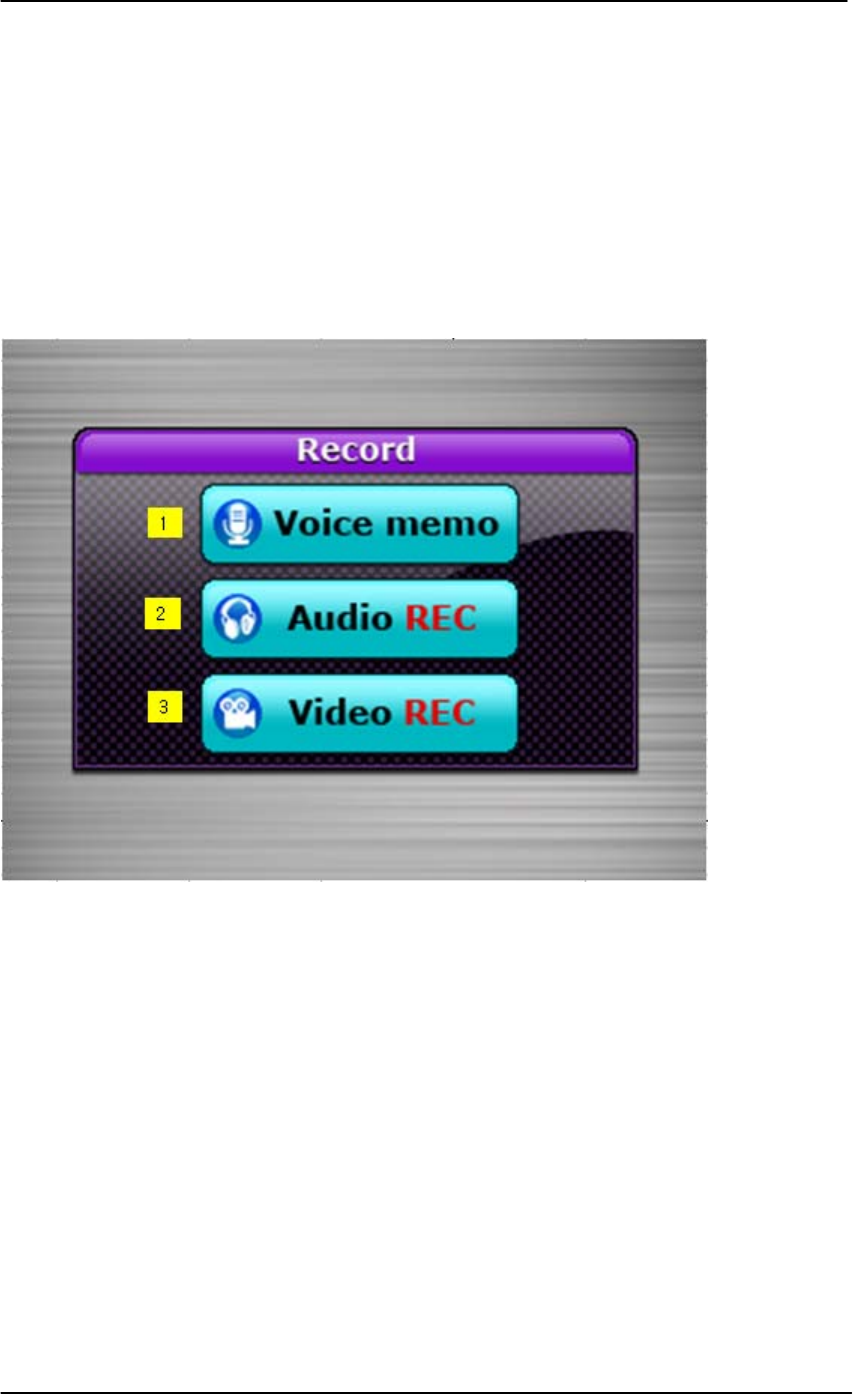
Hyundai Autonet Jupiter English Manual
5. RECORD MODE
Execution/Termination of the RECORDER
The RECORD icon should be clicked at the main screen when wishing to execute the RECORDER.
The RECORD MODE should be selected from the following screen.
1) Voice Record Button: Recording voice by using MIC.
2) Audio Record Button: Recording audio through the external output.
3) Video Record Button: Recording video through the external output.
The screen will be switched to the RECORDER screen when selecting a desired button.
1) AUDIO RECORD MODE
February 5, 2005 17
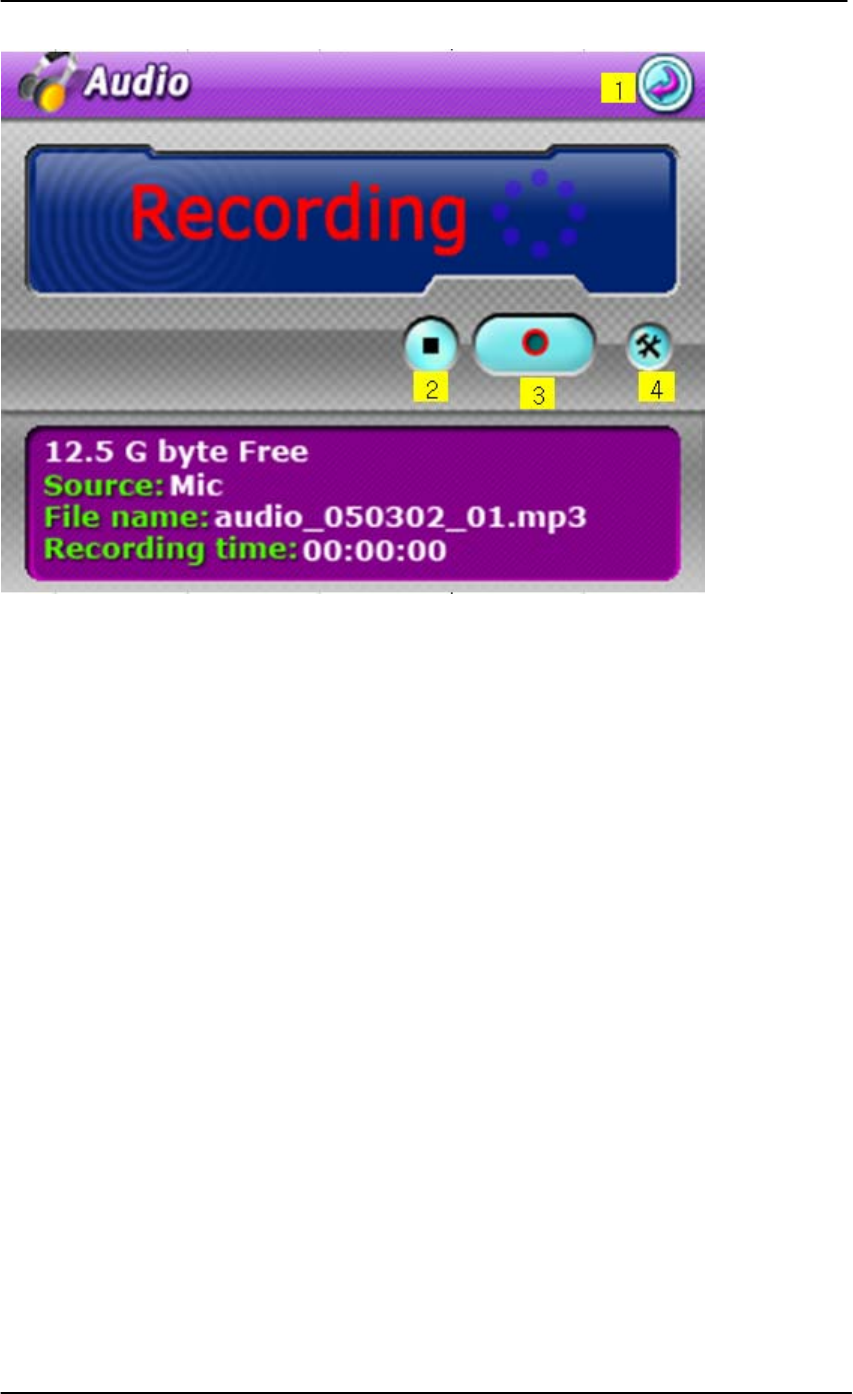
Hyundai Autonet Jupiter English Manual
1) STOP Button: Moving to the main menu after completion.
2) STOP Button: Stopping the recording.
3) RECORD Button: Starting the recording.
4) TOOL Button: Starting the environment setting menu.
* Select the Environment Setting icon during the recording, and check the Power Auto Setting to OFF at
the System Setting screen.
2) VIDEO RECORD MODE
February 5, 2005 18

Hyundai Autonet Jupiter English Manual
1) STOP Button: Moving to the main menu after completion.
2) RECORD Button: Starting the recording.
3) STOP Button: Stopping the recording.
4) TOOL Button: Starting the environment setting menu.
* Select the Environment Setting icon during the recording, and check the Power Auto Setting to OFF at
the System Setting screen.
February 5, 2005 19
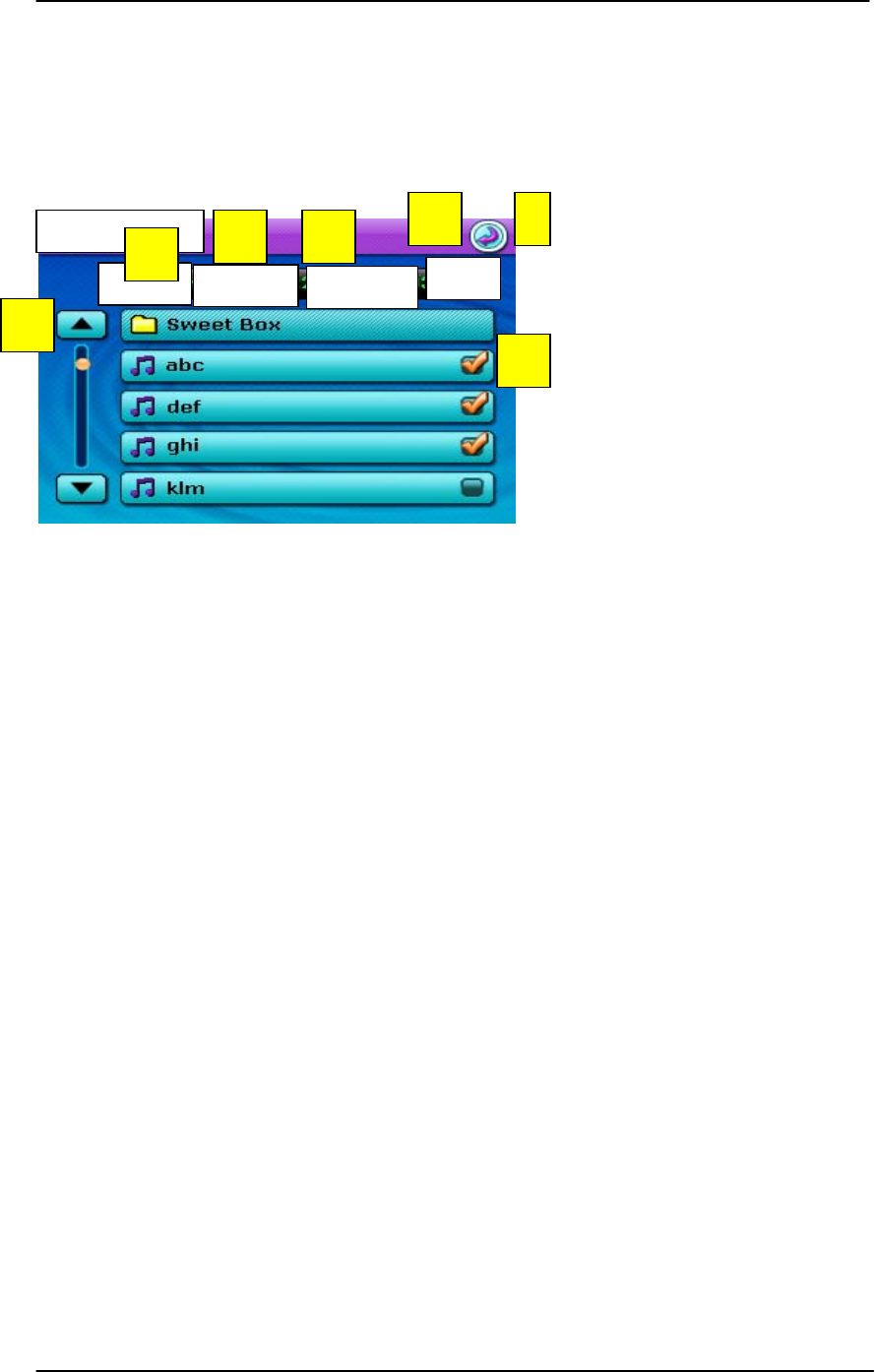
Hyundai Autonet Jupiter English Manual
6. SD CARD MODE
<Picture: Main Menu>
The SD CARD icon should be clicked at the main screen when wishing to execute the SD CARD
<Picture: SD CARD Search Window>
6 7
2
5
3
1
DEL
COPY
MOVE
PLAY
SD CARD 4
1) STOP Button: Moving to the main menu after completion.
2) CHECK Box: Selecting relevant directories and files.
3) UPWARD/DOWNWARD Button: Moving upward/downward when searching for a file.
4) MOVE Button: Deleting the checked files from the SD CARD and moving the files to the relevant
directory in a hard disk.
6) COPY Button: Leaving the checked files in the SD CARD and copying the files to the directory in a
hard disk.
7) DEL Button: Conducting a function of deleting checked files.
* The checked file will be changed to yellow when it is selected, and the screen will be switched to the
program execution screen when selecting the file once again.
* Execute the files in the SD CARD by moving to a hard disk, as much as possible.
February 5, 2005 20
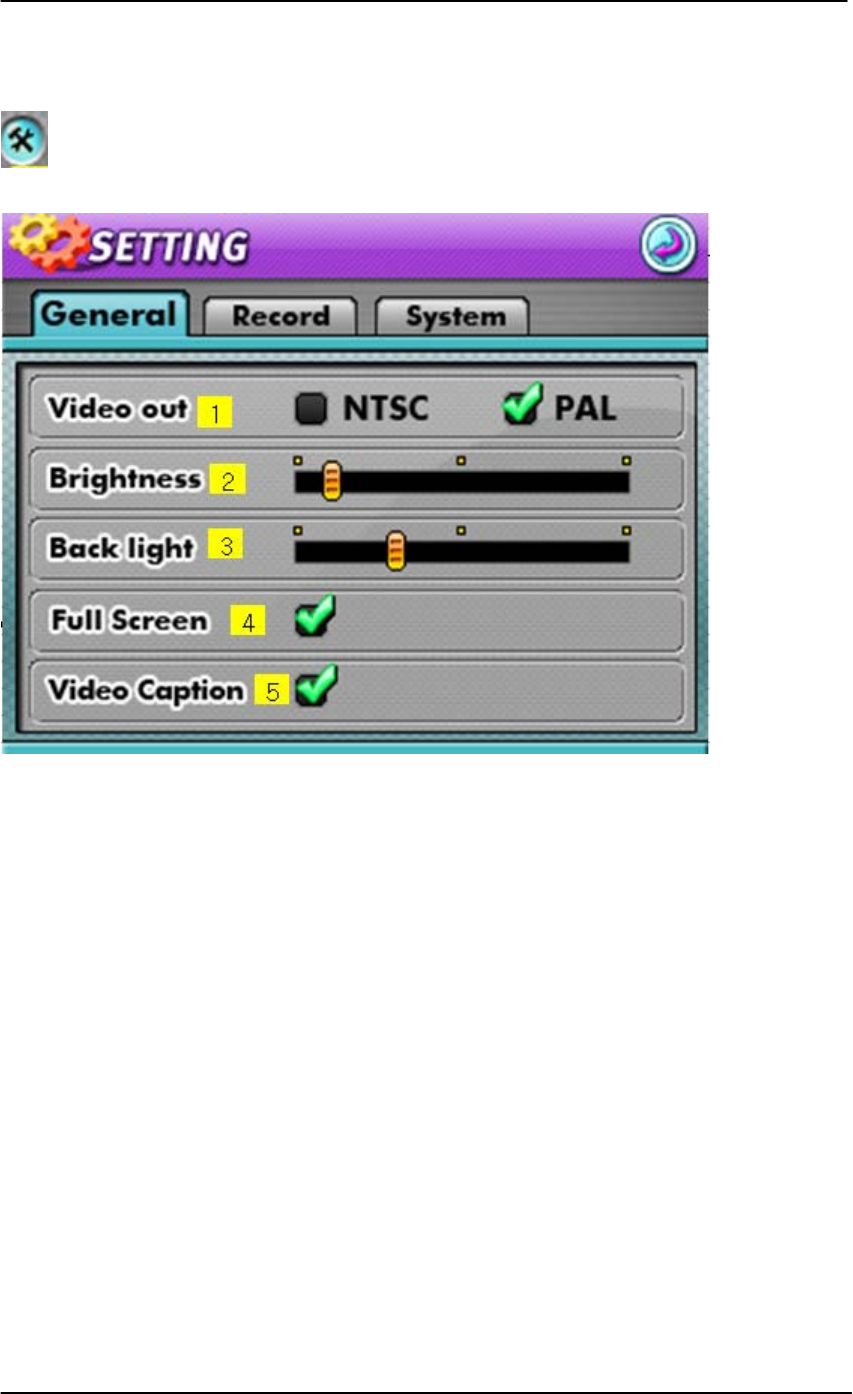
Hyundai Autonet Jupiter English Manual
7 Environment Setting and FAQ
The screen will be switched to the environment-setting menu when selecting the environment-setting icon
at each PLAYER.
1) VIDEO OUT: Selecting either NTIC or PAL method for a scanning method.
2) Brightness: Adjusting the brightness of the LCD.
3) Back Light: Adjusting the LCD back light section.
4) Full screen: Setting the full screen view when playing video.
5) Video Caption: Selecting an option of video captioning.
February 5, 2005 21
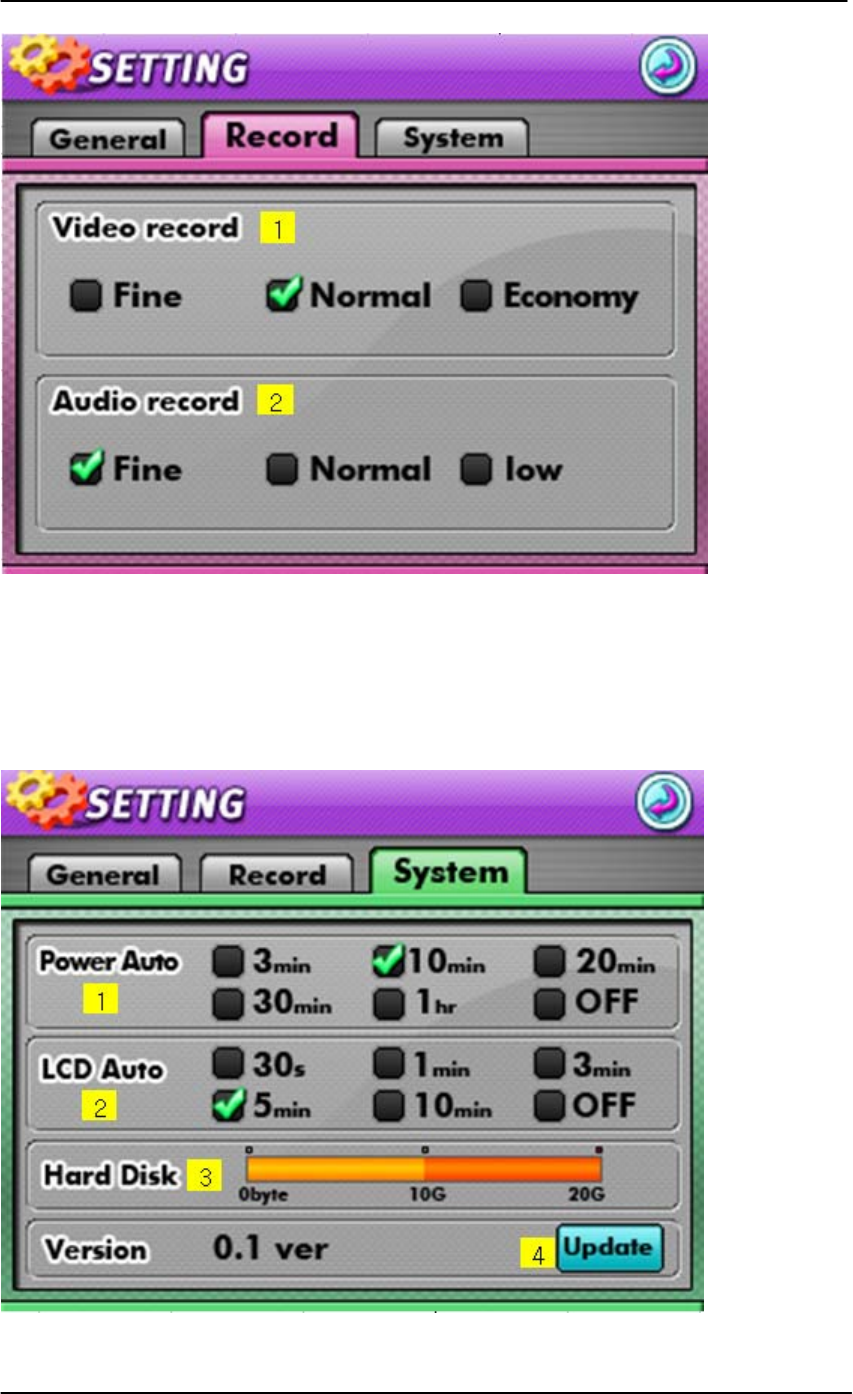
Hyundai Autonet Jupiter English Manual
1) Video Record: Adjusting the recording quality when recording video.
2) Audio Record: Adjusting the recording quality when recording audio.
February 5, 2005 22
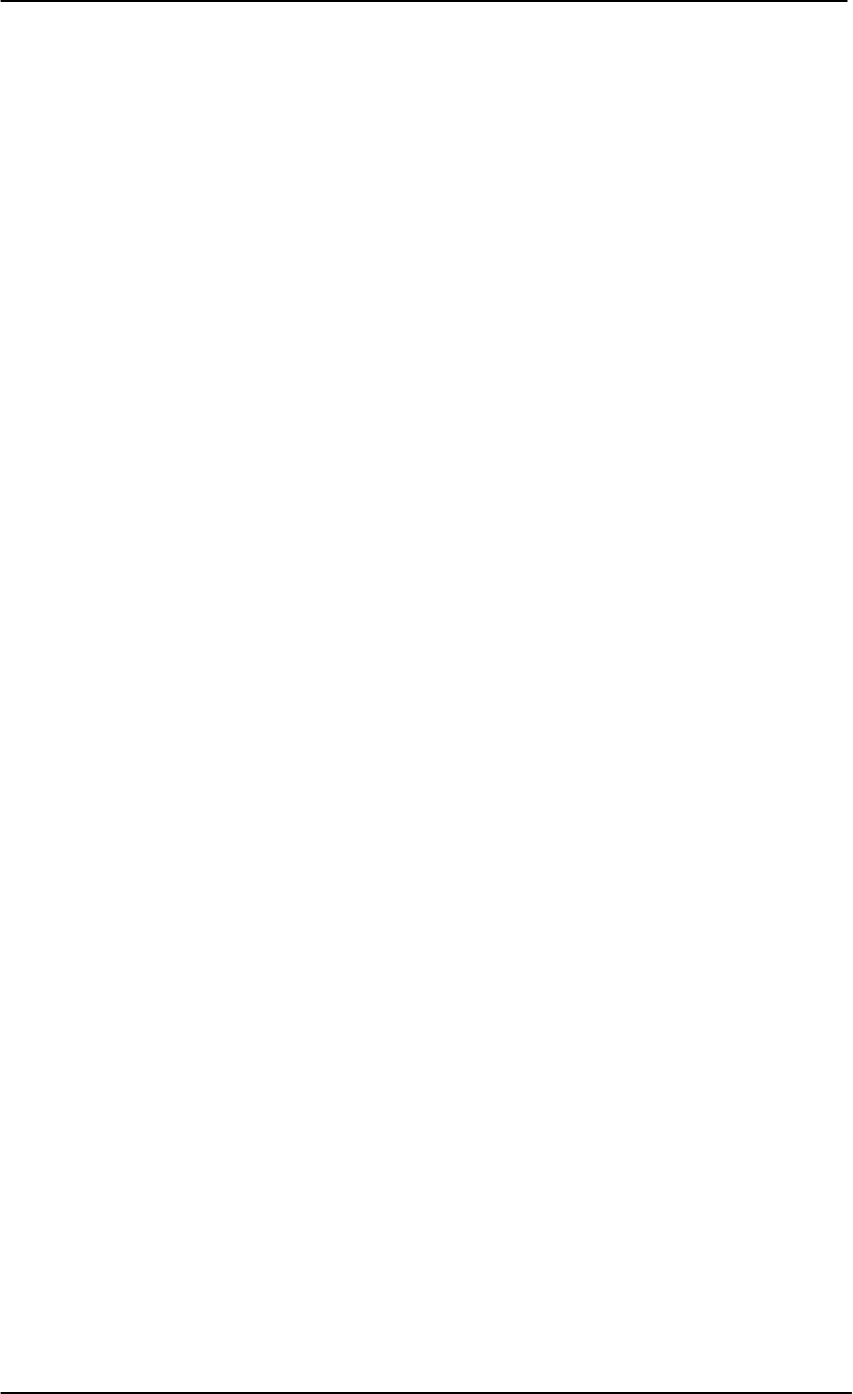
Hyundai Autonet Jupiter English Manual
1) Power Auto: Setting the time related to automatic power off.
2) LCD Auto: Setting the time related to automatic LCD light off.
3) Hard Disk: Indicating the capacity of a hard disk.
4) Update: Start updating software.
Chapter 5 Miscellaneous Issues
1. Data Upload & Download Methods Between a Computer and PNAV-3550
4. Turn on the power supply of the product on.
5. Connect the product to a computer with the provided USB cable.
6. The large-capacity storage device will be registered at the computer browser.
7. COPY, PASTE or DEL files as if using the computer browser.
* Note: Movie, music and picture files must be downloaded to the relevant directory of PNAV-3550.
2. Upgrading Method for the System Palm ware
1) Turn on the power supply of the product on.
2) Connect the product to a computer with the provided USB cable.
3) Copy the update file from the Internet or the CD to be provided to the directory A of the
product.
4) Move to the setting screen by pressing the environment-setting button.
5) Press the UPDATE button and execute according to the screen.
6) An initial screen of the main menu will appear when completing the update.
* Note: Connect a provided household AC adapter and proceed with updating, and do not turn off the
power supply while updating.
2. Troubleshooting
The following cases must be resolved through reset.
- when the screen does not appear even after pressing the power button.
- when screen response becomes extremely slowed.
- when terminal operations stop
* Caution: Using the reset for cases besides those mentioned above may cause damage to data.
February 5, 2005 23
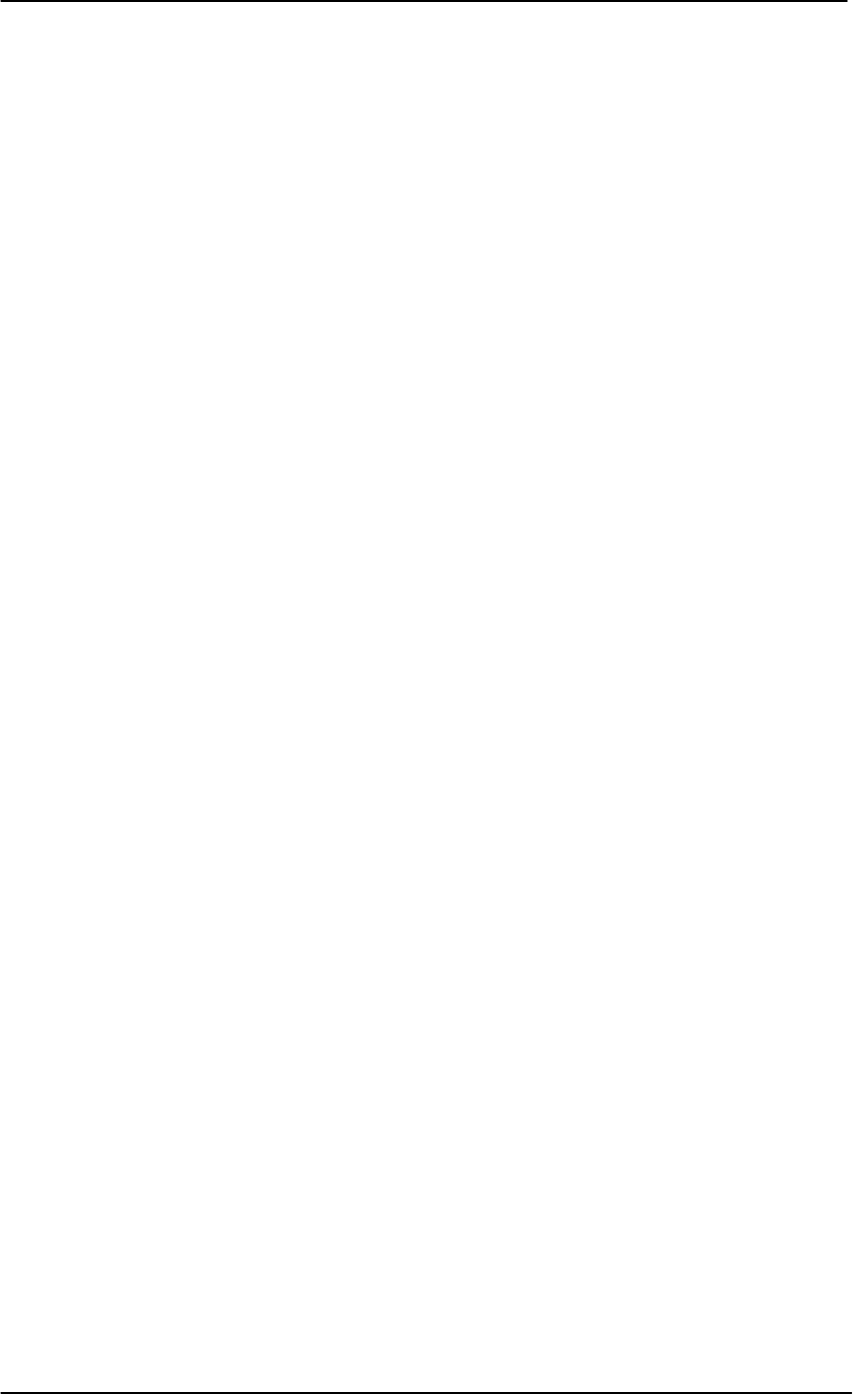
Hyundai Autonet Jupiter English Manual
Cases when the power does not turn on when using only the internal battery source
- Operations may stop if the remaining battery level becomes too low. In these cases, turn on the power
after connecting the AC Adapter. Use only the AC Adapter which has been supplied with the device.
Using other types of AC Adapters may cause operation malfunctions or damage to the device.
- When in use, mount the device onto the cradle and connect the adapter to the cigarette jack before
turning on the power.
Cases when the internal battery does not recharge
- Check the connection state of the AC Adapter
- When using the cradle within the vehicle, check the connection state between the adapter and the
cigarette jack. A red LED will turn on once it has been properly connected.
- Check the connection state between the device and the cradle.
-Check the connection state between the device and the recharge connection terminal of the cradle.
The battery may not properly recharge if the recharge connection terminal is not clean. In this case, use
the device after the recharge connection terminal of the cradle has been properly cleaned.
Cases when the touch panel is not operating accurately
- Press the touch panel adjustment icon within the environment setting menu and adjust the touch panel in
accordance to its instructions.
Instances when the USB cable does not properly connect the ActiveSync Program on the PC
- Check the connection state of the USB Cable.
- Check the ActiveSync version on the PC. The ActiveSync version compatible with the product must be
installed.
- Check to see that the power for both the PC and the product is on before connecting the USB Cable.
Instances when the SD Memory Card is not recognized
- Check to see that the SD Memory Card has been inserted properly into the socket of the terminal.
- SD Memory card recognition may falter when used without the insertion terminal having been properly
cleaned. In these cases, use the SD Memory Card after the insertion terminal has been properly cleaned.
Instances when GPS information reception does not work
- Install the terminal within the vehicle in a location which has access to the sky.
- Check to see that the GPS Antenna is set horizontally.
-Other devices (Car TV, others) in proximity to the device may interfere with GPS reception.
- Use of the device with the internal battery completely discharged may cause GPS reception to take
February 5, 2005 24
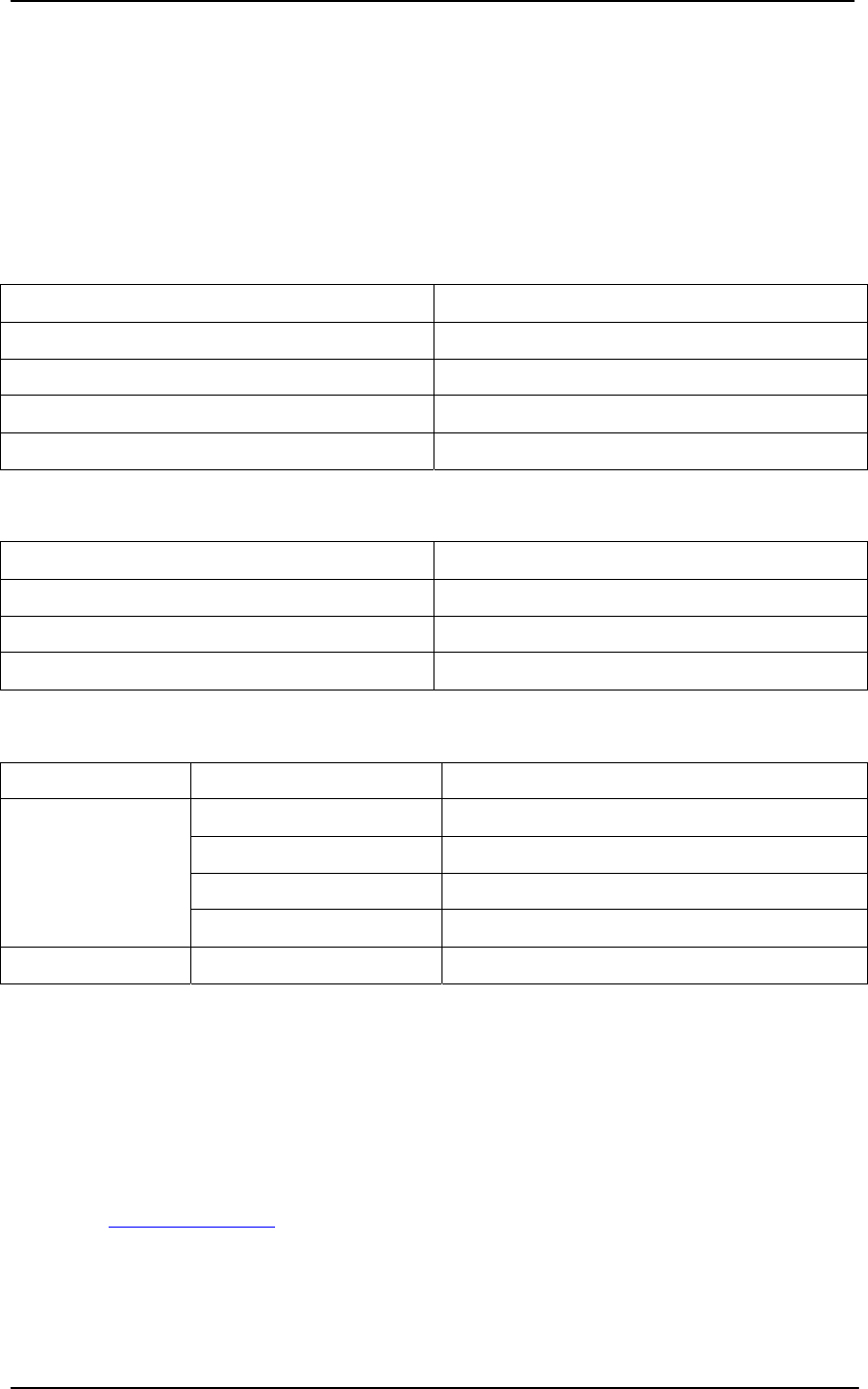
Hyundai Autonet Jupiter English Manual
longer periods of time.
- Tunnels, underground parking structures, and high-rise buildings may cause decreased GPS reception
performance.
3. Product Specifications
1) Unit
OS Window CE 4.2 .NET
Flash memory 64MB
Display 3.5” TFT (Touch Screen)
Size(mm) 123(W) * 77(H) * 32(D)
Operating Temp. 32~131
2) Accessories
Power Cable (Cradle) 5 V
Window Mount Stand Window Mount Stand
AC Adaptor 110~220 V
USB Cable Mini USB
3) Play File Specifications
Audio File Format MP3(*.mp3), WMA(*.wma), WAV
File AVI ,ASF,W MV,Divx, etc
Codec MPEG, Xvid, WMV
Video
Video Frame Rate Max 15 fps
Image File Format JPEG(*.jpg), BMP,GIF
4. Technical Support & Product Warranty
1) Registration Instructions
All customers who have purchased this product must register through our corporate website for effective
technical support, customer service, and information for product updates. In order to register, connect to
our website www.pontususa.com and register by selecting the “register/login” menu.
2) Technical Support
For technical support or other inquiries, contact us via our website (www.pontususa.com), or by the
February 5, 2005 25
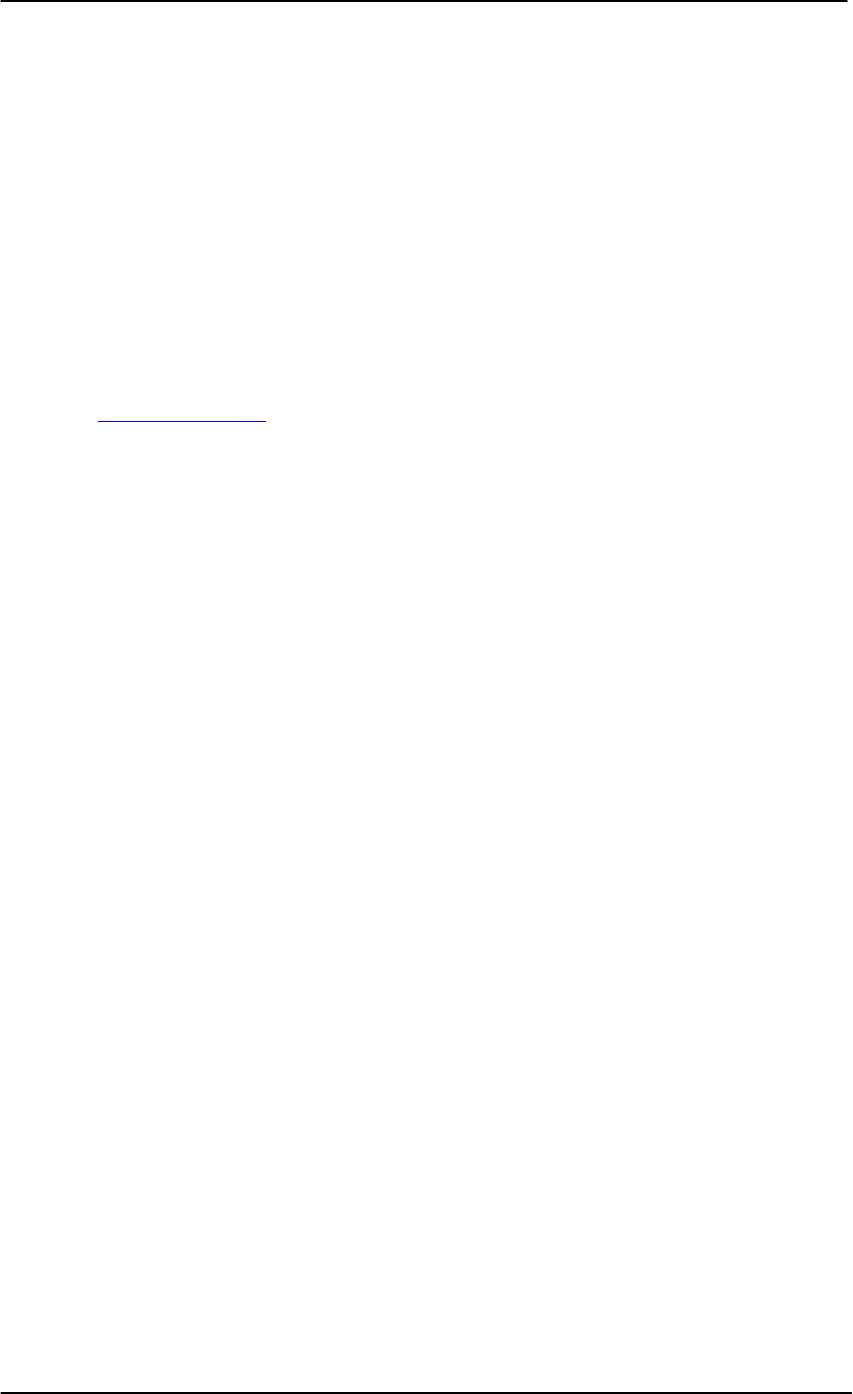
Hyundai Autonet Jupiter English Manual
following telephone and fax numbers: (Tel)562-946-5000, (Fax)562-946-5004.
3) Warranty Service
The Warranty period for the purchased product is 1 year. In order to receive service within the warranty
period, apply for an RMA through our corporate website and then send us the product along with the
RMA Code. Service will not be applicable without the RMA Code.
Tel) 562-946-5000
Fax)562-946-5004
E-mail : support@pontususa.com
Homepage: www.pontususa.com
*RMA (Return Material Authorization)
February 5, 2005 26
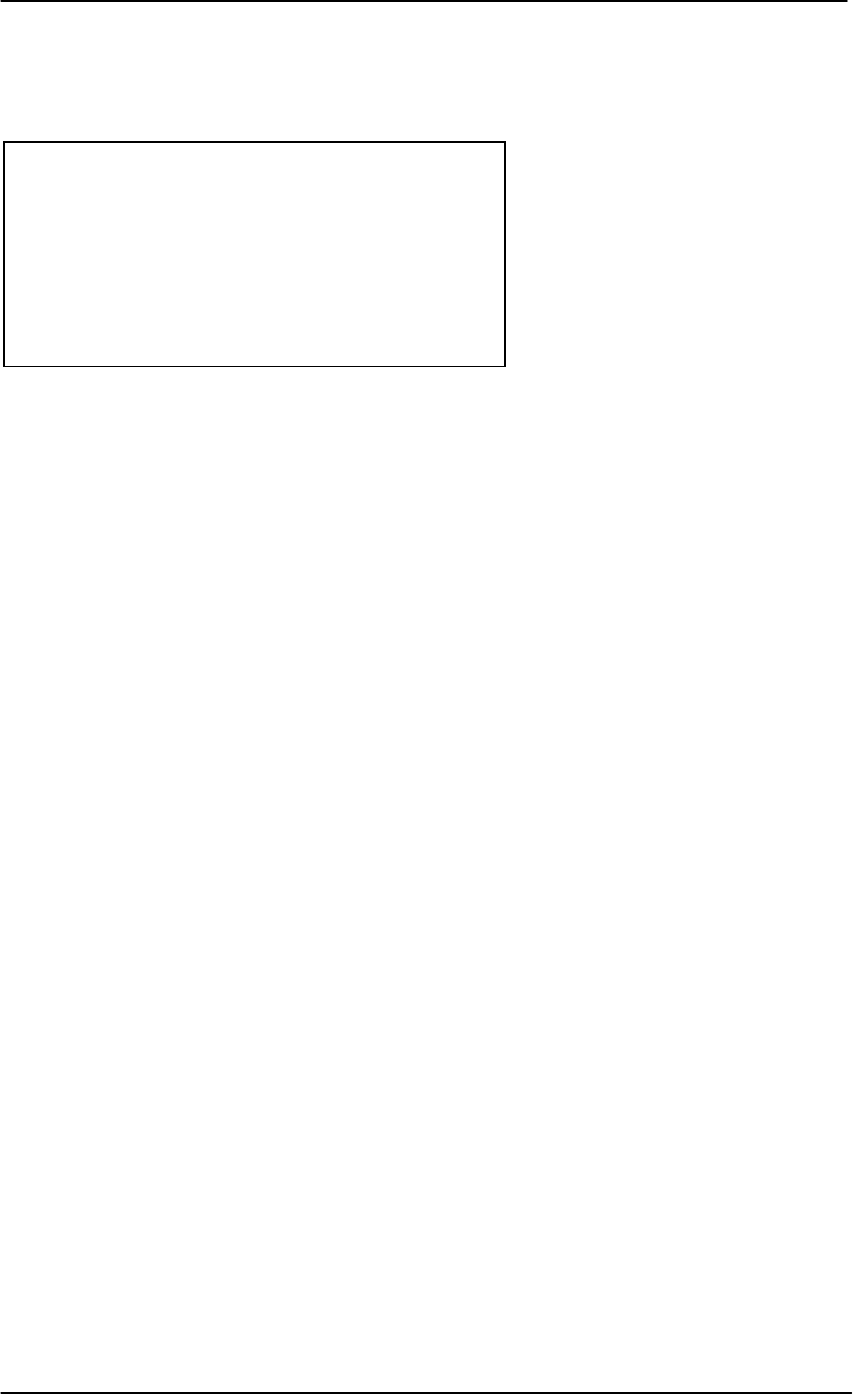
Hyundai Autonet Jupiter English Manual
February 5, 2005 27
FCC Compliance Statement
This device complies with Part 15 of the FCC Rules.
Operation is subject to the following two conditions:
(1)This Device may not cause harmful interference, and
(2) This device must accept any interference received,
including interference that may cause undesired
operation.
Caution : Any changes or modifications in construction of this device which are not expressly
approved the party responsible for compliance could void the user's authority to operate the
equipment.
NOTE : This equipment has been tested and found to comply with the limits for a Class B
digital device, pursuant to part 15 of the FCC Rules. These limits are designed to provide
reasonable protection against harmful interference in a residential installation. This equipment
generates, uses and can radiate radio frequency energy and, if not installed and used in
accordance with the instructions, may cause harmful interference to radio communications,
However, there is no guarantee that interference will not occur in a particular installation. If
this equipment does cause harmful interference to radio or television reception, which can be
determined by turning the equipment off and on, the user is encouraged to try to correct the
interference by one or more of the following measures:
- Reorient or relocate the receiving antenna.
- Increase the separation between the equipment and receiver.
- Connect the equipment into an outlet on a circuit different from that to which the receiver
is connected.
- Consult the dealer or an experienced radio/TV technician for help.