Haier Information Technology Y11B laptop User Manual
Haier Information Technology(Shenzhen)CO.,Ltd laptop Users Manual
Users Manual

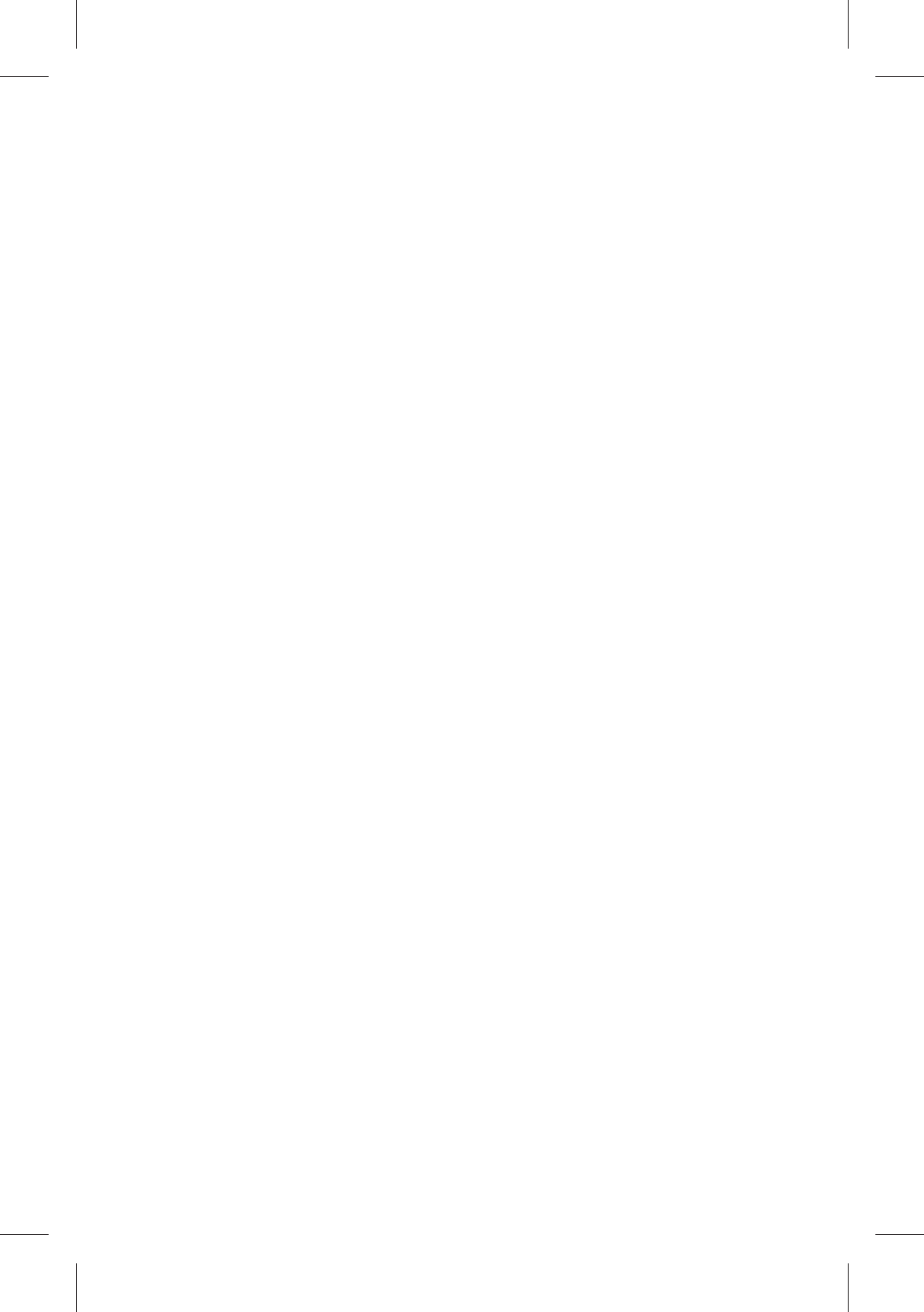
Introduction
Thank you for your choosing the new tablet pc.
This guide serves to enable users to get to know and
familiar with our product as soon as possible. Here we
have made a brief introduction to the key layout and
definitions in figures and words.
Accessories List......................................................01
.........................................01
Precautions before Use......................................03
Key Layout and Definitions.................................04
Key Descriptions and Applications.....................06
Introduction to Desktop......................................08
1. Windows8.1 Start Screen............................08
2. Image Slide Application...............................09
3. Introduction to app Interface.......................10
4. Charm Menu Column...................................12
5. Double Screen Application...........................13
Basic Operations................................................14
1. Dormancy, Restart, and Power off................14
2. Security Management ..................................15
................................................16
.........................................17
Technical Specifications
Troubleshooting
Important Statements
Contents
Y11B haier(Intel? Core? M-5Y10c)English specification
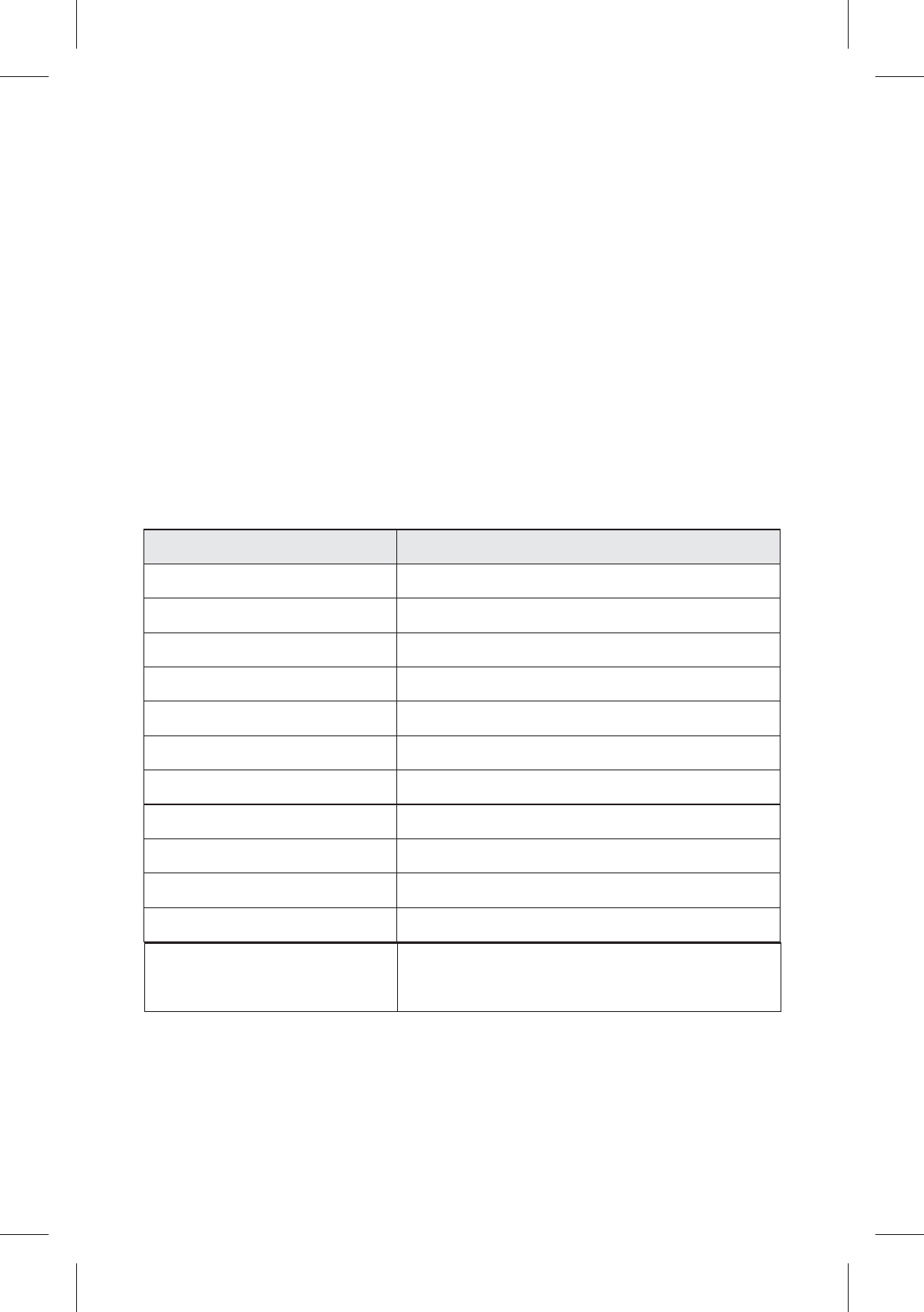
Technical Specifications
Intel® Core™ M-5Y10c
4GB
32GB
500G
Windows 8.1
Supports 802.11 b/g/n
Bluetooth 4.0
Built-in
Built-in
Micro USB
3.5mm earphone jack
Description
Project
DDR-RAM
SSD
HDD
Operating system
Wi-Fi
Bluetooth
G-sensor
Microphone
USB port
Audio port
CPU
Accessories List
Tablet pc (1)
User Manual (1)
Power Adapter (1)
Driver Disk (1)
Keyboard (1)
Warranty Card (1)
Note: specific accessory in accordance with actual.
●
●
●
●
●
●
Front Camera, 2 Mega Pixel
Rear Camera, 2 Mega Pixel
Camera
1
Y11B haier(Intel? Core? M-5Y10c)English specification
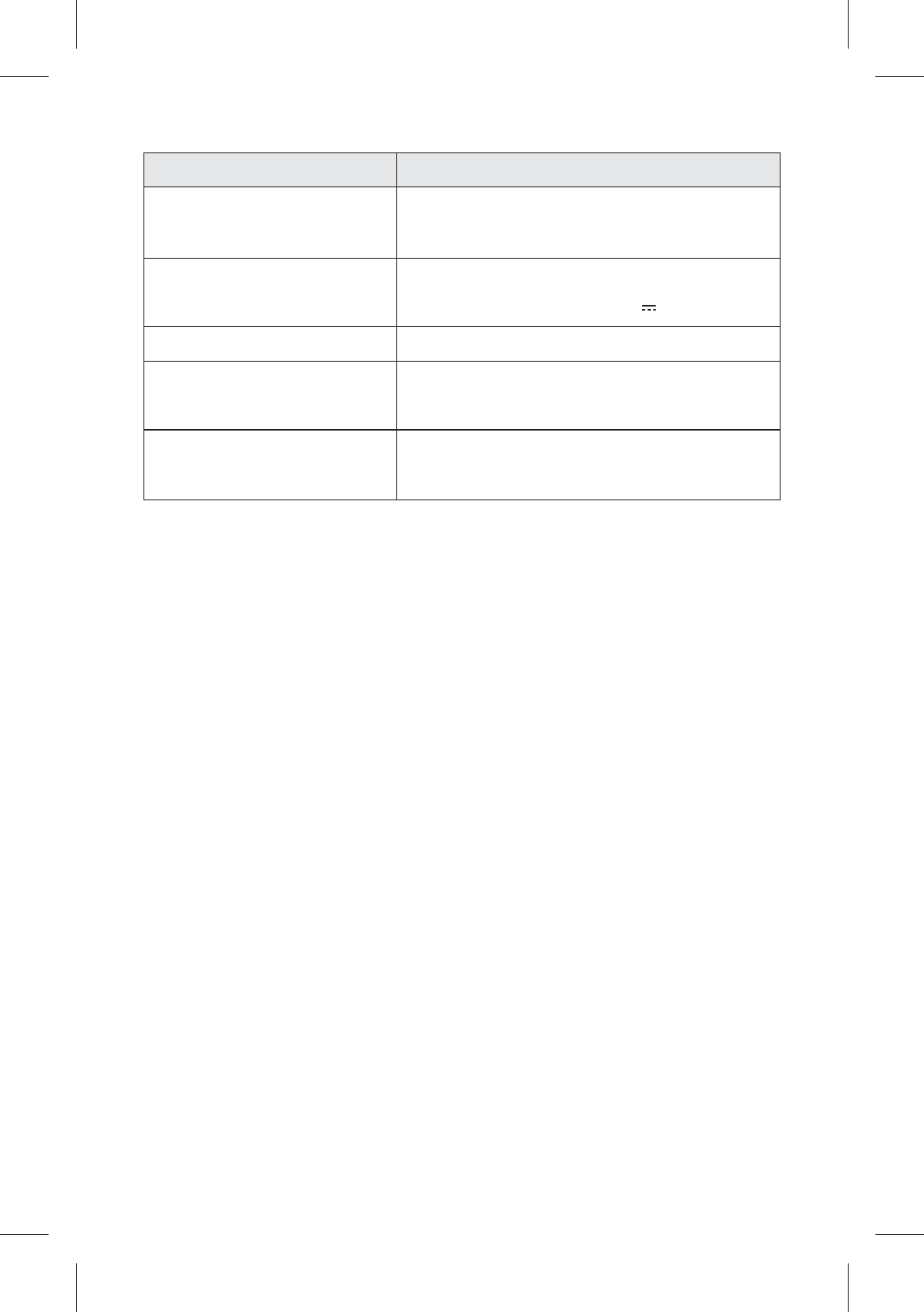
Disclaimer: These specifications are for reference
only and shall not constitute any commitment in any
way. Concerning the product improvement, we shall
reserve the right to change the product specifications
without further notice.
Input: 100-240VAC, 50-60 Hz
Output: DC 12V 2.5A
64G max.
11.6 inches high resolution
1366×768 widescreen
tablet: 301×186×10.4mm
keyboard: 301×201.7×14.8mm
Power adapter
Micro SD card
Lithium-ion polymer
battery 9200mAh
Standard battery
Description
Project
2
Main screen
Product size
Y11B haier(Intel? Core? M-5Y10c)English specification
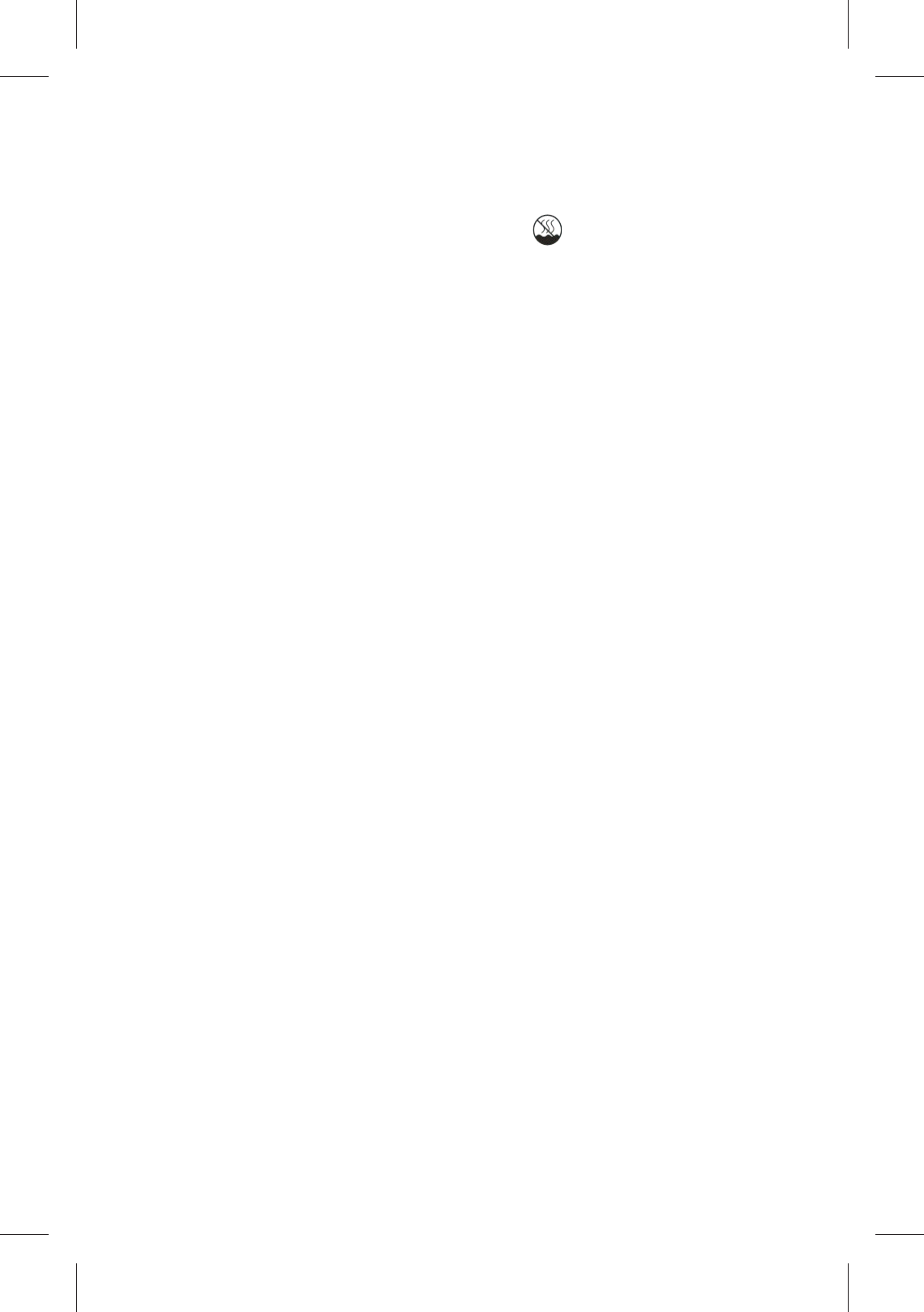
Precautions before Use
1.This production is suitable for use in non-tropic areas
below 2,000 meters, and the mark in the nameplate
indicates the product is suitable for use in non-tropic
areas.
2. Prevent the tablet pc from falling to the ground or
being strongly impacted otherwise.
3. Do not use it in the long term in any environment
where the air is too cold, too hot (<35℃), too humid or with
too much dust. Do not expose the tablet pc to sunlight.
4. Avoid using it in the strong magnetic and strong static
environment as much as possible.
5. Once any water or other liquid splashes onto the
tablet pc, close it immediately and do not use it until it
dries out.
6. Do not clean the tablet pc with any detergent
containing chemical element or other liquid to avoid
causing damage due to corrosion and becoming damp. If
cleaning is really necessary, clean it with dry soft cloth
tissue paper.
7. Our company shall not bear any and all
responsibilities for loss or deletion of material inside the
machine caused due to abnormal software and hardware
operation, maintenance or any other accident.
8. Please back up your important material at any time to
avoid loss.
9. Please do not disassemble the tablet pc by yourself;
otherwise you will lose the right to warranty.
10. Replacement with incorrect type batteries may
cause explosion. Make sure to use original batteries.
3
Y11B haier(Intel? Core? M-5Y10c)English specification
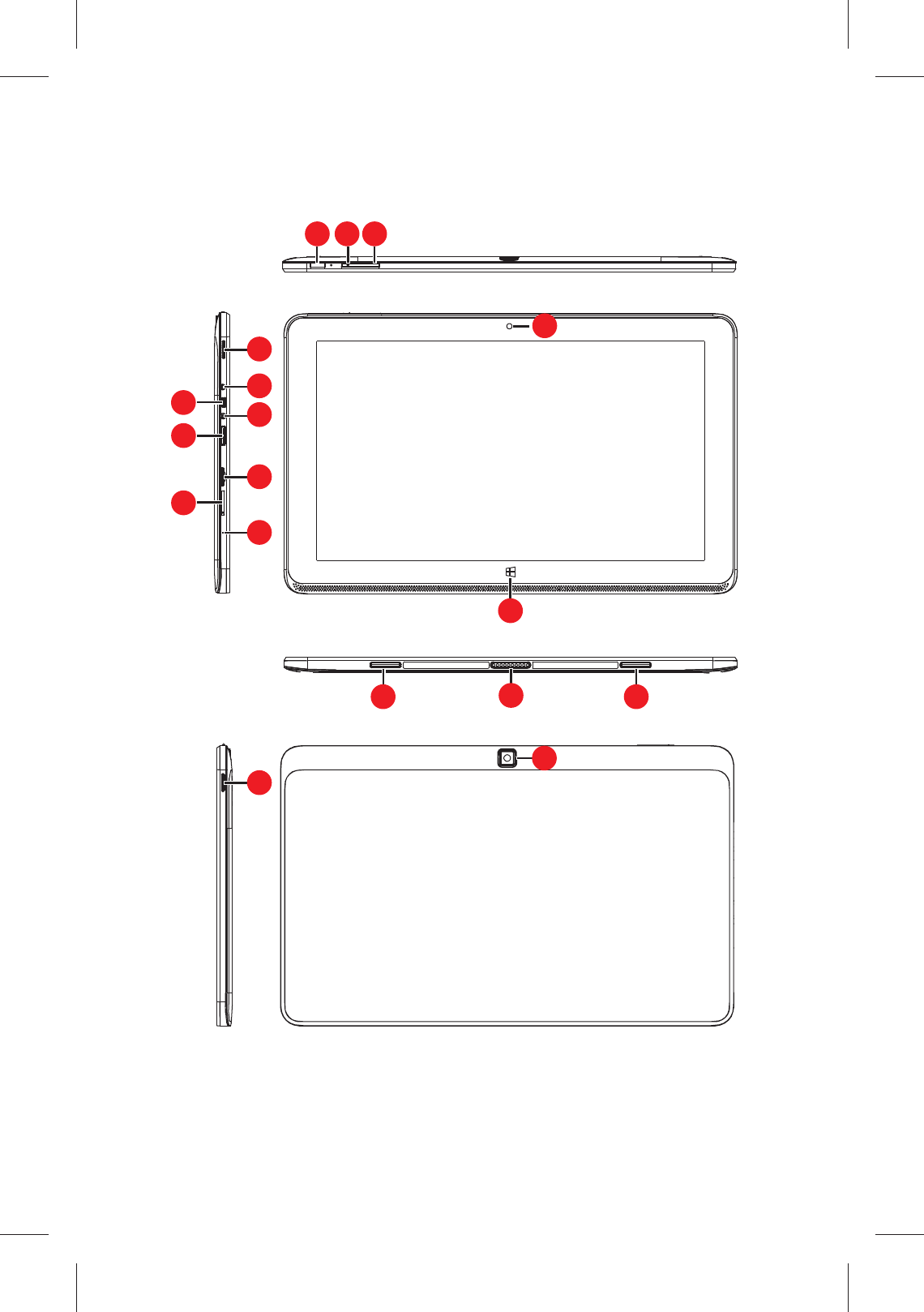
1 2 3
4
5
12
10
14
8
9
11
13
15
767
8
16
4
Key Layout and Definitions
Y11B haier(Intel? Core? M-5Y10c)English specification
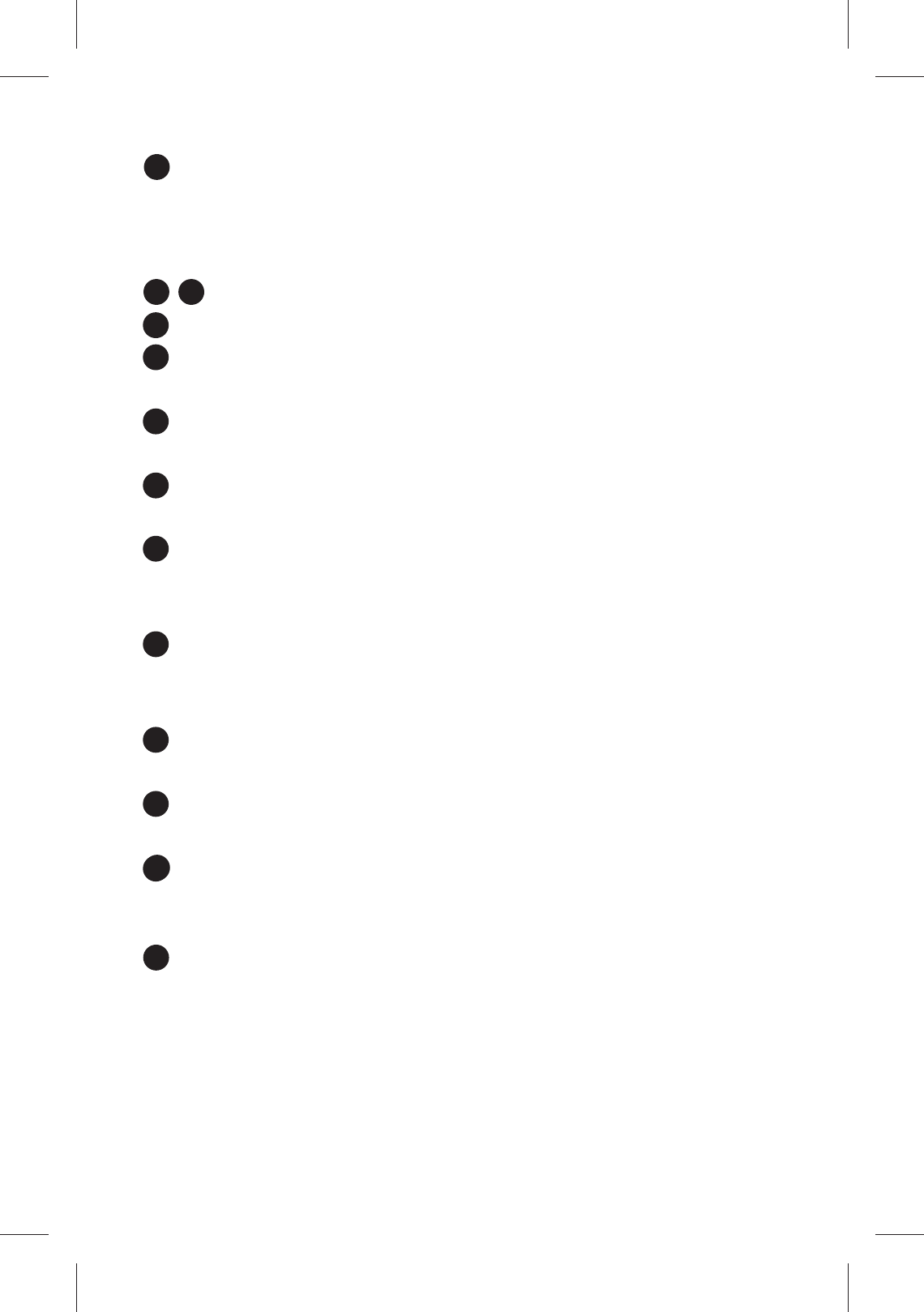
Power button: Press it down to start or close the
touch screen panel. You can also let the computer to
enter dormancy through this button or wake from the
dormancy mode.
/ Sound-/sound+: Lower/raise volume
Front CCD camera: take photos, and record pictures
Windows key: Press this button to return to the Start
screen.
Pogpin interface: Detachable dock linking the table
pc and the keyboard.
Keyboard and tablet interface: keyboard and tablet
to link.
Loudspeaker: The built-in loudspeaker enables you
to hear the sound without having to linking additional
device.
Socket for earphone and microphone: This socket
can transmit the audio signals of tablet pc to
loudspeaker or earphone.
Power DC Interface: Recharge your tablet pc
through DC interface.
Micro USB Interface: You can read the data through
USB.
MicroSD& MicroSDHC Format Micro SD card slot:
The built-in storage card reader slot supports MicroSD
and MicroSDHC format.
Microphone connector outlet
1
2 3
4
5
6
7
8
9
10
11
12
12
3
13
5
Y11B haier(Intel? Core? M-5Y10c)English specification
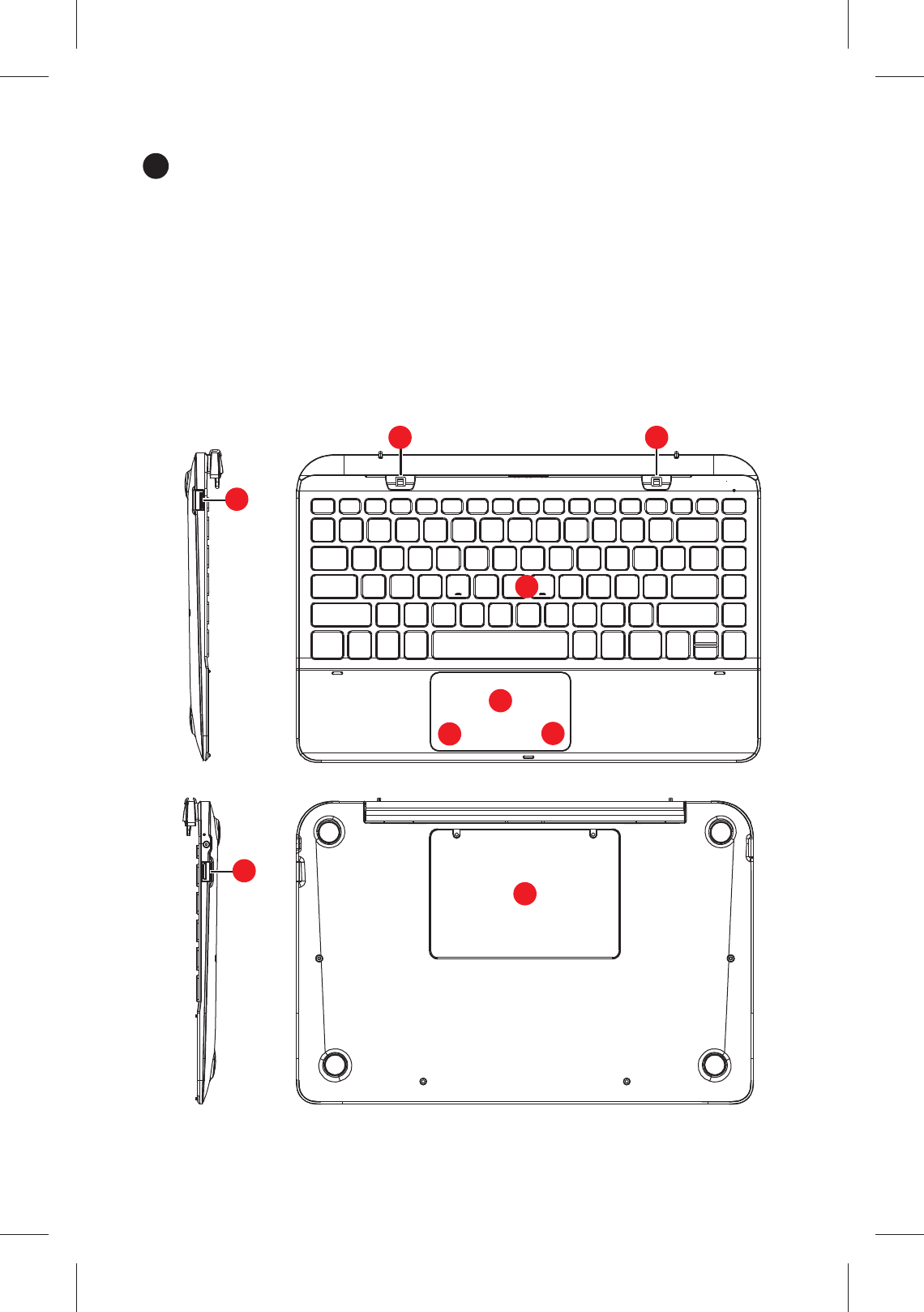
Back CCD camera: take photos, and record pictures
DC indicator:during charge is in red, full charge is in
blue.
Key Descriptions and Applications
Attention: Keyboard is optional, and configure the
product according to the specific type of the tablet pc
you have bought.
14
5
1 1
2
3
4
4
5
6
6
Y11B haier(Intel? Core? M-5Y10c)English specification
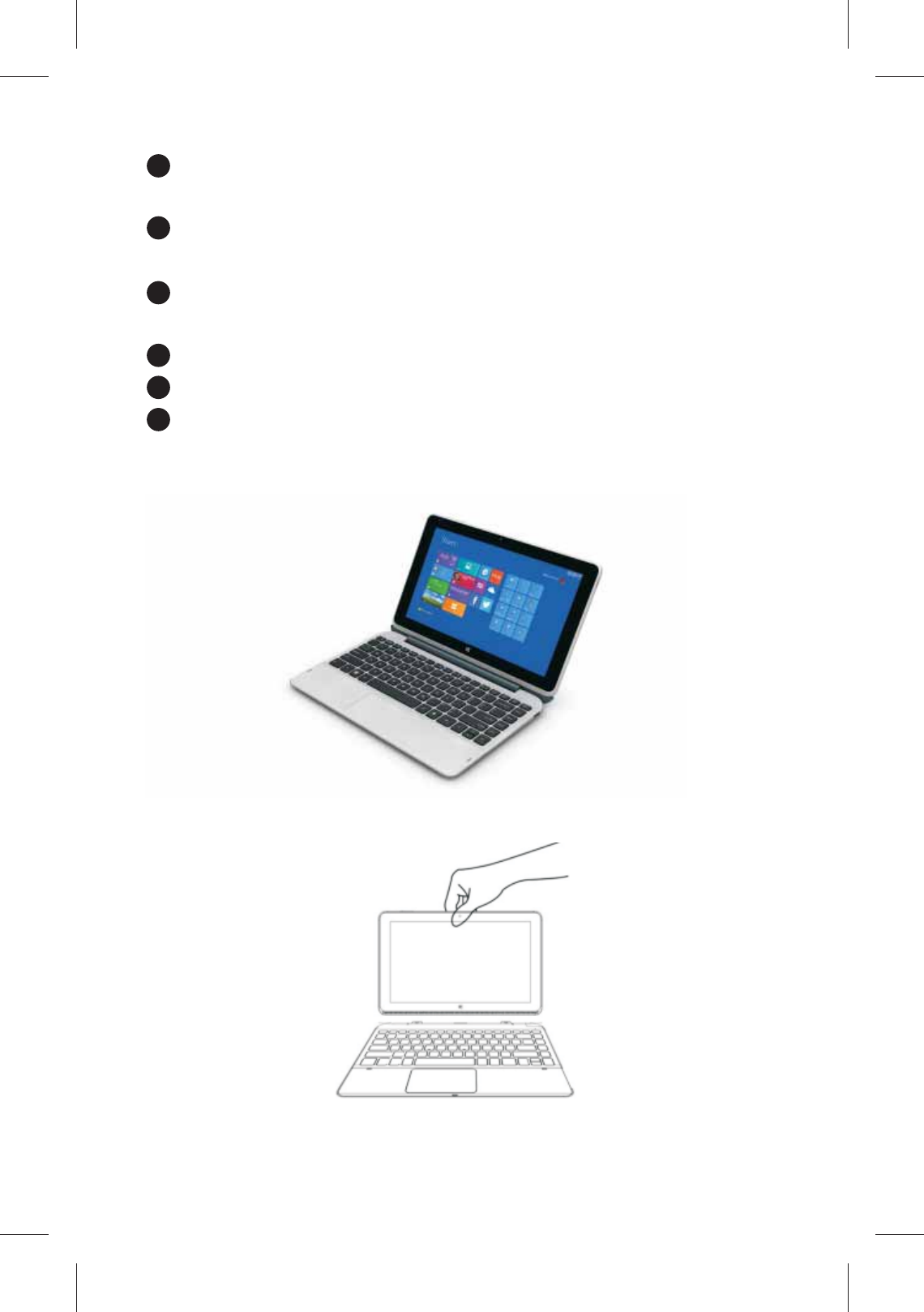
Keyboard Booth: Detachable dock linking the table
pc and the keyboard.
Keyboard group: The keyboard group provides full
size QWERTY key and best typewriting comfortability.
Keyboard Touch: Used to control the cursor on the
tablet pc, with the same function as a mouse.
Keyboard left key and right key.
Full Size USB
Detachable Disk 500GB
Use of tablet and keyboard.
1
2
3
4
5
6
Attach the tablet to the keyboard to function as a laptop.
7
Y11B haier(Intel? Core? M-5Y10c)English specification
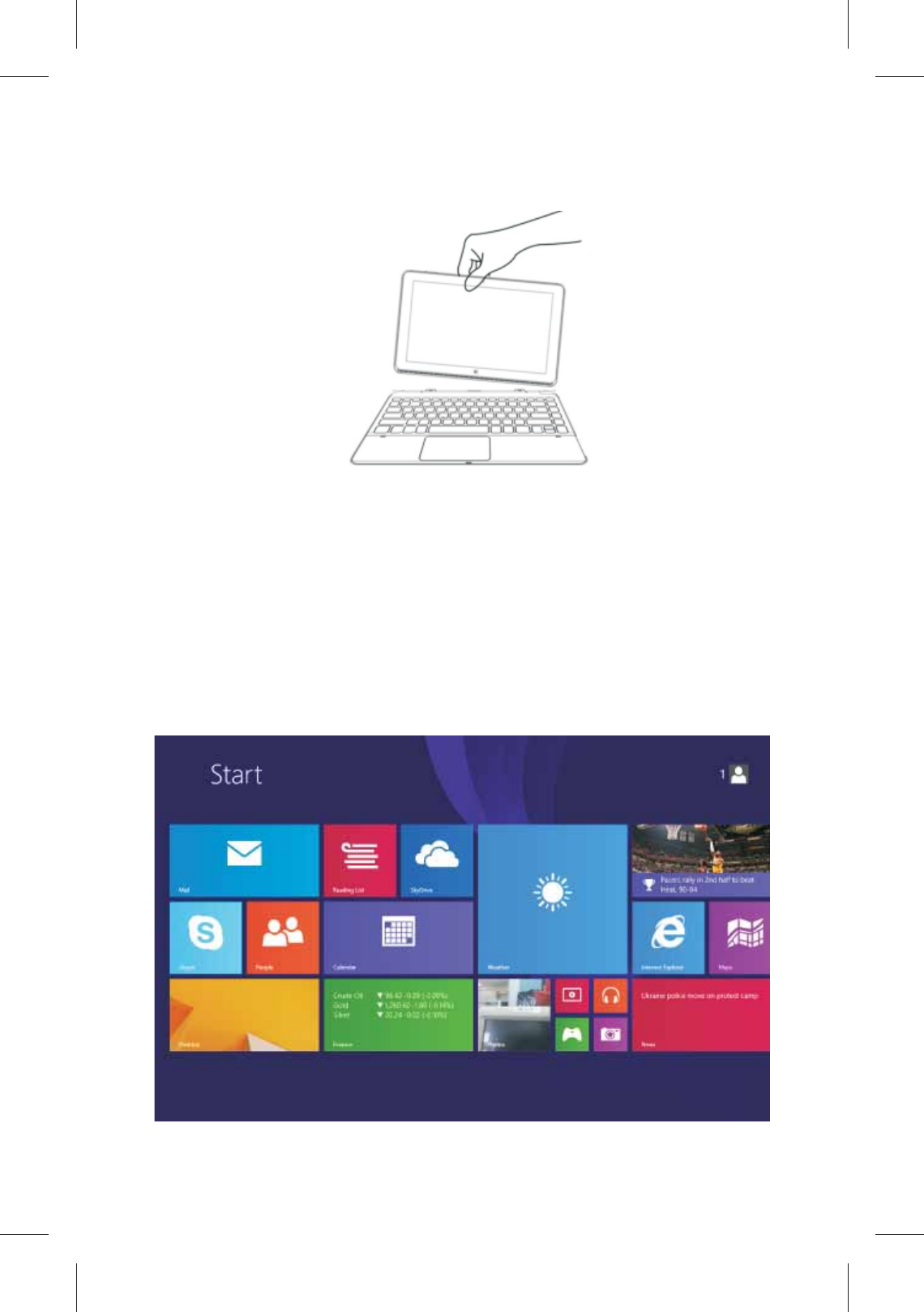
Detach the tablet by lifting one corner to release it from
the keyboard to function as a tablet.
Introduction to Desktop
1. Windows 8.1 start image: On the start screen, you
can see many programs fixed in the image. These
application programs are displayed in the form of
“magnet”. As long as you click them, you can easily visit
them.
You need to log on your Microsoft account before the
application program completely runs.
8
Y11B haier(Intel? Core? M-5Y10c)English specification
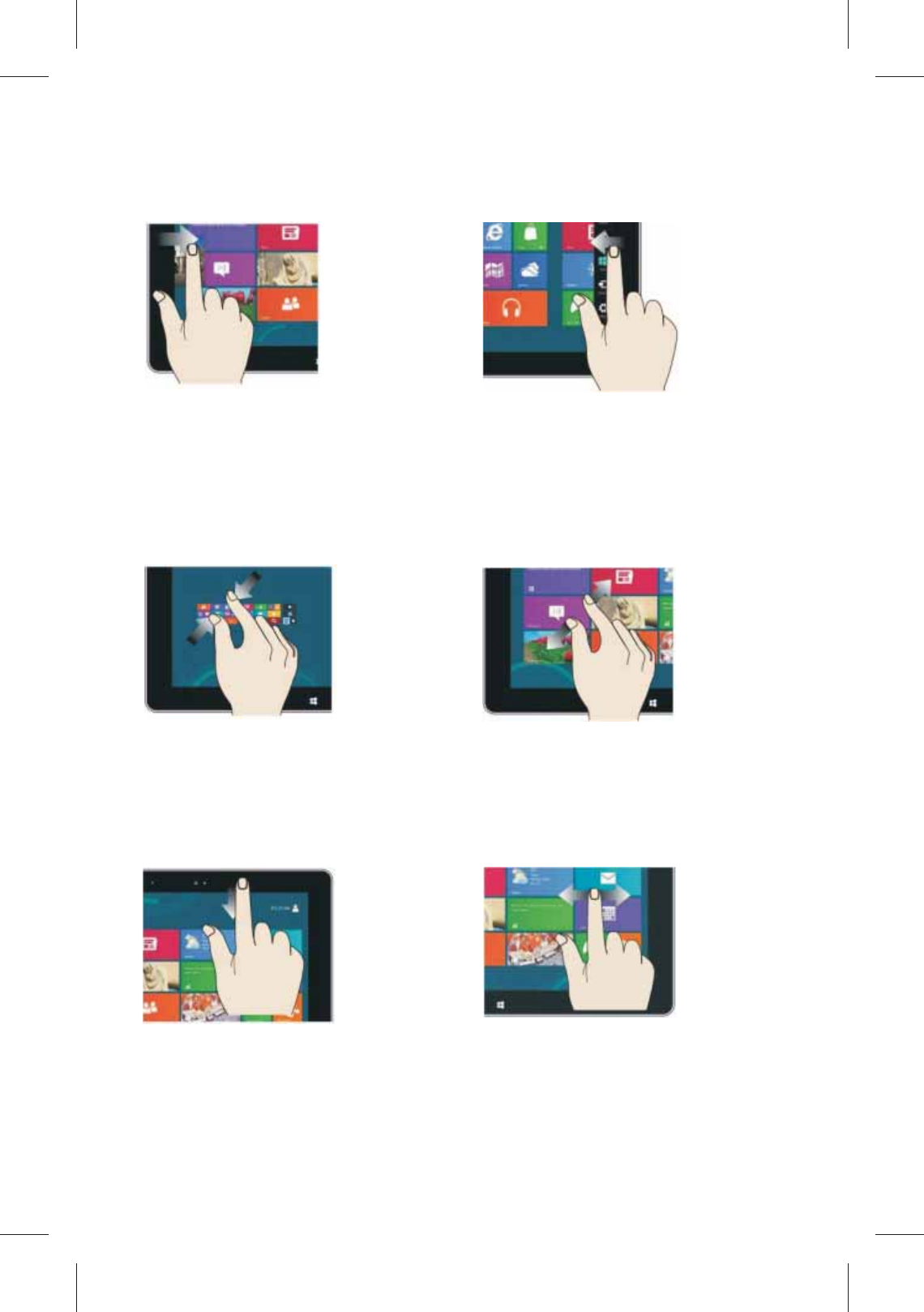
2. Image slide applications
Slide to right Slide to left
Slide to the right from the
left side of the screen to
start the application
program in running.
Slide to the left from the
right side of the screen
to start Charm menu
column.
Reduce Enlarge
On the touch screen,
narrow two fingers to
reduce the image.
On the touch screen, widen
two fingers to enlarge the
image.
Slide downward Slide with finger
In start screen, slide from
the top of the screen to view
all application programs.
In start screen, slide finger
right and left to move the
image.
9
Y11B haier(Intel? Core? M-5Y10c)English specification
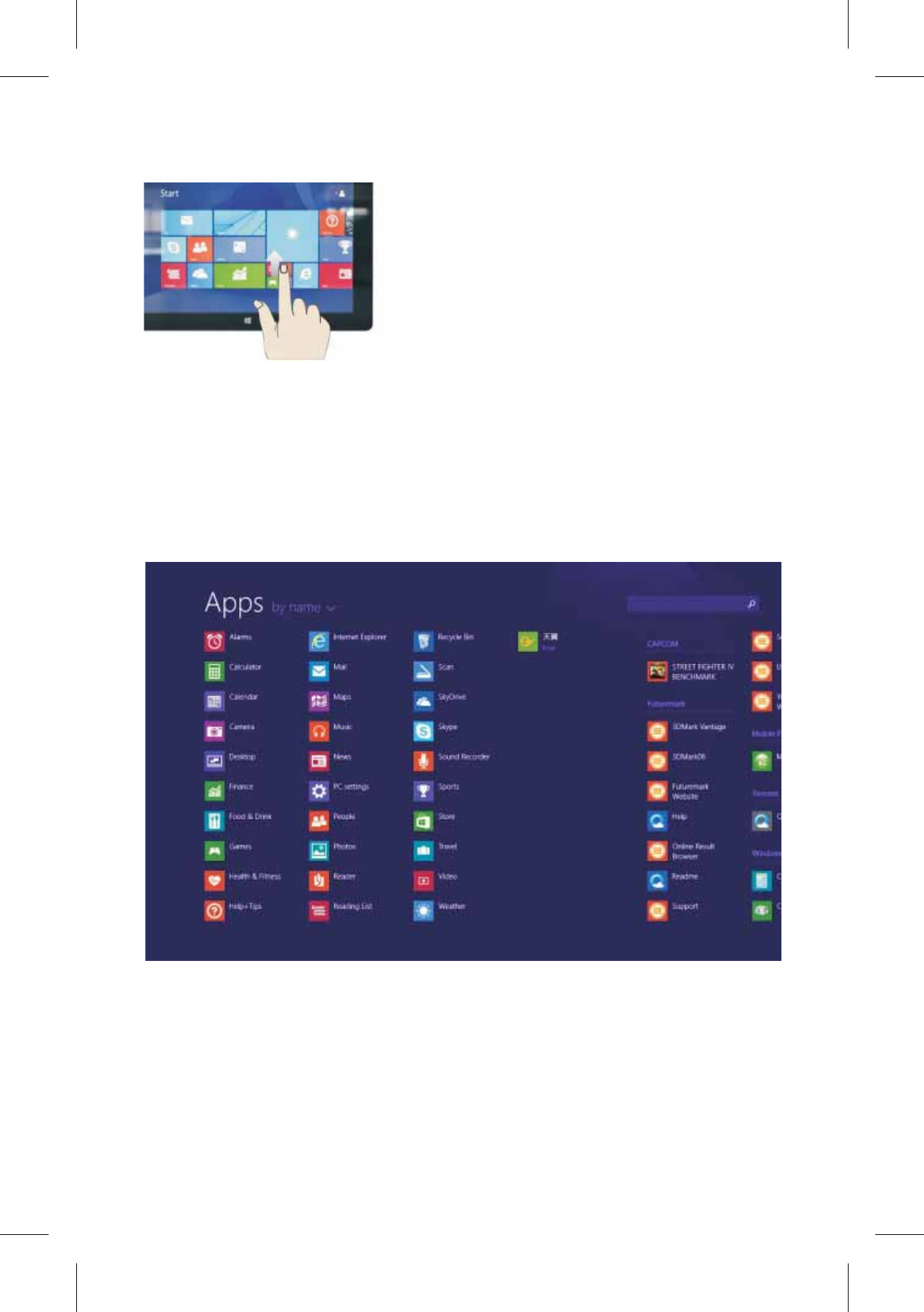
Slide upward
In the start screen, slide upward
from the bottom of the screen to
visit all application program
(APPS) interfaces.
3.Introduction to app Interface
Besides the application programs already fixed on
the start screen, you can also start other application
programs in all application programs, such as other
software application programs attached to the tablet
pc.
If you want to fix more application programs on the
start interface, see the operation in the figure below, (1)
lightly touch, press and hold the application program
magnet for about one second and then let go, and
select (2) to fix to the start screen.
10
Y11B haier(Intel? Core? M-5Y10c)English specification
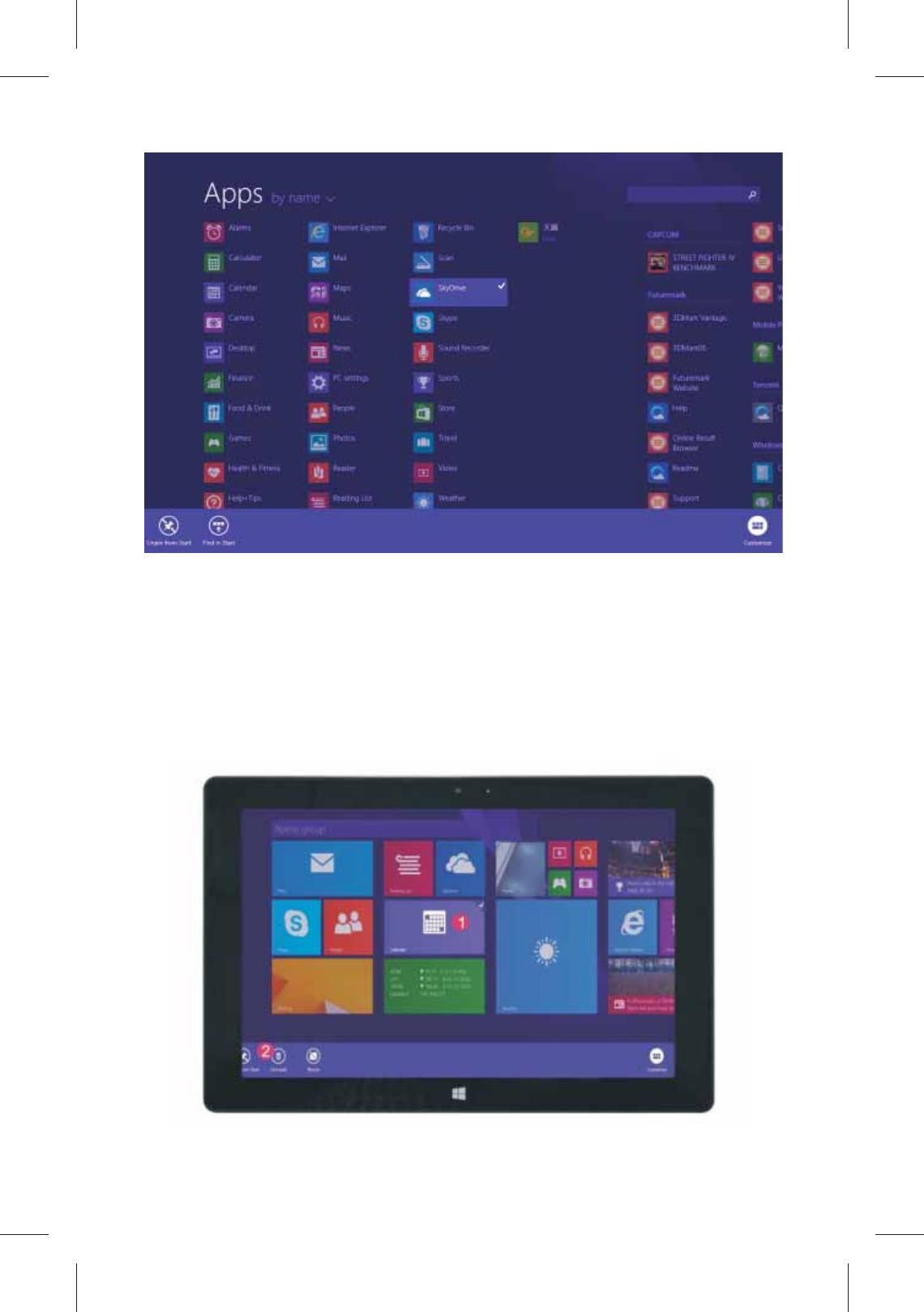
Conversely, if you want to cancel or delete a certain
application in the start screen, (1) lightly touch, press
and hold the application program magnet for about one
second and then let it go and run, and select (2)
attribute column to cancel the programs such as
fixation and deletion and then it can be completed.
11
Y11B haier(Intel? Core? M-5Y10c)English specification
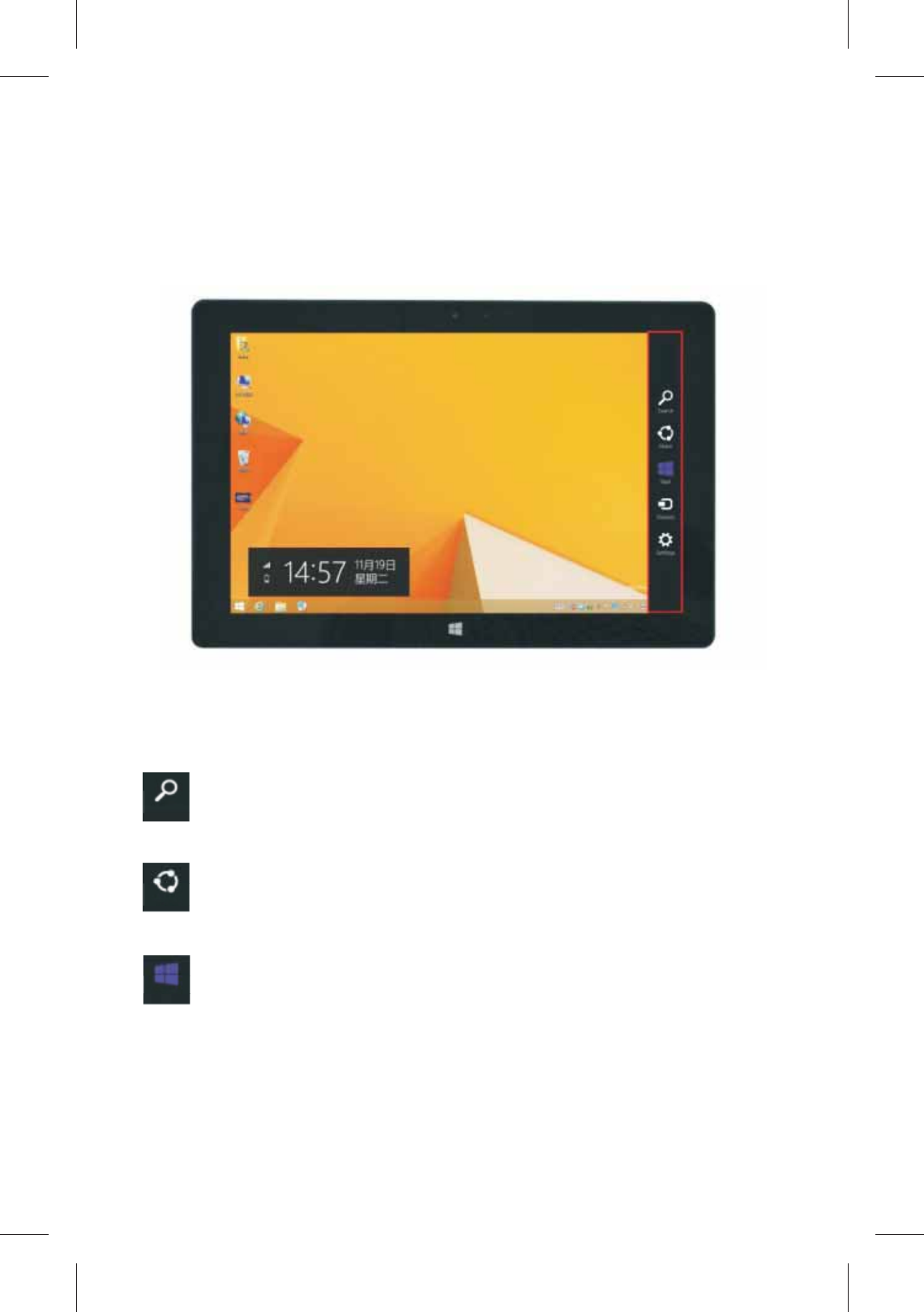
4.Charm menu column
Slide it to the left from the right side of the screen to
start Charm menu column, including: Start, Device,
Setup, Share, and Search Program.
Slide it to the left from the right side of the screen to
start Charm menu column, including: Start, Device,
Setup, Share, and Search Program.
Can let you search the files and application
programs in the tablet pc.
Can let you share the program through social
exchange website or e-mail.
Can return to the start screen. From the start
screen, you can also use this function to return the
application program that is opened in the latest.
Search
Share
Start
12
Y11B haier(Intel? Core? M-5Y10c)English specification
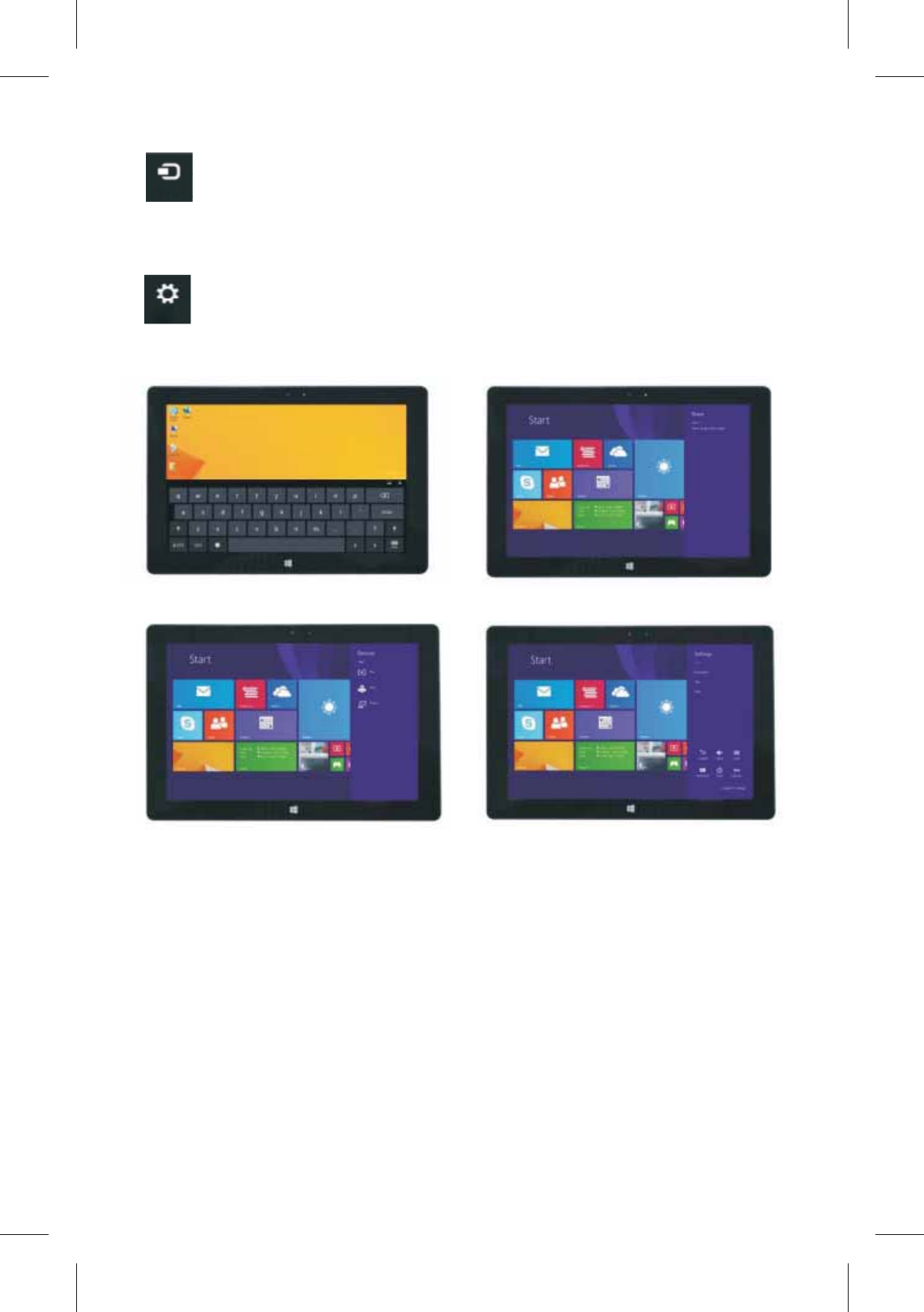
Can let you read, write and share files, connect
external screen or printer with the device connected to
the tablet pc.
Can let you set up the table pc.
Devices
Settings
Search menu Share menu
Device Menu Set up Menu
5.Dual-Screen Application
On my computer in (Figure 1), slide it inward from the
left side of the screen, drag it and hold. Let go when
seeing double interfaces appear.
In (Figure 2), press the partition button on the middle
partition line and drag right and left to partition the
display proportion of the double screens.
13
Y11B haier(Intel? Core? M-5Y10c)English specification
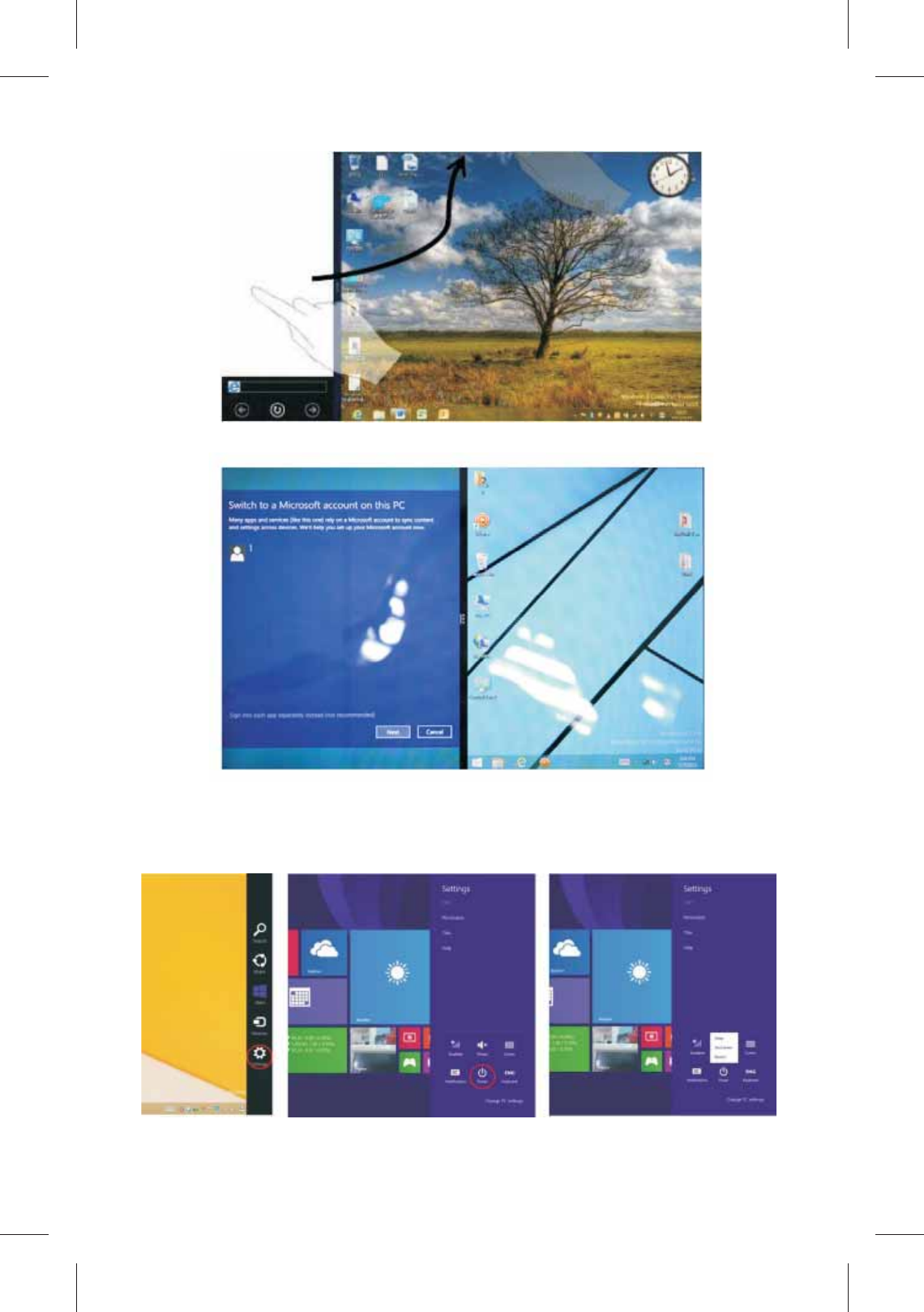
(Figure 1)
(Figure 2)
Basic Operations
1. Dormancy, restart and power off
14
Y11B haier(Intel? Core? M-5Y10c)English specification
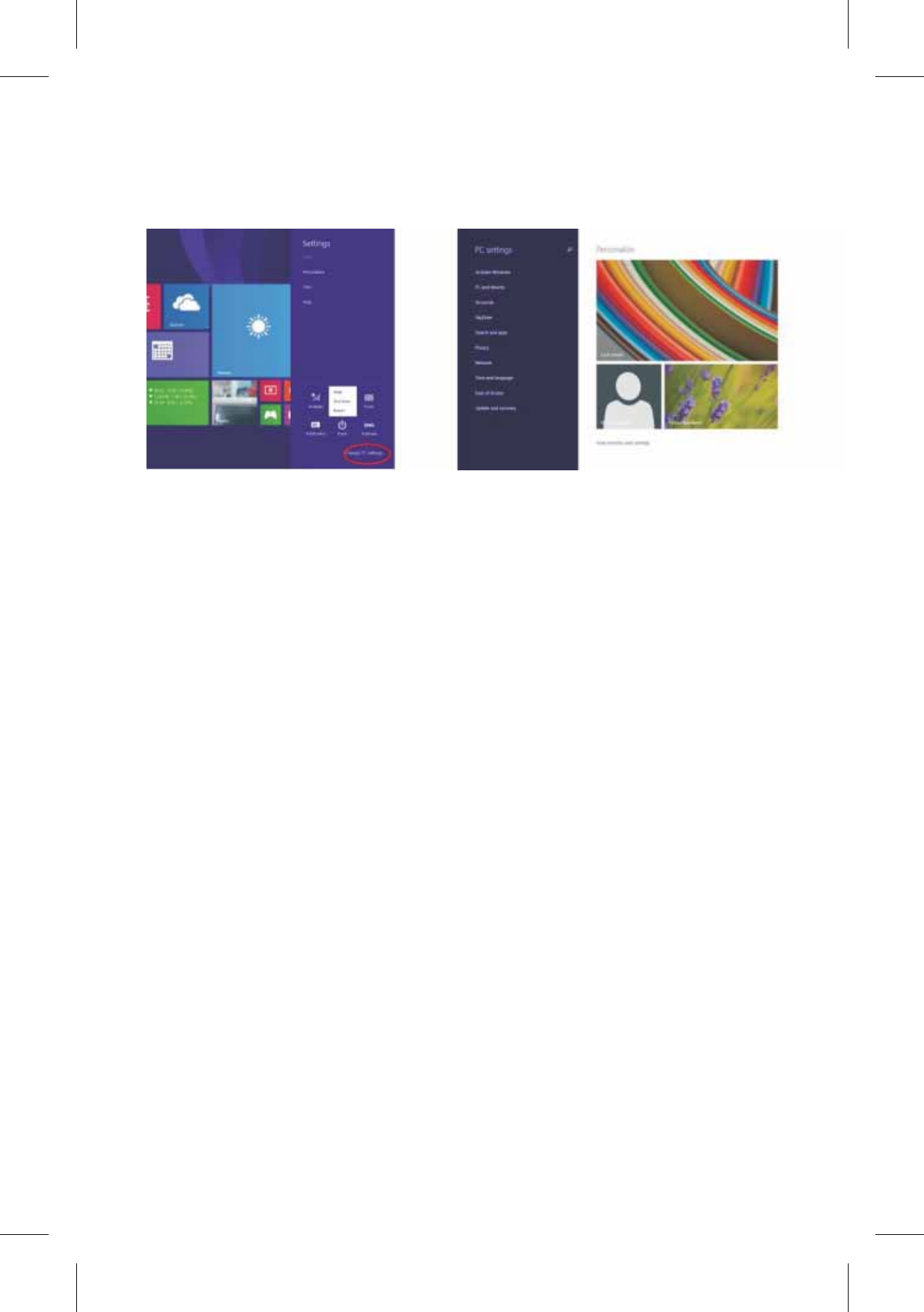
2. Security Management
User and password setup
Method for quick setup:
Click the “Setup” button in “Charm” setup, and select
“Change computer setup”. Select “User” on the left and
click “Create local account” in “Your account” on the
right side. After inputting the password of Complete
Windows Live Id Account, input username, password,
confirm password and password prompt.
15
Y11B haier(Intel? Core? M-5Y10c)English specification
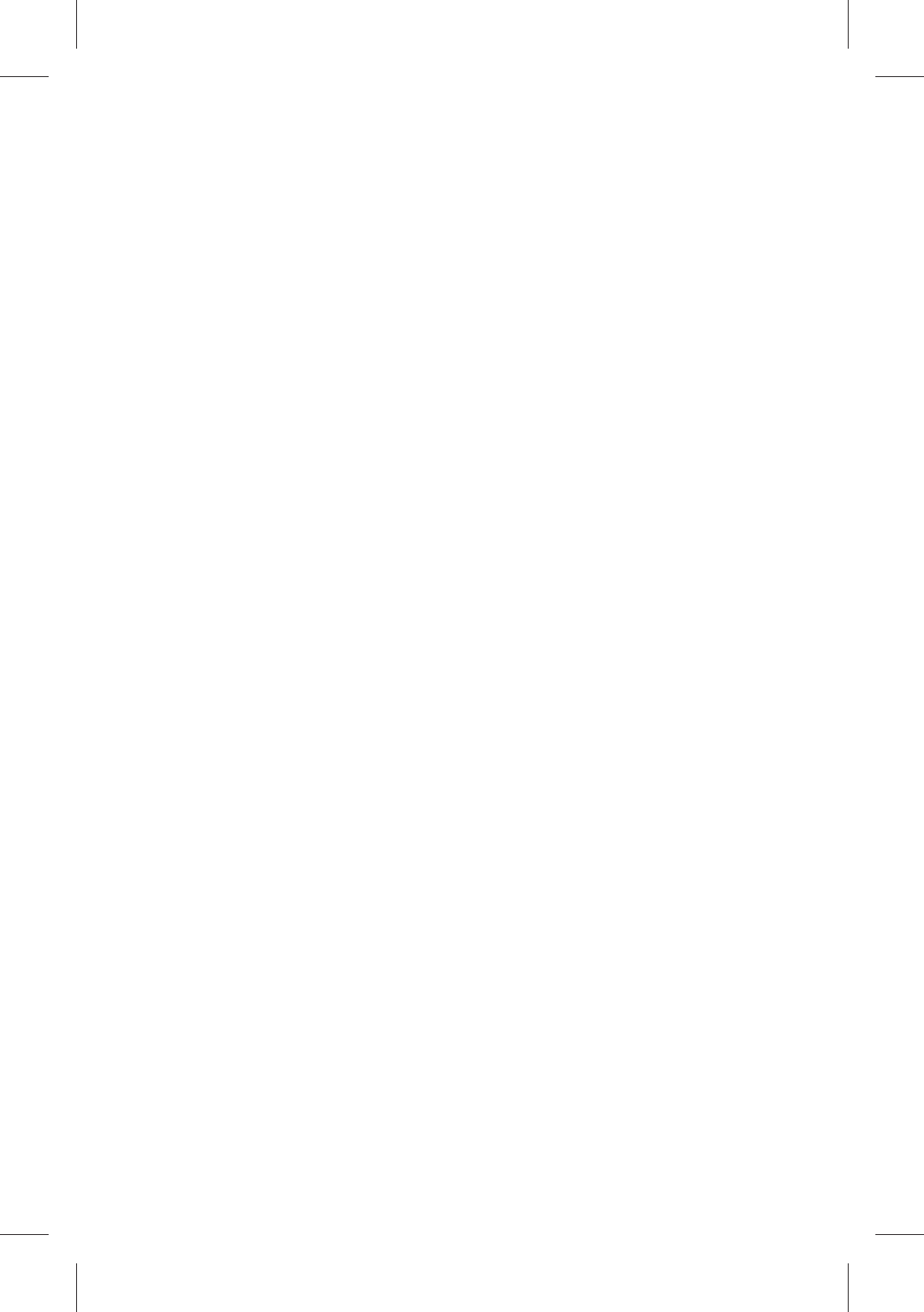
Troubleshooting
■ Your device can not be turned on.
The battery power is used up. Please fully charge your
device.
■Your device can not access to the Internet via Wi-
Fi.
1. Check whether your device can receive any Wi-Fi
signal.
2. Check whether the wireless router supports DHCP. If
not, please configure a static IP address.
3. Check whether the wireless router has been
connected to the Internet.
■ Your device responds to operations slowly.
1. Check whether too many applications are running in
the backstage.
2. Check whether any incompatible-version application
has been installed.
3. Use the antivirus software to scan and kill the
malicious programs (if any).
■ Your device gets warm in use.
It is normal that your device gets warm in a long-time
use or in charging.
■ Your device crashes and its keys do not work.
Press and hold the power button for 8 seconds, and the
system will turn off and then press the power button to
start the device.
■The total memory is smaller than the theoretical
memory.
A certain space has been used to store the system files
and install user applications, so it appears that the total
16
Y11B haier(Intel? Core? M-5Y10c)English specification
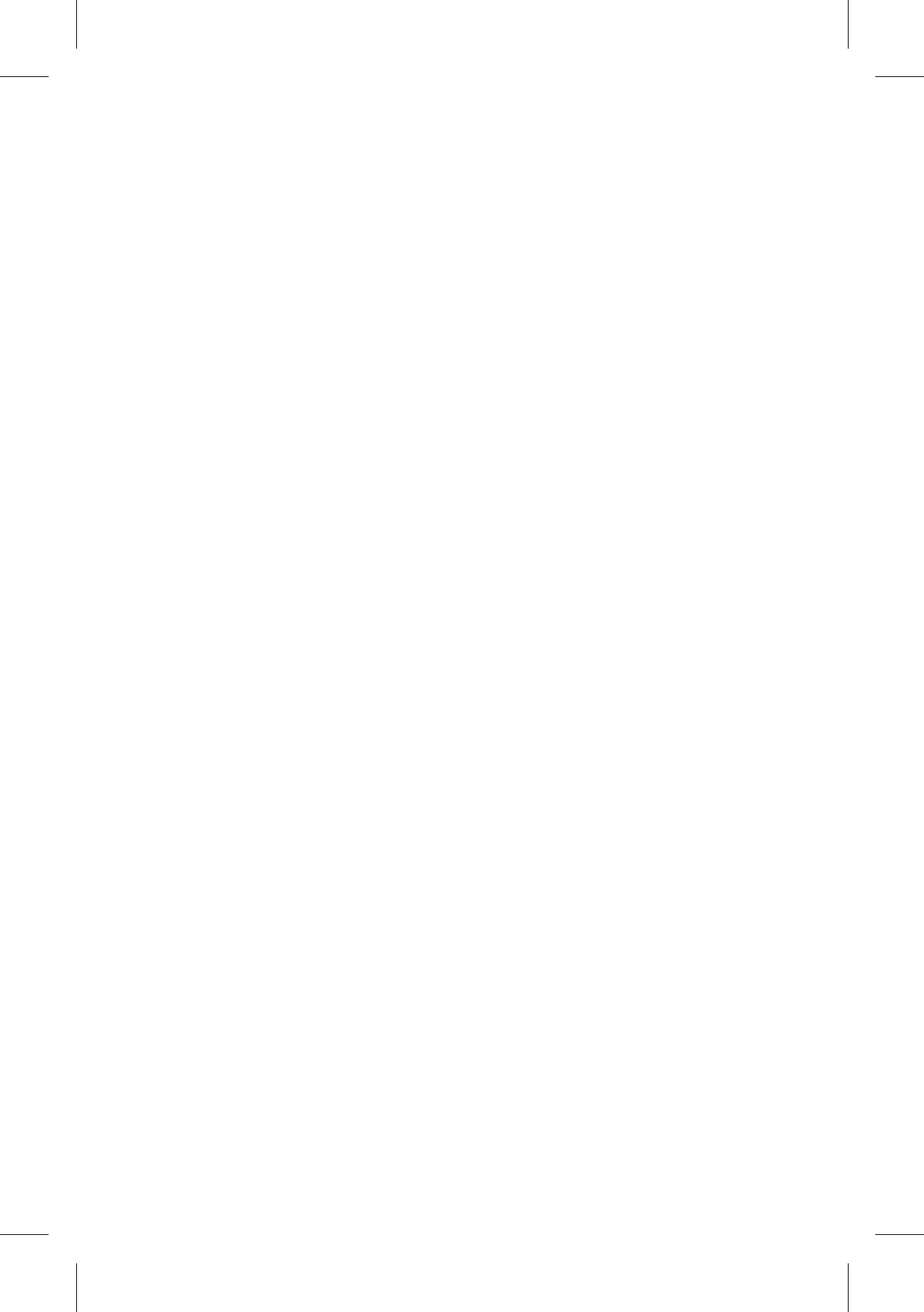
memory is smaller than the theoretical memory.
■ Some video files can not be played.
Your device supports most of the common audio and
video file formats, except a few special formats. We
suggest that you download a third-party player to play
those exceptional files.
Important Statements
All contents and services obtained through your device
shall belong to a third party under the protection of
copyright, patent, trademark or other intellectual
properties, and shall be used for your personal non-
commercial purposes only. You are not allowed to use any
content or service in any way without the authorization of
the content or service provider.
In no case shall we be held liable for any direct, indirect
or accidental loss or damage caused by your accessing
any content, service, information or third-party software
through your device.
Third-party services are subject to change, deletion or
may stop without prior notice. We shall not imply or
assure that all services and contents will be kept available
at all time.
We shall not be responsible for providing any related
customer service for any third-party service or content.
Please refer your questions and service requests directly
to the relevant content or service provider.
Please remember to backup the data when using your
device. We shall not be held liable for any personal data
loss or damage caused by software or hardware
17
Y11B haier(Intel? Core? M-5Y10c)English specification
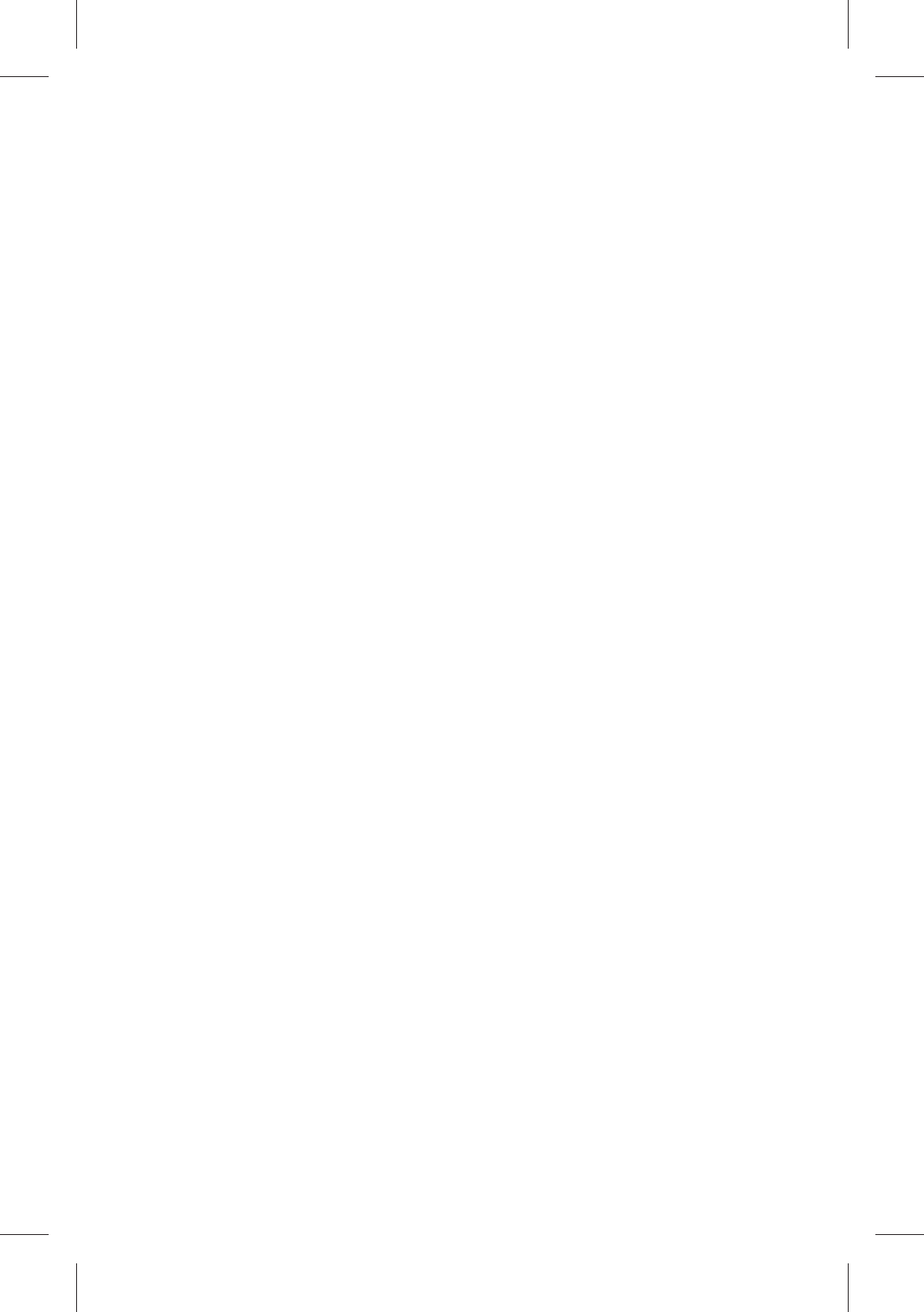
misoperation, product repair, battery replacement or any
other unexpected situations, or for any other indirect loss
arising thereof. Any misunderstandings in relation to this
Manual shall be beyond our control. Consequently, we
shall not bear any liability for any accidental loss caused
by the use of this Manual or for any third-party claim
caused by the use of your device.
18
Y11B haier(Intel? Core? M-5Y10c)English specification
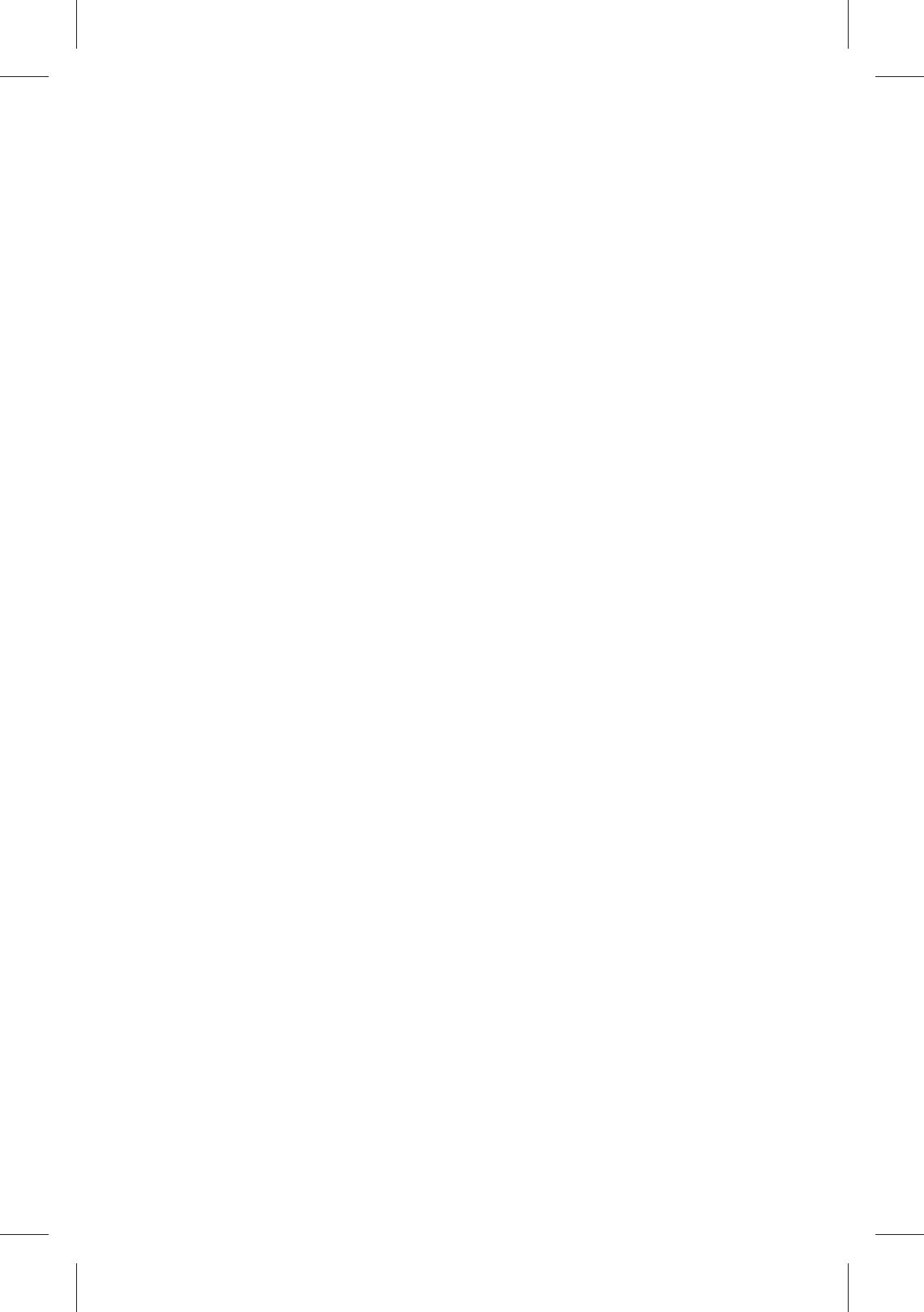
CE Statement
Notices for the use of pad
Your pad is a product of superior design and
craftsmanship and should be treated with care. The
following suggestions can help you comply with the terms
of repair kits, to extend the life of your pad.
1) Place the mobile pad and its parts and components
out of reach of small children.
2) Keep the pad dry. Rain, humidity and all types of
liquids which contain minerals will corrode electronic
circuits.
3) Don’t touch the pad with wet hands when charging, it
will cause electric shock or damage the pad.
4) Avoid placing the device in high temperature
environment. High temperatures will shorten the life of
electronic devices, damage batteries, and warp or melt
certain plastics. Avoid placing the device in significantly
low temperature environments. When the temperature
rises, the pad will produce water vapor that may damage
electronic circuit.
5) Avoid placing the pad in dusty or dirty places,
otherwise parts may be damaged.
6) To avoid damage to the pad, do not place it near a lit
cigarette, an open flame or any other heat source.
7) Do not open the device, non-professional approach
will cause damage to the pad.
8) Do not shake the pad or throw it from high places.
handling the pad roughly can damage internal circuit
boards.
9) Do not paint the pad, as paint will block headphones,
microphones or other removable parts, and cause the
19
Y11B haier(Intel? Core? M-5Y10c)English specification
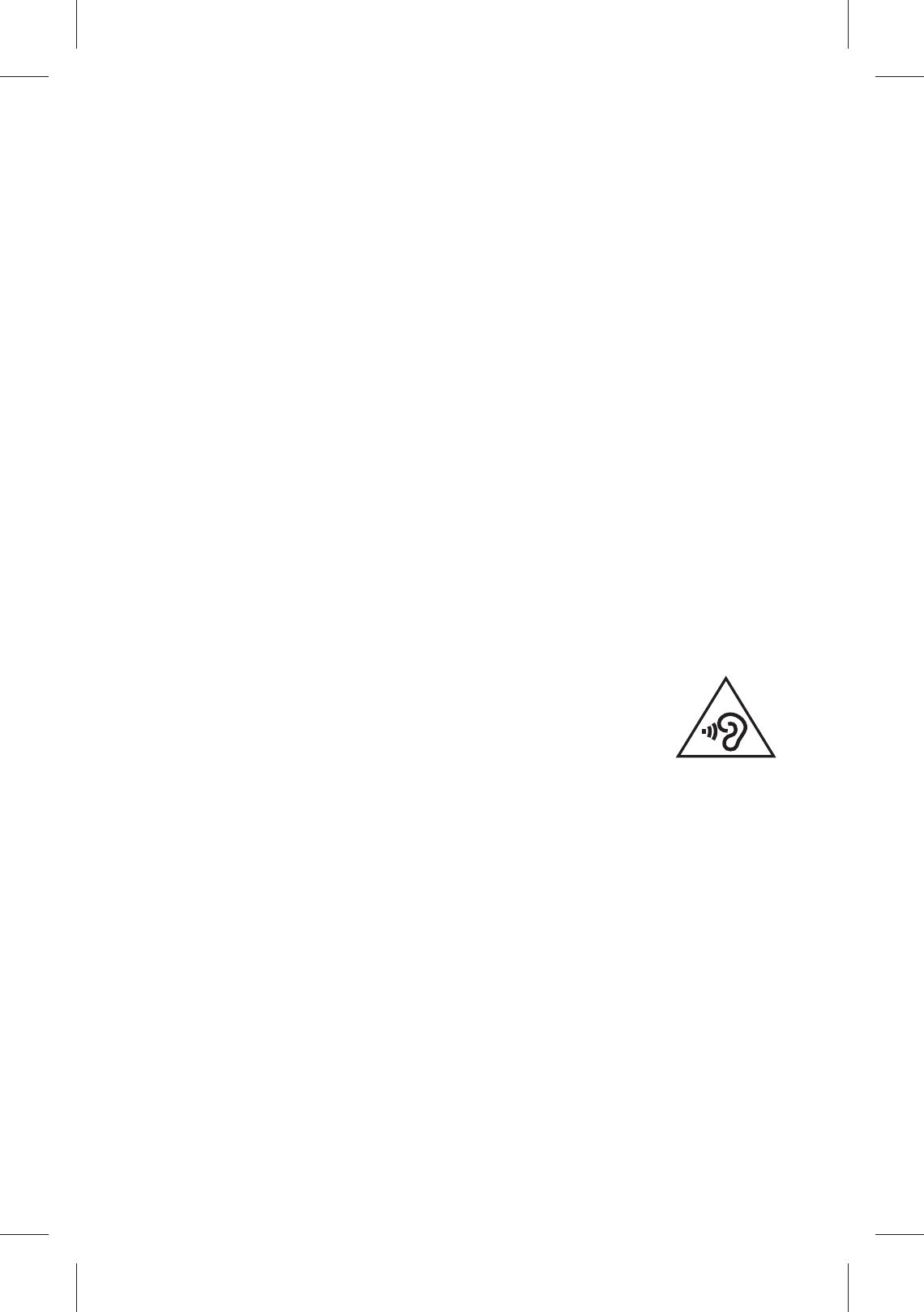
part or the device to stop working.
10) Use clean, soft, dry cloth to clean the camera and
light sensor lenses. Do not use of harmful chemicals,
cleaning agents or cleaning fluids to clean the pad.
11) If mobile pad, battery, charger, or mobile pad
accessories are defective, send to the nearest qualified
service center for inspection.
12) If necessary, Service Centre staff will assist you
and will arrange for pad repairs.
13) To prevent possible hearing damage, do not listen
at high volume levels for long periods
Caution:
Use the Mobile pad in an environment with temperature
between -5℃and 35℃, For the following equipment:
Mobile pad is in compliance with the essential
requirements and other relevant provisions of Directive
1999/5/EC.
The earphones should be used carefully.
Excessive sound pressure from earphones and
headphones can cause hearing loss.
The product shall only be connected to a USB interface
of version USB 2.0 or higher. The connection to a power
USB is prohibited.
Adapter shall be installed near the equipment and shall
be easily accessible.
The device complies with RF specifications when the
device used at 0 mm form your body.
Risk of explosion if battery Is replaced by an incorrect
type.
Dispose of used batteries according to the instructions.
The plug considered a disconnect device of adapter.
20
Y11B haier(Intel? Core? M-5Y10c)English specification
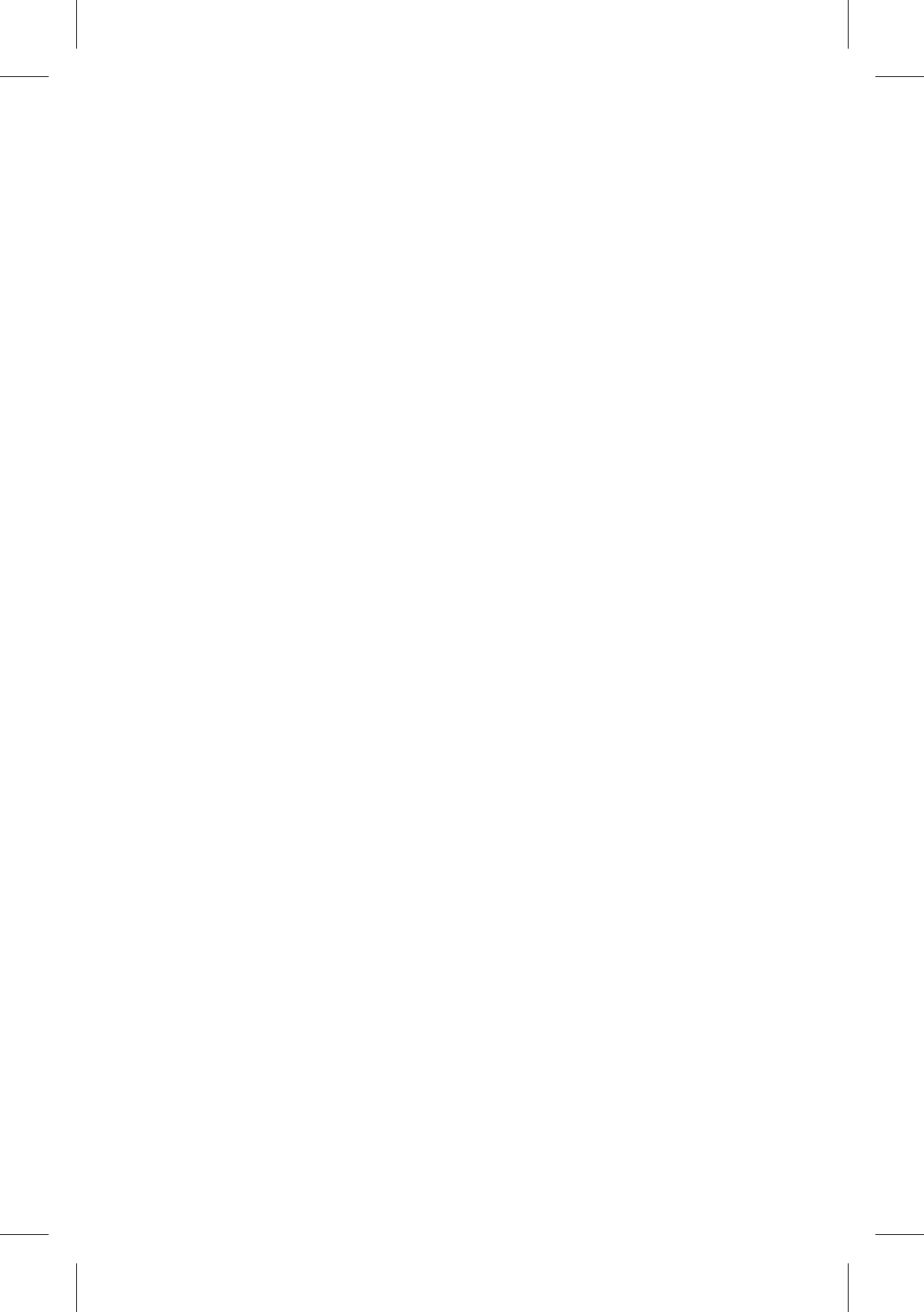
FCC Warning
1. Labelling requirements:
This device complies with part 15 of the FCC Rules.
Operation is subject to the following two conditions: (1)
This device may not cause harmful interference, and (2)
this device must accept any interference received,
including interference that may cause undesired
operation.
2. Information to user:
Any Changes or modifications not expressly approved
by the party responsible for compliance could void the
user's authority to operate the equipment.
Note: This equipment has been tested and found to
comply with the limits for a Class B digital device,
pursuant to part 15 of the FCC Rules. These limits are
designed to provide reasonable protection against
harmful interference in a residential installation. This
equipment generates uses and can radiate radio
frequency energy and, if not installed and used in
accordance with the instructions, may cause harmful
interference to radio communications. However, there is
no guarantee that interference will not occur in a
particular installation. If this equipment does cause
harmful interference to radio or television reception,
which can be determined by turning the equipment off
and on, the user is encouraged to try to correct the
interference by one or more of the following measures:
--Reorient or relocate the receiving antenna.
--Increase the separation between the equipment and
receiver.
--Connect the equipment into an outlet on a circuit
different from that to which the receiver is connected.
21
Y11B haier(Intel? Core? M-5Y10c)English specification
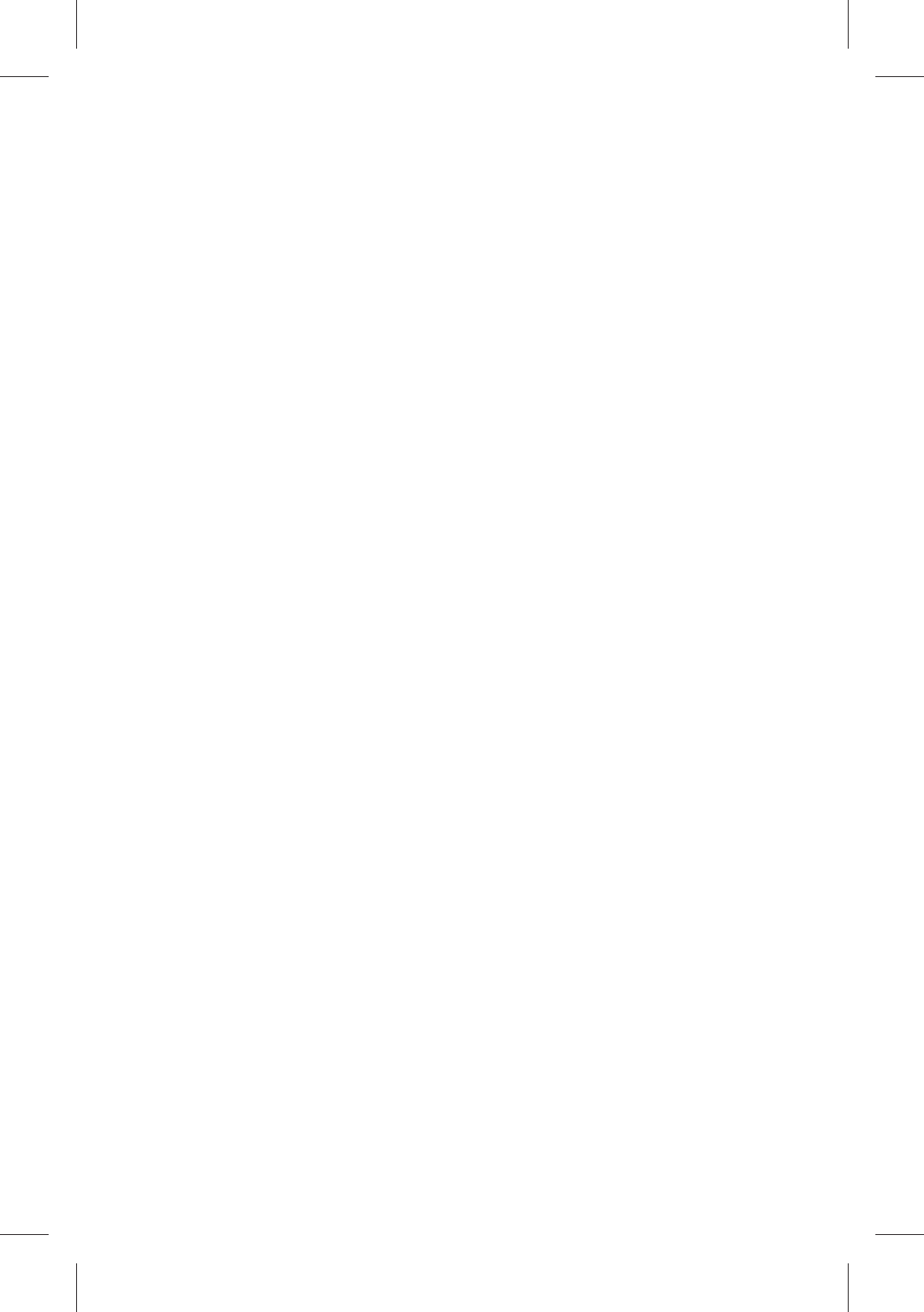
--Consult the dealer or an experienced radio/TV
technician for help.
3. Specific Absorption Rate (SAR) information for
intel Z3735F program .
This pad meets the government's requirements for
exposure to radio waves. The guidelines are based on
standards that were developed by independent scientific
organizations through periodic and thorough evaluation
of scientific studies. The standards include a substantial
safety margin designed to assure the safety of all persons
regardless of age or health.
FCC RF Exposure Information and Statement The SAR
limit of USA (FCC) is 1.6 W/kg averaged over one gram of
tissue. Device types: Y11B (FCC ID: 2ACZD-Y11B) has
also been tested against this SAR limit. SAR information
on this and other pad can be viewed on-line at
http://www.fcc.gov/oet/ea/fccid/. Please use the device
FCC ID number for search. This device was tested for
typical body-worn operations with the back of the handset
kept 5mm from the body. To maintain compliance with
FCC RF exposure requirements, use accessories that
maintain a 1.5cm separation distance between the user's
body. The use of belt clips, holsters and similar
accessories should not contain metallic components in its
assembly. The use of accessories that do not satisfy
these requirements may not comply with FCC RF
exposure requirements, and should be avoided.
22
Y11B haier(Intel? Core? M-5Y10c)English specification