Haier Telecom 0508T1100C T1100C- CDMA PHONE User Manual
Haier Telecom (Qingdao) Co., Ltd. T1100C- CDMA PHONE Users Manual
USERS MANUAL
Users' Guide
Thanks for purchasing Haier mobile phones, which are a combination of the
essence of high technologies, stylish designs and a plenty of functions.
They are expected to bring endless funs to your life.
Before the use of Haier mobile phones, please read this users' guide and
keep it carefully for further reference.
This guide serves as an operation guide instead of a quality guarantee.
Haier Group Company of Qingdao reserves all the rights to interpret typing
errors in this guide, inconsistency with the latest materials and upgrading of
soft wares and make changes at any time. Such changes will directly be
edited into the new edition of users' guide without further notice.
This users' guide is edited and printed by Haier Group Company of Qingdao.
All rights reserved!
To be held responsible for reprint!

CONTENTS
Important Notes.....................................1
FCC SAR..............................................2
Mobile Phone Introductions ................10
1.1 Keypad............................................11
1.2 Idle Mode Screen............................. 12
1.3 Install Battery and UIM Card............. 13
1.4 Charge Battery.................................14
1.5 Switch On / Off ................................15
1.6 Dial a Number..................................16 ....
1.7 During a Phone Call......................... 16
. Menu Introduction..............................17
1. Names...............................................17
1.1 List Contacts ...................................18
1.2 Add New ........................................ 18 .
1.3 Find Name ......................................19
1.4 Multicopy....................................... 19
1.5 Groups ...........................................19
1.6 Erase All Contacts...........................20
1.7 Speed Dial......................................20
1.8 Memory Status ...............................20
1.9My Number .......................................20
2. Messages......................................... 20
2.1 Write Message................................ 20
2.2 Inbox.............................................. 20
2.3 Outbox........................................... 21
2.4 Sent Messages...............................22
2.5 Templates...................................... 23
2.6 MSG Settings................................ 23
2.7 Erase Message.............................. 23
2.8 Memory Status............................... 24
2.9 Voice Mail...................................... 24
3. Call History .................................... 24
3.1 Missed Call.................................... 25
3.2 Received Call ................................25
3.3 Dialled Call.....................................25
3.4 Erase Lists..................................... 25
3.5 Call Timers .................................... 25
4. Profiles............................................ 26 .

4.1 Normal...........................................26
4.2 Silent ............................................26
4.3 Outdoor .........................................26
4.4 Car ............................................... 27
4.5 Meeting .......................................... 27
5. Settings ............................................27
5.1 Display...........................................28
5.2 Security..........................................28
5.3 Phone Info...................................... 29
6. Call Setup .........................................29
6.1 Answer Call .................................... 29
6.2 Auto Answer....................................29
6.3 Call Waiting....................................29
6.4 Call Forwarding...............................29
6.5 Voice Privacy................................. 29
7. Tools ...............................................30
7.1 Schedule....................................... 30
7.2 To Do List........................................30
7.3 Alarm Clock....................................30
7.4 Voice Memo....................................31
7.5 Calculator ......................................32
7.6 World Clock................................... 33
7.7 Stop Watch....................................33
7.8 Games...........................................33
8. Haier Feature...................................33
8.1 Menu Items Lock Code....................33
8.2 Incoming Call Guard.......................34
9. TATA Zone.......................................34
9.1 Mobile Web...................................34
9.2 UIM Tools......................................35
10. My Media......................................35
Input Method...................................35
Maintenances and Repairs ...............36
Troubleshooting..............................39
Important notes
.
Follow traffic regulations
Switch off your phone at filling stations
Switch off your phone on the plane
Switch off your phone in the hospital
Special provisions
Please follow the following rules before you
use the phone. Otherwise, it may result in
dangers or make you violate laws
Do not use the mobile phone without hand-
free settings while driving. Please stop your
car before you want to use your phone.
Do not use your phone at filling stations or
the areas with inflammables and explosive
products or chemicals.
Mobile phones will cause interference. Using
mobile phones on the plane is both a danger
and a violation of laws.
Switch off your phone when you are close to
medical equipments and follow all the
existing provisions.
Follow the special rules of relative places.
Please switch off your phone where the use
of mobile phones is forbidden or may cause
interference or dangers (for example, in the
hospital).
Use your phone normally (near your ears).
Do not touch the wire without reason after
switching off your phone.
You can dial emergency calls anytime, even
the PIN/PUK or UIM card is locked. Input
local emergency number and press send key.
The Emergency call number are 100/101/102.
Careful Use
Emergency Calls
1
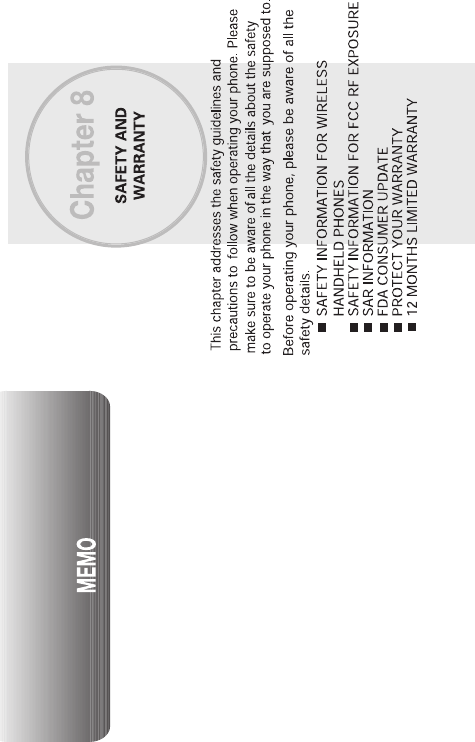
2
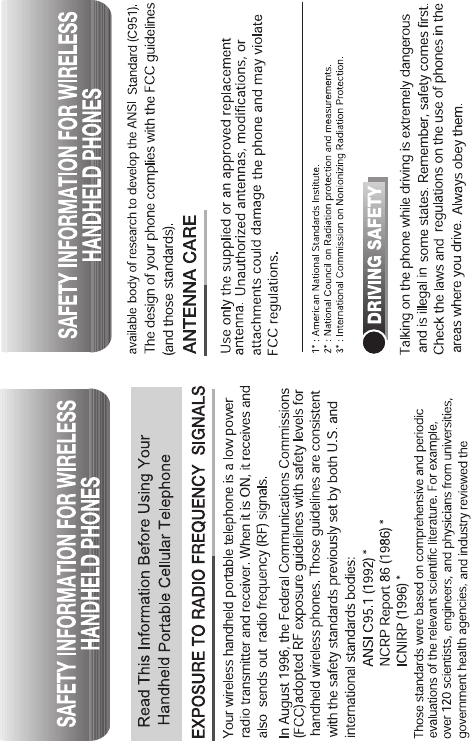
3
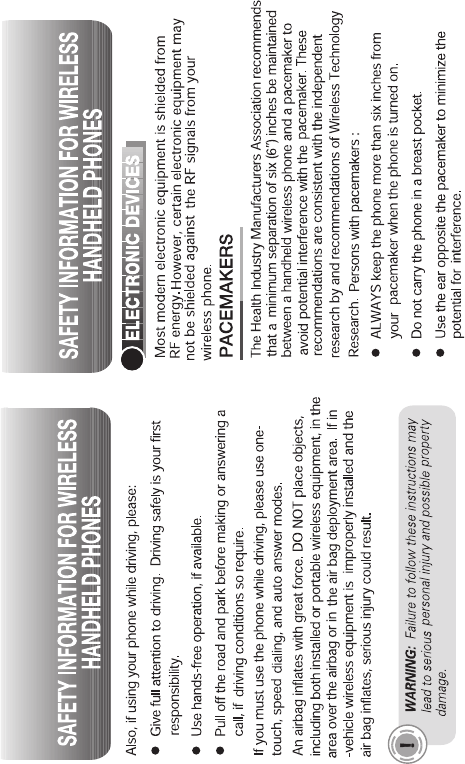
4
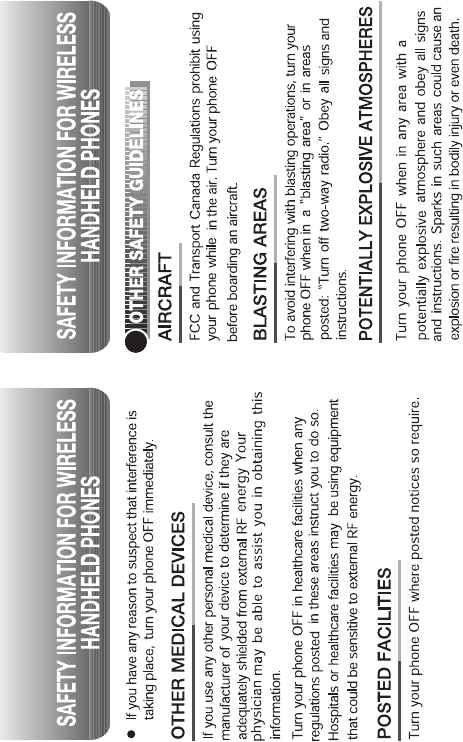
5
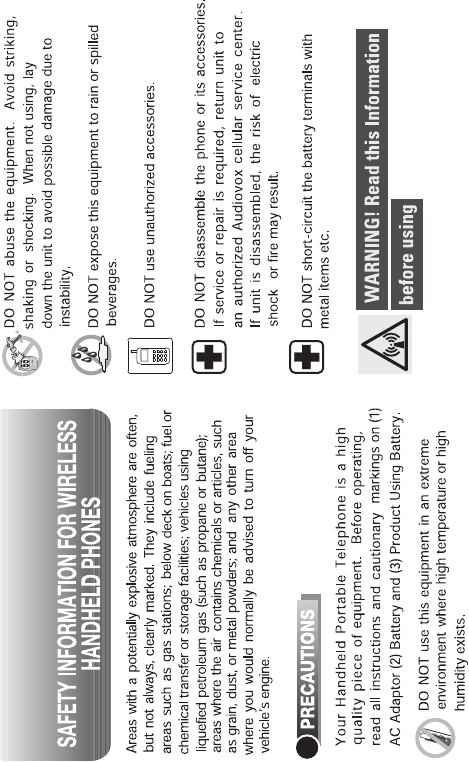
6
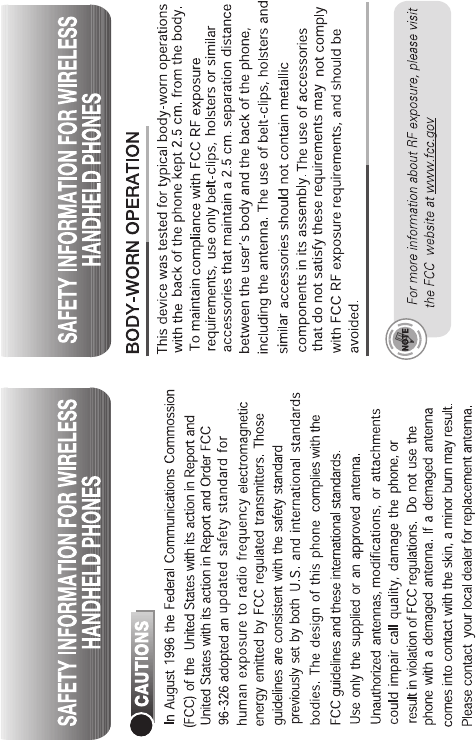
7
This device is not intended for use while being worn on the body.
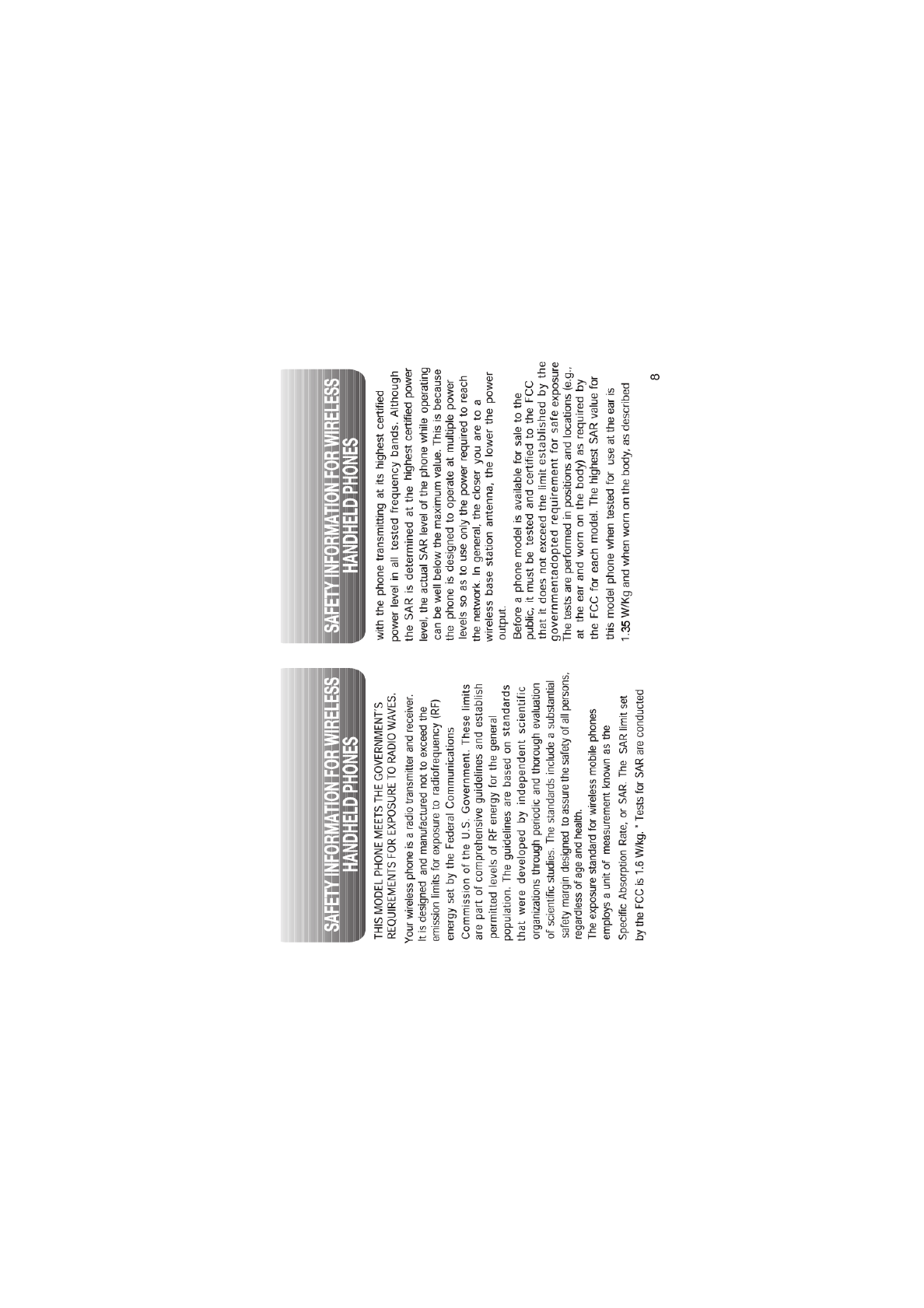
.
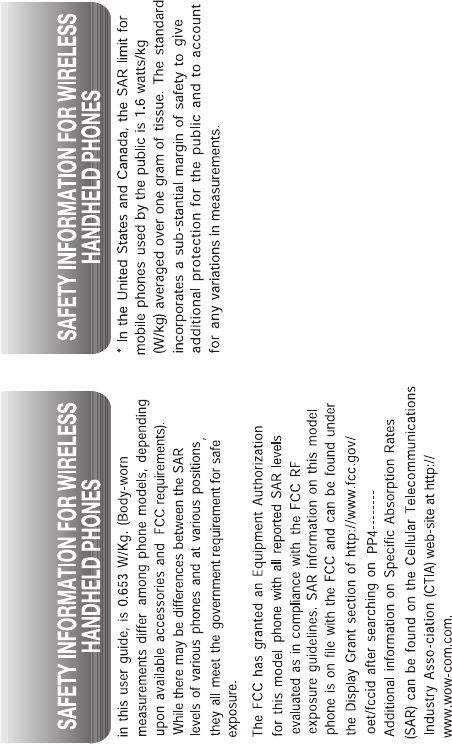
9
While there may be differences between the SAR levels of
various phones and at various positions. they all meet the
government requirement for safe exposure. The FCC has
granted and Equipment Authorization for this model phone
with all reported SAR levels evaluated as in compliance with
the FCC RF exposure guidelines. SAR information on this
model phone is on file with the FCC and can be found under
the display Grant section of http://www.fcc.gov/oetfccid after
searching on additional information on Specific Absorption
Rates (SAR) can be found on the Cellular
Telecomunications Industry Ass0-ciation (CTIA) web-site at
http://www.wow-com.com.
* In the United States and Canada,the SAR limit for mobile
phones used by the public is 1.6 watts/kg (W/kg) averaged
over on e gram of tissue. The standard incorporates a sub-
stantial margin of safety to give additional protection for the
public and to account for any variations in measurements.
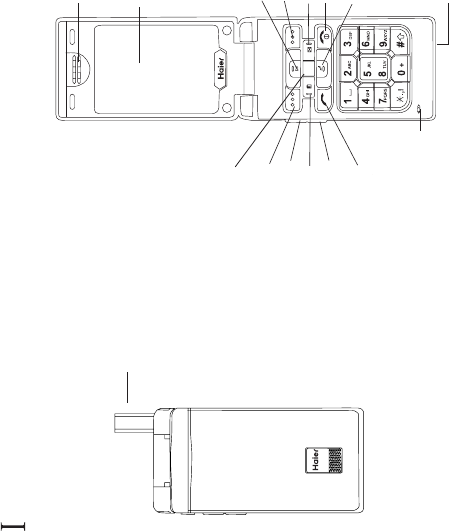
Receiver
Display
Up Key
Names Key
Right Key
Power /Hang up Key
Down Key
Keypad
Microphone
Front Open View
OK Key
Menu Key
Left Key
Send Key
Front close picture
Antenna
Volume Keys Up
Volume Keys Down
Charging connector
. Mobile phone introductions
i
10
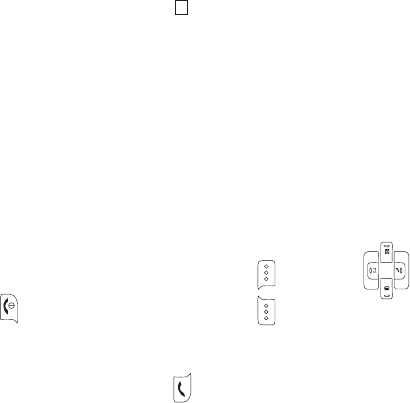
1.1 Keypad
Power /hang up key
Send key
Left/ right Soft key
Up/down/left/right key
The red key on top right corner of the keypad
is power key. Press and hold the key can
switch on/off the mobile phone. Pressing the
key can end a call during a phone call or
reject to answer a phone call. Pressing the
key in the menu can also return to the idle
mode.
The green key on top left corner of the keypad
is send key. You can dial or answer a call with
the key.
Left/right soft keys are used to carry out the
corresponding operation of last line on
display screen, in accordance with the
procedure are adopted to acquire different
functions.
The navigation keys can control the cursor
directions.
In idle mode:
Up key: Press this key, you can entry the
Recent Calls list.
Left key: Press the key to active the Contacts
list.
Right key: Press the key to entry the
Message menu directly.
Down key: Press the key to enter the Profiles
directly.
Pressing the key in idle mode can e
Nter WAP menu. Almost time pressing the
key in menu mode can confirm the selected
option or enter the next menu.
Pressing the key in idle mode can enter menu
option directly.
Enter key
Number key
Pressing these key can input numbers(idle
mode) or some characters(text editing mode).
In idle mode ,"#" key can use to switching
from meeting mode to normal mode.
# key:
11
i
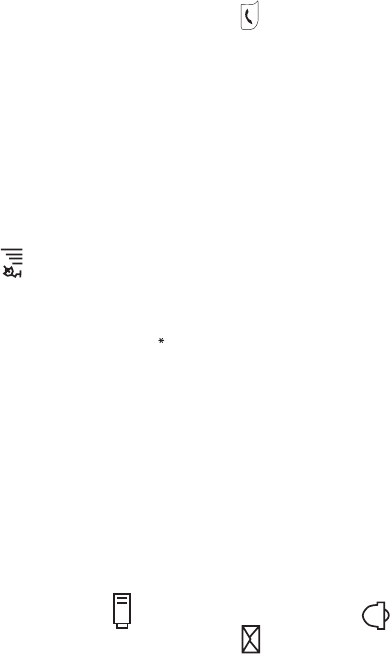
Volume side key
1.2 Idle mode screen
Explanations of icons
Battery icon
Message
Alarm clock
You can adjust microphone's volume using
side keys directly during a call. You can
adjust key tone volume in idle mode.
Display electric charges of the battery. The
more bars it displays, the more remaining
charges it has.
The icon is displayed when a new message
arrives. The icon disappears when you read
all the unread messages.
That indicates function that the alarm clock
has been activated.
Composed of two parts. The left part indicates
that the mobile phone is duly registered to a
network. The right part shows the signal
strength.
The mobile phone enters idle mode without
any operations after the phone is switched on.
You can view the current time and date in idle
mode. You can dial a number by pressing
key if you input a telephone number.
you can make a phone call after the
number is dialed.
the missed calls and their
numbers will be shown on the screen in idle
mode. Press missed call key to view them
one by one.
Network
Idle mode screen events
Idle mode
Calling:
Missed calls:
12
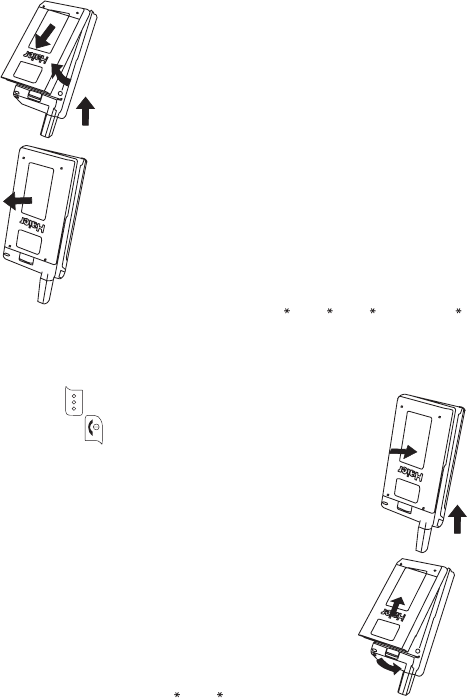
New messages
1.3 Install battery and UIM card
Install the battery
Take out the battery
When a new message arrives, the screen will
prompt it in idle mode. Press navigation key
to read the message and then press key
for options operation. Press the key to
return to the idle mode.
aim the protruding part at the bottom of the
battery at the groove of phone.
push the top part of the battery to the
phone and press down the lock until it is
locked.
Switch off the phone, push up the lock at the
bottom of the battery to uplift the top of the
battery and separate with the main machine.
Install UIM card
Take out UIM card
Purchase a UIM card from network operator.
Your phone number and registration
information are stored in your UIM card. Your
UIM card can be used in any a CDMA phone.
Your number and information will not change.
Make sure to switch off your phone before
take out the battery.
Make the metal face of the UIM card down
and put it conferring the bevel of the card.
Cover the sheet metal used for fixing and
install the battery.
take out the battery after switch off your
Install the battery
Take out the battery
13
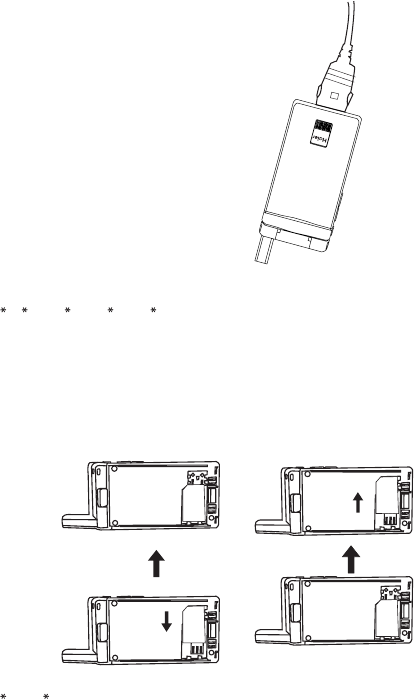
phone.
uncover the sheet metal and take out the
UIM card.
install the battery.
1.4 Charge battery
Connect the charger with power supply.
Insert the plug of the charger into charging
connector of the bottom of the phone.
The scrolling of the electric quantity bar
indicates that the phone begins to charge.
When the battery level full and stop scroll-
ing to displays charging finishes.
Disconnect the charger and the phone after
the charging of the phone. Take out charger
from supply socket.
Installing the UIM card
UIM
CARD
UIM
CARD
Take out the UIM card
UIM
CARD
UIM
CARD
14
Notes:
1.5 Switch on/off
Input PIN code
1. Press and hold the buttons of both sides of
the charger after the charging to plug out the
charger.
2. We suggest you to charge the battery fully
when you use the phone for the first time. It
takes about 3 hours for full charging.
3. Do not pull out the plug of the charger duri-
ng the charging to avoid harming of the phone
and charger.
Pressing and holding can switch on/off
the phone.
If you have set PIN code, please enter PIN
when switch on your phone.
You can set protection code (PIN CODE) in
order to prevent random using of your phone
by others. Each time you restart your phone,
the phone will ask you to input PIN code after
setting.
Input PIN code (supplied by network oper-
ator which can be revised. In order to keep it
in security, will be shown on the screen to
replace the number you input.)
Press OK, and after a short time, your mo-
bile phone will confirm its correctness and
begin to register on the network. Once the
network name is shown on the screen, you
can dial or answer a call. If no network name
is shown on the screen, you need to register
again.
If you make a wrong input, you can press rig-
ht soft key to reenter numbers. Three conti-
nuous wrong inputs of PIN code will lock the
UIM card. If this circumstance appears, ple-
ase contact the UIM card suppliers.
Do not touch the wire in unnecessary
conditions after the phone is turned on.
Input wrong PIN code
Note:
15
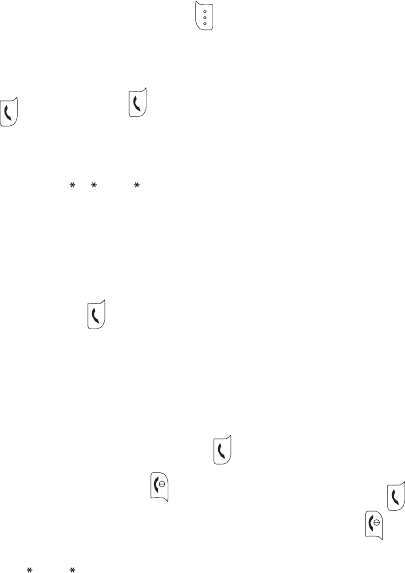
Otherwise, it will affect the call quality and
make the phone consume so more energy.
you can only use the function only after the
network name is shown on the screen.
input district code and telephone number
or mobile phone number, press to dial.
Pressing can end a call.
You can press twice to redial the number
you dial last time.
The mobile phone can store 30 latest call lo-
gs (incomings or outgoings). In order to red-
ial one of the numbers, you can do as the
followings:
1 if characters are shown on the screen pres-
ses to return to the idle mode.
2 press to display the latest call list.
1.6 Dial a number
Endacall
Redial a number
3 press up/down keys of navigation key to
view the telephone numbers and display the
needed names and numbers.
4 press to dial the displayed numbers.
press country code
input district code (usually no 0 in the front)
and telephone number
press to dial
Pressing menu key can:
Contact
Messages
Mute
Start Recording
Make an international calls
1.7 During a phone call
16
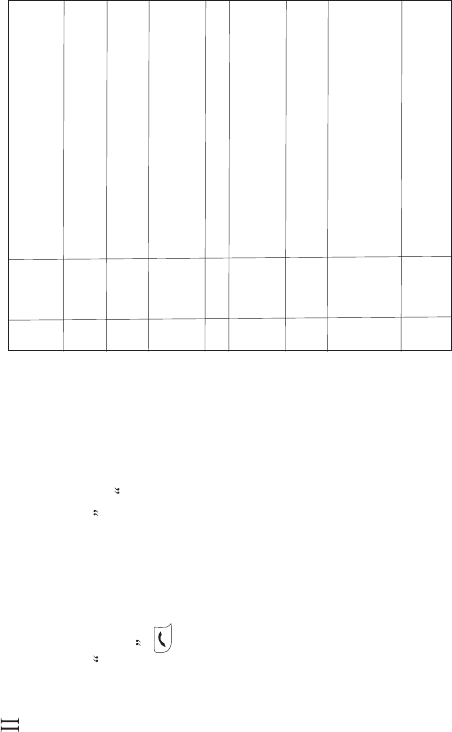
MENU INTRODUCTIONS
NOTE
Note:
1. Names
: Only when an effective UIM card is
inserted can you normally use the menus be-
low. If there is no UIM card in your phone, th-
en enter limited idle mode after the
phone is turned on, the words please insert
a UIM ca-rd will be shown on the screen.
Press the key in idle mode to access the
main menu. The main menu consists of 9
icons. You can select the icons with the
direction keys of navigation key. Select any
one of the icons and press OK to enter
submenu.
youcanalsodirectlypress1to9to
select a menu in the main menu.
Allows you to store the often-used numbers
into UIM card or the mobile phone and at the
same time supply you with search, add group,
store, and erase and memory capacity.
1
List
Contacts
You can revise, copy, erase, sent
message and voice dialing for
recorded.
2Add
new
Add a new name to the Contacts
List.
3Find
name To search according to name.
4Multi-
copy
Allows you to copy items in the
mobile phone to UIM card or to
mobile phone memory.
5Groups To set names in different groups.
6
Erase
all con-
tacts
Allows you to erase all items in
mobile phone and UIM card
memory.
7Speed
dial
Your mobile phone can store the most
98 items in its memory for easy/quik dial.
8Memo-
ry stat-
us
Allows you inquire the capacity
of UIM card and phonebook, incl-
uding used number and total
capacity
9My Nu-
mber
This service allows you to set
and view the UIM number.
17
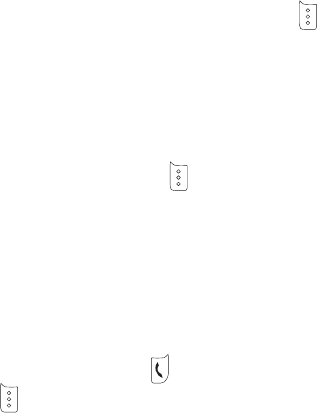
1.1List
Details:
Edit:
Contacts
You can use this function to search records to
dial directly, and to execute erase, copy, IP
dial, send message, edit and erase operation.
Press key to enter View all function. If
you need to browse phonebook information,
input the alignment characters (e.g. a, b),
your mobile phone will attempt to match the
characters with names in your Phonebook.
If you search the stored phone numbers, pre-
ferred number display in the screen and you
can press key to call this number.
When viewing all submenus, press key
(Option) to access the following functions:
You can search details of the select-
ed list, such as name, number and remark inf-
ormation (e-mail or fax information). (If the
phone number too long, it will be displayed
completely)
allows you edit the selected option na-
me, number, group, security and remark me-
ssages (e.g. email or fax).
Erase: you can erase
Copy:
Send message:
Revise:
1.2Add New
selected item.
you can copy all UIM card memory
entries to phone memory and vice versa.
When viewing details of submenus, to access
the following functions:
allows you send message to
selected number.
you can revise the recorded name,
number, group, security, email, network and
street address and remarks.
With the Add New function, you can add pho-
ne number, email address, street address,
network address and remark.
Your phone can memory 200 phone number
.the UIM card memory be dependent on the
network service providers.
Press key (select) enter the add function.
There are one name, five numbers, two add-
resses of email and streets, two network
18

addresses and one remark message in your
phone. There are including one name and a
number in UIM card.
Then to select add in a list into UIM card or
phone.
press # key to change input methods
during input name.
To find name required.
1. Input the name or the first character requ-
ired.
2. In according to the requirement press up/-
down key to search the needed calls.
With the copy function, allows you copy ite-
ms in the mobile phone entries in UIM card
memory to phone memory and vice versa.
you can copy all of the UIM card
memory entries to phone memory and vice
versa.
You can select one or
more of the recorded list to copy it.
Notice:
1.3 Find Name
1.4. MultiCopy
All Copy:
Copy one by one:
Note: in the selecting option of the popup me-
nu, through press left soft key to select multi-
records, then press left soft key to copy these
selected records in the popup menu.
There are six groups (including two redirect-
ion group Videlicet group 1and groups 2),
Press 'option' key you may enter the following
menus:
allows you search the needed
numbers or other information in the group,
press key to manage your groups after
searching.
You can change a gro-
up name into a found name.
To customize specific ringers
for Incoming Calls.
You can allocate numbers to specific groups
for your phone conserved. But you don't allo-
cate numbers for the UIM card recorded.
If there are few same name of the recorded in
your phone, and allocate either of the groups,
1.5 Groups
View groups:
Change group name:
Group ringers:
19
the group information may be losing efficacy
during incoming call. You can use two ways to
prevent it:
1. Erase the same number thereof haven't
allocated group.
2. You can use the same number to record the
same groups.
This feature allows a complete erase of all
contacts either in UIM card memory or Phone
memory; the information thus deleted is un-
recoverable. If you set protection code, before
you clear all the records each time, you need to
input the protection code.
Your mobile phone can store more than 98
items in its memory. To use speed dial function
in the idle menu, press the number 2 for two
seconds and the mobile phone will display up
to 99 items of in a speed dial list, select a
number, and then press Send Key to make the
1.6 Erase all contacts
1.7 Speed Dial
call.
Default Speed Dial Number:
1# 1500-Voice Mail;
2# 1590-Fundoo Calling;
3# 121-Customer Care;
4# 197-Directory Assistance.
Allows you inquire the status of the UI-M card
and phonebook, including used number and
total memories.
This function allows you to set and view this
UIM card number.
Your mobile phone supports to obtain the cor-
rect Service Centre access number for SMS
and the correct network settings for information.
Supply you with message services. You can
edit, send, receive and send message.
The SMS message length is 160 charact-
1.8Memory status
1.9My number
2Message
2.1 Write Message
Note:
20
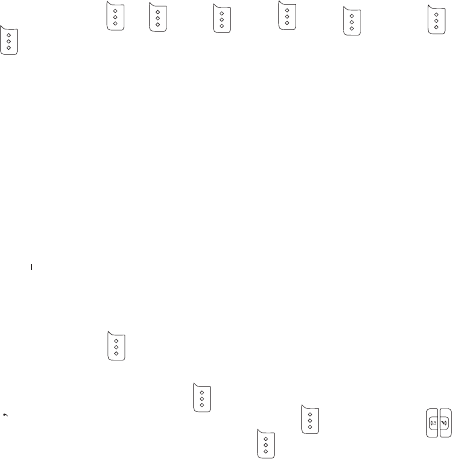
ers.There s a popup message to prompt the
length is over 160 characters Text is Full.
Allows you write text letter, the number at the
top right corner show character number for
enable input. Press number key to input letter
you need. Press key (option) as following
actions:
You can send a message.
Pressing to select object you want to ins-
ert your SMS message.
Press number key input phone number or pr-
ess key to select phone number from the
phonebook.
Press key confirm the message, and th-
en select to send it.
You can insert templates when composing an
SMS message.
Press key to select the quick text you
needed.
2.1.1 Send
2.1.2 Templates
Press key insert this quick text into the
send message text interface.
To sent this message to multiuser.
Press key to enter choice number
interface.
Press key (option) display option as
following:
Press key to validate and making tick
in all edit interface.
Press key to validate then the tick in
all edit interface all be canceled.
Press key to confirm the number which
send this message. (After finished, your
phone will ask if you want to store it in outbox.
You can set it in SMS menu.)
Press key return to the previous menu.
2.1.3 Sent to many
Select
Select All
Cancel all
Send
2.1.4Save
l
l
l
l
21
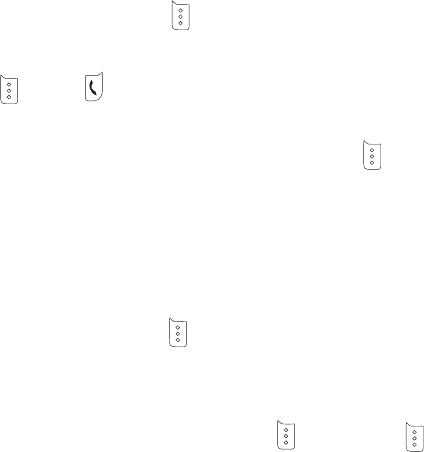
You can save the contents of edited to outbox.
When you receive a new message, the new
message-prompting icon will be displayed on
the screen, to view messages in the Inbox.
Press up/down key to scroll and then choose
either SMS messages to view. While you view
the message press to enter the following
options:
you can reply the selected message.
If you wand to reply the message, press
key to entry the Edit Interface.
Press key to send the message after fini-
shed it.
to forward the selected and edited
message.
If you wand to forward the message, press
key to entry the edit interface.
Press key to select send option to enter
text interface.
Input the desired phone number then press
2.2Inbox
2.2.1 Inbox
Reply:
Forward:
key to send the message.
to call the sender of the selected
message.
If you want to dial the sender's number, pres-
s key and dial directly.
Move the selected message to the
phone box.
If you want to save the message in the phone
box, press key to move to the phone box.
If you locked the sms ,then
when you select erase all the messages
function in UIM card or phone , this sms won't
be erased.
To save the number of the
sender.
To erase the selected message.
Ifthereisanyurlinthesms,
you can get to the accordance WAP site with
this function.
Call back:
Copy:
Lock/Unlock:
Save address:
Erase:
Connect to URL:
2.3 Outbox
22
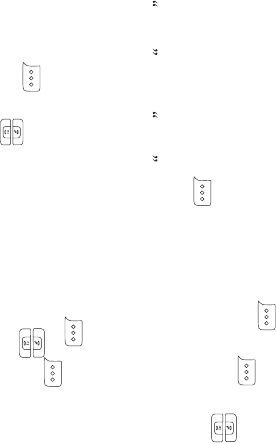
2.3.1 Outbox
2.4 Sent Messages
2.5 Templates
Your mobile phone will store messages in
outbox list. Select a message, press key
to scroll the desired option press to view
the details of the messages and press to
open a message and to enter the following
options as the 2.2.1: forward, save address,
copy to phone box and erase.
To save the message from UIM card to the p-
hone box, the saved all messages are displ-
ayed in phone box. Press key to scroll to
the desired message, and press key to
view the details of the messages. Press
key to appear the menu as same as the 2.2.1
following the option: forward, call, save
number and erase.
Allows you to set the no. more then 20 quick
texts, 11 texts can not be edited and Chinese
or English displays, the other 9 texts can be
edited and only either Chinese or English
display. Press key scroll to the desired
me-ssage and press key to access the
following:
Add new: you can edit text then save it.
Send: you can send the selected text. The
details are as same the 2.1.1 list.
When the quick text cannot be edited, you
can select add and send option.
Press key to display the following option:
Allows you select Auto save or no save option.
If you select 'auto save' option, you can save
the send message or unsend message at the
memory space is not be full state.
With the function allow you to select general
or emergency.
Allow you select turn on or off.,
You can choose on or off to set the status of
2.6 MSG settings
2.6.1 Auto save
2.6.2 Priority
2.6.3 Delivery reports
23

message you sent, if you select turn on, the
information that you have successfully sent
the message is displayed through network.
Notice: the network determines whither this
function is affective or not.
You can select storage device in which the
sms can be stored in UIM card or phone
device.
You can erase message stored in the inbox,
outbox and phone box folder. To erase the
entire message or erase the entire message
stored in the phone and UIM card text.
Press key to open the following option
menu:
Erase the entire messages in the inbox folder.
You can erase the entire messages in the out-
box folder.
2.6.4 Storage Device
2.7 Erase message
2.7.1 Inbox
2.7.2 Outbox
2.7.3 Sent Messages
2.7.4 Delete One by One
2.7.5 Erase all
2.8 Memory Status
2.8 Voice mail
Call:
Erase:
Erase the entire messages in the sent mess-
age folder.
Erase the messages one by one.
To erase messages in the mobile phone and
UIM card folder.
Display memory status in detail as total sms
store capacity and free sms store capacity
which in phone device and UIM card device.
The network determines whither this function
is affective or not.
Press key to view details of the voice mail.
Press key to view the following option:
Dialing the callback number or the
voice mail number.
to erase the selected voice mail.
24
3 call History
3.1 Missed Call
3.2 Received call
3.3 Dialled call
With this function list you can select the recent
calls menu, you can view 30 number in the mi-
ssed, received call, and dialed call menus.
Also, you can view displayed of each call
times.
With the function, you can view the current mi-
ssed calls (no more than 30 messages). You
can save and view this saved number and also
to send the message and dialing to the select-
ed number.
Please refer to the submenu of the recent calls.
This function allows you to preview the 30 mo-
st recent incoming numbers, you can save and
view this saved number and also to send the
message and dialing to the selected number.
Please refer to the submenu of the recent calls.
This function allows you to preview the 30
most recent outgoing numbers, you can save
and view this saved number and also to send
the message and dialing to the selected
number.
Please refer to the submenu of the recent
calls.
The recent calls submenu
Details: You can save the number to the
phone or view the details of the phone num-
ber.
Send message: you can send a message
to the phone number.
Delete: erase the selected text.
Delete All: erase all the dialed call lists.
With the function you can erase all the recor-
ded in the missed calls, received calls and
dialed calls option.
Allows you view the latest call time and to vi-
ew total time of all the dialed outgoing calls
and the incoming calls. Allow you clear the
call-timer.
l
l
l
l
3.4 Erase lists
3.5 Call timers
25
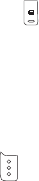
3.5.1 Last call
3.5.2 Received call
3.5.3 Dialed calls
3.5.4 Total call duration
3.5.5 Timer reset
4 Profiles
Your phone displays the last call times.
Display the time used by the last call.
Display the time used by the last call.
Display total time used by all outgoing calls
since the timer was reset.
This function clears all call history and resets
the history timers
The profiles function provides a quick and
convenient way to reset your mobile phone
setting for a particular environment (e.g. to
set your mobile to not ring when you are in a
meeting, or increase the volume of the
Showing total time of duration all incoming calls
and outgoing calls.
ringtone when outside or driving). Each pro-
files has a factory default, however you can
adjust each profile to suit your requirements.
Press key (function list) in idle mode
The profiles available are:
Select profile: you can the profile to available
are normal.
Edit profile: in according to the ambient envir-
onment, you can personal setting the profile
mode.
Select profile: if you locate the needing quiet
environment, you can active the silent option
of the profile.
Edit profile: in according to the quiet enviro-
nment, you can personal setting the profile
mode.
Select profile: if you are away from home, ac-
tive t to available outdoor mode
Edit profile: you can create the personal set-
4.1 Normal
4.2 Silent
4.3 Outdoor
26
ting under outdoor menu. Volume of the
default setting is the maximum ring volume.
Select profile: if you are driving, you can set
to the car mode immediately.
Edit profile: in according to the outside envi-
ronment, you can personal setting the profile
mode.
Select profile: if you hold a meeting, you can
set to a meeting mode of the profile.
Edit profile: in according to the meeting envi-
ronment, you can personal setting the profile
mode. The default setting is the vibrate mode.
Personal setting as following:
The incoming call ringer modes have: ringer,
vibration, vibration then ring, simultaneous,
and silence mode.
Allows you set the incoming call ringer for no
group's number. The ringer of the group's
4.4 Car
4.5 Meeting
Call mode:
Call ringer
number setting under the phonebook groups
setting state.
Allow you to setting the ringer format when a
new sms incoming: ringer, vibration and
silence.
You can select different new SMS ringer for-
mat.
Allow you to adjust the volume of the ringer,
microphone, and key tone.
Allow you to select the key tone mode: normal
(the prolonged sound and the brevi sound are
fixed.), long (when you are pressing the key,
the key tone is until un-pressing).
You can on or off the alerts mode (service ch-
ange, minute beep, call connect, dropped call,
fail on outgoing, power on/ off tone, low battery
alert!)
Message Alerts
SMS ringer
Volume
Key tone
Alerts
alerts
27
5. Settings
5.1 Display
5.1.1Banner:
5.1.2Backlight:
5.1.3 Screens:
.
5.1.4 Menu style:
5.1.5 Theme colors
5.1.6 Language
5.1.7 Contrast
5.2 Security
You can edit the banner in idle
mode.
This function allows you to set up the timer
and, as well as, adjust the backlight settings.
allow you to select the wall-
paper pictures
you can select different
style of the function.
allow you to select key-
pad background light color.
Allows you set the displ-
ayed languages.
you can adjust LCD contrast
from 0~9 level.
If the incorrect PIN1or PIN2 is entered three
times consecutively, the UIM card will be
locked and a PUK1 or PUK2 number
(Personal Unlock Key) is required to reset
the PIN. If the incorrect PIN is entered 10 ti-
mes consecutively the UIM card will be
discarded as useless.
In addition to the UIM card security function,
you can set up your mobile phone to request
that the phone PIN number is required and
set whether use or no.
You can revise the phone PIN number
Allows you restore your phone to the factory
estate.
You can set up your mobile phone to request
that the UIM card PIN number is required wh-
en your mobile phone is turned on. You must
enter the UIM lock password to use your mo-
bile phone.
If you set PIN number, you must
input the PIN number and the screen will ind-
icate 'enter PIN'.
5.2.1 Lock phone
5.2.2 Change code
5.2.3 Reset to default
5.2.4 PIN management
Enable PIN:
28
Disable PIN:
Change PIN:
5.3 Phone info.
6 Call setup
6.1 Answer call
6.1.1 Flip open:
6.1.2 Any key
6.1.3 Send only:
If you close the security option,
you must entry the PIN number and the
screen will indicate 'are closed'.
allows you change PIN
number.(changing under the PIN activated
mode)
Allows you search software version of the
mobile phone when the software be
upgraded.
The function supplies you with sets related to
calls.
Flip on can answer a call
without pressing answering key after
selecting the function.
: press and hold the keys ex-
cept power key and side key can answer a
call after selecting the function.
press to answer a call
after selecting the function.
Close the auto answer function.
the calling will auto
answer when the incoming call display after 3
seconds.
with the function
you can auto answer call and record during
calling.
Activate and deactivate the call waiting
function.
Open or close the call forwarding function. In
according to the requirements to select
different call record type.
The function allows you set the voice privacy
mode in enhanced.
6.2 Auto answer
6.2.1 Off:
6.2.2 After 3 seconds:
6.2.3 Answering Machine:
6.3 Call waiting
6.4 Call forwarding
6.5 Voice privacy
29
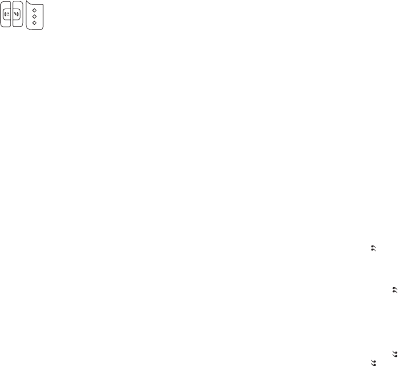
7 Tools
7.1 Schedule
7.1.1 Add New
This function only can be used when the
system time has been set.
When you entering the schedule interface,
there will appear a calendar. The first row of
the calendar shows the year and the month;
the second row of the calendar shows days
from Sunday to Saturday in order; in the
middle is the calendar watch; the number in
the small black square is the current
selective date; the row next to the last shows
the selective month and day in lunar calendar.
You can add leading information to the
calendar. Inputting the information ( 36
English letters) to the phone and then add
alarm clock time and ring tone, at last press
the entering key. This process is done. If the
installment is well done, there will appear a
clew save success ; otherwise the clew
will be failure .
7.1.2 List All
7.1.3 Erase All
7.2 Todolist
7.3 Alarm Clock
Entering the schedule, you can see all the re-
cords.(according to the time sequence) Press
key to select one record and then press-
Key to enter the menu item. Enter:
observing the content in the record. Erase:
deleting the current record. If erase all the
records, the interface will return to the calen-
dar interface.
All records can be erased.
This function can do the searching process
(this part is consisted of three things things of
remain to be done, things of have been done,
all things), add new process (this part can be
set priority), and batch deletion.
This function can be used only the system ti-
me has been set.
This function supports three alarm clocks an-
d a quick speed alarm clock.
30
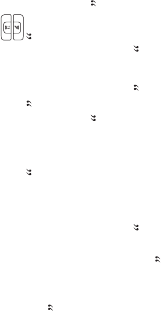
Entering the alarm clock setup, press key
to choose between turn on and turn
off . Press different times to confirm
different tasks, at last set the alarm tone.
Press left soft key to clew success save .
The quick speed alarm clock can set different
alarm times after 30 minutes , after
one hour , after three hours . The alarm
cannot be used when the mobile is power off.
The record function can be used under the
non-call condition. This mobile can save 10
record items at best. Each record can last 30
seconds at best. If the record time is beyond
30 seconds, the record process will stop
automatically.
Supportive operations:
Play: play the item that recorded under
the non-call condition the play interface sho-
ws the remaining times of the record.
View: view the information of the records
7.4 Voice Memo
7.4.1 Memo List
l
l
;
(the starting and the stopping time of the rec-
ord and the length of the record)
Add: when record a new item, the interf-
ace shows the remaining times of the record.
Erase: erase the selective records.
Erase All: erase all the records that
recorded under the non-call condition.
This function allows audio record during call-
ing. The mobile can save 10 records. Each
record can last 30 seconds at best. If the rec-
ord time is beyond 30 seconds, the record
process will stop automatically.
Supportive operations:
Play: the item which recorded under the
non-call condition, the play interface shows
the remaining times of the record.
View: view the information of the records
(the starting and the stopping time of the
record and the length of the record)
Erase: erase the selective records.
Erase All: erase all the records which
l
l
l
l
l
l
l
7.4.2 Voice List
31
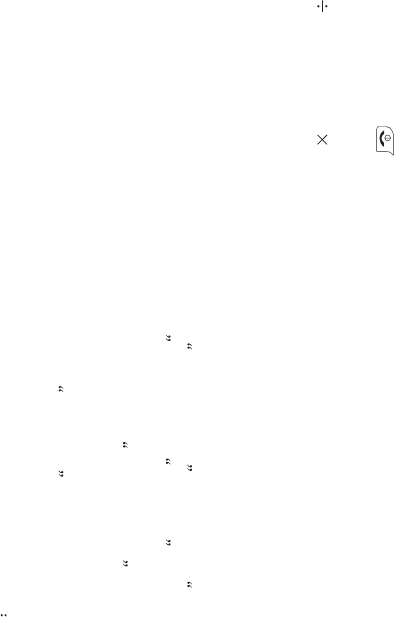
recorded while making a call.
Methods of add a record while making a
call
1. While making a call, press the record key
in order to record a new item. The interface
of the mobile shows recording . Press
the record key again to stop recording.
2. While you make a call press the left soft key
to select starting record on the sub-menu.
Then begin recording new item and the inter-
face shows recording . Meanwhile re-
cording changed to stop recording on
the sub-menu., use stop recording to stop
this process.
3. Getting reply from the automatic record
machine, the machine will record the
message. The length of the message should
be controlled within 30 seconds. If the record
time exceeds 30 seconds, the machine will
stop automatically.
This function supports recording under the
7.4.3 Answering Record
non-call condition. Three records can be
savedatbest,whichusedasanswersofthe
automatic record machine. Each record
should last 30 seconds at best. If the record
time is beyond 30 seconds, the recording
process will stop automatically.
Supportive operations:
Record: record the items under the non-
call condition, the record interface shows the
remaining time.
Stop: stop recording under the non-call
condition.
Play: if select one record, it will play the
record automatically.
This function includes four calculation func-
tions, videlicet addition (+), subtraction (-),
multiplication ( ), and division ( ).
Press number key to input the number. If you
want to cancel this calculation process,
please press key.
Notice: for the limited degree of accuracy,
l
l
l
7.5 Calculator
32
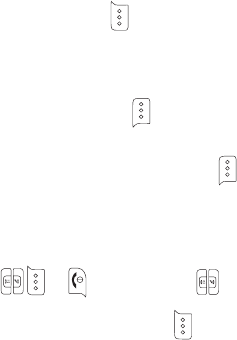
results made by this calculator only used as
reference.
You can look over different times of different
cities in the world.
Press key to look over the time.
Press key to save the current city time for
the next search in convenience.
Press key to exit this menu.
Entering the stopwatch interface, press
key to start timing and press key to record
one item. 9 items can be saved at best. Press
key to stop timing.
Press key to look over the former records.
Timing again: press key to clear the time.
When start timing again, the former record
will be erased.
Notice: For the limited degree of accuracy,
this function only used for reference.
Kong Ming
7.6 World Clock
7.7 Stop watch
7.8 Games
If you have saved the former game record,
you can choose start game or resume game ,
or select game to start it again.
1. Start Game
2. Resume Game
3. Select Games
4. Instructions
Using up (2), down (4), left (4), right (6),
those four keys to move the red square to
select the chess. If the A chessman jumps
over the B chessman, the former chess eats
over the latter one. Only chess can jump in
one process. At last only chess left on the
chessboard is winning.
You can protect important information in the
mobile from being seen by others or deleting
accidentally. The information includes
message, telephone book, call record, voice
memo, alarm clock and schedule. You can set
8 Haier Feature
8.1 Menu items Lock Code
33

the password for those functions at one time
or set the password only for some of the
functions.
If you use the password for some of the
functions, you should input the correct
password when you using those functions,
otherwise you do not have the right to use
those functions.
This kind of function supplies a simple way to
protect you from the annoying telephone.
Notice: only your mobile can show the
incoming numbers, can this function be used.
There are ten groups of numbers on the black
list. After using the call guard function,
inputting the numbers and then the mobile
will reject the numbers on the black list
automatically.
There are ten groups of numbers on the white
8.2 Incoming Call Guard
8.2.1 Black List
8.2.2 White List
list. After using the call guard function,
inputting the numbers and then the mobile
will only answer the numbers on the white list
automatically.
This function can unlock the black list, white
list and close the two lists. Those three things
are not available in the same time; only one
thing can be used in one time.
This function is a kind of network value added
service of CDMA. Press enter key to come
into the sub-menu of this function under the
alert condition.
Press key allows entering the mobile web
in the idle mode. When the mobile connecting
to the Internet the mobile interface will show
the homepage. You can press down key,
enter key or left and right key to scan the
8.2.3 Guard Setting
9 TataZone
9.1 Mobile Web
34
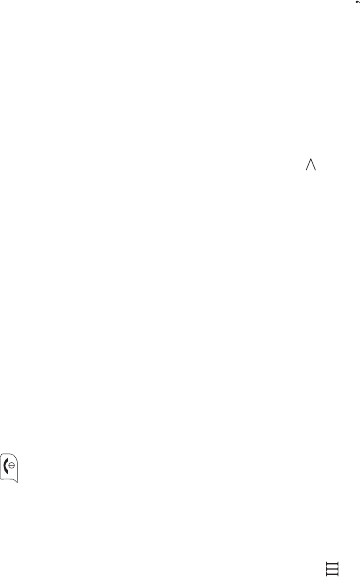
page. Press key to end the operation.
every time when you log on the
Internet, the interface will show the page of
the former time.
Only your R-UIM card supports this kind of
function, you can use it. Different UIM cards
are vary in menu name and content.
The data of pictures and ringing tones
downloaded by WAP is saved under this list.
The downloading pictures and ringing tones
can be used as background picture under
alert condition and incoming ringing tone.
This mobile phone used the eZi input method.
When using your mobile phone there will be
many times that you will need to input text
e.g. sending messages, entering names into
the Phonebook, editing the greetings
message, editing Browser settings, etc.
Notice:
9.2 UIM Tools
10 My Media
Input method
There are 5 input methods:
1.Number (123): to provide input number.
2.Character (abc/ABC): Press the demanded
number key, one times press to input a
character, twice press quickly to display the
second character, by analogy to finished the
text.
3.Zien:Allows you use eZi English input
method .
This is a copy and paster function for your
input method.
The copy step described as:When reaching
at a readable txt page, you can switching to
4.ZiEn: Allows you use eZi English input
method, The first character of every word is
capital.
Note: If you press the key , you find nothing but
a " "display at last line on screen. Don't warry
about this, it's just a page down mark. When
you press the "down key" the input character
will display at the last line on screen.
5.
35

pasting mode using "#" key, there will be a
cursor on the text.Move to the strat point
,press "1" and continue move the cursor to
the end point you wanted,at this time, the
choiced text will display as a particular color,
press "2" then end copy process.
The paste step described as:When reaching
at a writeable text page such as writing sms
status,pressing "#".
Under the input mode press key enter to
switch the input mode.
Notice: When you are in the Chinese input
mode, editor will save the last input method
mode, when you enter editor your phone will
auto select the last input mode.
Under EN input mode, press 1 you can
switch to the symbol mode. You can press
number left of symbol, then the phone will
auto return the last mode. If the total number
Mode switch
Input symbol
#
of the symbols cannot be showed in one scr-
een page, press up/down key to turn pages.
Your mobile is in fine designing and
elaborate manufacture. Please use your
phone carefully and maintain it. The
following suggestions can help you extend
the useful life of your phone:
Put your phone and the fittings in the place
where children cannot reach.
Keep your phone dry. Mineral substance
contained in rain, moisture and liquid will
erode the electric circuit of your phone.
Do not put your phone at dirty, disordered
and dusty place.
Do not use or store your phone in high te-
mperature place. High temperature will sho-
rten the life of electronic components, dam-
age the phone and distort or dissolve the pl-
astic parts of the phone.
Maintenances and repairs
36

Do not use or store your phone in low tem-
perature place. When it comes back to nor-
mal temperature, the moisture will coagulate
in the phone and cause the damages of circ-
uit board.
Do not open your phone by yourself, as
non-professional disposal may damage the
phone.
Please avoid throwing; knocking and shak-
ing your phone, improper external frce may
result in the damage of inner crcuit.
Do not use chemical solvents or detergent
to clean your phone. Please use cotton mat-
erial with water or soap water to clean the
outer shell of mobile phone.
Please use or purchase Haier fittings.
Please contact professional maintenance
personnel to repair your phone if your phone
and its fittings are in trouble.
Use the batteries and fittings manufactured
by Haier Company. The use of other fittings
may cause dangerous accidents and make
all guarantees null and void.
Haier phone can use the following fittings:
If you connect the earphone with the phone:
To activate earphone mode.
To match the volume of earphone with that of
mobile phone.
Increase or decrease the volume through up
and down side key during call.
If you plug out the earphone from the phone,
the phone will return to normal mode
automatically.
Insert charger, the background light is on and
send out prompting sound. The phone enters
into charging mode automatically.
Plug out the charger, the background light is
on and the phone returns to normal mode
automatically.
You can charger a battery both in on/off mode.
Connect the power source with one side of
Earphones (nonstandard collocation)
Charger:
Table mode charger:
37
the original traveling charger. Inserting it into
span of table mode charger that it connects
with the plug of mobile phone, the green light
of the indicator light is on; put battery into ta-
ble mode charger, the red light of indicator
light is on, it is charging normal; after definite
time the green light is on show the battery co-
mpletely.
* Use the batteries specified by the manufact-
ures. The standard collocation of the phone is
600mAh lithium-polymer battery whose wai-
ting time is 70-90 hrs and call time is 160-180
hrs, The 880mAh lithium-polymer battery wh-
ose waiting time is 120-140 hrs and call time
is 190-210 hrs (waiting time and call time will
vary with the network environments). The use
of other chargers may cause dangerous acc-
idents and make all guarantees null and void.
You will mobile phone responsible for main-
tain when damages are induce by applying
other batteries specified by the manufactures
Batteries
38
to the mobile phone.
* Do not allow metal objects (such as keys in
your pocket) to short circuit the battery con-
tacts.
* Do not deform or open the battery.
* Avoid exposure to moisture or fire.
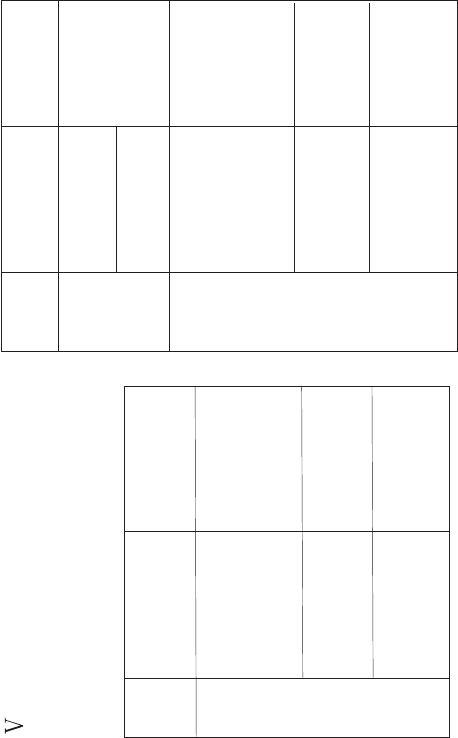
Trouble shooting
If there are troubles when using your phone,
please refer to the following table. If there are
still questions, please dial Haier service tele-
phone to solve.
Abnor-
mal cir-
cumst-
ance
Trouble reasons Means of settle-
ment
Bad si-
gnals
or drop
the line
1.Using mobile ph-
one in bad signal
area, such as near
the high building or
in the basement.
Please move near
the window if you
are in a building,
and move to a wild
place if the signal
is weak.
2. In call rush hou-
r. The line is stuff-
ed so you cannot
make a call.
Trytoavoid
3 keep away from
base station of ne-
twork operator.
Ask network oper-
ator supply servic-
e map.
4.Electromagnetic
interference sour-
ce nearby.
Try to avoid us-
ing your phone
here
Echo or
noise
1. Imperfect functi-
on line of network
operator.
Hang up and
redial.
2. Imperfect local
line in some calling
areas.
1. Waiting time an-
d network's oper-
ator system is co-
nnected. The sa-
me mobile phone
is used in different
networks.
Waiting ti-
me beco-
mes short.
Power off in we-
ek signal place.
2. The user's mov-
ing make the freq-
uent switchover
between areas.
Make a call at a
fixed place as
possible as you
can.
3.Battery waste.
Battery function
will fall after a pe-
riod of using.
Change battery.
39
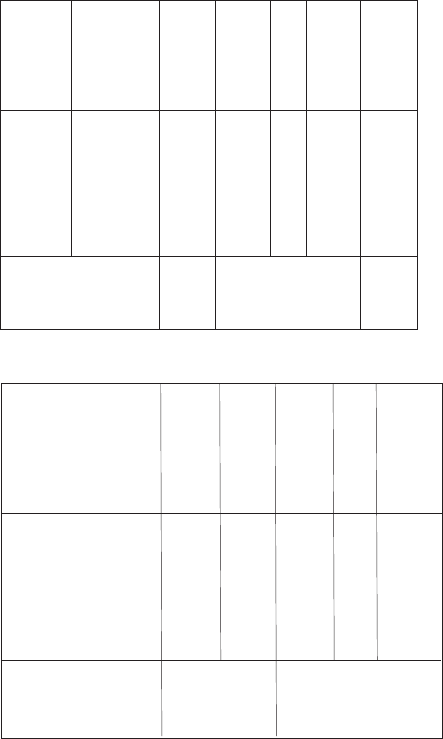
4. The mobile pho-
ne will launch con-
tinuously and sea-
rch base station
when not receive
signals. Mass con-
suming of electric
quantity shorten
the waiting time.
Move to a nice
signal area or
power off tem-
porarily.
1. No battery or the
battery is not inst-
alled well.
The pho-
ne cannot
be started
Charger the bat-
tery or install the
battery correctly.
2. Time of pressing
the power key is
not long enough.
Press the power
keyabout2sec-
onds to power on.
The UIM
card is n-
ot availa-
ble
1. Damaged UIM
card
Send to network
operator for
examination.
2. UIM card is not
installed well
Reinsert UIM
card correctly.
3. Unclean UIM
card contact.
Wipe the touchi-
ng point with a
clean cloth.
Be not in service
area
No netw-
ork servi-
ce
Check the se-
rvice area of
network oper-
ator.
Weak signal Move near the
window or se-
lect another
service netw-
ork
The service is not
available
Cannot
send me-
ssages
Contact netw-
ork operator.
The tele-1.
phone c-
annot be
dialed
out
The fixed dial or
call restrictions
has been set
Power off fix-
ed dial or call
restriction
2. Be in peak hours
of using network Dial later
3. Not choose se-
nd the phone nu-
mber
-
Wrong
PIN code
Input wrong PIN
code three times Contact net-
work operator
40
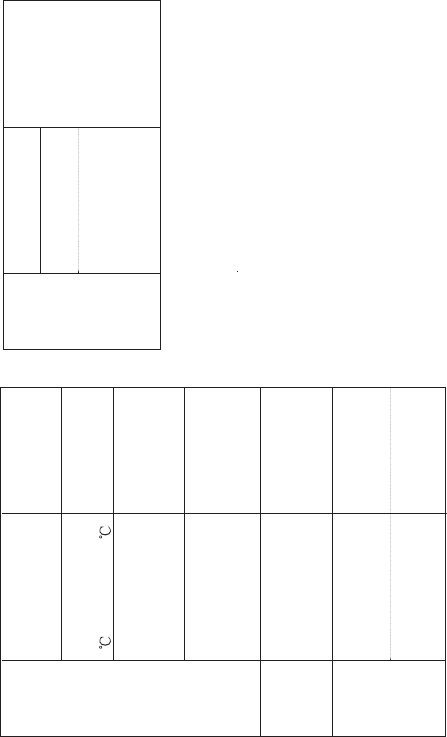
The batt-
ery can-
not be
charged
or do not
display
the char-
ging
1. The battery or
charger has been
damaged.
Change a new
battery or char-
ger
Displayi-
ng calling
ending or
cannot
startac-
all or ret-
urn to idle
mode
directly
2.The phone temp-
erature is below
5 orabove40 .
Adjust charging
environment
3. Bad contact Check if the ch-
arger contact
has connected
well.
4. Not enough cha-
rger last time
Wait for a mom-
ent or pull out
the plug and try
again.
The network oper-
ator does not sup-
ply this function.
Some fu-
nctions
cannot be
set
Contact network
operator.
1. No electrical vo-
ltage
Power off
automat-
ically
Charger the
battery.
2. Bad contact be-
tween battery and
the phone
Install the battery
correctly and re-
start the phone.
1. You are in weak
signal area
Move to outdo-
ors or the plac-
es with good
signal.
2. You are in unst-
eady signal area
3. You are in bad
quality signal area
41