Haier Telecom 090909HG-M350 GSM MOBILE PHONE User Manual
Haier Telecom (Qingdao) Co., Ltd. GSM MOBILE PHONE Users Manual
Users Manual

ٻٻڌٻ
ٻ
HG-M350
Version:1.0.1
29-7-2009
Table of Contents
ڴۊېۍٻۋۃۊۉۀ ډډډډډډډډډډډډډډډډډډډډډډډډډډډډډډډډډډډډډډډ ڍ
ڮھۍۀۀۉٻڤھۊۉێ ډډډډډډډډډډډډډډډډډډډډډډډډډډډډډډډډډډډډډ ڑ

ٻٻڍٻ
ٻ
ڨۀۉېٻۈڼۋ ډډډډډډډډډډډډډډډډډډډډډډډډډډډډډډډډډډډډډډډډډ ڒ
ڡېۉھۏۄۊۉٻۈۀۉې ډډډډډډډډډډډډډډډډډډډډډډډډډډډډډډډډډډډډ ڒ
ڤۉێۏڼۇۇٻۏۃۀٻڮڤڨٻڞڼۍڿٻڼۉڿٻڝڼۏۏۀۍ۔ ډډډډډډډډډډډډډډډډډ ڔ
ڭۀۈۊۑۀٻۏۃۀٻڝڼۏۏۀۍ۔ٻڼۉڿٻڮڤڨٻڞڼۍڿ ډډډډډډډډډډډډډډډډډډ ڔ
ڞۃڼۍۂۀٻۏۃۀٻڝڼۏۏۀۍ۔ ډډډډډډډډډډډډډډډډډډډډډډډډډډډډډډډ ڔ
ڰێۀٻۏۃۀٻڡېۉھۏۄۊۉٻڨۀۉې ډډډډډډډډډډډډډډډډډډډډډډډډډډډ ڌڋ
ڨڼۆۀٻڼٻڞڼۇۇ ډډډډډډډډډډډډډډډډډډډډډډډډډډډډډډډډډډډډډ ڌڋ
ڜۉێےۀۍٻڼٻڞڼۇۇ ډډډډډډډډډډډډډډډډډډډډډډډډډډډډډډډډډډډ ڌڎ
ڱۊۄھۀٻۈڼۄۇڽۊۓ ډډډډډډډډډډډډډډډډډډډډډډډډډډډډډډډډډډډ ڌڎ
ګۃۊۉۀٻڧۊھۆ ډډډډډډډډډډډډډډډډډډډډډډډډډډډډډډډډډډډډډډ ڌڏ
ګڤکٻڼۉڿٻګڰڦ ډډډډډډډډډډډډډډډډډډډډډډډډډډډډډډډډډډډډډ ڌڏ
ڧۊھۆٻۏۃۀٻڦۀ۔ۋڼڿ ډډډډډډډډډډډډډډډډډډډډډډډډډډډډډډډډډ ڌڐ
ڲڜګ ډډډډډډډډډډډډډډډډډډډډډډډډډډډډډډډډډډډډډډډډډډډډډ ڌڐ
ڞۃڼۉۂۀٻۏۃۀٻگۀۓۏٻڤۉۋېۏٻڨۊڿۀێ ډډډډډډډډډډډډډډډډډډډډډ ڌڐ
ڲڼۍۉۄۉۂێٻڼۉڿٻګۍۀھڼېۏۄۊۉێ ډډډډډډډډډډډډډډډډډډډډډډډډ ڌړ
ڜھھۀێێۊۍۄۀێ ډډډډډډډډډډډډډډډډډډډډډډډډډډډډډډډډډډډډډ ڍڒ
ٻ
ٻ
ٻ
ٻ
ٻ
Your phone
The appearance of your phone, described as the pictures
below, is only for your reference.
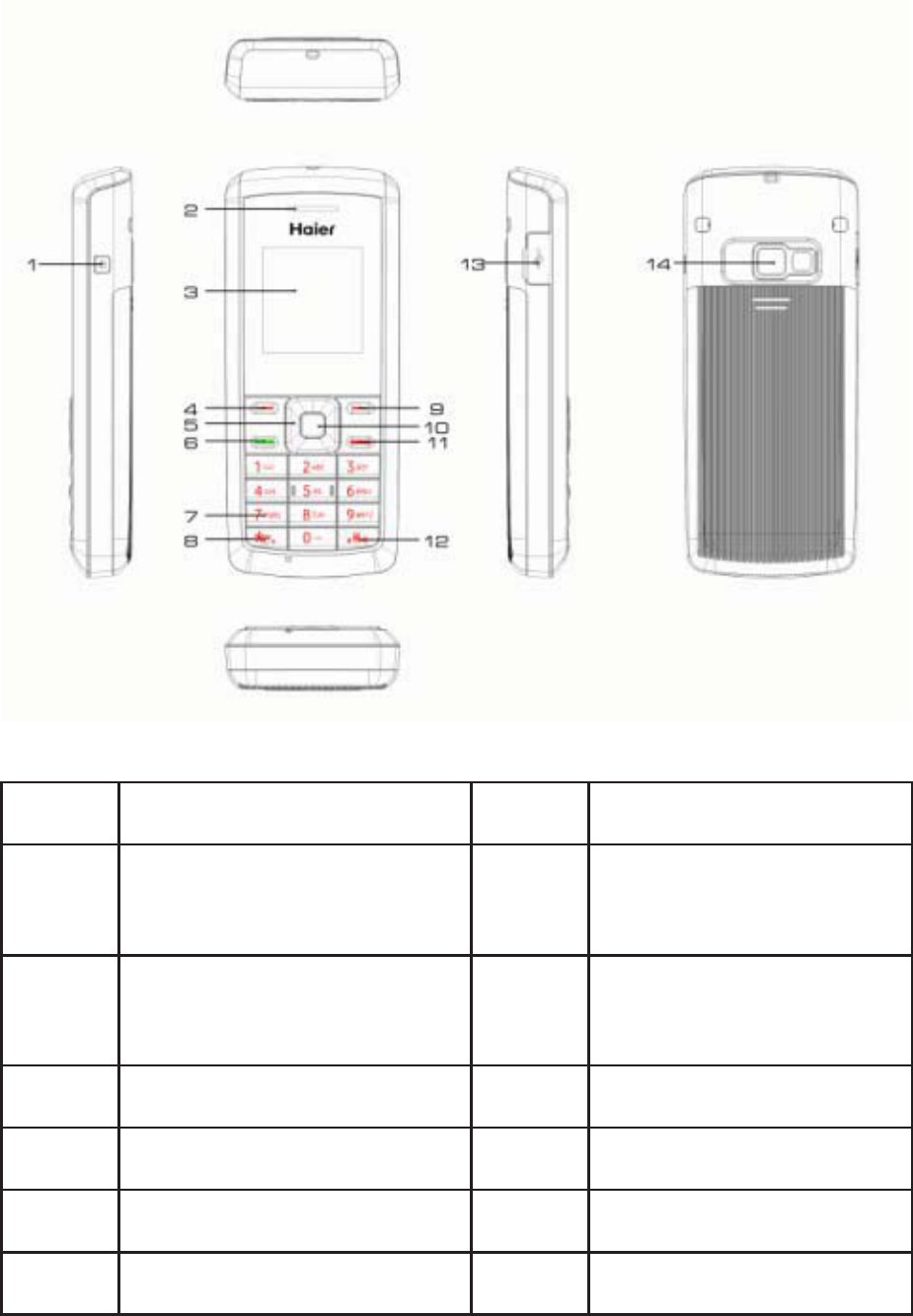
1 DC-IN jack 8 * key
2Receiver&Speak
er 9 Right soft key
3 Screen 10 Selection(OK)
key
4 Left soft key 11 End key
5 Navigation key 12 # key
6 Call key 13 I/O port
7 Number keys 14 Camera
ٻٻڎٻ
ٻ
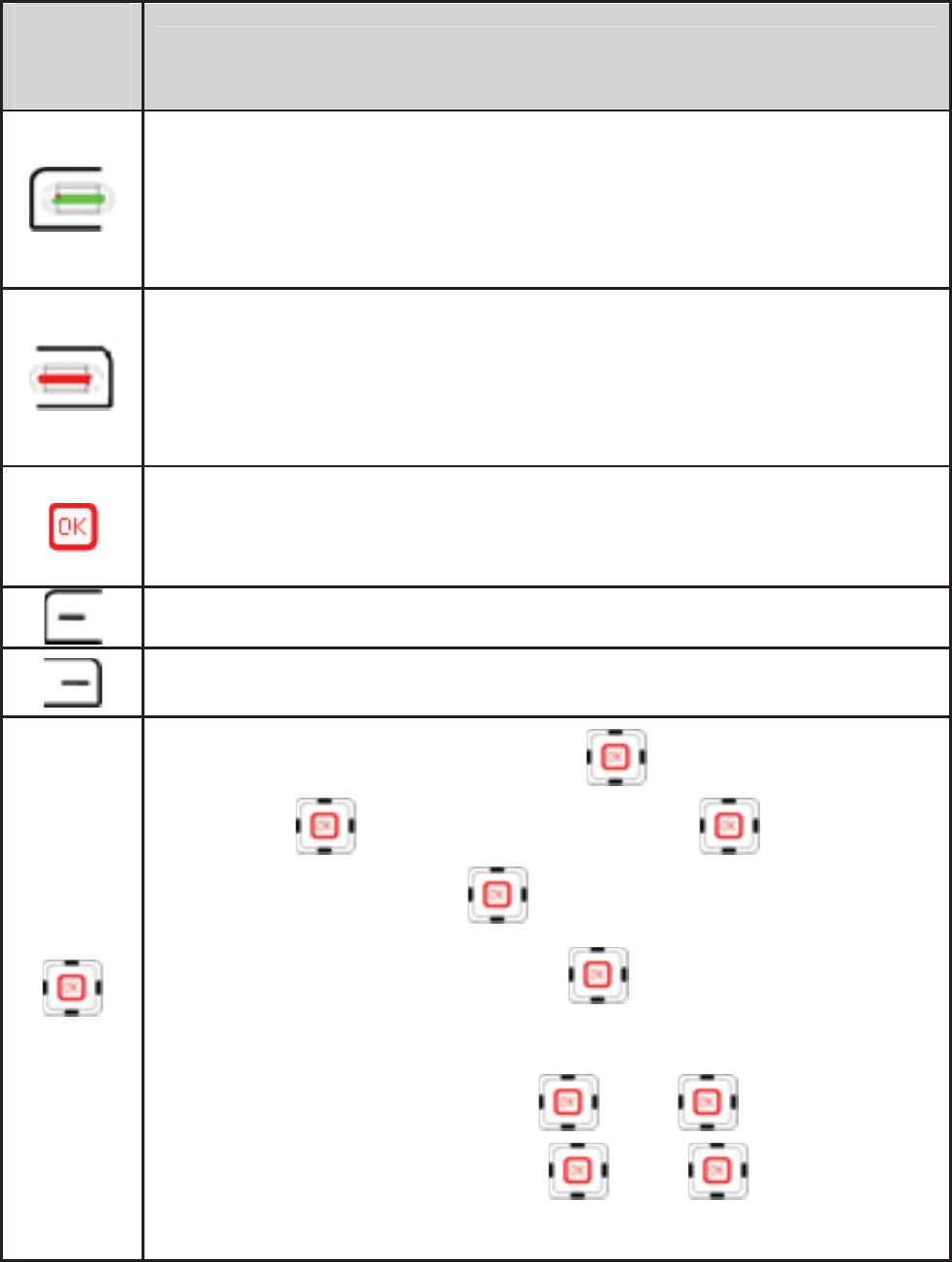
Press
…To…
zMake a call.
zAnswer an incoming call.
zView All calls in the standby mode.
zPower on or off the phone.
zEnd a call, or reject an incoming call.
zReturn to the standby mode.
zDisplay Menu in the standby mode.
zSelect the highlighted item.
zSelect the menu in the lower left corner.
zSelect the menu in the lower right corner.
zIn standby mode, Press to enter Profiles;
Press to enter Inbox; Press to enter
New SMS; Press to enter Calendar.
zIn menu mode, press to select menu or
options in under one menu.
zIn talk mode, press or to turn the
volume up and press or to turn
the volume down.
ٻٻڏٻ
ٻ
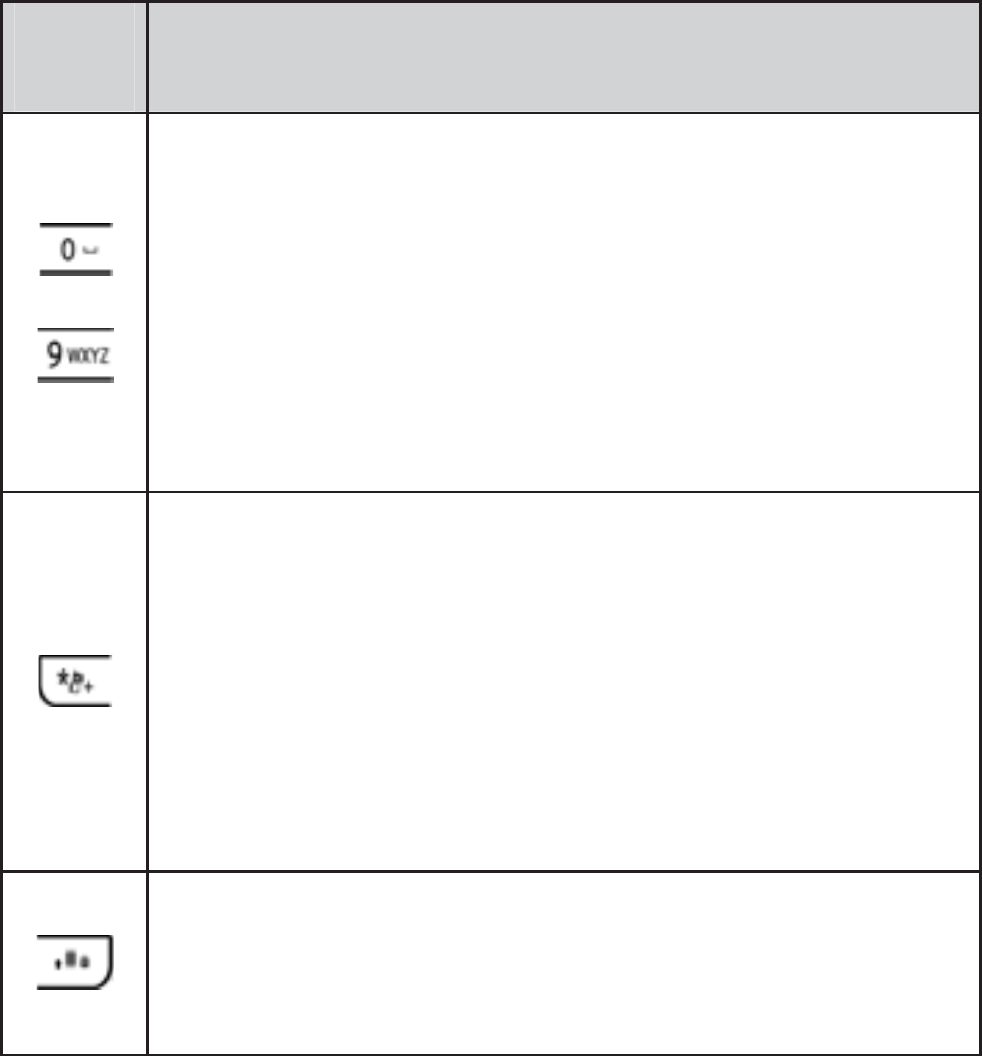
Press To…
…
~
zEnter numbers or characters
zIn standby mode, Call the voice mail center
by pressing and holding the 1 key. and make
a speed dial call by pressing and holding any
keys from 2~9.
zIn menu mode, type the number to select the
corresponding menu.
zIn the standby mode, press the key once to
enter *, twice to enter +, and three times to
enter P.
zSwitch between outdoor profile and meeting
profile (by pressing and holding the key for
about 3s in the standby mode).
zDisplay the symbol list in any input mode.
zEnter # in standby mode.
zLock the keypad within 4 seconds.
zSwitch input modes when editing texts.
ٻٻڐٻ
ٻ
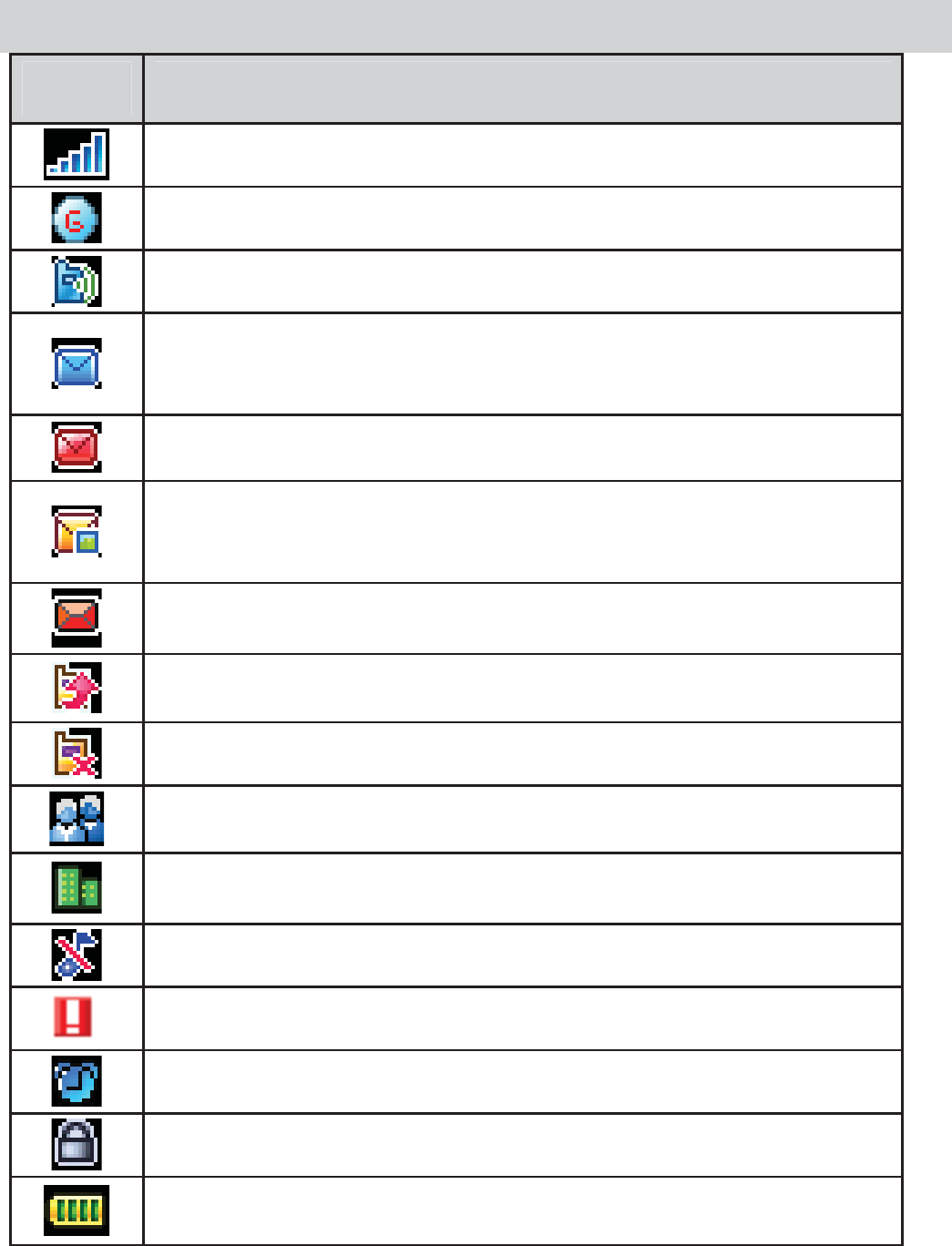
Screen Icons
Icon Indicates
Signal strength.
GPRS signal
The General profile is activated.
Your phone have received one or several new
messages.
The memory for messages is full.
One or several multimedia messages have been
received.
The memory for messages is full.
The call forwarding is enabled.
Your phone has a missed call.
The Meeting profile is activated.
The Outdoor profile is activated.
The Silent profile is activated.
Missed call(s).
The alarm clock is set to on.
The keypad is locked.
Battery power level.
ٻٻڑٻ
ٻ
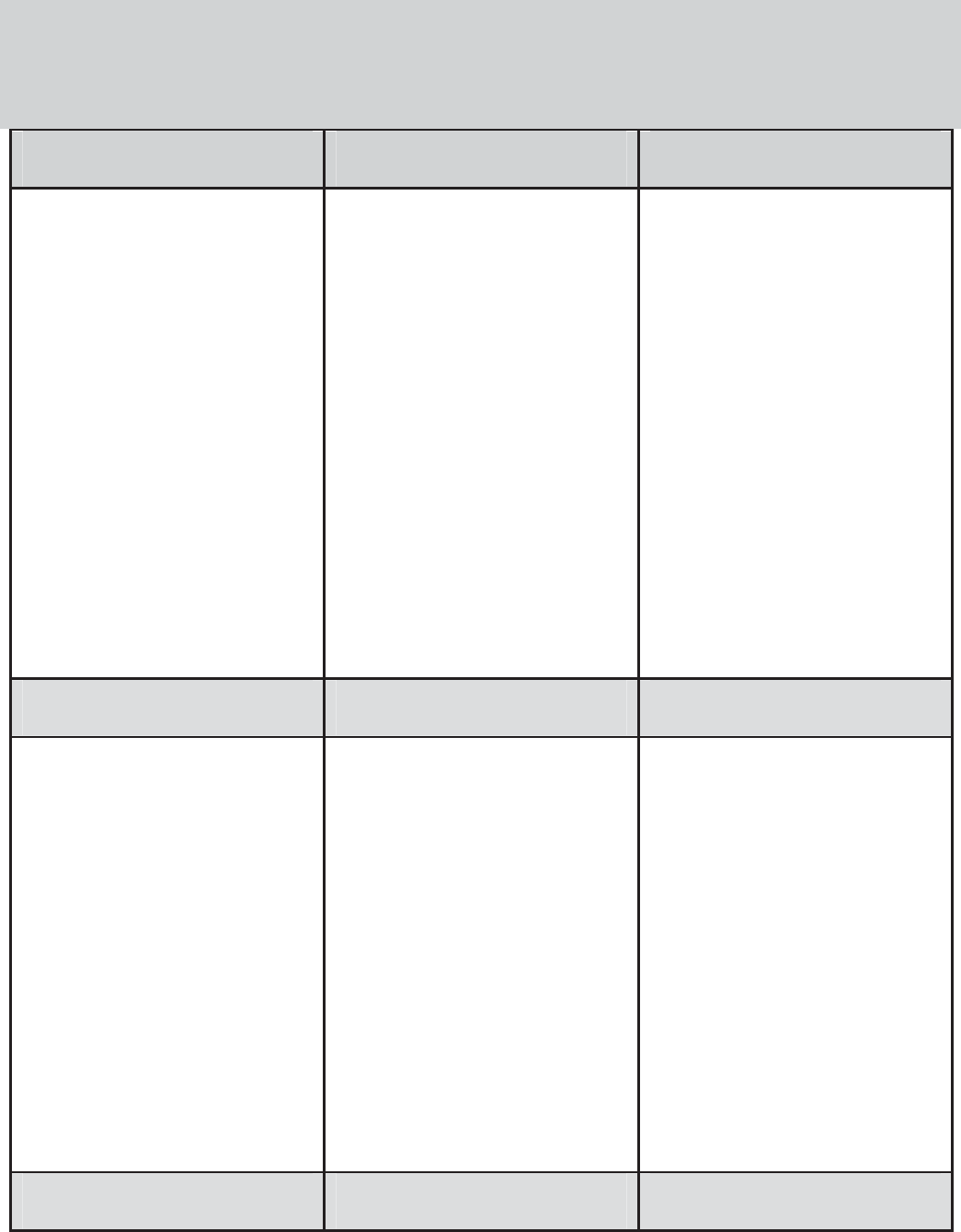
ٻٻڒٻ
ٻ
Menu map
Function menu
Call history Contacts Profiles
1 All calls
2 Missed calls
3 Received calls
4 Dialed calls
5 Rejected calls
6 Call time
7 Delete all
1 Contacts list
2 Quick search
3 New contact
4 Groups
5 Speed dial
6 My numbers
7 Contacts
manager
8 Memory status
1 General
2 Meeting
3 Outdoor
4 Silent
WAP Messages Multimedia
1 Homepage
2 Bookmarks
3 Enter URL
4 History
5 Offline pages
6 Push message
inbox
7 WAP profile
1 SMS
2 MMS
3 Voice mail
4 Broadcast
message
1 MP3 player
2 Video player
3 Camera
4 Handycam
5 Recorder
6 FM radio
6 My files
Tools STK Settings
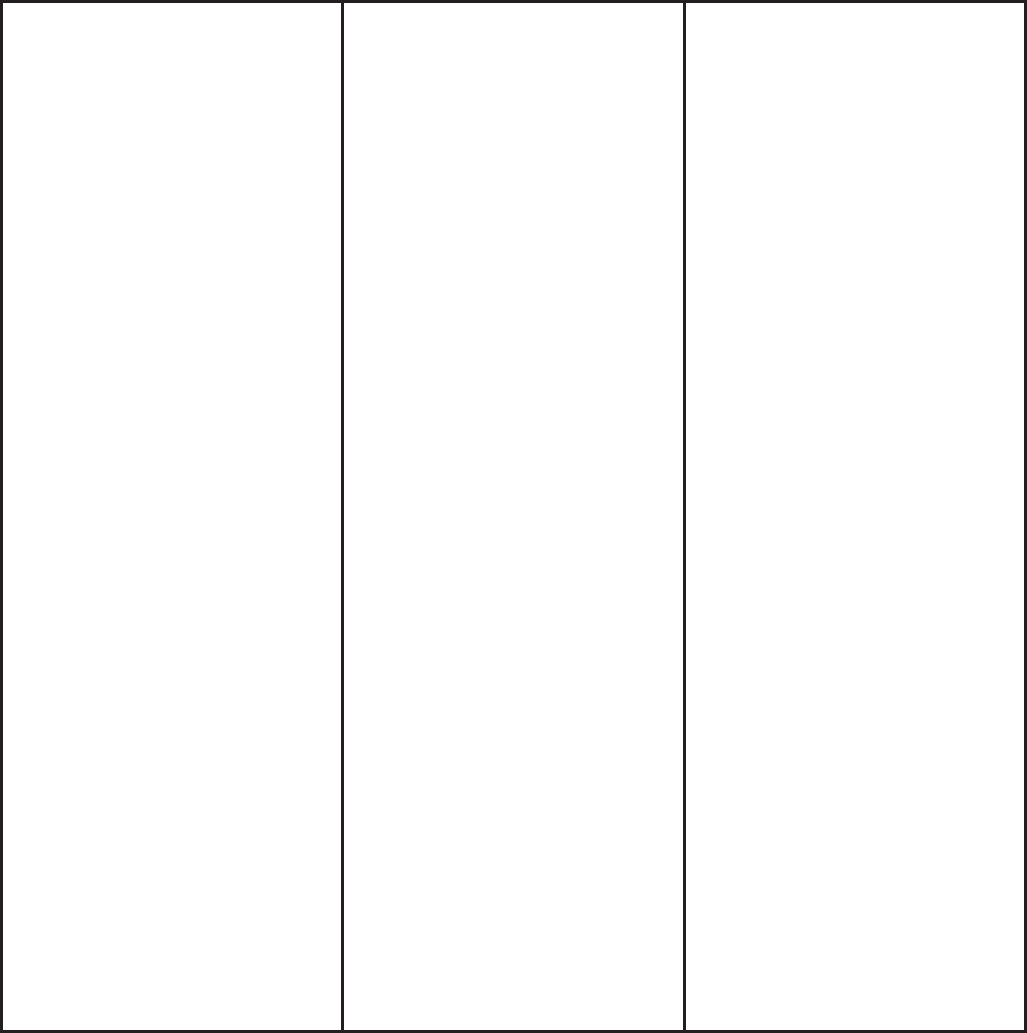
ٻٻړٻ
ٻ
1 Alarm
2 Calculator
3 Calendar
4 Memo
5 World clock
6 Games
1 Display settings
2 Date & time
3 Language
selection
4 Input modes
5 Call settings
6 Auto keypad
lock
7 Shortcuts
setting
8 Auto power-on
9 Auto power-off
10 Select network
11 GPRS attach
mode
12 Security
settings
13 Factory default
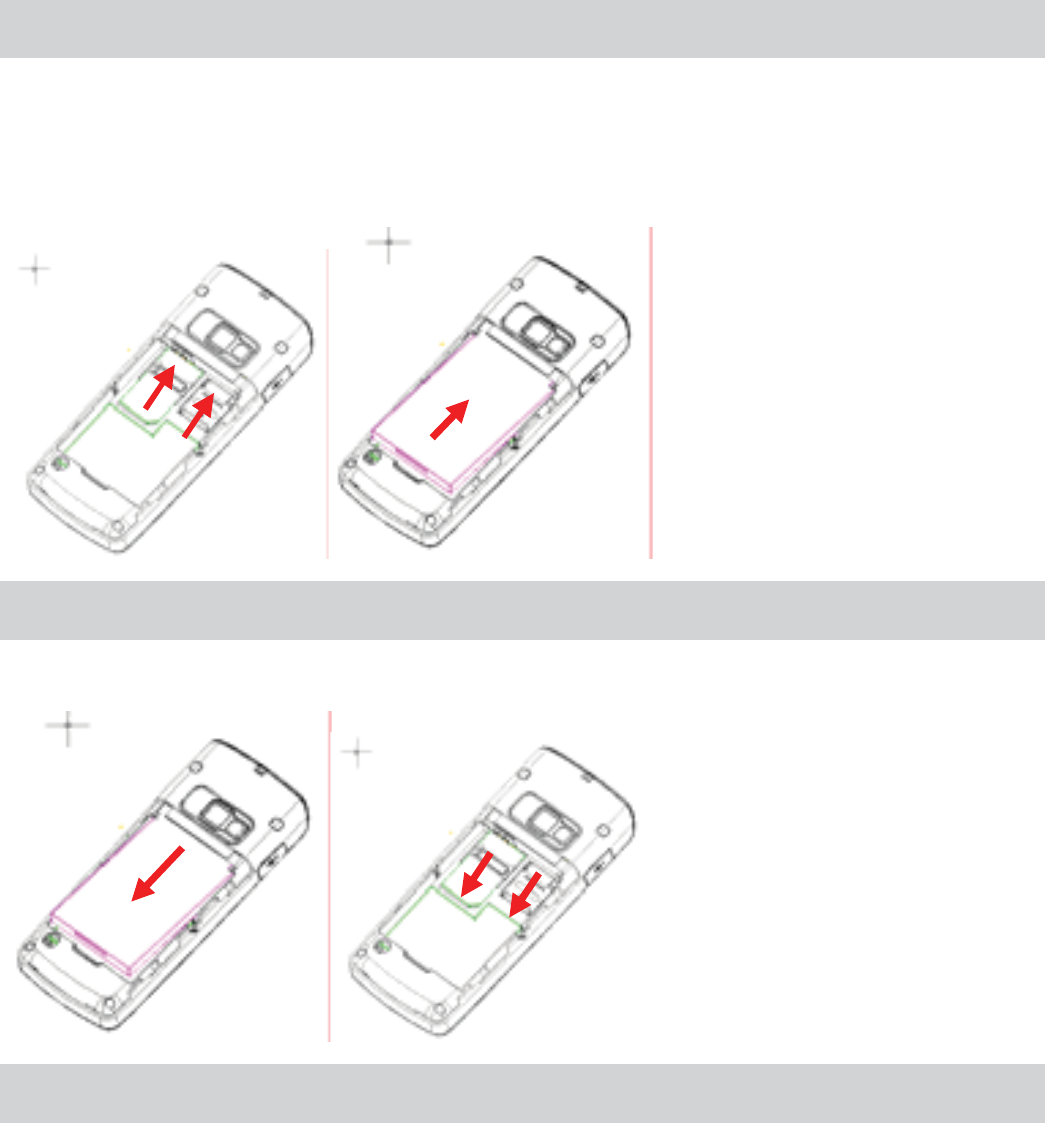
Install the SIM Card and Battery
Ensure that the golden contact area on the SIM card is
facing downward, and the beveled corner is properly
aligned with the SIM card slot.
ٻٻٻٻ ٻٻٻٻٻٻٻٻٻٻٻٻٻٻٻٻٻٻٻٻٻ
Remove the Battery and SIM Card
Ensure that your phone is powered off.
ٻٻٻٻٻٻٻٻٻٻٻٻٻٻٻٻٻٻٻٻٻ
Charge the Battery
1. Connect the charger to a power socket.
2. Connect the leader from the charger to the charger socket
on side face of your phone.
3. Start charging
ٻٻڔٻ
ٻ
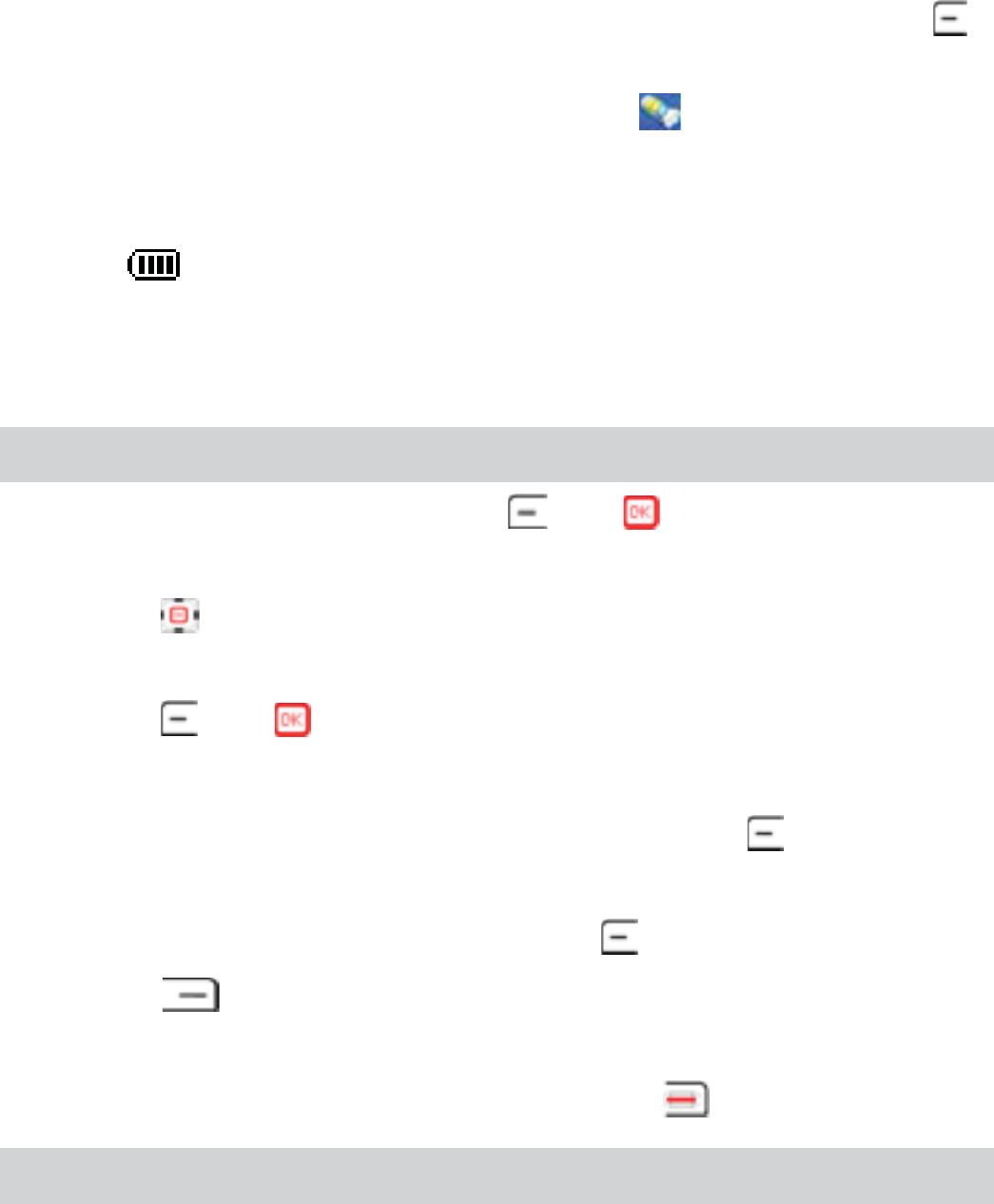
z In power-off mode, turn the mobile on by pressing
in charging battery and it will indicate fully charged
and charging icon will become . after fully
charging the battery.
zIn standby mode, the battery power level will indicate
after the battery is fully charged.
4. Disconnect the charger from the power socket.
5. Disconnect the charger from the phone.
Use the Function Menu
zIn the standby mode, press or to enter Main
menu interface.
zPress to select the desired function menu in Main
menu interface.
zPress or to enter the selected menu.
zTwo way to enter Second menu.
zSelect the second menu desired and Press to enter it.
zPress the corresponding number key to select the second
menu desired and then press to enter it
zPress to return to the previous menu or exit the
function menu.
zTo return to the standby mode, press .
Make a Call
In the standby mode, make a call in one of the following
ways:
zEnter the phone number, then press the call key
ٻٻڌڋٻ
ٻ
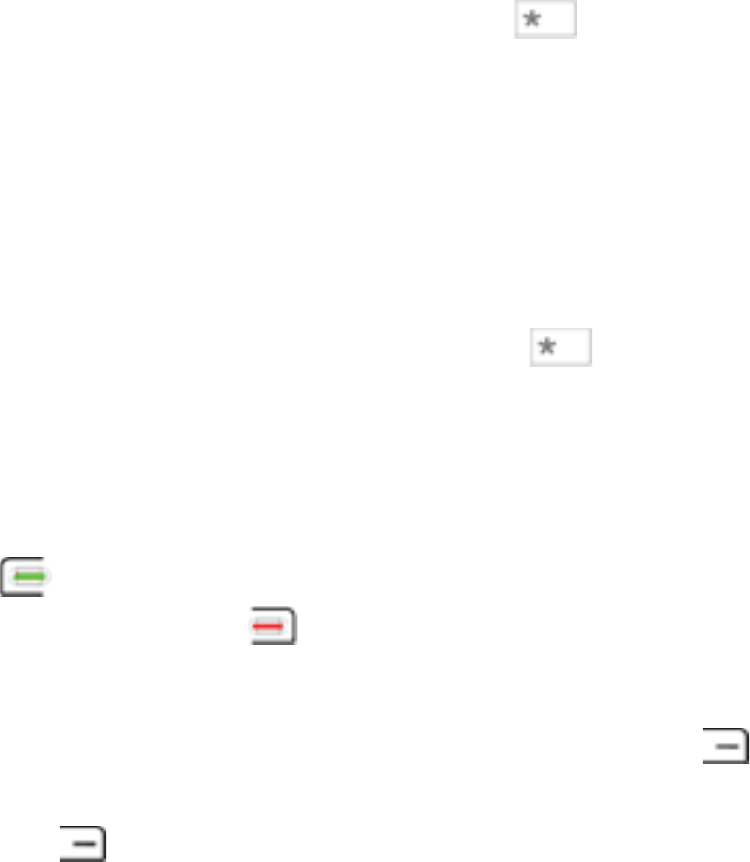
zMake a speed dial call:
zUse contacts to make a call.
zUse call history to make a call.
Number dialing
zIn standby mode, press the number keys to enter the
phone number.
zTo make an international call, press twice
consecutively for the international
prefix(the + character replaces the international access
code), then enter the country
code or region code, area code without the leading 0, and
phone number in sequence.
zTo make an extension number, press three times
consecutively for the letter p and
then insert it between telephone exchange and extension
number.
zPress to dial the number entered by you, and end the
call by pressing
Note:
1) To change the phone number, press to
delete the numbers in sequence and press and
hold to delete the whole phone number.
ٻٻڌڌٻ
ٻ
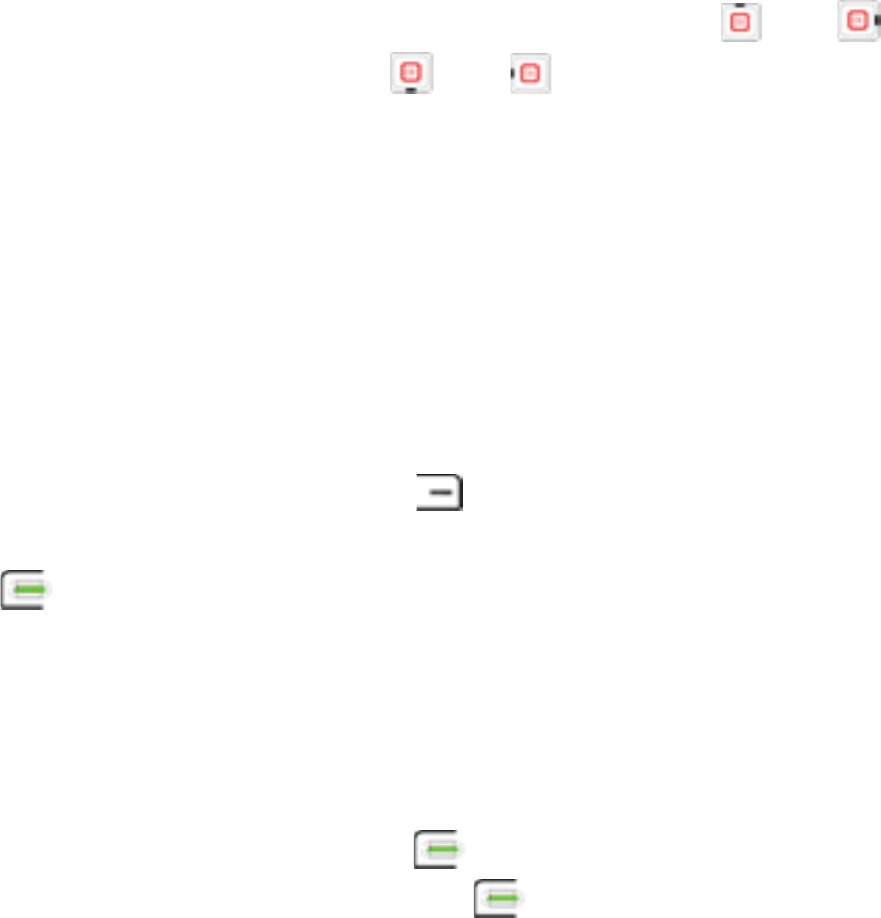
2) To adjust the volume in call, press or
to turn it up and press or to turn it down.
3) To unlock your phone, press right soft key
and # key. Only emergency calls and answering
incoming call are available if your phone is locked.
Make a call through contacts
1. In standby mode, press to open the contacts list.
2. Select the desired number in contacts list and press
to dial it.
Make a call through call history
1. In standby mode, press to display all calls.
2. Select one entry, and press to call it.
Dial shortcuts
Press and hold a number key, 2 to 9, until the call begins if
the speed dialing is set to on.
To assign a phone number to a number key,
please select Menu > Contacts > Speed dial, and scroll to
the number to assign as a shortcut for speeding dial.
ٻٻڌڍٻ
ٻ
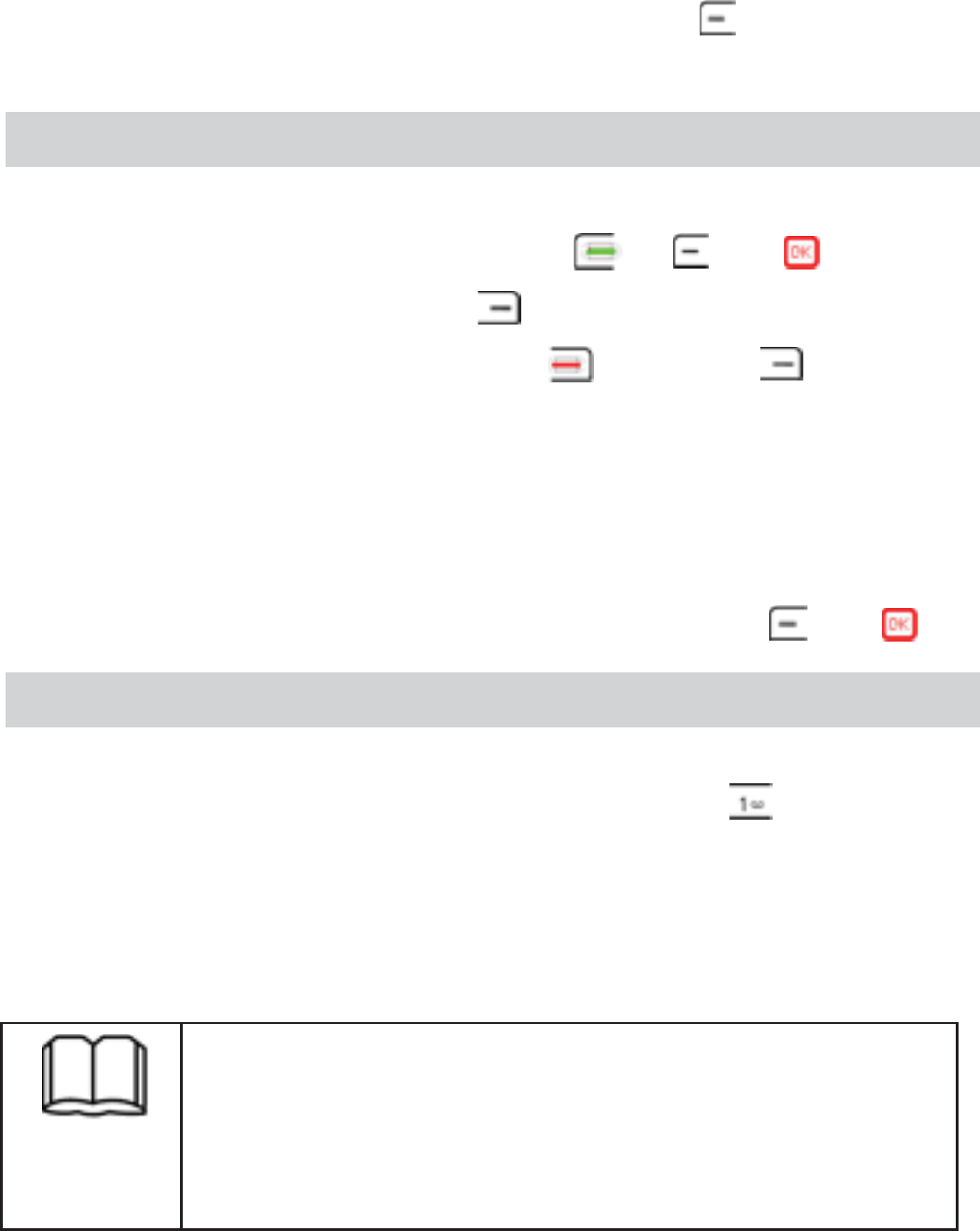
Select Options > Edit, or if a number has been assigned to
the key, can also select Options > Edit.
Enter the desired phone number and press to save your
settings.
Answer a Call
When there is an incoming call, you can do as follows:
To answer an incoming call, Press ,, or .
To mute the ring tone, press .
To reject an incoming call, press or press twice.
Note:
To answer an incoming call, press any key except right soft
key and end key if any key to answer call is enabled.
Many options that you can use during a call are Hands-free,
Mute, Hold, Contacts and SMS by pressing or .
Voice mailbox
To use Voice mailbox, an service provided by network
operator, in standby mode press and hold , an
shortcut key to Voice mailbox.
To set Voice mailbox, select Menu > SMS > Voice mailbox
> Set number, then enter the number of Voice mailbox
and save it.
Voice mailbox need the support from
network,
and contact service provider to get the
detailed information.
ٻٻڌڎٻ
ٻ
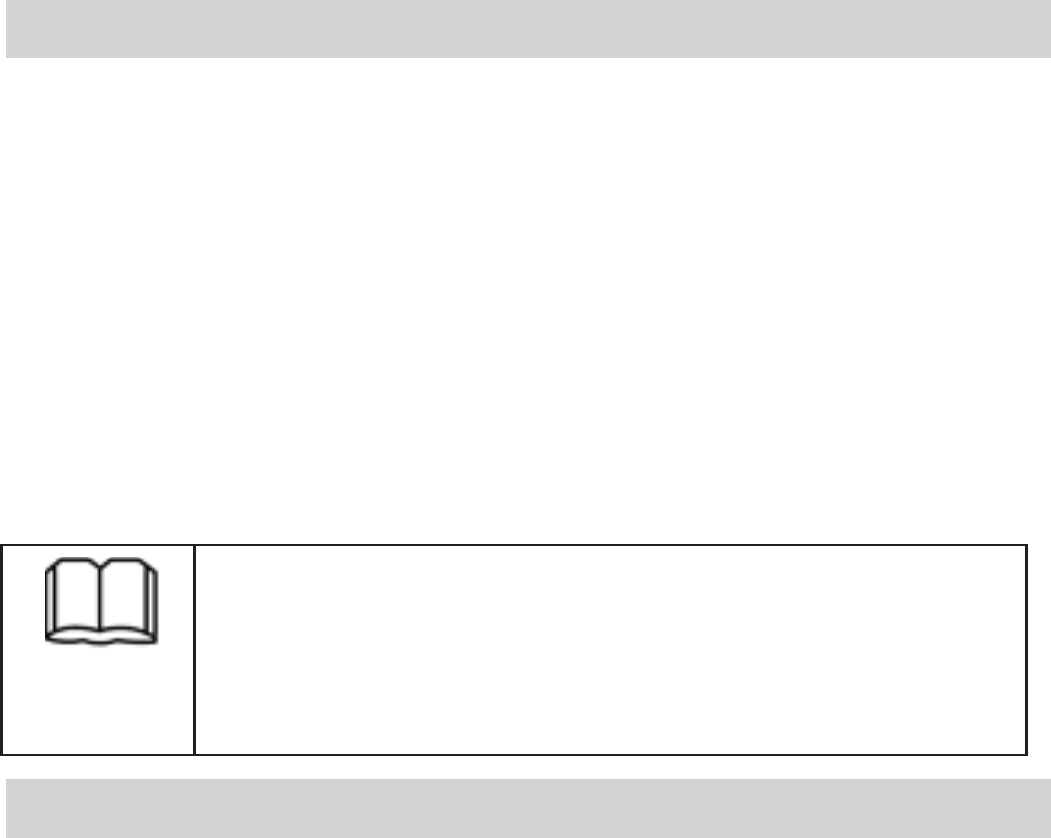
Phone Lock
The phone lock protects your phone from unauthorized use.
If this is set to on, you are
required to enter password when switching your phone on.
By default, the phone lock
function is disabled. You can change the default phone lock
code (123456) into any numeric string in the range of four
to eight digits.
Do remember your phone lock code. If you forget it, contact
the service center.
The default pass word is "123456". If you
change the power on password, the password
of factory default setting is also changed at
the same time.
PIN and PUK
The personal identification number (PIN) protects your SIM
card against unauthorized use. The PIN unblocking key
(PUK) can unlock the blocked PIN.If you enter wrong PINs
three times consecutively, the phone asks you to enter the
PUK.
If you enter wrong PUKs ten times consecutively, the SIM
card is invalidated permanently. Contact your service
provider for a new one.
Both PIN and PUK are delivered with the SIM card. For
details, contact your service provider.
ٻٻڌڏٻ
ٻ
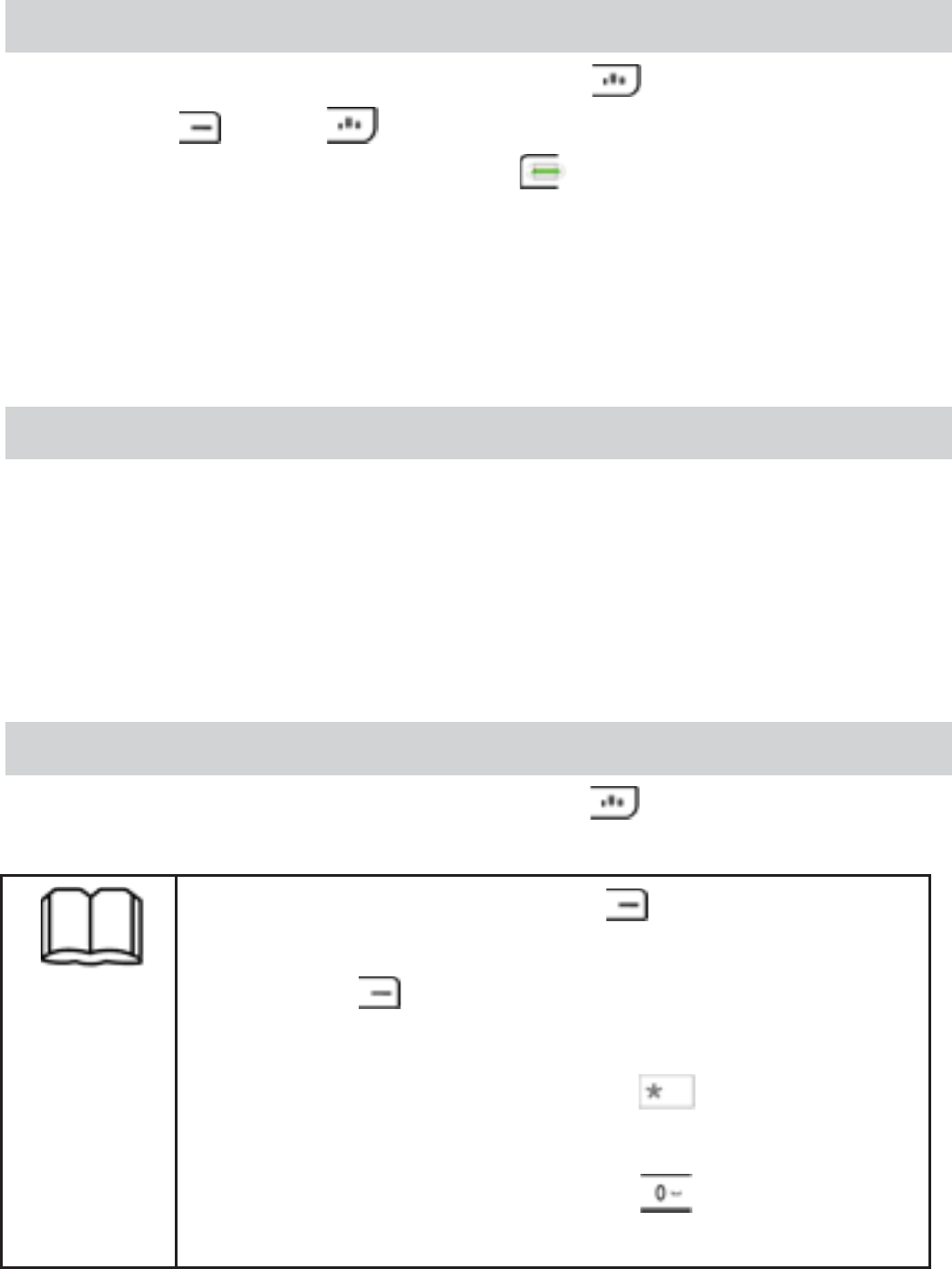
Lock the Keypad
In the standby mode, press and hold to lock the keypad,
and press then to unlock the keypad. When the
keypad is locked, you can press to answer an incoming
call or make emergency calls.
Keypad will be locked automatically after a preset time
delay when your phone is in standby mode and no function
of your phone has been used.
WAP
To use WAP, you should apply for some desired service to
service provider and some related settings on your phone
are also required.
Please contact service provider for information on charges
and service.
Change the Text Input Modes
When you write text, press and hold to toggle between
text inputs indicated on the upper left corner of the screen.
¾In editing mode, Press to delete the
letter on the left of the cursor, and press
and hold to delete all letters on the left
of the cursor.
¾In any input mode, press to open the
symbol list.
¾In any input mode, press to enter a
space(except the "123" mode).
ٻٻڌڐٻ
ٻ
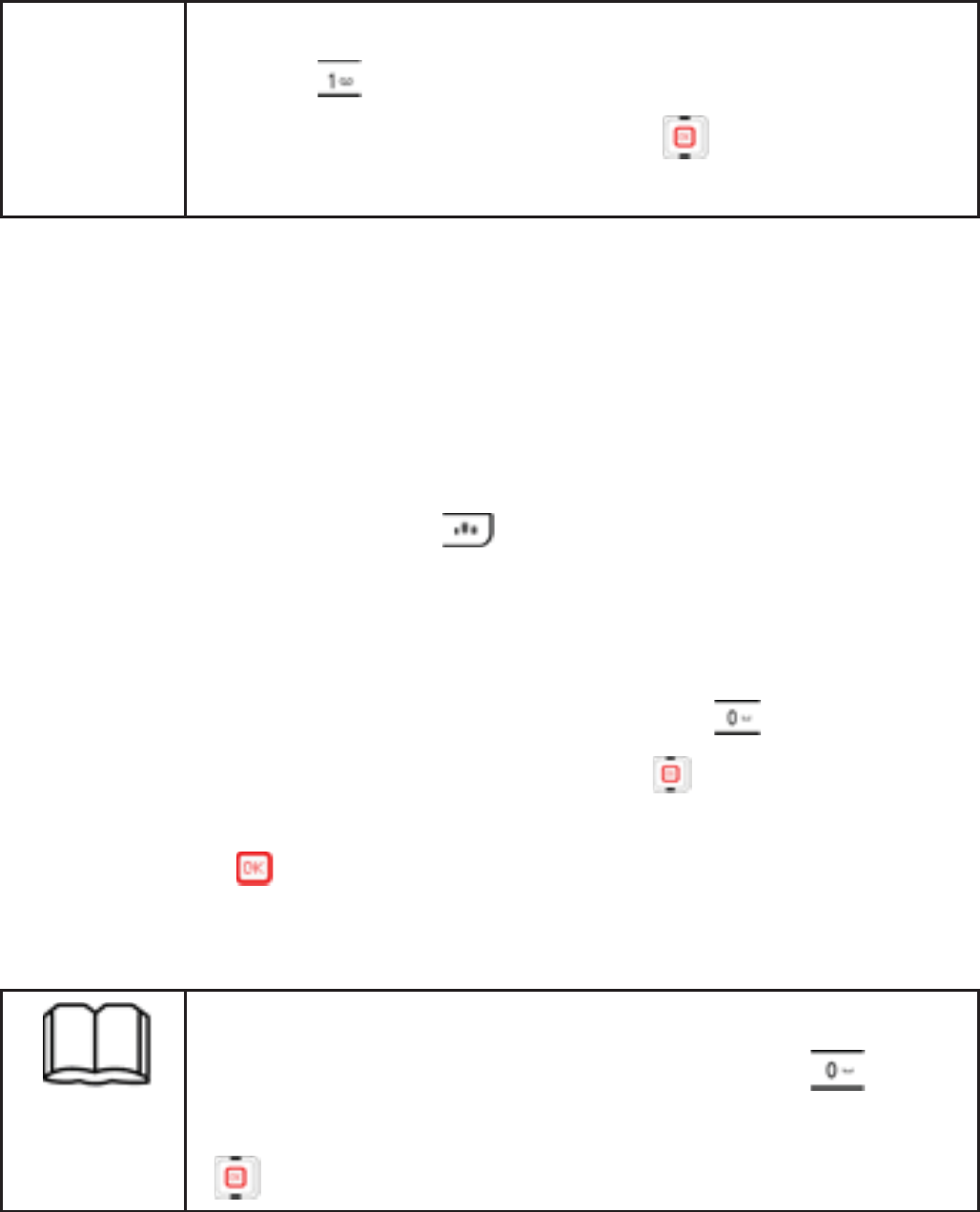
¾In "ABC" or "abc" input mode, repeatedly
press to enter common symbols.
In "EN" input mode, press to scroll the
entry and select letters or words.
Predictive text input
1. In predictive text input mode, the default mode is
"en' input, but you can switch in en, En and EN input
mode by pressing when the cursor is appearing
on the desired letter or word.
2. Starting writing a word, using the keys from 2 to 9.
3. When you finish writing word and it is correct, to
confirm it by adding a space, press .
If the word is not correct, press to select the
intended word from the list.
4. Press or corresponding number key to enter this
word.
zIf there is a wanted word in the list, to
confirm it by adding a space, press .
If the wanted word is not in the list, press
scroll the list to select it.
ٻٻڌڑٻ
ٻ
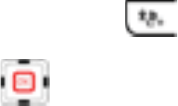
Enter English(abc & ABC)
1. Press a number key, 2 to 9, repeatedly until the
desired letters appears.
2. If the next letter you want is located on the same key,
please wait until the cursor appears and enter it.
3. To access common punctuation marks and special
characters, press * to select it.
Note: press the key twice rapidly to enter the second letter
on the key and press it three times to enter the third letter on
the key.
Enter number
zIn number input mode, press number key directly to enter
the desired number.
zIn abc or ABC input mode, press the key repeatedly until
the number appears and then enter it.
zIn any input mode, press and hold the key until the
corresponding number appears and enter it.
Enter symbol
In any input mode, press to open symbol list.
To select it, press .
ٻٻڌڒٻ
ٻ

To enter it, press
Warnings and Precautions
Electronic equipment
1. Operation of any radio transmitting equipment,
including wireless phones, may interfere with the
functionality of high-precision electronic equipments
such as Hearing aids, Pacemaker, automatic door and
other automatic control equipments. So switch off
your phone when you are near these equipments.
2. Manufacturers of medical devices recommend that a
minimum separation of 15centimeters (6 inches)
should be maintained between a wireless device and
an implanted medical device, such as a pacemaker or
implanted cardioverter defibrillator, to avoid
potential interference with the medical device.
Persons who have such devices should:
• Always keep the wireless device more than
15centimeters (6 inches) from the medical device
when the wireless device is turned on.
• Not carry the wireless device in a breast pocket.
• Hold the wireless device to the ear opposite the
medical device to minimize the potential for
interference.
ٻٻڌړٻ
ٻ
ٻٻڌڔٻ
ٻ
• Turn the wireless device off immediately if there is
any reason to suspect that interference is taking
place.
• Read and follow the directions from the
manufacturer of their implanted medical device.
3. If you have any questions about using your wireless
device with an implanted medical device, consult
your health care provider.
Hospitals and health centre facilities
1. Switch off your mobile in operation room, ICU and
CCU in health care facilities because Hospitals or
health care facilities may be using equipment that
could be sensitive to external RF energy.
2. Switch off your mobile in health care facilities when
any regulations posted in these areas instruct you to
do so.
3. Pay more attention to the following settings in your
phone which may bring negative effect to cardiopath.
zRing
zVo l u m e
zVibration
Potentially explosive environments
Switch off your mobile in the following inflammable and
explosive areas where sparks could cause an explosion or
fire resulting in bodily injury or even death.
zGas station
zChemical transfer of storage facilities.
zBelow deck on boats
ٻٻڍڋٻ
ٻ
zAreas with hazards sign of explosion.
zAreas where the air contains chemicals or particles
such as grain, dust, or metal powders.
zAreas marked with restrictions on the use of radio
equipment
zAreas where you would normally be advised to turn
off your vehicle engine
Vehicle Safety
zCheck regularly that all wireless device equipment in
your vehicle is mounted and operating properly. Do
not use your phone in driving.
zYou can use your phone in hands-free or earphone
mode under emergency condition to make an
emergency call.
zFor vehicles equipped with an air bag, remember that
air bags inflate with great force. Do not place objects,
including installed or portable wireless equipment in
the area over the air bag or in the air bag deployment
area. If in-vehicle wireless equipment is improperly
installed and the air bag inflates, serious injury could
result.
zUsing your device while flying in aircraft is
prohibited. Switch off your device before boarding
an aircraft to avoid the RF signals interference to the
control signal of airplane.
Storage environment
zParts of the phone are magnetic. Metallic materials
may be attracted to the phone resulting in damage to
your phone in using.
ٻٻڍڌٻ
ٻ
zDo not place credit cards or other magnetic storage
media near the phone with magnetic parts, because
information stored on them may be erased.
zDo not place your phone, battery, or other
accessories in containers with strong magnetic field,
such as an induction cooker and a microwave oven.
Otherwise, circuit failure, fire, or explosion may
occur.
zKeep the ambient temperature between 0ᲇ and 45ᲇ
while the battery is being charged. Keep the ambient
temperature between –20ᲇ and 60ᲇ for storing the
battery. If the ambient temperature is too low
(especially below 0ᲇ) or too high, the capacity and
life of the battery will be reduced.
zDo not place sharp metal objects such as pins near
the earpiece. The earpiece may attract these objects
that can hurt you when you are using the phone.
zDo not expose your phone, battery, and charger to
serious collision or shock. Otherwise, battery leakage,
phone malfunction, overheat, fire, or explosion may
occur.
zDo not put your phone in the back pocket of your
trousers or skirt to avoid damage to the phone while
sitting.
zDo not leave your phone, battery, or charger in a
very hot or cold place. Otherwise, malfunction of the
products, fire, or explosion may occur.
Children safety
ٻٻڍڍٻ
ٻ
zYour phone and its enhancements may contain small
parts which may injure children. keep them out of
the reach of small children.
zDo not allow children to put the battery in mouth
because electrolyte in the battery is poisonous.
Operating environment
zTo avoid any damage to ear, please do not power on
or off your phone when used in the normal use
position against ear.
zPlease position your phone at least one inch (2.5cm)
away from your body when carrying it or using the
data service of your phone to avoid negative impact
on your health from RF exposure.
zDo not allow your phone in hands-free mode to close
to your ear when using it because loud volume in
hands-free mode may result in injuring your ear.
zIf your phone has infrared port, please do not
observe this port with optical amplifier.
zIf your phone has camera, please do not let flashlight
more close to your or others eyes.
zPlease use your touch pen carefully to avoid any
damage to screen or other parts of your phone.
zPlease ask doctor for help when you feel
uncomfortable after playing games on your phone
for long time.
zTo avoid short circuit, do not use your phone in some
areas where there is more dusty, damp or magnetic
field.
zThe phone, battery and the charger are not
ٻٻڍڎٻ
ٻ
water-resistant, so please keep your phone dry to
avoid any default or damage.
zTo avoid any accident, do not use your phone outside
on a thunder and stormy day.
zTo optimize antenna performance and battery life,
avoid contact with the antenna unnecessarily when
operating your phone. Contact with the antenna
affects call quality and may cause the device to
operate at a higher power level than otherwise
needed.
zThe phone may interfere with nearby TV sets, radios,
and PCs.
zIn accordance with international standards for radio
frequency and radiation, use phone accessories
approved only by our company.
zWhile using the mobile phone, observe the local
laws and regulations, and respect others' privacy and
legal rights.
Care and Maintenance
Your device is a product of superior design and
craftsmanship and should be treated with care. The
following suggestions will help you protect your warranty
coverage.
zUnauthorized antennas, modifications, or
attachments could damage your phone and may
violate regulations governing radio devices.
zIf your phone or any accessory is not working
properly, take it to the nearest authorized service
facility for service.
ٻٻڍڏٻ
ٻ
zDo not attempt to open the device other than as
instructed in this guide.
zTo avoid fire, clean the power plug and keep it dry.
zDo not paint the device. Paint can clog the moving
parts and prevent proper operation
zDo not leave the battery in hot or cold places, such as
in a closed car in summer or winter conditions, will
reduce the capacity and lifetime of the battery.
Always try to keep the battery between 15°C and
25°C (59°F and 77°F). A device with a hot or cold
battery may not work temporarily, even when the
battery is fully charged. Battery performance is
particularly limited in temperatures well below
freezing.
zDo not use harsh chemicals, cleaning solvents, or
strong detergents to clean the device.
zPlease power off your phone before care and
maintenance.
Environment Protection
The crossed-out wheeled-bin symbol on your product,
literature, or packaging reminds you that all electrical and
electronic products, batteries, and accumulators must be
taken to separate collection at the end of their working life.
Do not dispose of these products as unsorted municipal
waste and please dispose these products according to local
regulations.
Return the products to collection to prevent possible harm
to the environment or human health from uncontrolled
ٻٻڍڐٻ
ٻ
waste disposal and to promote the sustainable reuse of
material resources.
Emergency Call
You can use your phone for emergency calls when powering
on your phone under the coverage of net. However,
connections in all conditions cannot be guaranteed. You
should never rely solely on the phone for essential
communications like medical emergencies.
Battery
zIf left unused for long time, a fully charged battery
will lose its charge over time and please remove it
from your phone
zPlease do not remove the battery from your phone in
standby mode.
zDo not dismantle or shred cells or batteries. In the
event of a battery leak, do not allow the liquid to
come in contact with the skin or eyes. In the event of
such a leak, flush your skin or eyes immediately with
water, or seek medical help.
zPlease do not push your battery into your phone with
force if you can not insert battery into your phone
correctly because this may cause a leakage or
explosion of the battery.
zDo not short-circuit the battery. Short-circuiting the
terminals may damage the battery or the connecting
object.
zDo not dispose of batteries in a fire as they may
explode.
zPlace your phone in the place without a metallic
ٻٻڍڑٻ
ٻ
object. Accidental short-circuiting can occur when a
metallic object such as a coin, clip, or pen causes
direct connection of the positive (+) and negative (-)
terminals of the battery and it will result in heating
battery and injuring your body.
zPlease remove the battery at once if there is any
abnormality in charging or storage.
zPlease charge the battery at least 2 hours if the
battery is not fully charged.
Charger
zUse the charger approved only by the phone
manufacturer. Any violation of this rule may result in
fire or malfunction of the charger.
zDo not short-circuit the charger. Short-circuiting the
charger may cause fire or malfunction of the charger.
zIf the power cord is damaged (for example, the lead
is exposed or broken), or the plug becomes loose,
stop using the cable at once. Otherwise, electric
shock, short-circuit of the charger, or fire may occur.
zKeep the charger dry. Once water or other liquid
leaks into the charger, electrical leakage or other
faults may occur.
zDo not use the charger in a dusty and damp
environment. Keep the power cord away from any
heating appliance.
zEnsure that the charger is properly plugged into the
power socket when charging the battery. Improper
insertion may result in electric shock, fire, or
explosion. To unplug the charger, pull the plug off

ٻٻڍڒٻ
ٻ
gently.
zUse the AC power supply defined in the
specifications of the charger. An improper power
voltage can cause fire or malfunction of the charger.
zDo not place any heavy object on the power cord of
the charger. Do not damage, change, or pluck the
power cord. Otherwise electric shock or fire may
occur.
zWhen you are charging the battery with the charger,
do not touch the plug, power cord, or the charger
with a wet hand. Otherwise, electric shock can be
caused.
Accessories
You can select the following accessories to operate your
phone together and contact with dealer for the information
on other accessories.
zStandby battery
You can select and purchase other different capacity
Lithium batteries supplied by our company.
zTravel charger
It can charger your phone quickly, the steps is described as
below:
1. Connect the charger to a wall socket.
2. Connect the lead from the charger to the socket on the
bottom of your device.
In standby mode, charging indicator appears on the display
and you can check the charging state. You can also charge
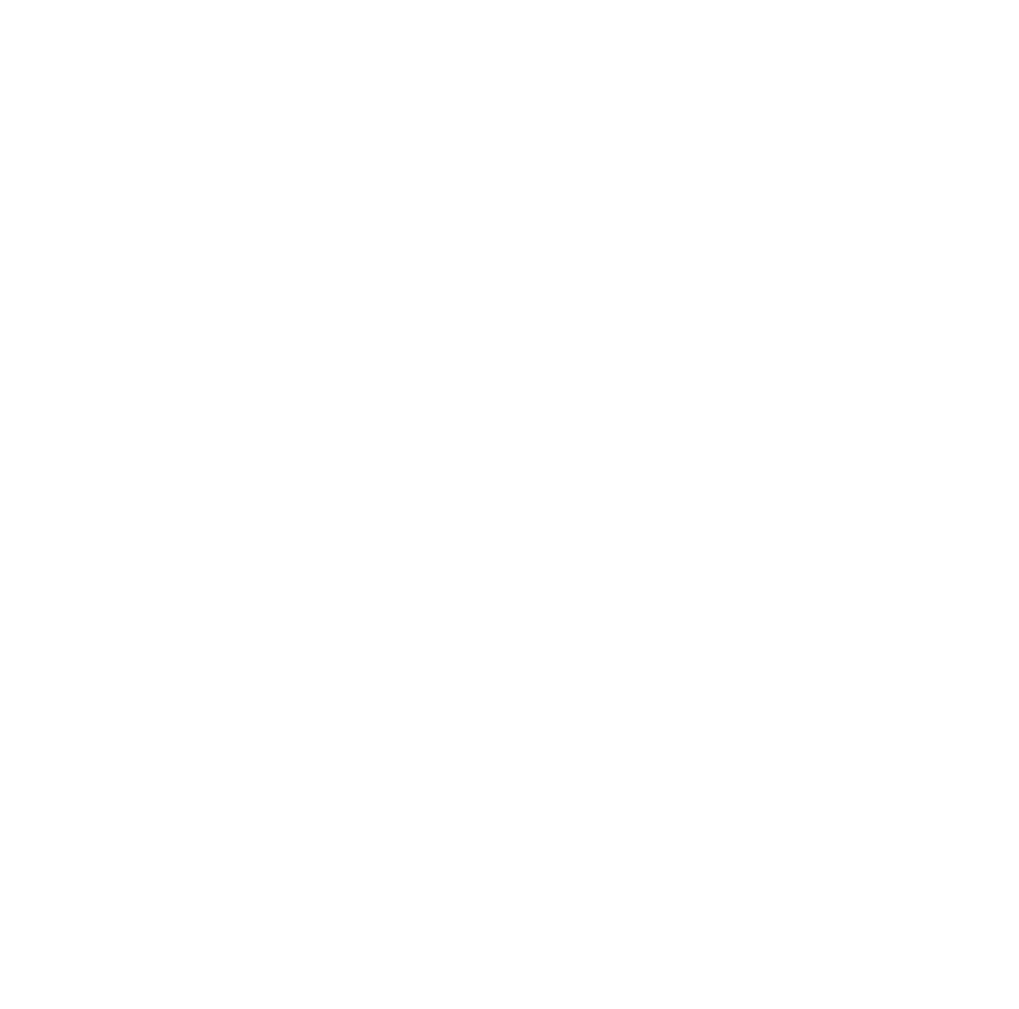
ٻٻڍړٻ
ٻ
the battery after shutting your phone off and you can switch
it on again as needed.
Warning: Factory has no responsibility for any economic
loss or body injury due to misuse of your phone or
nonobservance to the recommendations described above.
RF Exposure Information and Statement
The SAR limit of USA (FCC) is 1.6 W/kg averaged over one
gram of tissue. Device types HG-M350 (FCC ID:
SG7090909HG-M350) has also been tested against this SAR
limit. The highest SAR value reported under this standard
during product certification for use at the ear is 1.475 W/kg
and when properly worn on the body is 1.242 W/kg. This
device was tested for typical body-worn operations with the
back of the handset kept 1.5cm from the body. To maintain
compliance with FCC RF exposure requirements, use
accessories that maintain a 1.5cm separation distance
between the user's body and the back of the handset. The use
of belt clips, holsters and similar accessories should not
contain metallic components in its assembly. The use o
f
accessories that do not satisfy these requirements may not
comply with FCC RF exposure requirements, and should be
avoided.
This device complies with part 15 of the FCC rules. Operation
is subject to the following two conditions: (1) this device may
not cause harmful interference, and (2) this device must
accept any interference received, including interference that
may cause undesired operation.