Haier Telecom 1411HW-W717 Smart phone User Manual
Haier Telecom (Qingdao) Co., Ltd. Smart phone Users Manual
Contents
- 1. User Manual
- 2. user manual
User Manual
Haier W717
User Manual
Android 4.4 is the Operating System for your Touch
Screen Smartphone –Haier-W717.
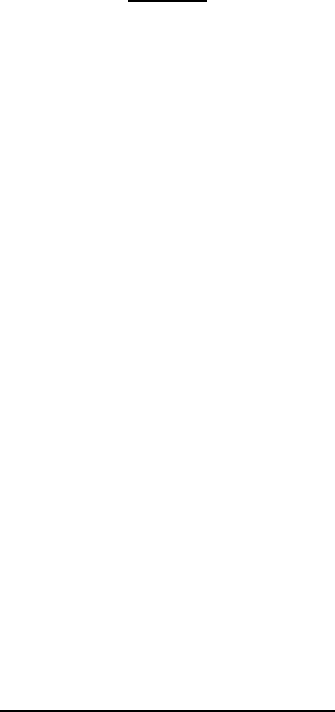
-2-
Thanks for choosing the Haier W717, Dual SIM Android smart
phone based on 1.2 GHz Dual Core Processor. This smart phone is
running on Android OS, v4.4. If you’d like your phone to live a long
and fruitful life, please read this guide carefully and keep it for
future reference. You never know when you might need it.
And don’t worry if the pictures we use to demonstrate your
phone’s functions look a little different from what you see on its
screen. It’s the functions that matter.
INTRODUCTION
* The Manufacturer reserves the right for the changes in the
manual without advanced notice.
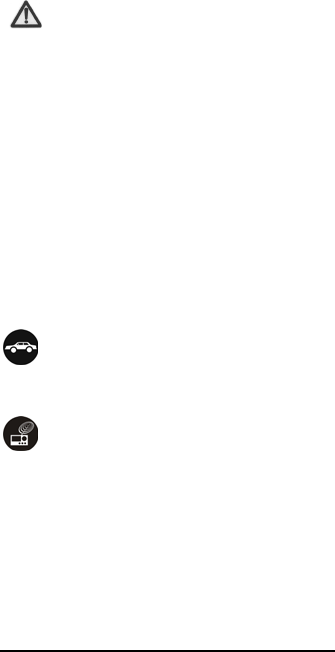
-3-
Safety
1
1.
.1
1
S
Sa
af
fe
et
ty
y
P
Pr
re
ec
ca
au
ut
ti
io
on
ns
s
Please read through the following briefings
carefully, and act in accordance with these rules,
so as to prevent causing any danger or violating any law.
•Use cell phone when the signal strength is good. Keep
your calls short or instead use headset or send a
text message. This advice applies especially to
children, adolescents and pregnant women.
• If you are using a Bluetooth headset device, please
make sure it has a low power emitter.
• Caution: risk of explosion if battery is replaced by an
incorrect type.
• Dispose of used batteries according to the instructions.
• For pluggable equipment, the socket-outlet shall be
installed near the equipment and shall be easily
accessible.
1
1.
.2
2
U
Us
si
in
ng
g
y
yo
ou
ur
r
p
ph
ho
on
ne
e
s
sa
af
fe
el
ly
y
On The Road
Using a phone while driving is illegal in many countries.
Please follow local laws and drive safely at all times.
Near Sensitive Electronics
Don’t use your phone near sensitive electronic
equipment – particularly medical devices such as
pacemakers – as it could cause them to malfunction. It
can also interfere with the operation of fire detectors and
other automatic-control equipment.
For more information about how your phone affects
pacemakers or other electronic equipment, please
contact the manufacturer or your local distributor.
Your phone may cause interference when used near TVs,
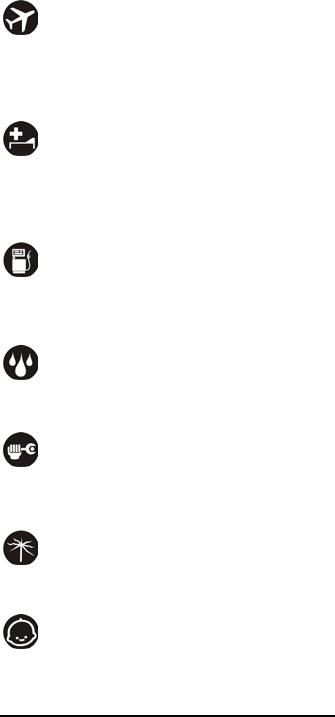
-4-
radios or automated office equipment.
While Flying
Your phone can cause interference with aircraft
equipment. So it’s essential you follow airline regulations.
And if airline personnel ask you to switch off your phone,
or disable its wireless functions, please do as they say.
In Hospital
Your phone may interfere with the normal operation of
medical equipment. Follow all hospital regulations and
turn it off when you’re asked to by posted warnings or
medical staff.
At a Petrol Station
Don’t use your phone at petrol stations. In fact, it’s always
best to switch off whenever you’re near fuels, chemicals
or explosives.
Around Water
Keep your phone away from water (or any other liquid).
It’s not a waterproof model.
Making Repairs
Never take your phone apart. Please leave that to the
professionals. Unauthorized repairs could break the terms
of your warranty.
Broken Antenna
Don’t use your phone if the antenna is damaged, as it
could cause injury.
Around Children
Keep your mobile out of children’s reach. It should never
be used as a toy and it might not be good for their health.
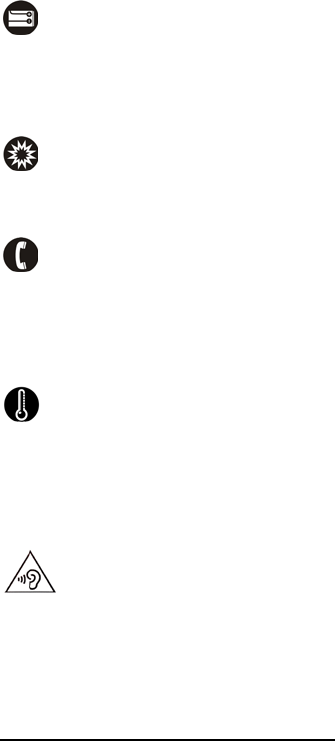
-5-
Original Accessories
Only use the original accessories supplied with your
phone or those approved by the manufacturer. Using
unapproved accessories may affect performance, make
the warranty void, break national regulations on the use
of mobile phones, or even cause injury.
Near Explosives
Turn off your phone in or near areas where explosive
materials are used. Always obey local laws and turn off
your phone when requested.
Emergency Calls
To make an emergency call your phone must be turned
on and in an area where there’s network coverage. Dial
the national emergency number and press ‘send’. Explain
exactly where you are and don’t hang up until help has
arrived.
Working Temperature
The working temperature for the phone is between 0
Degree and 40 Degree Celsius. Please don’t use the
phone outside the range. Using the phone under too high
or too low temperature might cause problems.
To prevent possible hearing damage, do not
listen at high volume levels for long periods.
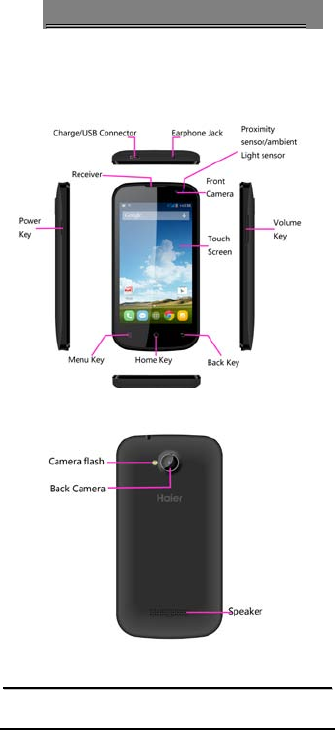
-6-
U
Un
nd
de
er
rs
st
ta
an
nd
di
in
ng
g
y
yo
ou
ur
r
P
Ph
ho
on
ne
e
1
1.
.3
3
Y
Yo
ou
ur
r
P
Ph
ho
on
ne
e
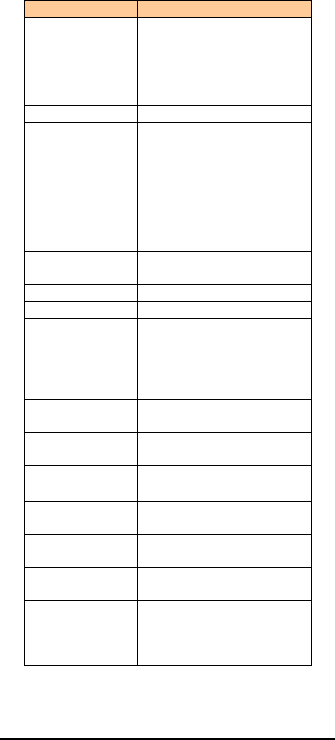
-7-
N
Na
am
me
e
F
Fu
un
nc
ct
ti
io
on
n
Power Key
Long press To turn on / off
the phone from, and short
press to turn on / off the
screen backlight or screen
lock the phone
Ear Piece
Receive the voice
Sensors
1. Ambiance sensor, for
detecting the light or
surrounding brightness
2. Proximity sensor, used
to measure distance
between the phone and
turn off the display during
a call
Front Camera Capturing images using
front camera
Microphone
Voice receiver
Menu Key
To enter the option menu
Home Key
Short Press to return to
home screen and long
press to show the list off
previous application
opened
Return Key
Return to the previous
menu or screen
The volume
keys
Increase volume level or
Decrease volume level
Headset Port To connect your 3.5”
handsfree or audio port
Micro-USB Port To connect the charger or
data cable
Flash Light Brighten the environment
when you capture images.
Back Camera Capturing images using
Back camera
Loud Speaker
Produces the sound,
phone ringtone,
notification and loud the
conversation sound
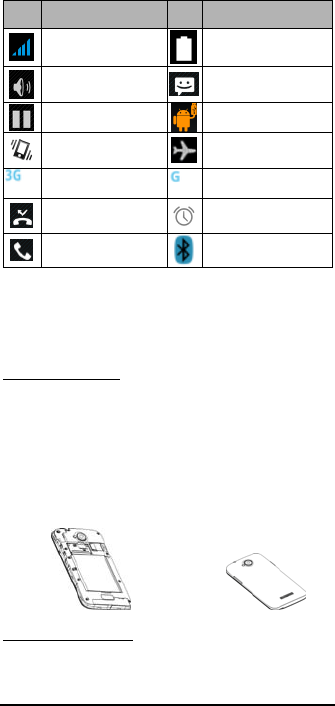
-8-
1
1.
.4
4
D
De
es
sc
cr
ri
ip
pt
ti
io
on
n
I
Ic
co
on
ns
s
Icons Descriptions Icons Descriptions
Shows the phone’s
network signal strength.
Show the phone’s
battery capacity.
Speaker has been
activated. You have unread SMS.
Call on hold
USB storage Turned on.
The ringing type is
set on Vibration. Flight Mode
3G network in use.
2G network in use.
You have missed
calls. A clock alarm is active.
In call
Bluetooth ON
1
1.
.5
5
I
In
ns
se
er
rt
ti
in
ng
g
&
&
R
Re
em
mo
ov
vi
in
ng
g
t
th
he
e
B
Ba
at
tt
te
er
ry
y
1. Open the battery cover on the back of your phone.
Inserting the Battery
2. Align the battery's contact points with those of the
phone and gently press the battery down into place.
3. Replace the battery cover clicking it back into
position.
1. Switch off your phone.
Removing the battery
2. Open the battery cover.
Inserting the Battery
Closing the Back Cover
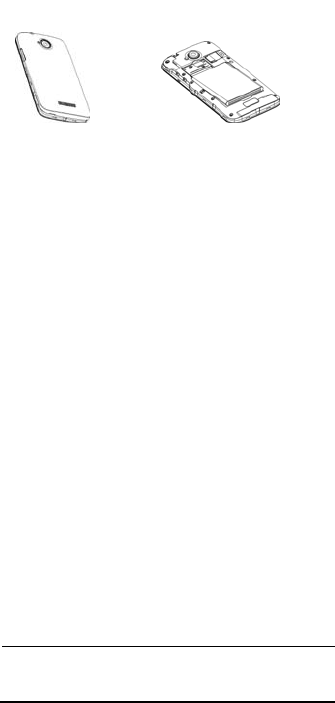
-9-
3. Lift the battery up and out of your phone.
Note: The Schematics may differ from the actual
product, it is just for the demonstration of
function.
1
1.
.6
6
C
Ch
ha
ar
rg
gi
in
ng
g
t
th
he
e
b
ba
at
tt
te
er
ry
y
The rechargeable Li-ion battery that comes with your
phone is ready to be used, but is not charged. It is easy to
do & can be done in 3 simple steps below:
1. Connect the charger to your phone, and plug it into a
socket.
2. The battery indicator in the corner of the screen will
scroll to show you it’s charging.
3. When fully charged, the battery indicator will stop
scrolling.
4. Disconnect the charger from your mobile, and
unplug.
1
1.
.7
7
P
Po
ow
we
er
r
O
ON
N/
/O
OF
FF
F
Press the power key to power-ON/OFF the phone.
When you turn your phone on, it’ll automatically check
the SIM and show the following information on screen:
Input SIM1 PIN: If you’ve set a PIN for your SIM1.
Input SIM2 PIN: If you’ve set a PIN for your SIM2.
Note:
Removing the Battery
Removing the Battery
Open the Back Cover
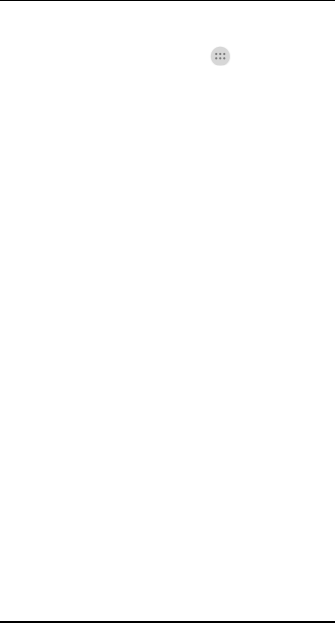
-10-
The PIN is supplied with your SIM. Please replace it with
your own PIN code as soon as possible. Enter the wrong
PIN three times, and your SIM will be locked. Then you’ll
need to contact your network service provider to ask for a
PUK code to unlock it. It is applicable for both the SIMs if
you are using 2 SIM Cards.
1
1.
.8
8
E
En
nt
te
er
r
M
Ma
ai
in
n
M
Me
en
nu
u
In Idle mode, press the All Apps Icon to enter the main
menu on the desktop and click the Home key to return.
1
1.
.9
9
E
En
nt
te
er
r
S
Su
ub
b
M
Me
en
nu
u
Once at the main menu, click the icon to select the
submenu, press Back Key to return to the previous menu,
and press the Home Screen to return to the home screen.
1
1.
.1
10
0
U
Us
se
e
N
No
ot
ti
if
fi
ic
ca
at
ti
io
on
n
P
Pa
an
ne
el
l
As a new notification appears in the notification area,
slide down in the area to view the contents of the
notification.
1
1.
.1
11
1
E
Ex
xp
pa
an
nd
d
M
Ma
ai
in
n
I
In
nt
te
er
rf
fa
ac
ce
e
The main interface may extend and exceed the screen
width to provide more space for newly added shortcuts
and tools.
Slide your finger horizontally on the main interface to
extend to the left or right area of the main interface.
1
1.
.1
12
2
A
Ad
dd
d
i
ic
co
on
ns
s
o
on
n
t
th
he
e
m
ma
ai
in
n
i
in
nt
te
er
rf
fa
ac
ce
e
You can long press the icon on the main menu until it’s
enlarged and the mobile phone vibrates, and copies the
icons in the main menu to the main interface.
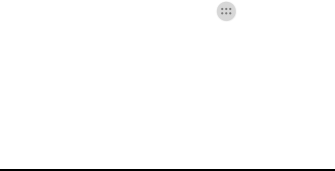
-11-
1
1.
.1
13
3
M
Mo
ov
ve
e
i
ic
co
on
ns
s
o
on
n
t
th
he
e
m
ma
ai
in
n
i
in
nt
te
er
rf
fa
ac
ce
e
1. Long press the icon on the main interface until it’s
enlarged and the mobile phone vibrates.
2. Drag the icon to the desired position and then
release it.
1
1.
.1
14
4
D
De
el
le
et
te
e
i
ic
co
on
ns
s
o
on
n
t
th
he
e
m
ma
ai
in
n
i
in
nt
te
er
rf
fa
ac
ce
e
1. Long press the icon on the main interface until it’s
enlarged and the mobile phone vibrates.
2. Drag the icon to “Remove” to delete it.
1
1.
.1
15
5
C
Ch
ha
an
ng
ge
e
w
wa
al
ll
lp
pa
ap
pe
er
rs
s
1. Long press “Touch screen” to open the menu.
2. Choose from “Wallpapers”, and Select the wallpaper
and press “Set wallpaper” to complete.
1
1.
.1
16
6
I
In
ns
st
ta
al
ll
l
A
AP
PK
K
t
th
hr
ro
ou
ug
gh
h
F
Fi
il
le
e
M
Ma
an
na
ag
ge
er
r
APK is a supported file format for the Android
mobile operating system.
a)Please copy the downloaded APK file into the SD card,
and then insert the SD card into the phone.
b)In Idle mode, click the All Apps Icon to enter the
main menu.
c)Click “File Manager” to enter the directory of SD card.
d)Click the APK file you wish to install, and follow the
installation wizard.
e) Comment on the memory available for the user:

-12-
Your Smartphone Haier has an internal memory of 4 GB
(eMMC) and 512 MB of RAM ; the memory used by the
operating system (OS) and the preinstalled applications is
2 GB. The memory available for the user is 2 GB.
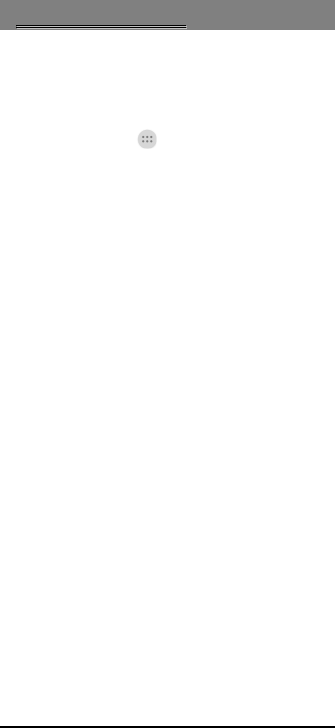
-13-
2
2U
Us
si
in
ng
g
y
yo
ou
ur
r
P
Ph
ho
on
ne
e
2
2.
.1
1
M
Ma
ai
in
n
M
Me
en
nu
u
&
&
I
It
ts
s
F
Fu
un
nc
ct
ti
io
on
ns
s
Select the All Apps Icon to enter the main menu…
Allow you to view a list of features available in your
phone.
1. Clock
Allow you to set the Alarm from Clock.
2. Browser
Browse the internet. Search engine default set as Google.
3. Calculator
Allow you to make tedious calculations quickly.
4. Calendar
View the calendar & add events.
5. Camera
Allow you to click pictures anytime you want. Your Haier
W717 has High Definition camera with LED Flash
supporting many special features which ensures you
always click good quality of pictures and stores them
under the Gallery folder. In Camera, easily choose
Camcorder to record Video Files.
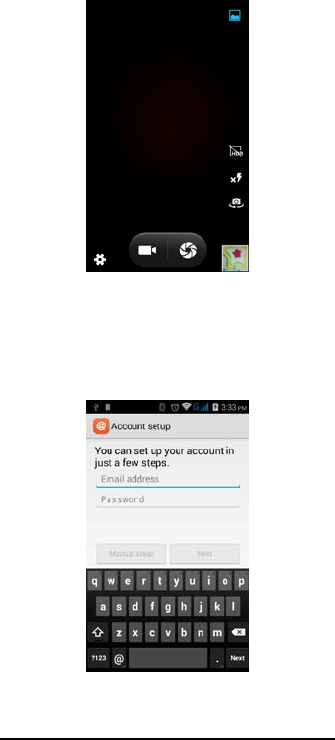
-14-
6. Contact
To see your list of Contacts. Access phonebook through
this function.
7. Email
Allows you set up your POP/IMAP email accounts.
8. Gallery
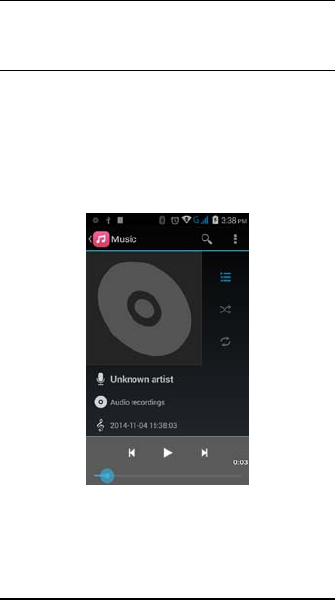
-15-
Allow you to save & view photos & videos.
9. Play Store
Log in to your Gmail account to view all the
applications & download from thousands of
applications available under the Google Market
called Play Store.
Note:
To use this app please connect to an internet
connection.
10. Messaging
Allow you to view messages sent & received as a thread.
11. Music
View the list of songs available in your phone. View the
artists, albums, playlists & more.
12. Phone
Allow you to make quick outgoing calls.

-16-
13. File Manager
You could install the files in APK format & also view your
files.
14. Settings
Modify settings under the following-
SIM management
Wi-Fi
Bluetooth
Data Usage
More...
Audio profiles
Display
Storage
Battery
Apps
Location
Security
Language & input
Backup & reset
Add account
Date & Time
Scheduled power on & off
Accessibility
Developer options
About phone
15. SIM Toolkit
This service is provided by the operator. It provides many
types of personalized message services.
16. Sound Recorder
Allows you to record sounds.
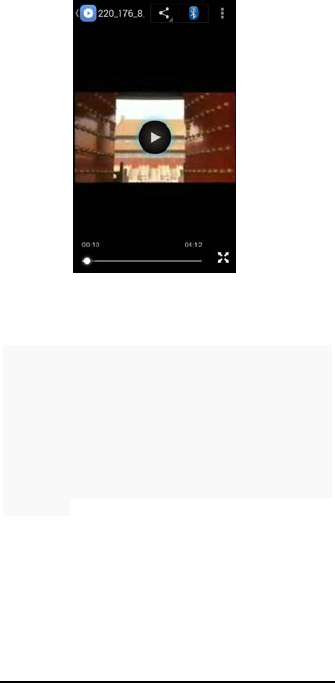
-17-
17. Videos
View from list of videos.
2
2.
.2
2
W
Wi
i-
-F
Fi
i
D
Di
ir
re
ec
ct
t
Haier W717 supports Wi-Fi Direct which allows Android
later devices with the appropriate hardware to connect
directly to each other via Wi-Fi without an intermediate
access point. Using the APIs, you can discover and
connect to other devices when each device supports
Wi-Fi Direct, then communicate over a speedy
connection across distances much longer than a
Bluetooth connection. This is useful for applications that
share data among users, such as a multiplayer game or
file sharing.
a. Enter "Settings" interface . Then click "W i-Fi direct" to
access Wi-Fi direct feature. Then turn on the feature.
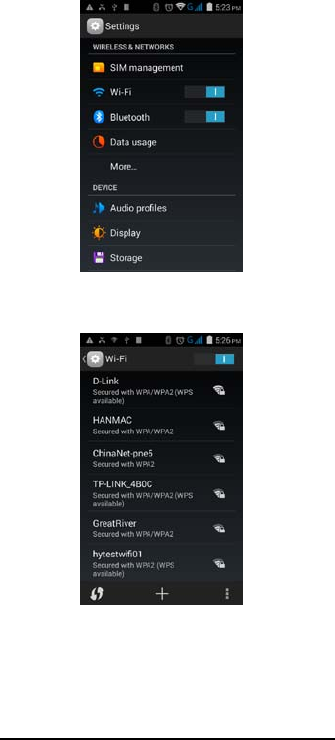
-18-
b. After turning on the feature click "Search" at the
bottom and it will display the available devices:
c. Click the available devices, e.g. D-Link,and it will give
you option to connect:
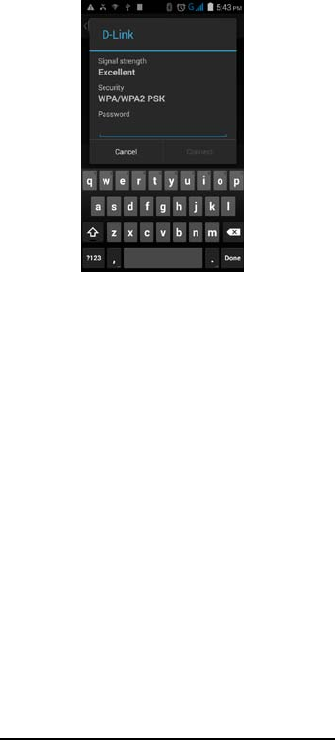
-19-
d. Click "connect" and the devices will be connected
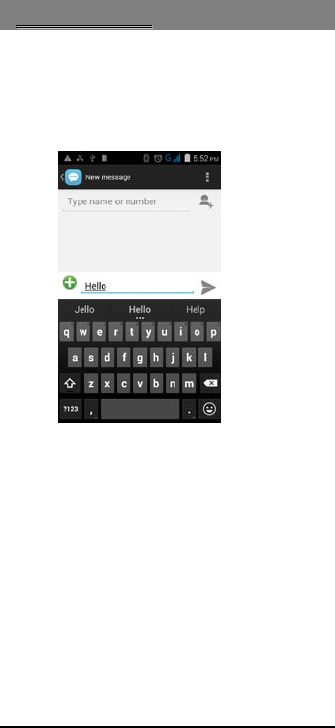
-20-
3
3I
In
np
pu
ut
tt
ti
in
ng
g
T
Te
ex
xt
t
Intelligent keyboard
Haier W717 automatically corrects and suggests words as
you type.
Cut, Copy and Paste
Touch and hold text content,and then slide your finger to
move the insertion points,then choose to cut, copy, or
paste. It is very easy to copy text from web pages, email,
or text messages.
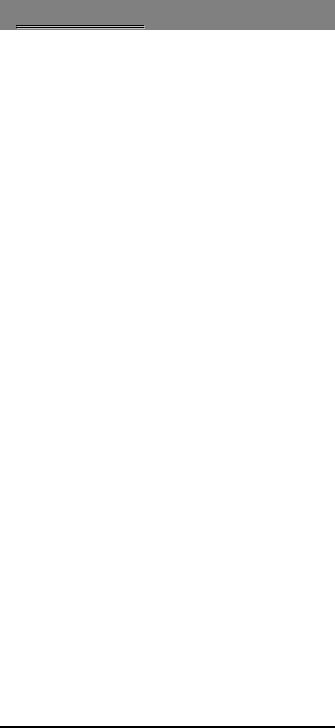
-21-
4
4M
Ma
ai
in
nt
te
en
na
an
nc
ce
e
Use a dry soft cloth to wipe general dirt.
Do not use a hard cloth, benzene or thinner to wipe the
phone, otherwise, the surface of the phone will be
scratched or could even result in the fading of color.
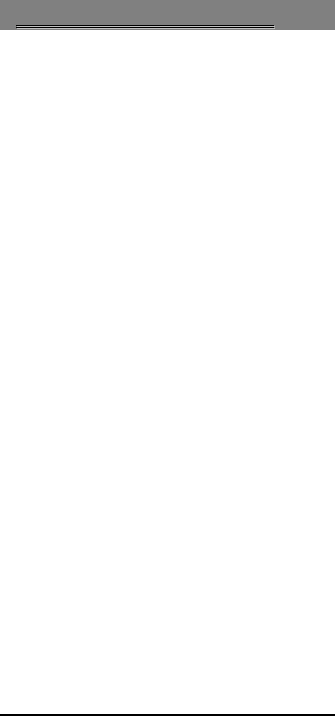
-22-
5
5T
Ta
ak
ki
in
ng
g
C
Ca
ar
re
e
o
of
f
y
yo
ou
ur
r
D
De
ev
vi
ic
ce
e
Your device is a product of superior design and
craftsmanship and should be handled with care: The
following suggestions will help you protect your phone:
Always keep the small parts of the phone away
from children.
Keep the device dry. Precipitation, humidity, and
all types of liquids or moisture can contain
minerals that will rust electronic circuits. If your
device does get wet, remove the battery, and
allow the device to dry completely before
replacing it.
Do not use or store the device in dusty, dirty areas.
Its moving parts and electronic components can be
damaged.
Do not store the device in high or cold
temperature. High temperatures can shorten the
life of electronic devices and damage batteries.
Do not attempt to open the device other than as
instructed in this guide.
Do not drop, knock, or shake the device. Rough
handling can break internal circuit boards and fine
mechanics.
Do not use harsh chemicals, cleaning solvents, or
strong detergents to clean the device. Only use a
soft, clean, dry cloth to clean the surface of the
device.
Do not paint the device. Paint can clog the moving
parts and prevent proper operation.
FCC statements:
This device complies with part 15 of the FCC rules.
Operation is subject to the following two conditions: (1)
this device may not cause harmful interference, and (2)
this device must accept any interference received,
including interference that may cause undesired

-23-
operation.
NOTE: The manufacturer is not responsible for any radio
or TV interference caused by unauthorized modifications
or changes to this equipment. Such modifications or
changes could void the user’s authority to operate the
equipment.
NOTE: This equipment has been tested and found to
comply with the limits for a Class B digital device,
pursuant to part 15 of the FCC Rules. These limits are
designed to provide reasonable protection against
harmful interference in a residential installation. This
equipment generates uses and can radiate radio
frequency energy and, if not installed and used in
accordance with the instructions, may cause harmful
interference to radio communications. However, there is
no guarantee that interference will not occur in a
particular installation. If this equipment does cause
harmful interference to radio or television reception,
which can be determined by turning the equipment off
and on, the user is encouraged to try to correct the
interference by one or more of the following measures:
- Reorient or relocate the receiving antenna.
- Increase the separation between the equipment and
receiver.
-Connect the equipment into an outlet on a circuit
different from that to which the receiver is connected.
-Consult the dealer or an experienced radio/TV technician
for help.
The SAR limit of USA (FCC) is 1.6 W/kg averaged over one
gram of tissue. Device
types W717 (FCC ID: SG71411HW-W717) has also been
tested against this SAR limit.
The highest SAR value reported under this standard
during product certification for use when properly worn
on the body is 1.465 W/kg and for head is 0.527W/kg.
Simultaneous RF exposure is 1.573W/Kg.
This device was tested for typical body-worn operations
with the back of the handset kept 10mm from the body.
To maintain compliance with FCC RF exposure
requirements, use accessories that maintain a 10mm
separation distance between the user's body and the
back of the handset. The use of belt clips, holsters and

-24-
similar accessories should not contain metallic
components in its assembly. The use of accessories that
do not satisfy these requirements may not comply with
FCC RF exposure requirements, and should be avoided.